Junlan Electronic CSH308 2 Pack whole house wifi speaker system User Manual
Shenzhen Junlan Electronic Ltd 2 Pack whole house wifi speaker system
User Manual
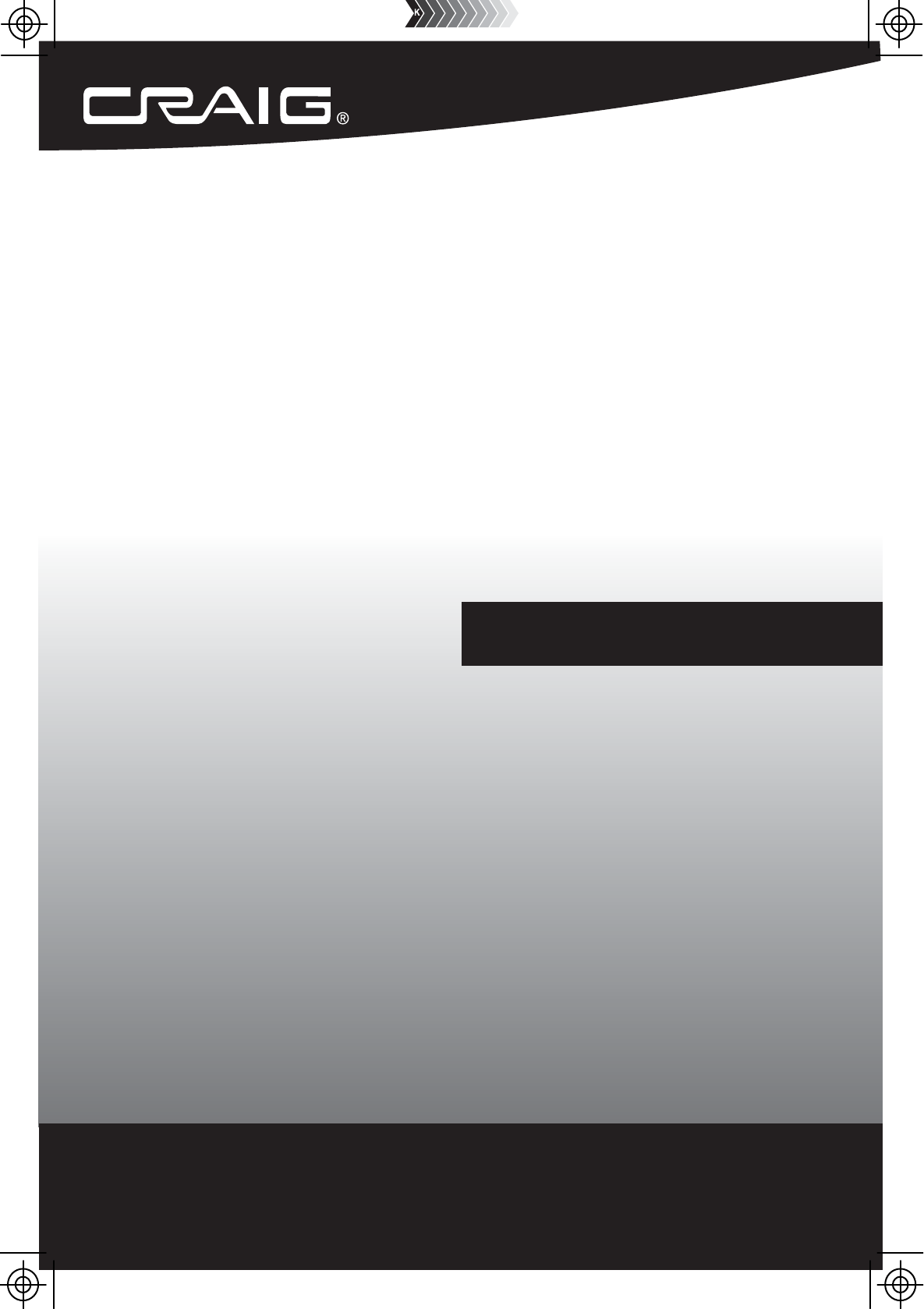
Size: 148.5(W) x 210(H)mm (A5)
PLEASE READ BEFORE OPERATING THIS EQUIPMENT.
Owner's Manual
3$&. :+2/( +286(
:,), 63($.(5 6<67(0
3$&. :+2/( +286(
:,), 63($.(5 6<67(0
02'(/&6+
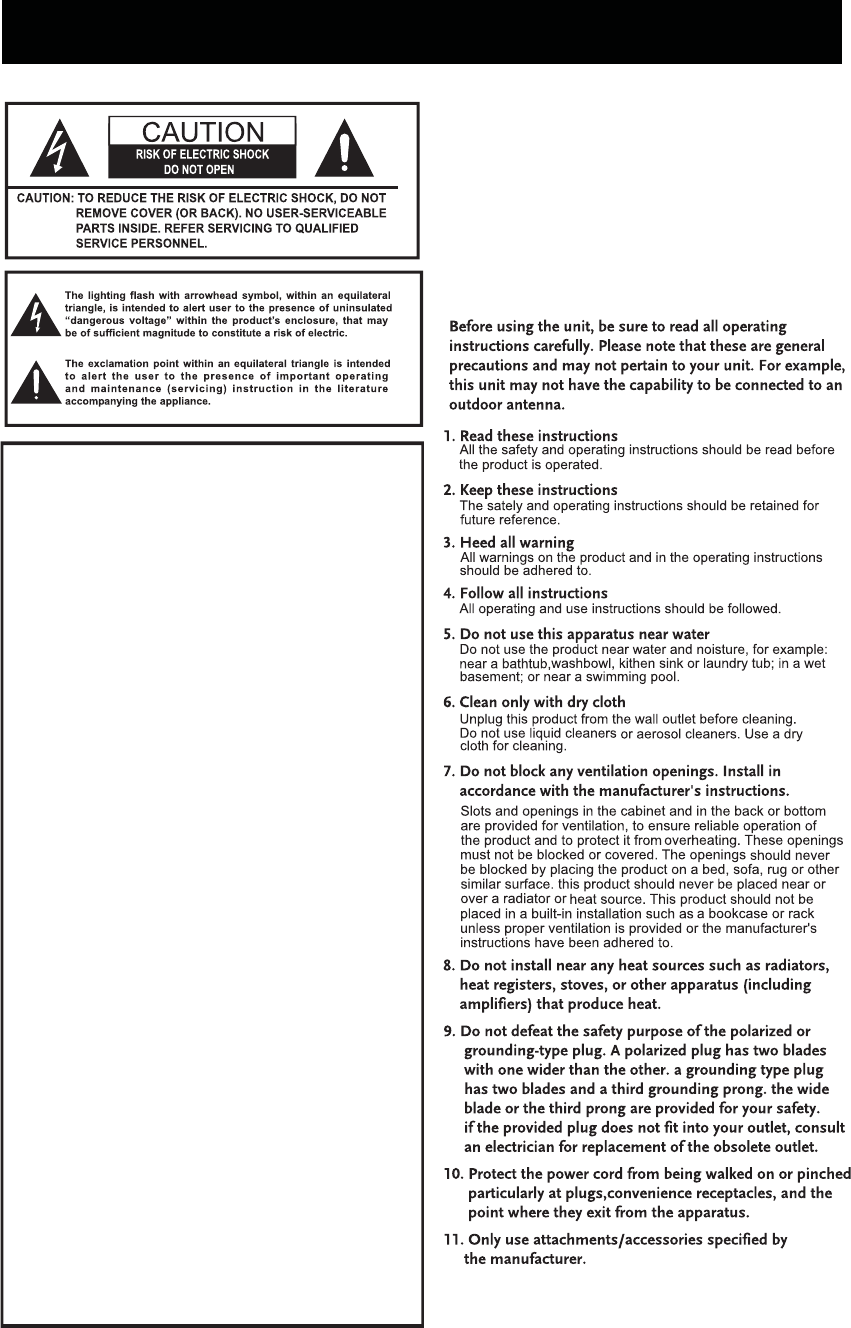
IMPORTANT SAFETY INSTRUCTIONS
2
WARNING:Changes or modifications to this unit
not expressly approved by the party responsible
for compliance could void the user’s authority to
operate the equipment.
NOTE: This equipment has been tested and
found to comply with the limits for a Class B
digital device, pursuant to Part 15 of the FCC
Rules. These limits are designed to provide
reasonable protection against harmful interference
in a residential installation. This equipment
generates, uses, and can radiate radio frequency
energy and, if not installed and used in
accordance with the instructions, may cause
harmful interference to radio communications.
However, there is no guarantee that interference
will not occur in a particular installation. If this
equipment does cause harmful interference to
radio or television reception, which can be
determined by turning the equipment off and on,
the user is encouraged to try to correct the
interference by one or more of the following
measures:
Reorient or relocate the receiving antenna.
Increase the separation between the
equipment and receiver.
Connect the equipment into an outlet on a
circuit different from that to which the receiver
is connected.
Consult the dealer or an experienced radio/TV
technician for help.
FCC Warnings
FCC NOTICE:
To assure continued compliance, follow the attached
installation instructions and use only shielded cables
when connecting to other devices. Modifications not
authorized by the manufacturer may void user’s
authority to operate this device.
FCC ID:OKU-CSH308
The device has been evaluated to meet
general RF exposure requirement.
The device can be used in portable
exposure condition without restriction.
This device complies with part 15 of the FCC Rules.
Operation is subject to the condition that this
device does not cause harmful interference (1) this
device may not cause harmful interference, and (2)
this device must accept any interference received,
including interference that may cause undesired operation.
Changes or modifications not expressly approved
by the party responsible for compliance
could void the user's authority to operate the equipment.
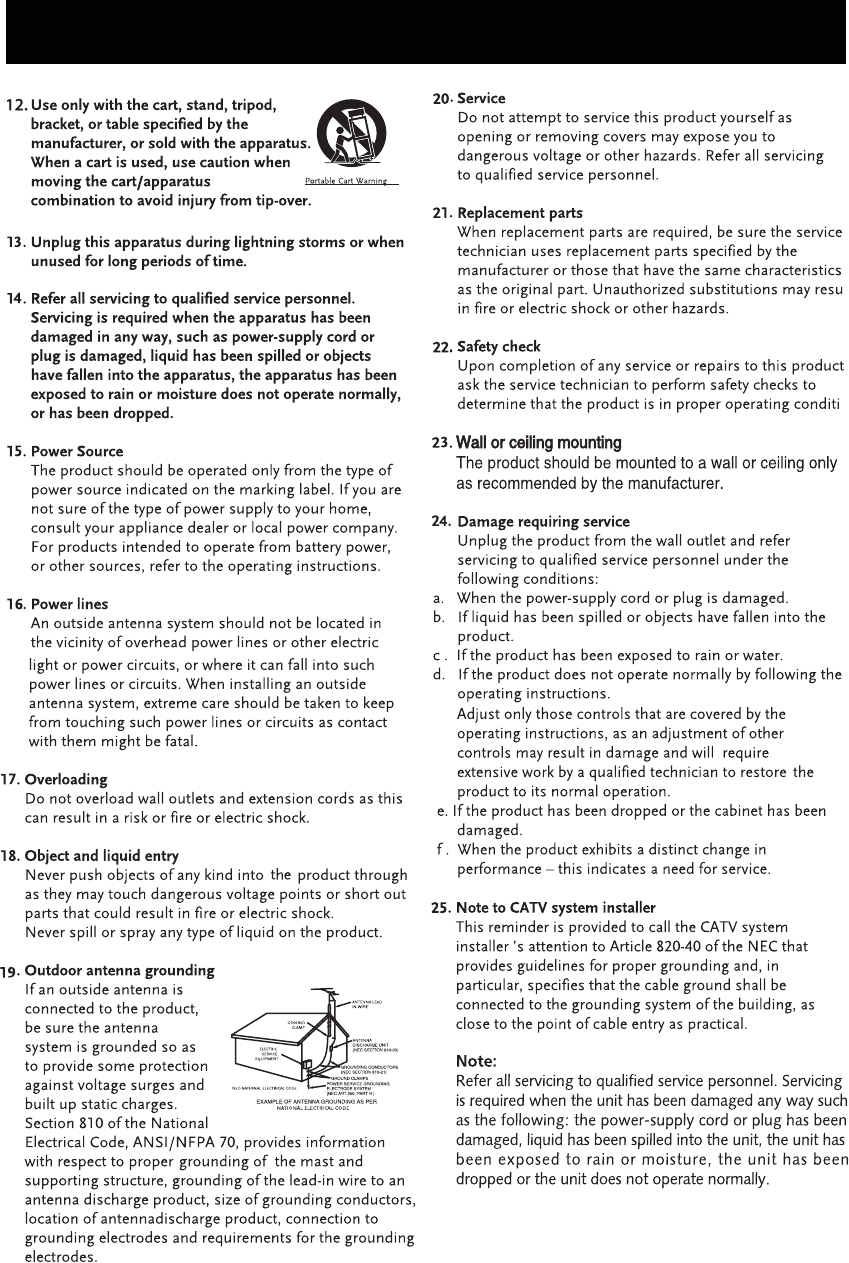
IMPORTANT SAFETY INSTRUCTIONS
3
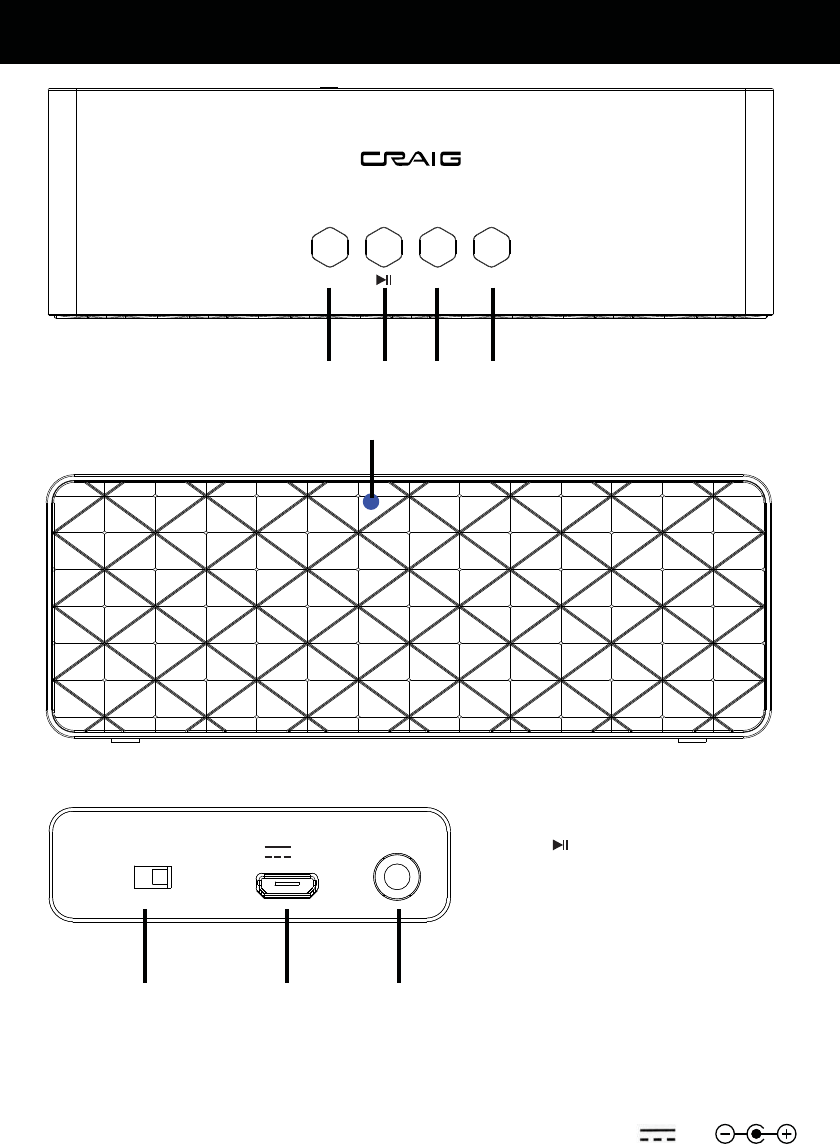
WPS VOL- VOL+
1234
5
AUX IN
OFF
ON
DC IN
DC 5V 2 A
POWER
678
1.WPS Button
2. (Play/Pause) Button
3. VOL-(Volume Down) Button
4. VOL+ (Volume Up) Button
5. Indicator
6. POWER ON/OFF Switch
7. DC IN Jack
8. AUX IN Jack
Accessories:
Specification
Power Source......................................................................................5V 2A
Speakers..................................................................................................................2 X 3 W
2 X USB Cable
2 X 3.5mm Stereo AUX IN Cable
1 X Instruction Manual
2 X AC/USB Adapter
4
LOCATION OF CONTROLS
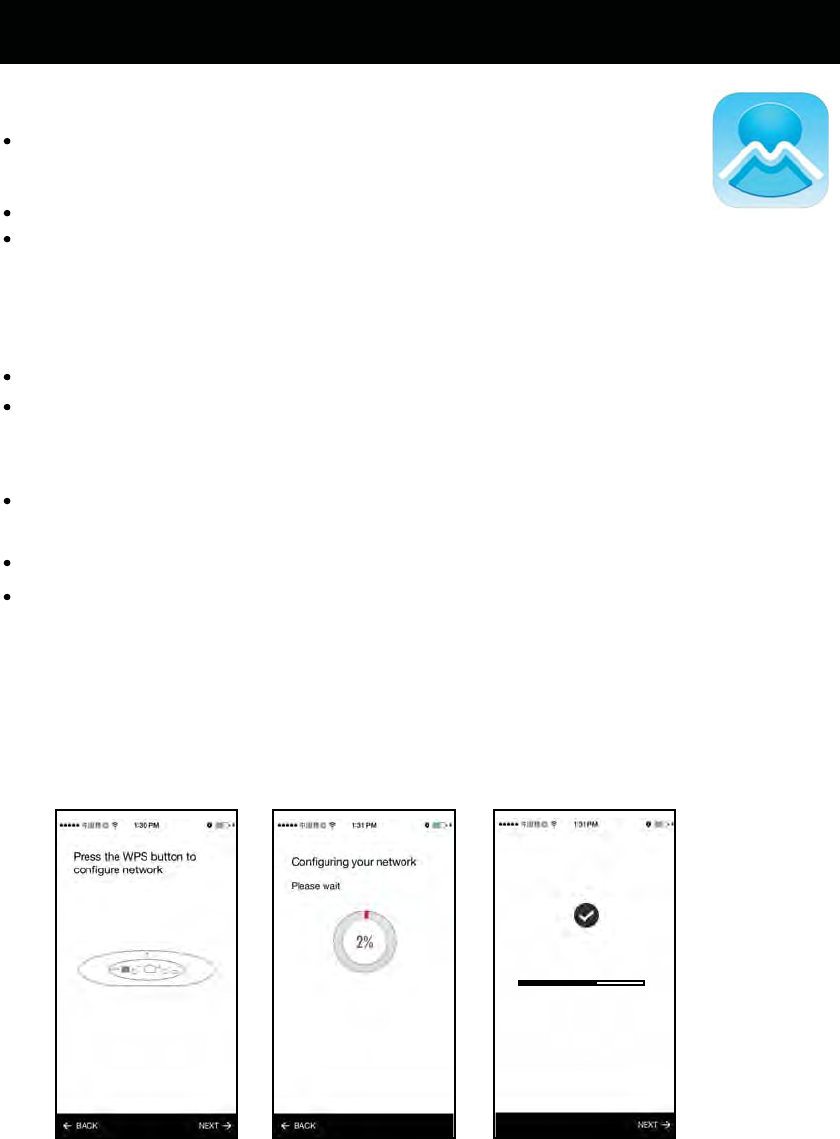
5
Install the APP and set the language of mobile phone to English.
Before connecting the mobile phone with the unit CSH308,
please search "MUZO" player from network and download it,
or download the MUZO APP from APP store.
The APP icon will appear like the Fig.1 after successful installation. Fig. 1
PREPARATION
CONNECT THE MOBILE PHONE WITH THE UNIT
Turn on the WiFi on the mobile phone, then search the router (WiFi Source),
Slide the POWER ON/OFF switch to "ON" position to power on the unit CSH308.
Click MUZO icon to open the MUZO player APP, it will start to search muzo system
for example, the router name is "JUNLAN", select "JUNLAN" from WiFi name list,
input the password (eg:12345678)to make successful connection.
automatically.
Follow the instruction to input the WiFi password (12345678) to log on same WiFi network.
Follow the instruction below to establish connection.
1. Press WPS button on the unit CSH308BUN.
2.There will be voice tone instructing like:
" Searching for Wifi connection "
" Waiting for Wifi connection "
" Wifi connected "
Setup
successfully connected
device connected to JUNLAN network
current signal strength 59%
MUZO PLAYER
NOTE:Please make sure that there is no AUX IN cable plugged in AUX IN jack.
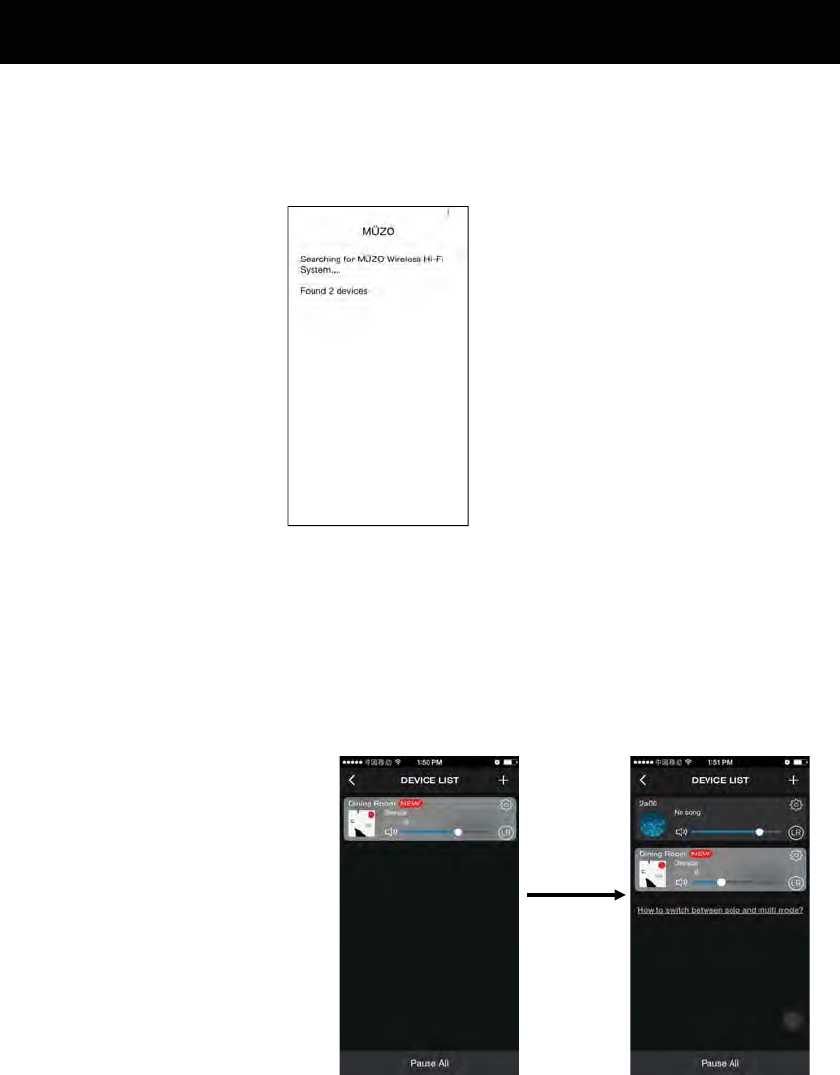
d the device which is already connected to the router
A. Connect phone to the same router as the devices.
B. Open the app, it will search all the devices.
dd the device which is not connected to the router
If you want to add other device which is not connected to the router,
you can follow the operations below:
1. Click “+” on DEVICE
LIST interface, you can add
the device according to the
steps;
2. After finished, the new
added device will appear in
the DEVICE LIST
6
Setup
Ad
A
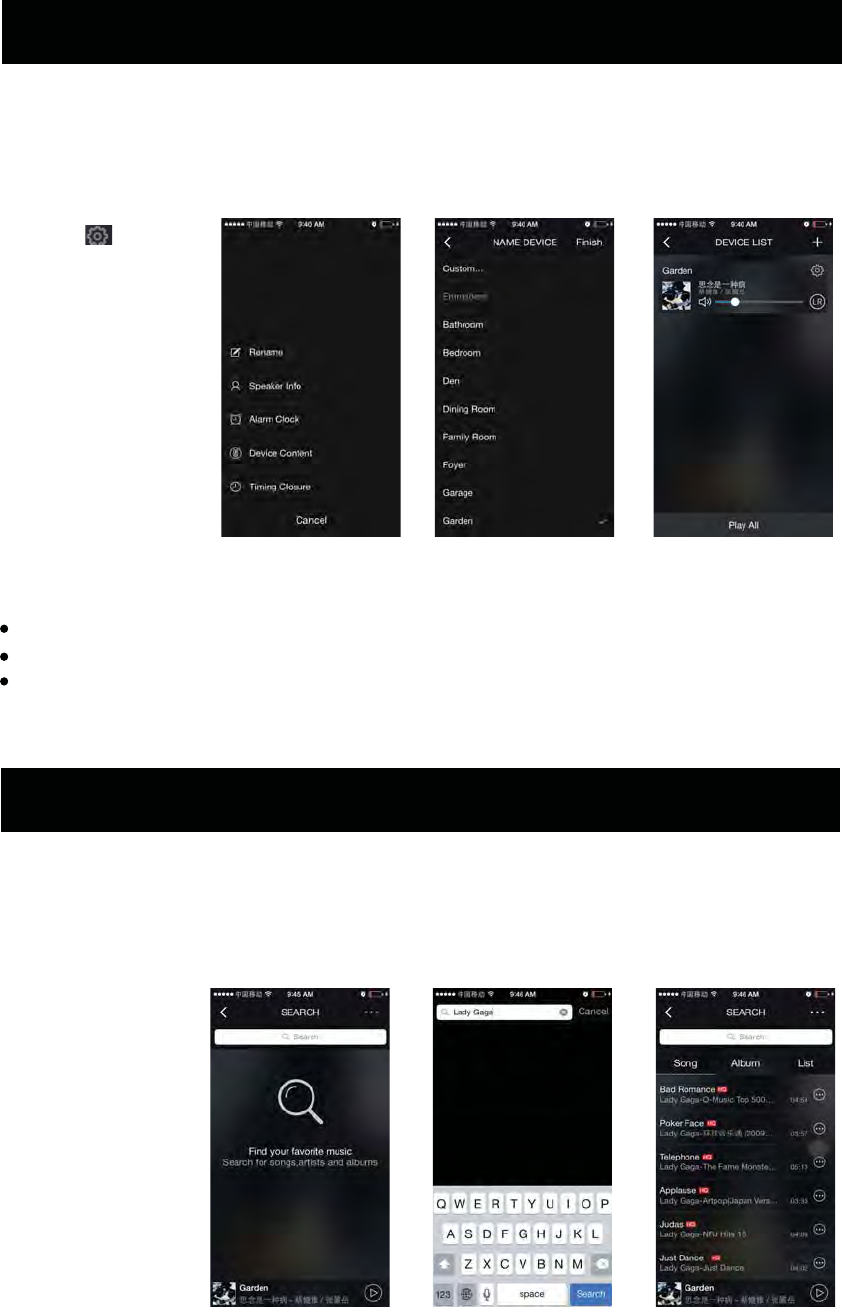
After you first add the device, it will automatically instruct you
to rename the device, while if you want change the name of
the device, you can follow the instruction below:
Click the , and
rename the device:
Eg. Rename the
device as "Garden"
Guide of Using App Functions
1. Search
It can search the internet resource for you according to
your requirement, for example, input Lady Gaga and all
her songs on Internet will be found. As the pictures below:
For example, input
Lady Gaga and all
her songs,albums
on Internet will be
found.
7
Setup
Setting the password for the speakers
After naming the speakers, it will prompt you to set the password for speakers.
Set at least 8-digit password.
After setting password, other device will need password to connect the unit directly under
Rename the device
the condiction that it hadn't connected with WiFi source.
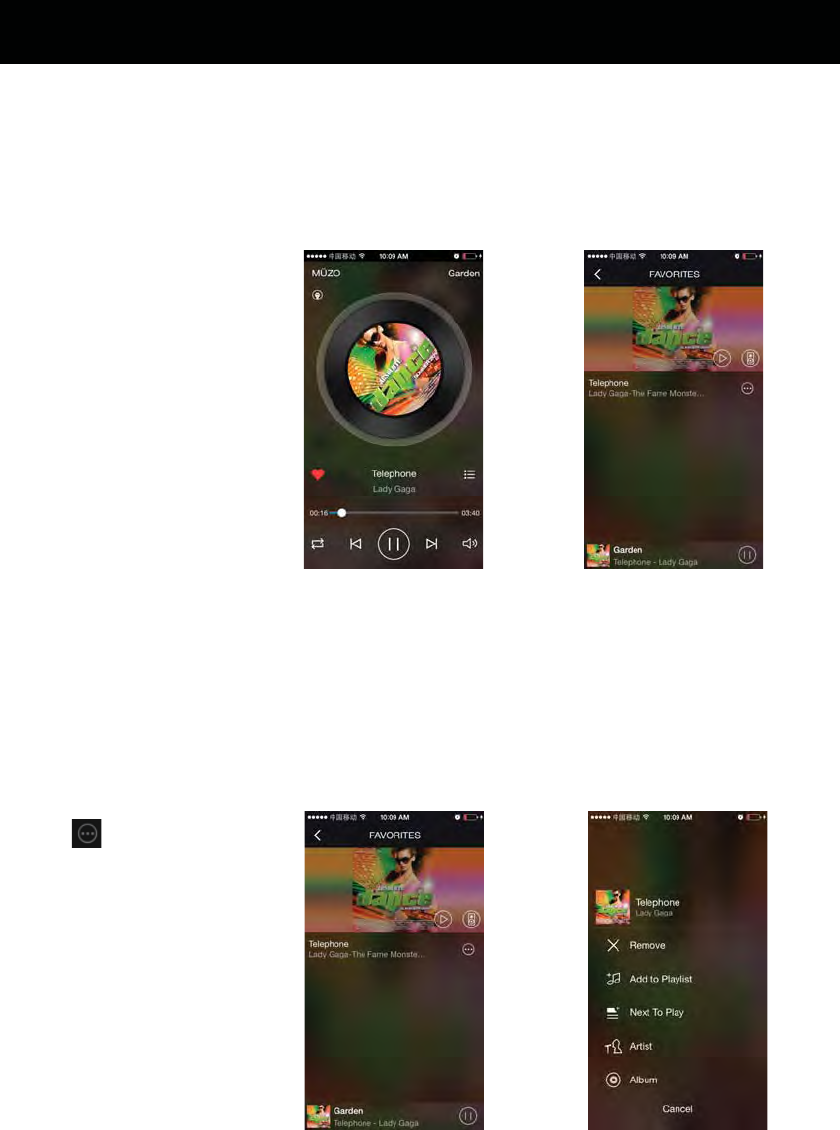
2. Favorites
2.1 Collect Songs in Favorites
The Favorite function allows you to freely collect your favorite songs,
you need not to look for the song among the internet resource again
1. Click the heart icon
in Playing interface to
collect this song in
Favorites
2.2 Manage the songs in Favorites
You can manage the songs in Favorites, remove or add it in
your customized song list.
Click the icon
on the right of the
song:
Guide of Using App Functions
8
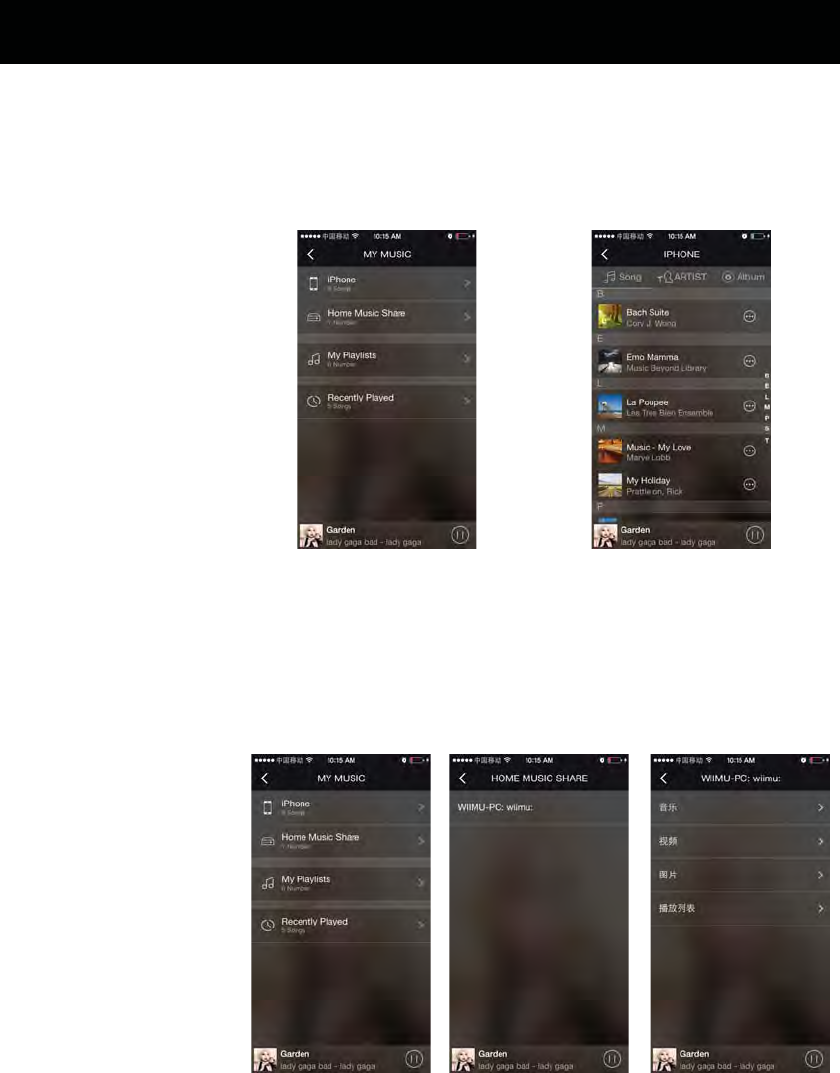
3. My Music
3.1 Play local music
It can automatically
search the song in
local device, Eg,
your iPhone:
3.2 Home Music Share
If your PC is connecting
the same router with the
device, then the device
can automatically search
the songs in your
computer, you can
playback the song in
computer to the speakers.
Guide of Using App Functions
9
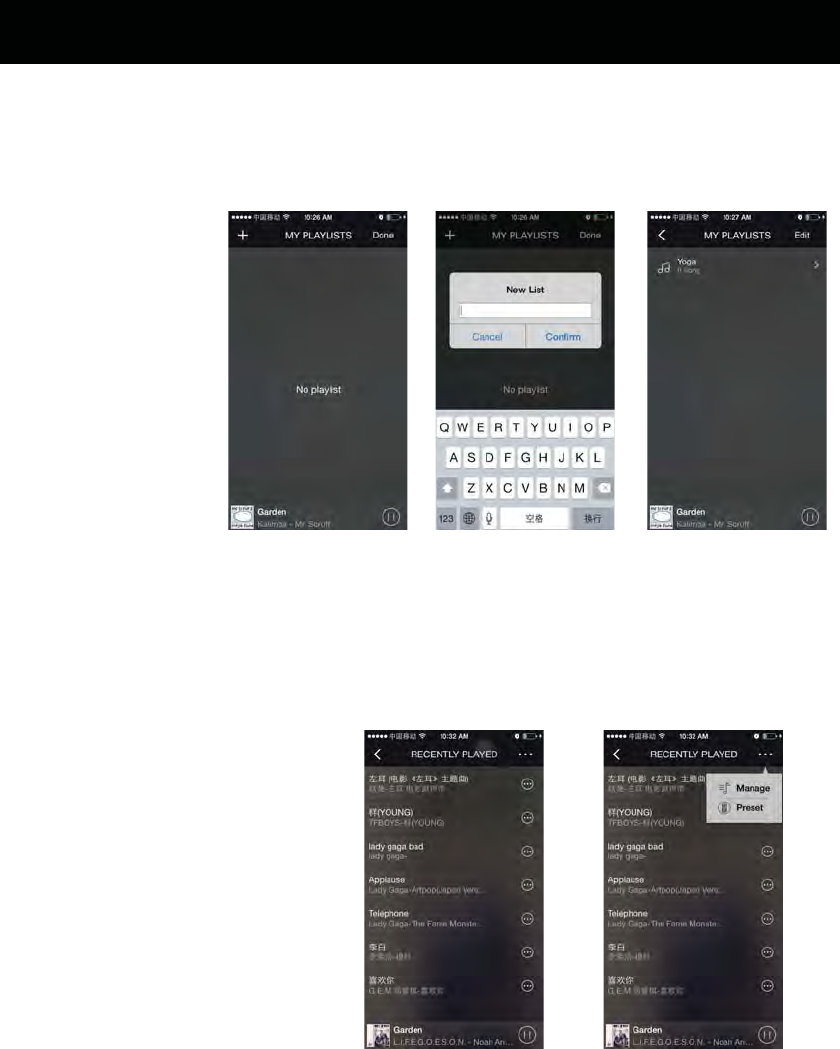
3.3 My Playlists
You can add or delete
the playlist.
3.4 Recently
1. It can collect the
songs you recently
listened;
2. It can manage the
playlists and preset it
to the speakers.
Guide of Using App Functions
10
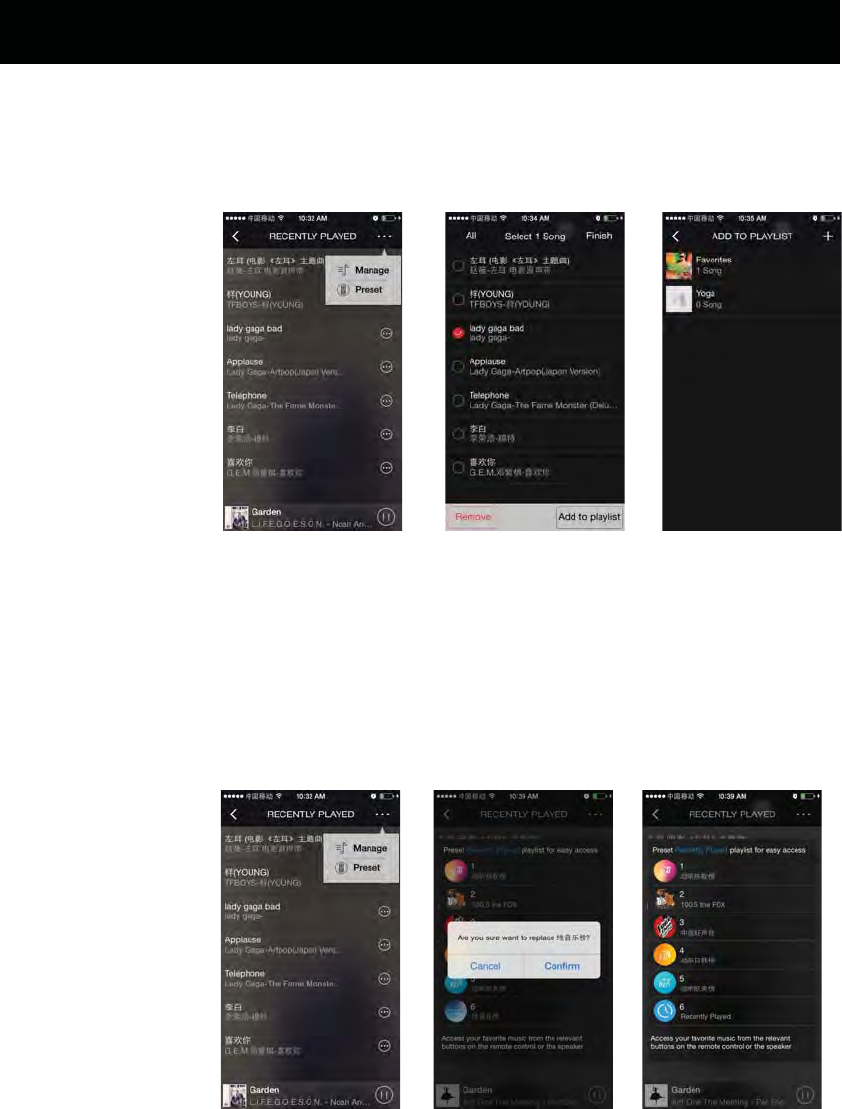
3.4 Recently----Manage the playlists
You can choose the
song add it to a playlist
or just remove it.
3.4 Recently----Music preset
You can set the
Recently to Preset
Music. Eg Set channel
6 as Recently:
Guide of Using App Functions
11
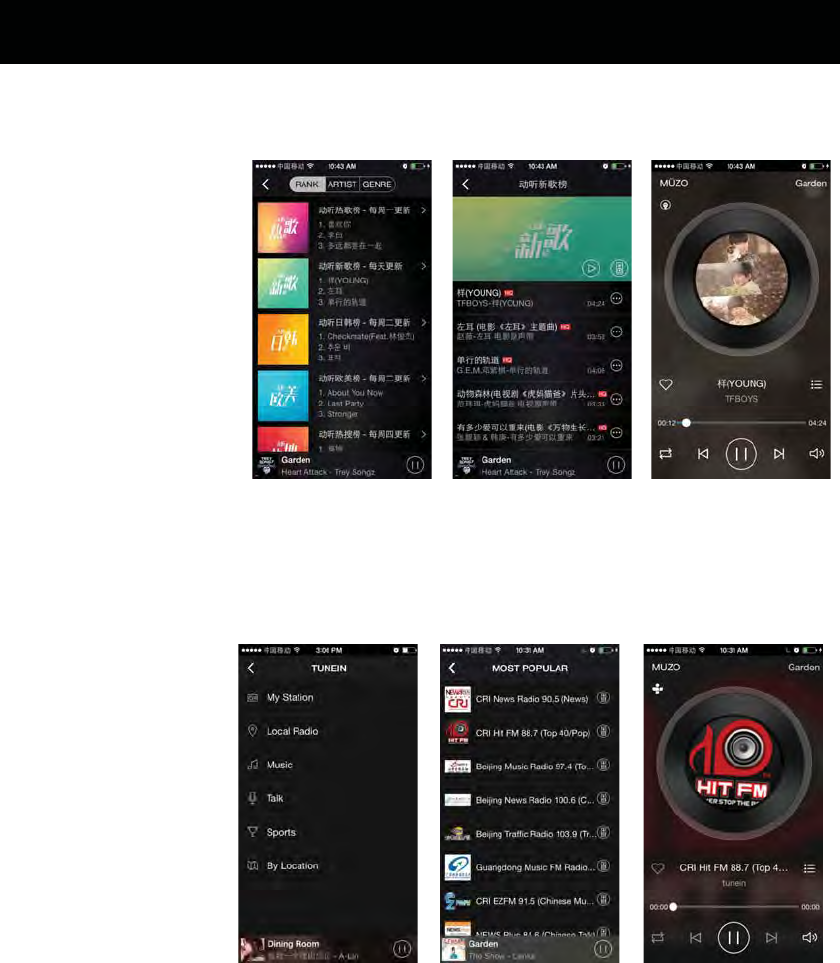
4. TTpod
TTpod itself is a powerful,
free cell phone music
player software, with
hundreds of millions of
users. Click TTpod on the
main function control
interface, you can enjoy all
the high quality internet
music provided by it.
Guide of Using App Functions
12
5.
Online radio Tunein is
powerful, it can provide
a collection of tens of
millions of online radio
around the world, click
Tunein on the main
function control
interface: choose your
favorite programs, start
a wonderful radio trip.
eInTun
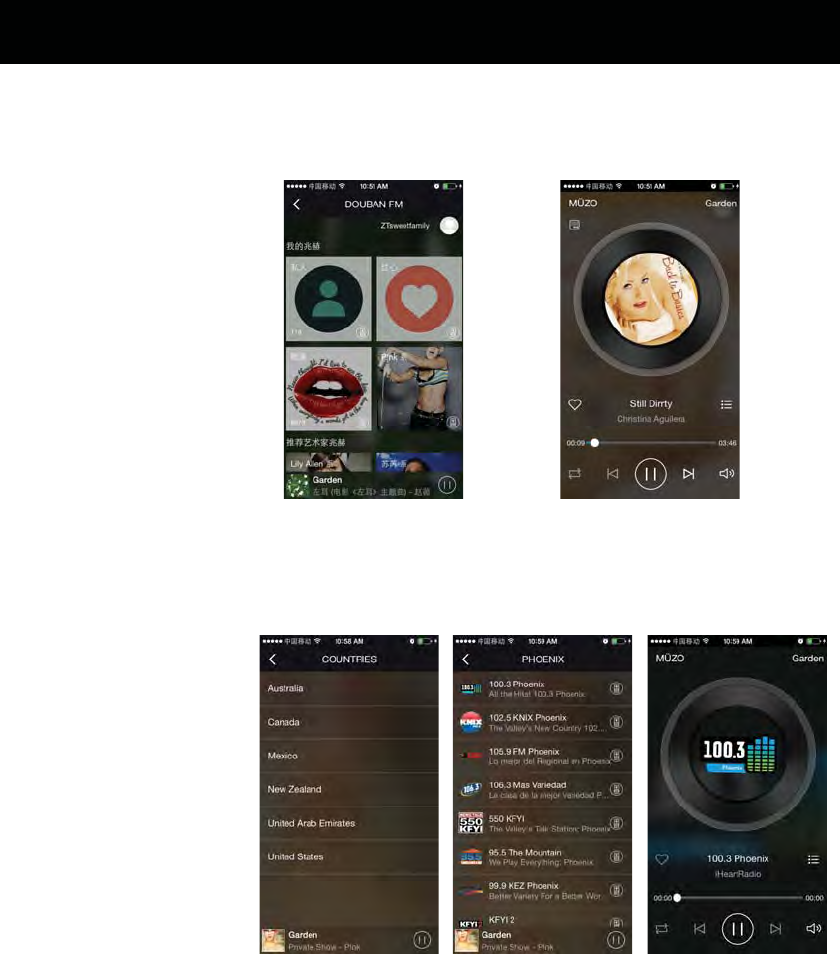
BAN
Guide of Using App Functions
13
6.
7.
DOU
DOUBAN FM can
provide personalized
music MHZ.
iHeartRadio is an Internet
radio platform owned by
iHeartMedia, Inc. Founded
in April 2008 as the website
iheartmusic.com,
iHeartRadio now aggregates
audio content from over
800 local iHeartMedia radio
stations across the United
States, as well as hundreds
of other stations and
various other media.
artRadioiHe
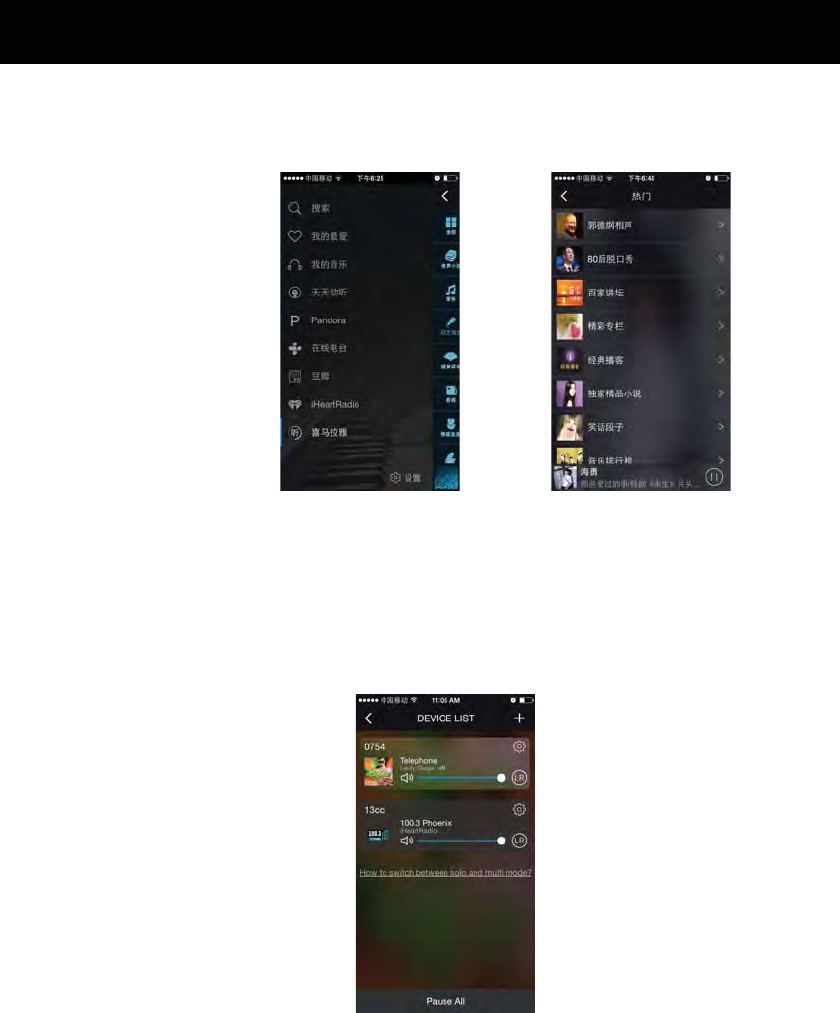
XIMALAYA is one
of the largest,
most complete
audio resource
platform in China.
Guide of Using App Functions
14
8. LAYAXIMA
9. lti mode and solo mode
This APP can provide
the multi mode
function. Enter the
“DEVICE LIST” interface,
you can glance the
situation of all the
devices, like the song,
voice volume, voice
channel.
Mu
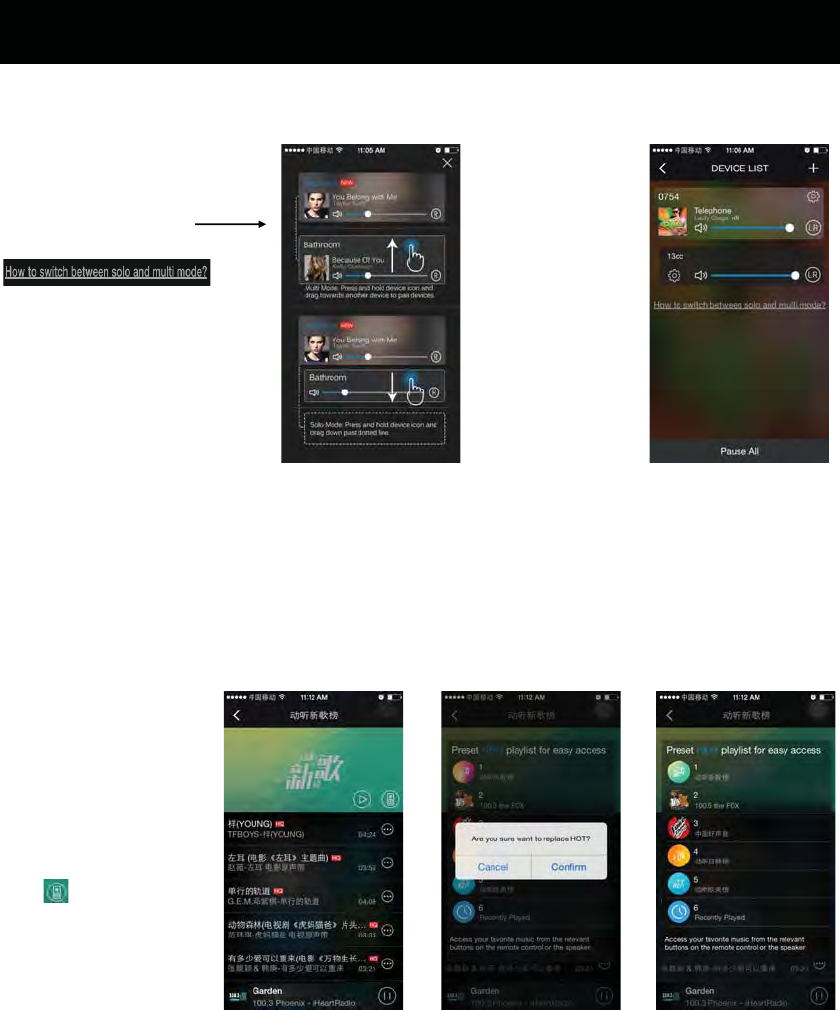
lti mode and solo mode
You can see a guide to
tell how to switch
between solo and
multi mode if you click:
After finished,
Multi mode will
be as this:
Guide of Using App Functions
15
10. Mu
11. Cloud music preset
You can listen to your
preset online cloud
music playlist anytime
once you press the
corresponding key on
the device. Eg. Set
NEW in TTPOD as
channel 1: Click Preset
icon
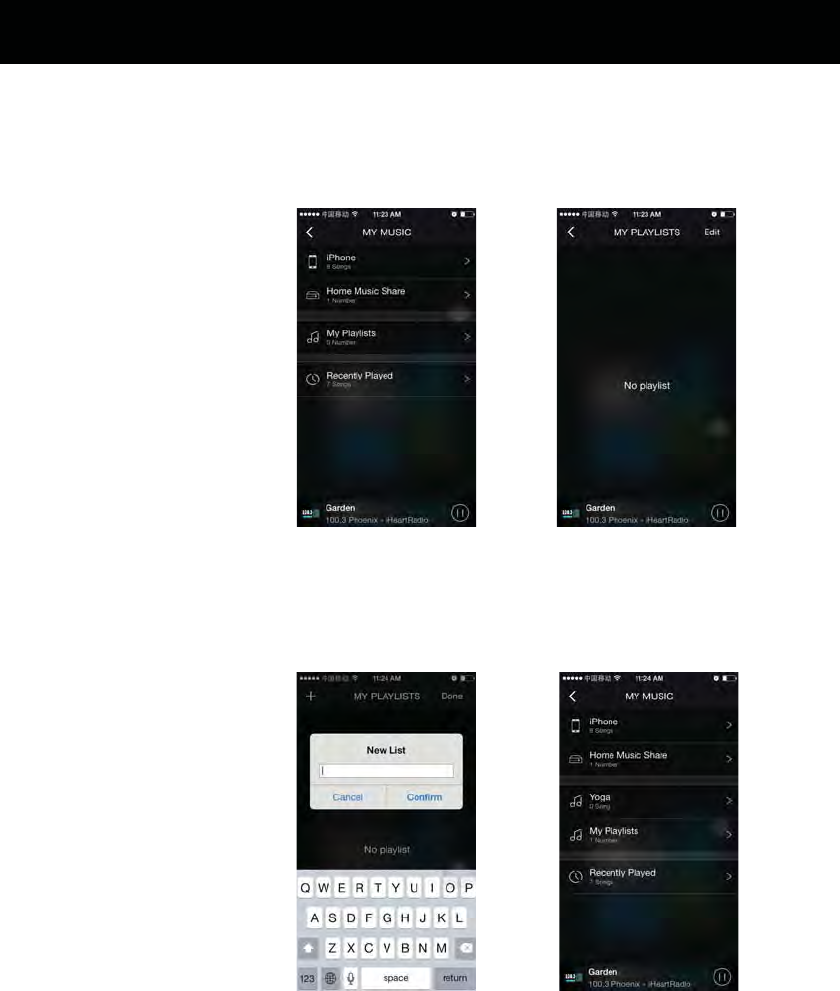
12. Playlist management
12.1 Customize playlist
Open the app,
choose ”My Playlist”,
click “Edit”, you can
add multiple play
lists or delete the
one you don’t need.
You can also collect
songs in the play list.
Guide of Using App Functions
16
Click icon + to add new
playlist, Eg. Yoga:
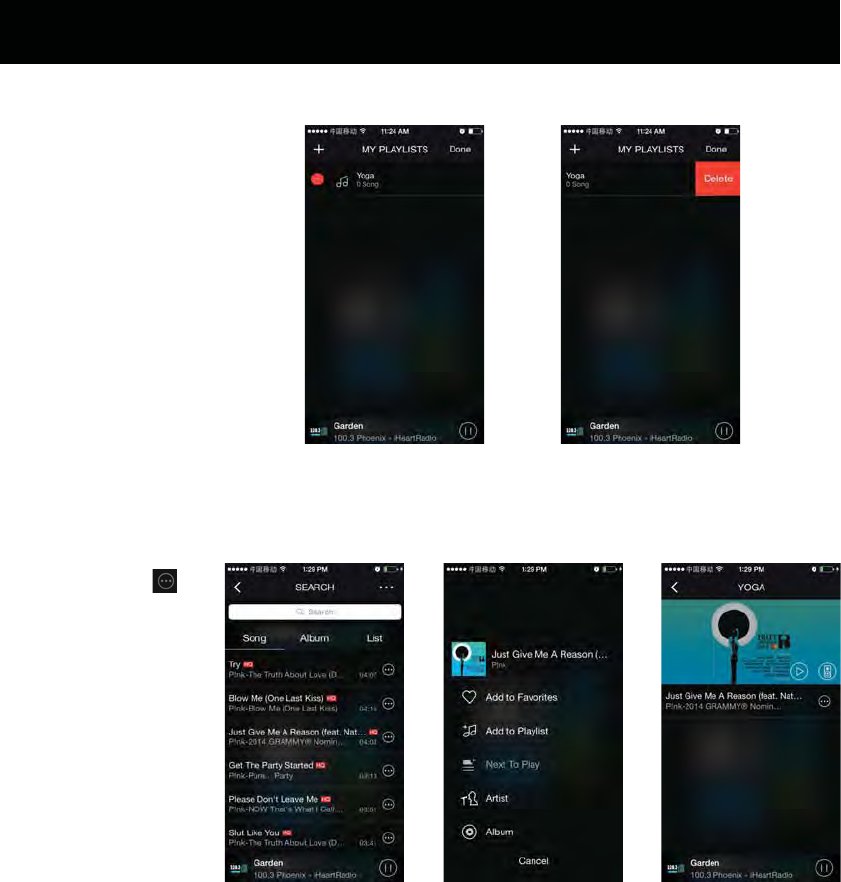
You can also delete the
playlist:
Guide of Using App Functions
17
You can click icon
on the right of the
song list, collect it to
the playlist.
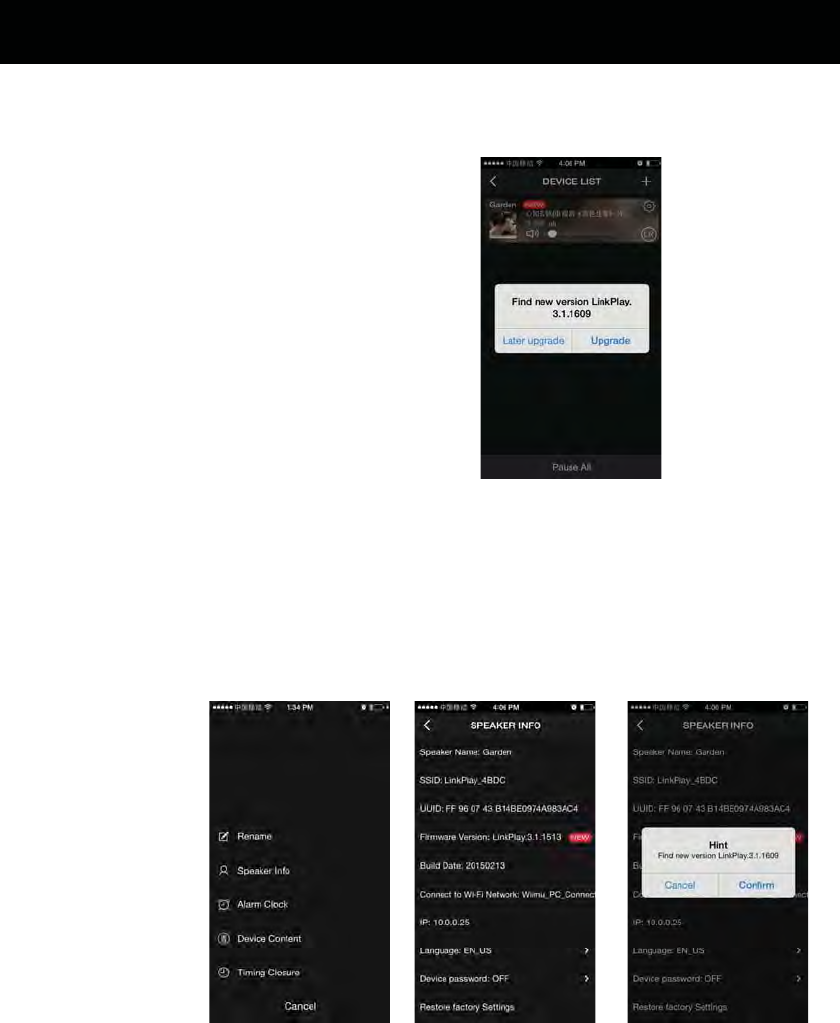
Guide of Using App Functions
If the device has the
latest version of
software, when you
open the app, it will
automatically prompt
you to upgrade device
software:
1. Upgrade immediately
Online Upgrade
If you don’t want to
update immediately,
you can choose to
upgrade later:
18
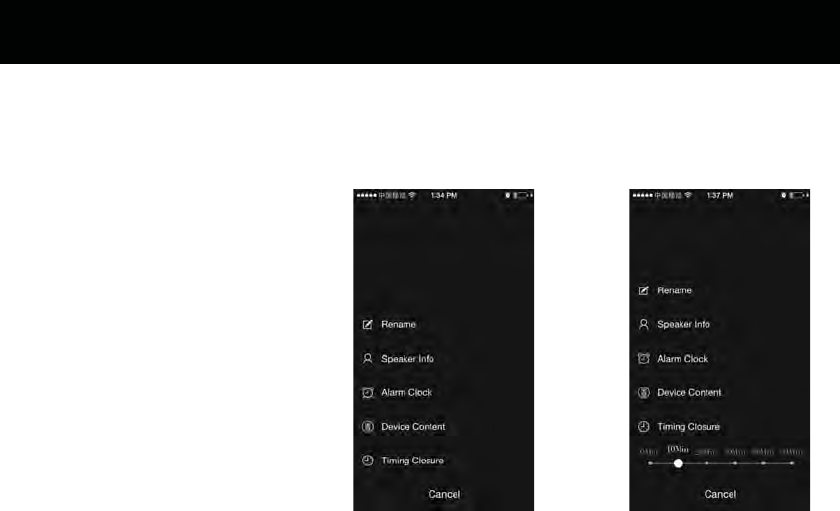
Guide of Using App Functions
19
New feature: timing
closure in 90Mins.
Timing Closure
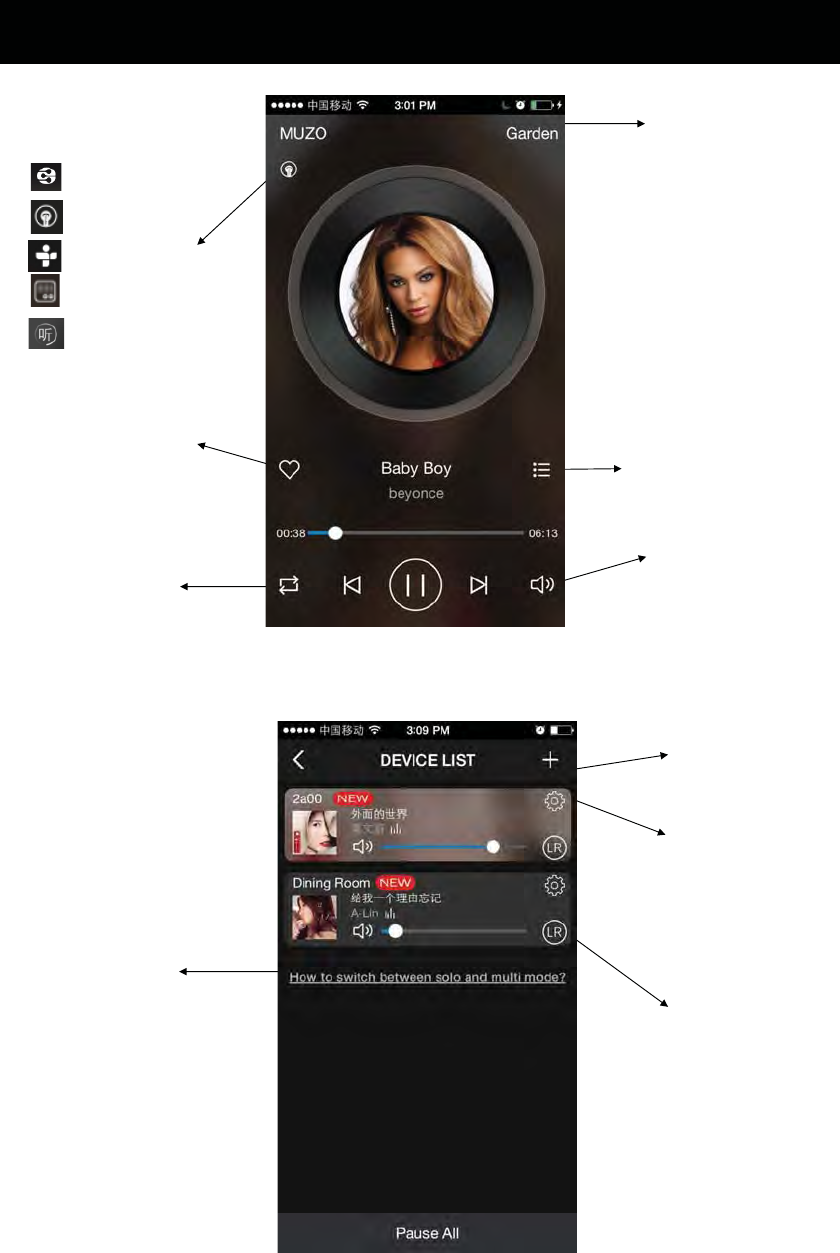
Icon on Playing interface
DLNA
TTPod
TuneIn
DOUBAN
XIMALAYA
Click to collect
songs in Favorites
Click to select
song cycling
mode
Name of the
device
Click to show the
current song list
Up or dowm
the volumn
Icon on Device List interface
Click to get how
to switch between
solo and multi
mode
Click to add new
device
Click to view the
device information,
rename to device,
restore the factory
Settings, etc
Click to change the
left and right
channel and stereo
matching
Glance at The Function of Each Icon
20

21
AUX IN
1. Connect the Headphone/Earphone; Aux out jack or Line out jack from the external
audio player(such like MP3 player; Disc-man...etc) to the AUX IN jack on the rear of
the unit by the Audio Connection Cable with 3.5mm plugs.
2. Power on the unit and start to play music as usual through the connected external player.

FAQ
Q: Can't stream music to the device?
A: Make sure your phone or PAD are in the same Wi-Fi network as your device. If you use 3rd. music APP,
please check if the APP supports Airplay, DLNA or Qplay protocol.
Q: Can the APP system be controlled independently by two different phones/tablets at the same time or can it
only be controlled with one?
A:It can be controlled by different phones / tablets.
Q: Can I play my MP3 music collection on the iphone?
A: Yes. You just have to install the controller app on the iPhone. In the app, you will see an option to play
music on "This iPhone".
Q: What kinds of music format does it support?
A: Most of the format is available. Such as MP3, WMA, AAC (AAC+), Apple lossless, FLAC, APE, etc.
Q:Does it support multi-room playback?
A: Yes. Playback the same song in multiple speakers with minimal latency (less than 5 ms) or different songs
in multiple speakers with one App.
Q: Does the wireless transmission have loss of sound quality?
A:No. You mobile devices or other devices just send control instructions, and the adapter will download songs
metadata, decoding it and then playback in local speaker, so there is no lose of the music quality through
wireless transmission.
Q: Does it support R&L channel?
A: Yes, this is supported. You can find the sign in APP.
22