KATHREIN Sachsen RRU4ELCU6 RRU4ELCU6 User Manual Installation Manual
KATHREIN Sachsen GmbH RRU4ELCU6 Installation Manual
Installation Manual
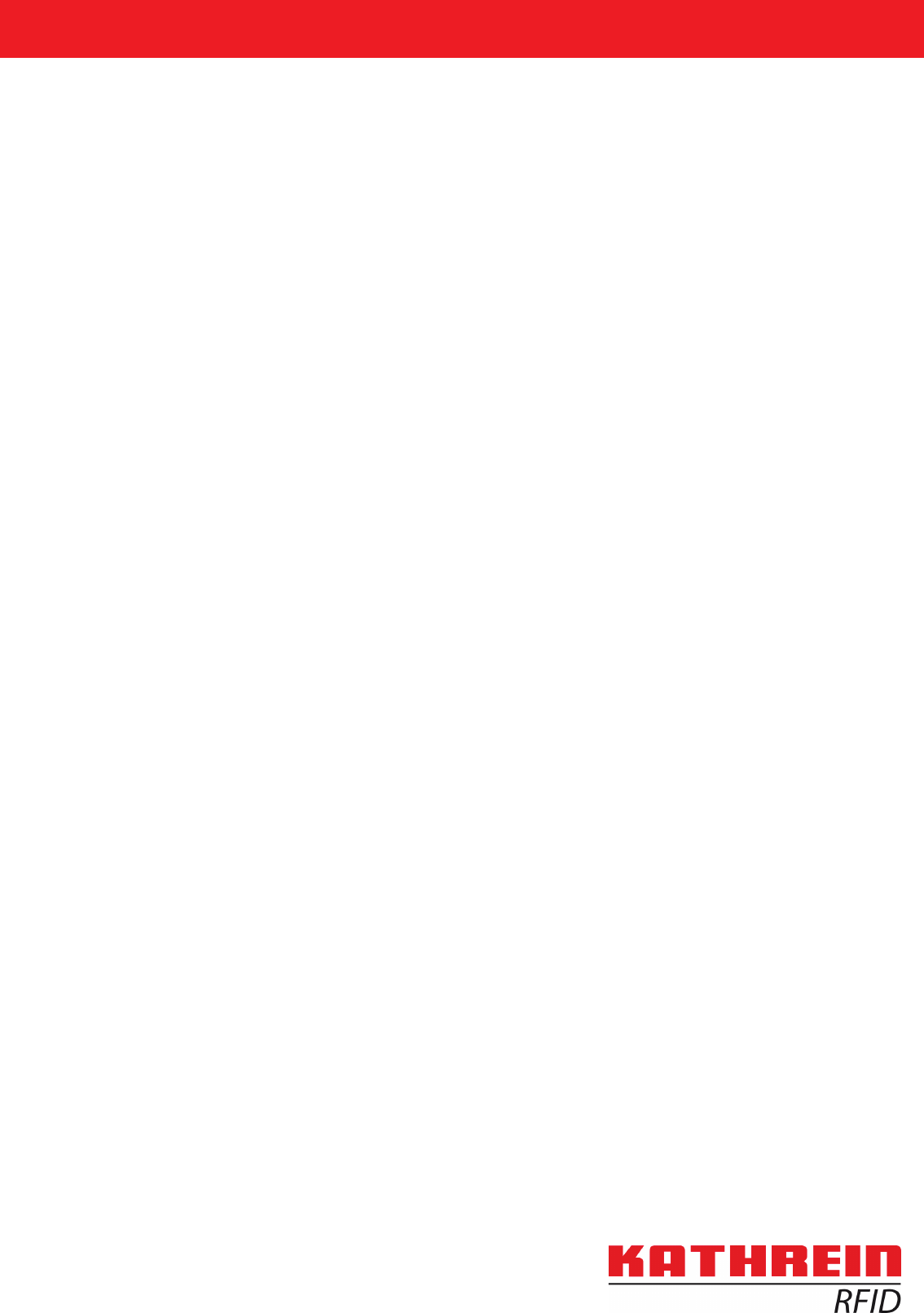
Installation manual for
Kathrein RFID UHF-Reader
Installation manual Reader English
This document is valid for all Kathrein RFID readers and describes the construction and commissioning
of the readers.
Version 1.03
date of creation: 01.06.2012
document no.: 936B057
RRU4
ARU4
M-ARU
ERU
RDR
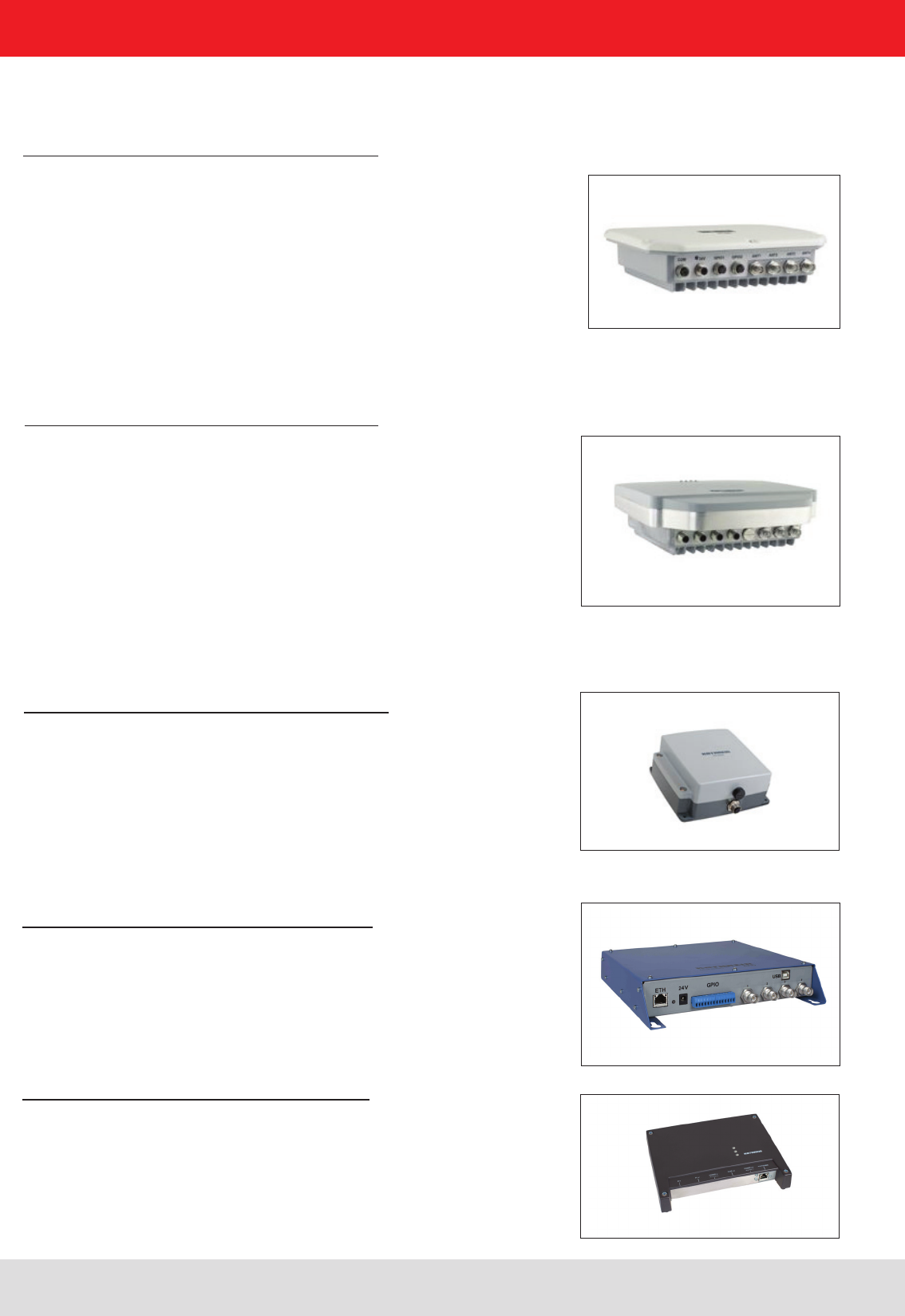
Installation manual Reader 2
Modications, misprints and errors excepted.
EnglishInstallation manual Reader
This manual applies to the followings ARU4 types:
Type: Order number:
ARU4-RS4-E6 52010099
ARU4-ETG-E6 52010100
ARU4-ETL-E6 52010101
ARU4-RS4-U6 52010102
ARU4-ETG-U6 52010103
ARU4-ETL-U6 52010104
This manual applies to the followings M-ARU types:
Type: Order number:
M-ARU-RS232 ETSI 52010135
M-ARU-RS232 FCC 52010136
M-ARU-ETH-E6 52010198
M-ARU-ETH-U6 52010199
RFID-UHF-Reader
This manual applies to the followings RRU4 types:
Type: Order number:
RRU4-RS4-E6 52010093
RRU4-ETG-E6 52010094
RRU4-ETL-E6 52010095
RRU4-RS4-U6 52010096
RRU4-ETG-U6 52010097
RRU4-ELC-E6 © KRAI 52010180
RRU4-ELC-U6 © KRAI 52010181
This manual applies to the followings ERU types:
Type: Order number:
ERU-ETG-E4 52010190
ERU4-ETG-U4 52010191
This manual applies to the followings RDR types:
Type: Order number:
RDR-ETH-E4 52010200
RDR-ETH-U4 52010201
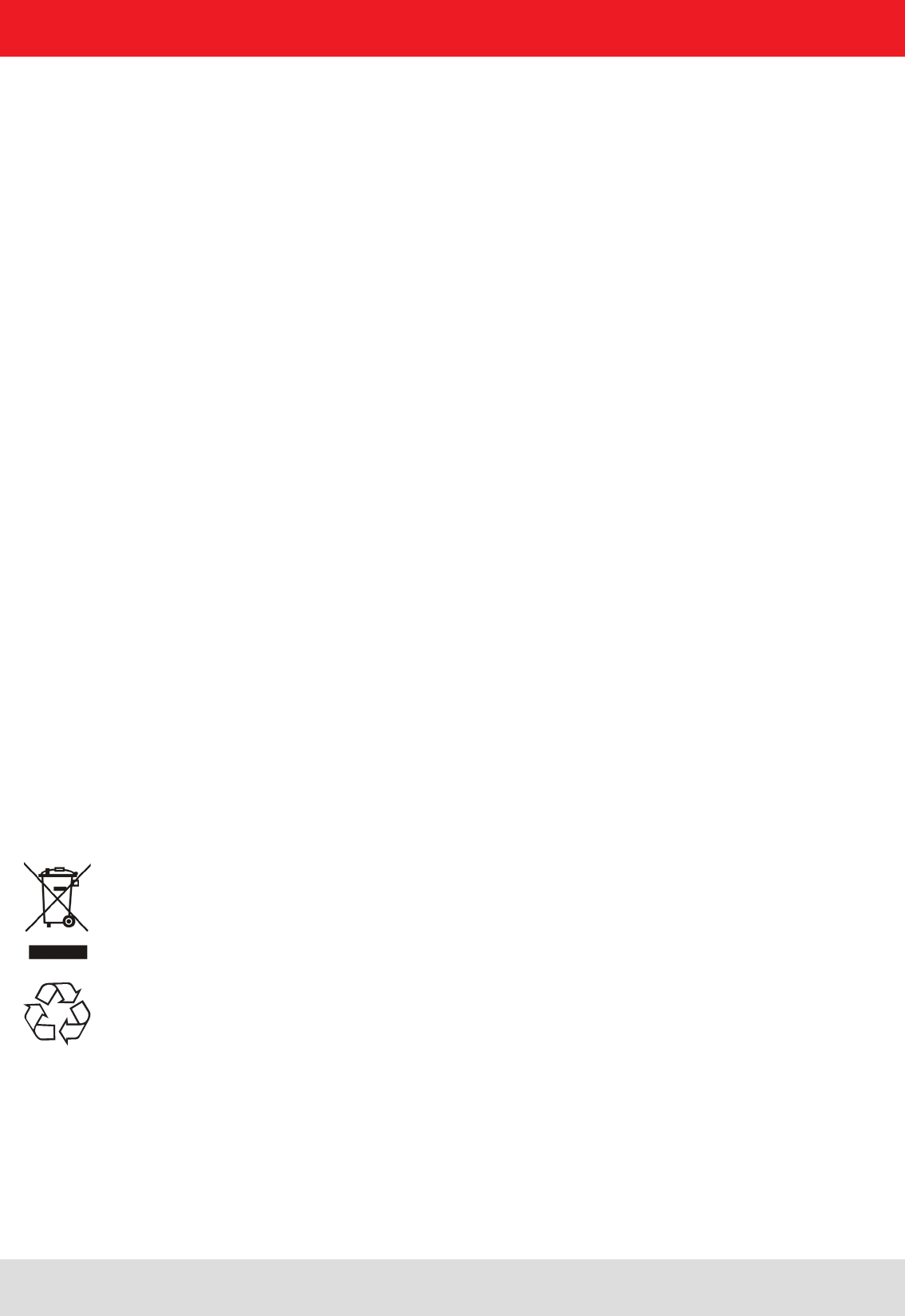
Installation manual Reader 3
Modications, misprints and errors excepted
English
Foreword and general information
The reproduction or distribution of this document or extracts from it in whatever form and by whatever means (electronic or mechanical)
for whatever purpose is permitted only with the prior written permission of Kathrein.
Kathrein accepts no liability for omissions or inaccuracies in this document or in relation to the provision or use of the information
contained in this document. Kathrein reserves the right to change the products described in this document and does not accept any
liability in relation to the application or usage of the products described in this manual.
This document and the information contained in it are proprietary information of Kathrein and should be treated as condential.
Kathrein provides this document to its customers in connection with contacts of sale for the products described therein. If the person
in possession of this document, being a legal or natural person, is not a contractual sales partner of Kathrein, or Kathrein has not
intended him by other means as the recipient of the document and the information contained therein, the person in possession is hereby
informed that the use of this document is unlawful and a violation of the rights of Kathrein.
Copyright notice
The information in this manual was correct at the time of editorial deadline.
We reserve the right however to make changes at any time and without prior notice.
This document was prepared for specialist personal who install, congure and place in operation the reader.
Scope
The information contained in this manual is intended for the support of the development process and as development guidance
for the customer. In addition this manual offers supporting information about the standards to be applied at the place of installation
and the relevant safety standards for installation and conguration of the Kathrein reader.
General information
This manual contains information on the installation, conguration, operation and maintenance of the reader. In addition it gives
detailed technical data in order better to familiarise the user with the features of the reader.
In order to ensure a long working life and fault-free operation, this manual should therefore be read carefully and all the instructions
and information contained in it should be complied with.
Warranty
Switching on the AC or DC power supply prior to connecting the LAN cable is considered incorrect installation. Any functional defect
arising as a result is excluded from the warranty/guarantee. Before installing or servicing the reader, the person concerned must
have read the manual and understood its contents. Kathrein accepts no liability if the customer fails to implement the precautions
listed here. In such cases, any claims under the warranty/guarantee are void.
Disposal instruction
Electronic equipment is not classed as household waste and must be disposed of properly in accordance with
Directive 2002/96/EC OF THE EUROPEAN PARLIAMENT AND OF THE COUNCIL of 27 January 2003 on used
electrical and electronic equipment.
At the end of its service life, take this device for disposal at a designated public collection point.
Used batteries are special waste!
Do not put used batteries into your domestic waste; instead take them to a collection point for used batteries!
Further reading on this manual is as ((A)) in section 2.2. further reading or 7th list of references listed.
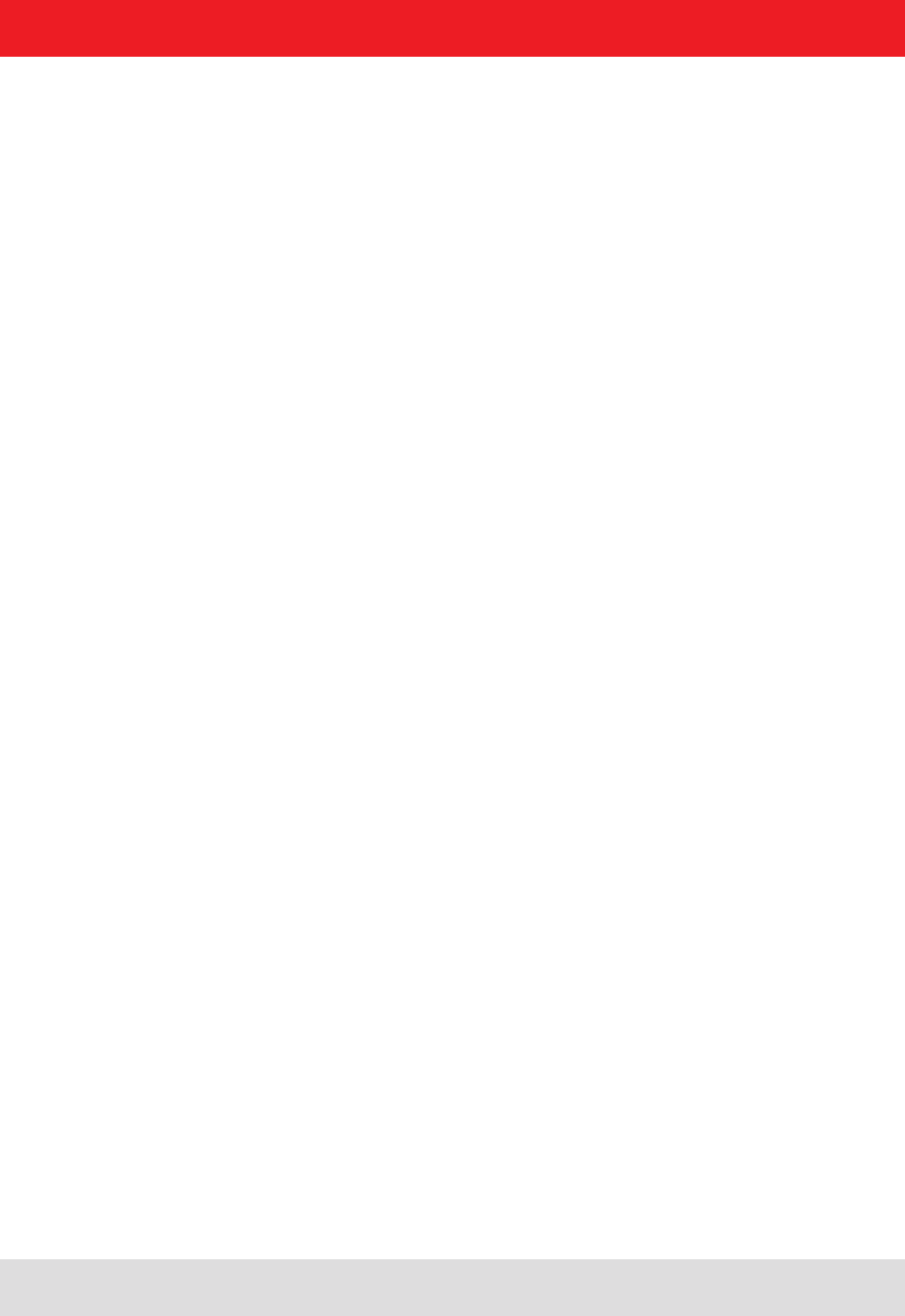
Installation manual Reader 4
Modications, misprints and errors excepted.
English
List of Contents
Foreword and general information 3
List of Contents 4
1. Safety instructions/information 6
2. Introduction 9
2.1. The reader 9
2.2. RFID system 9
2.3. Kathrein RFID Antenna Interface (© KRAI) 11
2.4. Wide Range © KRAI antenna 12
2.5. SMSH © KRAI planar antenna module 12
2.6. Further reference material 13
2.7. Scope of supply 13
2.8. Accessories 14
3. Installation 15
3.1. Selecting the installation site 15
3.2. Installing the reader RRU / ARU 15
3.3. Installing the reader ERU 16
3.4. Installing the reader RDR 17
3.5. Installing the reader M-ARU 18
4. Connections and displays 19
4.1. Power supply 19
4.2. Ethernet connection 20
4.3. RS422-/485 connection 20
4.4. RS232 connection 20
4.5. ERU connection 21
4.6. RDR connection 21
4.7. M-ARU connection 22
4.8. UART transmission (RS232, RS422, RS485 or similar) 23
4.9. Ethernet transmission 25
4.10. Anschlüsse M-ARU, RS232, 25
4.11. Antenna Connection 29
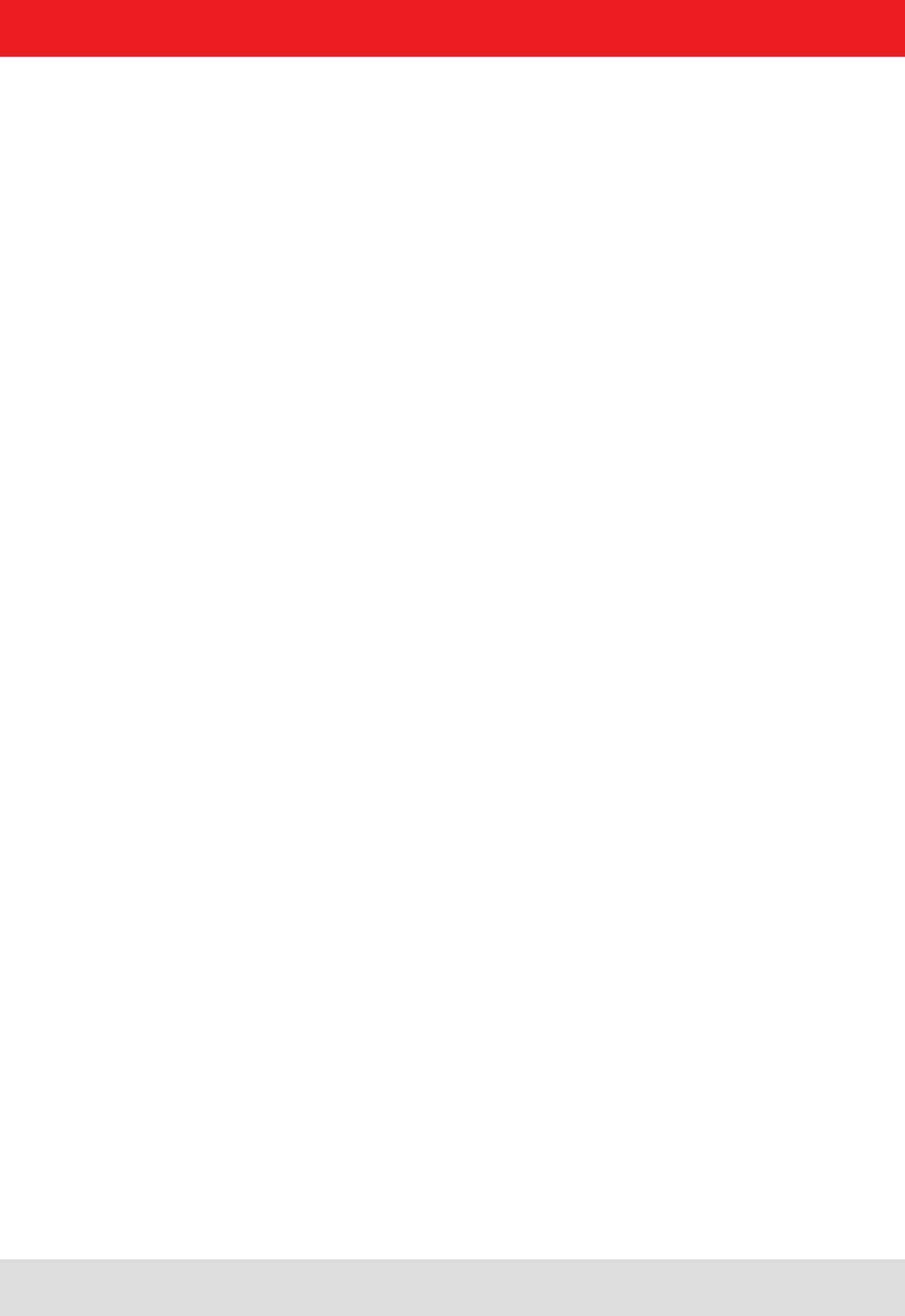
Installation manual Reader 5
Modications, misprints and errors excepted
English
List of Contents
4.12. LED 29
4.13. Buzzer 29
5. Software 30
5.1. System requirements 30
5.2. Installation 30
5.3. Operation 34
6. Operating the reader 39
6.1. Communication 39
6.2. Application 46
6.3. Basic read functions 48
6.4. Basic writing functions 51
6.5. GPIO functions 53
6.6. Expert settings 58
6.7. Test Gen2 functions 63
6.8. © KRAI Setting 67
6.9. App Manager 70
6.10. Access Manager 70
6.11. Ethernet password 77
6.12. configuration password 79
7. Programming the Reader 80
7.1. Preparation 80
7.2. Using the examples with Windows 80
7.3. Using the examples with Linux 80
7.4. Using the examples with Linux on a PC 80
7.5. Using on an embedded system 80
7.6. Installation Embedded Linux Development Kit (ELDK) 81
7.7. Installation Linux application 82
8. List of references 85
9. Contact address 86
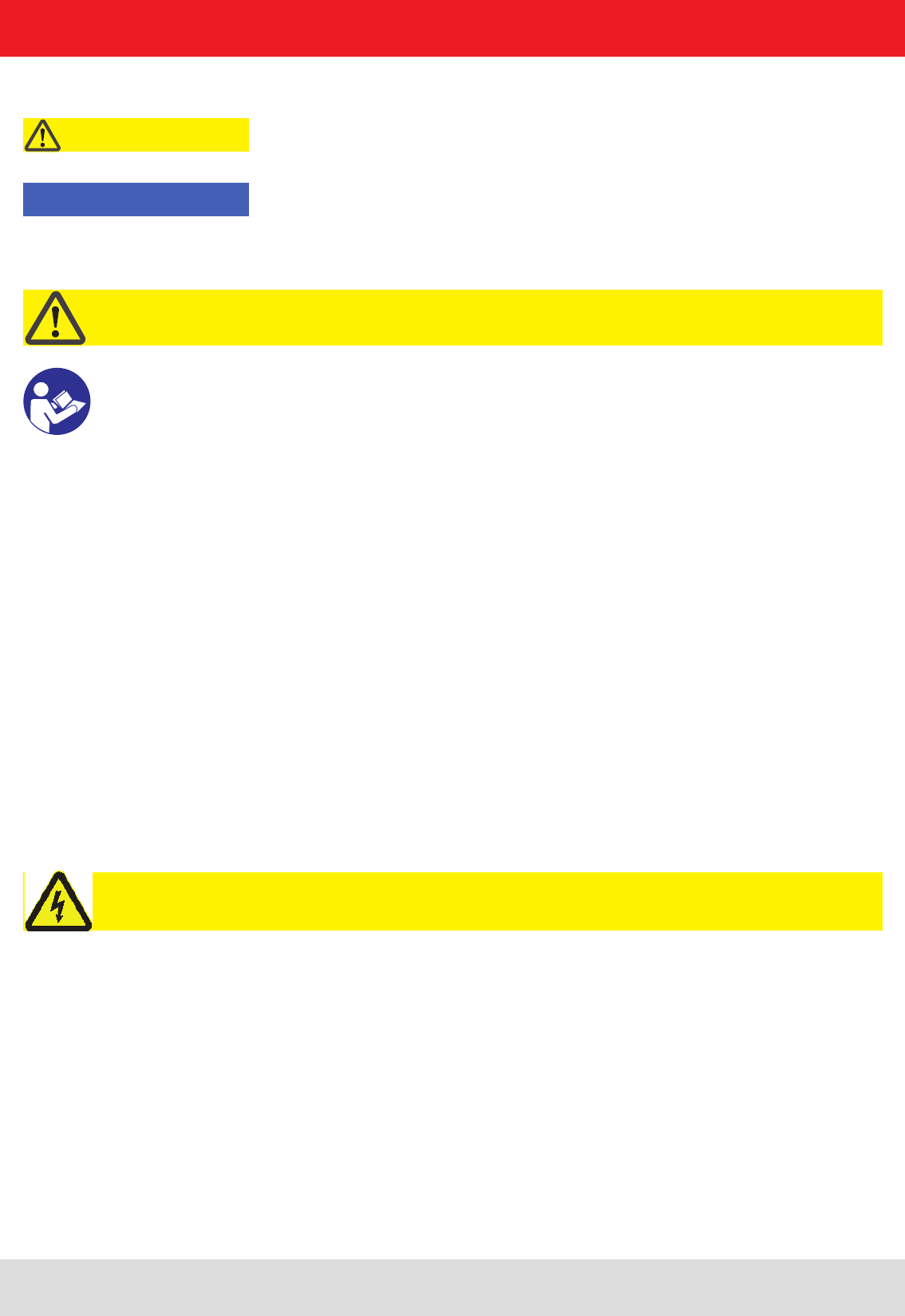
Installation manual Reader 6
Modications, misprints and errors excepted.
English
1. Safety instructions/information
Key
Caution!
Note
Before starting installation work or replacing the unit, the accompanying manual must be read carefully and its
contents understood.
The detailed information in the data sheets and in this manual must be complied with carefully during installation and
operation of the reader!
The installation team must be properly qualied and familiar with the safety regulations applicable in the country
concerned.
Connection, installation and maintenance work, as well as all other work on the unit, may only be carried out by
properly qualied and trained employees.
The unit may only be used for the purpose intended by the manufacturer.
Unauthorized changes to the unit and the use of spare parts and peripheral devices which are not sold or
recommended by the manufacturer can result in res, electric shocks and injuries. Such actions therefore result in
exclusion of liability and make the manufacturer’s warranty/guarantee null and void.
The applicable version of the manufacturer’s warranty is that which was valid at the time of purchase. We accept
no liability for unsuitable manual or automatic adjustments made to the unit's parameters and inappropriate use of
the unit.
Repairs may only be undertaken by personnel authorised to perform them. Opening or attempting to repair the
unit makes all guarantee/warranty claims null and void! Improper work on the unit may jeopardise electrical safety.
The manufacturer is not liable for accidents caused by the user opening the unit!
When carrying out work on the unit, the valid safety regulations must be complied with.
Supply voltage
Make sure that the mains cable (power supply cable) is not damaged. If the mains cable is damaged, the device
must not be used. Instead it must be disconnected from the mains and repaired by a qualied technician. Use only
the power supply unit supplied!
Risk of fatal injury due to electric shock!
The device may be operated only at the stated supply voltage (see the rear of the device or external power supply unit)!
If the supply voltage is too high, there is a risk of re!
General safety notes
Important!
Indicates a potentially dangerous situation which, if disregarded, can lead to injuries ranging
from minor to severe and/or damage to the unit.
Information intended to make a specic topic easier to understand and/or enable optimal use
of the unit functions.
Important!
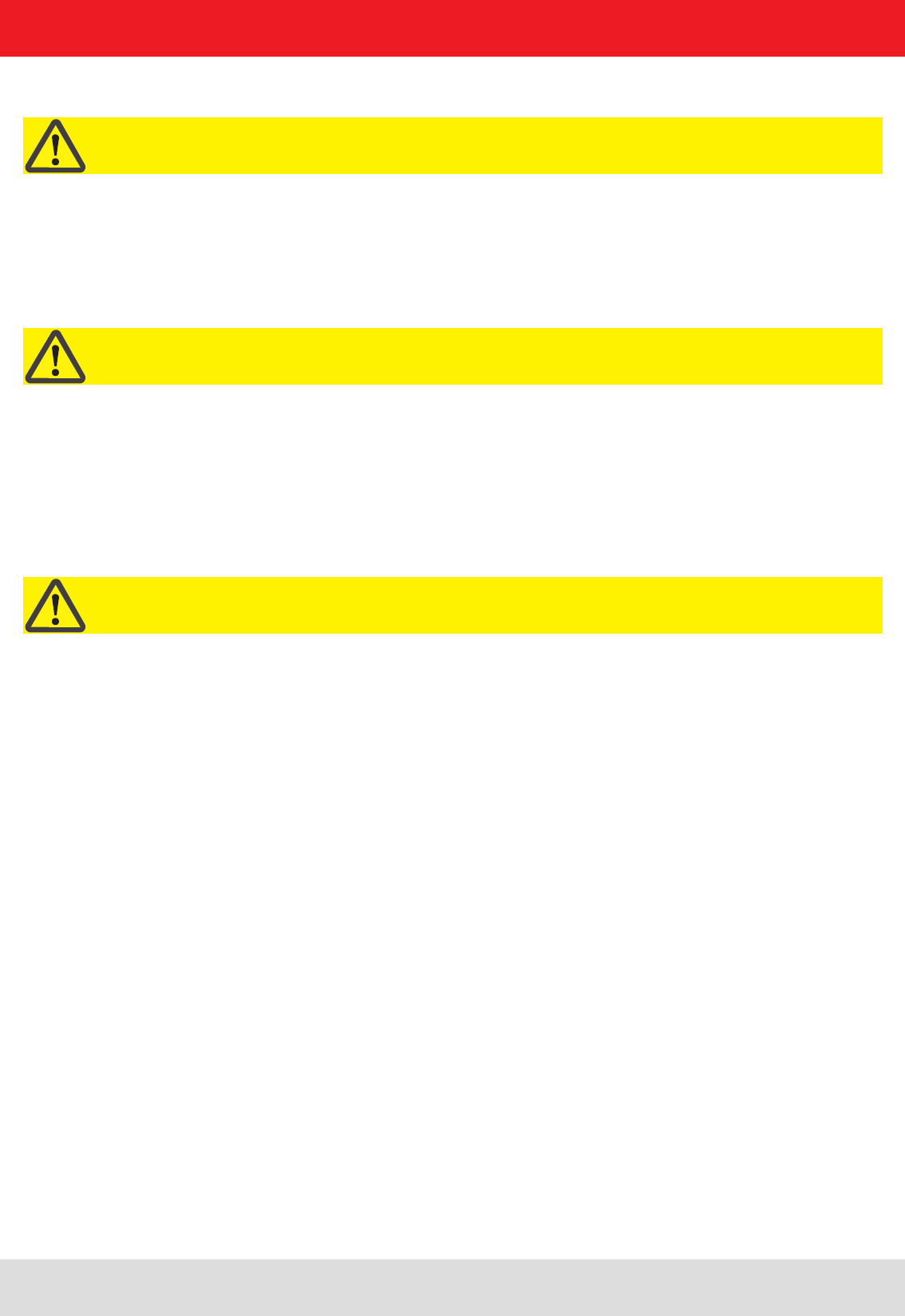
Installation manual Reader 7
Modications, misprints and errors excepted
English
1. Safety instructions/information
CE marking for the Kathrein RFID reader with type designation "E6"
Appropriate means are provided to dissipate the heat generated within this equipment. The device must however not be
installed in a cabinet or on shelves with insufcient ventilation. The ventilation slots on the device must not be covered.
There is a risk of re!
Ventilation
Protect the device from moisture, dripping water and spraying water. The device must not be placed close to sources of
heat, exposed to direct sunlight or operated in a damp environment. The device may not be operated only is moderate
climatic zones. It is unsuitable for use under tropical conditions! Do not place anything which has a naked ame on the
device! 1)
There is a risk of re!
Moisture, direct sunlight, heat, naked ames
This reader is designed “E6” for operation as per EN 302208. When the unit is operated with antennas connected,
the human exposure regulations in accordance with EN 50364 must be complied with. Ensure a minimum clearance
of 20 cm between the antenna and the human body, and comply with the operating instructions for RFID antennas. In
some circumstances, heart pacemakers may suffer interference if wearers are close to the antenna when the unit is
in operation (reader and antenna). In case of doubt, the people affected are requested to contact the manufacturer of
their pacemaker or their doctor.
The reader output power must be reduced as a function of the antenna cable length and the antenna gain.
Radiated electromagnetic elds
CE marking for the Kathrein RFID reader with type designation "U6"
The reader with the identier "U6" are designed to operate under FCC Part 15 and with the FCC ID "WJ9" on the FCC
homepage to nd.
This device complies with part 15 of the FCC Rules. Operation is subject to the following two conditions: (1) This device
may not cause harmful interference, and, (2) This device must accept any interference received including interference
that may cause undesired operation.
Industry Canada
Under Industry Canada regulations, this radio transmitter may only operate using an antenna of a type and maximum
(or lesser) gain approved for the transmitter by Industry Canada. To reduce potential radio interference to other users,
the antenna type and its gain should be so chosen that the equivalent isotropically radiated power (e.i.r.p.) is not more
than that necessary for successful communication.
This radio transmitter has been approved by Industry Canada to operate with the antenna types listed at page 9 with
the maximum permissible gain and required antenna impedance for each antenna type indicated. Antenna types not
included in this list, having a gain greater than the maximum gain indicated for that type, are strictly prohibited for use
with this device.
Modications or conversions which are carried out on this unit without the express permission of Kathrein
may invalidate the FCC permit for the operation of this unit.
Important!
Important!
Important!
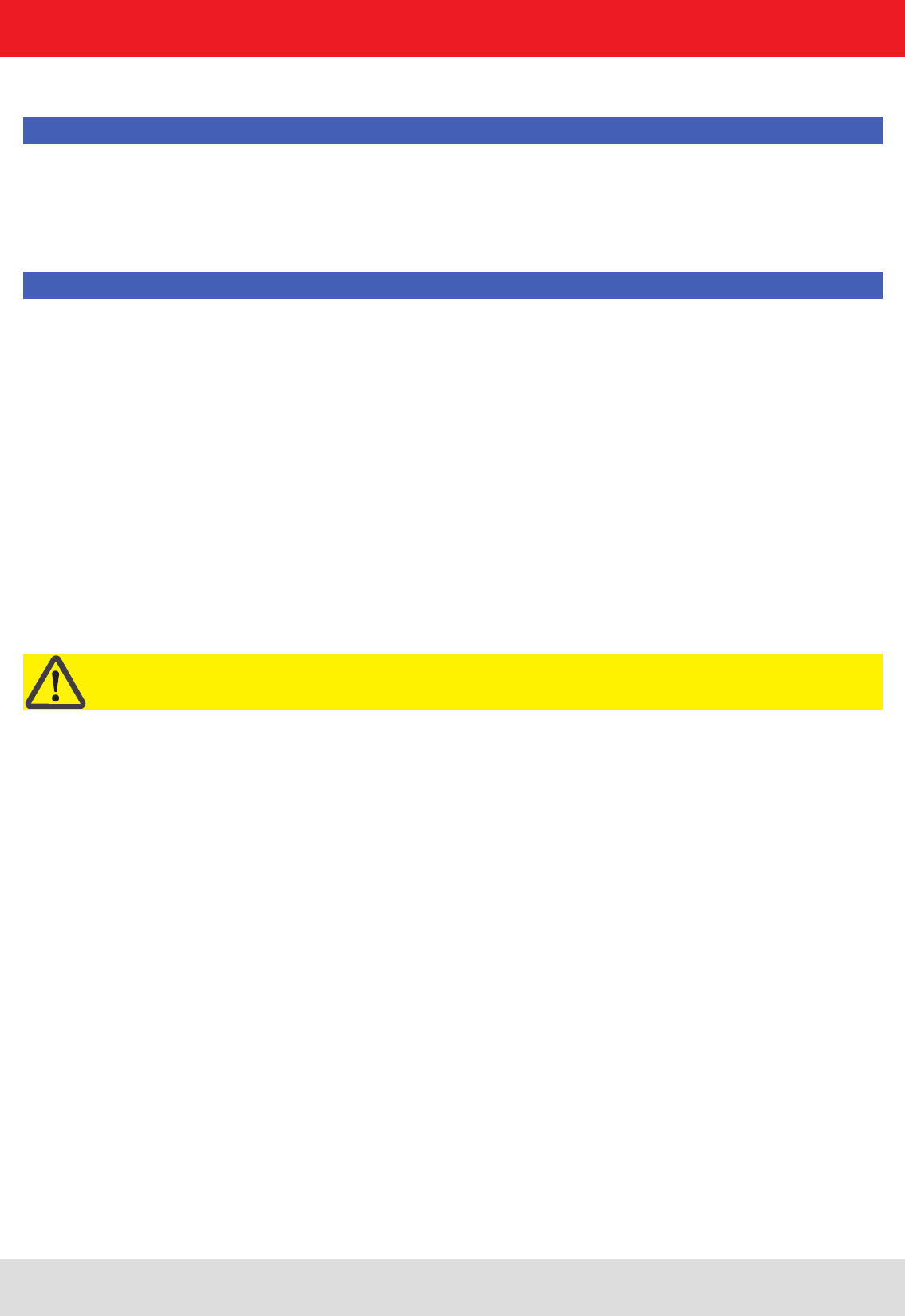
Installation manual Reader 8
Modications, misprints and errors excepted.
English
1. Safety instructions/information
Note
Following corresponding tests, it has been ascertained that this unit adheres to the limit values for class B digital
units in accordance with part 15 of the FCC regulations. These limit values are intended to provide private user's
systems with appropriate protection against harmful radio interference. This unit generates and uses energy
in the radio frequency range and is also able to radiate this; if it is not installed and used in accordance with the
regulations, the unit may cause harmful radio communication interference. However, there is no guarantee that
interference will not occur in a specic system. If this unit causes harmful radio or television reception interference,
which can be ascertained by switching the unit on and off, we recommend that the user attempts to rectify this
interference via one or more of the following measures:
- Realign the receive antenna or change its position.
- Increase the distance between the unit and the receiver.
- Plug the unit into a socket in a current circuit other than that to which the receiver is connected.
- Seek advice from the retailer or an experienced radio/television technician.
This equipment complies with IC RSS-102 radiation exposure limits set forth for an uncontrolled environment.
This equipment should be installed and operated with minimum distance 20cm between the radiator & your body.
Warning regarding exposure to RF radiation
Note
To meet part 15 of the FCC regulations in the United States, the system must be properly installed to guarantee
adherence to the certication regulations according to part 15. The operator and the specialist company which carries
out installation are responsible for ensuring that only certied systems are used in the United States. Use of this
system in any other combination (e.g. several antennas which transmit the same information in the same location)
is expressly prohibited.
Note regarding proper installation:
Important!
FCC RF Radiation Exposure Statement
This transmitter must not be co-location or operating in conjunction with any other antenna or transmitter.
This equipment complies with FCC RF radiation exposure limits set forth for an uncontrolled environment.
This equipment should be installed and operated with a minimum distance of 20 centimeters between the radiator and
your body.
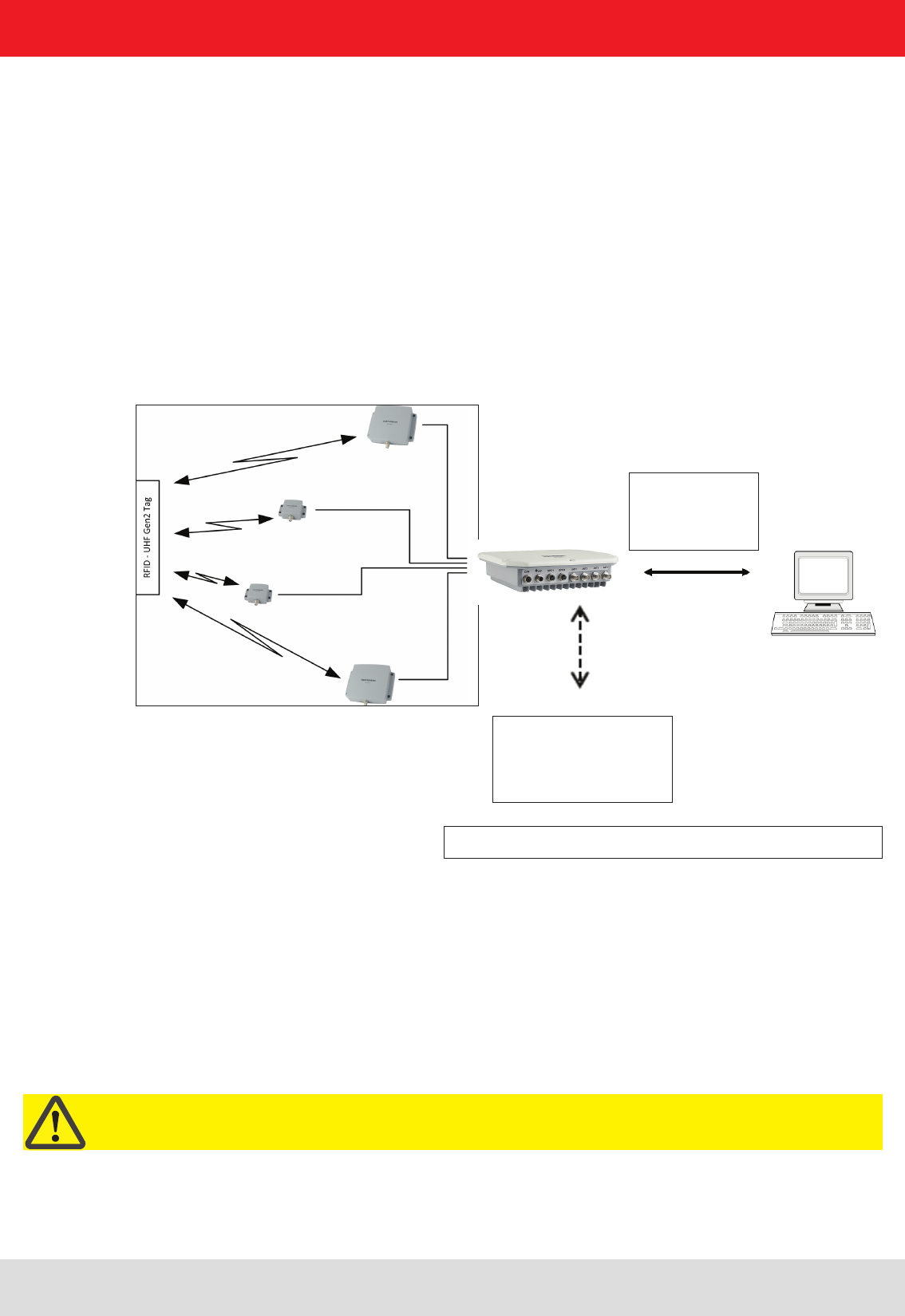
Installation manual Reader 9
Modications, misprints and errors excepted
English
2. Introduction
2.2. RFID system
An RFID system consists of the control computer of the actual reader, antennas, antenna connection cables and the
tags. The gure below shows the schematic structure of the system:
The tags consist of an antenna and a small chip. The chip is the true carriers of the information,
the EPC number. This number can be identied products or product groups. Alternatively, the EPC can be overwritten
with new information.
To read the tag information, the reader sends an RF carrier by an active antenna and thus supplies the tags in the RF
eld with energy.
If the information in one tag should be read, this tag should be rst selected (inventoried) from the population of tags.
Upon successful completion of the inventory, the EPC number of each tag can be read and sent to the PC. Additional
information can be attached to the EPC, for example the antenna which read it the time point at which it was read.
Figure: continuous operation ETL and ELC RFID system
By the ETL and ELC
Reader is an industrial
PC with Linux operating
system is integrated.
RS232
RS422/485
Ethernet
2.1. The reader
The Kathrein RFID (Radio Frequency Identication) reader RRU4 is a multi-protocol-capable device for reading active
and passive RFID tags in the frequency range from 865 to 868 MHz for Europe type “E6” and 902 to 928 MHz for the
American market type “U6”. As supplied the unit can read and write tags in accordance with the EPC-Gen2 standard.
Additional protocols can be loaded using software updates.
The device has a maximum of four external antenna ports for connection of the transmission/reception antennas for
communication with RFID tags.
For integration into a variety of infrastructures, the device has different communication interfaces depending on the
variant. The power supply is provided by a 4-pin M12 panel connector in A coding.
Important!
The reader operates using the frequency hopping process, so as to avoid faults and interference between readers.
Within the FCC area this procedure is mandatory. The readers changes its transmission frequency randomly,
with equal distribution across the 52 available channels. Each channel is used for max. 400ms in an interval of 20s.
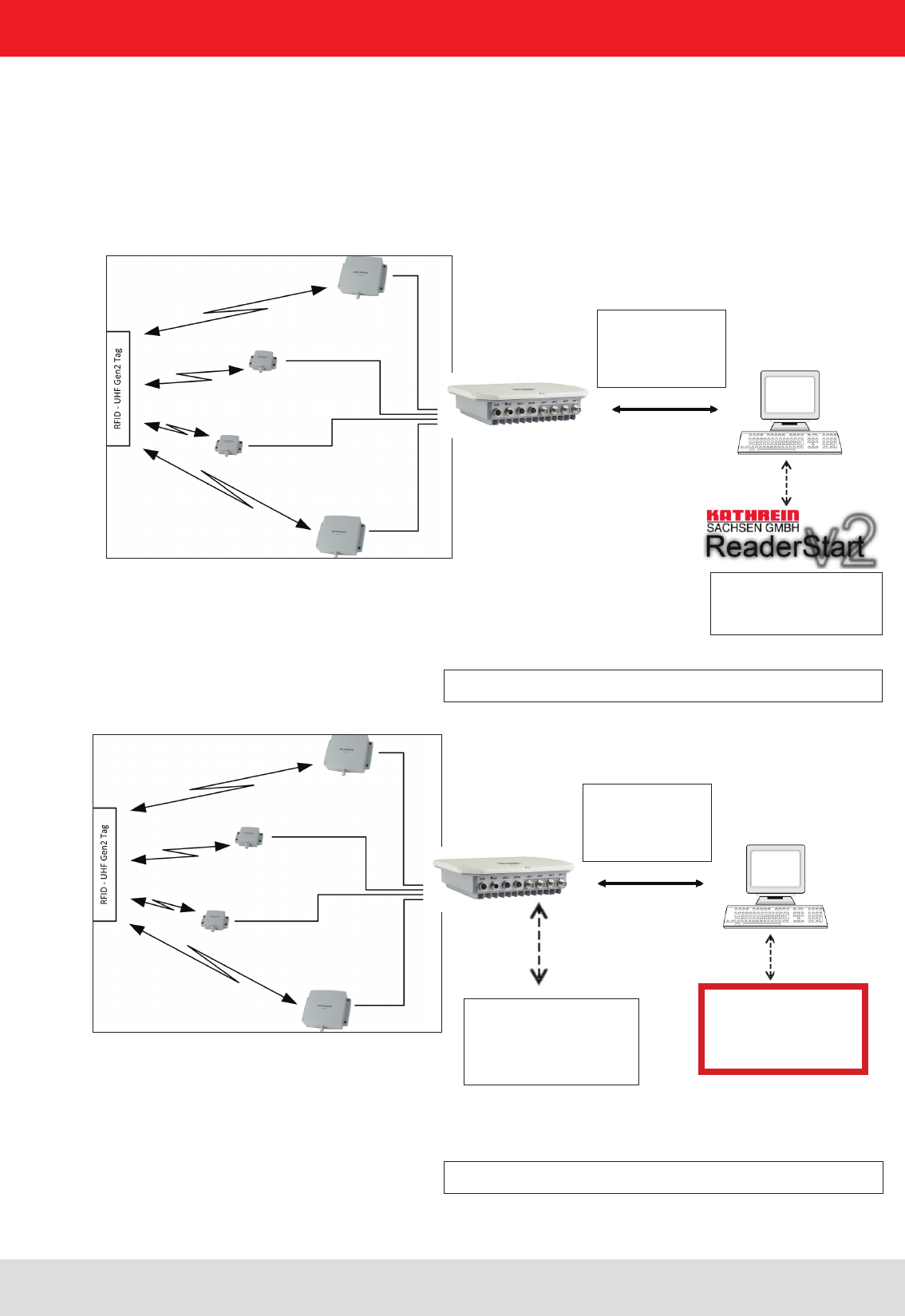
Installation manual Reader 10
Modications, misprints and errors excepted.
English
For testing and parameterizing the reader the Demo Software“Reader Start v2”can be used.
The communication between the“Reader Start v2” and the reader is based on the DLL, which includes the commu-
nication protocol ((A)). For specic applications the user can build its own control software based on the reader DLL.
The DLL includes all the relevant commands and functions, which are needed to control the reader
Figure: Testing and conguration of the RFID system
RS232
RS422/485
Ethernet
By the ETL and ELC
Reader an industrial PC
with Linux Operating
System is integrated.
RS232
RS422/485
Ethernet
Figure: Continuous operation of the ETL and ELC RFID system
The control software
must be created by
the user.
The user-specic control software can run on ETL reader directly. Thus, a stand-alone operation without permanent
network connection is possible.
The demo software
Reader Start is included.
2. Introduction
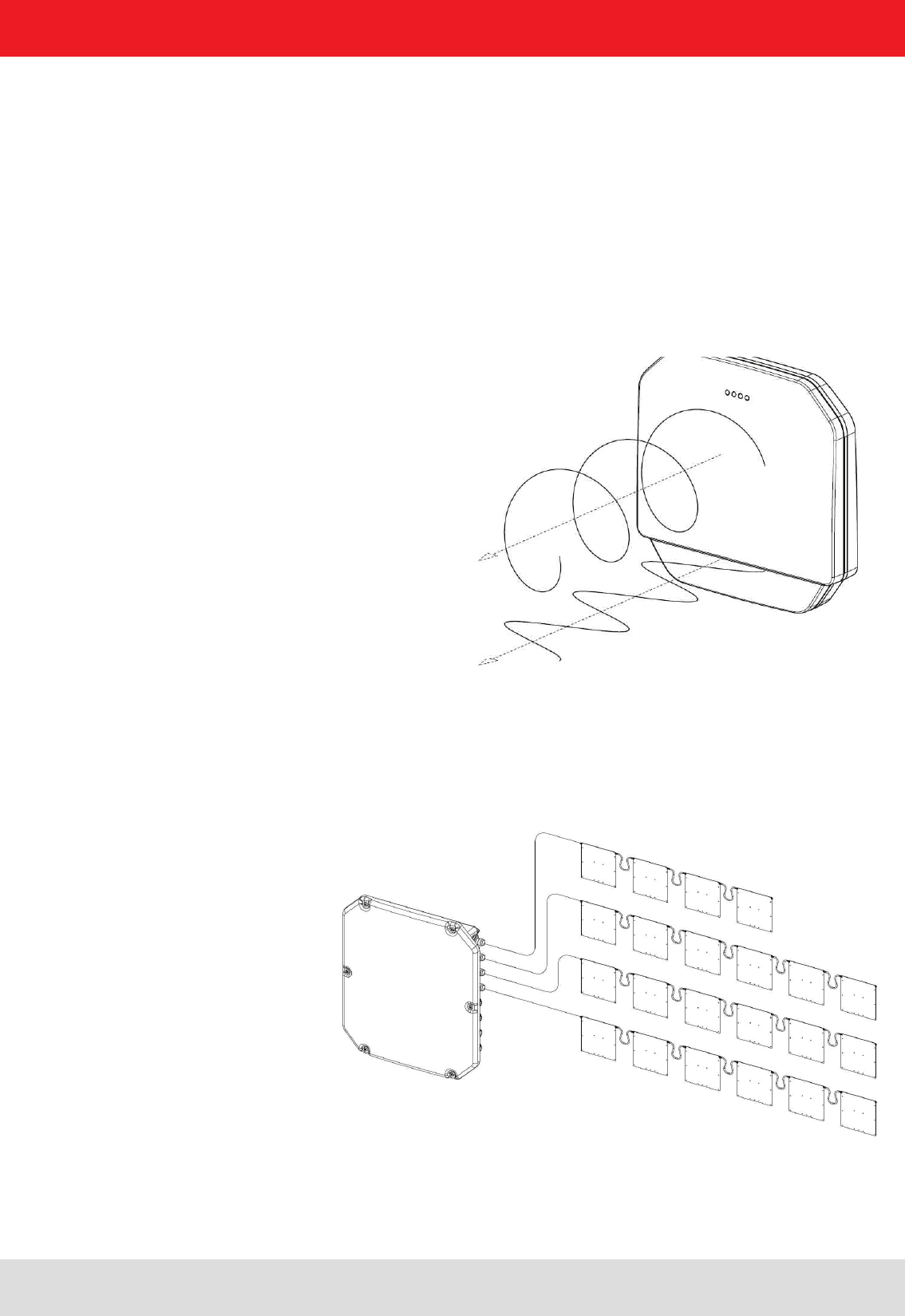
Installation manual Reader 11
Modications, misprints and errors excepted
English2. Introduction
2.3. Kathrein RFID Antenna Interface © KRAI
By using Kathrein © KRAI antennas, reading rates can be increased by 33% compared to simple circular
antennas.
The Kathrein-RFID Antenna Interface © KRAI consists of a digital control bus, which enables connection
between the RFID reader and the RFID antennas in order to allow control and regulation tasks in remote
antennas.
The phase control elements integrated in the © KRAI antennas enable static or dynamic adjustment of
antenna characteristics.
Due to this, four different polarizations can be selected for the new 70° Wide Range antenna (type 52010193
WIRA-70-KRAI-ETSI): RHCP / LHCP/ horizontal linear / vertical linear
One can choose between static polarization and automatic switch-over. As the Kathrein-RFID Antenna In-
terface © KRAI is transmitted over the standard antenna cable, no additional lead or connection is required
to control the new antenna types.
The Kathrein RFID © KRAI system permits the cascading of up to 8 SMSH antennas at a single antenna
port. This allows selective access to up to 32 individual antennas. This allows the reading result to be linked
to the antenna recognition (e.g. antenna 3 (5)) and be output.
With the new © KRAI product series Kathrein has introduced a revolutionary system.
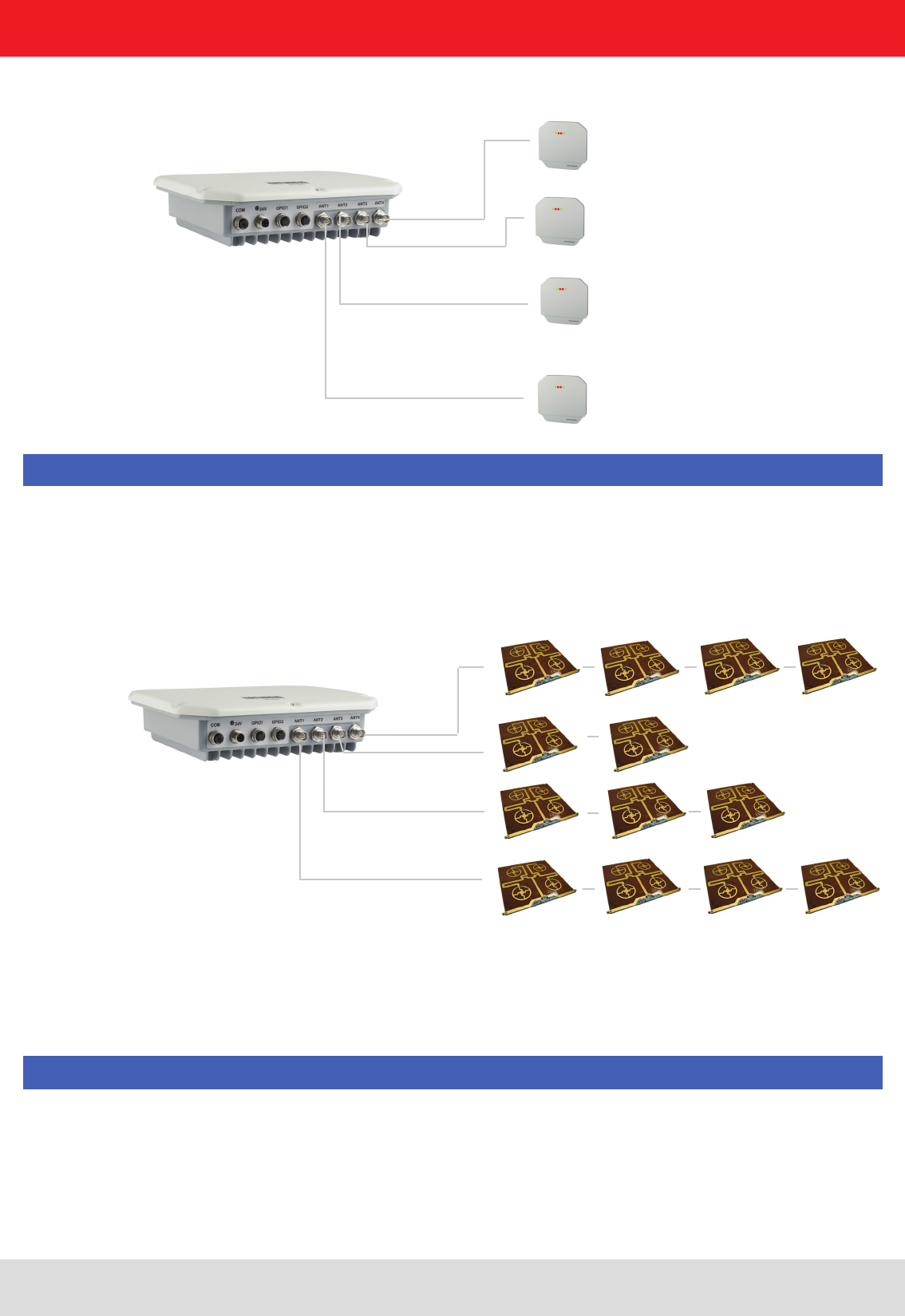
Installation manual Reader 12
Modications, misprints and errors excepted.
English
2.4. Wide Range © KRAI antenna
Please ensure that the rmware of your KRAI-capable reader and the reader start conguration software
are release 2.40 or higher.
Note
Note
WiRa-70-KRAI antennas cannot be cascaded.
A maximum of 8 SMSH antennas can be cascaded per rea-
der port.
2.5. SMSH © KRAI planar antenna module:
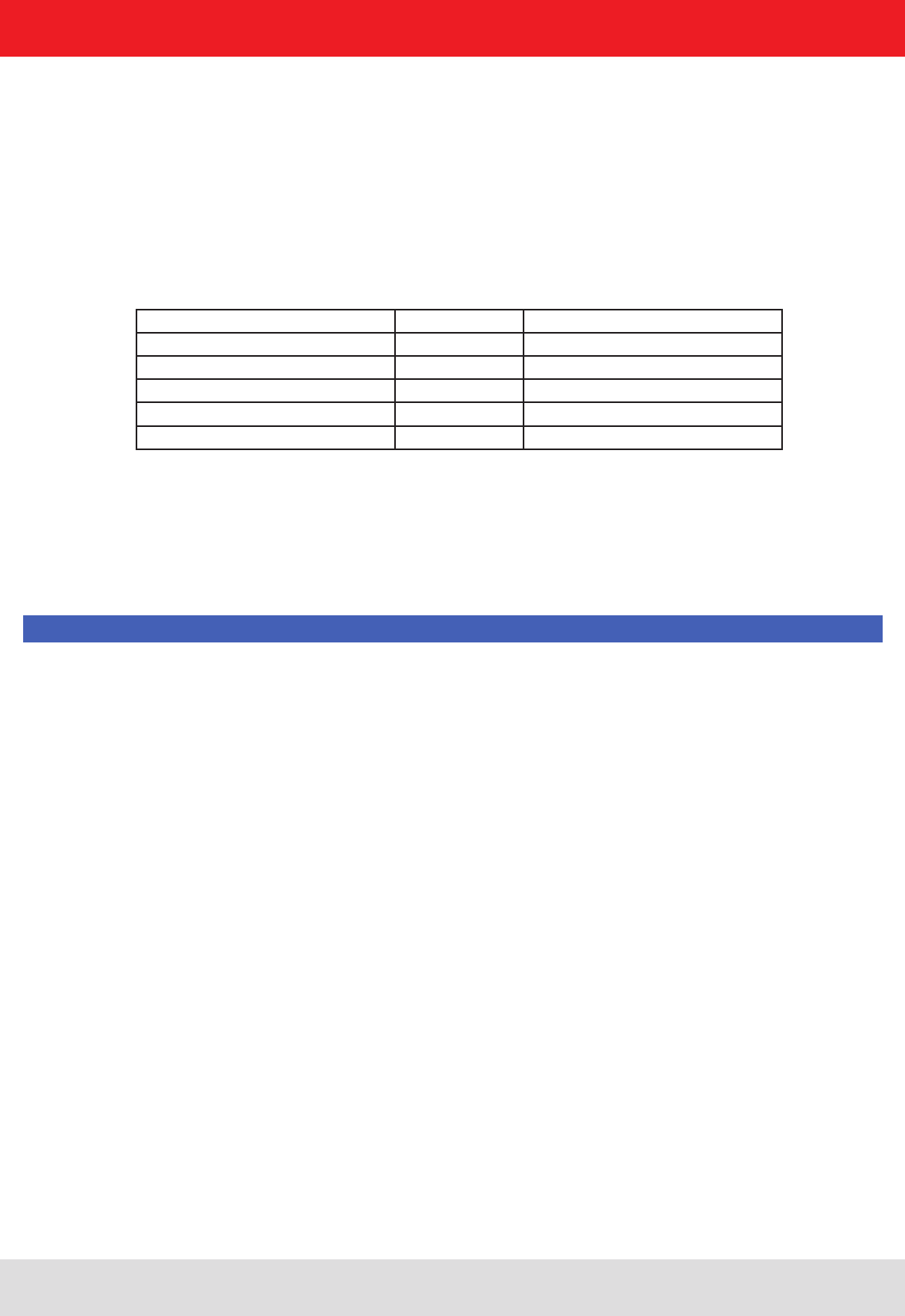
Installation manual Reader 13
Modications, misprints and errors excepted
English
2.6. Further reference material
In order to congure the reader correctly and adapt it to the respective application, detailed knowledge of the
EPCGlobal standards of GS1 is necessary ((E)). This standard describes the principle of operation of the interface
between the tag and reader.
The parameters available for the conguration of the reader is available as described in the “conguration manual
Reader” ((B))
The reader is controlled via the Kathrein-Reader protocoll (KBRP). The document “communication protocol” ((A)) in the
current version contains a detailed description of the protocol
Note
The versions of the documents must match the software version of the reader. The CD supplied contains the current
documents for the reader rmware supplied.
2.7. Scope of supply
The package includes a CD next to each reader with a parameter, and test software (Reader Start), programming
examples, DLL and operating
((E)) EPCTM Radio-Frequency Identity Protocols Class-1 Generation-2 UHF RFID in version V1.2.0 :
www.epcglobalinc.org
„communication protocol“ ((A)) for software developers
„congurational manual reader“ ((B)) for commissioning
„installation manual reader“ ((C)) Setup and installation
"installation manual antenna“ ((D)) Setup and installation
„EPCGlobal standard“ ((E)) for software developers
„Putty is SSH and Telnet-Client“ ((F)) for software developers
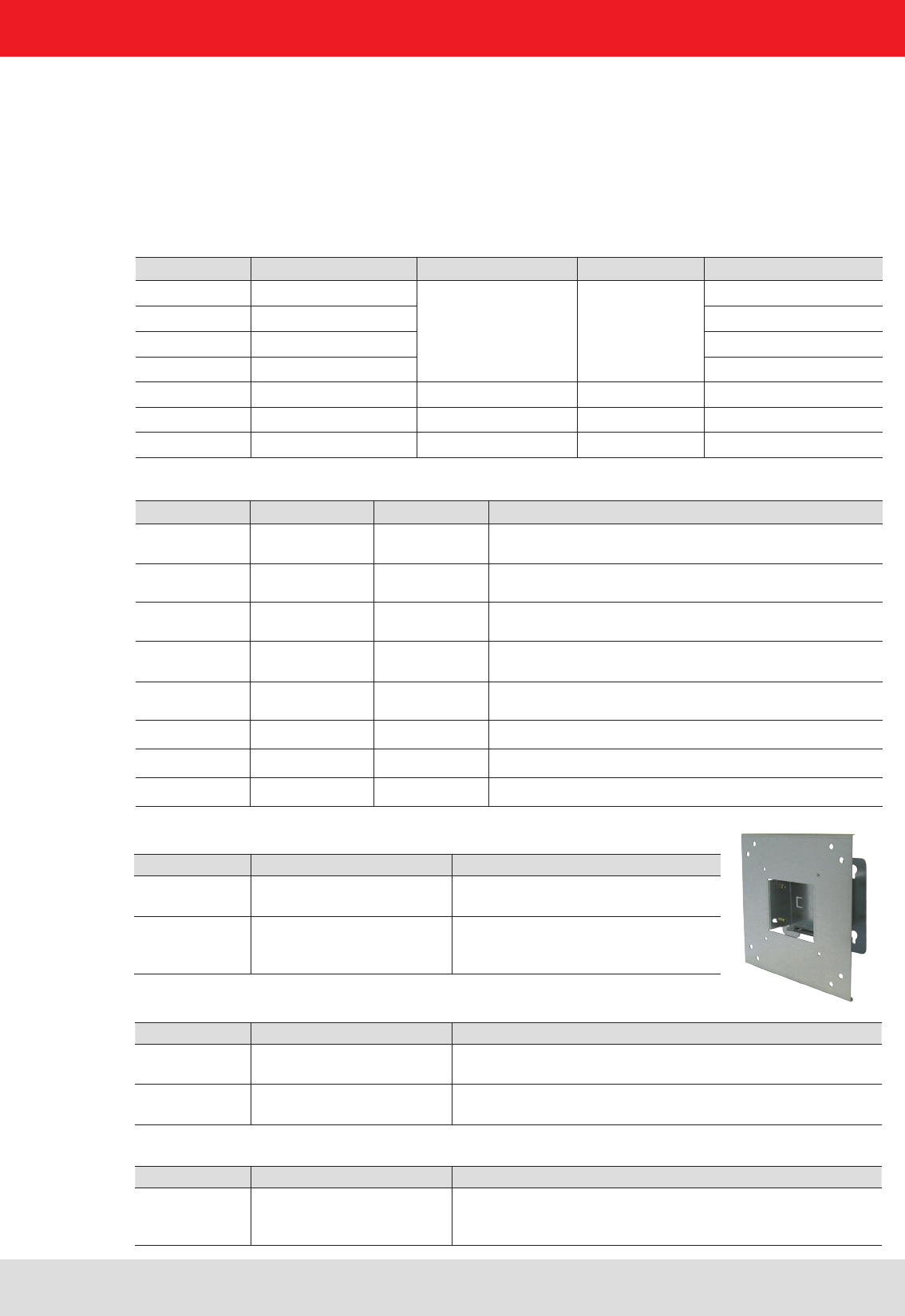
Installation manual Reader 14
Modications, misprints and errors excepted.
English
2. Introduction
- Cable sets (without antenna cable)
Order number Type for Series Product type
52010125 CK-RRU RS4 RRU4/ARU4 Power supply cable, RS 422/485, GPIO, length 1.5 m
52010126 CK-RRU ETG RRU4/ARU4 Power supply cable, Ethernet interface cable, GPIO-cable,
length 1.5 m
52010189 CK-M-ARU RS M-ARU Combination cable for power supply GPIOs, RS232 interface
length 1.5 m
52010209 CK-M-ARU PoE M-ARU Combination cable for power supply and PoE interface,
length 1.5 m
52010238 R-CC 10 ETH RRU4/ARU4/
M-ARU
Ethernet Connecting Cable, length 10 m
52010239 R-CC 10 GPIO RRU4/ARU4 GPIO Connecting Cable, length 10 m
52010240 R-CC 10 DC RRU4/ARU4 DC power supply Connecting Cable, length 10 m
52010241 R-CC 10 RS M-ARU Connecting Cable M-ARU, length 10 m
2.8. Accessories
The following accessories are available for the reader (if you have questions about the accessories, please contact
our Sales Ofce):
- Antennas: For use with UHF-RFID antennas; we recommend the Kathrein antenna types ULoRa, LoRa,
MiRa, WiRa. These antenna types are available for all frequency ranges.The mentioned types of antennas are
available for all frequency ranges and in screwed condition tight IP 65.
Order number Type Connector 1 Connector 2 Lenght (cm)
52010174 R-AC 3 TNC-TNCR
TNC TNC Reverse
LL240 ex, 300
52010175 R-AC 6 TNC-TNCR LL240 ex, 600
52010176 R-AC 10 TNC-TNCR LL240 ex,1000
52010177 R-AC 15 TNC-TNCR LL240 ex,1500
52010178 R-AA TNC-N(f-m) TNC (socket) N-Socket
52010090 R-AC 3 SMA-TNCR SMA (socket) TNC (socket) RG 58, 300
52010208 R-AC 05 SMA-SMA SMA (socket) SMA (socket) RG 58, 50
Order number Type Product type
52010005 MK-WiRa30 Wall mount/mast mounting set
for 30° WiRa antennas
52010128 MK-ARU WiRa70 Wall mount/mast mounting set for
RFID antennas and RRU4/ARU4-
readers (to 6.0 kg total weight).
- Mounting Accessories
- Protective Covers
Order number Type Product type
52010179 R-RPA 115-230V/24V RRU / ARU 230V power supply with safty plug (Lörar);
24V DC power supply with M12 socket 4-pin, A-coded
52010192 R-ERPA 115-230V/24V ERU 230V power supply
24V DC cable plug connector 2.5 mm
Order number Type Product type
52010127 Protective covers set for the
RRU and ARU reader series
Accessories for RRU4/ARU4 reader with screw caps for
3x antenna input (R-TNC) and 2x digital (M12)
- Readers power supply
- Antenna cable
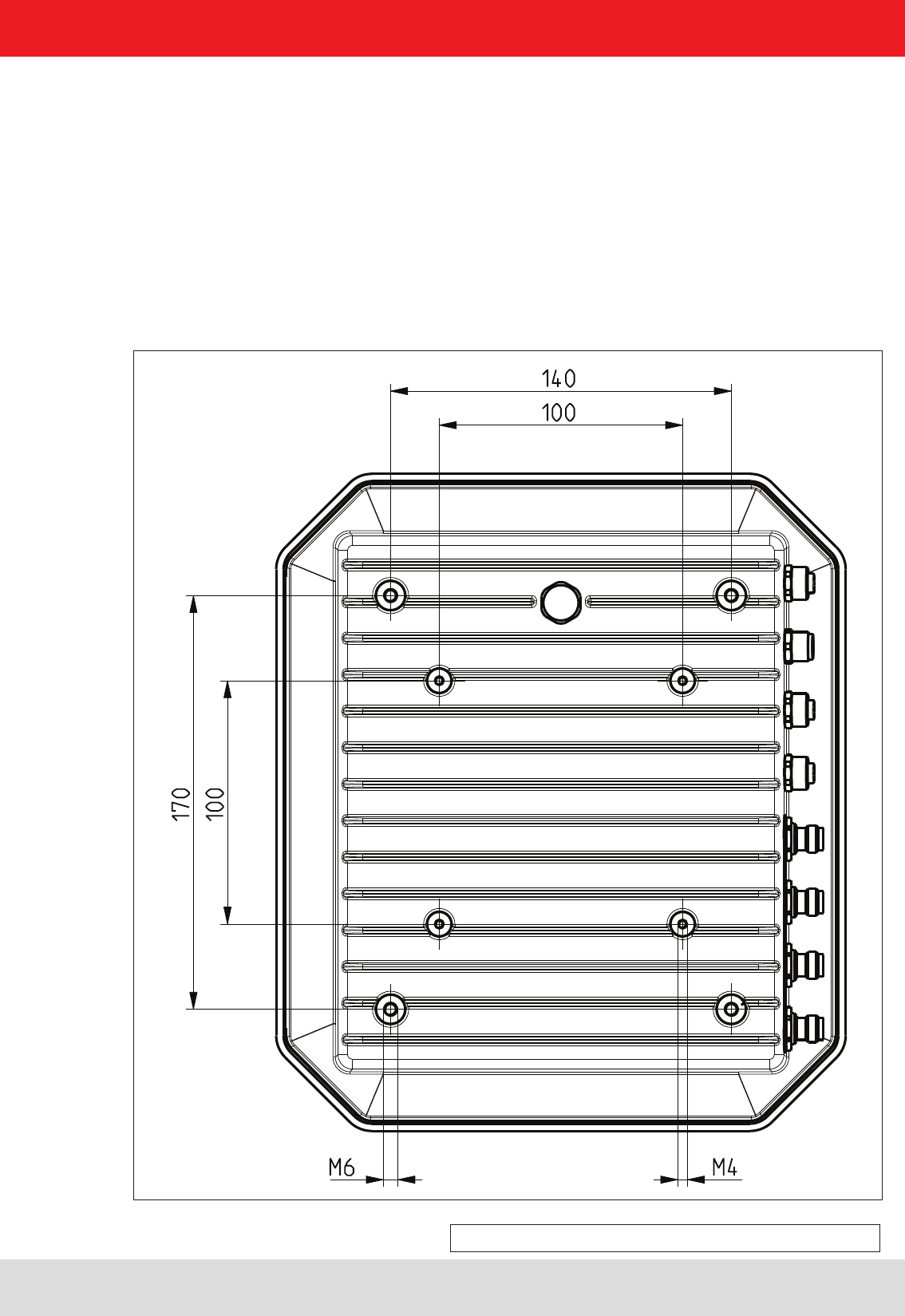
Installation manual Reader 15
Modications, misprints and errors excepted
English
3. Installation
Figure: Far side RRU4 with dimensions
(M6 x 10 screw)
3.1. Selecting the installation site
When the connections are plugged in, the device satises the protection class IP65 (RRU and ARU) and class IP40
(ERU and RDR).
When selecting the installation location, make sure there is sufcient space around it for appropriate dissipation of the heat
generated by the device. Do not install it close to external sources of heat. The maximum operating temperature listed in the
data sheet must not be exceeded. The support surface must have a sufcient lead-bearing capacity/strength.
3.2. Installing the reader
The device has threaded holes at the rear for attaching the reader. The dimensions of the holes pattern can be
found in the drawing below. For ease of installation a bracket is available as an accessory, which offers the option of
mounting on a mast or wall.
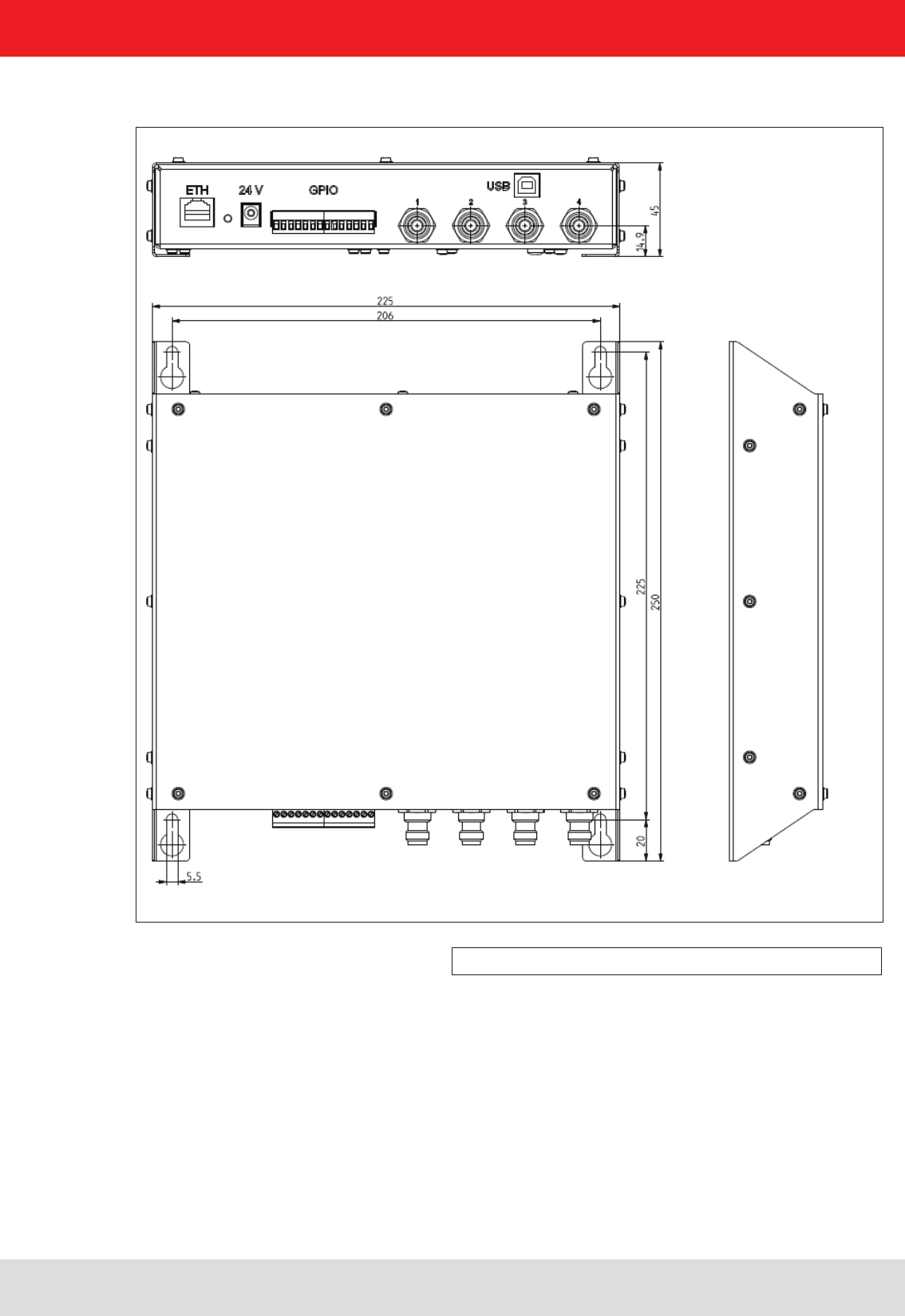
Installation manual Reader 16
Modications, misprints and errors excepted.
English
Figure: ERU with dimensions
3.3. Installing the reader ERU
3. Installation
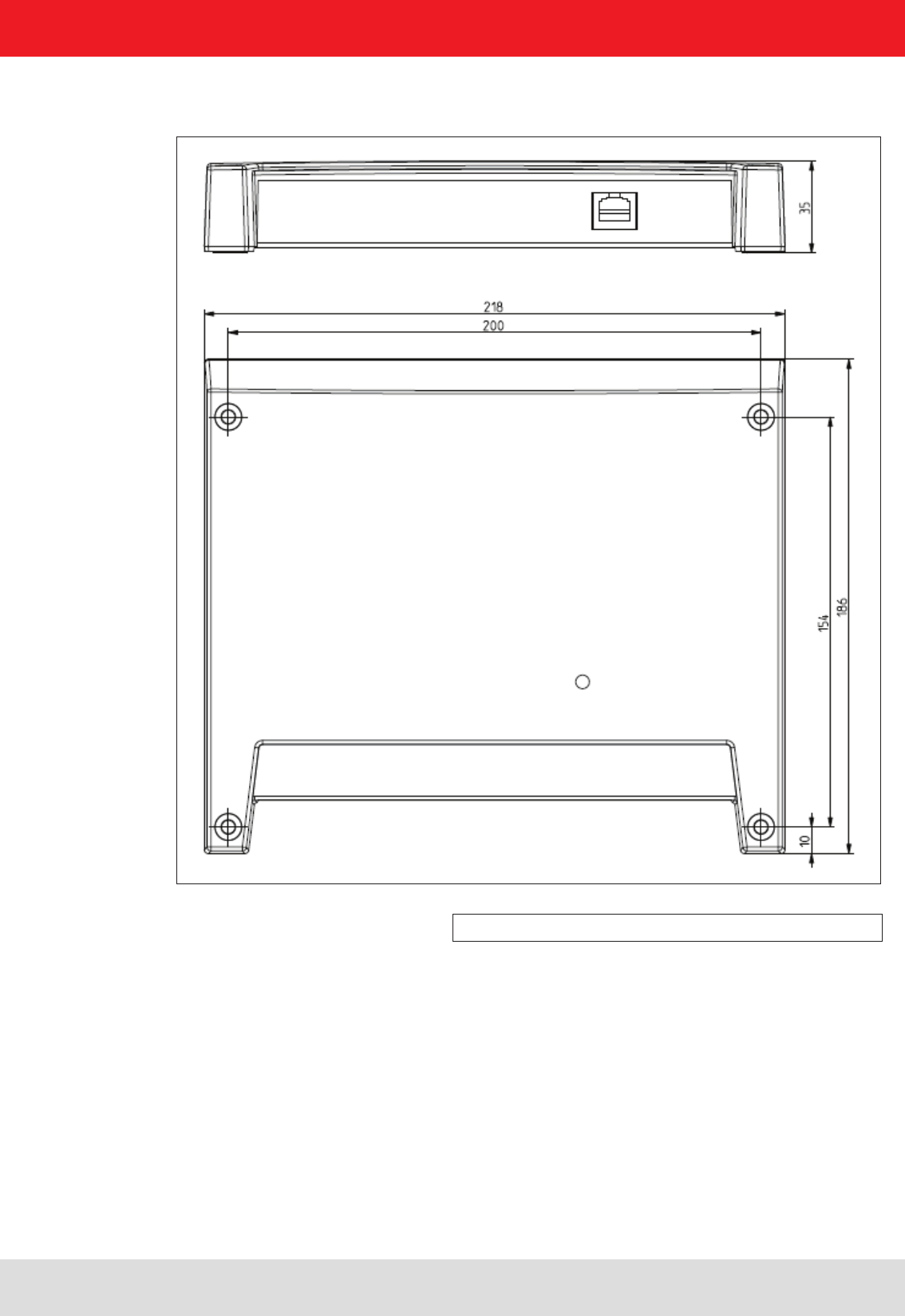
Installation manual Reader 17
Modications, misprints and errors excepted
English
Figure: RDR with dimensions
3.4. Installing the reader RDR
3. Installation
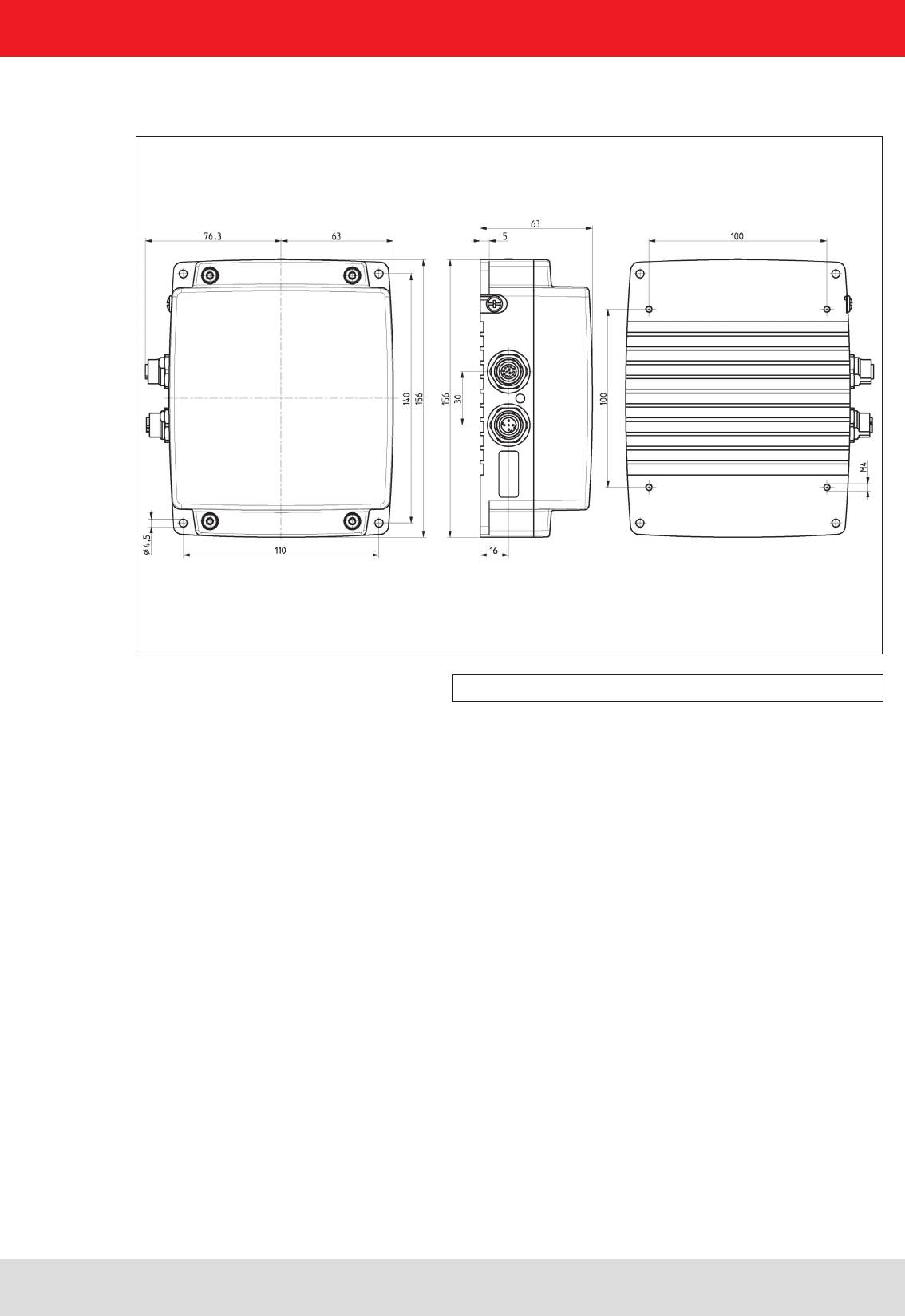
Installation manual Reader 18
Modications, misprints and errors excepted.
English
Figure: M-ARU with dimensions
3. Installation
3.5. Installing the reader M-ARU
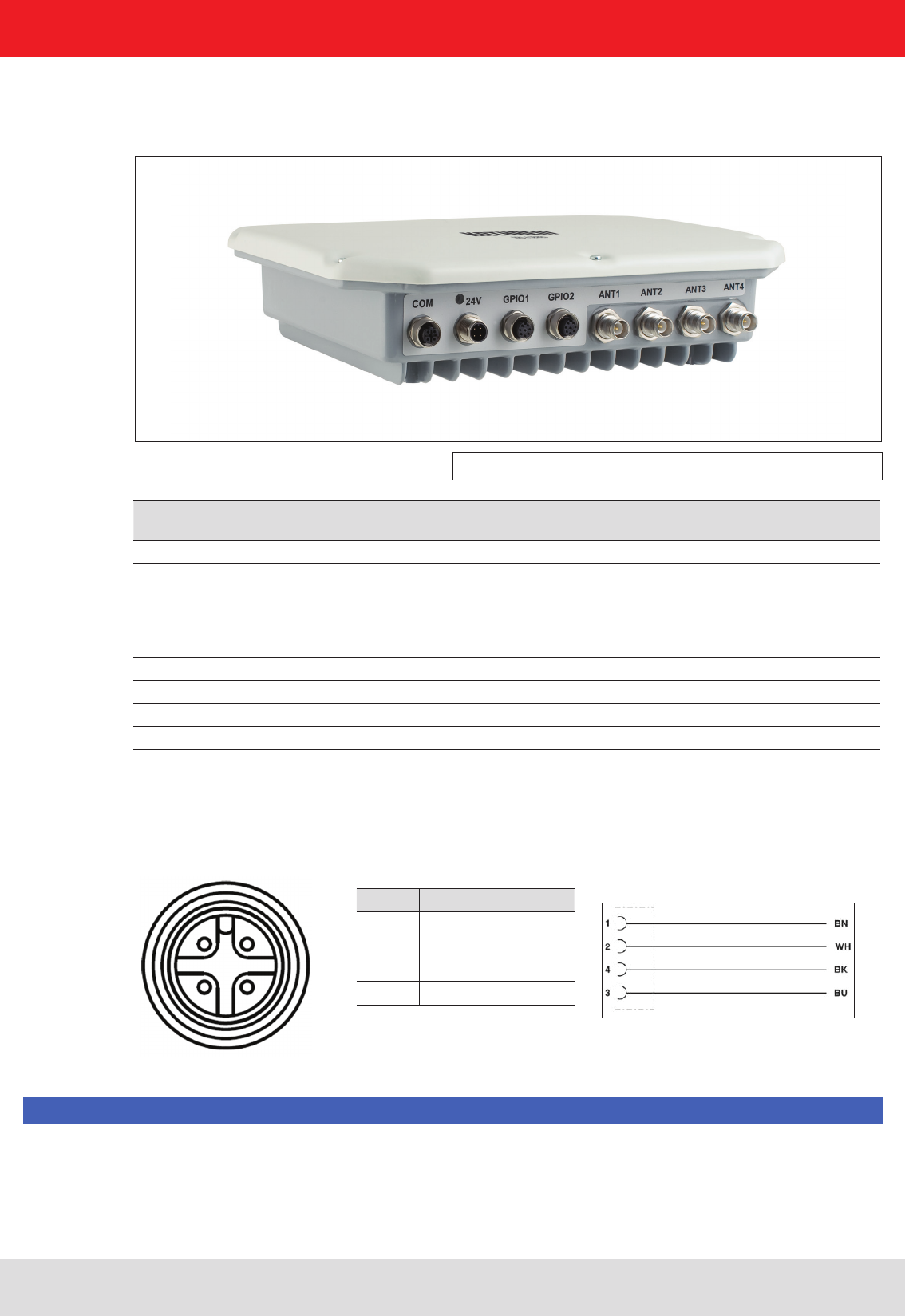
Installation manual Reader 19
Modications, misprints and errors excepted
English
4. Connections and displays
Figure: General view of the RRU4
2 1
3 4
PIN Allocation
1 +24 V DC
2
3 GND
4
Allocation of the power cable (Order-No.. 52010125 und 52010126)
Depending of the device variant, the reader has various connection options. The illustration below shows an RRU
and ARU standard reader with all its connection options. Details of the connections and the pin assignments of plugs
and sockets are provided in the following pages.
Sockets, from
left to right Description
1 Communication connection: M12 (depending on the device variant)
2 Power supply connection: M12 male, 4-pin, A-coded
3 GPIO connection 1: M12 female, 8-pin, A-coded
4 GPIO connection 2: M12 female, 8-pin, A-coded
5 Antenna connection 1: R-TNC 50 Ohm
6 Antenna connection 2: R-TNC 50 Ohm
7 Antenna connection 3: R-TNC 50 Ohm
8 Antenna connection 4: R-TNC 50 Ohm
Status indicators: 3 coloured LEDs (red, green, orange)
4.1. Power supply
The power supply is arranged as a four-pin round-pin plug with and M12 connection thread in A-coding.
Only power supply units with power limitation are approved for operation with the device. This means that the
secondary side of the power supply unit is limited to a power of maximum 100 W.
Note
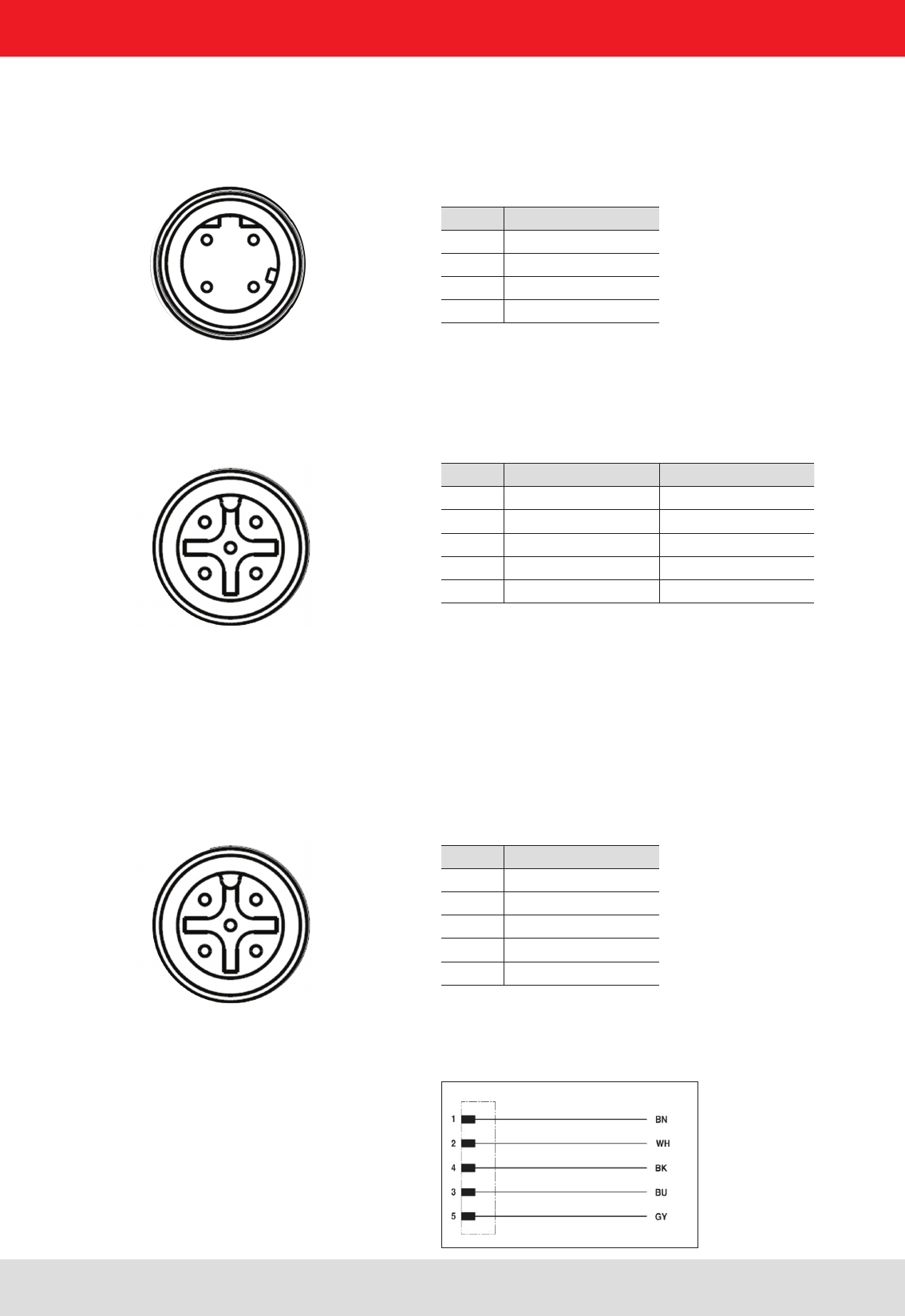
Installation manual Reader 20
Modications, misprints and errors excepted.
English
PIN Allocation
1 TD+
2 RD+
3 TD-
4 RD-
1 2
4 3
PIN Allocation RS422 Allocation RS485
1 RxD+ RxD/TxD+
2 RxD- RxD/TxD-
3 TxD+
4 TxD-
5 GND GND
1 2
4 3
5 Zentral-Pin
PIN Allocation
1 CTS
2 RxD
3RTS
4 TxD
5 GND
1 2
4 3
5 Zentral-Pin
Allocation of the serial interface cable (Order-No. 52010125) valid for RS232, RS422/485
4. Connections and displays
4.2. Ethernet connection
This data interface is arranged as a 4-pin M12 socket with D-coding. Only shielded cables may be used.
4.3. RS422/485 connection
This interface is arranged as a 5-pin M12 socket with A-coding. Only shielded cables may be used.
The interface card of the reader is equipped with a combined RS485/RS422 interface. The changeover between
RS485 and RS422 is performed using the conguration tool. For operation as RS422, the RS485 cables
are connected to RX.
4.4. RS232 connection
This interface is also arranged as a 5-pin M12 socket with A-coding. Only shielded cables may be used.
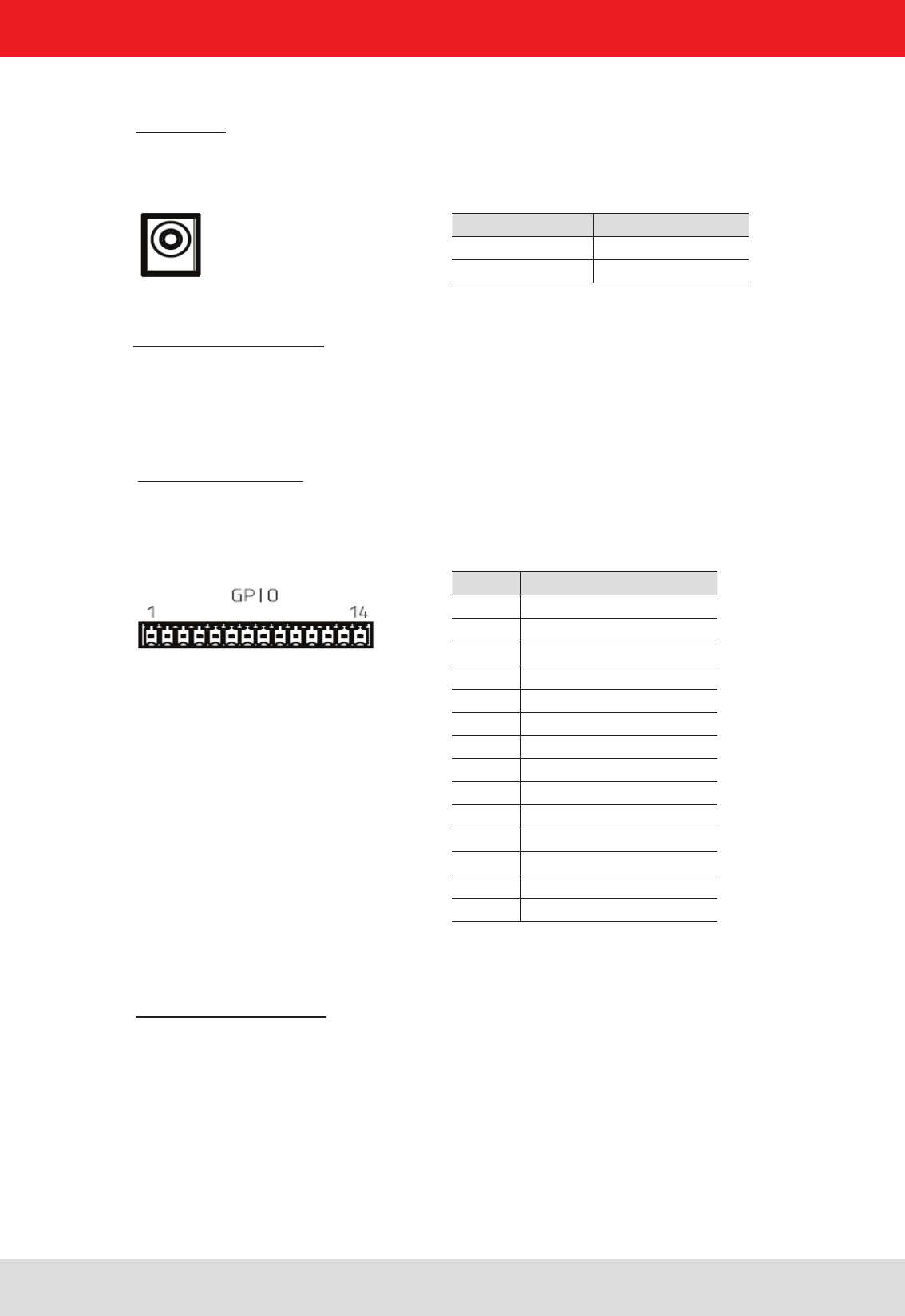
Installation manual Reader 21
Modications, misprints and errors excepted
English
4. Connections and displays
4.5. ERU connection
PIN Allocation
1 power supply +
2 Masse
3 INPUT_0
4 INPUT_1
5 INP_COMMON
6 INPUT_2
7 INPUT_3
8 power supply +
9 Masse
10 OUTPUT_0
11 OUTPUT_1
12 OUTPUT_COMMON
13 OUTPUT_2
14 OUTPUT_3
Power supply:
The power supply is designed as a hollow connector 2.5 mm.
Digital inputs and outputs:
The digital inputs and outputs are provided via a fourteen-pin terminal block. The control and evaluation are
provided by the internal software.
Port communication interface:
To communicate with the reader, the ERU Ethernet connection via a standard RJ45 connector can be used.
Alternatively, the reader can ERUs through a standard USB type. B port can be controlled.
4.6. RDR connection
Port communication interface:
To communicate with the RDR reader a Power over Ethernet (PoE) connection via a standard RJ45 connector is used.
PIN Allocation
inner conductor +24 V
outer conductor Masse
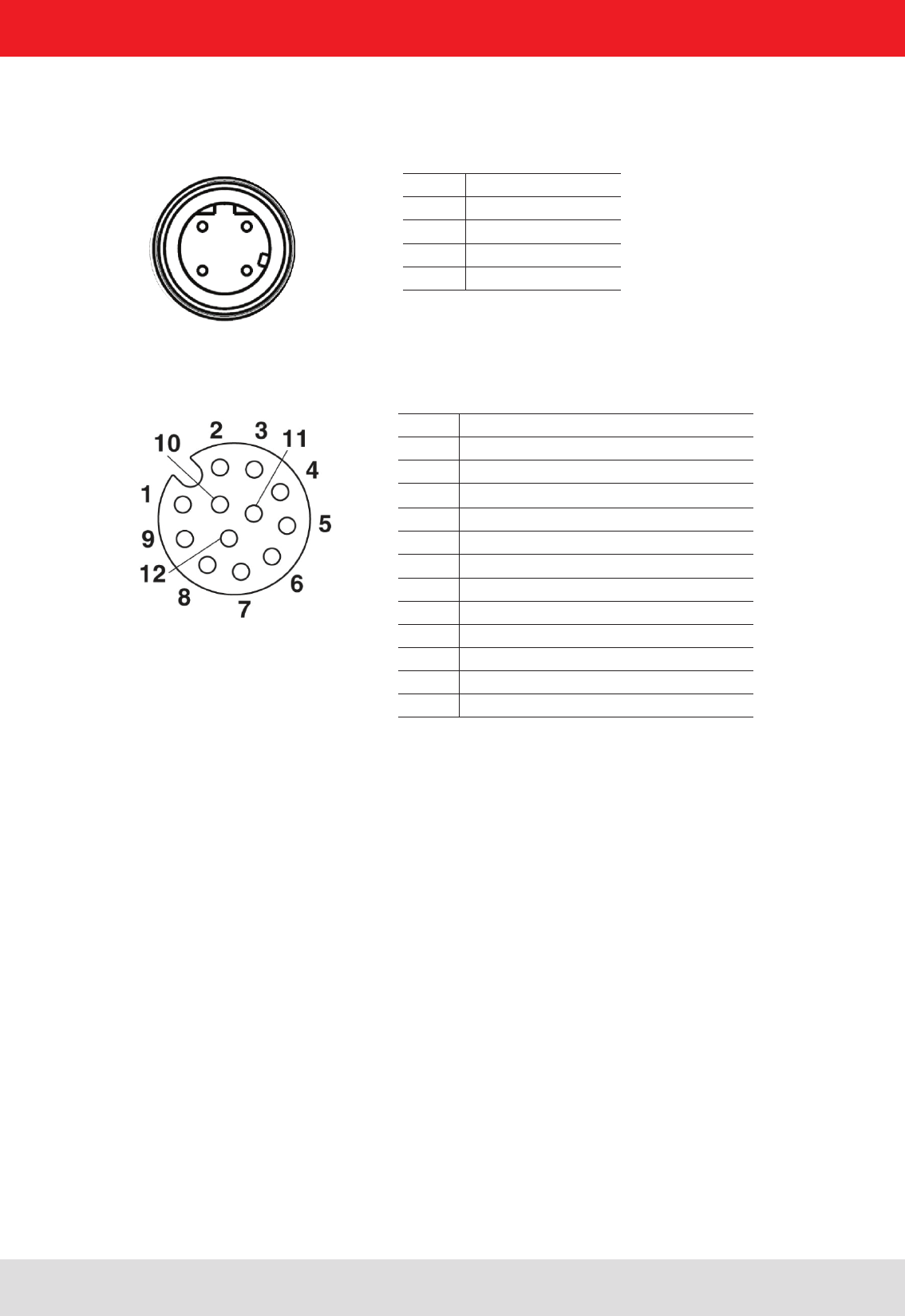
Installation manual Reader 22
Modications, misprints and errors excepted.
English
4.7. M-ARU connection
4. Connections and displays
Supply voltage PoE:
PIN Allocation
1 GPIO – OUT3
2 GPIO – GND
3 GND
4 RS 232 – GND
5 RS 232 – RxD (mit TxD vom PC verbinden)
6 RS 232 – TxD (mit TxD vom PC verbinden)
7 + 24 V DC
8 GPIO – OUT2
9 GPIO – IN3
10 GPIO – OUT1
11 GPIO – IN2
12 GPIO – IN1
Supply voltage local GPIO/RS232/Ub
PIN Belegung
1 TD+
2 RD+
3 TD-
4 RD-
1 2
4 3
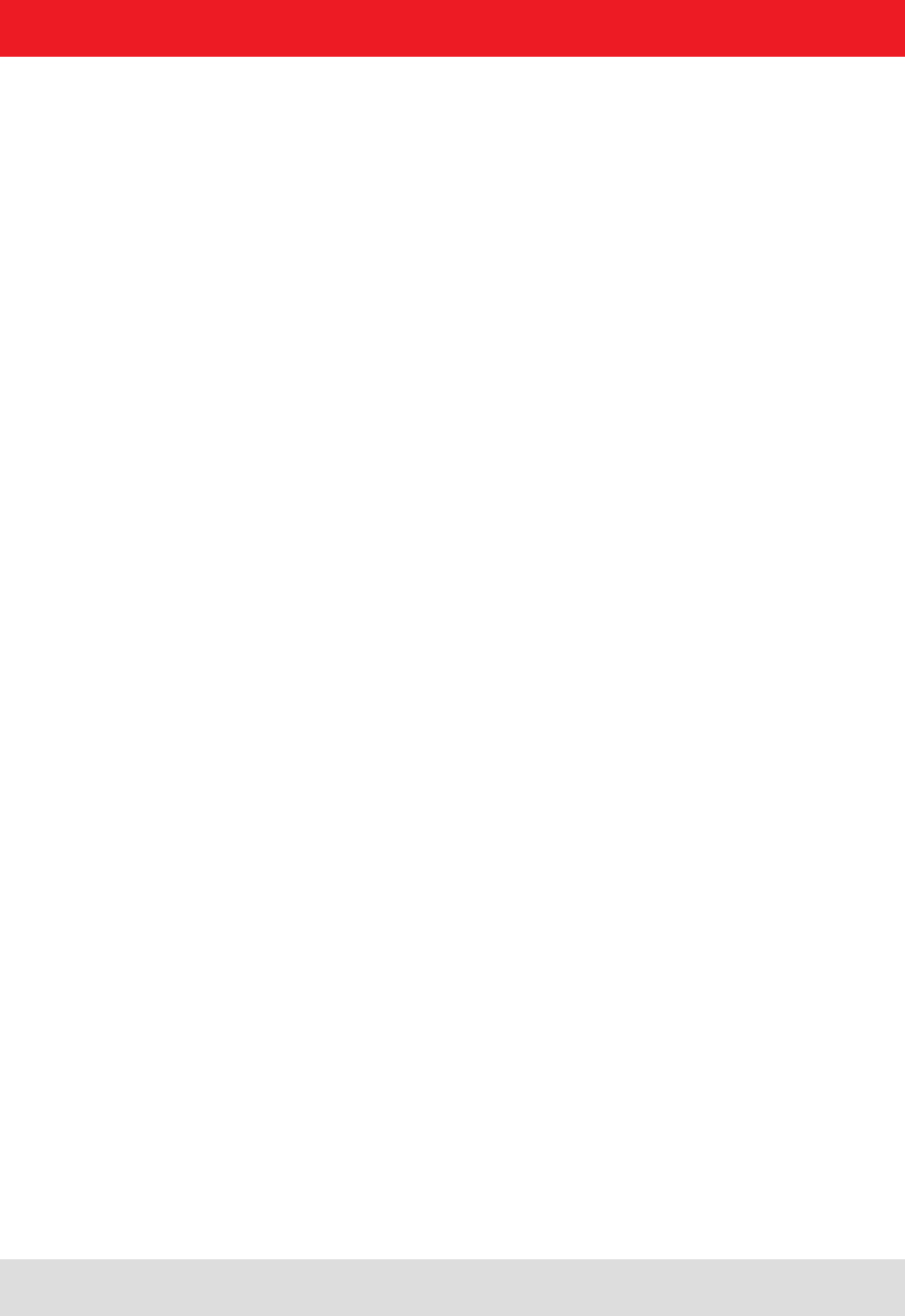
Installation manual Reader 23
Modications, misprints and errors excepted
English4. Connections and displays
4.8. UART transmission (RS232, RS422, RS485 or similar)
4.8.1. Bit transmission layer (physical layer)
A full or half-duplex connection such as RS232, RS422 or RS485 is used for the physical layer.
4.8.2. Data link layer
Transmission is in frames and blocks. A block comprises a maximum of 256 frames. A frame comprises a
maximum of 256 bytes, of which a maximum of 250 bytes can be user data. The result is a maximum block size of
64000 bytes of user data.
The data link layer is used to safeguard the data between sender and recipient. The sender receives a response
from the recipient for each frame received. If the sender does not receive a response from the recipient within a
time window of 350 milliseconds after sending a frame, the frame sent is repeated until the error counter signals
the cancellation of the transmission.
4.8.2.1. Structure of a frame
5A LL SS FF DD ... DD P1 P2
5A: Start code for synchronisation
LL: Number of bytes in the frame not including the start code
SS: Status byte
FF: Frame number
DD: User data
P1: 16-bit checksum low byte
P2: 16-bit checksum high byte
4.8.2.2. Start code and synchronisation
The start code is used to synchronise the recipient to the sender. It further allows the receiver to synchronise to the
start of a frame when no data have been received for 15 milliseconds.
4.8.2.3. Status byte
The status byte has the following signicance:
50: Data packet
A0: Response: “OK”
A1: Response: “Memory error” (the receiver was unable to allocate any memory for the data block received)
A response is only 3 bytes long and is not CRC checked.
“OK” response: 5A 02 A0
“Memory error” response: 5A 02 A1
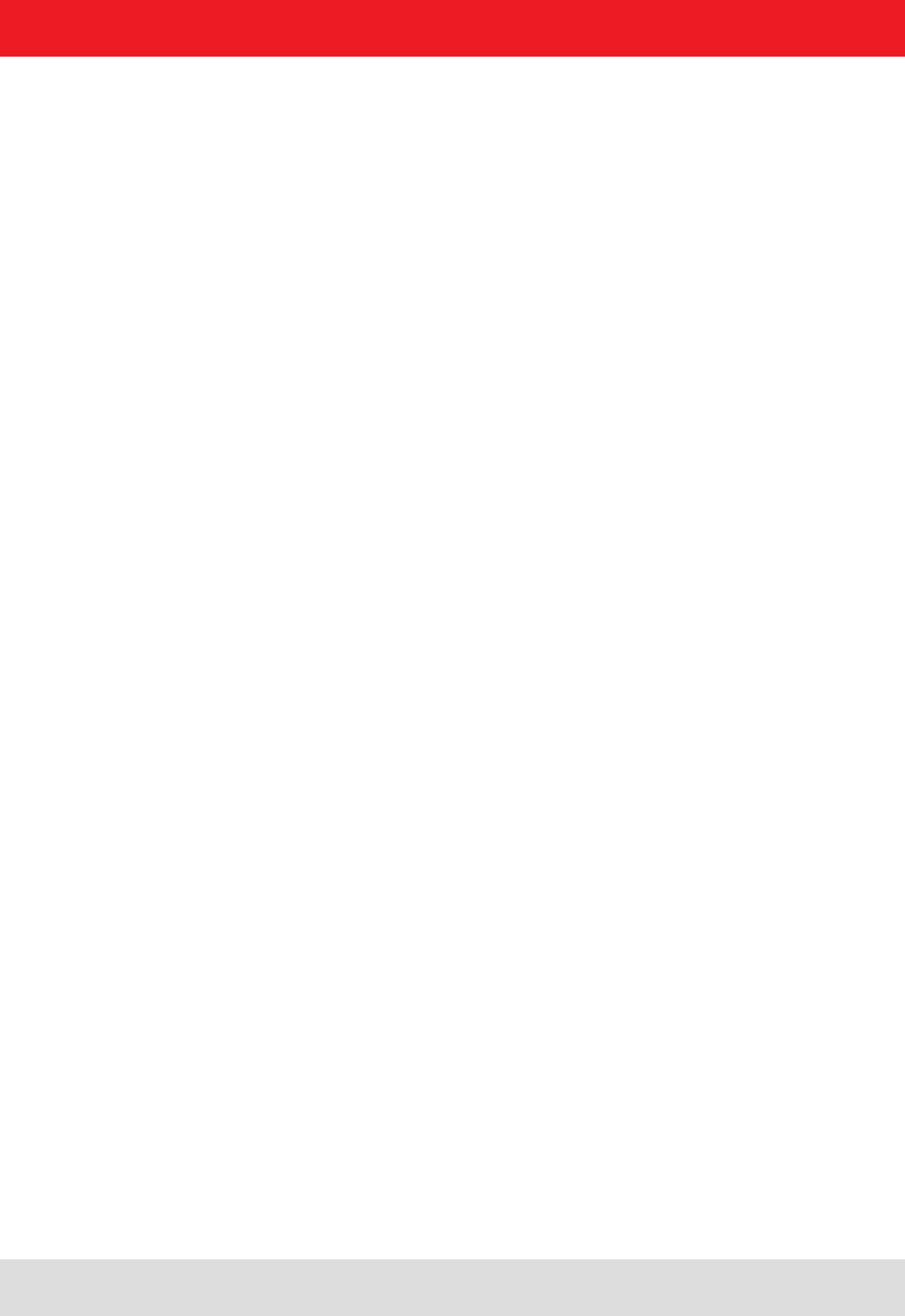
Installation manual Reader 24
Modications, misprints and errors excepted.
English
4. Connections and displays
4.8.2.4. Frame number
The frame number denes how many more frames there are in this data block. Only the rst frame in a data block
can be shorter than 256 bytes. Each additional frame must have a length of 256 bytes (length byte LL is FF).
It is therefore possible to calculate the block size from the rst frame number.
For example:
A block with 700 bytes of user data is to be transmitted. For this purpose the block is divided into three frames.
1. frame: 5A CD 50 02 – there now follow 200 bytes of user data – P1 P2
2. frame: 5A FF 50 01 – there now follow 250 bytes of user data – P1 P2
3. frame: 5A FF 50 00 – there now follow 250 bytes of user data – P1 P2
The receiver can use the frame number of the rst frame (here 02) and its length byte to calculate the block size
(block size = frame number * 250 bytes + length byte -5) (here in the example: 2 * 250 bytes + 205 bytes - 5 bytes =
700 bytes), and reserve an appropriate amount of memory for the data.
4.8.2.5. User data
User data are the bytes in a frame that ow into the block transmitted.
4.8.2.6. Checksum
The checksum is calculated using the polynomial x^16 + x^12 + x^5 + 1 with a pre-initialisation of 0x0000 from the
start code to the last user data byte.
4.8.3. Network layer
As the KBRP is a point-to-point protocol, there is no network layer.
4.8.4. Transport layer, session layer, presentation layer
Do not exist.
4.8.5. Application layer
The application layer transmits data blocks from 1 to a maximum of 64000 bytes.
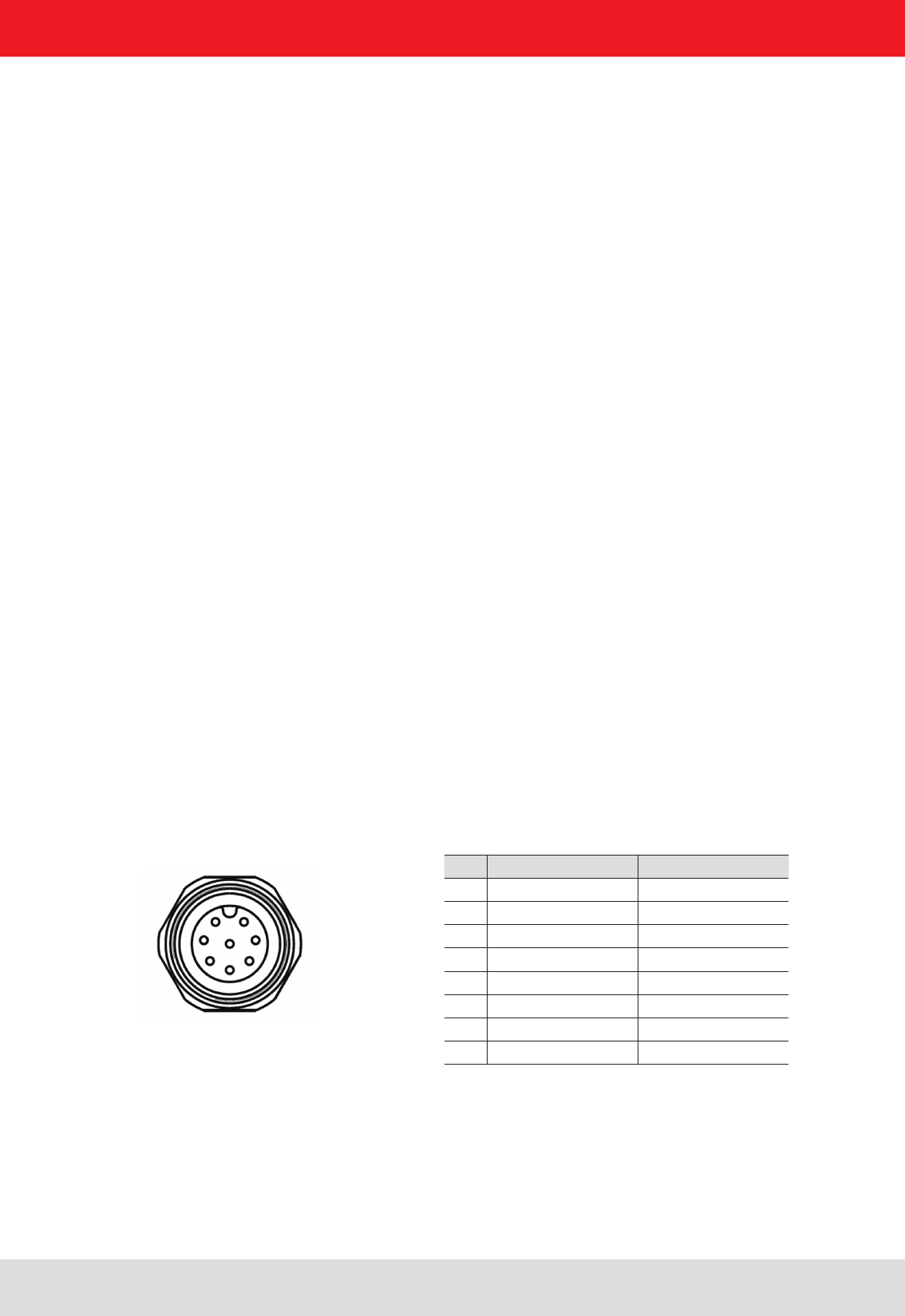
Installation manual Reader 25
Modications, misprints and errors excepted
English
4. Connections and displays
4.10. Digital inputs and outputs
4.9.1. Frame structure
A frame is structured as follows:
Start + Data block + End
The start consists of 0xAA 0xBB 0x01 0x01, where the rst 1 is the data transmit byte and the second 1 a stuff byte.
The end consists of 0xAA 0xCC. If the byte 0xAA occurs in the KBRP frame, it must be doubled (0xAA → 0xAA 0xAA)
4.9.2. Port
The TCP communication port is the Port 4007.
4.9.3. Example
As an example the frame for “ASyncGetEPCs” is shown. The ID for this command is the “0x0111” which then causes
the frame to appear as follows:
0xAA 0xBB 0x01 0x01 0x11 0x01 0xAA 0xCC
4.9. Ethernet transmission
When communication to our reader is via Ethernet, a data transmission layer is also used, as for serial communication.
The transmission layer via Ethernet looks much simpler here, because the TCP/IP protocol already provides a
data security layer. All we need to add are the packet start and packet end, since TCP/IP is a streaming protocol.
The activation and evaluation can be performed using the software ReaderStart v2, with the DLL supplied, or by
access to the reader protocol.
Pin GPIO 1 GPIO 2
1 OUT_CMN OUT_CMN
2 INPUT 4 INPUT 1
3 INP_CMN INP_CMN
4 GND GND
5 UB UB
6 OUTPUT 4 OUTPUT 2
7 OUTPUT 3 OUTPUT 1
8 INPUT 3 INPUT 2
1 2
7 3
6 4
5
8 central pin
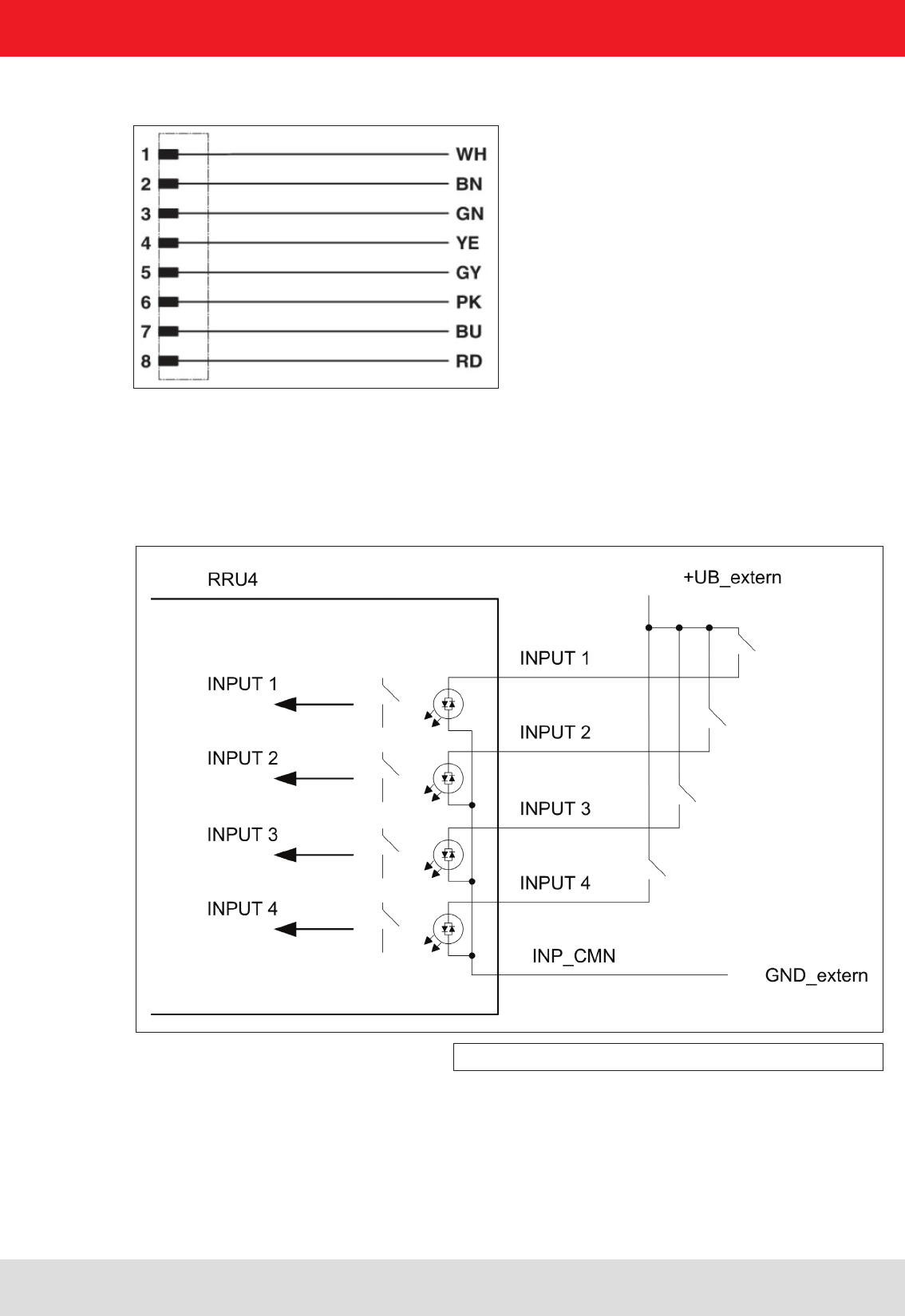
Installation manual Reader 26
Modications, misprints and errors excepted.
English
4. Connections and displays
Allocation of the GPIO interface cable (Order-No. 52010125, 52010126)
The digital inputs and outputs are communicated via two eight-pin sockets in A-coding with M12 connection
threads. The inputs are double isolated from the power supply of the reader and can be operated irrespective of
the polarity of the input signal. For this reason there is a common pin for the inputs (INP_CMN). The connection
variants for the inputs are shown below. Depending on the application, the power to the inputs can be double insulated
from the external power supply to the reader, or not double insulated from it.
Figure: Inputs double insulated
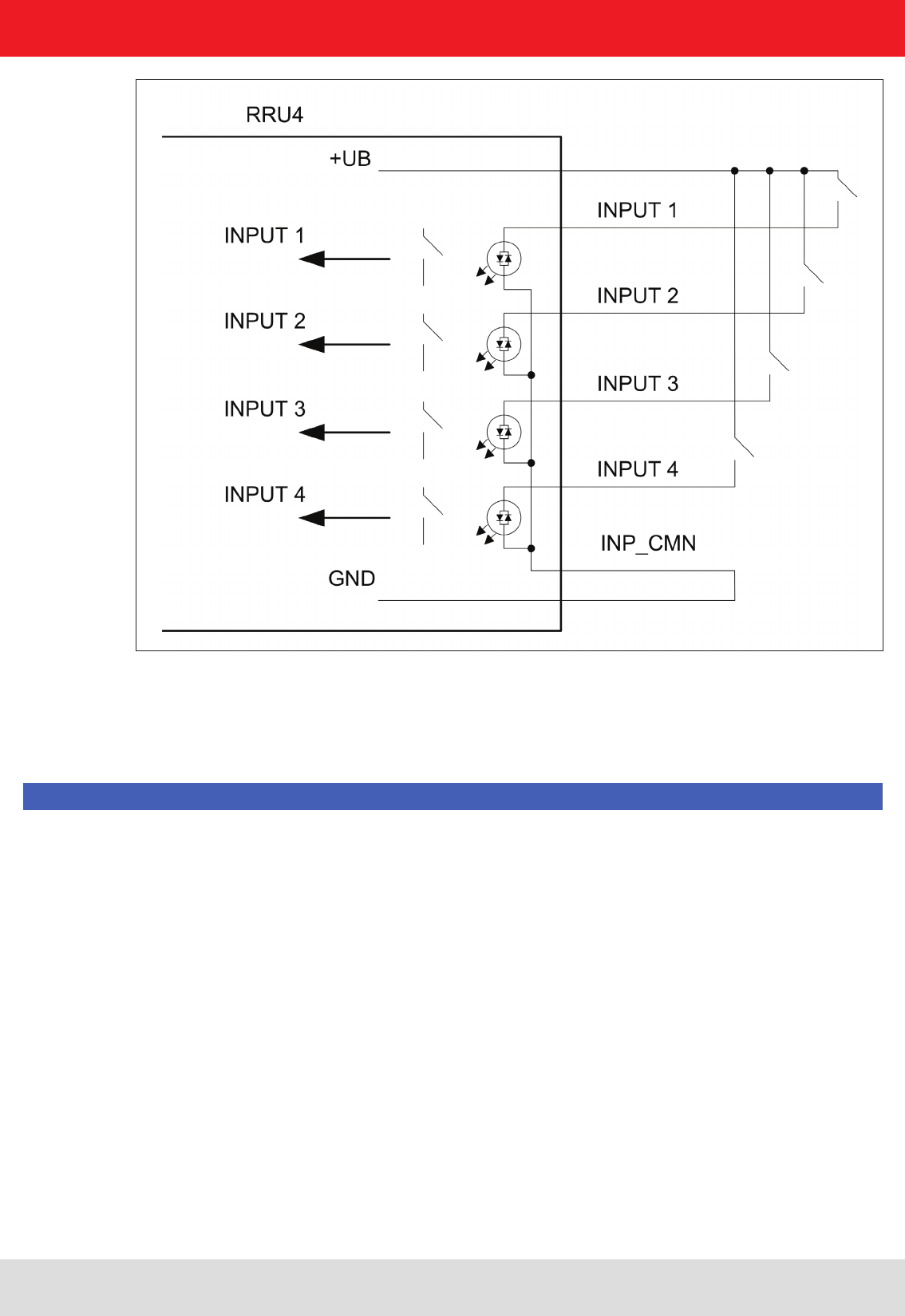
Installation manual Reader 27
Modications, misprints and errors excepted
English
4. Connections and displays
The outputs are also double insulated from the power supply to the reader and have a common pin (OUT_CMN).
If the double insulation is not required, the power supply can also be taken directly from the reader.
Please note that the load per channel is limited to a maximum of 0.5 A, and the total load across all the channels
must not exceed 1.5 A. The inputs and outputs are designed for a maximum voltage of 30 V DC. Further information
can be found in the data sheet for the reader.
Note
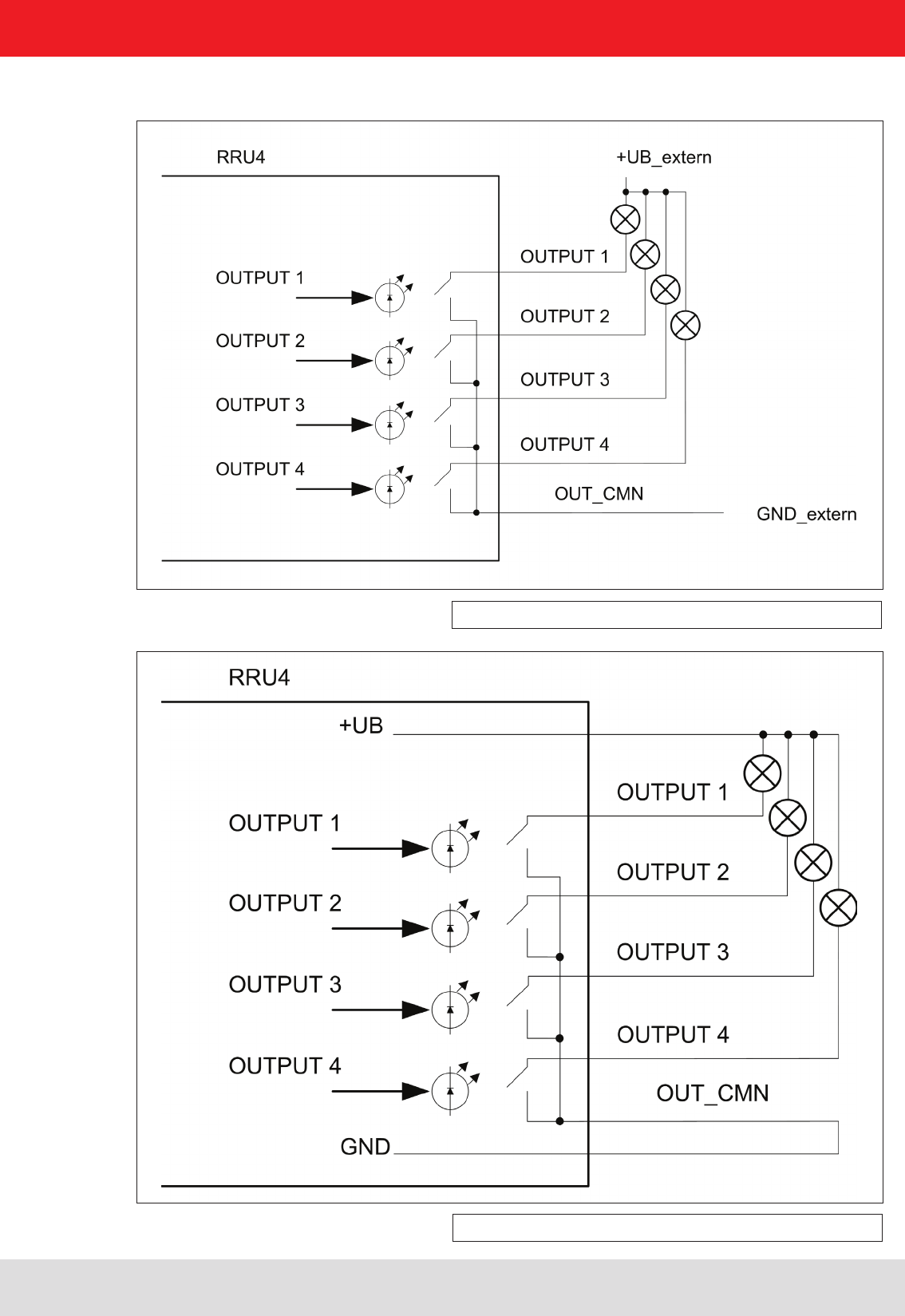
Installation manual Reader 28
Modications, misprints and errors excepted.
English
4. Connections and displays
The connection examples for the outputs are shown in the next illustrations.
Figure: Outputs double insulated
Figure: Outputs not double insulated
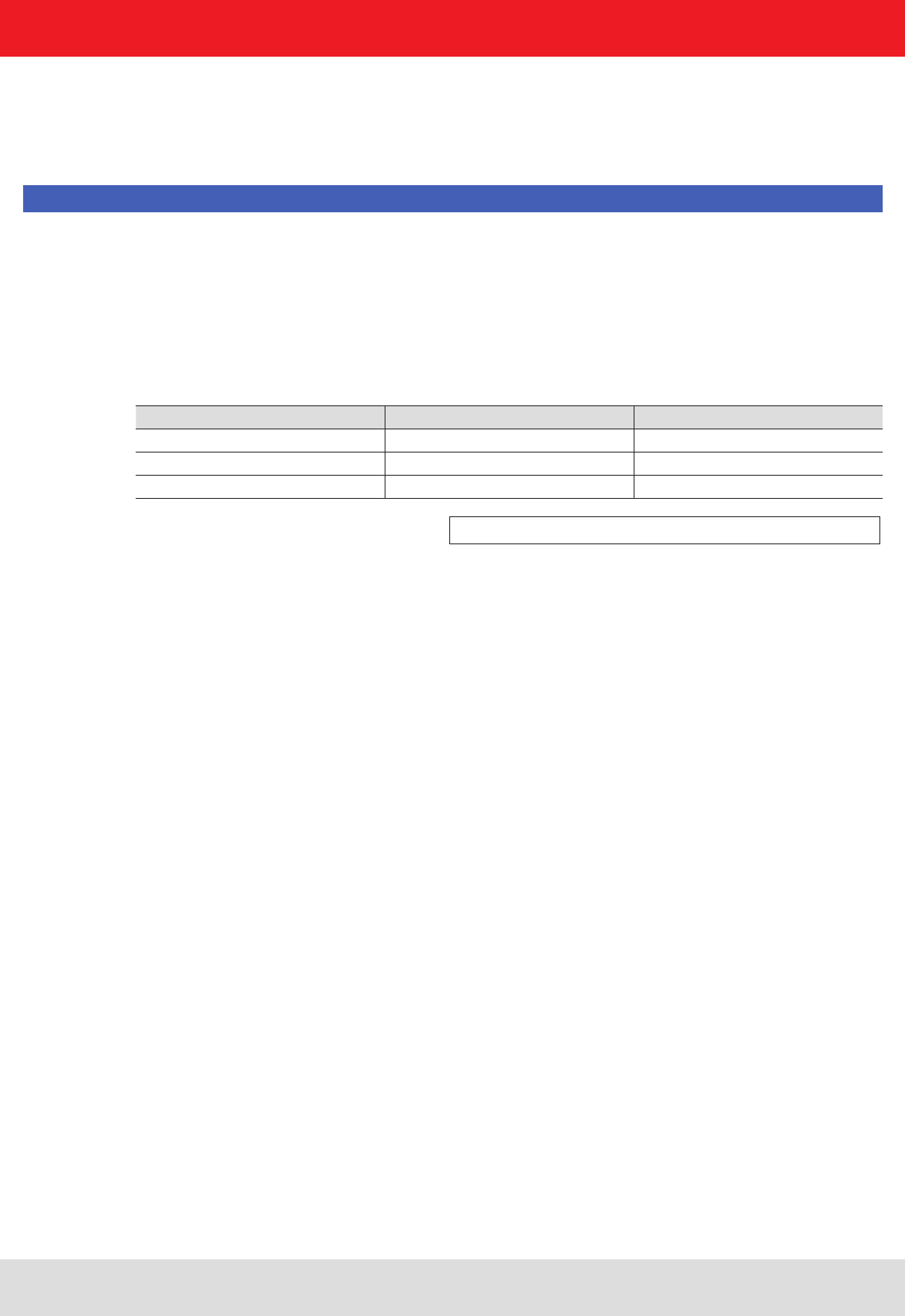
Installation manual Reader 29
Modications, misprints and errors excepted
English
4. Connections and displays
4.11. Antenna Connection
4.12. LED
4.13. Buzzer
For the connection to the RFID antennas, the reader has four antenna connections that are of reverse
TNC design. Please only use the cable from the accessories or equivalent cable for this connection.
Note
Please only use cable suitable for the impedance (50 Ohm), as otherwise the performance of the reader will be
severely limited by the mismatch. If the mismatch is large, the reader may indicate a fault.
The reader has a 2-colour LED for the indication of the operating state. The table below shows the colours used
and the related operating state.
Red Green Operating state
Xashes approx. every 8 seconds Error during initialisation
X X Unit is booting
Flashes approx. every 8 seconds X Normal operation with heartbeat
The reader has also ARU4 the antenna dome 4 LEDs. (Red / green / red / green) that can be controlled via software
Table: Indication of the operating states by the LED
Furthermore the reader is also tted with a buzzer which, in addition to the LED, indicates successful booting
(1 x short) or an error (2 x long).
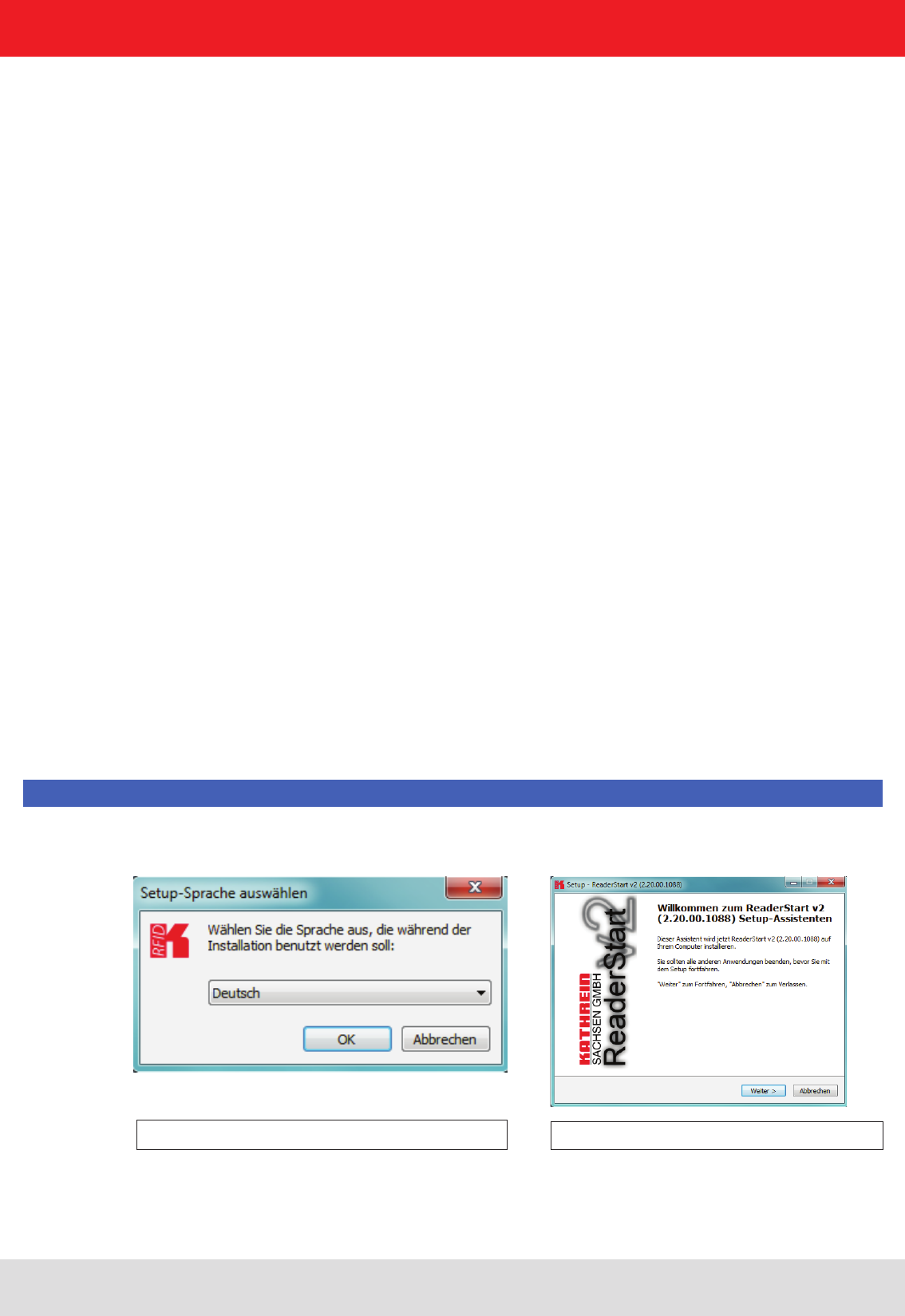
Installation manual Reader 30
Modications, misprints and errors excepted.
English
5. Software
Figure: Installation Language
The splash screen is now appearing again information
about the exact state of the versionReader Start software.
This information can later be retrieved via the drop-down
menu in the menu bar info.
Figure: Welcome screen with software version
The presentation of the setup window depends on the operating system.
The following pictures show the state to install with software version 2.20. All subsequent versions are also installed.
Please follow the instructions on the screen.
For test purposes the reader can be operated using the demo software supplied. This software provides all the
necessary functionality of the reader for a test in a real environment. As an aid to conguration, various basic
settings for application scenarios are provided.
The current version of the Reader Start can be found on our website under „Software & Downloads“.
As well as this documentation, the following documents and programs can be found on the CD supplied:
- data sheet for the reader
- specication of the protocol for communication by the reader with a receiver
- catalogue of the RFID products currently available
- API DLLs for the simplied activation of the reader with Borland and Visual Studio together with some simple
programming examples
- set-up program for the Kathrein reader start demo
- .Net Framework 4
- C++ 2008 redistributable
5.1. System requirements
To ensure correct operation using the software on your PC/laptop, your PC/laptop should meet the following
minimum requirements:
Processor: X86 compatible
Memory: 512 MB RAM
Operating system: Windows XP (SP3), Vista (SP1), Windows 7 or higher
free hard disk memory for:
32-bit operating system 850 MB (including Microsoft .Net Framework 4)
64-bit operating system 2 GB (including Microsoft .Net Framework 4)
5.2. Installation
The demo software is installed by running KathreinRFIDDemoSetup.exe from the CD-ROM supplied. During
the installation a check is made whether the necessary preconditions for the installation are satised. This
means that a check is made whether all the dependencies such as the necessary Windows Service Packs, the
.NET Framework in the respective version together with the C++ redistributables are installed. If this is the case,
during this process the demo software and the DLL for controlling the reader are installed.
After the start of the set-up, you can change the language used during the installation in the window that now opens.
Conrm your selection by clicking on the OK button.
Note
Clicking on the Next button takes you to the license
agreement. Please read this through carefully; if you do
not accept the terms of the agreement you must
decline to accept it. The installation is then terminated
at this point.
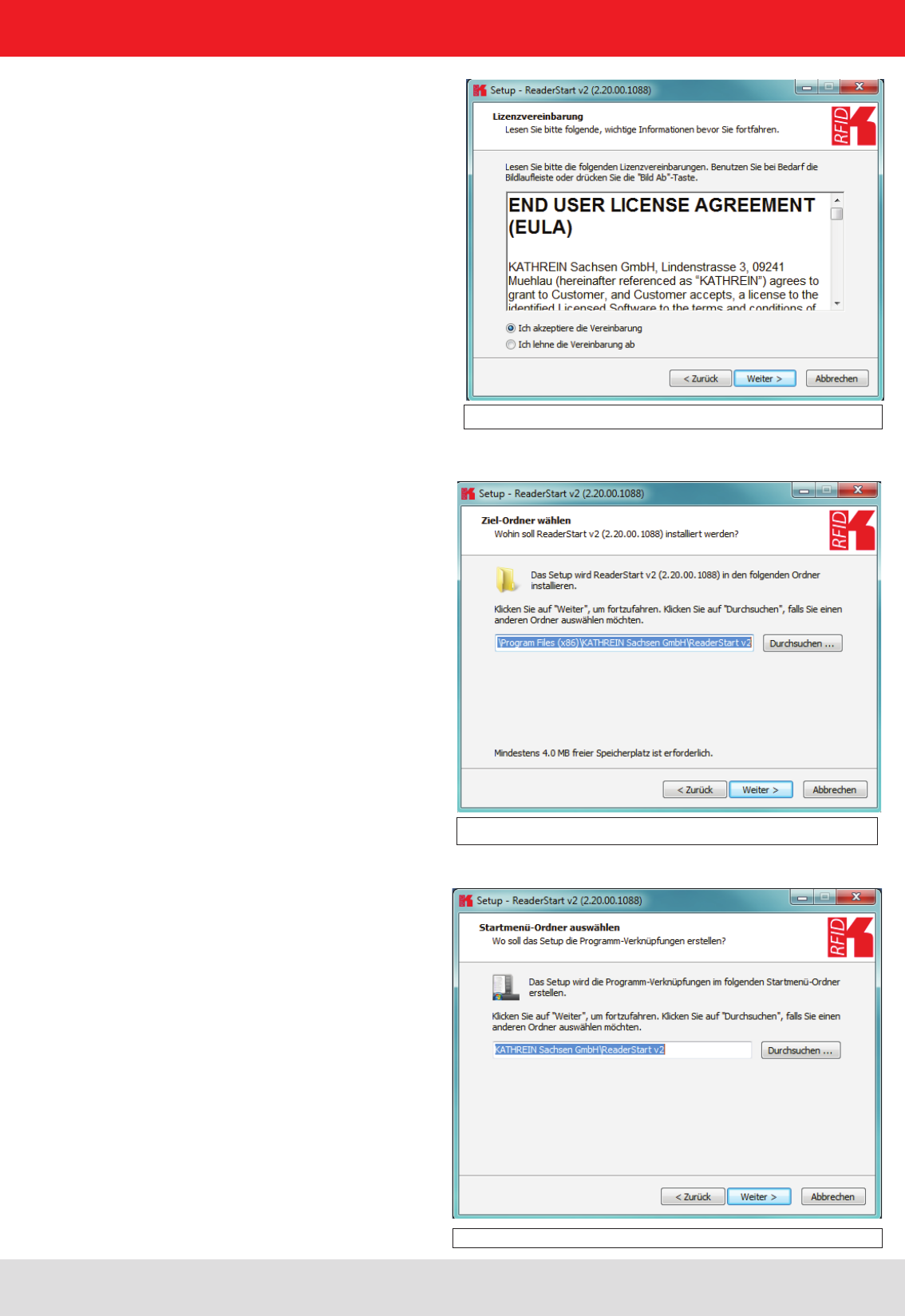
Installation manual Reader 31
Modications, misprints and errors excepted
English
Figure: Conrmation of the license agreement
5. Software
Figure: Selection of the installation folder
Figure: Selection of the folder in the start menu
In the next screen you can customise the folder in the Windows start menu. Here, as in the previous windows,
you are offered the standard settings.
If you have accepted the license agreement, press the Next button, following which you can select the target folder in
which to install the software. Don't forget to select the target drive also.
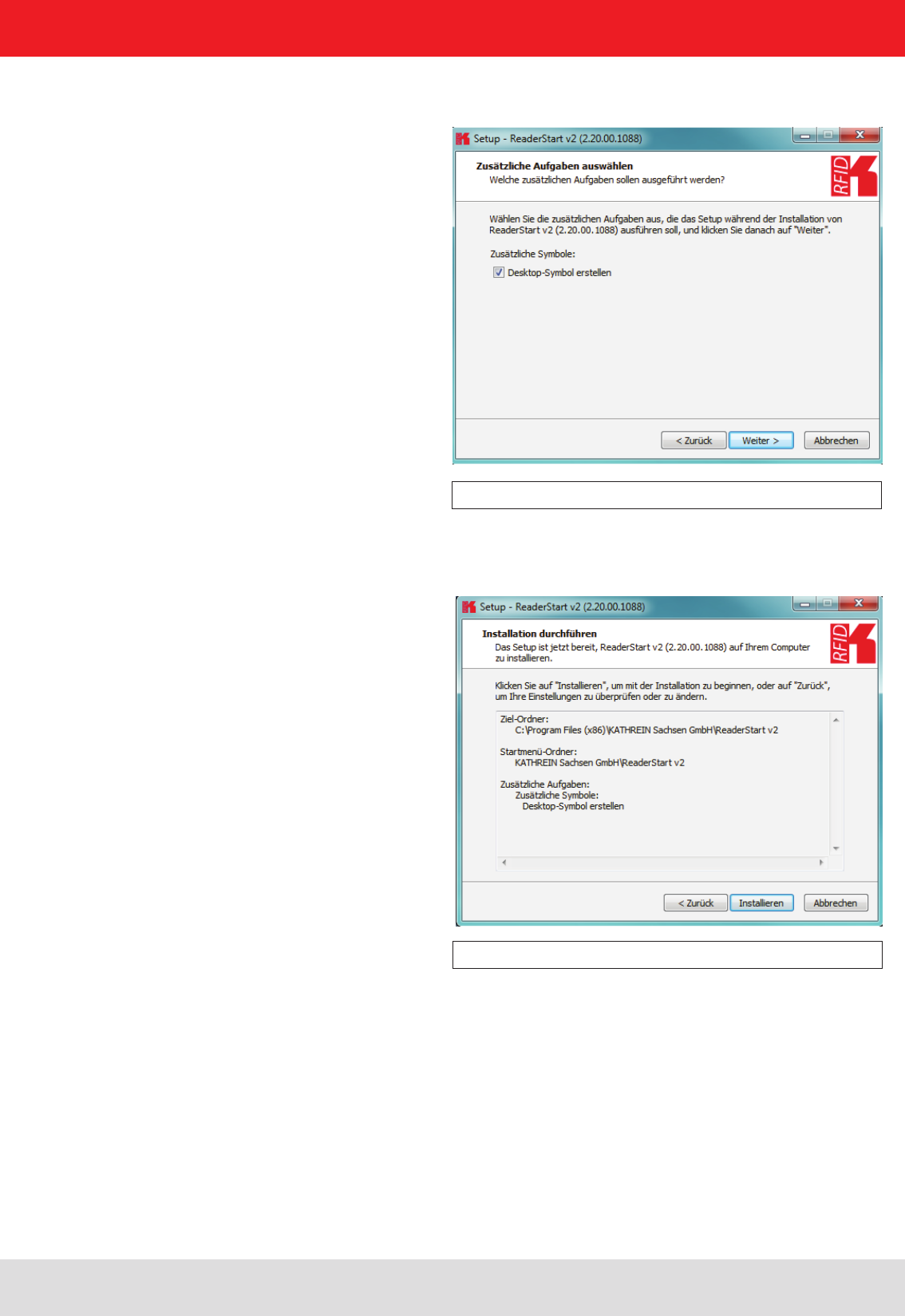
Installation manual Reader 32
Modications, misprints and errors excepted.
English
5. Software
Figure: Selecting installation tasks
Figure: Summary of the installation tasks
In the following window you can specify whether you wish an icon to be included in the Windows Quick Launch
and/or on the Desktop. The default is to generate no icons.
Finally a summary of all the installation tasks is shown. Click on the Install button to start the
installation. If during the installation procedure a request is made to restart the computer, please do so.
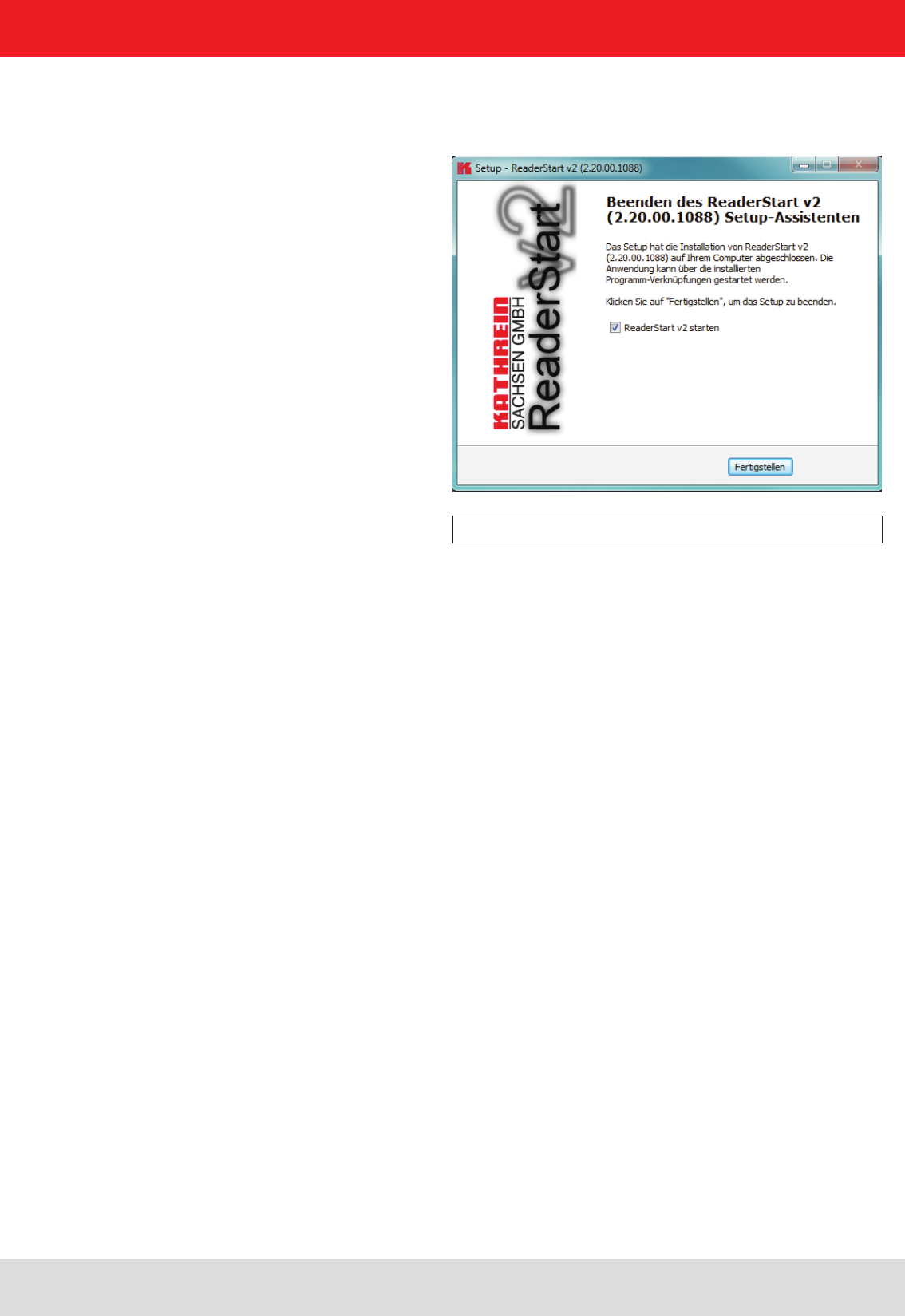
Installation manual Reader 33
Modications, misprints and errors excepted
English
Successful completion of the installation is shown in the following window. If you do not wish to start using the
software straight away, please uncheck the Launch ReaderStart v2, box, otherwise the program will start immediately
once you click on Finish
5. Software
Figure: Completing the installation
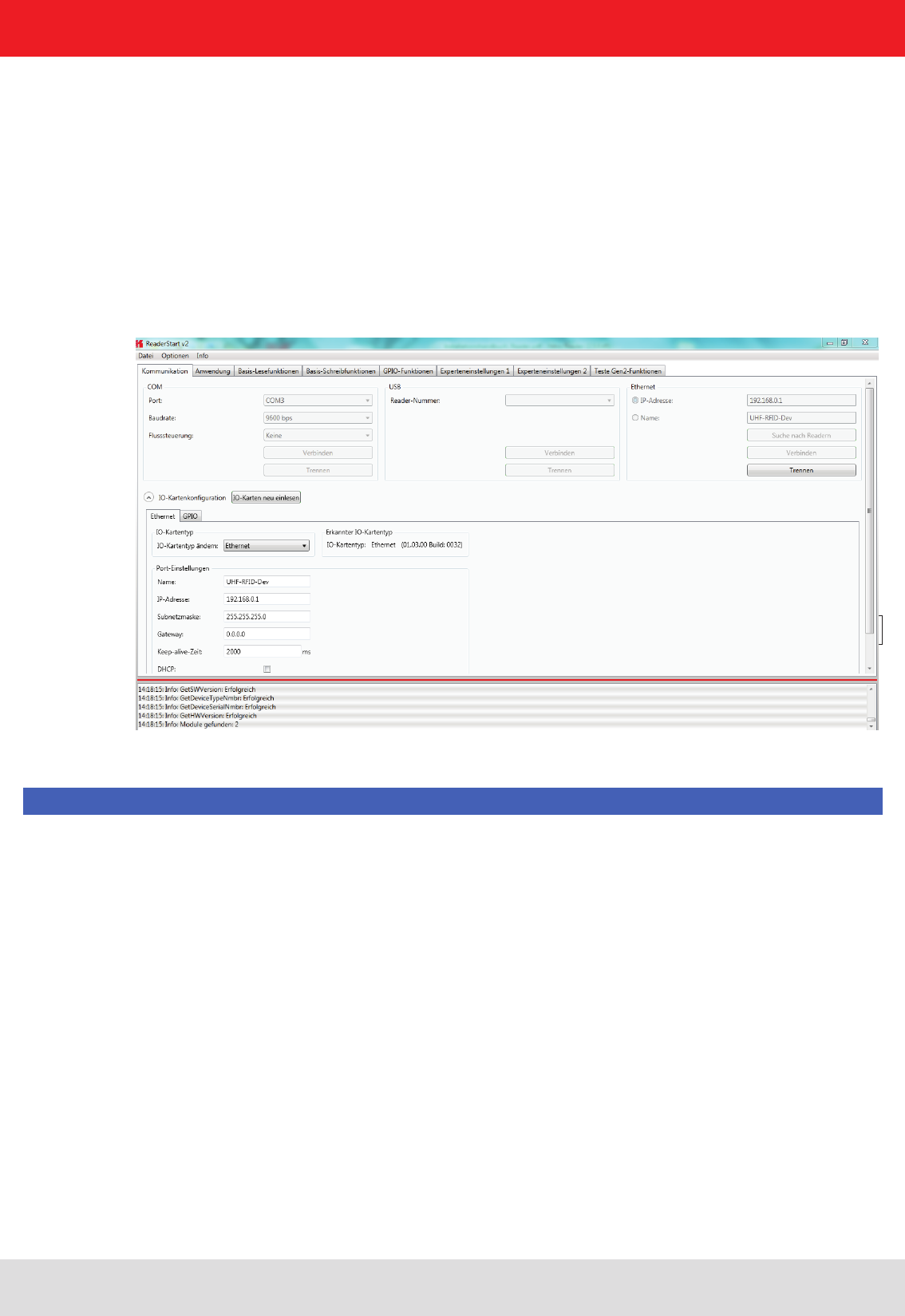
Installation manual Reader 34
Modications, misprints and errors excepted.
English
5. Software
5.3.1. User interface for ReaderStart v2
Bild: Oberäche ReaderStart v2
5.3. Operation
In the following section, the Reader‘s launch software for the Kathrein RFID reader is described.
The program is started by ReaderStart v2.exe. The splash screen is displayed until all the necessary DLLs have
been loaded in the background. After this the user interface shown below appears. This consists essentially
of the menu bar, the tabs together with the status eld.
The insertion of of the tab („App Manager“) is then only when the reader hardware supports it.
Note
Functions that are unavailable are greyed out in the program.
The settings and controls for the reader are divided into individual functional groups under different tabs.
The individual sheets can be selected using the tabs. The sequence of the tabs can be changed as required by
“drag and drop”.
All status messages from the reader and the program are shown in the status eld, and if desired logged. 3 message
types are dened:
• Info – shows which action was just performed
• Warning – indicates possible problems in the structure and conguration
• Error – indicates that the desired action could not be executed
Every message is provided with a time stamp which is placed in the status eld which always lies above the
information itself.
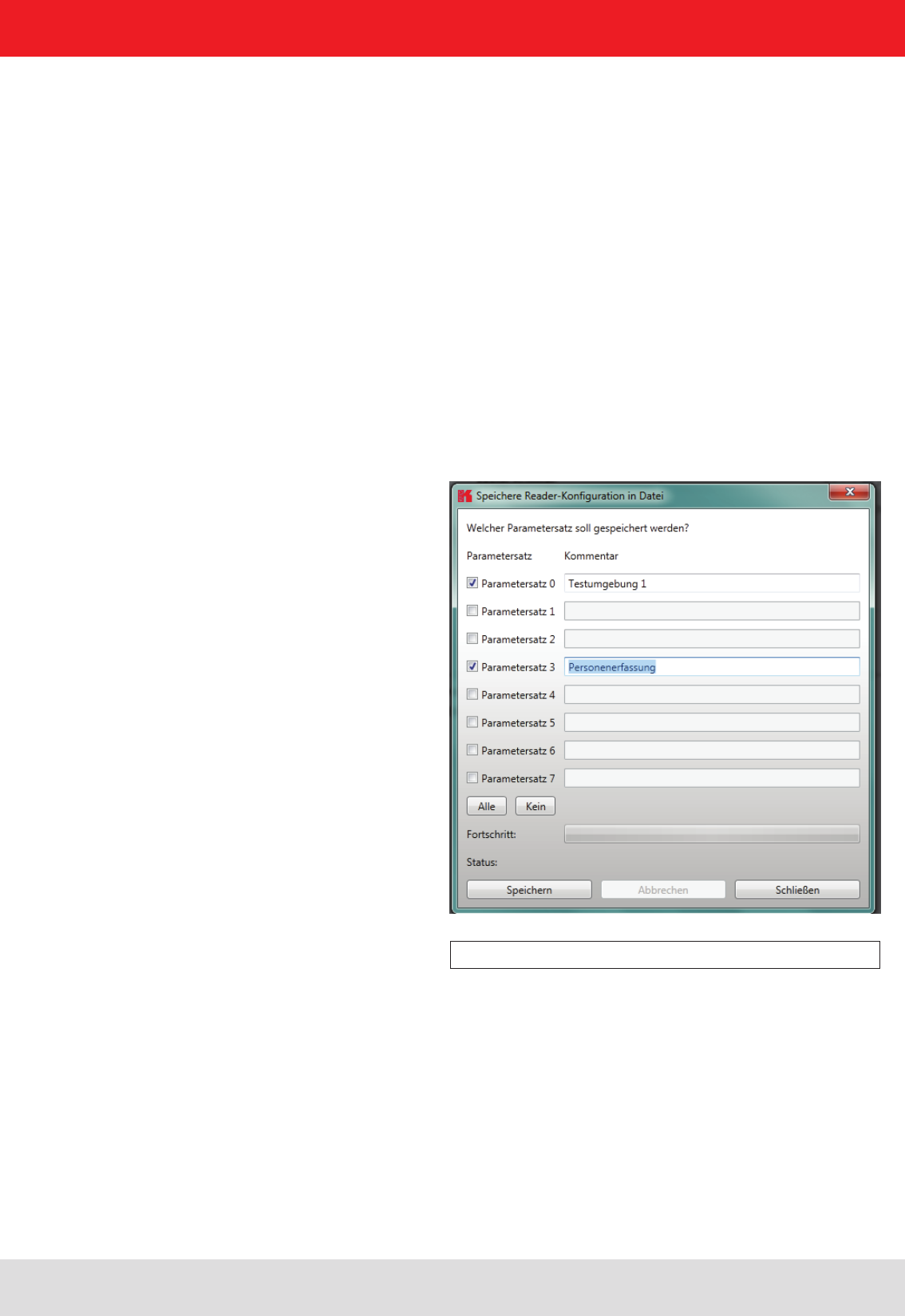
Installation manual Reader 35
Modications, misprints and errors excepted
English
5. Software
Figure: Saving the conguration in a le
5.3.3. Menu bar
The menu bar allows the program to be customised to your own requirements. These include for example:
language settings, layout, status messages and calling up the program information. It consists of the items: le,
options and info.
5.3.3.1. File
There are a wide variety of parameters available for conguring the RF front end. A complete setting can be saved
as a parameter set in the menu item le as an XML le, and later reloaded.
Under the item Save Reader Conguration to File, a dialogue opens which displays all the available parameter sets
(0 - 7). The selection can be changed by setting the check. Furthermore each parameter set can be described briey.
Selecting Save opens a further dialogue in which a respective save location and a le name must be selected or input,
in order to successfully save the le. The progress of the save operation is shown by a progress bar.
The status eld has a context menu which allows deactivation of warnings, information and errors in the status eld. Messages that
have expired can be deleted in this menu.
Reloading the settings starts with the selection of the parameter le. In the dialogue which opens, all available parameter
sets are displayed. The assignment of them to the individual save locations can be reassigned here. For this purpose
the desired parameter set on the reader can be selected in the drop-down menu. Selection of the item None means
this parameter set is not loaded into the reader. In the default setting a 1:1 assignment applies. Pressing the Assign
parameter sets 1:1 button resets all the changes in the assignment to the default. Pressing the Delete assignment
button deletes all assignments of the saved parameter sets to those in the reader. In the drop-down menu this is
indicated by None.
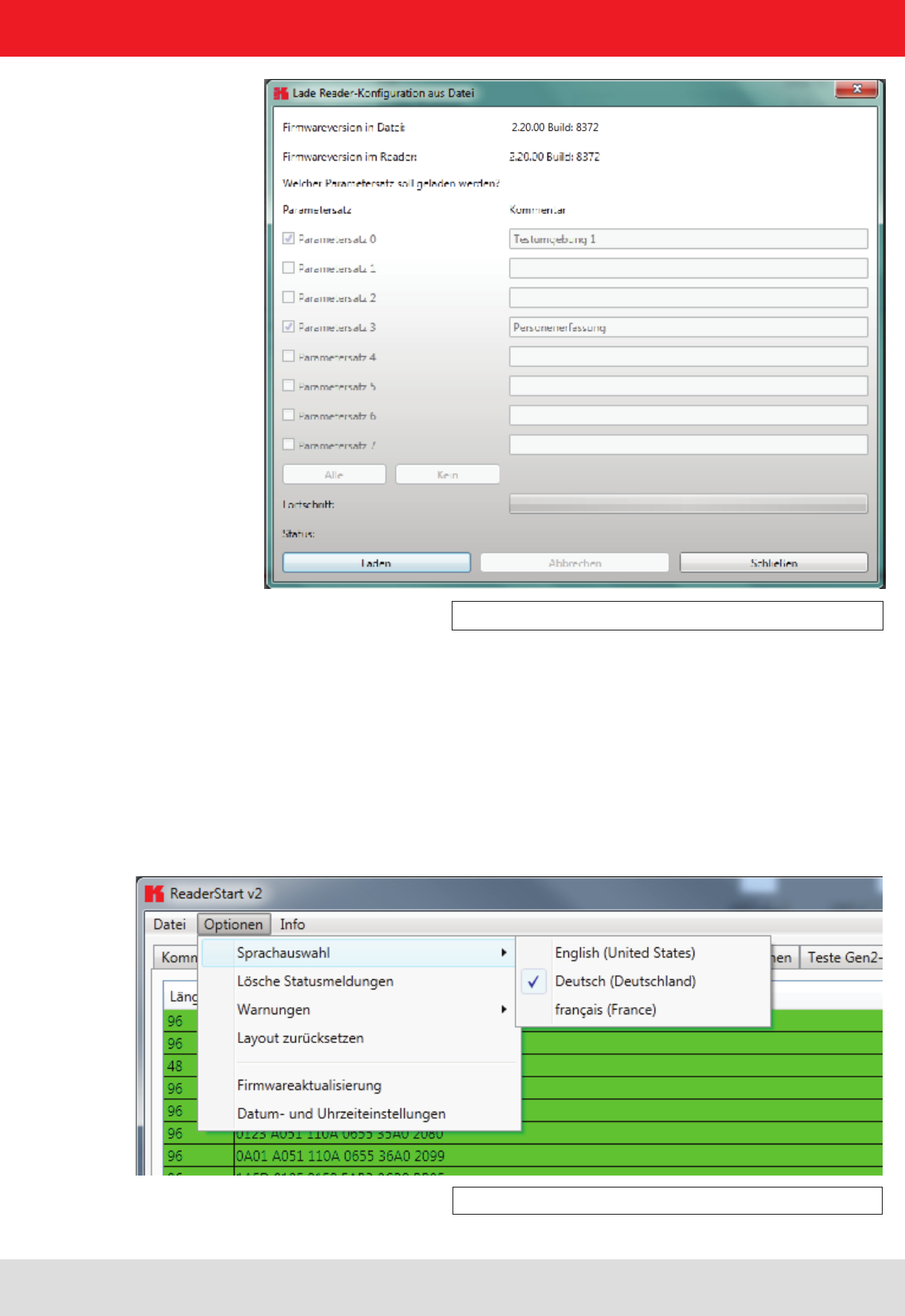
Installation manual Reader 36
Modications, misprints and errors excepted.
English
5. Software
Figure: Loading a conguration from the le
5.3.2.2. Options
Figure: Changing the language
The Options are divided into two groups. One part offers the facility to change or reset some properties
of the program. The second part permits the reader to be provided with new rmware and to change its system time.
The rst group includes changing the language, selection of the warnings that are displayed, resetting the layout
and deletion of the status messages in the status eld. The language used in the program set to the desired
language by clicking on Language Selection in the menu item. The currently selected language is shown
by a check; if a computer restart is necessary in order to load the change, the program will indicate this.
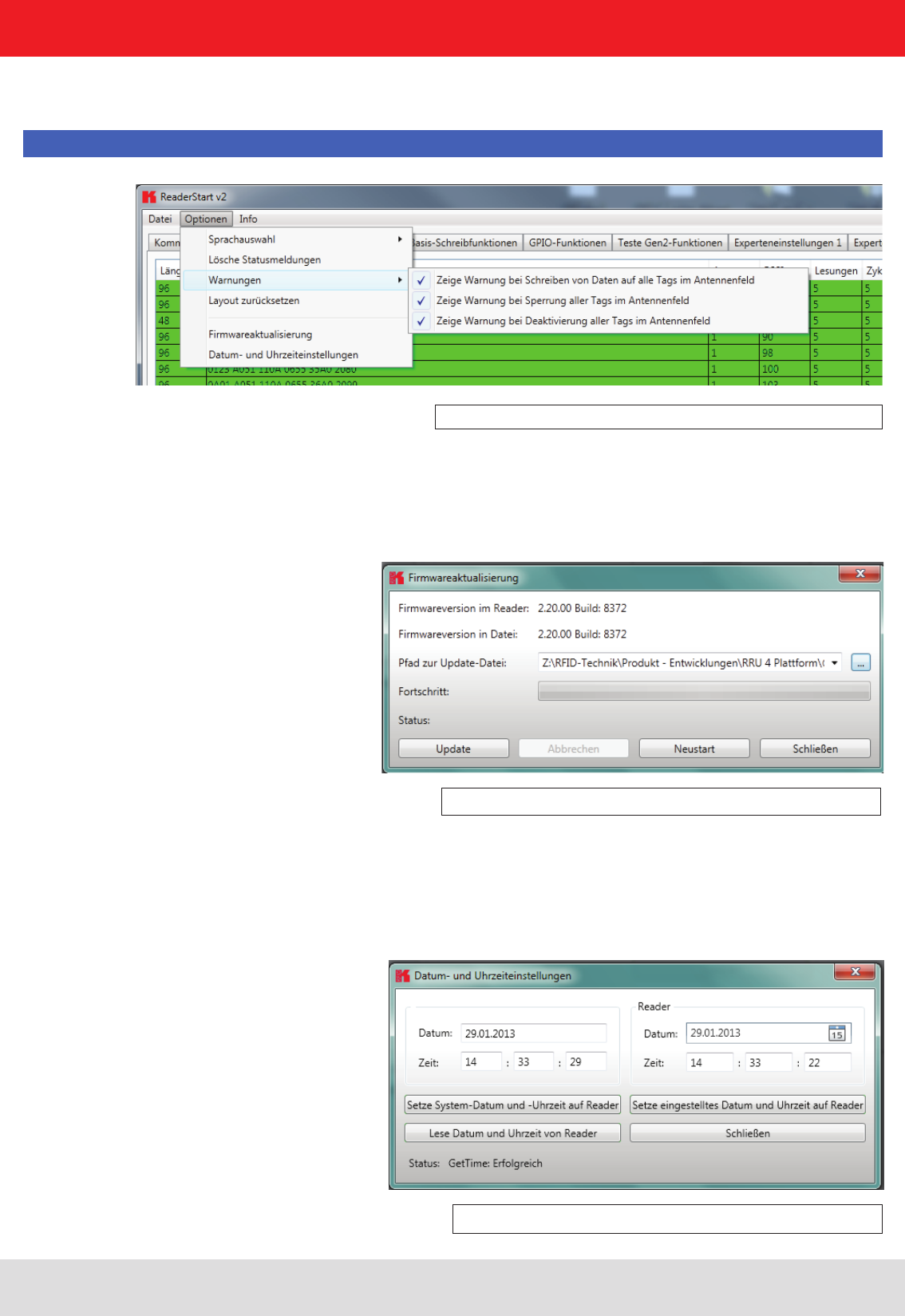
Installation manual Reader 37
Modications, misprints and errors excepted
English
5. Software
Figure: Setting the warnings
Figure: Updating the rmware
Figure: Setting the date and time
Under the item Warnungen (Warnings), the conrmation queries for the actions Describe, Block or Deactivate the
tags in the eld are activated or deactivated.
Note
Changing the memory content of the tags can render them unusable.
If it is desired to recreate the original layout of the program in respect of window size and sequence
of tabs, this can be achieved by means of the Reset layout menu item.
The Firmware Update item permits the update of the reader rmware. The window that opens shows the version
currently mounted in the reader. After selection of a rmware le, this version is shown in the next line. Pressing the
Update button starts the procedure. The progress is shown in the Update progress line in a bar. After a successful
update the reader must be restarted, either by pressing the Restart button or by switching the power supply off and on
again.
The reader has an integral clock, which can deliver the time stamp for a tag operation. This clock is set using the Date and
time settings in the menu. When this menu item is opened, it automatically reads the current date and time from the reader
and compares this with the date and time from the host computer. The date and time of the host computer can now be
loaded to the reader by pressing the Set system date and time on Reader button. There is also the facility to set the reader
date and time manually and load it to the reader. This is done by entering the desired date and time on the reader side and
pressing the Set adjusted system date and time on Reader button. The status line indicates which action was just executed
and whether the action was successful.
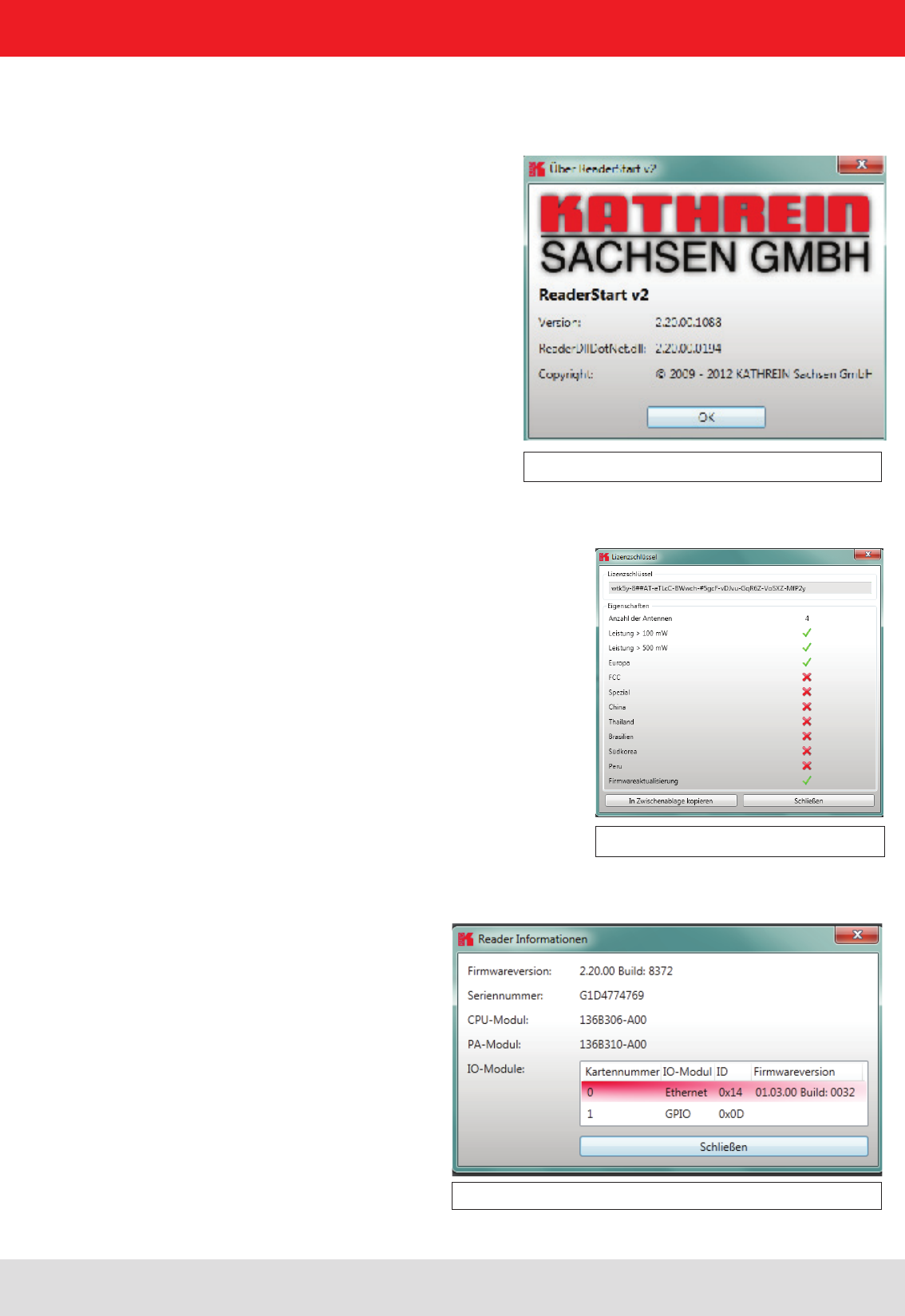
Installation manual Reader 38
Modications, misprints and errors excepted.
English
5. Software
5.3.2.3. Info
Figure: About reader start v2
Figure: Displaying the license key
Figure: Interrogating information about the reader
This item on the menu bar allows information about the reader start software and the reader to be interrogated.
The version issue of the PC software can be interrogated under the rst item.
The second item automatically reads the license key. The key plays back various factory-set parameters of the reader.
In certain cases it may be necessary to send this key to Kathrein (rd@kathrein.de). The window that opens allows the
key to be copied to the clipboard.
The third item supplies detailed information about the software and hardware versions of the reader. The rmware is
specied with version number and build number. The hardware issue is divided into CPU module, PA module and the
various I/O modules. The information about the I/O modules are stated in the format Insert position : module type .
The Error status item reads the error status of the reader and shows all errors that are still outstanding in the status eld.

Installation manual Reader 39
Modications, misprints and errors excepted
English
6. Operating the reader
6.1. Communication
6.1.1. COM header
Figure: Tab for the Communication by Ethernet I/O card
The communication tab groups together all the functions for establishing connections and conguring the
interface cards. The various communication connections are grouped under 3 headers, COM for serial
connections via the COM port (RS232/485/422), USB for connections up to version USB 2.0 and Ethernet for
connections via TCP/IP.
When the connection is established, the program interrogates the information about the installed I/O cards. The
information can be viewed and changed via the I/O card conguration.
The serial interface is used for communication with the reader via RS232, RS485 and RS422.
The RS485/RS422 interface card supports the standard data rates of the serial interface on a PC. A level converter is
also required for communication to convert the RS232-compliant signal from the PC into a differential RS485/RS422
signal.
A serial COM port on the PC can be opened in this group box. For this purpose the correct serial interface must
be selected in the Port drop-down list box. Only the ports available on the PC are displayed in this list box.
It is not checked whether this port is already in use by other applications.
In the menu below the desired Baud rate must still be set, and if used, the ow control setting. The COM port is
opened by clicking on the Connect button, which blocks it for other applications. If this port is already being
used by another application, a corresponding error message is output. If the port is free, the reader can be
operated using this port.
Pressing the Disconnect button breaks the connection and releases the interface again.
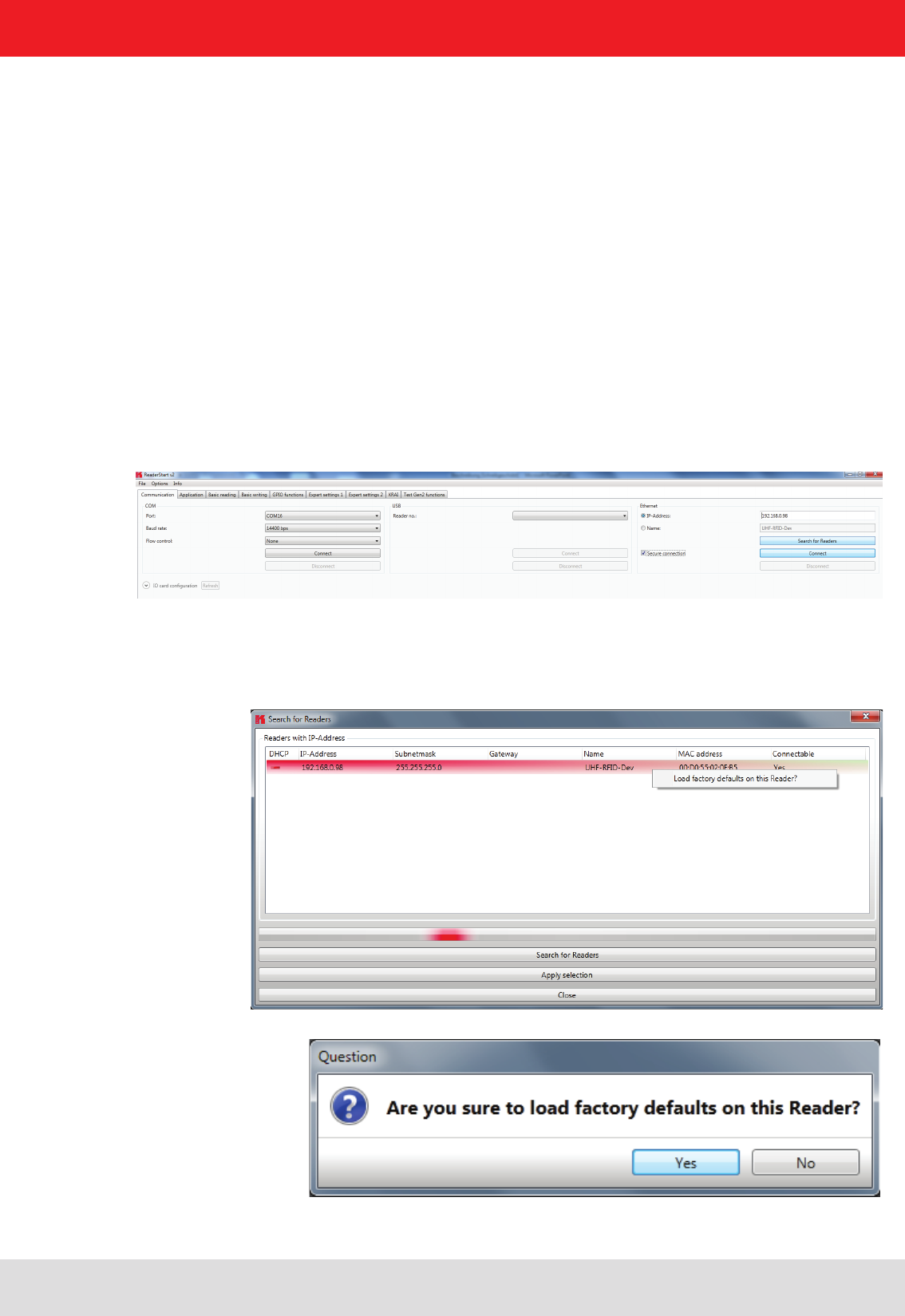
Installation manual Reader 40
Modications, misprints and errors excepted.
English6. Operating the reader
6.1.3. Ethernet header
6.1.2. USB header
If a RRU4 is connected to the PC via USB, the unit is installed in the system as a USB HID-compliant device.
Correct logging in can be seen in the program if a reader number appears in the drop-down menu. This number is
unique for each reader. If several readers are connected to the PC, the related reader can be selected on this menu.
Clicking on Open now establishes the connection between the reader and PC.
The Ethernet connection can be achieved by linking the reader into an existing network, or by a direct connection
between the reader and a control computer. For direct connection of the reader to the PC, a cross-link cable
is required, unless the LAN interface on the PC supports “auto-mdi-x”. Alternatively two standard patch cables
and a switch can be used.
6.1.4. Reader to factory default via TCP/IP- broadcast cmd
To reset the reader to factory default, the ReaderStart SW will send out a TCP/IP- broadcast cmd. This is only possible
20 seconds after power rebooting. For this select at the folder “Communication”, press “Search for Reader”.
All reader in the network will be listed. Select the correct reader and press right mouse button.
The following question „Are you sure….“ will be answered with „YES“.
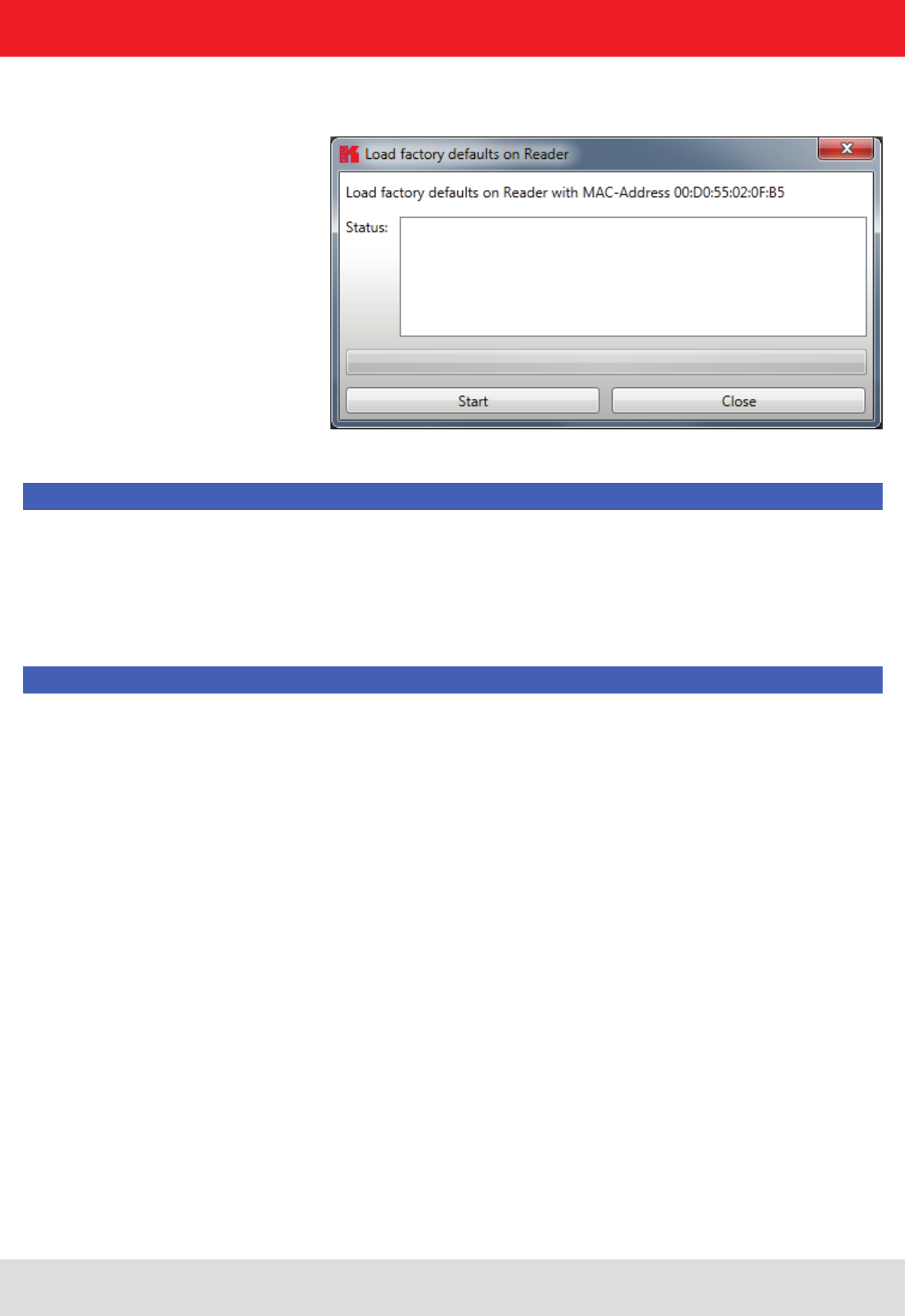
Installation manual Reader 41
Modications, misprints and errors excepted
English
6. Operating the reader
The user will be informed with the status messages about the progress of the reset process. The nal message will be
„Reader with IP Address 192.168.0.1 …. (???????????) .
Note
From reader rmware 2.04, the reader in the ex-works condition has the IP address 192.168.0.1 with the network
mask 255.255.255.0. Reader versions earlier than this are congured for DHCP.
Note
The IP addresses of the control computer and the reader must be in the same IP range, but they must not be the same.
The network mask on the other hand must be identical.
To integrate the reader into a corporate network, please contact your administrator who will be able to allocate
you a spare IP address and assign the correct network mask. Alternatively the reader can also be congured to
obtain an IP address automatically. For this service, referred to as DHCP, an appropriate DHCP server must be
operating in the network. You can obtain more details about this from your network administrator.
In order to establish the connection to the reader, the program offers two options. On the one hand, it is possible
to communicate directly with the reader by entering the IP address, on the other hand it is also possible to
establish a connection using the reader's host name.
For the connection using a host name, there must be a correspondingly congured DHCP server and a DNS
in the network. After power up, the reader makes a DHCP request and logs on to the DHCP server. This assigns
the reader an IP address and reports the network name and IP address to the DNS server. If now the connection
has been established, the IP address of the reader is determined by an enquiry on the DNS server.
The establishment of the connection is achieved if the establishment of the connection is selected under the
Ethernet header, meaning the selection of the IP address or name. For this, the correct IP address or the host
name of the reader must be entered in the corresponding eld. Pressing the Connect button then opens the
data channel to the reader.
If you wish to establish a connection via an IP address, the IP address eld must be highlighted and
this address entered in it. The connection is established by clicking on the Connect button.
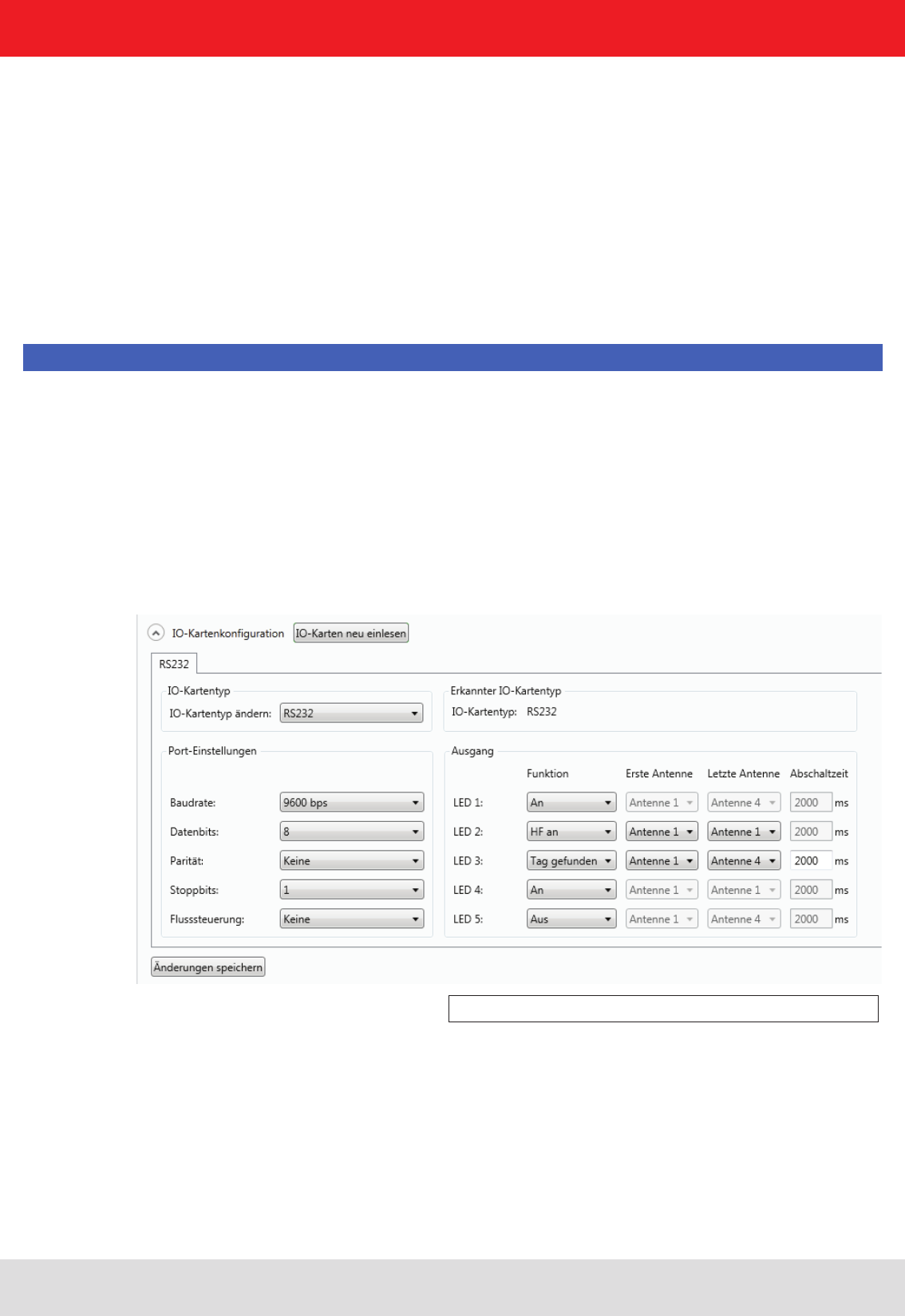
Installation manual Reader 42
Modications, misprints and errors excepted.
English
6. Operating the reader
6.1.5.1. RS232
Figure: Conguration of the RS232 card
6.1.5. I/O card conguration
The communication interface settings can be changed using the IO card conguration. All available I/O cards are
displayed here in the form of tabs. Clicking on the respective tab opens the associated card and displays all respective
conguration parameters, together with the card type that was detected.
Under the IO card type header there is a drop-down menu, in which the card type can be set to Auto detect, Card not
used or to the actual card type. Automatic detection restores the interface to the default settings. What these settings
are is described in the following sections in relation to the interfaces. If the card type is set to not used, this interface
can no longer to used.
All card-specic conguration parameters are displayed on the card sheet when the recognised card type is set.
These parameters are described in the following sections for the respective card. The settings are saved to the
reader by pressing the Save changes button.
Note
The new parameters, provided nothing to the contrary is specied for the specic card, become valid only when the
reader has been restarted. If incorrect parameters are loaded, the reader can no longer be accessed!
The serial interface supports communication to the EIA232 standard and, depending on the expansion stage, has ve
outputs for activation of LEDs. The conguration parameters are split between the Port settings and Output headers.
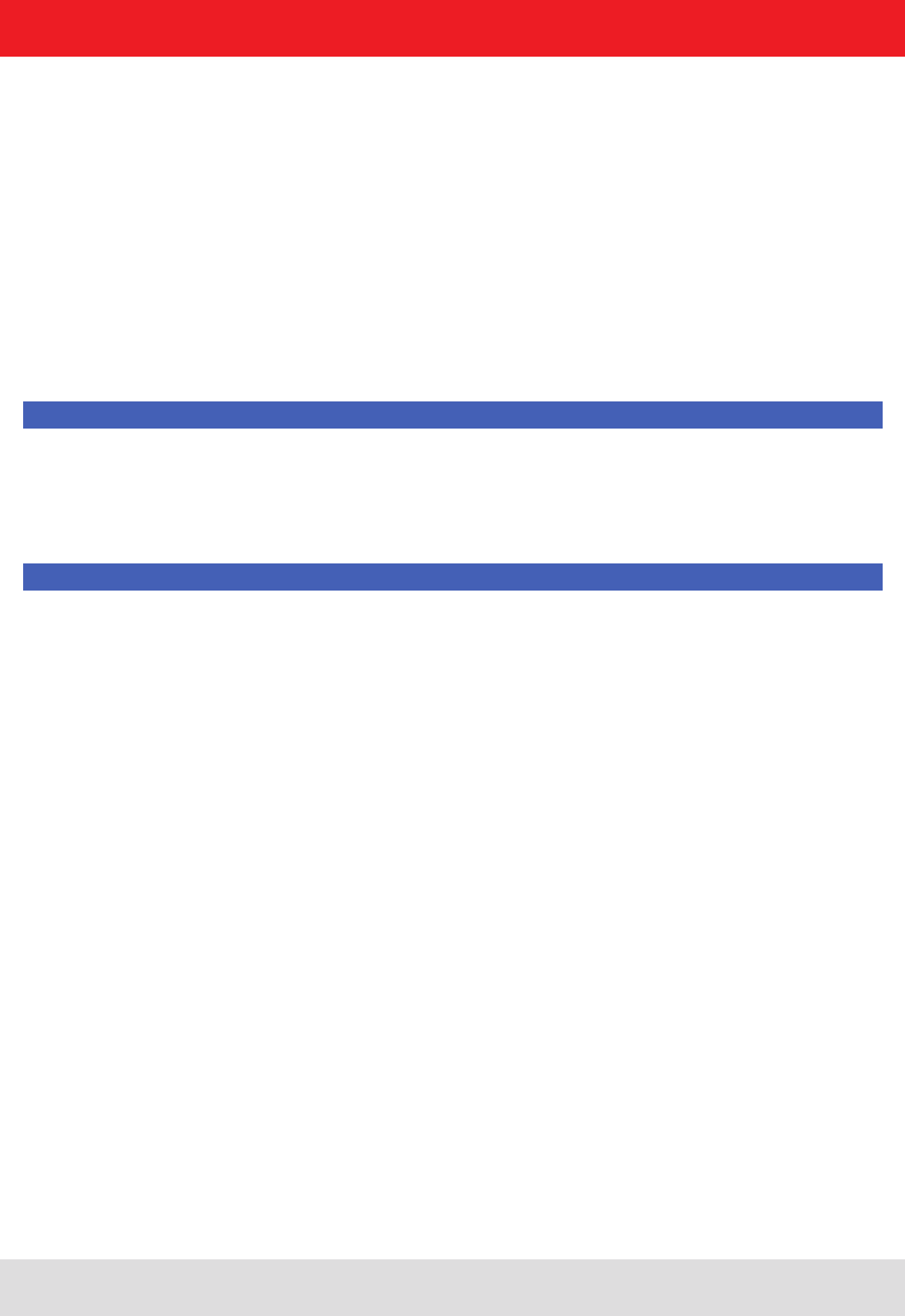
Installation manual Reader 43
Modications, misprints and errors excepted
English
6. Operating the reader
The communication parameters are grouped as follows:
1 Baud rate – the speed of the connection. All popular serial data rates up to 230,400 bps are supported
2 Data bits – the number of data bits transmitted per byte. The card supports 5 – 8 data bits.
3 Parity – a bit for security of the data transmission
If None is selected, this bit is not transmitted. For all other settings this bit is transmitted. The even or odd parity
checks whether the number of bits including the parity bit is even or odd. Based on this information the recipient
can determine whether a bit has been switched. Mark and space specify whether the parity bit should be
transmitted with a xed 1 or 0. In this case no data transmission security is achieved.
3 Stop bits – species whether the transmission of a byte should be terminated with one or two stop bits.
4 Flow control – for readers with the appropriate interface, this allows specication of whether the synchronisation
between the PC and reader should be by software None or by hardware wires (Hardware).
Note
Note that for a point-to-point connection, the setting of this parameter must be the same for both participants,
otherwise no connection can be established. RS232 readers, whose serial interface is performed
via 4-pin M12 connector, do not support hardware ow control.
The RS232 card has a further ve outputs, which can be used for activation of LEDs. The conguration parameters
for these outputs can be found under the Output header.
Note
Not all reader hardware issues support this functionality. Please check the reader data sheet for information.
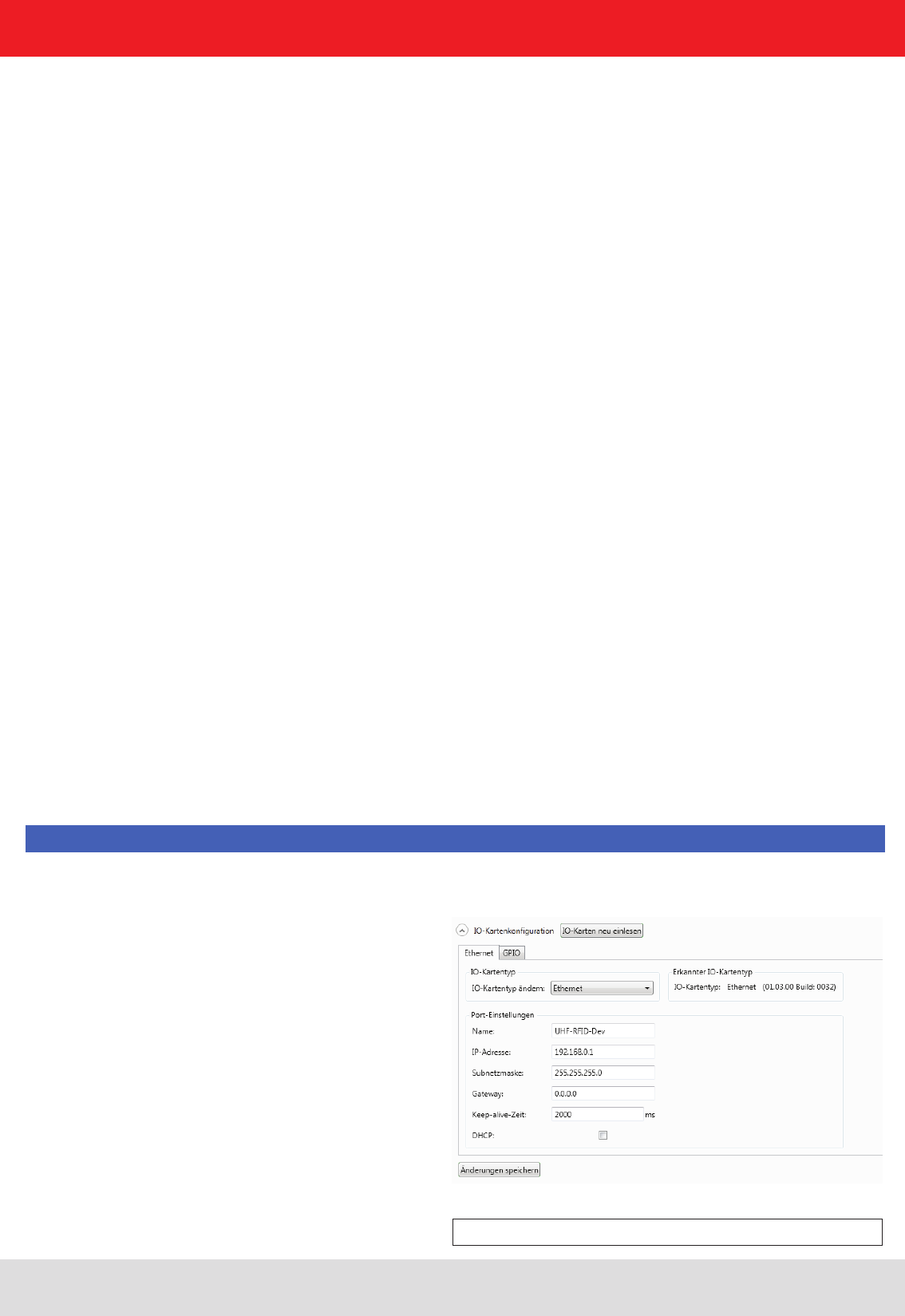
Installation manual Reader 44
Modications, misprints and errors excepted.
English
6. Operating the reader
6.1.5.2. GPIO
Figure: Conguration of the GPIO card
If the LEDs are present (only for ARU), the LED channels can be assigned various functionalities under this heading.
Further parameters can be activated, depending on the function selected. The following functions are available:
1 Off – the selected LED is deactivated
2 On – the selected LED is always on
3 1Hz frequency – the selected LED ashes at a frequency of 1 Hertz
4 2Hz frequency – the selected LED ashes at a frequency of 2 Hertz
5 4Hz frequency – the selected LED ashes at a frequency of 4 Hertz
6 8Hz frequency – the selected LED ashes at a frequency of 8 Hertz
7 RF on – the LED lights up for Turn-off time milliseconds as soon as the radio frequency is
present at the antenna First antenna to Last antenna.
8 Antenna error – the LED lights up for Turn-off time milliseconds as soon as an antenna error occurs at antenna
First antenna to Last antenna.
9 Tag found – the LED lights up for Turn-off time milliseconds as soon as a tag is found at the antenna First antenna
to Last antenna.
10 RF on – the LED lights up for Turn-off time milliseconds as soon as an operation on a tag was successful at the
antenna First antenna to Last antenna.
11 Protocol access – the LED can be switched on and off directly via the protocol.
Default conguration:
Baud rate: 9600
Data bits: 8
Parity: None
Stop bits: 1
Flow control: None
LEDs: Off
The GPIO card allows the reader to interact with its environment. In this tab, the inputs and outputs can be
congured for the respective application under the headings Input and Output.
Note
Refer to the electrical characteristics of the inputs and outputs in the data sheet; if these characteristics are
exceeded the card and the reader may be damaged.
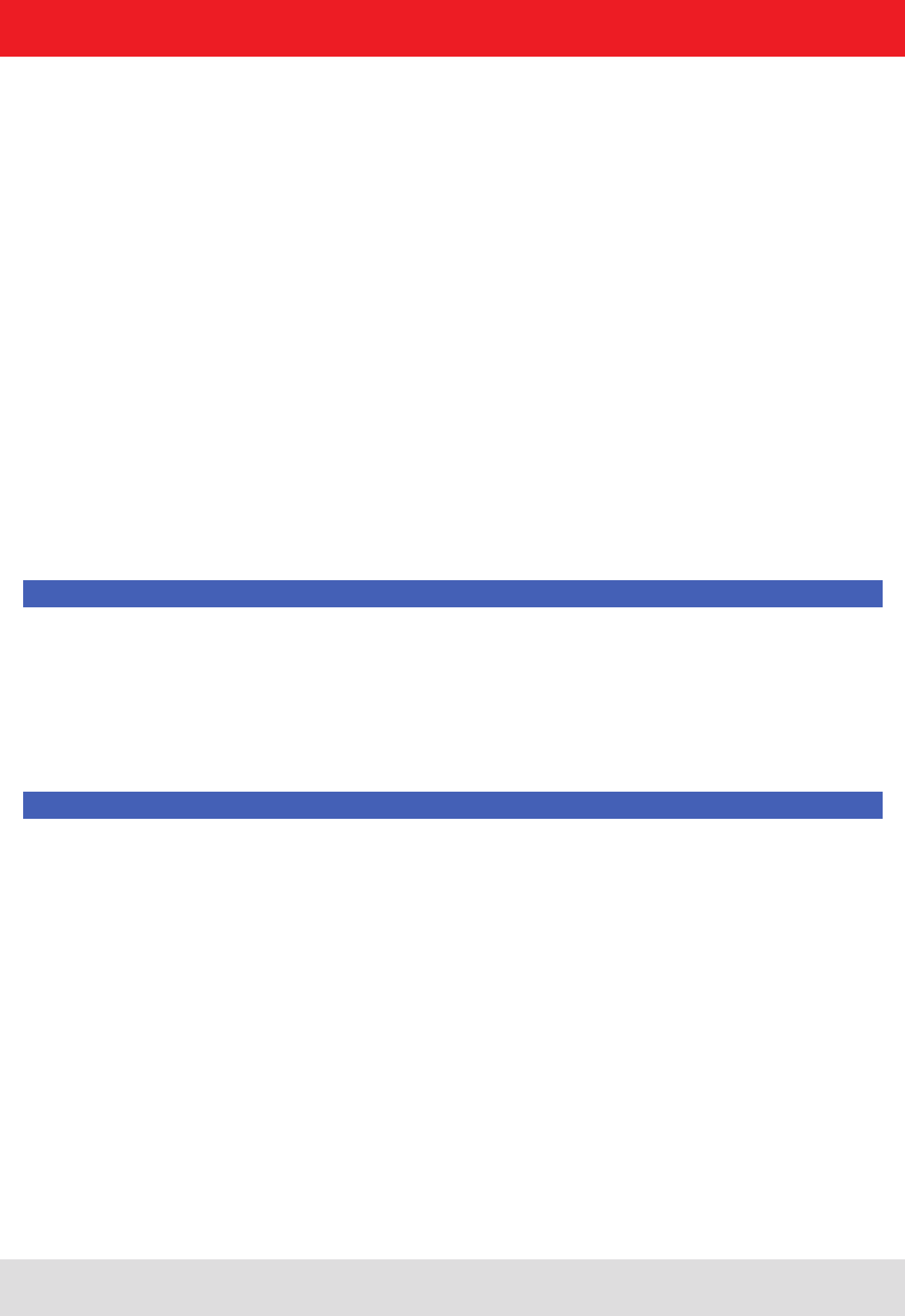
Installation manual Reader 45
Modications, misprints and errors excepted
English
6. Operating the reader
Each input channel has two conguration parameters available. The Invert logical input option negates the electrical
input signal and uses this status for processing in the reader. If the check is not set, the signal is used unchanged.
Depending on the sensor being used (mechanical or electrical switch), a debounce time in milliseconds can be assigned
to each channel.
The outputs from the card can be assigned various functions. Further parameters can be activated, depending on the
function selected. The following functions are available:
1 Off – the selected output is deactivated
2 On – the selected output is always on
3 1Hz frequency – the selected output ashes at a frequency of 1 Hertz
4 2Hz frequency – the selected output ashes at a frequency of 2 Hertz
5 4Hz frequency – the selected output ashes at a frequency of 4 Hertz
6 8Hz frequency – the selected output ashes at a frequency of 8 Hertz
7 RF on – the output is active for Turn-off time milliseconds as soon as the radio frequency is present at the antenna
First antenna to Last antenna.
8 Antenna error – the output is active for Turn-off time milliseconds as soon as an antenna error occurs at antenna
First antenna to Last antenna.
9 Tag found – the output is active for Turn-off time milliseconds as soon as a tag is found at the antenna
First antenna to Last antenna.
10 RF on – the output is active for Turn-off time milliseconds as soon as an operation on a tag was successful at the
antenna First antenna to Last antenna.
11 Protocol access – the output is released and can be activated with all KBRP commands for GPIO.
Note
If the output is not set to protocol access, it cannot be accessed when processing action lists. See the
GPIO functions section for more details on action lists.
Once all the settings have been performed, the changes are loaded to the reader by pressing the Save changes
button, and take effect immediately.
Default conguration
No default conguration is provided for this card.
Note
If this card setting is changed from Auto detect or Card not used to GPIO, the reader must be restarted so that the
card is correctly initialised.
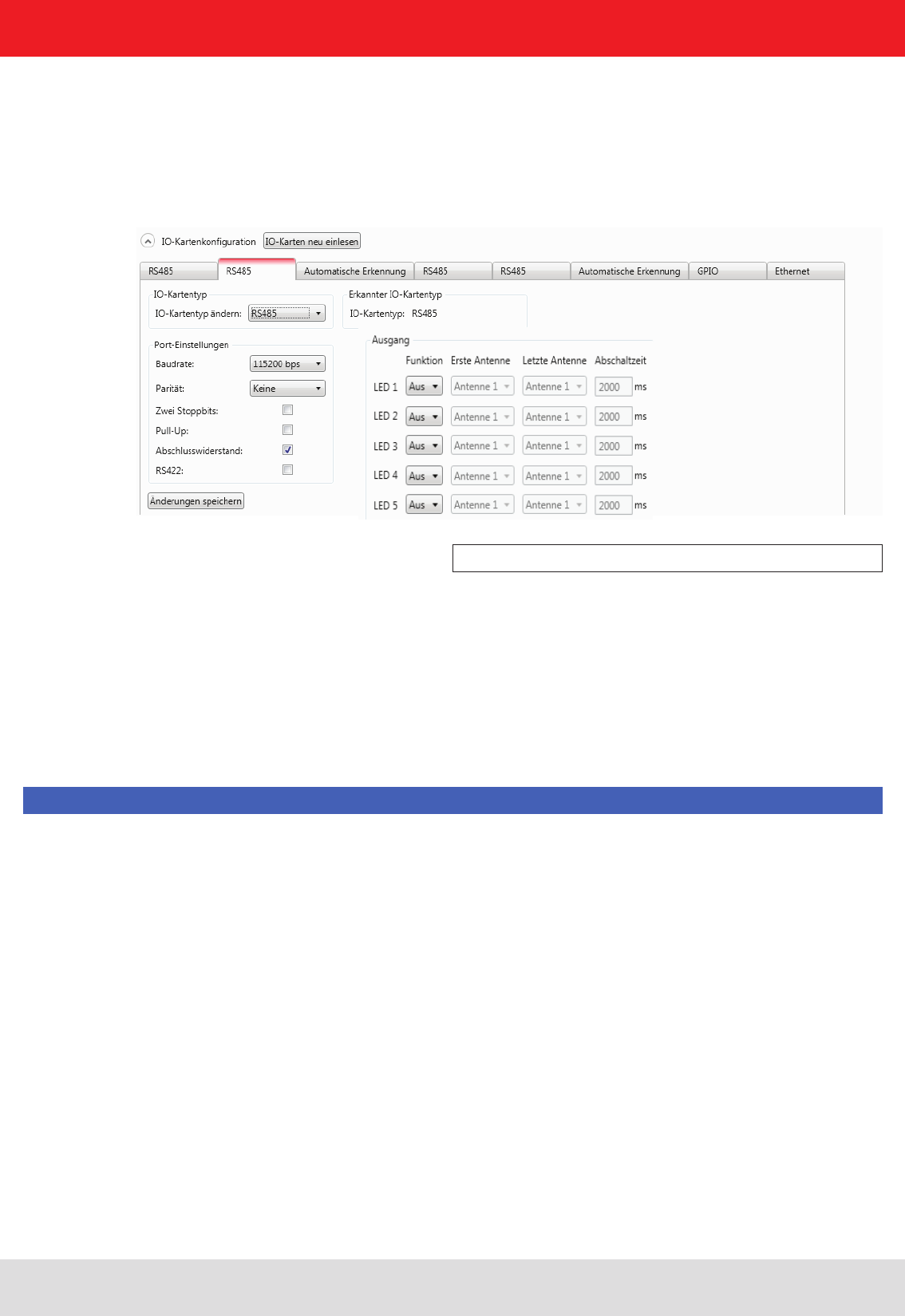
Installation manual Reader 46
Modications, misprints and errors excepted.
English
6. Operating the reader
6.1.5.3. RS485
Figure: Conguration of the RS485 card
The LED control is only possible with ARU reader.
6.1.5.4. Ethernet
In order to establish a serial symmetrical connection to the EIA-485 standard, a RS485/RS422 card is required for
the reader. In addition to the parameters Baud rate, parity and stop bits, which are identical to RS232, the tab for
conguration of this interface has certain other specic settings under the Port settings header.
The parameters have the following meaning:
1 Pull-up – when this parameter is set, the differential wires are pulled up with 120 Ohm to a xed reference
potential (+5 V and GND). This procedure is recommended when the signal ratios between the communications
participants are critical.
2 Load resistor – terminates the differential wires against each other with 120 Ohm. This variant is required
when the reader forms the end point of the network.
3 RS422 – activates the RS422 mode of the interface card. This changes over the connection from 2-wire for
RS485 to 4-wire for RS422. This achieves a full duplex connection with differential RX and TX wires.
Note
Note that for a point-to-point connection or for connection of the participants in a network, the setting of this
parameter must be the same for both participants, otherwise no connection can be established.
Default conguration:
Baud rate: 115200
Data bits: 8
Parity: None
Stop bits: 1
Load resistor: activated
RS422: deactivated
The parameters Name, IP-Address, Subnetmask, Keep-alive time and DHCP can be set for the Ethernet card on the
reader.
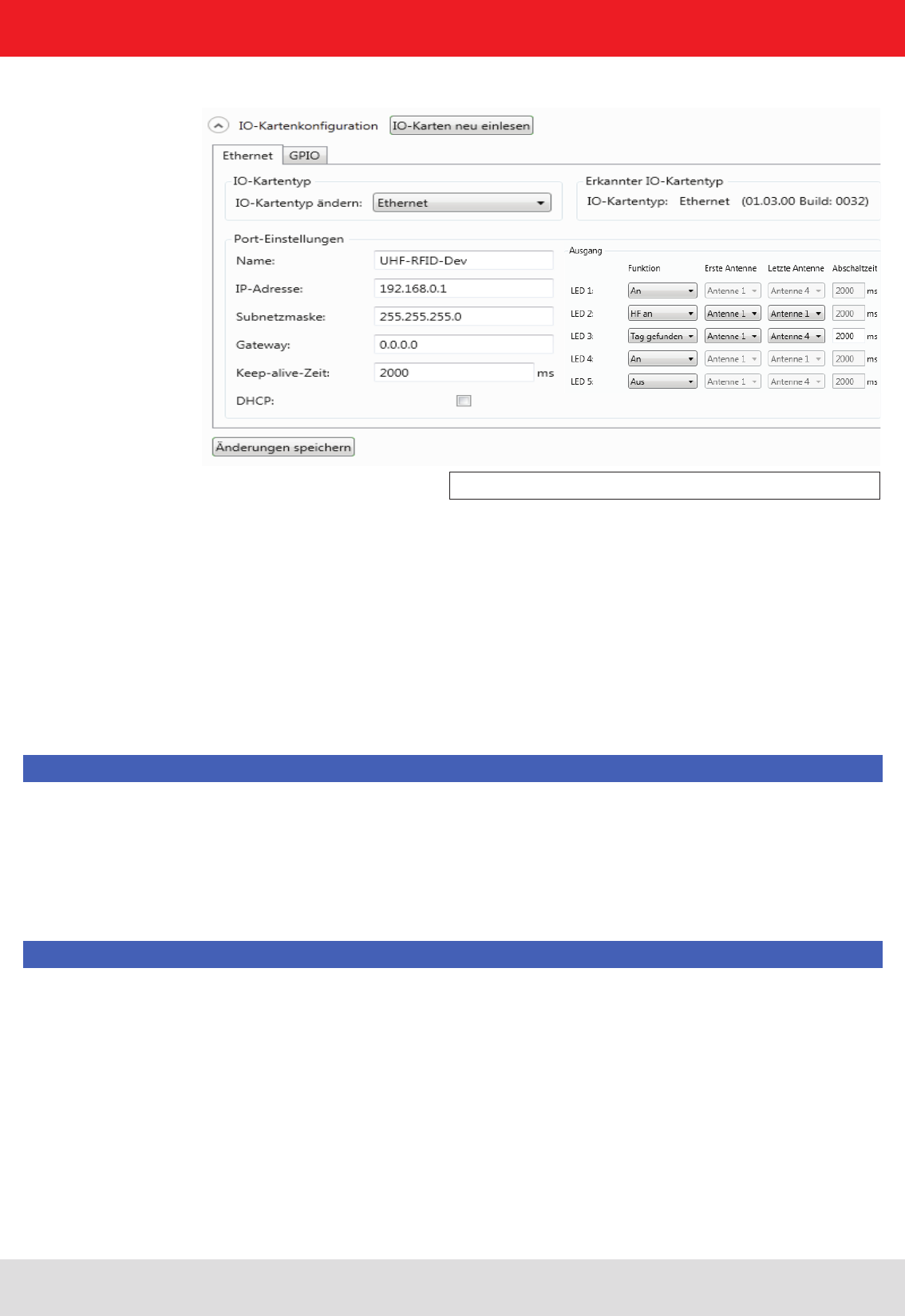
Installation manual Reader 47
Modications, misprints and errors excepted
English
6. Operating the reader
Figure: Conguration parameters for the Ethernet module
The settings for the LED display are visible only if ARU reader.
The parameters have the following functions:
1 Name – Here the host name of the reader which is logged on to the DNS server is stated. The reader can be
addressed by this name as an alternative to the IP address.
2 DHCP – activates the automatic issuing of an IP address by a DHCP server; if the network has a congured
DNS server, the host name of the reader can also be used.
3 IP address – for manual issuing of the address. This parameter can be used only if the DHCP is deactivated
4 Subnet mask – for manual issuing of a network mask. This parameter can be used only if the DHCP is deactivated.
5 Keep-alive time – this time species the intervals of time at which the reader sends a data packet to check
whether the receiver is still available. If the connection to the reader is broken, the reader shuts down the
connection. If this parameter is deactivated (0 ms), the socket is shut down only when the reader is restarted.
Note
If no keep-alive time is set it may happen that the reader cannot take up any further connections because the
existing connections have not been properly shut down (e.g. following a breakage in the wire). In this case the
reader has to be restarted. It is recommended that the keep-alive time is used to check the connection between the
reader and PC.
Note
If the interface is wrongly congured, no connection to the reader can be established. Please make a note of the
data settings.
Default conguration:
Host name: UHF-RFID-Dev
IP address: 192.168.0.1
Subnet mask: 255.255.255.0
Keep-alive time: 2000ms
DHCP: deactivated
The data are saved in the reader by pressing the Save changes button. The data are however not loaded to the working
conguration until the reader is restarted.
The IP addresses of the Linux Reader is now set via Reader Start Software.
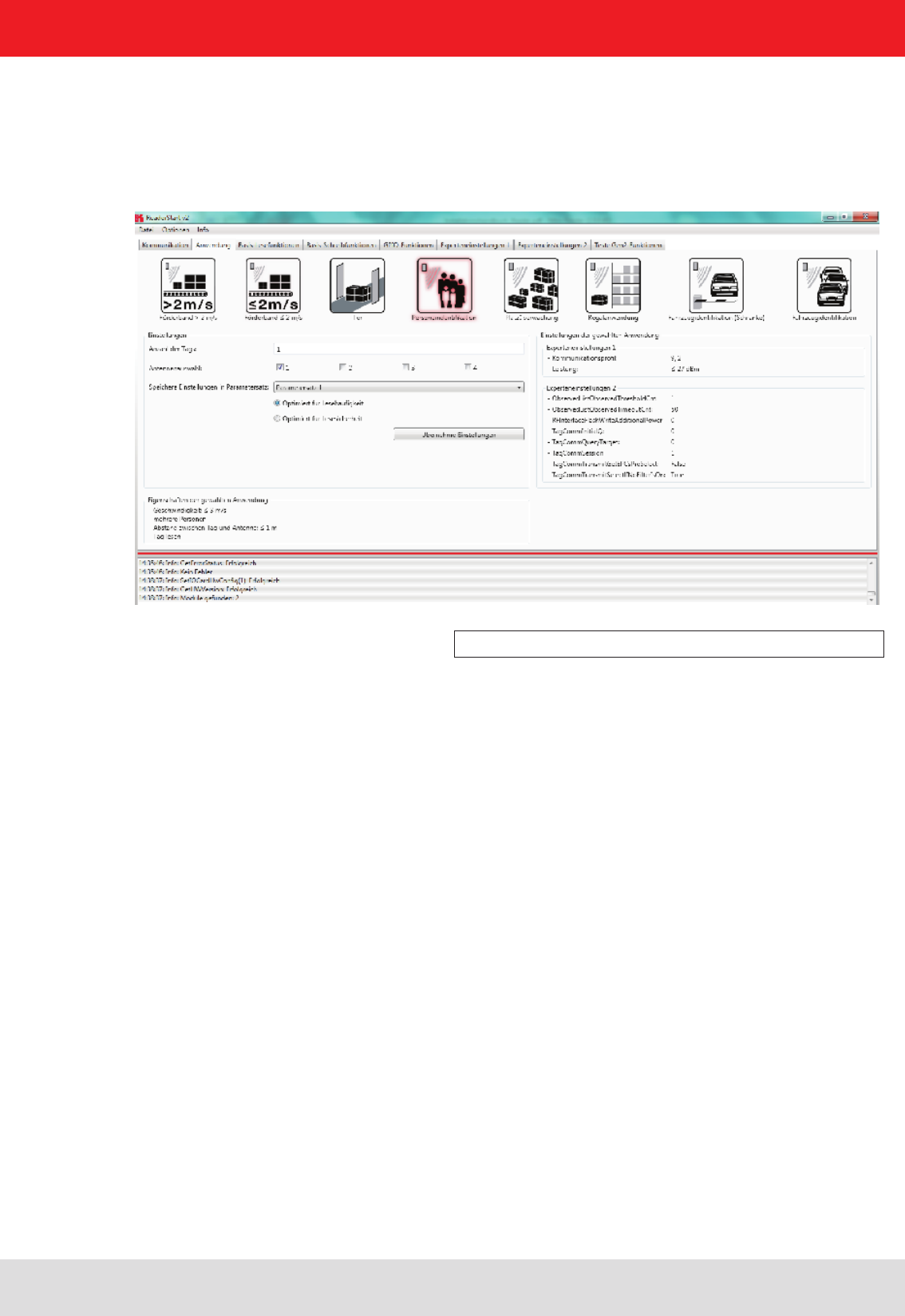
Installation manual Reader 48
Modications, misprints and errors excepted.
English
6. Operating the reader
6.2. Application
Figure: Application tab
The Application tab enables quick and easy conguration of the Kathrein RFID Reader for a selected application. The
available applications are represented visually in the upper area of the tab by labelled pictograms. Under the Settings
header, the number of tags expected, the antennas to be used, the parameter set in which the conguration should be
saved and the values for max. read frequency and max. read reliability options are stated.
When the button for the desired application is clicked, it glows green continuously. In addition the designation,
the properties and the settings of the selected application are displayed in the respective elds.
The following applications are available for selection in version 2.00 of the ReaderStart v2:
• Conveyor belt > 2 m/s
o Application for detecting individual tags in the antenna eld on a conveyor belt moving at more than 2 m/s
o the distance between the tags and the antenna is only a few centimetres
• Conveyor belt ≤ 2 m/s
o Application for detecting and describing individual tags in the antenna eld on a conveyor belt moving
at less than or equal to 2 m/s
o the distance between the tags and the antenna is only a few centimetres
• Gate
o Application for detecting multiple tags in the antenna eld as they pass through a gate
• Slot monitoring
o Application for detecting and describing multiple tags in the antenna eld, which are not moving
o the distance between the tags and the antenna should be less than 1 m
• Vehicle identication
o Application for detecting and describing multiple tags in the antenna eld, which are moving at more
than 14 m/s
o the distance between the tags and the antenna should be less than a few metres
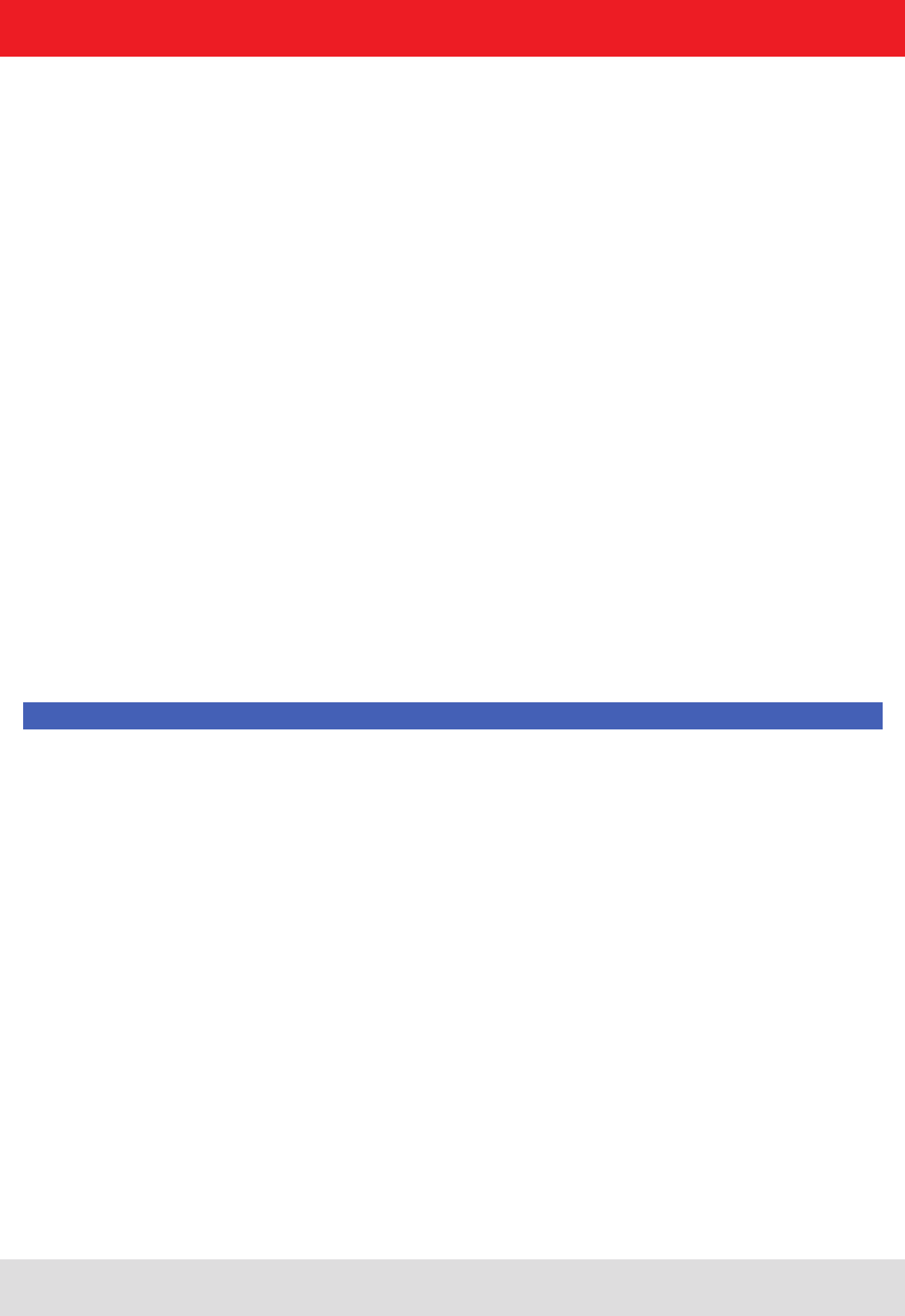
Installation manual Reader 49
Modications, misprints and errors excepted
English
6. Operating the reader
If more than one hundred tags simultaneously in the eld, the application can read or read safety frequency can be
optimized.
When reading frequency, the number of readings is optimized. It may happen, however, that the same day is read se-
veral times, since the max setting. Frequency of reading with each sensing (Inventory) will be reset every day to read it
again. It may happen that the time to collect all tags may not be enough and so some transponders are not recognized.
The frequency of the detection of the tag is thus increased.
For read security as many different tags to be read.
If the setting max. Reading Security selected tags that have been read are not reset each time detecting (Inventory),
provided that they continue to be supplied with energy. This leads to that not only registered tags are detected during
reading. The security to read all tags, thus increased.
• Vehicle identication (barrier)
o Application for detecting and describing individual tags in the antenna eld, which are not moving
o the distance between the tags and the antenna should be less than a few metres
• Shelving application
o Application for detecting and describing very many tags in the antenna eld, which are not moving
o the distance between the tags and the antenna should be less than 1 m
• Personal identication
o Application for detecting multiple tags in the antenna eld, which are moving at not more than 3 m/s
o the distance between the tags and the antenna should be less than 1 m
If there are more applications than t on the screen, the buttons alongside the applications are activated to allow
scrolling.
When the max. read frequency is set, for every detection (inventory) all tags are reset in order to read
them afresh. Under some circumstances the time allowed for detecting the tags may be insufcient,
so that some transponders are not detected. The frequency for detecting the tags should then be increased.
When the max. read reliability is set, tags that have already been read are not reset at every detection
(inventory), provided they are still being supplied with power. This means that only those tags which
have not yet been registered are detected. The condence that all tags are read is thus increased.
Clicking on the Apply settings button saves the settings that were made, as well as the settings for the selected application,
in the selected parameter set. This is done by rst resetting them to the factory settings and thus overwriting the previous
conguration. This must be acknowledged. Success is indicated by a the Apply settings button glowing briey, and by
display of a success message in the status window. If the process fails, the button glows briey orange for a warning or briey
red for an error (and if the failure was due to an entry being omitted, in addition the eld that is lacking the entry glows red),
and by display of a warning description or error description in the status window.
If the settings have been loaded successfully, a switch can now be made to the Basic reading tab and the read process
can be started.
Note
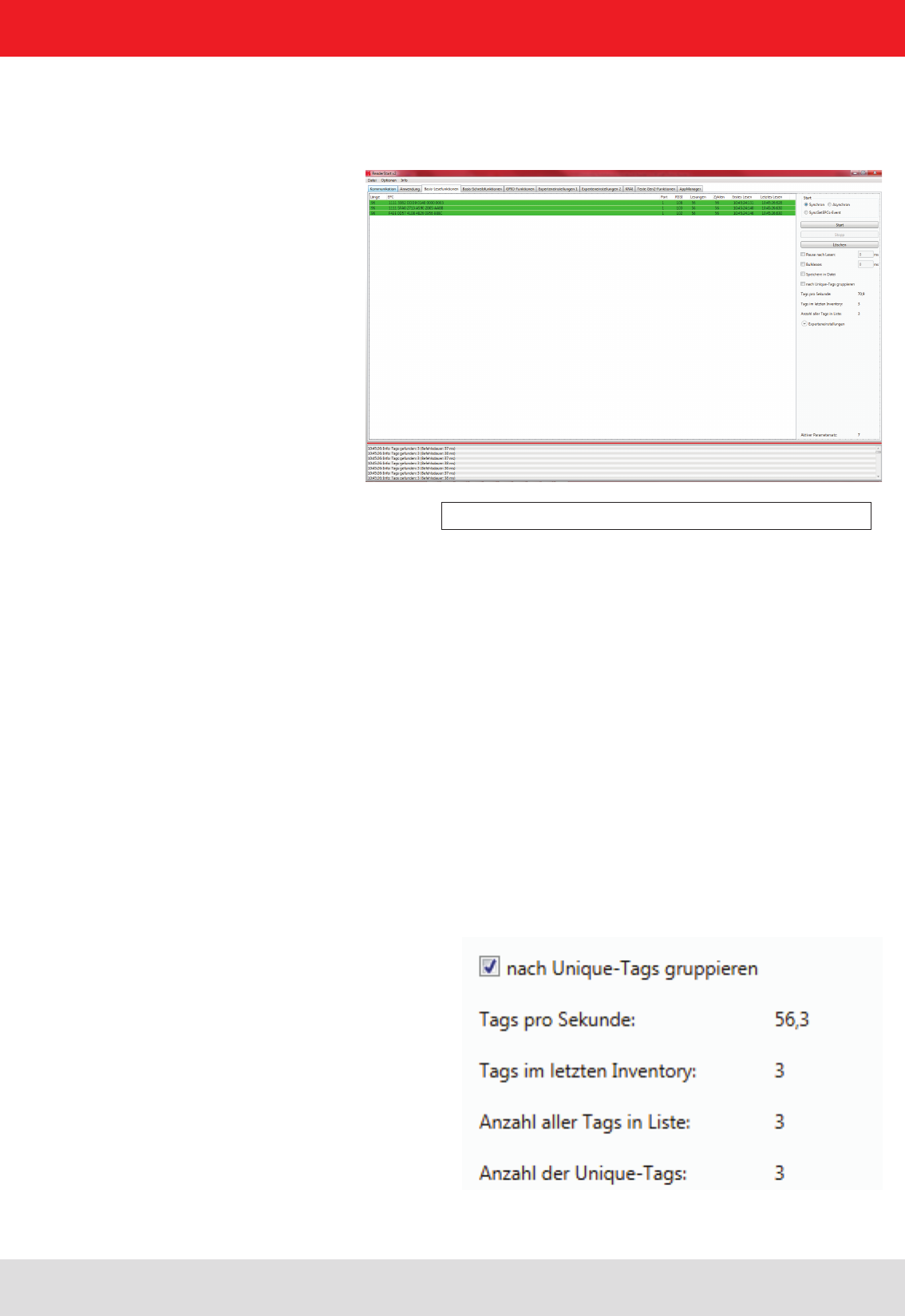
Installation manual Reader 50
Modications, misprints and errors excepted.
English
Figure: Basic read functions tab
6.3. Basic read functions
This index card is divided into two columns, the rst column contains a table with information about the read tags, and
in the second column you can nd the controls, which control the reading process.
The table next to the Electronic Product Code (EPC), you can nd the following information:
1 Length - indicates the length in bits of the EPC, valid lengths 0-496 bit
2 EPC - EPC of the tag in hexadecimal representation
3 Antenna - tag was read over this antenna post, valid values 1-4
4 RSSI - is the unitless (shown as having no units) signal strength of the tag response, valid values 0-255
5 Readings - shows how many times this tag has been read successfully
6 Cycles - indicates how often an inventory was started
7 Last reading - is the timestamp of the last reading of the day
8 First reading - is the timestamp of the rst reading of the day
The appearance and disappearance of the day is shown in colour in the eld for better visual effect.
When a tag appears in the eld, the row is represented by the green tag information, when it disappears the row is red.
The control of the reading process takes place in the second column of the index card. A distinction is made between
two different modes. These can be selected by selecting „synchronous“ and „asynchronous“. The description of these
two modes is done on the following pages.
The second column can be sorted by the read result (unique) tags. This is especially useful in multi-antenna applica-
tions. For example, with a gate application with 4 antennas read per pallet with 100 tags, then the maximum number
of reading results will be 400. Since not all tags are read by all antennas, the reading results in general, will level off at
about 250. In order to detect how many different tags have been read, the selection „sort by unique tags“ can be made.
6. Operating the reader
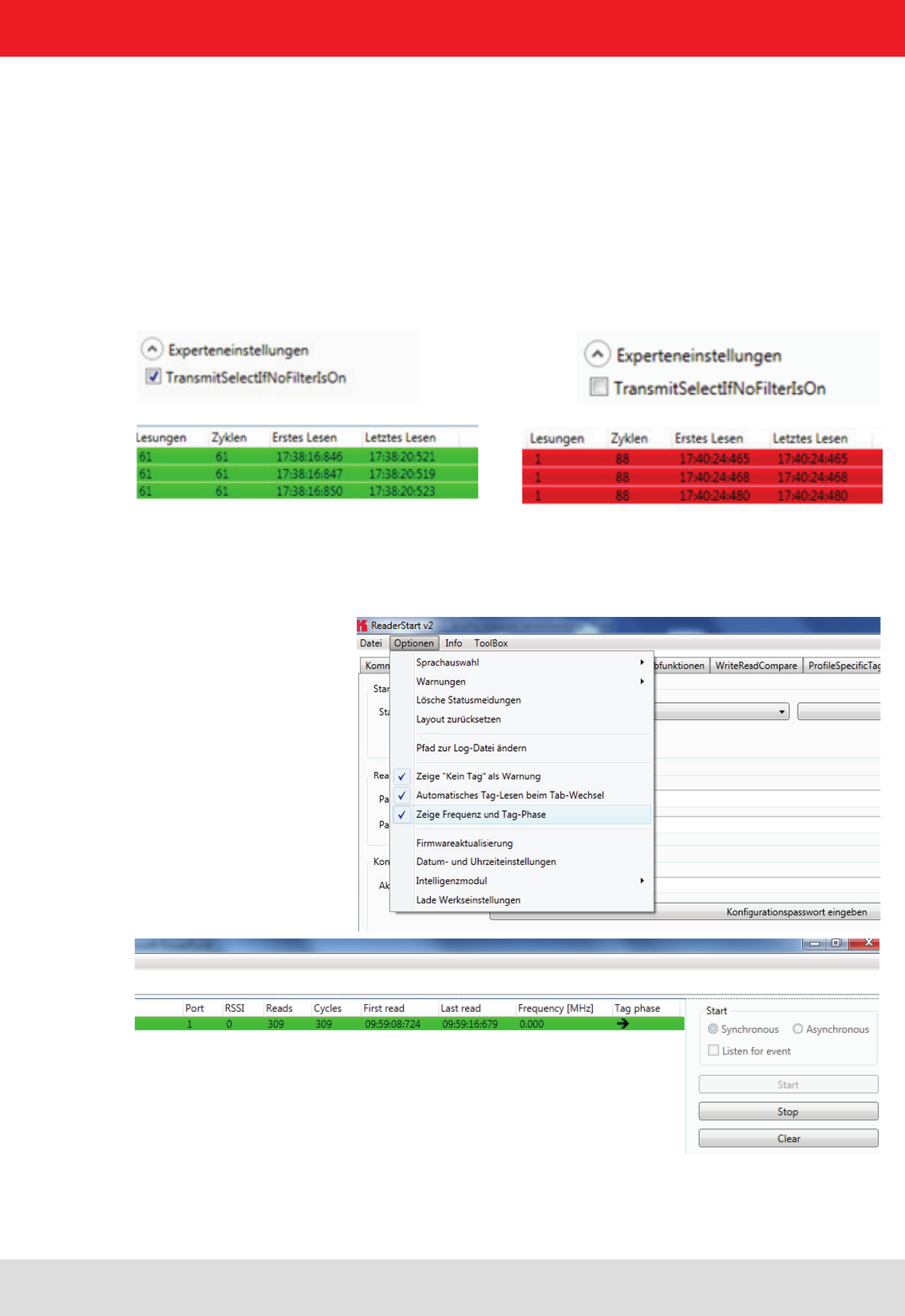
Installation manual Reader 51
Modications, misprints and errors excepted
English
6. Operating the reader
The row "number of unique tags" species how many different tags were read.
When the day count is very high (> 200) the detection of the tags can be speeded up, by commanding the reader may
change to new "select command" (see EPC global standard (E)).
This can be tested by selecting "Expert Parameters" directly in read mode. If the read operation box is ticked with
"Transmit Select If No Filter Is On", a "Select" is sent in each "Inventory". This means that all the tags that are dened at
this time in the eld will be reset. It can also happen that tags that have been read are sometimes reset and re-recorded
again. In order to capture only new tags, a renewed "Select" can be prevented. This tick box is cleared on "Transmit
Select If No Filter Is On" and thus all tags dened only once read. This selection result is that no time is lost due to a
re-read. Please note, however, that tags in which the read operation was interrupted, they cannot be retrieved! Thus,
it may be that not 100% of the tags are read. Therefore, this parameter should be used with care in order to achieve
top results.
To display the tag phase with the Folder „“Basic reading“ , the option „Show Frequency and tag phase“ at the Options
menue.
6.3.1. Display the tag ophase with the folder
With the change of the tag phase, a movement of the transponder can be detected.
The frequency and the tag phase will be stored with all read results in CSV-format, if the button “ Store to le” is se-
lected
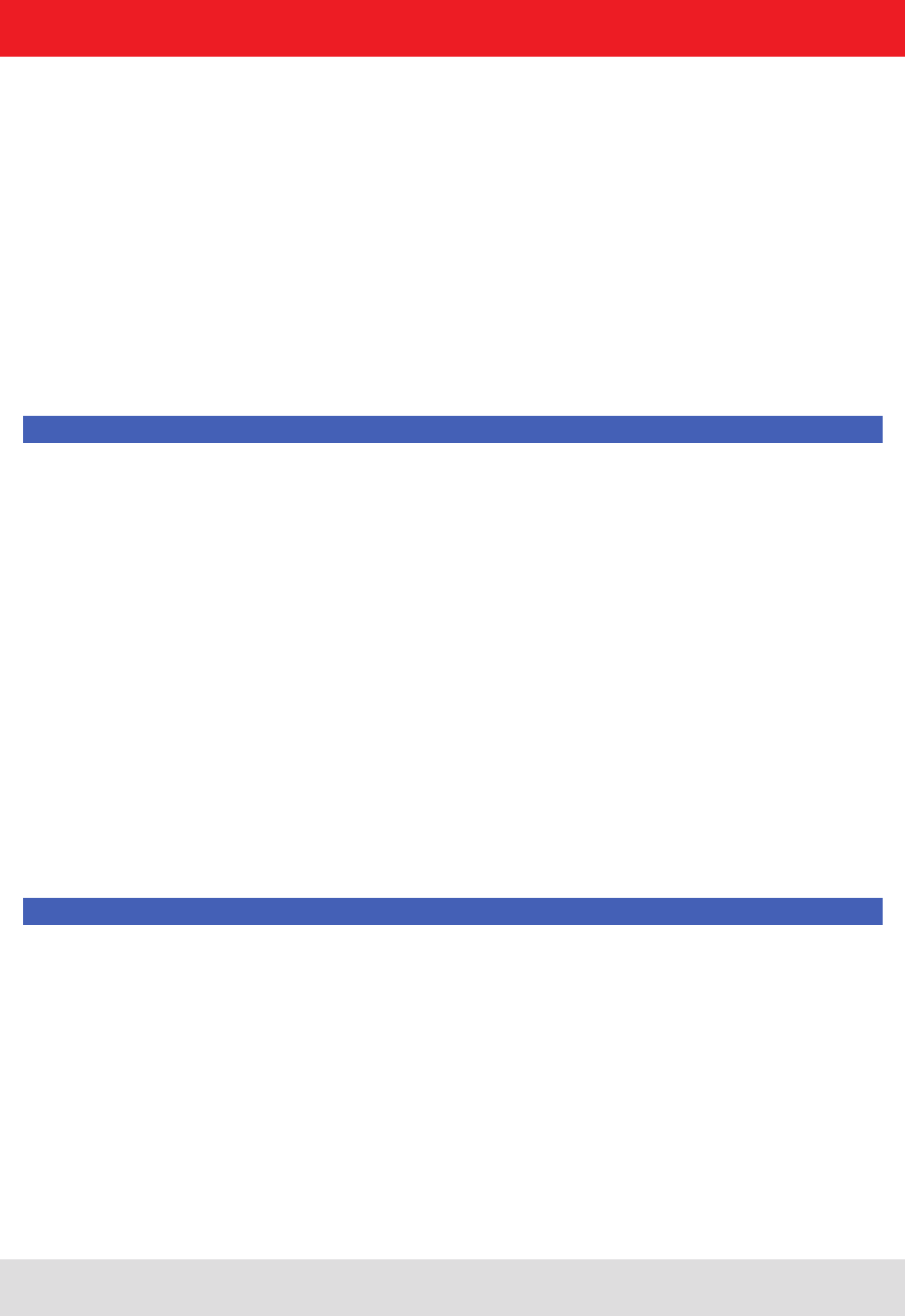
Installation manual Reader 52
Modications, misprints and errors excepted.
English
6.3.2. Synchronous mode
6.3.3. Asynchronous mode
This mode is intended for applications when the requirements for timing are not so demanding. This mode allows
the facility to switch the carrier off during the idle times, thus saving power.
The inventory of the tags (the read process) is performed across all the antennas that are congured. Once all
tags in the eld have been read on the last antenna, data are sent to the PC. The inventory of the tags is then
automatically retriggered by the PC.
The Pause after reading option species how many milliseconds the pause between two inventories should be. During
this waiting time the carrier can be deactivated. See section ((B)) „congurational manual reader“ for more information
about switching off the carrier.
In order to keep the time between inventories as short as possible in synchronous mode, data transmission between
the inventories can be dispensed with. That means that the reader saves all the tags that it nds in the eld in
its internal RAM. After a congurable time this results list is sent to the PC. This time is given in milliseconds by
the Bulk read parameter.
The current reading performance is displayed under the item Tags per second.
Note
The read rate is inuenced by many parameters; these include in addition to the selected broadcasting prole
with the respective data rates also application-specic data such as how many tags the reader should expect
in the eld. You can optimise these parameters using the expert settings 1 and 2. There is more about this in
the following sections. If you are unsure whether the settings you have chosen are optimum for your application,
please contact KATHREIN Support.
If the tags that have been read are to be saved to a le, this can be done by activating the Save to le option. The
EPC, the length of the EPC, the antenna on which the tag was read, the RSSI valuetogether with the time stamp when
the tag was read are saved.
The data are then saved in a csv le in the Program directory. In the File menu, you can “change to the log le
File / Options / Path” under the location of the CSV le. The le can opened or deleted in the context menu
for this item.
This mode is intended for applications for which maximum performance is required.
The reader starts the inventory as quickly as possible, and at the end of an inventory it does not deliver every tag
that was read to the PC, but only those that had newly appeared in the eld or newly left it. This allows the time
required for communication with the higher level to be minimised.
The timing of when a tag was reliably read in the eld and when the tag no longer appears in the eld can be
dened more precisely using parameters. Details of these ObservedThresholdCnt and ObservedTimeoutCnt
parameters can be found in section ((B)) „congurational manual reader“.
Note
The read rate is inuenced by many parameters; these include in addition to the selected broadcasting prole
with the respective data rates also application-specic data such as how many tags the reader should expect in
the eld. You can optimise these parameters using the expert settings 1 and 2. There is more about this in
the following sections. If you are unsure whether the settings you have chosen are optimum for your application,
please contact KATHREIN Support.
If the tags that have been read are to be saved to a le, this can be done by activating the Save to le
option. The data are then saved in a csv le in the Program directory. The le can opened or deleted
in the context menu for this item.
Once the mode and the parameters have been selected, the read process can be started. Both modes are stopped
by pressing the Stop button. The Delete button removes all tag entries from the table.
6. Operating the reader
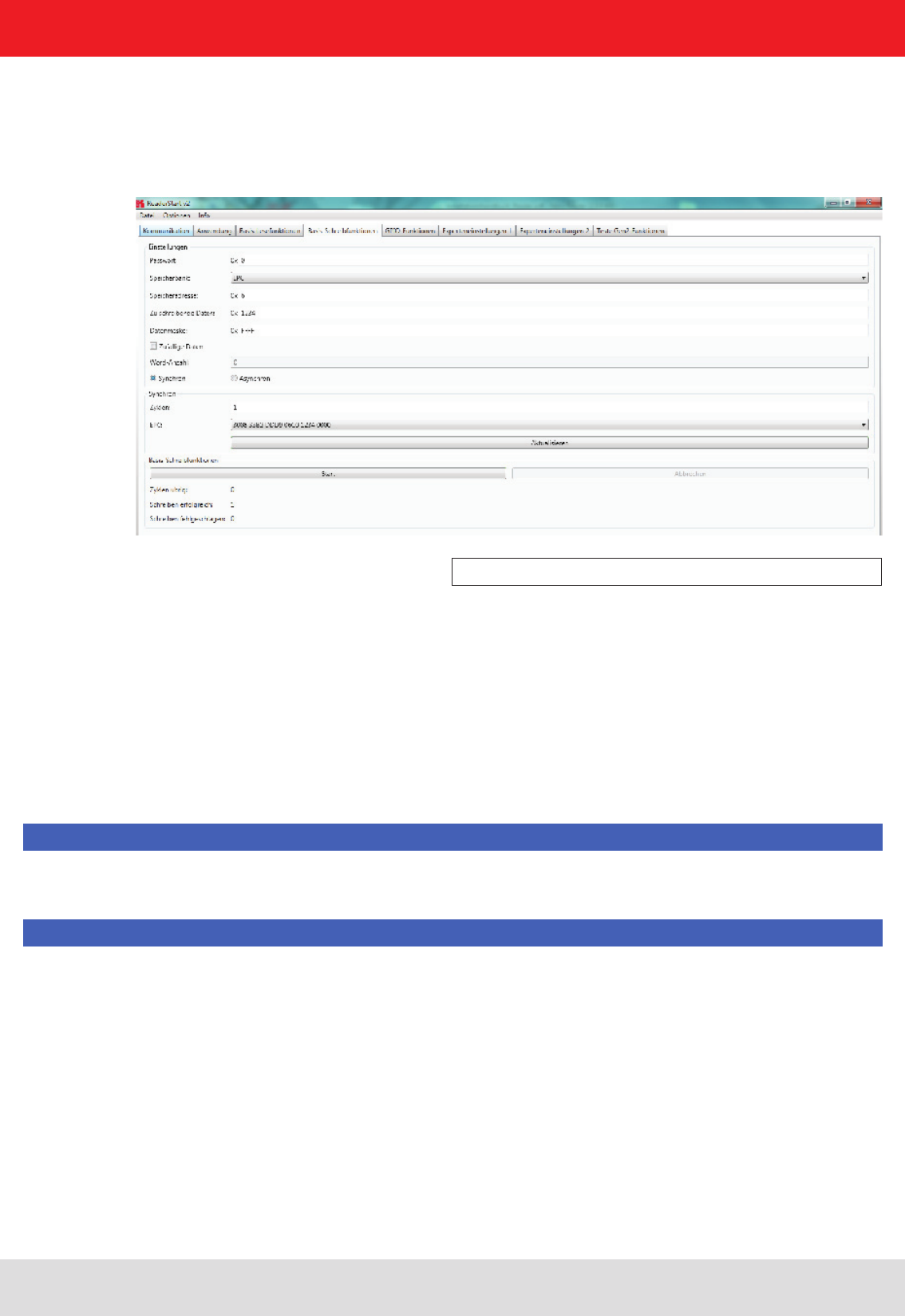
Installation manual Reader 53
Modications, misprints and errors excepted
English
6. Operating the reader
6.4. Basic writing function
Figure: Basic write function tab
6.4.1. Synchronous writing
The Basic writing tab allows input of basic descriptions of tags. A fundamental distinction is maintained between
synchronous writing - write on command - and asynchronous writing - write on arrival.
In this type of writing the data can only ever be written selectively to one EPC. This is selected in the EPC ComboBox.
Clicking on the Refresh button detects once again all tags in the antenna eld and adds them to the ComboBox.
When all necessary data such as password, memory bank and memory address have been input a decision can
be made whether to specify the data to be written or to generate them at random. If specied data should be
written, optionally a data mask can be specied. When using random data, the number of them should be stated
in words (16-bit).
Note
Right-clicking on the Data to write eld opens a context menu, which allows the selected EPC to be copied into this
eld.
Note
Right-clicking on the Data mask eld allows this to be lled optionally with 0 or F according to the number of the data
entered to be written.
Clicking on Start starts the performance of the previously specied number of write attempts. The error-free
completion of all write attempts is once again indicated by the button glowing green and by a message in the status
window. If any necessary data are lacking, the button briey glows red and the eld lacking the data glows red
somewhat longer. The associated error message appears in the status window.
The Writing successful and Writing failed elds indicate how often the write attempt succeeded or failed Hovering the
mouse over the number of failed write attempts (provided indeed any failures did occur), calls up a window with detailed
information.
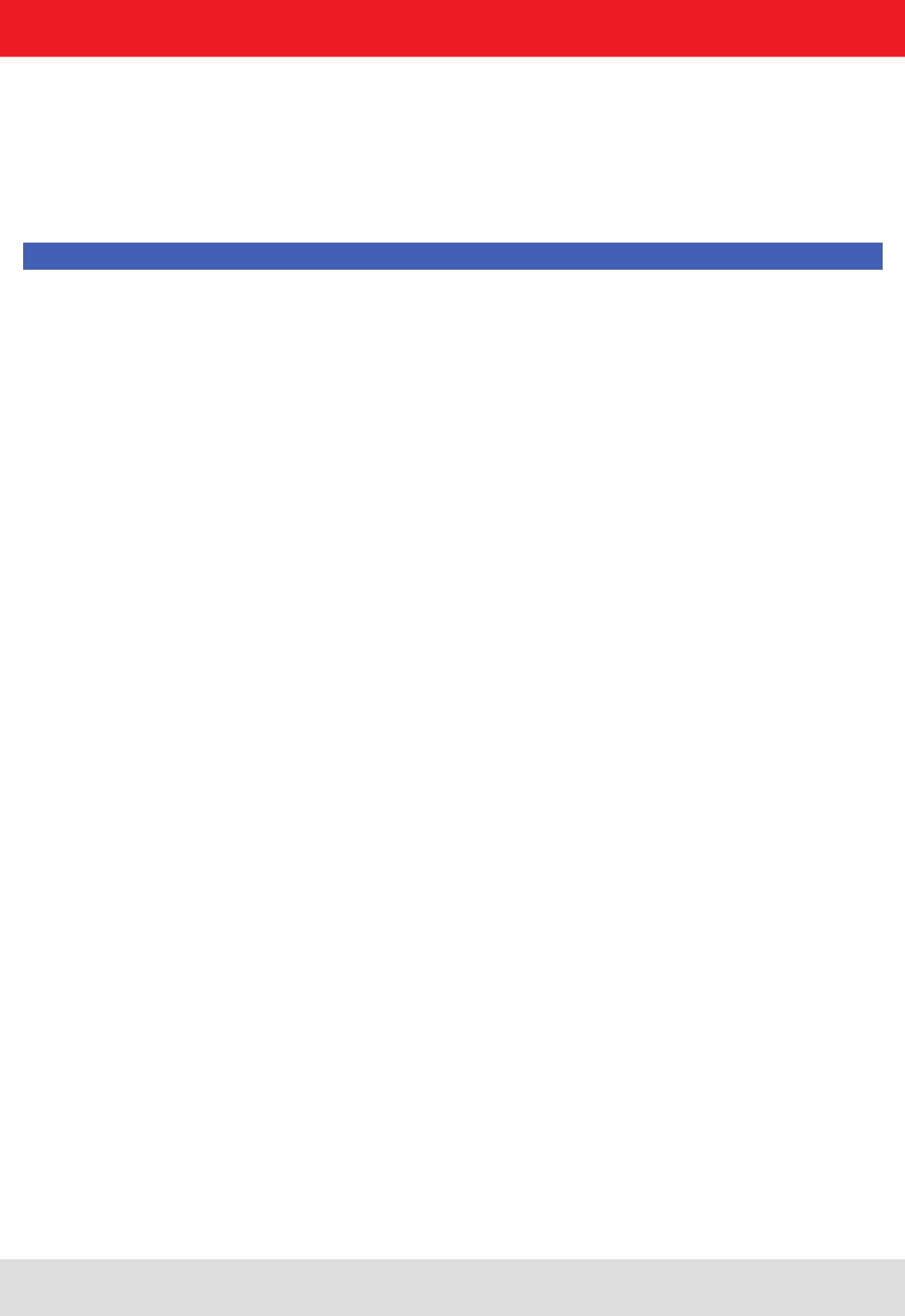
Installation manual Reader 54
Modications, misprints and errors excepted.
English
6. Operating the reader
6.4.2. Asynchronous writing
In this type of writing the data is written to every EPC that occurs in the antenna eld. When all necessary data
(password, memory bank, memory address, data to be described - the input of the data mask is optional) have
been input, clicking on Start starts the asynchronous write process. Successful and failed write attempts are
shown in the respective elds. Hovering the mouse over the number of failed write attempts (provided indeed
any failures did occur), calls up a window with detailed information.
Note
Right-clicking on the Data mask eld allows this to be lled optionally with 0 or F according to the number of the data
entered to be written.
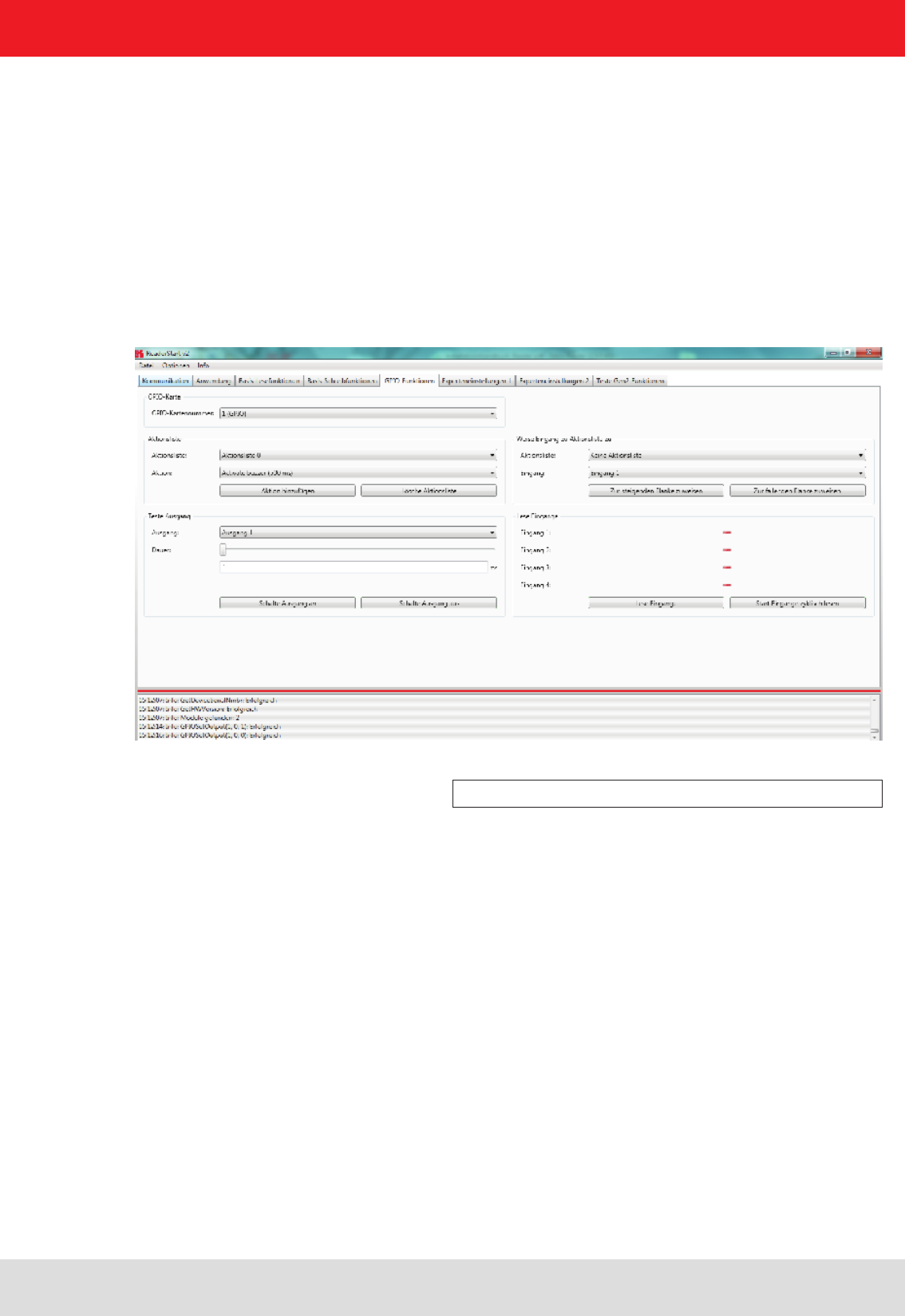
Installation manual Reader 55
Modications, misprints and errors excepted
English
6. Operating the reader
6.5. GPIO functions
Figure: GPIO functions tab
Readers with GPIO functionality offer the facility to set up small controls which trigger the reader for instance by a
light barrier or which trigger an action at the outputs of the reader by reading specic tags. Such an action might be
switching an output to control the ow of goods.
The GPIO function tab allows the user of the program the facility to load or switch inputs and outputs manually. For
more complex procedures, action lists can be created here, which execute a sequence of commands on the reader.
This list can then be linked to various inputs.
This conguration sheet is divided into 5 different headers. In order to perform settings on a card, rstly the card
number must be selected in the GPIO card drop-down menu. This shows only cards of this type.
The Test output header can be used in order to selectively connect an output manually. In order to enable
this access, the respective output of this card must previously have been connected to protocol access (see
I/O card conguration). The output in the drop-down menu is now selected in the header, and time is dened
using the Duration parameter, until the output automatically returns to its idle mode. The connections can
now be made using the Set output on and Set output off buttons.
The inputs to the reader can be interrogated under the Read inputs header. Whether an input is set or
not is shown in the signal elds. A one-off read process can be triggered by pressing the Read inputs
button. If this interrogation should be performed automatically, this process can be started by pressing
the Read inputs cyclic start button.
To automate the processes, command sequences in the form of action lists can be stored on the reader. These are
triggered by a change of ank at the selected input on the respective GPIO card.
The action lists consist of a sequence of individual actions, which can be loaded in the form of an ML le in
the context menu of the Action item under the Action list. This le can be created or edited manually, using
a text editor. The syntax can be seen from the example. The individual actions can be selected from the
functions described in section 7 “Reader conguration”.
The le is saved in the folder “..\My les\Kathren Sachsen GmbH\ReaderStart v2\” and can be edited using a text editor.
In order to use the newly added actions in the program, the le must be reloaded into the context menu.
The action list must be selected from the drop-down list. The desired actions are now selected individually
from the action list and added to the action list in the sequence in which they are to be executed. Pressing the
Clear action list button clears down the selected list.
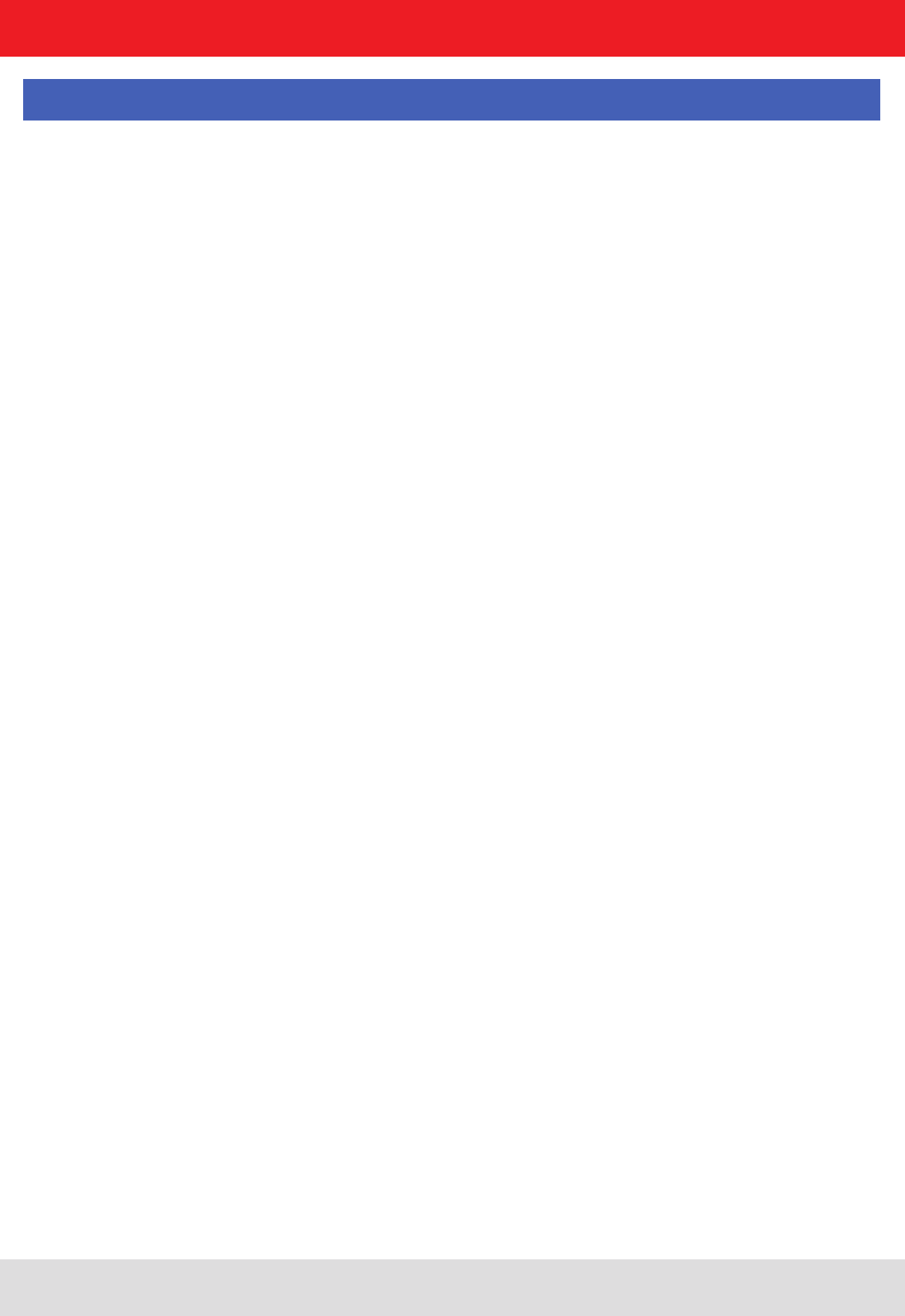
Installation manual Reader 56
Modications, misprints and errors excepted.
English6. Operating the reader
When the action list has been created, it is assigned under the Assign input to action list header to an input and a
selected ank. If it is desired to assign the list to both anks, the assignment must be made once for the positive ank
and once for the negative ank.
The assignment can be cancelled again by a restart/reset of the reader or by assignment of the No action list
item.
The action lists that are created are stored only in the RAM of the reader. On restarting the reader these lists are
deleted again.
For continuous operation of the reader, the commands for the digital inputs and outputs can be integrated into a soft-
ware application. This application software can be run on an external PC or on the industrial PC ETL and ELC reader.
Note
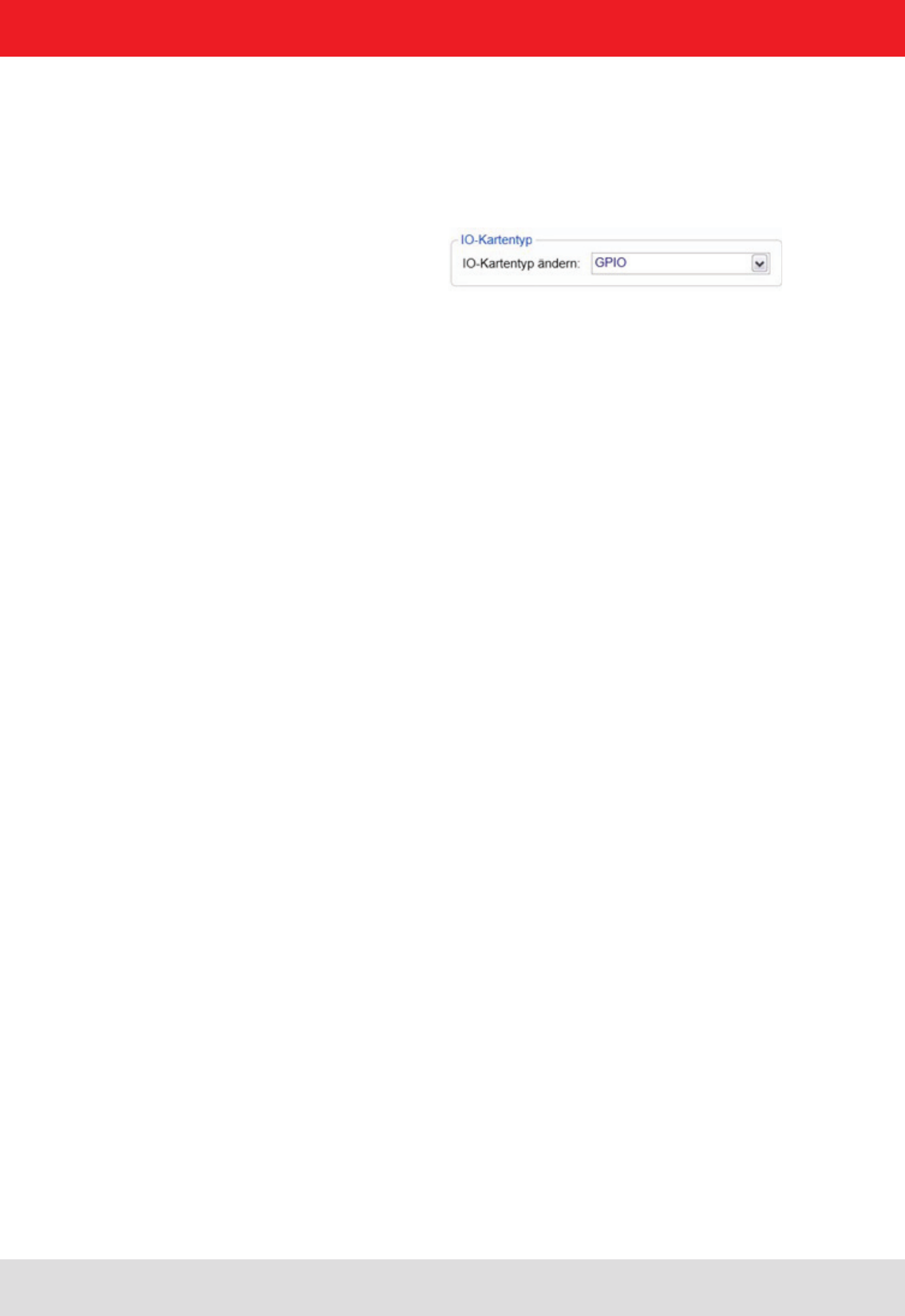
Installation manual Reader 57
Modications, misprints and errors excepted
English
In the same menu, the basic functions of the GPIO card can be set.
First, the IO-card conguration is opened and the GPIO card set automatic detection on GPIO:
Here the global settings for the GPIOs are set.
Invertieren: when logically high level and high-level physica must be inverted
Debounce time depending on the switching element at the entrance
Output ->TAG found „antenna mistake“ ....
All these settings are global and apply to all congurations.
The Reader‘s launch SW sets in the folder „My Documents“ or in the user‘s „Documents \ Kathrein Sachsen GmbH“ to
a directory where the system variables are stored. Here are inter alia the antenna list and the Action List for the inputs.
The approximately 150 reader commands with corresponding variance of the parameters do not allow for uniform list.
A selection of all options is extensive. Therefore it is recommended to only list required in the application instructions.
To the Action List (ActionlistAction.xml) can use an XML editor to edit.
<?xml version=‘1.0‘ encoding=‘UTF-8‘?>
<ActionlistActions>
<!--Activate buzzer for 500 ms, CommandID: 0x0045, Parameter: 0x01F4-->
<Action>
<Description>Activate buzzer (500 ms)</Description>
<CommandID>0045</CommandID>
<!--LSB rst-->
<Parameter>F4</Parameter>
<Parameter>01</Parameter>
</Action>
<!--Get EPCs, CommandID: 0x0101-->
<Action>
<Description>Get EPCs</Description>
<CommandID>0101</CommandID>
<!--LSB rst-->
</Action>
</ActionlistActions>
In this example, the commands „Buzzer“ and were „Get EPCs“ registered.
The CommandIds can be found in the Reader Protocol ((A)).
After editing, the action list it in the reader startup directory under
„My Documents“ folder. The next time the reader start this software is active.
6.5.1.3. Setting up a separate list ACTION
6.5.1. Example of GPIO function
6. Operating the reader
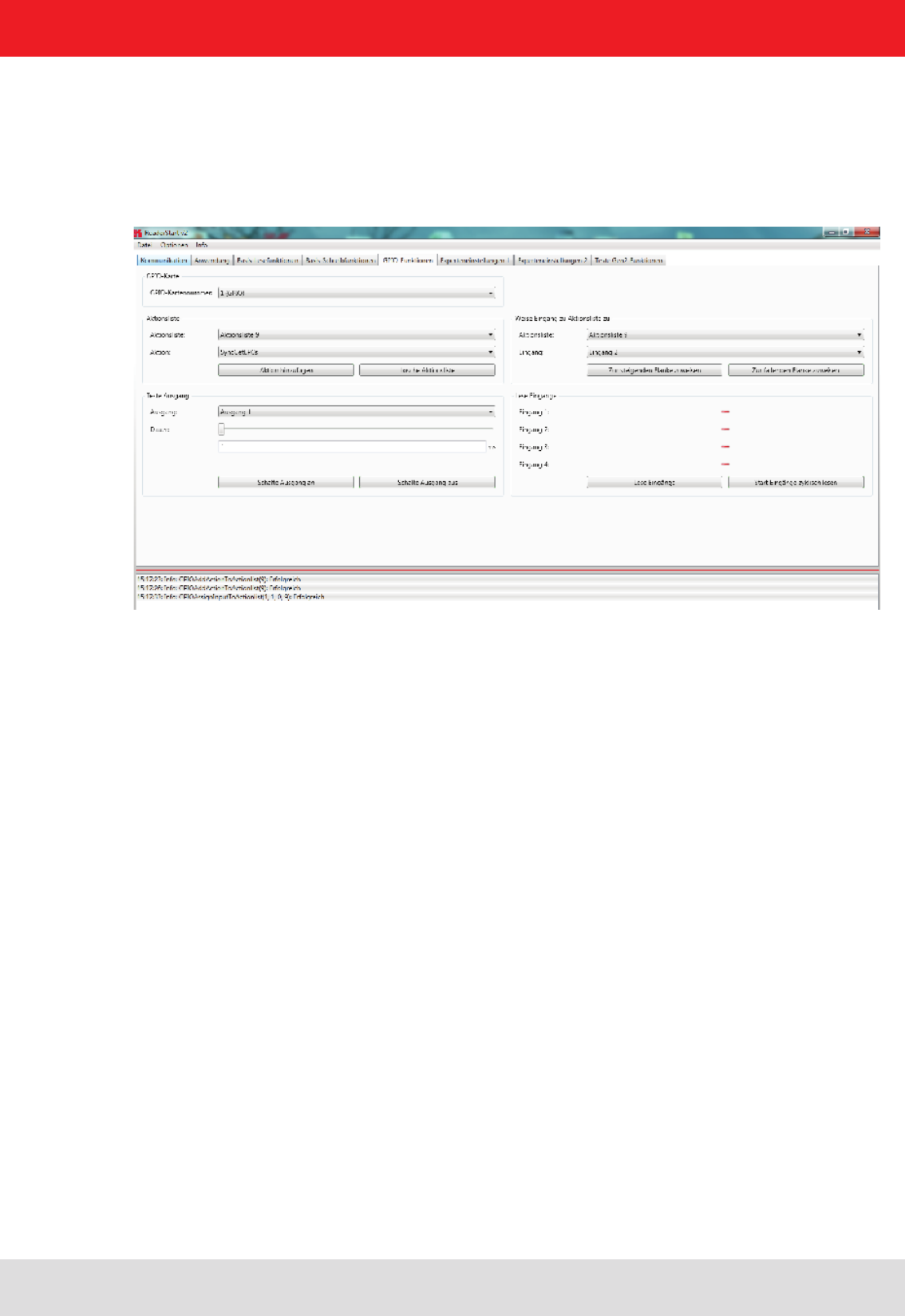
Installation manual Reader 58
Modications, misprints and errors excepted.
English
6.5.1.4. Selecting commands from the ACTION list
The commands of the Action List are now under the menu item „GPIO functions / Action List“ available at „action“ all
available commands are listed.
In the example, „Get EPCs“
„Add Action“ with the commands are written in chronological list of the selected action. Each command will be added in
the system banner with the message
„GPIOAddActionToActionlist (9): Successfully“ acknowledged.
6. Operating the reader
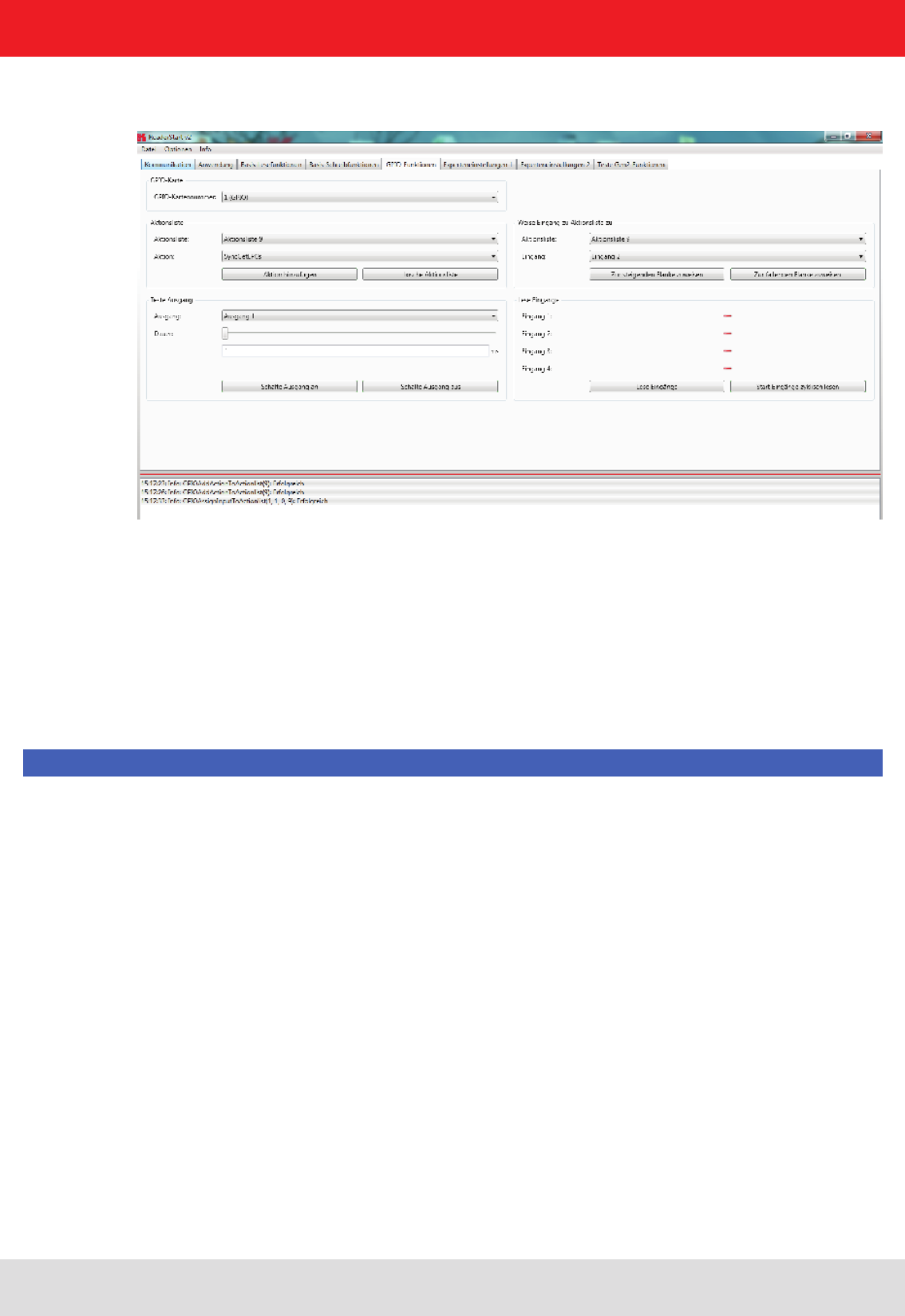
Installation manual Reader 59
Modications, misprints and errors excepted
English
6.5.1.5. Assigning the ACTION list to the respective inputs
Have been added, all of the commands to be executed, is in the menu box „way to input action list to“ bring about the
link to the inputs.
The action list (in this case 9) and the input (in this case 1) can be selected. Similarly, to determine whether to respond
to the rising or falling edge is.
By clicking the „Apply“ on the action list is associated with the input.
The Banner system will show „GPIOAssignInputToActionlist (1,1,5,9): Successfully“ acknowledged.
Each rising edge is the command „Get EPCs“ to send to the reader!
With the Action List can only be basic logic operations. The inputs are linked with a dened EPC value is not possible.
Note
6. Operating the reader
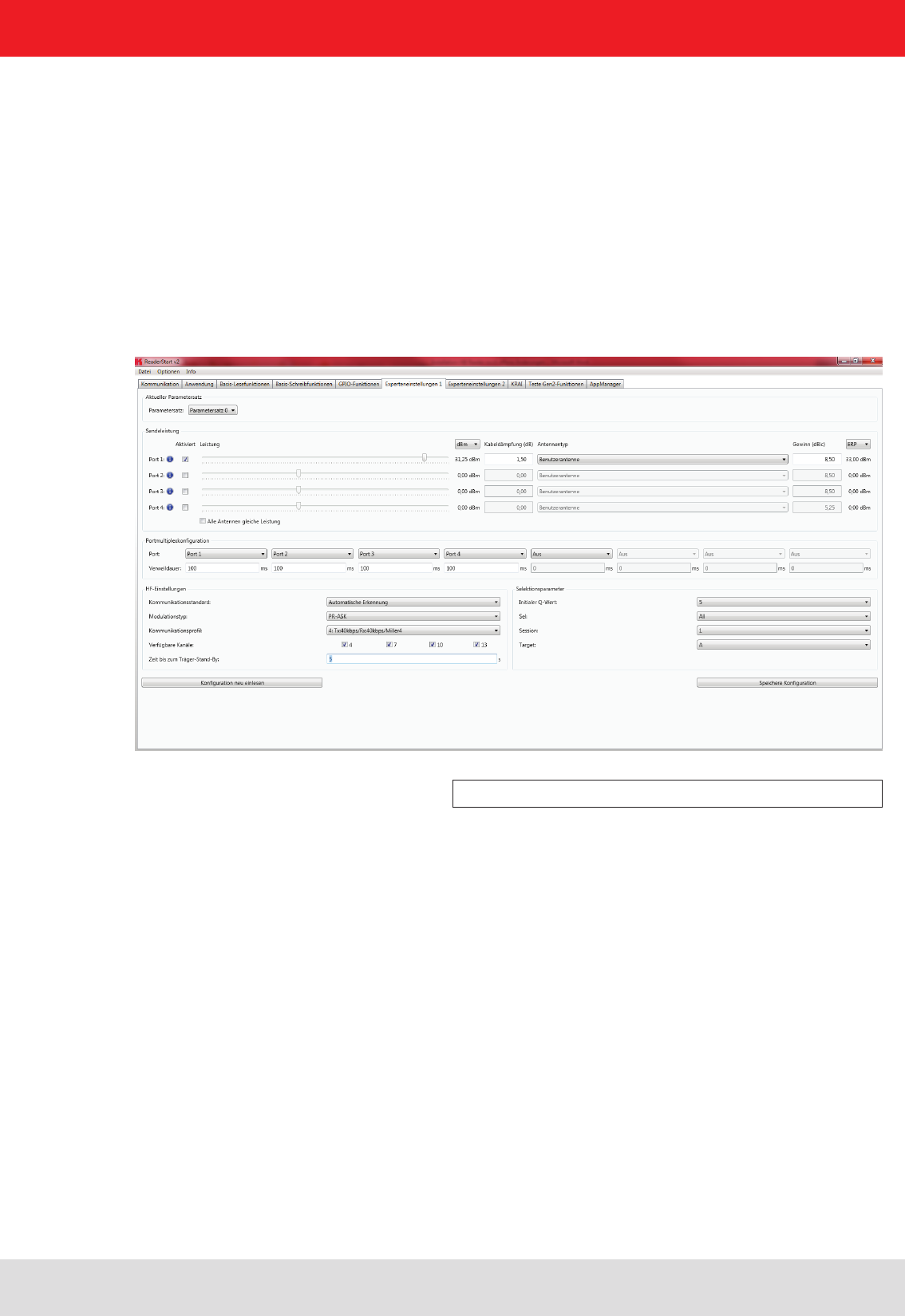
Installation manual Reader 60
Modications, misprints and errors excepted.
English
6. Operating the reader
6.6. Expert settings
6.6.1. Expert settings 1
Figure: Expert settings 1 tab
The ReaderStart v2 software is a powerful tool for conguration of the reader. It allows the reader to be customised
to any application. The expert settings 1 and 2 allow the reader's RF interface and communications prole to
be optimised to the tag so that the reader is optimally customised to the application.
There are eight parameter sets available for saving the conguration of the reader. All settings for the transmission
power, the antenna multiplex conguration, the RF settings and the air interface parameters can be saved in these
memory slots. Other parameters can be changed in Expert settings 2. See section ((B)) „congurational manual reader“
for more information about the individual parameters.
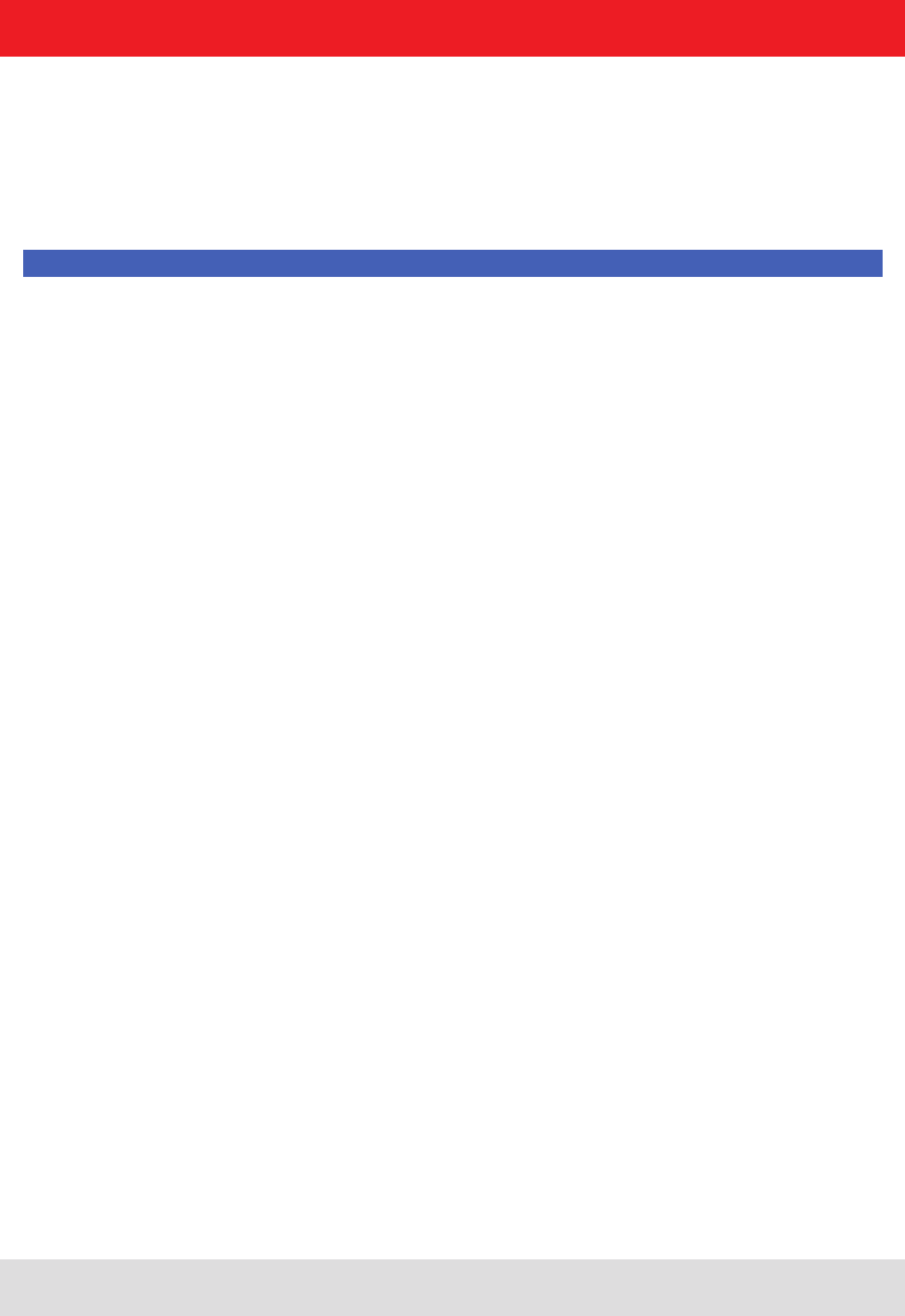
Installation manual Reader 61
Modications, misprints and errors excepted
English
6. Operating the reader
6.6.1.1. Transmission power
The cable attenuation is the length-dependent attenuation of the cable at the related frequency:
Pre-setting can be selected under the Current parameter set header. This is done by selecting a parameter set in
the drop-down menu. This parameter is now active and loaded, and the headers are updated. When all the desired
changes have been made, they can be saved. The changes to the settings can be discarded by pressing the Reload
conguration button. The parameter set can be reloaded by pressing the Load factory defaults.
Under the Transmission power header, the parameters of the transmission path can be entered; these include the
transmission power, transmission channel (only ETSI) and spectrum. The applicable standards in the related approval
region are to be observed when setting the transmission power.
Note
To operate the reader in accordance with the related national standards, the antenna gain and the cable
attenuation must be taken into account in the transmission power setting. In no circumstances is it allowed to
exceed the permitted transmission power. Failure to observe this instruction can result in non-compliant operation
of the reader rendering void the unit's type approval.
The radiated power is limited in Europe in accordance with ETSI 302208 to 2 W ERP. In the FCC region, max. 1 W
connected RF power applies with an antenna gain of 6 dBi. If the antenna gain is greater than 6 dBi, the RF power must
be reduced accordingly. While the European standard refers to a half-wave dipole, FCC part 15 refers to an isotropic
radiator.
To set the transmission power, the length-dependent cable attenuation and the antenna gain must be included in
the calculation of the transmission power. An example for the calculation of the transmission power for Europe and
FCC is given in the following.
The following applies to the European approval region:
PReader = PERP + DKabel – GHW
PReader...Transmission power of the reader in dBm
PERP......Transmission power based on a half-wave dipole in dBm
DKabel.....Cable attenuation in dB
GHW......Antenna gain based on a half-wave dipole
The antenna gain is stated in various different units. These units include dBi and dBic. The units dBi and dBic refer
to an isotropic (spherical) radiator, where dBic refers to a circularly polarised isotropic radiator and dBi to a linearly
polarised isotropic radiator.
In the European approval area, the radiated power must not exceed 2 W ERP. This gure refers to a half-wave dipole.
The relationship shown below exists between an isotropic radiator (dBi) and a half-wave dipole.
DKabel = l*DdB/m
DKabel....Cable attenuation in dB
l...........Length in m
DdB/m.....Attenuation in db/m at frequency
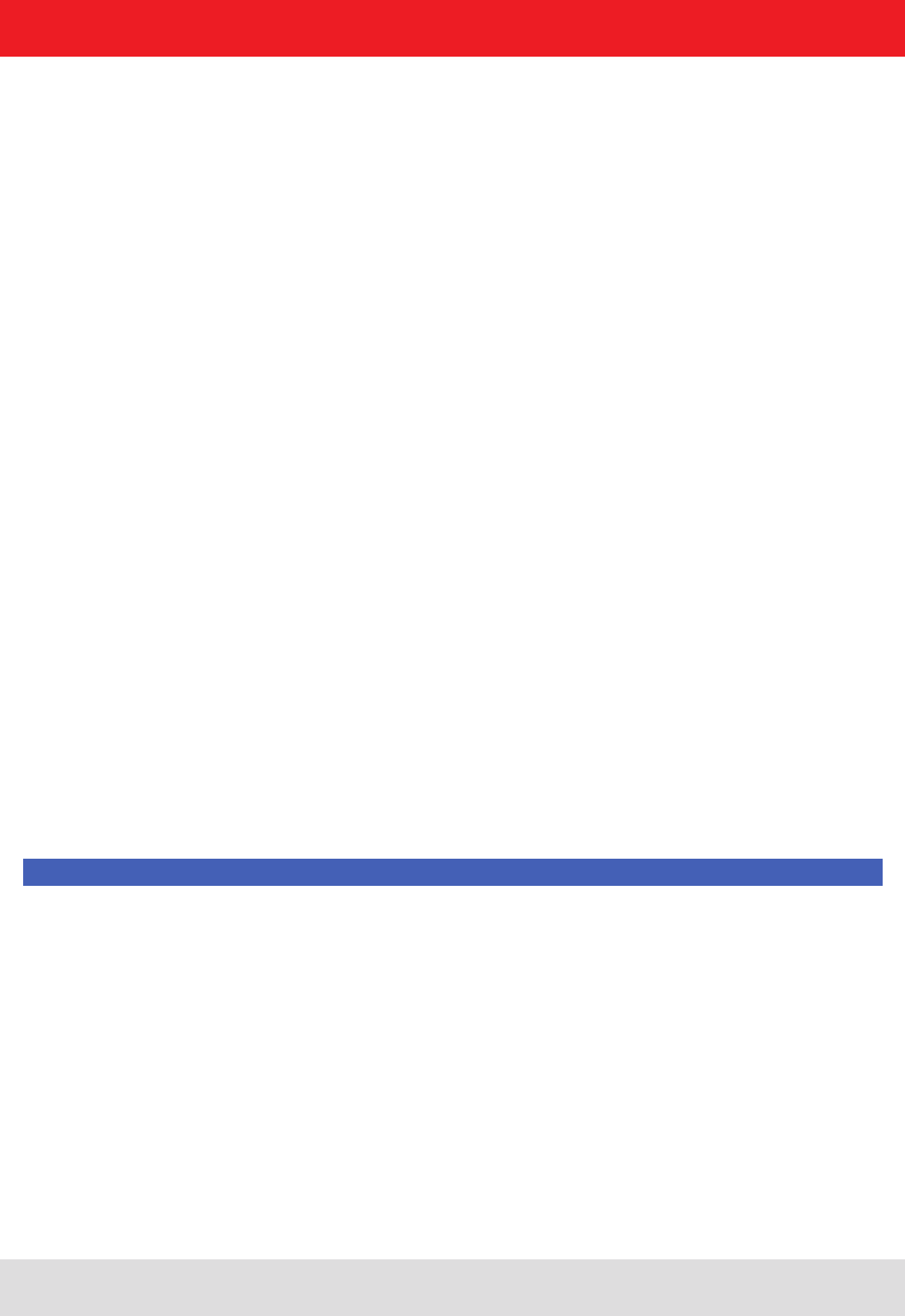
Installation manual Reader 62
Modications, misprints and errors excepted.
English
6. Operating the reader
If the gain of the antenna is referred to the polarisation of a circular isotropic antenna (dBic), the linear gain of the
antenna is 3 dB lower. As a result the transmission power can be increased by 3 dB.
In the FCC approval region, the RF power connected at the antenna input must not exceed 1 W. If the gain of the
antenna is higher than 6 dBi, the RF power connected must be reduced correspondingly. The reader's transmission
power is then:
If the antenna gain is stated in dBic, the reader's transmission power can be increased by 3 dB.
The transmission power for the European variant can be set in 0.25-dB steps from 20 dBm to 33 dBm.
The heading provides separate elds for inputting the antenna gain and the attenuation.
Note
The antenna gain must be stated in dBic.
The RFID reader's transmission power can be set separately for each antenna or all antennas at the
same time. If the All antennas same power check box is set, the sliders for the other antennas are
set to the same power when a slider for the power for antenna 1-4 is adjusted. If this check box is
not selected, the power at the antennas can be set separately for each output.
Pre-dened antennas can be selected in the Antenna type selection drop-down menu. This selection sets
the antenna gain in the program, and limits the transmission power to the maximum value permitted for this
antenna. If Custom antenna is selected, the gain and power can be freely set.
The context menu allows the XML le to be opened, and if changes are made to the le also allows it to be reloaded.
When the le has been loaded, the changes are visible in the program.
GHW = Gisot – 2.14dB
GHW....Gain based on a half-wave dipole
Gisot....Gain based on an isotropic radiator in dBi
GHW = Gisot – 2.14dB – 3dB
GHW....Gain based on a half-wave dipole
Gisot....Gain based on an isotropic radiator in dBic
PReader = Pcond + DKabel with Pcond ≤ 1W and Gisot ≤ 6dB
PReader...Transmission power of the reader in dBm
Pcond......Power on antenna output in dBm
DKabel.....Cable attenuation in dBm
GHW......Antenna gain in dBi
right mouse -> open =, re-read and update!
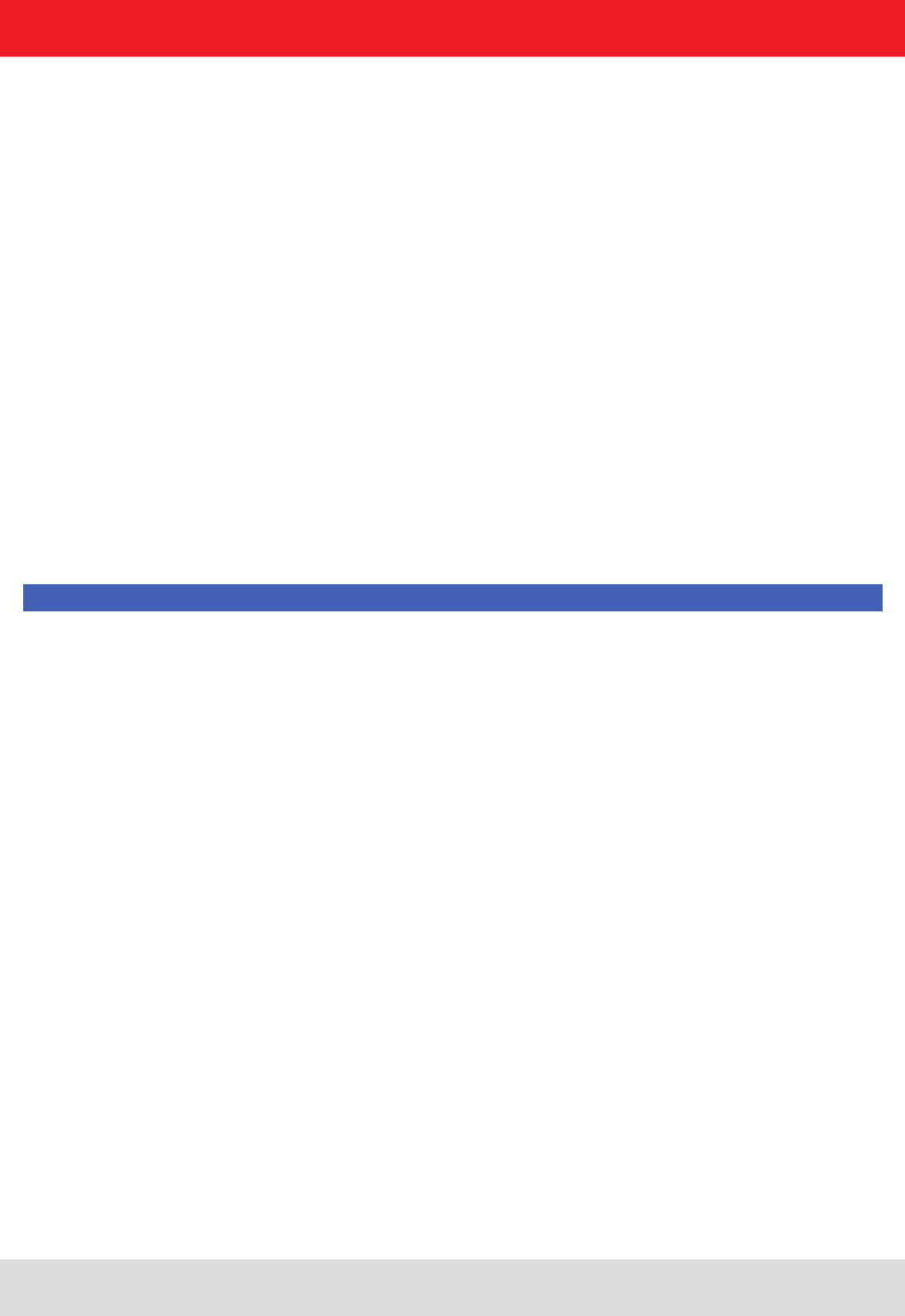
Installation manual Reader 63
Modications, misprints and errors excepted
English
6. Operating the reader
6.6.1.2. Antenna multiplex conguration
6.6.1.3. RF settings
6.6.1.4. Selektionsparameter
The sequence in which the antennas are used to read the tag can be set under this header. If this antenna is not
activated, the system proceeds to the next entry on the multiplex list. For asynchronous operation of the reader,
the exposure time on the antenna can also be specied. See section ((B)) „congurational manual reader“,
sections MultiplexingAntennaport and MultiplexingExposureTime for more details.
Depending on the approval region, the reader transmits in the frequency range 865 MHz to 868 MHz for Europe or
902 MHz to 928 MHz for USA.
In Europe the number of channels to be used can be limited. For this purpose the related check box
for each channel the reader is to use must be selected on the Available channels list. In this manner
it is possible to avoid from the start the usage of specic channels on which there is interference.
Each read command connects the channels under country-specic conditions and in accordance with the selected
communications standard. The reader then starts to search through the channels in ascending order.
In the Communication standard drop-down menu, when necessary and when permitted by the reader, the reader can
be switched to a different country-specic communications standard.The device version governs the communications
standards that are permitted.
The modulation type can be switched between double sideband and PR-ASK modulation in this drop-down menu.
The communications prole is critical for the data rate and the read reliability. This option allows the technician to
directly inuence the performance of the reader and the spectrum of the signal. The prole names contain basic
orientation on the transmission and reception data rates.
Note
A special data rate may be necessary, depending on the tag used. Please contact Kathrein (rd@kathrein.de) for
further details.
The “Time until carrier stand-by” parameter species how long the carrier of the reader remains active on the air
interface after the last action. Once this time has elapsed the carrier is switched off.
Under this heading the user can congure the singularisation of the tags to the EPC standard ((E)). The parameters
can be selected in the drop-down menu, and have the following meanings:
1 Initial Q value – reects the number of tags expected in the eld. (see ((B)) capital2.4.2. “InitialQ”)
2 Sel – species whether other parameters are of interest for an inventory of the tag population, or not. (see ((B))
capital 2.4.10. “QuerySel”)
3 Sessions - this conguration parameter instructs the reader the session with which it should work. (see ((B))
capital 2.4.3. “Sessions”)
4 Target – species which tags in the population should participate in the inventory. (see ((B)) capital 2.4.9.
“QueryTarget”)
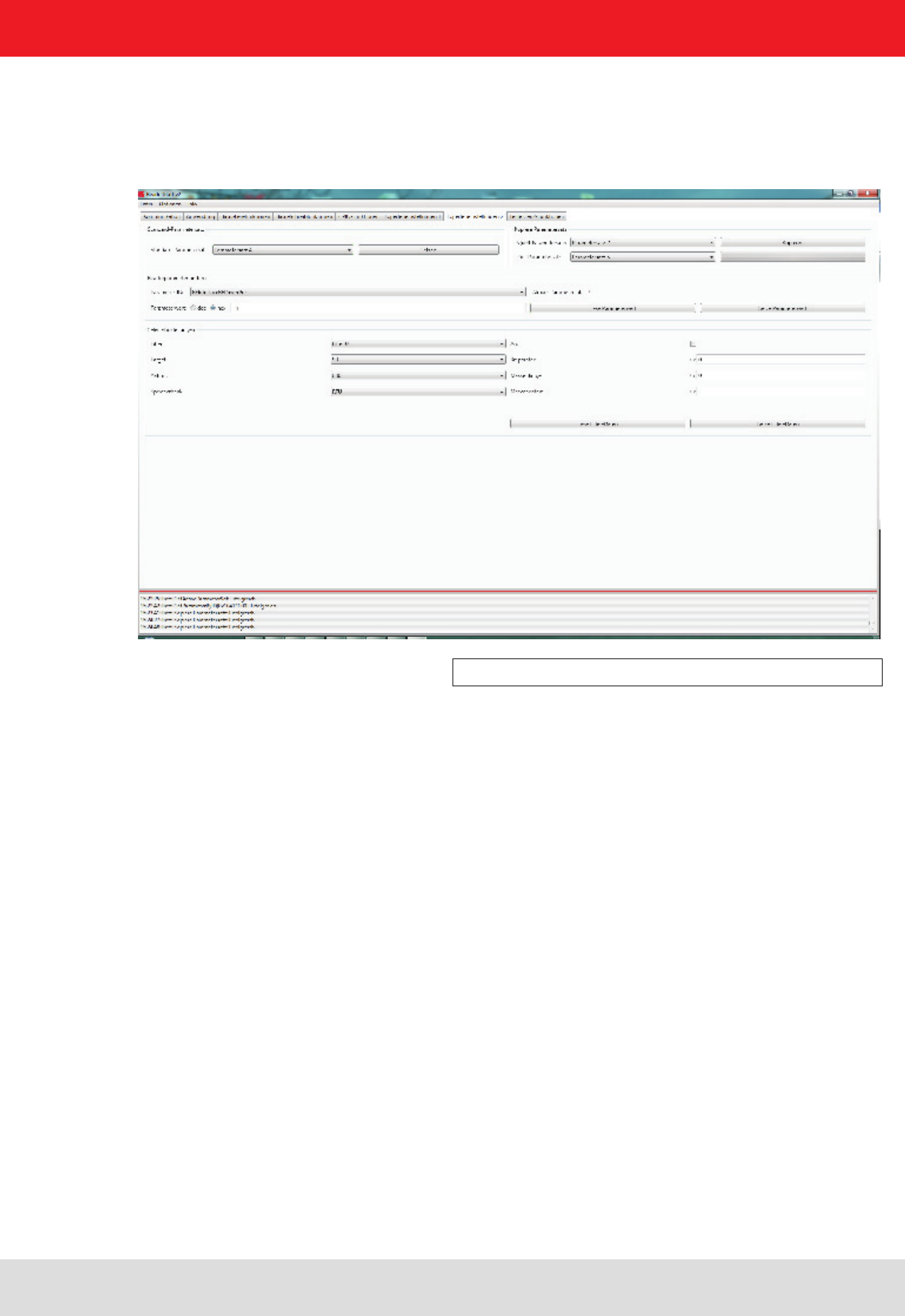
Installation manual Reader 64
Modications, misprints and errors excepted.
English
6. Operating the reader
6.6.2. Expert settings 2
Figure: Expert settings 2 tab
The Expert settings 2 tab is split into four headings for further conguration of the Kathrein RRU4 reader. The default
parameter set can be changed, one parameter set copied into another,reader parameters read to determine their ID
and select lter settings congured.
The Default parameter set rubric allows conguration of the parameter set that is loaded from the EEPROM into the
RAM when the Kathrein RRU4 reader is started.
The Copy parameter set header allows one parameter set to be copied into another. On successful completion of the
copy operation, the Copy button glows green briey and a corresponding message is displayed in the status window,
otherwise the Copy button glows red.
The Change reader parameter header allows all the Kathrein RRU4 reader settings to be changed using their
respective conguration IDs. After selection of the parameter ID, the corresponding value of the current parameter set
of the Kathrein RRU4 reader is read by clicking on Get parameter value and displayed in the eld parameter value,
optionally as a decimal (dec) or hexadecimal (hex) value. A value that has already been read can be converted to dec
or hex by pressing the radio button. The Set parameter value button writes the value stated in the Parameter value
eld into the selected parameter ID. The two actions (read and set) are shown by the respective buttons glowing
the respective colour to indicate success and failure, and a message appears in the status window accordingly.
In the Select settings area, lters can be set which are brought into effect by means of a Select command. This
offers the facility to lter out certain tags, or to detect only tags with certain dened data in the respective
memory banks. Up to 32 lters can be set in total. Successful reading of the values of the selected lter and
successful writing of the lter values is indicated by the respective button glowing green and a text appearing
in the status eld. Otherwise the respective button glows red and a description of the error is output.
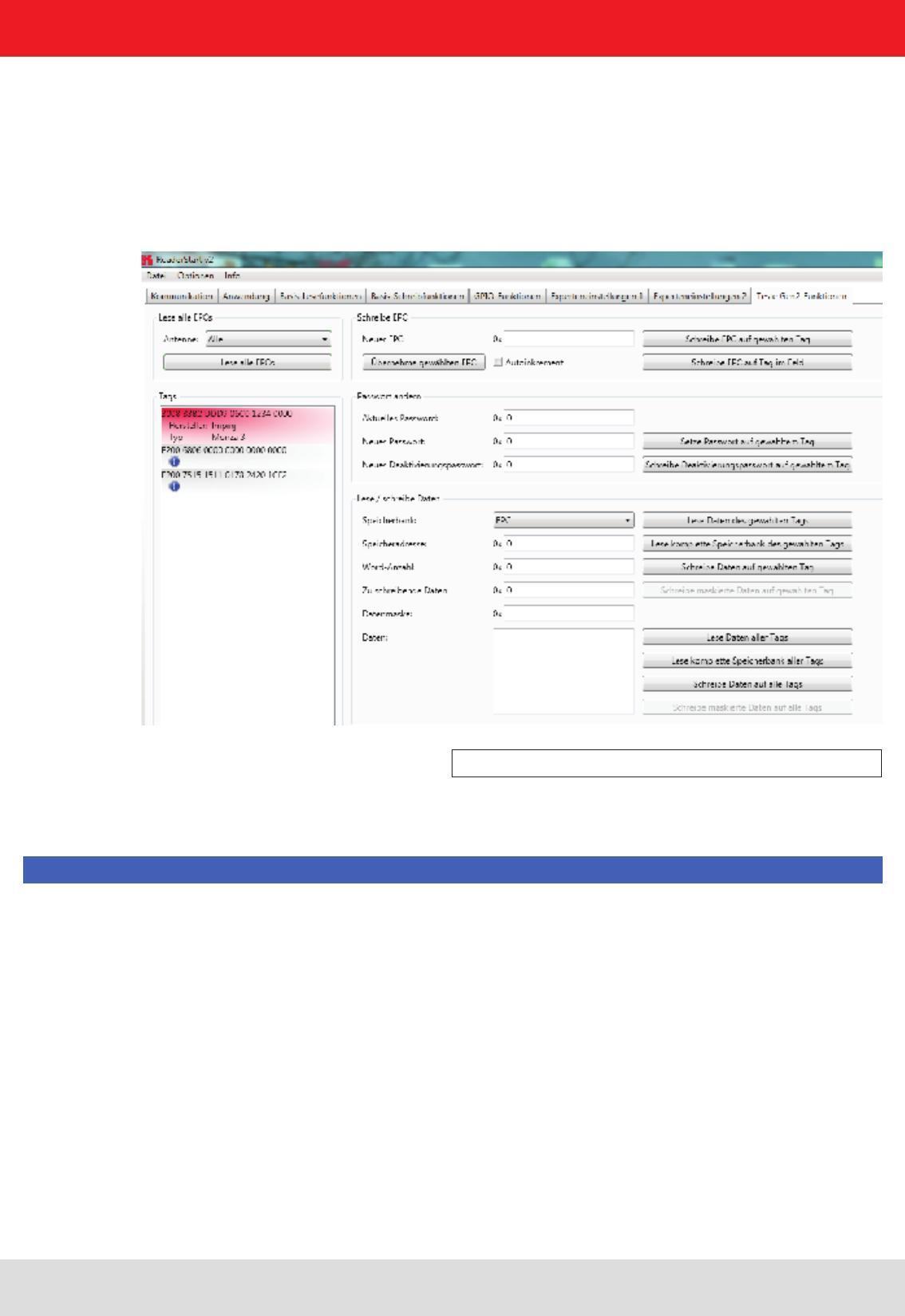
Installation manual Reader 65
Modications, misprints and errors excepted
English
6. Operating the reader
6.7. Test Gen2 functions
Figure: The Test Gen2 functions menu tab
Additional information about the manufacturer and the chip type are displayed on the „i“ symbol. Left click on this icon,
this information can be retrieved.
This tab makes it possible to access individual functions of the reader. This includes, along with the functionality
in accordance with the EPC-Gen2 standard, e. g.: read individual tags, describe tags, set and change passwords,
and also select the antenna for the operation.
The user interface consists of the headers Get all EPCs, Write EPC, Change password, Read/write data, Lock, Kill
and the display window for EPCs that have been read. The sections that follow explain this functionality in more detail.
Note
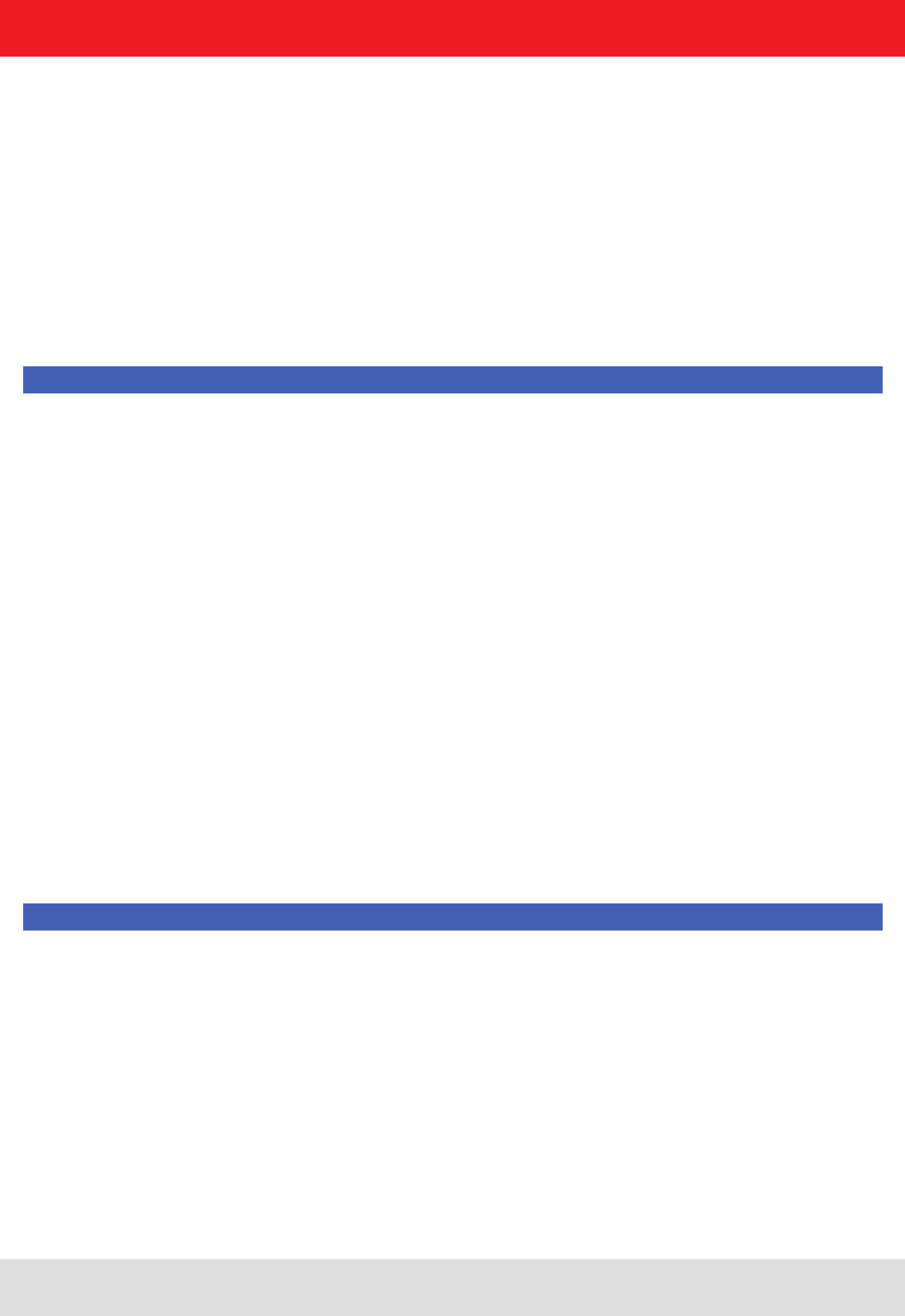
Installation manual Reader 66
Modications, misprints and errors excepted.
English
6. Operating the reader
6.7.1. Get all EPCs
6.7.2. Write EPC
6.7.3. Change password
To read a tag in this menu, the Get all EPCs button must be clicked once the reader has been correctly
congured. The reader now tries once again to read all the tags in the eld of the selected antenna.
If in the Antenna selection drop-down menu the number of antennas has been restricted, reading will
now be performed using the currently selected antenna, or using the antenna selected with All in the
Expert settings 1.
The EPCs from the tags read successfully are displayed in the eld below. For the following operations, a tag can be
selected from this list by clicking on it.
The EPC of the tag can be altered as desired under this header. For this purpose an EPC in hexadecimal format
must be entered in the New EPC eld.
Note
Comply with the maximum EPC length supported by the tag - if this is exceeded the tag will return an error.
If the requirement is only to amend an existing tag, this tag can be loaded to the eld by pressing the Apply selected
EPC button. Now the EPC can be changed manually, or by using the Auto increment option can be increased by one
at each write event.
The write event itself can optionally be executed on this tag by pressing the Write EPC to selected tag button. At this
time there may be several tags in the eld, but at least one tag from the list must be selected. The second option is to
write the specied EPC without a tag being selected. When using this function, make sure there just one single tag in
the eld.
The EPC standard see ((B)) species that the tag should have two modes, the open and the secured state.
In the open state, operations can be performed on the tag if the associated memory areas are not secured with
a password greater than 0. If a password has been set and the Lock header has been used to set the memory
areas to password protected, the desired operation will not be executed, and the tag will report an access error.
Normal access remains available in areas that are not blocked.
If when the tag is accessed the valid password is given, the tag switches into the secured state and access is available
even in blocked areas. Setting the password and setting how individual areas are blocked is performed under the
Change password and Lock headers.
Under the rst header, the password for restricting access to the tag and the password for deactivation of the
tag are set. The access password can be used to restrict access to the tag in the open state. Depending on the
conguration under the Lock header, parts of the tag can be provided with completely or partially restricted access
rights.
The deactivation password is required to deactivate the tag permanently by means of a Kill command.
Note
After a Kill tag command, the tag will be unusable.
To change the password, the current password must be given. If no password has yet been set, the
default value is 0. The new password is entered in the eld of the same name, in hexadecimal format.
Clicking on the Set password on selected tag button replaces the old password with the new password.
The deactivation password is entered in the eld of the same name by clicking on the associated button.
If the password is changed and the memory area in question is already protected by the access password, in addition
to the new password the access password must be entered in the Current password eld.
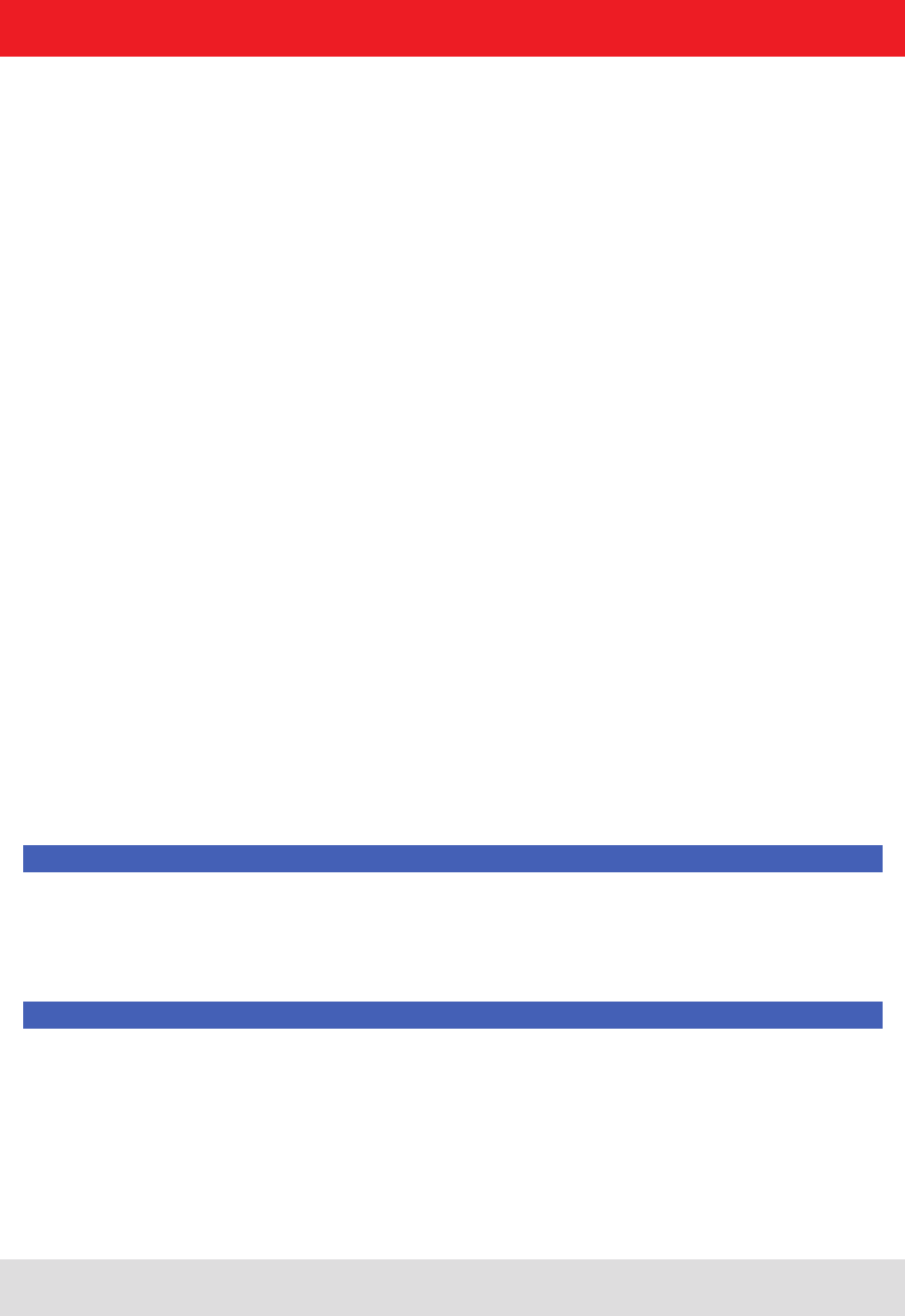
Installation manual Reader 67
Modications, misprints and errors excepted
English
6.7.4. Read/write data
6. Operating the reader
6.7.5. Lock
This header supplies detailed access to all the data areas of the tag. Access is obtained by entering the selected
memory bank, the address within the memory bank and the number of words, expressed as 16-bit words.
If data are to be written, they must be entered in the Data to write eld. The data mask allows only
individual bits on the tag to be changed. To do this, the mask must be entered in the Data mask eld. The
reader uses this mask to change the data read from the tag at the points where 1 bits are written in the
mask, and writes the result back into the tag. The desired data can optionally be written to a single tag
in the eld or to all tags in the eld. If they are written to all tags in the eld, these tags must all have the same
conguration (lock and password).
The header also offers the facility to read data from the selected tag or from all tags in the eld. If the tags in the
eld have differing passwords and are congured differently, the data must be read by individual tags.
The next section deals in more detail with the saving of the individual memory areas.
The EPC Gen 2 standard provides security mechanisms for the tag data areas. This allows individual memory areas
and functionalities of the tags to be provided with a password to protect it against access and/or changes.
Under the Lock header, the mask that species access to the areas in accordance with the EPC Gen 2 standard can be
customised to suit the application. If no changes are required for an area, No change must be selected in the respective
drop-down menu. The areas are grouped as follows:
1 Deactivate – species whether or not a deactivation password is necessary for deactivating the tag. Further
details can be found in ((E)).
2 Access – species whether an access password is necessary for accessing a tag. If no access password is set,
the TAG can be addressed in the open state condition. Further details can be found in ((E)).
3 EPC – allows specication of whether or not the access password is necessary for changing the EPC.
4 TID – this area contains general information about the tag. This area can also be protected against user access
by setting the access password.
5 USER – if the tag has a memory area provided for user data, these can be protected by setting the access
password.
The respective items in the drop-down menu are divided into access blocks, which prevent reading and writing, and
write blocks.
Note
If the option with the sufx is permanently selected, this option can no longer be changed. Further details can be
found in ((A)) „communication protocol“.
Clicking on the Lock selected tag button loads the mask that was created to the list of the selected
tag. Alternatively all the tags in the eld can be blocked, on the precondition that the tags all have the
same password.
Note
Wrongly conguring the Lock header can render the tag unusable.
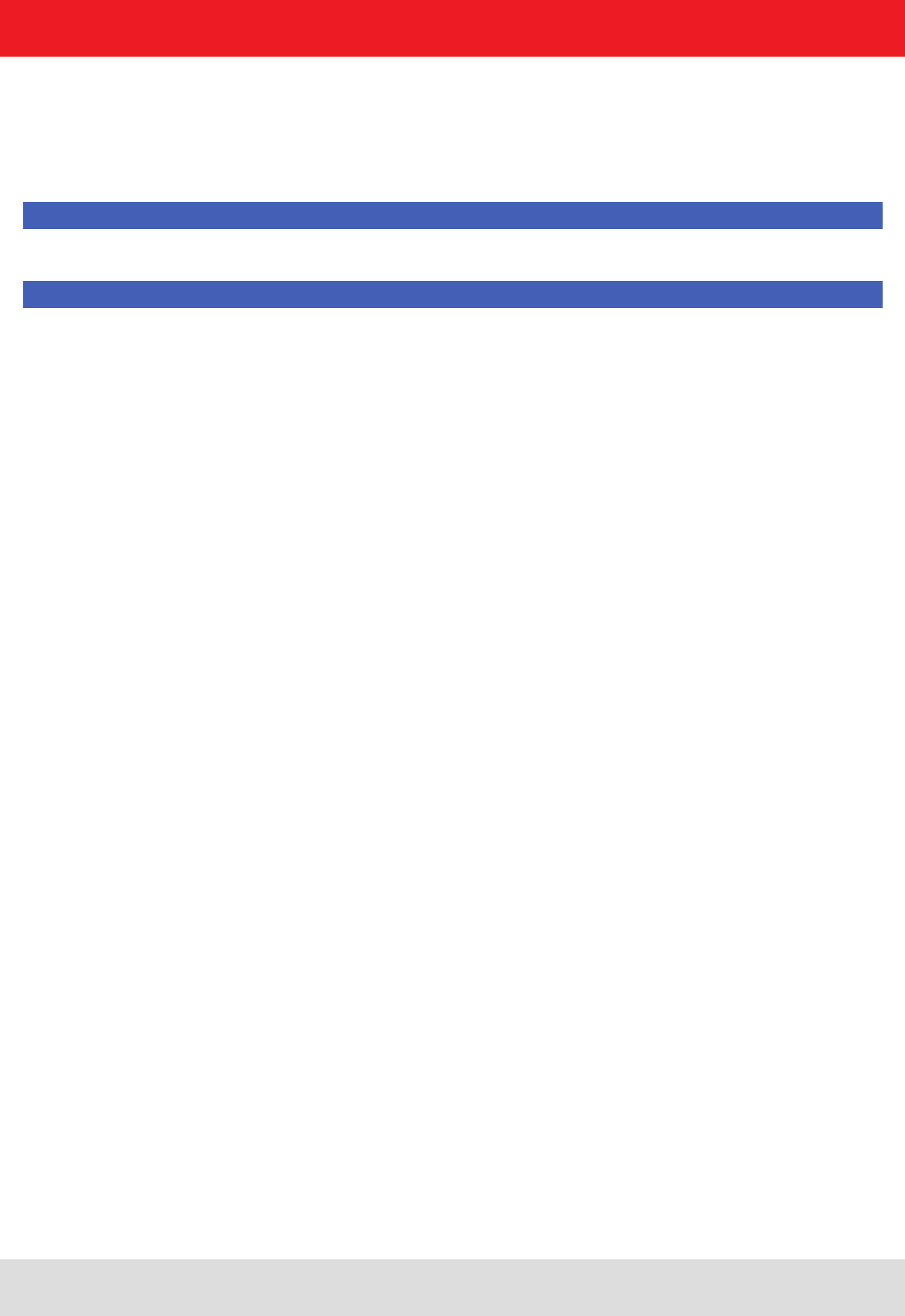
Installation manual Reader 68
Modications, misprints and errors excepted.
English
6. Operating the reader
6.7.6. Kill
Pressing the Kill selected tag button, with the stated password, executes a Kill command on this tag. The Kill all tags
button, with the stated password, attempts to execute a Kill command on all the tag in the eld.
Note
For the deactivation of a tag, a deactivation password that is not 0 must have been set.
Note
After a Kill tag command, the tag will be unusable.
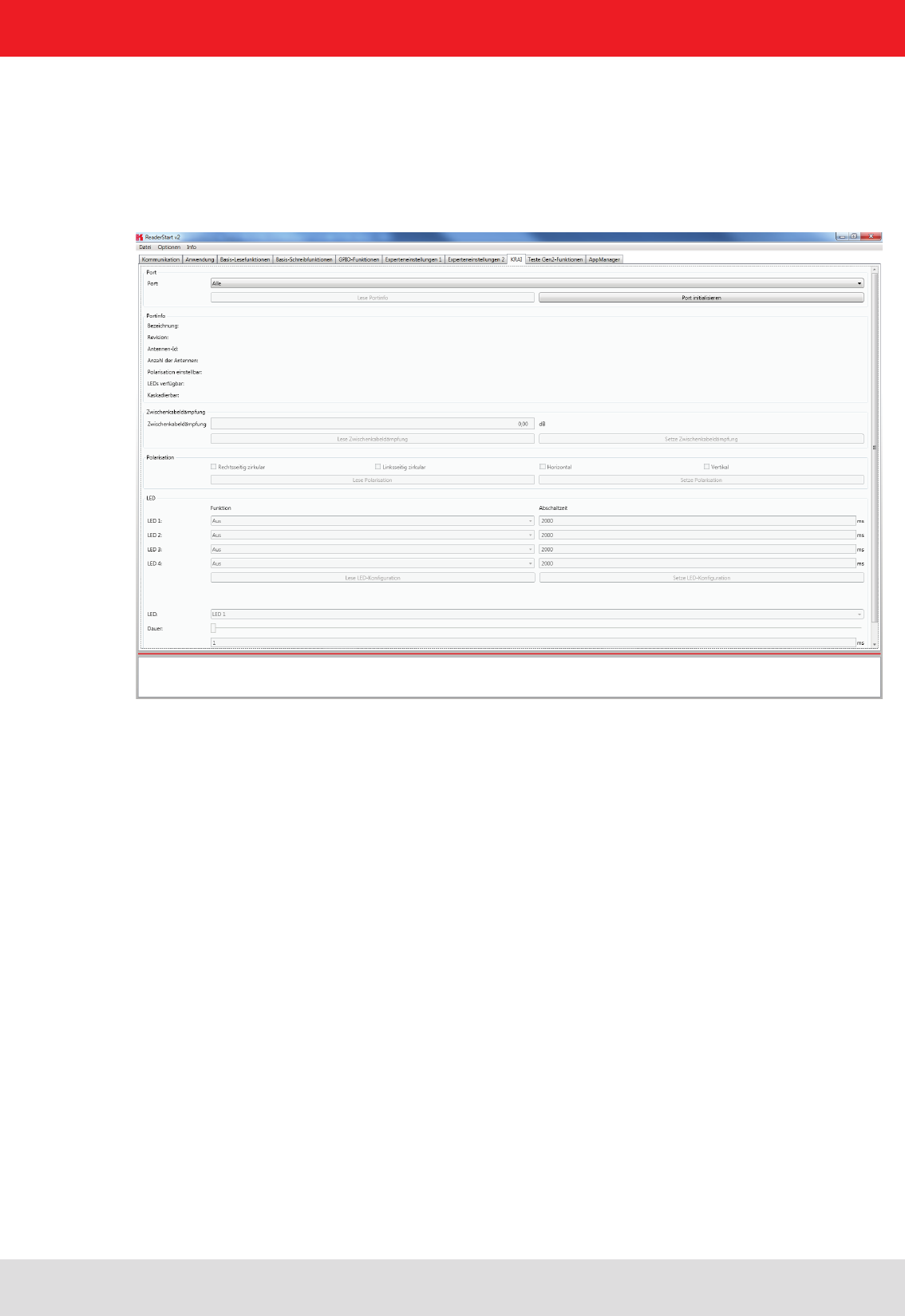
Installation manual Reader 69
Modications, misprints and errors excepted
English
6. Operating the reader
6.8. © KRAI-Settings
The basic settings of the reader parameters appear in this Installation Manual Reader from Chapter 6 “Descriptions and
operation of the reader” and can be set and congured through the Reader Start Software.
© The KRAI-specic settings are explained in the following text. You can nd this setting in the Reader Start Software
section, under the tab "KRAI".
Figure: Overview of index card KRAI
The Reader recognises the connected antennas at boot up, but this can also be done manually by selecting a single
port or through the “All” option from the dropdown menu section port. Initialize the button port then runs the query
through the antennas in this / these ports.
When a port is selected from the drop-down list information on this port will be listed under port information specied in
characteristics depending on the antenna type and features.
Port information which had been collected through initialisation can be called up by pressing the “Read port info” button.
This action list is executed automatically by default for every port initialisation and port selection in the drop down menu.
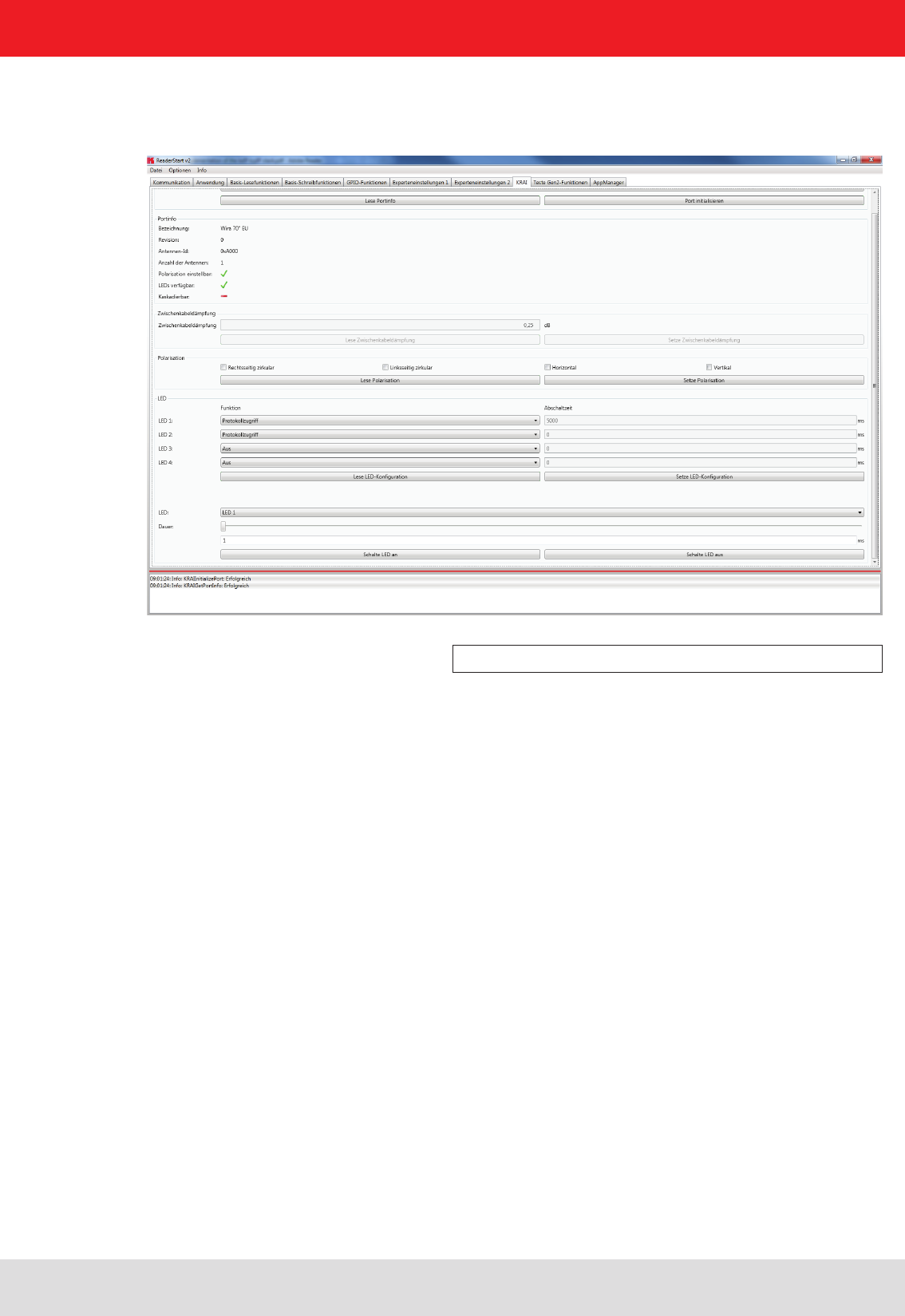
Installation manual Reader 70
Modications, misprints and errors excepted.
English
6. Operating the reader
The choice of conguration options depends on the types of the connected antennas. The category polarisation is for
antennas with polarisation switching, and the cable attenuation category is available for use by SmartShelf antennas.
Depending on the features that are integrated in the antennas LEDs can be controlled / congured under the section
LED.
Figure: Example WIRA with KRAI function and LEDs
In the polarisation section, the polarisation modes RHCP, LHCP, and the horizontal and vertical positions of the panels
can be set. If there are several types of polarisation selected at the same time in the check boxes, then the antenna
conguration changes after every inventory (read cycle) in the specic given order.
Using the button “Read Polarisation” the stored information from the Reader can be called up and using the “Set Pola-
risation” button a new input conguration can be stored.
The conguration of the LEDs in the LED section is analogous to the description of the functions in Section 6.1 to the
tab communication, heading IO-Card conguration/RS232. The features are as follows:
1 - Off - the selected LED is off
2 - On - the selected LED is always on
3 - RF on - the LED is active when the high frequency is fed to First to the Last antenna.
4 - Antenna Error - The error LED ashes/displays off-time in milliseconds when an error occurs in between the First
and Last antenna
5 – Tag found - The error LED ashes/displays off-time in milliseconds whenever a tag is found on the antennas
6 - Operation successful tag - the output is active for milliseconds at switch off time as soon as an operation on the tag
was successful on the First to the Last antenna.
7 - Protocol - the LED can be directly switched on and off via the protocol.
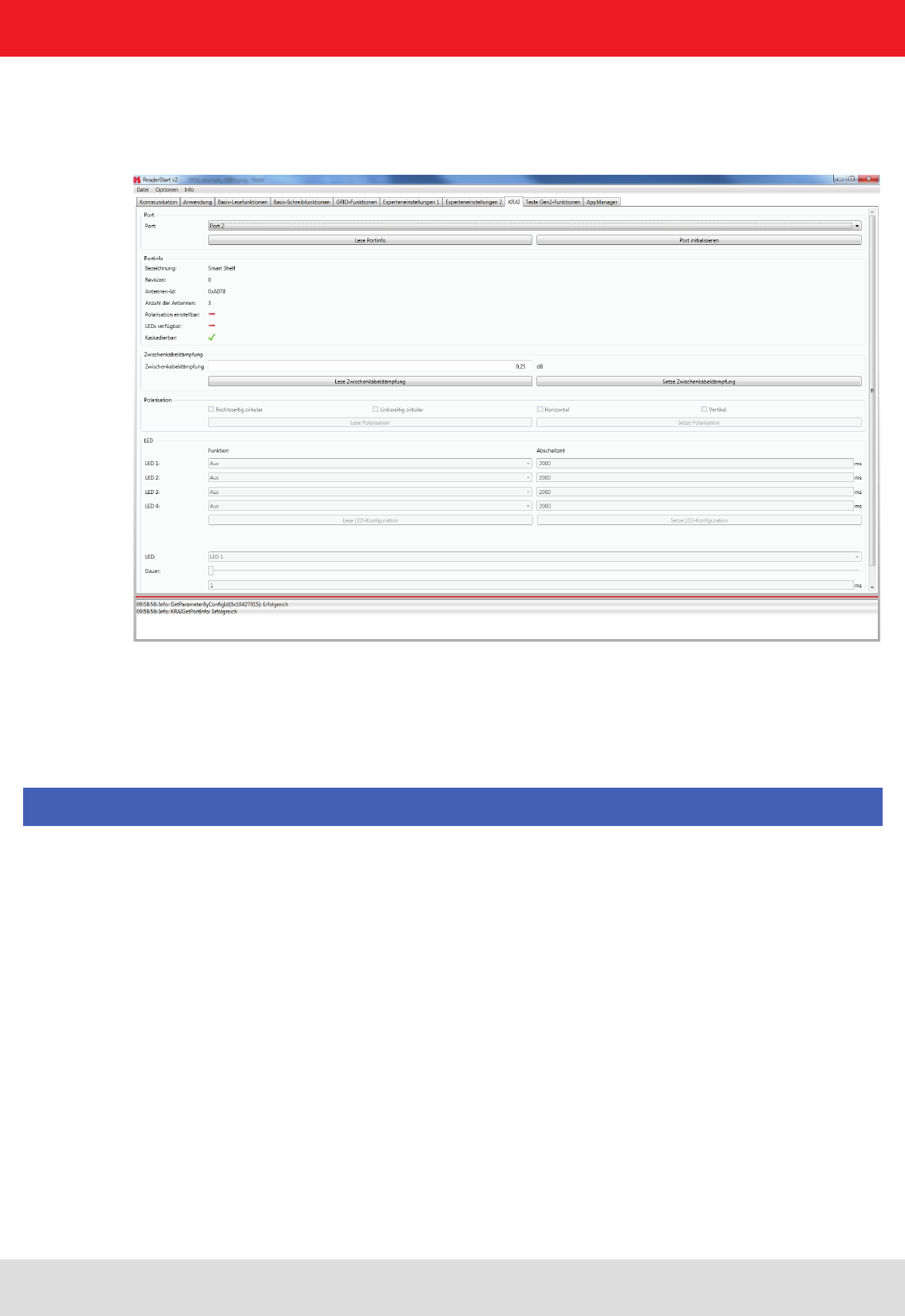
Installation manual Reader 71
Modications, misprints and errors excepted
English
6. Operating the reader
Reading and setting the conguration is done via the buttons “Read LED Conguration” and “Set LED conguration”. The conguration
change is done immediately.
If the function access protocol for the LEDs is chosen, it can be adjusted in the submenu LED and residual period for the LED can be
set. With buttons “Switch LED On” the LED is switched on for ms duration. The “Switch LED Off” button switches off the chosen LED.
Figure: Example SmartShelf antenna with KRAI function without
LEDs
For cascadable SmartShelf antennas an absolute attenuation value is to be entered under the heading “interim cable
loss” (in 0.25 dB steps) for the lines between the antennas. The given value is set with “interim cable loss” to the reader.
Conversely, this can be called up from the reader using the button “Read interim cable loss”.
For cascading smart shelf antennas, it is necessary to use cables with the same attenuation (cable length). Otherwise
the TX-power of the antennas that is derived from the intermediate cable attenuation is not calculated correctly.
Furthermore, the value of the intermediate cable loss should be correct, so that the output power can be correctly cal-
culated and fed accordingly.
The libraries and headerles to support the software integration of the reader into existing applications can be found
on the CD in the /API directory. The user can choose the appropriate library for the target system (windows/ linux/ ELC/
ETL).
As another way of integration the user can implement the KBRP protocol according to the specication ((A)).
The example projects are located in the directory RFIDDemoApp. They demonstrate the programming of applications
for the reader under Windows, Linux and embedded Linux (ELC/ ETL) in C#, C++ and VB.Net. The examples are based
on the use of library functions. This examples are console applications. They show how to establish an connection to
the reader, read tags, use GPIOs and
how action lists are constructed.
Note
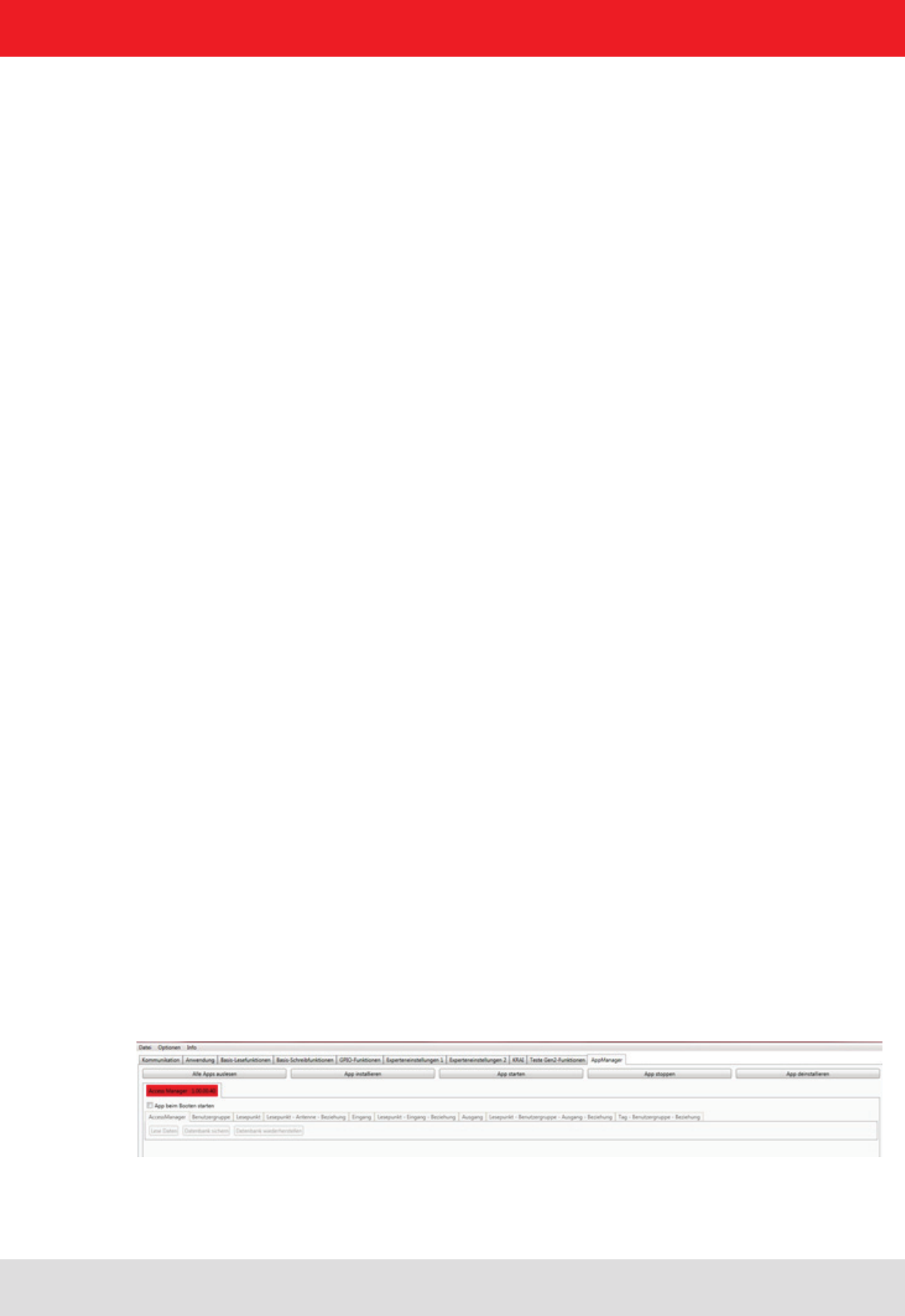
Installation manual Reader 72
Modications, misprints and errors excepted.
English
6.9. App Manager
The AppManager manages Linux application on the Linux part of the ELC and ETL Reader. To make this possible,
each application must have the following structure:
<Conguration>
<PlatformIDs>
<!--SECO-->
<PlatformID>E2C4D78C-C9FE-4594-8153-82B51312166E </PlatformID>
<!--KACOM-->
<PlatformID>59E1F344-C5AE-4662-9A82-D5F265A16271</PlatformID>
</PlatformIDs>
<AppID>EC5BD95F-1296-4F94-957F-897219748C9C</AppID>
<Name>Access Manager</Name>
<Version>1.00.00.40</Version>
<Start>startscript.sh</Start>
<Stop>stopscript.sh</Stop>
<IsAlive>isalivescript.sh</IsAlive>
<!-- Optional -->
<Install>installscript.sh</Install>
<Uninstall>uninstallscript.sh</Uninstall>
</Conguration>
To transfer the application data to the reader, an FTP server can be started. Select "Start FTP Server" - this enables
readers to start SW, in the menu "Options / Intelligence Module."
Access can then be made to the ftp://192.168.0.1 access in Windows Explorer. Please adjust the IP address, if you
have set a different IP address on your system.
Alternatively, the app can be imported in the Linux system using the "install app" function.
For this purpose the app structure has to be packed in *.tar format.
Using the Reader Start software the applications can then be managed using the tab "AppManager"
6.10. Access Manager
Kathrein RFID solutions are characterised by ease of use and intuitive operation. They have extensive capabilities for
fast and secure ID applications of all kinds.
The devices of the ARU4 and RRU4 series have an optional integrated industrial PC platform based on Linux OS on
which the complete application control can be run directly on the device. A permanent data connection is not necessary!
The application software Access Manager V 1.0 allows user-controlled input and conguration of the transponder data
to be collected. Programming skills are not required! Digital inputs are thereby connected/linked to digital outputs and
then to dened EPC and TID data dependent on transponders.
For exible and efcient usage of the transponder, Kathrein RFID systems are equipped with up to 4 digital inputs
that can be used to control features. This allows starting points of the application to be set, in which a photoelectric or
inductive ground loop is requested to enable the reading process. When registered in the system transponder these
can be detected and assigned to specic processes so that individual transponders are assigned appropriate autho-
risations. Depending on these decisions up to 4 digital outputs can be connected, e.g. to allow access by opening a
barrier or a gate.
As an example, on the Kathrein RFID homepage a demo version of ACCESS Manager can be downloaded. This demo
version is limited to 5 TAGs, and can be enabled if required for up to 500 transponders.
6. Operating the reader
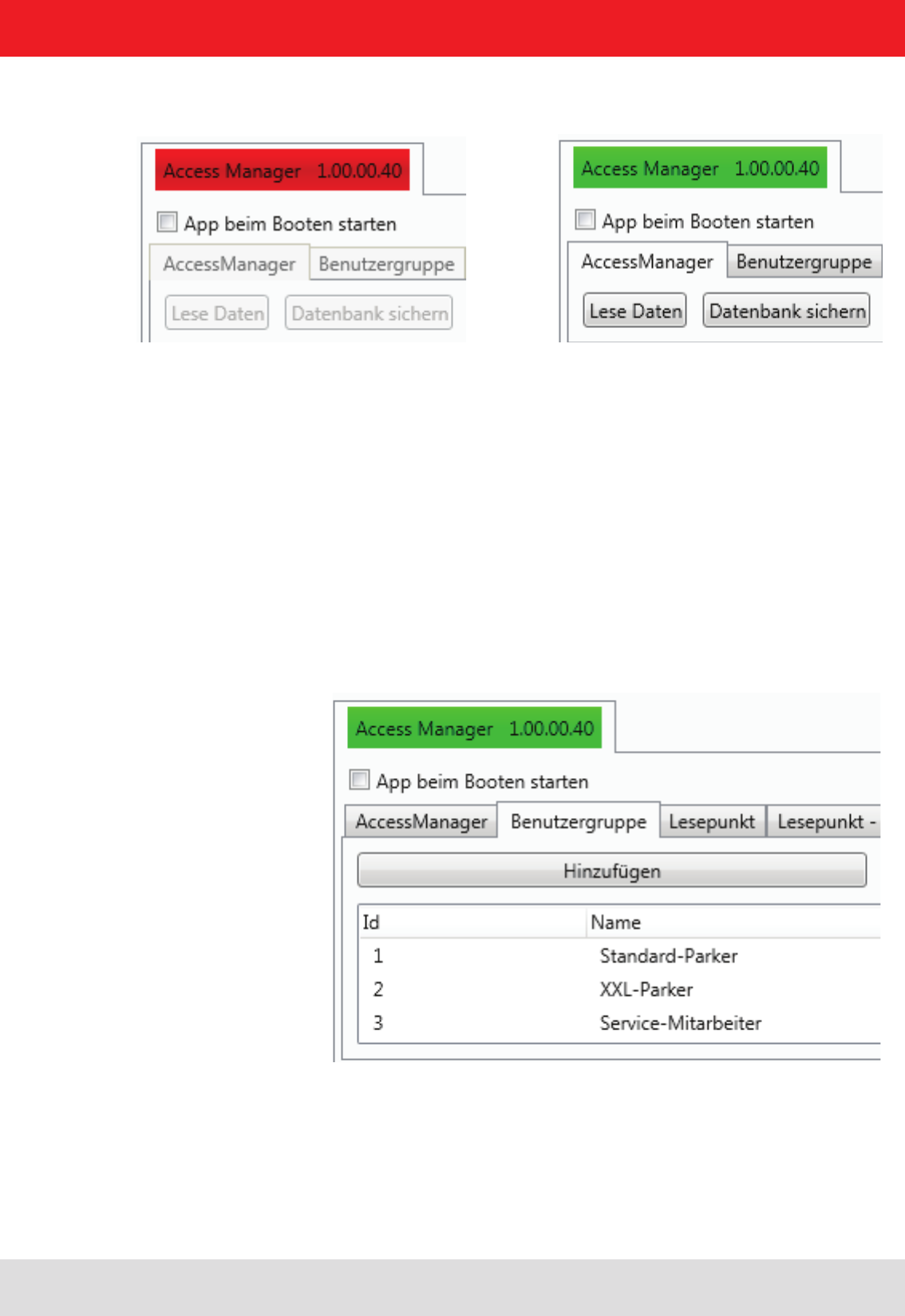
Installation manual Reader 73
Modications, misprints and errors excepted
English
The ACCESS Manager is activated using the button "Start app". The signal bar in the indicator changes from red to
green.
A tick in the "start app at boot" target application box will resume the app set after a power failure.
The example was set up based on the following scenario:
Vehicle detection for entry and exit in a parking garage
• 3 user groups (standard, XXL parking; service staff)
• 3 Entrances
• Standard Parking - Standard Parker and service staff
• XXL-Parking place - XXL-Parker and service staff
• Service Area – only service staff
• Each entrance has its own read point
• 1 common exit – for all vehicles
6.10.1. User Groups
Using "User Group / Add", the respective roles can be created and managed via delete / edit.
6. Operating the reader
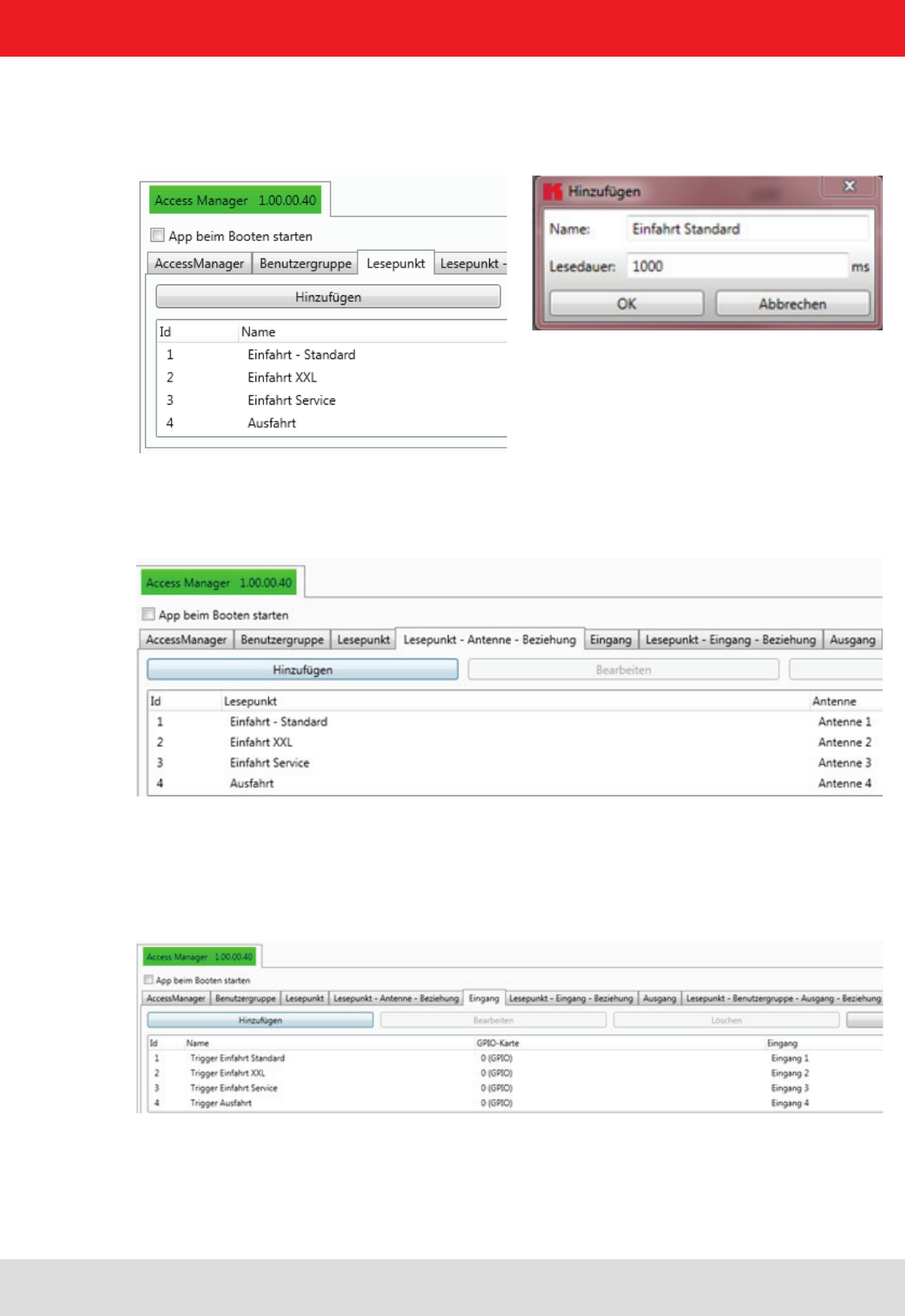
Installation manual Reader 74
Modications, misprints and errors excepted.
English
6.10.2. Reading point
On the input eld "read point", the respective entrances and exits are recorded. At the same time the "read time" is set
in msec.
6.10.3. Reading point - Antenna relationship
The corresponding reading points are linked to the physical antennas with the "read point antenna" relationship.
6.10.4. Entrance
The tab "Input" species the starting condition for the reading points. If e.g. the trigger is activated as inductive ground
loop, the impetus for RFID reading is carried out via the associated digital input.
6. Operating the reader
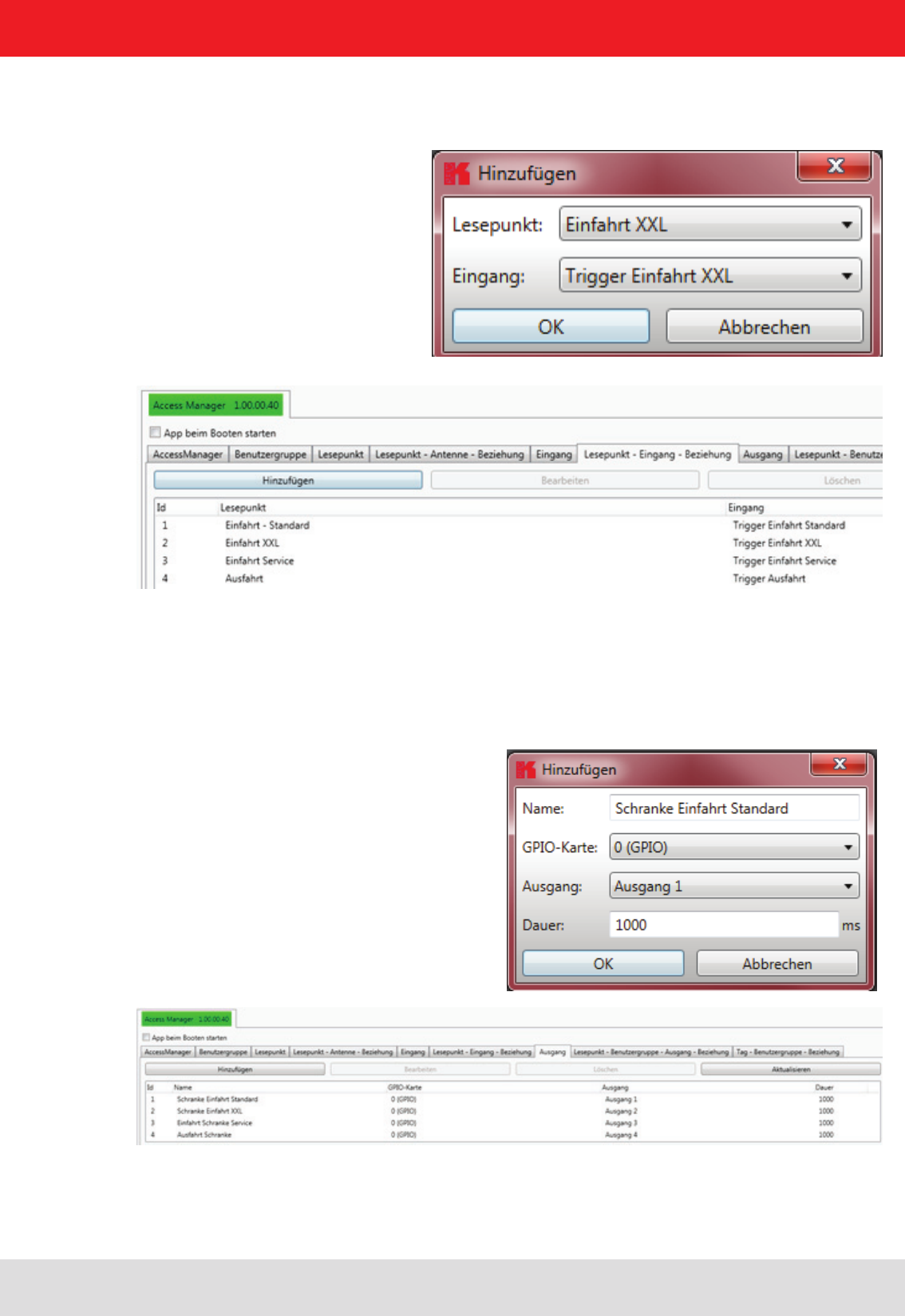
Installation manual Reader 75
Modications, misprints and errors excepted
English
6.10.5. Reading point – entrance relationship
With the "read point – entrance relationship" the trigger is linked to the read point.
6.10.6. Output
Then, the digital outputs are allocated. This will then set which action should take place (here enable barrier = entrance
open), and also which digital output is activated (output 1) and how long the switching pulse will be.
6. Operating the reader
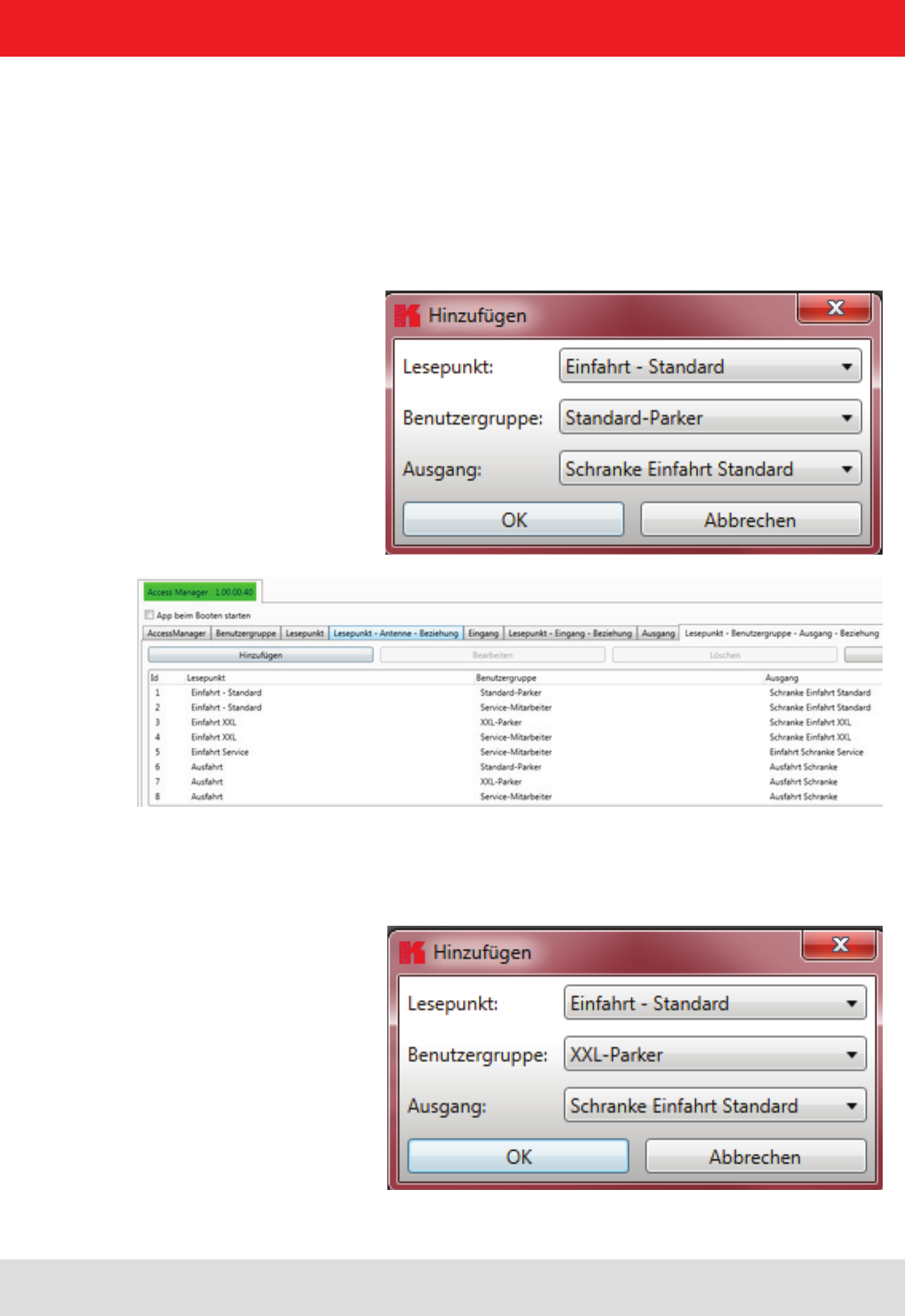
Installation manual Reader 76
Modications, misprints and errors excepted.
English
6. Operating the reader
6.10.7. User Groups
The permissions are distributed through the relationship between reading points, user groups and the outputs. Here, of
course, a user group (in this case service employees) can have access to multiple reading points.
6.10.8. Read point - User Group - Output - relationship
The next tab shows the allocation of read points, user groups and outputs.
Please note that all authorised users groups are also listed for each read point. Thus, in the example at the "entrance
- standard" only "standard - Parker" can drive in "service employees". Should "XXL Parker" also be issued an access
permit to this area of the car park, it must also be linked in.
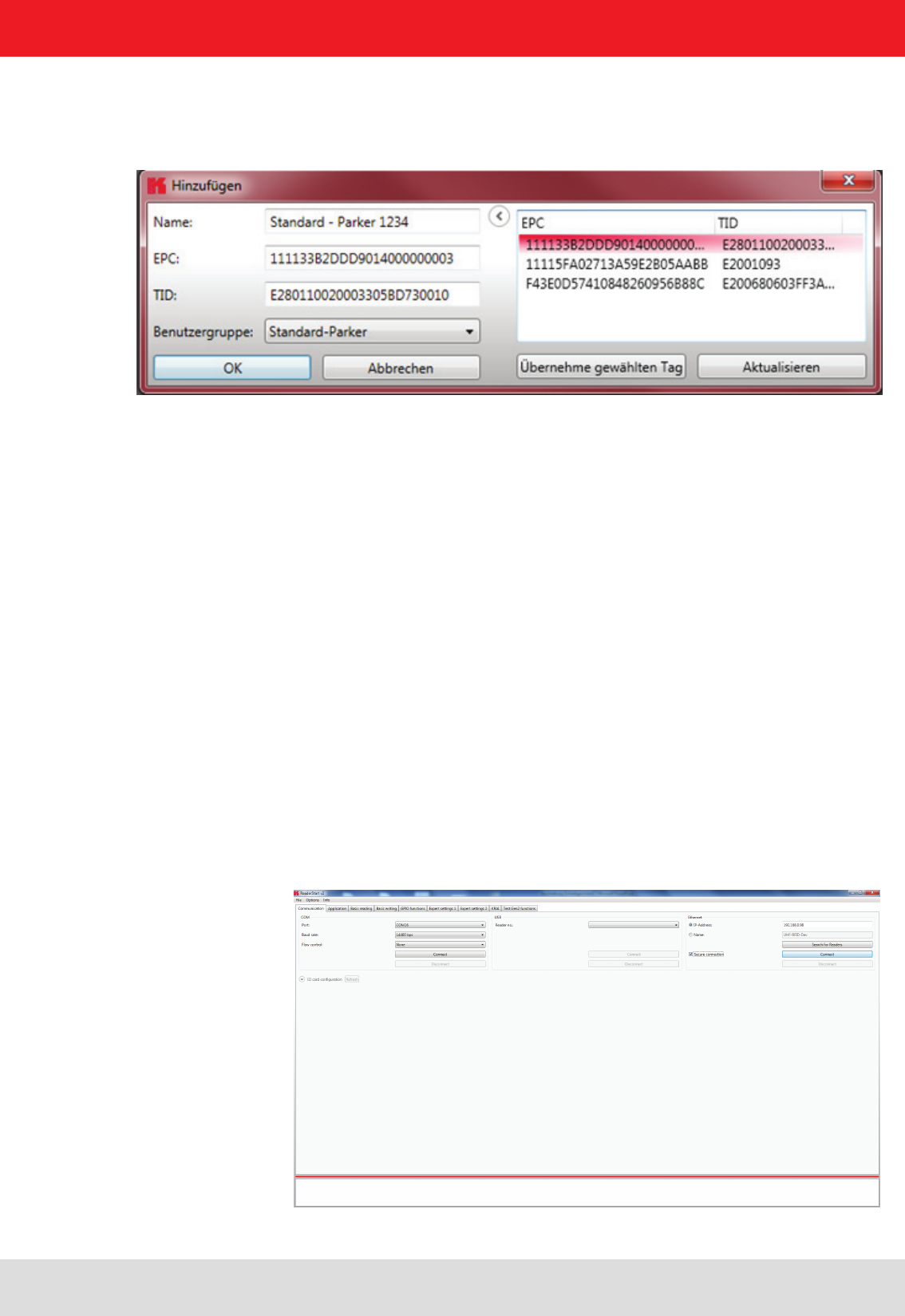
Installation manual Reader 77
Modications, misprints and errors excepted
English
6. Operating the reader
6.10.9. Tag – User Group relationship
Finally, the unique transponders are assigned to the respective representatives of the user group, so as to achieve an
unambiguous classication and identication of vehicles and users.
This can be either a “Name”, “Username” or “ID”.
After expanding the input mask using the “>” button, the current transponder is read. This can always be re-launched
via the menu item “Update”.
With “Accept the selected tag” the EPC and TID of the selected transponder is transferred to the mask.
At the end the tab “Tag-user Group relationship” is used to assign the user to his user group.
Thus authorisations and the unique identier are dened by the transponder.
Since the processing of the Access Manager runs immediately into a SQL database on the Linux part of the reader,
the transponder is also connected immediately. It is recorded in the corresponding driveways, after the triggering of the
trigger and depending on its corresponding privileges, the barrier is opened or access is denied. Upon completion of
processing, the Ethernet cable can be removed. The application runs autonomously on the Linux part of the Kathrein
UHF RFID ETL / ELC Reader
6.11. Ethernet password
Secure Shell (SSH):
A secure shell connection can be established at the folder „Communication”. For this, the option “Secure connection”
has to be selected.
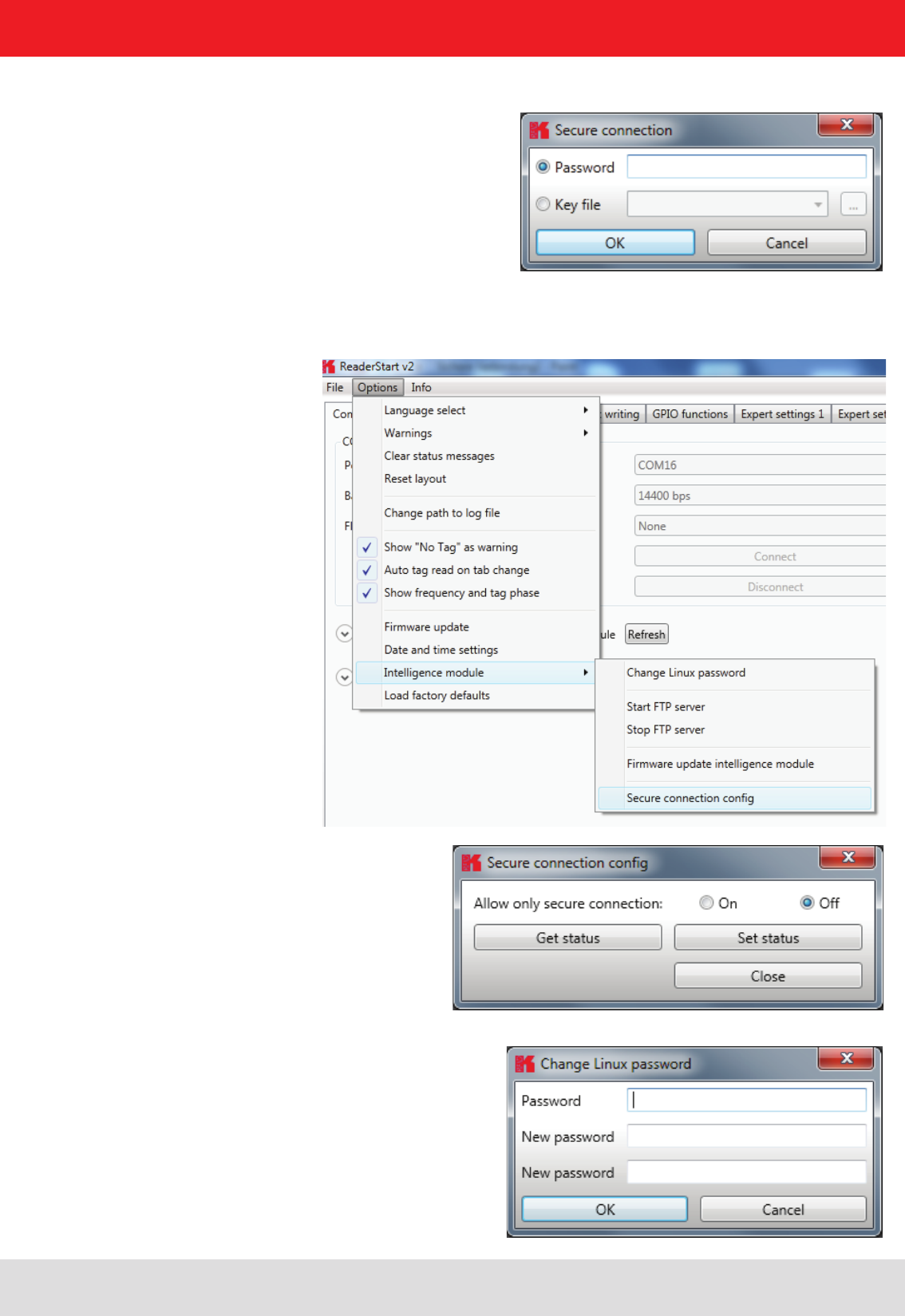
Installation manual Reader 78
Modications, misprints and errors excepted.
English
6. Operating the reader
After selecting „Connect“ a password is required to access. The default password is „UHF-RFID-Dev“ .
Under „Options“ > „Intelligence module“ > „Secure connection cong“ the settings for the SSH can be installed.
The password can be changed with “Change Linux password”
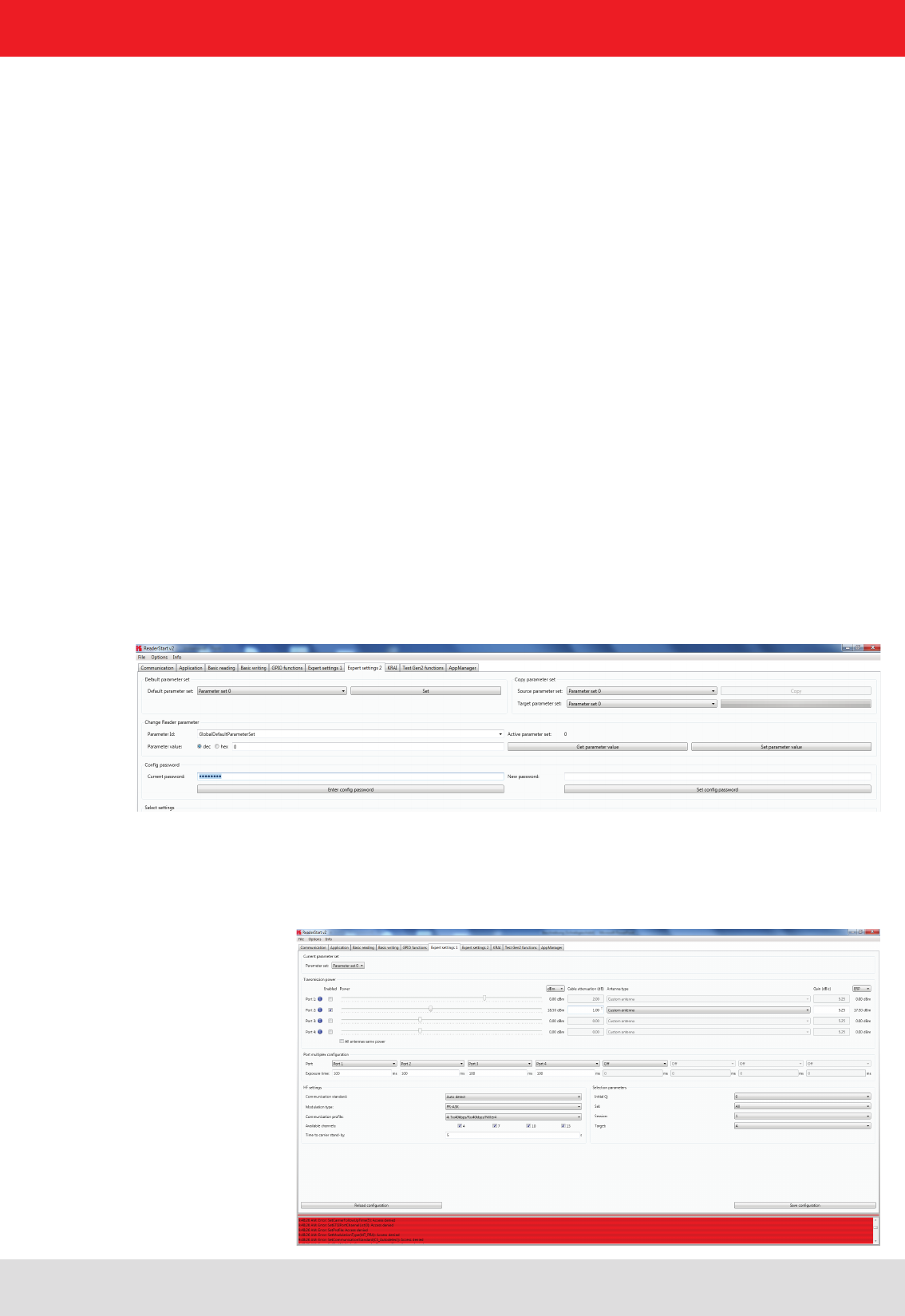
Installation manual Reader 79
Modications, misprints and errors excepted
English
6. Operating the reader
6.12. conguration password
The following commands will be protected against changing by the conguration password:
* SetCommunicationStandard
* SetPortPower
* SetCarrierFollowUpTime
* SetPortMultiplexSequenceAndExposureTime
* SetCableLossAndAntennaGain
* SetETSIPortChannelList
* SetETSIPortChannelSwitchingMode
* SetProle
* SetModulationType
* SetExtendedResultFlag
* SetDefaultParameterSet
* SetActiveParameterSet
* SetParameterByCongId
* SetIOCardHwCong
* SetIOCardProtocolCong
* SetTime
* SetAntennaMapping
* LoadFactoryDefaults
* FirmwareUpdatePrepare
* SetSelSessionAndTarget
* SetInitialQ
* SetMaxAirCommErrors
* SetASyncObservedListParameters
The conguration password can be set at “Expert settings2”. To reset the password, a empty input will be set at
the option “Set cong password”.
After entering the password you have 30 seconds to perform changes. Each time you save the changes, the expire
time is extended by another 30 seconds. If you want to save changes after the 30 seconds, you get the system mes-
sage „Access Denied“.
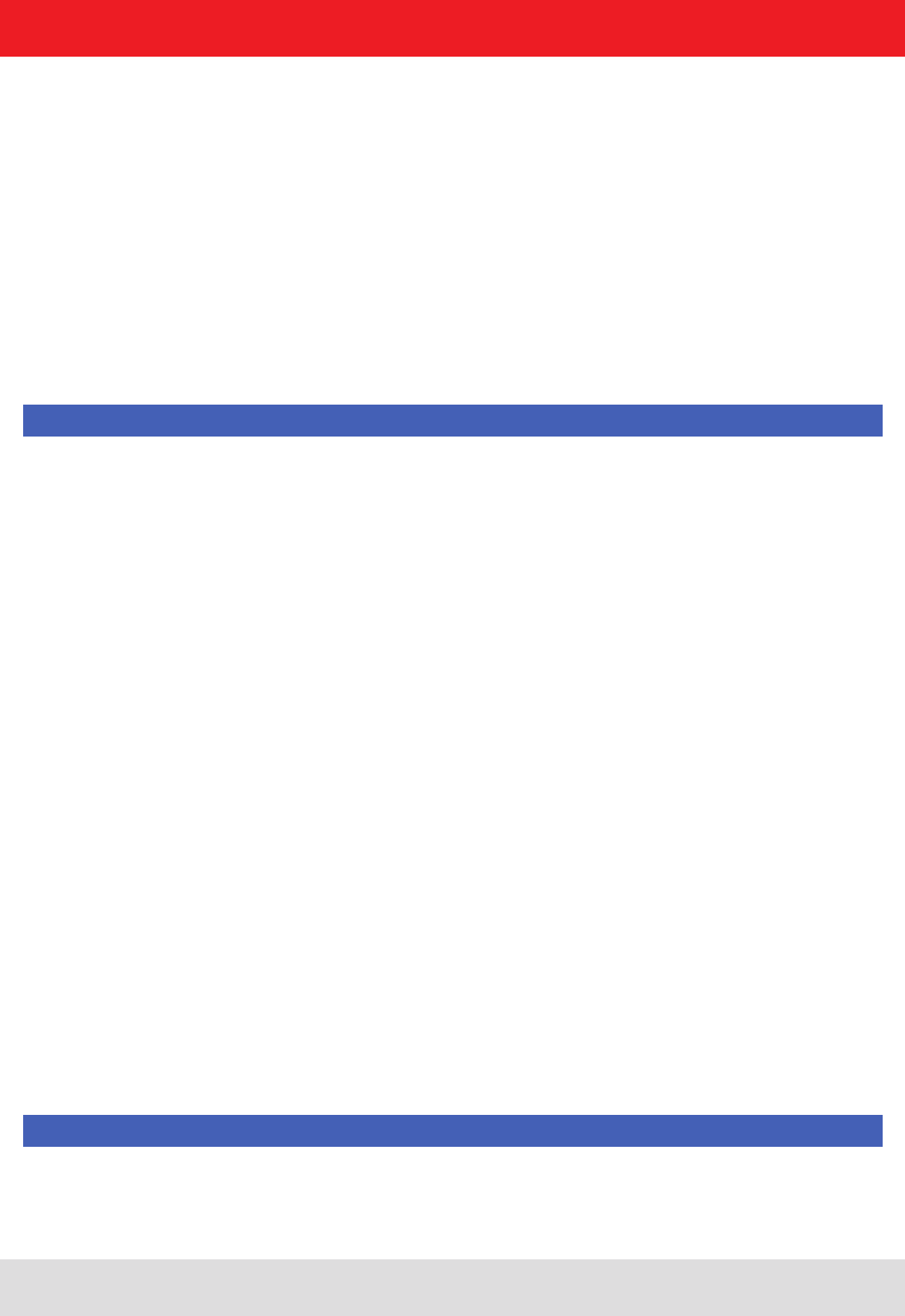
Installation manual Reader 80
Modications, misprints and errors excepted.
English
7. Programming the Reader
7.1. Preparation
For the integration of the reader into an existing application on Windows, Linux for operation as a standalone device
with embedded Linux appropriate libraries and header les are located on the CD in the subdirectory / API.
The user has the choice to use the appropriate target system library for Windows or Linux, or to implement KBRP
according to the supplied protocol specication ((A)) in its target application.
The RFIDDemoApp directory contains sample projects for Windows, Linux and embedded Linux that demonstrate the
programming in C #, C + + and VB.Net. These examples are based on the use of the library functions. This is a console
application that shows how the connection is established to the reader and how tags are read, GPIOs used and action
lists are built.
The examples have been tested on Windows 7 and Debian 6.0. Before the programs are compiled, the environment
must be adapted. Copy the folder / AP and / RFIDDemoApp in your user directory. For the preparation of programs for
an Embedded Linux, an Embedded Linux Development Kit must be installed. For more information on the installation,
please see Chapter 7.6.
Note
The example is based on the connection parameters from the factory default settings of the IO cards. This may need
to be adapted to your building in the reader and in the source code of the program.
The necessary libraries for the programs can either be stored in the respective program folder or the default library
folder of the operating system.
Now, the programs can be created using the following procedure.
7.2. Using the examples with Windows
The C #, C + + and VB.Net folder containing the example programs and project les for Visual Studio 2010 based on
the ReaderDllDotNet. Download the appropriate project le and compile the program.
7.3. Using the examples with Linux
The same source code can be used in Linux. A distinction is made as follows:
7.4. Using the examples with Linux on a PC
The program is built in the / RFIDDemoApp / Linux with the command make. If the compiler nds all the necessary data,
the program Console Linux demo is created in the same folder.
LibReaderLib.so the library from the / API / Linux as root (su + root password) is still needed for the program, this le
can be copied to the / urs / lib (libReaderLib.so cp / usr / lib ) or will be stored in the folder with the source code. Then
the program with. / Console Linux demo can be started.
7.5. Using on an embedded system
If the example is to be complied for the embedded system of an ETL or ELC reader, the ELDK must be installed for the
corresponding target System on Linux. The process for this is described in Chapter 7.7. The cross compiler creates the
program for the target system.
Note
The program created will only run on the target system.
To start the compilation process please use the le from the respective folder
(RFIDDemoApp\RRU4-ELC-XX or ..\RRU4-ETL-XX).
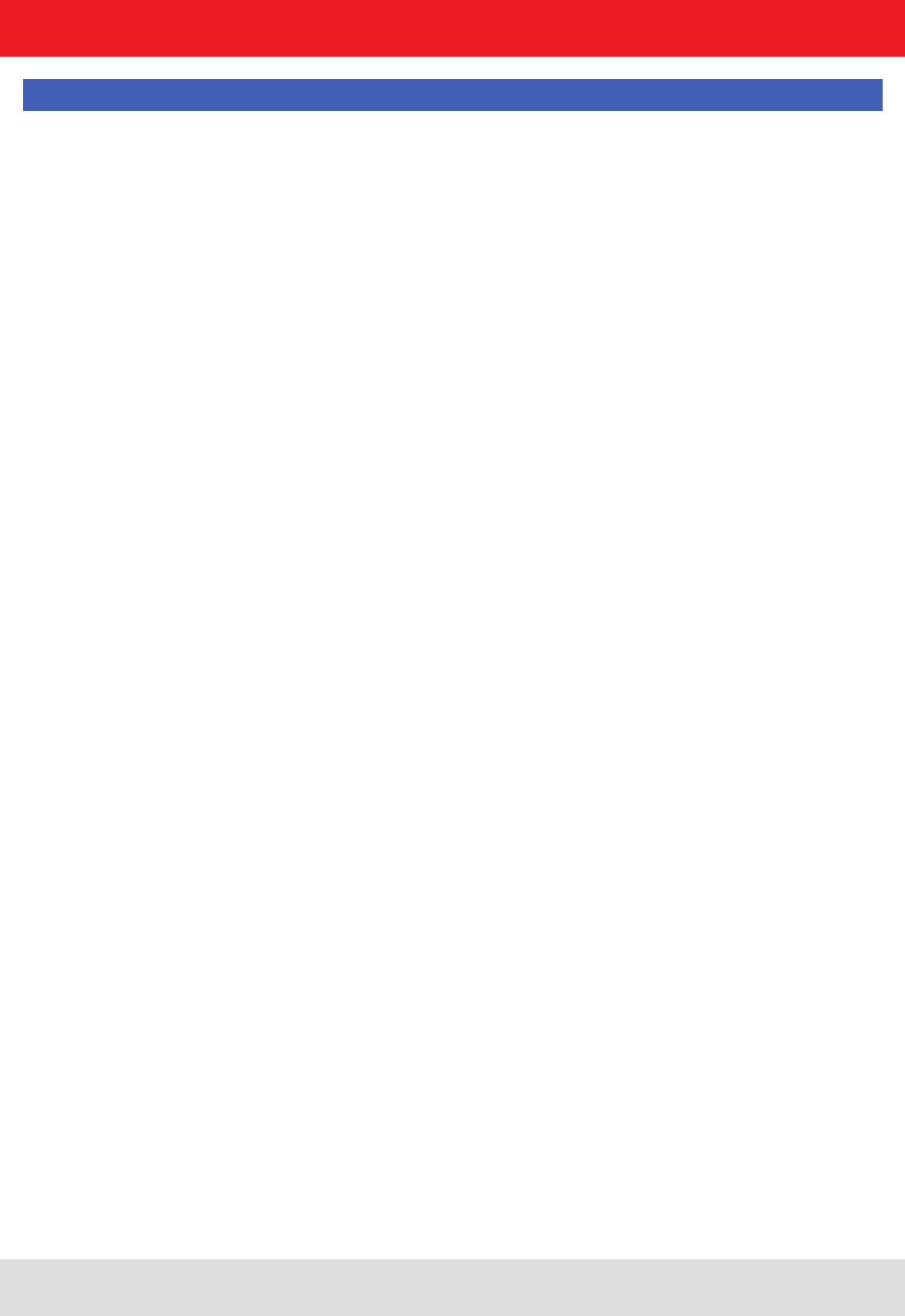
Installation manual Reader 81
Modications, misprints and errors excepted
English
7. Programming the Reader
Note
The paths in the cong.mk le must match those in your build system, so that the build process can be successful.
If the build process is successful, the program can be transferred to the reader.
One way to transfer the data is described in Section 7.7.
7.6. Installation Embedded Linux Development Kit (ELDK)
The ELDK is a development tool, which includes cross-compiler tools and furthermore useful programs, included al-
ready compiled for the target (eg libraries or user programs) provides.
The CD / DVD contains the information necessary for the installation of .iso les which were current at the time of
creation of the CD / DVD. Newer versions can be downloaded at the following address
ftp://ftp.denx.de/pub/eldk/
(at the time of this writing, eg "version number" = 5.3). The directory structure is then given by
“Version-Nummer” → iso → eldk-“Versions-nummer”- “Architecture”.iso
It is important to note that the type of Reader RRU4 ETL les with the extension “~ armv4t.iso” (eg eldk-5.2.1-armv4t.
iso) and for readers of the type RRU4 ELC those ending with “~ armv7a.iso” (eg eldk-5.2.1-armv7a.iso) must be used.
To install the ELDK on the Linux system root privileges are required (su -> password). In the rst step, you copy the
.iso le to a temporary directory, eg / tmp
Now the .iso le can be mounted to a different directory eg / mnt / tmp directory (the directory if not available, create
with mkdir / mnt / tmp)
mount -o loop /tmp/eldk-X.X.X-armvXX.iso /mnt/tmp
Next change to the mount directory
cd /mnt/tmp
and run the following command
./install.sh -s qte -r - armvXX
The ELDK is then installed by default in the / opt directory. There, the tools can be found. In the following directory
/opt/eldk-X.X.X/armvXX/sysroots/i686-eldk-linux
You will nd the the Toolchain with the Cross-Compiler. In the following directory
/opt/eldk-X.X.X/armvXX/sysroots/armvXX-vfp-neon-linux-gnueabi
compiled tools can be found within the directory.
It is important that the last step is the unmounting of the .iso le
This can be completed using the following command
umount /mnt/tmp
The .iso le can then be deleted from the temporary folder.
rm -f /tmp/eldk-X.X.X-armvXX.iso
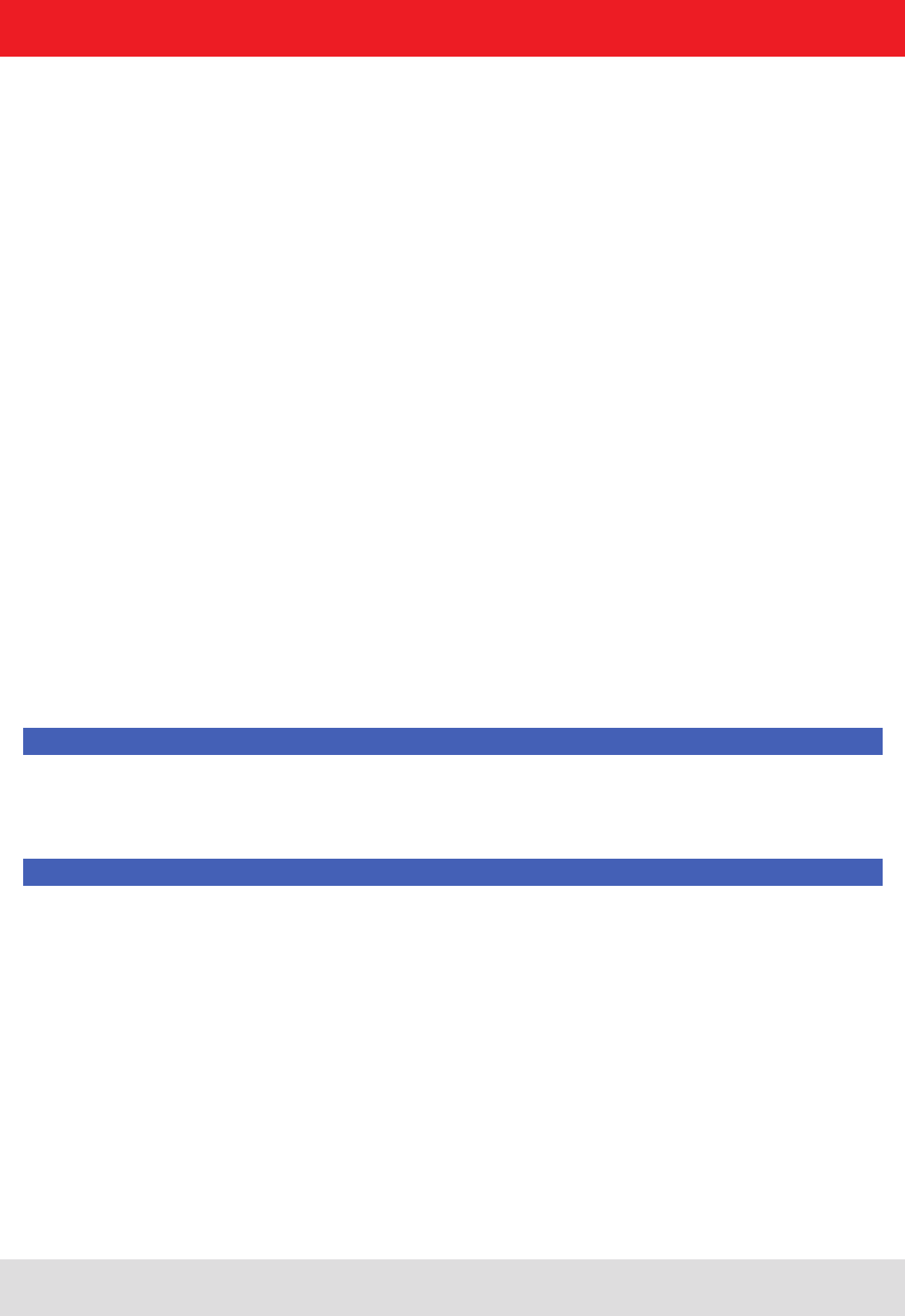
Installation manual Reader 82
Modications, misprints and errors excepted.
English
7. Programming the Reader
On the included CD/DVD is a le named “cong.mk”. This le is for the compilation of programs for the reader and is
incorporated in the Makeles (include cong.mk)(see example below).
ELDK_SYSROOTS := /opt/eldk-5.1/armv7a/sysroots
ELDK_TOOLCHAIN_SYSROOT := $(ELDK_SYSROOTS)/i686-eldk-linux
ELDK_ARM_SYSROOT := $(ELDK_SYSROOTS)/armv7a-vfp-neon linux-gnueabi
CROSS_COMPILE := arm-linux-gnueabi-
ARCHITECTURE_CFLAGS := -march=armv7-a -mthumb-interwork
TARGET_ARCHITECTURE := arm
ifndef NO_CROSS_COMPILE
AR := ${CROSS_COMPILE}ar
AS := ${CROSS_COMPILE}as
CC := ${CROSS_COMPILE}gcc
CXX := ${CROSS_COMPILE}g++
GDB := ${CROSS_COMPILE}gdb
LD := ${CROSS_COMPILE}ld
NM := ${CROSS_COMPILE}nm
RANLIB := ${CROSS_COMPILE}ranlib
LDCONFIG := ${CROSS_COMPILE}ldcong
STRIP := ${CROSS_COMPILE}strip
OBJCOPY := ${CROSS_COMPILE}objcopy
PATH := $(ELDK_TOOLCHAIN_SYSROOT)/usr/bin/armv7a-vfp-neon-linux-gnueabi:$(PATH)
endif
In the cong.mk paths are included for make, for example, where the compiler is required to nd or libraries for the
target (the ARM controller). Adaptations for the EDLK version (here eldk-5.1 or ARMv7A) or the directory structure may
be necessary.
Note
Das so erstellte Programm ist nur auf dem Zielsystem lauffähig.
Note
Um den Compileprozess zu starten benutzen Sie bitte das make-File aus dem jeweiligen Ordner (RFIDDemoApp\
RRU4-ELC-XX bzw. ..\RRU4-ETL-XX).
Die Pfadangaben in der Datei cong.mk, müssen mit denen in Ihrem Build-System übereinstimmen, damit der Build-
Prozess erfolgreich sein kann.
War der Build-Prozess erfolgreich, kann das Programm auf den Reader übertragen werden. Eine Möglichkeit die Daten
zu Übertragen ist in () beschrieben.
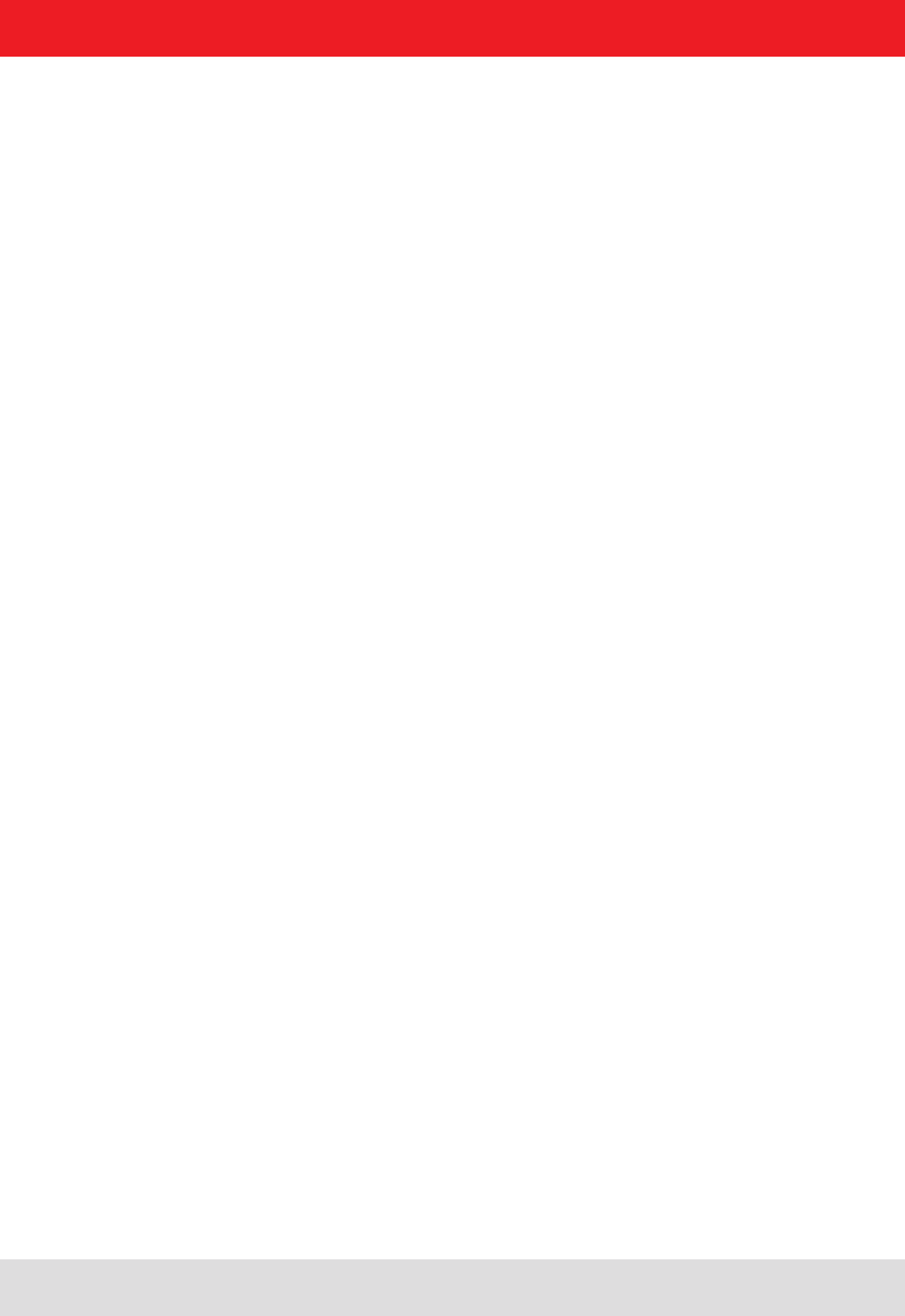
Installation manual Reader 83
Modications, misprints and errors excepted
English
7. Programming the Reader
7.7. Installation Linux application
The reader is equipped with a separate module, running a linux on it. That gives the user the opportunity to install an
application that will start automatically after powering up the reader. The ash memory is divided into a writable and a
read only part of the le system.
This application note describes how to install a user application to the non-volatile memory (ash) of the reader. To
do this it is necessary to copy the application and the script, which starts the application, to the target and make both
executable.
Requirements:
- RRU4-ETL-xx/ ARU-ETL-xx
- Ethernet connection to the reader
- For connecting to the Reader a client like putty ((F))
- ftp client e.g. ftp (for Windows you can use the Explorer)
- the user application
For writing and compiling an application please use the manual for the Reader.
First make a connection to the reader by opening a command shell:
C:\> putty –telnet ip_address for xxxx-ETL-xx
C:\> putty -ssh ip_address for xxxx-ELC-xx
where ip_address is the address of your reader. Per default this address is 192.168.0.1. The default login data is “root”
with the password “UHF-RFID-Dev”.
To copy a program to the reader ftp is used. Therefore the ftp server on the reader needs to be started. This can be
done via telnet by calling
# /usr/rd/ftpstart
from the command line.
Now it is possible to establish a connection to the reader via ftp. To do so, open another command-shell, go to the
directory of the application to copy and start the ftp client e.g.:
C:\> ftp ip_address
where ip_address is the address of you reader. Login name is “root”, no password is required. If there is a problem
establishing the connection, check your rewall or ask your network administrator
To copy the application use
# put source /ash/destination
where source is the source lename and if necessary the directory from where to copy it. Destination should be the
lename that it should be called on the target. It’s important to copy the le into the “/ash” folder, because there is the
writeable le system.
After the le is put in that folder, the ftp is not needed anymore. With
# /usr/rd/ftpstop
the server can be stopped. The FTP service is also stopped after a reboot.
On reader side the application le needs the permission to execute for all intended users. To change the permission
use
# chmod permission_owner permission_group permission_other application
where all permission_xxx consist of 3 bits, rst read, second write and third execute. If the bit is set, the permission is
granted otherwise it is not. At least the application should be executable. Application is the name of the application on
the target. To give the permission to read and execute to all 3 groups it should look like this:
# chmod 555 application
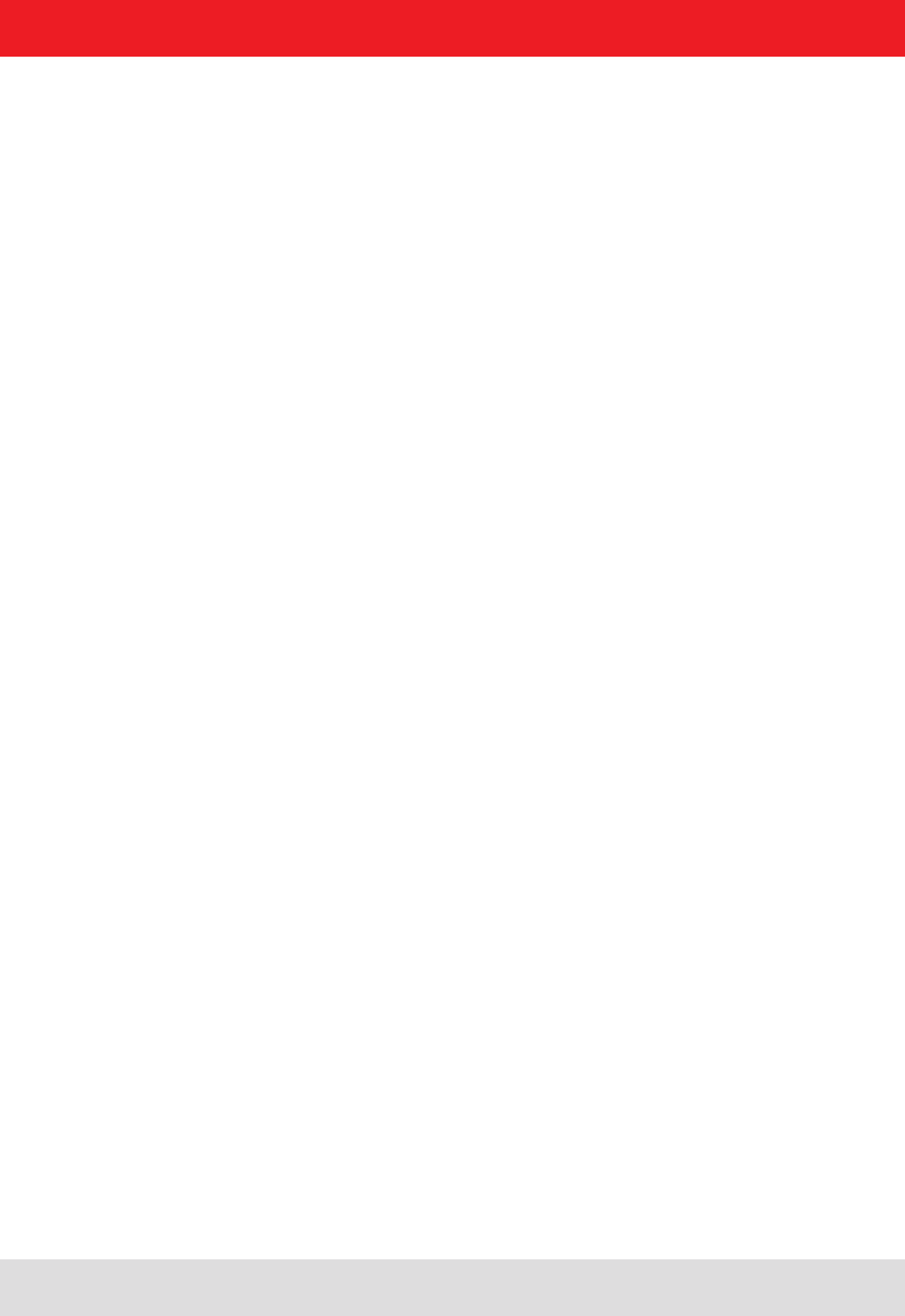
Installation manual Reader 84
Modications, misprints and errors excepted.
English
where source is the source lename and if necessary the directory from where to copy it. Destination should be the
lename that it should be called on the target. It’s important to copy the le into the “/ash” folder, because there is the
writeable le system.
After the le is put in that folder, the ftp is not needed anymore. With
# /usr/rd/ftpstop
the server can be stopped. The FTP service is also stopped after a reboot.
On reader side the application le needs the permission to execute for all intended users. To change the permission use
# chmod permission_owner permission_group permission_other application
where all permission_xxx consist of 3 bits, rst read, second write and third execute. If the bit is set, the permission is
granted otherwise it is not. At least the application should be executable. Application is the name of the application on
the target. To give the permission to read and execute to all 3 groups it should look like this:
# chmod 555 application
So now we have an application in the non volatile memory on the target that is allowed to be executed. The next and
last step is to make it bootable by default after power up. During boot process the script inittab is called. This script
looks for a script named
startup
in the directory
/ash.
The linux will execute its content on every boot. Therefore we need to add the programcall in that script. Below is an
example shown, how this can be done from the commandline on the reader:
root@UHF-RFID-Dev:~# echo >> /ash/startup
root@UHF-RFID-Dev:~# echo # now lets start the application >> /ash/startup
root@UHF-RFID-Dev:~# echo /ash/application >> /ash/startup
The rst line adds a newline into the startup-File, the second adds a comment to it. The third line calls the application.
When you need to modify the script, take use an editor that can handle Unix line breaks at the end of each line (0x0A),
the normal windows carriage return and linefeed in the script won’t work.
7. Programming the Reader
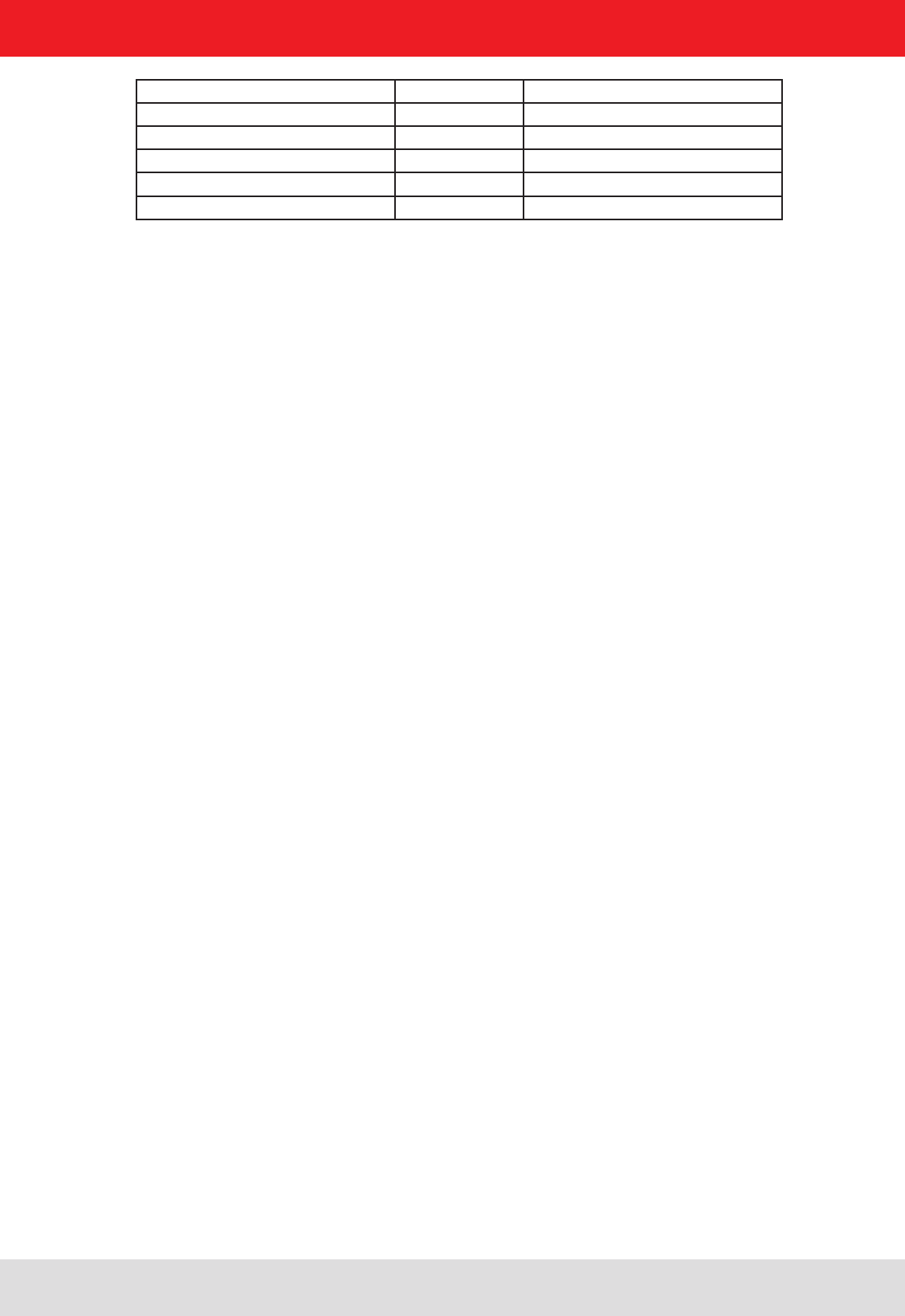
Installation manual Reader 85
Modications, misprints and errors excepted
English
8. List of references
((E)) EPCTM Radio-Frequency Identity Protocols Class-1 Generation-2 UHF RFID in version V1.2.0 :
www.epcglobalinc.org
„communication protocol“ ((A)) for software developers
„congurational manual reader“ ((B)) for commissioning
„installation manual reader“ ((C)) Setup and installation
"installation manual antenna“ ((D)) Setup and installation
„EPCGlobal standard“ ((E)) for software developers
„Putty is SSH and Telnet-Client“ ((F)) for software developers
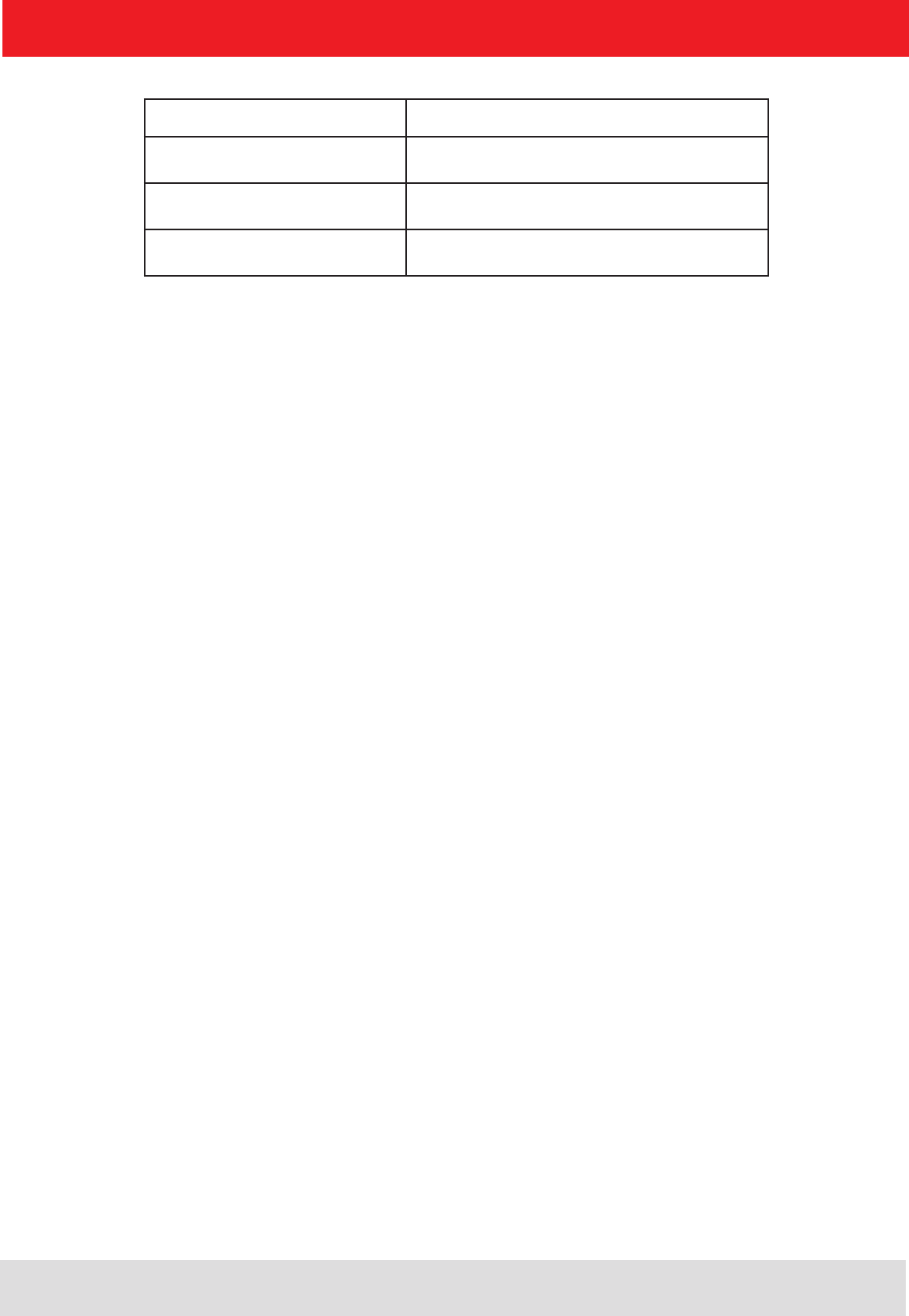
address contact
Kathrein RFID E-Mail: rd-sales@kathrein-sachsen.de
Kronstaudener Weg 1 Internet: www.kathrein-rd.de
D-83071 Stephanskirchen
9. contact address
Installation manual Reader 86
Modications, misprints and errors excepted.
English