KING PROFIT 186 7 TFT DVD PLAYER WITH ATSC TV/AM/FM/USB/SD/BT User Manual
KING PROFIT TRADING LTD. 7 TFT DVD PLAYER WITH ATSC TV/AM/FM/USB/SD/BT
User Manual

Instruction Manual
Please read carefully before use and keep for future reference.
MODEL NO.:NDL-257 (客人型号)
MODEL NO.:TD186 本厂型号)
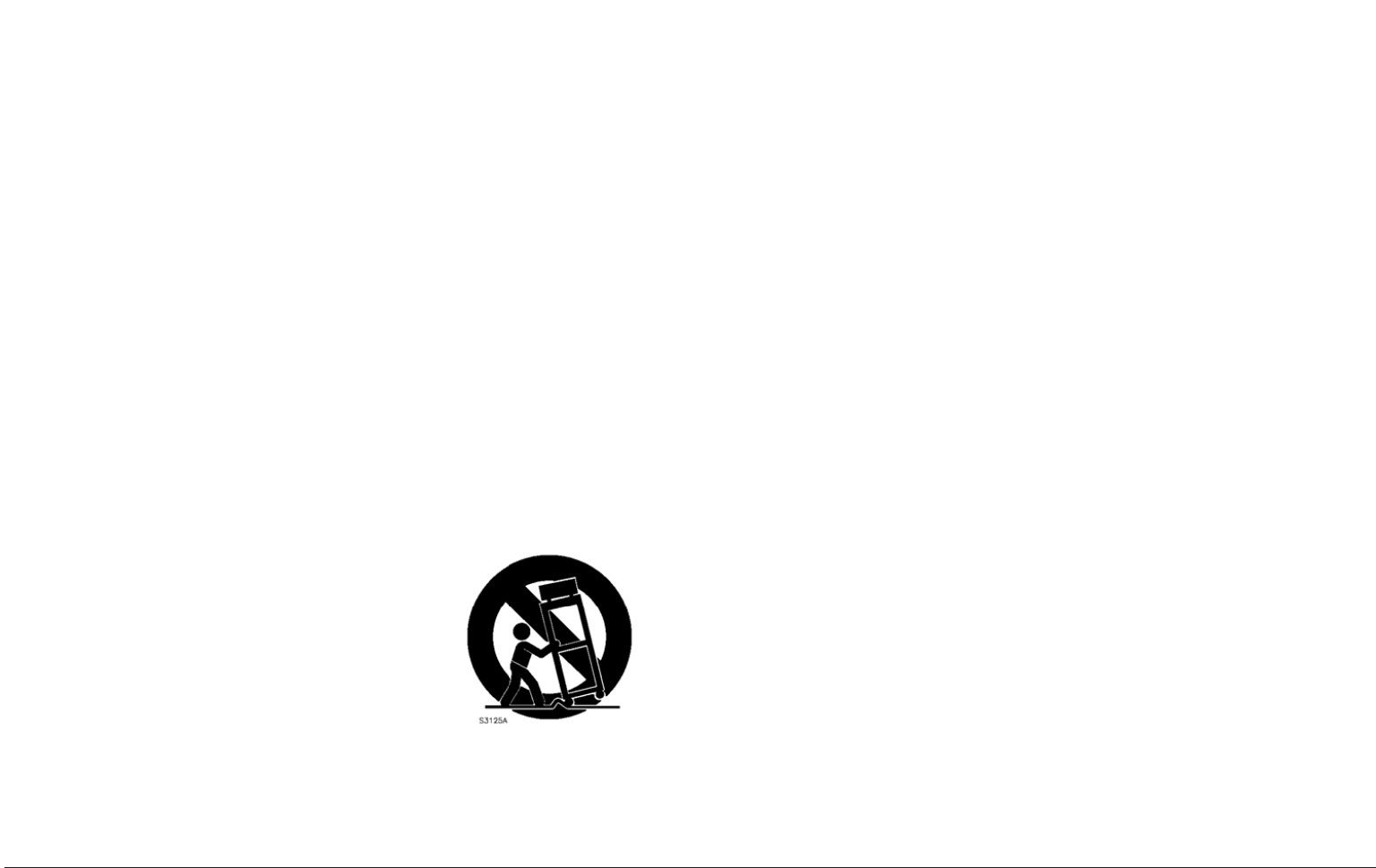
www.naxa.com Page 39
1. Read Instructions: All the safety and operating instructions should be
read before the product is operated.
2. Retain Instructions: The safety and operating instructionshould be
retained for future reference.
3. Heed Warnings: All warnings on the product and in the operating in-
structions should be adhered to.
4. Follow Instructions: All operating and usage instructions should be
10. Power Sources: This product should be operated only from the type of
power source indicated on the rating label. If you are not sure of the
type of power supply to your home, consult your product dealer or
local power company. For products intended to operate from battery
power or other sources, refer to the operating instructions.
nience receptacles, and at the point which they exit from the product.
13. Protective Attachment Plug: The product may be equipped with an at-
tachment plug with overload protection. This is a safety feature. See
the operating instructions for replacement or directions to reset the
protective device. If replacement of the plug is required, be sure the
service technician has used a replacement plug that has the same over-
14. Outdoor Antenna Grounding: If an outside antenna is connected to
the product, be sure the antenna system is grounded so as to provide
some protection against voltage surges and built-up static charges.
Article 810 of the NationalElectrical Code, ANS/NFPA70 provides in-
formation withregard to proper grounding ofthe mast and support-
1. Read these instructions - All the safety and operating
instructions should be read before this product is operated.
2. Keep these instructions - The safety and operating
instructions should be retained for future reference.
3. Heed all warnings - All warnings on the appliance and in
the operating instructions should be adhered to.
4. Follow all instructions - All operating and user instructions
should be followed.
5.Clean only with dry cloth
6.Only use attachments/accessories specified by the manufacturer.
7.Do not use this apparatus near water - The appliance should not be
used near water or moisture - for example, in a wet basement or
near a swimming pool, and the like.
8.Use only with the cart, stand, tripod, bracket, or table specified
by the manufacturer, or sold with the apparatus. When a cart
or rack is used, use caution when moving the
cart/apparatus combination to avoid
injury from tip-over.
9.Do not block any ventilation openings. Install in accordance with
the manufacturer's instructions.
11.Do not defeat the safety purpose of the polarized or grounding-type
plug. A polarized plug has two blades with one wider than the other
. A grounding type plug has two blades and a third grounding prong.
The wide blade or the third prong is provided for your safety. If the
provided plug does not fit into your outlet, consult an electrician for
replacement of the obsolete outlet.
12.Protect the power cord from being walked on or pinched particularly
at plugs, convenience receptacles, and the point where they exit
from the apparatus.
Important Safety Instructions
2
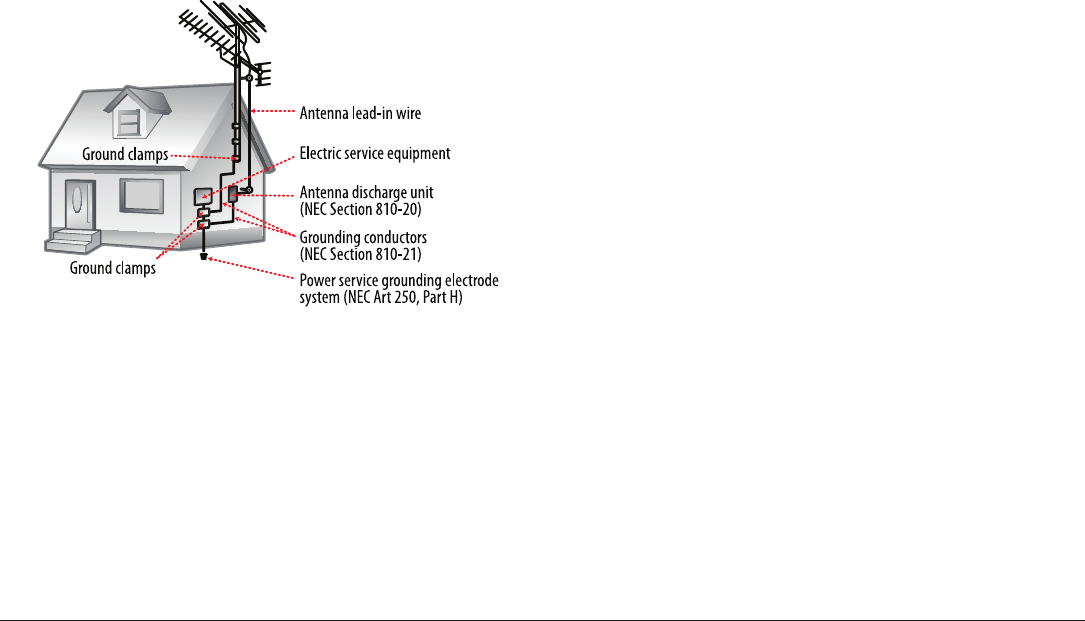
Page 36 Naxa Electronics
ing structure,grounding of the lead-in wire to an antenna-discharge
unit, size of groundingconductors, location of antenna-discharge
unit, connection to groundingelectrodes, and requirements for the
grounding electrode (see gure).
16. Power Lines: An outside antenna system should not be located in the
vicinityof overhead power lines or other electric light or power cir-
cuits, orwhere it can fall into such power lines or circuits. When in-
stalling an outsideantenna system, extreme care should be taken to
keep from touching suchpower lines or circuits, as contact with them
might be fatal.
17. Overloading: Do not overload wall outlets, extension cords, or inte-
gral conveniencereceptacles as this can result in a risk of re or elec-
tric shock.
18. Object and Liquid Entry: Never push objects of any kind into this pro-
ductthrough openings as they may touch dangerous voltage points or
shout-outparts that could result in a re or electric shock. Never spill
liquid of any kindon the product.
19. Servicing: Do not attempt to service this product yourself as open-
ing orremoving covers may expose you to dangerous voltage or other
hazards.Refer all servicing to qualied service personnel.
21. Replacement Parts: When replacement parts are required, be sure
thatyour service technician has used replacement parts specied
by the manufactureror have the same characteristics as the original
part. Unauthorizedsubstitutions may result in re, electric shock, or
other hazards.
22. Safety Check: Upon completion of any service or repairs to this
product,ask the service technician to perform safety checks to ensure
that the productis in proper operating condition.
15.Unplug the apparatus during lightning storms or
when unused for long periods of time.
20.Refer all servicing to qualified personnel. Servicing is required
when the apparatus has been damaged in any way, such
as power-supply cord or plug is damaged, liquid has been
spilled or objects have fallen into the apparatus, the apparatus
has been exposed to rain or moisture, does not operate
normally, or has been dropped.

www.naxa.com Page 37
23. Wall or Ceiling Mounting: The product should be mounted to a wall or
ceiling only as recommended by the manufacturer.
FCC NOTICE
This device complies with Part 15 of the FCC Rules. Operation is subject
to the following two conditions: (1) this device may not cause harmful
interference, and (2) this device must accept any interference received,
including interference that may cause undesired operation.
Note: This equipment has been tested and found to comply with the lim-
its for a Class B digital device, pursuant to Part 15 of the FCC Rules. These
limits are designed to provide reasonable protection against harmful in-
terference in a residential installation. This equipment generates, uses
and can radiate radio frequency energy and, if not installed and used in
accordance with the instructions, may cause harmful interference to ra-
dio communications. However, there is no guarantee that interference
will not occur in a particular installation. If this equipment does cause
harmful interference to radio or television reception, which can be de-
termined by turning the equipment off and on, the user is encouraged to
try to correct the interference by one or more of the following measures:
• Reorient or relocate the receiving antenna.
• Increase the separation between the equipment and receiver.
• Connect the equipment into an outlet on a circuit different from that
to which the receiver is connected.
• Consult the dealer or an experienced radio/TV technician for help.
CAUTION ON MODIFICATIONS
Any changes or modications not expressly approved by the grantee of
this device may void the authority granted by the FCC to operate the
equipment.
WARNING:
24.Do not install near any heat sources such as radiators,
heat registers, stoves, or other apparatus (including
amplifiers) that produce heat.
Changes or modifications to this unit not expressly approved
by the party responsible for compliance could void the user’s
authority to operate the equipment.
4
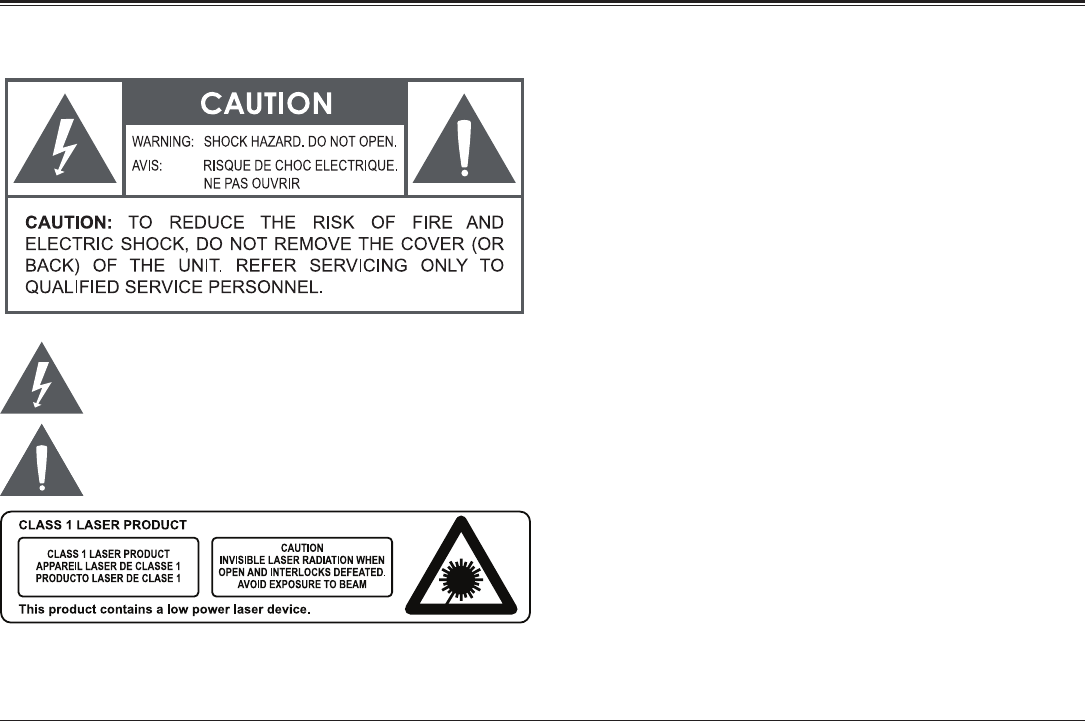
Page 34 Naxa Electronics
Warnings and Precautions
The lightning ash with arrowhead symbol within an equilateral
triangle is intended to aler the user to the presence of uninsulat-
ed “dangerous voltage” within the product’s enclosure that may
be of signicant magnitude to constitute risk of electric shock
The exclamation point within an equilateral triangle is intended
to alert the user to the presence of important operation and ser-
vicing instructions in the literature accompanying the appliance.
On Protection Against Laser Energy Exposure
• As the laser beam used in this product is harmful to the eyes, do not
attempt to disassemble the casing.
• Stop operation immediately if any liquid or solid object should fall
into the cabinet.
• Do not put anything in the safety slot. If you do, the laser diode will
be ON when the disc compartment door is still open.
• If the unit is not to be used for a long period of time, make sure that
all power sources are disconnected from the unit. Remove all batter-
ies from the battery compartment, and unplug the AC-DC adapter
from the wall outlet. Make it a practice to remove the AC-DC adapter
by grasping the main body and not by pulling the cord.
• This unit employs a laser. The use of controls or adjustment or per-
formance of procedures other than those specied here may result in
exposure to hazardous radiation.
CAUTION
• Do not block the ventilation openings or holes.
• Do not place any naked ames (such as lighted candles) on the ap-
paratus.
• When discarding batteries, follow all local rules and laws governing the
disposal of batteries. Consider the environmental impact of your actions!
• Invisible laser radiation when open and interlock has failed or been
defeated. Avoid direct exposure to beam.
• To prevent re or shock hazard, do not expose this appliance to rain
or moisture.
5
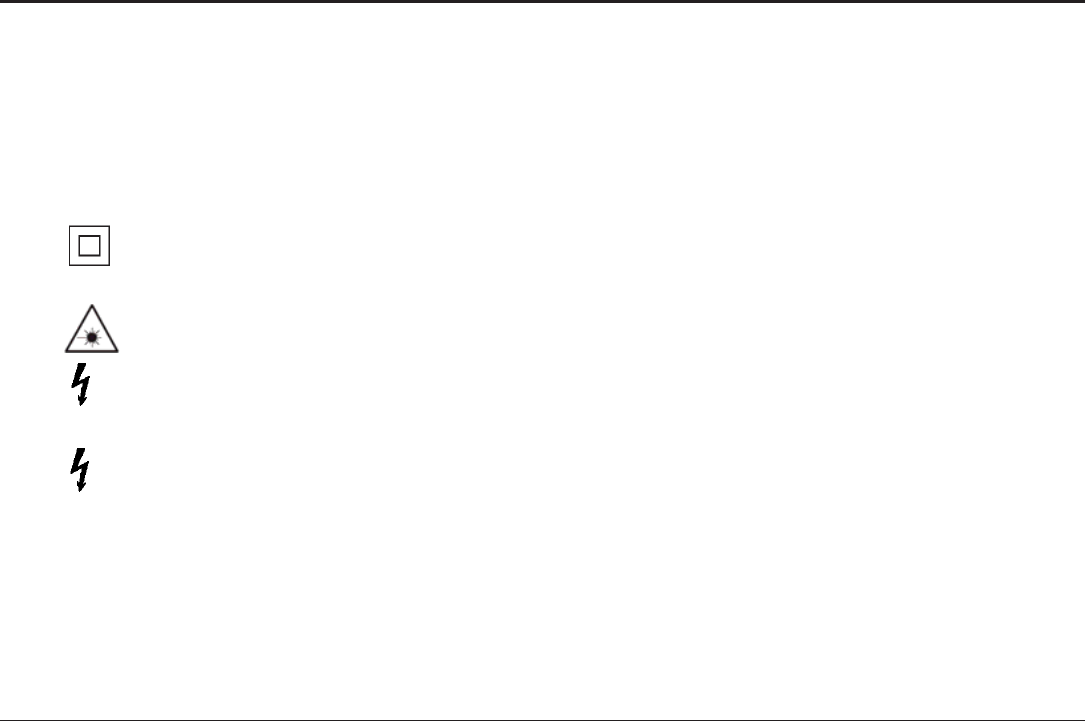
1. WARNING˖Please refer the information on exterior bottom enclosure for electrical and safety
information before installing or operating the apparatus.
2. WARNING˖To reduce the risk of fire or electric shock, do not expose this apparatus to rain or
moisture.
4. This equipment is a Class II or double insulated electrical appliance. It has been designed in such
a way that it does not require a safety connection to electrical earth.
5. Invisible laser radiation when open and interlocks defeated. Avoid exposure to beam of laser.
6. Caution- To prevent electric shock hazard, do not connect to mains power supply while grille is
removed.
Caution – To prevent electric shock hazard, replace grille.
Page 34
Naxa Electronics
6.
3.WARNING: The mains plug or appliance coupler is used as disconnect device, the disconnect
device shall remain readily operable.
7.
6
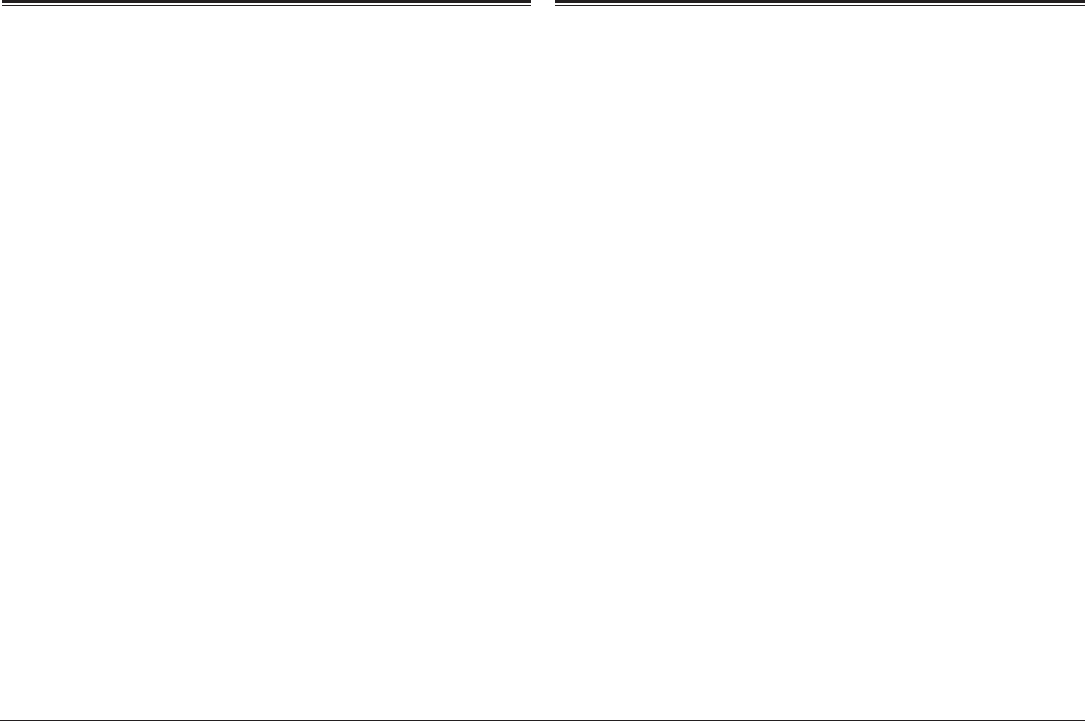
Page 4 Naxa Electronics
Thank You
We know you have many choices when it comes to
technology; thank you for choosing us here at Naxa
Electronics. Established in 2001 in Los Angeles, Califor-
nia, we are dedicated to delivering products that en-
tertain and delight.
We trust that you will be happy with your purchase.
Please read this manual carefully and save it for refer-
ence. You may also nd the latest FAQ, documentation,
and other product material at our website. Come visit
us on the web at www.naxa.com and see all that we
have to offer!
In the Box
Please take a moment to make sure that you have ev-
erything in the list below. Although we make every ef-
fort to ensure that each Naxa device is securely packed
and sealed, we know a lot can happen in between us
and you. If anything is missing, check back with your
local retailer to get immediate assistance. If they can-
not help you, please contact our Naxa Support team at
www.naxa.com/naxa_support.
•NDL-257
•AC power cable
•DC car adapter cable
•A/V cable
•TV antenna
•Remote control
•User manual
7
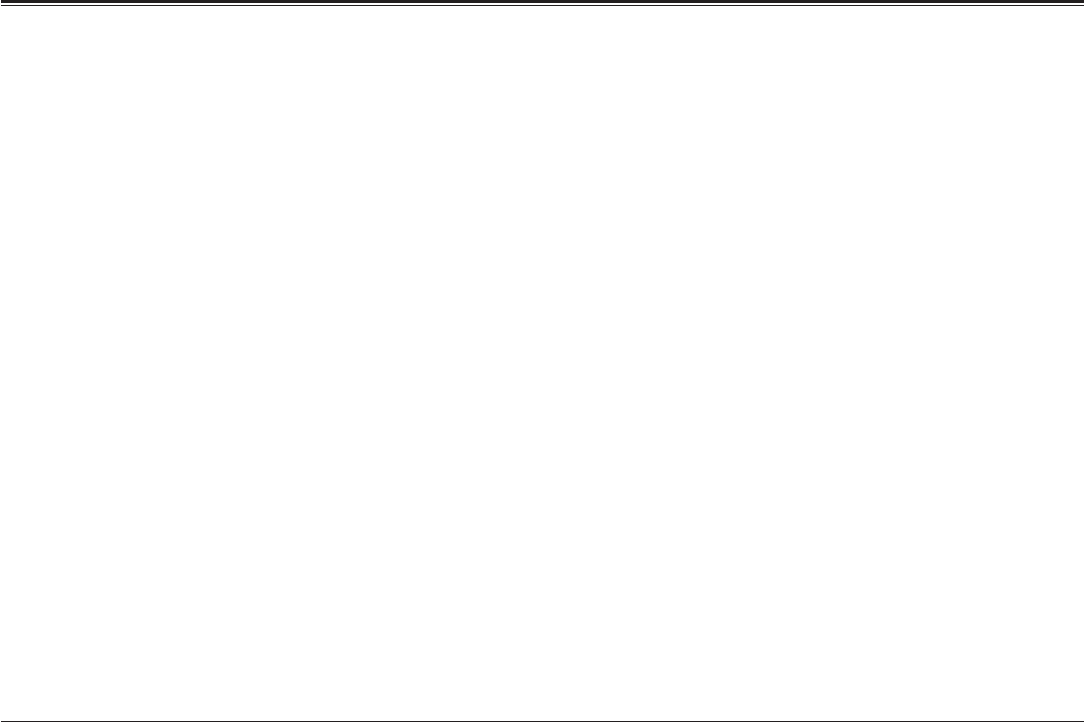
www.naxa.com Page 5
Before You Start
Please take note of the following before you start.
•Do not block the ventilation openings or holes.
•Avoid installing the unit in locations described be-
low:
•Places exposed to direct sunlight or close to
heat radiating appliances (such as electric
heaters, or on top of other stereo equipment
that radiate heat).
•Places lacking ventilation or dusty places.
•Places subject to constant vibration.
•Places that are humid or moist.
•Operate turning controls and switches as instruct-
ed in manual.
• Before turning on the power for the rst time, make
sure that the power cord is properly installed.
•Store your DVDs and CDs in a cool area to avoid
damage from heat.
CAUTION: TO REDUCE THE RISK OF ELECTRIC SHOCK,
DO DOT REMOVE COVER (OR BACK). NO USER SER-
VICEABLE PARTS INSIDE, REFER SERVICING TO QUALI-
FIED SERVICE PERSONNEL.
WARNING: The battery used in this device may pres-
ent a re or chemical burn if mistreated. Do not disas-
semble, incinerate, or heat the battery. Do not leave
the battery in a place subject to direct sunlight, or in a
car with its windows closed.
8
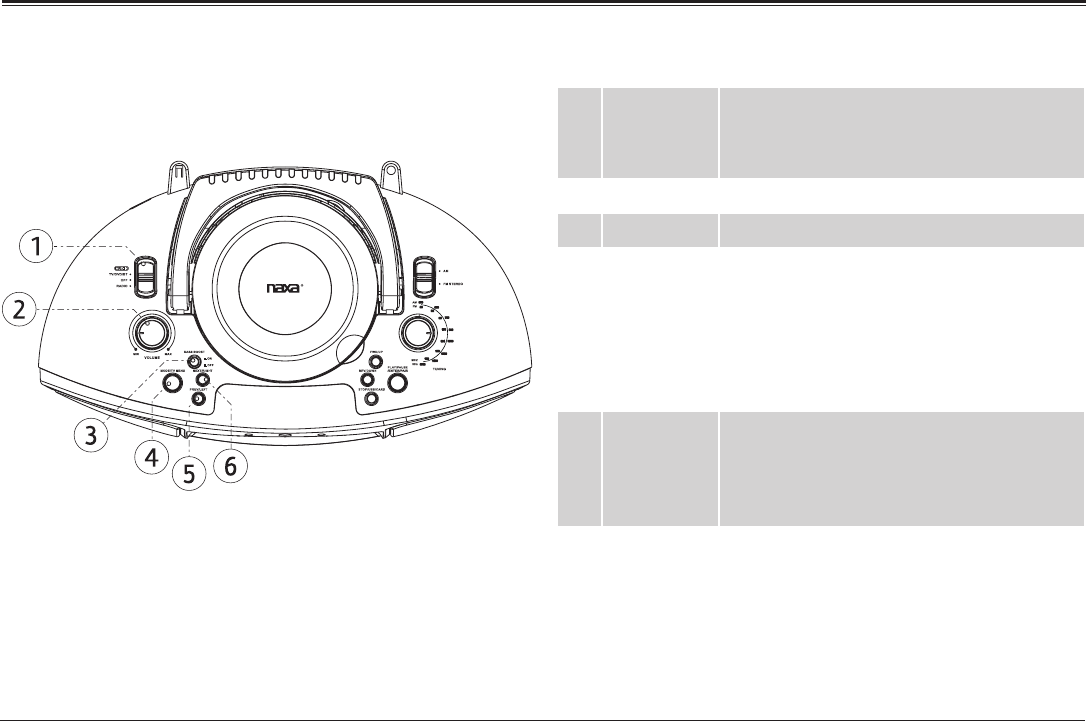
Page 6 Naxa Electronics
At a Glance
Main Unit 1 POWER/
FUNCTION
switch
Use the switch to change the active func-
tion mode.
Set the switch to “OFF” to turn the unit off.
2 Volume dial Turn to adjust the volume level.
3 Bass Boost Increase the bass level when set to ON.
4 MODE/TV
MENU
Mode: When the FUNCTION switch is set
to TV/DVD/BT/AUX, press MODE to change
the active function mode between DVD,
Bluetooth, and AUX.
Menu: Press and hold to access the menu
screen.
5 PREV/LEFT Previous: Press to go to the previous title,
chapter, or track.
Left: Press to browse left in menu/option
screens.
6NEXT/RIGHT Next: Press to go to the next title, chapter,
or track.
Right: Press to browse right in menu/option
screens.
9
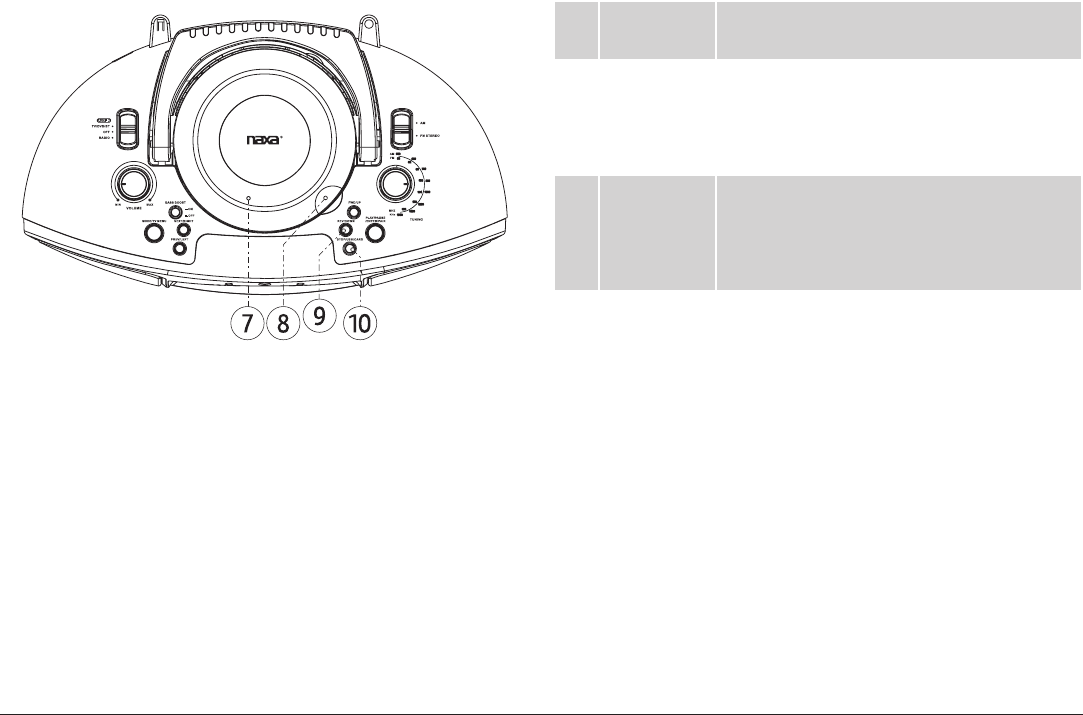
www.naxa.com Page 7
7 Disc Door Open the disc door to add or remove DVD
and CD discs from the unit.
8 Open Disc
Door
Lift here to open the Disc Door. To close the
Disc Door, press down gently.
Never open the door while a disc is play-
ing or spinning!
9 REV/DOWN Reverse: During playback, press and hold
to scan back quickly through the track.
Down: Press to browse down in menu/op-
tion screens.
10 STOP/USB/
CARD
Stop: During playback, press to stop.
USB/CARD: While the FUNCTION switch is
set to TV/DVD/BT/AUX, press and hold to
change the active function mode between
DVD/BT, USB, and CARD (SD).
Note: Make sure no cables are connected
to the AUX IN jack of the unit otherwise it
will stay in AUX mode.
10
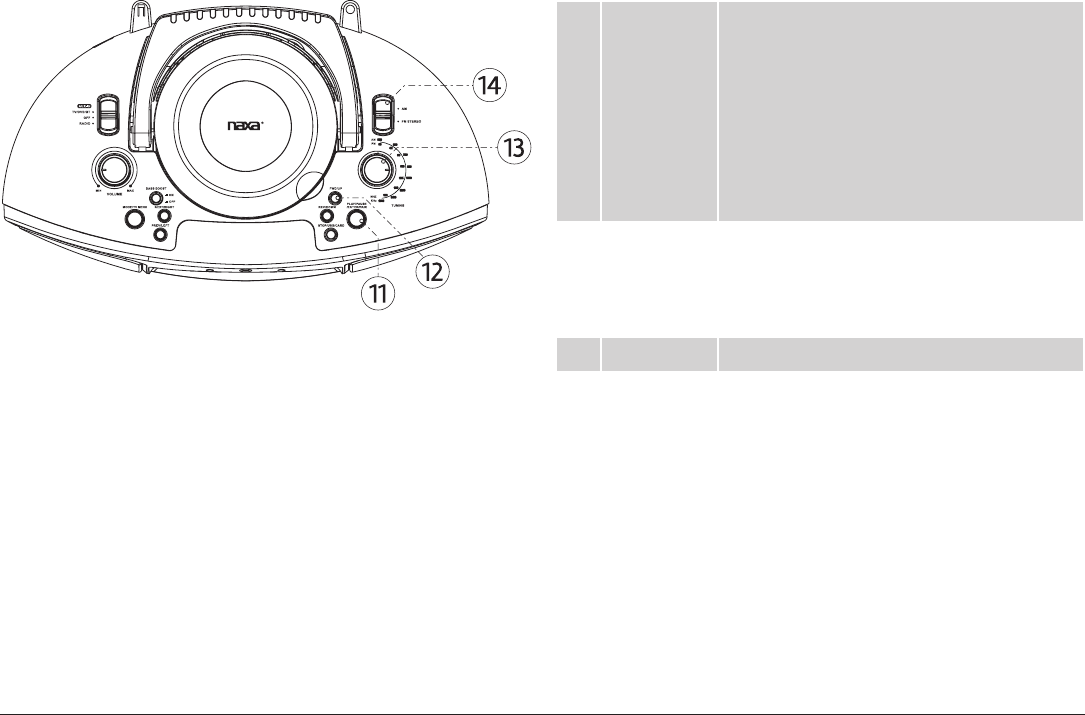
Page 8 Naxa Electronics
11 PLAY/
PAUSE/
ENTER/PAIR
PLAY/PAUSE: Start, pause, or resume
playback.
ENTER: Press to select the highlighted item
in menu/option screens.
PAIR: When the unit is in BT mode and not
connected to a device, press to attempt
to pair with the most recently connected
device.
12 FWD/UP Forward: During playback, press and hold
to scan forward quickly through the track.
Up: Press to browse down in menu/option
screens.
13 TUNING dial Turn to tune to a radio station.
14 BAND
switch
When the FUNCTION switch is set to
RADIO:
• Set to AM to tune to AM radio frequen-
cies (kHz).
• Set to FM STEREO to tune to FM radio
frequencies (MHz).
11
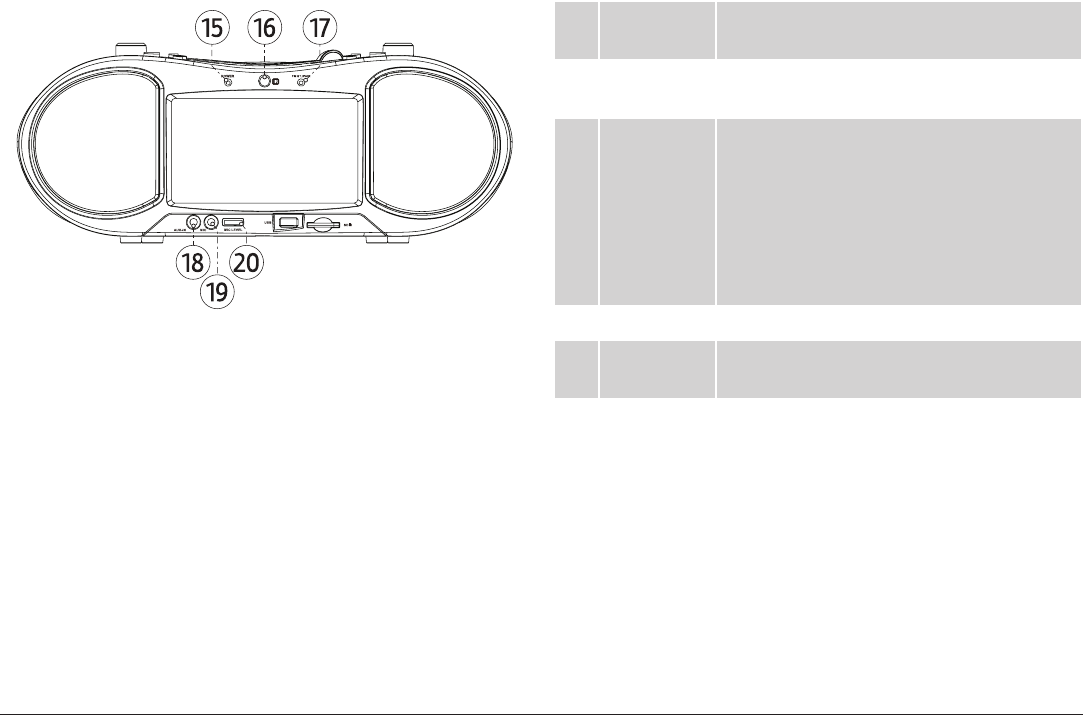
www.naxa.com Page 9
15 Power
indicator
Lights red when the unit is on.
16 Remote
sensor
Detects signals from the remote control.
17 FM ST/PAIR
indicator
FM ST: Lights red when the FM radio tuner
is locked onto an FM stereo broadcast.
PAIR: Lights a steady blue when connected
to a Bluetooth® device. Flashes blue slowly
when ready to pair with a new device.
Flashes blue quickly when connecting to a
device.
18 AUX In 3.5mm AUX audio input.
19 MIC In 3.5mm microphone input. The microphone
is active in DVD, USB, and CARD modes.
20 MIC level
dial
Turn the dial to adjust the MIC In level (i.e.,
the volume of a connected microphone).
12
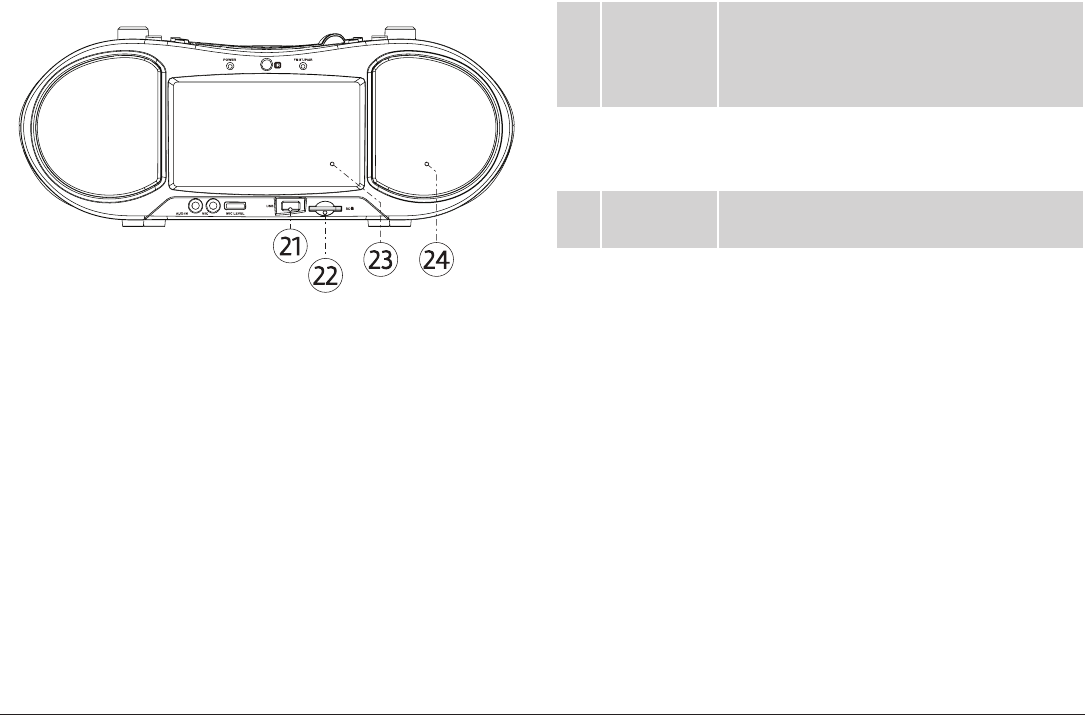
Page 10 Naxa Electronics
21 USB port Load USB memory sticks here. The USB
port is designed for media playback from
ash memory devices. It is not designed to
charge high-power devices.
22 Memory
card slot
Load memory cards here. Refer to the
Specications section of this manual for a
list of supported memory cards.
23 LCD screen Enjoy your videos on a color TFT LCD
screen.
24 Speakers Full-range drivers deliver powerful stereo
sound.
13
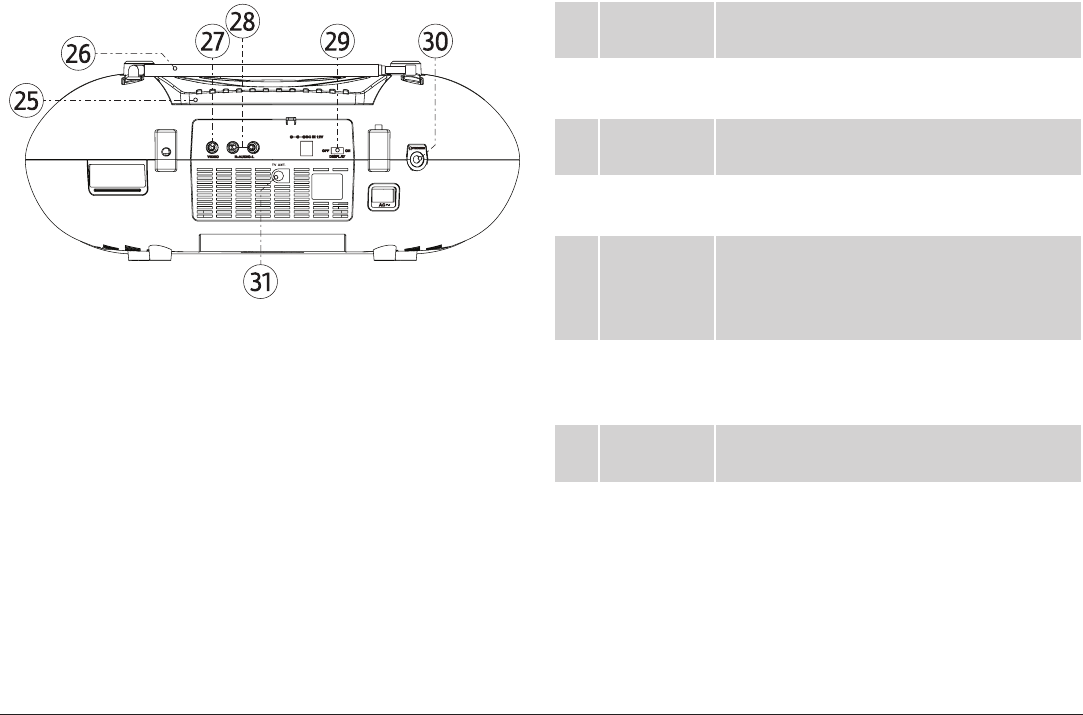
www.naxa.com Page 11
25 Handle Convenient handle ips up when you need
to carry the unit.
26 Telescopic
antenna
Extend the antenna fully for optimal FM
radio reception.
27 Composite
video out
Send a composite video signal to a TV or
other device.
28 Stereo
audio out
Send a stereo audio signal to a TV, receiver,
or other device.
29 Display
switch
Turn the LCD screen on or off. Turn the
screen off to save power when listening to
the radio or other function that does not
require video.
30 Headphone
out
Connection for headphones or earphones
with a 3.5 mm plug. The speakers will be
disabled when this connection is in use.
31 TV ANT
input
TV antenna input. RF coaxial connection
for external TV antennas.
14

Page 12 Naxa Electronics
32 Vents Do not obstruct the vents. The vents pro-
vide air circulation to prevent overheating.
33 DC power in DC power socket for use with the included
DC power cable.
34 AC power in AC power socket for use with the included
AC power cable.
35 Battery
compart-
ment cover
The unit can run on eight (8) C size batter-
ies. Slide the cover in the direction of the
arrow to remove it. When loading batter-
ies, make sure to match their positive (+)
and negative (-) poles with the markings
found inside the battery compartment.
15
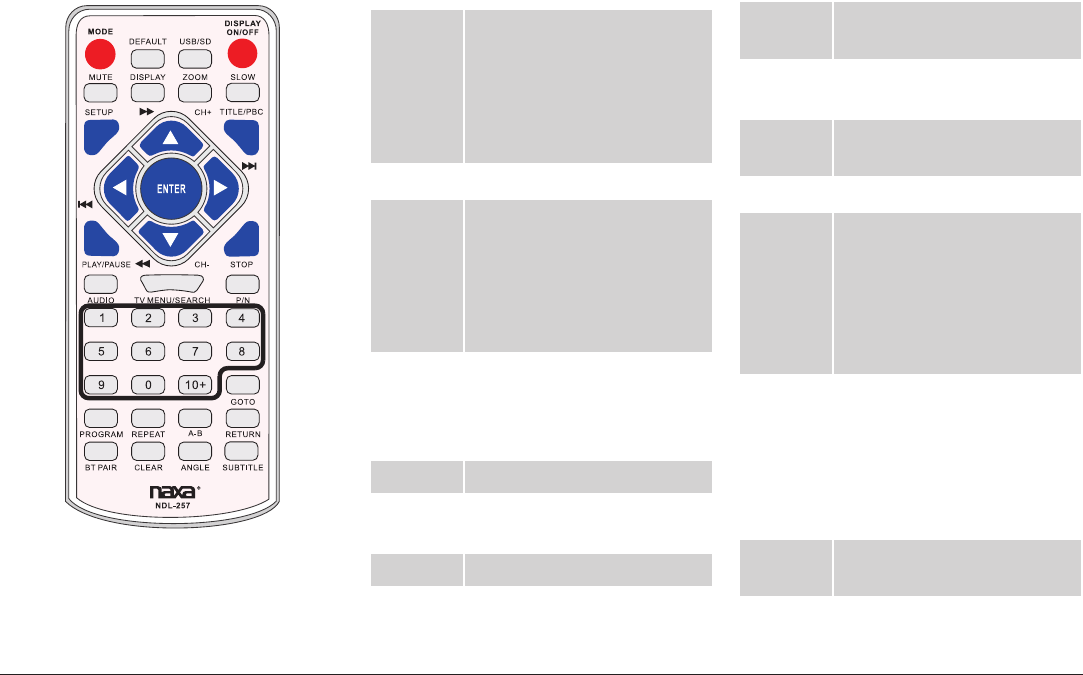
www.naxa.com Page 13
Remote Control
MODE When the FUNCTION switch
is set to TV/DVD/BT/AUX,
press MODE to change
the active function mode
between DVD, Bluetooth,
and AUX.
DEFAULT Reset options.
USB/SD While the FUNCTION switch
is set to TV/DVD/BT/AUX,
press and hold to change
the active function mode
between DVD/BT, USB, and
CARD (SD).
DISPLAY
ON/OFF
Turn the LCD screen on or
off. Make sure that the Dis-
play switch [29] on the back
of the unit is set to ON.
MUTE Disable or restore sound.
DISPLAY View program information
on the LCD screen.
ZOOM Change the zoom options.
SLOW Slow motion playback.
SETUP Access the system menu
screen.
TITLE/
PBC
Go to the DVD/SVCD title
screen.
PLAY/
PAUSE
Start, pause, or resume
playback.
STOP Stop playback.
UP/FWD/
CH+
Browse up in a menu or scan
forward quickly through a
track.
Tune to the next channel
in the channel list when
watching TV.
DOWN/
REV/CH-
Browse down in a menu
or scan backward quickly
through a track.
Tune to the previous chan-
nel in the channel list when
watching TV.
LEFT/
PREV
Browse left in a menu or
skip to the previous track.
16
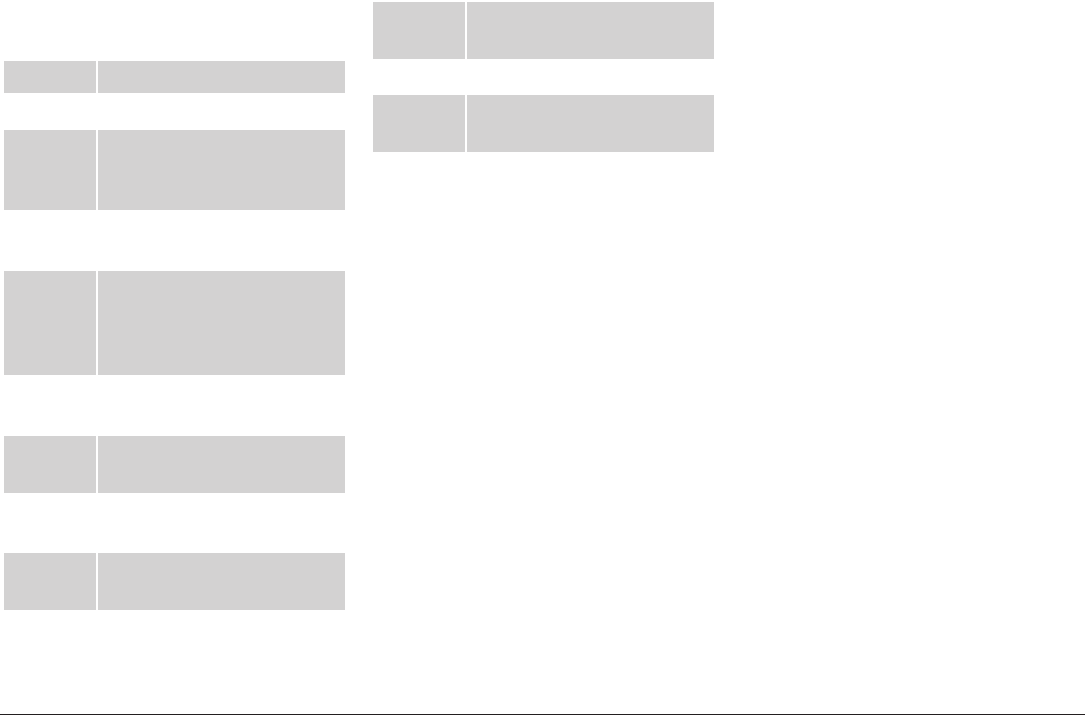
Page 14 Naxa Electronics
RIGHT/
NEXT
Browse right in a menu or
skip to the next track.
ENTER Select an item in a menu.
AUDIO Change the audio options.
TV
MENU/
SEARCH
Go to the TV menu or DVD
root menu screen.
P/N Change between PAL, NTSC,
and AUTO video modes.
Numeric
Keypad
(0-9, +10)
Use the keypad to enter a
number value as necessary.
Press +10 to skip forward 10
tracks.
GOTO Go to a specic time point in
a track.
PRO-
GRAM
Enter program mode to cre-
ate a custom playlist.
REPEAT Toggle the repeat playback
mode.
A-B Set Repeat A-B to loop a
portion of a track.
RETURN Go back.
BT PAIR Connect a Bluetooth®
device.
CLEAR Cancel.
ANGLE Change the camera view
extra angles are available.
SUBTITLE Change the subtitle options.
Using the Remote Control
Aim the IR emitter of the remote
control at the remote sensor and
then press a key. The remote con-
trol will work within 15 feet of the
remote sensor and at an angles less
than 30 degrees from the center
line.
Obstacles between the
remote control and the
sensor may interfere
with the signal.
Direct sunlight, incan-
descent or ourescent
lamps, and other strong
light sources may inter-
fere with the signal.
Installing or Replacing the
Batteries
The remote control requires 2 x
“AAA” batteries to function. Alka-
line batteries are recommended.
1. Find the battery compartment
door the back of the remote
control. Press in on the tab to
release the door.
2. Load 2 new “AAA” size batteries
into the battery compartment.
Make sure to match the “+” and
“–” poles of the batteries with
the markings found inside the
compartment.
3. Replace the battery compart-
ment door.
17

www.naxa.com Page 15
⚠Use only the size and type of batteries
specied.
Be sure to match the positive and negative
poles of the battery with the positive and
negative terminals of the battery compart-
ment. Reversed or other improper instal-
lation can damage the device and other
property.
Do not install different types of batteries
together (e.g., alkaline with carbon-zinc
or nickel metal hydride). Do not install old
batteries together with new ones.
If the device will not be in use for a long
time, remove the batteries prevent battery
leakage. Battery leakage can cause injury
and damage to your device and property.
Always follow directions provided by the
battery manufacturer. Do not charge bat-
teries that are not intended to be re-
charged; doing so can cause the batteries
to overheat and rupture.
Do not incinerate batteries or otherwise ap-
ply heat to them; they may explode or leak.
18
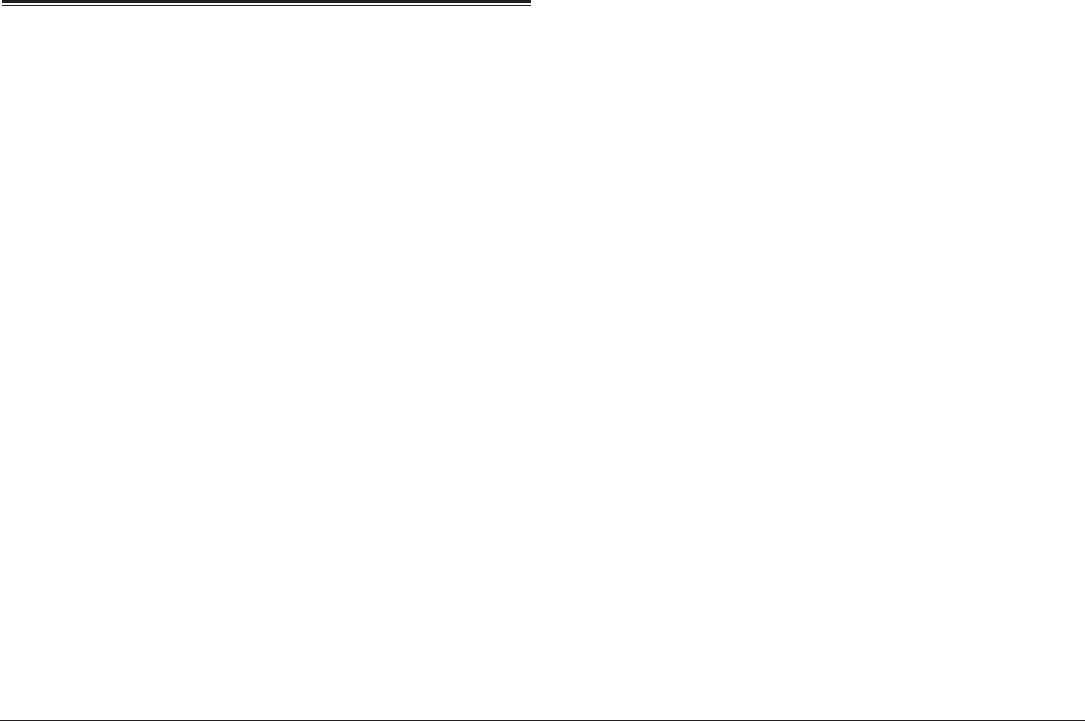
Page 16 Naxa Electronics
Connect Power
The unit can be powered from AC or DC power sources,
or by eight (8) C-size batteries.
Using AC Power
Use the included AC power cable to connect the player
to AC household power.
•Connect the two-pronged end of the cable to a
household power outlet.
•Connect the other end of the cable to the AC Power
In socket [34] of the player.
⚠The unit supports AC 120 V power only.
Do not connect the unit to a power outlet
other than that which is indicated here or
on the label as this may result in the risk of
re or electric shock.
Do not handle the power plug with wet
hands. Doing so may cause electric shock.
Using the DC Car Adapter
Use the included DC car adapter to connect the player
to DC power socket found on cars, campers, boats, and
more.
•Connect the large end of the DC car adapter to a
standard DC car power socket.
•Connect the barrel plug end of the adapter to the
DC Power In socket [33] of the player.
Using Batteries
The unit can operate on eight (8) C-size batteries.
Batteries designed for high-drain devices are recom-
mended (e.g., alkaline or rechargeable Ni-MH).
⚠Use only the size and type of batteries
specied.
Be sure to match the positive and negative
poles of the battery with the positive and
negative terminals of the battery compart-
ment. Reversed or other improper instal-
lation can damage the device and other
property.
19
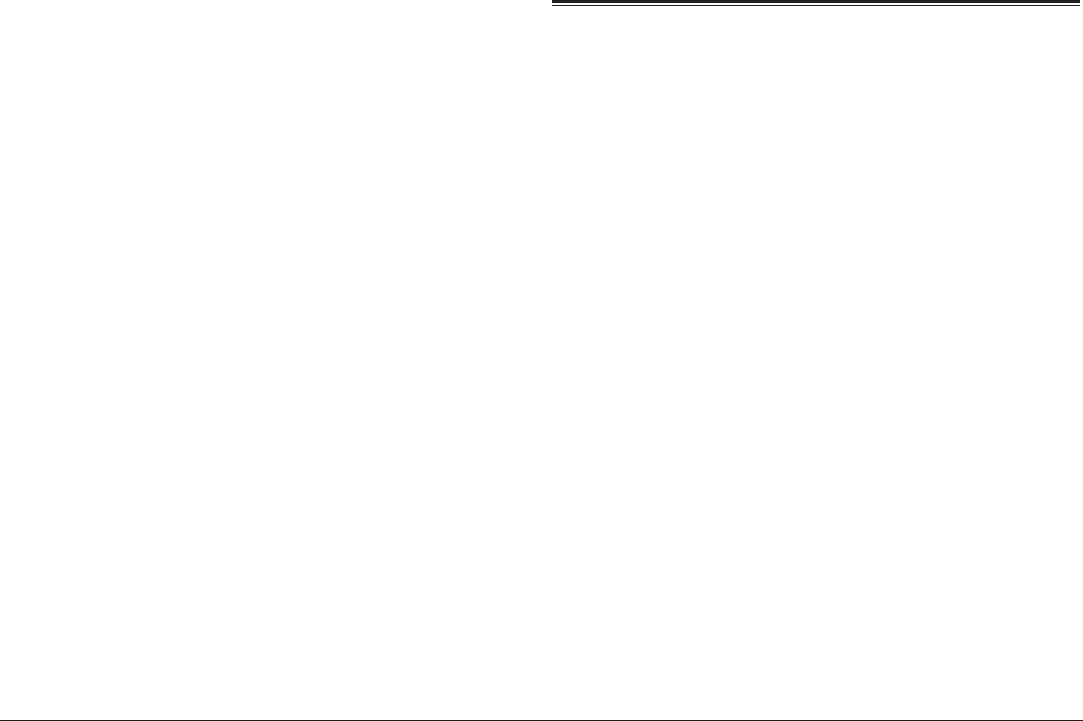
www.naxa.com Page 17
Do not install different types of batteries
together (e.g., alkaline with carbon-zinc
or nickel metal hydride). Do not install old
batteries together with new ones.
If the device will not be in use for a long
time, remove the batteries prevent battery
leakage. Battery leakage can cause injury
and damage to your device and property.
Always follow directions provided by the
battery manufacturer. Do not charge bat-
teries that are not intended to be re-
charged; doing so can cause the batteries
to overheat and rupture.
Do not incinerate batteries or otherwise ap-
ply heat to them; they may explode or leak.
Basic Functions
Turning the Unit On and O
To turn the unit on, set the POWER/FUNCTION switch [1]
to any position other than OFF. The Power indicator [15]
will light red.
To turn the unit off, set the POWER/FUNCTION switch
to the OFF position. The Power indicator will darken.
Adjusting the Volume
•Turn the Volume dial [2] clockwise to increase the
volume. Turn it counter-clockwise to decrease the
volume.
•Press the MUTE key on the remote to disable sound
output completely. Press the MUTE key again to
restore sound output.
Turning the Screen On and O
You can turn the LCD screen off to conserve power.
20
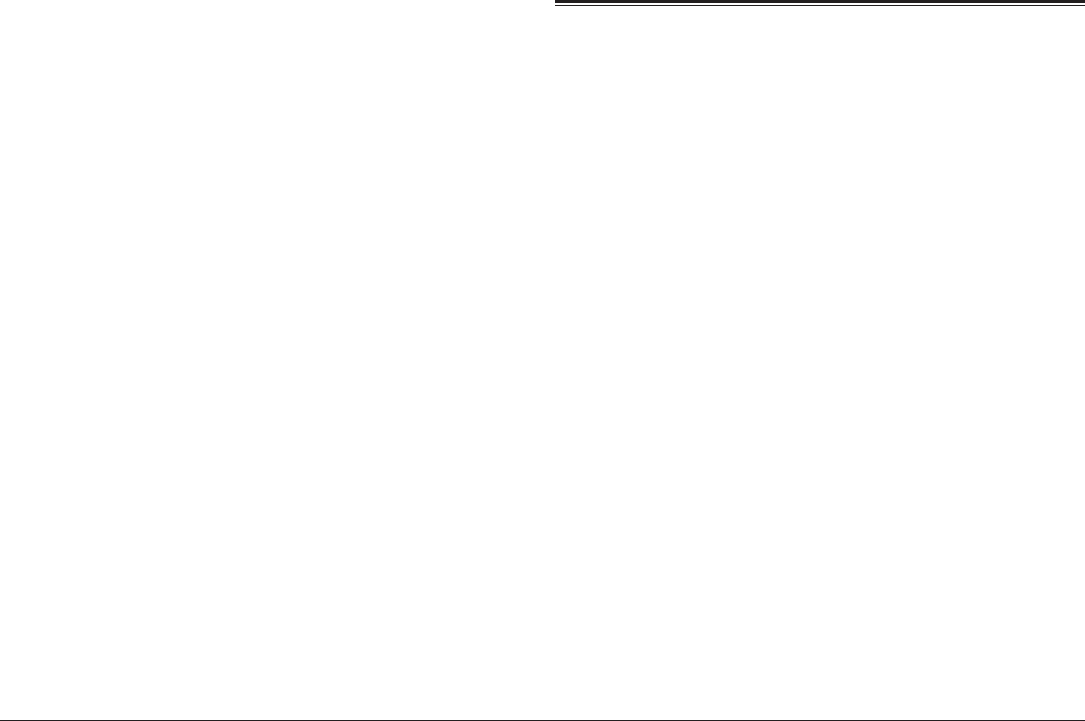
Page 18 Naxa Electronics
•Press the LCD ON/OFF key [10] to turn the screen
off. Press it again to turn it back on again.
You may want to turn the LCD screen off
when listening to music or whenever you are
not watching video.
The LCD screen consumes a lot of power. You
can prolong the lifetime of your batteries if
you avoid using the LCD screen.
Using the Number Keypad
Use the number keypad (1-0, 9) on the remote to input
a value when prompted on a menu or option screen.
For instance, to go to track 15:
1. Press the “1” key.
2. Press the “5” key.
3. Press the ENTER key.
DVD Mode
To set the active source mode to DVD, set the FUNC-
TION switch [1] to TV/DVD/BT/AUX.
Playing a DVD
Load a DVD disc in the disc compartment. The player
will automatically attempt to read the disc.
•Press PLAY/PAUSE/ENTER/PAIR [11] to start, pause,
or resume playback.
•Press STOP/USB/CARD [10] to stop playback.
•Press TV MENU/SEARCH on the remote to show the
root menu screen of the DVD. (This function will
only work with DVDs that have been mastered with
a main menu.)
•Press the TITLE key on the remote to select a title
to play. (This function will only work with DVDs that
have been mastered with titles or chapters.)
21
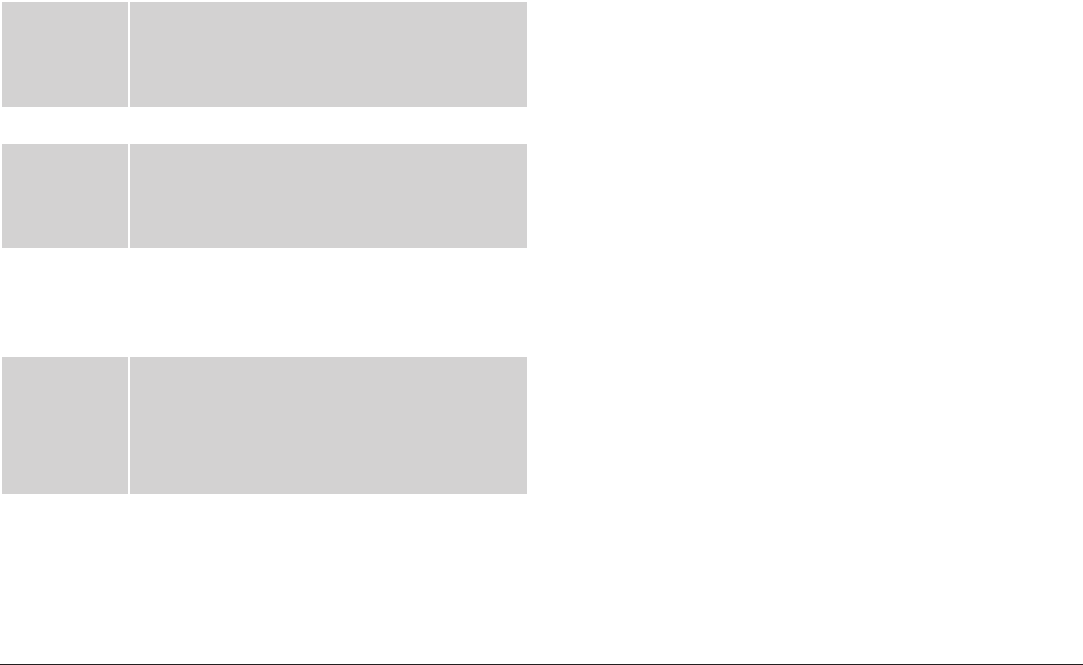
www.naxa.com Page 19
During playback:
PREV/LEFT Press to return to the beginning of the chapter.
Continue pressing to skip to the previous chap-
ter or until you have reached the beginning of
the disc.
NEXT/RIGHT Press to skip to the next chapter.
FWD/UP
(FORWARD)
Press to change the rate of forward playback
(2x, 4x, 8x, 16x, 32x). Press PLAY/PAUSE/EN-
TER/PAIR to resume playback at normal speed
(1x).
REV/DOWN
(REVERSE)
Press to change the rate of reverse playback
(2x, 4x, 8x, 16x, 32x). Press PLAY/PAUSE/EN-
TER/PAIR to resume playback at normal speed
(1x).
STOP Press to stop playback. The player will remem-
ber the point where you stopped the disc and
resume playback from there.
Press again while playback is stopped to clear
the saved timepoint from memory.
REPEAT Using the remote, press to repeat the current
chapter/track, title, or to repeat the entire disc.
Program Mode
Use program mode to create a custom playlist of up to
20 titles, chapters, or tracks.
Press PROGRAM on the remote to display the program
menu. (Press PROGRAM again to cancel and exit Pro-
gram mode.)
•Use the arrow keys of the remote to change Pro-
gram slots.
•Use the Number keypad of the remote to enter a
title/track/chapter number in each of the Program
slots.
•Single digit numbers must be preceded with a
“0” (e.g., press “0” then “6” to enter track “6” ).
•To start Program playback, use the arrow keys to
highlight START and then press the ENTER key.
•To stop Program playback, press the STOP key. To
clear the program list, press the STOP key again
while play is stopped.
22
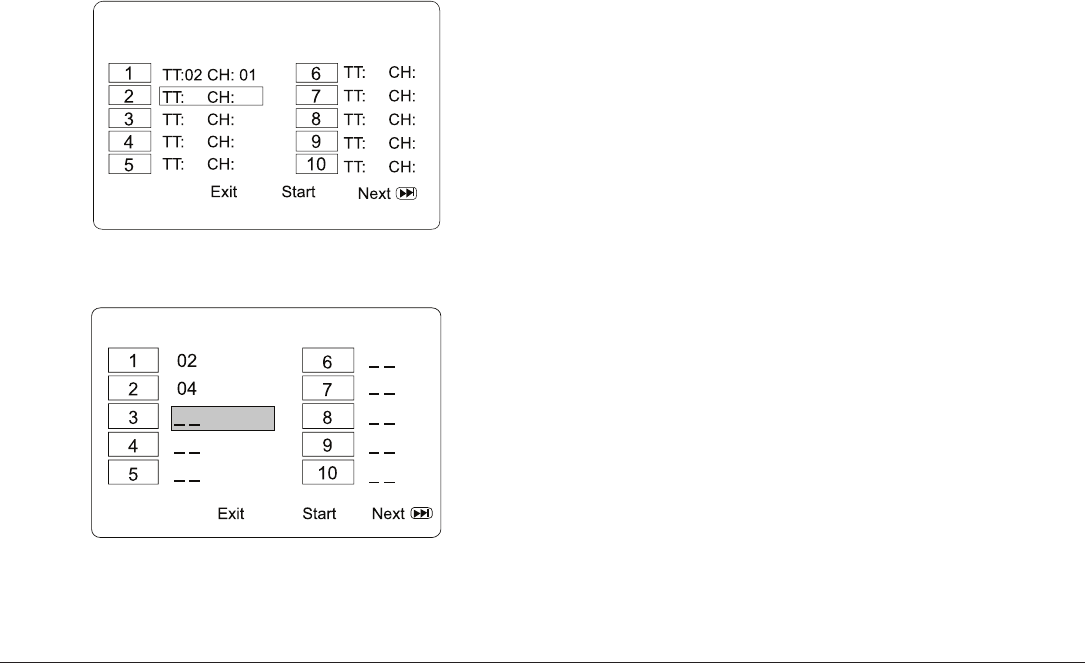
Page 20 Naxa Electronics
Program Screen—DVD
Program Screen—CD
Playing Digital Music/Video Files
This unit will play discs that contain digital media les
instead of DVD video. Refer to the Specications sec-
tion to learn more about media le compatibility.
When a disc is loaded that contains les, the unit will
read the disc and then list all of the les and folders on
the LCD screen.
• Use the direction buttons to browse the le/folder
list; press PLAY/PAUSE/ENTER/PAIR [11] to select
an item from the list.
•If the item selected was a folder, the unit will
display the contents of the folder.
• If the item selected was a music or video le,
the unit will start playback.
23
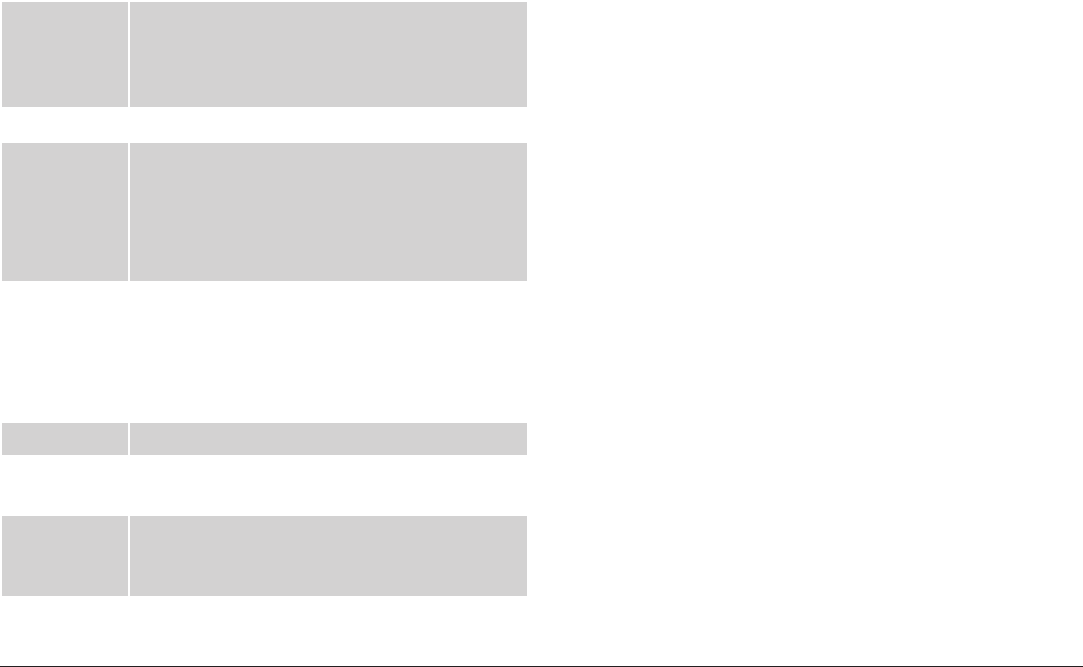
www.naxa.com Page 21
During playback:
PREV/LEFT Press to return to the beginning of the track.
Continue pressing to skip to the previous track
or until you have reached the beginning of the
folder.
NEXT/RIGHT Press to skip to the next track.
FWD/UP
(FORWARD)
Press to change the rate of forward playback
(2x, 4x, 8x, 16x, 32x). Press PLAY/PAUSE/EN-
TER/PAIR to resume playback at normal speed
(1x).
Press and hold to browse up the list of les.
REV/DOWN
(REVERSE)
Press to change the rate of reverse playback
(2x, 4x, 8x, 16x, 32x). Press PLAY/PAUSE/EN-
TER/PAIR to resume playback at normal speed
(1x).
Press and hold to browse down the list of les.
STOP Press to stop playback.
REPEAT Using the remote, press to repeat the current
track or all tracks in the folder.
Numeric
Keypad (0-9,
+10)
Using the remote, enter a track number and
then press ENTER to skip directly to it.
Playing Digital Photo Files
This unit will play discs that contain digital photo les
instead of DVD video. Refer to the Specications sec-
tion to learn more about photo le compatibility.
When a disc is loaded that contains photo les, the unit
will read the disc and then list all of the les and fold-
ers on the LCD screen.
• Use the direction buttons to browse the le/folder
list; press PLAY/PAUSE/ENTER/PAIR [11] to select
an item from the list.
•If the item selected was a folder, the unit will
display the contents of the folder.
• If the item selected was a photo le, the unit
will display the photo (and continue displaying
any other photos as a slideshow).
The unit will return to the le list when the
slideshow ends.
24
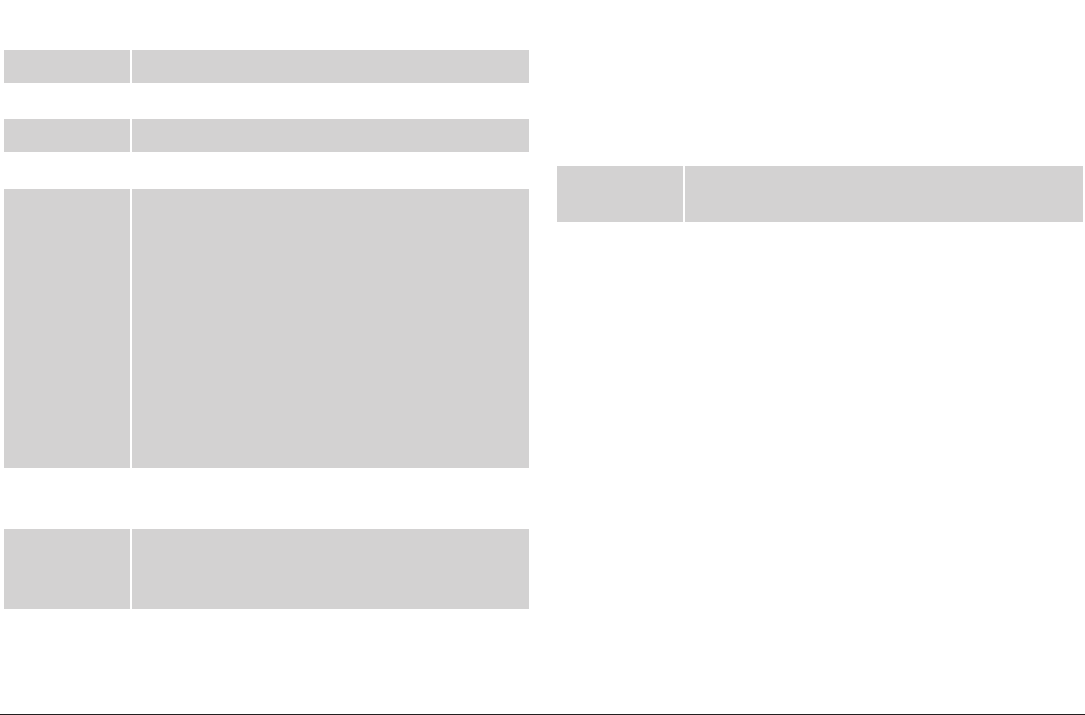
Page 22 Naxa Electronics
During playback:
PREV/LEFT Press to skip to the previous photo.
NEXT/RIGHT Press to skip to the next photo.
FWD/UP Press to rotate the photo clockwise.
REV/DOWN Press to rotate the photo counterclockwise.
STOP Press to stop the slideshow and see a thumb-
nail index.
Use the direction keys to select a thumbnail to
view it, or choose one of the menu items at the
bottom of the screen.
• Slide Show: return to viewing the slideshow.
• Menu: View photo controls.
• Previous: Display the previous page of
thumbnails.
• Next: Display the next page of thumbnails.
TV MENU/
SEARCH
Using the remote, press to stop the slideshow
and see a list of les and folders.
Numeric
Keypad (0-9,
+10)
Using the remote, enter a track number and
then press ENTER to skip directly to it.
ZOOM Using the remote, press to increase the magni-
cation level of the current photo. When mag-
nication is greater than 100%, you can use the
direction keys to pan around the photo.
Continue pressing ZOOM to return to a normal
100% view.
REPEAT Using the remote, press to repeat the current
photo or all photos in the folder.
PROGRAM Using the remote, press to change the slide-
show transition effect.
25
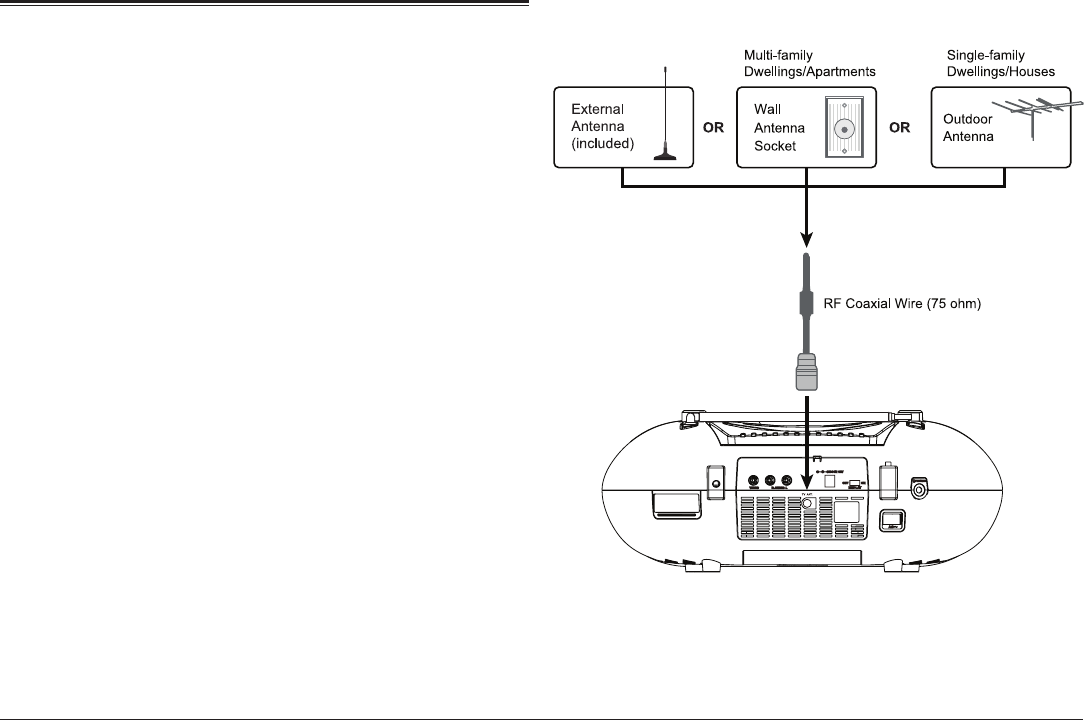
www.naxa.com Page 23
TV Mode
To set the active source mode to TV:
1. Set the FUNCTION switch [1] to TV/DVD/BT/AUX.
2. Press MODE/TV MENU [4] to change from DVD to TV
mode. “ATSC” will be displayed on the LCD screen
while TV mode is starting.
You must connect an antenna to the TV
ANT connector found on the back of the
unit. The built-in telescopic rod antenna
is not used by the TV tuner. An external
antenna is included in the box.
Connecting an External Antenna
•Connect the included external antenna to receive
TV signals. (The telescopic rod antenna cannot be
used with the TV.)
26

Page 24 Naxa Electronics
•You may also connect to a 75 ohm coaxial cable an-
tenna line from a wall socket or outdoor antenna.
Larger antennas, powered antennas, and/or out-
door antennas will improve the TV signal.
About Antennas and Channel Reception
TV channel reception can be affected by several things,
including:
•Distance between the unit and the broadcaster
•Terrain and obstacles between the unit and broad-
caster
•Interference from other devices or the weather
If you are having trouble receiving channels, you may
need a larger antenna.
The Consumer Electronics Association and National
Association of Broadcasters have established a web-
site to help you learn about antenna types that may
be suitable for your location and viewing preferences.
Please visit www.antennaweb.org to learn more.
Channel Search
Search for available channels and add them to the
Channel list. You will need to add channels to the Chan-
nel list before using the TV.
1. Press and hold MODE/TV MENU to access the TV
Menu. (The TV menu will automatically be dis-
played if this is the rst time you are using the TV
or if there are no channels in the Channel list.)
2. Press FWD/UP or REV/DOWN to select Search
Menu; press PLAY/PAUSE/ENTER/PAIR to enter.
3. Press FWD/UP or REV/DOWN to select Country;
press PREV/LEFT or NEXT/RIGHT to change the lo-
cation (e.g., USA).
4. Press FWD/UP or REV/DOWN to select Auto Search;
press PLAY/PAUSE/ENTER/PAIR to enter.
5. Wait for the unit to automatically nd any sta-
tion within reception range and to save them to
the Channel list. Press and hold MODE/TV MENU to
exit the TV Menu.
Perform a new channel search when you
change the location of the unit.
27
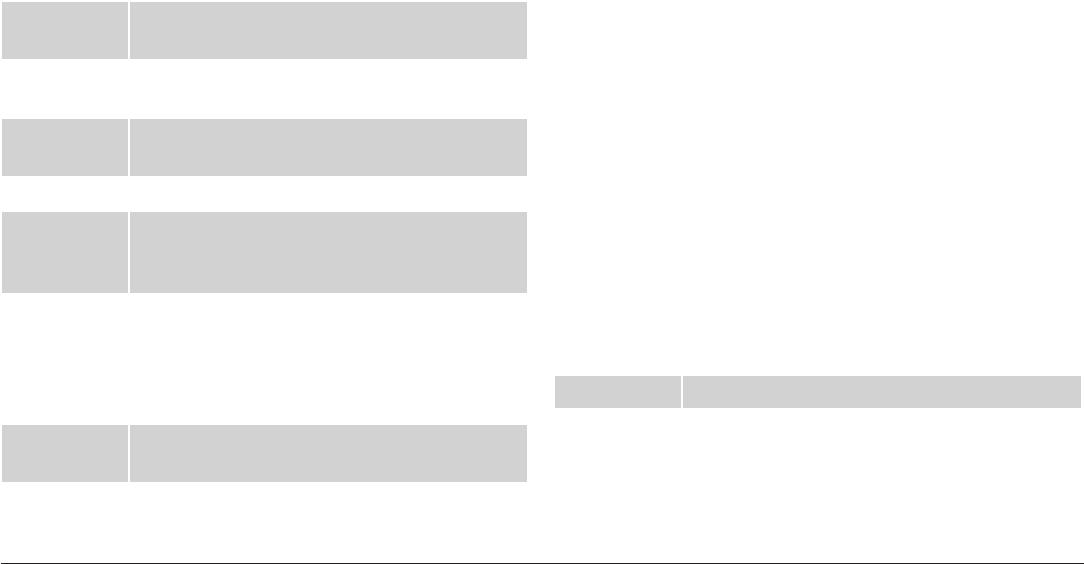
www.naxa.com Page 25
Watching TV
After you have searched for and added channels to the
Channel list, you can do the following while watching
TV:
FWD/UP
(CH+)
Press to tune to the next channel in the chan-
nel list.
REV/DOWN
(CH-)
Press to tune to the previous channel in the
channel list.
PLAY/PAUSE/
ENTER/PAIR
Press to view the channel list. Press again to
pick a channel to watch.
PROGRAM View the electronic program guide.
AUDIO Press to change the audio track if the broad-
cast contains an alternate track (e.g., SAP/MTS
programs).
Numeric
Keypad (0-9)
Enter a channel number and then press ENTER
to tune to a channel directly. To tune to a sub-
channel, enter the entire channel number. For
example, press “1” “3” “2” to tune to channel
13-2.
MODE/TV
MENU
Press and hold to view the TV options menu.
TV Options Menu
Adjust the options for the TV.
•While in TV mode, press and hold MODE/TV MENU
[4] to access the TV Options menu.
•Use the direction keys to browse the menu screens
and to adjust the options (PREV/LEFT, NEXT/RIGHT,
FWD/UP, REV/DOWN).
• Press PLAY/PAUSE/ENTER/PAIR [11] to conrm a
highlighted selection.
•Press and hold MODE/TV MENU [4] to go back to
the previous level or screen.
You may also use the arrow keys and the
ENTER key on the remote control.
Search Menu Options
Country Set the location of the unit.
Auto Search Automatically nd TV signals within reception
range and save them to the Channel list. This
will overwrite any previously saved Channel
list.
28
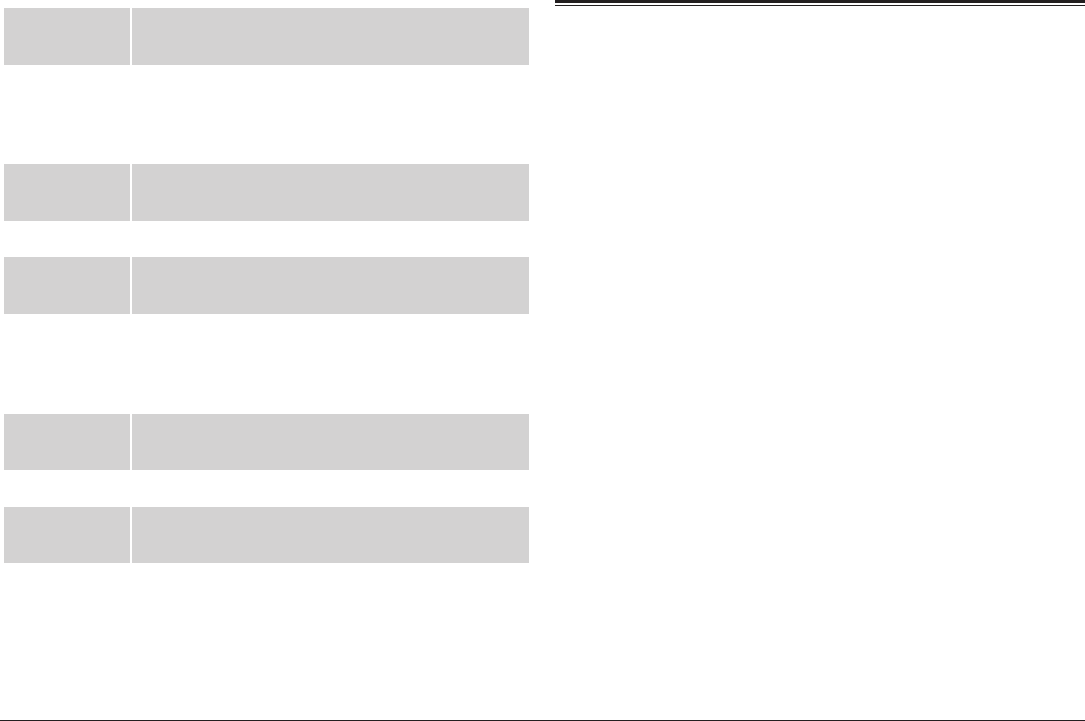
Page 26 Naxa Electronics
Manual
Search
Manually nd a TV channel.
Cong Menu Options
Picture Adjust the aspect ratio and format of the TV
broadcast.
Caption Adjust closed caption display options.
OSD
Language
Adjust the language used by the TV menus and
display items.
System Menu Options
Software
Update
For use by qualied service personnel, only.
Information Display system diagnostic information.
Restore Fac-
tory Default
Return all of the TV options to their default
settings.
Bluetooth® Mode
To set the active source mode to Bluetooth (BT):
1. Set the FUNCTION switch [1] to TV/DVD/BT/AUX.
2. Press MODE/TV MENU [4] to change from DVD to
BT mode. The FM ST/PAIR indicator [17] will light up
blue.
Use this mode to stream audio wirelessly from play-
ers with Bluetooth. Bluetooth devices may include lap-
tops, tablets, smartphones, and more. Make sure that
the device has its Bluetooth radio enabled and that it is
set to be discoverable.
Connecting a Device for the First
Time (Pairing)
Before using a wireless device with Bluetooth, you
will need to establish a connection between it and the
Boombox. This process is called “pairing” and you will
only have to do it once. Once two devices are paired,
they will automatically connect when they detect each
other.
29

www.naxa.com Page 27
1. When you set the Boombox to Bluetooth mode and
it does not detect a paired device, it will automati-
cally switch to pairing mode. The FM ST/PAIR in-
dicator [17] will ash blue when the Boombox is in
pairing mode.
2. On your Bluetooth device, go to its Bluetooth set-
tings menu.
3. Have your Bluetooth device “search for devices”.
Select the boombox (NDL-257) when it is found.
Enter 0000 as a passkey if the device asks for one.
4. When pairing is complete, the Boombox will emit a
soft tone and the FM ST/PAIR indicator will light a
steady blue.
The boombox will automatically connect to your Blue-
tooth device next time as long as it has Bluetooth en-
abled, is within range, and is set to be visible to paired
devices.
If the pairing process fails, the FM ST/PAIR
indicator will ash slowly. Press PLAY/
PAUSE/ENTER/PAIR [11] to return to pairing
mode and then repeat steps 2-4.
There are many different Bluetooth en-
abled devices; we cannot provide instruc-
tions for all of them. Please refer to your
device manufacturer’s instructions or
website to learn more about connecting
with Bluetooth.
Playing Connected Devices
Control playback from your Bluetooth device.
Set the volume level of the Bluetooth device to maxi-
mum, then adjust the volume to a comfortable level by
turning the VOLUME dial [2] of the boombox.
Basic playback (such as play/pause, next, previous)
may also be controlled by the boombox and its remote
control if your Bluetooth device supports it.
30
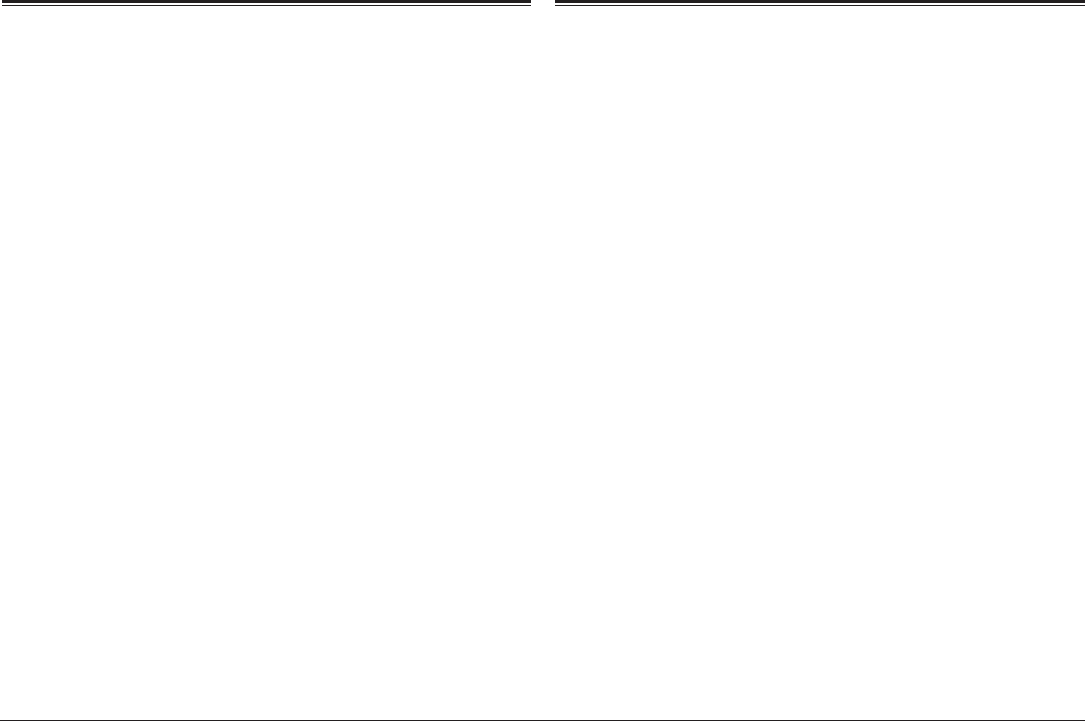
Page 28 Naxa Electronics
AUX Mode
To set the active source mode to AUX input:
1. Set the FUNCTION switch [1] to TV/DVD/BT/AUX.
2. Connect an audio player to the AUX IN jack [18] on
the front of the unit with a 3.5 mm AUX cable (i.e., a
3.5 mm male-to-male stereo patch cable).
When the cable is plugged into the AUX IN jack, the unit
will automatically detect it and switch to AUX mode.
Disconnect the cable from the AUX IN jack
to return to DVD, TV, or Bluetooth mode.
When an audio player is connected:
1. Set the volume level of the connected audio player
to approximately 80%. Adjustment the volume to
a comfortable level by turning the VOLUME dial [2]
of the unit.
2. Start and control playback with the audio player.
USB/Card Mode
To set the active source mode to USB or CARD (SD):
1. Set the FUNCTION switch [1] to TV/DVD/BT/AUX.
2. Press and hold STOP/USB/CARD [10] to change
from DVD to USB or CARD (SD). The LCD screen will
display “Detecting Device” then show a list of les
on your USB drive or SD card.
A USB drive or SD card with compatible
media les must be present. If the unit
cannot nd a USB drive or SD card, it will
return to DVD mode.
To change between USB, CARD, and DVD
modes, press and hold STOP/USB/CARD.
This unit will play digital media les from USB or SD
memory cards. Refer to the Specications section to
learn more about media le compatibility.
When a USB/SD card is loaded that contains les, the
unit will read it and then list all of the les and folders
on the LCD screen.
31
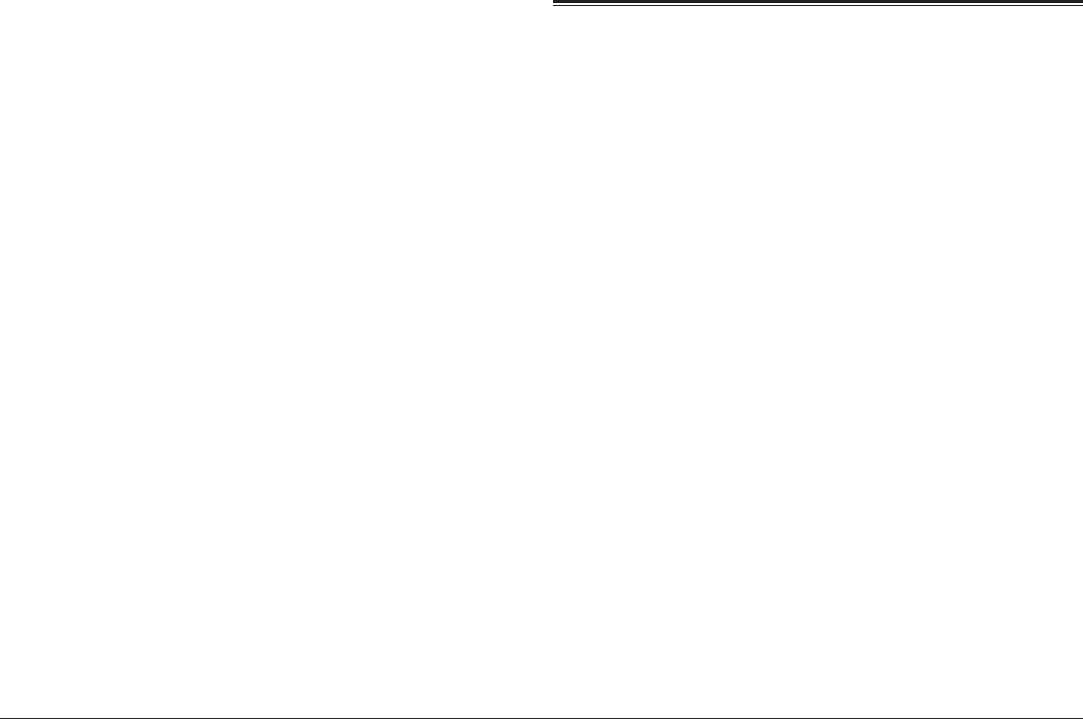
www.naxa.com Page 29
• Use the direction buttons to browse the le/folder
list; press PLAY/PAUSE/ENTER/PAIR [11] to select
an item from the list.
•If the item selected was a folder, the unit will
display the contents of the folder.
If the item selected was a music, video, or photo le,
the unit will start playback.
Playback controls for USB/Card mode are identical to
those in DVD mode. Please refer to the following sec-
tions to learn more about the controls available to you
during digital media playback:
•DVD Mode > Playing Digital Music/Video Files
•DVD Mode > Playing Digital Photo Files
Radio (AM/FM) Mode
To set the active source mode to Radio, set the FUNC-
TION switch [1] to RADIO.
To optimize reception when listening to
stations on the FM band, extend the tele-
scopic antenna to its full length. To opti-
mize reception for AM band stations, gently
move the unit around, or position the unit
in an open place.
Tuning to a Radio Station
1. Select the band.
•Set the BAND switch [14] to AM to tune to AM
radio frequencies (kHz).
•Set the BAND switch [14] to FM to tune to FM
radio frequencies (MHz).
2. Tune to a station by turning the TUNING dial [13].
The FM ST/PAIR indicator [17] will light red
when the tuner is locked onto an FM stereo
broadcast.
32
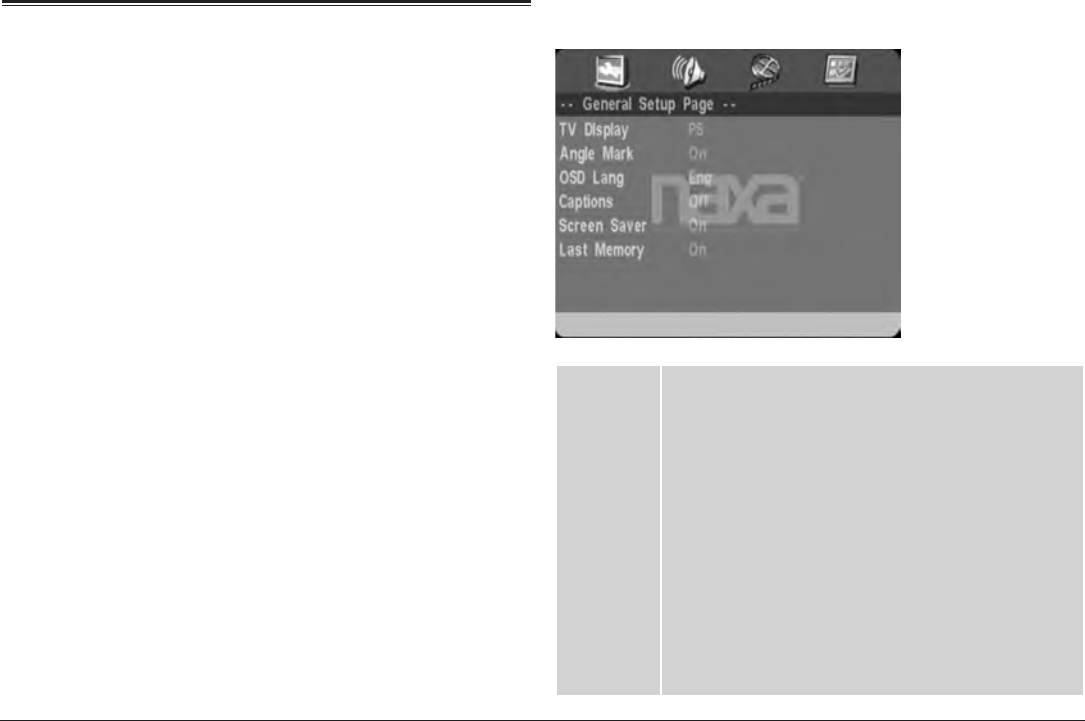
Page 30 Naxa Electronics
Setup Menu
Access the Setup menu to adjust the player options.
•To access the Setup menu, open the disc door [7]
and then set the FUNCTION switch to TV/DVD/BT/
AUX. Press and hold MODE/TV MENU [4] to access
the Setup menu.
•The “Preference Page” options will not be
available unless the player is stopped com-
pletely.
•Use the direction keys to browse the menu screens
and to adjust the options (PREV/LEFT, NEXT/RIGHT,
FWD/UP, REV/DOWN).
•Press PREV/LEFT [5] to go back to the previous level
or screen.
• Press PLAY/PAUSE/ENTER/PAIR [11] to conrm a
highlighted selection.
You may also use the arrow keys and the
ENTER key on the remote control.
General Setup Page
TV Display • Normal/PS: Pan and Scan. The wide-screen
image will be displayed on the screen in its na-
tive aspect ratio with some part on the left and
right cut off.
• Normal/LB: Letterbox. The wide-screen image
will be displayed in its native aspect ratio with
black bands on the upper and lower sections of
the screen.
• Wide: Widescreen (16:9). If the unit is connected
to a widescreen TV set, select this option. The
widescreen image will be displayed in full screen
in its native aspect ratio while the 4:3 image will
be stretched out horizontally to t in the screen.
33
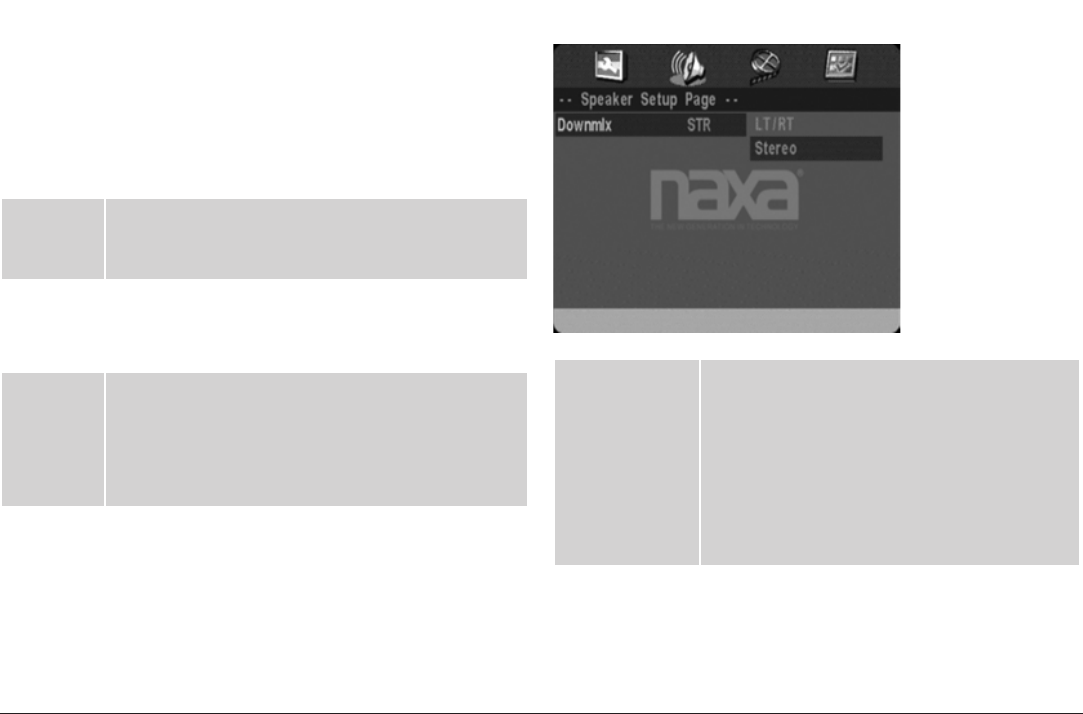
www.naxa.com Page 31
Angle
Mark
On: An angle mark is displayed on screen when an
additional camera angle is available. While the angle
mark is on screen, press the ANGLE key on the remote
to cycle through the available camera angles.
Off: Disables this function.
This function only works with those discs
mastered with multiple camera angles.
OSD Lang On screen display language. Set the language of
the on-screen display and system menus with
this item.
Captions On: Displays captions on screen when they are
available.
Off: Disables this function.
Screen
Saver
• On: If the image remains motionless on the screen
for several minutes, (e.g., the disc is paused,
stopped etc.) a screen saver will appear on the
screen. Press any key to exit the screen saver.
• Off: Disables this function.
Last
Memory
• On: During playback or in the paused/stopped
mode when you open the disc tray, the unit will
memorize the last playback time. The next time
that you insert the same disc and close the disc
tray to load the disc, the unit will play from the
memorized point.
• Off: Disables this function.
Audio Setup Page
Speaker Setup • Downmix > LT/RT: Rear surround audio is
mixed together and output through both
left and right speakers.
• Downmix > Stereo: Rear surround audio is
kept in separate channels. Rear left audio
is output through the left speaker; rear
right audio is output through the right
speaker.
34
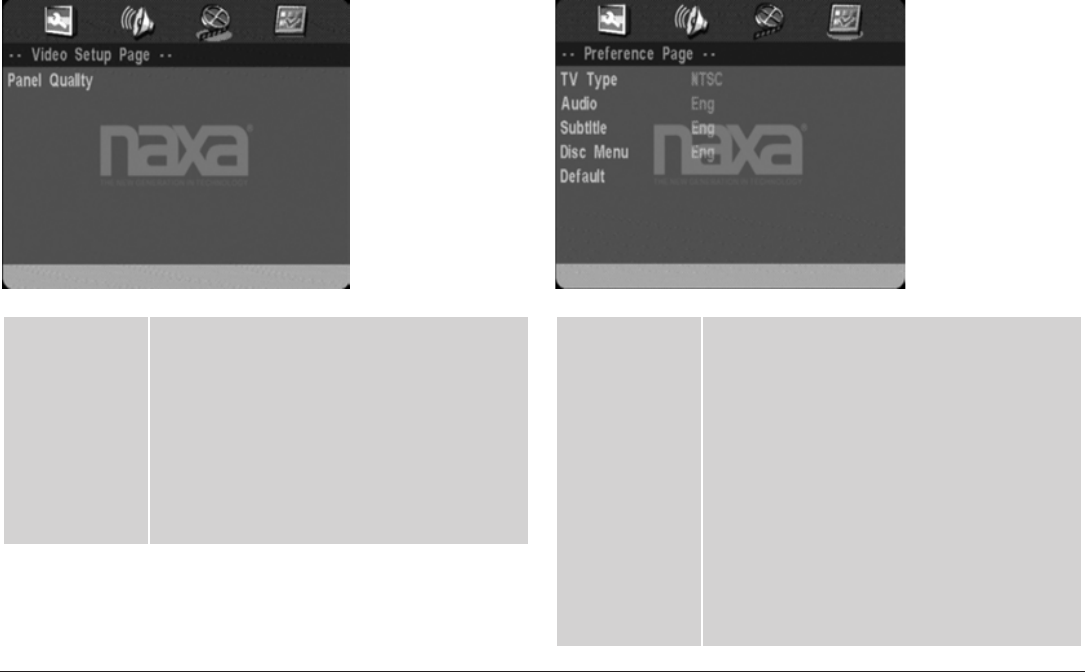
Page 32 Naxa Electronics
Video Setup Page
Panel Quality Apply image correction options in varying
intensities. (Press PLAY/PAUSE/ENTER/PAIR
[11] or ENTER to apply the image correction.)
• Sharpness
• Brightness
• Contrast
• Hue
• Saturation
Preference Page
TV Type • PAL: Select this mode if the unit is con-
nected to a PAL-format TV (used in China,
Hong Kong, Europe, etc). It will convert the
video signal of an NTSC disc and output in
PAL format.
• AUTO: Select this mode to have the system
detect the video signal of the disc and
match the video signal output format to it.
• NTSC: Select this mode if the unit is con-
nected to an NTSC-format TV (used in Tai-
wan, America, Canada, etc). It will convert
the video signal of a PAL disc and output in
NTSC format.
35
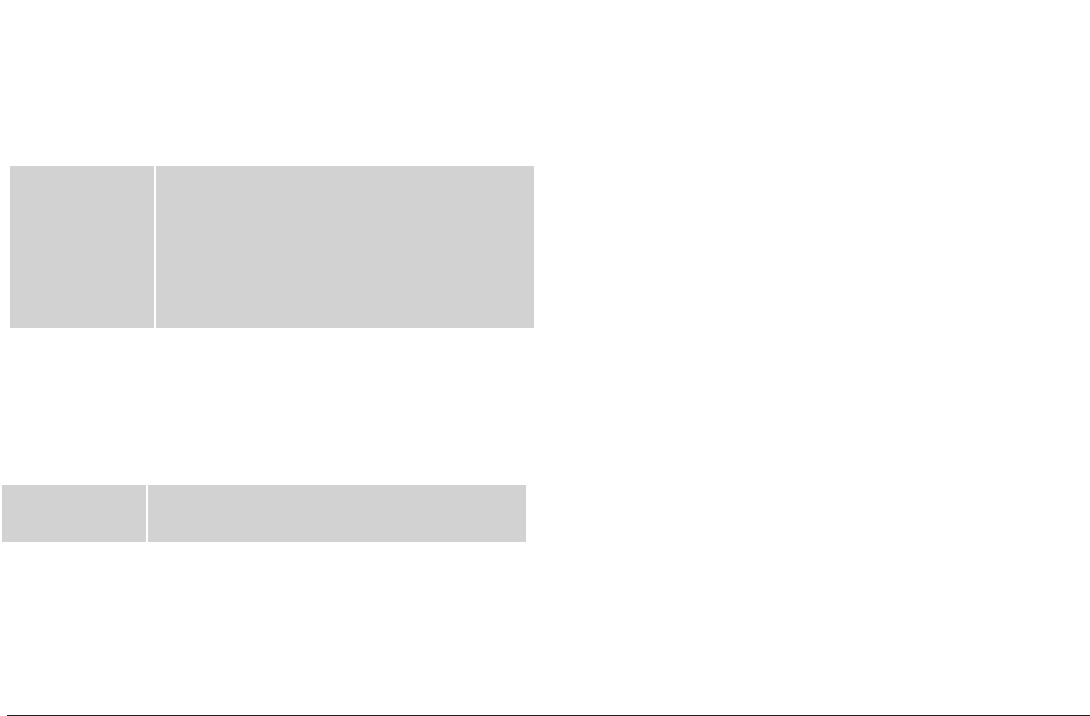
www.naxa.com Page 33
Audio Select a preferred audio language. You can
change the audio language by pressing the
AUDIO key on the remote control.
If the selected language is not
available for the disc, the disc’s
default setting will remain enabled.
Subtitle Select a preferred subtitle language. You can
change the subtitle language by pressing the
SUBTITLE key on the remote control.
If the selected language is not
available for the disc, the disc’s
default setting will remain enabled.
Disc Menu Select a preferred disc menu language.
If the selected language is not
available for the disc, the disc’s
default setting will remain enabled.
Default Reset: Restore all options to their factory-
default state.
36
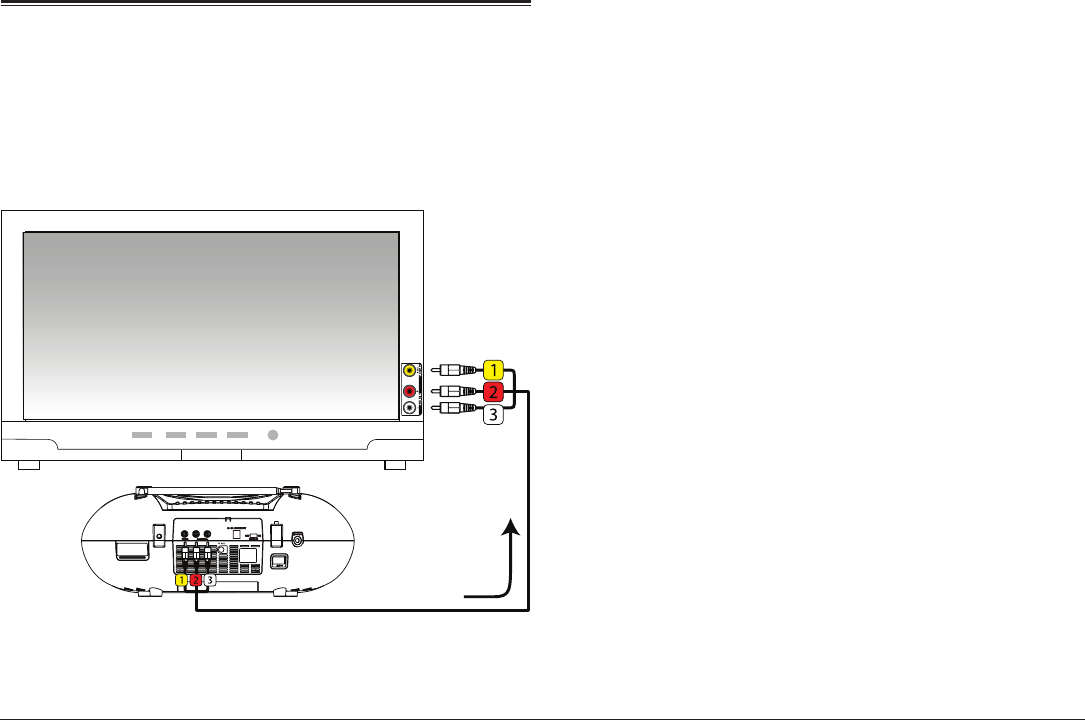
Page 34 Naxa Electronics
Optional Connections
Connect to a TV (AV Out)
Use your DVD boombox at home with a TV! The TV will
need to be able to accept a composite video signal.
With the included AV cable:
1. Connect the yellow plug of the cable to the yellow
composite video input of the TV.
2. Connect the red plug of the cable to the red audio
input (right) of the TV.
3. Connect the white plug of the cable to the white
audio input (left) of the TV.
4. Connect the yellow, red, and white plugs on the
other end of the cable to the A/V Out jacks on the
back of the unit (i.e., Composite video out [27] (yel-
low) and Stereo audio out [28] (red and white)).
5. Turn the TV and the unit on.
6. Set the TV to display the composite video source.
You will see the unit’s output on the screen when
the source is set correctly.
Please refer to the owner’s manual pro-
vided with the TV to learn how to set the
display source.
37
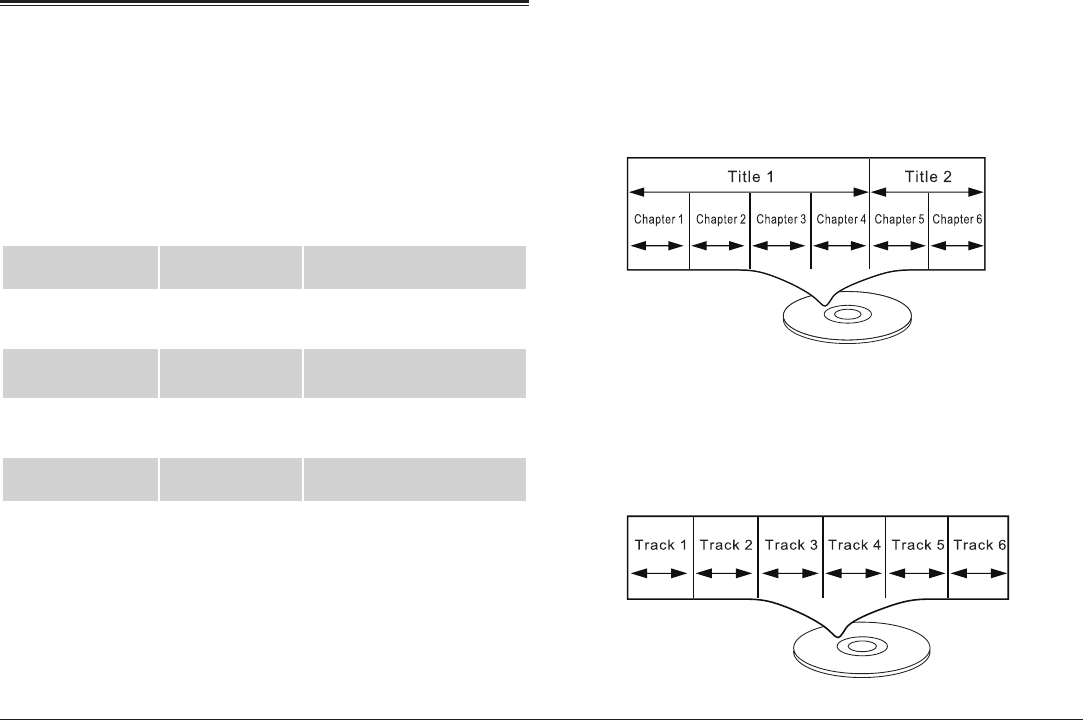
www.naxa.com Page 35
About Optical Discs
Disc Types
This player supports playback of the following media
types and discs.
Type Content Type
DVD Audio + Video
MP3 Audio
CD Audio
Video CD (VCD) Audio + Video
Picture CD (JPEG) Still Picture
This unit can play back optical discs or memory cards
that contain MP3 or JPEG les. Discs and media types
not listed above are not supported by this unit (e.g., PC
CD-ROM, CD-Extra, CD-G, CD-I, etc.)
Video DVDs
Data on most DVDs are divided into sections called ti-
tles, and then into subsections called chapters; each is
given a title or chapter number.
Audio CDs
Data on an audio CD is divided into sections called
tracks; each is given a track number.
38
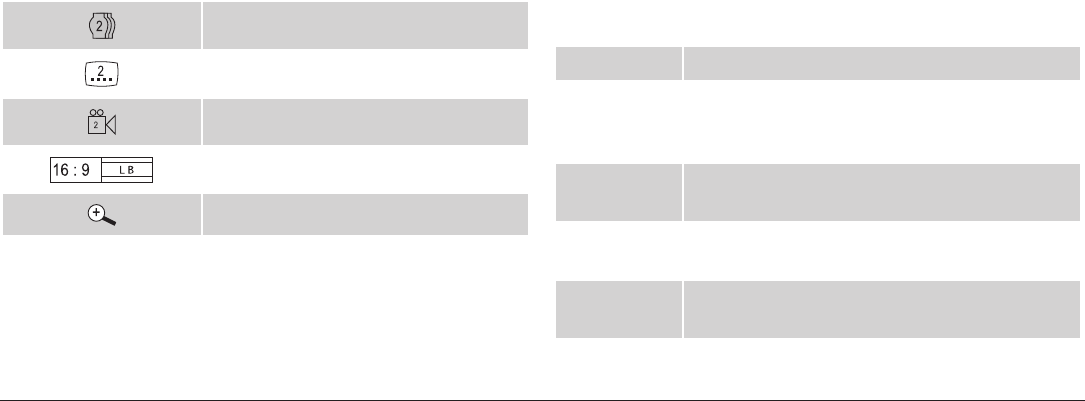
Page 36 Naxa Electronics
Picture CDs (JPEG)
Data on a JPEG picture CD is usually not divided into
separate folders. The picture les should appear in the
root directory.
DVD Features
Each DVD disc contains features that may vary depend-
ing upon the production of the disc. Some of the icons you
may see that represent these features are shown below.
Number of audio tracks
Number of subtitles
Angle indicator
Screen format (aspect ratio)
Zoom
Some of the DVD features enabled by this
player depend on how the DVD was pro-
duced. Some features may not be enabled
if the disc does not support the feature, or
it may require special settings. Check the
features printed on the DVD package or
follow the instructions found on the disc’s
on-screen menu.
DVD Region Codes
DVD discs and DVD players are manufactured under a
compulsory worldwide agreement, the DVD Regional Code
System. DVD players will only operate with DVD discs en-
coded with the same corresponding Regional Code.
Region 1 Canada, USA
Region 2 Europe (including Poland, Romania, Czech
Republic), Japan, Middle East (including Saudi
Arabia, Egypt, Iran, South Africa)
Region 3 East Asia (including Hong Kong, Taiwan, South
Korea), Southeast Asia
Region 4 Australia, Caribbean, Central America, South
America, Mexico, New Zealand
Region 5 Africa, the former Soviet Union, India, North
Korea, Pakistan, Turkmenistan
Region 6 China
39

www.naxa.com Page 37
Disc Care and Maintenance
Optical discs (DVDs, CDs) contain high-density com-
pressed data and need proper handling.
Handling a Disc
•Hold a DVD/CD by its edges. Avoid touching the re-
corded side of the disc. To remove a DVD/CD from
its storage case, press down on the center reten-
tion mechanism of the case and lift the disc out.
•Do not bend or press discs.
•Do not subject discs to prolonged exposure to di-
rect sunlight, high humidity, or high temperatures.
•To reduce the risk of scratches, always put discs
back in their case after use. Store discs vertically
in a cabinet.
•Do not place stickers or labels on either side of a
disc.
Cleaning a Disc
Use a dry, soft cloth to wipe off any ngerprints and
dusts from the playing surface of the disc. Wipe in a
straight line radially from the center to the outside
edge of the disc. Small dust particles and light stains
will not affect playback quality.
Never use chemicals such as record sprays,
anti-static sprays, benzene, or thinners
to clean a disc. Doing so will damage the
surface of the disc permanently.
40
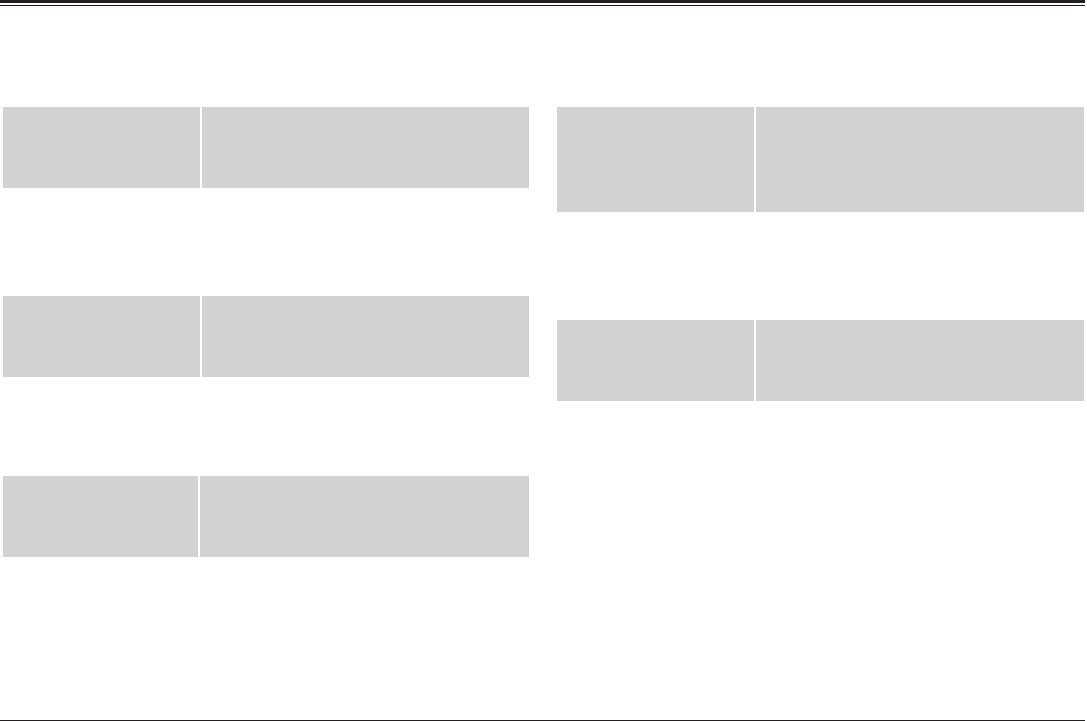
Page 42 Naxa Electronics
Troubleshooting
Unable to play a disc
The disc is loaded
incorrectly in the disc
tray.
Check that the disc is placed in the
disc tray with its label side facing up.
The disc is incompat-
ible with the unit.
Load a compatible disc. Refer to the
“About Optical Discs” section of this
manual to review disc compatibility
requirements.
The disc is dirty or
damaged.
Try cleaning the disc. A disc may be
unplayable if it is too scratched or
otherwise damaged.
The unit will not turn on.
There is no power. Please check that the AC or DC power
cord is connected securely and that
the outlet is providing power.
The remote control does not function
There is no battery in
the remote control or
the battery has lost
its charge.
Install two new “AAA” batteries in the
remote control.
The remote control
isn’t pointed at the
remote sensor.
Make sure that there are no large
objects between the remote control
and the sensor on the front panel of
the unit.
The remote control
is beyond its working
distance.
Make sure the remote control is within
15 feet of the sensor.
The unit has shut
down.
Switch the unit off and disconnect it
from the AC outlet. Then, reconnect
the power and switch it on again.
41
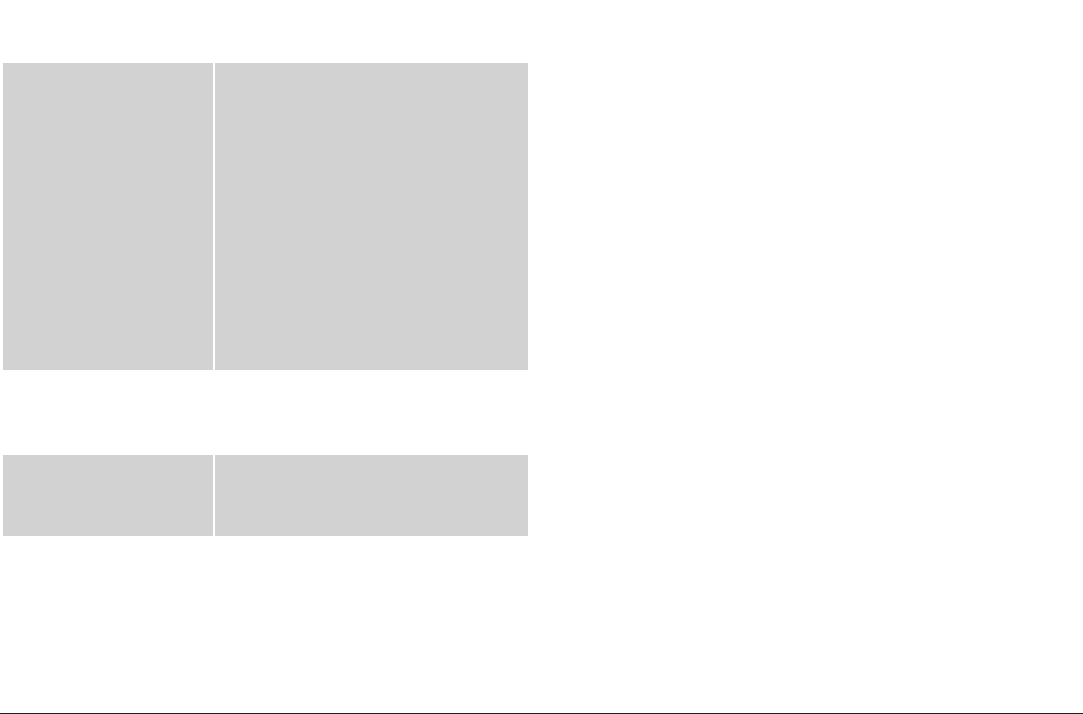
www.naxa.com Page 43
There is no picture, the picture is distorted, or the but-
tons on the unit are not working.
The TV type option is
set incorrectly.
Reset the player to its factory de-
fault settings.
1. Turn the unit off and then back on.
2. Open the disc compartment.
3. Press and hold MODE/TV MENU.
4. Press PREV/LEFT once.
5. Press REV/DOWN seven times.
6. Press PLAY/PAUSE/ENTER/PAIR
twice.
The TV type option will be reset to
AUTO.
The disc might be
scratched, dirty, or
warped.
Try cleaning the disc. A disc may be
unplayable if it is too scratched or
otherwise damaged.
The battery level might
be low.
Connect the unit to power with one
of the included power adapters or
replace the batteries with new ones.
Static electricity may
have interfered tempo-
rarily with the opera-
tion of the unit.
Switch off and unplug the unit. Then
reconnect the unit to power and
switch it on again.
42
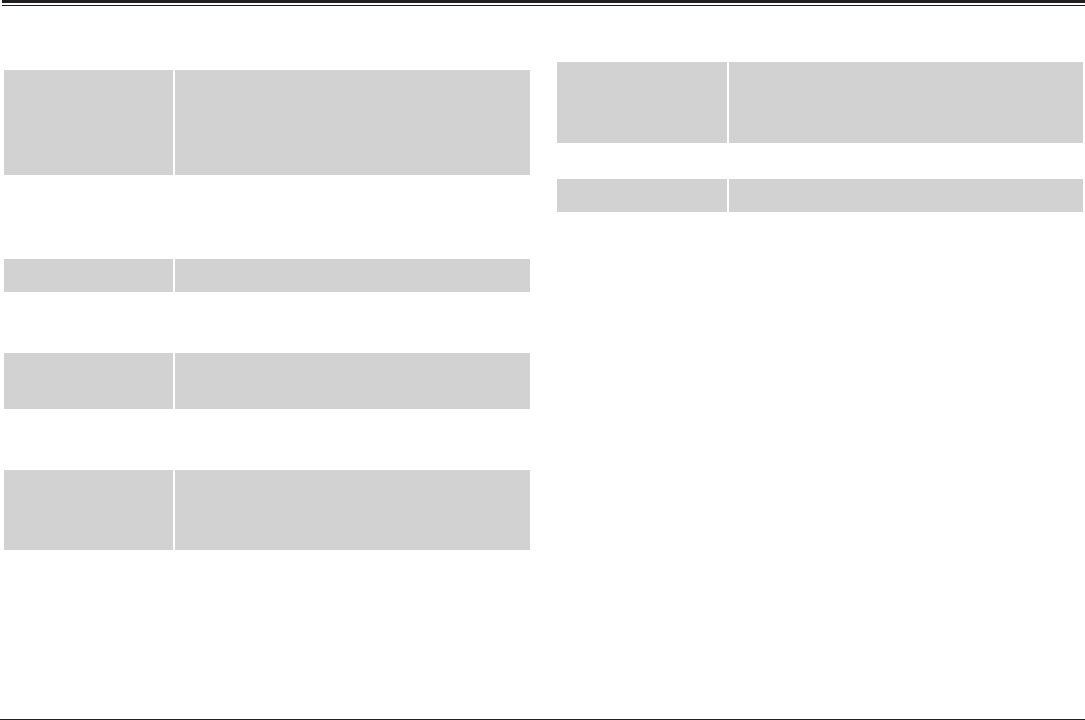
Page 44 Naxa Electronics
Specications
Screen Type 7” TFT LCD
Resolution: 800 x 480
Brightness: 230 cd/m2 (typical)
Contrast ratio: 400:1 (typical)
Speakers Twin speakers with full-range drivers
RMS: 5 W
Peak: 8 W
Disc Support DVD, DVD±R/RW, CD, CD-R/RW
Removable
Memory Support
USB, SD/SDHC (max 32 GB)
Playable Media
Formats
Video: MPEG-2 (DVD), MPEG-1
Audio: CD-audio, MP3, WMA, AC-3, OGG
Broadcast Tuner AM/FM radio (analog)
Digital ATSC TV
Output RCA composite video
RCA stereo audio
3.5 mm headphone
Input Bluetooth 2.1 + EDR
Coaxial RF (TV Antenna)
3.5 mm AUX audio
3.5 mm microphone
Power Source AC 120 V
DC 12 V
8 “C” size batteries (not included)
Operating Power 20 W
Standby Power 2.8 W
Note: Product are improved continuously. We reserve the right to modify
the product and specications without prior notice.
43
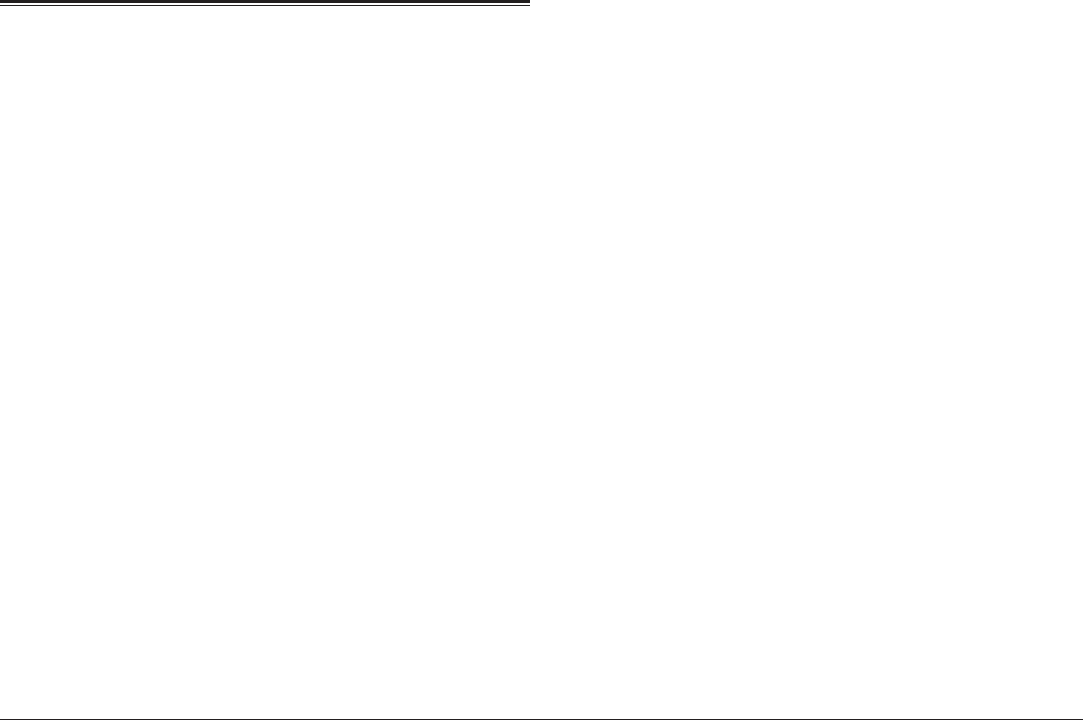
www.naxa.com Page 45
Support
If you have problems with your device, please consult
the instructions in this manual. Please also visit us
on the web at www.naxa.com to get up to the minute
news, alerts, and documentation for your device. For
additional assistance, please contact Naxa Technical
Support.
NAXA Technical Support
2320 East 49th St.
Vernon, CA 90058
http://www.naxa.com/naxa_support/
44