KONICA MINOLTA SKR3000P6 SKR 3000 User Manual Users manual
KONICA MINOLTA, Inc. SKR 3000 Users manual
Users manual
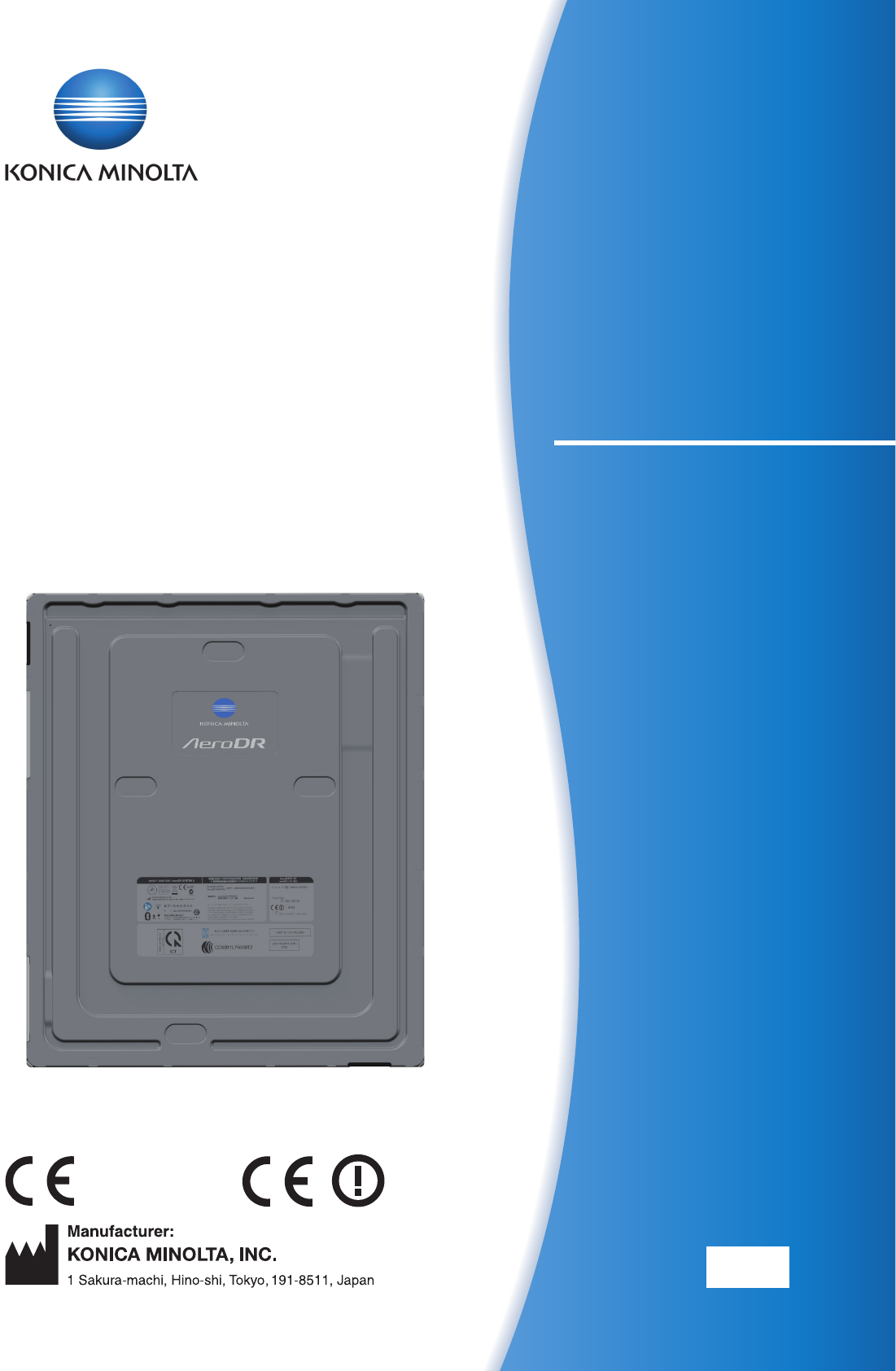
SKR 3000
0197
Operation Manual
EN 01
DIRECT DIGITIZER AeroDR SYSTEM / AeroDR SYSTEM 2
Operation Manual
DIRECT DIGITIZER
A8CEBD01EN01
2016-04-22
(MA)
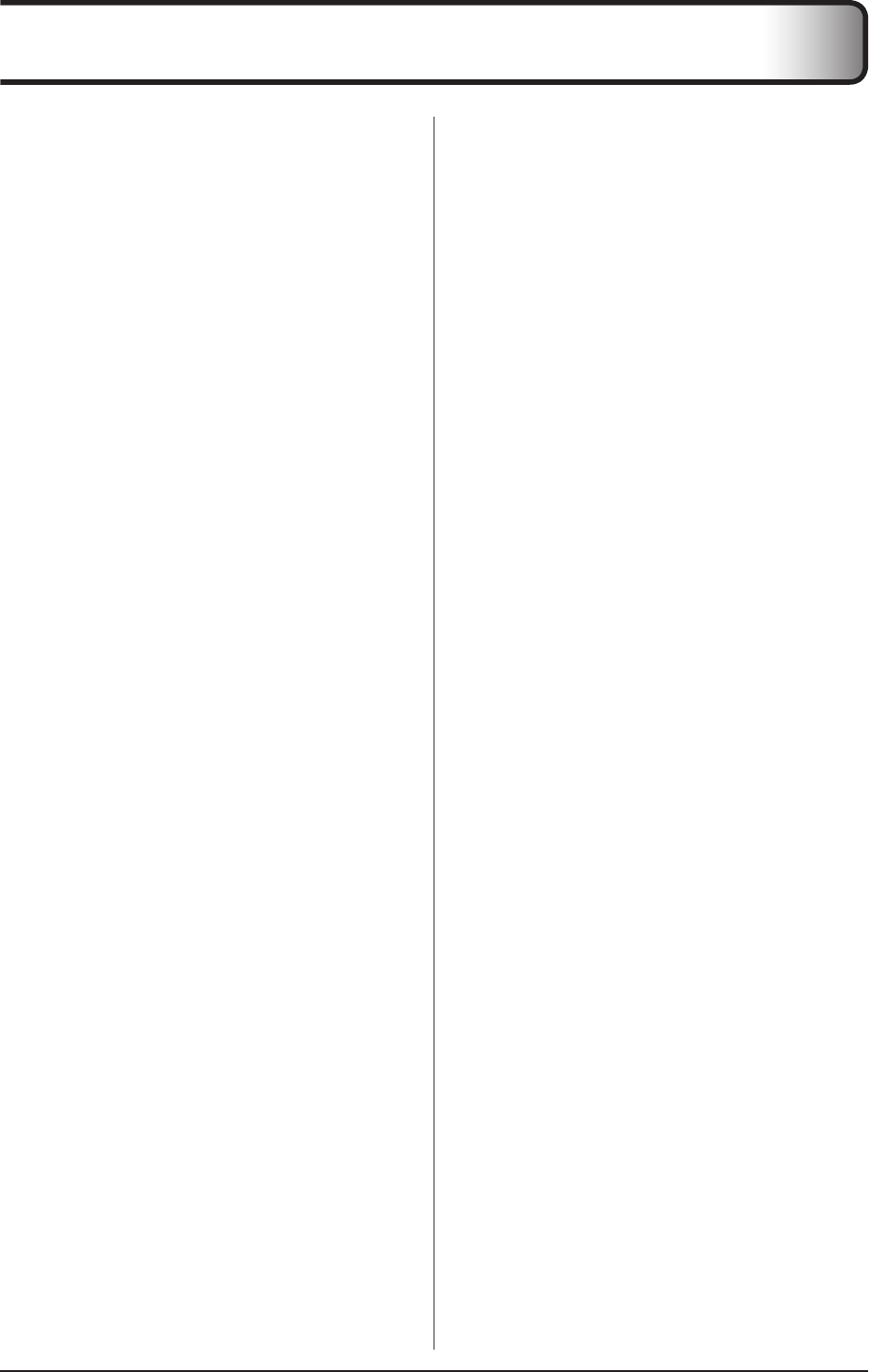
3
Contents
Chapter 3
General Operations .........43
3.1 Startup and shutdown . . . . . . . . . . . . . . . 44
3.1.1 Startup sequence of this device .....44
3.1.2 Startup of this device .............45
3.1.3 Shutdown sequence of this device .. 47
3.1.4 Shutdown of this device ........... 48
3.2 Operation of AeroDR Detector.........50
3.2.1 Exposure ......................50
3.2.2 AeroDR Detector orientation .......51
3.2.3 Precautions for exposure .......... 52
3.3 Charging of AeroDR Detector .........55
3.3.1 Charging with AeroDR Battery
Charger2 ......................55
3.3.2 Charging with the wired cable ......56
3.3.3 Charging time guide ..............57
3.4 Registration and selection of the
AeroDR Detector ...................58
3.4.1 Registration with AeroDR Battery
Charger2 ......................58
3.4.2 Registration with the wired cable ....59
3.4.3 Selection of the AeroDR Detector ...59
3.5 Calibration ........................60
Chapter 4
Status (LED) Display ........61
4.1 LED display of respective devices......62
4.1.1 AeroDR Detector (P-61). . . . . . . . . . . 62
4.1.2 AeroDR Interface Unit ............63
4.1.3 AeroDR Interface Unit2 ...........64
4.1.4 AeroDR Generator Interface Unit. . . . 65
4.1.5 AeroDR Generator Interface Unit2. . . 66
4.1.6 AeroDR Battery Charger2 .........67
4.1.7 AeroDR Access Point. . . . . . . . . . . . . 68
Chapter 5
Troubleshooting ...........69
5.1 Supportowduringtrouble . . . . . . . . . . . 70
5.2 Various problems and countermeasures . 72
5.2.1 AeroDR Detector ................72
5.2.2 AeroDR Interface Unit ............75
5.2.3 AeroDR Interface Unit2 ...........76
5.2.4 AeroDR Generator Interface Unit. . . . 76
5.2.5 AeroDR Generator Interface Unit2. . . 76
5.2.6 AeroDR Battery Charger2 .........77
5.2.7 AeroDR Access Point. . . . . . . . . . . . . 77
5.2.8 Image processing controller/Images . 77
Introduction ................5
Introduction ..............................6
Summaryofusabilityspecications
(for IEC/EN 60601-1-6, IEC/EN 62366) .......7
Disclaimer. . . . . . . . . . . . . . . . . . . . . . . . . . . . . . 8
Trademark .............................8
Name correspondence table ...............9
Term description ......................... 9
Structure of pages ...................... 10
Chapter 1
Safety Precautions &
Warnings .................11
1.1 Symbols relating to safety ............12
1.1.1 Safety alert symbol ..............12
1.1.2 Warning notice (signal words) ......12
1.1.3 Description of graphic symbols ..... 12
1.2 Warning labels.....................13
1.2.1 AeroDR Detector ................13
1.2.2 AeroDR Generator Interface Unit2. . . 13
1.2.3 AeroDR Battery Charger2 .........14
1.3 Safety precautions..................15
1.3.1 Precautions before usage ......... 15
1.3.2 Precautions for usage ............ 15
1.3.3 Precautions regarding
electromagnetic waves ...........19
1.3.4 Precautions regarding wireless
communication ..................23
1.3.5 Precautions for installing, moving,
and storing .....................25
1.3.6 Precautions regarding maintenance . 25
1.3.7 Precautions on service life ......... 26
Chapter 2
Product Overview ..........27
2.1 Overview of this device . . . . . . . . . . . . . . 28
2.1.1 Functions ......................28
2.1.2 Systemcongurationand
connection examples ............29
2.2 Component names and functions ......35
2.2.1 AeroDR Detector (P-61). . . . . . . . . . . 35
2.2.2 AeroDR Interface Unit ............36
2.2.3 AeroDR Interface Unit2 ...........37
2.2.4 AeroDR Generator Interface Unit. . . . 38
2.2.5 AeroDR Generator Interface Unit2. . . 39
2.2.6 AeroDR Battery Charger2 .........40
2.2.7 AeroDR Access Point. . . . . . . . . . . . . 41
2.2.8 AeroDR I/F Cable / AeroDR I/F
Cable2 ........................42
2.2.9 AeroDR UF Cable ............... 42
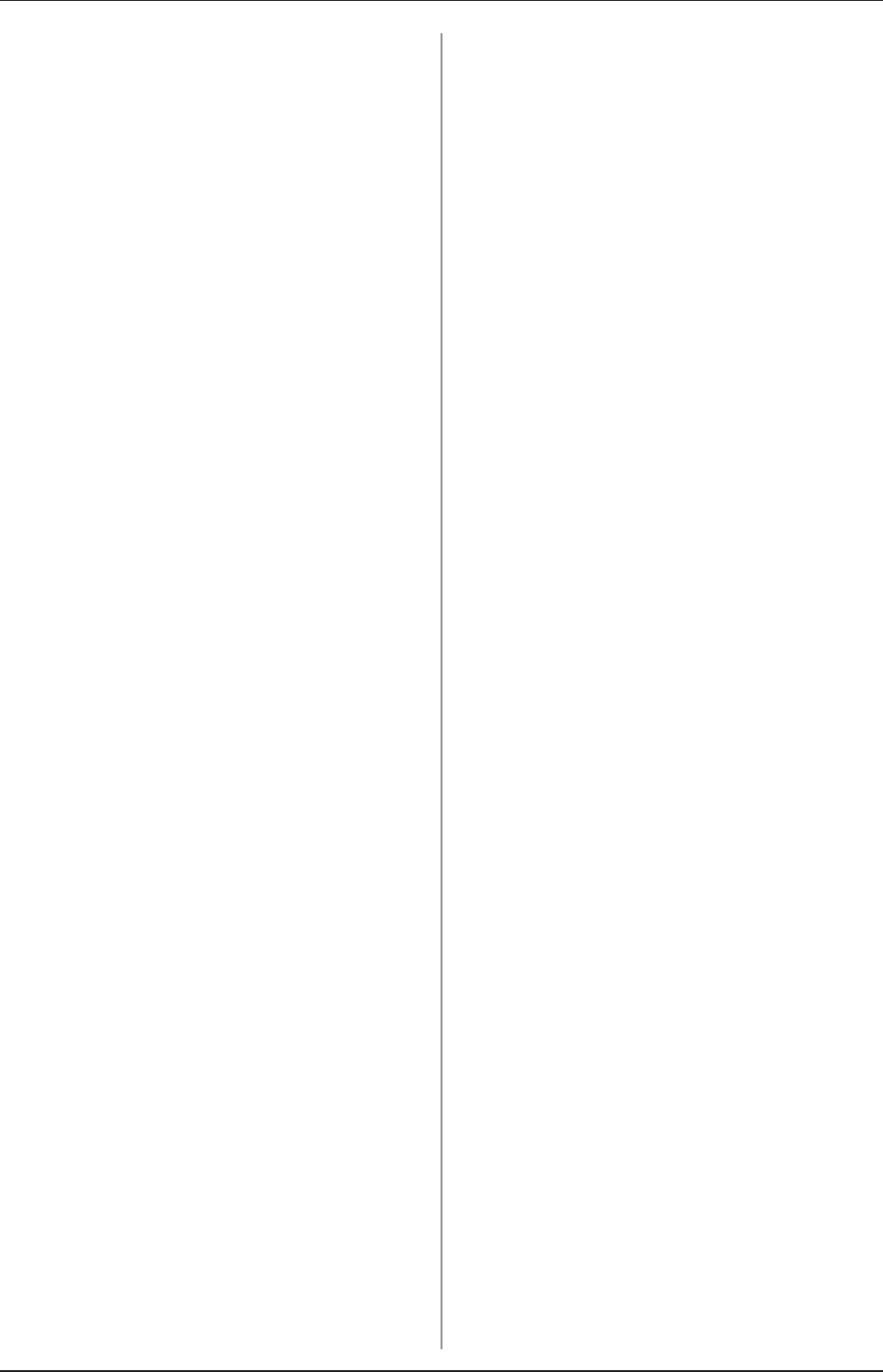
Contents
4
Chapter 6
Maintenance ...............79
6.1 Maintenance and inspection items .....80
6.1.1 Maintenance schedule ............ 80
6.1.2 Cleaning .......................80
6.1.3 Disinfection of the AeroDR Detector . 81
6.1.4 Consumables ................... 81
Chapter 7
Specications .............83
7.1 Specications .....................84
7.1.1 AeroDR Detector ................84
7.1.2 AeroDR Interface Unit ............86
7.1.3 AeroDR Interface Unit2 ...........86
7.1.4 AeroDR Generator Interface Unit. . . . 87
7.1.5 AeroDR Generator Interface Unit2. . . 87
7.1.6 AeroDR Battery Charger2 .........88
7.1.7 AeroDR Access Point. . . . . . . . . . . . . 88
7.1.8 AeroDR I/F Cable. . . . . . . . . . . . . . . . 89
7.1.9 AeroDR I/F Cable2. . . . . . . . . . . . . . . 89
7.1.10 AeroDR UF Cable ............... 89
7.1.11 General SKR 3000 ...............90
7.1.12 Label .........................91
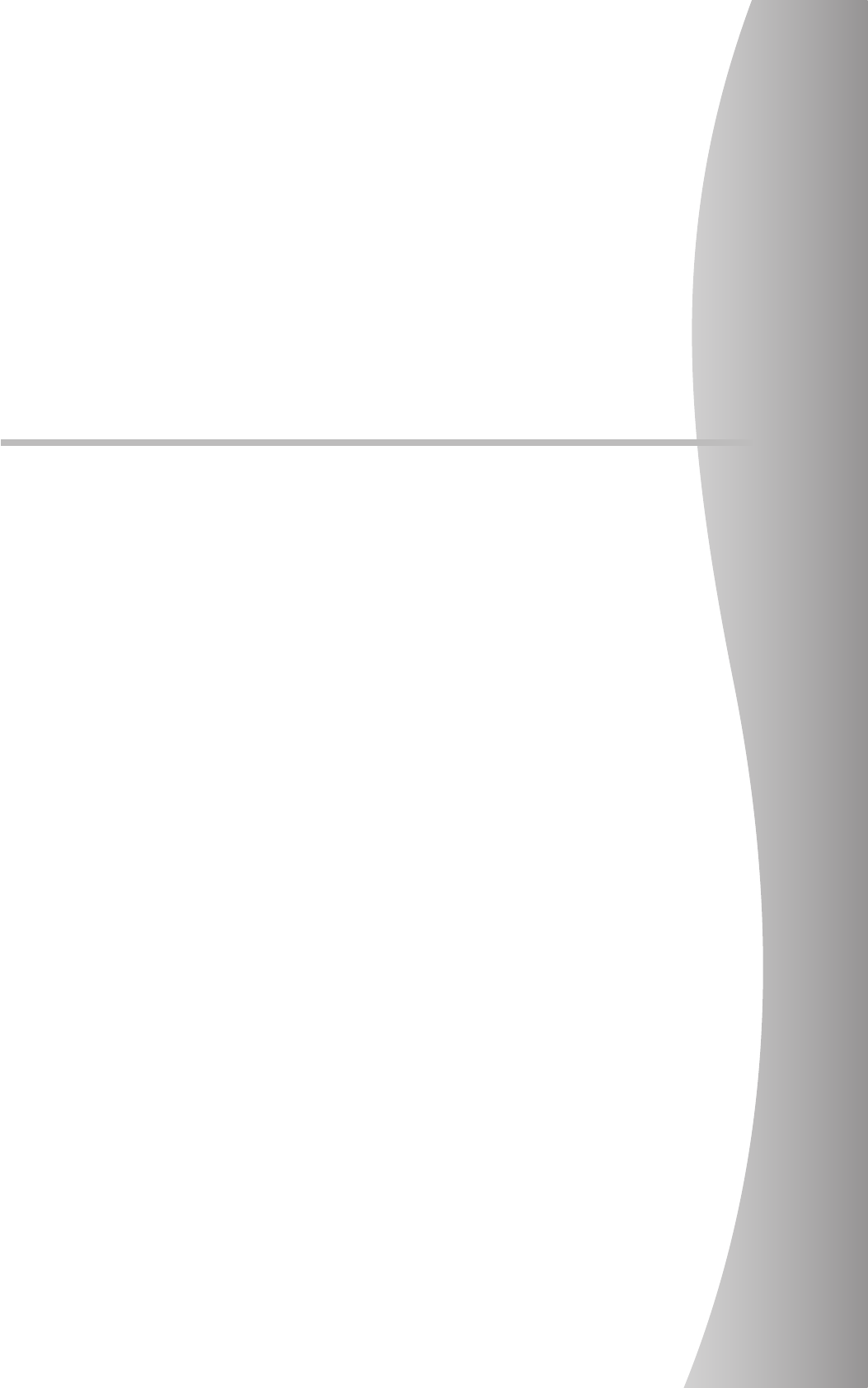
5
Introduction
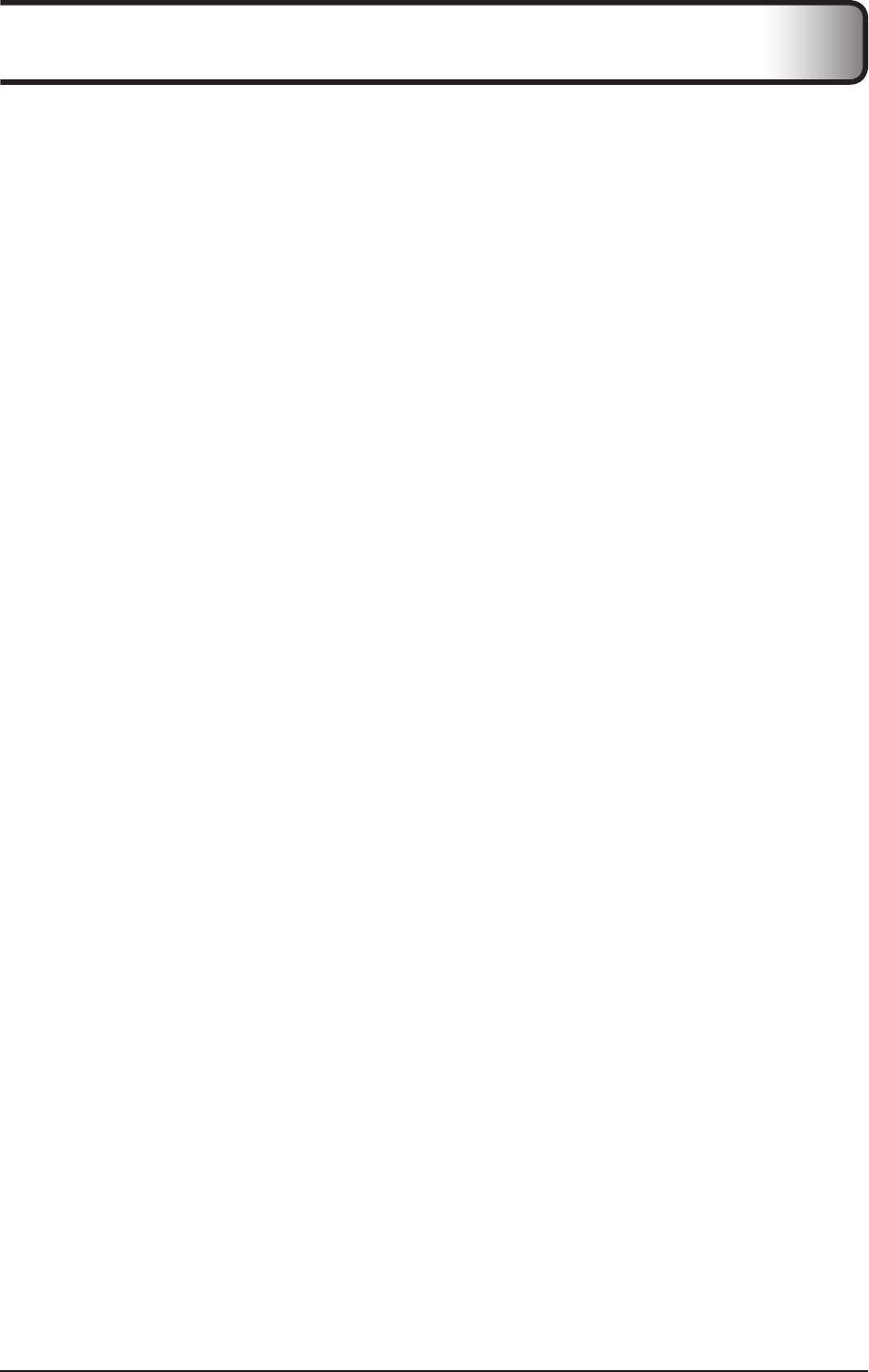
6
Introduction
The digital radiography SKR 3000 (hereinafter referred to as this device) perform X-ray imaging of the human body us-
ing an X-ray planar detector that outputs a digital signal, which is then input into an image processing device, and the
acquiredimageisthentransmittedtoalingsystem,printer,andimagedisplaydeviceasdiagnosticimagedata.
• Diagnostic X-ray image data of this device does not provide mammographic images.
• This device is also used for carrying out exposures on children.
There is 1 type of X-ray planar detector for the SKR 3000: P-61, and connection is made by either wireless or wired
connection.
The DIRECT DIGITIZER CS-7 or ImagePilot (hereafter referred to as the image processing controller), which controls
the receiving, processing, and output of image data, is required for operation. For the operation of the image processing
controller, refer to the "Operation Manual" of the image processing controller.
This operation manual provides instructions on the basic functions for operation of this device. Those operating this
deviceforthersttimeshouldreadthismanualbeforehand.
Also, store this manual close to this device after reading it through, so it can be used as a guide to allow optimum
operating conditions.
* If the pages of the operation manual are smudged and illegible, replace it with a new one. (There is a fee
for this service.)
* The illustrations in this manual use the P-61 and AeroDR Battery Charger2 as the example.
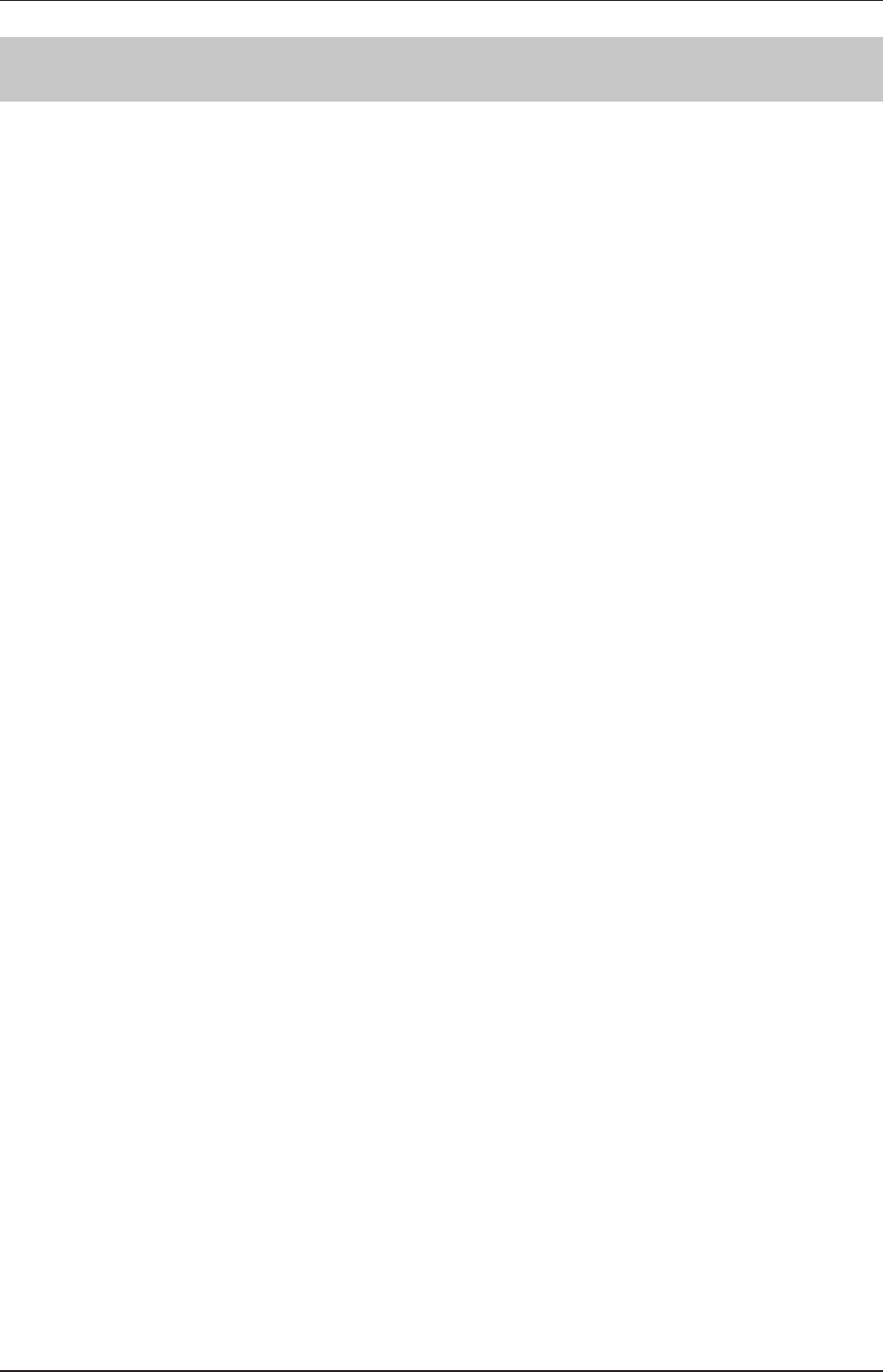
7
Introduction
Summary of usability specications (for IEC/EN 60601-1-6, IEC/EN 62366)
1) Medical purposes
• Provision and reading of disease and injury diagnostic images.
2) Patient groups
• No patient population exists who uses the device.
• PatientpopulationfortheX-rayimagesreadisnotspecied.
3) Parts of body or organizations to which the device is mounted or that interact with the device.
• AeroDR Detector contacts the body surface of a patient.
• AeroDR Interface Unit, AeroDR Interface Unit2 and AeroDR Battery Charger2 contact the body surface of an
operator.
4) Operating principle
• AeroDR Detector forms the still images according to the X-ray energy passing through the human and animal
body; after digitizing the exposed image, it is transmitted to the console (the image processing controller) with
wired communication or wireless communication.
• AeroDR Interface Unit and AeroDR Interface Unit2 supply the power to AeroDR Detector, AeroDR Generator
Interface Unit, AeroDR Generator Interface Unit2, and access point (radio communication device). It also relays
wired communication.
• AeroDR Interface Unit2, AeroDR Generator Interface Unit or AeroDR Generator Interface Unit2 interfaces with
an X-ray device.
• Access point (radio communication device) performs a wireless communication with AeroDR Detector.
• The console (the image processing controller) processes the image data into the diagnostic image, and then
stores and outputs the images added with the patient information.
•
AeroDR Battery Charger2 charges the AeroDR Detector. It registers the using AeroDR Detector with the exposure
room.
5) Signicantphysicalcharacteristics
• Referto"7.1Specications".
6) Signicantperformancecharacteristics
• Refer to "2.1 Overview of this device".
7) User of this device
• No special training is required to use this device. The intended users of this device are as follows.
Aprofessionalingoodhealthwithspecialistknowledge/qualicationswhohasfullyunderstoodthecontentof
this document. (Such as a doctor or radiological technologist)
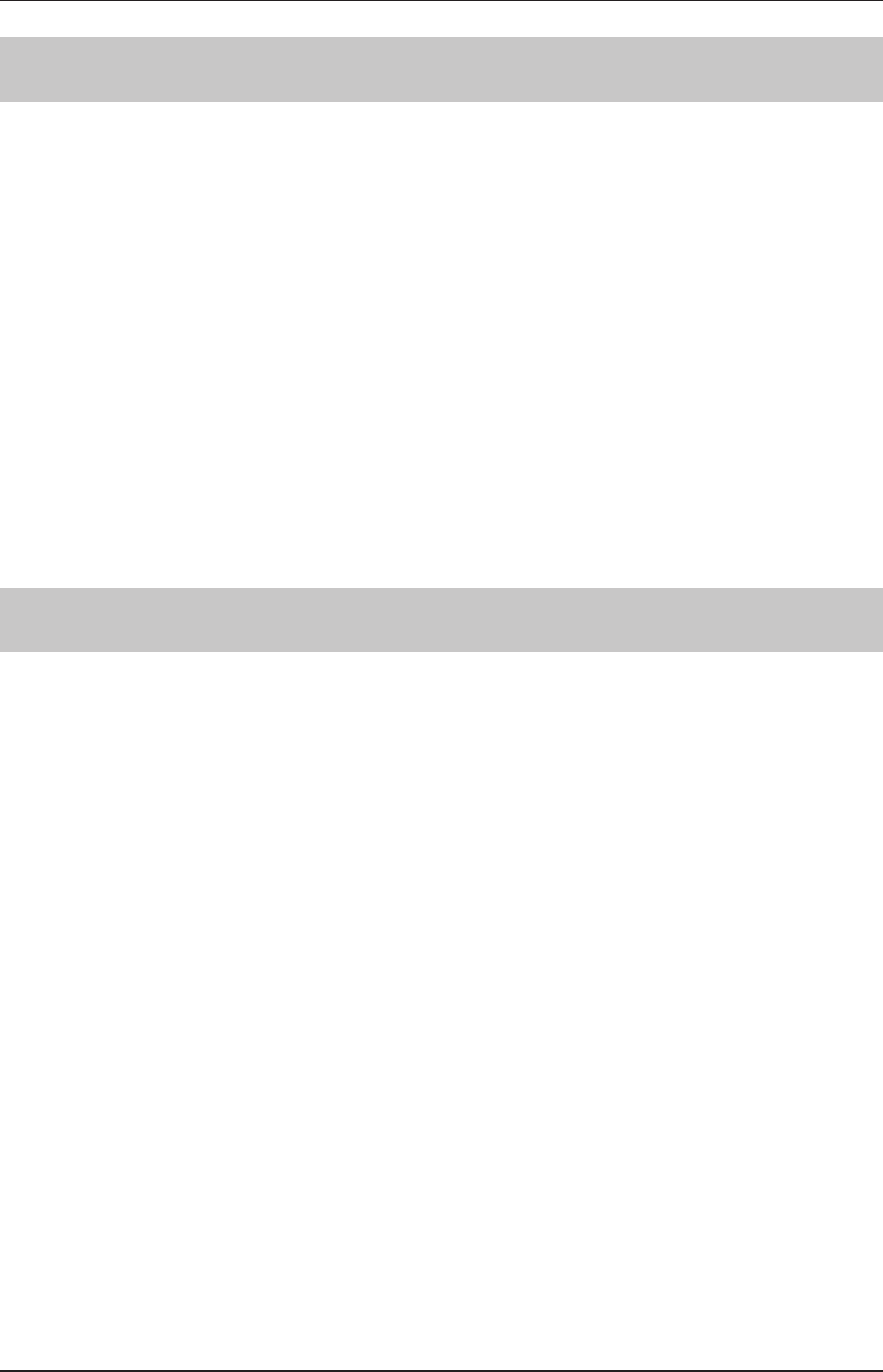
8
Introduction
Disclaimer
(1) This manual may not be reproduced in whole or in part without the permission of Konica Minolta, Inc.
(2) The contents of this manual may be subject to change without prior notice.
(3) Konica Minolta, Inc. is not responsible for any claims made for malfunction or damage caused by installation,
relocation, modification, maintenance, and repair made by anyone except Konica Minolta and contractors
designated by Konica Minolta.
(4) Konica Minolta, Inc. is not responsible for any claims made for malfunction or damage to Konica Minolta products,
caused by third-party products not installed by Konica Minolta.
(5) Konica Minolta, Inc. is not responsible for any claims made for malfunction or damage caused by maintenance
andrepairusingmaintenancepartsotherthanthosespeciedbyKonicaMinolta.
(6) Konica Minolta, Inc. is not responsible for any claims made for malfunction or damage caused by not observing
the precautions and operation methods described in the operation manual.
(7) Konica Minolta, Inc. is not responsible for any claims made for malfunction or damage caused by the environment
that is not suitable for the installation requirements such as power source and installation environment described
in the Installation Requirement or operation manual.
(8) Konica Minolta, Inc. is not responsible for any claims for malfunction or damage caused by acts of nature such as
res,earthquakes,oods,orlightningstrikes.
(9) Konica Minolta, Inc. is not responsible for any claims for malfunction or damage caused by using this device for
anypurposeotherthanthatspeciedforthisdevice.
(10)
Diagnostic and treatment action is performed under the responsibility of the physician(s). Konica Minolta, Inc. is
not responsible for any diagnostic/treatment conditions or diagnostic/treatment results.
Trademark
Company names and product names in this manual are trademarks or registered trademarks of their respective
owners.
Please note that ©, ® and ™ marks are omitted hereafter.
Copyright © 2011 - 2016 Konica Minolta, Inc. All Rights Reserved.
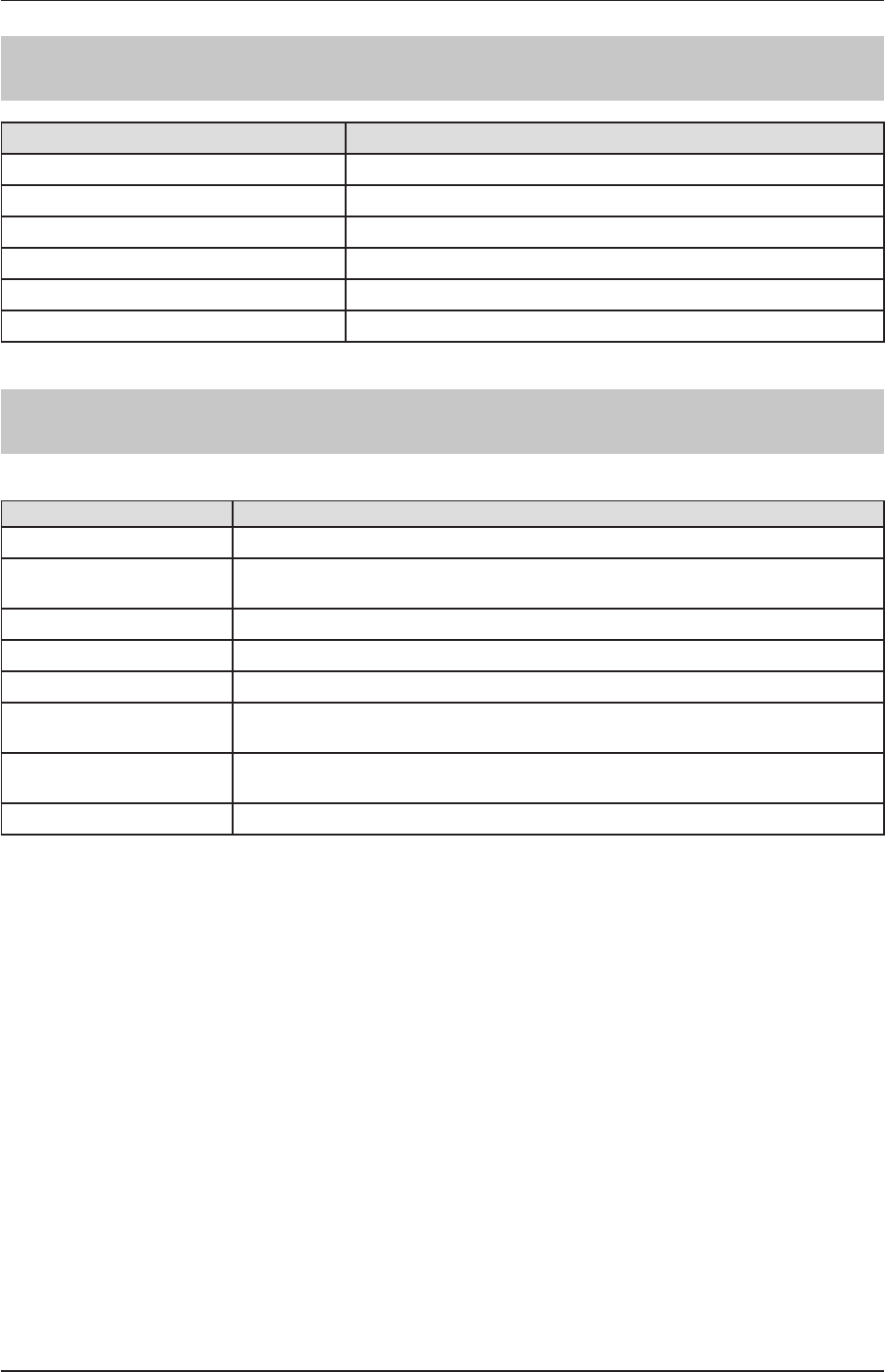
9
Introduction
Name correspondence table
Product name (Operation Manual name) Model name (nameplate name)
AeroDR Interface Unit AeroDR B-1
AeroDR Interface Unit2 AeroDR Interface Unit2
AeroDR Generator Interface Unit AeroDR X-1
AeroDR Generator Interface Unit2 AeroDR Generator Interface Unit2
AeroDR Battery Charger2 AeroDR Battery Charger2
AeroDR Access Point AeroDR C-1
Term description
The meanings of terms used in this operation manual are as follows:
Terms Explanation
AeroDR Detector Collective term indicating P-61.
Image processing controller The image processing workstation (CS-7 or ImagePilot) is referred to as the image processing
controller.
Calibration Processing for calibrating the characteristics of the AeroDR Detector for each pixel.
PoE An abbreviation for Power over Ethernet. Provides power using an Ethernet cable.
Wired cable Collective term indicating AeroDR I/F Cable and AeroDR UF Cable.
Aero Sync This is a mode in which exposure is performed without being synchronized with the X-ray
device.
Access Point Collective term indicating the AeroDR Access Point and general-purpose access points.
The AeroDR Access Point 2 is included.
AeroDR I/F Cable Collective term indicating the AeroDR I/F Cable (10/20m) and AeroDR I/F Cable2 (10/20m).
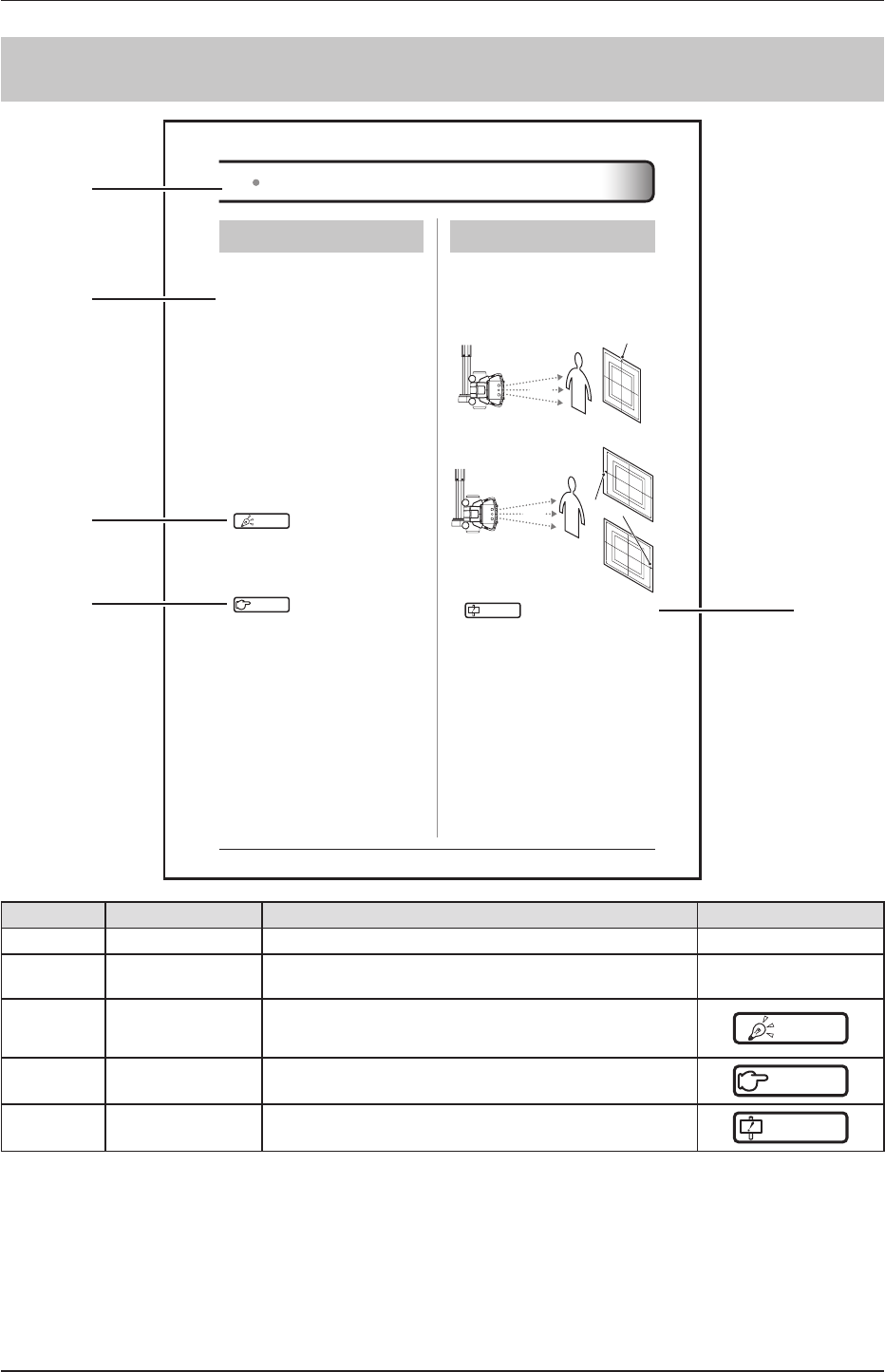
10
Introduction
Structure of pages
00
1.1 OperationofAeroDRDetector
1.1.2 AeroDRDetectororientation
Change the orientation of the AeroDR Detector ac-
cording to the exposure body part.
Expose with the mark upward when exposing in por-
trait, and with the mark to the side when exposing in
landscape.
OWhenexposinginportrait
X-ray
X-ray device
The mark is upward
OWhenexposinginlandscape
X-ray
X-ray device
The mark is to
the left or right
IMPORTANT
•••••••••••••••••••••••••••••••••••••
• The side with the mark is the exposure surface.
• When exposing in landscape, the direction of the
mark is set according to exposure environment.
•••••••••••••••••••••••••••••••••••••••••••••••••••••
1.1.1 Exposure
Exposure with this device is performed with the follow-
ing procedure.
1
Performexaminationregistrationwiththe
imageprocessingcontroller.
2 Checkthatthisdeviceisready toexpose
images,andthenpreparefortheexpo-
sure.
3 PushtheexposureswitchoftheX-rayde-
vicetoperformtheexposure.
• When the exposure is completed, images are
stored in the AeroDR Detector and will then be
converted to digital data and sent to the image
processing controller sequentially.
4 Checkthattheexposedimageisdis-
playedontheimageprocessingcontrol-
ler.
HINT •••••••••••••••••••••••••••••••••••••
• If the AeroDR Detector remains unused for a long time
it transitions to the sleep mode.
• When the image processing controller is ready to ex-
pose, it recovers from the sleep mode.
•••••••••••••••••••••••••••••••••••••••••••••••••••••
Reference
•••••••••••••••••••••••••••••••••••••
• Regarding the operation of the image processing con-
troller, refer to the "Operation Manual" of the image
processing controller.
•••••••••••••••••••••••••••••••••••••••••••••••••••••
Exampleofpagestructure
(1)
(4)(4) (5)
(3)
(2)
Number Item Description Icon
(1) Item heading Describes the titles of described content. -
(2) Operation procedure The operating procedure is described in sequential numerical
steps. -
(3) Hint Describes important information. HINT
(4) Reference Describes reference items. Refer to these as necessary.
Reference
(5) Important items Describes the important items for operation. Be sure to read
them.
IMPORTANT
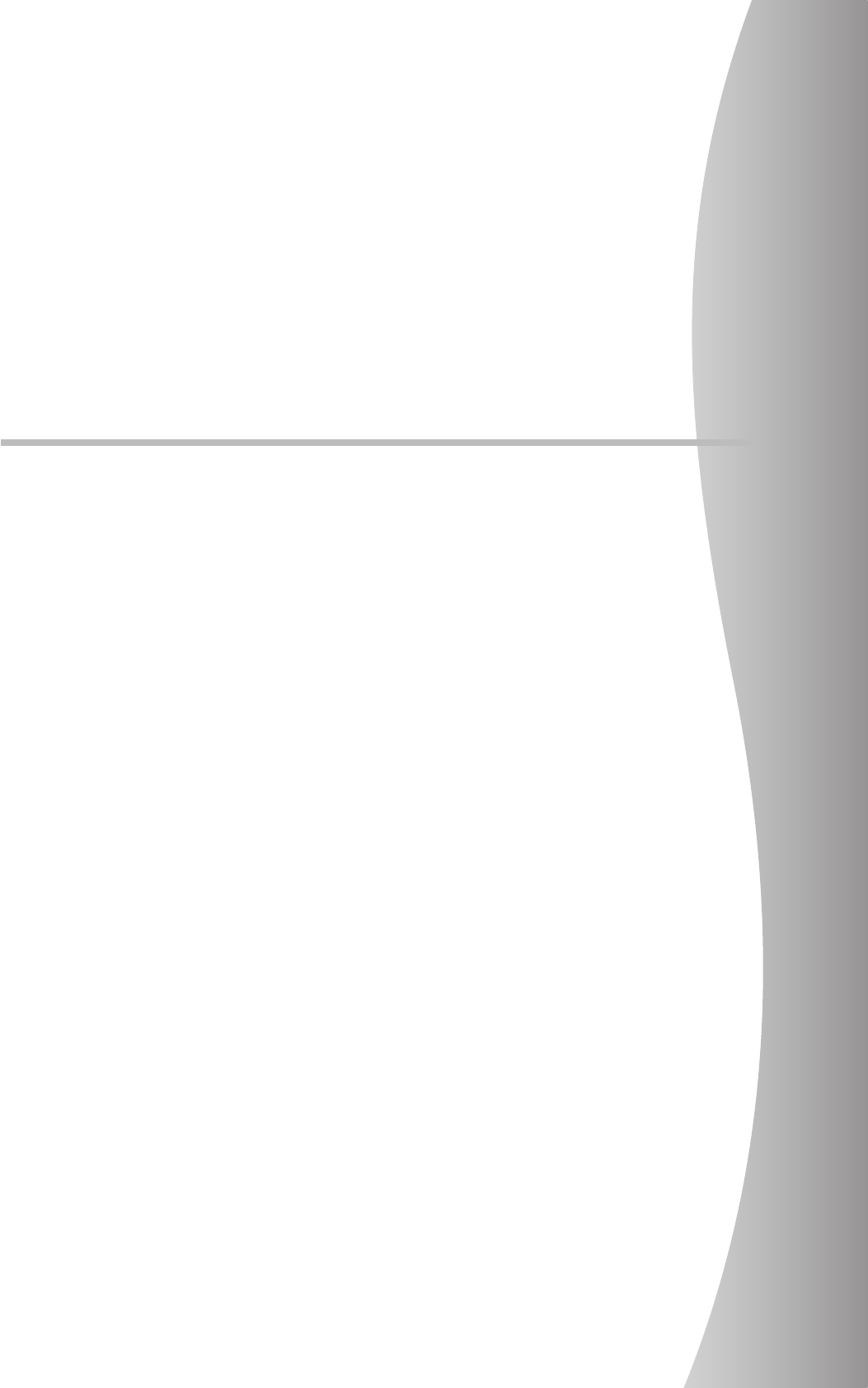
11
Chapter 1
Safety Precautions & Warnings
This chapter describes precautions and warnings
to ensure safe use of this device.
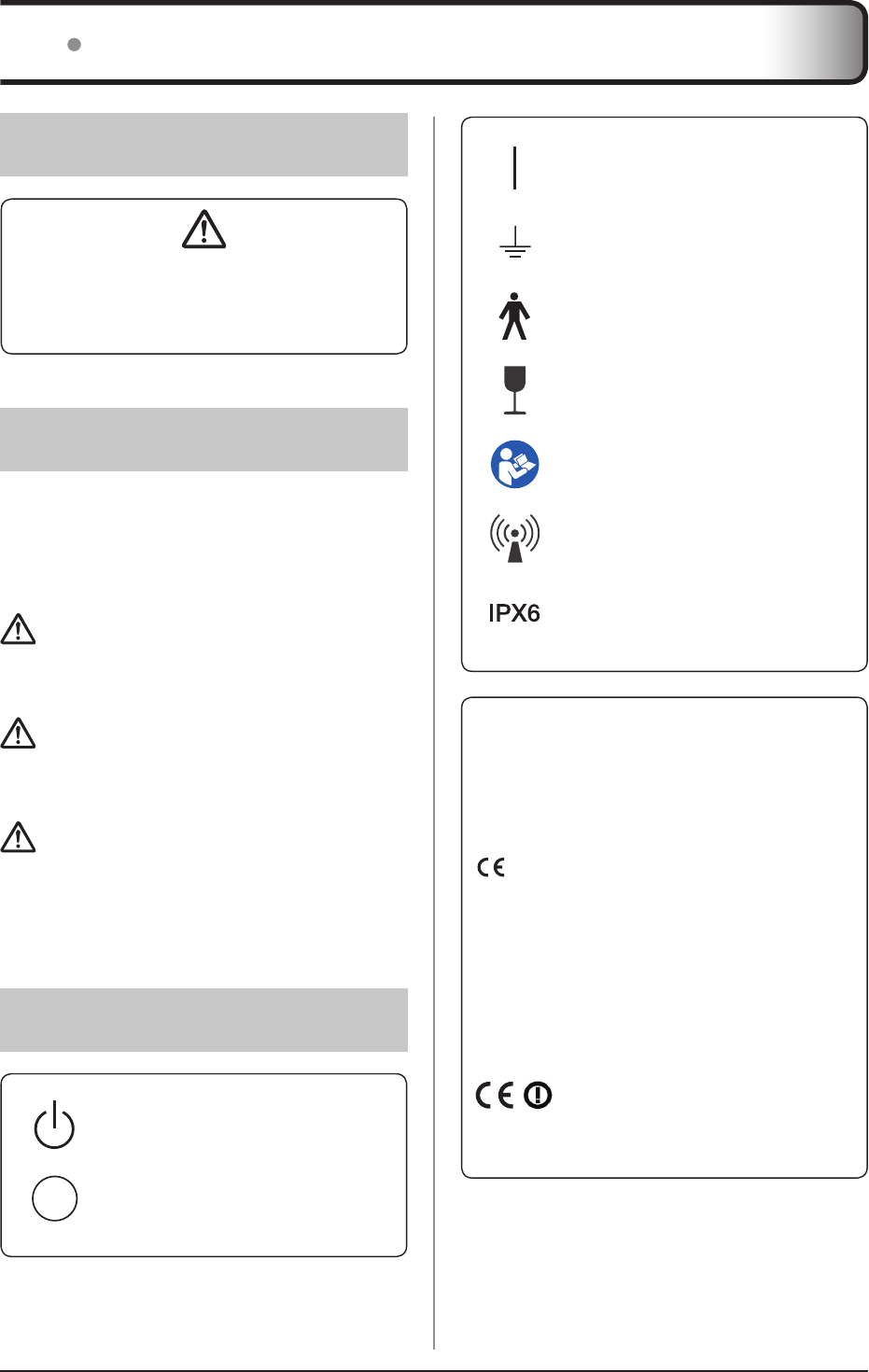
12
1.1.1
Safety alert symbol
This is a "safety alert symbol". This symbol alerts you
to matters and/or operation potentially hazardous to
yourself and other people. Read these messages and
follow the instructions carefully.
1.1.2 Warning notice (signal
words)
Signal words indicate the degree of potential hazards
in the use of the product.
Signal words include the following three types, which
are used according to risk of damage caused by dan-
ger and the severity of damage.
DANGER
Indicates an imminently hazardous situation which, if
not avoided, will result in death or serious injury.
WARNING
Indicates a potentially hazardous situation which, if not
avoided, could result in death or serious injury.
CAUTION
Indicates a potentially hazardous situation which, if
not avoided, could result in minor or moderate injury.
It may also be used to indicate hazardous situation
where only physical damage is likely to occur.
1.1.3 Description of graphic
symbols
Indicates the on position for the main
power switch of this device.
Indicates the position where the ground
is attached.
Indicates a B-type Applied Parts medical
device.
Indicates that full caution is required
when handling this device.
Indicates that it is necessary to read the
User's Manual before use or operation of
this device.
Indicates devices including radio fre-
quency transmitters.
Indicates that the level of water ingress
protection is equivalent to IPX6.
0197
This CE mark on this product indicates
that this product is in conformity with the
applicable requirements set out in the
Directive 93/42/EEC (Medical Device
Directive) and in Directive 2011/65/EU
(RoHS Directive).
0197indicatestheidenticationnumber
ofthenotiedbodyresponsibleonlyfor
implementation of the Directive 93/42/
EEC (Medical Device Directive).
EC Directive 93/42/EEC does not cover
animaluse.So,thenotiedbodywhose
identification number is 0197 is not re-
sponsible for animal use.
It means conformity with the Radio
Equipment and Telecommunications
Terminal Equipment Directive 1999/5/
EC. And the alert sign (!) means that is
categorized Class 2 radio equipment.
1.1 Symbols relating to safety
Indicates the on or standby position for
the power switch of this device.
Indicates the off position for the main
power switch of this device.
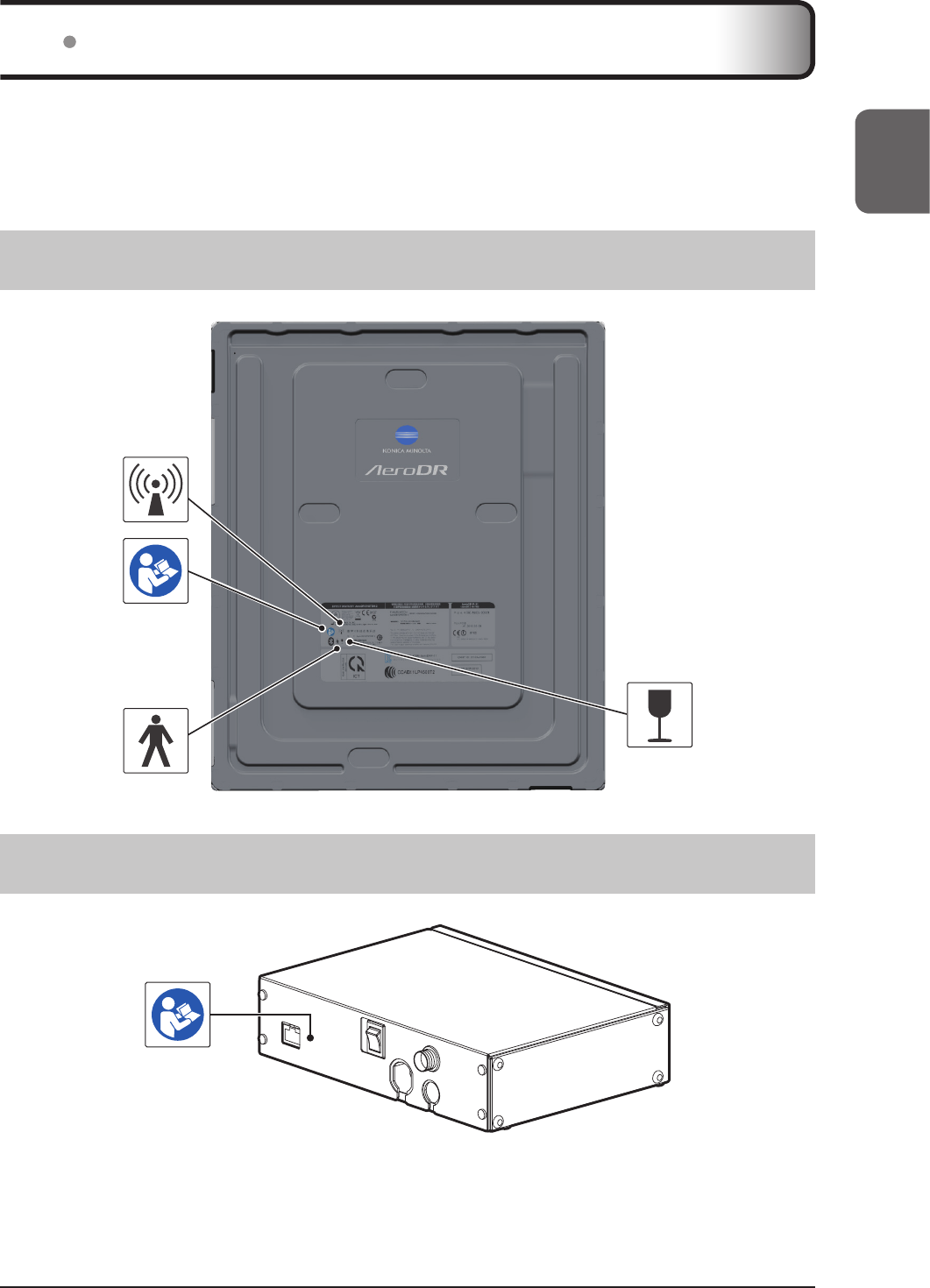
13
Chapter 1
1.2 Warning labels
Various warning labels are attached to this device on the locations shown below. Do not remove these labels from this de-
vice. Warning labels are there to make sure that the user recognizes potential hazards when operating this device.
* If a warning label is too dirty or damaged to read, contact Konica Minolta technical representatives to have a new
warning label attached, and redisplay by parts replacement. (There is a fee for this service.)
1.2.1 AeroDR Detector
1.2.2 AeroDR Generator Interface Unit2
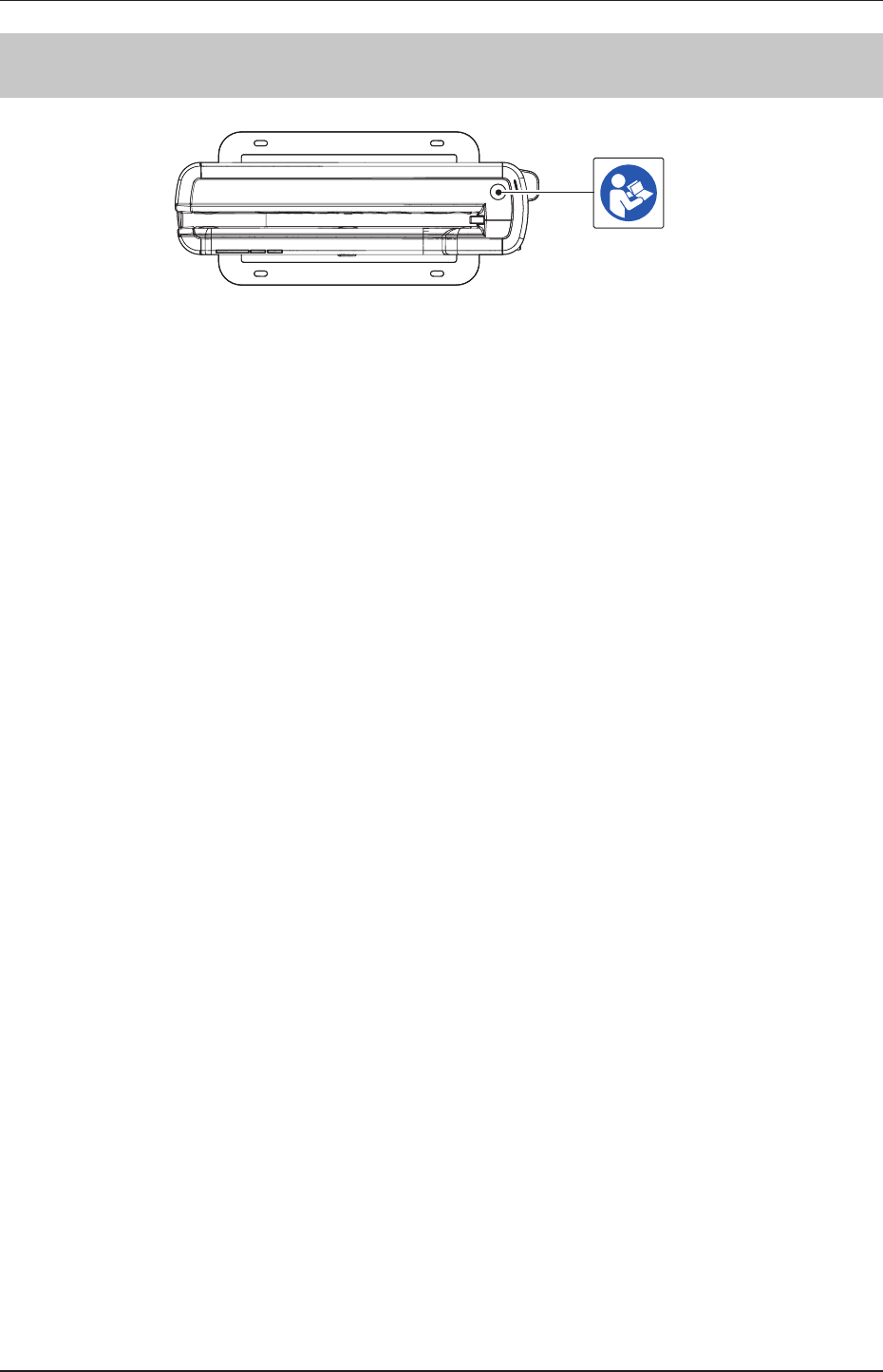
14
1.2 Warning labels
1.2.3 AeroDR Battery Charger2
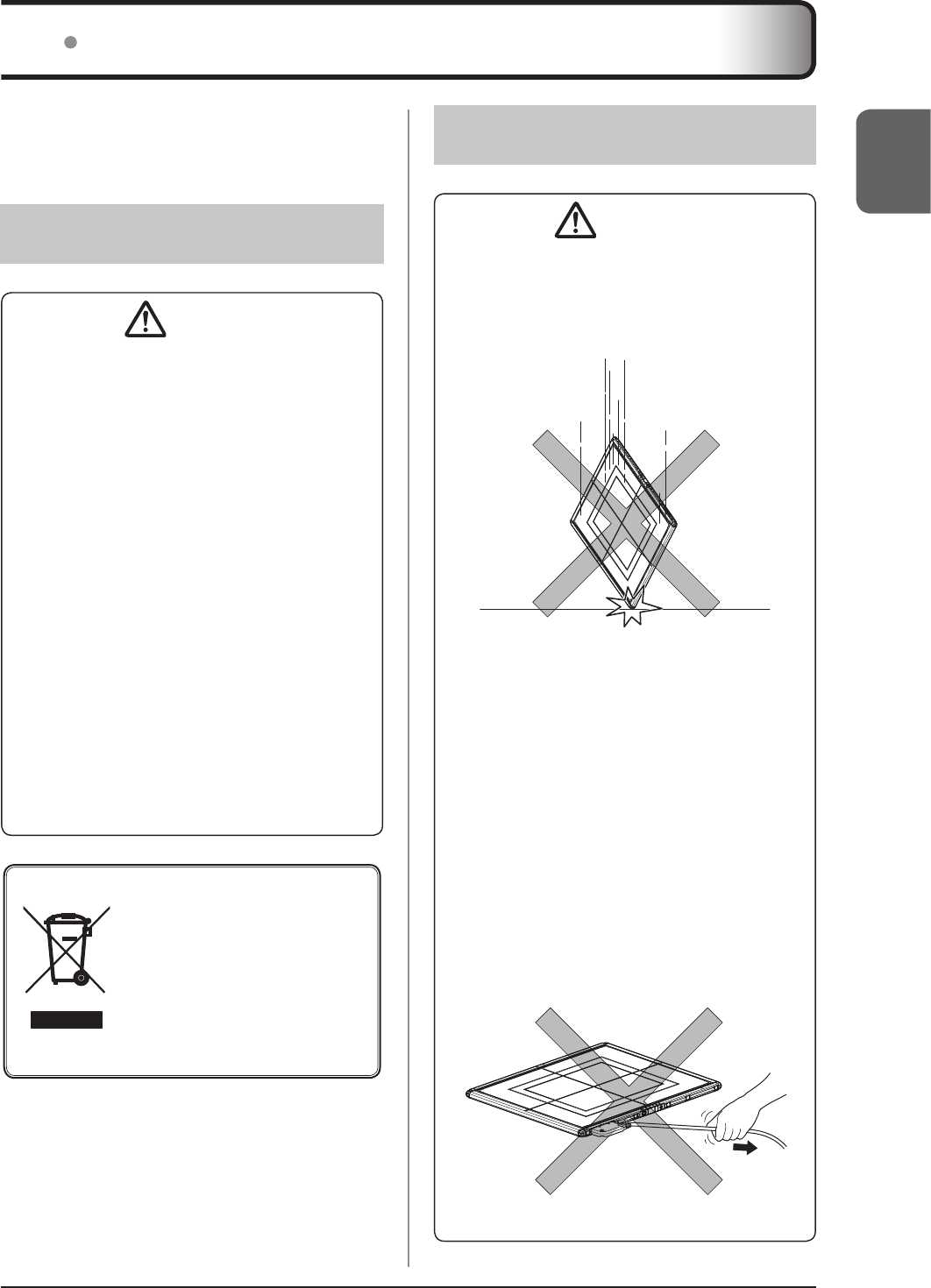
15
Chapter 1
1.3.2 Precautions for usage
WARNING
• The AeroDR Detector is a precision instrument. If it
is dropped or hit against any object, a failure may
occur due to strong impact or excessive load.
• Take note of the following when using this device:
–
Do not subject the AeroDR Detector to strong
shocks or excessive loads by dropping it, etc.
– Donotexceedthespeciedoverallloadrange
when applying a load to an AeroDR Detector.
– Do not disassemble or modify this device.
– Do not connect any devices that were not pur-
chased from Konica Minolta.
– Donotturnthepowerswitchoorpulloutthe
power cable while the system is operating.
– Be careful not to drop the AeroDR Detector
on any part of a person's body by catching the
AeroDR I/F Cable or AeroDR UF Cable on your
feet.
• The AeroDR I/F Cable and AeroDR UF Cable are
connected to the AeroDR Detector using magnetic
force. When moving the AeroDR Detector, do
not hold onto the cable, and always hold on the
AeroDR Detector. Also, do not grasp and pull the
AeroDR Detector forcefully.
1.3 Safety precautions
Read all safety precautions thoroughly before using
this device.
Be sure to observe the safety precautions described in
this section.
1.3.1
Precautions before usage
CAUTION
• The operators (hospitals and clinics) hold responsi-
bility for the usage and maintenance of this device.
Do not use this device unless you are a physician
orcertiedpersonunderlaw.
• This device excluding the image processing con-
troller is suitable for use in the patient environment.
(PC used for the image processing controller is not
suitable for use in the patient environment.)
• Confirm that this device is operating normally be-
fore using.
• When a problem occurs with this device, turn
the power off, attach an appropriate sign, such
as "malfunction", on this device, and contact
Konica Minolta technical representatives.
• This device is not explosion-proof, so do not use
anyammableorexplosivegasnearthisdevice.
• For the basic operation of the computer, display
monitor, and optional parts for this device, refer to
their operation manuals.
• Please follow the rules and regulations of your rel-
evant authorities in the disposal of this product, ac-
cessories, options, consumables, media and their
packing materials.
This symbol means: Do not dispose of this
product together with your household waste!
Please refer to the information of your local
community or contact our dealers regarding
the proper handling of end-of-life electric and
electronic equipments.
Recycling of this product will help to conserve
natural resources and prevent potential negative
consequences for the environment and human
health caused by inappropriate waste handling.
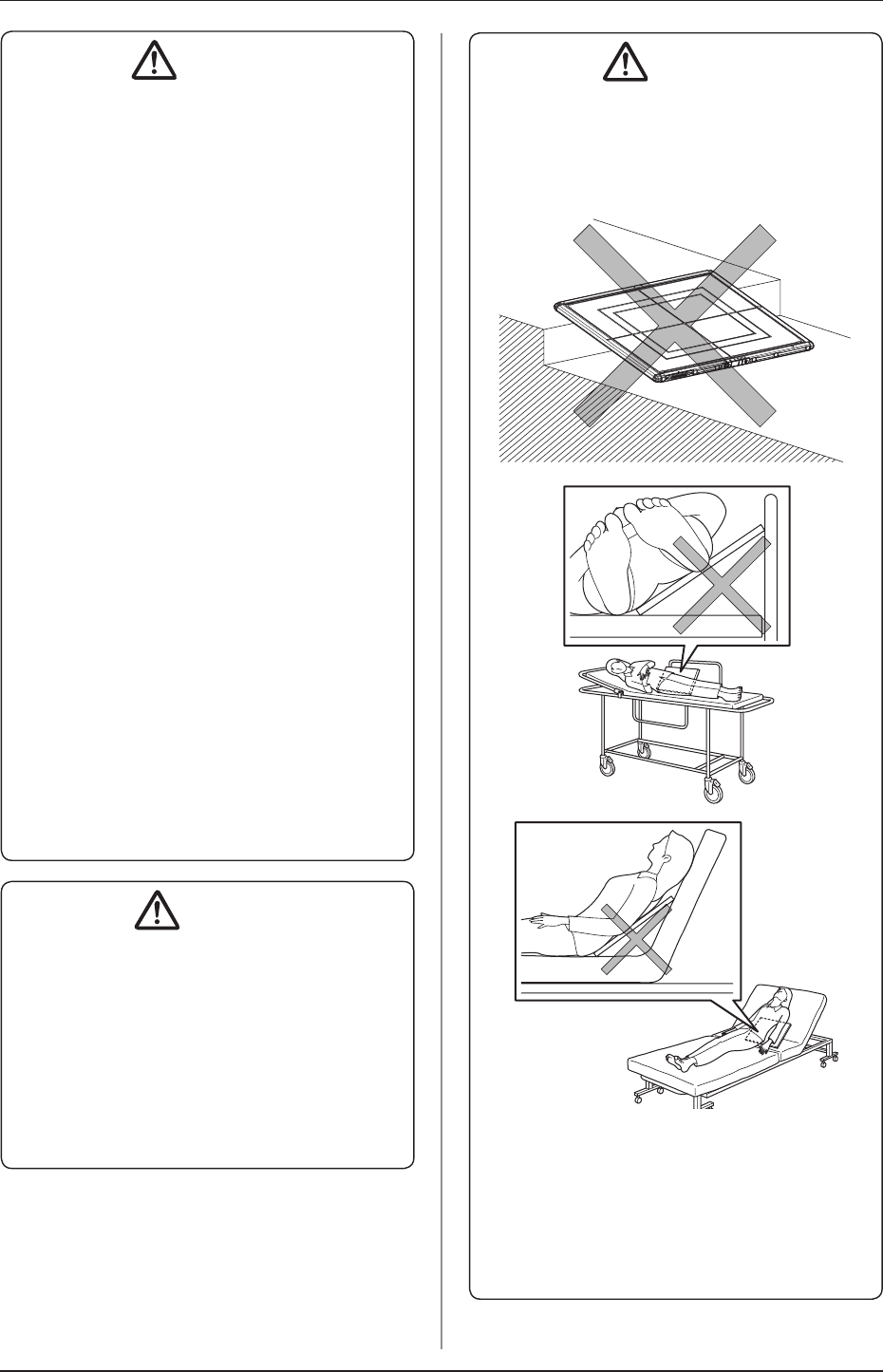
1.3 Safety precautions
16
WARNING
• If there is any smoke, odor, or abnormal sound, it
maycauseareifuseiscontinued,soimmediately
turn the power switch off, unplug the power plug
from the wall outlet, and contact Konica Minolta
technical representatives.
• Takenoteofthefollowingtoreducetheriskofre,
electric shock, or electrical leakage:
– Usespeciedcablesforthepowercable,etc.
– Use a wall outlet with the correct rating as a
power source.
– Confirm that the power plug is properly con-
nected to the wall outlet without any slack.
– Use a grounded power source.
– If you do not plan to use this device for an ex-
tended period of time, unplug the power plug.
– The supplied power cable and AC adapter are
dedicated for this device, so do not use it else-
where.
– Avoid exposure to liquid such as water.
– Make sure that foreign material, such as pieces
of metal or wire, does not get inside.
– Do not allow any metal or conductive objects to
come into contact with the spring connector of
the AeroDR Battery Charger2, AeroDR I/F Cable
or AeroDR UF Cable.
– Do not handle the power plug with wet hands.
– Do not let soil or dust accumulate on the power
plug, AeroDR Battery Charger2, AeroDR I/F Cable
or AeroDR UF Cable.
– Do not use extension cords.
– Do not connect many plugs to a single electrical
outlet.
– Do not damage the power cable, AC adapter,
AeroDR I/F Cable, or AeroDR UF Cable. Also,
do not use damaged cables.
– Do not block the ventilation openings.
• If there is any abnormality in appearance such as
deformation of the housing or a crack, stop using
the device immediately and contact Konica Minolta
technical representatives.
CAUTION
• Take note of the following when using this device:
– Do not use devices that emit electromagnetic
waves such as high-frequency therapy equip-
ment, mobile phones, or pocket pagers, close to
this device.
– Take note of the reception status for radios and
TVs near this device, since interference may oc-
cur in them when this device is in use.
– Use under the specified environmental condi-
tions. Failure to do so may result in degradation
of performance or malfunction.
CAUTION
• Take the following notes when using the AeroDR
Detector:
– UsetheAeroDRDetectoronaatbase.Ifthe
AeroDR Detector is placed on a sloping surface
and subjected to a load, its internal sensor may
be damaged.
– When laying the patient onto the AeroDR Detec-
tor during positioning, do so very slowly.
– When placing the AeroDR Detector under the
patient as part of the exposure process, insert
and pull out the detector slowly.
– Use the recommended adapter when you need
to perform exposure on a stretcher or a place
where load is to be applied locally.

1.3 Safety precautions
17
Chapter 1
CAUTION
– Exposing or immersing the AeroDR Detector to
patient body fluids, chemicals, water, etc. may
allow such liquids to enter through exterior gaps
and cause a failure. Make sure to cover the
AeroDR Detector with a vinyl sheet, etc.
– The P-61 is designed to have waterproof capabili-
ties, but be careful when handling them because
they are not guaranteed to be completely water-
proof. Also, be careful because subjecting them
to strong impacts or excessive loads by dropping
or hitting them against other objects may diminish
their waterproof capabilities.
– Never leave AeroDR Detectors in hot and humid
environments for long periods of time.
– The AeroDR Detector has wireless antennae po-
sitioned at 2 places. Do not block them with the
body or metal because that will interfere with, dis-
connect or slow down wireless communication.
– The battery capacity is designed to allow the life
period calculated based on the standard usage
of the AeroDR Detector. It can be replaced with
a new battery for a fee if replacement is neces-
sary after the warranty period due to battery
breakdown or decrease in capacity.
– Check that the buzzer sounds when mounted on
the AeroDR Battery Charger2.
– Check that the LED indicates recharging status
when mounted on the AeroDR Battery Charger2.
– Be careful not to get your hand caught when
setting the AeroDR Detector into the AeroDR
Battery Charger2.
CAUTION
– If the AeroDR Detector is inserted into the
AeroDR Battery Charger2, make sure that the
AeroDR Battery Charger2 will not tip over due to
any shock applied to the AeroDR Detector.
– The AeroDR Detector is precision equipment,
and therefore impact or vibration during radiog-
raphy or image transfer may affect the image
quality. Be careful when handling the AeroDR
Detector during and just after radiography.
–
Never leave AeroDR Detectors around heat genera-
tors such as electric carpet.
–
Do not damage or deform the AeroDR Detector;
doingsomayhaveaneectonexposedimages,
or lead to injury.
• When using the AeroDR I/F Cable or AeroDR UF
Cable, observe the following:
– Remove the cable by holding the connector
housing.
– Do not let the cable get pinched by doors and do
not place heavy objects on it.
– Do not bend or pull the cable excessively.
– Make sure that the cable is properly connected
to the AeroDR Detector without wobbling.
– Do not connect the connector housing back-
wards.
• Do not sit on or put your feet on the AeroDR Bat-
tery Charger2.
• Take note of the following if the AeroDR Detector
isdamagedanduorescentmediumorleadisex-
posed:
– Immediately stop using the device, and contact
Konica Minolta technical representatives.
– Iftheuorescentmediumgetsinyoureyes,do
not rub and instead wash with running water im-
mediately.
– If you have swallowed any of the fluorescent
mediumoriftheuorescentmediumhasgotten
intoyoureyes,administerrst-aidtreatmentim-
mediately, and consult a doctor.
– If the medium comes into contact with your skin
directly,washtheaectedareathoroughlywith
water.
– Use and store in a location inaccessible to chil-
dren.
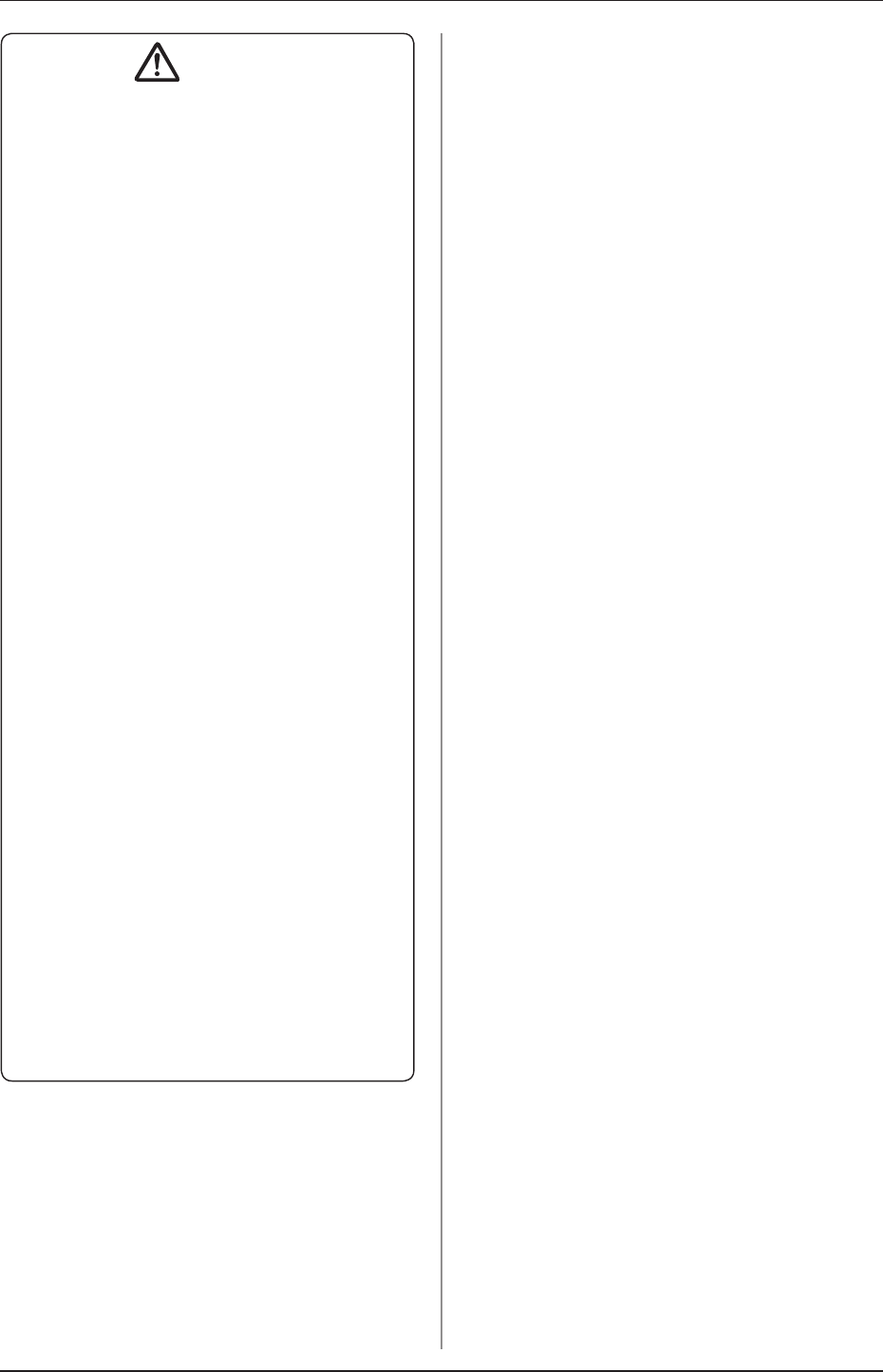
1.3 Safety precautions
18
CAUTION
• When the AeroDR Detector is used for exposure,
pay attention to the following items.
– Startexposureafterconrmingonthedisplayof
the image processing controller that the machine
is ready for exposure.
– Perform exposure under the X-ray imaging con-
ditionsthathasbeenconrmedbyus.
– Usethespeciedgridtoperformexposure.
– Apply the specified operation methods to use
the grid.
– Do not let the AeroDR Detector vibrate or re-
ceive shock until the preview image is displayed.
• Precautions when performing exposure in
Aero Sync mode.
– Conrmthattheimageprocessingcontrolleris
ready for exposure through its display before
performing exposure.
– Conrmthataconrmationissoundedfromthe
image processing controller after the start of ex-
posure.
– Do not let the AeroDR Detector vibrate or re-
ceive shock until the preview image is displayed.
– ConrmthattheAeroDRDetector'sbatterylevel
is full before performing exposure.
– Use the system under the exposure condition
conrmedpriortoexposure.
• If there are any radioactive substances remaining
in the patient's body after nuclear medicine testing
or some other reason, the P-61 may recognize that
X-rays were emitted and start image transfer. When
the image is transferred, change the X-ray sensitive
setting of the image processing controller to "High"
before performing exposure.
If you change the X-ray sensitivity to "High", make
sure that all of the following conditions are met be-
fore performing exposure. If you perform exposure
under other conditions, you may not be able to get
an image.
– On the AeroDR Detector, set up an area (2 cm x
2 cm or larger) on which the X-rays are emitted
directly.
– Emit the X-rays onto the entire AeroDR Detec-
tor.
– Emit the X-rays by using a tube current of 140
mA or higher or a tube voltage of 90 kV or high-
er.
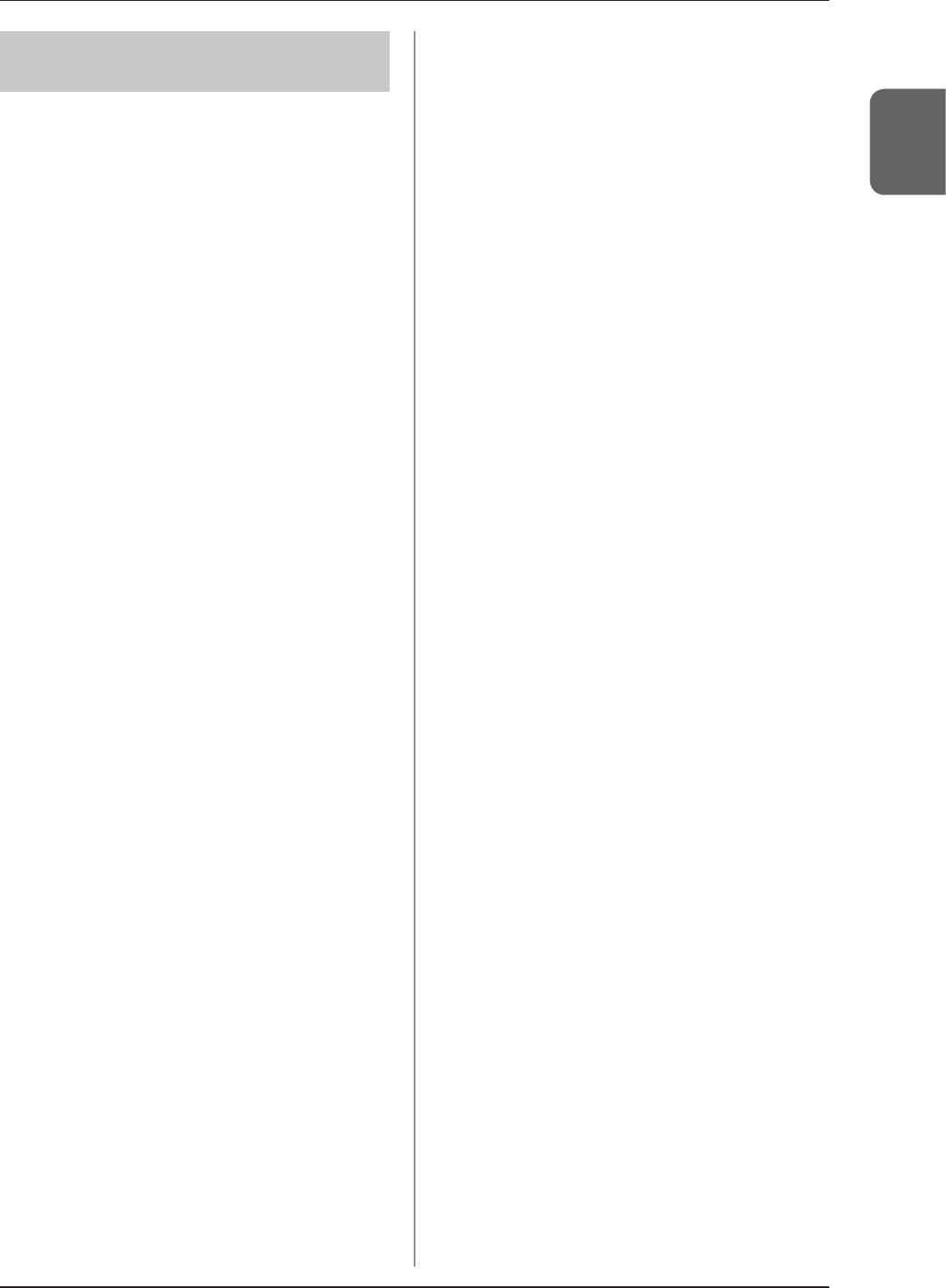
1.3 Safety precautions
19
Chapter 1
1.3.3 Precautions regarding
electromagnetic waves
EMC Statement
This device has been tested and found to comply with
the limits for medical devices in IEC 60601-1-2: 2007.
These limits are designed to provide reasonable pro-
tection against harmful interference in a typical medi-
cal installation. The device generates, uses and can
radiate radio frequency energy and, if not installed and
used in accordance with the instructions, may cause
harmful interference to other devices in its vicinity.
However, there is no guarantee that interference will
not occur in a particular installation.
Whether this device does cause harmful interference
to other devices can be determined by turning this de-
vice off and on. If it causes harmful interference, the
user is encouraged to try to correct the interference by
1 or more of the following measures:
• Reorient or relocate the receiving device.
• Increase the separation between the devices.
• Connectthisdeviceintoawalloutletonacircuitdier-
ent from that to which the other devices are connected.
• Contact Konica Minolta technical representatives.
Supplementary information regarding IEC 60601-
1-2: 2007
(1) Take precautions against this device especially re-
garding EMC. Install and put into service according
to the electromagnetic compatibility (EMC) informa-
tion provided in the manual (Table 1 - Table 4).
(2) Do not use mobile phones or pocket pagers in the vicin-
ity of this device. Use of mobile phones or pocket pag-
ers near this device can cause errors in operation due
to electromagnetic wave interference, so such devices
shouldbeturnedointhevicinityofthisdevice.
(3) Cable list
• Power cable (3.048m/3-Wire/No Shielding)
• Ethernet cable (max 100m/100 BASE-TX)
• Ethernet cable (PoE) (30m/No Shielding)
• Various AeroDR I/F Cables
• Various AeroDR UF Cables
• AeroDR Collimator Cable Set
• Various AeroDR XG Cable Sets
(4) The use of accessories, transducers and cables
other than those sold by Konica Minolta, Inc. as
internal components, may result in increased emis-
sions or decreased electromagnetic immunity of
this device.
(5) Do not use this device adjacent to or stacked with
other devices. If adjacent or stacked use is neces-
sary,conrmnormaloperationintheconguration
in which this device will be used.
(6)SpecicationsregardingRFtransmittersfrequency:
• Frequency
– SKR 3000:
2412 to 2472MHz
5180 to 5320MHz, 5500 to 5825MHz
• Modulation
– SKR 3000:
2412 to 2472MHz: DSSS/CCK/OFDM
5180 to 5320MHz, 5500 to 5825MHz:
OFDM
• Maximumeectiveradiationpower
– SKR 3000:
+10dBm
• This device may be interfered with by other devic-
es that conform to CISPR emission requirements.
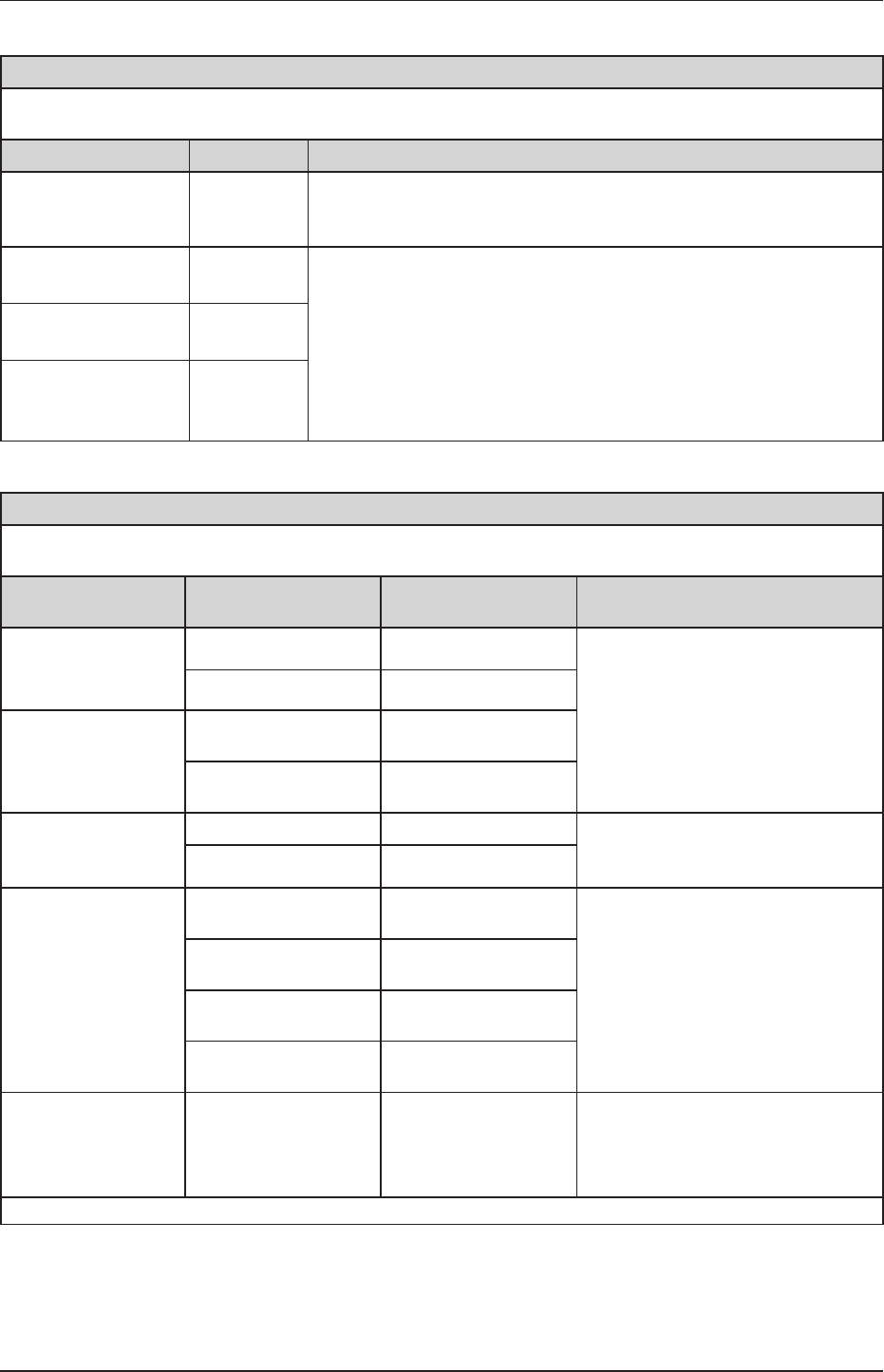
20
1.3 Safety precautions
Table 1
Guidelines and manufacture's declaration - electromagnetic emissions
Thisdeviceisintendedforuseintheelectromagneticenvironmentspeciedbelow.
The customer or the user of this device should assure that it is used in such an environment.
Emissions test Compliance Electromagnetic environment - guidelines
RF emissions
CISPR 11 Group 1
The device uses RF energy only for its internal function. Therefore, its RF
emissions are very low and are not likely to cause any interference in nearby
electronic equipment.
RF emissions
CISPR 11 Class B
This device is suitable for use in all establishments including the following:
Domestic establishments and those directly connected to the public low-
voltage power supply network that supplies buildings for domestic purposes.
Harmonic emissions
IEC 61000-3-2 Class A
Voltageuctuations/
ickeremissions
IEC 61000-3-3
Complies
Table 2
Guidelines and manufacturer's declaration - electromagnetic immunity
Thisdeviceisintendedforuseintheelectromagneticenvironmentspeciedbelow.
The customer or the user of this device should assure that it is used in such an environment.
Immunity test IEC 60601 test level Compliance level Electromagnetic environment -
guidelines
Electrostatic discharge
(ESD)
IEC 61000-4-2
± 6 kV contact ± 6 kV contact Floors should be wood, concrete or
ceramictile.Ifoorsarecoveredwith
synthetic material, the relative humidity
should be at least 30%. Mains power
quality should be that of a typical com-
mercial or hospital environment.
± 8 kV air ± 8 kV air
Electrical fast transient/
burst
IEC 61000-4-4
± 2 kV for power supply
lines
± 2 kV for power supply
lines
± 1 kV for input/output
lines
± 1 kV for input/output
lines
Surge
IEC 61000-4-5
±1kVdierentialmode ±1kVdierentialmode Mains power quality should be that of a
typical commercial or hospital environ-
ment.
± 2 kV common mode ± 2 kV common mode
Voltage dips, short
interruptions and
voltage variations on
power supply input lines
IEC 61000-4-11
<5% UT (>95% dip in UT)
for 0.5 cycle
<5% UT (>95% dip in UT)
for 0.5 cycle Mains power quality should be that of a
typical commercial or hospital environ-
ment. If the user of the device requires
continued operation during power mains
interruptions, it is recommended that the
device be powered from an uninterrupted
power supply or a battery.
40% UT (60% dip in UT)
for 5 cycles
40% UT (60% dip in UT)
for 5 cycles
70% UT (30% dip in UT)
for 25 cycles
70% UT (30% dip in UT)
for 25 cycles
<5% UT (<95% dip in UT)
for 5 sec
<5% UT (<95% dip in UT)
for 5 sec
Power frequency
(50/60 Hz) magnetic
eld
IEC 61000-4-8
3 A/m 3 A/m
Powerfrequencymagneticeldsshould
be at levels characteristic of a typical lo-
cation in a typical commercial or hospital
environment.
[NOTE] UT is the AC mains voltage prior to application of the test level.
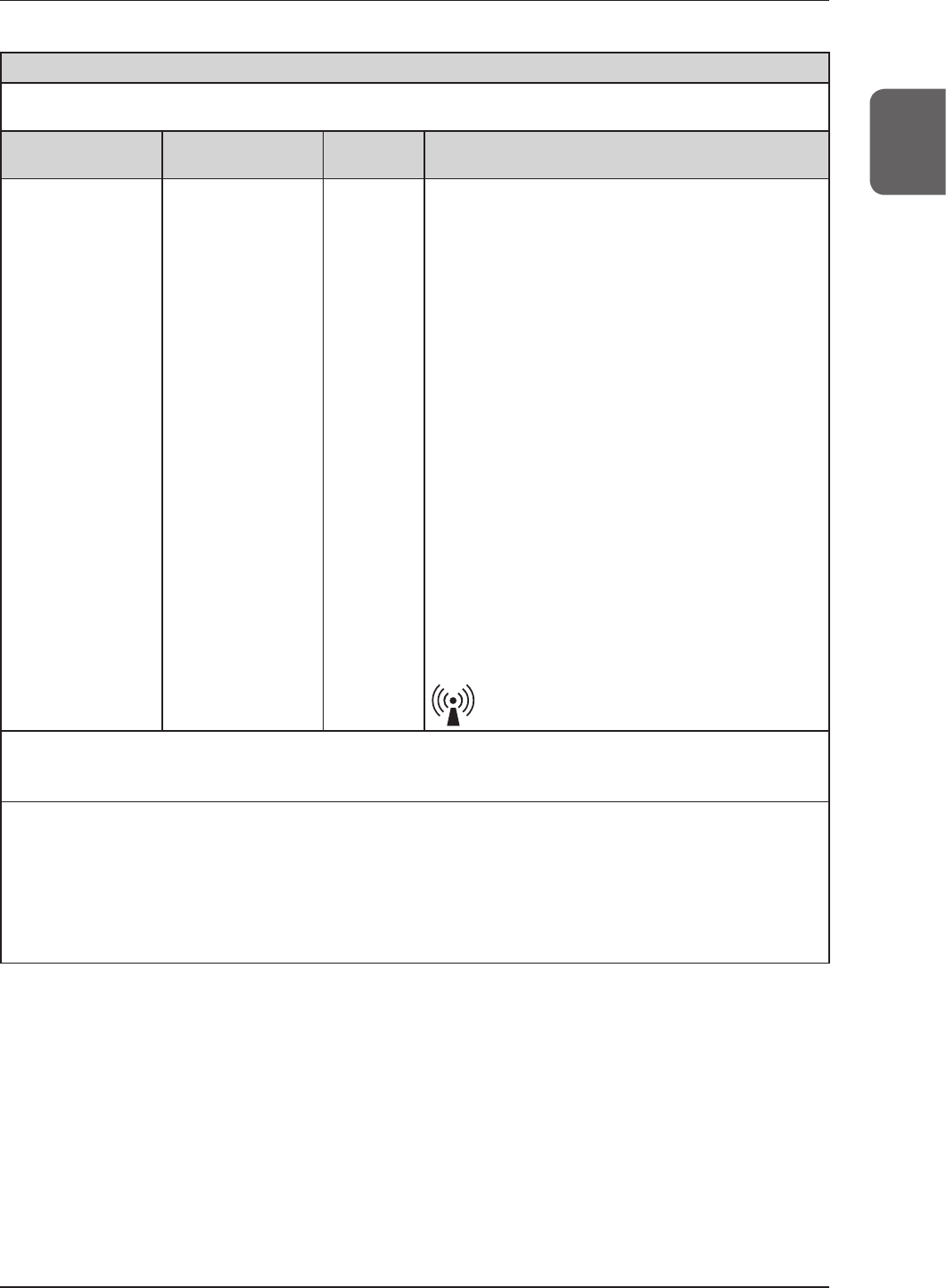
21
Chapter 1
1.3 Safety precautions
Table 3
Guidelines and manufacturer's declaration - electromagnetic immunity
Thisdeviceisintendedforuseintheelectromagneticenvironmentspeciedbelow.
The customer or the user of this device should assure that it is used in such an environment.
Immunity test IEC 60601
test level
Compliance
level Electromagnetic environment - guidelines
Conducted RF
IEC 61000-4-6
Radiated RF
IEC 61000-4-3
3 Vrms 150 kHz
to 80 MHz
3 V/m 80 MHz
to 2.5 GHz
[3] V
[3] V/m
Portable and mobile RF communications equipment
should be used no closer to any part of this device, includ-
ing cables, than the recommended separation distance
calculated from the equation applicable to the frequency of
the transmitter.
Recommended separation distance
d=[1.2] √P
d=[1.2] √P 80 MHz to 800 MHz
d=[2.3] √P 800 MHz to 2.5 GHz
where P is the maximum output power rating of the trans-
mitter in watts (W) according to the transmitter manufac-
turer and d is the recommended separation distance in
meters (m).
FieldstrengthsfromxedRFtransmitters,asdetermined
by an electromagnetic site surveya, should be less than the
compliance level in each frequency rangeb.
Interference may occur in the vicinity of equipment marked
with the following symbol:
[NOTE] At 80 MHz and 800 MHz, the separation distance for the higher frequency range applies.
[NOTE] Theseguidelinesmaynotapplyinallsituations.Electromagneticpropagationisaectedbyabsorptionand
reectionfromstructures,objectsandpeople.
a Fieldstrengthsfromxedtransmitters,suchasbasestationsforradio(cellular/cordless)telephonesandlandmobile
radios, amateur radio, AM and FM radio broadcast and TV broadcast cannot be predicted theoretically with accuracy.
ToassesstheelectromagneticenvironmentduetoxedRFtransmitters,anelectromagneticsitesurveyshouldbe
considered.IfthemeasuredeldstrengthinthelocationinwhichthisdeviceisusedexceedstheapplicableRFcom-
pliance level above, this device should be observed to verify normal operation. If abnormal performance is observed,
additional measures may be necessary, such as reorienting or relocating this device.
b Overthefrequencyrange150kHzto80MHz,eldstrengthshouldbelessthan[3]V/m.
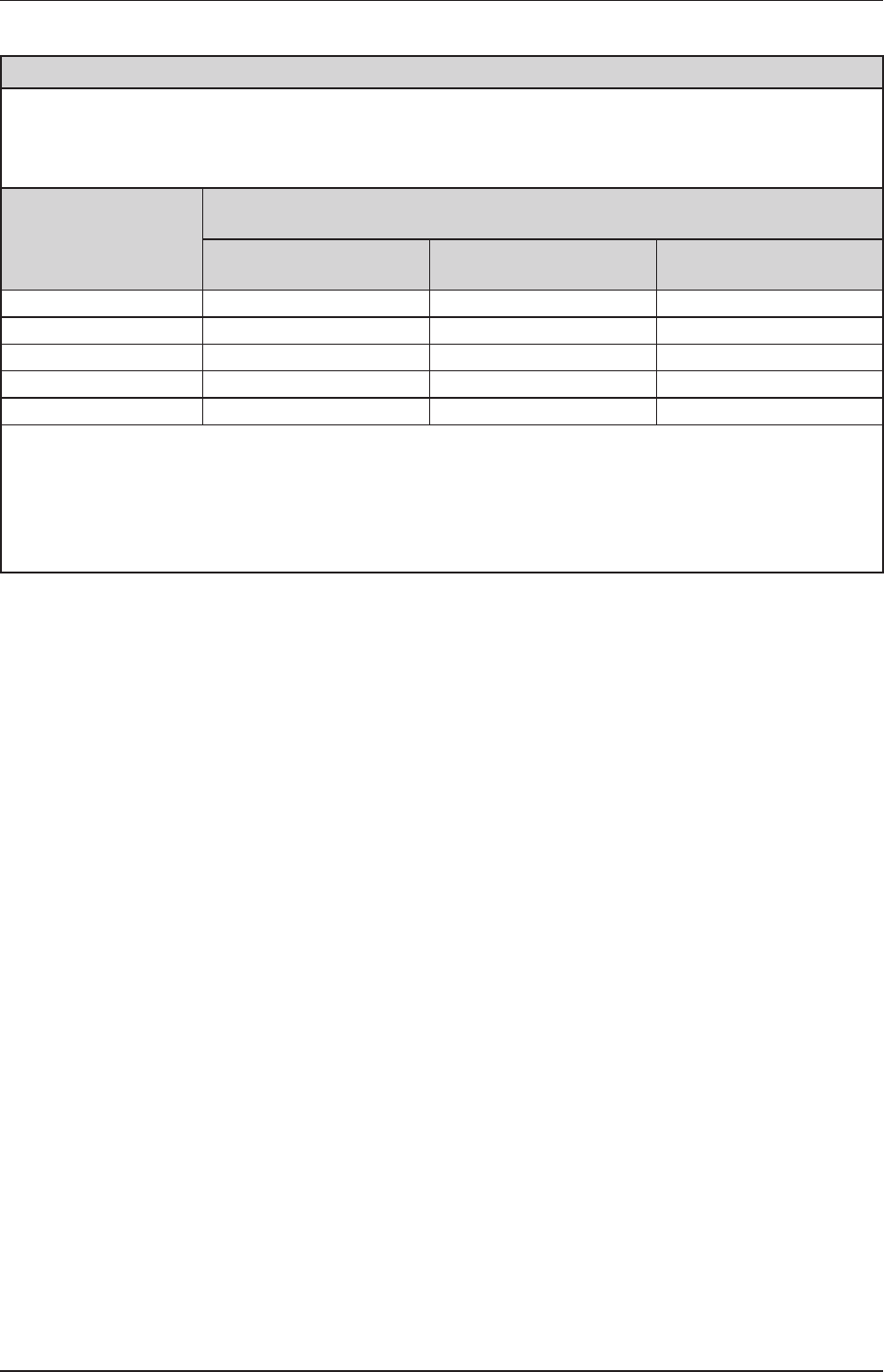
22
1.3 Safety precautions
Table 4
Recommended separation distance between portable and mobile RF communications equipment and the device
This device is intended for use in an electromagnetic environment in which radiated RF disturbances are controlled. The
customer or the user of this device can help prevent electromagnetic interference by maintaining a minimum distance
between portable and mobile RF communications equipment (transmitters) and this device as recommended below,
according to the maximum output power of the communications equipment.
Rated maximum output
power of the transmitter
W
Separation distance according to frequency of transmitter
m
150 kHz to 80 MHz
d=[1.2] √P
80 MHz to 800 MHz
d=[1.2] √P
800 MHz to 2.5 GHz
d=[2.3] √P
0.01 0.12 0.12 0.23
0.1 0.38 0.38 0.73
1 1.2 1.2 2.3
10 3.8 3.8 8
100 12 12 23
For transmitters rated at a maximum output power not listed above, the recommended separation distance d in meters (m)
can be estimated using the equation applicable to the frequency of the transmitter, where P is the maximum output power
rating of the transmitter in watts (W) according to the transmitter manufacturer.
[NOTE] At 80 MHz and 800 MHz, the separation distance for the higher frequency range applies.
[NOTE] These guidelines may not apply in all situations. Electromagnetic propagation is affected by absorption and
reectionfromstructures,objectsandpeople.
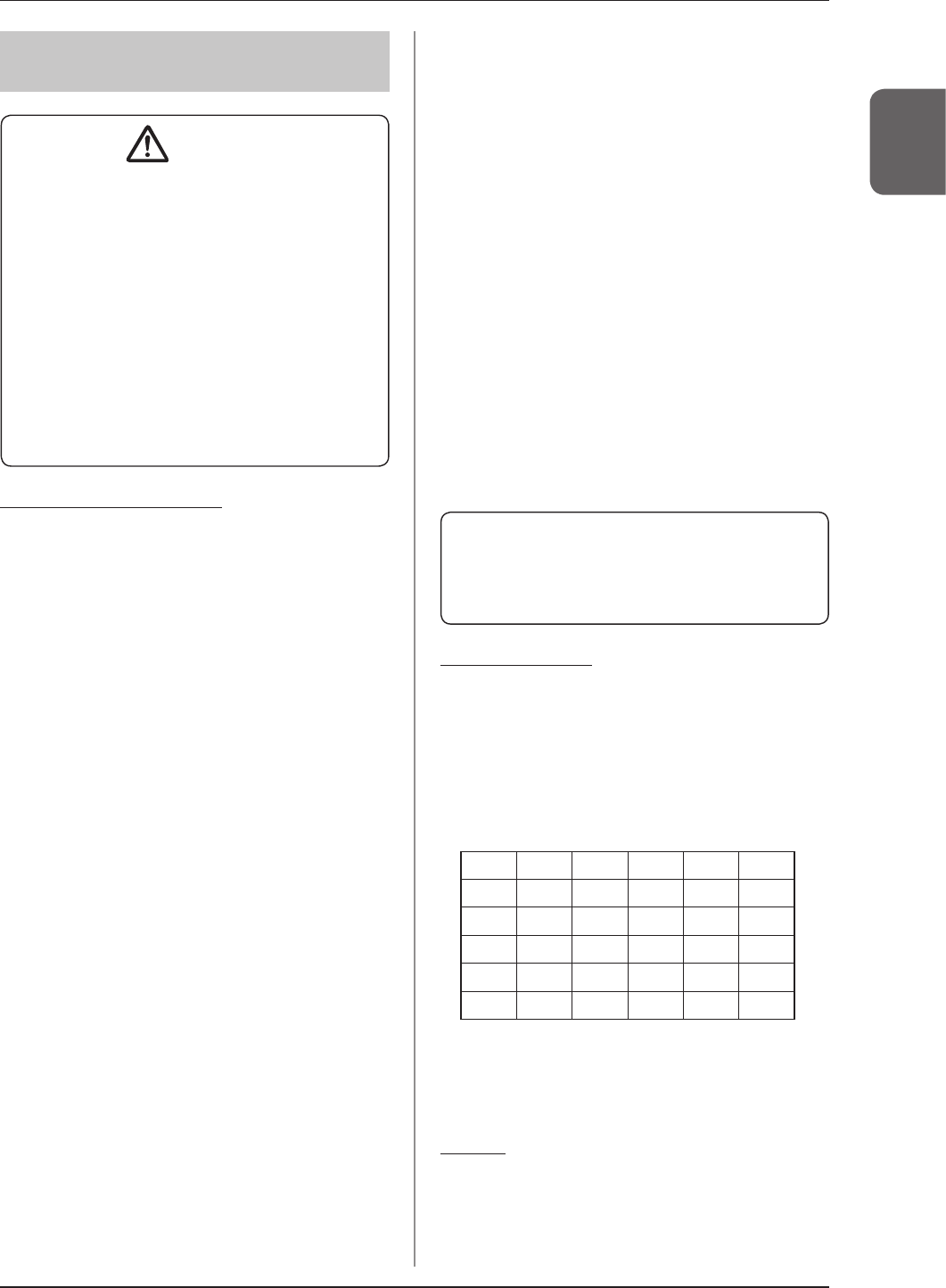
1.3 Safety precautions
23
Chapter 1
1.3.4 Precautions regarding
wireless communication
CAUTION
• This device is equipped with a communication func-
tion that operates via wireless LAN. Conformance
isrequiredwiththerelevantregulationsdenedby
the countries in which this device is to be used.
• Inappropriate usage may cause interference in ra-
diocommunication.Also,ifthisdeviceismodied,
approval and warranty according to the radio law of
the applicable government will be voided.
• Itmayaectaeronauticalsystems,sodonotuse
on-board airplanes.
• Thisdevicemaybeaectedbyotherwirelessde-
vices. Make sure that the environment is free of
wireless communications.
• AeroDR Detector has been confirmed to comply
with the relevant regulations of the following coun-
tries:
United States & Canada
Federal Communications Commission
Statement / Canadian Department of Com-
munications
• AeroDR Detector complies with Part 15 of
FCC Rules and Industry Canada license ex-
empt RSS standard(s). Operation is subject
to the following 2 conditions: (1) this device
may not cause interference, and (2) this de-
vice must accept any interference, including
interference that may cause undesired op-
eration of this device.
• This transmitter must not be co-located or
operated in conjunction with any other an-
tenna or transmitter.
• The 5.15-5.35 GHz band is restricted to in-
door operation only.
• The available scientific evidence does not
show that any health problems are associated
with using low power wireless devices. There
is no proof, however, that these low power
wireless devices are absolutely safe. Low
power Wireless devices emit low levels of ra-
dio frequency energy (RF) in the micro-wave
range while being used. Whereas high levels
ofRFcanproducehealtheects(byheating
tissue), exposure of low-level RF that does
notproduceheatingeectscausesnoknown
adversehealtheects.Manystudiesoflow-
level RF exposures have not found any bio-
logicaleects.Somestudieshavesuggested
thatsomebiologicaleectsmightoccur,but
suchndingshavenotbeenconrmedbyad-
ditional research. AeroDR Detector has been
tested and found to comply with FCC/IC ra-
diation exposure limits set forth for controlled
equipment and meets the FCC radio frequen-
cy (RF) Exposure Guidelines and RSS-102 of
the IC radio frequency (RF) Exposure rules.
• High-power radars are allocated as primary
users (i.e. priority users) of the 5250-5350
MHz and 5650-5850 MHz bands, and these
radars could cause interference and/or dam-
age to LE-LAN devices.
• Compliance with FCC requirement 15.407(c):
Data transmission is always initiated by
software, which is passed down through the
MAC, through the digital and analog base-
band,andnallytotheRFchip.Severalspe-
cial packets are initiated by the MAC. These
are the only ways the digital baseband por-
tion will turn on the RF transmitter, which it
thenturnsoattheendofthepacket.There-
fore, the transmitter will be on only while
one of the aforementioned packets is being
transmitted. In other words, this device auto-
matically discontinues transmission in case
of either absence of information to transmit
or operational failure.
• Compliance with FCC requirement 15.407(g):
Frequency Tolerance: 20ppm
FCC WARNING
Changesormodicationsnotexpresslyapproved
by the party responsible for compliance could void
the user's authority to operate the equipment.
European Union
European Union Directives Conformance
Statement
AeroDR Detector conforms with the Declaration
of Conformity (DoC) to Directive 1999/5/EC (to
R&TTE Directive). This device purposely con-
nects to an access point of a 5 GHz network.
AeroDR Detector is used for the following countries
indicated by country code (ISO3166 2-letter code).
AT BE BG CY CZ DK
EE FI FR DE GR HU
IE IT LV LT LU MT
NL PL PT RO SK SI
ES SE GB IS LI NO
CH
Hereby, KONICA MINOLTA, Inc., declares that
this SKR 3000 is in compliance with the essen-
tial requirements and other relevant provisions
of Directive 1999/5/EC.
Taiwan
Observe the following based on the regula-
tions stated in Article 10 of Administration
Measures for Low-power Radiation Electric
Machines.
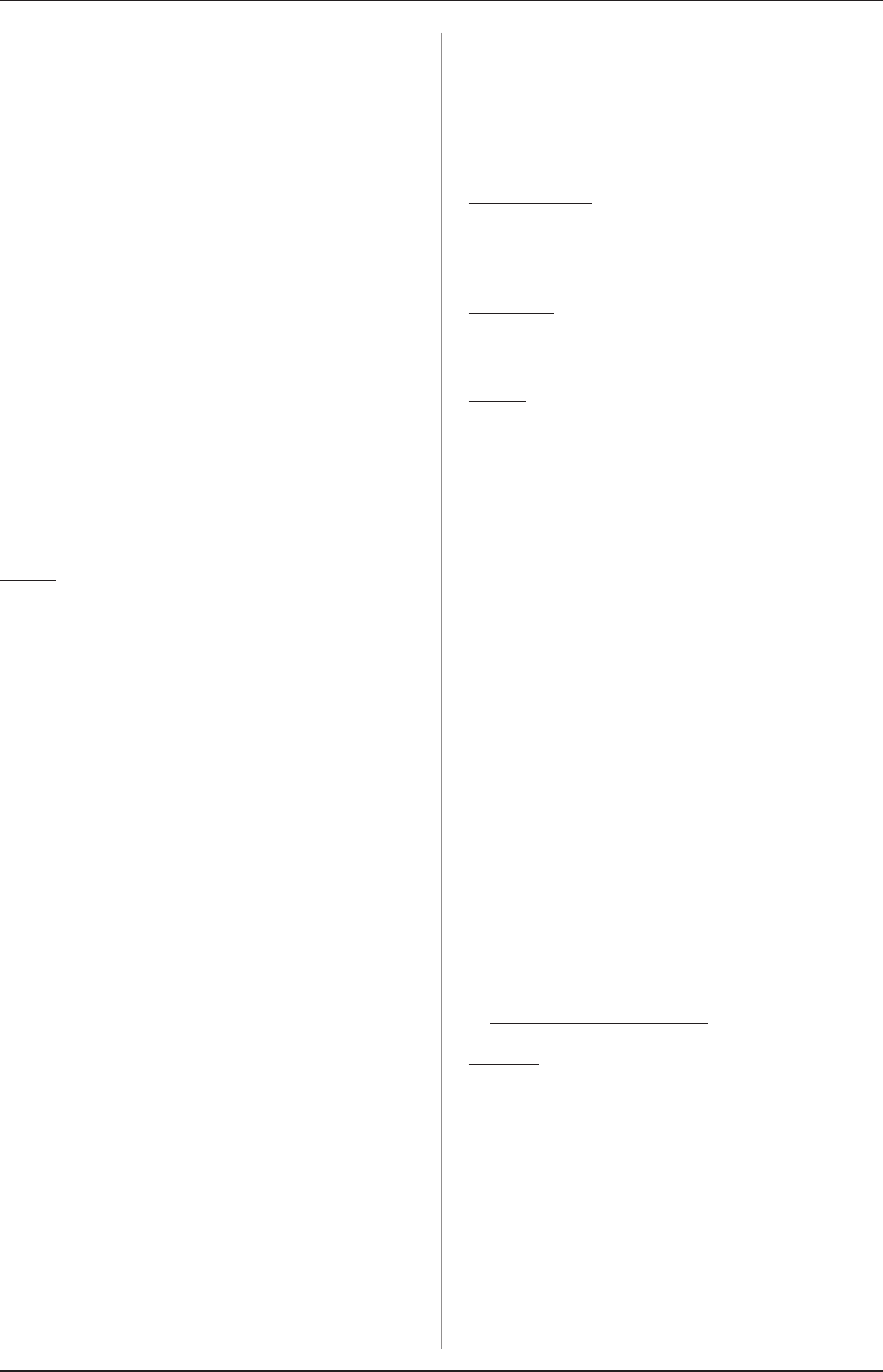
1.3 Safety precautions
24
Article 12
Asfortype-approvalqualiedlow-powerradio-
frequencygenerator,nocompany,rm,oruser
may arbitrarily change the frequency, increase
the power or alter the function or characteristics
of the original design without prior permission.
Article 14
The use of low-power radio-frequency electric
machines shall not affect air flight safety or
disturb lawful communication. If disturbance is
found, the use of such electric machines shall be
suspended immediately and such use shall not
be resumed until the disturbance is eliminated.
Lawful communication mentioned in the pre-
ceding paragraph refers to wireless communi-
cation operation in accordance with the provi-
sions of the Telecommunication Law.
Low-power radio-frequency electric machines
shall tolerate disturbance from lawful commu-
nication or from radio-wave radiation electric
machineforindustrial,scienticormedicaluse.
China
1. Clearly indicate the technical indicators and
the scope of usage in the accompanying doc-
ument, and explain the usage of all controls,
adjustments, and switches, etc.
Operating frequency range: 5725-5850 MHz
Transmitpower:≤500mWand≤27dBm
Equivalent isotropic radiated power (EIRP):
≤2Wand≤33dBm
Maximum radiation power density:
≤13dBm/MHzand≤19dBm/MHz(EIRP)
Frequency Tolerance limit: 20 ppm
Transmit power at the band edge (EIRP):
≤80dBm/Hz(≤5725MHzor≥5850MHz)
Spurious emissions:
≤-36dBm/100kHz(30-1000MHz)
≤-40dBm/1MHz(2400-2483.5MHz)
≤-40dBm/1MHz(3400-3530MHz)
≤-33dBm/100kHz(5725-5850MHz)
(Note: Other than ±2.5-times supported channel bandwidth)
≤-30dBm/1MHz(Other1-40GHz)
2. Do not arbitrarily change frequency or in-
crease transmit power (including the added
radio frequency amplifier). In addition, do
not mount an antenna without permission, or
change to another transmission antenna.
3.
When in use, do not cause harmful interference in
other legal wireless communication services. If you
find interference to be occurring, discontinue use
immediately. After taking measures to eliminate in-
terference, you may continue using the device.
4.
If you use low power radio equipment, you must
accept interference from various wireless ser-
vices or radiation interference from industrial,
scienticandmedicalapplicationequipment.
5. Do not use near a plane or an airport.
South Korea
Because this wireless equipment may be af-
fected by radio interference, it cannot provide
services related with life safety.
Thailand
AeroDR Detector conforms to NTC technical
requirement.
Brazil
This equipment operates secondarily, that is, it
doesn't benefit from protection against harm-
ful interference, even from stations of the same
type, and cannot cause interference to systems
that operate primarily.
AeroDR Detector has been approved by ANA-
TEL in compliance with the procedures regu-
lated by Resolution 242/2000 and complies
with the applicable technical requirements.
SKR 3000 and Stitching system fulfill the re-
quirements set forth in INMETRO Ordinance
No 350, dated 06/09/2010, and other regula-
tions pertaining to compulsory certification
of Electrical Equipment Subject to Sanitary
Surveillance by ANVISA (RDC No 27, dated
21/06/2011, and Normative Instruction No 11,
dated 16/12/2014).
Konica Minolta hereby declares that the
SKR 3000 and Stitching System products ful-
llthebiocompatibilityaspectsofISO10993-
1:2009.
This equipment operates with a voltage of AC
127V.
For more information, please visit:
http://www.anatel.gov.br
Mexico
This equipment operates on a secondary ba-
sis; consequently, you must accept harmful in-
terferences from equipment of the same type,
and cannot cause interferences to systems
operating on a primary basis.
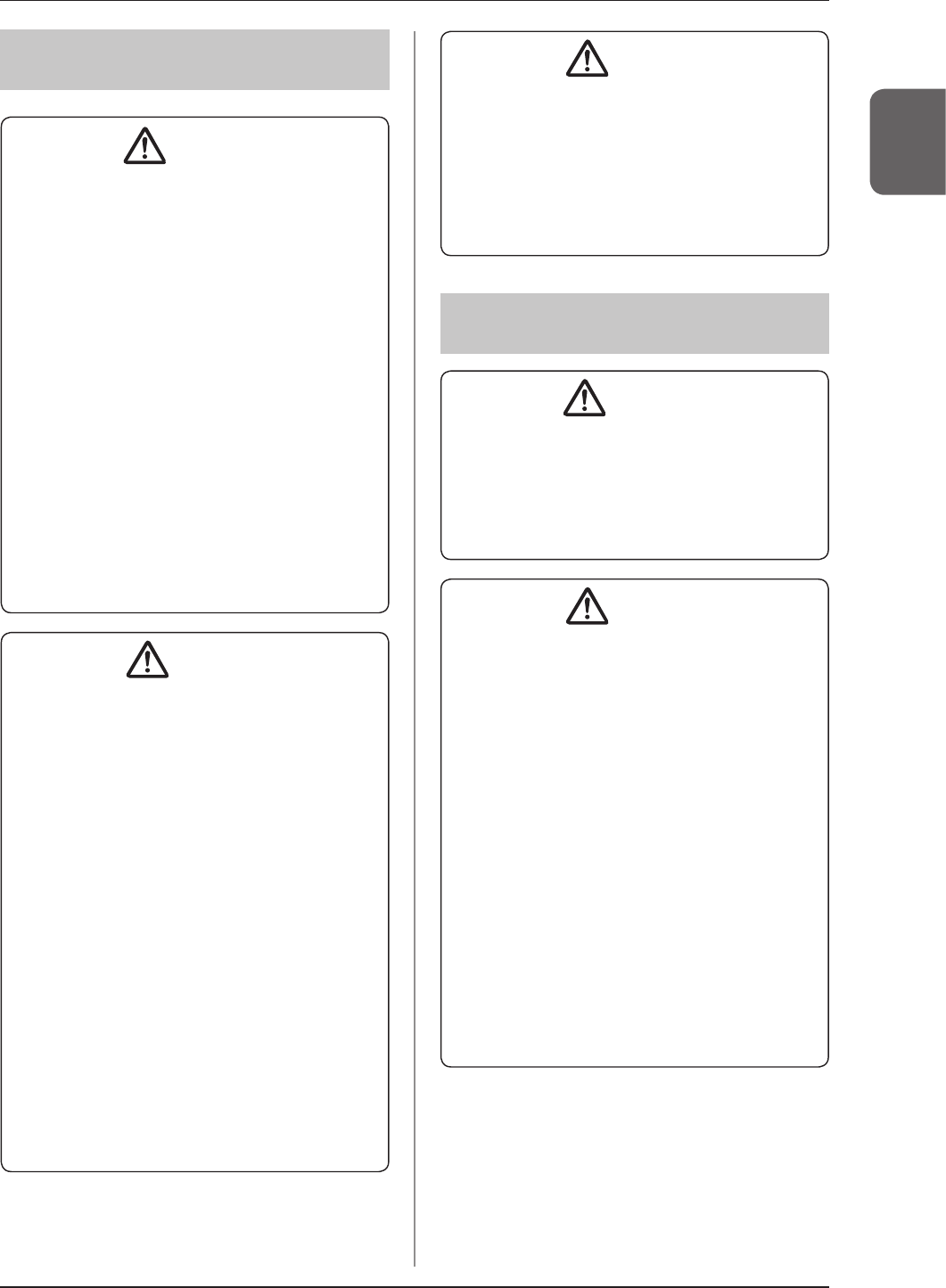
1.3 Safety precautions
25
Chapter 1
1.3.5 Precautions for installing,
moving, and storing
WARNING
• Take note of the following when moving this device
not including the AeroDR Detector:
– Do not subject to shocks or vibration .
– Donotstartmovinguntilthepoweristurnedo,
and operation has stopped completely.
– Do not move with the power cable or any other
cable connected.
• When installing the AeroDR Battery Charger2 on a
table top, observe the following:
– Install on a base that can withstand maximum
patient weight because load is inserted when
setting the AeroDR Detector.
– The contact area for the AeroDR Battery Charger2
must be larger than the area of the AeroDR Bat-
tery Charger2 so that it will not fall down when the
AeroDR Detector is set or when people touch it by
accident.
– Install on a horizontal and stable surface.
– Do not use a base that has a surface made of
slipperymaterialsuchasteon.
–
Connect power cable and wires so that no one will trip.
–
Install in a place easy to set the AeroDR Detector.
CAUTION
• Because connections of the X-ray device can only be
made by Konica Minolta or its designated contractors,
contact Konica Minolta or its designated contractors.
• For the X-ray devices enabled to connect, contact
Konica Minolta technical representatives.
• Contact Konica Minolta or dealers specified by
Konica Minolta to install or move this device.
• Since it is required to meet the specification pro-
vided by the X-ray device manufacturer to connect
with an X-ray device, contact Konica Minolta or
dealersspeciedbyKonicaMinolta.
• Take note of the following when installing or storing
this device.
– Install or store this device within the specified
storage and usage conditions and environment.
– Do not install or store in a location where it may
beadverselyaectedbyatmosphericpressure,
temperature, humidity, ventilation, sunlight, dust,
salt-air, or air containing sulfur.
–
Do not install or store in a location where it is not
stable, ventilation is insufficient, the difference
in light-dark is great, electromagnetic waves are
generated, or where subject to vibration or shock.
– Do not install or store in a location where chemi-
cal agents are used or stored.
CAUTION
–
Do not install this device facing up or upside down.
– Do not install the AeroDR Interface Unit, AeroDR
Interface Unit2 and AeroDR Generator Interface
Unit stacked on each other.
• Connect the AeroDR Interface Unit2, AeroDR Gen-
erator Interface Unit and AeroDR Generator Inter-
face Unit2 to an X-ray device that conforms to IEC
60601 or to an equivalent standard.
1.3.6 Precautions regarding
maintenance
WARNING
• Perform the maintenance and inspection periodi-
cally. In addition to the user periodical maintenance
that needs to be performed, periodical maintenance
by a service engineer is also required.
• If there are stains such as body fluids, clean and
disinfect.
CAUTION
• Based on the warranty, parts that are no longer un-
der warranty (1 year) can be replaced for a fee.
• Turnothepoweranddisconnectthepowerplug
from the wall outlet before cleaning or maintaining
this device.
• Securely connect the power cable, AeroDR I/F
Cable, and AeroDR UF Cable after cleaning and
maintenance.
• Clean the dirt from gaps on the exterior or a termi-
nal using a commercial plastic brush. Do not clean
with sharp or hard objects.
• Take care regarding the following when disinfecting
the AeroDR Detector.
– Use ethanol for disinfection, isopropanol for
disinfection, or commercial chlorine bleach, or
0.5% hypochlorite (10-fold dilution of household
bleach) when disinfecting. However, bleach and
hypochlorite are corrosive, so wash the bleach
owelltoavoidcorrosion.
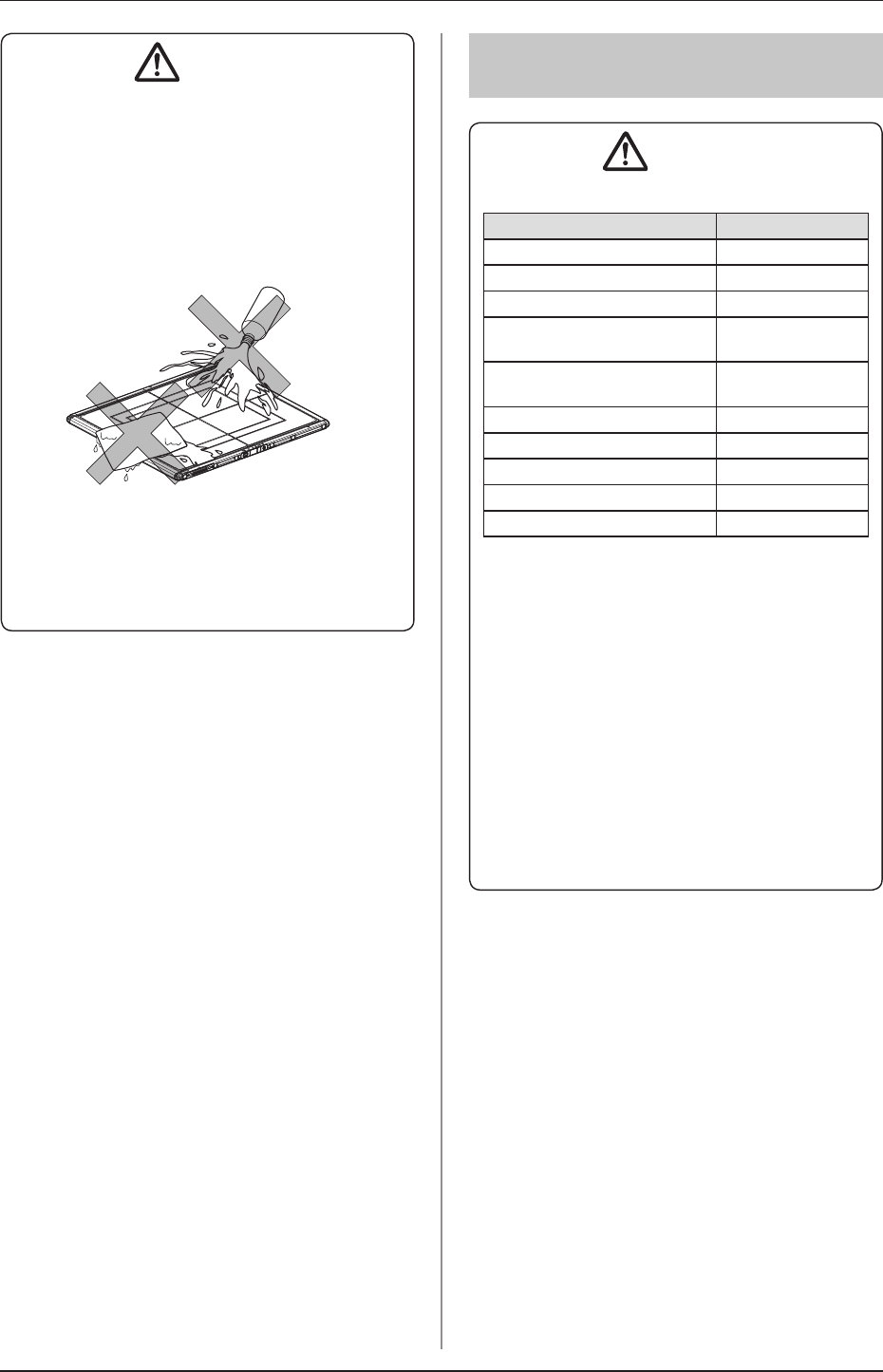
1.3 Safety precautions
26
1.3.7 Precautions on service
life
CAUTION
Service life
Name Service life
AeroDR Detector 6 years
AeroDR Interface Unit 6 years
AeroDR Interface Unit2 6 years
AeroDR Generator
Interface Unit 6 years
AeroDR Generator
Interface Unit2 6 years
AeroDR Battery Charger2 6 years
AeroDR Access Point 6 years
AeroDR I/F Cable 6 years
AeroDR I/F Cable2 6 years
AeroDR UF Cable 6 years
• The above service life is valid only if the product
has been properly operated while following the
precautionsforuseandperformingthespecied
maintenance.(Byselfcertication<ourdata>)
• Theservicelifemaydierdependingonusage
conditions and environment.
• Some component parts of this device are com-
mercially available parts that have a short cycle
of model changes, therefore, it might not be
possible to supply service parts even within the
service life. In addition, related component parts
may need to be replaced to maintain compatibil-
ity at the time of model change.
CAUTION
– If you directly apply or spray disinfecting solution
on the AeroDR Detector, the solution will enter
the instrument through exterior gaps, causing a
failure. Dampen a lint-free, soft cloth with disin-
fecting solution, and use after wringing it thor-
oughly. Do not apply disinfecting solution onto
the wired connection connector and LED when
cleaning.
– Disinfecting solution is a chemical agent, so fol-
low the precautions of the manufacturer.
• Fully charge battery once a month even if the
AeroDR Detector has not been used for a long
time.
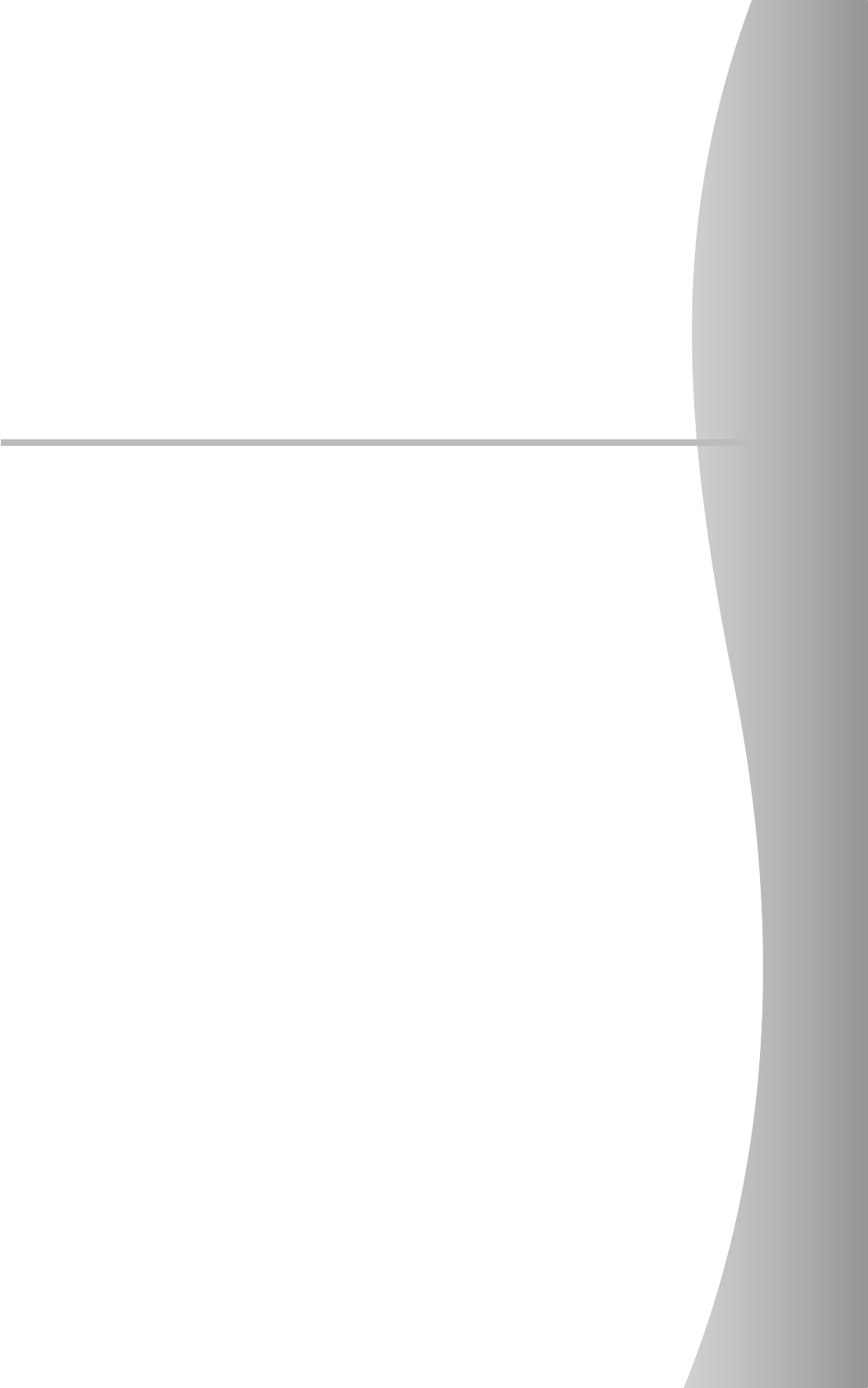
27
Chapter 2
Product Overview
This chapter describes the overview of this device.
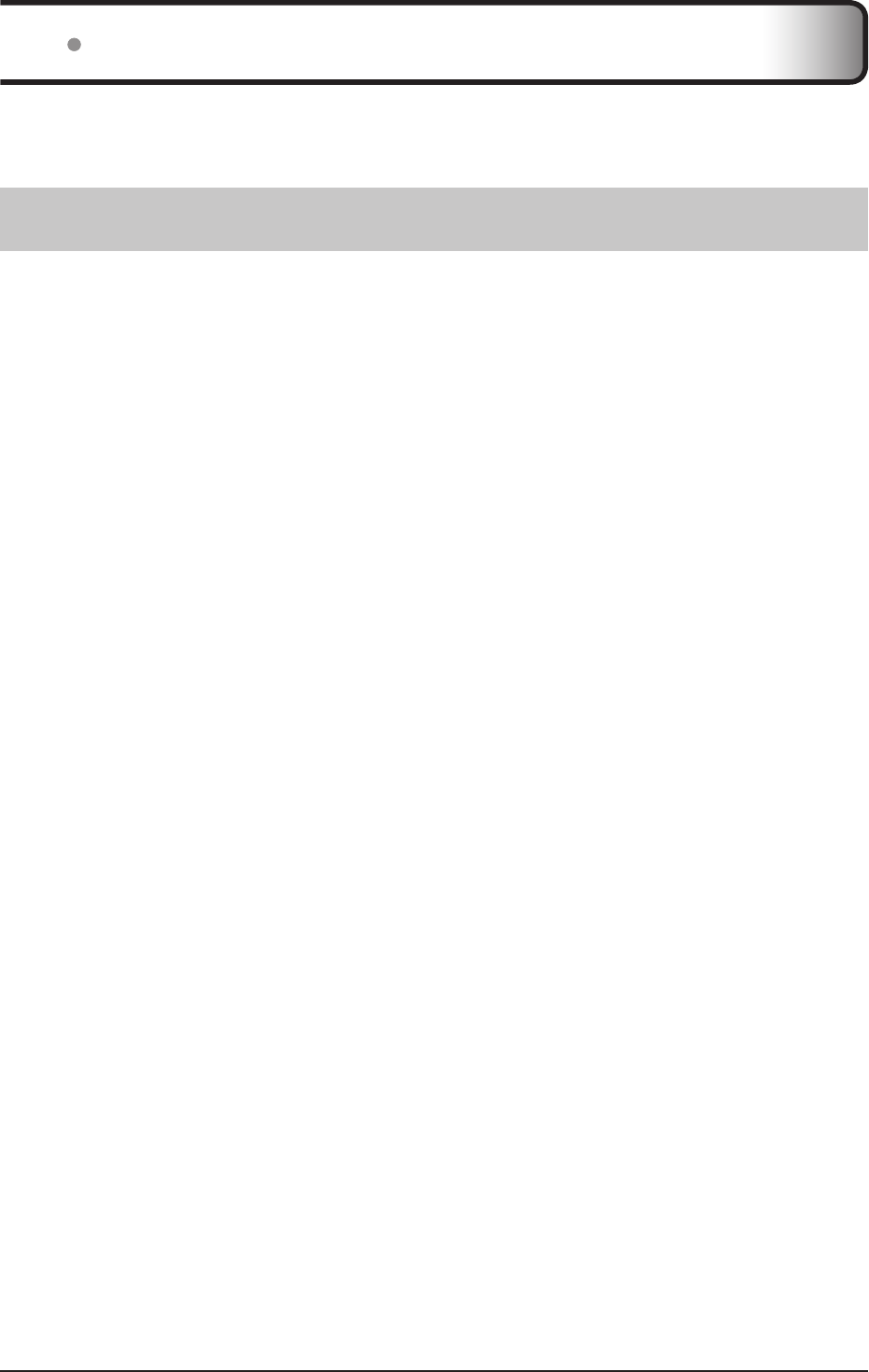
28
2.1 Overview of this device
Thissectiondescribesthefunctionsofthisdeviceaswellasasystemcongurationandconnectionexamplesusing
this device.
2.1.1 Functions
The SKR 3000 consists of AeroDR Detector (P-61), AeroDR Interface Unit, AeroDR Interface Unit2, AeroDR Genera-
tor Interface Unit, AeroDR Battery Charger2, AeroDR Access Point, etc. With the AeroDR Detector, diagnostic X-ray
digital image data is generated by the irradiation signal and exposure from an X-ray device, and sent to the image
processing controller.
Furthermore, the AeroDR Detector can be connected with (or inserted in) the AeroDR Interface Unit, AeroDR Inter-
face Unit2 and AeroDR Battery Charger2 or removed from them.
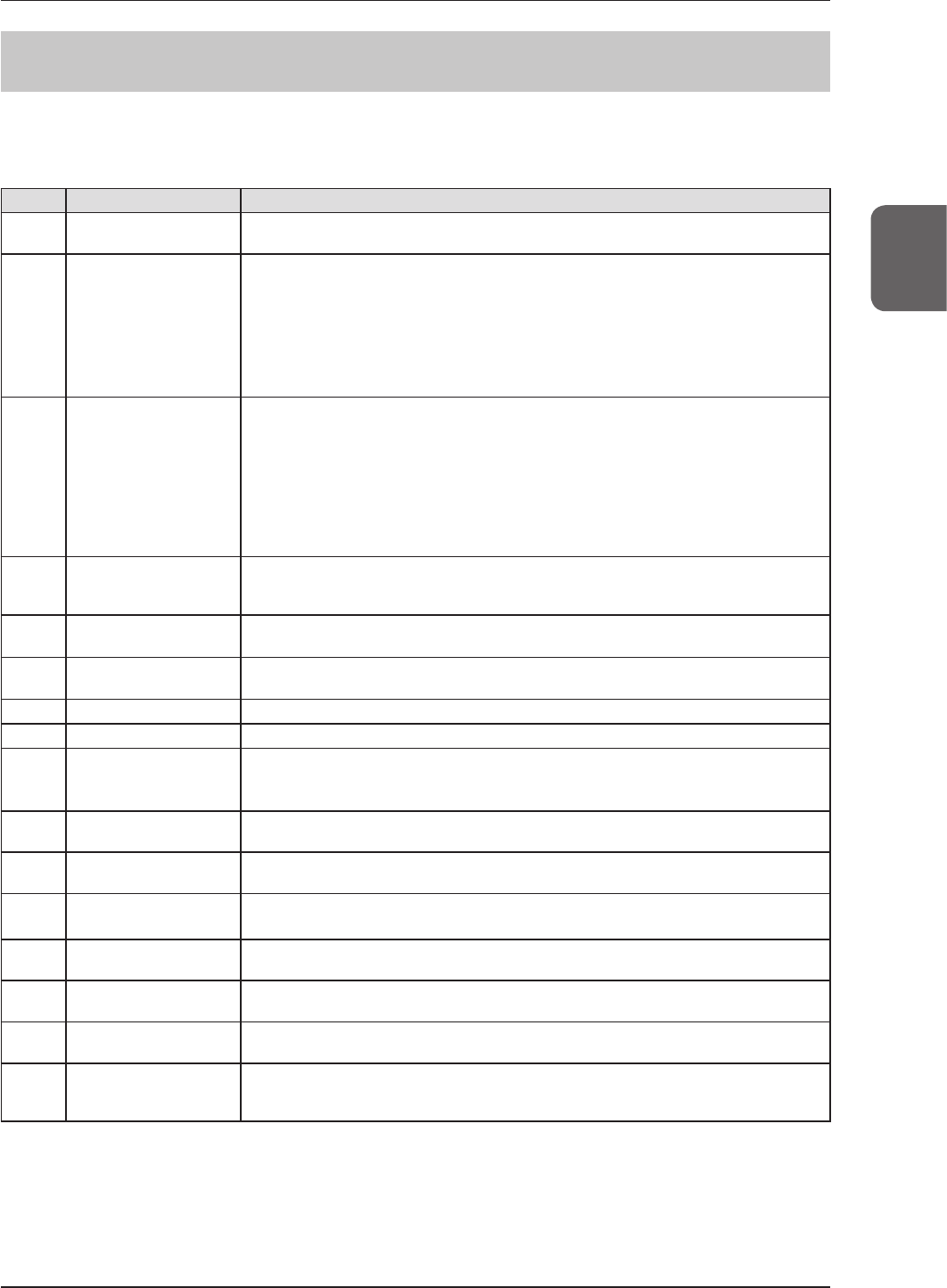
29
Chapter 2
2.1 Overview of this device
2.1.2 System conguration and connection examples
Thesystemcongurationandconnectionexamplesareasfollows.
Basic conguration example
Number Name Functions
(1) AeroDR Detector
• There is 1 type of AeroDR Detectors: P-61.
• AeroDR Detector is of
B-type Applied Parts.
(2) AeroDR Interface Unit
• Supplies power to the AeroDR Generator Interface Unit, AeroDR Generator Interface
Unit2, and access point.
• Supplies power to and charges the AeroDR Detector when an AeroDR I/F Cable or
AeroDR UF Cable is used.
• It has a built-in hub function.
• 2 AeroDR Detectors can be connected via wired connection.
• The expansion AeroDR Interface Unit is required for connecting the third to seventh
AeroDR Detectors via wired connection.
(3)
AeroDR Interface Unit2
• Supplies power to the access point.
• Supplies power to and charges the AeroDR Detector when an AeroDR I/F Cable or AeroDR
UF Cable is used.
• It has a built-in hub function.
• 2 AeroDR Detectors can be connected via wired connection.
• The expansion AeroDR Interface Unit is required for connecting the third to seventh AeroDR
Detectors via wired connection.
• Relays signals between the X-ray device, the AeroDR Detector, and the image processing
controller.
(4)
Hub
• Used to connect the AeroDR Generator Interface Unit2 or access point.
• General-purpose product.
• Product conforming to IEC 60950 (CLASS I) or equivalent standards.
(5)
AeroDR Generator Interface
Unit
Relays signals between the X-ray device, the AeroDR Detector, and the image processing
controller.
(6)
AeroDR Generator Interface
Unit2
Relays signals between the X-ray device, the AeroDR Detector, and the image processing
controller.
(8) AeroDR Battery Charger2 Charges the AeroDR Detector. It also has the registration function for the AeroDR Detector.
(9) AeroDR Access Point
Used for wireless connection with the AeroDR Detector.
(10) Access Point
• Used for wireless connection with the AeroDR Detector.
• General-purpose product.
• The AeroDR Access Point 2 is included.
(11) AeroDR I/F Cable
Used for wired connection with the AeroDR Detector. Also used for charging and registering
the AeroDR Detector.
(12) AeroDR UF Cable
Registers the orientation when the AeroDR Detector is used for exposure in the wall stand/
table position.
(13) Image processing
controller
• Controls the reception, management, and output of image data.
• Up to 7 AeroDR Detectors can be registered.
(14) AeroDR XG Cable
Performs signal relay between the X-ray device and the AeroDR Interface Unit2, AeroDR
Generator Interface Unit and AeroDR Generator Interface Unit2.
(15) AeroDR Collimator Cable
PerformsexposureeldsignalrelaybetweentheX-raydeviceandtheAeroDRInterface
Unit2 or AeroDR Generator Interface Unit.
(16) AeroDR S-SRM Cable Performs signal relay between the X-ray device operation panel and AeroDR Interface Unit2,
AeroDR Generator Interface Unit, and AeroDR Generator Interface Unit2.
(17) S-SRM
Synchronizes AeroDR Interface Unit2, AeroDR Generator Interface Unit, and AeroDR Gen-
erator Interface Unit2 and X-ray device simply. Exposure is performed using the AeroDR
Generator Interface Unit.
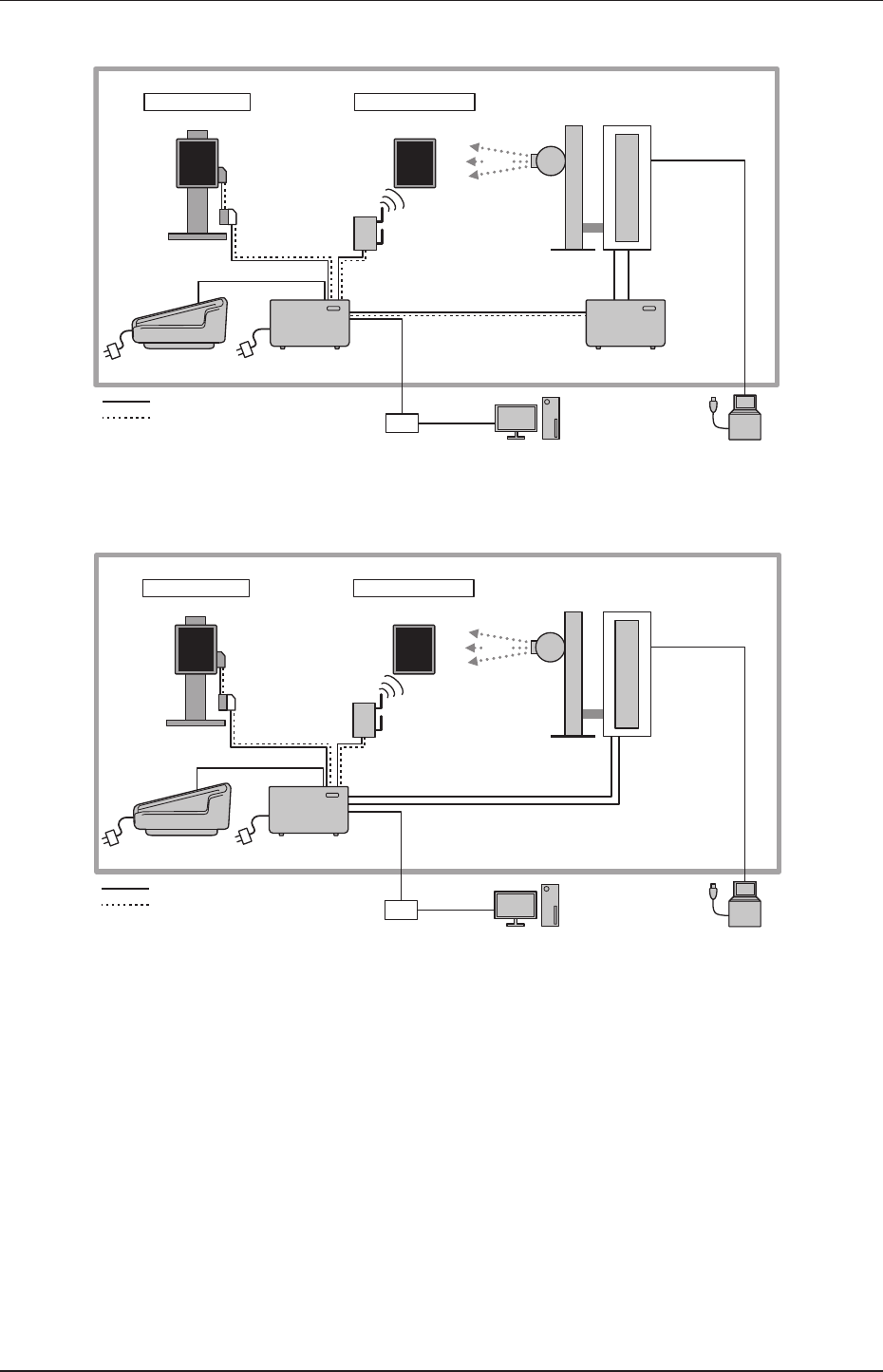
30
2.1 Overview of this device
Basic connection example 1
(12) AeroDR
UF Cable
(11) AeroDR
I/F Cable
X-ray
Wired connection
Wall
stand
(1) AeroDR Detector
Wireless connection
(1) AeroDR Detector
(15)
AeroDR
Collimator Cable
(14) AeroDR
XG Cable
Exposure room
(9) AeroDR
Access Point
Tube
X-ray device
(2) AeroDR Interface Unit (5) AeroDR Generator
Interface Unit
Signal relay
Power supply
X-ray device
operation panel
(13) Image processing controller
Hub
(8) AeroDR
Battery Charger2
Basic connection example 2
(12) AeroDR
UF Cable
(11) AeroDR
I/F Cable
X-ray
Wired connection
Wall
stand
(1) AeroDR Detector
Wireless connection
(1) AeroDR Detector
(3) AeroDR
Interface Unit2
(14) AeroDR
XG Cable
(15) AeroDR
Collimator Cable
Signal relay
Exposure room
Power supply
(9) AeroDR
Access Point
(8) AeroDR
Battery Charger2
X-ray device
operation panel
(13) Image processing controller
Hub
Tube
X-ray device
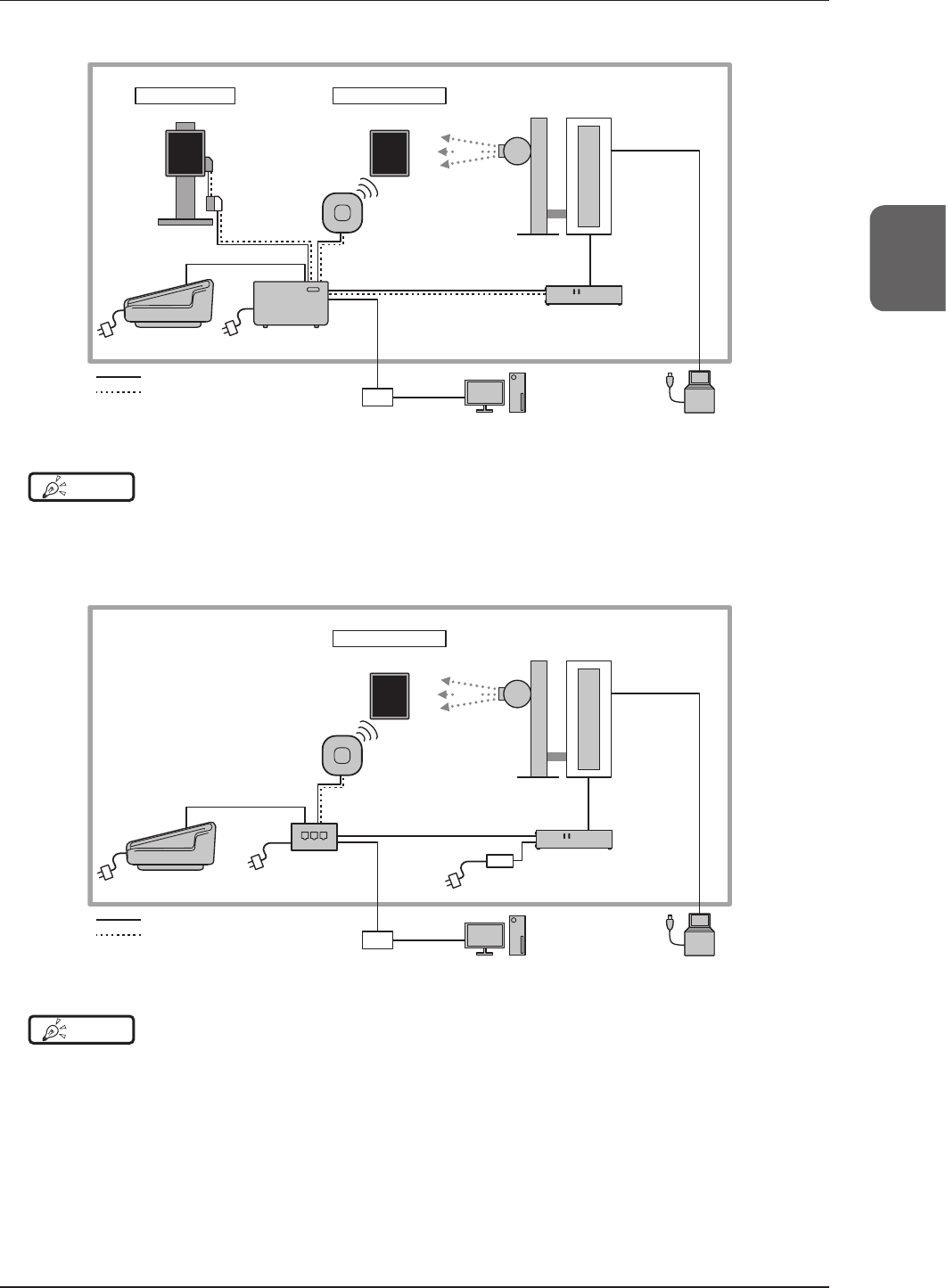
31
Chapter 2
2.1 Overview of this device
Basic connection example 3
(11) AeroDR
I/F Cable
X-ray
Wired connection
Wall
stand
(1) AeroDR Detector
Wireless connection
(1) AeroDR Detector
(2) AeroDR Interface Unit
(14) AeroDR
XG Cable
(12) AeroDR
UF Cable
Signal relay
Exposure room
Power supply
X-ray device
operation panel
(13) Image processing controller
Hub
Tube
X-ray device
(8) AeroDR
Battery Charger2
(6) AeroDR Generator
Interface Unit2
(10) Access point
Wired connection Wireless connection
HINT •••••••••••••••••••••••••••••••••••••••••••••••••••••••••••••••••••••••••••••••••••••••••••••••••••••
• The AeroDR Generator Interface Unit2 and access point can also supply power from the AC adapter.
•••••••••••••••••••••••••••••••••••••••••••••••••••••••••••••••••••••••••••••••••••••••••••••••••••••••••••••••••••••
Basic connection example 4
X-ray
Wireless connection
(1) AeroDR Detector
Signal relay
Exposure room
Power supply
(4) Hub
(8) AeroDR
Battery Charger2
X-ray device
operation panel
(13) Image processing controller
Hub
Tube
X-ray device
(14) AeroDR
XG Cable
(10) Access point
(6) AeroDR Generator
Interface Unit2
AC adapter
Wireless connection
HINT •••••••••••••••••••••••••••••••••••••••••••••••••••••••••••••••••••••••••••••••••••••••••••••••••••••
• The access point can also supply power from the AC adapter.
•••••••••••••••••••••••••••••••••••••••••••••••••••••••••••••••••••••••••••••••••••••••••••••••••••••••••••••••••••••
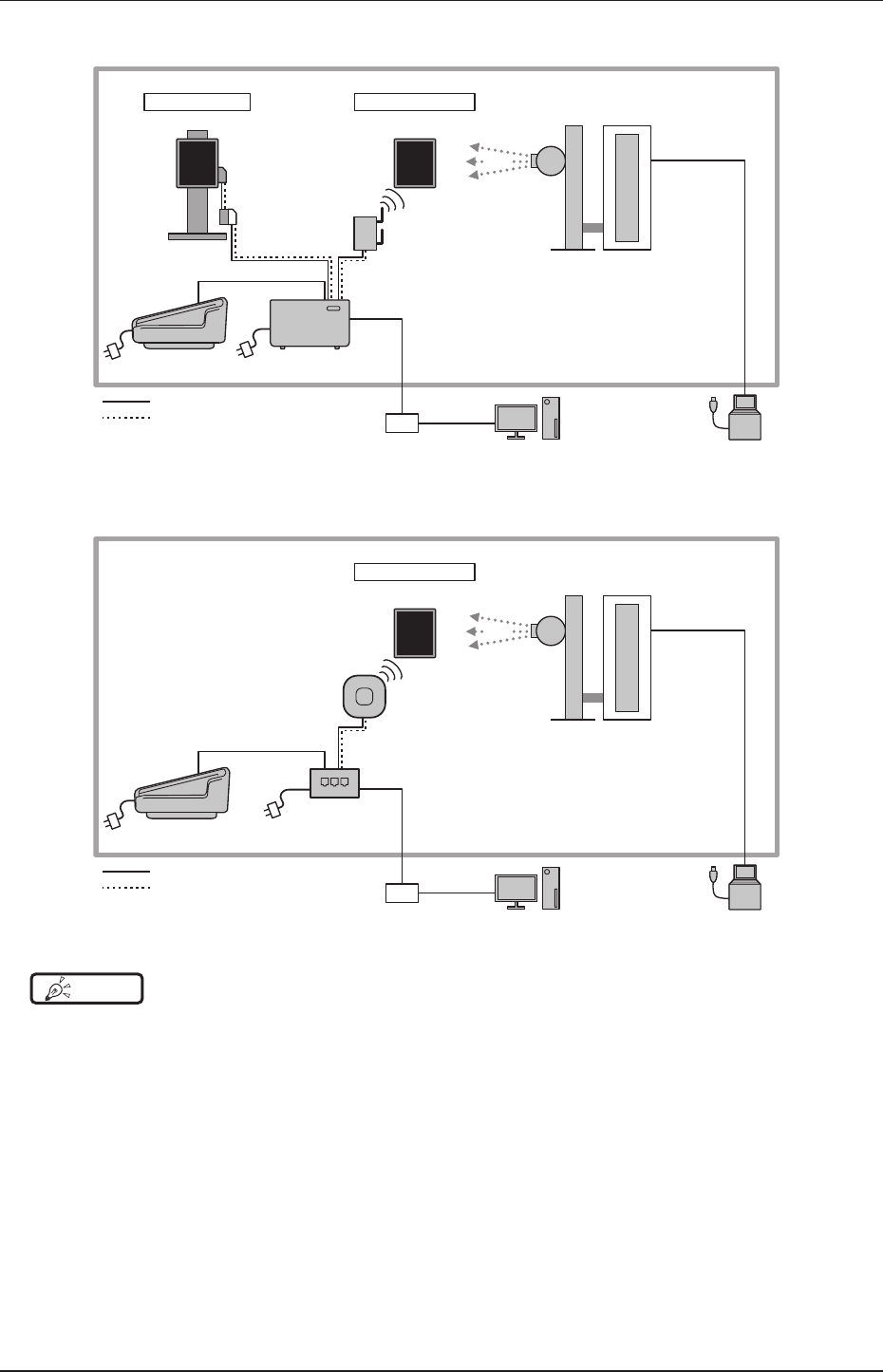
32
2.1 Overview of this device
Aero Sync connection example 1
Exposure room
X-ray
Wired connection
Wall
stand
(1) AeroDR Detector
Wireless connection
(1) AeroDR Detector
(2) AeroDR Interface Unit
Signal relay
Power supply
(12) AeroDR
UF Cable
(11) AeroDR
I/F Cable (9) AeroDR
Access Point
(8) AeroDR
Battery Charger2
X-ray device
operation panel
(13) Image processing controller
Hub
Tube
X-ray device
Aero Sync connection example 2
X-ray
Wireless connection
(1) AeroDR Detector
Signal relay
Exposure room
Power supply
(4) Hub
(8) AeroDR
Battery Charger2
X-ray device
operation panel
(13) Image processing controller
Hub
Tube
X-ray device
(10) Access point
Wireless connection
HINT •••••••••••••••••••••••••••••••••••••••••••••••••••••••••••••••••••••••••••••••••••••••••••••••••••••
• The access point can also supply power from the AC adapter.
•••••••••••••••••••••••••••••••••••••••••••••••••••••••••••••••••••••••••••••••••••••••••••••••••••••••••••••••••••••
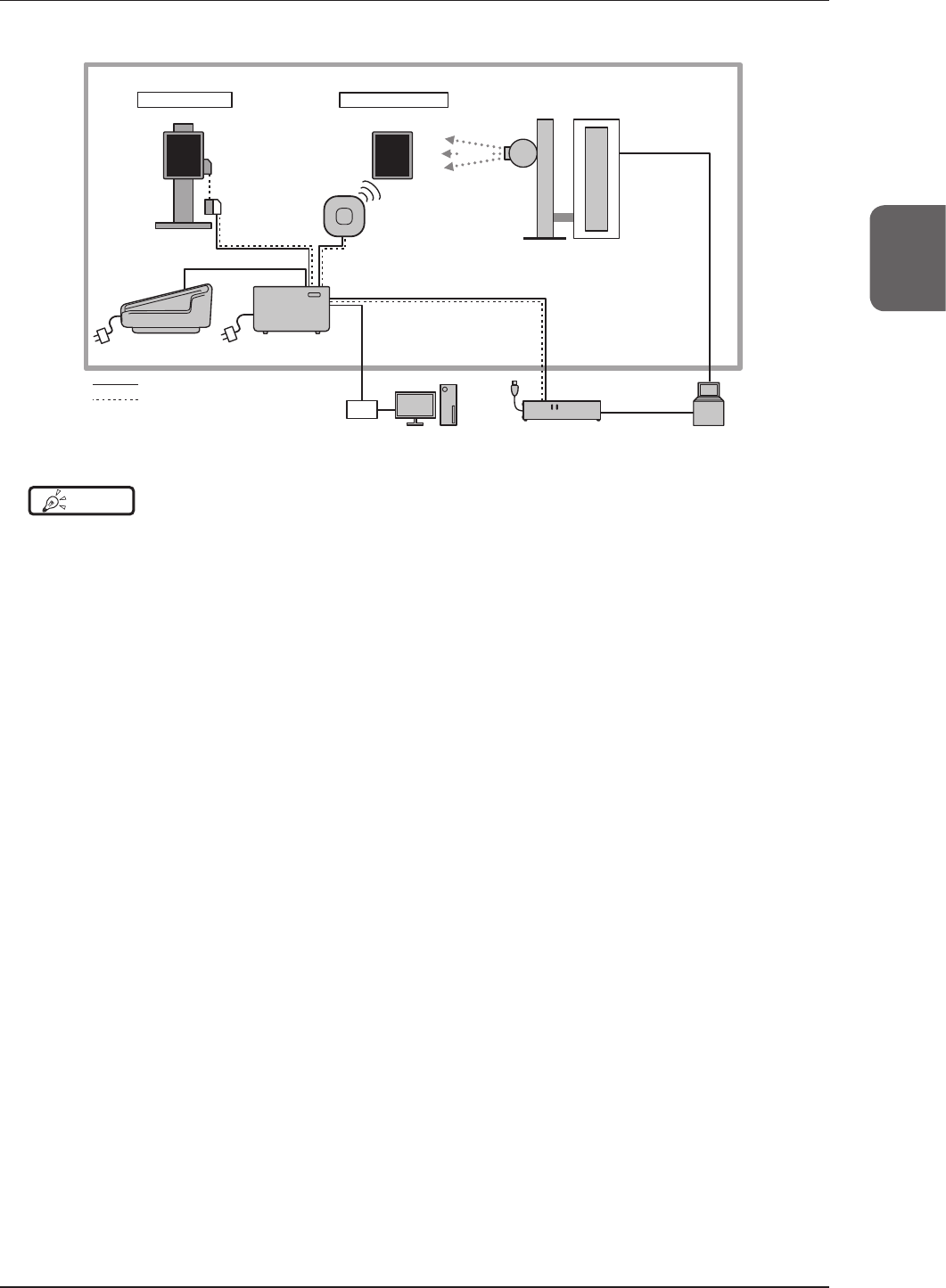
33
Chapter 2
2.1 Overview of this device
S-SRM connection example 1
(17) S-SRM
Hub
Wired connection
(1) AeroDR Detector
Exposure room
Wireless connection
(1) AeroDR Detector
X-ray
(2) AeroDR Interface Unit
(11) AeroDR
I/F Cable
(8) AeroDR
Battery Charger2
(6) AeroDR
Generator Interface Unit2
Signal relay
Power supply
X-ray device
operation pane
l
Tube
X-ray device
(13) Image processing
controller
(16) AeroDR
S-SRM Cable
(12) AeroDR
UF Cable
(10) Access Point
Wall stand
HINT •••••••••••••••••••••••••••••••••••••••••••••••••••••••••••••••••••••••••••••••••••••••••••••••••••••
• The AeroDR Generator Interface Unit2 and access point can also be supplied with power from the AC adapter.
•••••••••••••••••••••••••••••••••••••••••••••••••••••••••••••••••••••••••••••••••••••••••••••••••••••••••••••••••••••
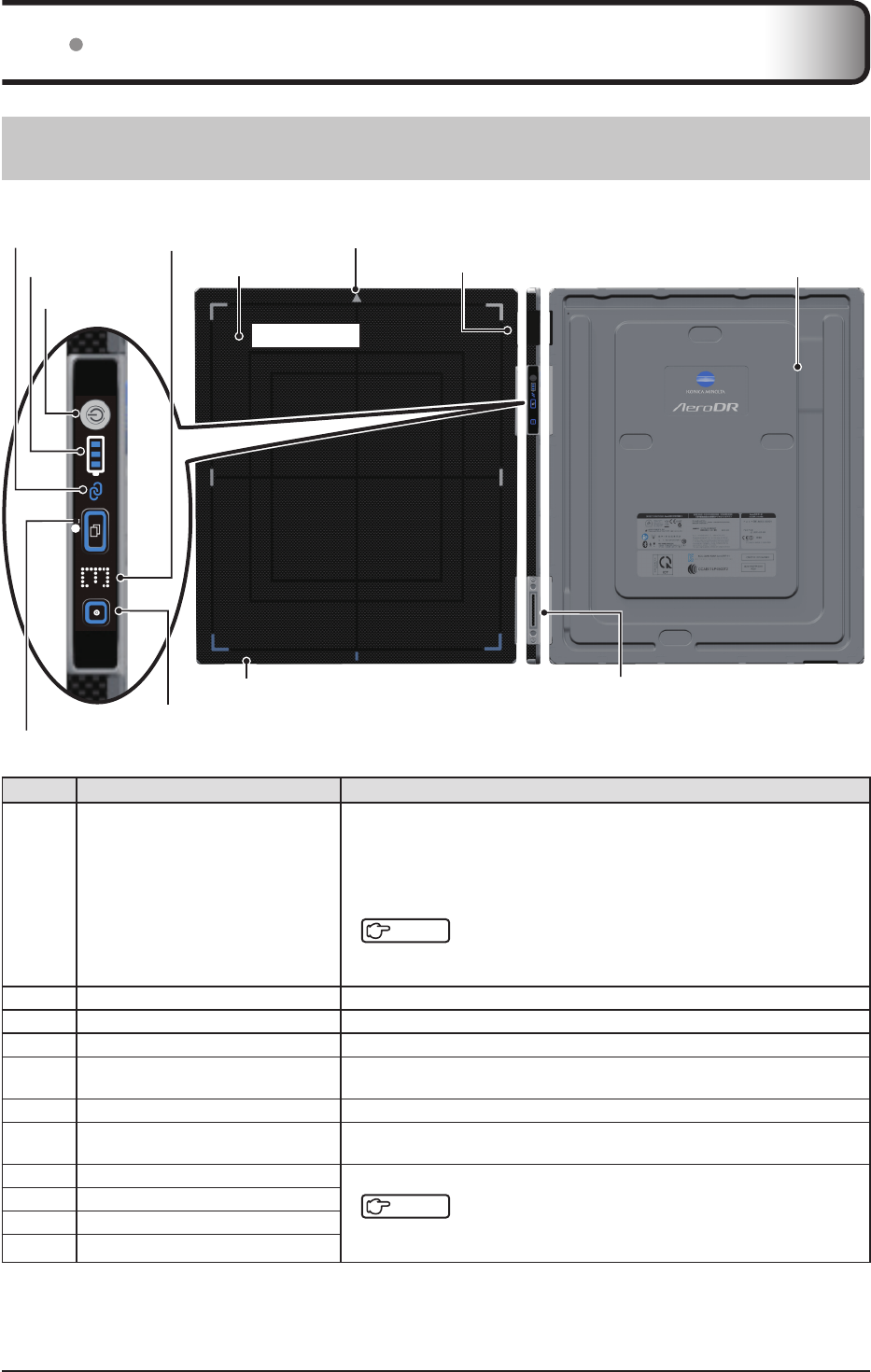
34
2.2 Component names and functions
2.2.1 AeroDR Detector (P-61)
The component names and functions of the AeroDR Detector (P-61) are as follows.
(6) Power switch
(8) Battery LED
(9) LINK LED
(7) Panel selection switch
(11) Panel mode switch
(5) Wired connection connector
(2) Front board
(10) Error / Counter LED (1) Triangular mark
Exposure side
(4) Antenna
(4) Antenna (3) Back board
Number Name Functions
(1) Triangular mark
• Indicates the direction to place the AeroDR Detector in during exposure.
– When exposing in portrait, place the triangular mark upward.
– When exposing in landscape, place the triangular mark to the left or right.
(Left and right are set during installation according to the exposure envi-
ronment.)
Reference
• For the placement of the AeroDR Detector during exposure, refer to "3.2.2
AeroDR Detector orientation".
(2) Front board
Protects the internal parts.
(3) Back board
Protects the internal parts.
(4) Antenna Displays the place where a wireless antenna is attached.
(5) Wired connection connector Connects to the AeroDR Battery Charger2, AeroDR I/F Cable, AeroDR I/F
Cable2, and AeroDR UF Cable.
(6) Power switch UsedtoturntheAeroDRDetectoron/o.
(7) Panel selection switch NotiestheimageprocessingcontrollerthatthisAeroDRDetectorwillbeused
for the exposure.
(8) Battery LED Displays the status of the AeroDR Detector.
Reference
• For the display patterns and status of the LEDs, refer to "Chapter 4 Status
(LED) Display".
(9) LINK LED
(10) Error / Counter LED
(11) Panel mode switch
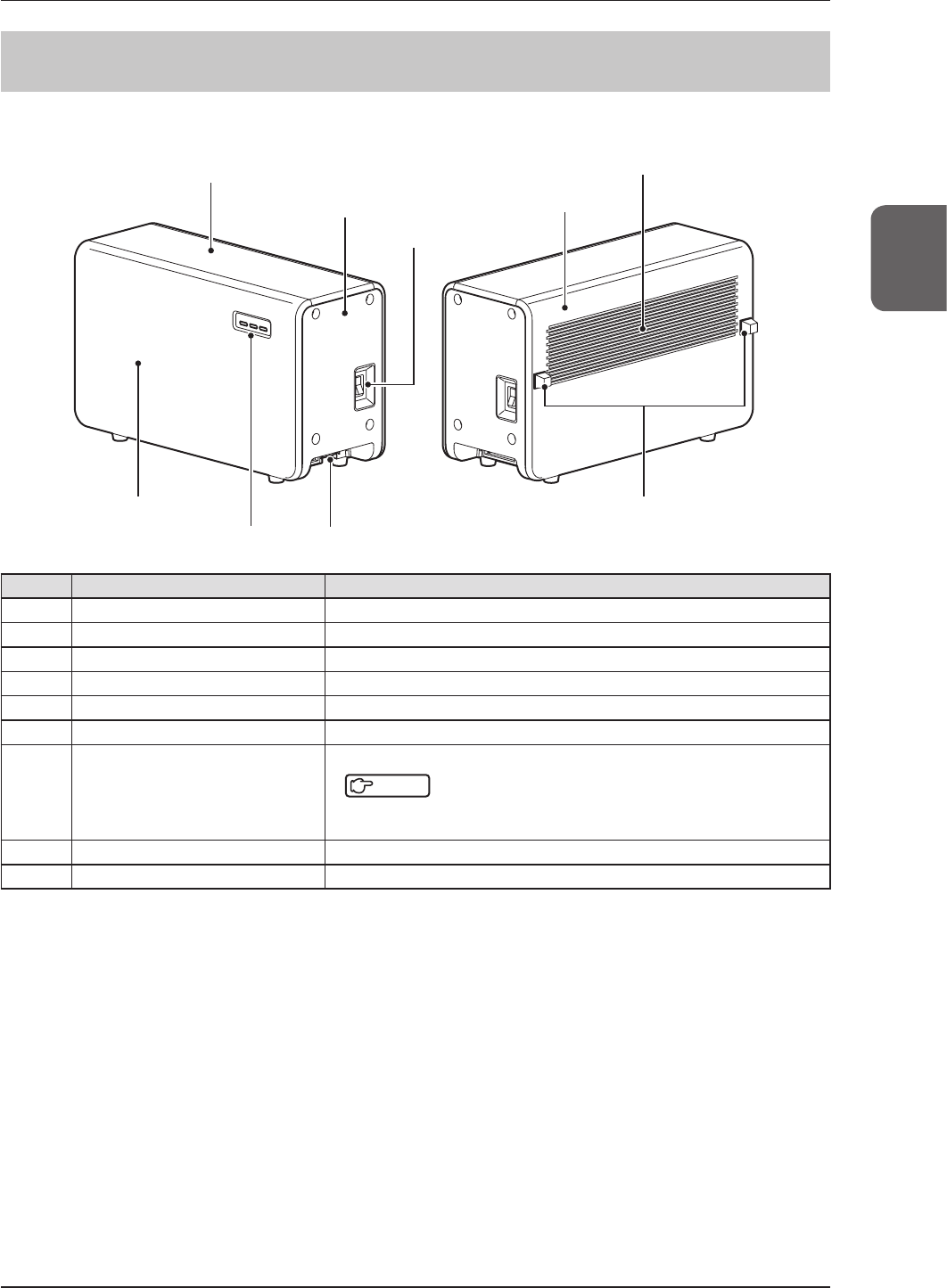
35
Chapter 2
2.2 Component names and functions
2.2.2 AeroDR Interface Unit
The component names and functions of the AeroDR Interface Unit are as follows.
(9) Spacer
(5) Exhaust outlet
(1) Top cover
(7) LEDs
(6) Front cover
(2) Side cover (4) Rear cover
(3) Power switch
(8) Cable outlet
Number Name Functions
(1) Top cover Protects the internal parts.
(2) Side cover Protects the internal parts.
(3) Power switch TurnstheAeroDRInterfaceUniton/o.
(4) Rear cover Protects the internal parts.
(5) Exhaust outlet Exhausts internal heat.
(6) Front cover Protects the internal parts.
(7) LEDs
Displays the status of the AeroDR Interface Unit.
Reference
• For the display patterns and status of the LEDs, refer to "Chapter 4 Status
(LED) Display".
(8) Cable outlet Outlet for various cables.
(9) Spacer Prevents exhaust outlet from being blocked after installation.
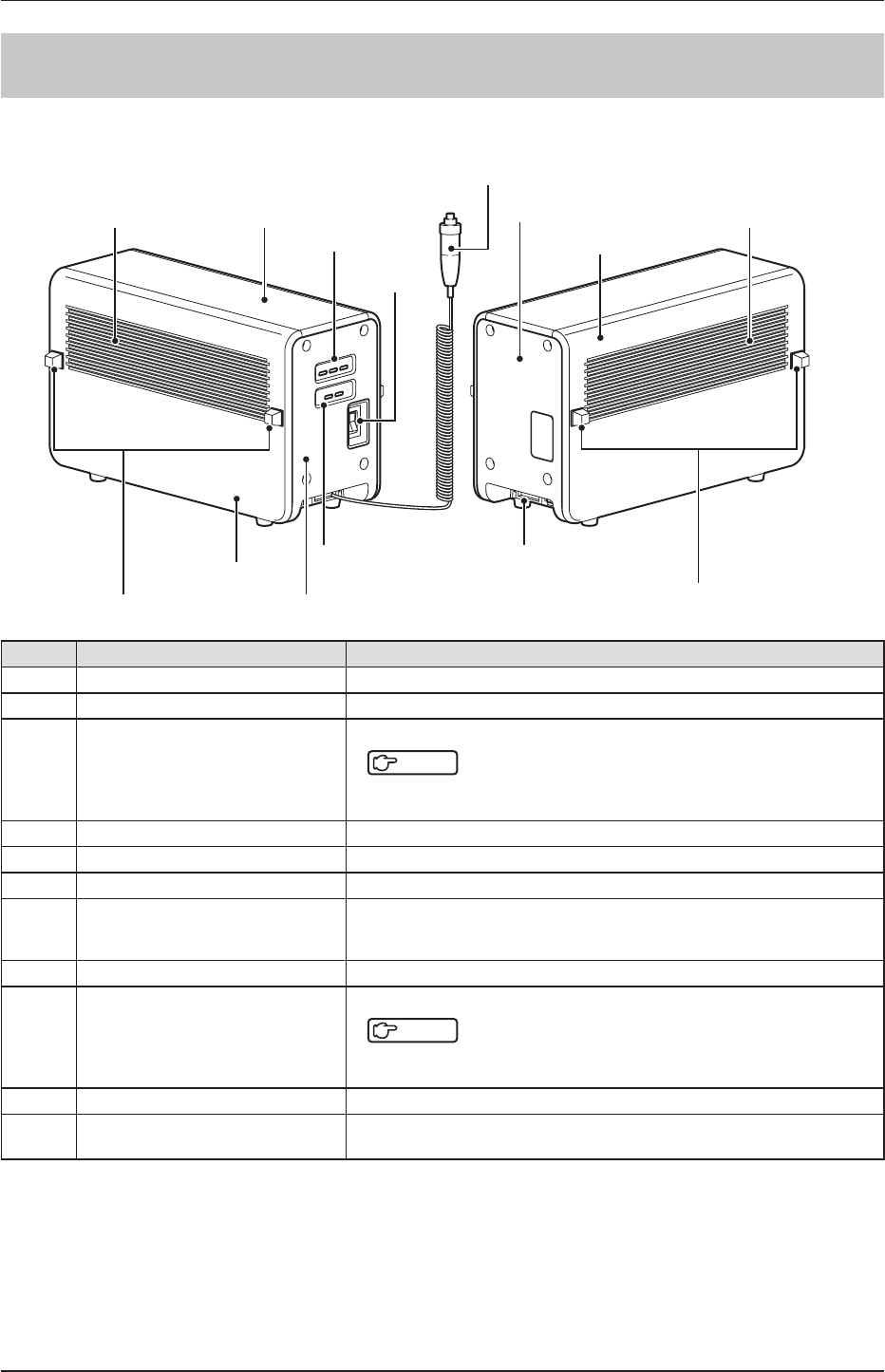
36
2.2 Component names and functions
2.2.3 AeroDR Interface Unit2
The component names and functions of the AeroDR Interface Unit2 are as follows.
(1) Exhaust outlet
(7) Spacer
(10) Cable outlet
(6) Side cover
(9) Generator
Interface LEDs
(8) Front cover
(7) Spacer
(1) Exhaust outlet (2) Top cover
(4) Power
switch
(6) Side cover
(5) Rear cover
(11) Hand switch
(3) Detector
Connection
LEDs
Number Name Functions
(1) Exhaust outlet Exhausts internal heat.
(2) Top cover Protects the internal parts.
(3) Detector Connection LEDs
Displays the status of the AeroDR Interface Unit2.
Reference
• For the display patterns and status of the LEDs, refer to "Chapter 4 Status
(LED) Display".
(4) Power switch TurnstheAeroDRInterfaceUnit2on/o.
(5) Rear cover Protects the internal parts.
(6) Side cover Protects the internal parts.
(7) Spacer
• Prevents exhaust outlet from being blocked after installation.
• No spacers may be provided on some side covers that will not come in contact
with walls.
(8) Front cover Protects the internal parts.
(9) Generator Interface LEDs
Displays the status of the AeroDR Interface Unit2.
Reference
• For the display patterns and status of the LEDs, refer to "Chapter 4 Status
(LED) Display".
(10) Cable outlet Outlet for various cables.
(11) Hand switch When S-SRM connection is adopted, a hand switch is installed in the AeroDR
Interface Unit2.
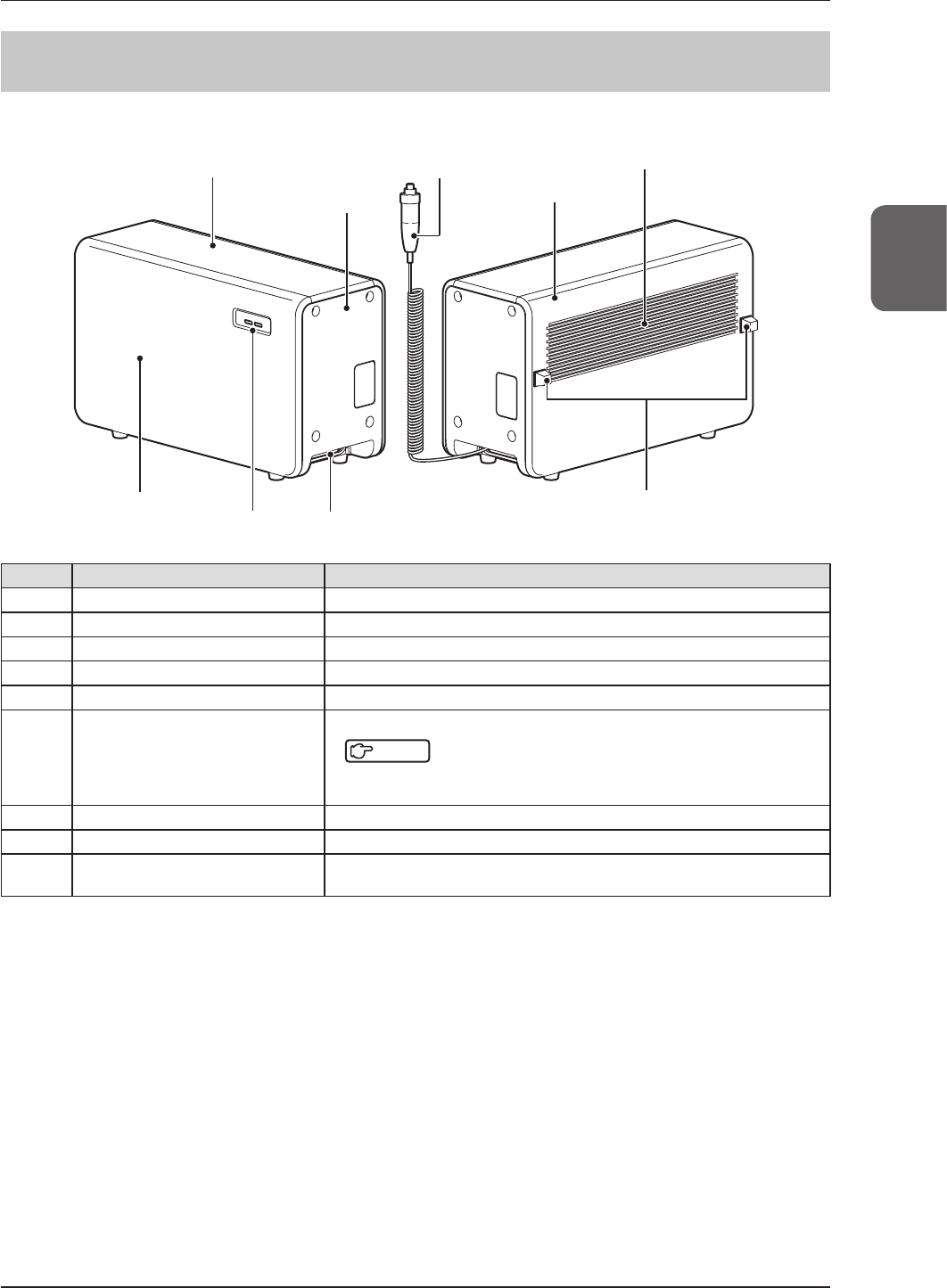
37
Chapter 2
2.2 Component names and functions
2.2.4 AeroDR Generator Interface Unit
The component names and functions of the AeroDR Generator Interface Unit are as follows.
(8) Spacer
(4) Exhaust outlet
(1) Top cover
(6) LEDs
(5) Front cover
(2) Side cover (3) Rear cover
(9) Hand switch
(7) Cable outlet
Number Name Functions
(1) Top cover Protects the internal parts.
(2) Side cover Protects the internal parts.
(3) Rear cover Protects the internal parts.
(4) Exhaust outlet Exhausts internal heat.
(5) Front cover Protects the internal parts.
(6) LEDs
Displays the status of the AeroDR Generator Interface Unit.
Reference
• For the display patterns and status of the LEDs, refer to "Chapter 4 Status
(LED) Display".
(7) Cable outlet Outlet for various cables.
(8) Spacer Prevents exhaust outlet from being blocked after installation.
(9) Hand switch When S-SRM connection is adopted, a hand switch is installed in the AeroDR
Generator Interface Unit.
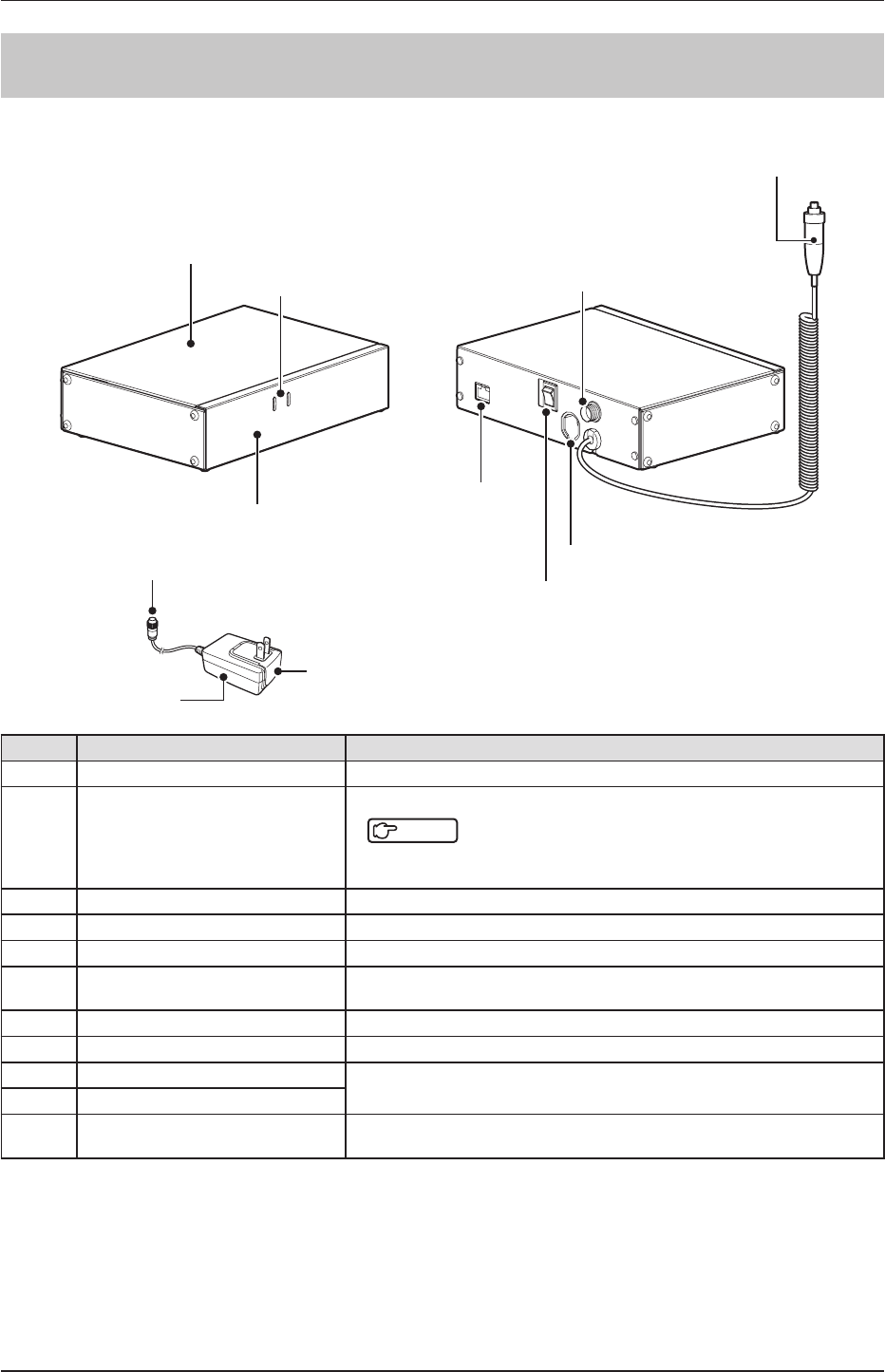
38
2.2 Component names and functions
2.2.5 AeroDR Generator Interface Unit2
The component names and functions of the AeroDR Generator Interface Unit2 are as follows.
(2) LEDs
(4) Base BOX
(8) Power cable connector
(10) Power plug
(9) AC adapter
(1) Base cover
(3) Power cable connector socket
(7) X-ray link cable outlet
(5) LAN port
(6) Power switch
(11) Hand switch
Number Name Functions
(1) Base cover Protects the internal parts.
(2) LEDs
Displays the status of the AeroDR Generator Interface Unit2.
Reference
• For the display patterns and status of the LEDs, refer to "Chapter 4 Status
(LED) Display".
(3) Power cable connector socket This is the socket of the Power cable connector.
(4) Base BOX Protects the internal parts.
(5) LAN port Connects to the Ethernet cable.
(6) Power switch
• UsedtoturntheAeroDRGeneratorInterfaceUnit2on/o.
• It is only installed when the AC adapter is used.
(7) X-ray link cable outlet Outlet for various X-ray link cables.
(8) Power cable connector Plug into the power cable socket of AeroDR Generator Interface Unit2.
(9) AC adapter Used to supply power to the AeroDR Generator Interface Unit2.
(10) Power plug
(11) Hand switch
When S-SRM connection is adopted, a hand switch is installed in the AeroDR
Generator Interface Unit2.
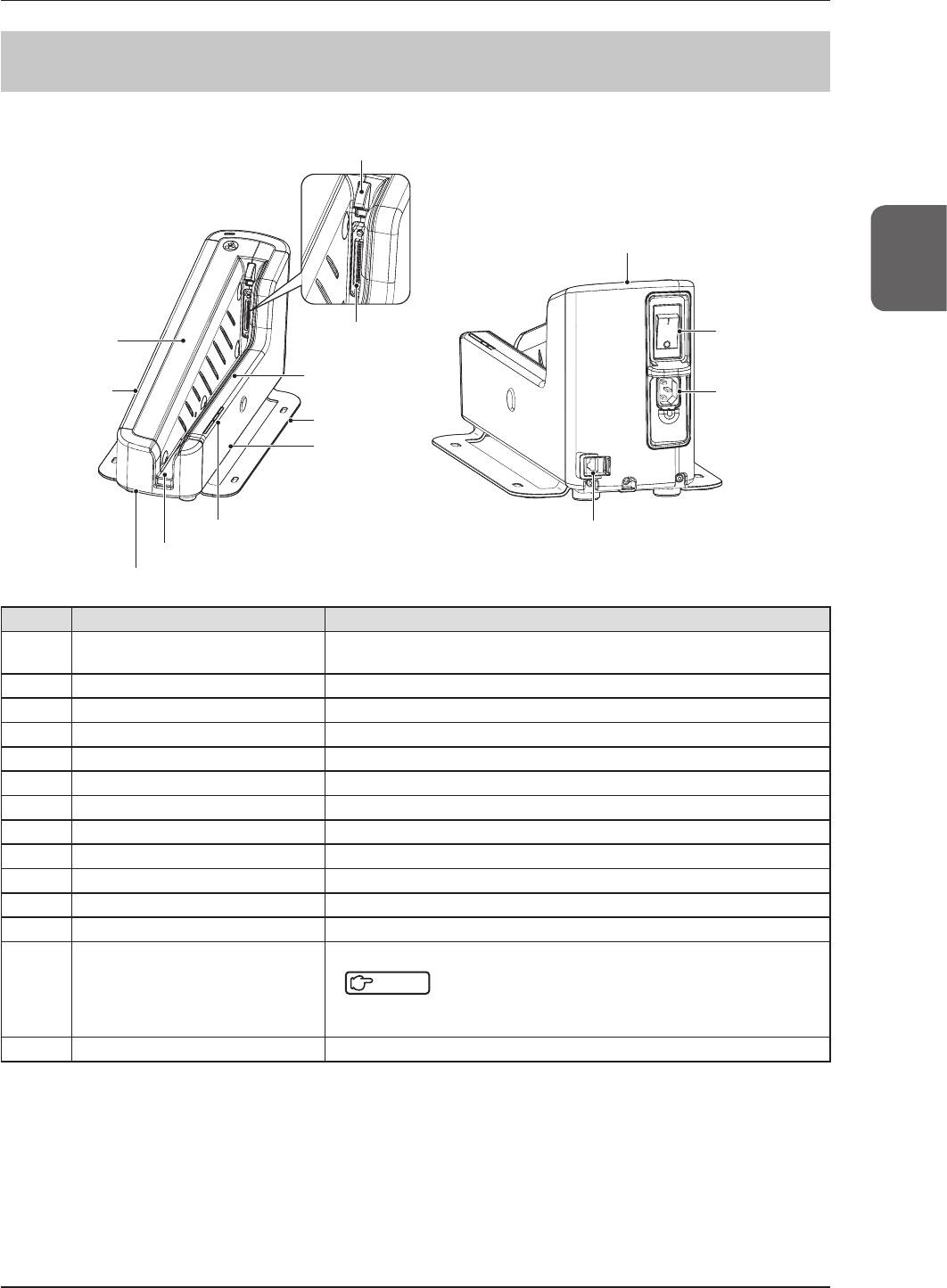
39
Chapter 2
2.2 Component names and functions
2.2.6 AeroDR Battery Charger2
The component names and functions of the AeroDR Battery Charger2 are as follows.
(4) Stand
(14) LAN connector
(3) Front insert
guide
(2) Wired connec-
tion connector
(1) Connector cover
(5) Front
cover
(9) Rear insert
guide
(10) Rear cover
(11) Side cover (left)
(12) AeroDR Detector insert table
(6) Side cover (right)
(7) Power
switch
(8) Inlet
(13) LEDs
Number Name Functions
(1) Connector cover Protects the wired connection connector and prevents dust from entering
inside it.
(2) Wired connection connector Connects to the wired connection connector of the AeroDR Detector.
(3) Front insert guide Protects the internal parts.
(4) Stand Protects the AeroDR Battery Charger2 from being overturned.
(5) Front cover Protects the internal parts.
(6) Side cover (right) Protects the internal parts.
(7) Power switch UsedtoturntheAeroDRBatteryCharger2on/o.
(8) Inlet Connects to the power cable of AeroDR Battery Charger2.
(9) Rear insert guide Protects the internal parts.
(10) Rear cover Protects the internal parts.
(11) Side cover (left) Protects the internal parts.
(12) AeroDR Detector insert table A guide for inserting the AeroDR Detector.
(13) LEDs
Displays the status of the AeroDR Detector and AeroDR Battery Charger2.
Reference
• For the display patterns and status of the LEDs, refer to "Chapter 4 Status
(LED) Display".
(14) LAN connector Connects to the Ethernet cable.
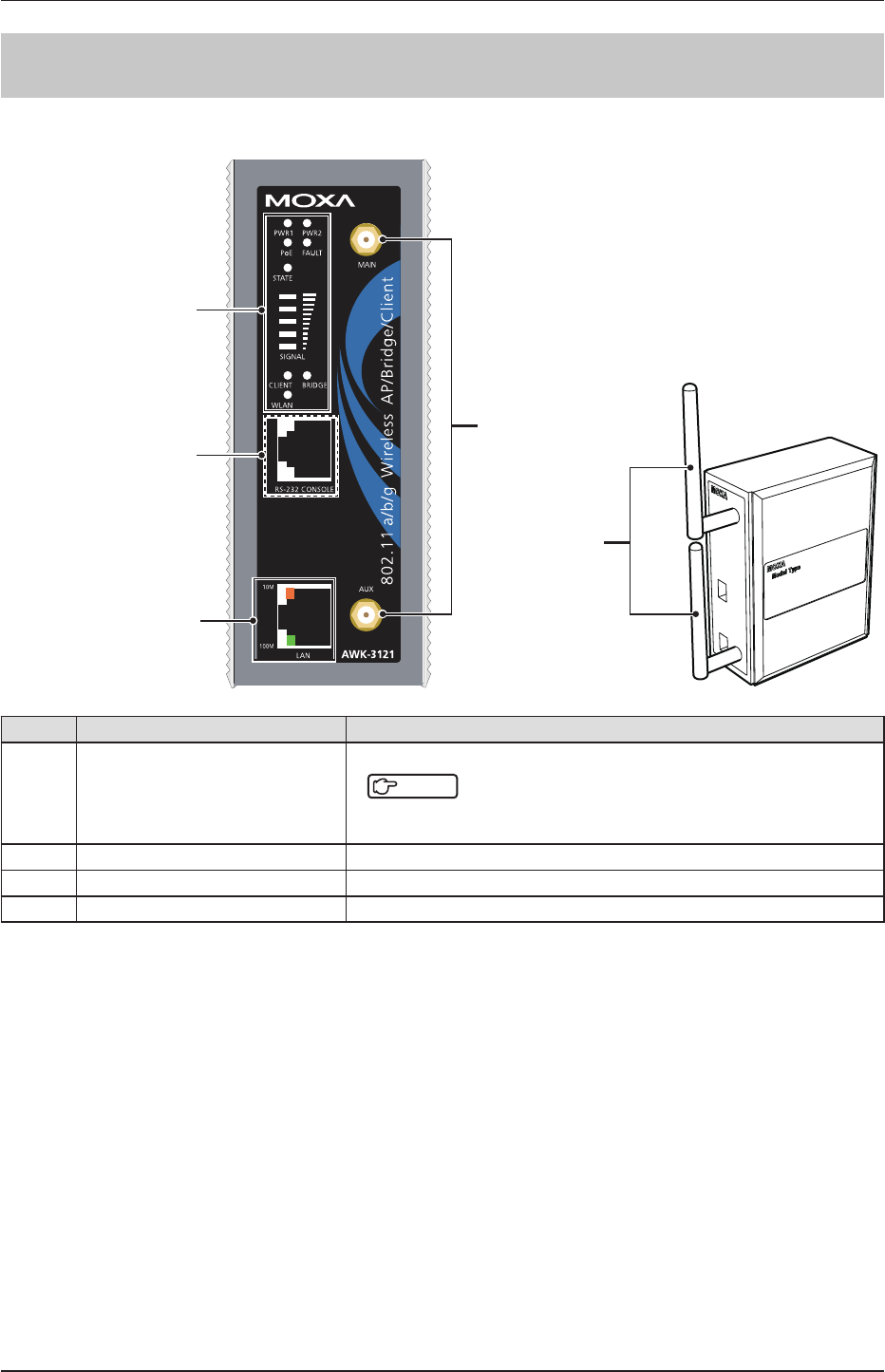
40
2.2 Component names and functions
2.2.7 AeroDR Access Point
The component names and functions of the AeroDR Access Point are as follows.
(2) 10/100BASE-T(X)
RJ45 port
(3) Antenna port
(4) Antenna
Cannot be used with this
device
(1) LEDs
Number Name Functions
(1) LEDs
Displays the status of the AeroDR Access Point.
Reference
• For the display patterns and status of the LEDs, refer to "Chapter 4 Status
(LED) Display".
(2) 10/100BASE-T(X) RJ45 port Used for connection to the AeroDR Interface Unit or AeroDR Interface Unit2.
(3) Antenna port Port to attach antenna.
(4) Antenna Receives wireless signal.
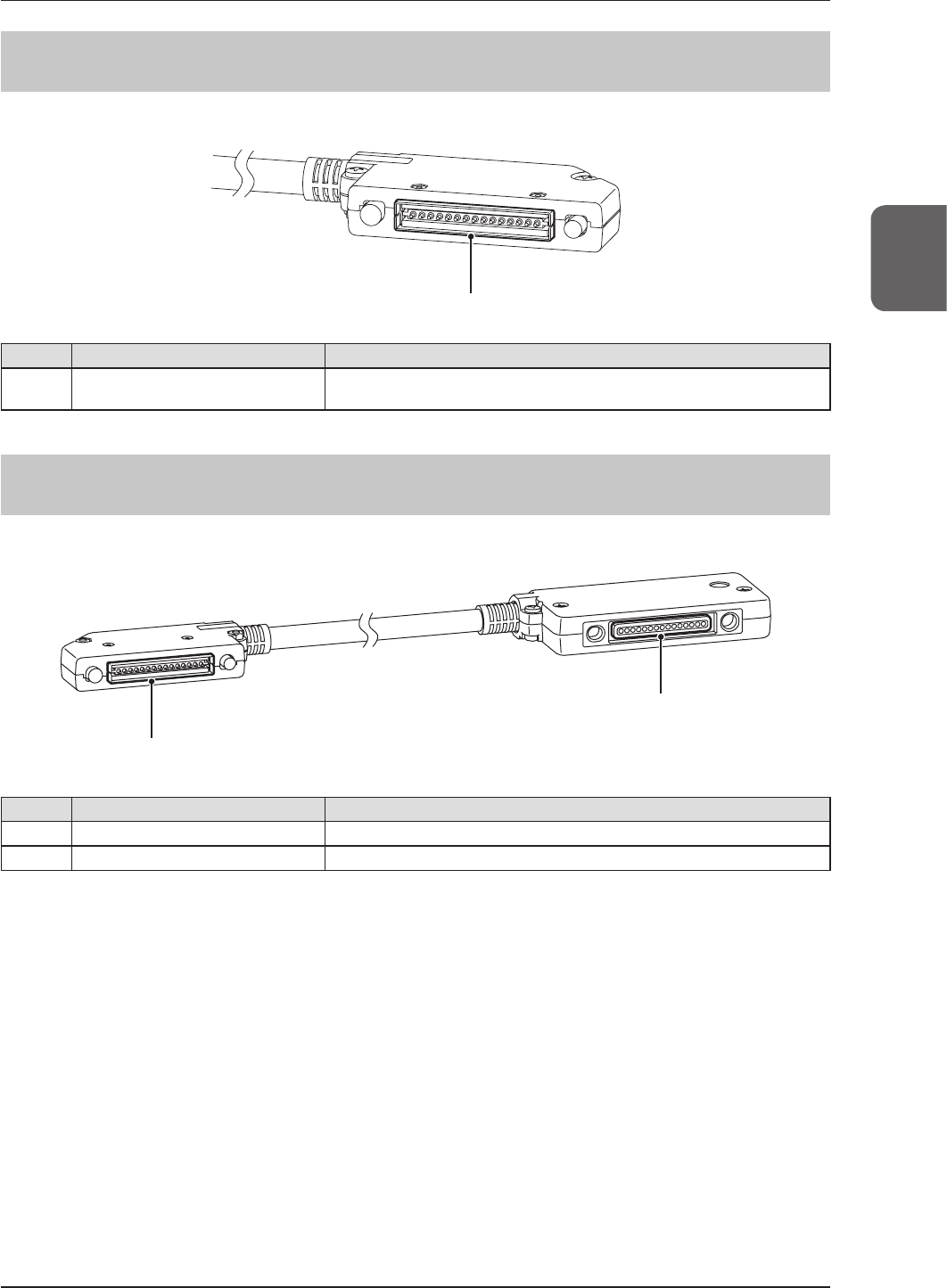
41
Chapter 2
2.2 Component names and functions
2.2.8 AeroDR I/F Cable / AeroDR I/F Cable2
The component name and function of the AeroDR I/F Cable and AeroDR I/F Cable2 are as follows.
(1) Spring connector
Number Name Functions
(1) Spring connector Connects to the wired connection connector of the AeroDR Detector or
AeroDR UF Cable.
2.2.9 AeroDR UF Cable
The component names and functions of the AeroDR UF Cable are as follows.
(2) Wired connection connector
(1) Spring connector
Number Name Functions
(1) Spring connector Connects to the wired connection connector of the AeroDR Detector.
(2) Wired connection connector Connects to the spring connector of the AeroDR I/F Cable.
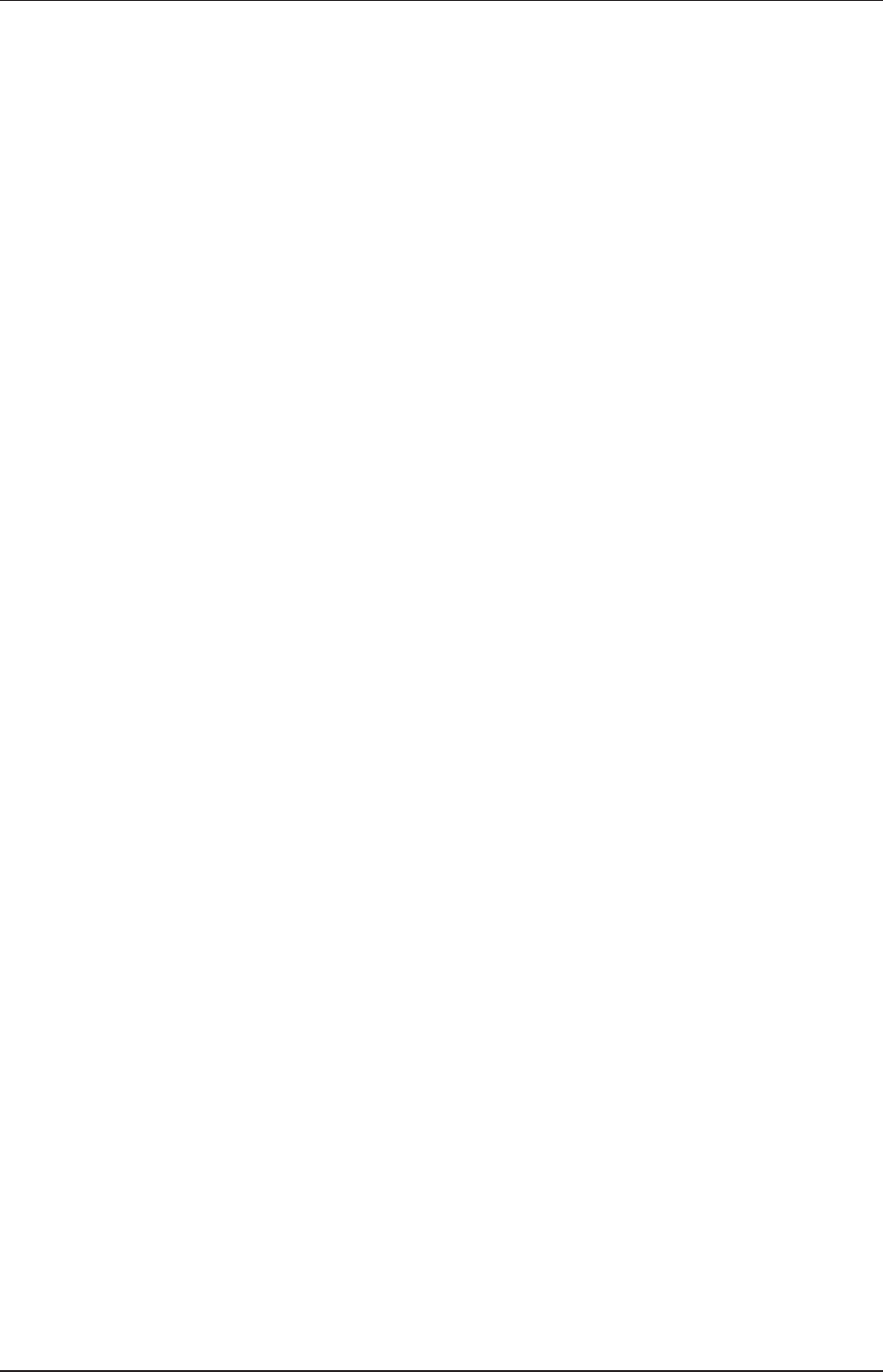
42
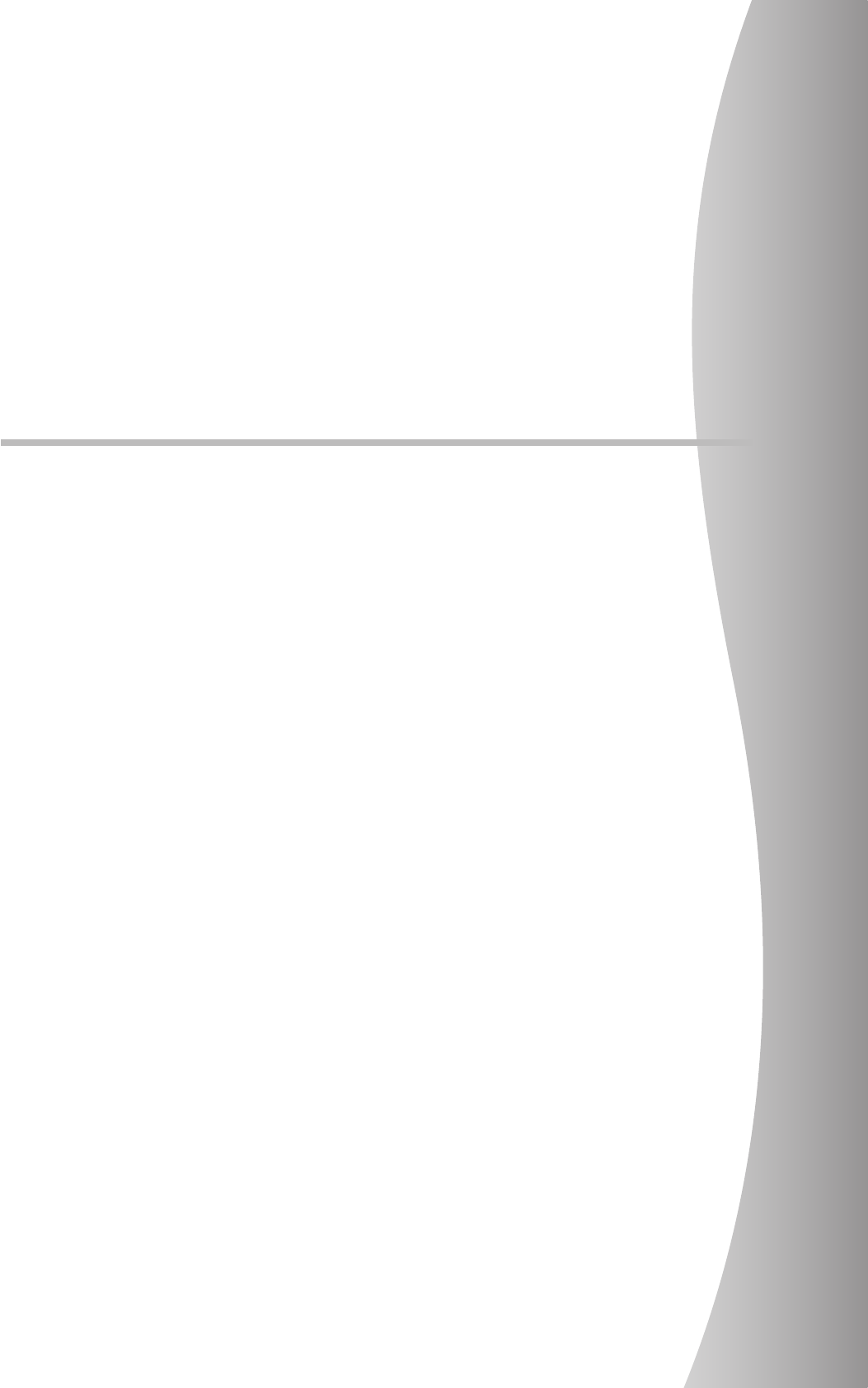
43
Chapter 3
General Operations
This chapter describes general operation methods of this device.
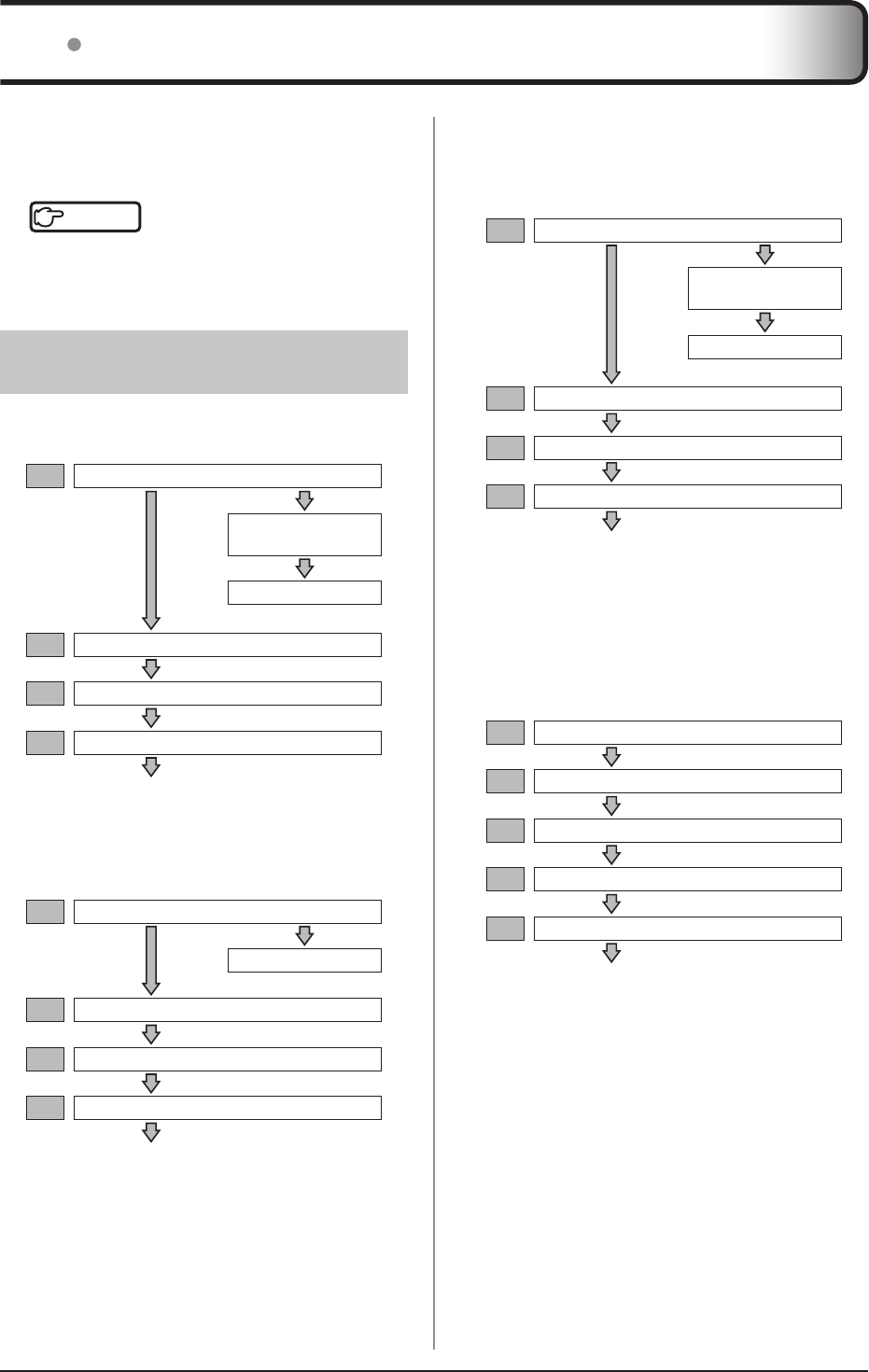
44
3.1 Startup and shutdown
When using AeroDR Interface Unit
(Power is supplied from the AeroDR Inter-
face Unit to the AeroDR Generator Interface
Unit2 and access point.)
1AeroDR Interface Unit
AeroDR Generator
Interface Unit2
Access point
2
Image processing controller
3AeroDR Detector
4AeroDR Battery Charger2
ConrmthattheAeroDRDetectorisreadyfor
use on the image processing controller.
When the AeroDR Interface Unit is not used
(Power is supplied from the AC adapter to
the AeroDR Generator Interface Unit2 and
access point.)
1
AeroDR Generator Interface Unit2
2Access point
3Image processing controller
4AeroDR Detector
5AeroDR Battery Charger2
ConrmthattheAeroDRDetectorisreadyfor
use on the image processing controller.
Normally, this device is used with the power on.
When not used for more than 1 day, operate the start-
up/shutdown as follows.
Reference
•••••••••••••••••••••••••••••••••••••
•
Refer to the "Operation Manual" of the image processing
controllerregardingon/ofortheimageprocessingcontroller.
•••••••••••••••••••••••••••••••••••••••••••••••••••••
3.1.1 Startup sequence of this
device
The startup sequence of this device is as follows.
When using AeroDR Interface Unit
1AeroDR Interface Unit
AeroDR Generator
Interface Unit
AeroDR Access Point
2
Image processing controller
3AeroDR Detector
4AeroDR Battery Charger2
ConrmthattheAeroDRDetectorisreadyfor
use on the image processing controller.
When using AeroDR Interface Unit2
1AeroDR Interface Unit2
AeroDR Access Point
2
Image processing controller
3AeroDR Detector
4AeroDR Battery Charger2
ConrmthattheAeroDRDetectorisreadyfor
use on the image processing controller.
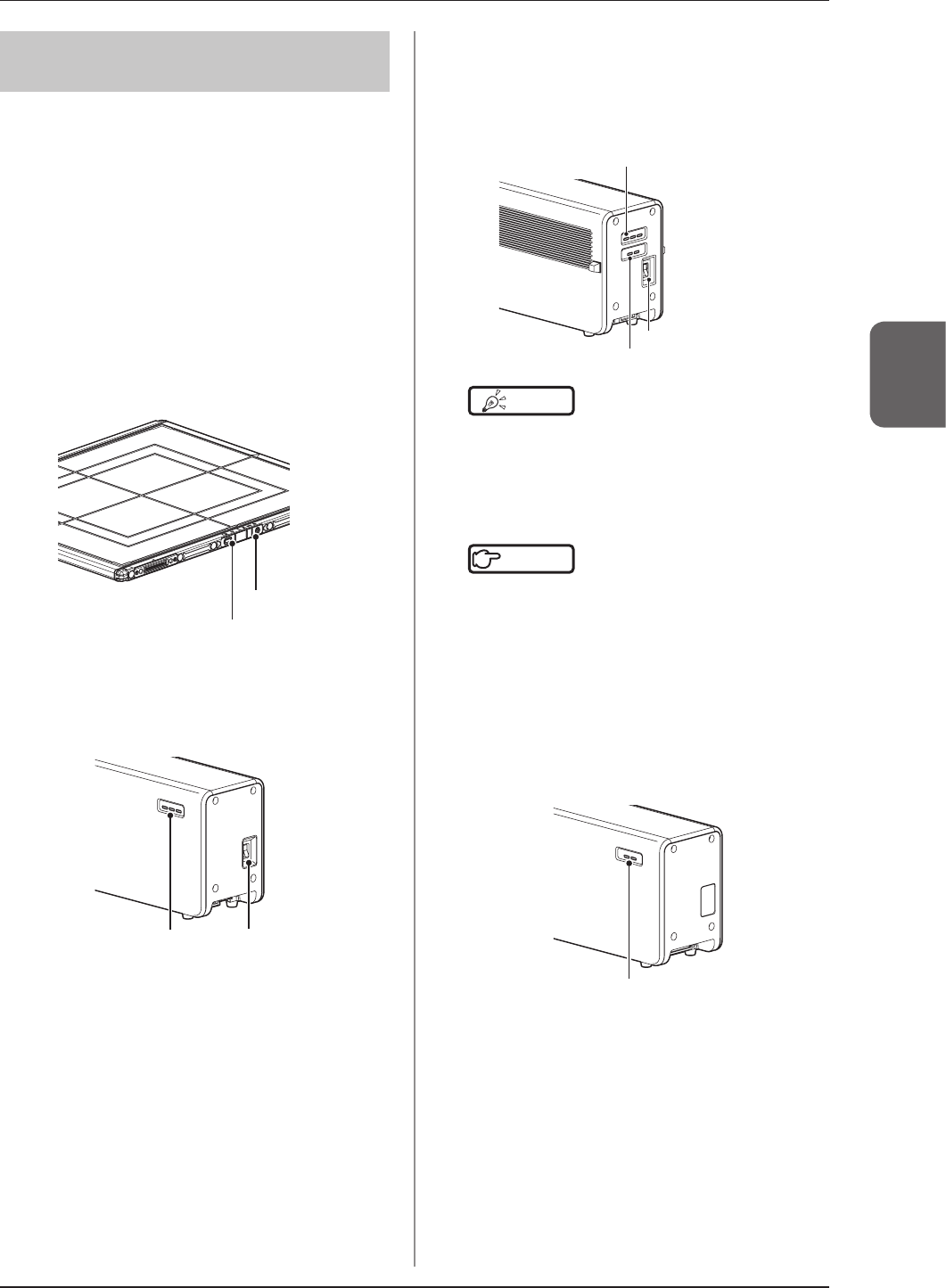
3.1 Startup and shutdown
45
Chapter 3
3.1.2 Startup of this device
The startup methods of this device are as follows.
AeroDR Detector
• If the AeroDR Detector is inserted into the
AeroDR Battery Charger2 with a wireless con-
nection, the AeroDR Detector should be re-
moved.
• Forawiredconnection,conrmthattheAeroDR
UF Cable or the AeroDR I/F Cable is connected
securely to the wired connection connector of
the AeroDR Detector.
• Next, press the power switch of the AeroDR De-
tectorfor2secondsandturniton,andconrm
thattheLED(white)isslowlyashingorlit.
LED (white)
Power switch
AeroDR Interface Unit
• Turn the power switch of the AeroDR Interface
Uniton,andconrmthattheLED(green)lights.
Power switch
LED (green)
AeroDR Interface Unit2
• Turn the power switch of the AeroDR Interface
Unit2on,andconrmthattheDetectorConnec-
tion LED (green) and Generator Interface LED
(green) light.
Power switch
Detector Connection LED (green)
Generator Interface LED (green)
HINT •••••••••••••••••••••••••••••••••••••
• It takes time for the Generator Interface LED (green)
to light.
•••••••••••••••••••••••••••••••••••••••••••••••••••••
Hub
Reference
•••••••••••••••••••••••••••••••••••••
• When using a general-purpose hub, refer to its opera-
tion manual.
•••••••••••••••••••••••••••••••••••••••••••••••••••••
AeroDR Generator Interface Unit
• When the power switch of the AeroDR Inter-
face Unit is turned on, power is supplied to the
AeroDR Generator Interface Unit, and the LED
(green) on the AeroDR Generator Interface Unit
willash.
LED (green)
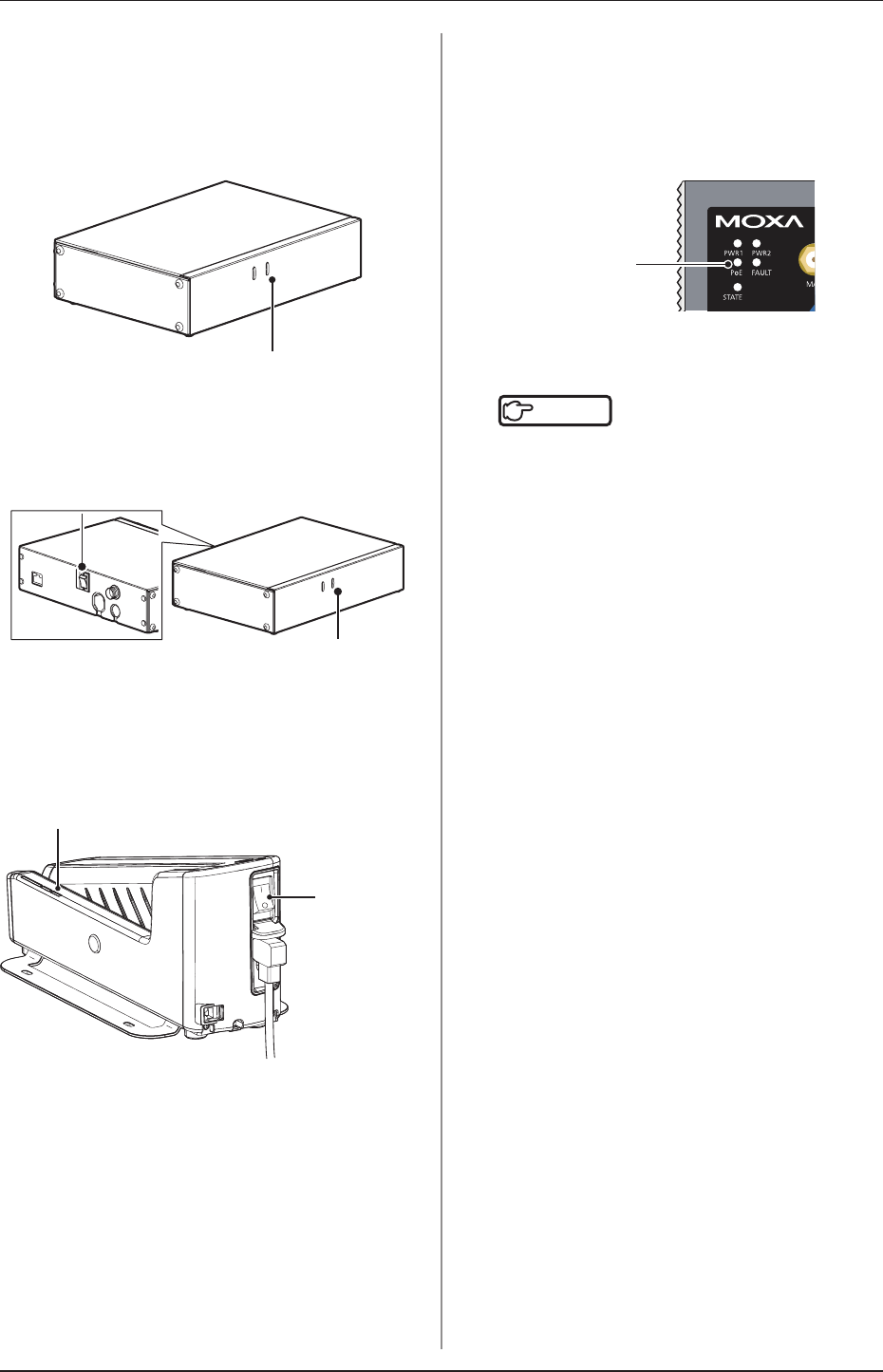
3.1 Startup and shutdown
46
AeroDR Generator Interface Unit2
• When the power switch of the AeroDR Inter-
face Unit is turned on, power is supplied to the
AeroDR Generator Interface Unit2, and the LED
(green) on the AeroDR Generator Interface
Unit2willash.
LED (green)
• When using the AC adapter, turn the power
switch of the AeroDR Generator Interface Unit2
on, and confirm that the LED (green) on the
AeroDRGeneratorInterfaceUnit2isashing.
LED (green)
Power switch
AeroDR Battery Charger2
• Turn the power switch of the AeroDR Battery
Charger2on,andconrmthattheLED(green)
isslowlyashing.
LED (green)
Power switch
AeroDR Access Point
• When the power switch of the AeroDR Interface
Unit or AeroDR Interface Unit2 is turned on,
power is supplied to the AeroDR Access Point,
and the LED (umber) on the AeroDR Access
Point will light.
LED (umber)
Access Point
Reference
•••••••••••••••••••••••••••••••••••••
•
When using a general-purpose access point, refer to its op-
eration manual.
•••••••••••••••••••••••••••••••••••••••••••••••••••••
Image processing controller
• Start the image processing controller by turning
the power switch of the image processing con-
troller on.
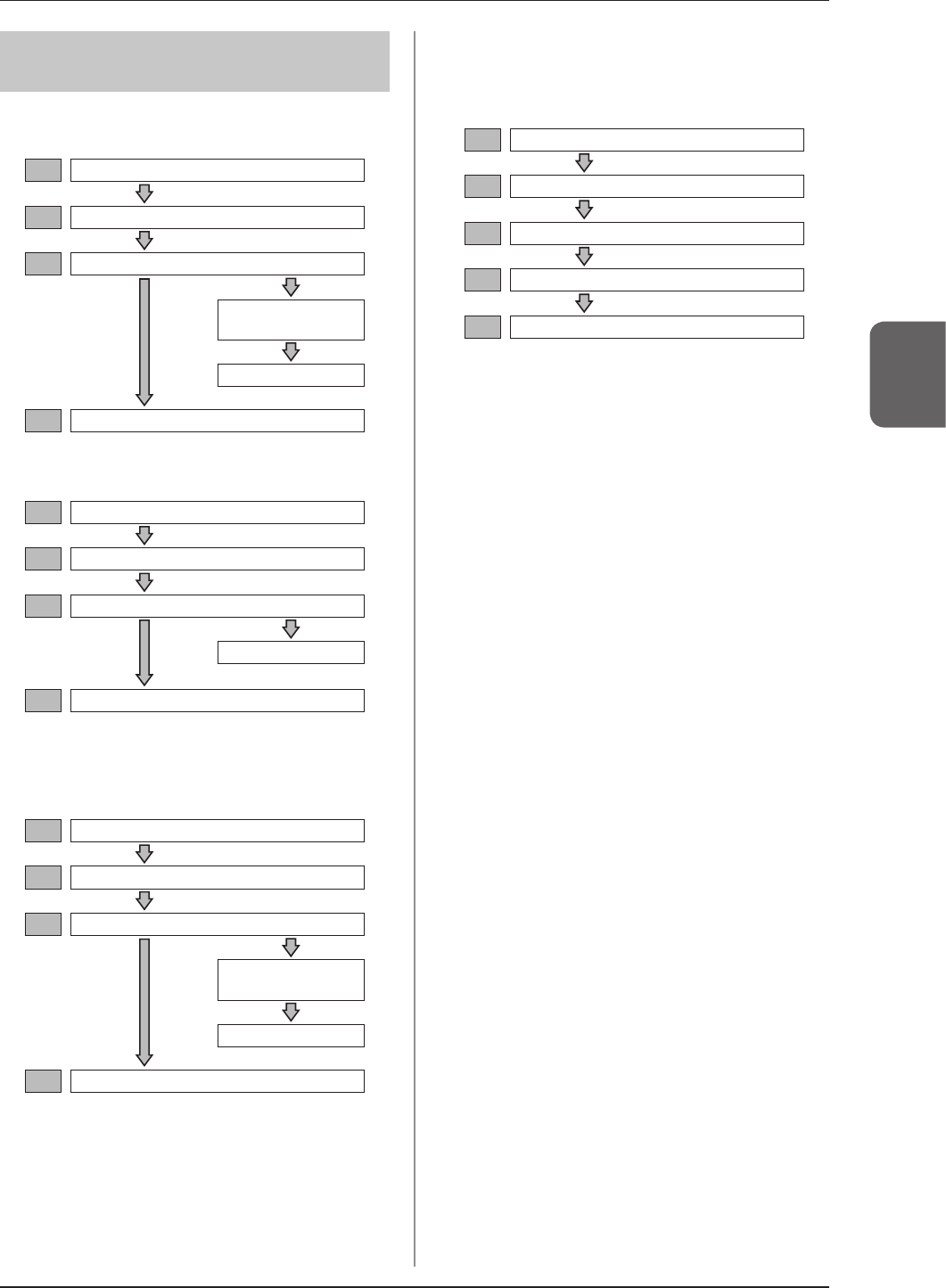
3.1 Startup and shutdown
47
Chapter 3
3.1.3 Shutdown sequence of
this device
The shutdown sequence of this device is as follows.
When using AeroDR Interface Unit
1AeroDR Detector
2
Image processing controller
3AeroDR Interface Unit
AeroDR Generator
Interface Unit
AeroDR Access Point
4AeroDR Battery Charger2
When using AeroDR Interface Unit2
1AeroDR Detector
2
Image processing controller
3AeroDR Interface Unit2
AeroDR Access Point
4AeroDR Battery Charger2
When using AeroDR Interface Unit
(Power is supplied from the AeroDR Inter-
face Unit to the AeroDR Generator Interface
Unit2 and access point.)
1AeroDR Detector
2
Image processing controller
3AeroDR Interface Unit
AeroDR Generator
Interface Unit2
Access point
4AeroDR Battery Charger2
When the AeroDR Interface Unit is not used
(Power is supplied from the AC adapter to
the AeroDR Generator Interface Unit2 and
access point.)
1AeroDR Detector
2
Image processing controller
3AeroDR Generator Interface Unit2
4Access point
5AeroDR Battery Charger2
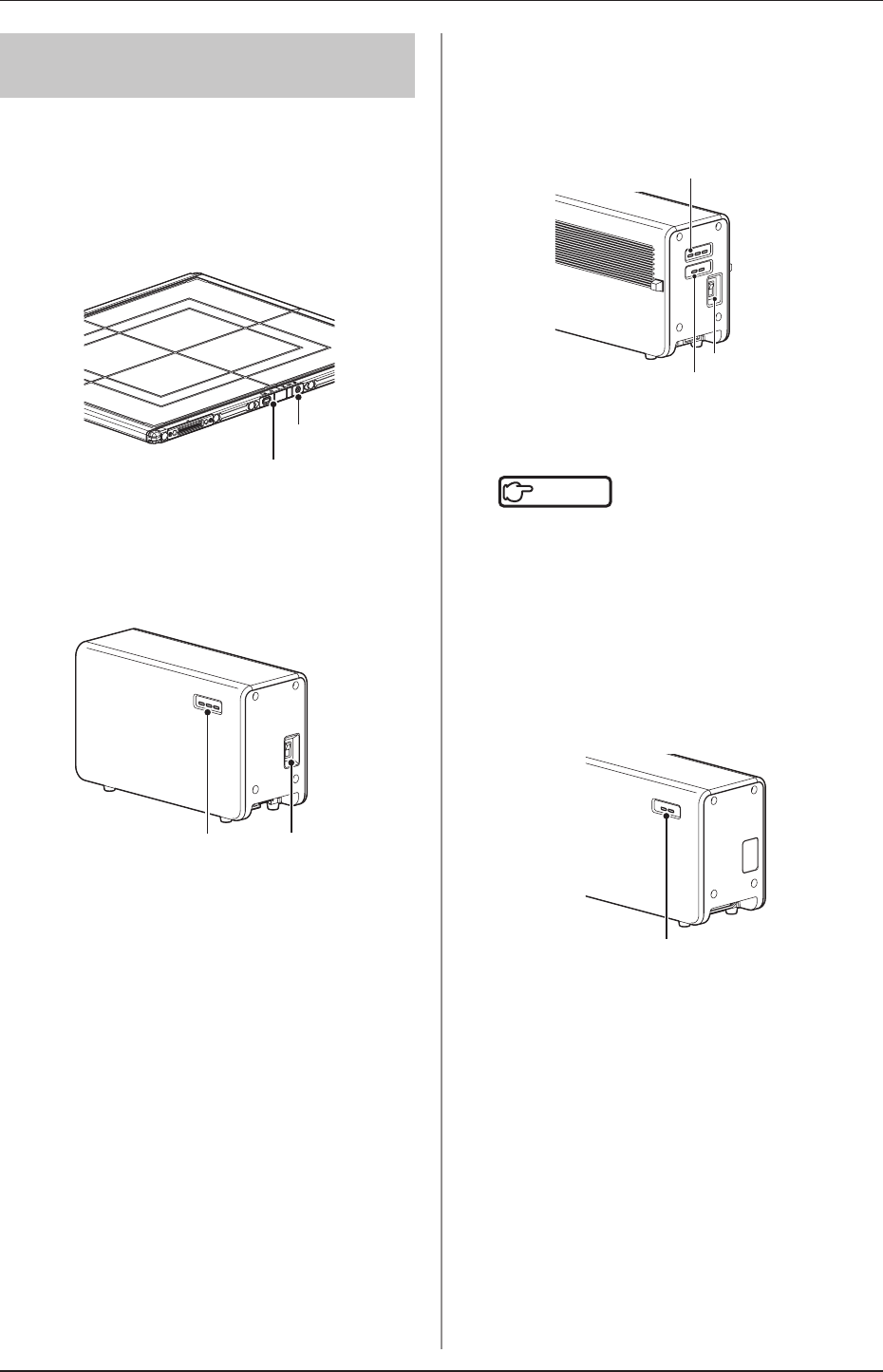
3.1 Startup and shutdown
48
3.1.4 Shutdown of this device
The shutdown methods of this device are as follows.
AeroDR Detector
• Press the power switch of the AeroDR Detector
for5secondstoturnito,andconrmthatthe
LED(white)isturnedo.
LED (white)
Power switch
AeroDR Interface Unit
• Turn the power switch of the AeroDR Interface
Unit off, and confirm that the LED (green) is
turnedo.
Power switch
LED (green)
AeroDR Interface Unit2
• Turn the power switch of the AeroDR Interface
Unit2o,andconrmthattheDetectorConnec-
tion LED (green) and Generator Interface LED
(green)areturnedo.
Power switch
Detector Connection LED (green)
Generator Interface LED (green)
Hub
Reference
•••••••••••••••••••••••••••••••••••••
•
When using a general-purpose hub, refer to its operation
manual.
•••••••••••••••••••••••••••••••••••••••••••••••••••••
AeroDR Generator Interface Unit
• When the power switch of the AeroDR Interface
Unit is turned off, power supply to the AeroDR
Generator Interface Unit is terminated. The LED
(green) will turn off on the AeroDR Generator
Interface Unit.
LED (green)
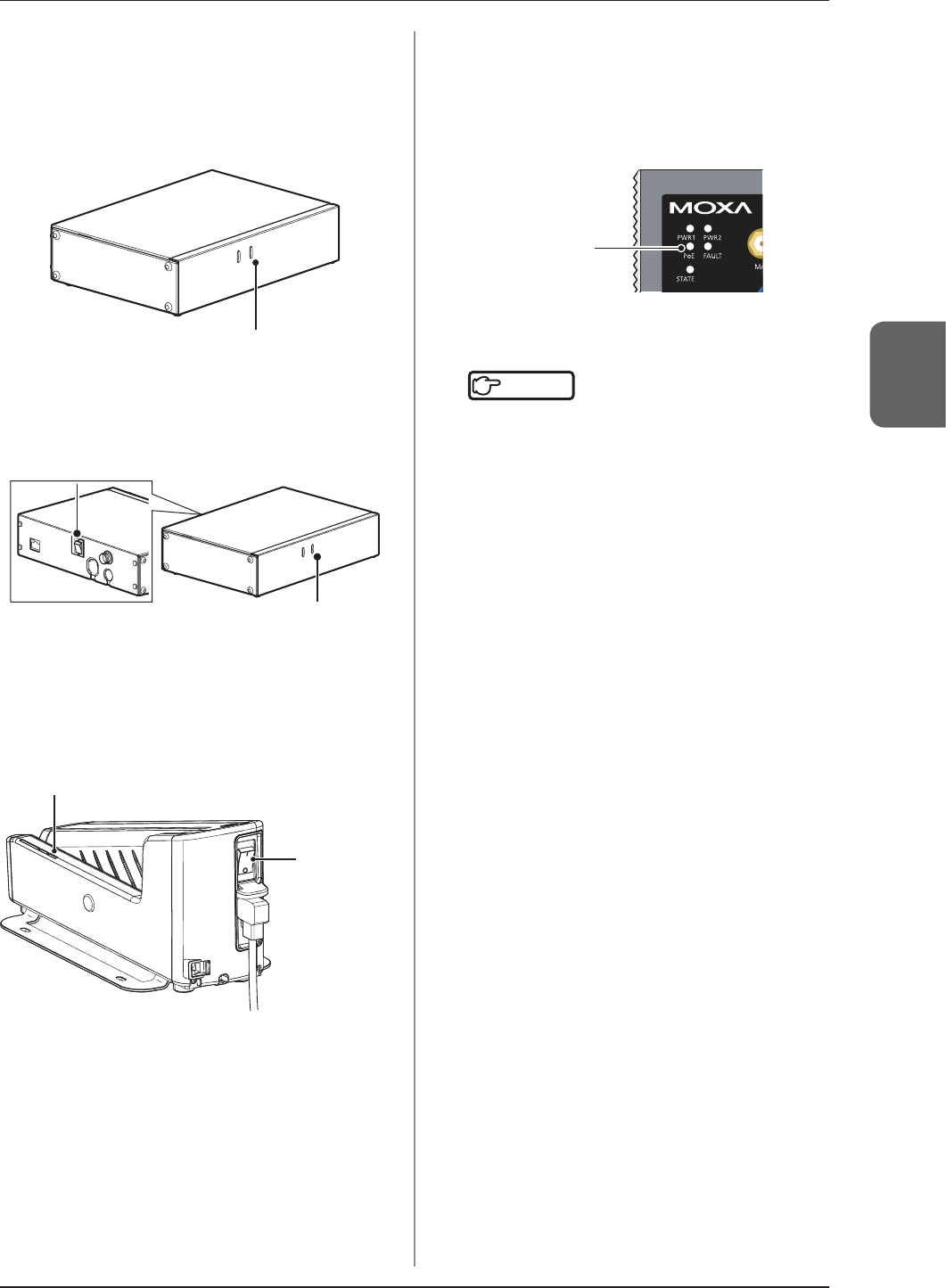
3.1 Startup and shutdown
49
Chapter 3
AeroDR Generator Interface Unit2
• When the power switch of the AeroDR Inter-
faceUnitisturnedo,thepowertotheAeroDR
Generator Interface Unit2 is shut down, and the
LED (green) on the AeroDR Generator Interface
Unit2willgoo.
LED (green)
• When using the AC adapter, turn the power
switch of the AeroDR Generator Interface Unit2
off, and confirm that the LED (green) on the
AeroDRGeneratorInterfaceUnit2goeso.
LED (green)
Power switch
AeroDR Battery Charger2
• Turn the power switch of the AeroDR Battery
Charger2o,andconrmthattheLED(green)
isturnedo.
LED (green)
Power switch
AeroDR Access Point
• When the power switch of the AeroDR Interface
Unit or AeroDR Interface Unit2 is turned off,
power supply to AeroDR Access Point is termi-
nated. The LED (umber) on the AeroDR Access
Pointwillturno.
LED (umber)
Access Point
Reference
•••••••••••••••••••••••••••••••••••••
•
When using a general-purpose access point, refer to its op-
eration manual.
•••••••••••••••••••••••••••••••••••••••••••••••••••••
Image processing controller
• Turn the power switch of the image processing
controllero,andshutdowntheimageprocess-
ing controller.
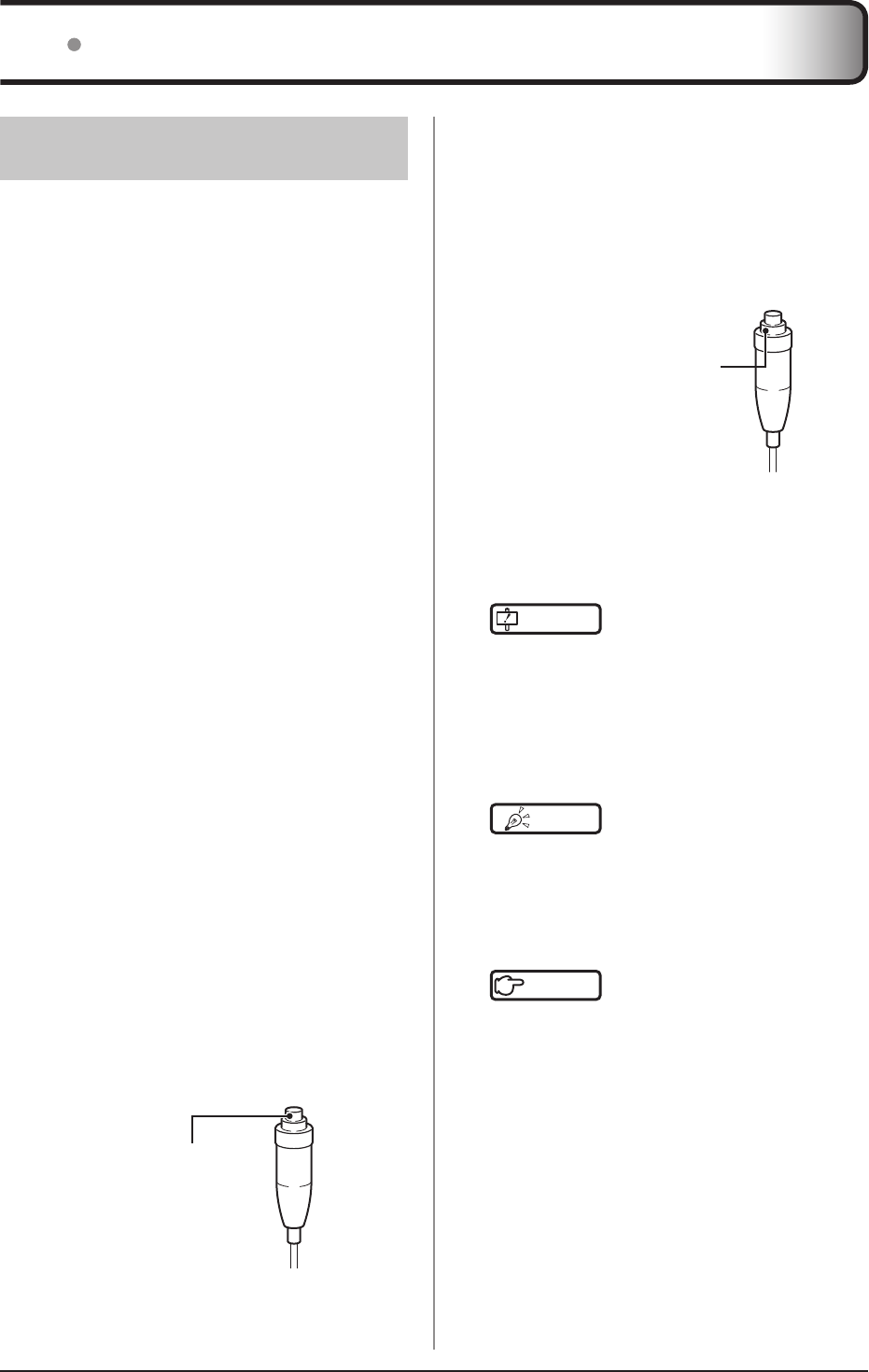
50
4
Push the S-SRM’s hand switch up to the
second level to perform exposure.
• Exposure is performed from the X-ray device to
produce X-ray images.
• When the exposure is completed, images are
stored in the AeroDR Detector and will then be
converted to digital data and sent to the image
processing controller sequentially.
Second stage switch
5
Check that the exposed image is dis-
played on the image processing control-
ler.
IMPORTANT
•••••••••••••••••••••••••••••••••••••
• The AeroDR Detector is precision equipment, and
therefore impact or vibration during radiography or im-
agetransfermayaecttheimagequality.Becareful
when handling the AeroDR Detector during and just
after radiography.
•••••••••••••••••••••••••••••••••••••••••••••••••••••
HINT •••••••••••••••••••••••••••••••••••••
• If the AeroDR Detector remains unused for a long time
(time can be set) it transitions to the sleep mode.
• When the image processing controller is ready to ex-
pose, it recovers from the sleep mode.
•••••••••••••••••••••••••••••••••••••••••••••••••••••
Reference
•••••••••••••••••••••••••••••••••••••
• Regarding the operation of the image processing con-
troller, refer to the "Operation Manual" of the image
processing controller.
•••••••••••••••••••••••••••••••••••••••••••••••••••••
3.2.1 Exposure
Exposure with this device is performed with the follow-
ing procedure.
Exposure under the basic connection ex-
ample
1
Perform examination registration with the
image processing controller.
2
Check that this device is ready to expose
images, and then prepare for the expo-
sure.
3
Push the exposure switch of the X-ray de-
vice to perform the exposure.
• When the exposure is completed, images are
stored in the AeroDR Detector and will then be
converted to digital data and sent to the image
processing controller sequentially.
4
Check that the exposed image is dis-
played on the image processing control-
ler.
Exposure under the S-SRM connection ex-
ample
1
Perform examination registration with the
image processing controller.
2
Check that this device is ready to expose
images, and then prepare for the expo-
sure.
3
Push the S-SRM’s hand switch to the rst
stage.
• The exposure preparation signal is sent to the
X-ray device.
First stage switch
3.2 Operation of AeroDR Detector
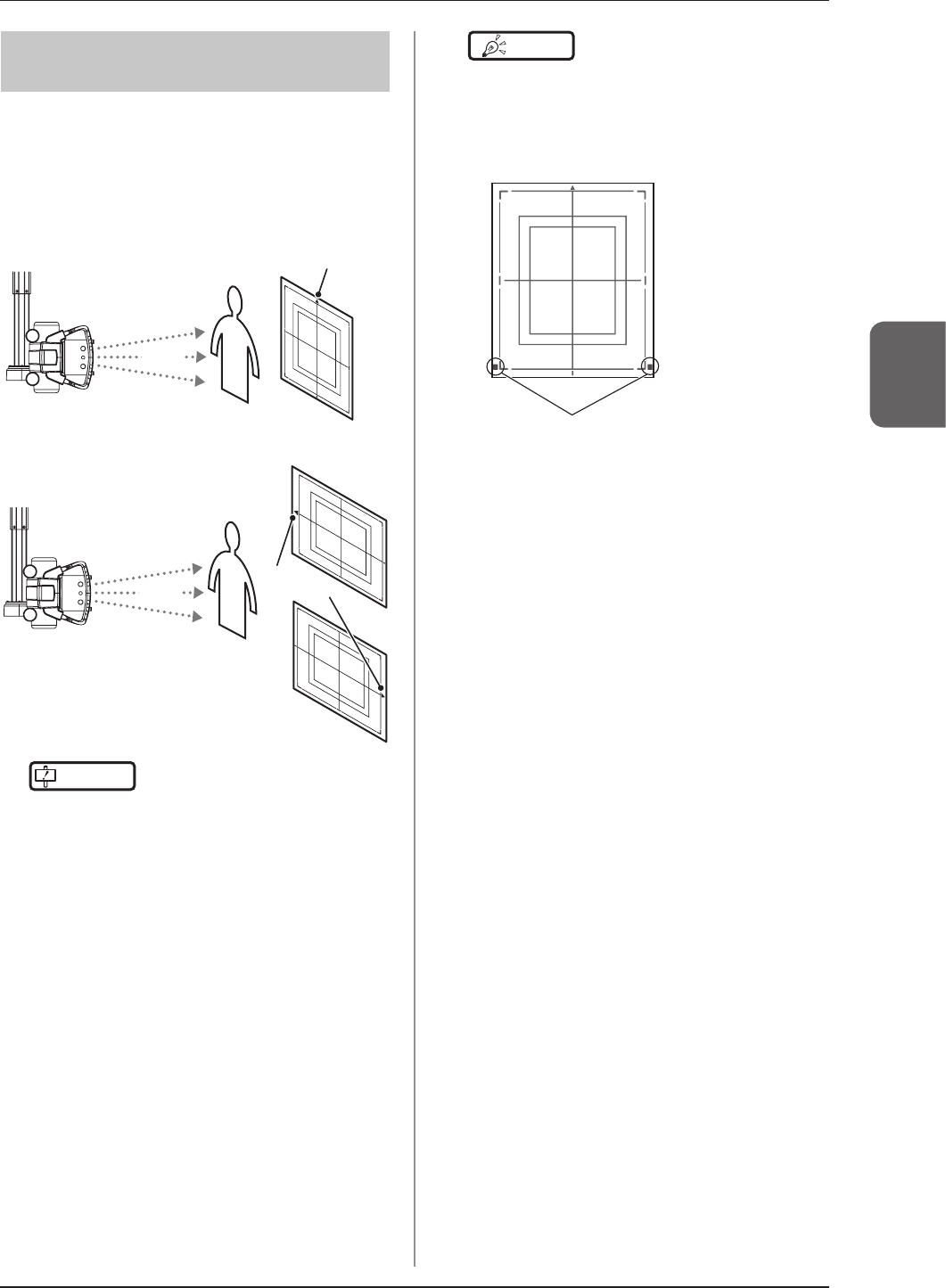
3.2 Operation of AeroDR Detector
51
Chapter 3
3.2.2
AeroDR Detector orientation
Change the orientation of the AeroDR Detector ac-
cording to the exposure body part.
Expose with the triangular mark upward when expos-
ing in portrait, and with the triangular mark to the side
when exposing in landscape.
When exposing in portrait
X-ray
X-ray device
The triangular mark is upward
When exposing in landscape
X-ray
X-ray device
The triangular
mark is to the left
or right
IMPORTANT
••••••••••••••••••••••••••••••••••••
• The side with the triangular mark is the exposure sur-
face.
• When exposing in landscape, the direction of the
triangular mark is set according to exposure environ-
ment.
••••••••••••••••••••••••••••••••••••••••••••••••••••
HINT •••••••••••••••••••••••••••••••••••••
• The blue label also helps you identify the top-bottom
orientation of the AeroDR Detector.
• To carry out exposures in portrait orientation, turn the
AeroDR Detector so that its blue label comes to the
bottom position.
Blue Label
•••••••••••••••••••••••••••••••••••••••••••••••••••••
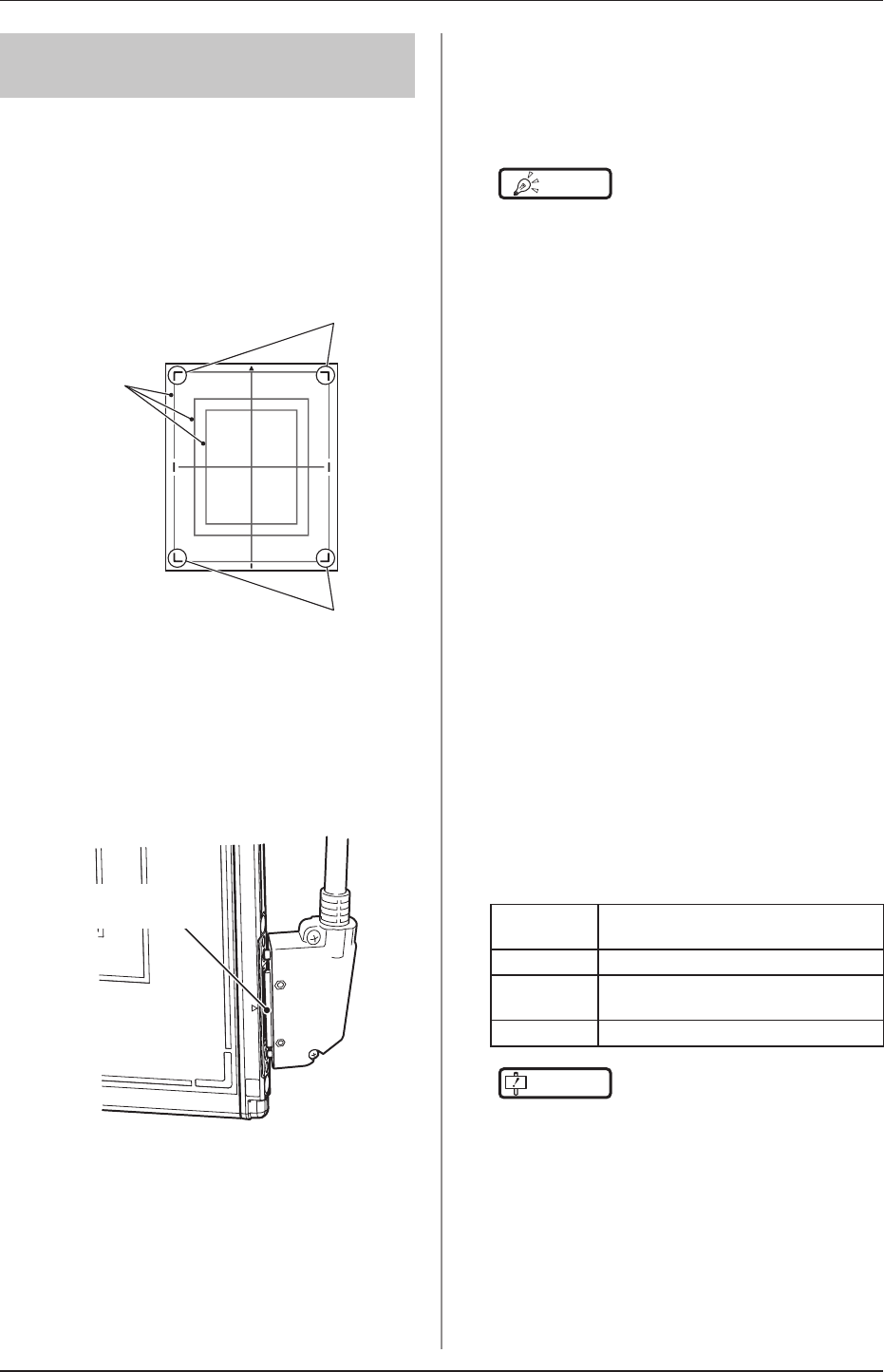
3.2 Operation of AeroDR Detector
52
3.2.3 Precautions for exposure
During exposure give adequate attention to the follow-
ing items.
Exposure area
• The size lines of AeroDR Detector indicate the
exposure size.
• During exposure, place the exposure body part
within the white lines on the four corners.
White lines
White lines
Size lines
Wired connection
• When performing exposure with a wired connec-
tion, fasten the wired cable horizontally to the
wired connection connector of the AeroDR Detec-
tor. If connected at an angle, transverse (noise)
sometimes gets into acquired images after expo-
sure.
Connect it such that
there is no space.
Wireless communications environment
• With a wireless environment, it is possible that
errors such as no wireless connection, wireless
communication terminates, and lengthened expo-
sure cycle time might occur.
HINT •••••••••••••••••••••••••••••••••••••
• Problems with a wireless communications environ-
ment can occur in the following conditions:
– Installed location of the access point is not good.
– When inserted in the wall stand, table, or stretcher,
the opening in the wall stand or table is too small
and there is no passage for the radio waves.
– The radio waves are not emitted due to metal parts
close to the antenna, which changes the antenna
characteristics.
– For exposures where the body touches the AeroDR
Detector directly, the radio waves are not emitted
if the body completely covers the antennas posi-
tioned in 2 places.
– Other devices use the same radio band, and cause
interference.
– When the 2.4 GHz band is used, using high
frequency therapy equipment will cause interference.
– When the DFS band is used, the access point
changes channels if weather radar or air control
radar is detected. This may cause communication
to be temporarily disconnected.
•••••••••••••••••••••••••••••••••••••••••••••••••••••
Exposure switch
• If the exposure switch remains held down, it may
result in an afterimage becoming visible. Once
exposureisnished,releasetheexposureswitch
immediately.
Grid
• Use the following grid when exposing.
Grid density 40 lp/cm or
34 lp/cm
Grid ratio Variety
Convergence
distance
Variety
Angle error
5.0° or less
IMPORTANT
•••••••••••••••••••••••••••••••••••••
• When the "Aero Sync mode" is used, use a grid with a
grid ratio of 8 or less.
• A capped grid is recommended when laying the grid
over the AeroDR Detector on the table top or for expo-
sure with the X-ray device.
• Do not use a grid of which the antenna is covered with
metal, as the quality of wireless communication may
besignicantlyreduced.
•••••••••••••••••••••••••••••••••••••••••••••••••••••
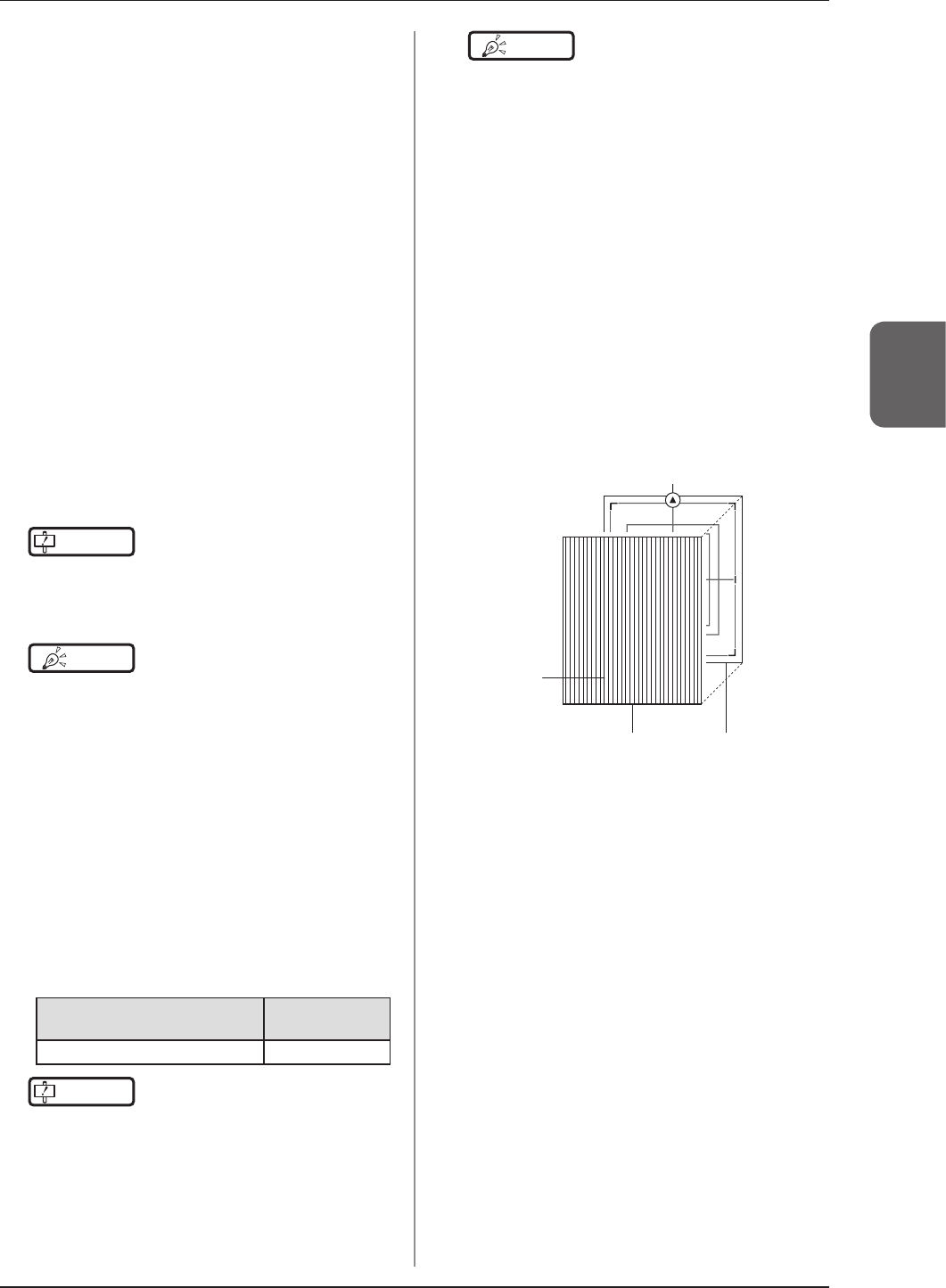
3.2 Operation of AeroDR Detector
53
Chapter 3
High-dose exposure
• When high-dose exposures are performed con-
tinuously, afterimages of the last exposure will
occasionallybevisible.Theaectofafterimages
in this device can be resolved by leaving longer
intervals between exposures, so make the inter-
vals between exposures longer than usual when
performing high-dose exposure.
• During high-dose exposure, continual use of a
lead or other marker at the same position can
cause burning in of the afterimage. Therefore,
avoid using it in the same position. Also, if image
burn-in is visible, run calibration.
Exposure time for basic connection/S-SRM
connection
• Select the maximum exposure time from 0.7, 1.7,
4.0 and 10.3.
• The exposure time for actual exposures should
not exceed the maximum exposure time you have
set. Otherwise, exposure may fail or correct im-
ages may not be able to be obtained.
IMPORTANT
•••••••••••••••••••••••••••••••••••••
• If you increase the maximum exposure time, the
AeroDR Detector may take longer to exit sleep mode.
••••••••••••••••••••••••••••••••••••••••••••••••••••
HINT •••••••••••••••••••••••••••••••••••••
• Use the image processing controller to set the maxi-
mum exposure time. In some cases, the maximum
exposuretimeisxedaccordingtotheX-raydevice.
For details, contact Konica Minolta technical represen-
tatives.
• When using ImagePilot as the image processing con-
troller, it is not possible to change the maximum expo-
sure time.
•••••••••••••••••••••••••••••••••••••••••••••••••••••
Exposure time for Aero Sync mode
• When using Aero Sync mode, set the maximum
exposure time to 3.8 seconds or less.
• When using Aero Sync mode, set the minimum
exposure time as follows:
AeroDR Detector Minimum
exposure time
P-61 1 millisecond
IMPORTANT
•••••••••••••••••••••••••••••••••••••
• If the conditions are not met, X-rays may not be de-
tected or streaks may occur in the image.
• The minimum exposure time applies to the time when
X-ray is exposed onto the center of the AeroDR De-
tector. If X-ray cannot be exposed onto the center,
contact Konica Minolta technical representatives.
••••••••••••••••••••••••••••••••••••••••••••••••••••
HINT •••••••••••••••••••••••••••••••••••••
• When using ImagePilot as the image processing con-
troller, it is not possible to change the maximum expo-
sure time.
•••••••••••••••••••••••••••••••••••••••••••••••••••••
Exposure with the Aero Sync mode
• ToconrmX-raydetection,makesurethefollow-
ing conditions are met.
– For the P-61:
Perform X-ray exposure at a range of 10 cm
square or more at the center of the AeroDR
Detector. For the exposure conditions, set the
S value to 2000 or less and the exposure time
to 0.8 seconds or less.
• To use a grid in Aero Sync mode, align the orien-
tation of the triangular mark of the AeroDR De-
tector with the grid bar as shown in the following
gure.
AeroDR DetectorGrid
Grid bar
Triangular mark
• If the AeroDR Detector is used in an orientation
where the grid bars are turned 90 degrees with
respect to the triangle mark on the AeroDR De-
tector, observe the following conditions:
– 40 lp/cm: Angular error must be 1.0° or less.
– 34 lp/cm: Angular error must be 1.7° or less.
• Donotuseadditionalltersforexposuredosere-
duction.
• If there are any radioactive substances remaining
in the patient's body after nuclear medicine testing
or some other reason, the P-61 may recognize
that X-rays were emitted and start image transfer.
When the image is transferred, change the X-ray
sensitive setting of the image processing control-
ler to "High" before performing exposure.
If you change the X-ray sensitivity to "High", make
sure that all of the following conditions are met
before performing exposure. If you perform expo-
sure under other conditions, you may not be able
to get an image.
– On the AeroDR Detector, set up an area (2 cm
x 2 cm or larger) on which the X-rays are emit-
ted directly.
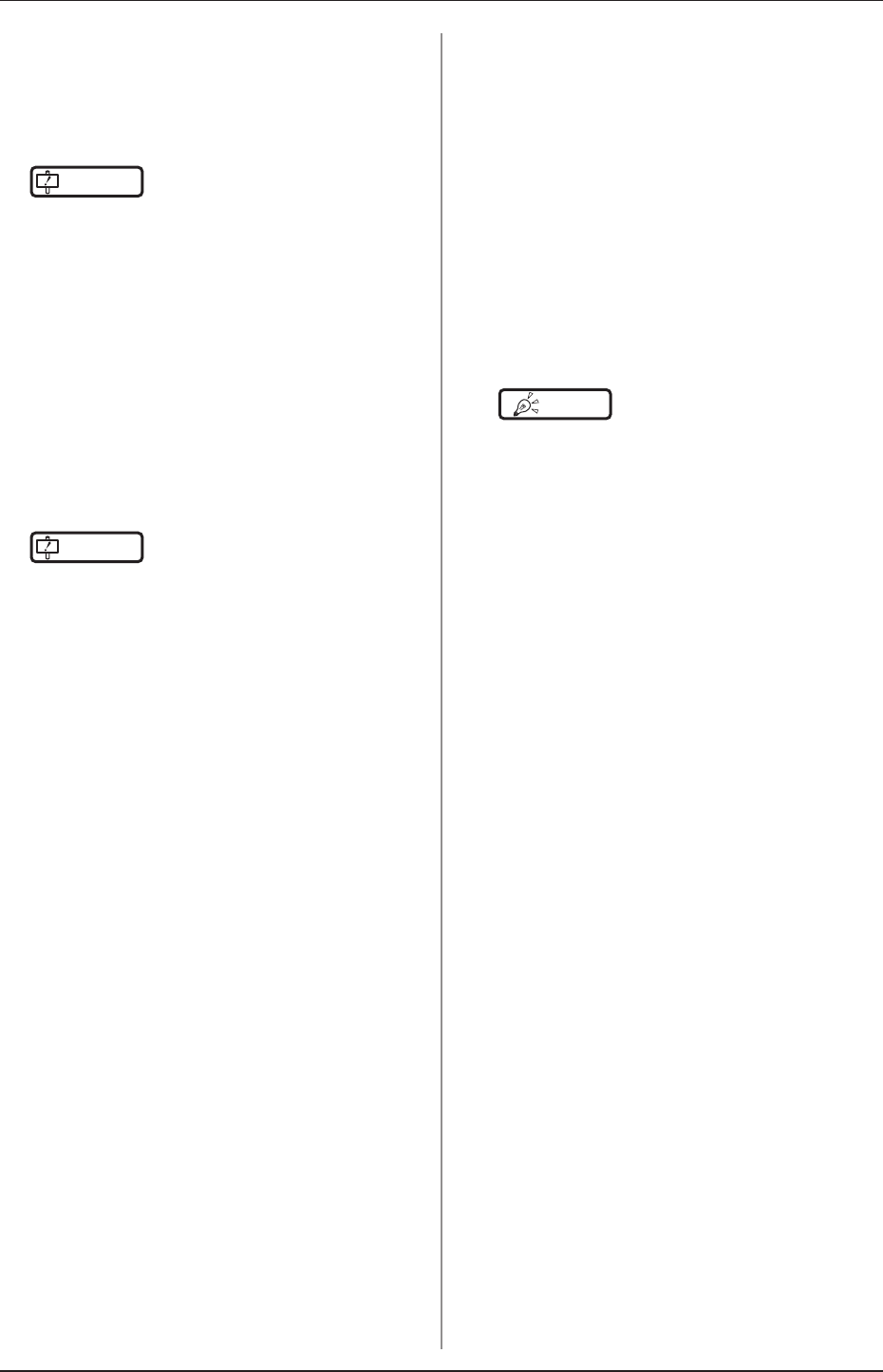
3.2 Operation of AeroDR Detector
54
– Emit the X-rays onto the entire AeroDR Detec-
tor.
– Emit the X-rays by using a tube current of 140
mA or higher or a tube voltage of 90 kV or
higher.
IMPORTANT
•••••••••••••••••••••••••••••••••••••
• If the conditions are not met, X-rays may not be de-
tected or streaks may occur in the image.
••••••••••••••••••••••••••••••••••••••••••••••••••••
S-SRM connection
• When S-SRM connection is adopted, make sure
to perform exposure using the hand switch con-
nected to the AeroDR Interface Unit2, AeroDR
Generator Interface Unit and AeroDR Generator
Interface Unit2.
• If exposure is performed using the hand switch on
the operation panel of the X-ray device, exposure
synchronized to the SKR 3000 is not possible.
IMPORTANT
•••••••••••••••••••••••••••••••••••••
• If you restart the image processing controller, also
restart the AeroDR Interface Unit or AeroDR Interface
Unit2.
•••••••••••••••••••••••••••••••••••••••••••••••••••••
AED (Automated External Debrillator)
• WhenanAED(AutomatedExternalDebrillator)
is used, move the AeroDR Detector away from
the patient. High voltage and high current may
result in a breakdown of the AeroDR Detector.
The operating temperature environment of
AeroDR Detectors
• If an AeroDR Detector is left close to or in contact
with a heat generator such as electric carpet, its
safety device may be activated and the AeroDR
Detector may fail to work properly.
Waterproof performance of the P-61
• If there is a risk of the ingress of patient body
uids,chemicals,water,etc.,makesuretoputa
cover with a vinyl sheet, etc. The ingress of pa-
tient body fluids, chemicals, water, etc. into the
AeroDR Detector cannot be prevented. In par-
ticular,ifpatientbodyuidsenterintotheAeroDR
Detector, for hygienic purposes, make sure to
replace or clean the parts.
• Subjecting it to strong impacts or excessive loads
by dropping or hitting it against other objects may
diminish its waterproof capabilities.
• It is designed to have IPX6 waterproof capabili-
ties, but it is not guaranteed to be completely wa-
terproof.
HINT •••••••••••••••••••••••••••••••••••••
• An IPX6 (level of jet stream protection) rating indicates
that the P-61 is designed to operate even after being
exposed to normal temperature water projected from
all angles through a 12.5mm nozzle for 3 minutes or
more (at a flow rate of about 100L/min) from a dis-
tance of 3 meters.
•••••••••••••••••••••••••••••••••••••••••••••••••••••
Exposure with the remote table
• The AeroDR Detector is precision equipment,
therefore impact or vibration during exposure and
imagetransfermayaecttheimagequality.Im-
pact or vibration when performing exposure using
theremotetableinparticularmaysignicantlyin-
creasetheeect,thereforeobservethefollowing.
– Prevent the AeroDR Detector from moving un-
til the preview image is displayed immediately
after exposure.
– Do not operate the remote table to eject the
AeroDR Detector or load the AeroDR Detector
to the standby position.
– Do not move the remote table position horizon-
tally or vertically.
• Check that the AeroDR Detector does not auto-
matically move immediately after exposure. If it
does, please contact a technical representative
of the X-ray device manufacturer and request to
change the settings so that the AeroDR Detector
does not move immediately after exposure.
• If the settings of the X-ray device cannot be
changed, check the image quality in advance.
Please contact Konica Minolta technical repre-
sentative for more information about how to check
the image quality.
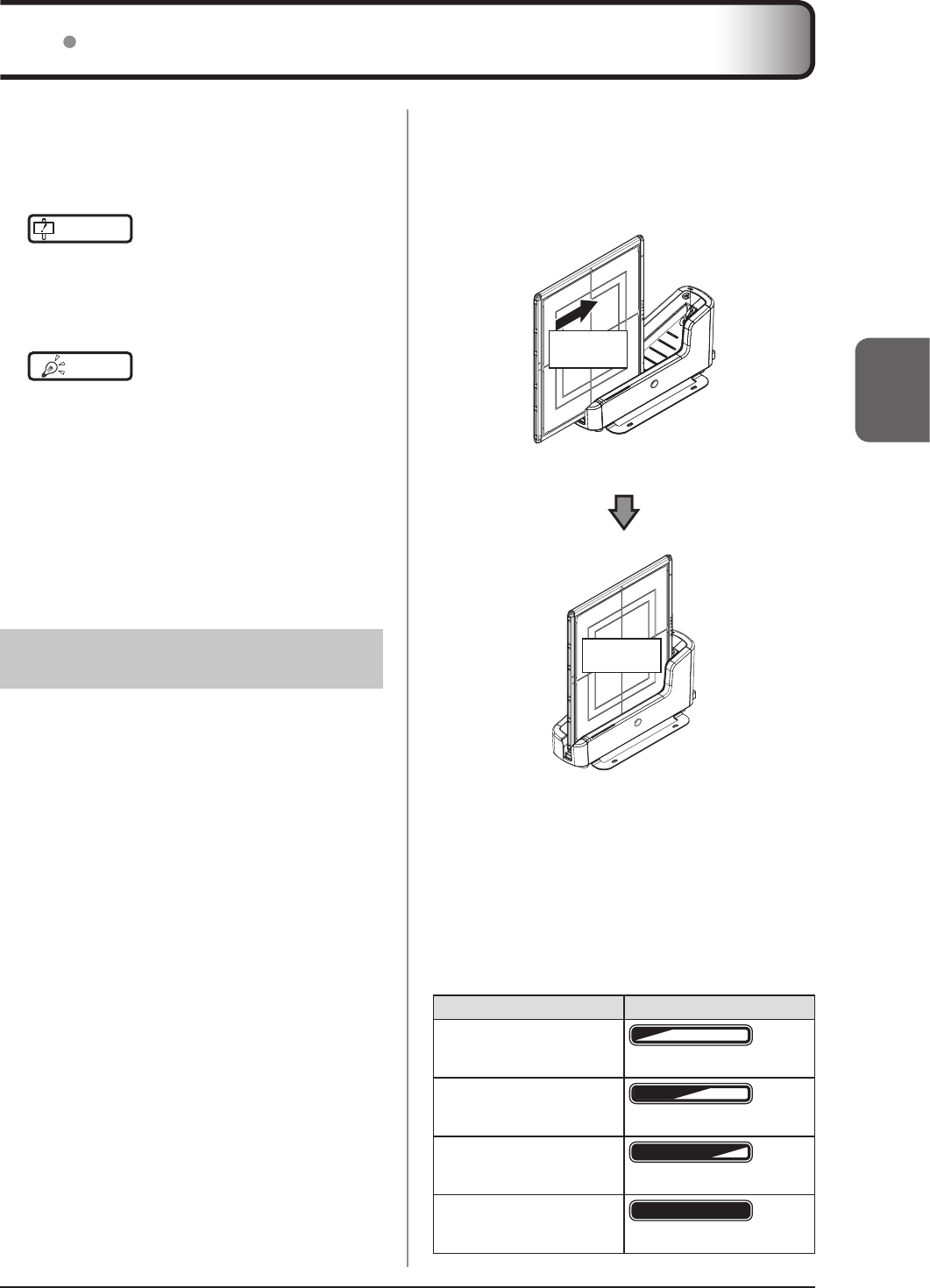
55
Chapter 3
Charge the AeroDR Detector when the LED (blue) on
theAeroDRDetectorlightsorashes,orwhenthebat-
tery level gets low in the status display of the AeroDR
Detector on the image processing controller.
IMPORTANT
•••••••••••••••••••••••••••••••••••••
• During charging, if the AeroDR Detector should be-
come hot, stop charging immediately.
• If charging errors occur repeatedly, contact
Konica Minolta technical representatives.
•••••••••••••••••••••••••••••••••••••••••••••••••••••
HINT •••••••••••••••••••••••••••••••••••••
• The AeroDR Detector can be charged when the power
iseitheronoro.
• The AeroDR Detector can be used while stopping
charging in progress.
• To charge the AeroDR Detector with the AeroDR Bat-
tery Charger2 when you do not use it for a long time
such as during the night, charge the AeroDR Detector
withitspowerturnedo.
• Even if you use the battery equipped with this device
for repeated quick charging and use, deterioration of
battery life is small compared to a lithium-ion battery.
•••••••••••••••••••••••••••••••••••••••••••••••••••••
3.3.1 Charging with AeroDR
Battery Charger2
Inserting the AeroDR Detector into the AeroDR Battery
Charger2 performs charging of the AeroDR Detector.
1
Conrm that the LED (green) of the AeroDR
Battery Charger2 is slowly ashing.
2
Slowly insert the AeroDR Detector with
its exposure side pointed toward the op-
erator until the buzzer sounds. When in-
serted, charging of the AeroDR Detector
begins.
Exposure
side
Load slowly
Exposure
side
Inserted
3
Once the AeroDR Detector is inserted cor-
rectly and charging starts, the LED (blue)
on the AeroDR Battery Charger2 will ash
or light.
• The LED (blue) on the AeroDR Battery Charger2
changes according to the level of battery power
of the AeroDR Detector.
Battery level LED display
2% or less
Slowashing(blue)
3 to 49%
LitandSlowashing(blue)
50 to 79%
LitandSlowashing(blue)
80% or more
Lit (blue)
3.3 Charging of AeroDR Detector
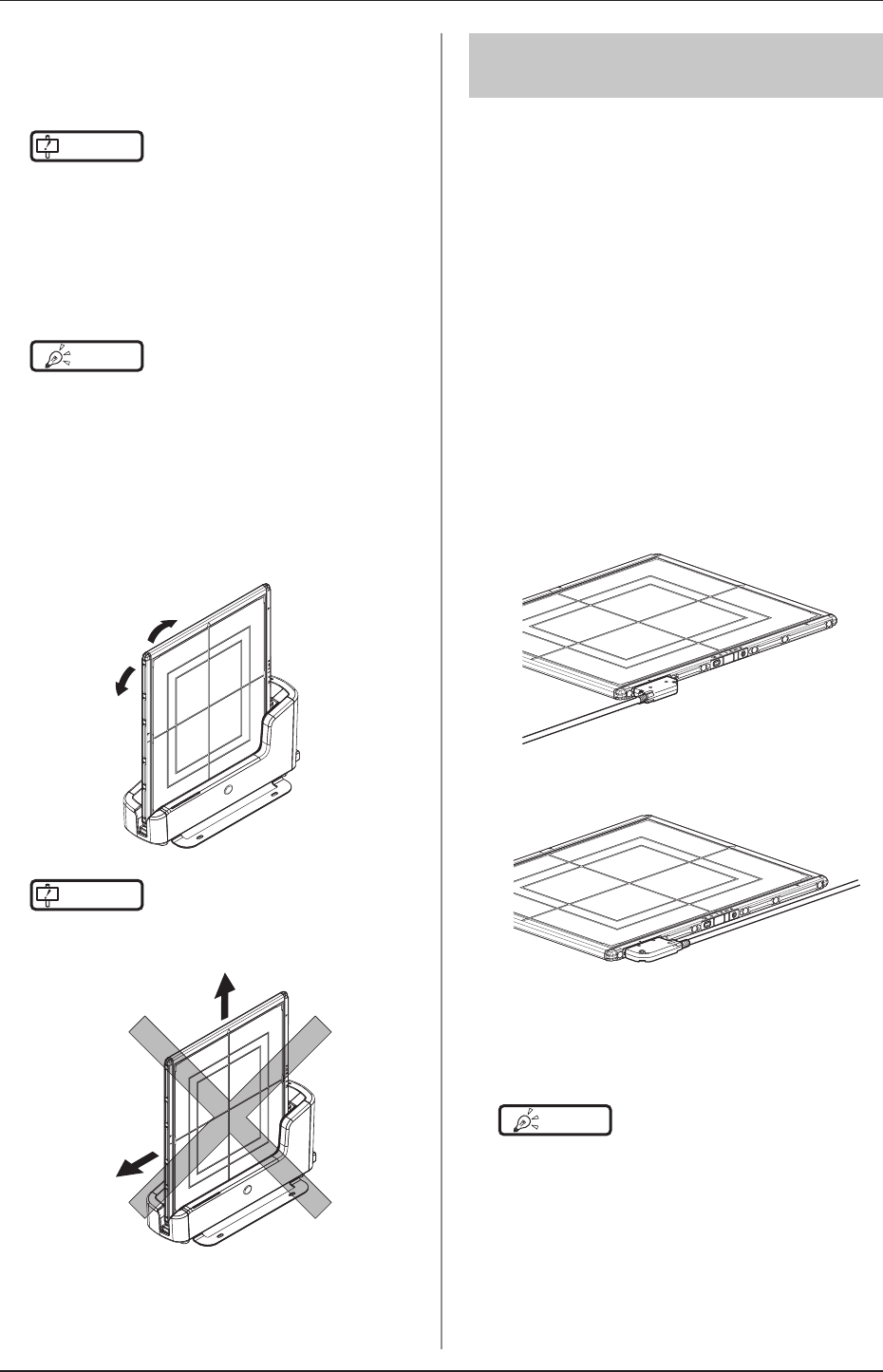
3.3 Charging of AeroDR Detector
56
4
Once charging of the AeroDR Detector
is completed, all the LEDs (blue) on the
AeroDR Battery Charger2 will turn on.
IMPORTANT
•••••••••••••••••••••••••••••••••••••
• Handle the AeroDR Detector with extreme care when
inserting it into the AeroDR Battery Charger2.
• The wired connection connector of the AeroDR De-
tector may become warm right after charging on the
AeroDR Battery Charger2. This often occurs during
charging and is not a malfunction.
•••••••••••••••••••••••••••••••••••••••••••••••••••••
HINT •••••••••••••••••••••••••••••••••••••
• If there is any problem during charging, the LED (or-
ange) on the AeroDR Battery Charger2 will light. Also,
charging will stop when an error occurs.
•••••••••••••••••••••••••••••••••••••••••••••••••••••
5
Remove the AeroDR Detector from the
AeroDR Battery Charger2.
• Tilt the AeroDR Detector in the direction shown
inthefollowinggureandremoveit.
IMPORTANT
•••••••••••••••••••••••••••••••••••••
• As the AeroDR Detector is locked by a magnet, do not
pull it out horizontally or vertically.
•••••••••••••••••••••••••••••••••••••••••••••••••••••
3.3.2 Charging with the wired
cable
Connecting the AeroDR UF Cable or AeroDR I/F Ca-
ble to the AeroDR Detector performs charging of the
AeroDR Detector.
1
Confirm that the LED (green) of the
AeroDR Interface Unit or the Detector
Connection LED (green) and Generator
Interface LED (green) of the AeroDR Inter-
face Unit2 light.
2
Securely connect the AeroDR I/F Cable or
AeroDR UF Cable to the wired connection
connector on the AeroDR Detector. Once
it is connected, the AeroDR Detector will
start charging.
When the AeroDR I/F Cable is connected
When the AeroDR UF Cable is connected
3
Once the charging of the AeroDR Detector
is higher than 10%, the LED (blue) on the
AeroDR Detector will go out.
HINT •••••••••••••••••••••••••••••••••••••
• Conrmcompletionoffullchargeandthelevelofbat-
tery power with the image processing controller.
• If there is any problem during charging, the LED (or-
ange) on the AeroDR Detector will light. Also, charging
will stop when an error occurs.
•••••••••••••••••••••••••••••••••••••••••••••••••••••
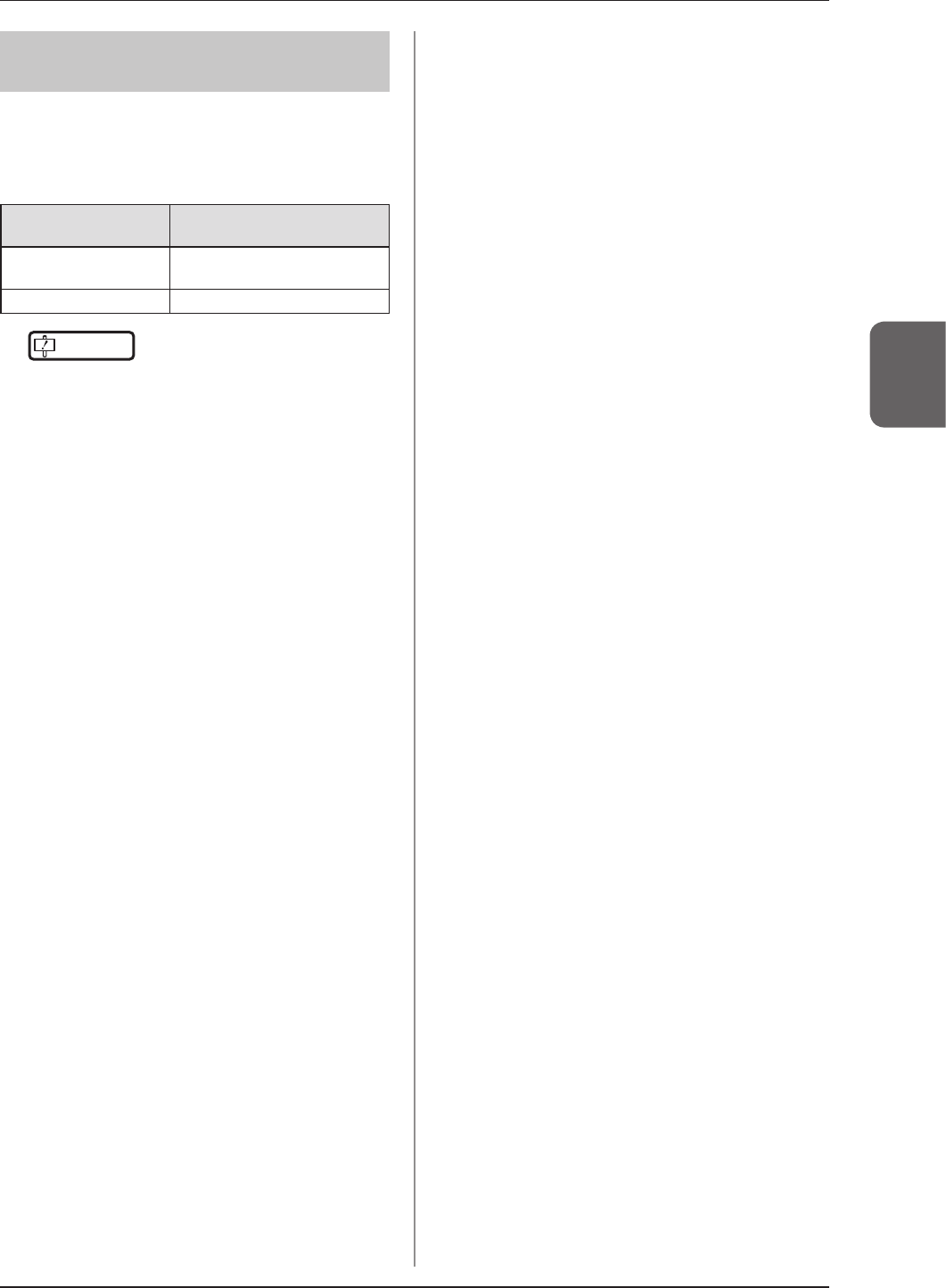
3.3 Charging of AeroDR Detector
57
Chapter 3
3.3.3 Charging time guide
To fully charge the AeroDR Detector requires the fol-
lowing charging time.
P-61
Charging status
Charging time of the AeroDR
Detectorwhenthepoweriso
Via AeroDR Battery
Charger2 30 minutes or less
Via wired cable 30 minutes or less
IMPORTANT
•••••••••••••••••••••••••••••••••••••
• When the AeroDR Detector is on, the charging time
will be slightly longer as it depends on the operation
status.
•••••••••••••••••••••••••••••••••••••••••••••••••••••

58
By registering the AeroDR Detector in the image pro-
cessing controller using one of the following methods,
the AeroDR Detector can be moved between exposure
rooms.
• Insert it into the AeroDR Battery Charger2
• Connect the AeroDR I/F Cable or AeroDR UF Cable
to the wired connection connector
IMPORTANT
•••••••••••••••••••••••••••••••••••••
• When using ImagePilot as the image processing con-
troller, it is not possible to move the AeroDR Detector
betweendierentexposurerooms.
• Once it is registered in a new exposure room, it will
not be usable in the previous exposure room. When
returning to a previous exposure room, perform the
registration operation again.
•••••••••••••••••••••••••••••••••••••••••••••••••••••
3.4.1 Registration with AeroDR
Battery Charger2
To register the AeroDR Detector in the AeroDR Battery
Charger2, follow the procedure below.
1
Make sure that all the devices in the destina-
tion exposure room are usable.
2
Insert the AeroDR Detector into AeroDR
Battery Charger2 in the destination expo-
sure room.
• Registration process will start.
Exposure
side
3.4 Registration and selection of the AeroDR Detector
3
Once the registration is completed, a
buzzer will sound on the AeroDR Battery
Charger2, and the LED (green) will change
from slow ashing to lit.
LED (green)
4
Confirm that the AeroDR Detector icon is
displayed on the image processing control-
ler.
HINT •••••••••••••••••••••••••••••••••••••
• Charging will also start when the AeroDR Detector is
inserted into the AeroDR Battery Charger2, and the
AeroDRBatteryCharger2LED(blue)willlightorash.
•••••••••••••••••••••••••••••••••••••••••••••••••••••
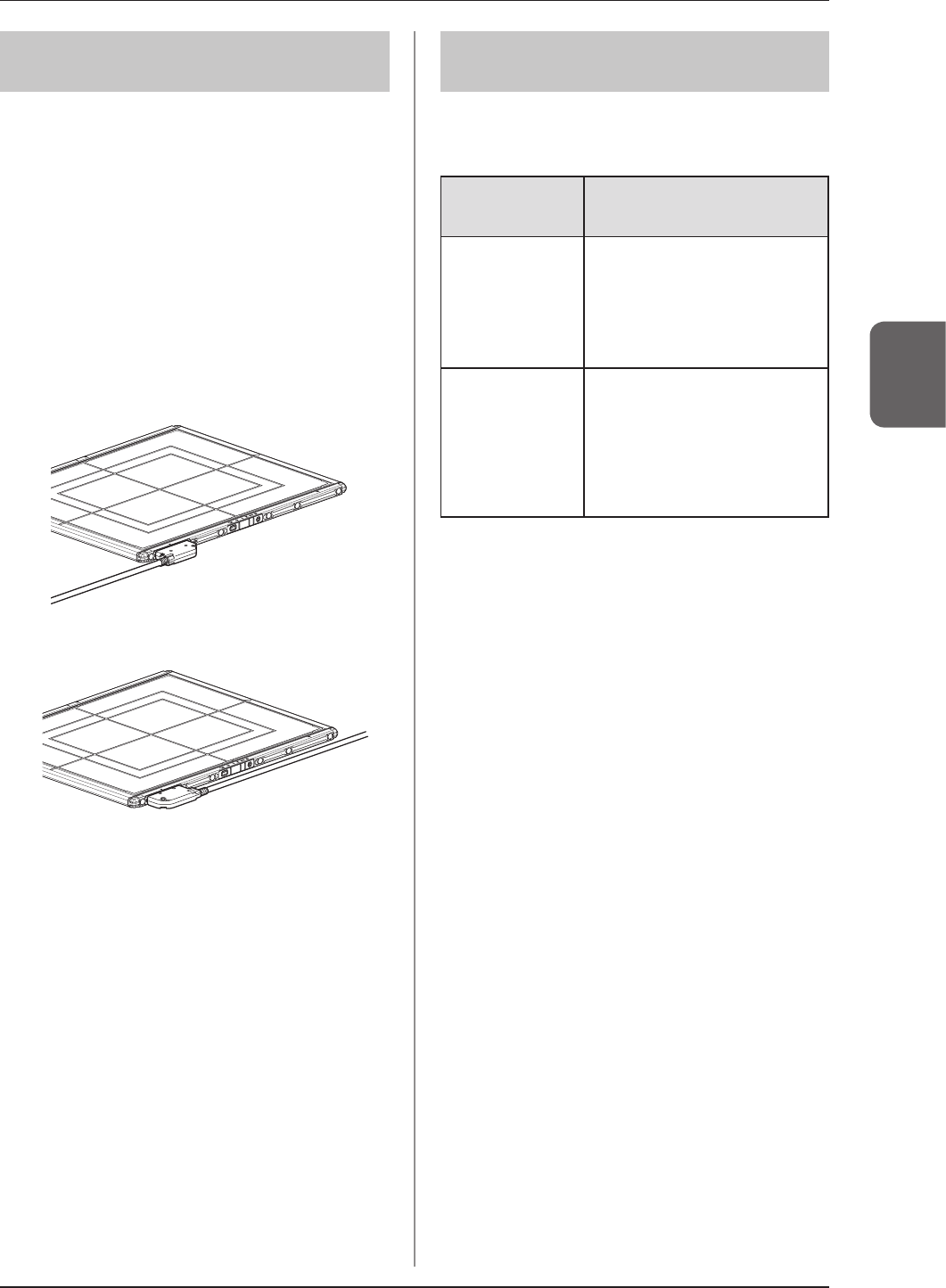
3.4 Registration and selection of the AeroDR Detector
59
Chapter 3
3.4.2 Registration with the
wired cable
To register the AeroDR Detector by connecting the
AeroDR I/F Cable or AeroDR UF Cable to the wired
connection connector, follow the procedures below.
1
Make sure that all the devices in the desti-
nation exposure room are usable.
2
Securely connect the AeroDR I/F Cable or
AeroDR UF Cable to the wired connection
connector on the AeroDR Detector.
• Registration process will start.
When the AeroDR I/F Cable is connected
When the AeroDR UF Cable is connected
3
Conrm that the AeroDR Detector icon is
displayed on the image processing con-
troller.
3.4.3 Selection of the AeroDR
Detector
An AeroDR Detector is selected as follows depending
on the number registered on each image processing
controller.
Number of reg-
istered AeroDR
Detectors
Selection method
1
• AeroDR Detector is selected
automatically when that AeroDR
Detector is ready to be selected.
• The AeroDR Detector is not se-
lected if it is not set in a wall stand
or table that matches the order
information.
Multiple
• The AeroDR Detector that was
selected immediately beforehand
will be selected automatically if it is
ready to be selected.
• If there is no AeroDR Detector in
the wall stand or table that matches
the order information, no AeroDR
Detector will be selected.
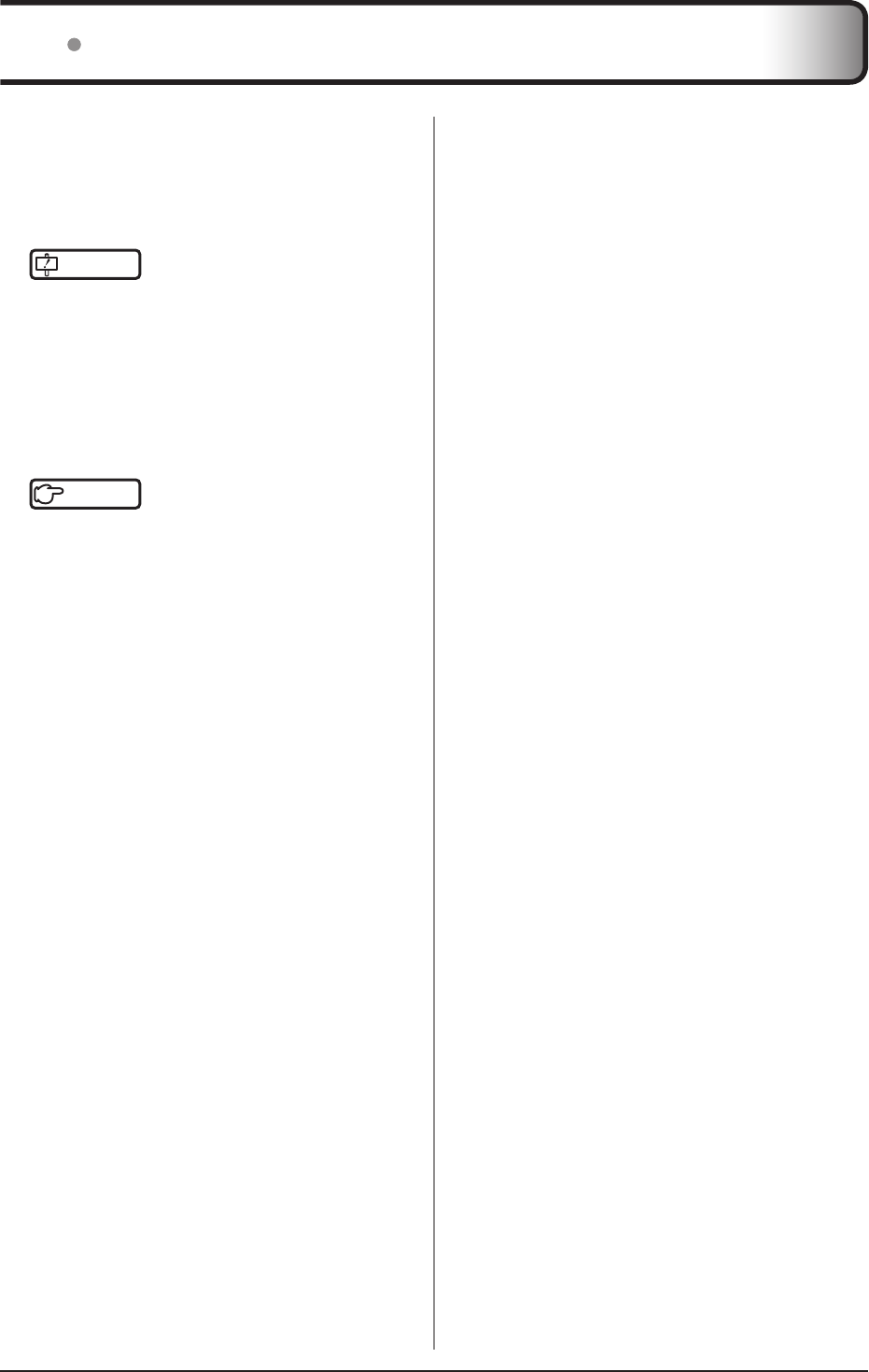
60
3.5 Calibration
Perform calibration so that the AeroDR Detector can
provide optimal images.
Perform calibration every 3 months or when a mes-
sage prompting you to do so is displayed in the image
processing controller.
IMPORTANT
•••••••••••••••••••••••••••••••••••••
• It is necessary to perform the gain calibration periodi-
cally to compensate for changes over time or changes
in the exposure environment.
• Fully charge the AeroDR Detector before the calibra-
tion.
• Perform by waiting at least 10 minutes after the previ-
ous exposure.
•••••••••••••••••••••••••••••••••••••••••••••••••••••
Reference
•••••••••••••••••••••••••••••••••••••
• For the calibration, refer to the "Operation Manual" or
the "User Tool Operation Manual" of the image pro-
cessing controller.
•••••••••••••••••••••••••••••••••••••••••••••••••••••
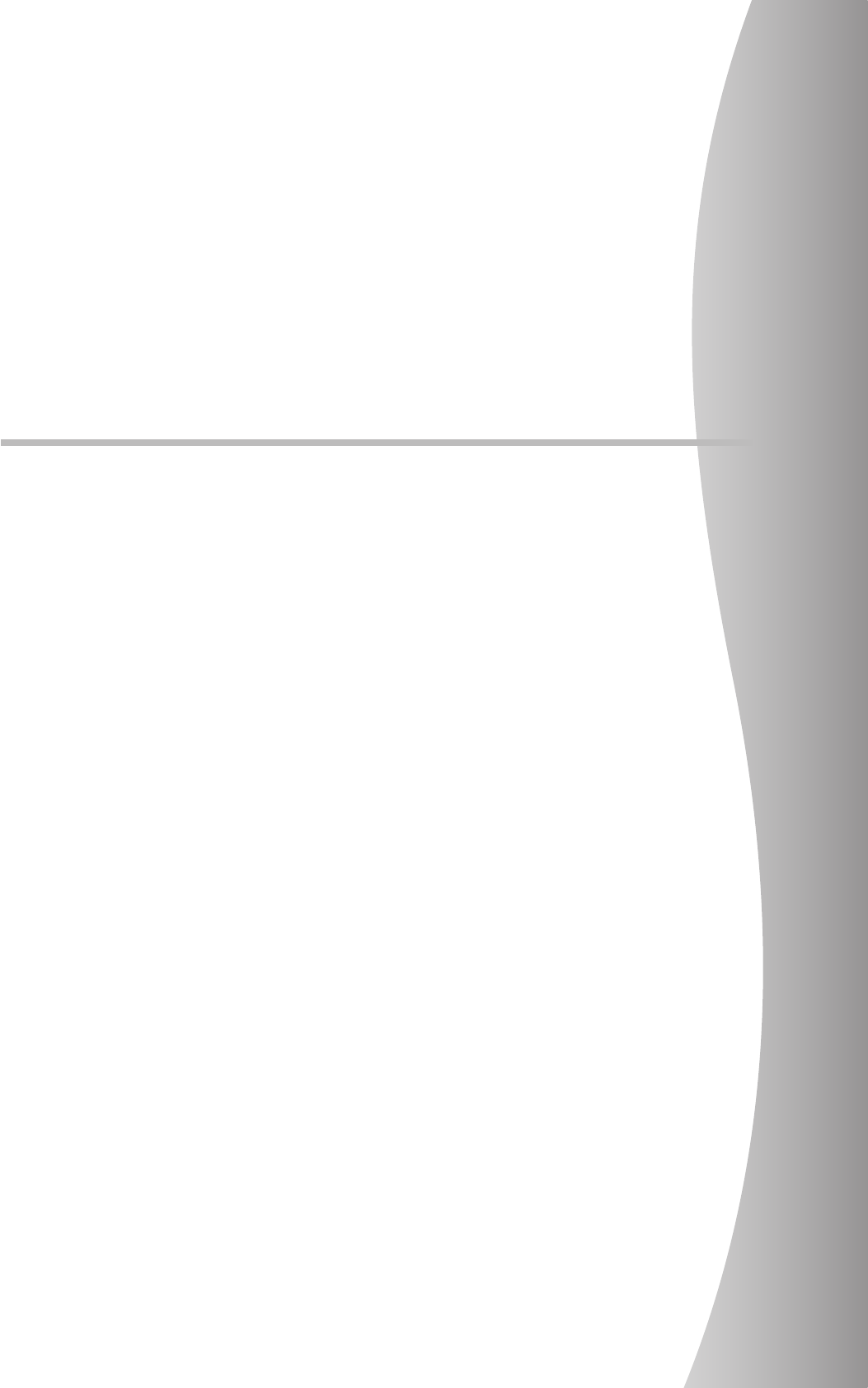
61
Chapter 4
Status (LED) Display
This chapter describes the LED display patterns and the status
of the respective devices.
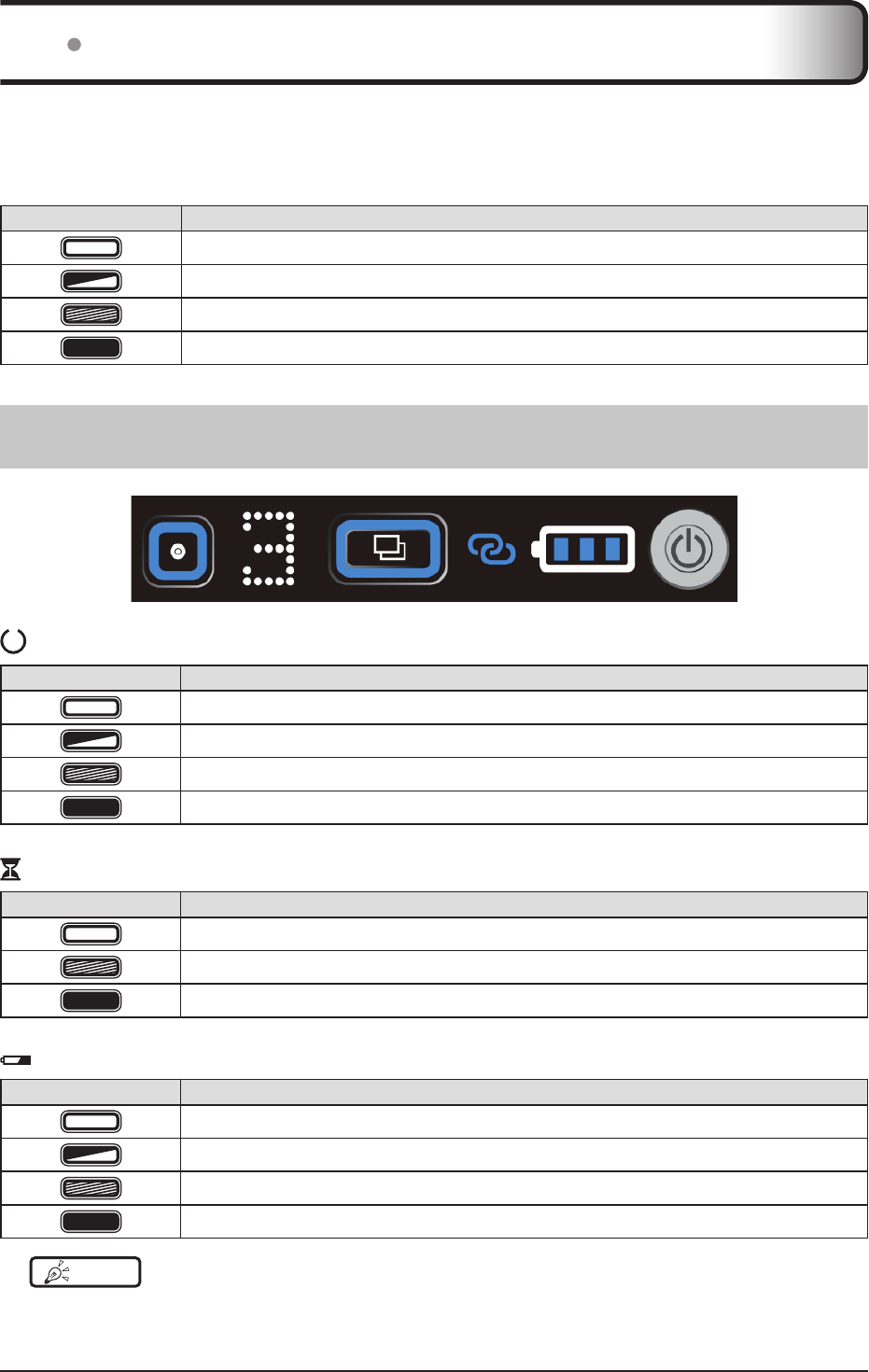
62
StatusoftherespectivedevicescanbeconrmedwithLEDs.
Check the status of the respective devices, referring to the "LED display pattern".
LED display pattern
Notation Display pattern
O
Slowashing
Fastashing
On
4.1.1 AeroDR Detector (P-61)
: Status LED (white)
Display pattern Status
Shutdown condition
Standing by
AeroDR Detector being selected
Exposing
: Busy/error LED (orange)
Display pattern Status
Shutdown condition or standing by
Exposing or performing maintenance
Error occurred
: Battery LED (blue)
Display pattern Status
Shutdown condition or battery level is 10% or above
Battery level is less than 10%
Battery level is less than 5%
Battery level is less than 3%
HINT •••••••••••••••••••••••••••••••••••••••••••••••••••••••••••••••••••••••••••••••••••••••••••••••••••••
• Duringstartup/shutdownprocessing,italsoashesfastandislit.
•••••••••••••••••••••••••••••••••••••••••••••••••••••••••••••••••••••••••••••••••••••••••••••••••••••••••••••••••••••
4.1 LED display of respective devices
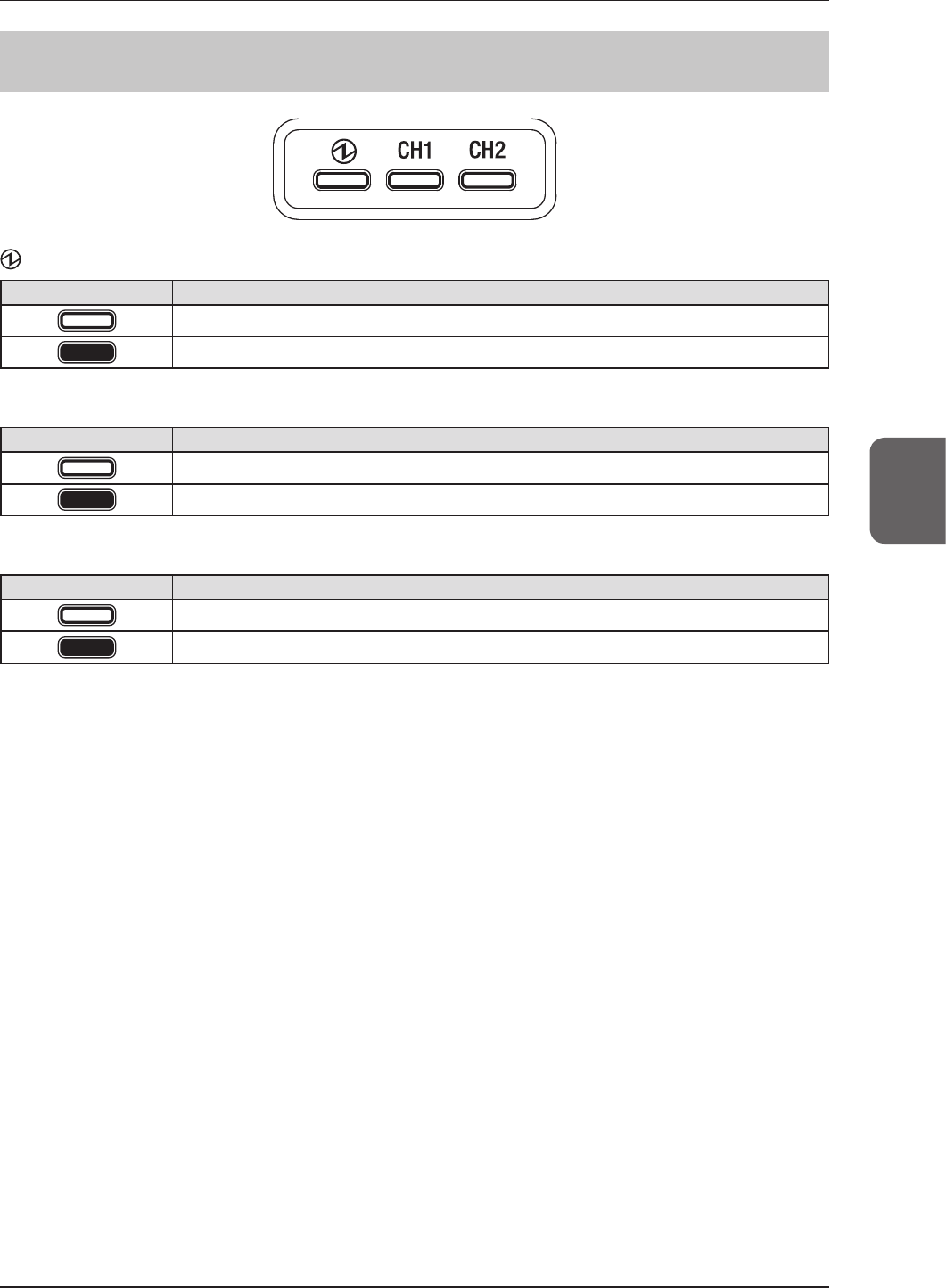
4.1
LED display of respective devices
63
Chapter 4
4.1.2 AeroDR Interface Unit
: Power LED (green)
Display pattern Status
Shutdown condition
Operating
CH1 : Feeding1 LED (blue)
Display pattern Status
Shutdown condition or feeding1 is not connected to the AeroDR Detector
The AeroDR Detector is connected to feeding1
CH2 : Feeding2 LED (blue)
Display pattern Status
Shutdown condition or feeding2 is not connected to the AeroDR Detector
The AeroDR Detector is connected to feeding2
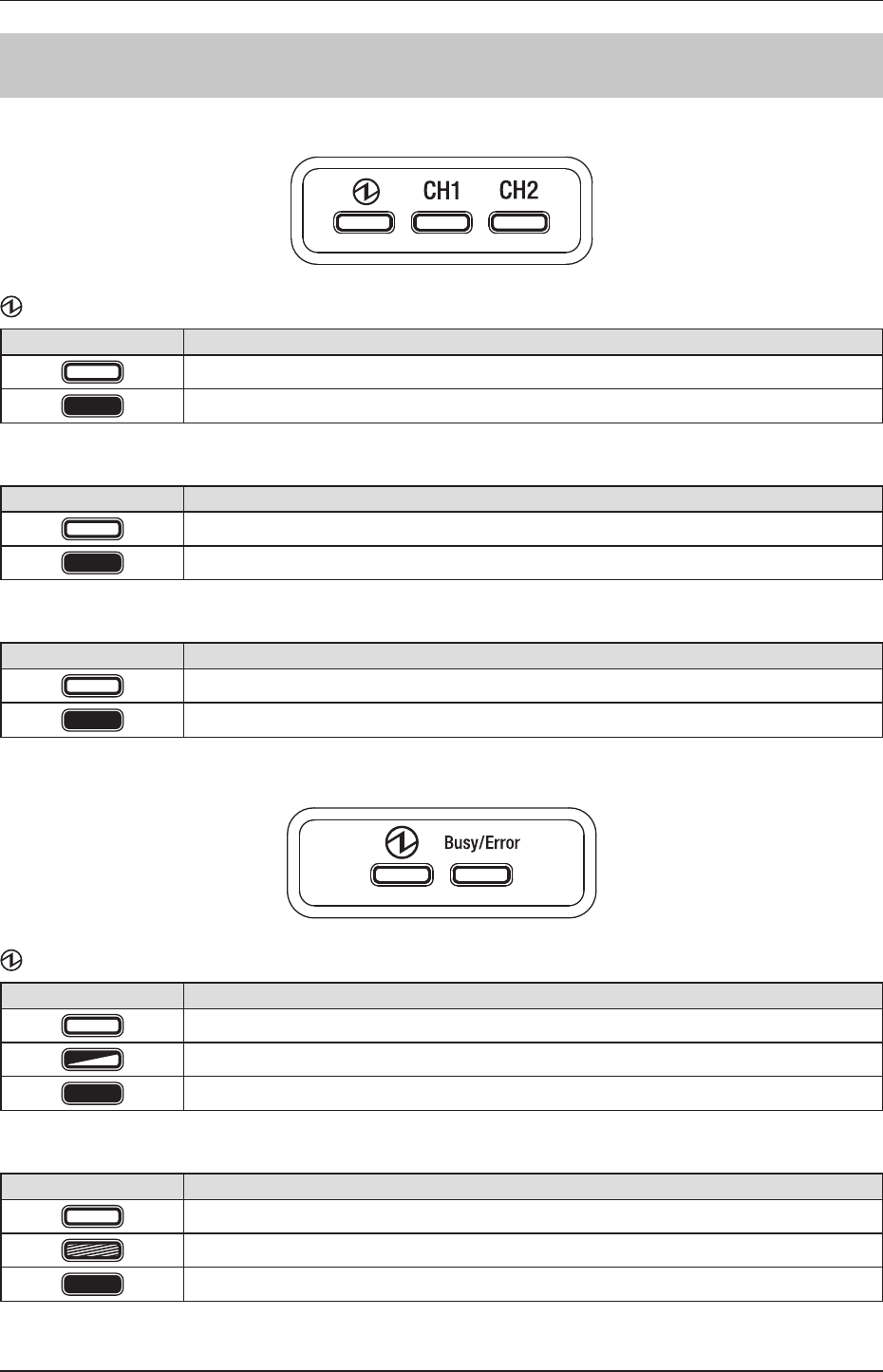
4.1
LED display of respective devices
64
4.1.3 AeroDR Interface Unit2
Detector Connection LED
: Power LED (green)
Display pattern Status
Shutdown condition
Operating
CH1 : Feeding1 LED (blue)
Display pattern Status
Shutdown condition or feeding1 is not connected to the AeroDR Detector
The AeroDR Detector is connected to feeding1
CH2 : Feeding2 LED (blue)
Display pattern Status
Shutdown condition or feeding2 is not connected to the AeroDR Detector
The AeroDR Detector is connected to feeding2
Generator Interface LED
: Power LED (green)
Display pattern Status
Shutdown condition
Operating and not connected to the image processing controller
Operating and connected to the image processing controller
Busy/Error : Busy/error LED (orange)
Display pattern Status
Shutdown condition or standing by
Exposing or performing maintenance
Error occurred
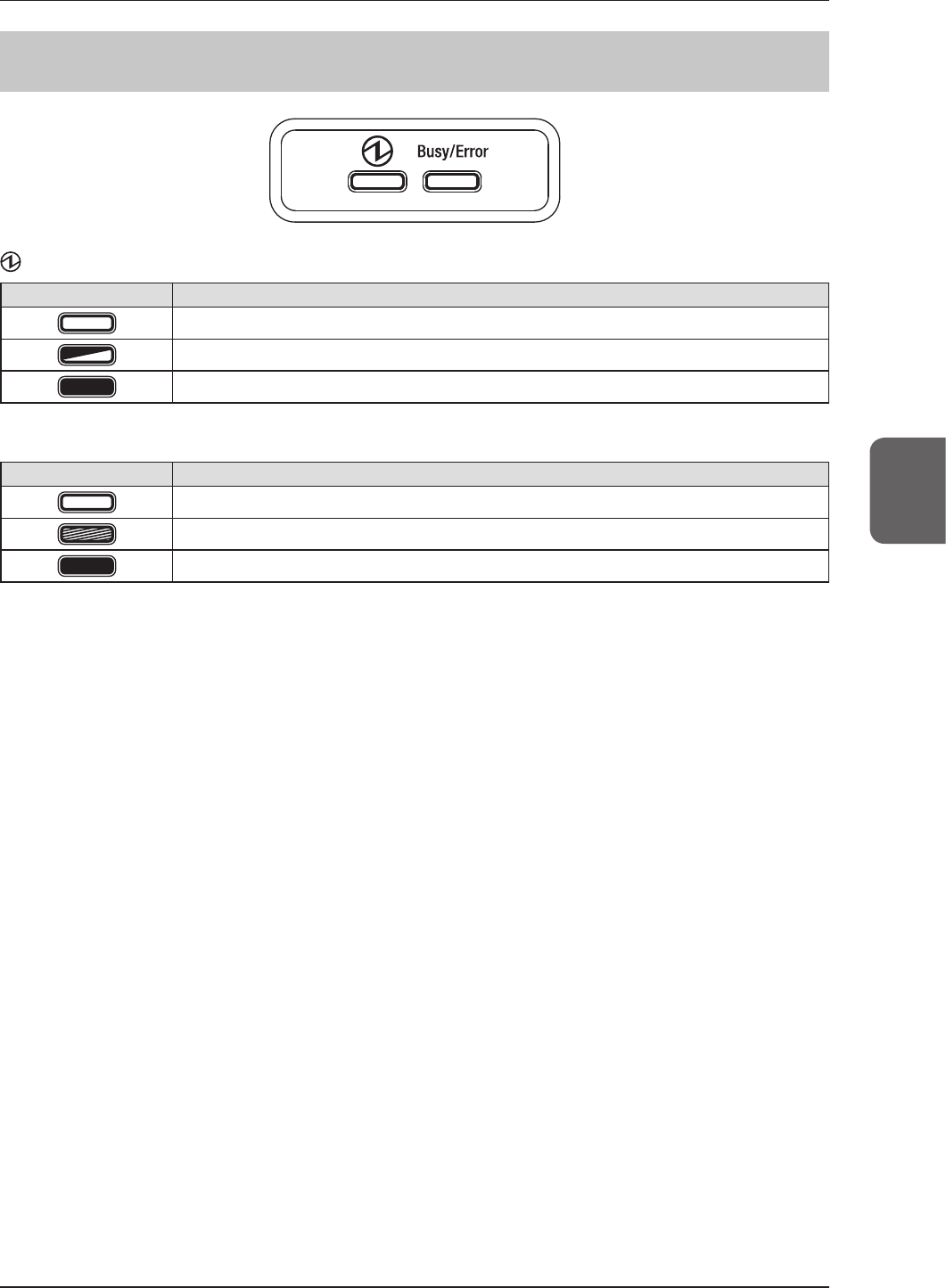
4.1
LED display of respective devices
65
Chapter 4
4.1.4 AeroDR Generator Interface Unit
: Power LED (green)
Display pattern Status
Shutdown condition
Operating and not connected to the image processing controller
Operating and connected to the image processing controller
Busy/Error : Busy/error LED (orange)
Display pattern Status
Shutdown condition or standing by
Exposing or performing maintenance
Error occurred
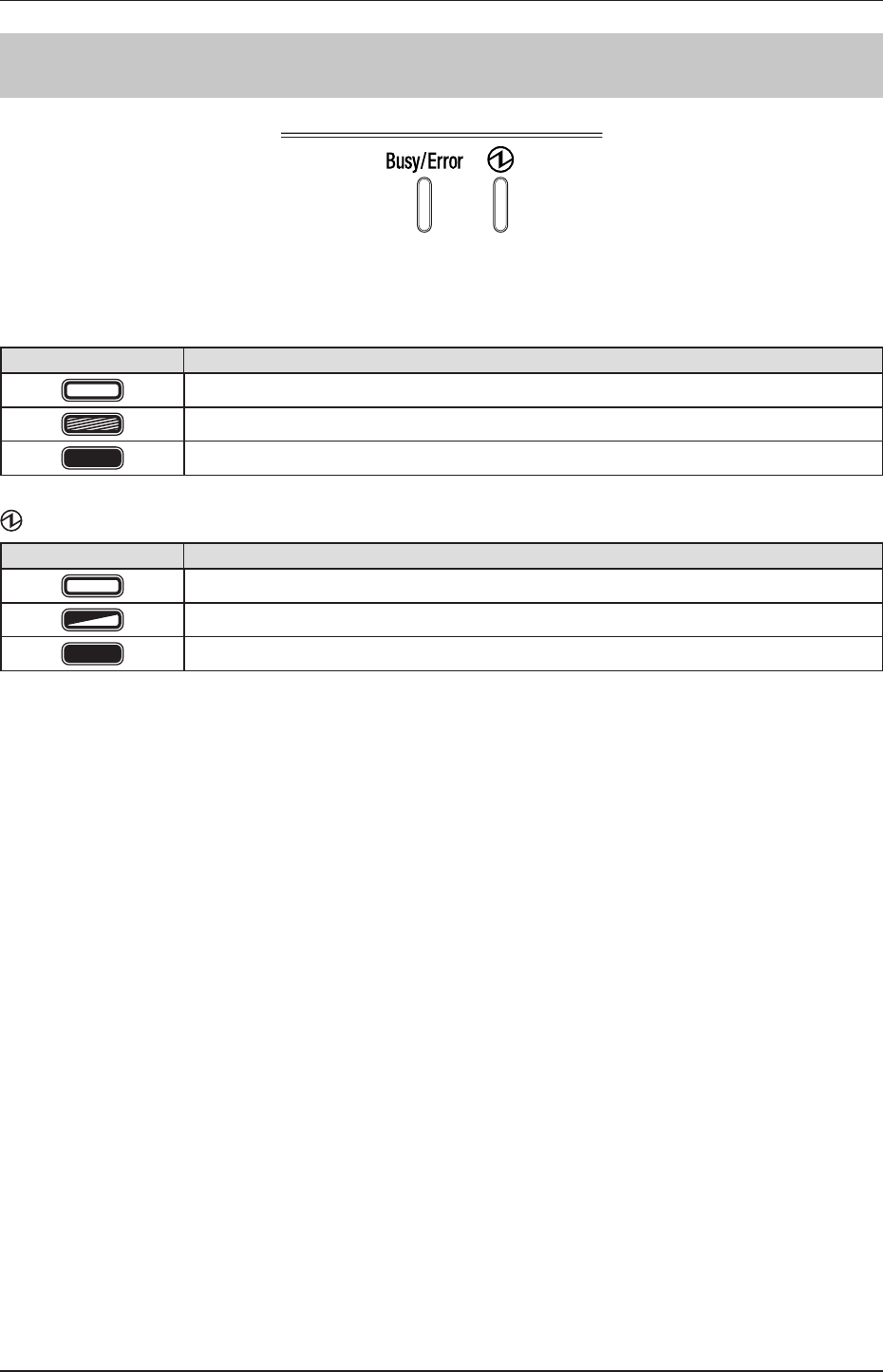
4.1
LED display of respective devices
66
4.1.5 AeroDR Generator Interface Unit2
Busy/Error : Busy/error LED (orange)
Display pattern Status
Shutdown condition or standing by
Exposing or performing maintenance
Error occurred
: Power LED (green)
Display pattern Status
Shutdown condition
Operating and not connected to the image processing controller
Operating and connected to the image processing controller
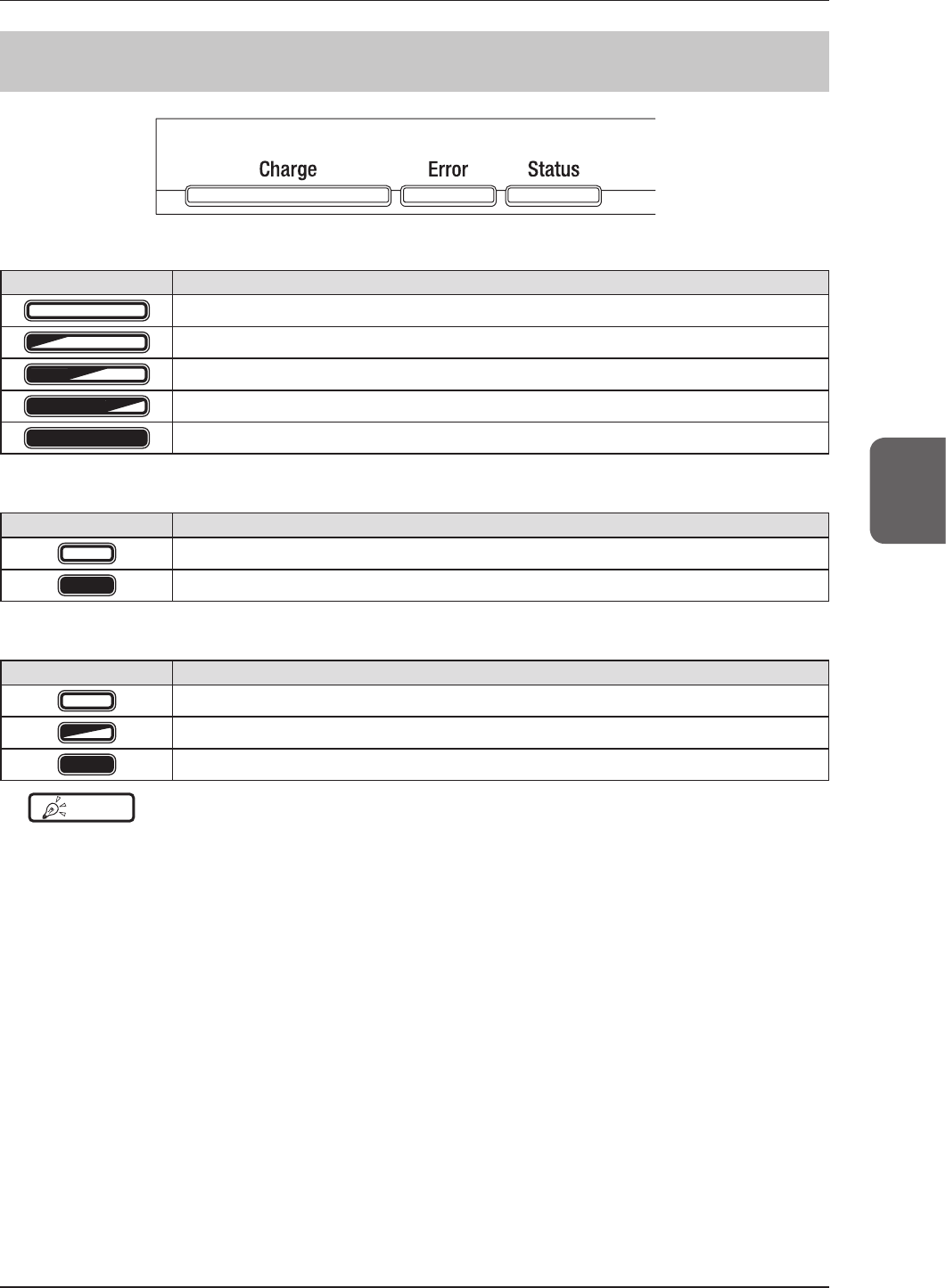
4.1
LED display of respective devices
67
Chapter 4
4.1.6 AeroDR Battery Charger2
Charge: Feeding LED (blue)
Display pattern Status
Shutdown condition or standing by for insertion of the AeroDR Detector
AeroDR Detector battery charging (battery level is less than 2%)
AeroDR Detector battery charging (battery level is 3 to 49%)
AeroDR Detector battery charging (battery level is 50 to 79%)
AeroDR Detector battery charging (battery level is higher than 80%)
Error : Error LED (orange)
Display pattern Status
Shutdown condition or operating normally
Error occurred
Status : Status LED (green)
Display pattern Status
Shutdown condition
Operating
Registration processing of the inserted AeroDR Detector is complete
HINT •••••••••••••••••••••••••••••••••••••••••••••••••••••••••••••••••••••••••••••••••••••••••••••••••••••
• Because the charger dedicated for charging does not perform registration processing of the AeroDR Detector, the
statusLEDalwaysashesslowly.
•••••••••••••••••••••••••••••••••••••••••••••••••••••••••••••••••••••••••••••••••••••••••••••••••••••••••••••••••••••
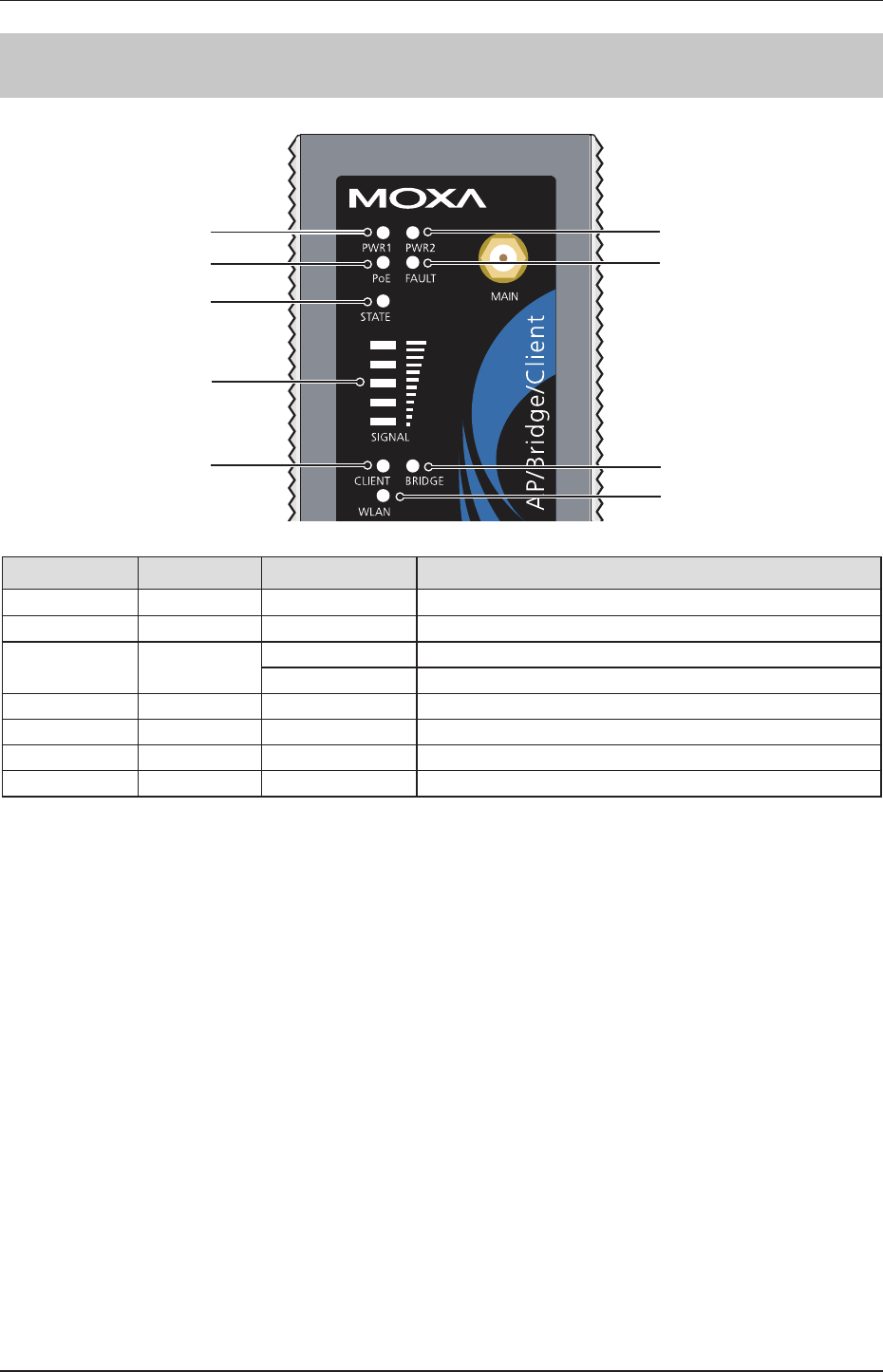
4.1
LED display of respective devices
68
4.1.7 AeroDR Access Point
Cannot be used
with this device
Cannot be used
with this device
PoE (umber)
STATE
(green/red)
CLIENT (green)
FAULT (red)
WLAN (umber)
BRIDGE (green)
SIGNAL (green)
LED Lighting color Lighting pattern Status
PoE Umber On Power is being supplied.
FAULT Red Flashing Error is occurring.
STATE Green/
Red
Green/on Lights when operation preparation is completed.
Red/on Error is occurring.
SIGNAL Green On Signal strength of wireless. (Only in client mode)
BRIDGE Green On Operating in bridge mode.
CLIENT Green On Operating in client mode.
WLAN Umber On Operating in wireless LAN mode. (Normal)
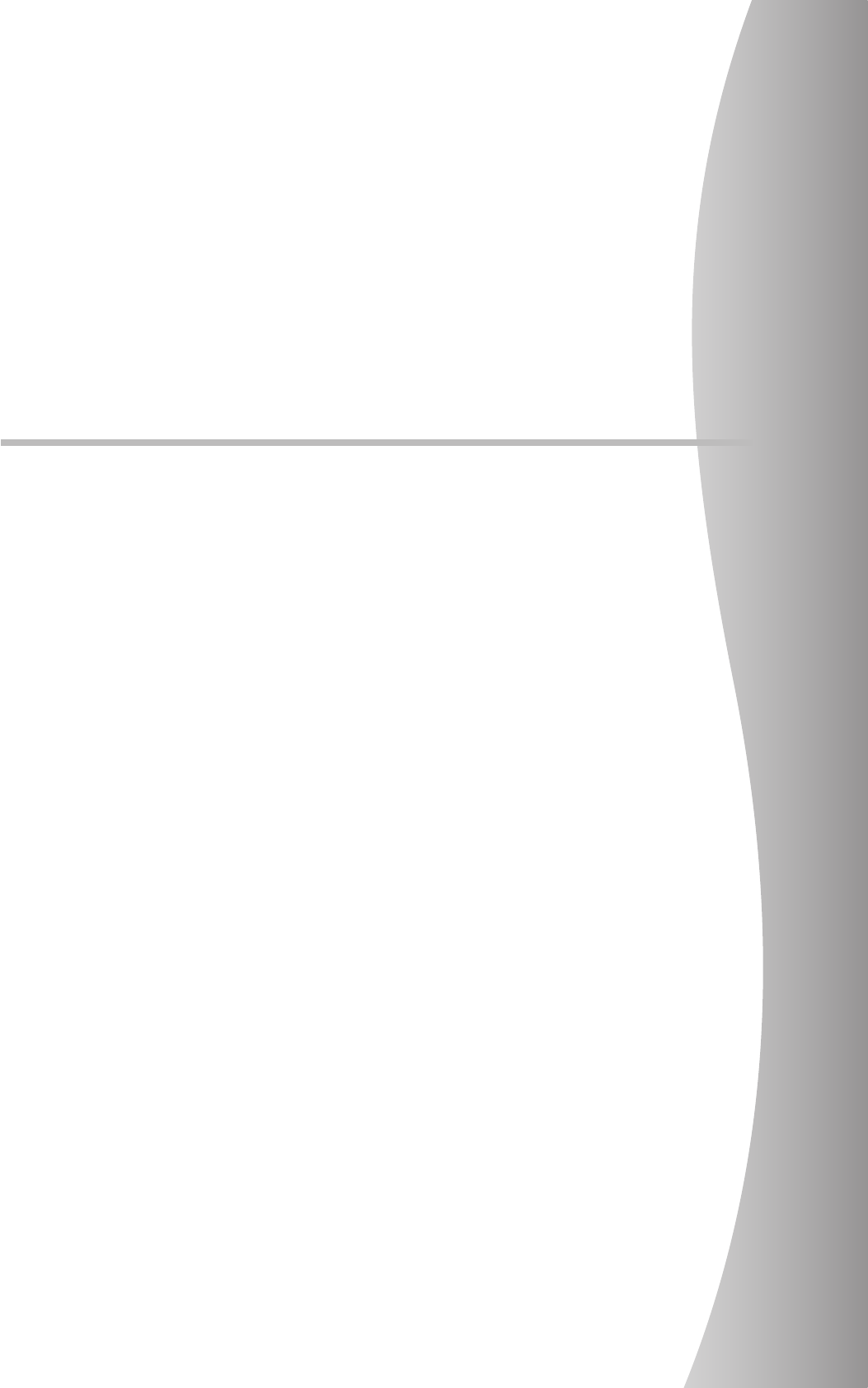
69
Chapter 5
Troubleshooting
This chapter describes problems that may occur and error codes that may be
displayed, and how to resolve each of them.
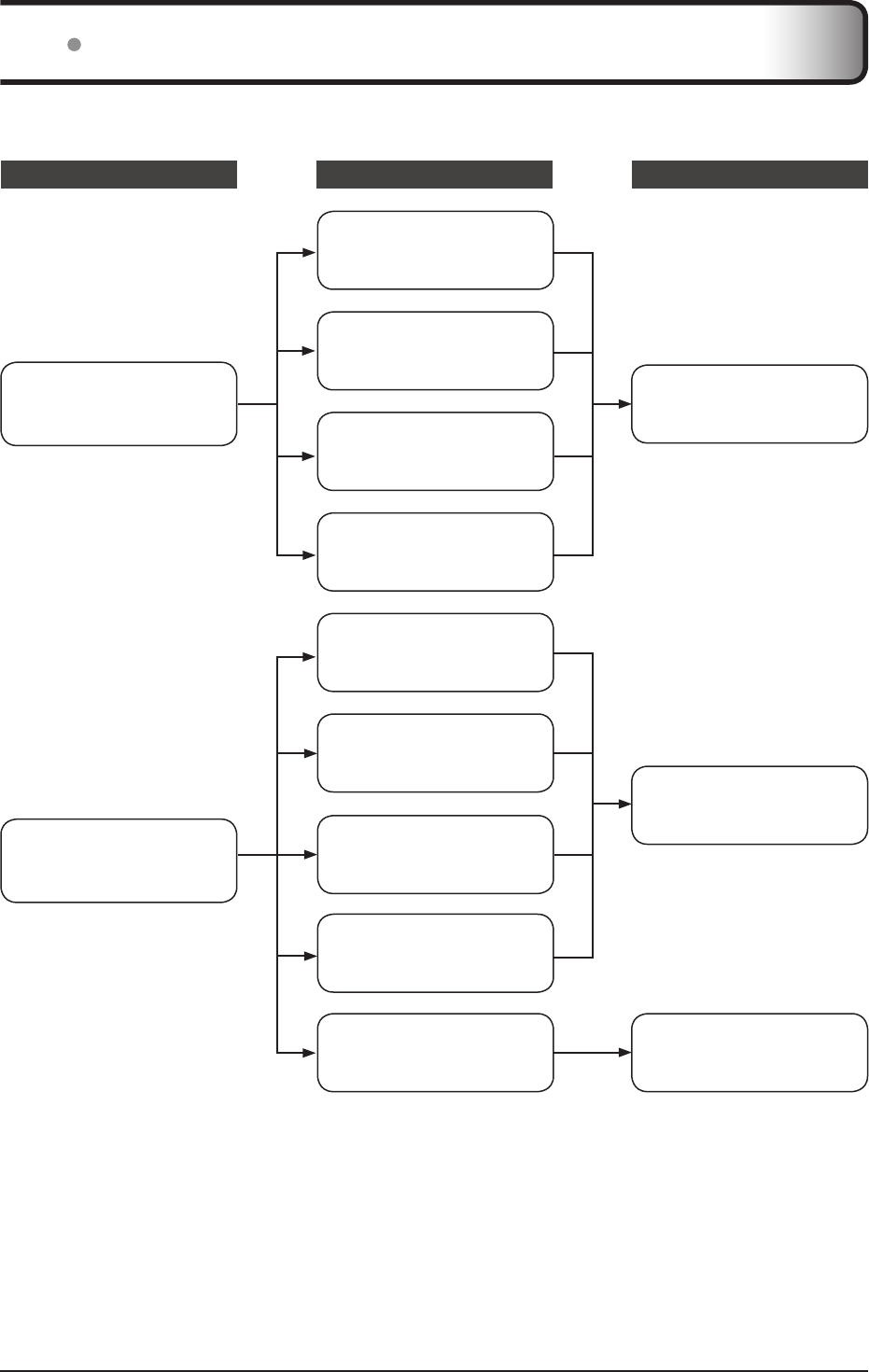
70
5.1 Support ow during trouble
If the following problems occur with any of these devices, consult the respective references for countermeasures.
Status Device
Reference for countermeasures
AeroDR Detector
AeroDR Generator Interface Unit
AeroDR Generator Interface Unit2
Consult the "Operation Manual"
of the image processing control-
ler to take the countermeasures.
Error code is displayed.
AeroDR Interface Unit2
AeroDR Interface Unit2
AeroDR Detector
Confrm the error code displayed
on the image processing control-
ler, and perform corrective actions.
Error LED lights.
AeroDR Generator Interface Unit2
AeroDR Battery Charger2
Consult "5.2.6 AeroDR Battery
Charger2" to take the counter-
measures.
AeroDR Generator Interface Unit
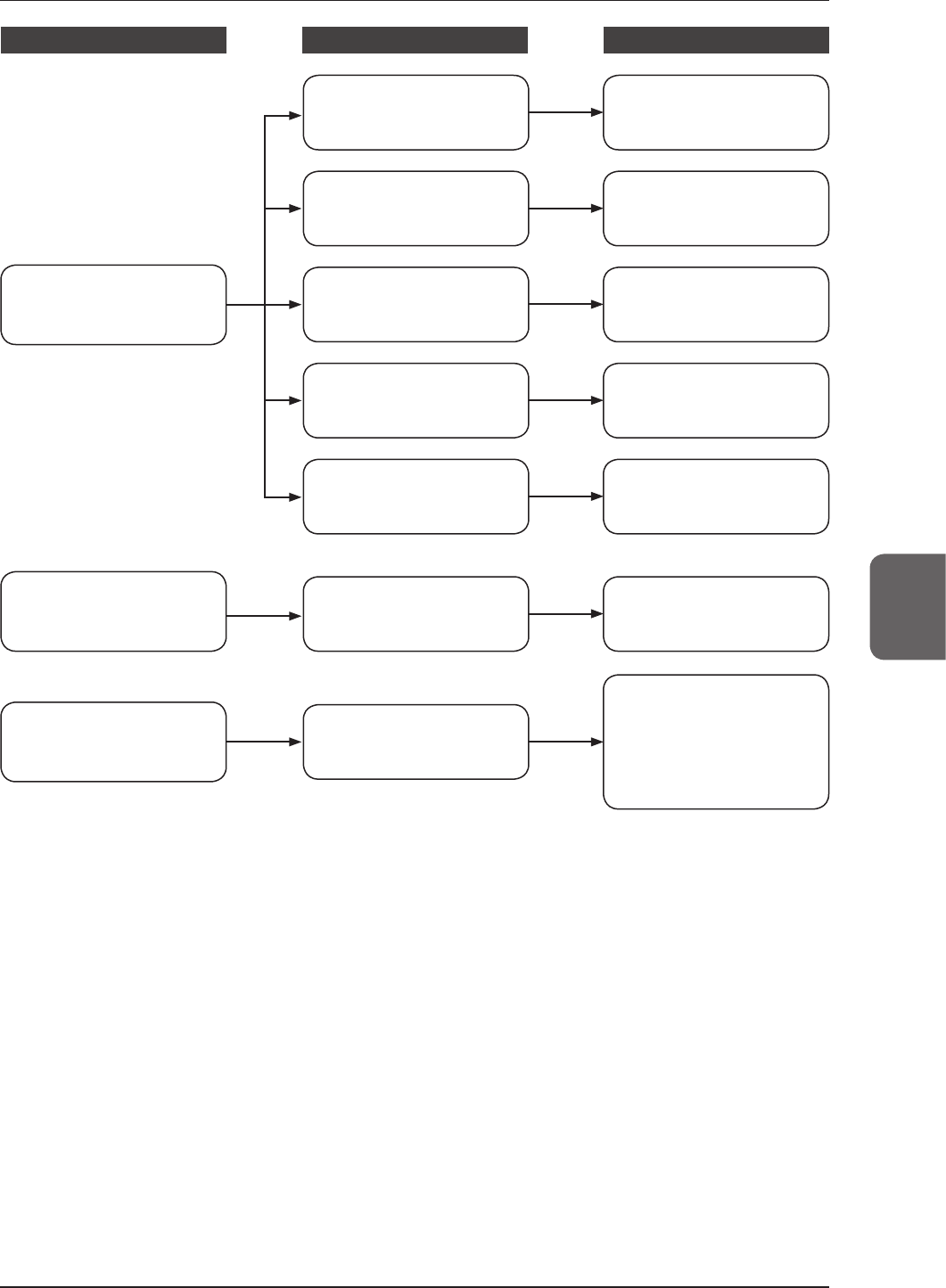
5.1Supportowduringtrouble
71
Chapter 5
Status Device
Reference for countermeasures
AeroDR Detector
Consult "5.2.1 AeroDR Detec-
tor" to take the countermea-
sures.
AeroDR Interface Unit
Consult "5.2.2 AeroDR Inter-
face Unit" to take the counter-
measures.
AeroDR Battery Charger2
Consult "5.2.6 AeroDR Battery
Charger2" to take the counter-
measures.
AeroDR Access Point
Consult "5.2.7 AeroDR Access
Point" to take the countermea-
sures.
Trouble has occurred in each device.
(Trouble other than error code display
and a lit error LED)
Image processing controller
Consult "5.2.8 Image process-
ing controller/Images" to take
the countermeasures.
Image processing controller or
image related trouble has oc-
curred.
AeroDR Detector
Consult "Corrective actions
when the AeroDR Detector is
dropped or subjected to im-
pacts" in "5.2.1 AeroDR Detec-
tor" to take the countermea-
sures.
It was dropped. It was subjected
to impacts.
AeroDR Interface Unit2
Consult "5.2.3 AeroDR Inter-
face Unit2" to take the counter-
measures.
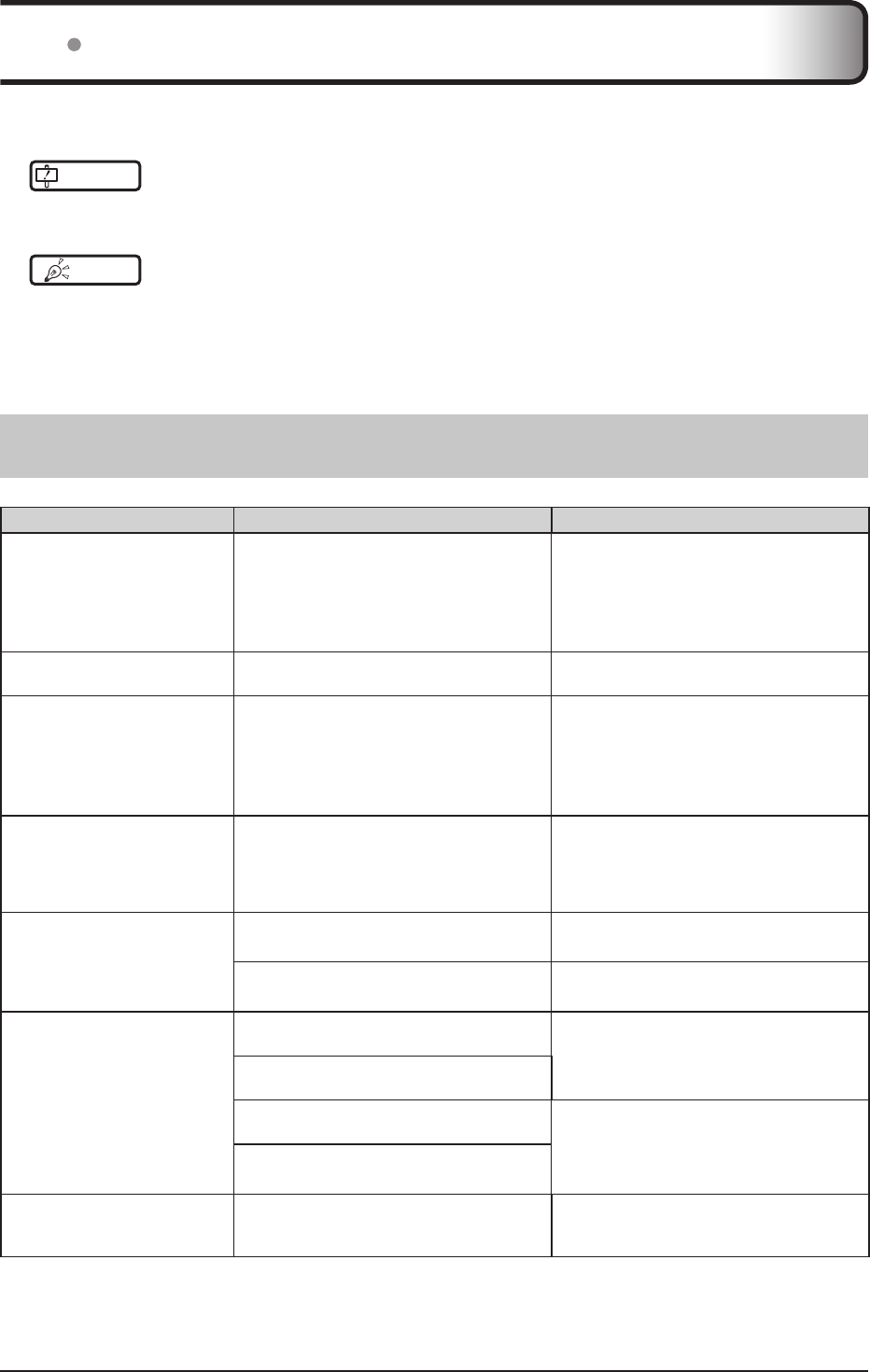
72
5.2 Various problems and countermeasures
If the following problems occur with any of these devices, consult the respective references for countermeasures.
IMPORTANT
•••••••••••••••••••••••••••••••••••••••••••••••••••••••••••••••••••••••••••••••••••••••••••••••••••••
• After performing countermeasures, if the problem does not go away, contact Konica Minolta technical representatives.
•••••••••••••••••••••••••••••••••••••••••••••••••••••••••••••••••••••••••••••••••••••••••••••••••••••••••••••••••••••
HINT •••••••••••••••••••••••••••••••••••••••••••••••••••••••••••••••••••••••••••••••••••••••••••••••••••••
• When an error message has been displayed in the image processing controller, check the error description and countermea-
sures listed in the "Operation Manual" of the image processing controller.
• When using a general-purpose hub or access point, refer to its operation manual.
•••••••••••••••••••••••••••••••••••••••••••••••••••••••••••••••••••••••••••••••••••••••••••••••••••••••••••••••••••••
5.2.1 AeroDR Detector
Status Error description Corrective actions
The AeroDR Detector does not
start up.
Power does not go on even when the power
switch is pressed for 2 seconds or longer.
The battery might be out. Charge it as follows.
Then, start it.
• Inserting it into the AeroDR Battery Charger2
for more than 6 minutes
•
Connecting a wired cable for more than 6
minutes
The AeroDR Detector does not
shut down.
Powerdoesnotgooevenwhenthepower
switch is pressed for 5 seconds or longer.
It is not possible to shut down while exposing.
Shut down after exposure is ended.
When the AeroDR Detector is
placed on a smooth surface,
the AeroDR Detector is not
stably attached to the smooth
surface.
AeroDR Detector is warped.
If the AeroDR Detector is still warped even
after the detector is placed on a smooth
surface, contact Konica Minolta technical
representatives.
The AeroDR Detector will not
go into the wall stand or table. AeroDR Detector is warped.
If the AeroDR Detector is still warped even
after the detector is placed on a smooth
surface, contact Konica Minolta technical
representatives.
The AeroDR Detector cannot
be inserted in the AeroDR
Battery Charger2.
Foreign material is in the wired connection
connector of the AeroDR Detector.
Refer to "6.1.2 Cleaning" and remove the
foreign material.
Foreign material is in the bottom of the
AeroDR Battery Charger2.
Contact Konica Minolta technical
representatives.
The AeroDR I/F Cable cannot
be connected to the AeroDR
Detector.
Part of the wired connection connector of the
AeroDR Detector is deformed. Contact Konica Minolta technical
representatives.
The spring connector of the AeroDR I/F Cable
is deformed.
Foreign material is in the wired connection
connector of the AeroDR Detector. Refer to "6.1.2 Cleaning" and remove the
foreign material.
Foreign material is in the spring connector
on the AeroDR I/F Cable.
Only wired connection with the
AeroDR Detector cannot be
used.
The wired cable is not connected properly. Check that the wired cable is properly con-
nected to the AeroDR Detector.
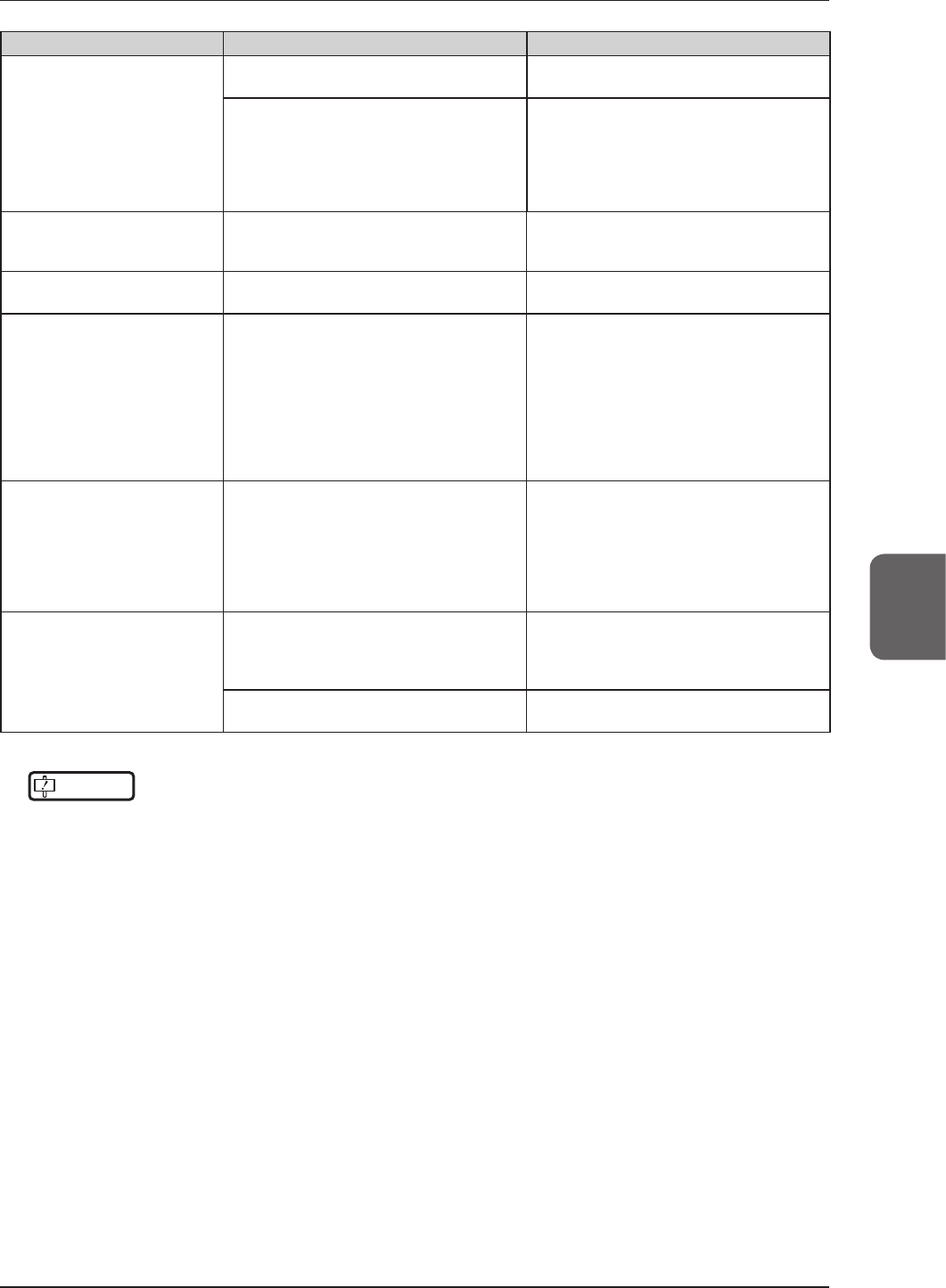
5.2 Various problems and countermeasures
73
Chapter 5
Status Error description Corrective actions
Only wireless connection with
the AeroDR Detector cannot be
used.
There is an error in the access point. Check that the Ethernet cable is properly con-
nected to the access point.
The AeroDR Detector and access point are
being used under poor conditions.
•Wireless does not connect
•Wireless communication terminates
•Cycle time is extended
Check the installation location of AeroDR
Detector and access point.
When performance is noticeably lower than at
the initial installation of this device, it is pos-
sible that the installation environment or usage
environment have changed.
AeroDR Detector wired connec-
tion connector is hearted up.
AeroDR Detector wired connection connector
is heated up immediately after charging with
AeroDR Battery Charger2.
This is caused by charging and is not a mal-
function.
Charging sometimes takes lon-
ger.
Charging may take some time if the battery is
completely discharged.
It takes time for internal components to start.
Because it is not abnormal, wait a bit.
No image is acquired.*1 No image appears after X-ray exposure.
(1) Check the following items.
• Did you perform exposure in "Ready" status?
• Are the exposure conditions correct?
• Was X-ray output lowered?
• Was X-ray voltage set to a lower value?
(2) Perform the following procedures.
• For P-61
– Increase the voltage of the X-ray before
exposure.
Reading has automatically
started. *1
The machine starts reading the image without
X-ray exposure.
(1) Check the following items.
• For P-61
– Was the AeroDR Detector subjected to
strong shocks or vibrations while "Ready"
was displayed?
(2) Use caution to prevent strong shocks or
vibrations and restart exposure.
Exposure was performed in a
condition other than when the ex-
posure with the image processing
controller was possible.*1
Exposure was performed when "Ready" was
not displayed on the image processing con-
troller. Consequently, a correct image was not
acquired.
Wait for one minute or more before starting
the next exposure.
Exposure was performed when "Ready" was
not displayed.
Wait for 30 seconds or more before starting
the next exposure.
*
1
Troubleshooting in the Aero Sync mode.
IMPORTANT
•••••••••••••••••••••••••••••••••••••••••••••••••••••••••••••••••••••••••••••••••••••••••••••••••••••
• If the exterior is damaged extensively, contact Konica Minolta technical representatives.
•••••••••••••••••••••••••••••••••••••••••••••••••••••••••••••••••••••••••••••••••••••••••••••••••••••••••••••••••••••
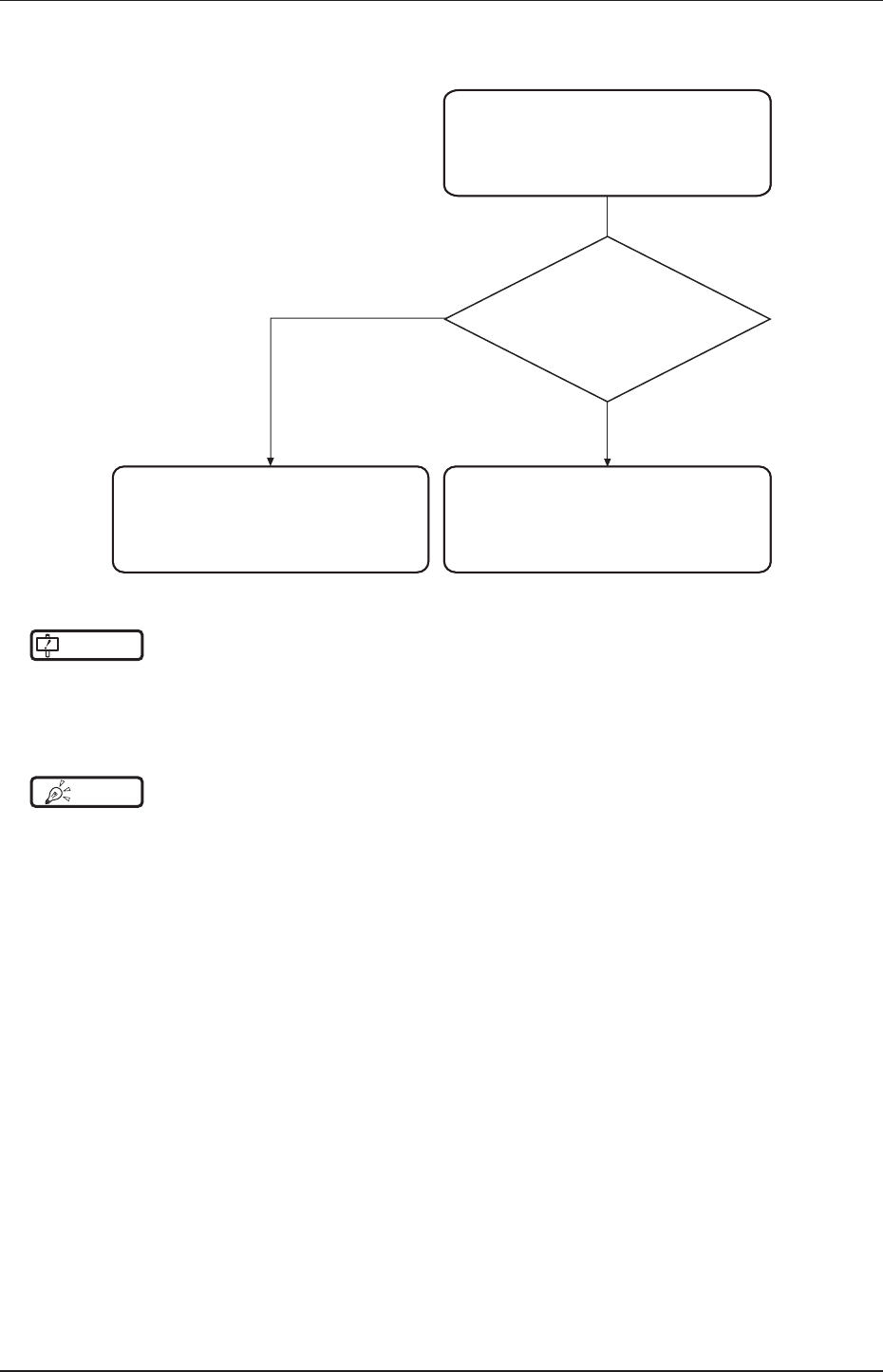
5.2 Various problems and countermeasures
74
Corrective actions when the AeroDR Detector is dropped or subjected to impacts
• Run a test using the drop/impact panel check tool of the image processing controller.
Use the AeroDR Detector as is.
PASS
FAIL
The AeroDR Detector was dropped or
subjected to impacts.
Contact Konica Minolta technical
representatives.
Start testing with the
drop/impact panel check tool of the
image processing controller.
IMPORTANT
•••••••••••••••••••••••••••••••••••••••••••••••••••••••••••••••••••••••••••••••••••••••••••••••••••••
• The drop/impact panel check tool cannot detect all errors.
IfyouusetheAeroDRDetectorafterthetestandndanyerrorintheimage,contactKonicaMinoltatechnicalrepresenta-
tives.
•••••••••••••••••••••••••••••••••••••••••••••••••••••••••••••••••••••••••••••••••••••••••••••••••••••••••••••••••••••
HINT •••••••••••••••••••••••••••••••••••••••••••••••••••••••••••••••••••••••••••••••••••••••••••••••••••••
• If a message is displayed in the image processing controller using the P-61, follow the message and run a test using the
drop/impact panel check tool.
•••••••••••••••••••••••••••••••••••••••••••••••••••••••••••••••••••••••••••••••••••••••••••••••••••••••••••••••••••••
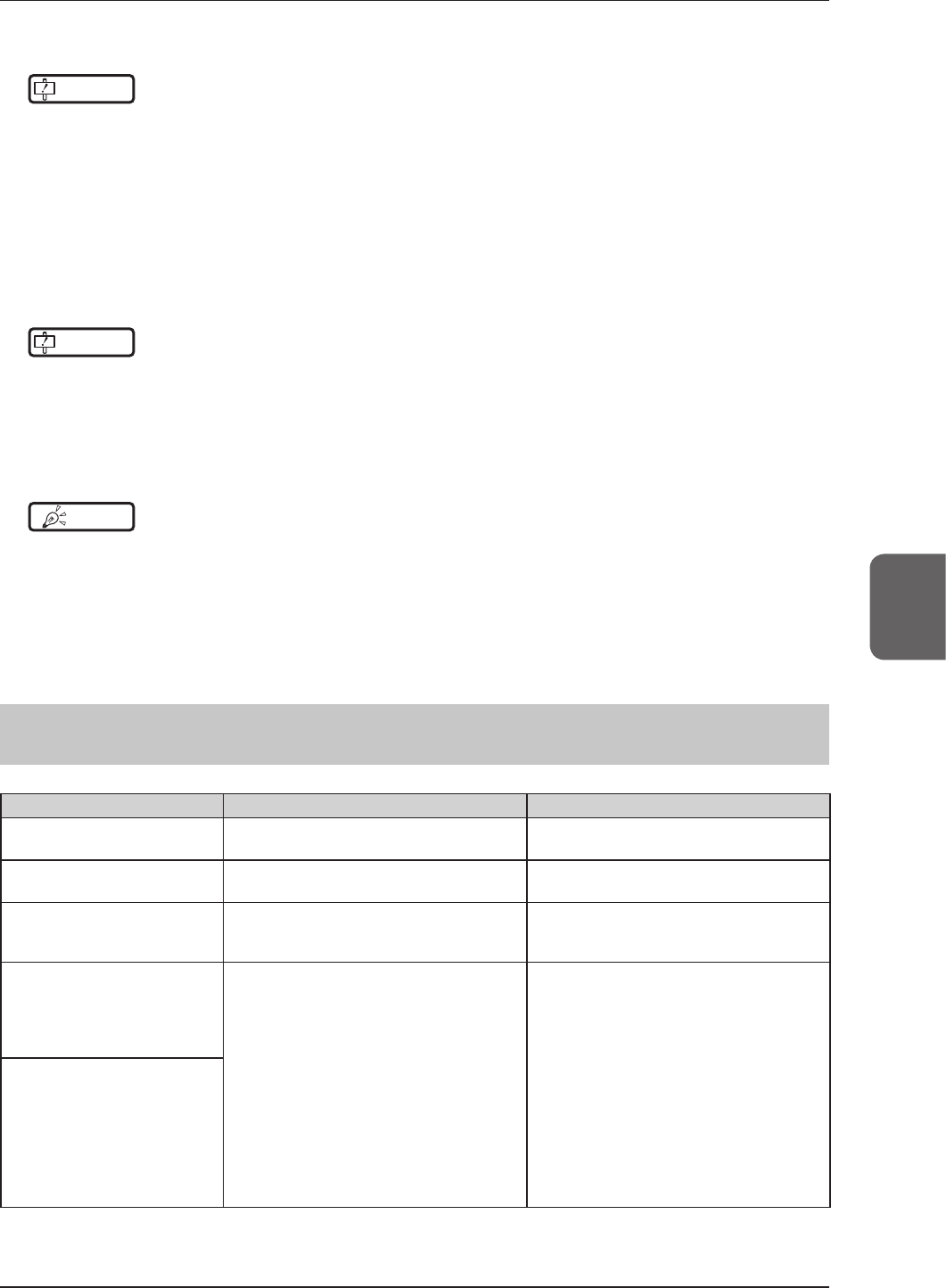
5.2 Various problems and countermeasures
75
Chapter 5
AeroDR Detector test
IMPORTANT
•••••••••••••••••••••••••••••••••••••••••••••••••••••••••••••••••••••••••••••••••••••••••••••••••••••
• If untransferred images remain in the AeroDR Detector, acquire those images before starting the test. The untransferred im-
ages in the AeroDR Detector will be deleted when the test starts.
•••••••••••••••••••••••••••••••••••••••••••••••••••••••••••••••••••••••••••••••••••••••••••••••••••••••••••••••••••••
1
Conrm that this device and the image processing controller are powered on.
2
Prepare for exposure with AeroDR Detector.
• Place the AeroDR Detector on a stable worktable such as a desk.
• Make sure that the image processing controller is properly connected to the AeroDR Detector.
IMPORTANT
•••••••••••••••••••••••••••••••••••••••••••••••••••••••••••••••••••••••••••••••••••••••••••••••••••••
• Never attempt to test the AeroDR Detector while the AeroDR Detector is connected to the following device.
– AeroDR I/F Cable2 of AeroDR Battery Charging Unit
– AeroDR Portable UF Detector Charger Kit
•••••••••••••••••••••••••••••••••••••••••••••••••••••••••••••••••••••••••••••••••••••••••••••••••••••••••••••••••••••
3
Perform the AeroDR Detector test using the image processing controller.
HINT •••••••••••••••••••••••••••••••••••••••••••••••••••••••••••••••••••••••••••••••••••••••••••••••••••••
• For the AeroDR Detector test, refer to the "Operation Manual" or the "User Tool Operation Manual" of the image processing
controller.
•••••••••••••••••••••••••••••••••••••••••••••••••••••••••••••••••••••••••••••••••••••••••••••••••••••••••••••••••••••
4
When the AeroDR Detector test is completed, follow the ow above and carry out the correc-
tive action.
5.2.2 AeroDR Interface Unit
Status Error description Corrective actions
Power LED (green) does not
light. AC power not supplied. Make sure the power cable is connected cor-
rectly.
Feeding1/2 LED (blue) does not
light.
Feeding1/2 LED (blue) does not light even
when connecting the AeroDR Detector.
Make sure that the AeroDR I/F Cable is con-
nected
correctly
.
Communications are down
between devices, and power
LED(green)iso.
The power switch is not on. Or, the power
cable is not connected.
Make sure the power switch of the AeroDR
Interface Unit is on. Or, make sure the power
cable is connected correctly.
The AeroDR Detector is being
used with wired connection,
but it is not recognized on the
image processing controller, and
feeding1/2LEDs(blue)areo.
The AeroDR I/F Cable is not connected. Make sure that the AeroDR I/F Cable is
connected to the AeroDR Detector properly.
Battery is not charging while
the AeroDR Detector is used
with wired connection (the
battery level on the battery level
display of the image processing
controller does not increase),
and feeding1/2 LEDs (blue) are
o.

5.2 Various problems and countermeasures
76
5.2.3 AeroDR Interface Unit2
Status Error description Corrective actions
Power LED (green) does not
light. AC power not supplied. Make sure the power cable is connected cor-
rectly.
Feeding1/2 LED (blue) does not
light.
Feeding1/2 LED (blue) does not light even
when connecting the AeroDR Detector.
Make sure that the AeroDR I/F Cable is con-
nected
correctly
.
Communications are down
between devices, and power
LED(green)iso.
The power switch is not on. Or, the power
cable is not connected.
Make sure the power switch of the AeroDR
Interface Unit2 is on. Or, make sure the power
cable is connected correctly.
The AeroDR Detector is being
used with wired connection,
but it is not recognized on the
image processing controller, and
feeding1/2LEDs(blue)areo.
The AeroDR I/F Cable is not connected. Make sure that the AeroDR I/F Cable is
connected to the AeroDR Detector properly.
Battery is not charging while
the AeroDR Detector is used
with wired connection (the
battery level on the battery level
display of the image processing
controller does not increase),
and feeding1/2 LEDs (blue) are
o.
5.2.4 AeroDR Generator Interface Unit
Status Error description Corrective actions
LED (green) does not light. AC power not supplied.
Make sure that the Ethernet cable is
connected correctly. Or, make sure the power
switch of the AeroDR Interface Unit is on.
LED (green) does not change
fromashingtoasolidlight. There is a communications error. Contact Konica Minolta technical
representatives.
5.2.5 AeroDR Generator Interface Unit2
Status Error description Corrective actions
LED (green) does not light. AC power not supplied.
Make sure that the Ethernet cable is
connected correctly. Make sure the power
switch of the AeroDR Interface Unit or
AeroDR Interface Unit2 is on.
If the AeroDR Generator Interface Unit2 has
a power switch, make sure the power switch
is on.
LED (green) does not change
fromashingtoasolidlight. There is a communications error. Contact Konica Minolta technical
representatives.
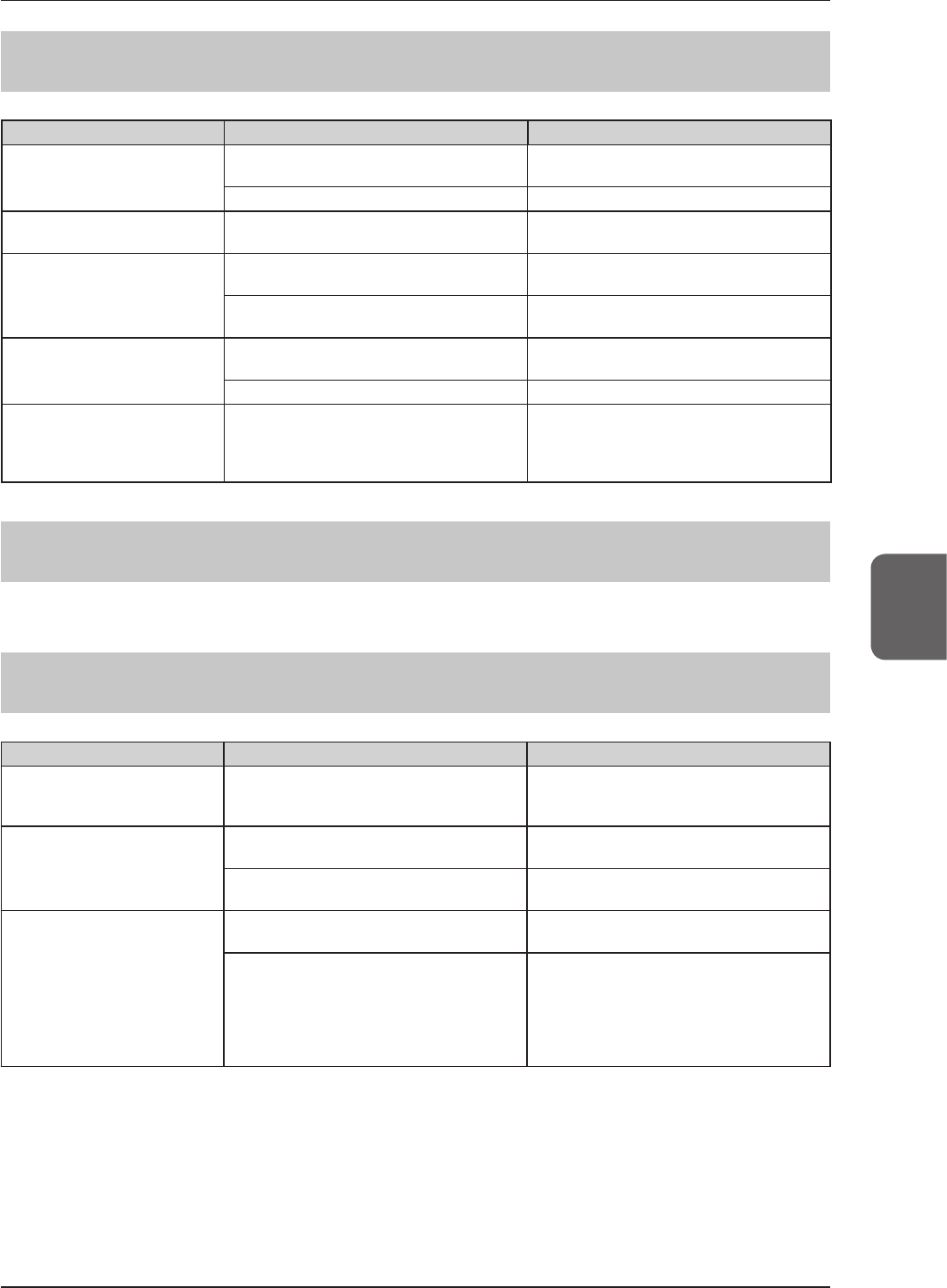
5.2 Various problems and countermeasures
77
Chapter 5
5.2.6 AeroDR Battery Charger2
Status Error description Corrective actions
Status LED (green) does not
light.
AC power not supplied. Make sure that the power cable is connected
correctly.
Thepowerswitchisturnedo. Turn on the power switch.
Error LED (orange) is on. - Contact Konica Minolta technical representa-
tives.
When the AeroDR Detector is
set, the error LED (orange) lights.
AeroDR Detector was inserted the wrong way. Check the insertion orientation of the AeroDR
Detector.
The AeroDR Detector is not set correctly. Make sure that the AeroDR Detector is set
correctly.
Although the AeroDR Detector is
inserted, charging does not start,
and the status LED (green) is out.
AC power not supplied. Make sure that the power cable is connected
correctly.
Thepowerswitchisturnedo. Turn on the power switch.
Although the AeroDR Detector is
inserted, it cannot be registered,
and the status LED (green) is
ashing.
The Ethernet cable is disconnected. Make sure that the Ethernet cable is connect-
ed correctly.
5.2.7 AeroDR Access Point
If a problem occurs in the AeroDR Access Point, contact Konica Minolta technical representatives.
5.2.8 Image processing controller/Images
Status Error description Corrective actions
Transverse (noise) has gotten
into all images acquired from the
AeroDR Detector.
The wired cable is not connected properly.
Connect the wired cable spring connector
unit horizontally to the wired connector of the
AeroDR Detector.
Operation is normal, but prob-
lems can be seen with exposure
images.
It has been occurring frequently since a cer-
tain time. Perform calibration.
There is trouble in only 1 image. Check the exposure method and image pro-
cessing.
Exposurecannotbeconrmedin
image processing controller.
The image processing controller does not
become Ready.
Check the image processing controller start
up.
The icons of devices used on the image pro-
cessing controller are not displayed.
Conrmthattheiconofthedevicetobeused
is displayed on the system monitor screen.
When the icon of the device is not displayed,
check that the device to be used is started. Or,
check that the Ethernet cable is properly con-
nected.
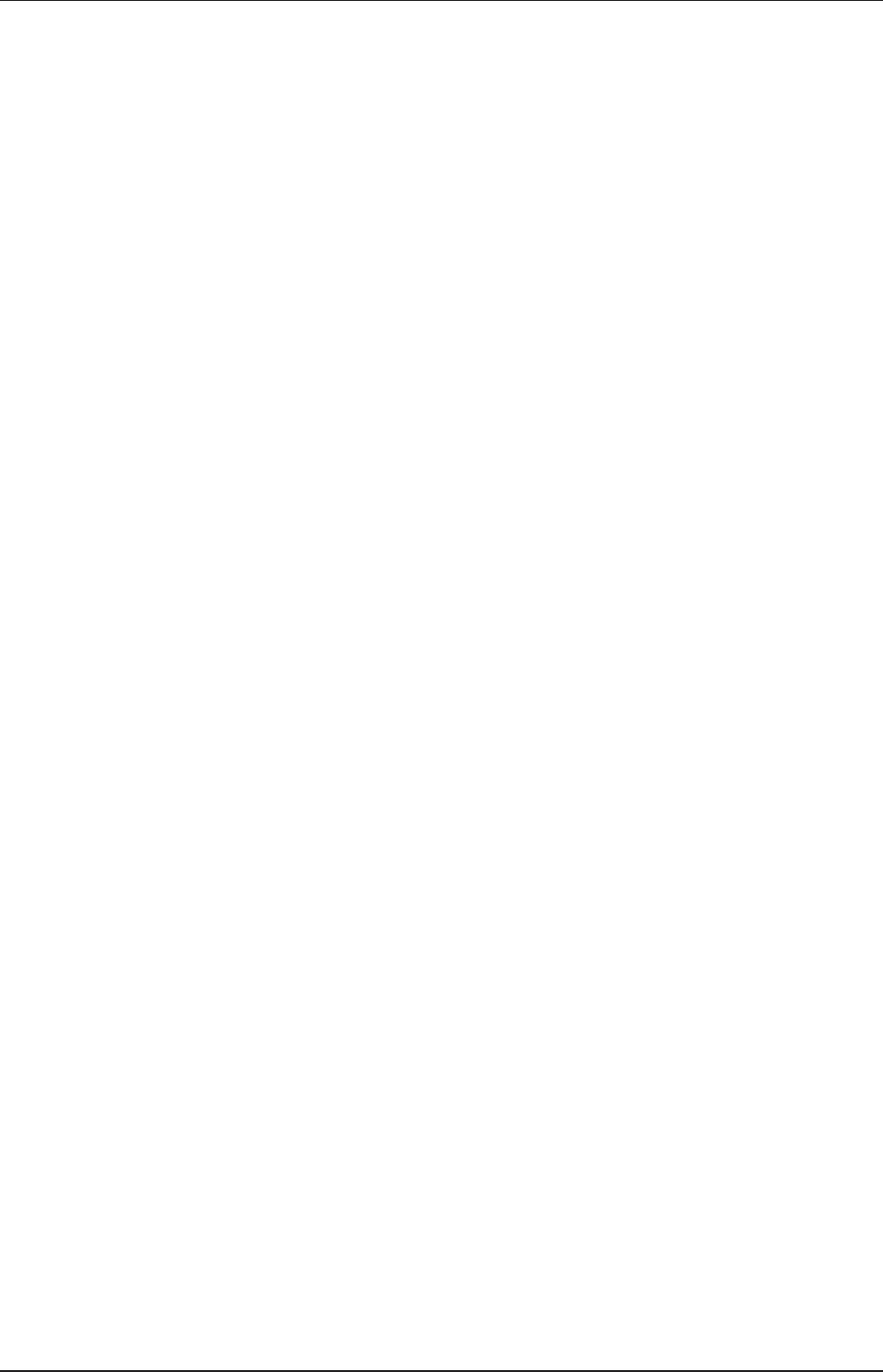
78
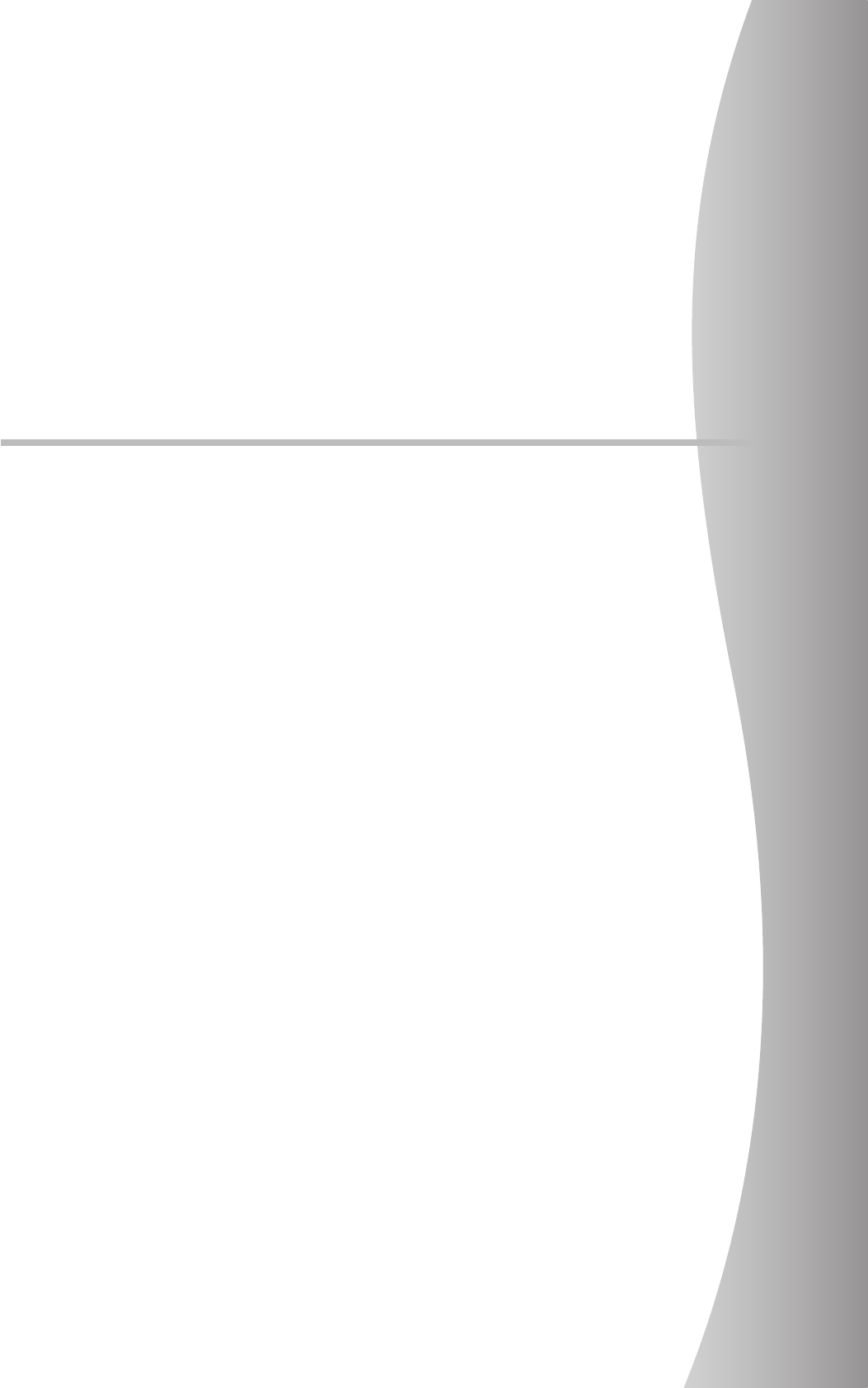
79
Chapter 6
Maintenance
This chapter describes the items that require periodic maintenance.
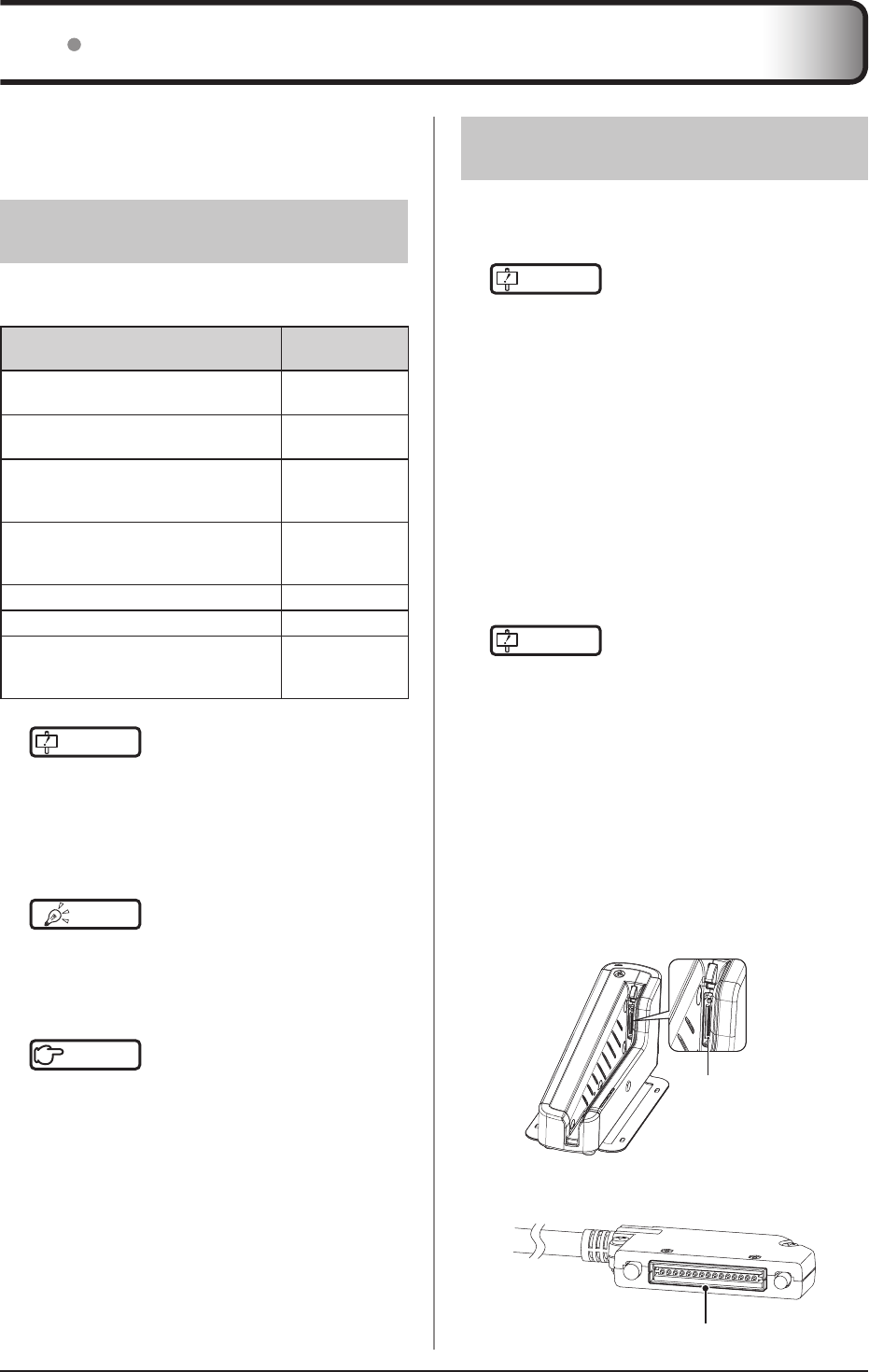
80
6.1 Maintenance and inspection items
This chapter describes the inspections and cleaning
required in order to maintain the use of this device in
an optimum condition.
6.1.1 Maintenance schedule
The maintenance and inspection items that the user
should perform are as follows.
Maintenance task Maintenance
interval
Checking and cleaning the surface of the
AeroDR Detector
Weekly
Checking for external damage to the
AeroDR Detector
Weekly
Cleaning the spring connectors of the
AeroDR Battery Charger2, AeroDR I/F
Cable and AeroDR UF Cable
Weekly
Cleaning the wired connection connec-
tors of the AeroDR Detector and AeroDR
UF Cable
Weekly
Cleaning the AeroDR Battery Charger2 Weekly
Full charge of the AeroDR Detector Monthly
Calibration
Every 3 months
or when a mes-
sage is displayed
IMPORTANT
•••••••••••••••••••••••••••••••••••••
• To ensure optimum use of this device, be sure to
perform periodic maintenance.
• The above task intervals are estimates and vary
according to usage.
•••••••••••••••••••••••••••••••••••••••••••••••••••••
HINT •••••••••••••••••••••••••••••••••••••
• Perform calibration when a message that prompts
for calibration of the image processing controller is
displayed.
•••••••••••••••••••••••••••••••••••••••••••••••••••••
Reference
•••••••••••••••••••••••••••••••••••••
• For the calibration, refer to the "Operation Manual"
or the "User Tool Operation Manual" of the image
processing controller.
•••••••••••••••••••••••••••••••••••••••••••••••••••••
6.1.2 Cleaning
The cleaning methods of the respective devices are as
follows.
IMPORTANT
•••••••••••••••••••••••••••••••••••••
• Be careful not to apply any cleaning chemical or
liquid onto the spring connectors, the wired con-
nection connectors, and the LEDs.
•
Do not clean with sharp or hard metal objects. If you
cannot remove stains, contact Konica Minolta techni-
cal representatives.
•••••••••••••••••••••••••••••••••••••••••••••••••••••
AeroDR Detector
• Clean the exterior with a soft lint-free cloth damp-
ened with a small amount of anhydrous ethanol and
wrung well.
• To clean the gaps on the exterior of the AeroDR De-
tector, remove dirt using a commercial plastic brush.
IMPORTANT
•••••••••••••••••••••••••••••••••••••
• If you directly apply or spray anhydrous ethanol
on the AeroDR Detector, the liquid will enter the
AeroDR Detector through exterior gaps, causing a
failure.
•••••••••••••••••••••••••••••••••••••••••••••••••••••
Spring connector
• If foreign material has adhered to the spring con-
nectors of the AeroDR Battery Charger2, AeroDR
I/F Cable and AeroDR UF Cable, remove it with a
commercial plastic brush.
AeroDR Battery Charger2
Spring connector
AeroDR I/F Cable
Spring connector
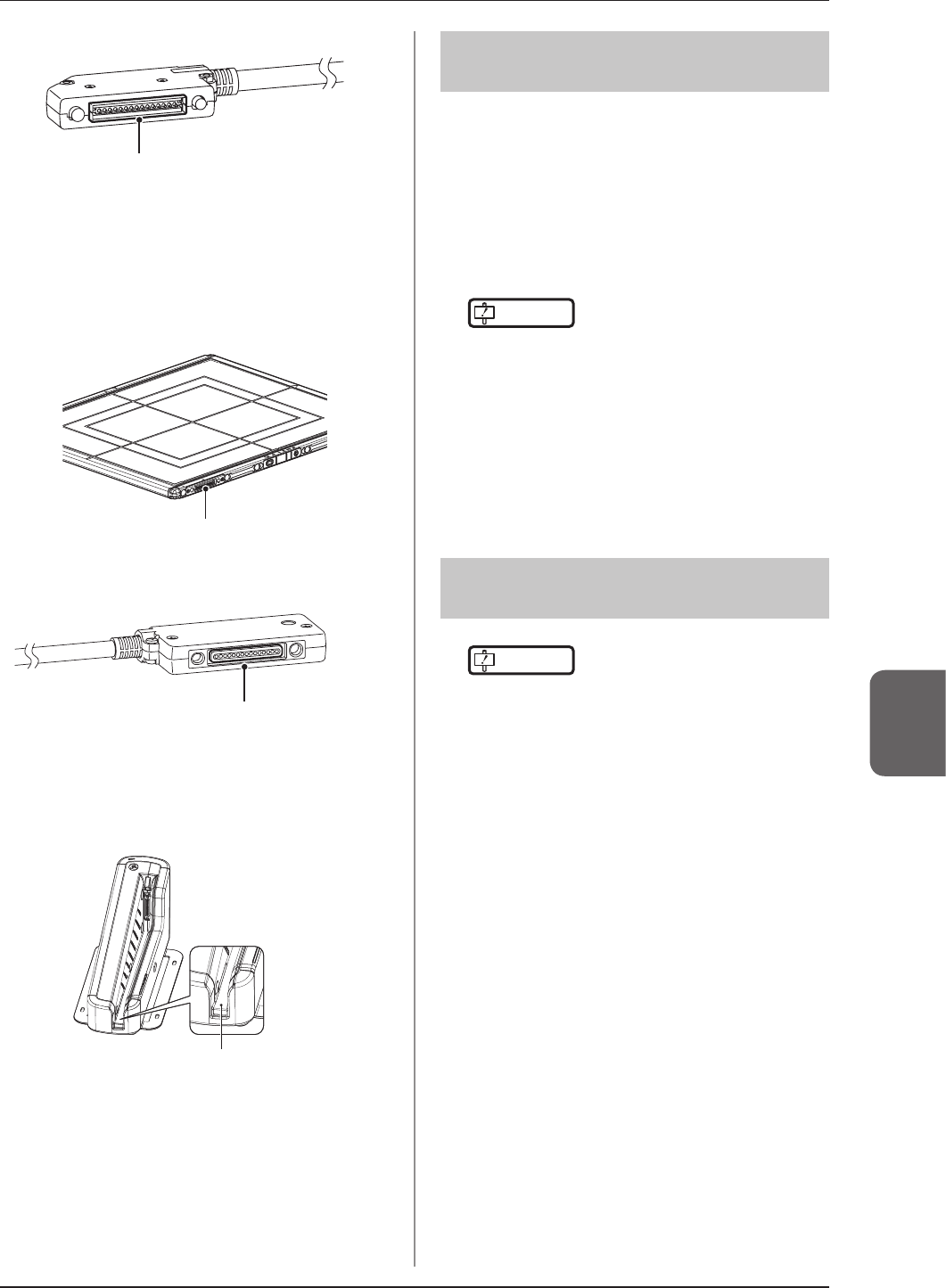
81
6.1 Maintenance and inspection items
Chapter 6
AeroDR UF Cable
Spring connector
Wired connection connector
• If foreign material has adhered to the wired connec-
tion connectors of the AeroDR Detector and AeroDR
UF Cable, remove it with a commercial plastic brush.
AeroDR Detector
Wired connection connector
AeroDR UF Cable
Wired connection connector
AeroDR Battery Charger2
• Clean dust on the insert table of the AeroDR Battery
Charger2 with a soft lint-free cloth dampened with
anhydrous ethanol or water and wrung well.
AeroDR Detector insert table
6.1.3 Disinfection of the
AeroDR Detector
Ifbodilyuidorbloodfromapatienthascontaminatedthe
surface of the AeroDR Detector, disinfect with a soft lint-
free cloth dampened with a small quantity of the following
disinfectant and wrung well.
• Ethanol for disinfection
• Isopropanol for disinfection
• Commercial chlorine bleach, or 0.5% hypochlorite
(10-fold dilution of household bleach)
IMPORTANT
•••••••••••••••••••••••••••••••••••••
• Bleach and hypochlorite are corrosive, so wash the
bleachowelltoavoidcorrosion.
•
Be careful not to apply any chemical for disinfection
onto the wired connection connectors and the LEDs.
• If you directly apply or spray chemical for disinfec-
tion on the AeroDR Detector, the solution will enter
the instrument through exterior gaps, causing a
failure.
•••••••••••••••••••••••••••••••••••••••••••••••••••••
6.1.4 Consumables
IMPORTANT
•••••••••••••••••••••••••••••••••••••
• Refer to each device’s manual for information
about periodic replacement parts and consumables
for the image processing controller, etc.
• In particular, continued use of the battery may re-
sult in degradation and wear, and it may no longer
exhibit proper functioning capabilities. For extend-
ed, safe use, it is necessary to replace parts which
have become worn or degraded.
•••••••••••••••••••••••••••••••••••••••••••••••••••••
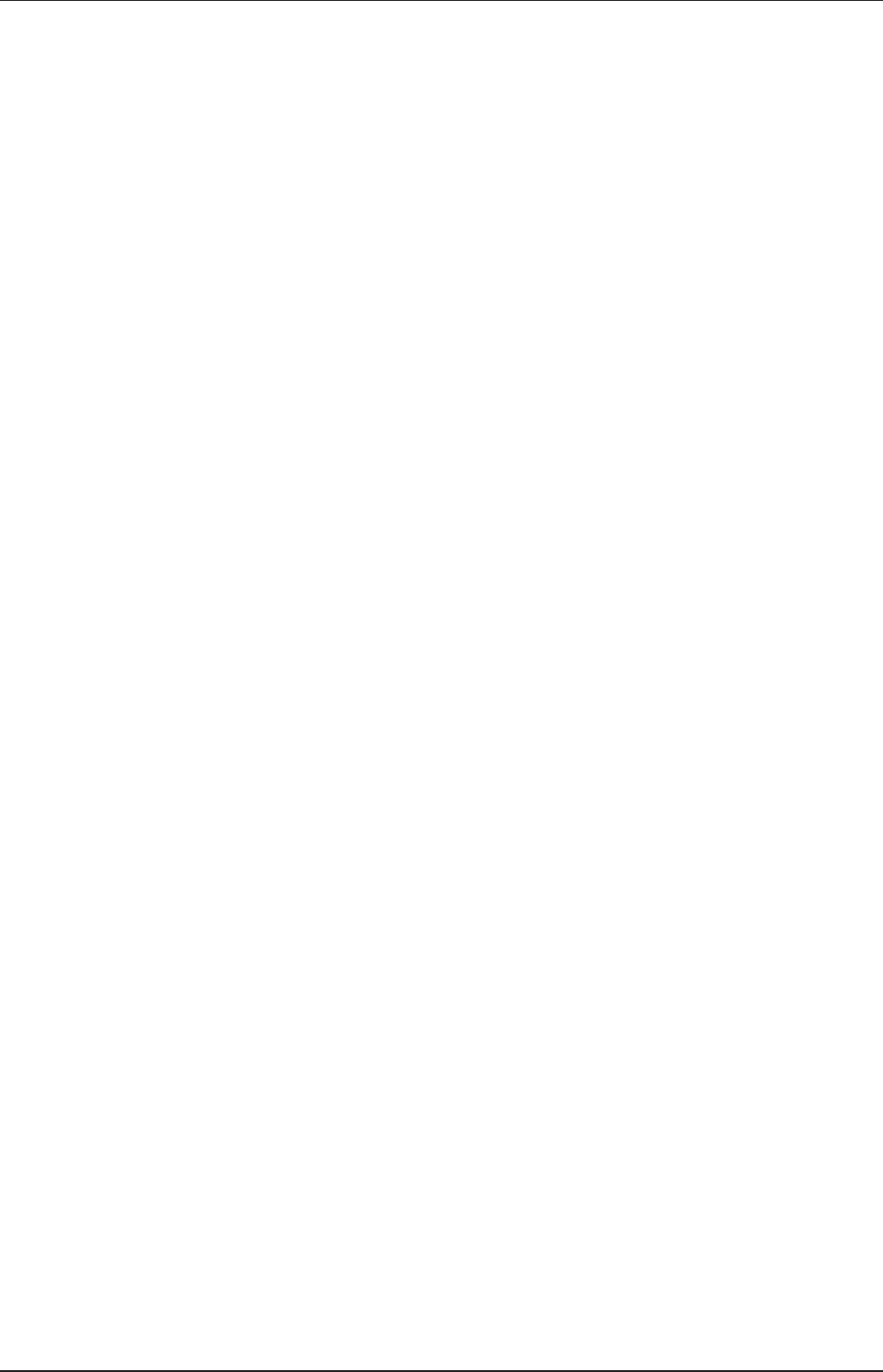
82
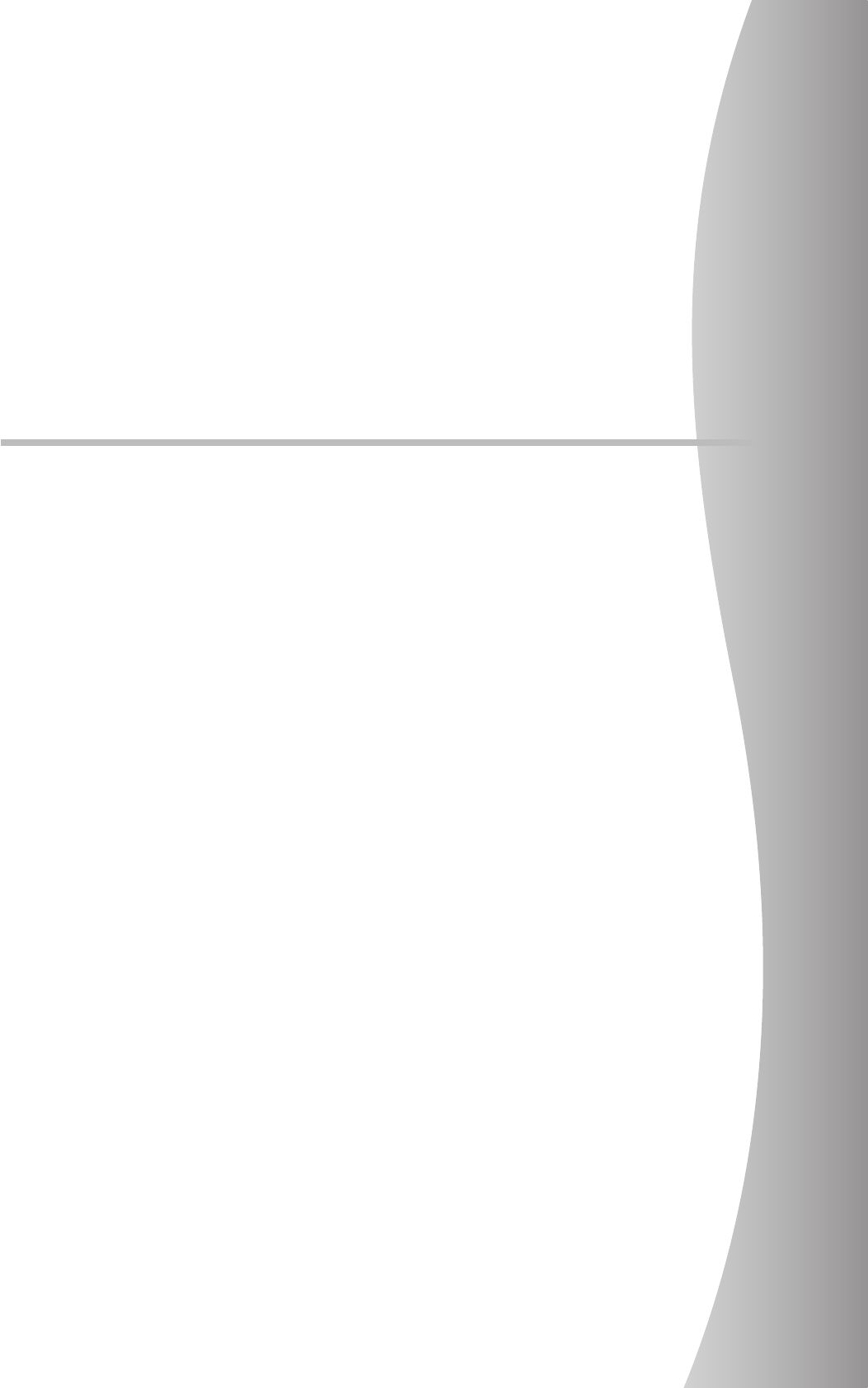
83
Chapter 7
Specications
Thischapterdescribesthespecicationsofthisdevice.
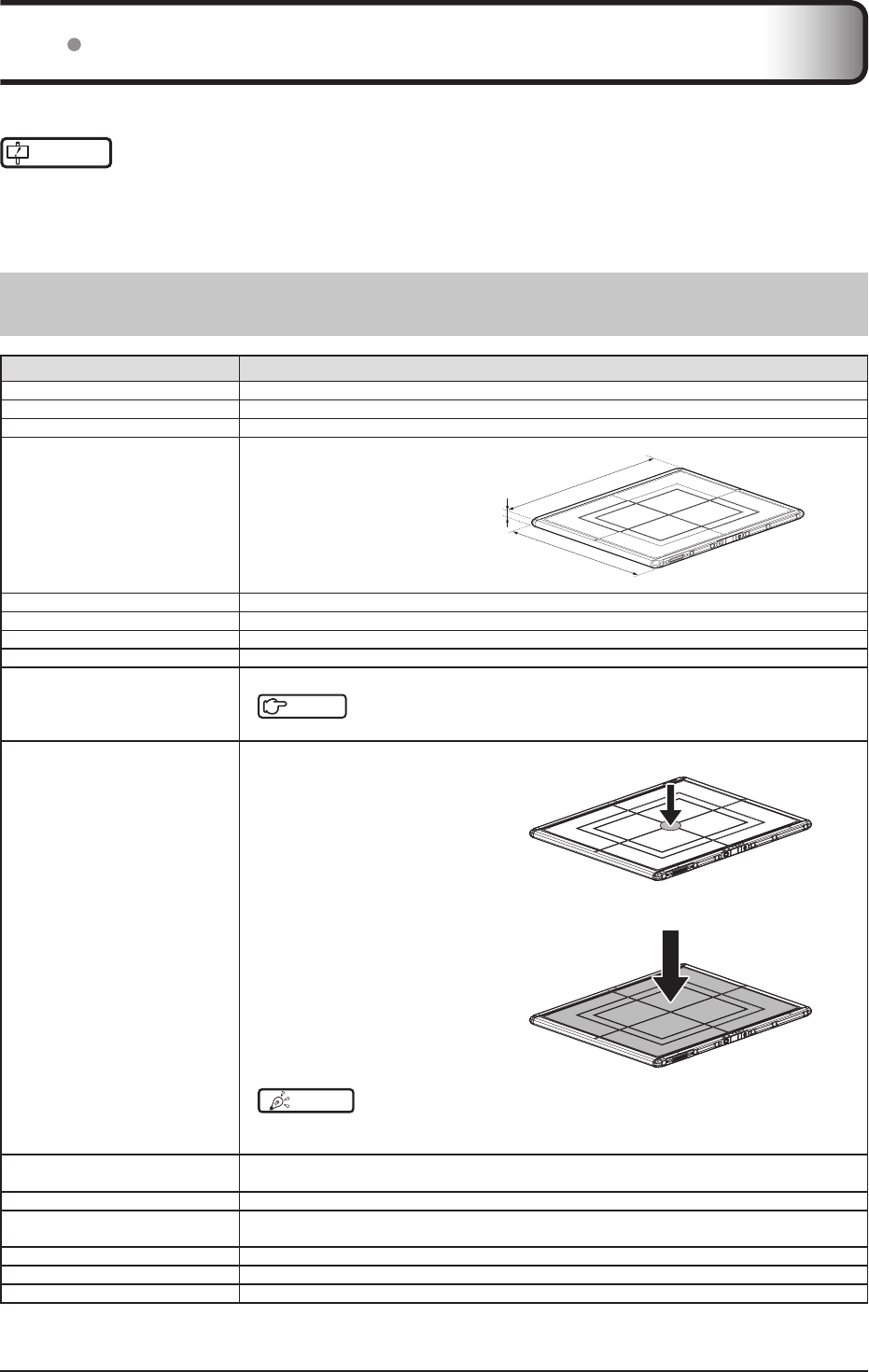
84
7.1 Specications
IMPORTANT
•••••••••••••••••••••••••••••••••••••••••••••••••••••••••••••••••••••••••••••••••••••••••••••••••••••••••
• Thefollowingspecicationsdescribedbelowarenominalvalueswhichmaybedierentfromactualvaluesandmayvary
depending on environment and frequency of use. (These are not to provide any guarantees.)
• Allspecicationregardingbatteryisforafully-chargedbattery.
••••••••••••••••••••••••••••••••••••••••••••••••••••••••••••••••••••••••••••••••••••••••••••••••••••••••••••••••••••••••••••••••••••••••••••••••••••••••••••••••••••••••••••••••••••••••••••••••••••••••••••••••••••••••••••••••••••••••••••••
7.1.1 AeroDR Detector
Item Description
Product name (model name) P-61
Detection method Indirect conversion method
Scintillator CsI (Cesium Iodide)
External dimensions
P-61:
384.0(W)×460.0(D)×15.0(H)mm 460.0mm
15.0mm
384.0mm
Weight P-61: 2.6kg
Pixel size 100 um
Image area size P-61: 348.8×425.6mm (3,488×4,256 pixels)
AD conversion 16 bit (65,536 gradients)
Usable grid frequency
40lp/cm, 34lp/cm
Reference
• For details, refer to "3.2.3 Precautions for exposure".
Maximum patient weight
Pointload:150kg@Φ40mm
Faceload:300kg@eectiveimageareaoverall
HINT
• Deadweight,evenwhenloadedontheAeroDRDetector,hasnoeectonimagesandthe
AeroDR Detector. The measurement method is based on KM standards.
Communication P-61:
Dedicated wired Ethernet connection / wireless LAN (IEEE802.11a/n compliant)
Drive power Dedicated power cable drive / battery drive
WLAN encryption Wireless encryption method : AES
Authentication method : WPA2-PSK
Patient doses Patientdosesareequivalentto500-1000speedlm/screensystems.
Required time for wired/wireless switching
Less than 2 seconds
Battery type Lithium ion capacitor
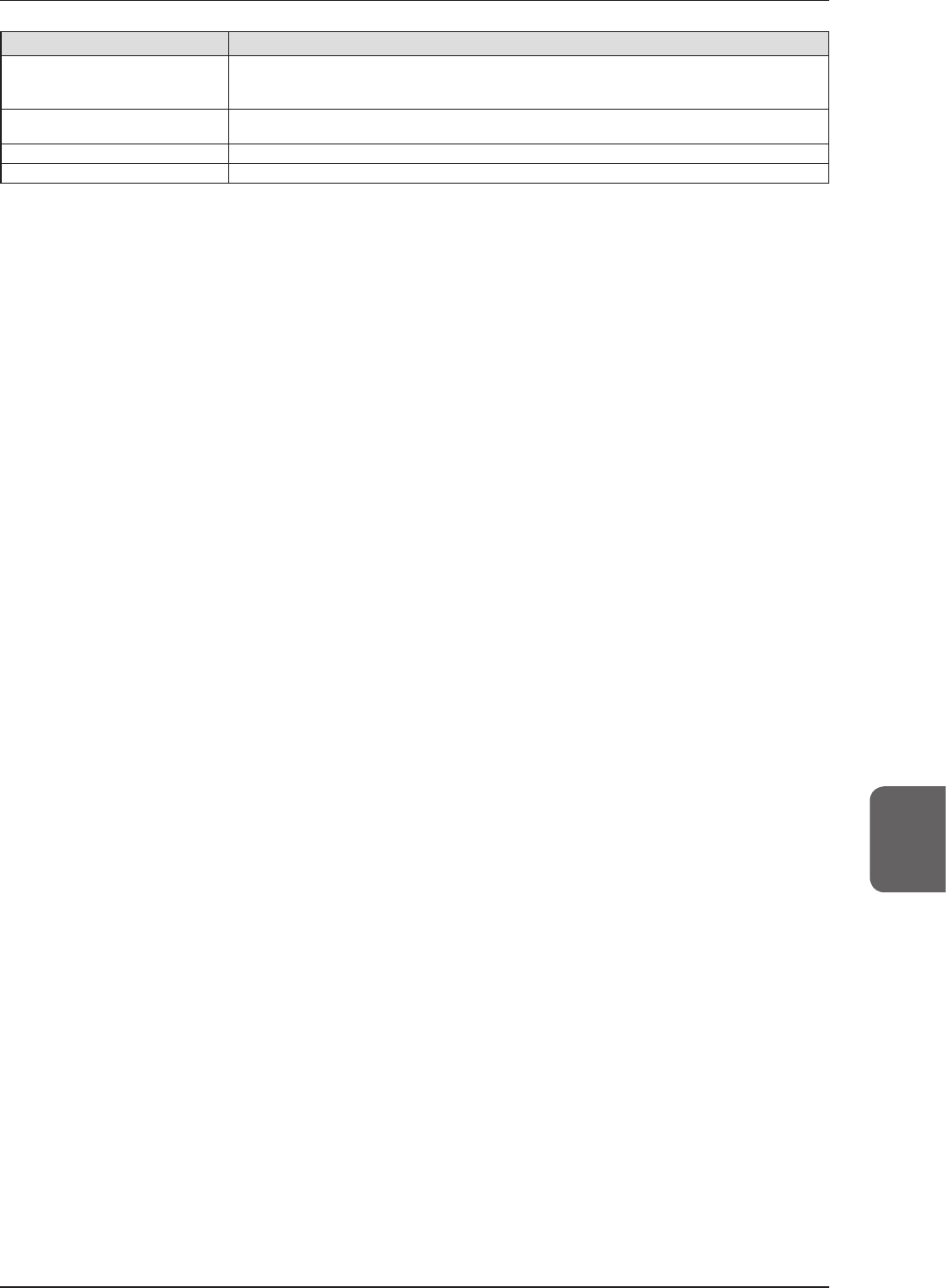
85
7.1 Specications
Chapter 7
Item Description
Battery charging time empty to full
P-61:
30 minutes or less (When using the AeroDR Battery Charger2)
30 minutes or less (When using the dedicated wired cable)
Number of exposable images P-61: 100[um]: 215 images/6.0 hours
200[um]: 285 images/8.0 hours
Battery duration in standby status P-61: Approx. 11 hours
Battery expected lifetime Above the AeroDR Detector Service life
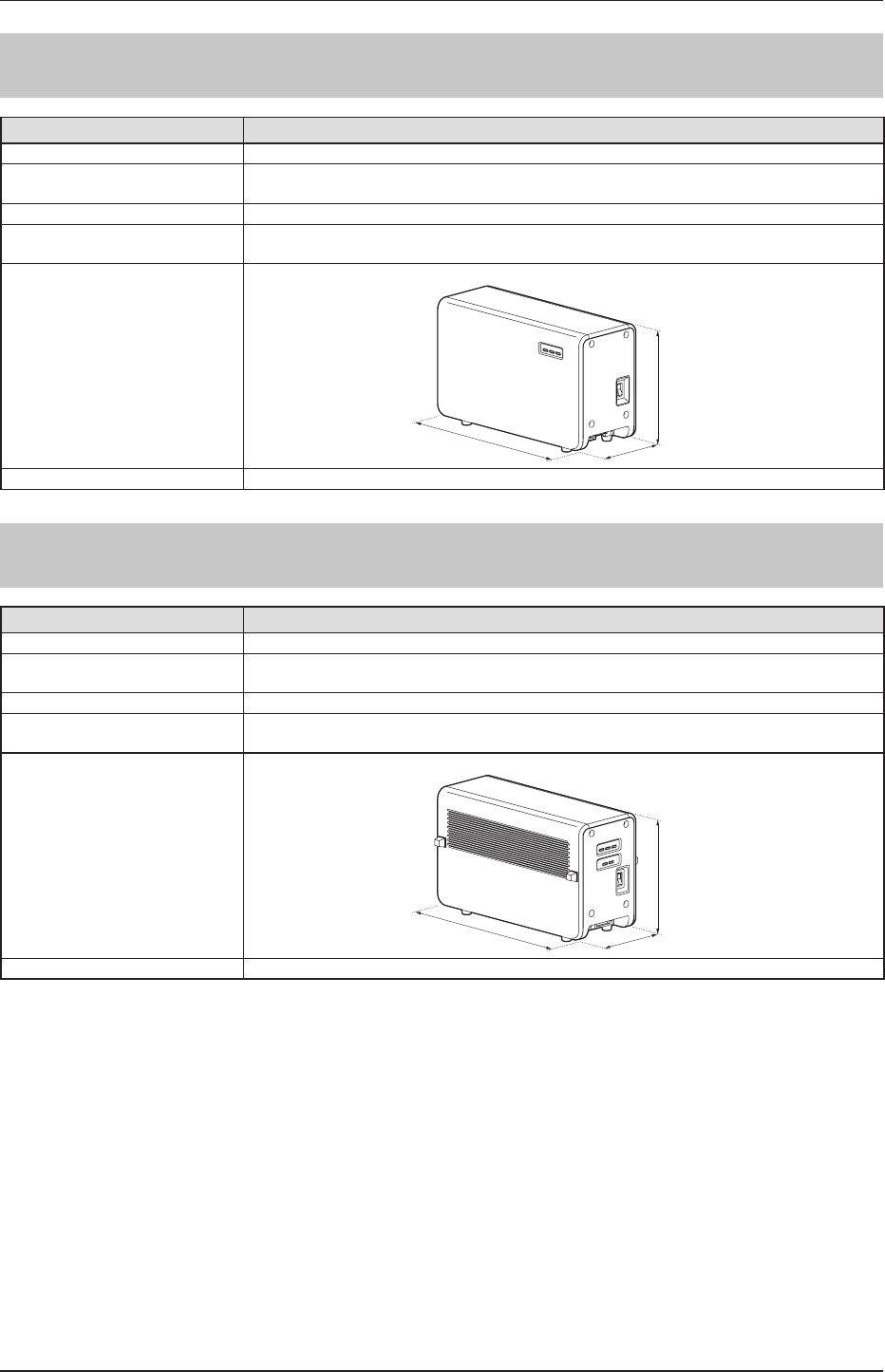
86
7.1 Specications
7.1.2 AeroDR Interface Unit
Item Description
Product name (model name) AeroDR Interface Unit (AeroDR B-1)
Amount of connectable AeroDR
Detectors 2
Power requirements AC 100/110/115/120/200/220/230/240 V ± 10%, single phase 50/60 Hz
Power consumption With the AeroDR Detector connected : Approx. 160 VA (100-240 V)
Without the AeroDR Detector connected: Approx. 33 VA (100-240 V)
External dimensions
460(W)×180(D)×285(H)mm
180mm
460mm
285mm
Weight 11.5kg
7.1.3 AeroDR Interface Unit2
Item Description
Product name AeroDR Interface Unit2
Amount of connectable AeroDR
Detectors 2
Power requirements AC 100/110/115/120/200/220/230/240 V ± 10%, single phase 50/60 Hz
Power consumption With the AeroDR Detector connected : Approx. 160 VA (100-240 V)
Without the AeroDR Detector connected: Approx. 33 VA (100-240 V)
External dimensions
460(W)×180(D)×285(H)mm
180mm
460mm
285mm
Weight 12.5kg
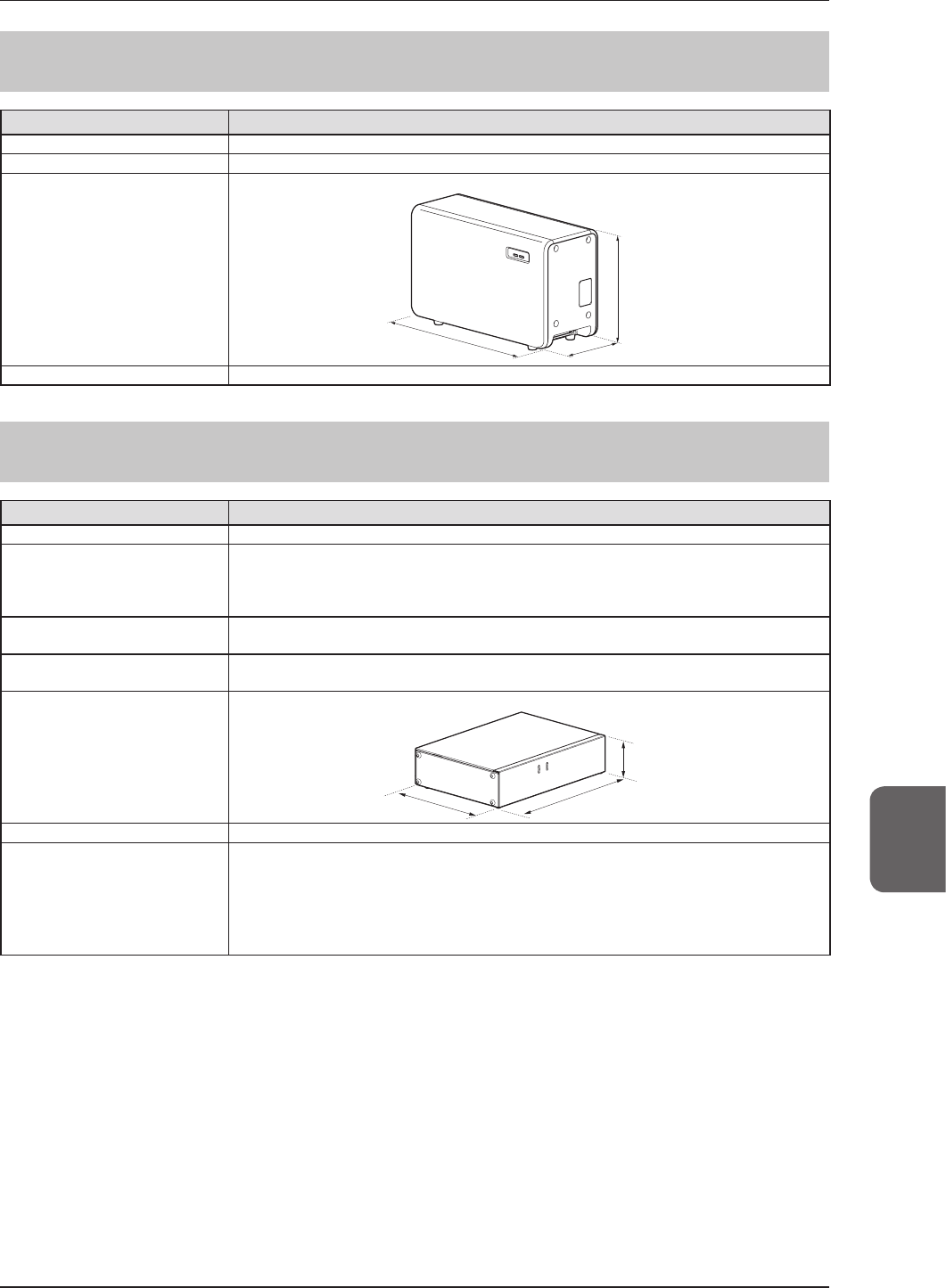
87
7.1 Specications
Chapter 7
7.1.4 AeroDR Generator Interface Unit
Item Description
Product name (model name) AeroDR Generator Interface Unit (AeroDR X-1)
Power supply Supplied from the AeroDR Interface Unit via the Ethernet cable.
External dimensions
460(W)×180(D)×285(H)mm
180mm
460mm
285mm
Weight 7.3kg
7.1.5 AeroDR Generator Interface Unit2
Item Description
Product name (model name) AeroDR Generator Interface Unit2 (AeroDR Generator Interface Unit2)
Power requirements
When the AC adapter is used:
Supplied from the dedicated AC adapter.
When the AeroDR Interface Unit is used:
Supplied from the AeroDR Interface Unit via the Ethernet cable.
Power supply when using the dedi-
cated AC adapter AC 100/110/115/120/200/220/230/240 V ± 10%, single phase 50/60Hz
Power consumption when using
the dedicated AC adapter 72VA (100-240V)
External dimensions
210(W)×150(D)×50(H)mm
210mm
150mm
50mm
Weight 0.9kg
The dedicated AC adapter
specications
Product Name: AC Power Adapter (Model Number. Power-Win Technology Corp.
PW-M015A-1Y050KZ)
Dimensions: 78x50x35 mm (excluding wall mount & cable)
Weight: 130g
INPUT: AC100-240V 0.6-0.3A 50-60Hz
OUTPUT: DC5V 3A
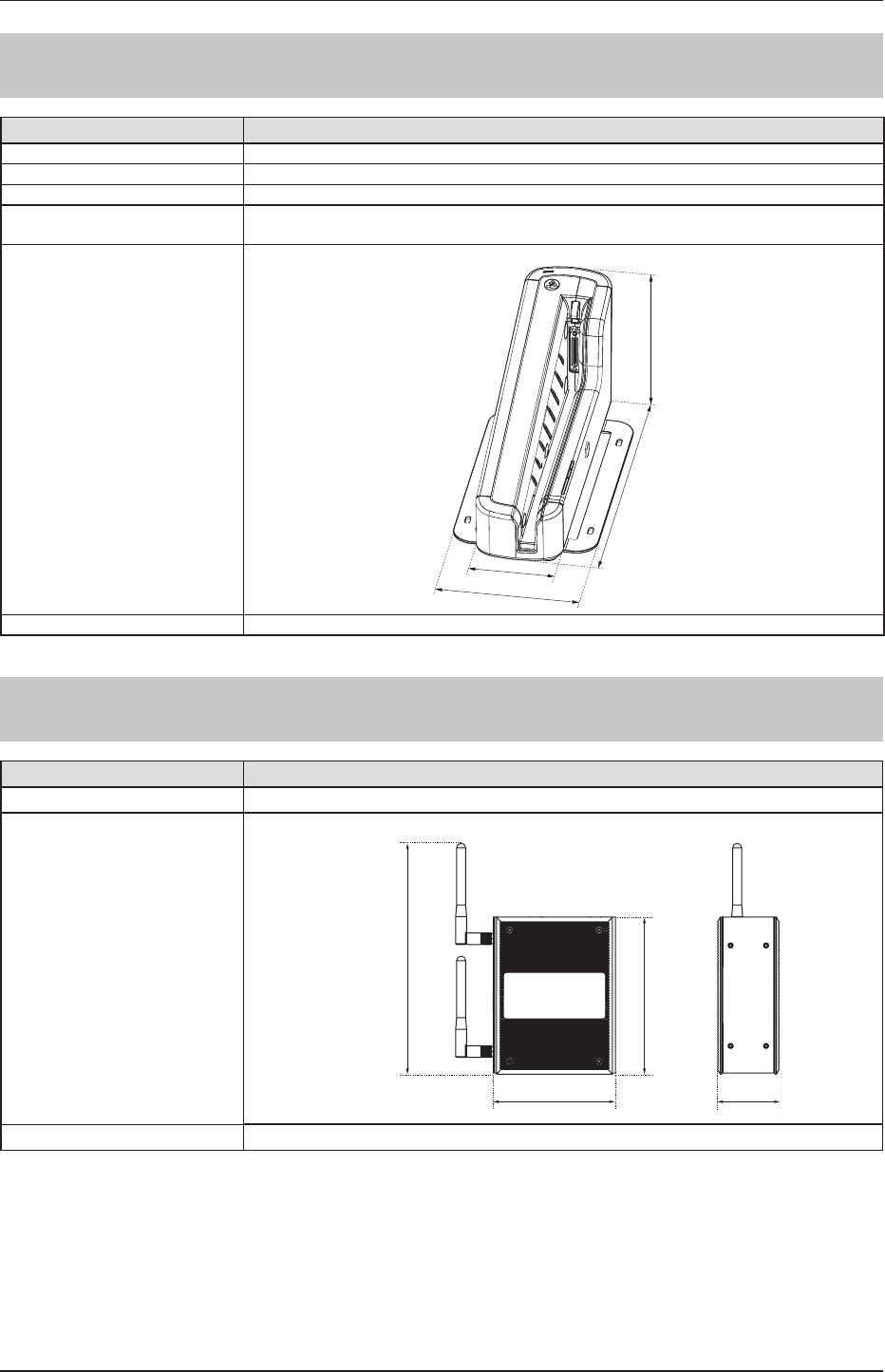
88
7.1 Specications
7.1.6 AeroDR Battery Charger2
Item Description
Product name AeroDR Battery Charger2
Battery charging system Automatic charging
Power requirements AC 100/110/115/120/200/220/230/240 V ± 10%, single phase 50/60Hz
Power consumption Charging: 180VA(100-240V)
Standby : 30VA(100-240V)
External dimensions
474.2(W)×200(D)×206.7(H)mm
206.7mm
474.2mm
120mm
200mm
Weight 6kg
7.1.7 AeroDR Access Point
Item Description
Product name (model name) AeroDR Access Point (AeroDR C-1)
External dimensions
53.6(W)×135(H)×105(D)mm (without antenna)
198.5mm
105mm 53.6mm
135mm
Weight 850g
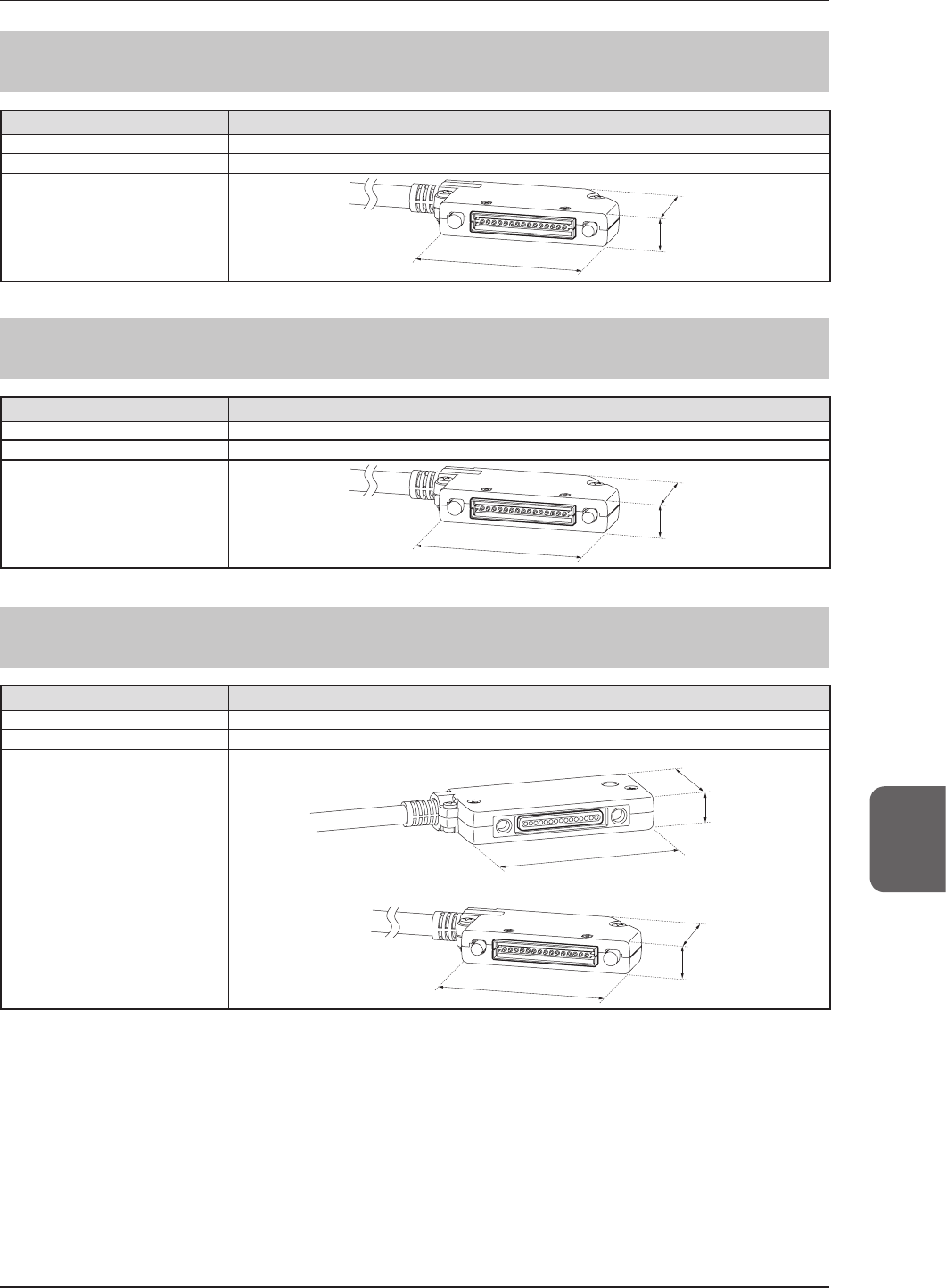
89
7.1 Specications
Chapter 7
7.1.8 AeroDR I/F Cable
Item Description
Product name AeroDR I/F Cable
Cable length
10m/20m
External dimensions 14mm
79mm
42mm
7.1.9 AeroDR I/F Cable2
Item Description
Product name AeroDR I/F Cable2
Cable length
10m/20m
External dimensions 14mm
79mm
42mm
7.1.10 AeroDR UF Cable
Item Description
Product name AeroDR UF Cable
Cable length
2m/5m
External dimensions
Wired connection connector (UIF) side
14mm
100mm
43mm
Spring connector (PIF) side
14mm
79mm
42mm
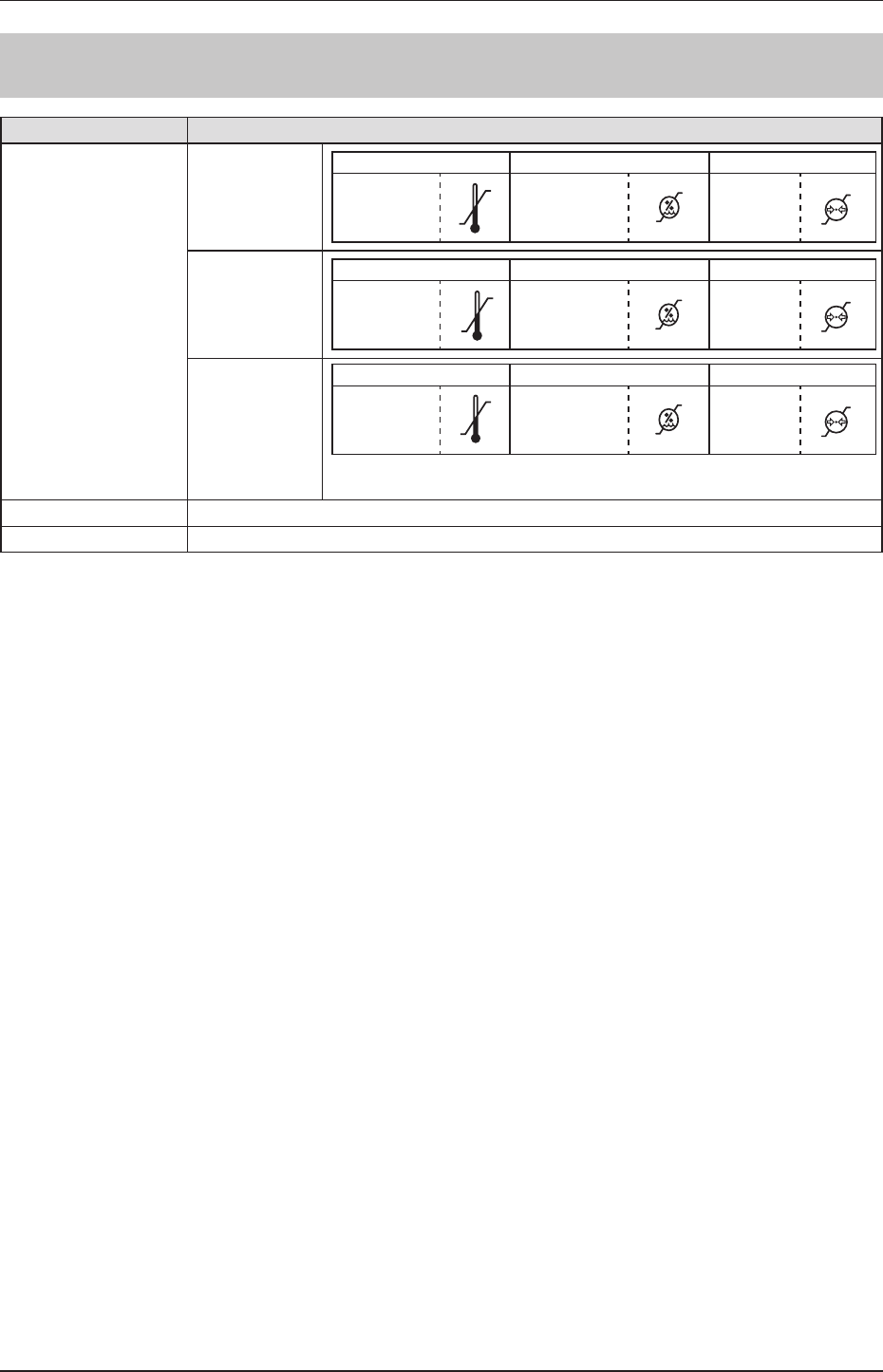
90
7.1 Specications
7.1.11 General SKR 3000
Item Description
Recommended storage
and usage environment
conditions
When operating
Temperature Humidity Atmospheric pressure
10 to 35°C
30°C
10°C
35 to 85% RH
(ensure no water
condensation)
35 %RH
80%RH
700 to
1060 hPa
700hPa
1060hPa
When not oper-
ating
Temperature Humidity Atmospheric pressure
–10 to 40°C
40°C
–10°C
20 to 90% RH
(ensure no water
condensation)
20%RH
90%RH
700 to
1060 hPa
700hPa
1060hPa
In storage/
transport
Temperature Humidity Atmospheric pressure
–20 to 50°C*
1
-
20°C
50°C
20 to 90% RH
(ensure no water
condensation)
20%RH
90%RH
700 to
1060 hPa
700hPa
1060hPa
*
1
However, performance warranty period when storing at 50°C is 6 months after
packing.
Classication Safety IEC60601-1 Class I
Operation mode Continuous operation
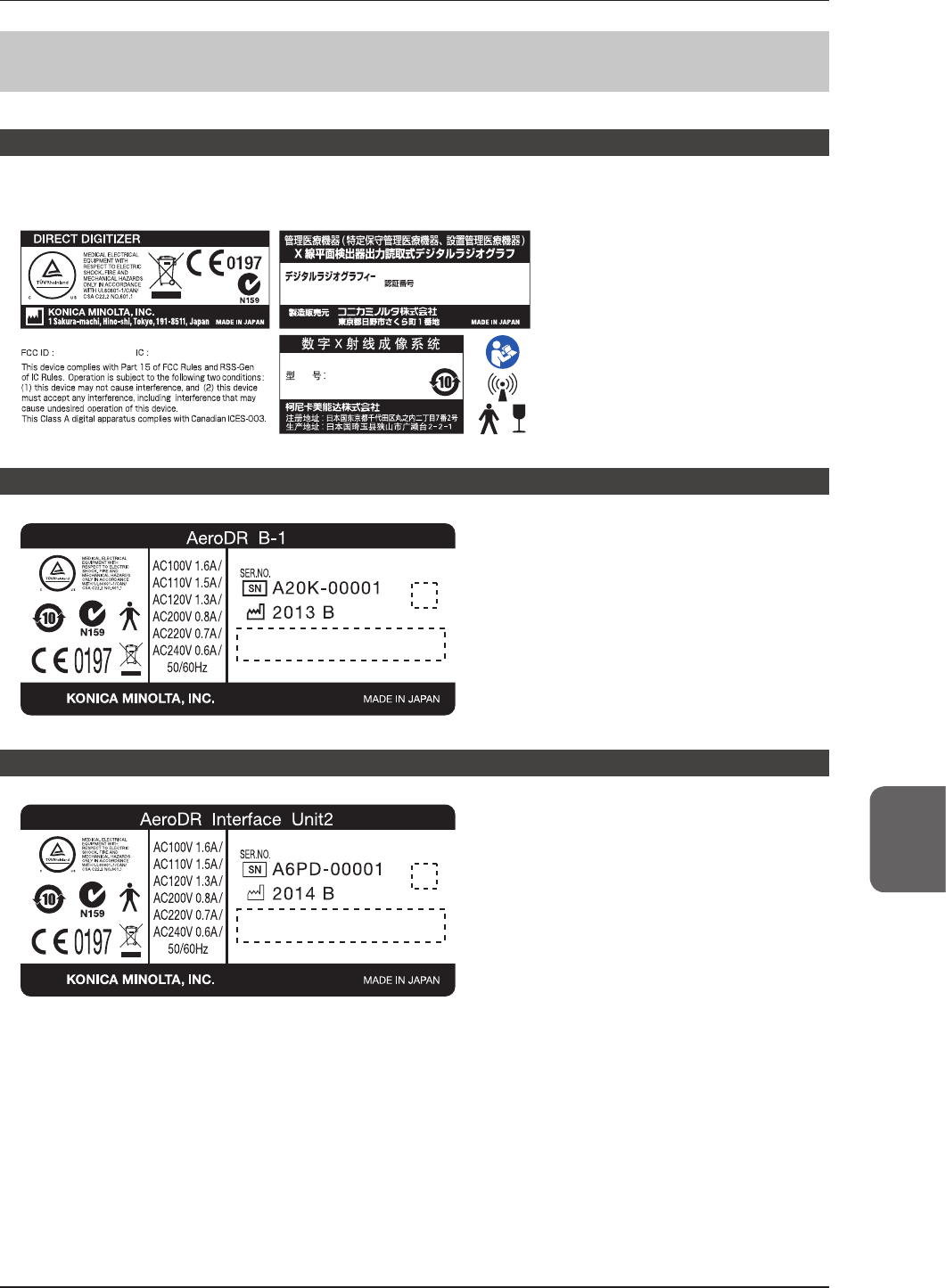
91
7.1 Specications
Chapter 7
7.1.12 Label
AeroDR Detector
P-61
SKR 3000
SKR 3000
SKR 3000
xxxxxxxxxxxxx
xxxxxxxxxxxxxx xxxxx-xxxx xxxx
AeroDR Interface Unit
AeroDR Interface Unit2
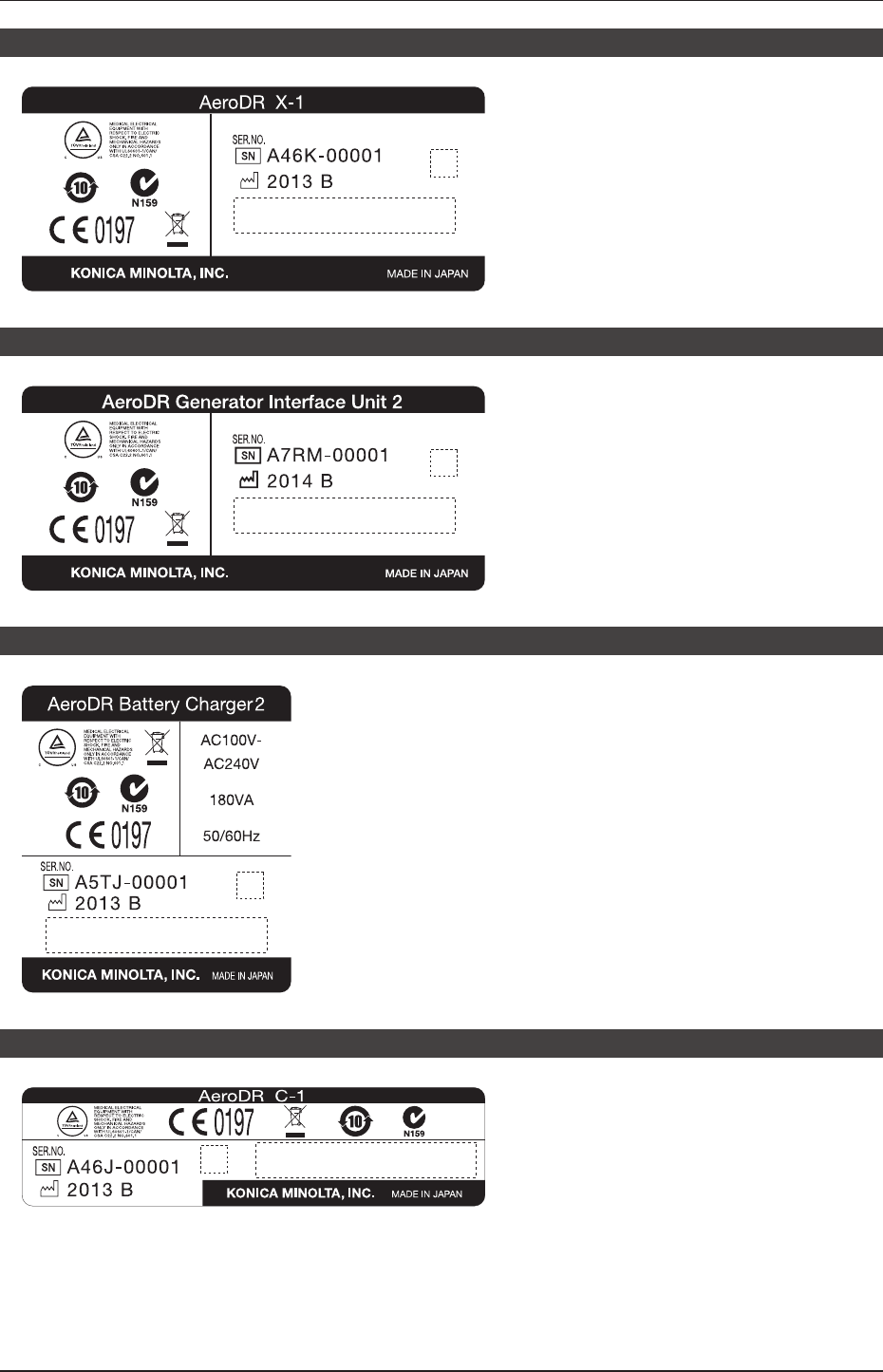
92
7.1 Specications
AeroDR Generator Interface Unit
AeroDR Generator Interface Unit2
AeroDR Battery Charger2
AeroDR Access Point
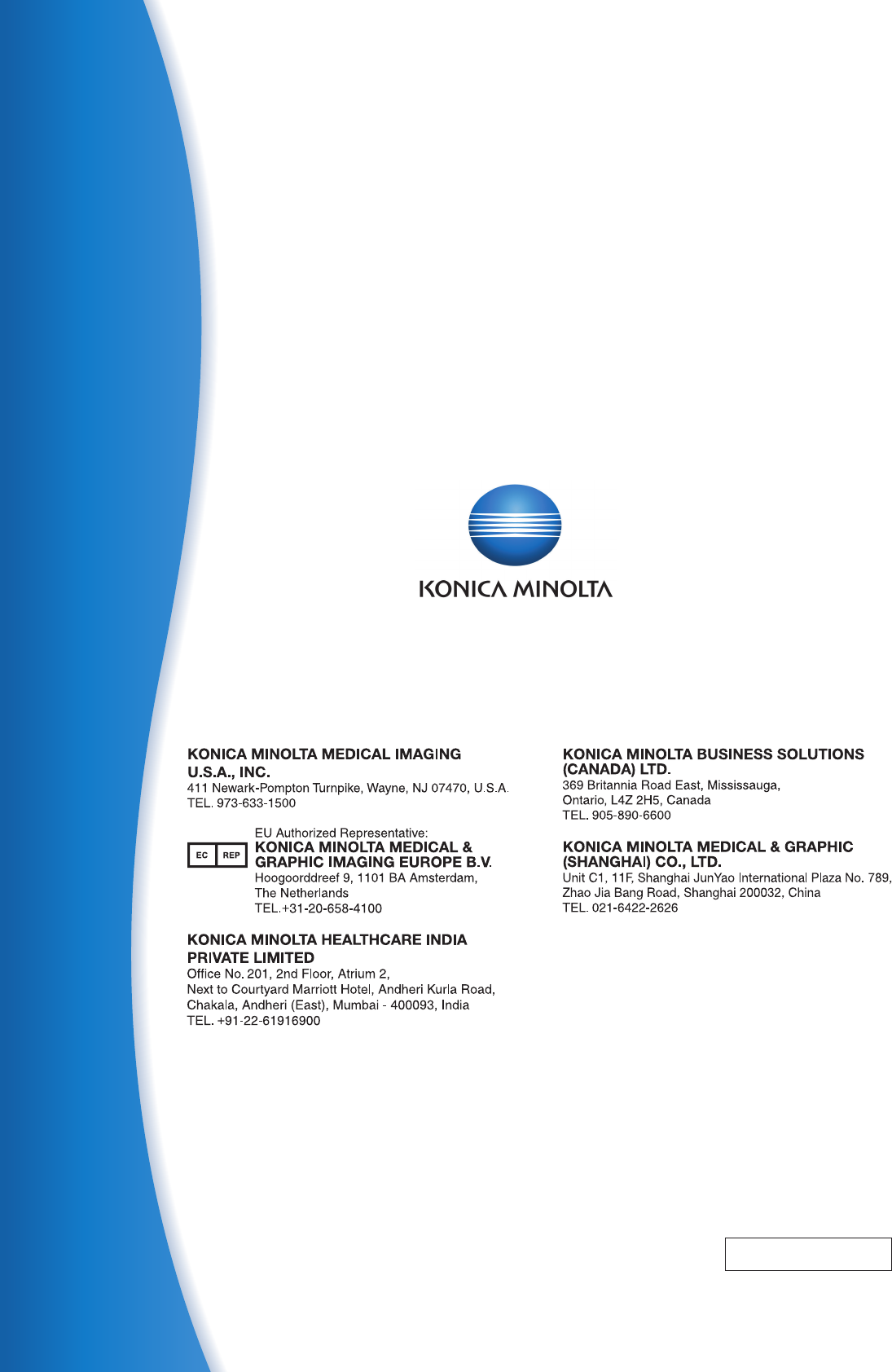
SKR 3000
0197
Operation Manual
EN 01
DIRECT DIGITIZER AeroDR SYSTEM / AeroDR SYSTEM 2
Operation Manual
DIRECT DIGITIZER
A8CEBD01EN01
2016-04-22
(MA)