KYE SYSTEMS GG000J Wireless Trio Racer/Receiver User Manual INDEX
KYE Systems Corp Wireless Trio Racer/Receiver INDEX
UserMan
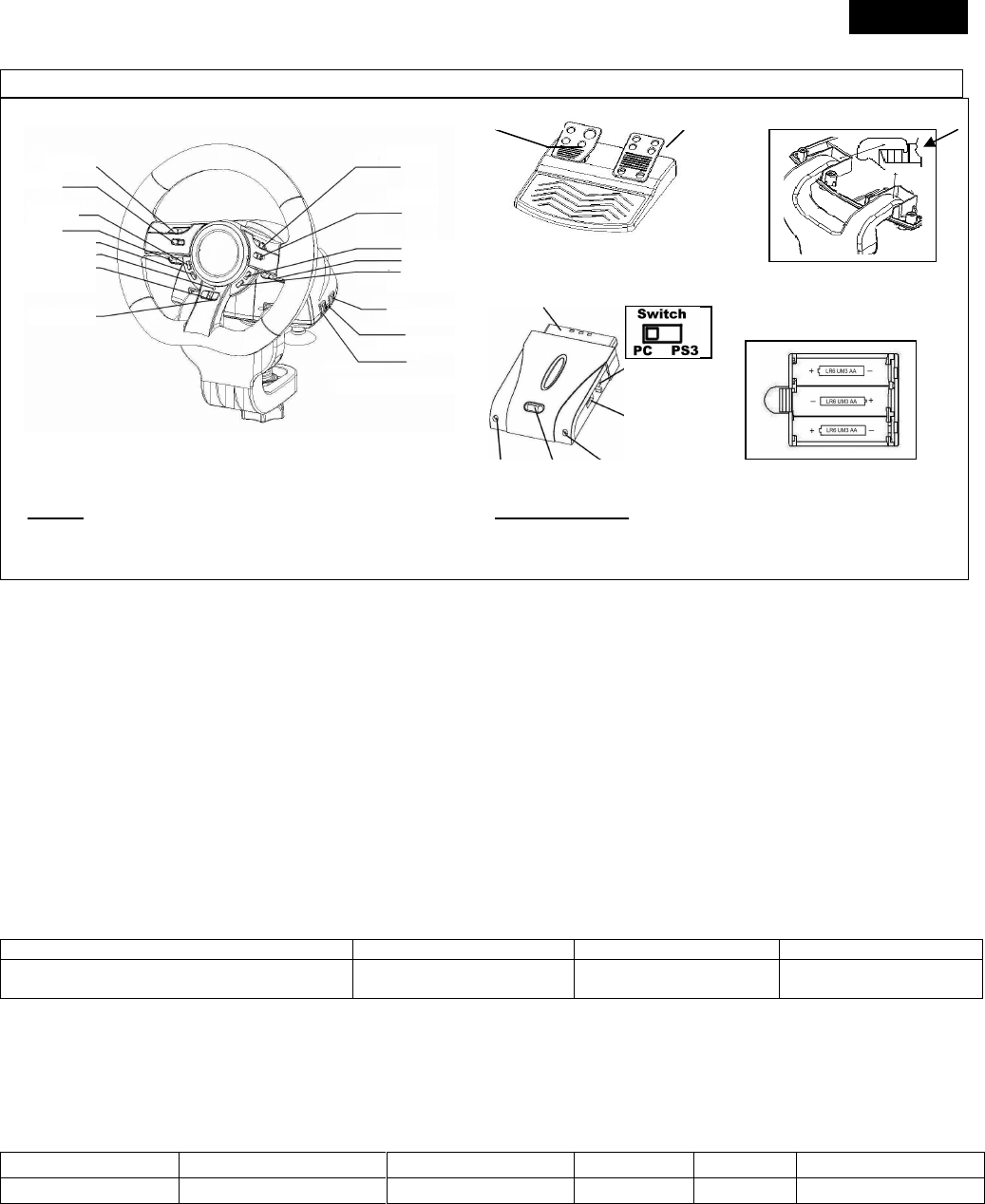
ENGLISH
1
Hook C-Clamp to inner stopper
PS2
AA Size Alkaline Battery
SWITCH
PC/PS3
USB Port
RX LED Link Power LED
System Requirements:
For PC
IBM PC Pentium 166MHz compatibles or higher.
Microsoft Windows VISTA/XP/ME/2000/98
CD/DVD-ROM Drive for driver installation.
For PlayStation
PlayStation2
PlayStation3
Software Installation: Install the driver first before you install Wireless Trio Racer to the system. The Wheel will not support
the vibration function, if the driver is not installed.
1. Insert the driver CD into your CD-ROM; wait for a few seconds for your PC to load the disc; the auto run program is
executed and the opening installation screen appears. Please follow the on-screen instructions.
2. If your system doesn’t launch the installation software automatically, you can locate the file in the directory of your CD drive
and click on it, then follow the on-screen instruction to install the software.
Hardware Installation
1. Connect the USB Cable and plug it to an USB port on the PC/PlayStation3 or a USB Hub. Then, connect the Pedals to the
main unit with the included cable. After connection, system will “Find a new hardware” and complete the installation.
2. Go to Game Controllers page and select “Advanced“. It should work as a wheel. Or a game pad with compatible electrical
function design. Check the installation again if it is not correct.
Set wireless function:
Once you complete the Wireless Trio Racer installation, it will automatically search and link with the receiver. The green LED
on the steering wheel will be lit for five seconds then will turn off if you have a successful connection.
Link Mode Wake suspend mode up Suspend Mode Low Battery Indicator
START/Key 10+Key11/Fn button at Wheel
Connect button at Receiver Dongle START/Key 10 button or
SELECT/Key 9 button. After 2 minutes without
any button activity. Green LED continues to
flash slowly.
Turbo Function:
1. Set/Clear Turbo Function: Press and hold the TURBO button, then press any action Key except buttons 9-10, or Brake
Pedal to set the turbo function for it. Turbo LED will flash accordingly. To release the Turbo function, repeat the same
procedures.
2. Set Turbo Speed: Press and hold the Turbo button, then press the Key_10/START button only. The Turbo speed will be
adjusted cyclically from 2->4->8->16->2 Hz, each time the Key_10/START button is pressed.
Turbo Speed Setting
Key Remapping Setting
PS3 Mode Select_Key Start_Key
PS_Key
Turbo+ Key10/Start Key_10/START + Turbo
Switch to PS Position
Key_9 Key_10 Key_Fn at PS mode
Active Direction Function for Game Setup Page:
1. Press Key9-Select button for two seconds, the Turbo LED will light to show the activation of “Direction function”.
The following will act as each direction controlling: Button 5=UP; Button 6 = DOWN; Wheel Turn to right = RIGHT; Wheel
Turn to left = LEFT.
2. Press Key9-Select two seconds again to release the Direction function. The Turbo LED will return to normal status.
Wireless
Trio Racer
Brake
Acceleration
Key1
Key3
Key10/Start
Key8
Power Switch
Key7
Key4
Key2
Key5
Key9/Select
Turbo
Led
Pedal Connector
Turbo Key
Key6
Key11/Fn
DC 5V
FEDERAL COMMUNICATIONS COMMISSION INTERFERENCE STATEMENT
This equipment has been tested and found to comply with the limits for a Class B digital
device, pursuant to Part 15 of the FCC Rules. These limits are designed to provide
reasonable protection against harmful interference in a residential installation. This
equipment generates, uses and can radiate radio frequency energy and, if not installed
and used in accordance with the instructions, may cause harmful interference to radio
communications. However, there is no guarantee that interference will not occur in a
particular installation. If this equipment does cause harmful interference to radio or
television reception, which can be determined by turning the equipment off and on, the
user is encouraged to try to correct the interference by one or more of the following
measures:
– Reorient or relocate the receiving antenna.
– Increase the separation between the equipment and receiver.
– Connect the equipment into an outlet on a circuit different from that to which the
receiver is connected.
– Consult the dealer or an experienced radio/TV technician for help.
CAUTION:
Any changes or modifications not expressly approved by the party responsible for
compliance could void the user's authority to operate the equipment.
This device complies with Part 15 of the FCC Rules. Operation is subject to the
following two conditions:
(1) This device may not cause harmful interference and
(2) This device must accept any interference received, including interference that may
cause undesired operation.
RF exposure warning
This equipment must be installed and operated in accordance with provided
instructions and the antenna(s) used for this transmitter must be installed
to provide a separation distance of at least 20 cm from all persons
and must not be co-located or operating in conjunction with any
other antenna or transmitter. End-users and installers must be provide
with antenna installation instructions and transmitter operating conditions
for satisfying RF exposure compliance.