KYE SYSTEMS GMZH9 WIRELESS MOUSE User Manual R8000 eng vp CorelVentura 7 0
KYE Systems Corp WIRELESS MOUSE R8000 eng vp CorelVentura 7 0
USERS MANUAL
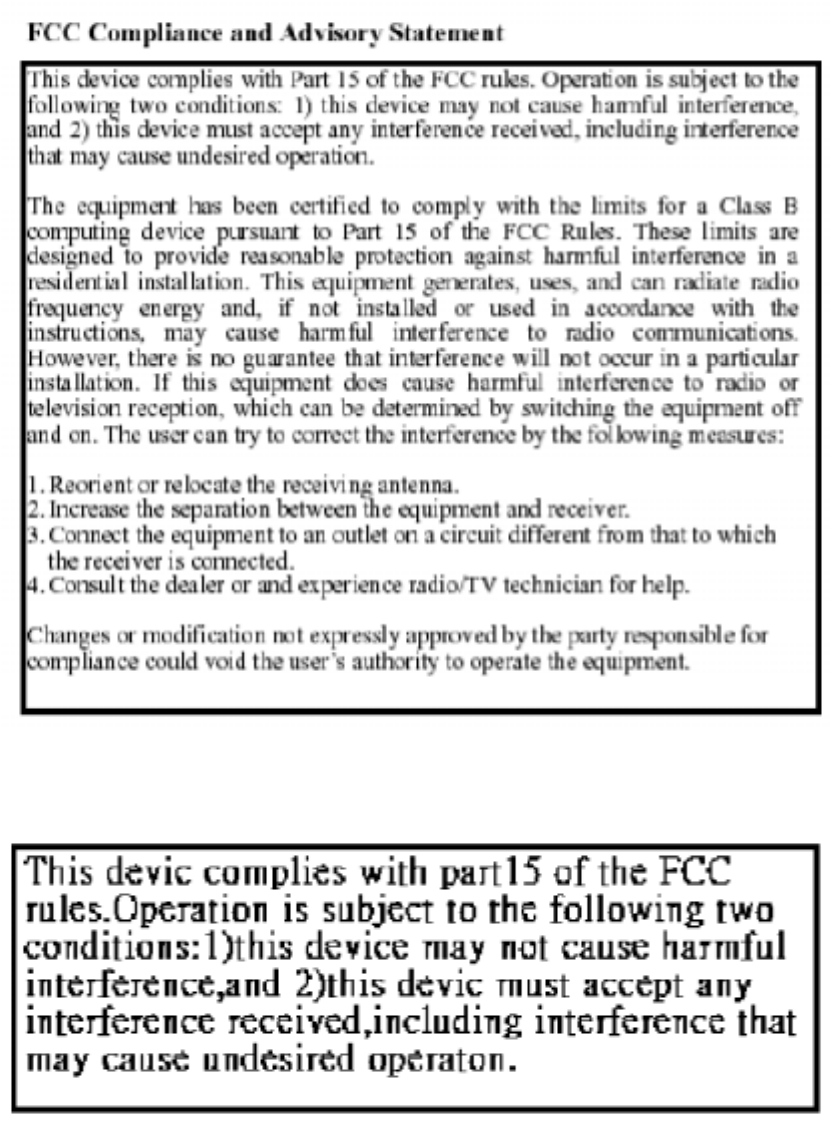
FCC ID:FSUGMZH9
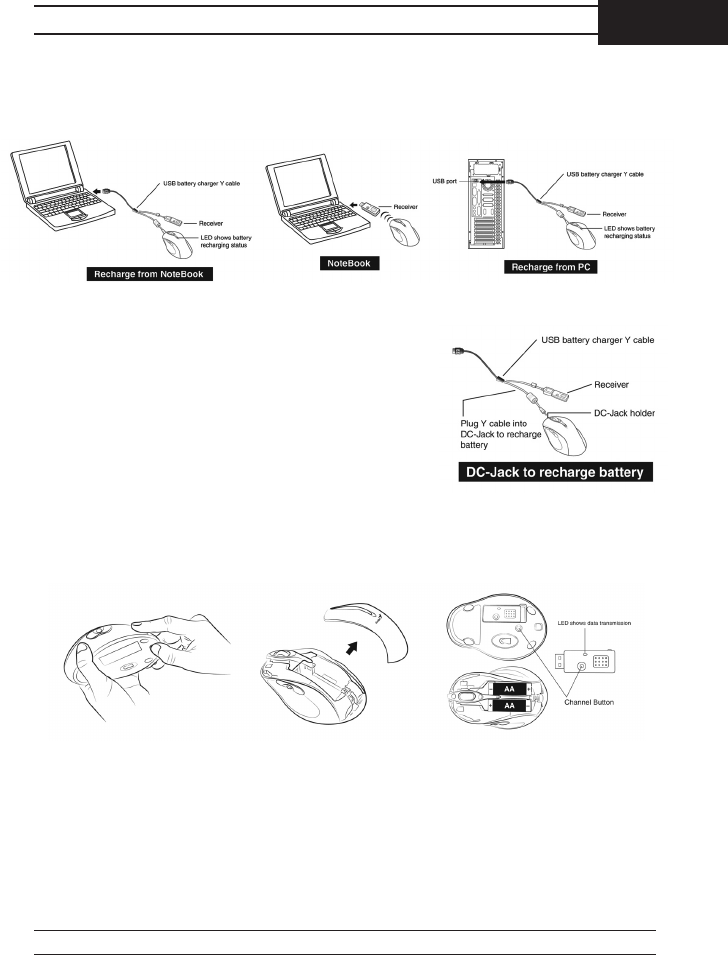
Hardware Installation
1. You can connect the receiver to a USB port of a PC or Notebook.
2. If you want to connect the receiver to a PC or
recharge the batteries, please use the USB bat-
tery charger Y cable. (Please do not connect
the receiver directly to a PC that is placed
under a table, or the RF performance will de-
crease dramatically.)
3. Install two AA rechargeable batteries in the
mouse. (Use only rechargeable batteries. Us-
ing any other type of battery could cause seri-
ous damage to your mouse or mainboard). Do
not charge batteries unless there are other
batteries in the mouse. Otherwise, you cannot use the mouse if you are
charging the batteries.
4. Turn on your computer.
5. After you open Windows, press the button on the receiver first, then press the
button under the mouse for channel setting.
1
ENGLISH
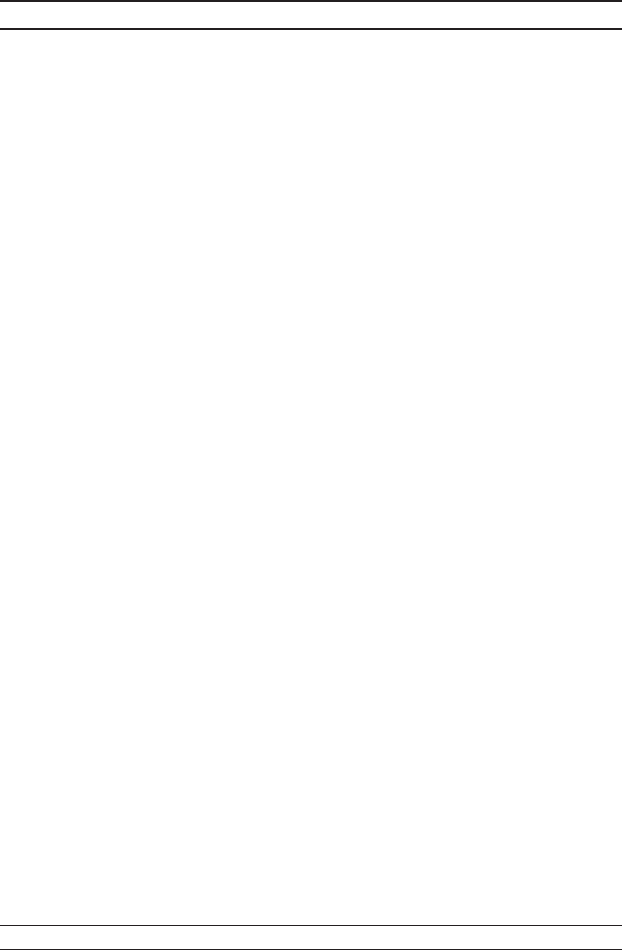
Important: When you use this product for the first time, the mouse may seem to be
sluggish because it takes between 12 to 16 hours of use for the batteries to be
recharged to obtain full performance. The other alternative is to recharge the
batteries before you use the Wireless optical mouse mouse device. Please remove
the batteries if you do not use this device for at least two weeks.
Warning: (Troubleshooting)
1. Please do not use Wireless optical mouse on a desk which is made of glass, mir-
ror, iron, or black velvet. Also, a flat surface is necessary or the Optical Sensor
will error easily. When you use Wireless optical mouse on a desk that is made of
metal, try using a pad and reduce the receiving distance
2. Before the first installation is completed (channel setting ready), the mouse will
not work.
3. The Wireless optical mouse channel provides 256 ID-codes, and it automatically
selects the ID # for your mouse. You can only set up one Wireless optical
mouse at a time. But if you have additional Wireless optical mouse sets in an
area of 10 square meters, more interference will occur between the receiver and
your mouse.
4. If you feel the mouse does not move as smooth as usual, then the batteries have
lost their charge, so you need to replace them or use the USB battery charger Y
cable to recharge the batteries. The LED on the mouse shows the
battery-recharging status: it will shine when empty and be clear when the
batteries are recharged. You should set up the channel every time you replace
the batteries.
5. If you need to buy new batteries, please choose Ni-MH (Nickel-Metal-Hydride)
AA batteries, 1300 to 1500 mAH, 1.2 V. Please do not mix or use other types
of batteries (Li-ion, Ni-Cd, Alkaline, etc.). Recycle your batteries according
to local law.
6. The Wireless optical mouse with radio frequency gives you free movement and
an enjoyable experience. For optimal performance, place the receiver at least 8
inches (about 20 cm) away from the mouse and other electrical devices, such as
the computer, monitor, and etc.
Software Installation
1. Make sure the mouse is connected to the computer.
2. Put the Setup disk (or CD) into the disk drive.
3. Follow the instructions on the screen to finish the software installation.
2

Factory Setting
Button Assignments
1. Left Button: Provides traditional
mouse functions such as click, dou-
ble click and drag.
2. Right Button: You can assign this
button frequently used keyboard and
mouse functions in addition to fea-
tures like EasyJump, Auto-Panning,
Zoom, etc.
3. Magic-Roller: Press the “Magic-
Roller” to surf the Internet and Win-
dows documents.
Horizontal Scroll: Press the roller
to the left and the cursor scrolls to the left; press the roller to the right
and the cursor scrolls to the right.
4. Previous: See previous song when viewing the media Player.
5. Next: Go to next song when viewing the media player.
6. Vol. +: Increase volume
7. Vol. -: Decrease volume
8. Play & Pause: Play and pause of audio or video CD’s
3
ENGLISH
NOTE: THE MANUFACTURER IS NOT RESPONSIBLE FOR ANY RADIO OR
TV
INTERFERENCE CAUSED BY UNAUTHORIZED MODIFICATIONS TO
THIS
EQUIPMENT. SUCH MODIFICATIONS COULD VOID THE USER’S
AUTHORITY
TO OPERATE THE EQUIPMENT.