Kaiomy Technology NW06-WA54PP PCI Wireless LAN card User Manual WA 54P Pro
Kaiomy Technology Co., Ltd. PCI Wireless LAN card WA 54P Pro
Users Manual
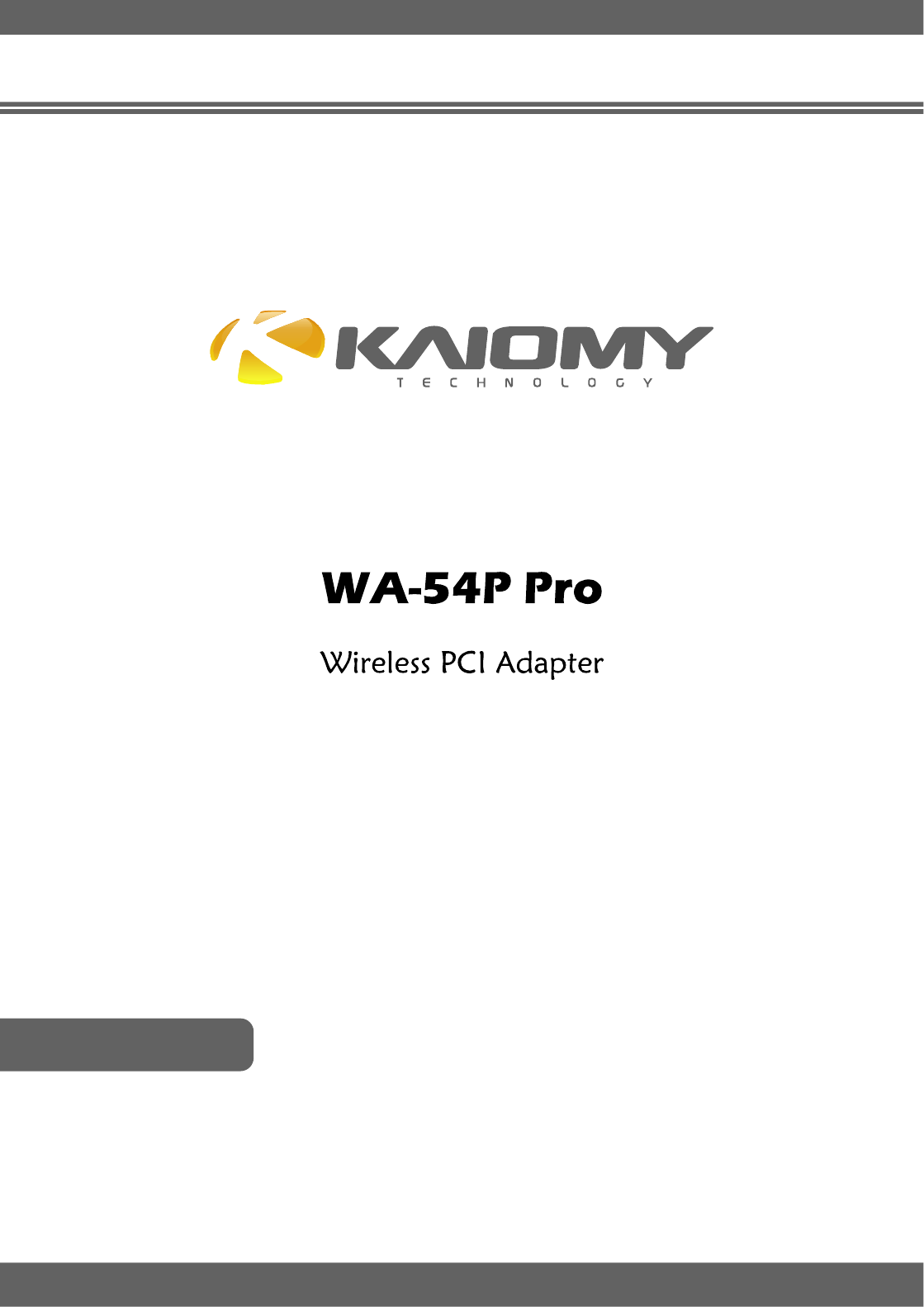
User Manual
ENGLISH
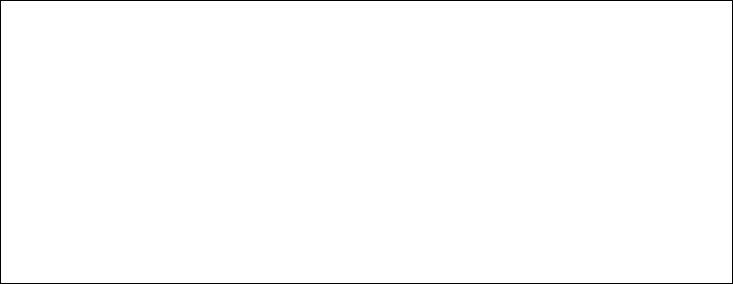
Model: WA-54PPro
FCCID:W8ONW06-WA54PP
THISDEVICECOMPLIESWITHPART 15 OFTHEFCCRULES.
OPERATIONISSUBJECT TOTHEFOLLOWINGTWOCONDITIONS:
(1)THISDEVICEMAYNOTCAUSEHARMFULINTERFERENCEAND
(2)THISDEVICEMUSTACCEPTANYINTERFERENCERECEIVED,
INCLUDINGINTERFERENCETHAT MAYCAUSEUNDESIRED
OPERATION.
MadeinChina BrandName:KAIOMY
FederalCommunicationCommissionInterferenceStatement
ThisequipmenthasbeentestedandfoundtocomplywiththelimitsforaClassB
digitaldevice,pursuanttoPart15oftheFCCRules.Theselimitsaredesignedto
providereasonableprotectionagainstharmfulinterferenceinaresidentialinstallation.
Thisequipmentgenerates,usesandcanradiateradiofrequencyenergyand,ifnot
installedandusedinaccordancewiththeinstructions,maycauseharmfulinterference
toradiocommunications.However,thereisnoguaranteethatinterferencewillnot
occurinaparticularinstallation.Ifthisequipmentdoescauseharmfulinterferenceto
radioortelevisionreception,whichcanbedeterminedbyturningtheequipmentoff
andon,theuserisencouragedtotrytocorrecttheinterferencebyoneofthe
followingmeasures:
.Reorientorrelocatethereceivingantenna.
.Increasetheseparationbetweentheequipmentandreceiver.
.Connecttheequipmentintoanoutletonacircuitdifferentfromthattowhichthe
receiverisconnected.
.Consultthedealeroranexperiencedradio/TVtechnicianforhelp.
FCCCaution:Toassurecontinuedcompliance,anychangesormodificationsnot
expresslyapprovedbythepartyresponsibleforcompliancecouldvoidtheuser's
authoritytooperatethisequipment.(Example-useonlyshieldedinterfacecables
whenconnectingtocomputerorperipheraldevices).
FCCRadiationExposureStatement
ThisequipmentcomplieswithFCCRFradiationexposurelimitssetforthforan
uncontrolledenvironment. Thisequipmentshouldbeinstalledandoperatedwitha
minimumdistanceof20centimetersbetweentheradiatorandyourbody.
Thistransmittermustnotbeco-locatedoroperatinginconjunctionwithanyother
antennaortransmitter.
Theantennasusedforthistransmittermustbeinstalledtoprovideaseparation
distanceofatleast20cmfromallpersonsandmustnotbeco-locatedoroperatingin
conjunctionwithanyotherantennaortransmitter.
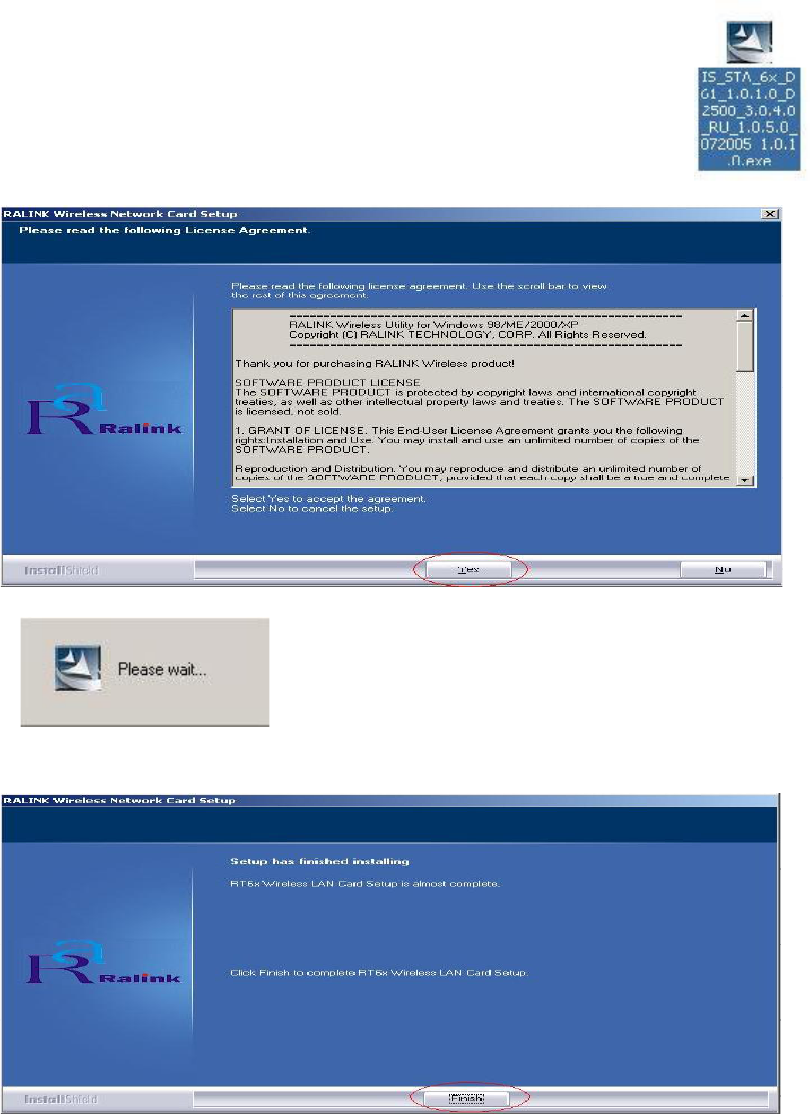
Ralink PCI Wireless LAN Adapter User’s Manual
1 Install the driver
a Insert the installation CD into your CD-ROM driver, Double click the icon
to start setup
bclick Yes to go on
c
dclick Finish to end the setup
2 Turn off your computer, Plug in your PCI wireless LAN adapter, and then turn
on your computer. it will be recognized and auto installed. Just confirmed it like
below:
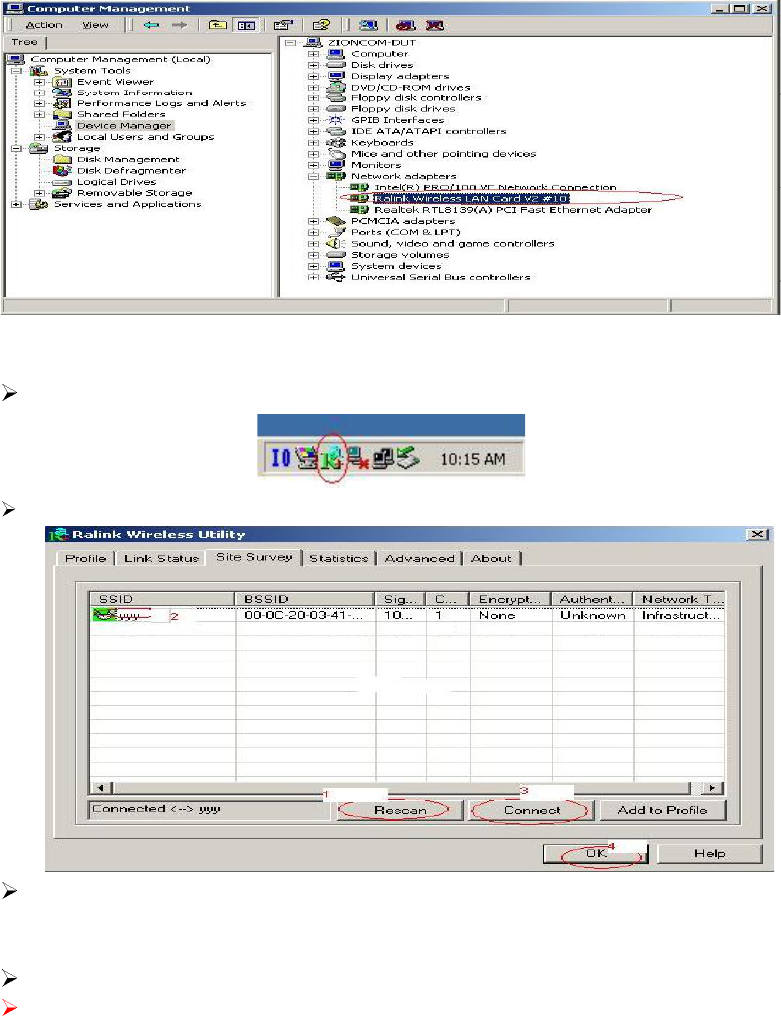
3 Make infrastructure connection
Double click the icon in red circle
You will see:
You can click the button Rescan to find which AP is in range, they will show on
the window, choice one you want to connect, and click the button connect, and
click ok to finish the connection operation.
An infrastructure connection is accomplished.
Note, please choose correct channel setting up to your law, for example, ch13 is
permitted in your country, and you set your router at ch13, while you choose
ch1-ch11 (default setting), you will never find the AP, and you will have to
choose ch1-ch13 setting in Advanced page as below
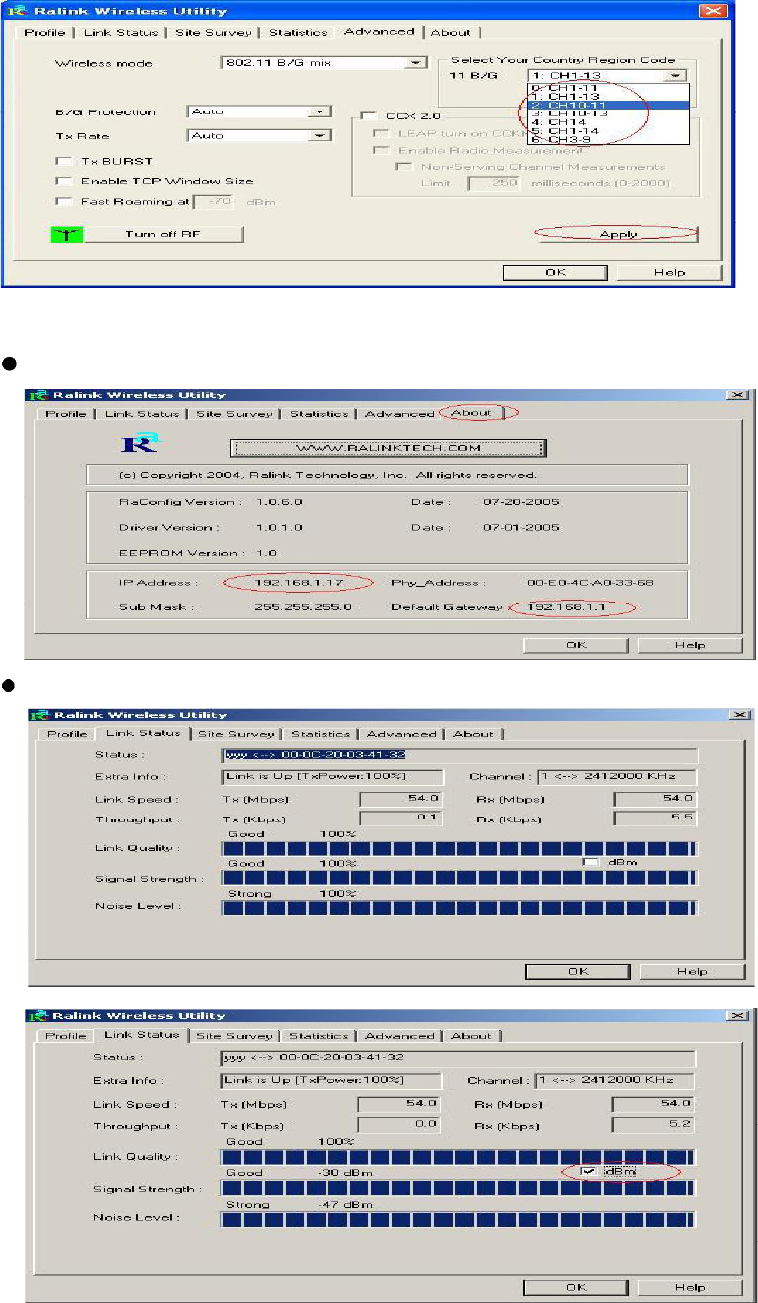
4 Some help information in Rlink Wireless Utility
How to find out your IP address:
How to find out which a WIFI environment you are inside
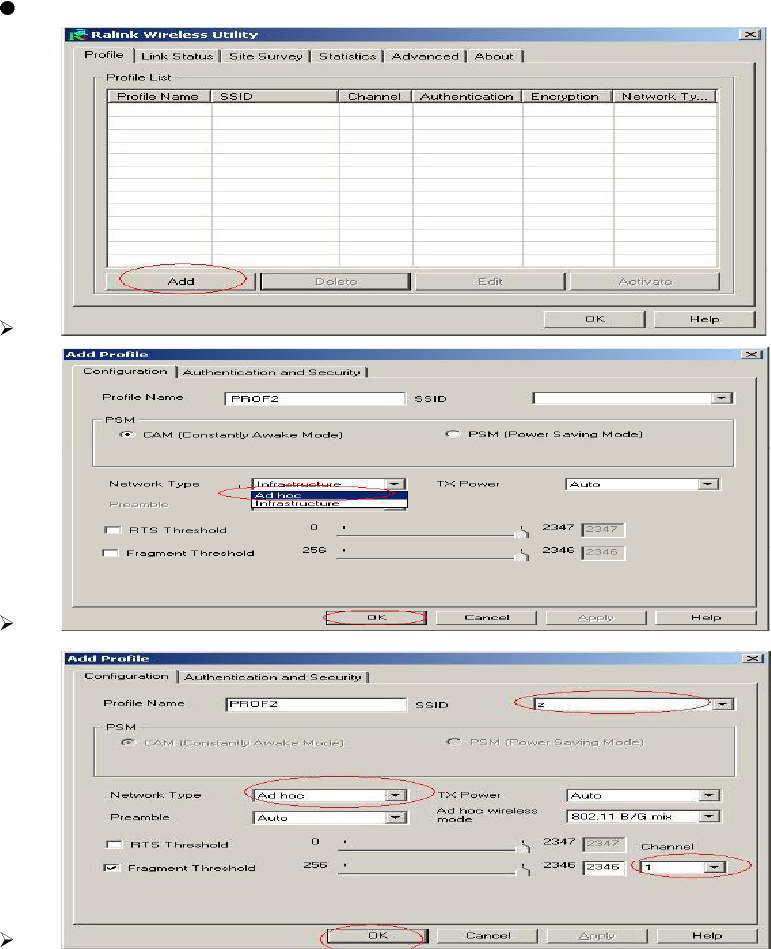
5 Make Ad-Hoc mode connection
5.1 Make an Ad-Hoc SSID
A
B
C
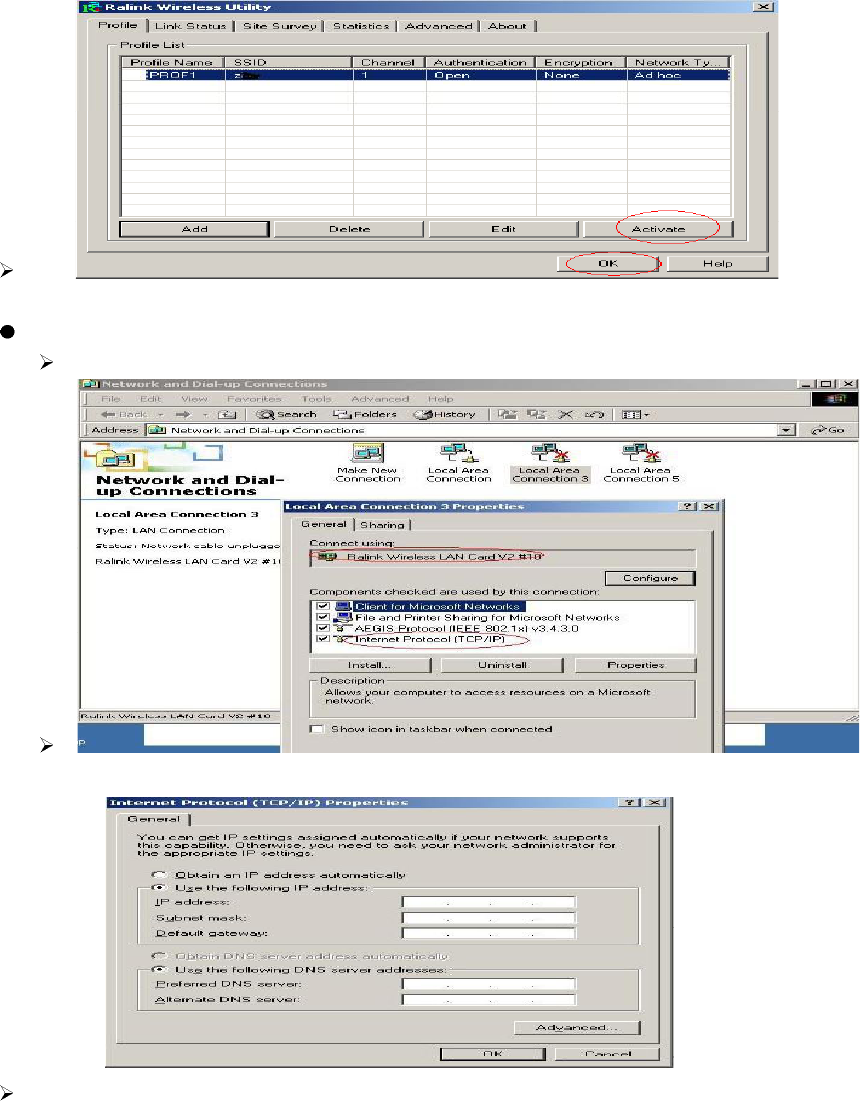
D
5.2 Setup static IP address for the Ad-Hoc link
A At its property page, double click item Internet Protocol (TCP/IP)
BYou will get
C Fill the IP address blank, example as below:
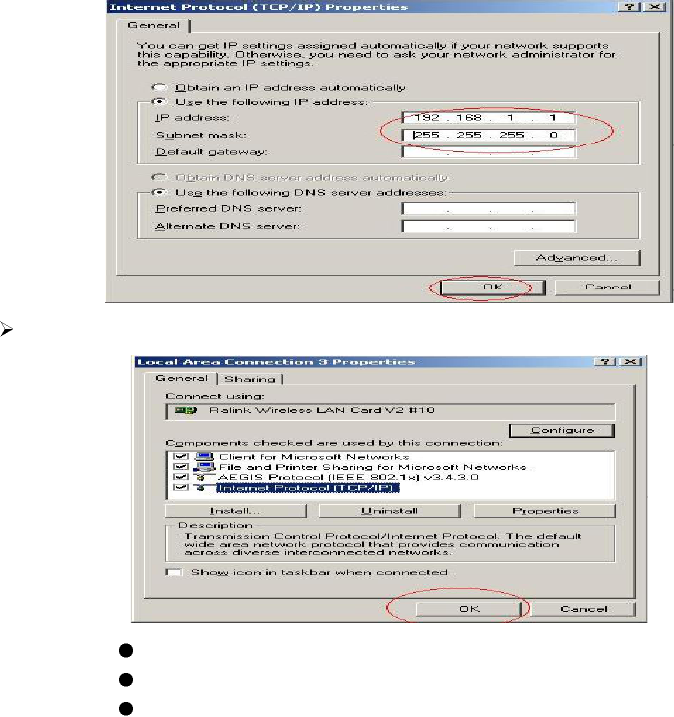
D Click ok to finish the setup
5.3 Ad-Hoc setup for one point accomplished
5.4 Setup another Ad-Hoc point as step A,B,C,D.
5.5 Ad-Hoc mode link accomplished. And you can visit each other.
Note: To make an Ad-Hoc mode link, Do remember to choice the same
channel, its static IP address should be in the same netsub, and the SSID
should be the same too.