Kenwood DVR 7000 Dvr7000hddvcs_b_1a_us User Manual To The 9ab5d476 7286 4adf B12d 17d8d9213d81
User Manual: Kenwood DVR-7000 to the manual
Open the PDF directly: View PDF ![]() .
.
Page Count: 100
- Preface
- Safety Information
- Preparation
- Installation
- Familiarization
- Operation
- Maintenance
- Troubleshooting
- Glossary
- Index
- Appendix 1
- Appendix 2
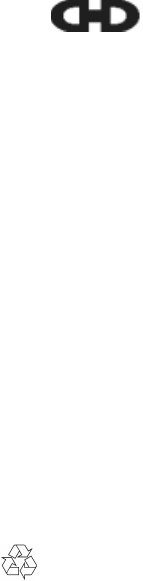
USER MANUAL
DVR-7000 Viaccess
©
Digital Satellite Receiver
Printedonrecycledpaper
Issue: dvr7000hddvcs_b_1a_us
© 2002 EchoStar International Corporation - The Netherlands
We encourage you to express your thoughts on this user manual.
Please send your comments to:
EchoStar International Corporation
Technical Publications Department
Schuilenburglaan 5a
7604 BJ Almelo
The Netherlands

Preface
Digital Satellite Receiver Page I
© 2002 EchoStar International Corporation
All rights reserved
PREFACE
1. DEAR CUSTOMER
Thank you for purchasing an EchoStar satellite receiver. This receiver is of the latest
generation for which it is possible to upgrade the software to keep up with the newest
developments. Please read this user manual carefully, to be able to safely install, use and
maintain the receiver for maximum performance. Keep this user manual next to your receiver
for future reference.
Please make a note of the serial number in the space below. This helps to trace and identify
thereceiverincaseoftheft.Alsoquestionstoourhelpdeskcanbeansweredmoreaccurate
if you can provide the details as mentioned on the serial number plate. You find the serial
number plate at the rear panel of the receiver.
2. INTENDED USE
This user manual is intended for anyone who uses an EchoStar satellite receiver. It can be
used by both first-time and experienced users of satellite receivers who want to install, use
and maintain their receiver.
This user manual is applicable for the EchoStar DVR-7000 Viaccess Digital Satellite
Receiver and the related accessories. This user manual is divided into separate sections and
chapters. For easy access to the information, a clear table of content and an index are
provided.
3. WARRANTY
COMMON INTERFACE-MODULES AND SMART CARDS
For pay-services, please only use Common Interface (CI) modules and the related smart
cards which are approved by the service provider of the encrypted program you want to
receive. Only this will enable the receiver to work properly.
Anomalies can occur when unapproved CI-modules and/or smart cards are used. EchoStar
can not and will not accept any responsibility for the performance of such CI-modules and/or
smart cards. If you use unapproved CI-modules and/or smart cards, EchoStar is no longer
able to provide any assistance or support. Use of unapproved CI-modules and/or smart cards
will void any warranty claim. If you have any doubt which CI-modules are approved, please
ask your service provider for assistance.
4. DISCLAIMER
SATELLITE RECEIVER
EchoStar International Corporation has to the best of her abilities, everything done to supply
you with a satellite receiver built to the most up-to-date software and hardware. EchoStar
International Corporation makes no warranties with respect to the reception of the channels
provided by the broadcast service providers and specifically disclaims any implied warranties
of merchantability or fitness for any particular purpose.
EchoStar International Corporation reserves the right, for whatever reason, to revise, change
or modify the hard- and software of the satellite receiver without the obligation to notify or
warrant any person or organization of such change. Therefore, please visit our website, on a
regular basis, for the latest information available.
Type: ...............................................................................................................
S/N: ..................................................................................................................
Software Version: ...........................................................................................
Preface
Page II EchoStar DVR-7000 Viaccess
© 2002 EchoStar International Corporation
All rights reserved
SOFTWARE DOWNLOADS
EchoStar International Corporation will to the best abilities, do everything possible to supply
you with software updates to keep your receiver as up-to-date as technically possible.
EchoStar International Corporation makes no warranties with respect to the use of the
supplied software downloads and specifically disclaims any implied warranties of
merchantability or fitness for any particular purpose.
EchoStar International Corporation reserves the right, for whatever reason, to revise, change
or modify the software that can be used by your satellite receiver without the obligation to
notify or warrant any person or organization of such change. Therefore, please visit our
website, on a regular basis, for the latest software available.
USER MANUAL
EchoStar International Corporation has to the best of her abilities, everything done to supply
you with the most up-to-date information. EchoStar International Corporation makes no
warranties with respect to the information provided by this user manual and specifically
disclaims any implied warranties of merchantability or fitness for any particular purpose. The
information provided is meant as a guideline for the use and maintenance of the receiver.
EchoStar International Corporation reserves the right to revise, change or translate this user
manual without the obligation to notify any person or organization of such change. Therefore,
please visit our website, on a regular basis, for the latest information available.
5. COPYRIGHT AND TRADEMARKS
© 2001 EchoStar International Corporation. All rights reserved worldwide. This user manual
has been provided pursuant to an agreement containing restrictions on its use. This user
manual is also covered by Federal Copyright Law.
No part of this user manual may be copied, distributed, transmitted, stored in a retrieval
system or translated into any human or computer language, in any form or by any other
means, electronically, mechanically, magnetically, manually or otherwise or disclosure to third
parties without the express written permission of EchoStar International Corporation.
EchoStar International Corporation is possibly in the possession of patents, requests for
patent approval, trademarks, copyrights and other intellectual property with respect to the
contents within this user manual. The submission of this user manual does not imply you
have got any license or other legal right for the use of the here above mentioned without the
express written permission of EchoStar International Corporation.
■EchoStar, EchoNAV ©and Quality has a Name
are registered trademarks of EchoStar International Corporation;
■DVB, Digital Video Broadcasting
is a registered trademark of the The Digital Video Broadcasting Project (1991 to 1996)
which is an industry-led consortium of over 300 broadcasters, manufacturers, network
operators, software developers, regulatory bodies and others in over 35 countries
committed to designing global standards for the delivery of digital television and data
services.
■Dolby Digital
Dolby, Dolby Digital, AC-3 and Dolby Pro Logic are registered trademarks of the Dolby
Laboratories Licensing Corporation;
■Viaccess®
Viaccess is a registered trademark of VIACCESS SA, a France Telecom Group company
that delivers end-to-end solutions for digital pay-TV services and multimedia applications,
built around our DVB MPEG-2 compatible VIACCESS® Conditional Access System, and
interactively engines such as OpenTV.
■All other trademarks are the property of their respective owners or companies.
Preface
Digital Satellite Receiver Page III
© 2002 EchoStar International Corporation
All rights reserved
TABLE OF CONTENTS
Preface
1 DEAR CUSTOMER I
2 INTENDED USE I
3 WARRANTY I
4DISCLAIMER I
5 COPYRIGHT AND TRADEMARKS II
Safety Information
1 GENERAL SAFETY 1-1
2 ELECTRICAL SAFETY 1-1
3 WARNINGS, CAUTIONS AND NOTES 1-2
4 SYMBOLS USED ON THE RECEIVER 1-2
Preparation
1 STORAGE AND TRANSPORT 2-1
2 TO UNPACK YOUR RECEIVER 2-1
3 THE CONTENTS OF THE BOX 2-1
4 THE DISPOSAL OF YOUR PACKING MATERIALS 2-1
5 TO SETUP YOUR PERIPHERAL EQUIPMENT 2-2
6 TO SETUP THE RECEIVER 2-2
Installation
1 CONNECT YOUR EQUIPMENT 3-1
2 CONNECT A DISH 3-2
3 TO SETUP YOUR RECEIVER FOR THE FIRST TIME 3-4
Familiarization
1 THE RECEIVER 4-1
2 THE ECHONAV INSTALLATION MENU 4-4
3 THE ECHONAV MODE AND SELECTION MENUS 4-14
4 THE ELECTRONIC PROGRAM GUIDE (EPG) 4-16
5 THE INFOBANNER AND POP-UP MENUS 4-18
Operation
1 TO NAVIGATE THROUGH THE MENUS 5-1
2 USE THE FAVORITE LISTS 5-7
3 TO USE THE ELECTRONIC PROGRAM GUIDE (EPG) 5-10
4 TO USE THE DVR 5-14
5 TO USE THE MP3 PLAYER 5-18
6 TO SET THE USER PREFERENCES 5-19
Maintenance
1 HARDWARE MAINTENANCE 6-1
2 SOFTWARE MAINTENANCE 6-1
3 END OF LIFE DISPOSAL 6-7

Preface
Page IV EchoStar DVR-7000 Viaccess
© 2002 EchoStar International Corporation
All rights reserved
Troubleshooting
1 GENERAL 7-1
2 EPG RELATED 7-1
3 TV AND RADIO RELATED 7-2
4 REMOTE CONTROL UNIT (RCU) RELATED 7-3
5DVRRELATED 7-3
6 MP3 PLAYER RELATED 7-4
7 INSTALLATION RELATED 7-4
Glossary
1 LIST OF USED ABBREVIATIONS 8-1
2 EXPLANATION OF USED TERMINOLOGY 8-2
3 EXPLANATION OF THE SEARCH MODES 8-4
Index
Appendix 1
1 LNB CONFIGURATION MATRIX A1-1
2 LNBF CONFIGURATION MATRIX A1-1
3 USER DEFINED LNB(F) MATRIX A1-1
Appendix 2
1 INTRODUCTION A2-1
2 THE BATTERIES A2-1
3 THE KEYS A2-1
4 PROGRAM THE TV, VCR AND AUX KEY A2-3
5 SPECIAL SETUP FUNCTIONS A2-4
6 SPECIAL FUNCTIONS A2-5
7 TROUBLESHOOTING A2-7
8 EQUIPMENT CODES A2-8

Safety Information
Section 1
Digital Satellite Receiver Page 1 - 1
© 2002 EchoStar International Corporation
All rights reserved
1
SAFETY INFORM ATION
1. GENERAL SAFETY
Read this manual carefully and make sure you understand the instructions given. For your
safety, know what the reaction upon each action will be. Do not perform any actions which are
not described in this manual, failing to do so might result in an uncontrolled behavior of the
receiver or even in a hazardous situation for persons and/or equipment.
Disconnect the receiver from the mains before you start any maintenance or installation
procedures. Do not use alcohol or ammonia based liquids to clean the receiver. If required,
clean with a soft lint-free cloth slightly made damp with a mild soap solution.
Consult an authorized service technician if the receiver does not operate normally when the
instructions in this user manual are strictly followed. Do not to attempt to open the receiver, as
youwillbeexposedtoashockhazard.
Do not put any objects on top of the receiver which could fall through the ventilation slots or
which could cover them and prevent proper cooling of the components inside.
Do not put any (foreign) objects into the ventilation or CI-slots. This can cause fire or an
electrical shock by shorting the internal components.
Make sure that nothing rests on the receivers cables and that the cables are not located
where they can cause injury to persons and pets (e.g to stumble over, eat the cable).
Do not install the receiver:
■in a closed or poorly ventilated cabinet;
■directly on top of or under another equipment;
■on a surface which will obstruct the ventilation slots.
Do not expose the receiver and it’s accessories:
■to rain or excessive moisture to avoid the risk of shock or permanent damage to your
receiver;
■to direct sunlight, heaters, stoves or any other heat generating equipment;
■to any magnetic objects, such as speakers, electric motors, transformers, etc.;
■to excessive vibration.
To help avoid possible damage to the receiver’s electronics:
■wait 5 seconds after you switched off the receiver before you move the receiver or discon-
nect any equipment;
■do not touch the components or pins on the CI-module or the smart card and hold the
CI-module and the smart card by it’s edges.
2. ELECTRICAL SAFETY
When using or connecting electrical equipment always observe the safety regulations
applicable in your country to reduce the risk of fire, electrical shock, and personal injury.
Read and comply at least with the given safety instructions.
■Always make sure that the electrical power supply corresponds with the voltage on the
electrical identification plate at the rear of the receiver next to the electrical cord.
■Your receiver is double insulated and complies with the EN 50144; therefore no additional
earth wire is required, though the use of an earth leak switch and/or over voltage protec-
tion switch is recommended.
■Only use an approved extension (convenience) lead suitable for the electrical power con-
sumption of the installed equipment.
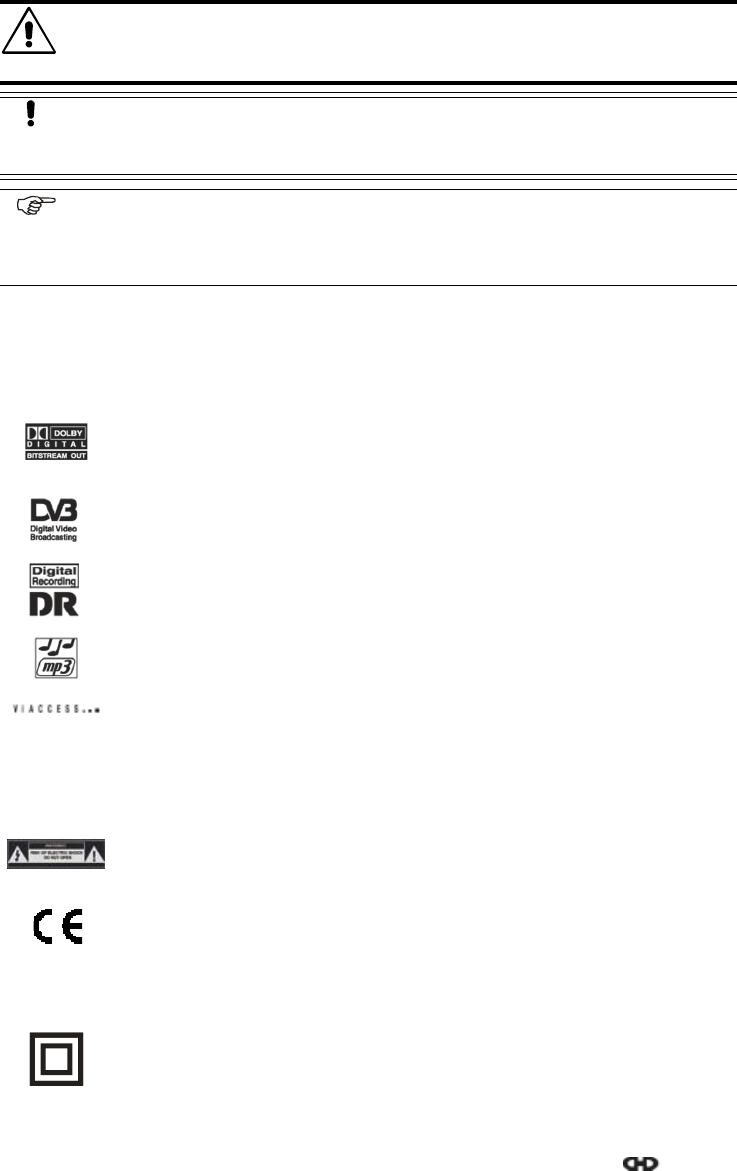
Section 1
Safety Information
Page 1 - 2 EchoStar DVR-7000 Viaccess
© 2002 EchoStar International Corporation
All rights reserved
3. WARNINGS, CAUTIONS AND NOTES
Throughout this user manual, there may be blocks of text indicated by symbols and printed in
a different way then the surrounding text. These blocks of text ask the attention of the reader
to avoid hazardous situations. The hazard levels are indicated as:
4. SYMBOLS USED ON THE RECEIVER
The next paragraphs explain the meaning of the symbols, present on the receiver.
4.1. SYMBOLS ON THE FRONT PANEL
4.2. SYMBOLS ON THE REAR PANEL
WARNING
THIS INDICATES A HAZARDOUS SITUATION WHICH,IF NOT AVOIDED,COULD RESULT IN
(SERIOUS)INJURY.
CAUTION
This indicates a situation which, if not avoided, could damage the equipment or
other properties.
NOTE
This indicates additional information to the user to make the user aware of possible
problems and information of any importance to help the user to understand, to use
and to maintain the installation.
The Dolby Digital logo.
This logo tells you that this receiver is compliant with the Dolby Digital
standard.
The Digital Video Broadcasting logo.
This logo tells you that this receiver is compliant with the DVB standards as
registered under registration number 2365.
The Digital Recording logo.
This logo tells you that this receiver has a hard disk drive which gives you the
capability to record TV and radio programs digitally.
The MP3 logo.
This logo tells you that this receiver has a MP3 player inside.
The Viaccess logo.
This logo tells you that this receiver has an embedded Viaccess smart card
reader. The required smart card has to be obtained from a service provider
who scrambles the programs according the Viaccess encryption method.
The caution ‘risk of electrical shock - do not open’ symbol
This symbol tells you that you are not allowed to open the receiver. Only
authorized (service) technicians are allowed to open the box.
The CE mark.
This mark tells you that the receiver is following the provisions of Council
Directive 89/336/EEC on the approximation of the laws of the Member States
relating to the electromagnetic compatibility and the provisions of Council
Directive 73/23/EEC and 93/68/EEC on the approximation of the laws of the
Member States relating to low voltage and electrical safety.
The double insulation symbol.
This symbol tells you that the receiver is electrically safe within the normal
use of the receiver as stated in the safety chapter.
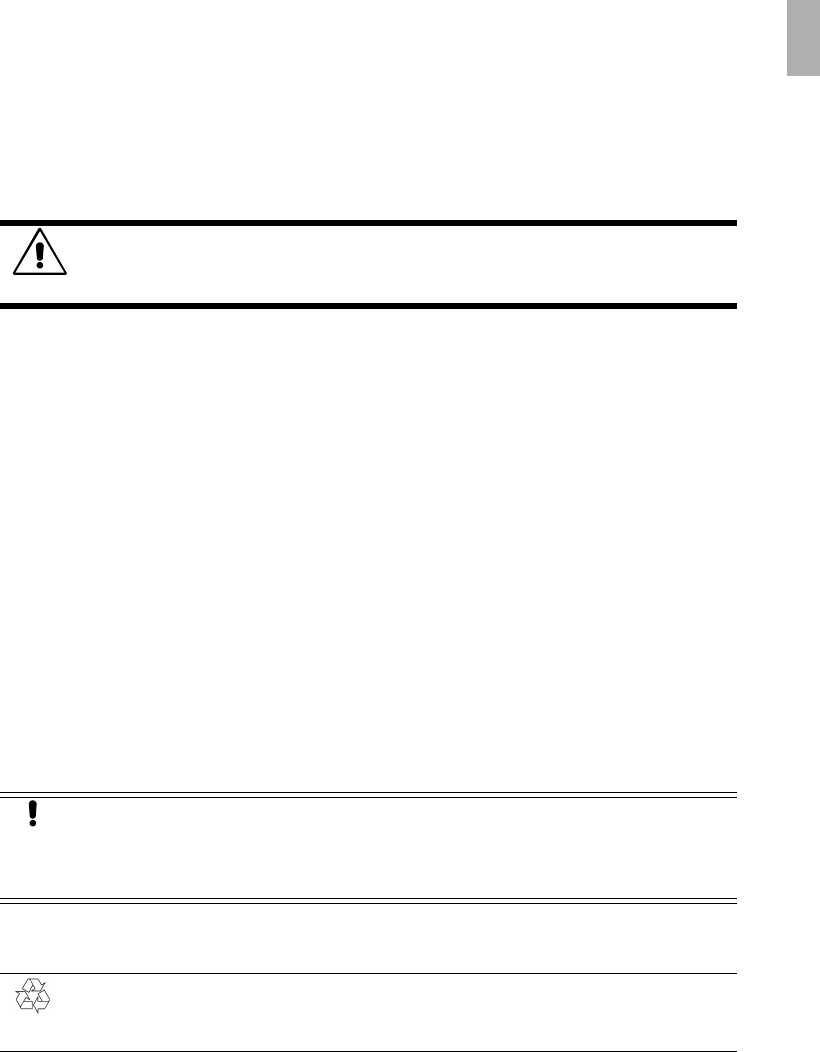
Preparation
Section 2
Digital Satellite Receiver Page 2 - 1
© 2002 EchoStar International Corporation
All rights reserved
2
PREPARATION
1. STORAGE AND TRANSPORT
The receiver and it’s accessories are delivered in a protective packaging. This packaging is
designed to protect against excessive shocks and not against ingress of moisture.
1.1. STORAGE
If necessary:
■store the receiver in it’s original protective packaging;
■in a room with the ambient conditions as stated in the technical specifications.
1.2. TRANSPORT
Pack the receiver preferably in the original packaging or in an equally protective packaging.
This is to help avoid possible damage to the receiver’s electronics.
2. TO UNPACK YOUR RECEIVER
When you unpack the contents of the box, confirm that all the parts are included. Refer to
Chapter 3. The contents of the box.
Unpack the contents of the box carefully. Electronic equipment as satellite receivers are
easily damaged when you handle it roughly. Examine all parts for damage that may have
occurred during shipment. If you find any damage, stop to unpack the box and call the retail
seller where you bought the receiver.
To help avoid possible damage to the receiver’s electronics, allow the receiver to adapt to the
ambient temperature and humidity level. This to avoid condensation caused by a sudden
change in temperature (e.g from a hot car into a cool room).
3. THE CONTENTS OF THE BOX
The box contains:
■A receiver;
■A remote control unit;
■A pair of batteries (for the remote control unit);
■A loop through cable;
■A set of documentation.
4. THE DISPOSAL OF YOUR PACKING MATERIALS
Most of the packaging materials can be recycled. Please discard these materials in an
environmental safe manner
DANGER
KEEP AWAY THE PLASTIC PACKAGING FROM CHILDREN.THE PLASTIC PACKAGING MAY
CLING TO NOSE AND MOUTH AND PREVENT BREATHING.
CAUTION
It is recommended to keep the packaging materials for a period of time. In case of
warranty claims, we can request to return the receiver in the original packaging to
protect the electronics and hard disk drive. Failing to do so might void the warranty.
ENVIRONMENTAL REMARK
Dispose the packaging in an environmental safe manner. Please inform yourself
on local regulations with respect to the disposal of reusable materials.
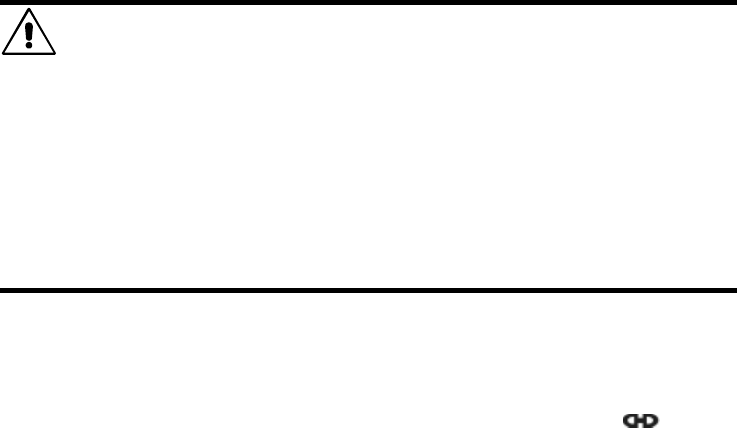
Section 2
Preparation
Page 2 - 2 EchoStar DVR-7000 Viaccess
© 2002 EchoStar International Corporation
All rights reserved
5. TO SETUP YOUR PERIPHERAL EQUIPMENT
Please refer to the user manuals of your terrestrial antenna, dish, TV, video recorder and/or
audio equipment to make sure this equipment is properly installed and configured before you
install the receiver.
EchoStar recommends that you follow at least the following instructions:
5.1. THE TERRESTRIAL ANTENNA
1. Make sure:
■The terrestrial antenna is in good condition and well aligned for the best reception
(avoid corroded contacts);
■The UHF coaxial cable is in a good condition (no excessive bends or damaged
insulation);
■The UHF coaxial cable connections are well shielded (metal connectors).
2. If necessary, do any work.
5.2. THE DISH
1. Make sure:
■The outdoor components of the dish are good condition;
■The dish is well aligned for the best reception;
■The dish is connected with the correct RF coaxial cable (75 Ohm) and connectors;
■The cables from the dish are in a good condition (no excessive bends or damaged
insulation).
2. If necessary, do any work.
5.3. THE TV, VIDEO RECORDER AND AUDIO EQUIPMENT
1. Make sure:
■Safe access to the connections is available;
■The equipment is switched off;
■It is safe to remove and install the cables.
2. If necessary, do any work.
6. TO SETUP THE RECEIVER
You can install the receiver safely in a convenient location if you adhere to the warning:
WARNING
DO NOT INSTALL THE RECEIVER:
■in a closed or poorly ventilated cabinet;
■directly on top of or under another equipment;
■on a surface which will obstruct the ventilation slots.
DO NOT EXPOSE THE RECEIVER AND IT’S ACCESSORIES:
■to rain or excessive moisture to avoid the risk of shock or permanent damage to
your receiver;
■to direct sunlight, heaters, stoves or any other heat generating equipment;
■to any magnetic objects, such as speakers, electric motors, transformers, etc.;
■to excessive vibration.
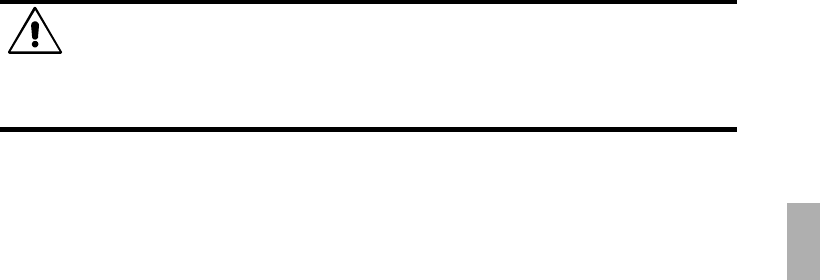
Installation
Section 3
Digital Satellite Receiver Page 3 - 1
© 2002 EchoStar International Corporation
All rights reserved
3
INSTALLATION
1. CONNECT YOUR EQUIPMENT
It is possible to connect the different equipment with the use of UHF coaxial cables,
SCART cables, and/or so called audio/video cables with RCA connectors.
CONNECTION WITH UHF COAXIAL CABLES
1. On the TV, find the UHF-coaxial cable that is connected to the terrestrial antenna or cable
network.
2. Remove the UHF-coaxial cable from the TV and make sure the cable condition is OK.
3. On the rear panel of the receiver find the TV OUT connector.
4. Install an UHF-coaxial cable between the TV OUT connector (receiver) and the antenna
connector (TV).
5. On the rear panel of the receiver find the ANT IN connector.
6. Install the UHF-connector (terrestrial antenna) to the ANT IN connector (receiver).
CONNECTION WITH SCART CABLES
1. On the TV find the SCART cable that is connected to the VCR.
2. Remove the SCART connector that is connected to the VCR from the TV.
3. On the rear panel of the receiver find the DECODER,TV and VCR SCART connectors.
4. Install a full featured SCART cable between the decoder and the DECODER SCART
connector (receiver).
5. Install a full featured SCART cable between the VCR and the VIDEO SCART connector
(receiver).
6. Install a full featured SCART cable between the TV SCART connector (receiver) and the
SCART connector on the TV (old SCART connection to the VCR).
CONNECTION WITH AUDIO/VIDEO CABLE (RCA-CONNECTORS)
1. On the rear panel of the receiver find the VIDEO, AUDIO L and AUDIO R connectors.
2. Install an audio/video cable between:
a. the VIDEO connector of the receiver and TV (yellow);
b. the AUDIO L connector of the receiver and TV (white);
c. the AUDIO R connector of the receiver and TV (red).
CONNECTION WITH DOLBY DIGITAL AUDIO CABLE (RCA-CONNECTORS)
1. On the rear panel of the receiver find the S/PDIF connector.
2. Install an audio/video cable (black) between:
a. the S/PDIF connector (receiver) and Dolby Digital connection of the Dolby digital
compatible installation.
CONNECTION WITH SERIAL CABLE (0-MODEM CABLE)
1. On the rear panel of the receiver find the SERIAL PORT connector.
2. Install a serial cable between the SERIAL PORT connector (receiver) and the serial port
connection of the PC.
CONNECTION WITH USB CABLE
1. On the rear panel of the receiver find the USB connector.
2. Install a serial cable between the USB connector (receiver) and the USB connection of
the PC.
WARNING
ALL EQUIPMENT INVOLVED IN THE INSTALLATION TASK MUST BE INSTALLED CORRECTLY
ANDSWITCHEDOFF
.MAKE SURE THAT IT IS SAFE TO PROCEED WITH THE INSTALLATION
TASK.UNSAFE CIRCUITS AND INSTALLATIONS CAN CAUSE (SERIOUS)INJURY OR DAMAGE
TO EQUIPMENT.
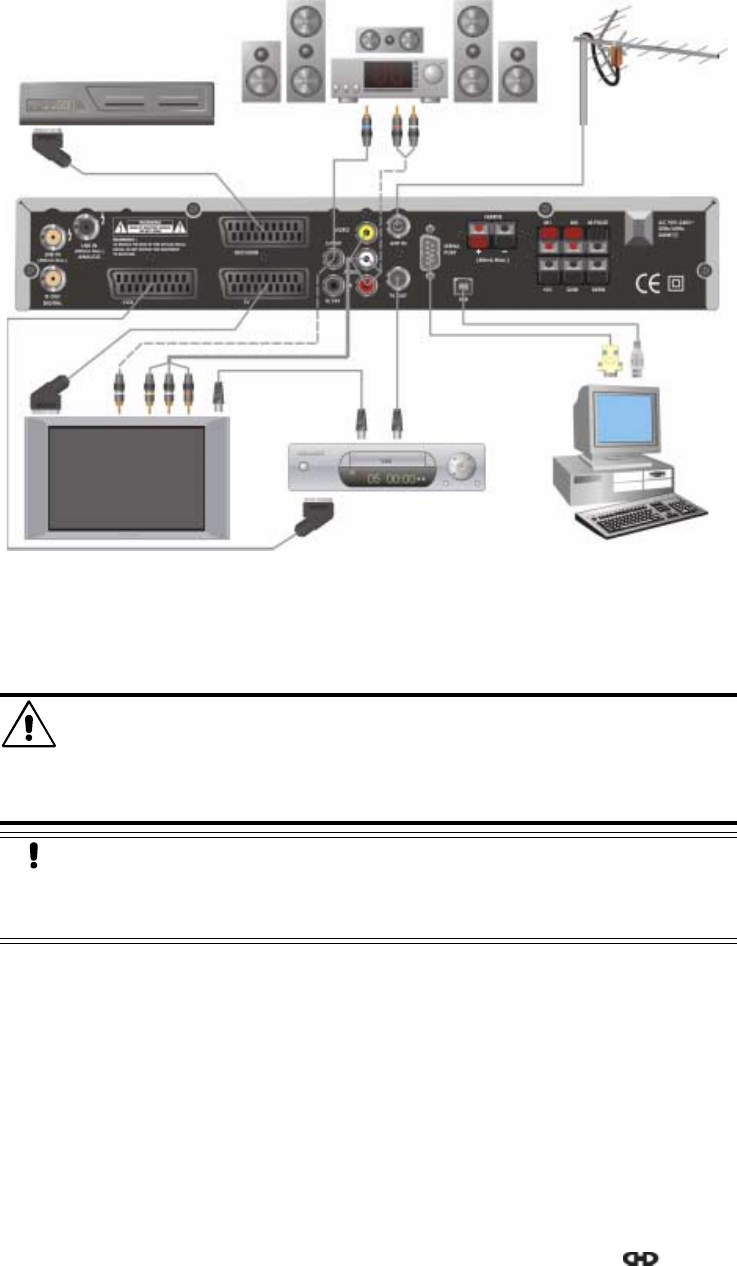
Section 3
Installation
Page 3 - 2 EchoStar DVR-7000 Viaccess
© 2002 EchoStar International Corporation
All rights reserved
.
2. CONNECT A DISH
It is possible to connect the different dish configurations with the use of RF coaxial cables.
Only the most common configurations are discussed. If in doubt, please ask the EchoStar
service department for advice.
1. On the dish installation, connect a RF cable (for detailed instructions, refer to the
manufacturer’s instructions).
2. On the rear panel of the receiver find the LNB IN (digital), the IF OUT and the
LNB IN ANALOG connectors.
FIXED DISH INSTALLATION WITH LNB(F)
3. Install the F-connector (dish) to the LNB IN connector (receiver).
4. Install the delivered loop through cable between the IF OUT connector (receiver) to the
LNB IN ANALOG connector (receiver).
WARNING
ALL EQUIPMENT INVOLVED IN THE INSTALLATION TASK MUST BE INSTALLED CORRECTLY
ANDSWITCHEDOFF
.MAKE SURE THAT IT IS SAFE TO PROCEED WITH THE INSTALLATION
TASK.UNSAFE CIRCUITS AND INSTALLATIONS CAN CAUSE (SERIOUS)INJURY OR DAMAGE
TO EQUIPMENT.
CAUTION
Tighten the cable connectors only by hand. Do not use any tools. You will damage
the connector pins if you overtighten the connector. This will result in loss of signal
quality, or even total loss of reception.
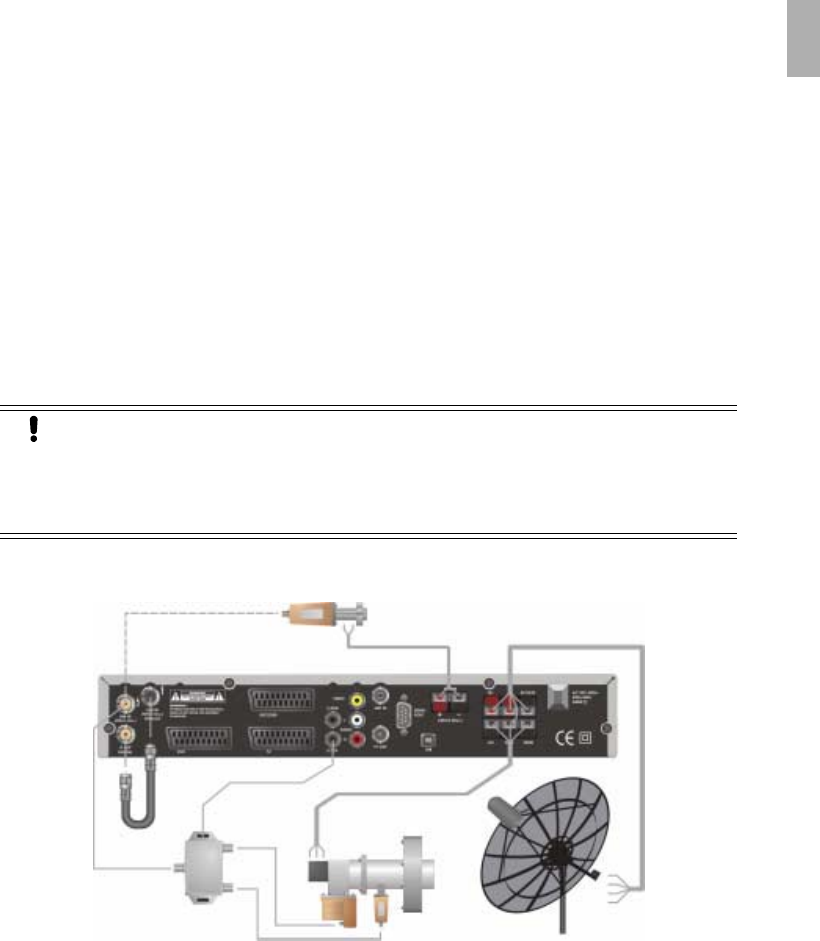
Installation
Section 3
Digital Satellite Receiver Page 3 - 3
© 2002 EchoStar International Corporation
All rights reserved
3
FIXED DISH INSTALLATION WITH DISEQCSWITCH
3. Install the F-connector (DiSEqC switch) to the LNB IN connector (receiver).
4. Install the delivered loop through cable between the IF OUT connector (receiver) to the
LNB IN ANALOG connector (receiver).
MOTORIZED DISH INSTALLATION WITH LNB(F)
1. On the dish installation (for detailed instructions refer to the manufacturer’s instructions):
a. connect a RF cable;
b. connect the power and sensor cables;
c. if present, set the East and West limit switches to prevent dish damage.
2. On the rear panel of the receiver find:
a. the LNB IN (digital), the IF OUT and the LNB IN ANALOG, connectors;
b. the M.PULSE,theGND,theM1 and the M2 connectors.
3. Install the F-connector (dish) to the LNB IN connector (receiver).
4. Install the delivered loop through cable between the IF OUT connector (receiver) to the
LNB IN ANALOG connector (receiver).
5. On the rear panel of the receiver find the M.PULSE,theGND,theM1 and M2 connectors.
6. First install the motor sensor cables to the M.PULSE and GND connector (receiver).
7. Install the motor power cable to the M1 and M2 connectors (receiver).
DISH INSTALLATION WITH FERRITE FEED
1. On the dish installation, connect the ferrite cables (for detailed instructions refer to the
manufacturer’s instructions).
2. On the rear panel of the receiver find the Ferrite + and the Ferrite - connectors.
3. Install the ferrite power cable to the Ferrite + and Ferrite - connectors (receiver).
DISH INSTALLATION WITH POLAROTOR
1. On the dish installation, connect the polarotor cables (for detailed instructions refer to the
manufacturer’s instructions).
2. On the rear panel of the receiver find the +5V,theGND and the SKEW connectors.
3. Install the polarotor power cable to the +5Vand GND connectors (receiver).
4. Install the polarotor skew cable to the SKEW connector (receiver).
CAUTION
It is possible that the GND connector is already occupied by the motor sensor
cable. If you need to connect the GND for the polarotor as well, please use the
appropriate connection materials to connect both cables. Failing to do so can
cause damage to the equipment.
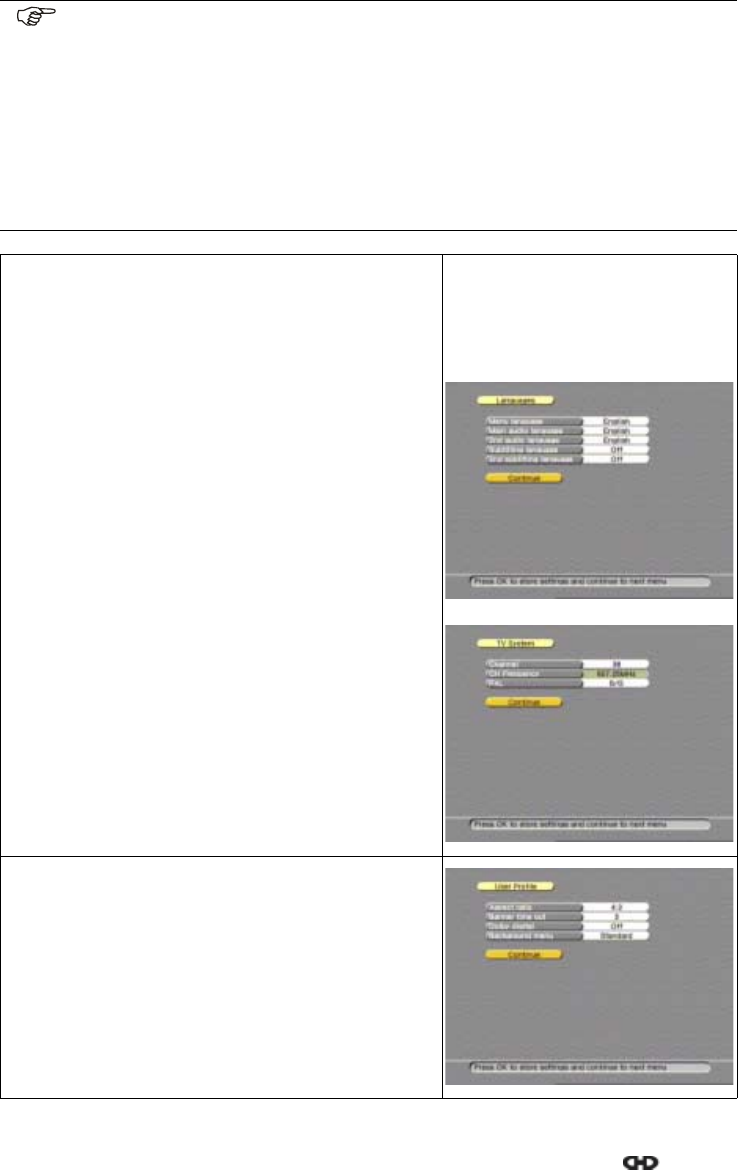
Section 3
Installation
Page 3 - 4 EchoStar DVR-7000 Viaccess
© 2002 EchoStar International Corporation
All rights reserved
3. TO SETUP YOUR RECEIVER FOR THE FIRST TIME
This procedures will guide you step-by-step through the initial setup of the receiver. After you
have finished the initial installation, these pages are accessible through the icons in the menu
bar which is in the initial setup not shown.
NOTE
Unless otherwise specified; This note explains the way you can navigate through
the pages of the EchoNAV initial setup menu.
1. Use the OK key to pull down the menu selection fields.
2. Use the arrow keys to go through the selectable menu items.
3. In a pull-down menu, use the OK key to confirm the selection.
4. Use thearrow keys to navigate between the left and right column of
selectable menu items.
5. Use the EXIT key to leave the menu and return to the live mode.
1. Switch on the TV.
2. On the receiver, press the on/standby button.
■The receiver display shows:
-firstamovingdot;
-thenitshows----
■The TV shows the first page.
3. Make the required selections.
4. Read the available help text for information.
5. Go to the Continue field.
6. On the RCU, press the OK key to advance.
7. Make the required selections.
8. Read the available help text for information.
Note that only the white fields are selectable,
other fields show reference information.
9. Go to the Continue field.
10. On the RCU, press the OK key to advance.
11. Make the required selections.
12. Read the available help text for information.
13. Go to the Continue field.
14. On the RCU, press the OK key to advance.
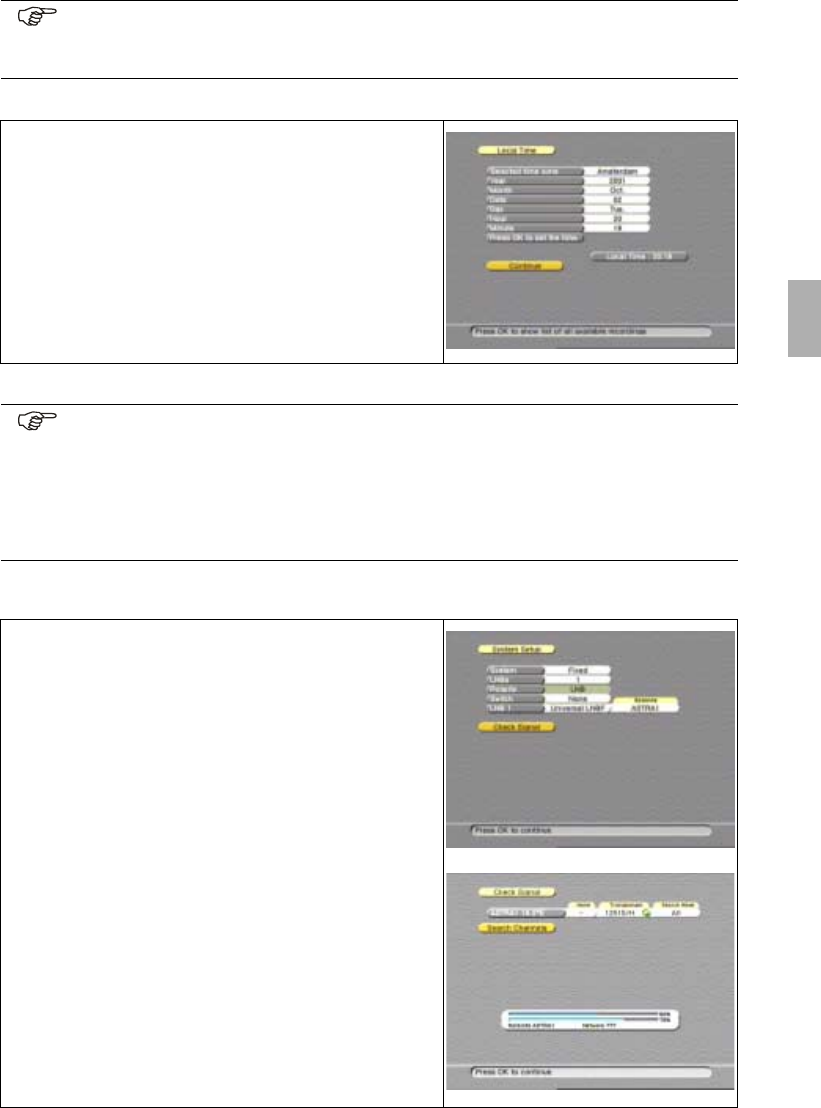
Installation
Section 3
Digital Satellite Receiver Page 3 - 5
© 2002 EchoStar International Corporation
All rights reserved
3
FOR FIXED AND DISEQC1..4SWITCH INSTALLATIONS
NOTE
The receiver needs the correct local time to collect and show the EPG (Electronic
Program Guide). An incorrectly entered local time will result in no EPG information.
15. Make the required selections.
16. Read the available help text for information.
17. On the RCU, use thekeys to select.
18. Go to the Press OK to set the time.
Note that the local time is shown correctly.
19. On the RCU, press the OK key to advance.
20. Go to the Continue field.
21. On the RCU, press the OK key to advance.
NOTE
From the next step onwards, the procedure is divided in different configurations.
The configurations are; Fixed, Motorized and SMATV.
■Fixed means set up either a single dish, multiple dishes with DiSEqC switch;
■Motorized means set up a moveable dish (motor/actuator by positioner);
■SMATV means set up for television distribution (cable network in buildings).
22. Make the required selections.
23. Read the available help text for information.
Note that only the white fields are selectable,
other fields show reference information.
24. Go to the Check Signal field.
25. On the RCU, press the OK key to advance.
26. Wait for the Checking Configuration to complete.
27. Make the required selections.
28. Read the available help text for information.
29. If the red dot in the transponder field stays:
a. select another transponder;
b. go to the check signal field;
c. on the RCU, press the OK key.
30. Go to the Search Channels field.
31. On the RCU, press the OK key to advance.
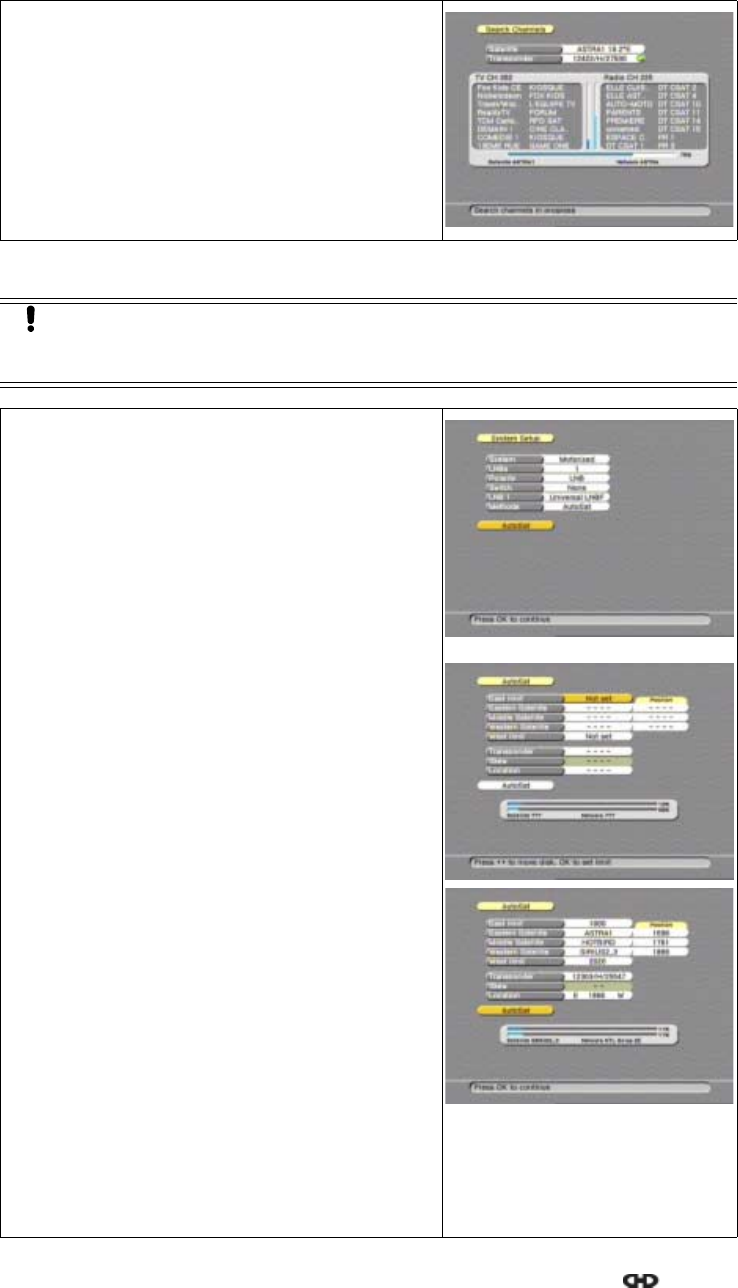
Section 3
Installation
Page 3 - 6 EchoStar DVR-7000 Viaccess
© 2002 EchoStar International Corporation
All rights reserved
FOR MOTORIZED INSTALLATIONS -AUTOSAT
32. Wait for the search to complete:
a. the receiver display shows a moving dot;
b. the search completed popup menu appears.
33. On the RCU, press the OK key. to end the initial
setup procedure.
CAUTION
On the motorized dish, set the physical East and West limit switches first. Failing to
do so might cause damage to your motorized dish installation or other properties.
22. Make the required selections.
23. Read the available help text for information.
Note that only the white fields are selectable,
other fields show reference information.
24. Go to the Autosat field.
25. On the RCU, press the OK key to advance.
26. On the RCU:
a. press thekey to set the East limit;
b. at the motor error, press thekey once;
c. press the OK key.
27. On the RCU, press the OK key.
28. Select a Eastern satellite which you can receive.
29. When in the location field:
a. press and hold thekey and watch the signal
indicator for an indication;
b. in the signal indicator, make sure a network
name is shown;
c. press thekey to select another transponder
for signal verification;
d. use thekeytofinetuneforthebestsignal
level and quality;
e. press thekey to select the location bar;
f. press the OK key, note that the saved position
of the satellite is shown.
30. Repeat the procedure for the middle and
Western Satellite.
31.SettheWestlimit(key), refer to step 26.
32. Go to the Autosat field.
33. On the RCU, press the OK key to advance.
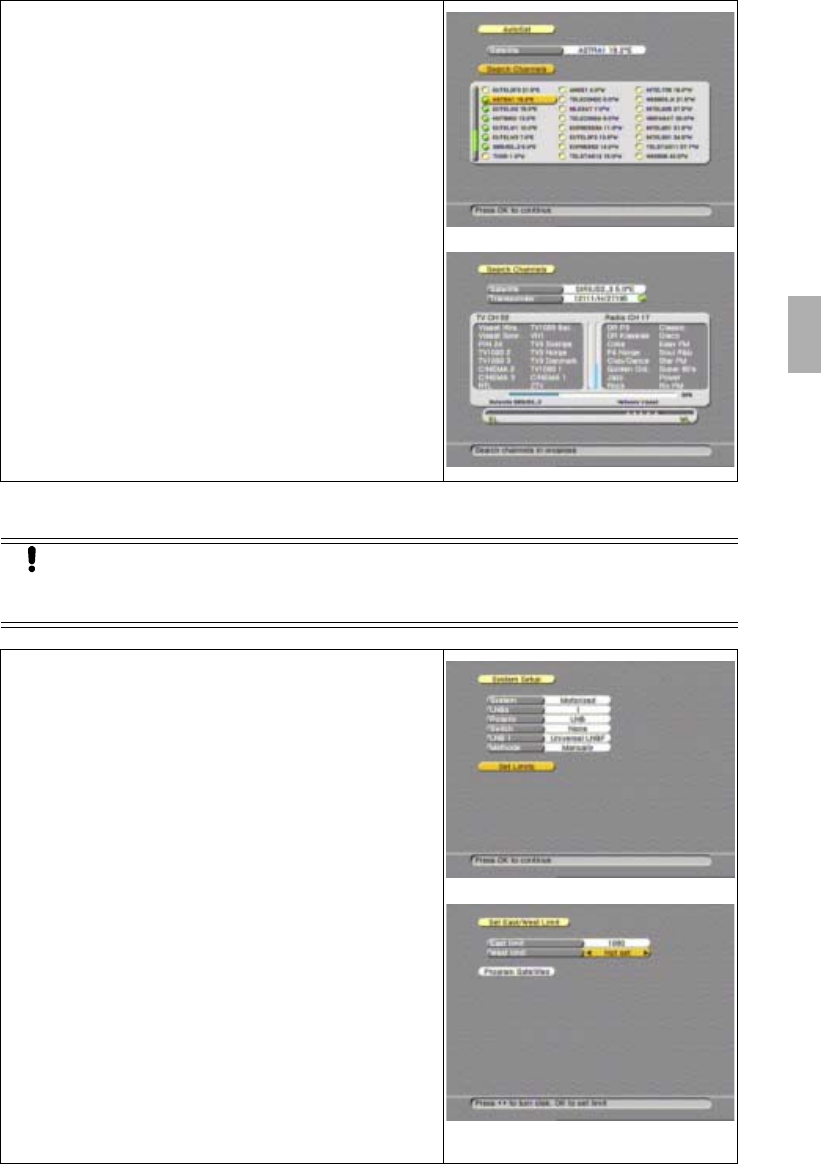
Installation
Section 3
Digital Satellite Receiver Page 3 - 7
© 2002 EchoStar International Corporation
All rights reserved
3
FOR MOTORIZED INSTALLATIONS -MANUAL SELECTION
34. Make the required selections.
35. Read the available help text for information.
36. Go to the Search Channels field.
37. On the RCU, press the OK key to advance.
38. Wait for the search to complete:
a. the receiver display shows a moving dot;
b. the search completed popup menu appears.
39. On the RCU, press the OK key. to end the initial
setup procedure.
CAUTION
On the motorized dish, set the physical East and West limit switches first. Failing to
do so might cause damage to your motorized dish installation or other properties.
22. Make the required selections.
23. Read the available help text for information.
Note that only the white fields are selectable,
other fields show reference information.
24. Go to the Set Limits field.
25. On the RCU, press the OK key to advance.
26. On the RCU:
a. press thekey to set the East limit;
b. at the motor error, press thekey once;
c. press the OK key.
27. On the RCU:
a. press thekey to set the West limit;
b. at the motor error, press thekey once;
c. press the OK key.
28. Go to the Program Satellites field.
29. On the RCU, press the OK key to advance.
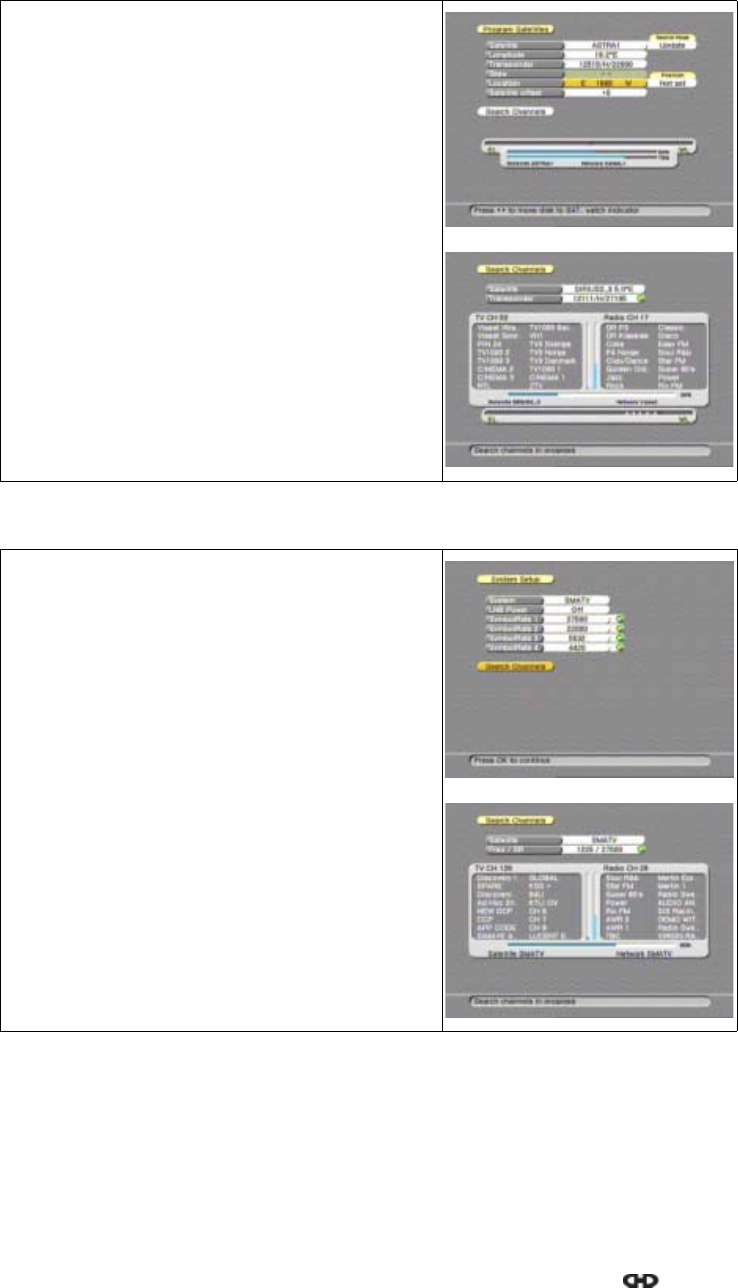
Section 3
Installation
Page 3 - 8 EchoStar DVR-7000 Viaccess
© 2002 EchoStar International Corporation
All rights reserved
FOR SMATV INSTALLATIONS
30. Make the required selections.
31. Read the available help text for information.
32. Go to the Search Channels field.
33. On the RCU, press the OK key to advance.
34. Wait for the search to complete:
a. the receiver display shows a moving dot;
b. the search completed popup menu appears.
35. On the RCU, press the OK key. to end the initial
setup procedure.
22. Make the required selections.
After the initial installation it is possible to add
more symbol rates. Refer to section Maintenance
for detailed instructions.
23. Read the available help text for information.
24. Go to the Check Signal field.
25. On the RCU, press the OK key to advance.
26. Wait for the search to complete:
a. the receiver display shows a moving dot;
b. the search completed popup menu appears.
27. On the RCU, press the OK key to end the initial
setup procedure.

Familiarization
Section 4
Digital Satellite Receiver Page 4 - 1
© 2002 EchoStar International Corporation
All rights reserved
4
FAMILIARIZATION
1. THE RECEIVER
The digital satellite receiver has 2 Common Interface slots. The front panel gives you the
control over the basic functions. The rear panel gives you various connections to connect the
audio and video equipment as well as a terrestrial and dish antenna. Ventilation slots in the
housing are provided for cooling of the internal electronics.
The software of the receiver contains the EchoNAV user interface with on-screen help, which
gives you easy control over the features of the receiver. The software contains also a large
database of pre-programmed satellites and transponders which are used for a quick
installation. For initial installation, the software guides you through the required setup menu to
allow for an easy and reliable installation setup of the receiver.
FEATURE HIGHLIGHTS
■Multilingual Advanced User Interface (12+ languages);
■Embedded Viaccess 1.1;
■40 Gbyte Low Noise Audio/Video Hard Disk Drive;
■Digital Audio/Video Recording with Slow Motion, Pause, FF, Rew;
■PauseLiveVideo;
■MP3 Player, 500 Songs (typical.)/USB Port;
■6 Week EPG (SavedonHardDisk);
■5,700 Channels, 100 Satellites, 1,300 Transponders;
■8 Favorite Lists for each Mode (TV,Radio,DVR,MP3);
■Powerful Channel Sorting and Grouping;
■Multiple Scan Modes (incl. Update Scan);
■Digital Audio Output (Dolby Digital Compatible);
■Integrated High Power Positioner (36 Volt, 5 Amp.);
■Software Updates via Internet/Satellite (OTA).
1.1. THE RECEIVER FRONT PANEL
The front panel has:
■The display,
to show the clock or the actual status of the receiver;
■The key,
to switch the receiver to on or stand-by;
■The MENU key,
to get access to the EchoNAV installation menu;
■The OK key,
to get access to the EchoNAV mode and selection menu;
■The arrow keys,
to navigate left, up, right and down through the selectable options;
■The access door,
to access the different slots for the CI-modules and smart cards.
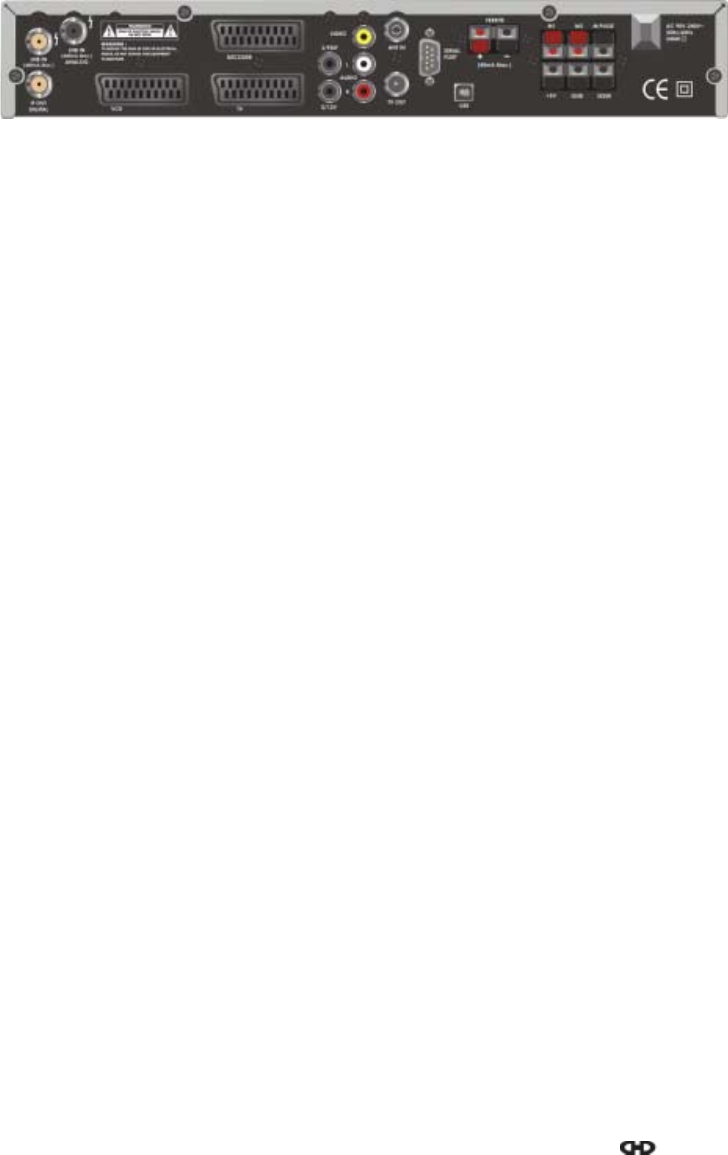
Section 4
Familiarization
Page 4 - 2 EchoStar DVR-7000 Viaccess
© 2002 EchoStar International Corporation
All rights reserved
1.2. THE RECEIVER REAR PANEL
The rear panel gives you various connections to connect the audio and video equipment as
well as a terrestrial and dish antennas. Depending on the installation setup, you may not use
all connectors, but they are provided for any desired setup in future.
The available connectors on the rear panel are:
■The LNB IN connector (F-type),
for the connection of a dish to the
receiver, to receive the digital
broadcasts;
■The VCR connector (SCART), for the
connectionofaVCRwiththeuseofa
fully-featured SCART-cable;
■The IF OUT DIGITAL connector (F-
type), for the connection of a loop
through cable;
■The DECODER connector (SCART),
for the connection of a decoder with the
use of a fully-featured SCART-cable;
■The LNB IN ANALOG connector (F-
type), for the connection of a dish to the
receiver, to receive the analog
broadcasts;
■The TV connector (SCART),
for the connection of a TV with the use of
a fully-featured SCART-cable;
■The S/PDIF connector (RCA),
for the connection of Dolby Digital (AC-3)
compatible audio equipment;
■The 0/12V connector (RCA),
for the connection of a remote switch;
■The VIDEO connector (RCA),
for the connection to the composite
video input of the TV (monitor);
■The FERRITE + connector (spring-clip),
for the connection to the + terminal of a
magnetic polarotor (Ferrite);
■The AUDIO L connector (RCA),
for the connection of the left audio input
channel of a stereo set;
■The FERRITE - connector (spring-clip),
for the connection to the - terminal of a
magnetic polarotor (Ferrite);
■The AUDIO R connector (RCA),
for the connection of the right audio input
channel of a stereo set;
■The M1 connector (spring-clip),
for the line 1 connection of a motor or
actuator (for motorized/actuated dishes);
■The ANT IN connector (IEC),
for the connection of an terrestrial TV
antenna;
■The M2 connector (spring-clip),
for the line 2 connection of a motor or
actuator (for motorized/actuated dishes);
■The TV OUT connector (IEC),
for the connection to the antenna
connector of a TV or a VCR;
■The M.PULSE connector (spring-clip),
for the connection of the feedback
sensor (for motorized/actuated dishes);
■The SERIAL PORT connector (sub-D),
for the connection to the serial
communication port of a PC;
■The +5V connector (spring-clip),
for the connection of the power terminal
of a polarotor;
■The USB connector (slave USB),
for the connection to an operational USB
port of a PC;
■The GND connector (spring-clip),
for the connection of the ground terminal
of the feedback sensor and the
polarotor;
■The SKEW connector (spring-clip),
for the connection of the skew terminal
of a polarotor;

Familiarization
Section 4
Digital Satellite Receiver Page 4 - 3
© 2002 EchoStar International Corporation
All rights reserved
4
1.3. THE REMOTE CONTROL UNIT (RCU)
The EchoStar Quattro is a programmable RCU that also can control your TV, VCR, DVD
and/or Audio set. The EchoStar Quattro requires two AA/R6 alkaline batteries to operate.
■ON/STANDBY
To switch to standby or on.
■VCR
To control the VCR.
■TV
To control the TV.
■EPG
To view the EPG.
■MENU
To go to the installation menu.
■VOL+
To increase the volume.
■VOL-
To decrease the volume.
■ARROW CLUSTER
To scroll left, up, right or down.
■EXIT
To leave a menu or feature.
■PAGE+
To go one page up.
■PAGE -
To go one page down.
■ALT AUDIO
To choose a language.
■ALT SUBTITLE
To choose a subtitle.
■STOP
To stop the recording or play
back of an event;
To return to actual time in the
EPG window
■REWIND
To go to the beginning of an
recorded event fastly.
■RECORD (press twice)
To record a live program.
■SKIP BACKWARD
Not used for Sat-mode.
■GREEN
To select a (favorites) list.
■RED
To go to another mode.
■NUMBER KEYS
To enter numerical settings;
To type in a channel number.
■TV/RAD
To switch to TV or Radio
mode.
■MUTE
To blank out the volume.
■AUX
To control the Audio Set or
DVD.
■SAT
To control the receiver.
■i
To view the InfoBanner;
To view detailed EPG
information.
■Satellite Dish
To select another satellite.
■CH+
To go one channel up.
■CH-
To go one channel down.
■OK
To go to the (favorites) lists;
To make a menu selection;
To pull down a selection menu.
■PREVIOUS
To go to the previous channel;
To access special features.
■?
Not used for Sat-mode.
■V(white)
To edit a list
■PLAY
To play back a recorded event.
■FAST FORWARD
To go to the end of an
recorded event fastly.
■PAUSE
To pause the playback of an
event;
To pause a live program.
■SKIP FORWARD
Not used for Sat-mode.
■YELLOW
To group a list;
To select an EPG timer.
■BLUE
To so rt a l i s t ;
To zoom in/out the time slot of
the EPG view window.
■FAV
To go to the favorite list of the
actual mode.
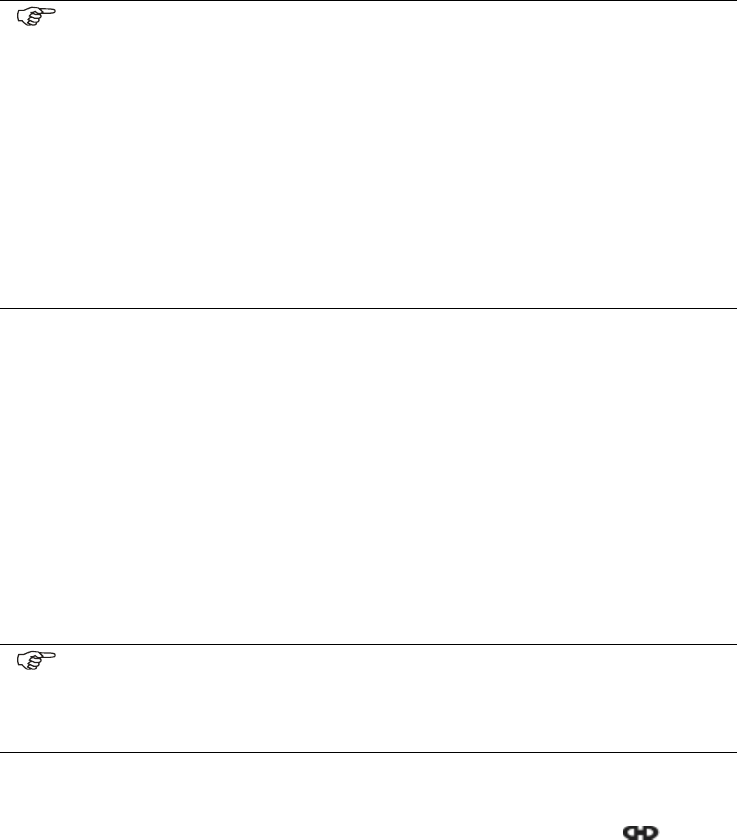
Section 4
Familiarization
Page 4 - 4 EchoStar DVR-7000 Viaccess
© 2002 EchoStar International Corporation
All rights reserved
1.4. THE ECHONAV USER INTERFACE
The EchoNAV user interface is designed to give you easy control over the receiver. The
EchoNAV user interface has four main features that give access to the different functions.
The four main features are:
■The EchoNAV installation menu,
that helps you to setup the receiver and access the parental lock settings;
■The EchoNAV user menu,
that helps you to control the daily operation and selection of the favorites;
■The EchoNAV EPG menu,
that helps you to control the different timers and to view the available EPG;
■The EchoNAV InfoBanner,
that helps you to view the available information about the actual mode.
The EchoNAV user interface has various ways to navigate through the menus and functions.
Some of the keys on the remote control unit give direct access to functions. The most
important keys are identified as EPG, colored keys, MENU, OK and record (press twice).
Other keys are multi-functional which means that their function changes dependent of the
mode that you are in.
2. THE ECHONAV INSTALLATION MENU
The EchoNAV installation menu has different main menus that give you access to the
different sub menus. The main menus are:
■The guided initial setup menu which is only accessible after the first time you switch the
receiver on and after every manually initiated factory reset;
■The User Preferences menu, the installation setup menu and the CI menu are accessible
at any time.
NAVIGATION
A highlighted button shows you which (main/sub) menu is selected. The MENU key lets you
change between the main and sub menu where thekeys let you make a selection in the
selected (main/sub) menu. The OK key brings you into the related page, where you can make
a choice from the available options.
NOTE
Unless otherwise specified; this note explains the way you can navigate through
the pages of the EchoNAV user menu.
1. Use the OK key to pull down the menu selection fields.
2. Use the keys to scroll the selectable items.
3. Use the keys to navigate between the left and right column of selectable
items.
4. Use the EXIT key to leave the menu and return to the view mode.
5. In a pull-down menu:
- use the OK key to confirm the selection.
- the yellow bar indicates the active selection;
- on the left, the green page indicator indicates where you are..
NOTE
Once in a page, at any time:
■you can use the MENU key to reverse from a menu page to the sub menu bar;
■you can easily leave with the EXIT key.
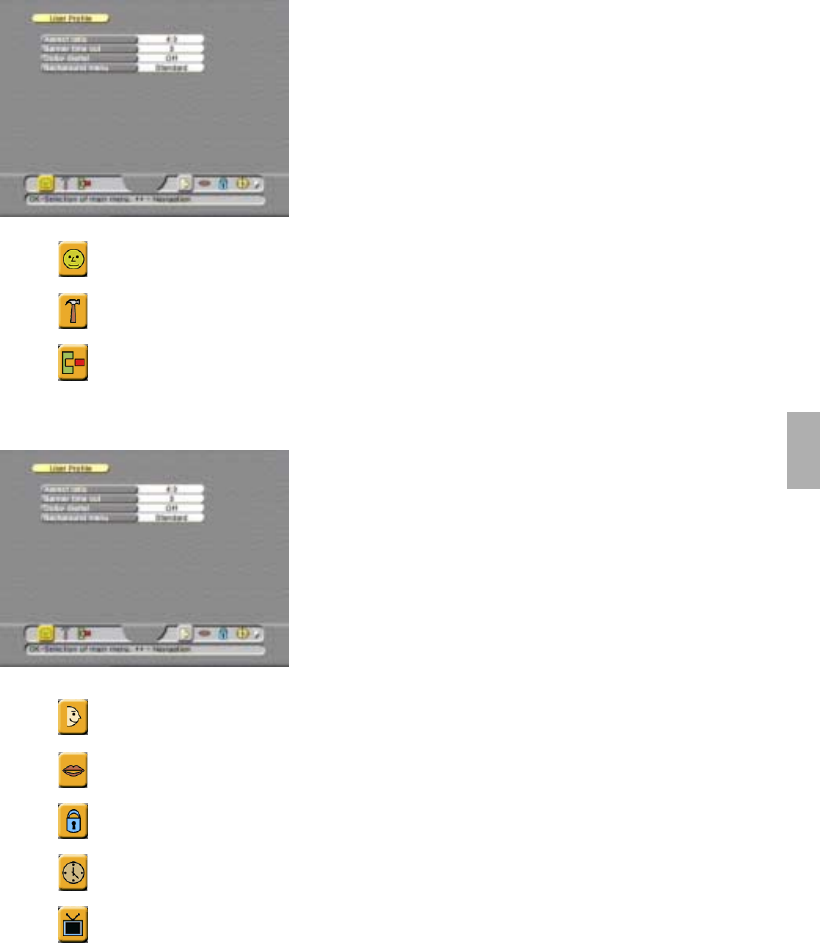
Familiarization
Section 4
Digital Satellite Receiver Page 4 - 5
© 2002 EchoStar International Corporation
All rights reserved
4
■The button, that gives you access to the User Preferences menu.
■The button, that gives you access to the installation setup menu.
■The button, that gives you access to the Conditional Access menu.
2.1. THE USER PREFERENCES MENU
■The button, that gives you access to the User Profile page.
■The button, that gives you access to the Languages page.
■The button, that gives you access to the Parental Lock page.
■The button, that gives you access to the Local Time page.
■The button, that gives you access to the TV System page.
The main menus are divided in sub menus, selection
pages and option fields. The main menu buttons are
shown at the right hand side of the menu bar. The
different sub menu buttons are shown on the left hand
side of the menu bar.
The selection pages with the option fields are
accessible after you have selected a sub menu.
Every menu, sub menu and selection page has one or
more help lines to assist you.
The main menus are accessible with:
This main menu has different sub menus that give
access to the pages where you can customize the
factory settings.
The user preferences menu always comes in view with
the User Profile sub menu. In the menu bar the
sub menus are shown at the right side. The available
sub menus are shown as icons which become a
highlighted button after selection.
The sub menus are accessible with:
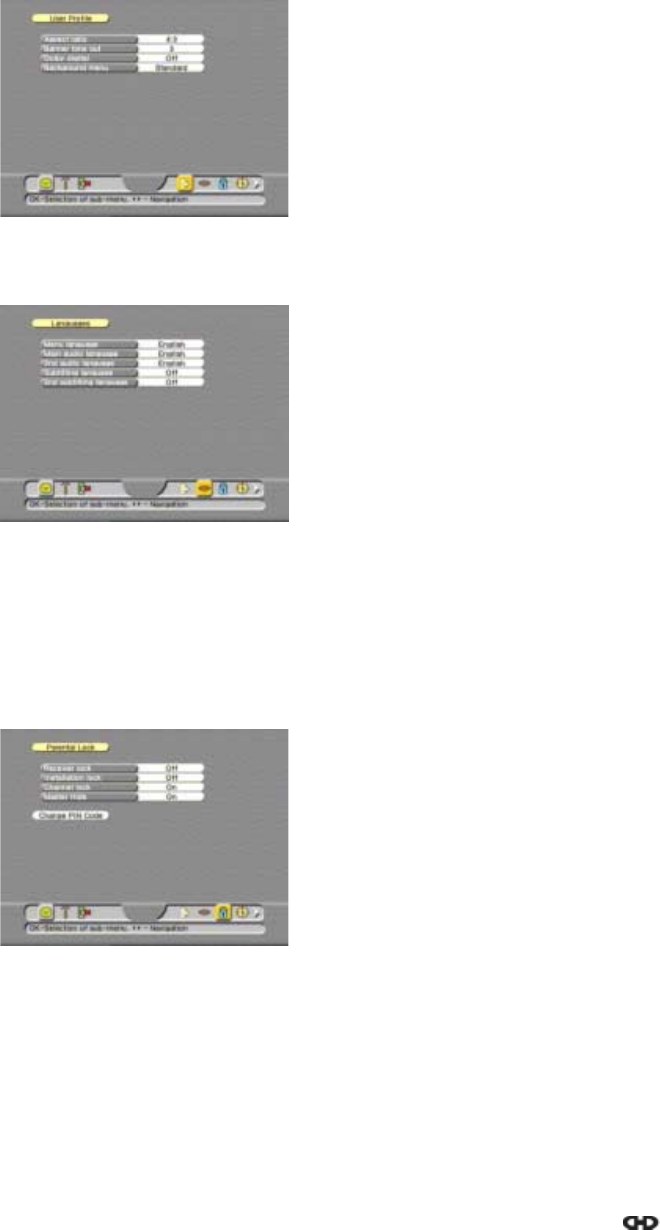
Section 4
Familiarization
Page 4 - 6 EchoStar DVR-7000 Viaccess
© 2002 EchoStar International Corporation
All rights reserved
2.1.1. USER PROFILE PAGE
This menu page allows you to customize the user profile, you can customize:
2.1.2. LANGUAGES PAGE
This menu page allows you to customize the language settings, you can customize
2.1.3. PARENTAL LOCK PAGE
The parental lock menu is initial accessible with the factory default PIN code 0000. For future
use, you are requested to change the PIN code to your own personal code.
This sub menu contains two menu pages. These menu pages are:
TO CHANGE THE PARENTAL LOCK SETTINGS
This menu page allows you to customize the parental lock settings, you can customize:
■Aspect ratio
To set the screen size of the TV.
■Banner time out
To set the view time for the InfoBanner.
■Dolby Digital
To tell the receiver that it is connected to a Dolby
Digital amplifier or not.
■Backgrounds
To select the standard or a personal background.
■Menu Language
To set the language you want to use in the menus.
■Main audio language
To set language for programs with bi-lingual audio.
■2nd audio language
To set language for programs with bi-lingual audio.
■Subtitling language
To set language for bi-lingual subtitled programs.
■2nd subtitling language
To set language for bi-lingual subtitled programs.
■Receiver Lock
To lock the receiver completely for unauthorized
users.
■Installation Lock
To lock the installation menu for unauthorized
users.
■Channel lock
To lock or unlock all locked selections at once.
■Master hide
To hide or unhide all hidden selections at once.
■Change PIN Code
To access the change PIN code page.
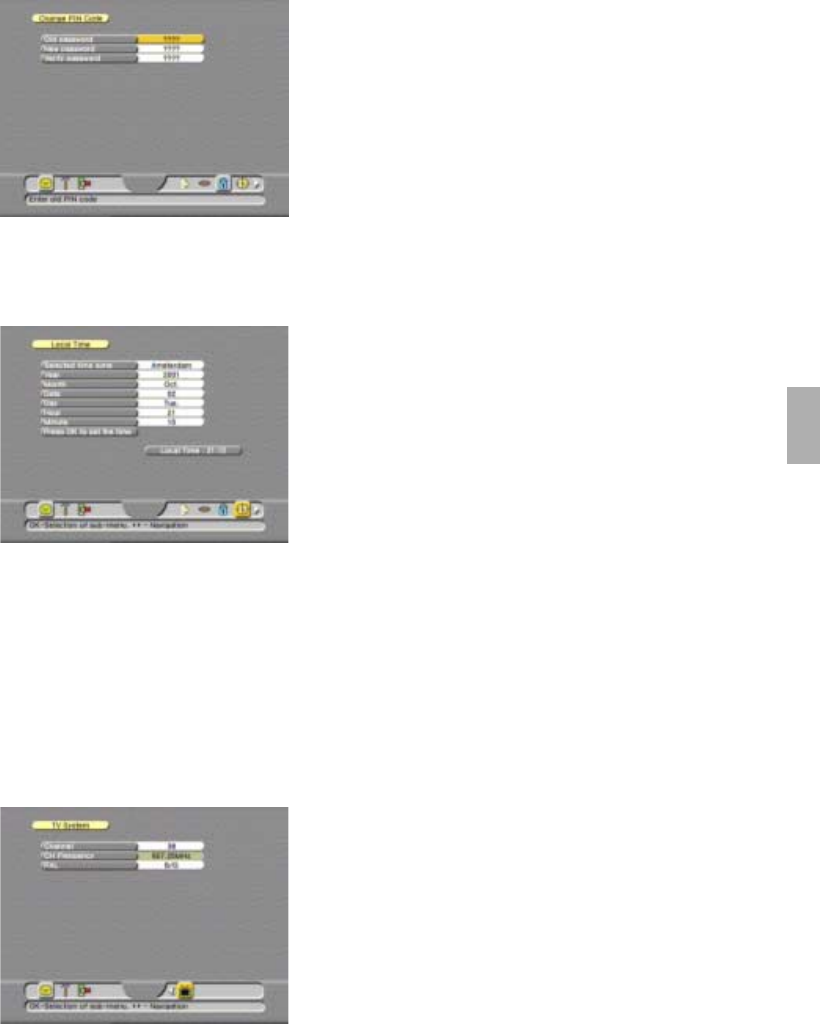
Familiarization
Section 4
Digital Satellite Receiver Page 4 - 7
© 2002 EchoStar International Corporation
All rights reserved
4
TO CHANGE THE PIN CODE
This menu page allows you to change the PIN code, you can change:
2.1.4. LOCAL TIME PAGE
This menu page allows you to customize the local time settings. For the correct operation of
the EPG and the timers, it is necessary to set the local time correctly. You can customize:
2.1.5. TV SYSTEM PAGE
This menu page allows you to customize the TV settings used for the receiver, you can
customize:
■Old password
To type in the factory default or personal PIN code.
■New password
To type in your new PIN code (numbers only).
■Verify password
To type in your New password again. Now the
receivers verifies the new password to make sure
that you typed in the new password correctly.
■Selected time zone
To set the time zone where you are.
■Year
To set the actual year.
■Month
To set the actual month.
■Date
To set the actual date.
■Day
To set the actual day.
■Hour
To set the actual time in hours.
■Minute
To set the actual time in minutes.
■Press OK to set the time
To confirm the settings you made.
■Channel
To select the (UHF) TV channel to which the
receiver is connected.
■CH Frequency
To view the frequency that corresponds with the
selected channel. You can not set this option.
■System
To set the video format supported by your TV.
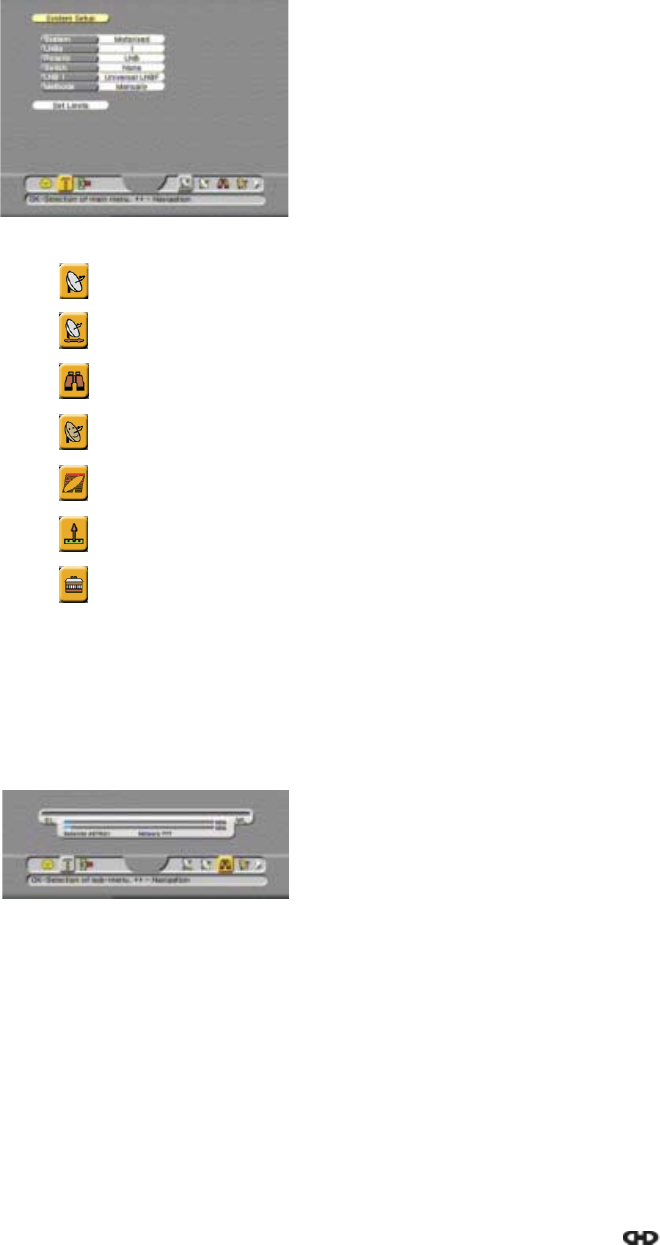
Section 4
Familiarization
Page 4 - 8 EchoStar DVR-7000 Viaccess
© 2002 EchoStar International Corporation
All rights reserved
2.2. THE INSTALLATION SETUP MENU
■The button, that gives you access to the System Setup page (for Fixed dish).
■The button, that gives you access to the System Setup page (for motorized dish).
■The button, that gives you access to the Program Satellites page (for motorized dish).
■The button, that gives you access to the User LNB Setting page.
■The button, that gives you access to the About EchoStar information page.
■The button, that gives you access to the System Upgrade page.
■The button, that gives you access to the Factory Reset page.
SIGNAL AND EL-WL INDICATOR
In some menus the signal indicator is shown to help you to find a satellite and fine tune for the
best signal level and quality.
In some menus (motorized only), an EL-WL indicator is shown to show you what the East and
West limits are that you have set for the dish installation, also the position of the searched
satellites is shown.
This main menu has different sub menus that give
access to the pages where you can customize the
settings to match your personal requirements.
Note that the sub menus are dynamic which means
that they change with the selections you make.
The installation setup menu always comes in view with
the system setup sub menu. In the menu bar the
sub menus are shown at the right side. The available
sub menus are shown as icons which become a
highlighted button after selection. The sub menus are
accessible with:
■The signal indicator
The top bar shows the signal level to indicate that
you receive a signal.
The bottom bar shows the quality of the signal
(signal-to-noise ratio) to indicate that you have a
lock onto the selected transponder.
The bottom text gives the satellite and network
information to which the lock is established.
■The EL-WL indicator (motorized only)
EL and WL show you the calculated East and West
Limits. The Indication in the EL-WL indicator show
you the calculated position of the searched
satellites. Note that this indicator can also show in
the TV or Radio mode as part of the InfoBanner.
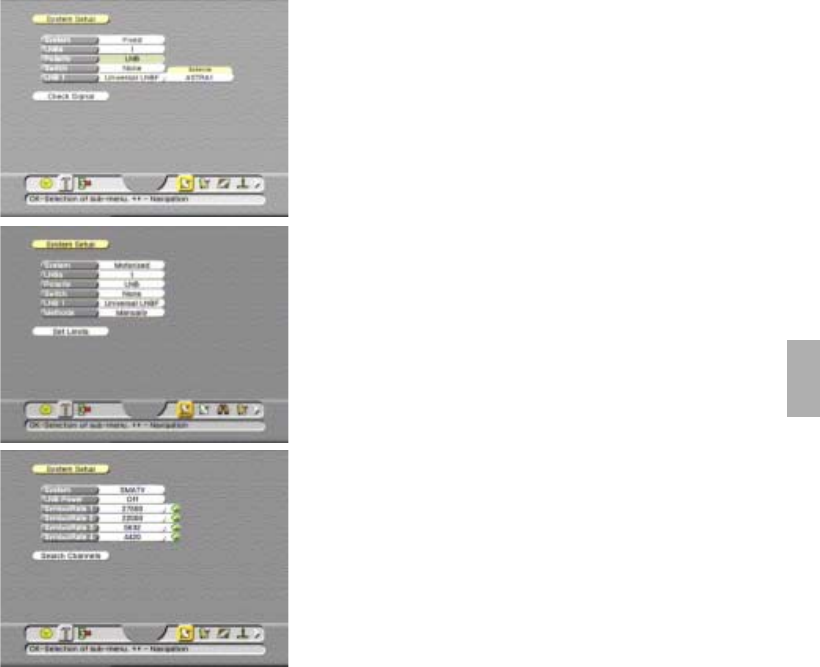
Familiarization
Section 4
Digital Satellite Receiver Page 4 - 9
© 2002 EchoStar International Corporation
All rights reserved
4
2.2.1. SYSTEM SETUP MENU
This sub menu allows you to customize the system setup to match your installation. Note that
the menu page is dynamic which means that it changes with the selections you make. You
can customize:
■System
To set the dish type you use.
■LNBs
To set the amount of LNBs you have installed.
■Polarity
To set the device that controls the signal polarity.
■Switch
To set the switch type which you use to control the
dish installation (if used).
■LNB1
To set the LNB type(s) you use.
■Method (motorized only)
To set the scan method;
AutoSat (automatically calculate the satellite
positions from reference positions)
Manual (enter the satellites by manual search).
■AutoSat (motorized, AutoSat only)
To confirm the selections you made and advance
to the AutoSat setup page (AutoSat only)
■Set Limits (motorized, manual only)
To confirm the selections you made and advance
to the Set Limits page.
■Satellite (fixed only)
To set the satellite you want to scan for the LNB.
■Check Signal (fixed only)
To confirm the selections you made and advance
to the Check Signal page.
■LNB Power (SMATV only)
To select the distribution type (cable=Off, IF=On).
■Symbol Rate 1-4 (SMATV only)
To set the symbol rate you want to scan.
■Search Channels (SMATV only)
To confirm the selections you made and advance
to the Search Channels page.
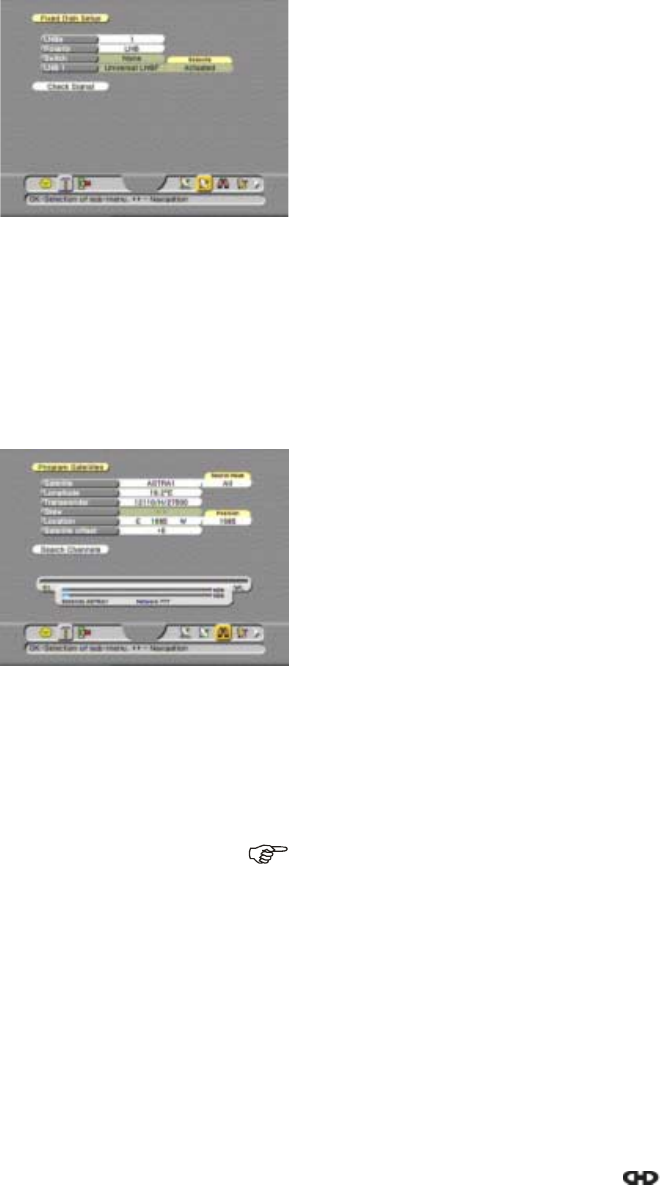
Section 4
Familiarization
Page 4 - 10 EchoStar DVR-7000 Viaccess
© 2002 EchoStar International Corporation
All rights reserved
2.2.2. FIXED DISH SETUP
This sub menu allows you to customize the system setup to add an additional fixed dish into
your motorized configuration. Note that the menu page is dynamic which means that it
changes with the selections you make. You can customize:
2.2.3. PROGRAM SATELLITES
This sub menu allows you to customize the system setup to add an additional satellite into
your receiver. Note that the menu page is dynamic which means that it changes with the
selections you make. You can customize and view:
■LNBs
To set the amount of LNBs you have installed.
■Polarity
To set the device that controls the signal polarity.
■Switch
To set the switch type which you use to control the
dish installation.
■LNB1
To set the LNB type(s) you use.
■Satellite
To set the satellite you want to scan for the LNB.
■Check Signal
To confirm the selections you made and advance
to the Check Signal page.
■Satellite
To set the satellite you want to scan for the LNB.
■Search mode
To set a specific search mode (All, FTA, IF, TP,
network or update).
■Longitude
To view the satellite location on the Clarke Belt.
■Transponder
To select a transponder of the selected satellite.
■Skew
To adjust the Horizontal/Vertical setting (only for
polarotor).
■Location
To move the dish for best signal level and quality.
■Satellite offset
To compensate for a dish offset caused by ambient
conditions.
NOTE
The satellite offset will affect all satellite positions,
this means that all scanned positions will change
which might result in total loss of signal for all
satellites.
■Search Channels
To confirm the selections you made and advance
to the Search Channels page.
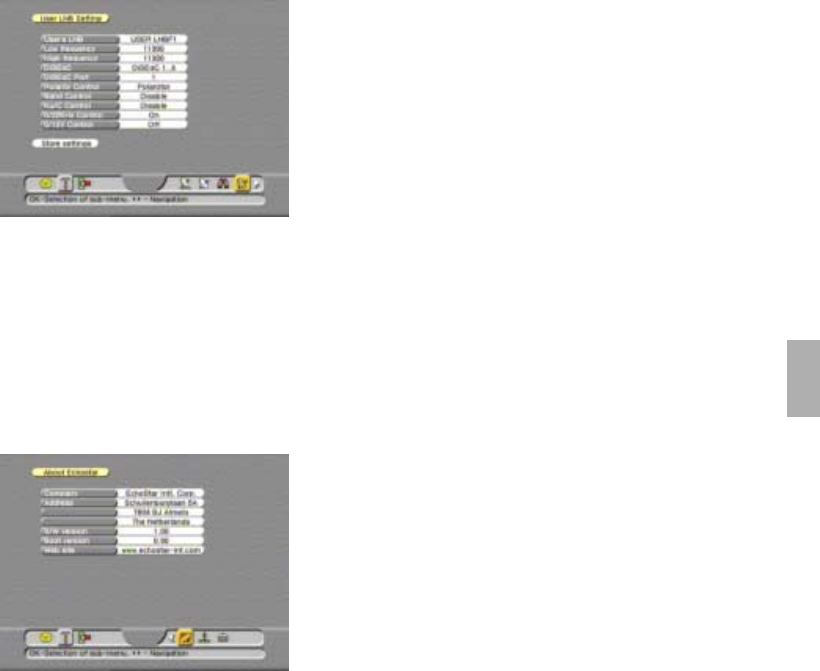
Familiarization
Section 4
Digital Satellite Receiver Page 4 - 11
© 2002 EchoStar International Corporation
All rights reserved
4
2.2.4. USER LNB SETTING
This sub menu allows you to program a LNB that is not listed in the LNB selection list. Note
that the menu page is dynamic which means that it changes with the selections you make.
You can customize:
2.2.5. ABOUT ECHOSTAR
The About EchoStar menu gives all the where-to-contact-Information about EchoStar and the
status information about the receiver. You can view:
■User’s LNB
To select the first or second user defined LNB.
■Low Frequency
To enter the low frequency of the user LNB.
■High Frequency
To enter the high frequency of the user LNB.
■Polarity Control
To select the device that controls the polarity.
■Band Control
To set the control signal for high or low band
selection.
■Ku/C Control
To set the control signal for the Ku/C LNB.
■Store settings
To confirm the selection and save the settings.
■Company
This field shows the full name of EchoStar.
■Address
This field shows the address of EchoStar.
■S/W version
This field shows the current software version
loaded into the receiver.
■Boot version
This field shows the current boot version loaded
into the receiver.
■Web site
This field shows the EchoStar web site where you
can find the latest user and software information.
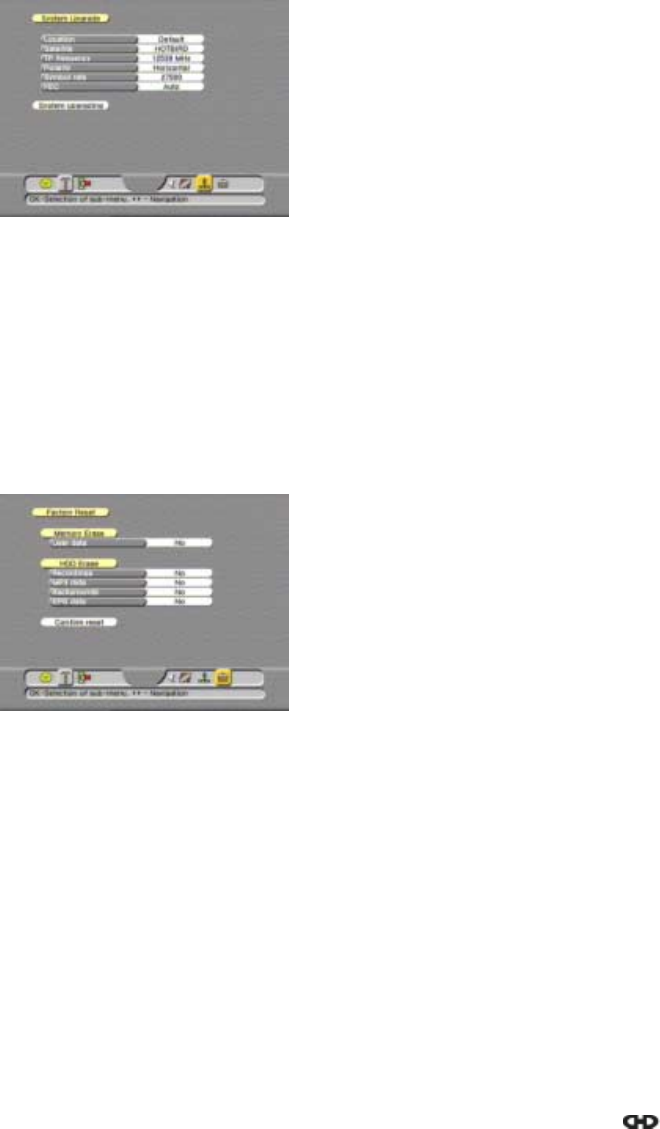
Section 4
Familiarization
Page 4 - 12 EchoStar DVR-7000 Viaccess
© 2002 EchoStar International Corporation
All rights reserved
2.2.6. SYSTEM UPGRADE PAGE
This menu page allows you to upgrade the receiver’s software. EchoStar provides software
updates Over-The-Air (OTA) which means that you can upgrade your system via the satellite.
If you are not able to receive the satellite/transponder, you always can upgrade the software
through the SERIAL PORT (RS232) at the rear of the receiver and the downloaded software
from the EchoStar website.
2.2.7. FACTORY RESET
The Factory Reset menu gives you the possibility to reset the receiver to the initial factory
settings. The memory erase option restores the factory settings over your personal settings.
All customized data like parental lock and favorites will be replaced with the factory settings.
■Location
To select the default or user defined satellite where
you want to download from.
■Satellite
To set the satellite where you want to download
from.
■TP frequency
To set the transponder where you want to
download from.
■Polarity
To set the correct polarity for the transponder.
■Symbol rate
To set the correct symbol rate for the transponder.
■FEC
To set the correct Forward Error Correction for the
transponder
■Memory Erase - User Data
To instruct the receiver to delete all personal
settings and replace them with the factory settings,
the PIN code is reset to the factory default 0000.
■HDD Erase - Recordings
To instruct the receiver to delete (only) all TV and
Radio recordings from the hard disk.
■HDD Erase - MP3 Songs
To instruct the receiver to delete (only) all
MP3 songs from the hard disk.
■HDD Erase - Backgrounds
To instruct the receiver to delete (only) all the
personal backgrounds from the hard disk.
■HDD Erase - EPG Data
To instruct the receiver to delete (only) all
scheduled EPG data from the hard disk.
■Confirm Reset
With this field you can confirm the selections made
and execute the selected procedure.
After the memory erase procedure is finished, you
are taken to the initial setup procedure.
(for detailed instructions, please refer to section 4).

Familiarization
Section 4
Digital Satellite Receiver Page 4 - 13
© 2002 EchoStar International Corporation
All rights reserved
4
2.3. THE CI INFORMATION MENU
The button, that gives you access to the CI-module 1 information page;
The button, that gives you access to the CI-module 2 information page;
The button, that gives you access to the Viaccess smart card reader information page.
2.3.1. CI-MODULES
The CI-modules sub menu gives all the Information about the CI-module and related smart
card that is inserted. Note that the menu is dynamic which means that it changes with the
type of CI-module and related smart card inserted. The menus for slots 1, 2 and 3 are almost
identical, therefore only an example for slot 1 is shown. You can view:
CONDITIONAL ACCESS INFORMATION
This main menu has different sub menus that give
access to the pages where you can view the
CI-module and smart card settings.
Note that the sub menus are dynamic which means
that they change with the selections you make.
The conditional access information menu always
comesinviewwiththesystemsetupsubmenu.Inthe
menu bar the sub menus are shown at the right side.
The available sub menus are shown as icons which
become a highlighted button after selection. The sub
menus are accessible with:
■Module
Gives information about which CI-module and
related smart card is inserted in the selected
CI-slot.
■Viaccess Embedded (smart card reader only)
Gives information about which Viaccess
compatible smart card is inserted in the Viaccess
smart card reader.
■As an example;
this page shows the additional information that is
available from the inserted CI-module and
smart card.
■Note that this page can show differently for other
CI-modules and smart cards.
■EchoStar has no control over the information
provided by the related service provider, therefor
no specific information is given.
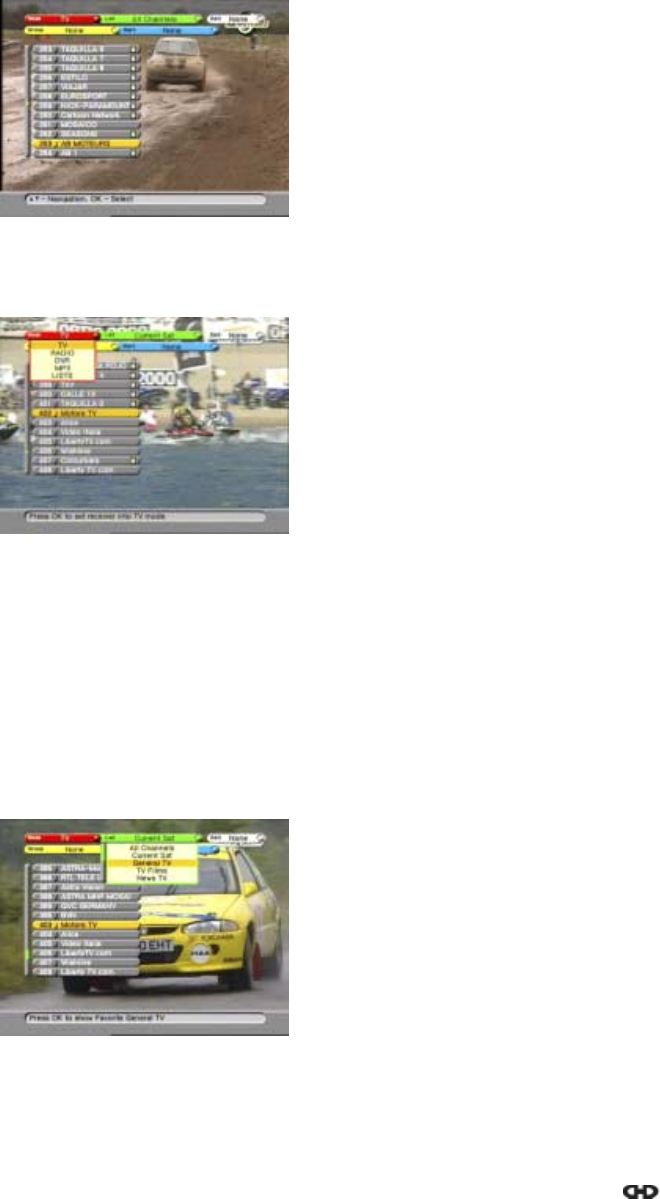
Section 4
Familiarization
Page 4 - 14 EchoStar DVR-7000 Viaccess
© 2002 EchoStar International Corporation
All rights reserved
3. THE ECHONAV MODE AND SELECTION MENUS
3.1. INTRODUCTION
3.2. MODE
The Mode bar gives access to the different receiver modes. The receiver modes are:
3.3. LIST
The Lists are available in the all modes. Some of the lists are factory defined and other lists
(Favorite lists) are user defined. Favorite lists are lists of your favorite items that are created
and maintained by you. In every mode you can setup a number of favorite lists. The lists
available are (mode dependent):
The mode and selection menu gives access to the
current list, related features and on-screen help lines.
After you have entered the mode and selection menu
you can manipulate the lists through:
■The Mode bar (red);
■The List bar (green);
■The Edit bar (white);
■The Group bar (yellow);
■The Sort bar (blue).
■TV
To switch the receiver in the TV mode and to
access the list of TV channels.
■Radio
To switch the receiver in the Radio mode and to
access the list of Radio channels.
■DVR
To switch the receiver in the DVR mode and to
access the list of DVR events.
■MP3
To switch the receiver in the MP3 mode and to
access the list of MP3 songs.
■Lists
To switch the receiver in the Lists mode and to
access the favorite lists.
■All Channels
To access the list of scanned TV channels
available on the scanned satellites.
■Current Sat
To access the list of all scanned TV channels
available on the current selected satellite.
■Favorites
To access to your own favorite lists. You can
rename the favorites to something meaningful to
yourself,e.g.Film,Sport,Kids.
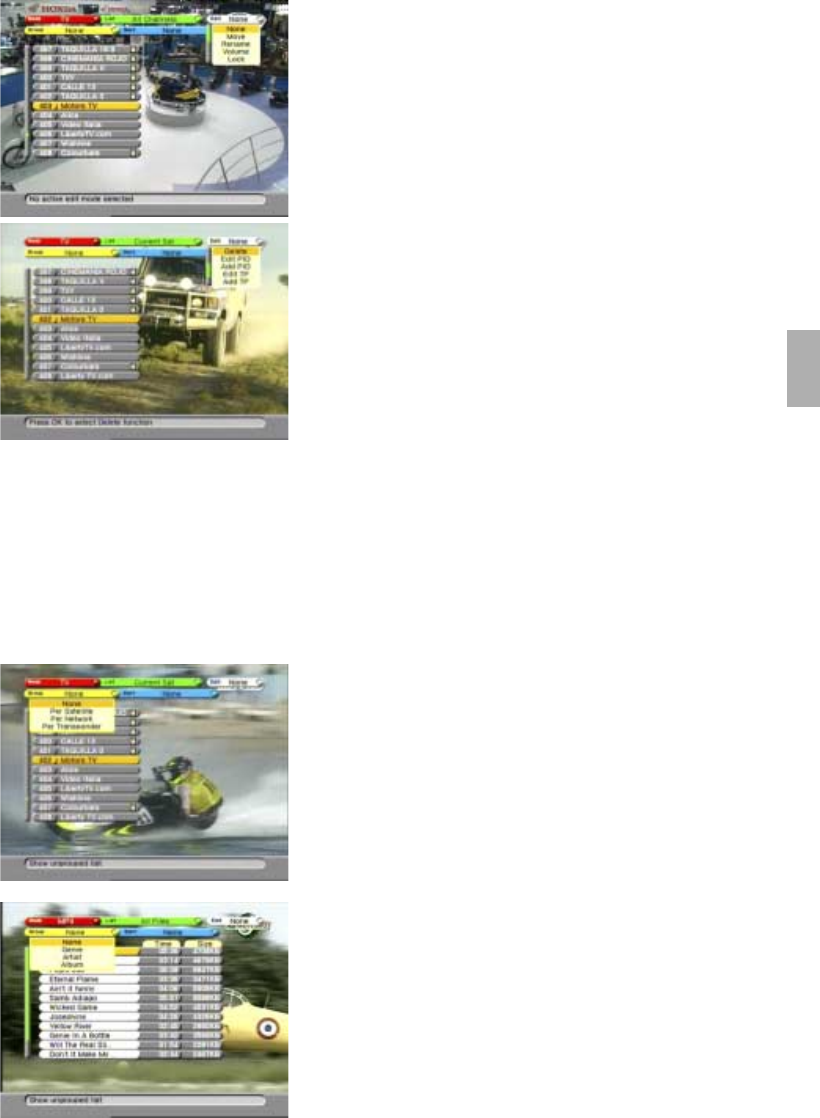
Familiarization
Section 4
Digital Satellite Receiver Page 4 - 15
© 2002 EchoStar International Corporation
All rights reserved
4
3.4. EDIT
The Edit options are available in the all modes. The Edit option gives you the possibility to
customize the different lists. The availability of the Edit options is mode dependent, the
available options are:
3.5. GROUP
The Group options are available in the all modes. The Group option allows you to group the
lists in different ways. The availability of the Group options is mode dependent, the available
options are:
■None
No edit option is selected.
■Move
To enter the move channel function.
■Add
To enter the add channel function.
■Rename
To enter the rename channel function.
■Volume
To enter the set volume offset function.
■Lock
To enter the lock channel function.
■Delete
To enter the delete channel function.
■Edit PID
To enter the edit PID function.
■Add PID
To enter the add PID function.
■Edit TP
To enter the edit TP function.
■Add TP
To enter the add TP function.
■Add SAT
To enter the add SAT function.
■None
No group option is selected.
■Per Satellite
To group the list per satellite.
■Per Network
To group the list per network.
■Per Transponder
To group the list per transponder.
(MP3 mode only)
■None
No group option is selected.
■Per Genre
To group the list per genre.
■Per Artist
To group the list per artist.
■Per Album
To group the list per album.
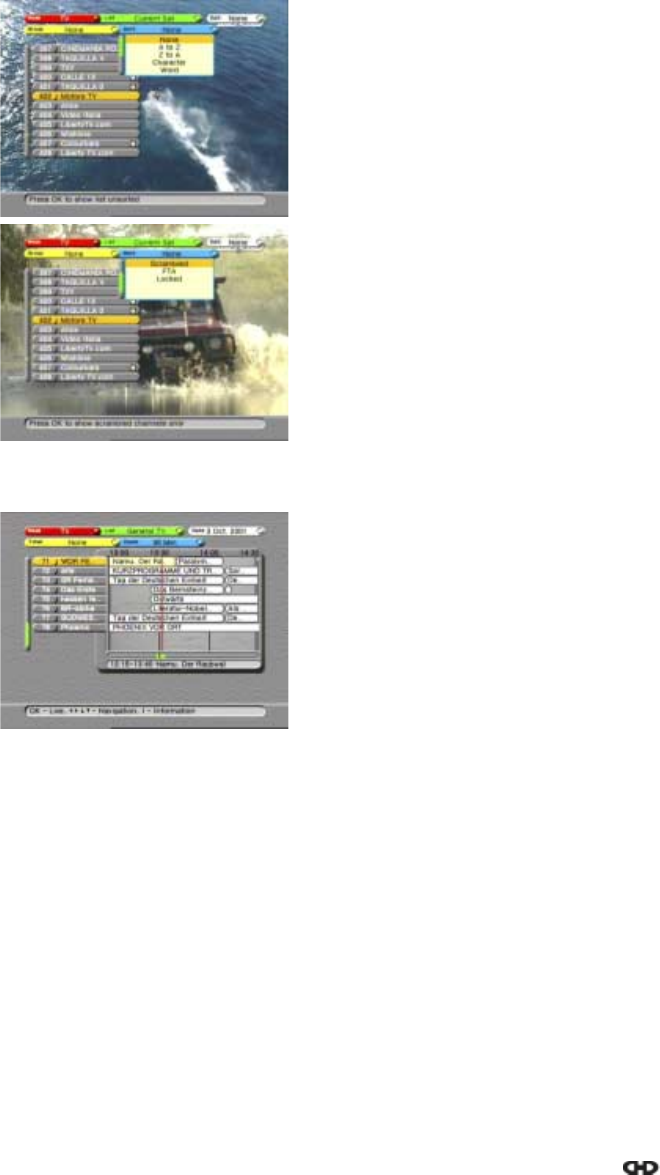
Section 4
Familiarization
Page 4 - 16 EchoStar DVR-7000 Viaccess
© 2002 EchoStar International Corporation
All rights reserved
3.6. SORT
The Sort options are available in all modes. The Sort options allow you to sort the lists in
different ways. The availability of the Sort options is mode dependent, the available options
are:
4. THE ELECTRONIC PROGRAM GUIDE (EPG)
■None
No sort option is selected.
■AtoZ
Sorts a list alphabetically.
■ZtoA
Sorts a list alphabetically, in reverse order.
■Character
Shows list with entered character only.
■Word
Shows a list that contains the selected word only.
■Scrambled
Shows a list of encrypted channels only.
■FTA
Shows a list of Free-To-Air channels only.
■Locked
Shows a list of locked channels only.
Most digital channels transmit program data as an
EPG. Digital channels that transmit EPG offer you
program information in advance for a certain period of
time. Dependent of the service provider, EPG is
offeredindifferentways.
After you have entered the EPG, you can select the
different EPG options, these are:
■Mode, to select the TV or Radio mode to show.
■List, to select the list in all channels, current
satellite or personal favorite.
■Date, to access the EPG calendar.
■Timers, to select and set the VCR or Reserved
timer.
■Zoom, to expand or shrink the EPG window as a
function of the time slot.
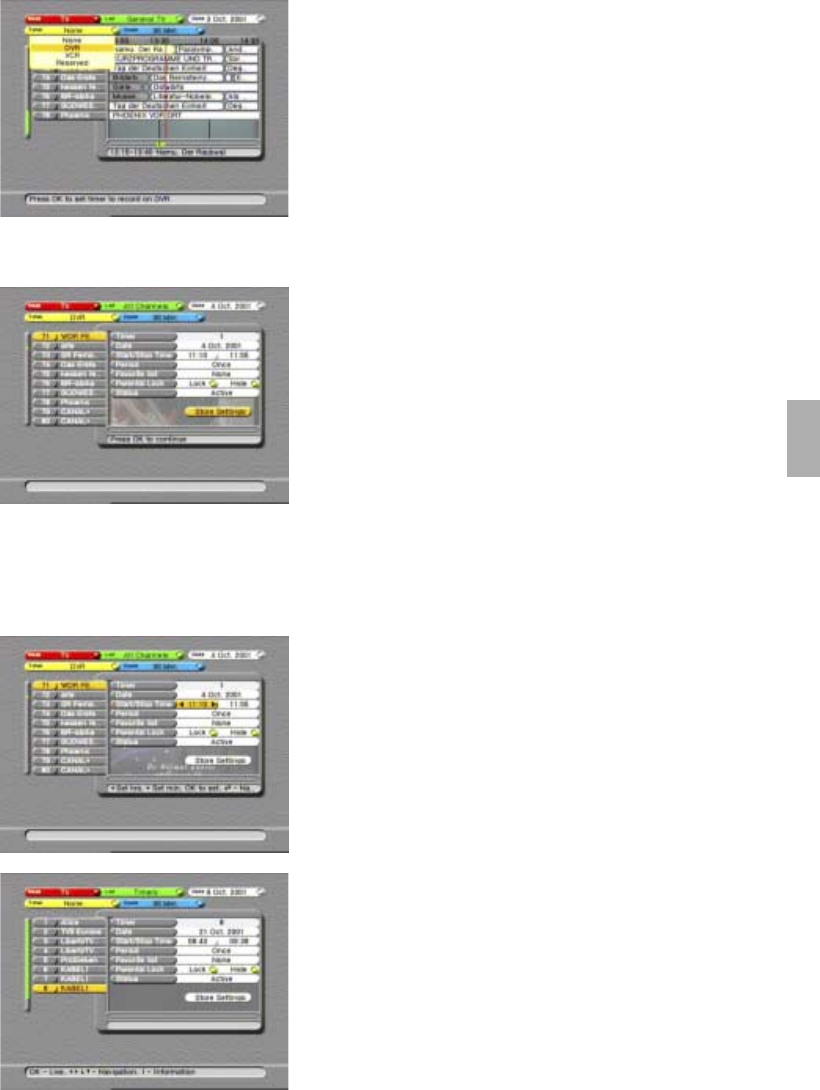
Familiarization
Section 4
Digital Satellite Receiver Page 4 - 17
© 2002 EchoStar International Corporation
All rights reserved
4
4.1. THE TIMERS
The event timers are a kind of alarm clock. An event
timer reminds you when a timed program or recording
starts. You can set the next timers:
■DVR timer, to automatically record a program onto
the hard disk.
■VCR timer, to automatically switch over to the
timed program before it really starts. This allows
you to record a program on a video tape (video
recorder);
■Reserved timer, to automatically switch over to the
timed program before it really starts or when the
receiver is in standby, to switch on the receiver.
If a timer is set on a program that is shown in the EPG,
the relevant data is already shown in the timer. You
can change the settings as follows:
■Date, to set the start date for the timer;
■Start time, to set the start time in hours/minutes;
■Stop time, to set stop time in hours/minutes;
■Period, to set the timer once or repeat for every
occurrence;
■Favoritelist,toselectalistwheretosavethe
recording (none saves into the all files list).
■Parental lock, to lock or hide the recording
automatically.
■Status, to set (active) or delete (inactive) the timer.
■Store settings, to program the timer.
Timers are shown in the EPG window as clocks.
In the List-Timers page, it is possible to get a list of the
timers that are set. In this page you also can change or
delete a set timer.
You can view an overview of all the timers that are set
if you select the timers list.
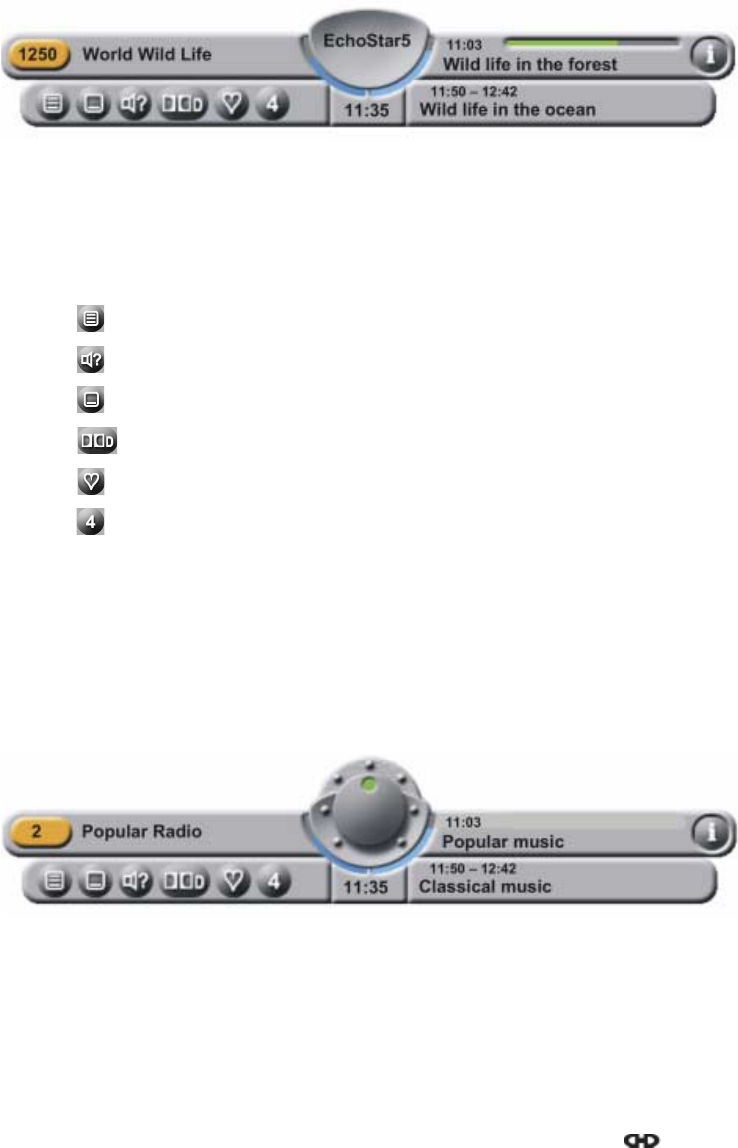
Section 4
Familiarization
Page 4 - 18 EchoStar DVR-7000 Viaccess
© 2002 EchoStar International Corporation
All rights reserved
5. THE INFOBANNER AND POP-UP MENUS
5.1. THE TV INFOBANNER
The TV InfoBanner shows the information related to the actual channel.
The information shown is (some information only if provided by the service provider).
■The channel information bar, to show the (favorites) list number and the channel name;
■The satellite information dish, to show the name of the selected satellite;
■The program information bar, to show the start time, duration indicator and program name;
■The i-button, to indicate that there is detailed program information available;
■The additional information bar, to show the additional service icons. These icons show
only if the additional service is available. The icons are:
- the icon for teletext;
- the icon for alternate audio;
- the icon for alternate subtitling;
- the icon for Dolby Digital audio;
- the icon for Favorite channel;
- the icon for Parental rating information.
■The digital clock, to show the actual local time;
■The next program information bar, to show the information of the next program.
■If the volume +/- key is pressed, the volume button is shown (see the radio InfoBanner).
■If the mute key is pressed, the volume button is shown with a red indicator.
5.2. THE RADIO INFOBANNER
The radio InfoBanner shows the information related to the actual channel. The radio
InfoBanner can show the same information as discussed with the TV InfoBanner.

Familiarization
Section 4
Digital Satellite Receiver Page 4 - 19
© 2002 EchoStar International Corporation
All rights reserved
4
5.3. THE DVR INFOBANNER
The DVR InfoBanner shows the information related to the actual recording. The information
shown is (some information only if provided during the recording by the service provider).
■The recording information bar, to show the name of the recording;
■The jog shuttle, to show the actual status of the DVR (rewind, reverse slow motion, pause,
play, fast forward and record);
■The progress information bar, to show the start time and duration indicator;
■The i-button, to indicate that there is detailed program information available;
■The speed indicator to show the (re)wind and slow motion speed;
■The menu bar, to show the special functions. The special functions are:
- the button, to mark a scene with an index marker;
- the button, to repeat the recording continuously;
- the button, to repeat all the recordings from the selected (favorite) list;
- the button, to mark and repeat a scene continuously;
- the button, to capture an image as a personal background.
5.4. THE MP3 INFOBANNER
The MP3 InfoBanner shows the information related to the actual MP3 song.
■The song information bar, to show the name of the recording;
■The jog shuttle, to show the actual status of the MP3 player (rewind, pause, play and
fast forward);
■The progress information bar, to show the start time and duration indicator;
■The i-button, to indicate that there is detailed information available;
■The bass and treble indicators and the control button (alt audio key);
■The menu bar, to show the special functions. The special functions are:
- the button, to repeat the list in a random order;
- the button, to repeat the song continuously;
- the button, to repeat all the songs from the selected (favorite) list;
- the button, to mark and repeat a song fragment continuously;
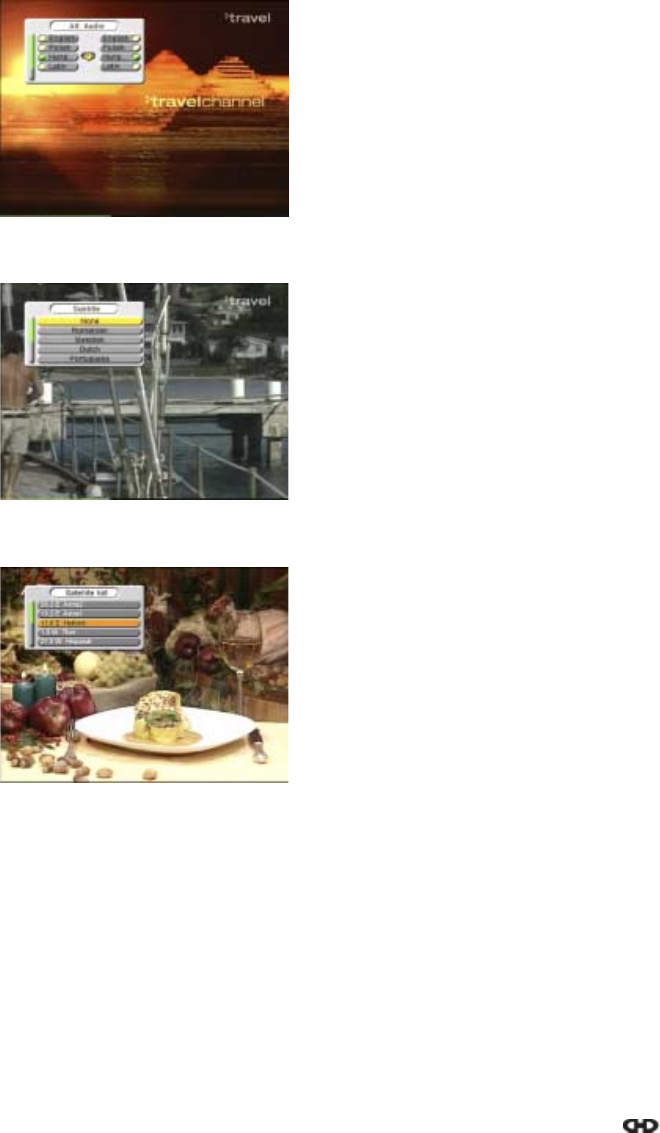
Section 4
Familiarization
Page 4 - 20 EchoStar DVR-7000 Viaccess
© 2002 EchoStar International Corporation
All rights reserved
5.5. POP-UP MENUS
Some pop-up menus are used to show that the receiver is busy to execute a task. Other pop-
up menus require interaction with the user, you have to confirm or deny a earlier given
command to complete the task
5.5.1. ALT AUDIO
5.5.2. SUBTITLE
5.5.3. SATELLITE LIST
If transmitted, you can set per channel your alternate
audio. You can call up the pop-up menu with the
alternative audio key on the remote control unit.
You can navigate up and down between the audio
languages or left and right for bi-lingual programs.
For the radio channels, you can navigate up and down
between the different radio stations within the selected
channel.
If transmitted, you can set per channel your subtitling
You can call up the pop-up menu with the subtitle key
on the remote control unit.
You can navigate up and down between the
languages.
This pop-up menu gives you the possibility to choose
directly from the available satellites. You can call up
thepop-upmenuwiththesatellitekeyontheremote
control unit.
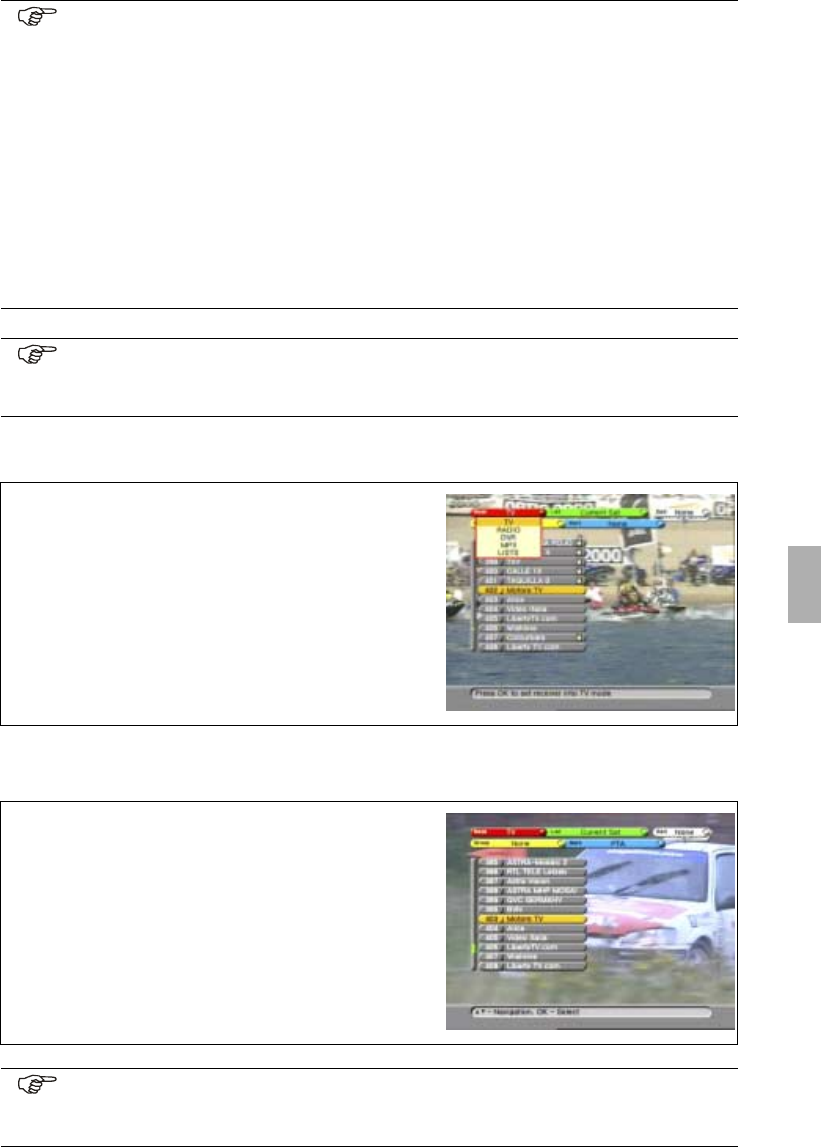
Operation
Section 5
Digital Satellite Receiver Page 5 - 1
© 2002 EchoStar International Corporation
All rights reserved
5
OPERATION
1. TO NAVIGATE THROUGH THE MENUS
1.1. TO SELECT A MODE
1.2. TO SELECT A CHANNEL
NOTE
Unless otherwise specified; this note explains the way you can navigate through
the pages of the EchoNAV user menu.
1. Use the OK key to pull down the menu selection fields.
2. Use the keys to scroll the selectable items.
3. Use the keys to navigate between the left and right column of selectable
items.
4. Use the EXIT key to leave the menu and return to the view mode.
5. In a pull-down menu:
- use the OK key to confirm the selection.
- the yellow bar indicates the active selection;
- on the left, the green page indicator indicates where you are.
NOTE
In the following procedures, we assume that you have switched on the TV and the
receiver is in the TV mode.
1. On the RCU, press the OK key;
2. Press the RED key and make the selection.
3. Read the available help text for information.
1. On the RCU, press the OK key.
2. Select the required mode.
3. Read the available help text for information.
4. Select a channel, either:
a. use the keys;
b. use the page + / - keys;
c. use the numbered keys.
NOTE
Normally, you only can view a scrambled channel with the applicable CI-module
and/or smart card inserted in a CI-slot or Viaccess smart card reader.
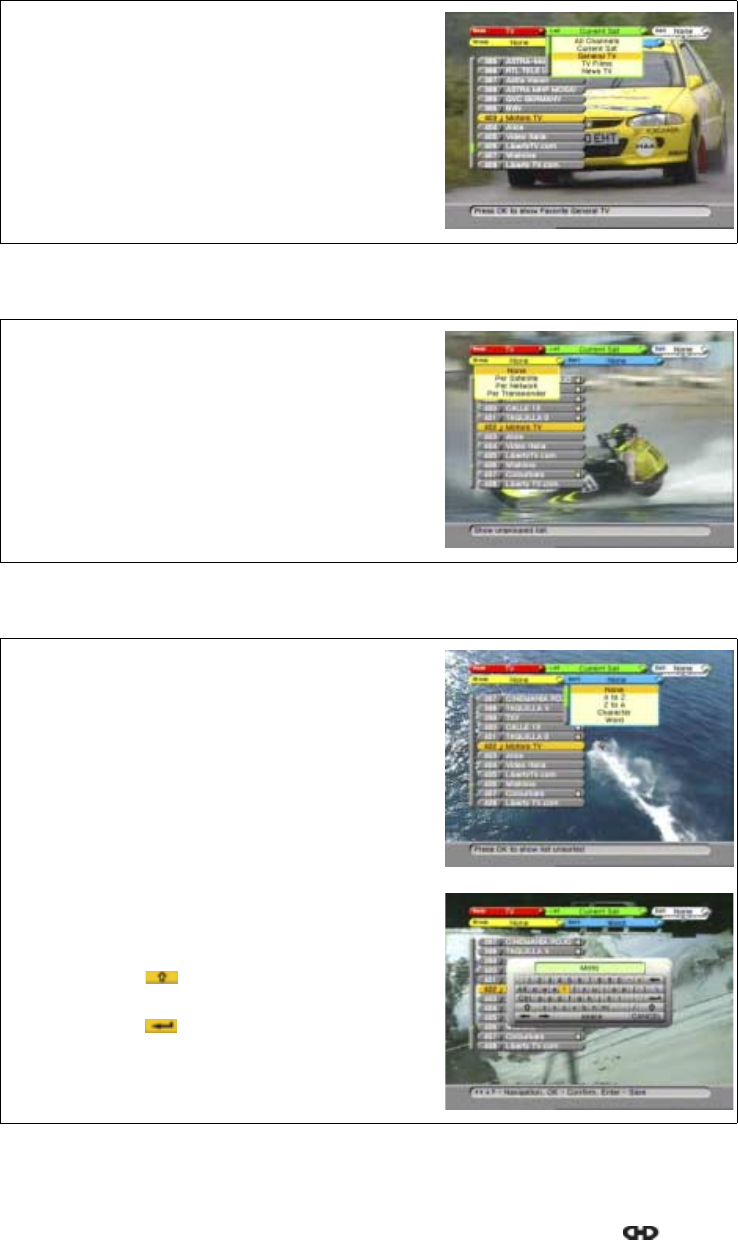
Section 5
Operation
Page 5 - 2 EchoStar DVR-7000 Viaccess
© 2002 EchoStar International Corporation
All rights reserved
1.3. TO SELECT A LIST
1.4. TO GROUP A LIST
1.5. TO SORT A LIST
1. On the RCU, press the OK key.
2. Select the required mode.
3. Read the available help text for information.
4. On the RCU press the GREEN key.
5. Select the required list.
1. On the RCU, press the OK key.
2. Select the required mode.
3. Read the available help text for information.
4. On the RCU press the YELLOW key.
5. Select the required group option.
1. On the RCU, press the OK key.
2. Select the required mode.
3. Read the available help text for information.
4. On the RCU press the BLUE key.
5. Select the required sort option.
Note that only for the Character and Word option
a keyboard appears.
6. When the keyboard appears:
a. use the arrow keys to navigate;
b. press OK to accept the character;
c. select the button to get lower case
characters and numbers;
d. select the button
e. on the RCU, press the OK key to confirm.
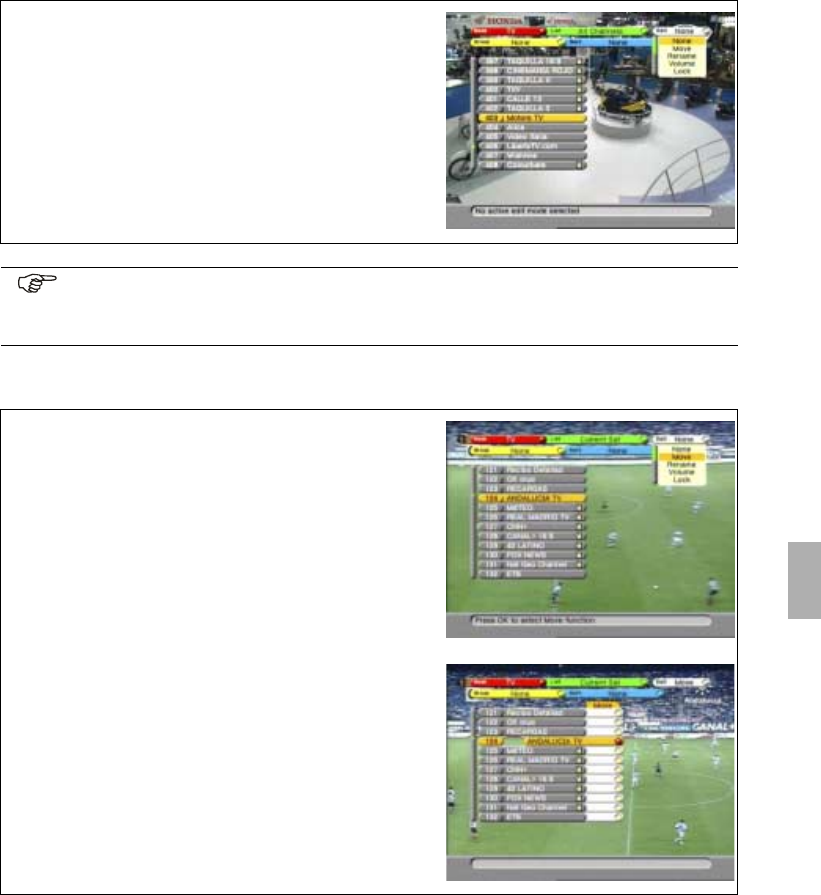
Operation
Section 5
Digital Satellite Receiver Page 5 - 3
© 2002 EchoStar International Corporation
All rights reserved
5
1.6. TO EDIT A LIST
1.6.1. TO MOVE A CHANNEL
1. On the RCU, press the OK key.
2. Select the required list.
3. Read the available help text for information.
4. On the RCU press the WHITE key.
5. Select the required edit option.
NOTE
Some EDIT options are not always available.
If an option is not presented, select Group - None and Sort - None
1. In the Edit menu, select the Move option.
2. Read the available help text for information.
3. Go to the channel you want to move.
4. On the RCU, press the OK key.
Note a red bullet appears behind the selection.
5. If you want to undo the selection, press the
OK key again.
6. Move the channel, either:
a. use the keys;
b. use the page + / - keys;
7. On the RCU, press the OK key to confirm.
8. Either:
a. press the WHITE key to end the session, or
b. select the next channel you want to move.
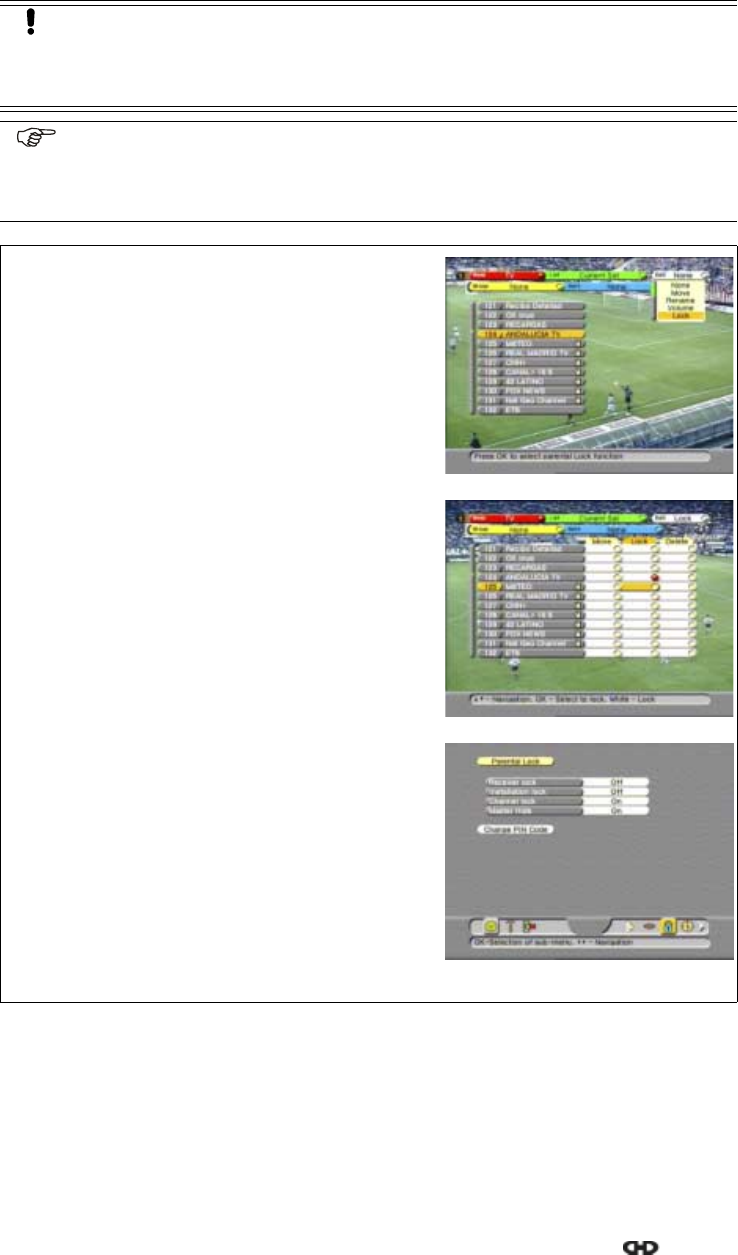
Section 5
Operation
Page 5 - 4 EchoStar DVR-7000 Viaccess
© 2002 EchoStar International Corporation
All rights reserved
1.6.2. TO LOCK A CHANNEL
CAUTION
You can only lock a channel or favorite if you have set the parental lock and the
PIN-code correctly. We recommend, in the parental lock menu, that you check if
the lock option is set correctly.
NOTE
After you have set a lock onto a channel, the installation and the EDIT menu are
automatically locked with an installation lock to prevent unauthorized access.
Now you can only access these functions if you know the correct PIN-code.
1. In the Edit menu, select the LOCK option.
2. Read the available help text for information.
3. Go to the channel you want to lock.
4. On the RCU, press the OK key.
Note a red bullet appears behind the selection.
5. If you want to undo the selection, press the
OK key again.
6. Either:
a. press the WHITE key to confirm the lock and
end the session, or
b. select the next channel you want to lock.
7. You can temporarily unlock all channels:
a. On the RCU, press the MENU key;
b. Select the Parental Lock menu;
c. Enter the correct PIN-code as requested;
d. Set the channel lock to Off.
8. You can restore all the locks on the channels:
a. On the RCU, press the MENU key;
b. Select the Parental Lock menu;
c. Enter the correct PIN-code as requested;
d. Set the channel lock to On.
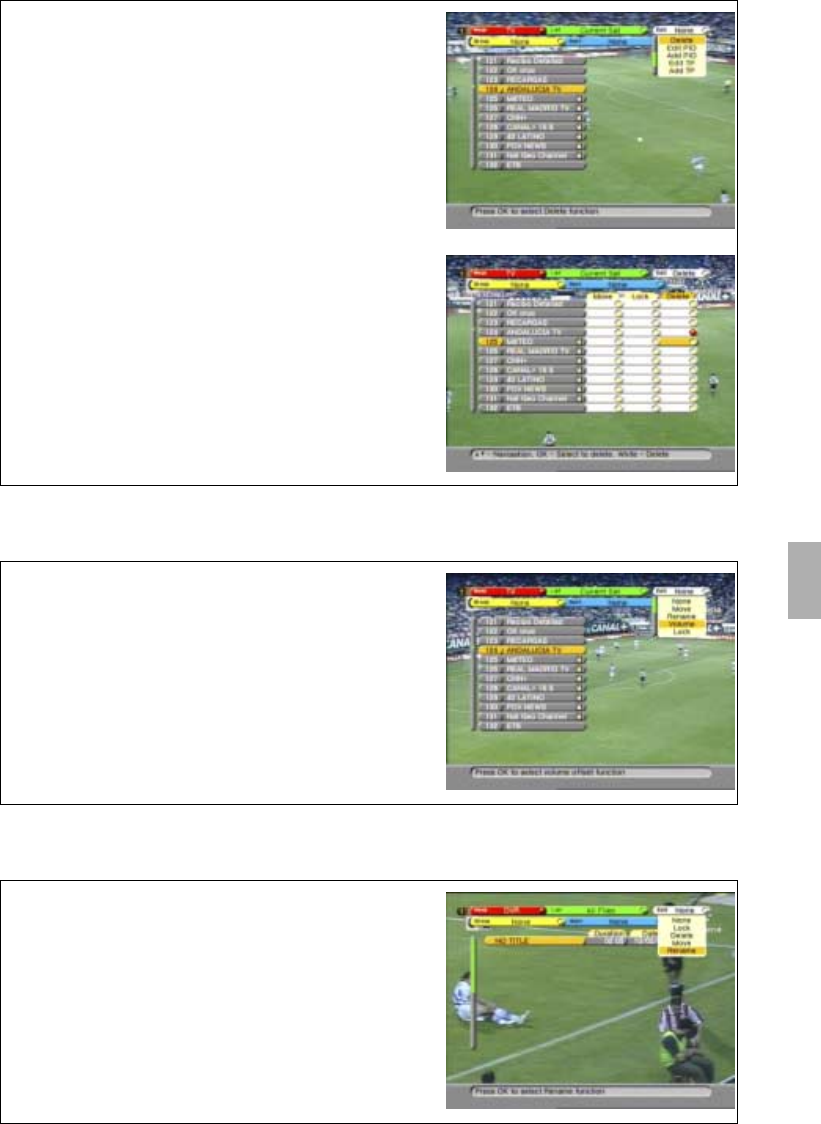
Operation
Section 5
Digital Satellite Receiver Page 5 - 5
© 2002 EchoStar International Corporation
All rights reserved
5
1.6.3. TO DELETE A CHANNEL
1.6.4. TO SET THE CHANNEL VOLUME OFFSET
1.6.5. TO RENAME A CHANNEL OR RECORDING
1. In the Edit menu, select the DELETE option.
2. Read the available help text for information.
3. Go to the channel you want to delete.
4. On the RCU, press the OK key.
Note a red bullet appears behind the selection
and the cursor advances to the next channel.
5. If you want to undo the selection, press the
OK key again.
6. Either:
a. press the WHITE key to confirm the deletion
and end the session, or
b. select the next channel you want to delete.
1. In the Edit menu, select the VOLUME option.
2. Read the available help text for information.
3. Go to the channel you want to edit.
4. On the RCU, use the keys to set the
volume.
5. Either:
a. Press the WHITE key to end the session, or
b. select the next channel you want to edit.
1. In the Edit menu, select the RENAME option.
2. Go to the item you want to rename.
3. On the RCU, press the OK key.
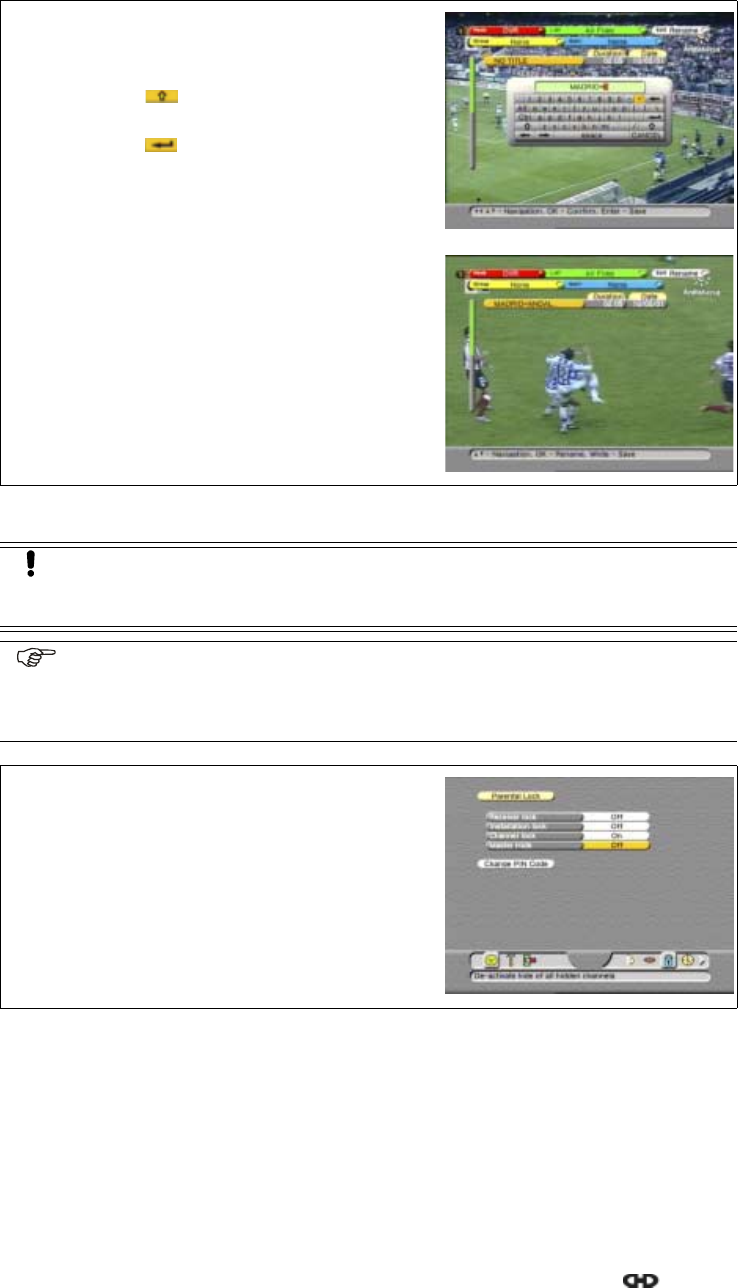
Section 5
Operation
Page 5 - 6 EchoStar DVR-7000 Viaccess
© 2002 EchoStar International Corporation
All rights reserved
1.6.6. TO HIDE A CHANNEL
4. When the keyboard appears:
a. use the arrow keys to navigate;
b. press OK to accept the character;
c. select the button to get lower case
characters and numbers;
d. select the button
e. on the RCU, press the OK key to confirm.
5. Either:
a. Press the WHITE key to end the session, or
b. select the next channel you want to rename.
CAUTION
You can only hide a channel if you have set the parental lock and the PIN-code
correctly. We recommend that you check if the hide option is set correctly.
NOTE
After you have set a hide onto a channel, the installation and the EDIT menu are
automatically locked with an installation lock to prevent unauthorized access.
Now you can only access these functions if you know the correct PIN-code.
1. Make the hide function available for edit:
a. On the RCU, press the MENU key;
b. Select the Parental Lock menu
c. Enter the correct PIN-code as requested;
2. Set the Master Hide to Off.
3. On the RCU:
a. press the MENU key;
b. press the EXIT key.
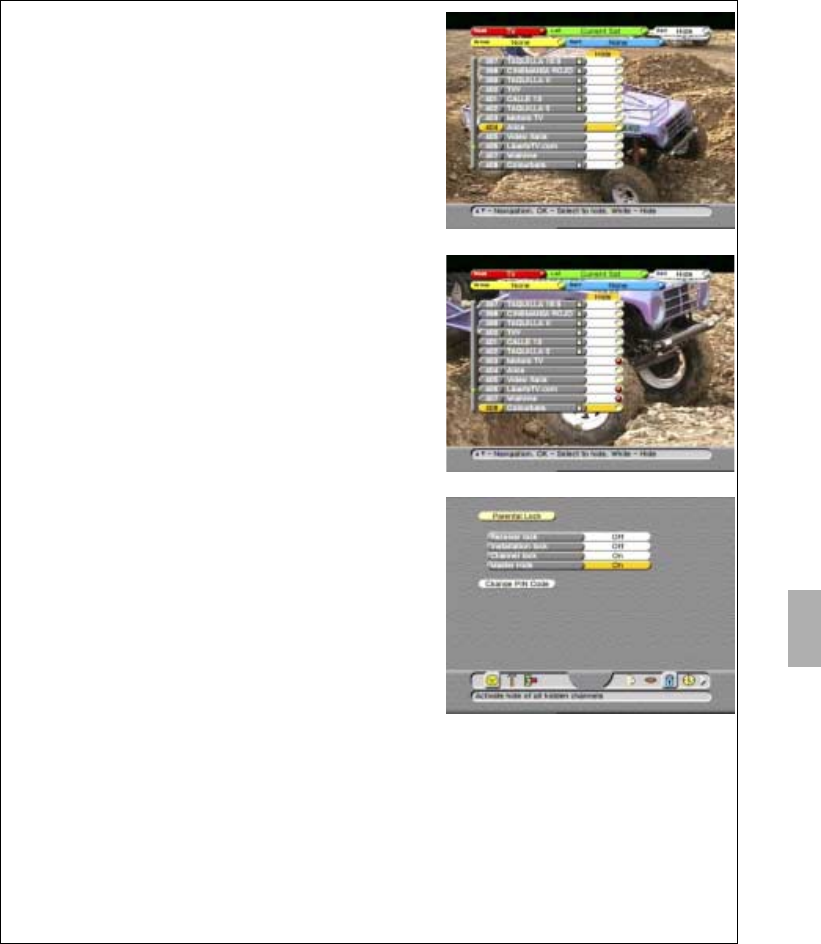
Operation
Section 5
Digital Satellite Receiver Page 5 - 7
© 2002 EchoStar International Corporation
All rights reserved
5
2. USE THE FAVORITE LISTS
Navigation and use of the favorite lists are the same as for the all channels and current
satellite list as described before. The main difference is that you can setup and organize the
favorite lists as required. EchoStar has already pre-named the favorite lists to help you getting
started. It is however possible to change the name of the favorite list to something that is
meaningful to you.
For adding channels quickly, you can use the group and sort option first to limit the amount of
channels where you want to choose from. As an example, now it is possible to add all sport
related channels in one step to the Sports TV favorite list.
Note that for each mode, a separate number of favorite lists is available.
1. In the Edit menu, select the HIDE option.
2. Read the available help text for information.
3. Go to the channel you want to hide.
4. On the RCU, press the OK key.
Note a red bullet appears behind the selection.
5. If you want to undo the selection, press the
OK key again.
6. Either:
a. press the WHITE key to confirm the hide and
end the session, or
b. select the next channel you want to hide.
7. Make the hide function active
a. On the RCU, press the MENU key;
b. Select the Parental Lock menu
c. Enter the correct PIN-code as requested;
8. Set the Master Hide to On.
9. On the RCU:
a. press the MENU key;
b. press the EXIT key.
10. You can temporarily unhide all channels:
a. On the RCU, press the MENU key;
b. Select the Parental Lock menu
c. Enter the correct PIN-code as requested;
d. Set the Master Hide to Off.
11. You can restore all the hides on the channels:
a. In the parental lock menu, set the Master Hide
to On.
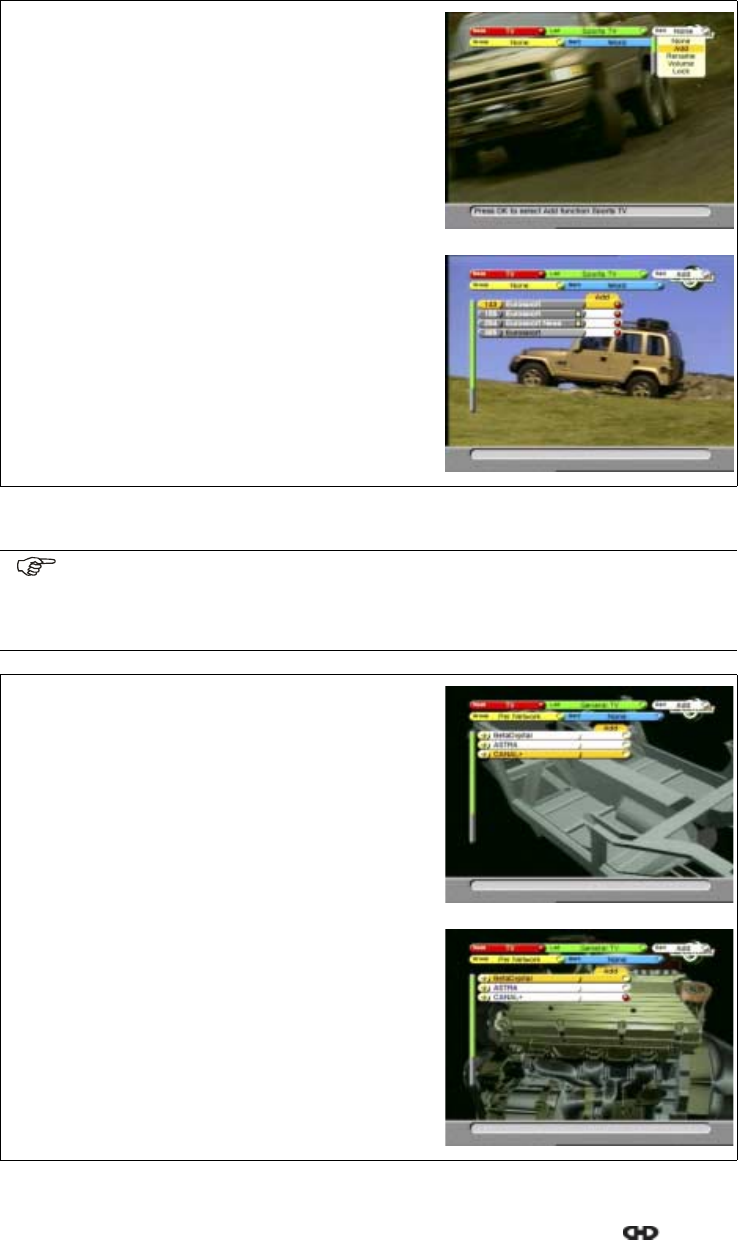
Section 5
Operation
Page 5 - 8 EchoStar DVR-7000 Viaccess
© 2002 EchoStar International Corporation
All rights reserved
2.1. ADD A CHANNEL TO A FAVORITE LIST
2.2. ADD A GROUP OF CHANNELS TO A FAVORITE LIST
1. On the RCU, press the OK key.
2. Select the required mode.
3. Read the available help text for information.
4. Group and sort the all channels list to locate the
required channel quickly.
5. On the RCU press the GREEN key.
6. Select the favorite list to which you want to add a
channel.
7. On the RCU press the WHITE key.
8. Select the add option.
9. Go to the channel you want to add.
10. On the RCU, press the OK key.
Note a red bullet appears behind the selection
and the cursor advances to the next channel.
11. If you want to undo the selection, press the
OK key again.
12. Press the WHITE key to end the session.
NOTE
As an example, this procedure details the instructions on how to add a group of
channels to a favorite list.
In this example we add a complete network to the My TV Channels favorite list
1. On the RCU, press the OK key.
2. Select the required mode.
3. Read the available help text for information.
4. Group the channels as required.
5. Select the favorite list to which you want to add
the group of channels.
6. On the RCU press the WHITE key.
7. Select the add option.
8. Go to the network you want to add.
9. On the RCU, press the OK key.
Note a red bullet appears behind the selection
and the cursor advances to the next item.
10. If you want to undo the selection, select again
and press the OK key.
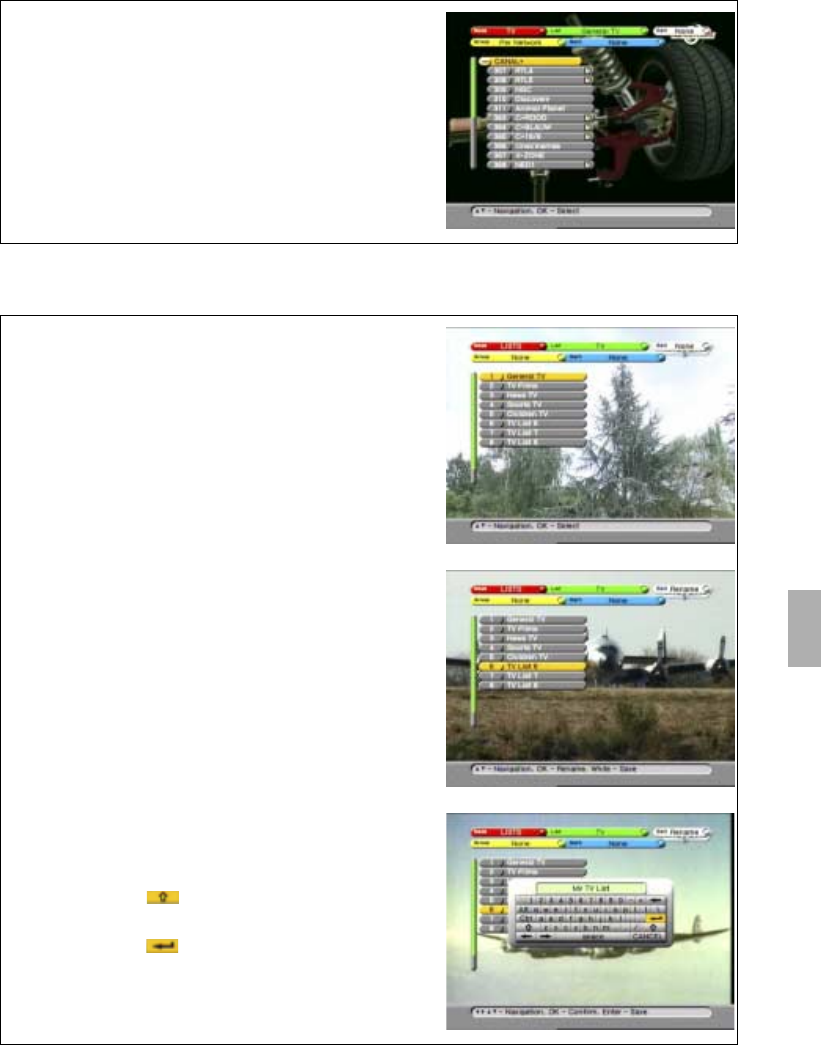
Operation
Section 5
Digital Satellite Receiver Page 5 - 9
© 2002 EchoStar International Corporation
All rights reserved
5
2.3. RENAME A FAVORITE LIST
11. Press the WHITE key to end the session.
12. If only the network bar is show, press the i-key to
expand the selection.
13. Select a channel.
14. On the RCU, press the OK key to view the
selected channel.
Note that in the left bar of the InfoBanner, a heart
symbol appeared to indicate that this channel is a
favorite channel.
1. On the RCU, press the OK key;
2. Press the RED key and select Lists.
3. Press the GREEN key and select the category.
4. Read the available help text for information.
5. In the Edit bar, select the RENAME option.
6. Go to the favorite list you want to rename.
7. On the RCU, press the OK key.
8. When the keyboard appears:
a. use the arrow keys to navigate;
b. press OK to accept the character;
c. select the button to get lower case
characters and numbers;
d. select the button
e. on the RCU, press the OK key to confirm.
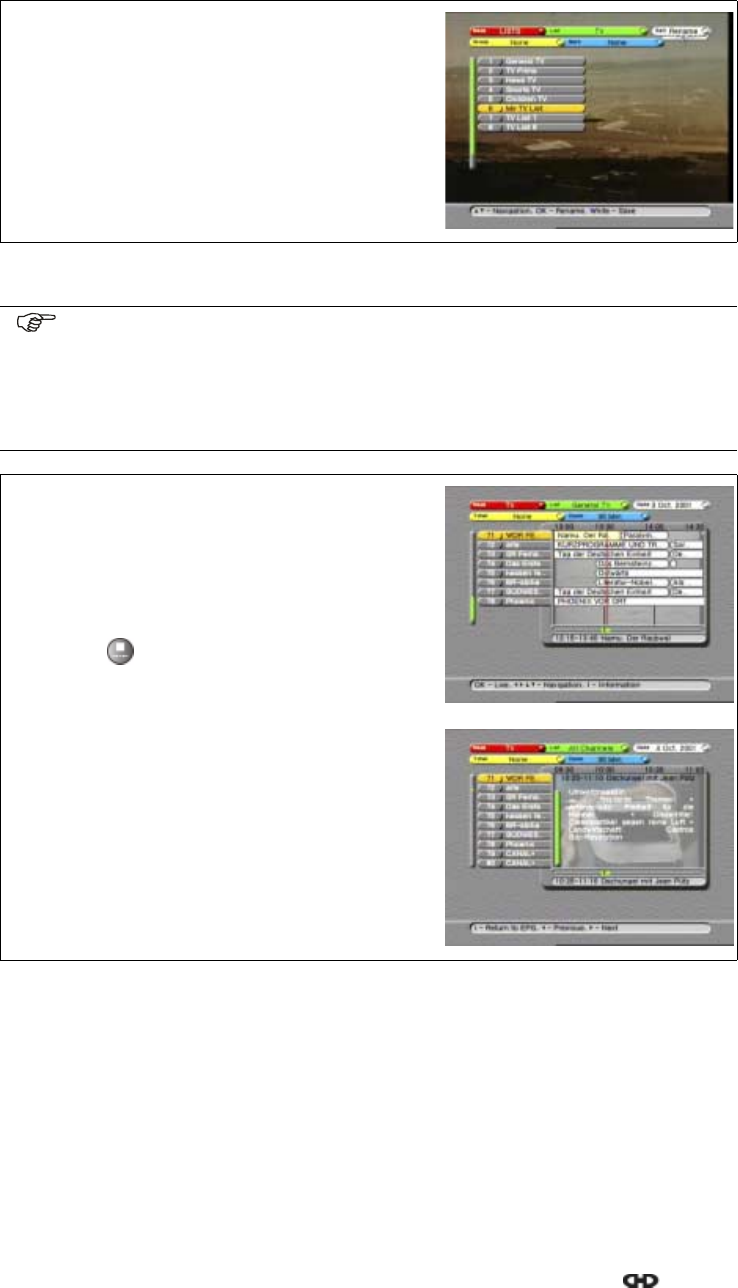
Section 5
Operation
Page 5 - 10 EchoStar DVR-7000 Viaccess
© 2002 EchoStar International Corporation
All rights reserved
3. TO USE THE ELECTRONIC PROGRAM GUIDE (EPG)
9. Either:
a. press the WHITE key to end the session, or
b. select the next favorite list you want to
rename.
NOTE
The EPG information is not always available. Sometimes the service provider (who
sends the EPG information) supplies only the program name, the now/next infor-
mation or sometimes nothing at all. EchoStar has no influence on this matter.
Make sure the local time is set otherwise you can not view EPG information
because it needs the correct time (Refer to the Local Time menu).
1. Use the EPG key to access the main EPG menu.
2. Allow the receiver to collect the EPG information
for the selected channel.
3. Read the available help text for information.
4. Use the keys to select a channel.
5. Use the keys to select the programs.
6. Usethe keytoreturntoactualtimeinthe
EPG window.
7. Use the i-key to shift between detailed program
information and the main EPG menu.
8. Use the OK key to view the selected channel.
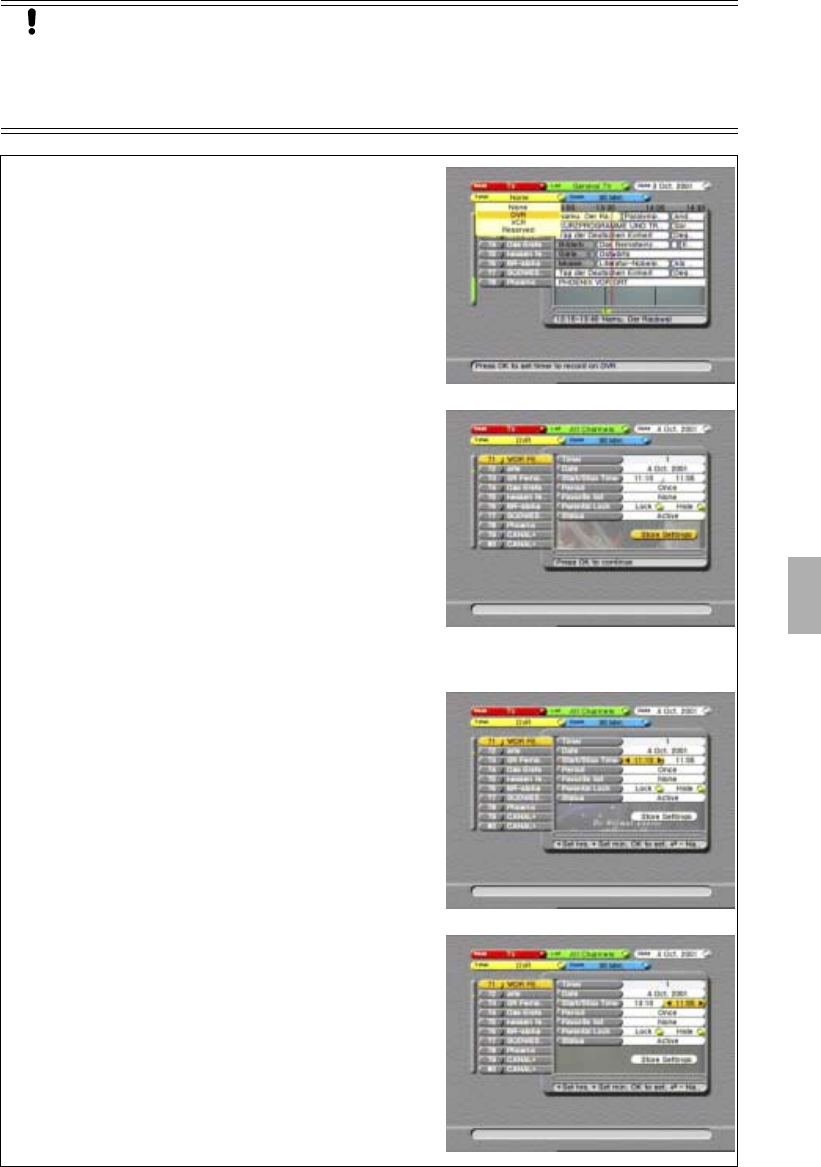
Operation
Section 5
Digital Satellite Receiver Page 5 - 11
© 2002 EchoStar International Corporation
All rights reserved
5
3.1. TO SET A TIMER
CAUTION
Note that the VCR timer does not start or program your video recorder (VCR). You
have to set the timer of your VCR also to the same time as on the receiver. Please
refer to the user’s guide of your VCR how to record from a satellite receiver. On
quite a lot of VCRs you have to select the so called external channel (E1)
1. On the RCU, press the EPG key.
2. If EPG data is available, select a program in the
future (right of the red line in the EPG window);
3. If no EPG data is available, select the correct
channel.
4. Read the available help text for information.
5. On the RCU press the YELLOW key.
6. Select the required timer.
7. When the timer appears, if necessary:
8. Change the date:
a. use thekey, to go to the Date;
b. read the available help text for information;
c. press the OK key to change the date;
d. in the calendar, select the required date;
e. press the OK key to return to the timer.
NOTE
Be aware that the shown EPG start/stop time might
not be the same as the actual start/stop times,
because of last minute program changes.
9. Change the start time:
a. use thekey, to go to the Start Time;
b. read the available help text for information;
c. press thekeys to set the hours;
d. press the OK key to go to the minutes;
e. press thekeys to set the minutes.
10. Change the stop time:
a. use thekey, to go to the Stop Time;
b. read the available help text for information;
c. press thekeys to set the hours;
d. press the OK key to go to the minutes;
e. press thekeys to set the minutes.
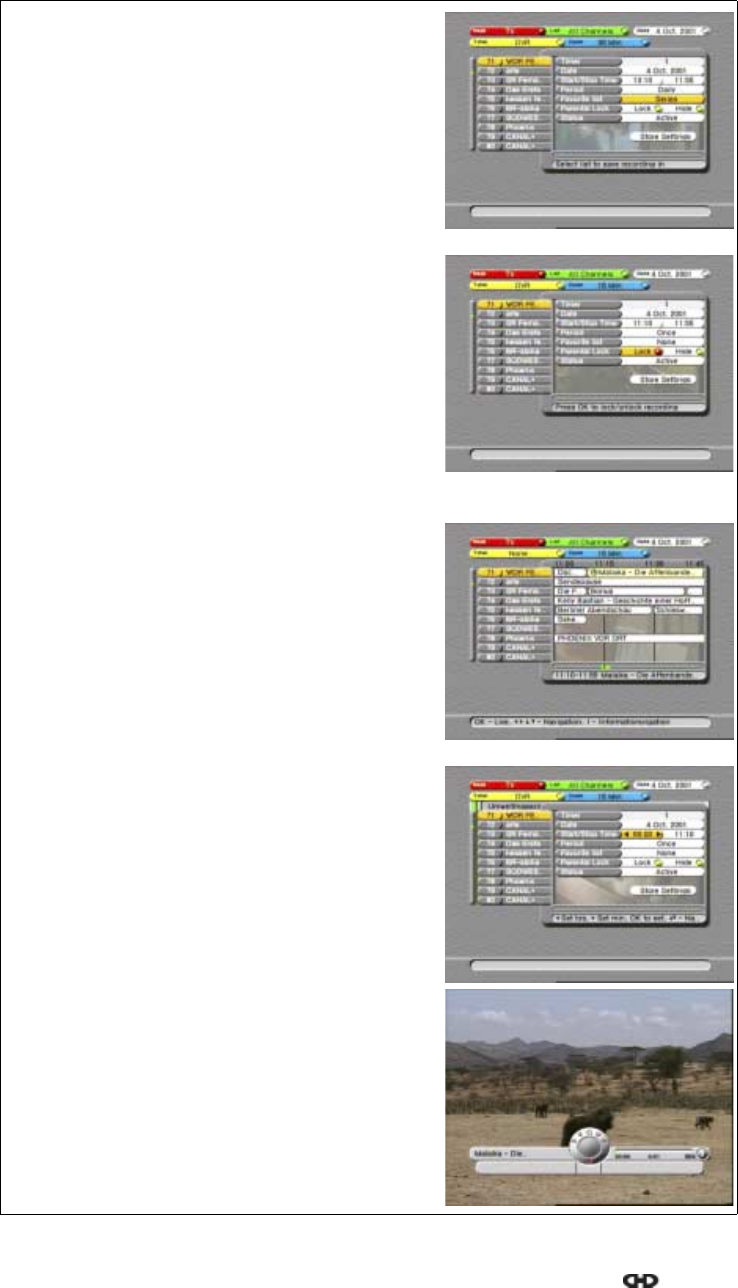
Section 5
Operation
Page 5 - 12 EchoStar DVR-7000 Viaccess
© 2002 EchoStar International Corporation
All rights reserved
11. Change the repetition rate:
a. use thekey, to go to the Period;
b. read the available help text for information;
c. press thekeys to set the repetition.
12. Save the recording in a specific (favorite) list:
a. use thekey, to go to the Favorite List;
b. read the available help text for information;
c. press thekeys to set the (favorite) list.
13. Save the recording as locked or hidden
a. use thekey, to go to the Parental Lock;
b. read the available help text for information;
c. press thekeys to select Lock or Hide;
d. press the OK key to activate the setting.
Note that a red bullet appears in selection.
14. Change the status:
a. use thekey, to go to the Status;
b. read the available help text for information;
c. press thekeys to set the status;
15. Save the timer:
a. use thekey, to go to the Store Settings;
b. read the available help text for information;
c. press the OK key to confirm the settings.
16. Note the clock that appeared in your program.
17. Do not forget to program also your VCR if you
have set a VCR timer.
NOTE
You cannot set a (EPG-based) timer in the past or on
a program that has already begun.
If the timer screen does not disappear, you have set
a timer in the past or for a running program. Revise
either date, start or stop time to a time in the future.
18. For a program that has already begun:
a. set the timer as usual and change the
start time to 00:00;
b. use the key, to go to the Store Settings;
c. press the OK key to confirm the settings.
19. Note that:
a. the DVR InfoBanner momentarily appears
with a red blinking indicator;
b. the display on the receiver shows Hdd.
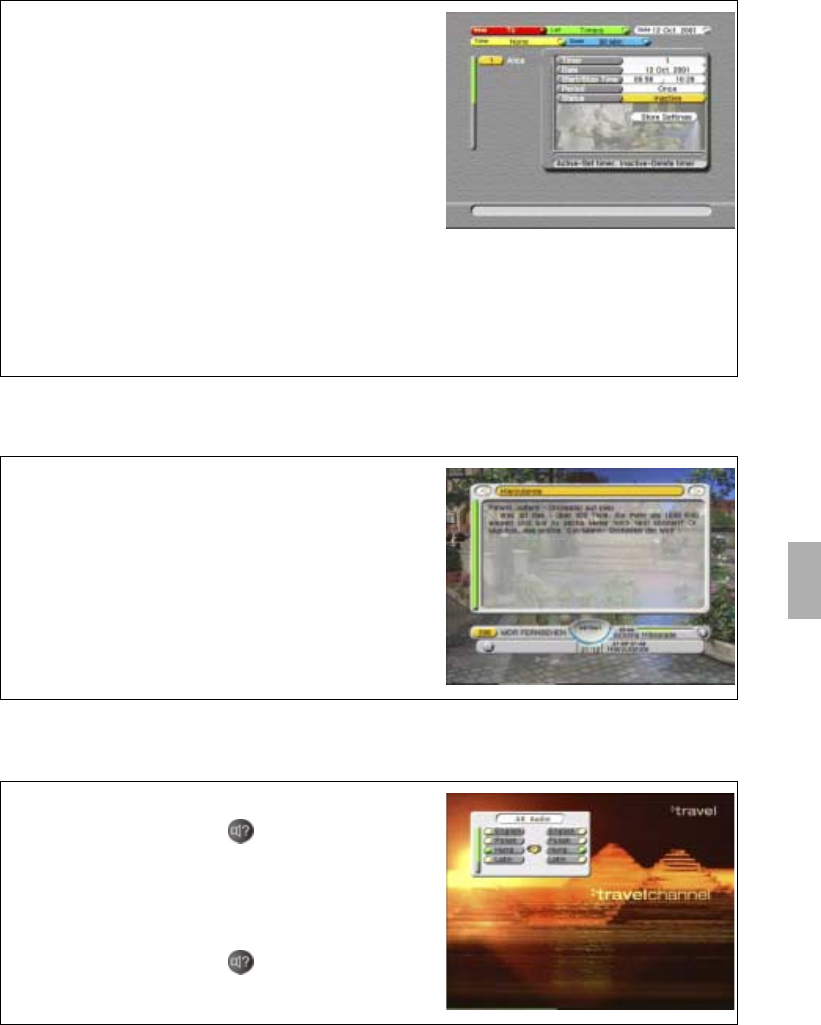
Operation
Section 5
Digital Satellite Receiver Page 5 - 13
© 2002 EchoStar International Corporation
All rights reserved
5
3.2. DELETE A TIMER
3.3. USE THE INFOBANNER RELATED FUNCTIONS
3.4. TO SELECT THE ALTERNATE AUDIO
1. On the RCU:
a. press the EPG key;
b. press the GREEN key;
c. select from the list: Timers;
d. press the OK key.
2. Select the applicable timer and press the OK key.
3. Change the status:
a. use the key, to go to the status;
b. read the available help text for information;
c. press thekey to set the status to inactive.
4. Delete the timer:
a. use the key, to go to the Store Settings;
b. read the available help text for information;
c. press the OK key to confirm the deletion.
1. On the RCU, press the i-key.
2. If available, allow the receiver to collect the
EPG information for the selected channel.
3. If the i-button in the InfoBanner is shown,
use the i-key on the RCU to shift between the
detailed program information and the InfoBanner.
4. On the RCU, press the EXIT key to remove the
InfoBanner from the screen (only in TV-mode).
1. On the InfoBanner, find the alt audio symbol.
2. On the RCU, press the key.
3. In the Alt. Audio pop-up menu, select the
required alternate audio.
Note that alternate audio information is provided
by the service provider.
4. On the RCU, press the key.
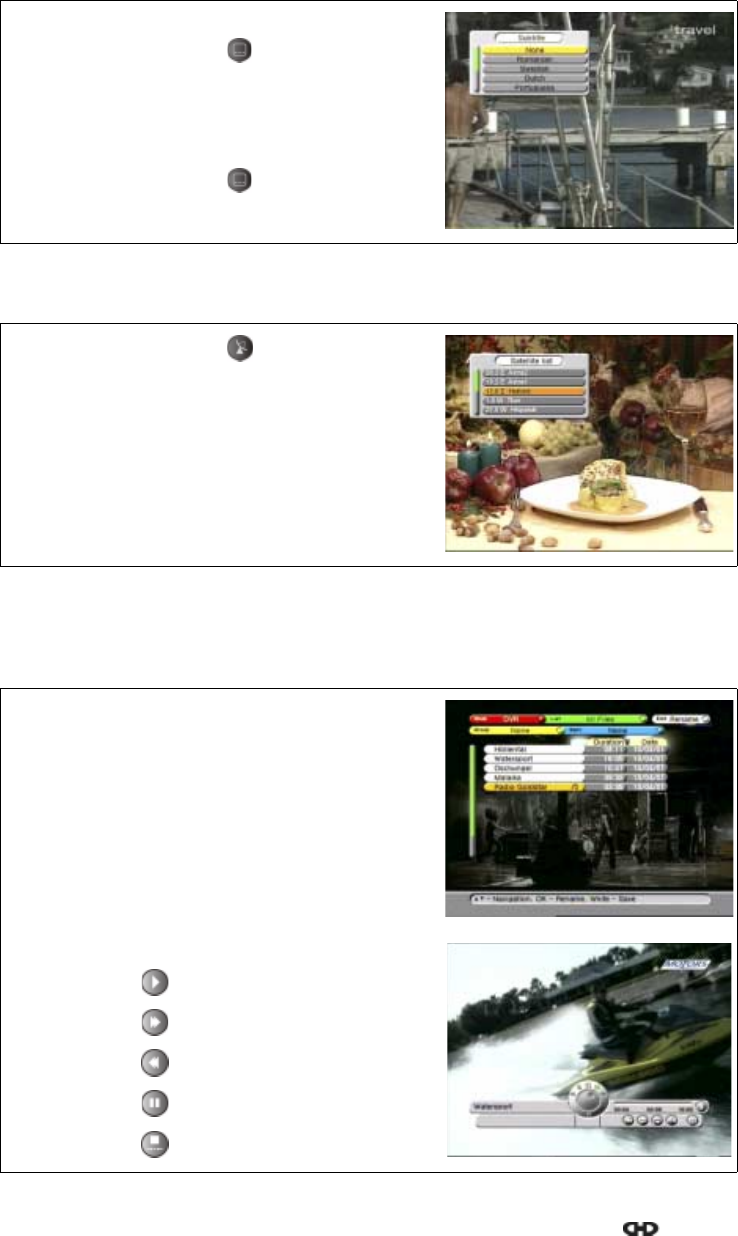
Section 5
Operation
Page 5 - 14 EchoStar DVR-7000 Viaccess
© 2002 EchoStar International Corporation
All rights reserved
3.5. TO SELECT THE SUBTITLE LANGUAGE
3.6. TO SELECT ANOTHER SATELLITE
4. TO USE THE DVR
4.1. PLAY BACK A RECORDING
1. On the InfoBanner, find the subtitle symbol.
2. On the RCU, press the key.
3. In the subtitle pop-up menu, select the required
subtitle language.
Note that subtitle information is provided by the
service provider.
4. On the RCU, press the key.
1. On the RCU, press the key.
2. In the Satellites List pop-up menu, select the
required satellite.
3. On the RCU, press the OK key.
Note that the dish moves towards the selected
satellite.
1. On the RCU, press the OK key.
2. Select the DVR mode.
3. Read the available help text for information.
4. Select a recording, either:
a. use the keys;
b. use the page + / - keys;
5. On the RCU, press the OK key to playback the
recording.
6. On the RCU:
a. press the key for play;
b. press the key for fast forward;
c. press the key for rewind;
d. press the key for pause;
e. press the key to stop.
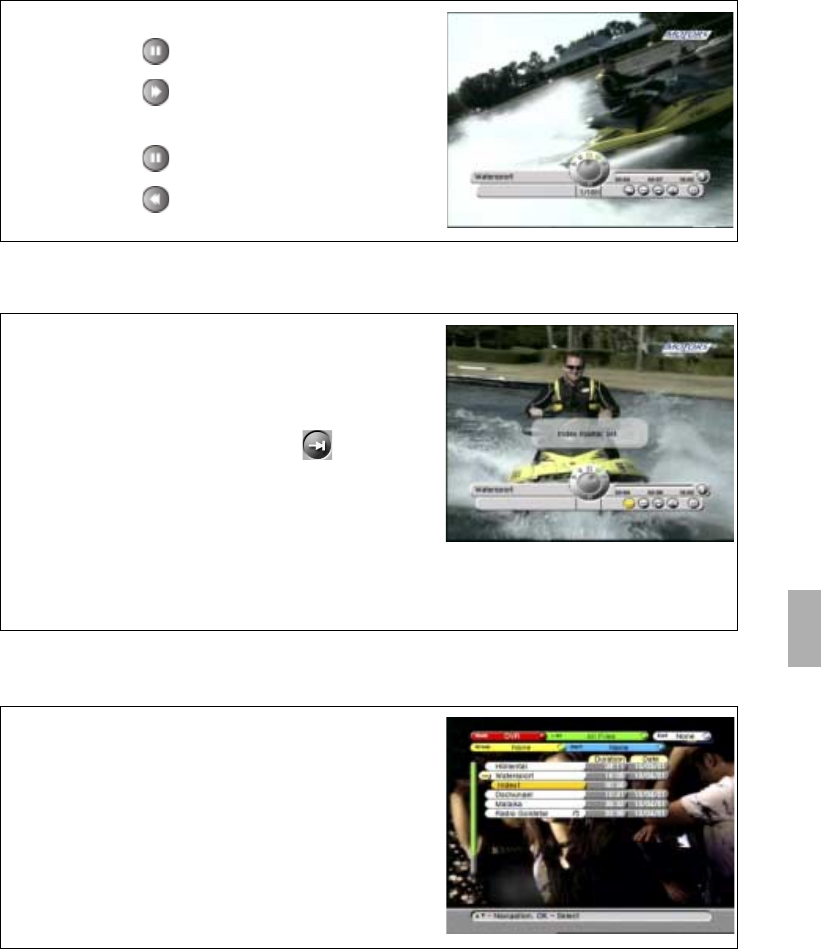
Operation
Section 5
Digital Satellite Receiver Page 5 - 15
© 2002 EchoStar International Corporation
All rights reserved
5
4.2. USE THE INDEX MARKER
4.3. PLAY BACK THE INDEX MARKER
7. For forward slow motion, on the RCU:
a. press the key for pause;
b. press the key for slow motion;
8. For reverse slow motion, on the RCU:
a. press the key for pause;
b. press the key for reverse slow motion.
1. Play back a recording.
2. On the RCU:
a. press the i-key to show the InfoBanner;
b. press the MENU key to activate the menu;
c. use thekeys to select the button.
3. Wait for the scene that you want to mark.
4. On the RCU, press the OK key.
5. Wait for the popup to disappear.
6. On the RCU:
a. press the MENU key to leave the menu;
b. press the EXIT key to remove the InfoBanner.
1. Select the DVR mode.
2. Select the event with the index marker.
3. On the RCU, press the i-key to expand.
4. Select the index that you want to play back.
5. On the RCU, press the OK key to playback the
index.
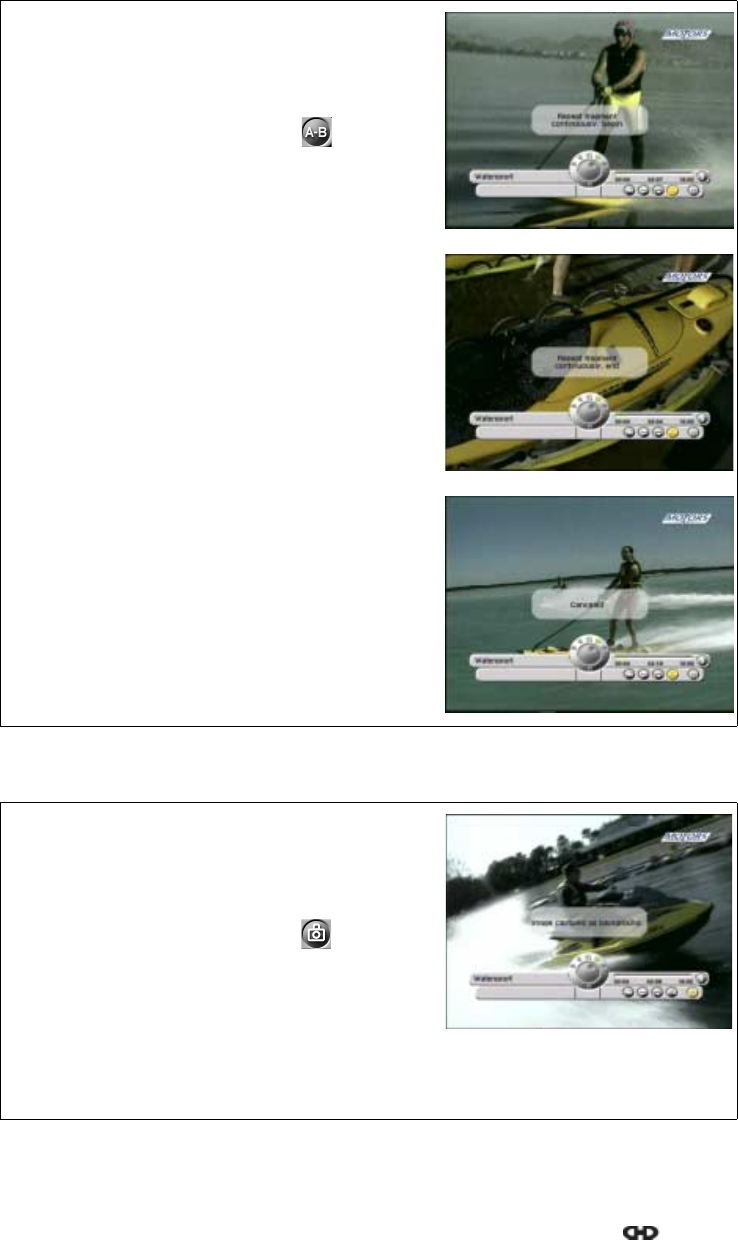
Section 5
Operation
Page 5 - 16 EchoStar DVR-7000 Viaccess
© 2002 EchoStar International Corporation
All rights reserved
4.4. USE THE A-B MARKER
4.5. CAPTURE A PERSONAL BACKGROUND
1. Play back a recording.
2. On the RCU:
a. press the i-key to show the InfoBanner;
b. press the MENU key to activate the menu;
c. use thekeys to select the button.
3. Wait for the scene that you want to repeat.
4. On the RCU, press the OK key.
5. Wait for the popup to disappear.
6. Wait for the end of the scene you want to repeat.
7. On the RCU, press the OK key.
8. Wait for the popup to disappear.
9. Note that the marked scene repeats
continuously.
10. On the RCU, press the OK key to cancel the
marker.
11. Wait for the popup to disappear.
12. On the RCU:
a. press the MENU key to leave the menu;
b. press the EXIT key to remove the InfoBanner.
1. Play back a recording.
2. On the RCU:
a. press the i-key to show the InfoBanner
b. press the MENU key to activate the menu;
c. use thekeys to select the button.
3. Wait for the scene that you want to capture.
4. On the RCU, press the OK key.
5. Wait for the popup to disappear.
6. On the RCU:
a. press the MENU key to leave the menu;
b. press the EXIT key to remove the InfoBanner.
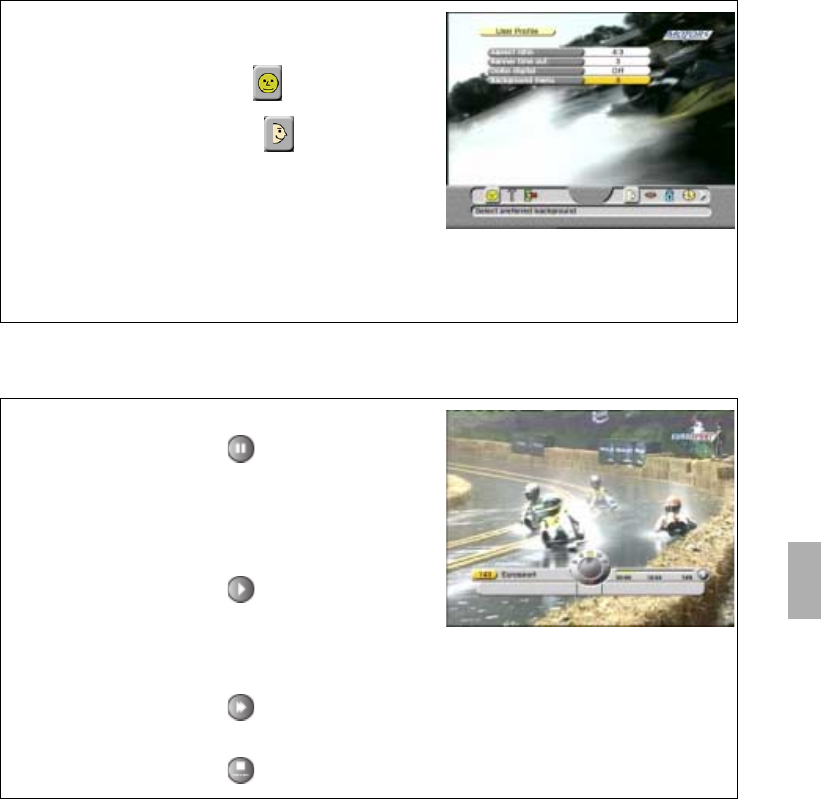
Operation
Section 5
Digital Satellite Receiver Page 5 - 17
© 2002 EchoStar International Corporation
All rights reserved
5
4.6. INSTALL A PERSONAL BACKGROUND
4.7. USE LIVE PAUSE
1. On the RCU, press:
a. the MENU key;
b. the key to select the menu;
c. the OK key, to select the menu.
2. Press the OK key and select Background menu.
3. Read the available help text for information.
4. Select the personal background.
5. On the RCU:
a. press the MENU key to leave the menu;
b. press the EXIT key to return to live video.
1. In the TV mode, select a channel to view.
2. On the RCU, press the key:
a. the DVR InfoBanner appears with a yellow
pause and a red blinking indicator (recording);
b. the live video freezes;
c. the display on the receiver shows Hdd.
3. On the RCU, press the key:
a. the live video is continued from the pause;
b. the DVR InfoBanner disappears;
c. the display on the receiver shows Hdd.
4. On the RCU: press the key to fast forward a
time frame (to catch up with the real live video).
5. On the RCU, press the key to abort pause.
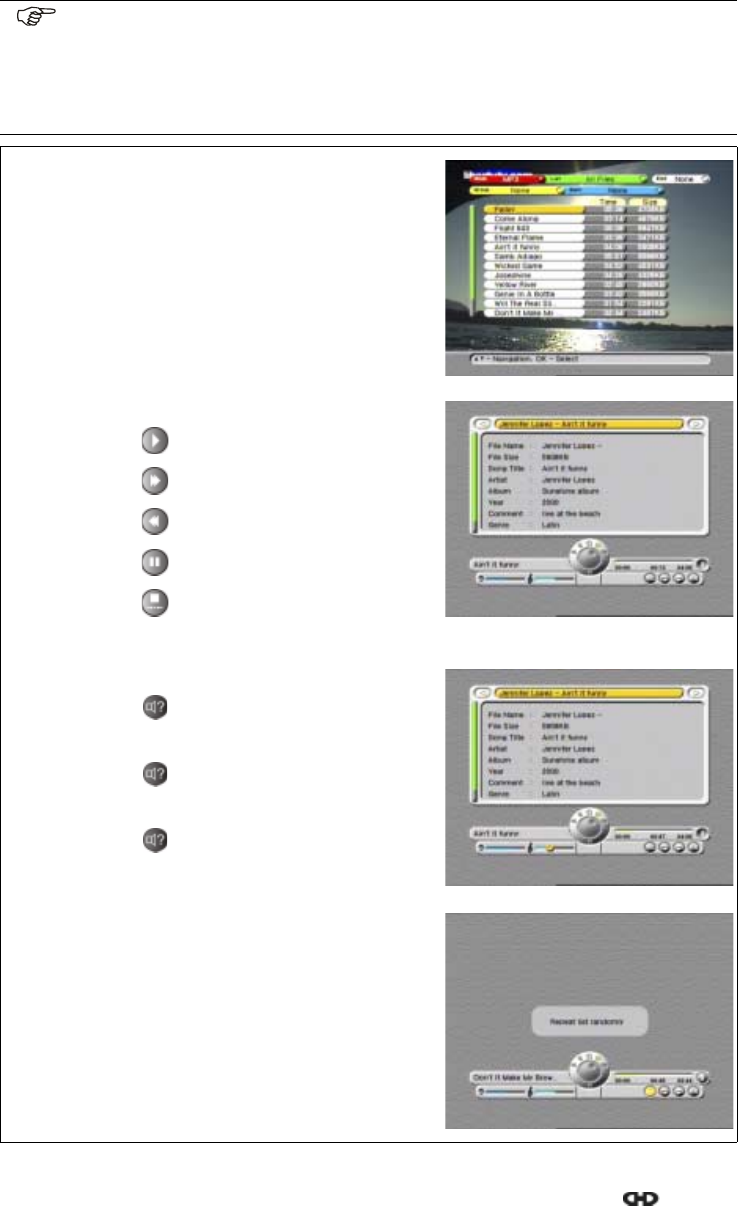
Section 5
Operation
Page 5 - 18 EchoStar DVR-7000 Viaccess
© 2002 EchoStar International Corporation
All rights reserved
5. TO USE THE MP3 PLAYER
5.1. PLAY BACK A SONG
NOTE
Thekeys have a different function in the various selections:
■normal play mode: key, previous song - key, next song;
■detailed information: key, previous song - key, next song;
■play mode menu: key, previous mode - key, next mode;
1. On the RCU, press the OK key.
2. Select the MP3 mode.
3. Read the available help text for information.
4. Select a song, either:
a. use the keys;
b. use the page + / - keys;
5. On the RCU, press the OK key to play back the
song.
6. On the RCU:
a. press the key for play;
b. press the key for fast forward;
c. press the key for rewind;
d. press the key for pause;
e. press the key to stop;
f. press the i-key for detailed information.
7. For bass and treble setting, on the RCU:
a. press the key for the bass control button;
b. press thekeys to change the setting;
c. press the key for the treble control button;
d. press thekeys to change the setting;
e. press the key to confirm the setting.
8. For the different play modes, on the RCU:
a. press the MENU key to access the menu;
b. press thekey to select a play mode;
c. press the OK key, to activate the selection;
d. press the OK key, to cancel the selection;
e. press the MENU key to leave the menu.
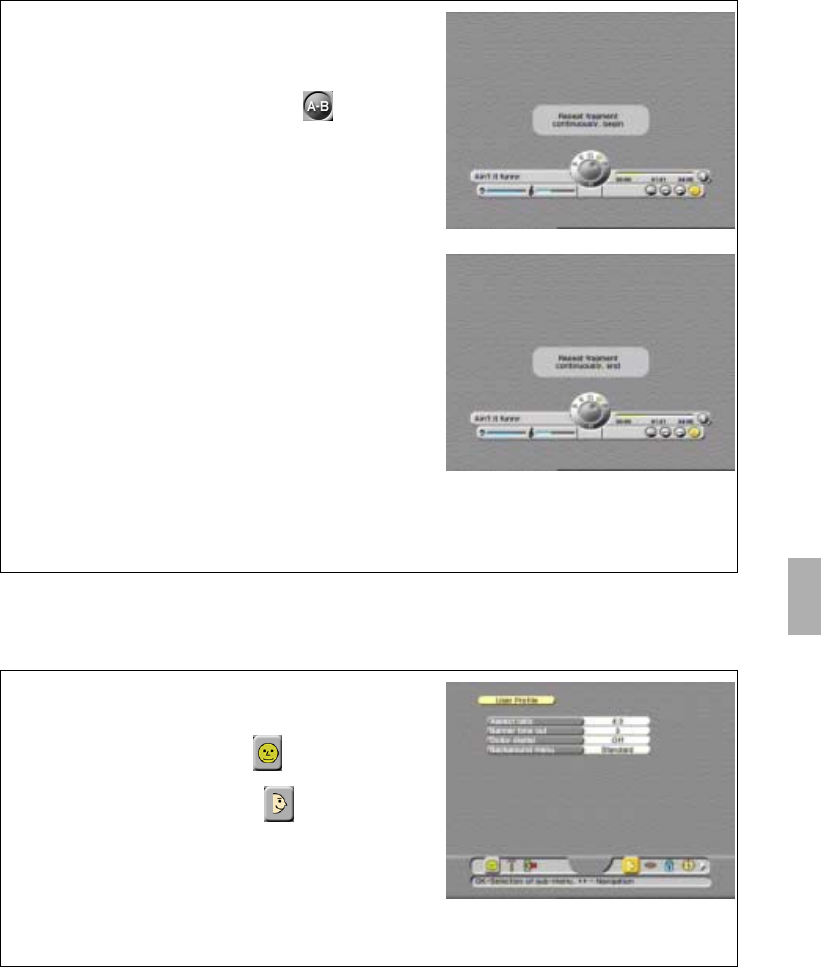
Operation
Section 5
Digital Satellite Receiver Page 5 - 19
© 2002 EchoStar International Corporation
All rights reserved
5
5.2. USE THE A-B MARKER
6. TO SET THE USER PREFERENCES
6.1. TO CHANGE THE USER PROFILE
1. Play back a song.
2. On the RCU:
a. press the MENU key to activate the menu;
b. use thekeys to select the button.
3. Wait for the fragment that you want to repeat.
4. On the RCU, press the OK key.
5. Wait for the popup to disappear.
6. Wait for the end of the fragment you want to
repeat.
7. On the RCU, press the OK key.
8. Wait for the popup to disappear.
9. Note that the marked fragment repeats
continuously.
10. On the RCU, press the OK key to cancel the
marker.
11. Wait for the popup to disappear.
12. On the RCU, press the MENU key to leave the
menu.
13. Note that none of the buttons is highlighted.
1. On the RCU, press:
a. the MENU key;
b. the key to select the menu;
c. the OK key, to select the menu.
2. Press the OK key and make the selections.
3. Read the available help text for information.
4. On the RCU:
a. press the MENU key to save the settings;
b. press the EXIT key to leave the menu.
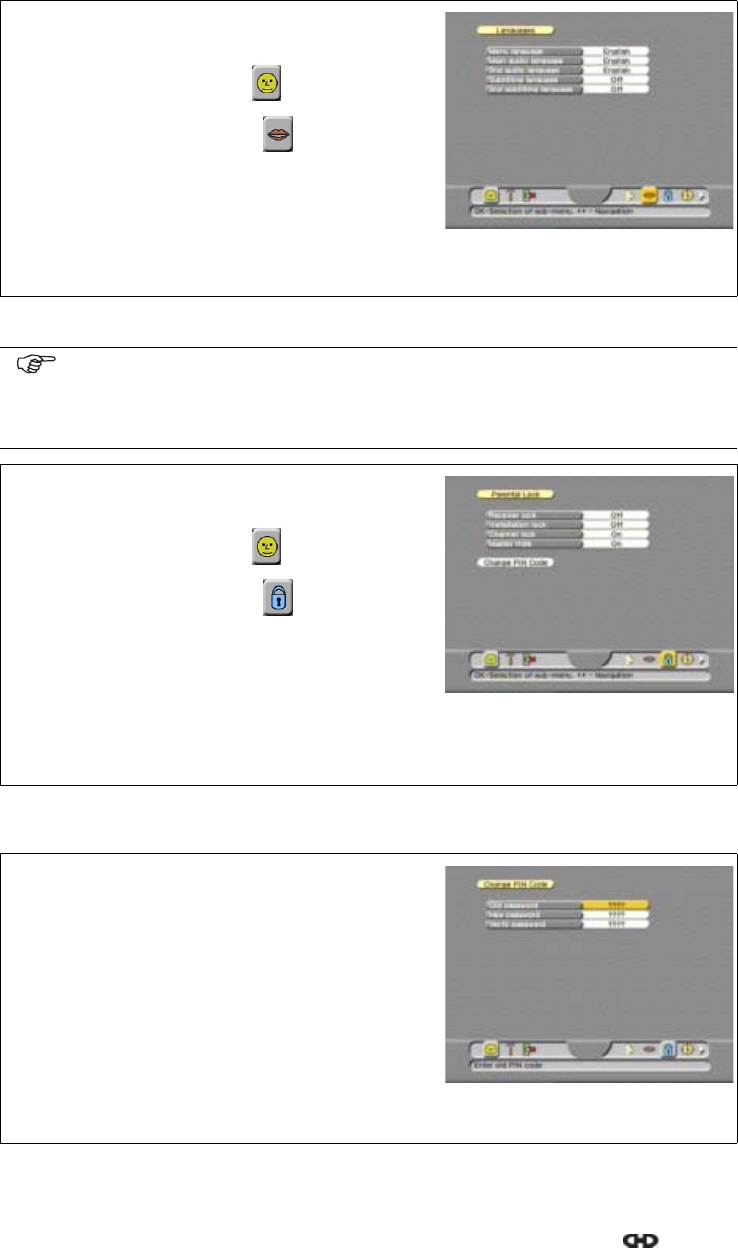
Section 5
Operation
Page 5 - 20 EchoStar DVR-7000 Viaccess
© 2002 EchoStar International Corporation
All rights reserved
6.2. TO CHANGE THE LANGUAGE
6.3. TO SET THE PARENTAL LOCK
6.4. TO CHANGE THE PIN CODE
1. On the RCU, press:
a. the MENU key;
b. the key to select the menu;
c. the OK key, to select the menu.
2. Press the OK key and make the selections.
3. Read the available help text for information.
4. On the RCU:
a. press the MENU key to save the settings;
b. press the EXIT key to leave the menu.
NOTE
This procedure does not lock a specific channel or favorite. After you made the
parental control settings, you must lock the required channels or favorites manu-
ally. For a detailed procedure, please refer to the paragraph To lock a channel.
1. On the RCU, press:
a. the MENU key;
b. the key to select the menu;
c. the OK key, to select the menu.
2. Enter the correct PIN-code as requested
3. Press the OK key and make the selections.
4. Read the available help text for information.
5. On the RCU:
a. press the MENU key to save the settings;
b. press the EXIT key to leave the menu.
1. Select the parental Lock menu
2. Enter the correct PIN-code as requested
3. Select the Change PIN Code bar.
4. On the RCU, press the OK key.
5. Read the available help text for information.
6. In the Change PIN-Code menu, make the
required selections. Now you will return to the
parental lock menu.
7. On the RCU:
a. press the MENU key to save the settings;
b. press the EXIT key to leave the menu.
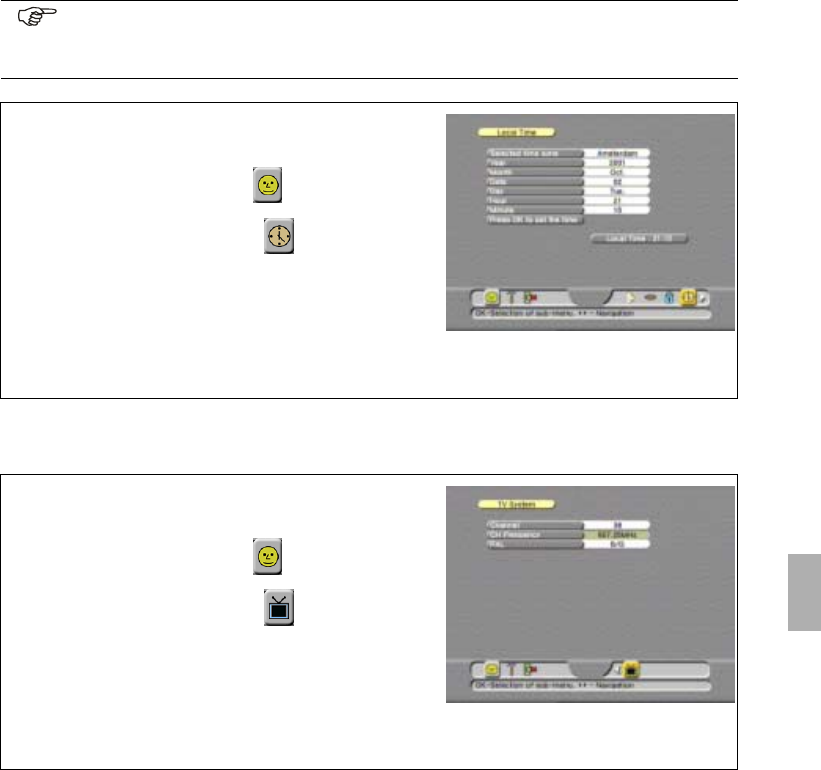
Operation
Section 5
Digital Satellite Receiver Page 5 - 21
© 2002 EchoStar International Corporation
All rights reserved
5
6.5. TO SET THE LOCAL DATE AND TIME
6.6. TO SET THE TV SYSTEM
NOTE
Make sure the local time is set correctly otherwise you can not view and use the
EPG information because the EPG and the related timers need the correct time.
1. On the RCU, press:
a. the MENU key;
b. the key to select the menu;
c. the OK key, to select the menu.
2. Press the OK key and make the selections.
3. Read the available help text for information.
4. On the RCU:
a. press the MENU key to save the settings;
b. press the EXIT key to leave the menu.
1. On the RCU, press:
a. the MENU key;
b. the key to select the menu;
c. the OK key, to select the menu.
2. Press the OK key and make the selections.
3. Read the available help text for information.
4. On the RCU:
a. press the MENU key to save the settings;
b. press the EXIT key to leave the menu.
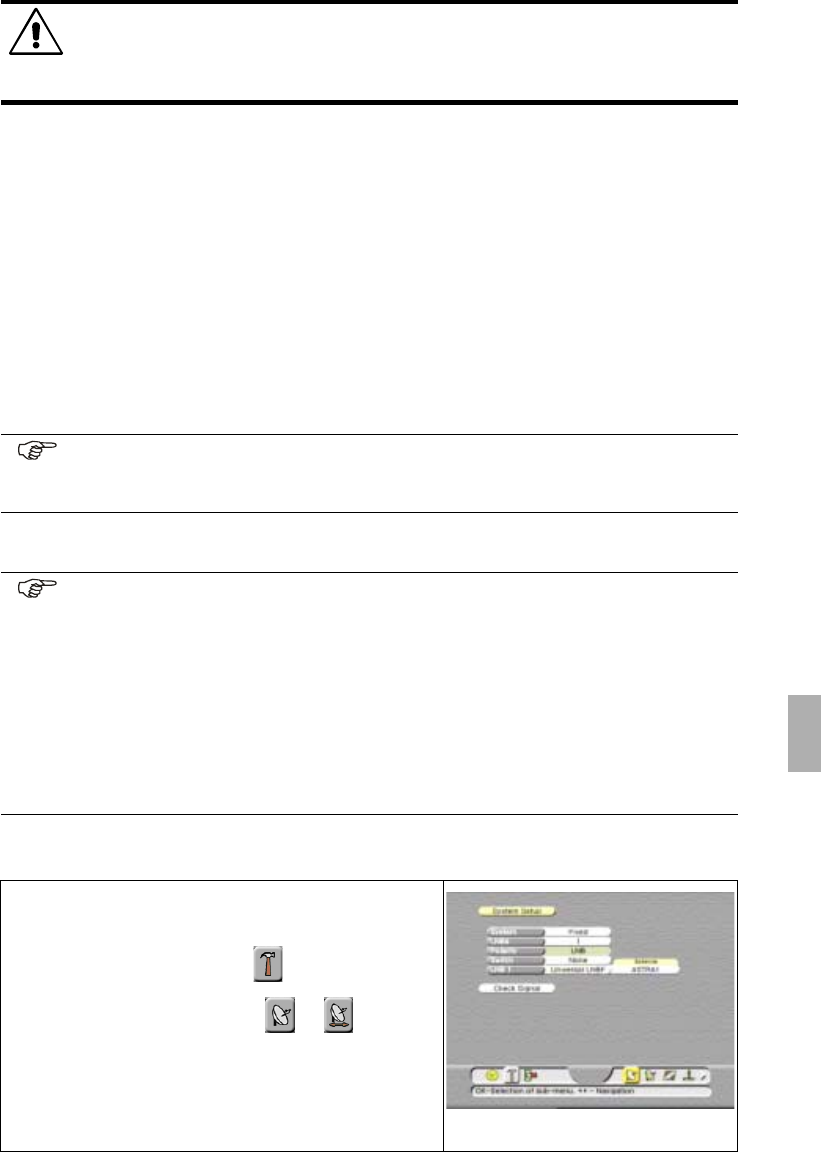
Maintenance
Section 6
Digital Satellite Receiver Page 6 - 1
© 2002 EchoStar International Corporation
All rights reserved
6
MAINTENANCE
1. HARDWARE MAINTENANCE
1. Switch the receiver to stand-by and on the display make sure the clock shows.
2. Remove the mains plug from the power supply socket.
3. Wait at least five seconds, to help avoid possible damage to the receiver’s electronics.
4. Use a dry, soft and clean lint-free cleaning cloth to clean the receiver.
5. Other cleaning agents can cause damage to the outside surface.
a. Make a dry, soft and clean lint-free cleaning cloth a little damp.
b. Carefully wipe the surface and make sure that no moisture gets into the receiver.
c. Let the receiver dry on the air.
6. Install the receiver and make sure all connections on the rear panel are made correctly
(For more detailed instructions, please refer to the section Installation).
7. Connect the mains plug to the power supply socket.
8. Set the local time, for detailed instructions please refer to the section Operation.
2. SOFTWARE MAINTENANCE
2.1. TO CHANGE THE SETUP OF THE RECEIVER
WARNING
RISK OF ELECTRICAL SHOCK.
REMOVE THE MAINS PLUG FROM THE POWER SUPPLY SOCKET BEFORE YOU CLEAN THE
RECEIVER.MAKE SURE,IF USED,CLEANING AGENTS CANNOT GET IN THE RECEIVER.
NOTE
Make sure the local time is set correctly otherwise you can not view and use the
EPG information because the EPG and the related timers need the correct time.
NOTE
Unless otherwise specified; This note explains the way you can navigate through
the maintenance pages of the EchoNAV setup menu.
1. Use the OK key to pull down the menu selection fields.
2. Use thearrow keys to go through the selectable menu items.
3. In a pull-down menu, use the OK key to confirm the selection.
4. Use thearrow keys to navigate between the left and right column of
selectable menu items.
5. Use the EXIT key to leave the menu and return to the live mode.
1. On the RCU, press:
a. the MENU key;
b. the key to select the menu;
c. the OK key, to select the or menu.
2. Press the OK key and make the selections.
3. Read the available help text for information.
4. Go to the Check Signal field.
5. On the RCU, press the OK key.
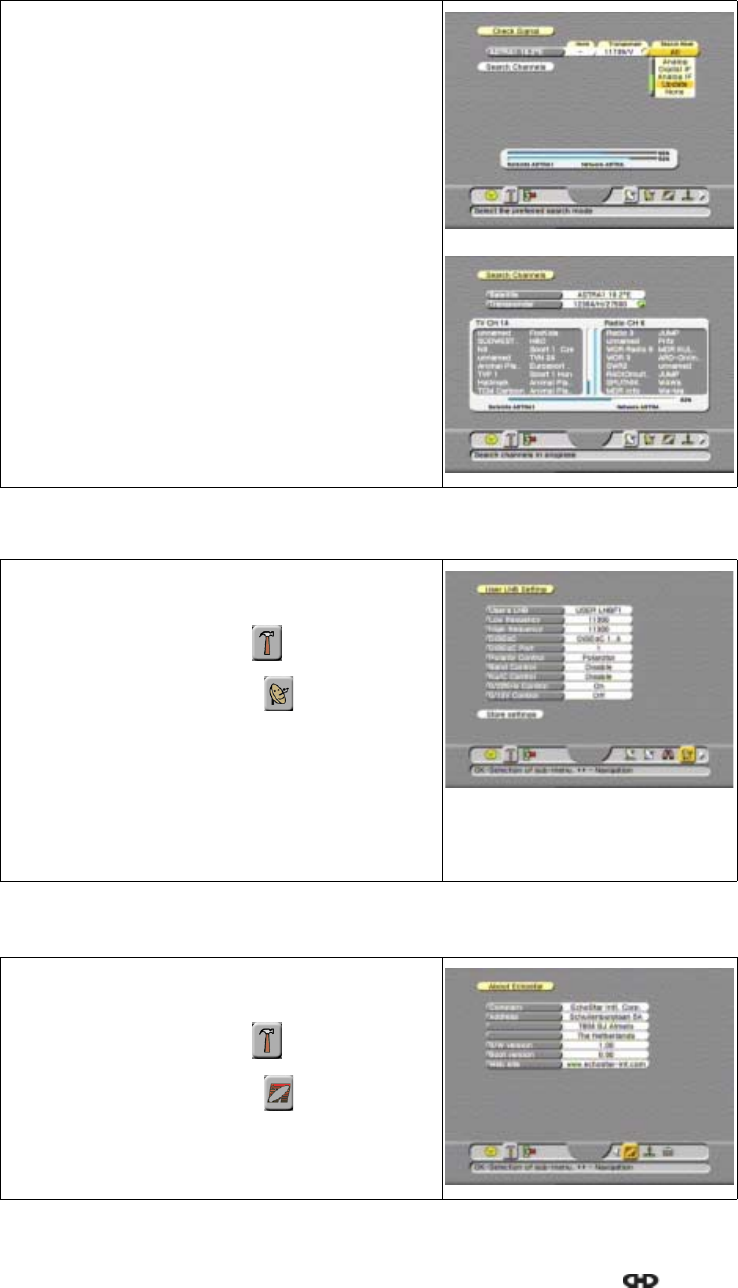
Section 6
Maintenance
Page 6 - 2 EchoStar DVR-7000 Viaccess
© 2002 EchoStar International Corporation
All rights reserved
2.2. TO CHANGE THE USER LNB SETTINGS
2.3. ABOUT ECHOSTAR - RECEIVER INFORMATION
6. Wait for the Check Signal page to appear.
7. In the Check Signal menu make the required
selections for transponder and search mode.
8. Read the available help text for information.
9. If the red dot in the transponder field stays:
a. select another transponder;
b. go to the check signal field;
c. on the RCU, press the OK key.
10. Go to the Search Channels field.
11. On the RCU, press the OK key.
12. Wait for the search to complete:
a. the receiver display shows a moving dot;
b. the search completed popup menu appears.
13. On the RCU, press the OK key.
.
1. On the RCU, press:
a. the MENU key;
b. the key to select the menu;
c. the OK key, to select the menu.
2. Press the OK key and make the selections.
3. Read the available help text for information.
4. Go to the Store Settings field.
5. On the RCU:
a. press the OK key to save the settings;
b. press the EXIT key to leave the menu.
1. On the RCU, press:
a. the MENU key;
b. the key to select the menu;
c. the OK key, to select the menu.
2. In the About EchoStar information menu you can
look up the factory and receiver information.
3. Read the available help text for information.
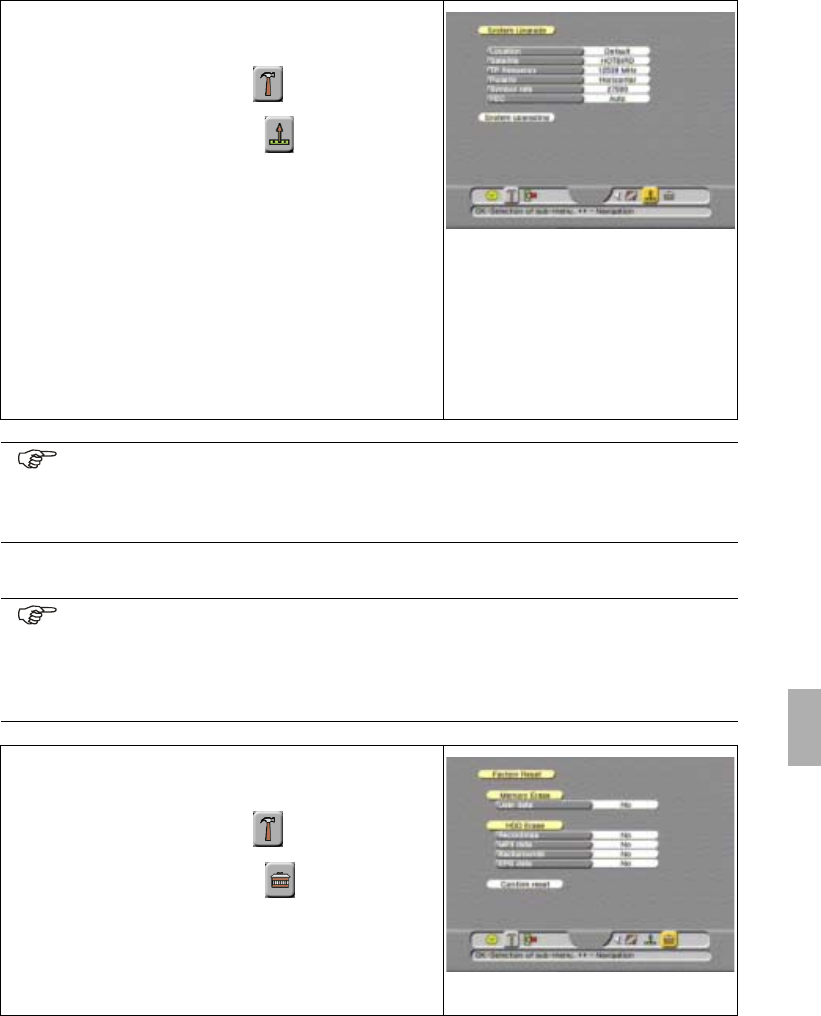
Maintenance
Section 6
Digital Satellite Receiver Page 6 - 3
© 2002 EchoStar International Corporation
All rights reserved
6
2.4. TO DO A SOFTWARE UPDATE FROM THE SATELLITE
2.5. TO DO A FACTORY RESET
1. On the RCU, press:
a. the MENU key;
b. the key to select the menu;
c. the OK key, to select the menu.
2. Press the OK key and make the selections.
3. Read the available help text for information.
4. Go to the System Upgrading field.
5. On the RCU, press the OK key.
6. Wait for the system upgrade to complete.
WARNING
DO NOT PRESS ANY KEYS DURING THE SESSION,THIS
CAN INTERRUPT THE SOFTWARE UPGRADE SEQUENCE
WHICH CAN DAMAGE THE RECEIVER PERMANENTLY.
■The receiver display shows:
- ota (check for new software)
- d1...d100 (downloading)
- P1...P100 (upgrading)
- done (update memory)
- C.... (channel indication)
NOTE
EchoStar offers on a regular basis software updates via the satellite and the
EchoStar website. If you have trouble to get a download with the latest software
version, please ask your retail seller or dealer for assistance.
NOTE
Be sure if you select Memory Erase because all your personal settings will be
deleted and replaced with the factory settings. Some of the personal settings that
will be deleted are Parental Lock, Favorite lists and System setup. Memory erase
resets the receiver as if the receiver comes just out of the box.
1. On the RCU, press:
a. the MENU key;
b. the key to select the menu;
c. the OK key, to select the menu.
2. Press the OK key and make the selections.
3. Read the available help text for information.
4. Go to the Confirm Reset field.
5. On the RCU, press the OK key.
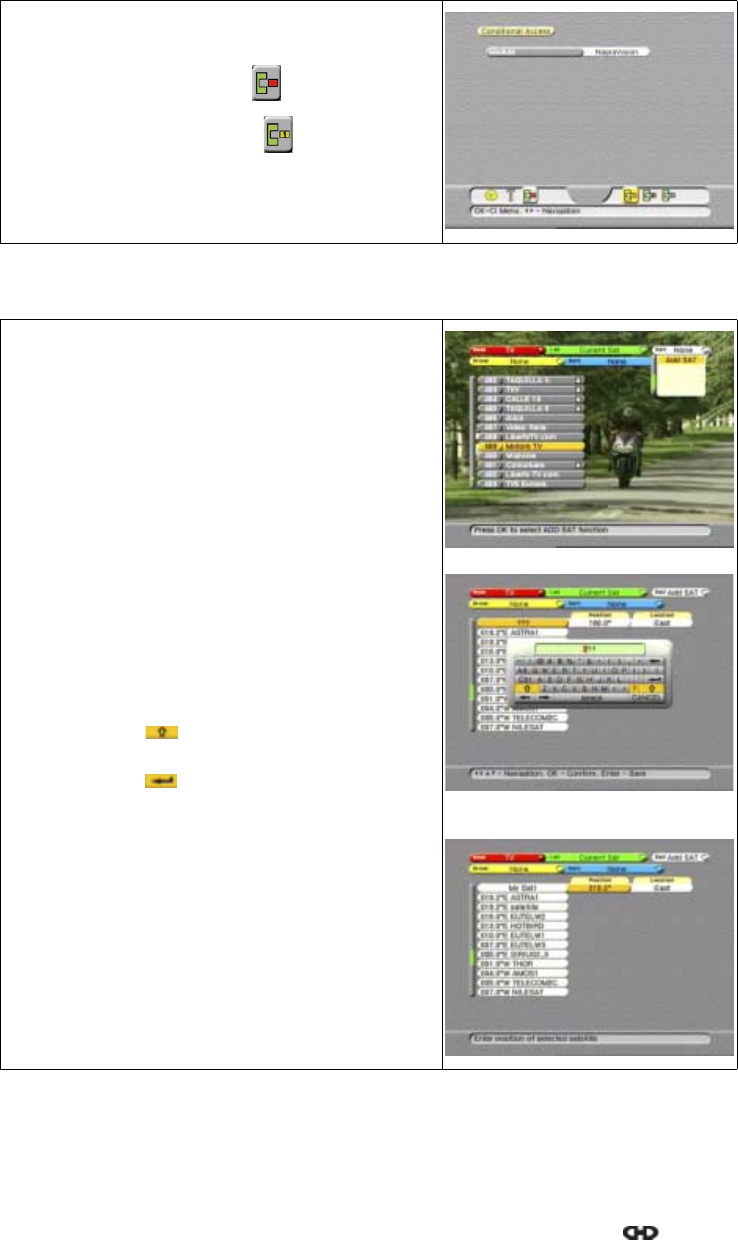
Section 6
Maintenance
Page 6 - 4 EchoStar DVR-7000 Viaccess
© 2002 EchoStar International Corporation
All rights reserved
2.6. TO GET CONDITIONAL ACCESS INFORMATION
2.7. TO ADD A SATELLITE
1. On the RCU, press:
a. the MENU key;
b. the key to select the menu;
c. the OK key, to select the menu.
2. Press the OK key and make the selections.
3. Read the available help text for information.
1. On the RCU, press:
a. the OK key;
b. Select Mode = TV
c. Select List = All Channels
d. Select Group = None
e. Select Sort = None
f. Select Edit = Add SAT
2. On the RCU, press the OK key.
3. Use the on-screen keyboard to enter the name of
the satellite.
4. When the keyboard appears:
a. use the arrow keys to navigate;
b. press OK to accept the character;
c. select the button to get lower case
characters and numbers;
d. select the button
e. on the RCU, press the OK key to confirm.
5. On the RCU, use the numeric keys to enter the
Position.
6. Select the Location.
7. On the RCU, press the white key.
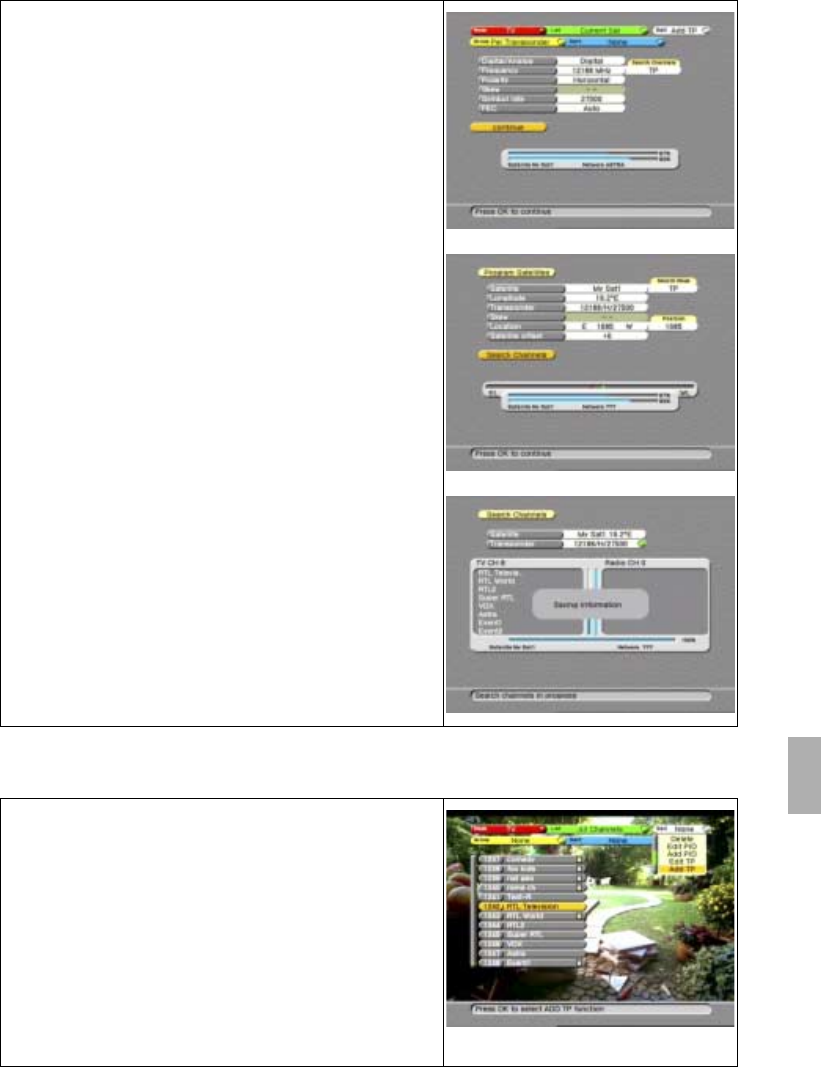
Maintenance
Section 6
Digital Satellite Receiver Page 6 - 5
© 2002 EchoStar International Corporation
All rights reserved
6
2.8. TO ADD A TRANSPONDER
8. Enter the required settings.
9. Read the available help text for information.
10. Go to the continue field.
11. On the RCU, press the OK key to advance.
12. Make the required selections, it is advised to
selectthesearchmodeasTP.
13. Read the available help text for information.
14. Monitor the signal indicator and make sure that
you have sufficient signal strength and quality.
15. After you found the location, press the OK key to
confirm the position.
16. Go to the Search Channels field.
17. On the RCU, press the OK key to advance.
18. Wait for the search to complete:
a. the receiver display shows a moving dot;
b. the search completed popup menu appears.
19. On the RCU:
a. press the OK key to end the procedure;
b. press the EXIT key to return to live video.
1. Select a channel of the satellite to which you
want to add a transponder.
2. On the RCU, press:
a. the OK key;
b. Select Mode = TV
c. Select List = All Channels
d. Select Group = None
e. Select Sort = None
f. Select Edit = Add TP
3. On the RCU, press the OK key.
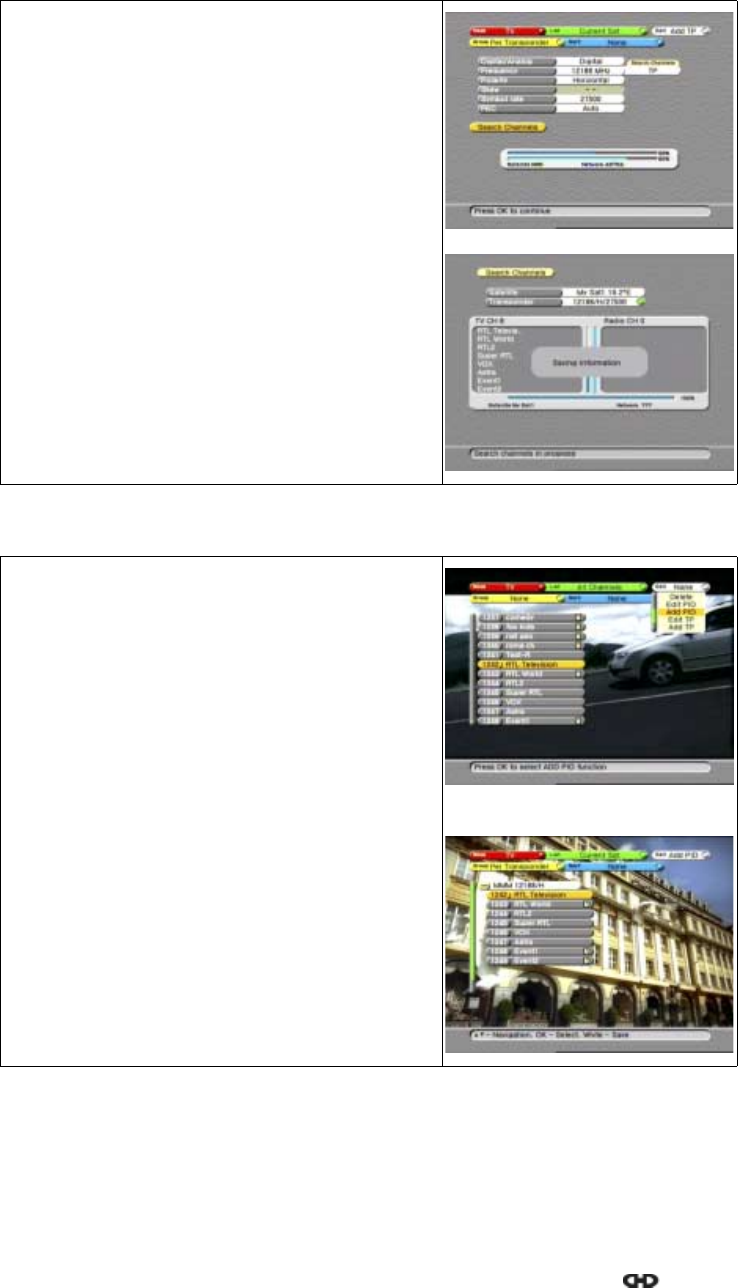
Section 6
Maintenance
Page 6 - 6 EchoStar DVR-7000 Viaccess
© 2002 EchoStar International Corporation
All rights reserved
2.9. TO ADD A PID
4. On the RCU, press the OK key again to advance.
5. Enter the required settings.
6. Read the available help text for information.
7. Monitor the signal indicator and make sure that
you have sufficient signal strength and quality.
8. Go to the Search Channels field.
9. On the RCU, press the OK key to advance.
10. Wait for the search to complete:
a. the receiver display shows a moving dot;
b. the search completed popup menu appears.
11. On the RCU:
a. press the OK key to advance;
b. press the white key to end the procedure;
c. press the EXIT key to return to live video.
1. Select a channel of the transponder to which you
want to add a PID.
2. On the RCU, press:
a. the OK key;
b. Select Mode = TV
c. Select List = All Channels
d. Select Group = None
e. Select Sort = None
f. Select Edit = Add PID
3. On the RCU, press the OK key.
4. Select the applicable transponder.
5. On the RCU, press the OK key.
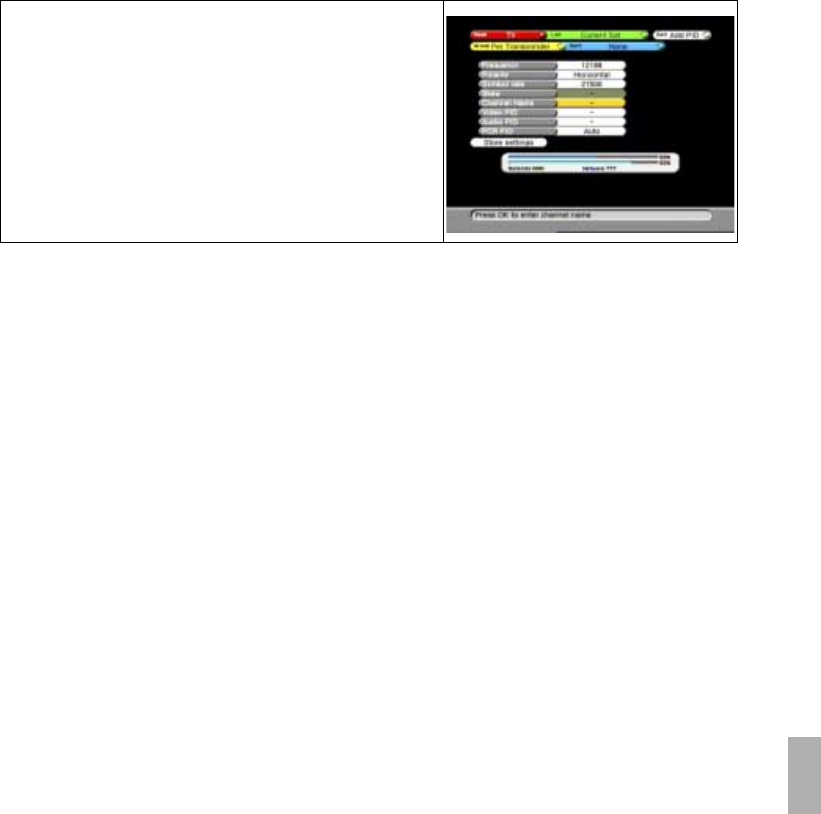
Maintenance
Section 6
Digital Satellite Receiver Page 6 - 7
© 2002 EchoStar International Corporation
All rights reserved
6
3. END OF LIFE DISPOSAL
Your receiver and related accessories contain materials which can be recycled and reused.
Specialized companies can recycle your equipment to increase the amount of reusable
materials and to minimize the amount of materials to be disposed of.
Please inform yourself on local regulations on disposal of your equipment.
6. Enter the required settings.
7. Read the available help text for information.
8. Monitor the signal indicator and make sure that
you have sufficient signal strength and quality.
9. Go to the Store Settings field.
10. On the RCU:
a. press the OK key to store the settings;
b. press the white key to end the procedure;
c. press the EXIT key to return to live video.
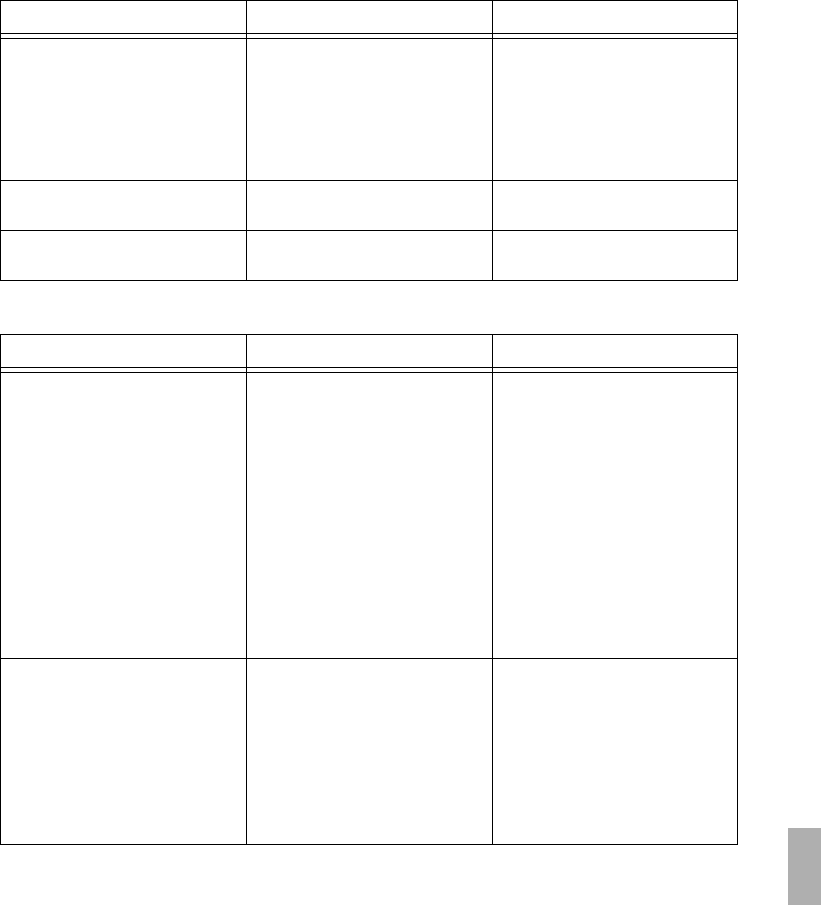
Troubleshooting
Section 7
Digital Satellite Receiver Page 7 - 1
© 2002 EchoStar International Corporation
All rights reserved
7
TROUBLESHOOTING
1. GENERAL
2. EPG RELATED
Problem Possible cause What to do?
1. Nothing appears on the
receiver display.
■Main power cable is
damaged or not
connected.
■Check the main power
cord and insert it in the
(wall socket).
■General domestic power
failure
■Check the domestic
power supply and insert a
new fuse.
2. The display shows a
flashing--:--
■The back-up battery of
the clock might be empty.
■Contact your dealer.
3. You have forgotten the
personal PIN-code.
■Contact your dealer.
Problem Possible cause What to do?
1. The EPG is empty. ■Youhaveselectedan
empty (favorites) list.
■Select another (favorites)
list.
■The selected program
supports no EPG.
■There is no solution for
this, the data is supplied
by the service provider
and beyond control.
■The local time is not
correct.
■In the Local Time menu,
set the correct time.
■The selected program is
an analog channel.
(InfoBanner shows no
i button)
■Select a digital channel
because analog channels
do not support EPG
information.
2. The EPG shows (little)
grey balloons without
text.
■The time scale of the
EPG is to big.
■Use the zoom function
(blue key) to reduce the
time scale until the
information can be read.
■Select the grey balloon
andontheRCU,press
the i-key to view and read
the information.
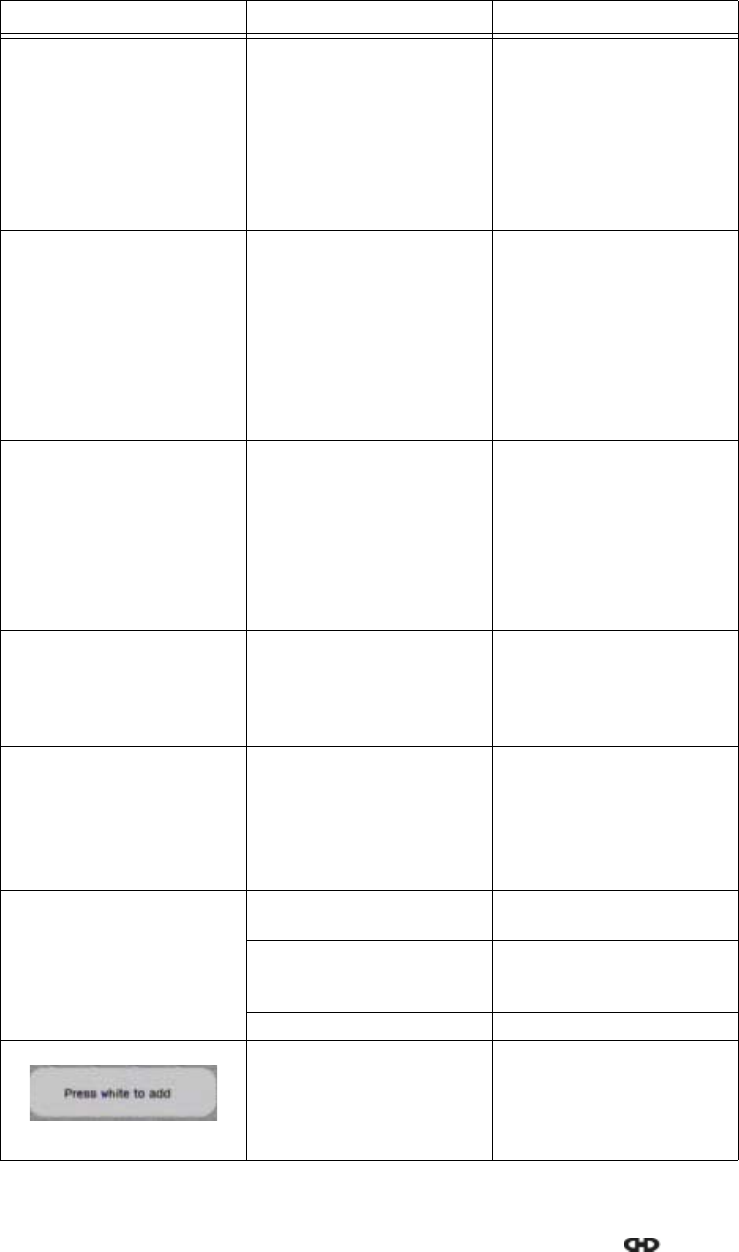
Section 7
Troubleshooting
Page 7 - 2 EchoStar DVR-7000 Viaccess
© 2002 EchoStar International Corporation
All rights reserved
3. TV AND RADIO RELATED
Problem Possible cause What to do?
1. No picture or sound in the
TV or radio mode.
■Receiver is in standby. ■Switch the receiver on.
■Cable related problems. ■Check the cable
connections and do any
necessary work.
■Dish/LNB related
problems.
■Make sure the dish and
LNB are correctly
adjusted. Do any
necessary work.
2. Bad picture or noisy
sound in the TV or radio
mode.
■Bad reception of the
signal.
■Make sure the dish and
LNB are clean and
correctly adjusted. Do
any necessary work.
■Signal interference with
UHF-installation.
■Check the UHF settings.
Make sure you use the
correct channel. Please
refertotheTV/radiouser
guide.
3. The TV shows a
No Signal message.
■Bad reception of the
signal.
■Make sure the channel
selected transmits.
■Make sure the correct
dish or LNB is selected.
■Make sure the dish and
LNB are clean and
correctly adjusted. Do
any necessary work.
4. There is no Dolby digital
(AC-3)soundtomyother
equipment.
■The equipment is
connected to the receiver
with a RCA or SCART-
cable only.
■Connect the
S/P DIF connector of the
receiver to the Dolby
digital input of the
receiving equipment.
5. I cannot view or listen to a
scrambled channel.
■The CI-module/smart
card is not valid.
■Insert, for this service, a
valid CI-module/smart
card.
■The CI-module/smart
card is not (correctly)
inserted.
■Insert the CI-module/
smart card correctly.
6. I cannot find a channel
which should be there.
■The group or sort option
is set.
■Set the group and sort
mode to none.
■Youareinthewronglist. ■Check the all channels
list and select the correct
(favorite) list.
■The channel is hidden. ■Unhide the channel.
7. The TV shows a popup: ■You have selected an
empty (favorite) list.
■Press the WHITE key
Select the add option.
■Press the GREEN key
Select the Current Sat or
All Channels list.
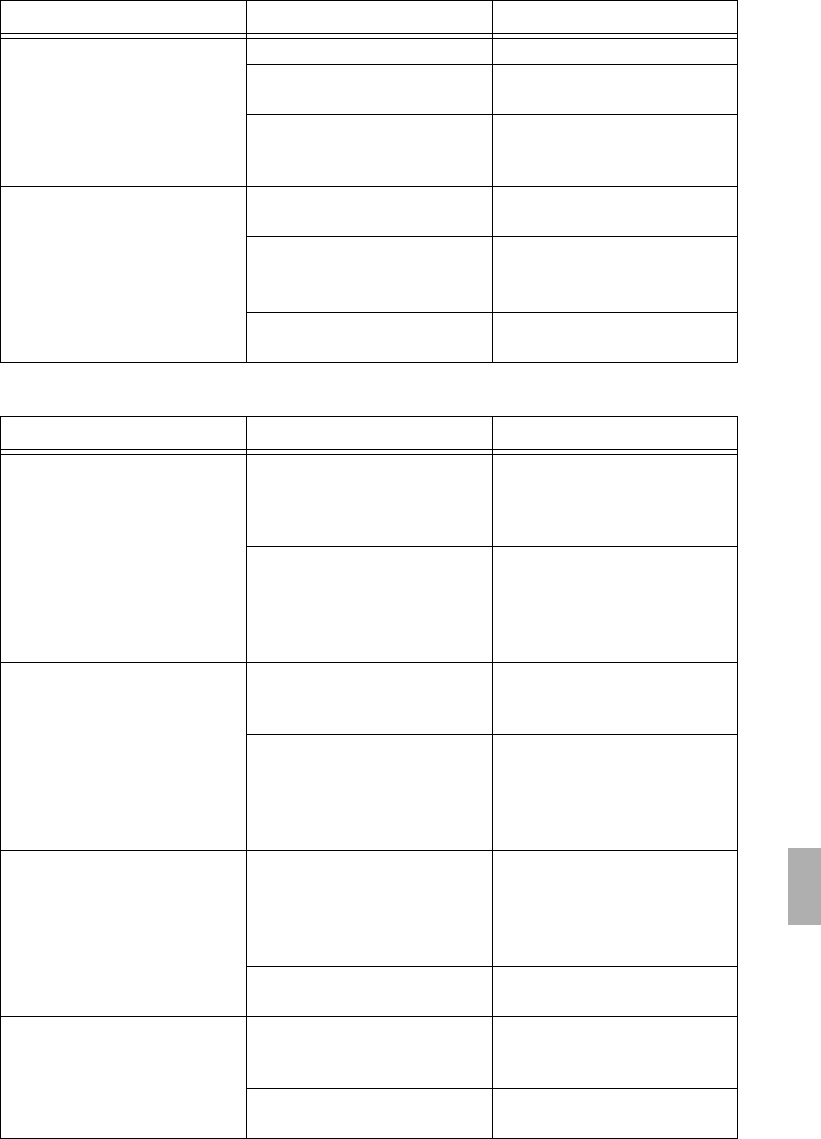
Troubleshooting
Section 7
Digital Satellite Receiver Page 7 - 3
© 2002 EchoStar International Corporation
All rights reserved
7
4. REMOTE CONTROL UNIT (RCU) RELATED
5. DVR RELATED
Problem Possible cause What to do?
1. Receiver does not
respond to the RCU.
■Batteries are empty. ■Insert new batteries.
■The RCU is set to another
mode (TV, VCR, AUX).
■On the RCU, press the
SAT key.
■The receiver code is not
programmed correctly.
■Program the SAT mode
with code 0222, see the
appendix for instructions.
2. Receiver does some-
times not respond to the
RCU.
■Direct sun light from
behind the receiver.
■Close the sun blinds or
get closer to the receiver.
■Youdonotaim
sufficiently at the receiver.
■Aim at the receiver
display.
■install a RCU extender.
■Batteries are almost
empty.
■Insert new batteries.
Problem Possible cause What to do?
1. I can not record a TV or
radio broadcast onto the
hard disk drive.
■Youhavepressedthe
record key once.
■Press the record key
twice, EchoStar has build
inasafetytoprevent
unwanted recording.
■Youhaveselectedan
analog station.
■Analog broadcasts
cannot be recorded onto
the digital DVR, Please
record the broadcast with
a VCR.
2. The programmed channel
is not recorded com-
pletely.
■Local time setting is not
correctly set.
■Check the Local Time
setting and reset as
necessary.
■The EPG data does not
reflect the actual start or
stop time.
■This data is supplied by
the service provider and
beyond control. You can
set the timer 5 minutes
earlier/later than shown.
3. Live pause seems not to
work.
■Youhaveselectedan
analog station.
■Live pause records the
program temporarily onto
DVR. Analog broadcasts
cannot be recorded onto
the digital DVR.
■Youhavepressedthe
record key.
■Press the pause key
once.
4. I cannot access the spe-
cial functions menu.
■The InfoBanner is not in
view.
■Use the i-key to show the
InfoBanner and press the
MENU key.
■You d id not press the
MENU key.
■Press the MENU key.
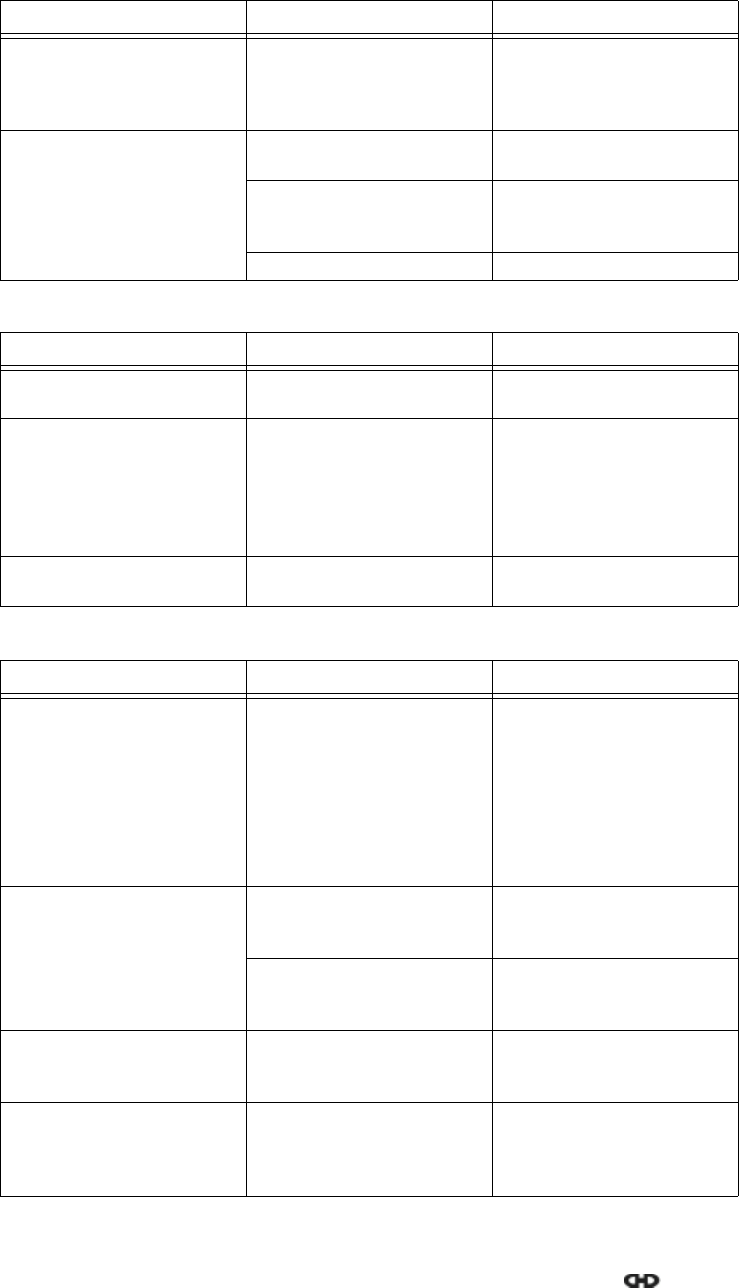
Section 7
Troubleshooting
Page 7 - 4 EchoStar DVR-7000 Viaccess
© 2002 EchoStar International Corporation
All rights reserved
6. MP3 PLAYER RELATED
7. INSTALLATION RELATED
5. The detailed information
window shows
NO INFORMATION
■You have made a
recording from a program
that did not offer detailed
information.
■Thereisnosolutionfor
this, the data is supplied
by the service provider
and beyond control.
6. I cannot find a recording
which should be there.
■The group or sort option
is set.
■Set the group and sort
mode to none.
■Youareinthewronglist. ■Check the all Files list
and select the correct
(favorite) list.
■The recording is hidden. ■Unhide the recording.
Problem Possible cause What to do?
1. I cannot access the spe-
cial functions menu.
■You d id not press the
MENU key.
■Press the MENU key.
2. The detailed information
window shows data that
is not complete.
■The detailed information
is not available in the
MP3-tag.
The MP3-tag is part of the
MP3 file and contains the
detailed information.
■When already on the
DVR, you cannot access
this information. During
downloading, use the
MP3 loader to change or
complete the MP3-tag.
3. I cannot go to another
song with thekeys.
■Youareinthespecial
functions menu
■Press the MENU key and
try again.
Problem Possible cause What to do?
1. My television does not
receive any signal from
the receiver (UHF only)
■You did not select the
correct audio/video
channel on your TV.
■Refer to the user manual
of the TV for instructions.
■On the receiver, In the TV
system menu select the
correct channel and PAL
setting.
■Use another method to
connect the receiver.
2. My television does not
receive any signal from
the receiver
■You did not select the
correct A/V channel on
your TV.
■Select the correct A/V
channel on your TV.
■Youdidnotuseacorrect
SCART cable.
■Use only a full featured
SCART cable that is
correctly shielded.
3. My television shows black
areas on the left and right
of the screen.
■You did not select the
correct aspect ratio for
your TV.
■On the receiver, in the
user profile menu select
the correct aspect ratio.
4. In a motorized
installation, the dish turns
to the West while I select
Set East Limit.
■The motor turns the other
way around because the
cable is not installed
correctly.
■At the receiver, change
the cable connections to
M1 and M2.
Problem Possible cause What to do?
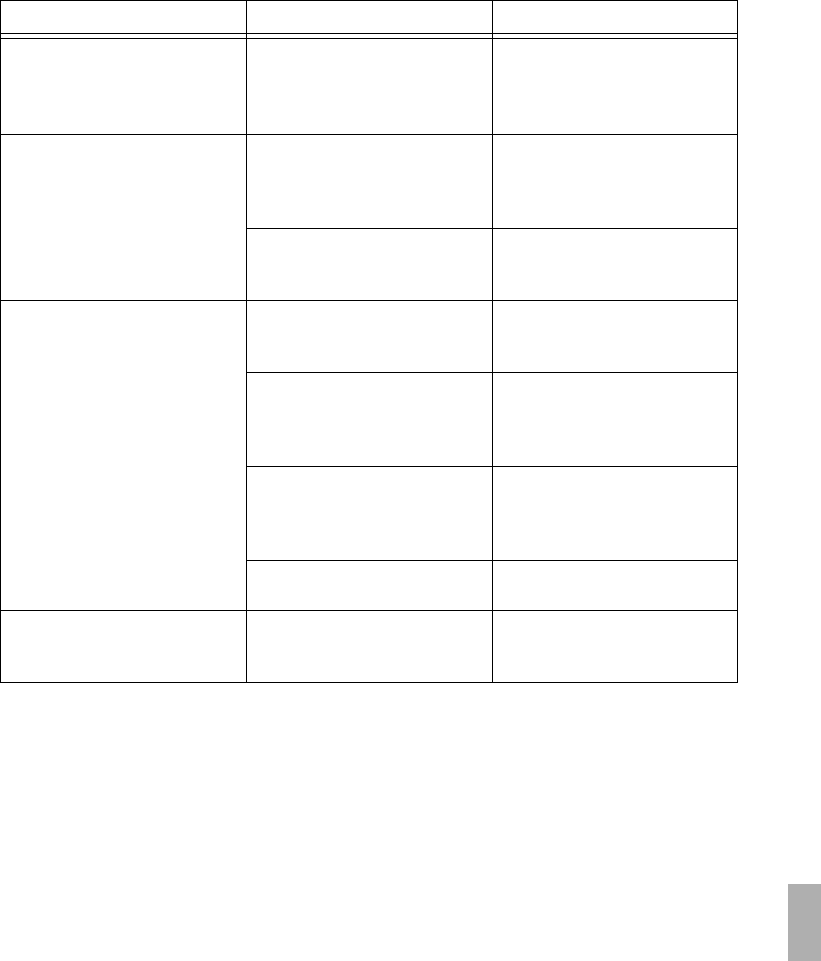
Troubleshooting
Section 7
Digital Satellite Receiver Page 7 - 5
© 2002 EchoStar International Corporation
All rights reserved
7
5. In a motorized
installation, I cannot
select a specific satellite.
■The required satellite is
located outside the
selected East or West
limit.
■If physically possible,
mind dish damage, revise
the limit setting.
■Select another satellite.
6. In a motorized
installation, the positioner
reacts unpredictable
which results in incorrect
positioning of the dish.
■The cables used are
worn, damaged or
corroded.
■Inspect the cable for
possible damage and
install new cable as
required.
■The cable is incorrectly
finished or not sufficiently
shielded.
■Use sufficiently shielded
and correctly finished
cables.
7. During (initial) setup of
the receiver, no channels
are found.
■You did not select the
correct LNB(F).
■On the receiver, in the
installation setup menu
select the correct LNB(F).
■When installed, you have
selected the incorrect
switch type or port.
■On the receiver, in the
installation setup menu
make the correct
selections.
■You have selected the
incorrect satellite to
search channels on.
■On the receiver, in the
installation setup menu
select the correct
satellite.
■You have selected the
incorrect search method.
■At an initial setup, always
choose the option All.
8. The signal indicator
shows one indicator
(only signal strength).
■Youhaveselectedan
analog transponder
■Select another (digital)
transponder.
Problem Possible cause What to do?
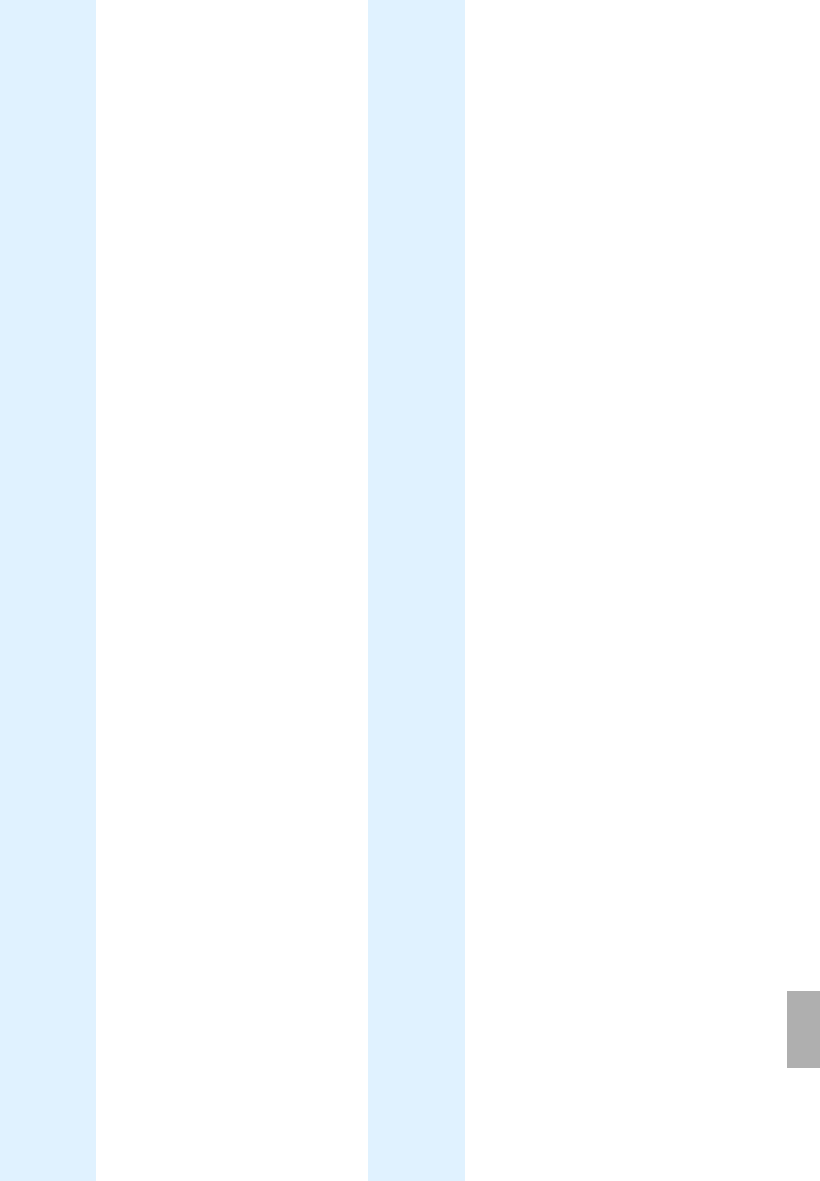
Glossary
Section 8
Digital Satellite Receiver Page 8 - 1
© 2002 EchoStar International Corporation
All rights reserved
8
GLOSSARY
1. LIST OF USED ABBREVIATIONS
A/V Audio/Video MCPC Multiple Channel Per Carrier
AC Alternating Current MHz MegaHertz
ANT ANTenna (terrestial) min minute
ATA Advanced Technology Attachement min. minimum
ºC Celcius mm millimeter
CAM Conditional Access Module MPEG Moving Picture Experts Group
CD Compact Disc NTSC National Television Standards
Committee
CE Conformite European NVOD Near Video OnDemand
CH CHannel OSD On-Screen Display
CI Common Interface OSG OnScreen Graphics
D2MAC Digital Multiplexed Analog
Component version 2
OTA Over The Air
DAC Digital Analog Converter PAL B/G Phase Alternating Line B/G
dB deciBell PAL D/K Phase Alternating Line D/K
dBm deciBell milliwatts PCMCIA Personal Computer Memory Card
Industry Association
DC Direct Current PCR Program Clock Reference
DiSEqC Digital Satellite Equipment Control PID Packet IDentification
DMA Direct Memory Access PIN Personal Identification Number
DVB Digital Video Broadcasting PWM Pulse Width Modulation
DVR Digital Video Recorder QPSK Quadrature Phase Shift Key
EL East Limit RCA Connector type, also Cinch connector
EPG Electronic Program Guide RCU Remote Control Unit
ºF Fahrenheit RF Radio Frequency
FTA Free-To-Air RND RaNDom
Gb Gigabit S/PDIF Sony/Philips Digital Interface
GB GigaByte SAT SATellite
GND GrouND SCART Connector type, also Euro connector
GUI Graphical User Interface SCPC Single Channel Per Carrier
H-H Horizon-to-Horizon SMATV Satellite Master Antenna TV
HW HardWare STB Set Top Box (the satellite receiver)
IDE Intelligent Drive Equipment SW Software
IEC International Electrotechnic
Committee
TP TransPonder
IF Intermediate Frequency TV TeleVision
IRD Integrated Receicer Decoder (the
satellite receiver)
µs micro second
ISO International Standards Organisation UHF Ultra High Frequency
kg kilogram VVolt
kHz kiloHertzVCR Video ReCorder
kW kiloWatt Ver. Version
LNB Low Noise Block down converter Vp-p Voltspeak-peak
LNBF LNB with Feedhorn Vrms Voltsrootmeansquare
max. maximum WWatt
MB MegaByte WL West Limit
Mbps Megabits per second WxHxD Width x Height x Depth

Section 8
Glossary
Page 8 - 2 EchoStar DVR-7000 Viaccess
© 2002 EchoStar International Corporation
All rights reserved
2. EXPLANATION OF USED TERMINOLOGY
C-band A frequency range (3.70-4.20 GHz) used for satellite
broadcasts.
CCITT An European committee of the international
Telecommunications Union and makes recommendations for
the distribution of telephone and data distribution.
Clarke Belt The Clarke Belt is a dedicated satellite orbit in which satellites
remain in a fixed position relative to the Earth’s surface.
CI-module/CAM Both names are used for these modules. These modules are
PCMCIAcardswithaslotinwhichyoucaninsertasmart
card.
Common Interface (CI) A DVB standard which defines the software and hardware
requirements for condition access systems.
Conditional Access A system which is used by service providers to control the
subscriber’s access to certain services, programs and events
like Pay TV.
DBS band A signal frequency range (11.70-12.40ghz) intended for direct
TV broadcast by satellite channels.
Decoder A unit that is connected to a satellite receiver in order to
unscramble a picture that is protected by encryption.
Digital Audio Broadcasting Standard which describes the method of transmitting digital
audio.
DiSEqC A standard through which it is possible to let a DiSEqC
compatible receiver send a signal over the RF cable to a
switchingdevicetoswitchbetweendifferentLNBsordishes.
The DiSEqC uses the 22 kHz signal to control the switching
device.
DVB A broadcast standard for digital radio and television, using
MPEG-2 compression. DVB is being supported by all
European manufacturers and broadcasters.
EPG A electronic program guide that comes with the broadcast of a
particular satellite, Note that every station fills the EPG
differently or not, so differences in the EPG are not
necessarily receiver errors.
FEC Is an invisible part of a broadcast.which makes sure that
possible errors in the reception of the satellite signal are
corrected.
Feedhorn A part of the dish which collects the signals from the dish. The
signal is then fed to the LNB(F).
Ferrite A remote controlled device that determines the polarity of the
signal which is fed to the LNB. The ferrite is more or less an
electro-magnetic polarizer.
Fixed Dish A dish antenna that is pointed at one particular satellite.
Free-To-Air broadcast An unscrambled broadcast which you can view without
additional payments to a service provider.
Frequency band A frequency band is a range of frequencies which are dedicate
to a certain usage. In the satellite area, commonly known
bands are the C-band and the Ku-band.
High Definition Television A digital television format, which combines high-resolution
video and theater like sound to create a movie theater quality
TV viewing experience.
Horizontal In the satellite industry, horizontal is used to indicate the
direction in which the received signal is polarized. Normally
you will find that it is abbreviated as H.
KU-band A frequency range (10.70-18.00 GHz) used by most European
TV satellites.
LNB A device behind the feedhorn which processes the signal into
a format which is understood by the receiver for further
processing
LNBF A LNB with an integrated Feedhorn. So the LNBF comes as
one single unit.

Glossary
Section 8
Digital Satellite Receiver Page 8 - 3
© 2002 EchoStar International Corporation
All rights reserved
8
MPEG The Moving Picture Experts group is founded by the ISO to
provide a basis for the coding and compression of moving
pictures. MPEG has now become a standard method for the
digital transmission of video and sound using less bandwidth
than the analog transmission method.
Near Video-On-Demand Multi channel system broadcasting many copies of a film with
staggered start times so a complete film is always available to
a viewer with a short waiting period.
Network With respect to the receiver, a network (also known as a
bouquet) is a set of programs that is offered by a single
service provider.
NTSC USA video standard with image format 4:3, 625 lines, 60 Hz
and4MHzbandwidthwithatotalof6MHzvideochannel
width.
PAL European video standard with image format 4:3, 625 lines,
50 Hz and 4 MHz bandwidth with a total of 8 MHz video
channel width.
PID MPEG-2 transmits the audio and video information in so-
called packages. At the beginning of each package is an
identifier (PID) present which tells the receiver what to do with
the received information. Satellite receivers use normally four
types of PID, these are VPID (video PID), APID (audio PID),
Program Clock Reference (PCR PID) and data PID (EPG
information).
Parentallock Afeaturewhichisintroducedtogiveyouthepossibilityto
‘lock’ or ‘hide’ several functions of the receiver to prevent
unauthorized persons (children) to view broadcasts that are
not suitable for them. The use of the parental lock requires a
PIN-code. With this PIN-code you can change or unlock the
locked or hided recordings and channels.
Pay-Per-Channel With this feature, the viewer has to pay a certain price per
month (or other period) to receive all programs of a certain
channel.
Pay-Per-View Conditional access service where the user is able to buy one
particular program from a particular service provider.
Pay TV With Pay TV, the consumer has to pay for certain programs or
services.
PIN-code The PIN-code or Personal Identification Number is necessary
to make use of the parental lock feature. The PIN code has
four digits which can be set personally.
Polarization Broadcasts are done in a particular frequency band. To make
maximum use of a frequency band and bring you the
maximum number of programs, the broadcasts are polarized
in different ways to fit as much as possible programs into one
frequency band.
Polarizer A remote controlled device that determines the polarity of the
signal which is fed to the LNB.
Polarmount A motorized dish antenna mount which enables a dish to point
at every ‘visible’ satellite on the Clarke Belt.
Receiver Unit which takes signals from a dish and converts them so
they can appear on radio and TV.
RS232 connection A RS232 connection allows you to connect equipment to the
receiver which supports the RS232 protocol.
Satellite A broadcast station, for satellite radio and TV, positioned on
theClarkeBelt.
SCART cable A SCART cable is also known as ‘Peritel’ cable and is
commonly used in Europe to connect the audio and video
equipment. A fully furnished SCART cable has 21 wires which
is at both sides finished with a 21-pin connector.
Service provider A service provider is a company or organization that collects
and offers you a number of programs and services. Some are
free of charge and others you have to pay for.

Section 8
Glossary
Page 8 - 4 EchoStar DVR-7000 Viaccess
© 2002 EchoStar International Corporation
All rights reserved
Smart Card A card that contains a ‘smart’ code and is used to de-scramble
encrypted broadcasts when placed in a decoder or receiver
with a built-in decoder.
SMATV A satellite master antenna TV system is a system which
shares the reception resources and is intended for the
distribution of TV and radio signals to the user in one ore more
buildings.
Stream The signal which is received from the transponder which
contains the together with the video signal, additional
information that the receiver needs in order to process the
received signal correctly.
Symbol rate Invisible information which tells the receiver at which speed
(rate) the transponder sends the digital information (symbols).
Thereceivermustbeabletohandlethesymbolrateto
process the signal correctly into a correct image.
Transponder Equipment inside a satellite responsible for receiving a single
uplinked channel and rebroadcasting it back to Earth.
Vertical In the satellite industry, vertical is used to indicate the direction
in which the received signal is polarized. Normally you will find
that it is abbreviated as V.
3. EXPLANATION OF THE SEARCH MODES
In the various menu pages you can make a selection from various search modes. The search
mode gives the possibility to scan a satellite or transponder in a particular manner. The
search modes are identified as:
All In this mode the built-in database is used to select the available transponders.
The digital and analog channels that belong to these transponders are
searched for and added to the all channel list.
FTA In this mode the built-in database is used to only search for the available
FTA channels which are then added to the all channel list. In the real world it
seems that the service providers do not always accurately code their channels
with a scrambled or FTA code. For this reason you may find that some
searched channels are scrambled. Also there is a possibility that scrambled
channels are coded as FTA. These channels will then be missed out because
of the erroneous code.
Network In this mode the built-in database or information from the received stream is
used to search for the transponders that are included with the currently
received network. The digital channels that belong to this network are
searched for and added to the all channel list.
TP In this mode the built-in database or information from the received stream is
used to search for or scan in the selected transponder. The digital and/or
analog channels that belong to this transponder only are searched for or
scanned in and added to the all channel list.
Digital In this mode the built-in database is used to search for the available digital
channels. The digital channels are then added to the all channel list. The digital
channels are shown as white channel names for easy recognition.
Analog In this mode the built-in database is used to add the analog channels to the all
channel list. The analog channels are shown as black channel names for easy
recognition.
Digital IF In this mode the currently received satellite is scanned for digital channels. The
digital channels, within the tuner bandwidth and selected symbol rates are
scanned in and added to the all channel list.
Analog IF In this mode the currently received satellite is scanned for analog channels.
The analog channels within the tuner bandwidth are scanned in and added to
the all channel list.
Update In this mode the built-in database is used to search for the available digital
channels. Then all new channels are added to the all channel list.
None Transponders on the selected satellite are not searched for.

Index
Section 9
Digital Satellite Receiver Page 9 - 1
© 2002 EchoStar International Corporation
All rights reserved
9
INDEX
A
a-b repeat ...............................4-19,5-16,5-19
about echostar page .................................... 6-2
add a channel to a favorite list ..................... 5-8
add pid ....................................................... 4-15
add pid ......................................................... 6-6
add sat ....................................................... 4-15
add satellite ................................................. 6-4
add tp ........................................................ 4-15
add transponder .......................................... 6-5
alternate audio ........................4-18,4-20,5-13
alternate subtitling ..................................... 4-18
analog .......................................................... 7-3
autosat ..................................................3-6,4-9
B
backgrounds ................................................ 4-6
bad picture ................................................... 7-2
bass control ............................................... 5-18
blue key ....................................................... 5-2
C
capture background ..........................4-19,5-16
caution ......................................................... 1-2
ce mark ........................................................ 1-2
change the language ................................. 5-20
change the pin code .................................. 5-20
change the user profile .............................. 5-19
check signal ............................................... 4-10
check signal menu ....................................... 6-2
ci-module ...............................................1-I,7-2
cleaning ....................................................... 6-1
clock .................................................4-17,5-12
conditional access information .................... 6-4
conditional access menu ....................4-5,4-13
connections ................................................. 4-2
D
decoder ....................................................... 3-1
delete ......................................................... 4-15
delete a channel .......................................... 5-5
delete a timer ............................................. 5-13
detailed program information ............5-10,5-13
disposal ....................................................... 6-7
dolby digital ............................................... 4-18
dvb ............................................................... 1-II
dvr timer ...........................................4-17,5-11
E
echonav user interface ................................ 4-4
edit ............................................................. 4-15
edit a list ...................................................... 5-3
edit pid ....................................................... 4-15
edit tp ......................................................... 4-15
el-wl indicator ...............................................4-8
epg .................................... 3-5,4-16,5-10,7-1
erase - backgrounds ..................................4-12
erase - epg data ................................. 4-12,6-3
erase - mp3 songs ............................. 4-12,6-3
erase - recordings .............................. 4-12,6-3
F
factory reset ....................................... 4-12,6-3
fast forward ...................................... 4-19,5-14
favorite .......................................................4-18
favorite lists ..................................................5-7
features ........................................................4-1
ferrite .............................................3-3,4-2,8-2
fixed dish setup ..........................................4-10
fixed installations .........................................3-5
fta ...............................................................4-16
G
green key .....................................................5-2
group ..........................................................4-15
group a list ...................................................5-2
H
hard disk drive .............................................7-3
hdd erase ........................................... 4-12,6-3
hide a channel .............................................5-6
hide a timed recording ...............................5-12
I
i-button ............................................. 4-18,4-19
i-key ...........................................................5-10
index marker .................................... 4-19,5-15
indicator .......................................................4-8
infobanner ........................................ 4-18,5-13
install the receiver ........................................1-1
installation setup menu ................................4-5
ird .................................................................8-1
K
keyboard .............................................. 5-2,6-4
L
language .......................................... 5-14,5-20
languages page ...........................................4-6
list ...................................................... 4-14,5-3
live pause .....................................................7-3
live pause ...................................................5-17
local time page .............................................4-7
lock ............................................................4-15
lock a channel ..............................................5-4
lock a timed recording ................................5-12
M
master hide ..................................................5-6
memory erase .................................... 4-12,6-3
mode ..........................................................4-14

Section 9
Index
Page 9 - 2 EchoStar DVR-7000 Viaccess
© 2002 EchoStar International Corporation
All rights reserved
move ......................................................... 4-15
move a channel ........................................... 5-3
mp3 player ................................................ 5-18
N
navigation ..................................... 3-4,5-1,6-1
no information ............................................. 7-4
no picture .................................................... 7-2
no signal ...................................................... 7-2
no sound ..................................................... 7-2
note ............................................................. 6-3
O
ota ......................................................4-12,6-3
P
parental lock page ....................................... 4-6
parental lock settings .................................. 4-6
parental rating information ........................ 4-18
pause ...............................................4-19,5-14
pid ......................................................4-15,6-6
pin code ................................................4-7,5-6
play ............................................................ 4-19
play back ................................................... 5-14
polarotor ...................................................... 3-3
polarotor .............................................4-2,4-10
program satellites ...................................... 4-10
Q
quattro ......................................................... 4-3
R
rcu ............................................................... 8-1
receiver information ..................................... 6-2
record .................................................4-19,7-3
red bullet ..................................................... 5-5
red key ........................................................ 5-1
remote control unit ...................................... 4-3
rename ...................................................... 4-15
rename a channel ....................................... 5-5
rename a favorite list ................................... 5-9
repeat continuously ................................... 4-19
repeat list ................................................... 4-19
reserved timer ........................................... 4-17
rewind ...............................................4-19,5-14
S
safety ........................................................... 1-1
satellite ........................................................ 6-4
satellites list ............................................... 5-14
scrambled .................................................. 4-16
search channels page ..........................3-5,6-2
search mode ............................................... 6-2
search modes .............................................. 8-4
select a channel .......................................... 5-1
select a list .................................................. 5-2
select a mode .............................................. 5-1
select a recording ...................................... 5-14
select the alternate audio .......................... 5-13
select the subtitle language .......................5-14
set a timer .................................................. 5-11
set the channel volume ................................ 5-5
set the local date and time .........................5-21
set the tv system ........................................ 5-21
setup after memory erase ............................ 3-4
signal ................................................. 4-8,4-10
signal indicator ............................................. 4-8
slow motion ...................................... 4-19,5-15
smart card information ....................... 4-13,6-4
smatv ........................................................... 3-8
software update ........................................... 6-3
software version ........................................ 4-11
sort ............................................................. 4-16
sort a list ...................................................... 5-2
start time .................................................... 5-11
stb ................................................................ 8-1
stop time .................................................... 5-11
subtitling .......................................... 4-20,5-14
symbols ....................................................... 1-2
system setup menu ............................. 4-9,6-1
T
teletext ....................................................... 4-18
timers ......................................4-17,5-11,5-13
transponder ....................................... 4-15,6-5
treble control .............................................. 5-18
tv system page ............................................ 4-7
U
usb ....................................................... 3-1,4-2
use the epg ................................................ 5-10
use the infobanner ..................................... 5-13
user lnb settings ................................ 4-11,6-2
user preferences menu ................................ 4-5
user profile page .......................................... 4-6
V
vcr timer ........................................... 4-17,5-11
volume ....................................................... 4-15
volume button ............................................ 4-18
W
warning ........................................................ 1-2
white key ...................................................... 5-3
Y
yellow key .......................................... 5-2,5-11
Z
zoom .......................................................... 4-16
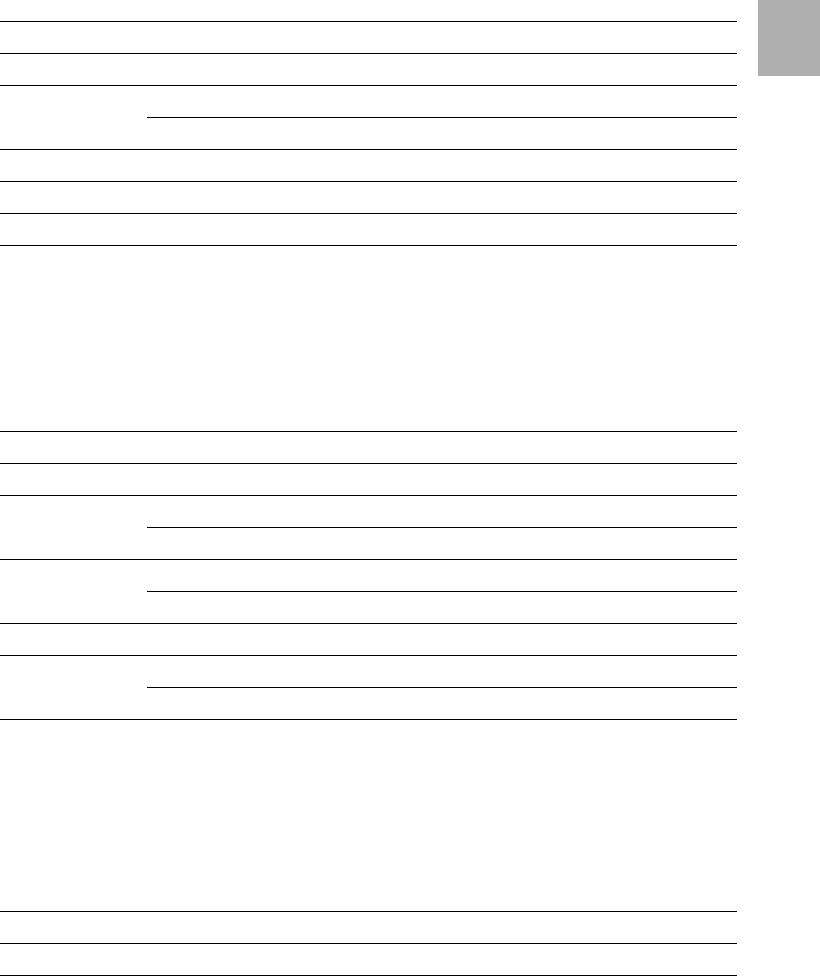
LNB(F) Configuration matrix
Appendix 1
Digital Satellite Receiver Page A1 - 1
© 2002 EchoStar International Corporation
All rights reserved
A1
APPENDIX 1
1. LNB CONFIGURATION MATRIX
In the installation menu, the different LNBs are already pre-programmed to save you a lot of
configuring routines.
2. LNBF CONFIGURATION MATRIX
In the installation menu, the different LNBFs are already pre-programmed to save you a lot of
configuring routines.
3. USER DEFINED LNB(F) MATRIX
In the User LNB setting menu, you can define your own LNB(F). You can use the list below to
note the settings.
LNB TYPE LO Frequency LO Selection 13/18V 0/22kHz
HVHV
Standard 10,000 13/18V 18 18 0 0
Enhanced 9,750 13/18V 18 18 0 0
Quattro 9,750 13V 13 13 0 0
10,750 18V 18 18 0 0
C-Band 5,150 13/18V 18 18 0 0
DBS 10,750 18V 18 18 0 0
TELECOM 11,475 18V 18 18 0 0
LNBF TYPE LO Frequency LO Selection 13/18V 0/22kHz
HVHV
Standard 10,000 13/18V 18 13 0 0
Enhanced 9,750 13/18V 18 13 0 0
Universal 9,750 0 kHz 18 13 0 0
10,600 22 kHz 18 13 22 22
Quattro 9,750 0 kHz 18 13 0 0
10,750 22 kHz 18 13 22 22
C-Band 5,150 13/18V 18 13 0 0
C-Band SS 5,150 13V 18 13 0 0
5,750 18V 18 13 0 0
User LNB(F) LO Frequency LO Selection 13/18V 0/22kHz
HVHV
User ........ 1 ... ...,... ... ... ... .../... ... ... ... ... ... ... ... ... ... ...
User ........ 2 ... ...,... ... ... ... .../... ... ... ... ... ... ... ... ... ... ...
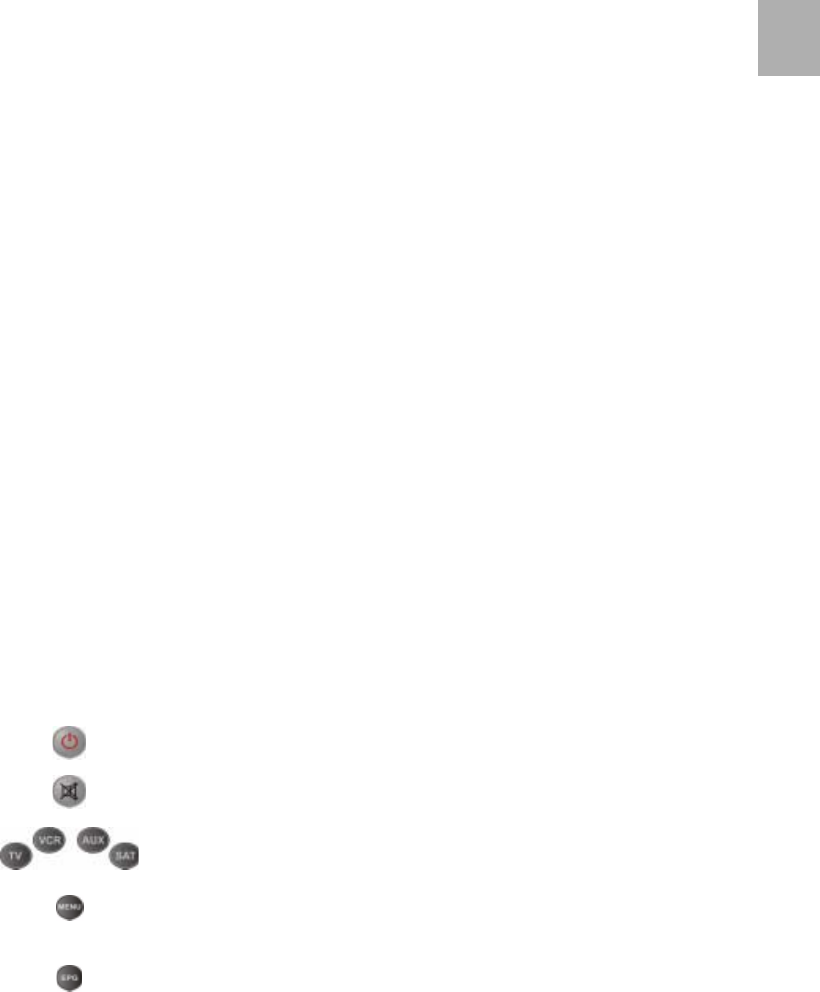
EchoStar Quattro, Programmable Remote Control Unit
Appendix 2
Digital Satellite Receiver Page A2 - 1
© 2002 EchoStar International Corporation
All rights reserved
A2
APPENDIX 2
1. INTRODUCTION
This appendix gives the information necessary for the use of the Quattro with other
equipment than the EchoStar receiver. This appendix also contains a code reference list
which gives the program code for most of the know TV, video and audio equipment.
The Quattro is and infra red (IR) type programmable remote control unit (RCU) that is able to
control most functions (basic) of your TV, VCR, DVD and Audio equipment connected to the
receiver. You can program the RCU with a code to which your equipment responds. If the
code is not available in the supplied code list, the built-in intelligence assists you to find the
applicable code.
For future use it is recommended that you make a note of the equipment codes and the serial
number in the fields below: The RCU is already pre-programmed for the EchoStar receiver
with code 0222.
TVkey:____
VCRkey:____
AUXkey:____
SATkey:____
SerialNumber:__-___-__
2. THE BATTERIES
The RCU is powered by two 1.5 Volt Alkaline batteries type AA/LR6. We recommend that you
do not use rechargeable batteries. At battery change, the RCU keeps the programmed
information for a maximum of 15 minutes.
1. Remove the battery cover.
2. Find the battery + and - marks.
3. Insert the batteries accordingly the + and - marks.
4. Install the battery cover.
5. Press the SAT key once, Make sure the key lights up to indicate that it is ready for use.
3. THE KEYS
If the RCU is programmed with the correct equipment code, the keys should control the same
(basic) functions as the keys on the original remote control unit of that equipment.
The functionality of the SAT mode is discussed in the user’s guide of the satellite receiver.
The Power key
This key controls the On-OFF-STANDBY function.
TheMutekey
To blank out the volume.
Mode keys (TV, VCR, AUX, SAT)
These keys are programmable to take control over the television, video
recorder, DVD-player, audio sets and the satellite receiver.
MENU key
This key activates the available on-screen menu for the selected
equipment.
EPG key
If the function is available, this key activates the program function for
VCR and DVD equipment.
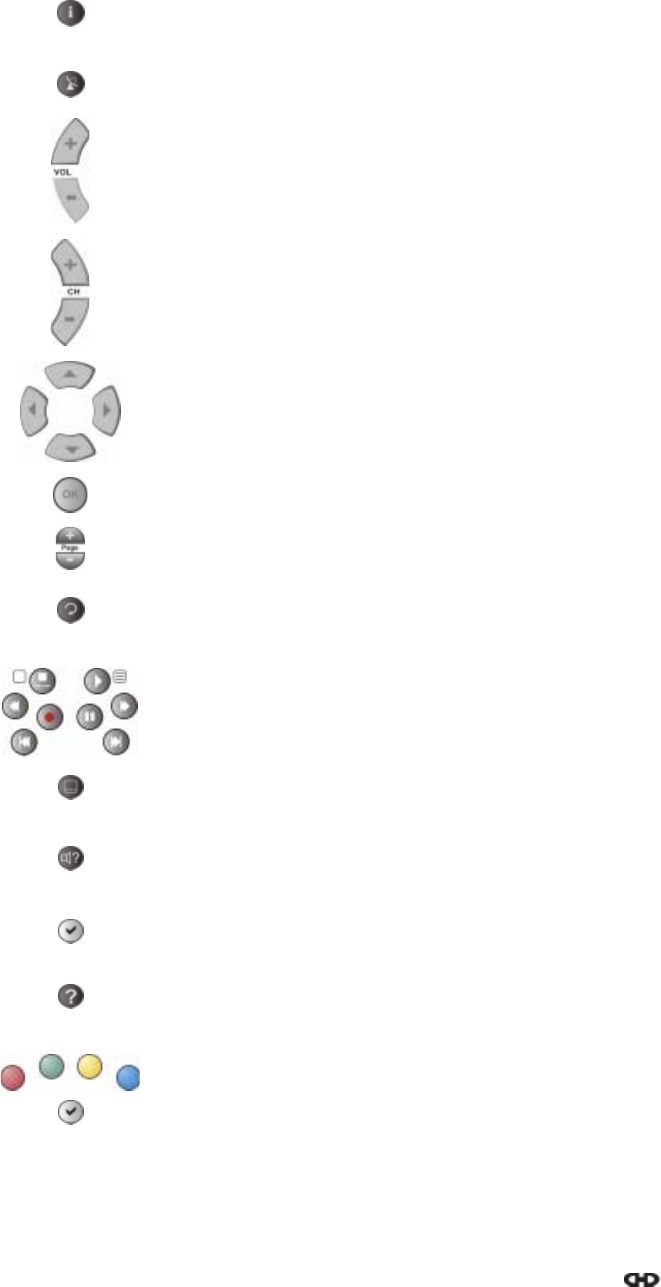
Appendix 2
EchoStar Quattro, Programmable Remote Control Unit
Page A2 - 2 EchoStar DVR-7000 Viaccess
© 2002 EchoStar International Corporation
All rights reserved
ikey
If the function is available, this key activates the display/information
function for TV, VCR and DVD equipment.
Satellite list key
Thiskeyisnotused.
Volume +/- keys
This key is used to control the volume level for the selected equipment.
CH +/- keys
This key is used to move one channel up or down for the selected
equipment.
Arrow cluster
To scroll left, up, right or down.
OK key
While in a menu, this key is mainly used to confirm a selection.
Page +/- keys
If the function is available, this key activates the tracking +/- function for
VCR and surround center +/- for audio equipment (AUX).
Recall key
This key brings back the last selection.
If the function is available, this key activates the random function (AUX).
Transport keys
These keys operate the transport function of your VCR, DVD and DVR.
To prevent accidental recording, the RECORD key is pressed twice to
start the recording.
Subtitle key
If the function is available, this key gives subtitles in DVD mode and may
also function in TV mode as white fast text key or menu key.
Audio language key
If the function is available, this key selects audio language choice for your
DVD player and stereo/mono or audio language for your television.
Bookmark key
This key is dedicated for use in the SAT mode, for detailed information
refer to the user’s guide of your satellite receiver.
?key
If the function is available, this key activates the ? function for teletext and
for some TVs it activates the 16:9 mode.
Red, Green, Yellow, Blue and White key
If the function is available, this key activates the fast text functions (fast
navigation in teletext). For some equipment the key activates the
menu function. For detailed information of the fast text functions,
please refer to the applicable user’s guide.
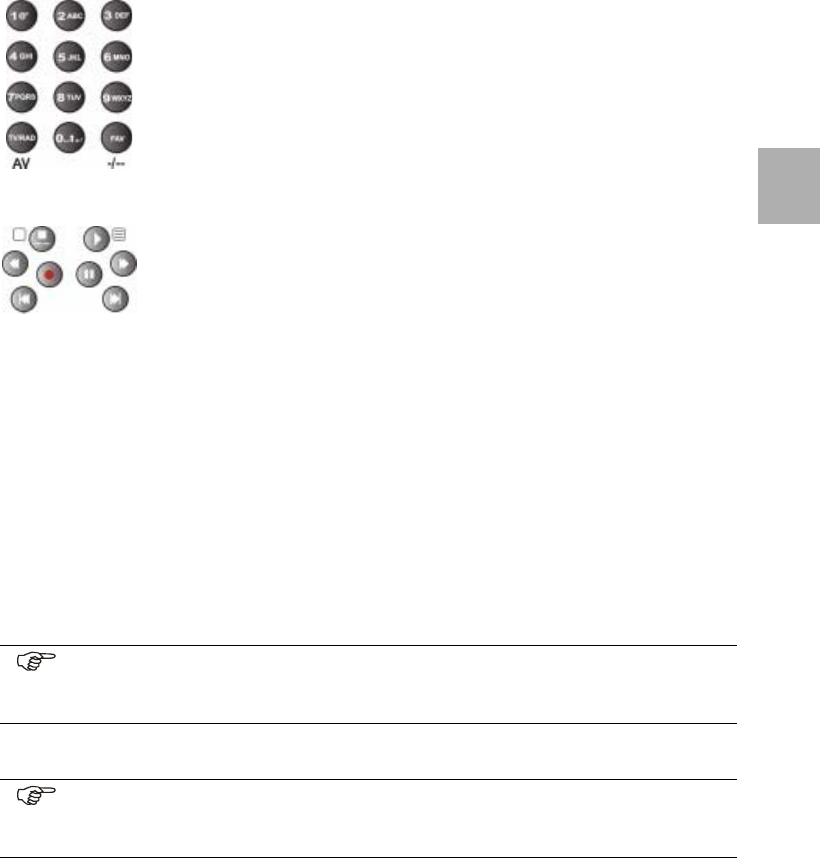
EchoStar Quattro, Programmable Remote Control Unit
Appendix 2
Digital Satellite Receiver Page A2 - 3
© 2002 EchoStar International Corporation
All rights reserved
A2
4. PROGRAM THE TV, VCR AND AUX KEY
You can program the mode keys (TV, VCR, AUX) with only one device per key.
■The TV key is used to setup the RCU to control your basic TV functions;
■The VCR key is used to setup the RCU to control your basic VCR or DVD functions;
■The AUX key is used to setup the RCU to control your amplifier, tuner or miscellaneous
audio equipment.
You can program the SAT mode keys to control a number of satellite receivers. The RCU is
default programmed to control the EchoStar satellite receiver that came in the same box.
4.1. SETUP WITH USE OF THE EQUIPMENT CODE LIST
1. Find your brand in the equipment code list.
2. Switch your TV to on and make sure a broadcast is seen.
3. On the RCU, press the TV key continuously until the indicator stays on.
4. Release the TV key and make sure the indicator blinks continuously.
5. Use the numerical keys to enter the first code that is listed behind your brand name.
6. Monitor the TV key and note that the indicator blinks three times.
7. Aim the RCU at your TV and press the on/standby key and make sure the TV switches
off.
8. Now the RCU is programmed to control your TV.
9. If there is no response aim and press again. If there is no response, the first code is not
valid for your TV. Repeat the previous steps with the next code given.
10. If the TV does not respond at the last code, continue with the next procedure
Numerical keys
The Numerical keys (0-9, TV/RAD, FAV) activates the same functions as
available on your original remote control unit, such as direct access
program selection.
TV/RAD key
If the function is available, this key operates as the AV key for TV and as
TV/VCR for VCR.
FAV key
If your original remote control unit uses one/two number keys (usually
marked as -/--, 10 or 20), press this key as usual.
Teletext keys
If the function is available, some transport keys control the main teletext
functions. You find the teletext functions under the given keys:
teletext off; press the stop key
teletext on; press the play key
teletext mix; press the rewind key
teletext hold; press the pause key
teletext expand; press the record key
NOTE
Some codes are quite similar. If your device does not respond or does not function
properly with one of the codes, try another code listed under your brand.
NOTE
The procedures to set the RCU for the TV, VCR, DVD and Audio equipment is
identical, therefor only the procedure to setup the TV is given.
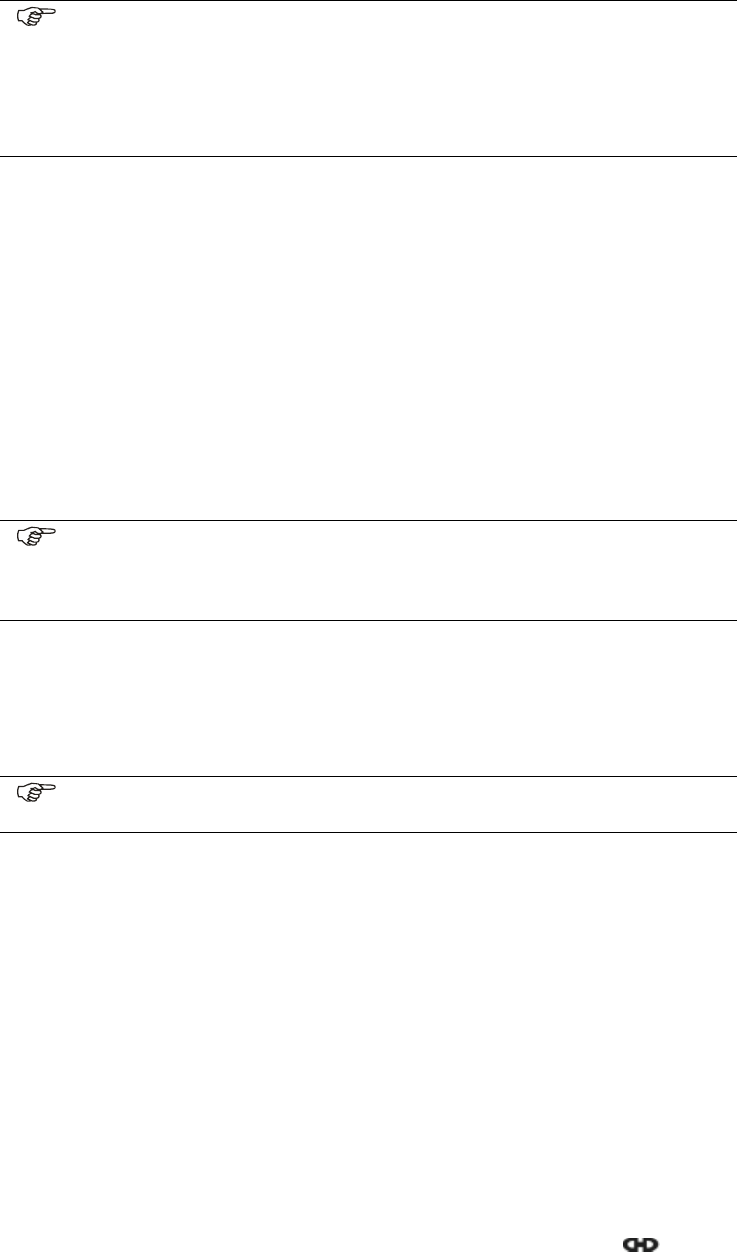
Appendix 2
EchoStar Quattro, Programmable Remote Control Unit
Page A2 - 4 EchoStar DVR-7000 Viaccess
© 2002 EchoStar International Corporation
All rights reserved
4.2. SETUP WITH USE OF THE SEARCH CODE FEATURE
1. Switch your TV to on and make sure a broadcast is seen.
2. On the RCU, press the TV key continuously until the indicator stays on.
3. Release the TV key and make sure the indicator blinks continuously.
4. On the RCU, press the on/standby key and make sure the indicator of the TV key stays
on.
5. Press the up key once and see if the TV switches off.
Make sure you wait at least 2 seconds to allow the TV to respond.
6. If the TV does not switch off, repeat step 5 until the TV switches off.
7. After the TV switched off, press the OK key to store the code.
8. On the RCU, press the on/off key. See that the TV key blinks once and the TV switches
on.
9. Now your are ready to read-out the code from the memory for future use.
4.3. READ OUT THE EQUIPMENT CODE
1. Switch your TV to on and make sure a broadcast is seen.
2. On the RCU, press the TV key continuously until the indicator stays on.
3. Release the TV key and make sure the indicator blinks continuously.
4. Use the numerical keys to enter code 990.
5. Monitor the TV key and note that the indicator goes off and stays off.
6. Press the numerical key 1 and count the blinks for the first number.
7. Press the numerical key 2 and count the blinks for the second number.
8. Press the numerical key 3 and count the blinks for the third number.
9. Press the numerical key 4 and count the blinks for the fourth number.
10. Write the code, with a permanent pen, in the boxes in the battery cover and this manual.
11. Now the RCU is programmed to control your TV.
5. SPECIAL SETUP FUNCTIONS
It is possible to control a second TV or VCR with your RCU. One of the other mode keys (TV,
VCR, AUX) must be sacrificed in this case. It is not possible to sacrifice the SAT key.
It is also possible to control another (up to 16) EchoStar receivers that use the equipment
code 0222. This is done with use of the address feature in the SAT mode.
NOTE
■A completed search is indicated by eight blinks.
■If the original remote control unit for the VCR, DVD or audio device does not
have a on/off key: before you continue insert a tape or disk before you
continue;
■For some codes the play or Volume + key might work.
NOTE
You can read out the code from the RCU, just blink back the code. It is handy for
future reference. Remember you only can blink back the code after the RCU
operates your device.
NOTE
The amount of blinks gives you the first number, no blinks indicate a 0.
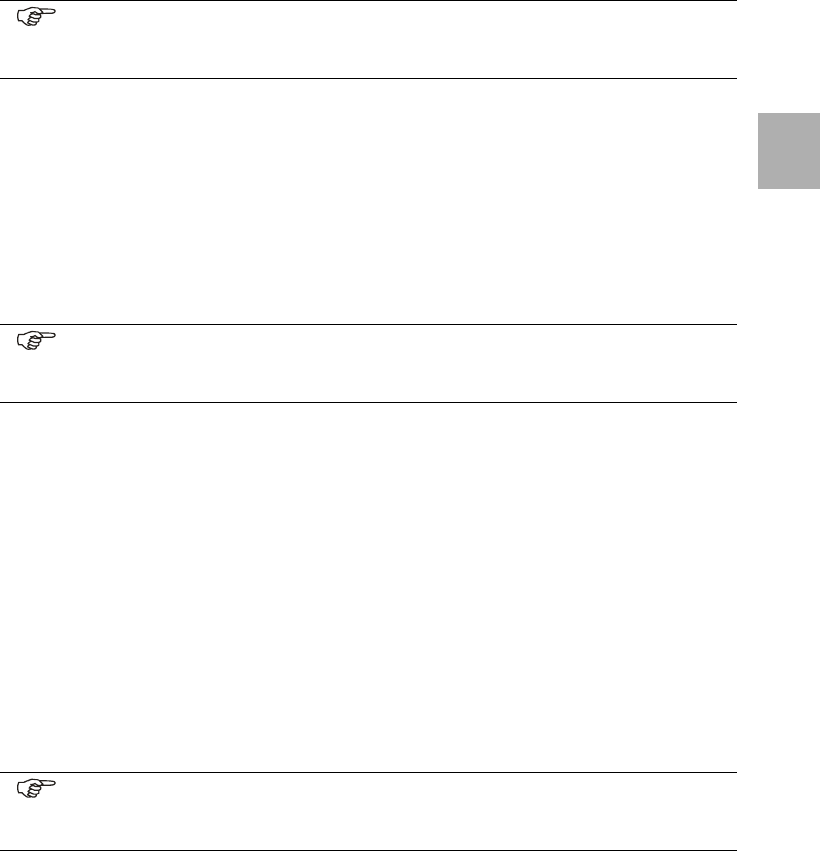
EchoStar Quattro, Programmable Remote Control Unit
Appendix 2
Digital Satellite Receiver Page A2 - 5
© 2002 EchoStar International Corporation
All rights reserved
A2
5.1. SETUP A SECOND TV OR VCR
1. On the RCU, press the TV key continuously until the indicator stays on.
2. Release the TV key and make sure the indicator blinks continuously.
3. Use the numerical keys to enter code 992.
4. Monitor the TV key and note that the indicator goes on and off and finally stays on.
5. Press the VCR key once and note that the indicator goes on and off and finally stays off.
6. Now the VCR key is assigned as a TV key.
7. Setup the VCR key to control your second TV, refer to chapter 4 for detailed instructions.
5.2. UNDO THE SETUP OF A SECOND TV OR VCR
1. On the RCU, press the VCR key continuously until the indicator stays on.
2. Release the VCR key and make sure the indicator blinks continuously.
3. Use the numerical keys to enter code 992.
4. Monitor the VCR key and note that the indicator goes on and off and finally stays on.
5. Press the VCR key once and note that the indicator goes on and off and finally stays off.
6. Now the VCR key is assigned as a VCR key.
7. Setup the VCR key to control your VCR, refer to chapter 4 for detailed instructions.
6. SPECIAL FUNCTIONS
6.1. VOLUME LOCK (PUNCH THROUGH)
The RCU allows you to select the device that you want to control the volume of,
independently from any other mode. As an example, if you are in the SAT mode, you can stay
in the SAT mode and adjust the volume of the TV directly with the volume +/- key.
1. On the RCU, press the TV key continuously until the indicator stays on.
2. Release the TV key and make sure the indicator blinks continuously.
3. Use the numerical keys to enter code 993.
4. Press the TV key once.
5. Monitor the TV key and note that the indicator blinks three times.
6. Now the volume control is locked to the TV except for the AUX mode.
6.2. RESET VOLUME LOCK (PUNCH THROUGH)
1. On the RCU, press the SAT key continuously until the indicator stays on.
2. Release the SAT key and make sure the indicator blinks continuously.
3. Use the numerical keys to enter code 993.
4. Press the Volume + key once and note that the indicator blinks four times.
5. Now the volume control is unlocked to control the device that belongs to that key.
NOTE
The procedure to assign a second TV or VCR is identical, therefor only the
procedure to assign the second TV is given.
NOTE
The procedure to undo an assignment for the TV or VCR is identical, therefor only
the procedure to undo the assignment of the VCR key as a second TV is given.
NOTE
The procedures to set the volume lock for the TV, VCR, DVD and Audio equipment
is identical, therefor only the procedure to set the volume lock for the TV is given.
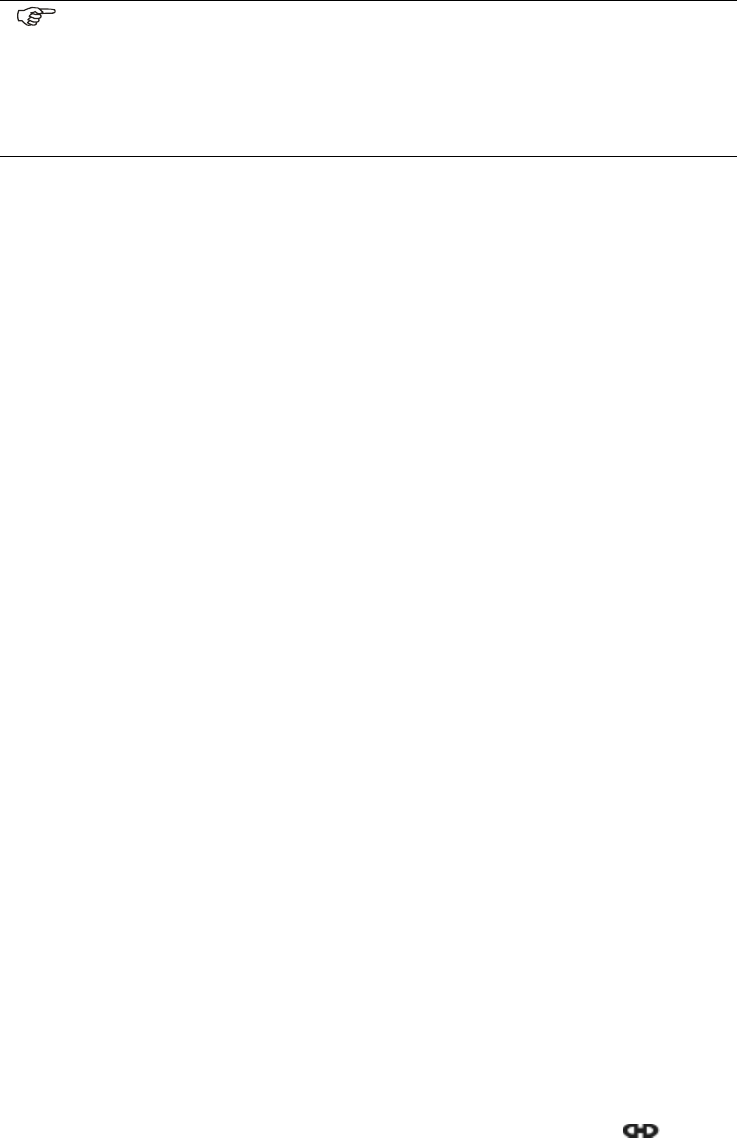
Appendix 2
EchoStar Quattro, Programmable Remote Control Unit
Page A2 - 6 EchoStar DVR-7000 Viaccess
© 2002 EchoStar International Corporation
All rights reserved
6.3. REAL-TIME MACROS
This feature allows you to program a macro on any key. With a macro you can assign a chain
of key strokes to any key on the RCU, also on a mode key. The macros are recorded and
played real-time, which means the actual time between key strokes will also be recorded.
6.3.1. DEFINE A MACRO
1. On the RCU, press the SAT key continuously until the indicator stays on.
2. Release the SAT key and make sure the indicator blinks continuously.
3. Use the numerical keys to enter code 995and note that the indicator stays on.
4. Choose and press the key which you want to assign for the macro. This can be any key,
but after the recording it’s original function is lost.
5. Immediately program the macro as required, after the final key stroke press the SAT key
for three seconds to close the macro. Note that the indicator blinks three times.
6. Now the macro is recorded successfully and ready for use.
6.3.2. PLAY BACK A MACRO
If a macro is recorded under any key, not being a mode key, press the key and the macro
plays back, for a macro under a mode key you have to press the key twice within two
seconds.
6.3.3. DELETE A MACRO
1. On the RCU, press the SAT key continuously until the indicator stays on.
2. Release the SAT key and make sure the indicator blinks continuously.
3. Use the numerical keys to enter code 995and note that the indicator stays on.
4. Choose and press the key for the macro that you want to delete.
5. Press the SAT key for three seconds to delete the macro. Note that the indicator blinks
three times.
6. Now the macro is deleted successfully and the original key function is restored.
6.4. FACTORY RESET
You can do either a functional reset which means that all personal programs as volume lock
and real-time macros are lost. All equipment codes will remain.
A full factory reset is done if you want to delete all personal programming as well as the
equipment codes. This procedure will return the factory settings which you can customize
later.
6.4.1. FUNCTIONAL RESET
1. On the RCU, press the SAT key continuously until the indicator stays on.
2. Keep the SAT key pressed.
3. Use the numerical keys to enter code 980and note that the indicator blinks four times.
4. Now the RCU is programmed with the factory settings and ready for reprogramming.
NOTE
■You have to complete the macro within a maximum of 8 key strokes.
■If a mode key is used within a macro then all keys pressed after this mode key
will follow that mode until another mode key is pressed.
■Nested macros are not possible, in other words you cannot start another macro
within a macro.
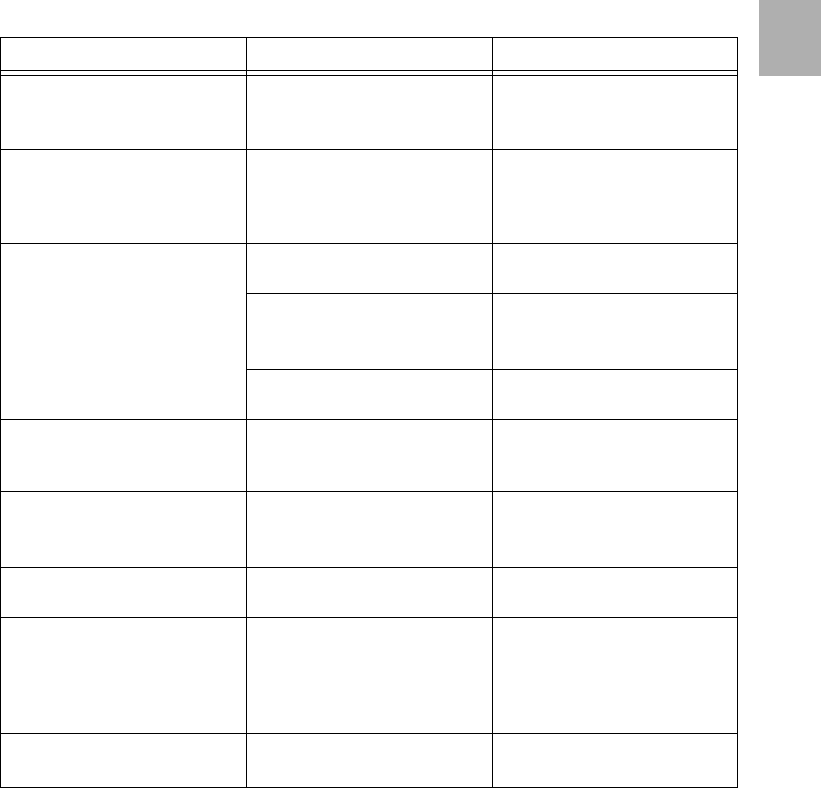
EchoStar Quattro, Programmable Remote Control Unit
Appendix 2
Digital Satellite Receiver Page A2 - 7
© 2002 EchoStar International Corporation
All rights reserved
A2
6.4.2. FULL FACTORY RESET
1. On the RCU, press the SAT key continuously until the indicator stays on.
2. Keep the SAT key pressed.
3. Use the numerical keys to enter code 981and note that the indicator blinks four times.
4. Now the RCU is programmed with the factory settings and ready for reprogramming.
7. TROUBLESHOOTING
Problem Possible cause What to do?
1. Device does not respond
to the RCU.
■You did not select the
correct code for the
device.
■Try all the codes listed for
your brand.
■Try the search method.
2. One of the mode keys
blinks twice when a key is
pressed but the device
does not respond.
■Batteries are empty. ■Insert new batteries.
3. Device does sometimes
not respond to the RCU.
■Direct sun light from
behind the device.
■Close the sun blinds or
get closer to the device.
■Youdonotaim
sufficiently at the device.
■Aim at the device’s
display.
■install a RCU extender.
■Batteries are almost
empty.
■Insert new batteries.
4. Your device code is not
listed.
■The device code was not
know at the time this
manual was created.
■Try the search method.
5. The RCU does not exe-
cute the commands prop-
erly.
■Some codes are quite
similar, maybe you have
chosen the wrong code.
■Try another code listed
for your brand.
■Try the search method.
6. Volume control does not
respond as expected.
■Volume is locked to
another device.
■Undo the volume lock
(punch through) function.
7. Video does not record. ■You pressed the record
key once.
■Press the record key
twice to start. The RCU
has a safety feature to
avoid a start of an
unwanted recording.
8. The RCU gives still prob-
lems.
■Your customized settings
are corrupted.
■Do an operational reset.
■Do a factory reset.
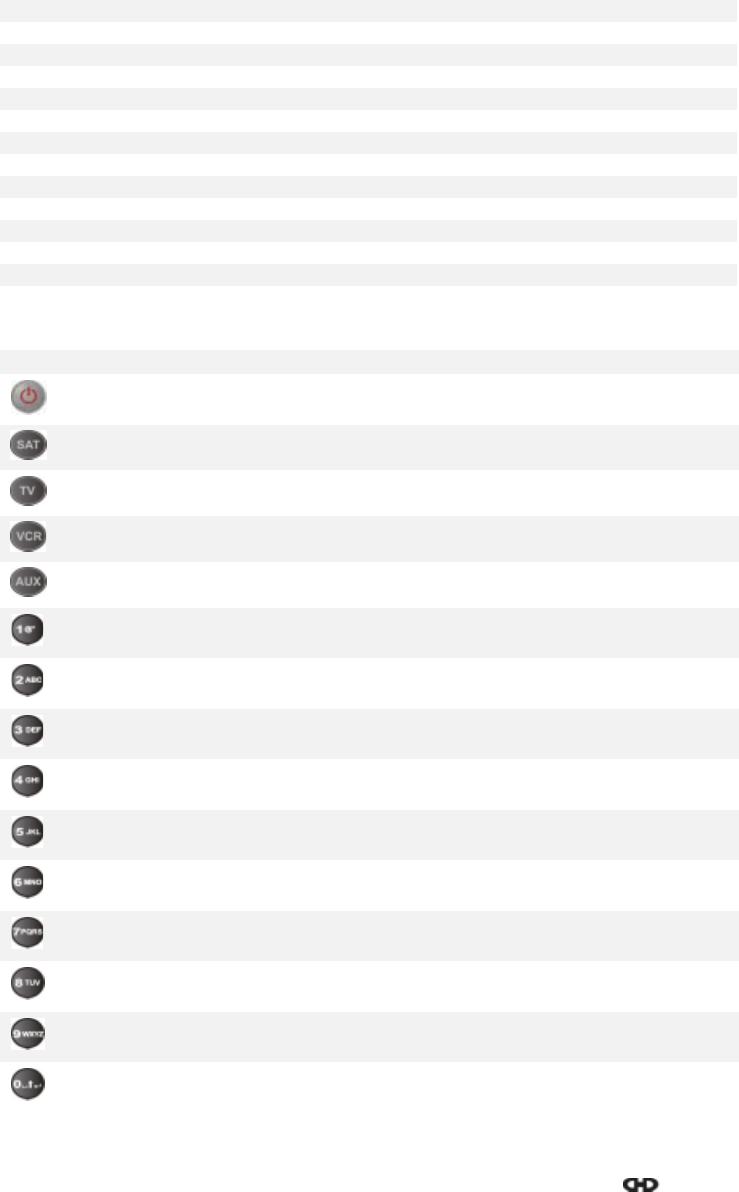
Appendix 2
EchoStar Quattro, Programmable Remote Control Unit
Page A2 - 8 EchoStar DVR-7000 Viaccess
© 2002 EchoStar International Corporation
All rights reserved
8. EQUIPMENT CODES
8.1. ECHOSTAR SATELLITE RECEIVERS
AD2000 IP 0453
AD3000 series 0222
D2500 IP 0511
DSB1100 1086
DSB2000 0853
DSB9800 0871
DVR-7000 series 0222
IR700 0312
LT7500 0465
LT80+ 0688
LT8700 0454
SR1500 0218
SR200 I.P 0713
SR4500 0100
SR5500 0170
8.2. ECHOSTAR KEY ASSIGNMENTS
KEY DSB2000 DSB9800 LT8700 LT80+ SR4500 SR1500
Power/Stby Power/Stby Power/Stby Power/Stby Power/Stby Power/Stby
Select SAT
mode
Select SAT
mode
Select SAT
mode
Select SAT
mode
Select SAT
mode
Select SAT
mode
Select TV
mode
Select TV
mode
Select TV
mode
Select TV
mode
Select TV
mode
Select TV
mode
Select VCR
mode
Select VCR
mode
Select VCR
mode
Select VCR
mode
Select VCR
mode
Select VCR
mode
------
1 1 1 1 1 1
222222
3 3 3 3 3 3
444444
5 5 5 5 5 5
666666
7 7 7 7 7 7
888888
9 9 9 9 9 9
000000
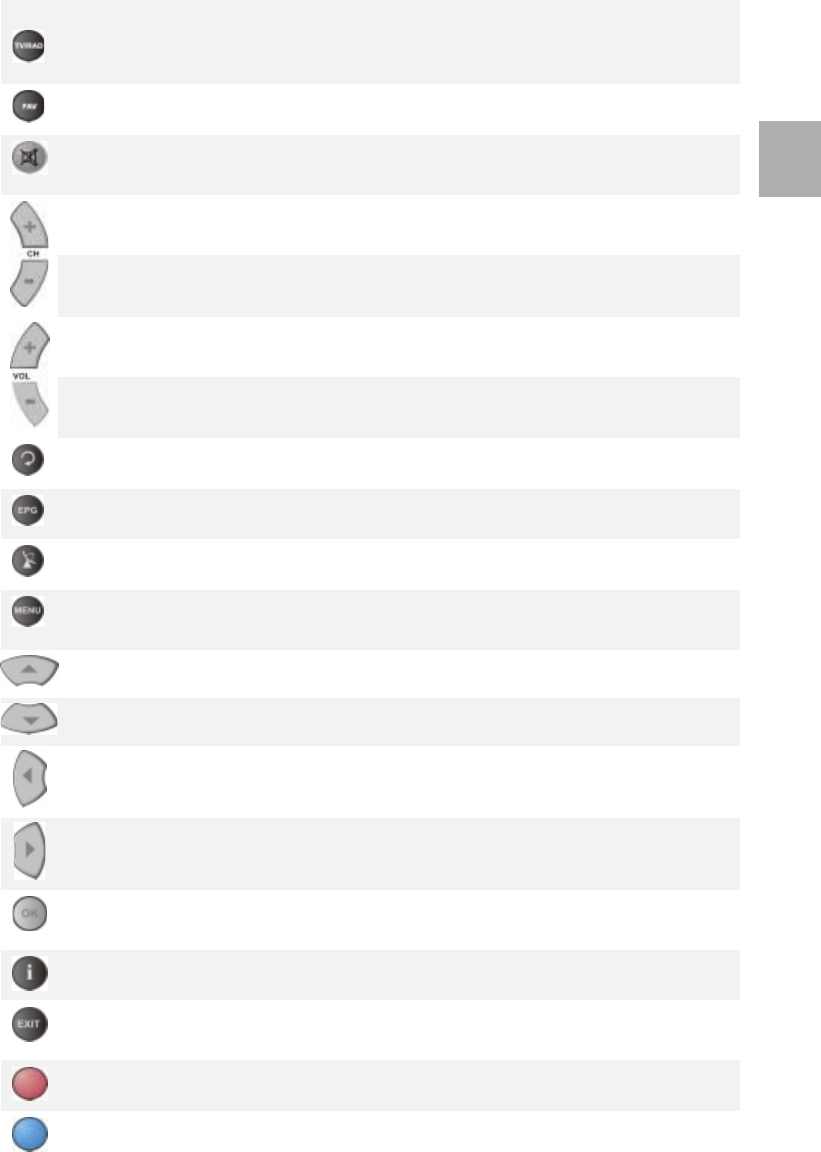
EchoStar Quattro, Programmable Remote Control Unit
Appendix 2
Digital Satellite Receiver Page A2 - 9
© 2002 EchoStar International Corporation
All rights reserved
A2
TONE-
Radio guide
select
A/V TV/SAT-TV
or sat. select
X- Favorite
IRD
FAVORITE RADIO/SAT-
Radio or
FCH, fav list
MUTE-
Volume Mute
IRD
MUTE-
Volume Mute
IRD
MUTE-
Volume Mute
IRD
MUTE-
Volume Mute
IRD
MUTE-
Volume Mute
IRD
MUTE-
Volume Mute
IRD
Channel up
IRD
Cursor up
IRD
Channel up
IRD
Ch up IRD Ch up IRD Channel up
IRD
Channel
DOWN IRD
Cursor down
IRD
Channel
DOWN IRD
Ch down
IRD
Ch down
IRD
Channel
DOWN IRD
Volume up
IRD
Cursor left
IRD
Volume up
IRD
Vol- IRD Volume up
IRD
Volume up
IRD
Volume
down IRD
Cursor right
IRD
Volume
down IRD
Vol+ IRD Volume
down IRD
Volume
down IRD
->EXIT- IRD RECALL
SAT
ERASE RECALL
EPG- EPG Guide
SERV- Info
subscription
STORE ENTER- Ok
IRD
CLAMP
Menu-
Navigator
IRD
Menu-
Navigator
IRD
MENU Menu-
Navigator
IRD
FORMAT-
format
SETUP -
Setup menu
IRD
Up cursor
IRD
Cursor up
IRD
Ch up IRD VIDEO
FINE- up
TUNING- up
IRD
Down cursor
IRD
Cursor down
IRD
Ch DOWN
IRD
VIDEO
FINE- down
TUNING-
down IRD
Left cursor
IRD
Cursor left
IRD
Left cursor
IRD
Tuning < SKEW- down
Right cursor
IRD
Cursor right
IRD
Right cursor
IRD
Tuning > SKEW- up
OK- IRD OK- IRD SELECT-
store
settings
STORE-
store IRD
ENTER-
store
selection
INFO- Info
prog IRD
Info- Info
IRD
CANCEL-
cancel
VIDEO
DEVIA
VIEW
E- Function
key
ESC-
Escape, exit
IRD
VIEW CANCEL-
cancel IRD
POSITION
A- Function
key
=== - MAC
teletekst
WEST- move
dish west
B- Function
key
SAT-
8.2. ECHOSTAR KEY ASSIGNMENTS (CONTINUED)
KEY DSB2000 DSB9800 LT8700 LT80+ SR4500 SR1500
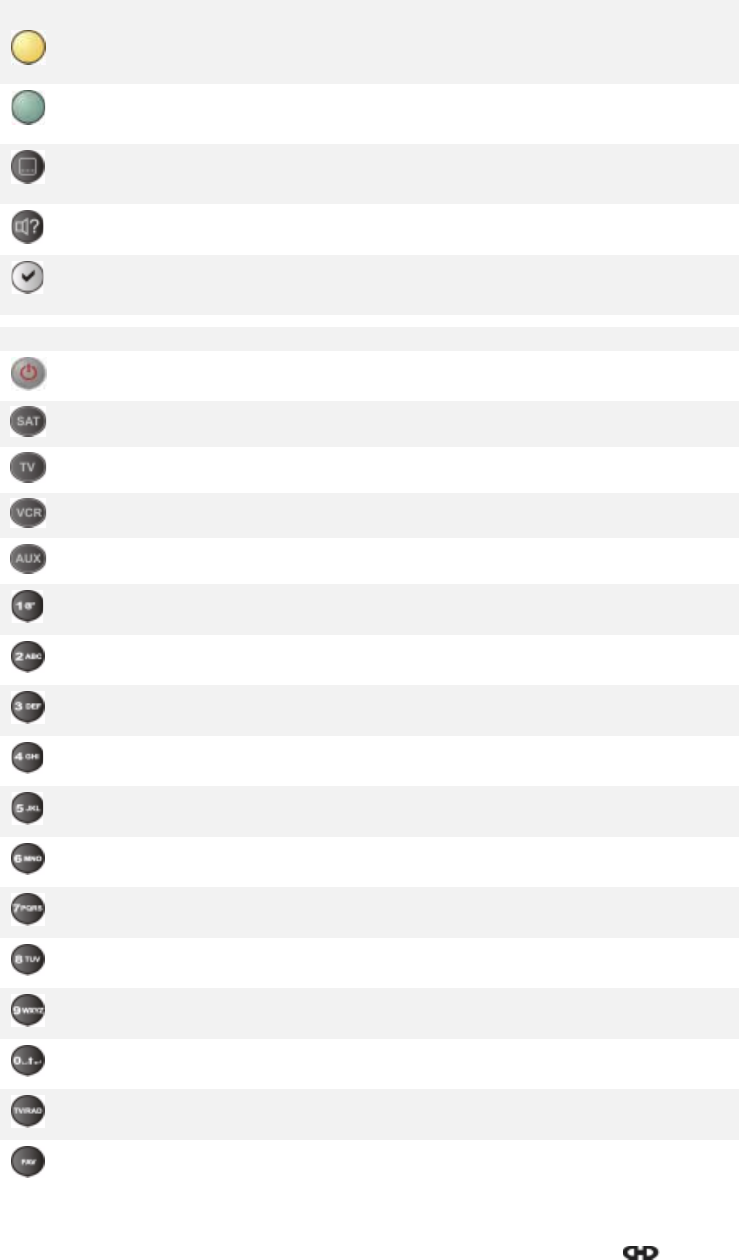
Appendix 2
EchoStar Quattro, Programmable Remote Control Unit
Page A2 - 10 EchoStar DVR-7000 Viaccess
© 2002 EchoStar International Corporation
All rights reserved
C- Function
key
<| |> -
enlarge
screen
STOP- stop
moving dish
D- Function
key
=?= -
subtitiling
select
EAST- move
dish east
subtitling --- subtitling
on/off
P.LOCK- set
change p.
Lock
AUDIO DE-
EMPH
P. L O C K - s e t
change p.
Lock
+- Add. Info,
subtitling
TUNE AUDIO-
audio menu
BANDWITH AUDIO
TV/SAT
Select TV or
DBS
Ext PPV VIDEO-
video menu
POLARITY
KEY D2500 I.P. AD2000 I.P. SR200 I.P. SR5500 LT7500 SR5500
Power/Stby Power/Stby Power/Stby Power/Stby Power/Stby Power/Stby
Select SAT
mode
Select SAT
mode
Select SAT
mode
Select SAT
mode
Select SAT
mode
Select SAT
mode
Select TV
mode
Select TV
mode
Select TV
mode
Select TV
mode
Select TV
mode
Select TV
mode
Select VCR
mode
Select VCR
mode
Select VCR
mode
Select VCR
mode
Select VCR
mode
Select VCR
mode
Select AUX
mode
Select AUX
mode
Select AUX
mode
Select AUX
mode
Select AUX
mode
Select AUX
mode
1 1 1 1 1 1
222222
3 3 3 3 3 3
444444
5 5 5 5 5 5
666666
7 7 7 7 7 7
888888
9 9 9 9 9 9
000000
TV/Radio
select
TV/Radio
select
RADIO -TV/
Radio select
Favorite Favorite FAV/MAIN-
Favorite or
main list
FAV,
CANCEL
FAV,
CANCEL
8.2. ECHOSTAR KEY ASSIGNMENTS (CONTINUED)
KEY DSB2000 DSB9800 LT8700 LT80+ SR4500 SR1500
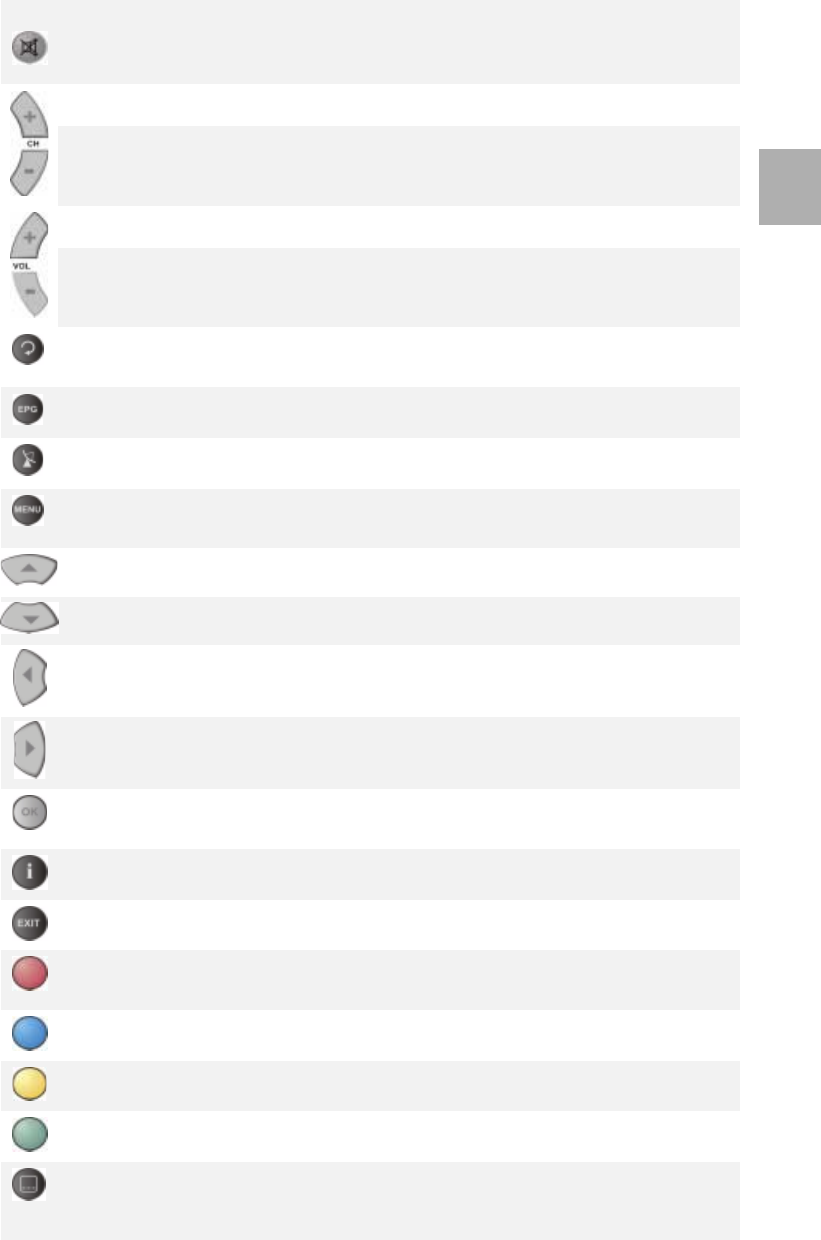
EchoStar Quattro, Programmable Remote Control Unit
Appendix 2
Digital Satellite Receiver Page A2 - 11
© 2002 EchoStar International Corporation
All rights reserved
A2
MUTE-
Volume Mute
IRD
MUTE-
Volume Mute
IRD
MUTE-
Volume Mute
IRD
MUTE-
Volume Mute
IRD
MUTE-
Volume Mute
IRD
MUTE-
Volume Mute
IRD
Channel up
IRD
Channel up
IRD
Channel +
IRD
Channel up
IRD
TUNING- up
IRD
Channel up
IRD
Channel
DOWN IRD
Channel
DOWN IRD
Channel -
IRD
Channel
DOWN IRD
TUNING-
down IRD
Channel
DOWN IRD
Volume up
IRD
Volume up
IRD
Volume +
IRD
Volume up
IRD
Volume up
IRD
Volume up
IRD
Volume
down IRD
Volume
down IRD
Volume -
IRD
Volume
down IRD
Volume
down IRD
Volume
down IRD
TV/DBS-
Select TV or
DBS
TV- Select
TV or Sat
TES -
Internal sync
toggle
Guide - IRD Guide - IRD
SAT-List of
satellites
SAT-List of
satellites
INDEX-
system info
MASK SCAN - dish
par.
MASK
Menu-
Navigator
IRD
Menu-
Navigator
IRD
ENTER
SATELLITE
Menu-
Navigator
IRD
ENTER
SATELLITE
Channel up
IRD
Channel up
IRD
Up cursor
IRD
TUNING- up
IRD
Channel
DOWN IRD
Channel
DOWN IRD
Down cursor
IRD
TUNING-
down IRD
Volume
down IRD
Volume
down IRD
Left cursor
IRD
<- TUNING <- TUNING <- TUNING
Volume up
IRD
Volume up
IRD
Right cursor
IRD
-> TUNING -> TUNING -> TUNING
OK/Store
IRD
OK/Store
IRD
STORE- IRD STORE-
store
settings
ENTER-
store
selection
STORE-
store
settings
Info IRD Info IRD EXTRA
FEATURES
EXTRA
FEATURES
Exit IRD Exit IRD CANCEL -
Cancel IRD
WEST- move
dish west
DOWN/
CANCEL -
Pos. control
TUNING
SELECT
SAT/STORE-
Pos. control
TUNING
SELECT
FSS/DBS SKEW- skew
setting
FSS/DBS
EAST- move
dish east
AUDIO
BANDWITH
UP/ERASE -
Pos. control
AUDIO
BANDWITH
DIG/ANA-
Digital
analog
toggle IRD
TIMER- set
timer
AUDIO DE-
EMPH
BRF/TEF AUDIO
DE-EMPH
KEY D2500 I.P. AD2000 I.P. SR200 I.P. SR5500 LT7500 SR5500
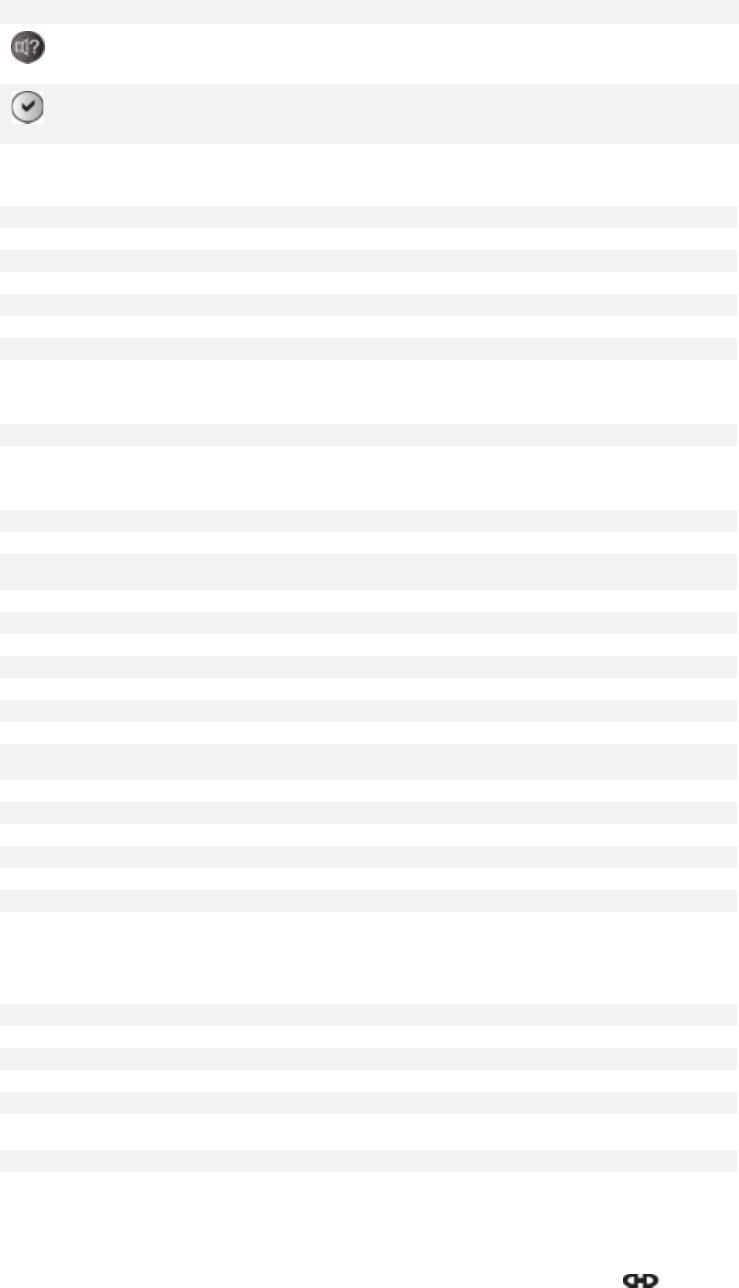
Appendix 2
EchoStar Quattro, Programmable Remote Control Unit
Page A2 - 12 EchoStar DVR-7000 Viaccess
© 2002 EchoStar International Corporation
All rights reserved
Speaker ALT- Audio
language
toggle
LOCK- set
change par.
Lock
STEREO AUDIO-
audio
parameters
STEREO
UHF-Select
TV or DBS
BACK-
Background
toggle
MIX-
Background
toggle
FORMAT VIDEO-
video menu
FORMAT
8.3. AMPLIFIERS
Arcam 0641 Pioneer 0013, 0300
Bush 0421 Sansui 0321
Cyrus 0683 Sherwood 0711
Denon 0272 Sony 0689
Goodmans 0421, 0847 Tevion 1129
JBL 0668, 1177 Videologic 1095
Kenwood 0772 Yamaha 0354
Philips 0641
8.4. MISCELLENEOUS AUDIO
Goodmans 0841 Uher 0841
Sanyo 0871, 0882 Videologic 1179
8.5. RECEIVERS
Aiwa 0121, 1405, 1188 Okano 0440
Akai 0115, 0440 Onkyo 0135
Arcam 0642 Panasonic 0763
Audiolab 1189 Philips 0642, 1089, 1189, 1269,
1289
Bang & Olufsen 0799 Phonotrend 0502
Denon 1104, 1160 Pioneer 0289, 1107, 1143
Fine Arts 1189 RCA 1254, 1123
Fisher 0360 Sanyo 0219, 0360
Goodmans 0440 Sharp 0262
Grundig 0219, 1131, 1189, 1192 Sherwood 0491, 0502, 0653, 1050
Harman/Kardon 0110 Sony 1058, 1158, 1258
JVC 0074, 0464 Te c h n ic s 0208, 1135, 1308, 1309,
1518
Kenwood 1027, 1313, 1569, 1570 Thomson 1254
Marantz 0219, 0412, 1089, 1189 Thorens 1189
Memorex 1024 Venturer 1033
Micromega 1189 Wharfedale 0440
Mitsubishi 0440 Yamaha 0176, 0712, 1276
Myryad 1189
8.6. TELEVISIONS
AGB 0516 M Electronic 0009, 0037, 0057, 0104,
0105, 0109, 0163, 0217,
0346, 0374, 0480
ASA 0087, 0104 MTC 0349, 0512
Acura 0009 Magnadyne 0087, 0102, 0247, 0516
Admiral 0087, 0163 Magnafon 0102, 0516
Adyson 0032, 0217 Magnum 0648
Aiwa 0701 Manesth 0217, 0235, 0264
Akai 0208, 0361, 0516, 0602,
0708
Marantz 0037, 0556
Akito 0272 Marelli 0087
Akura 0218, 0264, 0358, 0493 Mark 0037
KEY D2500 I.P. AD2000 I.P. SR200 I.P. SR5500 LT7500 SR5500
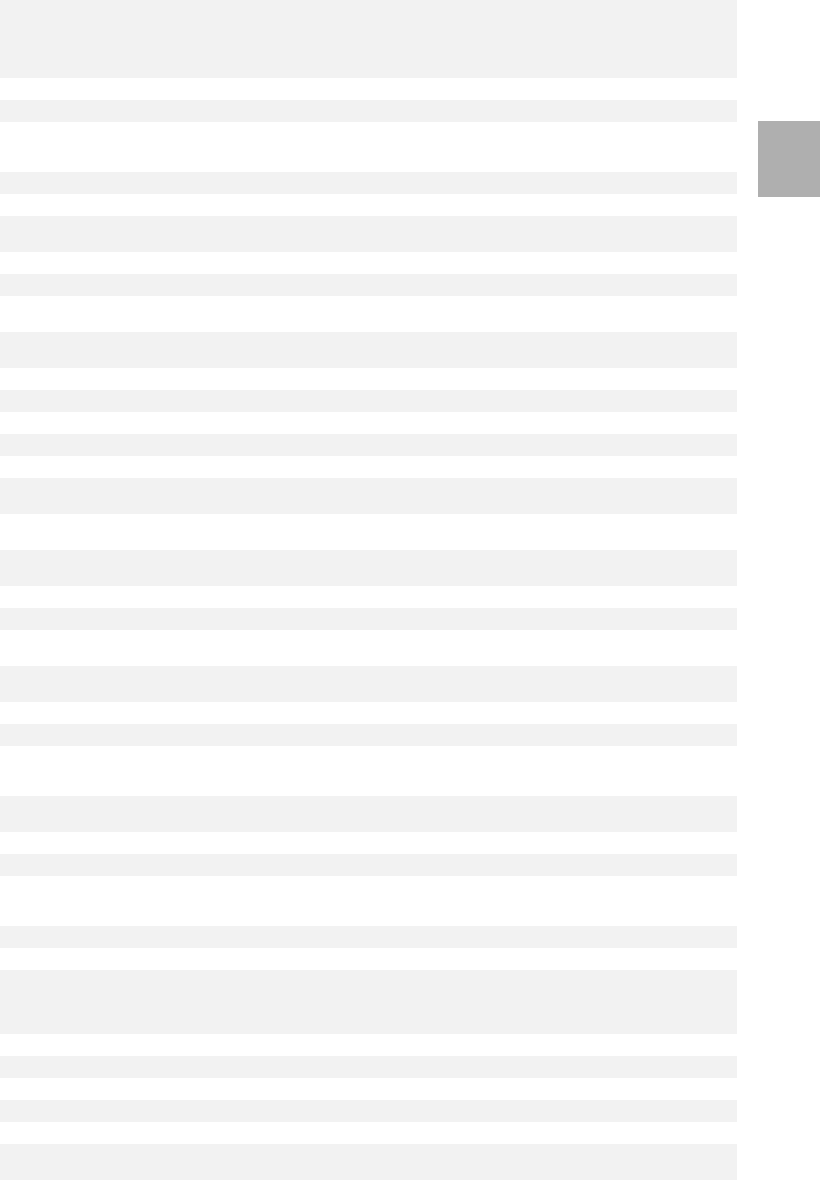
EchoStar Quattro, Programmable Remote Control Unit
Appendix 2
Digital Satellite Receiver Page A2 - 13
© 2002 EchoStar International Corporation
All rights reserved
A2
Alba 0009, 0036, 0037, 0211,
0218, 0235, 0371, 0581,
0668
Matsui 0009, 0011, 0035, 0036,
0037, 0072, 0177, 0208,
0211, 0217, 0235, 0272,
0294, 0354, 0355, 0371,
0443, 0487, 0516, 0579
Allorgan 0294 McMichael 0043
Amplivision 0217, 0400 Mediator 0012, 0037
Amstrad 0009, 0037, 0171, 0177,
0354, 0371, 0412, 0433,
0516
Medion 0668
Anitech 0009 Memorex 0009, 1037
Arc En Ciel 0501, 0568 Memphis 0337
Arcam 0216, 0217 Metz 0087, 0275, 0367, 0388,
0447
Asuka 0218 Minerva 0070, 0237, 0487
Atlantic 0206 Minoka 0412
Audiosonic 0037, 0109 Mitsubishi 0033, 0036, 0087, 0108,
0237, 0354, 0512, 0691
Autovox 0087, 0206, 0237, 0336 Mivar 0216, 0290, 0291, 0292,
0516, 0609
BPL 0282 Multitech 0009, 0102, 0216
BSR 0294 Myryad 0556
BTC 0218 NEC 0170, 0704
Bang & Olufsen 0087, 0565 NEI 0037, 0337
Barco 0380 National 0237
Basic Line 0009, 0218 Neckermann 0037, 0087, 0191, 0349,
0505, 0556
Baur 0010, 0037, 0349, 0361,
0505, 0512 Nesco 0179
Beko 0370, 0486, 0714, 0715 Nikkai 0032, 0035, 0037, 0072,
0216, 0218, 0264, 0337
Beon 0037 Nobliko 0102
Bestar 0626 Nogamatic 0501, 0568
Binatone 0217 Nokia 0361, 0473, 0480, 0548,
0606, 0631
Blaupunkt 0191, 0195, 0200, 0327,
0328
Nordmende 0109, 0196, 0198, 0501,
0560, 0568
Blue Sky 0218, 0668, 1037 Oceanic 0163, 0361
Blue Star 0282 Onwa 0433
Bondstec 0247 Orion 0037, 0177, 0235, 0294,
0355, 0364, 0443, 0516,
0655
Boots 0217 Osaki 0032, 0072, 0217, 0218,
0264, 0412, 0493
Brandt 0109, 0196, 0198, 0335 Oso 0218
Brandt Electronic 0501, 0568 Osume 0032, 0072, 0157
Brionvega 0087 Otto Versand 0010, 0036, 0037, 0191,
0217, 0349, 0505, 0512,
0556
Britannia 0216 Palladium 0370, 0418
Bruns 0087 Panama 0217, 0264
Bush 0009, 0036, 0037, 0211,
0218, 0272, 0282, 0294,
0349, 0355, 0371, 0374,
0519, 0581, 0668
Panasonic 0126, 0163, 0214, 0226,
0237, 0250, 0274, 0367,
0650
CGE 0074, 0084, 0247 Pathe Cinema 0216, 0238
CS Electronics 0216 Pathe Marconi 0196, 0198, 0501, 0568
CTC 0247 Pausa 0009
Carrefour 0036 Phase 0032
Cascade 0009 Philco 0074, 0084, 0087, 0247
Cathay 0037 Philips 0012, 0037, 0043, 0087,
0193, 0374, 0556
Centurion 0037 Phoenix 0087
8.6. TELEVISIONS (CONTINUED)
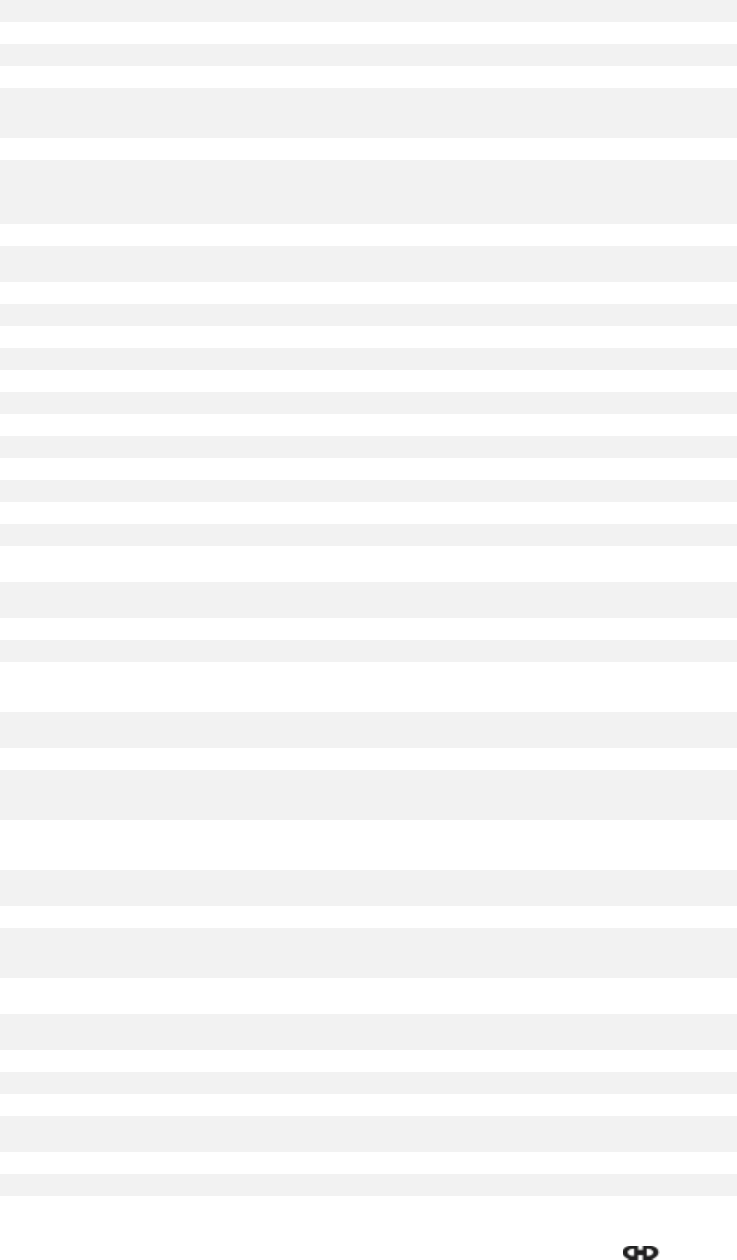
Appendix 2
EchoStar Quattro, Programmable Remote Control Unit
Page A2 - 14 EchoStar DVR-7000 Viaccess
© 2002 EchoStar International Corporation
All rights reserved
Century 0087 Phonola 0012, 0037, 0087
Cimline 0009 Pioneer 0109, 0163, 0166
Clarivox 0037 Prandoni Prince 0516
Clatronic 0247, 0370 Profex 0009, 0361
Condor 0370 Protech 0009, 0037, 0102, 0217,
0247, 0264, 0337, 0418,
0668
Contec 0009, 0036, 0216 Pye 0012
Continental Edison 0196, 0198, 0399, 0501,
0568 Quelle 0010, 0011, 0037, 0070,
0074, 0084, 0104, 0200,
0327, 0328, 0361, 0505,
0512
Crosley 0074, 0084, 0087 Questa 0036
Crown 0009, 0037, 0370, 0418,
0579
R-Line 0037
Cybertron 0218 RBM 0070
Daewoo 0009, 0037, 0374, 0499 RFT 0087, 0428
Dainichi 0218 Radiola 0012, 0037
Dansai 0037 Radiomarelli 0087, 0516
Dayton 0009 Rank Arena 0036
De Graaf 0208, 0548 Rediffusion 0361
Decca 0037, 0072, 0272, 0516 Revox 0037
Denon 0145 Rex 0163, 0206, 0259, 0264
Dixi 0009, 0037 Roadstar 0009, 0218, 0264, 0418
Dual 0336, 0519 Runco 0603
Dual Tec 0217 SBR 0012, 0037, 0043, 0193
Dumont 0070, 0087 SEG 0036, 0217, 0264, 0668
Elbe 0259 SEI 0010, 0087, 0102, 0177,
0294, 0516
Elin 037, 0548 Saba 0087, 0109, 0163, 0196,
0198, 0335, 0501, 0568
Elite 0218 Saccs 0238
Elta 0009 Sagem 0610
Emerson 0087, 0361 Saisho 0009, 0011, 0033, 0177,
0211, 0235, 0264, 0354,
0516
Erres 0012, 0037 Salora 0163, 0194, 0349, 0356,
0359, 0361, 0548
Europhon 0516 Sambers 0102, 0516
Expert 0206 Samsung 0009, 0037, 0060, 0217,
0264, 0290, 0370, 0556,
0587
Ferguson 0037, 0073, 0109, 0190,
0193, 0238, 0324, 0335,
0560
Sandra 0216
Fidelity 0193, 0216, 0361 Sanyo 0011, 0036, 0045, 0072,
0104, 0157, 0208, 0339
Finlandia 0208, 0346, 0359 Schaub Lorenz 0361
Finlux 0037, 0070, 0072, 0087,
0104, 0105, 0179, 0346,
0411, 0516
Schneider 0037, 0057, 0218, 0247,
0303, 0336, 0371, 0394,
0668
Firstline 0009, 0216, 0217, 0247,
0294, 0668
Seleco 0163, 0206, 0259, 0411
Fisher 0104, 0208, 0217, 0303,
0370, 0555
Sentra 0035
Flint 0455 Sharp 0036, 0093, 1093, 1193
Forgestone 0193 Shorai 0294
Formenti 0037, 0087 Siarem 0087, 0102, 0516
Frontech 0163, 0247, 0264, 0448 Siemens 0037, 0157, 0191, 0195,
0200, 0327, 0328
Fujitsu 0072, 0206, 0683 Silver 0036
Funai 0179, 0264, 0294, 0303 Singer 0087
8.6. TELEVISIONS (CONTINUED)
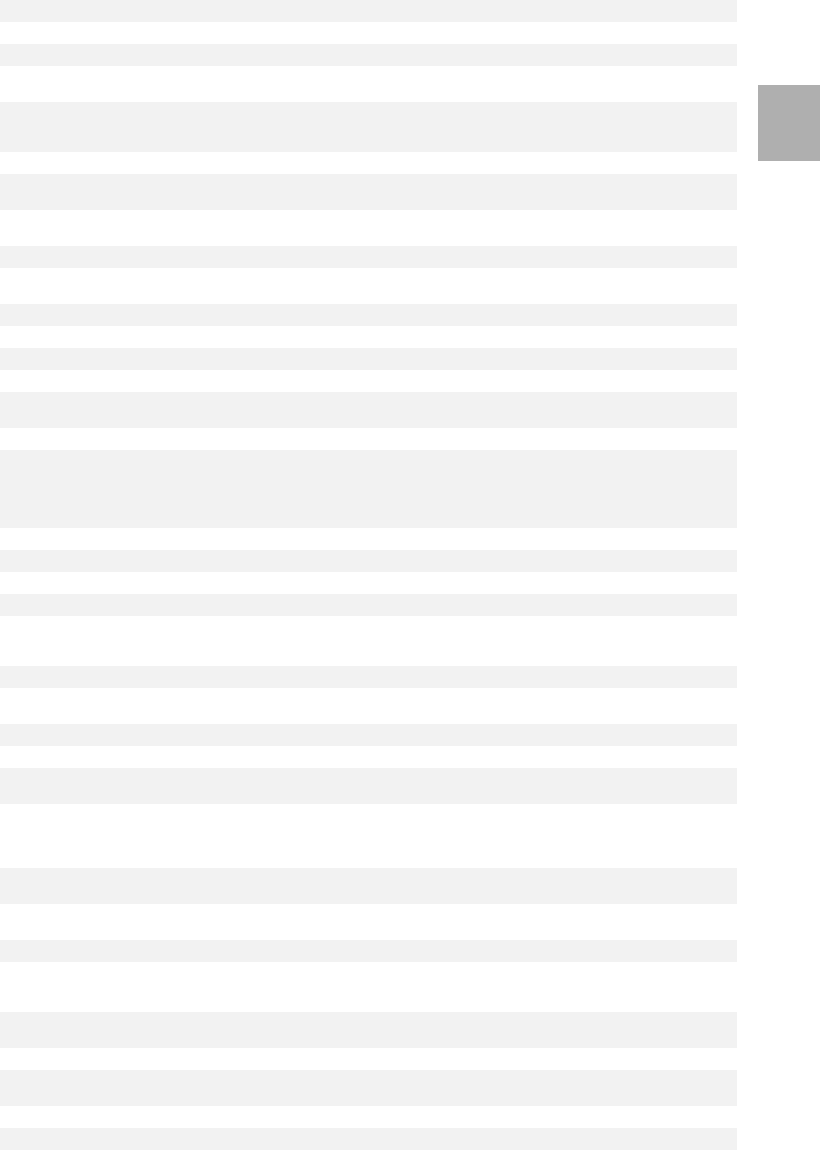
EchoStar Quattro, Programmable Remote Control Unit
Appendix 2
Digital Satellite Receiver Page A2 - 15
© 2002 EchoStar International Corporation
All rights reserved
A2
GEC 0037, 0043, 0072, 0217,
0516
Sinudyne 0010, 0087, 0102, 0177,
0235, 0294, 0516
GPM 0218 Skantic 0356
Geloso 0009 Solavox 0032, 0163
Genexxa 0163, 0218 Sonitron 0208
GoldStar 0037, 0109, 0217, 0290,
0377
Sonoko 0009, 0037
Goodmans 0036, 0037, 0072, 0179,
0217, 0235, 0364, 0371,
0374, 0499, 0624
Sonolor 0163, 0208
Gorenje 0370 Sontec 0037
Graetz 0163, 0361 Sony 0010, 0011, 0036, 0505,
1505, 1651
Granada 0037, 0045, 0072, 0208,
0217, 0339, 0359, 0516
Soundwave 0037, 0418
Grandin 0282, 0610 Standard 0009, 0217, 0218
Grundig 0070, 0191, 0195, 0237,
0487, 0556, 0587 Stern 0163, 0206, 0259
HCM 0009, 0282, 0412 Sunkai 0294, 0355
Hanseatic 0037, 0361, 0428, 0556 Susumu 0218
Hantarex 0516 Sysline 0037
Hifivox 0501, 0568 T + A 0447
Hinari 0009, 0036, 0037, 0179,
0218 Tan dy 0072, 0163, 0217, 0218,
0276
Hisawa 0282, 0400, 0455 Tashiko 0036, 0043, 0217, 0359
Hitachi 0032, 0036, 0043, 0044,
0105, 0109, 0145, 0163,
0196, 0198, 0217, 0225,
0349, 0356, 0441, 0481,
0548, 0563, 0578
Tatung 0037, 0072, 0217, 0516
Huanyu 0216, 0374 Tec 0217, 0247
Hypson 0037, 0264, 0282 Technic s 0250, 0650
ICE 0217, 0264, 0371 Technol Ace 0179
ICeS 0218 Teleavia 0501, 0568
ITS 0371 Telefunken 0074, 0084, 0101, 0109,
0262, 0335, 0471, 0498,
0501, 0568, 0625
ITT 0163, 0361, 0548 Teletec h 0009
Imperial 0074, 0084, 0247, 0370,
0418 Teleton 0036, 0206, 0217, 0349
Indesit 0237 Ten sai 0218, 0294
Indiana 0037 Texet 0216, 0218
Ingelen 0163 Thomson 0109, 0196, 0198, 0237,
0349, 0399, 0501, 0568
Inno Hit 0072, 0516 Thorn 0035, 0037, 0072, 0074,
0084, 0104, 0190, 0192,
0193, 0361, 0499, 0505,
0512
Interfunk 0037, 0163, 0247, 0361,
0501, 0512, 0568 Tom ashi 0282
Intervision 0037, 0102, 0217, 0264,
0377, 0654 Toshiba 0035, 0036, 0070, 0243,
0508, 1508
Isukai 0218 Triumph 0177, 0243, 0516
JVC 0036, 0053, 0094, 0190,
0192, 0371, 0606, 0643,
0653
Uher 0206, 0303
Kaisui 0009, 0216, 0217, 0218,
0282 Ultra 0192
Kapsch 0163, 0206 Ultravox 0102
Karcher 0610 Universum 0037, 0104, 0105, 0264,
0346, 0370, 0492
Kathrein 0556 Vestel 0037
Kendo 0037, 0235 Videosat 0247
Kingsley 0216 Videotechnic 0217
8.6. TELEVISIONS (CONTINUED)
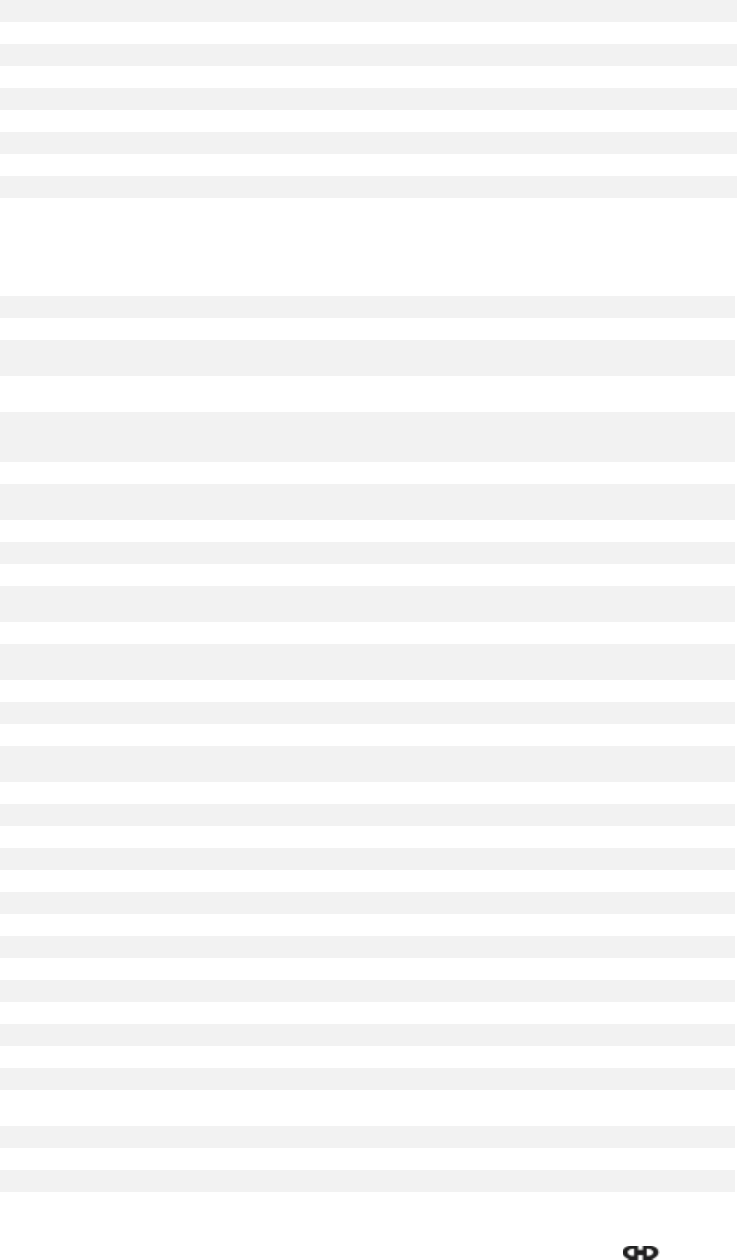
Appendix 2
EchoStar Quattro, Programmable Remote Control Unit
Page A2 - 16 EchoStar DVR-7000 Viaccess
© 2002 EchoStar International Corporation
All rights reserved
Kneissel 0259, 0435 Voxson 0087, 0163
Korpel 0037 Waltham 0217, 0356
Korting 0087 Watson 0037
Koyoda 0009 Watt Radio 0102
Leyco 037, 0072, 0264, 0294 Wega 0036, 0087
Liesenk & Tter 0037 White Westinghouse 0037, 0216
Lloytron 0032 Yok o 0037, 0217, 0264
Loewe 0087, 0512 Zanussi 0206
Luma 0206
Luxor 0194, 0237, 0349, 0356,
0361
8.7. VIDEO RECORDERS
ASA 0037, 0081 NEC 0038, 0041, 0067
Aiwa 0000, 0307, 0348, 0352 Neckermann 0081
Akai 0041, 0106, 0315 Nesco 0072
Akiba 0072 Nokia 0041, 0046, 0104, 0106,
0240
Akura 0271 Nordmende 0041, 0320, 0321, 0384,
0494
Alba 0020, 0072, 0278, 0293,
0315, 0333, 0334, 0352,
0554
Oceanic 0000, 0041
Ambassador 0020, 0554 Okano 0315, 0348
Amstrad 0000, 0278, 0325, 0332 Orion 0004, 0333, 0334, 0343,
0348, 0352
Anitech 0072 Osaki 0000, 0037, 0072
Asuka 0037 Otto Versand 0081
Baird 0000, 0041, 0104, 0107 Palladium 0006, 0037, 0041, 0072
Bang & Olufsen 0013, 0499 Panasonic 0162, 0226, 0227, 0454,
0459, 1162
Basic Line 0020, 0072, 0278, 0554 Pathe Marconi 0041
Blaupunkt 0003, 0006, 0034, 0154,
0162, 0195, 0226, 0227 Pentax 0042
Blue Sky 0278 Perdio 0000
Brandt 0320, 0321, 0493 Philco 0038
Brandt Electronic 0041 Philips 0081, 0146, 0384
Bush 0072, 0278, 0293, 0333,
0334, 0352 Phonola 0081
CGE 0000 Pioneer 0067, 0081
Catron 0020, 0554 Portland 0020, 0554
Cimline 0072 Profex 0322
Clatronic 0020, 0554 Profitronic 0240
Combitech 0352 Proline 0000, 0293
Condor 0020, 0554 Pye 0081
Crown 0020, 0072, 0278, 0554 Quartz 0046
Cyrus 0081 Quelle 0081
Daewoo 0020, 0278, 0554 Radiola 0081
Dansai 0072 Rex 0041, 0384
De Graaf 0042, 0166 Roadstar 0037, 0072, 0240, 0278
Decca 0000, 0081 SBR 0081, 0146
Denon 0042 SEG 0240, 0322
Dual 0041 SEI 0004, 0081
Dumont 0000, 0081, 0104 Saba 0041, 0206, 0207, 0320,
0321, 0384, 0494, 0530
ESC 0240, 0278 Saisho 0004
Elbe 0038 Salora 0043, 0046, 0106
Elcatech 0072 Samsung 0240, 0432
8.6. TELEVISIONS (CONTINUED)
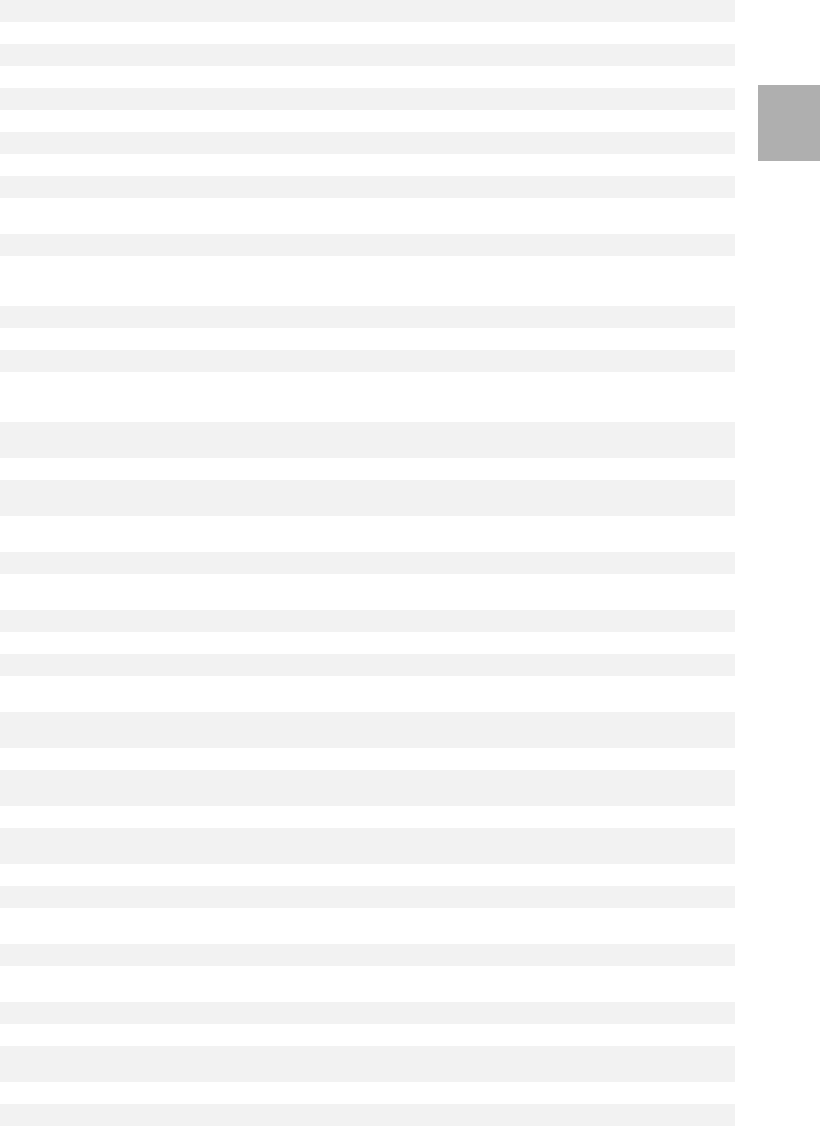
EchoStar Quattro, Programmable Remote Control Unit
Appendix 2
Digital Satellite Receiver Page A2 - 17
© 2002 EchoStar International Corporation
All rights reserved
A2
Ferguson 0041, 0107, 0320, 0321,
0493
Sansui 0041, 0067, 0271
Fidelity 0000 Sanyo 0046, 0104
Finlandia 0081, 0104 Saville 0352
Finlux 0000, 0042, 0081, 0104 Schaub Lorenz 0000, 0041, 0104
Firstline 0037, 0043, 0045, 0072 Schneider 0000, 0072, 0081
Fisher 0046, 0047, 0054, 0104 Seleco 0041
Frontech 0020, 0554 Sentra 0020, 0554
Funai 0000 Sharp 0048, 0062
GEC 0081 Shintom 0072, 0104
General 0020, 0554 Shorai 0004
GoldHand 0072 Siemens 0003, 0006, 0037, 0054,
0081, 0104, 0146, 0195
GoldStar 0037 Silva 0037
Goodmans 000, 0020, 0037, 0062,
0072, 0278, 0343, 0554,
0637
Singer 0045
Graetz 0041, 0104, 0240 Sinudyne 0004, 0081
Granada 0046, 0081, 0104 Solavox 0020, 0554
Grandin 0000, 0037, 0072 Sonolor 0046, 0062
Grundig 0003, 0006, 0007, 0072,
0081, 0195, 0207, 0226,
0293, 0347, 0349
Sontec 0037
HCM 0072, 0293 Sony 0011, 0032, 0033, 0034,
1032
Hanseatic 0037 Sunkai 0348
Hinari 0004, 0072, 0240, 0293,
0352
Sunstar 0000
Hitachi 0000, 0004, 0041, 0042,
0166, 0240, 0544
Suntronic 0000
Hypson 0072 Tash i ko 0000
ITT 0041, 0046, 0104, 0106,
0240, 0384 Tatung 0000, 0041, 0081
ITV 0020, 0037, 0278 Tec 0020, 0554
Imperial 0000 Technics 0162, 0226
Ingersol 0004 Teleavia 0041, 0493
Interfunk 0081 Telefunken 0041, 0320, 0321, 0384,
0493, 0494, 0529, 0580
JVC 0008, 0041, 0067, 0206,
0207, 0384 Te n os a l 0072
Kaisui 0072 Tensai 0000, 0322
Kendo 0106 Thomson 0041, 0320, 0384, 0493,
0494, 0528
Kenwood 0041 Thorn 0041, 0104
Korpel 0072 Tosh ib a 0041, 0043, 0045, 0081,
0384
Lenco 0278 Towada 0322
Leyco 0072 Uher 0240
Loewe 0004, 0006, 0037, 0081,
0162, 0454, 1162 Universum 0000, 0006, 0037, 0081,
0106, 0195, 0240, 0325
Logik 0004, 0240 Yamishi 0072
Luxor 0043, 0046, 0048, 0062,
0104, 0106
Yokan 0 07 2
MElectronic 0000, 0038 Yoko 0020, 0240, 0554
Manesth 0045, 0072 Thorn 0041, 0104
Marantz 0003, 0006, 0062, 0081,
0146 Tosh i ba 0041, 0043, 0045, 0081,
0384
Matsui 0004, 0348, 0352 Towada 0322
Memorex 0000, 0037, 0046, 0104 Uher 0240
Memphis 0072 Universum 0000, 0006, 0037, 0081,
0106, 0195, 0240, 0325
8.7. VIDEO RECORDERS (CONTINUED)
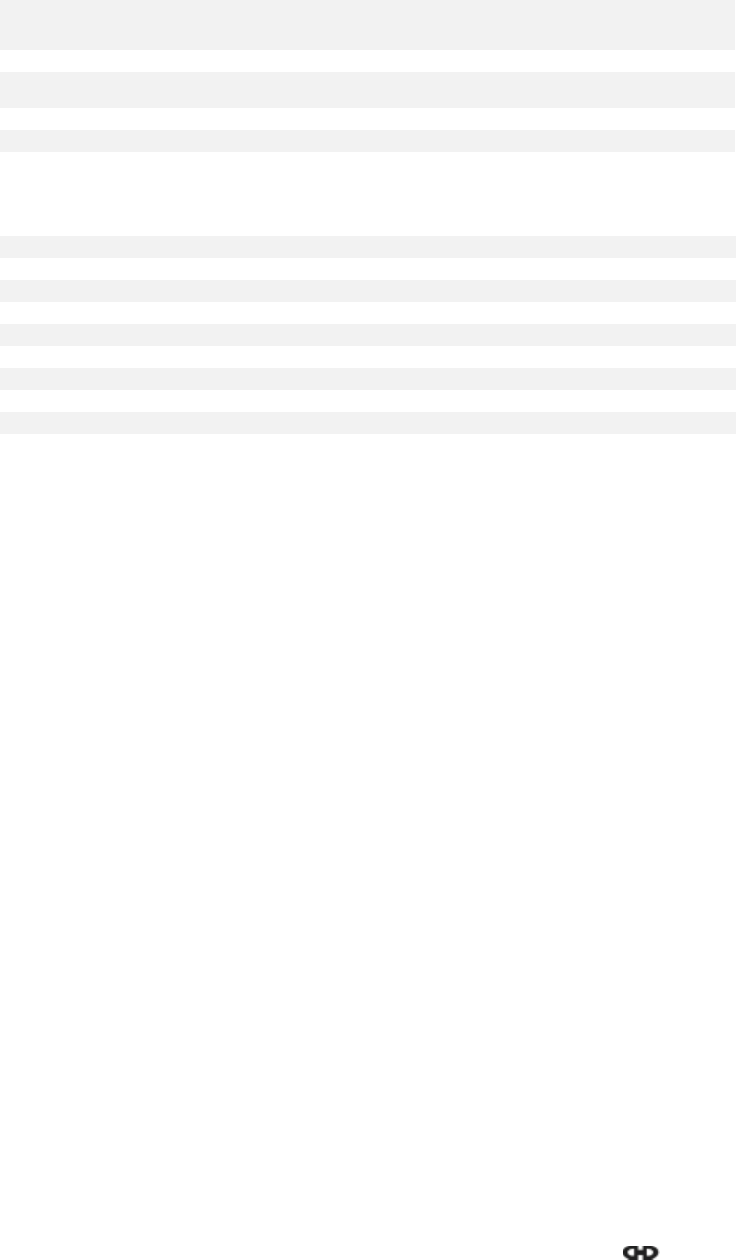
Appendix 2
EchoStar Quattro, Programmable Remote Control Unit
Page A2 - 18 EchoStar DVR-7000 Viaccess
© 2002 EchoStar International Corporation
All rights reserved
Metz 0003, 0006, 0037, 0162,
0195, 0227, 0347, 0454,
0459, 1162
Yamishi 0072
Minerva 0006, 0195 Yokan 0072
Mitsubishi 0043, 0067, 0075, 0081,
0608
Yoko 0020, 0240, 0554
Multitech 0000, 0072
Murphy 0000
Myryad 0081
8.8. DVD
Akai 0611 Samsung 0573
Bush 0690 Sharp 0630
Denon 0490 Sony 0533
JMB 0695 Technics 0490
JVC 0558 Thomson 0551
Kenwood 0490, 0534 Tos h i b a 0503
Oritron 0651 Wharfedale 0686
Panasonic 0490, 0703 Yamaha 0668
Philips 0539 Yamakawa 0665
Pioneer 0525, 0571
Proline 0652
8.7. VIDEO RECORDERS (CONTINUED)



