Kobian Canada HSBTKB12 BLUETOOTH KEYBOARD User Manual
Kobian Canada Inc., BLUETOOTH KEYBOARD
User Manual
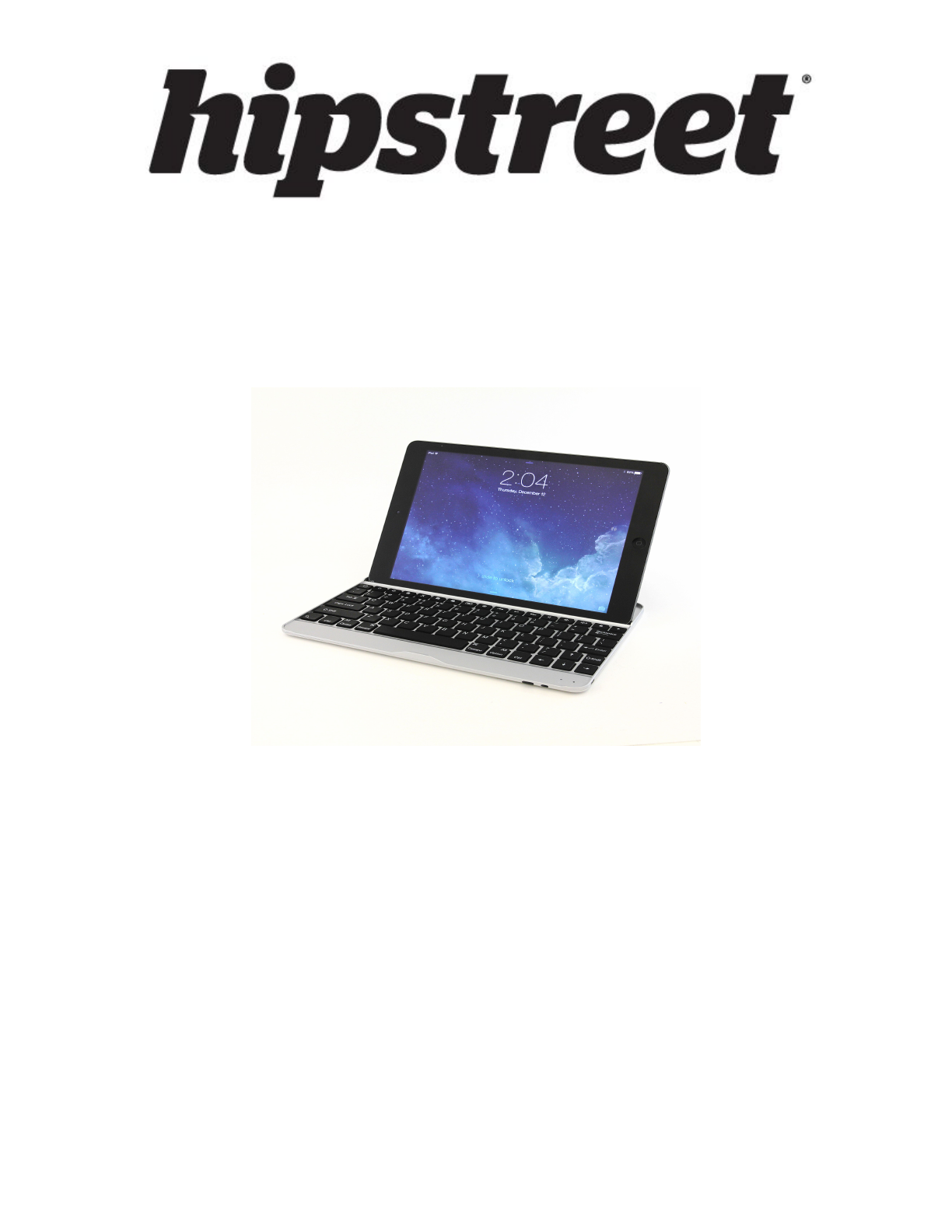
IPAD5KBCS
User Manual
Bluetooth Multimedia Keyboard for
iPad Air
December 2013
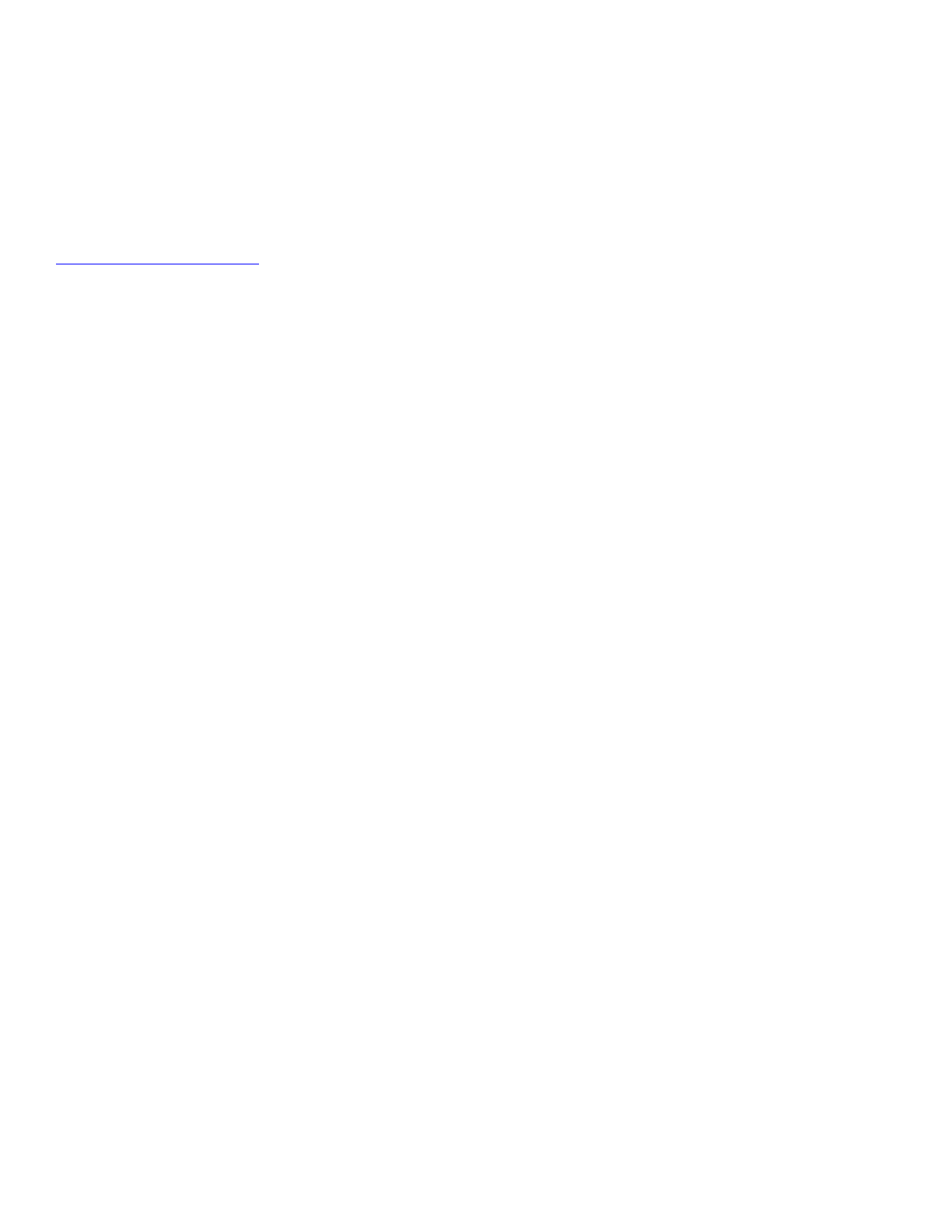
Thank you for your purchase of this Hipstreet Bluetooth Multimedia Keyboard
Case for iPad, and we hope you enjoy using it. Please visit our website at
www.hipstreet.com.
Please ensure that you fully read and understand the information within this
instruction manual prior to using your product. It is advised that you keep this
instruction manual in a safe place for future reference. We sincerely hope that
this high quality product offers you endless hours of entertainment.
Important safety precautions
Always follow these basic safety precautions when using your keyboard. This
will reduce the risk of product damage and personal injury.
Do not disassemble, repair or modify the keyboard by yourself. Refer
servicing to qualified personnel.
Do not dispose of the keyboard in extreme heat to avoid explosion.
Keep the keyboard away from direct sunlight or heat source.
Do not expose the unit to rain or moisture to avoid any malfunction.
Do not use the keyboard in a rather dry environment to avoid static.
Never apply heavy impact on the keyboard like dropping it or placing it
on a magnet.
Clean only with a dry cloth. Make sure the keyboard is turned off before
cleaning. Do not use liquid cleanser.
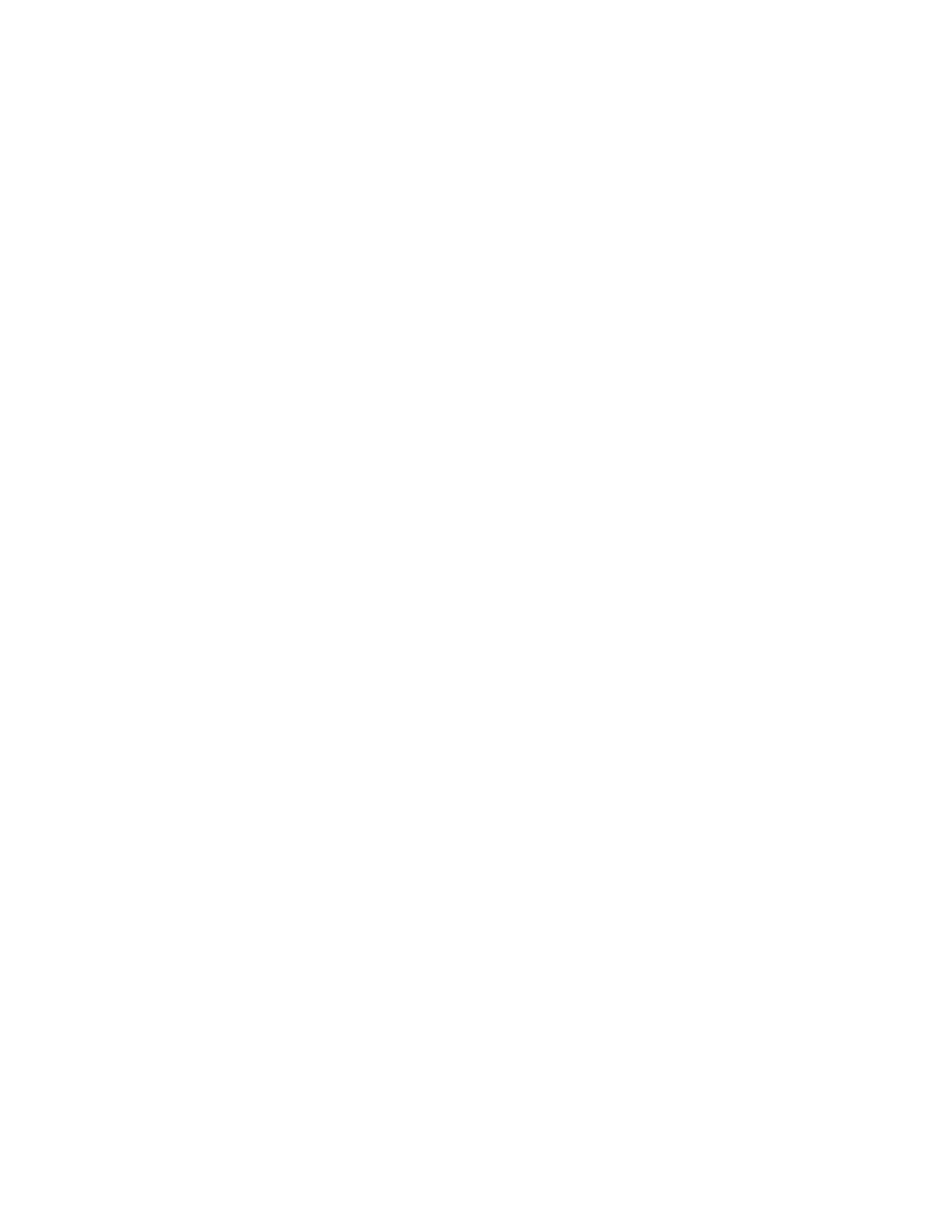
FCC WARNING:
This device complies with part 15 of the FCC Rules. Operation is subject to the
following two conditions: (1) This device may not cause harmful interference,
and (2) this device must accept any interference received, including
interference that may cause undesired operation.
NOTE 1: This equipment has been tested and found to comply with the limits
for a Class C digital device, pursuant to part 15 of the FCC Rules. These limits
are designed to provide reasonable protection against harmful interference in
a residential installation. This equipment generates, uses and can radiate radio
frequency energy and, if not installed and used in accordance with the
instructions, may cause harmful interference to radio communications.
However, there is no guarantee that interference will not occur in a particular
installation. If this equipment does cause harmful interference to radio or
television reception, which can be determined by turning the equipment off
and on, the user is encouraged to try to correct the interference by one or
more of the following measures:
-Reorient or relocate the receiving antenna.
-Increase the separation between the equipment and receiver.
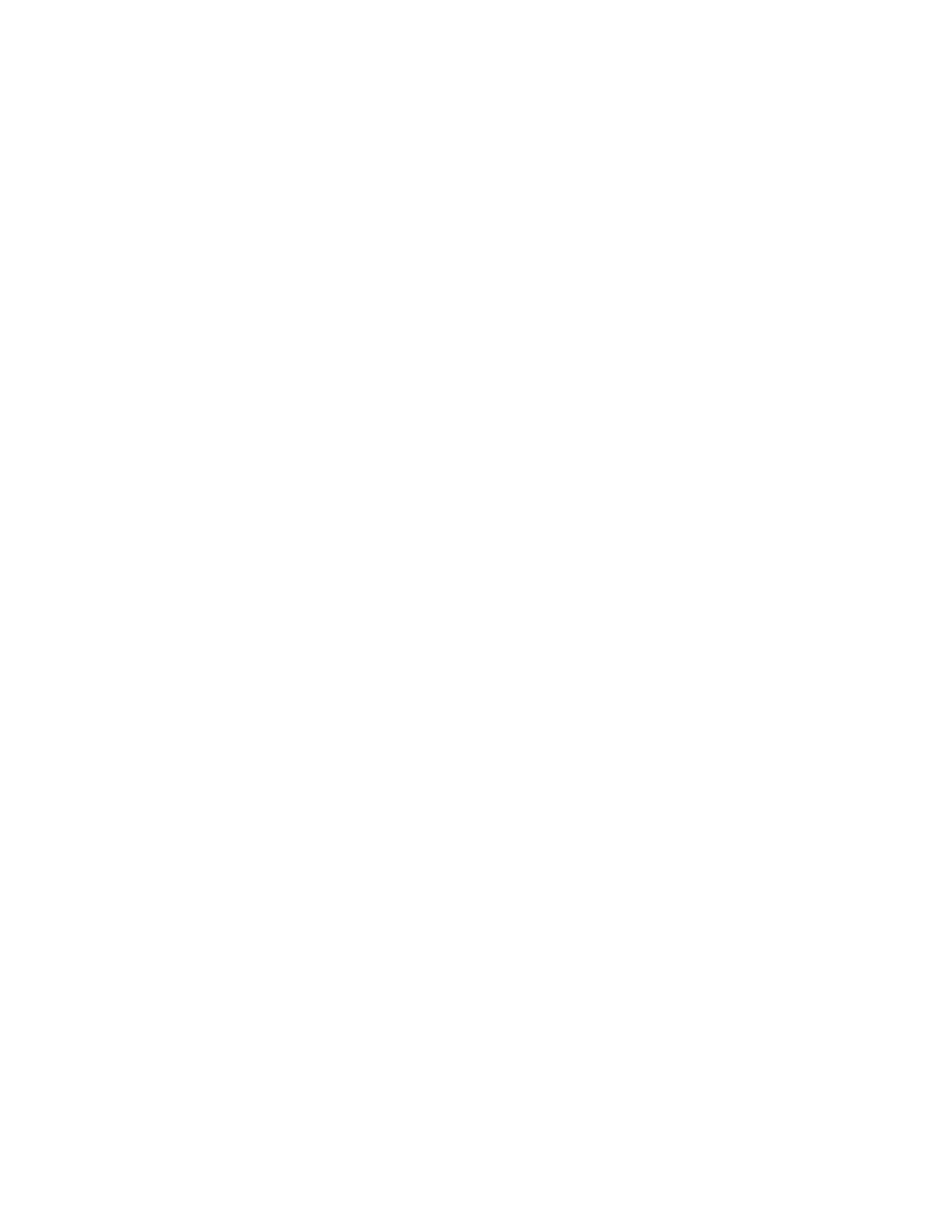
-Connect the equipment into an outlet on a circuit different from that to which
the receiver is connected.
-Consult the dealer or an experienced radio/TV technician for help.
NOTE 2: Any changes or modifications to this unit not expressly approved by
the party responsible for compliance could void the user’s authority to operate
the equipment.
IC Warning:
This device complies with Industry Canada licence-exempt RSS standard(s).
Operation is subject to the following two conditions: (1) this device may not
cause interference, and (2) this device must accept any interference, including
interference that may cause undesired operation of the device.
Under Industry Canada regulations, this radio transmitter may only operate
using an antenna of a type and maximum (or lesser) gain approved for the
transmitter by Industry Canada. To reduce potential radio interference to other
users, the antenna type and its gain should be so chosen that the equivalent
isotropically radiated power (e.i.r.p.) is not more than that necessary for
successful communication.
This device complies with Canadian ICES-003 and RSS-210
Charging your keyboard case
Using the provided USB cable, plug the mini USB end into the side of the
keyboard case. Plug the other end into a powered USB port on a computer.
While charging, the Charge indicator light will illuminate red in colour. Once
charging is complete the indicator light will turn off.
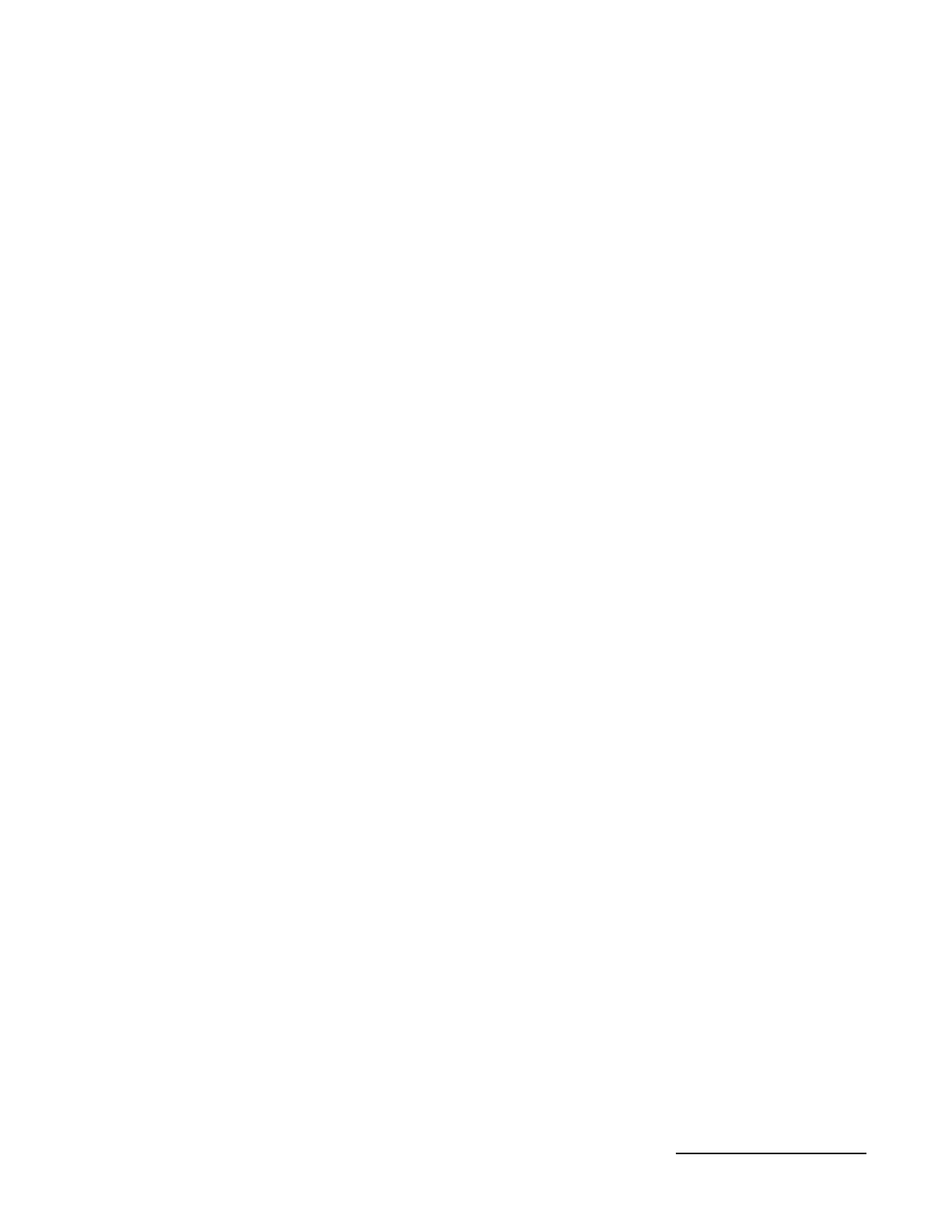
Note: If the Charge light is blinking while the keyboard case is in use, it is
indicating that the power level is low and will need to charge.
Power on the keyboard case and pair with iPad
The keyboard case should only need to pair to your iPad once as follows:
1. Slide the power switch to the ON position. The Bluetooth indicator light
will illuminate for a brief moment.
2. Press the connect button on the keyboard case and the Bluetooth light
will start to flash.
3. On the iPad, select Settings > Bluetooth, then slide the Bluetooth switch
to the “ON” position (toward the right) and your iPad will start to search
for Bluetooth devices.
4. Once the list of Devices is shown, select Hipstreet Keyboard
5. A pop up window will appear prompting you to enter a code on the
keyboard case.
6. Enter the code and press ENTER on the keyboard case.
7. The iPad will show the keyboard case as Connected
8. The keyboard case is now ready to use
Positioning the iPad
The iPad can be positioned in landscape mode. Simply place the iPad
accordingly into the groove.
Special function keys
The keyboard case is equipped with iPad function and multimedia keys along
the top.
Storing the iPad with the keyboard case
When traveling or storing the keyboard case with iPad, place the iPad face
down onto the keyboard case until clicked in.
When removing the iPad from the keyboard case, place the iPad / keyboard
case on a non-slip surface and carefully separate the two. DO NOT separate
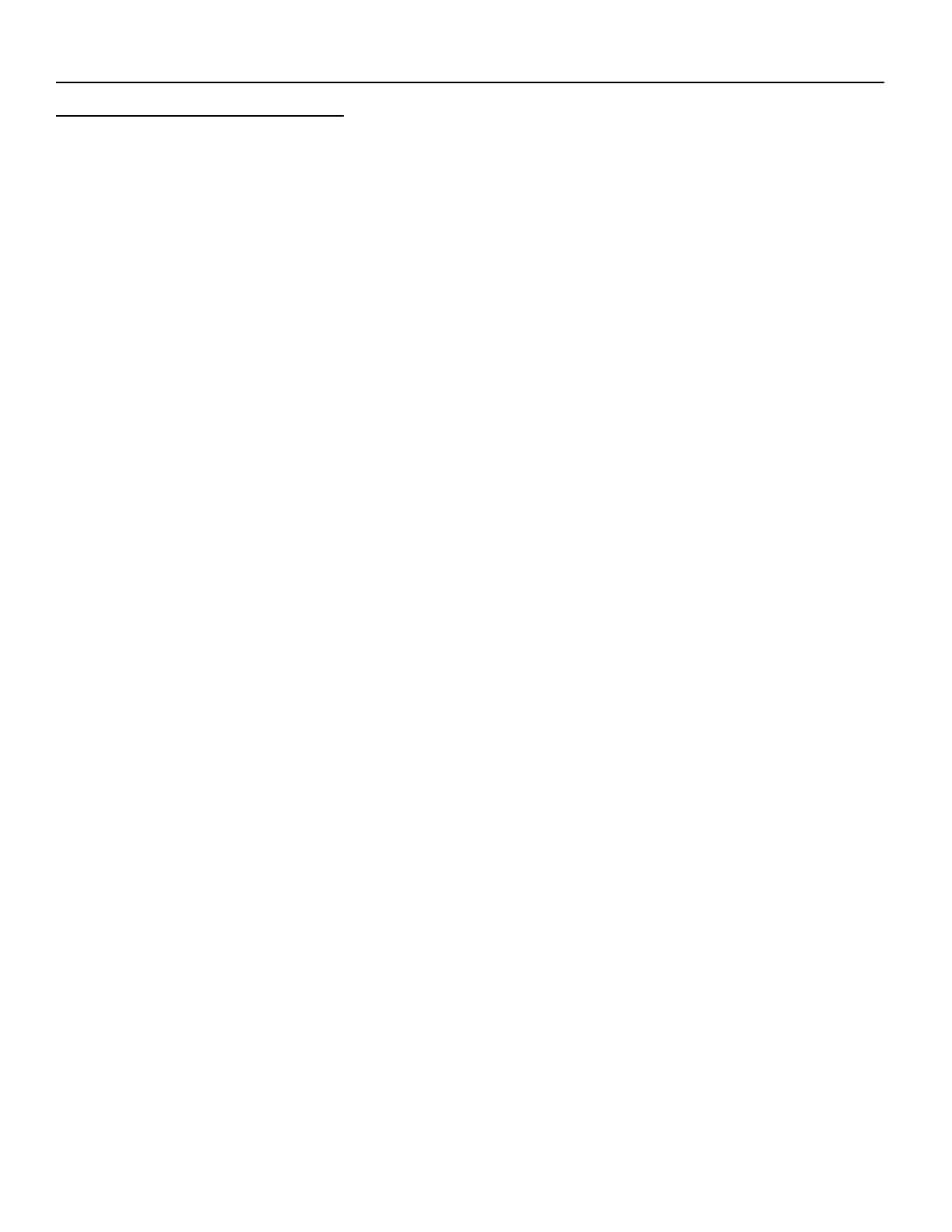
while standing or without placing it on a secure non-stick surface in case you
accidentally drop the units.
Energy Saving Sleep Mode
While powered on, the keyboard case will enter into sleep mode when inactive
for approximately 15 minutes. To deactivate the sleep mode, press any key
and the keyboard case will become active in approximately 3 seconds.
The keyboard case will also automatically sleep and wake your iPad when
clicked in face down for storage and removed.
Technical Specification Of The Product:
Bluetooth Specification:: Bluetooth 3.0 interface standard
Operation Current:<5mA
Standby Current: 1.0mA
Operation Voltage:3.0 - 5.0V
Charging Voltage: 5V /300mA
Battery Type: Lithium Battery
Charging period:4 – 5 hours
Troubleshooting
If you are unable to connect the keyboard to your iPad, please try the following:
Check if the battery is low. When the battery is low, some keys will react
slowly or won’t work. You should charge the keyboard.
Check that the power switch is in the “ON” position.
Re-pair the keyboard with your iPad.
Ensure the code entered is correct and entered within 20 seconds of being
displayed. (Don’t forget to press the “enter” key on the keyboard after
entering PIN)
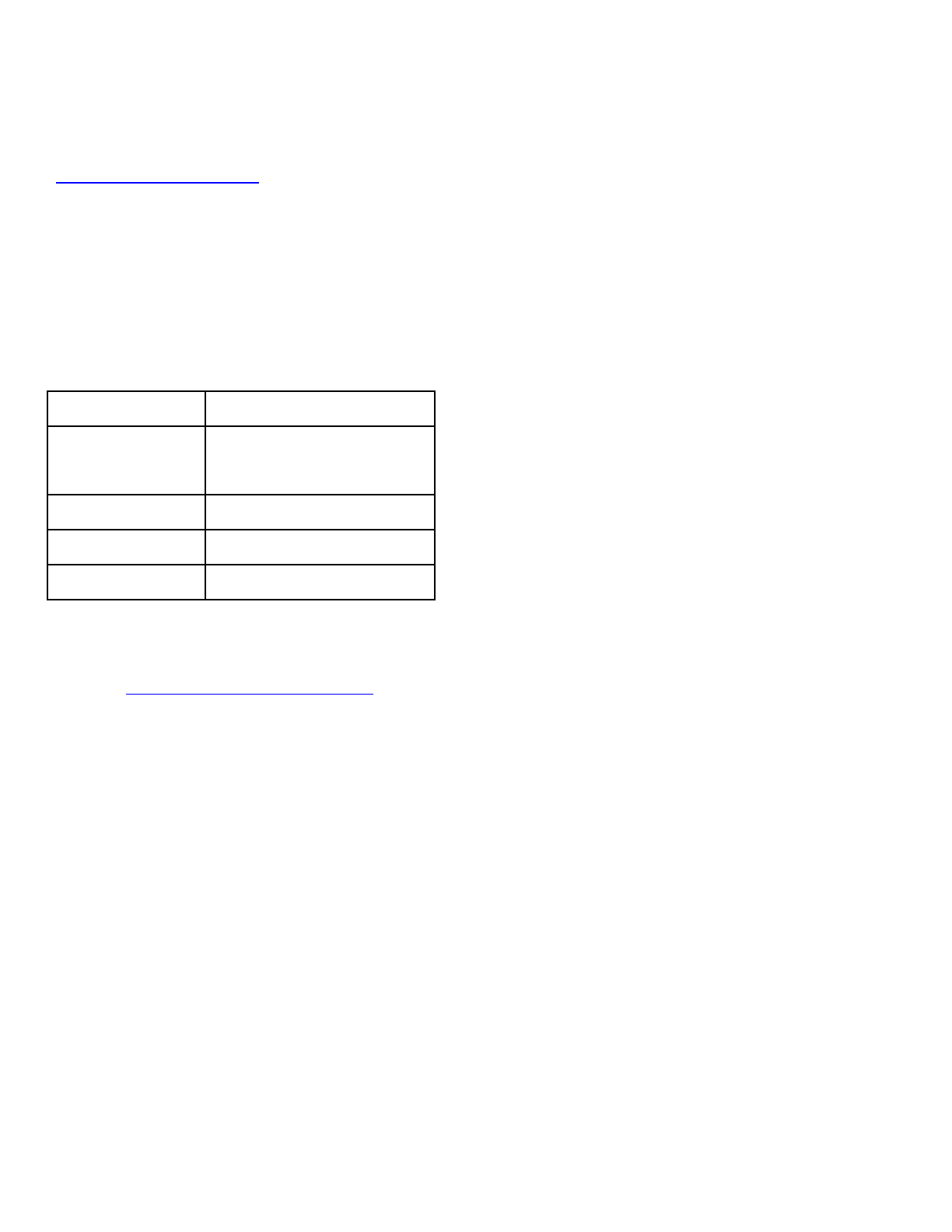
Need assistance? Please call us!
If you encounter any difficulties with this product, please visit our website at
www.hipstreet.com and review our support section or call us. Our
representatives are ready to help you with any questions about your product.
We can guide you through connections, first-time use, or any of the features.
Just give us a call or send us an email.
Customer & Technical Support:
Country toll free number
North
America 1- 888-456-2426
UK 0800-051-8330
Netherlands 0800-404-0006
Germany 0800-180-7686
Monday through Friday: 8:30am – 5:00pm
Email: support@hipstreet.com
We want you to start enjoying your product right away!
Product and Battery Disposal
This product contains a built-in lithium battery and should not be disposed of
in normal household waste. For disposal and recycling, please contact your
local waste management authorities.
The recycling and processing of electronic waste will make a significant
contribution towards helping protect the environment.