Kobian Canada MINIKB2 2.4GHz Mini Keyboard User Manual
Kobian Canada Inc., 2.4GHz Mini Keyboard
User manual
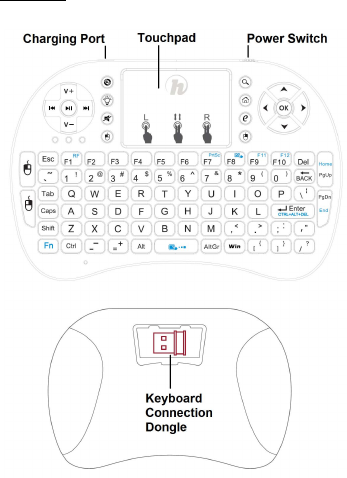
Hipstreet Mini Wireless Keyboard and Touchpad
Thank you for purchasing this Hipstreet product.
Description
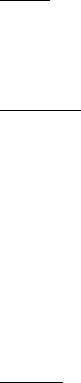
Included
· Mini Wireless Keyboard with Touchpad
· 2.4GHz Wireless Receiver (Dongle)
· User Manual
· Mini-USB Charging Cable
Specifications
Receiver (dongle): Nano style
Connection port: USB2.0 or higher
Transmission mode: GFSK 2.4GHz wireless, up to 10 meters
Transmission Power: Less than +4db
Power supply: Rechargeable polymer Lithium-ion battery
Charging voltage: 4.4V ~ 5.25V
Charging current: 300mA
Sleeping current class1: 30uA
Operation voltage: 3.7V
Operating current: <50mA
Product weight: 95g
Product size: 146.8*97.5*19mm
Installation
1. Charge the keyboard with the included charging mini-USB
cable for at least 3 hours. Any 5V USB source may be
used. (USB port on a Laptop/PC, USB Adapter, etc.)
2. Open the back cover on the backside of the keyboard and
remove the 2.4GHz wireless receiver (Dongle).
3. Insert the 2.4GHz wireless receiver (Dongle) into an
available USB port.
4. Slide the ON/OFF Switch to the “ON” position on the
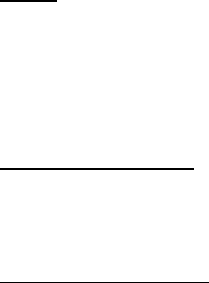
keyboard to power it on.
The keyboard will install automatically. No further actions are
required – you are now ready to use your keyboard!
Note:The included Mini-USB cable can only be used for
charging the Keyboard.
Touchpad
This touchpad supports multi-finger functions.
(1) Left click is achieved by a single finger tap on the
touchpad.
(2) Right click is achieved by a simultaneous two finger tap
on the touchpad.
(3) To Scroll down on a page, drag two fingers
downwards/upwards simultaneously on the touchpad.
Auto Sleep and Wake-up Features
The keyboard supports auto sleep and wake-up to save battery
when not in use. When the keyboard is idle for 3 minutes, it will go
into auto sleep mode. In the sleep mode, all LED indicators will
turn off. Pressing any key can wake the keyboard back up.
Switching Off the keyboard after use
Slide the ON/OFF Switch to the “OFF” position to turn it off.
The USB receiver (Dongle) does not need to be placed back
into the keyboard, this makes usage much easier going
forward.
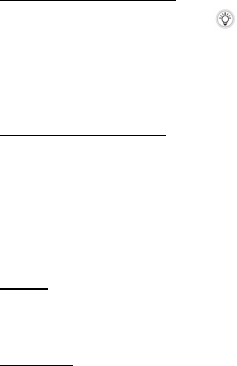
Enabling the Backlight Feature
To enable the backlight LEDs, press the button. The backlight
LEDs will turn ON. The backlight LEDs will turn off automatically
when the keyboard goes into auto sleep mode. If a any key is
pressed to wake the keyboard back up, the backlight LEDs will
also turn back ON.
Charging the Internal Battery
The device uses a built-in lithium-ion battery. Please use only
the included mini-USB charging cable.
Note: Fully charge the Keyboard before initial operation. This
device can be used when charging, but charging time will be
extended.
When the battery is low, the low-voltage light will blink.
Warning
· Never try to open or repair this product yourself.
· Keep this device away from all fluids, such as water.
Maintenance
· Do not attempt to disassemble the device or replace the
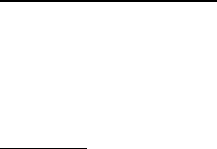
rechargeable battery. Doing so will void the warranty.
· The battery will discharge when it is stored for a long time
without operation.
· Do not expose the device to extreme heat or cold
environments; this will shorten the battery life.
PRODUCT AND BATTERY DISPOSAL
This product contains a built-in lithium battery and should not be
disposed of in normal household waste. The battery in this device
is not intended to be removed by the individual or end user. For
disposal and recycling, please contact your local waste
management authorities. The recycling and processing of
electronic waste will make a significant contribution towards
helping protect the environment. The cell within this product uses
Lithium Ion technology.
FCC WARNING
This device complies with part 15 of the FCC Rules. Operation is
subject to the following two conditions: (1) This device may not cause
harmful interference, and (2) this device must accept any interference
received, including interference that may cause undesired operation.
NOTE 1: This equipment has been tested and found to comply with the
limits for a Class C digital device, pursuant to part 15 of the FCC Rules.
These limits are designed to provide reasonable protection against
harmful interference in a residential installation. This equipment
generates, uses and can radiate radio frequency energy and, if not
installed and used in accordance with the instructions, may cause
harmful interference to radio communications. However, there is no
guarantee that interference will not occur in a particular installation. If
this equipment does cause harmful interference to radio or television
reception, which can be determined by turning the equipment off and
on, the user is encouraged to try to correct the interference by one or
more of the following measures:
• Reorient or relocate the receiving antenna.
• Increase the separation between the equipment and receiver.
• Connect the equipment into an outlet on a circuit different from that to
which the receiver is connected.
• Consult the dealer or an experienced radio/TV technician for help.
NOTE 2: Any changes or modifications to this unit not expressly
approved by the party responsible for compliance could void the user’s
authority to operate the equipment. This device complies with Industry
Canada license-exempt RSS standard(s). Operation is subject to the
following two conditions: (1) this device may not cause interference, and
(2) this device must accept any interference, including interference that
may cause undesired operation of the device. Under Industry Canada
regulations, this radio transmitter may only operate using an antenna of
a type and maximum (or lesser) gain approved for the transmitter by
Industry Canada. To reduce potential radio interference to other users,
the antenna type and its gain should be so chosen that the equivalent
isotropically radiated power (e.i.r.p.) is not more than that necessary for
successful communication.
This device complies with Canadian ICES-003 and RSS-210
CONTACT US
North America 1- 888-456-2426
UK 0800-051-8330
Netherlands 0800-404-0006
Germany 0800-180-7686
Monday through Friday: 8:30am – 5:00pm
Email: support@hipstreet.com
If you encounter any difficulties with this product, please visit our website at
www.hipstreet.com