Korea One Telecommunication Technology ES-LINKKCU2000 ADSL Modem User Manual Es Linkkcu2000UserMan
Korea One Telecommunication Technology, Inc. ADSL Modem Es Linkkcu2000UserMan
Contents
- 1. User Manual 1
- 2. User Manual 2
User Manual 1

USER MANUAL
Es-Link KCU2000
`
Korea One Telecommunication Technology, Inc
Before you begin
This manual of Es -Link KCU2000 ADSL Modem designed for general user is
2
included from introduction to installation of ES-LINK KCU2000.
Before starting, you should read this manual carefully for the successful processing.
For further information, contact the customer service in KOTT
E-mail: Info@kott.co.kr
Copyright(C) 2001 by Korea One Telecommunication Technology
All Rights Reserved. Reproduction or media conversion by any means is protected by
copyright and may only occur with prior written permission of KOTT
Table of contents
1. Introduction --------------------------- 5
Es -Link KCU2000 Modem Introduction --------------- 6
Es -Link KCU2000 Specifications ----------------- 6
2. Setting Driver ------------------------- 7
Setting Driver---------------------------------- 8
3
For Windows 98(98SE) --------------------------- 8
For Windows 2000 ------------------------------- 11
Checking the installation of Modem -------------- 14
Configuring VPI / VCI ------------------------- 16
3. Internet Access ------------------------ 18
3-1. PPPoE Protocol ----------------------------- 19
Installing EnterNet 300 ---------------------- 19
Installation in Win 98(98SE)/2000 ----------------- 19
3-2. Connecting to Internet--------------------- 24
Installing with EnterNet 300 ------------------- 24
3-3. PPPoA Protocol ---------------------------- 27
Installing and connecting in Windows 98(98SE) --- 27
Installing and connecting in Windows 2000----- 32
4. Remove Modem Driver ------------------- 37
Windows 98(98SE) ------------------------------ 38
Windows 2000 ---------------------------------- 40
Product Warranty -------------------------- 42
1. Instruction
l Es-Link Es-Link KCU2000 Modem Instruction
l Es-Link Es-Link KCU2000 Modem Specifications
4
Es-Link KCU2000 Modem Instruction
The Es-Link KCU2000 low-power USB-based ADSL chipset and PC driver
solution is optimized to address the growing demand for high-speed
Internet access. The Es -Link KCU2000 is a controllerless solution that is
fully compliant with both the full-rate ADSL (G.992.1 and G.dmt) and the
'splitterless' G.lite (G.992.2) standards. It uses Conexant solution.
The Es-Link KCU2000 modem is an always on high-speed broadband
connection to the Internet. Using existing twisted pair telephone lines, ADSL
technology provides data rates over 100 times the speed of a traditional
analog modem, without an interruption in telephone service. With up to 8
Mbps downstream and 1 Mbps upstream data transfer rates, ADSL is the
ideal solution for high-bandwidth applications such as access to a corporate
network, Internet access, and video on-demand.
Es-Link KCU2000 Modem Specifications
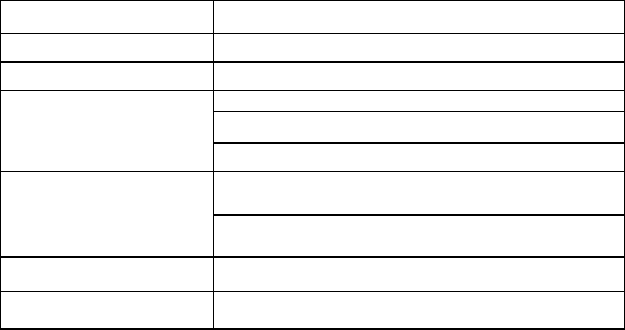
5
Size 9Cm * 12Cm
Chip set Conexant Chipset
Interface Standards USB
ANSI T1.413 Issue2
ITU-T G.992.1 (G.DMT)
Protocol
ITU-T G.992.2 (G.Lite)
Full-rate Downstream 8Mbps, upstream 1Mbps
Transmission Speed G.Lite Downstream 1.5Mbps,Upstream 512Kbps
Transmission Distance 18,000ft(approximately 5.5 Km)
Transmission standards Full PPP (RFC 2364),Multi Protocol (RFC 1483)
2. Setting Driver
l Setting Driver
- For Windows 98(98SE)
- For Windows 2000
l Checking the Modem Installation.
l Configuring VPI / VCI
6
Setting Driver
If you want to use a modem in a PC, driver must be installed firstly.
Before you start this chapter, prepare driver diskette provided with a modem and
check your PC OS(Operating system) and setup.
Es -Link KCU2000 is compliant with PnP(Plug and Play) and easy to install.
Put the modem in a PC and turn it on as previous chapter, and Windows will
recognize modem automatically.
For Windows 98(98SE)
1. Turn on the PC.
Click "Next ”
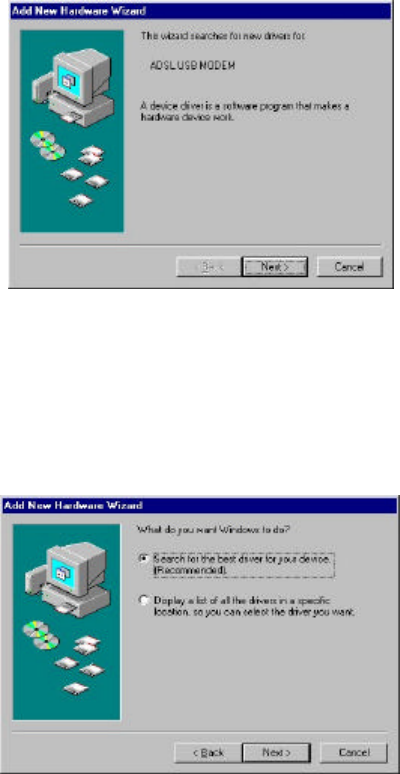
7
2. Click “Next ” after checking <Search for the best driver for your device
(Recommended)> chosen.
3. Check <Specify a location> and find a installing driver from Browse.
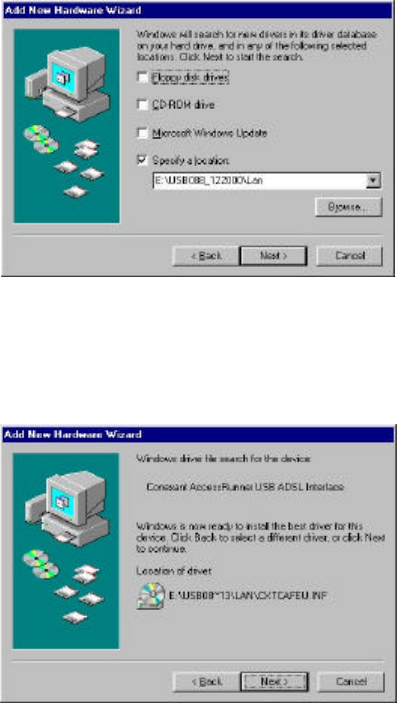
8
4. Click “Next ” after checking <Location of driver>
5. Click “Finish”
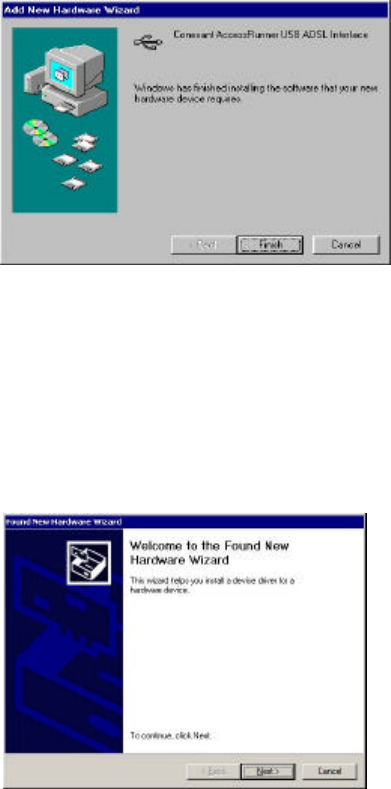
9
For Windows 2000
1. Turn on the PC.
Click "Next ”
2. Click “Next ” after checking <Search for a suitable driver for my device
(Recommended)> chosen
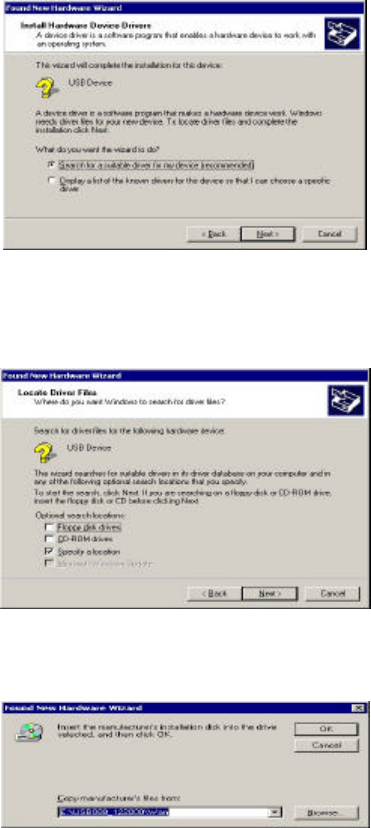
10
3. Check < Specify a location > and click “Next ”.
4. Click “OK” after selecting a location of driver from “Browse”
5. Click “Next ”
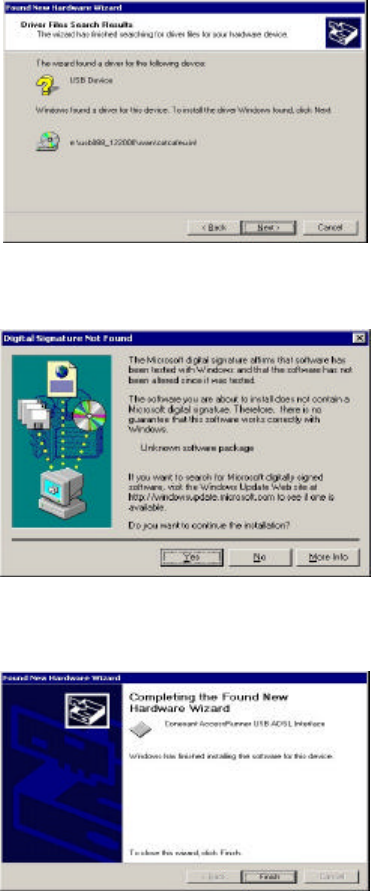
11
6. Click “Yes”
7. Click “Finish”. Now the software installation has completed.
8. Click “Yes”
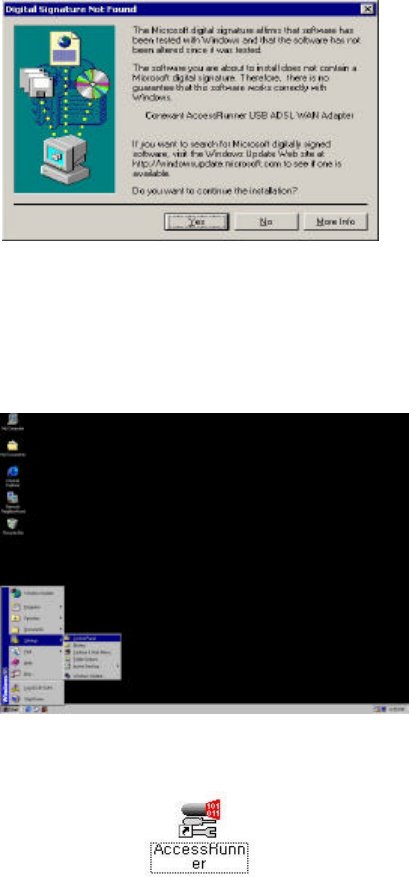
12
Checking the Modem Installation
If you want to check that you have setup completely Es -Link KCU2000 ADSL
Modem driver, follow the next procedures.
1. Click on the “Start -> Settings -> Control Panel” button on the desktop if your PC
get restarted.
Control panel procedure
2. Check Conexant AccessRunner Icon made
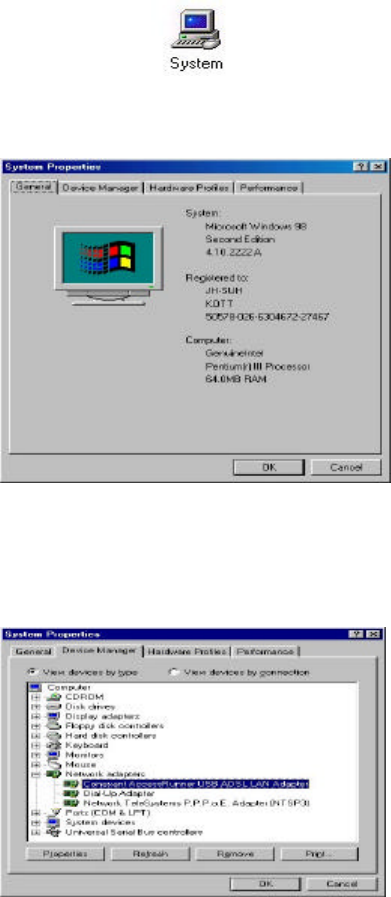
13
3. Double-click on “System” icon on the control panel
4. Click “Device Manager”
5. Double-click Network adapters.
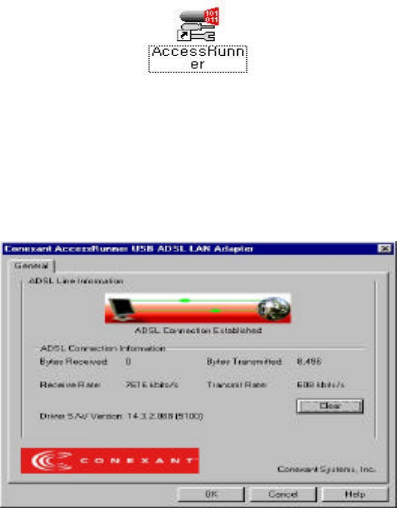
14
VPI / VCI Setting
1. Click AccessRunner on the control panel
2.
2. Press ‘Alt+C’from <Conexant AccessRunner ADSL LAN Adapter>
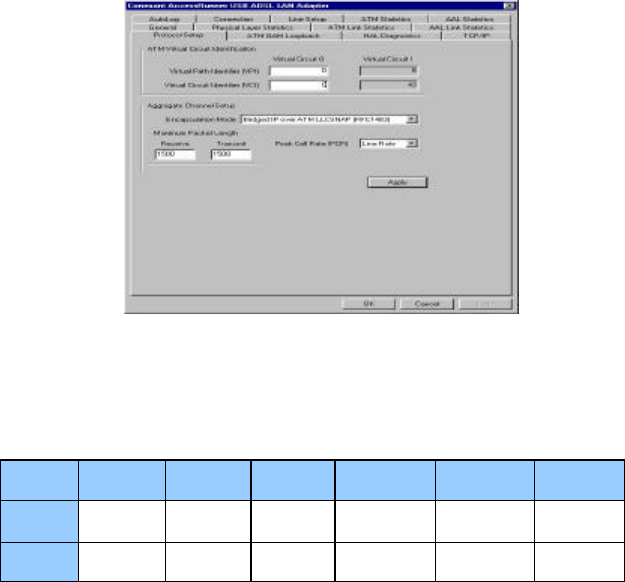
15
3. The control panel configuring VPI and VCI appears. You can do VPI and VCI
setting now by DSLAM devices.
4. Enter VPI and VCI values as the table . Click Apply and OK.
Now you have completed VPI and VCI setting configuration.
Alcatel Cisco Lucent Nokia Erricsson Samsung
VPI ? ? ? ? ? ?
VCI ? ? ? ? ? ?
By DSLAM Devices VPI / VCI value
* ? : Please check the values of VPI, VCI respectfully to the local ADSL service
providers.
16
3. Internet Access
3-1. PPPoE Protocol
l Installing EnterNet 300
- Installation in Windows 98(98SE)/2000
3-2. Connecting to Internet
l Connecting with EnterNet300
3-3. PPPoA Protocol
l Installing and Connecting in Windows 98(98SE)
l Installing and Connecting in Windows 2000
3-1. PPPoE Protocol
Installing EnterNet 300
17
EnterNet 300 is the client program which can service h igh-speed network through
PPPoE (Point to Point Protocol over Ethernet) protocol such as ADSL
PPPoE protocol helps limits of static IP which make user identification or access
easy and DHCP (Dynamic Host Control Protocol), and NAT (Network Address
Translation) function overcome to the Internet Service Providers. That is to say,
user identification and IP is given to the subscriber who has Ethernet interface as
analog phone user.
Installation in Windows 98(98SE)/2000
1. Check if there is TCP/IP and MS network client before installing. Choose
<Start ->Settings->Control Panel> on the desk top. Double -click <Network> on the
“Control Panel” window
2.On <Network> window, check that <client for Microsoft Network> and <TCP/IP>
were added to <The following network components are installed > under
<Network components> directory.
3. Click OK if Microsoft Network Client and TCP/IP are added, close “Network”
window, and finish all programs which you were processing.
4. Insert the CD for PPPoE setup provided with Es -Link KCU2000 to the CD-ROM
Drive. Run setup.exe file under <Windows> folder from CD
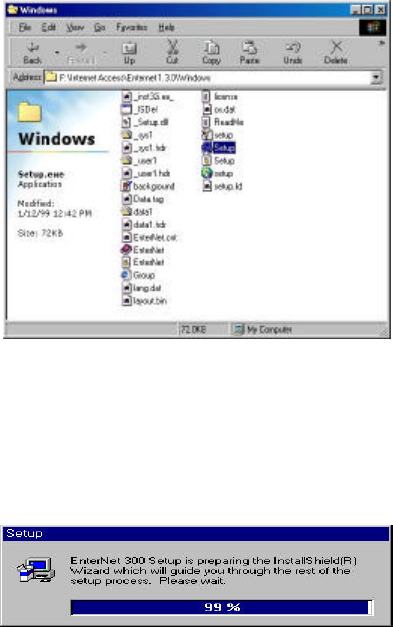
18
Windows setting file from PPPoE setup CD
5. While EnterNet 300 Setup program is preparing the installation, you can see the
next Setup screen
6. You can see the <Welcome> window.
Click Next.
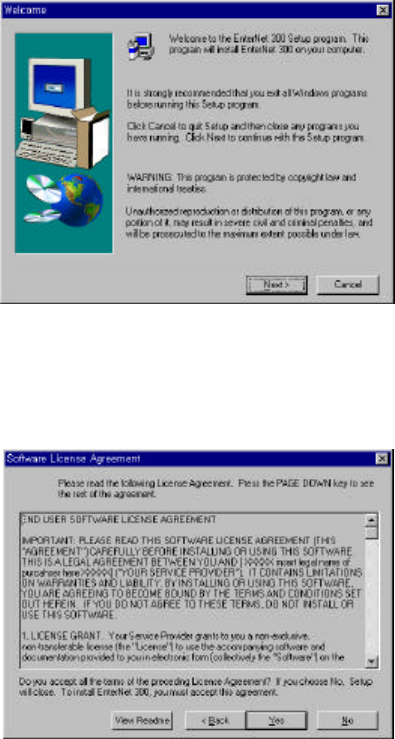
19
Strat screen of EnterNet 300 Setup
7. Click Yes after you read all<Software License Agreement> window.
8. When <Choose Destination Location> window is appeared as the following Screen,
a folder to install EnterNet 300 can be located. <C:\ProgramFiles\NTS\EnterNet
300> is the basic destination folder. After choosing the folder, click Next.
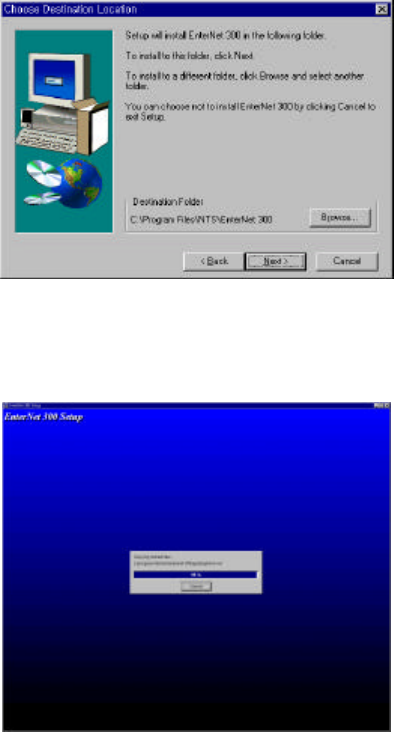
20
9. The following screen is showing the process of the copy of EnterNet 300 file to
the chosen folder.
EnterNet 300 File Copying Screen
10. After the copy has finished, <Setup Complete> window comes. Check <Yes, I
want to restart my computer now> to run EnterNet300 properly and click Finish.