Kyocera IUC19AB User Terminal of Wireless Internet System User Manual 1 of 2
Kyocera Corporation User Terminal of Wireless Internet System 1 of 2
Kyocera >
Contents
- 1. User Manual
- 2. User Manual 1 of 2
- 3. User Manual 2 of 2
User Manual 1 of 2
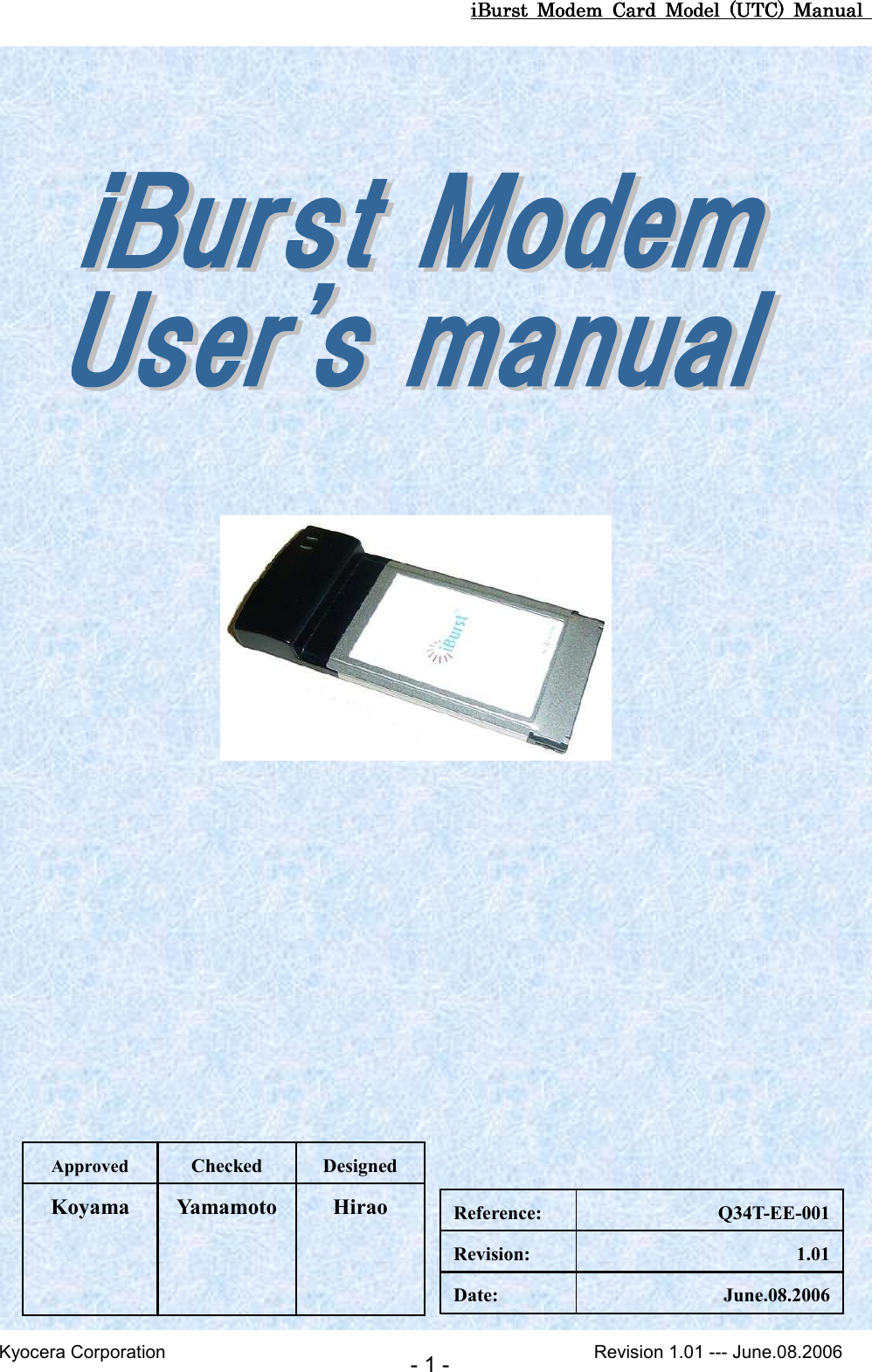
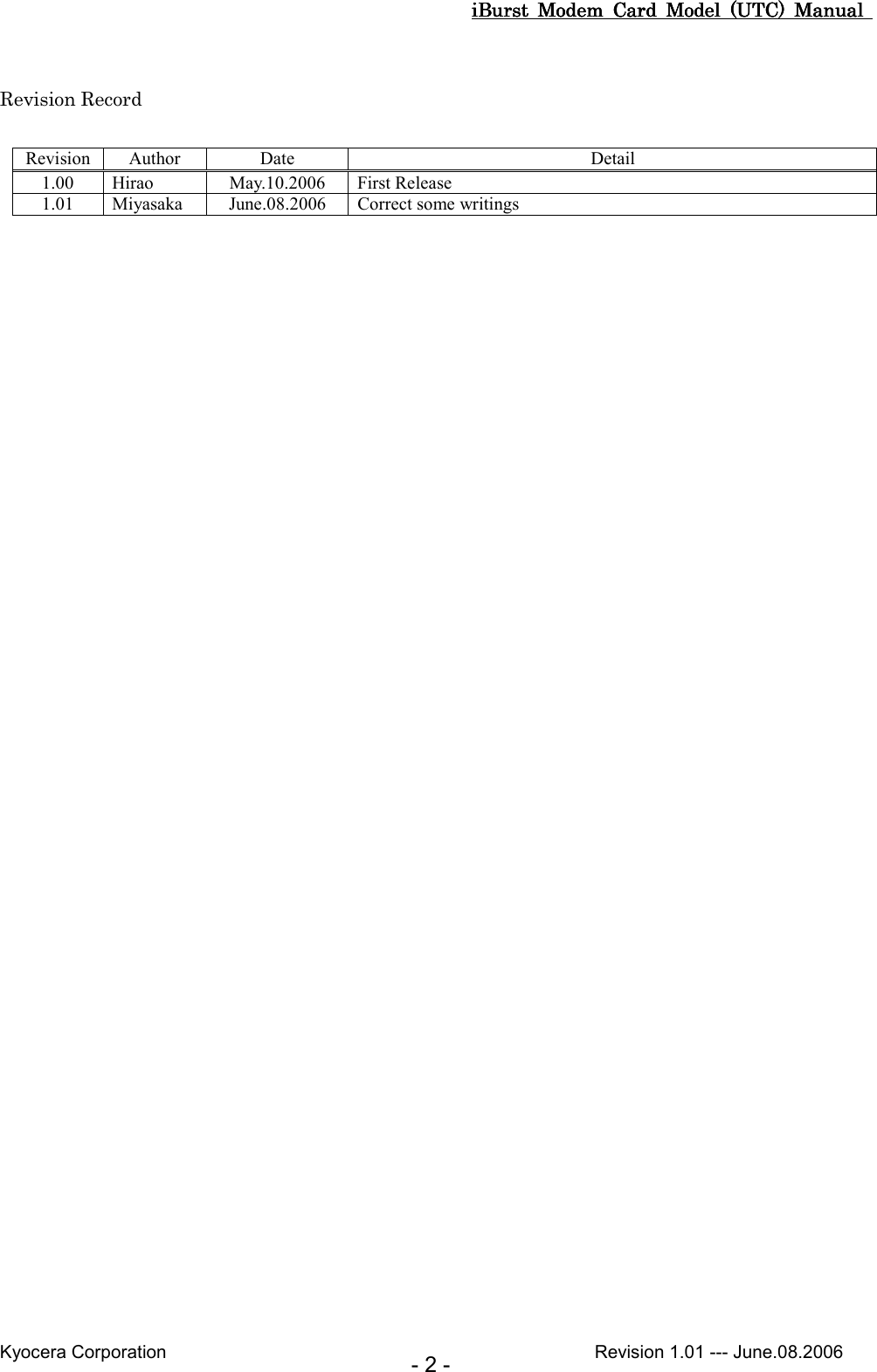
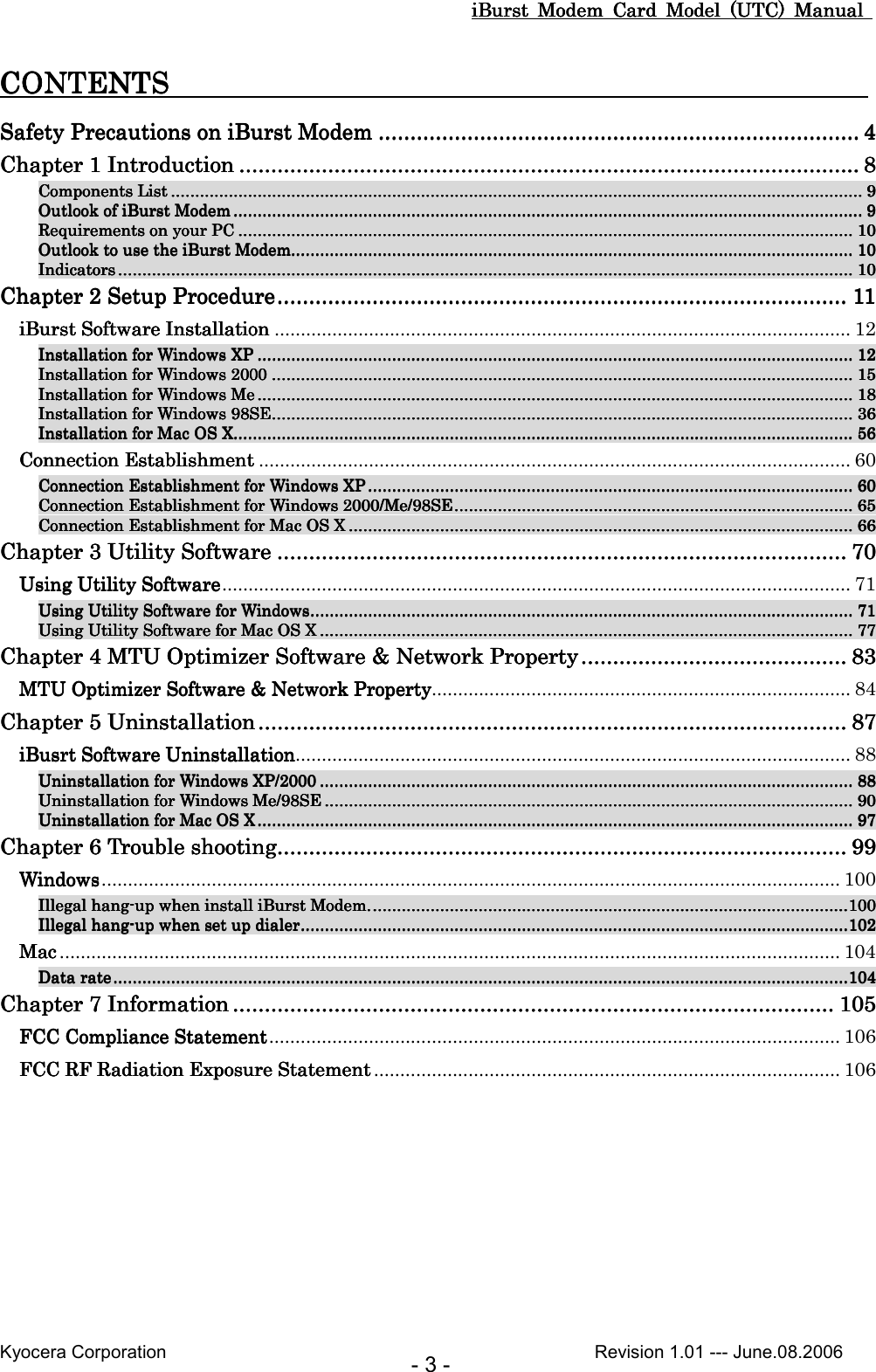
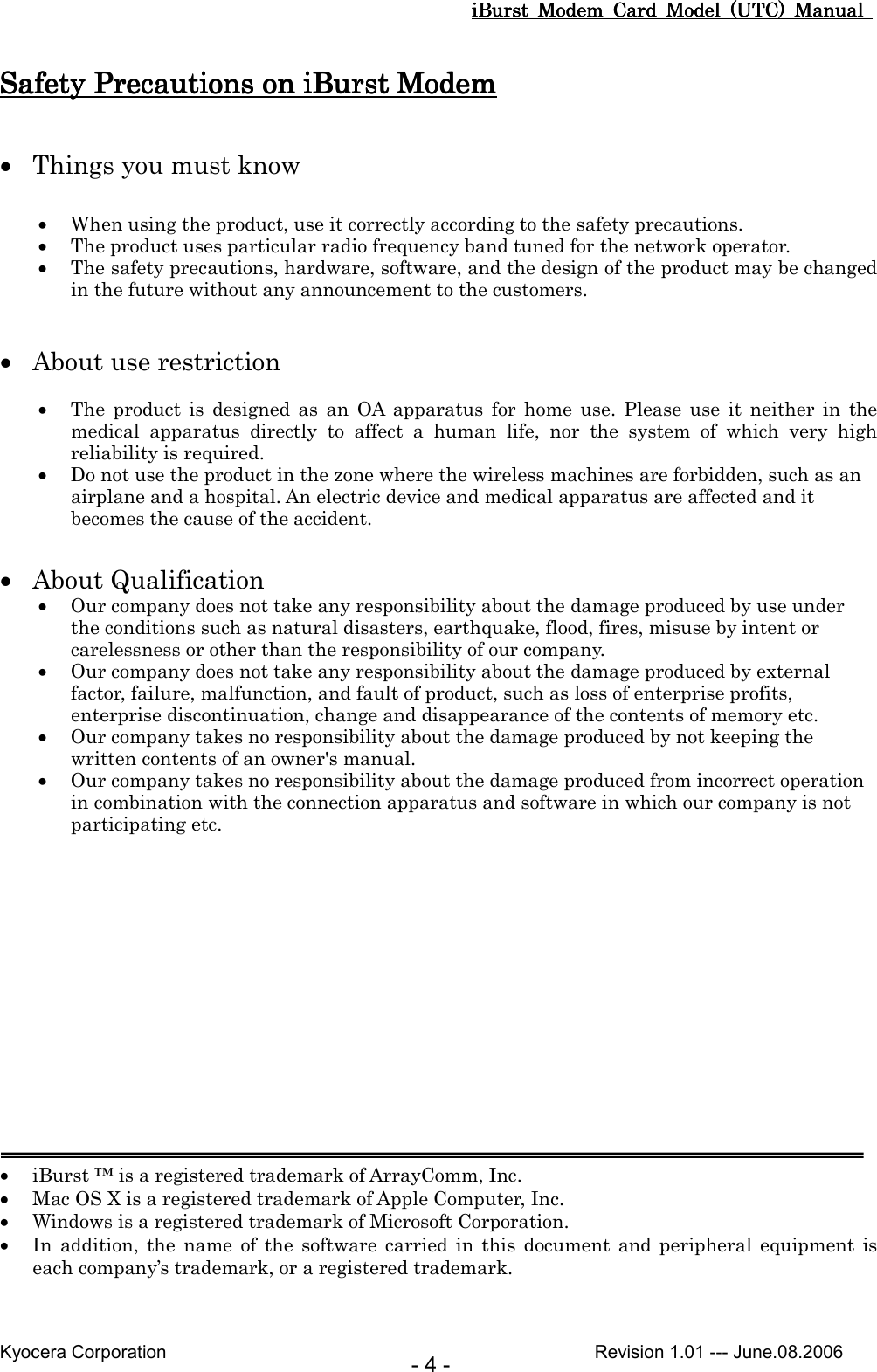
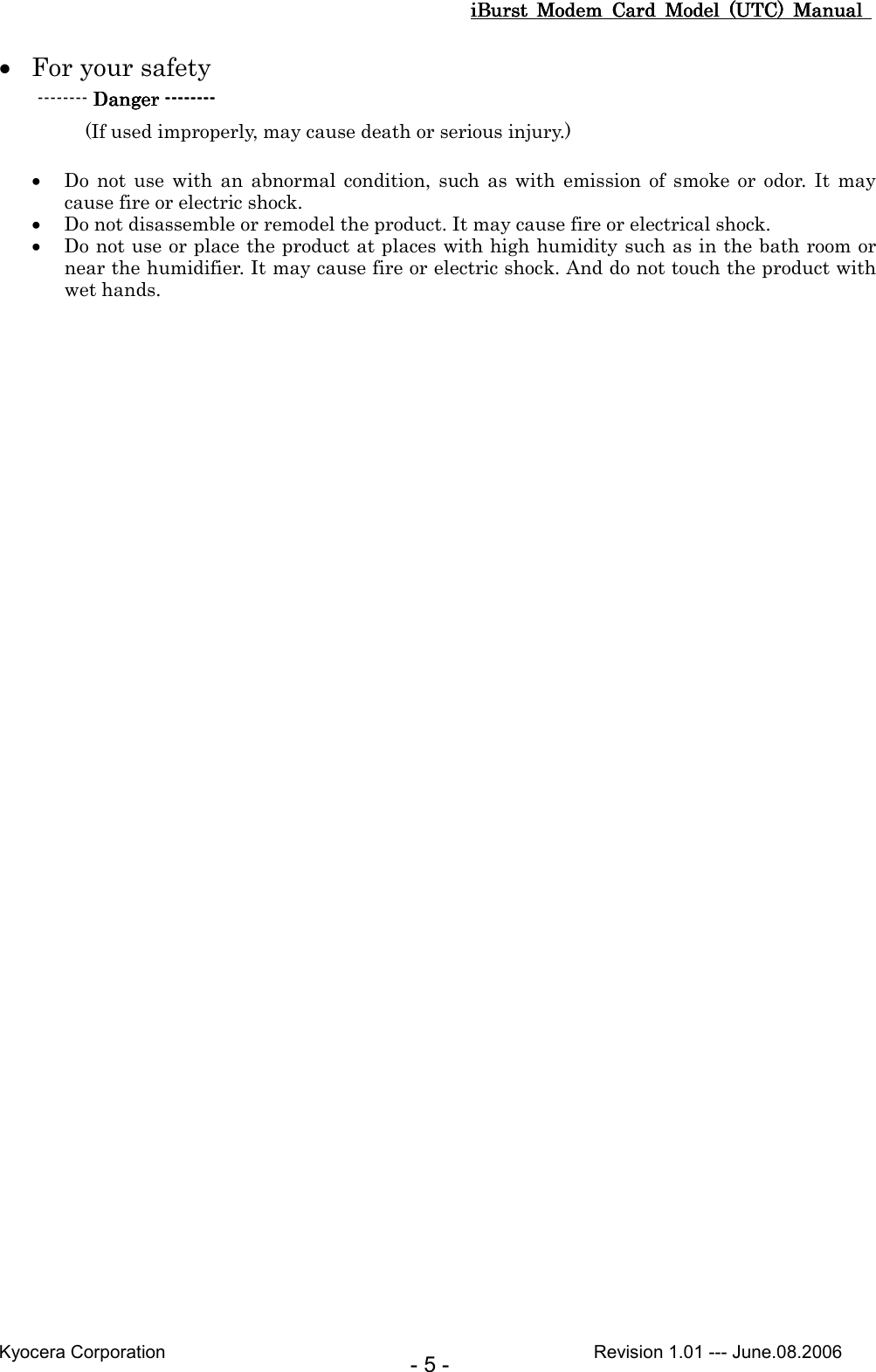
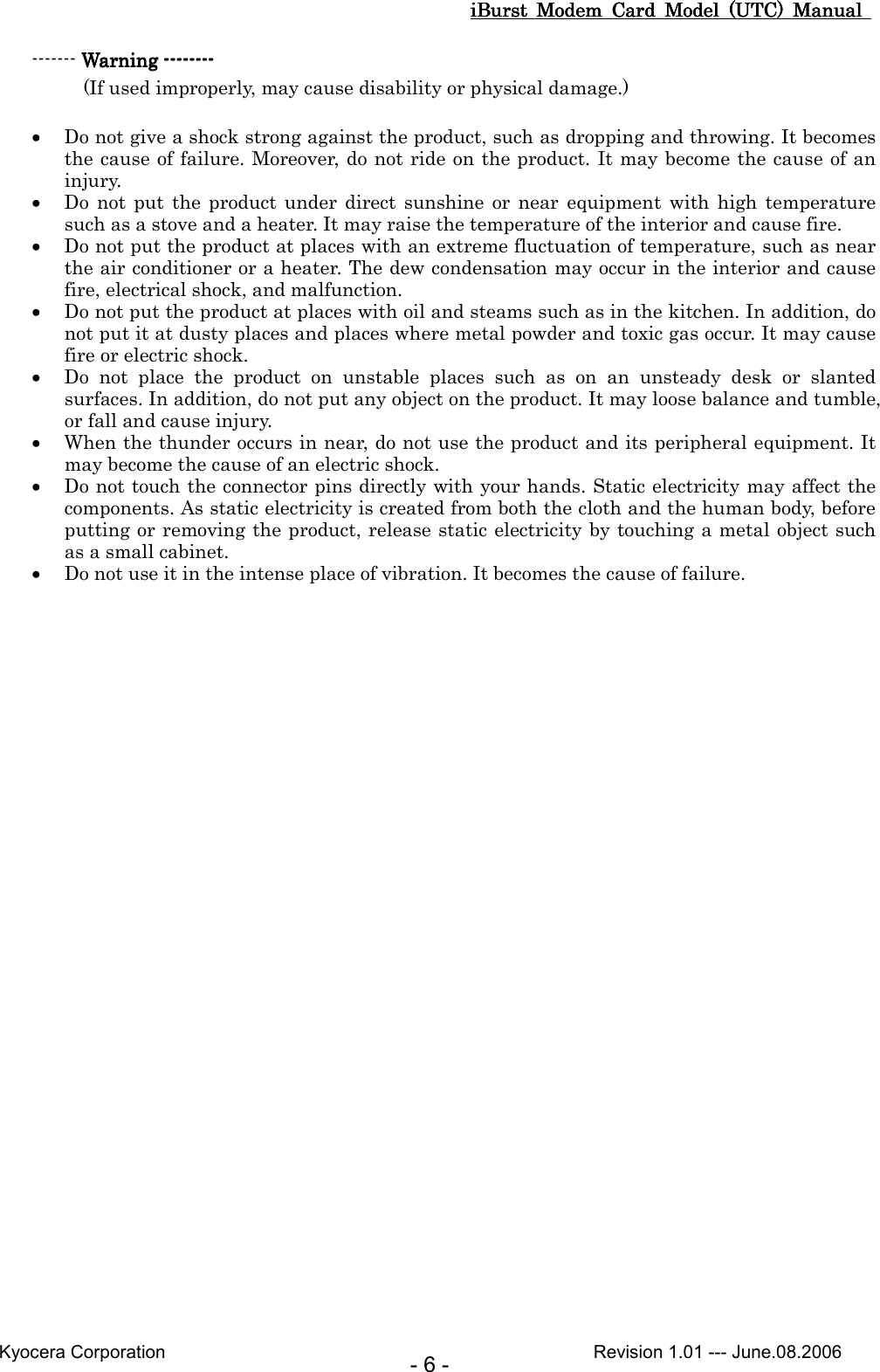
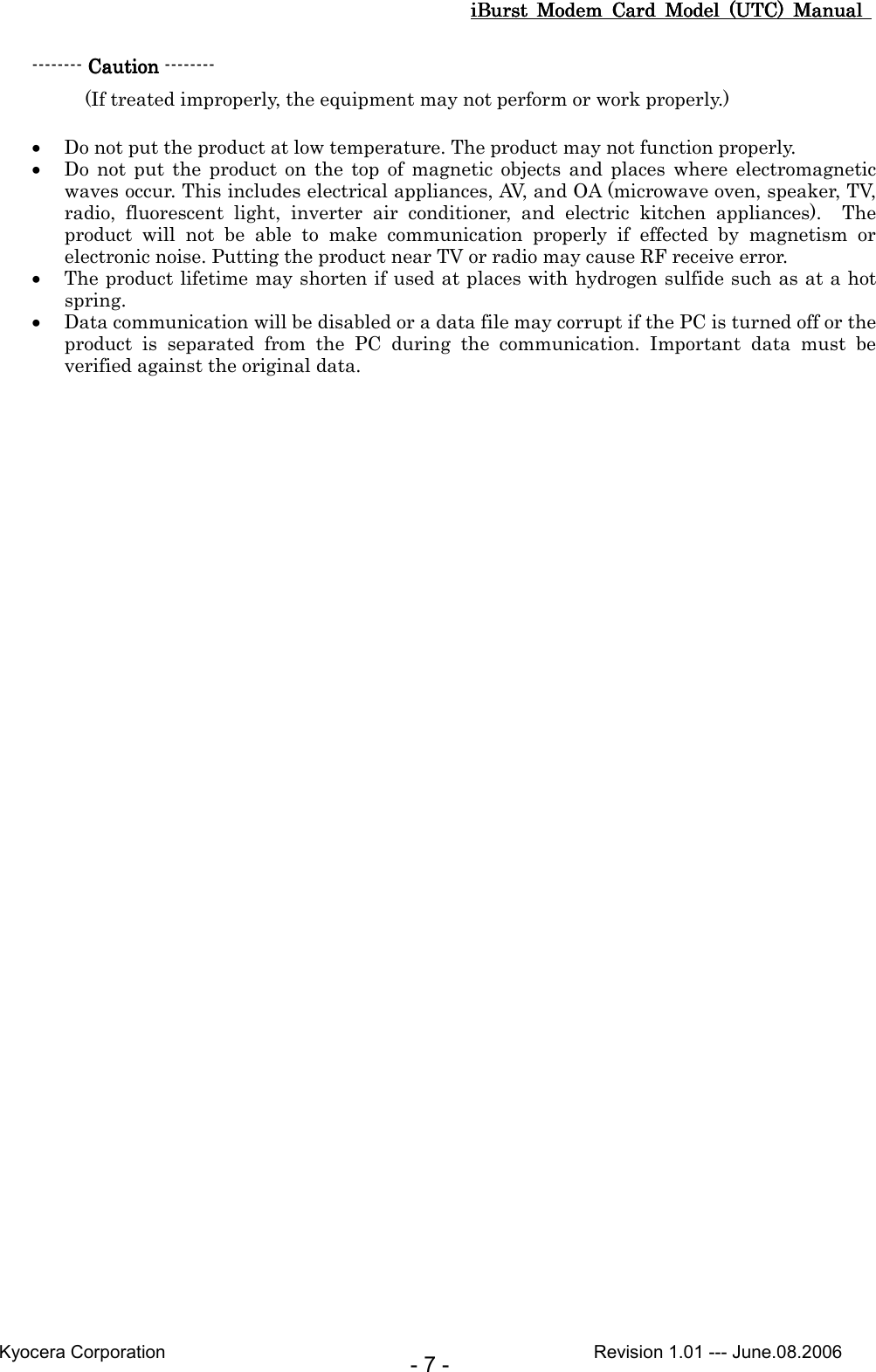
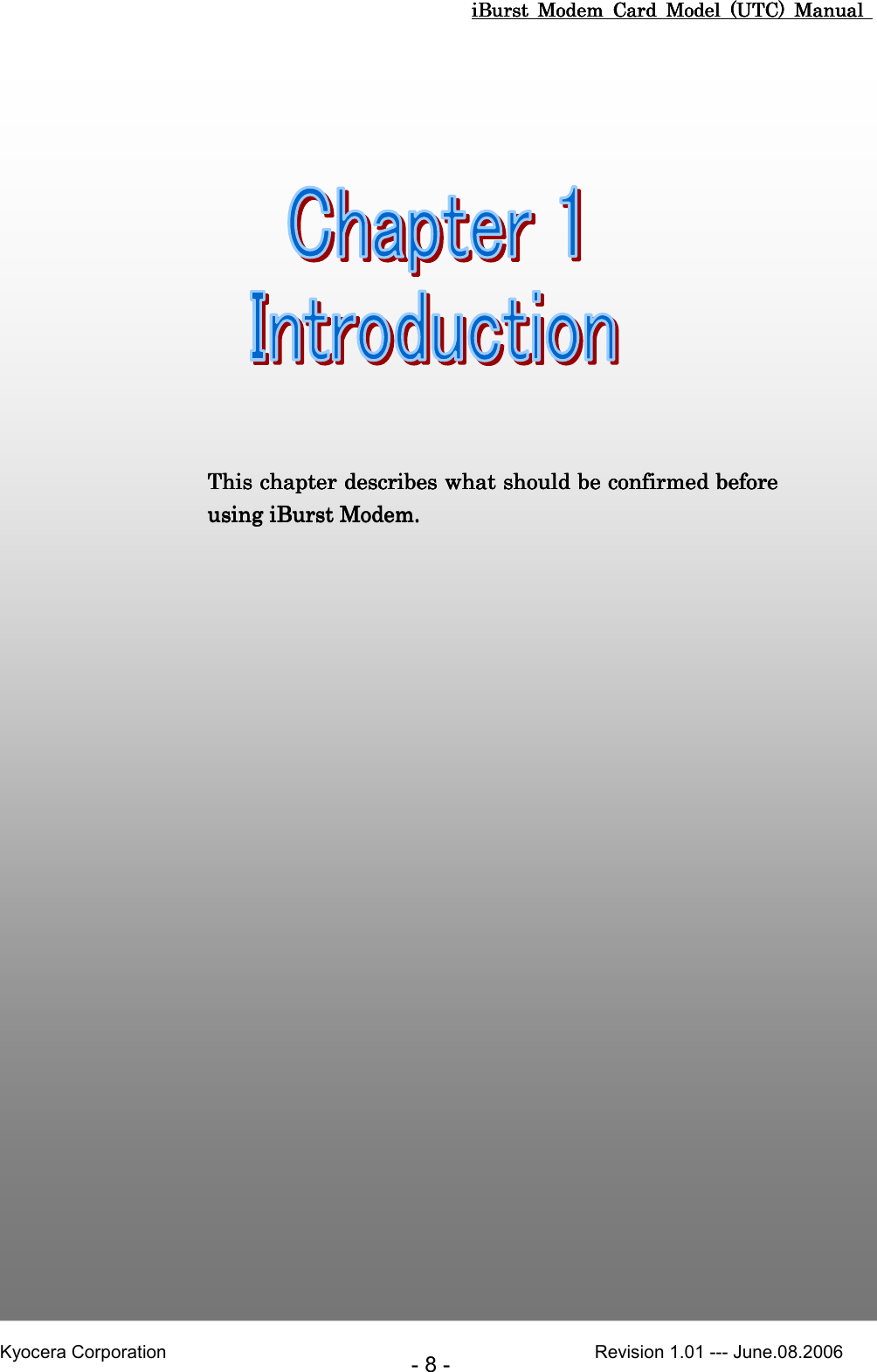
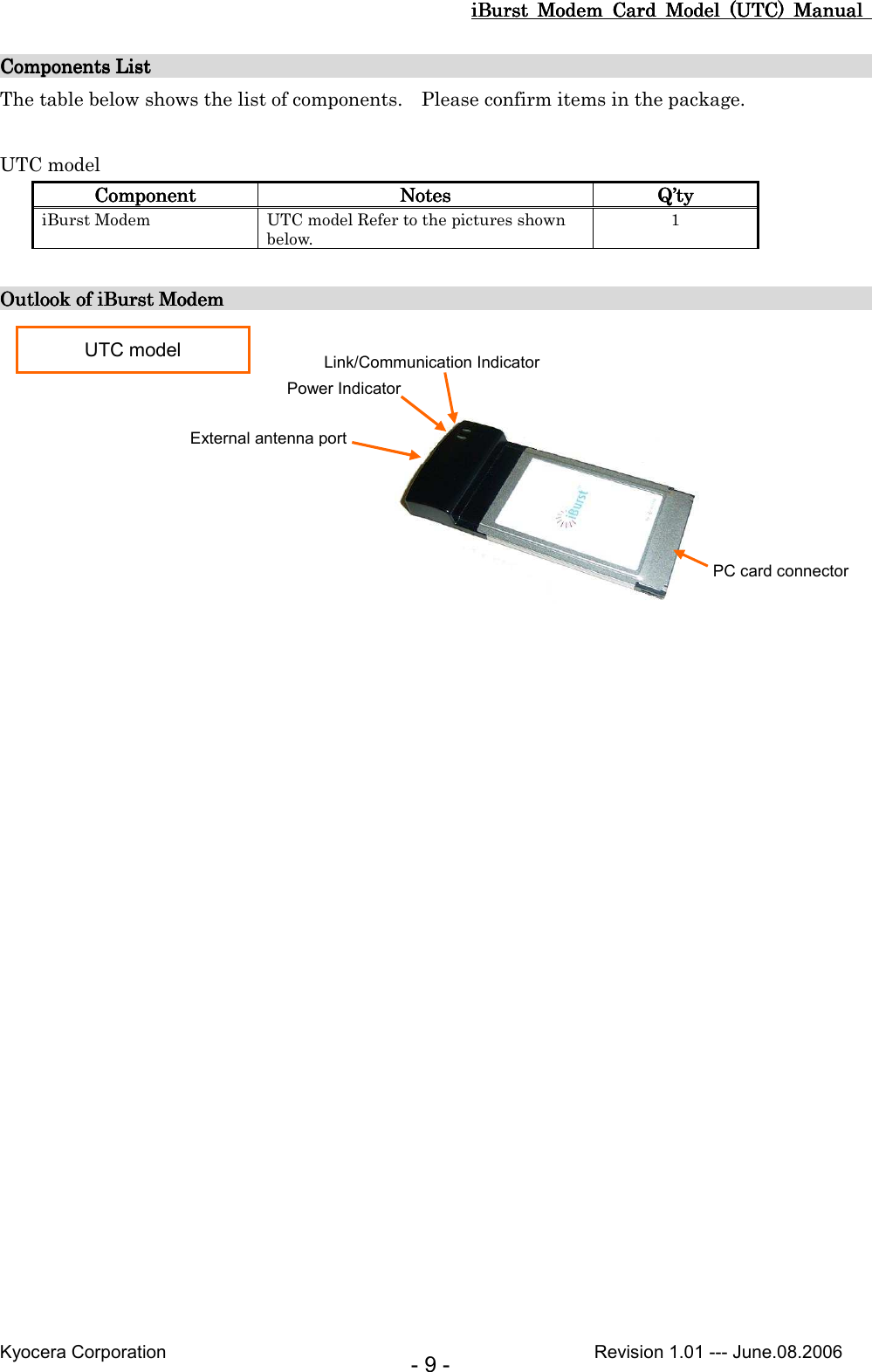
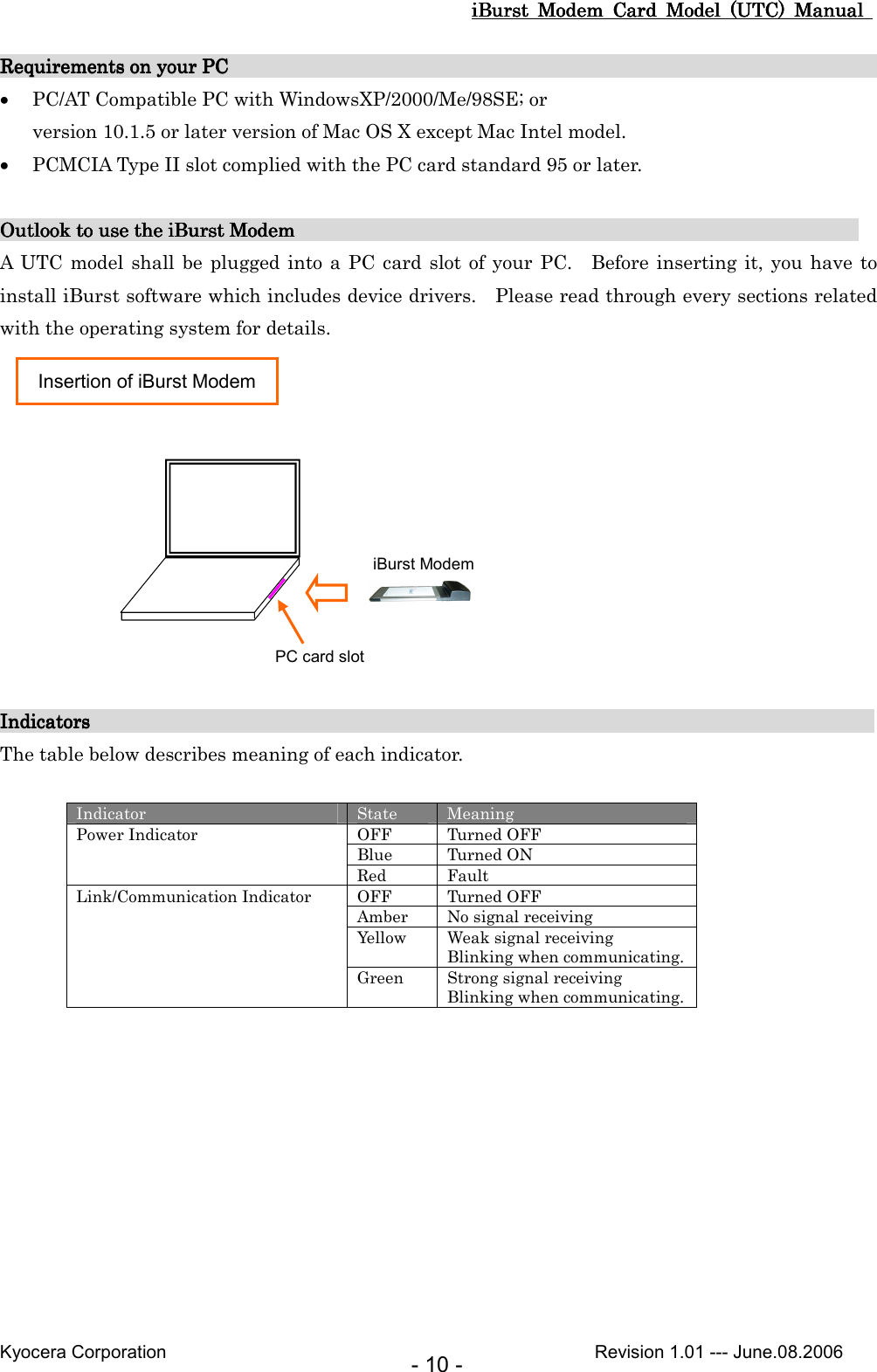
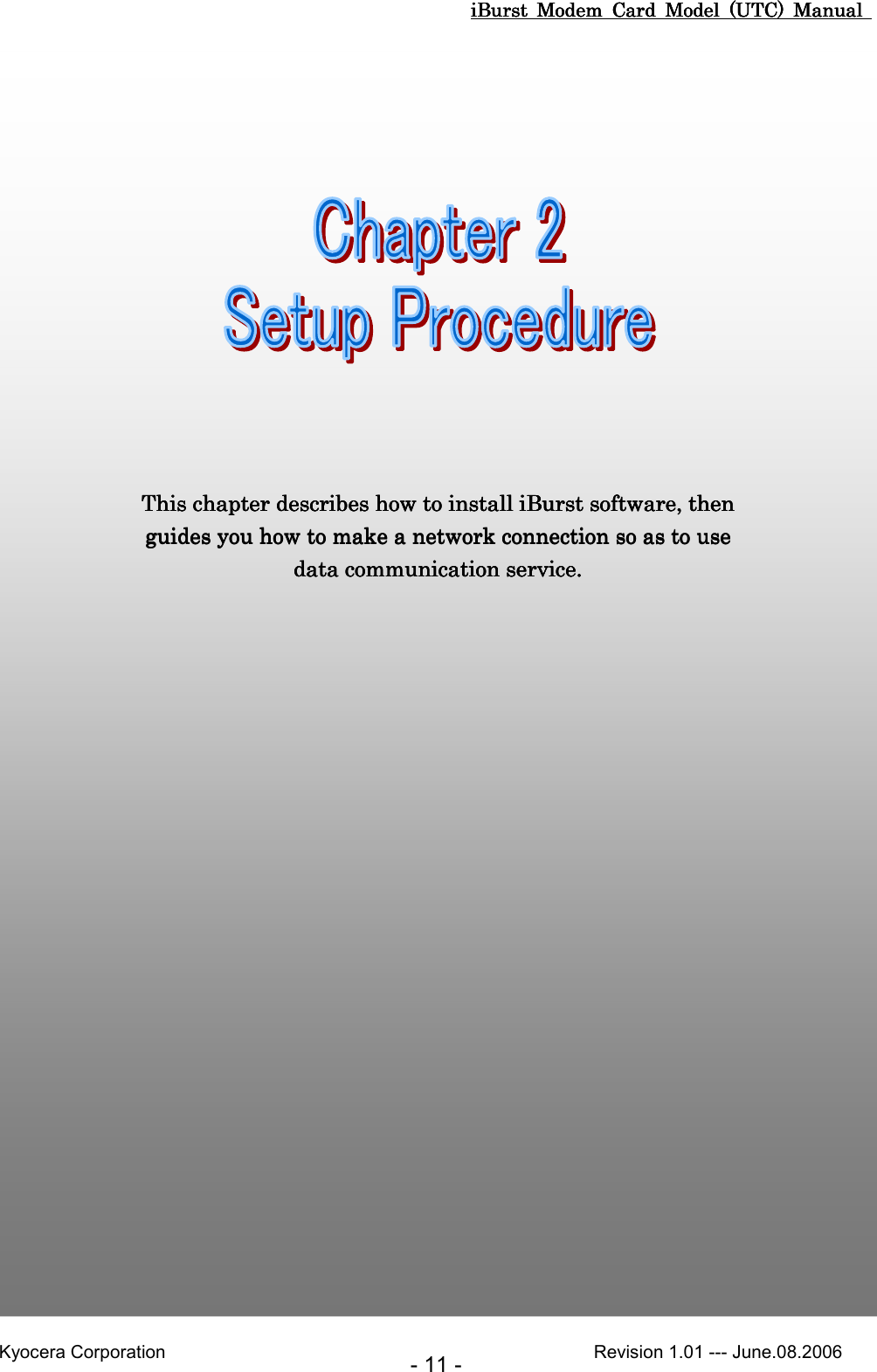
![iBurst Modem Card Model (UTC) Manual iBurst Modem Card Model (UTC) Manual iBurst Modem Card Model (UTC) Manual iBurst Modem Card Model (UTC) Manual Kyocera Corporation Revision 1.01 --- June.08.2006 - 12 - iBurst Software InstallatioiBurst Software InstallatioiBurst Software InstallatioiBurst Software Installation n n n This section shows the procedure to install iBurst software on your PC for utilizing iBurst Modem. The procedure shall be done once before using it. Installation for Windows XPInstallation for Windows XPInstallation for Windows XPInstallation for Windows XP ATTENTION: Don’t choose “PCIC Compatible” mode of PC card controller in BIOS menu if your PC has such menu. Please choose “Auto-Selected” or “CardBus/16bit” if BIOS has it. There is a case that some models of PCs cannot drive iBurst Modem due to BIOS or PC card driver problem. 1. Make sure to remove the iBurst Modem from your PC. ATTENTION: DonDonDonDon’’’’t t t t plugplugplugplug the the the the iBurst ModemiBurst ModemiBurst ModemiBurst Modem into into into into your PC until your PC until your PC until your PC until completion of installation.completion of installation.completion of installation.completion of installation. 2. Turn your PC on. 3. Insert the Software Utility CD provided by the network operator into your CD-ROM drive; or execute the appropriate installation software. 4. iBurst Setup starts. Click the [Next >] button.](https://usermanual.wiki/Kyocera/IUC19AB.User-Manual-1-of-2/User-Guide-705492-Page-12.png)
![iBurst Modem Card Model (UTC) Manual iBurst Modem Card Model (UTC) Manual iBurst Modem Card Model (UTC) Manual iBurst Modem Card Model (UTC) Manual Kyocera Corporation Revision 1.01 --- June.08.2006 - 13 - 5. Select [I accept the terms the license agreement], click the [Next >] button. 6. Click the [Next >] button after appearing dialog window as shown below. NOTE: To install to a different folder, click [Browse…] and specify another folder. 7. Click the [Next >] button.](https://usermanual.wiki/Kyocera/IUC19AB.User-Manual-1-of-2/User-Guide-705492-Page-13.png)
![iBurst Modem Card Model (UTC) Manual iBurst Modem Card Model (UTC) Manual iBurst Modem Card Model (UTC) Manual iBurst Modem Card Model (UTC) Manual Kyocera Corporation Revision 1.01 --- June.08.2006 - 14 - 8. The following dialog window will appear, and installation of software begins. 9. When the installing process finishes, the dialog window shown below will appear. Select “Yes, I want to restart my computer now” and click the [Finish] button in the dialog window. 10. After finish of restarting, plug the iBurst Modem into a PC card slot of your PC. The iBurst Modem will be recognized and will be ready to use automatically. NOTE: If the PC request to restart again, click [Yes] to restart the PC. NOTE: To connect to the Internet, refer to page 59.](https://usermanual.wiki/Kyocera/IUC19AB.User-Manual-1-of-2/User-Guide-705492-Page-14.png)
![iBurst Modem Card Model (UTC) Manual iBurst Modem Card Model (UTC) Manual iBurst Modem Card Model (UTC) Manual iBurst Modem Card Model (UTC) Manual Kyocera Corporation Revision 1.01 --- June.08.2006 - 15 - Installation for Windows 2000Installation for Windows 2000Installation for Windows 2000Installation for Windows 2000 ATTENTION: Don’t choose “PCIC Compatible” mode of PC card controller in BIOS menu if your PC has such menu. Please choose “Auto-Selected” or “CardBus/16bit” if BIOS has it. There is a case that some models of PCs cannot drive iBurst Modem due to BIOS or PC card driver problem. 1. Make sure to remove the iBurst Modem from your PC. ATTENTION: DonDonDonDon’’’’t t t t plugplugplugplug the the the the iBurst ModemiBurst ModemiBurst ModemiBurst Modem into into into into your PC until completion of installation.your PC until completion of installation.your PC until completion of installation.your PC until completion of installation. 2. Turn your PC on. 3. Insert the Software Utility CD provided by the network operator into your CD-ROM drive; or execute the appropriate installation software. 4. iBurst Setup starts. Click the [Next >] button. 5. Select [I accept the terms the license agreement], click the [Next >] button.](https://usermanual.wiki/Kyocera/IUC19AB.User-Manual-1-of-2/User-Guide-705492-Page-15.png)
![iBurst Modem Card Model (UTC) Manual iBurst Modem Card Model (UTC) Manual iBurst Modem Card Model (UTC) Manual iBurst Modem Card Model (UTC) Manual Kyocera Corporation Revision 1.01 --- June.08.2006 - 16 - 6. Click the [Next >] button after appearing dialog window as shown below. NOTE: To install to a different folder, click [Browse…] and specify another folder. 7. Click the [Next >] button. 8. The following dialog window will appear, and installation of software begins.](https://usermanual.wiki/Kyocera/IUC19AB.User-Manual-1-of-2/User-Guide-705492-Page-16.png)
![iBurst Modem Card Model (UTC) Manual iBurst Modem Card Model (UTC) Manual iBurst Modem Card Model (UTC) Manual iBurst Modem Card Model (UTC) Manual Kyocera Corporation Revision 1.01 --- June.08.2006 - 17 - 9. When the installing process finishes, the dialog window shown below will appear. Select [Yes, I want to restart my computer now] and click the [Finish] button in the dialog window. 10. After finish of restarting, plug the iBurst Modem into a PC card slot of your PC. The iBurst Modem will be recognized and will be ready to use automatically. NOTE: If the PC request to restart again, click [Yes] to restart the PC. NOTE: To connect to the Internet, refer to page 64.](https://usermanual.wiki/Kyocera/IUC19AB.User-Manual-1-of-2/User-Guide-705492-Page-17.png)
![iBurst Modem Card Model (UTC) Manual iBurst Modem Card Model (UTC) Manual iBurst Modem Card Model (UTC) Manual iBurst Modem Card Model (UTC) Manual Kyocera Corporation Revision 1.01 --- June.08.2006 - 18 - Installation for Windows MInstallation for Windows MInstallation for Windows MInstallation for Windows Me e e e ATTENTION: Don’t choose “PCIC Compatible” mode of PC card controller in BIOS menu if your PC has such menu. Please choose “Auto-Selected” or “CardBus/16bit” if BIOS has it. There is a case that some models of PCs cannot drive iBurst Modem due to BIOS or PC card driver problem. Since tSince tSince tSince the installation disk of Whe installation disk of Whe installation disk of Whe installation disk of Windowsindowsindowsindows MeMeMeMe maymaymaymay b b b be e e e required while required while required while required while driver installation, please driver installation, please driver installation, please driver installation, please prepare prepare prepare prepare ththththe CD or copy the CDe CD or copy the CDe CD or copy the CDe CD or copy the CD intointointointo a hard disk in your PC a hard disk in your PC a hard disk in your PC a hard disk in your PC for it.for it.for it.for it. 1. Make sure to remove the iBurst Modem from your PC. ATTENTION: DonDonDonDon’’’’t t t t plugplugplugplug the the the the iBurst ModemiBurst ModemiBurst ModemiBurst Modem into into into into your PC until completion of installation.your PC until completion of installation.your PC until completion of installation.your PC until completion of installation. 2. Turn your PC on. 3. Insert the Software Utility CD provided by the network operator into your CD-ROM drive; or execute the appropriate installation software. 4. iBurst Setup starts. Click the [Next >] button. 5. Select [I accept the terms the license agreement], click the [Next >] button.](https://usermanual.wiki/Kyocera/IUC19AB.User-Manual-1-of-2/User-Guide-705492-Page-18.png)
![iBurst Modem Card Model (UTC) Manual iBurst Modem Card Model (UTC) Manual iBurst Modem Card Model (UTC) Manual iBurst Modem Card Model (UTC) Manual Kyocera Corporation Revision 1.01 --- June.08.2006 - 19 - 6. Click the [Next >] button after appearing dialog window as shown below. NOTE: To install to a different folder, click [Browse…] and specify another folder. 7. Click the [Next >] button. 8. The following dialog window will appear, and installation of software begins.](https://usermanual.wiki/Kyocera/IUC19AB.User-Manual-1-of-2/User-Guide-705492-Page-19.png)
![iBurst Modem Card Model (UTC) Manual iBurst Modem Card Model (UTC) Manual iBurst Modem Card Model (UTC) Manual iBurst Modem Card Model (UTC) Manual Kyocera Corporation Revision 1.01 --- June.08.2006 - 20 - 9. Click the [Finish] button. 10. Plug the iBurst Modem into a PC card slot of your PC. Windows will detect the iBurst Modem as a new hardware so that [Add New Hardware Wizard] will begin. 11. Confirm the device name indicated shall be [iBurst Modem] or [iBurst Modem Type 02-01]. Select [Specify the location of the driver (Advanced)] and click the [Next >] button in the dialog window. The device name detected shall be; “Kyocera Corporation-iBurst Modem” or “Kyocera Corporation-iBurst Modem Type 02-01”.](https://usermanual.wiki/Kyocera/IUC19AB.User-Manual-1-of-2/User-Guide-705492-Page-20.png)
![iBurst Modem Card Model (UTC) Manual iBurst Modem Card Model (UTC) Manual iBurst Modem Card Model (UTC) Manual iBurst Modem Card Model (UTC) Manual Kyocera Corporation Revision 1.01 --- June.08.2006 - 21 - 12. Select [Search for the best driver for your device.(Recommended)], then check [Specify a location] and click the [Browse] button. 13. Select [C:\Program Files\iBurst\bin], and click the [OK] button. 14. Click the [Next >] button.](https://usermanual.wiki/Kyocera/IUC19AB.User-Manual-1-of-2/User-Guide-705492-Page-21.png)
![iBurst Modem Card Model (UTC) Manual iBurst Modem Card Model (UTC) Manual iBurst Modem Card Model (UTC) Manual iBurst Modem Card Model (UTC) Manual Kyocera Corporation Revision 1.01 --- June.08.2006 - 22 - 15. Confirm the driver file name indicated shall be [NETIBST.INF] or [NETIBT21.INF]. Click the [Next >] button. 16. Click the [Finish] button. 17. The dialog window shown below will appear, click the [Yes] button, and restart your PC. NOTE: If the PC doesn’t shutdown itself, try to press Alt+Ctrl+Del keys several times. The device name detected shall be; “iBurst Modem” or “iBurst Modem Type 02-01”. The driver file name shall be; “NETIBST.INF” or “NETIBT21.INF”. The name of the network adaptor shall be; “iBurst Modem” or “iBurst Modem Type 02-01”.](https://usermanual.wiki/Kyocera/IUC19AB.User-Manual-1-of-2/User-Guide-705492-Page-22.png)
![iBurst Modem Card Model (UTC) Manual iBurst Modem Card Model (UTC) Manual iBurst Modem Card Model (UTC) Manual iBurst Modem Card Model (UTC) Manual Kyocera Corporation Revision 1.01 --- June.08.2006 - 23 - 18. Click the [Start] -> [Settings] -> [Control Panel] to open Control Panel as shown below, and then double click [Add New Hardware]. 19. Click the [Next >] button. 20. Click the [Next >] button.](https://usermanual.wiki/Kyocera/IUC19AB.User-Manual-1-of-2/User-Guide-705492-Page-23.png)
![iBurst Modem Card Model (UTC) Manual iBurst Modem Card Model (UTC) Manual iBurst Modem Card Model (UTC) Manual iBurst Modem Card Model (UTC) Manual Kyocera Corporation Revision 1.01 --- June.08.2006 - 24 - NOTE: If the dialog window shown below appears, select [No, the device isn’t in the list] and click the [Next >] button. 21. Select [No, I want to select the hardware from a list], and click the [Next >] button. 22. Select [Ports (COM & LPT)], and click the [Next >] button.](https://usermanual.wiki/Kyocera/IUC19AB.User-Manual-1-of-2/User-Guide-705492-Page-24.png)
![iBurst Modem Card Model (UTC) Manual iBurst Modem Card Model (UTC) Manual iBurst Modem Card Model (UTC) Manual iBurst Modem Card Model (UTC) Manual Kyocera Corporation Revision 1.01 --- June.08.2006 - 25 - 23. Click the [Have Disk..] button. 24. Click the [Browse...] button. 25. Select [C:\Program Files\iBurst\bin], and click the [OK] button. NOTE: You don’t have to select a file name. Windows will find an appropriate file automatically.](https://usermanual.wiki/Kyocera/IUC19AB.User-Manual-1-of-2/User-Guide-705492-Page-25.png)
![iBurst Modem Card Model (UTC) Manual iBurst Modem Card Model (UTC) Manual iBurst Modem Card Model (UTC) Manual iBurst Modem Card Model (UTC) Manual Kyocera Corporation Revision 1.01 --- June.08.2006 - 26 - 26. Click the [OK] button. 27. Select [iBurst Virtual COM Port], and click the [Next >] button. 28. Click the [Next >] button.](https://usermanual.wiki/Kyocera/IUC19AB.User-Manual-1-of-2/User-Guide-705492-Page-26.png)
![iBurst Modem Card Model (UTC) Manual iBurst Modem Card Model (UTC) Manual iBurst Modem Card Model (UTC) Manual iBurst Modem Card Model (UTC) Manual Kyocera Corporation Revision 1.01 --- June.08.2006 - 27 - 29. Click the [Finish] button. 30. The dialog window shown below will appear, click the [Yes] button to SHUTDOWNSHUTDOWNSHUTDOWNSHUTDOWN your PC. NOTE: If the PC doesn’t shutdown itself, try to press Alt+Ctrl+Del keys several times. 31. Turn your PC on again.](https://usermanual.wiki/Kyocera/IUC19AB.User-Manual-1-of-2/User-Guide-705492-Page-27.png)
![iBurst Modem Card Model (UTC) Manual iBurst Modem Card Model (UTC) Manual iBurst Modem Card Model (UTC) Manual iBurst Modem Card Model (UTC) Manual Kyocera Corporation Revision 1.01 --- June.08.2006 - 28 - 32. Click the [Start] -> [Settings] -> [Control Panel] to open Control Panel as shown below, and then double click [Modems]. NOTE: If the dialog window as shown below appears, click the [Add] button.](https://usermanual.wiki/Kyocera/IUC19AB.User-Manual-1-of-2/User-Guide-705492-Page-28.png)
![iBurst Modem Card Model (UTC) Manual iBurst Modem Card Model (UTC) Manual iBurst Modem Card Model (UTC) Manual iBurst Modem Card Model (UTC) Manual Kyocera Corporation Revision 1.01 --- June.08.2006 - 29 - 33. Check [Don’t detect my modem; I will select it from a list], and click the [Next >] button. 34. Click the [Have Disk...] button. 35. Click the [Browse…] button.](https://usermanual.wiki/Kyocera/IUC19AB.User-Manual-1-of-2/User-Guide-705492-Page-29.png)
![iBurst Modem Card Model (UTC) Manual iBurst Modem Card Model (UTC) Manual iBurst Modem Card Model (UTC) Manual iBurst Modem Card Model (UTC) Manual Kyocera Corporation Revision 1.01 --- June.08.2006 - 30 - 36. Select [C:\Program Files\iBurst\bin], and click the [OK] button. NOTE: You don’t have to select a file name. Windows will find an appropriate file automatically. 37. Click the [OK] button. 38. Select [iBurst Virtual MODEM], and click the [Next >] button.](https://usermanual.wiki/Kyocera/IUC19AB.User-Manual-1-of-2/User-Guide-705492-Page-30.png)
![iBurst Modem Card Model (UTC) Manual iBurst Modem Card Model (UTC) Manual iBurst Modem Card Model (UTC) Manual iBurst Modem Card Model (UTC) Manual Kyocera Corporation Revision 1.01 --- June.08.2006 - 31 - 39. Select [iBurst Virtual COM Port (COM X)], and click the [Next >] button. NOTE: The ‘X’ in “COM X” above is a COM port number assigned automatically. NOTE: If the dialog window as shown below appears, type a dummy number in “What are (or city) code are you in now ?” and then click the [Next >] button. 40. Click the [Finish] button.](https://usermanual.wiki/Kyocera/IUC19AB.User-Manual-1-of-2/User-Guide-705492-Page-31.png)
![iBurst Modem Card Model (UTC) Manual iBurst Modem Card Model (UTC) Manual iBurst Modem Card Model (UTC) Manual iBurst Modem Card Model (UTC) Manual Kyocera Corporation Revision 1.01 --- June.08.2006 - 32 - 41. Click the [OK] button. 42. Click the [Start] -> [Settings] -> [Control Panel] to open Control Panel as shown below, and then double click [Network].](https://usermanual.wiki/Kyocera/IUC19AB.User-Manual-1-of-2/User-Guide-705492-Page-32.png)
![iBurst Modem Card Model (UTC) Manual iBurst Modem Card Model (UTC) Manual iBurst Modem Card Model (UTC) Manual iBurst Modem Card Model (UTC) Manual Kyocera Corporation Revision 1.01 --- June.08.2006 - 33 - 43. Click the [Add…] button on [Configuration] tab. 44. Select [Protocol] and click the [Add…] button. 45. Click the [Have Disk…] button. The name of a network adaptor shall be; “iBurst Modem” or “iBurst Modem Type 02-01”.](https://usermanual.wiki/Kyocera/IUC19AB.User-Manual-1-of-2/User-Guide-705492-Page-33.png)
![iBurst Modem Card Model (UTC) Manual iBurst Modem Card Model (UTC) Manual iBurst Modem Card Model (UTC) Manual iBurst Modem Card Model (UTC) Manual Kyocera Corporation Revision 1.01 --- June.08.2006 - 34 - 46. Click the [Browse…] button. 47. Select [C:\Program Files\iBurst\bin], and click the [OK] button. NOTE: You don’t have to select a file name. Windows will find an appropriate file automatically. 48. Click the [OK] button. 49. Select [NDIS(PPPoE) Usermode I/O Protocol], click the [OK] button.](https://usermanual.wiki/Kyocera/IUC19AB.User-Manual-1-of-2/User-Guide-705492-Page-34.png)
![iBurst Modem Card Model (UTC) Manual iBurst Modem Card Model (UTC) Manual iBurst Modem Card Model (UTC) Manual iBurst Modem Card Model (UTC) Manual Kyocera Corporation Revision 1.01 --- June.08.2006 - 35 - NOTE: If the same dialog at step 45 is popped up again, cancel once and repeat from step 43. 50. Click the [OK] button. NOTE: One of the protocols added shall be; “NDIS(PPPoE) User mode I/O Protocol -> iBurst Modem”; or “NDIS(PPPoE) User mode I/O Protocol -> iBurst Modem Type 02-01”. 51. The dialog window shown below will appear, click the [Yes] button, and restart your PC. NOTE: If the PC doesn’t shutdown itself, try to press Alt+Ctrl+Del keys several times. NOTE: To connect to the Internet, refer to page 64.](https://usermanual.wiki/Kyocera/IUC19AB.User-Manual-1-of-2/User-Guide-705492-Page-35.png)
![iBurst Modem Card Model (UTC) Manual iBurst Modem Card Model (UTC) Manual iBurst Modem Card Model (UTC) Manual iBurst Modem Card Model (UTC) Manual Kyocera Corporation Revision 1.01 --- June.08.2006 - 36 - Installation for Windows 98SEInstallation for Windows 98SEInstallation for Windows 98SEInstallation for Windows 98SE ATTENTION: Don’t choose “PCIC Compatible” mode of PC card controller in BIOS menu if your PC has such menu. Please choose “Auto-Selected” or “CardBus/16bit” if BIOS has it. There is a case that some models of PCs cannot drive iBurst Modem due to BIOS or PC card driver problem. Since tSince tSince tSince the installation disk of WINDOWS 98SE he installation disk of WINDOWS 98SE he installation disk of WINDOWS 98SE he installation disk of WINDOWS 98SE may may may may bbbbe e e e required while required while required while required while driver installation, please driver installation, please driver installation, please driver installation, please prepare prepare prepare prepare the CD or copy the the CD or copy the the CD or copy the the CD or copy the CD into CD into CD into CD into a hard disk in your PC a hard disk in your PC a hard disk in your PC a hard disk in your PC for it.for it.for it.for it. 1. Make sure to remove the iBurst Modem from your PC. ATTENTION: DonDonDonDon’’’’t t t t plugplugplugplug the the the the iBurst ModemiBurst ModemiBurst ModemiBurst Modem into into into into your PC until completion of installation.your PC until completion of installation.your PC until completion of installation.your PC until completion of installation. 2. Turn your PC on. 3. Insert the Software Utility CD provided by the network operator into your CD-ROM drive; or execute the appropriate installation software. 4. iBurst Setup starts. Click the [Next >] button. 5. Select [I accept the terms the license agreement], click the [Next >] button.](https://usermanual.wiki/Kyocera/IUC19AB.User-Manual-1-of-2/User-Guide-705492-Page-36.png)
![iBurst Modem Card Model (UTC) Manual iBurst Modem Card Model (UTC) Manual iBurst Modem Card Model (UTC) Manual iBurst Modem Card Model (UTC) Manual Kyocera Corporation Revision 1.01 --- June.08.2006 - 37 - 6. Click the [Next >] button after appearing dialog window as shown below. NOTE: To install to a different folder, click [Browse…] and specify another folder. 7. Click the [Next >] button. 8. The following dialog window will appear, and installation of software begins.](https://usermanual.wiki/Kyocera/IUC19AB.User-Manual-1-of-2/User-Guide-705492-Page-37.png)
![iBurst Modem Card Model (UTC) Manual iBurst Modem Card Model (UTC) Manual iBurst Modem Card Model (UTC) Manual iBurst Modem Card Model (UTC) Manual Kyocera Corporation Revision 1.01 --- June.08.2006 - 38 - 9. Click the [Finish] button. 10. Plug the iBurst Modem into a PC card slot of your PC. Windows will detect the iBurst Modem as a new hardware so that [Add New Hardware Wizard] will begin. 11. Confirm the device name indicated shall be [iBurst Modem] or [iBurst Modem Type 02-01]. Click the [Next >] button. The device name detected shall be; “Kyocera Corporation-iBurst Modem” or “Kyocera Corporation-iBurst Modem Type 02-01”.](https://usermanual.wiki/Kyocera/IUC19AB.User-Manual-1-of-2/User-Guide-705492-Page-38.png)
![iBurst Modem Card Model (UTC) Manual iBurst Modem Card Model (UTC) Manual iBurst Modem Card Model (UTC) Manual iBurst Modem Card Model (UTC) Manual Kyocera Corporation Revision 1.01 --- June.08.2006 - 39 - 12. Select [Search for the best driver for your device.(Recommended)], and then check the [Next >] button. 13. Check [Specify a location] and click the [Browse] button. 14. Select [C:\Program Files\iBurst\bin], and click the [OK] button.](https://usermanual.wiki/Kyocera/IUC19AB.User-Manual-1-of-2/User-Guide-705492-Page-39.png)
![iBurst Modem Card Model (UTC) Manual iBurst Modem Card Model (UTC) Manual iBurst Modem Card Model (UTC) Manual iBurst Modem Card Model (UTC) Manual Kyocera Corporation Revision 1.01 --- June.08.2006 - 40 - 15. Click the [Next >] button. 16. Confirm the driver file name indicated shall be [NETIBST.INF] or [NETIBT21.INF]. Click the [Next >] button. NOTE: If the dialog window as shown below appears, insert [Windows 98SE CD-ROM] into the CD-ROM drive and click the [OK] button. The device name detected shall be; “iBurst Modem” or “iBurst Modem Type 02-01”. The driver file name shall be; “NETIBST.INF” or “NETIBT21.INF”.](https://usermanual.wiki/Kyocera/IUC19AB.User-Manual-1-of-2/User-Guide-705492-Page-40.png)
![iBurst Modem Card Model (UTC) Manual iBurst Modem Card Model (UTC) Manual iBurst Modem Card Model (UTC) Manual iBurst Modem Card Model (UTC) Manual Kyocera Corporation Revision 1.01 --- June.08.2006 - 41 - NOTE: If the dialog window as shown below appears, insert [Windows 98SE CD-ROM] into your PC and enter the directory of your [Windows 98SE CD-ROM], click the [OK] button. “xxxxxxxx“ in the picture below is a file name that can not be found. 17. Click the [Finish] button. 18. The dialog window shown below will appear, click the [Yes] button, and restart your PC. NOTE: If the PC doesn’t shutdown itself, try to press Alt+Ctrl+Del keys several times. The name of the network adaptor shall be; “iBurst Modem” or “iBurst Modem Type 02-01”.](https://usermanual.wiki/Kyocera/IUC19AB.User-Manual-1-of-2/User-Guide-705492-Page-41.png)
![iBurst Modem Card Model (UTC) Manual iBurst Modem Card Model (UTC) Manual iBurst Modem Card Model (UTC) Manual iBurst Modem Card Model (UTC) Manual Kyocera Corporation Revision 1.01 --- June.08.2006 - 42 - 19. Click the [Start] -> [Settings] -> [Control Panel] to open Control Panel as shown below, and then double click [Add New Hardware]. 20. Click the [Next >] button. 21. Click the [Next >] button.](https://usermanual.wiki/Kyocera/IUC19AB.User-Manual-1-of-2/User-Guide-705492-Page-42.png)
![iBurst Modem Card Model (UTC) Manual iBurst Modem Card Model (UTC) Manual iBurst Modem Card Model (UTC) Manual iBurst Modem Card Model (UTC) Manual Kyocera Corporation Revision 1.01 --- June.08.2006 - 43 - NOTE: If the dialog window as shown below appears, select [No, the device isn’t in the list] and click the [Next >] button. 22. Select [No, I want to select the hardware from a list.], and click the [Next >] button. 23. Select [Ports (COM & LPT)], and click the [Next >] button.](https://usermanual.wiki/Kyocera/IUC19AB.User-Manual-1-of-2/User-Guide-705492-Page-43.png)
![iBurst Modem Card Model (UTC) Manual iBurst Modem Card Model (UTC) Manual iBurst Modem Card Model (UTC) Manual iBurst Modem Card Model (UTC) Manual Kyocera Corporation Revision 1.01 --- June.08.2006 - 44 - 24. Click the [Have Disk..] button. 25. Click the [Browse…] button. 26. Select [C:\Program Files\iBurst\bin], and click the [OK] button. NOTE: You don’t have to select a file name. Windows will find an appropriate file automatically.](https://usermanual.wiki/Kyocera/IUC19AB.User-Manual-1-of-2/User-Guide-705492-Page-44.png)
![iBurst Modem Card Model (UTC) Manual iBurst Modem Card Model (UTC) Manual iBurst Modem Card Model (UTC) Manual iBurst Modem Card Model (UTC) Manual Kyocera Corporation Revision 1.01 --- June.08.2006 - 45 - 27. Click the [OK] button. 28. Select [iBurst Virtual COM Port], and click the [Next >] button. 29. Click the [Next >] button.](https://usermanual.wiki/Kyocera/IUC19AB.User-Manual-1-of-2/User-Guide-705492-Page-45.png)
![iBurst Modem Card Model (UTC) Manual iBurst Modem Card Model (UTC) Manual iBurst Modem Card Model (UTC) Manual iBurst Modem Card Model (UTC) Manual Kyocera Corporation Revision 1.01 --- June.08.2006 - 46 - NOTE: If the dialog window as shown below appears, insert [Windows 98SE CD-ROM] into the CD-ROM drive and click the [OK] button. NOTE: If the dialog window as shown below appears, insert [Windows 98SE CD-ROM] into your PC and enter the directory of your [Windows 98SE CD-ROM],click the [OK] button. “xxxxxxxx“ in the picture below is a file name that can not be found. 30. Click the [Finish] button. 31. The dialog window shown below will appear, click the [Yes] button to SHUTDOWNSHUTDOWNSHUTDOWNSHUTDOWN your PC. NOTE: If the PC doesn’t shutdown itself, try to press Alt+Ctrl+Del keys several times.](https://usermanual.wiki/Kyocera/IUC19AB.User-Manual-1-of-2/User-Guide-705492-Page-46.png)
![iBurst Modem Card Model (UTC) Manual iBurst Modem Card Model (UTC) Manual iBurst Modem Card Model (UTC) Manual iBurst Modem Card Model (UTC) Manual Kyocera Corporation Revision 1.01 --- June.08.2006 - 47 - 32. Turn your PC on again. 33. Click the [Start] -> [Settings] -> [Control Panel] to open Control Panel as shown below, and then double click [Modems]. NOTE: If the dialog window as shown below appears, click the [Add] button.](https://usermanual.wiki/Kyocera/IUC19AB.User-Manual-1-of-2/User-Guide-705492-Page-47.png)
![iBurst Modem Card Model (UTC) Manual iBurst Modem Card Model (UTC) Manual iBurst Modem Card Model (UTC) Manual iBurst Modem Card Model (UTC) Manual Kyocera Corporation Revision 1.01 --- June.08.2006 - 48 - 34. Select [Other], and click the [Next >] button. 35. Check [Don’t detect my modem, I will select it from a list] and click the [Next >] button. 36. Click the [Have Disk…] button.](https://usermanual.wiki/Kyocera/IUC19AB.User-Manual-1-of-2/User-Guide-705492-Page-48.png)
![iBurst Modem Card Model (UTC) Manual iBurst Modem Card Model (UTC) Manual iBurst Modem Card Model (UTC) Manual iBurst Modem Card Model (UTC) Manual Kyocera Corporation Revision 1.01 --- June.08.2006 - 49 - 37. Click the [Browse…] button. 38. Select [C:\Program Files\iBurst\bin], and click the [OK] button. NOTE: You don’t have to select a file name. Windows will find an appropriate file automatically. 39. Click the [OK] button. 40. Select [iBurst Virtual MODEM], and click the [Next >] button.](https://usermanual.wiki/Kyocera/IUC19AB.User-Manual-1-of-2/User-Guide-705492-Page-49.png)
![iBurst Modem Card Model (UTC) Manual iBurst Modem Card Model (UTC) Manual iBurst Modem Card Model (UTC) Manual iBurst Modem Card Model (UTC) Manual Kyocera Corporation Revision 1.01 --- June.08.2006 - 50 - 41. Select [iBurst Virtual COM Port (COM X)], and click the [Next >] button. NOTE: The ‘X’ in “COM X” above is a COM port number assigned automatically. NOTE: If the dialog window as shown below appears, type a dummy number in “What are (or city) code are you in now ?” and then click the [Next >] button. 42. Click the [Finish] button.](https://usermanual.wiki/Kyocera/IUC19AB.User-Manual-1-of-2/User-Guide-705492-Page-50.png)
![iBurst Modem Card Model (UTC) Manual iBurst Modem Card Model (UTC) Manual iBurst Modem Card Model (UTC) Manual iBurst Modem Card Model (UTC) Manual Kyocera Corporation Revision 1.01 --- June.08.2006 - 51 - 43. Click the [OK] button. 44. Click the [Start] -> [Settings] -> [Control Panel] to open Control Panel as shown below, and then double click [Network].](https://usermanual.wiki/Kyocera/IUC19AB.User-Manual-1-of-2/User-Guide-705492-Page-51.png)
![iBurst Modem Card Model (UTC) Manual iBurst Modem Card Model (UTC) Manual iBurst Modem Card Model (UTC) Manual iBurst Modem Card Model (UTC) Manual Kyocera Corporation Revision 1.01 --- June.08.2006 - 52 - 45. Click the [Add] button on [Configuration] tab. 46. Select [Protocol] and click the [Add…] button. 47. Click the [Have Disk…] button. The name of a network adaptor shall be; “iBurst Modem” or “iBurst Modem Type 02-01”.](https://usermanual.wiki/Kyocera/IUC19AB.User-Manual-1-of-2/User-Guide-705492-Page-52.png)
![iBurst Modem Card Model (UTC) Manual iBurst Modem Card Model (UTC) Manual iBurst Modem Card Model (UTC) Manual iBurst Modem Card Model (UTC) Manual Kyocera Corporation Revision 1.01 --- June.08.2006 - 53 - 48. Click the [Browse…] button. 49. Select [C:\Program Files\iBurst\bin], and click the [OK] button. NOTE: You don’t have to select a file name. Windows will find an appropriate file automatically. 50. Click the [OK] button.](https://usermanual.wiki/Kyocera/IUC19AB.User-Manual-1-of-2/User-Guide-705492-Page-53.png)