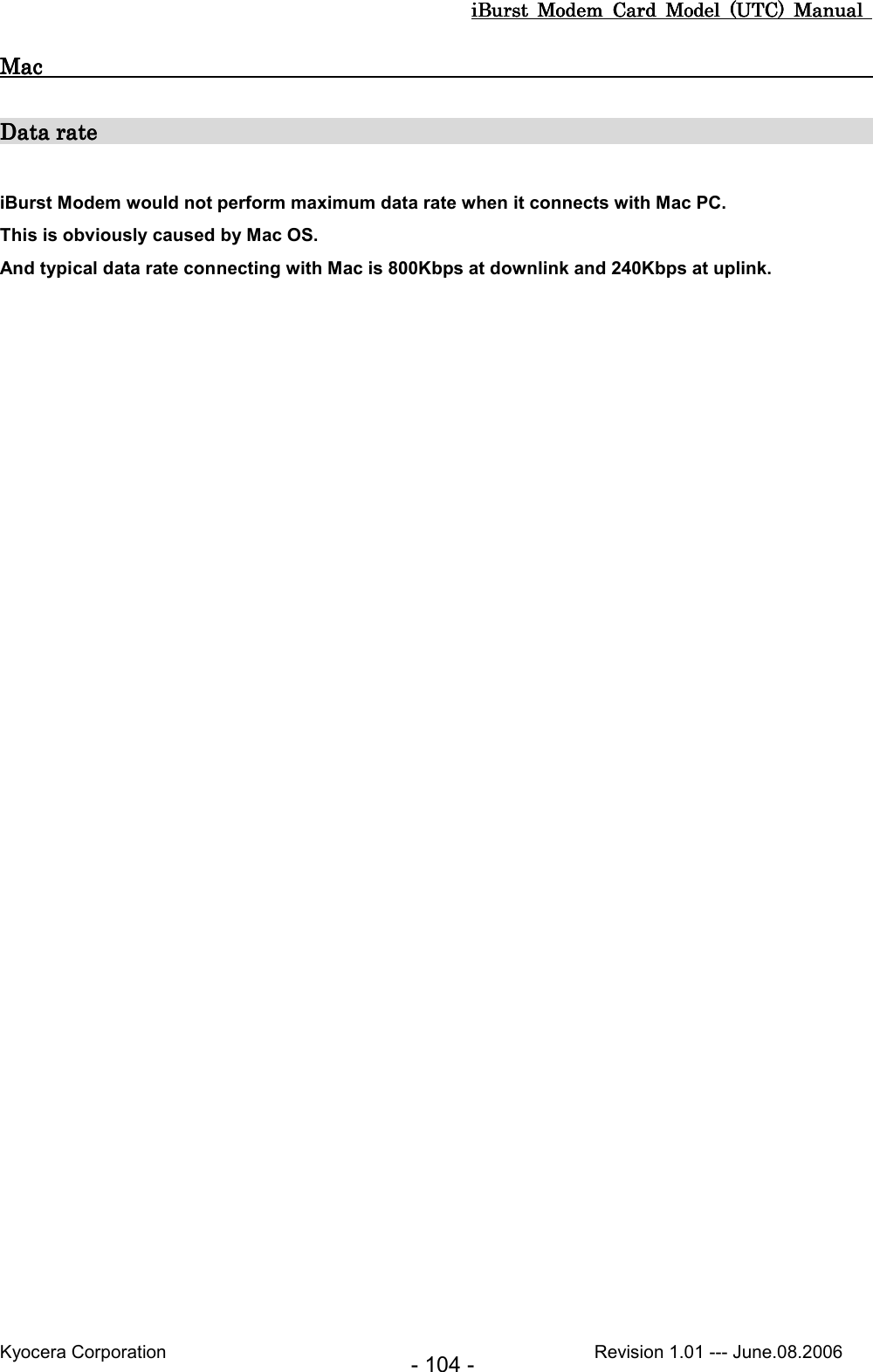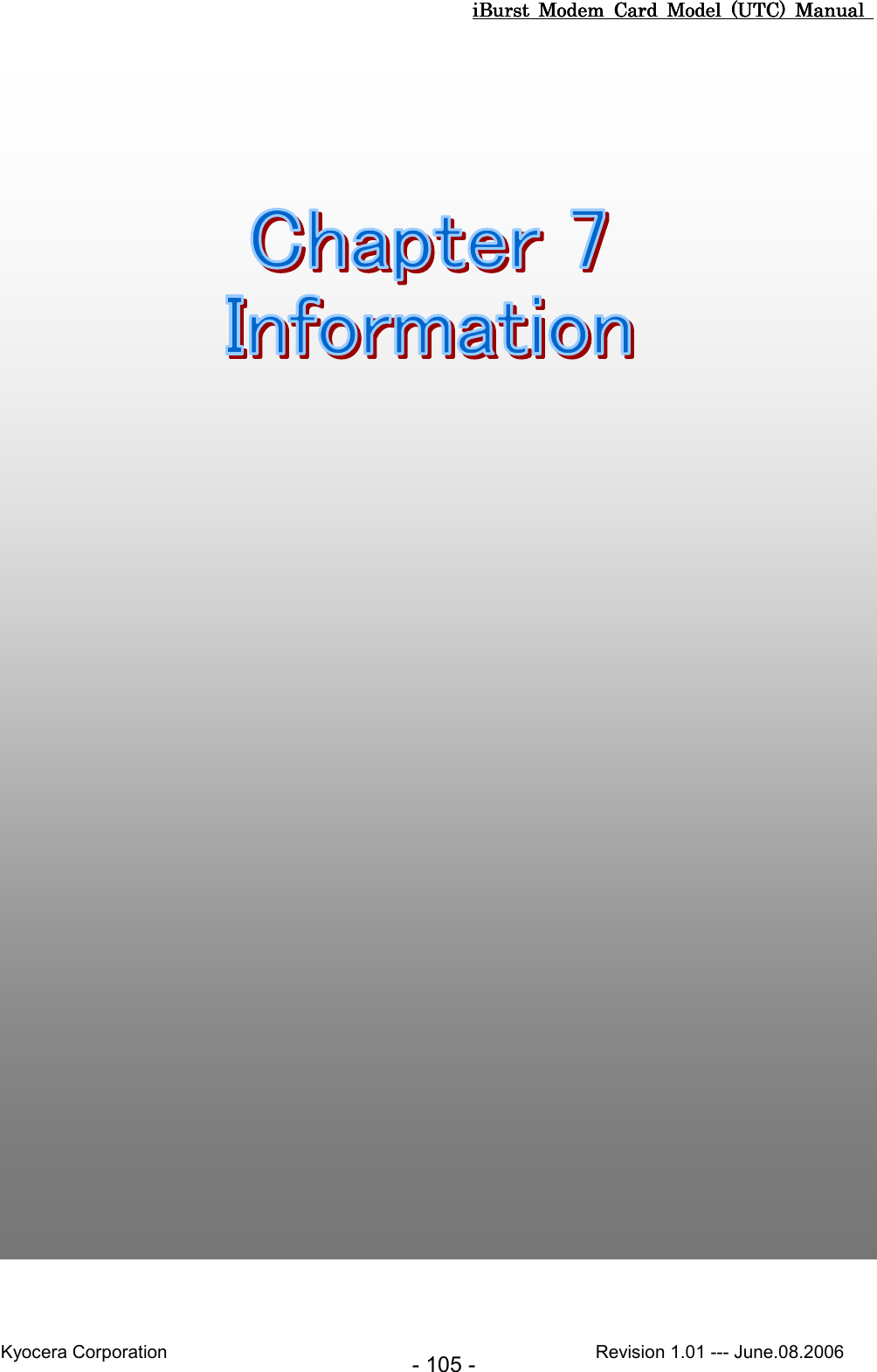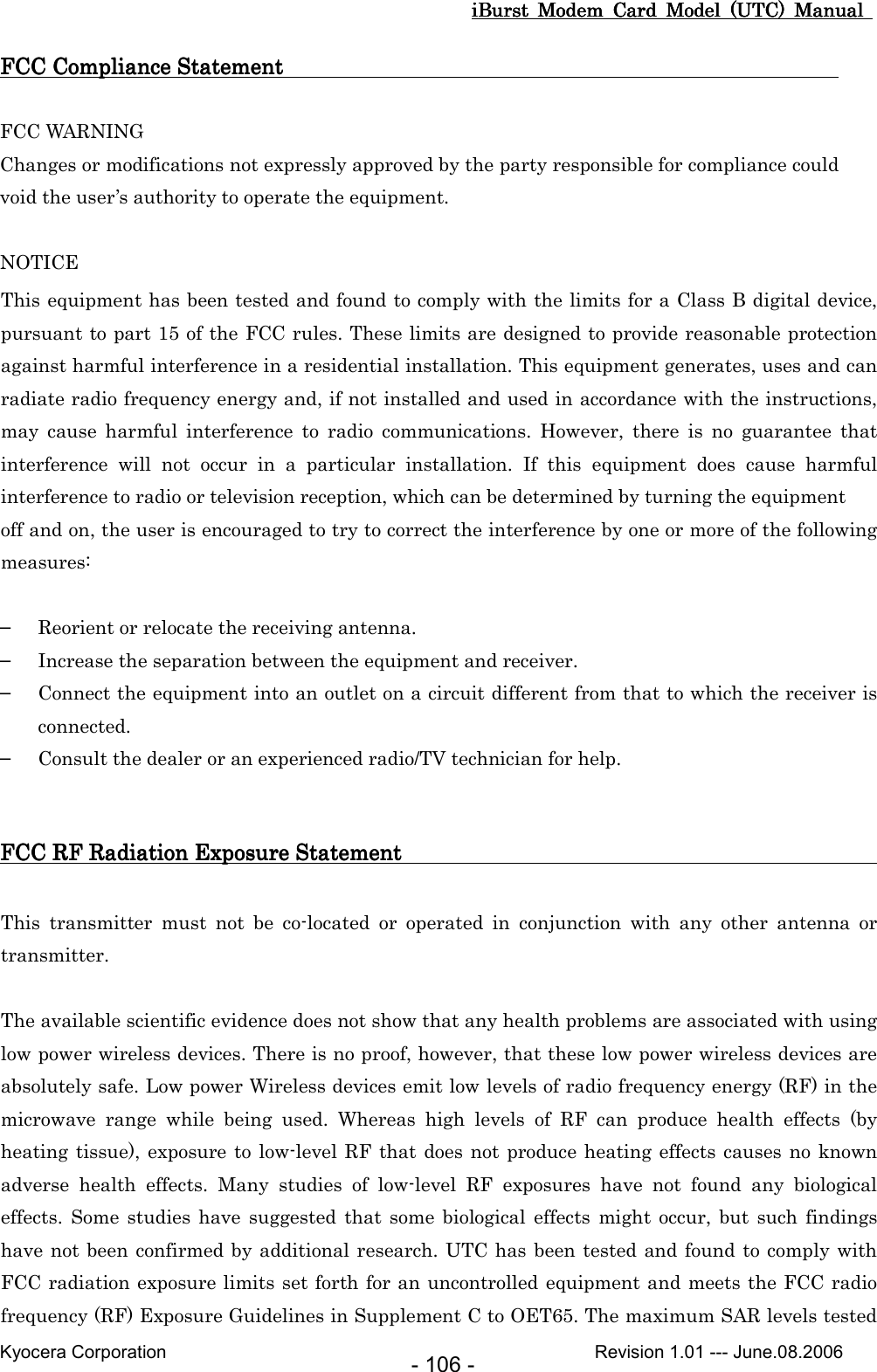Kyocera IUC19AB User Terminal of Wireless Internet System User Manual 2 of 2
Kyocera Corporation User Terminal of Wireless Internet System 2 of 2
Kyocera >
Contents
- 1. User Manual
- 2. User Manual 1 of 2
- 3. User Manual 2 of 2
User Manual 2 of 2
![iBurst Modem Card Model (UTC) Manual iBurst Modem Card Model (UTC) Manual iBurst Modem Card Model (UTC) Manual iBurst Modem Card Model (UTC) Manual Kyocera Corporation Revision 1.01 --- June.08.2006 - 54 - 51. Select [NDIS(PPPoE) Usermode I/O Protocol], click the [OK] button. NOTE: If the same dialog at step 47 is popped up again, cancel once and repeat from step 45. 52. Click the [OK] button. NOTE: One of the protocols added shall be; “NDIS(PPPoE) User mode I/O Protocol -> iBurst Modem”; or “NDIS(PPPoE) User mode I/O Protocol -> iBurst Modem Type 02-01”.](https://usermanual.wiki/Kyocera/IUC19AB.User-Manual-2-of-2/User-Guide-705493-Page-1.png)
![iBurst Modem Card Model (UTC) Manual iBurst Modem Card Model (UTC) Manual iBurst Modem Card Model (UTC) Manual iBurst Modem Card Model (UTC) Manual Kyocera Corporation Revision 1.01 --- June.08.2006 - 55 - NOTE: If the dialog window as shown below appears, insert [Windows 98SE CD-ROM] into the CD-ROM drive and click the [OK] button. NOTE: If the dialog window as shown below appears, insert [Windows 98SE CD-ROM] into your PC and enter the directory of your [Windows 98SE CD-ROM],click the [OK] button. “xxxxxxxx“ in the picture below is a file name that can not be found. 53. The dialog window shown below will appear, click the [Yes] button, and shut down your PC, then turn on your PC again. NOTE: If the PC doesn’t shutdown itself, try to press Alt+Ctrl+Del keys several times. NOTE: To connect to the Internet, refer to page 64.](https://usermanual.wiki/Kyocera/IUC19AB.User-Manual-2-of-2/User-Guide-705493-Page-2.png)
![iBurst Modem Card Model (UTC) Manual iBurst Modem Card Model (UTC) Manual iBurst Modem Card Model (UTC) Manual iBurst Modem Card Model (UTC) Manual Kyocera Corporation Revision 1.01 --- June.08.2006 - 56 - Installation forInstallation forInstallation forInstallation for Mac OS X Mac OS X Mac OS X Mac OS X NOTE: The installation software are applied to Mac OS X 10.1.5/10.2/10.3/10.4 except Mac Intel models. Make sure OS version on your PC and a corresponding installation software package for the iBurst Modem. NOTE: All screen copies in this section are based on Mac OS X 10.4 except in step 3. 1. Make sure to remove the iBurst Modem out from your PC. ATTENTION: DonDonDonDon’’’’t t t t plugplugplugplug the the the the iBurst ModemiBurst ModemiBurst ModemiBurst Modem into into into into your PC until completion of installation.your PC until completion of installation.your PC until completion of installation.your PC until completion of installation. 2. Turn your PC on and login as an administrative user. 3. Insert the Software Utility CD provided by the network operator into your CD-ROM drive; or execute the appropriate installation software. NOTE: If the window shown below appears, click “Click the lock to make changes”. 4. In case of version 10.3 or later, the confirmation message shown below will appear. Click [Continue] button.](https://usermanual.wiki/Kyocera/IUC19AB.User-Manual-2-of-2/User-Guide-705493-Page-3.png)
![iBurst Modem Card Model (UTC) Manual iBurst Modem Card Model (UTC) Manual iBurst Modem Card Model (UTC) Manual iBurst Modem Card Model (UTC) Manual Kyocera Corporation Revision 1.01 --- June.08.2006 - 57 - 5. In case of version 10.2 or older, “Authenticate” dialog will appear. Enter an administrator name and password, and then click the [OK] button. 6. Click the [Continue] button. 7. Click the [Continue] button.](https://usermanual.wiki/Kyocera/IUC19AB.User-Manual-2-of-2/User-Guide-705493-Page-4.png)
![iBurst Modem Card Model (UTC) Manual iBurst Modem Card Model (UTC) Manual iBurst Modem Card Model (UTC) Manual iBurst Modem Card Model (UTC) Manual Kyocera Corporation Revision 1.01 --- June.08.2006 - 58 - 8. The following dialog will appear click the [Agree] button. 9. Select a destination disk, and then click the [Continue] button. 10. Click the [Install] button after appearing dialog window as shown below. NOTE: In case of version 10.4, “Authenticate” dialog will appear at here.](https://usermanual.wiki/Kyocera/IUC19AB.User-Manual-2-of-2/User-Guide-705493-Page-5.png)
![iBurst Modem Card Model (UTC) Manual iBurst Modem Card Model (UTC) Manual iBurst Modem Card Model (UTC) Manual iBurst Modem Card Model (UTC) Manual Kyocera Corporation Revision 1.01 --- June.08.2006 - 59 - 11. Click the [Continue Installation] button. 12. When finish installing, the dialog shown below will appear. Click the [Restart] button. NOTE: To connect to the Internet, refer to page 65.](https://usermanual.wiki/Kyocera/IUC19AB.User-Manual-2-of-2/User-Guide-705493-Page-6.png)
![iBurst Modem Card Model (UTC) Manual iBurst Modem Card Model (UTC) Manual iBurst Modem Card Model (UTC) Manual iBurst Modem Card Model (UTC) Manual Kyocera Corporation Revision 1.01 --- June.08.2006 - 60 - Connection EstablishmentConnection EstablishmentConnection EstablishmentConnection Establishment Connection Establishment for Windows XPConnection Establishment for Windows XPConnection Establishment for Windows XPConnection Establishment for Windows XP 1. Make sure to plug the iBurst Modem into a PC card slot of your PC. 2. Click the [Start] button, followed by selecting [Control Panel] as shown below. 3. Click [Network and Internet Connections] in the [Control Panel] display. 4. Next, click [Set up or Change your Internet connection].](https://usermanual.wiki/Kyocera/IUC19AB.User-Manual-2-of-2/User-Guide-705493-Page-7.png)
![iBurst Modem Card Model (UTC) Manual iBurst Modem Card Model (UTC) Manual iBurst Modem Card Model (UTC) Manual iBurst Modem Card Model (UTC) Manual Kyocera Corporation Revision 1.01 --- June.08.2006 - 61 - 5. When the [Internet Properties] dialog window appears, click the [Setup] button. 6. [New Connection Wizard] will begin and the dialog window as shown below will appear. Click the [Next >] button in the dialog window. 7. Select [Connect to the Internet] and click the [Next >] button.](https://usermanual.wiki/Kyocera/IUC19AB.User-Manual-2-of-2/User-Guide-705493-Page-8.png)
![iBurst Modem Card Model (UTC) Manual iBurst Modem Card Model (UTC) Manual iBurst Modem Card Model (UTC) Manual iBurst Modem Card Model (UTC) Manual Kyocera Corporation Revision 1.01 --- June.08.2006 - 62 - 8. Select [Set up my connection manually] and click the [Next >] button. 9. Select [Connect using a broadband connection that requires a user name and password] and click the [Next >] button. 10. Fill in [ISP Name] edit box with an ISP Name, followed by clicking the [Next >] button. Note that any ISP name is acceptable. ISP Name is “iBurst” for example.](https://usermanual.wiki/Kyocera/IUC19AB.User-Manual-2-of-2/User-Guide-705493-Page-9.png)
![iBurst Modem Card Model (UTC) Manual iBurst Modem Card Model (UTC) Manual iBurst Modem Card Model (UTC) Manual iBurst Modem Card Model (UTC) Manual Kyocera Corporation Revision 1.01 --- June.08.2006 - 63 - 11. Enter user name and password and make sure that the [Make this the default Internet connection] check box is checked. Click the [Next >] button. 12. Click the [Finish] button. 13. When the [Network and Internet Connection] window pane appears again, click [Set up change your Internet Connection]. Check it if you want. Nothing in case SP2 of Windows XP. Check it if you want.](https://usermanual.wiki/Kyocera/IUC19AB.User-Manual-2-of-2/User-Guide-705493-Page-10.png)
![iBurst Modem Card Model (UTC) Manual iBurst Modem Card Model (UTC) Manual iBurst Modem Card Model (UTC) Manual iBurst Modem Card Model (UTC) Manual Kyocera Corporation Revision 1.01 --- June.08.2006 - 64 - 14. When the [Internet Properties] dialog window appears and the [Connections] pane is displayed, confirm the connection name and make sure that the [Always dial my default connection] radio button is checked, followed by clicking the [Apply] button. Then, click the [OK] button to close the dialog window 15. At this point, the connection configuration is completed. When you open Internet Explorer, the [Dial-up Connection] dialog window as shown below will appear. Click the [Connect] button to connect to the network. 16. When the connection establishment process is complete, a message indicating completion of the connection will appear at the task tray as shown below. Select “Always dial ...”. The ISP name specified at step 10 above must be the default connection. NOTE: If you don’t choose “Always dial my default connection” at step 14 above, you have to open this dial-up connection dialog manually every when you want to connect to the Internet. iBurst iBurst (Default)](https://usermanual.wiki/Kyocera/IUC19AB.User-Manual-2-of-2/User-Guide-705493-Page-11.png)
![iBurst Modem Card Model (UTC) Manual iBurst Modem Card Model (UTC) Manual iBurst Modem Card Model (UTC) Manual iBurst Modem Card Model (UTC) Manual Kyocera Corporation Revision 1.01 --- June.08.2006 - 65 - Connection Establishment for Windows 2000/Me/98SEConnection Establishment for Windows 2000/Me/98SEConnection Establishment for Windows 2000/Me/98SEConnection Establishment for Windows 2000/Me/98SE NOTE: You have to execute the procedure in this section every when you want to connect to the Internet. 1. Make sure to plug the iBurst Modem into a PC card slot of your PC. 2. Double click the shortcut icon on the PC desktop; or click [Start] -> [Programs] -> [iBurst] -> [iBurst_Modeml Connect UTL] 3. Enter user name and password and click the [Connect] button. NOTE: ‘Cancel’ to close the dialog. ‘Property’ to open properties of the dial-up connection for iBurst Modem. 4. While connecting to network, the following connection status window is displayed. 5. When logging on successfully, a network connection icon will be displayed at the task tray. Check it if you want.](https://usermanual.wiki/Kyocera/IUC19AB.User-Manual-2-of-2/User-Guide-705493-Page-12.png)
![iBurst Modem Card Model (UTC) Manual iBurst Modem Card Model (UTC) Manual iBurst Modem Card Model (UTC) Manual iBurst Modem Card Model (UTC) Manual Kyocera Corporation Revision 1.01 --- June.08.2006 - 66 - Connection Establishment for Mac OS XConnection Establishment for Mac OS XConnection Establishment for Mac OS XConnection Establishment for Mac OS X 1. Make sure to plug the iBurst Modem into a PC card slot of your PC. 2. Select [System Preferences…] on the Apple menu. 3. Click [Network] in the [System Preferences] window. 4. After the 1st insertion of the iBurst Modem, you will find the pop-up shown below. Take note the name of the new port. Click [OK]. X)](https://usermanual.wiki/Kyocera/IUC19AB.User-Manual-2-of-2/User-Guide-705493-Page-13.png)
![iBurst Modem Card Model (UTC) Manual iBurst Modem Card Model (UTC) Manual iBurst Modem Card Model (UTC) Manual iBurst Modem Card Model (UTC) Manual Kyocera Corporation Revision 1.01 --- June.08.2006 - 67 - 5. Click on the drop down menu of the [Show]; and Select [Ethernet Adaptor (en X)] indicated in the previous step. NOTE: The ‘X’ in the “en X” is the port number and it shall be the biggest one among them when 1st connection. Additionally, set as follows. • Select the [PPPoE] tab. • Check [Connect using PPPoE]. • Enter [Account Name] provided by the network operator. • Enter [Password] provided by the network operator. • Check [Save password] If you require the computer to remember your password. • Check [Show PPPoE status in menu bar]. NOTE: If uncheck this option, you cannot see the icon described in the step 9. • And then, click [PPPoE Options…] X)](https://usermanual.wiki/Kyocera/IUC19AB.User-Manual-2-of-2/User-Guide-705493-Page-14.png)
![iBurst Modem Card Model (UTC) Manual iBurst Modem Card Model (UTC) Manual iBurst Modem Card Model (UTC) Manual iBurst Modem Card Model (UTC) Manual Kyocera Corporation Revision 1.01 --- June.08.2006 - 68 - 6. On the PPPoE Options dialog, set everything as follows and click [OK]. 7. Click the [Apply Now] button. 8. At this point, the connection configuration is completed. When you open any internet application software, e.g. a web browser, the internet connectivity will be activated automatically. NOTE: If you don’t enable “Connect automatically when needed”, you have to make connection by following from step 9 every when you want to connect to the Internet. X)](https://usermanual.wiki/Kyocera/IUC19AB.User-Manual-2-of-2/User-Guide-705493-Page-15.png)
![iBurst Modem Card Model (UTC) Manual iBurst Modem Card Model (UTC) Manual iBurst Modem Card Model (UTC) Manual iBurst Modem Card Model (UTC) Manual Kyocera Corporation Revision 1.01 --- June.08.2006 - 69 - NOTE: To check the internet connectivity, follow the steps below. 9. Click the <---> icon at the top right of screen, and select the Ethernet Adapter you choose in step 5. In addition, click <---> again and choose [Open Internet Connect] 10. Click on drop down menu of [Configuration], and select [Ethernet Adaptor (en X)]. The configuration of [Ethernet Adaptor (en X)] will be displayed, click the [Connect] button. NOTE: In case of version 10.4, dialog layout is different and you can find the adapter by expanding icon array, clicking “>>”, at the top of the dialog. 11. When the box [Show PPPoE status in menu bar] is checked, PPPoE Status [Connected] will be displayed after having finished connection. However, Ethernet Adaptor display will little differ by OS Version. X) X) X) X) X)](https://usermanual.wiki/Kyocera/IUC19AB.User-Manual-2-of-2/User-Guide-705493-Page-16.png)
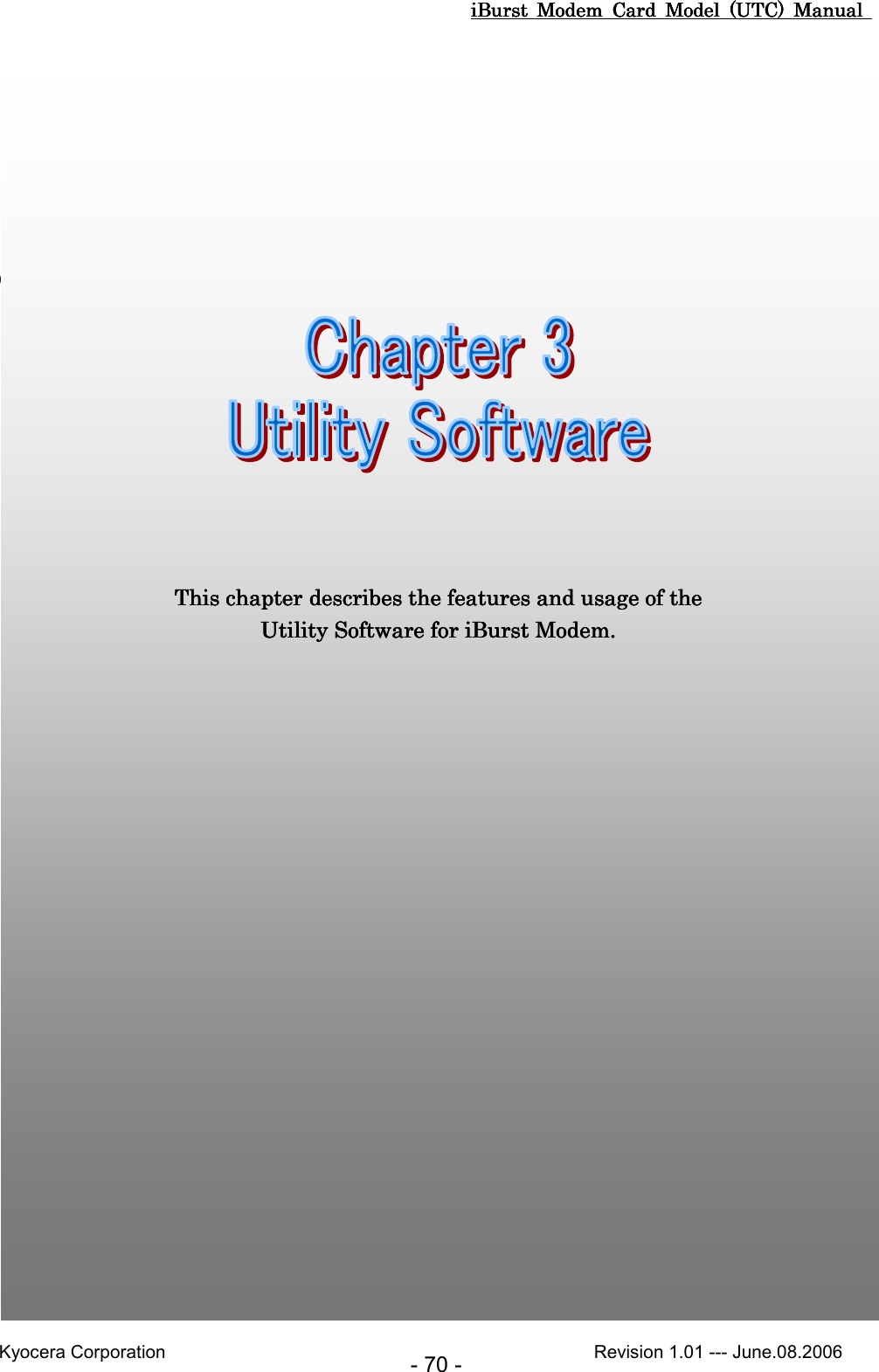
![iBurst Modem Card Model (UTC) Manual iBurst Modem Card Model (UTC) Manual iBurst Modem Card Model (UTC) Manual iBurst Modem Card Model (UTC) Manual Kyocera Corporation Revision 1.01 --- June.08.2006 - 71 - Using Utility Software Using Utility Software Using Utility Software Using Utility Software Using Utility SoftwaUsing Utility SoftwaUsing Utility SoftwaUsing Utility Software for Windows re for Windows re for Windows re for Windows To open the utility dialog. 1. To open the utility dialog, click the icon on the computer’s task tray; or click [Start] -> [Programs] -> [iBurst] -> [iBurst_Modem UTL]. When the dialog opens, the [Link Info] pane will be displayed as shown below. 2. To close the utility dialog window, click the [OK] button or the [Cancel] button or the ‘X’ button at upper-right corner of the dialog window.](https://usermanual.wiki/Kyocera/IUC19AB.User-Manual-2-of-2/User-Guide-705493-Page-18.png)
![iBurst Modem Card Model (UTC) Manual iBurst Modem Card Model (UTC) Manual iBurst Modem Card Model (UTC) Manual iBurst Modem Card Model (UTC) Manual Kyocera Corporation Revision 1.01 --- June.08.2006 - 72 - Link Info Pane [Link Info] pane indicates several communication status about iBurst Modem. The following descriptions are about each item on the pane. (1) UTIDUTIDUTIDUTID UTID is an identifier assigned to the iBurst Modem. This will be used for maintenance support. (2) Link StatLink StatLink StatLink Statusususus This indicates current link status between the iBurst Modem and the access point. ConnectConnectConnectConnect :::: The link is connected. No ConnectNo ConnectNo ConnectNo Connect : The iBurst Modem is connected with your PC but the link is not connected. No No No No iBurst ModemiBurst ModemiBurst ModemiBurst Modem :::: There is no iBurst Modem connected with your PC. (3) Link SpeedLink SpeedLink SpeedLink Speed This indicates current bandwidth allocated automatically between the iBurst Modem and a radio base station. (4) Frame Error RateFrame Error RateFrame Error RateFrame Error Rate This indicates current Frame Error Rate on the downlink air. (1) (2) (3) (4)(5) (6) (7) (8)](https://usermanual.wiki/Kyocera/IUC19AB.User-Manual-2-of-2/User-Guide-705493-Page-19.png)
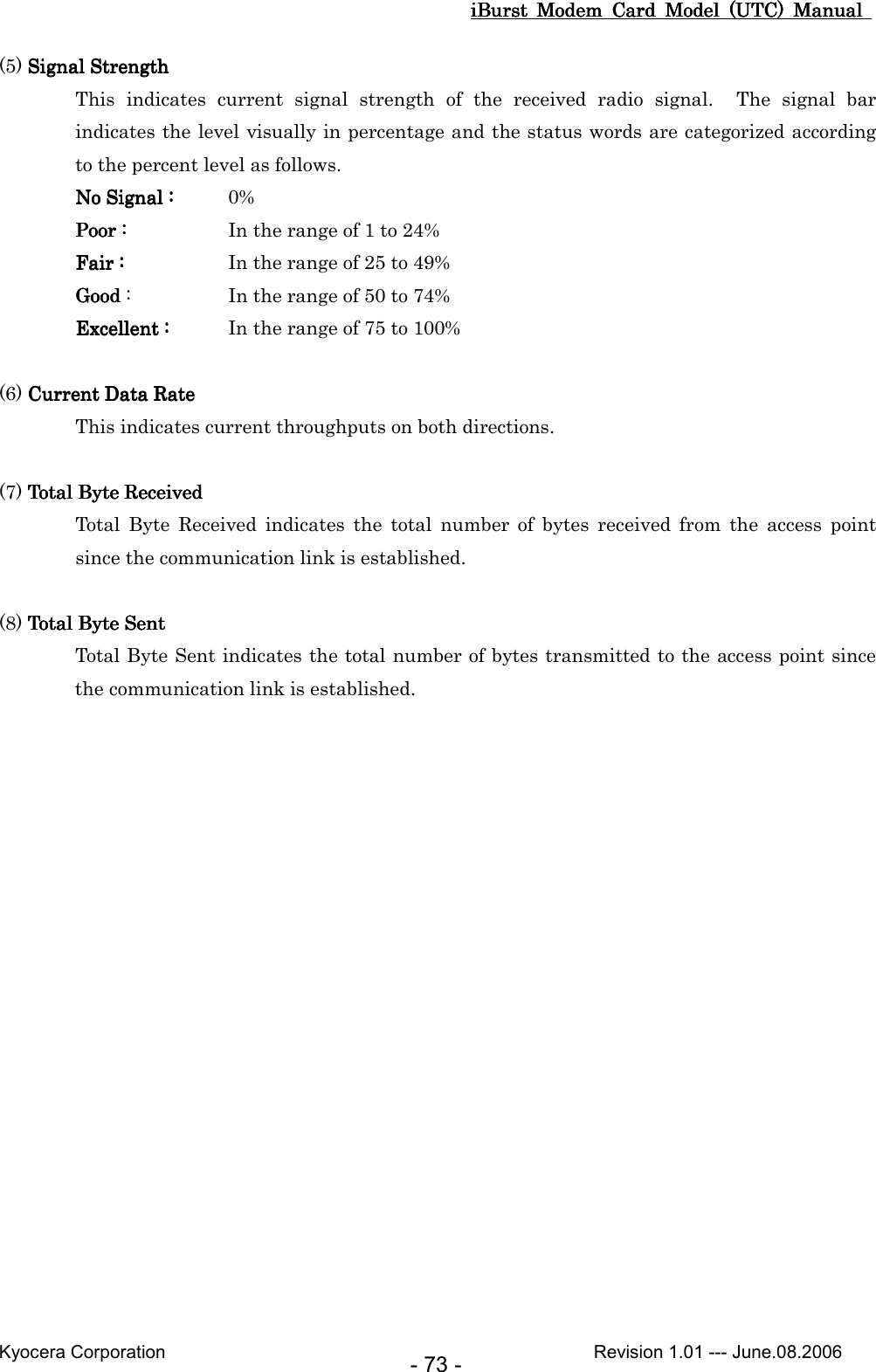
![iBurst Modem Card Model (UTC) Manual iBurst Modem Card Model (UTC) Manual iBurst Modem Card Model (UTC) Manual iBurst Modem Card Model (UTC) Manual Kyocera Corporation Revision 1.01 --- June.08.2006 - 74 - Setup Pane [Setup] pane can be displayed in the main dialog window by clicking the [Setup] tab. This pane controls enabling/disabling to show each indicator on the [Link Info] pane. The following descriptions are about each item on the pane. (1) Selecting [ON] enables the corresponding indicator on the Link Info pane. All are [ON] as the default. (2) Selecting [OFF] disables the corresponding indicator on the Link Info pane. (3) [Apply] button activates every setting above. (4) [Reset] button enables and activates all settings above. (5) [OK] button activates every setting above and close the dialog. (6) [Cancel] button closes the dialog without activation of the settings. (1) (2) (3) (4) (5) (6)](https://usermanual.wiki/Kyocera/IUC19AB.User-Manual-2-of-2/User-Guide-705493-Page-21.png)
![iBurst Modem Card Model (UTC) Manual iBurst Modem Card Model (UTC) Manual iBurst Modem Card Model (UTC) Manual iBurst Modem Card Model (UTC) Manual Kyocera Corporation Revision 1.01 --- June.08.2006 - 75 - About Pane [About] pane shows the version information about software, hardware and copyrights. The following descriptions are about each item on the pane. (1) This shows the version number and the build date of this Utility Software. (2) This shows the firmware version and the build date of the iBurst Modem. (3) This shows the hardware version and the manufactured date of the iBurst Modem. (1) (2) (3)](https://usermanual.wiki/Kyocera/IUC19AB.User-Manual-2-of-2/User-Guide-705493-Page-22.png)
![iBurst Modem Card Model (UTC) Manual iBurst Modem Card Model (UTC) Manual iBurst Modem Card Model (UTC) Manual iBurst Modem Card Model (UTC) Manual Kyocera Corporation Revision 1.01 --- June.08.2006 - 76 - Icon Display in task tray When the Utility Software for iBurst Modem is running, an icon of the Utility Software will be displayed in the task tray of the computer monitor according to communication status of the iBurst Modem. The table below shows icons with status descriptions. Pointing on the iBurst icon on the task tray, a baloon indicates Link Status, Total Byte Received, Link Status, Total Byte Received, Link Status, Total Byte Received, Link Status, Total Byte Received, Total Byte SentTotal Byte SentTotal Byte SentTotal Byte Sent and Signal StrengthSignal StrengthSignal StrengthSignal Strength as shown below, but depending on the settings on the [Setup] pane. IconIconIconIcon Status ofStatus ofStatus ofStatus of iBurst ModemiBurst ModemiBurst ModemiBurst Modem iBurst Modem is not connected with your PC. There is no transmission nor reception on iBurst Modem. iBurst Modem is transmitting data. iBurst Modem is receiving data. iBurst Modem is both transmitting and receiving data.](https://usermanual.wiki/Kyocera/IUC19AB.User-Manual-2-of-2/User-Guide-705493-Page-23.png)
![iBurst Modem Card Model (UTC) Manual iBurst Modem Card Model (UTC) Manual iBurst Modem Card Model (UTC) Manual iBurst Modem Card Model (UTC) Manual Kyocera Corporation Revision 1.01 --- June.08.2006 - 77 - Using Utility Software for Mac OS Using Utility Software for Mac OS Using Utility Software for Mac OS Using Utility Software for Mac OS X X X X To open the utility dialog. 1. Click the iBurst_Modem UTL icon on the Dock. 2. “Link Info” pane of iBurst_Modem UTL dialog appears as shown below. Link Info Pane [Link Info] pane indicates several communication statuses about iBurst Modem. The descriptions in next page are about each item on the pane. (1) (2) (3) (4) (5) (6) (7) (8)](https://usermanual.wiki/Kyocera/IUC19AB.User-Manual-2-of-2/User-Guide-705493-Page-24.png)
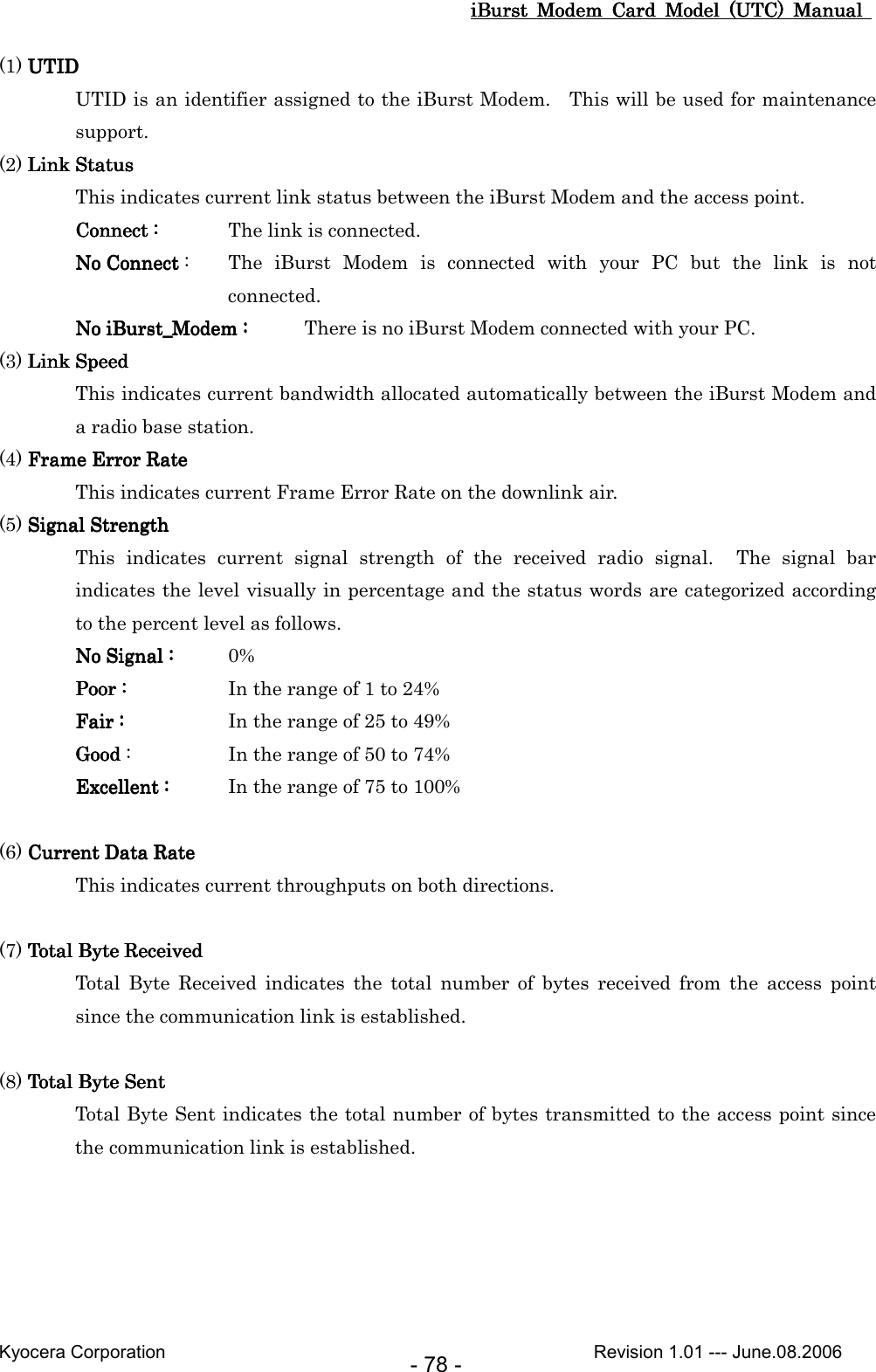
![iBurst Modem Card Model (UTC) Manual iBurst Modem Card Model (UTC) Manual iBurst Modem Card Model (UTC) Manual iBurst Modem Card Model (UTC) Manual Kyocera Corporation Revision 1.01 --- June.08.2006 - 79 - Setup Pane [Setup] pane can be displayed in the main dialog window by clicking the [Setup] tab. This pane controls enabling/disabling to show each indicator on the [Link Info] pane. The following descriptions are about each item on the pane. (1) Selecting [ON] enables the corresponding indicator on the Link Info pane. All are [ON] as the default. (2) Selecting [OFF] disables the corresponding indicator on the Link Info pane. (3) [Apply] button activates every setting above. (4) [Reset] button enables and activates all settings above. (1) (3) (2) (4)](https://usermanual.wiki/Kyocera/IUC19AB.User-Manual-2-of-2/User-Guide-705493-Page-26.png)
![iBurst Modem Card Model (UTC) Manual iBurst Modem Card Model (UTC) Manual iBurst Modem Card Model (UTC) Manual iBurst Modem Card Model (UTC) Manual Kyocera Corporation Revision 1.01 --- June.08.2006 - 80 - About Pane [About] pane shows the version information about software, hardware and copyrights. The following descriptions are about each item on the pane. (1) This shows the version number and the build date of this Utility Software. (2) This shows the firmware version and the build date of the iBurst Modem. (3) This shows the hardware version and the manufactured date of the iBurst Modem. 1.0 3/24/06 (1) (2) (3)](https://usermanual.wiki/Kyocera/IUC19AB.User-Manual-2-of-2/User-Guide-705493-Page-27.png)
![iBurst Modem Card Model (UTC) Manual iBurst Modem Card Model (UTC) Manual iBurst Modem Card Model (UTC) Manual iBurst Modem Card Model (UTC) Manual Kyocera Corporation Revision 1.01 --- June.08.2006 - 81 - Menu Bar It will be displayed while the iBurst Modem utility is active. (1) iBurst_Modem UTL menu The menu is used to quit the iBurst Modem utility or to perform other operations. (2) DisplaySetup menu The menu is used to control enabling/disabling to show each indication on the [Link Info] pane. The function is the same as the [Setup] pane of the dialog. (3) Help menu The [Help] window will appear when help menu is selected.](https://usermanual.wiki/Kyocera/IUC19AB.User-Manual-2-of-2/User-Guide-705493-Page-28.png)
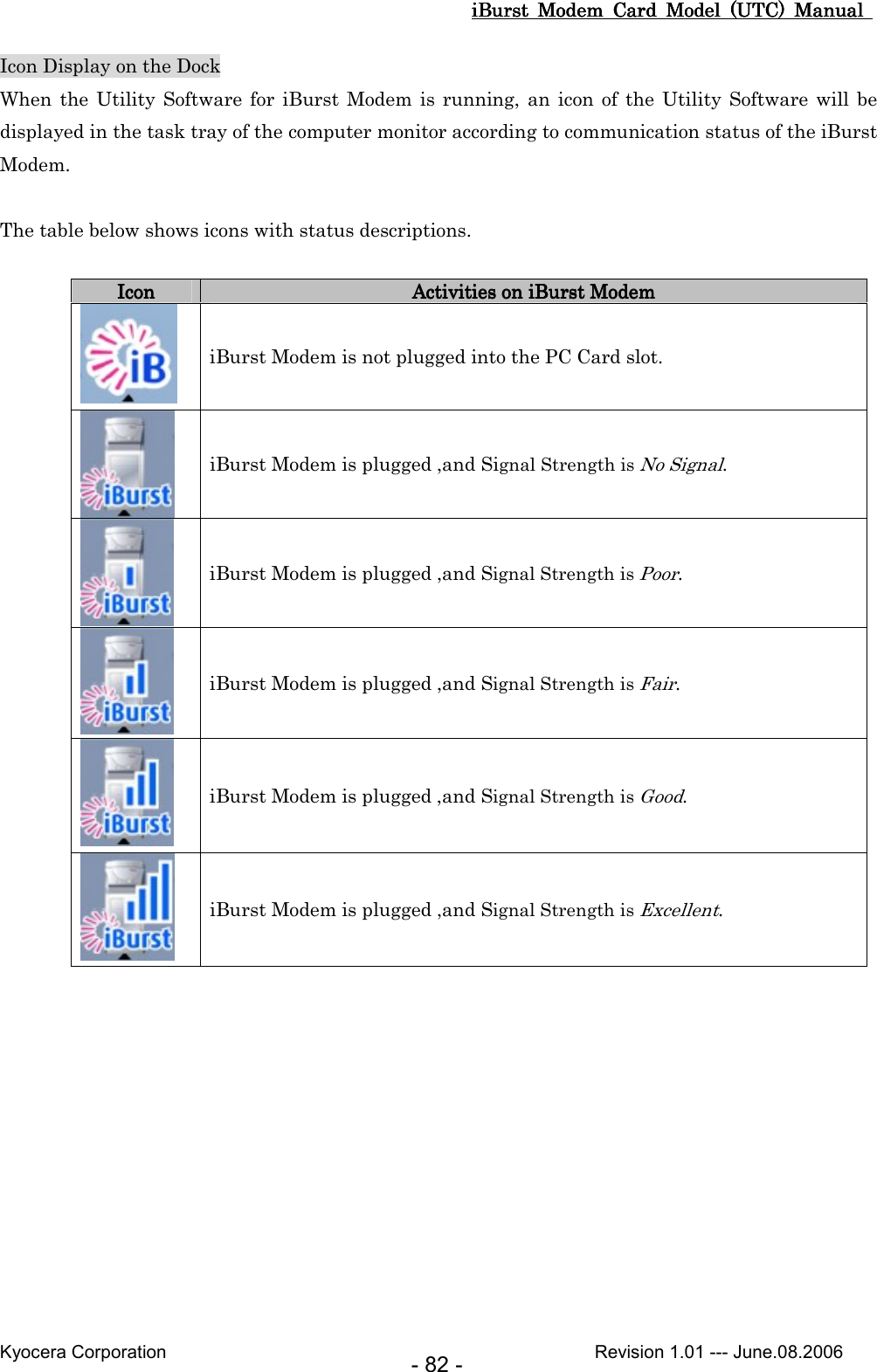
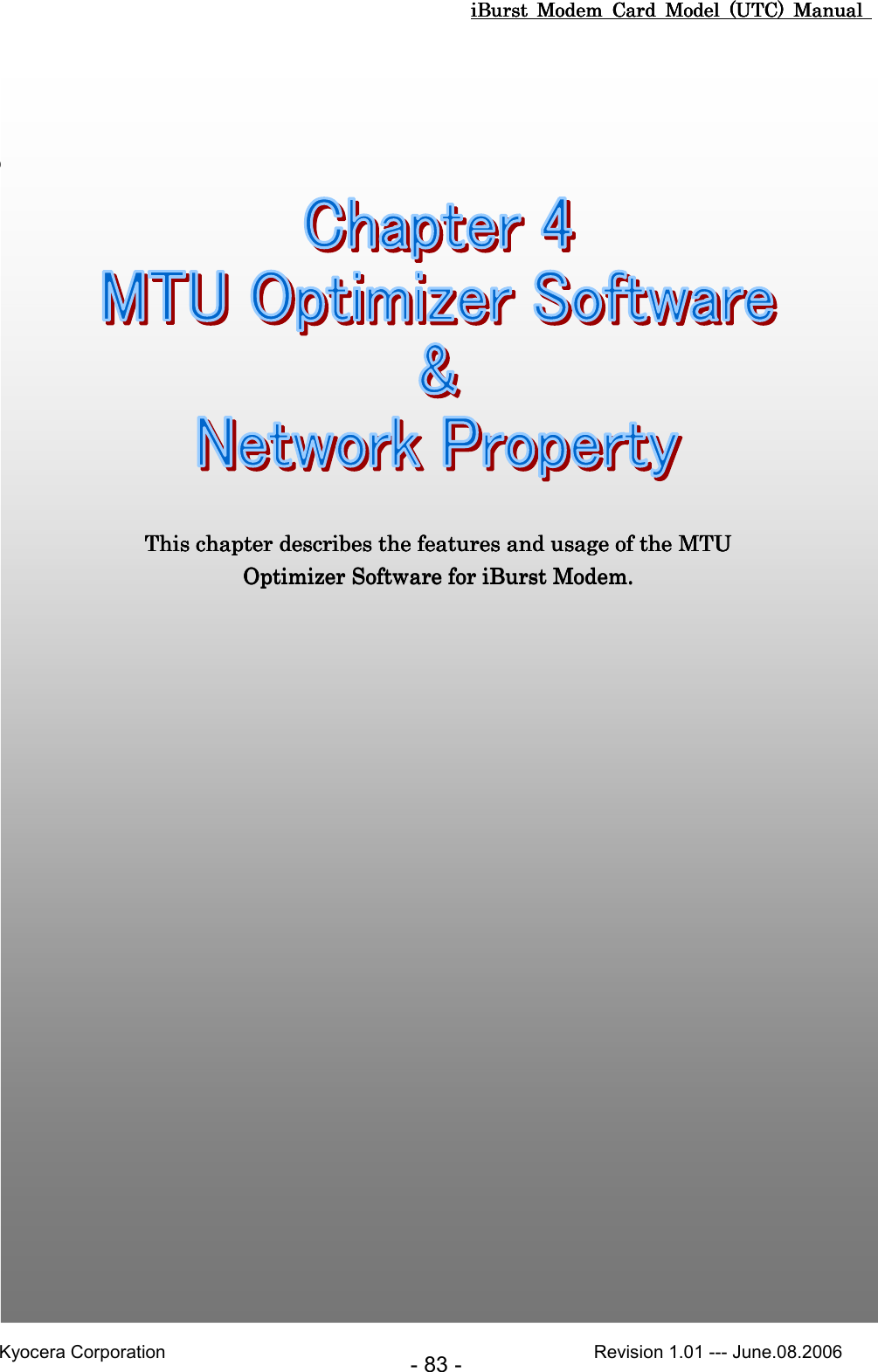
![iBurst Modem Card Model (UTC) Manual iBurst Modem Card Model (UTC) Manual iBurst Modem Card Model (UTC) Manual iBurst Modem Card Model (UTC) Manual Kyocera Corporation Revision 1.01 --- June.08.2006 - 84 - MTU Optimizer Software & Network Property MTU Optimizer Software & Network Property MTU Optimizer Software & Network Property MTU Optimizer Software & Network Property MTU optimizer software measures the optimized packet size between your PC and a HOST. It is recommended to tune MTU size in order to avoid any throughput problem. This function is a part of Kyocera PPPoE dialer and it is available on Windows 98SE, ME and 2000. NOTE: You need to make a Internet connection through the iBurst Modem prior to start this procedure. 1. While your PC is being connected to the Internet through the iBurst Modem, double click the iBurst connection utility icon. 2. When the dialog will appear, click the [MTU Setting] button. NOTE: ‘Property’ to open properties of the dial-up connection for iBurst Modem. ‘Disconnect’ to disconnect from the Internet. ‘Cancel’ to close the dialog.](https://usermanual.wiki/Kyocera/IUC19AB.User-Manual-2-of-2/User-Guide-705493-Page-31.png)
![iBurst Modem Card Model (UTC) Manual iBurst Modem Card Model (UTC) Manual iBurst Modem Card Model (UTC) Manual iBurst Modem Card Model (UTC) Manual Kyocera Corporation Revision 1.01 --- June.08.2006 - 85 - 3. The [MTU Setting] dialog is as follows. 4. There are 2 methods to decide MTU size, i.e. manually or automatically. 5. If you want to change MTU size manually, type a value in the MTU field and click the [Update] button. Your PC may request to restart it. 6. If you want to optimize MTU size automatically, A) type a target URL or an IP address of the HOST, which will be notified by the network operator, and click the [Start] button. B) The optimizer starts measuring and every value will be varied automatically. NOTE: ‘Cancel’ to stop measuring. XXX.XXX.XXX.XXX](https://usermanual.wiki/Kyocera/IUC19AB.User-Manual-2-of-2/User-Guide-705493-Page-32.png)
![iBurst Modem Card Model (UTC) Manual iBurst Modem Card Model (UTC) Manual iBurst Modem Card Model (UTC) Manual iBurst Modem Card Model (UTC) Manual Kyocera Corporation Revision 1.01 --- June.08.2006 - 86 - C) The optimizer will finish automatically with a result of the optimized MTU size in the MTU field. D) Click the [Update] button to memorize into your PC. Your PC may request to restart it. NOTE: ‘Monitor’ to revoke the result and show the current memorized MTU size. 7. Click [Close] to close the dialog. 8. If you updated, you need to restart your PC to take effect. XXX.XXX.XXX.XXX XXX.XXX.XXX.XXX](https://usermanual.wiki/Kyocera/IUC19AB.User-Manual-2-of-2/User-Guide-705493-Page-33.png)
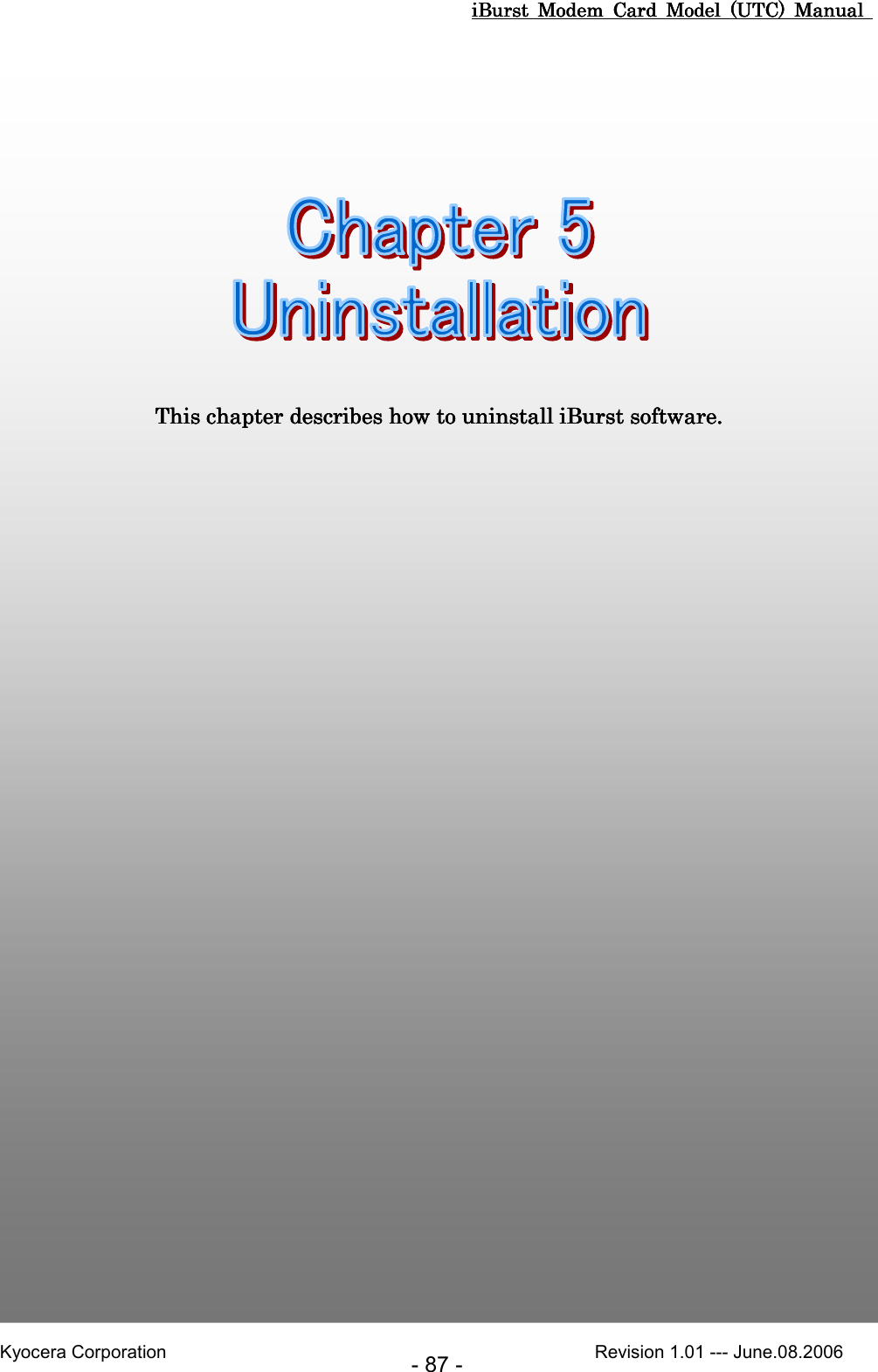
![iBurst Modem Card Model (UTC) Manual iBurst Modem Card Model (UTC) Manual iBurst Modem Card Model (UTC) Manual iBurst Modem Card Model (UTC) Manual Kyocera Corporation Revision 1.01 --- June.08.2006 - 88 - iBiBiBiBusrt Software Uninstallatiousrt Software Uninstallatiousrt Software Uninstallatiousrt Software Uninstallation n n n Uninstallation for Windows XP/200Uninstallation for Windows XP/200Uninstallation for Windows XP/200Uninstallation for Windows XP/2000 0 0 0 NOTE: All screen copies in this section are examples on Windows XP. 1. Close all programs that are currently running. 2. Remove the iBurst Modem from the computer. 3. Click the [Start] button, followed by selecting [Control Panel] to open Control Panel, and then double click [Add or Remove Programs]. 4. Select [iBurst Modem] software, and click the [Remove] button.](https://usermanual.wiki/Kyocera/IUC19AB.User-Manual-2-of-2/User-Guide-705493-Page-35.png)
![iBurst Modem Card Model (UTC) Manual iBurst Modem Card Model (UTC) Manual iBurst Modem Card Model (UTC) Manual iBurst Modem Card Model (UTC) Manual Kyocera Corporation Revision 1.01 --- June.08.2006 - 89 - 5. Click the [OK] button after appearing dialog window as shown below. 6. The following dialog window will appear, and uninstallation of software begins. 7. Click the [Finish] button after appearing dialog window as shown below.](https://usermanual.wiki/Kyocera/IUC19AB.User-Manual-2-of-2/User-Guide-705493-Page-36.png)
![iBurst Modem Card Model (UTC) Manual iBurst Modem Card Model (UTC) Manual iBurst Modem Card Model (UTC) Manual iBurst Modem Card Model (UTC) Manual Kyocera Corporation Revision 1.01 --- June.08.2006 - 90 - UninstaUninstaUninstaUninstallation for Windows Me/98Sllation for Windows Me/98Sllation for Windows Me/98Sllation for Windows Me/98SE E E E 1. Close all programs that are currently running. 2. Remove the iBurst Modem from the computer. 3. Click the [Start] -> [Settings] -> [Control Panel] to open Control Panel as shown below, and then double click [Add/Remove Programs]. 4. Select [iBurst Modem] software,and click the [Add/Remove] button.](https://usermanual.wiki/Kyocera/IUC19AB.User-Manual-2-of-2/User-Guide-705493-Page-37.png)
![iBurst Modem Card Model (UTC) Manual iBurst Modem Card Model (UTC) Manual iBurst Modem Card Model (UTC) Manual iBurst Modem Card Model (UTC) Manual Kyocera Corporation Revision 1.01 --- June.08.2006 - 91 - 5. Click the [OK] button when appearing the message as shown below. 6. The following dialog window will appear, and uninstallation of software begins. 7. Click the [Finish] button after appearing dialog window as shown below. NOTE: In case that the uninstaller shows a selection of restarting your PC, it is recommended to restart it.](https://usermanual.wiki/Kyocera/IUC19AB.User-Manual-2-of-2/User-Guide-705493-Page-38.png)
![iBurst Modem Card Model (UTC) Manual iBurst Modem Card Model (UTC) Manual iBurst Modem Card Model (UTC) Manual iBurst Modem Card Model (UTC) Manual Kyocera Corporation Revision 1.01 --- June.08.2006 - 92 - 8. Click the [Start] -> [Settings] -> [Control Panel] to open Control Panel as shown below, and then double click [System]. 9. Select [iBurst Virtual MODEM] on [Device Manager] tab, then click the [Remove] button.](https://usermanual.wiki/Kyocera/IUC19AB.User-Manual-2-of-2/User-Guide-705493-Page-39.png)
![iBurst Modem Card Model (UTC) Manual iBurst Modem Card Model (UTC) Manual iBurst Modem Card Model (UTC) Manual iBurst Modem Card Model (UTC) Manual Kyocera Corporation Revision 1.01 --- June.08.2006 - 93 - 10. Click the [OK] button. NOTE: In case Windows 98SE, no selection is on the dialog. 11. Select [iBurst Virtual COM Port(COMx)] on [Device Manager] tab, then click the [Remove] button. NOTE: The ‘X’ in “COM x” above is a COM port number assigned automatically. “COM3” in the picture below is an example.](https://usermanual.wiki/Kyocera/IUC19AB.User-Manual-2-of-2/User-Guide-705493-Page-40.png)
![iBurst Modem Card Model (UTC) Manual iBurst Modem Card Model (UTC) Manual iBurst Modem Card Model (UTC) Manual iBurst Modem Card Model (UTC) Manual Kyocera Corporation Revision 1.01 --- June.08.2006 - 94 - 12. Click the [OK] button. NOTE: “COM3” in the picture below is an example. NOTE: In case Windows 98SE, no selection is on the dialog. 13. Click the [Close] button.](https://usermanual.wiki/Kyocera/IUC19AB.User-Manual-2-of-2/User-Guide-705493-Page-41.png)
![iBurst Modem Card Model (UTC) Manual iBurst Modem Card Model (UTC) Manual iBurst Modem Card Model (UTC) Manual iBurst Modem Card Model (UTC) Manual Kyocera Corporation Revision 1.01 --- June.08.2006 - 95 - 14. Click the [Start] -> [Settings] -> [Control Panel] to open Control Panel as shown below, and then double click [Network]. 15. Select [NDIS(PPPoE)Usermode I/O Protocol -> xxxxxx] on [Configuration] tab, then click the [Remove] button.(Repeat the above steps if the other [NDIS(PPPoE)Usermode I/O Protocol] components are installed.) 16. Click the [OK] button to close Network dialog.](https://usermanual.wiki/Kyocera/IUC19AB.User-Manual-2-of-2/User-Guide-705493-Page-42.png)
![iBurst Modem Card Model (UTC) Manual iBurst Modem Card Model (UTC) Manual iBurst Modem Card Model (UTC) Manual iBurst Modem Card Model (UTC) Manual Kyocera Corporation Revision 1.01 --- June.08.2006 - 96 - 17. The dialog window shown below will appear, click the [Yes] button, and restart your PC. NOTE: If the PC doesn’t shutdown itself, try to press Alt+Ctrl+Del keys several times.](https://usermanual.wiki/Kyocera/IUC19AB.User-Manual-2-of-2/User-Guide-705493-Page-43.png)
![iBurst Modem Card Model (UTC) Manual iBurst Modem Card Model (UTC) Manual iBurst Modem Card Model (UTC) Manual iBurst Modem Card Model (UTC) Manual Kyocera Corporation Revision 1.01 --- June.08.2006 - 97 - Uninstallation for Mac OS Uninstallation for Mac OS Uninstallation for Mac OS Uninstallation for Mac OS X X X X 1. Close all programs that are currently running. 2. Remove the iBurst Modem from the computer. 3. Open the folder [Applications\iBurst Modem\Uninstall], then double click the script file [uninst_iburst_modem.command]. 4. The terminal window shown below will appear. Type administrator’s [password] and press [Enter] key.](https://usermanual.wiki/Kyocera/IUC19AB.User-Manual-2-of-2/User-Guide-705493-Page-44.png)
![iBurst Modem Card Model (UTC) Manual iBurst Modem Card Model (UTC) Manual iBurst Modem Card Model (UTC) Manual iBurst Modem Card Model (UTC) Manual Kyocera Corporation Revision 1.01 --- June.08.2006 - 98 - 5. Press [y] and [Enter] key to restart your computer. ATTENTION : Don’t change any properties of MAC Terminal while uninstallation. Otherwise you would have a problem on uninstalling of iBurst Modem software.](https://usermanual.wiki/Kyocera/IUC19AB.User-Manual-2-of-2/User-Guide-705493-Page-45.png)
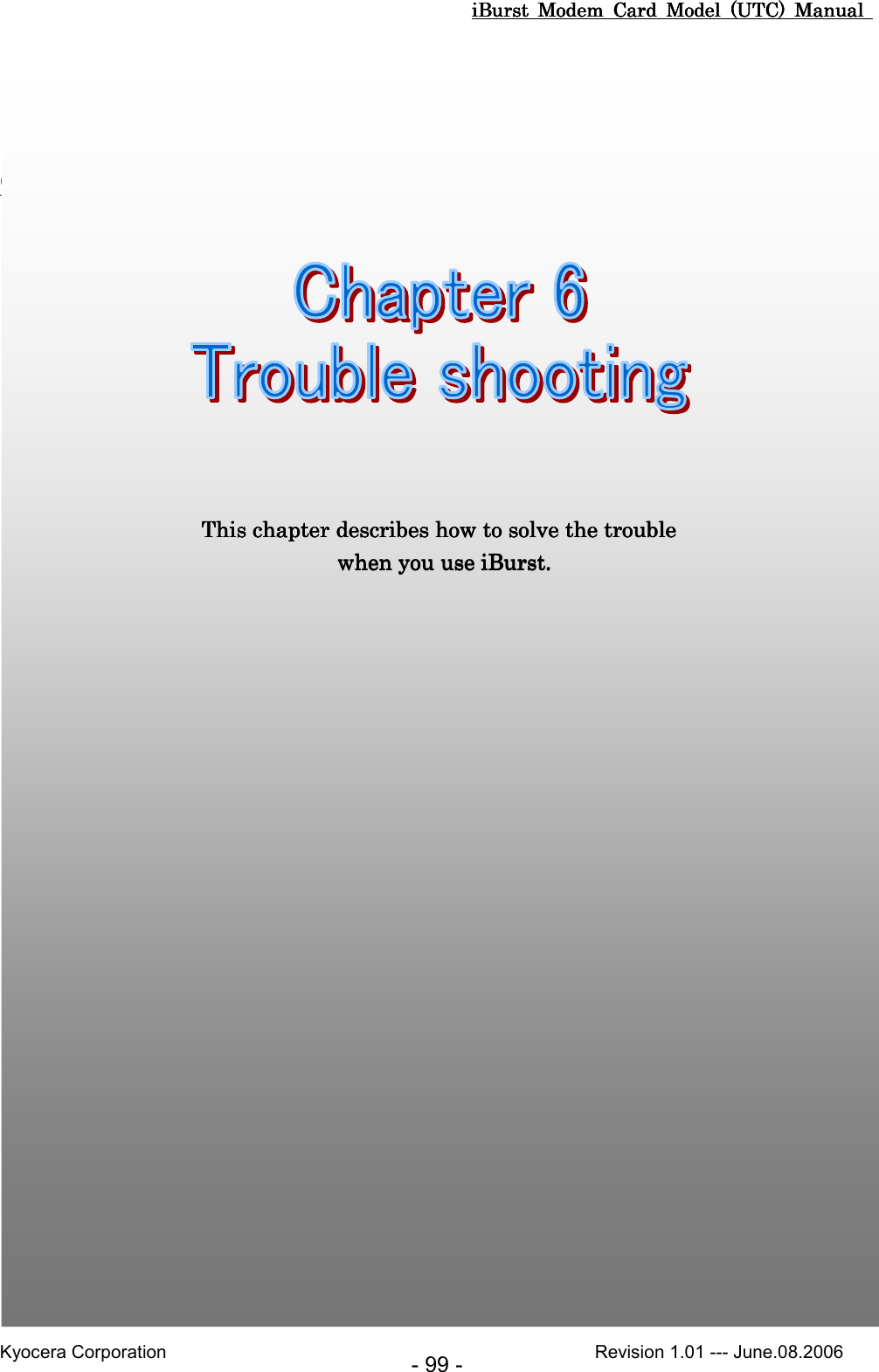
![iBurst Modem Card Model (UTC) Manual iBurst Modem Card Model (UTC) Manual iBurst Modem Card Model (UTC) Manual iBurst Modem Card Model (UTC) Manual Kyocera Corporation Revision 1.01 --- June.08.2006 - 100 - WindowsWindowsWindowsWindows Illegal hanIllegal hanIllegal hanIllegal hangggg----up when install up when install up when install up when install iBurst ModemiBurst ModemiBurst ModemiBurst Modem.... Windows 98SE may need a couple minutes to shutdown itself,Windows 98SE may need a couple minutes to shutdown itself,Windows 98SE may need a couple minutes to shutdown itself,Windows 98SE may need a couple minutes to shutdown itself, oooor may hangr may hangr may hangr may hang----up in worst case after up in worst case after up in worst case after up in worst case after iBurst ModemiBurst ModemiBurst ModemiBurst Modem device driver installation. device driver installation. device driver installation. device driver installation. This case is from Windows OS and competition with oThis case is from Windows OS and competition with oThis case is from Windows OS and competition with oThis case is from Windows OS and competition with other devices.ther devices.ther devices.ther devices. The followingThe followingThe followingThe following gives you the procedure to fix this problem.gives you the procedure to fix this problem.gives you the procedure to fix this problem.gives you the procedure to fix this problem. 1. Open Network property [Start] -> [Settings] -> [Control Panel] -> [System]. 2. Select [Device Manager] tab. Disable sound card device and other which will not effect for Windows performance, i.e. network card and modem.](https://usermanual.wiki/Kyocera/IUC19AB.User-Manual-2-of-2/User-Guide-705493-Page-47.png)
![iBurst Modem Card Model (UTC) Manual iBurst Modem Card Model (UTC) Manual iBurst Modem Card Model (UTC) Manual iBurst Modem Card Model (UTC) Manual Kyocera Corporation Revision 1.01 --- June.08.2006 - 101 - 3. On the [General] tab, check the box labeled the [Disable in this hardware profile], and then click the [OK] button. 4. Plug the iBurst Modem into a PC card slot. 5. On the [General] tab, uncheck the box labeled the [Disable in this hardware profile], and then click the [OK] button.](https://usermanual.wiki/Kyocera/IUC19AB.User-Manual-2-of-2/User-Guide-705493-Page-48.png)
![iBurst Modem Card Model (UTC) Manual iBurst Modem Card Model (UTC) Manual iBurst Modem Card Model (UTC) Manual iBurst Modem Card Model (UTC) Manual Kyocera Corporation Revision 1.01 --- June.08.2006 - 102 - Illegal hangIllegal hangIllegal hangIllegal hang----up when set up up when set up up when set up up when set up dialerdialerdialerdialer Windows 98SE may need a couple minutes to shutdown itself, or may hangWindows 98SE may need a couple minutes to shutdown itself, or may hangWindows 98SE may need a couple minutes to shutdown itself, or may hangWindows 98SE may need a couple minutes to shutdown itself, or may hang----up in worst case after up in worst case after up in worst case after up in worst case after iBurst ModemiBurst ModemiBurst ModemiBurst Modem Virtual COM Port driver installation. Virtual COM Port driver installation. Virtual COM Port driver installation. Virtual COM Port driver installation. This case is from Windows OS and competition with other devices.This case is from Windows OS and competition with other devices.This case is from Windows OS and competition with other devices.This case is from Windows OS and competition with other devices. The following gives you thThe following gives you thThe following gives you thThe following gives you theeee procedureprocedureprocedureprocedure tttto fix this problemo fix this problemo fix this problemo fix this problem.... 1. Open Device Manager [Start] -> [Settings] -> [Control Panel] -> [System] -> [Device Manager]. 2. Disable sound card device and other which will not effect for Windows performance, ie network card and modem.](https://usermanual.wiki/Kyocera/IUC19AB.User-Manual-2-of-2/User-Guide-705493-Page-49.png)
![iBurst Modem Card Model (UTC) Manual iBurst Modem Card Model (UTC) Manual iBurst Modem Card Model (UTC) Manual iBurst Modem Card Model (UTC) Manual Kyocera Corporation Revision 1.01 --- June.08.2006 - 103 - 3. On the [General] tab, check the box labeled the [Disable in this hardware profile], and then click the [OK] button. 4. Re-install iBurst Modem Virtual COM Port driver according to installation procedure, chapter 2 "Installation for Windows 98SE" step 19. 5. On the [General] tab, uncheck the box labeled the [Disable in this hardware profile], and then click the [OK] button.](https://usermanual.wiki/Kyocera/IUC19AB.User-Manual-2-of-2/User-Guide-705493-Page-50.png)