Kyocera IUD19AA Desktop User Terminal of Wireless Internet System User Manual CONTENTS
Kyocera Corporation Desktop User Terminal of Wireless Internet System CONTENTS
Kyocera >
Contents
- 1. User Manual 1
- 2. User Manual 2
User Manual 1
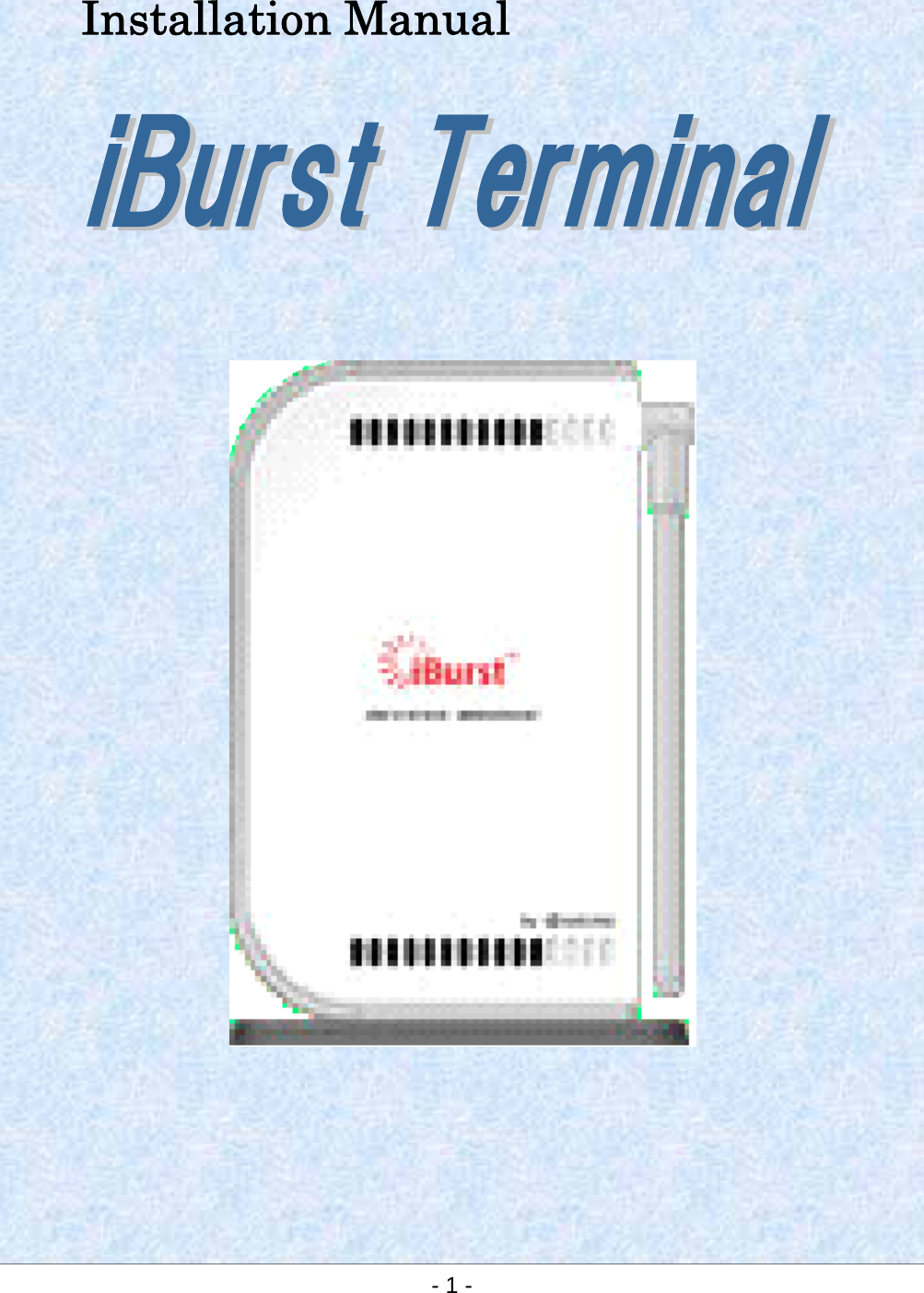
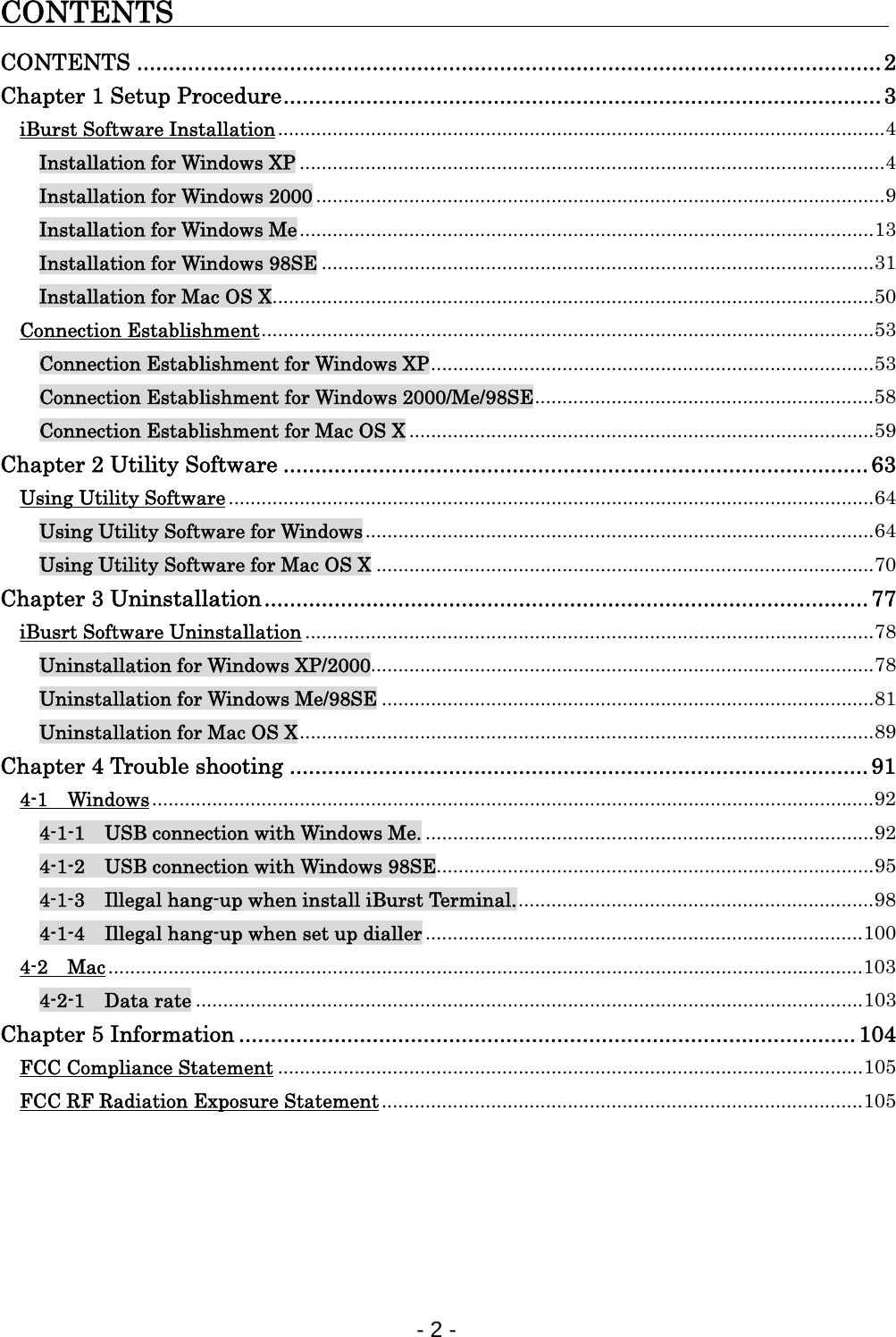
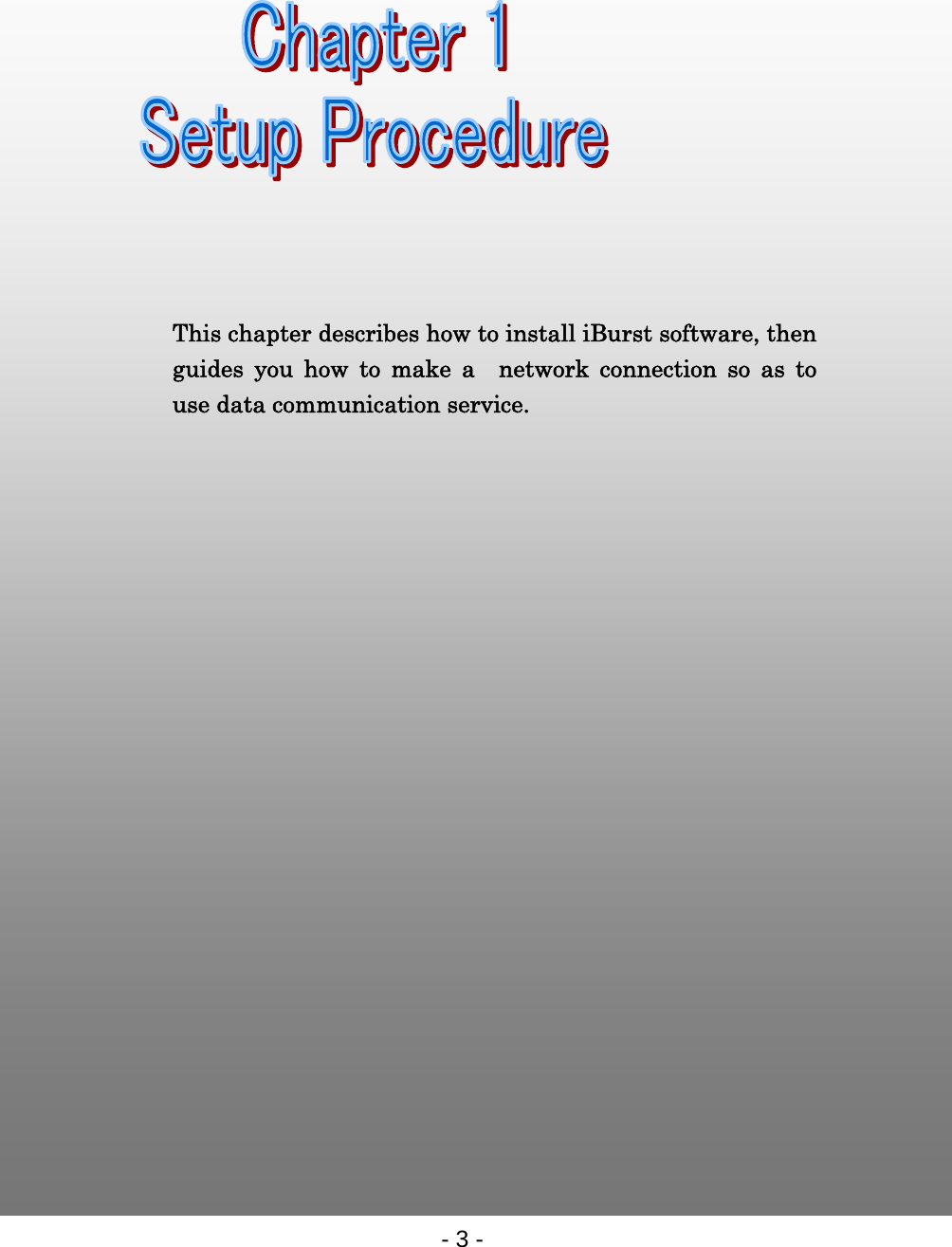
![iBurst Software Installation It is necessary to run iBurst software installation only when iBurst Terminal is to be used on your personal computer the first time. Once it has be installed, there is no necessity for this installation operation from the next connection. Installation for Windows XP 1 Turn on the power to the computer. 2 Insert the provided Software Utility CD into your CD-ROM drive. Don’t insert iBurst Terminal into your PC’s USB port when installation is running. 3 iBurst Setup starts, click the [Next >] button. 4 Select [I accept the terms the license agreement], click the [Next >] button. - 4 -](https://usermanual.wiki/Kyocera/IUD19AA.User-Manual-1/User-Guide-442620-Page-4.png)
![5 Click the [Next >] button after appearing dialog window as shown below. 6 Click the [Next >] button. 7 The following dialog window will appear, and installation of software begins. - 5 -](https://usermanual.wiki/Kyocera/IUD19AA.User-Manual-1/User-Guide-442620-Page-5.png)
![8 Click the [Continue Anyway] button in the appearing dialog window as shown below. 9 When the installing process finishes, the dialog window shown below will appear. Select “Yes, I want to restart my computer now” and Click the [Finish] button in the dialog window. 10 After the restart, insert iBurst Terminal into your PC’s USB port. - 6 -](https://usermanual.wiki/Kyocera/IUD19AA.User-Manual-1/User-Guide-442620-Page-6.png)
![11 If the operating system is able to recognize the inserted iBurst Terminal as a new installed hardware, [Found New Hardware Wizard] will begin and the dialog window as shown below will appear. Select [Install the software automatically(Recommended)] and click the [Next >] button in the dialog window. 12 The dialog window shown below will appear, click the [Continue Anyway] button. - 7 -](https://usermanual.wiki/Kyocera/IUD19AA.User-Manual-1/User-Guide-442620-Page-7.png)
![13 The driver is installed on your PC. 14 After installation of the driver, the dialog window shown below will appear, click the [Finish] button. - 8 -](https://usermanual.wiki/Kyocera/IUD19AA.User-Manual-1/User-Guide-442620-Page-8.png)
![Installation for Windows 2000 1 Turn on the power to the computer. 2 Insert the provided Software Utility CD into your CD-ROM drive. Don’t insert iBurst Terminal into your PC’s USB port when installation is running. 3 iBurst Setup starts, click the [Next >] button. 4 Select [I accept the terms the license agreement], click the [Next >] button. - 9 -](https://usermanual.wiki/Kyocera/IUD19AA.User-Manual-1/User-Guide-442620-Page-9.png)
![5 Click the [Next >] button after appearing dialog window as shown below. 6 Click the [Next >] button. 7 The following dialog window will appear, and installation of software begins. - 10 -](https://usermanual.wiki/Kyocera/IUD19AA.User-Manual-1/User-Guide-442620-Page-10.png)
![8 Click the [Yes] button in the appearing dialog window as shown below.(The window [Digital Signature Not Found] maybe appears several times, click the [Yes] button in each window.) 9 When the installing process finishes, the dialog window shown below will appear. Select “Yes, I want to restart my computer now” and Click the [Finish] button in the dialog window. 10 After the restart, insert iBurst Terminal into your PC’s USB port. - 11 -](https://usermanual.wiki/Kyocera/IUD19AA.User-Manual-1/User-Guide-442620-Page-11.png)
![11 Click the [Yes] button in the appearing dialog window as shown below. (The window [Digital Signature Not Found] maybe appears several times, click the [Yes] button in each window.) - 12 -](https://usermanual.wiki/Kyocera/IUD19AA.User-Manual-1/User-Guide-442620-Page-12.png)
![Installation for Windows Me 1 Turn on the power to the computer. 2 Insert the provided Software Utility CD into your CD-ROM drive. Don't insert iBurst Terminal into your PC’s USB port when installation is running. 3 iBurst Setup starts, click the [Next >] button. 4 Select [I accept the terms the license agreement], click the [Next >] button. - 13 -](https://usermanual.wiki/Kyocera/IUD19AA.User-Manual-1/User-Guide-442620-Page-13.png)
![5 Click the [Next >] button after appearing dialog window as shown below. 6 Click the [Next >] button. 7 The following dialog window will appear, and installation of software begins. - 14 -](https://usermanual.wiki/Kyocera/IUD19AA.User-Manual-1/User-Guide-442620-Page-14.png)
![8 Click the [Finish] button. 9 Click the [OK] button. 10 After software installation is finished, insert iBurst Terminal into your PC’s USB port. 11 If the operating system is able to recognize the inserted iBurst Terminal as a new installed hardware, [Add New Hardware Wizard] will begin and the dialog window as shown below will appear. Select [Specify the location of the driver] and click the [Next >] button in the dialog window. - 15 -](https://usermanual.wiki/Kyocera/IUD19AA.User-Manual-1/User-Guide-442620-Page-15.png)
![12 Select [Search for the best driver in these location], Then, check [Specify a location] and click the [Browse] button. 13 Select [C:¥Program Files¥iBurst Terminal¥bin], and click the [OK] button. 14 Click the [Next >] button. - 16 -](https://usermanual.wiki/Kyocera/IUD19AA.User-Manual-1/User-Guide-442620-Page-16.png)
![15 Make sure that the device name [iBurst Terminal] is displayed in the dialog window, then click the [Next >] button. 16 Click the [Finish] button. 17 The dialog window shown below will appear, click the [Yes] button, and restart your PC. - 17 -](https://usermanual.wiki/Kyocera/IUD19AA.User-Manual-1/User-Guide-442620-Page-17.png)
![18 Click the [Start] button, followed by selecting [Control Panel] as shown below. Click [Add New Hardware]. 19 Click the [Next >] button. - 18 -](https://usermanual.wiki/Kyocera/IUD19AA.User-Manual-1/User-Guide-442620-Page-18.png)
![20 Click the [Next >] button. 21 If the dialog window shown below appears, select [No, the device isn’t in the list] and click the [Next >] button. 22 Select [No, I want to select the hardware from a list], and click the [Next >] button. - 19 -](https://usermanual.wiki/Kyocera/IUD19AA.User-Manual-1/User-Guide-442620-Page-19.png)
![23 Select [Ports [COM & LPT]], and click the [Next >] button. 24 Click the [Have Disk..] button. 25 Click the [Browse..] button. - 20 -](https://usermanual.wiki/Kyocera/IUD19AA.User-Manual-1/User-Guide-442620-Page-20.png)
![26 Select [C:¥Program Files¥iBurst Terminal¥bin¥ibvcm9xu.inf],and click the [OK] button. 27 Click the [OK] button. 28 Select [iBurst Terminal Virtual COM Port], and click the [Next >] button. - 21 -](https://usermanual.wiki/Kyocera/IUD19AA.User-Manual-1/User-Guide-442620-Page-21.png)
![29 Click the [Next >] button. 30 Click the [Finish] button. 31 The dialog window shown below will appear, click the [Yes] button, and restart your PC. - 22 -](https://usermanual.wiki/Kyocera/IUD19AA.User-Manual-1/User-Guide-442620-Page-22.png)
![32 Click the [Start] button, followed by selecting [Control Panel] as shown below. Click [Modems]. 33 If the dialog window shown below appears, click the [Add] button.(If your computer has never had a modem, skip this step and go to next step [Install New Modem].) - 23 -](https://usermanual.wiki/Kyocera/IUD19AA.User-Manual-1/User-Guide-442620-Page-23.png)
![34 Check “Don’t detect my modem; I will select it from a list”, and click the [Next >] button. 35 Click the [Have Disk..] button. 36 Click the [Browse] button. - 24 -](https://usermanual.wiki/Kyocera/IUD19AA.User-Manual-1/User-Guide-442620-Page-24.png)
![37 Select [C:¥Program Files¥iBurst Terminal¥bin¥ibvmd9xu.inf],and click the [OK] button. 38 Click the [OK] button. 39 Select [iBurst Terminal Virtual MODEM], and click the [Next >] button. - 25 -](https://usermanual.wiki/Kyocera/IUD19AA.User-Manual-1/User-Guide-442620-Page-25.png)
![40 Select [iBurst Terminal Virtual COM Port (COM X)], and click the [Next >] button. 41 Click the [Finish] button. 42 Click the [OK] button. - 26 -](https://usermanual.wiki/Kyocera/IUD19AA.User-Manual-1/User-Guide-442620-Page-26.png)
![43 Click the [Start] button, followed by selecting [Control Panel] as shown below. Click [Network]. 44 Click the [Add] button on Configuration tab. - 27 -](https://usermanual.wiki/Kyocera/IUD19AA.User-Manual-1/User-Guide-442620-Page-27.png)
![45 Select [Protocol] and click the [Add…] button. 46 Click the [Have Disk…] button. 47 Click the [Browse] button. - 28 -](https://usermanual.wiki/Kyocera/IUD19AA.User-Manual-1/User-Guide-442620-Page-28.png)
![48 Select [C:¥Program Files¥iBurst Terminal¥bin¥nipoe9xu.inf], and click the [OK] button. 49 Click the [OK] button. 50 Select [NDIS[PPPoE] Usermode I/O Protocol for iBurst Terminal], click the [OK] button. - 29 -](https://usermanual.wiki/Kyocera/IUD19AA.User-Manual-1/User-Guide-442620-Page-29.png)
![51 Click the [OK] button. 52 The dialog window shown below will appear, click the [Yes] button, and restart your PC. - 30 -](https://usermanual.wiki/Kyocera/IUD19AA.User-Manual-1/User-Guide-442620-Page-30.png)
![Installation for Windows 98SE Since the installation disk of WINDOWS 98SE may be needed at the time of driver installation, please prepare for it. 1 Turn on the power to the computer. 2 Insert the provided Software Utility CD into your CD-ROM drive. Don't insert iBurst Terminal into your PC’s USB port when installation is running. 3 iBurst Setup starts, click the [Next >] button. 4 Select [I accept the terms of the license agreement], click the [Next >] button. - 31 -](https://usermanual.wiki/Kyocera/IUD19AA.User-Manual-1/User-Guide-442620-Page-31.png)
![5 Click the [Next >] button after appearing dialog window as shown below. 6 Click the [Next >] button. 7 The following dialog window will appear, and installation of software begins. - 32 -](https://usermanual.wiki/Kyocera/IUD19AA.User-Manual-1/User-Guide-442620-Page-32.png)
![8 Click the [Finish] button. 9 Click the [OK] button. 10 After software installation is finished, insert iBurst Terminal into your PC’s USB port. 11 If the operating system is able to recognize the inserted iBurst Terminal as a new installed hardware, [Add New Hardware Wizard] will begin and the dialog window as shown below will appear. and click the [Next >] button in the dialog window. - 33 -](https://usermanual.wiki/Kyocera/IUD19AA.User-Manual-1/User-Guide-442620-Page-33.png)
![12 Select [Search for the best driver for your device.(Recommended)], and click the [Next >] button. 13 Then, check [Specify a location] and click the [Browse] button. - 34 -](https://usermanual.wiki/Kyocera/IUD19AA.User-Manual-1/User-Guide-442620-Page-34.png)
![14 Select [C:¥Program Files¥iBurst Terminal¥bin], and click the [OK] button. 15 Click the [Next >] button. 16 Make sure that the device name [iBurst Terminal] is displayed in the dialog window, then click the [Next >] button. 17 If the dialog window shown below appears, then insert [Windows 98SE CD-ROM] into your PC and click the [OK] button. - 35 -](https://usermanual.wiki/Kyocera/IUD19AA.User-Manual-1/User-Guide-442620-Page-35.png)
![18 If the dialog window shown below appears, then insert [Windows 98SE CD-ROM] into your PC and enter the directory of your [Windows 98SE CD-ROM],click the [OK] button.(xxxxxxxx is a file name that can not be found) 19 Click the [Finish] button. 20 The dialog window shown below will appear, click the [Yes] button, and restart your PC. - 36 -](https://usermanual.wiki/Kyocera/IUD19AA.User-Manual-1/User-Guide-442620-Page-36.png)
![21 Click the [Start] button, followed by selecting [Control Panel] as shown below. Click [Add New Hardware]. 22 Click the [Next >] button. 23 Click the [Next >] button. - 37 -](https://usermanual.wiki/Kyocera/IUD19AA.User-Manual-1/User-Guide-442620-Page-37.png)
![24 If the dialog window shown below appears, select [No, the device isn’t in the list] and click the [Next >] button. 25 Select [No, I want to select the hardware from a list.], and click the [Next >] button. 26 Select [Ports [COM & LPT]], and click the [Next >] button. - 38 -](https://usermanual.wiki/Kyocera/IUD19AA.User-Manual-1/User-Guide-442620-Page-38.png)
![27 Click the [Have Disk..] button. 28 Click the [Browse..] button. 29 Select [C:¥Program Files¥iBurst Terminal¥bin¥ibvcom9xu.inf],and click the [OK] button. - 39 -](https://usermanual.wiki/Kyocera/IUD19AA.User-Manual-1/User-Guide-442620-Page-39.png)
![30 Click the [OK] button. 31 Select [iBurst Terminal Virtual COM Port], and click the [Next >] button. 32 Click the [Next >] button. - 40 -](https://usermanual.wiki/Kyocera/IUD19AA.User-Manual-1/User-Guide-442620-Page-40.png)
![33 If the dialog window shown below appears, then insert [Windows 98SE CD-ROM] into your PC and click the [OK] button. 34 If the dialog window shown below appears, then insert [Windows 98SE CD-ROM] into your PC and enter the directory of your [Windows 98SE CD-ROM], click the [OK] button.(xxxxxxxx is a file name that can not be found) 35 Click the [Finish] button. 36 The dialog window shown below will appear, click the [Yes] button, and shut down your PC, then turn on your PC again. - 41 -](https://usermanual.wiki/Kyocera/IUD19AA.User-Manual-1/User-Guide-442620-Page-41.png)
![37 Click the [Start] button, followed by selecting [Control Panel] as shown below. Click [Modems]. 38 If the dialog window shown below appears, click the [Add] button.(If your computer has never had a modem, skip this step and go to next step [Install New Modem].) - 42 -](https://usermanual.wiki/Kyocera/IUD19AA.User-Manual-1/User-Guide-442620-Page-42.png)
![39 Select [other], and click the [Next >] button. 40 Check [Don’t detect my modem, I will select it from a list] and click the [Next >] button. 41 Click the [Have Disk…] button. - 43 -](https://usermanual.wiki/Kyocera/IUD19AA.User-Manual-1/User-Guide-442620-Page-43.png)
![42 Click the [Browse] button. 43 Select [C:¥Program Files¥iBurst Terminal¥bin¥ibvmd9xu.inf],and click the [OK] button. 44 Click the [OK] button. 45 Select [iBurst Terminal Virtual MODEM], and click the [Next >] button. - 44 -](https://usermanual.wiki/Kyocera/IUD19AA.User-Manual-1/User-Guide-442620-Page-44.png)
![46 Select [iBurst Terminal Virtual COM Port (COM X)], and click the [Next >] button. 47 Click the [Finish] button. 48 Click the [OK] button. - 45 -](https://usermanual.wiki/Kyocera/IUD19AA.User-Manual-1/User-Guide-442620-Page-45.png)
![49 Click the [Start] button, followed by selecting [Control Panel] as shown below. Click [Network]. 50 Click the [Add] button on Configuration tab. - 46 -](https://usermanual.wiki/Kyocera/IUD19AA.User-Manual-1/User-Guide-442620-Page-46.png)
![51 Select [Protocol] and click the [Add…] button. 52 Click the [Have Disk…] button. 53 Click the [Browse] button. - 47 -](https://usermanual.wiki/Kyocera/IUD19AA.User-Manual-1/User-Guide-442620-Page-47.png)
![54 Select [C:¥Program Files¥iBurst Terminal¥bin¥nipoe9xu.inf], and click the [OK] button. 55 Click the [OK] button. 56 Select [NDIS[PPPoE] Usermode I/O Protocol for iBurst Terminal], click the [OK] button. - 48 -](https://usermanual.wiki/Kyocera/IUD19AA.User-Manual-1/User-Guide-442620-Page-48.png)
![57 Click the [OK] button. 58 If the dialog window shown below appears, then insert [Windows 98SE CD-ROM] into your PC and click the [OK] button. 59 If the dialog window shown below appears, then insert [Windows 98SE CD-ROM] into your PC and enter the directory of your [Windows 98SE CD-ROM], click the [OK] button.(xxxxxxxx is a file name that can not be found) 60 The dialog window shown below will appear, click the [Yes] button, and shut down your PC, then turn on your PC again. - 49 -](https://usermanual.wiki/Kyocera/IUD19AA.User-Manual-1/User-Guide-442620-Page-49.png)
![Installation for Mac OS X 1 Turn on the power to the computer. 2 Insert the provided Software Utility CD into your CD-ROM drive. Don’t insert iBurst Terminal into your PC’s USB port when installation is running. 3 iBurst Setup starts, enter user name and password. Click the [OK] button. 4 Click the [Continue] button. - 50 -](https://usermanual.wiki/Kyocera/IUD19AA.User-Manual-1/User-Guide-442620-Page-50.png)