Kyocera IUU19AC iBurst User Terminal User Manual Manual 2
Kyocera Corporation iBurst User Terminal Manual 2
Kyocera >
Contents
- 1. Manual 1
- 2. Manual 2
Manual 2
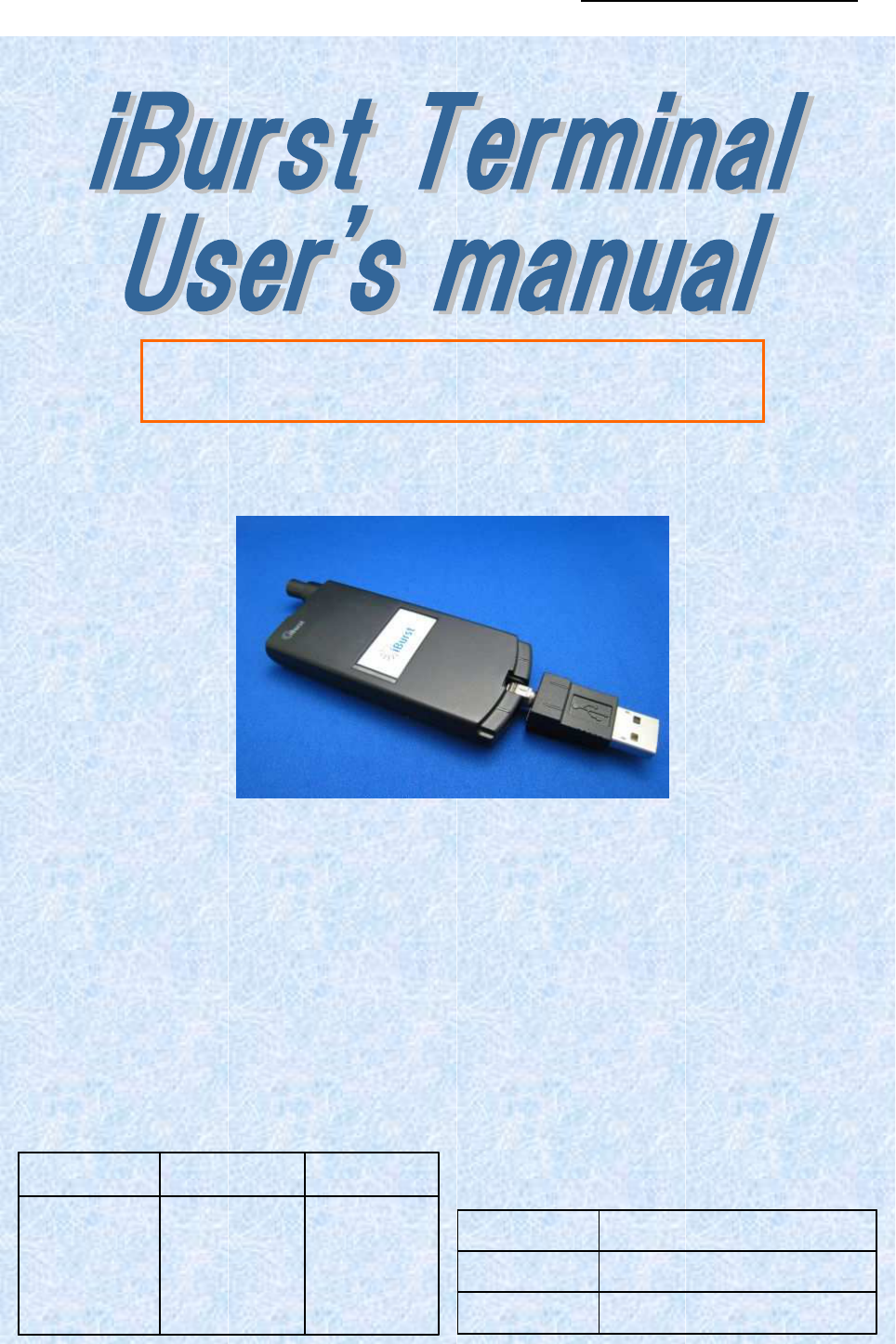
iBurst Terminal USB Model (UTU) Manual
Kyocera Corporation S40T-EE005 Rev.1.00 Oct.28.2008
- 1 -
Uetani Yamamoto
Koyama
Designed
Checked
Approved
Octo
ber
2
8
, 200
8
Date:
1.00
Revision:
S40
T
-
EE
-
00
5
Reference:
For Windows Vista/XP

iBurst Terminal USB Model (UTU) Manual
Kyocera Corporation S40T-EE005 Rev.1.00 Oct.28.2008
- 2 -
Revision History
Revision
Author Date Detail
1.00 Uetani Oct 28, 2008 First Edition
Copyright © Kyocera Corporation 2006 - 2008
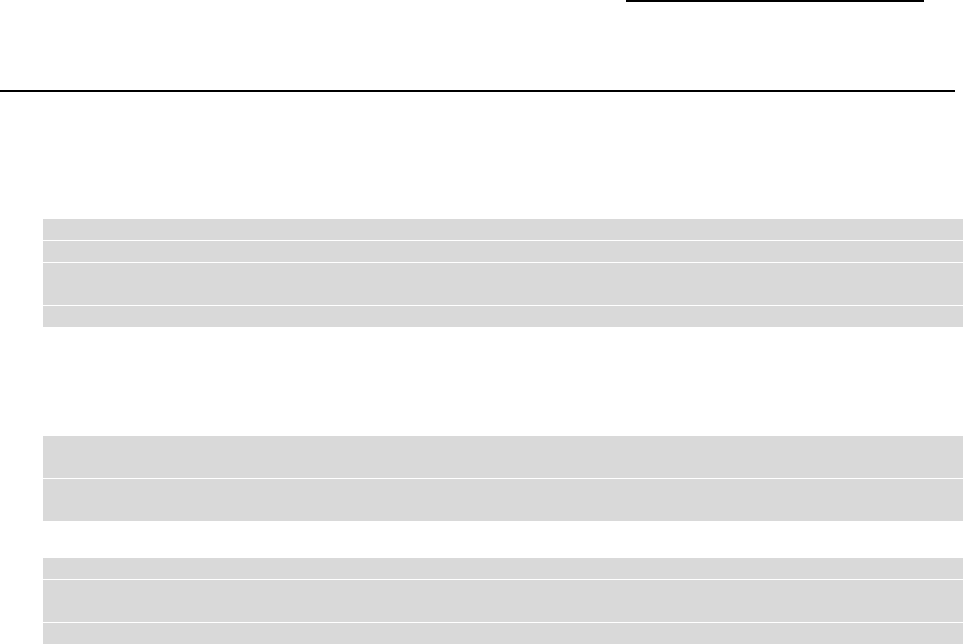
iBurst Terminal USB Model (UTU) Manual
Kyocera Corporation S40T-EE005 Rev.1.00 Oct.28.2008
- 3 -
CONTENTS
CONTENTS CONTENTS
CONTENTS
Safety Precautions on iBurst Terminal
Safety Precautions on iBurst TerminalSafety Precautions on iBurst Terminal
Safety Precautions on iBurst Terminal ................................
................................................................
................................................................
................................................................
.......................................
..............
....... 4
44
4
Chapter 1
Chapter 1Chapter 1
Chapter 1
Introduction
IntroductionIntroduction
Introduction ................................
................................................................
................................................................
................................................................
...........................................................
......................................................
........................... 6
66
6
Components List
Components ListComponents List
Components List................................
................................................................
................................................................
................................................................
................................................................
................................................................
................................................................
................................................................
.....................................
..........
.....7
77
7
Requirements on your PC
Requirements on your PCRequirements on your PC
Requirements on your PC ................................
................................................................
................................................................
................................................................
................................................................
................................................................
........................................................
................................................
........................7
77
7
Outlook of iBurst Terminal
Outlook of iBurst TerminalOutlook of iBurst Terminal
Outlook of iBurst Terminal ................................
................................................................
................................................................
................................................................
................................................................
................................................................
......................................................
............................................
......................7
77
7
Indicators
IndicatorsIndicators
Indicators................................
................................................................
................................................................
................................................................
................................................................
................................................................
................................................................
................................................................
...............................................
..............................
...............8
88
8
Outlook to use the iBurst Terminal
Outlook to use the iBurst TerminalOutlook to use the iBurst Terminal
Outlook to use the iBurst Terminal................................
................................................................
................................................................
................................................................
................................................................
................................................................
...........................................
......................
...........8
88
8
Chapter 2
Chapter 2Chapter 2
Chapter 2
Setup Procedure
Setup ProcedureSetup Procedure
Setup Procedure................................
................................................................
................................................................
................................................................
.....................................................
..........................................
..................... 9
99
9
Installation for Window
Installation for WindowInstallation for Window
Installation for Windows Vista/XP
s Vista/XPs Vista/XP
s Vista/XP..................................................................................................... 10
Connection Settings for Windows Vista
Connection Settings for Windows VistaConnection Settings for Windows Vista
Connection Settings for Windows Vista ............................................................................................ 14
Creating a connection and starting the connection
Creating a connection and starting the connectionCreating a connection and starting the connection
Creating a connection and starting the connection ................................
................................................................
................................................................
................................................................
...................................................
......................................
...................14
1414
14
To disconnect
To disconnectTo disconnect
To disconnect ................................
................................................................
................................................................
................................................................
................................................................
................................................................
................................................................
................................................................
........................................
................
........17
1717
17
To connect again
To connect againTo connect again
To connect again ................................
................................................................
................................................................
................................................................
................................................................
................................................................
................................................................
................................................................
...................................
......
... 18
1818
18
Tips for useful connection settings
Tips for useful connection settingsTips for useful connection settings
Tips for useful connection settings ................................
................................................................
................................................................
................................................................
................................................................
................................................................
..........................................
....................
..........20
2020
20
Connection Settings for Windows XP
Connection Settings for Windows XPConnection Settings for Windows XP
Connection Settings for Windows XP ................................................................................................ 22
Creating a connection
Creating a connectionCreating a connection
Creating a connection................................
................................................................
................................................................
................................................................
................................................................
................................................................
............................................................
........................................................
............................22
2222
22
To connec
To connecTo connec
To connect
tt
t ................................
................................................................
................................................................
................................................................
................................................................
................................................................
................................................................
................................................................
............................................
........................
............26
2626
26
To disconnect
To disconnectTo disconnect
To disconnect ................................
................................................................
................................................................
................................................................
................................................................
................................................................
................................................................
................................................................
........................................
................
........27
2727
27
Tips for useful connection settings
Tips for useful connection settingsTips for useful connection settings
Tips for useful connection settings ................................
................................................................
................................................................
................................................................
................................................................
................................................................
..........................................
....................
..........28
2828
28
Cha
ChaCha
Chapter 3
pter 3pter 3
pter 3
Utility Software
Utility SoftwareUtility Software
Utility Software ................................
................................................................
................................................................
................................................................
...................................................
......................................
................... 30
3030
30
Utility Software on Windows
Utility Software on WindowsUtility Software on Windows
Utility Software on Windows.............................................................................................................. 31
Chapter 4
Chapter 4Chapter 4
Chapter 4
Uninstallation
UninstallationUninstallation
Uninstallation................................
................................................................
................................................................
................................................................
......................................................
............................................
...................... 37
3737
37
Uninstallation for Windows Vista
Uninstallation for Windows VistaUninstallation for Windows Vista
Uninstallation for Windows Vista...................................................................................................... 38
Uninstallation for Windows XP
Uninstallation for Windows XPUninstallation for Windows XP
Uninstallation for Windows XP.......................................................................................................... 41
Appendix
AppendixAppendix
Appendix ................................
................................................................
................................................................
................................................................
................................................................
................................................................
..................................................
....................................
.................. 44
4444
44
Utility software will be not uninstalled when back
Utility software will be not uninstalled when backUtility software will be not uninstalled when back
Utility software will be not uninstalled when back-
--
-to
toto
to-
--
-date on Windows Vista
date on Windows Vistadate on Windows Vista
date on Windows Vista ............................. 45
Trouble when disabling a built
Trouble when disabling a builtTrouble when disabling a built
Trouble when disabling a built-
--
-in wireless LAN device on Windows PC
in wireless LAN device on Windows PCin wireless LAN device on Windows PC
in wireless LAN device on Windows PC ....................................... 45
FCC Compliance Statement
FCC Compliance StatementFCC Compliance Statement
FCC Compliance Statement............................................................................................................... 45
FCC RF Radiation Exposure Statement
FCC RF Radiation Exposure StatementFCC RF Radiation Exposure Statement
FCC RF Radiation Exposure Statement ........................................................................................... 46
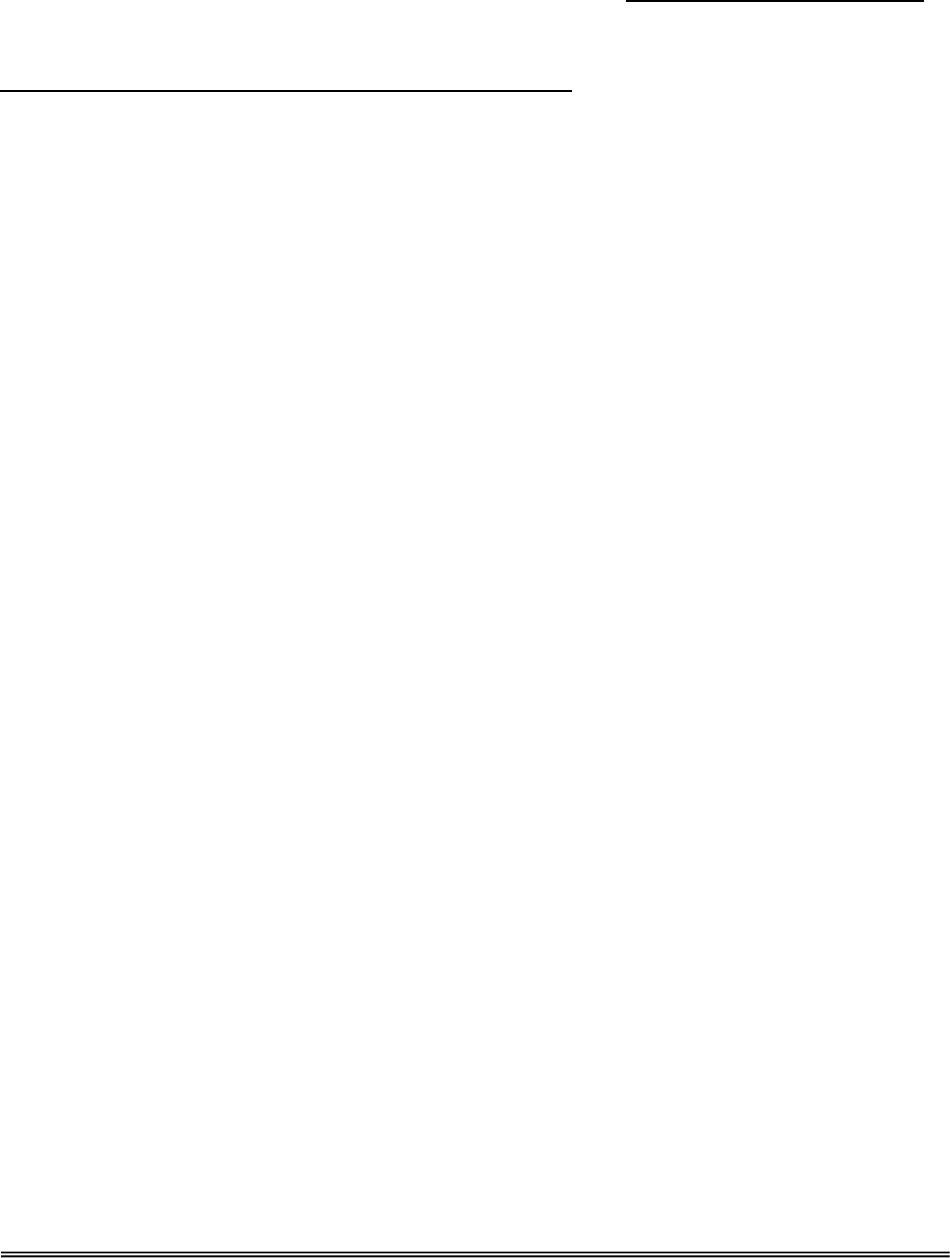
iBurst Terminal USB Model (UTU) Manual
Kyocera Corporation S40T-EE005 Rev.1.00 Oct.28.2008
- 4 -
Safety Precautions on iBurst T
Safety Precautions on iBurst TSafety Precautions on iBurst T
Safety Precautions on iBurst Terminal
erminalerminal
erminal
• Things you must know
• When using the product, use it correctly according to the safety precautions.
• The product uses particular radio frequency band tuned for the network operator.
• The safety precautions, hardware, software, and the design of the product may be changed
in the future without any announcement to the customers.
• About use restriction
• The product is designed as an OA apparatus for home use. Please use it neither in the
medical apparatus directly to affect a human life, nor the system of which very high
reliability is required.
• Do not use the product in the zone where the wireless machines are forbidden, such as an
airplane and a hospital. An electric device and medical apparatus are affected and it
becomes the cause of the accident.
• About Qualification
• Our company does not take any responsibility about the damage produced by use under
the conditions such as natural disasters, earthquake, flood, fires, misuse by intent or
carelessness or other than the responsibility of our company.
• Our company does not take any responsibility about the damage produced by external
factor, failure, malfunction, and fault of product, such as loss of enterprise profits,
enterprise discontinuation, change and disappearance of the contents of memory etc.
• Our company takes no responsibility about the damage produced by not keeping the
written contents of an owner's manual.
• Our company takes no responsibility about the damage produced from incorrect operation
in combination with the connection apparatus and software in which our company is not
participating etc.
• iBurst ™ is a registered trademark of ArrayComm, Inc.
• Windows and Windows Vista are registered trademarks of Microsoft Corporation.
• Mac OS X is a registered trademark of Apple Inc.
• In addition, the name of the software carried in this document and peripheral equipment is
each company’s trademark, or a registered trademark.

iBurst Terminal USB Model (UTU) Manual
Kyocera Corporation S40T-EE005 Rev.1.00 Oct.28.2008
- 5 -
• For your safety
-------- Danger
Danger Danger
Danger --------
----------------
--------
( If used improperly, may cause death or serious injury. )
• Do not use with an abnormal condition, such as with emission of smoke or odor. It may
cause fire or electric shock.
• Do not disassemble or remodel the product. It may cause fire or electrical shock.
• Do not use or place the product at places with high humidity such as in the bath room or
near the humidifier. It may cause fire or electric shock. And do not touch the product with
wet hands.
------- Warning
Warning Warning
Warning --------
----------------
--------
( If used improperly, may cause disability or physical damage. )
• Do not give a shock strong against the product, such as dropping and throwing. It becomes
the cause of failure. Moreover, do not ride on the product. It may become the cause of an
injury.
• Do not put the product under direct sunshine or near equipment with high temperature
such as a stove and a heater. It may raise the temperature of the interior and cause fire.
• Do not put the product at places with an extreme fluctuation of temperature, such as near
the air conditioner or a heater. The dew condensation may occur in the interior and cause
fire, electrical shock, and malfunction.
• Do not put the product at places with oil and steams such as in the kitchen. In addition, do
not put it at dusty places and places where metal powder and toxic gas occur. It may cause
fire or electric shock.
• Do not place the product on unstable places such as on an unsteady desk or slanted
surfaces. In addition, do not put any object on the product. It may loose balance and
tumble, or fall and cause injury.
• When the thunder occurs in near, do not use the product and its peripheral equipment. It
may become the cause of an electric shock.
• Do not touch the connector pins directly with your hands. Static electricity may affect the
components. As static electricity is created from both the cloth and the human body, before
putting or removing the product, release static electricity by touching a metal object such
as a small cabinet.
• Do not use it in the intense place of vibration. It becomes the cause of failure.
-------- Caution
CautionCaution
Caution --------
( If treated improperly, the equipment may not perform or work properly. )
• Do not put the product at low temperature. The product may not function properly.
• Do not put the product on the top of magnetic objects and places where electromagnetic
waves occur. This includes electrical appliances, AV, and OA (microwave oven, speaker, TV,
radio, fluorescent light, inverter air conditioner, and electric kitchen appliances). The
product will not be able to make communication properly if effected by magnetism or
electronic noise. Putting the product near TV or radio may cause RF receive error.
• The product lifetime may shorten if used at places with hydrogen sulfide such as at a hot
spring.
• Data communication will be disabled or a data file may corrupt if the PC is turned off or
the product is separated from the PC during the communication. Important data must be
verified against the original data.
• When connecting the product onto PC via USB cable, use the enclosed USB cable.
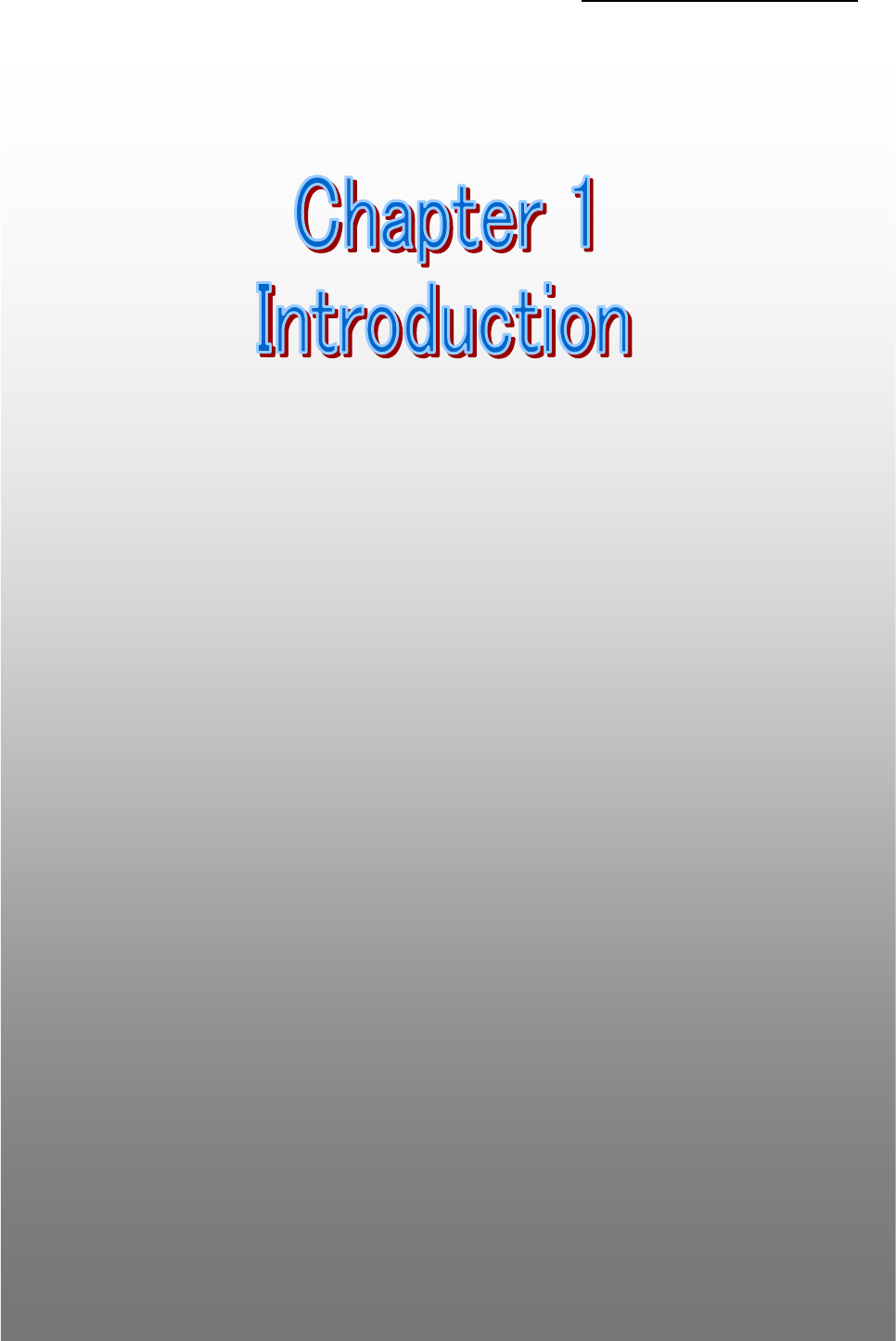
iBurst Terminal USB Model (UTU) Manual
Kyocera Corporation S40T-EE005 Rev.1.00 Oct.28.2008
- 6 -
Chapter 1
Chapter 1Chapter 1
Chapter 1
Introduction
IntroductionIntroduction
Introduction
7
This chapter
This chapter This chapter
This chapter describ
describdescrib
describes what should be confirmed
es what should be confirmed es what should be confirmed
es what should be confirmed before
before before
before
using iBurst
using iBurst using iBurst
using iBurst Terminal
TerminalTerminal
Terminal.
..
.
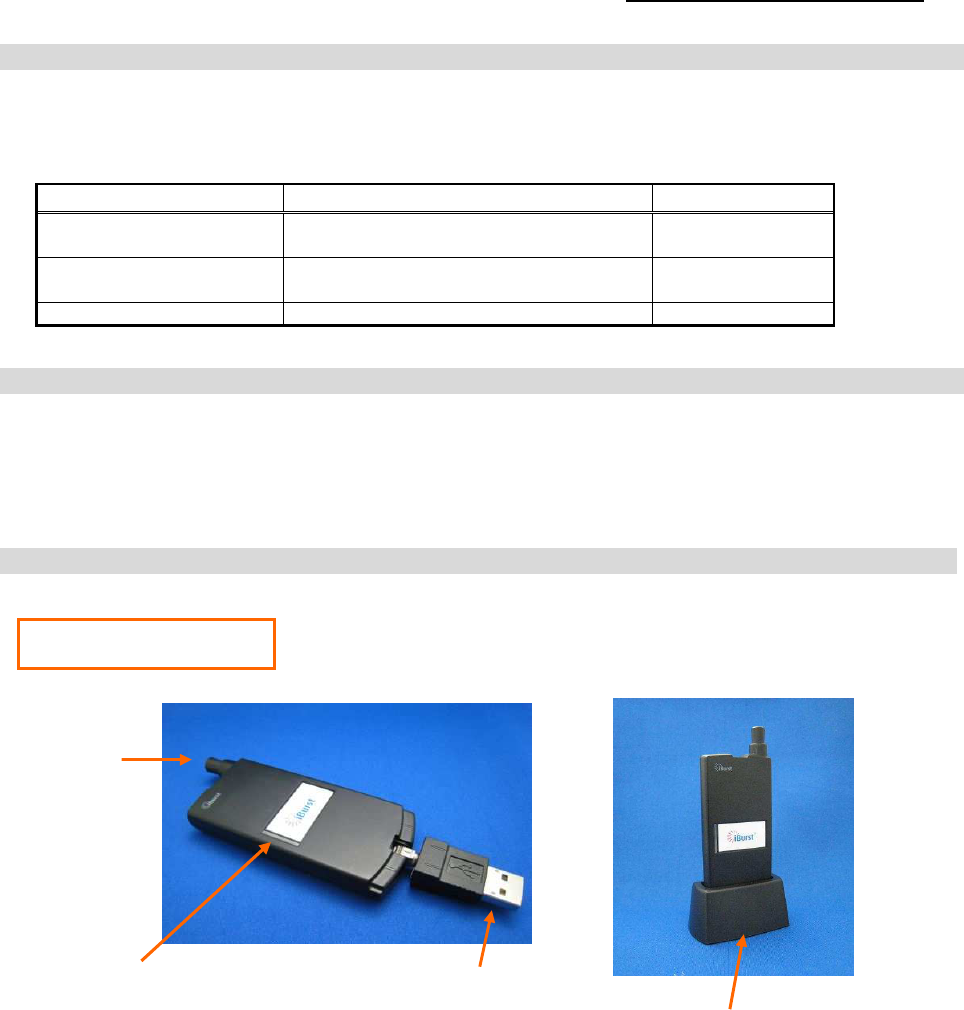
iBurst Terminal USB Model (UTU) Manual
Kyocera Corporation S40T-EE005 Rev.1.00 Oct.28.2008
- 7 -
Components List
Components List Components List
Components List
The table below shows the list of components. Please confirm items in the package.
USB model
Component
ComponentComponent
Component
Notes
NotesNotes
Notes
Q’
Q’Q’
Q’ty
tyty
ty
iBurst Terminal Unit of USB model
*Refer to the picture shown below.
1
USB Extension Cable Type: USB1.1
Length: 1m
1
Holder *Refer to the picture shown below 1
Requirements on your PC
Requirements on your PC Requirements on your PC
Requirements on your PC
• PC/AT Compatible PC with Windows Vista/XP (x86 based); or
version 10.4 to 10.5 of Mac OS X. (Refer to the manual for Mac OS X.)
• 1 USB1.1 port or a later version of USB port.
Outlook of iBurst Terminal
Outlook of iBurst Terminal Outlook of iBurst Terminal
Outlook of iBurst Terminal
USB model
USB
connector
Link/Communication Indicator
Antenna
Holder
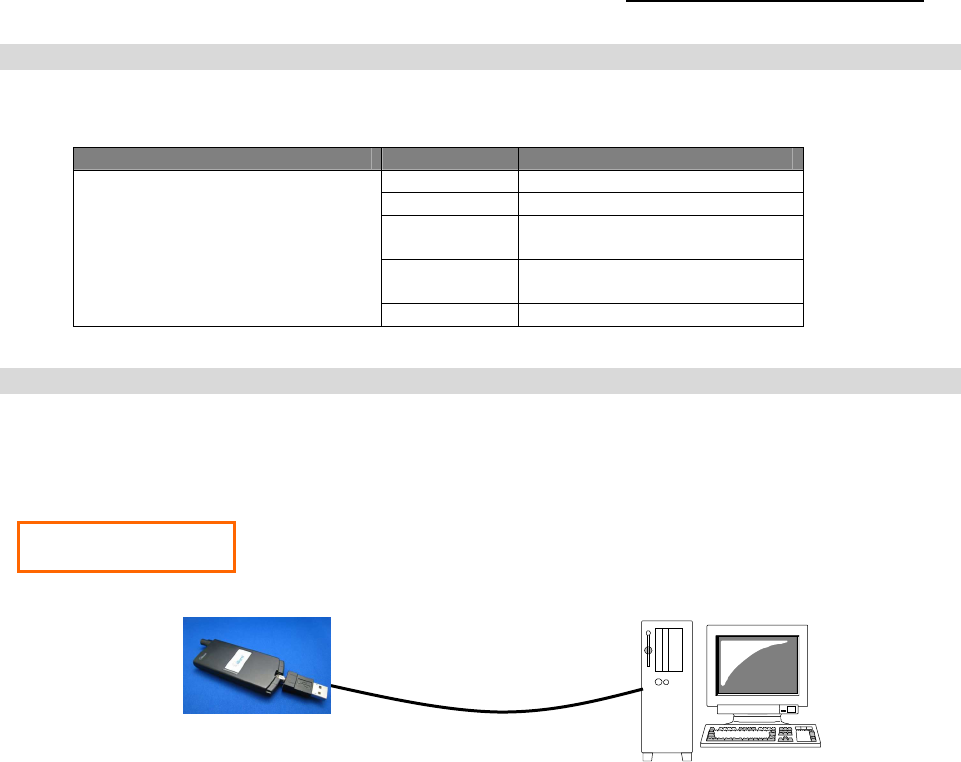
iBurst Terminal USB Model (UTU) Manual
Kyocera Corporation S40T-EE005 Rev.1.00 Oct.28.2008
- 8 -
Indicator
IndicatorIndicator
Indicators
s s
s
The table below describes meaning of each indicator.
Indicator State Meaning
Link/Communication Indicator OFF Turned OFF
Amber No signal receiving
Yellow Weak signal receiving
Flashing when communicating.
Green Strong signal receiving
Flashing when communicating.
Amber/Yellow
Fault (Flashing)
Outlook to use the iBurst Terminal
Outlook to use the iBurst Terminal Outlook to use the iBurst Terminal
Outlook to use the iBurst Terminal
A USB model shall be connected to a USB port of your PC directly or via USB cable. Before
connecting the USB interface, you have to install iBurst software which includes device drivers.
Please read through every sections related with the operating system for details.
USB Connection
USB Cable
UTU
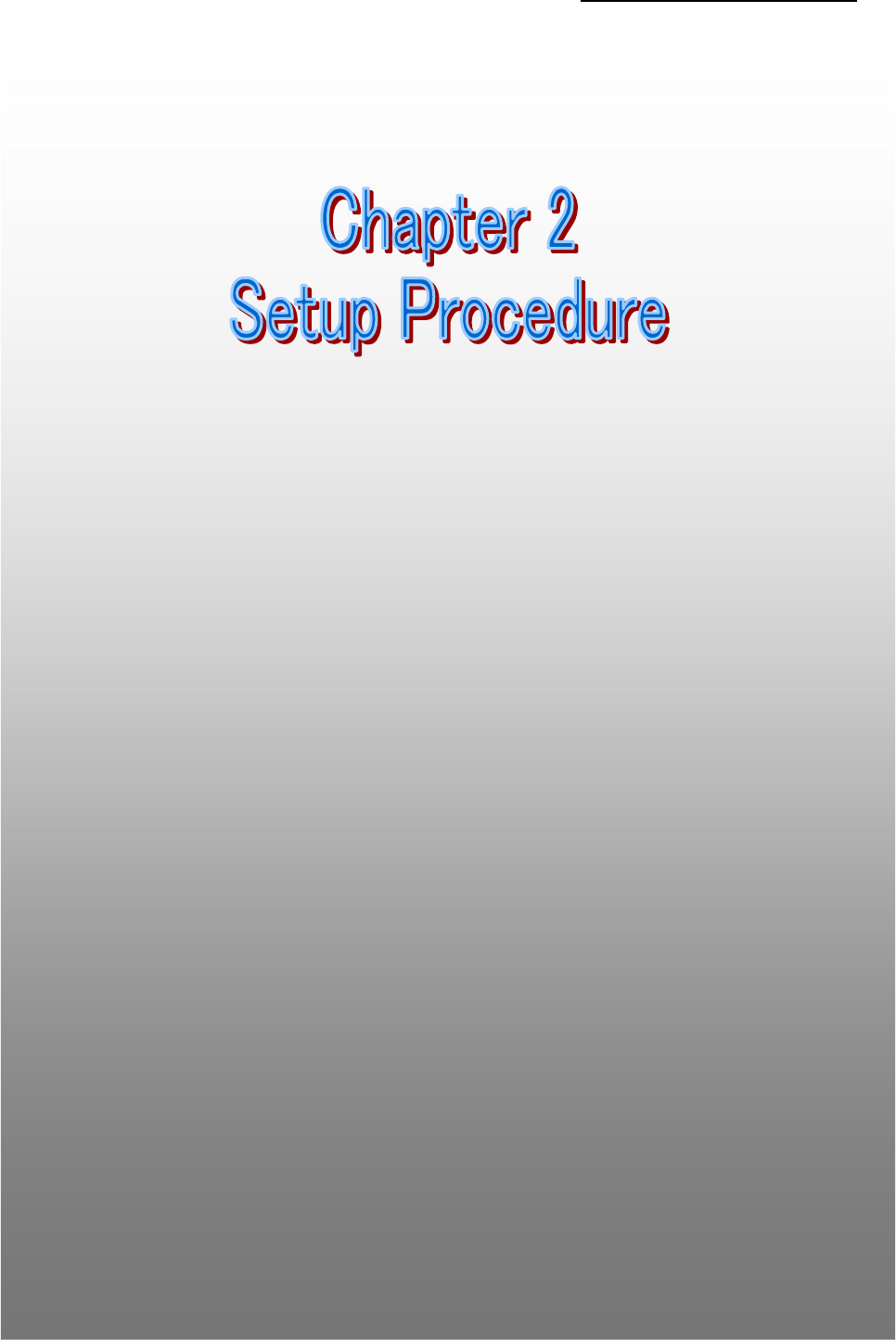
iBurst Terminal USB Model (UTU) Manual
Kyocera Corporation S40T-EE005 Rev.1.00 Oct.28.2008
- 9 -
Chap
ChapChap
Chapter 2
ter 2ter 2
ter 2
Setup Procedure
Setup ProcedureSetup Procedure
Setup Procedure
This chapter describes how to install
This chapter describes how to install This chapter describes how to install
This chapter describes how to install iBurst software,
iBurst software,iBurst software,
iBurst software, then
then then
then
guides you how to make a network connection so as to use
guides you how to make a network connection so as to use guides you how to make a network connection so as to use
guides you how to make a network connection so as to use
data communication service.
data communication service.data communication service.
data communication service.
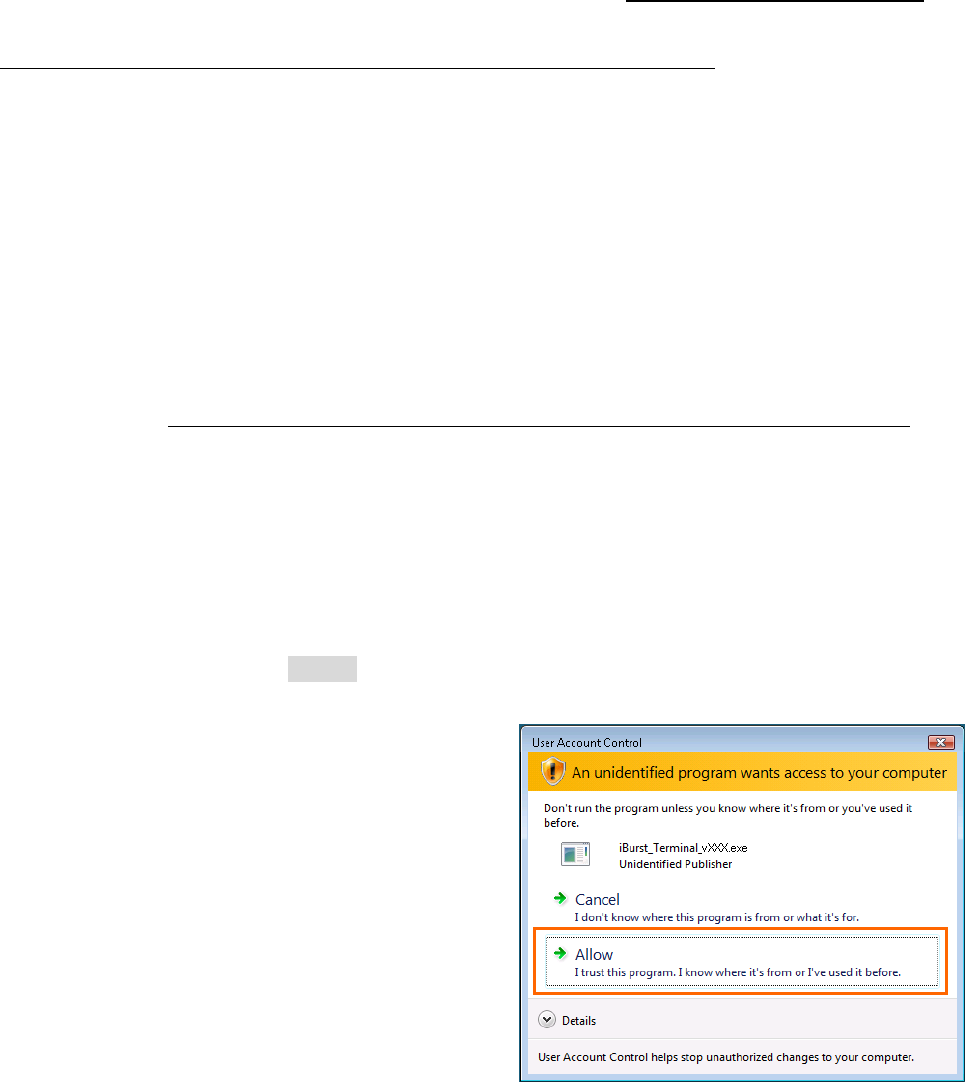
iBurst Terminal USB Model (UTU) Manual
Kyocera Corporation S40T-EE005 Rev.1.00 Oct.28.2008
- 10 -
Installation
Installation Installation
Installation for
forfor
for Windows Vista/XP
Windows Vista/XP Windows Vista/XP
Windows Vista/XP
This section shows the procedure to install iBurst software on your PC for utilizing iBurst
Terminal. The procedure shall be done once before using it.
ATTENTION: If you have installed an old version of iBurst software or you updated Windows
version, you have to uninstall the existing iBurst software first. Otherwise
performance and/or throughput through iBurst Terminal may be restricted.
NOTE: All screen copies in this section are examples on Windows Vista.
1. Make sure to remove the iBurst Terminal from your PC.
ATTENTION: Don
DonDon
Don’
’’
’t
t t
t plug
plugplug
plug the iBurst Terminal
the iBurst Terminal the iBurst Terminal
the iBurst Terminal into
intointo
into your PC until completion of installation.
your PC until completion of installation. your PC until completion of installation.
your PC until completion of installation.
2. Turn your PC on.
3. Insert the Software Utility CD provided by the network operator into your CD-ROM drive; or
execute the appropriate installation software.
4. On Windows Vista, click [Allow] to proceed installing when Windows prompts [User Account
Control].
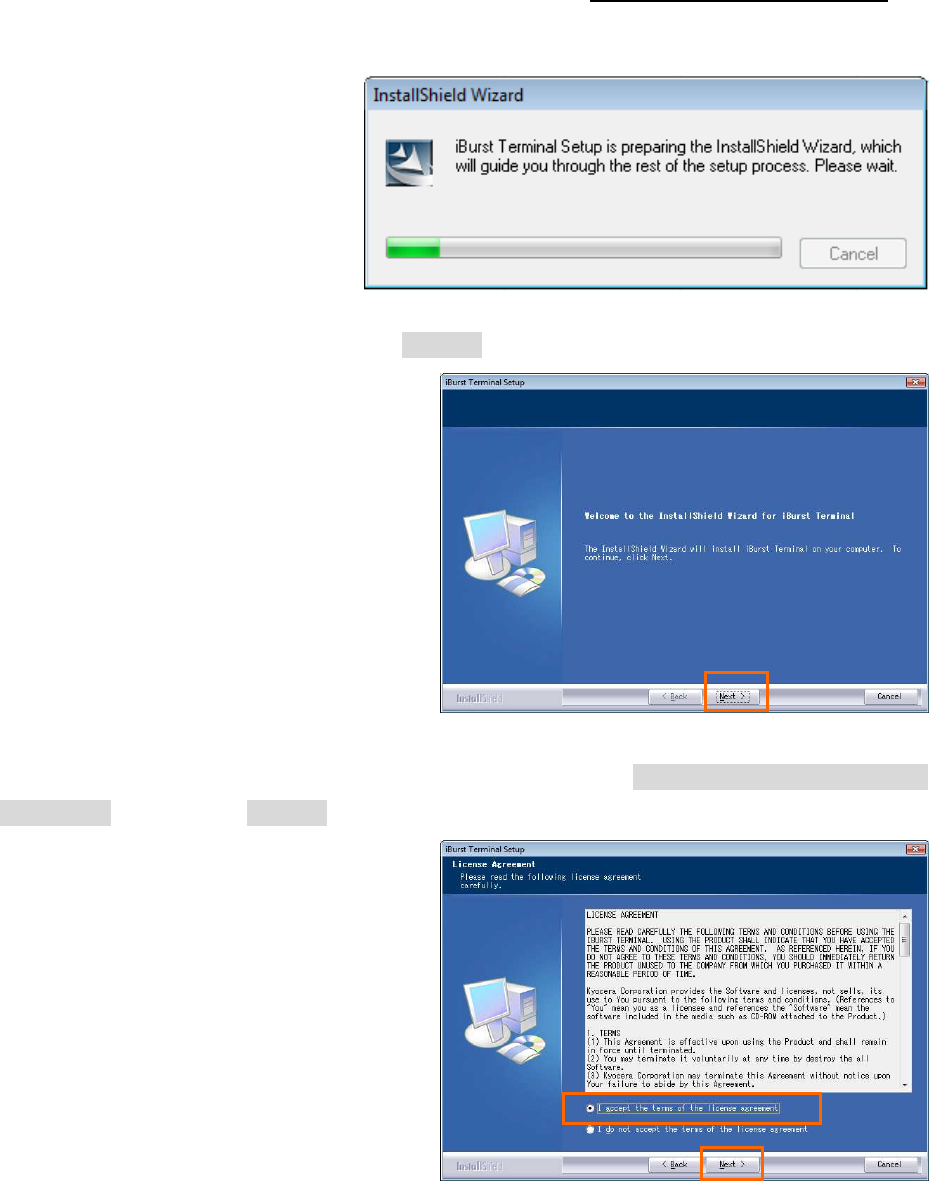
iBurst Terminal USB Model (UTU) Manual
Kyocera Corporation S40T-EE005 Rev.1.00 Oct.28.2008
- 11 -
5. The software will show progress of preparation.
6. iBurst Terminal Setup starts. Click the [Next >] button.
7. Read through the license agreement. If you can agree it, select [I accept the terms the license
agreement] and click the [Next >] button.
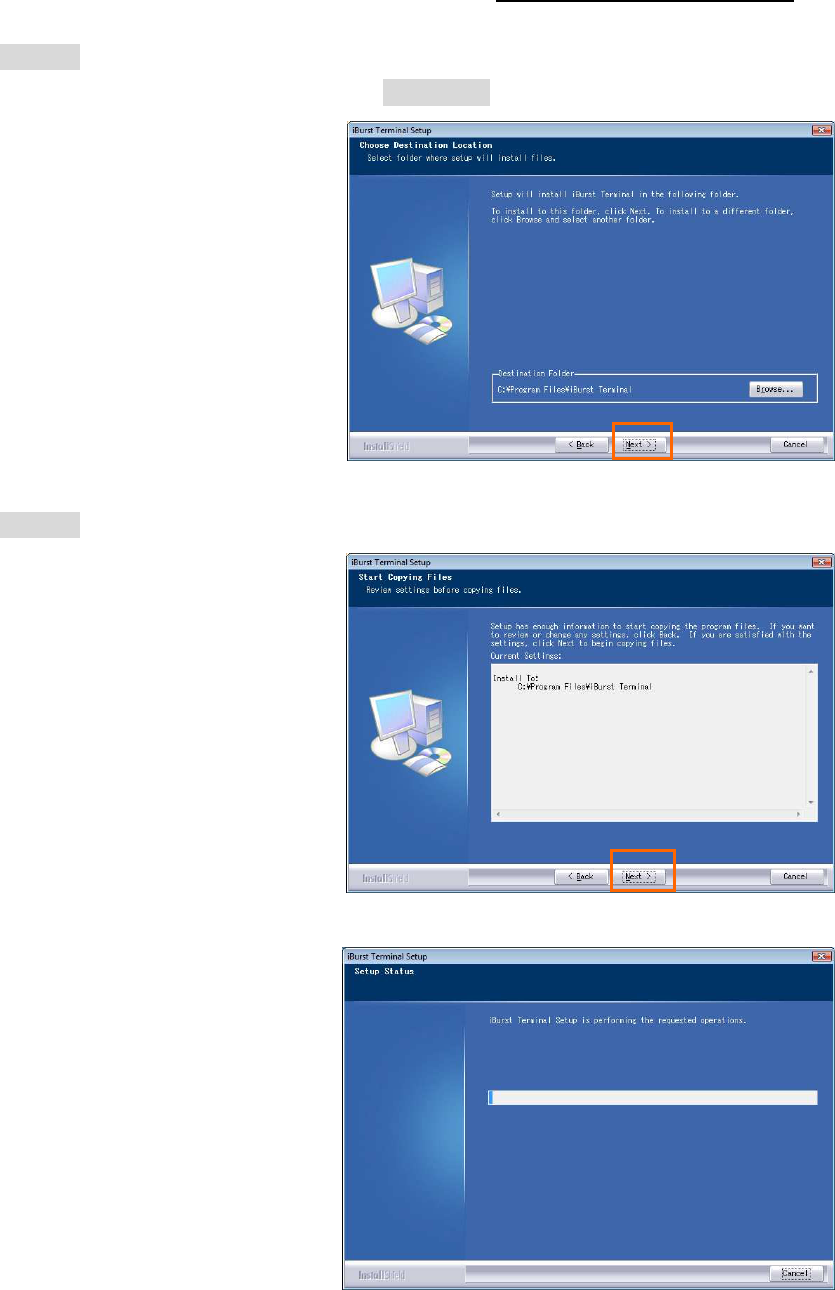
iBurst Terminal USB Model (UTU) Manual
Kyocera Corporation S40T-EE005 Rev.1.00 Oct.28.2008
- 12 -
8. Click the [Next >] button after appearing dialog window as shown below.
NOTE: To install to a different folder, click [Browse…] and specify another folder.
9. Click the [Next >] button.
10. The following dialog window will appear, and installation of software begins.
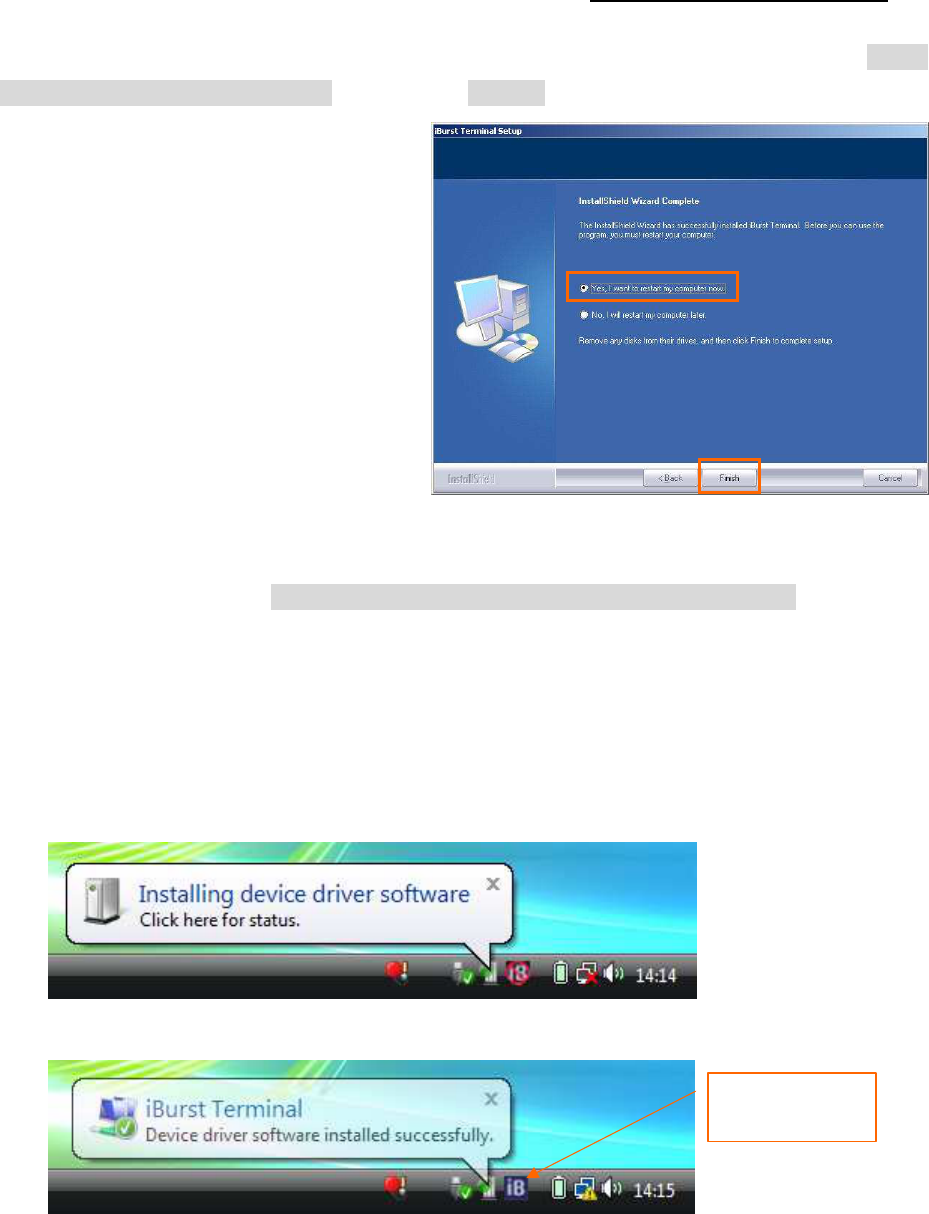
iBurst Terminal USB Model (UTU) Manual
Kyocera Corporation S40T-EE005 Rev.1.00 Oct.28.2008
- 13 -
11. When the installing process finishes, the dialog window shown below will appear. Select [Yes, I
want to restart my computer now] and click the [Finish] button in the dialog window.
NOTE: Before restarting the PC, you can find an iBurst icon on the task tray.
12. After finish of restarting, plug the iBurst Terminal into an appropriate port. The iBurst
Terminal will be recognized and will be ready to use automatically. Only when the iBurst
Terminal is plugged into every port at the first time, you will see installation status on balloon
messages as follows.
NOTE: The pictures below are examples on Windows Vista.
A balloon message when Windows detects the iBurst Terminal as a new hardware.
A balloon message when Windows finishes installation of the iBurst Terminal.
13. To connect to the Internet, jump to the page listed below depending on Windows version.
Windows Vista page 14
Windows XP page 22
The iBurst icon will
be vari
ed when a UT
recognized
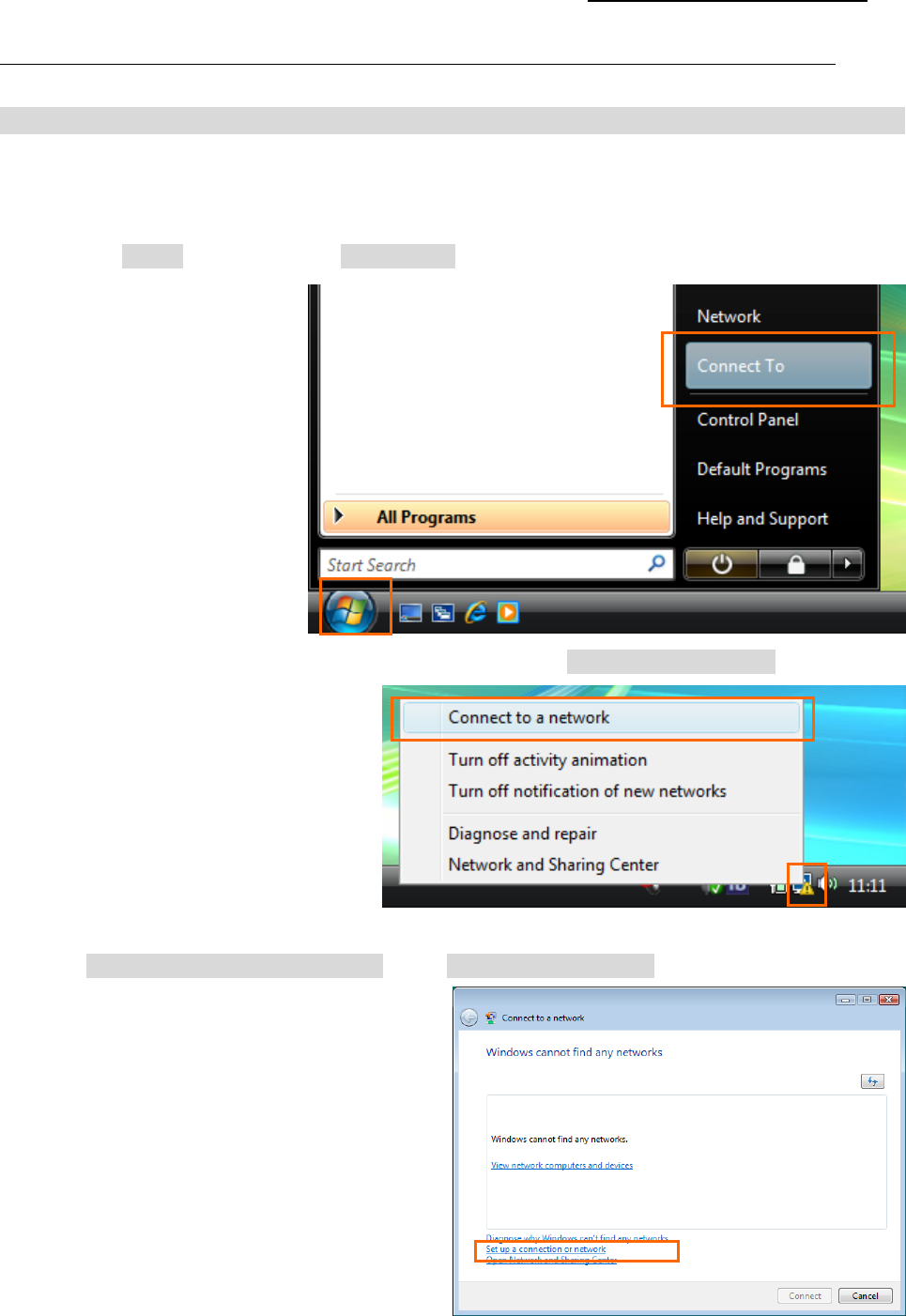
iBurst Terminal USB Model (UTU) Manual
Kyocera Corporation S40T-EE005 Rev.1.00 Oct.28.2008
- 14 -
Connection
Connection Connection
Connection Settings
SettingsSettings
Settings for Windows Vista
for Windows Vista for Windows Vista
for Windows Vista
Creating a connection and
Creating a connection andCreating a connection and
Creating a connection and starting the connection
starting the connection starting the connection
starting the connection
1. Make sure to plug the iBurst Terminal into your PC.
2. Click the [Start] button and click [Connect To] as shown below; or
oror
or
Right click on the network icon at the task tray and select [Connect to a network].
3. Click [Set up a connection or network] in the [Connect to a network] display.
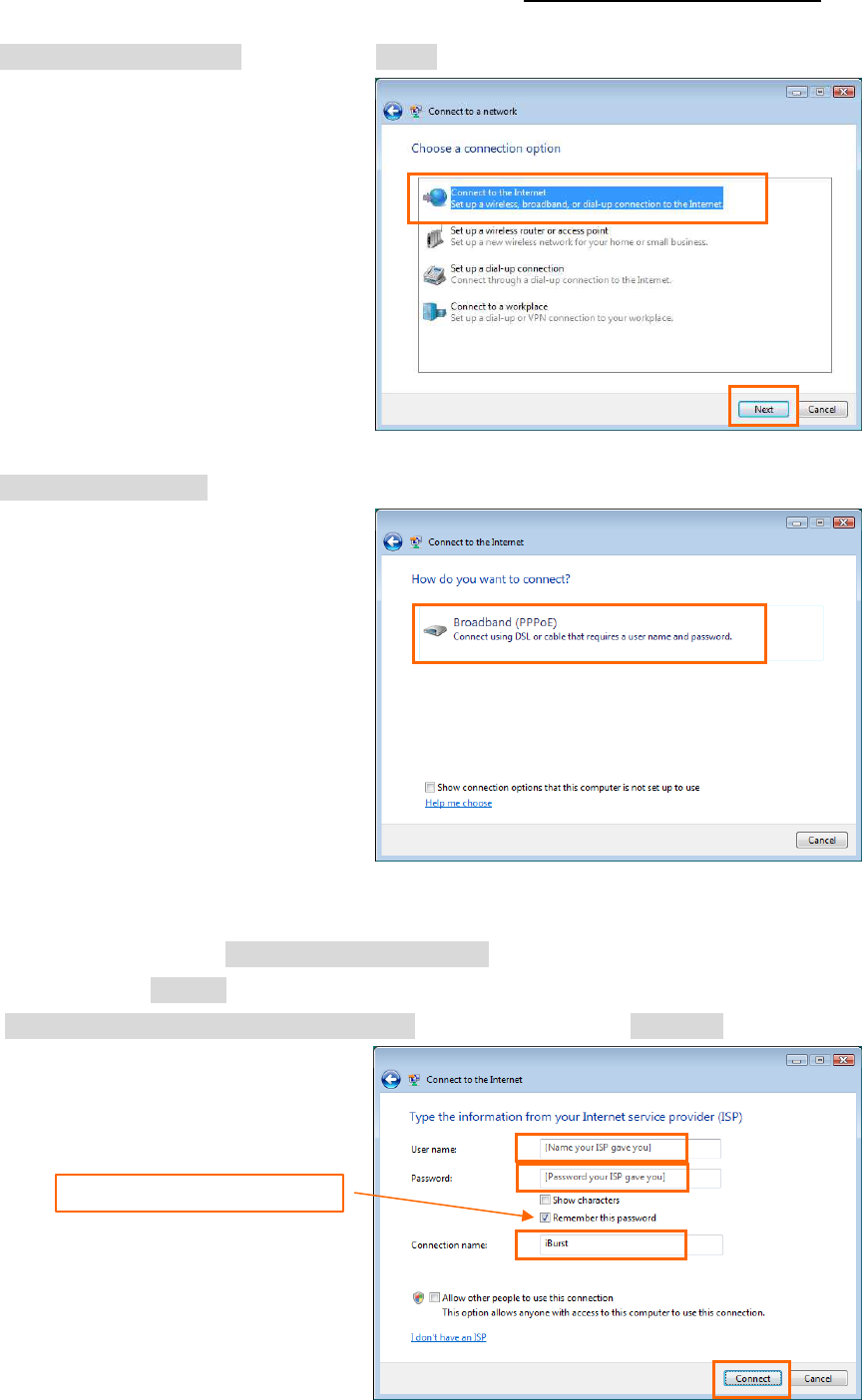
iBurst Terminal USB Model (UTU) Manual
Kyocera Corporation S40T-EE005 Rev.1.00 Oct.28.2008
- 15 -
4. Select [Connect to the Internet] and click the [Next] button.
5. Select [Broadband (PPPoE)].
6. Enter user name and password assigned by the internet service provider (ISP) you subscribed.
It is recommended to enable [Remember this password]. Any connection name is acceptable
but this manual uses [iBurst] as an example of a connection name. It is not recommended to
enable [Allow other people to use this connection]. And then, click the [Connect] button.
Enabling it is recommended.
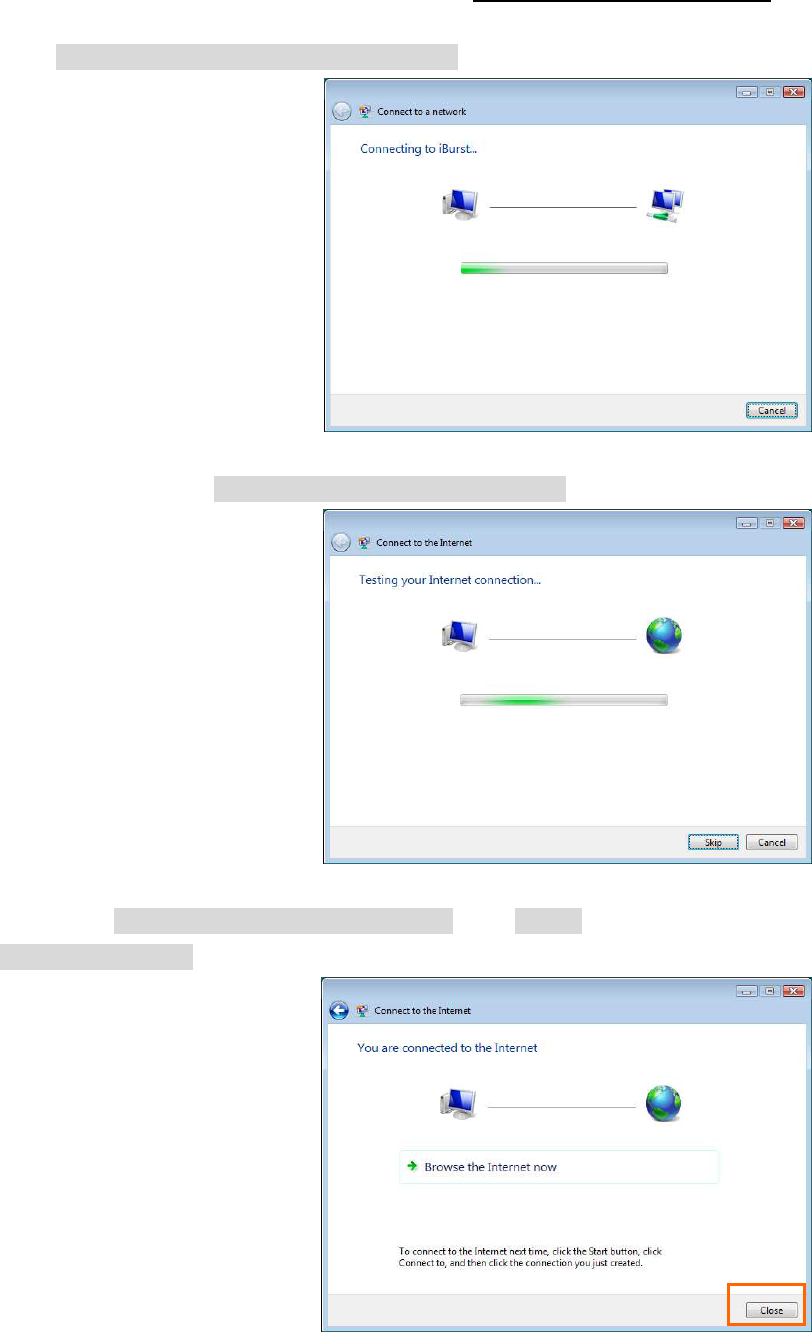
iBurst Terminal USB Model (UTU) Manual
Kyocera Corporation S40T-EE005 Rev.1.00 Oct.28.2008
- 16 -
7. The dialog shows [Connecting to <the connection name>…] in several seconds.
8. After connected, the dialog shows [Testing your Internet connection…] in several seconds.
9. When the dialog shows [You are connected to the Internet], click [Close] button. Of course you
may choose [Browsing Internet] to open the Internet Explorer.
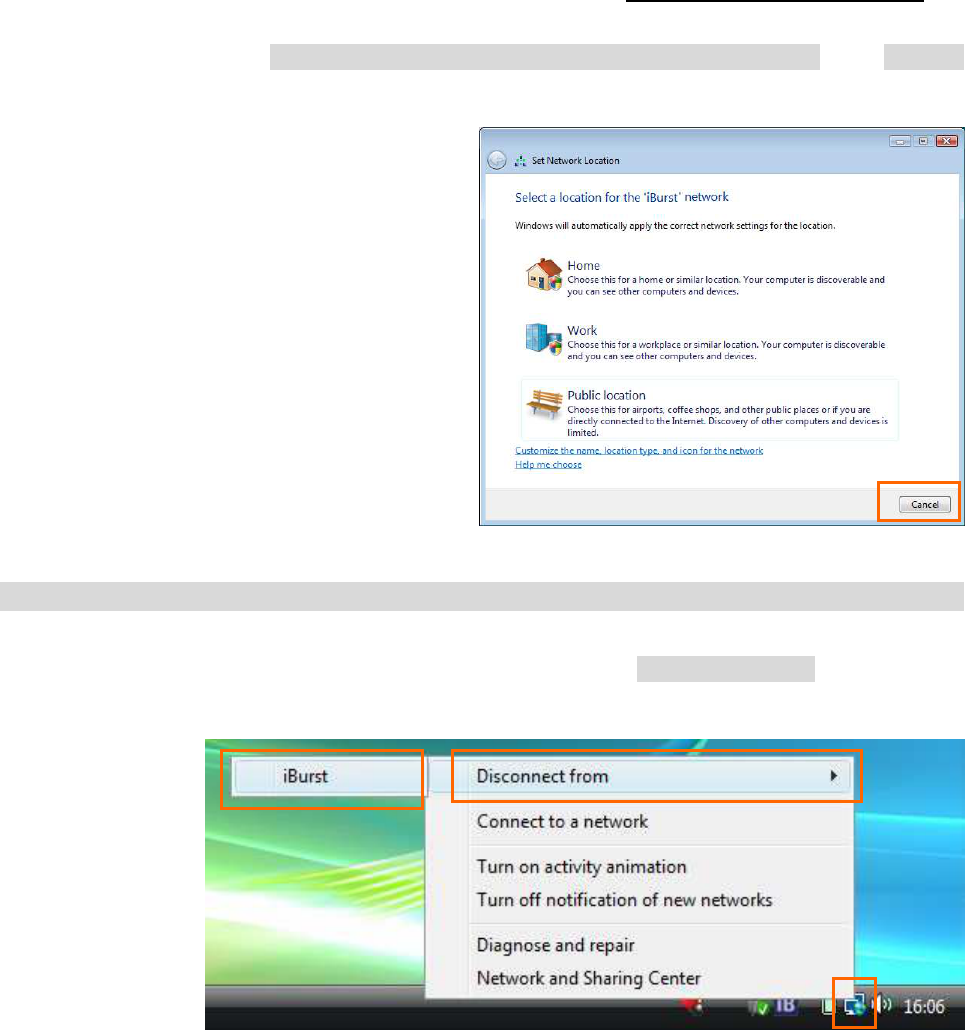
iBurst Terminal USB Model (UTU) Manual
Kyocera Corporation S40T-EE005 Rev.1.00 Oct.28.2008
- 17 -
10. When the dialog shows [Set a location for the ‘<the connection name>’ network], click [Cancel]
button. Of course you may choose a location among them.
To disconnect
To disconnect To disconnect
To disconnect
1. Right click on the network icon at the task tray, select [Disconnect from] and click the
appropriate connection name.
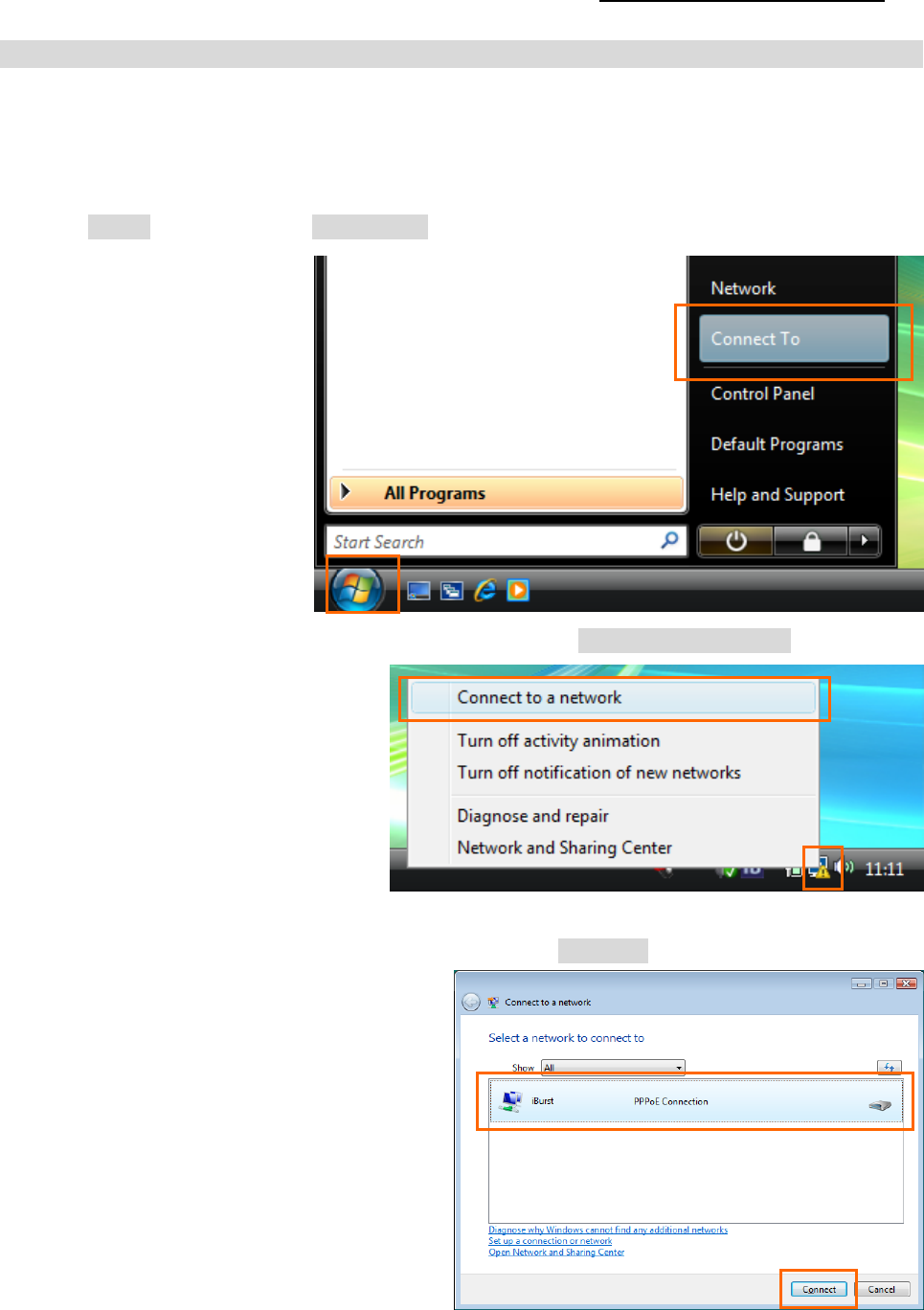
iBurst Terminal USB Model (UTU) Manual
Kyocera Corporation S40T-EE005 Rev.1.00 Oct.28.2008
- 18 -
To connect
To connectTo connect
To connect again
again again
again
This section shows the procedure to connect to the Internet again through iBurst. You have to do
this every time before starting Internet accessing.
1. Click [Start] button and click [Connect To]; or
Right click on the network icon at the task tray and select [Connect to a network].
2. Choose the connection name for iBurst service and click [Connect].
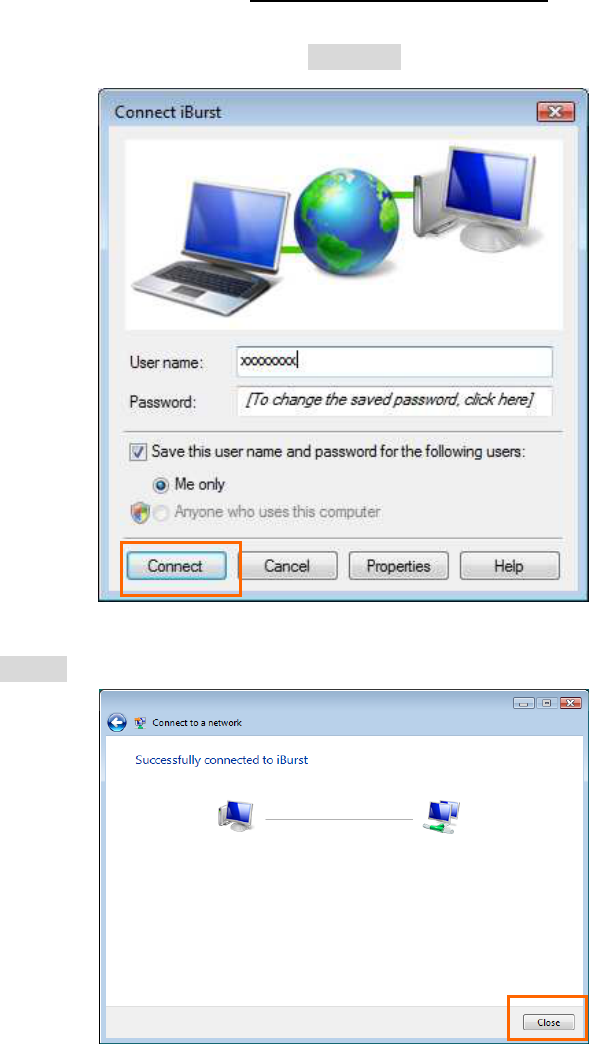
iBurst Terminal USB Model (UTU) Manual
Kyocera Corporation S40T-EE005 Rev.1.00 Oct.28.2008
- 19 -
3. When a dial-up connection dialog is popped up, fill items and click [Connect].
4. When connected successfully, click [Close].
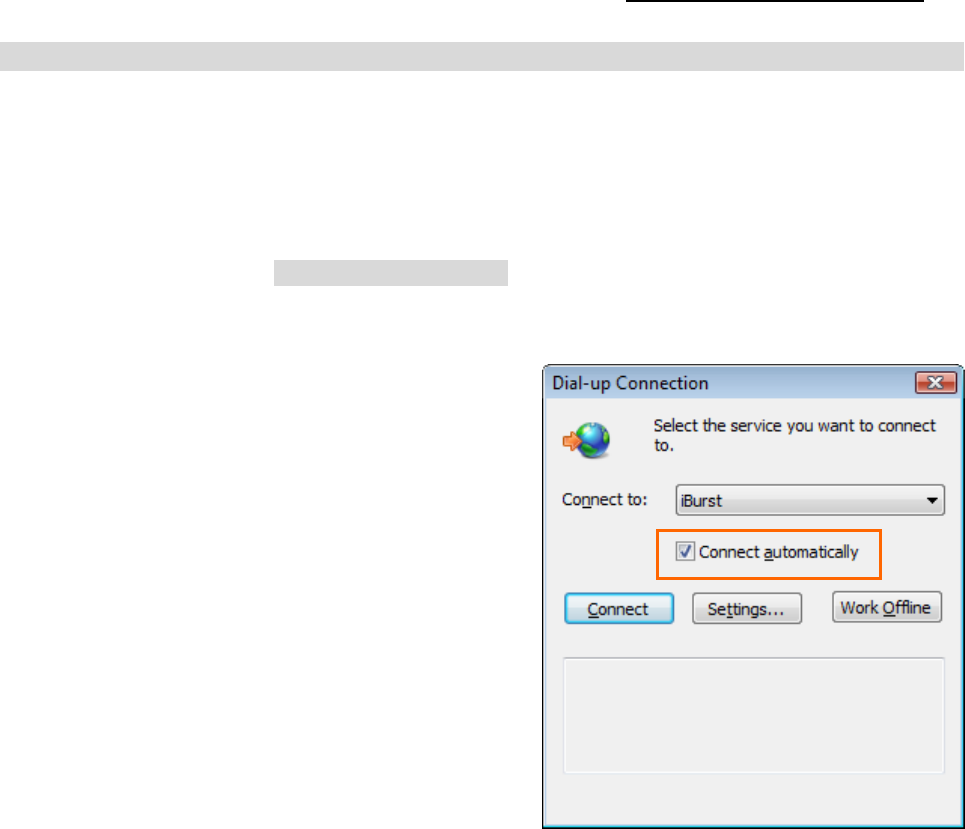
iBurst Terminal USB Model (UTU) Manual
Kyocera Corporation S40T-EE005 Rev.1.00 Oct.28.2008
- 20 -
Tips for useful connection settings
Tips for useful connection settings Tips for useful connection settings
Tips for useful connection settings
When you open Internet Explorer, Windows Vista will attempt to make the Internet connectivity
according to a particular setting in the Internet Explorer if not connected. The tips below will
give you useful information.
1. When the dial-up connection dialog for iBurst service as shown below appears, it is
recommended to enable [Connect automatically]. This will make Windows Vista to connect to
the Internet without any your key action when Windows Vista needs the Internet connectivity.
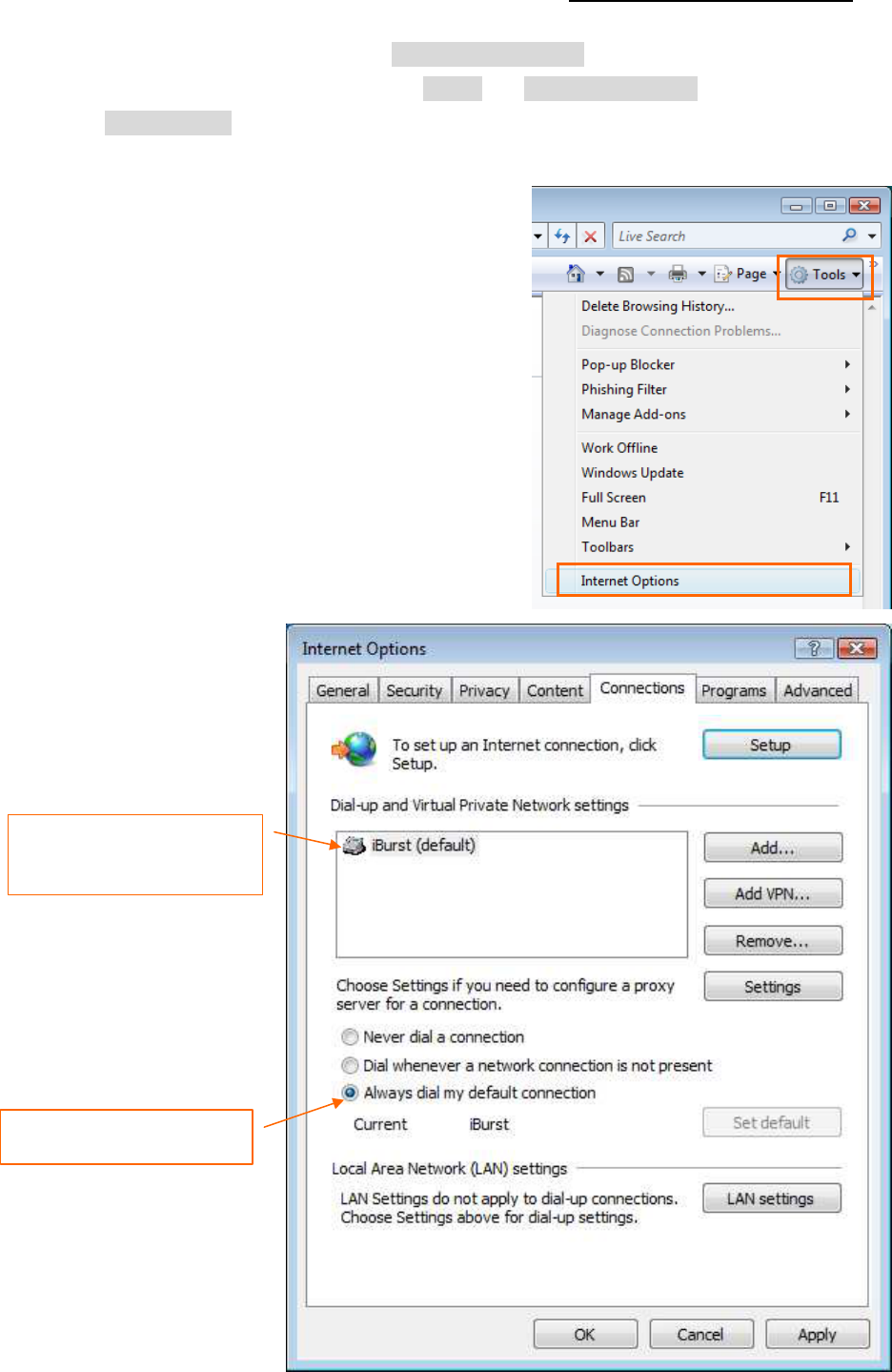
iBurst Terminal USB Model (UTU) Manual
Kyocera Corporation S40T-EE005 Rev.1.00 Oct.28.2008
- 21 -
2. You can enable always connection on the [Internet Properties] as follows. In order to open the
dialog, open the Internet Explorer, select [Tools] -> [Internet Options]. You can find the
setting on [Connections] tab of the dialog.
Selecting
“
Always dial ...
”
is recommended
The connection name of
iBurst service must be the
default connection.
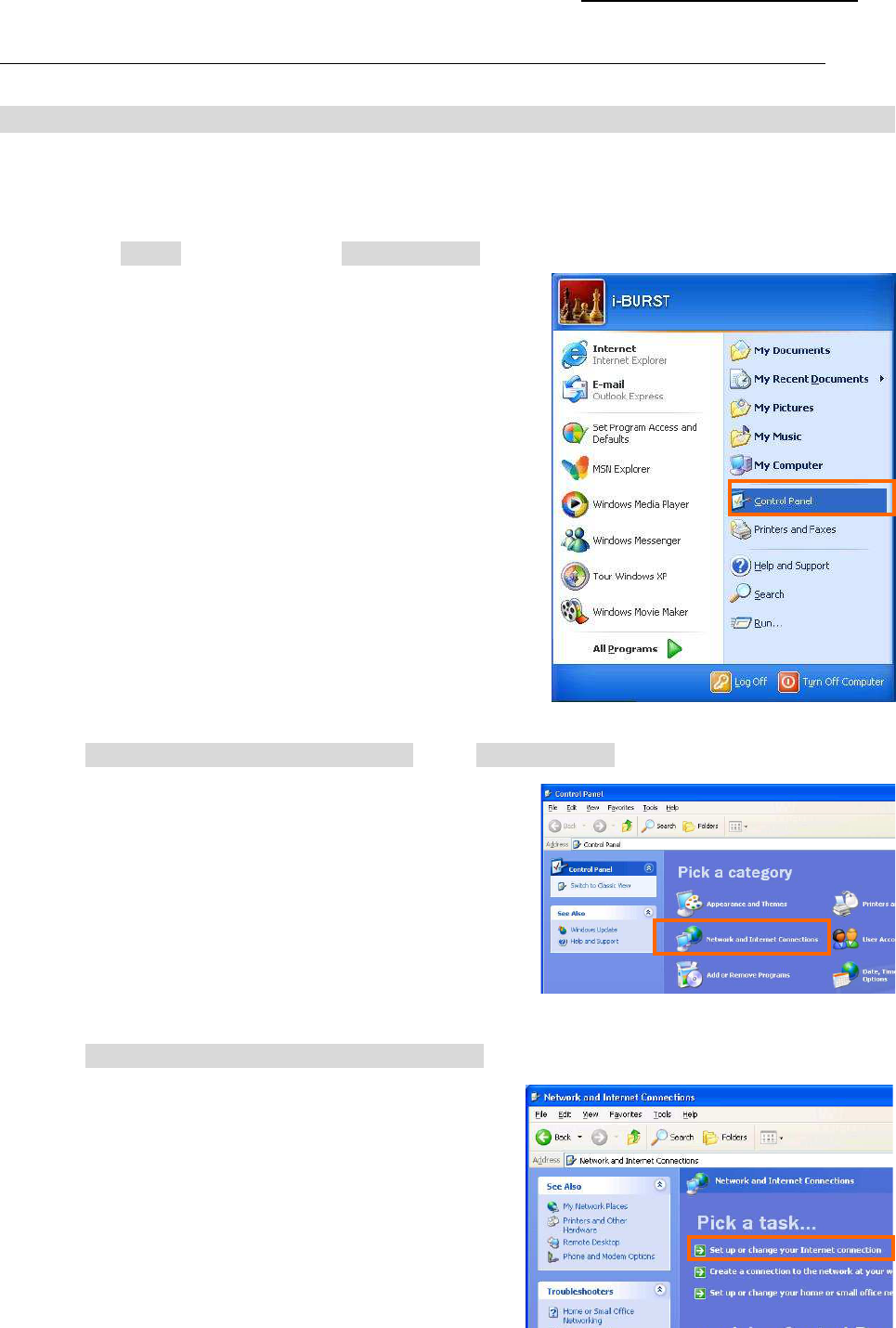
iBurst Terminal USB Model (UTU) Manual
Kyocera Corporation S40T-EE005 Rev.1.00 Oct.28.2008
- 22 -
Connection
Connection Connection
Connection Settings
SettingsSettings
Settings for Windows XP
for Windows XP for Windows XP
for Windows XP
Creating a connection
Creating a connection Creating a connection
Creating a connection
1. Make sure to plug the iBurst Terminal into your PC.
2. Click the [Start] button, and click [Control Panel] as shown below.
3. Click [Network and Internet Connections] in the [Control Panel] display.
4. Click [Set up or Change your Internet connection].
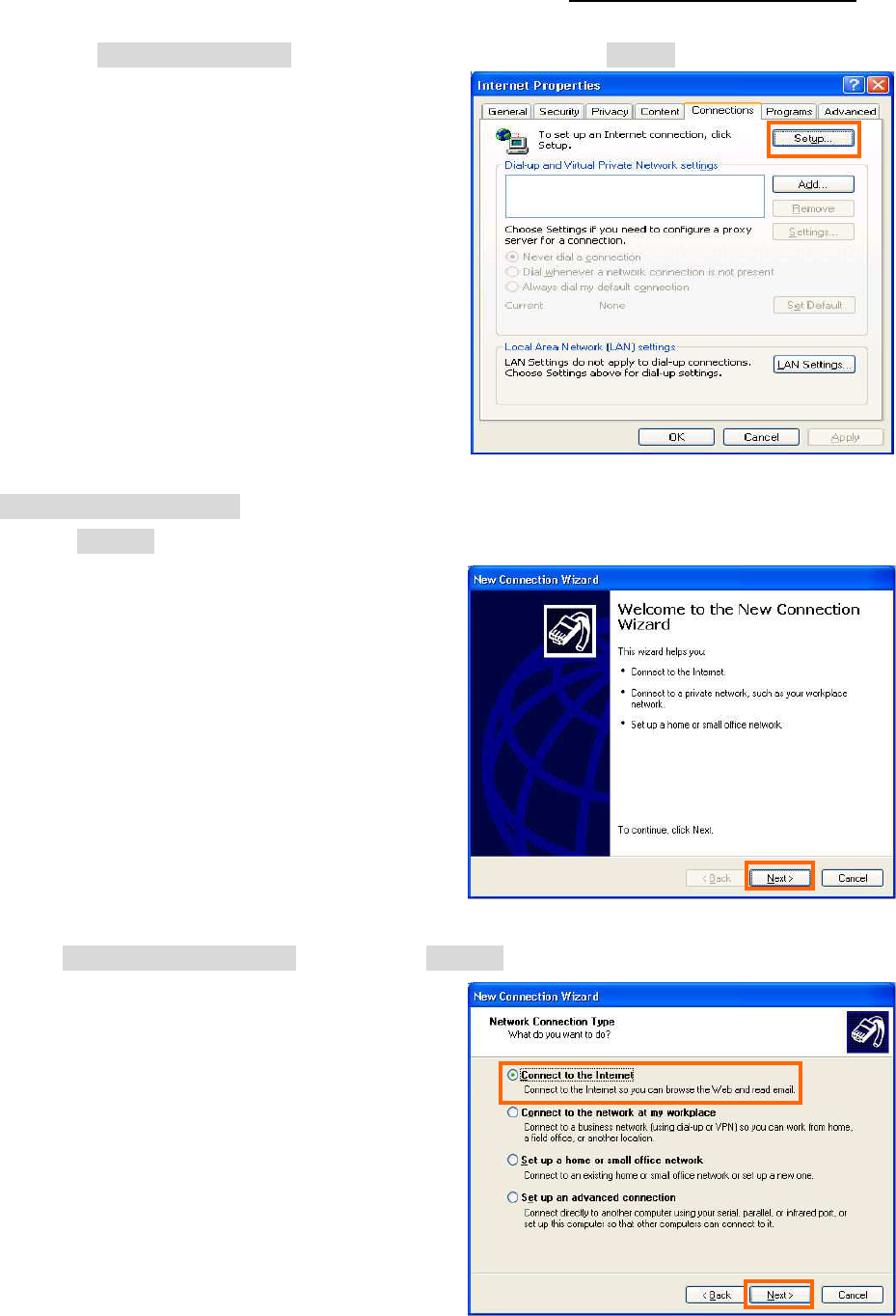
iBurst Terminal USB Model (UTU) Manual
Kyocera Corporation S40T-EE005 Rev.1.00 Oct.28.2008
- 23 -
5. When the [Internet Properties] dialog window appears, click the [Setup] button.
6. [New Connection Wizard] will begin and the dialog window as shown below will appear.
Click the [Next >] button in the dialog window.
7. Select [Connect to the Internet] and click the [Next >] button.

iBurst Terminal USB Model (UTU) Manual
Kyocera Corporation S40T-EE005 Rev.1.00 Oct.28.2008
- 24 -
8. Select [Set up my connection manually] and click the [Next >] button.
9. Select [Connect using a broadband connection that requires a user name and password] and
click the [Next >] button.
10. Fill in [ISP Name]. Any ISP name is acceptable. And then, click [Next >] button.
NOTE: “iBurst” in the picture below is an example.
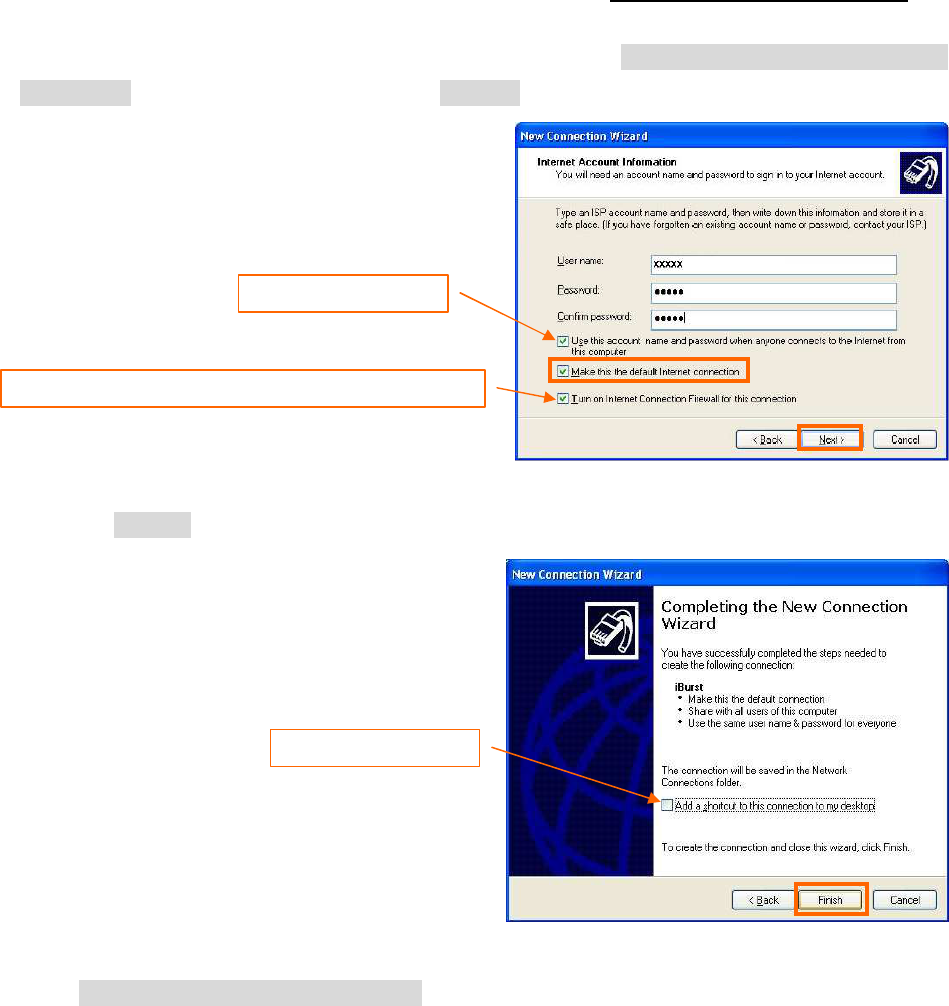
iBurst Terminal USB Model (UTU) Manual
Kyocera Corporation S40T-EE005 Rev.1.00 Oct.28.2008
- 25 -
11. Enter user name and password and make sure that the [Make this the default Internet
connection] check box is checked. Click the [Next >] button.
12. Click the [Finish] button.
13. Close [Network and Internet Connection] window.
Check it if you want.
Nothing in case SP2 and SP3 of Windows XP.
Check it if you want.
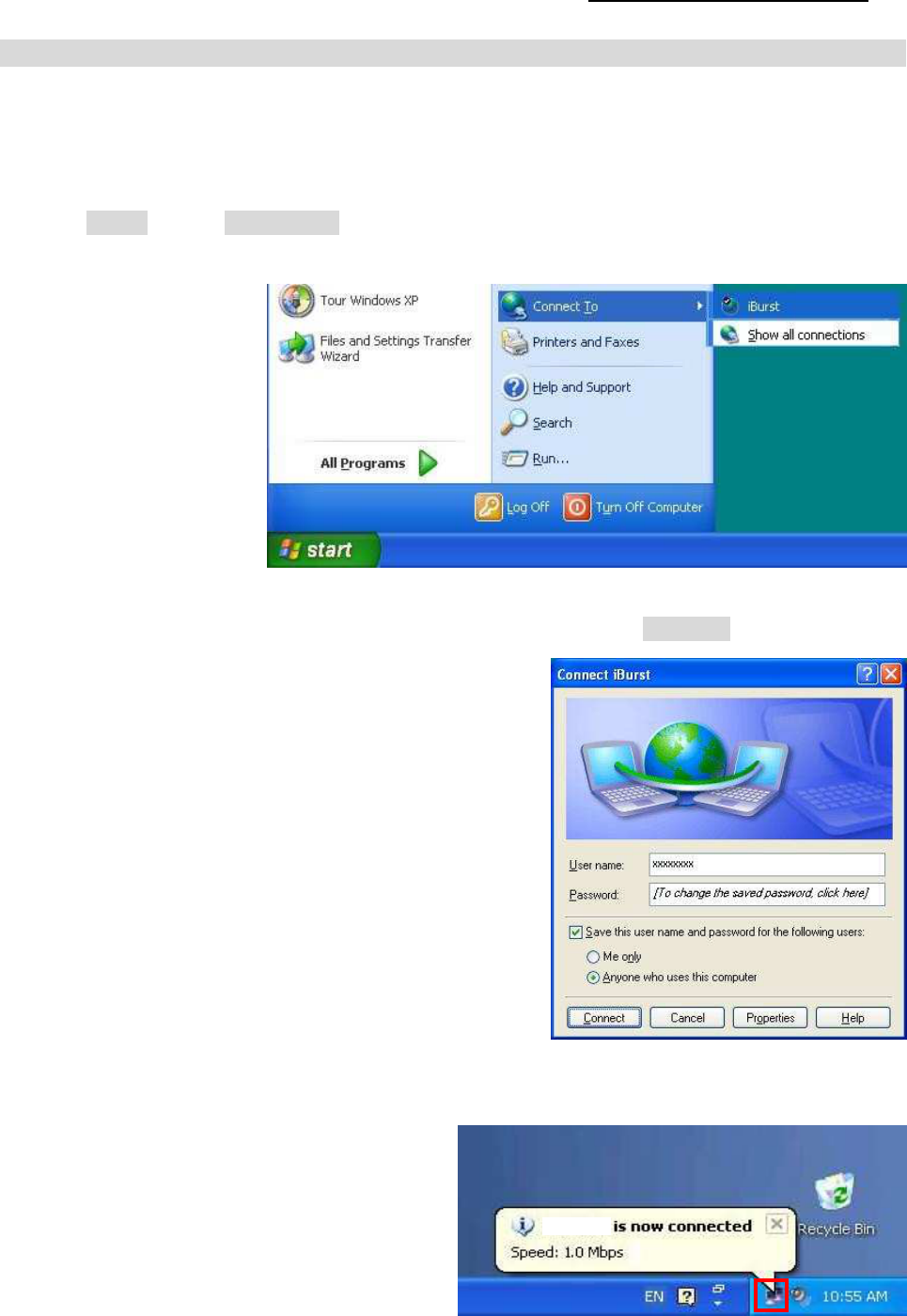
iBurst Terminal USB Model (UTU) Manual
Kyocera Corporation S40T-EE005 Rev.1.00 Oct.28.2008
- 26 -
To connect
To connect To connect
To connect
This section shows the procedure to connect to the Internet through iBurst. You have to do this
every time before starting Internet accessing.
1. Click [Start] button, [Connect To] and <Connection name you created>.
NOTE: The connection name “iBurst” in the picture below is an example.
2. When a dial-up connection dialog is popped up, fill items and click [Connect].
3. When the connection establishment process is complete, a message indicating completion of the
connection will appear at the task tray as shown below.
iBurst
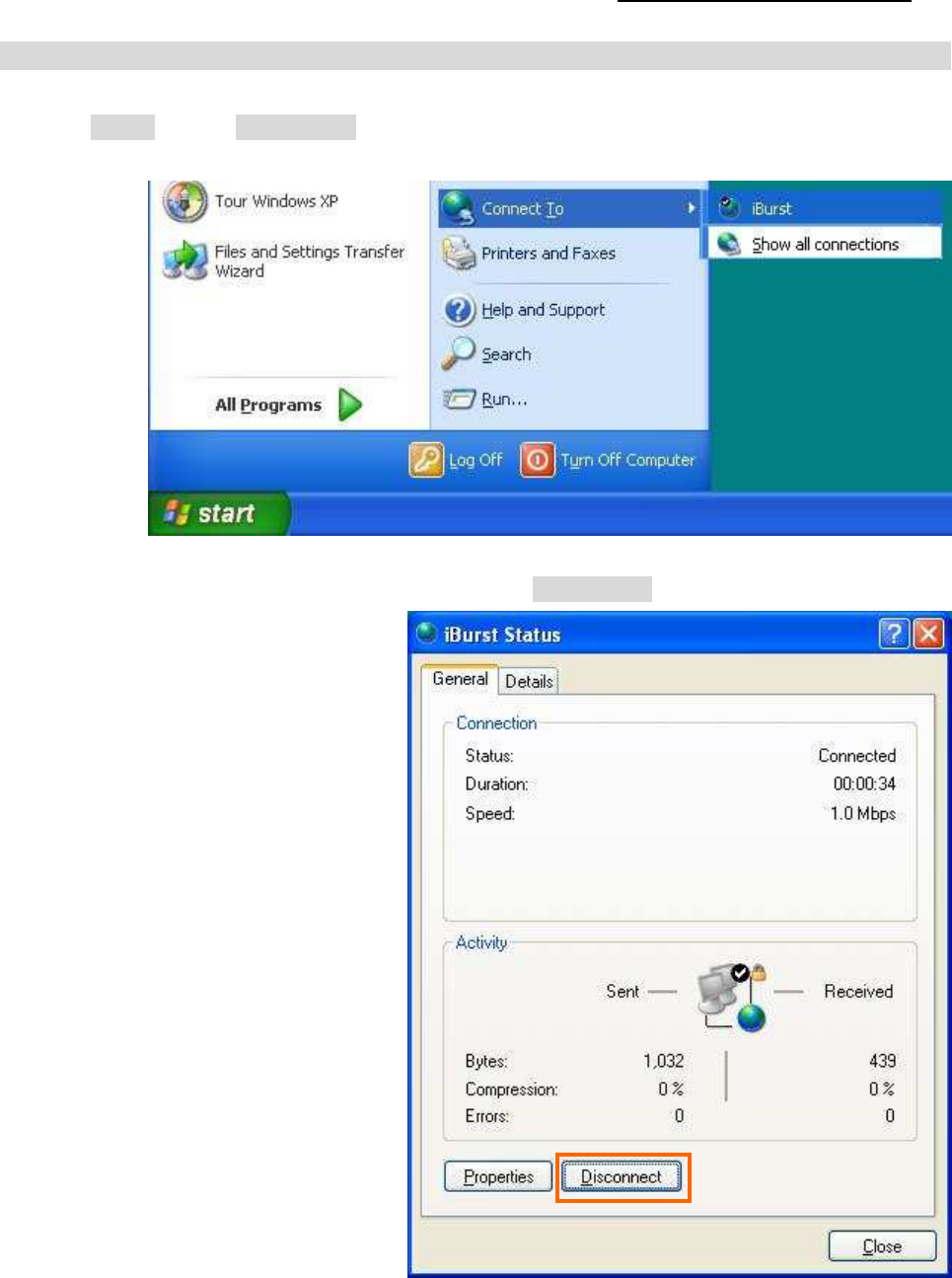
iBurst Terminal USB Model (UTU) Manual
Kyocera Corporation S40T-EE005 Rev.1.00 Oct.28.2008
- 27 -
To disconnect
To disconnect To disconnect
To disconnect
1. Click [Start] button, [Connect To] and <Connection name you created>.
NOTE: The connection name “iBurst” in the picture below is an example.
2. When a connection status dialog is popped up, click [Disconnect].
3. It will be disconnected.
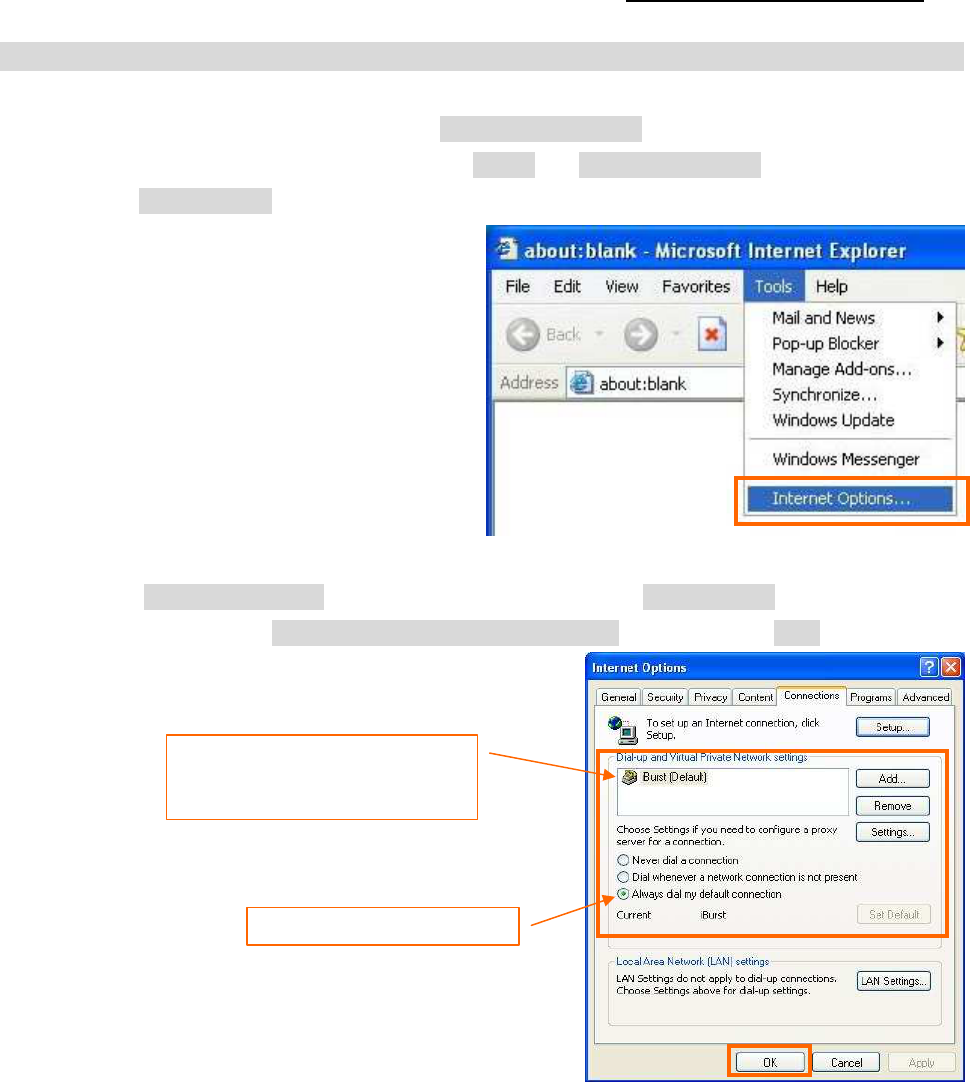
iBurst Terminal USB Model (UTU) Manual
Kyocera Corporation S40T-EE005 Rev.1.00 Oct.28.2008
- 28 -
Tips for useful connection settings
Tips for useful connection settings Tips for useful connection settings
Tips for useful connection settings
1. You can enable always connection on the [Internet Properties] as follows. In order to open the
dialog, open the Internet Explorer, select [Tools] -> [Internet Options]. You can find the
setting on [Connections] tab of the dialog.
2. When the [Internet Options] dialog window appears, select [Connections] tab. Confirm the
connection name, select [Always dial my default connection], and then click [OK].
The ISP name specified when
creating a connection must be
the default connection.
Select “Always dial ...”.
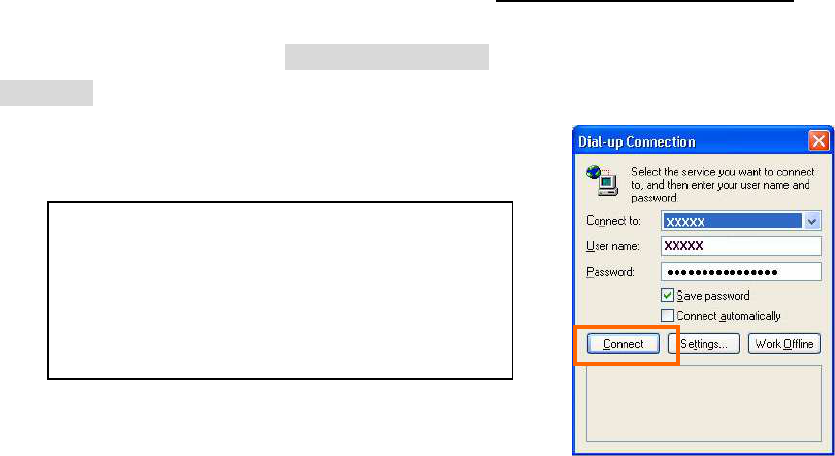
iBurst Terminal USB Model (UTU) Manual
Kyocera Corporation S40T-EE005 Rev.1.00 Oct.28.2008
- 29 -
3. When you open Internet Explorer, the [Dial-up Connection] dialog as shown below will appear.
Click the [Connect] button to connect to the network.
NOTE:
If you don’t choose “Always dial my default
connection” at step 2 above, you have to
open this dial-up connection dialog
manually every when you want to connect to
the Internet.
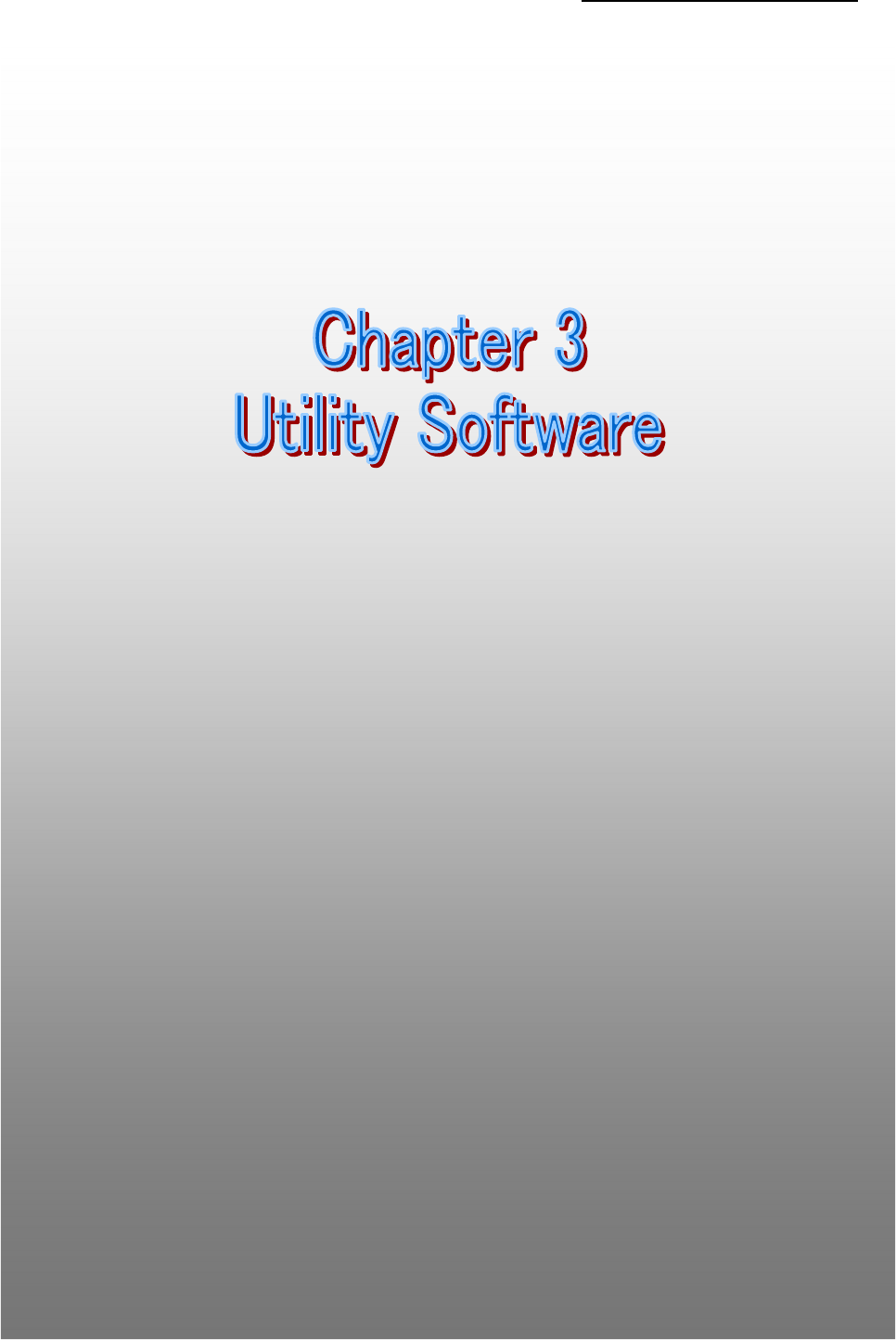
iBurst Terminal USB Model (UTU) Manual
Kyocera Corporation S40T-EE005 Rev.1.00 Oct.28.2008
- 30 -
Chapter 3
Chapter 3Chapter 3
Chapter 3
Utility Software
Utility SoftwareUtility Software
Utility Software
This chapter describes the features and usage of the
This chapter describes the features and usage of the This chapter describes the features and usage of the
This chapter describes the features and usage of the
Utility Software
Utility Software Utility Software
Utility Software for iBurst Terminal.
for iBurst Terminal.for iBurst Terminal.
for iBurst Terminal.
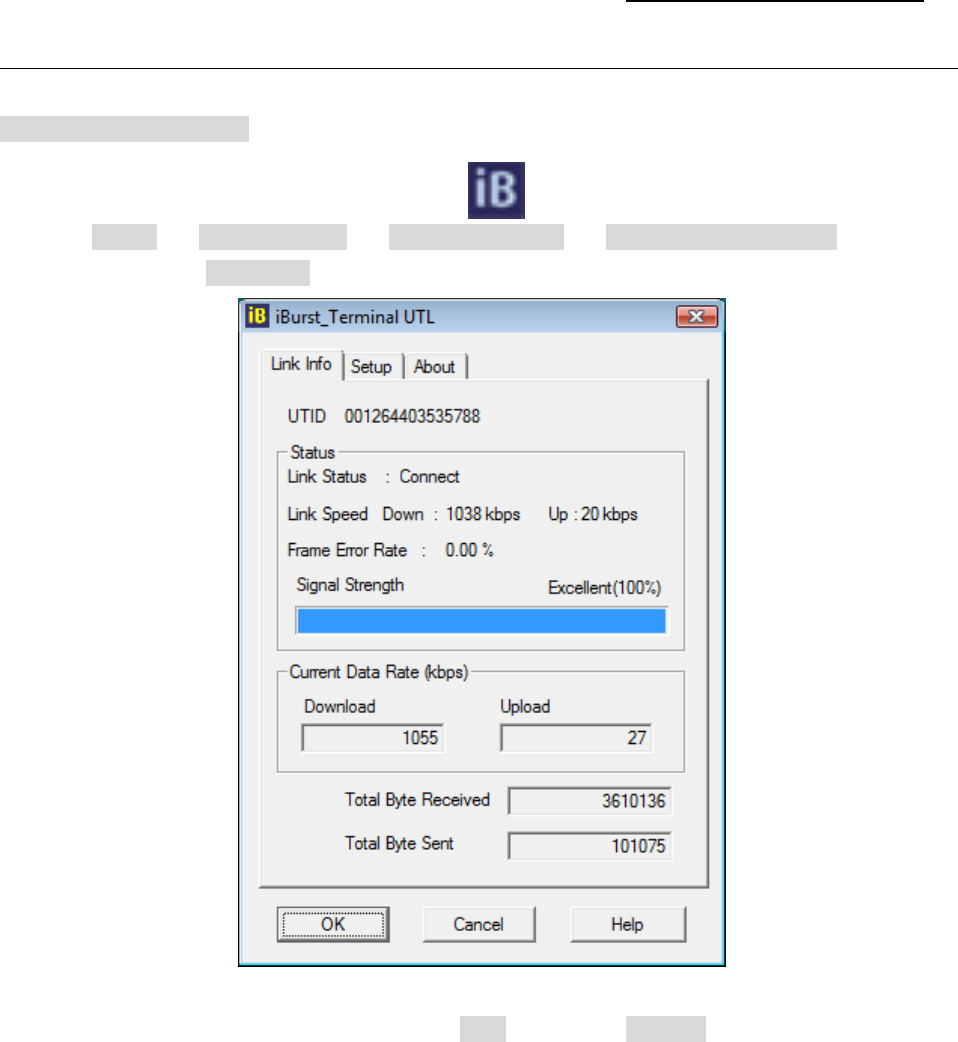
iBurst Terminal USB Model (UTU) Manual
Kyocera Corporation S40T-EE005 Rev.1.00 Oct.28.2008
- 31 -
Utility Software on Windows
Utility Software on Windows Utility Software on Windows
Utility Software on Windows
To open the utility dialog.
1. To open the utility dialog, double click the icon on the computer’s task tray; or
click [Start] -> [All Programs] -> [iBurst Terminal] -> [iBurst_Terminal UTL]. When the
dialog opens, the [Link Info] pane will be displayed as shown below.
2. To close the utility dialog window, click the [OK] button, the [Cancel] button or the ‘X’ button at
upper-right corner of the dialog window.
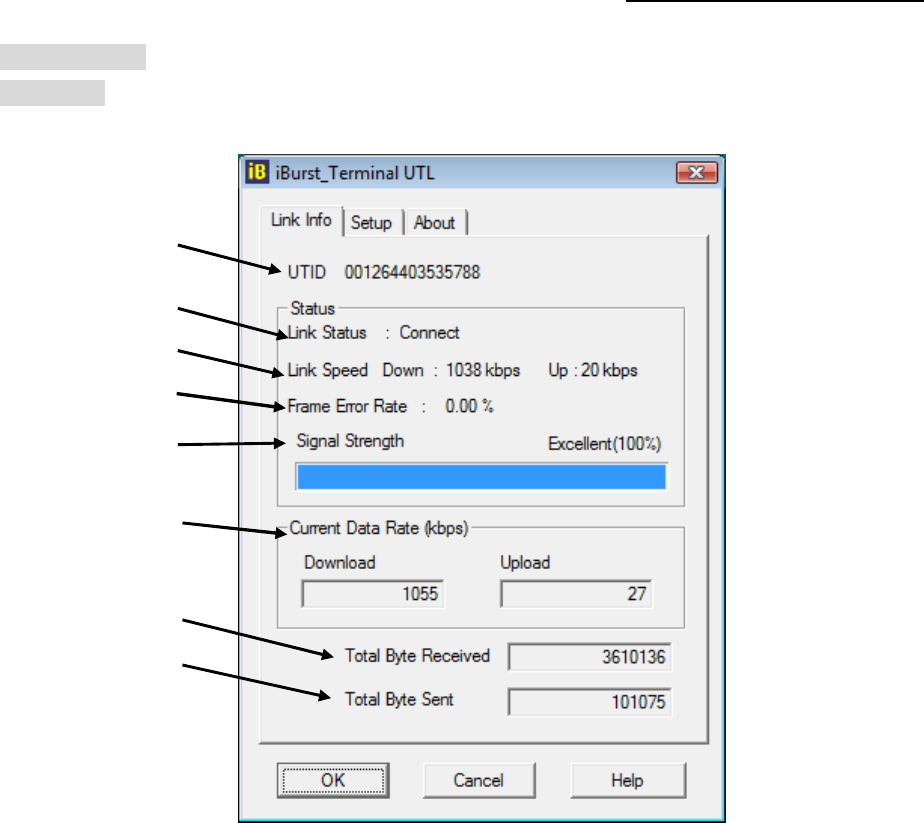
iBurst Terminal USB Model (UTU) Manual
Kyocera Corporation S40T-EE005 Rev.1.00 Oct.28.2008
- 32 -
Link Info Pane
[Link Info] pane indicates several communication statuses about iBurst Terminal.
The following descriptions are about each item on the pane.
(1) UTID
UTIDUTID
UTID
UTID is an identifier assigned to the iBurst Terminal. This will be used for maintenance
support.
(2) Link Status
Link StatusLink Status
Link Status
This indicates current link status between the iBurst Terminal and the access point.
Connect :
Connect :Connect :
Connect :
The link is connected.
No Connect
No Connect No Connect
No Connect : The iBurst Terminal is connected with your PC but the link is not
connected.
No iBurst_Terminal :
No iBurst_Terminal :No iBurst_Terminal :
No iBurst_Terminal :
There is no iBurst Terminal connected with your PC.
(3) Link Speed
Link SpeedLink Speed
Link Speed
This indicates current bandwidth allocated automatically between the iBurst Terminal
and a radio base station.
(4) Frame Error Rate
Frame Error RateFrame Error Rate
Frame Error Rate
This indicates current Frame Error Rate on the downlink air.
(1)
(2)
(3)
(4)
(5)
(6)
(7)
(8)

iBurst Terminal USB Model (UTU) Manual
Kyocera Corporation S40T-EE005 Rev.1.00 Oct.28.2008
- 33 -
(5) Signal Strength
Signal StrengthSignal Strength
Signal Strength
This indicates current signal strength of the received radio signal. The signal bar
indicates the level visually in percentage and the status words are categorized according
to the percent level as follows.
No Signal :
No Signal :No Signal :
No Signal :
0%
Poor :
Poor :Poor :
Poor :
In the range of 1 to 24%
Fair :
Fair :Fair :
Fair :
In the range of 25 to 49%
Good
GoodGood
Good : In the range of 50 to 74%
Excellent :
Excellent :Excellent :
Excellent :
In the range of 75 to 100%
(6) Current Data Rate
Current Data RateCurrent Data Rate
Current Data Rate
This indicates current throughputs on both directions.
(7) Total Byte Received
Total Byte ReceivedTotal Byte Received
Total Byte Received
Total Byte Received indicates the total number of bytes received from the access point
since the communication link is established.
(8) Total Byte Sent
Total Byte SentTotal Byte Sent
Total Byte Sent
Total Byte Sent indicates the total number of bytes transmitted to the access point since
the communication link is established.
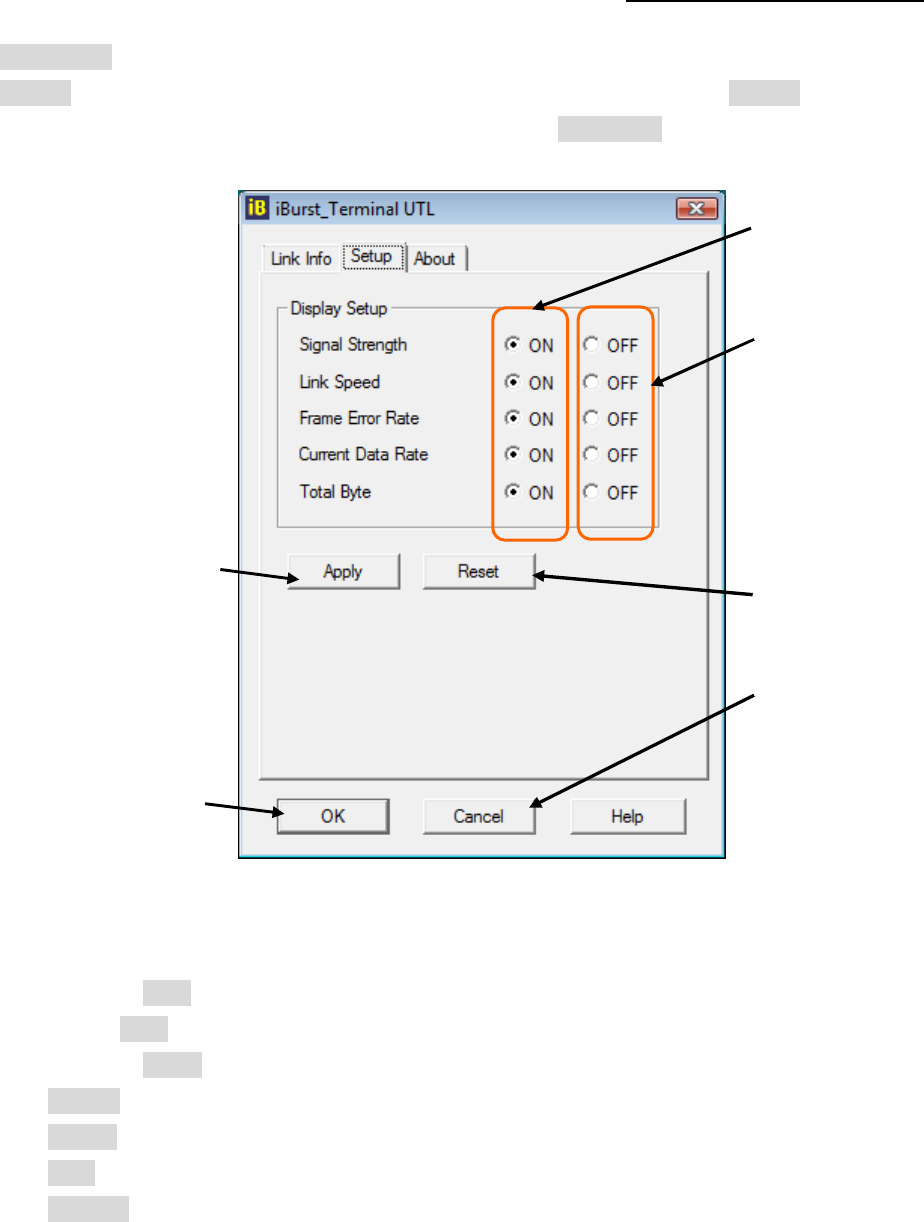
iBurst Terminal USB Model (UTU) Manual
Kyocera Corporation S40T-EE005 Rev.1.00 Oct.28.2008
- 34 -
Setup Pane
[Setup] pane can be displayed in the main dialog window by clicking the [Setup] tab. This pane
controls enabling/disabling to show each indicator on the [Link Info] pane.
The following descriptions are about each item on the pane.
(1) Selecting [ON] enables the corresponding indicator on the Link Info pane.
All are [ON] as the default.
(2) Selecting [OFF] disables the corresponding indicator on the Link Info pane.
(3) [Apply] button activates every setting above.
(4) [Reset] button enables and activates all settings above.
(5) [OK] button activates every setting above and close the dialog.
(6) [Cancel] button closes the dialog without activation of the settings.
(1)
(2)
(4)
(3)
(5)
(6)
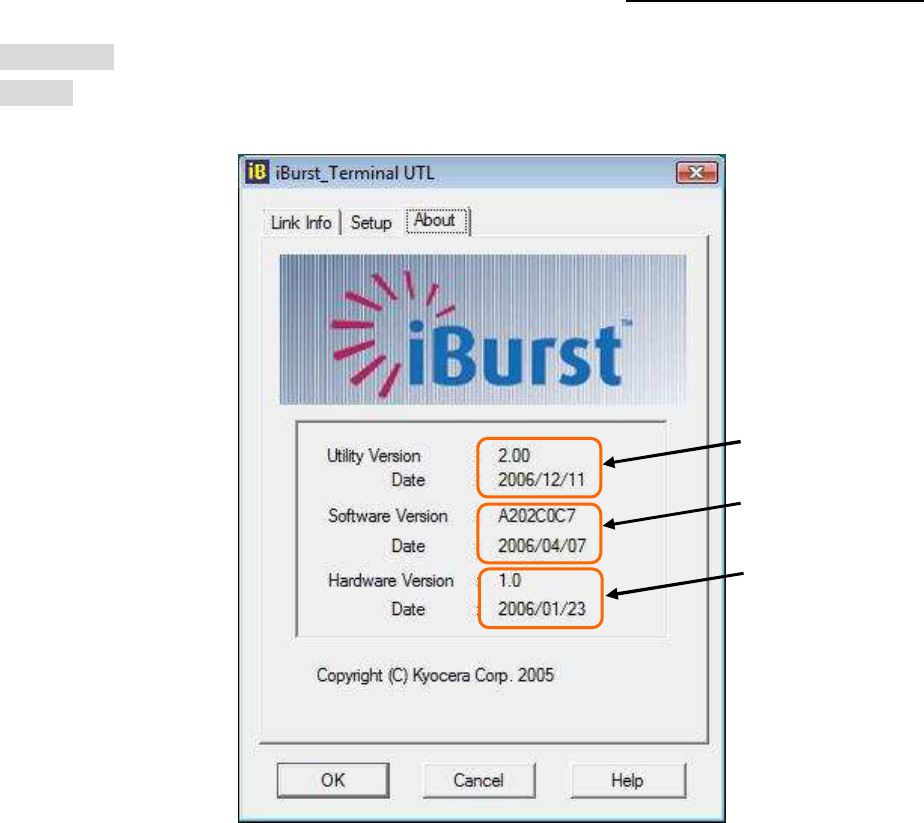
iBurst Terminal USB Model (UTU) Manual
Kyocera Corporation S40T-EE005 Rev.1.00 Oct.28.2008
- 35 -
About Pane
[About] pane shows the version information about software, hardware and copyrights.
The following descriptions are about each item on the pane.
(1) This shows the version number and the build date of this Utility Software.
(2) This shows the firmware version and the build date of it.
(3) This shows the hardware version and the manufactured date of the iBurst Terminal.
(1)
(2)
(3)
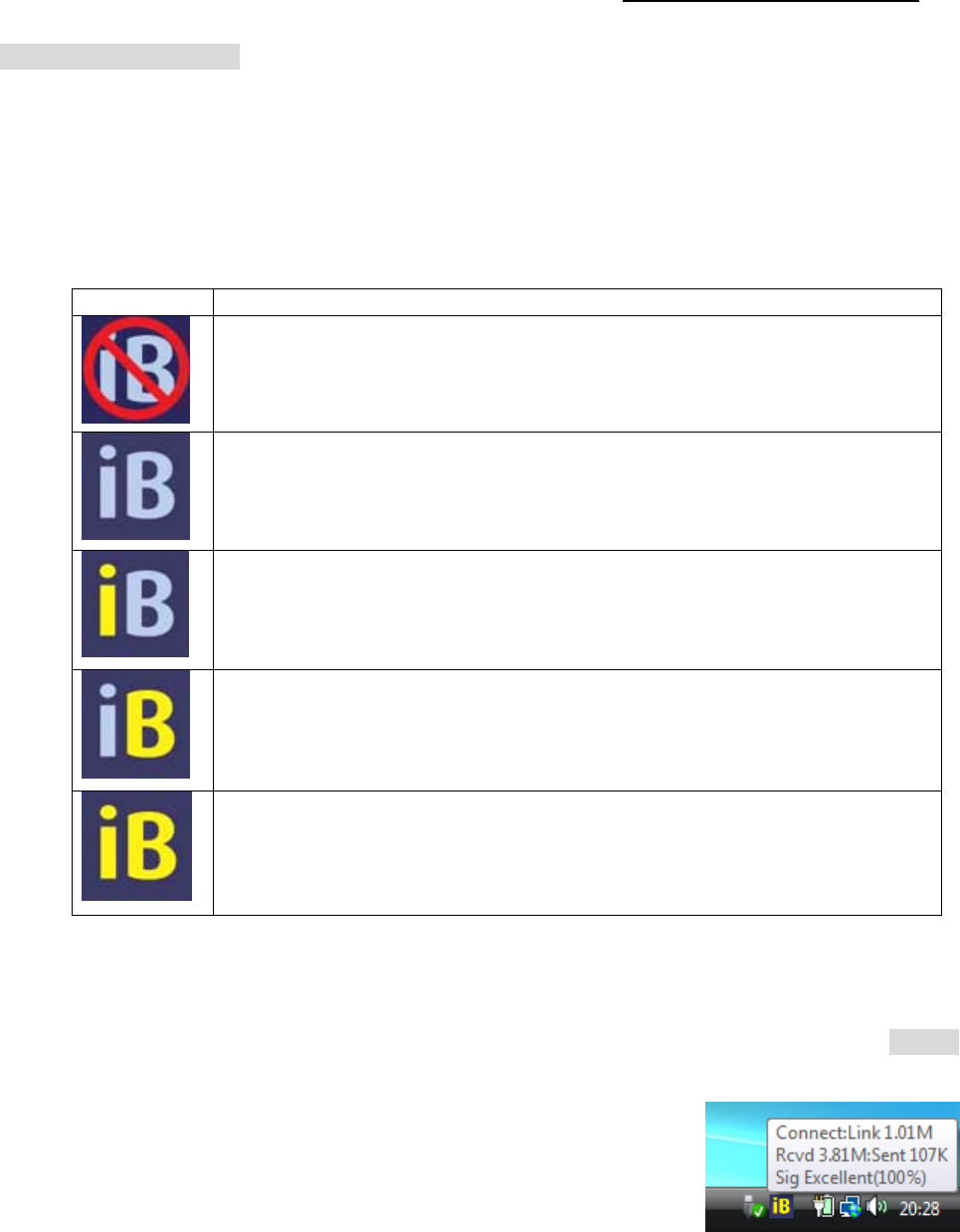
iBurst Terminal USB Model (UTU) Manual
Kyocera Corporation S40T-EE005 Rev.1.00 Oct.28.2008
- 36 -
Icon Display in task tray
When the Utility Software for iBurst Terminal is running, an icon of the Utility Software will be
displayed in the task tray of the computer monitor according to communication status of the iBurst
Terminal.
The table below shows icons with status descriptions.
Pointing on the iBurst icon on the task tray, a balloon indicates
Link Status, Total Byte Received,
Link Status, Total Byte Received, Link Status, Total Byte Received,
Link Status, Total Byte Received,
Total Byte Sent
Total Byte Sent Total Byte Sent
Total Byte Sent and Signal Strength
Signal Strength Signal Strength
Signal Strength as shown below, but depending on the settings on the [Setup]
pane.
Icon
IconIcon
Icon
Statu
StatuStatu
Status of iBurst Terminal
s of iBurst Terminals of iBurst Terminal
s of iBurst Terminal
iBurst Terminal is not plugged into your PC.
There is no transmission nor reception on iBurst Terminal.
iBurst Terminal is transmitting data.
iBurst Terminal is receiving data.
iBurst Terminal is both transmitting and receiving data.
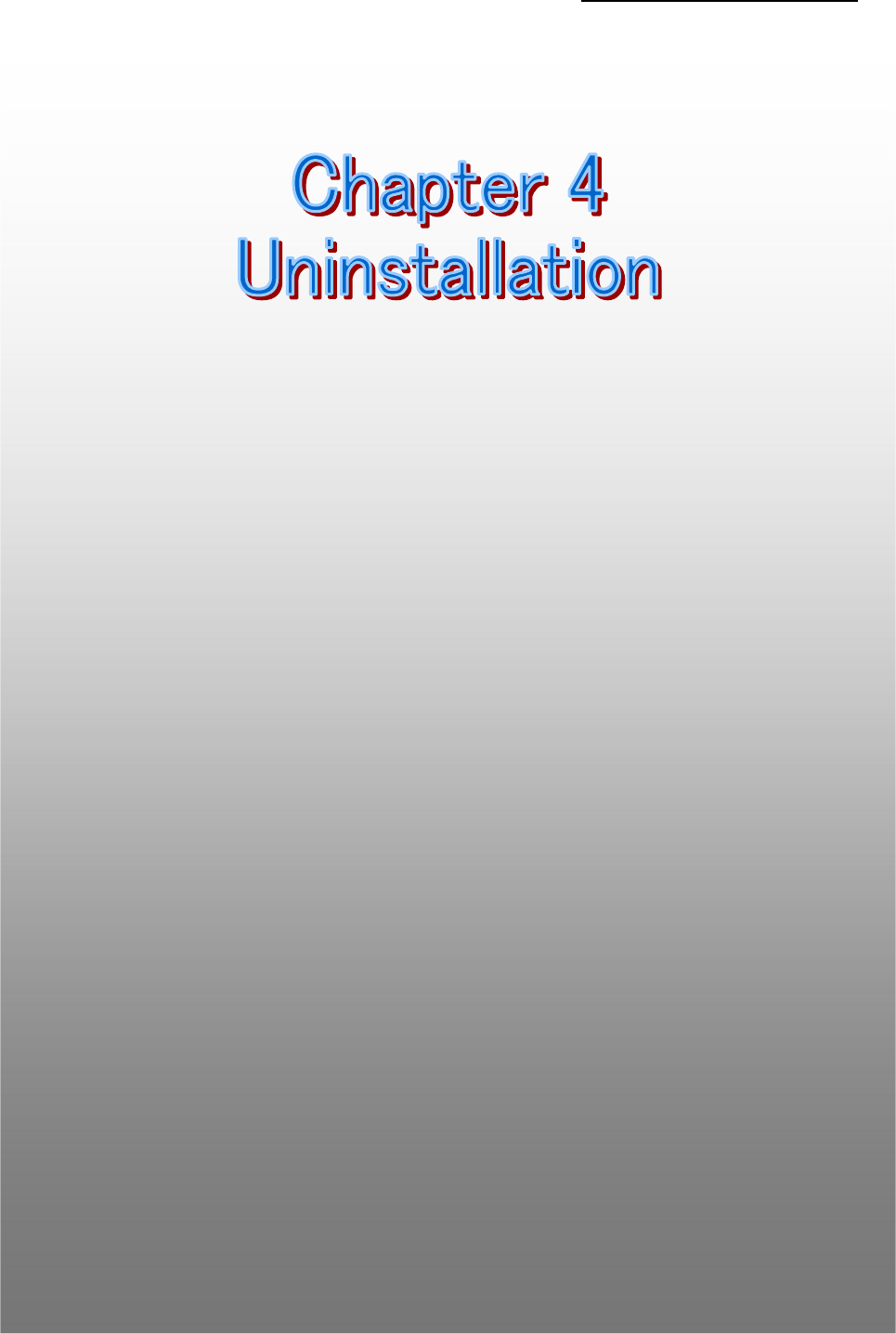
iBurst Terminal USB Model (UTU) Manual
Kyocera Corporation S40T-EE005 Rev.1.00 Oct.28.2008
- 37 -
Chapter 4
Chapter 4Chapter 4
Chapter 4
Uninstallation
UninstallationUninstallation
Uninstallation
This chapter describes how to uninstall
This chapter describes how to uninstall This chapter describes how to uninstall
This chapter describes how to uninstall iBurst software
iBurst softwareiBurst software
iBurst software.
..
.
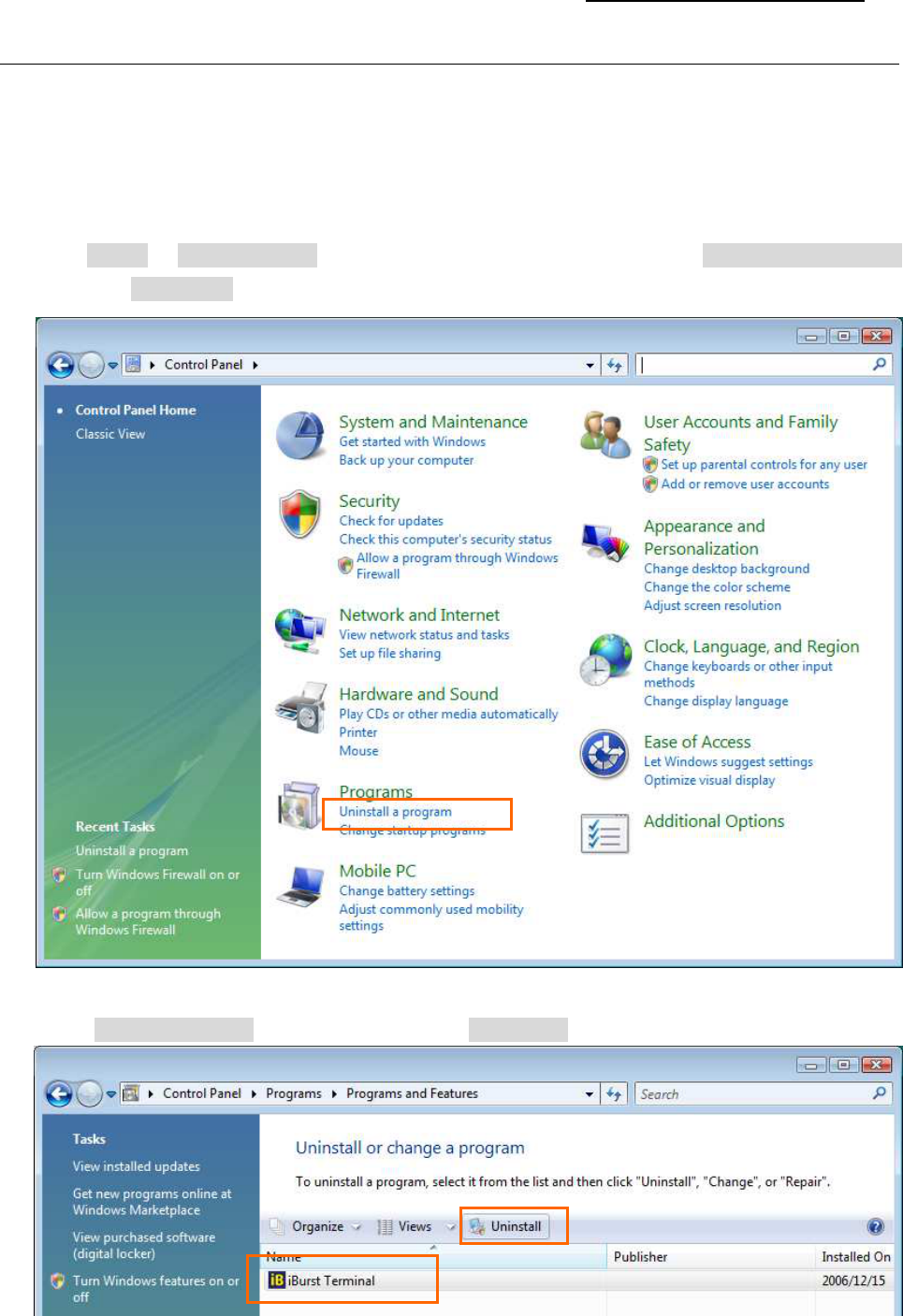
iBurst Terminal USB Model (UTU) Manual
Kyocera Corporation S40T-EE005 Rev.1.00 Oct.28.2008
- 38 -
Uninstallation for Windows
Uninstallation for Windows Uninstallation for Windows
Uninstallation for Windows Vista
Vista Vista
Vista
1. Close all programs currently running.
2. Remove the iBurst Terminal from your PC.
3. Click [Start] -> [Control Panel] to open the Control Panel, and then click [Uninstall a program]
beside the [Programs] icon.
4. Select [iBurst Terminal] software, and click the [Uninstall] button.
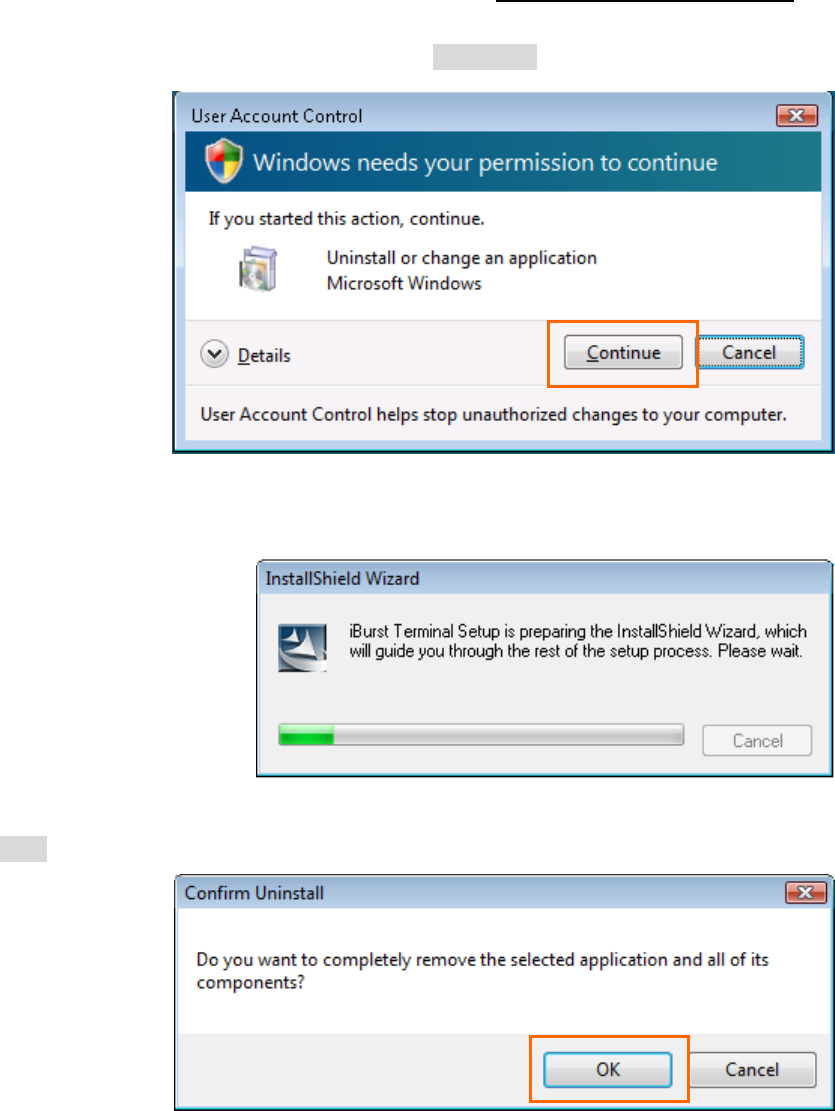
iBurst Terminal USB Model (UTU) Manual
Kyocera Corporation S40T-EE005 Rev.1.00 Oct.28.2008
- 39 -
5. When Windows prompts [User Account Control], click [Continue] to proceed uninstalling.
6. The software will show progress of preparation.
7. Click the [OK] button after appearing dialog window as shown below.
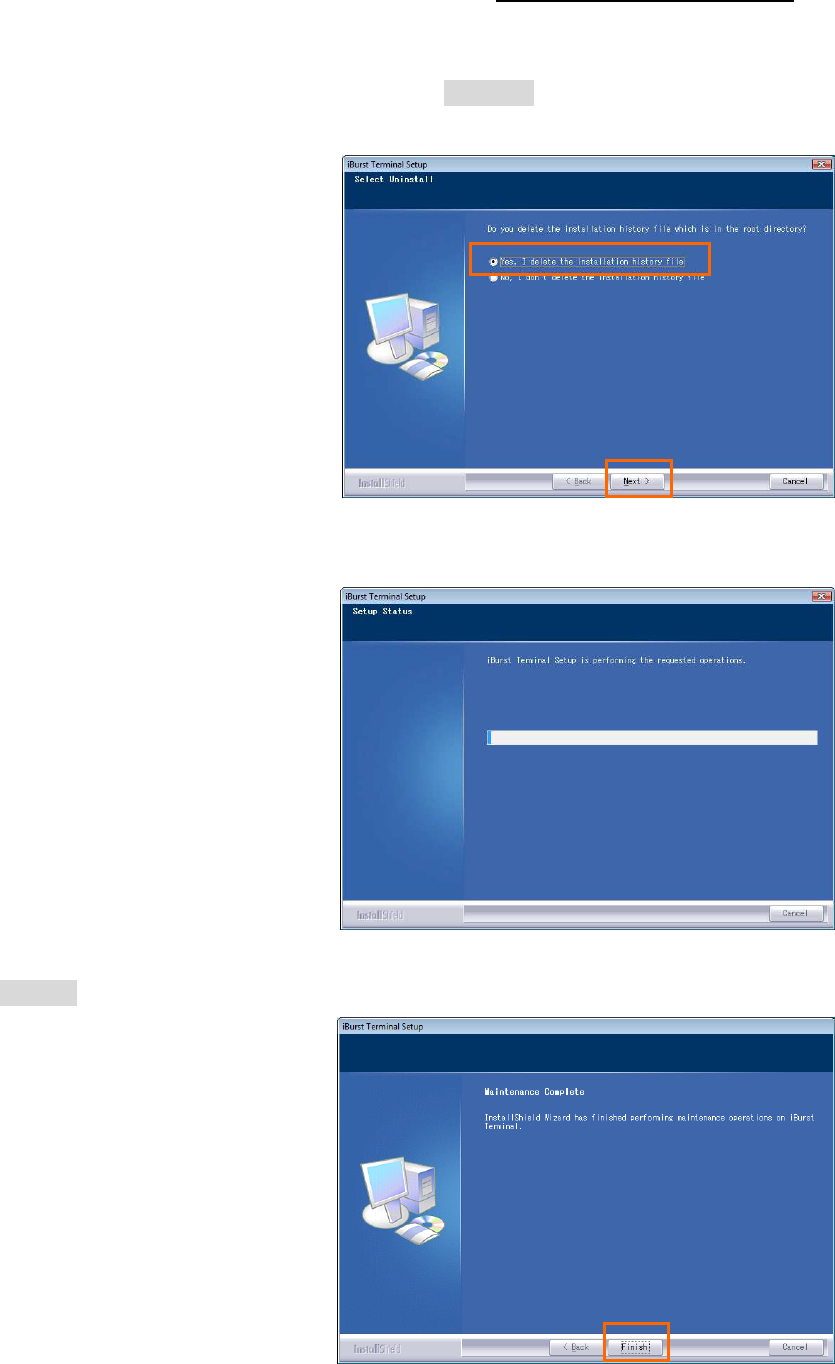
iBurst Terminal USB Model (UTU) Manual
Kyocera Corporation S40T-EE005 Rev.1.00 Oct.28.2008
- 40 -
8. The following dialog window will appear, and select to delete or not to delete installation
history files before uninstallation, then click the [Next >] button. Selecting “Yes” is
recommended.
9. The following dialog window will appear, and uninstallation of software begins.
10. Click the [Finish] button after appearing dialog window as shown below.
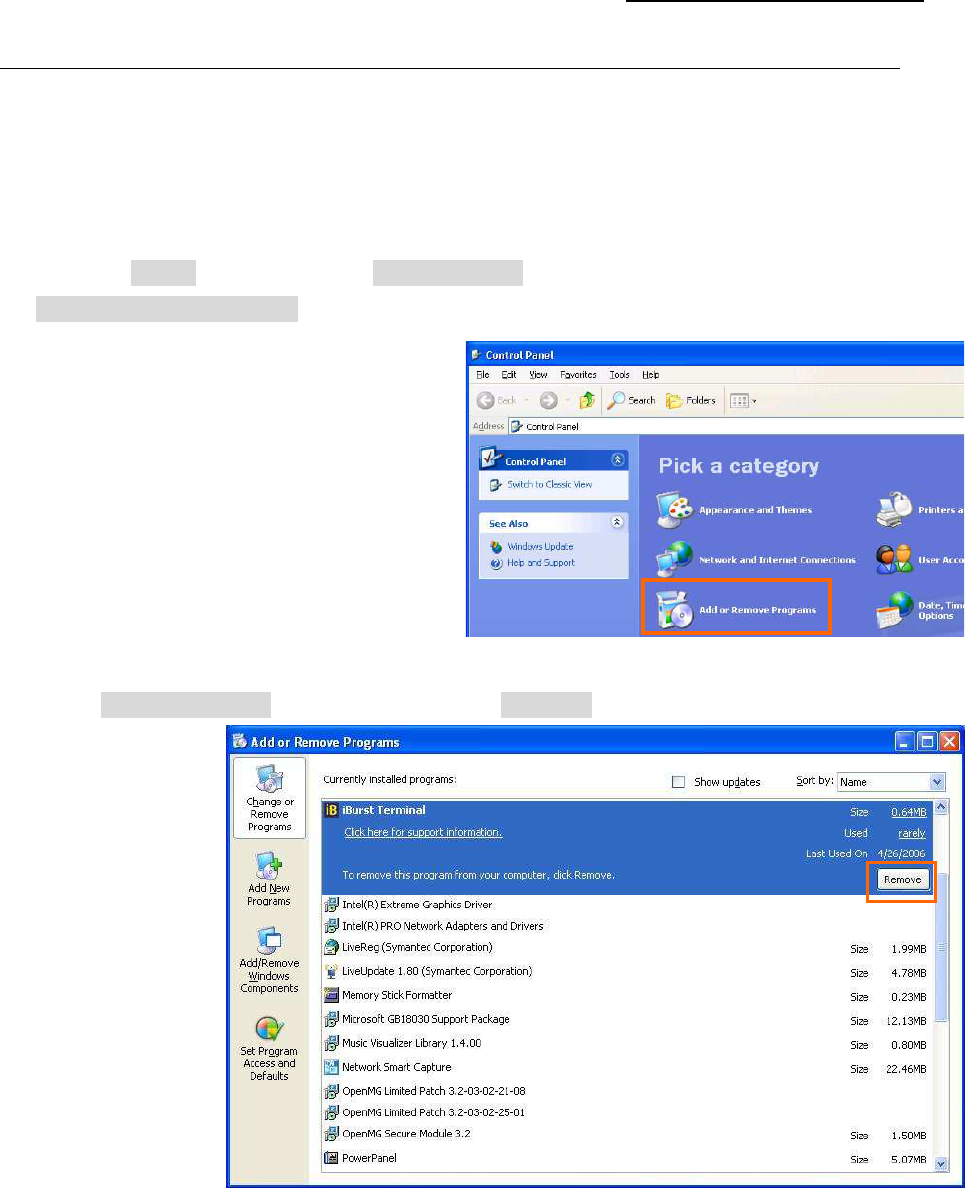
iBurst Terminal USB Model (UTU) Manual
Kyocera Corporation S40T-EE005 Rev.1.00 Oct.28.2008
- 41 -
Uninstallation for Windows XP
Uninstallation for Windows XP Uninstallation for Windows XP
Uninstallation for Windows XP
1. Close all programs that are currently running.
2. Disconnect the iBurst Terminal from your PC.
3. Click the [Start] button, and click [Control Panel] to open Control Panel, and then double click
[Add or Remove Programs].
4. Select [iBurst Terminal] software, and click the [Remove] button.
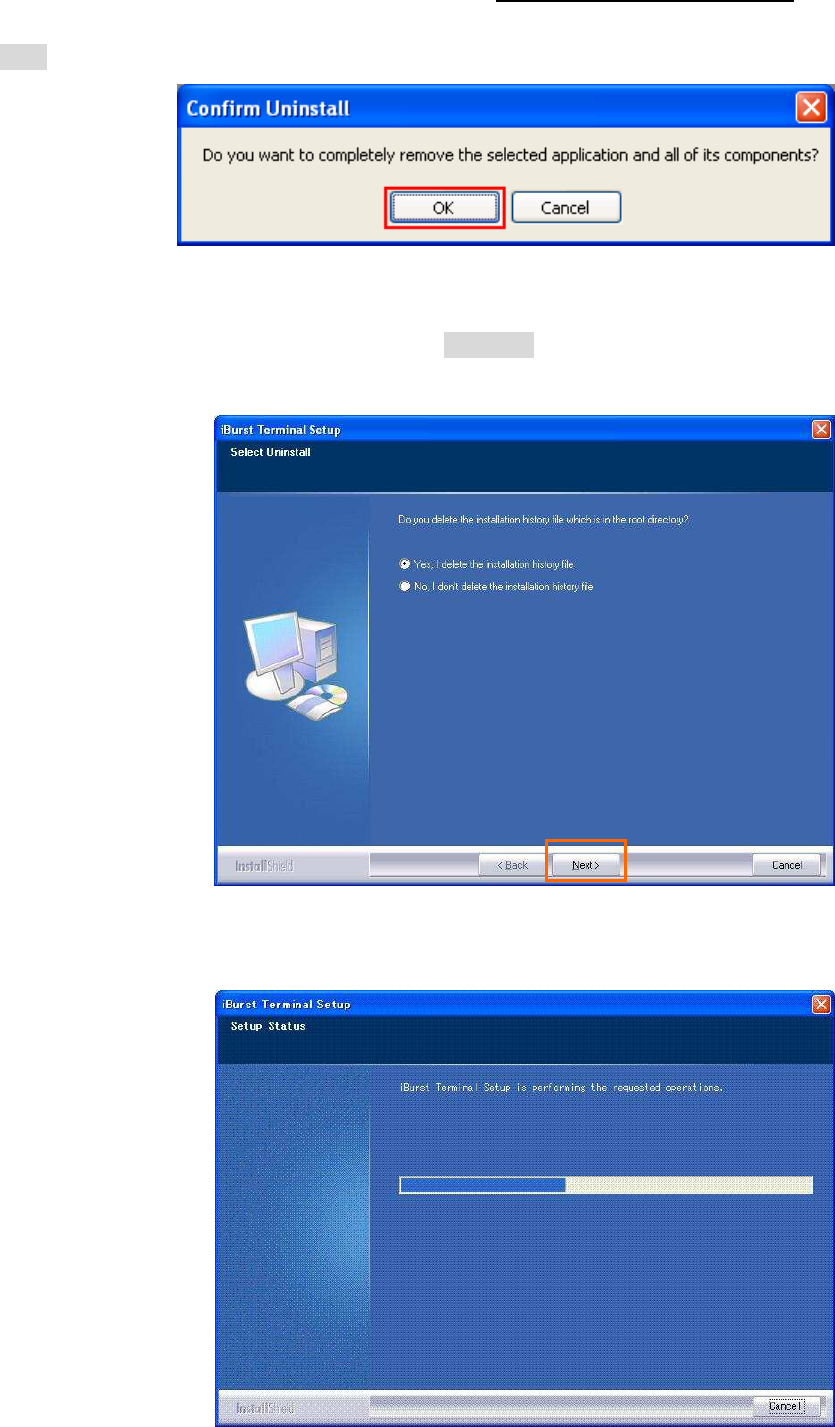
iBurst Terminal USB Model (UTU) Manual
Kyocera Corporation S40T-EE005 Rev.1.00 Oct.28.2008
- 42 -
5. Click the [OK] button after appearing dialog window as shown below.
6. The following dialog window will appear, and select to delete or not to delete installation
history files before uninstallation, then click the [Next >] button. Selecting “Yes” is
recommended.
7. The following dialog window will appear, and uninstallation of software begins.
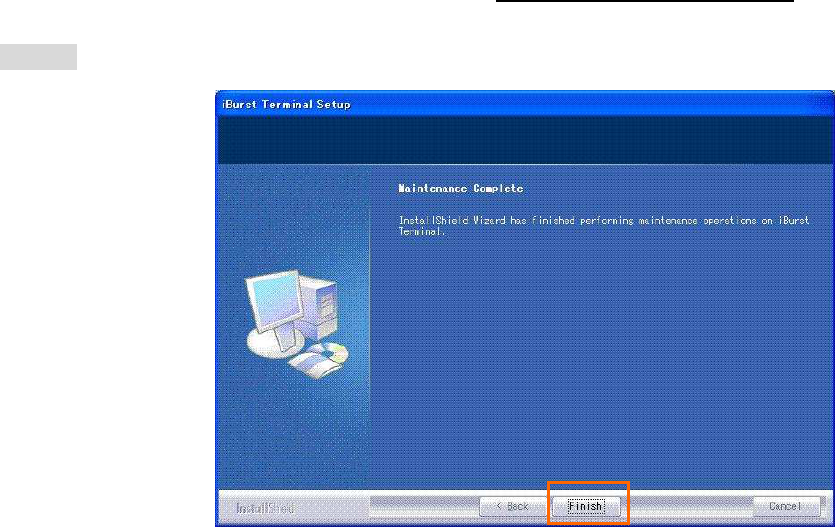
iBurst Terminal USB Model (UTU) Manual
Kyocera Corporation S40T-EE005 Rev.1.00 Oct.28.2008
- 43 -
8. Click the [Finish] button after appearing dialog window as shown below.
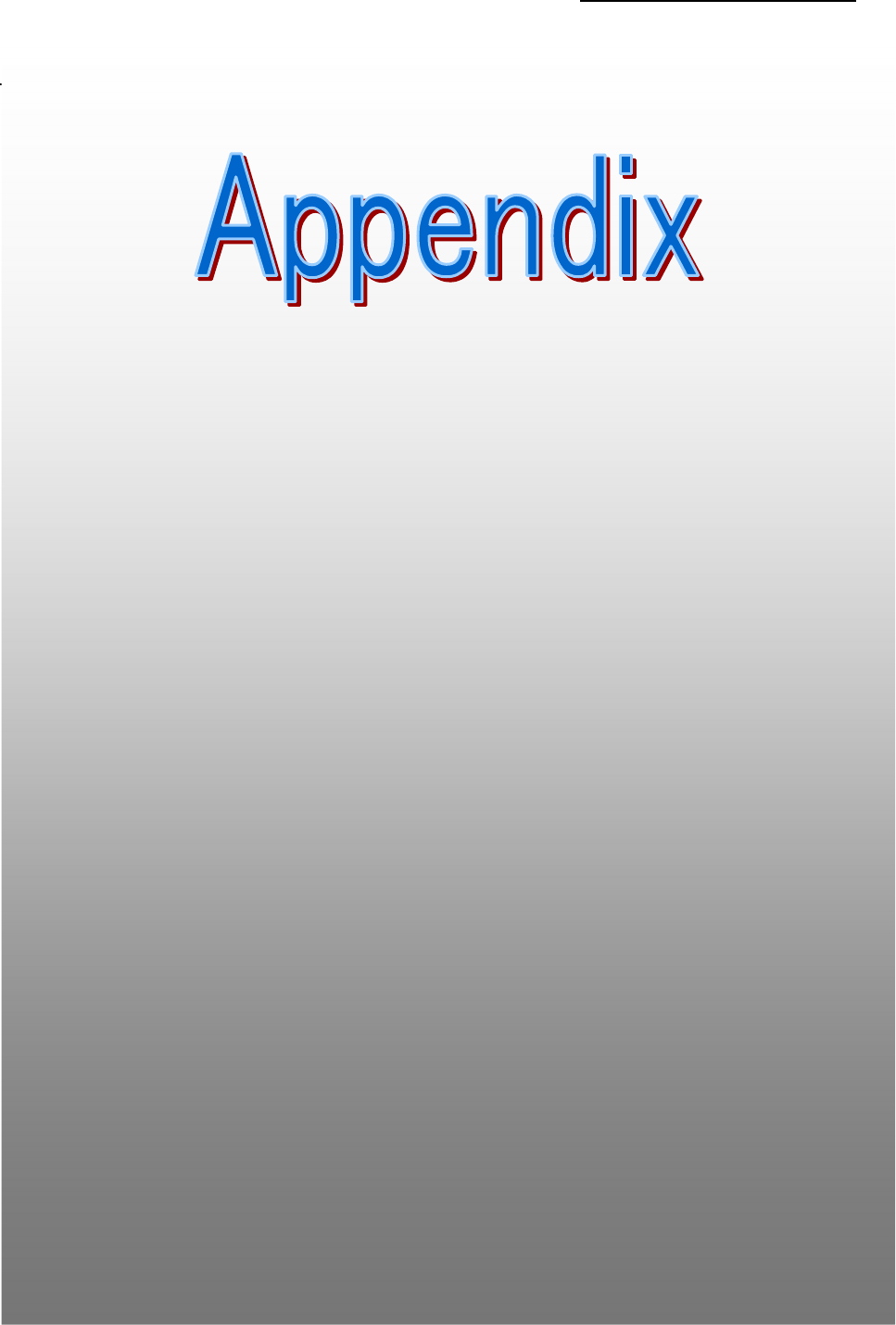
iBurst Terminal USB Model (UTU) Manual
Kyocera Corporation S40T-EE005 Rev.1.00 Oct.28.2008
- 44 -
Ap
ApAp
Appendix
pendixpendix
pendix
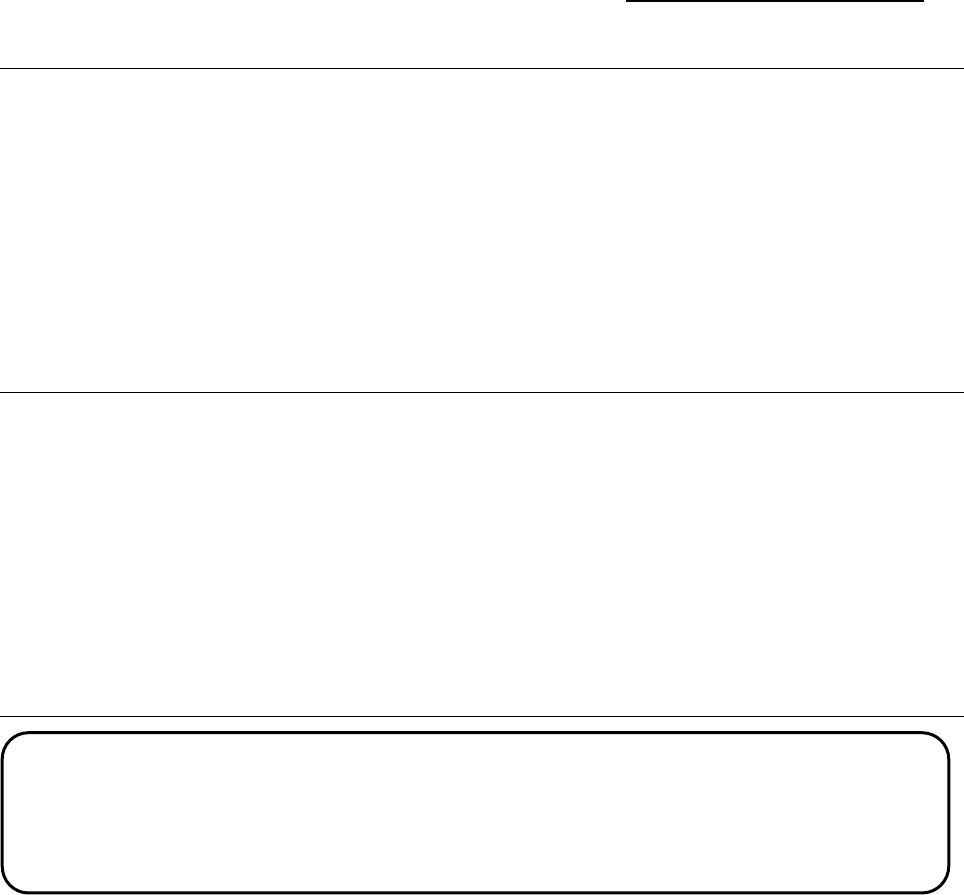
iBurst Terminal USB Model (UTU) Manual
Kyocera Corporation S40T-EE005 Rev.1.00 Oct.28.2008
- 45 -
Utility software will be not uninstalled when b
Utility software will be not uninstalled when bUtility software will be not uninstalled when b
Utility software will be not uninstalled when back
ackack
ack-
--
-to
toto
to-
--
-date
date date
date on Windows
on Windows on Windows
on Windows Vis
VisVis
Vista
tata
ta
If you uninstall the latest iBurst Terminal software by executing the old software package on
Windows Vista and you restart the PC, you will find a warning pop-up message “Help path isn’t
found.” and will find the utility software on the task tray against UNINSTALLING.
To clear this situation, please install the latest one again and uninstall it following the standard
procedure from “Add/Remove Programs” on “Control Panel” shown in this manual.
Trouble when disabling a bui
Trouble when disabling a buiTrouble when disabling a bui
Trouble when disabling a buil
ll
lt
tt
t-
--
-in wireless LAN
in wireless LAN in wireless LAN
in wireless LAN device on Windows PC
device on Windows PC device on Windows PC
device on Windows PC
On some particular models of Windows PC, disabling a built-in wireless LAN device on “Device
Manager” will make a trouble that the PC doesn’t recognize iBurst User Terminals, not only iBurst
devices, when attaching or removing it. Since such PC shall have a wireless LAN utility to
control and monitor wireless LAN devices, please turn the wireless LAN device off by utilizing the
utility to avoid such trouble if you want to disable it.
FCC Compliance Statement
FCC Compliance Statement FCC Compliance Statement
FCC Compliance Statement
FCC WARNING
Changes or modifications not expressly approved by the party responsible for compliance could
void the user’s authority to operate the equipment.
NOTICE
This equipment has been tested and found to comply with the limits for a Class B digital device,
pursuant to part 15 of the FCC rules. These limits are designed to provide reasonable protection
against harmful interference in a residential installation. This equipment generates, uses and can
radiate radio frequency energy and, if not installed and used in accordance with the instructions,
may cause harmful interference to radio communications. However, there is no guarantee that
interference will not occur in a particular installation. If this equipment does cause harmful
interference to radio or television reception, which can be determined by turning the equipment
off and on, the user is encouraged to try to correct the interference by one or more of the following
measures:
This device complies with Part 15 of the FCC Rules. Operation is subject to the following two
conditions: (1) this device may not cause harmful interference, and (2) this device must accept
any interference received, including interference that may cause undesired operation.
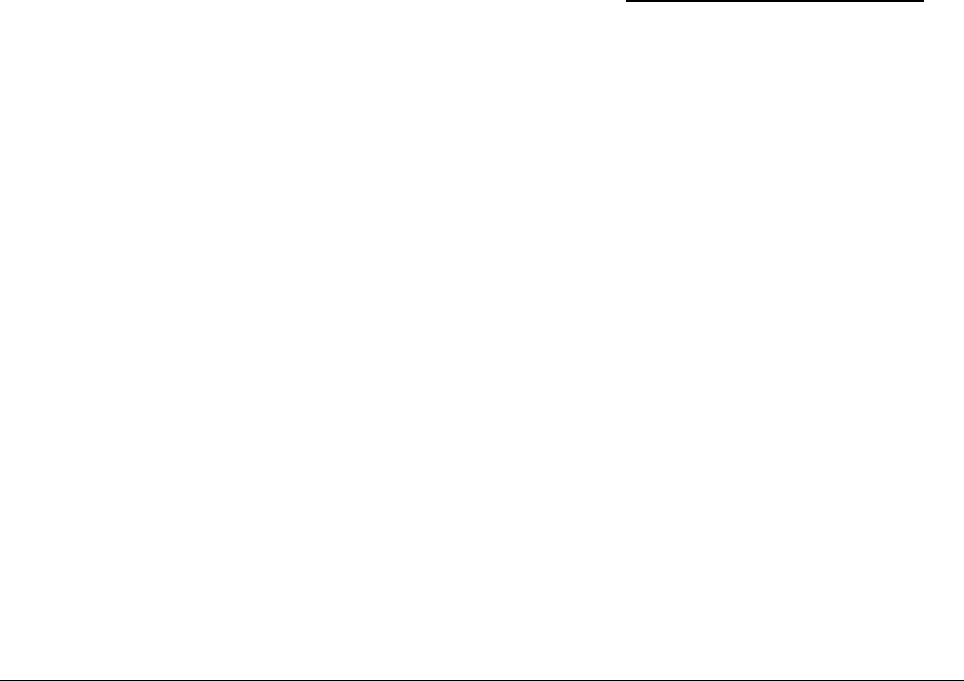
iBurst Terminal USB Model (UTU) Manual
Kyocera Corporation S40T-EE005 Rev.1.00 Oct.28.2008
- 46 -
▬
Reorient or relocate the receiving antenna.
▬
Increase the separation between the equipment and receiver.
▬
Connect the equipment into an outlet on a circuit different from that to which the receiver is
connected.
▬
Consult the dealer or an experienced radio/TV technician for help.
CAUTION
This equipment has been tested for compliance with FCC RF exposure limits in the laptop
computer(s) configurations with a USB port and can be used in laptop computers with
substantially similar physical dimensions, construction, and electrical and RF characteristics.
And also this equipment has been tested with original antenna.
Note
If this equipment is intended for use in any other portable device, you are responsible for
separate approval to satisfy the SAR requirements of Part 2.1093 of FCC rules.
FCC RF Radiation Exposure Statement
FCC RF Radiation Exposure StatementFCC RF Radiation Exposure Statement
FCC RF Radiation Exposure Statement
This transmitter must not be co-located or operated in conjunction with any other antenna or
transmitter.
The available scientific evidence does not show that any health problems are associated with using
low power wireless devices. There is no proof, however, that these low power wireless devices are
absolutely safe. Low power Wireless devices emit low levels of radio frequency energy (RF) in the
microwave range while being used. Whereas high levels of RF can produce health effects (by
heating tissue), exposure to low-level RF that does not produce heating effects causes no known
adverse health effects. Many studies of low-level RF exposures have not found any biological
effects. Some studies have suggested that some biological effects might occur, but such findings
have not been confirmed by additional research.UTU03-1890F-US-A has been tested and found to
comply with FCC radiation exposure limits set forth for an uncontrolled equipment and meets the
FCC radio frequency (RF) Exposure Guidelines in Supplement C to OET65.
[The end of this manual]