LG Electronics USA 15LW1T Wireless Transmit Unit Compatible with 802.11b/g User Manual 3828TUL297C sunny
LG Electronics USA Wireless Transmit Unit Compatible with 802.11b/g 3828TUL297C sunny
Contents
- 1. Users Manual 1
- 2. Users Manual 2
Users Manual 1

1
Wireless LCD TV
User’s Guide
(15LW1R/15LW1T)
Please read the “Safety Precautions” section carefully to use this product properly
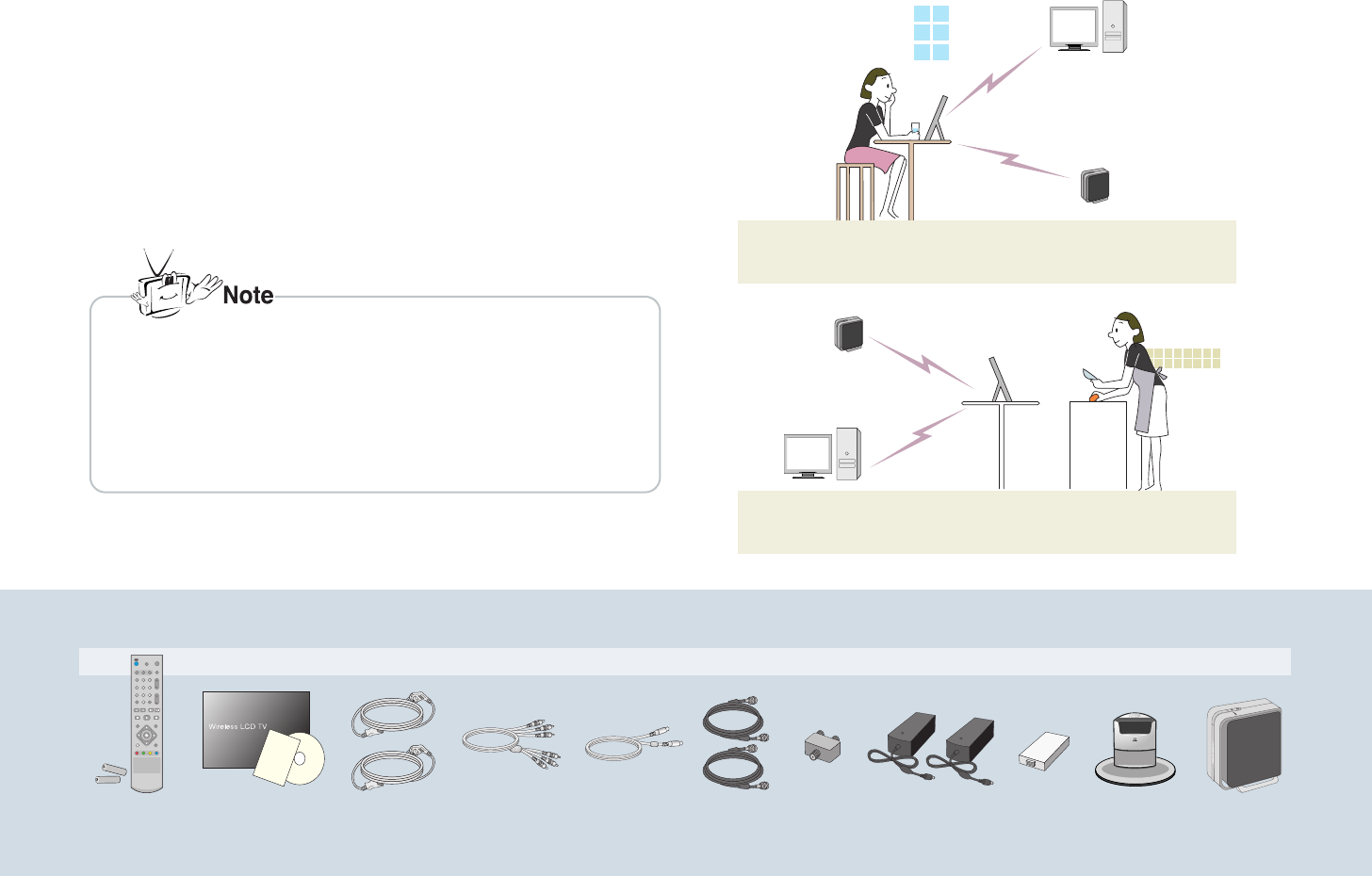
2
Major Functions of Wireless LCD TV
Wireless TV Function
* Wireless transmission unit enables you to watch TV in a place where the antenna
is not connected such as in a kitchen, lounge or bedroom.
Media Player Function
* When connected to your PC, you can play back pictures, music files or video.
Thank you purchasing LG product. Please check whether the following accessories are included in the wireless TV package.
* Actual wireless TV and its accessories may look differently.
* The maximum usage distance is 35m if no obstacle or network interference
exists.
* A mosaic screen may appear if network connection is poor, since broadcasting
is converted to the MPEG format before transmitted wirelessly.
* This product can be affected by an electrical microwave, wireless LAN card or
radio wave generator.
* The broadcasting screen appears 1.5 second behind the general TV due to the
characteristics of wireless transmission.
POWER
POWER
Wireless TV
Max. 35m
PC
Wireless transmission unit
Wireless
transmission unit
Wireless TV
Max. 35m
PC
Wireless TV Accessories
Remote
control/Battery
(AAA x 2)
User’s Guide/Cards
Software CD
Power cord 2 ea
RCA cable S-video cable
Antenna cable
2 ea
Distributor
DC adaptor
2 ea
Battery pack
1 ea
Mounting type
stand (only for
15LW1R model)
Wireless
transmission unit
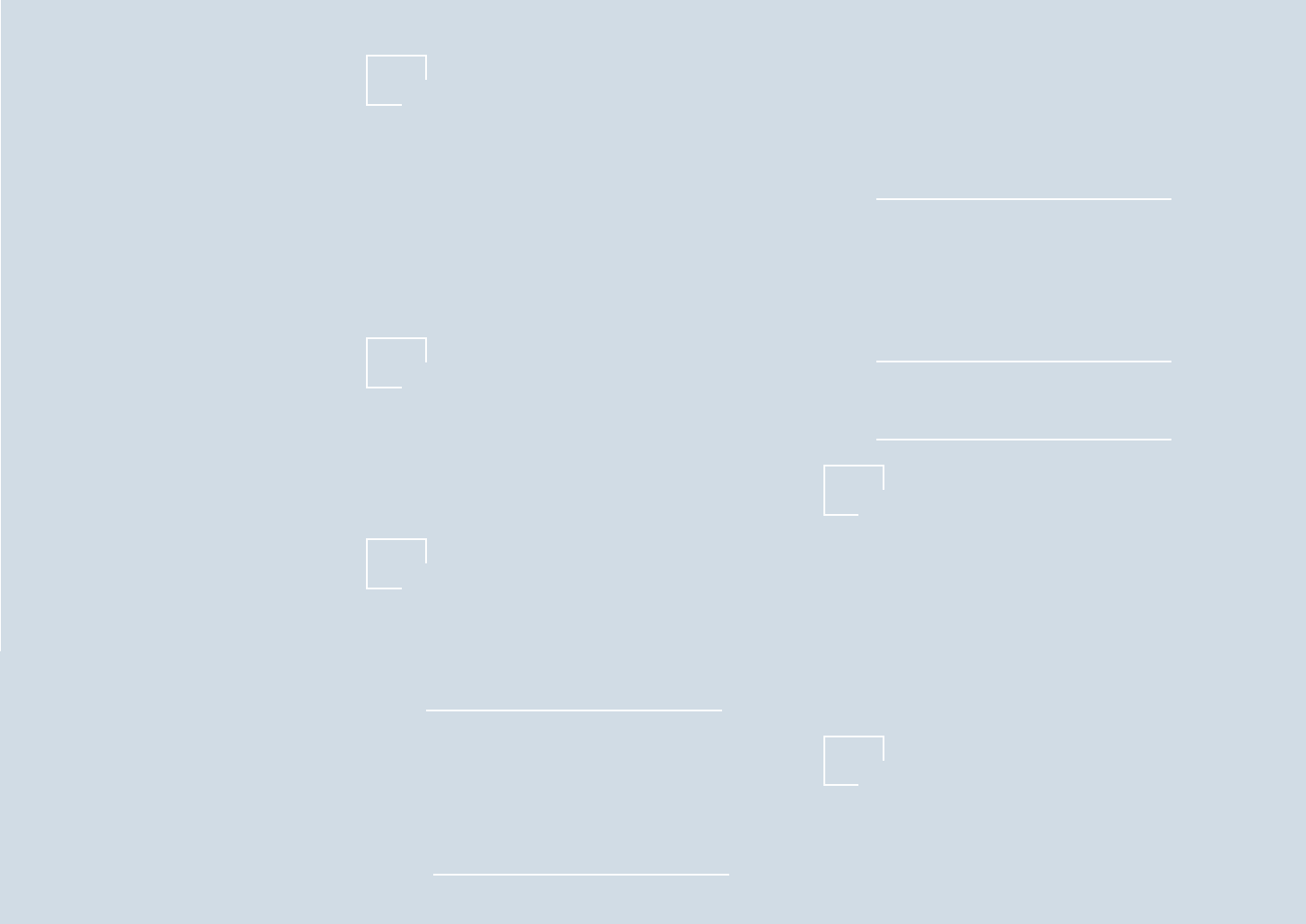
3
/ Contents
04
22
28
Before you Use
Warning
SAR(Specific Absorption Rates)
Safety instructions
Name and Functions of Wireless TV Parts
Front/Upper view of the wireless TV:Screen adjust-
ment button
Rear view of the wireless TV/ wireless transmission unit
Watching the wireless TV using the mounting type stand
Installing a battery
Name and Functions of Remote Control
Connection and Usage
Connecting the Wireless TV
Connecting the Antenna
Watching more than 2 TV Sets
Watching Video/DVD
Watching Cable TV
Using the External Devices like a Camcorder
Adjustment when Using the Wireless TV
Watching the Wireless TV
Setting the Channel
Memorizing all broadcasting channels
Memorizing or clearing the specific channel
Watching the selected channel only.
Adfusting the Picture
Adjusting the picture automatically
Adjusting contrast
Adjusting brightness
Adjusting depth of color
Adjusting sharpness
Adjusting tint
04
05
06
16
16
17
18
19
20
22
23
24
25
26
27
28
29
29
29
30
31
31
31
32
32
33
33
42
61
Adfusting Sound
Adjusting best sound automatically
Using the SAP (Secondary Audio Program) function
Adjusting the volume automatically
Adjusting sound balance
Setting the Special
Selecting the Input Signal
Watching the Program with Caption Text
Settings the Captions
Closed Captions
Setting the Sleep Timer
Setting the key lock
Setting the Lock
Setting the lock function
Changing the password setting
Lock Options
Using Media Browser
Using Media Browser
Setting the wireless network (Setting method 1)
Setting the wireless network in the Computer
Installing the “Media Library” Server in you computer
Setting Wireless Network (Setting method 2)
Using Media Library Manager
Viewing the Picture
Playing Music
Watching the movie
Changing the settings
Note
Check before reporting malfunction
Product Specification
34
34
34
35
35
36
36
36
37
38
39
39
40
40
40
41
42
42
44
46
49
52
53
55
58
60
61
65
Contents
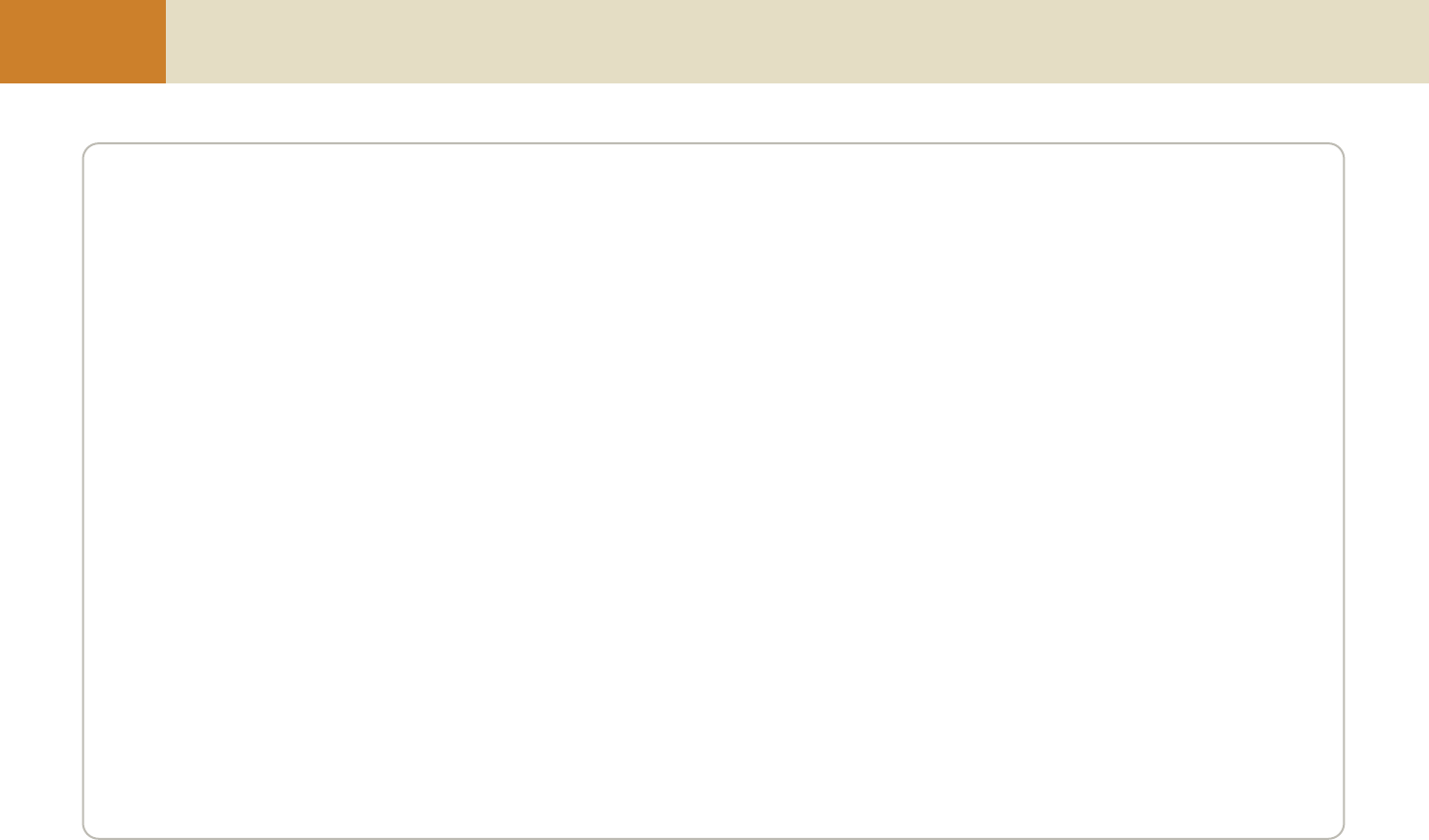
4
Before you Use Warning
NOTE TO CABLE/TV INSTALLER:
This reminder is provided to call the CATV system installer’s attention to Article 820-40 of the National Electric Code (U.S.A.).
The code provides guidelines for proper grounding and, in particular, specifies that the cable ground shall be connected to the grounding system of the building, as
close to the point of the cable entry as practical.
REGULATORY INFORMATION
This equipment has been tested and found to comply with the limits for a Class B digital device, pursuant to Part 15 of the FCC Rules. These limits are designed to
provide reasonable protection against harmful interference in a residential installation. This equipment generates, uses and can radiate radio frequency energy and,
if not installed and used in accordance with the instructions, may cause harmful interference to radio communications.
However, there is no guarantee that interference will not occur in a particular installation. If this equipment does cause harmful interference to radio or television
reception, which can be determined by turning the equipment off and on, the user is encouraged to try to correct the interference by one or more of the following
measures:
- Reorient or relocate the receiving antenna.
- Increase the separation between the equipment and receiver.
- Connect the equipment into an outlet on a circuit different from that to which the receiver is connected.
- Consult the dealer or an experienced radio/TV technician for help.
Any changes or modifications not expressly approved by the party responsible for compliance could void the user’s authority to operate the equipment.
CAUTION:
Do not attempt to modify this product in any way without written authorization from LG Electronics Corporation.
Unauthorized modification could void the user’s authority to operate this product.
U.S.A. only ------------------------------------------------
COMPLIANCE:
The responsible party for this product’s compliance is:
LG Electronics U.S.A., Inc.
1000 Sylvan Avenue, Englewood Cliffs, NJ 07632
Phone: 1-201-816-2000
http://www.lgusa.com
-----------------------------------------------------------------
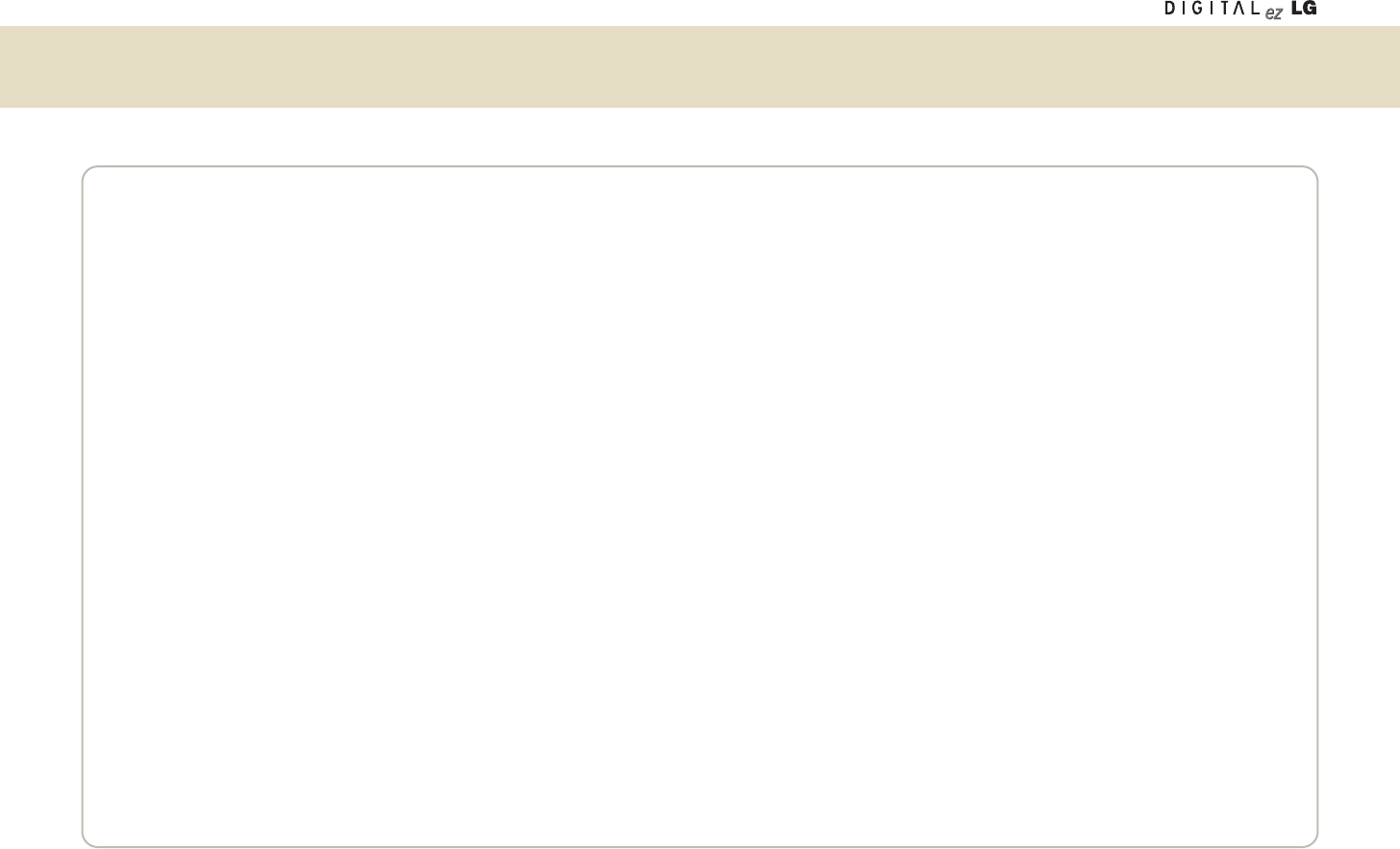
5
Safety Information
SAFETY INFORMATION FOR FIXED WIRELESS TERMINALS
POTENTIALLY EXPLOSIVE ATMOSPHERES
Turn your TV OFF when in any area with a potentially explosive atmosphere and obey all signs and instructions. Sparks in such areas could cause an explosion or fire
resulting in bodily injury or even death.
INTERFERENCE TO MEDICAL DIVICES
Certain electronic equipment may be shielded against RF signal from you wireless TV. (Pacemakers, Hearing Aids, and so on) Turn your TV OFF in health care facilities
when any regulations posted in these areas instruct you to do so.
RF signals may affect improperly installed or inadequately shielded electronic system in motor vehicles.
EXPOSURE TO RF ENERGY
Use only the supplied or an approved replacement antenna.
Do not touch the antenna unnecessarily when the TV is in use.
Do not move the antenna close to, or touching any exposed part of the body when making a call.
SAFETY INFORMATION FOR RF EXPOSURE
BODY WORN OPERATION
This device was tested for typical body-worn operations with the back of the TV kept 15 mm. from the body. To maintain compliance with FCC RF exposure requirements,
use only belt-clips, holsters or similar accessories that maintain a 15 mm.
Separation distance between the user’s body and the back of the TV, including the antenna. The use of belt-clips, holsters and similar accessories should not contain
metallic components in its assembly. The use of accessories that do not satisfy these requirements may not comply with FCC RF exposure requirements, and should be
avoided.
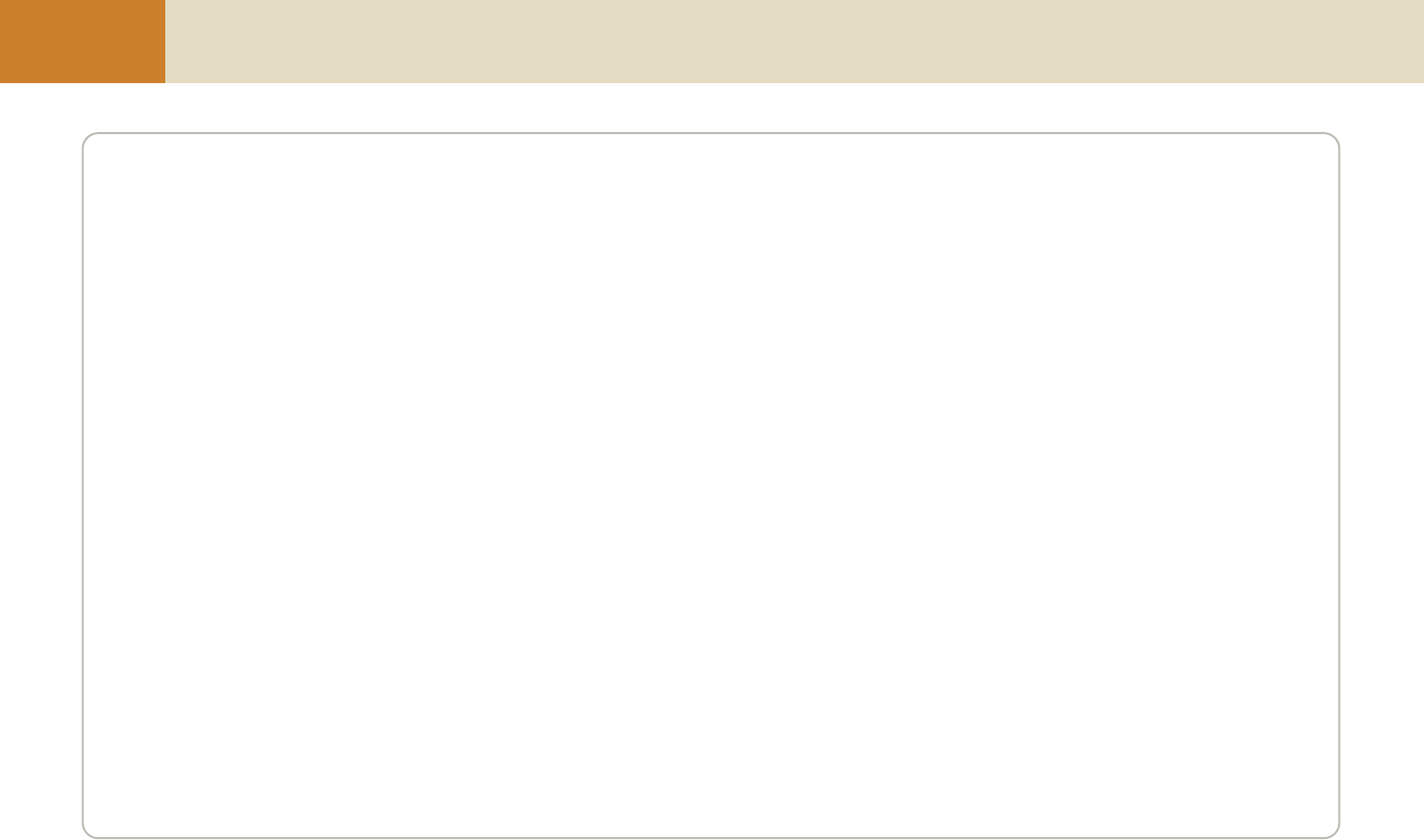
6
Before you Use SAR (Specific Absorption Rates) Information
THIS MODEL TV MEETS THE GOVERNMENT’S
REQUIREMENTS FOR EXPOSURE TO RADIO WAVES.
Your wireless TV is a radio transmitter and receiver. It is designed and manufactured not to exceed the emission limits for exposure to
radiofrequency (RF) energy set by the Federal Communications Commission of the U.S. Government. These limits are part of comprehensive
guidelines and establish permitted levels of RF energy for the general population. The guidelines are based on standards that were developed by
independent scientific organizations through periodic and thorough evaluation of scientific studies. The standards include a substantial safety margin
designed to assure the safety of all persons, regardless of age and health. The exposure standard for wireless TV employs a unit of measurement
known as the Specific Absorption Rate, or SAR. The SAR limit set by the FCC is 1.6 W/kg. *Tests for SAR are conducted with the TV transmitting at its
highest certified power level in all tested frequency bands. Although the SAR is determined at the highest certified power level, the actual SAR level of
the TV while operating can be well below the maximum value. This is because the TV is designed to operate at multiple power levels so as to use
only the power required to reach the network. In general, the closer you are to a wireless base station antenna, the lower the power output. Before a
TV model is available for sale to the public, it must be tested and certified to the FCC that it does not exceed the limit established by the government
adopted requirement for safe exposure. The tests are performed in positions and locations (e.g., at the ear and worn on the body) as required by the
FCC for each model. The highest SAR value for this model when tested for use at the when worn on the body, as described in this user guide, is 0.094
W/Kg (Wireless Transmission Unit), 0.200 W/Kg(Wireless TV). (Body-worn measurements differ among models, depending upon available accessories
and FCC requirements). While there may be differences between the SAR levels of various and at various positions, they all meet the government
requirement for safe exposure. The FCC has granted an Equipment Authorization for this model with all reported SAR levels evaluated as in compli-
ance with the FCC RF exposure guidelines. SAR information on this model is on file with the FCC and can be found under the Display Grant section of
http://www.fcc.gov/ oet/fccid after searching on FCC ID: BEJ15LW1T(Wireless Transmission Unit), BEJ15LW1R(Wireless TV).
Additional information on Specific Absorption Rates (SAR) can be found on the Cellular Telecommunications Industry Association (CTIA) web-site at
http://www.wow-com.com.
* In the United States and Canada, the SAR limit for mobile TV used by the public is 1.6 watts/kg (W/kg) averaged over one gram of tissue. The
standard incorporates a sub-stantial margin of safety to give additional protection for the public and to account for any variations in measurements.
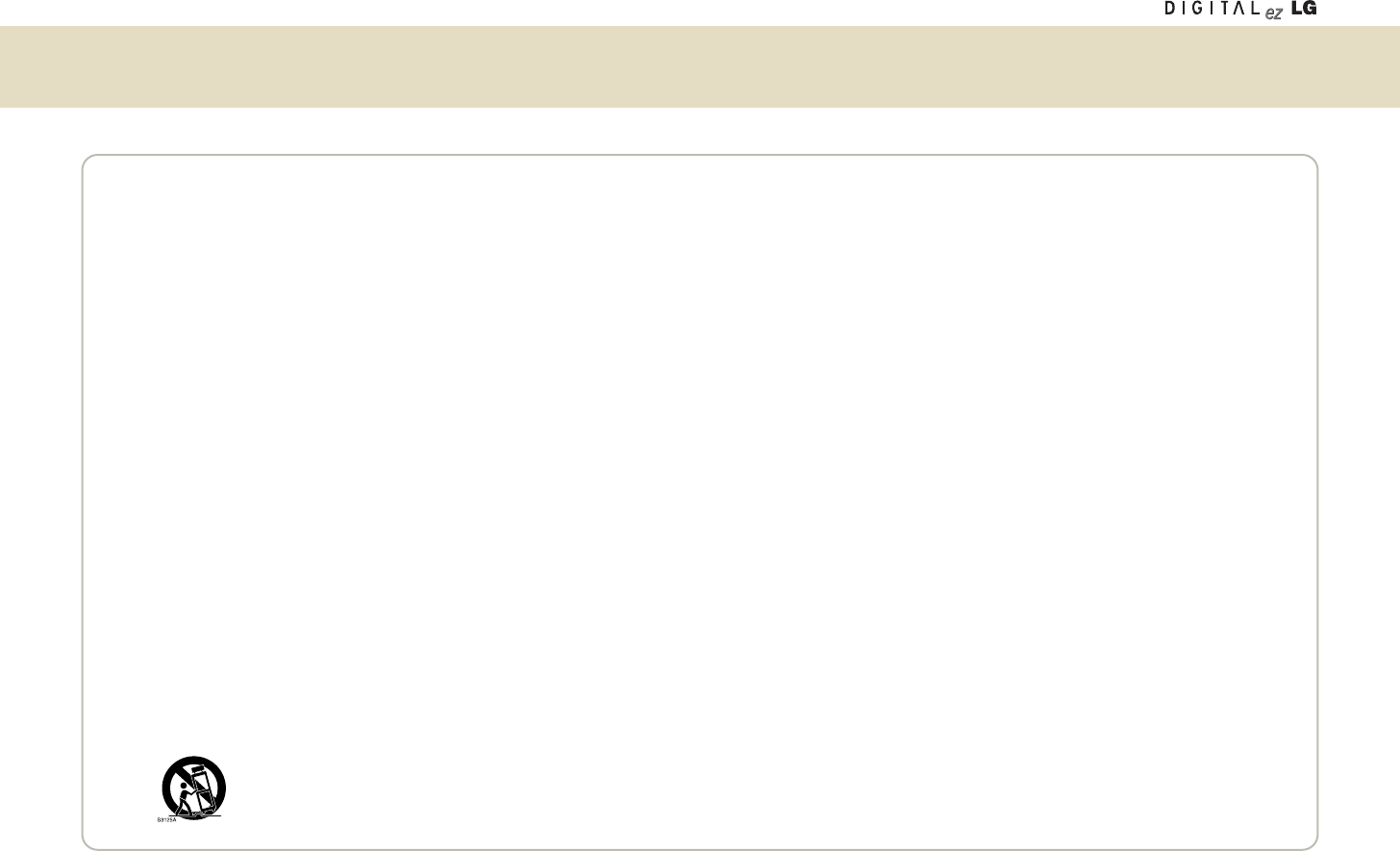
7
Safety instructions
WARNING:
To reduce the risk of fire or electric shock, DO NOT expose this apparatus to rain or moisture.
Apparatus shall not be exposed to dripping or splashing and no objects filled with liquids, such as vases, shall be placed on the apparatus.
IMPORTANT SAFETY INSTRUCTIONS
1. Read these instructions.
2. Keep these instructions.
3. Heed all warnings.
4. Follow all instructions.
5. Do not use this apparatus near water.
6. Clean only with a dry cloth.
7. Do not block any of the ventilation openings. Install in accordance with the manufacturer’s instructions.
8. Do not install near any heat sources such as radiators, heat registers, stoves, or other apparatus (including amplifiers) that produce heat.
9. Do not defeat the safety purpose of the polarized or grounding type plug. A polarized plug has two blades with one wider than the other. A grounding type plug has
two blades and a third grounding prong. The wide blade or the third prong is provided for your safety. When the provided plug does not fit into your outlet, consult an
electrician for replacement of the obsolete outlet.
10. Protect the power cord from being walked on or pinched particularly at plugs, convenience receptacles, and the point where they exit from the apparatus.
11. Only use the attachments / accessories specified by the manufacturer.
12. Use only with a cart, stand, tripod, bracket, or table specified by the manufacturer, or sold with the apparatus.
When a cart is used, use caution when moving the cart / apparatus combination to avoid injury from tip-over.
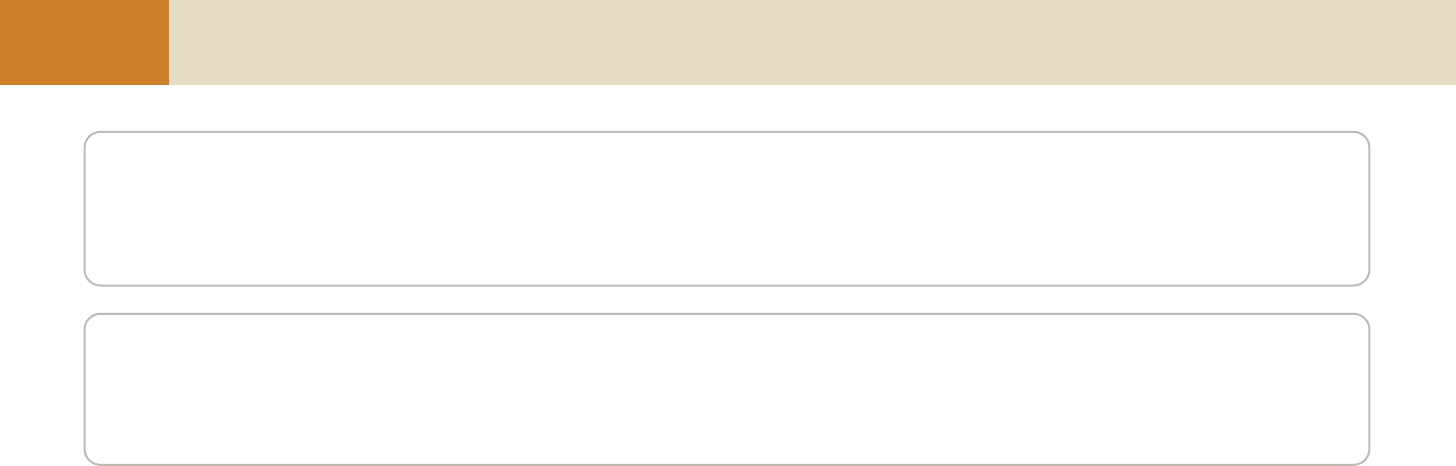
8
Before you Use Safety instructions continued
13. Unplug this apparatus during lightning storms or when unused for long periods of time.
14. Refer all servicing to qualified service personnel. Servicing is required when the apparatus has been damaged in anyway, such as power supply cord or plug is
damaged, liquid has been spilled or objects have fallen into the apparatus, the apparatus has been exposed to rain or moisture, does not operate normally, or has been
dropped.
On Disposal
a. The fluorescent lamp used in this product contains a small amount of mercury.
b. Do not dispose of this product with general household waste.
Disposal of this product must be carried out in accordance to the regulations of your local authority.
FCC Compliance Information
This device complies with Part 15 of FCC Rules.
Operation is subject to the following two conditions:
(1) This device may not cause harmful interference, and
(2) This device must accept any interference received.
Including interference that may cause undesired operation.
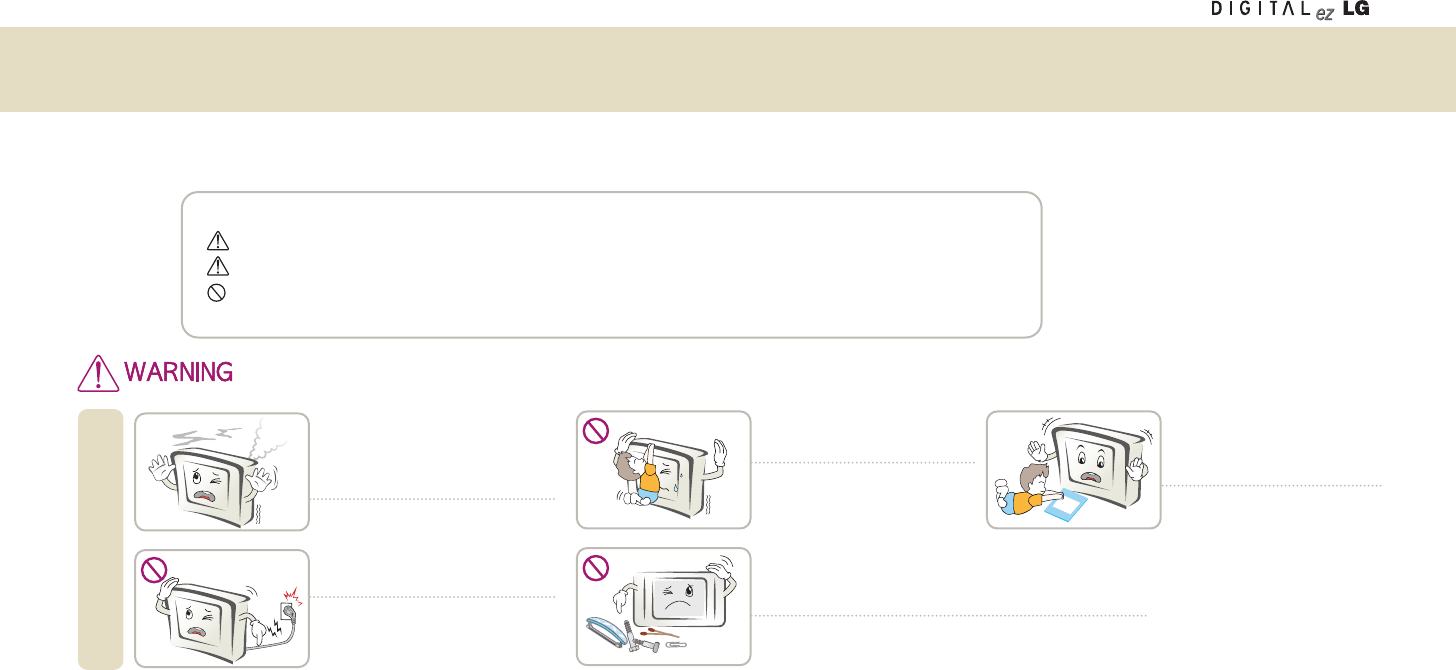
9
Safety Precautions
The following safety precautions are provided to prevent an unexpected accident or damage, through safe and accurate usage of the product.
Safety precautions can be grouped into “Warning” and “Caution” and have the following meaning.
Warning: if instruction is ignored or violated, you can be seriously injured or even killed.
Caution: If instruction is ignored or violated, you can be slightly injured or the product can be damaged.
Prohibited: You must not do the thing described after this symbol.
If smoke is rising, or if you hear
strange sound or have a bad smell,
plug out the power cord and contact
with the service center
You can receive an electric shock or a fire
can break out.
if instruction is ignored or violated, you can be seriously injured or even killed.
• Please keep this User’s Guide at the place where everybody can easily access, after reading this User’s Guide.
Installation
Do not neglect power or signal cable
on the path.
If somebody is caught by the cord and
collapses, he can receive an electric shock
or be injured, or the product can be
damaged
Do not put heavy objects or ride
on the TV.
Warn the children against injury by
collapsing or falling down.
Do not insert any metallic object such as coin, hairpin or
iron stuff, or combustible object. Especially, warn the
children.
You can receive an electric shock or a fire can break out.
If any foreign object is inserted, plug out the power cord and
contact with the service center.
Keep anti-moisture product
package or vinyl package out of
reach of children.
If swallowed by mistake, throw it up
immediately and visit the nearby
hospital.
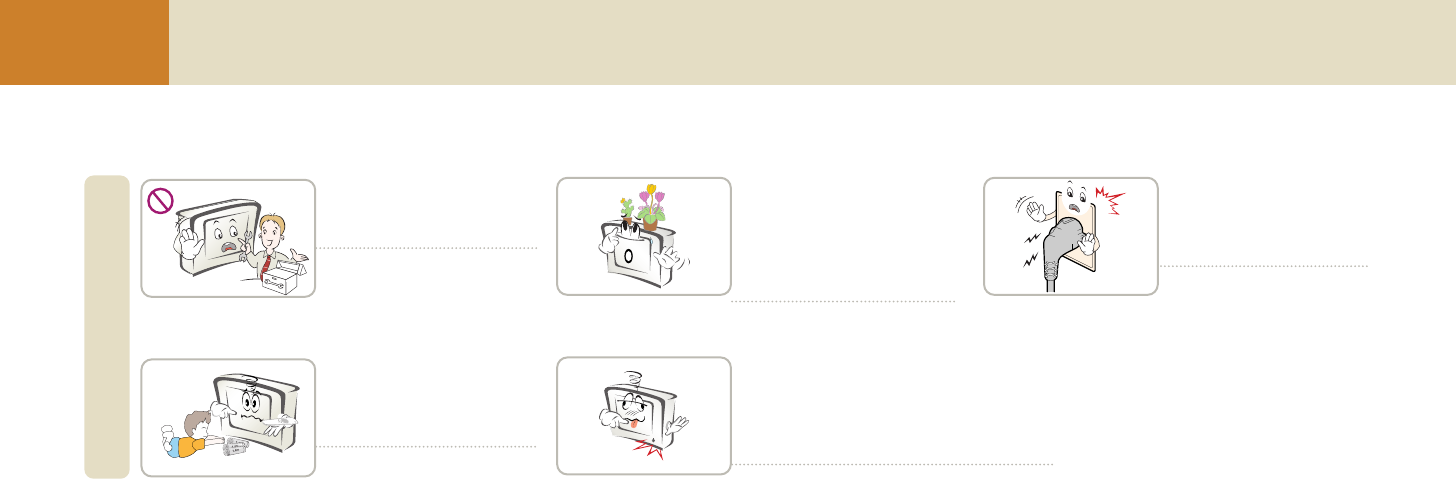
10
Before you Use Safety Precautions
Only a qualified technician
should disassemble, repair or
modify the product.
You can receive an electric shock or
a fire can break out.
Please contact with the service
center for check, calibration or repair.
Usage
Warn children not to swallow
the battery when replacing it for
remote control. Keep the
battery out of reach of children.
If a child swallows the battery,
consult a doctor immediately.
Do not put fluid container such as
flower vase, flowerpot, cup,
cosmetics or medical supplies as
well as decoration stuff and candle
on the wireless TV or wireless
transmission unit.
You can be injured by fire, electric
shock or falling down.
Do not use the product while it is broken such as
no screen display or no sound.
Turn off the product, and plug out the power cord
from the consent, and contact with the service
center.
You can receive an electric shock or a fire can break out.
If you detect gas (urban gas)
leakage, never touch the power
consent, and open the window
for ventilation.
Flame can cause a fire or burning
injury.
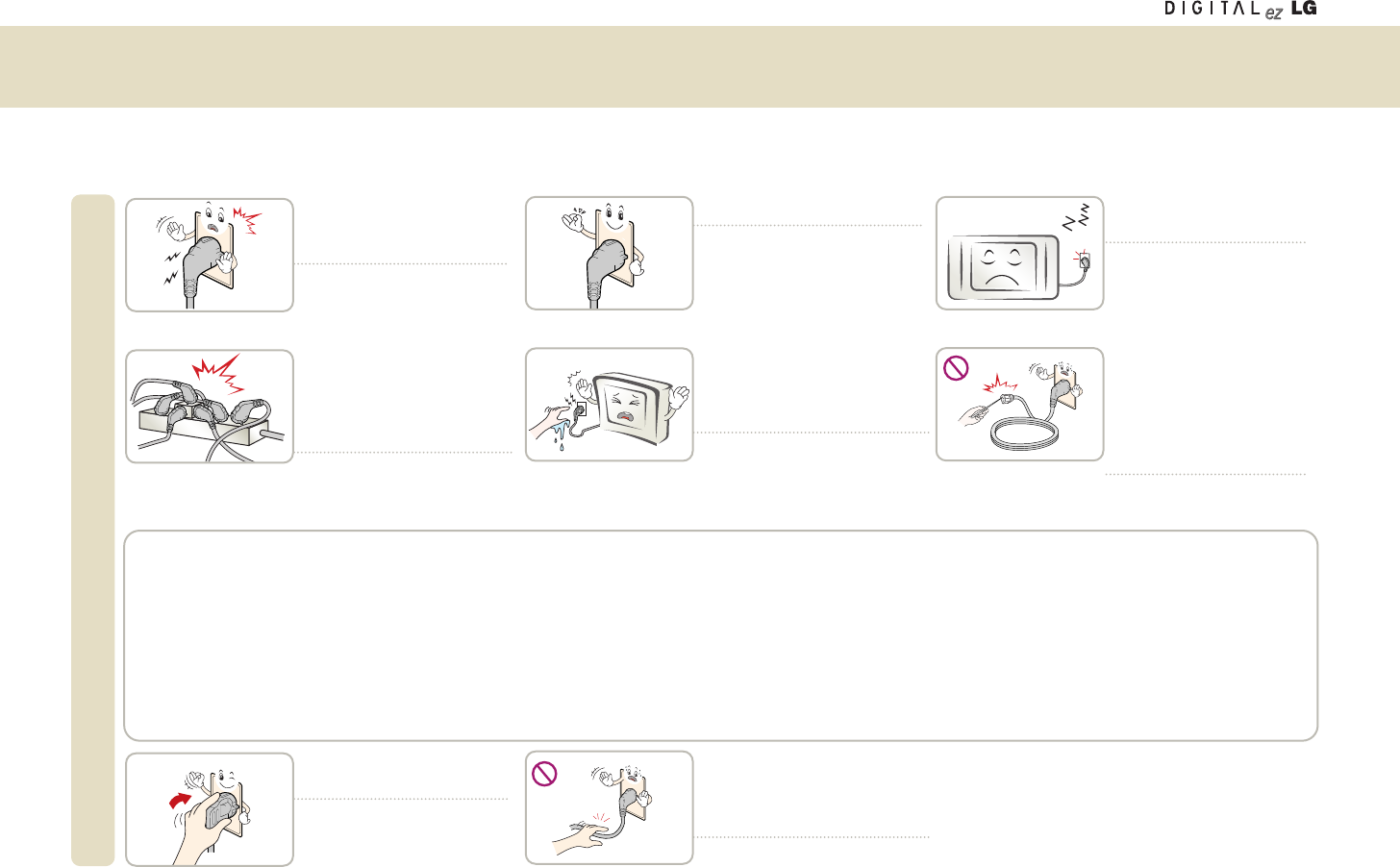
11
Safety Precautions
Ensure the power cable is connect-
ed to the grounded power con-
sent.
You can receive an electric
shock or be injured.
Power Related Precautions
Do not use several devices at the
same time when using the
multi-consent, and use the
grounded multi-consent exclusively
designed for the computer.
A fire may break out due to
overheating.
Use the specified rated voltage.
The wireless TV can be damaged,
or you can be injured.
Do not touch the power plug with
wet hands. If the cord pin is wet or
covered with dust, dry it completely
or scrub it off before use.
You can receive an electric shock.
Firmly plug in the power plug so
that it does not shake.
If not connected firmly, a fire
can break out.
Hold the plug with your hand when
pulling out the power cable. Do not
bend the cord with excessive force,
or put the heavy object on it.
An electric wire can be damaged, which
can cause an electric shock or a fire.
Plug out the power cable when
not in use for a long time.
The product can be covered
with dust, which can cause
electric leakage, electric shock
or fire due to heating, ignition or
worn-out insulation.
Do not insert a conductor such
as metal chopstick into another
groove of the consent while it
holds the power cable.
Additionally, do not touch the
power plug right after plugging-out.
You can receive an electric
shock.
CAUTION concerning the Power Cord
Most appliances recommend they be placed upon a dedicated circuit; that is, a single outlet circuit which powers only that appliance and has no additional outlets or ranch
circuits. Check the specification page of this owner's manual to be certain.
Do not overload wall outlets. Overloaded wall outlets, loose or damaged Wall outlets,extension cords,frayed power cords, or damaged or cracked wire insulation are dan-
gerous. Any of these conditions could result in electric shock or fire. Periodically examine the cord of your appliance,and if its appearance indicates damage or deterioration,
unplug it, discontinue use of the appliance, and have the cord replaced with an exact replacement part by an authorized servicer.
Protect the power cord from physical or mechanical abuse, such as being twisted, kinked, pinched, closed in a door, or walked upon.
Pay particular attention to plugs, wall outlets,and the point where the cord exits the appliance.
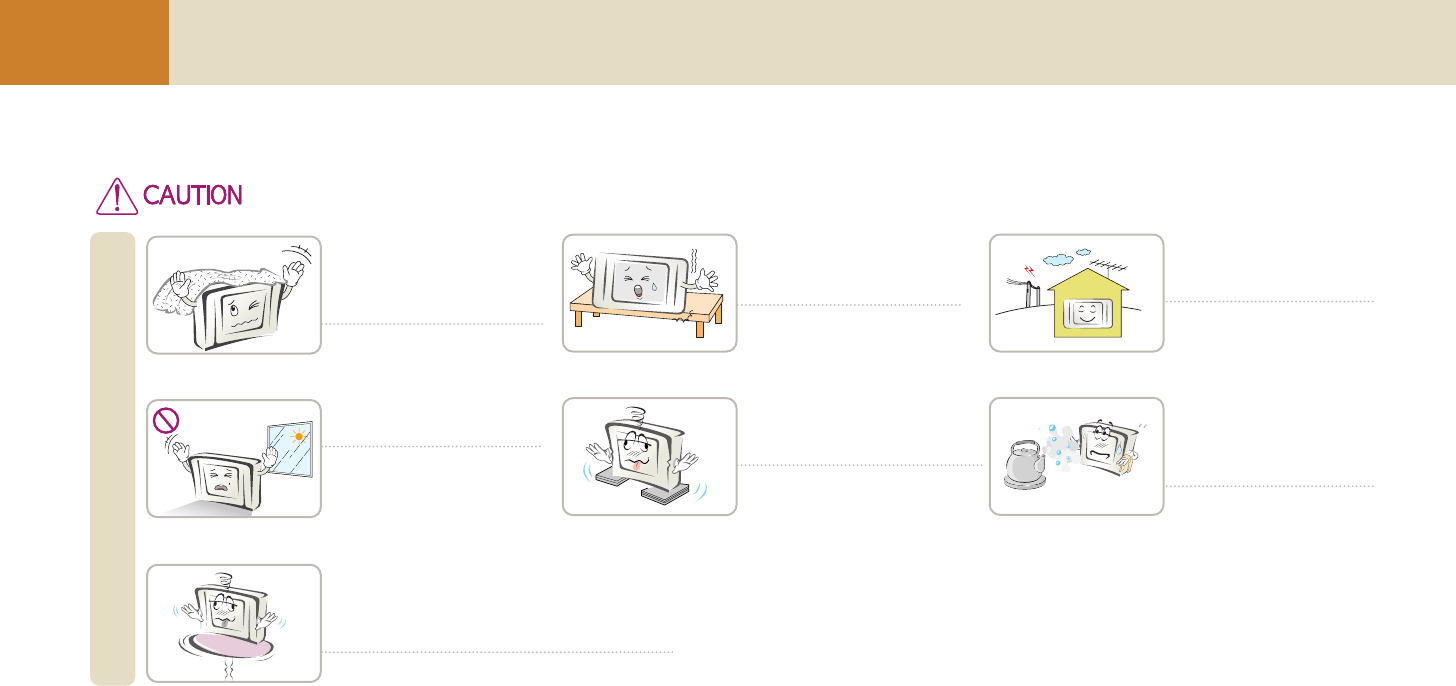
12
Before you Use Safety Precautions
Ensure that the ventilating
opening is not blocked by a
tablecloth, curtain or similar
material.
The product can be damaged due
to the internal temperature rising, or
a fire can break out.
Installation
Do not install the product under
the direct sunlight.
The product can be damaged
or a fire can break out.
Install the product on a flat and
stable surface that has no risk of
moving or collapsing.
If the product falls, you can be
injured or the product can be
broken.
Do not install the product at the
unstable and vibrating place - on
shaking shelf or tilting place.
The product can fall or be turned
over, which can cause an injury.
When installing in the decoration cabinet or on the
shelf, ensure that the front bottom of the product is
not projecting out beyond the front of the cabinet
or shelf.
The centre of gravity can be unbalanced, which
can cause an injury or breakdown of the product.
Ensure to use the decoration cabinet or shelf that
fits into the product size.
Install the product in a place
free of electromagnetic
interference.
Do not install the product at the
place where oil or moisture can
reach – such as beside the
kitchen table or the humidifier.
You can receive an electric
shock or a fire can break out
If instruction is ignored or violated, you can be slightly injured or the product can be damaged.
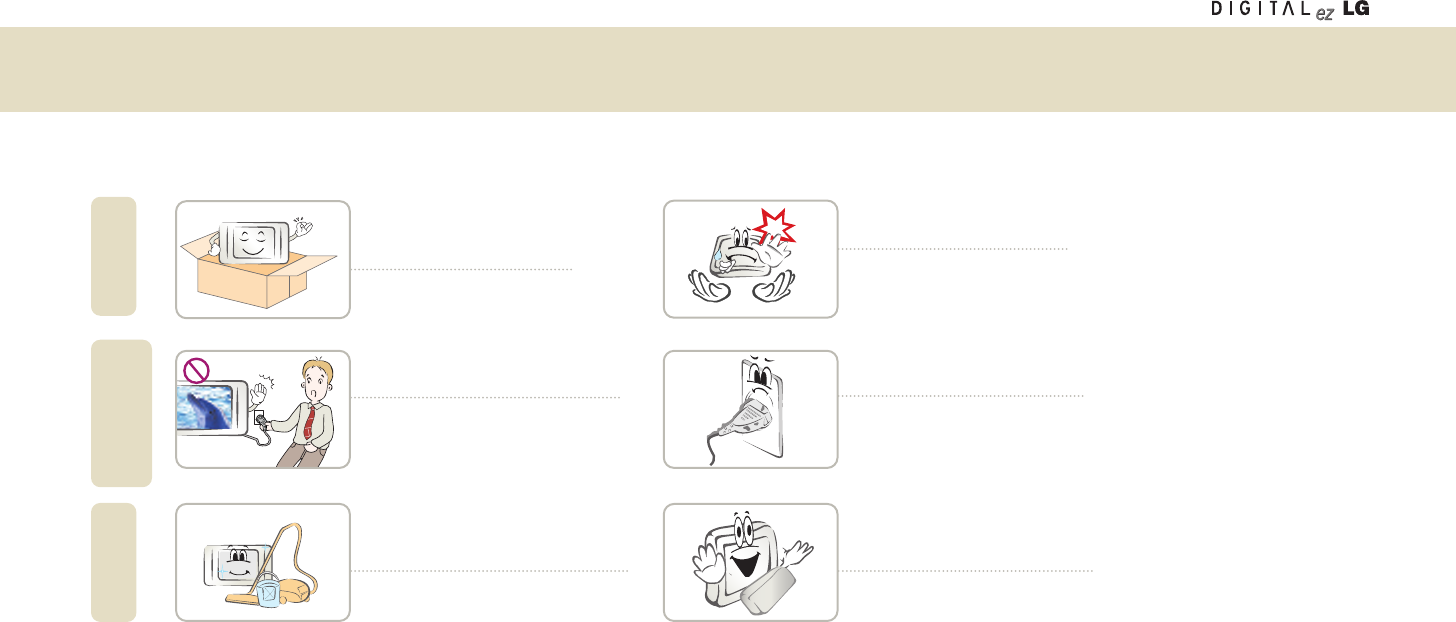
13
Do not throw away the product
package box that contains the
product during transportation.
Use the package box when
moving the product.
Movement
Power Related
Precautions
Cleaning
Do not separate the power cord while
in use and the battery is not mounted.
The product can be damaged by
electric shock.
Do not apply a shock to the product
at the time of transportation.
You can be injured or the product
can be damaged.
If the power plug pin or the consent
is covered with dust, clean it.
A fire can break out
Plug out the power cable, the signal
cable and the battery before cleaning
the product.
You can receive an electric shock or a
fire can break out
Consult with the sales office or the service
center about cleaning at least one time a
year.
A fire can break out or the product is bro-
ken or if you don’t clean the product so
that the inside of the product is
covered with dust for a long time.
Safety precautions
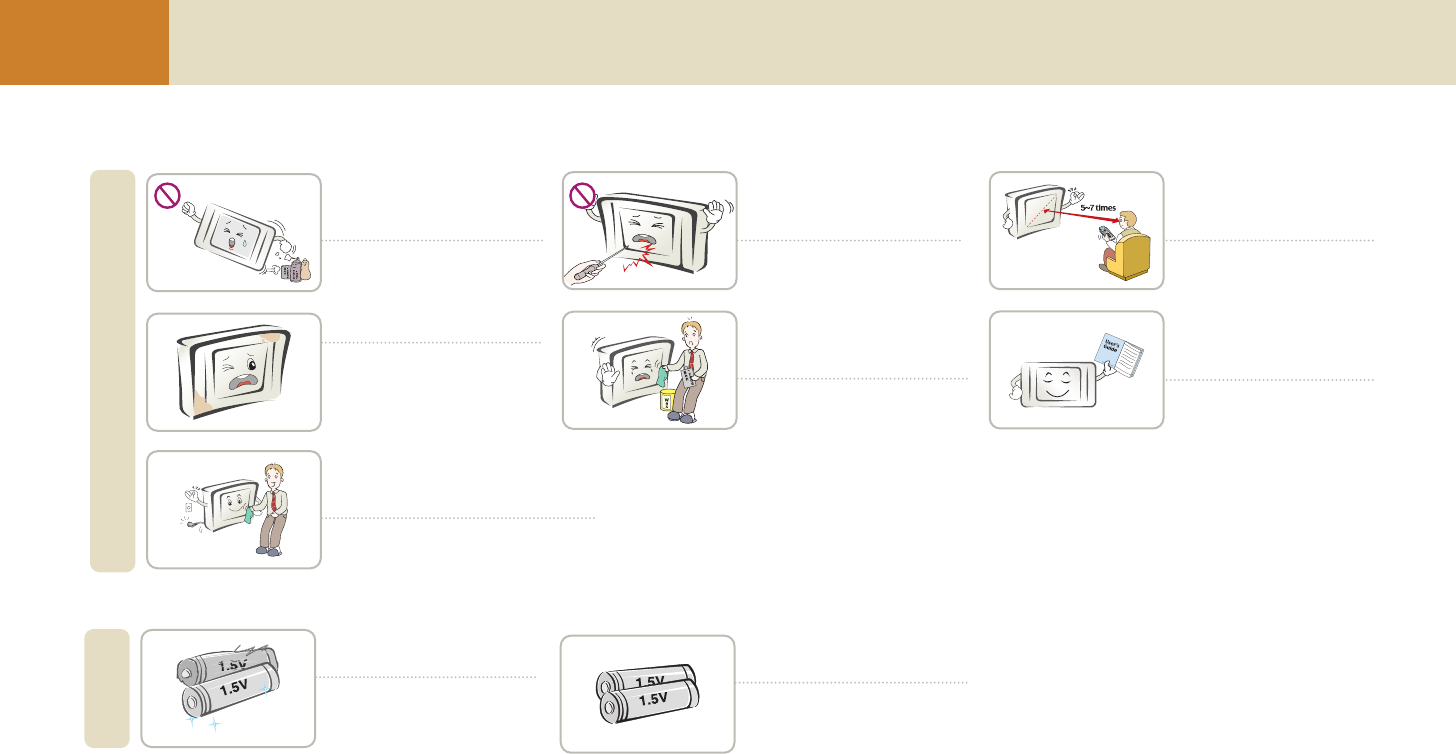
14
Before you Use Safety Precautions
Do not use or store
inflammable materials close to
the product.
The product can explode or a
fire can break out.
Usage
Always keep the product clean.
Do not strongly press or scratch
the panel with sharp objects (nail,
pencil or pen).
A panel can be damaged or or
broken.
Use the exclusive detergent for
product cleaning. (Do not use
benzene, thinner or alcohol.)
The product can be deformed
Plug out the power cord and scrub with
a soft cloth instead of wet cloth, when
cleaning the panel surface.
If water infiltrates through the crevice, it
is mostly like to cause an electric shock
accident or product breakdown.
Keep the distance from the
product about 5 ~ 7 times of the
diagonal distance of the screen.
Your vision can be impaired if
you watch the TV too closely
for a long time.
Set the proper resolution and
frequency by referring to the
User’s Guide.
Your vision can be impaired.
Others
Do not use a battery that is not
designated by the manufacturer.
A fire can break out or you can
receive an electric shock due to
battery breakdown or an
electrolyte.
Do not mix new and old
batteries for the product.
A fire can break out or you can
receive an electric shock due to
battery breakdown or an
electrolyte.
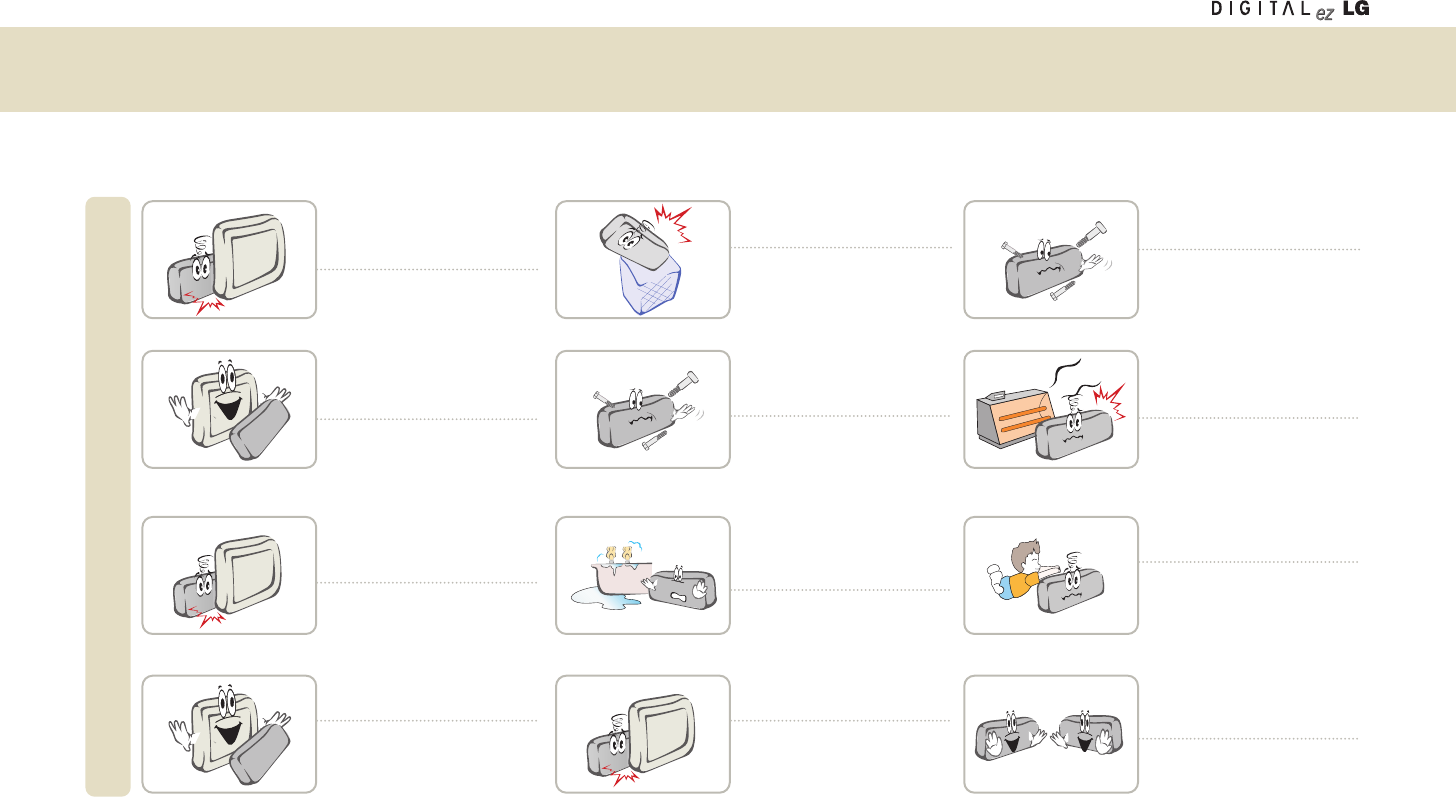
15
Safety Precautions
Do not charge the battery pack
using another power supply
device or circuit.
The battery pack can be
damaged or a fire can break out.
Battery pack
Use the battery pack approved
and certified by LG Electronics
only.
There is a risk of an explosion
or a fire.
Be careful the battery pack
terminals do not form a short
circuit.
There is a risk of an explosion.
Ensure that the battery pack is
firmly inserted.
There is a risk of an explosion
or a fire.
Do not throw away the used
battery pack carelessly.
There is a risk of an explosion
or a fire. Disposal method can
be different for each country or
region.
Use the proper disposal method.
Do not keep the battery pack
close to the metallic object like
a key or a clip.
The battery pack can be
damaged, or a fire can break
out, or you can be burned due
to rapid temperature rising by
over-current.
Do not store high temperature
(over 60 degrees) or humidity
area.
There is a risk of an explosion
or a fire.
Handle the battery pack with
care since it contains lithium.
There is a risk of an explosion
or a fire.
Do not throw or disassemble
the battery pack.
There is a risk of a fire or an
explosion due to a damaged
battery pack.
Do not store the product near a
heat-generating place like a
heater.
A fire can break out or the
product can be broken.
Keep out of reach of the
children.
The children can be injured or
the product can be broken.
Use the same type of battery
pack when replacing with new
one.
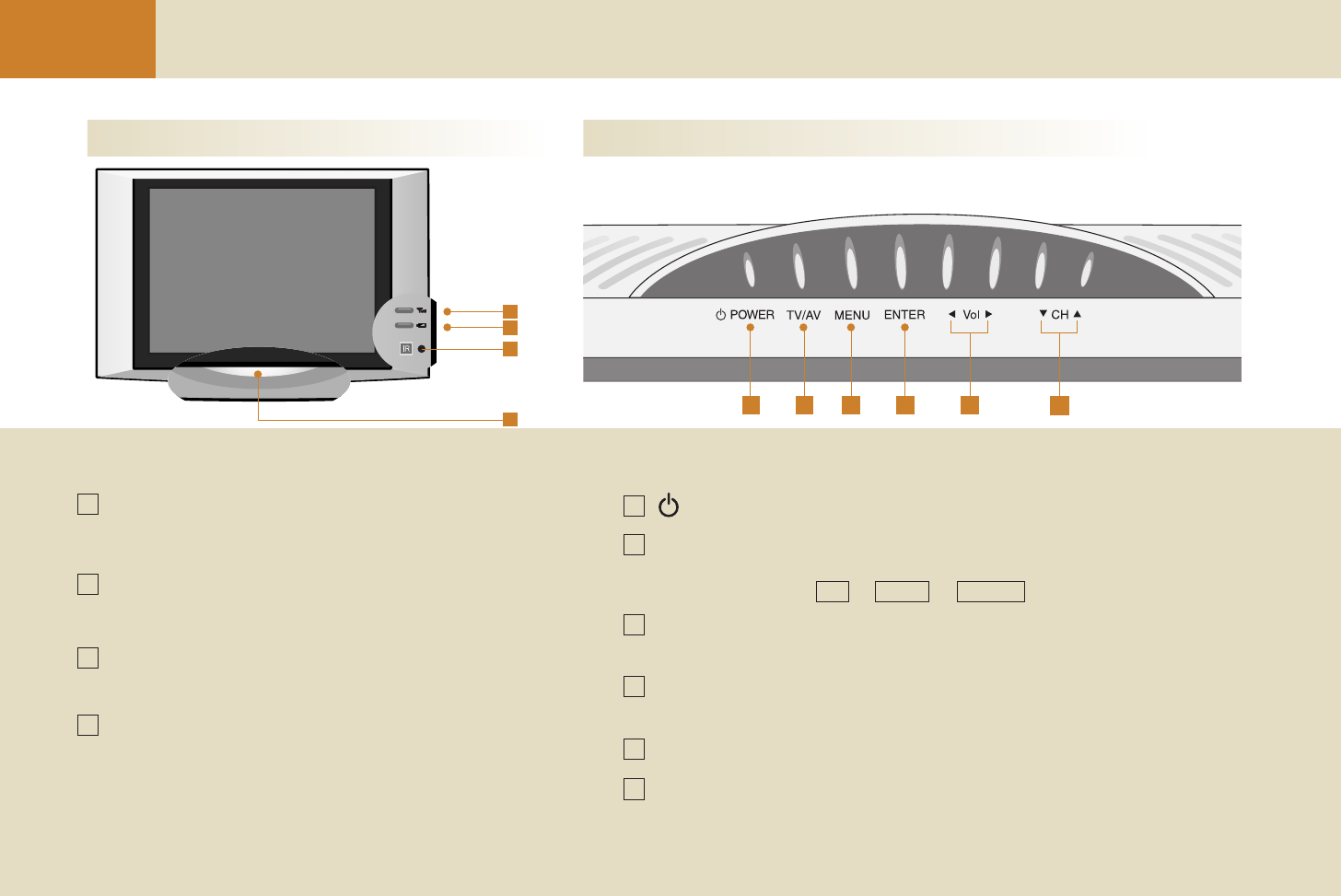
16
Before you Use Name and Functions of Wireless TV Parts
Front view of wireless TV: Screen adjustment button
Upper view of the wireless TV: Screen adjustment button
4
98765
3
2
1
10
15
6
7
8
9
10
2
3
4
Network status LED
Battery status LED
Power/Standby
indicator
Remote controller sensor
Power button
TV/AV button
Menu button
ENTER button
Volume button
Channel button
Shows the status of the wireless transmission unit
in the system or connection to the computer.
Shows the battery status of the system. For more
details, see page 17.
Shows blue color under normal operation.
Brightness becomes dimmer as time goes by.
Press the button to turn on and press again to turn off.
Each time you press this button, the signal will be switched by the
following order.
Shows/Hides the OSD (On Screen Display) menu screen while the
wireless TV is on.
Displays the channel/battery information while the wireless TV is on. Or,
you can save the wireless TV adjustment settings.
Adjusts the volume.
Adjusts the channel.
TV -> Video -> S-Video
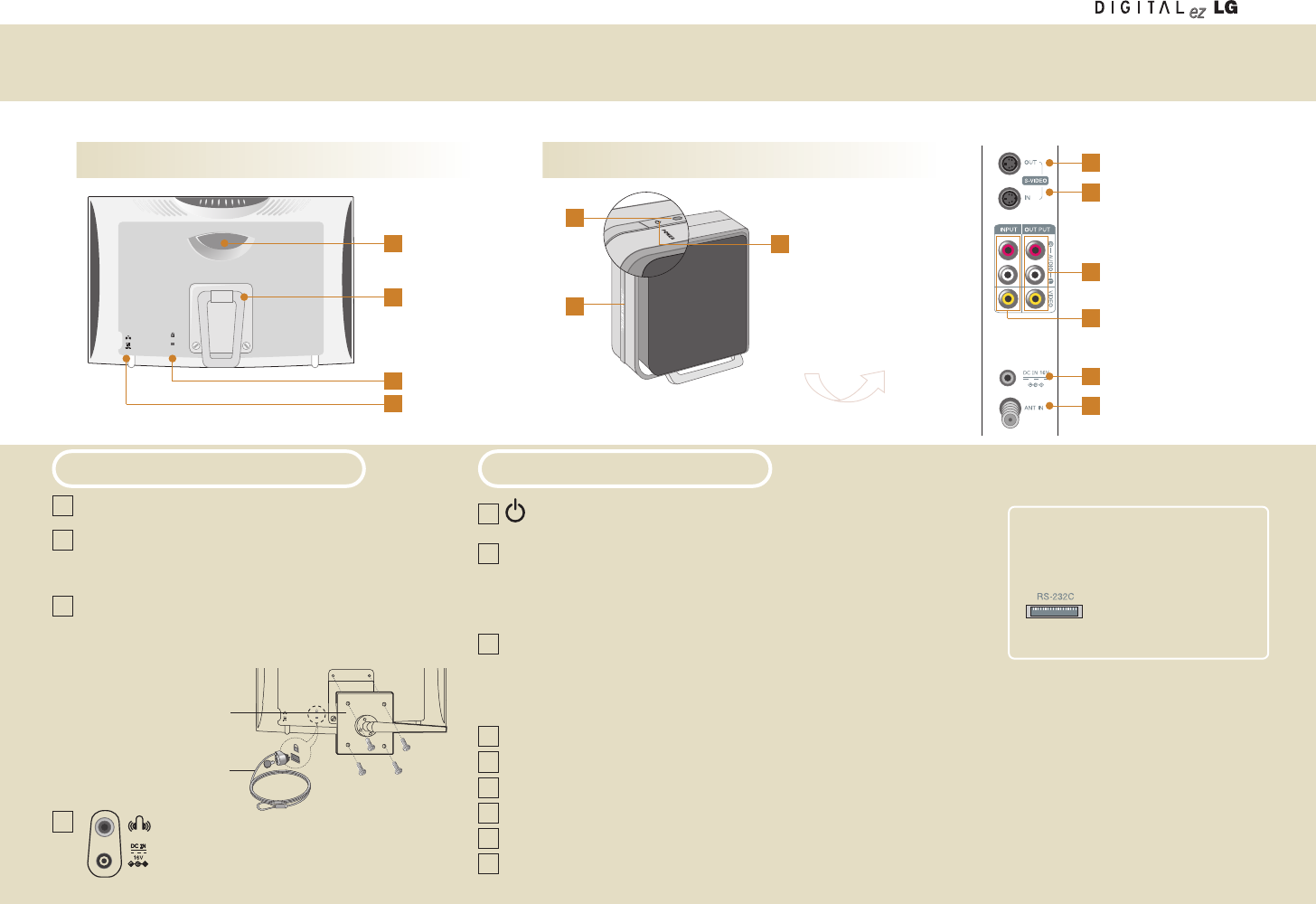
Name and Functions of Wireless TV Parts
17
Rear view of the wireless TV Wireless transmission unit
1
4
2
3
4
1
2
3
4
5
8
9
6
7
Rear view of the transmission unit
Holder
Stand
You can insert a battery by separating a stand. Or you
can connect to the VESA standard counterparty
object by separating a stand. (See the below figure)
Theft prevention locking device
This device is used to prevent theft by connecting the
locking cable (optional). See the below figure.
Headphone/Earphone
DC adaptor port
Connect to the power
VESA standard
counterparty object
Stand and wall mounting
type (Not included)
Theft prevention locking device
(Not included)
Rear view of the wireless TV Wireless Transmission Unit
1
2
3
4
5
6
7
8
9
Power Button Press the button to turn on and press again to turn off.
Power/
Standby indicator
Network status
indicator
Only the service engineer
can use this port. Do not
connect carelessly.
Shows the power status of the wireless transmission
unit. Shows red color in the normal operation
status and shows yellow color if the power of the
wireless transmission unit is turned off.
connection to the wireless TV. Shows blue color
if the wireless TV is turned on (network connection
is established), and the status indicator is turned
off if the wireless TV power is turned off (network
connection is released).
S-video output port
S-video input port
AV output port
AV input port
DC adaptor port
Connect to the power.
Antenna input port
Connect to the antenna so that you can watch the wireless TV.
2
3
1
RS-232C
(Bottom of the wireless
TV, bottom of the wireless
transmission unit)
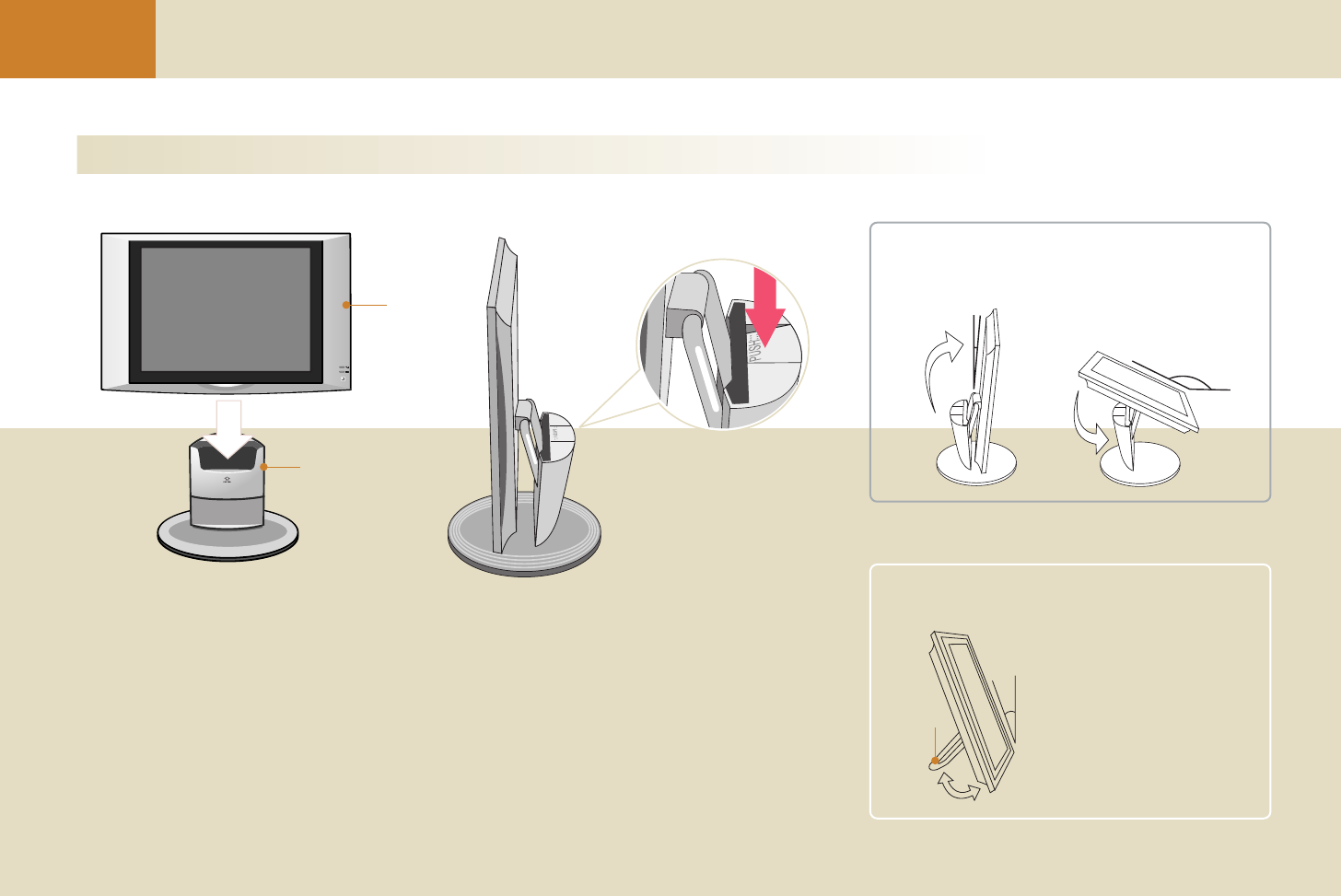
18
Before you Use Name and Functions of Wireless TV Parts
Watching the wireless TV using the mounting type stand (Applicable for 15LW1R model only)
12
Front view Side View
Wireless
TV
Mounting type stand
(Applicable for
15LW1R model only)
Lift up the wireless TV while
holding down the “Push” button
to separate.
You can watch the wireless TV at any angle using the mounting type stand.
Unfold the wireless TV stand and put it on the mounting type stand.
If the stand is not fixed properly, the stand can be separated and broken down. Press the TV until
you hear a “click” sound to fix it in place firmly.
10°~35°
TV stand.
Adjust the angle of the stand as shown below.
Be careful because the stand
can be broken if you apply
excessive force while the
stand is unfolded.
When watching the wireless TV using the wireless
TV stand.
When watching the wireless TV using the mounting type stand
155°
-5°
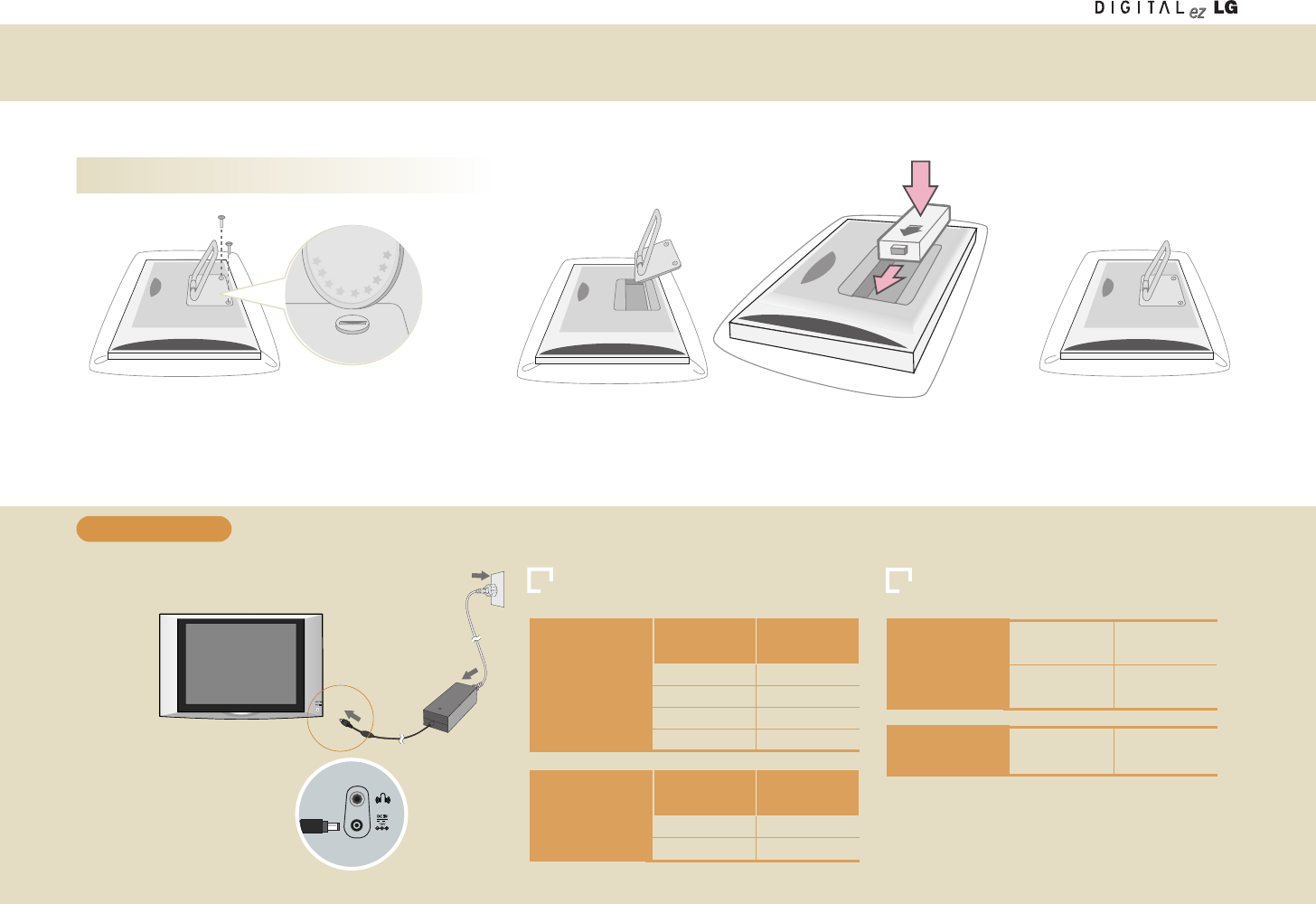
19
Installing a battery
1234
Cover the floor with soft cloth or a cushion, and turn down
the wireless TV and unfold the wireless TV stand.
Unscrew the screws at both sides as shown in the figure.
You can use a coin or a screwdriver to loosen the screws
easily.
1. Connect the DC adaptor to the wireless TV.
2. Connect the power cord to the DC adaptor and then,
connect to the power supply.
Front of the wireless TV
DC adaptor
Power cord
Side of the
wireless TV
Separate the wireless TV stand. Insert the battery toward the #1 arrow
direction (downward).
Then, push to the #2 arrow direction and
fix it.
Close the stand cover after
inserting the battery and then,
screw it using a coin or the
screw driver.
* The maximum battery usage time can differ according
to the usage temperature or usage duration.
* If the battery is not used for a long time, it can be discharged.
In this case, charge the battery first before use.
Name and Functions of Wireless TV Parts
1
2
To charge the battery
Battery Status LED Battery Charging and Maximum Usage time
When using the
battery
(DC adaptor is not
connected)
Remaining
Amount (%)
30 ~ 100
10 ~ 30
Under 10
0
Green
Yellow
Yellow (blinking)
off
Status LED
Color
When charging
the battery
(DC adaptor is
connected)
Charging
Amount (%)
Under 97
Over 98
Yellow
Green
Status LED
Color
When charging
the battery
(DC adaptor is
connected)
If TV is off
If TV is on
Max. 4 hours
Max. 6 hours
Maximum battery
usage time If TV is on Max. 3 hours
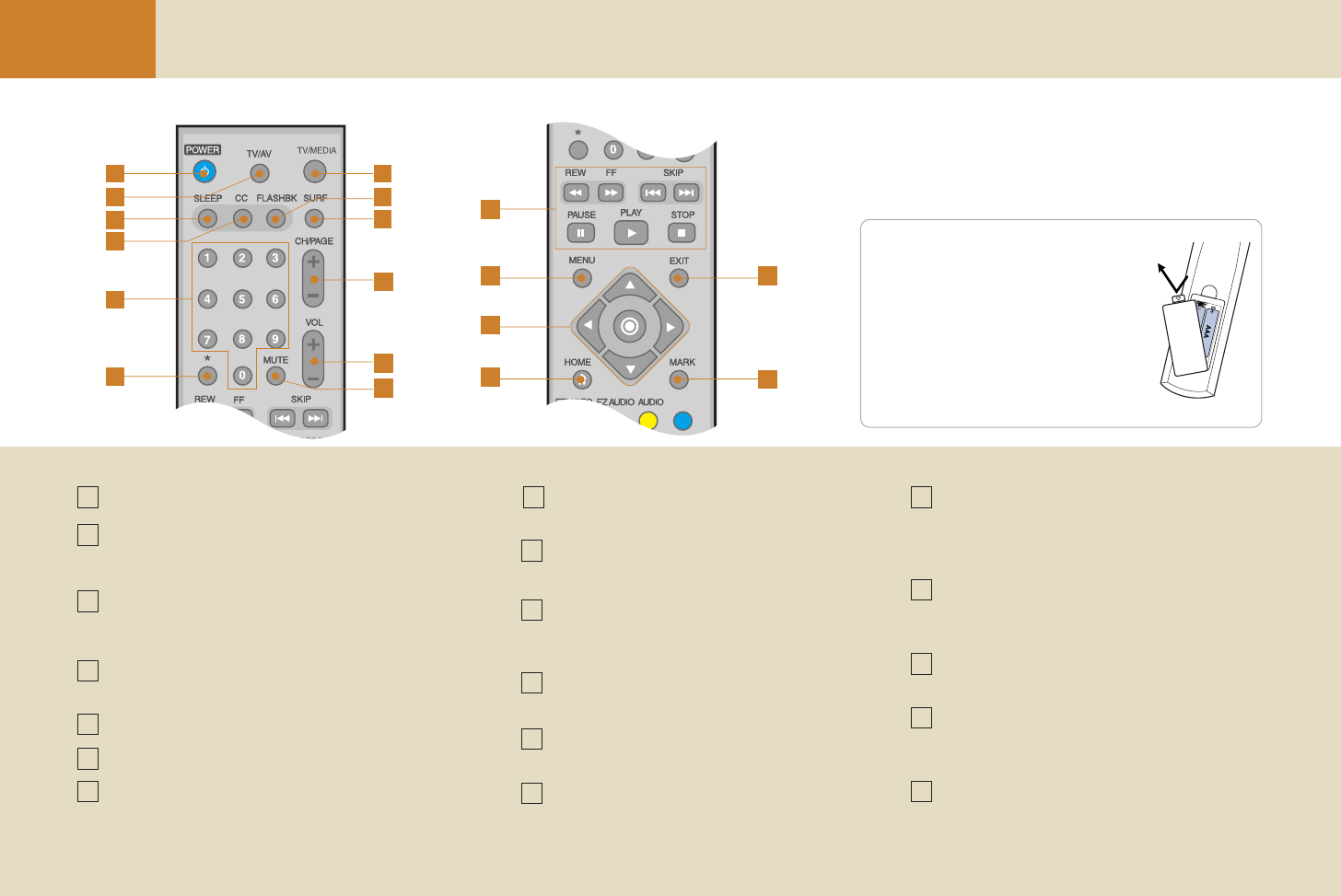
20
Before you Use Name and Functions of Remote Control
How to change the battery
Slide the battery cover downward (to the
arrow direction) to open it. Then, insert
the batteries (1.5V, 2 AAA type alkaline
batteries) to the (+) and (-) direction as
marked inside the remote control battery
holder and then, close the cover.
•Put the used batteries into the recycling bin
since it can negatively affect the environment.
POWER
TV/AV
Each time you press the button, TV -> Video -> S-Video will
be displayed sequentially.
SLEEP
TV will be automatically turned off while it is on. Set the time
duration you want by pressing this button repetitively.
CC
See page 35.
NUMBER buttons
* No function
TV/MEDIA
Use this button to use the Media Browser in the TV, or vice
versa.
FLASHBK
Use this button to select the previous channel.
SURF
See page 28.
CH/PAGE
TV: Changes the channel.
Media Browser: Moves the list page by page.
VOL
Use this button to adjust the volume.
MUTE
Use this button to suppress the sound from the speaker.
Media handling buttons
Used in the Media Browser.
MENU
TV: Adjusts the TV functions.
Media Browser: Moves to the setting screen.
Moves to the previous menu in the Menu screen.
MOVE/SELECT buttons
TV: Changes TV/AV settings.
Media Browser: Moves the list.
HOME
Media Browser: Moves to the home screen.
EXIT
TV: Hides the Menu screen.
Media Browser: Stops the slide show.
MARK
Media Browser: Selects the list or cancels list selection.
1 8
14
15
16
17
18
9
10
11
12
13
2
3
4
5
6
7
1
2
3
4
5
6
7
8
9
10
13
14 17
18
15
16
11
12
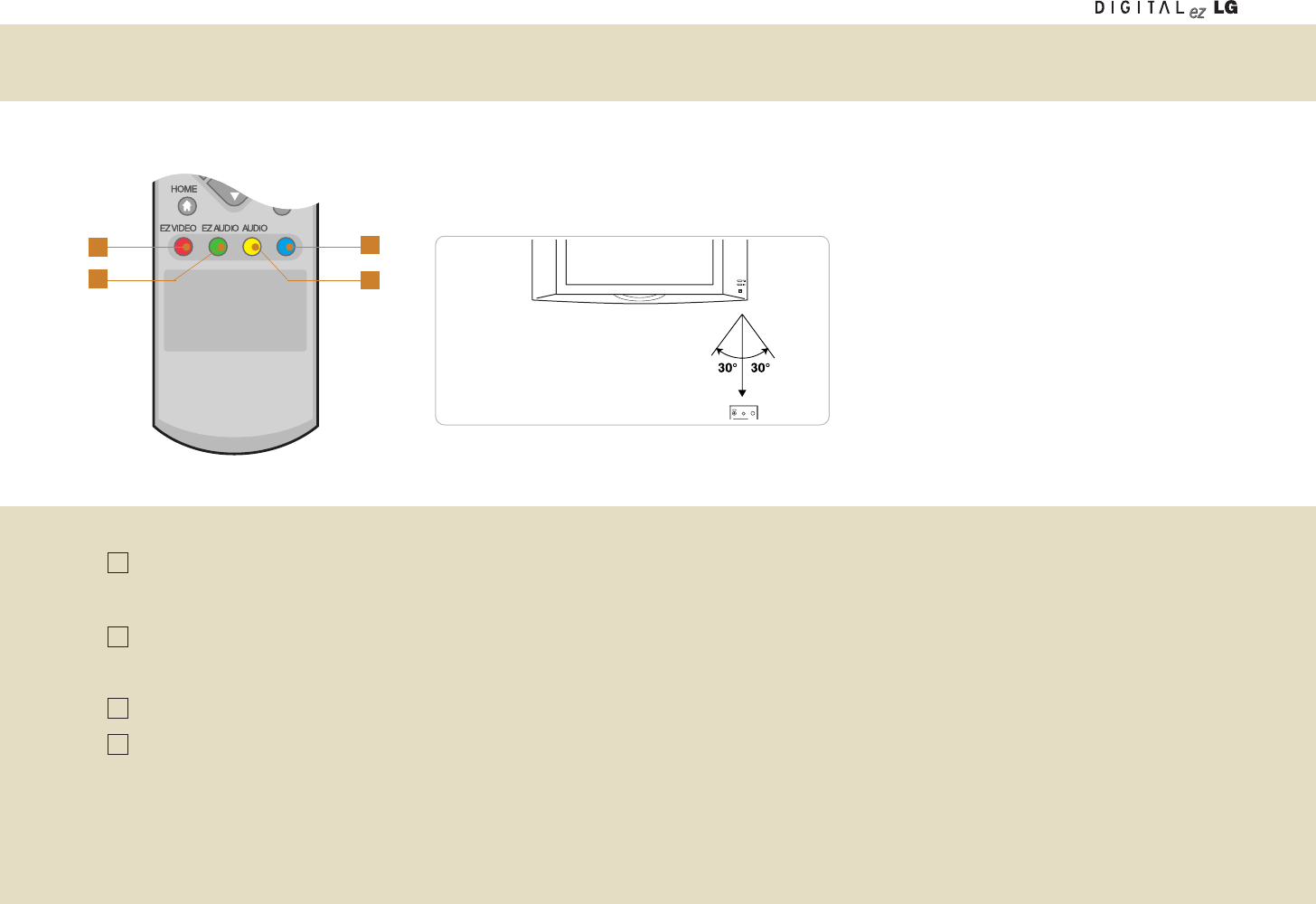
21
19
20
21
22
Name and Functions of Remote Control
TV/AVTV/AV TV/MEDIATV/MEDIA
SLEEPSLEEP CCCC FLASHBKFLASHBK SURFSURF
Point the remote towards the remote
control sensor of the wireless TV and
use it within about 7 meters.
EZ VIDEO
TV: Adjusts the screen status to your preference. (See page 29)
Media Browser: Arranges the list.
EZ AUDIO
TV: Adjust the audio status to your preference. (See page 32)
Media Browser: Selects multiple files.
Media Browser: Starts the slide show, Plays back the music file randomly, Shows/Hides the movie caption.
AUDIO
Each you press the button, Mono -> Stereo -> SAP will be displayed sequentially. (See page 32)
Media Browser: Plays back the music file repetitively.
19
20
22
21
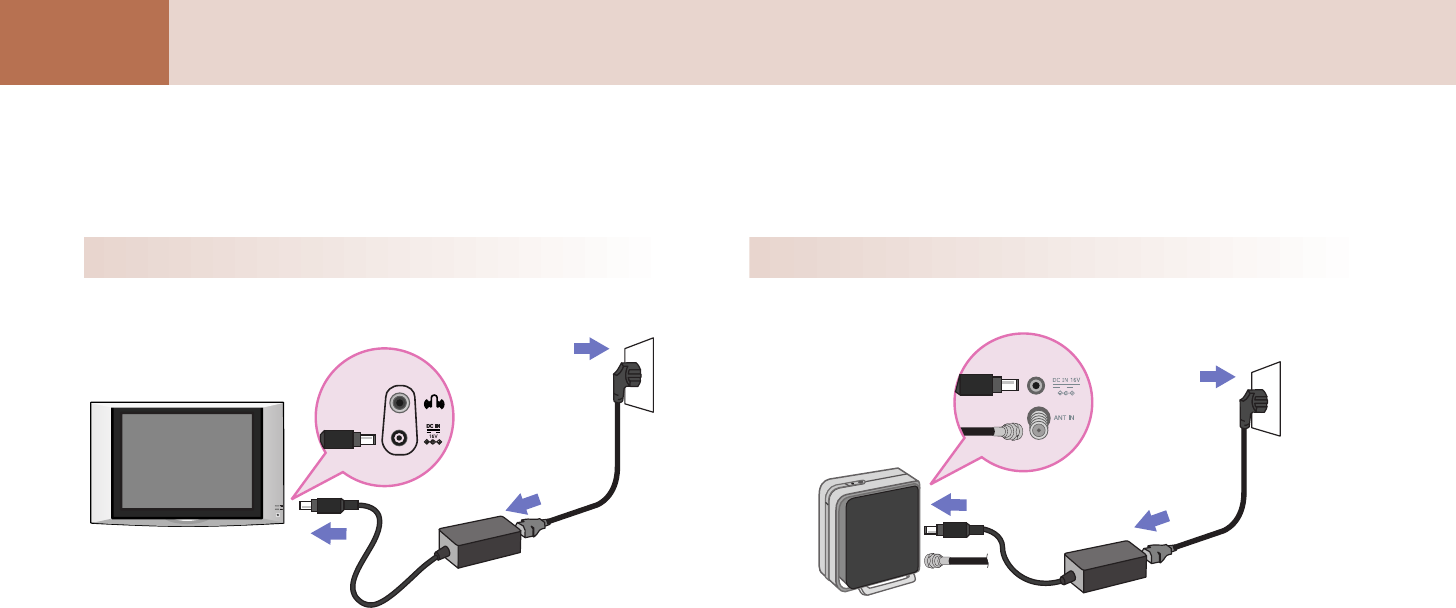
22
Connection and
Usage Connecting the Wireless TV
Connecting the electric power to the wireless TV
Connecting the electric power to the wireless transmission unit
Connect the power as shown in the following figure to use the wireless TV.
Wireless TV
DC adaptor
Power cord
Wireless transmission unit DC adaptor
POWER
Power cord
Antenna cable
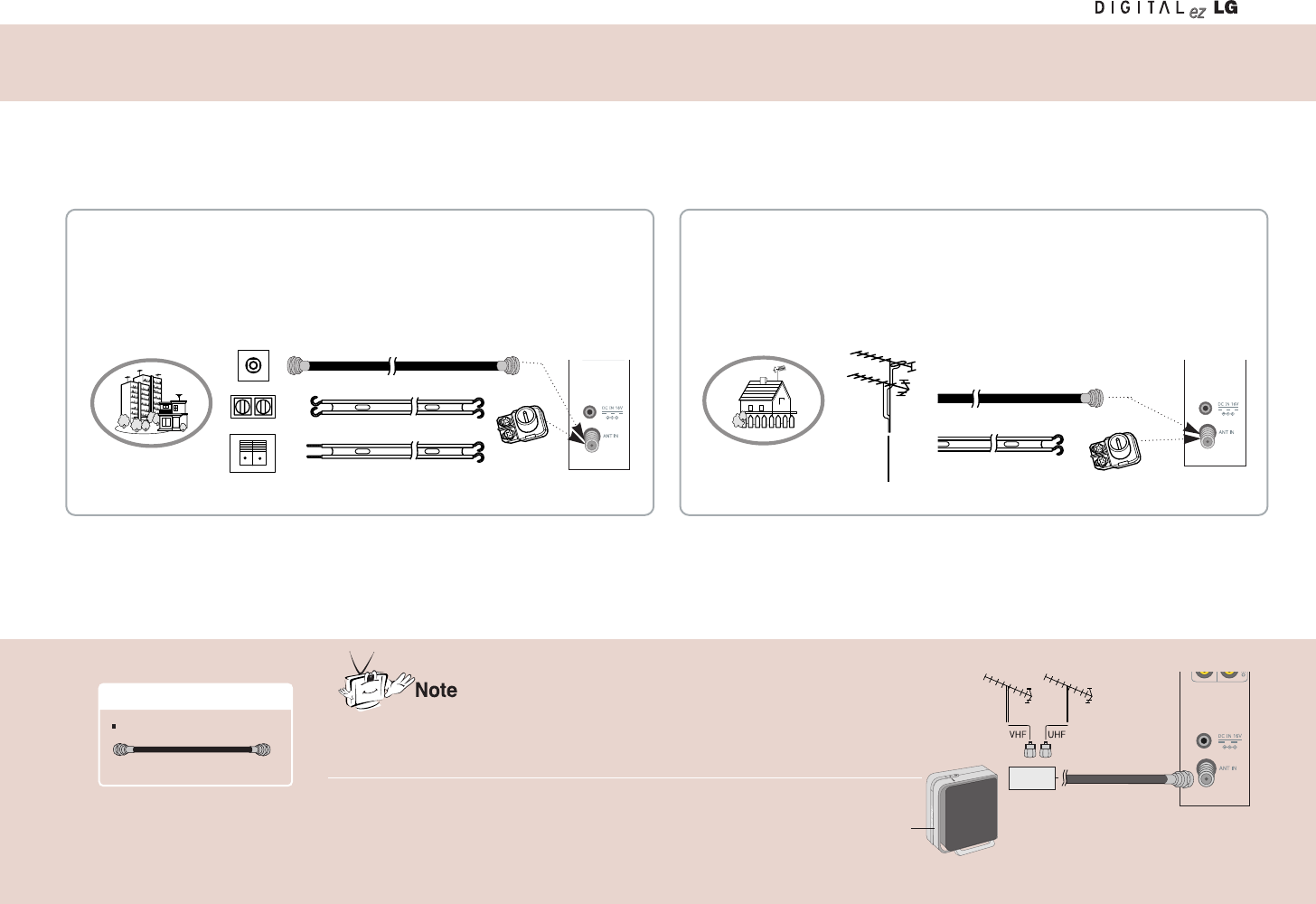
23
Connecting the Antenna
- For optimum picture quality, adjust antenna direction.
Connecting to an Inside Antenna Setup
- Typical wall antenna jack used in apartment buildings, connect the antenna cable as
shown below.
(Use the correct type of antenna cable for the type of wall antenna jack.)
- If you have a 75Ωround cable, insert the bronze wire and then tighten the connection nut. If you have a 300Ωflat wire, connect the twisted wire to the antenna converter and then
connect the converter to the antenna jack on the TV.
- If using 75Ωround cable, do not bend the bronze wire. It may cause poor picture quality.
Apartment Buildings
- You can enjoy the better quality screen in the weak radio reception area if you install the radio amplifier (booster).
- If you have a difficulty in installing the antenna, consult a specialized antenna dealer or the sales shop you
purchased the antenna from.
- Do not attach the wireless transmission unit to the wall as much as possible.
- If you find a mosaic pattern on the screen or the screen is not displayed properly due to poor network
connection, set the front side of the wireless transmission unit to face towards the wireless TV.
Wall Connection Jack
Turn clockwise to tighten.
Bronze Wire
75ΩRound Cable
300ΩFlat Wire Antenna Jack
Antenna
Converter
Connecting to an Outdoor Antenna Setup
- This type of antenna is commonly used in single family dwellings.
Single Family Home
VHF
Antenna
Turn clockwise to tighten.
75ΩRound Cable
300ΩFlat Wire
Antenna Jack
Antenna
Converter
Wireless transmission unit
Front
(Commercial product)
Antenna input port
Radio
amplifier
Antenna cable (Not included)
Necessary Connection Cable
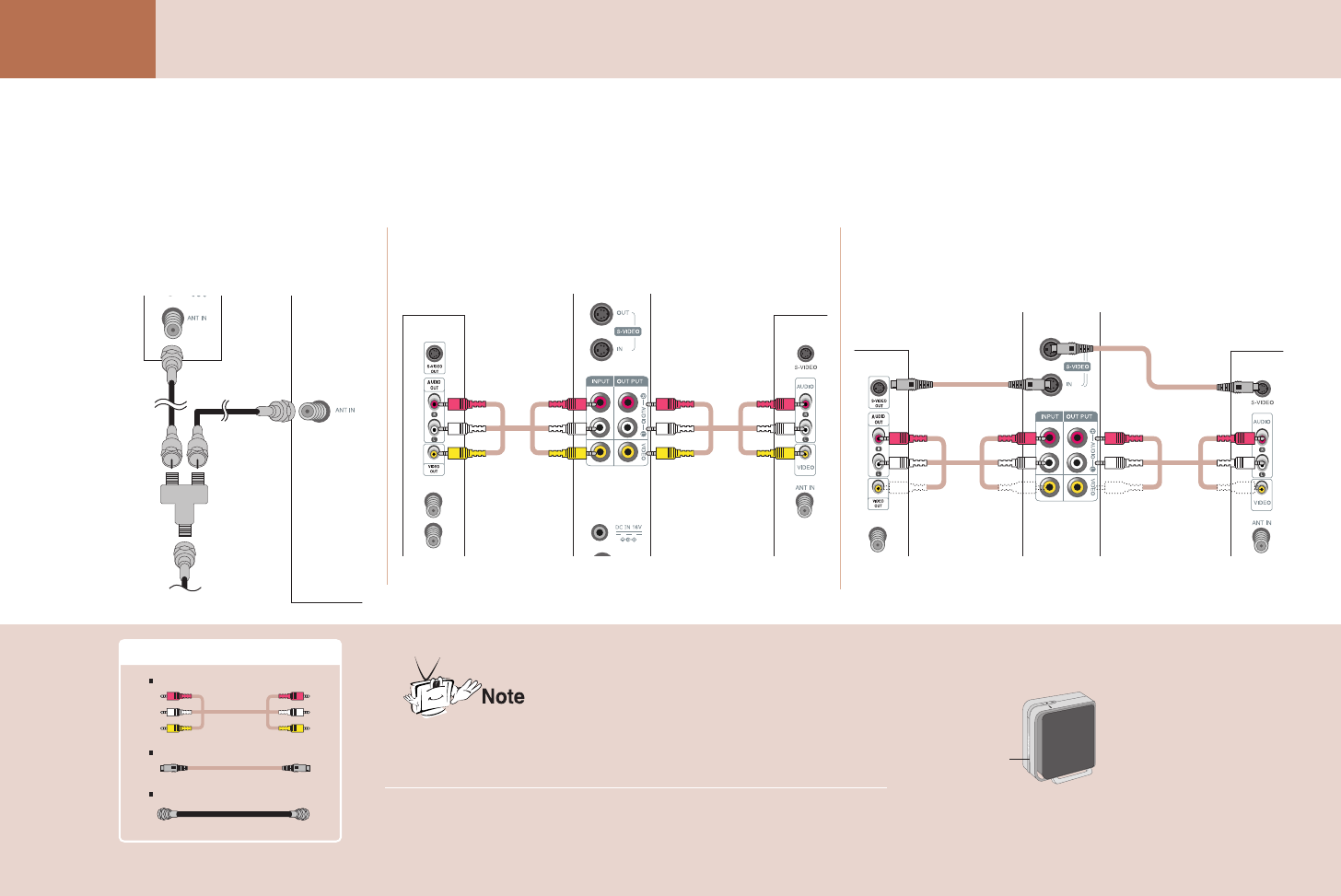
24
Connection and
Usage Watching more than 2 TV Sets
- Connect the connection port with the same color.
- If the video supports the mono only, connect the audio (left) and video input port of the wireless transmission unit to the audio and video output port of the video.
- If you connect to the S-Video port, you can enjoy the high-resolution video.
When connecting with the antenna
cable using the distributor
Rear view of other
external device
General TV
Wireless
transmission unit
General TV Rear view of other
external device
Wireless
transmission unit
General TV
1When connecting with the RCA cable
2When connecting with the S-Video cable
3
- If you connect more than 2 TV sets, the image quality can be deteriorated.
- Do not attach the wireless transmission unit to the wall as much as possible.
- If you find a mosaic pattern on the screen or the screen is not displayed properly due to poor network
conection, set the front side of the wireless transmission unit to face towards the wireless TV.
Wireless transmission unit
Front
Necessary Connection Cables
RCA cable
S-Video cable
Antenna cable (Not included)
Antenna cable
Wireless
transmission
unit
Antenna
cable
(Output) (Output)
(Input)
Distributor
Antenna
cable
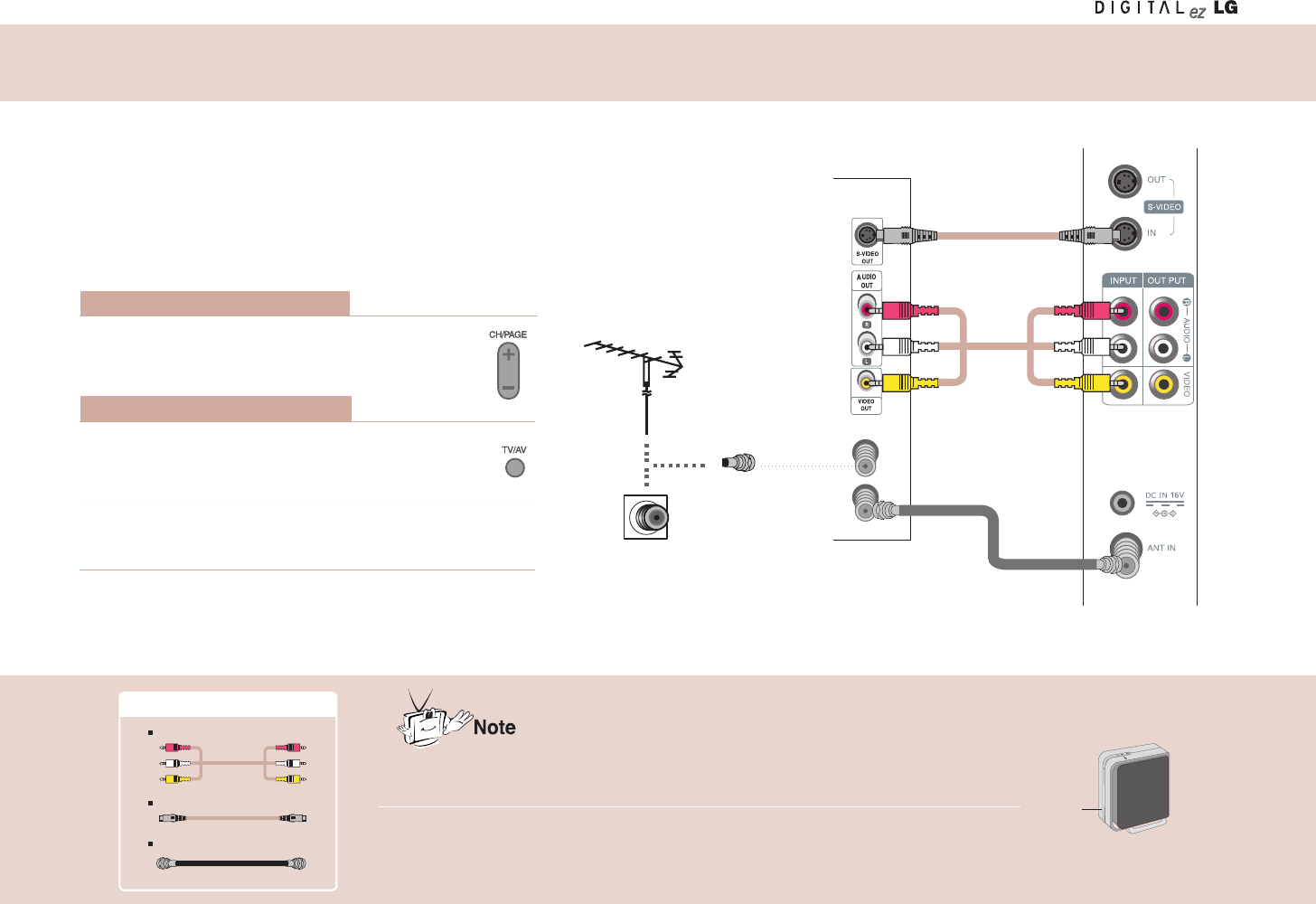
25
Watching Video/DVD
- Connect the connection port with the same color when connecting the wireless transmission unit to the
external device.
- If the video supports the mono only, connect the audio (left) and video input port of the wireless
transmission unit to the audio and video output port of the video.
- If you connect to the S-Video port, you can enjoy the high-resolution video.
- Be careful because the afterimage can appear on the screen if you watch the TV through connection to
the external device, or let text, such as the program name, appear on the screen for a long time.
Turn on the wireless TV and select channel #3 or #4
using the TV remote control.
Watching TV through
S-Video connection
Watching TV through
external input connection
Watching TV through
antenna connection
Wireless
transmission unit
Video/DVD
Connection port on the wall
Antenna cable
Direct connection
1
Press the TV/AV button on the remote control and
select the External Input.
Insert a tape into the video player and press the PLAY
button.
2
- Do not attach the wireless transmission unit to the wall as much as possible.
- If you find a mosaic pattern on the screen or the screen is not displayed properly due to poor network connection,
set the front side of the wireless transmission unit to face towards the wireless TV.
- You can also play back the video in TV channel #3 or #4. However, the selected channel number should be identical to
channel switch selection at the rear side of the video.
- To return to the TV screen mode, press the CH (+, -) button, SURF or FLASHBK button in the external input mode.
Wireless transmission unit
Front
Necessary Connection Cables
RCA cable
S-Video cable
Antenna cable (Not included)
When connecting with the antenna
When connecting with external input
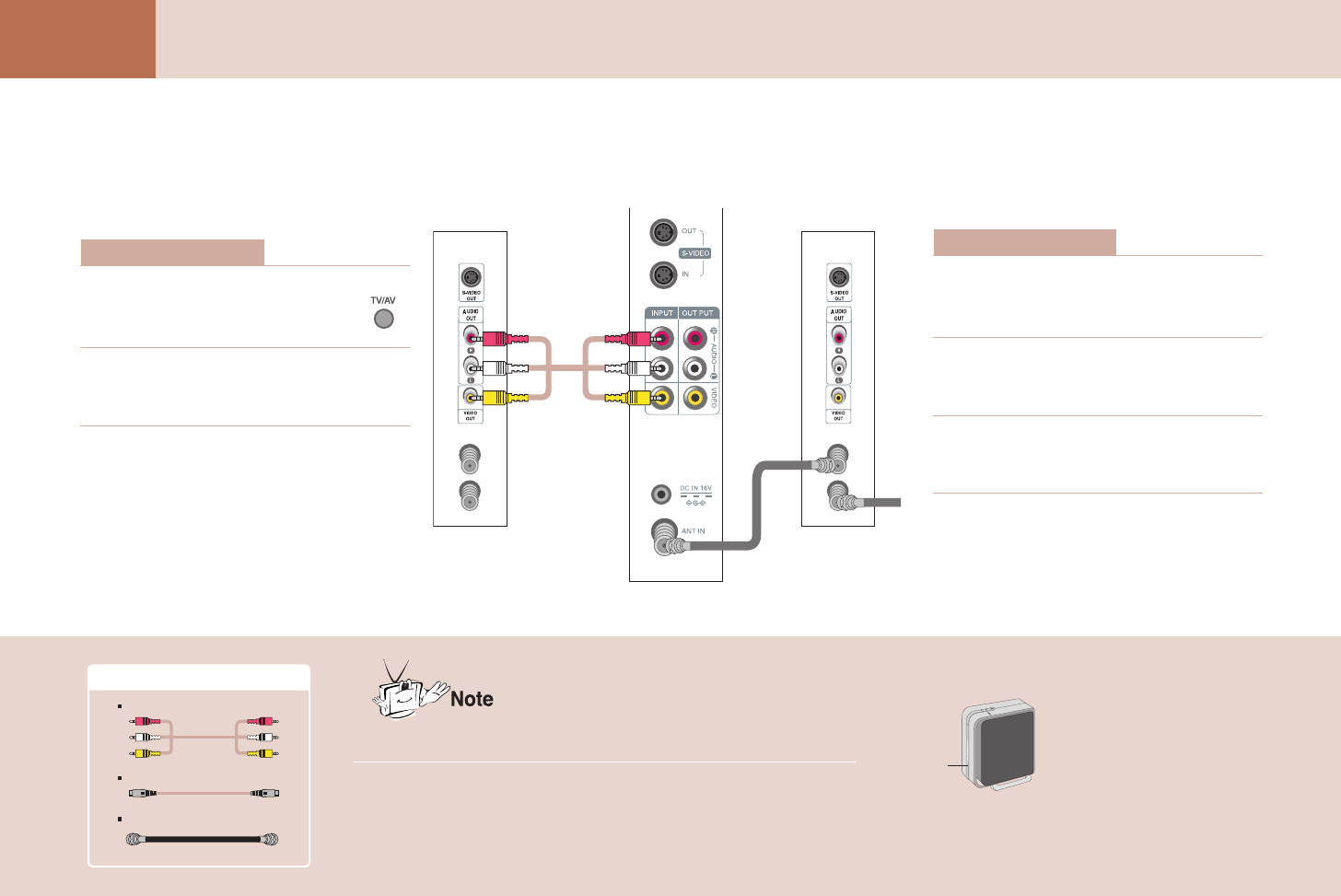
26
Connection and
Usage Watching Cable TV
- Do not attach the wireless transmission unit to the wall as much as possible.
- If you find a mosaic pattern on the screen or the screen is not displayed properly due to poor
network connection, set the front side of the wireless transmission unit to face towards the
wireless TV.
- Follow the instructions from the local CATV service provider for more details on the CATV
connection usage.
Wireless transmission unit
Front
Necessary Connection Cables
RCA cable
S-Video cable
Antenna cable (Not included)
- To watch the cable TV, you should subscribe to the local CATV broadcasting service provider and install the converter separately.
When connection with
external input
When connecting with the antenna
Press the TV/AV button on the
remote control and select the
External Input.
1
Select the channel you want using the
converter remote control.
2
How to use
Set the exclusive channel selection
switch of the converter to channel #3
or #4.
1
Set the TV channel number that is
same as the one in the exclusive chan-
nel selection switch of the converter.
2
Select the channel you want using the
converter remote control.
3
How to use
Watching TV
through external input
connection
Watching TV through
antenna connection
CATV port
Converter
Wireless
transmission unit
Converter
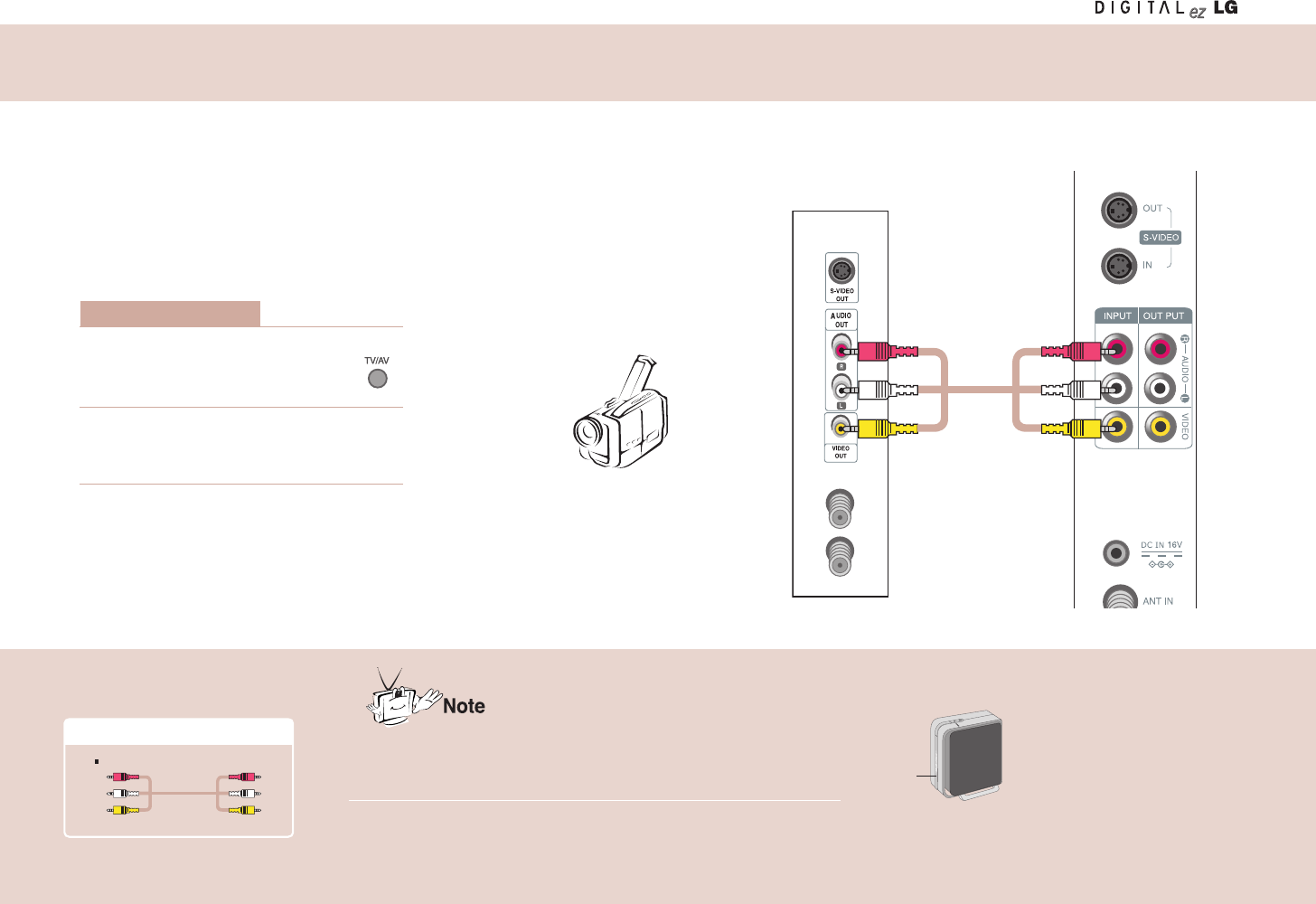
27
- Do not attach the wireless transmission unit to the wall as much as possible.
- If you find a mosaic pattern on the screen or the screen is not displayed properly due to poor network
connection, set the front side of the wireless transmission unit to face towards the wireless TV.
- Screen display delay can occur, depending on the network connections status.
Wireless transmission unit
Front
Necessary Connection Cables
RCA cable
- Connect the connection port with the same color when connecting the wireless transmission unit to the external device.
Turn on the wireless TV and
press the TV/AV button and then,
select the External Input.
1
Start the external input device.
2
How to use
Rear view of other
external device
Camcorder
Wireless transmission unit
RCA cable
Using the External Devices like a Camcorder
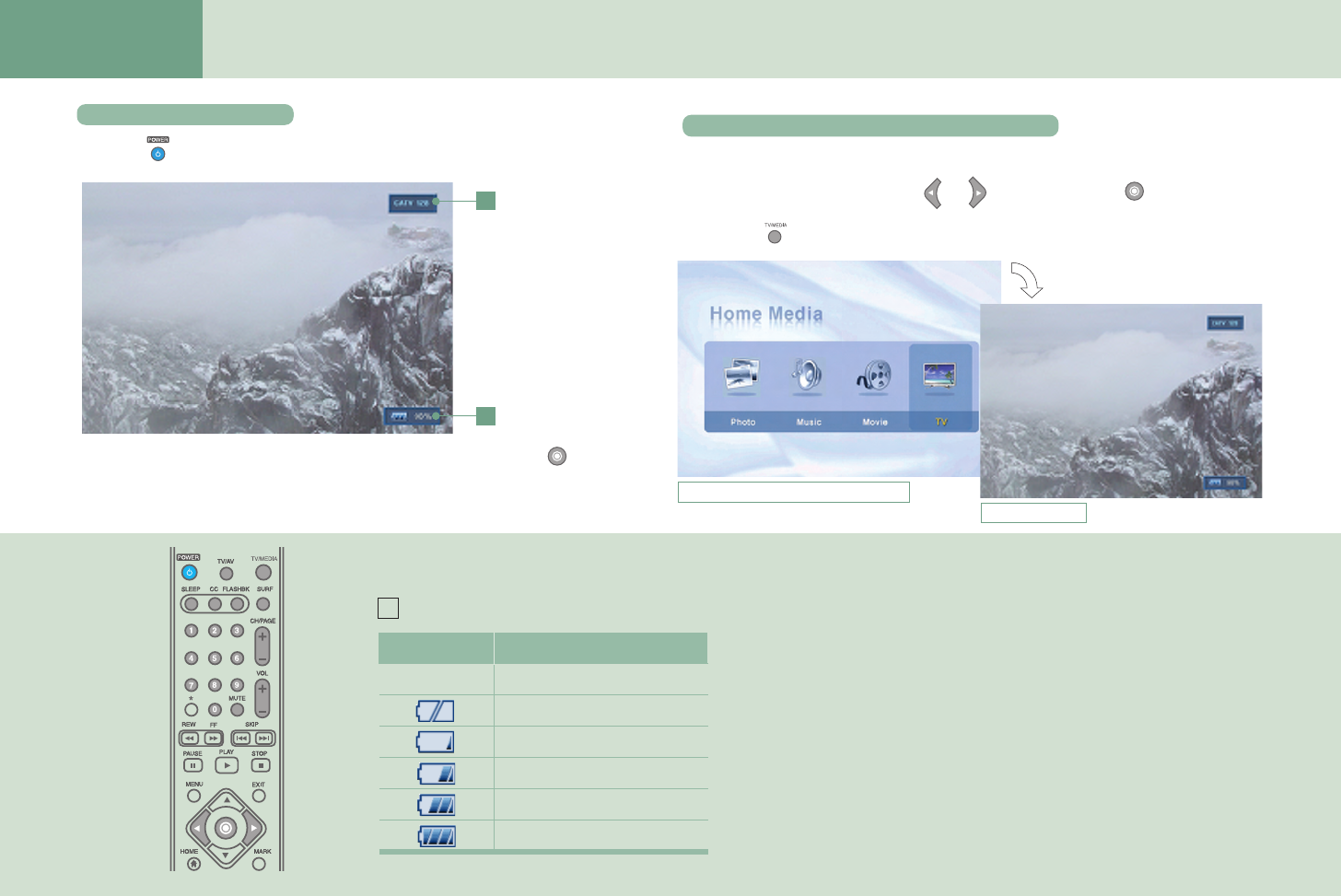
28
Adjustment when Using
the Wireless TV Watching the Wireless TV
Watching the wireless TV Watching the wireless TV in the Media Browser
Press the POWER button on the remote control to watch the wireless TV. 1) Move to the Watching TV menu to watch TV in the Media Browser.
2) Press the TV/MEDIA button on the remote control to watch TV.
Channel display
Remaining battery
amount display
Press the button on
the remote control to
display the remaining
battery amount.
Remaining battery display
Media Browser Home screenshot.
1
2
Move to the Watching TV menu using and buttons and press the button.
TV screenshot
N/A
Image Description
Battery is not inserted.
Very low
Approx. 20% left.
Approx. 50% left.
Approx. 80% left.
Approx. 100%
2
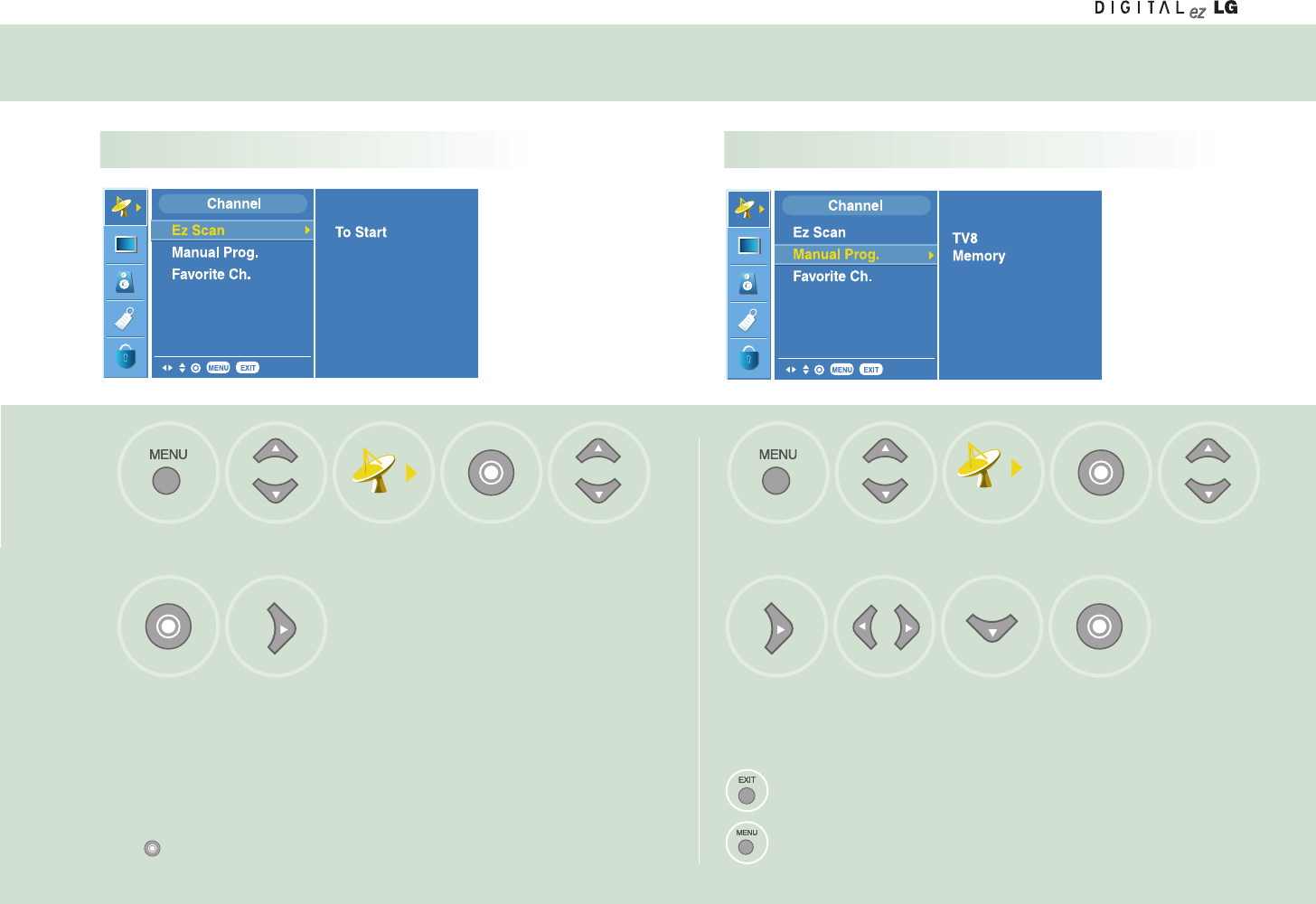
29
Setting the Channel
Move to [Channel].
Run [Ez Scan].Select [Ez Scan].
Memorize the channels shen you moe or the wireless transmission is moved.
• Scan the channel during the TV broadcasting service hours after connecting the antenna.
• When you run [Ez Scan], all broadcasting station channel will be memorized regardless of its type – public
TV or CATV.
• If the CATV channel is duplicated with the public TV, the CATV channel will be selected. Each time you
press the number button (0 ~ 9) for channel selection, CATV-public channel selection will be toggled.
• Press the or Exit button while running [Ez Scan] to stop channel setting. Then, the channel(s) scanned
at that time point will be memorized.
Select [Channel]. Move to [Channel].
Change the
channel.
Press the EXIT button to hide the menu screen.
Press the MENU button to move to the previous menu screen.
Memorize or clear
the selected
channel.
Press
the button.
Select [Channel]. Move to
[Manual Prog.].
Move to [Ez Scan].
1
3
2
Memorizing all broadcasting channels Memorizing or clearing the specific channel
3
12
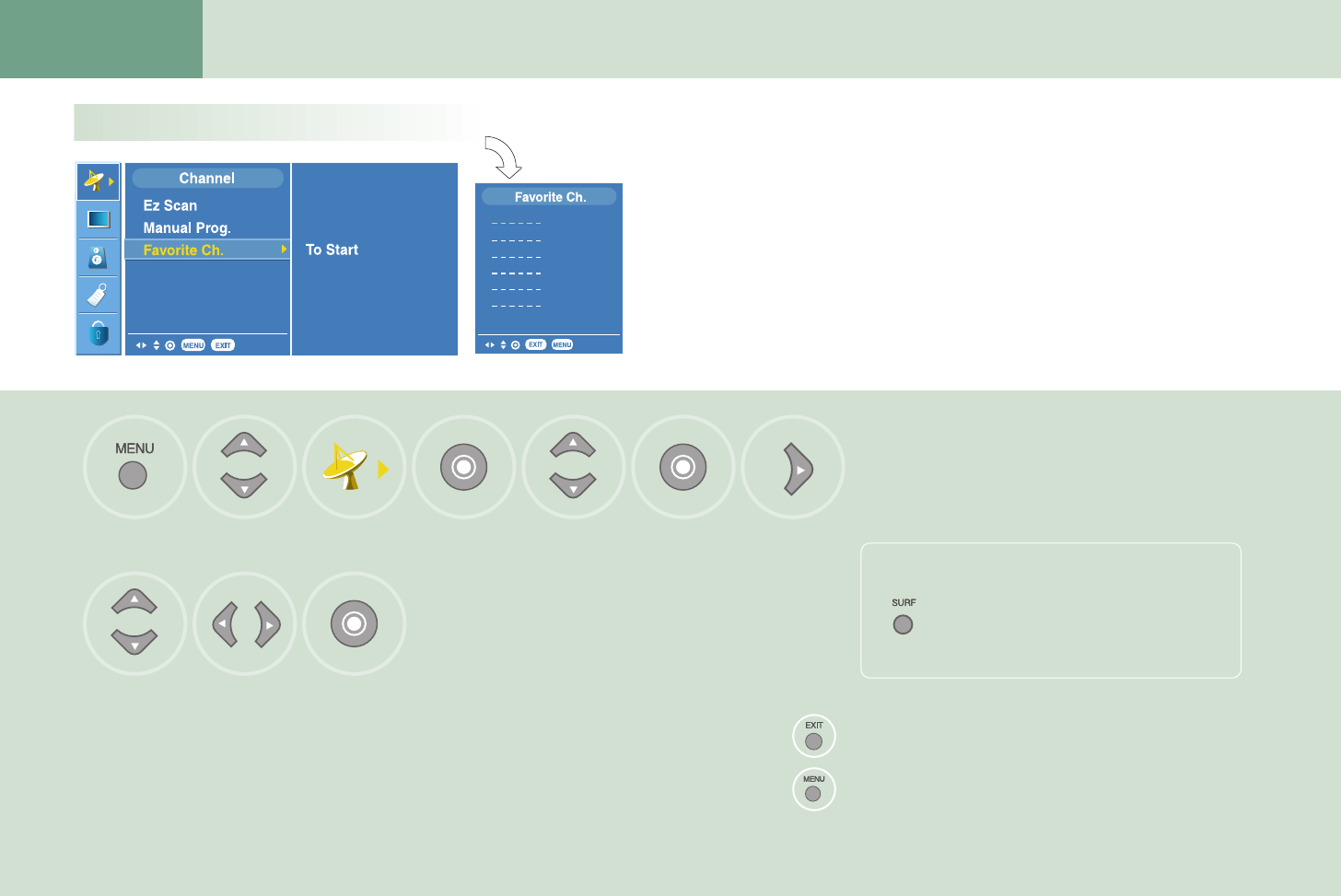
30
Adjustment when Using
the Wireless TV Setting the Channel
Watching the selected channel only.
Move to [Channel].
Set the
channel.
Press the button.Select the
channel you want.
* Set other channels using the same method.
Select [Channel]. Move to
[Favorite Ch.]
Press the button.
Use the Favorite Ch. function to create your favorite channel
list.
• You can set up to 6 channels that you prefer.
• If you add more than 6 channels, the previous channel will
be automatically removed.
1
3
2
Press the EXIT button to hide the menu screen.
Press the MENU button to move to the previous menu screen.
If you want to watch your favorite channels
only, press the SURF button.
• Each time you press the button, the selected
favorite channel will be displayed sequentially.
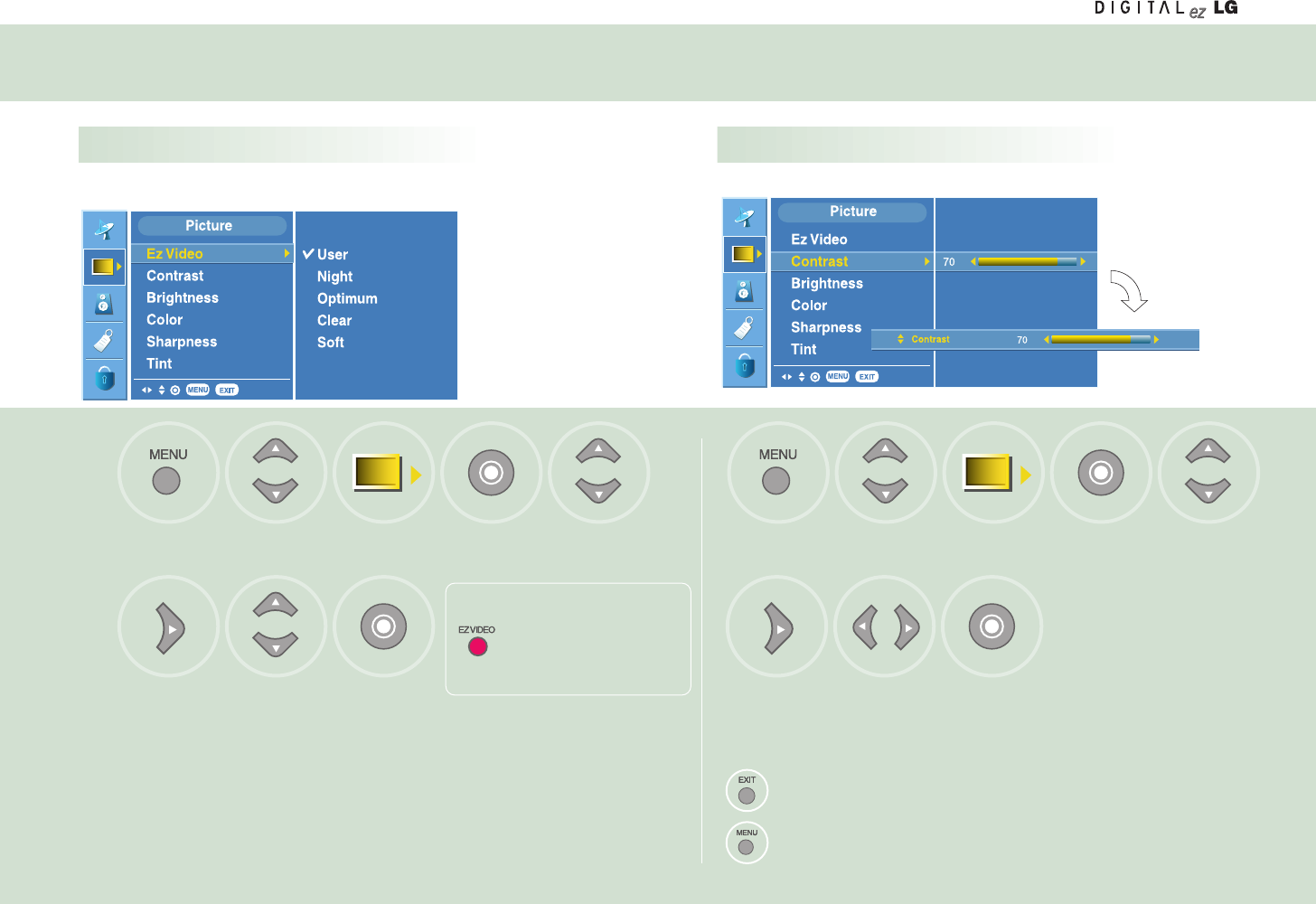
31
Adjusting the Picture
Adjusting the picture automatically Adjusting contrast
This function automatically adjusts the picture so that you can enjoy the
optimal picture quality depending on the TV usage environment.
Move to [Picture].
Press the
button.
Select the state
you want.
• User: Select this option to watch the TV with the picture setting that you or others have adjusted.
• Night: Suitable for dark area.
• Optimum: Most natural picture setting.
• Clear: Provides clear picture.
• Soft: Provides soft picture.
Select [Picture]. Move to [Picture].
Adjust contrast
you want.
Press the EXIT button to hide the menu screen.
Press the MENU button to move to the previous menu screen.
Press the button.
Select [Picture]. Move to
[Contrast].
Move to
[Ez Video].
1
3
2
3
12
Press the EZ VIDEO button.
•Press the EZ VIDEO button
to adjust the screen to your
preference.
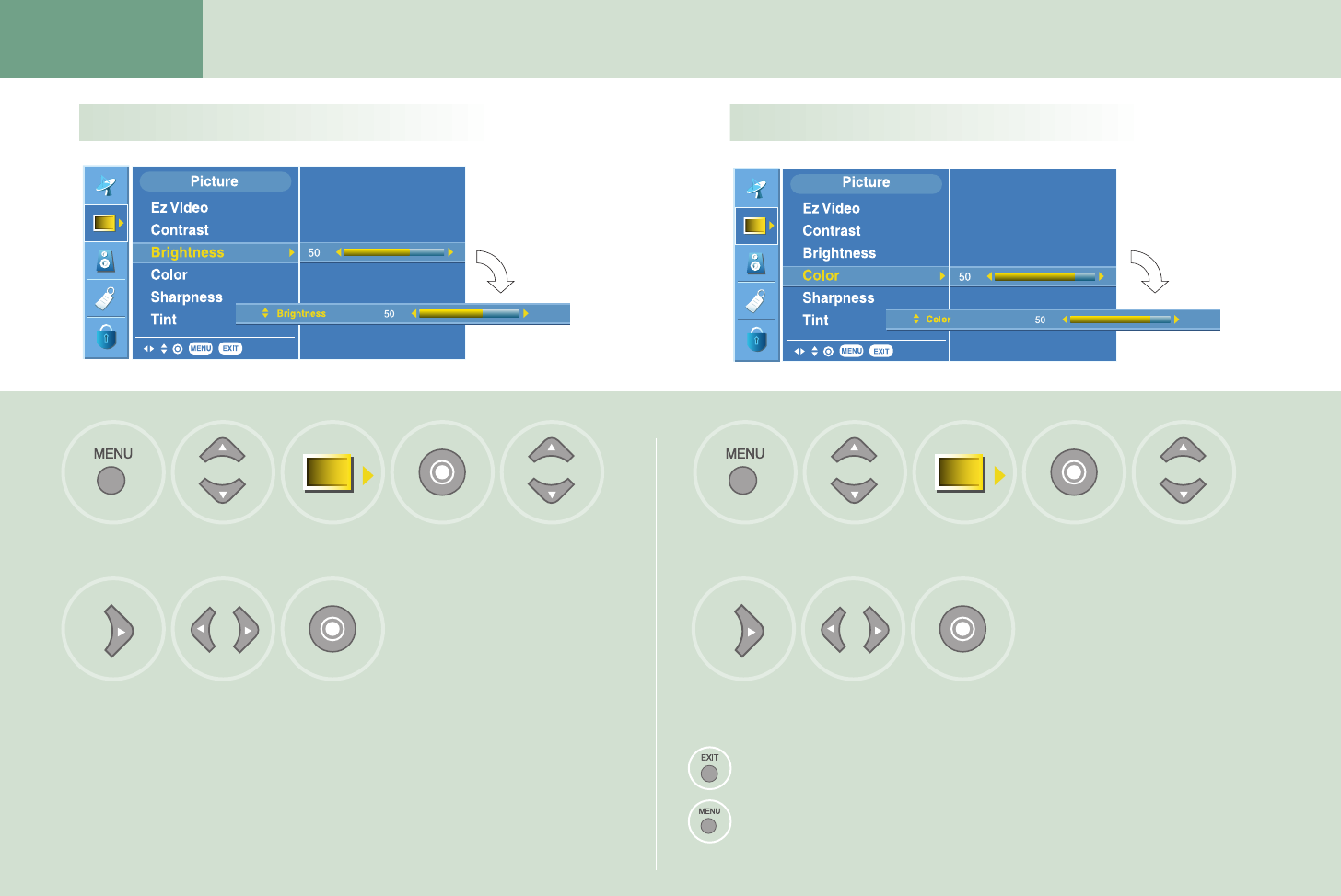
32
Adjustment when Using
the Wireless TV Adjusting the Picture
Adjusting brightness Adjusting depth of color
Move to [Picture].
Press the
button.
Adjust brightness
you want.
Select [Picture]. Move to [Picture].
Adjust color
you want.
Press the EXITbutton to hide the menu screen.
Press the MENU button to move to the previous menu screen.
Press the button.
Select [Picture]. Move to [Color].Move to
[Brightness].
1
3
2
3
12
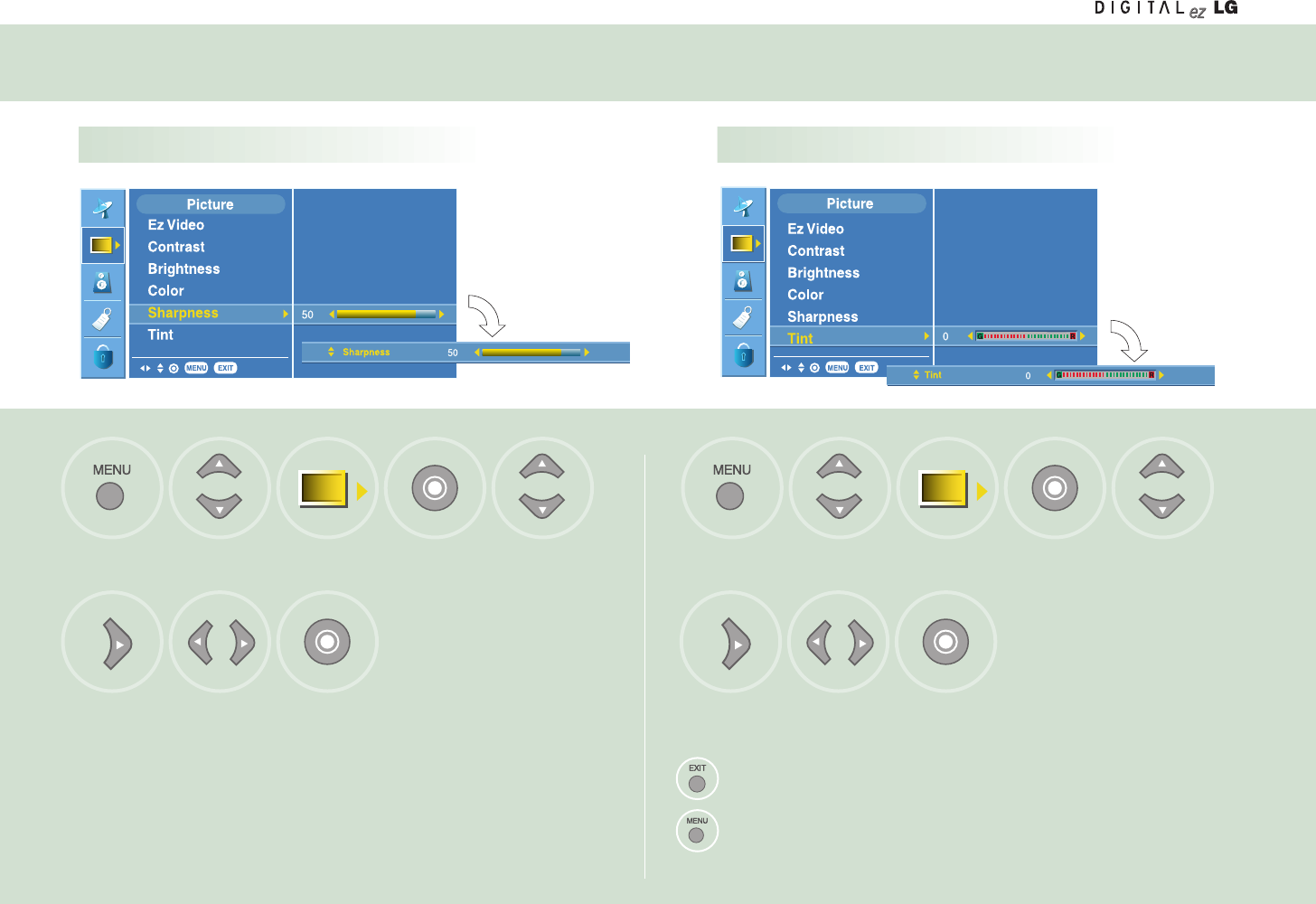
33
Adjusting the Picture
Adjusting sharpness Adjusting tint
Move to [Picture].
Press the
button.
Adjust brightness
you want.
Select [Picture]. Move to [Picture].
Adjust tint you want.
Press the EXIT button to hide the menu screen.
Press the MENU button to move to the previous menu screen.
Press the button.
Select [Picture]. Move to [Tint].Move to
[Sharpness].
1
3
2
3
12
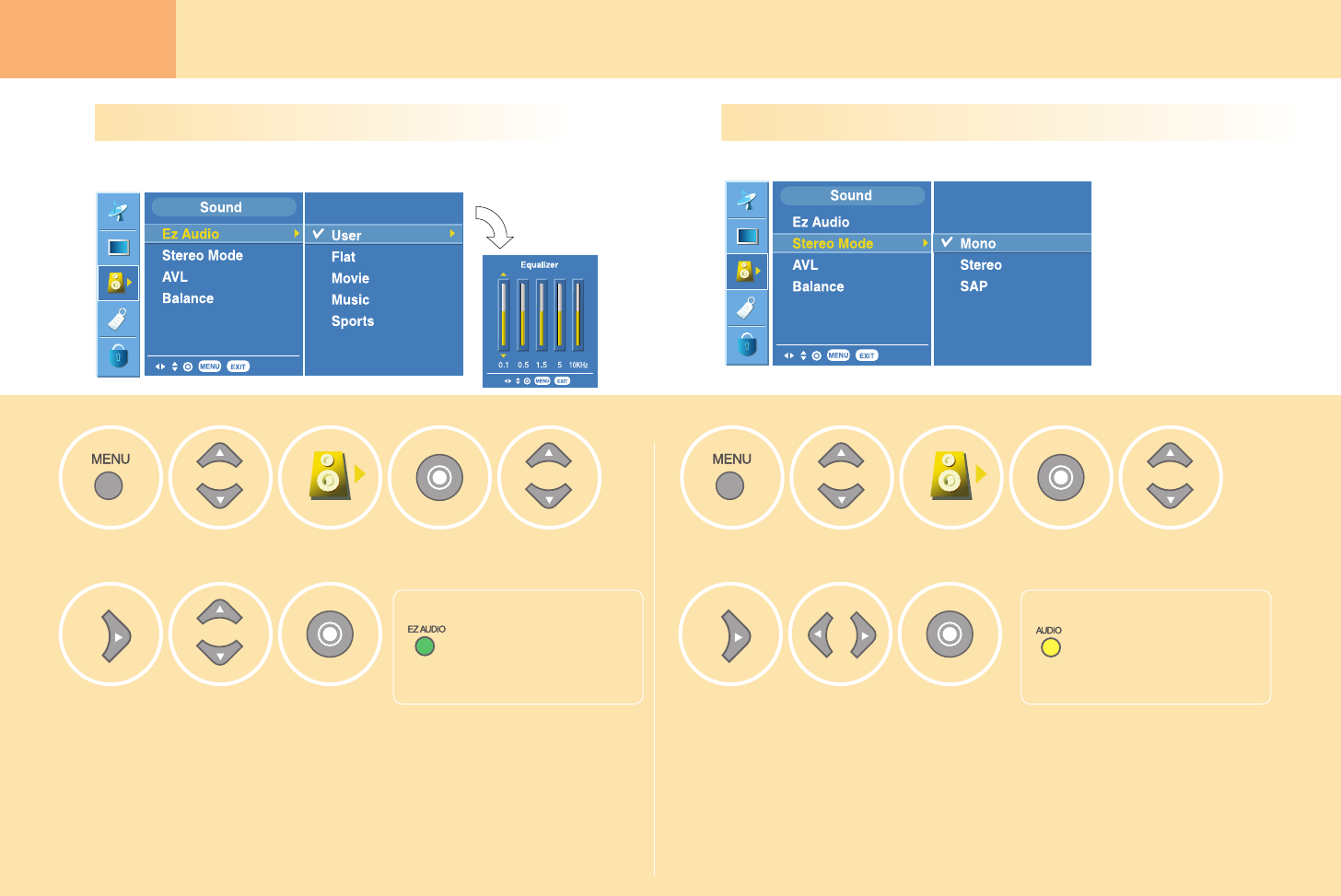
34
Adjustment when
Using the Wireless TV Adjusting Sound
Adjusting best sound automatically
Using the SAP (Secondary Audio Program) function
This function automatically adjusts sound according to the type of the
picture you’re watching so that you can enjoy the best sound quality.
Move to [Sound].
Press the button.Select the sound
state you want
• User: Select this option to use the user-defined sound settings.
• Flat: Most natural sound settings.
• Movie: You can enjoy the magnificent sound.
• Music: You can enjoy the live original sound without change.
• Sports: Select this option when watching the sports program.
• The TV can receive MTS stereo programs and any SAP (Secondary Audio Program) that
accompanies the stereo program, if the broadcaster transmits an additional sound signal as well
as the original one.
• Mono: The primary language is heard from left and right speakers. Signal mode is mono.
• Stereo: The primary language is heard from left and right speakers. Signal mode is stereo.
• SAP: The secondary audio program is heard from left and right speakers.
Select [Sound]. Move to [Sound].
Select the sound
state you want
Press the button.
Select [Sound]. Move to
[Stereo Mode].
Move to
[Ez Audio].
1
3
2
3
12
Press the EZ AUDIO button.
• Press the EZ AUDIO button
to select the sound state to
your preference.
Press the AUDIO button.
• Each time you press the
AUDIO button, Mono->
Stereo-> SAP will be dis-
played sequentially.
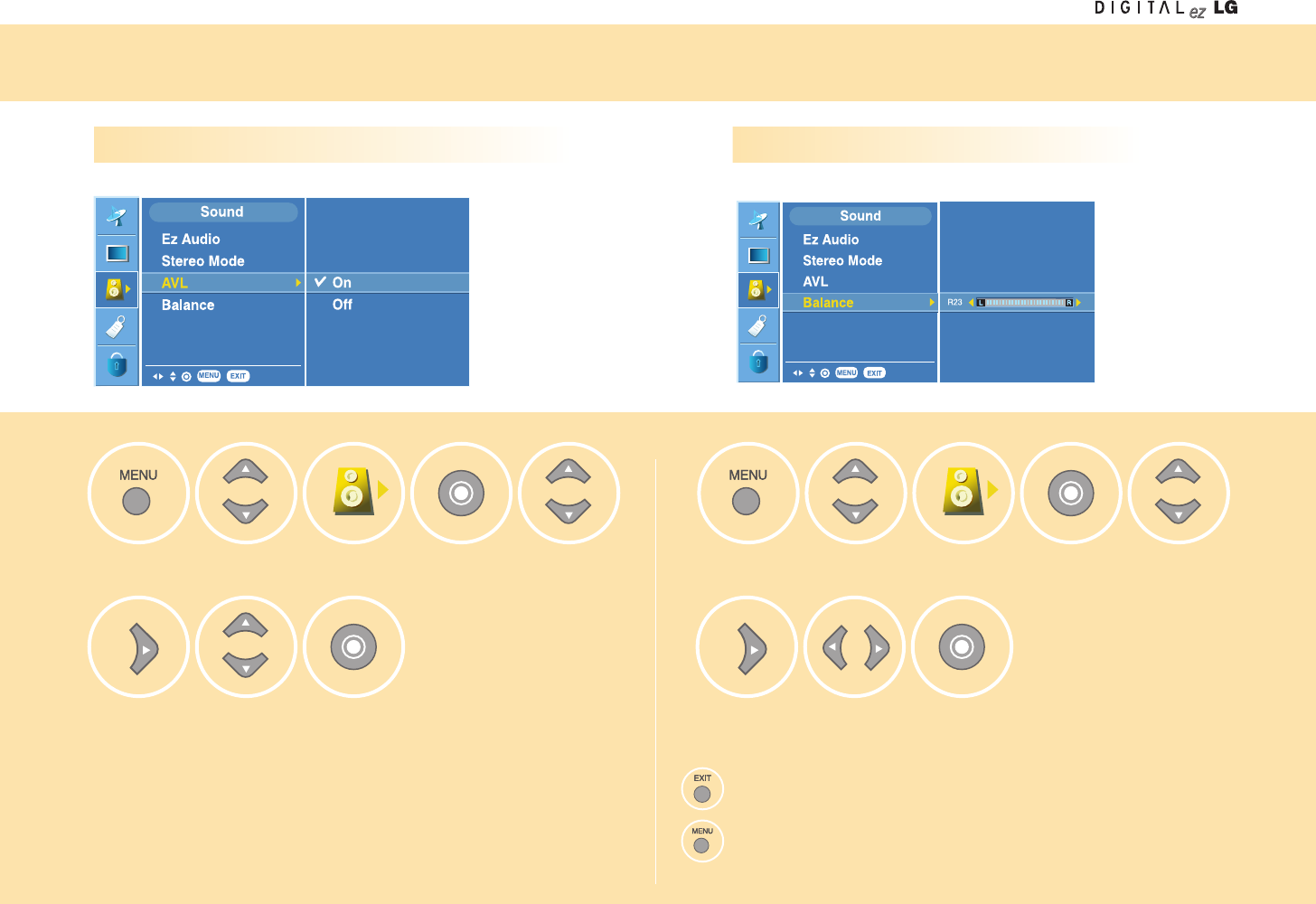
35
Adjusting Sound
Adjusting the volume automatically Adjusting sound balance.
If you select this option, TV will automatically adjust the volume. Adjust the sound balance you want.
Move to [Sound].
Press the button.Select [On] or [Off]
• TV will automatically set the proper volume level for each broadcasting service provider
so that you can easily watch the TV program whenever you change the channel.
Select [Sound]. Move to [Sound].
Adjust the sound
balance you want.
Press the button.
Select [Sound]. Move to
[Balance].
Move to [AVL].
1
3
2
3
12
Press the EXIT button to hide the menu screen.
Press the MENU button to move to the previous menu screen.
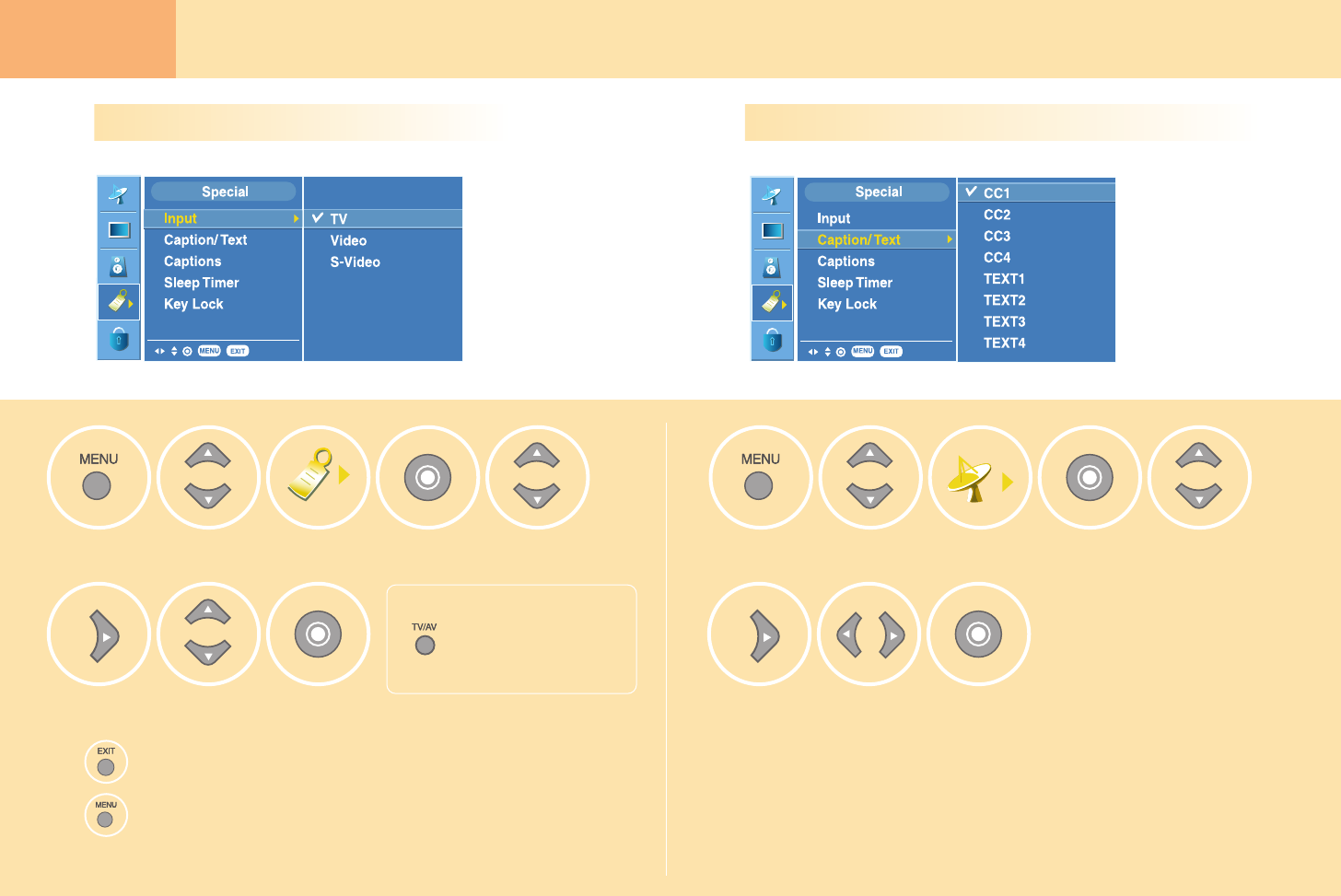
36
Adjustment when
Using the Wireless TV Setting the Special
Selecting the Input Signal Watching the Program with Caption Text
Move to [Special].
Press the button.Select the input
signal you want.
Select [Special]. Move to [Special].
Select the function
you want.
Press the button.
Select [Special]. Move to
[Caption/Text].
Move to [Input].
1
3
2
3
12
• CAPTION
The term for the words that scroll across the bottom of the TV screen;
usually the audio portion of the program provided for the hearing impaired.
• TEXT
The term for the words that appear in a large black frame and almost cover the
entire screen; usually messages provided by the broadcaster.
Press the EXIT button to hide the menu screen.
Press the MENU button to move to the previous menu screen.
Press the TV/AV button.
• Each time you press the
TV/AV button, the input sig-
nal will be changed sequen-
tially.
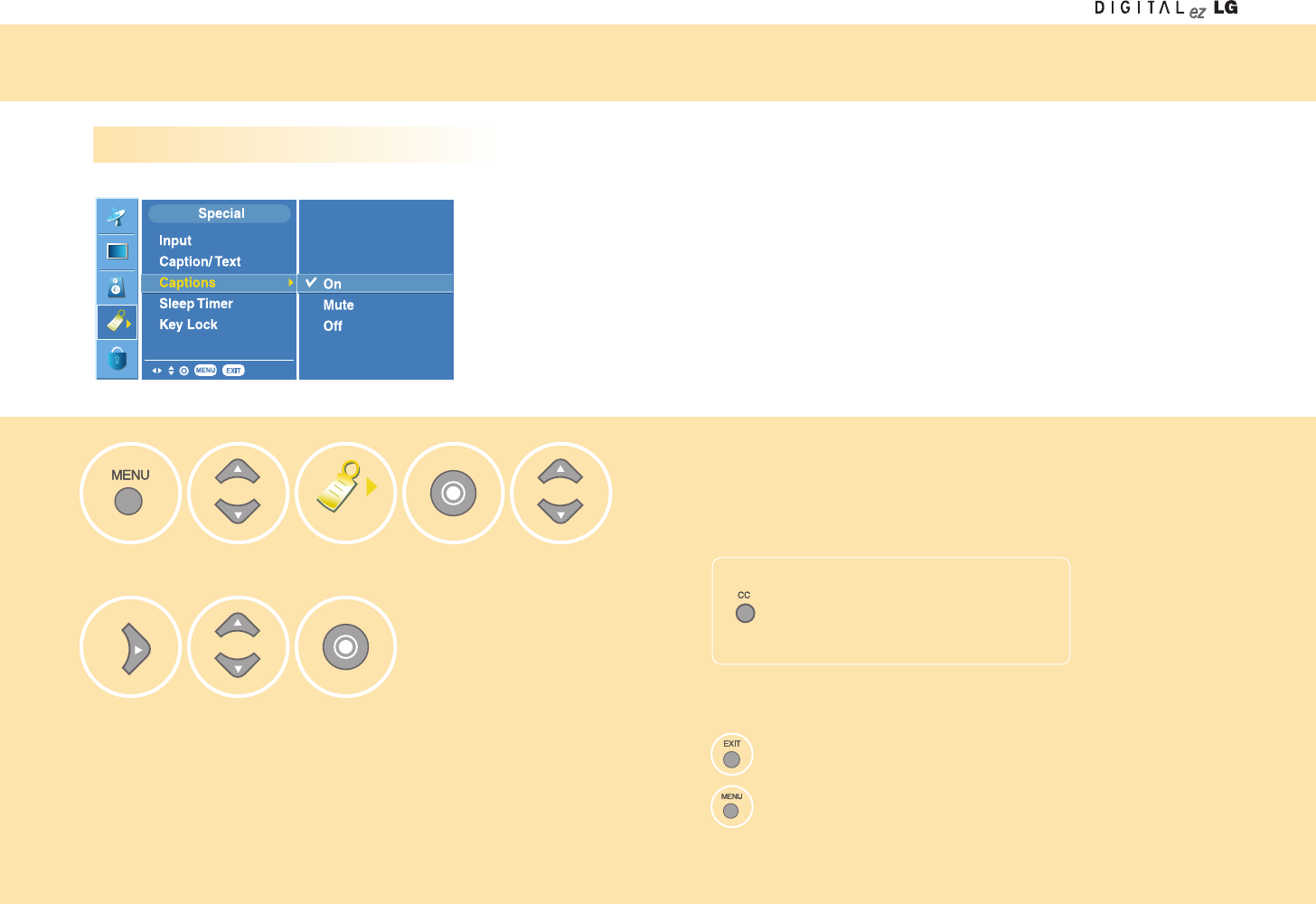
37
Setting the Special
Setting the Captions
Move to [Special].
Select the option
you want.
Press the
button.
Select [Special]. Move to
[Captions].
1
3
2
Press the EXIT button to hide the menu screen.
Press the MENU button to move to the previous menu screen.
Press the CC button
• Use the CC button repeatedly to select
Caption Off, Mute or On.
• Mute shows the selected captions option (if available on program)
when the TV sound is muted.
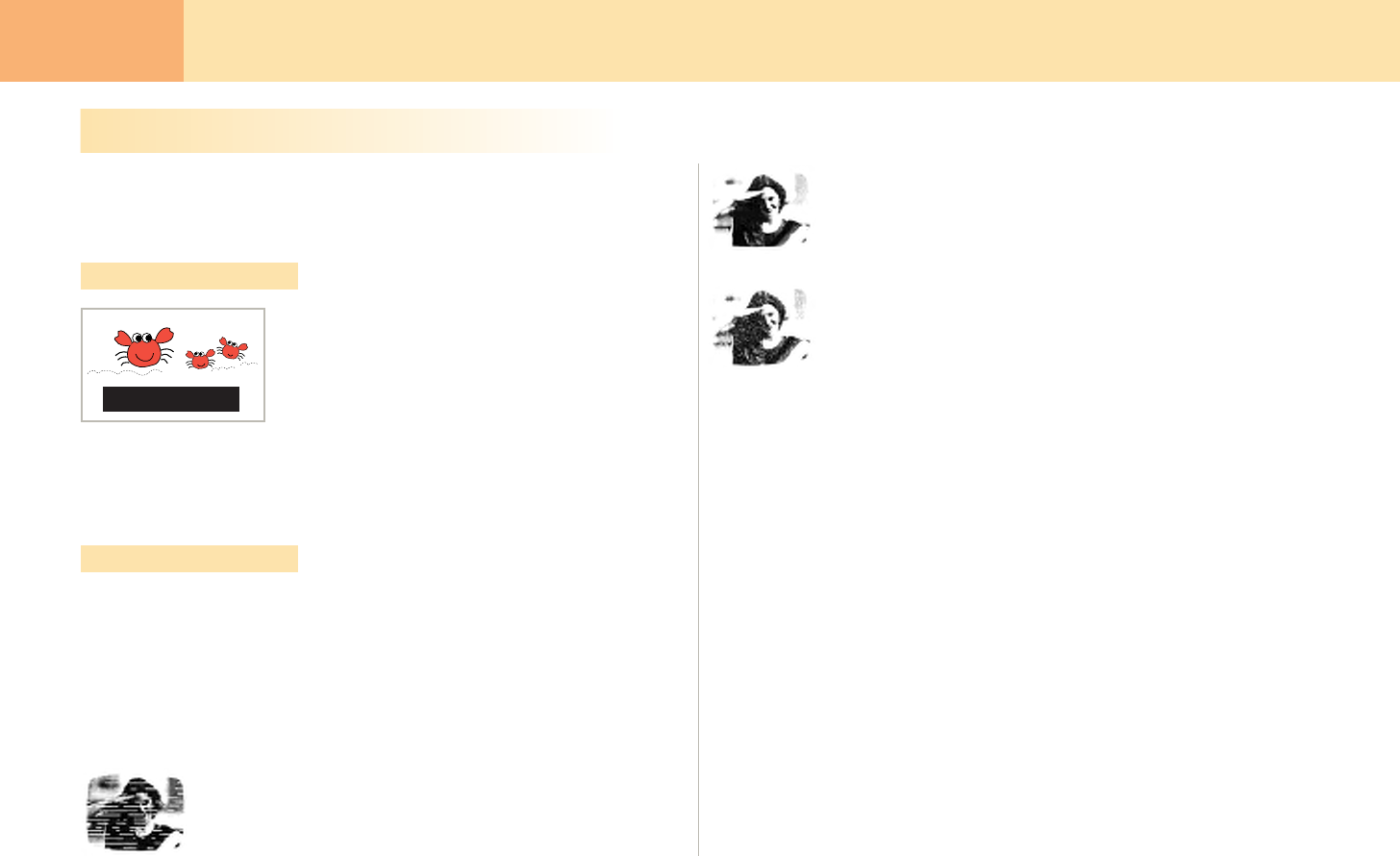
38
Adjustment when
Using the Wireless TV Special Menu Options
Closed captioning is a process which converts the audio portion of a television
program into written words which then appear as sub-titles on the television screen.
Closed captions allow viewers to read the dialogue and narration of television programs.
Captions are the subtitles of the dialogue and narration of
television programs. For prerecorded programs, program
dialogue can be arranged into captions in advance. Its
possible to caption a live program by using a process
called real-time captioning, which creates captions
instantly.
Real-time captioning is normally done by professional
reporters using a machine shorthand system and computer for translation into English.
Captioning is an effective system for the hearing-impaired, and it can also aid in
teaching language skills.
• The picture above shows a typical caption.
• Not all TV broadcasts include closed caption signals.
• Sometimes TV stations broadcast four different caption signals on the same channel.
By selecting From CC 1 to CC 4 , you can choose which signal you view. CC 1 is
usually the signal with the captions, while Another mode might show demonstration or
programming information.
• Your TV might not receive caption signals normally in the following situations.
1. Poor reception conditions are encountered:
• IGNITION:
Picture may flutter, drift, suffer from black spots, or horizontal streaking.
Usually caused by interference from automobile ignition systems, neon
lamps, electrical drills, and other electrical appli-ances.
• GHOSTS:
Ghosts are caused when the TV signal splits and follows two paths.
One is the direct path and the other is reflected off tall buildings, hills or
other objects. Changing the direction or position of the antenna may
improve reception.
• SNOW:
If your receiver is located at the weak, fringe area of a TV signal, your
picture may be marred by small dots. It may be necessary to install a
special antenna to improve the picture.
2. An old, bad, or illegally recorded tape is being played.
3. Strong, random signals from a car or airplane interfere with the TV signal.
4. The signal from the antenna is weak.
5. The program wasn’t captioned when it was produced, transmitted, or taped.
Closed Captions
Using Closed Captions
Caption Tips
FOLLOW ME
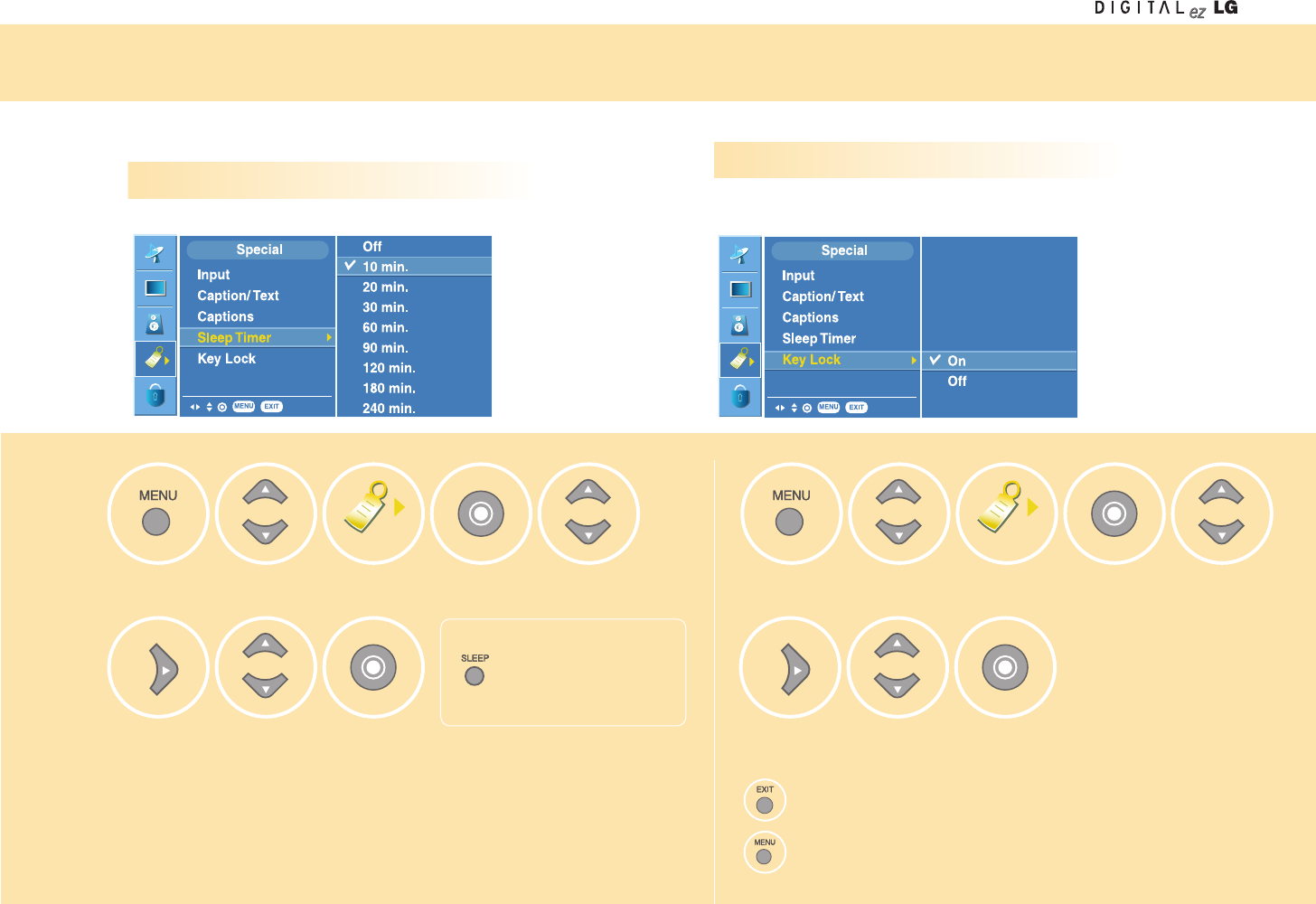
39
Setting the Special
Setting the sleep timer
Move to [Special].
Press the
button.
Set the
sleep reservation time
you want.
Select [Special]. Move to [Special].
Select
[On] or [Off].
Press the
button.
Select [Special]. Move to
[Key Lock].
Move to
[Sleep Timer].
1
3
2
3
12
• If you don’t press the SLEEP button and wait for a while when the Sleep Timer is displayed on the screen,
the Sleep Timer display will disappear and the sleep reservation time will be set.
• To check the remaining sleep reservation time after setting the Sleep Timer, press the SLEEP button once
only.
• If you turn off the TV after setting the Sleep Timer, it will be cleared. You need to set the Sleep Timer again.
• This function will be disabled in the Media Browser.
Press the EXIT button to hide the menu screen.
Press the MENU button to move to the previous menu screen.
Press the SLEEP button.
• Each time you press the
SLEEP button, the setting
time will be changed.
Menu can be different according to the selected input signal.
The TV will be automatically turned off after the setting period of time.
Setting the key lock
If you select this function, key input will be disabled, which is designed
to prevent wrong key input by the children.
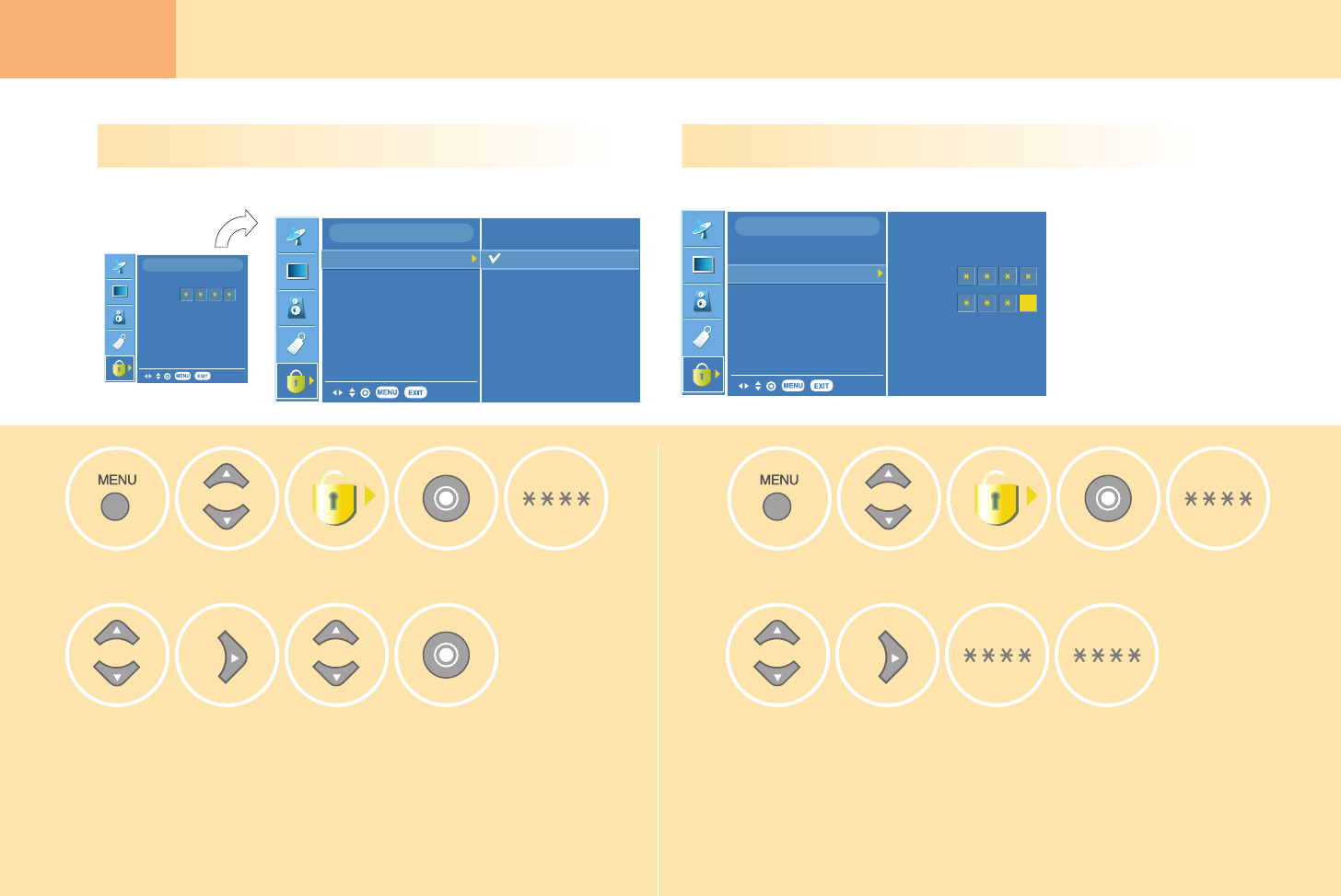
40
Adjustment when
Using the Wireless TV Setting the Lock
Setting the lock function Changing the password setting
Lock
Set Password
MPAA
TV Rating
Aux. Block
Canadian
On
Off
Lock
Code
Lock
Move to [Lock].
Select
[On] or [Off].
Press the button.Move to [Lock].
Select [Lock]. Move to [Lock].
Move to
[Set Password].
Input new
password.
Input the password
again for confirmation.
Select [Lock]. Input the
password.
Input the
password.
1
34
2
3
12
• If Lock is already set, enter the password requested.
• The TV is set with the initial password "0-0-0-0".
• MPAA: Select the ratings defined by the Motion Picture Association of America.
• TV Rating
- Age Block: Select the age rating.
- Content Block: Select the content rating
• Aux. Block: Set locking on the input source of the external devices connected to the TV set.
• Canadian: Select the ratings defined by the Canadian rating regulation.
You can set the locking status for the program audience ratings
received from the broadcasting service provider.
Lock
Set Password
MPAA
TV Rating
Aux. Block
Canadian
Lock
New
Confirm

41
Lock Options
Parental Control can be used to block specific channels, ratings and other viewing
sources.
The Parental Control Function (V-Chip) is used to block program viewing based on the
ratings sent by the broadcast station. The default setting is to allow all programs to be
viewed. Viewing can be blocked by the type of program and by the categories chosen
to be blocked. It is also possible to block all program viewing for a time period. To use
this function, the following must be set :
1. Ratings and categories to be blocked.
2. Set a password
3. Enable the lock
V-Chip rating and categories
Rating guidelines are provided by broadcast stations. Most television programs and
television movies can be blocked by TV Rating and/or Individual Categories. Movies
that have been shown at the theaters or direct-to-video movies use the Movie Rating
System (MPAA) only.
For Movies previously shown in theaters :
Movie Ratings :
• Unblocked
• G and Above (general audience)
• PG and Above (parental guidance suggested)
• PG-13 and Above (13 years and older)
• R and above (restricted)
• NC-17 and Above (18 years and older)
• X (adult)
If you set PG-13 and Above: G and PG movies will be available , PG-13, R, NC-17
and X will be blocked.
For Television programs including made-for-TV movies:
General TV Ratings:
• Unblocked
• TV-G and Above (general audience) (individual categories do not apply)
• TV-PG and Above (parental guidance suggested)
• TV-14 and Above (14 years and older)
• TV-MA (mature audience)
Children TV Ratings:
• Unblocked
• TV-Y and Above (youth) (individual content categories do not apply)
• TV-Y7 (youth, 7 years and up)
Content Categories:
• Dialog - sexual dialogue (applies to TV-PG and Above, TV-14)
• Language - adult language (applies to TV-PG and Above, TV-14 and Above, TV-MA)
• Sex scenes - sexual situations (applies to TV-PG and Above, TV-14 and Above,
TV-MA)
• Violence (applies to TV-PG and Above, TV-14 and Above, TV-MA)
• F Violence - fantasy violence (applies only to TV-Y7)
• No Rating (blocks all viewing)
For Canadian English/French language rating system:
Canadian English language rating system:
• C & Above (Children)
• C8+ (8 years and older)
• G & Above (General programming. Suitable for all audiences.)
• PG & Above (Parental guidance suggested)
• 14+ (Viewer 14 years and older)
• 18+ (Adult programming)
Canadian French language rating system:
• G & Above (General)
• 8 ans+ (8 years and older)
• 13 ans+ (13 years and older)
• 16 ans+ (16 years and older)
• 18 ans+ (Adults only)