LG Electronics USA 22LG30UA LCD TV MONITOR User Manual User s Manual H ok
LG Electronics USA LCD TV MONITOR User s Manual H ok
USERS MANUAL
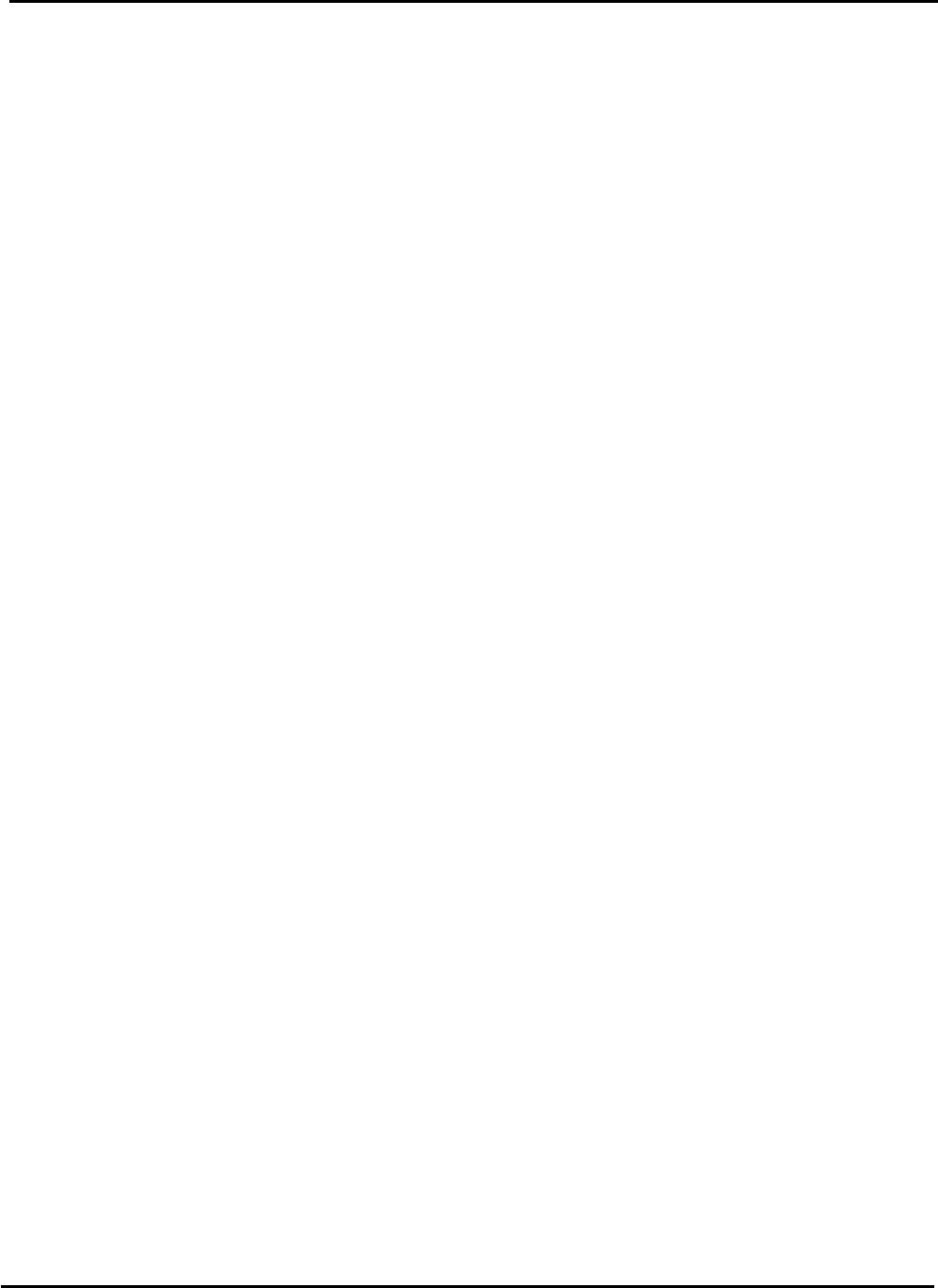
EUT Type: LCD TV/Monitor
FCC ID: BEJ22LG30UA
Test Report No.: GETEC-E3-07-095
FCC Class B Certification
APPENDIX H
: USER’S MANUAL
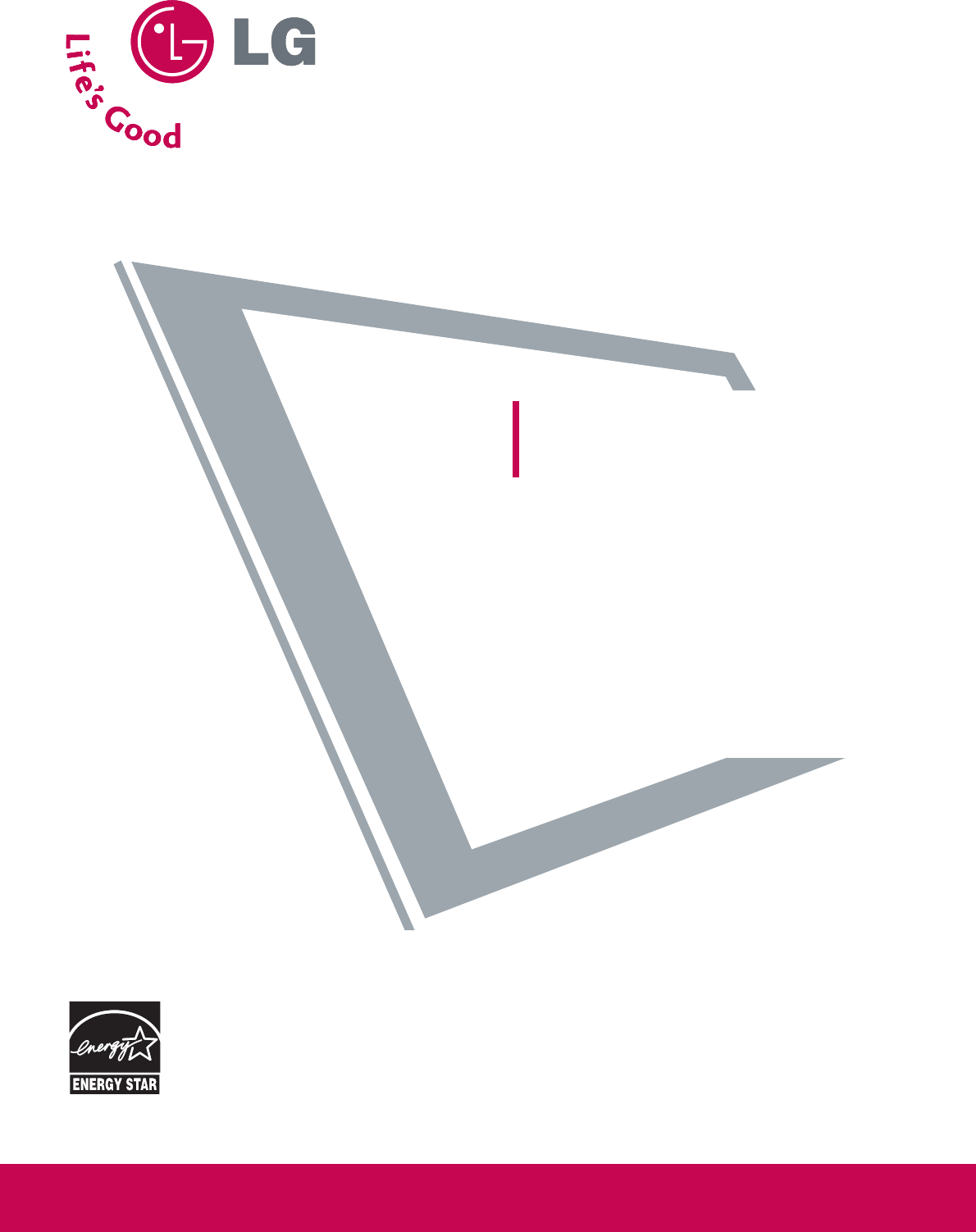
Please read this manual carefully before operating
your set.
Retain it for future reference.
Record model number and serial number of the set.
See the label attached on the back cover and quote
this information to your dealer
when you require service.
LCD TV
OWNER’S MANUAL
LCD TV MODELS
19 LG 30
22LG30
P/NO : SAC30708022 (0712-REV00)
www.lgusa.com / www.lg.ca
As an ENERGY STAR
Partner LGE U. S. A.,Inc.
has determined that this
product meets the
ENERGY STAR guidelines
for energy efficiency.
ENERGY STAR is a set of power-saving
guidelines issued by the U.S.
Environmental Protection Agency(EPA).
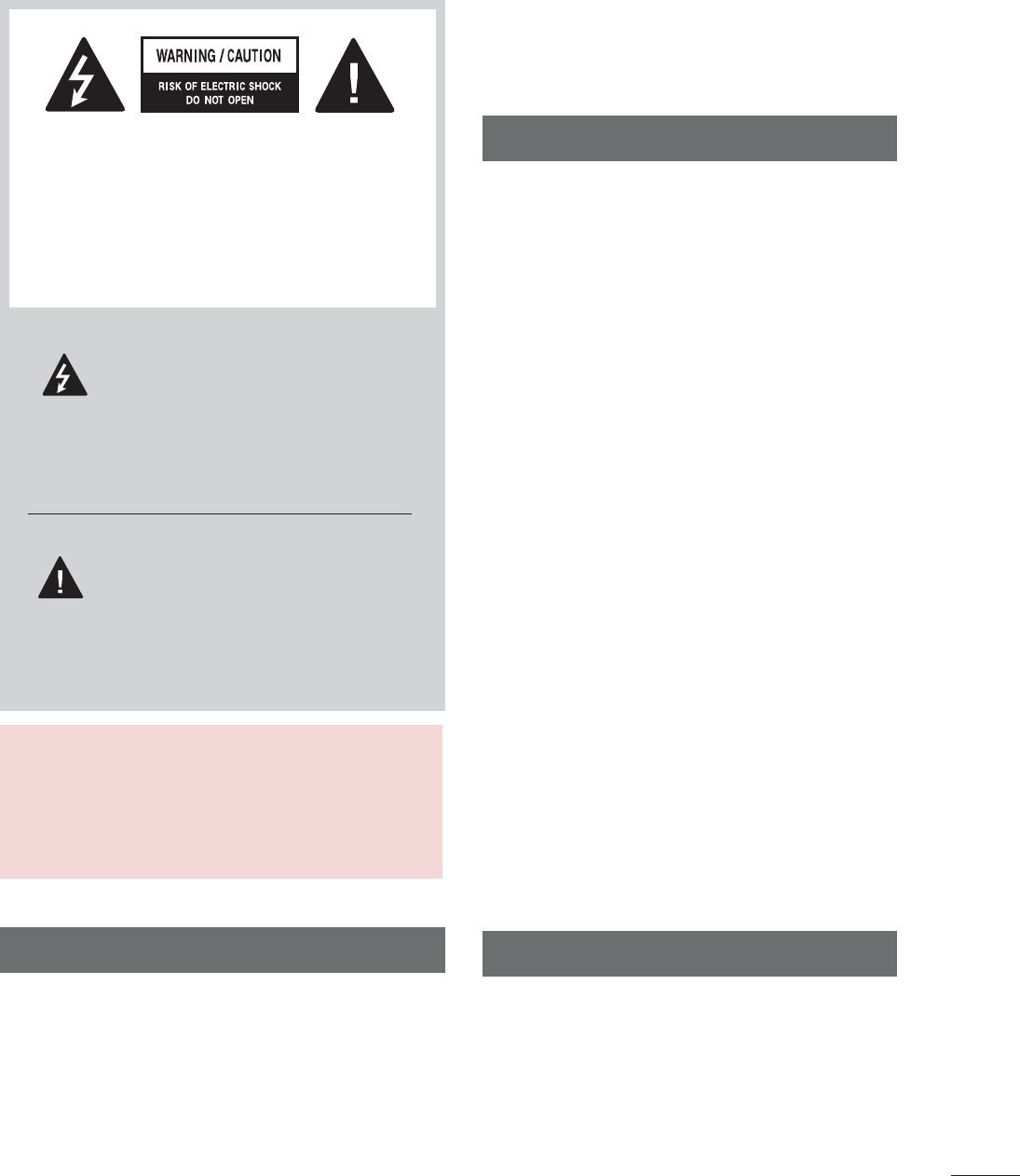
1
WARNING / CAUTION
WARNING / CAUTION
To prevent fire or shock hazards, do not expose
this product to rain or moisture.
FCC NOTICE
Class B digital device
This equipment has been tested and found to comply
with the limits for a Class B digital device, pursuant to
Part 15 of the FCC Rules. These limits are designed
to provide reasonable protection against harmful
interference in a residential installation. This equipment
generates, uses and can radiate radio frequency energy
and, if not installed and used in accordance with the
instructions, may cause harmful interference to radio
communications. However, there is no guarantee that
interference will not occur in a particular installation.
If this equipment does cause harmful interference to
radio or television reception, which can be determined
by turning the equipment off and on, the user is
encouraged to try to correct the interference by one
or more of the following measures:
- Reorient or relocate the receiving antenna.
- Increase the separation between the equipment and
receiver.
- Connect the equipment to an outlet on a circuit
different from that to which the receiver is connected.
- Consult the dealer or an experienced radio/TV
technician for help.
Any changes or modifications not expressly approved
by the party responsible for compliance could void
the user’s authority to operate the equipment.
CAUTION
Do not attempt to modify this product in any way
without written authorization from LG Electronics.
Unauthorized modification could void the user’s
authority to operate this product
The lightning flash with arrowhead
symbol, within an equilateral triangle, is
intended to alert the user to the presence
of uninsulated “dangerous voltage” within the
product’s enclosure that may be of sufficient
magnitude to constitute a risk of electric shock to
persons.
The exclamation point within an equilateral
triangle is intended to alert the user to
the presence of important operating and
maintenance (servicing) instructions in the litera-
ture accompanying the appliance.
TO REDUCE THE RISK OF ELECTRIC SHOCK
DO NOT REMOVE COVER (OR BACK). NO
USER SERVICEABLE PARTS INSIDE. REFER TO
QUALIFIED SERVICE PERSONNEL.
WARNING/CAUTION
TO REDUCE THE RISK OF FIRE AND ELECTRIC
SHOCK, DO NOT EXPOSE THIS PRODUCT TO
RAIN OR MOISTURE.
NOTE TO CABLE/TV INSTALLER
This reminder is provided to call the CATV system
installer’s attention to Article 820-40 of the National
Electric Code (U.S.A.). The code provides guidelines for
proper grounding and, in particular, specifies that the
cable ground shall be connected to the grounding system
of the building, as close to the point of the cable entry
as practical.
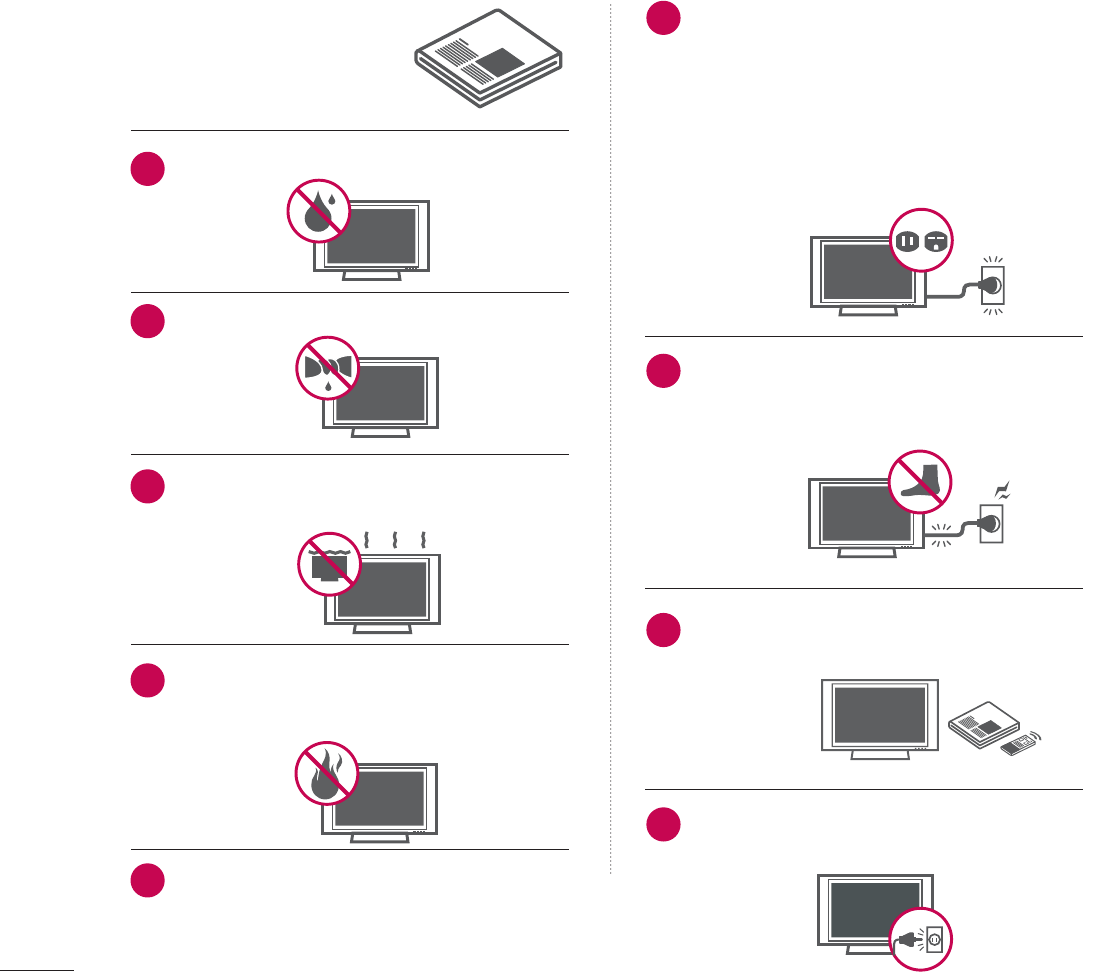
2
IMPORTANT SAFETY INSTRUCTIONS
SAFETY INSTRUCTIONS
Important safety instructions shall be provided with each apparatus. This information shall be given in a separate
booklet or sheet, or be located before any operating instructions in an instruction for installation for use and
supplied with the apparatus.
This information shall be given in a language acceptable to the country where the apparatus is intended to be used.
The important safety instructions shall be entitled “Important Safety Instructions”. The following safety
instructions shall be included where applicable, and, when used, shall be verbatim as follows. Additional safety
information may be included by adding statements after the end of the following safety instruction list. At the
manufacturer’s option, a picture or drawing that illustrates the intent of a specific safety instruction may be
placed immediately adjacent to that safety instruction:
Read these instructions.
Keep these instructions.
Heed all warnings.
Follow all instructions.
Do not use this apparatus near water.
Clean only with dry cloth.
Do not block any ventilation openings. Install in
accordance with the manufacturer’s instructions.
Do not install near any heat sources such as
radiators, heat registers, stoves, or other apparatus
(including amplifiers)that produce heat.
When mounting a TV it on the wall, make sure
not to install TV by hanging power and signal
cables on the back of the TV.
Do not defeat the safety purpose of the polarized
or grounding-type plug. A polarized plug has
two blades with one wider than the other. A
grounding type plug has two blades and a third
grounding prong, The wide blade or the third
prong are provided for your safety. If the provided
plug does not fit into your outlet, consult an
electrician for replacement of the obsolete outlet.
Protect the power cord from being walked on
or pinched particularly at plugs, convenience
receptacles, and the point where they exit from
the apparatus.
Only use attachments/accessories specified by
the manufacturer.
Unplug this apparatus when unused for long
periods of time.
1
2
3
4
5
6
7
8
9
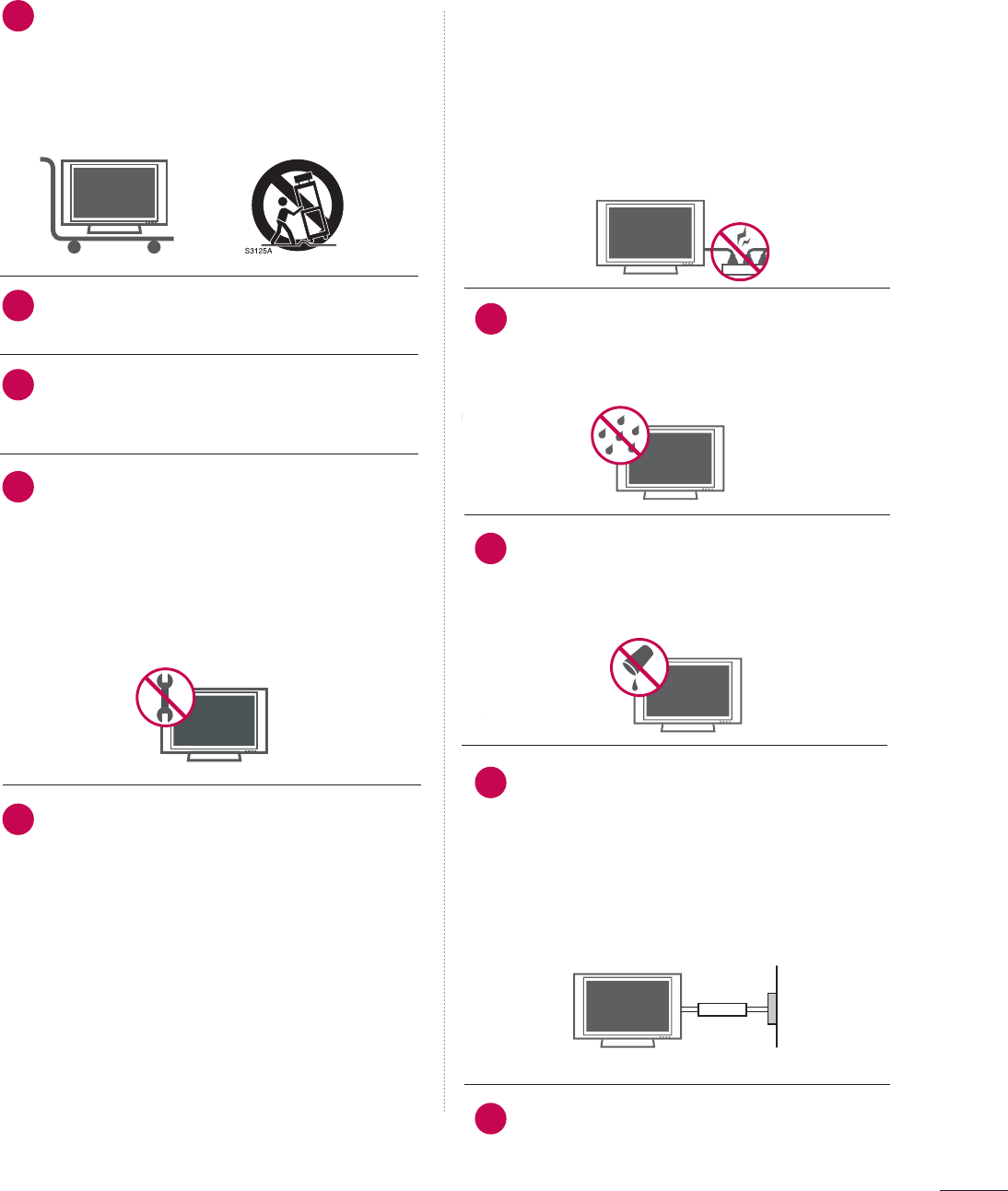
3
Use only with the cart, stand, tripod, bracket,
or table specified by the manufacturer, or sold
with the apparatus. When a cart is used, use
caution when moving the cart/apparatus
combination to avoid injury from tip-over.
Never touch this apparatus or antenna during
a thunder or lighting storm.
Do not allow a impact shock or any objects to
fall into the product, and do not drop onto the
screen with something.
Refer all servicing to qualified service personnel.
Servicing is required when the apparatus has
been damaged in any way, such as power-supply
cord or plug is damaged, liquid has been
spilled or objects have fallen into the apparatus,
the apparatus has exposed to rain or moisture,
does not operate normally, or has been
dropped.
CAUTION concerning the Power Cord :
Most appliances recommend they be placed
upon a dedicated circuit; that is, a single outlet
circuit which powers only that appliance and
has no additional outlets or branch circuits.
Check the specification page of this owner's
manual to be certain.
Do not overload wall outlets. Overloaded wall
outlets, loose or damaged wall outlets, extension
cords, frayed power cords, or damaged or
cracked wire insulation are dangerous. Any of
these conditions could result in electric shock
or fire. Periodically examine the cord of your
appliance, and if its appearance indicates dam-
age or deterioration, unplug it, discontinue use
of the appliance, and have the cord replaced
with an exact replacement part by an authorized
servicer. Protect the power cord from physical
or mechanical abuse, such as being twisted,
kinked, pinched, closed in a door, or walked
upon. Pay particular attention to plugs, wall
outlets, and the point where the cord exits the
appliance.
Outdoor use marking :
WARNING - To reduce the risk of fire or elec-
tric shock, do not expose this appliance to rain
or moisture.
Wet Location Marking : Apparatus shall not be
exposed to dripping or splashing and no
objects filled with liquids, such as vases, shall
be placed on or over apparatus.
GROUNDING
Ensure that you connect the earth ground wire
to prevent possible electric shock. If grounding
methods are not possible, have a qualified
electrician install a separate circuit breaker.
Do not try to ground the unit by connecting it
to telephone wires, lightening rods, or gas pipes.
DISCONNECTING DDEVICE FFROM MMAINS
Mains plug is the disconnecting device. The
plug must remain readily operable.
12
10
11
14
13
15
16
17
18
Power
Supply
Short-circuit
Breaker

4
CONTENTS
WARNING / CAUTION
. . . . . . . . . . . . . . . . . . . . . . . . . . . . 1
SAFETY INSTRUCTIONS
. . . . . . . . . . . . . . . . . . . . . . . . . . 2
PREPARATION
Accessories . . . . . . . . . . . . . . . . . . . . . . . . . . . . . . . . . . . . . . . . . . . . . . . . . . . . . . 7
Front Panel Information . . . . . . . . . . . . . . . . . . . . . . . . . . . . . . . . . . . . . 8
Back Panel Information . . . . . . . . . . . . . . . . . . . . . . . . . . . . . . . . . . . . . . 9
Stand Installation . . . . . . . . . . . . . . . . . . . . . . . . . . . . . . . . . . . . . . . . . . . . 10
Back Cover for Wire Arrangement . . . . . . . . . . . . . . . . . . . . . 11
VESA Wall Mounting . . . . . . . . . . . . . . . . . . . . . . . . . . . . . . . . . . . . . . . . 12
Desktop Pedestal Installation . . . . . . . . . . . . . . . . . . . . . . . . . . . . 12
Positioning your Display . . . . . . . . . . . . . . . . . . . . . . . . . . . . . . . . . . . 13
Kensington Security System . . . . . . . . . . . . . . . . . . . . . . . . . . . . . 14
Antenna or Cable Connection . . . . . . . . . . . . . . . . . . . . . . . . . . 15
EXTERNAL EQUIPMENT SETUP
HD Receiver Setup . . . . . . . . . . . . . . . . . . . . . . . . . . . . . . . . . . . . . . . . . 16
DVD Setup . . . . . . . . . . . . . . . . . . . . . . . . . . . . . . . . . . . . . . . . . . . . . . . . . . . . . . 18
VCR Setup . . . . . . . . . . . . . . . . . . . . . . . . . . . . . . . . . . . . . . . . . . . . . . . . . . . . . 21
Pheadphone Setup . . . . . . . . . . . . . . . . . . . . . . . . . . . . . . . . . . . . . . . . . . 23
PC Setup . . . . . . . . . . . . . . . . . . . . . . . . . . . . . . . . . . . . . . . . . . . . . . . . . . . . . . . . 24
WATCHING TV / CHANNEL CONTROL
Remote Control Functions . . . . . . . . . . . . . . . . . . . . . . . . . . . . . . . 30
Turning On TV . . . . . . . . . . . . . . . . . . . . . . . . . . . . . . . . . . . . . . . . . . . . . . . . 32
Channel Selection . . . . . . . . . . . . . . . . . . . . . . . . . . . . . . . . . . . . . . . . . . . 32
Volume Adjustment . . . . . . . . . . . . . . . . . . . . . . . . . . . . . . . . . . . . . . . . . 32
Quick Menu . . . . . . . . . . . . . . . . . . . . . . . . . . . . . . . . . . . . . . . . . . . . . . . . . . . . 33
Initial Setting . . . . . . . . . . . . . . . . . . . . . . . . . . . . . . . . . . . . . . . . . . . . . . . . . . 34
On-Screen Menus Selection . . . . . . . . . . . . . . . . . . . . . . . . . . . . 36
Channel Setup
- Auto Scan (Auto Tuning) . . . . . . . . . . . . . . . . . . . . . . . . . . . 37
- Add / Delete Channel (Manual Tuning) . . . . . . 38
- Channel Editing . . . . . . . . . . . . . . . . . . . . . . . . . . . . . . . . . . . . . . . . 39
Input List . . . . . . . . . . . . . . . . . . . . . . . . . . . . . . . . . . . . . . . . . . . . . . . . . . . . . . . . 40
Input Label . . . . . . . . . . . . . . . . . . . . . . . . . . . . . . . . . . . . . . . . . . . . . . . . . . . . . . 41
AV Mode . . . . . . . . . . . . . . . . . . . . . . . . . . . . . . . . . . . . . . . . . . . . . . . . . . . . . . . . 42
PICTURE CONTROL
Picture Size (Aspect Ratio) Control . . . . . . . . . . . . . . . . . . 43
Preset Picture Settings
- Picture Mode - Preset . . . . . . . . . . . . . . . . . . . . . . . . . . . . . . . 44
- Color Tone - Preset . . . . . . . . . . . . . . . . . . . . . . . . . . . . . . . . . . . 45
Manual Picture Adjustment
- Picture Mode - User Mode . . . . . . . . . . . . . . . . . . . . . . . . 46
- Color Tone - User Mode . . . . . . . . . . . . . . . . . . . . . . . . . . . 47
Picture Improvement Technology . . . . . . . . . . . . . . . . . . . . . 48
Advanced - Black (Darkness) Level . . . . . . . . . . . . . . . . . . . 49
Advanced - Film Mode . . . . . . . . . . . . . . . . . . . . . . . . . . . . . . . . . . . . . 50
Picture Reset . . . . . . . . . . . . . . . . . . . . . . . . . . . . . . . . . . . . . . . . . . . . . . . . . . 51
SOUND & LANGUAGE CONTROL
Clear Voice . . . . . . . . . . . . . . . . . . . . . . . . . . . . . . . . . . . . . . . . . . . . . . . . . . . . . 52
Preset Sound Setting (Sound Mode) . . . . . . . . . . . . . . . . 53
Sound Setting Adjustment - User Mode . . . . . . . . . . . 54
Balance . . . . . . . . . . . . . . . . . . . . . . . . . . . . . . . . . . . . . . . . . . . . . . . . . . . . . . . . . . . 55
Audio Reset . . . . . . . . . . . . . . . . . . . . . . . . . . . . . . . . . . . . . . . . . . . . . . . . . . . 56
Stereo/SAP Broadcasts Setup . . . . . . . . . . . . . . . . . . . . . . . . . . 57
Audio Language . . . . . . . . . . . . . . . . . . . . . . . . . . . . . . . . . . . . . . . . . . . . . . 58
On-Screen Menus Language Selection . . . . . . . . . . . . . . 59
Caption Mode
- Analog Broadcasting System Captions . . . . . . . 60
- Digital Broadcasting System Captions . . . . . . . . 61
- Caption Option . . . . . . . . . . . . . . . . . . . . . . . . . . . . . . . . . . . . . . . 62

5
TIME SETTING
Clock Setting
- Auto Clock Setup . . . . . . . . . . . . . . . . . . . . . . . . . . . . . . . . . . . . 63
- Manual Clock Setup . . . . . . . . . . . . . . . . . . . . . . . . . . . . . . . . . 64
Auto On/Off Timer Setting . . . . . . . . . . . . . . . . . . . . . . . . . . . . . 65
Sleep Timer Setting . . . . . . . . . . . . . . . . . . . . . . . . . . . . . . . . . . . . . . . . . 66
Auto Shut-off Setting . . . . . . . . . . . . . . . . . . . . . . . . . . . . . . . . . . . . . . . 67
PARENTAL CONTROL / RATINGS
Set Password & Lock System . . . . . . . . . . . . . . . . . . . . . . . . . . . 68
Channel Blocking . . . . . . . . . . . . . . . . . . . . . . . . . . . . . . . . . . . . . . . . . . . . 71
Movie & TV Rating . . . . . . . . . . . . . . . . . . . . . . . . . . . . . . . . . . . . . . . . . . 72
Downloadable Rating . . . . . . . . . . . . . . . . . . . . . . . . . . . . . . . . . . . . . . 77
External Input Blocking . . . . . . . . . . . . . . . . . . . . . . . . . . . . . . . . . . . . 78
Key lock . . . . . . . . . . . . . . . . . . . . . . . . . . . . . . . . . . . . . . . . . . . . . . . . . . . . . . . . . 79
APPENDIX
Troubleshooting . . . . . . . . . . . . . . . . . . . . . . . . . . . . . . . . . . . . . . . . . . . . . . 80
Maintenance . . . . . . . . . . . . . . . . . . . . . . . . . . . . . . . . . . . . . . . . . . . . . . . . . . . 82
Product Specifications . . . . . . . . . . . . . . . . . . . . . . . . . . . . . . . . . . . . . 83
External Control Through RS-232C . . . . . . . . . . . . . . . . . .84
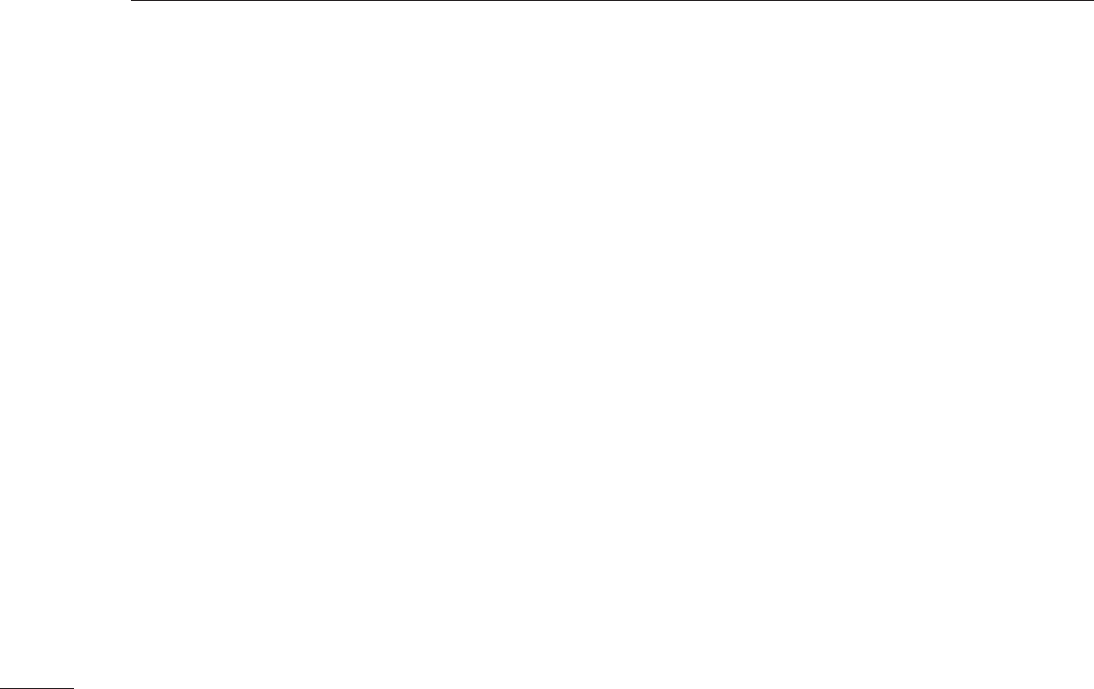
6
■
If the TV feels cold to the touch, there may be a small “flicker” when it is turned on. This is normal, there is
nothing wrong with TV.
■
Some minute dot defects may be visible on the screen, appearing as tiny red, green, or blue spots. However, they
have no adverse effect on the monitor's performance.
■
Avoid touching the LCD screen or holding your finger(s) against it for long periods of time. Doing so may produce
some temporary distortion effects on the screen.
On Disposal
a. The fluorescent lamp used in this product contains a small amount of mercury.
b. Do not dispose of this product with general household waste.
c. Disposal of this product must be carried out in accordance to the regulations of your local authority.

PREPARATION
7
PREPARATION
ACCESSORIES
Ensure that the following accessories are included with your product. If an accessory is missing, please contact
the dealer where you purchased the product.
User must use shielded signal interface cables (D-sub 15 pin cable) with ferrite cores to maintain standard
compliance for the product.
The accessories can be different from the figures shown here.
Option EExtras
D-sub 15 pin Cable
Cable Management Clip
* Slightly wipe stained spot on the exterior only with the polishing
cloth for the product exterior if there is stain or fingerprint on
surface of the exterior.
* Do not wipe roughly when removing stain. Please be cautions of
that excessive pressure may cause scratch or discoloration.
Polishing Cloth
Copyright© 2007 LGE,
All Rights Reserved.
1.5V 1.5V
Owner’s Manual Power Cord 75ohm Round Cable
Remote Control,
Batteries
123
456
78
0-
9
VOLCH
ENTER
POWER
MUTE
Q.MENU
MENU
FLASHBK
EXIT
CC
AVMODE
FAV
PICTURESOUND
RATIO
TV
INPUT
CD Manual

PREPARATION
8
FRONT PANEL INFORMATION
PREPARATION
■
Image shown may differ from your TV
■
NOTE: If your product has a protection tape attached, remove the tape.
And then wipe the product with a cloth (If a polishing cloth is included with your product, use it).
INPUT MENU VOL CH
ENTER
CHANNEL
(EE,D)Buttons
VOLUME
(F,G)Buttons
MENU
Button
ENTER
Button
INPUT
Button
Remote Control Sensor
POWER Button
Power/Standby Indicator
Illuminates red in standby mode.
Illuminates blue when the set is switched on.
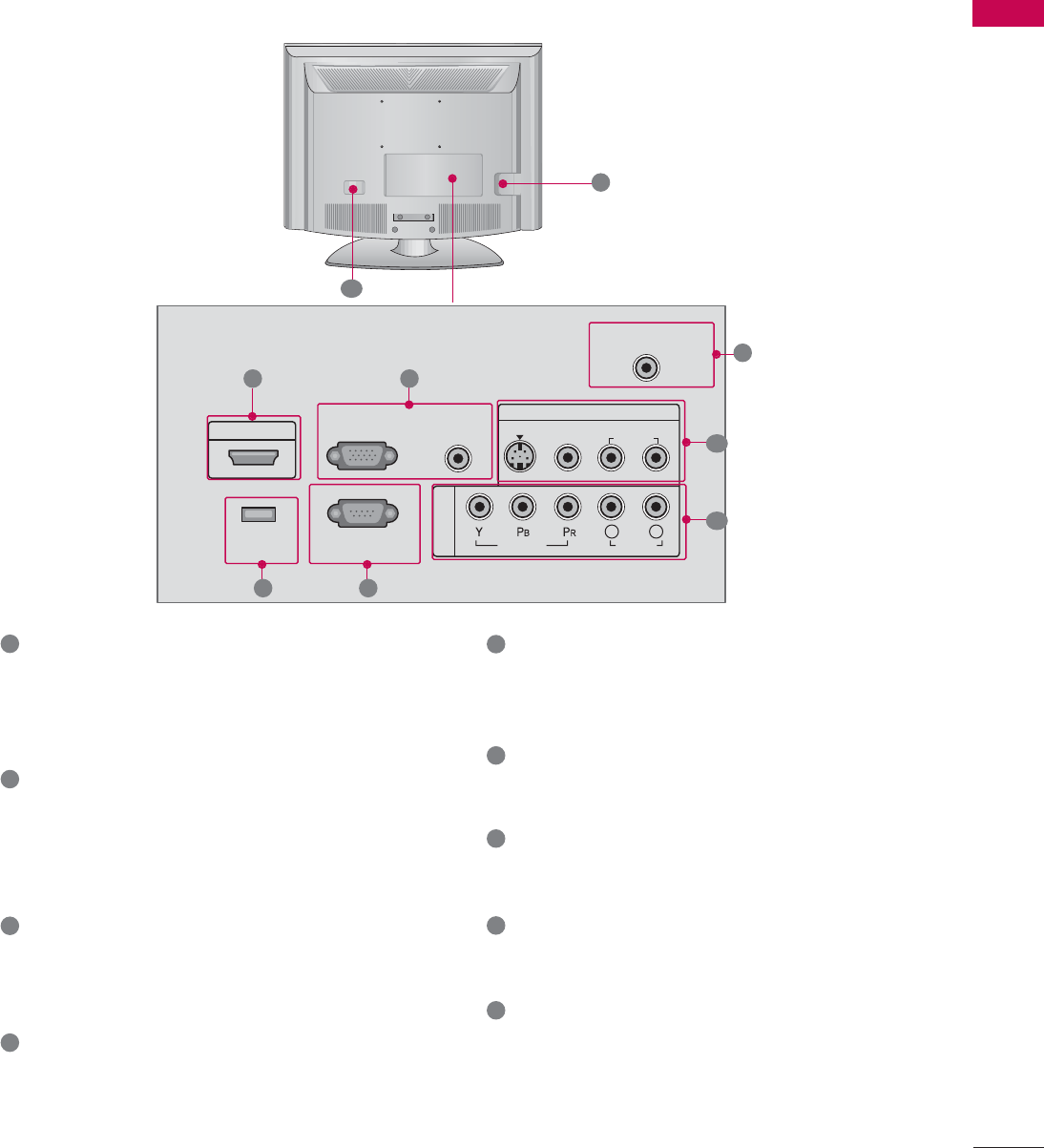
PREPARATION
9
BACK PANEL INFORMATION
■
Image shown may differ from your TV
HDMI/DVI IN
Connect a HDMI signal to this jack.
Or DVI (Video) signal to this jack with a HDMI to
DVI cable.
RGB (PC) IN
Connect the output from a PC.
AUDIO (RGB/DVI) IN
Connect the audio from a PC.
ANTENNA/CABLE IN
Connect over-the air signals to this jack.
Connect cable signals to this jack.
AV IN (Audio/Video)
Connect audio/video output from an external
device to these jacks.
S-VIDEO
Connect S-Video out from an S-VIDEO device.
COMPONENT IN
Connect a component video/audio device to
these jacks.
RS-232C IN (CONTROL & SERVICE) PORT
Connect to the RS-232C port on a PC.
SERVICE ONLY
For service.
HEADPHONE INPUT
Plug the headphone into the headphone socket.
Power Cord Socket
For operation with AC power.
Caution: Never attempt to operate the TV on DC
power.
1
2
3
4
5
6
7
8
9
COMPONENT IN
ANTENNA/CABLE IN
RS-232C IN
(CONTROL & SERVICE)
AUDIO IN
(RGB/DVI)
RGB(PC) IN
AV IN
VIDEO
AUDIO
HDMI/DVI IN
VIDEO
L(MONO)
R
L R
AUDIO
S-VIDEO
SERVICE
ONLY
21
3
8
67
9
4
5
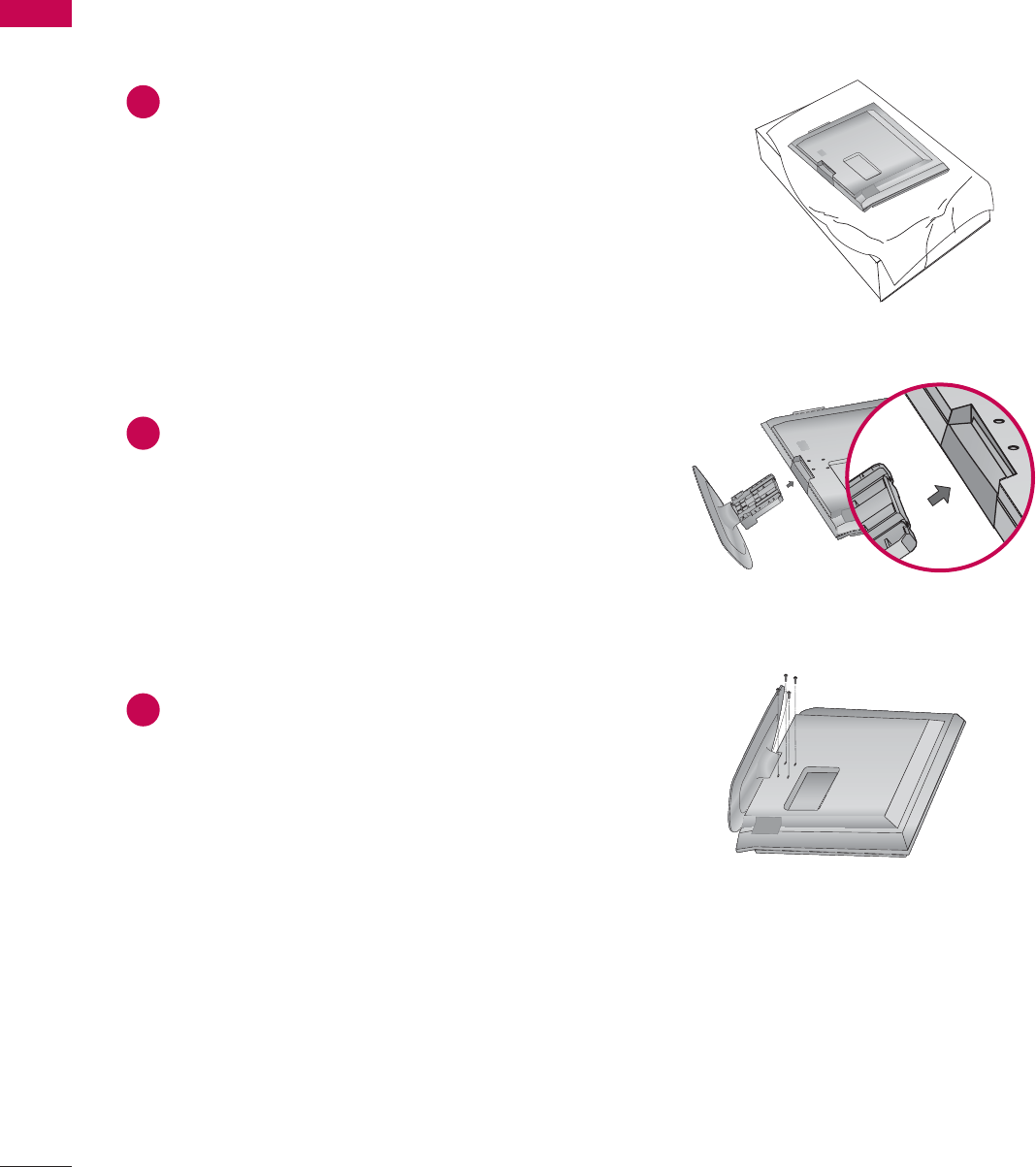
PREPARATION
10
PREPARATION
STAND INSTALLATION
Carefully place the TV screen side down on a cush-
ioned surface to protect the screen from damage.
Assemble the TV as shown.
1
2
Fix the 4 bolts securely using the holes in the
back of the TV
3
■
Image shown may differ from your TV

PREPARATION
11
BACK COVER FOR WIRE ARRANGEMENT
■
Image shown may differ from your TV
Connect the cables as necessary.
To connect an additional equipment, see the
EXTERNAL EQUIPMENT SETUP section.
Install the CABLE MANAGEMENT CLIP as
shown and manage the cable.
CABLE MANAGEMENT CLIP
1
2
Fit the CABLE MANAGEMENT CLIP as shown.
3
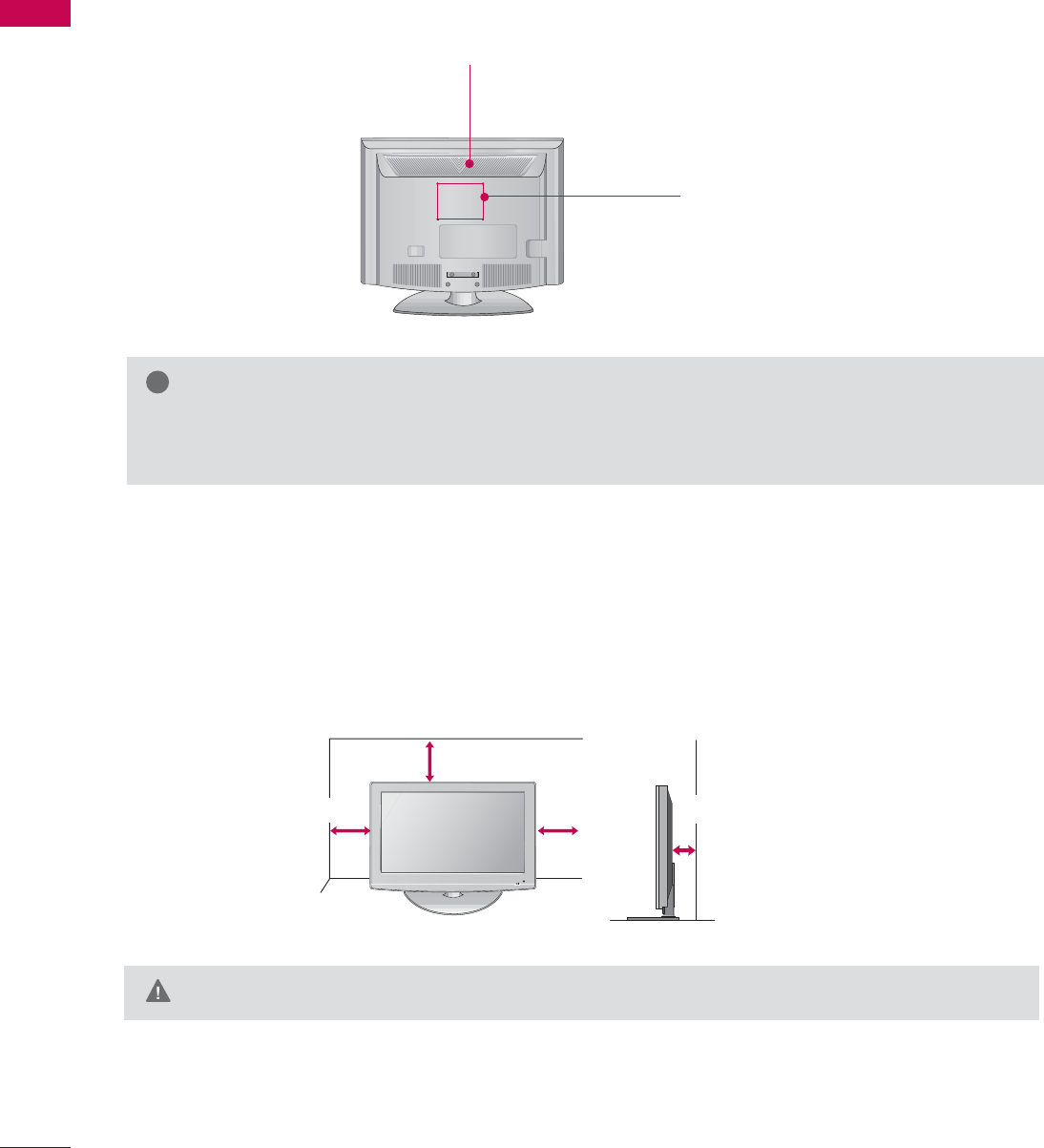
PREPARATION
12
VESA WALL MOUNTING
PREPARATION
For proper ventilation, allow a clearance of 4 inches on all four sides from the wall.
DESKTOP PEDESTAL INSTALLATION
This product accepts a VESA-compliant mounting interface pad. (optional)
There 4 threaded holes are available for attaching the bracket.
GScrew length needed depends on the wall mount used. For further information, refer to the VESA
Wall Mounting Instruction Guide.
NOTE
!
100 mm
100 mm
GEnsure adequate ventilation by following the clearance recommendations.
CAUTION
4 inches
4 inches
4 inches 4 inches
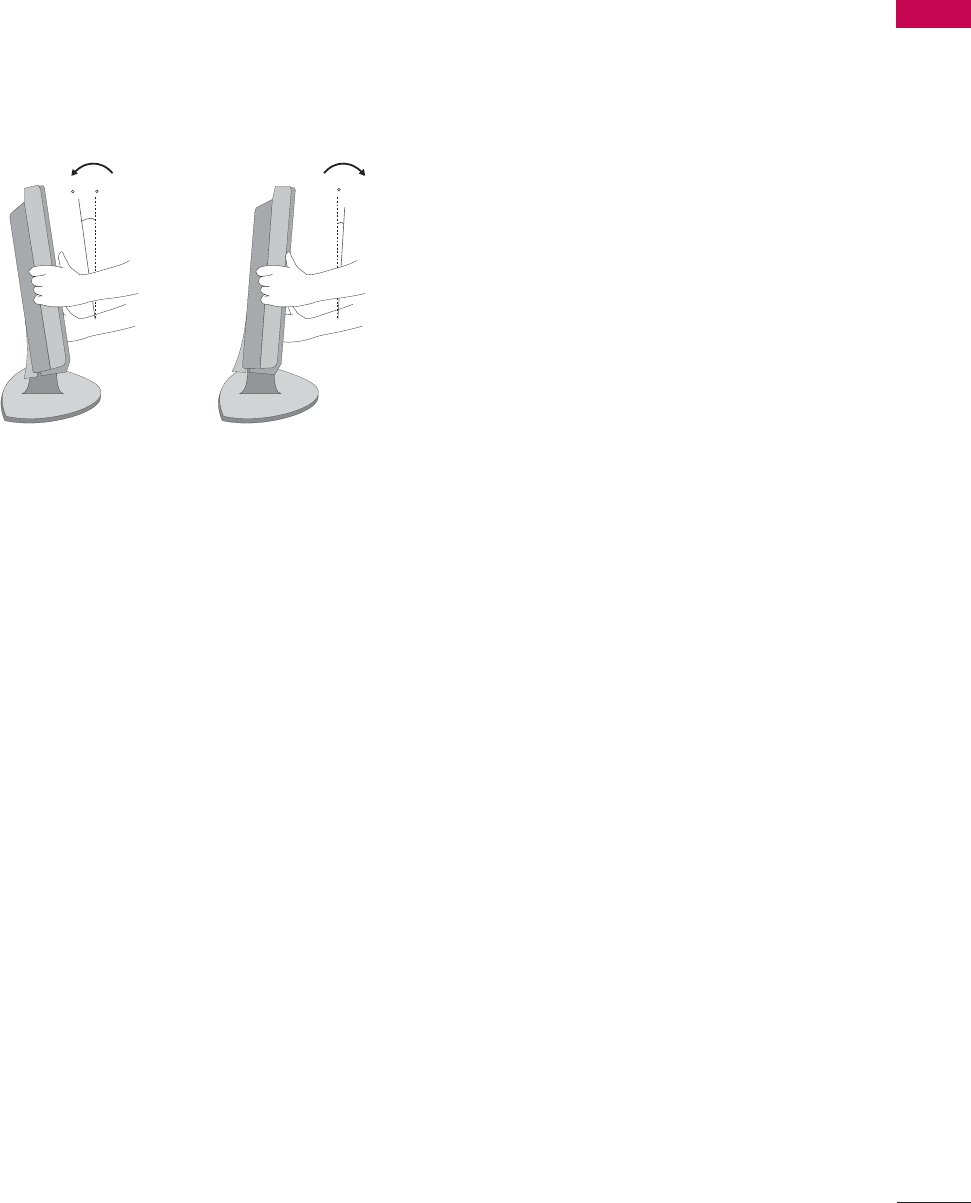
PREPARATION
13
POSITIONING YOUR DISPLAY
■
Here shown may be somewhat different from your TV.
■
Adjust the position of the panel in various ways for maximum comfort.
• Tilt range
10
0
3
0

PREPARATION
14
KENSINGTON SECURITY SYSTEM
PREPARATION
- The TV is equipped with a Kensington Security System connector on the back panel. Connect the
Kensington Security System cable as shown below.
- For the detailed installation and use of the Kensington Security System, refer to the user’s guide provided
with the Kensington Security System.
For further information, contact h
http://www.kensington.com, the internet homepage of the
Kensington company. Kensington sells security systems for expensive electronic equipment such as note-
book PCs and LCD projectors.
NOTE
- The Kensington Security System is an optional accessory.
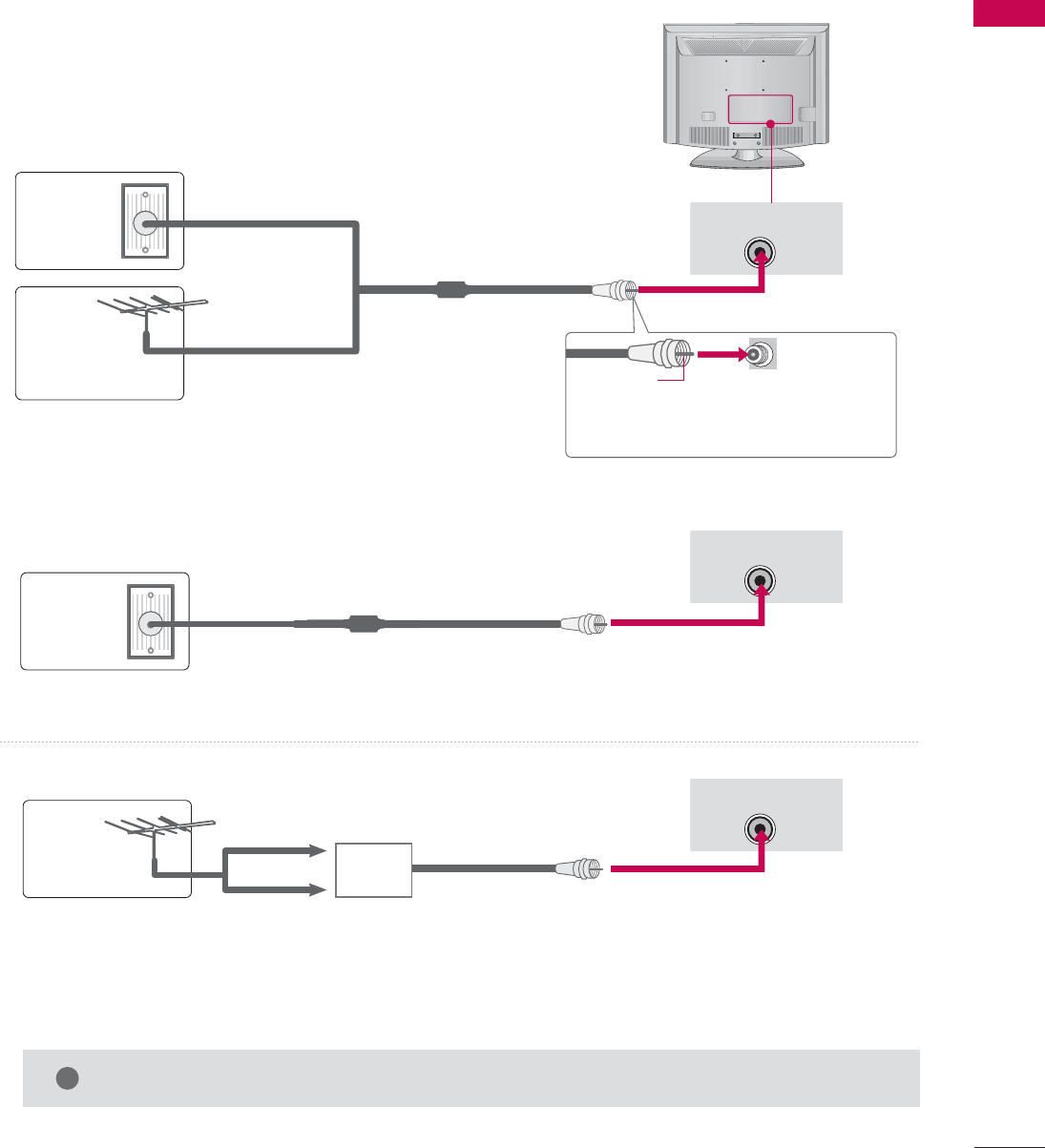
PREPARATION
15
ANTENNA OR CABLE CONNECTION
1. Antenna (Analog or Digital)
Wall Antenna Socket or Outdoor Antenna without a Cable Box
Connections.
For optimum picture quality, adjust antenna direction if needed.
2. Cable
Wall
Antenna
Socket
Outdoor
Antenna
(VHF, UHF)
Cable TV
Wall Jack
Multi-family Dwellings/Apartments
(Connect to wall antenna socket)
RF Coaxial Wire (75 ohm)
RF Coaxial Wire (75 ohm)
Single-family Dwellings /Houses
(Connect to wall jack for outdoor antenna)
Be careful not to bend the bronze wire
when connecting the antenna.
Copper Wire
GThe TV will let you know when the analog, cable, and digital channel scans are complete.
NOTE
!
■To improve the picture quality in a poor signal area, please purchase a signal amplifier and install properly.
■If the antenna needs to be split for two TV’s, install a 2-Way Signal Splitter.
■If the antenna is not installed properly, contact your dealer for assistance.
Antenna
UHF
Signal
Amplifier
VHF
ANTENNA/CABLE IN
ANTENNA/CABLE IN
ANTENNA/CABLE IN
■
Image shown may differ from your TV.

EXTERNAL EQUIPMENT SETUP
16
EXTERNAL EQUIPMENT SETUP
HD RECEIVER SETUP
This TV can receive Digital Over-the-air/Cable signals without an external digital set-top box. However, if you do
receive digital signals from a digital set-top box or other digital external device, refer to the figure as shown below.
When connecting Component cable
1. How to connect
Connect the video outputs (Y, PB, PR)of the digital set
top box to the COMPONENT IIN VVIDEO jacks on
the set. Match the jack colors (Y = green, PB= blue, and
PR= red).
Connect the audio output of the digital set-top box to
the COMPONENT IIN AAUDIO jacks on the set.
2
1
2. How to use
■Turn on the digital set-top box.
(Refer to the owner’s manual for the digital set-top box.
operation)
■Select Component input source by using the INPUT
button on the remote control.
■To prevent the equipment damage, never plug in any power cords until you have finished connecting all equipment.
ANTENNA/CABLE IN
IN
RVICE)
AUDIO IN
(RGB/DVI)
IN
AV IN
VIDEO
L(MONO)
R
AUDIO
S-VIDEO
VIDEO
AUDIO
L R
COMPONENT IN
Y L RPBPR
12
Y, CB/PB, CR/PR
Horizontal Vertical
Frequency(KHz)Frequency(Hz)
15.73 59.94
15.73 60.00
31.47 59.94
31.50 60.00
44.96 59.94
45.00 60.00
33.72 59.94
33.75 60.00
27.00 24.00
33.75 30.00
67.43 59.94
67.50 60.00
Resolution
720x480i
720x480p
1280x720p
1920x1080i
1920x1080p
Signal
480i
480p
720p
108 0 i
108 0 p
Component
Yes
Yes
Yes
Yes
Yes
HDMI
No
Yes
Yes
Yes
Yes
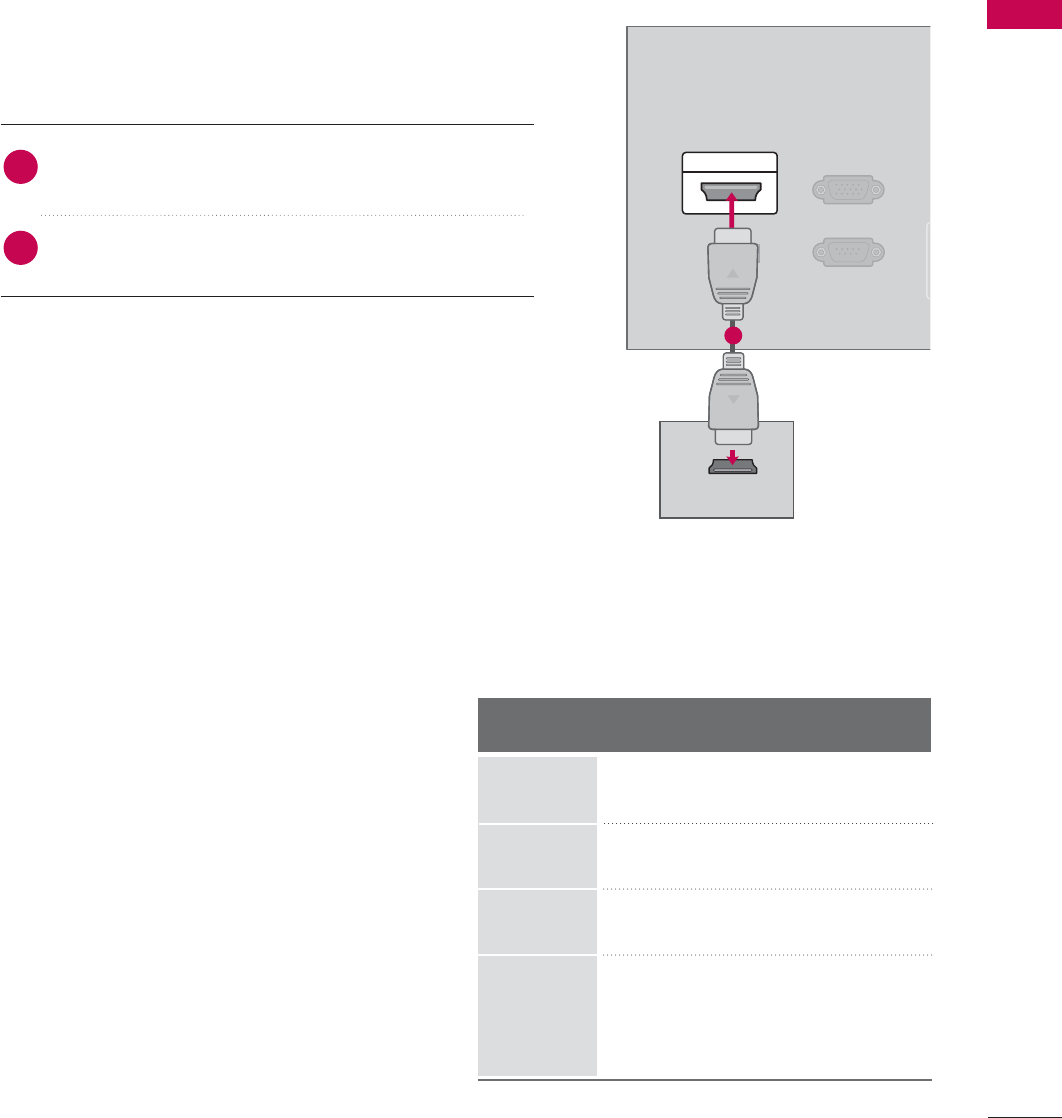
EXTERNAL EQUIPMENT SETUP
17
RS-232C IN
(CONTROL & SERVICE)
A
(R
RGB(PC) IN
SERVICE
ONLY
HDMI/DVI IN
HDMI-DTV OUTPUT
When connecting HDMI cable
Connect the digital set-top box to HDMI/DVI IIN
jack on the set.
No separated audio connection is necessary.
HDMI supports both audio and video.
1. How to connect
2. How to use
■Turn on the digital set-top box.
(Refer to the owner’s manual for the digital set-top box.)
■Select HDMI input source with using the INPUT button
on the remote control.
2
1
1
HDMI-DTV
Horizontal Vertical
Frequency(KHz)Frequency(Hz)
31.47 59.94
31.50 60.00
44.96 59.94
45.00 60.00
33.72 59.94
33.75 60.00
27.00 24.00
33.75 30.00
67.43 59.94
67.50 60.00
Resolution
720x480p
1280x720p
1920x1080i
1920x1080p
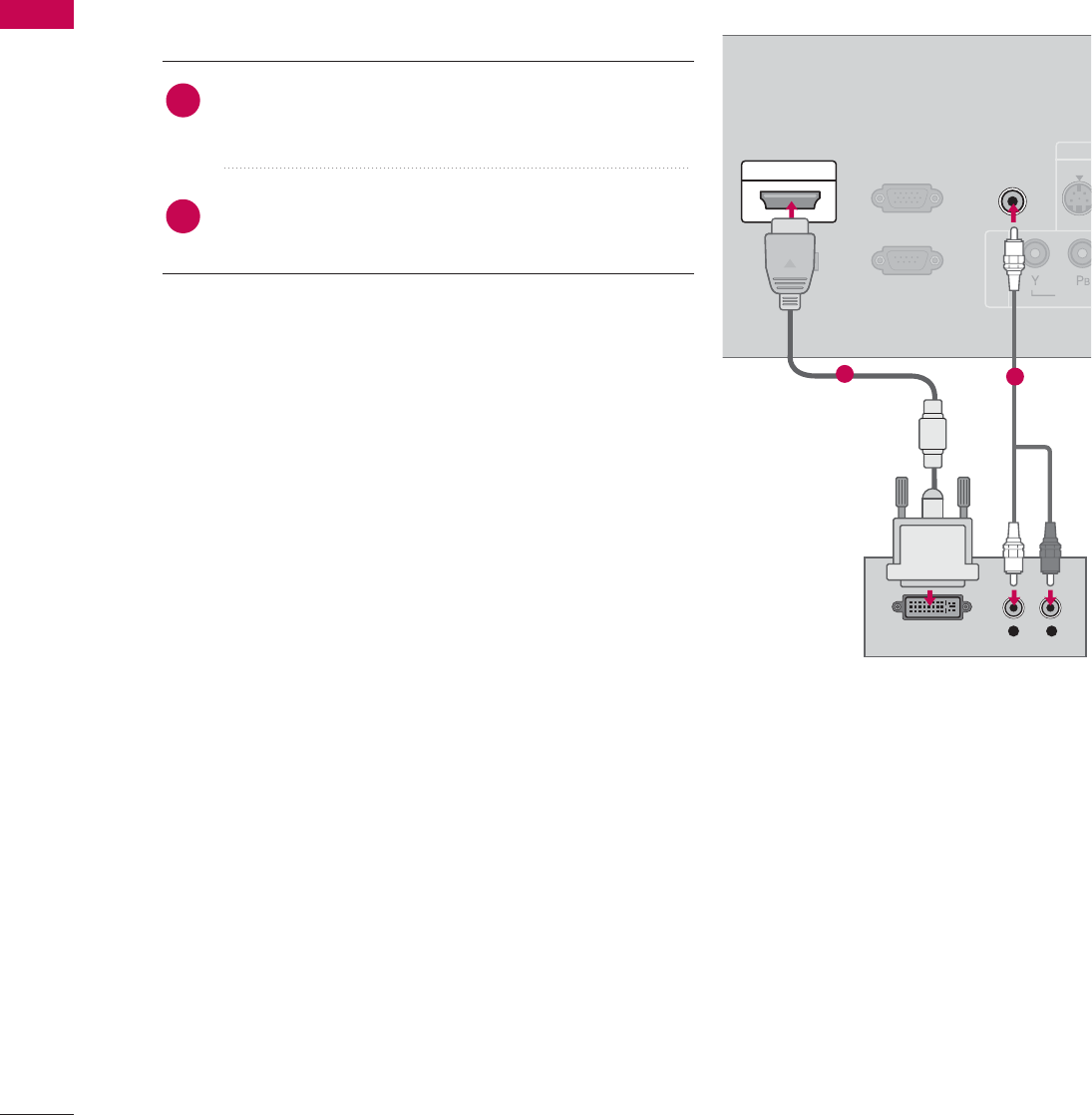
EXTERNAL EQUIPMENT SETUP
18
EXTERNAL EQUIPMENT SETUP
When connecting HDMI to DVI cable
1. How to connect
Connect the DVI output of the digital set-top box to the
HDMI/DVI IIN jack on the set.
Connect the audio output of the digital set-top box to
the AUDIO IIN (RGB/DVI)jack on the set.
2
1
2. How to use
■Turn on the digital set-top box. (Refer to the owner’s manual
for the digital set-top box.)
■Select HDMI input source with using the INPUT button on
the remote control.
COMPONENT IN
RS-232C IN
(CONTROL & SERVICE)
AUDIO IN
(RGB/DVI)
RGB(PC) IN
VIDE
S-VID
SERVICE
ONLY
HDMI/DVI IN
L R
DVI-DTV OUTPUT
12

EXTERNAL EQUIPMENT SETUP
19
DVD SETUP
When connecting Component cable
Component Input ports
To get better picture quality, connect a DVD player to the component input ports as shown below.
Component ports on the TV
YP
BPR
Video output ports
on DVD player
Y
Y
Y
Y
PB
B-Y
Cb
Pb
PR
R-Y
Cr
Pr
Connect the video outputs (Y, PB, PR)of the DVD to the
COMPONENT IIN VVIDEO jacks on the set.
Match the jack colors (Y = green, PB= blue, and PR= red).
Connect the audio outputs of the DVD to the
COMPONENT IIN AAUDIO jacks on the set.
1. How to connect
2. How to use
■Turn on the DVD player, insert a DVD.
■Select Component input source by using the INPUT
button on the remote control.
■Refer to the DVD player's manual for operating instructions.
2
1
ANTENNA/CABLE IN
)
AUDIO IN
(RGB/DVI)
AV IN
VIDEO
L(MONO)
R
AUDIO
S-VIDEO
VIDEO
AUDIO
L R
COMPONENT IN
Y L RPBPR
1 2

EXTERNAL EQUIPMENT SETUP
20
EXTERNAL EQUIPMENT SETUP
When connecting with an S-Video cable
Connect the S-VIDEO output of the DVD to the
S-VIDEO input on the set.
Connect the audio outputs of the DVD to the AUDIO
input jacks on the set.
1. How to connect
2. How to use
■Turn on the DVD player, insert a DVD.
■Select AV input source by using the INPUT button on the
remote control.
■Refer to the DVD player's manual for operating instructions.
When connecting HDMI cable
Connect the HDMI output of the DVD to the
HDMI/DVI IIN jack on the set.
No separated audio connection is necessary.
HDMI supports both audio and video.
1. How to connect
2. How to use
■Select HDMI input source by using the INPUT button on
the remote control.
■Refer to the DVD player's manual for operating instructions.
2
1
2
1
COMPONENT IN
ANTENNA/CABLE IN
E)
AUDIO IN
(RGB/DVI)
AV IN
VIDEO
AUDIO
VIDEO
L(MONO)
R
L R
AUDIO
S-VIDEO
L R
S-VIDEO AUDIO
12
RS-232C IN
(CONTROL & SERVICE)
A
(
RGB(PC) IN
SERVICE
ONLY
HDMI/DVI IN
HDMI-DVD OUTPUT
1
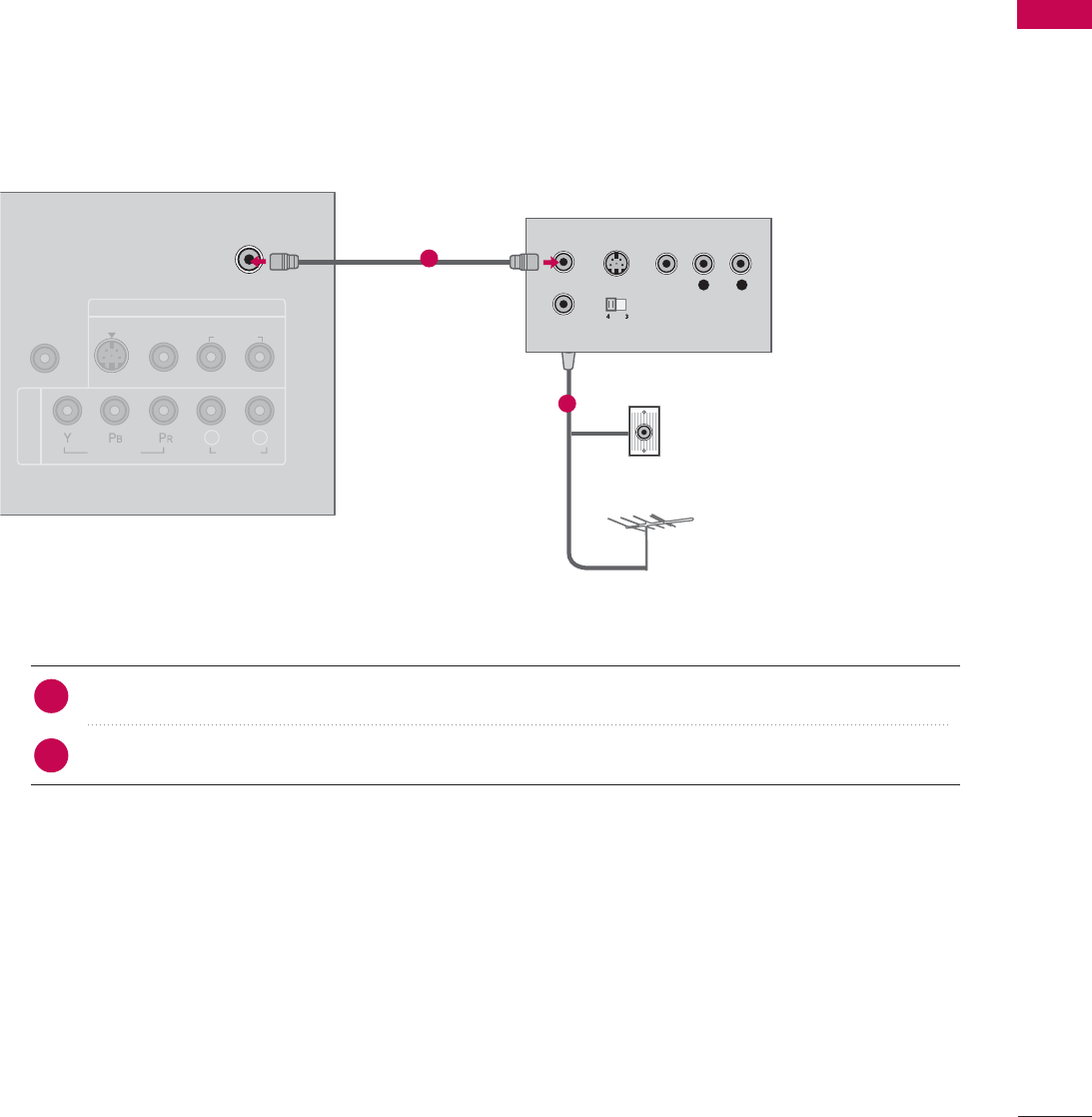
EXTERNAL EQUIPMENT SETUP
21
VCR SETUP
When connecting with an antenna
■To avoid picture noise (interference), leave an adequate distance between the VCR and TV.
■Use the ISM feature in the Option menu to avoid having a fixed image remain on the screen for a long period
of time
(Only
Plasma TV model
)
. If the 4:3 picture format is used; the fixed images on the sides of the screen
may remain visible on the screen. This phenomenon is common to all manufactures and in consequence the
manufactures warranty does not cover the product bearing this phenomenon.
Connect the RF antenna out socket of the VCR to the ANTENNA/CABLE IINsocket on the set.
Connect the antenna cable to the RF antenna in socket of the VCR.
1. How to connect
■Set VCR output switch to 3 or 4 and then tune TV to the same channel number.
■Insert a video tape into the VCR and press PLAY on the VCR. (Refer to the VCR owner’s manual.)
2. How to use
2
1
COMPONENT IN
ANTENNA/CABLE IN
AUDIO IN
(RGB/DVI)
AV IN
VIDEO
AUDIO
VIDEO
L(MONO)
R
L R
AUDIO
S-VIDEO
L R
S-VIDEO VIDEO
OUTPUT
SWITCH
ANT IN
ANT OUT
Wall Jack
Antenna
1
2
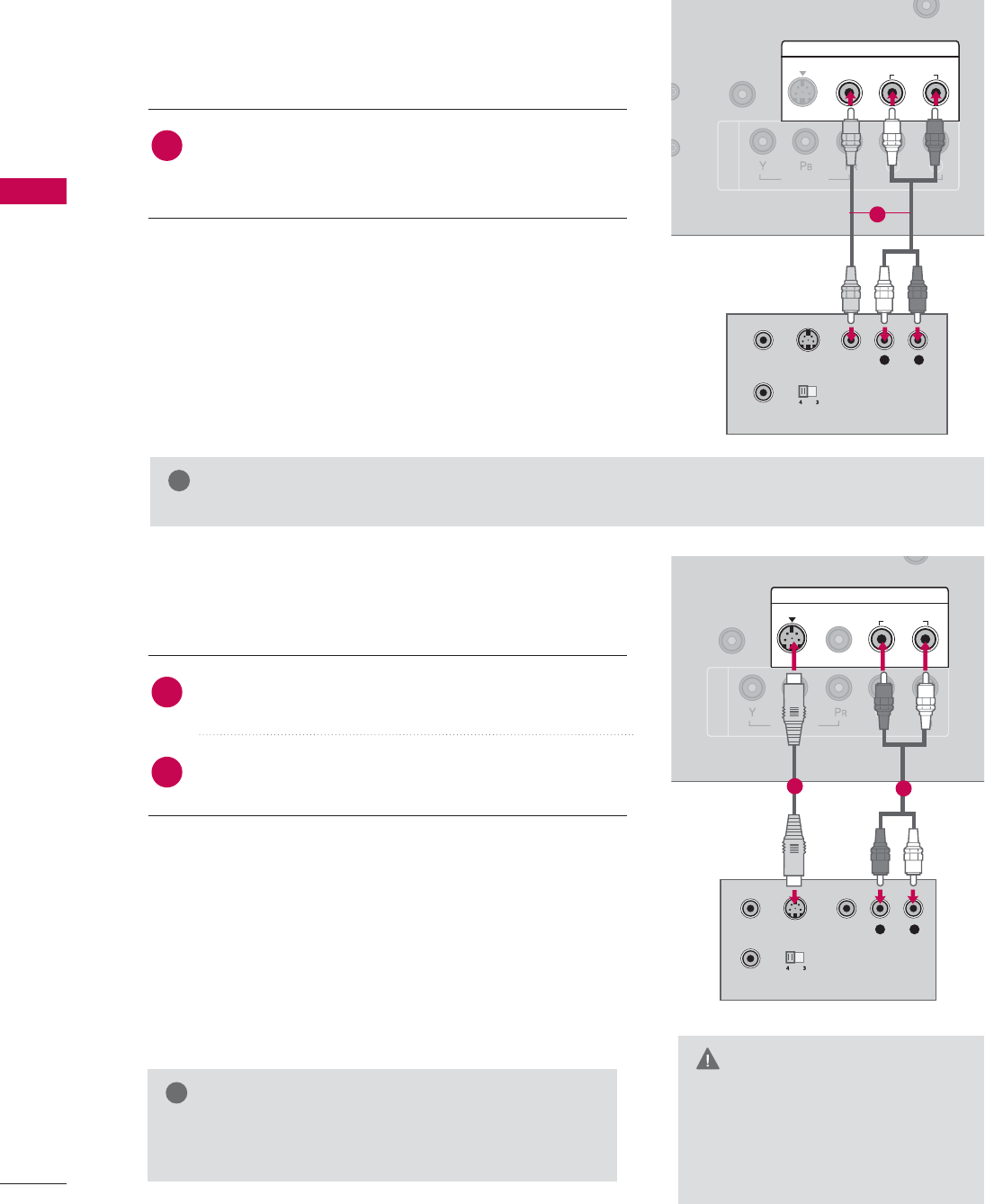
EXTERNAL EQUIPMENT SETUP
22
EXTERNAL EQUIPMENT SETUP
GDo not connect to both Video
and S-Video at the same time. In
the event that you connect both
Video and the S-Video cables,
only the S-Video will work.
CAUTION
When connecting with a RCA cable
GThe picture quality is improved: compared to normal
composite (RCA cable) input.
NOTE
!
Connect the AUDIO/VIDEO jacks between TV and
VCR. Match the jack colors (Video = yellow, Audio Left
= white, and Audio Right = red)
1. How to connect
2. How to use
■Insert a video tape into the VCR and press PLAY on the
VCR. (Refer to the VCR owner’s manual.)
■Select AV input source by using the INPUT button on the
remote control.
When connecting with an S-Video cable
Connect the S-VIDEO output of the VCR to the
S-VIDEO input on the set.
Connect the audio outputs of the VCR to the AUDIO
input jacks on the set.
1. How to connect
2. How to use
■Insert a video tape into the VCR and press PLAY on the VCR.
(Refer to the VCR owner’s manual.)
■Select AV input source by using the INPUT button on the
remote control.
1
2
1
GIf you have a mono VCR, connect the audio cable from the VCR to the AUDIO
L/MONO jack of the set.
NOTE
!
COMPONENT IN
N
RVICE)
AUDIO IN
(RGB/DVI)
N
AV IN
VIDEO
AUDIO
VIDEO
L(MONO)
R
L R
AUDIO
S-VIDEO
L R
S-VIDEO VIDEO
OUTPUT
SWITCH
ANT IN
ANT OUT
1
L R
S-VIDEO VIDEO
OUTPUT
SWITCH
ANT IN
ANT OUT
COMPONENT IN
ICE)
AUDIO IN
(RGB/DVI)
AV IN
VIDEO
AUDIO
VIDEO
L(MONO)
R
L R
AUDIO
S-VIDEO
12
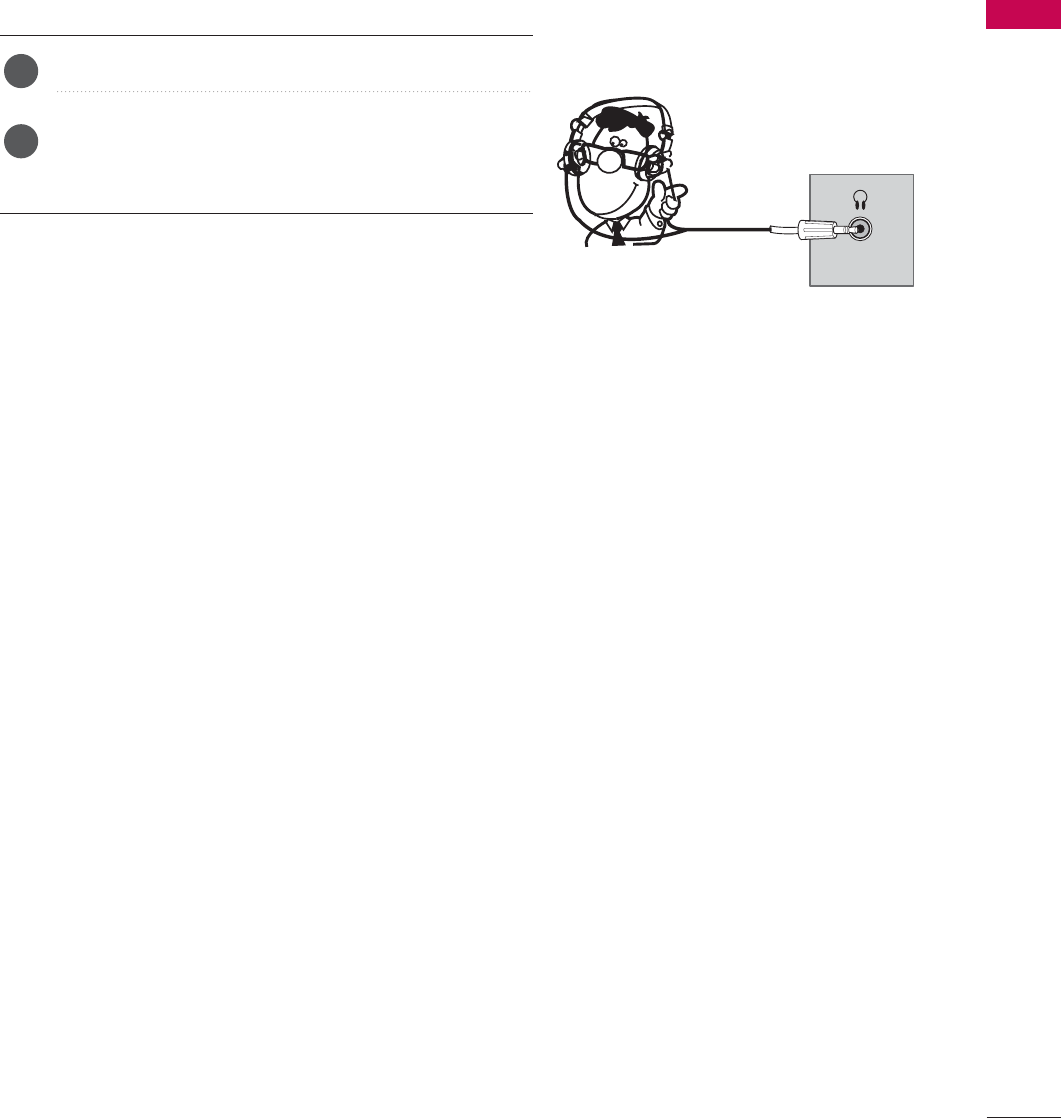
EXTERNAL EQUIPMENT SETUP
23
HEADPHONE SETUP
You can listen to the sound through the headphone.
Plug the headphone into the headphone socket.
To adjust the headphone volume, press the VOL + or
- button. If you press the MUTE button, the sound
from the headphone is switched off.
1. How to connect
2
1
HEADPHONE
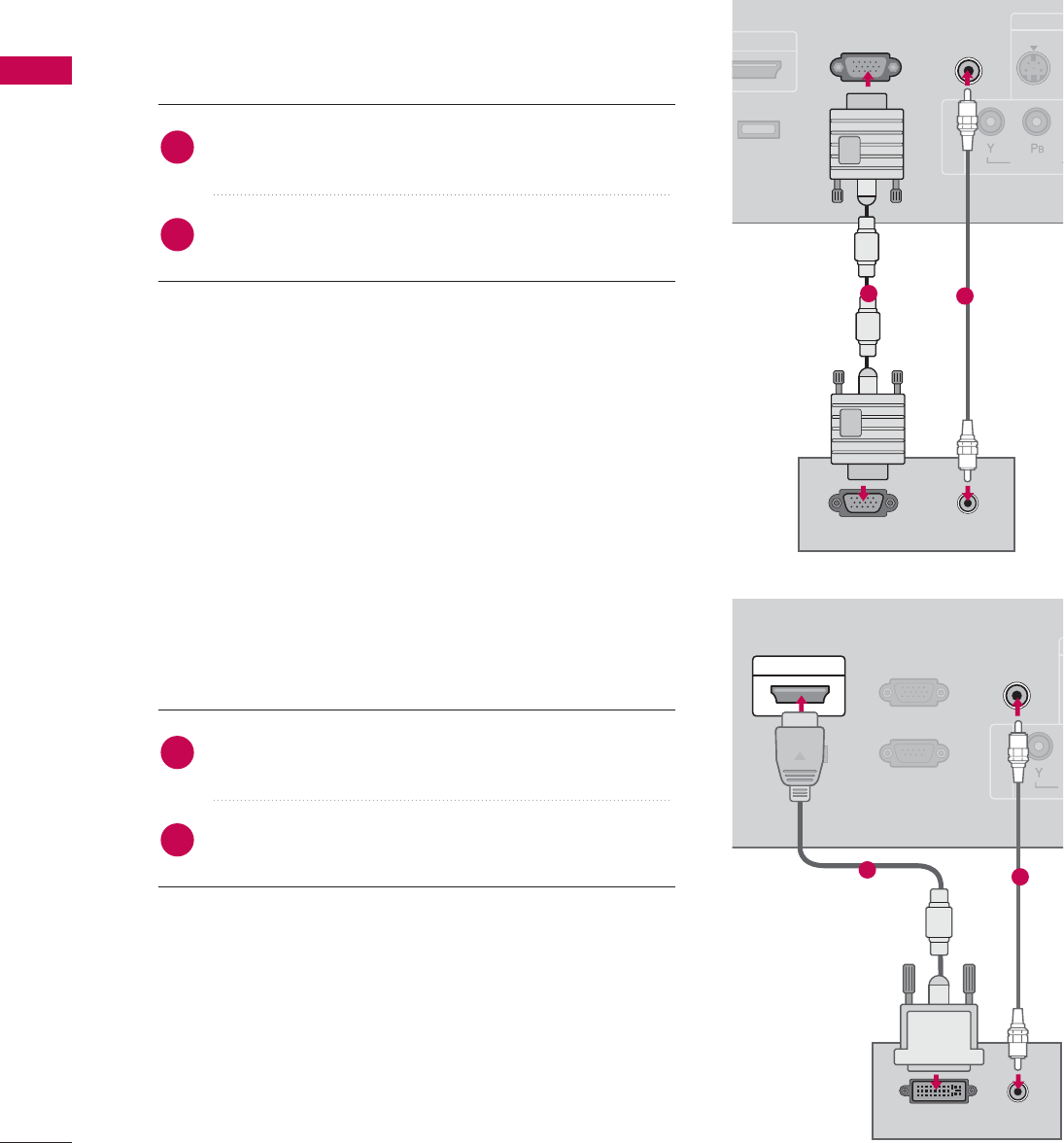
EXTERNAL EQUIPMENT SETUP
24
PC SETUP
EXTERNAL EQUIPMENT SETUP
When connecting HDMI to DVI cable
This TV provides Plug and Play capability, meaning that the PC adjusts automatically to the TV's settings.
When connecting D-sub 15 pin cable
Connect the RGB output of the PC to the RGB (P C)
IN jack on the set.
Connect the PC audio output to the AUDIO IIN
(RGB/DVI)jack on the set.
1. How to connect
2. How to use
■Turn on the PC and the TV.
■Select RGB-PC input source by using the INPUT button
on the remote control.
2
1
Connect the DVI output of the PC to the HDMI/DVI
IN jack on the set.
Connect the PC audio output to the AUDIO IIN
(RGB/DVI)jack on the set.
1. How to connect
2. How to use
■Turn on the PC and the TV.
■Select HDMI input source by using the INPUT button on
the remote control.
2
1
COMPONENT IN
RS-232C IN
(CONTROL & SERVICE)
AUDIO IN
(RGB/DVI)
RGB(PC) IN
VIDEO
DMI/DVI IN S-VIDEO
SERVICE
ONLY
RGB OUTPUT AUDIO
12
COMPONENT IN
RS-232C IN
(CONTROL & SERVICE)
AUDIO IN
(RGB/DVI)
RGB(PC) IN
SERVICE
ONLY
HDMI/DVI IN
AUDIO
DVI-PC OUTPUT
12
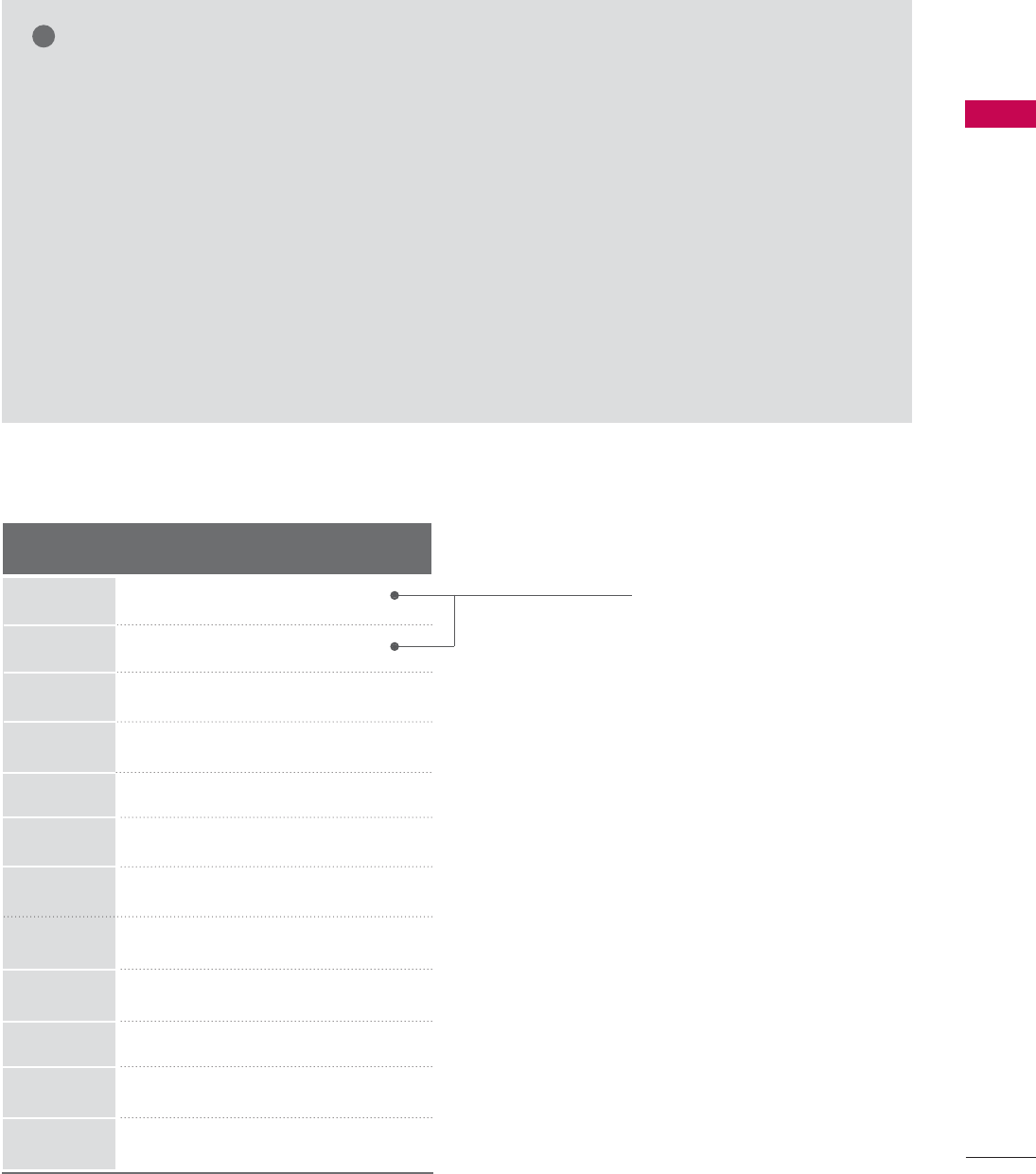
EXTERNAL EQUIPMENT SETUP
25
GTo get the the best picture quality, adjust the PC
graphics card to 1440x900 (19LG30), 1680x1050
(22LG30).
GDepending on the graphics card, DOS mode may
not work if a HDMI to DVI Cable is in use.
GIf the video doesn’t fit the screen, try pressing the
ADJUST button to adjust the screen position of TV.
GCheck the image on your TV. There may be noise
associated with the resolution, vertical pattern,
contrast or brightness in PC mode. If noise is
present, change the PC output to another resolu-
tion, change the refresh rate to another rate or
adjust the brightness and contrast on the PICTURE
menu until the picture is clear. If the refresh rate of
the PC graphic card can not be changed, change
the PC graphic card or consult the manufacturer of
the PC graphic card.
GAvoid keeping a fixed image on the screen for a
long period of time. The fixed image may become
permanently imprinted on the screen.
GThe synchronization input form for Horizontal and
Vertical frequencies is separate.
NOTES
!
RGB-PC, HDMI/DVI-PC mode
Horizontal Vertical
Frequency(KHz)Frequency(Hz)
31.469 70.08
31.469 70.08
31.469 59.94
37.879 60.31
48.363 60.00
47.776 59.87
47.712 60.01
47.720 59.799
47.13 59.65
55.5 59.90
64.744 59.948
65.290 59.954
Resolution
720x400
1360x768
RGB-PC
1360x768
HDMI-PC
640x480
800x600
1024x768
640x350
1280x768
1366x768
1440x900
1400x1050
(22 inches only)
1680x1050
(22 inches only)
Supported Display Specifications
* RGB-PC mode only

EXTERNAL EQUIPMENT SETUP
26
EXTERNAL EQUIPMENT SETUP
Screen Setup for PC mode
Selecting Resolution
When you change the resolution, select the proper resolution in present input to see the best picture appearance.
XGA (1024, 1280, 1360) isn’t distinguished because of having the same H/V Sync Time. This function is you
to select the Default Sync Time.
This feature operates only in RGB-PC mode.
Select PICTURE.
Select SCREEN ((RGB-PC).
Select Resolution.
Select the desired resolution.
1024 x 768
1280 x 768
1360 x 768
Auto Config.
Resolution
G
Position
Size
Phase
Reset
SCREEN
Move
Prev.
MENU
1
MENU
3
4
2
ENTER
ENTER
Return to the previous menu.
5
MENU
Enter
Move
PICTURE
• Contrast 50
• Brightness 50
• Sharpness 50
• Color 50
• Tint 0
• Advanced Control
• Picture Reset
Screen (RGB-PC)
RG
E
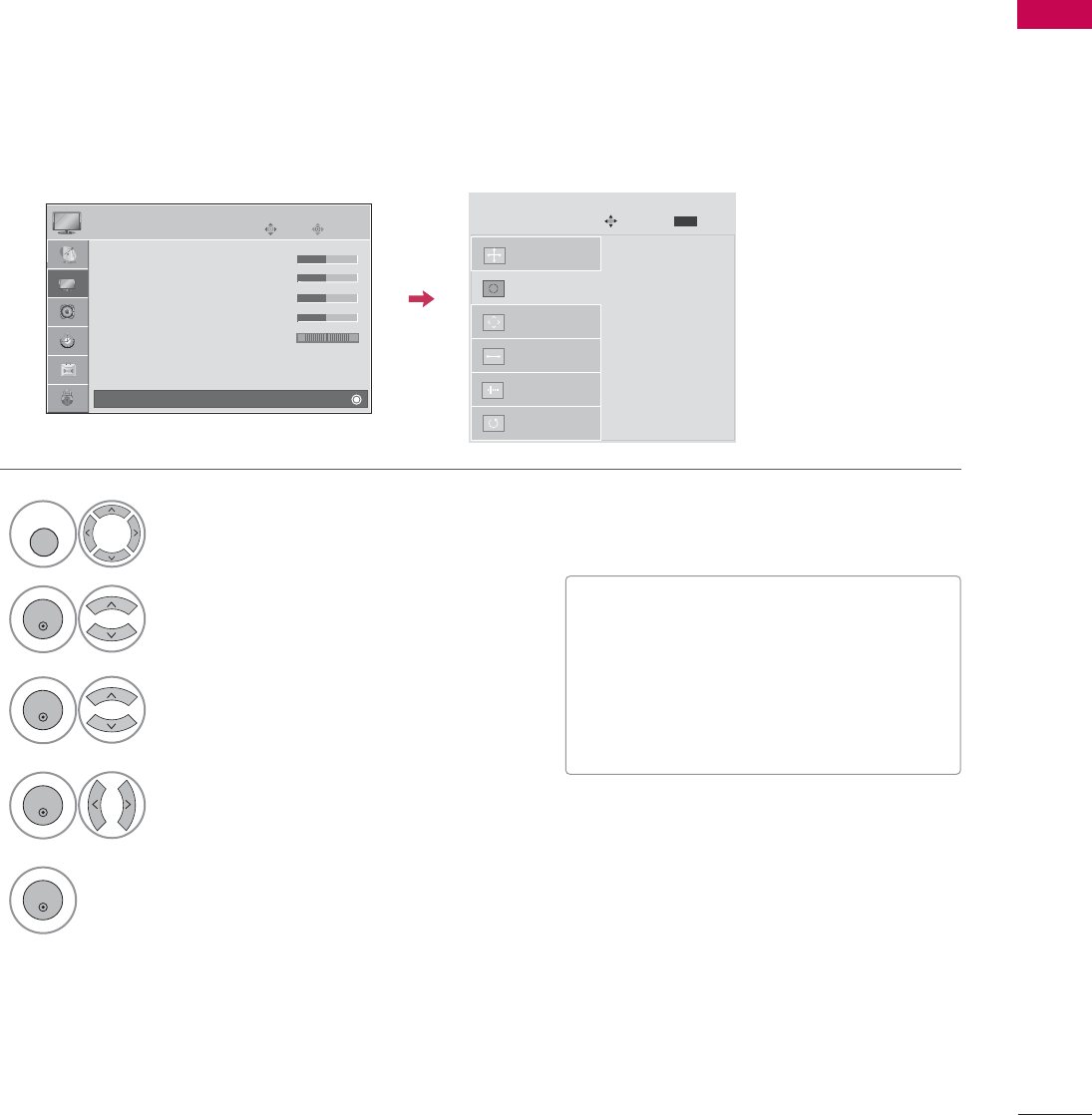
EXTERNAL EQUIPMENT SETUP
27
Auto Configure
Automatically adjusts picture position and minimizes image instability. After adjustment, if the image is still
not correct, your TV is functioning properly but needs further adjustment.
Auto cconfigure
This function is for automatic adjustment of the screen position, clock, and phase The displayed image will
be unstable for a few seconds while the auto configuration is in progress.
Select SCREEN ((RGB-PC).
Select Auto CConfig..
Auto Config. G
Resolution
Position
Size
Phase
Reset
SCREEN
Move
Prev.
MENU
Start Auto configuration.
3
2
ENTER
ENTER
Select Yes.
4
ENTER
Start Auto Configuration.
5
ENTER
Select PICTURE.
1
MENU
• If the position of the image is still not
correct, try Auto adjustment again.
• If picture needs to be adjusted again
after Auto adjustment in RGB-PC, you
can adjust the Position, Size or
Phase.
Enter
Move
PICTURE
• Contrast 50
• Brightness 50
• Sharpness 50
• Color 50
• Tint 0
• Advanced Control
• Picture Reset
Screen (RGB-PC)
RG
E
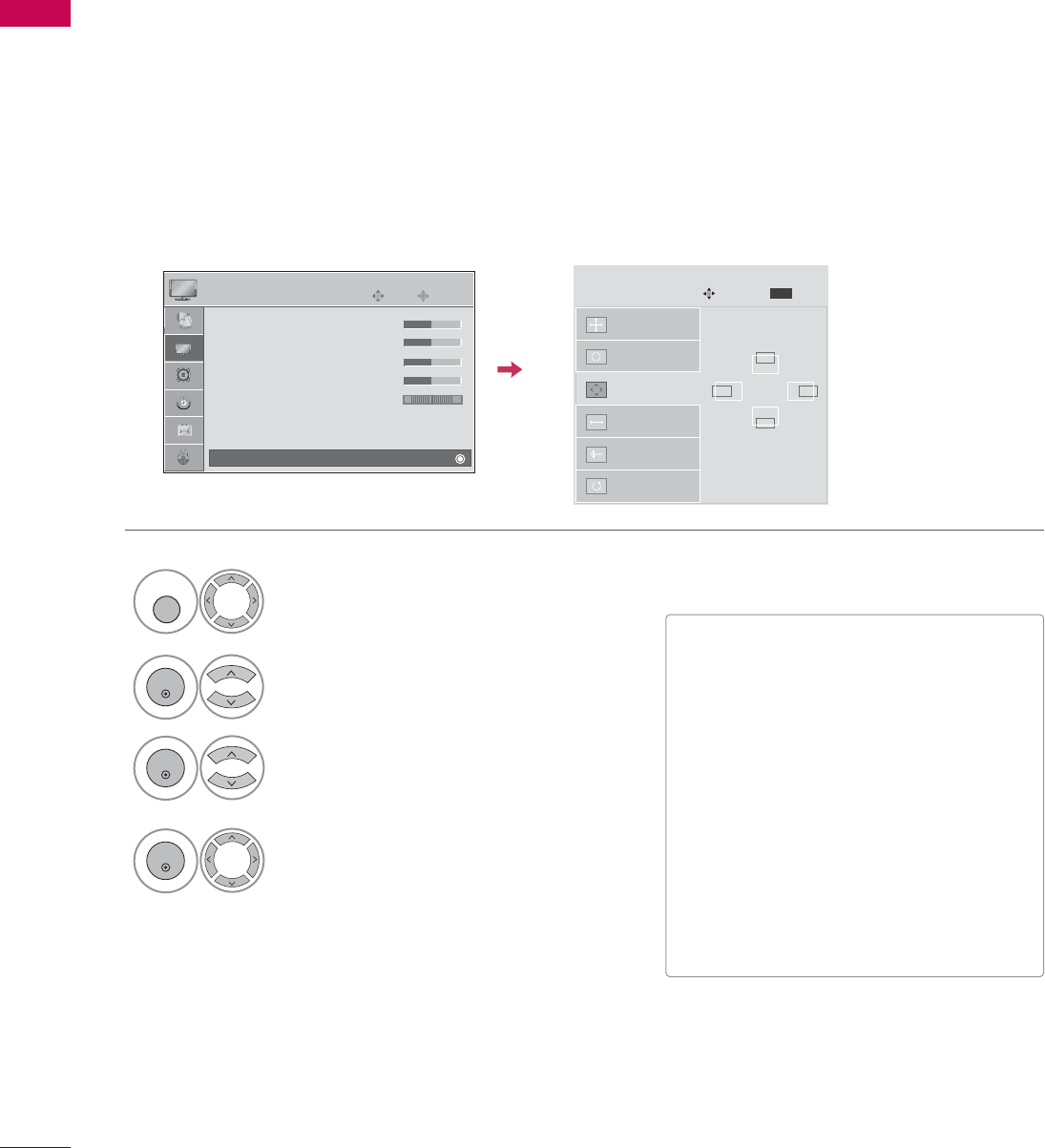
PREPARATION
28
PREPARATION
Adjustment for screen Position, Size, and Phase
If the picture is not clear after auto adjustment and especially if characters are still trembling, adjust the picture
phase manually.
This feature operates only in RGB-PC mode.
Select Position, Size, or Phase.
Make appropriate adjustments.
Auto Config.
Resolution
Position
G
Size
Phase
Reset
GF
D
E
SCREEN
Move
Prev.
MENU
3
ENTER
4
ENTER
• Position: This function is to adjust pic-
ture to left/right and up/down as you
prefer.
• Size: This function is to minimize any
vertical bars or stripes visible on the
screen background. And the horizontal
screen size will also change. The Size
adjustment range is -50 ~+50.
• Phase: This function allows you to
remove any horizontal noise and clear or
sharpen the image of characters. The
Phase adjustment range is -32 ~+32.
Select PICTURE.
Select SCREEN ((RGB-PC).
1
MENU
2
ENTER
Enter
Move
PICTURE
• Contrast 50
• Brightness 50
• Sharpness 50
• Color 50
• Tint 0
• Advanced Control
• Picture Reset
Screen (RGB-PC)
RG
E
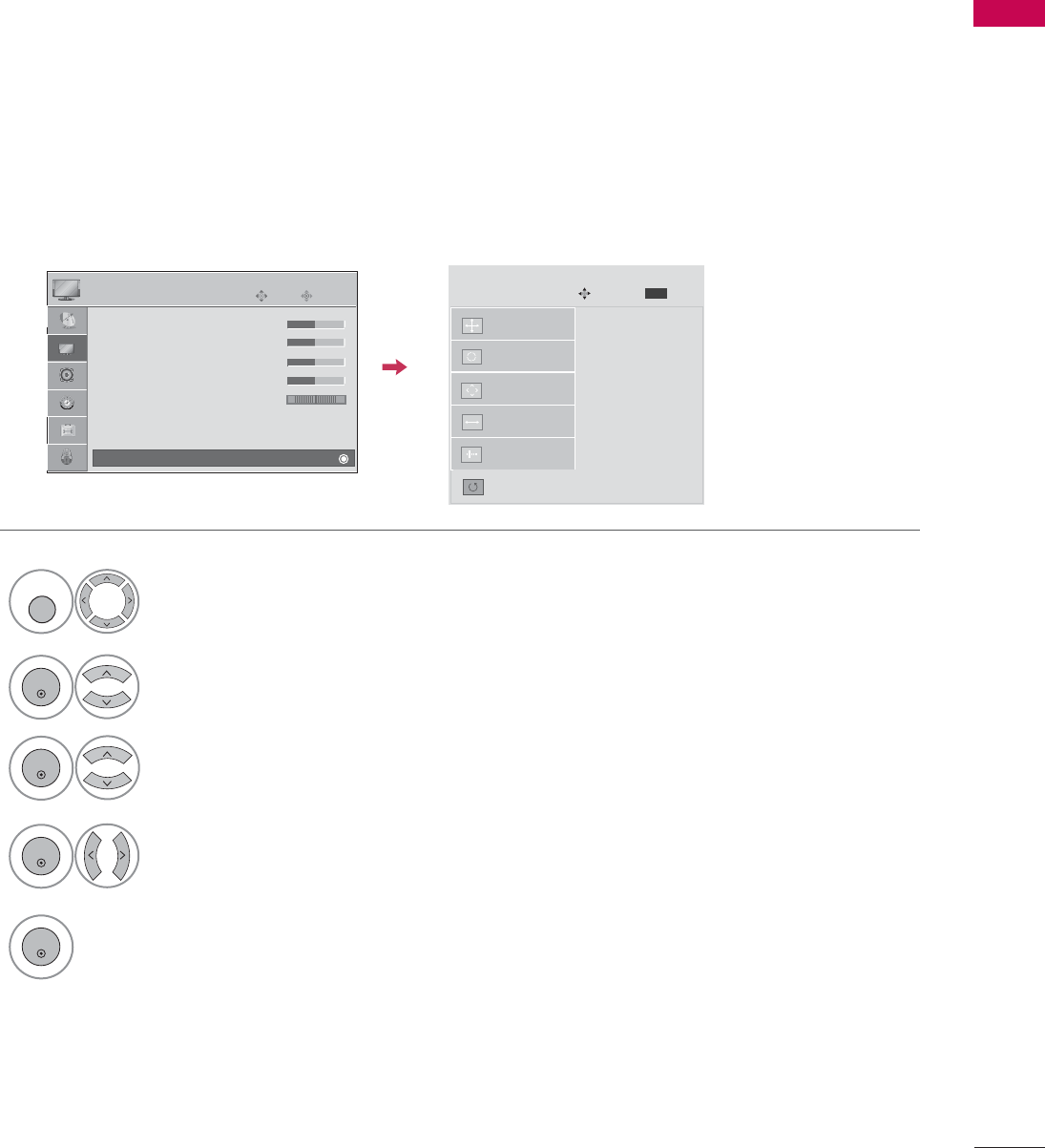
PREPARATION
29
Screen Reset (Reset to original factory values)
Returns to the default settings Resolution, Auto Config., Position, Size and Phase at the factory.
Auto Config.
Position
Resolution
Size
Phase
Reset
G
SCREEN
Move
Prev.
MENU
Initialize Settings.
Select Reset.
3
ENTER
Select PICTURE.
Select SCREEN.
1
MENU
2
ENTER
Select Yes.
4
ENTER
5
ENTER
Enter
Move
PICTURE
• Contrast 50
• Brightness 50
• Sharpness 50
• Color 50
• Tint 0
• Advanced Control
• Picture Reset
Screen (RGB-PC)
RG
E

WATCHING TV / CHANNEL CONTROL
30
REMOTE CONTROL FUNCTIONS
WATCHING TV / CHANNEL CONTROL
When using the remote control, aim it at the remote control sensor on the TV.
123
456
78
0-
9
VOL CH
ENTER
POWER
MUTE
Q.MENU
MENU
FLASHBK
EXIT
CC
AV MODE
FAV
PICTURE SOUND
RATIO
TV
INPUT
AV MODE
PICTURE
SOUND
RATIO
VOLUME UP
/DOWN
FLASHBK
CC
MUTE
CHANNEL
UP/DOWN
Q.MENU
MENU
EXIT
THUMBSTICK
(Up/Down/Left
Right/ENTER)
It helps you select and set images and sounds when con-
necting AV devices. Gp.42
Selects the factory preset picture depend on the viewing
environment. Gp.44
Selects the factory preset sound for type of program.
Gp.53
Change the aspect ratio.Gp.43
Increase/decrease the sound level.
Tune to the last channel viewed.
Select a closed caption. Gp.60
Switch the sound on or off. Gp.32
Select available channels.
Select the desired quick menu source. Gp.33
Displays the main menu.
Clear all on-screen displays and return to TV viewing from
any menu.
Navigate the on-screen menus and adjust the system set-
tings to your preference.
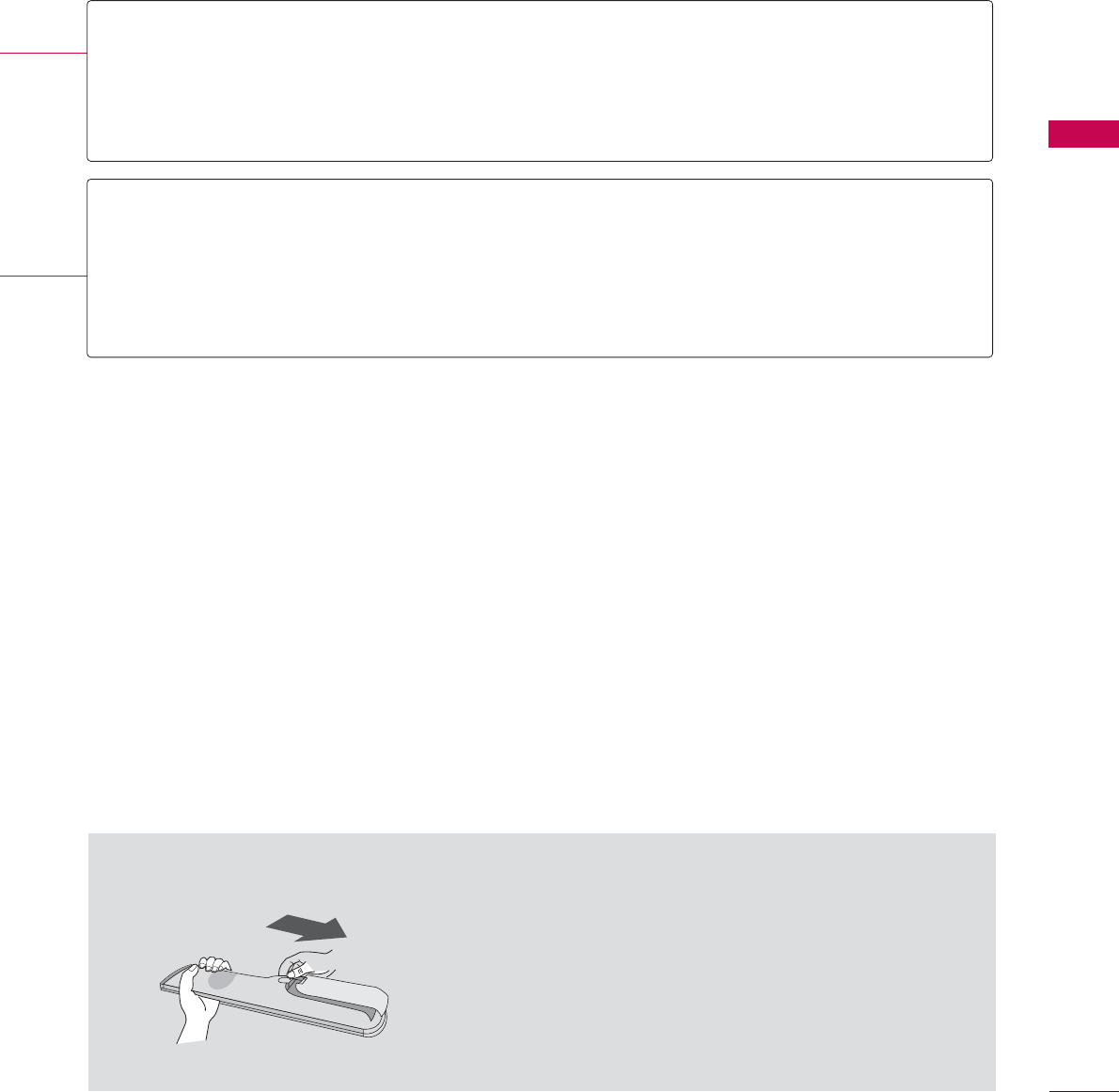
WATCHING TV / CHANNEL CONTROL
31
■Open the battery compartment cover on the back
side and install the batteries matching correct
polarity (+ with +, - with -).
■Install two 1.5V AAA batteries. Don’t mix old or
used batteries with new ones.
■Close cover.
Installing Batteries
NUMBER button
Turns your TV on or off.
In AV, Component, RGB-PC, and HDMI input sources, screen returns to the last TV channel.
External input modes rotate in regular sequence
Used to enter a program number for multiple program channels such as 2-1, 2-2, etc.
Scroll through the programmed Favorite channels. Gp.33
POWER
TV
INPUT
— (DASH)
FAV
NUMBER button
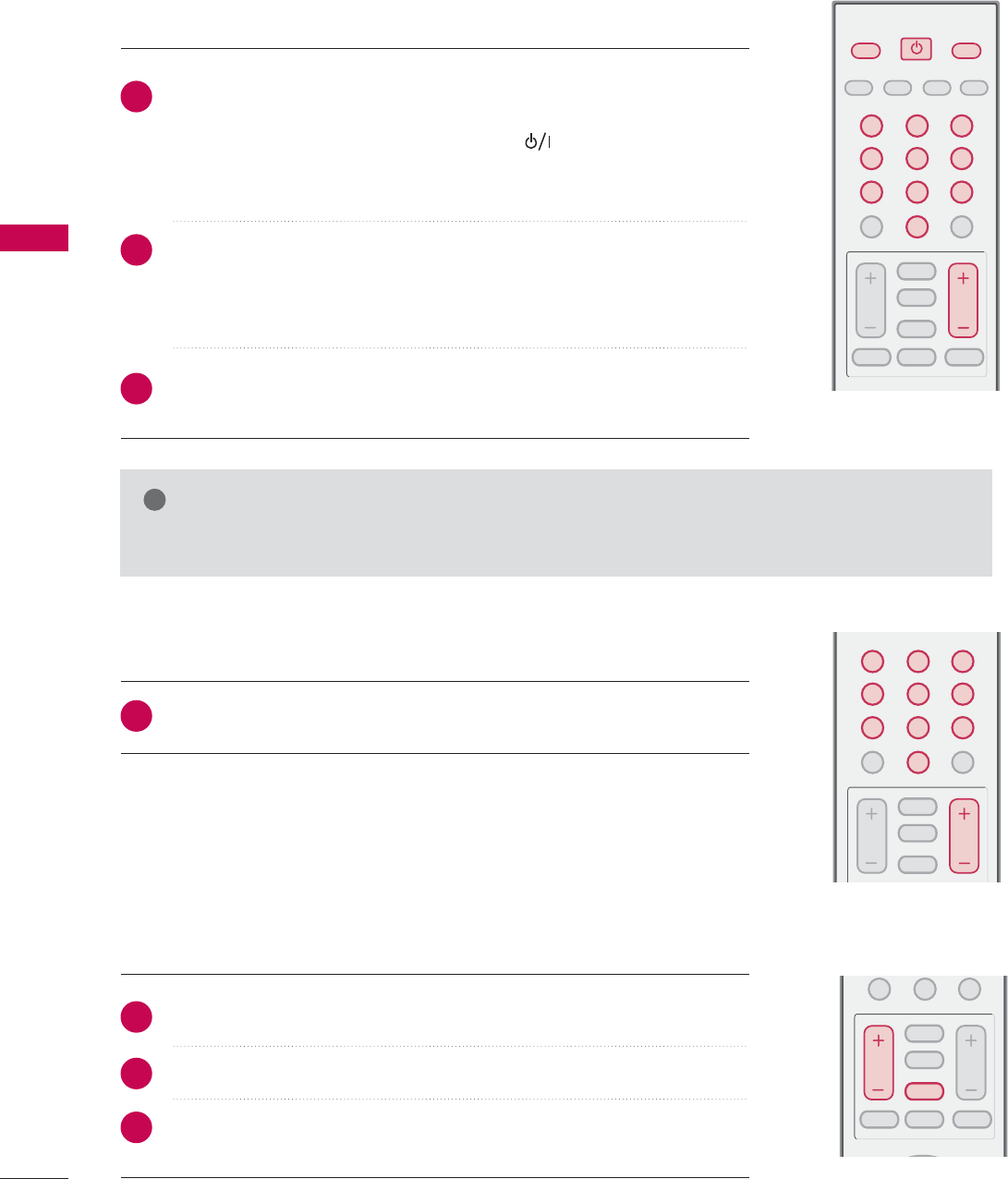
WATCHING TV / CHANNEL CONTROL
32
TURNING ON TV
WATCHING TV / CHANNEL CONTROL
NOTE
!
GIf you intend to be away on vacation, disconnect the power plug from the wall power outlet.
First, connect power cord correctly.
At this moment, the TV switches to standby mode.
■In standby mode to turn TV on, press the , INPUT,CH ((Dor E)
button on the TV or press the POWER, INPUT, TV, CH ((+ or -),
Number ((0~9) button on the remote control.
Select the viewing source by using the INPUT button on the remote con-
trol.
■This TV is programmed to remember which power state it was last set
to, even if the power cord is out.
When finished using the TV, press the POWER button on the remote
control. The TV reverts to standby mode.
123
456
78
0-
9
VOL CH
POWER
FAV
PICTURE SOUND
MUTE
FLASHBK
CC
AV MODE
Q.MENU
MENU EXIT
RATIO
TV INPUT
1
2
3
123
456
78
0-
9
VOL CH
FAV
MUTE
FLASHBK
CC
Press the CH (+or -)or NUMBER buttons to select a channel number.
1
VOLUME ADJUSTMENT
CHANNEL SELECTION
Press the VOL (+ or -) button to adjust the volume.
If you want to switch the sound off, press the MUTE button.
You can cancel the Mute function by pressing the MUTE or VOL (+ or -)
button.
0-
VOL CH
FAV
MUTE
FLASHBK
CC
Q.MENU
MENU EXIT
Adjust the volume to suit your personal preference.
1
2
3

WATCHING TV / CHANNEL CONTROL
33
QUICK MENU
Display each menu.
Make appropriate adjustments.
• Aspect RRatio: Selects your desired picture format.
• Brightness: Adjusts screen brightness.
• Clear VVoice: By differentiating the human sound
range from others, it helps users listen to human
voices better.
• Picture MMode: Selects the factory preset picture
depend on the viewing environment.
• Sound MMode: Selects the factory preset sound for
type of program.
• Caption: Select a closed caption.
• Multi AAudio: Selects MTS sound.
• Sleep TTime: Select the amount of time before your
TV turns off automatically.
• Del/Add/Fav: Select channel you want to add or
delete or add the channel to the Favorite List.
Your TV's OSD (On Screen Display) may differ slightly from what is shown in this manual.
Q.Menu (Quick Menu) is a menu of features which users might use frequently.
1
Q.MENU
2
Q-Menu
Close
3
F16:9 G
Vivid
Off
Standard
Off
English
Off
Add
Aspect Ratio
Brightness
Clear Voice
Picture Mode
Sound Mode
Caption
Multi Audio
Sleep Timer
Del/Add/Fav
CH
3
Q.MENU
Return to TV viewing
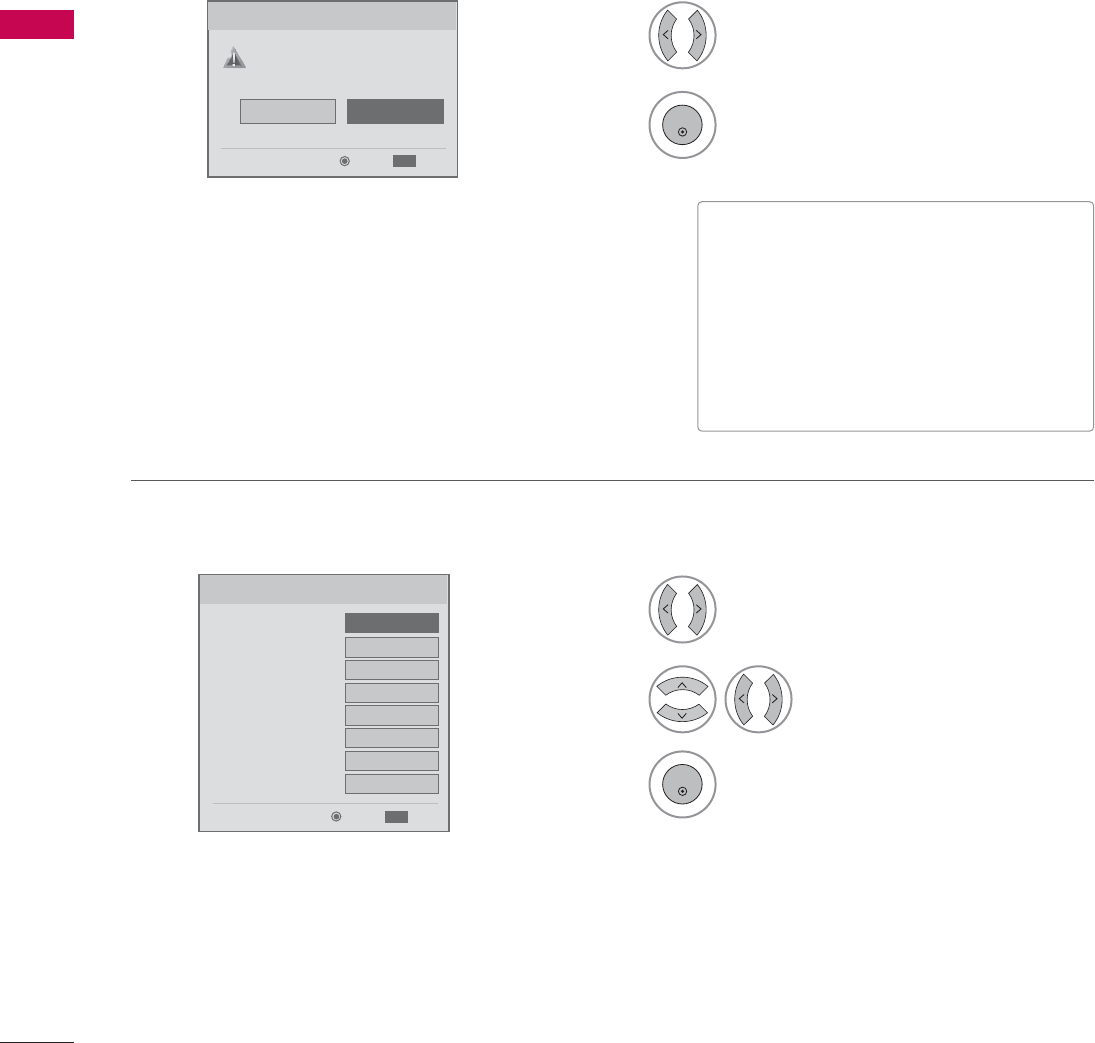
WATCHING TV / CHANNEL CONTROL
34
INITIAL SETTING
WATCHING TV /CHANNEL CONTROL
This OSD (On Screen Display) is displayed automatically on the screen as figure after turning on the TV and
you can adjust the Location, Time, Language, Auto tuning.
Select Display MMode or Home MMode.
1
2
ENTER
Select Auto or Manual.
Select desired time option.
1
3
ENTER
2
Year
Current Time Setting
2007
Month 11
Date 15
Hour 5 PM
Minute 52
Time Zone Eastern
Daylight Saving
Off
F Auto G
ExitEnter
EXIT
Step2. Time Setting
It sets a use environment.
Select the set where mode.
Display Mode
Home Mode
ExitEnter
EXIT
Step1. Mode Setting
Step1. Mode setting
Step2. Time setting
■Display MMode: It maintains the ‘Picture
mode’ optimized for the shop environ-
ment. It maintains the picture mode as
‘Vivid’ at a specific interval.
It’s not available to use Low Power.
■Home MMode: You can adjust the ‘picture
mode’ to use.

WATCHING TV / CHANNEL CONTROL
35
Select OSD LLanguage SSetting or
Audio LLanguage SSetting.
Start Auto TTuning.
Select your desired language.
1
3
ENTER
1
ENTER
2
Auto Tuning can change channel map.
Do you want to start Auto Tuning?
Enter
ExitEnter
EXIT
Step4. Auto Tuning
ExitEnter
EXIT
Step3. Option Setting
1. OSD Language Setting
FEnglish G
2. Audio Language Setting French
Step3. Option setting
Step4. Auto Tuning
• You can also adjust Initial SSetting in the OPTION menu.
Select OPTION.
Select Initial SSetting.
1
MENU
3
2
ENTER
ENTER
NOTE
!
Enter
Move
Language : English
Input Label
Key Lock : Off
Caption : Off
Set ID : 1
Initial Setting
OPTION
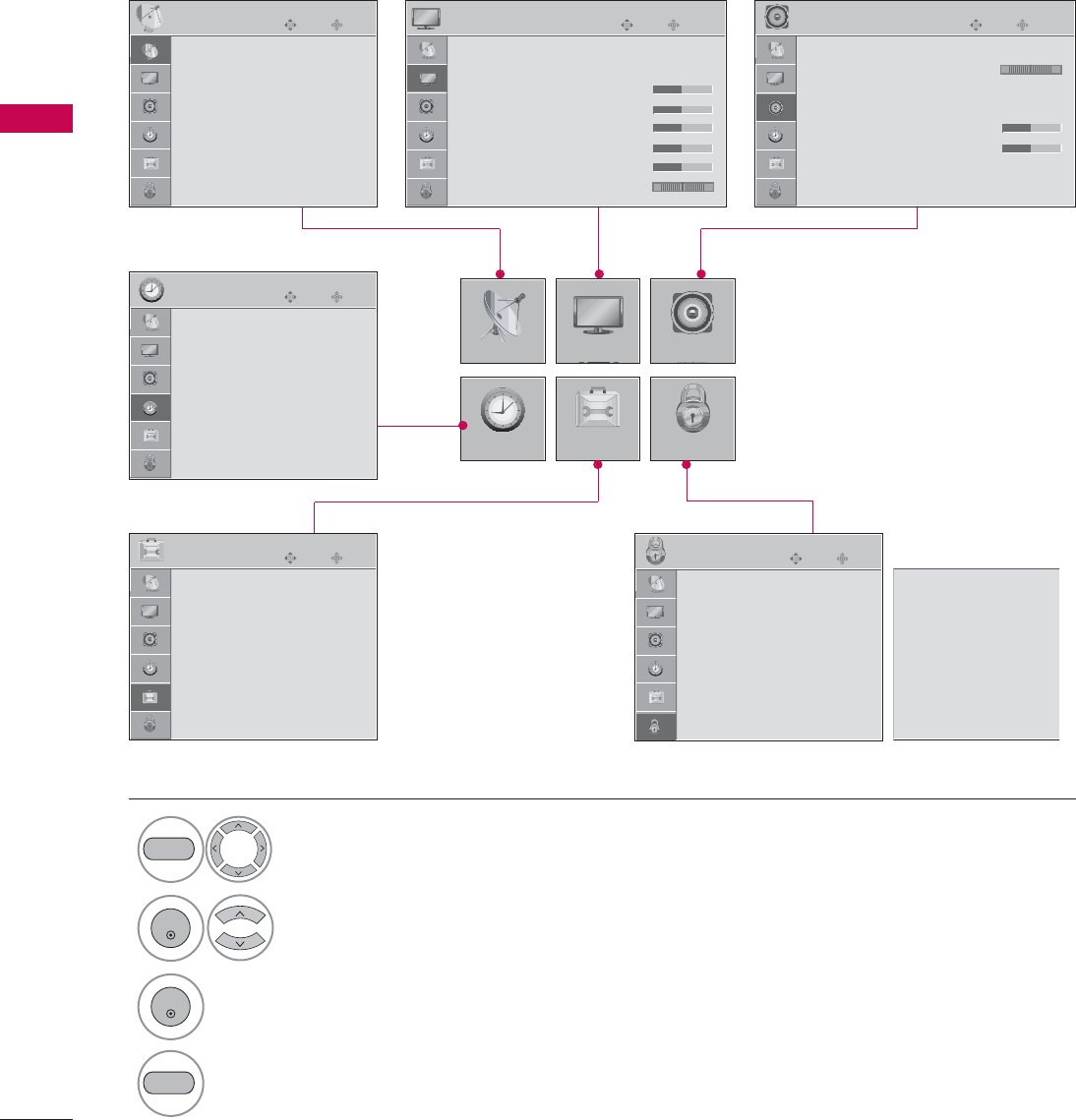
WATCHING TV / CHANNEL CONTROL
36
ON-SCREEN MENUS SELECTION
WATCHING TV /CHANNEL CONTROL
Your TV's OSD (On Screen Display) may differ slightly from that shown in this manual.
Display each menu.
Select a menu item.
Enter to the pop up menu.
1
MENU
3
2
ENTER
ENTER
Return to TV viewing
4
MENU
Enter
Move
Auto Tuning
Manual Tuning
Channel Edit
CHANNEL
CHANNEL
TIME
PICTURE
OPTION
AUDIO
LOCK
Enter
Move
Aspect Ratio : 16:9
Picture Mode : Standard
• Backlight 50
• Contrast 50
• Brightness 50
• Sharpness 50
• Color 50
• Tint 0
PICTURE
E
Enter
Move
Clear Voice : On
Balance : 0
Sound Mode : Standard
•
SRS TruSurround XT:
Off
• Treble 50
• Bass 50
• Audio Reset
AUDIO
LR
Enter
Move
Clock :
Nov 12, 2007, 02:10 AM
Off Time : Off
On Time : Off
Sleep Time : Off
Auto Sleep : Off
TIME
Enter
Move
Lock System : Off
Set Password
Block Channel
Movie Rating
TV Rating-Children
TV Rating-General
Downloadable Rating
Input Block
LOCK
Enter
Move
Language : English
Input Label
Key Lock : Off
Caption : Off
Set ID : 1
Initial Setting
OPTION
RG
Lock System : Off
Set Password
Block Channel
TV Rating-English
TV Rating-French
Downloadable Rating
Input Block
For USA For Canada
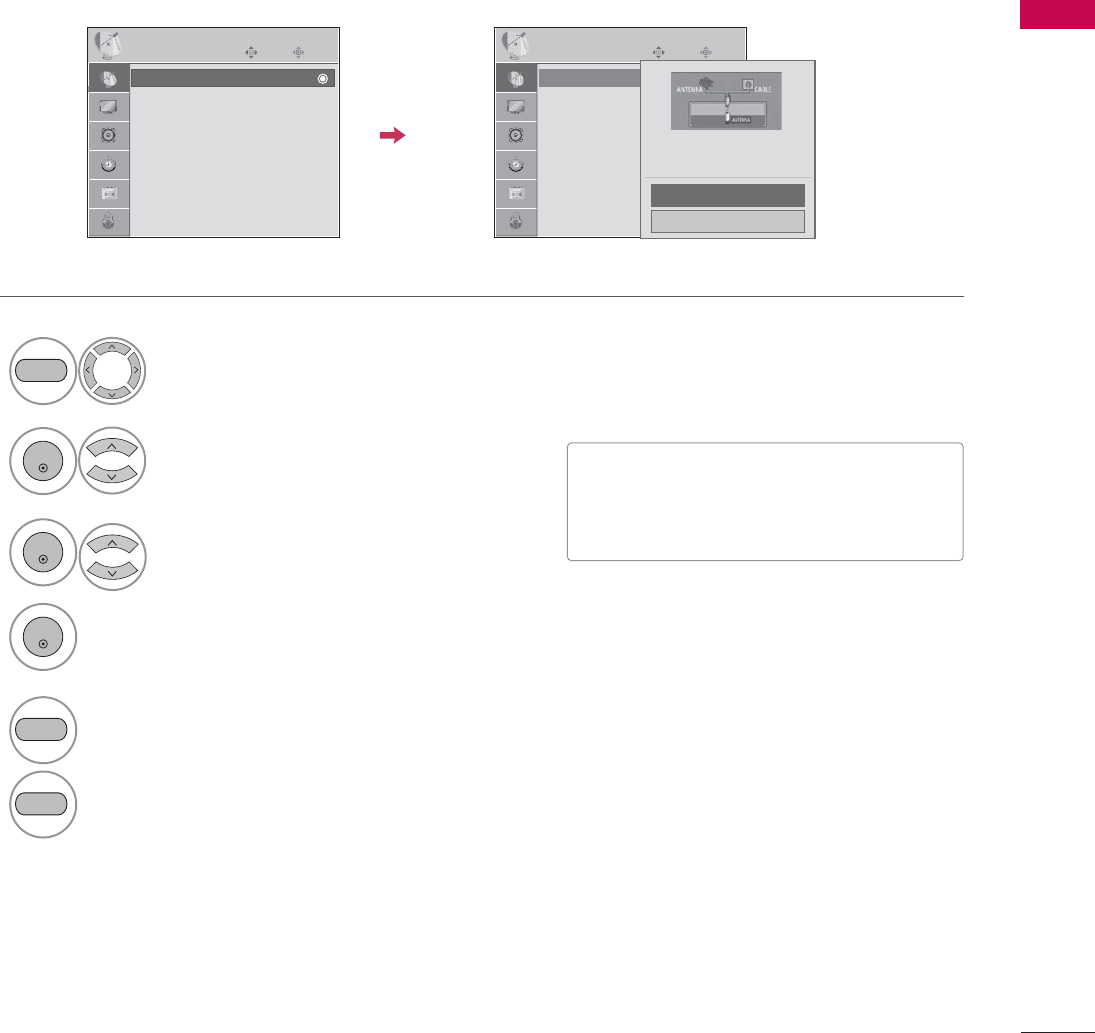
WATCHING TV / CHANNEL CONTROL
37
CHANNEL SETUP
Auto Scan (Auto Tuning)
Automatically finds all channels available through antenna or cable inputs, and stores them in memory on the
channel list.
Run Auto Tuning again after any Antenna/Cable connection changes.
Select CHANNEL.
Select Auto TTuning.
Select Yes.
Run Auto ttuning.
1
MENU
3
2
ENTER
ENTER
4
ENTER
■A password is required to gain access to
Auto Tuning menu if the Lock System is
turned on.
5
EXIT
Return to the previous menu.
MENU
Return to TV viewing
Enter
Move
CHANNEL
Auto Tuning
Manual Tuning
Channel Edit
Enter
Move
CHANNEL
Auto Tuning
Manual Tuning
Channel Edit
Selection Yes leads you
to the Auto Tuning screen.
Yes
No

PICTURE CONTROL
43
PICTURE SIZE (ASPECT RATIO) CONTROL
PICTURE CONTROL
This feature lets you choose the way an analog picture with a 4:3 aspect ratio is displayed on your TV. When
you receive an analog picture with a 4:3 aspect ratio on your 16:9 TV, you need to specify how the picture is
to be displayed.
■ RGB-PC input source use 4:3 or 16:9 aspect ratio.
NOTE
!
GIf a fixed image is displayed on the screen for a long time, the image may become imprinted on the
screen and remain visible.
This phenomenon is common to all manufactures and in consequence the manufactures warranty does not
cover the product bearing this phenomenon.
Set by program
Selects the proper picture proportion to match
the source’s image.
4:3
Choose 4:3 when you want to view a picture
with an original 4:3 aspect ratio.
16:9
Adjust the picture horizontally, in a linear pro-
portion to fill the entire screen.
Zoom 1
Choose Zoom 1 when you want to view the pic-
ture without any alteration. However, the top and
bottom portions of the picture will be cropped.
Zoom 2
Choose Zoom 2 when you want the picture to be
altered, both vertically extended and cropped.
The picture taking a halfway trade off between
alteration and screen coverage.
Just Scan
Following selection will lead to you view the pic-
ture of best quality without loss of original pic-
ture in high resolution image.
Notes: If there are noise in original picture, you
can see the noise at the edge.
Just SScan operates only in DTV/CADTV
(720p/1080i/1080p), HDMI-DTV, DVI-
DTV input source.
Set By Program
4:3
16 : 9
Just Scan
Zoom 1
Zoom 2
Set By Program
(4:3 4:3) (16:9 16:9)
1
RATIO
Select the desired picture format.
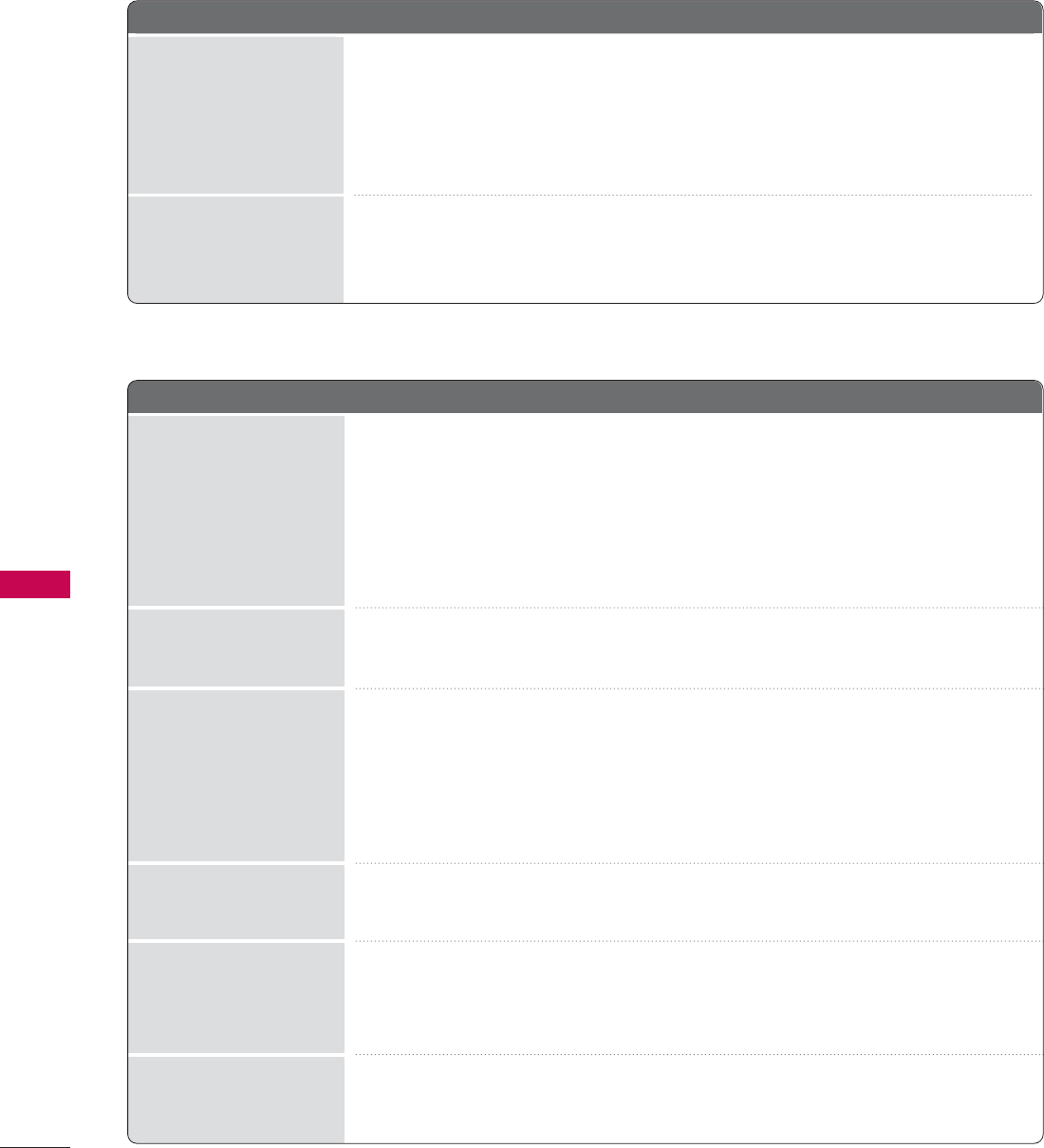
APPENDIX
80
APPENDIX
TROUBLESHOOTING
The ooperation ddoes nnot wwork nnormally.
The vvideo ffunction ddoes nnot wwork.
No picture &No sound
No or poor color
or poor picture
Poor reception on
some channels
Lines or streaks
in pictures
Horizontal/vertical bars
or picture shaking
Picture appears slowly
after switching on
The remote control
doesn’t work
Power is suddenly
turned off
■Check to see if there is any object between the product and the remote control
causing obstruction. Ensure you are pointing the remote control directly at the TV.
■Ensure that the batteries are installed with correct polarity (+ to +, - to -).
■Ensure that the correct remote operating mode is set: TV, VCR etc.
■Install new batteries.
■Is the sleep timer set?
■Check the power control settings. Power interrupted.
■No broadcast on station tuned with Auto off activated.
■Check whether the product is turned on.
■Try another channel. The problem may be with the broadcast.
■Is the power cord inserted into wall power outlet?
■Check your antenna direction and/or location.
■Test the wall power outlet, plug another product’s power cord into the outlet
where the product’s power cord was plugged in.
■This is normal, the image is muted during the product startup process. Please
contact your service center, if the picture has not appeared after five minutes.
■Adjust Color in menu option.
■Keep a sufficient distance between the product and the VCR.
■Try another channel. The problem may be with the broadcast.
■Are the video cables installed properly?
■Activate any function to restore the brightness of the picture.
■Check for local interference such as an electrical appliance or power tool.
■Station or cable product experiencing problems, tune to another station.
■Station signal is weak, reorient antenna to receive weaker station.
■Check for sources of possible interference.
■Check antenna (Change the direction of the antenna).

APPENDIX
81
There iis aa pproblem iin PPC mmode. ((Only PPC mmode aapplied)
■Adjust resolution, horizontal frequency, or vertical frequency.
■Check the input source.
■Work the Auto configure or adjust clock, phase, or H/V position. (Option)
■Check the signal cable.
■Reinstall the PC video card.
The signal is out of range
Screen color is unstable
or single color
Vertical bar or stripe on
background &
Horizontal Noise &
Incorrect position
■Press the VOL or VOLUME button.
■Sound muted? Press MUTE button.
■Try another channel. The problem may be with the broadcast.
■Are the audio cables installed properly?
■Adjust Balance in menu option.
■A change in ambient humidity or temperature may result in an unusual noise
when the product is turned on or off and does not indicate a fault with the
product.
Picture OK & No sound
Unusual sound from
inside
the product
No output from one
of the speakers
The aaudio ffunction ddoes nnot wwork.
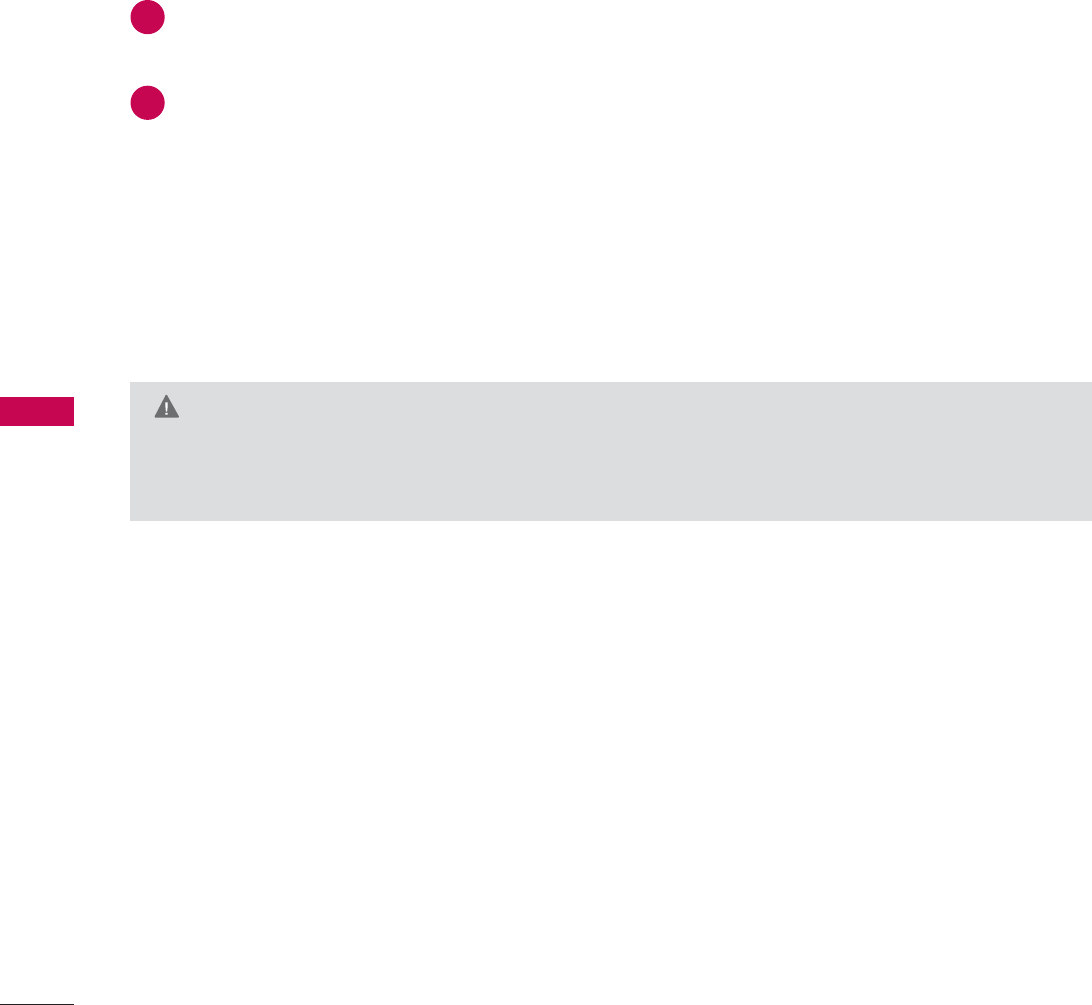
APPENDIX
82
MAINTENANCE
Early malfunctions can be prevented. Careful and regular cleaning can extend the amount of time you can
enjoy your new TV.
Caution: Be sure to turn the power off and unplug the power cord before you begin any cleaning.
Cleaning the Screen
Here’s a great way to keep the dust off your screen for a while. Wet a soft cloth in a mixture of lukewarm
water and a little fabric softener or dish washing detergent. Wring the cloth until it’s almost dry, and then
use it to wipe the screen.
Make sure the excess water is off the screen, and then let it air-dry before you turn on your TV.
Cleaning the Cabinet
■To remove dirt or dust, wipe the cabinet with a soft, dry, lint-free cloth.
■Please be sure not to use a wet cloth.
Extended Absence
G If you expect to leave your TV dormant for a long time (such as a vacation), it’s a good idea to unplug
the power cord to protect against possible damage from lightning or power surges.
CAUTION
2
1

APPENDIX
83
PRODUCT SPECIFICATIONS
■The specifications shown above may be changed without prior notice for quality improvement.
19 LG 30
(19LG30-UA)
22LG30
(22LG30-UA)
MODELS
18.1 x 15.4 x 7.4 inches
458.8 x 391.0 x 189.2 mm
18.1 x 13.6 x 2.7 inches
458.8 x 344.5 x 69.0 mm
11.5 pounds / 5.2 kg
10.1 pounds / 4.6 kg
20.6 x 17.0 x 7.4 inches
522.2 x 432.4 x 189.2 mm
20.6 x 15.1 x 2.7 inches
522.2 x 383.3 x 69.0 mm
12.8 pounds / 5.8 kg
11.5 pounds / 5.2 kg
AC100-240V ~50/60Hz
NTSC-M, ATSC, 64 & 256 QAM
VHF 2-13, UHF 14-69, CATV 1-135, DTV 2-69, CADTV 1-135
75 ohm
32 ~104°F (0 ~40°C)
Less than 80%
-4 ~140°F (-20 ~60°C)
Less than 85%
Dimensions
(Width x Height x Depth)
Weight
Power requirement
Television System
Program Coverage
External Antenna Impedance
Environment condition
Including stand
Excluding stand
including stand
excluding stand
Operating Temperature
Operating Humidity
Storage Temperature
Storage Humidity
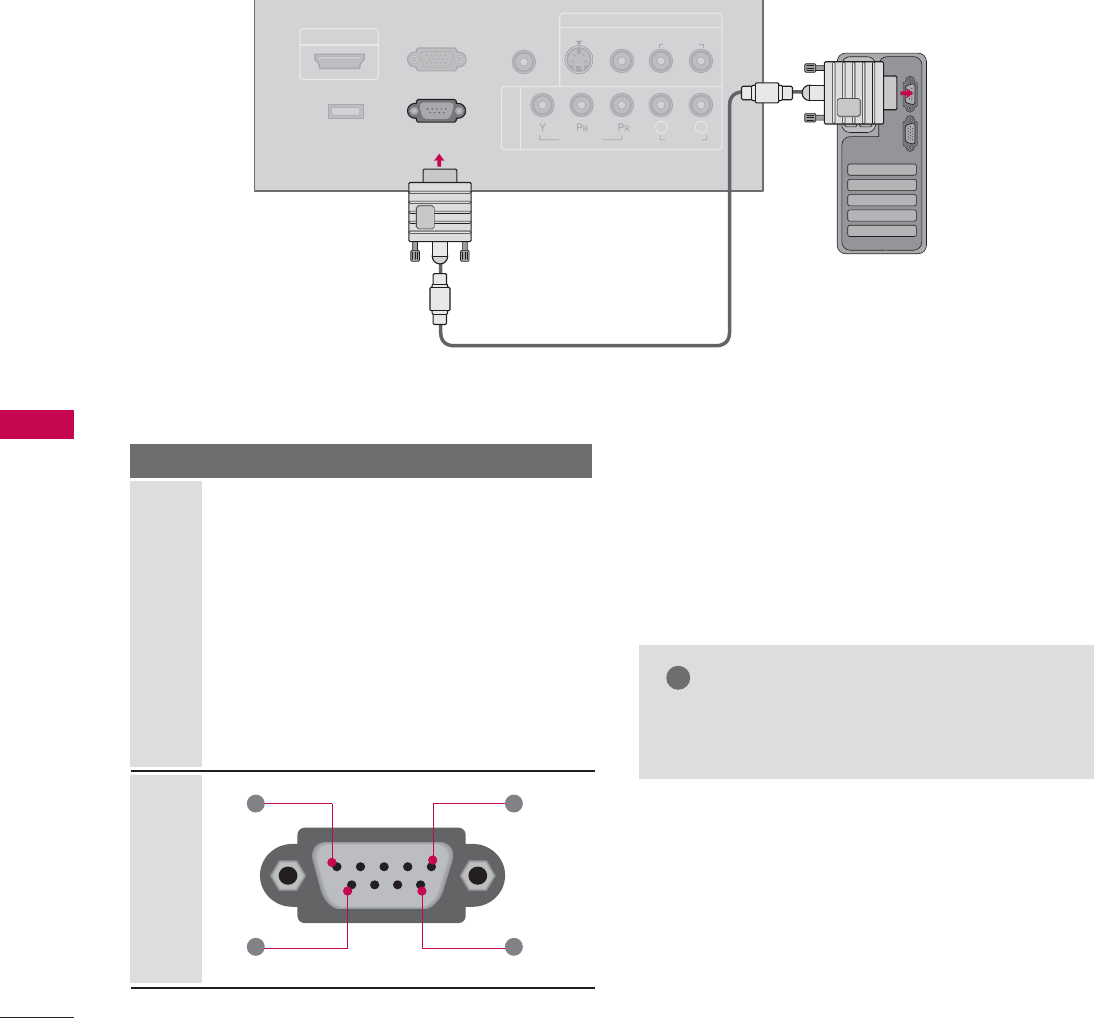
APPENDIX
84
EXTERNAL CONTROL THROUGH RS-232C
APPENDIX
RS-232C Setup
The RS-232C port allows you connect the RS-232C input jack to an external control device (such as a computer
or an A/V control system) to control the TV’s functions externally.
■Note: RS-232C on this unit is intended to be used with third party RS-232C control hardware and software.
The instructions below are provided to help with programming software or to test functionality using telenet
software.
COMPONENT IN
RS-232C IN
(CONTROL & SERVICE)
AUDIO IN
(RGB/DVI)
RGB(PC) IN
AV IN
VIDEO
AUDIO
VIDEO
L(MONO)
R
L R
AUDIO
S-VIDEO
SERVICE
ONLY
HDMI/DVI IN
Type of Connector; D-Sub 9-Pin Male
No. Pin Name
1 No connection
2 RXD (Receive data)
3 TXD (Transmit data)
4 DTR (DTE side ready)
5 GND
6 DSR (DCE side ready)
7 RTS (Ready to send)
8 CTS (Clear to send)
9 No Connection
1
6
5
9
PC
Communication Parameters
■Baud rate : 9600 bps (UART)
■Data length : 8 bits
■Parity : None
■Stop bit : 1 bit
■Communication code : ASCII code
■Use a crossed (reverse) cable.
NOTE
!
GThis product has command echo back in the
RS-232C Command.
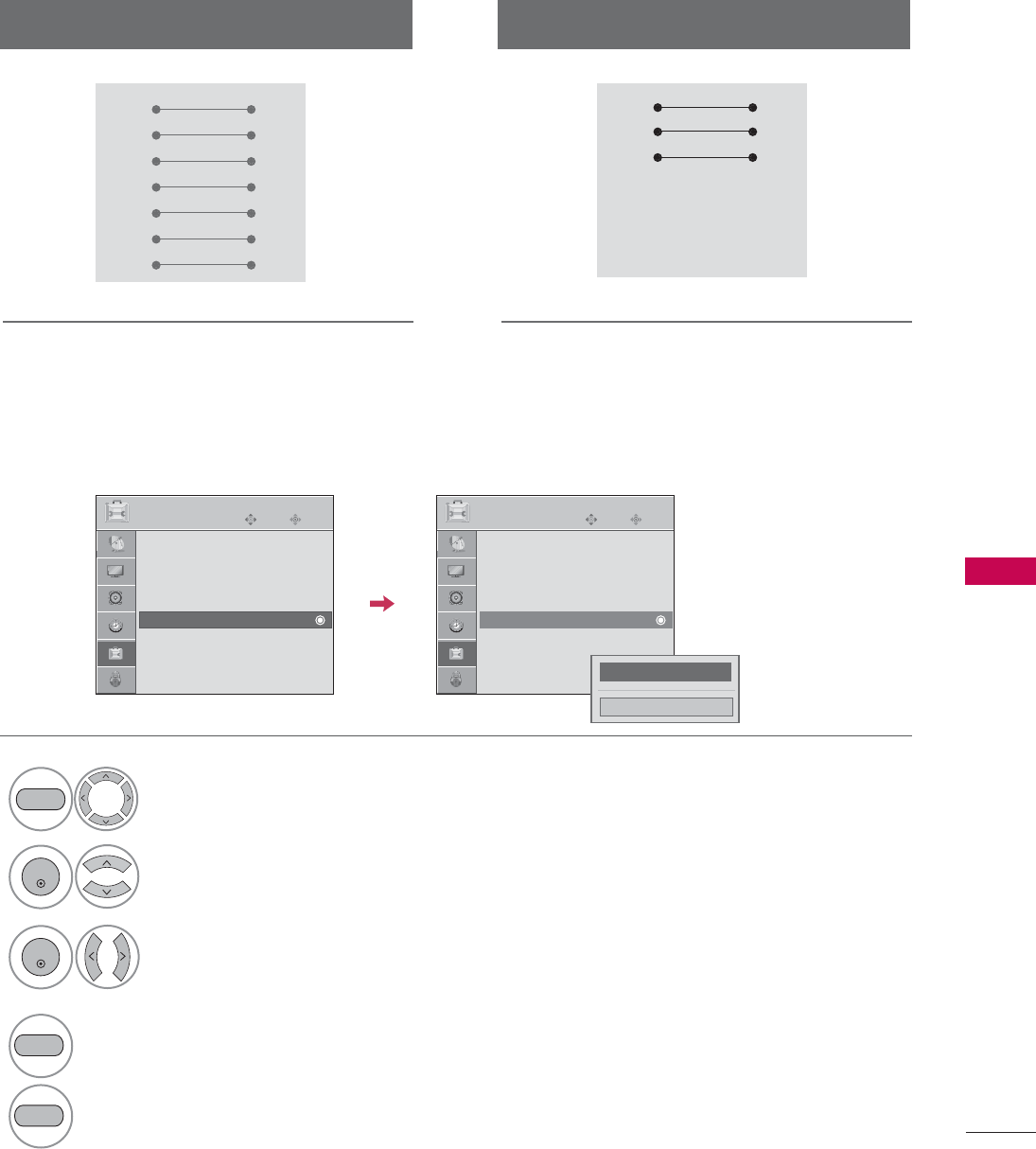
APPENDIX
85
RS-232C Configurations
Use this function to specify a TV ID number.
Refer to ‘Real Data Mapping1’. Gp.87.
Either cable below can be used.
Set ID
PC TV
RXD 2 3 TXD
TXD 3 2 RXD
GND 5 5 GND
DTR 4 6 DSR
DSR 6 4 DTR
RTS 7 8 CTS
CTS 8 7 RTS
D-Sub 9 D-Sub 9
PC TV
RXD 2 3 TXD
TXD 3 2 RXD
GND 5 5 GND
DTR 4 6 DTR
DSR 6 4 DSR
RTS 7 7 RTS
CTS 8 8 CTS
D-Sub 9 D-Sub 9
7-Wire Configuration
(Serial female-female NULL modem cable)
3-Wire Configurations
(Not standard)
Select OPTION.
Select Set IID.
Choose the desired TV ID number.
The adjustment range of Set ID is
1~99.
1
MENU
3
2
ENTER
ENTER
4
EXIT
Return to the previous menu.
MENU
Return to TV viewing
Enter
Move
OPTION
Language : English
Input Label
Key Lock : Off
Caption : Off
Set ID : 1
Initial Setting
Enter
Move
OPTION
Language : English
Input Label
Key Lock : Off
Caption : Off
Set ID : 1
Initial Setting
F 1G
Close
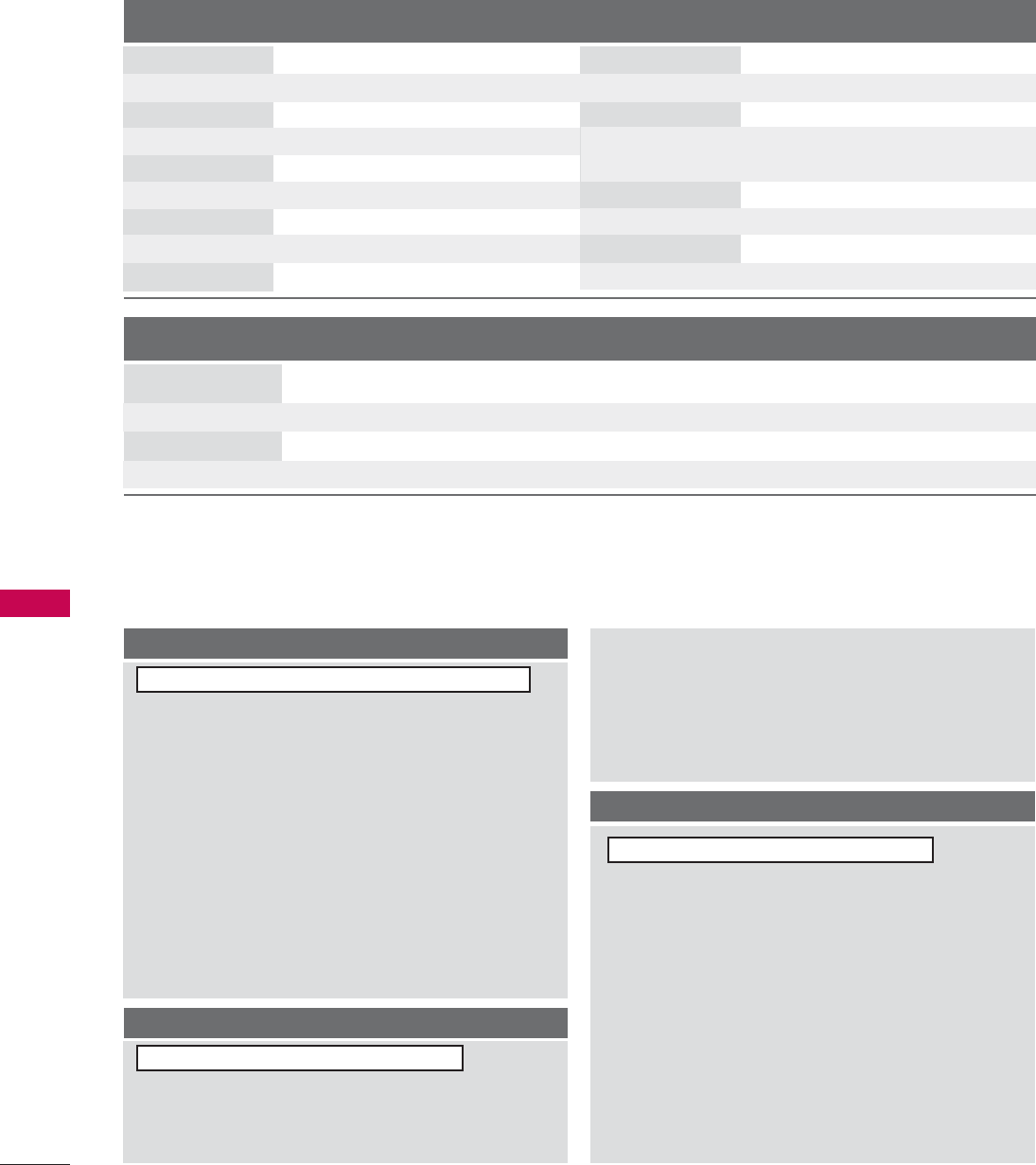
APPENDIX
86
Command Reference List
APPENDIX
Transmission / Receiving Protocol
Transmission
[Command 1] : First command to control the set.(j, k, m or x)
[Command 2] : Second command to control the set.
[Set ID] : You can adjust the set ID to choose desired TV ID
number in Setup menu. Adjustment range is 1~99.
When selecting Set ID ‘0’, every connected the TV is
controlled. Set ID is indicated as decimal (1~99)on
menu and as Hexa decimal (0x0~0x63)on transmission
/receiving protocol.
[DATA] : To transmit the command data.
Transmit the ‘FF’ data to read status of command.
[Cr] : Carriage Return
ASCII code ‘0x0D’
[ ] : ASCII code ‘space (0x20)’
* In this model, TV will not send the status during the standby mode.
OK AAcknowledgement
The TV transmits ACK (acknowledgement) based on this for-
mat when receiving normal data. At this time, if the data is
data read mode, it indicates present status data. If the data is
data write mode, it returns the data of the PC computer.
* In this model, TV will not send the status during the standby mode.
* Data Format
[Command 2] : Use as command.
[Set ID] : Use the small character, if set ID is 10, it will send the ‘0’, ‘a’.
[DATA] : Use the small character, if data is 0 x ab, it will send the ‘a’, ‘b’.
[OK] : Use the large character.
Error AAcknowledgement
The TV transmits ACK (acknowledgement) based on this for-
mat when receiving abnormal data from non-viable functions
or communication errors.
Data1: Illegal Code
Data2: Not supported function
Data3: Wait more time
* In this model, TV will not send the status during the standby mode.
* Data Format
[Command 2] : Use as command.
[Set ID] : Use the small character, if set ID is 10, it will send the ‘0’, ‘a’.
[DATA] : Use the small character, if data is 0 x ab, it will send the ‘a’, ‘b’.
[NG] : Use the large character
[Command1][Command2][ ]][Set IID][ ]][Data][Cr]
[Command2][ ]][Set IID][ ]][OK][Data][x]
[Command2][ ]][Set IID][ ]][NG][Data][x]
COMMAND1 COMMAND2
18. Channel Tuning
19. Channel Add/Del
20. Key
21. Input Select
DATA
(Hexadecimal)
COMMAND1 COMMAND2
DATA
(Hexadecimal)
COMMAND1 COMMAND2
DATA0
(Hexadecimal)
DATA1
(Hexadecimal)
DATA2
(Hexadecimal)
DATA3
(Hexadecimal)
DATA4
(Hexadecimal)
DATA5
(Hexadecimal)
physical major major low minor high minor low attribute
program high program low
m a
mb0 ~1
mc (
Gp.89)
xb(
Gp.89)
01. Power k a 0 ~1
02. Input Select k b (Gp.87)
03. Aspect Ratio k c (Gp.87)
04. Screen Mute k d 0 ~1
05. Volume Mute k e 0 ~1
06. Volume Control k f 0 ~64
07. Contrast k g 0 ~64
08. Brightness k h 0 ~64
09. Color k i 0 ~64
10. Tint k j 0 ~64
11. Sharpness k k 0 ~64
12. OSD Select k l 0 ~1
13. Remote Control
Lock Mode
14. Treble k r 0 ~64
15. Bass k s 0 ~64
16. Balance k t 0 ~64
17.
Color Temperature
k u 0 ~3
k m 0 ~1

APPENDIX
87
01. Power ((Command
: kk
a)
To control Power On/Off of the TV.
Transmission [k][a][ ][Set ID][ ][Data][Cr]
Data 0 : Power Off Data 1 : Power On
Acknowledgement [a][ ][Set ID][ ][OK/NG][Data][x]
* In a like manner, if other functions transmit ‘FF’ data
based on this format, Acknowledgement data feedback
presents status about each function.
* In this model, TV will send the Acknowledge after
power on processing completion.
* There might be a time delay between command and
acknowledgement.
02. IInput SSelect ((Command
: kk
b) ((Main PPicture IInput)
To select input source for the TV.
Transmission [k][b][ ][Set ID][ ][Data][Cr]
Data 0: DTV Data 4: Component
Data 1: Analog Data 7: RGB-PC
Data 2: AV Data 8: HDMI
Acknowledgement [b][ ][Set ID][ ][OK/NG][Data][x]
03. AAspect RRatio ((Command: kk cc) ((Main ppicture fformat)
To adjust the screen format.
Transmission [k][c][ ][Set ID][ ][Data][Cr]
Date 1: 4:3 6: Set by program
2: 16:9
3: Horizon
4: Zoom
Acknowledgement [c][ ][Set ID][ ][OK/NG][Data][x]
04. Screen MMute ((Command: kk dd)
To select screen mute on/off.
Transmission [k][d][ ][Set ID][ ][Data][Cr]
Data 0 : Screen mute off (Picture on)
Data 1 : Screen mute on (Picture off)
Acknowledgement [d][ ][Set ID][ ][OK/NG][Data][x]
05. VVolume MMute ((Command: kk ee)
To control volume mute on/off.
You can also adjust mute using the MUTE button on
remote control.
Transmission [k][e][ ][Set ID][ ][Data][Cr]
Data 0 : Volume mute on (Volume off)
Data 1 : Volume mute off (Volume on)
Acknowledgement [e][ ][Set ID][ ][OK/NG][Data][x]
06. VVolume CControl ((Command: kk ff)
To adjust volume.
You can also adjust volume with the volume buttons on
remote control.
Transmission [k][f][ ][Set ID][ ][Data][Cr]
Data Min : 0 ~Max : 64
Refer to ‘Real data mapping’ as shown below.
Acknowledgement [f][ ][Set ID][ ][OK/NG][Data][x]
07. CContrast ((Command: kk gg)
To adjust screen contrast.
You can also adjust contrast in the Video menu.
Transmission [k][g][ ][Set ID][ ][Data][Cr]
Data Min : 0 ~Max : 64
Refer to ‘Real data mapping’ as shown below.
Acknowledgement [g][ ][Set ID][ ][OK/NG][Data][x]
08. Brightness ((Command: kk hh)
To adjust screen brightness.
You can also adjust brightness in the Video menu.
Transmission [k][h][ ][Set ID][ ][Data][Cr]
Data Min : 0 ~Max : 64 (*transmit by Hexadecimal code)
Refer to ‘Real data mapping’ as shown below.
Acknowledgement [h][ ][Set ID][ ][OK/NG][Data][x]
09. CColor ((Command: kk ii)
To adjust the screen color.
You can also adjust color in the Video menu.
Transmission [k][i][ ][Set ID][ ][Data][Cr]
Data Min : 0 ~Max : 64
Refer to ‘Real data mapping’ as shown below.
Acknowledgement [i][ ][Set ID][ ][OK/NG][Data][x]
*Real data mapping
0 : Step 0
A : Step 10 (SET ID 10)
F : Step 15 (SET ID 15)
10 : Step 16 (SET ID 16)
63 : Step 99 (SET ID 99)
64 : Step 100
* Tint : R50 ~G50
* Balance : L50 ~R50
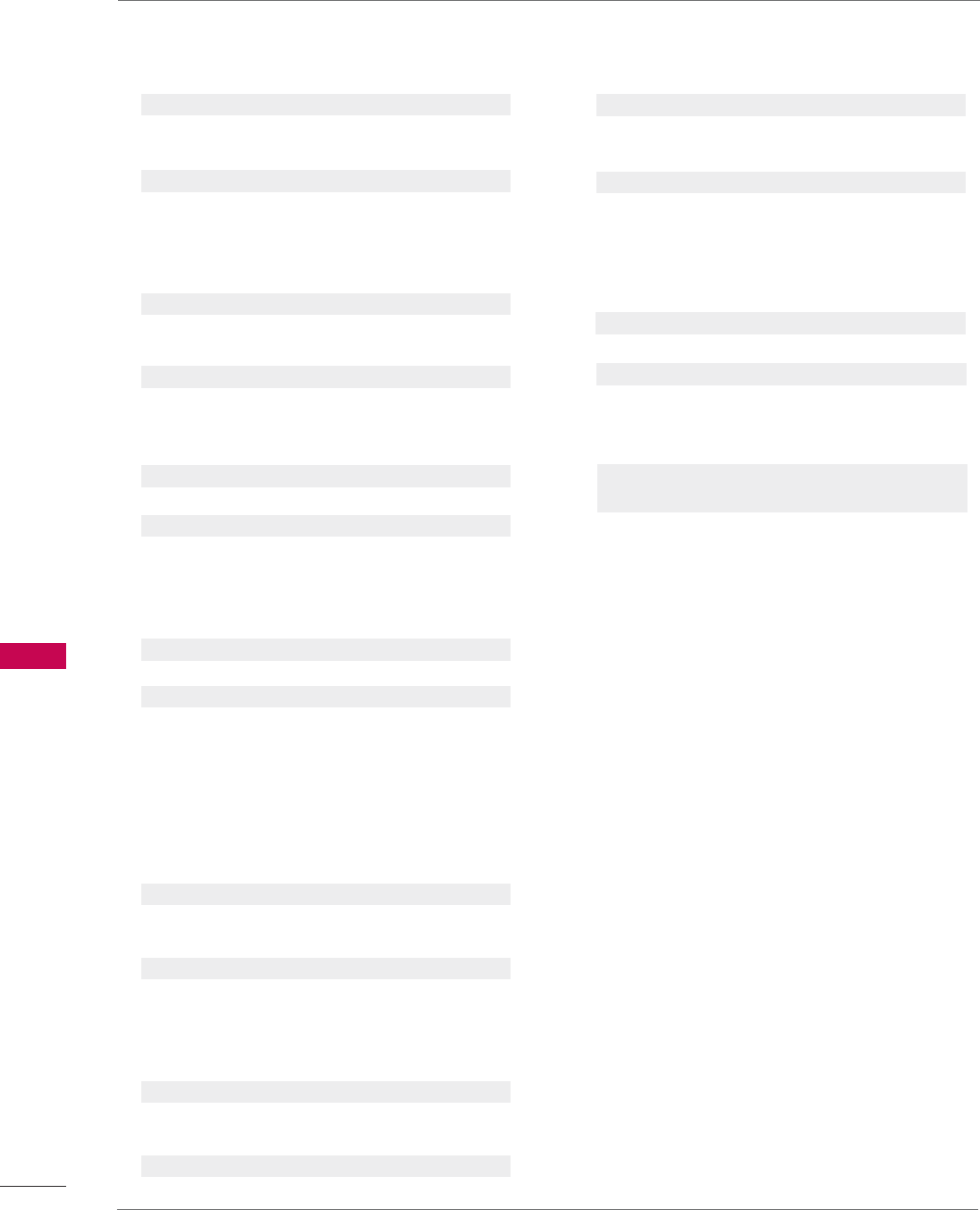
APPENDIX
88
APPENDIX
10. TTint ((Command
: kk
j )
To adjust the screen tint.
You can also adjust tint in the Video menu.
Transmission [k][j][ ][Set ID][ ][Data][Cr]
Data Red : 0 ~Green : 64
*Refer to ‘Real data mapping’. Gp.87.
Acknowledgement [ j ][ ][Set ID][ ][OK/NG][Data][x]
11. SSharpness ((Command
: kk
k )
To adjust the screen sharpness.
You can also adjust sharpness in the Video menu.
Transmission [k][k][ ][Set ID][ ][Data][Cr]
Data Min: 0 ~Max: 64
*Refer to ‘Real data mapping’. Gp.87.
Acknowledgement [k][ ][Set ID][ ][OK/NG][Data][x]
12. OOSD SSelect ((Command
: kk
l )
To select OSD (On Screen Display) on/off.
Transmission [k][l][ ][Set ID][ ][Data][Cr]
Data 0: OSD off Data 1: OSD on
Acknowledgement [l][ ][Set ID][ ][OK/NG][Data][x]
13. RRemote CControl LLock MMode ((Command
: kk
m )
To lock the remote control and the front panel controls
on the set.
Transmission [k][m][ ][Set ID][ ][Data][Cr]
Data 0: Lock off Data 1: Lock on
Acknowledgement [m][ ][Set ID][ ][OK/NG][Data][x]
If you’re not using the remote control and front panel
controls on the TV, use this mode. When main power is
on/off, remote control lock is released.
14.Treble ((Command
: kk
r )
To adjust treble.
You can also adjust treble in the Audio menu.
Transmission [k][r][ ][Set ID][ ][Data][Cr]
Data Min: 0 ~Max: 64(*transmit by Hexadecimal code)
*Refer to ‘Real data mapping’. Gp.87.
Acknowledgement [r][ ][Set ID][ ][OK/NG][Data][x]
15.Bass ((Command
: kk
s )
To adjust bass.
You can also adjust bass in the Audio menu.
Transmission [k][s][ ][Set ID][ ][Data][Cr]
Data Min: 0 ~Max: 64(*transmit by Hexadecimal code)
*Refer to ‘Real data mapping’. Gp.87.
Acknowledgement [s][ ][Set ID][ ][OK/NG][Data][x]
16. BBalance ((Command
: kk
t )
To adjust balance.
You can also adjust balance in the Audio menu.
Transmission [k][t][ ][Set ID][ ][Data][Cr]
Data Min: 0 ~Max: 64(*transmit by Hexadecimal code)
*Refer to ‘Real data mapping’. Gp.87.
Acknowledgement [t][ ][Set ID][ ][OK/NG][Data][x]
17. CColor TTemperature ((Command
: kk
u )
To adjust color temperature.
You can also adjust color temperature in the Video
menu.
Transmission [k][u][ ][Set ID][ ][Data][Cr]
Data 0: Medium 1: Cool 2: Warm 3: User
Acknowledgement [u][ ][Set ID][ ][OK/NG][Data][x]
18. CChannel TTuning ((Command: mm aa)
To tune channel to following physical/major/minor number.
Transmission [m][a][ ][Set ID][ ][Data0][ ][Data1]
[ ][Data2][ ][Data3][ ][Data4][ ][Data5][Cr]
Digital channels have a Physical, Major, and Minor channel
number. The Physical number is the actual digital channel
number, the Major is the number that the channel should
be mapped to, and the Minor is the sub-channel. Since the
ATSC tuner automatically maps the channel to the Major
number, the Physical number is not required when sending
a command.
Data 0: Physical Channel Number
NTSC air: 02~45, NTSC cable: 01, 0E~7D
ATSC air: 01~45, ATSC cable: 01~87
Data1 & 2: Major Channel Number
Data1: High byte Data2: Low byte
Two bytes are available for the Major and Minor, nor-
mally only the second byte is used.
Data3 & 4: Minor Channel Number
Not needed for NTSC.

APPENDIX
89
Data5:
The table above lists the binary code which must be
converted to Hexadecimal before sending. For example:
The binary code to tune the sub source to an NTSC
cable channel is “1000 0001”, which translates to “81”
in Hex.
* 7th bit : For which source do you want to change the
channel.
* 6th bit: Use a two part or one part channel. Most cases
just use 0 since it’s ignored when using NTSC.
* 5th bit: Use 0 with NTSC since it can only use the phys-
ical channel number. Normally use 1 for ATSC since most
times it doesn’t matter what the physical number is.
* 4th bit: Set to 0.
* 3-0 bits: Choose signal type.
* Tune Command Examples:
1. Tune to the analog (NTSC) cable channel 35.
Data 0 = Physical of 35 = 23
Data 1 & 2 = No Major = 00 00
Data 3 & 4 = No Minor = 00 00
Data 5 = 0000 0001 in binary = 01
Total = ma 00 23 00 00 00 00 01
2. Tune to the digital (ATSC) local channel 30-3.
Data 0 = Don’t know Physical = 00
Data 1 & 2 = Major is 30 = 00 1E
Data 3 & 4 = Minor is 3 = 00 03
Data 5 = 0010 0010 in binary = 22
Total = ma 00 00 00 1E 00 03 22
Acknowledgement[a][ ][Set ID][ ][OK][Data0][Data1]
[Data2][Data3][Data4][x][a][ ][Set ID]
[ ][NG][Data0][x]
19. CChannel AAdd/Del ((Command: mm bb)
To add and delete the channels
Transmission [m][b][ ][Set ID][ ][Data][Cr]
Data 0: Channel Delete Data 1: Channel Add
Acknowledgement [b][ ][Set ID][ ][OK/NG][Data][x]
20. KKey ((Command: mm cc)
To send IR remote key code.
Transmission [m][c][ ][Set ID][ ][Data][Cr]
Acknowledgement [c][ ][Set ID][ ][OK/NG][Data][x]
21. IInput sselect ((Command: xx bb)
To select input source for TV.
Transmission [x][b][ ][Set ID][ ][Data][Cr]
Data 00 : DTV (Antenna) Data 40 : Component
Data 01 : DTV (Cable) Data 60 : RGB PC
Data 10 : Analog (Antenna) Data 90 : HDMI
Data 11 : Analog (Cable)
Data 20 : AV
Acknowledgement [b][ ][Set ID][ ][OK/NG][Data][x]
Step
NTSC Air
NTSC Cable
ATSC Air
ATSC Cable_std
ATSC Cable_hrc
ATSC Cable_irc
ATSC cable_auto
Reserved
-
Reserved
1
0
0
1
1
0
0
1
1
x
1
2
0
0
0
0
1
1
1
1
x
1
3
0
0
0
0
0
0
0
0
x
1
4
x
x
x
x
x
x
x
x
x
x
Reserved
5
0
1
Use
No Use
Two/One
Part Channel
6
0
1
Two
One
Using Physical
Channel
7
0
1
Main
Main/Sub
Picture 0
0
1
0
1
0
1
0
1
x
1
Code
(Hexa) Remote control Code
(Hexa) Remote control
0F TV
0B INPUT
08 POWER
0E RATIO
10-19 Number Key 0-9
4C - (Dash)
CB FLASHBK
09 CC
02 VOL +
03 VOL -
00 CH +
01 CH -
1E FAV
39 MUTE
40 D
41 E
07 F
06 G
44 ENTER
43 Q.MENU
52 SOUND
4D PICTURE
5B EXIT
0A AV MODE
1A MENU
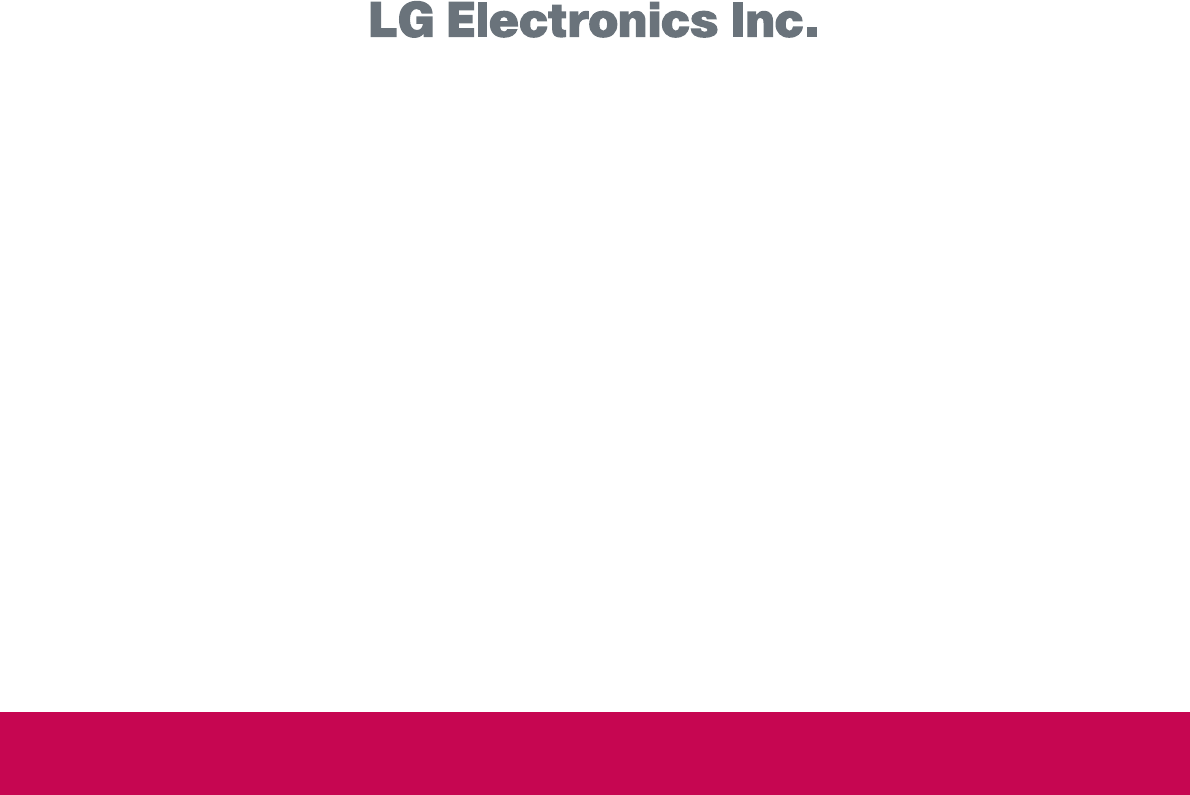

Regulatory information
Regulatory information
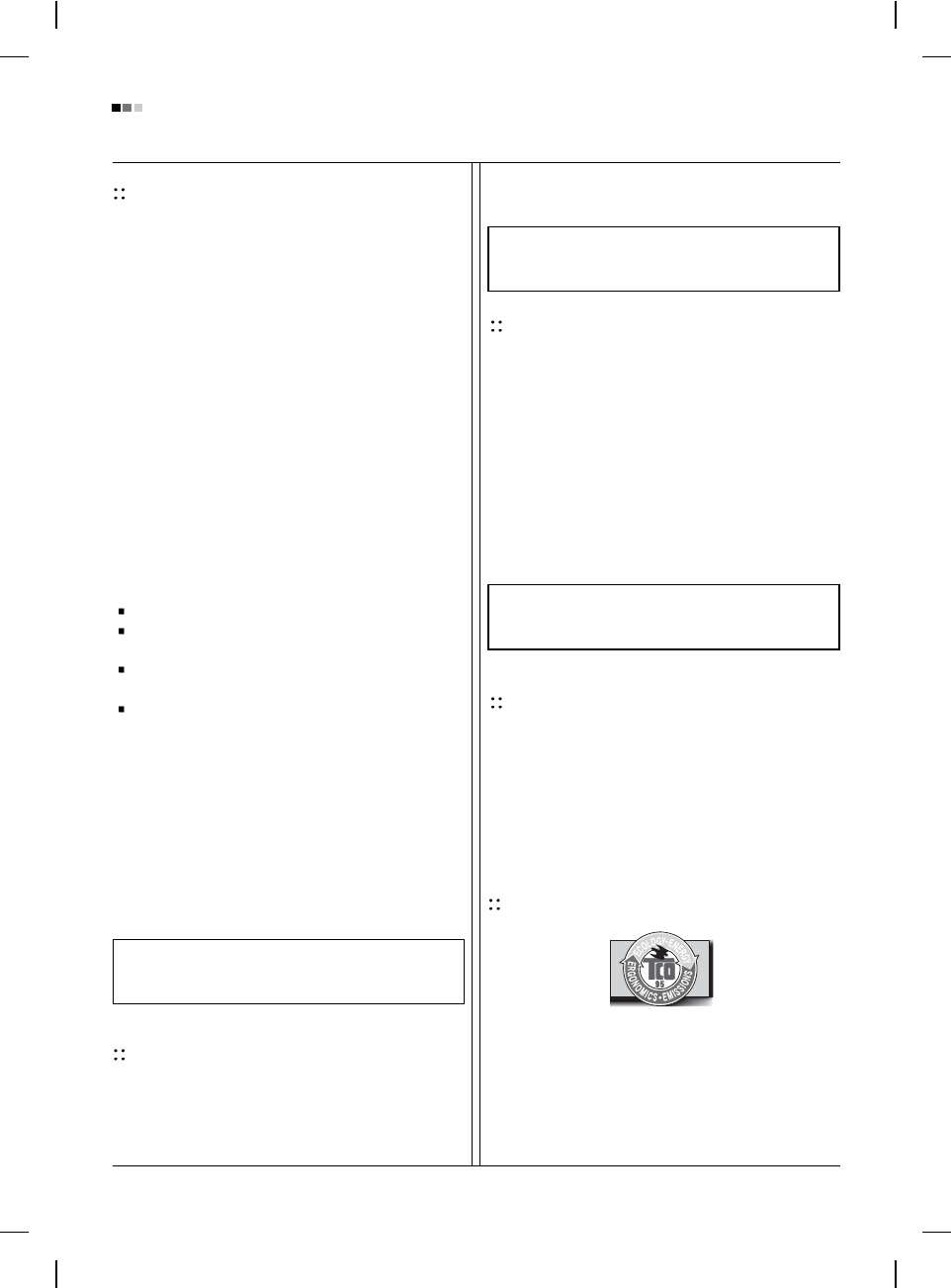
Regulatory Information cont.
FCC Compliance Statement
This equipment has been tested and found to comply
within the limits of a Class B digital device pursuant to Part
15 of the FCC Rules. These limits are designed to provide
reasonable protection against harmful interference in a
residential installation.
This equipment generates, uses, and can radiate radio
frequency energy and if not installed and used in
accordance with the instructions, may cause harmful
interference to radio communications. However, there is
no guarantee that interference will not occur in a particular
installation.
If this equipment does cause harmful interference to radio
or television reception (which can be determined by
turning the equipment on and off), the user is encouraged
to try to correct the interference by using one or more of
the following measures:
Reorient or relocate the receiving antenna.
Increase the separation between the equipment and
the receiver.
Connect the equipment into an outlet on a circuit
different from that to which the receiver is connected.
Consult the dealer or an experienced radio/TV
technician for help.
Caution: Changes or modifications not expressly approved
by the party responsible for compliance could void the
user's (or your) authority to operate the equipment. Only
peripherals (digital input/output devices, terminals, printers,
etc.) certified to comply with the Class B limits may be
attached to this monitor. Operation with non-certified
peripherals is likely to result in interference to radio and TV
reception. Only shielded signal cables may be used with
this System.
Canadian DOC Notice
This Class B digital apparatus meets all requirements of
the Canadian Interference-Causing Equipment
Regulations. Cet appareil numérique de la classe B
respecte toutes les exigences du Règlement sur le
matériel brouilleur du Canada.
CE Conformity Notice
(for Europe)
Products with the “CE” Marking comply with the EMC
Directive(89/336/EEC) and LOW VOLTAGE Directive
(73/23/EEC) issued by the Commission of the European
Community.
Compiance with these directives implies conformity to the
following European Norms :
• EN 55022 ; Radio Frequency Interference
• EN 55024 ; Electromagnetic Immunity
• EN 61000-3-2 ; Power Line Harmonics
• EN 61000-3-3 ; Voltage Fluctuations
• EN 60950 ; Product Safety
Low Radiation Compliance (MPR II)
This monitor meets one of the strictest guidelines available
today for low radiation emissions, offering the user extra
shielding and an antistatic screen coating. These
guidelines, set forth by a government agency in Sweden,
limit the amount of emission allowed in the Extremely Low
Frequency (ELF) and Very Low Frequency (VLF)
electromagnetic range.
TCO95
(TCO95 applied model only)
Congratulations!
You have just purchased a TCO’95 approved and labelled
product! Your choice has provided you with a product
developed for professional use. Your purchase has also
contributed to reducing the burden on the environment and
to the further development of environmentally-adapted
electronic products.
01
NOTICE
The regulations are applied only to the products with the
ID LABEL indicating specific requirements.
NOTICE
The regulations are applied only to the products with the
ID LABEL indicating specific requirements.
NOTICE
The regulations are applied only to the products with the
ID LABEL indicating specific requirements.
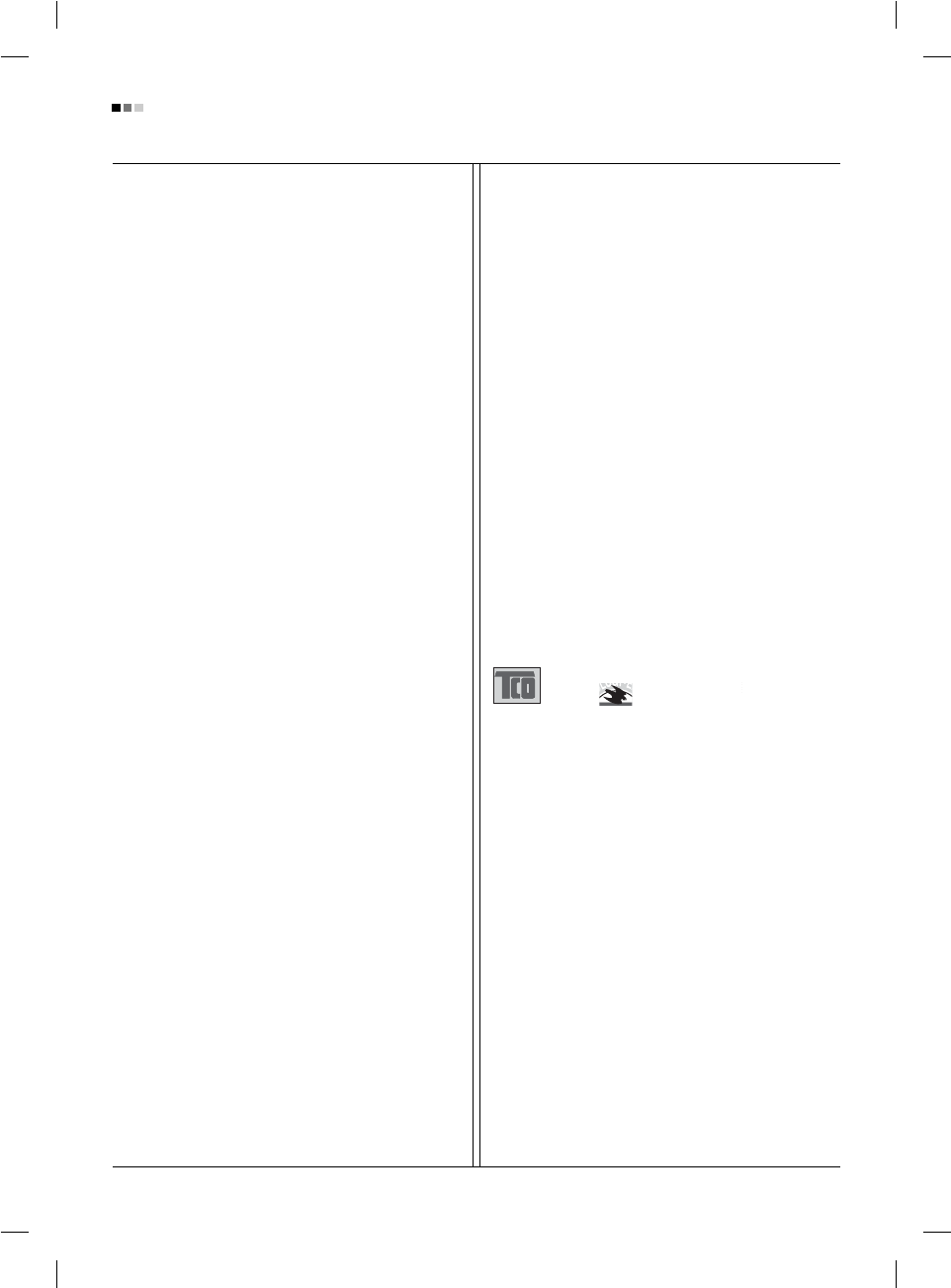
Regulatory Information cont.
02
Why do we have environmentally labelled computers?
In many countries, environmental labelling has become an
established method for encouraging the adaptation of
goods and services to the environment. The main problem
as far as computers and other electronic equipment are
concerned is that environmentally harmful substances are
used both in the products and during their manufacture.
Since it has not been possible so far for the majority of
electronic equipment to be recycled in a satisfactory way,
most of these potentially damaging substances sooner or
later enter Nature.
There are also other characteristics of a computer, such as
energy consumption levels, that are important from both
the working and natural environment viewpoints. Since all
types of conventional electricity generation have a
negative effect on the environment (acidic- and climatic-
influencing emissions, radioactive waste, etc.), it is vital to
conserve energy. Electronic equipment in offices
consumes as enormous amount of energy, since it is often
routinely left running continuously.
What does the environmenal labelling involve?
This product meets the requirements for the TCO’95
scheme, which provides for international environmental
labelling of personal computers. The labelling scheme was
developed as a joint effort by the TCO (The Swedish
Confederation of Professional Employees),
Naturckyddsföreningen (The Swedish Society for Nature
Conservation), and NUTEK (The National Board for
Industrial and Technical Development in Sweden), and
SEMKO AB (an international certification agency).
The requirements cover a wide range of issues:
environment, ergonomics, usability, emission of electrical
and magnetic fields, energy consumption and electrical
and fire safety.
The environmental demands concern, among other things,
restriction on the presence and use of heavy metals,
brominated and chlorinated flame retardants, CFCs
(freons), and chlorinated solvents. The product must be
prepared for recycling, and the manufacturer is obliged to
have an environmental plan, which must be adhered to in
each country where the company implements its
operational policy.
The energy requirements include a demand that the
computer and/or display, after a certain period of inactivity,
shall reduce its power consumption to a lower level, in one
or more stages. The length of time to reactivate the
computer shall be reasonable for the user.
Labelled products must meet strict environmental
demands, for example, in respect of the reduction of
electric and magnetic fields, along with physical and visual
ergonomics and good usability.
The following is a brief summary of the environmental
requirements met by this product. The complete
environmental criteria document may be ordered from:
TCO Development Unit
Linnegatan 14, S-11494 Stockholm, Sweden
FAX +46-8 782 92 07
E-mail (Internet): development@tco.se
Current information regarding TCO’95 approved and
labelled products may also be obtained on the Internet
using the address: http://www.tco-info.com/
TCO’95 is a co-operative project between:
Environmental requirements
Brominated flame retardants are present in printed circuit
boards, cabling, casings, and housings, and are added to
delay the spread of fire. Up to 30% of the plastic in a
computer casing can consist of flame-retardant
substances. These are related to another group of
environmental toxins, PCBs, and are suspected of giving
rise to similar harm, including reproductive damage in fish-
eating birds and mammals. Flame retardants have been
found in human blood, and researchers fear that they can
disturb fetus development.
Bio-accumulative1TCO’95 demands require that plastic
components weighing more than 25 grams must not
contain flame retardants with organically bound chlorine or
bromine.
Lead can be found in picture tubes, display screens,
solder, and capacitors. Lead damages the nervous
system and in higher doses causes lead poisoning. The
NUTEK
Naturskydds
föreningen
Närings- och teknikutvecklingsverket
SEMKO
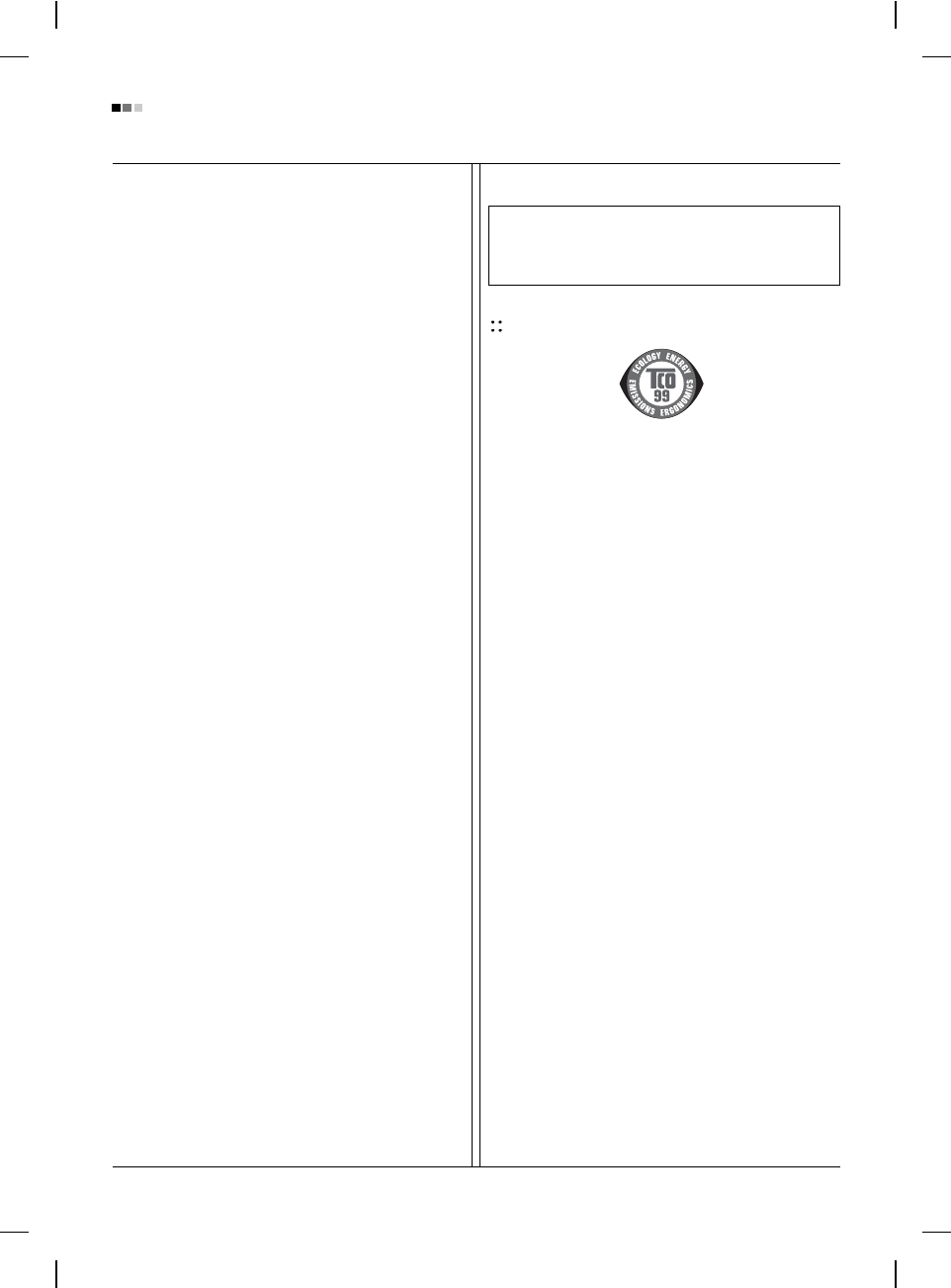
Regulatory Information cont.
03
relevant bio-accumulative TCO’95 requirement permits
the inclusion of lead, as no replacement has yet been
developed.
Cadmium is present in rechargeable batteries and in the
color-generating layers of certain computer displays.
Cadmium damages the nervous system and is toxic in
high doses. The relevant bio-accumulative TCO’95
requirement states that batteries may not contain more
than 25 ppm (parts per million) of cadmium. The color-
generating layers of display screens must not contain any
cadmium.
Mercury is sometimes found in batteries, relays and
switches. Mercury damages the nervous system and is
toxic in high doses. The relevant bio-accumulative TCO’95
requirement states that batteries may not contain more
than 25 ppm of mercury and that no mercury is present in
any of the electrical or electronic components concerned
with the display unit.
CFCs (freons) are sometimes used for washing printed
circuit boards and in the manufacture of expanded foam
for packaging. CFCs break down ozone and thereby
damage the ozone layer in the atmosphere, causing
increased reception on Earth of ultra-violet light with
consequent increased risks of skin cancer (malignant
melanoma). The relevant TCO’95 requirement: Neither
CFCs nor HCFCs may be used during the manufacture of
the product or its packaging.
1Bio-accumulative means that the substance accumulates
within living organisms.
Shipping Package
The packaging material can be recycled, or you can save
it to return the monitor to a service center for repair or
disposal.
CFC Compounds in Distribution Packaging
Cushioning material used for shipping finished monitors
are not manufactured with nor do they contain any CFC
compounds.
Design for Disassembly/Recycling
These monitors have been designed for easy end-of-life
disassembly and recycling. Fasteners are generally of the
same type for efficient disassembly. Components made of
different materials can be easily separated and plastics
have been identified using intermational symbols to aid in
recycling.
Monitor Disposal
TCO'99
(TCO'99 applied model only)
Congratulations!
You have just purchased a TCO’99 approved and labelled
product! Your choice has provided you with a product
developed for professional use. Your purchase has also
contributed to reducing the burden on the environment and
also to the further development of environmentally
adapted electronics products.
Why do we have environmentally labelled computers?
In many countries, environmental labelling has become an
established method for encouraging the adaptation of
goods and services to the environment. With the growing
manufacture and usage of electronic equipment
throughout the world, there is a recognized concern for the
materials and substances used by electronic products
with regards to their eventual recycling and disposal. By
proper selection of these materials and substances, the
impact on the environment can be minimized.
There are also other characteristics of a computer, such as
energy consumption levels, that are important from the
viewpoints of both the work (internal) and natural (external)
environments. Electronic equipment in offices is often left
running continuously, resulting in unnecessary
consumption of large amounts of energy and additional
power generation. From the standpoint of carbon dioxide
emissions alone, it is vital to save energy.
What does labelling involve?
The product meets the requirements for the TCO’99
scheme which provides for international and environmental
labelling of personal computers and/or displays.
The labelling scheme was developed as a joint effort by the
TCO (The Swedish Confederation of Professional
Employees), Svenska Naturskyddsforeningen
(The Swedish Society for Nature Conservation) and
Statens Energimyndighet (The Swedish National
Energy Administration).
WARNING
If you need to dispose of a monitor, ask a qualified service
representative for the proper procedure. Improper disposal could
result in personal injury from implosion.
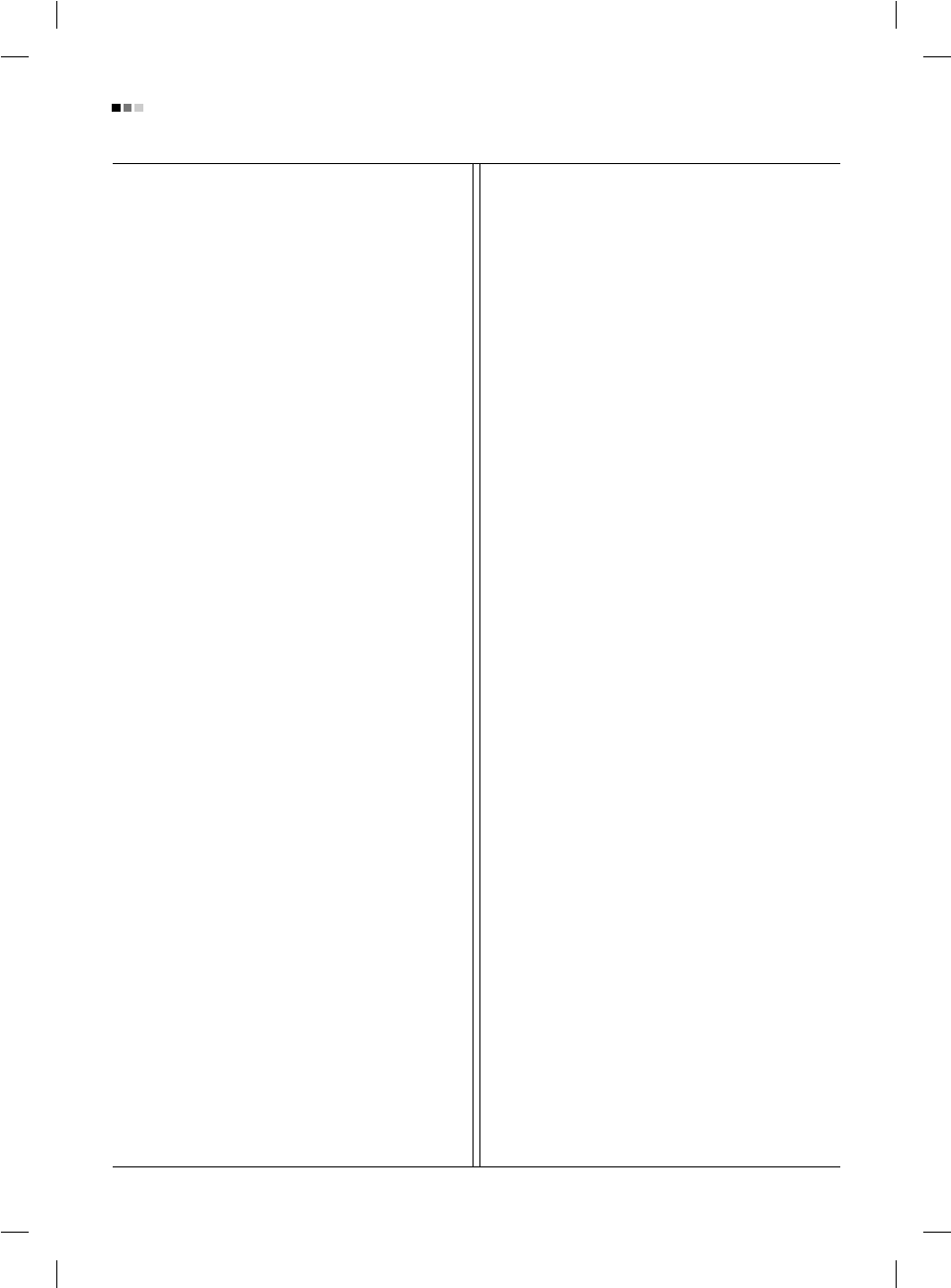
Regulatory Information cont.
04
Approval requirements cover a wide range of issues:
ecology, ergonomics, emission of electrical and
magnetical fields, energy consumption and electrical
safety.
Ecological criteria impose restrictions on the presence and
use of heavy metals, brominated and chlorinated flame
retardants, and other substances. The product must be
prepared for recycling and the manufacturing site(s) shall
be certified according to ISO14001 or EMAS registered.
Energy requirements include a demand that the system
unit and/or display, after a certain period of inactivity,
shall reduce its power consumption to a lower level in one
or more stages. The length of time to reactivate the system
unit shall be reasonable for the user.
Labelled products must meet strict environmental
demands, for example, in respect of the reduction of
electrical and magnetical fields as well as work load and
visual ergonomics.
Below you will find a brief summary of the ecological
requirements met by this product. The complete
ecological criteria document can be found at TCO
Development’s website http://www.tcodevelopment.com or
may be ordered from:
TCO Development
SE-114 94 STOCKHOLM, Sweden
Fax: +46 8 782 92 07
Email : development@tco.se
Information regarding TCO’99 approved and labelled
products may also be obtained at
http://www.tcodevelopment.com
Ecological requirements
Flame retardants
Flame retardants may be present in printed wiring board
laminates, cables, and housings. Their purpose is to
prevent, or at least to delay the spread of fire. Up to 30%
by weight of the plastic in a computer casing can consist of
flame retardant substances. Many flame retardants
contain bromine or chlorine, and these flame retardants
are chemically related to PCBs (polychlorinated
biphenyls). Both the flame retardants containing bromine
or chlorine and the PCBs are suspected of giving rise to
health effects, including reproductive damage in fish-eating
birds and mammals, due to the bio-accumulative*
processes when not disposed of in accordance with strict
standards for disposal.
TCO’99 requires that plastic components weighing more
than 25 grams shall not contain flame retardants with
organically bound bromine or chlorine. Flame retardants
are allowed in the printed wiring board laminates due to
the lack of commercially available alternatives.
Cadmium**
Cadmium is present in rechargeable batteries and in the
colour-generating layers of certain computer displays.
TCO’99 requires that batteries, the colour-generating
layers of display screens, and the electrical or electronics
components shall not contain any cadmium.
Mercury**
Mercury is sometimes found in batteries, relays and
switches. TCO’99 requires that batteries shall not contain
any mercury. It also demands that mercury is not present
in any of the electrical or electronics components
associated with the labelled unit. There is however one
exception. Mercury is, for the time being, permitted in the
back light system of flat panel monitors as there today is
no commercially available alternative. TCO aims on
removing this exception when a mercury free alternative is
available.
Lead**
Lead can be found in picture tubes, display screens,
solders and capacitors. TCO’99 permits the use of lead
due to the lack of commercially available alternatives, but
in future requirements TCO Development aims at
restricting the use of lead.
_____________________________________________
* Bio-accumulative is defined as substances which
accumulate in living organisms.
**Lead, Cadmium and Mercury are heavy metals
which are bio-accumulative.

05
Regulatory Information cont.
TCO’03
(TCO’03 applied model only)
Congratulations!
The display you have just purchased carries the TCO’03
Displays label.
This means that your display is designed,manufactured
and tested according to some of the strictest quality and
environmental requirements in the world. This makes for a
high performance product, designed with the user in focus
that also minimizes the impact on our natural environment.
Some of the features of the TCO’03 Display requirements:
Ergonomics
• Good visual ergonomics and image quality in order to
improve the working environment for the user and to
reduce sight and strain problems. Important
parameters are luminance, contrast, resolution,
reflectance, colour rendition and image stability.
Energy
• Energy-saving mode after a certain time – beneficial
both for the user and the environment
• Electrical safety
Emissions
• Electromagnetic fields
• Noise emissions
Ecology
• The product must be prepared for recycling and the
manufacturer must have a certified environmental
management system such as EMAS or ISO 14 001
• Restrictions on
chlorinated and brominated flame retardants and
polymers
heavy metals such as cadmium, mercury and lead.
The requirements included in this label have been
developed by TCO Development in co-operation with
scientists, experts, users as well as manufacturers all over
the world. Since the end of the 1980s TCO has been
involved in influencing the development of IT equipment in
a more user-friendly direction. Our labelling system started
with displays in 1992 and is now requested by users and
IT-manufacturers all over the world.
For more information, please visit
www.tcodevelopment.com
Information for Environmental Preservation
LGE. announced the 'LG Declaration for a Cleaner
Environment' in 1994, and this ideal has served as a
guiding managerial principle ever since. The Declaration is
a foundation that has allowed us to undertake
environmentally friendly activities in careful consideration
of economic, environmental, and social aspects.
We promote activities for environmental preservation, and
we specifically develop our products to embrace the
concept of environment-friendly.
We minimize the hazardous materials contained in our
products. For example, there is no cadmium to be found in
our monitors.
Information for recycling
This monitor may contain parts which could be hazardous
to the environment. It is important that this monitor be
recycled after use.
LGE. handles all waste monitors through an
environmentally acceptable recycling method. There are
several take-back and recycling systems currently in
operation worldwide. Many parts will be reused and
recycled, while harmful substances and heavy metals are
treated by an environmentally friendly method.
If you want to find out more information about our recycling
program, please contact your local LG vendor or a
corporate representative of LG.
We set our vision and policies on a cleaner world by
selecting the issue of the global environment as a task for
corporate improvement. Please visit our website for more
information about our ‘green’ policies.
http://www.lge.com/experience/social_commitment/enviro
ment.jsp
English

06
Regulatory Information cont.
Informationen zur Erhaltung der Umwelt
Im Jahr 1994 verkündete LGE die 'LG Declaration for a
Cleaner Environment' (LG Erklärung für eine sauberere
Umwelt). Seitdem dient dieses Ideal als führendes Prinzip
des Unternehmens. Diese Erklärung war die Basis für die
Durchführung von
umweltfreundlichen Aktivitäten, wobei wirtschaftliche,
umweltbezogene und soziale Aspekte in die
Überlegungen mit einbezogen wurden.
Wir fördern Aktivitäten zum Schutz der Umwelt und die
Entwicklung unserer Produkte ist darauf ausgerichtet,
unserem Konzept bezüglich Umweltfreundlichkeit gerecht
zu werden.
Wir sind darauf bedacht, den Anteil der in unseren
Produkten enthaltenen schädlichen Materialien zu
minimieren. So ist in unseren Monitoren beispielsweise
kein Kadmium zu finden.
Informationen zum Thema Recycling
Dieser Monitor enthält Teile, die umweltschädlich sein
können. Es ist unbedingt erforderlich, dass der Monitor
recycelt wird, nachdem er außer Dienst gestellt wurde.
Bei LGE. werden alle ausrangierten Monitore in einem
unter umweltbezogenen Aspekten geeigneten Verfahren
recycelt. Augenblicklich sind weltweit mehrere
Rücknahme- und Recyclingsysteme im Einsatz. Viele
Teile werden wieder verwendet und recycelt. Schädliche
Substanzen und Schwermetalle werden durch
umweltverträgliche Verfahren behandelt.
Falls Sie mehr über unser Recyclingprogramm erfahren
möchten, wenden Sie sich bitte an Ihren lokalen LG-
Händler oder einen Unternehmensvertreter von LG.
Wir richten unsere Firmenpolitik auf eine sauberere
Umwelt hin aus, indem wir umweltspezifische Aspekte als
wichtigen Punkt in die Weiterentwicklung unseres
Unternehmens einfließen lassen. Zusätzliche
Informationen über unsere ‘grüne’ Firmenpolitik erhalten
Sie auf unserer Website.
http://www.lge.com/experience/social_commitment/enviro
ment.jsp
Information sur la protection de l’environnement
LGE. a publié sa 'Déclaration en faveur d’un
environnement plus propre' en 1994 et celle-ci est restée,
depuis lors, un principe directeur de notre entreprise. Cette
déclaration a servi de base à notre réflexion et nous a
permis de prendre en compte à la fois les aspects
économiques et sociaux de nos activités, tout en
respectant l’environnement.
Nous encourageons les activités en faveur de la
préservation de l’environnement et c’est dans cet esprit
que nous développons nos produits : nous réduisons au
minimum les matières dangereuses qui entrent dans leur
composition et l’on ne trouve pas de cadmium, par
exemple, dans nos moniteurs.
Information sur le recyclage
Ce moniteur peut contenir des composants qui présentent
un risque pour l’environnement. Il est donc important que
celui-ci soit recyclé après usage.
LGE. traite les moniteurs en fin de cycle conformément à
une méthode de recyclage respectueuse de
l’environnement. Nous reprenons nos produits et les
recyclons dans plusieurs sites répartis dans le monde
entier. De nombreux composants sont réutilisés et
recyclés, et les matières dangereuses, ainsi que les
métaux lourds, sont traités selon un procédé écologique.
Si vous souhaitez plus de renseignements sur notre
programme de recyclage, veuillez contacter votre
revendeur LG ou un l’un de nos représentants.
Nous voulons agir pour un monde plus propre et croyons
au rôle de notre entreprise dans l’amélioration de
l’environnement. Pour plus de renseignements sur notre
politique “verte”, rendez visite à notre site :
http://www.lge.com/experience/social_commitment/enviro
ment.jsp
Informazioni per la tutela dell’ambiente
La LGE. ha annunciato nel 1994 la cosiddetta 'LG
Declaration for a Cleaner Environment' (Dichiarazione di
LG a favore di un ambiente più pulito), un ideale che da
allora funge da principio ispiratore della gestione
aziendale. La dichiarazione rappresenta il fondamento che
consente di intraprendere attività a favore dell'ambiente
tenendo conto degli aspetti economici, ambientali e sociali.
Deutsch
Français
Italiano
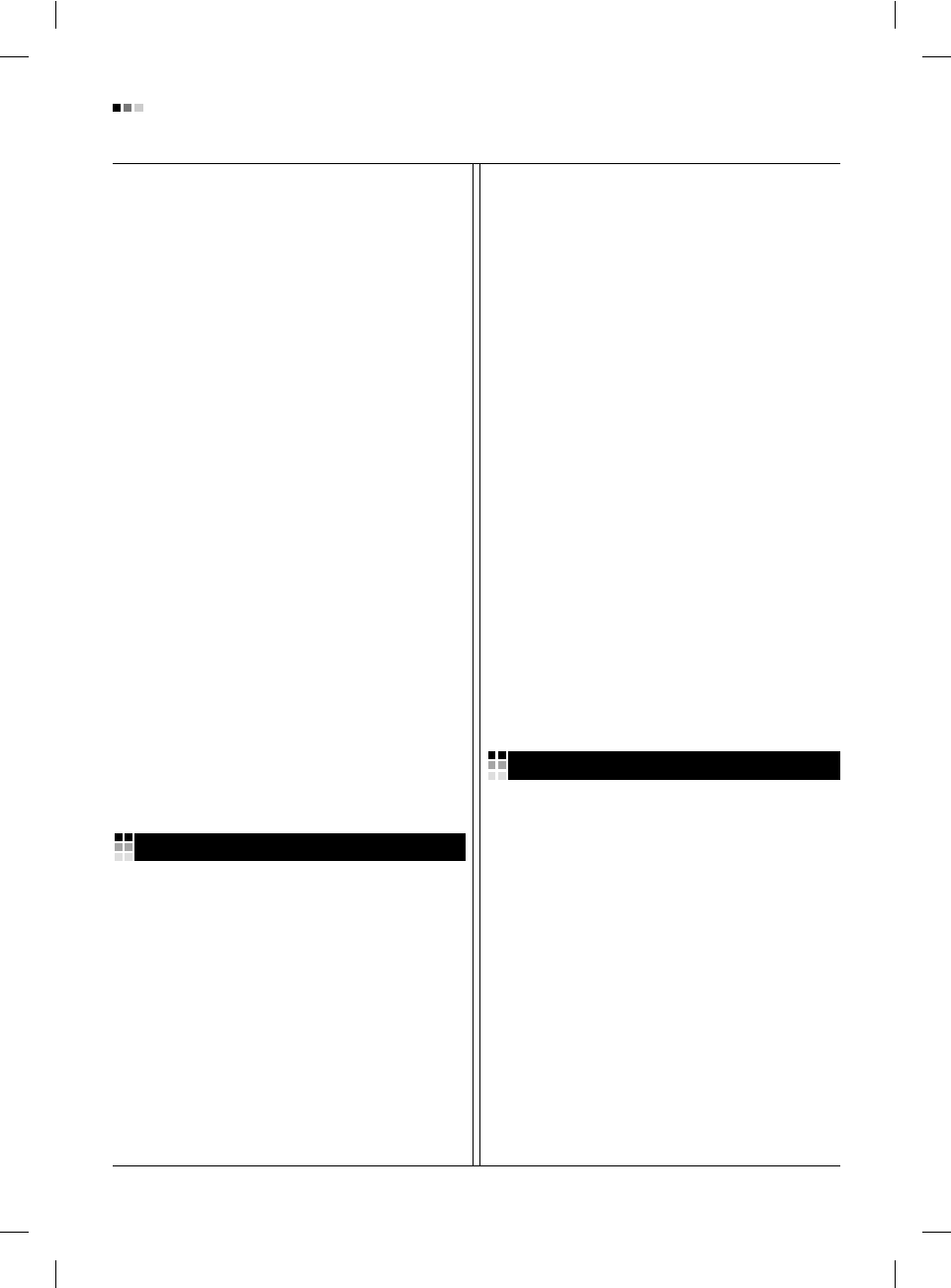
07
Espanõl
Regulatory Information cont.
Noi della LG, promuoviamo attività a favore della tutela
dell'ambiente sviluppando appositamente i nostri prodotti
per cogliere il concetto del rispetto dell’ambiente riducendo
i materiali dannosi presenti nei nostri prodotti. Ad esempio
nei nostri monitor non è presente il cadmio.
Informazioni per il riciclaggio
Il monitor può presentare componenti che potrebbero
risultare eventualmente dannosi per l'ambiente. È
importante che il monitor sia riciclato al termine del suo
utilizzo.
La LGE. gestisce tutti i monitor di rifiuto con un metodo di
riciclaggio soddisfacente dal punto di vista ambientale. In
tutto il mondo sono attualmente in funzione numerosi
sistemi di riciclaggio e recupero. I diversi componenti sono
riutilizzati e riciclati, mentre le sostanze dannose e i metalli
pesanti vengono trattati con un metodo rispettoso
dell’ambiente.
Se si desiderano maggiori informazioni in merito al
programma di riciclaggio, è consigliabile rivolgersi al
proprio rivenditore LG o ad un rappresentante aziendale
della LG.
Noi della LG impostiamo la nostra visione e le nostre
politiche a favore di un mondo più pulito ponendo la
questione dell'ambiente dal punto di vista globale come
una mansione rivolta al miglioramento della nostra
azienda. Vi invitiamo a visitare il nostro sito internet per
ulteriori informazioni sulla nostra politica “verde”.
http://www.lge.com/experience/social_commitment/enviro
ment.jsp
Información para la conservación
medioambiental
LGE. presentó la 'Declaración para un entorno más limpio
de LG' en 1994 y este ideal ha servido para guiar nuestros
principios empresariales desde entonces. La Declaración
es la base que nos ha permitido llevar a cabo tareas que
respetan el medio ambiente siempre teniendo en cuenta
aspectos sociales,
económicos y medioambientales.
Promocionamos actividades orientadas a la conservación
del medio ambiente y desarrollamos nuestros productos
específicamente para que se ajusten a la filosofía que
protege el entorno.
Reducimos al máximo el uso de materiales de riesgo en
nuestros productos. Un ejemplo de ello es la ausencia
total de cadmio en nuestros monitores.
Información para el reciclaje
Este monitor puede contener piezas que entrañen riesgos
medioambientales. Es importante reciclar este monitor
después de su utilización.
LGE. trata todos los monitores usados siguiendo un
método de reciclaje que no daña al entorno. Contamos
con diversos sistemas de recuperación y reciclaje que
funcionan a nivel mundial en la actualidad. Es posible
reciclar y reutilizar muchas de las piezas, mientras que las
sustancias dañinas y los metales pesados se tratan
siguiendo un método que no perjudique al medio
ambiente. Si desea obtener más información acerca del
programa de reciclaje, póngase en contacto con su
proveedor local de LG o con un representante empresarial
de nuestra marca.
Basamos nuestra visión y nuestras políticas en un mundo
más limpio y para ellos optamos por un entorno global
como tarea principal de nuestra evolución como empresa.
Visite nuestra página Web para obtener más información
sobre nuestras políticas ecológicas.
http://www.lge.com/experience/social_commitment/enviro
ment.jsp
Informações relacionadas à preservação
ambiental
A LGE. anunciou a 'LG Declaration for a Cleaner
Environment' (Declaração da LG para um ambiente mais
limpo) em 1994 e esse ideal tem servido desde então
como um princípio administrativo de orientação. A
Declaração é a base que nos tem permitido realizar
atividades favoráveis ao ambiente com consideração
atenta aos aspectos econômicos, ambientais e sociais.
Promovemos atividades de preservação ambiental e
desenvolvemos nossos produtos para englobar
especificamente o conceito de favorável ao ambiente.
Reduzimos os materiais perigosos contidos em nossos
produtos. Por exemplo, não há cádmio em nossos
monitores.
Português
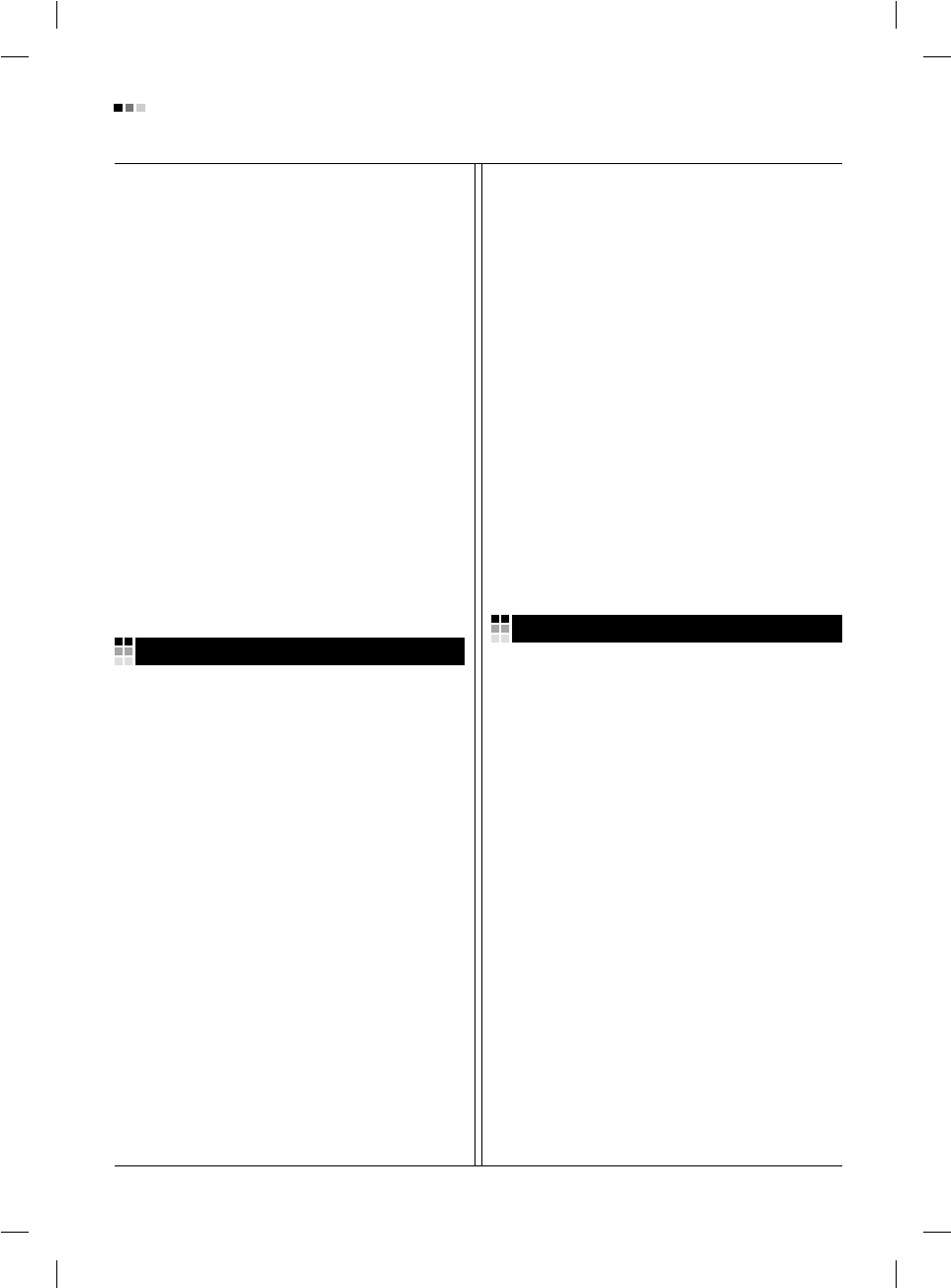
08
Regulatory Information cont.
Informações relacionadas à reciclagem
Este monitor pode conter peças que podem representar
riscos ao ambiente. É importante que ele seja reciclado
após o uso.
A LGE. cuida de todos os monitores descartados através
de um método de reciclagem agradável ao ambiente. Há
vários sistemas de devolução e reciclagem atualmente em
operação no mundo. Muitas peças serão reutilizadas e
recicladas e as substâncias nocivas e os metais pesados
passarão por tratamento através de um método favorável
ao ambiente.
Para obter mais informações sobre nosso programa de
reciclagem, entre em contato com seu fornecedor LG local
ou com um representante corporativo da LG.
Definimos nossa visão e nossas políticas relacionadas a
um mundo mais limpo selecionando a questão do
ambiente global como uma tarefa de aprimoramento
corporativo. Visite nosso site para obter mais informações
sobre nossas políticas de meio ambiente.
http://www.lge.com/experience/social_commitment/enviro
ment.jsp
Informatie met betrekking tot het behoud van
het milieu
LGE. publiceerde in 1994 de 'LG Declaration for a Cleaner
Environment' (de LG-verklaring met betrekking tot een
schoner milieu). Deze verklaring en het ideaal van een
schoner milieu fungeren sindsdien als een bestuurlijke
leidraad voor onze onderneming. Op basis van deze
verklaring ontplooien wij milieuvriendelijke activiteiten,
waarbij er zowel met sociale en economische aspecten,
als met milieuaspecten zorgvuldig rekening wordt
gehouden.
Wij ondersteunen activiteiten die zijn gericht op het
behoud van het milieu en wij houden bij het ontwikkelen
onze producten specifiek rekening met de
milieuvriendelijkheid van onze producten.
Wij minimaliseren het gebruik van schadelijke stoffen in
onze producten. Er wordt bijvoorbeeld geen cadmium
verwerkt in onze monitors.
Informatie met betrekking tot recycling
Deze monitor bevat materialen die schadelijk zouden
kunnen zijn voor het milieu. Het is belangrijk dat deze
monitor aan het einde van zijn levensduur wordt
gerecycled.
LGE. verwerkt alle afvalmonitors via een milieuvriendelijke
recyclingmethode. Hiervoor worden er momenteel
wereldwijd verscheidene inname- en recyclingsystemen
gehanteerd. Een groot aantal onderdelen wordt opnieuw
gebruikt en gerecycled, waarbij schadelijke stoffen en
zware metalen volgens een milieuvriendelijke methode
worden verwerkt.
Voor meer informatie over ons recyclingprogramma kunt u
contact opnemen met uw plaatselijke LG-
vertegenwoordiger of een LG-vestiging.
Onze visie en ons beleid met betrekking tot een schonere
wereld vloeien voort uit het feit dat wij het milieu hebben
aangemerkt als een onderwerp dat speciale aandacht
verdient binnen onze onderneming. Bezoek onze website
voor meer informatie over ons 'groene' beleid.
http://www.lge.com/experience/social_commitment/enviro
ment.jsp
»ÌÙÓχˆËˇ ÔÓ Óı‡Ì ÓÍÛʇ˛˘ÂÈ Ò‰˚
¬ 1994 „Ó‰Û ÍÓÔÓ‡ˆËˇ LGE ÓÔÛ·ÎËÍÓ‚‡Î‡
'ƒÂÍ·‡ˆË˛ LG ÔÓ Óı‡Ì ÓÍÛʇ˛˘ÂÈ Ò‰˚',
ÍÓÚÓ‡ˇ Ò ÚÂı ÔÓ ÒÎÛÊËÚ ÓÒÌÓ‚Ì˚Ï ÔË̈ËÔÓÏ
ÛÔ‡‚ÎÂÌˡ. Õ‡ ÓÒÌÓ‚Â ˝ÚÓÈ ‰ÂÍ·‡ˆËË Ï˚ ÒÏÓ„ÎË
Ô‰ÔËÌˇÚ¸ ‰ÂÈÒڂˡ, Ó·ÂÒÔ˜˂‡˛˘ËÂ
·ÂÁÓÔ‡ÒÌÓÒÚ¸ ÓÍÛʇ˛˘ÂÈ Ò‰˚, Û‰ÂΡˇ ÔË ˝ÚÓÏ
‰ÓÎÊÌÓ ‚ÌËχÌË ˝ÍÓÌÓÏ˘ÂÒÍËÏ, ˝ÍÓÎӄ˘ÂÒÍËÏ Ë
ÒӈˇθÌ˚Ï ‡ÒÔÂÍÚ‡Ï.
Ã˚ ÒÚËÏÛÎËÛÂÏ ‰ÂˇÚÂθÌÓÒÚ¸ ÔÓ Óı‡ÌÂ
ÓÍÛʇ˛˘ÂÈ Ò‰˚, Û‰ÂΡˇ ÓÒÓ·Ó ‚ÌËχÌËÂ
‡Á‡·ÓÚÍ ̇¯ÂÈ ÔÓ‰Û͈ËË ‚ ÒÓÓÚ‚ÂÚÒÚ‚ËË Ò
ÍÓ̈ÂÔˆËÂÈ ˝ÍÓÎӄ˘ÂÒÍÓÈ ·ÂÁÓÔ‡ÒÌÓÒÚË.
Ã˚ Ò‚Ó‰ËÏ Í ÏËÌËÏÛÏÛ ÒÓ‰ÂʇÌË ÓÔ‡ÒÌ˚ı
‚¢ÂÒÚ‚ ‚ ̇¯ÂÈ ÔÓ‰Û͈ËË. Õ‡ÔËÏÂ, ‚ ̇¯Ëı
ÏÓÌËÚÓ‡ı ‚˚ Ì ̇ȉÂÚ ͇‰Ïˡ.
»ÌÙÓχˆËˇ ÔÓ ÛÚËÎËÁ‡ˆËË ÓÚıÓ‰Ó‚
›ÚÓÚ ÏÓÌËÚÓ ÏÓÊÂÚ ÒÓ‰Âʇڸ ÍÓÏÔÓÌÂÌÚ˚, ÍÓÚÓ˚Â
ÏÓ„ÛÚ Ì‡ÌÂÒÚË Û˘Â· ÓÍÛʇ˛˘ÂÈ Ò‰Â.
ÕÂÓ·ıÓ‰ËÏÓ ÛÚËÎËÁËÓ‚‡Ú¸ ÏÓÌËÚÓ ÔÓÒÎÂ
ËÒÔÓθÁÓ‚‡Ìˡ.
Nederlands Russian
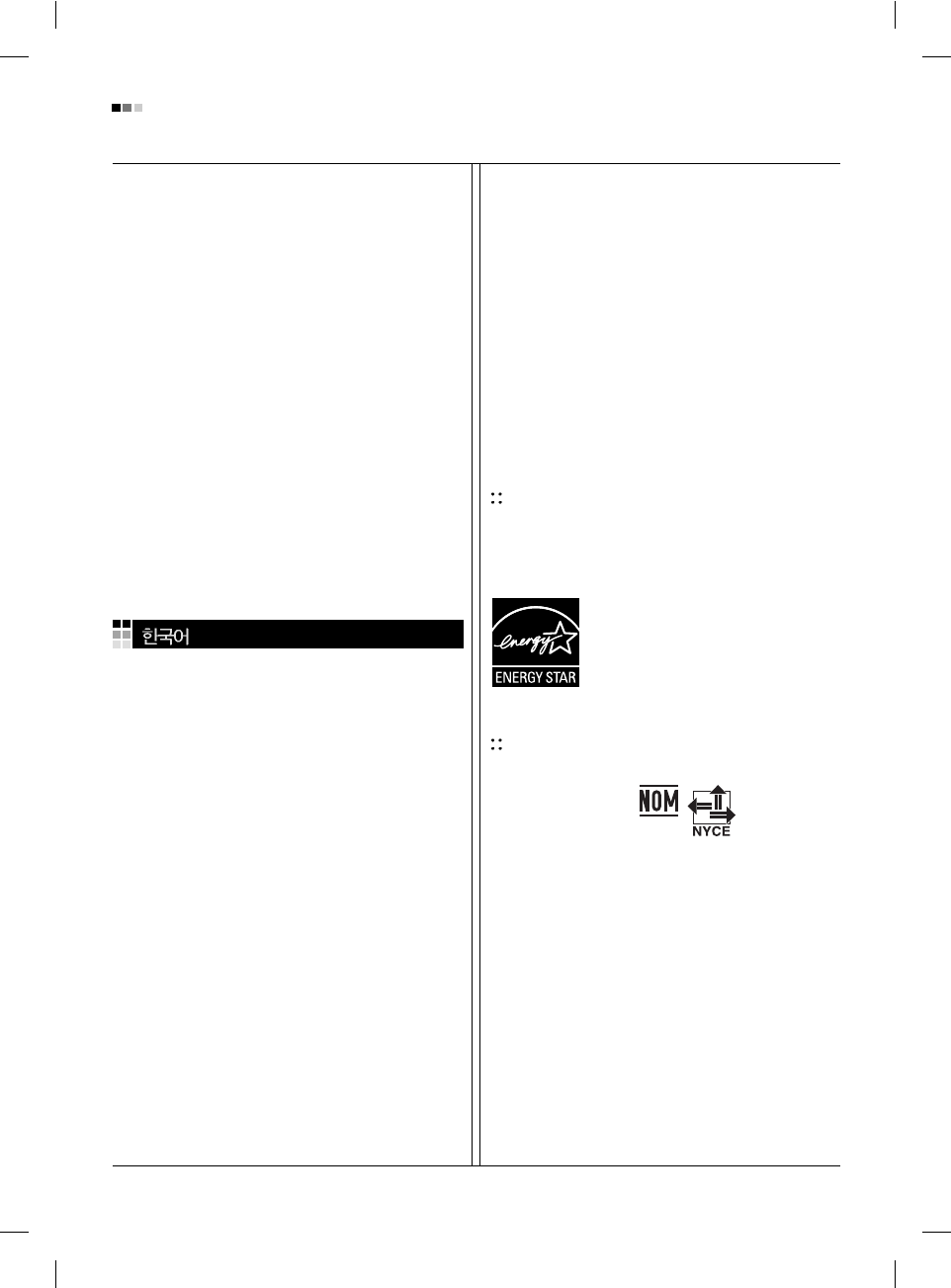
09
Regulatory Information cont.
KÓÔÓ‡ˆËˇ LGE Ô‡·‡Ú˚‚‡ÂÚ ‚Ò ·‡ÍÓ‚‡ÌÌ˚Â
ÏÓÌËÚÓ˚ Ò ÔÓÏÓ˘¸˛ ˝ÍÓÎӄ˘ÂÒÍË ÔËÂÏÎÂÏÓ„Ó
ÏÂÚÓ‰‡ ÛÚËÎËÁ‡ˆËË ÓÚıÓ‰Ó‚. œÓ ‚ÒÂÏÛ ÏËÛ
‰ÂÈÒÚ‚Û˛Ú ÒËÒÚÂÏ˚ ÛÚËÎËÁ‡ˆËË ÓÚıÓ‰Ó‚ Ë ‚ÓÁ‚‡Ú‡
ËÒÔÓθÁÓ‚‡ÌÌÓÈ ÔÓ‰Û͈ËË. ÃÌÓ„Ë ÍÓÏÔÓÌÂÌÚ˚
·Û‰ÛÚ ‚ÚÓ˘ÌÓ ËÒÔÓθÁÓ‚‡Ì˚ Ë ÛÚËÎËÁËÓ‚‡Ì˚, ‚ ÚÓ
‚ÂÏˇ Í‡Í ‚‰Ì˚ ‚¢ÂÒÚ‚‡ Ë ÚˇÊÂÎ˚ ÏÂÚ‡ÎÎ˚
·Û‰ÛÚ Ó·‡·ÓÚ‡Ì˚ Ò ÔÓÏÓ˘¸˛ ˝ÍÓÎӄ˘ÂÒÍË
ÔËÂÏÎÂÏÓ„Ó ÏÂÚÓ‰‡.
«‡ ·ÓΠÔÓ‰Ó·ÌÓÈ ËÌÙÓχˆËÂÈ ÔÓ Ì‡¯ÂÈ
ÔÓ„‡ÏÏ ÛÚËÎËÁ‡ˆËË ÓÚıÓ‰Ó‚ Ó·‡˘‡ÈÚÂÒ¸ Í
ÏÂÒÚÌÓÏÛ ÔÓÒÚ‡‚˘ËÍÛ ËÎË Ô‰ÒÚ‡‚ËÚÂβ
ÍÓÔÓ‡ˆËË LG.
Ã˚ ÓËÂÌÚËÛÂÏÒˇ ̇ Ó·ÂÒÔ˜ÂÌË ˝ÍÓÎӄ˘ÂÒÍÓÈ
·ÂÁÓÔ‡ÒÌÓÒÚË, ÒÚ‡‚ˇ Ò· ˆÂθ˛ „ÎÓ·‡Î¸ÌÛ˛ Á‡˘ËÚÛ
ÓÍÛʇ˛˘ÂÈ Ò‰˚. ƒÓÔÓÎÌËÚÂθÌÛ˛ ËÌÙÓχˆË˛ Ó
̇¯ÂÈ ÔÓÎËÚËÍ ÔÓ Óı‡Ì ÓÍÛʇ˛˘ÂÈ Ò‰˚ ‚˚
ÏÓÊÂÚ ̇ÈÚË Ì‡ ̇¯ÂÏ Ò‡ÈÚÂ:
http://www.lge.com/experience/social_commitment/enviro
ment.jsp
䢮ἓ ⽊㫊 㩫⽊
LG 㩚㧦⓪ 1994⎚'LG 䢮ἓ ㍶㠎ⶎ'㦚 䚲䞲 䤚 䡚㨂₢㰖
㧊⯒ ₆㠛 ἓ㡗㦮 㧊⎦㦒⪲ ㌒㞚㢪㔋┞┺. 㧊 ㍶㠎ⶎ㦚
䌫㦒⪲ LG 㩚㧦⓪ ⳾✶ ἓ㡗 䢲☯㠦㍲ ἓ㩲㎇㈦Ⱒ
㞚┞⧒ 䢮ἓ㎇ ㌂䣢㎇㦚 㭒㣪 㦮㌂ ἆ㩫㦮 ₆㭖㦒⪲
㌒㦢㦒⪲㖾 㰖㏣㩗㦒⪲ 䢮ἓ 䂲䢪㩗㧎 ἓ㡗㦚 㩚Ṳ䞮ἶ
㧞㔋┞┺.
⽎㌂⓪ ⽊┺ 䢲䞲 䢮ἓ ⽊㫊 䢲☯ὒ ▪㠊 䢮ἓ
䂲䢪㩗 㩲䛞 Ṳ㠦 㭒⩻䟊 㢪㔋┞┺.
⡦䞲 㩲䛞㠦 䙂䞾♮⓪ 䢮ἓ 㥚䟊 㣪㏢⯒ 㾲㏢䢪䞮⓪
◆㠦☚ ⏎⩻㦚 Ợ㦚Ⰲ䞮㰖 㞠ἶ 㧞㔋┞┺. LG 㩚㧦
⳾┞䎆㦮 ἓ㤆 䃊✲⸊㦚 㩚䡖 ㌂㣿䞮㰖 㞠⓪ ộ㠦㍲☚
㧊⩂䞲 ⏎⩻㦚 㞢 㑮 㧞㔋┞┺.
㨂䢲㣿 㩫⽊
⽎ ⳾┞䎆㠦⓪ 䢮ἓ㠦 㥚䟊⯒ 㭒⓪ 䛞㧊 䙂䞾♮㠊
㧞㦚 㑮☚ 㧞㔋┞┺. ➆⧒㍲ ㌂㣿㧊 ⊳⋲ ⳾┞䎆⓪
㨂䢲㣿䞮⓪ ộ㧊 㫡㔋┞┺.
䘦⳾┞䎆⓪ ⳾⚦ 䢮ἓ 䂲䢪㩗 㔳㦒⪲ 㻮Ⰲ♿┞┺. 䡚㨂
㎎Ἒ㩗㦒⪲ 㤊㡗♮ἶ 㧞⓪ 䣢㑮 㨂䢲㣿 㔲㓺䎲㠦⓪
㡂⩂ Ṗ㰖Ṗ 㧞㔋┞┺. ╖㦮 䛞㦮 ἓ㤆 㨂㌂㣿
⡦⓪ 㨂䢲㣿♮㰖Ⱒ 䢮ἓ 㥚䟊 ⶒ㰞ὒ 㭧⁞㏣㦖 䢮ἓ
䂲䢪㩗 ⻫㦒⪲ 㻮Ⰲ♿┞┺.
⽎㌂㦮 㨂䢲㣿 䝚⪲⁎⧾㠦 ╖䞲 㧦㎎䞲 㩫⽊⓪ ṗ 㰖㡃㦮
LG Ὃ 㠛㼊⋮ LG ₆㠛 ╖䚲㠦 ⶎ㦮䞮㔲₆ ⧣┞┺.
LG 㩚㧦⓪ ₆㠛 Ṳ㍶ 㩫㺛㦮 䞮⋮⪲ 㰖ῂ 䢮ἓ ⶎ㩲⯒
㺚䌳䞾㦒⪲㖾 ⽊┺ ⋮㦖 䢮ἓ㦚 Ⱒ✺㠊 ⋮Ṗ₆ 㥚䞲
゚㩚ὒ 㩫㺛㦚 㑮Ⱃ䟞㔋┞┺. ⽎㌂㦮 䂲䢮ἓ 㩫㺛㠦
╖䞲 㧦㎎䞲 㩫⽊⯒ ⽊㔲⩺Ⳋ 㞚⧮㦮 㥏 ㌂㧊䔎⯒
ⶎ䞮㕃㔲㡺.
http://www.lge.co.kr/about/digitallg/environment/environment.jsp
EPA (U.S.A only)
(EPA applied model only)
ENERGYSATR
is a set of power-saving guidelines
issued by the U.S. Environmental Protection
Agency(EPA).
NOM MARK (Mexico only)
As an ENERGY STAR Partner LGE U. S.
A.,Inc. has determined that this product
meets the ENERGY STAR guidelines for
energy efficiency.