LG Electronics USA 26LD352CUA LCD TV / MONITOR (Model:26LD352C-UA) User Manual
LG Electronics USA LCD TV / MONITOR (Model:26LD352C-UA)
Contents
- 1. Users Manual-1
- 2. Users Manual-2
Users Manual-1
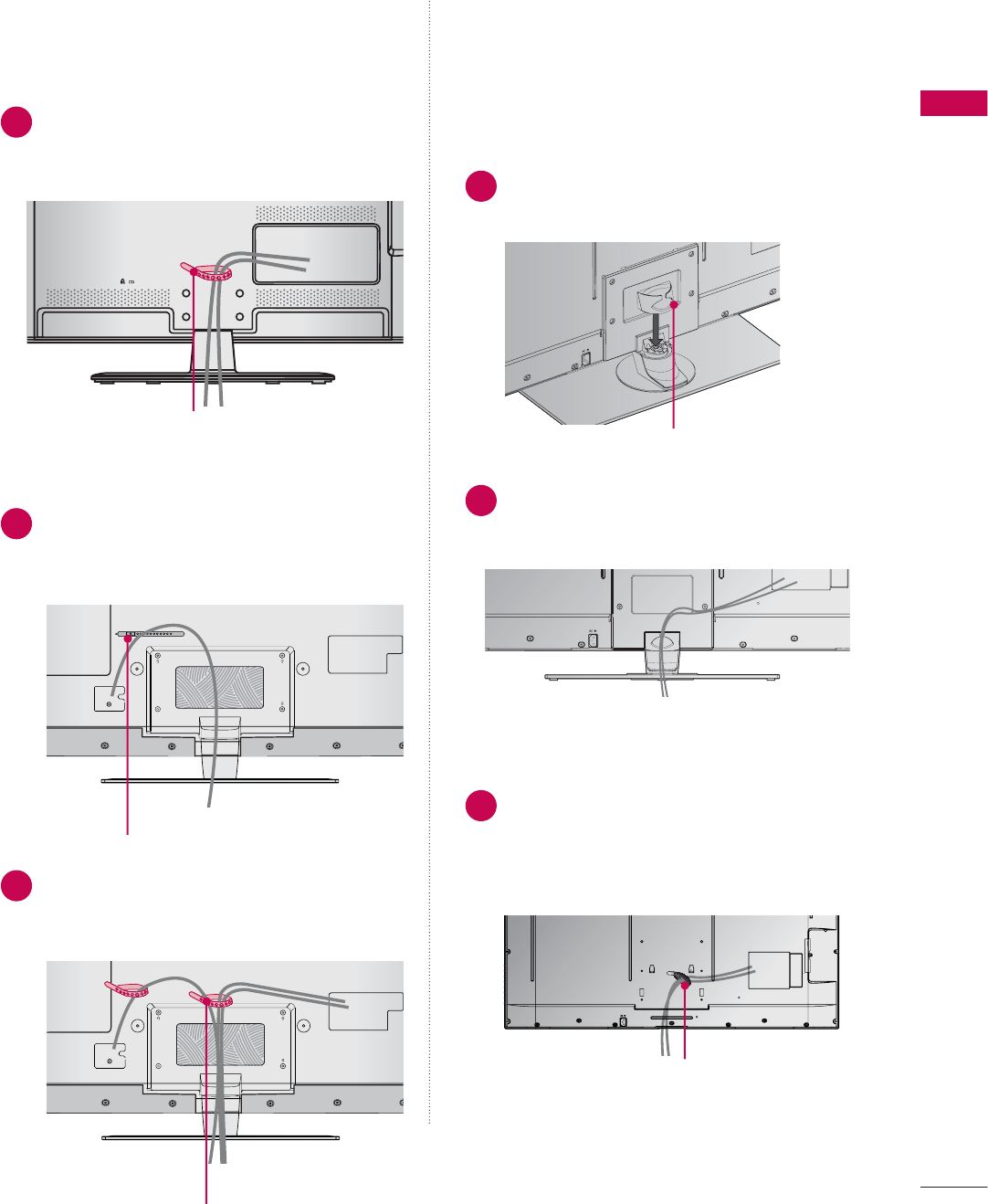
31
PREPARATION
CABLE HOLDER
CABLE HOLDER
2After connecting the cables as necessary,
install the CABLE HOLDER as shown
and bundle the cables.
1Secure the power cord with the CABLE
HOLDER on the TV back cover.
It will help prevent the power cable from
being removed by accident.
32/37/42/47/55LE5300, 42/47/55LE530C
42/47/55LE7300
19/22/26LE5300, 22/26LE5500
After connecting the cables as necessary,
install the CABLE HOLDER as shown
and bundle the cables. 1 Install the CABLE MANAGEMENT CLIP
as shown.
2
Connect the cables as necessary.
To connect additional equipment, see the
EXTERNAL EQUIPMENT SETUP section.
1
Connect the cables as necessary.
To connect additional equipment, see the
EXTERNAL EQUIPMENT SETUP section.
Install CABLE HOLDER as shown and
bundle the cables.
CABLE HOLDER
FOR DESK-TYPE STAND
FOR WALL MOUNT
CABLE MANAGEMENT CLIP
CABLE HOLDER
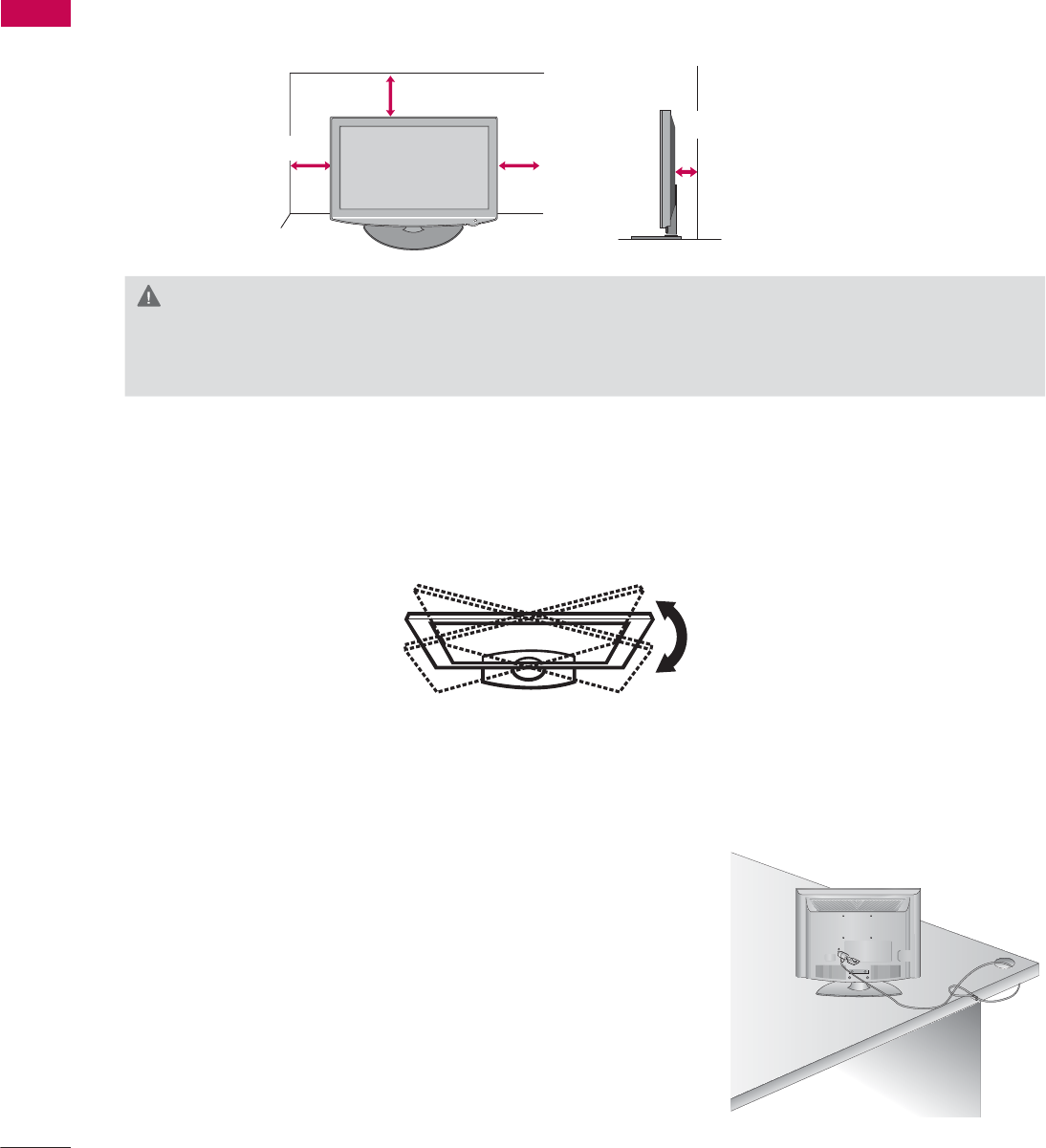
PREPARATION
PREPARATION
32
DESKTOP PEDESTAL INSTALLATION
SWIVEL STAND
(Except
19/22LE5300, 22LE5500
)
After installing the TV, you can adjust the TV set manually to the left or right direction by 20 º to suit
your viewing position.
ᯫ
Image shown may differ from your TV.
For proper ventilation, allow a clearance of 10.1 cm (4 inch) on all four sides from the wall.
10.1 cm (4 inch)
10.1 cm (4 inch)
10.1 cm (4 inch)
10.1 cm (4 inch)
CAUTION
Ź Ensure adequate ventilation by following the clearance recommendations.
Ź Do not mount near or above any type of heat source.
KENSINGTON SECURITY SYSTEM
ᯫ
This feature is not available for all models.
- The TV is equipped with a Kensington Security System con-
nector on the back panel. Connect the Kensington Security
System cable as shown below.
- For the detailed installation and use of the Kensington Security
System, refer to the user’s guide provided with the Kensington
Security System.
For further information, contact http://www.kensington.com,
the internet homepage of the Kensington company. Kensington
sells security systems for expensive electronic equipment such
as notebook PCs and LCD projectors.
NOTE: The Kensington Security System is an optional accessory.
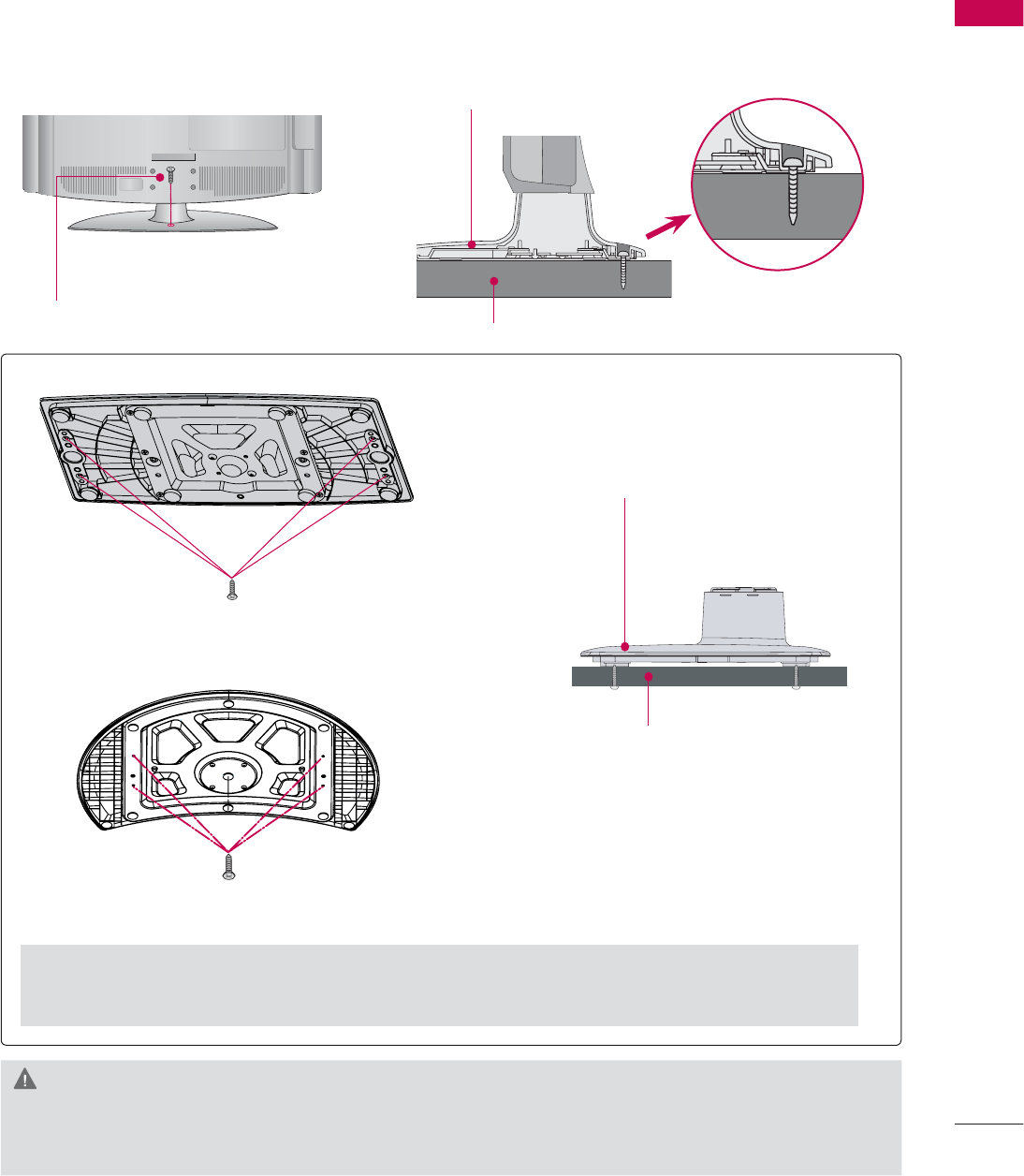
33
PREPARATION
ATTACHING THE TV TO A DESK
(For 32/42LD420, 32/37/42LD450, 37/42LD450C, 32/42LD520, 42LD630, 32LE5300,
42LD451C, 32/37/42LD452C, 32/42LD452B, 26LD352C)
The TV must be attached to a desk so it cannot be pulled in a forward/backward direction, poten-
tially causing injury or damaging the product.
ᯫ
Image shown may differ from your TV.
1-Screw
( provided as parts of the product)
Desk
Stand
WARNING
Ź To prevent TV from falling over, the TV should be securely attached to the floor/wall per installa-
tion instructions. Tipping, shaking, or rocking the machine may cause injury.
4-Screws
(not provided as parts of the product)
Desk
Stand
For 37/42/47LD450C, 32/37/42/47LD452C, 32/42/47LD452B, 26LD352C
Ź Recommended screw size: M5 x L (*L: Table depth + 8~10 mm)
ex) Table depth: 15mm, Screw: M5 x 25
For 55LD520C
4-Screws
(not provided as parts of the product)
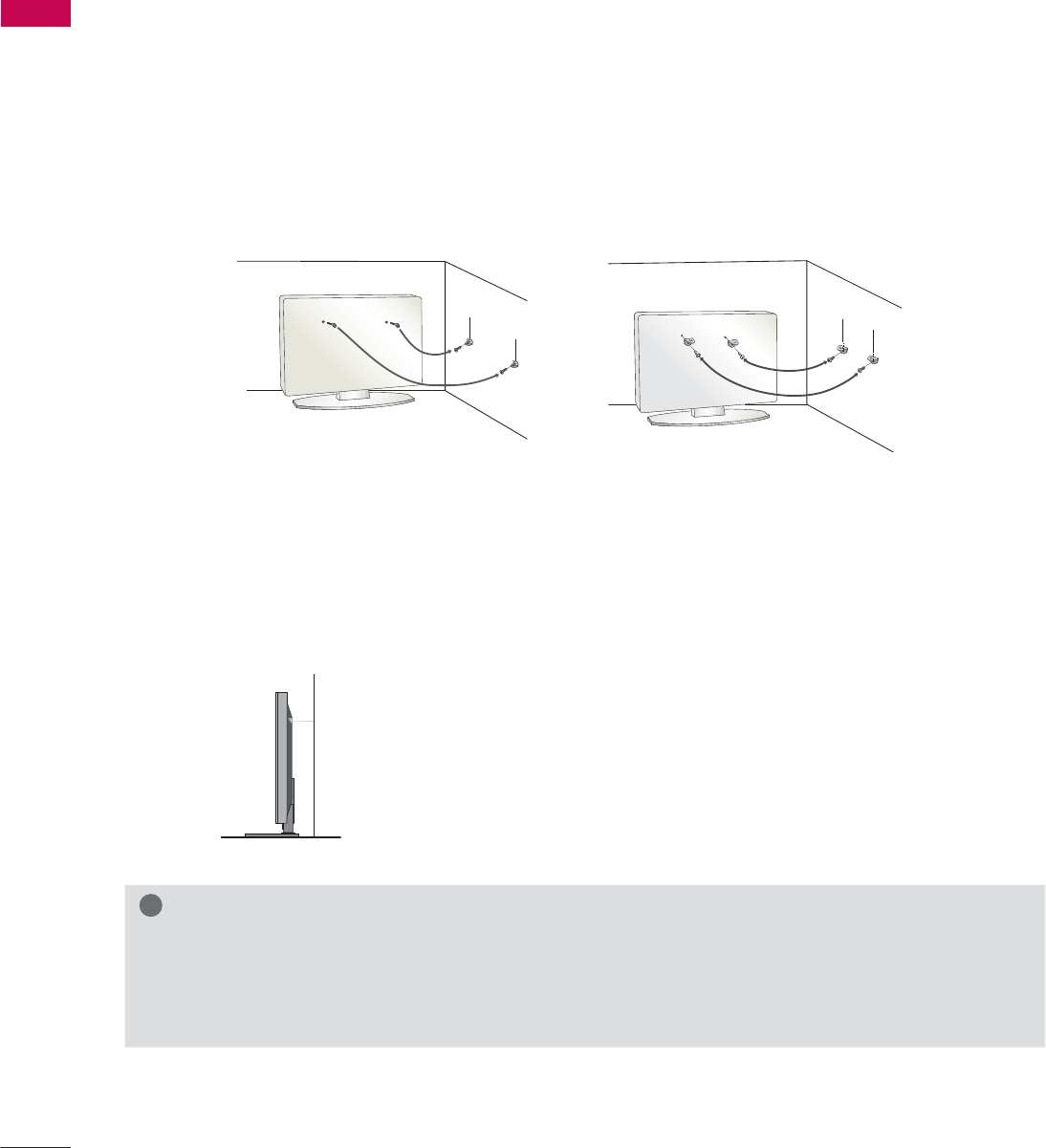
PREPARATION
PREPARATION
34
SECURING THE TV TO THE WALL TO PREVENT FALLING
WHEN THE TV IS USED ON A STAND
We recommend that you set up the TV close to a wall so it cannot fall over if pushed backwards.
Additionally, we recommend that the TV be attached to a wall so it cannot be pulled in a forward
direction, potentially causing injury or damaging the product.
Caution: Please make sure that children don’t climb on or hang from the TV.
ᯫ
Insert the eye-bolts (or TV brackets and bolts) to tighten the product to the wall as shown in the
picture.
* If your product has the bolts in the eye-bolts position before inserting the eye-bolts, loosen the
bolts.
* Insert the eye-bolts or TV brackets/bolts and tighten them securely in the upper holes.
Secure the wall brackets with the bolts (sold separately) to the wall. Match the height of the bracket
that is mounted on the wall to the holes in the product.
Ensure the eye-bolts or brackets are tightened securely.
ᯫ
Use a sturdy rope (sold separately) to tie the product. It is safer to tie the
rope so it becomes horizontal between the wall and the product.
ᯫ
You should purchase necessary components to prevent the TV from tipping over (when not using a
wall mount).
ᯫ
Image shown may differ from your TV.
!
NOTE
Ź Use a platform or cabinet strong enough and large enough to support the size and weight of
the TV.
Ź To use the TV safely make sure that the height of the bracket on the wall and the one on the TV are
the same.
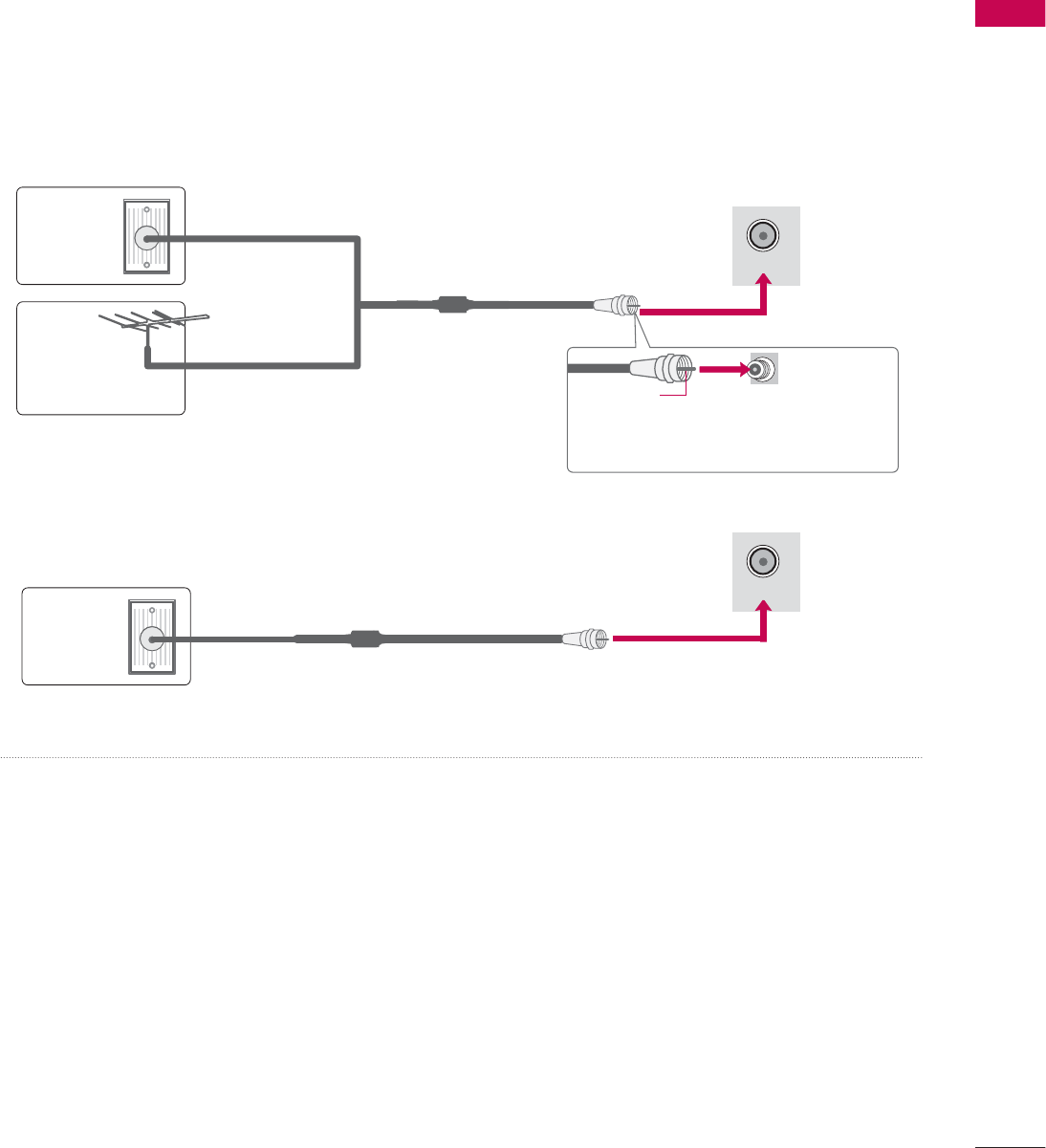
35
PREPARATION
ANTENNA OR CABLE CONNECTION
ᯫ
To prevent damage do not connect to the power outlet until all connections are made between the
devices.
ᯫ
Image shown may differ from your TV.
1. Antenna (Analog or Digital)
Wall Antenna Socket or Outdoor Antenna without a Cable Box
Connections.
For optimum picture quality, adjust antenna direction if needed.
2. Cable
Wall
Antenna
Socket
Outdoor
Antenna
(VHF, UHF)
Cable TV
Wall Jack
Multi-family Dwellings/Apartments
(Connect to wall antenna socket)
RF Coaxial Wire (75 Ω)
RF Coaxial Wire (75 Ω)
Single-family Dwellings /Houses
(Connect to wall jack for outdoor antenna)
Be careful not to bend the copper wire
when connecting the antenna.
Copper Wire
ᯫ
If the antenna needs to be split for two TV’s, install a 2-Way Signal Splitter.
ᯫ
For much more information about antennas visit our Knowledgebase at http://lgknowledgebase.
com. Search for antenna.
ANTENNA/
CABLE IN
ANTENNA/
CABLE IN
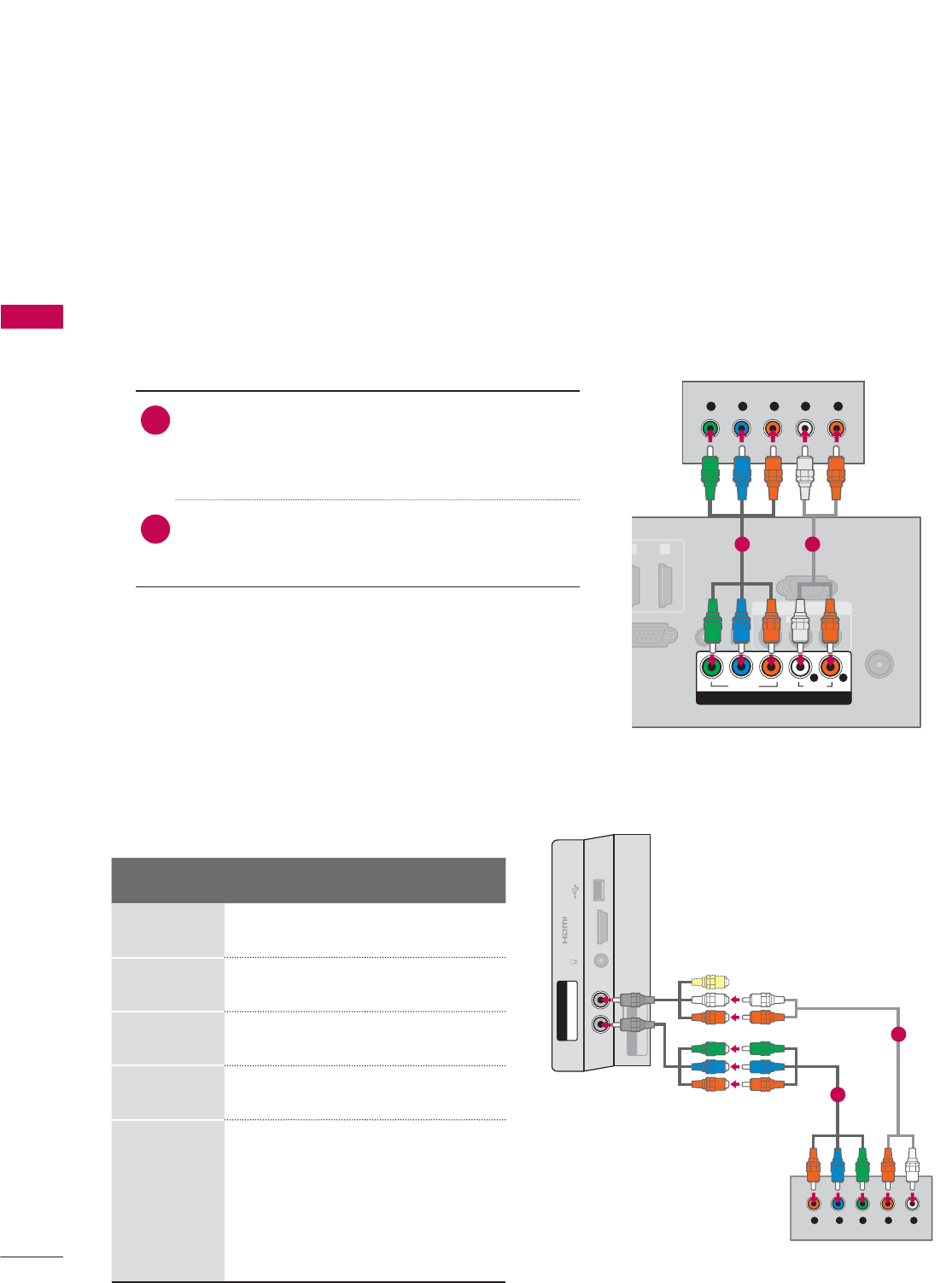
EXTERNAL EQUIPMENT SETUP
EXTERNAL EQUIPMENT SETUP
36
HD RECEIVER SETUP
ᯫ
To prevent the equipment damage, never plug in any power cords until you have finished connecting all
equipment.
ᯫ
I
This part of EXTERNAL EQUIPMENT SETUP mainly use picture of for 26LE5300/26LE5500.
Y, C B/PB, CR/PR
1. How to connect
1Connect the video outputs (Y, P B, PR) of the
digital set-top box to the COMPONENT IN
VIDEO or 1/2* jacks on the TV. Match the jack
colors (Y = green, PB = blue, and PR = red).
2Connect the audio output of the digital set-top
box to the COMPONENT IN AUDIO or 1/2*
jacks on the TV.
2. How to use
ᯫ
Turn on the digital set-top box.
(Refer to the owner’s manual for the digital set-
top box operation.)
ᯫ
Select the Component or Component1/2* input
source on the TV using the INPUT button on the
remote control.
Component Connection
This TV can receive digital over-the-air/digital cable signals without an external digital set-top box.
However, if you do receive digital signals from a digital set-top box or other digital external device.
Resolution Horizontal
Frequency(kHz)Vertical
Frequency(Hz)
720x480i 15.73 59.94
15.73 60.00
720x480p 31.47 59.94
31.50 60.00
1280x720p 44.96 59.94
45.00 60.00
1920x1080i
33.72 59.94
33.75 60.00
1920x1080p
26.97 23.976
27.00 24.00
33.71 29.97
33.75 30.00
67.432 59.94
67.50 60.00
EXTERNAL EQUIPMENT SETUP
ANTENNA/
CABLE IN
GB IN (PC)
AUDIO IN
RGB/DVI
VI
)
OPTICAL
DIGITAL
AUDIO OUT
AV IN
RS-232C IN
(
CONTROL&SERVICE)
1
2
VIDEO
AUDIO
L(MONO)
R
VIDEO AUDIO
YP
B
P
RL R
COMPONENT IN
Y L RP
B
P
R
1 2
* Component2: For 32/37/42/47/55LE5300,
42/47/55LE7300, 42/47/55LE530C
USB IN
IN 4
H/P
AV IN2
VIDEO / AUDIO
Y P
B
P
R
/
AUDIO
COMPONENT IN2
Y LRP
B
P
R
For 32/37/42/47/55LE5300,
42/47/55LE7300, 42/47/55LE530C
1
2
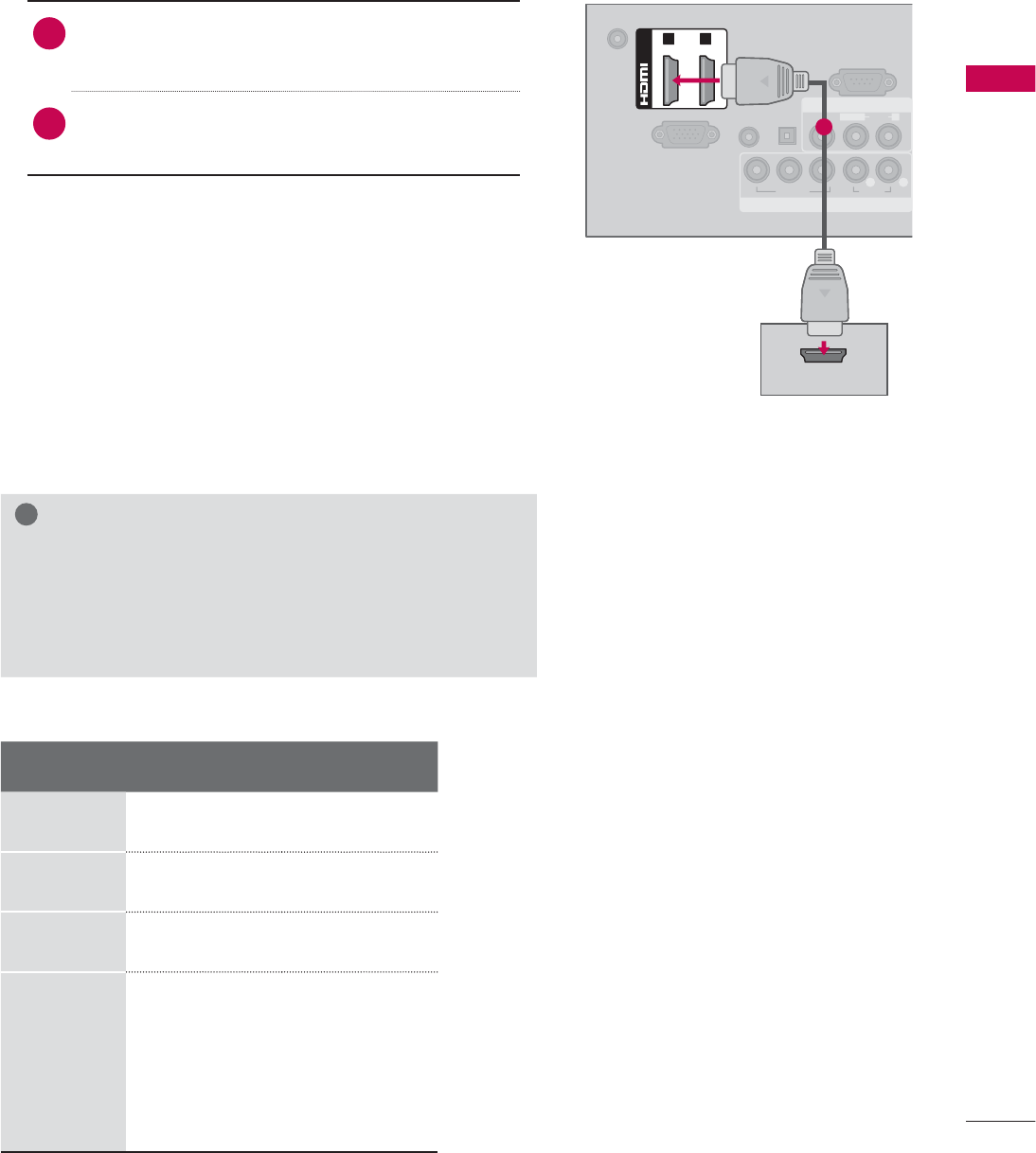
37
EXTERNAL EQUIPMENT SETUP
HDMI Connection
1. How to connect
1Connect the digital set-top box to HDMI/DVI IN
1, 2, 3*, or 4** jack on the TV.
2No separate audio connection is necessary.
HDMI supports both audio and video.
2. How to use
ᯫ
Turn on the digital set-top box.
(Refer to the owner’s manual for the digital set-
top box.)
ᯫ
Select the HDMI1, HDMI2, HDMI3*, or HDMI4**
input source on the TV using the INPUT
button
on the remote control.
!
NOTE
Ź If an HDMI cable doesn’t support High Speed HDMI,
it can cause flickers or no screen display. In this case
use the latest cables that support High Speed HDMI.
Ź HDMI Audio Supported Format: Dolby Digital (32 kHz, 44.1
kHz, 48 kHz), Linear PCM (32 kHz, 44.1 kHz, 48 kHz)
HDMI-DTV
Resolution Horizontal
Frequency(kHz)Vertical
Frequency(Hz)
720x480p 31.47 59.94
31.50 60.00
1280x720p 44.96 59.94
45.00 60.00
1920x1080i
33.72 59.94
33.75 60.00
1920x1080p
26.97 23.976
27.00 24.00
33.71 29.97
33.75 30.00
67.432 59.94
67.50 60.00
DC-IN
RGB IN (PC)
AUDIO IN
RGB/DVI
OPTICAL
DIGITAL
AUDIO OUT
COMPONENT IN
AV IN
RS-232C IN
(
CONTROL&SERVICE)
VIDEO
AUDIO
L(MONO)
R
VIDEO AUDIO
YP
B
P
RL R
(DVI)
/DVI IN
1 2
HDMI OUTPUT
1
* HDMI3: For 26LE5300, 26LE5500, 32/42/47/55LD520,
55LD520C, 42/47/55LD630
** HDMI4: For 32/37/42/47/55LE5300, 42/47/55LE7300,
42/47/55LE530C
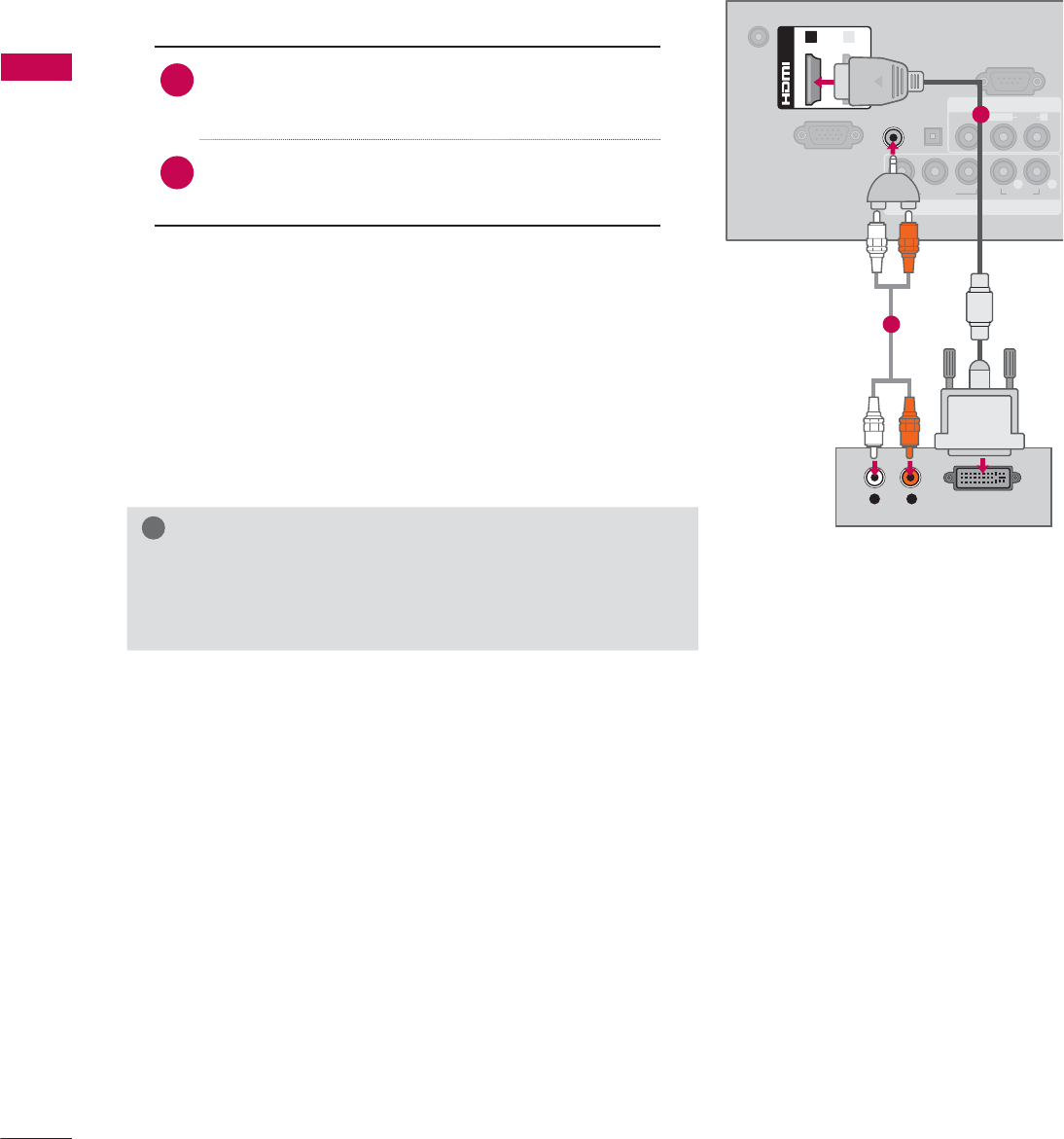
EXTERNAL EQUIPMENT SETUP
EXTERNAL EQUIPMENT SETUP
38
DVI to HDMI Connection
1. How to connect
1Connect the DVI output of the digital set-top
box to the HDMI/DVI IN 1 or 2* jack on the TV.
2Connect the digital set-top box audio output to
the AUDIO IN (RGB/DVI) jack on the TV.
2. How to use
ᯫ
Turn on the digital set-top box.
(Refer to the owner’s manual for the digital set-
top box.)
ᯫ
Select the HDMI1 or HDMI2* input source on the
TV using the INPUT
button on the remote control.
!
NOTE
Ź A DVI to HDMI cable or adapter is required for this con-
nection. DVI doesn't support audio, so a separate audio
connection is necessary.
DC-IN
RGB IN (PC)
AUDIO IN
RGB/DVI
OPTICAL
DIGITAL
AUDIO OUT
COMPONENT IN
AV IN
RS-232C IN
(
CONTROL&SERVICE)
VIDEO
AUDIO
L(MONO)
R
VIDEO AUDIO
YP
B
P
RL R
(DVI)
/DVI IN
12
L R DVI OUTPUT
AUDIO
1
2
* HDMI2: For 32/42/47/55LD520, 55LD520C, 42/47/55LD630
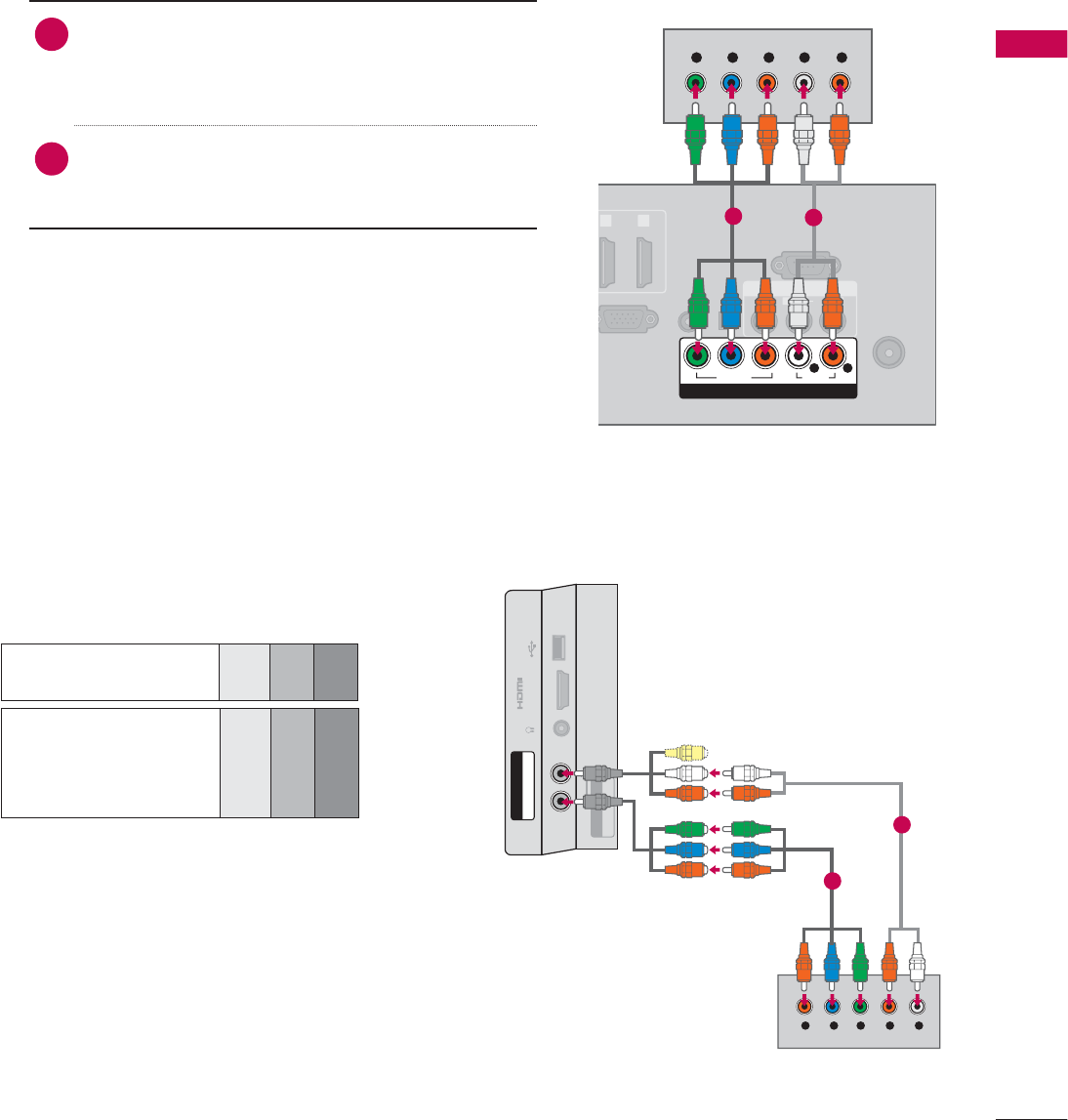
39
EXTERNAL EQUIPMENT SETUP
DVD SETUP
Component Input ports
To get better picture quality, connect a DVD
player to the component input ports as shown
below.
1. How to connect
1Connect the video outputs (Y, P B, PR) of the
DVD to the COMPONENT IN VIDEO or 1/2*
jacks on the TV. Match the jack colors (Y =
green, PB = blue, and PR = red).
2Connect the audio outputs of the DVD to the
COMPONENT IN AUDIO or 1/2* jacks on the
TV.
2. How to use
ᯫ
Turn on the DVD player, insert a DVD.
ᯫ
Select the Component or Component1/2* input
source on the TV using the INPUT button on the
remote control.
ᯫ
Refer to the DVD player’s manual for operating
instructions.
Component Connection
Component ports on
the TV
YPBPR
Video output ports
on DVD player
YPBPR
YB-YR-Y
YCbCr
YPbPr
ANTENNA/
CABLE IN
R
GB IN (PC)
AUDIO IN
RGB/DVI
(DVI)
OPTICAL
DIGITAL
AUDIO OUT
AV IN
RS-232C IN
(
CONTROL&SERVICE)
1 2
VIDEO
AUDIO
L(MONO)
R
VIDEO AUDIO
YP
B
P
RL R
COMPONENT IN
Y L RP
B
P
R
12
USB IN
IN 4
H/P
AV IN2
VIDEO / AUDIO
Y P
B
P
R
/
AUDIO
COMPONENT IN2
Y LRP
B
P
R
For 32/37/42/47/55LE5300,
42/47/55LE7300, 42/47/55LE530C
1
2
* Component2: For 32/37/42/47/55LE5300,
42/47/55LE7300, 42/47/55LE530C
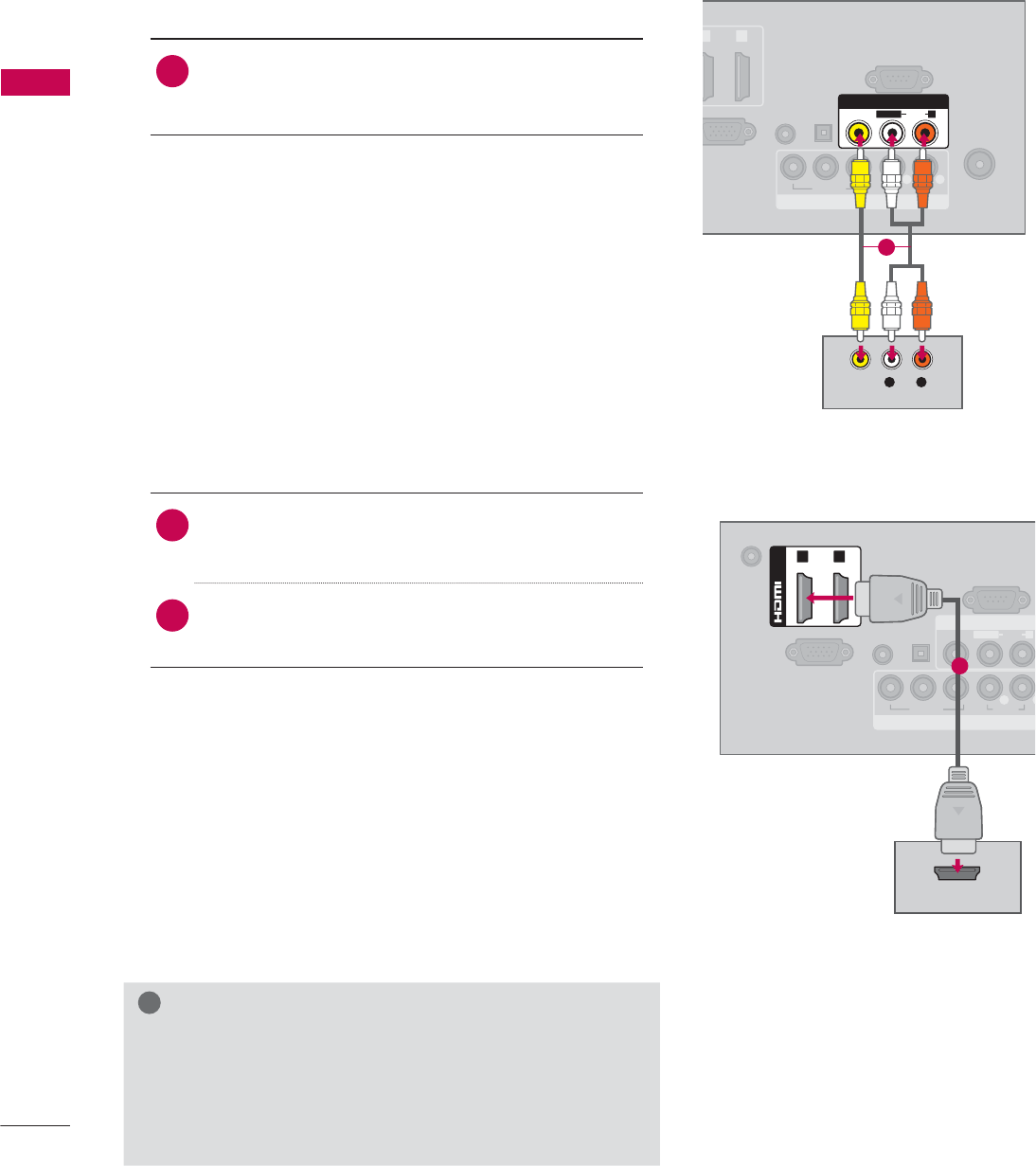
EXTERNAL EQUIPMENT SETUP
EXTERNAL EQUIPMENT SETUP
40
Composite (RCA) Connection
1. How to connect
1Connect the AUDIO/VIDEO jacks between TV
and DVD. Match the jack colors (Video = yellow,
Audio Left = white, and Audio Right = red)
2. How to use
ᯫ
Turn on the DVD player, insert a DVD.
ᯫ
Select the AV or AV1/2* input source on the TV
using the INPUT button on the remote control.
ᯫ
Refer to the DVD player's manual for operating
instructions.
ANTENNA/
CABLE IN
GB IN (PC)
AUDIO IN
RGB/DVI
DVI
)
OPTICAL
DIGITAL
AUDIO OUT
COMPONENT IN
RS-232C IN
(
CONTROL&SERVICE)
1
2
VIDEO AUDIO
YP
B
P
RL R
AV IN
VIDEO
AUDIO
L(MONO)
R
L R
VIDEO
AUDIO
DC-IN
RGB IN (PC)
AUDIO IN
RGB/DVI
OPTICAL
DIGITAL
AUDIO OUT
COMPONENT IN
AV IN
RS-232C IN
(
CONTROL&SERVICE)
VIDEO
AUDIO
L(MONO)
R
VIDEO AUDIO
YP
B
P
RL
R
(DVI)
/DVI IN
1 2
HDMI OUTPUT
1
1
HDMI Connection
1. How to connect
1Connect the HDMI output of the DVD to the
HDMI/DVI IN 1, 2, 3*, or 4** jack on the TV.
2No separate audio connection is necessary.
HDMI supports both audio and video.
2. How to use
ᯫ
Select the HDMI1, HDMI2, HDMI3*, or HDMI4** input
source on the TV using the INPUT
button on the
remote control.
ᯫ
Refer to the DVD player's manual for operating
instructions.
!
NOTE
Ź If an HDMI cable doesn’t support High Speed HDMI,
it can cause flickers or no screen display. In this case
use the latest cables that support High Speed HDMI.
Ź HDMI Audio Supported Format: Dolby Digital (32 kHz, 44.1
kHz, 48 kHz), Linear PCM (32 kHz, 44.1 kHz, 48 kHz)
* AV2: Except 19/22/26LE5300, 22/26LE5500
* HDMI3: For 26LE5300, 26LE5500, 32/42/47/55LD520,
55LD520C, 42/47/55LD630
** HDMI4: For 32/37/42/47/55LE5300, 42/47/55LE7300,
42/47/55LE530C
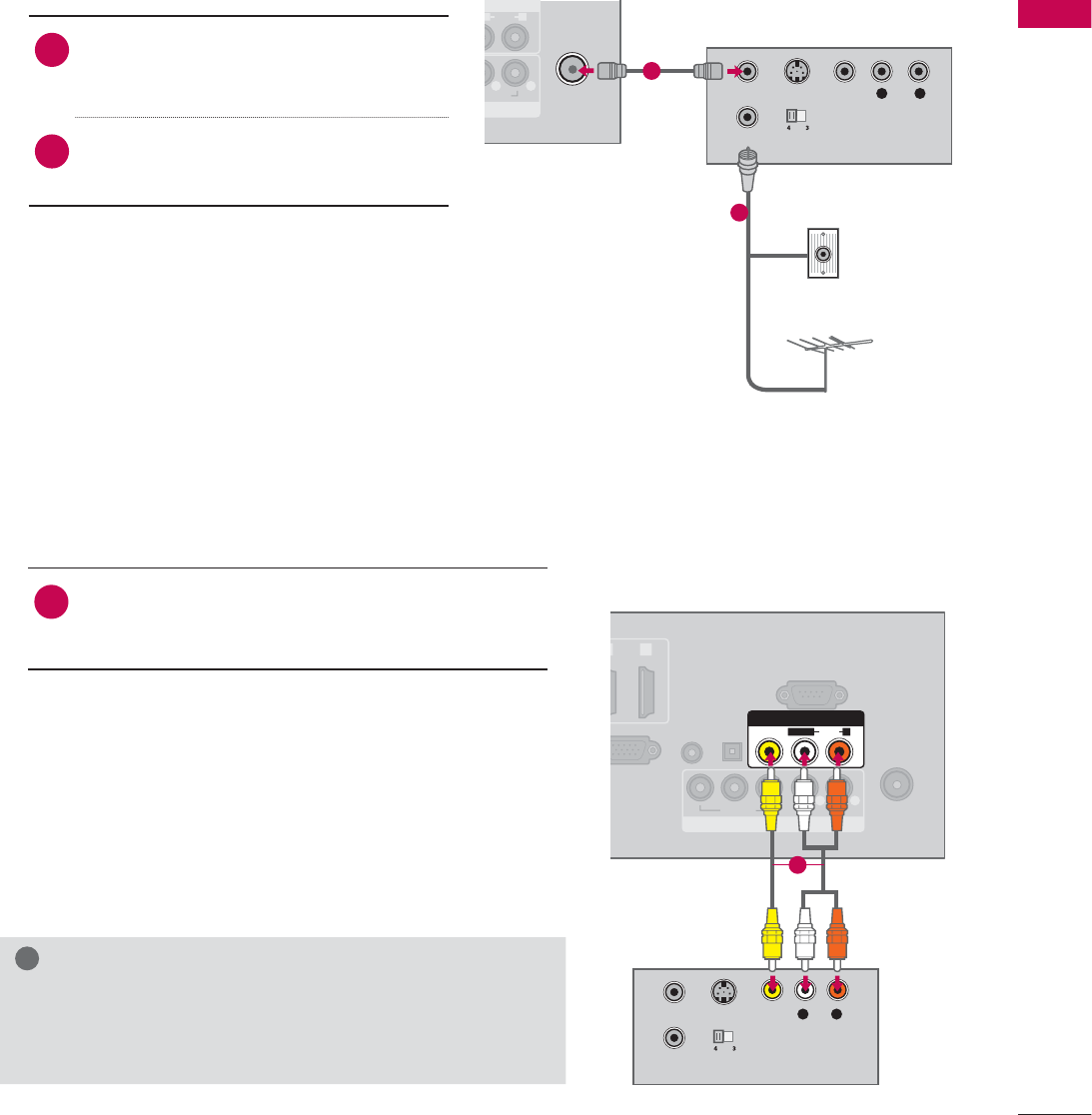
41
EXTERNAL EQUIPMENT SETUP
VCR SETUP
Antenna Connection
N
N
AUDIO
O
)
R
AUDIO
L R
ANTENNA/
CABLE IN
L R
S-VIDEO VIDEO
AUDIO
OUTPUT
SWITCH
ANT IN
ANT OUT
Wall Jack
Antenna
1. How to connect
1Connect the RF antenna out socket
of the VCR to the ANTENNA/CABLE
IN socket on the TV.
2Connect the antenna cable to the RF
antenna in socket of the VCR.
2. How to use
ᯫ
Set VCR output switch to 3 or 4 and
then tune TV to the same channel num-
ber.
ᯫ
Insert a video tape into the VCR and
press PLAY on the VCR (Refer to the
VCR owner’s manual).
1
2
Composite (RCA) Connection
ANTENNA/
CABLE IN
B
IN (PC)
AUDIO IN
RGB/DVI
V
I)
OPTICAL
DIGITAL
AUDIO OUT
COMPONENT IN
RS-232C IN
(
CONTROL&SERVICE)
2
VIDEO AUDIO
YP
B
P
RL R
AV IN
VIDEO
AUDIO
L(MONO)
R
S-VIDEO
OUTPUT
SWITCH
ANT IN
ANT OUT
L R
VIDEO
AUDIO
1. How to connect
1Connect the AUDIO/VIDEO jacks between TV
and VCR. Match the jack colors (Video = yellow,
Audio Left = white, and Audio Right = red)
2. How to use
ᯫ
Insert a video tape into the VCR and press PLAY
on the VCR. (Refer to the VCR owner’s manual.)
ᯫ
Select the AV or AV1/2* input source on the TV
using the INPUT button on the remote control.
!
NOTE
Ź If you have a mono VCR, connect the audio cable
from the VCR to the AUDIO L(MONO) jack of the TV.
1
* AV2: Except 19/22/26LE5300, 22/26LE5500
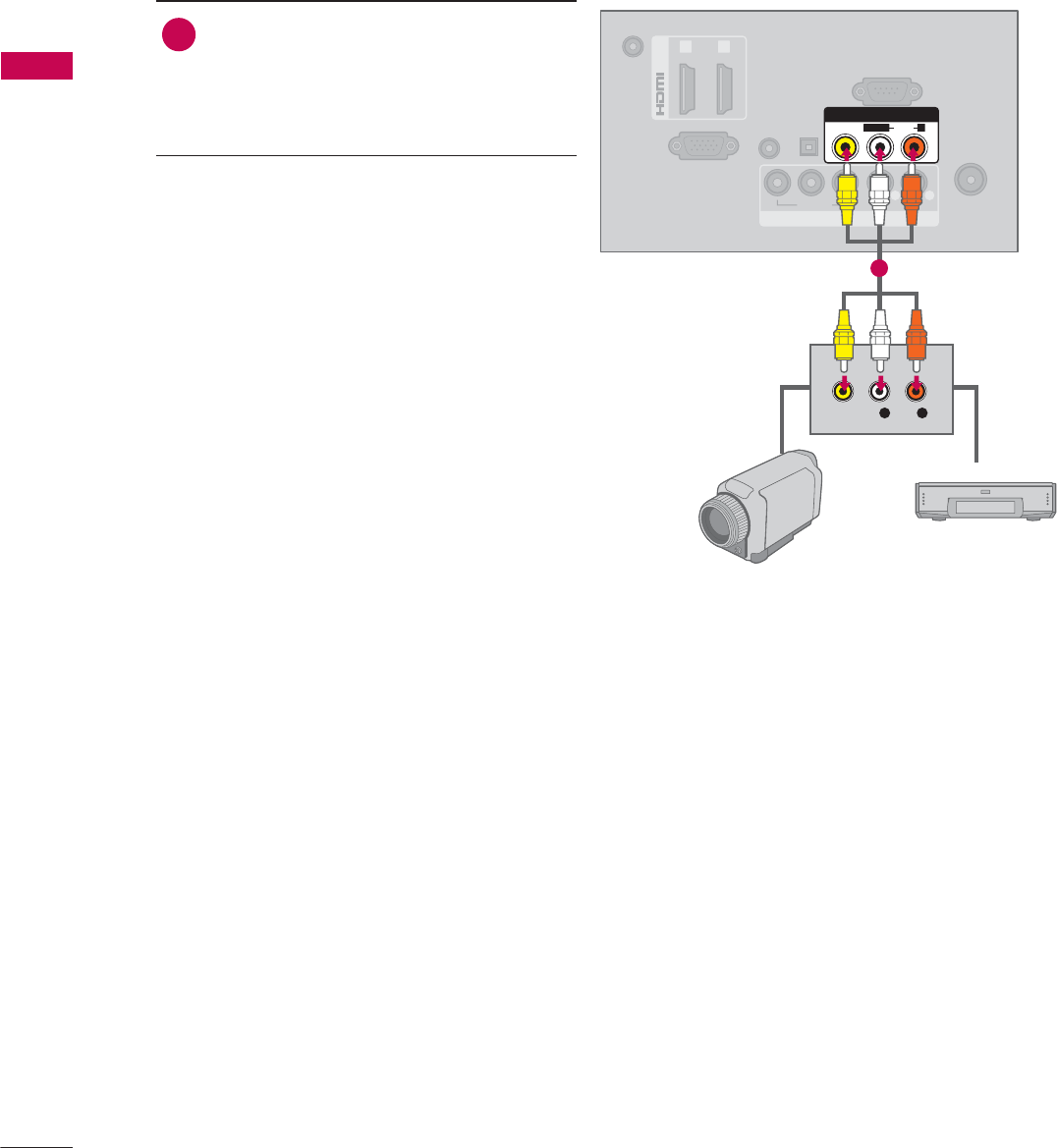
EXTERNAL EQUIPMENT SETUP
EXTERNAL EQUIPMENT SETUP
42
OTHER A/V SOURCE SETUP
ANTENNA/
CABLE IN
DC-IN
RGB IN (PC)
AUDIO IN
RGB/DVI
(DVI)
OPTICAL
DIGITAL
AUDIO OUT
/DVI IN
COMPONENT IN
RS-232C IN
(
CONTROL&SERVICE)
1 2
VIDEO AUDIO
YP
B
P
RL R
AV IN
VIDEO
AUDIO
L(MONO)
R
L R
VIDEO
Camcorder
Video Game Set
1. How to connect
1Connect the AUDIO/VIDEO jacks
between TV and external equipment.
Match the jack colors
.
(Video = yellow, Audio Left = white, and
Audio Right = red)
2. How to use
ᯫ
Select the AV or AV1/2* input source on
the TV using the INPUT button on the
remote control.
ᯫ
Operate the corresponding external
equipment.
1
* AV2: Except 19/22/26LE5300, 22/26LE5500
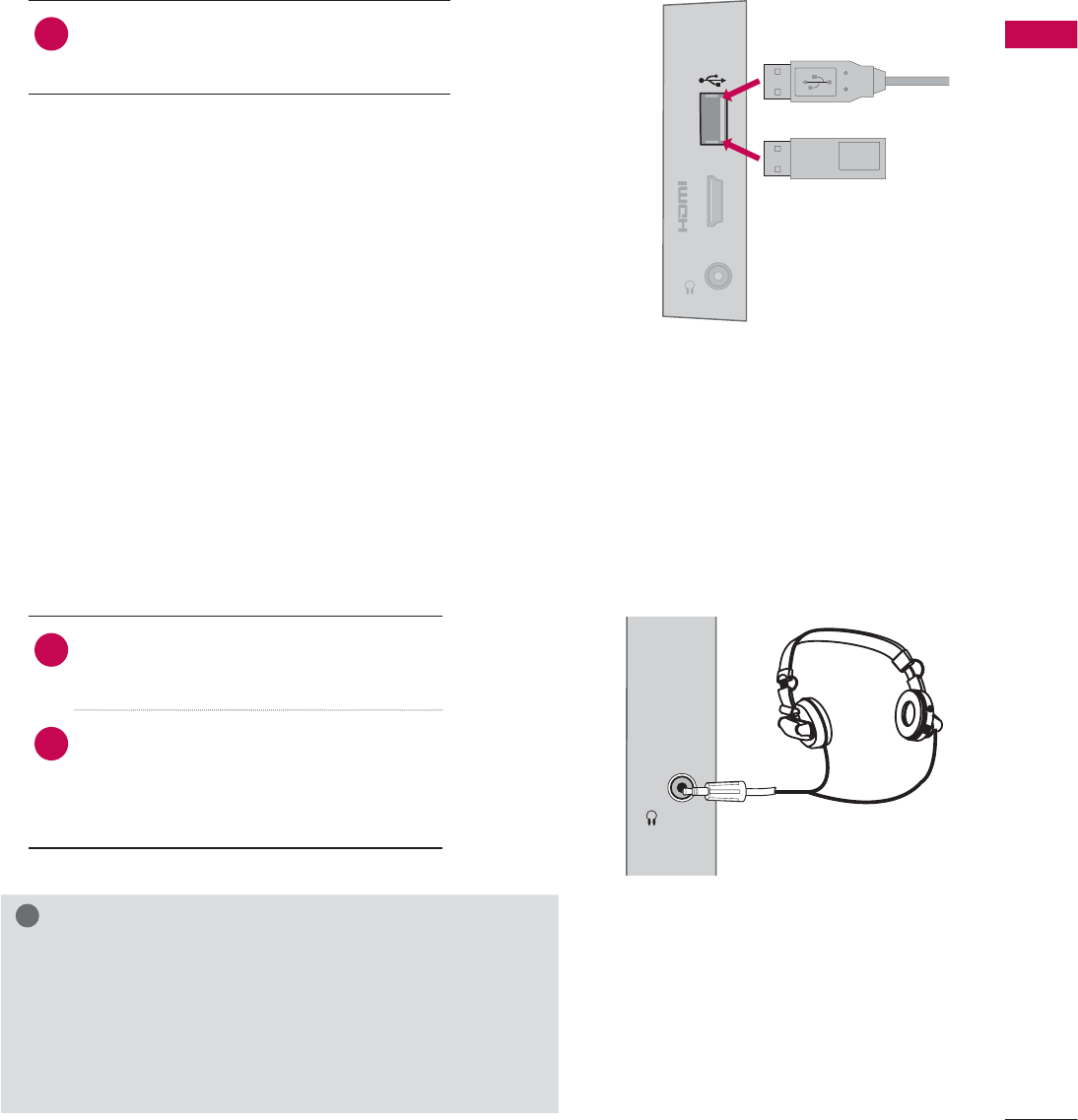
43
EXTERNAL EQUIPMENT SETUP
USB CONNECTION
USB IN
IN 3
H/P
Memory Key
or
1. How to connect
1 Connect the USB device to the USB
IN jack on the side of TV.
2. How to use
ᯫ
After connecting the USB IN jack, you
use the USB function. (Źp.78)
HEADPHONE SETUP
(Except 37/42/47LD450C, 32/37/42/47LD452C, 32/42/47LD452B, 26LD352C)
H/P
You can listen to the sound through the headphone.
1. How to connect
1Plug the headphone into the head-
phone socket.
2To adjust the headphone volume,
press the VOL +/- button. If you
press the MUTE button, the sound
from the headphone is switched off.
!
NOTE
Ź
AUDIO menu options are disabled when connecting a
headphone.
Ź
When changing AV MODE with a headphone con-
nected, the change is applied to video but not to audio.
Ź
Optical Digital Audio Out is not available when con-
necting a headphone.
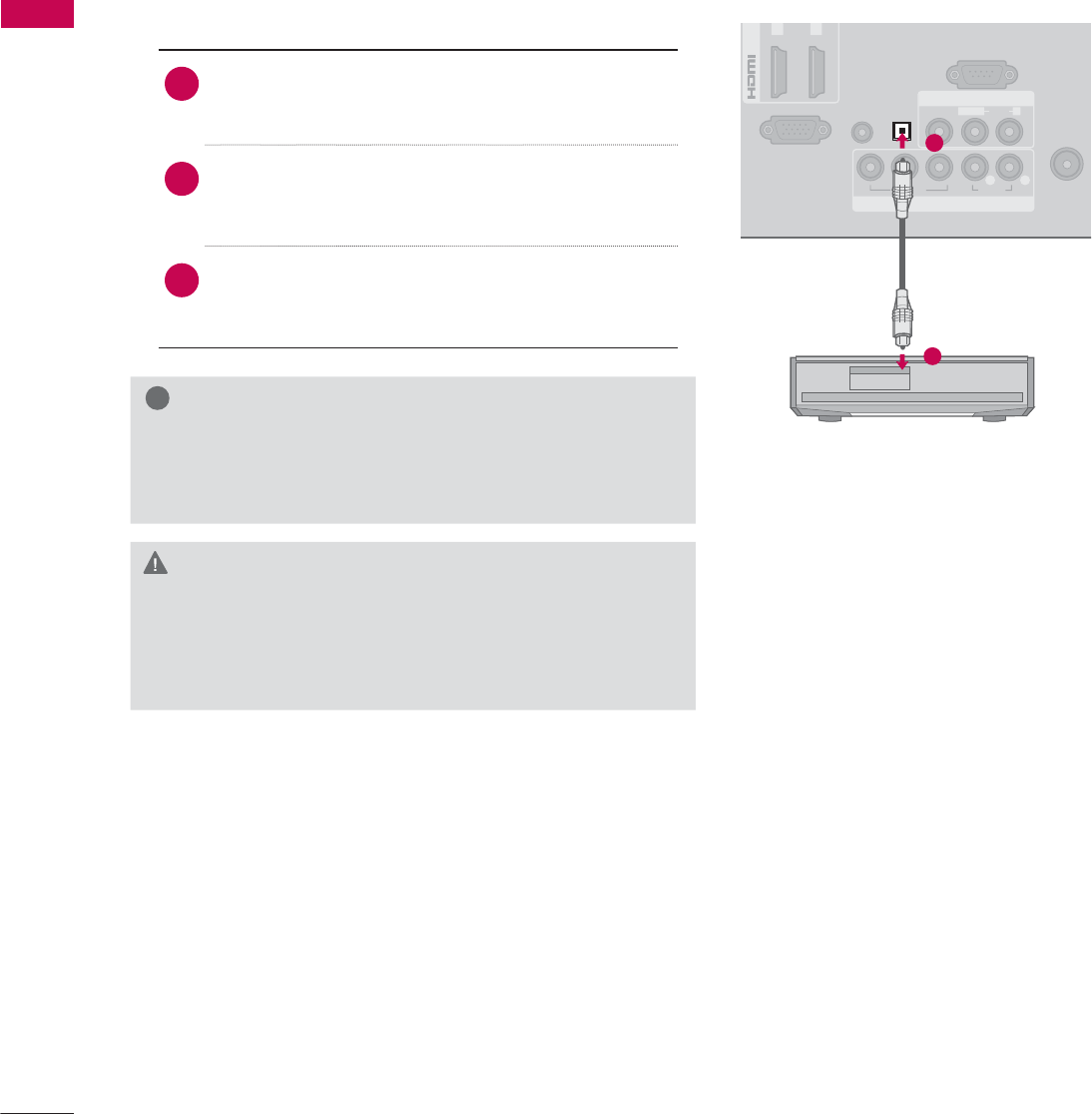
EXTERNAL EQUIPMENT SETUP
EXTERNAL EQUIPMENT SETUP
44
ANTENNA/
CABLE IN
RGB IN (PC)
AUDIO IN
RGB/DVI
(DVI)
/
DVI IN
COMPONENT IN
AV IN
RS-232C IN
(
CONTROL&SERVICE)
1 2
VIDEO
AUDIO
L(MONO)
R
VIDEO AUDIO
YP
B
P
RL R
OPTICAL
DIGITAL
AUDIO OUT
AUDIO OUT CONNECTION
Send the TV’s audio to external audio equipment via the Audio Output port.
If you want to enjoy digital broadcasting through 5.1-channel speakers, connect the OPTICAL DIGITAL
AUDIO OUT terminal on the back of TV to a Home Theater (or amp).
!
NOTE
Ź When connecting with external audio equipment, such
as amplifiers or speakers, you can turn the TV speakers
off in the menu. (Źp.119)
CAUTION
Ź Do not look into the optical output port. Looking at
the laser beam may damage your vision.
Ź Audio with ACP (Audio Copy Protection) function may
block digital audio output.
1. How to connect
1Connect one end of the optical cable to the
TV port of OPTICAL DIGITAL AUDIO OUT.
2Connect the other end of the optical cable to
the digital audio input on the audio equip-
ment.
3Set the “TV Speaker option - Off” in the
AUDIO menu. (Źp.119). See the external audio
equipment instruction manual for operation.
1
2
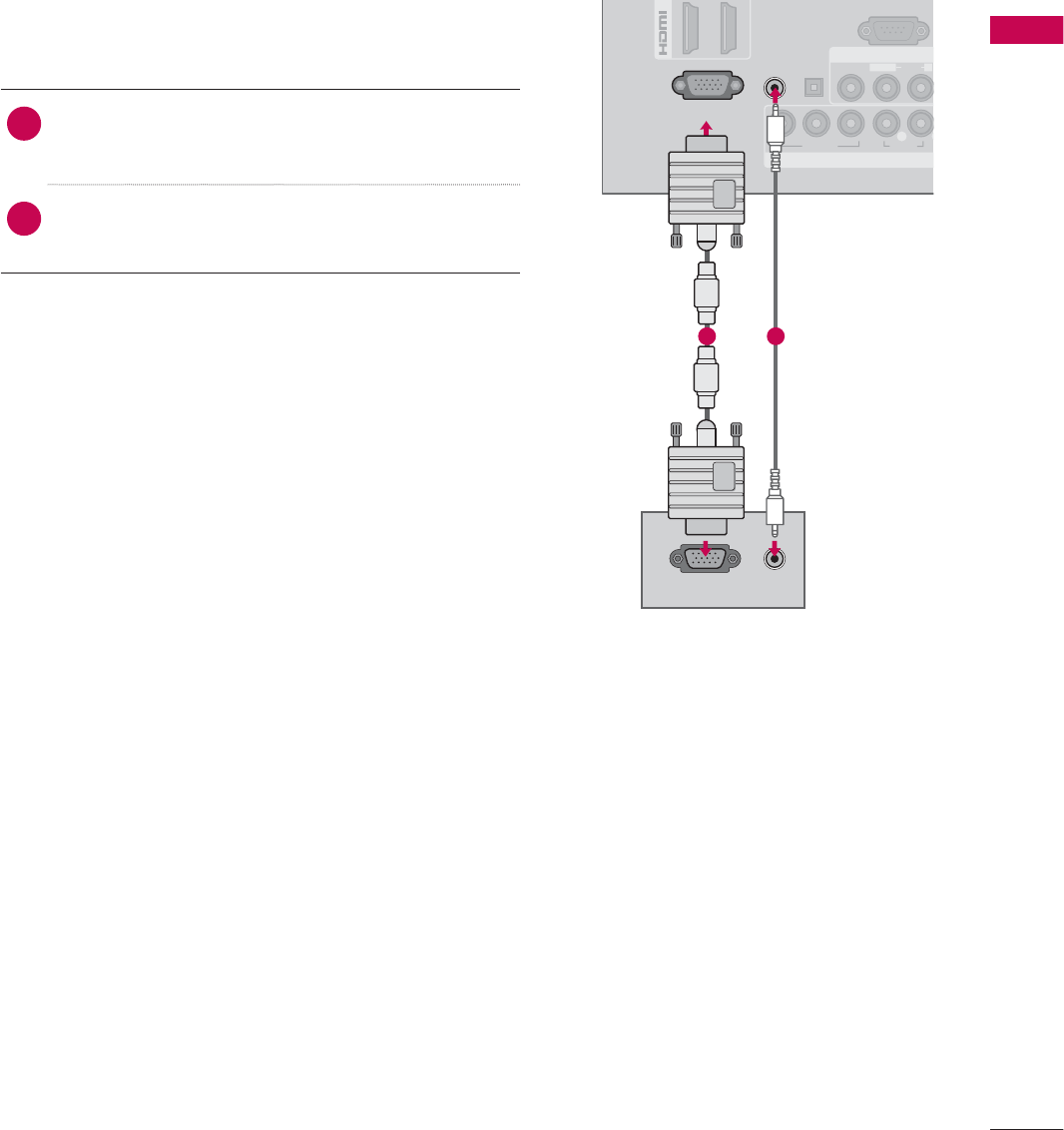
45
EXTERNAL EQUIPMENT SETUP
DC-IN
(DVI)
OPTICAL
DIGITAL
AUDIO OUT
/D
V
COMPONENT IN
AV IN
RS 232C
IN
(
CONTROL&SERVICE)
VIDEO
AUDIO
L(MONO)
R
VIDEO AUDIO
YP
B
P
RL
RGB IN (PC)
AUDIO IN
RGB/DVI
RGB OUTPUT AUDIO
PC SETUP
This TV provides Plug and Play capability, meaning that a PC adjusts automatically to the TV’s set-
tings.
1. How to connect
1Connect the VGA output of the PC to the
RGB IN (PC) jack on the TV.
2Connect PC audio output to the AUDIO IN
(RGB/DVI) jack on the TV.
2. How to use
ᯫ
Turn on the PC and the TV.
ᯫ
Select the RGB-PC input source on the TV using
the INPUT button on the remote control.
VGA (D-Sub 15 Pin) Connection
1 2
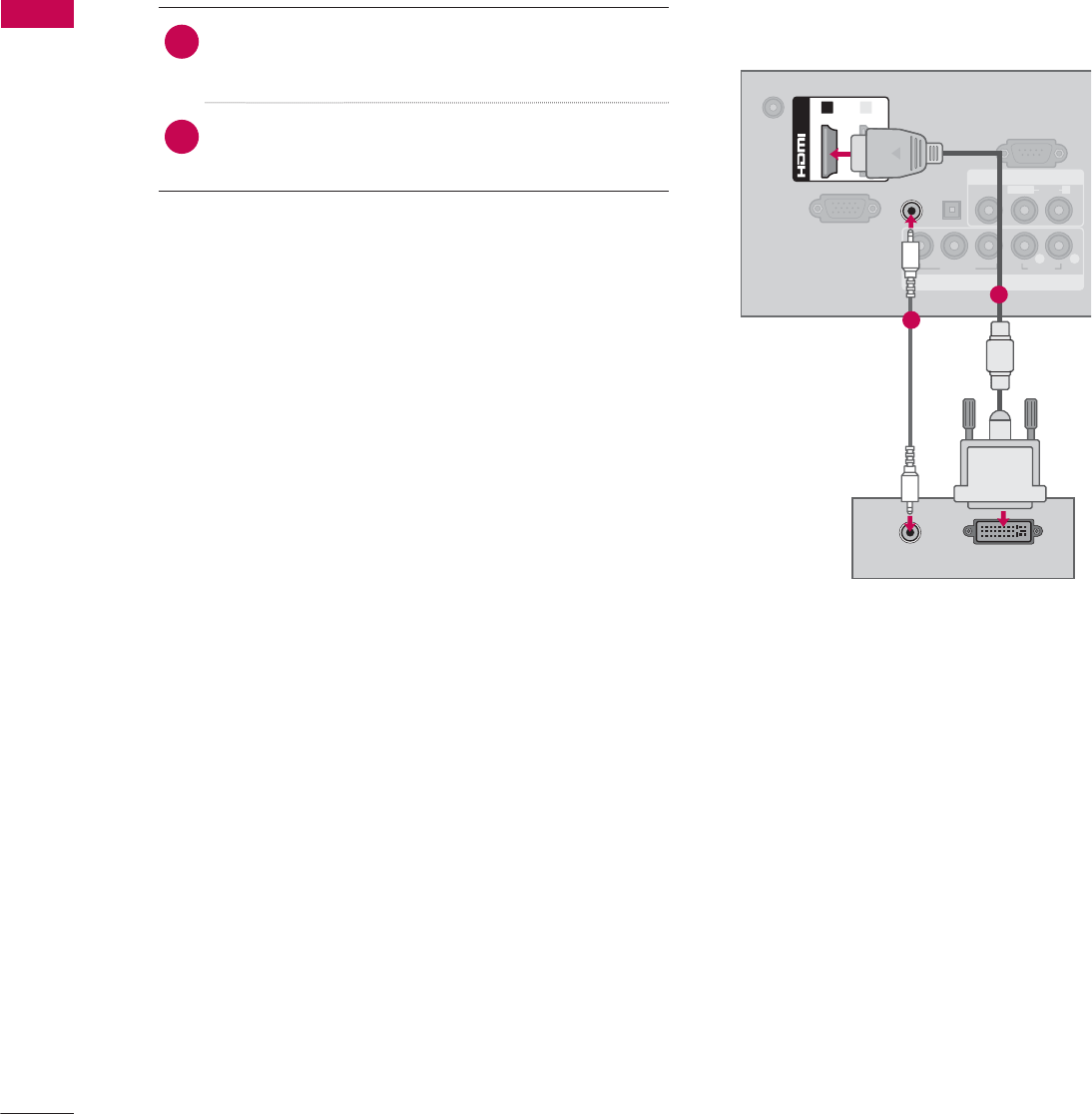
EXTERNAL EQUIPMENT SETUP
EXTERNAL EQUIPMENT SETUP
46
DVI to HDMI Connection
1. How to connect
1Connect the DVI output of the PC to the
HDMI/DVI IN 1 or 2* jack on the TV.
2Connect the PC audio output to the AUDIO IN
(RGB/DVI) jack on the TV.
2. How to use
ᯫ
Turn on the PC and the TV.
ᯫ
Select the HDMI1 or HDMI2* input source on the
TV using the INPUT
button on the remote control.
DC-IN
RGB IN (PC)
AUDIO IN
RGB/DVI
OPTICAL
DIGITAL
AUDIO OUT
COMPONENT IN
AV IN
RS-232C IN
(
CONTROL&SERVICE)
VIDEO
AUDIO
L(MONO)
R
VIDEO AUDIO
YP
B
P
RL R
(DVI)
/DVI IN
12
DVI OUTPUT
AUDIO
1
2
* HDMI2: For 32/42/47/55LD520, 55LD520C, 42/47/55LD630
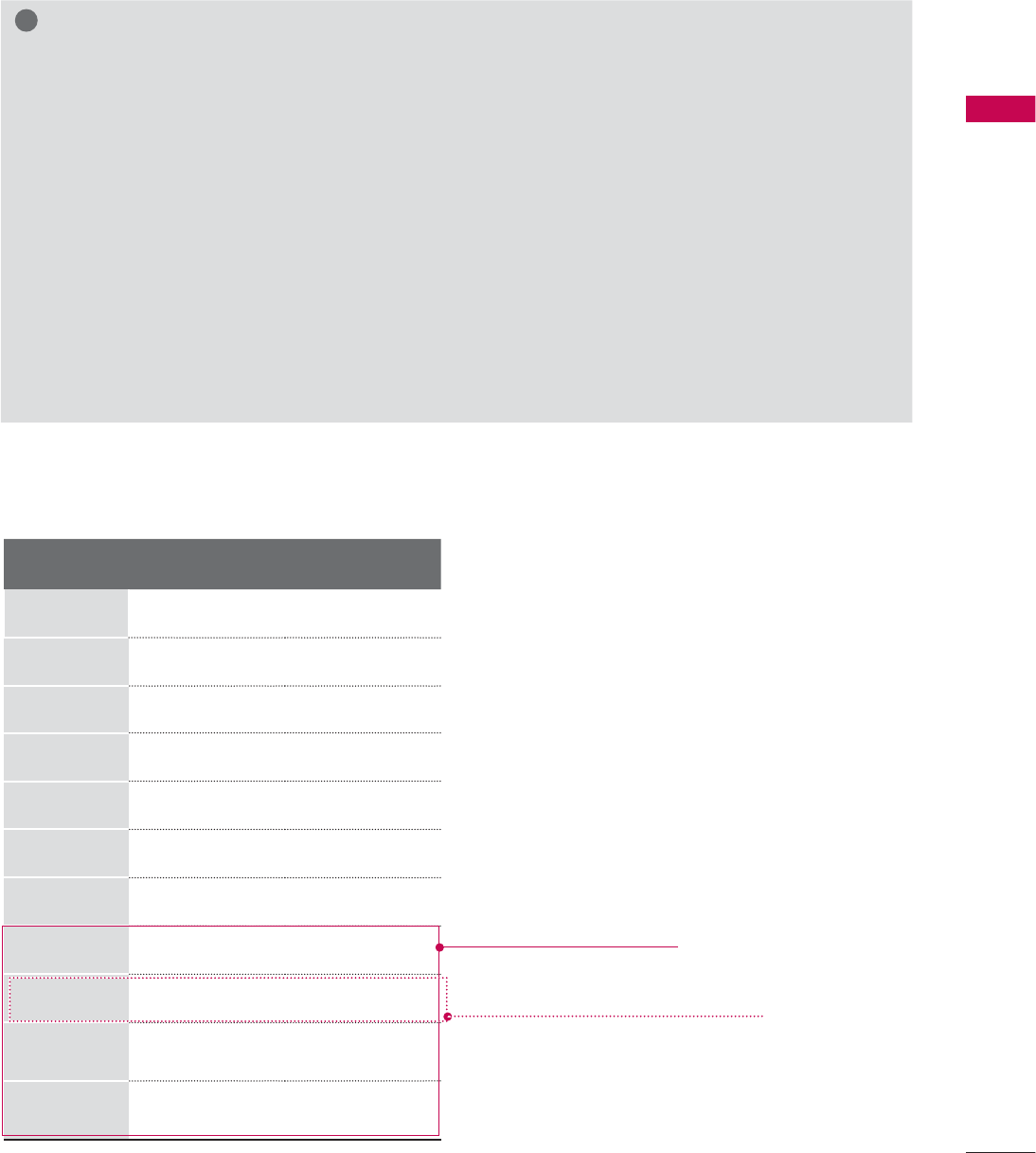
47
EXTERNAL EQUIPMENT SETUP
Supported Display Specifications (RGB-PC, HDMI-PC)
!
NOTE
ŹTo get the the best picture quality, adjust the PC graphics card to 1360 x 768 (19/22/26LE5300,
22/26LE5500, 32LD452C, 32LD452B, 26LD352C) or 1920 x 1080 (Other models).
ŹDepending on the graphics card, DOS mode may not work if a HDMI to DVI Cable is in use.
ŹIn PC mode, there may be noise associated with the resolution, vertical pattern, contrast or bright-
ness. If noise is present, change the PC output to another resolution, change the refresh rate to
another rate or adjust the brightness and contrast on the PICTURE menu until the picture is clear.
ŹAvoid keeping a fixed image on the screen for a long period of time. The fixed image may become
permanently imprinted on the screen.
ŹThe synchronization input form for Horizontal and Vertical frequencies is separate.
ŹDepending on the graphics card, some resolution settings may not allow the image to be posi-
tioned on the screen properly.
ŹWhen selecting HDMI-PC, set the “Input Label - PC” in the OPTION menu.
Resolution Horizontal
Frequency(kHz)Vertical
Frequency(Hz)
640x350 31.468 70.09
720x400 31.469 70.08
640x480 31.469 59.94
800x600 37.879 60.31
1024x768 48.363 60.00
1280x768 47.776 59.87
1360x768
47.712 60.015
1280x1024
63.981 60.02
1600x1200
75.00 60.00
1920x1080
RGB-PC
66.587 59.934
1920x1080
HDMI-PC
67.50 60.00
Except 19/22/26LE5300,
22/26LE5500, 32LD452C,
32LD452B, 26LD352C
Except 32/37/42/47/55LE5300,
42/47/55LE7300, 42/47/55LE530C
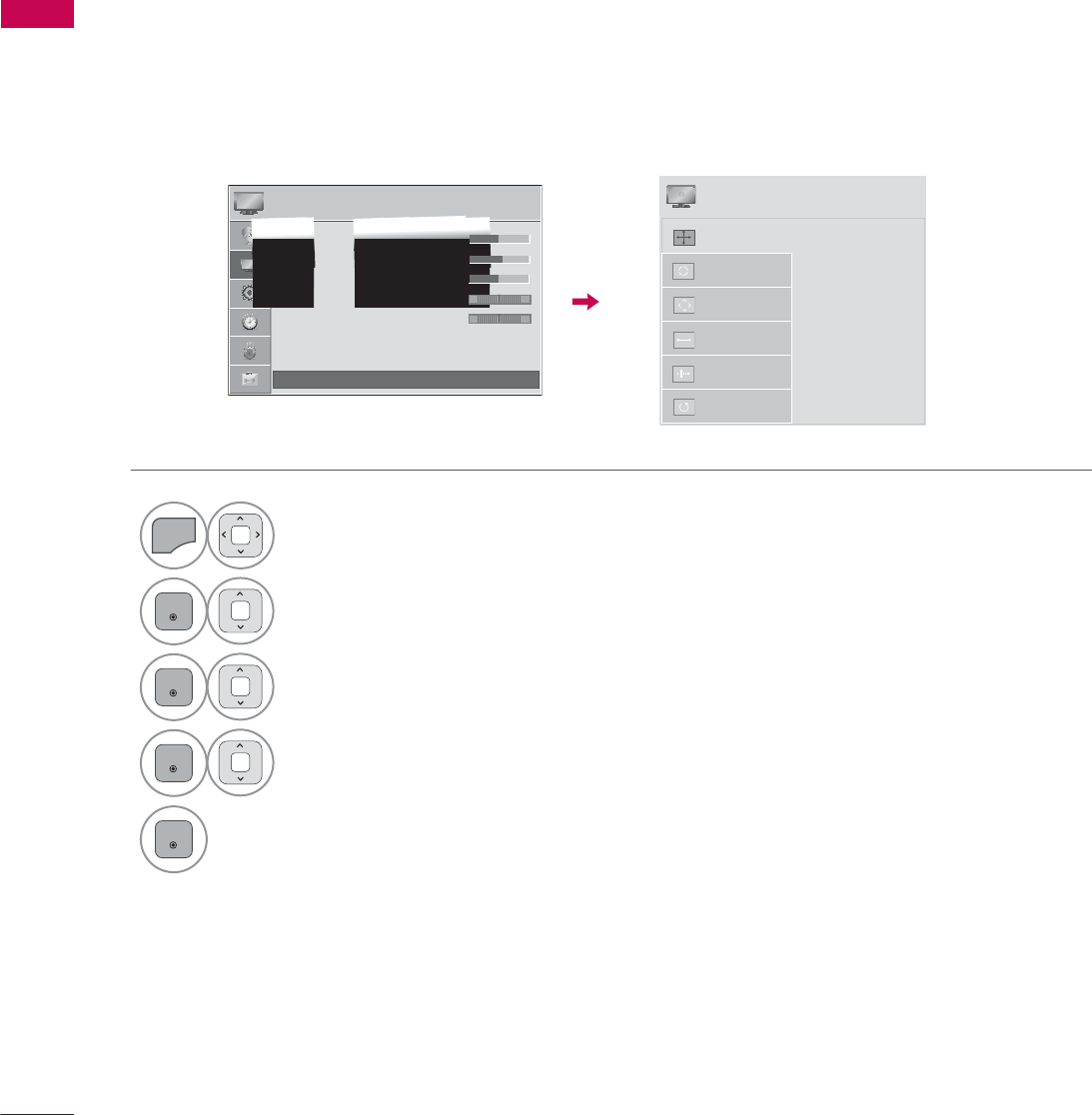
EXTERNAL EQUIPMENT SETUP
EXTERNAL EQUIPMENT SETUP
48
Screen Setup for PC mode
You can choose the resolution in RGB-PC mode.
The Position, Phase, and Size can also be adjusted.
You can choose this option only when the PC resolution is set to 1024X768, 1280X768 or 1360X768.
Selecting Resolution
1
MENU
Select PICTURE.
2
ENTER
Select Screen (RGB-PC).
3
ENTER
Select Resolution.
4
ENTER
Select the desired resolution.
5
ENTER
3,&785( ᯒ0RYHᯙ(QWHU
ؒ%ULJKWQHVV
ؒ6KDUSQHVV
ؒ&RORU
ؒ7LQW
ؒ&RORU7HPS
ؒ$GYDQFHG&RQWURO
ؒ3LFWXUH5HVHW
ؒ 6FUHHQ5*%3&
5*
:&
ᯙ
ᯰ
ᯡ[
۳[
۳[
$XWR&RQILJ
5HVROXWLRQ
3RVLWLRQ
6L]H
3KDVH
5HVHW
6&5((1
ᯒ0RYHᰙ3UHY
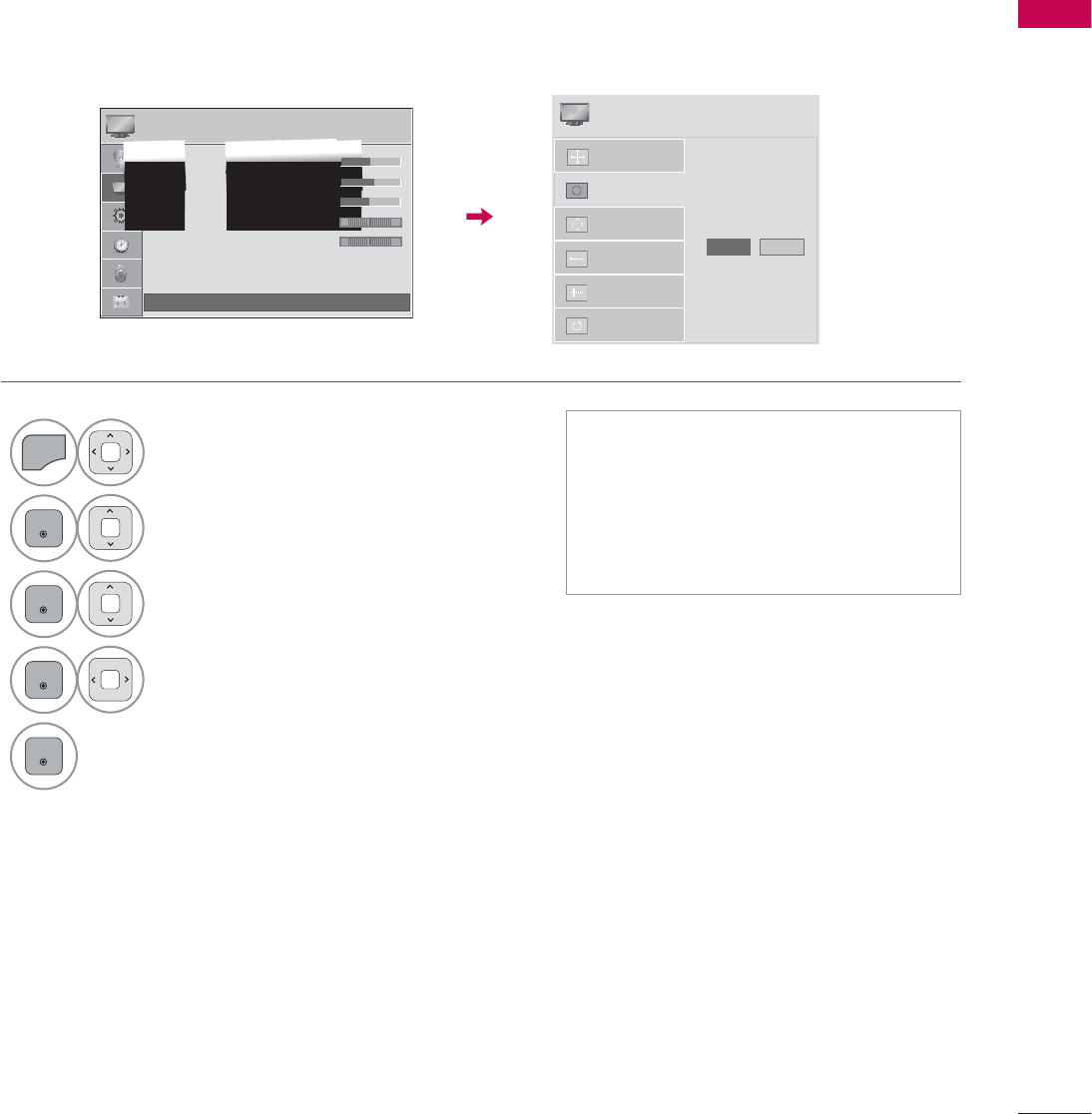
49
EXTERNAL EQUIPMENT SETUP
Automatically adjusts picture position and minimizes image instability. After adjustment, if the image
is still not correct, try using the manual settings or a different resolution or refresh rate on the PC.
Auto Configure
1
MENU
Select PICTURE.
2
ENTER
Select Screen (RGB-PC).
3
ENTER
Select Auto Config..
4
ENTER
Select Yes.
5
ENTER
Start Auto Configuration.
ᯫ
If the position of the image is still not
correct, try Auto adjustment again.
ᯫ
If picture needs to be adjusted again
after Auto adjustment in RGB-PC,
you can adjust the Position, Size or
Phase.
3,&785( ᯒ0RYHᯙ(QWHU
ؒ%ULJKWQHVV
ؒ6KDUSQHVV
ؒ&RORU
ؒ7LQW
ؒ&RORU7HPS
ؒ$GYDQFHG&RQWURO
ؒ3LFWXUH5HVHW
ؒ 6FUHHQ5*%3&
5*
:&
ᯙ
ᯰ
$XWR&RQILJ
5HVROXWLRQ
3RVLWLRQ
6L]H
3KDVH
5HVHW
$XWR&RQILJ
<HV 1R
6&5((1
ᯒ0RYHᰙ3UHY
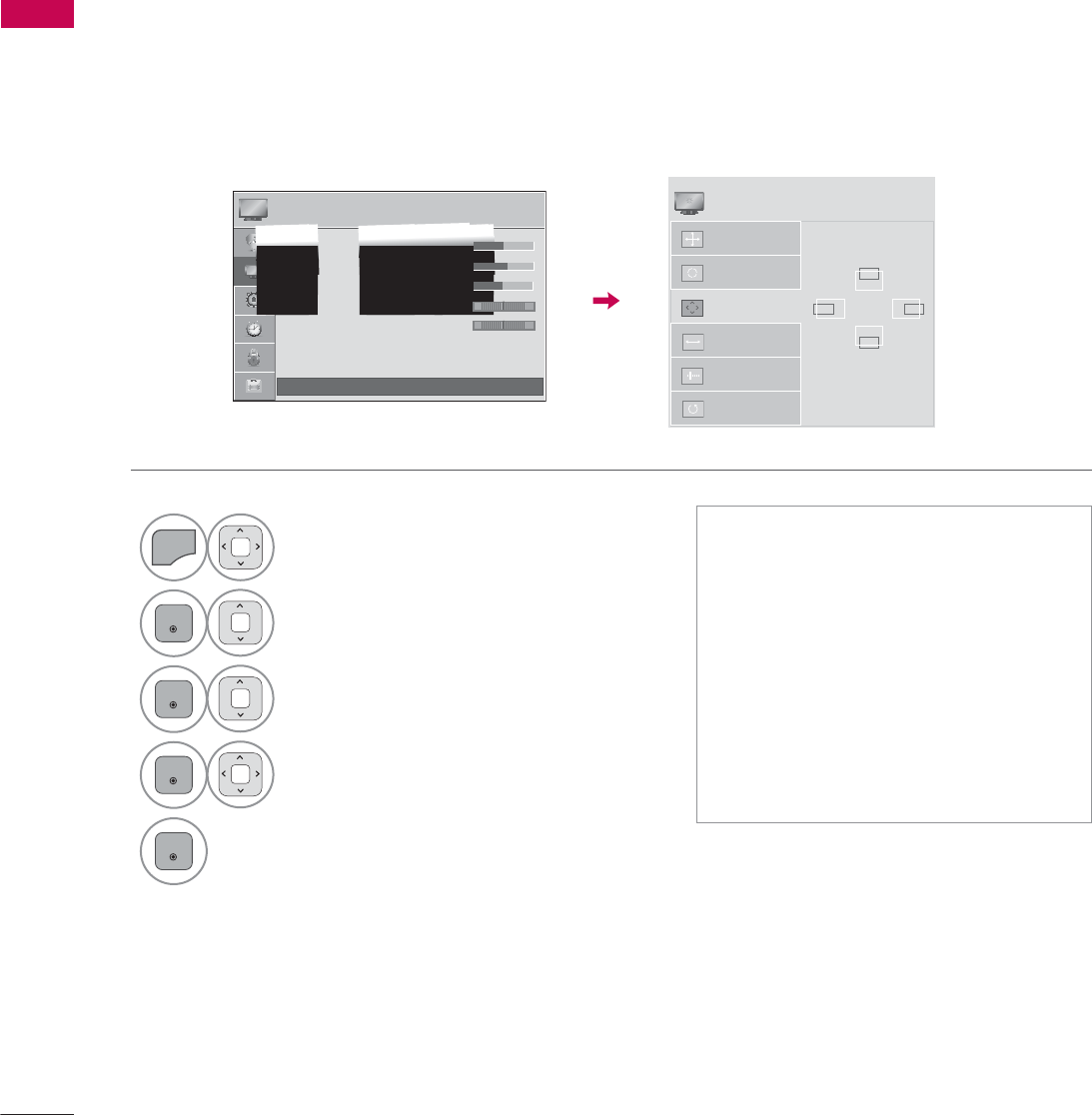
EXTERNAL EQUIPMENT SETUP
EXTERNAL EQUIPMENT SETUP
50
If the picture is not clear after auto adjustment or if text is shaking, adjust the picture phase manually.
This feature operates only in RGB-PC mode.
Adjustment for screen Position, Size, and Phase
1
MENU
Select PICTURE.
2
ENTER
Select Screen (RGB-PC).
3
ENTER
Select Position, Size, or Phase.
4
ENTER
Make appropriate adjustments.
5
ENTER
ᯫ
Position: This function is to adjust
picture to left/right and up/down as
you prefer.
ᯫ
Size: This function is to minimize any
vertical bars or stripes visible on the
screen background. And the horizon-
tal screen size will also change.
ᯫ
Phase: This function allows you to
remove any horizontal noise and
clear or sharpen the image of char-
acters.
3,&785( ᯒ0RYHᯙ(QWHU
ؒ%ULJKWQHVV
ؒ6KDUSQHVV
ؒ&RORU
ؒ7LQW
ؒ&RORU7HPS
ؒ$GYDQFHG&RQWURO
ؒ3LFWXUH5HVHW
ؒ 6FUHHQ5*%3&
5*
:&
ᯙ
ᯰ
$XWR&RQILJ
5HVROXWLRQ
3RVLWLRQ
6L]H
3KDVH
5HVHW
ۻ
܁۽
ۿ
6&5((1
ᯒ0RYHᰙ3UHY
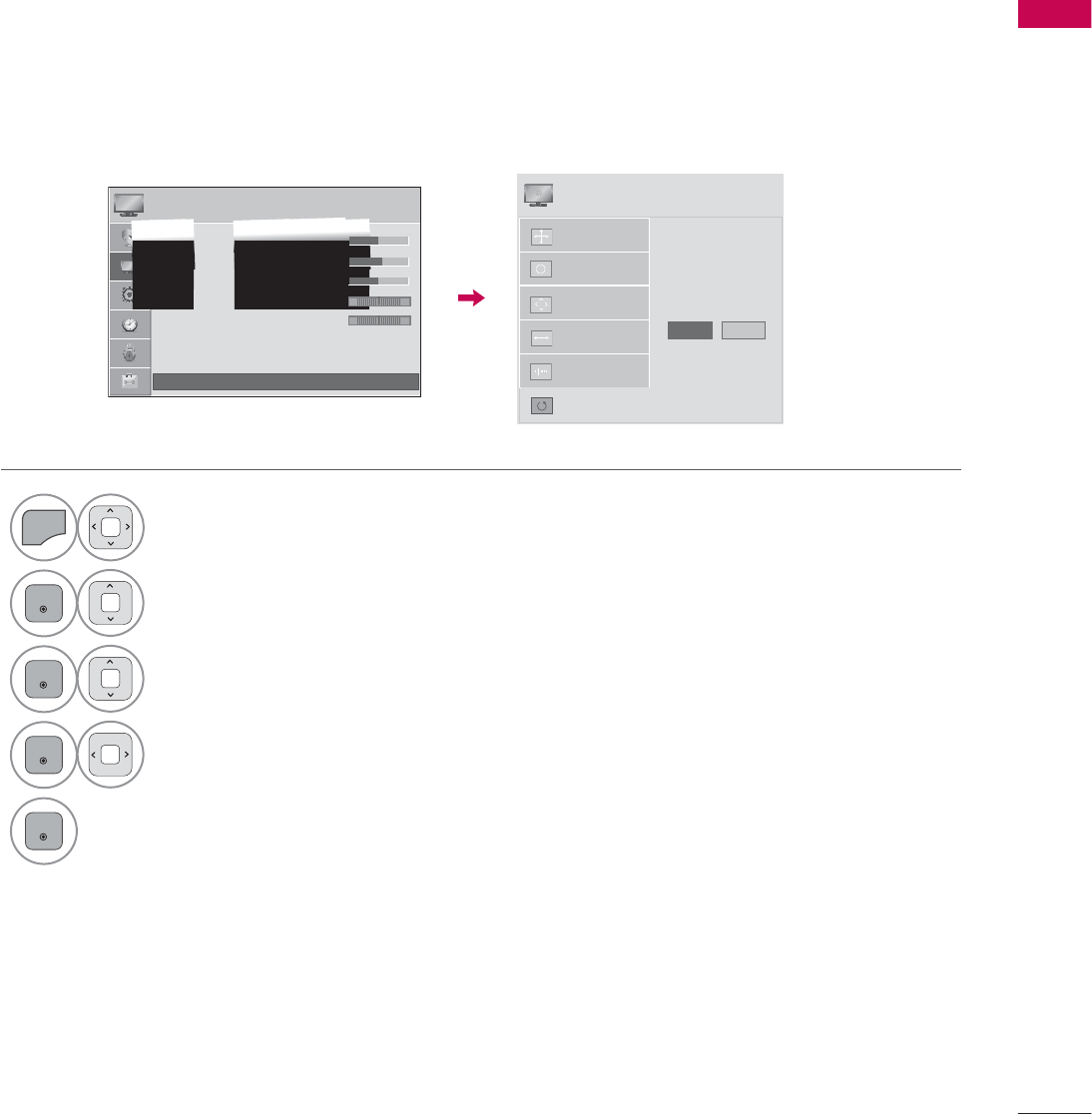
51
EXTERNAL EQUIPMENT SETUP
Returns Position, Size, and Phase to the default initial settings.
This feature operates only in RGB-PC mode.
Screen Reset (Reset to original initial values)
1
MENU
Select PICTURE.
2
ENTER
Select Screen (RGB-PC).
3
ENTER
Select Reset.
4
ENTER
Select Yes.
5
ENTER
Start Reset.
3,&785( ᯒ0RYHᯙ(QWHU
ؒ%ULJKWQHVV
ؒ6KDUSQHVV
ؒ&RORU
ؒ7LQW
ؒ&RORU7HPS
ؒ$GYDQFHG&RQWURO
ؒ3LFWXUH5HVHW
ؒ 6FUHHQ5*%3&
5*
:&
ᯙ
ᯰ
$XWR&RQILJ
3RVLWLRQ
5HVROXWLRQ
6L]H
3KDVH
5HVHW
7R6HW
<HV 1R
6&5((1
ᯒ0RYHᰙ3UHY
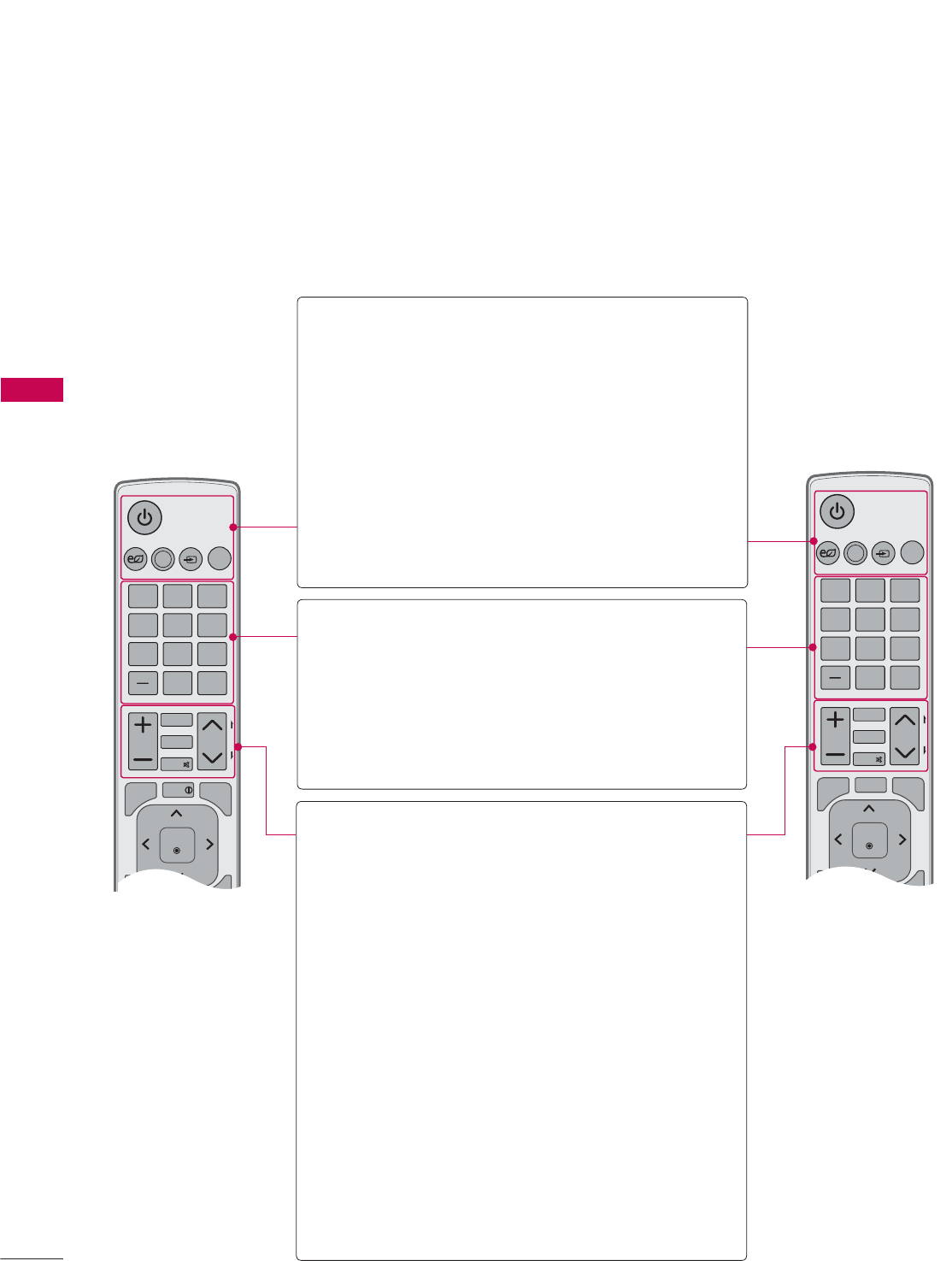
WATCHING TV / CHANNEL CONTROL
WATCHING TV / CHANNEL CONTROL
52
ENERGY
CHVOL
123
456
78
0
9
P
A
G
E
SAVING
TV
AV MODE
INPUT
FAV
PORTAL
MUTE
ENTER
MARK
LIST
FLASHBK
MENU GUIDE
Q.MENU
RETURN
EXIT
INFO
RATIO
ENERGY
CHVOL
123
456
78
0
9
P
A
G
E
SAVING
TV
AV MODE
INPUT
FAV
RATIO
MUTE
ENTER
MARK
LIST
FLASHBK
MENU INFO
Q.MENU
BACK EXIT
REMOTE CONTROL FUNCTIONS
When using the remote control, aim it at the remote control sensor on the TV.
The remote control may differ from the images below.
WATCHING TV / CHANNEL CONTROL
POWER Turns the TV on from standby or off
to standby.
ENERGY SAVING
Adjusts the Energy Saving setting.
Źp.104
AV MODE Toggles through preset Video and
Audio modes. Źp.75
INPUT Rotates through inputs.
Also switches the TV on from stand-
by. Źp.70
TV Returns to the last TV channel.
NUMBER button
- (DASH) Used to enter a program number for
multiple program channels such as
5-1, 5-2, etc.
LIST Displays the channel table. Źp.67
FLASHBK Tunes to the last channel viewed.
VOLUME UP/
DOWN Adjusts the volume.
FAV Set up desired favorite channels list
Źp.66
MARK Select the input to apply the Picture
Wizard settings. Źp.103
Use to mark or unmark a photo/
music/movie. Źp.83, 88, 94
RATIO Changes the aspect ratio. Źp.100
PORTAL Displays and removes hotel interactive
menu.
MUTE Switches the sound on or off. Źp.54
CHANNEL
UP/DOWN
Changes the channel.
PAGE
UP/DOWN
Moves from one full set of screen
information to the next one.
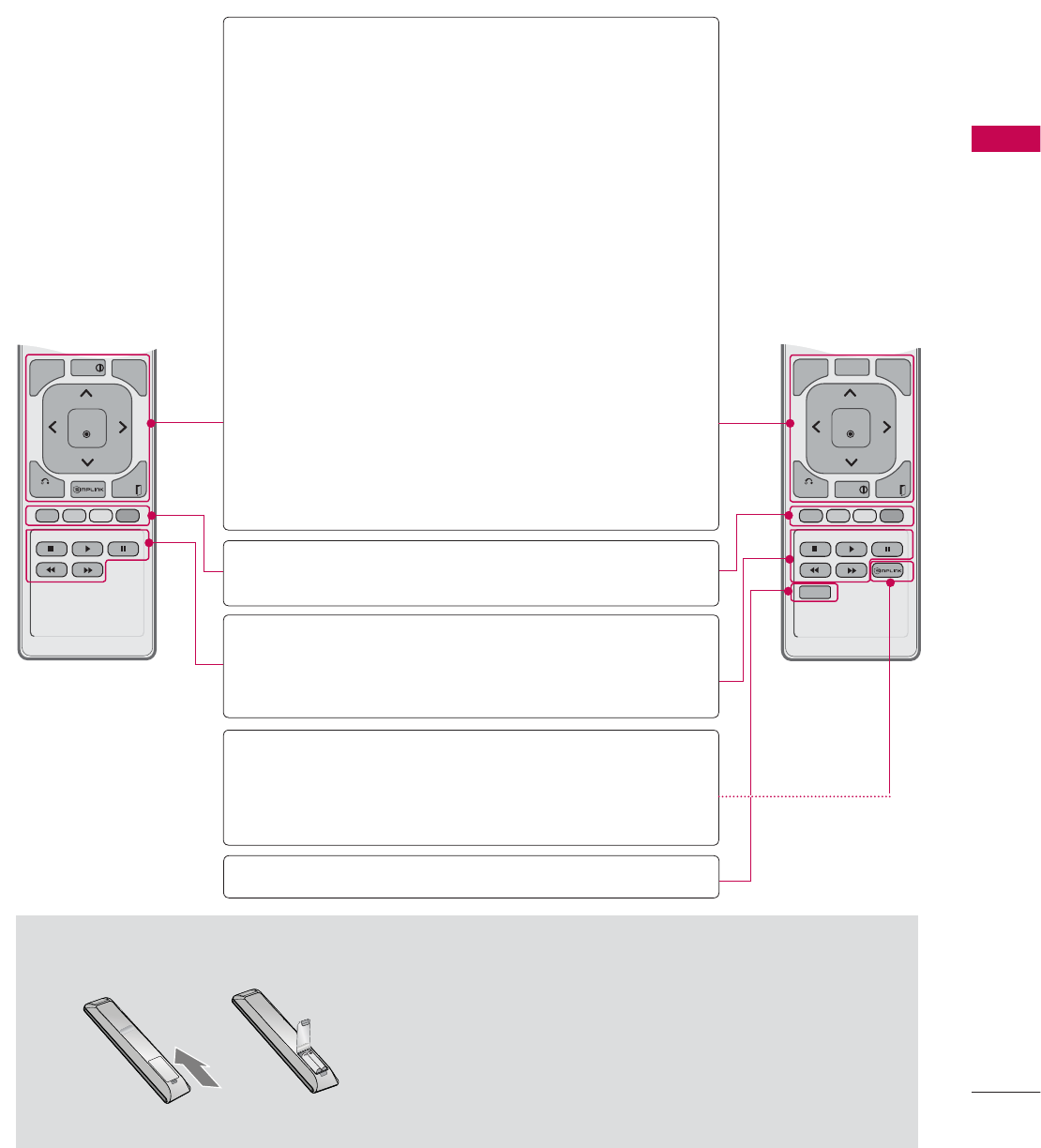
53
WATCHING TV / CHANNEL CONTROL
ENERGY
CHVOL
123
456
78
0
9
P
A
G
E
SAVING
TV
AV MODE
INPUT
FAV
PORTAL
MUTE
ENTER
MARK
LIST
FLASHBK
MENU GUIDE
Q.MENU
RETURN
EXIT
INFO
RATIO
ENERGY
CHVOL
123
456
78
0
9
P
A
G
E
SAVING
TV
AV MODE
INPUT
FAV
RATIO
MUTE
ENTER
MARK
LIST
FLASHBK
MENU INFO
Q.MENU
BACK EXIT
ᯫ
Open the battery compartment cover on the back
side and install the batteries matching correct polar-
ity.
ᯫ
Install two 1.5V AAA batteries. Don’t mix old or used
batteries with new ones.
ᯫ
Close cover.
Installing Batteries
MENU Displays the main menu or clears all
on-screen displays and return to TV
viewing.
GUIDE Displays the program event accord-
ing to time scheduler.
Q.MENU Opens the list of Quick Menu
options. Źp.59
THUMBSTICK
(Up/Down/
Left
Right/ENTER)
Navigates the on-screen menus and
adjusts the system settings to your
preference.
BACK or
RETURN
Allows the user to move return one
step in an interactive application or
other user interaction function.
INFO Displays the information of watching
program.
SIMPLINK See a list of AV devices connected
to TV.
When you toggle this button, the
SIMPLINK menu appears at the
screen. Źp.76
EXIT Clears all on-screen displays and
return to TV viewing.
COLOR
BUTTON
Access special functions in some
menus.
USB,
SIMPLINK
Control buttons
• Controls MY MEDIA menu
(Photo List, Music List, Movie List)
• Controls the SIMPLINK compati-
ble devices.
SIMPLINK See a list of AV devices connected
to TV.
When you toggle this button, the
SIMPLINK menu appears at the
screen. Źp.76
RATIO Changes the aspect ratio. Źp.100
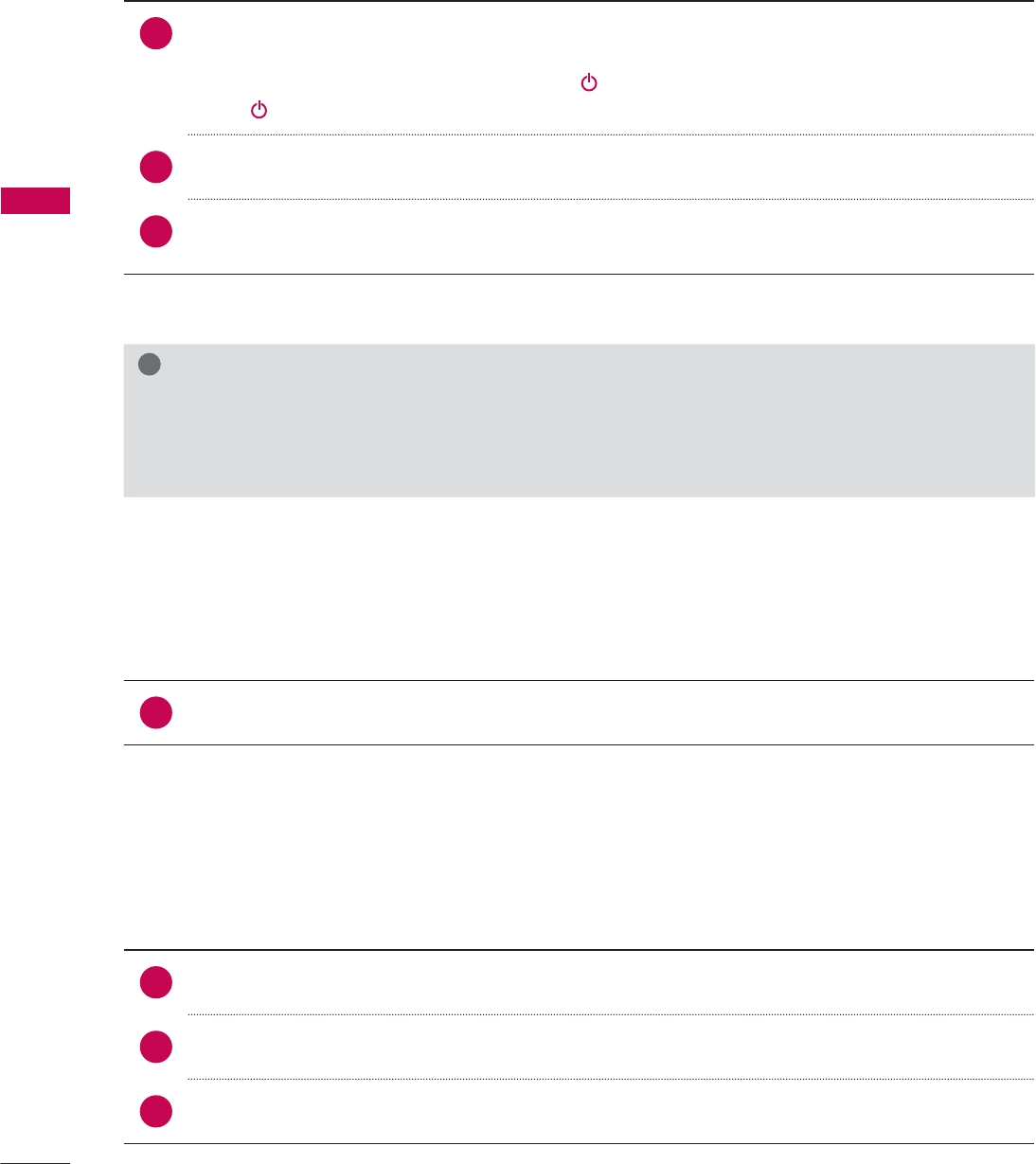
WATCHING TV / CHANNEL CONTROL
WATCHING TV / CHANNEL CONTROL
54
TURNING ON THE TV
CHANNEL SELECTION
VOLUME ADJUSTMENT
Adjust the volume to suit your personal preference.
1First, connect power cord correctly.
At this moment, the TV switches to standby mode.
ᯫ
In standby mode to turn TV on, press the / I, INPUT, CH (ᰜor ᰝ) button on the TV or press
the , INPUT, CH (ᰜor ᰝ), Number (0-9) button on the remote control.
2 Select the viewing source by using the INPUT button on the remote control.
3When finished using the TV, press the POWER button on the remote control. The TV reverts
to standby mode.
!
NOTE
Ź If you intend to be away on vacation, disconnect the power plug from the wall power outlet.
Ź If you do not complete the Initial setting, it will appear whenever the TV is switched on until the
Initial setting procedure is completed.
1Press the CH (ᰜor ᰝ) or NUMBER buttons to select a channel number.
1 Press the VOL (+ or -) button to adjust the volume.
2If you want to switch the sound off, press the MUTE button.
3You can cancel the Mute function by pressing the MUTE or VOL (+ or -) button.
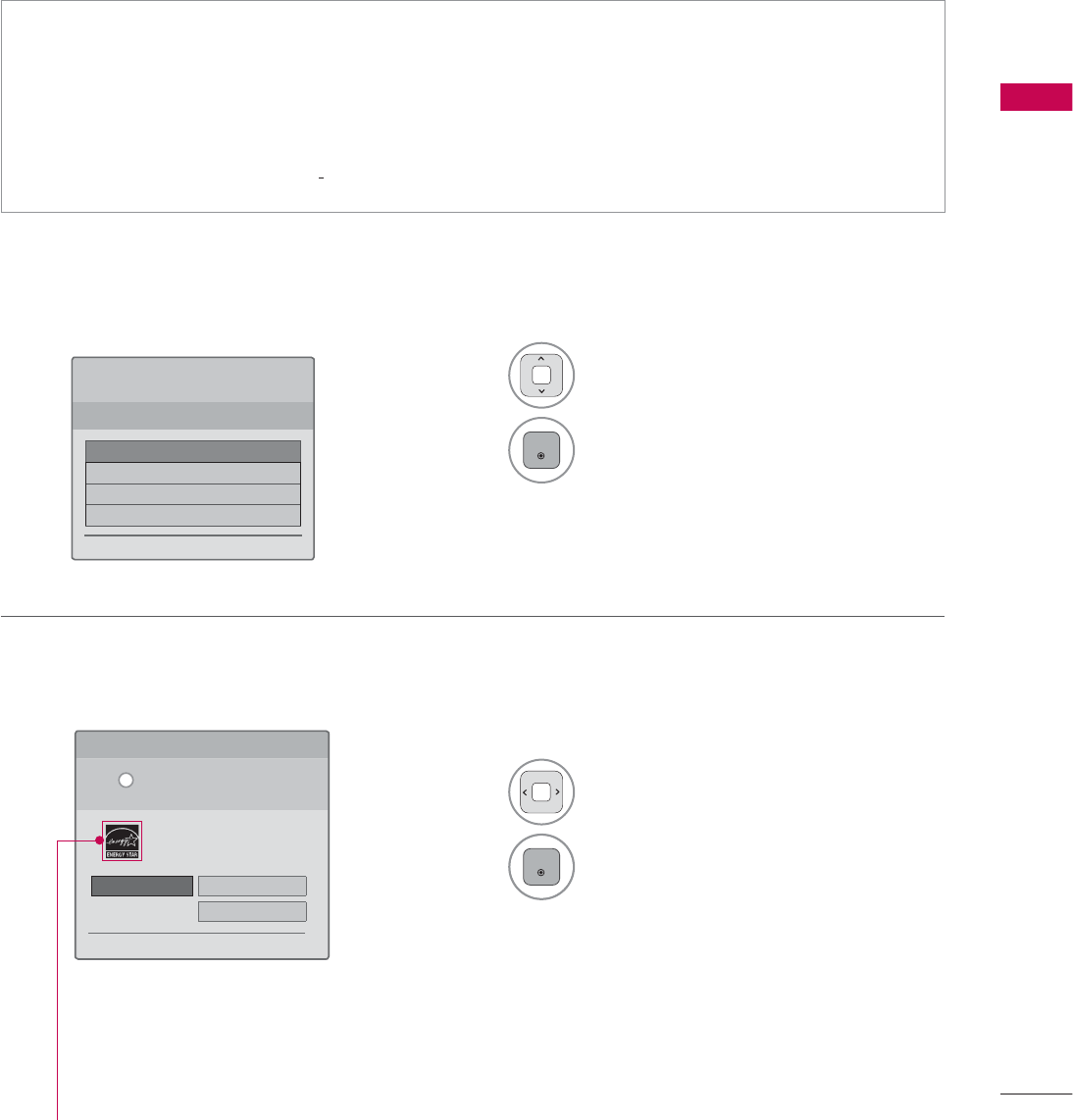
55
WATCHING TV / CHANNEL CONTROL
INITIAL SETTING
This Function guides the user to easily set the essential items for viewing the TV for the first time
when purchasing the TV. It will be displayed on the screen when turning the TV on for the first time. It
can also be activated from the user menus.
Step 1. Selecting Language
Step 2. Mode setting
ᯫ
Default selection is “Home Use”. We recommend setting the TV to “Home Use” mode for the best
picture in your home environment.
ᯫ
“Store Demo” Mode is only intended for use in retail environments. Customers can adjust the
“Picture menu - Picture mode” manually while inspecting the TV, but the TV will automatically
return to preset in-store mode after 5 minutes.
ᯫ
“Store Demo” Mode is an optimal setting for displaying at stores. “Store Demo” mode initializes
the TV to set the image quality.
1Select Menu Language.
2
ENTER
1Select Home Use.
2
ENTER
6WHS0RGH6HWWLQJ
6HOHFWLQJWKHHQYLURQPHQW
&KRRVHWKHVHWWLQJPRGH\RXZDQW
6HOHFW>+RPH8VH@ZKHQVHWWLQJ79XS
LQKRPH<RXFDQDGMXVWSLFWXUHTXDOLW\
DFFRUGLQJO\WKURXJK3LFWXUH0RGHPHQX
RSWLRQ
ᰙ3UHYLRXV ᯙ1H[W
:(/&20(
7KDQN\RXIRUFKRRVLQJ/*
ᯙ1H[W
6WHS/DQJXDJH
(QJOLVK
(VSDµRO
)UDQ«DLV
䭢⍴㮻
L
+RPH8VH 6WRUH'HPR
ؒ 'HPR0RGH 2II
For 19/22/26/32/37/42/47/55LE5300,
22/26LE5500, 42/47/55LE7300,
37/42/47LD450C, 55LD520C,
32/42/47/55LD520, 42/47/55LD630,
42/47/55LE530C, 32/37/42/47LD452C,
32/42/47LD452B, 26LD352C
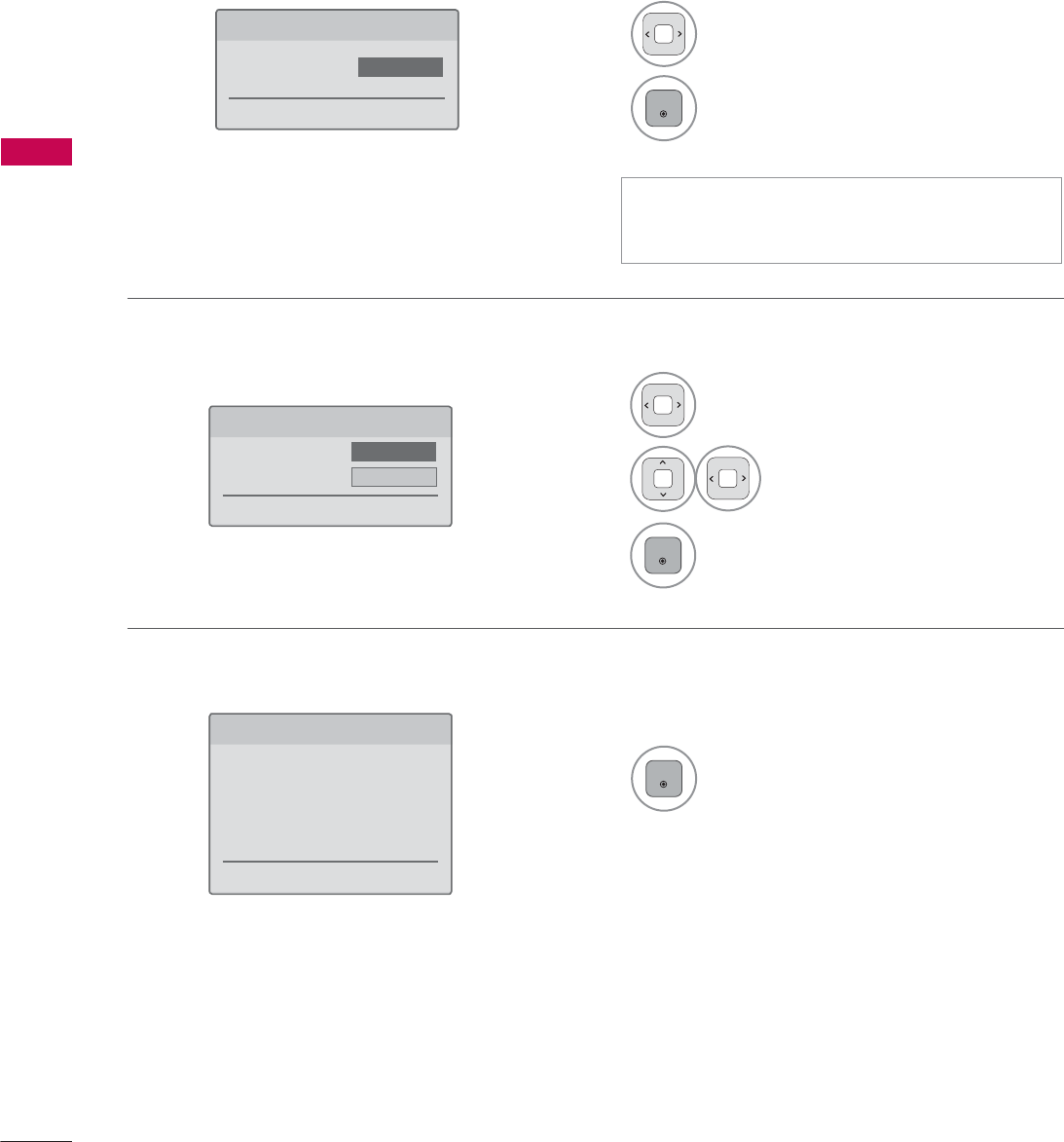
WATCHING TV / CHANNEL CONTROL
WATCHING TV / CHANNEL CONTROL
56
Step 4. Time Zone
Step 5. Auto Tuning
1Select Time Zone option.
2Select Daylight Saving
option.
3
ENTER
1
ENTER
Check your antenna connection and
start Auto Tuning.
6WHS7LPH=RQH
ᰙ3UHYLRXV ᯙ1H[W
7LPH=RQH ܁(DVWHUQ۽
'D\OLJKW6DYLQJ $XWR
6WHS$XWR7XQLQJ
ᰙ3UHYLRXV ᯙ1H[W
%HIRUHVWDUWLQJ
EHVXUHWKDWWKH
79DQWHQQDLVFRQQHFWHG
Step 3. Power Indicator (For LED LCD TV)
1Select On or Off.
2
ENTER
6WHS3RZHU,QGLFDWRU
ᰙ3UHYLRXV ᯙ1H[W
6WDQGE\/LJKW ܁2II۽
ᯫ
This function is disable in “Step2. Mode
Setting - Store Demo”.
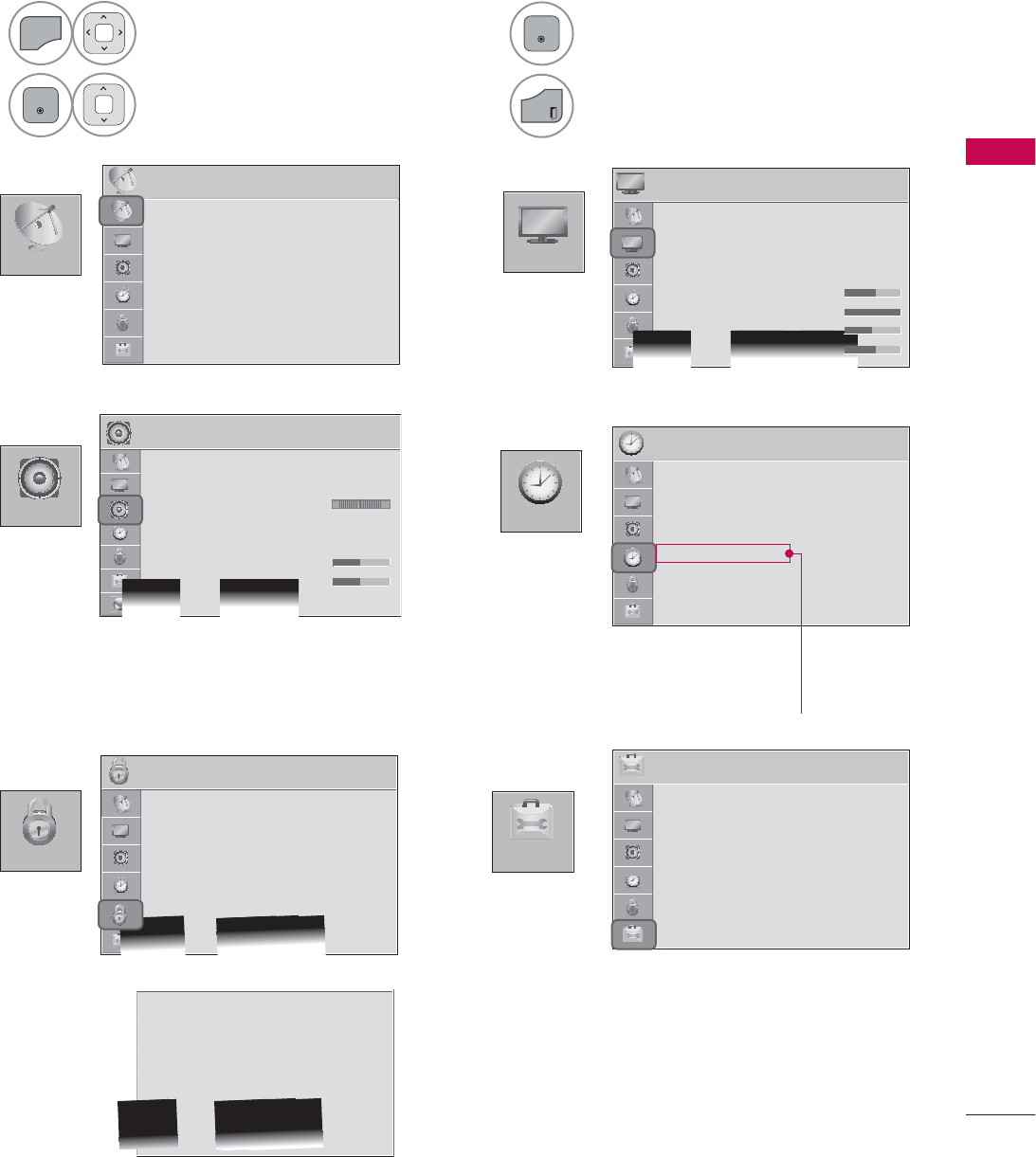
57
WATCHING TV / CHANNEL CONTROL
ON-SCREEN MENUS SELECTION
Your TV's OSD (On Screen Display) may differ slightly from that shown in this manual.
1
MENU
Display each menu.
2
ENTER
Select a menu item.
3
ENTER
Accept the current selection.
4
EXIT
Return to TV viewing.
&+$11(/
237,21
3,&785(
$8',2 7,0(
/2&.
3,&785( ᯒ0RYHᯙ(QWHU
ؒ $VSHFW5DWLR
ؒ 3LFWXUH:L]DUG
ؒ ᰚ(QHUJ\6DYLQJ 2II
ؒ 3LFWXUH0RGH 6WDQGDUG
ؒ%DFNOLJKW
ؒ&RQWUDVW
ؒ%ULJKWQHVV
ؒ6KDUSQHVV
7,0( ᯒ0RYHᯙ(QWHU
ؒ &ORFN
ؒ 2II7LPH 2II
ؒ 2Q7,PH 2II
ؒ 6OHHS7LPHU 2II
ؒ $XWR2II 2Q
/2&. ᯒ0RYHᯙ(QWHU
ؒ 6HW3DVVZRUG
ؒ /RFN6\VWHP 2Q
ؒ%ORFN&KDQQHO
ؒ0RYLH5DWLQJ
ؒ795DWLQJ&KLOGUHQ
ؒ795DWLQJ*HQHUDO
ؒ'RZQORDGDEOH5DWLQJ
ؒ ,QSXW%ORFN
237,21 ᯒ0RYHᯙ(QWHU
ؒ /DQJXDJH
ؒ &DSWLRQ 2II
ؒ 3RZHU,QGLFDWRU
ؒ ,QLWLDO6HWWLQJ
ؒ 6HW,'
ؒ 0RGH6HWWLQJ +RPH8VH
$8',2 ᯒ0RYHᯙ(QWHU
ؒ $XWR9ROXPH 2II
ؒ &OHDU9RLFH,, 2IIᰕ
ؒ %DODQFH
ؒ 6RXQG0RGH 6WDQGDUG
ؒ
,QILQLWH6RXQG2II
ؒ7UHEOH
ؒ%DVV
ؒ5HVHW
/5
&+$11(/ ᯒ0RYHᯙ(QWHU
ؒ $XWR7XQLQJ
ؒ 0DQXDO7XQLQJ
ؒ &KDQQHO(GLW
ؒ 6HW3DVVZRUG
ؒ /RFN6\VWHP 2Q
ؒ%ORFN&KDQQHO
ؒ795DWLQJ(QJOLVK
ؒ795DWLQJ)UHQFK
ؒ'RZQORDGDEOH5DWLQJ
ؒ,QSXW%ORFN
ؒ .H\/RFN 2II
For USA
For Canada
For 37/42/47LD450C, 55LD520C,
42/4755LE530C,
32/37/42/47LD452C,
32/42/47LD452B, 26LD352C
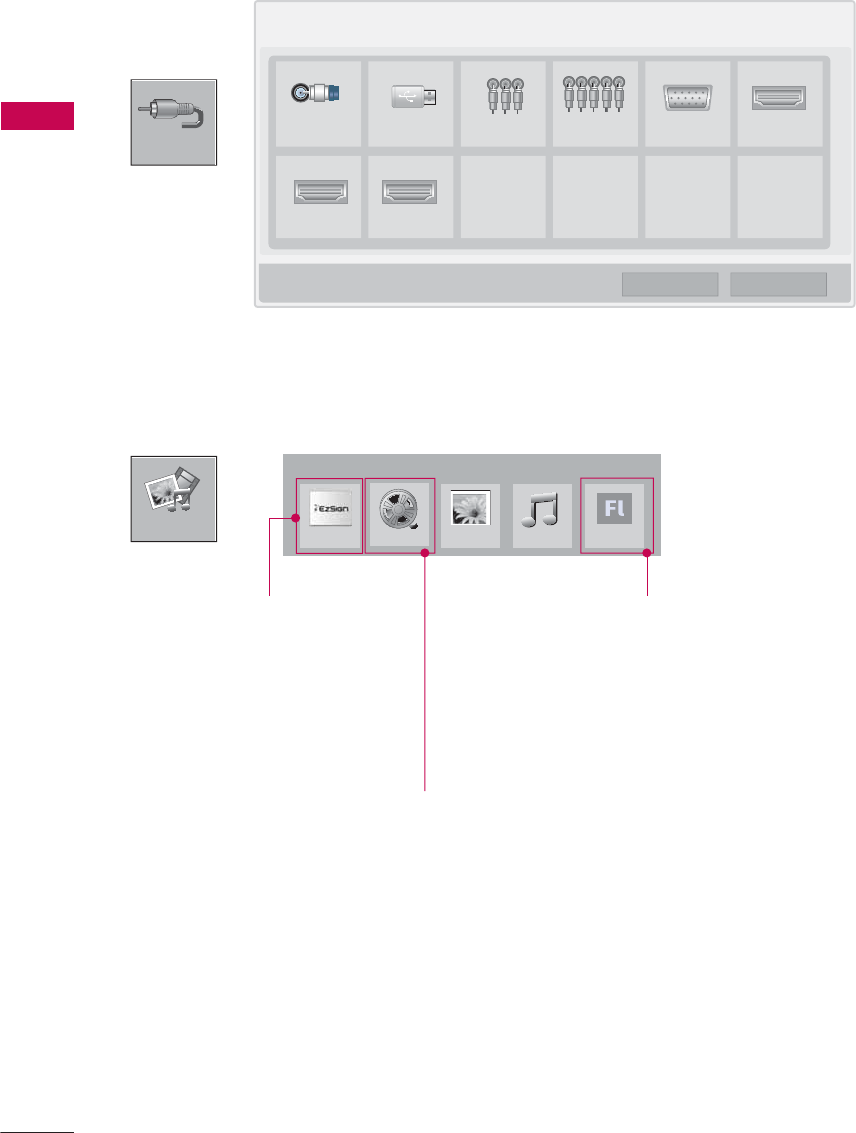
WATCHING TV / CHANNEL CONTROL
WATCHING TV / CHANNEL CONTROL
58
,1387
0<0(',$
,QSXW/LVW ᯒ0RYH ᯙ(QWHU
79 86% $9 &RPSRQHQW 5*%3& +'0,
+'0, +'0,
ᯕ,QSXW/DEHO ᰙ([LW
i.e)
0<0(',$
3KRWR/LVW 0XVLF/LVW
([WUD&RQWHQWV
(]6LJQ79
For 32/37/42/47LD452C
Except 32/42/47LD420,
32/37/42/47LD450,
37/42/47LD450C,
32/42/47/55LD520,
55LD520C,
42/47/55LE530C,
42/47LD451C,
32/37/42/47LD452C,
32/42/47LD452B,
26LD352C
For 32/42/47LD452B
0RYLH/LVW
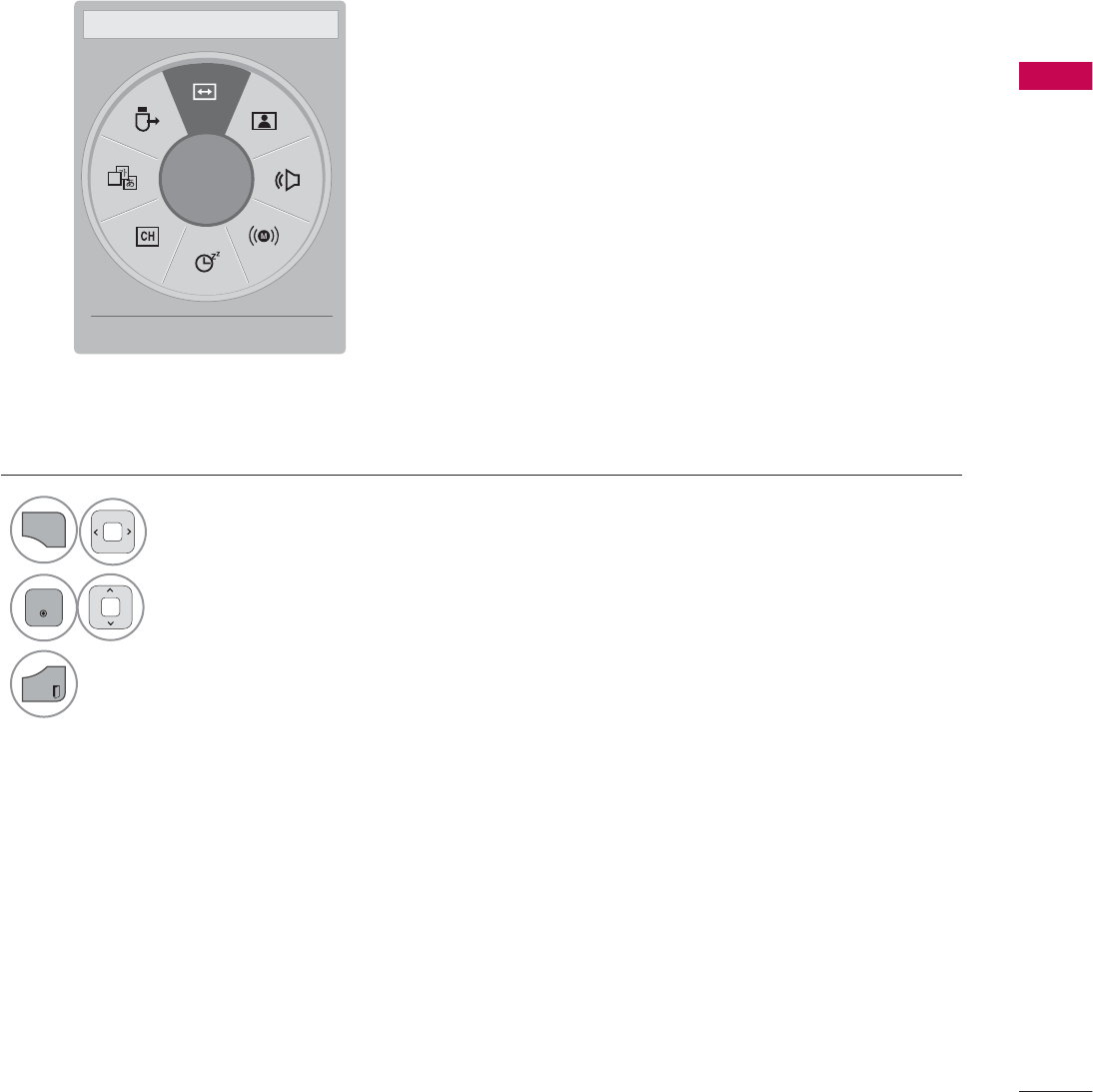
59
WATCHING TV / CHANNEL CONTROL
$
ᯙ
܁$VSHFW5DWLR۽ ᯳Aspect Ratio: Selects your desired picture format.
ᰗPicture Mode: Selects the desired preset picture setting.
ᰘ Sound Mode: Selects the desired preset sound setting.
ᰄMulti Audio: Changes the audio language (Digital signal).
ᰄSAP: Selects MTS sound (Analog signal).
Sleep Timer: Select the amount of time before your TV
turns off automatically.
ᰃ Del/Add: Select channel you want to add or delete.
ᰔCaption: Select on or off.
᯲USB Device: Select “Eject” in order to eject a USB device.
QUICK MENU
Your TV's OSD (On Screen Display) may differ slightly from what is shown in this manual.
Q.Menu (Quick Menu) is a menu of features which users might use frequently.
1
Q.MENU
Display each menu.
2
ENTER
Make appropriate adjustments.
3
EXIT
Return to TV viewing.
ᰙ([LW
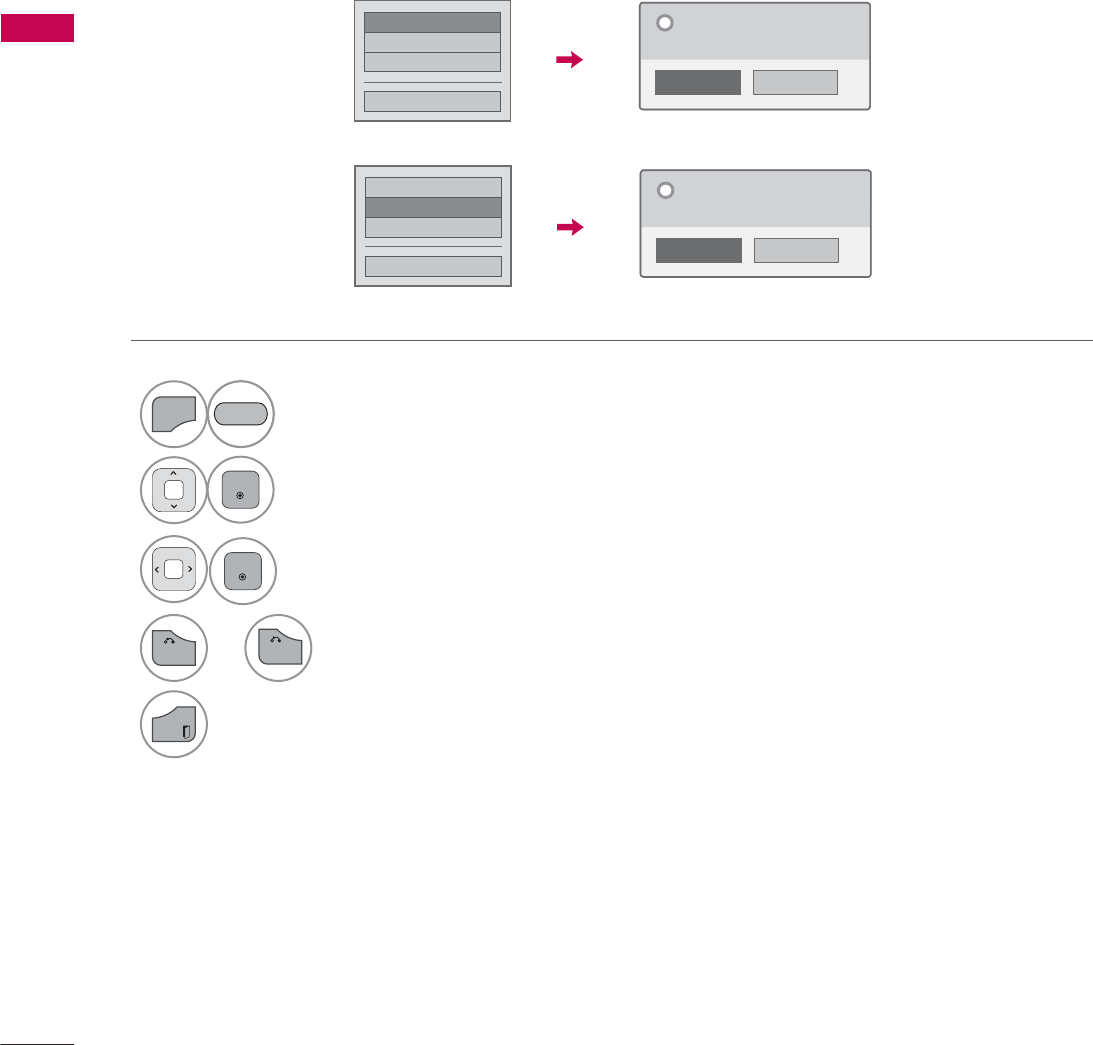
WATCHING TV / CHANNEL CONTROL
WATCHING TV / CHANNEL CONTROL
60
CUSTOMER SUPPORT
Picture Test / Sound Test
This function is a customer support function that can execute picture and sound tests.
۳3LFWXUH7HVW
ᯡ6RXQG7HVW
۳3URGXFW6HUYLFH,QIR
&ORVH
1R
<HV
'R\RXKDYHDVRXQGSUREOHPLQWKLV
VFUHHQ"
"
1
MENU
Select Customer Support.
2
ENTER
Select Picture Test or Sound Test.
3
ENTER
Select Yes.
ᯡ3LFWXUH7HVW
۳6RXQG7HVW
۳3URGXFW6HUYLFH,QIR
&ORVH
1R
<HV
'R\RXKDYHDSUREOHPLQWKLVWHVW
VFUHHQ"
"
5('
4
RETURN
or Return to the previous menu.
EXIT
Return to TV viewing.
BACK
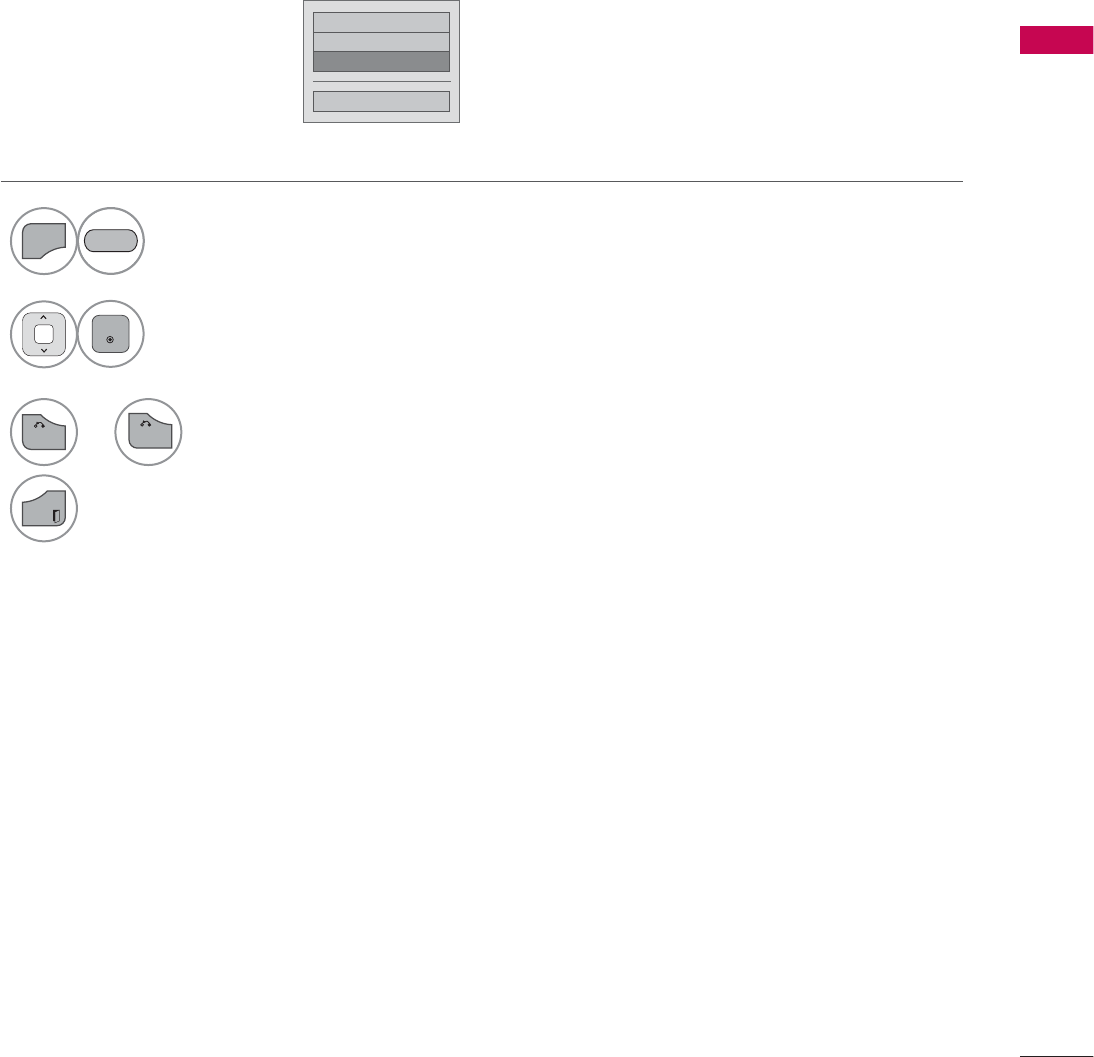
61
WATCHING TV / CHANNEL CONTROL
Product/Service Info.
۳3LFWXUH7HVW
۳6RXQG7HVW
ᯡ3URGXFW6HUYLFH,QIR
&ORVH
This function shows support and product information.
Customer Service Center can differ by country.
1
MENU
Select Customer Support.
2
ENTER
Select Product/Service Info..
You can check the various
product/Service infomation
based on your model.
5('
3
RETURN
or Return to the previous menu.
EXIT
Return to TV viewing.
BACK
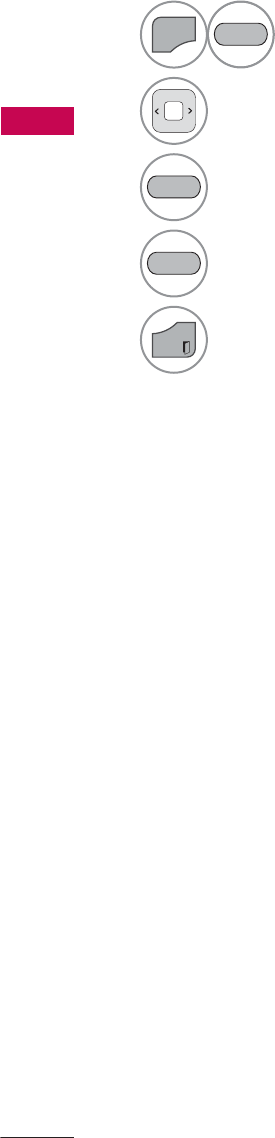
WATCHING TV / CHANNEL CONTROL
WATCHING TV / CHANNEL CONTROL
62
SIMPLE MANUAL
(Except 32/37/42/47LD452C, 32/42/47LD452B)
You can easily and effectively access the TV information by viewing a simple manual on the TV.
During the Simple Manual operation, audio will be muted.
1
MENU
Select Simple Manual.
2Select the part of the manual you would like to see.
Go to the Index page.
Play the Simple Manual automatically or manually.
3
EXIT
Return to TV viewing.
5('
%/8(
*5((1
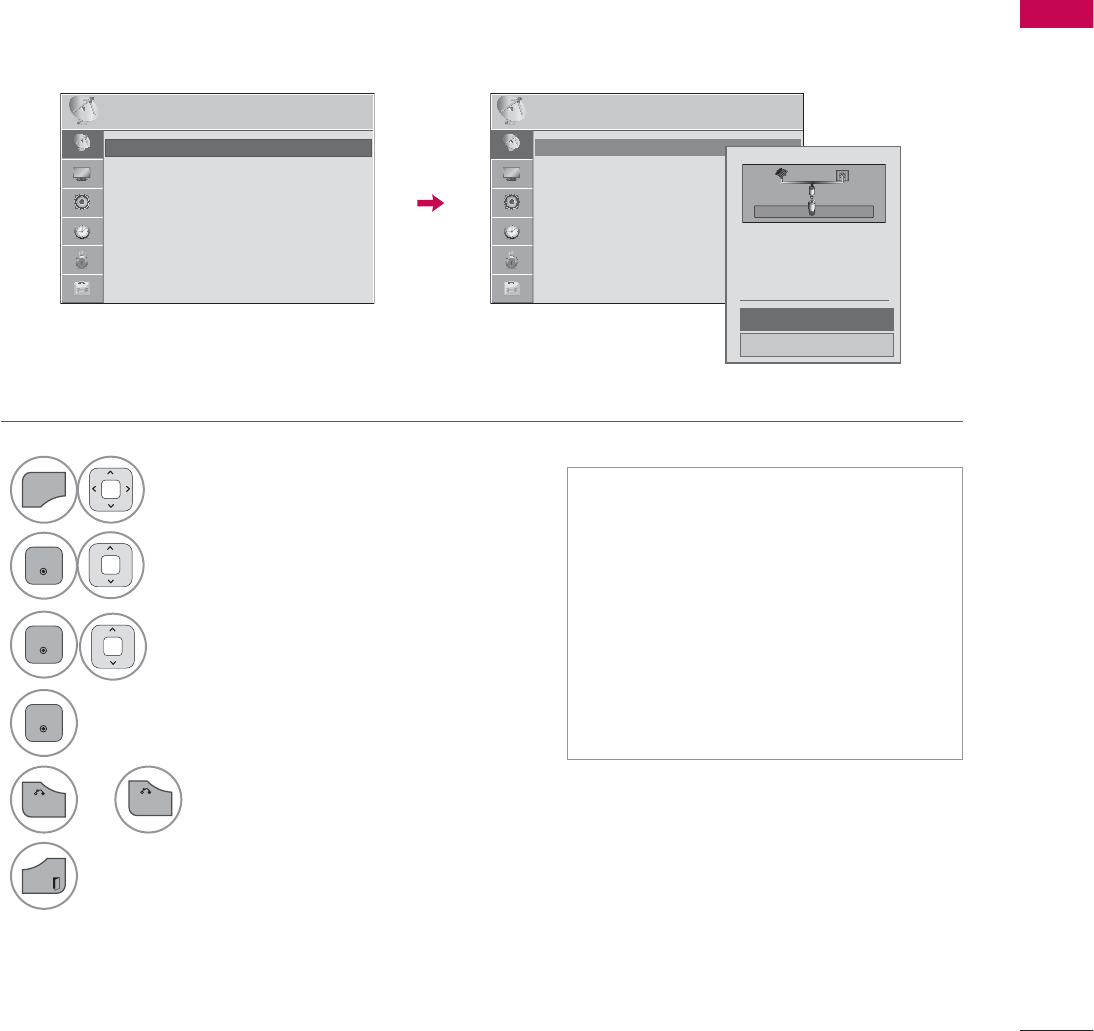
63
WATCHING TV / CHANNEL CONTROL
CHANNEL SETUP
Auto Scan (Auto Tuning)
Automatically finds all channels available through antenna or cable inputs, and stores them in memory
on the channel list.
Run this function if you change your residence or move the TV.
Auto Tuning memorizes only the channels available at the time.
1
MENU
Select CHANNEL.
2
ENTER
Select Auto Tuning.
3
ENTER
Select Start.
4
ENTER
Run Auto tuning.
ᯫ
The TV will ask for a password if
parental control has been activated
(LOCK Menu). Use the password you
set up in the LOCK Menu to allow a
channel search.
ᯫ
The maximum number of channels
the TV can store is 1000.
ᯫ
Found channels are grouped in the
order of DTV, TV, Cable DTV and
Cable TV.
&+$11(/ &+$11(/
ᯒ0RYHᯙ(QWHU ᯒ0RYHᯙ(QWHU
ᯱ
ᯙ
ؒ $XWR7XQLQJ
ؒ 0DQXDO7XQLQJ
ؒ &KDQQHO(GLW
ؒ $XWR7XQLQJ
ؒ 0DQXDO7XQLQJ
ؒ &KDQQHO(GLW
&KHFN\RXUDQWHQQDFRQQHFWLRQ
7KHSUHYLRXVFKDQQHOLQIRUPDWLRQ
ZLOOEHXSGDWHGGXULQJ$XWR7XQLQJ
$QWHQQD
&DEOH
6WDUW
&ORVH
5
RETURN
or Return to the previous menu.
EXIT
Return to TV viewing.
BACK
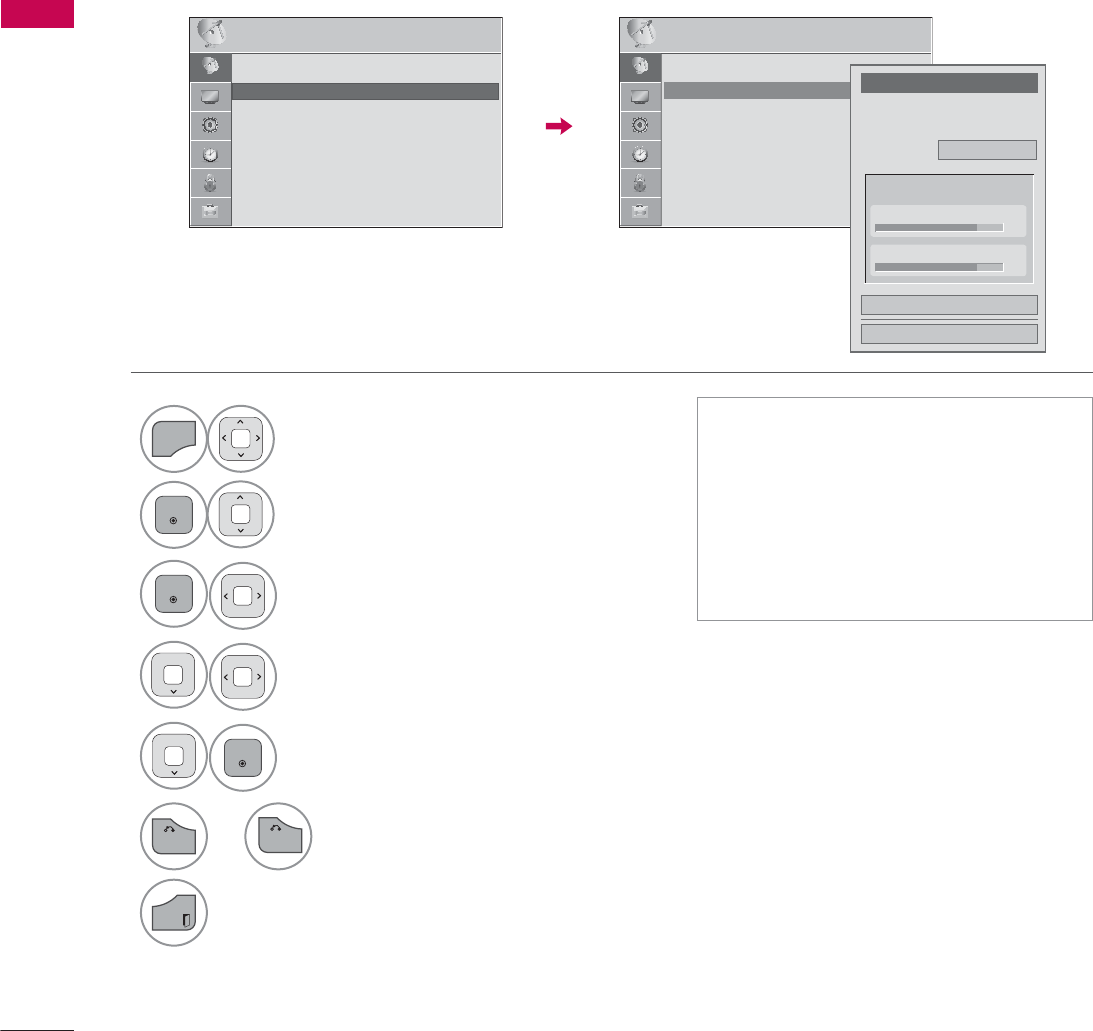
WATCHING TV / CHANNEL CONTROL
WATCHING TV / CHANNEL CONTROL
64
Add/Delete Channel (Manual Tuning)
When selecting DTV or Cable DTV input signal in Manual Tuning, you can view the on-screen signal
strength monitor to see the quality of the signal being received.
1
MENU
Select CHANNEL.
2
ENTER
Select Manual Tuning.
3
ENTER
Select DTV, TV, Cable DTV,
or Cable TV.
4Select channel you want to
add or delete.
5
ENTER
Select Add or Delete.
ᯫ
The TV will ask for a password if
parental control has been activated
(LOCK Menu). Use the password you
set up in the LOCK Menu to allow a
channel search.
ᯫ
The maximum number of channels
the TV can store is 1000.
&+$11(/ ᯒ0RYHᯙ(QWHU
ؒ $XWR7XQLQJ
ؒ 0DQXDO7XQLQJ
ؒ &KDQQHO(GLW
&+$11(/ ᯒ0RYHᯙ(QWHU
ᯐ
ᯙ
ؒ $XWR7XQLQJ
ؒ 0DQXDO7XQLQJ
ؒ &KDQQHO(GLW
&KDQQHO
6HOHFWFKDQQHOW\SHDQG5)FKDQQHO
QXPEHU
܁
'79
۽
&ORVH
'HOHWH
'79
ؒ6LJQDO6WUHQJWK
ؒ6LJQDO4XDOLW\
6
RETURN
or Return to the previous menu.
EXIT
Return to TV viewing.
BACK
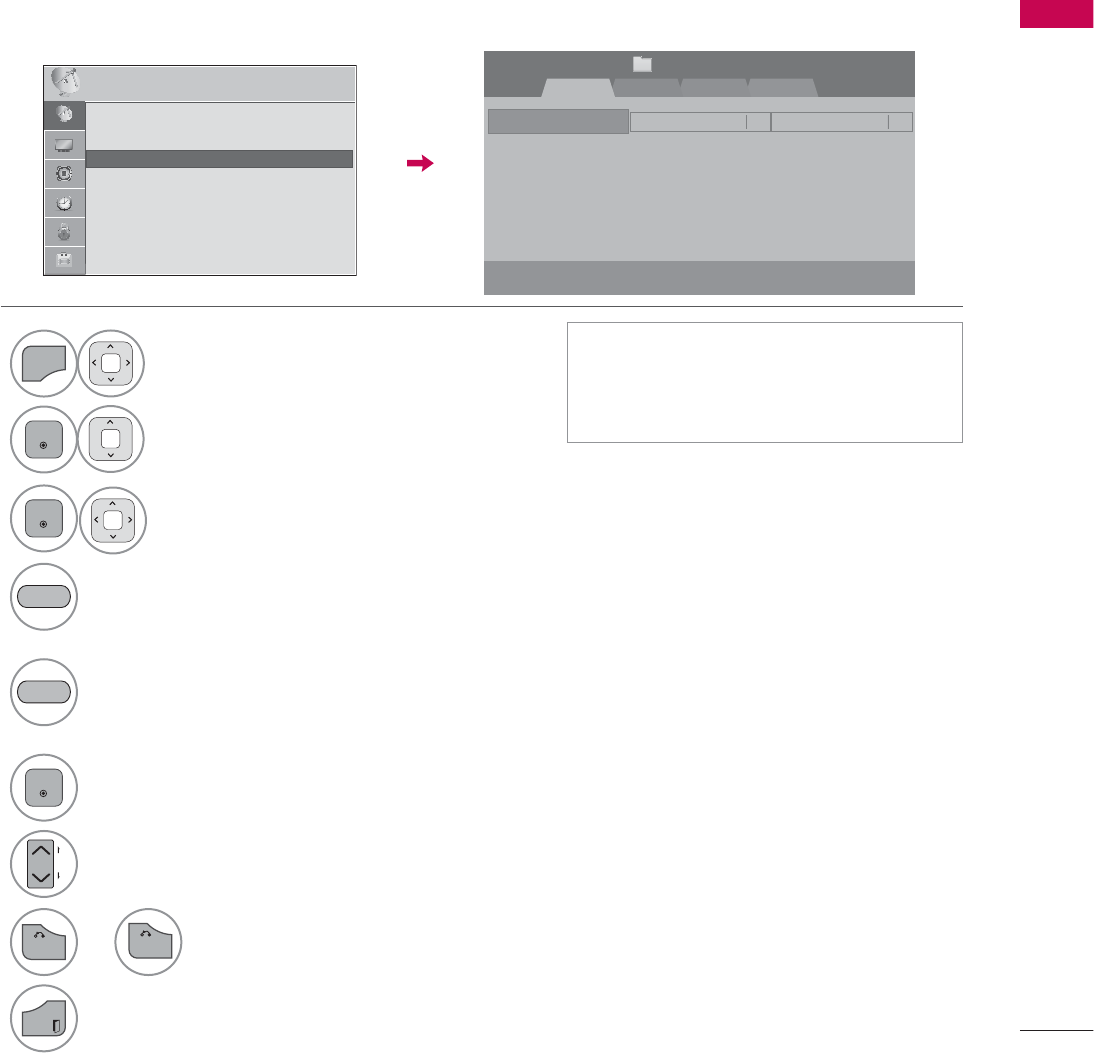
65
WATCHING TV / CHANNEL CONTROL
Channel Editing
The channels in the Channel Edit List are displayed in black and the channels deleted from the Channel
Edit List are displayed in blue.
When a channel number is deleted, it means that you will be unable to select it using CHنهbutton
during TV viewing. If you wish to select the deleted channel, directly enter the channel number with the
NUMBER buttons or select it in the Channel Edit menu.
ᯫ
Keep pressing the ᰜbutton and use
the
or
!
buttons to move between
DTV, TV, Cable DTV and Cable TV.
1
MENU
Select CHANNEL.
2
ENTER
Select Channel Edit.
3
ENTER
Select a channel.
4Add or delete a channel.
Block or unblock the channel.
You can block/unblock channels even if
you select “Lock system-Off” in the
LOCK menu.
ENTER
Switch to the chosen channel number.
CH
P
A
G
E
Move the pages when the channel list is
too long.
%/8(
<(//2:
5-13-1 7-1
ᯙ&+&KDQJH
'79 79 &DEOH'79 &DEOH79
ᯒ1DYLJDWLRQ ᱇3DJH&KDQJH ᯕ%ORFN8QEORFN ᯕ$GG'HOHWH
᱆)DYRULWH&K
&KDQQHO(GLW 3DJH
ᱭ)DYRULWH&K*URXS ᰙ3UHYLRXV
)DYRULWH*URXS $
&+$11(/ ᯒ0RYHᯙ(QWHU
ᯙ
ᯰ
ؒ $XWR7XQLQJ
ؒ 0DQXDO7XQLQJ
ؒ &KDQQHO(GLW
5
RETURN
or Return to the previous menu.
EXIT
Return to TV viewing.
BACK
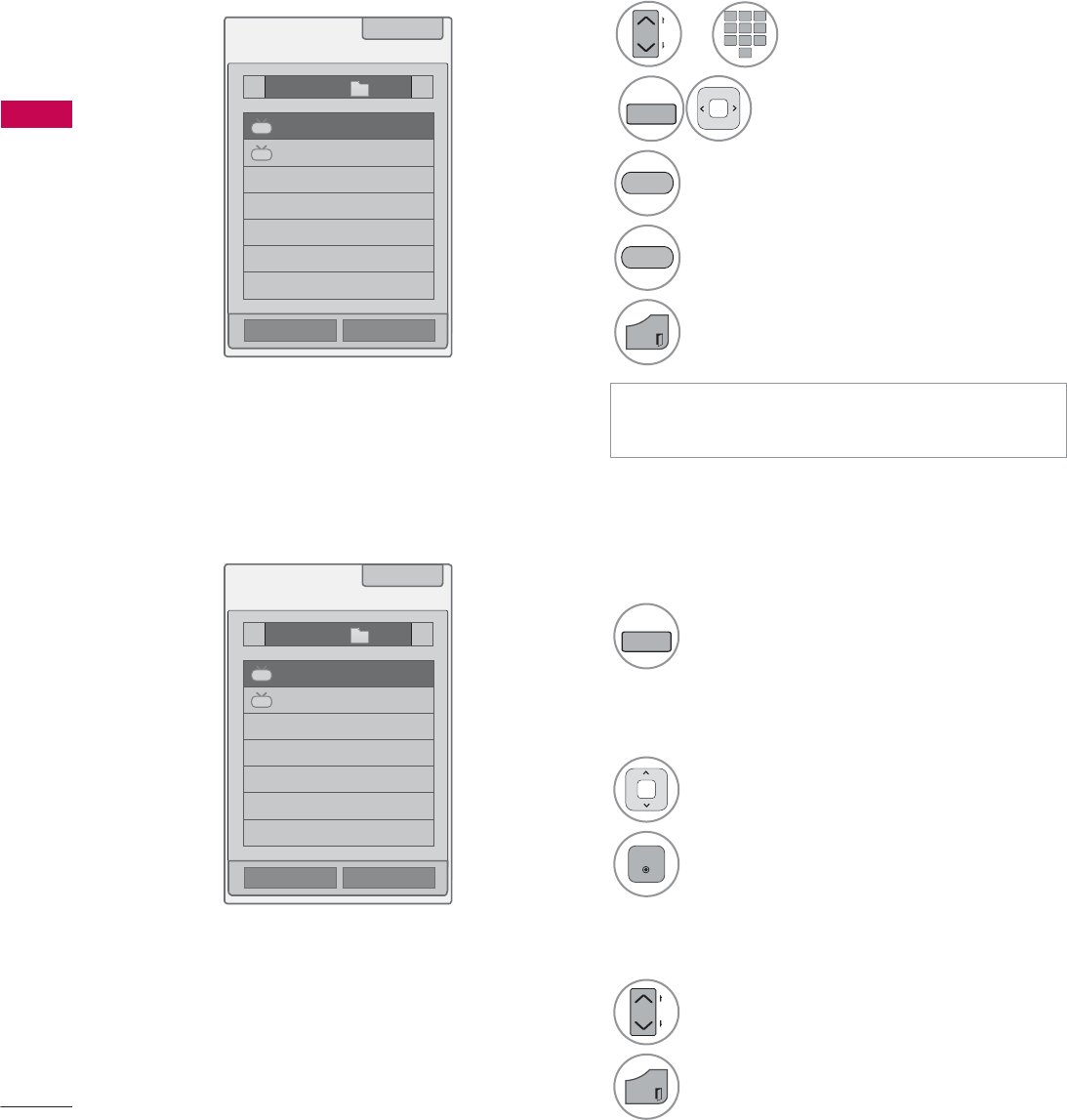
WATCHING TV / CHANNEL CONTROL
WATCHING TV / CHANNEL CONTROL
66
WATCHING TV / CHANNEL CONTROL
FAVORITE CHANNEL SETUP
Favorite Channels are a convenient feature that lets you quickly select channels of your choice without
waiting for the TV to select all the in-between channels.
1
FAV
MARK
Display the Favorite channel list.
1Select a channel.
2
ENTER
Switch to the chosen channel number.
1
CH
P
A
G
E
Turn the pages.
2
EXIT
Return to TV viewing.
Selecting a channel in the favorite
channel list
Paging through a favorite channel
list
Displaying the favorite channel list
ᯫ
You can also setup Favorite List in the
CHANNEL menu - Channel Edit.
123
45
0
6
789
1or
CH
P
A
G
E
Select your desired channel.
2
FAV
MARK
Select your desired favorite
channel group from A to D.
3Register or cancel the current channel
in favorite channel list.
Go to the “CHANNEL menu - Channel
Edit”.
4
EXIT
Return to TV viewing.
<(//2:
%/8(
FAVORITE CHANNEL LIST
ᯚᯛ)DYRULWH&K*URXS
ᯚᯛ)DYRULWH&K*URXS
)DYRULWH/LVW
)DYRULWH/LVW
ᰙ([LW
ᰙ([LW
܁*URXS$۽
܁*URXS$۽
DTV
DTV
DTV
DTV
ᯕ&K5HJ
ᯕ&K5HJ
ᯕ&K(GLW
ᯕ&K(GLW
ᯱ
ᯙ
ᯱ
ᯙ
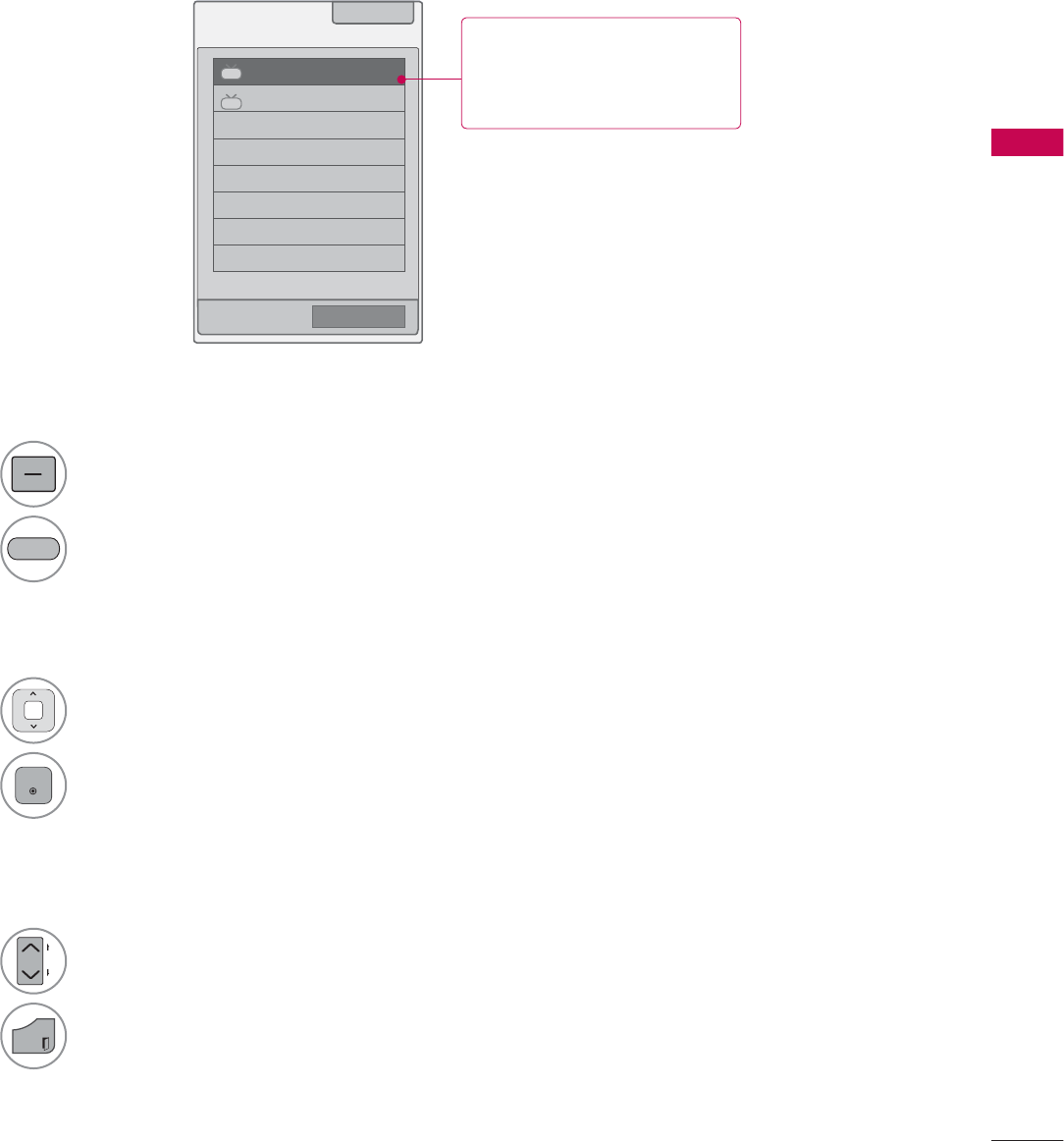
WATCHING TV / CHANNEL CONTROL
67
CHANNEL LIST
You can check which channels are stored in the memory by displaying the channel list.
&KDQQHO/LVW ᰙ([LW
DTV
ᯢ
DTV
ᯕ&K(GLW
1Select a channel.
2
ENTER
Switch to the chosen channel number.
1
LIST
Display the Channel List.
Tune to the “CHANNEL menu - Channel
Edit”.
1
CH
P
A
G
E
Turn the pages.
2
EXIT
Return to TV viewing.
Selecting a channel in the channel list
Paging through a channel list
Displaying Channel List
%/8(
This padlock is displayed
when the channel is locked
with parental control.
ᯱ
ᯙ
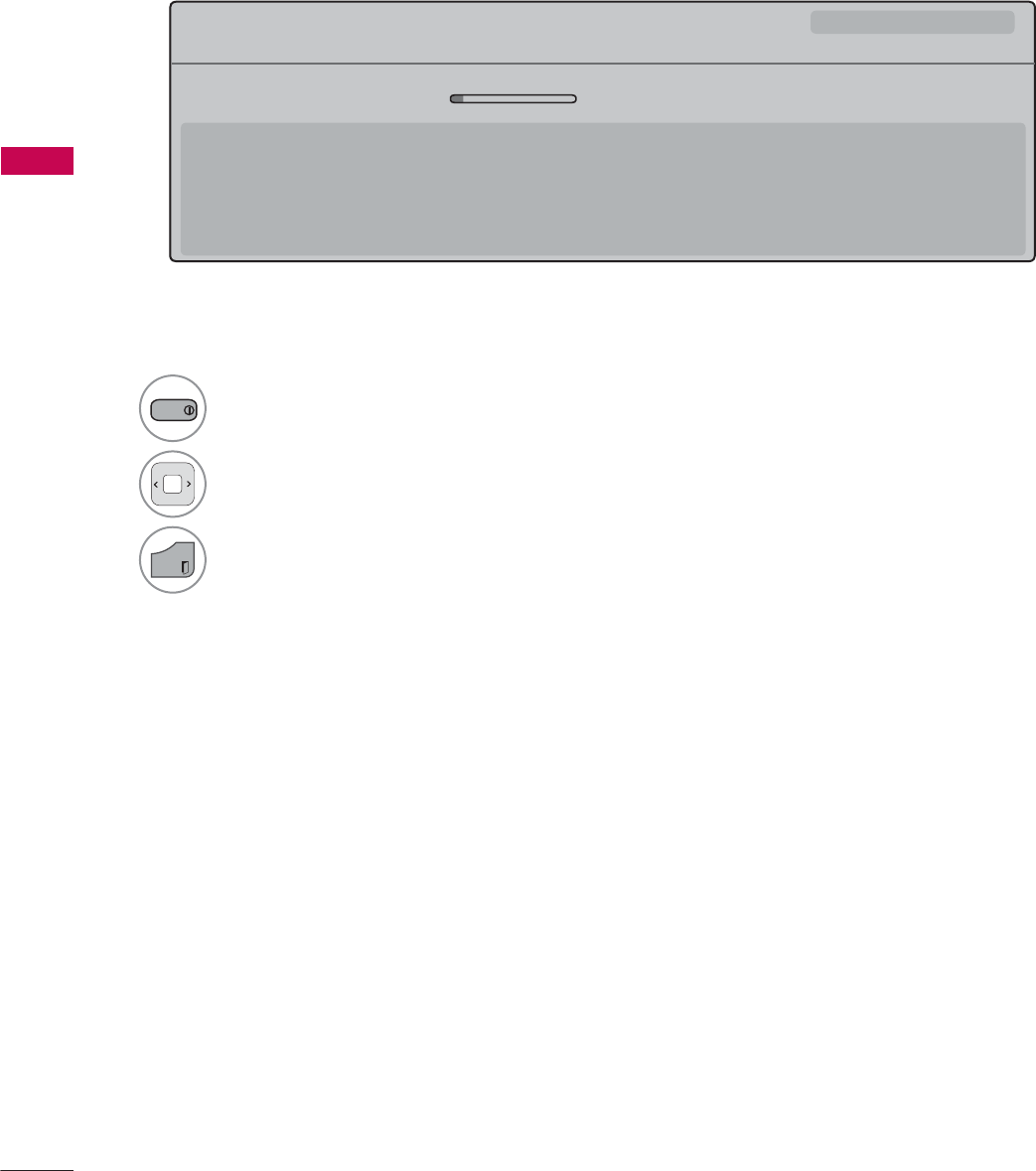
WATCHING TV / CHANNEL CONTROL
WATCHING TV / CHANNEL CONTROL
68
Displaying Channel Information
CHANNEL INFORMATION
1
INFO
Show the current channel program Information
on the screen.
2Show a previous or next channel’s program infor-
mation
3
EXIT
Return to TV viewing.
0XOWLOLQJXDO᯿&DSWLRQᰇLᯢ793*'/69
%ULHI,QIR7LWOH7HVW
᯦'79&11 ᯐ&K&KDQJH۽1H[Wᯙ:DWFK
$0 $0
1RLQIRUPDWLRQ
6DUDK%UDGOH\6WHYH*UD\DQG%UHQGRQ3RQJLDSUHVHQWWKHODWHVWLQIDVKLRQWKHDUWVHQWHUWDLQPHQWOLIHVW\OHDQGFRRNLQJ
ZLWKUHJXODUDQGVSHFLDOJXHVWV
6DUDK%UDGOH\6WHYH*UD\DQG%UHQGRQ3RQJLDSUHVHQWWKHODWHVWLQIDVKLRQWKHDUWVHQWHUWDLQPHQWOLIHVW\OHDQGFRRNLQJ
ᯱ
ᯕ8S
ᯕ'RZQ
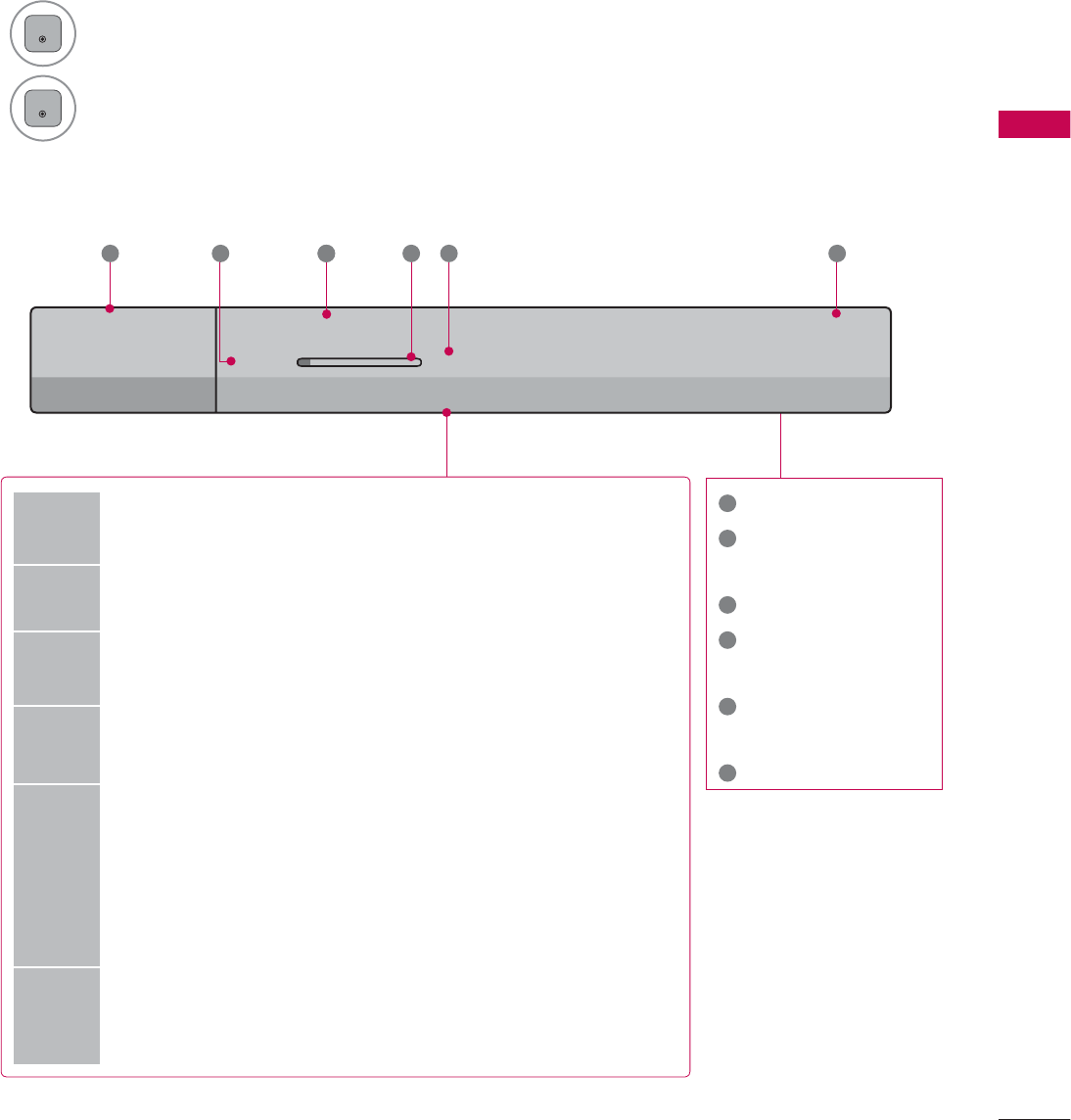
69
WATCHING TV / CHANNEL CONTROL
CHANNEL BRIEF INFORMATION
Brief Info shows the present screen information.
1
ENTER
Shows the current channel’s brief info screen.
2
ENTER
Return to TV viewing.
1
Program title
2
Day, Month, Year,
Present time
3
Program start time
4
Program progress
bar
5
Program finish
time
6
Banner information
6XQ)HE$0
0XOWLOLQJXDO᯿&DSWLRQᰇLᯢ793*'/69
$0 $0
%ULHI,QIR7LWOH7HVW
1H[W$01HZV
&11
᯦'79
ᱏ
6 3 11 4 5 2
Multilingual : The program contains two or more audio servic-
es. Use the Q.MENU menu to select wanted Audio.
᯿Caption : The program contains one or more caption services.
Use the Q.MENU menu to select wanted Closed caption.
Dolby Digital: The program contains a Dolby Digital audio
signal in TV and HDMI input source.
ᰆThe original aspect ratio of the video is 4:3
ᰇThe original aspect ratio of the video is 16:9 (wide)
480i
480p
720p
1080i
1080p
The video resolution is 720x480i
The video resolution is 720x480p
The video resolution is 1280x720p
The video resolution is 1920x1080i
The video resolution is 1920x1080p
ᯢ
V-Chip: The program contains V-Chip information. Refer to
the LOCK menu: A (Age), D (Dialogue), L (Language), S (Sex),
V (Violence), FV (Fantasy Violence)
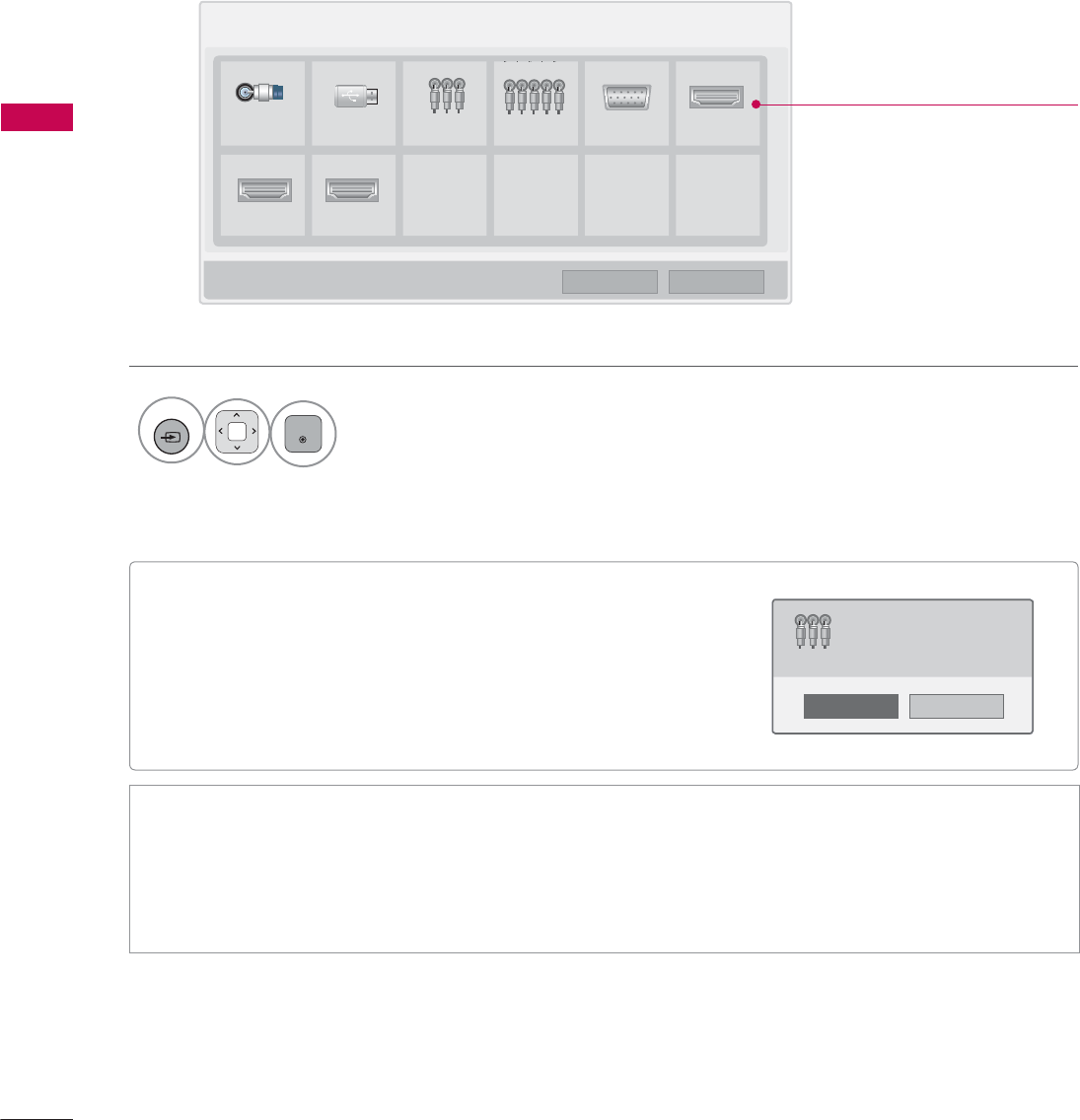
WATCHING TV / CHANNEL CONTROL
WATCHING TV / CHANNEL CONTROL
70
ᯫ
When new external device is connected, this popup
menu is displayed automatically.
If selecting Yes, you can select input source that you
want to appreciate.
ᯫ
But, when selecting “SIMPLINK - On”, popup menu for
HDMI input will not be displayed.
INPUT LIST
Only these input signals which are connected to a TV can be activated and selected.
1
INPUT
ENTER
Select the desired input source.
ᯫ
TV: Select it to watch over-the-air, cable and digital cable broadcasts.
ᯫ
AV: Select them to watch a VCR or other external equipment.
ᯫ
Component: Select them to watch DVD or a Digital set-top box.
ᯫ
RGB-PC: Select it to view PC input.
ᯫ
HDMI: Select them to watch high definition devices.
,QSXW/LVW ᯒ0RYH ᯙ(QWHU
79 86% $9 &RPSRQHQW 5*%3& +'0,
+'0, +'0,
ᯕ,QSXW/DEHO ᰙ([LW
Disconnected inputs are inactive
(grayed out)
1R
<HV
1HZH[WHUQDOLQSXWLVFRQQHFWHG
'R\RXZDQWWRXVHWKLV"
$9
i.e)
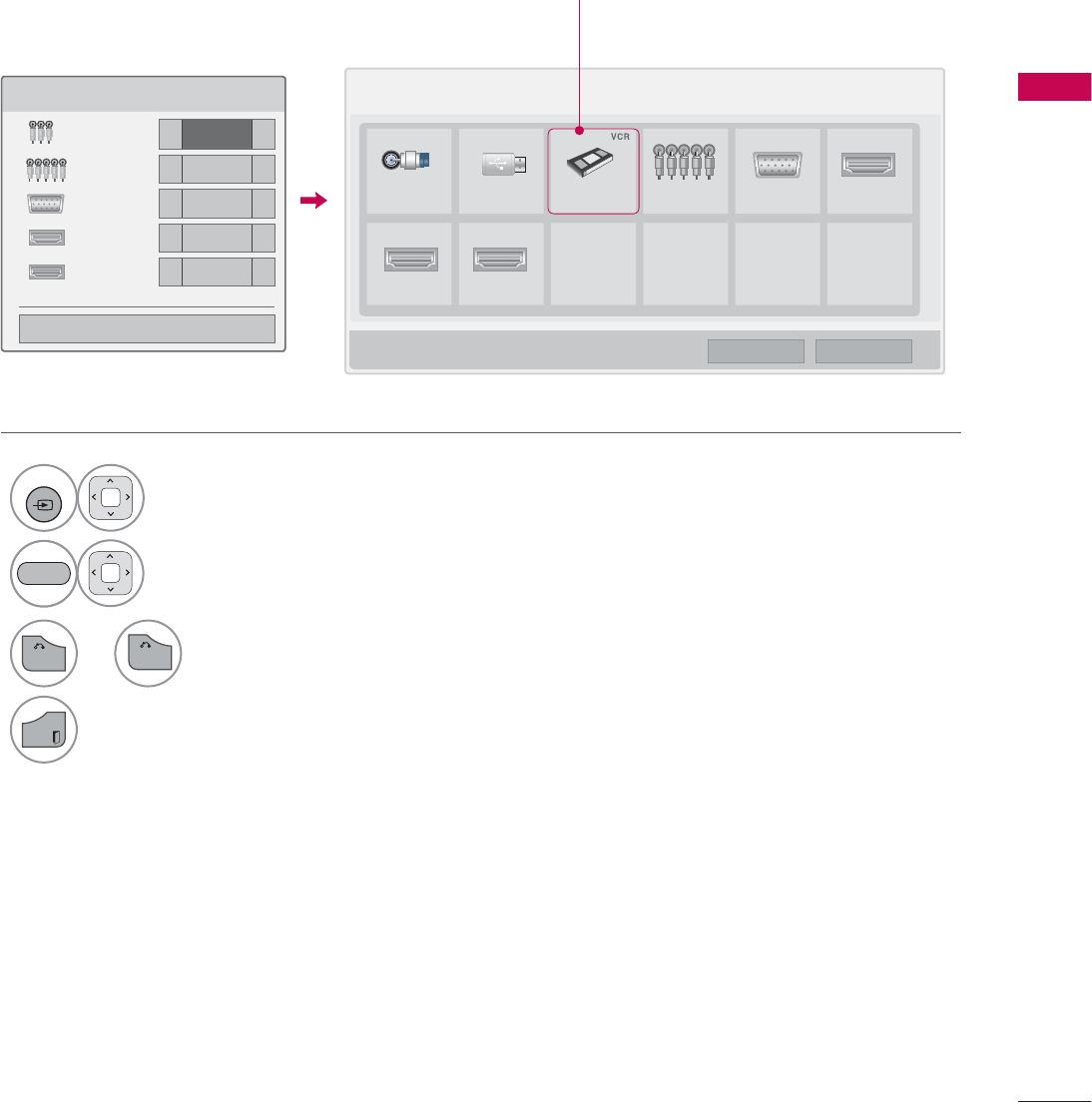
71
WATCHING TV / CHANNEL CONTROL
ie) Change the input label using Blue
button
INPUT LABEL
This indicates which device is connected to which input port.
1
INPUT
Select the desired input
source.
2Select the label.
,QSXW/LVW ᯒ0RYH ᯙ(QWHU
79 86% $9 &RPSRQHQW 5*%3& +'0,
+'0, +'0,
,QSXW/DEHO
$9 ܁9&5 ۽
&RPSRQHQW ܁۽
5*%3& ܁۽
+'0, ܁۽
+'0, ܁۽
ᯝ
&ORVH
ᯕ,QSXW/DEHO ᰙ([LW
%/8(
i.e) i.e)
3
RETURN
or Return to the previous menu.
EXIT
Return to TV viewing.
BACK
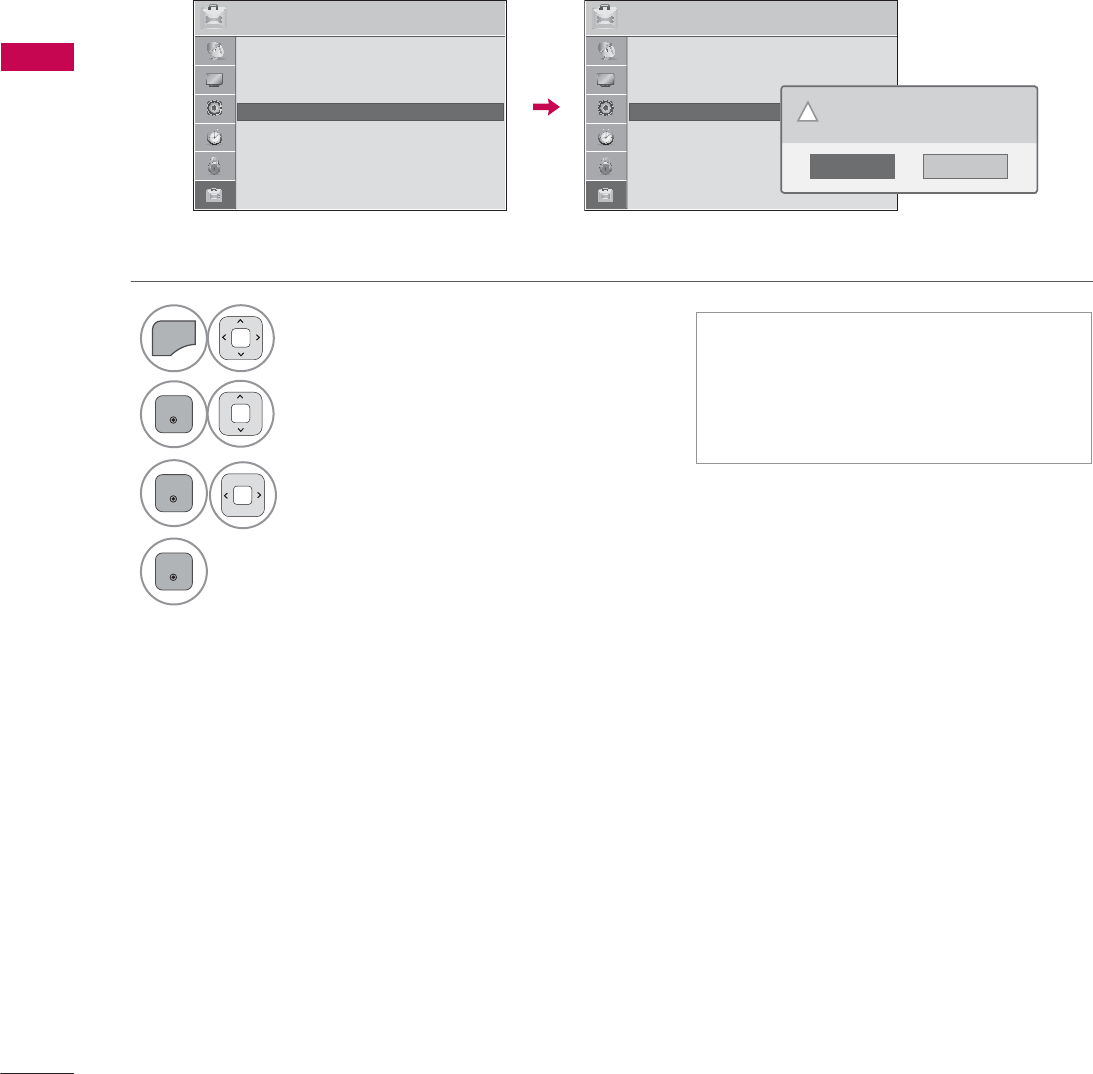
WATCHING TV / CHANNEL CONTROL
WATCHING TV / CHANNEL CONTROL
72
RESET TO FACTORY DEFAULT (INITIAL SETTING)
This function resets the TV to factory default and erases all stored channels.
ᯫ
When selecting “Lock System - On”
in the LOCK menu, the message to
enter the password appears.
ᯫ
If you forget your password, press
“0-3-2-5” on the remote control.
1
MENU
Select OPTION.
ENTER
Select Initial Setting.
3
ENTER
Select Yes.
4
ENTER
TV turns off automatically and starts
factory reset.
237,21 ᯒ0RYHᯙ(QWHU
ᯐ
ᯙ
ؒ /DQJXDJH
ؒ &DSWLRQ 2II
ؒ 3RZHU,QGLFDWRU
ؒ ,QLWLDO6HWWLQJ
ؒ 6HW,'
ؒ 0RGH6HWWLQJ +RPH8VH
237,21 ᯒ0RYHᯙ(QWHU
ᯐ
ᯙ
ؒ /DQJXDJH
ؒ &DSWLRQ 2II
ؒ 3RZHU,QGLFDWRU
ؒ ,QLWLDO6HWWLQJ
ؒ 6HW,'
ؒ 0RGH6HWWLQJ +RPH8VH
1R
<HV
$OOXVHUVHWWLQJVDQGFKDQQHOVHWWLQJVZLOO
EHUHVHW6WLOOFRQWLQXH"
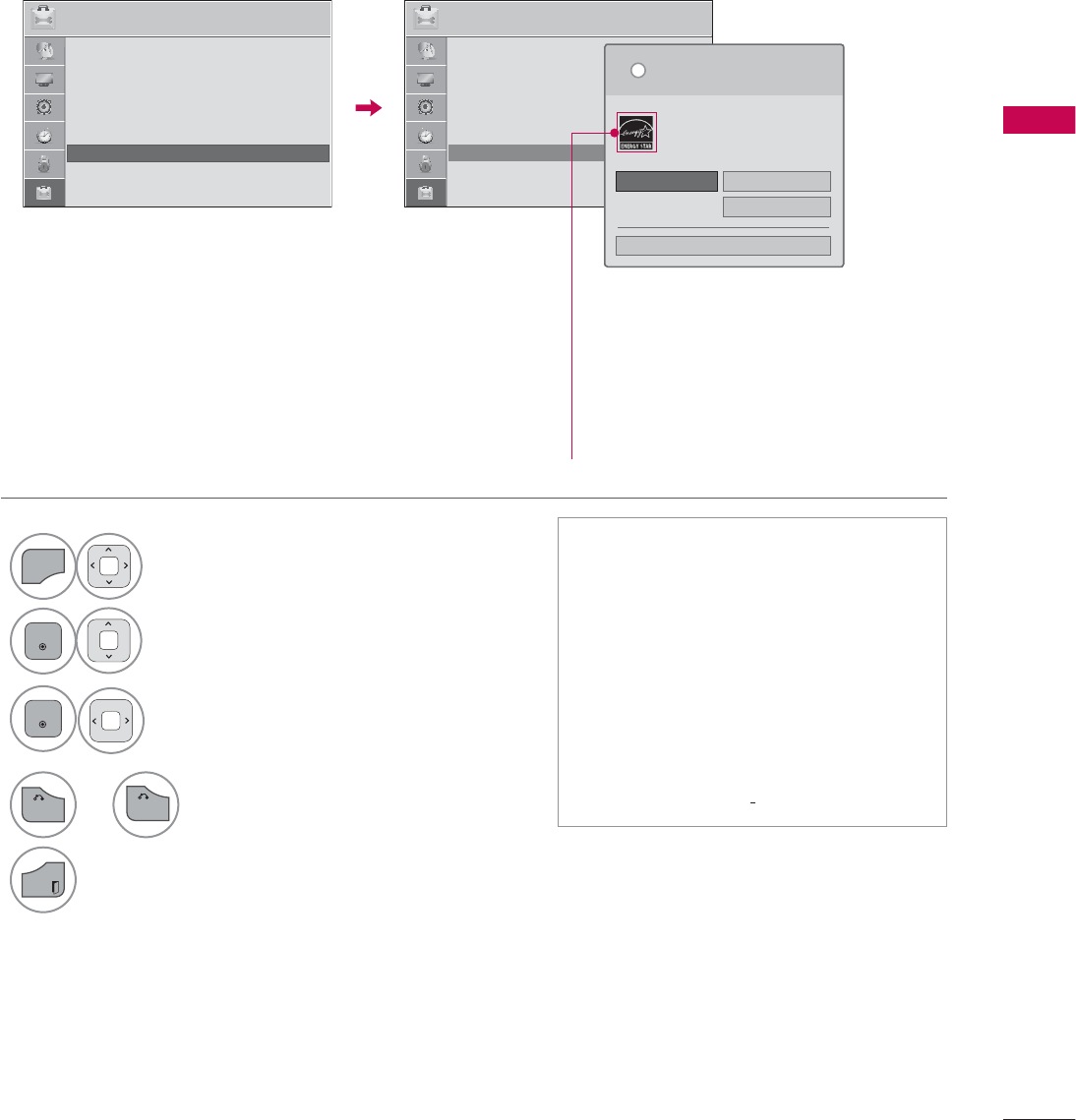
73
WATCHING TV / CHANNEL CONTROL
MODE SETTING
Default selection is “Home Use”. We recommend setting the TV to “Home Use” mode for the best
picture in your home environment.
ᯫ
“Store Demo” Mode is only intended
for use in retail environments.
Customers can adjust the “Picture
menu - Picture mode” manually while
inspecting the TV, but the TV will
automatically return to preset in-
store mode after 5 minutes.
ᯫ
“Store Demo” Mode is an optimal
setting for displaying at stores. “Store
Demo” mode initializes the TV to set
the image quality.
1
MENU
Select OPTION.
2
ENTER
Select Mode Setting.
3
ENTER
Select Home Use.
237,21 ᯒ0RYHᯙ(QWHU 237,21 ᯒ0RYHᯙ(QWHU
ؒ /DQJXDJH
ؒ &DSWLRQ 2II
ؒ 3RZHU,QGLFDWRU
ؒ ,QLWLDO6HWWLQJ
ؒ 6HW,'
ؒ 0RGH6HWWLQJ +RPH8VH
6HOHFWLQJWKHHQYLURQPHQW
&KRRVHWKHVHWWLQJPRGH\RXZDQW
L
+RPH8VH 6WRUH'HPR
ؒ 'HPR0RGH 2II
&ORVH
6HOHFW>+RPH8VH@ZKHQVHWWLQJ79XS
LQKRPH<RXFDQDGMXVWSLFWXUHTXDOLW\
DFFRUGLQJO\WKURXJK3LFWXUH0RGHPHQX
RSWLRQ
ᯙ
ᯰ
ؒ /DQJXDJH
ؒ &DSWLRQ 2II
ؒ 3RZHU,QGLFDWRU
ؒ ,QLWLDO6HWWLQJ
ؒ 6HW,'
ؒ 0RGH6HWWLQJ +RPH8VH
For 19/22/26/32/37/42/47/55LE5300,
22/26LE5500, 42/47/55LE7300,
37/42/47LD450C, 55LD520C,
32/42/47/55LD520, 42/47/55LD630,
42/47/55LE530C,
32/37/42/47LD452C,
32/42/47LD452B
, 26LD352C
4
RETURN
or Return to the previous menu.
EXIT
Return to TV viewing.
BACK
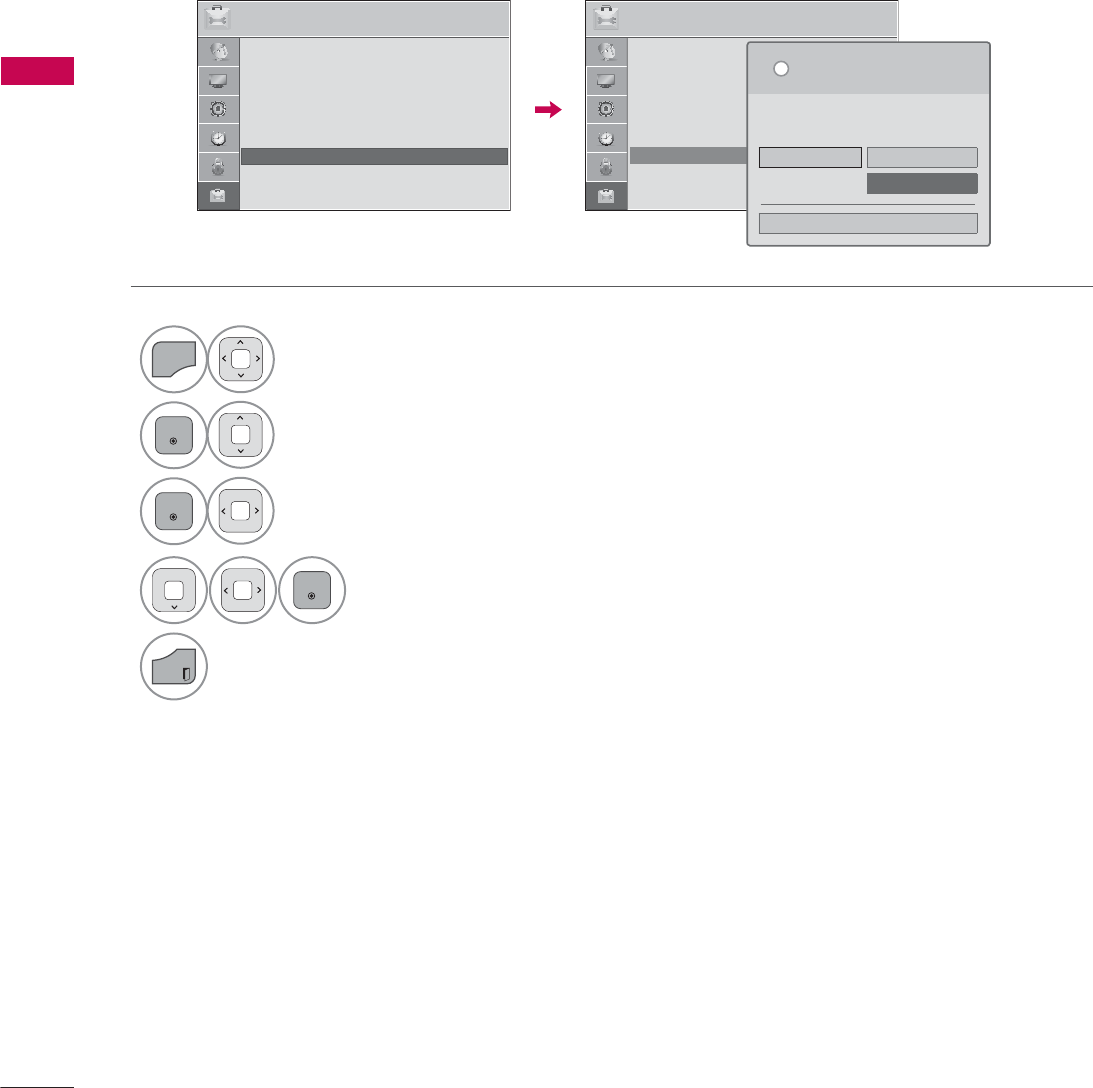
WATCHING TV / CHANNEL CONTROL
WATCHING TV / CHANNEL CONTROL
74
DEMO MODE
Displays a slide show to explain the various feature of this TV.
1
MENU
Select OPTION.
2
ENTER
Select Mode Setting.
3
ENTER
Select Store Demo.
4
ENTER
Select On.
5
EXIT
Return to TV viewing.
After a while, Demo Mode. starts.
If you want to stop the demo, press any
button (Except VOL +, - and MUTE button).
237,21 ᯒ0RYHᯙ(QWHU 237,21 ᯒ0RYHᯙ(QWHU
ؒ /DQJXDJH
ؒ &DSWLRQ 2II
ؒ 3RZHU,QGLFDWRU
ؒ ,QLWLDO6HWWLQJ
ؒ 6HW,'
ؒ 0RGH6HWWLQJ 6WRUH'HPR
ᯙ
ᯰ
ؒ /DQJXDJH
ؒ &DSWLRQ 2II
ؒ 3RZHU,QGLFDWRU
ؒ ,QLWLDO6HWWLQJ
ؒ 6HW,'
ؒ 0RGH6HWWLQJ +RPH8VH
6HOHFWLQJWKHHQYLURQPHQW
&KRRVHWKHVHWWLQJPRGH\RXZDQW
6HOHFW>6WRUH'HPR@IRULQVWRUHGVSOD\)RUXVH
LQKRPHVHOHFW>+RPH8VH@
L
+RPH8VH 6WRUH'HPR
ؒ 'HPR0RGH 2II
&ORVH
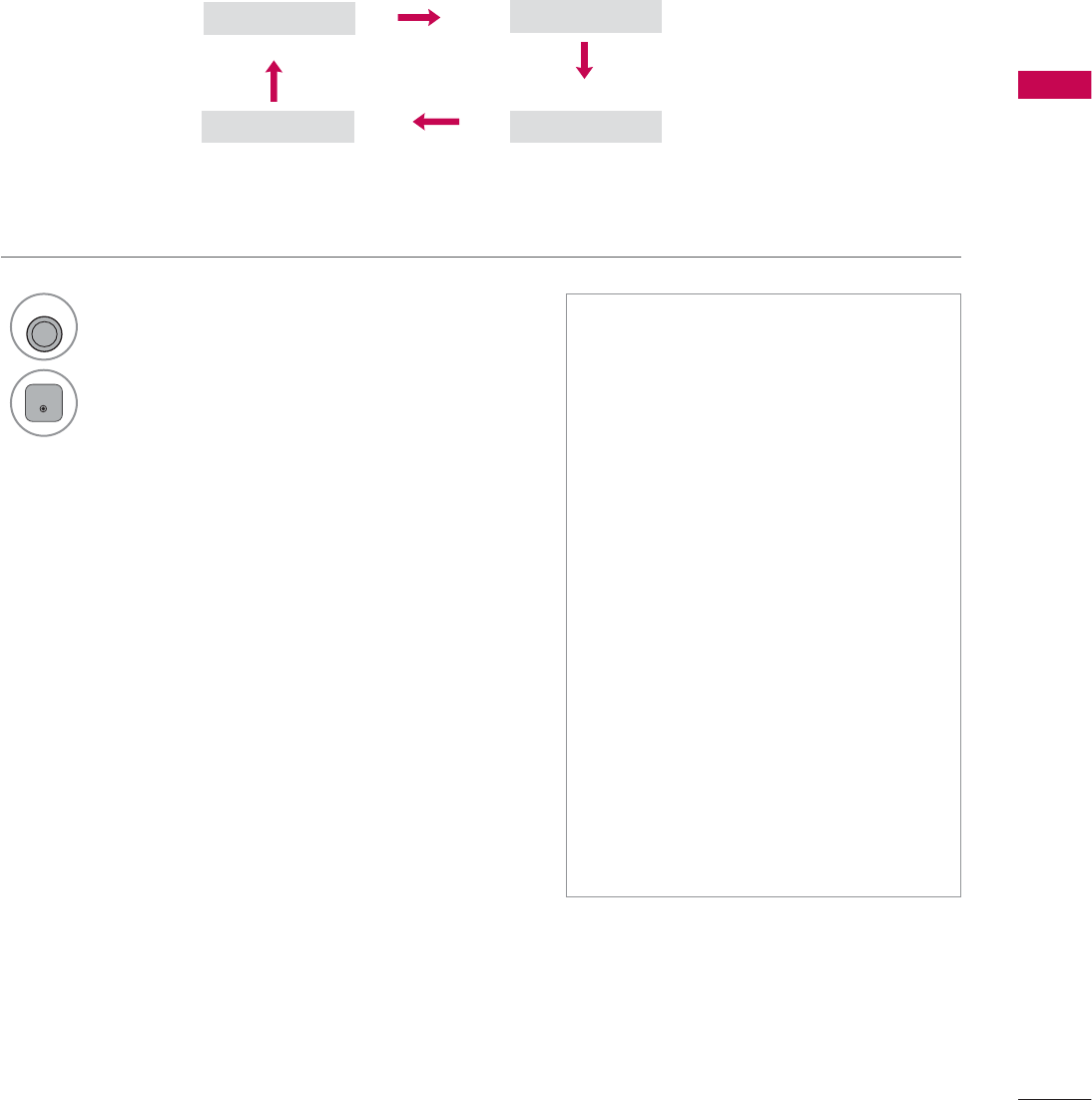
75
WATCHING TV / CHANNEL CONTROL
2II &LQHPD
*DPH 6SRUW
AV MODE
AV Mode toggles through preset Video and Audio settings.
1
AV MODE
Press the AV MODE button repeatedly to
select the desired source.
2
ENTER
ᯫ
If you select “Cinema” in AV mode,
Cinema will be selected both for
“PICTURE menu - Picture Mode”
and “AUDIO menu - Sound Mode”
respectively.
ᯫ
If you select “Off” in AV mode, the
“Picture Mode” and “Sound Mode”
return to previous selected value.
ᯫ
Off: Disables the AV MODE.
ᯫ
Cinema: Optimizes video and audio
for watching movies.
ᯫ
Sport: Optimizes video and audio for
watching sports events.
ᯫ
Game: Optimizes video and audio for
playing games.
When playing a video game using
PlayStation or Xbox, it is recom-
mended to use the Game mode.
When in Game mode, functions
related to picture quality will be opti-
mized for playing games.
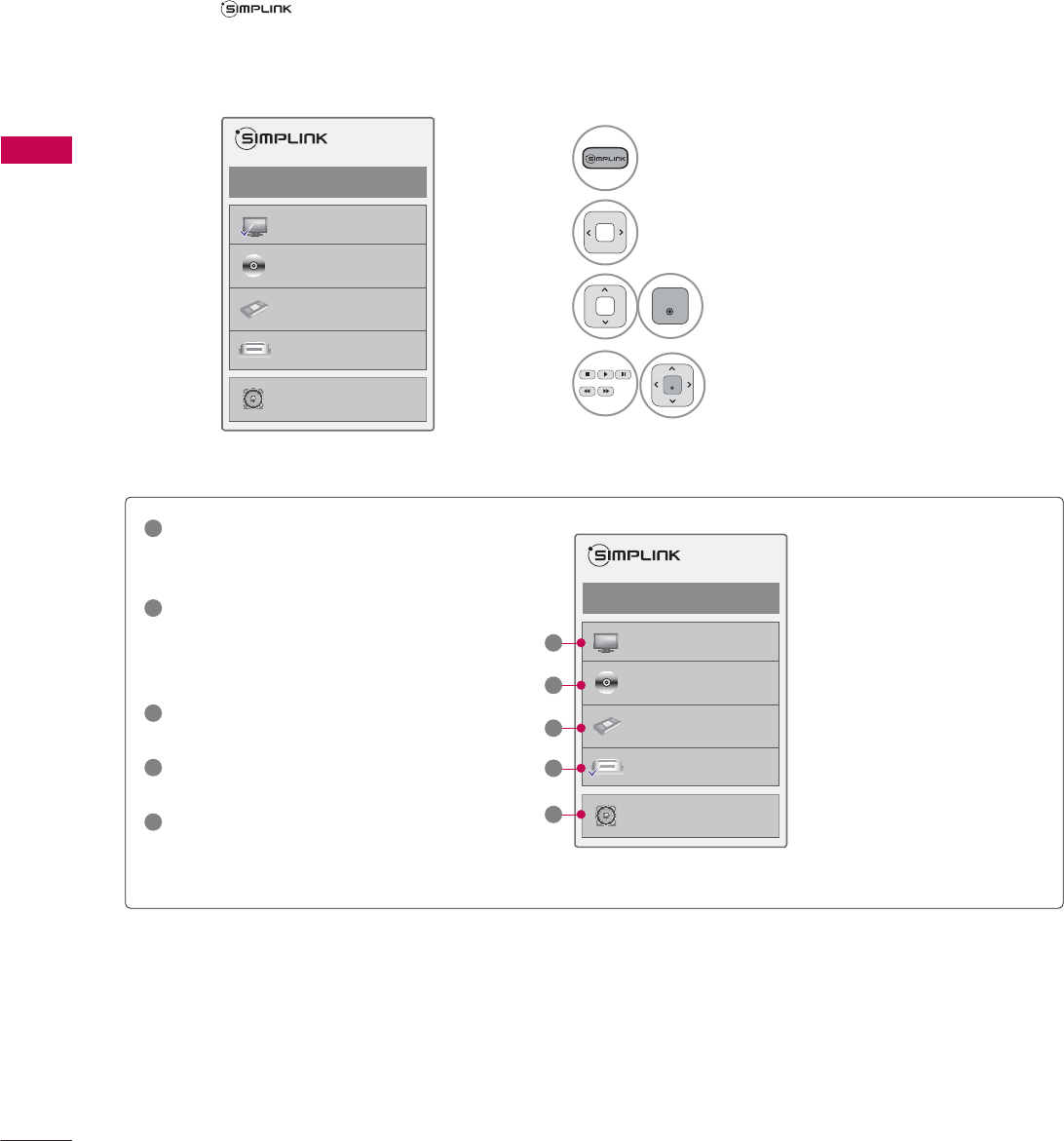
WATCHING TV / CHANNEL CONTROL
WATCHING TV / CHANNEL CONTROL
76
SIMPLINK
SIMPLINK allows you to control and play other AV devices connected with HDMI cable without addi-
tional cables and settings. This TV may work with devices with HDMI-CEC support, but only devices
with the logo are fully supported.
SIMPLINK can be turned on and off in the user menus.
1Display SIMPLINK menu.
2Select On.
3
ENTER
Select the desired device.
4
ENTER
Control connected AV devices.
ᯙ(QWHUᰙ([LW
܁2Q۽
:DWFK79
܁۽
܁۽
+''5HFRUGHU
܁۽
',6&
+'''9'5
9&5
+'+7
6SHDNHU
796SHDNHU
ᯙ(QWHUᰙ([LW
܁2Q۽
:DWFK79
܁۽
܁۽
+''5HFRUGHU
܁۽
',6&
+'''9'5
9&5
+'+7
6SHDNHU
796SHDNHU
1
TV viewing: Switch to the previous TV
channel regardless of the current
mode.
2
DISC playback: Select and play discs.
When multiple discs are available, the
disc devices are conveniently displayed
at the bottom of the screen.
3
VCR playback: Control the connected
VCR.
4
HDD Recordings playback: Control
recordings stored in HDD.
5
Audio Out to Home Theater speaker/
Audio Out to TV: Select Home Theater
speaker or TV speaker for Audio Out.
Ź
When no device is con-
nected (displayed in gray)
Ź
Selected Device
Ź
When a device is conect-
ed (displayed in bright
color)
1
2
3
4
5
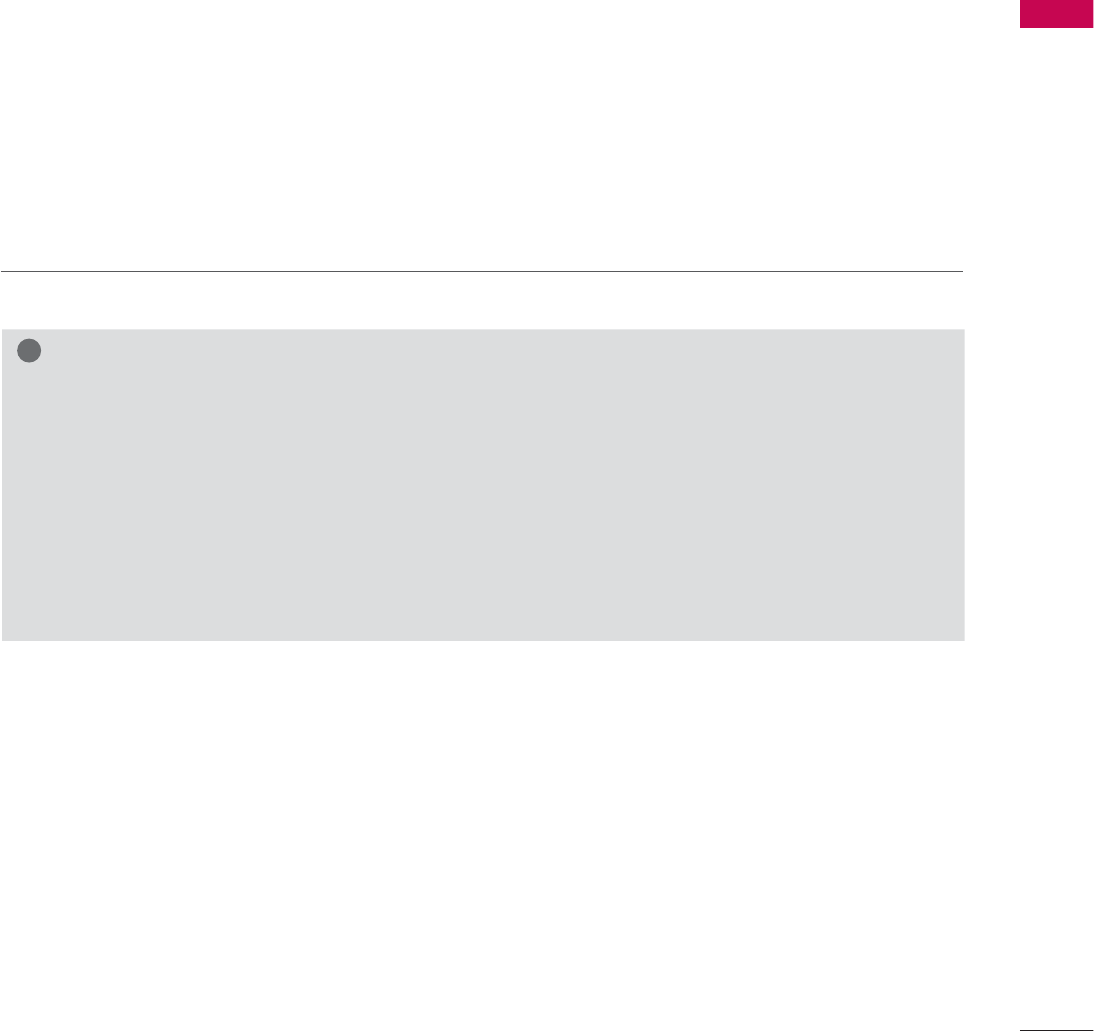
77
WATCHING TV / CHANNEL CONTROL
SIMPLINK Functions
ᯫ
Direct Play: After connecting AV devices to the TV, you can directly control the devices and play media
without additional settings.
ᯫ
Select AV device: Enables you to select one of the AV devices connected to the TV.
ᯫ
Disc playback: Control connected AV devices by pressing the ᰜᰝ
!
, ENTER, ᰦ, ᰧ, ᰨ, ᰪand ᰩ but-
tons.
ᯫ
Power off all devices: When you power off the TV, all connected devices are turned off.
ᯫ
Switch audio-out: Offers an easy way to switch audio-out.
ᯫ
Sync Power on: When the equipment with Simplink function connected HDMI terminal starts to play,
The TV will automatically turn on.
Note: To operate SIMPLINK, an HDMI cable over Version 1.3 with *CEC function should be used. (*CEC:
Consumer Electronics Control).
(A device, which is connected to the TV through a HDMI cable but does not support SIMPLINK, does
not provide this function)
!
NOTE
Ź Connect the HDMI/DVI IN or HDMI IN terminal of the TV to the rear terminal (HDMI terminal) of
the SIMPLINK device with the HDMI cable
Ź When you switch the Input source with the INPUT button on the remote control, the SIMPLINK
device will stop.
Ź When you select a device with home theater functionality, the sound output automatically switches
to the home theater speakers and the TV speakers are turned off.
Ź If a connected SIMPLINK home theater system doesn’t play the audio from the TV, connect the
DIGITAL AUDIO OUT terminal on the back of the TV to the DIGITAL AUDIO IN terminal on the
back of the SIMPLINK device with an OPTICAL cable.
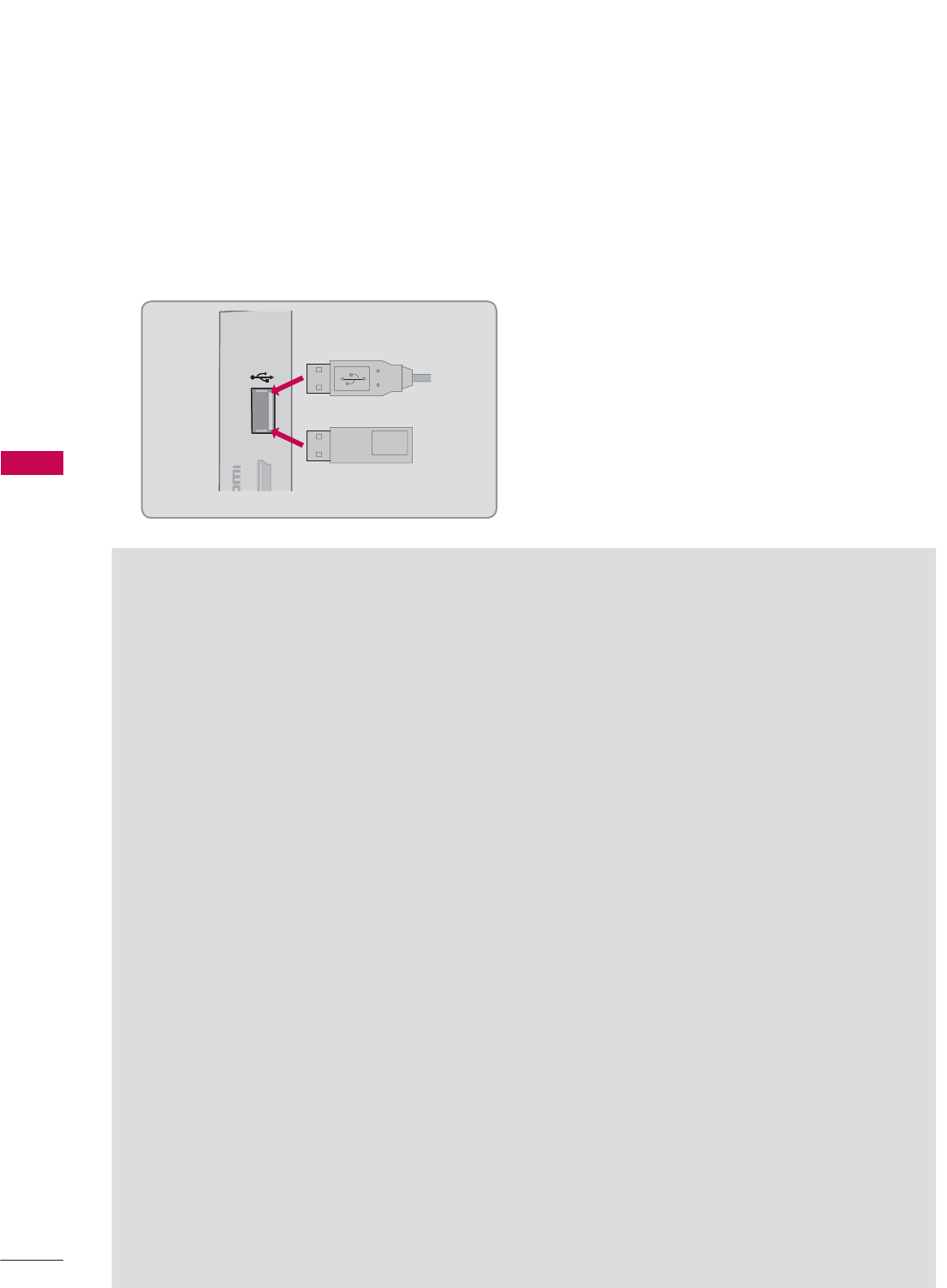
MY MEDIA
MY MEDIA
78
CONNECTION METHOD
MY MEDIA
USB Connection
Connect the USB device to the USB IN jack on the side of TV.
1
USB IN
N 3
Memory Key
Precautions when using the USB device
ŹOnly a USB storage device is recognizable.
ŹConnecting a USB storage device through a USB hub is not supported.
ŹA USB storage device which uses its own driver may not be recognized.
ŹThe recognition speed of a USB storage device may depend on each device.
ŹPlease do not turn off the TV or unplug the USB device when the connected USB storage device
is working. When such device is suddenly separated or unplugged, the stored files or the USB
storage device may be damaged.
ŹOnly use a USB storage device which has normal music files, image files, or movie files.
ŹPlease use only a USB storage device which was formatted as a FAT 32 or NTFS file system pro-
vided with the Windows operating system. Others may not be recognized.
ŹSome USB storage devices require a power adapter. The power adapter must be connected in
order to be seen by the TV.
ŹIf a device is not recognized by the TV, try a different cable. Excessively long cables are not sup-
ported.
ŹSome USB storage devices may not be supported or operate properly.
ŹPlease backup important files because data on USB device could be damaged. Data management
is consumer's responsibility and as a result, the manufacturer does not cover data damage.
ŹIf your USB memory device has multiple partitions, or if you use a USB multi-card reader, you can
use up to 4 partitions or USB memory devices.
ŹIn case of USB storage devices formatted as NTFS, deletion is not supported.
ŹFile alignment method of USB storage device is similar to Window XP and file names can be up
to 100 English characters.
ŹThe recommended capacity is 1TB or less for a USB external hard disk and 32 GB or less for USB
memory.
ŹIf a USB external hard disk with a “Energy Saving” function doesn’t work, turn the hard disk off and
on again to make it work properly. Refer to the user manual of the USB external hard disk.
ŹUSB storage devices below USB 2.0 are supported as well. But they may not work properly in the
movie list.
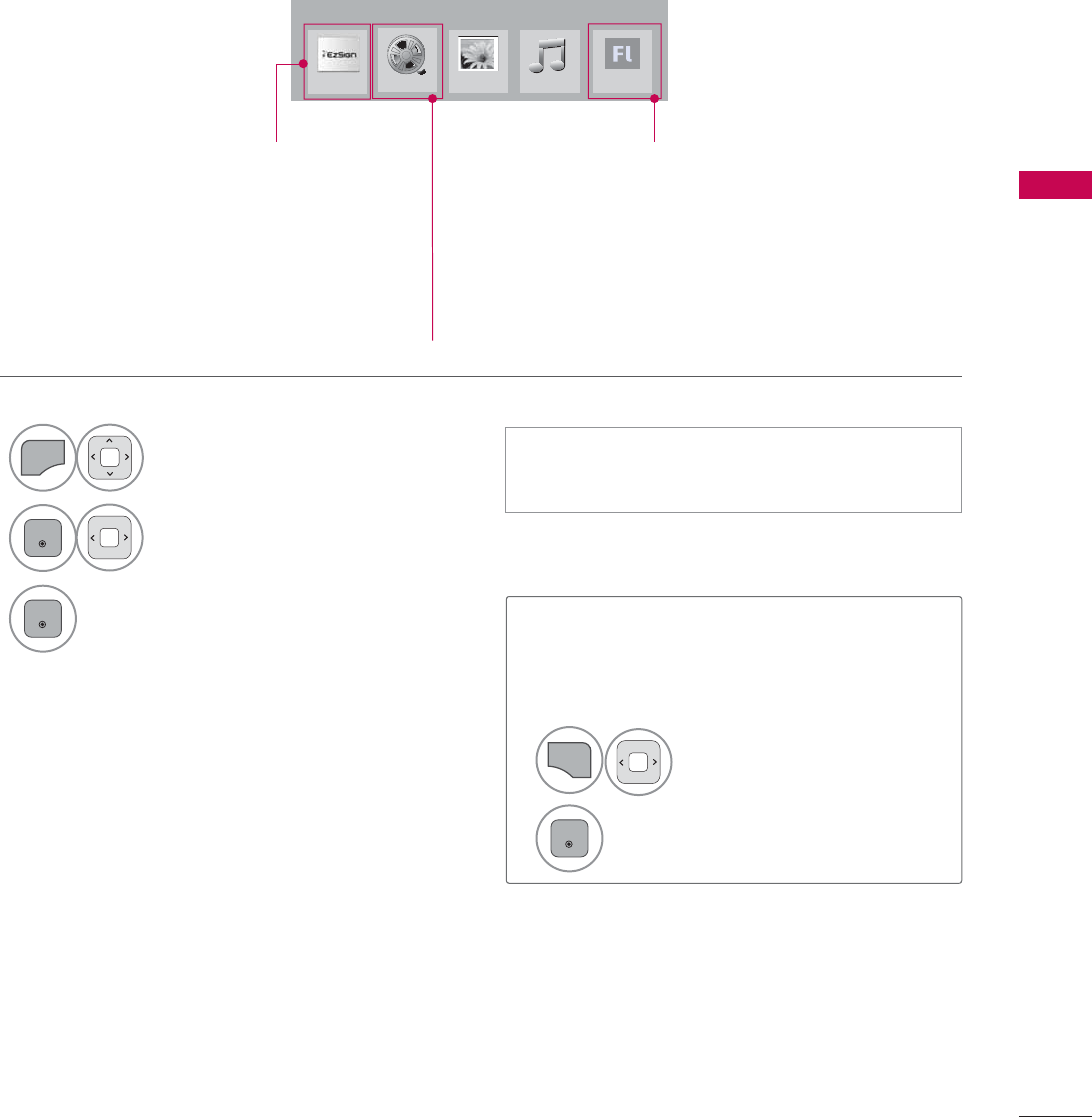
79
MY MEDIA
ENTRY MODE
The My Media menu will open automatically when you insert a USB drive. My Media can also be
accessed by choosing My Media in the user menu.
On USB device, you can not add a new folder or delete the existing folder.
When removing the USB device
Select the USB Device menu before
removing the USB device.
ᯫ
This TV can view JPG image files, HD DivX
files or play MP3 audio files.
1
Q.MENU
Select USB Device.
2
ENTER
Select Eject.
1
MENU
Select MY MEDIA.
2
ENTER
Select EzSign TV, Movie
List, Photo List or Music List
or Extra Contents.
3
ENTER
0<0(',$
3KRWR/LVW 0XVLF/LVW
([WUD&RQWHQWV
(]6LJQ79
For 32/37/42/47LD452C
Except 32/42/47LD420,
32/37/42/47LD450,
37/42/47LD450C,
32/42/47/55LD520,
55LD520C,
42/47/55LE530C,
42/47LD451C,
32/37/42/47LD452C,
32/42/47LD452B,
26LD352C
For 32/42/47LD452B
0RYLH/LVW
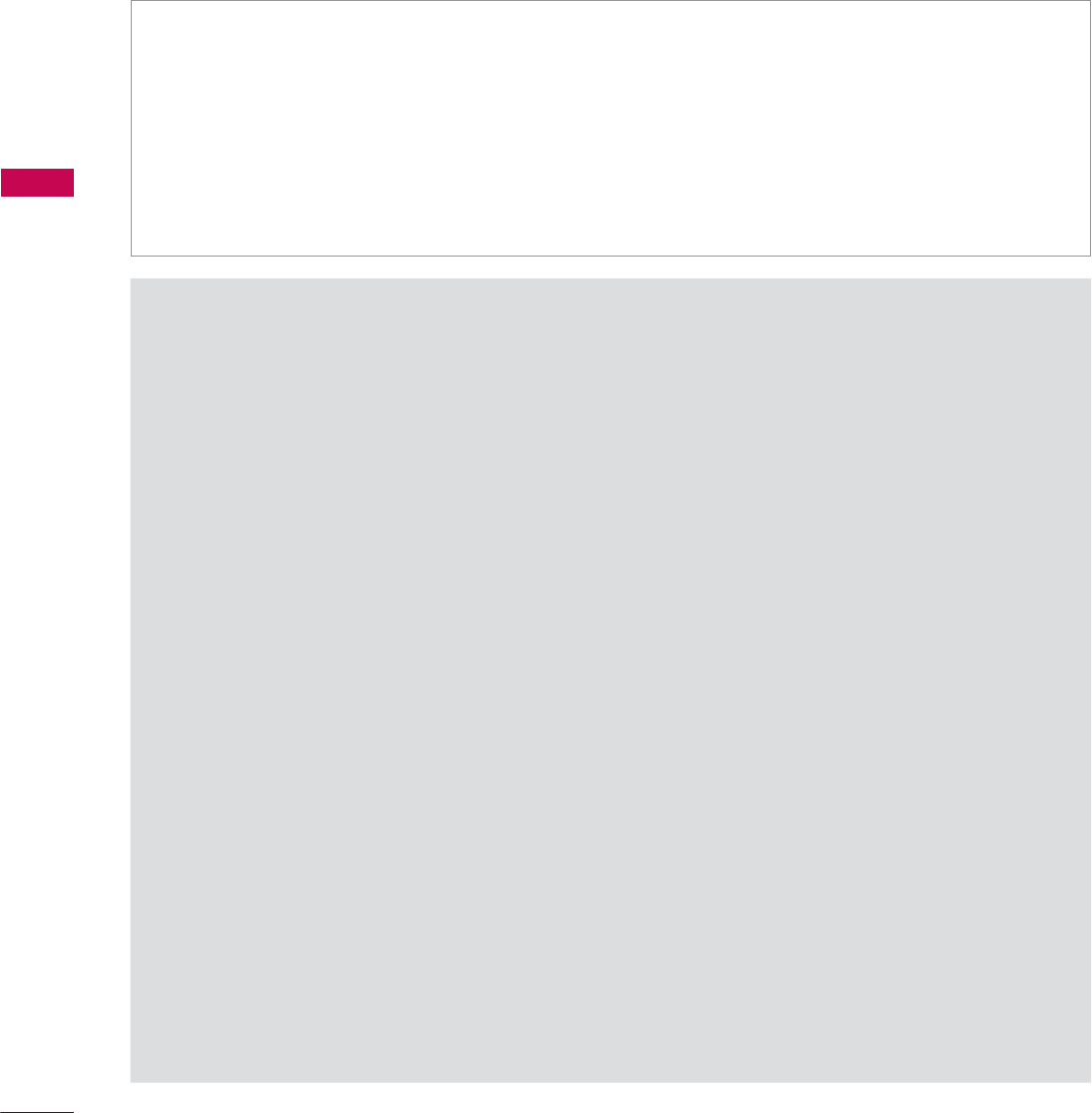
MY MEDIA
MY MEDIA
80
MOVIE LIST
(Except 32/42/47LD420, 32/37/42/47LD450, 37/42/47LD450C, 32/42/47/55LD520, 55LD520C,
42/47/55LE530C, 42/47LD451C, 32/37/42/47LD452C, 32/42/47LD452B, 26LD352C)
Precautions when playing the video files
ŹSome user-created subtitles may not work properly.
ŹSome special characters are not supported in subtitles.
ŹHTML tags are not supported in subtitles.
ŹTime information in an external subtitle file should be arranged in ascending order to be played.
ŹThe screen may suffer temporary interruptions (image stoppage, faster playback, etc.) when the
audio language is changed.
ŹA damaged video file may not be played correctly, or some functions may not be usable.
ŹVideo files produced with some encoders may not be played correctly.
ŹIf the video and audio structure of recorded file is not interleaved, the file not playback properly.
ŹVideo with resolution higher than maximum resolution supported for each frame, cannot be guar-
anteed for smooth playback.
ŹVideo files other than the specified types and formats may not work properly.
ŹThe movie file encoded by the GMC (Global Motion Compensation) is not supported.
ŹOnly 250 Korean characters, 500 letters and 500 numbers are supported for each line of the
subtitle.
ŹOnly 10000 sync blocks are supported within the subtitle file.
ŹWe do not guarantee smooth playback of profiles encoded level 4.1 or higher in H.264/AVC.
ŹDTS Audio codec is not supported.
ŹA video file more than 30GB in file size is not supported for playback.
ŹPlaying a video via a USB connection that doesn’t support high speed may not work properly.
ŹUSB storage devices below USB 2.0 are supported as well. But they may not work properly in the
movie list.
ŹThe video file and its subtitle file must be located in the same folder.
At this time, a video file name and its subtitle file name must be identical for it to be displayed.
ŹWhen you are watching a movie via the Movie List function, you can adjust the picture with the
ENERGY SAVING and AV MODE button on the remote control. User setup for each picture mode
is not supported.
The movie list is activated once a USB drive is detected. It is used when playing movie files on the TV.
It displays all of the video files it recognizes.
The On-Screen Display on your model may be slightly different.
Supported movie file
ᯫ
Resolution: under 1920 pixel (width) x 1080 pixel (height)
ᯫ
Frame Rate: under 30 frame/sec (1920x1080), under 60 frame/sec (1280x720)
ᯫ
Max bitrate of playable video file: 20 Mbps (Mega bit per second)
ᯫ
Bit rate : within 32 kbps to 320 kbps (MP3)
ᯫ
Supported external subtitle format: *.smi/*.srt/*.sub (MicroDVD,Subviewer1.0/2.0)/*.ass/*.ssa/*.txt
(TMPlayer)/*.psb (PowerDivX)
ᯫ
Supported Internal subtitle format: only, XSUB (It is the subtitle format used in DivX6 files)
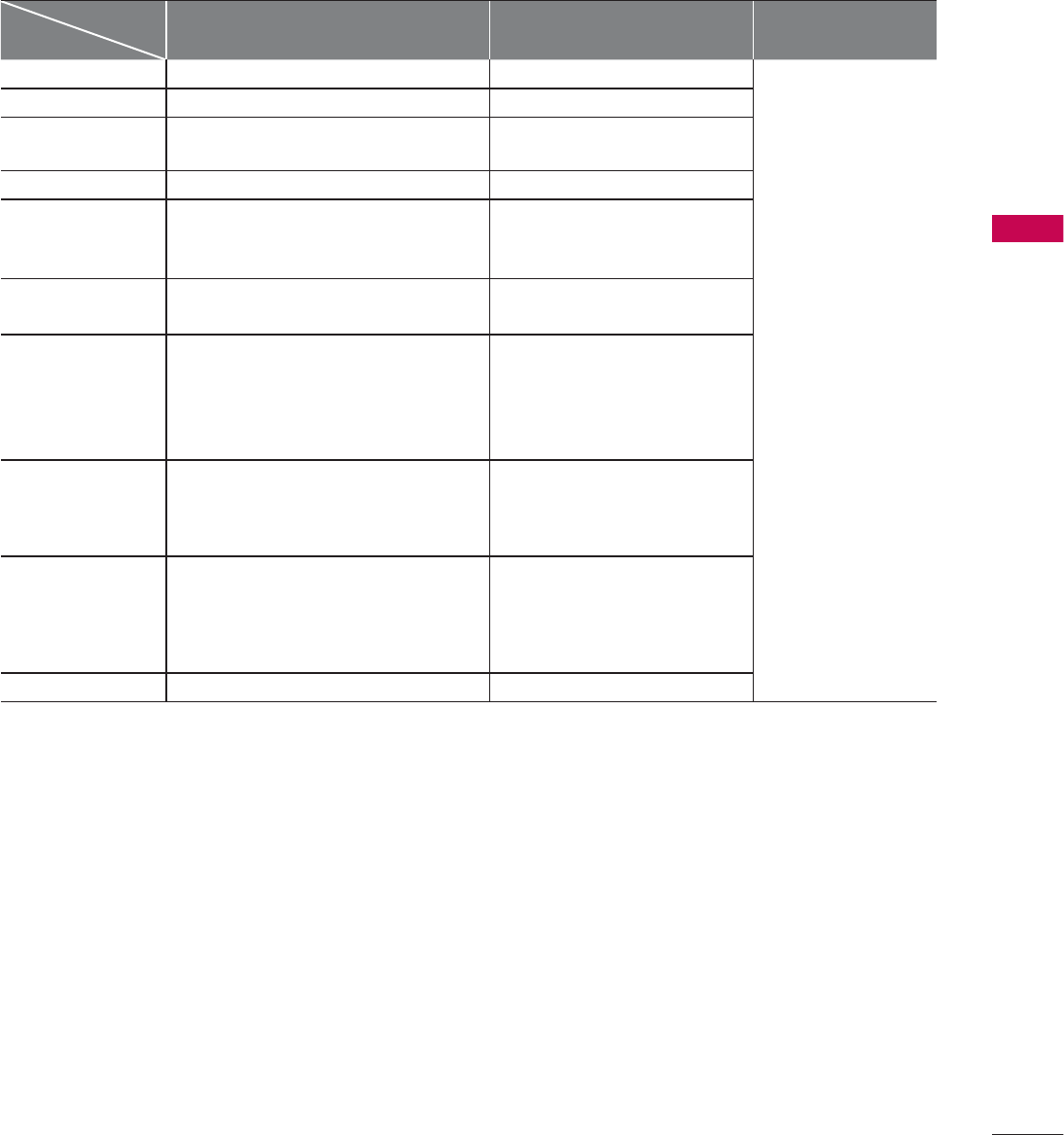
81
MY MEDIA
Supported Video Formats
File
Extension name Video Decoder Audio Codec Max Resolution
mpg, mpeg MPEG1, MPEG2 MP2, MP3, Dolby Digital, LPCM
1920 x 1080 @ 30p
(Only Motion JPEG
640x480@30p)
dat MPEG1 MP2
ts, trp, tp MPEG2, H.264, AVS, VC1 MP2, MP3, Dolby Digital, AAC,
HE-AAC
vob MPEG1, 2 MP2, MP3, Dolby Digital, LPCM
mp4, mov
MPEG4,DivX 3.11, DivX 4.12, DivX 5.x,
DivX 6, Xvid 1.00, Xvid 1.01, Xvid 1.02,
Xvid 1.03, Xvid 1.10-beta1/2H.264
AAC, HE-AAC, MP3
mkv H.264, MPEG-1,2,4 MP2, MP3, Dolby Digital, AAC
HE-AAC, LPCM
divx, avi
MPEG2, MPEG4, DivX 3.11, DivX 4,
DivX 5, DivX 6, Xvid 1.00, Xvid 1.01,
Xvid 1.02, Xvid 1.03, Xvid
1.10-beta1/2H.264
MP2, MP3, Dolby Digital,
LPCM,
ADPCM, AAC, HE-AAC
Motion JPEG
(avi, mp4, mkv) JPEG LPCM, ADPCM
asf, wmv VC1 WMA
flv Sorenson H.263, H264 MP3, AAC
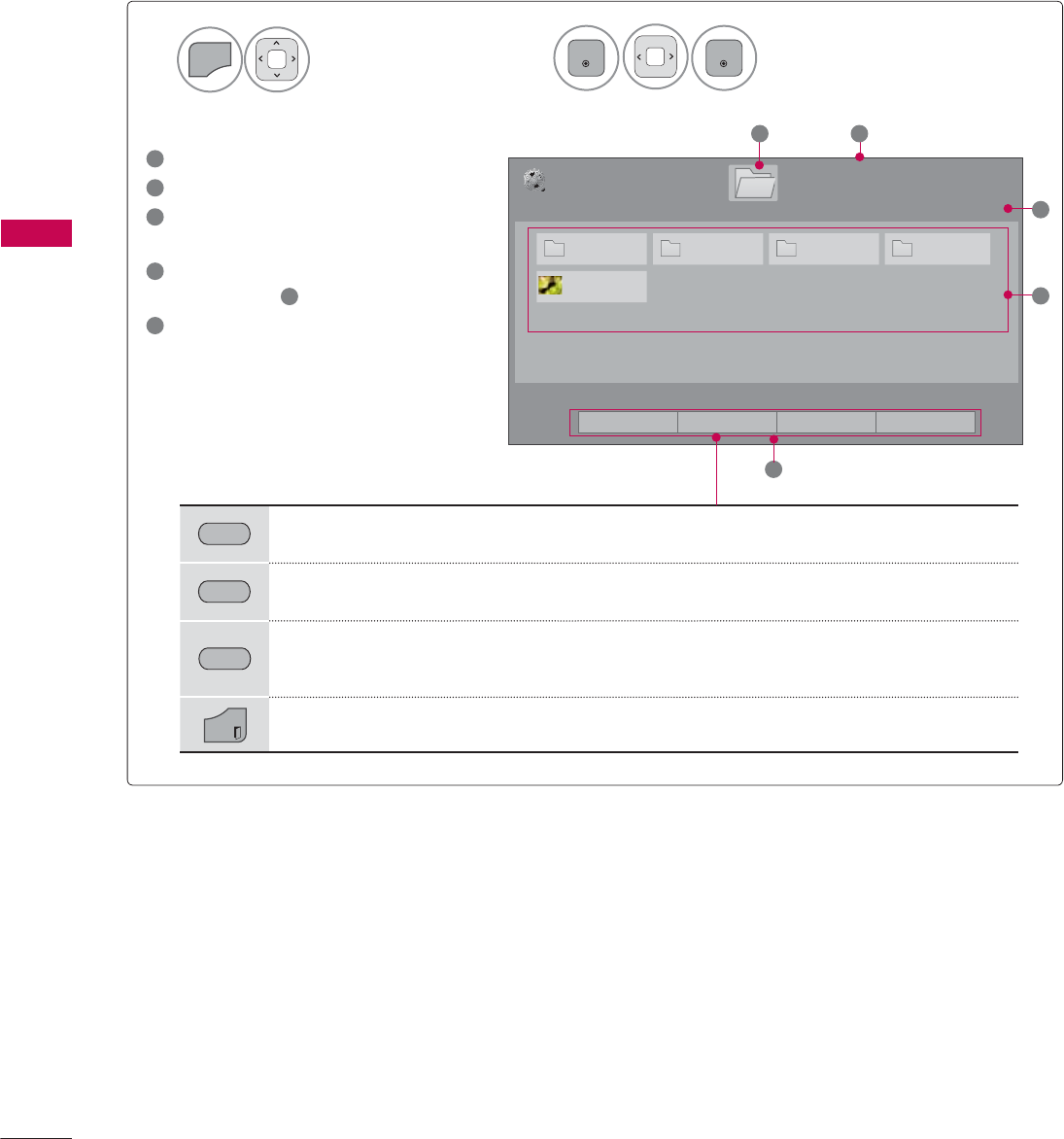
MY MEDIA
MY MEDIA
82
Select MY MEDIA.Select Movie List.
2
1
MENU
ENTER
ENTER
1
Moves to upper level folder
2
Current page/Total pages
3
Corresponding buttons on the
remote control
4
Contents under the folder
focused on 1
5
Current page/total pages of
contents
Screen Components
3DJH
0RYLH/LVW
3DJH86%;7,&.
ᯒ0RYHᯙ3OD\᱇3DJH&KDQJH᱅0DUN
'ULYH
0 0 0 0
0RRQ&KLOG'LY;$
1
5
4
2
3
*5((1 Move to Photo List or Music List.
<(//2:
Change Numbers: Changes the number or thumbnails displayed at a time.
%/8( Allows you to mark certain files.
EXIT
Return to TV viewing.
ᯕ7R3KRWR/LVW ᯕ&KDQJH1XPEHUV ᯕ0DUN0RGH ᰿([LW
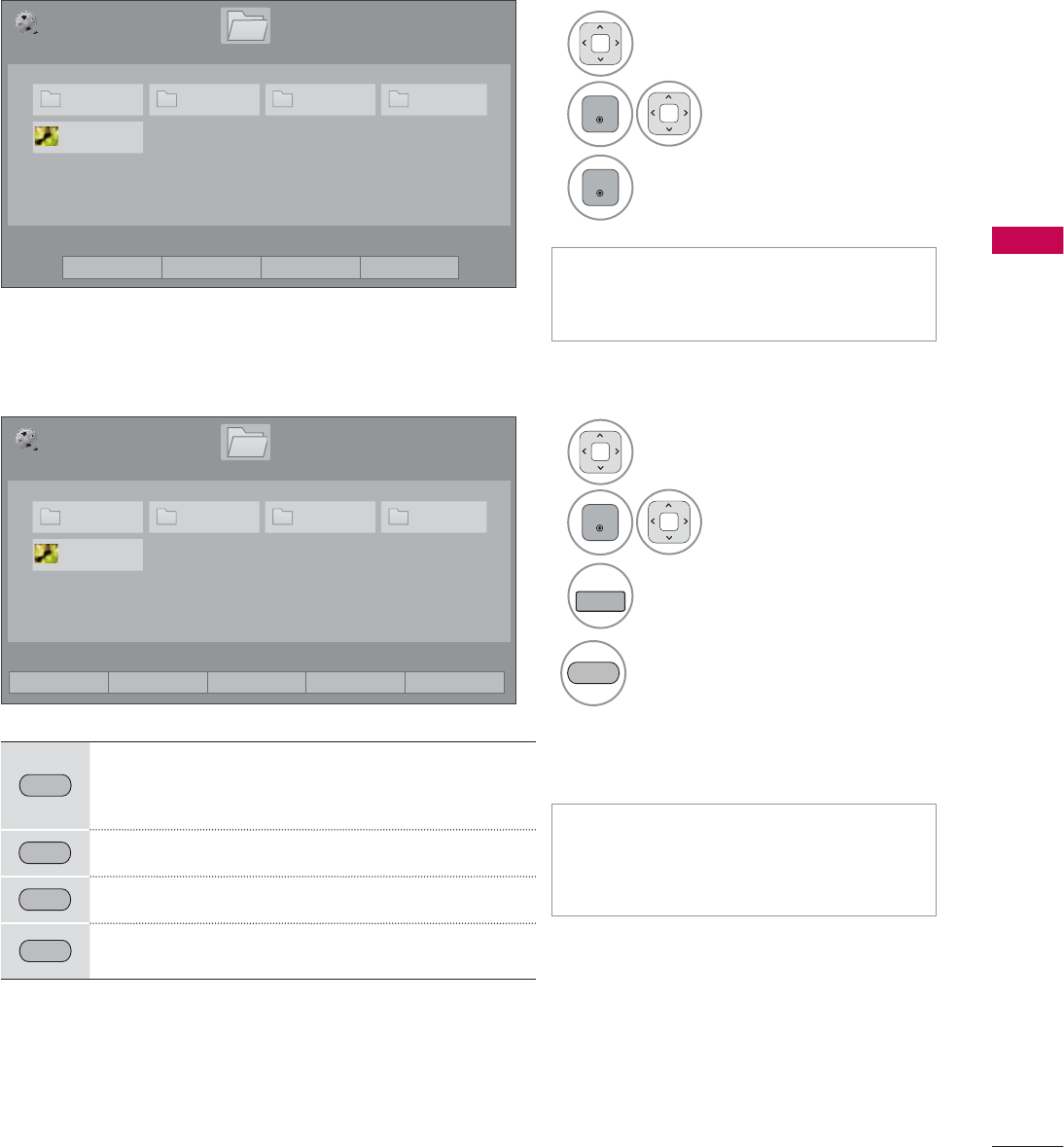
83
MY MEDIA
ᯫ
Use the CH (ᰜᰝ) button to navigate
in the movie page.
ᯫ
When one or more movie files are
marked, the marked movies will be
played in sequence.
1Select the target folder or
drive.
2
ENTER
Select the desired
movie title.
3
FAV
MARK
Mark your desired movie file.
4
5('
Play the marked movie file.
It displays the current movie
status progress bar on the bot-
tom of the screen.
Movie Selection
Mark Mode
5('
Play Marked: Play the first selected file. Once
a movie finishes playing, the next selected
one will be played automatically.
*5((1 Mark All: Mark all files in the folder.
<(//2:
Unmark All: Deselect all marked files.
%/8( Exit the Mark Mode.
3DJH
0RYLH/LVW
3DJH86%;7,&.
ᯒ0RYHᯙ3OD\᱇3DJH&KDQJH᱅0DUN
'ULYH
3DJH
0RYLH/LVW
3DJH
86%;7,&.
ᯒ0RYHᯙ0DUN᱇3DJH&KDQJH᱅0DUN
'ULYH
1Select the target folder or drive.
2
ENTER
Select the desired
movie title.
3
ENTER
Play the movie file.
0DUN0RGH
ᯕ3OD\0DUNHG ᯕ0DUN$OO ᯕ8QPDUN$OO ᯕ([LW0DUN0RGH ᰿([LW
0 0 0 0
0RRQ&KLOG'LY;$
0 0 0 0
0RRQ&KLOG'LY;$
ᯕ7R3KRWR/LVW ᯕ&KDQJH1XPEHUV ᯕ0DUN0RGH ᰿([LW
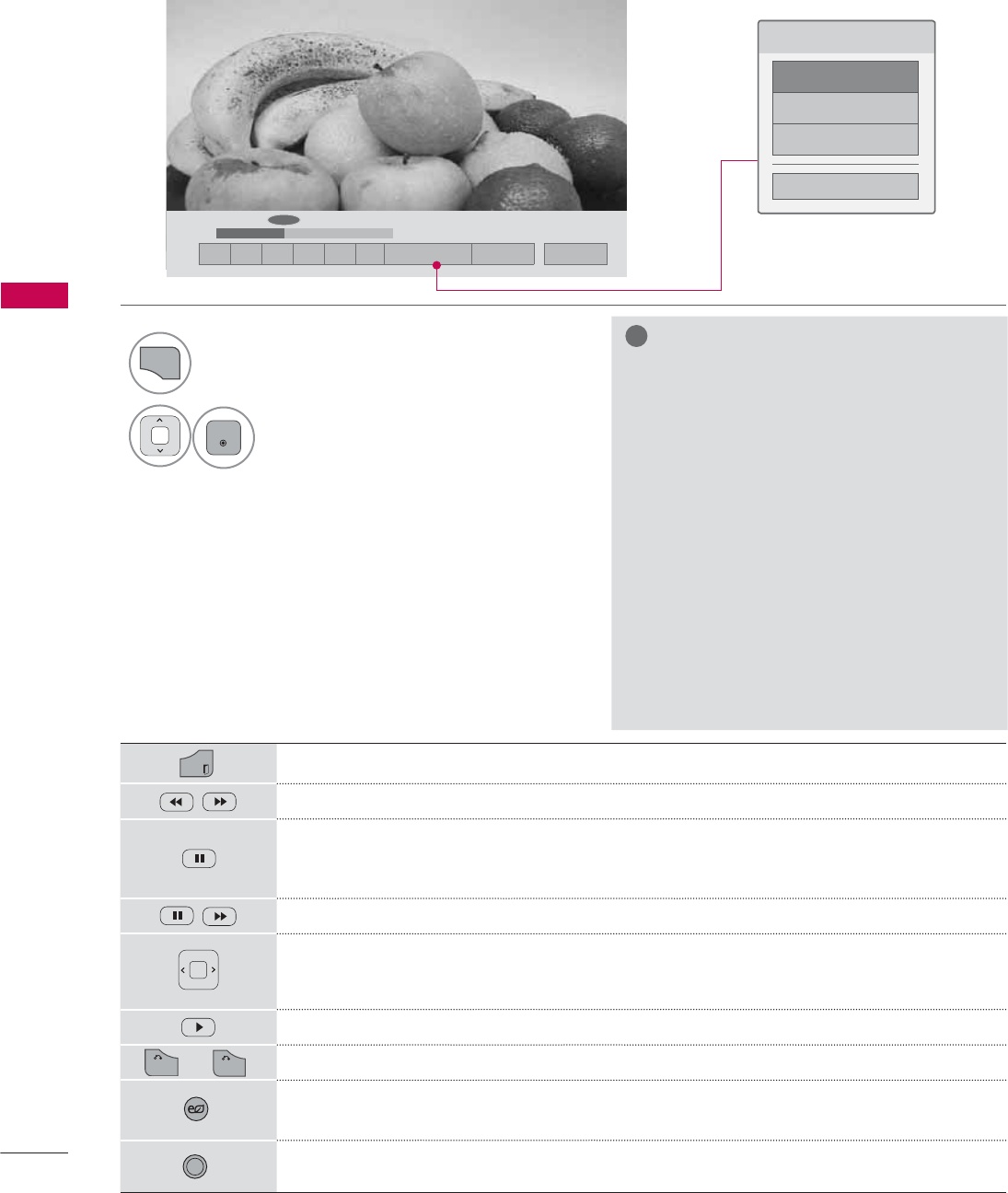
MY MEDIA
MY MEDIA
84
ᰦ
ᯚᯛ
ᰧᰦᰨᰪᰩᰚᱭ2SWLRQ ᰙ+LGH ᰿([LW
&KRRVHRSWLRQV
6HW9LGHR3OD\
6HW9LGHR
6HW$XGLR
&ORVH
EXIT
Return to TV viewing.
Select the required speed: x2, x4, x8, x16, x32 (backward/forward).
Pauses the media player.
If no buttons are pressed on the remote control for 10 minutes after pausing, the
TV returns to the playback state.
Displays a slow motion.
Move to a specific frame forward or backward while playing a video. A cursor indi-
cating the position can be viewed on the screen. It may not work properly for
some movie files.
Return to normal playback.
Hide the menu on screen. To see the menu again, press ENTER button to display.
ENERGY
SAVING
Press the ENERGY SAVING button repeatedly to increase the brightness of your
screen (Refer to p. 104).
AV MODE
Press the AV MODE button repeatedly to select the desired source (Refer to p. 75).
Using the remote control
Using the Movie List Function
1
Q.MENU
Show the Option menu.
2
ENTER
Select Set Video Play., Set Video., or
Set Audio.
!
NOTE
Ź
Option values changed in the Movie List
does not affect Photo List and Music
List.
Ź
Option values changed in Photo List and
Music List are changed likewise in Photo
List and Music List, but not in the Movie
List.
Ź
When replaying a video file after stop-
ping, you can play from where it stopped
automatically.
Ź
If you select “Yes” when playing the
same file after the video file has been
stopped, it will restart where it stopped
previously.
Ź
If continuous series files exist within the
folder, the next file will automatically be
played.
But, this excludes cases when
the Repeat function of Movie List Option
is turned “On” (Refer to page 85) or
when set as Marked Play.
RETURN
or
BACK
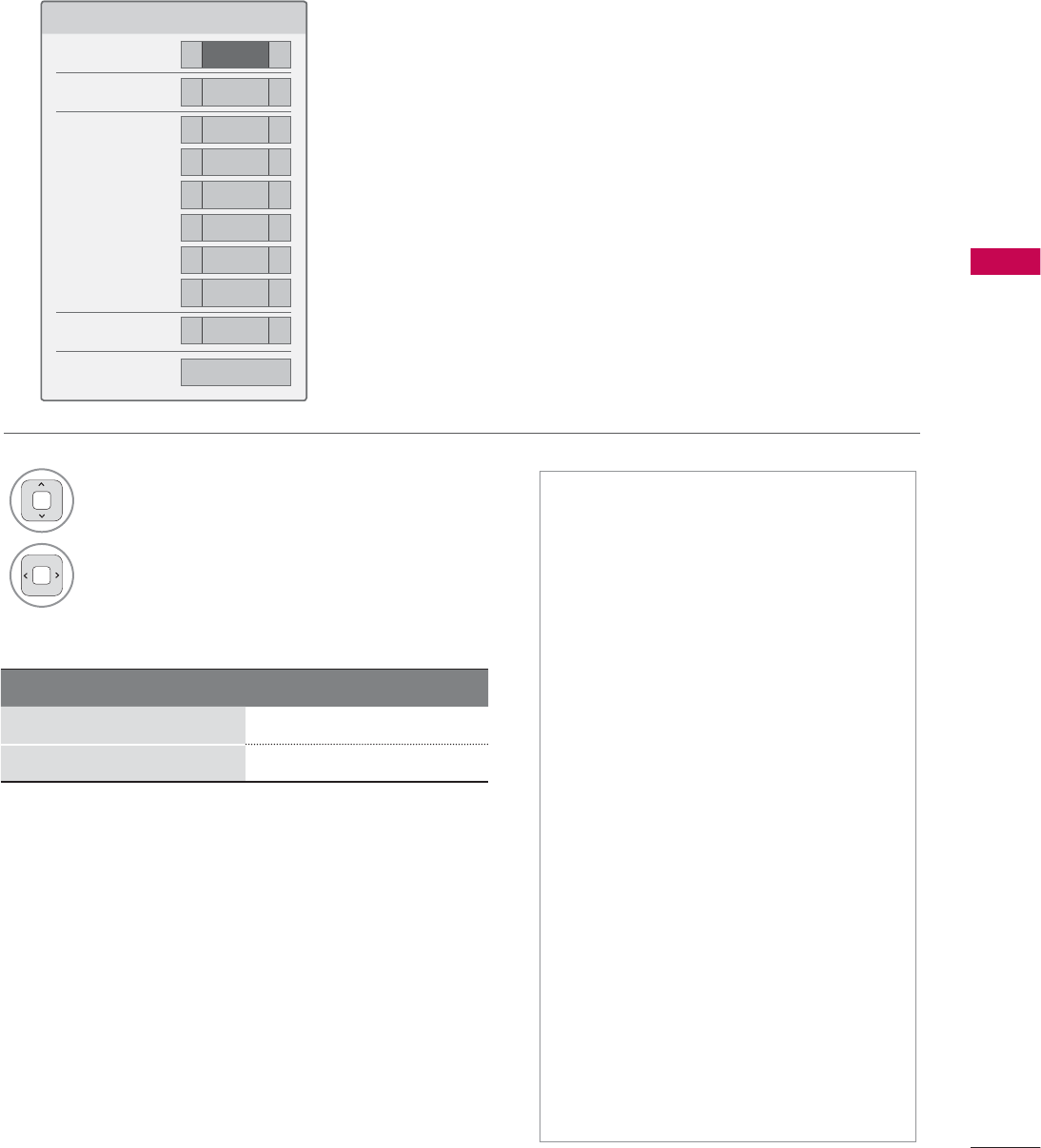
85
MY MEDIA
Set Video Play Menu Options
6HW9LGHR3OD\
3LFWXUH6L]H ܁)XOO ۽
$XGLR/DQJXDJH ܁۽
6XEWLWOH ܁2Q ۽
ؒ/DQJXDJH ܁8QNQRZ ۽
ؒ&RGH3DJH ܁'HIDXOW ۽
ؒ6\QF ܁۽
ؒ3RVLWLRQ ܁۽
ؒ6L]H ܁1RUPDO ۽
5HSHDW ܁2II ۽
ᰙ3UHYLRXV
Subtitle Language Group Supported Language
Latin1 English, Spanish, French
Korean English, Korean
ᯫ
Picture Size: Selects your desired
picture format for videos.
ᯫ
Audio Language: Changes the
Language Group of the audio for
video files.
ᯫ
Subtitle Language: The subtitles can
be turned on or off. If there are two
or more subtitles, you can select one
of them.
ᯫ
Language: Activated for SMI subtitles
and can select the language within
the subtitle.
ᯫ
Code Page: Subtitle font selection.
When set to default, same font as
general menu will be used.
ᯫ
Sync: When the video is not synchro-
nized with the captions, it can be
adjusted by 0.5 second.
ᯫ
Position: Move the location of the
subtitles.
ᯫ
Size: Changes the subtitle font size.
ᯫ
Repeat: Turn on/off repeat function
of movie playback. When turned on,
the file within the folder will be played
back repeatedly.
1Select Picture Size, Audio Language,
Subtitle, or Repeat.
2Make appropriate adjustments.
Code Page
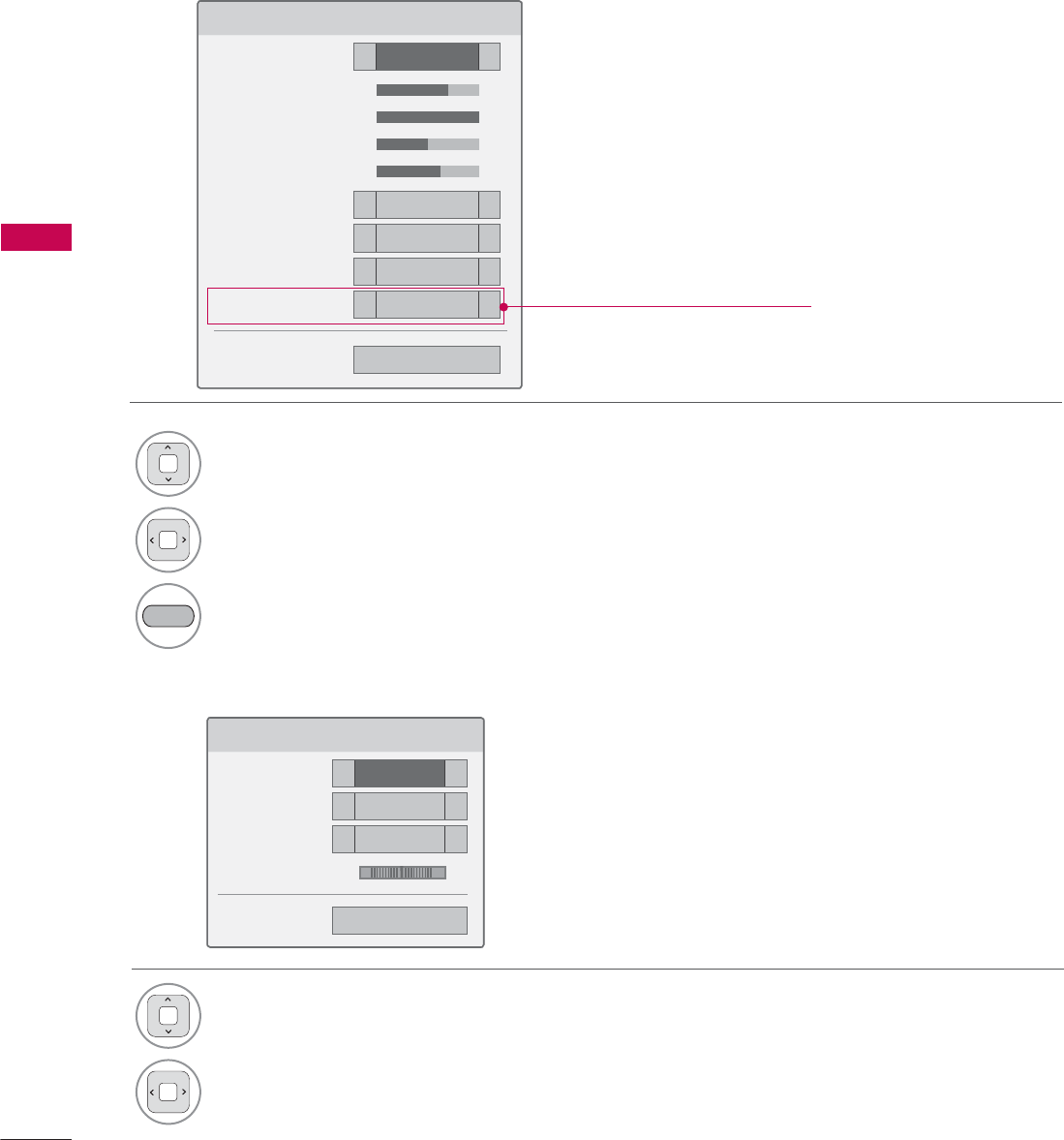
MY MEDIA
MY MEDIA
86
Set Video Menu Options
Set Audio Menu Options
6HW9LGHR
3LFWXUH0RGH ܁6WDQGDUG ۽
ؒ%DFNOLJKW ܁۽
ؒ&RQWUDVW ܁۽
ؒ%ULJKWQHVV ܁۽
ؒ&RORU ܁۽
ؒ'\QDPLF&RQWUDVW ܁0HGLXP ۽
ؒ(GJH(QKDQFHU ܁+LJK ۽
ؒ1RLVH5HGXFWLRQ ܁0HGLXP ۽
7UX0RWLRQ ܁/RZ ۽
ᯕ3LFWXUH5HVHW ᰙ3UHYLRXV
6HW$XGLR
6RXQG0RGH ܁6WDQGDUG ۽
$XWR9ROXPH ܁2II ۽
&OHDU9RLFH,, ܁2II ۽
%DODQFH ܁۽
ᰙ3UHYLRXV
/5
1Select Picture Mode or TruMotion.
2Make appropriate adjustments.
%/8( Reset picture settings to default.
1Select Sound Mode, Auto Volume, Clear
Voice II or Balance.
2Make appropriate adjustments.
('TruMotion' dependent on model)
* Image shown may differ from your TV.
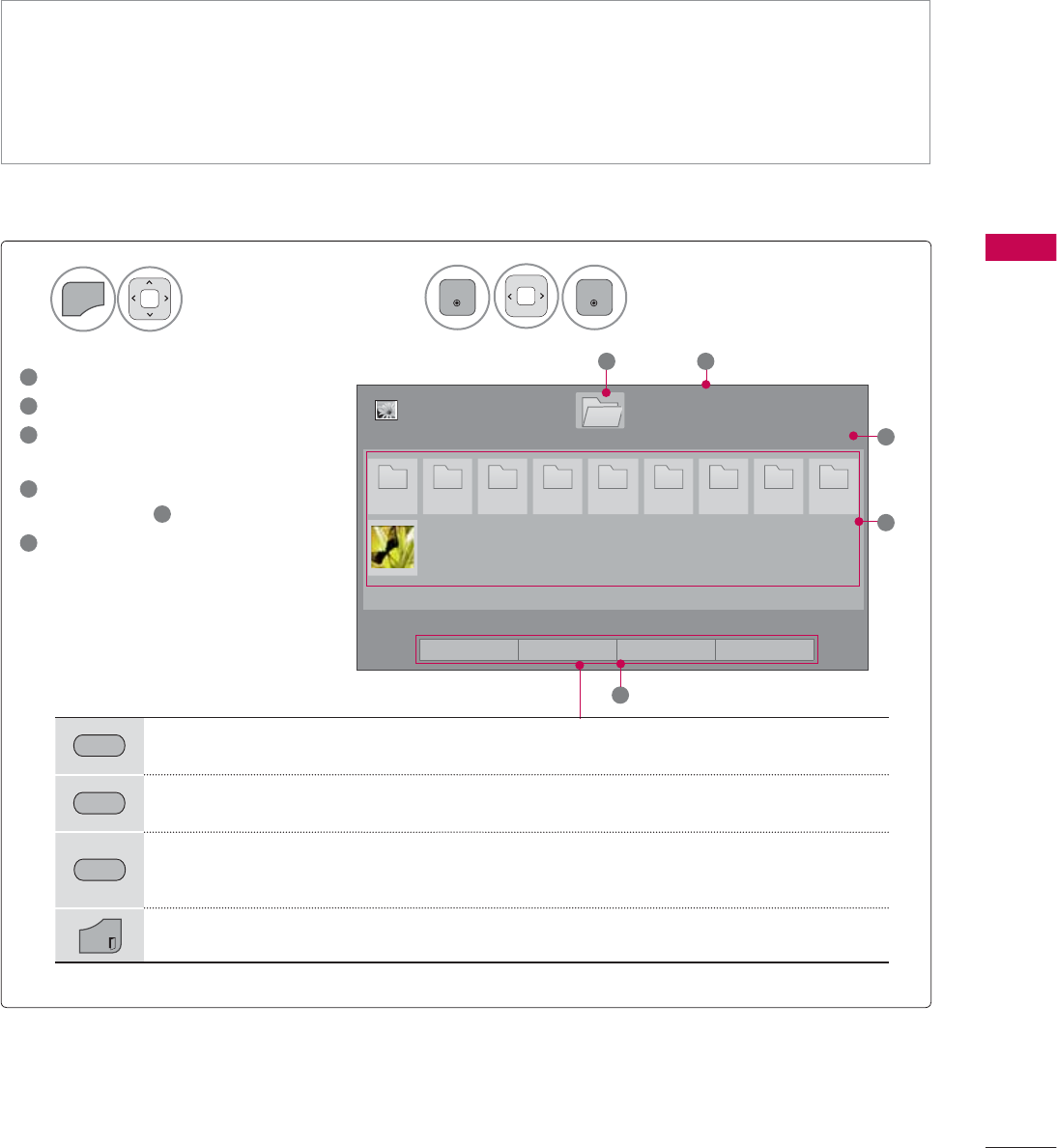
87
MY MEDIA
The On-Screen Display on your model may be slightly different.
PHOTO LIST
Screen Components
Supported photo file: *.JPG
ᯫ
Baseline: 64 pixel (width) x 64 pixel (height) to 15360 pixel (width) x 8640 pixel (height)
ᯫ
Progressive: 64 pixel (width) x 64 pixel (height) to 1920 pixel (width) x 1440 pixel (height)
ᯫ
You can play JPEG files only.
ᯫ
Non-supported files are displayed in the form of predefined icon.
Select MY MEDIA.Select Photo List.
2
1
MENU
ENTER
ENTER
1
Moves to upper level folder
2
Current page/total pages
3
Corresponding buttons on the
remote control
4
Contents under the folder
focused on 1
5
Current page/total pages of
contents
3DJH
3KRWR/LVW
3DJH
'ULYH
1
5
2
3
3 3 3 3 3 3 3 3 3
4
86%;7,&.
ᯒ0RYHᯙ9LHZ᱇3DJH&KDQJH᱅0DUN
*5((1 Move to Music List or Movie List.
<(//2:
Change Numbers: Changes the number or thumbnails displayed at a time.
%/8( Allows you to mark certain files.
EXIT
Return to TV viewing.
ᯕ7R0XVLF/LVW ᯕ&KDQJH1XPEHUV ᯕ0DUN0RGH ᰿([LW
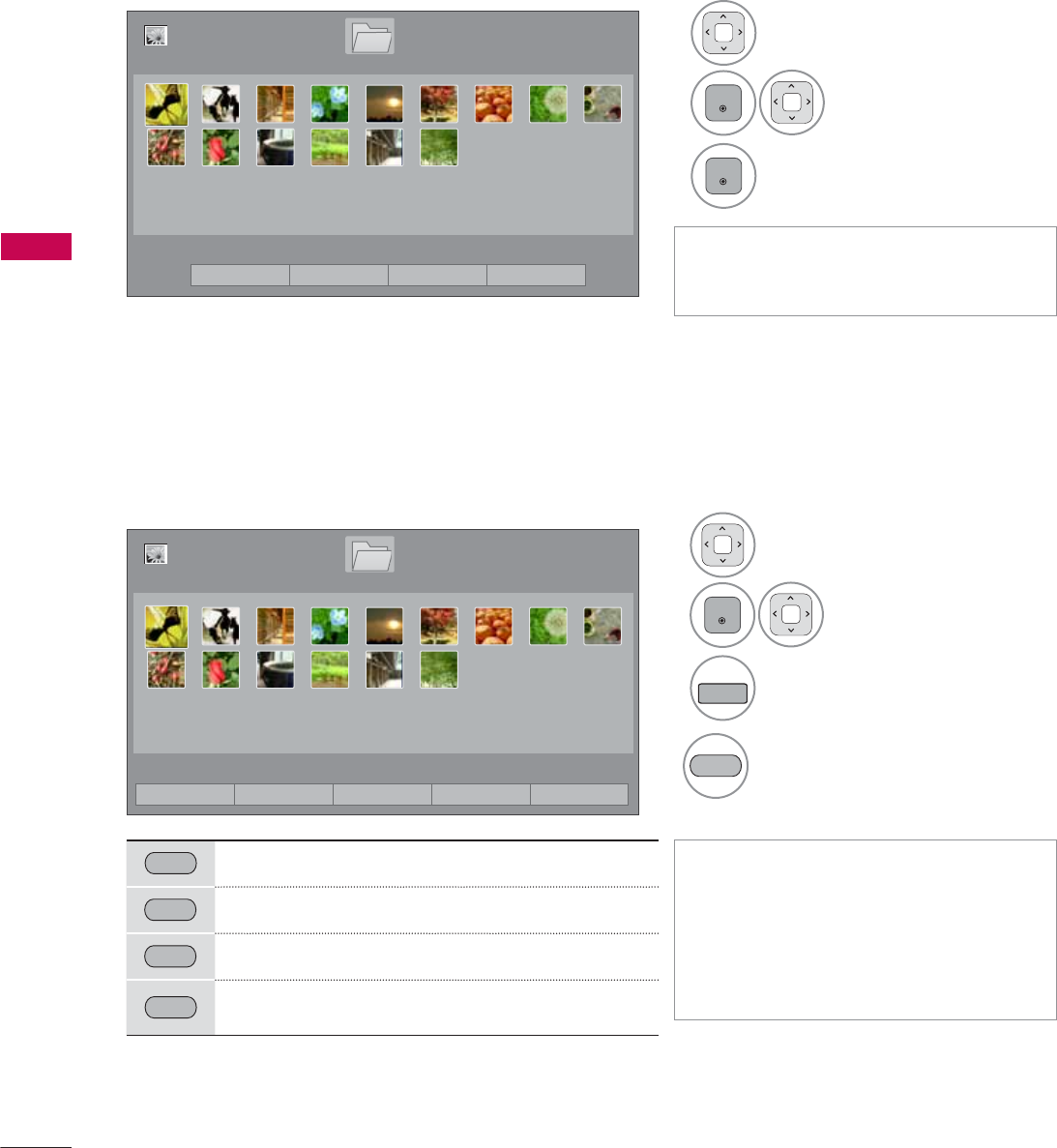
MY MEDIA
MY MEDIA
88
Photo Selection
ᯫ
Use the CH (ᰜᰝ) button to navigate
in the photo page.
ᯫ
When one or more photos are
marked, you can view individual pho-
tos or a slide show of the marked
photos. If no photos are marked, you
can view all photos individually or all
photos in the folder in a slide show.
1Select the target folder or drive.
2
ENTER
Select the desired
photo files.
3
FAV
MARK
Mark your desired photo files.
4
5(' View the marked photo files.
Mark Mode
5(' View Marked: Display the selected photo.
*5((1 Mark All: Mark all photos on the screen.
<(//2:
Unmark All: Deselect all marked photos.
%/8( Exit the Mark Mode.
1Select the target folder or drive.
2
ENTER
Select the desired pho-
tos.
3
ENTER
Photo file is displayed.
3DJH
3KRWR/LVW
3DJH
'ULYH
86%;7,&.
ᯒ0RYHᯙ9LHZ᱇3DJH&KDQJH᱅0DUN
ᯕ7R0XVLF/LVW ᯕ&KDQJH1XPEHUV ᯕ0DUN0RGH ᰿([LW
3DJH
3KRWR/LVW
3DJH
'ULYH
86%;7,&.
ᯒ0RYHᯙ0DUN᱇3DJH&KDQJH᱅0DUN
0DUN0RGH
ᯕ9LHZ0DUNHG ᯕ0DUN$OO ᯕ8QPDUN$OO ᯕ([LW0DUN0RGH ᰿([LW
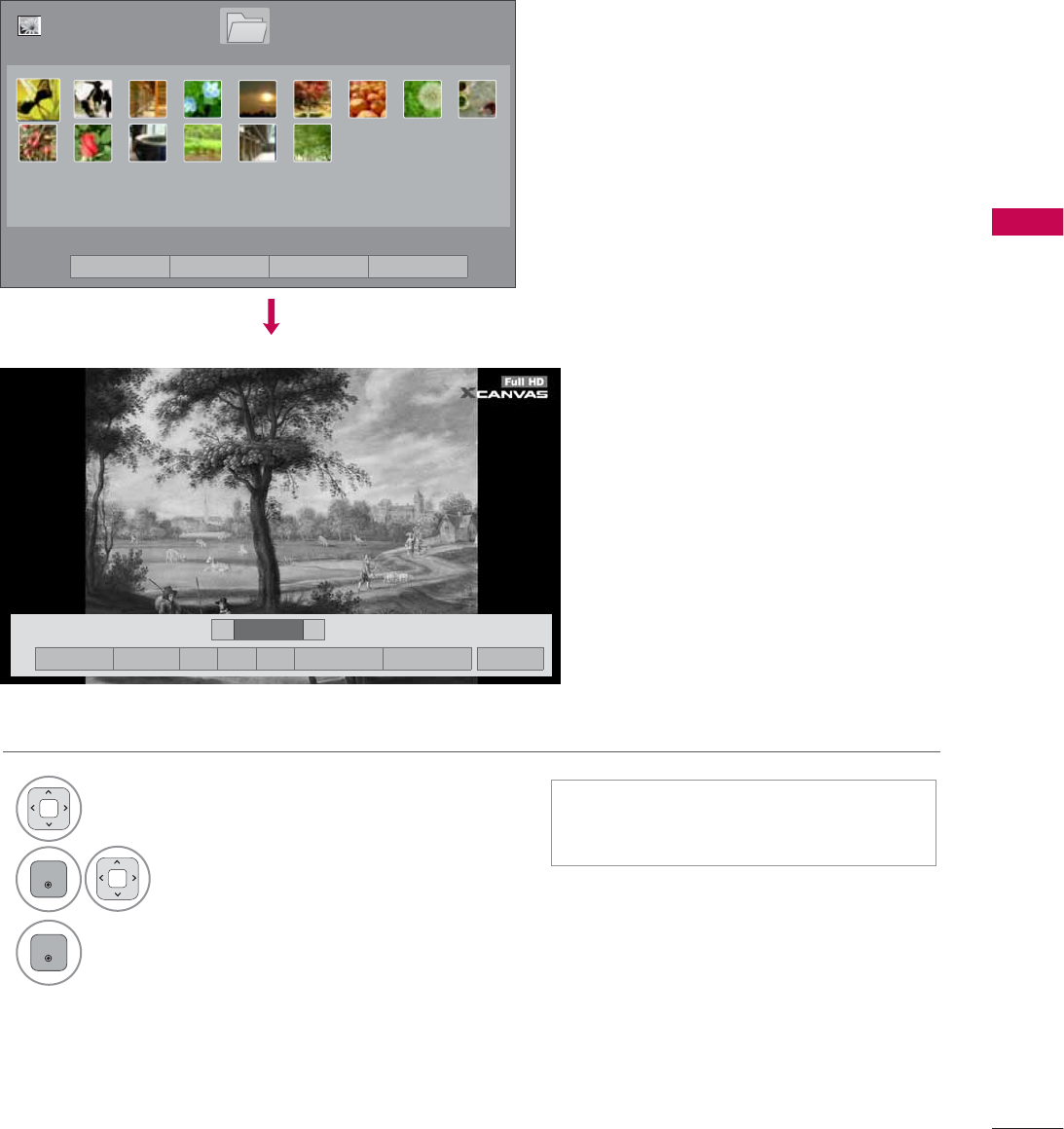
89
MY MEDIA
Full Screen Menu
More operations are available in full screen mode.
The aspect ratio of a photo may change the size
of the photo displayed on the screen in full size.
1Select the target folder or drive.
2
ENTER
Select the desired photos.
3
ENTER
The selected photo is displayed in full
size.
ᯫ
Use the CH (ᰜᰝ) button to navigate
in the photo page.
܁۽
BDMSJ
[
.%
6OLGHVKRZᱥ %*0ᱥ ᱨ ᰚ ᱭ2SWLRQ ᰙ+LGH ᰿([LW
܁ ۽
3DJH
3KRWR/LVW
3DJH
'ULYH
86%;7,&.
ᯒ0RYHᯙ9LHZ᱇3DJH&KDQJH᱅0DUN
ᯕ7R0XVLF/LVW ᯕ&KDQJH1XPEHUV ᯕ0DUN0RGH ᰿([LW
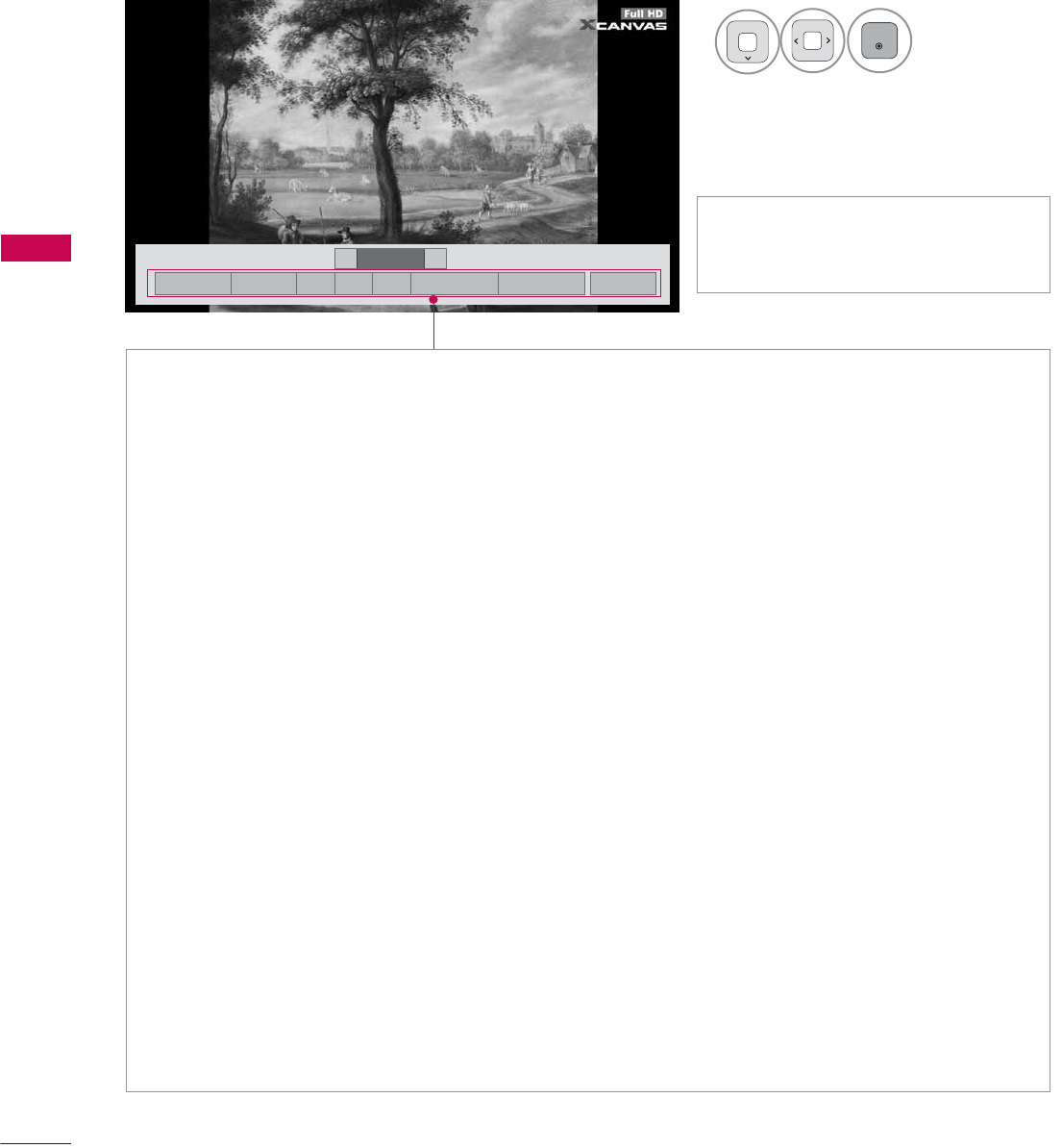
MY MEDIA
MY MEDIA
90
܁۽
BDMSJ
[
.%
܁ ۽
Ź Slideshow: Selected photos are displayed during the slide show. If no photo is selected, all photos
in the current folder are displayed during slide show.
ᯫ
Set the time interval of the slide show in Option-Set Photo View. menu (Refer to p. 91).
ᯫ
You can adjust Option by using the Q.MENU button on the remote control.
Ź
BGM (Background Music): Listen to music while viewing photos in full size.
ᯫ
Set the BGM device and album in Option-Set Photo View. menu (Refer to p. 91).
ᯫ
You can adjust Option by using the Q.MENU button on the remote control.
Ź
ᱨ(Rotate): Rotate photos.
ᯫ
Rotates the photo 90 °, 180 °, 270 °, 360 ° clockwise.
ᯫ
Photos cannot be rotated if its width is greater than the available supported resolution height.
Ź
(Zoom In): View the photo by zoom in 2, 4 times by using Blue button.
Ź
ᰚ(Energy Saving): Increase the brightness of your screen by using ENERGY SAVING button.
Ź
Option: Set values for Slide Speed and Music Album (Refer to p. 91).
ᯫ
You cannot change Music Album while BGM is playing.
ᯫ
You can only select the MP3 folder saved on the device that currently displays the photo.
ŹHide: Hide the menu on the full-sized screen.
ᯫ
To see the menu again on the full-sized screen, press ENTER button to display.
ŹExit: Move to the previous menu screen.
ᯫ
Use
!
button to select the previ-
ous or next photo.
4
ENTER
Select the Slideshow,
BGM, ᱨ(Rotate),
(Zoom In), ᰚ(Energy Saving),
Option, or Hide.
۽
6OLGHVKRZᱥ %*0ᱥ ᱨ ᰚ ᱭ2SWLRQ ᰙ+LGH ᰿([LW
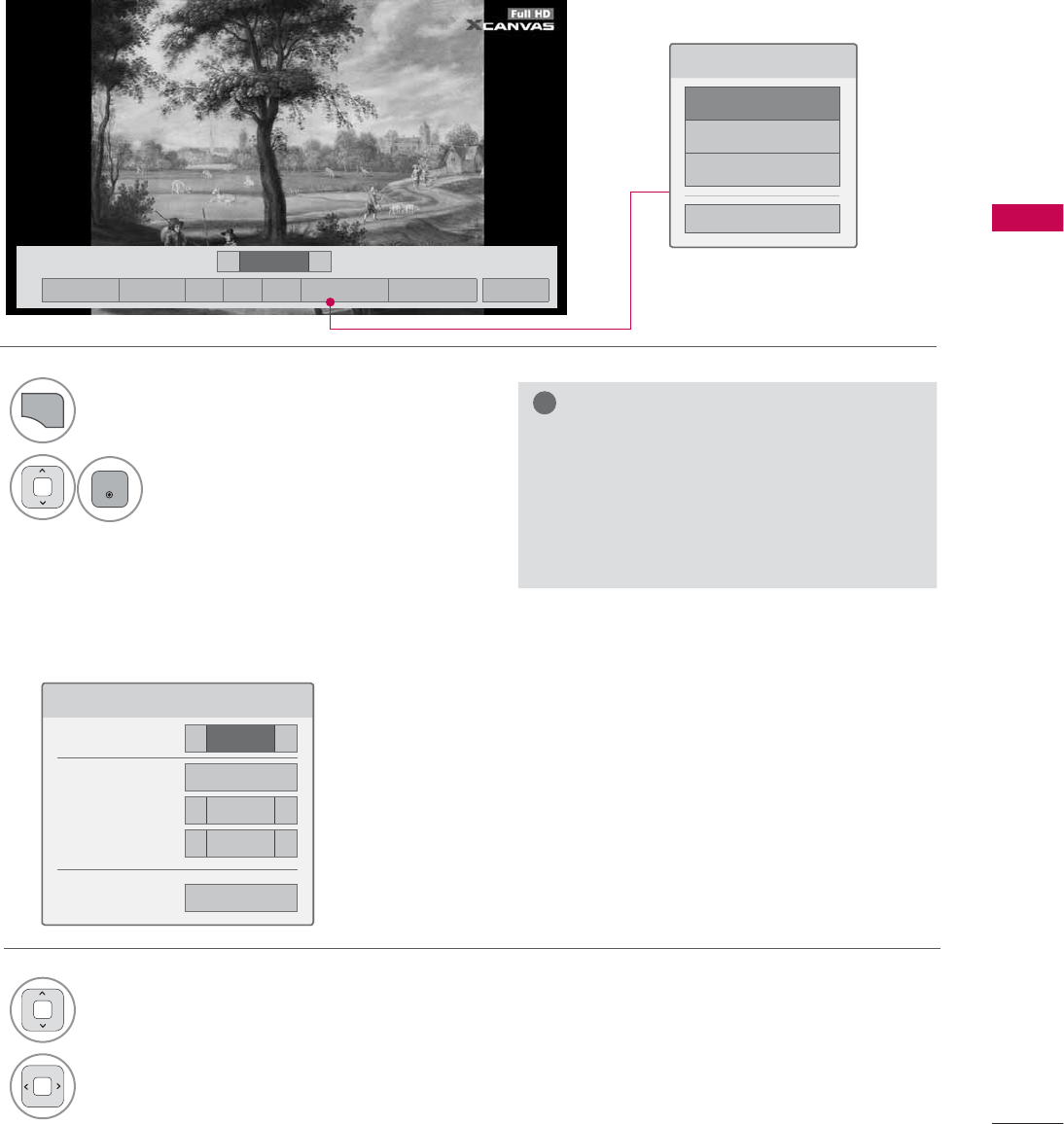
91
MY MEDIA
Using the Photo List Function
!
NOTE
Ź
Option values changed in Photo List do
not affect Movie List and Music List.
Ź
Option values changed in Photo List or
Music List are changed likewise in Photo
List and Music List, but not Movie List.
Set Photo View Menu Options
6HW3KRWR9LHZ
6OLGH6SHHG ܁)DVW ۽
0XVLF$OEXP 'ULYH
ؒ5HSHDW ܁2Q ۽
ؒ5DQGRP ܁2II ۽
ᰙ3UHYLRXV
1
Q.MENU
Show the Option menu.
2
ENTER
Select Set Photo View., Set Video.,
or Set Audio.
1Select Slide Speed or Music Album.
2Make appropriate adjustments.
܁۽
BDMSJ
[
.%
6OLGHVKRZᱥ %*0ᱥ ᱨ ᰚ ᱭ2SWLRQ ᰙ+LGH ᰿([LW
܁ ۽
&KRRVHRSWLRQV
6HW3KRWR9LHZ
6HW9LGHR
6HW$XGLR
&ORVH
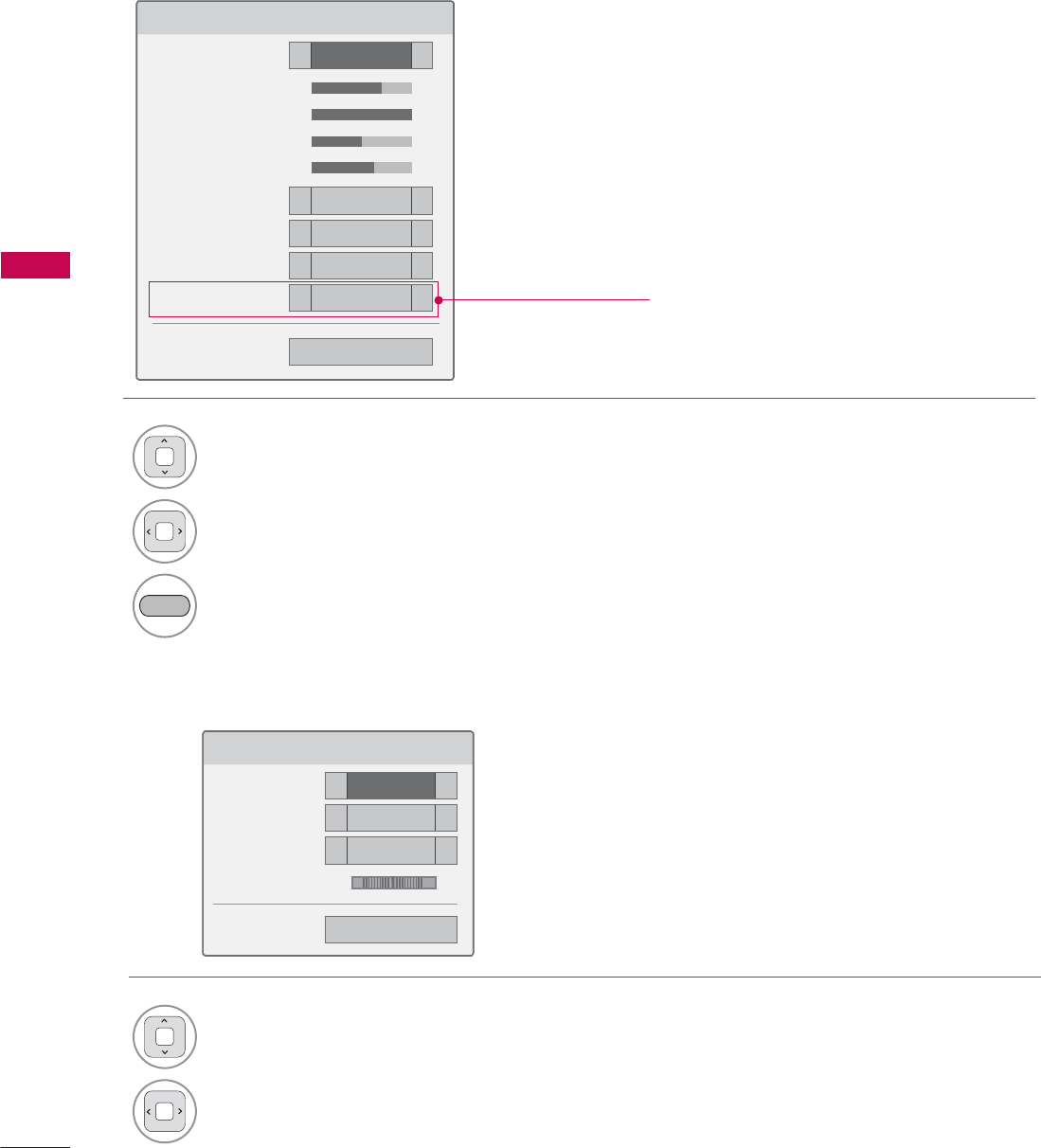
MY MEDIA
MY MEDIA
92
Set Video Menu Options
Set Audio Menu Options
6HW$XGLR
6RXQG0RGH ܁6WDQGDUG ۽
$XWR9ROXPH ܁2II ۽
&OHDU9RLFH,, ܁2II ۽
%DODQFH ܁۽
ᰙ3UHYLRXV
/5
1Select Picture Mode or TruMotion.
2Make appropriate adjustments.
%/8( Initialize the adjusted picture value.
1Select Sound Mode, Auto Volume, Clear
Voice II or Balance.
2Make appropriate adjustments.
6HW9LGHR
3LFWXUH0RGH ܁6WDQGDUG ۽
ؒ%DFNOLJKW ܁۽
ؒ&RQWUDVW ܁۽
ؒ%ULJKWQHVV ܁۽
ؒ&RORU ܁۽
ؒ'\QDPLF&RQWUDVW ܁0HGLXP ۽
ؒ(GJH(QKDQFHU ܁+LJK ۽
ؒ1RLVH5HGXFWLRQ ܁0HGLXP ۽
7UX0RWLRQ ܁/RZ ۽
ᯕ3LFWXUH5HVHW ᰙ3UHYLRXV
(depending on models)
* Image shown may differ from your TV.
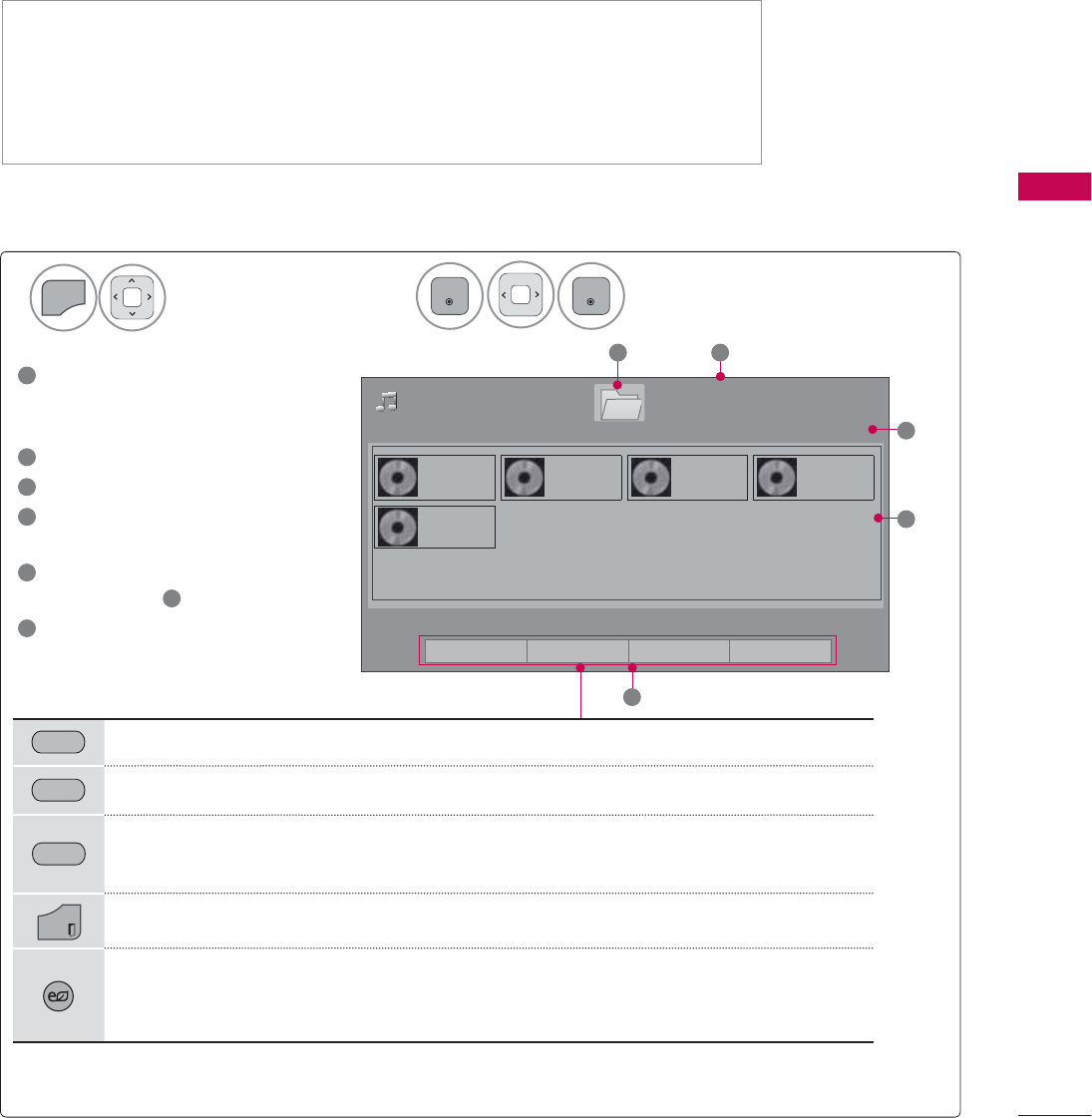
93
MY MEDIA
MUSIC LIST
This TV cannot play back copy-protected files.
The On-Screen Display on your model may be slightly different.
MUSIC (*.MP3) supporting file
Bit rate 32 Kbps - 320 Kbps
• Sampling rate MPEG1 Layer3: 32 kHz, 44.1 kHz, 48 kHz
• Sampling rate MPEG2 Layer3: 16 kHz, 22.05 kHz, 24 kHz
• Sampling rate MPEG2.5 Layer3: 8 kHz, 11.025 kHz, 12 kHz
Screen Components
Select MY MEDIA.Select Music List.
2
1
MENU
ENTER
ENTER
1
Preview: If any album jacket for
the file (Album Art Image)
exists, this picture is displayed.
2
Moves to upper level folder
3
Current page/Total pages
4
Corresponding buttons on the
remote control
5
Contents under the folder
focused on 1
6
Current page/total pages of
contents
3DJH
0XVLF/LVW
3DJH
%PS
%PS
%PS
%PS
%PS
5
2
4
'ULYH
86%;7,&.
3
1
ᯒ0RYHᯙ3OD\᱇3DJH&KDQJH᱅0DUN
*5((1 Move to Movie List or Photo List.
<(//2:
Change Numbers: Changes the number or thumbnails displayed at a time.
%/8( Allows you to mark certain files.
EXIT
Return to TV viewing.
ENERGY
SAVING
Press the ENERGY SAVING button repeatedly to increase the brightness of your
screen (Refer to p. 104).
(It's available "ENERGY SAVING - Off, Screen Off" only.)
ᯕ7R0RYLH/LVW ᯕ&KDQJH1XPEHUV ᯕ0DUN0RGH ᰿([LW
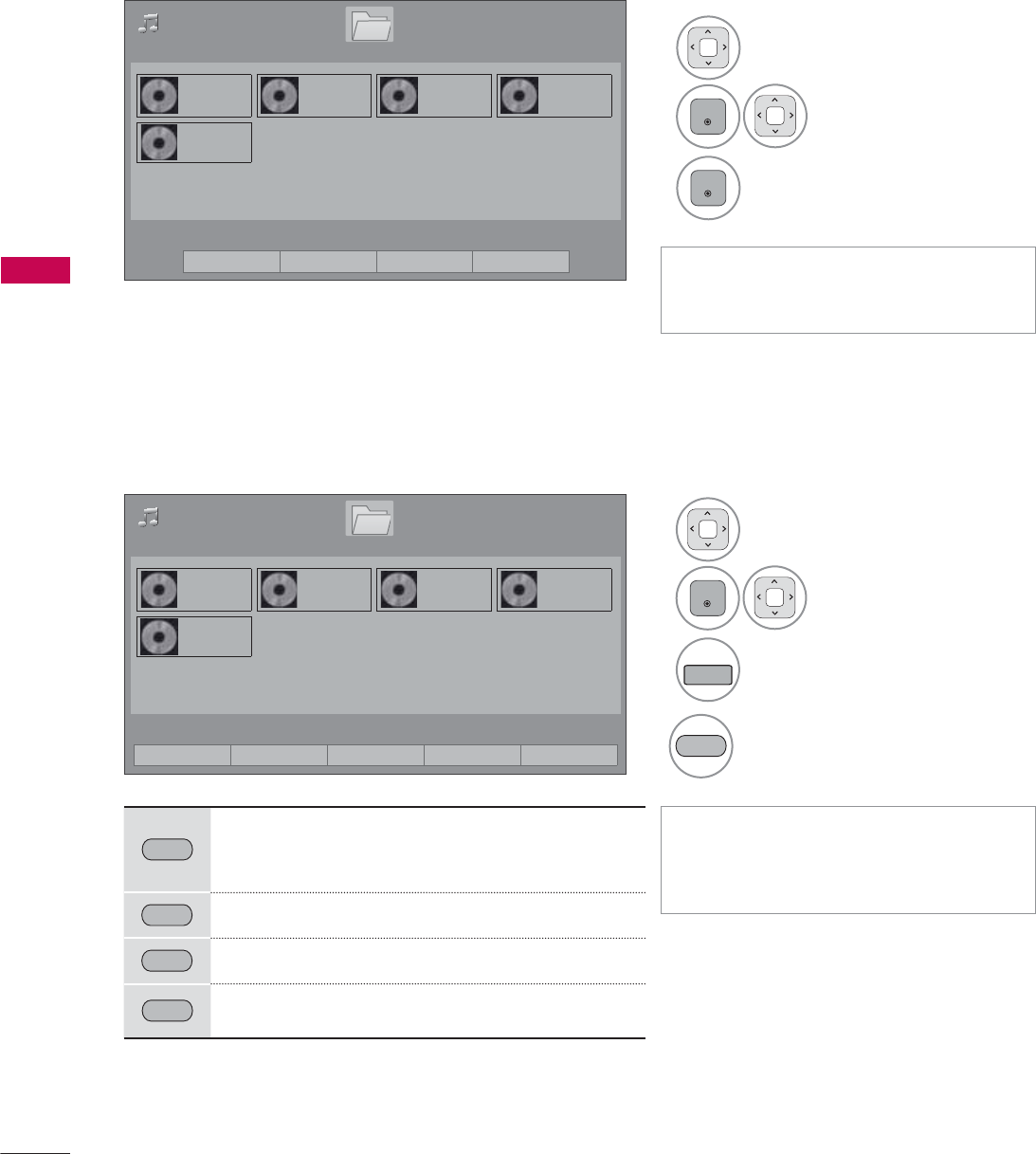
MY MEDIA
MY MEDIA
94
Music Selection
ᯫ
Use the CH (ᰜᰝ) button to navigate
in the music page.
ᯫ
When one or more music files are
marked, the marked music files will
be played in sequence.
Mark Mode
1Select the target folder or drive.
2
ENTER
Select the desired
music file.
3
ENTER
Music files are played.
3DJH
0XVLF/LVW
3DJH
%PS
%PS
%PS
%PS
%PS
'ULYH
86%;7,&.
ᯒ0RYHᯙ0DUN᱇3DJH&KDQJH᱅0DUN
0DUN0RGH
1Select the target folder or
drive.
2
ENTER
Select the desired
music file.
3
FAV
MARK
Mark your desired music file.
4
5(' Play the marked music file.
5('
Play Marked: Play the selected songs. Once a
song finishes playing, the next selected one
will be played automatically.
*5((1 Mark All: Mark all songs in the folder.
<(//2:
Unmark All: Deselect all marked song.
%/8( Exit the Mark Mode.
ᯕ3OD\0DUNHG ᯕ0DUN$OO ᯕ8QPDUN$OO ᯕ([LW0DUN0RGH ᰿([LW
3DJH
0XVLF/LVW
3DJH
%PS
%PS
%PS
%PS
%PS
'ULYH
86%;7,&.
ᯒ0RYHᯙ3OD\᱇3DJH&KDQJH᱅0DUN
ᯕ7R0RYLH/LVW ᯕ&KDQJH1XPEHUV ᯕ0DUN0RGH ᰿([LW
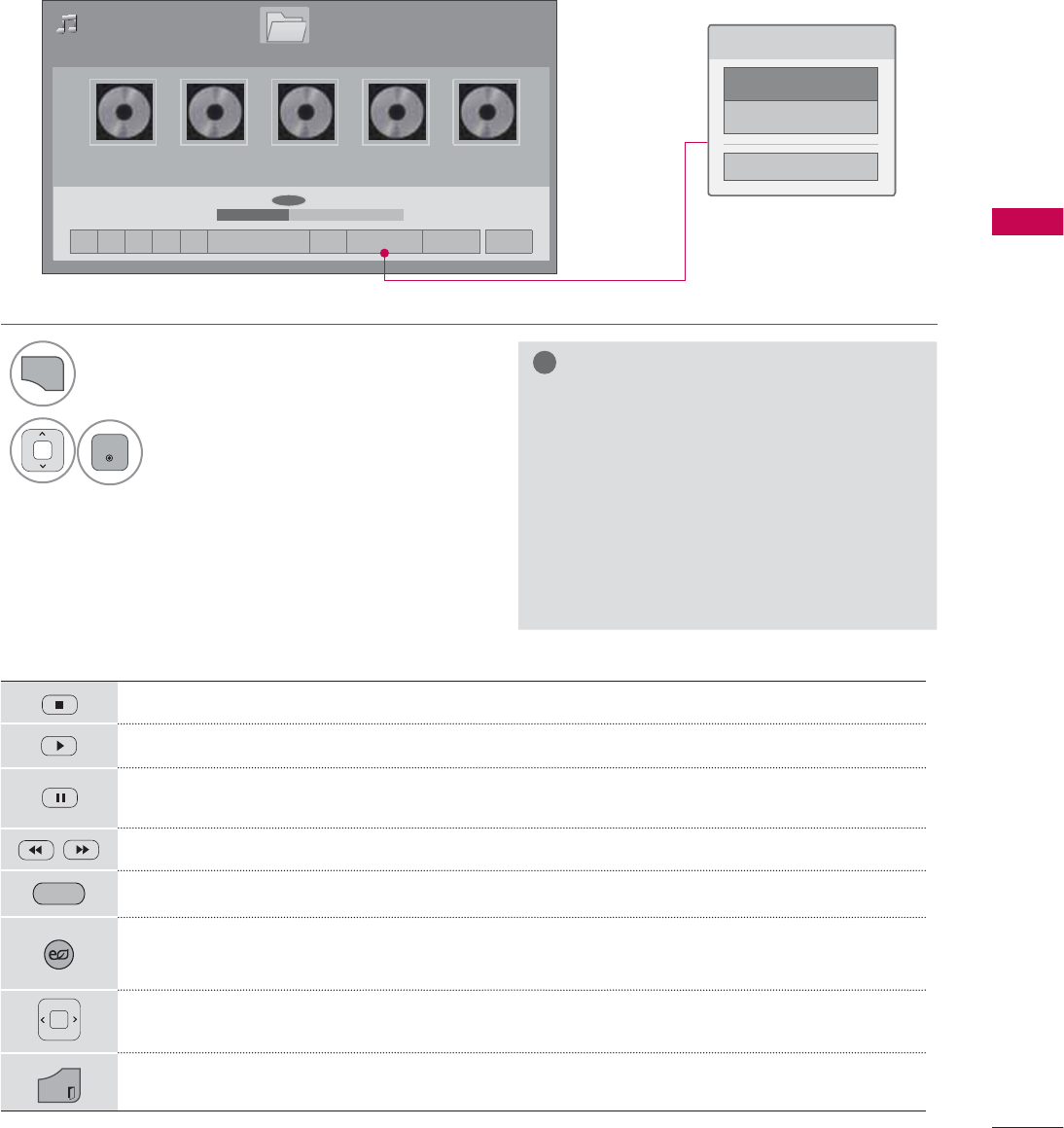
95
MY MEDIA
Using the Music List Function
3DJH
0XVLF/LVW
3DJH
ᰦ0DG)HDWPS ᯚᯛ
ᰧᰦᰨᰪᰩᯕ3OD\ZLWK3KRWR ᰚ ᱭ2SWLRQ ᰙ+LGH ᰿([LW
ILOHV0DUNHG
%PS
%PS
%PS
%PS
%PS
ᯡ
ᰦ
ᯡᯡ
&KRRVHRSWLRQV
6HW$XGLR3OD\
6HW$XGLR
&ORVH
'ULYH
Stop playback.
Return to normal playback.
Paused playback.
Select the previous or next song.
*5((1 Play with Photo: Start playing the selected songs and then move to the Photo List.
ENERGY
SAVING
Press the ENERGY SAVING button repeatedly to increase the brightness of your screen
(Refer to p. 104). (It's available "ENERGY SAVING - Off, Screen Off" only.)
A cursor indicating the position can be played on the screen.
EXIT
Move to the previous menu screen.
Using the remote control
1
Q.MENU
Show the Option menu.
2
ENTER
Select Set Audio Play. or Set Audio..
!
NOTE
Ź
Option values changed in Movie List
does not affect Photo List and Music
List.
Ź
Option value changed in Photo List and
Music List are changed likewise in Photo
List and Music List excluding Movie List.
Ź
You can listen to the music only within
the device currently played.
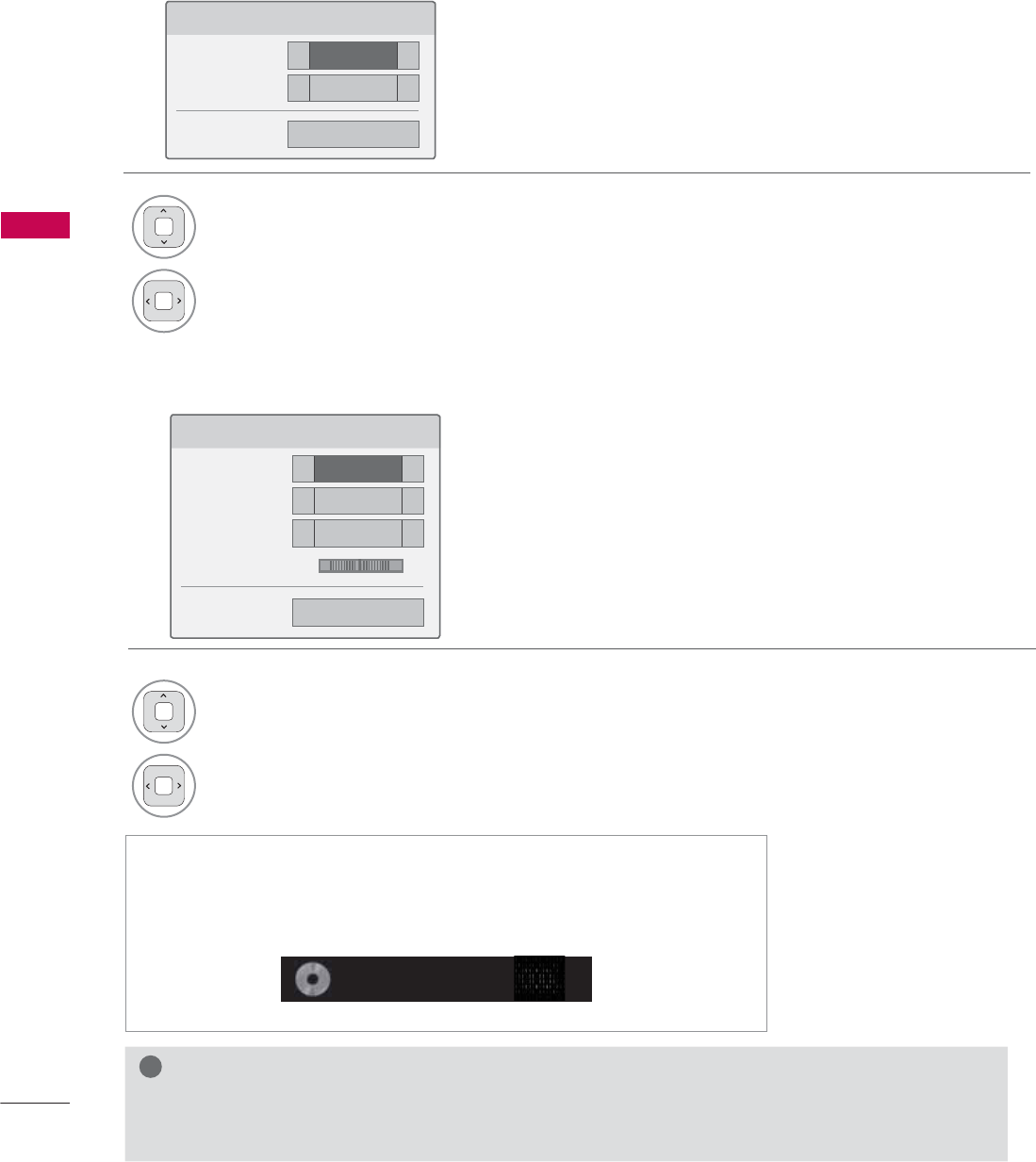
MY MEDIA
MY MEDIA
96
6HW$XGLR3OD\
5HSHDW ܁2Q ۽
5DQGRP ܁2II ۽
ᰙ3UHYLRXV
Set Audio Play Menu Options
Set Audio Menu Options
6HW$XGLR
6RXQG0RGH ܁6WDQGDUG ۽
$XWR9ROXPH ܁2II ۽
&OHDU9RLFH,, ܁2II ۽
%DODQFH ܁۽
ᰙ3UHYLRXV
/5
1Select Repeat or Random.
2Make appropriate adjustments.
1Select Sound Mode, Auto Volume, Clear
Voice II or Balance.
2Make appropriate adjustments.
!
NOTE
Ź
Music files with copy-protection will not play.
Ź
Press ENTER or ᰧ button to stop the screen saver.
ᯫ
If you don't press any buttons for a while, the play information box
will float across the screen. This prevents screen pixel damage due
to a fixed image remaining on the screen for a extended period of
time.
%PS
ᰦ
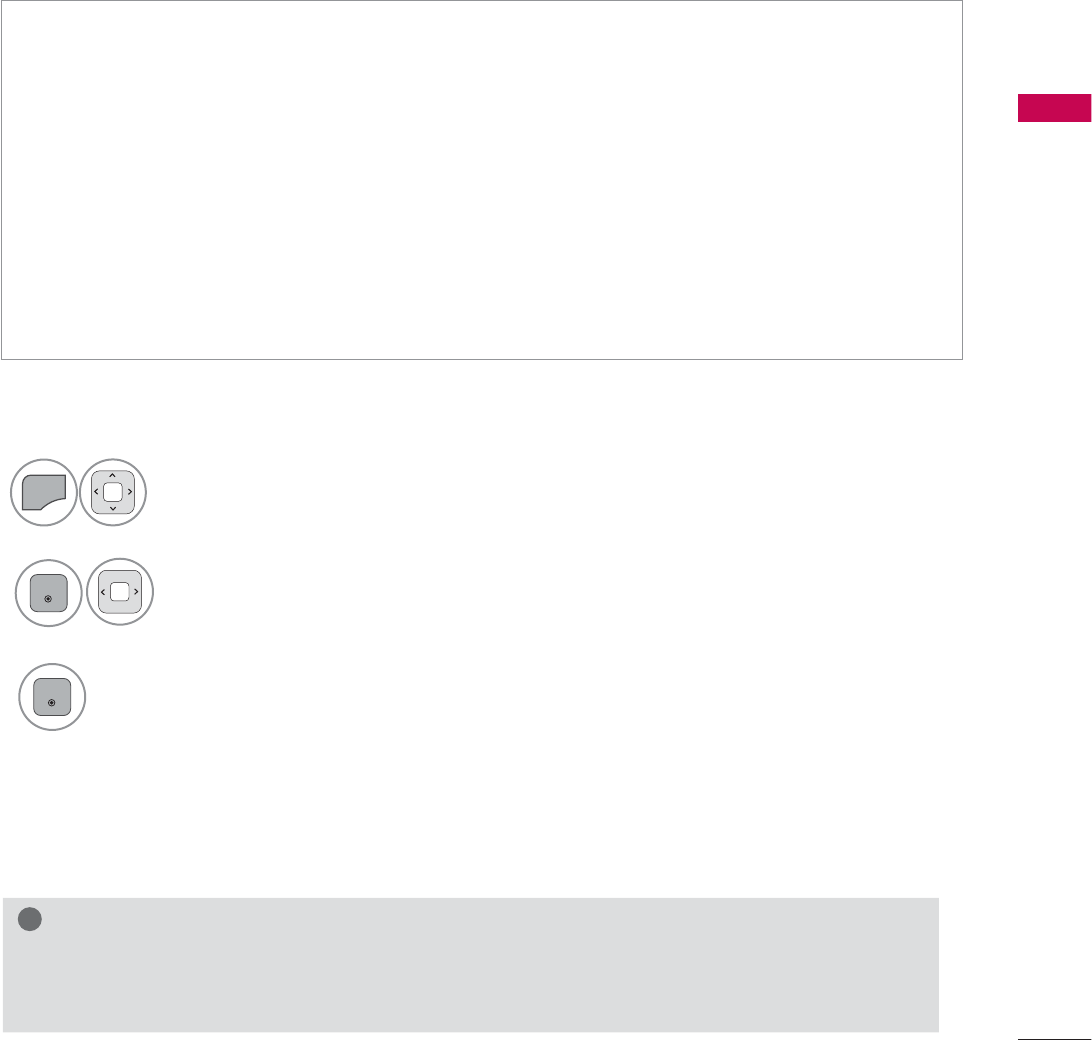
97
MY MEDIA
EXTRA CONTENTS
You can play application files on USB device.
Application files your device can be played by this unit.
The On Screen Display may be different from your TV. Images are an example to assist with the TV
operation.
Select MY MEDIA.
1
MENU
Select Extra Contents.
2
ENTER
Application files are played.
Remove the USB from the USB IN jack of the TV set.
FLASH (*.SWF) / GEM supporting file
An SWF file complied with Flash Lite 3.0 or earlier (the 3.0 version is recommended)
•
The Pro: Centric application is required, which starts automatically in the flash memory when the
TV is turned on.
•
The folder called /hcapfs/as/abs_service/ must exist in USB drive root directory.
•
The file called xait.xml must exist in the /hcapfs/as/abs_service/ folder.
•
If the above conditions are not met, the following error message is displayed when selecting the
Extra Contents option: Failed to execute file in the USB. Please check the files in the USB.
•
When the flash file does not run even if the above all conditions are met, refer to the Download Extra
Contents of Installation Guide.
•
GEM is composed of JAVA application.
!
NOTE
Ź
When playing the Application files(FLASH or GEM files), the buttons are controlled according
to the settings of the Extra Contents option.
3
ENTER
Playing the application files
To stop playing the Application file
- For 32/37/42/47LD452C
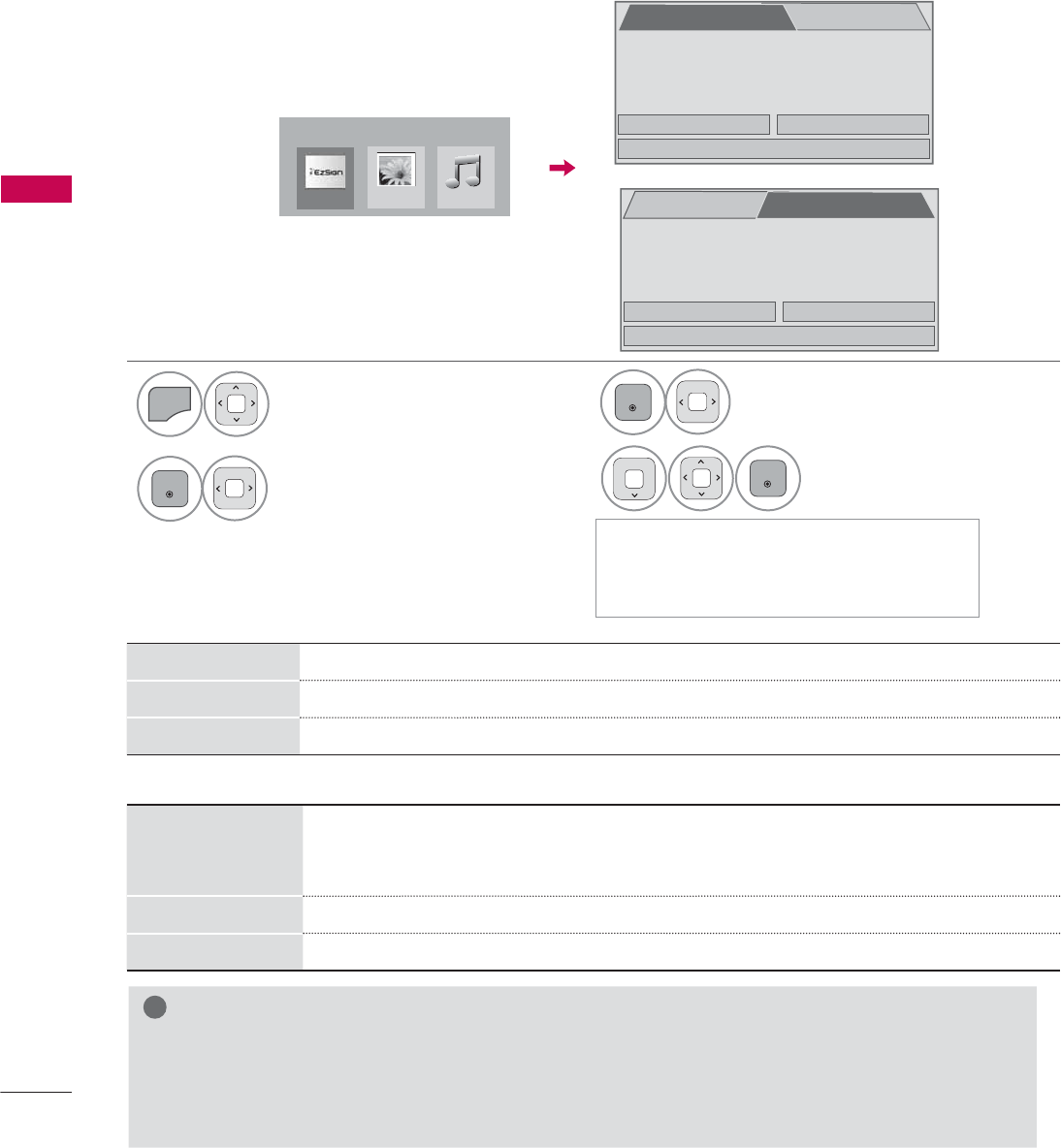
MY MEDIA
MY MEDIA
98
EZSIGN TV
- For 32/
42/47LD452B
Select MY MEDIA.
1
MENU
Select EzSign TV.
0<0(',$
3KRWR/LVW 0XVLF/LVW
(]6LJQ79
2
ENTER
3
ENTER
Select TV memory or USB.
&ORVH
&RS\WR79PHPRU\3OD\
3OD\
+RZGR\RXZDQWWRSOD\WKH(]6LJQ79
&RQWHQW"
79PHPRU\
√
86%
or
&ORVH
3OD\ 'HOHWH
(]6LJQ79FRQWHQWH[LVWV+RZGR\RXZDQW
WRPDQDJHWKLVFRQWHQW"
86%
√
79PHPRU\
The EzSign TV function allows you to play and manage high-quality ad content that you create quickly
and easily using the EzSign TV Editor.
ᯫ
For more information of using, refer to the EzSign TV Editor S/W & Manual.
3OD\ Plays EzSign TV content in the memory.
'HOHWH
Deletes EzSign TV content from the memory. (Your TV restarts after the content is deleted.)
&ORVH Closes the EzSign TV menu window.
TV memory
USB
&RS\WR79PHPRU\
3OD\
Copies a file from the USB memory to the EzSign TV memory and plays it.
(Once the file has been copied, it can be played even when it is removed from
the USB memory.)
3OD\
Plays a file directly from the USB memory without copying it to the EzSign TV memory.
&ORVH Closes the EzSign TV menu window.
ᯫ
The highlighted tab with the "√" sym-
bol indicates the location of the file
currently being played
!
NOTE
Ź
While loading EzSign TV content, your TV may function slower than normal.
Ź It is recommended that you copy files to the TV memory before playing them, as playing
directly from the USB memory for an extended period of time may cause the device to over-
heat.
4
ENTER
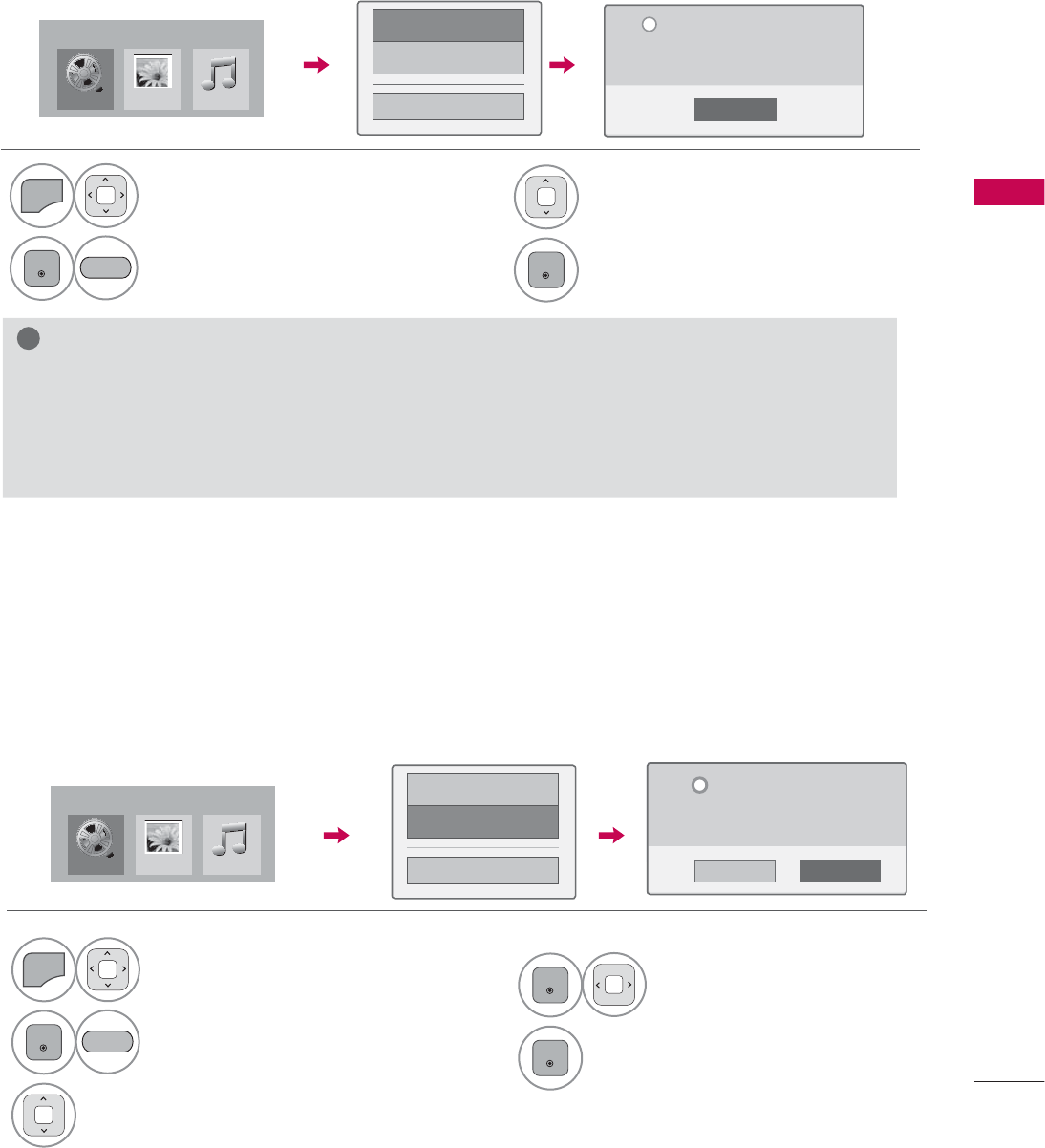
99
MY MEDIA
DIVX REGISTRATION CODE
Except 32/42/47LD420, 32/37/42/47LD450, 37/42/47LD450C, 32/42/47/55LD520, 55LD520C,
42/47/55LE530C, 42/47LD451C, 32/37/42/47LD452C, 32/42/47LD452B, 26LD352C)
Using the registration number, movies can be rented or purchased at www.divx.com/vod.
Only DivX files matched with the registration code of the purchased TV are playable.
1
MENU
Select MY MEDIA.
2
ENTER
Select DivX Option.
&ORVH
<RXPXVWUHJLVWHU\RXUGHYLFHWR
SOD\'LY;SURWHFWHGYLGHRV
5HJLVWUDWLRQFRGH[[[[[[[[[[
5HJLVWHUDWKWWSYRGGLY[FRP
L
'LY;5HJ&RGH
'HDFWLYDWLRQ
ᰙ3UHYLRXV
0RYLH/LVW
0<0(',$
3KRWR/LVW 0XVLF/LVW
%/8(
!
NOTE
Ź
When loading, some buttons may not work.
Ź
If you use the DivX registration code of another device, the rented or purchased DivX file cannot
be played. Therefore always use the DivX registration code assigned to this product.
Ź
The video or audio of a file converted based on a standard other than the DivX codec standard
may be corrupted or unable to be played.
DEACTIVATION
Except 32/42/47LD420, 32/37/42/47LD450, 37/42/47LD450C, 32/42/47/55LD520, 55LD520C,
42/47/55LE530C, 42/47LD451C, 32/37/42/47LD452C, 32/42/47LD452B, 26LD352C)
The purpose of deactivation is to allow deactivation of devices for users who have activated all the
available devices through the web server and are blocked from activating more devices. DivX VOD
allows the consumer to activate up to 6 devices under one account.
Delete the existing authentication information to receive a new DivX user authentication for TV. Once
this function is executed, a DivX user authentication is required again to see DivX DRM files.
1
MENU
Select MY MEDIA.
2
ENTER
Select DivX Option.
3Select Deactivation.
'LY;5HJ&RGH
'HDFWLYDWLRQ
ᰙ3UHYLRXV
<HV 1R
'HUHJLVWUDWLRQFRGH
'HUHJLVWHUDWKWWSYRGGLY[FRP
&RQWLQXHZLWKUHJLVWUDWLRQ"
L
%/8(
0RYLH/LVW
0<0(',$
3KRWR/LVW 0XVLF/LVW
3Select DivX Reg. Code.
4
ENTER
Display DivX Reg. Code.
4
ENTER
Select Yes.
5
ENTER
Display Deactivation.
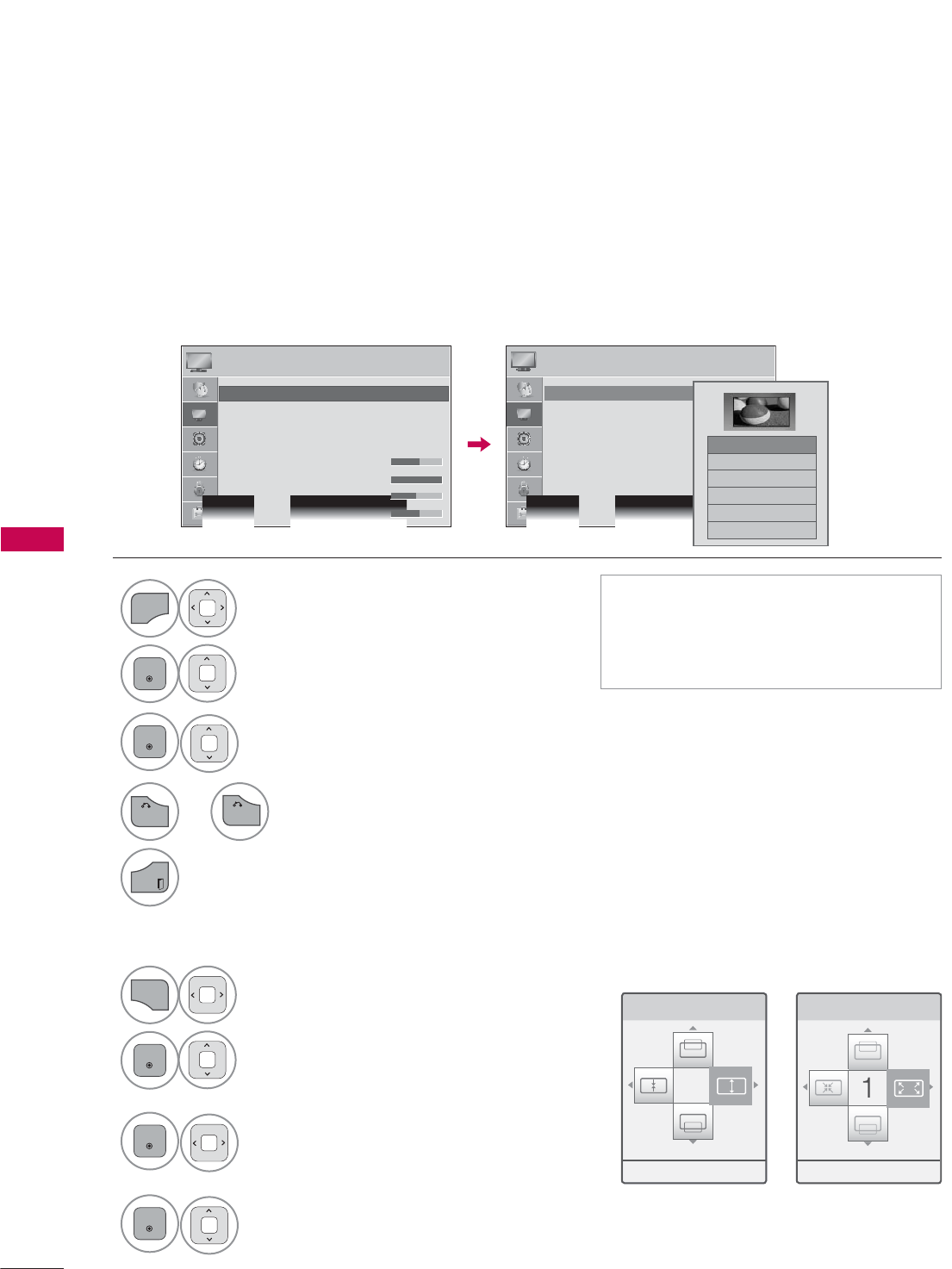
PICTURE CONTROL
PICTURE CONTROL
100
PICTURE SIZE (ASPECT RATIO) CONTROL
PICTURE CONTROL
This feature lets you choose the way an analog picture with a 4:3 aspect ratio is displayed on your TV.
You can select a different aspect ratio depending on input source (analog broadcasting, digital broad-
casting, aux).
1
MENU
Select PICTURE.
2
ENTER
Select Aspect Ratio.
3
ENTER
Select the desired picture format.
ᯫ
You can also adjust Aspect Ratio in
the Q.MENU.
ᯫ
Press the RATIO button repeatedly to
select the desired picture format.
=RRP &LQHPD=RRP
1
Q.MENU
Select Aspect Ratio.
2
ENTER
Select Zoom or Cinema
Zoom.
3
ENTER
Adjust proportion of Zoom or
Cinema Zoom. The Cinema
Zoom adjustment range is
1-16.
4
ENTER
Move the image on the screen.
When adjusting Zoom or Cinema Zoom in Q.MENU
ᯐ0RYHᯑ=RRPᯙ(QWHU ᯐ0RYHᯑ=RRPᯙ(QWHU
3,&785( 3,&785(
ᯒ0RYHᯙ(QWHU ᯒ0RYHᯙ(QWHU
ؒ $VSHFW5DWLR
ؒ 3LFWXUH:L]DUG
ؒ ᰚ(QHUJ\6DYLQJ 2II
ؒ 3LFWXUH0RGH 6WDQGDUG
ؒ%DFNOLJKW
ؒ&RQWUDVW
ؒ%ULJKWQHVV
ؒ6KDUSQHVV
ؒ $VSHFW5DWLR
ؒ 3LFWXUH:L]DUG
ؒ ᰚ(QHUJ\6DYLQJ 2II
ؒ 3LFWXUH0RGH 6WDQGDUG
ؒ%DFNOLJKW
ؒ&RQWUDVW
ؒ%ULJKWQHVV
ؒ6KDUSQHVV
ᯱ
ᯙ
ᯡ
۳-XVW6FDQ
۳6HW%\3URJUDP
۳
۳=RRP
۳&LQHPD=RRP
ᯱ
ᯙ
4
RETURN
or Return to the previous menu.
EXIT
Return to TV viewing.
BACK
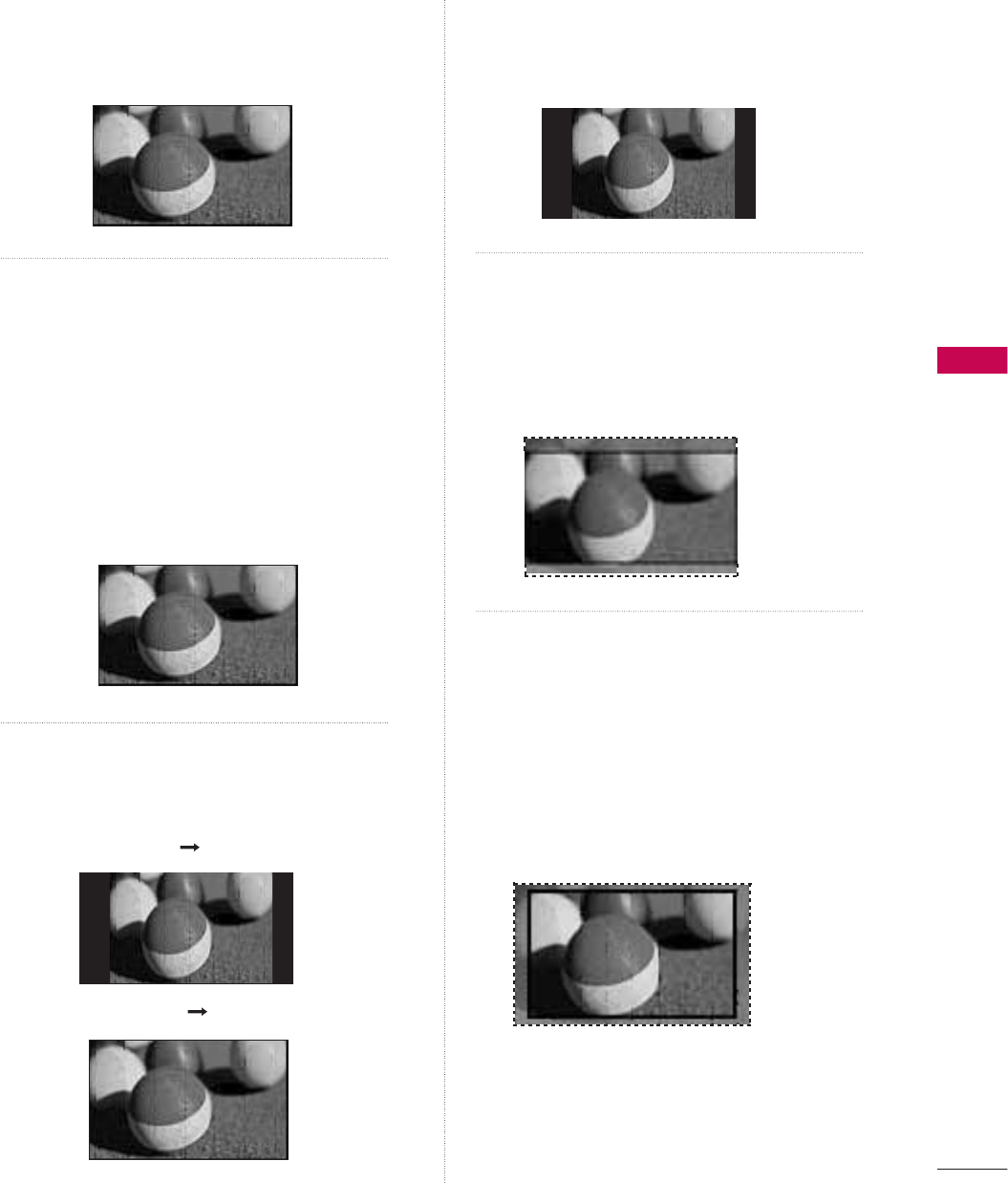
PICTURE CONTROL
101
16:9
Adjust the picture horizontally, in a linear
proportion to fill the entire screen.
Just Scan
Normally the edges of video signals are
cropped 1-2%. Just Scan turns off this
cropping and shows the complete video.
Notes: If there is noise on the edges of the
original signal, it will be visible when Just Scan
is activated.
Just Scan operates only in DTV/Cable DTV/
Component/HDMI-DTV/DVI-DTV
(720p/1080i/1080p) input source.
Set By Program
Selects the proper picture proportion to
match the source’s image.
4:3
Choose 4:3 when you want to view a picture
with an original 4:3 aspect ratio.
Zoom
Choose Zoom when you want to view the
picture without any alteration. However, the
top and bottom portions of the picture will
be cropped.
Cinema Zoom
Choose Cinema Zoom when you want to
enlarge the picture in correct proportion.
This enlarges an image with cinemascope
aspect ratio (2.35:1) without distortion.
Note: When enlarging or reducing the pic-
ture, the image may become distorted.
-XVW6FDQ
(4:3 4:3)
(16:9 16:9)
6HW%\3URJUDP
6HW%\3URJUDP
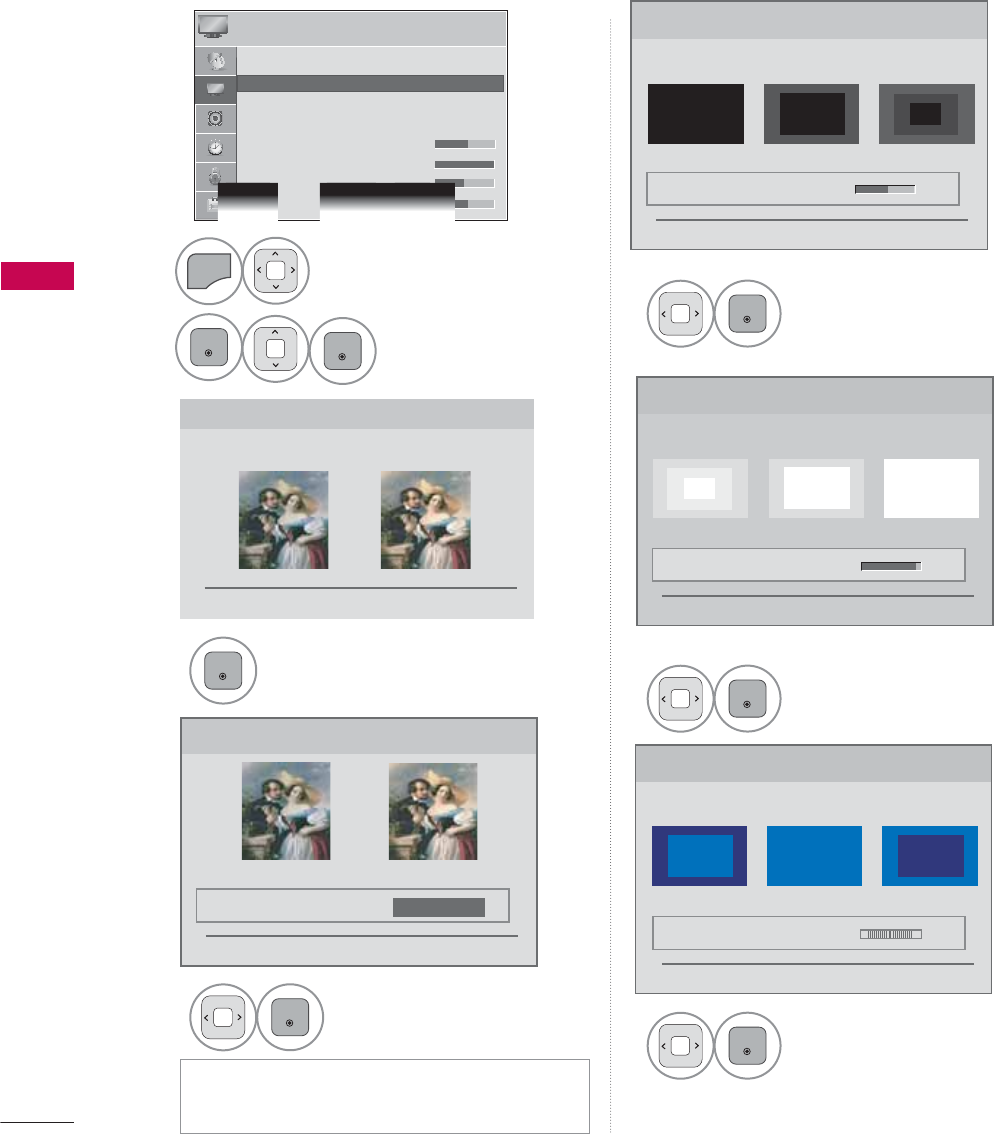
PICTURE CONTROL
PICTURE CONTROL
102
PICTURE WIZARD
3LFWXUH:L]DUG
:LWK3LFWXUH:L]DUG\RXFDQDGMXVWWKHSLFWXUHTXDOLW\RIWKH
RULJLQDOLPDJH
ᰦ
This feature lets you adjust the picture quality of the original image. Use this to calibrate the screen
quality by adjusting the Black and White Level etc. You can calibrate the screen quality by easily follow-
ing each step. When you adjust the image to Low, Recommended or High, you can see the example of
the changes you made.
1
MENU
Select PICTURE.
2
ENTER
ENTER
Select Picture
Wizard.
3
ENTER
Adjust Picture Wizard.
4
ENTER
Adjust Standard/
Preferred.
5
ENTER
Adjust Black Level.
6
ENTER
Adjust White Level.
7
ENTER
Adjust Tint.
ᰙ3UHYLRXV ᯙ1H[W
%ODFN/HYHO
6HWWKHVFUHHQDERYHLGHQWLFDOWRWKH5HFRPPHQGHGVDPSOH
EHORZ
ؒ%ULJKWQHVV
/RZ +LJK5HFRPPHQGHG
ᰙ3UHYLRXV ᯙ1H[W
܁۽
:KLWH/HYHO
6HWWKHVFUHHQDERYHLGHQWLFDOWRWKH5HFRPPHQGHGVDPSOH
EHORZ
ؒ&RQWUDVW
/RZ +LJK5HFRPPHQGHG
ᰙ3UHYLRXV ᯙ1H[W
܁۽
ؒ6WDQGDUG3UHIHUUHG
ᰙ3UHYLRXV ᯙ1H[W
6WDQGDUG 3UHIHUUHG
3LFWXUH:L]DUG
܁6WDQGDUG۽
7LQW
6HWWKHVFUHHQDERYHLGHQWLFDOWRWKH5HFRPPHQGHGVDPSOH
EHORZ
/RZ +LJK5HFRPPHQGHG
ؒ7LQW
ᰙ3UHYLRXV ᯙ1H[W
܁۽
5*
3,&785( ᯒ0RYHᯙ(QWHU
ᯐ
ᯙ
ؒ $VSHFW5DWLR
ؒ 3LFWXUH:L]DUG
ؒ ᰚ(QHUJ\6DYLQJ 2II
ؒ 3LFWXUH0RGH 6WDQGDUG
ؒ%DFNOLJKW
ؒ&RQWUDVW
ؒ%ULJKWQHVV
ؒ6KDUSQHVV
ᯫ
If you select Preferred, OSD (On Screen
Display) differ from that shown in this manual.
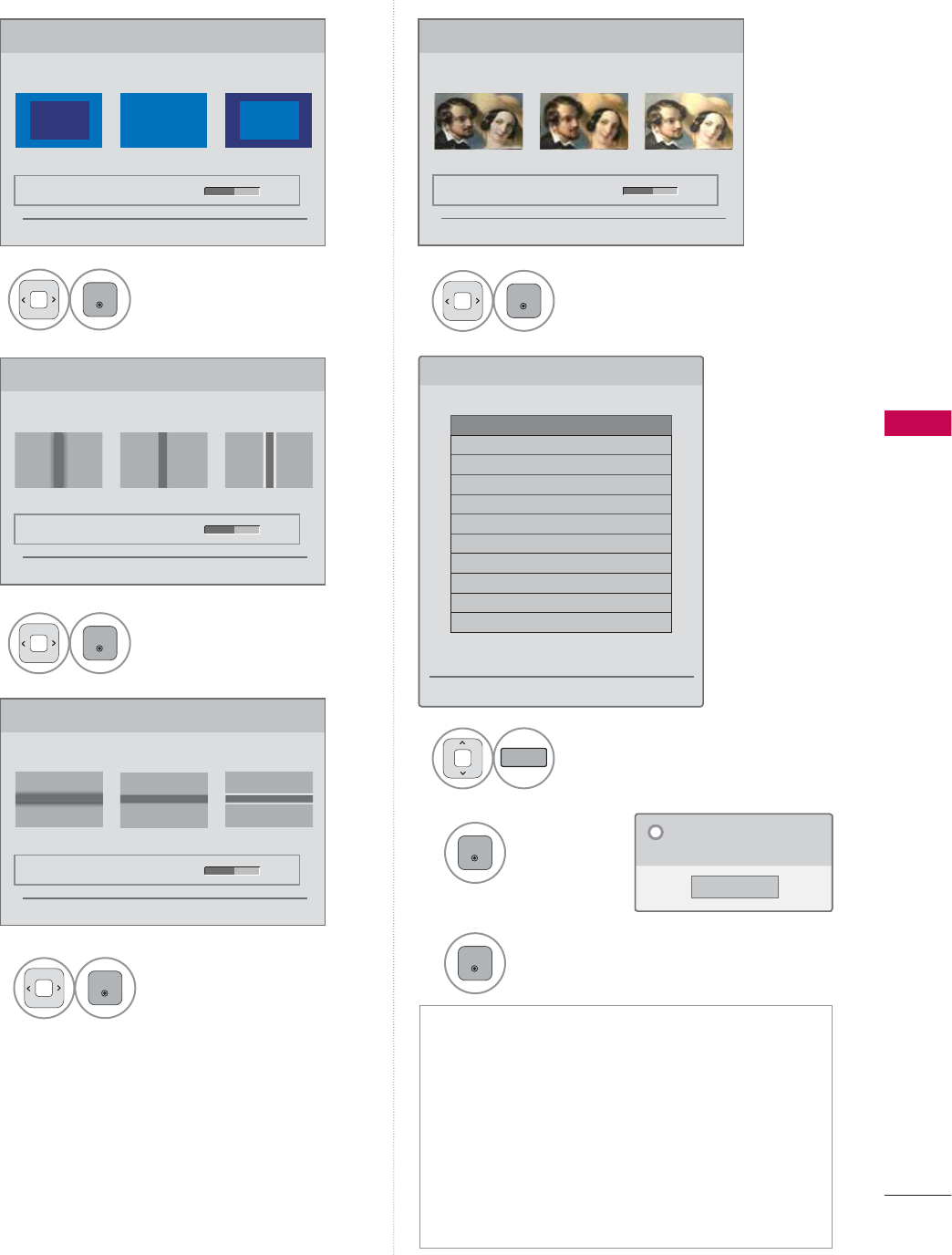
PICTURE CONTROL
103
9
ENTER
Adjust Horizontal
Sharpness.
10
ENTER
Adjust Vertical
Sharpness.
11
ENTER
Adjust Backlight.
8
ENTER
Adjust Color.
12
FAV
MARK
Select input source to
apply the settings.
13
ENTER
Save.
14
ENTER
Finish the Picture Wizard.
ᯫ
If you stop the Picture Wizard before the
final step, the changes will not be saved to
the TV.
ᯫ
Once the Picture Wizard sets the picture
quality, Energy Saving is changed to Off
automatically.
ᯫ
To reset changes made by Picture Wizard,
operate Picture Reset when Picture Mode
is on Expert1.
&RORU
6HWWKHVFUHHQDERYHLGHQWLFDOWRWKH5HFRPPHQGHGVDPSOH
EHORZ
ؒ&RORU
/RZ +LJK5HFRPPHQGHG
ᰙ3UHYLRXV ᯙ1H[W
܁۽
+RUL]RQWDO6KDUSQHVV
6HWWKHVFUHHQDERYHLGHQWLFDOWRWKH5HFRPPHQGHGVDPSOH
EHORZ
ؒ+6KDUSQHVV
/RZ +LJK5HFRPPHQGHG
ᰙ3UHYLRXV ᯙ1H[W
܁۽
9HUWLFDO6KDUSQHVV
6HWWKHVFUHHQDERYHLGHQWLFDOWRWKH5HFRPPHQGHGVDPSOH
EHORZ
ؒ96KDUSQHVV
/RZ +LJK5HFRPPHQGHG
ᰙ3UHYLRXV ᯙ1H[W
܁۽
&RPSOHWH
6HOHFWDQLQSXWVWRDSSO\WKHVHWWLQJV
ᯡ'79
۳79
۳$9
۳$9
۳&RPSRQHQW
۳&RPSRQHQW
۳5*%3&
ᯡ+'0,
ᯡ+'0,
ᯡ+'0,
ᯡ+'0,
:DUQLQJ7KHSLFWXUHTXDOLW\PD\YDU\DFFRUGLQJWRWKHGLIIHUHQWW\SHVRI
VLJQDODQGLQSXWV
ᰙ3UHYLRXV ᯙ&RQILUP
ᯐ0RYH᱅0DUN
i.e)
&ORVH
7KHFXUUHQWDGMXVWPHQWYDOXHLV
VDYHGWR([SHUW
L
%DFNOLJKW
6HWWKH%DFNOLJKWWR\RXU%ULJKWQHVVSUHIHUHQFH
ؒ%DFNOLJKW
'DUN %ULJKW5HFRPPHQGHG
ᰙ3UHYLRXV ᯙ1H[W
܁۽
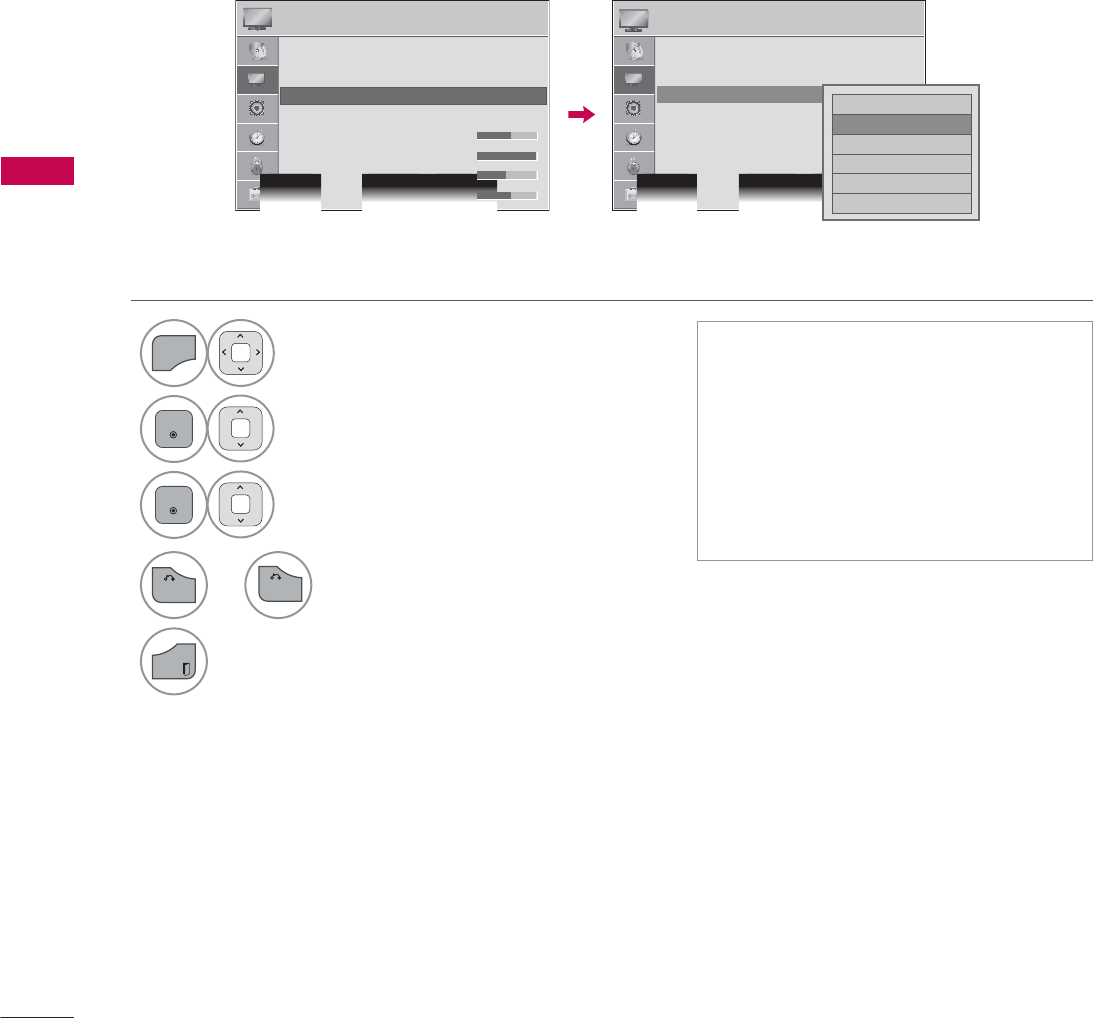
PICTURE CONTROL
PICTURE CONTROL
104
ᰚ
ENERGY SAVING
It reduces the TV’s power consumption by lowering the backlight level.
You can increase the brightness of your screen by adjusting the Energy Saving level or by adjusting the
Picture Mode.
1
MENU
Select PICTURE.
2
ENTER
Select ᰚ Energy Saving.
3
ENTER
Select Off, Minimum,Medium,
Maximum, or Screen Off.
ᯫ
When selecting Screen off, the
screen will turn off after 3 seconds.
ᯫ
If you adjust “Energy Saving-
Maximum”, Backlight feature will not
work.
ᯫ
Press the ENERGY SAVING button
repeatedly to select the appropriate
Energy Saving setup.
3,&785( 3,&785(
ᯒ0RYHᯙ(QWHU ᯒ0RYHᯙ(QWHU
ᯐ
ᯙ
ؒ $VSHFW5DWLR
ؒ 3LFWXUH:L]DUG
ؒ ᰚ(QHUJ\6DYLQJ 2II
ؒ 3LFWXUH0RGH 6WDQGDUG
ؒ%DFNOLJKW
ؒ&RQWUDVW
ؒ%ULJKWQHVV
ؒ6KDUSQHVV
ؒ $VSHFW5DWLR
ؒ 3LFWXUH:L]DUG
ؒ ᰚ(QHUJ\6DYLQJ 2II
ؒ 3LFWXUH0RGH 6WDQGDUG
ؒ%DFNOLJKW
ؒ&RQWUDVW
ؒ%ULJKWQHVV
ؒ6KDUSQHVV
i.e)
۳$XWR
ᯡ2II
۳0LQLPXP
۳0HGLXP
۳0D[LPXP
۳6FUHHQ2II
ᯐ
ᯙ
4
RETURN
or Return to the previous menu.
EXIT
Return to TV viewing.
BACK
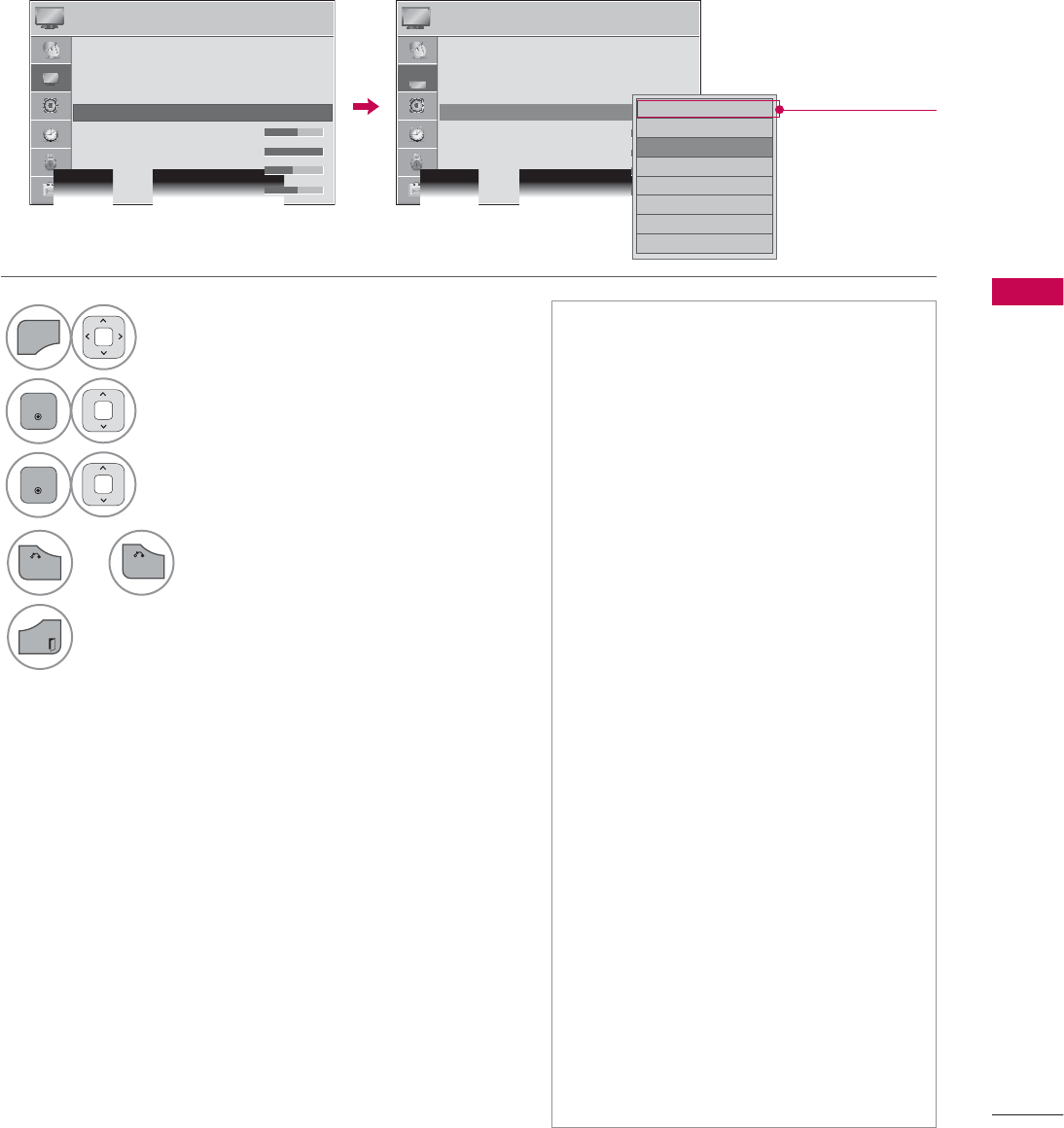
PICTURE CONTROL
105
PRESET PICTURE SETTINGS (PICTURE MODE)
There are factory presets for picture settings available in the user menus. You can use a preset, change
each setting manually.
1
MENU
Select PICTURE.
2
ENTER
Select Picture Mode.
3
ENTER
Select Vivid,Standard,Cinema,Sport,
or Game.
ᯫ
Vivid, Standard, Cinema, Sport, and
Game Settings are preset for the opti-
mum picture quality at the factory.
ᯫ
Vivid: This is the mode to maximize
the effect of the video in the retail
store. Strengthen the contrast, bright-
ness, color and sharpness for vivid
picture.
ᯫ
Standard: This is the mode to realize
optimum viewing condition for the
general user.
ᯫ
Cinema: This mode optimizes video
for watching movies.
ᯫ
Sport: This is the video mode to
emphasize dynamic video and pri-
mary color (e.g, white, uniform, grass,
sky blue etc.) by realizing the optimal
screen for sports.
ᯫ
Game: This is the mode to realize fast
response speed in a fast gaming
screen.
ᯫ
Expert: This is the mode to adjust
the video in detail for video quality
expert and general user.
ᯫ
You can also adjust Picture Mode in
the Q.MENU.
ᯫ
When selecting Intelligent Sensor,
Energy Saving is changed to Auto auto-
matically.
ᯫ
When selecting Intelligent Sensor, it
changes Backlight, contrast, bright-
ness, sharpness, color and tint auto-
matically.
ᯫ
Intelligent Sensor: The most suitable
picture is automatically adjusted
according to the surrounding condi-
tions.
3,&785( 3,&785(
ᯒ0RYHᯙ(QWHU ᯒ0RYHᯙ(QWHU
ؒ $VSHFW5DWLR
ؒ 3LFWXUH:L]DUG
ؒ ᰚ(QHUJ\6DYLQJ 2II
ؒ 3LFWXUH0RGH 6WDQGDUG ᯙ
ؒ%DFNOLJKW
ؒ&RQWUDVW
ؒ%ULJKWQHVV
ؒ6KDUSQHVV
ᯐ
ᯙ
ؒ $VSHFW5DWLR
ؒ 3LFWXUH:L]DUG
ؒ ᰚ(QHUJ\6DYLQJ 2II
ؒ 3LFWXUH0RGH 6WDQGDUG
ؒ%DFNOLJKW
ؒ&RQWUDVW
ؒ%ULJKWQHVV
ؒ6KDUSQHVV
۳,QWHOOLJHQW6HQVRU
۳9LYLG
ᯡ6WDQGDUG
۳&LQHPD
۳6SRUW
۳*DPH
۳ᰛ([SHUW
۳ᰛ([SHUW
ᯐ
ᯙ
Depending on
models
4
RETURN
or Return to the previous menu.
EXIT
Return to TV viewing.
BACK
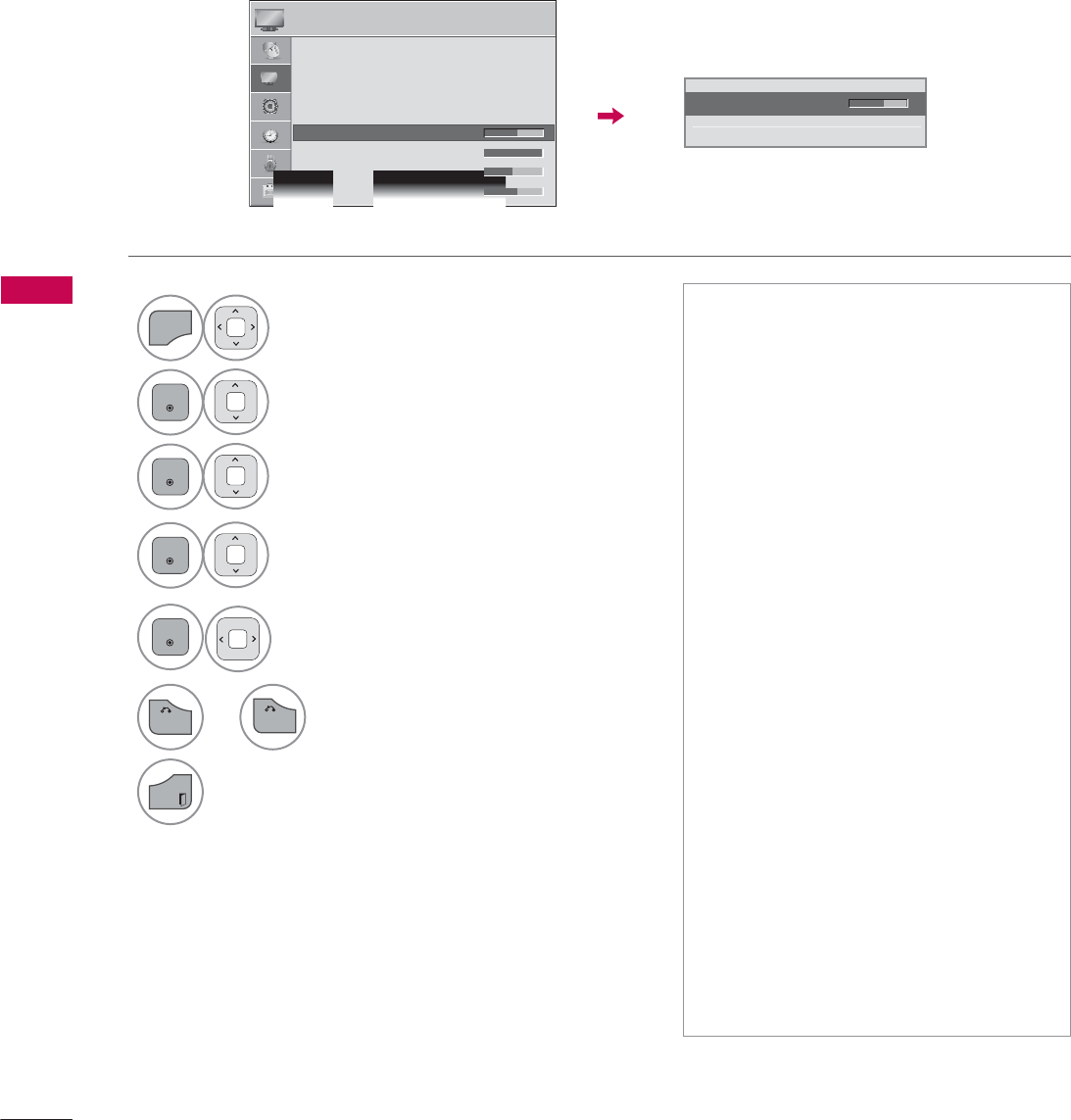
PICTURE CONTROL
PICTURE CONTROL
106
MANUAL PICTURE ADJUSTMENT - USER MODE
Adjust the picture appearance to suit your preference and viewing situations.
1
MENU
Select PICTURE.
2
ENTER
Select Picture Mode.
3
ENTER
Select Vivid, Standard, Cinema,
Sport, or Game.
4
ENTER
Select Backlight, Contrast, Brightness,
Sharpness, Color, Tint, Color Temp., or
Advanced Control.
5
ENTER
Make appropriate adjustments.
ᯫ
Backlight: This function adjusts the
brightness of the backlight behind
the LCD screen. Adjusting the back-
light is recommended when setting
the brightness of the TV. When
decreasing the backlight, the bright-
ness of the black becomes darker
without any loss in video signal and
the power consumption is reduced.
ᯫ
Contrast: Increase or decrease the
gradient of the video signal. You may
use Contrast when the bright part of
the picture is saturated.
ᯫ
Brightness: Adjusts the base level of
the signal in the picture. You may use
Brightness when the dark part of the
picture is saturated.
ᯫ
Sharpness: Adjusts the level of crisp-
ness in the edges between the light
and dark areas of the picture. The
lower the level, the softer the image.
ᯫ
Color: Adjusts intensity of all colors.
ᯫ
Tint: Adjusts the balance between
red and green levels.
ᯫ
Color Temp.: Set to warm to enhance
hotter colors such as red, or set to
cool to enhance cooler colors such
as blue.
ؒ%DFNOLJKW
ᯙ(QWHU
ᯰ
܁۽
ᯱ
3,&785( ᯒ0RYHᯙ(QWHU
ᯐ
ᯙ
ؒ $VSHFW5DWLR
ؒ 3LFWXUH:L]DUG
ؒ ᰚ(QHUJ\6DYLQJ 2II
ؒ 3LFWXUH0RGH 6WDQGDUG
ؒ%DFNOLJKW
ؒ&RQWUDVW
ؒ%ULJKWQHVV
ؒ6KDUSQHVV
6
RETURN
or Return to the previous menu.
EXIT
Return to TV viewing.
BACK
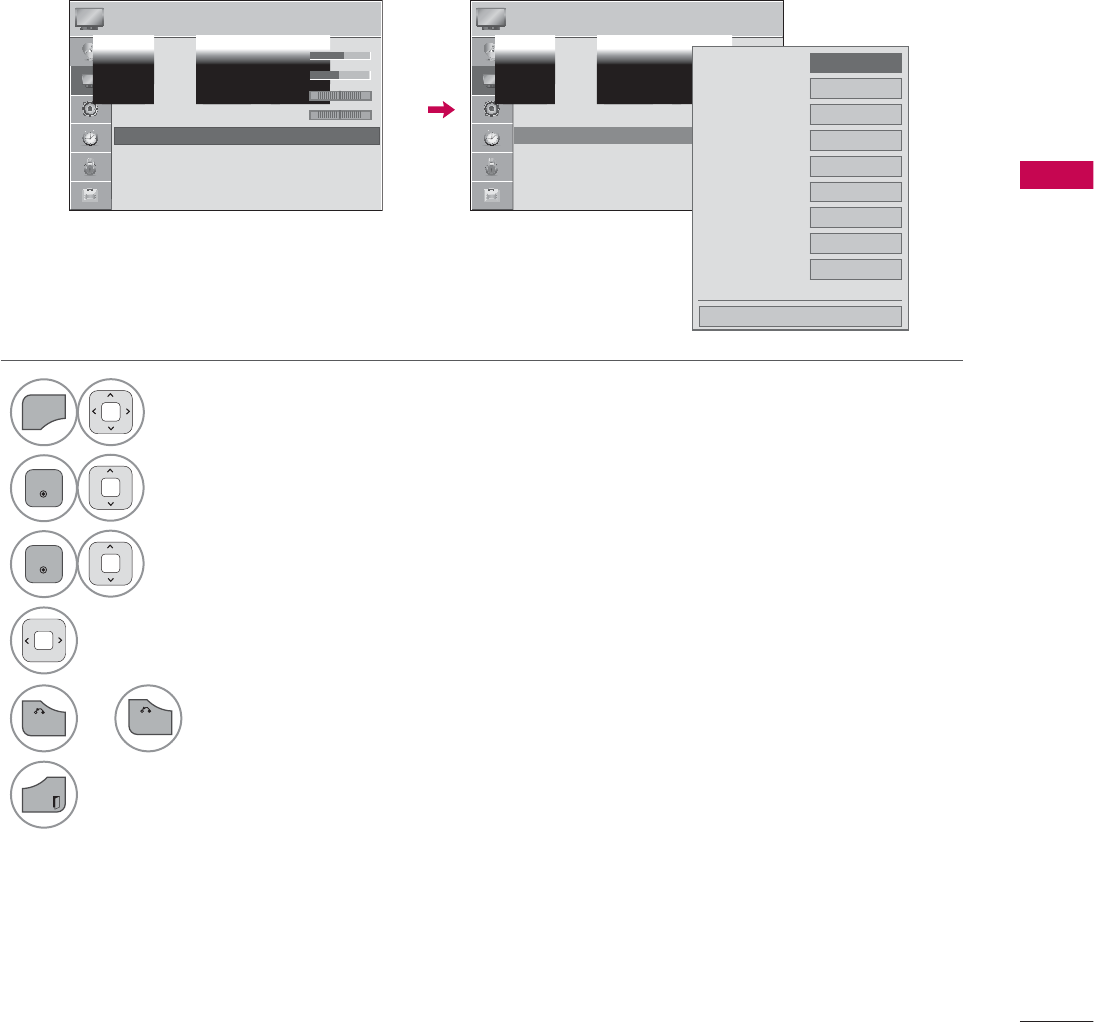
PICTURE CONTROL
107
PICTURE IMPROVEMENT TECHNOLOGY
(ADVANCED CONTROL)
Advanced Control allows you to adjust some of the advanced features of your LG display.
To reset to the factory default after making adjustments to each input source, execute the Picture
Reset function for each Picture Mode.
1
MENU
Select PICTURE.
2
ENTER
Select Advanced Control.
3
ENTER
Select your desired menu option.
4Make appropriate adjustments.
3,&785( 3,&785(
ᯒ0RYHᯙ(QWHU ᯒ0RYHᯙ(QWHU
ᯐ
ᯙ
ؒ6KDUSQHVV
ؒ&RORU
ؒ7LQW
ؒ&RORU7HPS
ؒ$GYDQFHG&RQWURO
ؒ3LFWXUH5HVHW
ؒ 7UX0RWLRQ /RZ
ؒ 6FUHHQ5*%3&
5* 5*
:& :&
ؒ6KDUSQHVV
ؒ&RORU
ؒ7LQW
ؒ&RORU7HPS
ؒ$GYDQFHG&RQWURO
ؒ3LFWXUH5HVHW
ؒ 7UX0RWLRQ /RZ
ؒ 6FUHHQ5*%3&
'\QDPLF&RQWUDVW ܁/RZ۽
'\QDPLF&RORU 2II
&OHDU:KLWH 2II
6NLQ&RORU
1RLVH5HGXFWLRQ 2II
'LJLWDO1RLVH5HGXFWLRQ
2II
*DPPD 0HGLXP
%ODFN/HYHO /RZ
(\H&DUH /RZ
ᯝ
&ORVH
5
RETURN
or Return to the previous menu.
EXIT
Return to TV viewing.
BACK
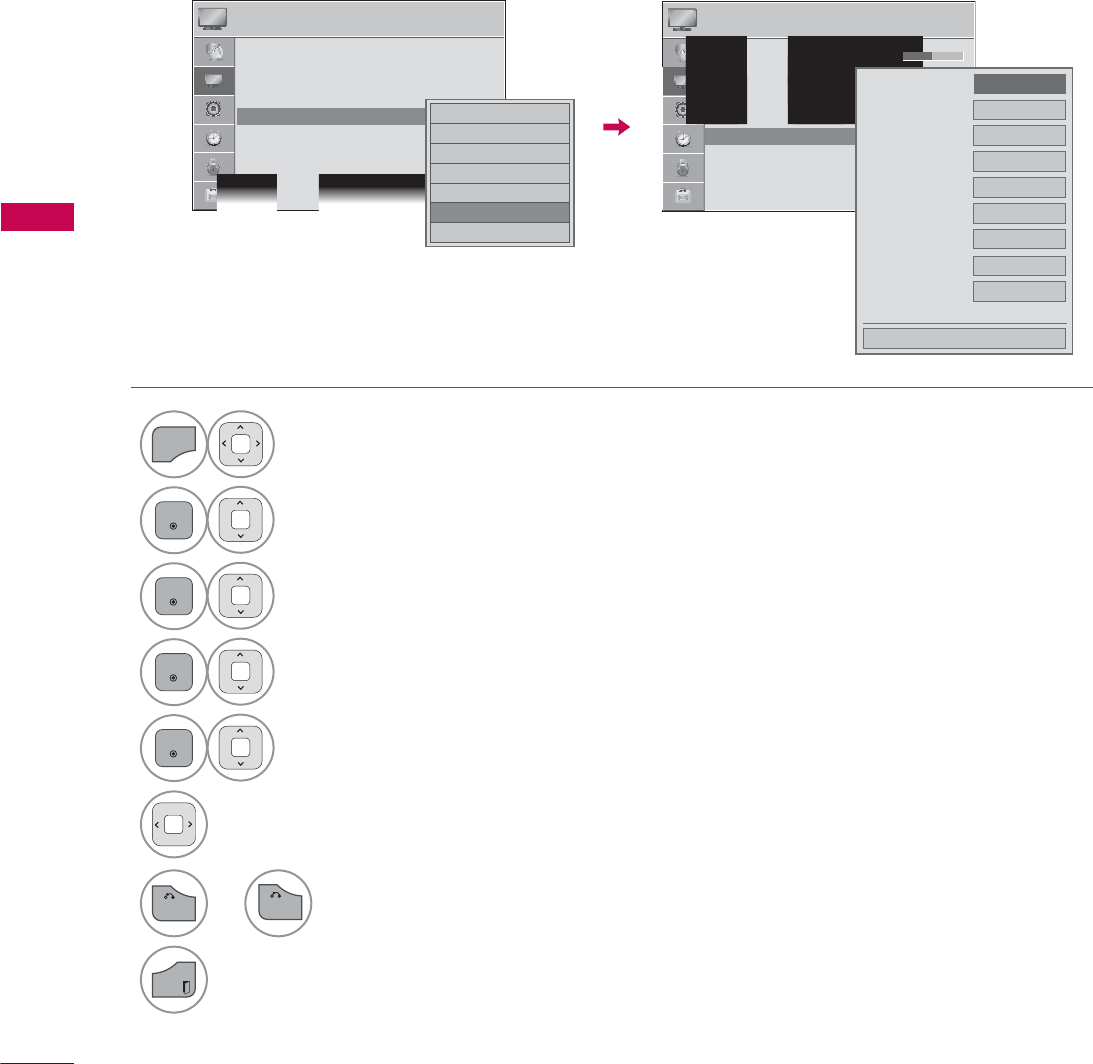
PICTURE CONTROL
PICTURE CONTROL
108
EXPERT PICTURE CONTROL
ᰛExpert1 and ᰛExpert2 provide even more advanced picture settings for users. Typical used by
professionals for calibrating the TV.
1
MENU
Select PICTURE.
2
ENTER
Select Picture Mode.
3
ENTER
Select ᰛExpert1 or ᰛExpert2.
4
ENTER
Select Expert Control.
5
ENTER
Select your desired menu option.
6Make appropriate adjustments.
3,&785( ᯒ0RYHᯙ(QWHU
ؒ $VSHFW5DWLR
ؒ 3LFWXUH:L]DUG
ؒ ᰚ(QHUJ\6DYLQJ 2II
ؒ 3LFWXUH0RGH ([SHUW ᯙ
ؒ%DFNOLJKW
ؒ&RQWUDVW
ؒ%ULJKWQHVV
ؒ+6KDUSQHVV
۳9LYLG
۳6WDQGDUG
۳&LQHPD
۳6SRUW
۳*DPH
ᯡᰛ([SHUW
۳ᰛ([SHUW
ᯐ
ᯙ
3,&785( ᯒ0RYHᯙ(QWHU
ؒ+6KDUSQHVV
ؒ96KDUSQHVV
ؒ&RORU
ؒ7LQW
ؒ([SHUW&RQWURO
ؒ3LFWXUH5HVHW
ؒ 7UX0RWLRQ /RZ
ؒ 6FUHHQ5*%3&
5*
'\QDPLF&RQWUDVW ܁2II۽
1RLVH5HGXFWLRQ 2II
'LJLWDO1RLVH5HGXFWLRQ
2II
%ODFN/HYHO /RZ
5HDO&LQHPD
2Q
&RORU*DPXW :LGH
(GJH(QKDQFHU +LJK
[Y<FF $XWR
([SHUW3DWWHUQ 2II
ᯝ
&ORVH
7
RETURN
or Return to the previous menu.
EXIT
Return to TV viewing.
BACK
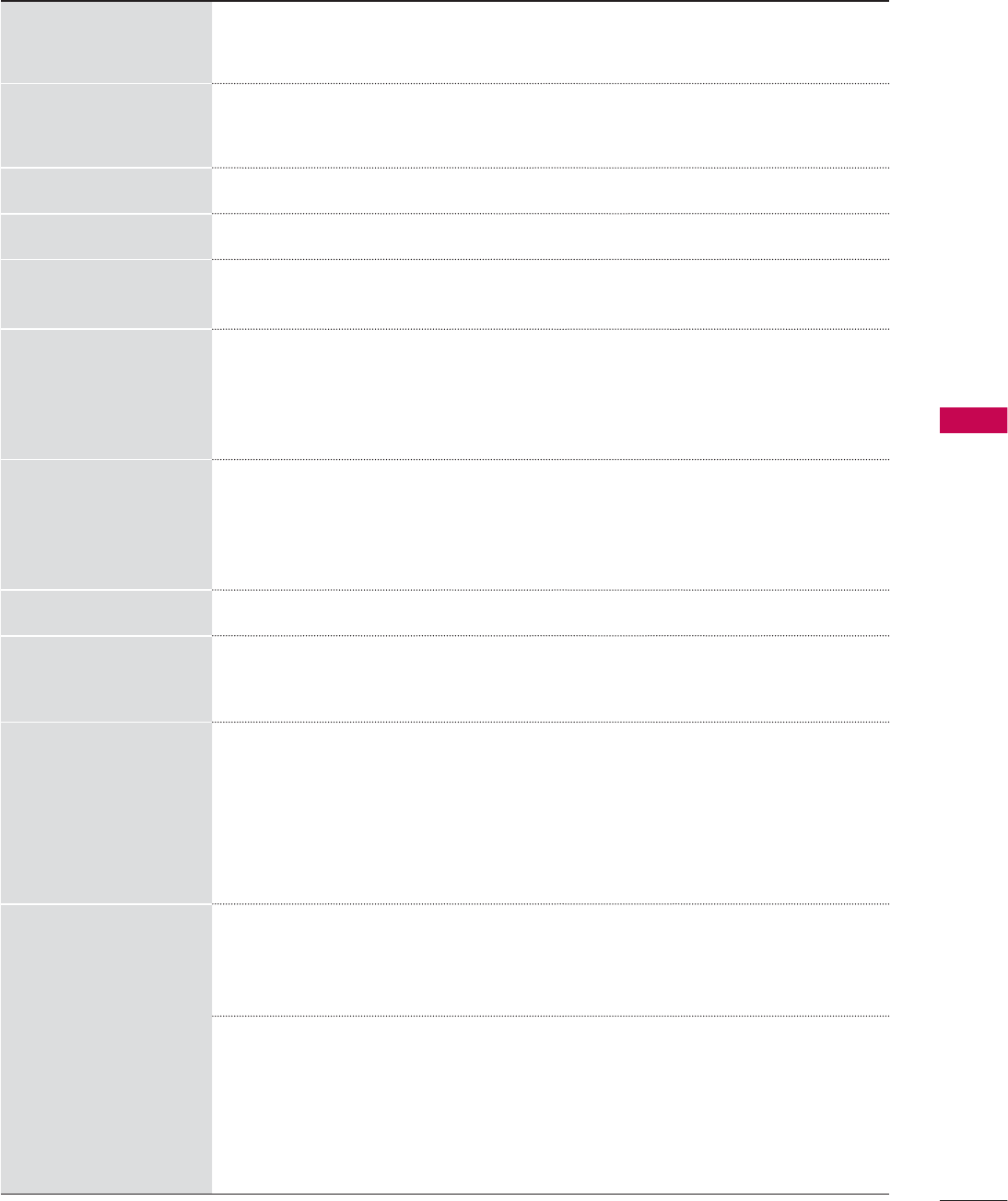
PICTURE CONTROL
109
Dynamic Contrast
ᯫ
Adjusts the contrast to keep it at the best level according to the brightness
of the screen. The picture is improved by making bright parts brighter and
dark parts darker.
Dynamic Color
ᯫ
Adjusts screen colors so that they look livelier, richer and clearer. This fea-
ture enhances hue, saturation and luminance so that red, blue and green
white look more vivid.
Skin Color
ᯫ
It detects the skin area of video and adjusts it to express a natural skin color.
Noise Reduction
ᯫ
Reduces screen noise without compromising video quality.
Digital Noise
Reduction
ᯫ
Removes noise caused by compressing video.
Gamma
ᯫ
You can adjust brightness of dark areas and middle gray level areas of the
picture.
Low : Make brighter and middle gray level areas of the picture brighter.
Medium : Express original picture levels.
High: Make dark and middle gray level areas of the picture darker.
Black Level
Low: The reflection of the screen gets darker.
High: The reflection of the screen gets brighter.
ᯫ
Set black level of the screen to proper level.
ᯫ
This function is available in the following modes: AV (NTSC-M), HDMI or
Component.
Clear White
ᯫ
Make the white area of screen brighter and more white.
Eye Care
ᯫ
Adjust the brightness of the screen to prevent the screen from being too
bright. Dims extremely bright pictures.
ᯫ
This feature is enabled in “Picture Mode-Standard, Sports, Game”.
Real Cinema
ᯫ
Makes video clips recorded in film look more natural by eliminating judder
effect.
ᯫ
DVD and Blu-ray movies are filmed at 24 frames per second (fps). With
LG Real Cinema, every frame is consistently processed 5 times in 1/24 of
a second producing 120 fps with TruMotion or 2 times in 1/24 of a second
producing 48 fps without TruMotion, thus totally eliminating the judder
effect.
ᯫ
This function can also work when TruMotion is off.
Color Gamut
Advanced Control
ᯫ
Maximize the utilization of colors to increase color quality.
Standard: Displays standard set of colors.
Wide: Increase number of colors used.
LED LCD TV/LCD TV: Expert Control
ᯫ
Displays color domain of the signal.
Standard: Displays standard set of colors.
Wide: Increase number of colors used.
EBU: Mode to display EBU standard color area.
SMPTE: Mode to display SMPTE standard color area.
BT709: Mode to display BT709 standard color area.
*This feature is not available for all models.
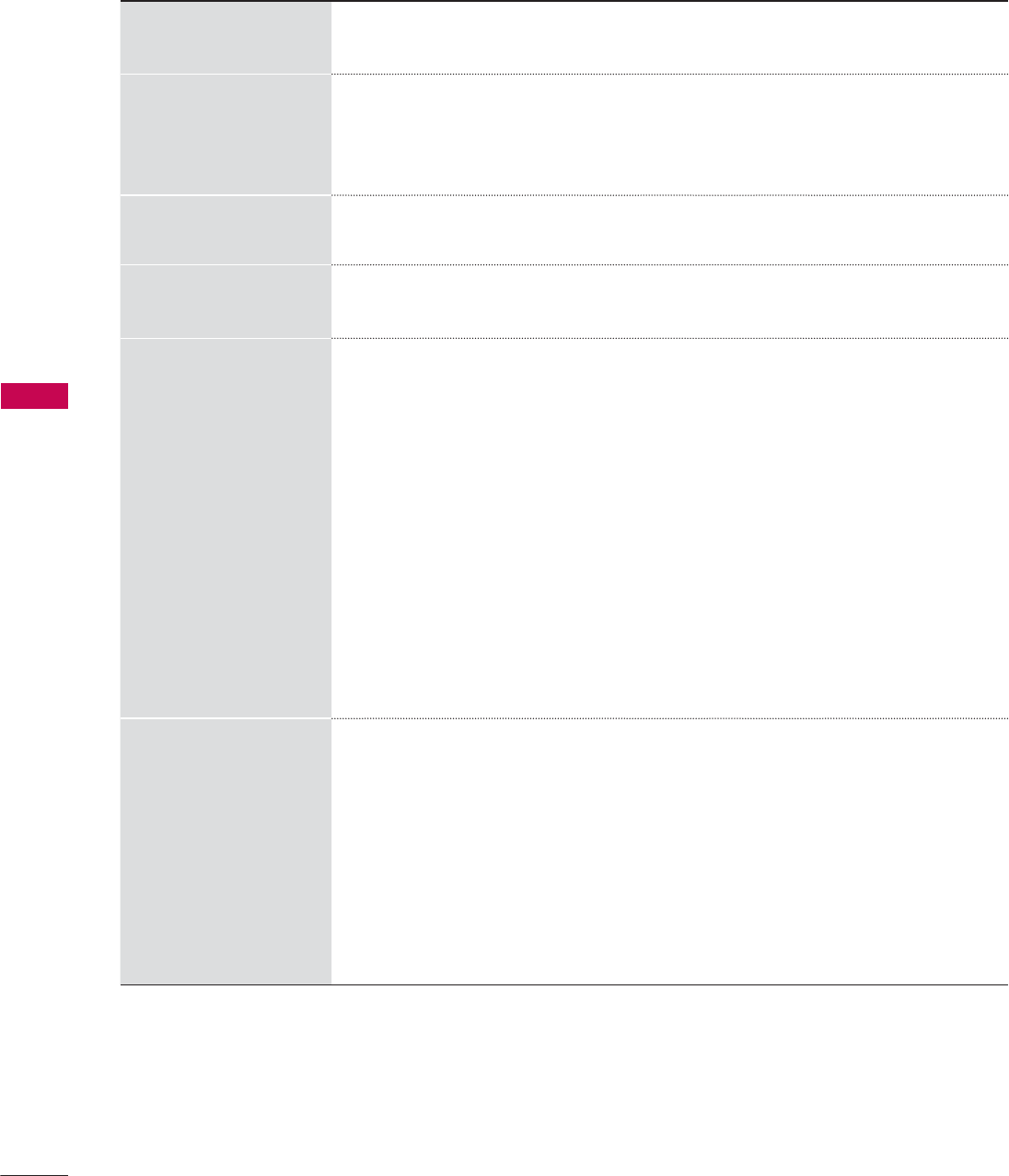
PICTURE CONTROL
PICTURE CONTROL
110
Edge Enhancer
ᯫ
Show clearer and distinctive yet natural edges in of the video.
ᯫ
This function is enabled in "Picture Mode - Expert".
xvYCC
ᯫ
This is produces richer colors.
ᯫ
This feature represents rich color as much as conventional video signal.
ᯫ
This function is enabled in "Picture Mode - Cinema, Expert" when a xvYCC
signal is inputted through HDMI.
Color Filter
ᯫ
This function filters specific colors in the video.
You can use the RGB filter to set color saturation and hue accurately.
Expert Pattern
ᯫ
This is a pattern used for expert adjustment.
ᯫ
This function is enabled in "Picture Mode - Expert" when you watch DTV.
Color Temperature
ᯫ
Adjusts the overall color of the screen by changing the white baseline.
a. Gamma : Select 1.9, 2.2, 2.4
b. Method : 2 Points
- Pattern: Inner, Outer
- Red/Green/Blue Contrast, Red/Green/Blue Brightness:
The adjustment range is -50 - +50.
c. Method : 10 Point IRE
- Pattern: Inner, Outer
- IRE (Institute of Radio Engineers) is the unit to display the size of the video
signal and can be set among 10, 20, 30 - 100. You can adjust Red, Green
or Blue according to each setting.
- Luminance: This function displays calculated luminance value for 2.2
gamma. You can input luminance value you want at 100 IRE, then the
target luminance value for 2.2 gamma is displayed at every 10 steps from
10 IRE to 90 IRE.
- Red/Green/Blue: The adjustment range is -50 - +50.
d. Apply to all inputs
Color Management
System
ᯫ
A tool used by the experts to make adjustments by using the test patterns,
this does not affect other colors but can be used to selectively adjust the
6 color areas (Red/Green/Blue/Cyan/Mgt/Yellow).
Color difference may not be distinctive even when you make the adjust-
ments for the general video.
Adjusts Red/Green/Blue/Yellow/Cyan/Magenta.
- Red/Green/Blue/Yellow/Cyan/Magenta Color: The adjustment range is
-30 - +30.
- Red/Green/Blue/Yellow/Cyan/Magenta Tint: The adjustment range is -30
- +30.
- This feature is disabled in RGB-PC and HDMI-PC mode.