LG Electronics USA 329G GSM/WCDMA Phone User Manual LG 329G V1 0 Cover indd
LG Electronics MobileComm USA, Inc. GSM/WCDMA Phone LG 329G V1 0 Cover indd
Contents
- 1. User manual_LG-329G_TRF_UG_EN_draft_150527-1
- 2. User manual_LG-329G_TRF_UG_EN_draft_150527-2
- 3. User manual_LG-329G_TRF_UG_EN_draft_150527-3
- 4. User manual_LG-329G_TRF_UG_EN_draft_150527-4
User manual_LG-329G_TRF_UG_EN_draft_150527-1
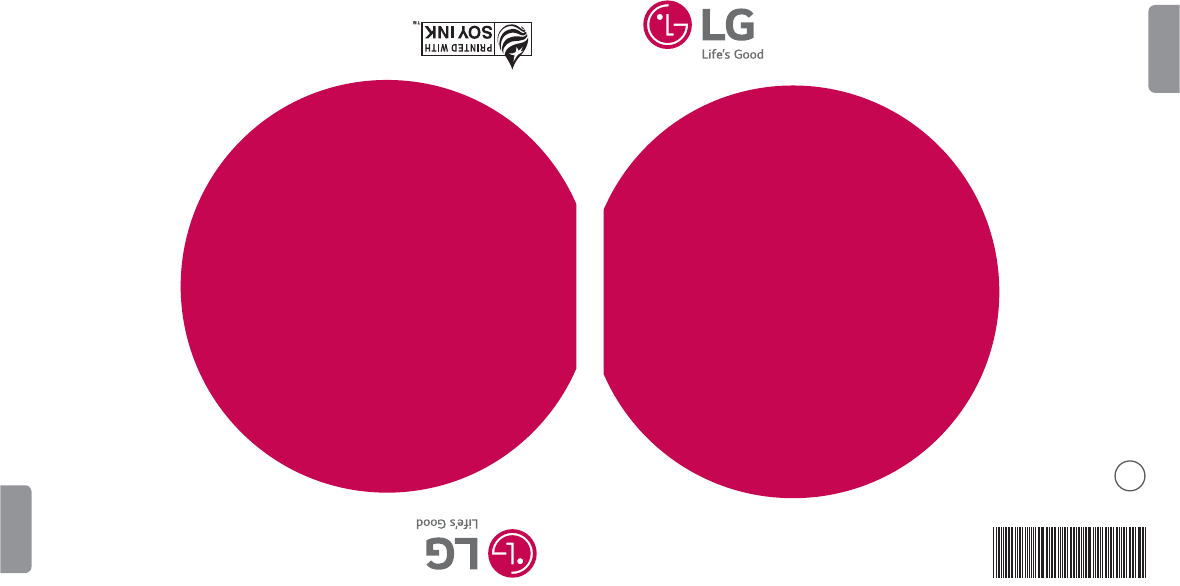
www.lg.com
MFL69121501 (1.0)
USER GUIDE
ENGLISH
LG 329G
BC
www.lg.com
Printed in China
GUÍA DEL USUARIO
ESPAÑOL
LG 329G
• Screen displays and illustrations may differ from those you see on actual phone.
• Actual displays and the color of the phone may vary.
• Some of the contents of this guide may not apply to your phone, depending on
the software and your service provider. All information in this document is subject
to change without notice.
• This handset is not suitable for people who have a visual impairment due to the
touch screen keyboard.
• Copyright
©
2015 LG Electronics, Inc. All rights reserved. LG and the LG logo are
registered trademarks of LG Group and its related entities.
All other trademarks are the property of their respective owners.
User Guide
ENGLISH
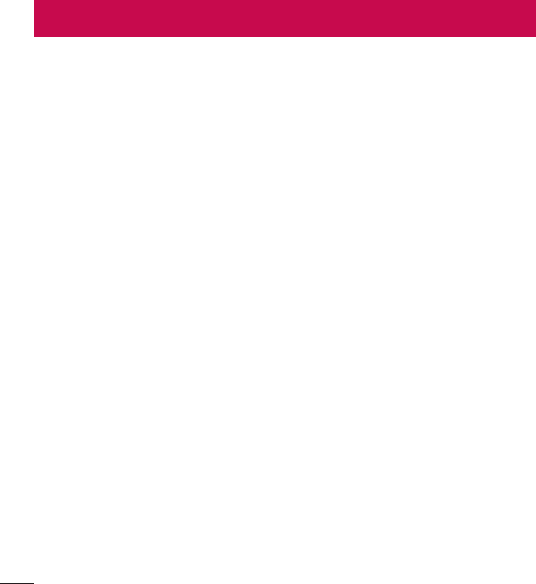
2
Phone Overview ................................... 5
Getting Started ..................................... 7
Installing the Battery ......................... 7
Removing the Battery ........................ 8
Charging the Battery ......................... 9
On-Screen Icons ................................ 9
General Functions .............................. 11
Before you begin ............................. 11
Making a Call ................................... 11
Making a Call with the Send Key ......11
Making International Calls ...............11
Ending a Call ..................................12
Making a Call from the Contacts ......12
Answering a Call .............................. 12
Adjusting the Volume ....................... 13
Slient Mode (Quick) .........................13
Signal Strength ...............................13
Entering Text .................................... 13
Changing the Text input mode .........13
123 mode (Numbers mode) .............13
Using the 123 (Numbers) mode .......14
Symbol mode .................................14
ABC mode ......................................14
Using the ABC mode .......................14
In-Call Menu ...................................... 16
During a Call .................................... 16
Making a Second Call .....................16
Swapping Between Two Calls ..........16
Answering an Incoming Call ............16
Rejecting an Incoming Call ..............17
Muting the Microphone ...................17
Using the Speakerphone .................17
Prepaid ............................................... 18
Add airtime ...................................... 18
Buy airtime ...................................... 18
My phone number ........................... 18
My airtime (balance) info ................. 18
Airtime display ................................. 19
Serial number .................................. 19
SIM number ..................................... 19
Code entry mode ............................. 19
Contacts ............................................. 20
Contact list ...................................... 20
New contact .................................... 20
Groups ............................................. 20
Speed dial ........................................ 21
SIM management ............................ 21
Own number .................................... 21
My business card ............................ 21
Contents

3
Messages ........................................... 22
Create message ............................... 22
Inbox ................................................ 25
Drafts ............................................... 26
Outbox ............................................. 26
Message settings ............................ 27
Message alert .................................27
Save to ..........................................27
Signature .......................................27
Text message .................................27
Multimedia message .......................28
Voicemail .......................................28
Recent calls ....................................... 29
Accessibility ....................................... 30
Menu readout .................................30
Keypad tone ...................................30
Large text .......................................30
Invert color .....................................30
Mono sound ...................................30
Senior mode ...................................30
TTY ................................................ 30
Hearing aid .....................................31
Voice command ..............................31
Notepad ........................................... 31
My Folder ........................................... 32
Audio ............................................... 32
Pictures ........................................... 32
Video ................................................ 32
Other fi les ........................................ 33
File manager.................................... 33
Tools ................................................... 34
Voice command ............................... 34
Voice command Options ..................35
Calculator ........................................ 36
Tasks ............................................... 36
Stopwatch ....................................... 37
Tip calculator ................................... 38
Unit converter .................................. 38
Voice recorder ................................. 38
Browser .............................................. 40
Launch the Browser ........................ 40
Using the Browser ........................... 40
Menus for the Browser .................... 41
Using the Navigation Keys ............... 41
Alarm clock ........................................ 42
Calendar ............................................. 43
Settings .............................................. 44
Audio & ringtones ............................ 44
Ringtone ........................................44
Message tone .................................44
Alert tone .......................................45
Keypad tone ...................................45
Multimedia .....................................45

4
Call ................................................45
Phone settings ................................. 45
Languages .....................................45
Set hotkeys ....................................45
Auto key lock .................................46
Airplane mode ................................46
Security..........................................46
Reset settings .................................47
Display ............................................. 47
Wallpapers .....................................47
Fonts .............................................47
Clocks & calendar ...........................47
Brightness ...................................... 48
Backlight timer ...............................48
Menu styles ....................................48
Call................................................... 48
Send my number ............................48
Answer mode .................................48
Senior mode ...................................49
Connection vibration .......................49
Memory ........................................... 49
Used space ....................................49
Applications ..................................... 50
Messages ......................................50
Browser .........................................50
Phone information ........................... 52
Accessories ........................................ 53
For your safety ................................... 54
Safety Guidelines ............................... 60
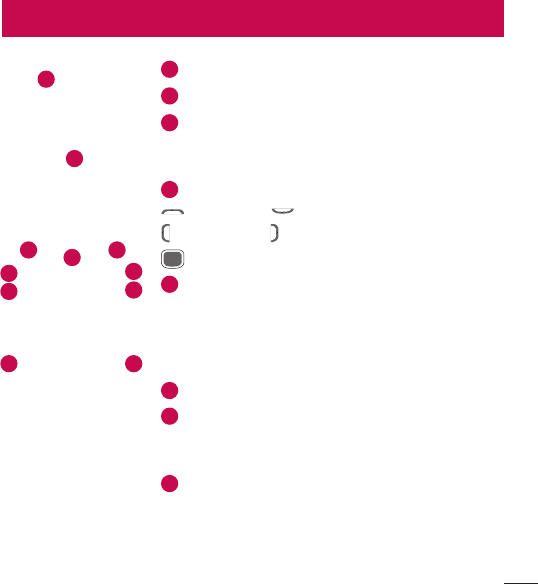
5
Phone Overview
Phone Overview
1
Earpiece
2
LCD Screen
3
Soft keys
Each of these keys performs the functions indicated by
the text on the display immediately above them.
4
Navigation Keys Home screen functions
: Accessibility : Contacts
: Alarm clock : Message
OK Key: Select options and menus.
5
Speakerphone Key
Toggle speakerphone mode at the standby screen or
during a call.
When speaker turned on from the standby screen,
speakerphone will be turn off after 1 minute of inactivity.
6
Send Key
7
Lock Mode Key
Toggle edit mode at editor Silent on/off (Long press while
in idle)
8
Vibrate Mode Key with Silent Mode Key
Press and hold to activate/deactivate Silent Mode.
1
2
3
5
6
7 8
9
10
43
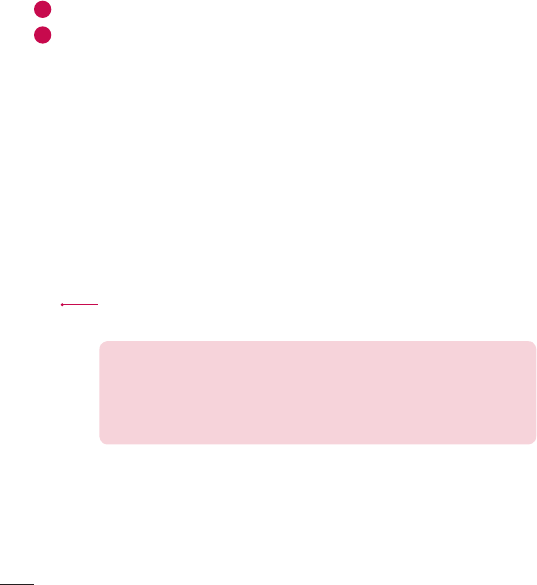
6Phone Overview
9
Power/End Key
10
BACK/Voice Commands Key
Allows you to return to the previous screen.
Press and hold from standby mode to activated the Voice Recorder function, and press from
standby mode to activated the Voice Command function. You can also use this key to erase
text/numbers you have entered.
Charger/Accessory Port Connects the phone to the charger or other
compatible accessories.
Charging with PC & USB cable: You can use your computer
to charge your phone. Connect one end of a USB cable to the
Charger/ Accessory Port on your phone and the other end to
a high-power USB port on your PC (commonly located on the
front panel of the computer).
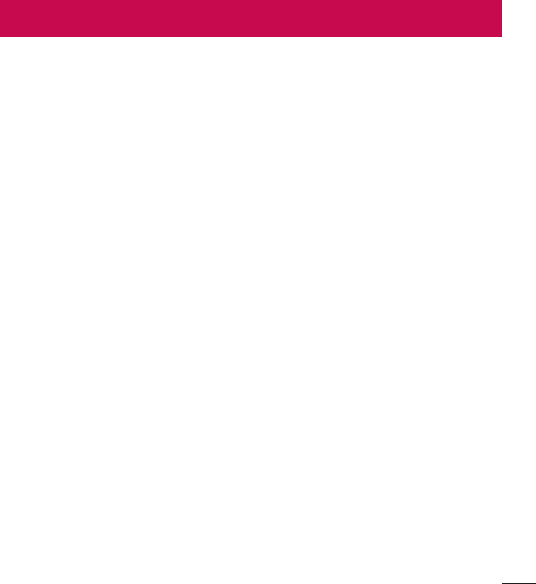
7
Getting Started
Installing the Battery
1 Use the fingernail cutout at the bottom of the back cover to lift and remove the
cover.
2 Align the battery contacts with the terminals near the top of the battery
compartment and insert the battery into the compartment.
3 Align the back cover and press it downwards until it clicks into place.
Getting Started

8Getting Started
Removing the Battery
1 Turn the phone off.
2 Use the fingernail cutout at the bottom of the back cover to lift and remove the
cover.
3 Use the fingertip opening near the bottom of the battery compartment to lift the
battery out.
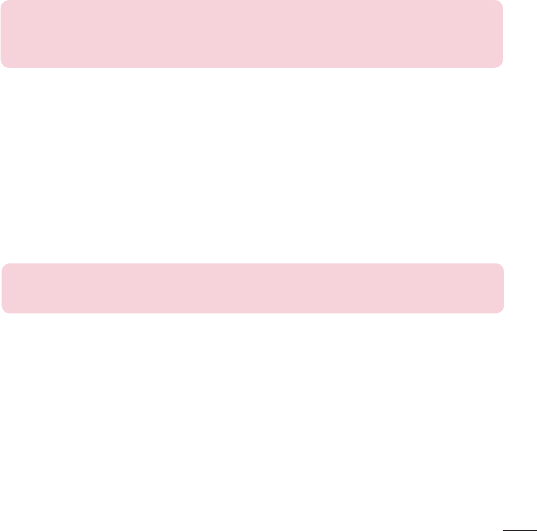
9
Getting Started
Charging the Battery
Use the charger provided with your phone.
WARNING: Use only the charger provided with the phone. Using any
charger other than the one included with the phone may damage your
phone or battery.
NOTICE: Please make sure that the 'B' side faces up before inserting a
charger or USB cable into the Charger/ Accessory Port of your phone.
Plug one end of the charging adapter into the phone’s Charger/Accessory Port and
the other end into an electrical outlet.
The charge time varies depending upon the battery level.
On-Screen Icons
The table below describes various display indicators or icons that appear on the
phone’s display screen.
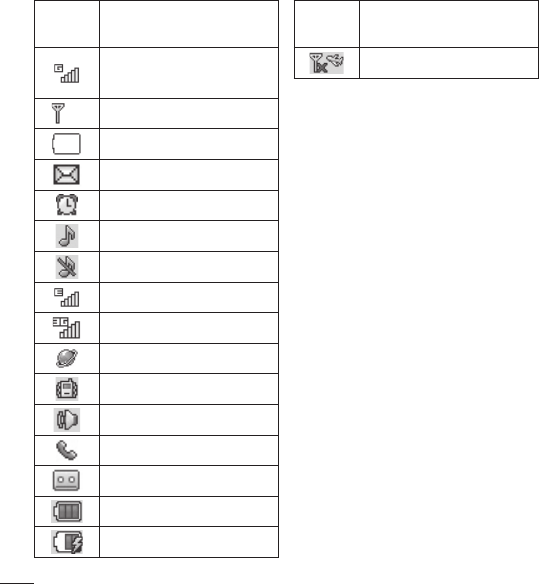
10 Getting Started
ICON/
INDICATOR DESCRIPTION
Network signal strength
(number of bars will vary)
No network signal
Low battery
New text message
An alarm is set
Ring profile in use
Silent all profile in use
EDGE network available
3G network available
The browser is active
Vibrating mode on
Speakerphone
Call in progress
Voicemail
Battery full
Battery charging
ICON/
INDICATOR DESCRIPTION
Airplane mode on
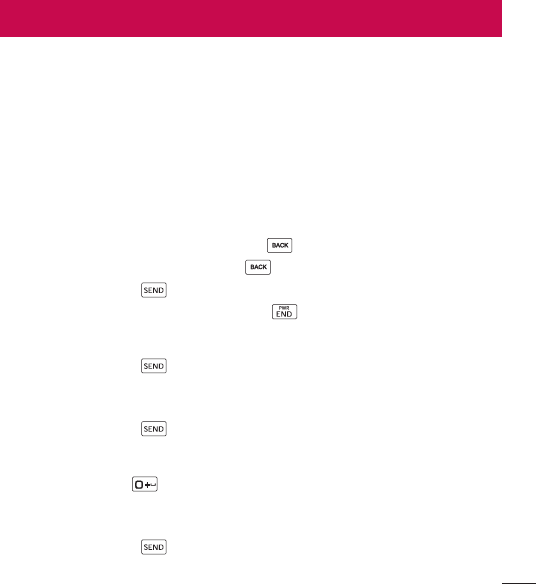
11
General Functions
Before you begin
Remember that you can select the menu icons from the Menu screen using the
number keys if you set the Menu Styles option as List. If you set the Menu Styles
option as Icon, you can only use the Navigation Keys to select the menu icons.
Making a Call
1 Make sure your phone is powered on.
2 Enter a phone number including the area code. To edit a number on the display
screen, simply press the Clear/Back Key to erase one digit at a time.
• Press and hold the Clear/Back Key to erase the entire number.
3 Press the Send Key to call the number.
4 To end the call, press the End/Power Key .
Making a Call with the Send Key
1 Press the Send Key to display the most recent missed, dialed and received
calls will be displayed.
2 Highlight the desired number by using the Navigation Keys.
3 Press the Send Key .
Making International Calls
1 Press and hold the key and the international access character ‘+’ will
appear.
2 Enter the country code, area code, and the phone number.
3 Press the Send Key to call the number.
General Functions
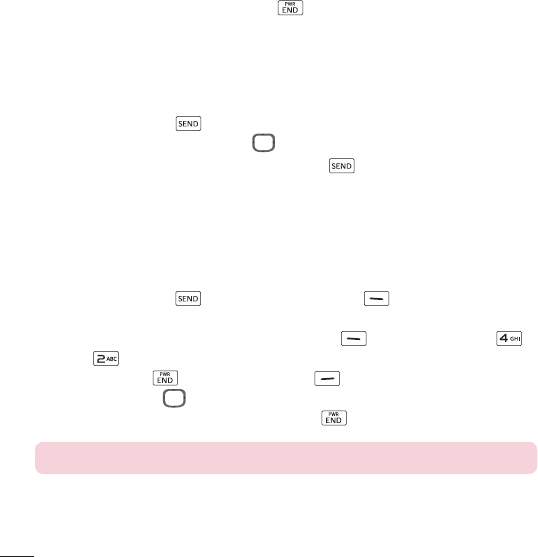
12 General Functions
Ending a Call
To end a call, press the End/Power Key .
Making a Call from the Contacts
You can store frequently called names and phone numbers in the SIM card as well
as in your Contacts List.
You can dial a number by simply highlighting a name in the Contacts List and
pressing the Send Key .
1 Press the Down Navigation Key to access the Contact List.
2 Highlight the Contact and press the Send Key .
Answering a Call
When you receive a call, the phone displays a notification on the screen and rings
and/or vibrates. If the caller can be identified, the caller’s phone number (or name, if
stored in your Contacts) is displayed.
1 Press the Send Key or the Left Selection Key Accept to answer an
incoming call.
If the Answer Mode has been set as Any Key ( Menu > Settings >
Call > Answer Mode), any key press will answer a call, except for the
End/Power Key , Right Selection Key , and Volume Keys (Up/Down
Navigation Keys) .
2 End the call by pressing the End/Power Key .
NOTE: You can answer a call while using other functions or features.
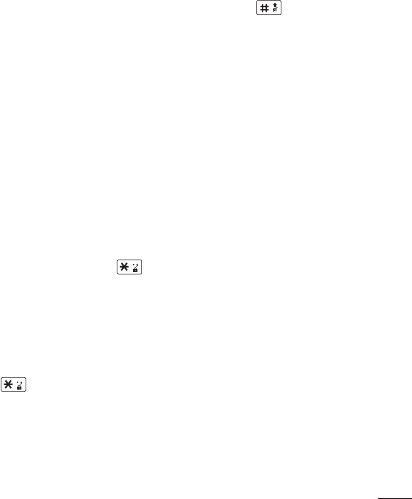
13
General Functions
Adjusting the Volume
Use the Volume Keys during a call to adjust the earpiece volume.
Slient Mode (Quick)
Silent Mode can be activated by pressing and holding down the key.
Signal Strength
If you are inside a building, being near a window may give you better reception. You
can see the strength of your signal by the signal indicator on your phone’s display
screen.
Entering Text
You can enter alphanumeric characters by using the phone’s keypad. For example,
storing names in the Contacts, writing a message, or scheduling events in the
calendar all require text to be entered.
Changing the Text input mode
Change the text input mode by pressing when in a text entry field.
You can check the current text input mode in the upper right corner of the screen.
The following text input modes are available on the phone.
123 mode (Numbers mode)
Type numbers using one keystroke per number. To change to 123 mode in a text
entry field, press the key until 123 mode is displayed in the upper right corner.
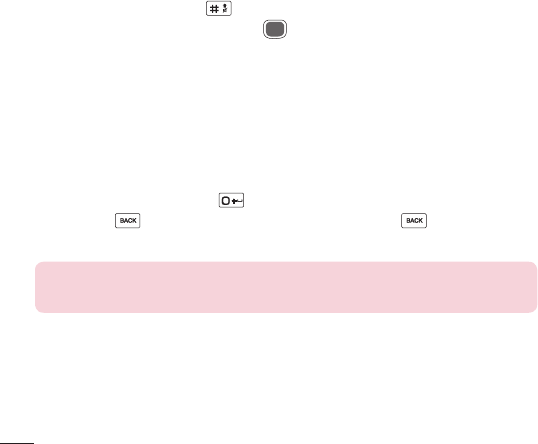
14 General Functions
Using the 123 (Numbers) mode
The 123 mode enables you to enter numbers in a text message (a telephone
number, for example) more quickly. Press the keys corresponding to the required
digits before manually switching back to the appropriate text entry mode.
Symbol mode
The Symbol mode enables you to enter various symbols or special characters.
To enter a symbol, press the key. Use the Navigation Keys to highlight the
desired symbol and press the OK Key .
ABC mode
This mode allows you to enter letters by pressing the key labeled with the required
letter.
Using the ABC mode
Use the alphanumeric keypad to enter your text.
1 Press the key labeled with the required letter.
2 To insert a space, press the key once. To delete letters, press the Clear/
Back Key . Press and hold down the Clear/Back Key to erase all of the
entered text.
NOTE: Refer to the table below for more information on the characters
available using the keys.
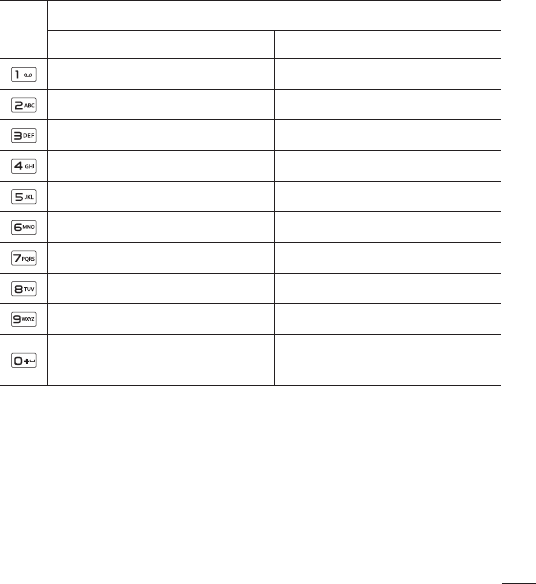
15
General Functions
Key Characters in the order displayed
Upper case Lower case
11
A B C 2 a b c 2
D E F 3 d e f 3
G H I 4 g h i 4
J K L 5 j k l 5
M N O 6 m n o 6
P Q R S 7 p q r s 7
T U V 8 t u v 8
W X Y Z 9 w x y z 9
Space Key,
0 (Long press)
Space Key,
0 (Long press)
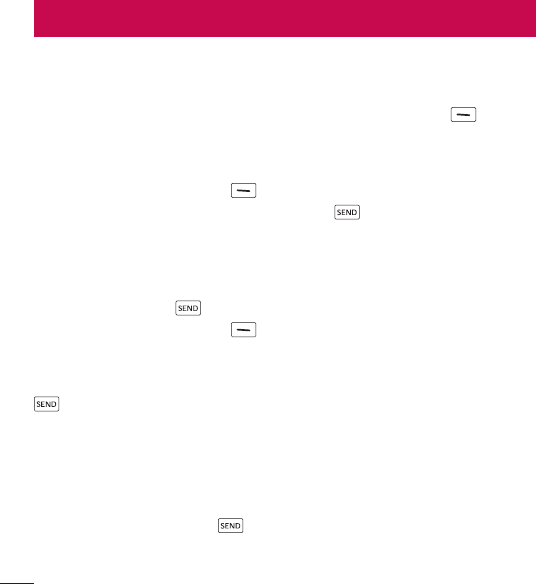
16 In-Call Menu
During a Call
Your phone provides a number of control functions that you can use during a call.
To access these functions during a call, press the Left Selection Key Options.
Making a Second Call
You can select a number you wish to dial from the Contacts to make a second call.
1 Press the Left Selection Key Options, then select Contacts.
2 Highlight the contact, then press the Send Key to make a second call.
Swapping Between Two Calls
Once the second call has been dialed (or answered), you can switch between the
calls by using one of the following three methods:
3 Press the Send Key .
4 Press the Left Selection Key Options and then select Swap Calls.
Answering an Incoming Call
To answer an incoming call when the phone is ringing, simply press the Send Key
.
The phone is also able to warn you of an incoming call while you are already on
a call. A tone sounds in the earpiece and the display will show that a second call
is waiting. This feature, known as Call Waiting, is only available if your network
supports it.
If Call Waiting is turned on, you can put the first call on hold and answer the second
call by pressing the Send Key .
In-Call Menu
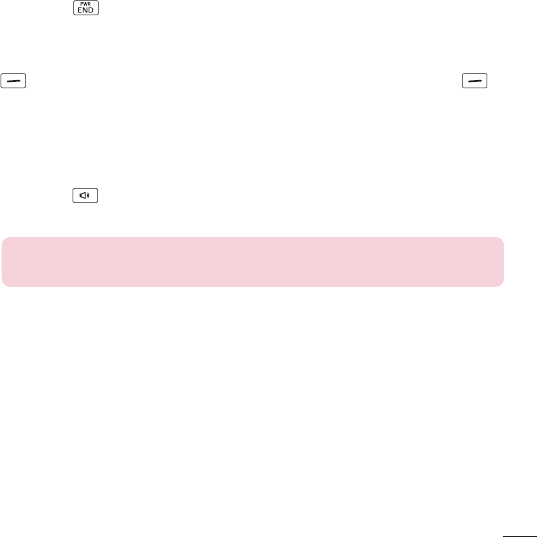
17
In-Call Menu
Rejecting an Incoming Call
You can reject an incoming call without answering by simply pressing the End/
Power Key .
Muting the Microphone
You can mute the microphone during a call by pressing the Right Selection Key
Mute. The phone can be unmuted by pressing the Right Selection Key
Unmute. When the phone is muted, the caller cannot hear you, but you can still
hear the caller.
Using the Speakerphone
You can use the integrated Speakerphone during a call by pressing the Speaker
On/Off key . The loudspeaker is automatically deactivated when you end the
call.
Warning: Due to increased volume levels, do not place the phone near
your ear while the speakerphone is enabled.
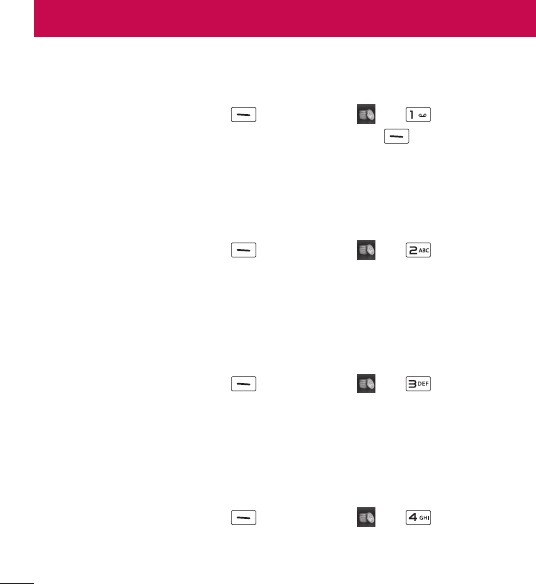
18 Prepaid
Add airtime
Allows you to add airtime.
1 Press the Left Selection Key Menu, Prepaid and Add airtime.
2 Enter the airtime PIN and touch the Left Selection Key OK.
3 Read the displayed message, then select Yes or No.
Buy airtime
Allows you to buy additional airtime.
1 Press the Left Selection Key Menu, Prepaid and Buy airtime.
2 Select the amount of airtime you want to purchase and follow the instructions on
the screen.
My phone number
Allows you to view the device’s phone number.
1 Press the Left Selection Key Menu, Prepaid and My phone
number.
2 Your phone number is displayed.
My airtime (balance) info
Allows you to check your minutes, messages, data, and service end date.
1 Press the Left Selection Key Menu, Prepaid and My airtime info.
2 Your airtime info is displayed.
Prepaid
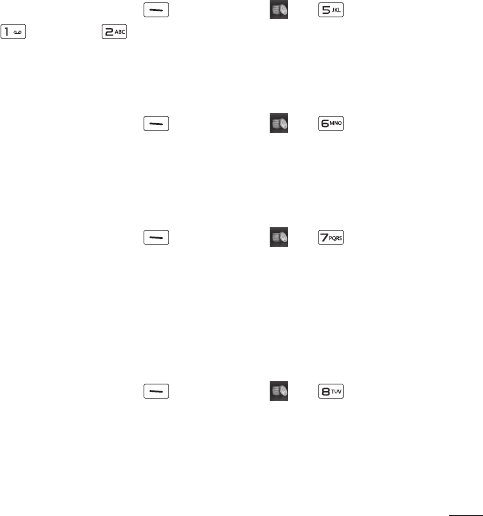
19
Prepaid
Airtime display
Allows you to select if you want to display the Balance and/or Service end date on
the home screen.
1 Press the Left Selection Key Menu, Prepaid and Airtime display.
2 Press Balance or Service end date and choose your setting.
Serial number
This menu simply displays the information of your phone's IMEI.
1 Press the Left Selection Key Menu, Prepaid and Serial number.
2 Your serial number is displayed.
SIM number
This menu simply displays the information of your phone's SIM number.
1 Press the Left Selection Key Menu, Prepaid and SIM number.
2 Your SIM number is displayed.
Code entry mode
Code entry mode will allow the phone to accept TracFone-related codes in order to
add units, modify specific data and troubleshoot the phone. In using the code entry
mode, you can’t receive incoming calls or use events alert.
1 Press the Left Selection Key Menu, Prepaid and Code entry
mode.