LG Electronics USA 329G GSM/WCDMA Phone User Manual LG 329G V1 0 Cover indd
LG Electronics MobileComm USA, Inc. GSM/WCDMA Phone LG 329G V1 0 Cover indd
Contents
- 1. User manual_LG-329G_TRF_UG_EN_draft_150527-1
- 2. User manual_LG-329G_TRF_UG_EN_draft_150527-2
- 3. User manual_LG-329G_TRF_UG_EN_draft_150527-3
- 4. User manual_LG-329G_TRF_UG_EN_draft_150527-4
User manual_LG-329G_TRF_UG_EN_draft_150527-3
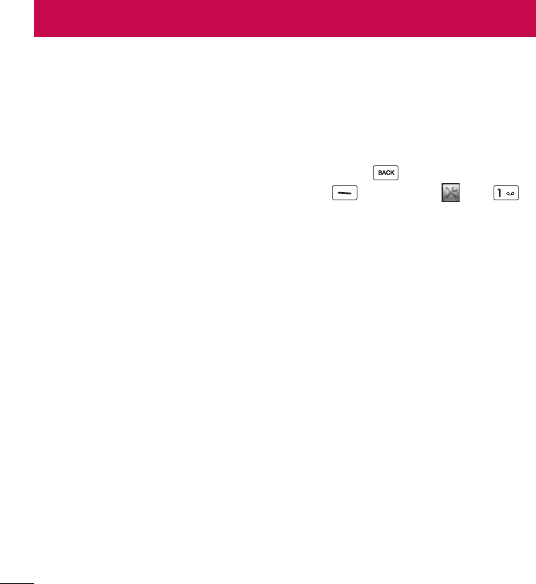
34 Tools
Voice command
Voice Command is the function whereby your phone’s voice recognition engine
identifies the voice of the user and carries out the requested commands. When the
user operates the Voice Command function, there are four possible commands, Call
<Name or Number>, Listen voicemail, Missed calls, and Time & date. To activate
the Voice Command function, press the Clear/Back Key while the phones is
in standby mode or press the Left Selection Key Menu, Tools , and
Voice command.
1 Call <Name or Number>: This function is activated only when the user says
the command “Call” followed by the name stored in the address book or say
the phone number. Please note that interfering noise might cause a problem
displaying candidates. Additionally, the user has the option to select a number
type at the end, such as “mobile”, “home”, or “work”.
2 Listen voicemail: This command is activated when the user says “Listen
Voicemail”. The user will then be automatically connected to voicemail.
3 Missed calls: This command is activated when the user says the words “Missed
Calls”. The mobile phone presents the missed call list.
• Follow-up Commands Available
Yes: Make the phone call.
No: Moves to the next result.
Cancel: Go back to the main Voice Command menu.
Exit: Terminate Voice Command.
Next: Moves to the next result.
4 Time & date: This command is activated when the user says “Time & Date”. The
phone displays the current local time and date.
Tools
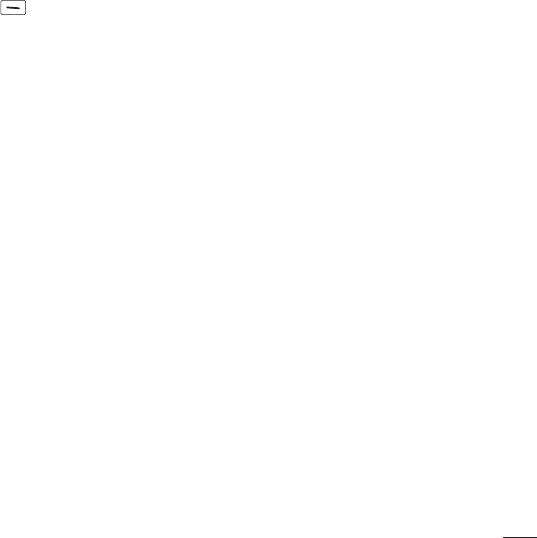
35
Tools
Voice command Options
When the Voice Command option is activated, you can press the Left Selection Key
Options for the following options:
• Mode
Speed: Voice Command is abbreviated.
Normal: Voice Command is played normally with prompts.
• Best match
1 match: The most likely match will be displayed when finding a number from
the address book.
4 matches: The four most likely matched names will be displayed when finding
a name from the address book.
• Sensitivity
High: Operation and performance of the voice recognition engine is rarely
affected by the user’s voice command and surrounding sound.
Medium: Operation of the voice recognition engine is normally affected by
user’s voice command and surrounding sound.
Low: Operation of the voice recognition engine is strongly affected by user’s
voice command and surrounding sound.
• Spk. on mode
Automatic on: When this option is selected, the speakerphone is turned on
and the sound is loud enough so you can hear the output when the phone is
away from the ear, at a distance
Off: When this option is selected, the speakerphone is turned off and the sound
comes from the earpiece, which is quieter and cannot be heard when the
phone is away from the ear, at a distance.
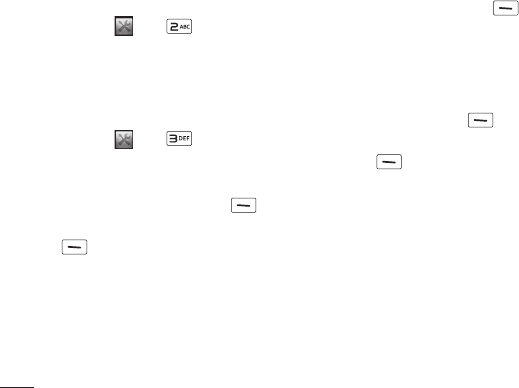
36 Tools
• Call alert
Ring only: This option will not read out the caller name. You will only hear the
selected ringtone.
Ring after name: This option will read out the caller name once, and then will
ring.
Name repeat: This option will read out the caller name continuously.
Calculator
The Calculator function allows you to calculate simple mathematical equations.
To access Calculator, from the standby screen, press the Left Selection Key
Menu, Tools , and Calculator.
Tasks
This feature allows you to save and manage a task.
To access Tasks, from the standby screen, press the Left Selection Key
Menu, Tools , and Tasks.
1 To add a new task item, press the Left Selection Key New.
2 Input the Due Date, Note, Priority, and Status information for the new Task.
3 Press the Left Selection Key Save to save the Task item.
The following options are available in the Task list by pressing the Left Selection
Key Options:
• Mark ‘Complete’: Allows you to change the status of the selected task as
Completed.
• Edit: Allows you to edit a saved task.
• Delete: Deletes the selected task.
• Selective delete: Allows you to delete All completed/All past tasks/All tasks
selectively.
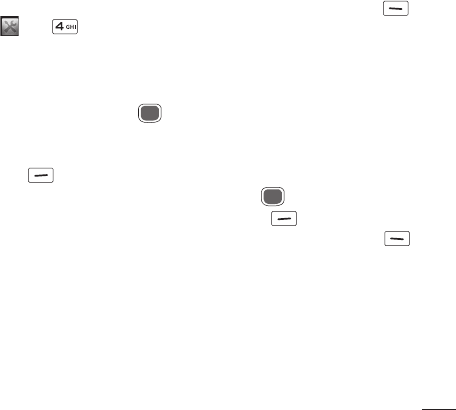
37
Tools
• Send task via: Enables the selected task to be sent via Text message, Multimedia
message.
• Select multiple: Allows you to select multiple Tasks.
• View calendar: Allows you to view the Calendar.
Stopwatch
This menu allows you to record the elapsed time of an event. The duration of an
individual lap time (up to 20 laps) and the total time can also be displayed.
To access Stopwatch, from the standby screen, press the Left Selection Key
Menu, Tools , and Stopwatch.
• Show last: Displays the last time recorded (only available if previous time was not
reset).
• New time
1 To start timing, press the OK Key Start. The running time is displayed as
HH.MM.SS.hh (hours, minutes, seconds, hundredths of a second).
2 During the timing, you can record an individual lap time by pressing the Right
Selection Key Lap. Up to 20 lap times can be recorded.
3 You can stop or restart timing by pressing the OK Key again.
4 To reset the stop watch, press the Right Selection Key Reset after
stopping the time, or to save the stop watch, press the Left Selection Key
Options and then select Save.
• Saved times: Allows you to see a list of the saved recorded times.
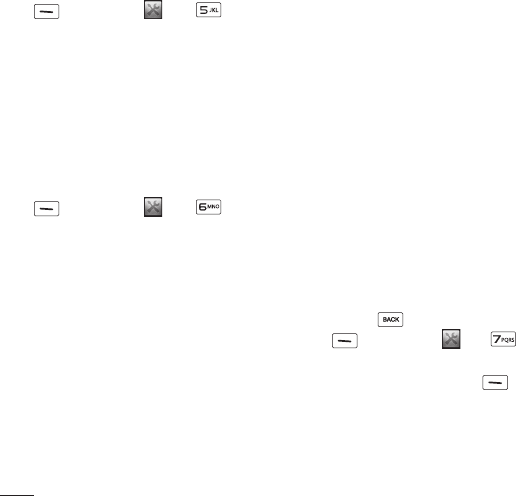
38 Tools
Tip calculator
This feature allows you to quickly and easily calculate the tip amount based on the
total bill as well as the split of the total bill based on the number of people.
To access Tip calculator, from the standby screen, press the Left Selection Key
Menu, Tools , and Tip calculator.
1 Enter the Total bill ($), Tip (%), and Split amounts.
2 The Tip ($) and You owe ($) amounts will be automatically calculated.
Unit converter
This function allows you to convert units of measurement.
There are 6 types of units that can be converted: Area, Length, Weight, Temperature,
Volume, and Velocity.
To access Unit converter, from the standby screen, press the Left Selection Key
Menu, Tools , and Unit converter.
Voice recorder
Allows you to record an audio clip to your phone. The recorded audio file is saved
automatically in the Audio menu.
To access Voice recorder, hold down the Clear/Back Key while the phone is
in standby mode or press the Left Selection Key Menu, Tools and
Voice recorder.
The following options are available when you press the Left Selection Key
Options:
• Record mode: Sets the recording mode to either MMS mode or General mode.
• Quality: Allows you to set the quality of an audio clip. You can set it to Fine,
Normal, or Economy.
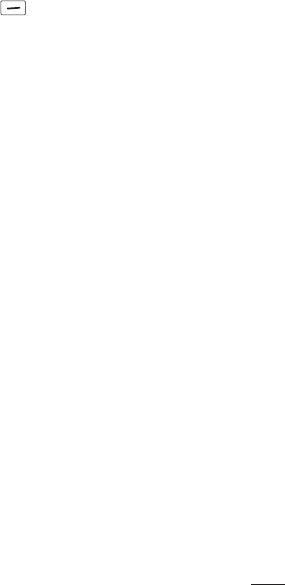
39
Tools
When you press the Right Selection Key Gallery, it will take you to the Audio
gallery.

40 Browser
The Browser is one of the services provided by your network operator and it gives
you access to all the cool things you can do with your wireless phone.
NOTE:
• Check the availability of services, pricing, and tariffs with your network
operator and/or the service provider whose service you wish to use.
Service providers will also give you instructions on how to use their
services.
• Please contact your service provider to open an Internet account.
Launch the Browser
To launch the browser from the standby screen, press the Right Selection Key
Browser or press the Left Selection Key Menu and select the Browser
using the Navigation Keys.
To exit the browser at any time, press the End/Power Key .
Using the Browser
Once you are connected to the Internet, the following menu options are available
when you press the Left Selection Key Options:
• Zoom: Allows you to zoom in/out for better look.
• Home: Directs you to the homepage.
• Enter URL: Allows you to enter URL you desire to visit.
• Send link: Allows you to send the URL link in a message.
Browser

41
Browser
• Bookmarks: You can add or save the current page to Bookmarks or view your
saved Bookmarks.
• Navigation mode: Allows you to select Back, Forward, and Refresh.
• Search text: Allows you to search the text.
• Recent pages: Allows you to view your history of recently viewed web sites.
• Settings: Allows you to set options for web pages and appearance.
Menus for the Browser
You can surf the Internet using either the phone keys or the Browser menu.
Using the Navigation Keys
When surfing the Internet, the Navigation Keys function similarly from when the
phone is on standby mode.
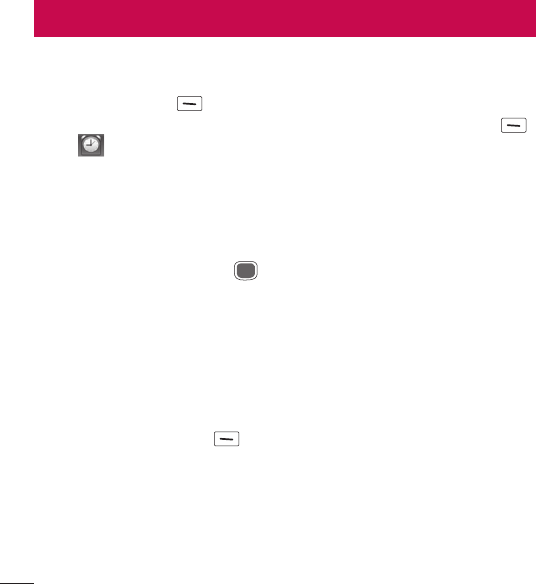
42 Alarm clock
The alarm clock function allows you to set up multiple separate alarms. You can also
set the time, repetition interval, and alarm tone. If there is no alarm setting, press
the Left Selection Key New to add a new alarm.
To access Alarm clock from the standby screen, press the Left Selection Key
Menu, Alarm clock.
• Time: Input your desired alarm time by specifying the hour and minutes.You can
also choose a predefined amount of time (15 minutes later, 30 minutes later, 45
minutes later, 1 hour later, Off).
• Repeat: Select the desired repeat mode (Once, Daily, Mon ~ Fri, Sat ~ Sun, Select
weekday).
• Alarm tone: Press the OK Key List to access the list of available Alarm
Tones.
• Volume: Set the volume of the alarm by pressing the up and down Volume Keys.
• Type: Select the Ring Alert Type between Ring, Vibrate, Ring & vibrate and Vibrate
after ring.
• Memo: Enter an alarm name.
• Snooze interval: Select the snooze interval between 5 minutes, 15 minutes, 30
minutes, 45 minutes, 1 hour and Off.
Press the Left Selection Key Save to save your new Alarm.
Alarm clock
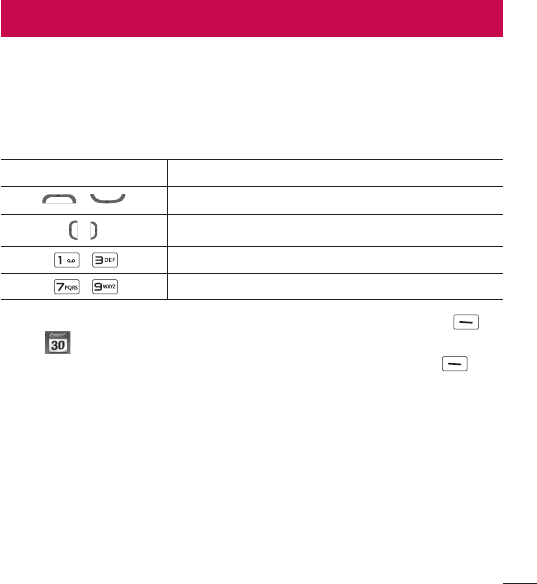
43
Calendar
When you enter this menu, a calendar will be displayed. The red square cursor is
used to locate a particular day. The bottom bar on the calendar indicates saved
schedules (if any) for that day. This function helps you keep track of your schedule.
The phone can sound an alarm tone if it has been set for a specific schedule item.
The chart below shows the keys that can be used to navigate the Calendar:
Key
Description
/ Weekly
/ Daily
/ Annually
/ Monthly
To access Calendar, from the standby screen, press the Left Selection Key
Menu, Calendar.
The following options are available when pressing the Left Selection Key
Options:
• Set holiday: Allows you to set specific dates to display as Holidays on your
calendar.
• Week view: Allows you to view the calendar by week.
• Go to date: Allows you to jump to a specific date.
• Settings: Allows you to set various calendar settings.
Calendar
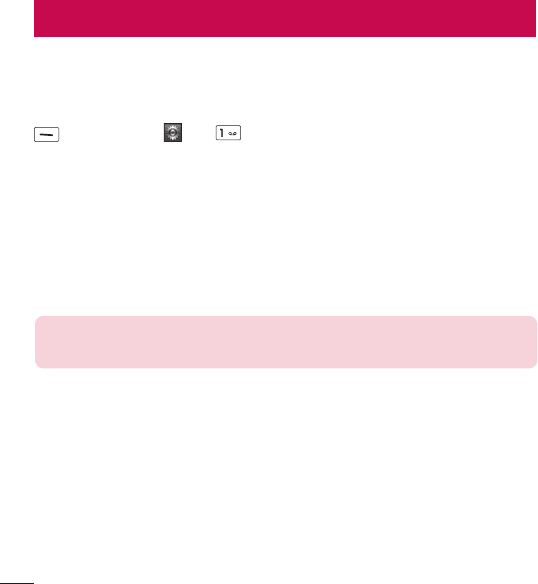
44 Settings
Audio & ringtones
This menu allows you to configure the audio and ringtone settings for your phone.
To access Audio & ringtones, from the standby screen, press the Left Selection Key
Menu, Settings , and Audio & ringtones.
Ringtone
• Sounds: Allows you to set a sound as the ringtone for your phone.
• Volume: Allows you to control your ringtone volume.
• Alert Type: Supports 3 ring alert types: Ring, Ring and vibration, and Ring after
vibration.
• Increasing ringtone: Allows you to enable or disable the Increasing Ringtone
function, which is played when you receive an incoming call.
NOTE: Full length music tracks cannot be set as either ringtones or
message tones.
Message tone
• Sounds: Allows you to set a sound as your message tone.
• Volume: Allows you to control your Message tone volume.
• Alert type: Supports 4 message alert types: Silent, Vibrate, Ring only, Ring &
vibrate.
• Alert interval: Allows you to set the interval alert to Once, Every 2 min, Every 5
min, Every 10 min, or Every 15 min.
Settings
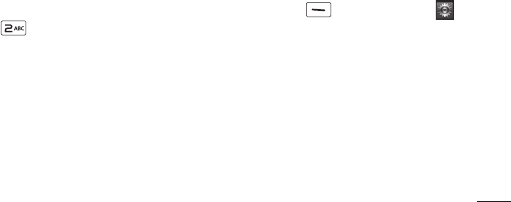
45
Settings
Alert tone
• Sounds: Allows you to select a set of alert tones. Supports 2 alert tone types: Alert
tone 1 and Alert tone 2.
• Volume: This menu allows you to control your Alert tone volume.
• Alert type: You can select to turn Alert tones to Ring or Silent.
Keypad tone
• Sounds: Allows you to select a tone that the phone sounds when a key is pressed
on the dialpad. You can select an option from Beep and Voice.
• Volume: Allows you to control your Keypad tone volume.
Multimedia
This menu allows you to control your Multimedia volume.
Call
This menu allows you to control your Call volume.
Phone settings
This menu allows you to configure the Phone settings. To access Phone settings,
from the standby screen, press the Left Selection Key Menu, Settings ,
and Phone settings.
Languages
Allows you to change the language for the display text on your phone. This change
will also affect the Language Input mode.
Set hotkeys
Allows you to change the preferences on the Hotkeys that are currently assigned for
your Navigation Keys (when in standby mode).
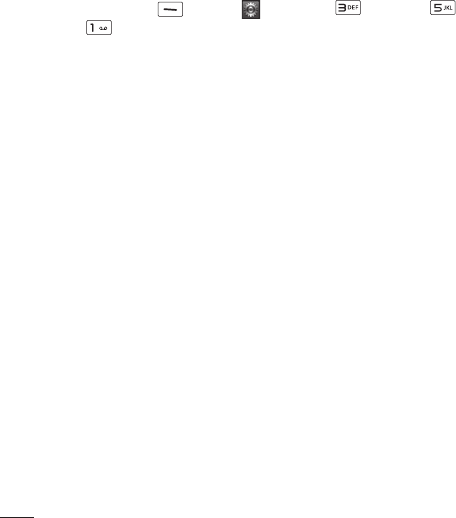
46 Settings
Auto key lock
Allows you to lock your keypad automatically after a defined length of display
backlight time.
(Left Selection Key Menu > Settings > Display > Backlight
timer > Display).
You can set the Auto Key lock to On or Off.
Airplane mode
This allows you to only use the phone’s features that do not require the use of the
wireless network, excluding emergency calls, when you are in an airplane or in
places where the wireless network is prohibited. If you set the Airplane mode on,
the Airplane mode icon will be displayed on the screen instead of the network signal
icon.
• On: You cannot make (or receive) calls, excluding emergency calls, or use other
features that require network coverage.
• Off: You can deactivate the Airplane mode to access the network.
Security
Various codes and passwords are used to protect the features and settings of your
phone.
• Phone lock: You can use a security code to avoid unauthorized use of the phone.
If you set the Phone Lock to When power on, the phone will request a security
code whenever you switch the phone on. If you set the Phone Lock to Lock phone
now, your phone will lock immediately.
• Change codes: The Change Codes feature allows you to change your current
password to a new one. You must enter the current password before you can
specify a new one. You can change the access codes for: Security code.
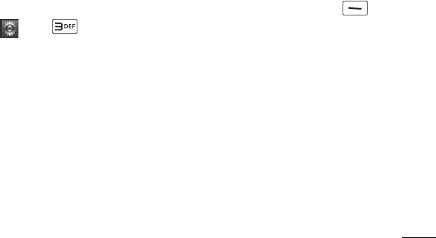
47
Settings
Reset settings
This function allows you to restore factory settings. To do this, you need the security
code.
• Master reset: Restores the phone settings (e.g.: Audio, Display, Language) to
default values.
• Master clear: Deletes downloaded/user created contents (e.g.: images, videos)
from the phone.
Phone
Deletes all downloaded/user created images and audios from the phone
memory.
Deletes personal information stored in the phone memory (e.g.: Contacts,
Messages, Tasks, Alarm, Calendar Schedules).
Restores the settings stored in the phone memory to the default values.
Display
This menu allows you to configure your Display settings.
To access Display, from the standby screen, press the Left Selection Key
Menu, Settings , and Display.
Wallpapers
This menu allows you to set a picture or color as your background.
Fonts
You can configure the font size and color of the font that your phone uses.
Clocks & calendar
This feature allows you to select a Clock or Calendar to display on the standby
screen.
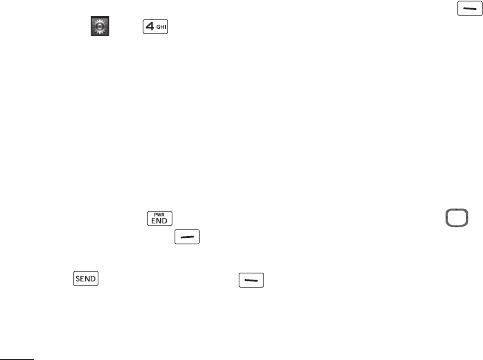
48 Settings
Brightness
You can set the brightness of the display screen.
Backlight timer
Use this to set the duration of the display backlight and keypad.
Menu styles
You can set the main menu style to Icon or List view.
Call
This menu allows you to configure your Call settings.
To access Call, from the standby screen, press the Left Selection Key Menu,
Settings , and Call.
Send my number
This network service allows you to set your phone number to be displayed or hidden
from the person you are calling. You can select Set by network if you prefer to have
different settings for different service providers.
Answer mode
This allows you to determine how to answer the phone.
• Any key: Allows you to answer an incoming call by pressing any key, except the
End/Power Key , Volume Keys (Up/Down Navigation Keys) , or the
Right Selection Key .
• Send key only: Allows you to only answer an incoming call by pressing the Send
Key or Left Selection Key Accept.
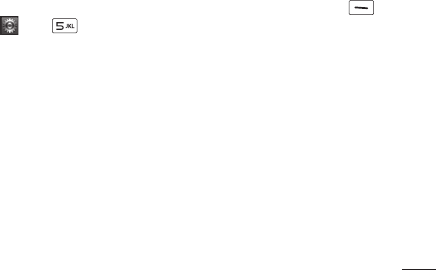
49
Settings
Senior mode
Senior mode is a function that amplifies a sound for seniors to hear the voice well by
emphasizing a low voice. It is used for enhancing the speech quality while you are
on the phone.
You can set the Senior mode to On or Off.
Connection vibration
Allows you to choose if you want the phone to vibrate when a connection is
established.
Call duration
Allows you to view Call duration information about Last call, Dialed calls, Received
calls and All calls.
Memory
This menu allows you to configure your Memory settings.
To access Memory, from the standby screen, press the Left Selection Key
Menu, Settings , and Memory.
Used space
This function shows the memory status of the phone.
• Phone common
This function shows the memory status of the phone and the memory being used
by Audio, Pictures, Video, Multimedia msg, Java, and Others types of files.
• Phone reserved
This function shows the status of the reserved memory used by Text message,
Contacts, Calendar, Tasks, and the Notepad.
• SIM card
This function shows the status of the SIM card memory.
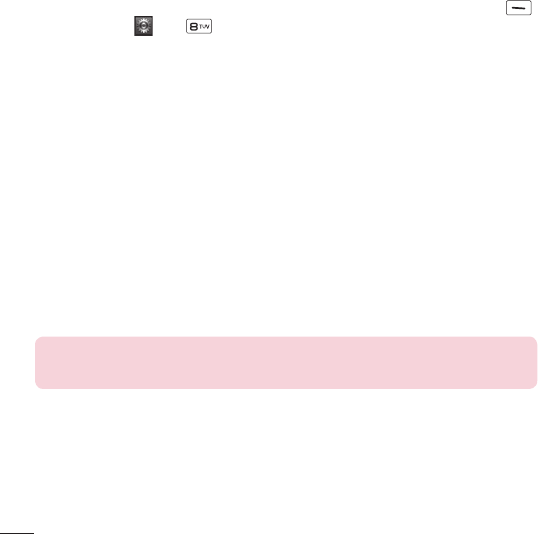
50 Settings
Applications
This menu allows you to configure application settings
To access Applications, from the standby screen, press the Left Selection Key
Menu, Settings , and Applications.
Messages
This option allows you to configure the Messaging option.
Browser
This menu allows you to configure the Browser settings.
Appearance
You can choose the settings of the browser appearance (Text size, Character
encoding, Show image, Java script).
Cache
The web pages you have accessed are stored in the phone memory. This menu
allows you to manage that function.
• Clear cache: Remove all cached data in the memory.
• Cache: Allows you to turn the memory cache on or off.
NOTE: Cache is a type of buffer memory, which is used to store data
temporarily, especially when it is online.
Cookies
The information of services you have accessed are stored in what is called a cookie.
From this menu, you can choose to allow cookies or to delete cookies that are
already on your phone.

51
Settings
Clear login info.
You can delete the history of ID or Password information that you have saved
previously.
Screen settings
You can change the settings of the browser screen (Rendering mode).
Security
A list of the available certificates is shown.
• Certificates: You can see the list of certificates and view them in detail.
• Clear session: Removes the secure session.
Navigation mode
You can change the methods of browser navigation.
• 4 way navigation: The cursor of the browser moves scroll amounts or follows
hyperlinks.
• Mouse pointer: You can move the cursor like a mouse pointer.
Secure popup
You can activate or deactivate the pop-up which indicates a secure page.
Shortcuts
If set to On, you can use the Browser more quickly and conveniently with the keypad
in the phone. If Shortcuts is on, the following shortcuts are available:
1. Enter URL
3. View Bookmarks
5. Full Screen
7. Page Up
9. Zoom In
*. Page Down
2. This Page
4. Info.
6. Saved Pages
8. Recent Pages
0. Search Text
#. Zoom Out
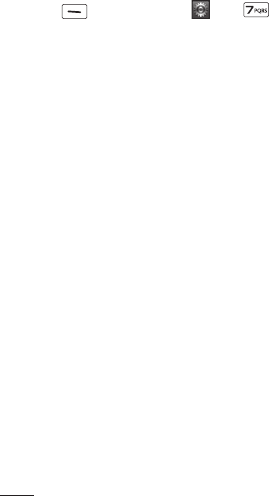
52 Settings
Phone information
This menu is used to view My number, Manufacturer, Model name, Device ID,
Hardware version, Software version, Language.
To access Phone Information, from the standby screen, press the Left Selection
Key Menu, Settings , and Phone information.