LG Electronics USA 32PC5RVUB Plasma TV/Monitor User Manual cover MFL36546205en
LG Electronics USA Plasma TV/Monitor cover MFL36546205en
Manual
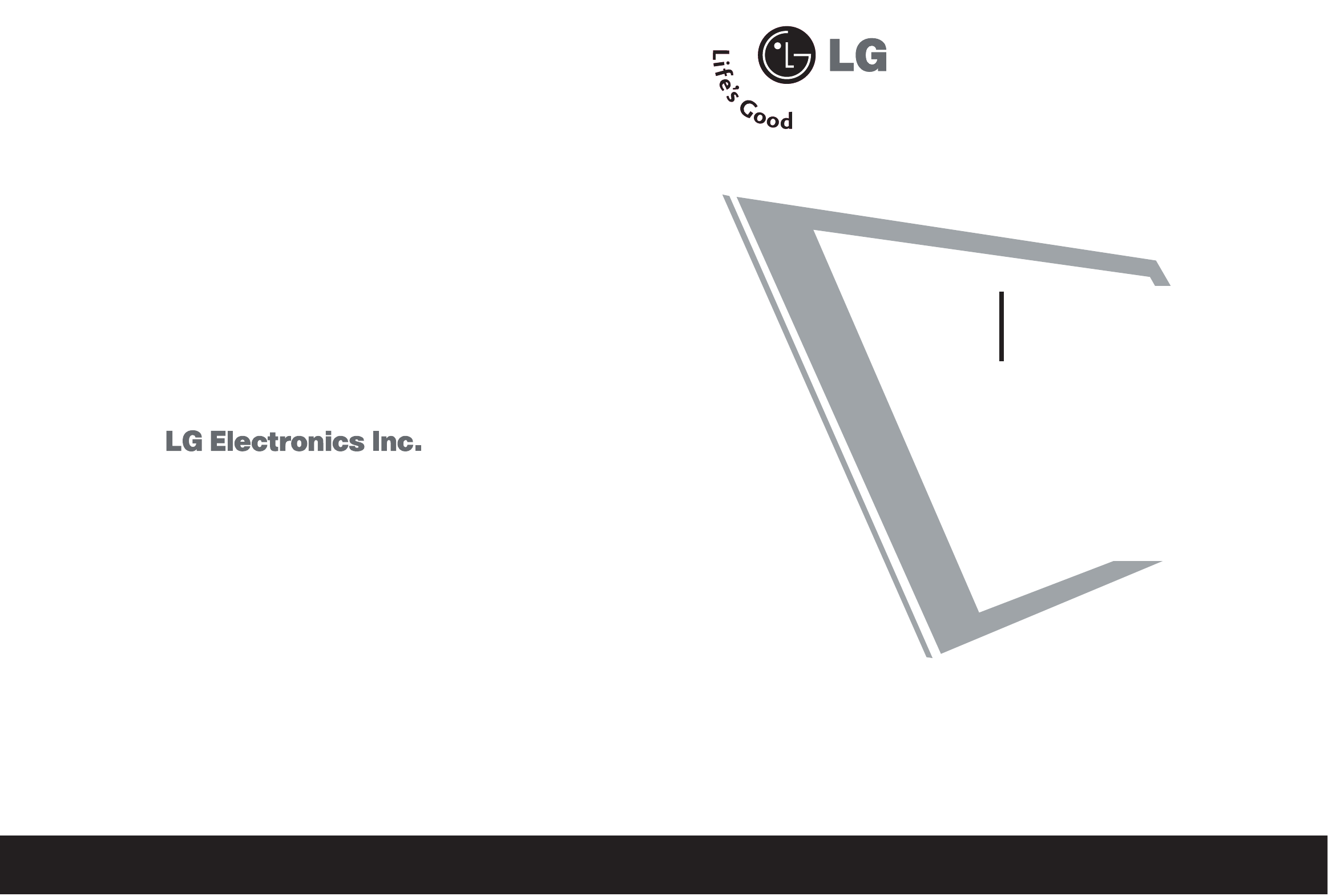
Please read this manual carefully and completely before
operating your set. Retain it for future reference.
Record model number and serial number of the set.
See the label attached on the back cover and quote
this information to your dealer when you require service.
P/NO : MFL36546205(0707-REV00)
Printed in Korea
PLASMA TV
OWNER’S MANUAL
32PC5RV
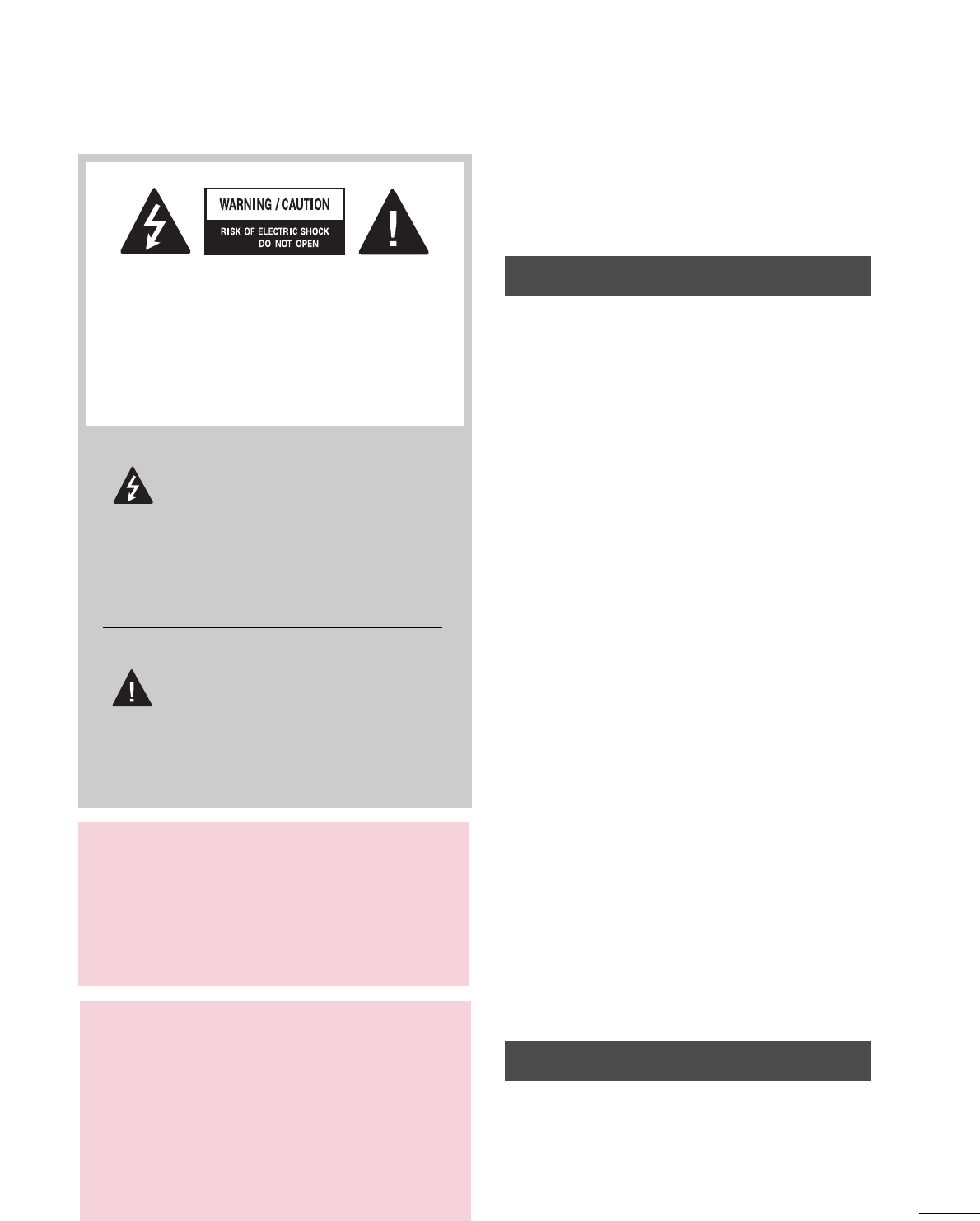
1
WARNING / CAUTION
WARNING / CAUTION
To prevent fire or shock hazards, do not expose
this product to rain or moisture.
FCC NOTICE
Class B digital device
This equipment has been tested and found to com-
ply with the limits for a Class B digital device, pur-
suant to Part 15 of the FCC Rules. These limits are
designed to provide reasonable protection against
harmful interference in a residential installation. This
equipment generates, uses and can radiate radio fre-
quency energy and, if not installed and used in
accordance with the instructions, may cause harmful
interference to radio communications. However,
there is no guarantee that interference will not
occur in a particular installation. If this equipment
does cause harmful interference to radio or televi-
sion reception, which can be determined by turning
the equipment off and on, the user is encouraged to
try to correct the interference by one or more of
the following measures:
- Reorient or relocate the receiving antenna.
- Increase the separation between the equipment
and receiver.
- Connect the equipment to an outlet on a circuit
different from that to which the receiver is con-
nected.
- Consult the dealer or an experienced radio/TV
technician for help.
Any changes or modifications not expressly
approved by the party responsible for compliance
could void the user’s authority to operate the
equipment.
CAUTION
Do not attempt to modify this product in any way
without written authorization from LG Electronics.
Unauthorized modification could void the user’s
authority to operate this product
The lightning flash with arrowhead
symbol, within an equilateral triangle,
is intended to alert the user to the
presence of uninsulated “dangerous voltage”
within the product’s enclosure that may be of
sufficient magnitude to constitute a risk of elec-
tric shock to persons.
The exclamation point within an equi-
lateral triangle is intended to alert the
user to the presence of important
operating and maintenance (servicing) instruc-
tions in the literature accompanying the
appliance.
TO REDUCE THE RISK OF ELECTRIC SHOCK
DO NOT REMOVE COVER (OR BACK). NO
USER SERVICEABLE PARTS INSIDE. REFER TO
QUALIFIED SERVICE PERSONNEL.
WARNING/CAUTION
TO REDUCE THE RISK OF FIRE AND ELEC-
TRIC SHOCK, DO NOT EXPOSE THIS PRO-
DUCT TO RAIN OR MOISTURE.
NOTE TO CABLE/TV INSTALLER
This reminder is provided to call the CATV sys-
tem installer’s attention to Article 820-40 of the
National Electric Code (U.S.A.). The code pro-
vides guidelines for proper grounding and, in
particular, specifies that the cable ground shall
be connected to the grounding system of the
building, as close to the point of the cable entry
as practical.
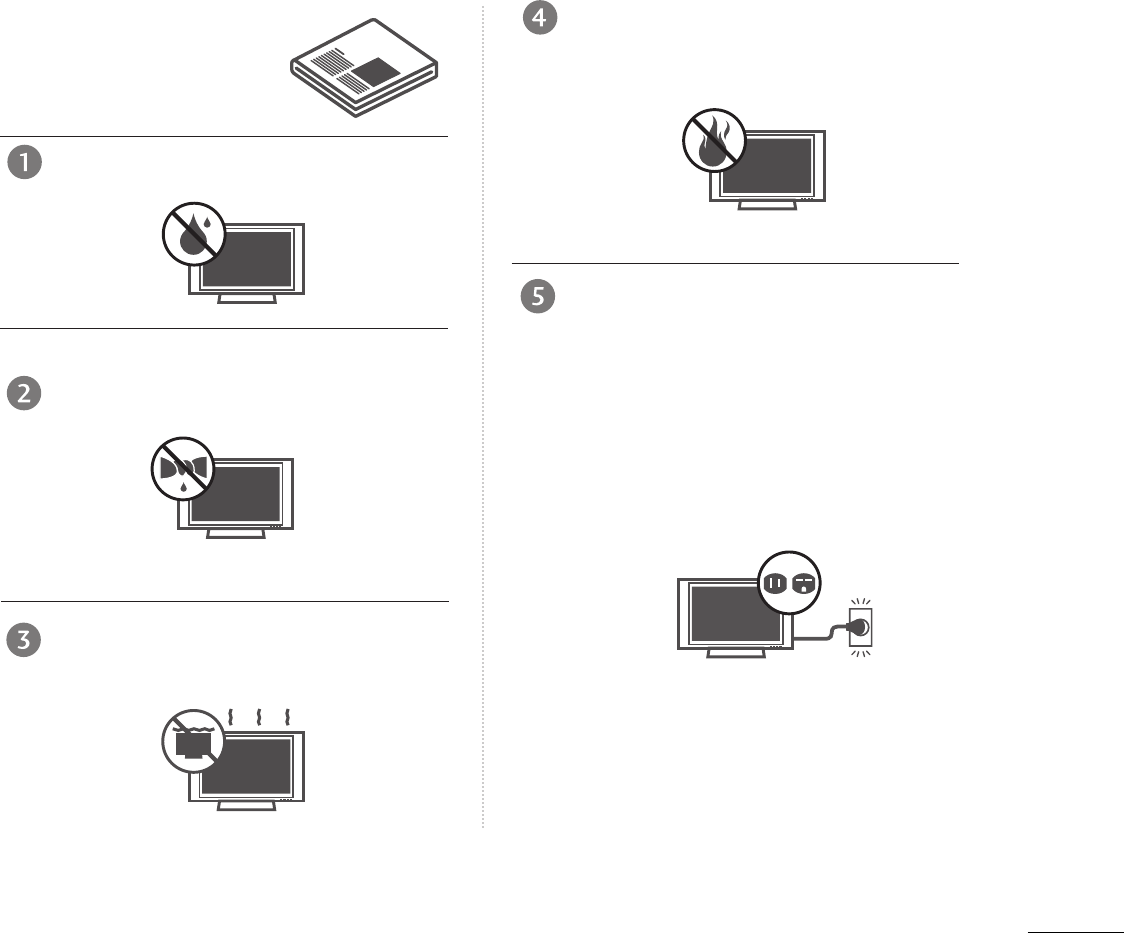
1
WARNING
IMPORTANT SAFETY INSTRUCTIONS
Read these instructions.
Keep these instructions.
Heed all warnings.
Follow all instructions.
Do not use this apparatus near water.
Clean only with dry cloth.
Do not block any ventilation openings. Install in
accordance with the manufacturer’s instructions.
Do not install near any heat sources such as
radiators, heat registers, stoves, or other appa-
ratus (including amplifiers)that produce heat.
Do not defeat the safety purpose of the
polarized or grounding-type plug. A polarized
plug has two blades with one wider than the
other. A grounding type plug has two blades
and a third grounding prong, The wide blade
or the third prong are provided for your safe-
ty. If the provided plug does not fit into your
outlet, consult an electrician for replacement
of the obsolete outlet.
Important safety instructions shall be provided with each apparatus. This information shall be given in a se-
parate booklet or sheet, or be located before any operating instructions in an instruction for installation for
use and supplied with the apparatus.
This information shall be given in a language acceptable to the country where the apparatus is intended to
be used.
The important safety instructions shall be entitled “Important Safety Instructions”. The following safety
instructions shall be included where applicable, and, when used, shall be verbatim as follows. Additional safe-
ty information may be included by adding statements after the end of the following safety instruction list. At
the manufacturer’s option, a picture or drawing that illustrates the intent of a specific safety instruction may
be placed immediately adjacent to that safety instruction :
Owner Manual
Owner Manual
Owner Manual
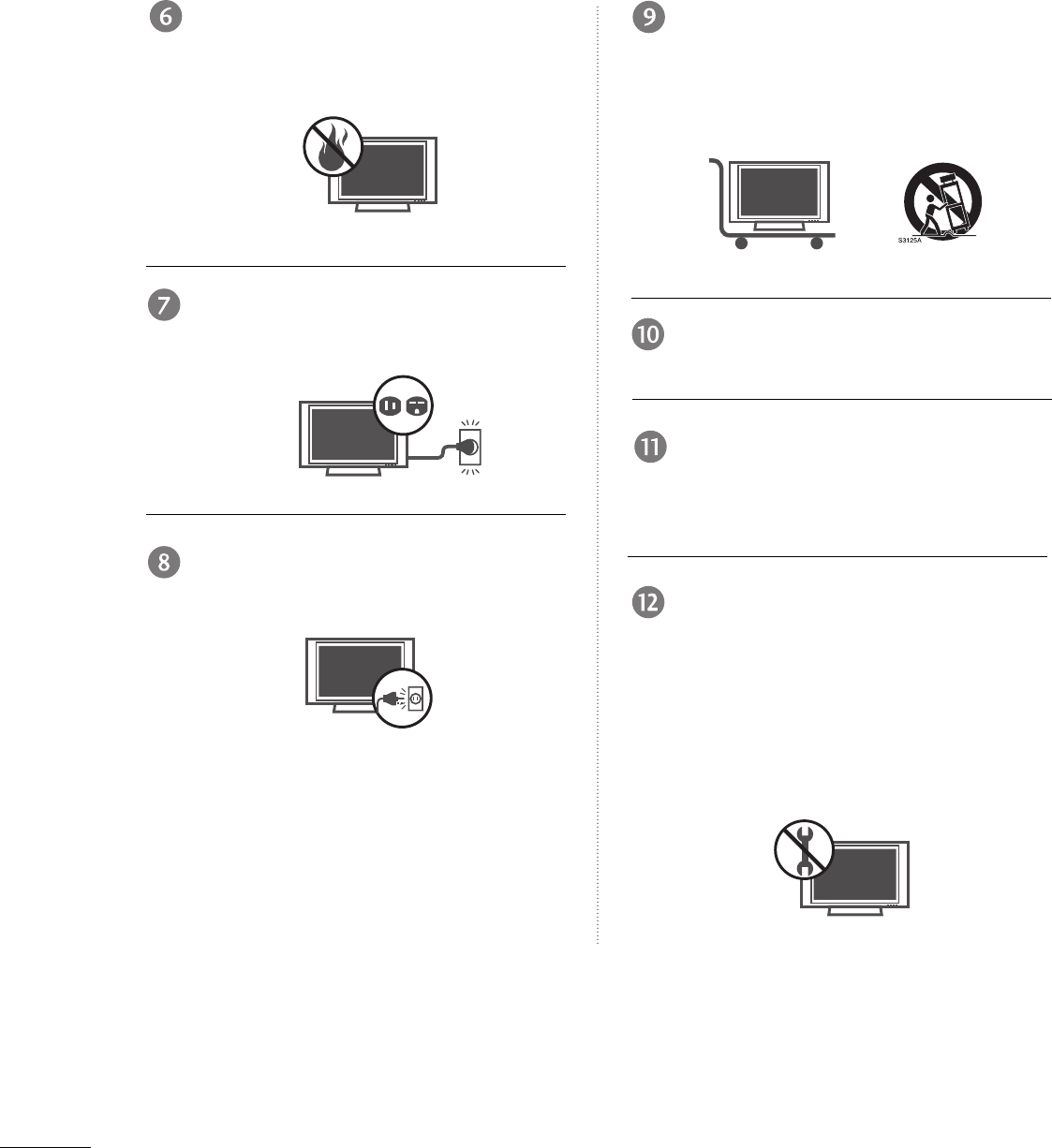
2
IMPORTANT SAFETY INSTRUCTIONS
WARNING
Protect the power cord from being walked on
or pinched particularly at plugs, convenience
receptacles, and the point where they exit
from the apparatus.
Only use attachments/accessories specified
by the manufacturer.
Unplug this apparatus when unused for long
periods of time.
Use only with the cart, stand, tripod, bracket,
or table specified by the manufacturer, or sold
with the apparatus. When a cart is used, use
caution when moving the cart/apparatus
combination to avoid injury from tip-over.
Never touch this apparatus or antenna during
a thunder or lighting storm.
Do not allow a impact shock or any objects to
fall into the product, and do not drop onto the
screen with something. (You may be injured or
the product can be damaged.)
Refer all servicing to qualified service person-
nel. Servicing is required when the apparatus
has been damaged in any way, such as power-
supply cord or plug is damaged, liquid has
been spilled or objects have fallen into the
apparatus, the apparatus has exposed to rain
or moisture, does not operate normally, or has
been dropped.
Owner Manual
Owner Manual
Owner Manual
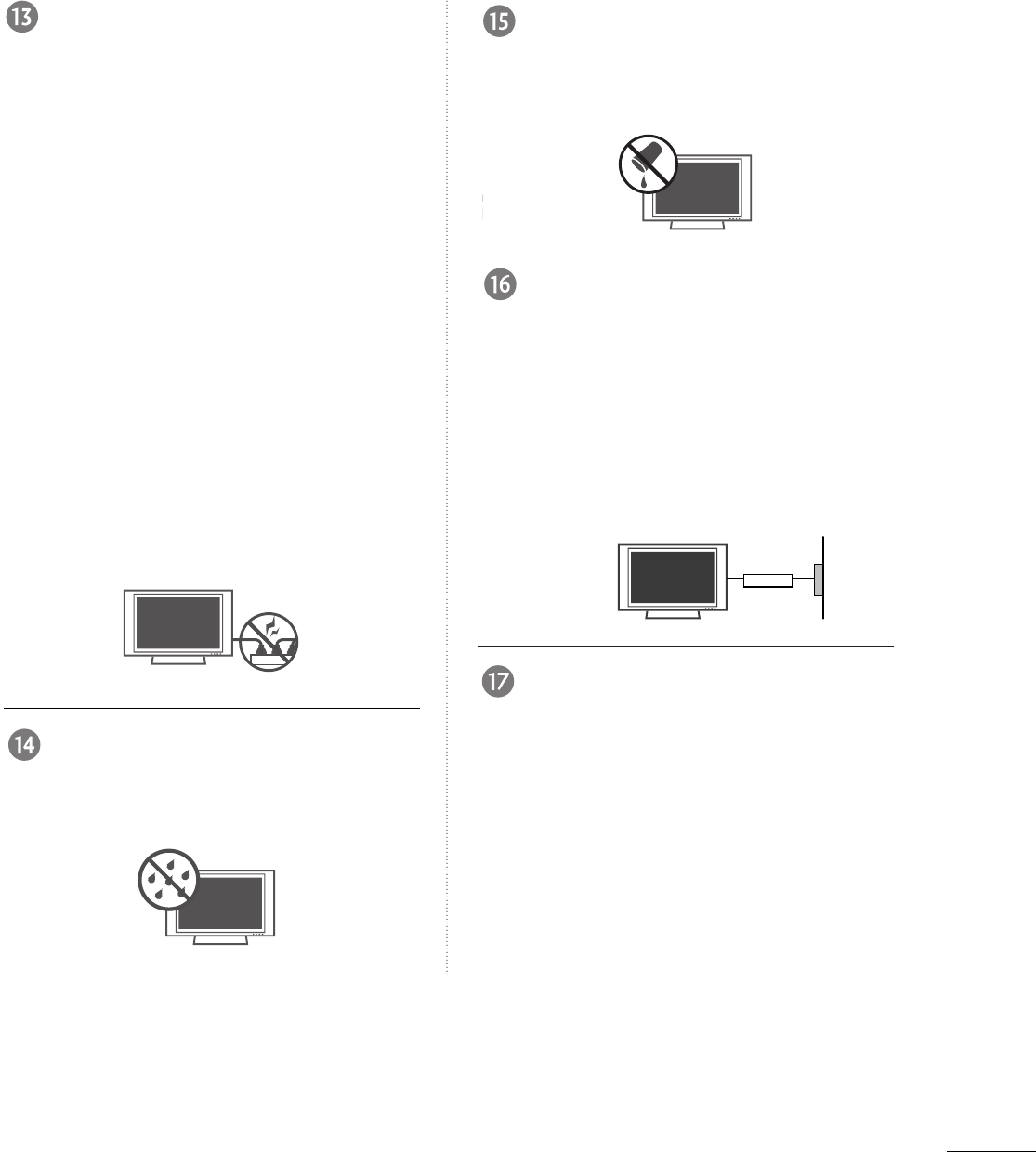
3
WARNING
CAUTION concerning the Power Cord :
Most appliances recommend they be placed
upon a dedicated circuit; that is, a single out-
let circuit which powers only that appliance
and has no additional outlets or branch cir-
cuits. Check the specification page of this
owner's manual to be certain.
Do not overload wall outlets. Overloaded wall
outlets, loose or damaged wall outlets, exten-
sion cords, frayed power cords, or damaged
or cracked wire insulation are dangerous. Any
of these conditions could result in electric
shock or fire. Periodically examine the cord of
your appliance, and if its appearance indi-
cates damage or deterioration, unplug it, dis-
continue use of the appliance, and have the
cord replaced with an exact replacement part
by an authorized servicer. Protect the power
cord from physical or mechanical abuse, such
as being twisted, kinked, pinched, closed in a
door, or walked upon. Pay particular attention
to plugs, wall outlets, and the point where
the cord exits the appliance.
Outdoor Use Marking :
WARNING - To Reduce The Risk Of Fire Or
Electric Shock, Do Not Expose This Appliance
To Rain Or Moisture
Wet Location Marking : Apparatus shall not
be exposed to dripping or splashing and no
objects filled with liquids, such as vases, shall
be placed on or over apparatus.
GROUNDING
Ensure that you connect the earth ground
wire to prevent possible electric shock. If
grounding methods are not possible, have a
qualified electrician install a separate circuit
breaker.
Do not try to ground the unit by connecting
it to telephone wires, lightening rods, or gas
pipes.
DISCONNECTING DEVICE FROM MAINS
Main plug is the disconnecting device. The
plug must remain readily operable.
Owner Manual
Owner Manual
Power Supply
Short-circuit Breaker
Owner Manual
Owner Manual
Owner Manual
Owner Manual
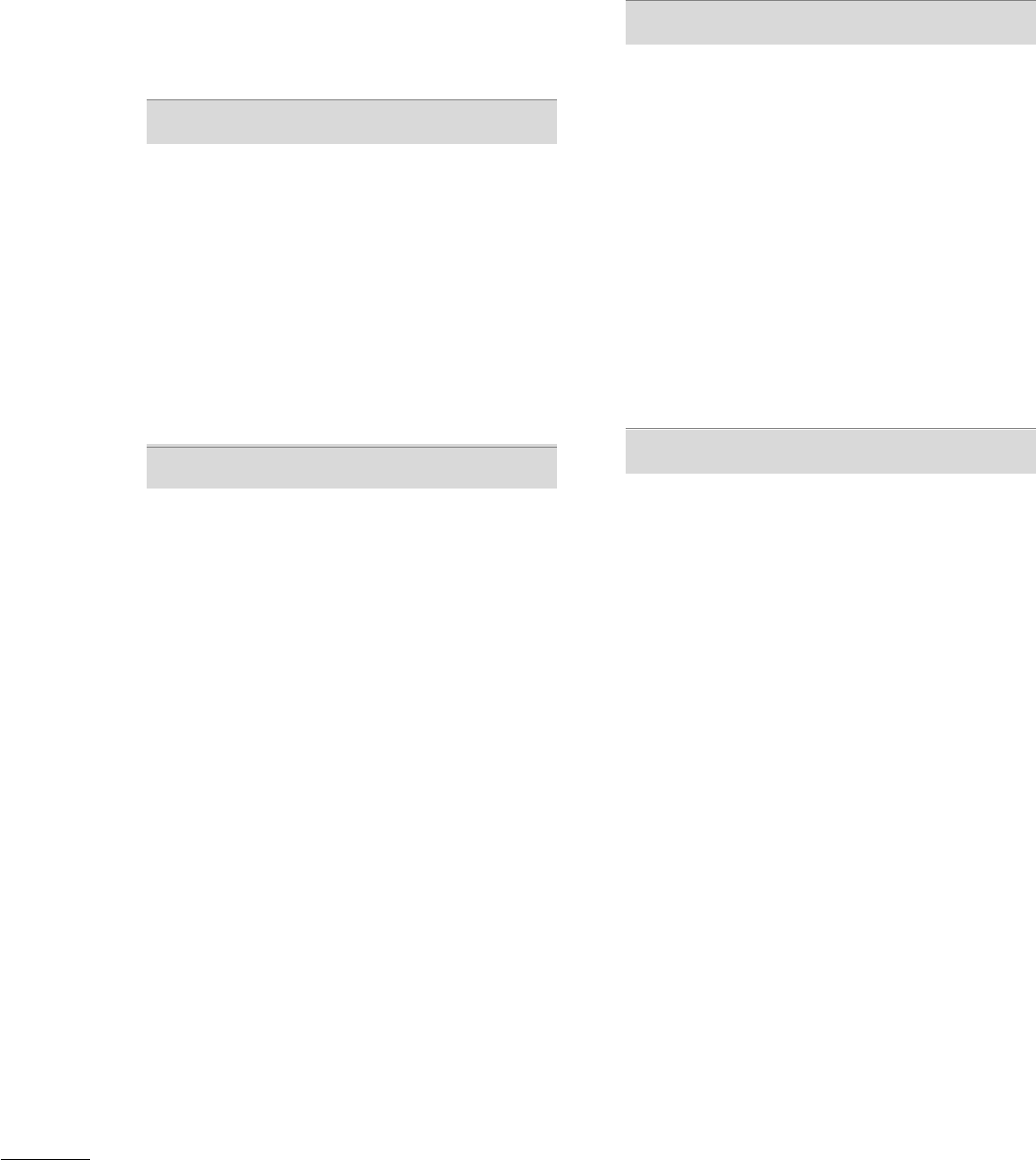
4
CONTENTS
WARNING . . . . . . . . . . . . . . . . . . . . . . . . . . . . . . . . . . . . . . . . . . . . . . . . . .1
FEATURES OF THIS TV . . . . . . . . . . . . . . . . . . . . . . . . . . . . .6
PREPARATION
Accessories . . . . . . . . . . . . . . . . . . . . . . . . . . . . . . 7
Front Panel Controls . . . . . . . . . . . . . . . . . . . . . . 8
Back Panel Information . . . . . . . . . . . . . . . . . . . . 9
Stand Installation . . . . . . . . . . . . . . . . . . . . . . . . .10
Back Cover for Wire Arrangement . . . . . . . . . . . 10
Attaching the TV to a Wall . . . . . . . . . . . . . . . . . 11
Attaching the TV to a Wall . . . . . . . . . . . . . . . . . 11
Installation . . . . . . . . . . . . . . . . . . . . . . . . . . . . . . 12
Antenna or Cable connection . . . . . . . . . . . . . . . 13
EXTERNAL EQUIPMENT SETUP
HD Receiver Setup . . . . . . . . . . . . . . . . . . . . . . . . . . . . . . . . . . . . . . . . . . 14
DVD Setup . . . . . . . . . . . . . . . . . . . . . . . . . . . . . . . . . . . . . . . . . . . . . . . . . . . . . . 17
VCR Setup . . . . . . . . . . . . . . . . . . . . . . . . . . . . . . . . . . . . . . . . . . . . . . . . . . . . . . 19
Other A/V Source Setup . . . . . . . . . . . . . . . . . . . . . . . . . . . . . . . . . 21
PC Setup . . . . . . . . . . . . . . . . . . . . . . . . . . . . . . . . . . . . . . . . . . . . . . . . . . . . . . . . 22
- Screen Setup For PC Mode . . . . . . . . . . . . . 24
AV Out Setup . . . . . . . . . . . . . . . . . . . . . . . . . . . . . . . . . . . . . . . . . . . . . . . . . 28
External Stereo . . . . . . . . . . . . . . . . . . . . . . . . . . . . . . . . . . . . . . . . . . . . . . . 28
WATCHING TV / SETUP CONTROL
Turning on the TV . . . . . . . . . . . . . . . . . . . . . . . . 29
On Screen Menus Language Selection
. . . . . . . . .30
Volume Adjustment . . . . . . . . . . . . . . . . . . . . . . 30
Channel Adjustment . . . . . . . . . . . . . . . . . . . . . 30
On Screen Menus Selection and Adjustment . . 31
Remote Control Functions . . . . . . . . . . . . . . . . . .32
Channel Setup . . . . . . . . . . . . . . . . . . . . . . . . . . .34
- Auto tuning: Channel Search . . . . . . . . . . . 34
- Manual tuning: Adding/Deleting Channels .35
Fine tuning Adjustment . . . . . . . . . . . . . . . . . . .36
Favorite Channels Setup
. . . . . . . . . . . . . . . . . .37
SIMPLINK . . . . . . . . . . . . . . . . . . . . . . . . . . . . . . 38
PICTURE CONTROL
PIP/Double Window . . . . . . . . . . . . . . . . . . . . . . .41
- Watching PIP/Double Window . . . . . . . . . 41
-
TV Program Selection for PIP
. . . . . . . . . . . 41
-
Selecting an Input Signal Source for the
PIP/
Double Window . . . . . . . . . . . . . . . . . .42
-
Sub Picture Size Adjustment (PIP mode only)
42
-
Moving the Sub Picture (PIP mode only)
. .42
Picture Mode Control . . . . . . . . . . . . . . . . . . . . . 43
Manual Picture Control (Picture mode-User option) . . 44
Color Temperature Control . . . . . . . . . . . . . . . .45
Manual Color Temperature Control (User option)46
XD . . . . . . . . . . . . . . . . . . . . . . . . . . . . . . . . . . . . 47
Advanced - Cinema Mode Setup . . . . . . . . . . . . 48
Advanced - Black Level . . . . . . . . . . . . . . . . . . . . 49
Aspect Ratio Control . . . . . . . . . . . . . . . . . . . . . 50
Picture Reset . . . . . . . . . . . . . . . . . . . . . . . . . . . . 51
XD Demo . . . . . . . . . . . . . . . . . . . . . . . . . . . . . . 52
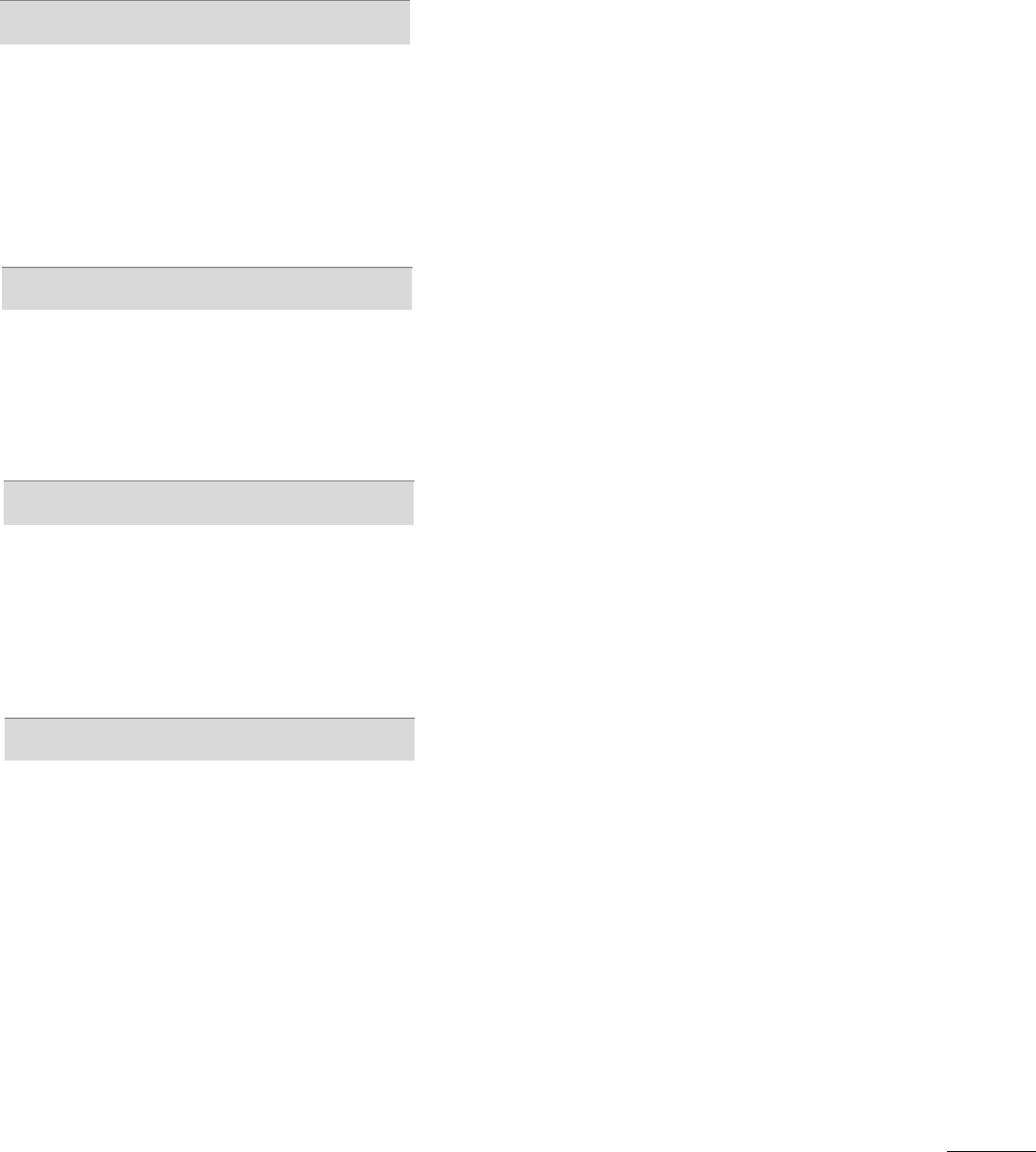
5
AUDIO CONTROL
Sound Mode Control . . . . . . . . . . . . . . . . . . . . . 53
Sound Control Adjustment (User option) . . . . . 54
Auto Volume Leveler . . . . . . . . . . . . . . . . . . . . . . . . . 55
Balance Adjustment . . . . . . . . . . . . . . . . . . . . . . .56
TV Speakers On/Off Setup . . . . . . . . . . . . . . . . 57
Stereo/SAP Broadcast Setup . . . . . . . . . . . . . . . 58
TIME SETTING
Clock Setup . . . . . . . . . . . . . . . . . . . . . . . . . . . . . 59
On/Off Time Setup . . . . . . . . . . . . . . . . . . . . . . .60
Sleep Time . . . . . . . . . . . . . . . . . . . . . . . . . . . . . .61
Auto Sleep . . . . . . . . . . . . . . . . . . . . . . . . . . . . . . 62
OPTION CONTROL
Key Lock . . . . . . . . . . . . . . . . . . . . . . . . . . . . . . .63
Closed Captions . . . . . . . . . . . . . . . . . . . . . . . . 64
ISM (Image Sticking Minimization) Method . . .65
Low Power . . . . . . . . . . . . . . . . . . . . . . . . . . . . . . . . . . . . . . . . . . . . . . . . . . .66
Factory Reset . . . . . . . . . . . . . . . . . . . . . . . . . . . . . . . . . . . . . . . . . . . . . . .67
APPENDIX
Troubleshooting Checklist
. . . . . . . . . . . . . . . . . . . . . . . . . . . . . . . .
68
Maintenance
. . . . . . . . . . . . . . . . . . . . . . . . . . . . . . . . . . . . . . . . . . . . . . . . . .
70
Product Specifications
. . . . . . . . . . . . . . . . . . . . . . . . . . . . . . . . . . . . .
71

6
FEATURES OF THIS TV
What is a Plasma TV ?
Using plasma is the best way to achieve flat panel displays with excellent image quality and large screen sizes that
are easily viewable. The Plasma TV can be thought of as a descendant of the neon lamp and or a series of fluo-
rescent lamps.
How does it work?
Plasma TV is an array of cells, known as pixels, which are comprised of three sub-pixels, corresponding to the col-
ors red, green, and blue. Gas in a plasma state is used to react with phosphors in each sub-pixel to produce col-
ored light (red, green, or blue). These phosphors are the same types used in Cathode Ray Tube (CRT) devices
such as televisions and common computer monitors.
Plasma TV offers a rich, dynamic display because each sub-pixel is individually controlled by advanced electronics
to produce over 16 million different colors. This means that you get perfect images that are easily viewable in a
display that is fewer than five inches thick.
160° - Wide angle range of vision
Your flat panel plasma screen offers an exceptionally broad viewing angle of over 160 degrees. This means that
the display is clear and visible to viewers anywhere in the room.
Wide Screen
The wide screen offers a theater-like experience in your own home.
Multimedia
Connect your plasma display to a PC and use it for conferencing, games, and Internet browsing. The Picture-in-
Picture feature allows you to view your PC and video images simultaneously.
Versatile
The light weight and thin size makes it easy to install your plasma display in a variety of locations where conven-
tional TVs do not fit.
The Plasma TV Manufacturing Process: a few minute colored dots may be present on the Plasma
TV screen
The Plasma TV is composed of 0.9 to 2.2 million cells. A few cell defects will normally occur in the Plasma TV
manufacturing process. Several tiny, minute colored dots visible on the screen should be acceptable. This also
occurs in other Plasma TV manufacturers' products. The tiny dots appearing does not mean that this Plasma TV
is defective. Thus a few cell defects are not sufficient cause for the Plasma TV to be exchanged or returned. Our
production technology minimizes these cell defects during the manufacture and operation of this product.
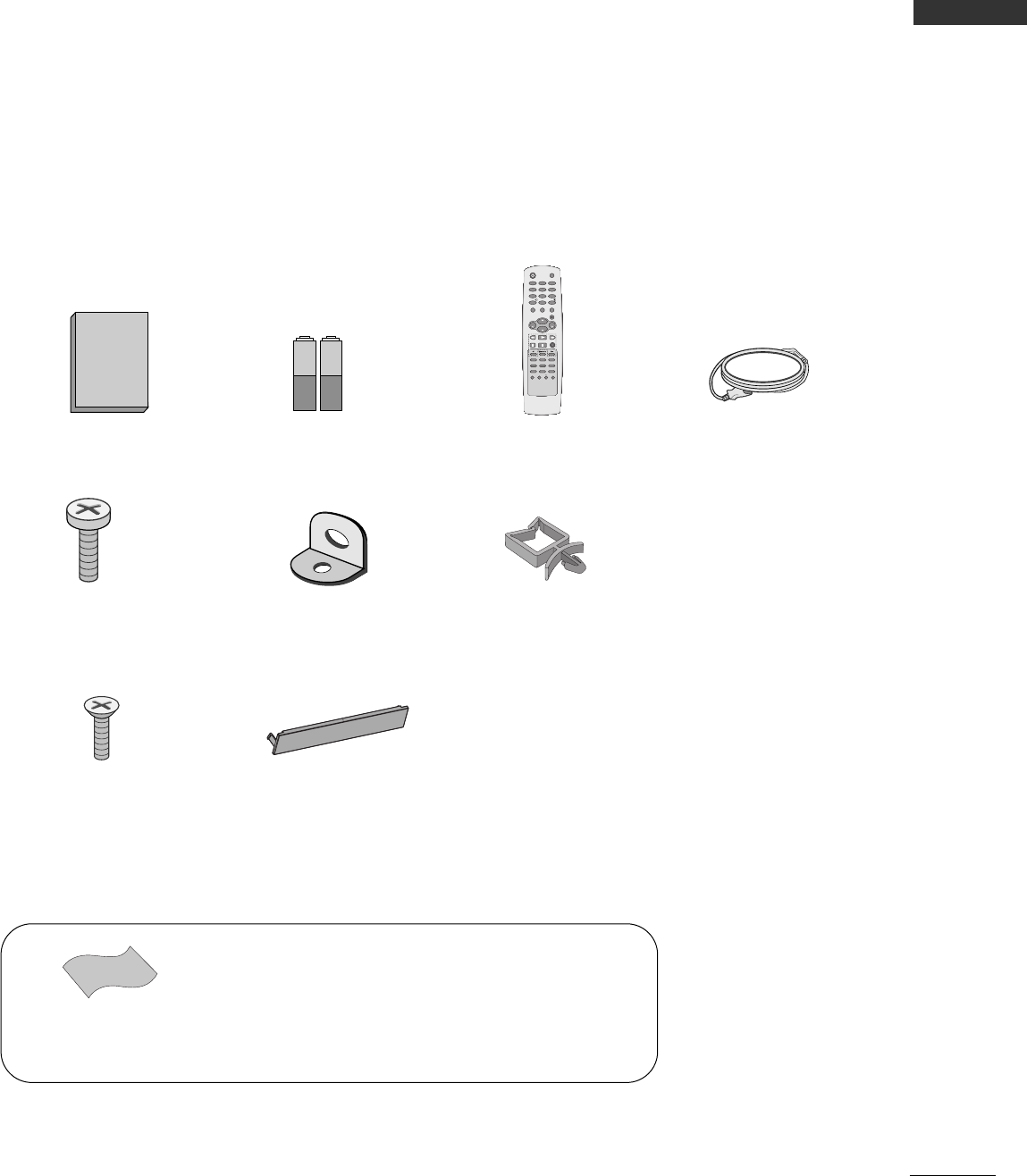
7
PREPARATION
ACCESSORIES
Ensure that the following accessories are included with your product. If an accessory is missing, please con-
tact the dealer where you purchased the product.
Manual de Usuario
1.5V 1.5V
Owner’s Manual Batteries
ENTER
CH
VOL
CH
VOL
FAV
REVIEW
PIP INPUT
0
INPUT MUTE
MENU
EXIT
RATIO
123
456
789
POWER TV
CH EDIT
PIP CH - PIP CH +
SLEEP
CAPTION
MTS
SIZE
POSITION
PIP
Remote Control Power Cord
2- TV Brackets,
2- Wall Brackets
2-Bolts
Polishing cloth
Polish the screen with the cloth.
* Slightly wipe stained spot on the exterior only with the cleans-
ing cloths for the product exterior if there is stain or finger-
print on surface of the exterior.
* Do not wipe roughly when removing stain. Please be cautious
of that excessive power may cause scratch or discoloration.
4-Bolts for stand assembly
(Refer to p.10)
Holder
(Refer to p.11)
Cover
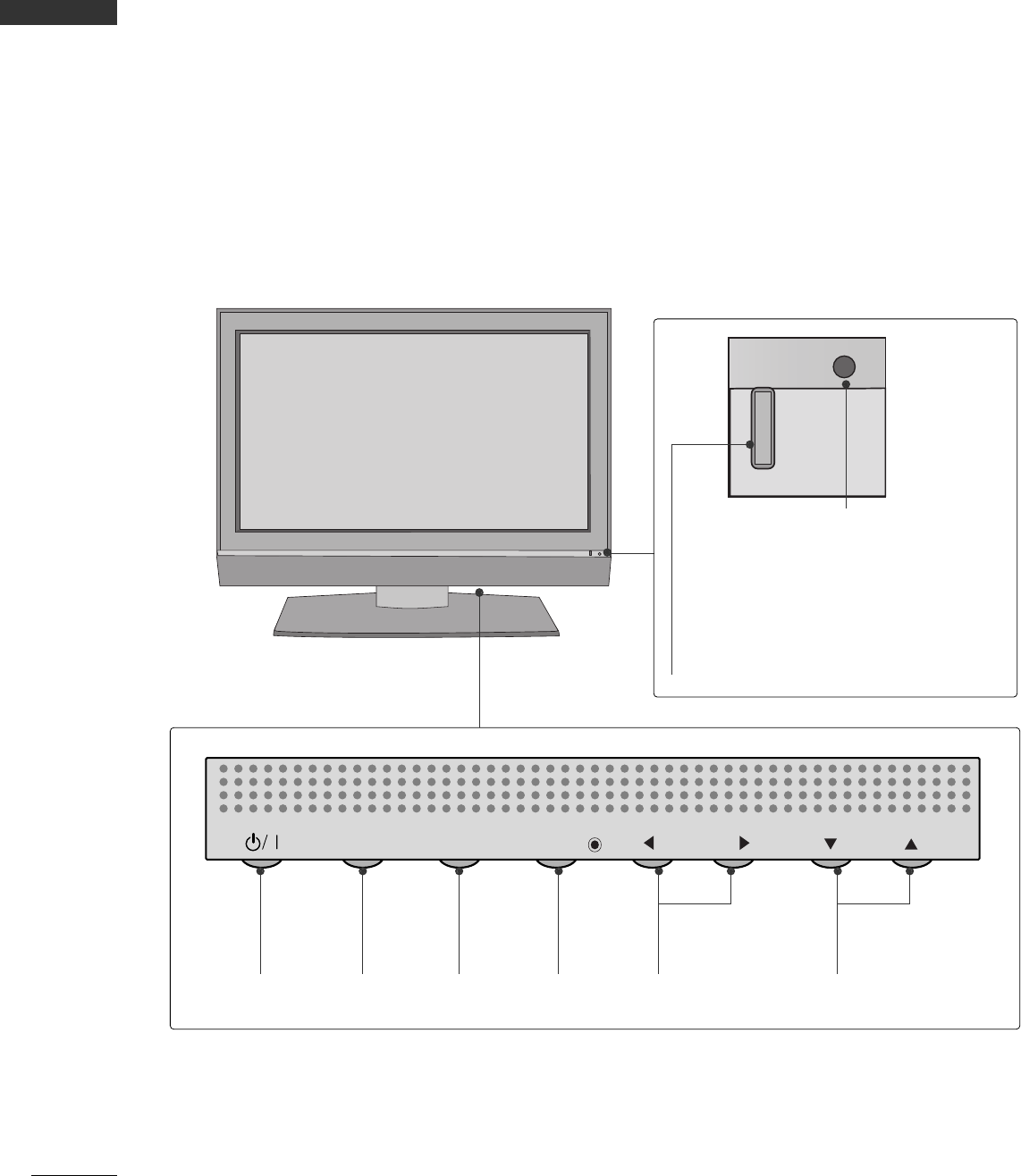
8
PREPARATION
FRONT PANEL CONTROLS
PREPARATION
■
This is a simplified representation of the front panel. Here shown may be somewhat different from your TV.
■
If your product has a protection tape attached, remove the tape and then wipe the product with a cloth.
(If a polishing cloth is included with your product, use it.)
CH
VOL
MENU
INPUT ENTER
CH
VOL
MENU
INPUT ENTER
Power Standby Indicator
Illuminates red in standby mode.
When the TV is turned on, the indicator
blinks green and then illuminates green
before the picture is displayed.
Remote Control Sensor
POWER
Button
INPUT
Button
MENU
Button
ENTER
Button
VOLUME
(FF,GG)Buttons
CHANNEL
(EE,DD)Buttons
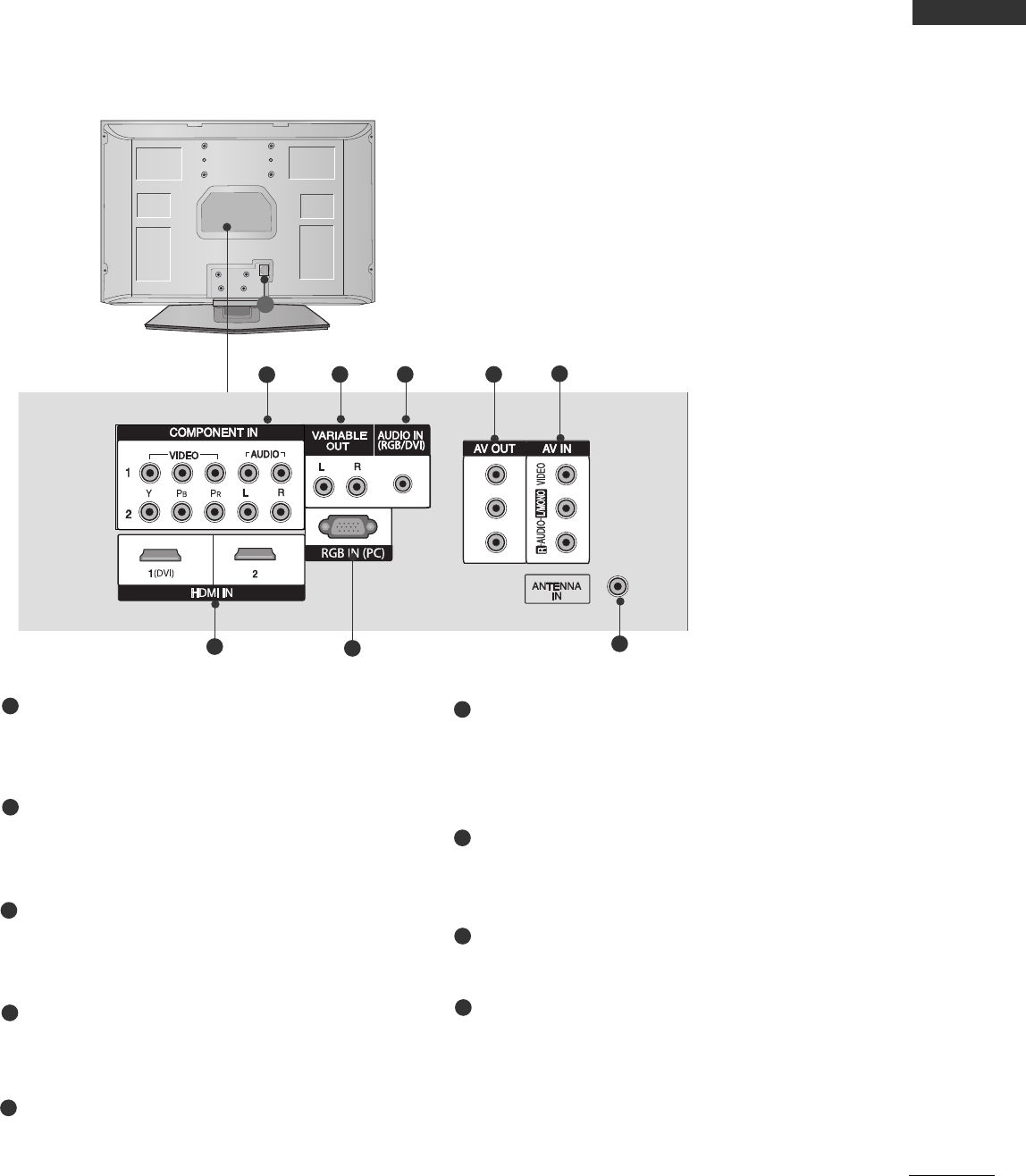
9
PREPARATION
BACK PANEL INFORMATION
9
.Component Input 1/2
Connect a component video/audio device to
these jacks.
Variable Output
Connect an external amplifier or add a subwoofer
to your surround sound system.
Audio In (RGB/DVI)
Connect the monitor output from a PC (only
Audio) to the appropriate input port.
AV OUT
Connect second TV or monitor to the AV OUT
socket on the set
AV IN
Connect audio/video output from an external
device to these jacks.
HDMI IN 1/2
Connect a HDMI signal to HDMI IN.
Or DVI(VIDEO)signal to HDMI/DVI port with DVI
to HDMI cable.
RGB PC Input
Connect the monitor output from a PC to the
appropriate input port.
Antenna In
Connect over-the-air signals to this jack.
Power Cord Socket
This TV operates on an AC power. The voltage is
indicated on the Specifications page. Never
attempt to operate the TV on DC power.
1
2
3
4
5
6
7
8
2
67
3
145
8
9
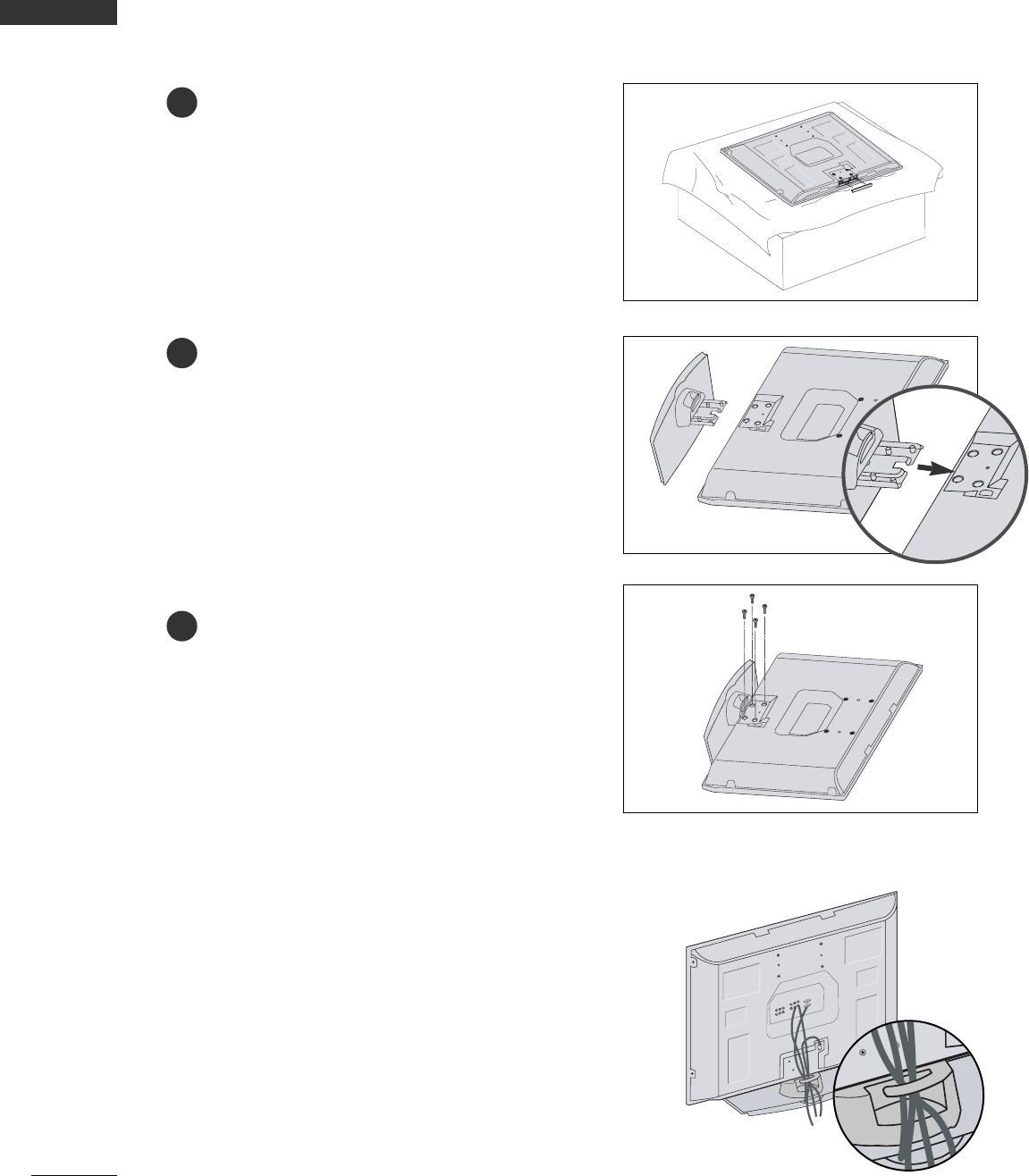
10
PREPARATION
PREPARATION
STAND INSTALLATION
Carefully place the product screen side down on
a cushioned surface that will protect product and
screen from damage.
Assemble the product stand with the product as
shown.
Install the 4 bolts securely, in the back of the
product in the holes provided.
1
2
3
BACK COVER FOR WIRE ARRANGEMENT
Arrange the cables as shown picture.
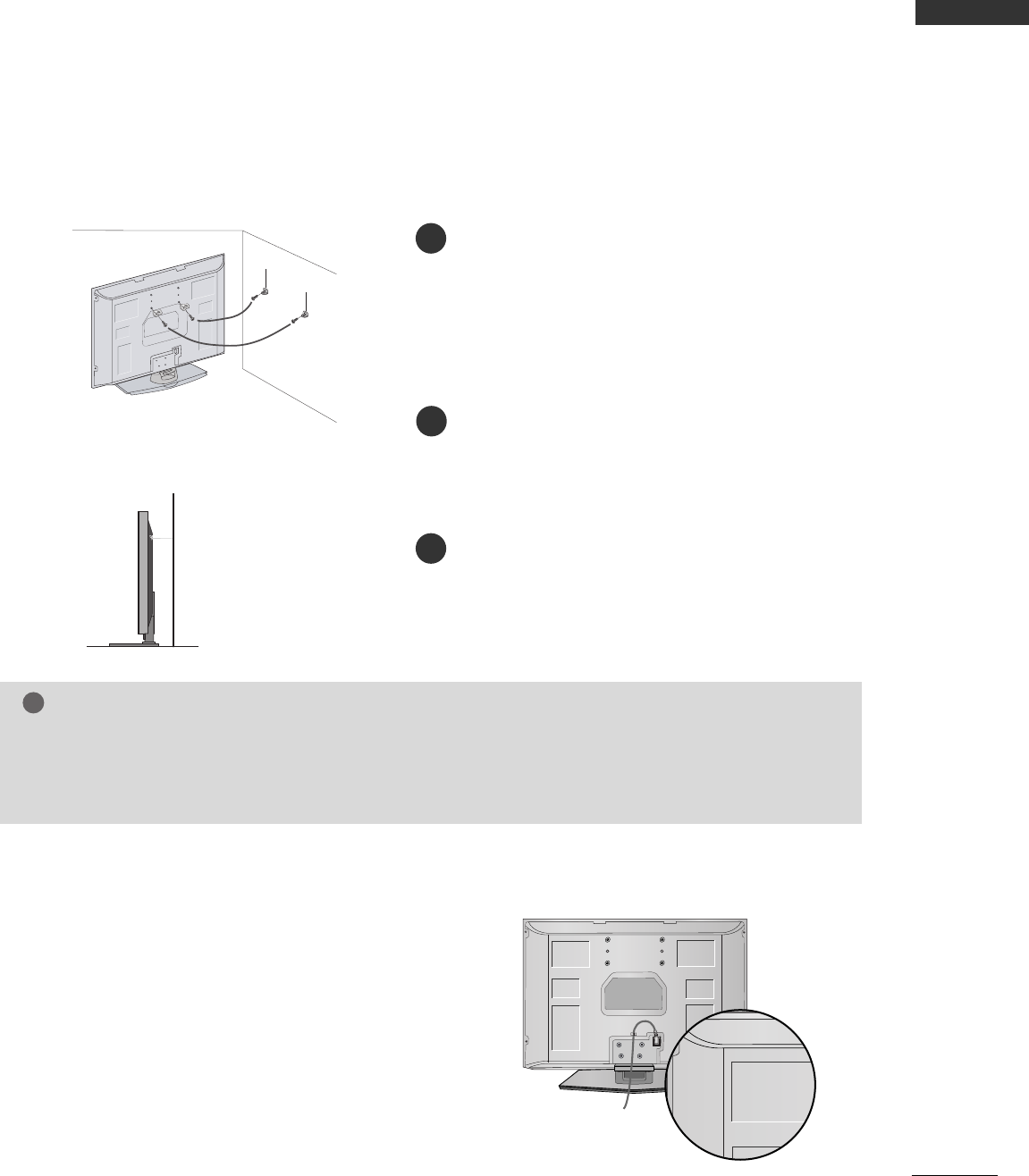
11
ATTACHING THE TV TO A WALL
PREPARATION
■Set it up close to the wall so the set doesn’t fall over when it is pushed backwards.
■The instructions shown below is a safer way to set up the set, which is to fix it on the wall so the set does-
n’t fall over when it is pulled in the forward direction. It will prevent the set from falling for-ward and hurt-
ing people. It will also prevent the set from damage caused by fall. Please make sure that children don’t
climb on or hang from the set.
Use a sturdy rope (not provided as parts of the set,
must purchase separately) to tie the set. It is safer
to tie the rope so it becomes horizontal between
the wall and the set.
Use the eye-bolts or set brackets/bolts to fix the
set to the wall as shown in the picture.
(If your set has the bolts in the eye-bolts or set brack-
ets/bolts position before inserting the eye-bolts or
set brackets/bolts, loosen the bolts.)
* Insert the eye-bolts or set brackets/bolts and
tighten them securely in the upper holes.
Secure the wall brackets with the bolts (not provid-
ed as parts of the set, must purchase separately) on
the wall. Match the height of the bracket that is
mounted on the wall.
NOTE
!
GG When moving the set to another place undo the ropes first.
GG Use a set holder or a cabinet that is big and strong enough for the size and weight of the set.
GG To use the set safely make sure that the height of the bracket that is mounted on the wall is same as that
of the set.
1
3
2
2
3
1
POEWR CORD ARRANGEMENT
After connecting the power cord to the AC input
terminal, remove the bolt at the hole on the back
cover and fix the power cord at the rear side of the
TV by using the bracket for fixing the power cord.
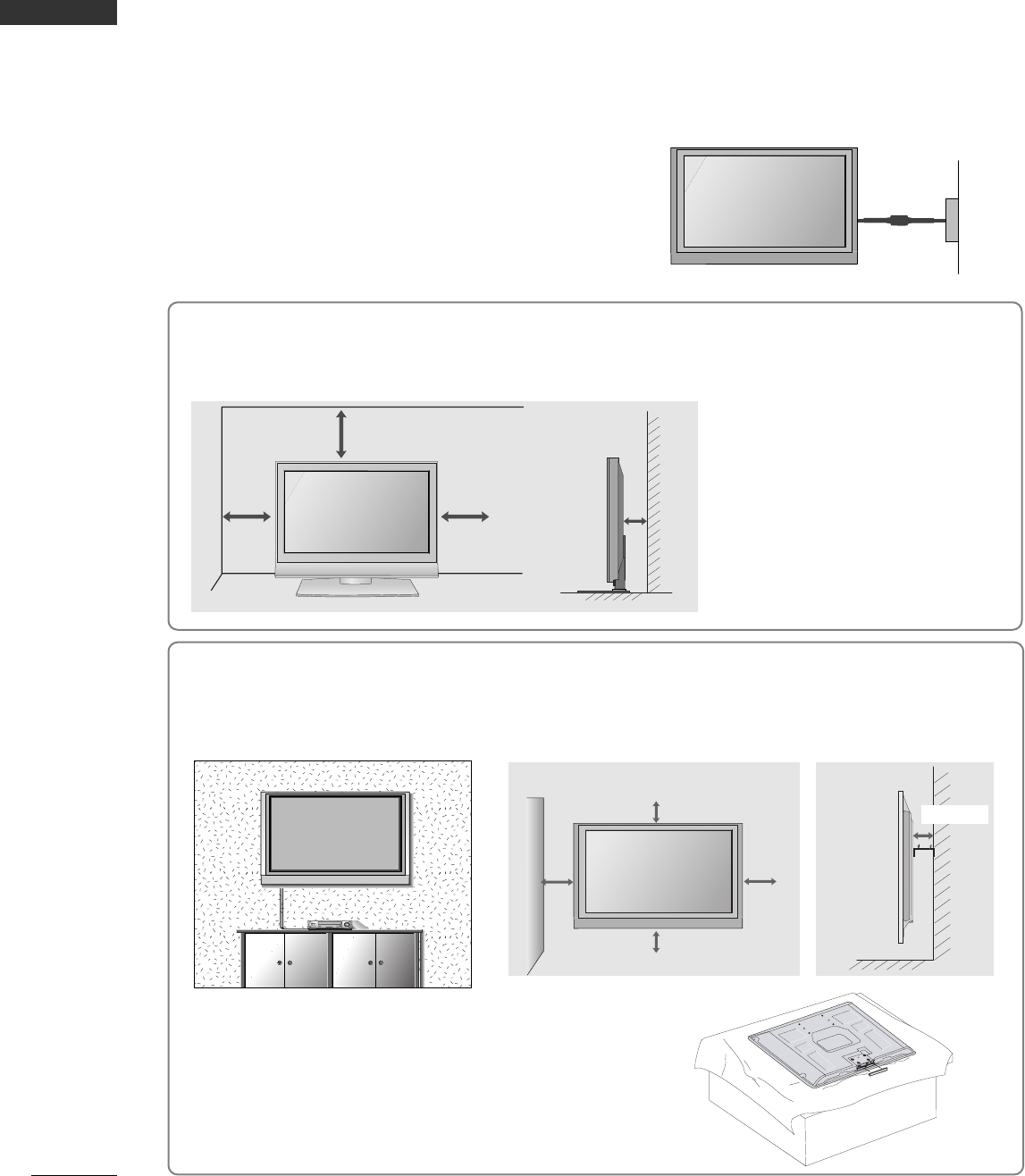
12
PREPARATION
PREPARATION
Desktop Pedestal Installation
For proper ventilation, allow a clearance of 4" on each side and from the wall.
Wall Mount: Horizontal installation
For proper ventilation, allow a clearance of 4" on each side and from the wall. Detailed installation instruc-
tions are available from your dealer, see the optional Tilt Wall Mounting Bracket Installation and Setup Guide.
GROUNDING
Ensure that you connect the earth ground wire to prevent
possible electric shock. If grounding methods are not
possible, have a qualified electrician install a separate
circuit breaker. Do not try to ground the unit by connecting
it to telephone wires, lightening rods, or gas pipes.
Power
Supply
Short-circuit
Breaker
■The TV can be installed in various ways such as on a wall, or on a desktop etc.
■The TV is designed to be mounted horizontally.
4 inches
4 inches
4 inches
4 inches
4 inches
4 inches
4 inches
4 inches
4 inches
INSTALLATION
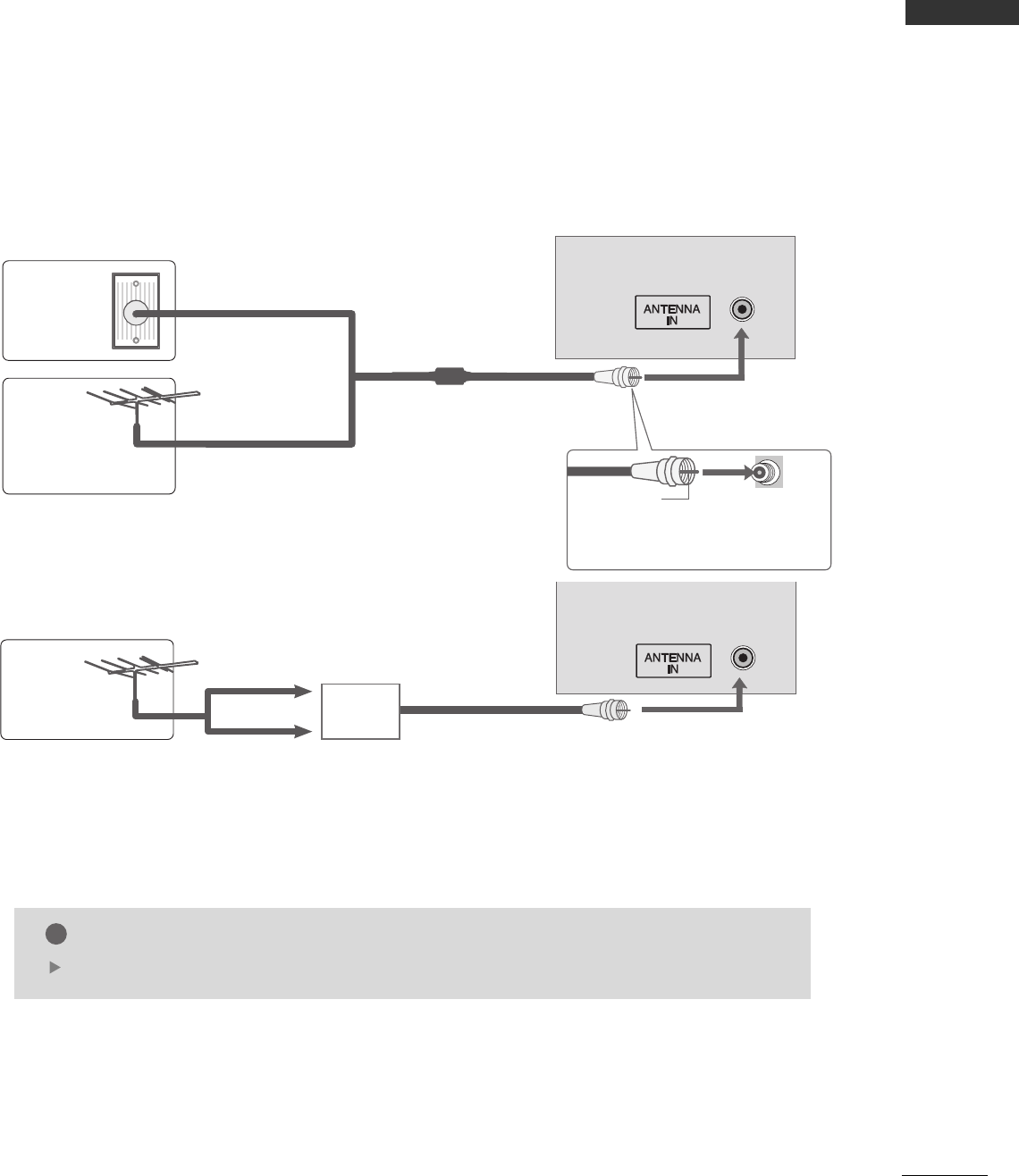
13
PREPARATION
ANTENNA OR CABLE CONNECTION
Wall Antenna Socket or Outdoor Antenna without a Cable Box Connections.
For optimum picture quality, adjust antenna direction if needed.
Multi-family Dwellings/Apartments
(Connect to wall antenna socket)
Single-family Dwellings /Houses
(Connect to wall jack for outdoor antenna)
Outdoor
Antenna
(VHF, UHF)
Wall
Antenna
Socket
RF Coaxial Wire (75 ohm)
Bronze Wire
Be careful not to bend the bronze
wire when connecting the antenna.
The TV will let you know when the analog and cable scans are complete.
NOTE
!
Antenna
UHF
Signal
Amplifier
VHF
■To improve the picture quality in a poor signal area, please purchase a signal amplifier and install properly.
■If the antenna needs to be split for two TV’s, install a 2-Way Signal Splitter.
■If the antenna is not installed properly, contact your dealer for assistance.
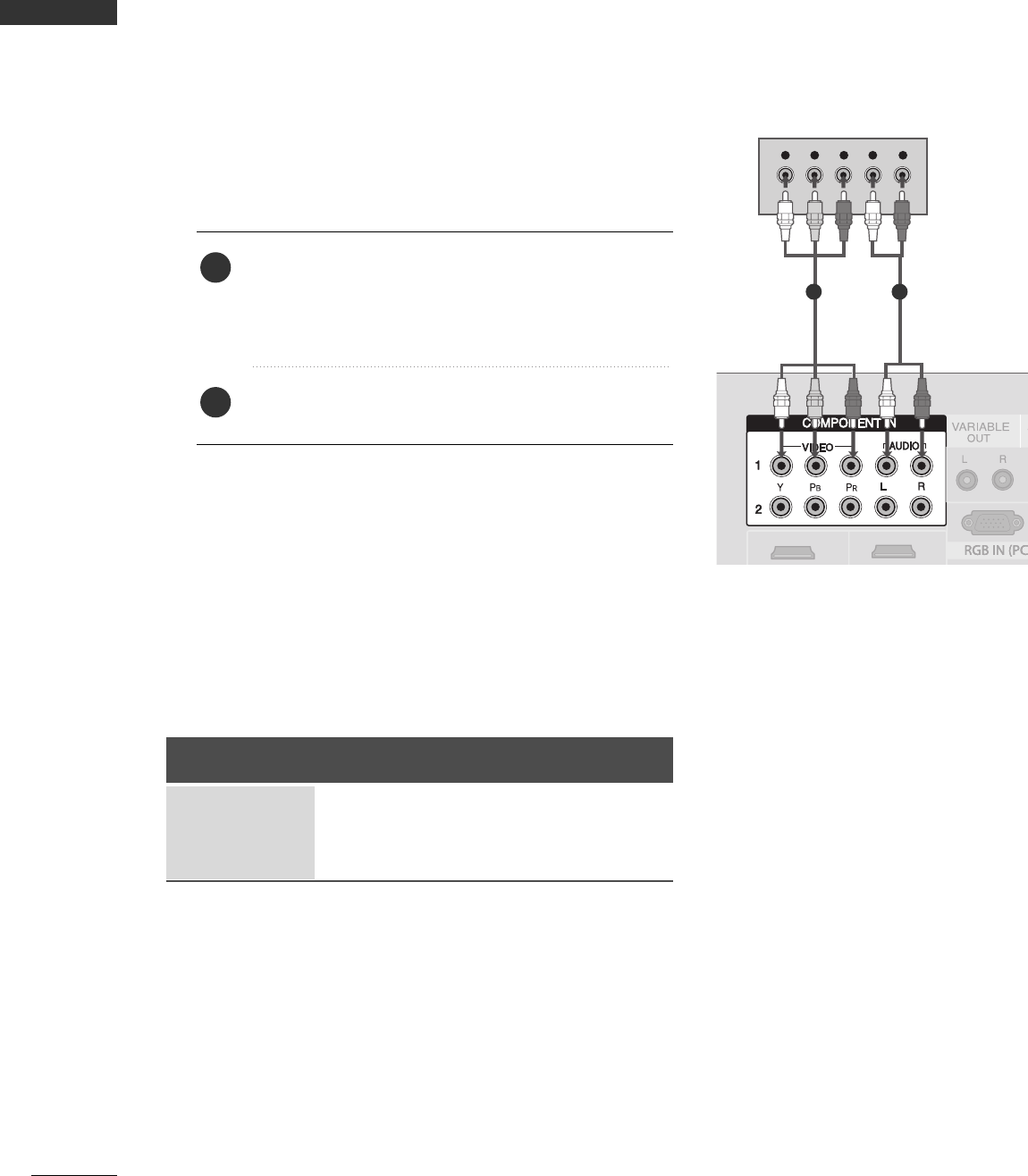
14
PREPARATION
EXTERNAL EQUIPMENT SETUP
HD RECEIVER SETUP
Y L RPBPR
When connecting with a component cable
1. How to connect
Connect the video outputs (Y, PB, PR)of the digital set
top box to the CCOOMMPPOONNEENNTT IINN VVIIDDEEOO 11jacks
on the set. Match the jack colors
(Y = green, PB= blue, and PR= red).
Connect the audio output of the digital set-top box to
the CCOOMMPPOONNEENNTT IINN AAUUDDIIOO 11jacks on the set.
2
1
2. How to use
■Turn on the digital set-top box.
(Refer to the owner’s manual for the digital set-top box.)
■Select CCOOMMPPOONNEENNTT 11 input source with using the
IINNPPUUTT button on the remote control.
■If connected to CCOOMMPPOONNEENNTT IINN22 input, select
CCOOMMPPOONNEENNTT 22 input source.
Signal
480i
480p/720p
108 0 i
Component 1/2
Yes
Yes
Yes
HDMI1/DVI,
HDMI2
No
Yes
Yes
1 2
■To prevent the equipment damage, never plug in any power cords until you have finished connecting all equipment.
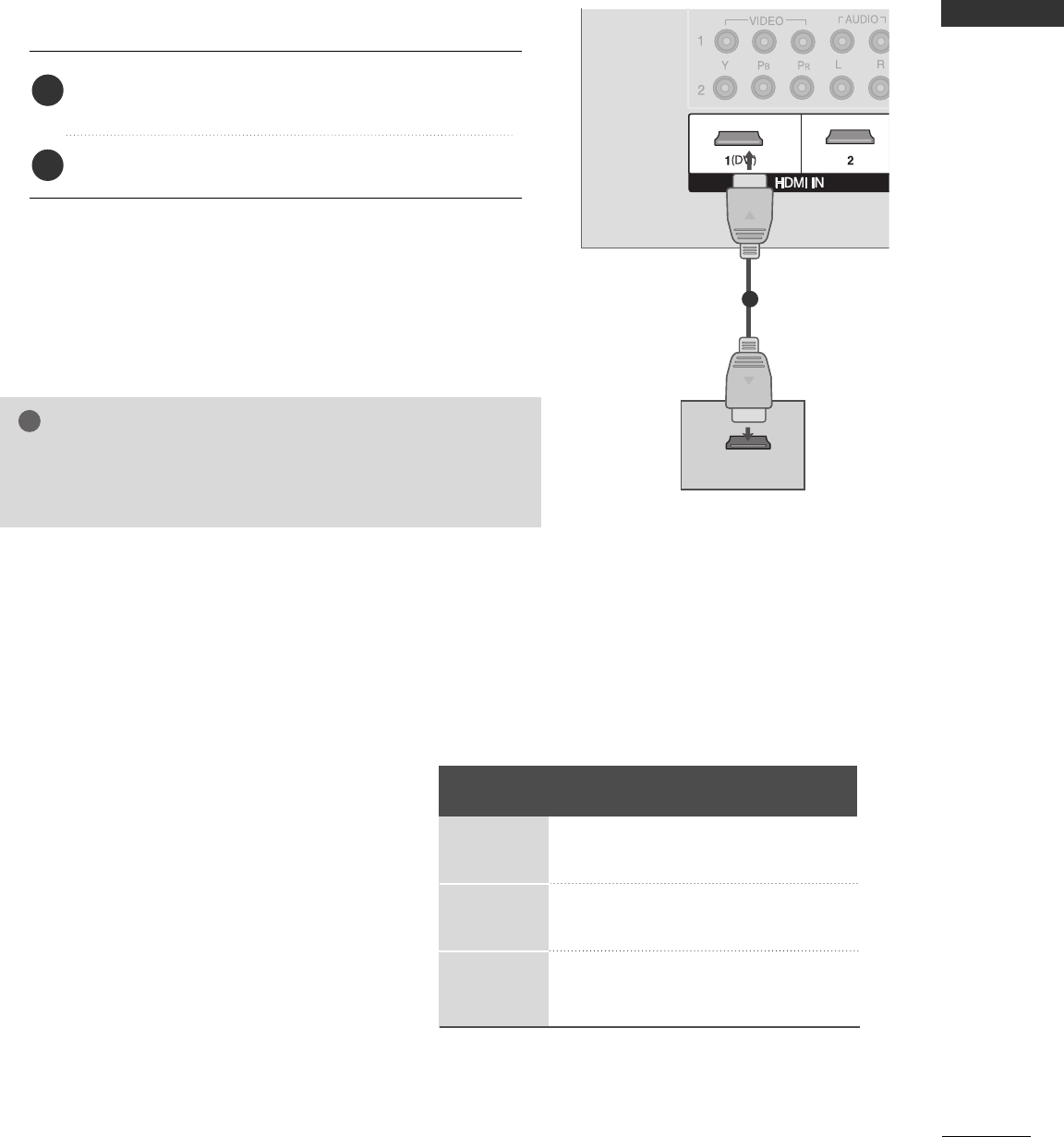
EXTERNAL EQUIPMENT SETUP
15
When connecting with a HDMI cable
Connect the digital set-top box to HHDDMMII IINN 11((DDVVII))
or HHDDMMII IINN 22 jack on the set.
No separated audio connection is necessary.
1. How to connect
2. How to use
■Turn on the digital set-top box.
(Refer to the owner’s manual for the digital set-top box.)
■Select HHDDMMII11or HHDDMMII22 input source with using the
IINNPPUUTTbutton on the remote control.
2
1
H D M I-DTV OUTPUT
GGTV can receive the video and audio signal simultaneously with
using a HDMI cable.
NOTE
!
1
Resolution
720x480
1280x720
1920x1080i
Supported Display Resolution (HDMI-DTV mode)
Horizontal Vertical
Frequency(KHz) Frequency(Hz)
31.47 59.94
31.50 60.00
44.96 59.94
45.00 60.00
33.72 59.94
33.75 60.00
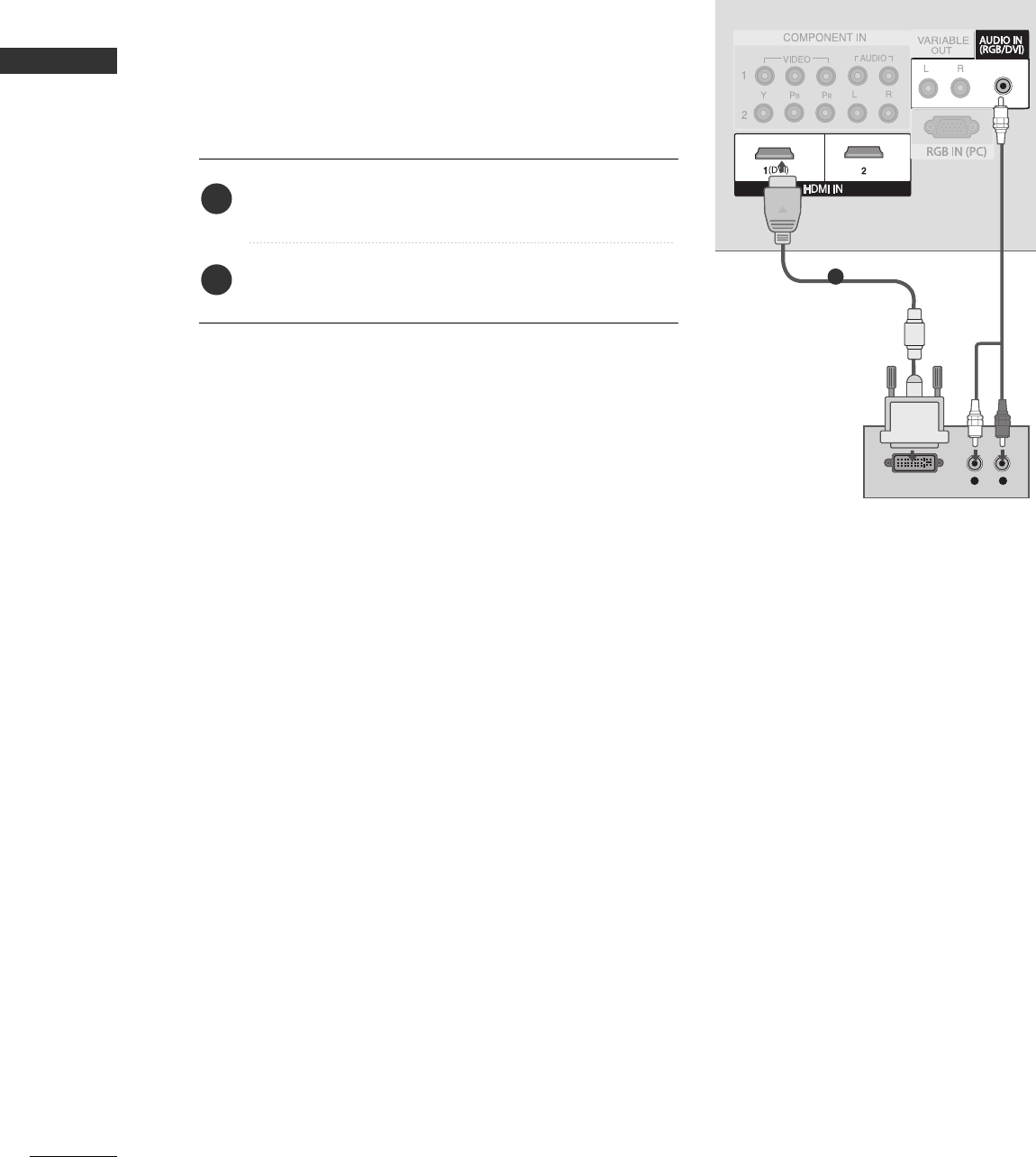
EXTERNAL EQUIPMENT SETUP
16
EXTERNAL EQUIPMENT SETUP
When connecting with a HDMI to DVI cable
L R
DVI-DTV OUTPUT
1
Connect the DVI output of the digital set-top box to the
HHDDMMII IINN 11((DDVVII)) jack on the set.
Connect the audio output of the digital set-top box to
the AAUUDDIIOO((RRGGBB//DDVVII))jack on the set.
1. How to connect
2. How to use
■Turn on the digital set-top box. (Refer to the owner’s manu-
al for the digital set-top box.)
■Select HHDDMMII11input source with using the IINNPPUUTTbutton
on the remote control.
2
1
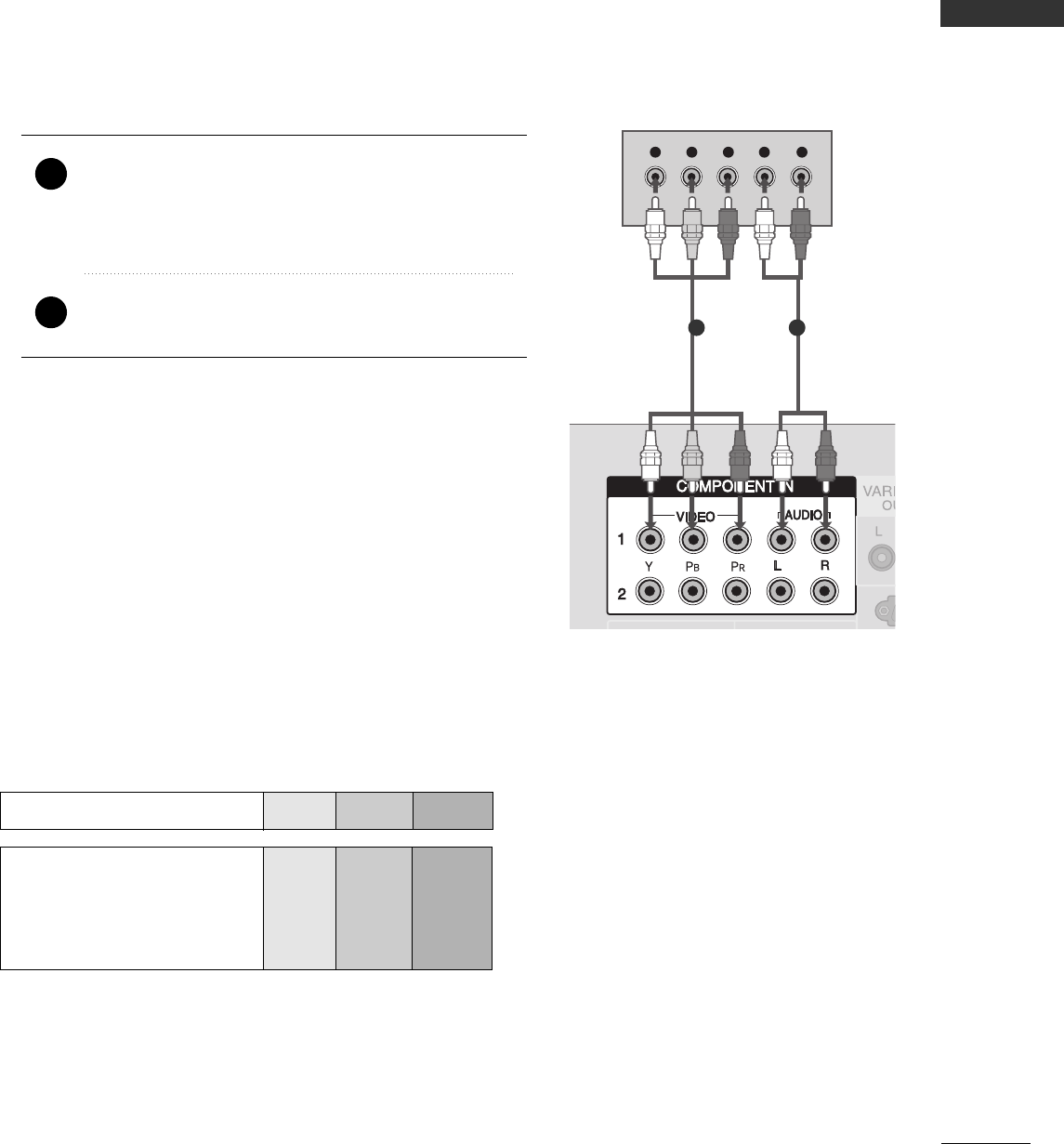
EXTERNAL EQUIPMENT SETUP
17
DVD SETUP
When connecting with a component cable
Y L RPBPR
Component Input ports
To get better picture quality, connect a DVD player to the component input ports as shown below.
Component ports on the TV
YPBPR
Video output ports
on DVD player
Y
Y
Y
Y
PB
B-Y
Cb
Pb
PR
R-Y
Cr
Pr
Connect the video outputs (Y, PB, PR)of the DVD to
the CCOOMMPPOONNEENNTT IINN VVIIDDEEOO11jacks on the set.
Match the jack colors
(Y = green, PB= blue, and PR= red).
Connect the audio outputs of the DVD to the
CCOOMMPPOONNEENNTT IINN AAUUDDIIOO11jacks on the set.
1. How to connect
2. How to use
■Turn on the DVD player, insert a DVD.
■Select CCOOMMPPOONNEENNTT 11 input source with using the
IINNPPUUTTbutton on the remote control.
■If connected to CCOOMMPPOONNEENNTT IINN 22 input, select CCOOMM--
PPOONNEENNTT 22 input source.
■Refer to the DVD player's manual for operating instructions.
2
1
1 2
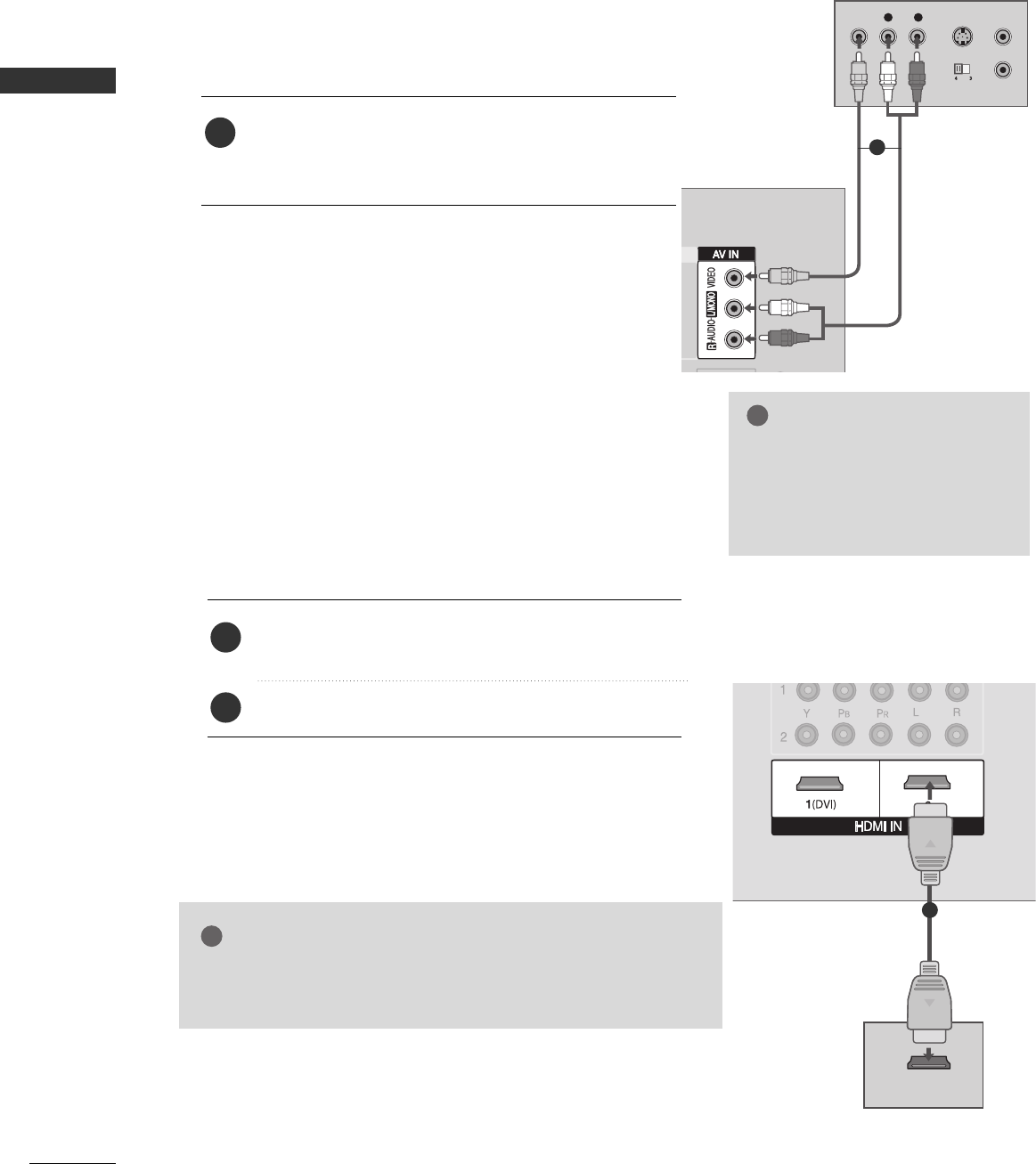
18
EXTERNAL EQUIPMENT SETUP
EXTERNAL EQUIPMENT SETUP
HDMI-DVD OUT P UT
When connecting HDMI cable
Connect the HDMI output of the DVD to the HHDDMMII
IINN 11((DDVVII))or HHDDMMII IINN 22jack on the set.
No separated audio connection is necessary.
1. How to connect
2. How to use
■Select HHDDMMII11 or HHDDMMII22input source with using the
IINNPPUUTTbutton on the remote control.
■Refer to the DVD player's manual for operating instructions.
2
1
1
GGTV can receive the video and audio signal simultaneously with
using a HDMI cable.
NOTE
!
When connecting with a RCA cable
T
L/MONO
R
AUDIO
VIDEO
L R S- V IDE OV IDE O
OUT P UT
SWITCH
A N T IN
A N T OUT
Connect the AAUUDDIIOO/VVIIDDEEOOjacks between TV and
VCR. Match the jack colors (Video = yellow, Audio Left
= white, and Audio Right = red)
1. How to connect
2. How to use
■Select AAVV IINN input source with using the IINNPPUUTTbutton
on the remote control.
■Turn on the DVD player, insert a DVD.
■Refer to the DVD player's manual for operating instructions.
1
GGIf you have a mono VCR, con-
nect the audio cable from the
VCR to the AAUUDDIIOO
LL//MMOONNOOjack of the set.
NOTE
!
1
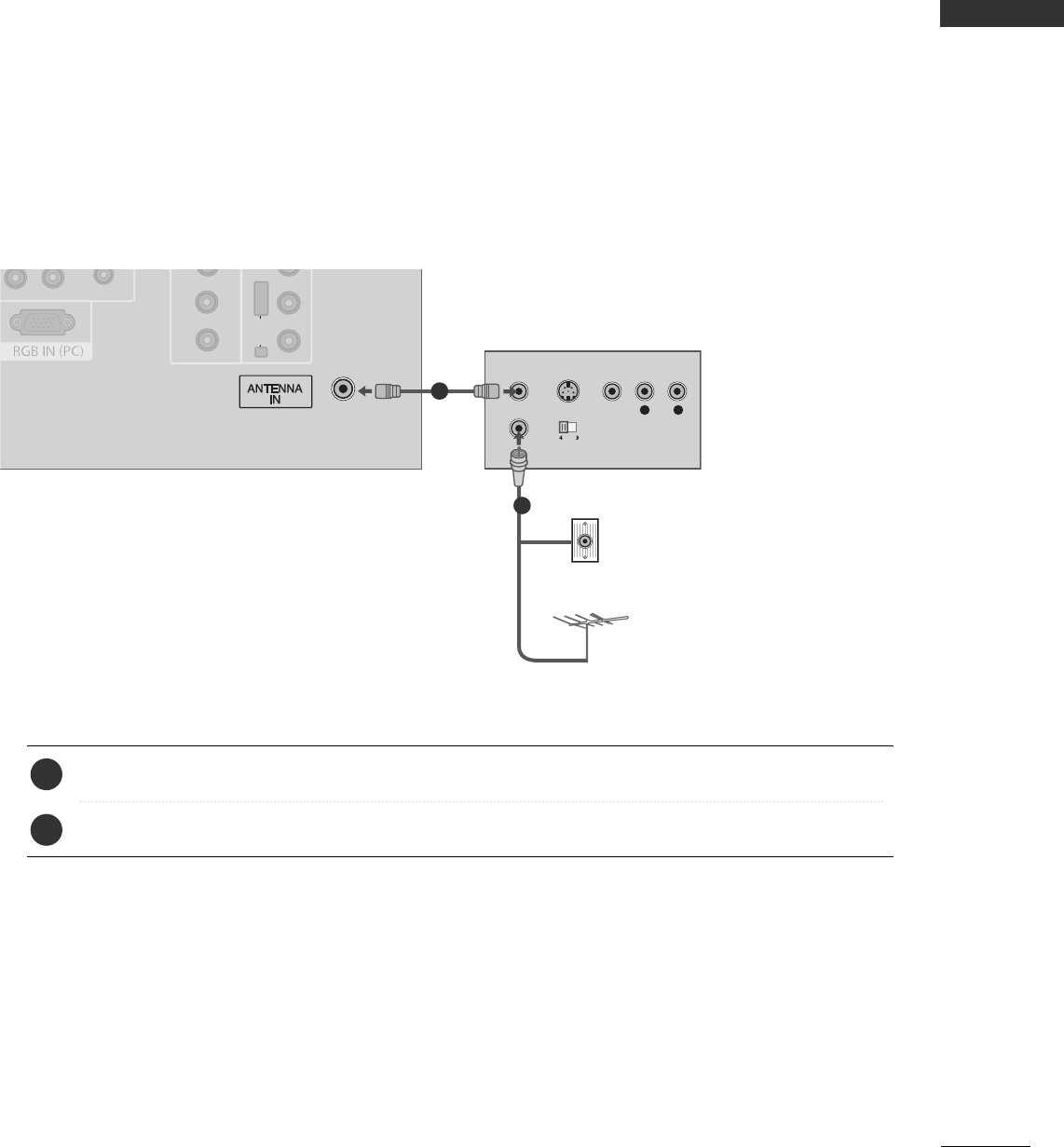
EXTERNAL EQUIPMENT SETUP
19
VCR SETUP
When connecting with an antenna
■To avoid picture noise (interference), leave an adequate distance between the VCR and TV
■If the 4:3 picture format is used; the fixed images on the sides of the screen may remain visible on the
screen. This phenomenon is common to all manufactures and in consequence the manufactures warranty
does not cover the product bearing this phenomenon.
L/MONOL/MONO
R
AUDIOAUDIO
VIVIDEO
L R
S- V I DE O V IDE O
OUT P UT
SWITCH
A N T IN
A N T OUT
Wall Jack
Antenna
Connect the RF antenna out socket of the VCR to the AAnntteennnnaasocket on the set.
Connect the antenna cable to the RF antenna in socket of the VCR.
1. How to connect
■Set VCR output switch to 3 or 4 and then tune TV to the same channel number.
■Insert a video tape into the VCR and press PLAY on the VCR. (Refer to the VCR owner’s manual.)
2. How to use
2
1
2
1
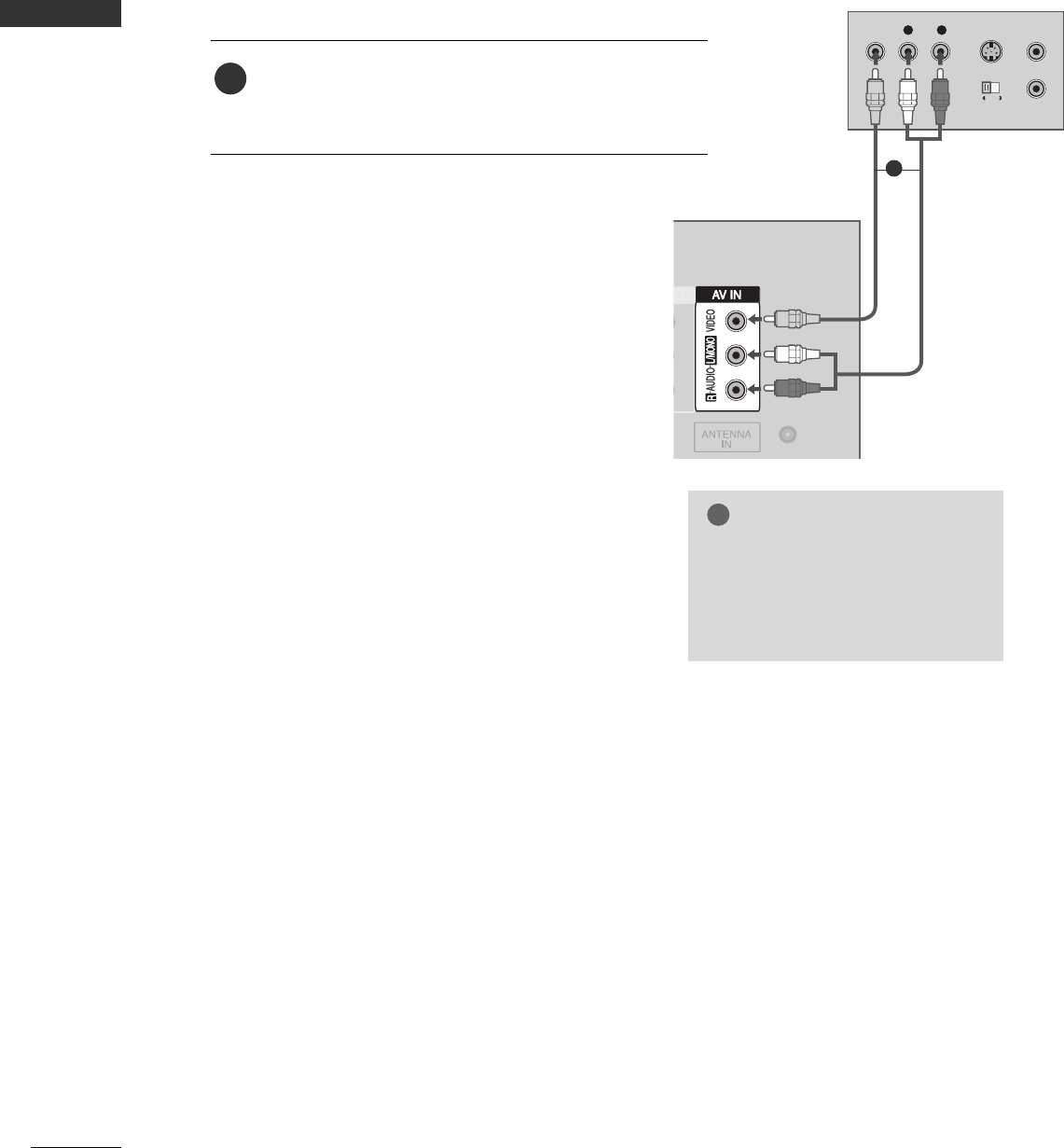
20
EXTERNAL EQUIPMENT SETUP
EXTERNAL EQUIPMENT SETUP
When connecting with a RCA cable
T
L/MONO
R
AUDIO
VIDEO
L R S- V I DE OV IDE O
OUT P UT
SWITCH
A N T IN
A N T OUT
Connect the AAUUDDIIOO/VVIIDDEEOOjacks between TV and
VCR. Match the jack colors (Video = yellow, Audio Left
= white, and Audio Right = red)
1. How to connect
2. How to use
■Insert a video tape into the VCR and press PLAY on
the VCR. (Refer to the VCR owner’s manual.)
■Select AAVV11input source with using the IINNPPUUTTbut-
ton on the remote control.
1
GGIf you have a mono VCR, con-
nect the audio cable from the
VCR to the AAUUDDIIOO
LL//MMOONNOOjack of the set.
NOTE
!
1
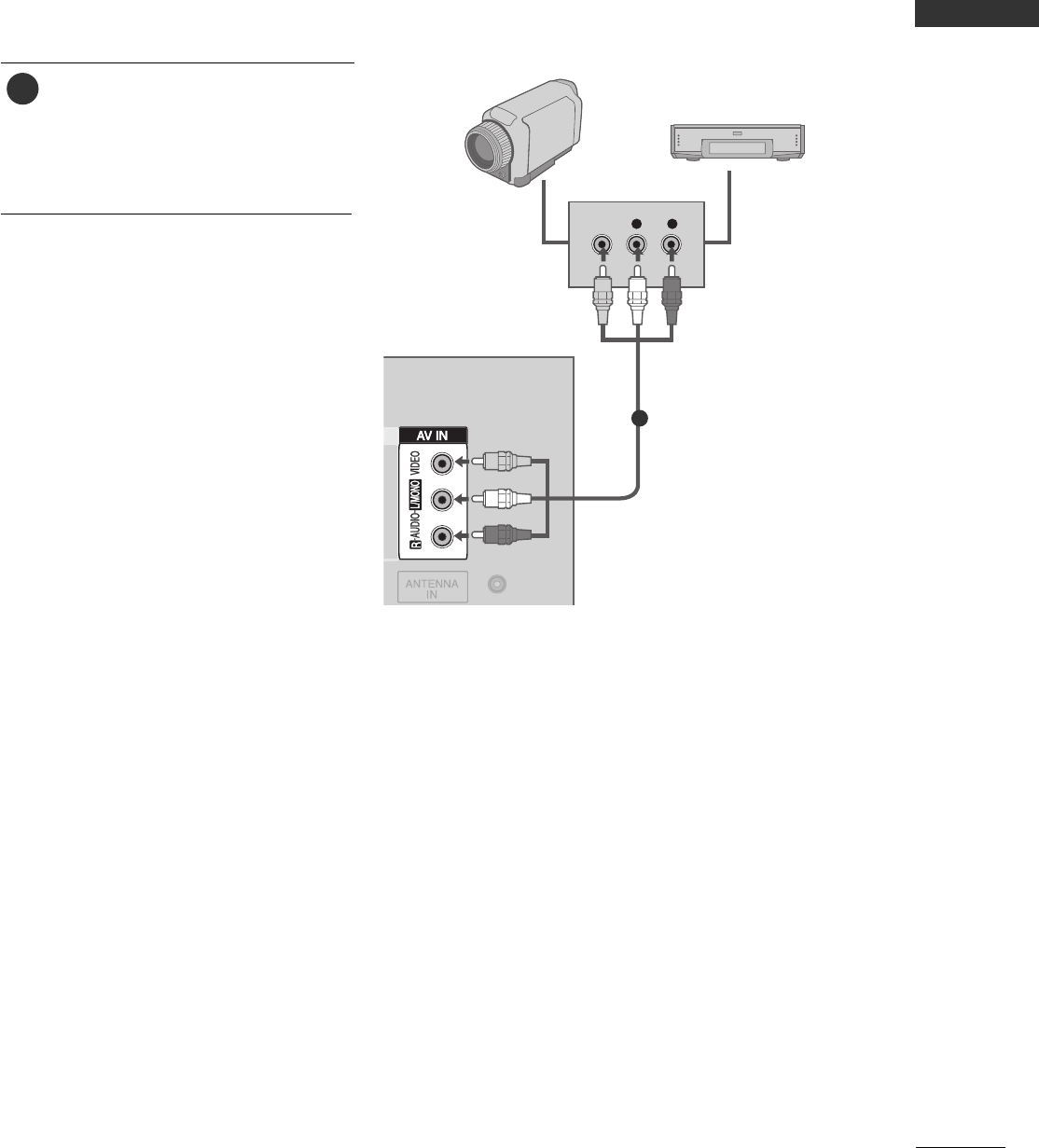
EXTERNAL EQUIPMENT SETUP
21
OTHER A/V SOURCE SETUP
Connect the AAUUDDIIOO/VVIIDDEEOOjacks
between TV and external equipment.
Match the jack colors
.
(Video = yellow, Audio Left = white, and
Audio Right = red)
1. How to connect
2. How to use
■Select AAVV IINN input source with using the
IINNPPUUTTbutton on the remote control.
■Operate the corresponding external
equipment.
L R
V IDE O
Camcorder
Video Game Set
1
1
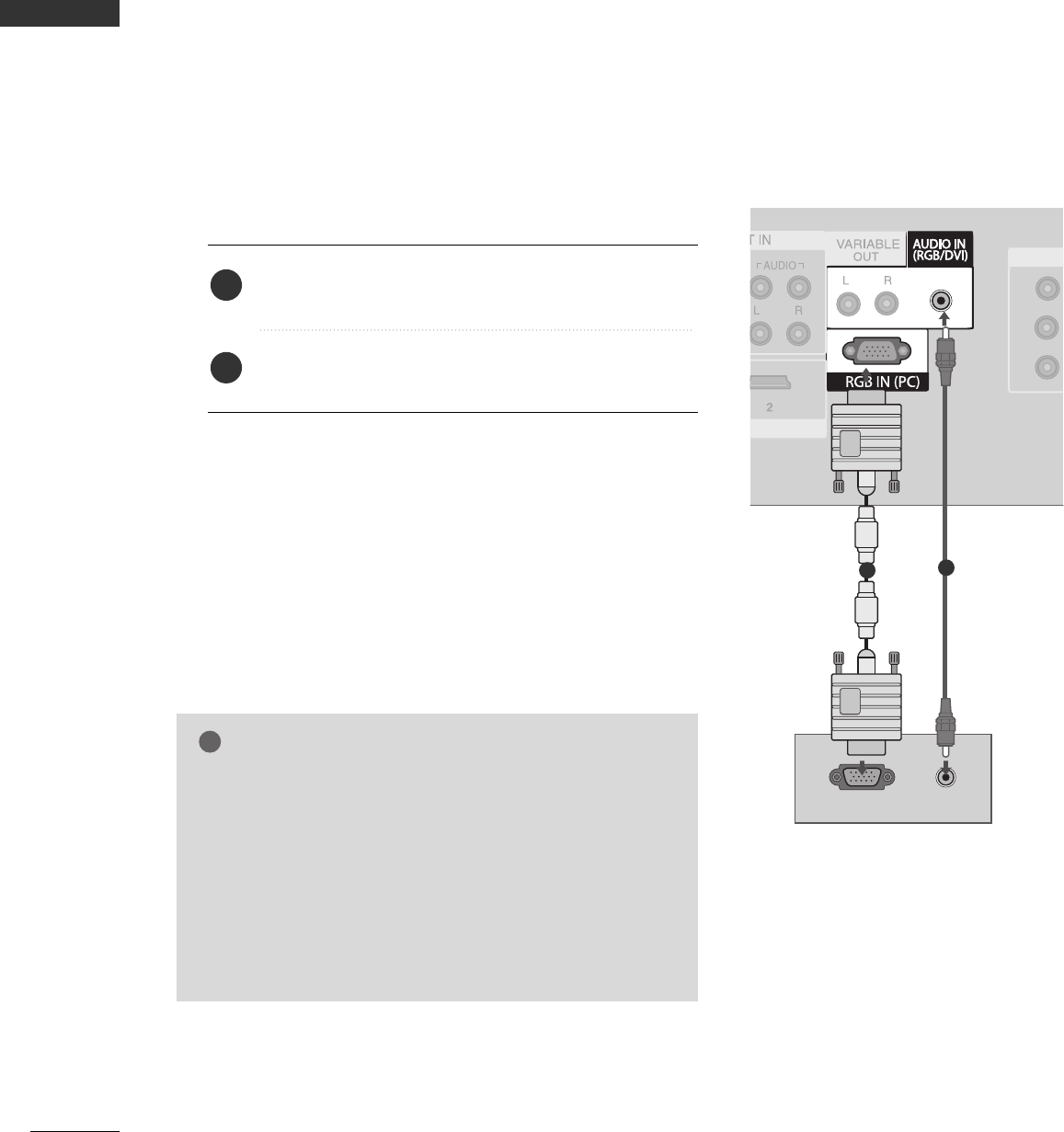
22
PC SETUP
EXTERNAL EQUIPMENT SETUP
EXTERNAL EQUIPMENT SETUP
This TV provides Plug and Play capability, meaning that the PC adjusts automatically to the TV's settings.
When connecting with a D-sub 15 pin cable
GGCheck the image on your TV. There may be noise associ-
ated with the resolution, vertical pattern, contrast or
brightness in PC mode. If noise is present, change the PC
output to another resolution, change the refresh rate to
another rate or adjust the brightness and contrast on the
VIDEO menu until the picture is clear. If the refresh rate
of the PC graphic card can not be changed, change the
PC graphic card or consult the manufacturer of the PC
graphic card.
NOTE
!
L/MONO
R
AUDIO
VIDEO
AV OUT
RGB OUT P UT AUDIO
AUDIO
(RGB/DVI)
RGB
(PC)
12
VIDEO
AUDIO
1
2
L/MONO
R
AUDIO
VIDEO
R G B
(P C )
RGB IN
1
HDMI/DVI IN
Connect the RGB output of the PC to the RRGGBB((PPCC))
jack on the set.
Connect the PC audio output to the AAUUDDIIOO
((RRGGBB//DDVVII))jack on the set.
1. How to connect
2. How to use
■Turn on the PC and the set.
■Select RRGGBB--PPCCinput source with using the IINNPPUUTT button
on the remote control.
2
1
12
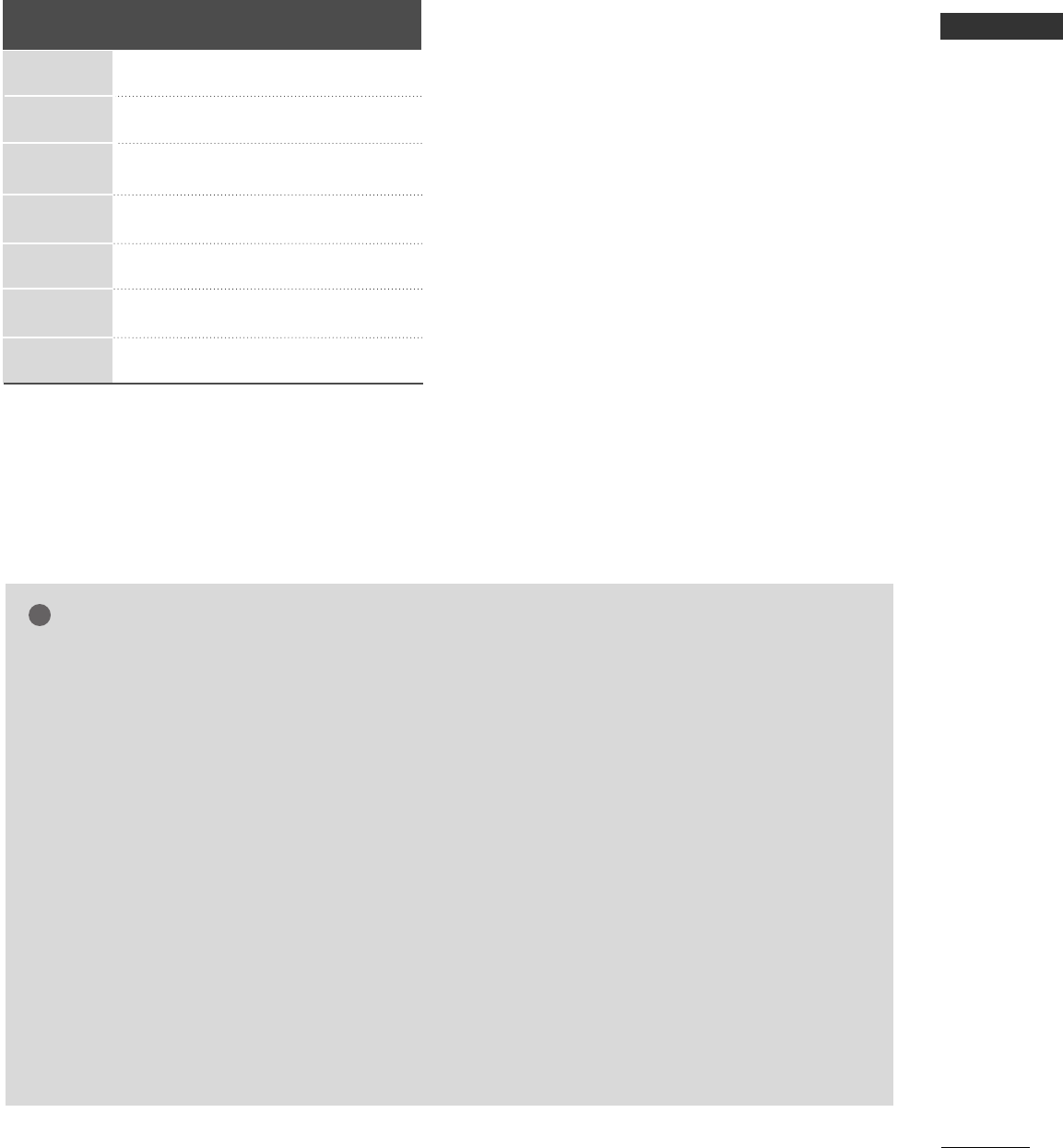
EXTERNAL EQUIPMENT SETUP
23
Resolution
640x350
720x400
640x480
848x480
852x480
800x600
1024x768
Supported Display Resolution (RGB[PC] mode)
Horizontal Vertical
Frequency(KHz) Frequency(Hz)
31.468 70.09
31.469 70.08
31.469 59.94
31.5 60.00
31.5 60.00
37.879 60.31
48.363 60.00
NOTE
!
GGTo enjoy vivid picture and sound,connect a PC to
the set.
GGAvoid keeping a fixed image on the set’s screen
for a long period of time. The fixed image may
become permanently imprinted on the screen;
use a screen saver when possible.
GGConnect PC to the RGB (PC) port of the set;
change the resolution output of PC accordingly.
GGThere might be noise according to some resolu-
tion, vertical pattern, contrast or brightness in
PC mode. Change the PC mode into another
resolution or change the refresh rate into another
rateor adjust the brightness and contrast on the
menu until the picture is clean.If the refresh rate
of the PC graphic card can not be changed,
change the PC graphic card or consult it to the
manufacturer of the PC graphic card.
GGThe synchronization input waveform for
Horizontal and Vertical frequencies are separate.
GGWe recommend using 852x480, 60Hz for the
PC mode, they provide the best picture quality.
GGIf the resolution of PC is over SXGA, there will
be no picture on the set.
GGConnect the audio cable from the PC to the
Audio input on the set. (Audio cables are not
included with the set).
GGWhen you use too long RGB-PC cable, there
might be a noise on the screen. We recommend
using under 5m of the cable. It provides the
best picture quality.
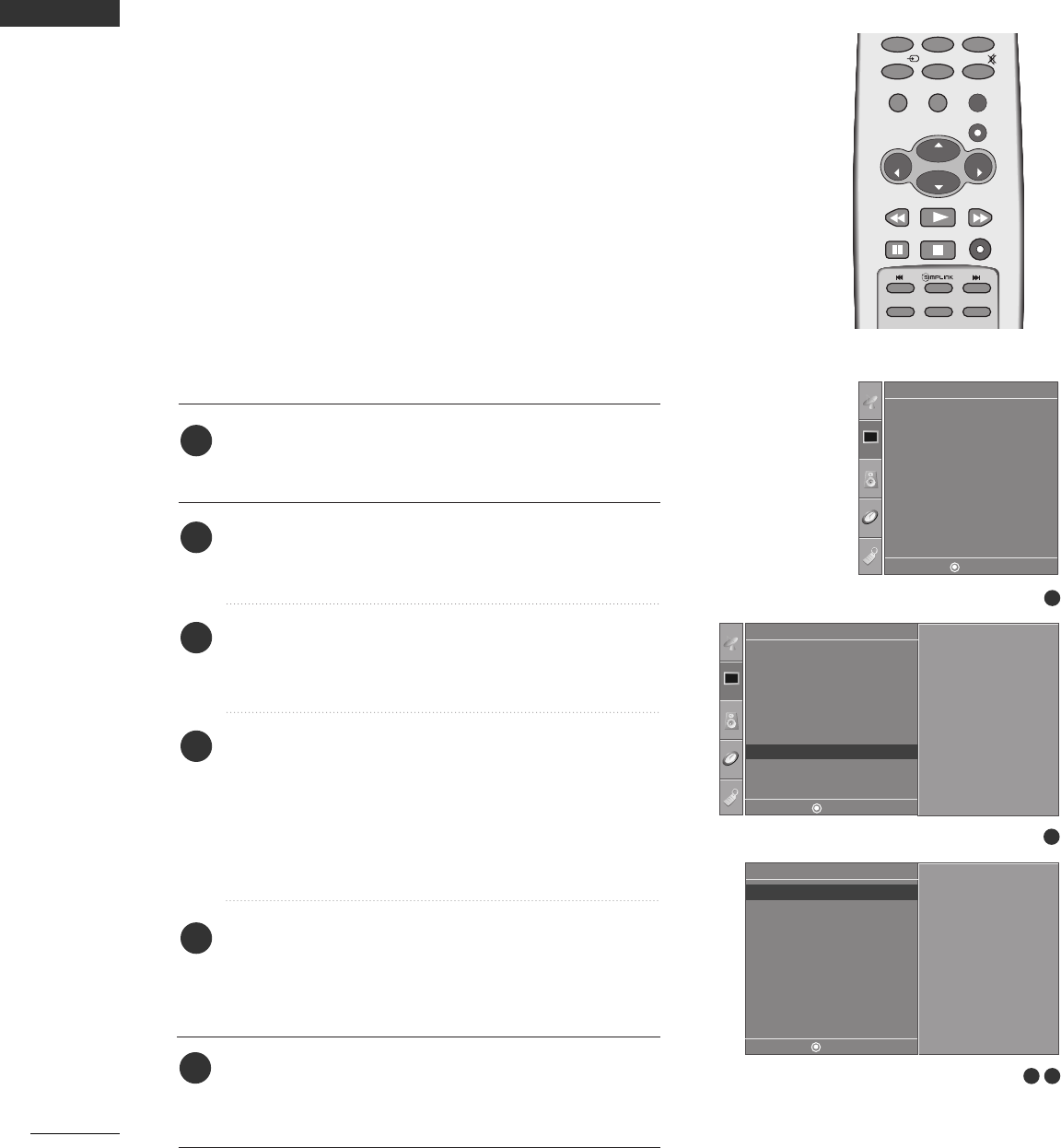
SCREEN SETUP FOR PC MODE
24
EXTERNAL EQUIPMENT SETUP
EXTERNAL EQUIPMENT SETUP
Automatically adjusts picture position and minimizes image
shaking.
Although the image is still not correct, your set is functioning
properly but needs further adjustment.
AAuuttoo ccoonnffiigguurree
This function is for the automatic adjustment of the screen posi-
tion, clock, and phase. The displayed image will be unstable for a
few seconds while the auto configuration is in progress.
Auto Configure (RGB [PC] mode only)
ENTER
CH
VOL
CH
VOL
FAV
REVIEW
0
INPUT MUTE
MENU
EXIT
RATIO
789
CH EDIT
SLEEP
CAPTION
MTS
Press the MMEENNUUbutton and then use DDor EE
button to select the PPiiccttuurreemenu.
Press the GGbutton and then use DDor EEbutton to
select SSccrreeeenn.
Press the GGbutton and then use DDor EEbutton to
select AAuuttoo ccoonnffiigg...
Press the GGbutton to start AAuuttoo ccoonnffiigg...
• When AAuuttoo ccoonnffiigg..has finished, OOKKwill be
shown on screen.
• If the position of the image is still not correct, try
Auto adjustment again.
If picture needs to be adjusted more after Auto
adjustment in RGB (PC), you can adjust the
MMaannuuaall ccoonnffiigg...
Press the MMEENNUU button to return to the previous
menu.
1
2
3
4
5
6
1
3 4
Picture Mode
Color Temperature
XD
Advanced
Aspect Ratio
Picture Reset
Screen
XD Demo
Picture
Screen
Auto config.
Manual Config.
VGA Mode
Reset
To Set
Auto Config. G
2
Picture
Picture Mode
Color Temperature
XD
Advanced
Aspect Ratio
Picture Reset
Screen
XD Demo
To Set
Screen G
DE F G
MENU
DE F G
MENU
DE F G
MENU
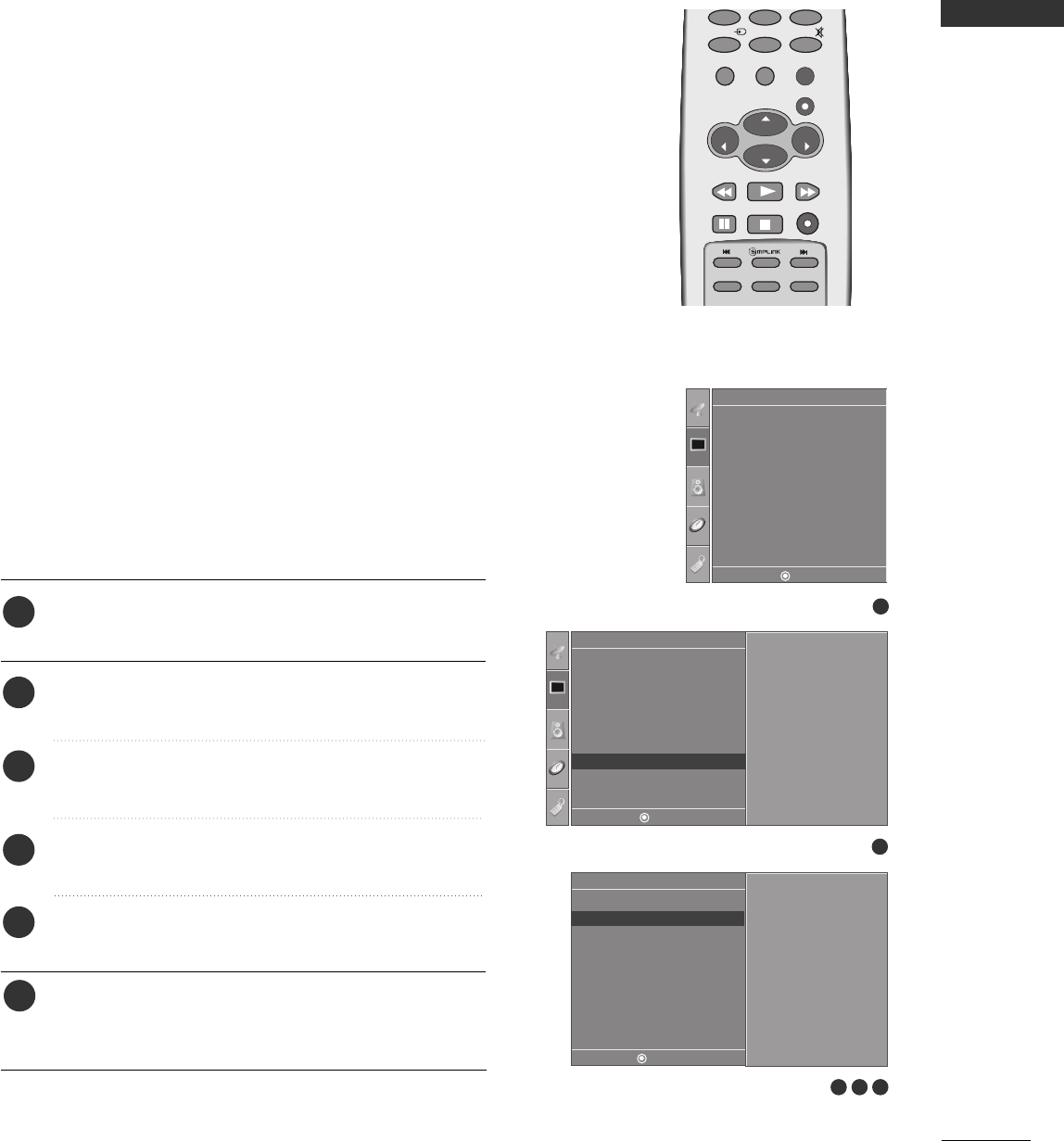
EXTERNAL EQUIPMENT SETUP
25
Adjustment for screen Phase, Clock, Position
If the picture isn’t clear after auto adjustment and especially
if characters are still trembling, adjust the picture phase
manually.
To correct the screen size, adjust Clock.
This function works in the following mode : RGB[PC],
COMPONENT (480i/480p/720p/1080i), HDMI
(480p/720p/1080i).
It’s not available to use Phase, Clock function in
COMPONENT (480i/480p/720p/1080i), HDMI
(480p/720p/1080i).
CClloocckkThis function is to minimize any vertical bars or
stripes visible on the screen background. And the
horizontal screen size will also change.
PPhhaasseeThis function allows you to remove any horizontal
noise and clear or sharpen the image of characters.
ENTER
CH
VOL
CH
VOL
FAV
REVIEW
0
INPUT MUTE
MENU
EXIT
RATIO
CH EDIT
SLEEP
CAPTION
MTS
Press the MMEENNUUbutton and then use DDor EE
button to select the PPiiccttuurreemenu.
Press the GGbutton and then use DDor EEbutton to
select SSccrreeeenn.
Press the GGbutton and then use DDor EEbutton to
select MMaannuuaall ccoonnffiigg...
Press the GGbutton and then use DDor EEbutton to
select PPhhaassee,, CClloocckk,, HH--ppoossiittiioonnor VV--ppoossiittiioonn.
Press the FFor GGbutton to make appropriate
adjustments.
Press the MMEENNUU button to return to the previous
menu.
1
2
3
4
5
6
1
3 4 5
Picture Mode
Colour Temperature
XD
Advanced
Aspect Ratio
Picture Reset
Screen
XD Demo
Picture
Screen
Auto Config.
Manual Config.
VGA Mode
Reset
Phase 50
Clock 0
H-Position 0
V-Position 0
Manual Config. G
2
Picture
Picture Mode
Colour Temperature
XD
Advanced
Aspect Ratio
Picture Reset
Screen
XD Demo
To Set
Screen G
DE F G
MENU
DE F G
MENU
DE F G
MENU
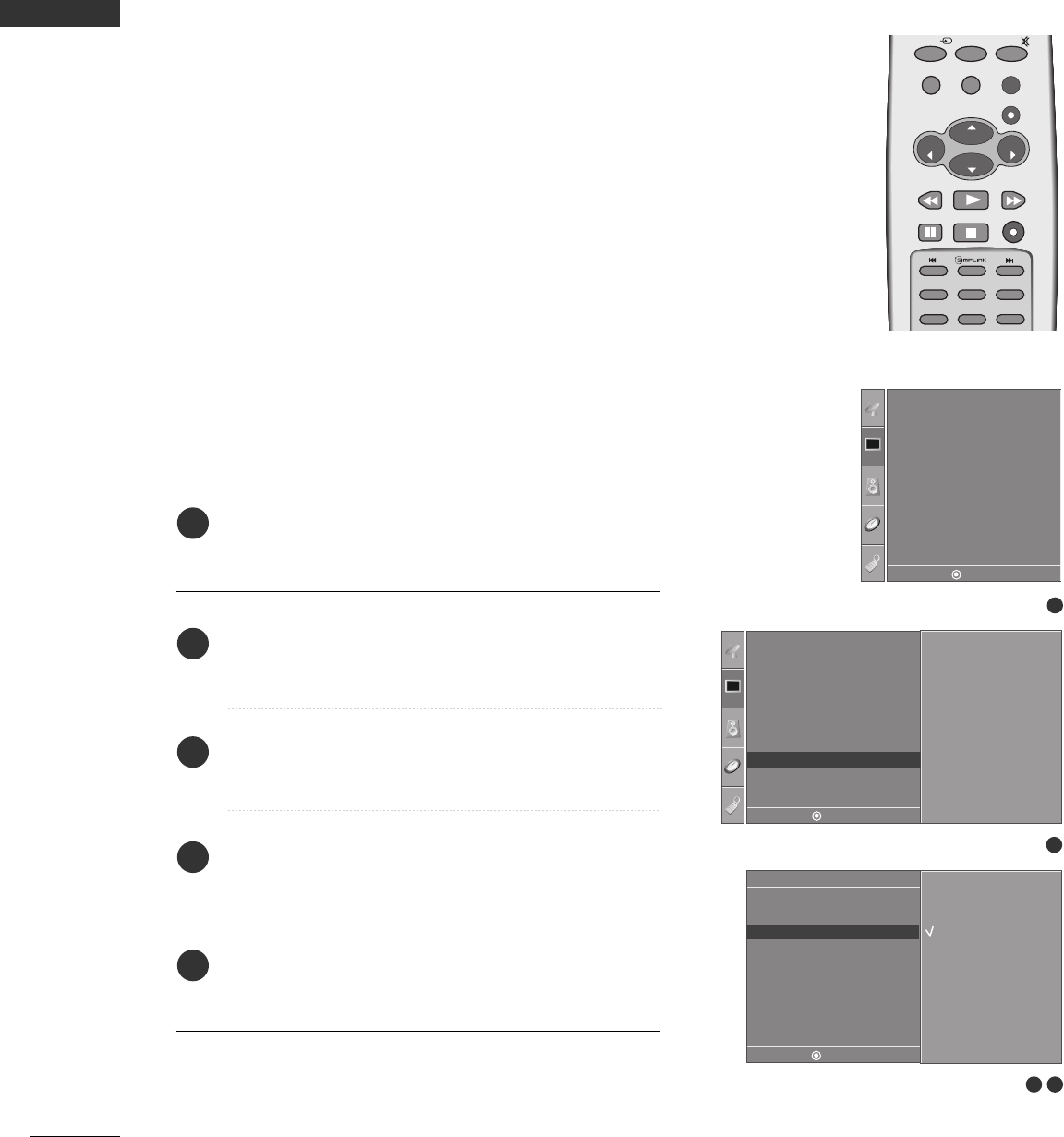
26
EXTERNAL EQUIPMENT SETUP
EXTERNAL EQUIPMENT SETUP
To see a normal picture, match the resolution of RGB mode and
selection of VGA mode.
This function works in the following mode: RGB[PC] mode.
Selecting Wide VGA mode
Press the MMEENNUUbutton and then use DDor EE
button to select the PPiiccttuurreemenu.
Press the GGbutton and then use DDor EEbutton to
select SSccrreeeenn.
Press the GGbutton and then use DDor EEbutton to
select VVGGAA MMooddee.
Press the GGbutton and then use DDor EEbutton to
select the desired VGA resolution.
Press the MMEENNUU button to return to the previous
menu.
1
2
3
4
5
ENTER
CH
VOL
CH
VOL
FAV
REVIEW
0
INPUT MUTE
MENU
EXIT
RATIO
CH EDIT
SLEEP
CAPTION
MTS
SIZE
POSITION
PIP
1
3 4
Picture Mode
Color Temperature
XD
Advanced
Aspect Ratio
Picture Reset
Screen
XD Demo
Picture
Screen
Auto Config.
Manual Config.
VGA Mode
Reset
640x480
848x480
852x480
VGA Mode G
2
Picture
Picture Mode
Color Temperature
XD
Advanced
Aspect Ratio
Picture Reset
Screen
XD Demo
To Set
Screen G
DE F G
MENU
DE F G
MENU
DE F G
MENU
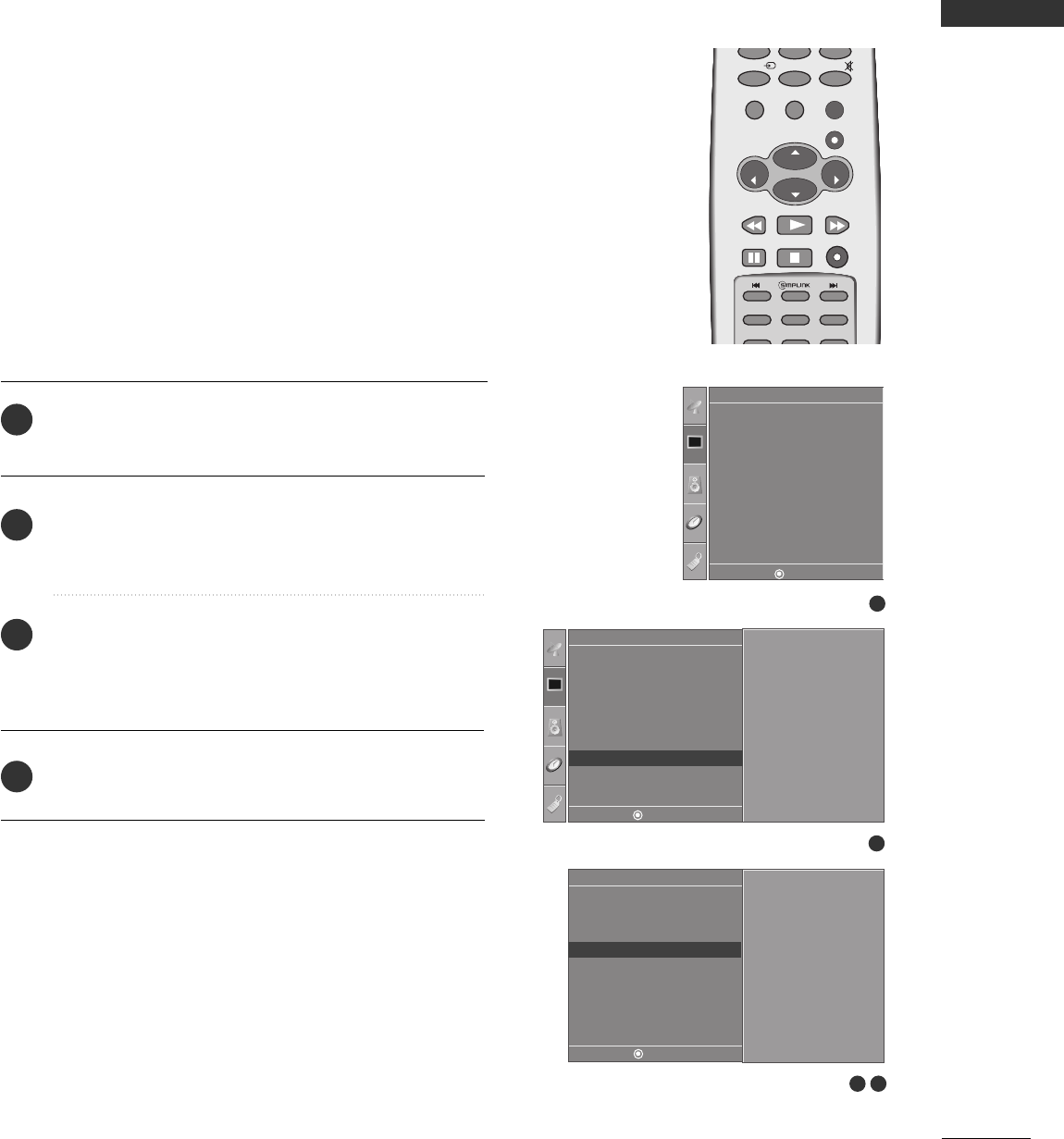
EXTERNAL EQUIPMENT SETUP
27
This function operates in current mode.
To initialize the adjusted value.
Press the MMEENNUUbutton and then use DDor EE
button to select the PPiiccttuurreemenu.
Press the GGbutton and then use DDor EEbutton to
select SSccrreeeenn.
Press the GGbutton and then use DDor EEbutton to
select RReesseett.
• You can initialize Position, PIP size, PIP position.
Press the GGbutton.
1
2
3
4
Initializing
(Reset to original factory settings)
ENTER
CH
VOL
CH
VOL
FAV
REVIEW
0
INPUT MUTE
MENU
EXIT
RATIO
CH EDIT
SLEEP
CAPTION
MTS
1
3 4
Picture Mode
Colour Temperature
XD
Advanced
Aspect Ratio
Picture Reset
Screen
XD Demo
Picture
Screen
Auto Config.
Manual Config.
VGA Mode
Reset To Set
Reset G
2
Picture
Picture Mode
Colour Temperature
XD
Advanced
Aspect Ratio
Picture Reset
Screen
XD Demo
To Set
Screen G
DE F G
MENU
DE F G
MENU
DE F G
MENU
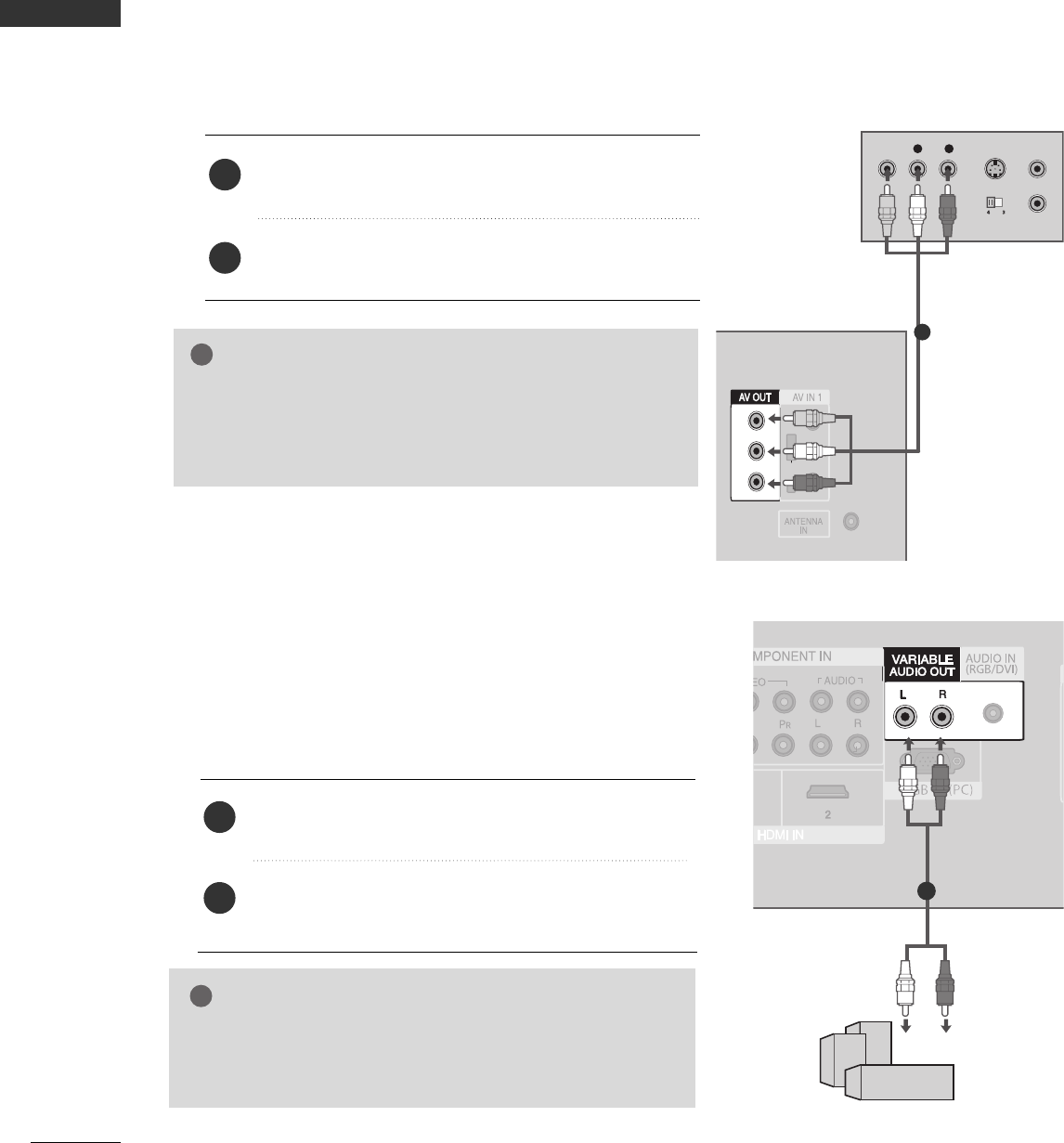
28
AV OUT SETUP
EXTERNAL EQUIPMENT SETUP
EXTERNAL EQUIPMENT SETUP
The TV has a special signal output capability which allows you to hook up the second TV or monitor.
L/MONOL/MONO
R
AUDIOAUDIO
VIDEOVIDEO
L R S-VIDEOVIDEO
O UTPUT
S W I TCH
AN T IN
AN T O UT
Connect the second TV or monitor to the TV’s AAVV OOUUTT
jacks.
See the Operating Manual of the second TV or monitor
for further details regarding that device’s input settings.
1. How to connect
GGComponent, RGB, HDMI input sources cannot be used for
AV out.
GGWe recommend to use the AV OUT jacks for VCR recording.
NOTE
!
2
1
1
L/MONO
R
AUDIO
VIDEO
GGWhen connecting with external audio equipments, such as
amplifiers or speakers, please turn the TV speakers off.
(GG pp..5577)
NOTE
!
EXTERNAL STEREO
Use to connected either an external amplifier, or add a sub-
woofer to your surround sound system.
Connect the input jack of the stereos amplifier to the
VVAARRIIAABBLLEE AAUUDDIIOO OOUUTTjacks on the set.
Set up your speakers through your analog stereo
amplifier, according to the instructions provided with
the amplifier.
1. How to connect
2
1
11
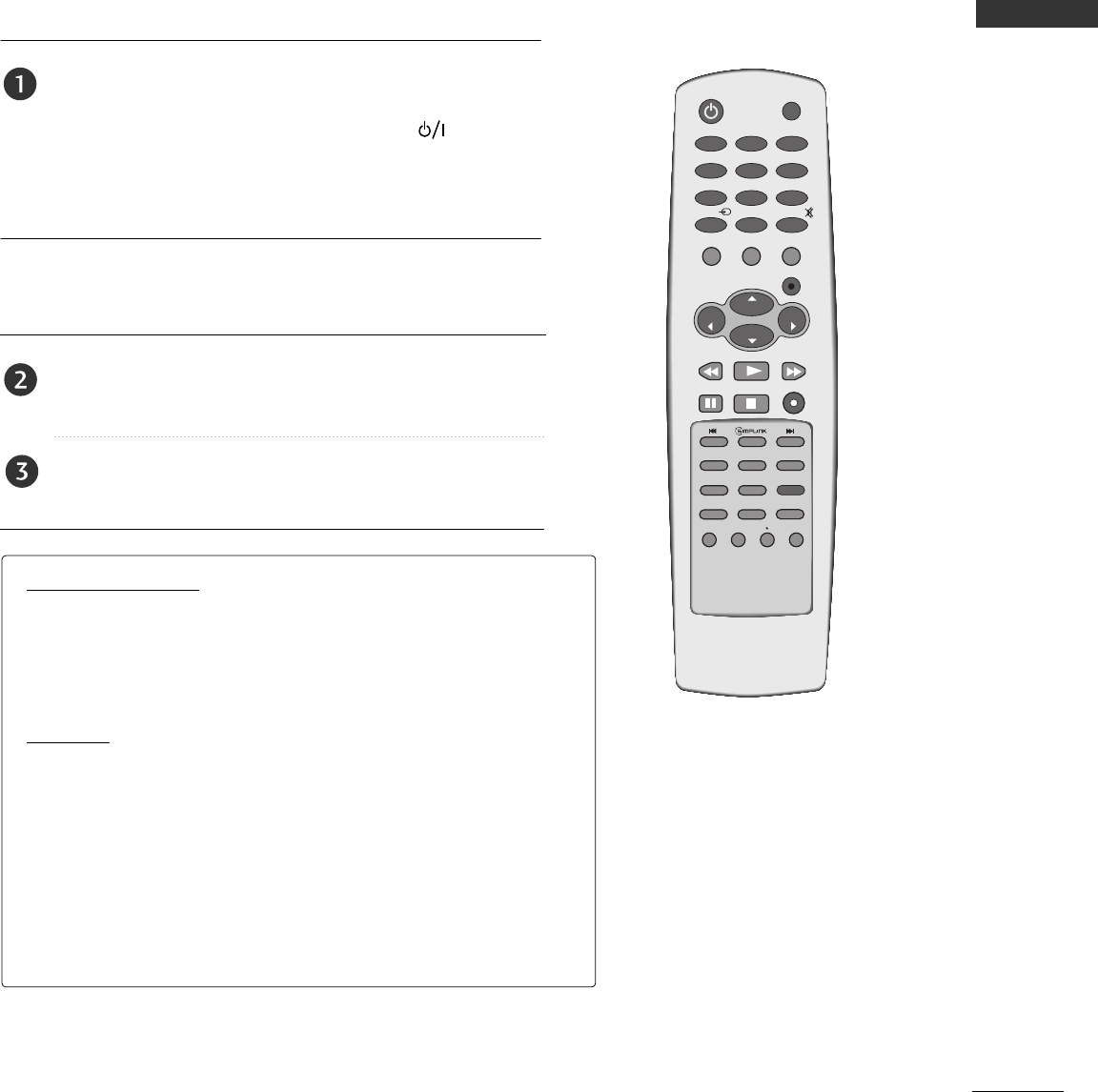
29
WATCHING TV / SETUP CONTROL
TURNING ON THE TV
WATCHING TV /SETUP CONTROL
Installation guide menu appears on TV screen when it is turned
on for the first time.
Press the DDor EEor FFor GG button and then, EENNTTEERRbutton
to select your desired language.
Press the FFor GG button and then, EENNTTEERRbutton to select
your desired location.
If your TV will be turned on, you will be able to use its features.
First, connect power cord correctly.
At this moment, the TV switches to standby mode.
■In standby mode to turn TV on, press the , IINNPPUUTT,
CCHH DD / EEbutton on the TV or press the PPOOWWEERR, TTVV,
IINNPPUUTT, CCHH + /-, NNuummbbeerr((00~99))button on the remote
control and then the TV will switch on.
IInnssttaallllaattiioonn GGuuiiddee
If the OSD (On Screen Display)is displayed on the screen as figure
after turning on the set, you can adjust the Language, Location,
Auto tuning.
LLooccaattiioonn
** IInn--SSttoorree:: It maintains the picture mode optimized for the shop
environment. It maintains the picture mode as ‘dynamic’
at a specific interval.
** HHoommee:: The user can adjust the picture mode to use.
Note: In order to reset the installation guide, select Factory Reset at
the Option menu. (GG pp..6677)
ENTER
CH
VOL
CH
VOL
FAV
REVIEW
PIP INPUT
0
INPUT MUTE
MENU
EXIT
RATIO
123
456
789
POWER TV
CH EDIT
PIP CH - PIP CH +
SLEEP
CAPTION
MTS
SIZE
POSITION
PIP
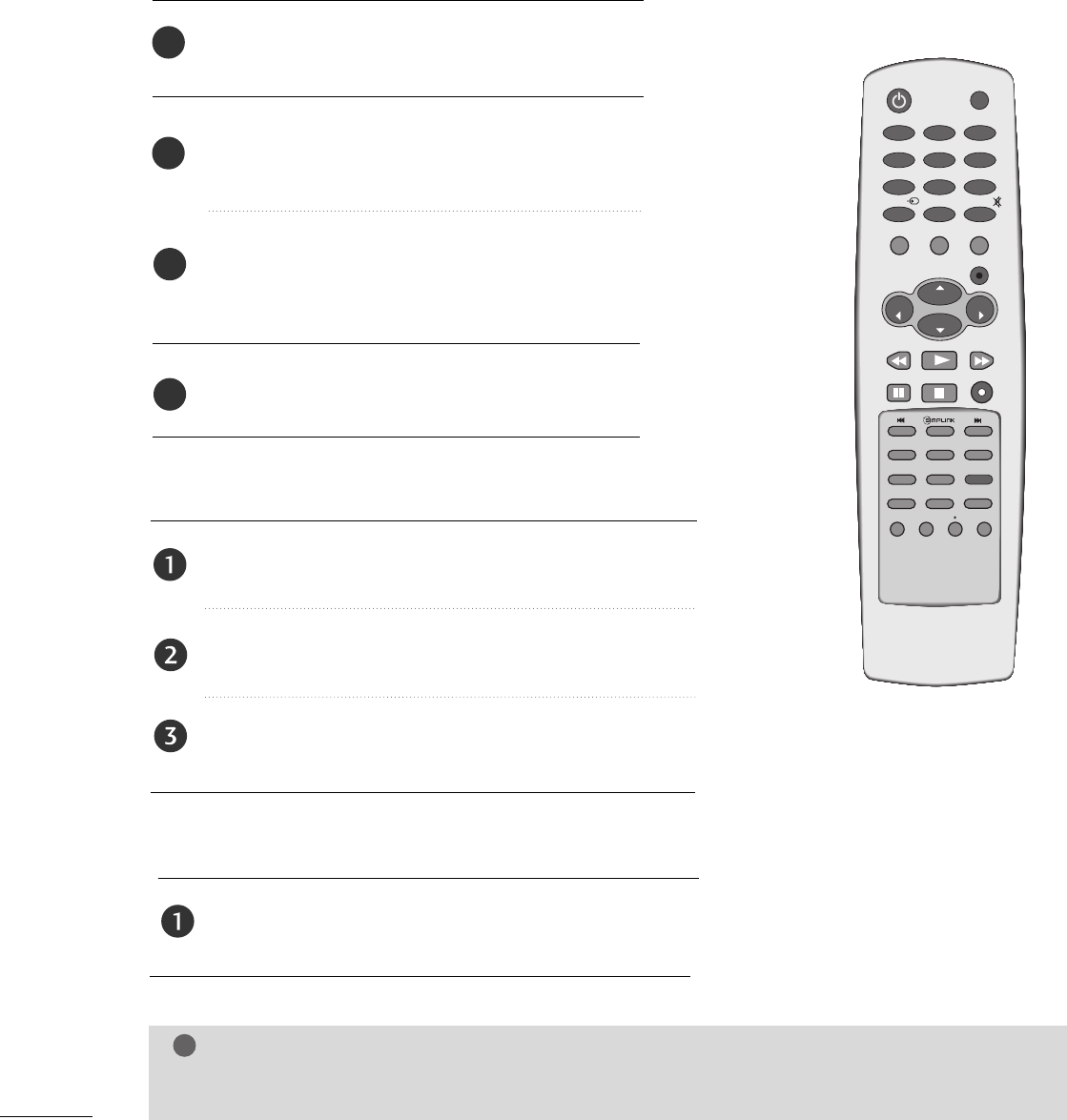
30
ON-SCREEN MENUS LANGUAGE SELECTION
WATCHING TV /SETUP CONTROL
Press the VVOOLL + /- button to adjust the volume.
If you want to switch the sound off, press the MMUUTTEE button.
You can cancel this function by pressing the MMUUTTEE,
VVOOLL + /- or MMTTSS button.
VOLUME ADJUSTMENT
Press the CCHH + /- or NUMBER button to select a channel
number.
CHANNEL ADJUSTMENT
NOTE
!
GGIf you intend to be away on vacation, disconnect the power plug from wall power outlet.
Press the MMEENNUU button and then use DD or EE but-
ton to select the OOppttiioonn menu.
Press the GG button and then use DD or EEbutton to
select LLaanngguuaaggee..
Press the GG button and then use DD or EE button to
select your desired language. From this point on, the
on-screen menus will be shown in the selected language.
Press the MMEENNUU button to return to the previous
menu.
* If you want to change Language seleccion.
1
2
3
4
ENTER
CH
VOL
CH
VOL
FAV
REVIEW
PIP INPUT
0
INPUT MUTE
MENU
EXIT
RATIO
123
456
789
POWER TV
CH EDIT
PIP CH - PIP CH +
SLEEP
CAPTION
MTS
SIZE
POSITION
PIP
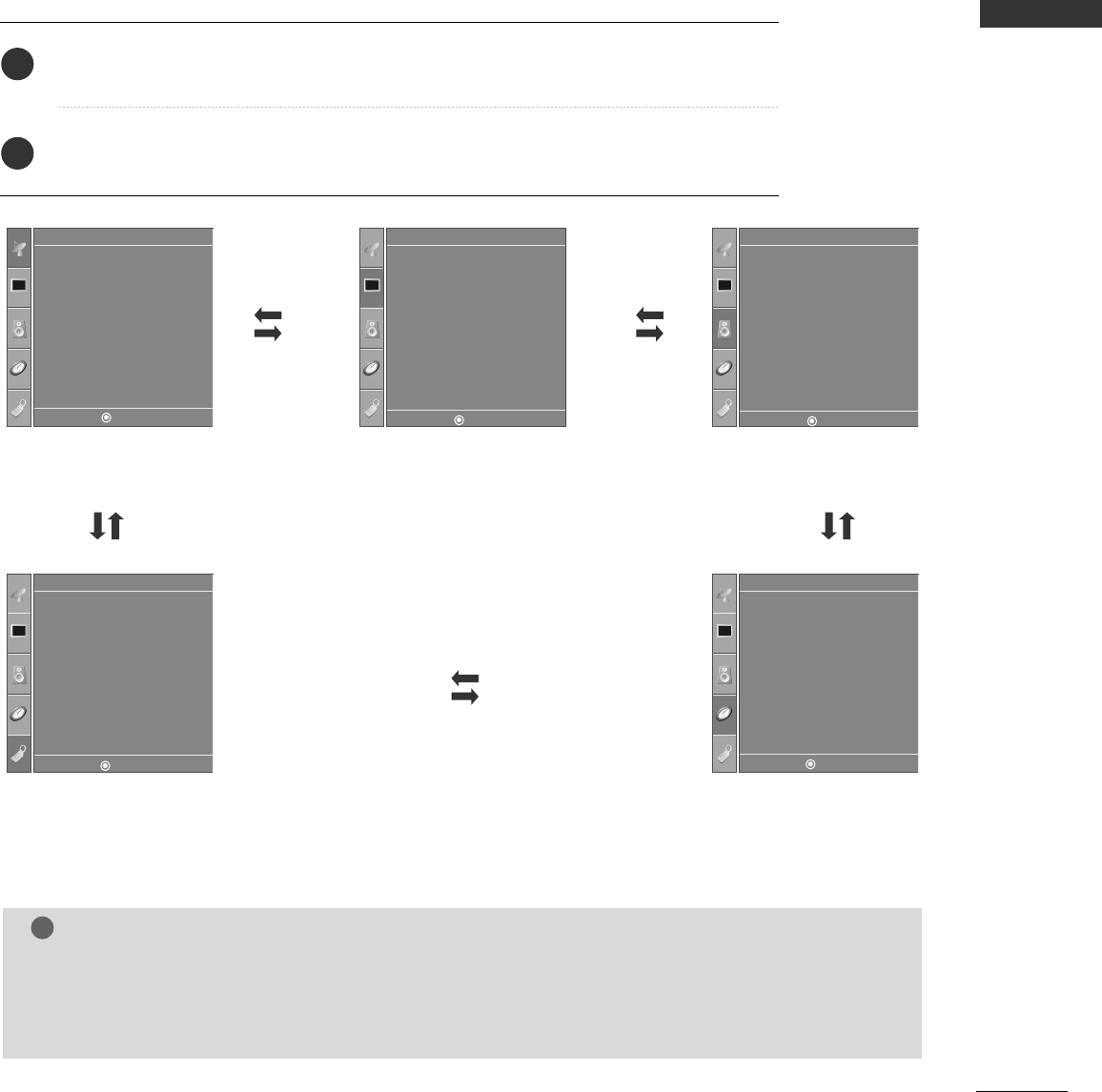
31
WATCHING TV / SETUP CONTROL
ON SCREEN MENUS SELECTION AND ADJUSTMENT
Your TV's OSD (On Screen Display) may differ slightly from what is shown in this manual.
The OSD mainly use pictures for the Plasma TV models.
Press the MMEENNUUbutton and then use DD or EE button to select the each menu.
Press the GG button and then use DD EE FFGG button to display the available menus.
2
1
Setup MENU Picture MENU Audio MENU
Time MENU
Option MENU
Language
SIMPLINK
Key Lock
Caption/Text
ISM Method
Low Power
Factory Reset
Option
Clock
Off Time
On Time
Sleep Time
Auto Sleep
Time
Picture Mode
Color Temperature
XD
Advanced
Aspect Ratio
Picture Reset
Screen
XD Demo
Picture
Auto Tuning
Manual Tuning
Favorite Channel
Setup
Sound Mode
Auto Volume
Balance 0
TV Speaker
Audio
NOTE
!
a. The OSD (On Screen Display) function enables you to adjust the screen status conveniently since it
provides graphical presentation.
b. In this manual, the OSD (On Screen Display) may be different from your TV’s because it is just example
to help the TV operation.
DE F G
MENU
DE F G
MENU
DE F G
MENU
DE F G
MENU
DE F G
MENU
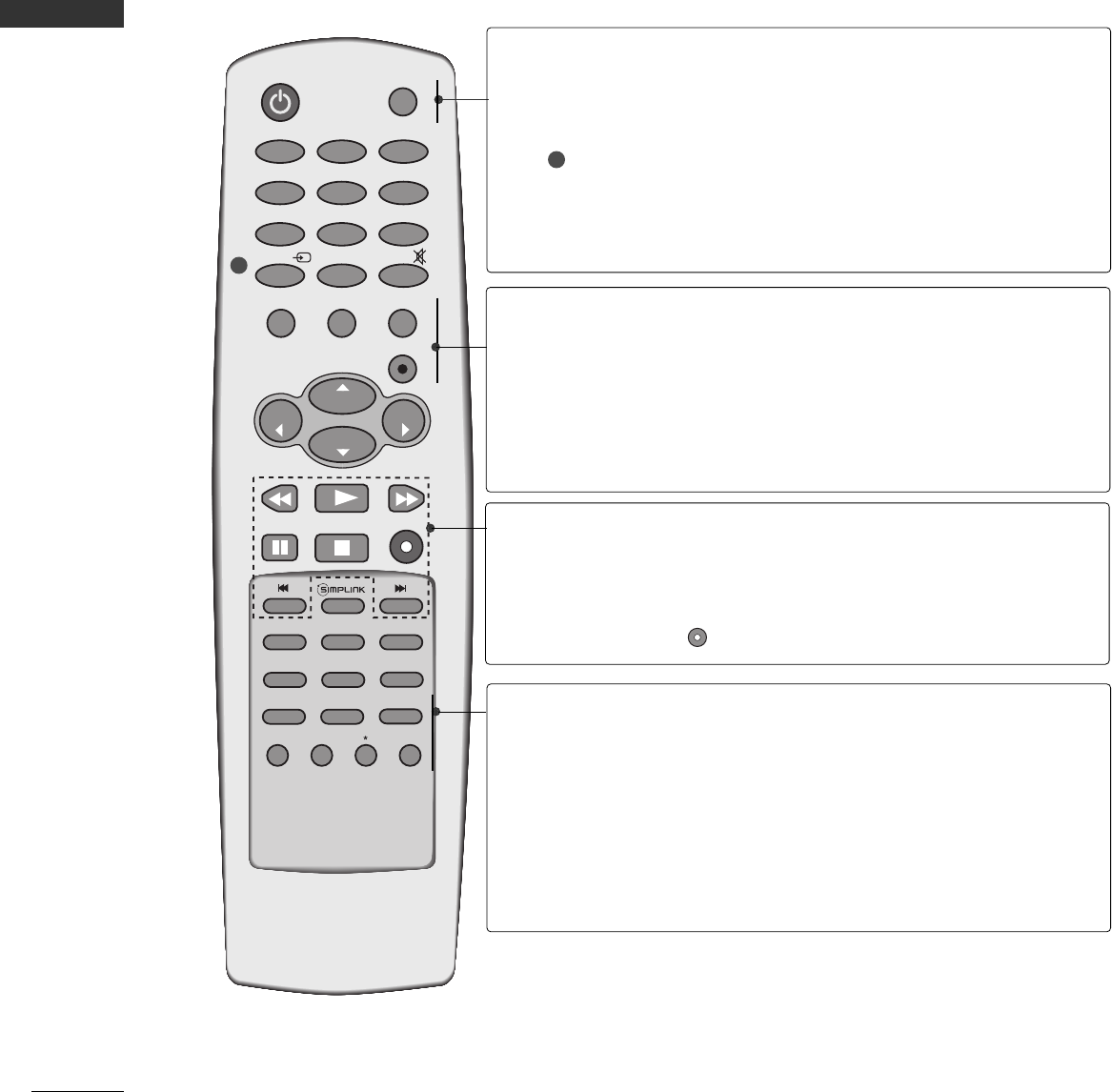
32
WATCHING TV /SETUP CONTROL
WATCHING TV / SETUP CONTROL
REMOTE CONTROL FUNCTIONS
When using the remote control, aim it at the remote control sensor on the TV.
ENTER
CH
VOL
CH
VOL
FAV
REVIEW
PIP INPUT
0
INPUT MUTE
MENU
EXIT
RATIO
123
456
789
POWER TV
CH EDIT
PIP CH - PIP CH +
SLEEP
CAPTION
MTS
SIZE
POSITION
PIP
POWER
TV
INPUT
Turns your TV or any other programmed equipment
on or off, depending on mode.
Returns to the TV mode.
If you press the button once, the input source OSD
will appear on screen as shown. Press the DD/ EEbutton
and then ENTER button to select the desired input source
(TV, AV, Component 1, Component 2, RGB PC, HDMI1or
HDMI2).
SIZE
POSITION
PIP
PIP CH -/+
PIP INPUT
Adjusts the sub picture size.
Moves the sub picture.
Switches the sub picture PIP, DW mode.
Selects a program for the sub picture.
Selects the input source for the sub picture in PIP/DW
mode.
RATIO
EXIT
MENU
ENTER
Selects your desired picture format.
Clears all on-screen displays and returns to TV viewing
from any menu.
Selects a menu.
Accepts your selection or displays the current mode.
1
1
VCR/DVD
control buttons
Controls some video cassette recorders or DVD players
when you have already selected DVD or VCR mode button.
Control connected AV devices by pressing the
DD
//
EE
//
FF
//
GG
,EEnntteerrbuttons and buttons for play, stop, pause,
fast reverse, fast forward, chapter skip.
(The button does not provide such functions.)
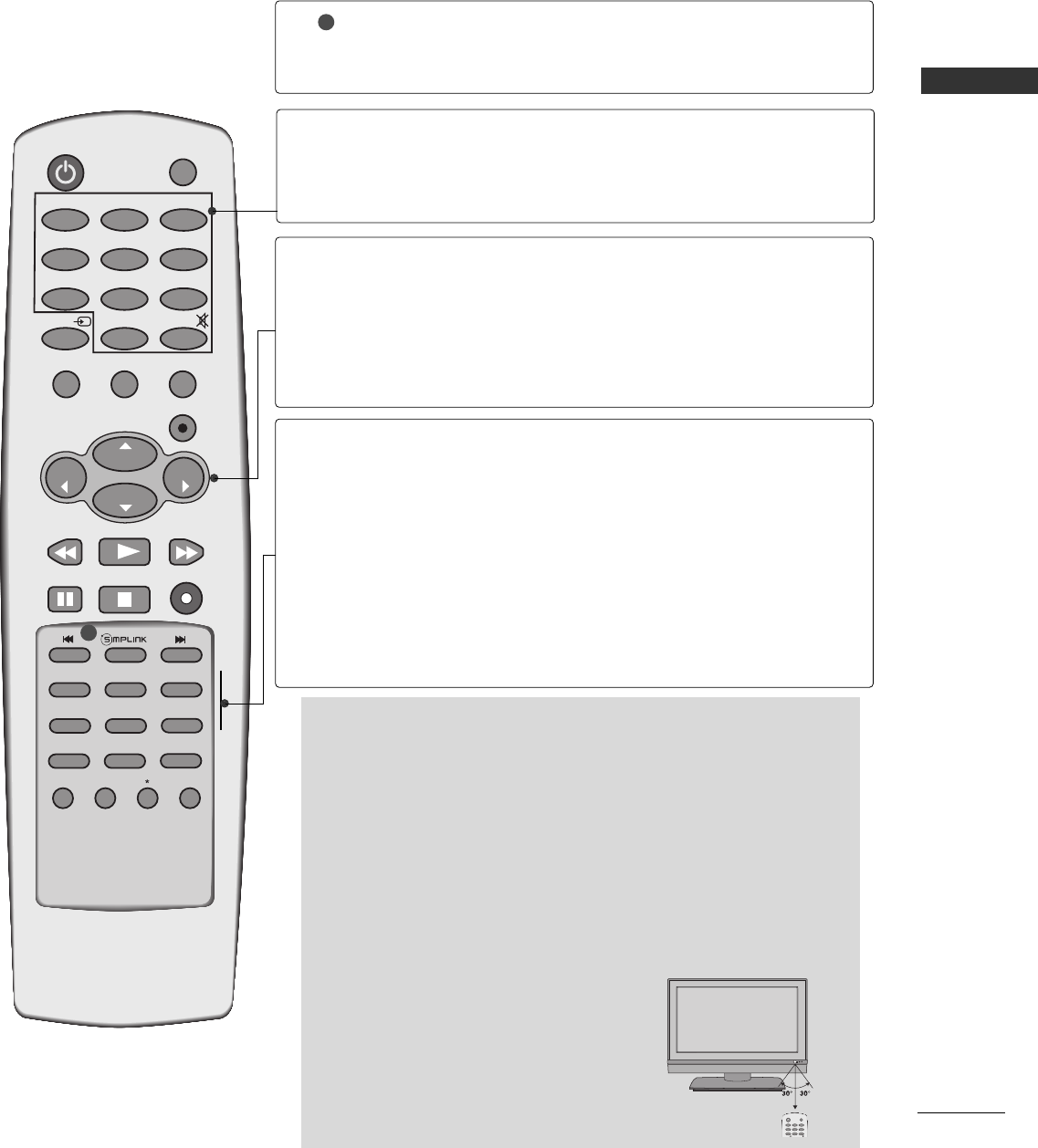
33
WATCHING TV / SETUP CONTROL
Installing Batteries
■
Open the battery compartment cover on the
back side and install the batteries matching
correct polarity (+ with +, - with -).
■
Install two 1.5V AA batteries. Don’t mix old or
used batteries with new ones.
■
Close cover.
■
Use a remote control up to 7 meters dis-
tance and 30 degree (left/right) within
the receiving unit scope.
■
Dispose of used batteries in a recycle
bin to preserve environment.
R
0
INPUT MUTE
123
456
789
POWER TV
Remote control effective range
ENTER
CH
VOL
CH
VOL
FAV
REVIEW
PIP INPUT
0
INPUT MUTE
MENU
EXIT
RATIO
123
456
789
POWER TV
CH EDIT
PIP CH - PIP CH +
SLEEP
CAPTION
MTS
SIZE
POSITION
PIP
0~9 number
button
MUTE
Selects a channel.
Selects numbered items in a menu.
Switches the sound on or off.
VOLUME
UP/DOWN
CHANNEL
UP/DOWN
Increases/decreases the sound level.
To select the desired menu item when menu is displayed on
the screen.
Selects a channels.
To enter or adjust the selected menu when menu is displayed
on the screen.
FAV
REVIEW
CH EDIT
SLEEP
CAPTION
MTS
Selects a favorite channel.
Returns to the previously viewed channel.
Memorizes or erases selected channel.
Sets the sleep timer.
Selects CAPTION mode.
Selects the MTS sound: Mono, Stereo, or SAP.
SIMPLINK See a list of AV devices connected to TV.
When you toggle this button, the Simplink menu appears
at the screen.(GG pp..3388)
2
2
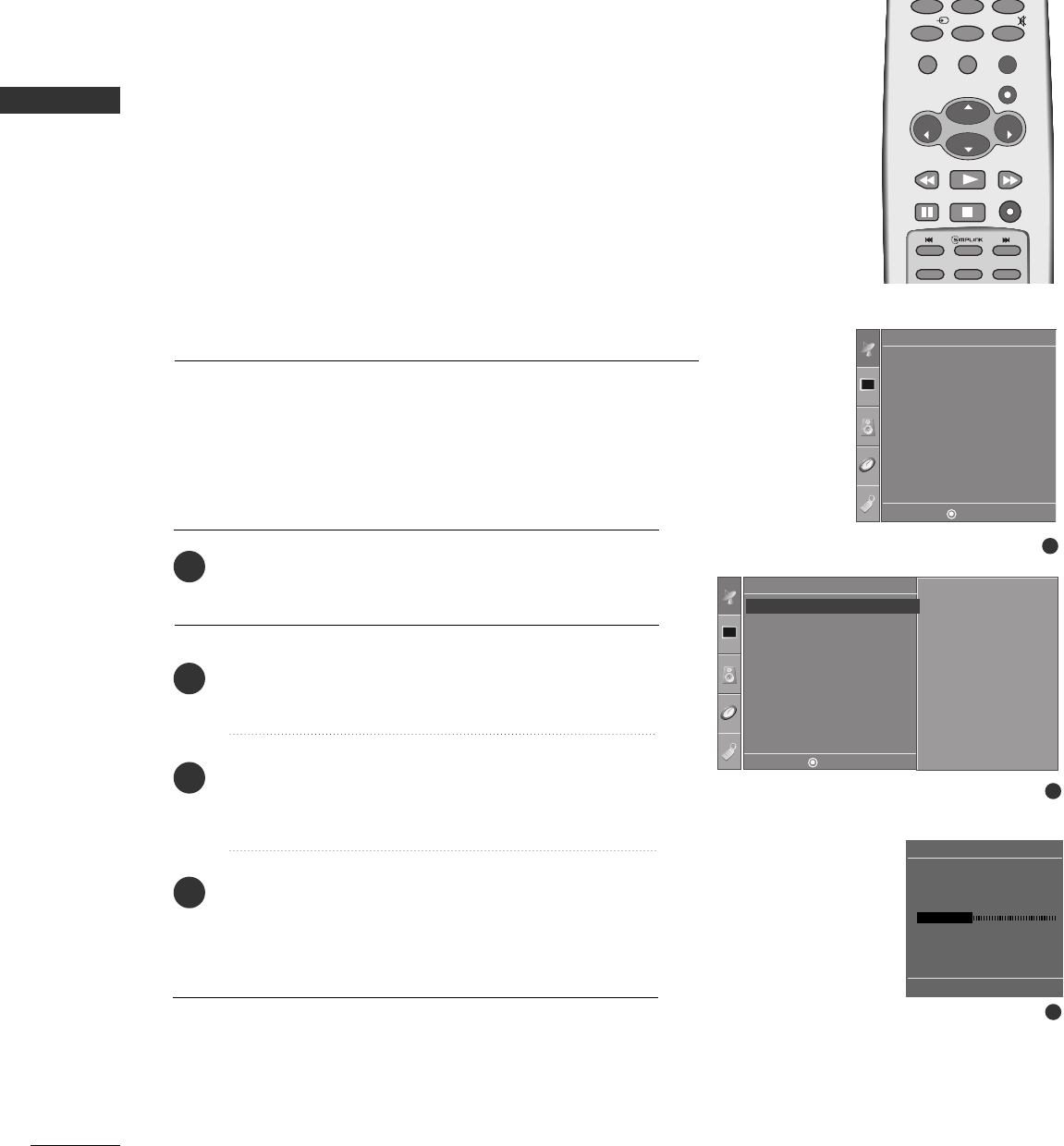
34
CHANNEL SETUP
WATCHING TV /SETUP CONTROL
WATCHING TV / SETUP CONTROL
AUTO TUNING: CHANNEL SEARCH
ENTER
CH
VOL
CH
VOL
FAV
REVIEW
0
INPUT MUTE
MENU
EXIT
RATIO
CH EDIT
Auto Tuning should be used to memorize all the active channels
in your area before you are able to use the TV.
There are two ways of storing channels in the TV's memory. You
can use either.
One is called AUTO TUNING and the other is called MANUAL
TUNING.
In AUTO TUNING mode, the TV will memorize the channels in
ascending numerical order. If there are additional channels you
want to add or delete, you can manually add or delete those
channels with Manual Tuning.
- Redo Auto Tuning if the TV is ever moved to another location.
- Auto Tuning will search for channels only through the Antenna
jack.
Press the MMEENNUUbutton and then use DDor EEbutton
to select the SSeettuuppmenu.
Press the GGbutton and then use DDor EEbutton to
select AAuuttoo TTuunniinngg.
Press the GGbutton. AAuuttoo TTuunniinnggstarts the
channel search.
If you want to stop auto programming, press the
MMEENNUU button.
Only the channels found up to at that time are
memorized.
1
2
3
4
1
Auto Tuning
Manual Tuning
Favorite Channel
Setup
2
Setup
Auto Tuning
Manual Tuning
Favorite Channel
To Start
Auto Tuning G
3
Auto Tuning
35%
TV 4
MENU Stop
DE F G
MENU
DE F G
MENU
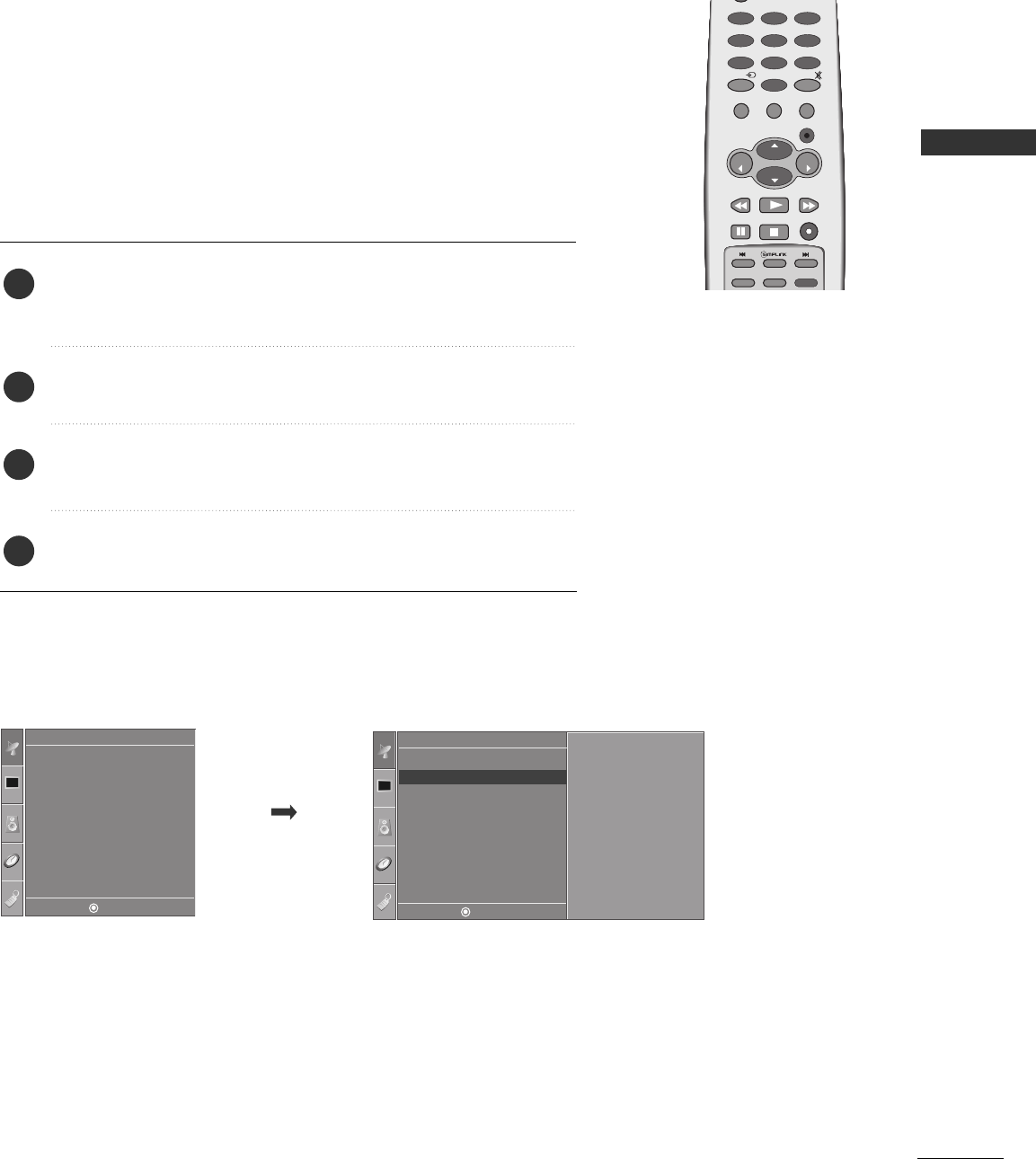
35
MANUAL TUNING:
ADDING/DELETING CHANNELS
WATCHING TV / SETUP CONTROL
Auto Tuning
Manual Tuning
Favorite Channel
Setup Setup
Auto Tuning
Manual Tuning
Favorite Channel
TV 13
Memory off
Fine 0
Manual Tuning G
DE F G
MENU
DE F G
MENU
You can add or delete channels from the channel scan manually.
ENTER
CH
VOL
CH
VOL
FAV
REVIEW
0
INPUT MUTE
MENU
EXIT
RATIO
123
456
789
CH EDIT
Use the CCHHDD//EEor NUMBER buttons to select the channel number
you want to add or delete.
Press the MMEEMMOORRYY//EERRAASSEEbutton.
Press the MMEEMMOORRYY//EERRAASSEEbutton to select MMeemmoorryyor EErraassee.
Press the EENNTTEERRbutton.
1
2
3
4
■You can also use the SSEETTUUPPmenu to adjust MMaannuuaall TTuunniinngg.
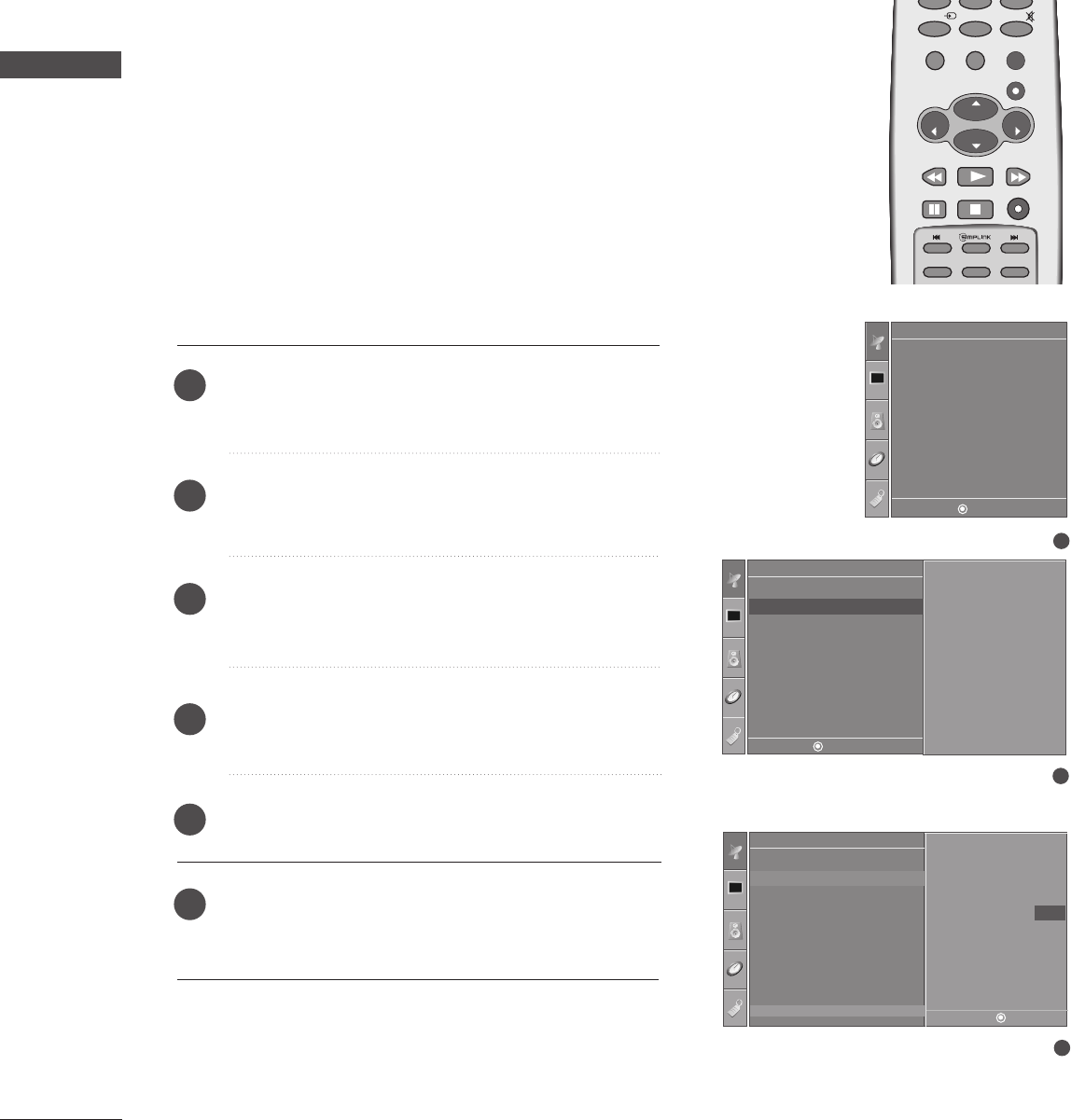
36
WATCHING TV /SETUP CONTROL
WATCHING TV / SETUP CONTROL
FINE TUNING ADJUSTMENT
Press the MMEENNUUbutton and then use DDor EEbutton
to select the SSeettuuppmenu.
Press the GGbutton and then use DDor EEbutton to
select MMaannuuaall TTuunniinngg.
Press the GGbutton and then use DDor EEbutton to
select FFiinnee.
Press the FFor GGbutton to adjust the picture to your
preference.
Press the EENNTTEERRbutton to store it.
Press the MMEENNUU button to return to the previous
menu.
ENTER
CH
VOL
CH
VOL
FAV
REVIEW
0
INPUT MUTE
MENU
EXIT
RATIO
CH EDIT
SLEEP
CAPTION
MTS
1
2
3
4
5
6
Normally fine tuning is only necessary if reception is poor.
To remove fine tuning from a channel, reprogram the finely-tuned
channel with Auto program or Manual Program.
If a finely-tuned channel is memorized, the color of the channel
number changes to yellow.
1
Auto Tuning
Manual Tuning
Favorite Channel
Setup
2
Setup
Auto Tuning
Manual Tuning
Favorite Channel
TV 13
Memory off
Fine 0
Manual Tuning G
3
Setup
Auto Tuning
Manual Tuning
Favorite Channel
TV 13
Memory off
Fine 0
Manual Tuning
0
DE F G
MENU
DE F G
MENU
DE F G
MENU
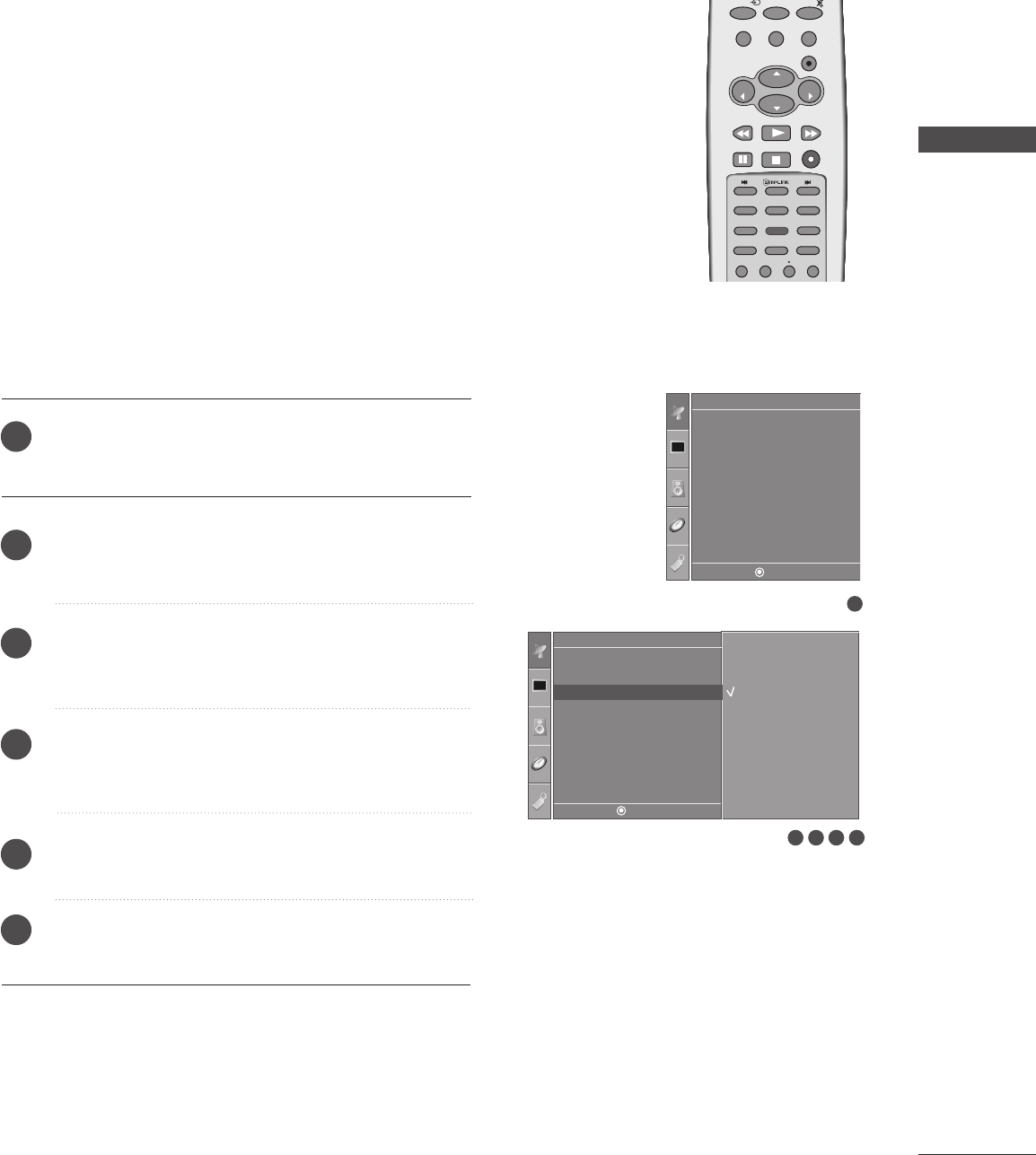
WATCHING TV / SETUP CONTROL
37
FAVORITE CHANNELS SETUP
Favorite Channels is a convenient feature that lets you quickly
scan up to 8 channels of your choice without having to wait for
the TV to scan through all the in-between channels.
To tune to a favorite channel, press the FFCCRR(Favorite Channel
Review) button repeatedly. The 8 favorite channels appear on
the screen in numerical order.
ENTER
CH
VOL
CH
VOL
FAV
REVIEW
PIP INPUT
0
INPUT MUTE
MENU
EXIT
RATIO
CH EDIT
PIP CH - PIP CH +
SLEEP
CAPTION
MTS
SIZE
POSITION
PIP
3
1
2
3
4
5
6
Press the MMEENNUUbutton and then use DDor EEbutton
to select the SSeettuuppmenu.
Press the GGbutton and then use DDor EEbutton to
select FFaavvoorriittee CChhaannnneell.
Press the GGbutton and then use DDor EEbutton to
select the first favorite program position.
Use the FFor GGbutton to set the desired channel
number for first favorite program.
Press the EEXXIITT button to return to normal TV viewing.
Repeat steps 3 to 5 to memorize other favorite programs.
1
Auto Tuning
Manual Tuning
Favorite Channel
Setup
Setup
Auto Tuning
Manual Tuning
Favorite Channel
Favorite Channel G
-- -----
-- -----
-- -----
-- -----
-- -----
-- -----
-- -----
-- -----
2345
DE F G
MENU
DE F G
MENU
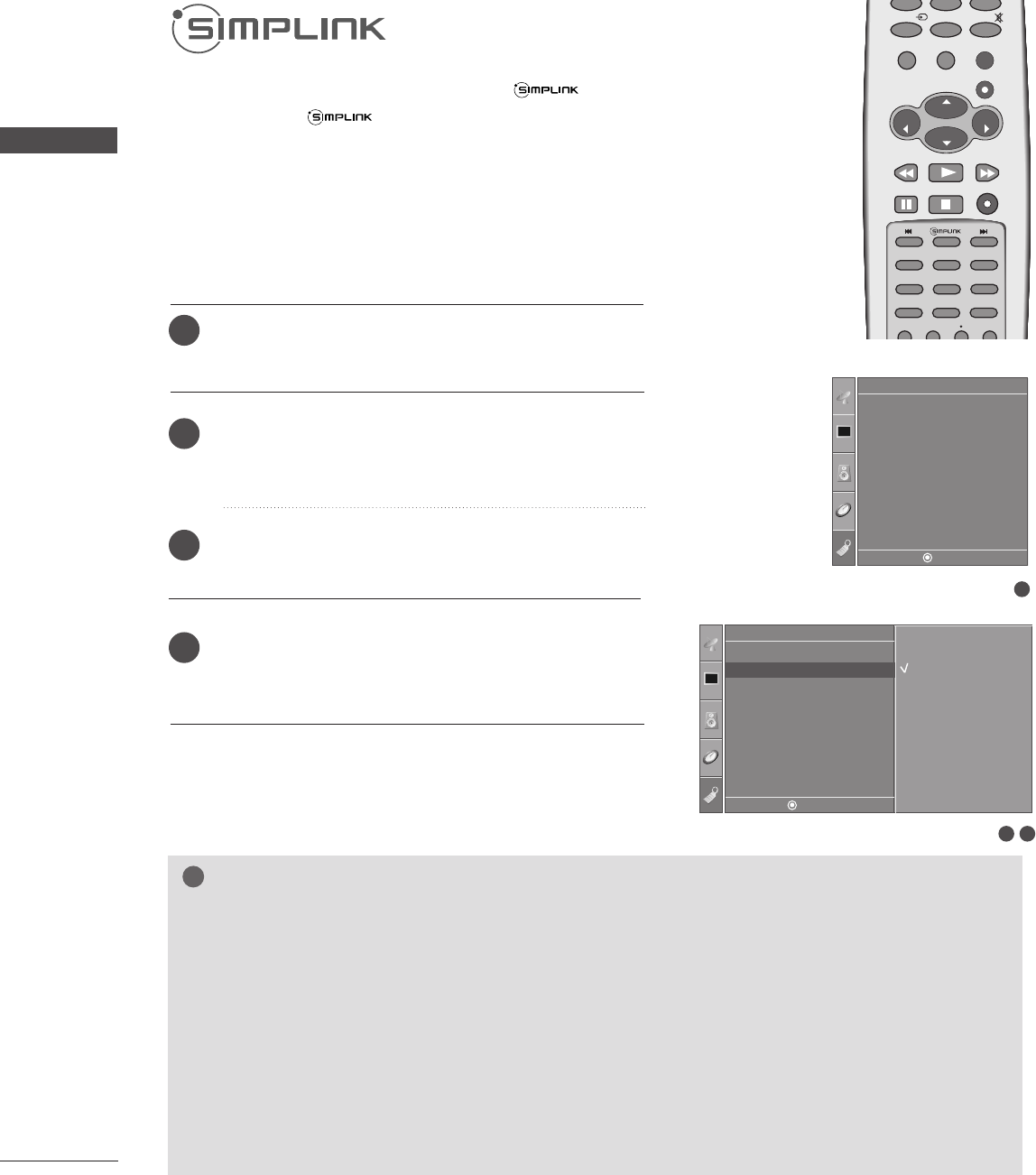
38
WATCHING TV /SETUP CONTROL
WATCHING TV / SETUP CONTROL
ENTER
CH
VOL
CH
VOL
FAV
REVIEW
PIP INPUT
0
INPUT MUTE
MENU
EXIT
RATIO
CH EDIT
PIP CH - PIP CH +
SLEEP
CAPTION
MTS
SIZE
POSITION
PIP
This operates only for the devices with the logo.
Please check the logo.
This allows you to control and play other AV devices
connected to the display through HDMI cable without additional
cables and settings.
32
Option
Language
SIMPLINK
Key Lock
Caption/Text
ISM Method
Low Power
Factory Reset
SIMPLINK GOff
On
1
Language
SIMPLINK
Key Lock
Caption/Text
ISM Method
Low Power
Factory Reset
Option
Press the MMEENNUUbutton and then use DD or EE button
to select the OOppttiioonn menu.
Press the GG button and then use DD or EE button to
select SSIIMMPPLLIINNKK.
Press the GG button and then use DD or EE button to
select OOnnor OOffff.
Press the MMEENNUU button to return to the previous
menu.
1
2
3
4
NOTE
!
GGConnect the HDMI IN 1(DVI) or HDMI IN 2 terminal of the TV to the rear terminal (HDMI output) of
the Simplink device with the HDMI cable.
GGAfter connecting the HDMI terminal for the home theater with simplink function in the above method,
connect the VARIABLE AUDIO OUT terminal on the back of the TV to the VARIABLE AUDIO IN termi-
nal on the back of the simplink device with the VARIABLE AUDIO OUT cable.
GGWhen operating the external device with Simplink, press the TV button among the MODE button on the
remote control.
GGWhen you switch the Input source with the INPUT button on the remote control, you can stop the
operation of device worked by Simplink.
GGWhen you select or operate the media device with home theater function, the speaker automatically
switches to home theater speaker (HT speaker).
DE F G
MENU
DE F G
MENU
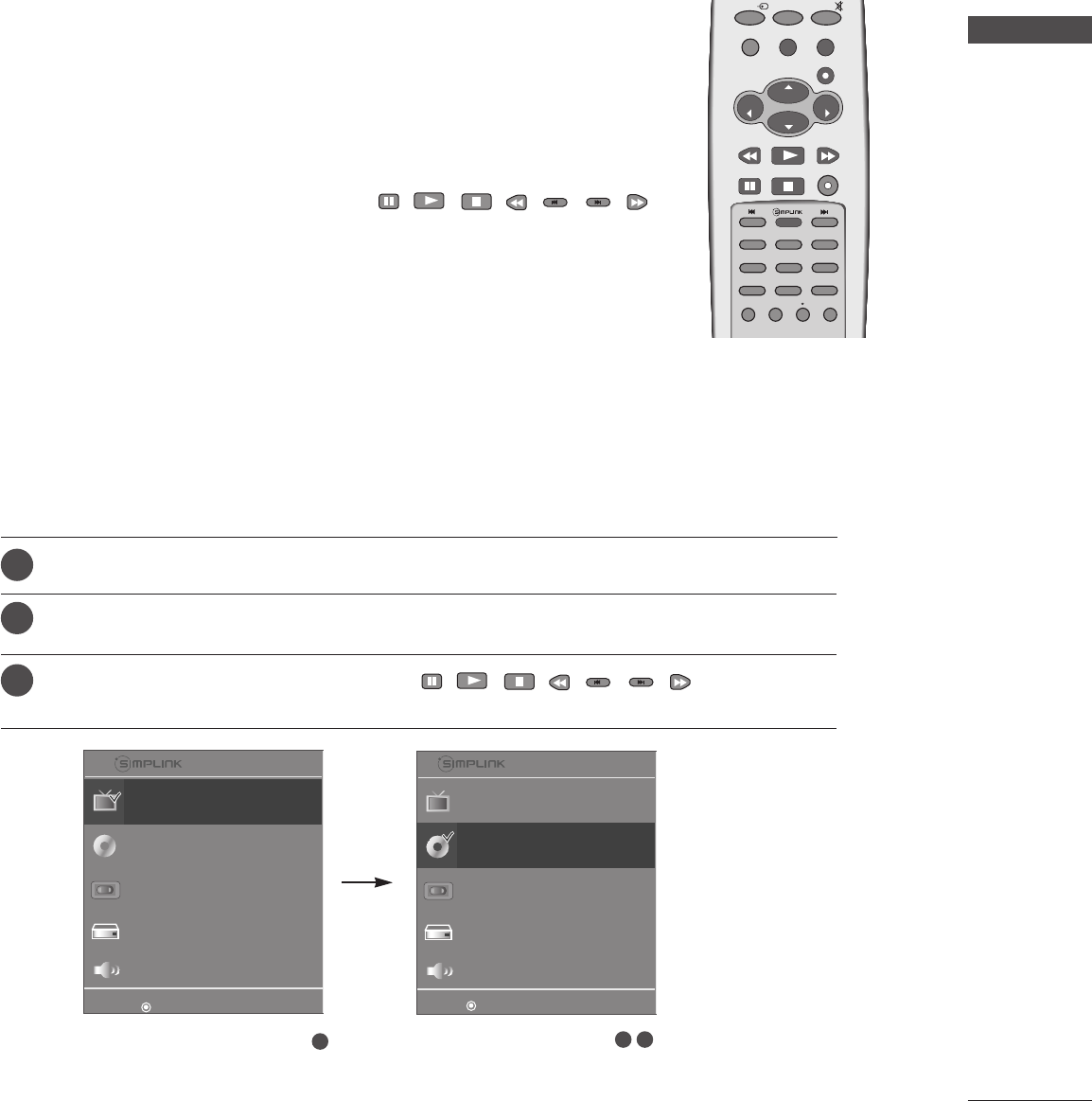
WATCHING TV / SETUP CONTROL
39
SIMPLINK Functions
DDiirreecctt PPllaayy
After connecting AV devices to TV, you can directly control the devices and play
media without additional settings.
SSeelleecctt AAVV ddeevviiccee
Enables you to select one of AV devices connected to TV and play it.
DDiisscc ppllaayybbaacckk
Control connected AV devices by pressing the ,,,,,,
,
DDEEFF GG, EENNTTEERRbuttons and buttons for play, stop, pause, fast reverse,
fast forward, chapter skip.
PPoowweerr ooffff aallll ddeevviicceess
When you power off TV, all connected devices are turned off.
SSwwiittcchh aauuddiioo--oouutt
Offers an easy way to switch audio-out.
(A device, which is connected to TV through HDMI cable but does not support
Simplink, does not provide this function)
ENTER
CH
VOL
CH
VOL
FAV
REVIEW
PIP INPUT
0
INPUT MUTE
MENU
EXIT
RATIO
CH EDIT
PIP CH - PIP CH +
SLEEP
CAPTION
MTS
SIZE
POSITION
PIP
After selecting the TTVVbutton of the MODE on the remote control, press the SSIIMMPPLLIINNKKbutton.
Use DD EE FF GGbutton to select the desired device and then press the EENNTTEERRbutton.
Control connected AV devices by pressing the ,,,,,,
, DDEEFF GG,
EENNTTEERRbuttons.
1
2
3
12 3
DE
FTV G
DISC
DVD HT
VCR
HDD Recorder
SPEAKER
F TV Speaker G
DE
TV
DISC
FDVD HT G
VCR
HDD Recorder
SPEAKER
F TV Speaker G
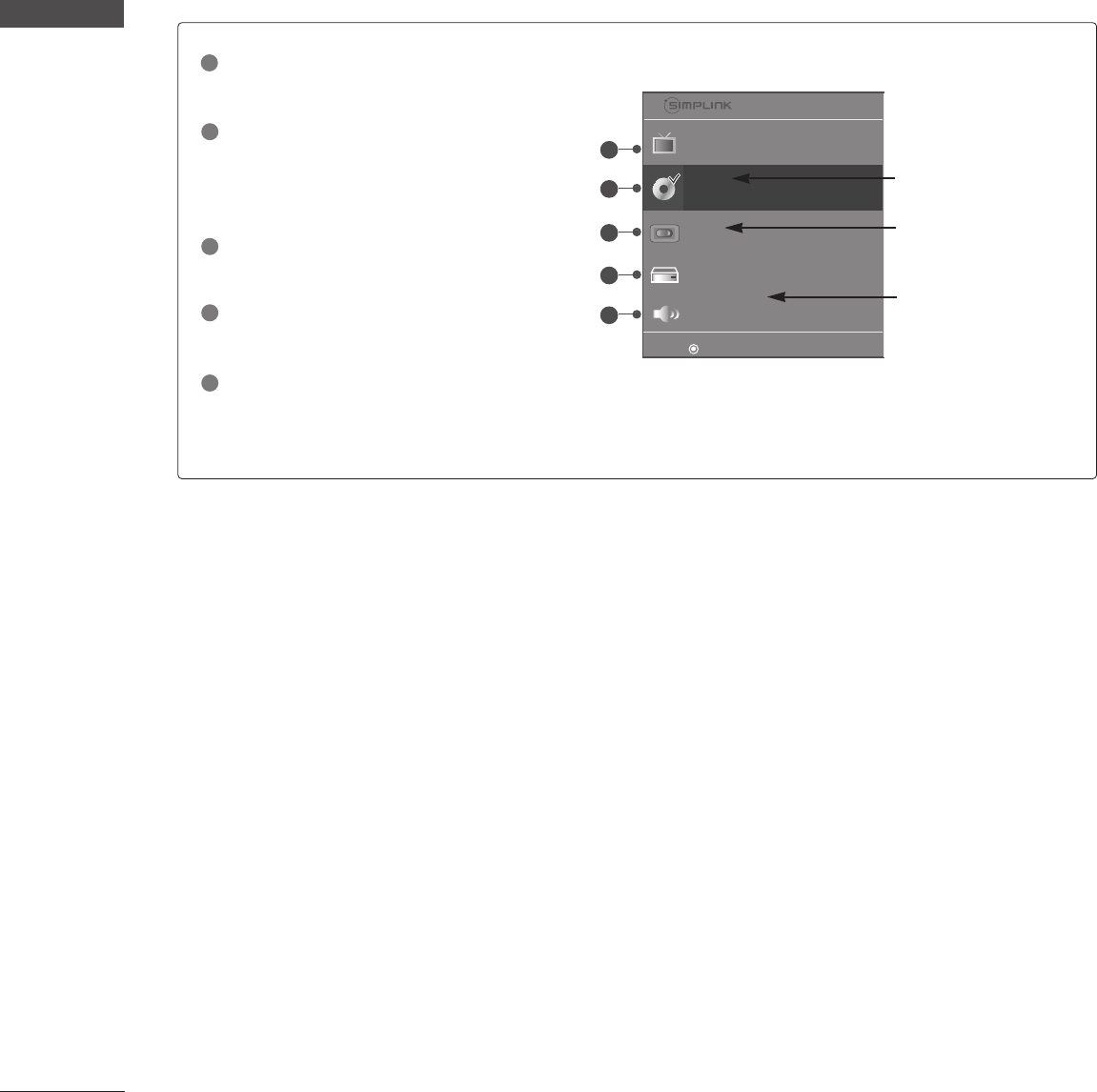
40
WATCHING TV /SETUP CONTROL
WATCHING TV / SETUP CONTROL
SIMPLINK Menu
DDIISSCC ppllaayybbaacckk: Select and play discs.
When multiple discs are available, the
titles of the discs are conveniently dis-
played at the bottom of the screen.
VVCCRR ppllaayybbaacckk: Play and control the
connected VCR.
HHDDDD RReeccoorrddiinnggss ppllaayybbaacckk: Play and
control recordings stored in HDD.
AAuuddiioo OOuutt ttoo HHTT ssppeeaakkeerr//AAuuddiioo
OOuutt ttoo TTVV: Select HT speaker or TV
speaker for Audio Out.
TTVV vviieewwiinngg : Switch to the previous TV
channel regardless of the current mode.
DE
TV
DISC
FDVD HT G
VCR
HDD Recorder
SPEAKER
F TV Speaker G
Selected Device
When no device is con-
nected (displayed in gray)
When a device is
connected (displayed in
bright
color
)
1
2
3
4
5
1
2
3
4
5
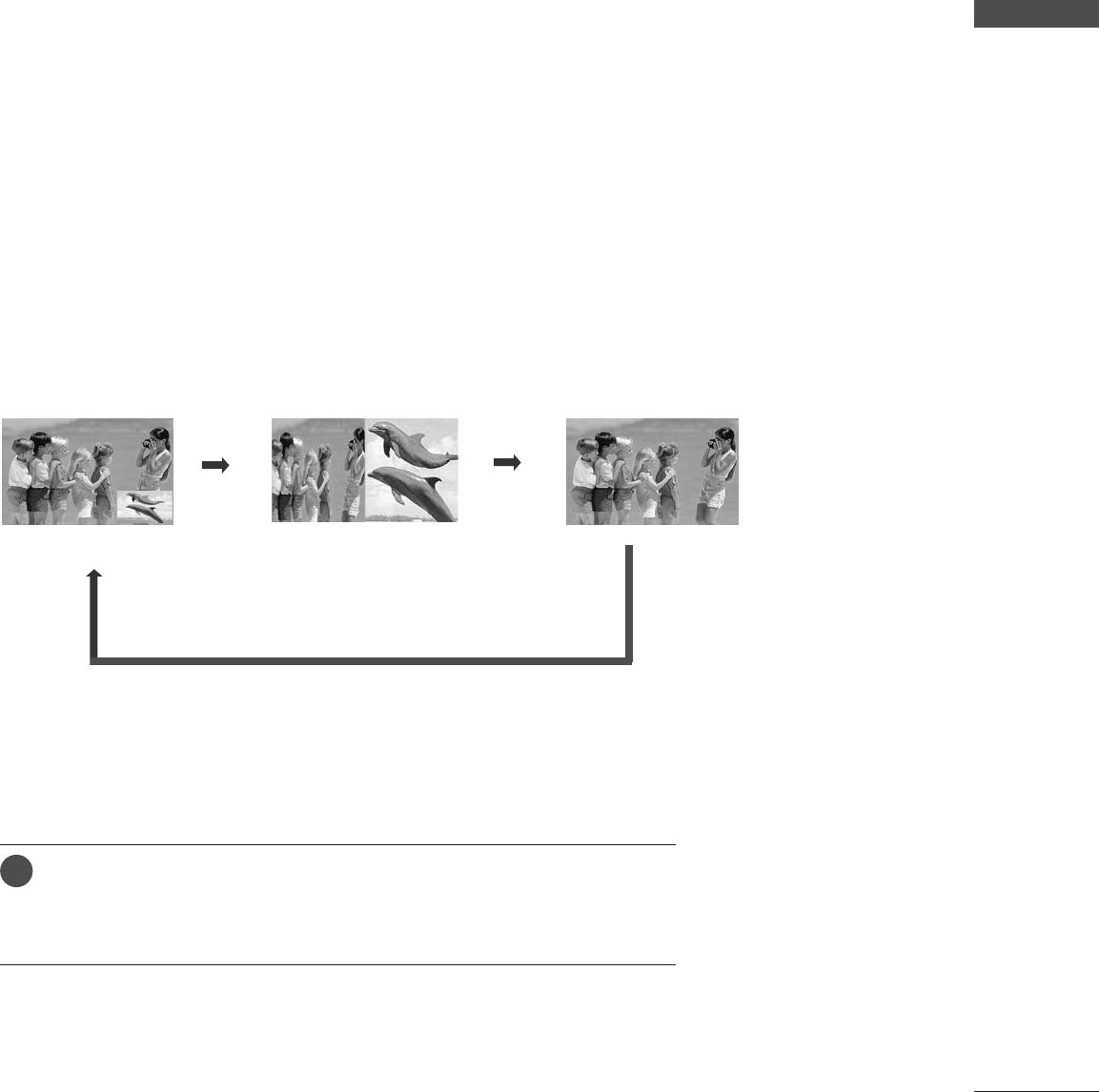
WATCHING TV / SETUP CONTROL
41
PIP / DOUBLE WINDOW
PICTURE CONTROL
PIP lets you view 2 different inputs (sources) on your TV screen at the same time.
One source will be large, and the other source will show a smaller inset image.
Double Window mode splits the screen into two images, allowing two picture sources to
be shown on the TV screen at the same time. Each source is given half the screen.
PIP function is available in the Component, RGB, HDMI mode. (But, it can’t adjust 480i
resolution of Component mode.)
Watching PIP/Double Window
Press the PPIIPPbutton to access the sub picture.
Each press of PIP changes the PIP options as shown below.
PIP Mode DW Mode
TV Program Selection for PIP
Use the PPIIPP CCHH ++//--button to select a channel for the sub picture.
The selected channel number is displayed just below the input source of
main picture.
1
PIP Off
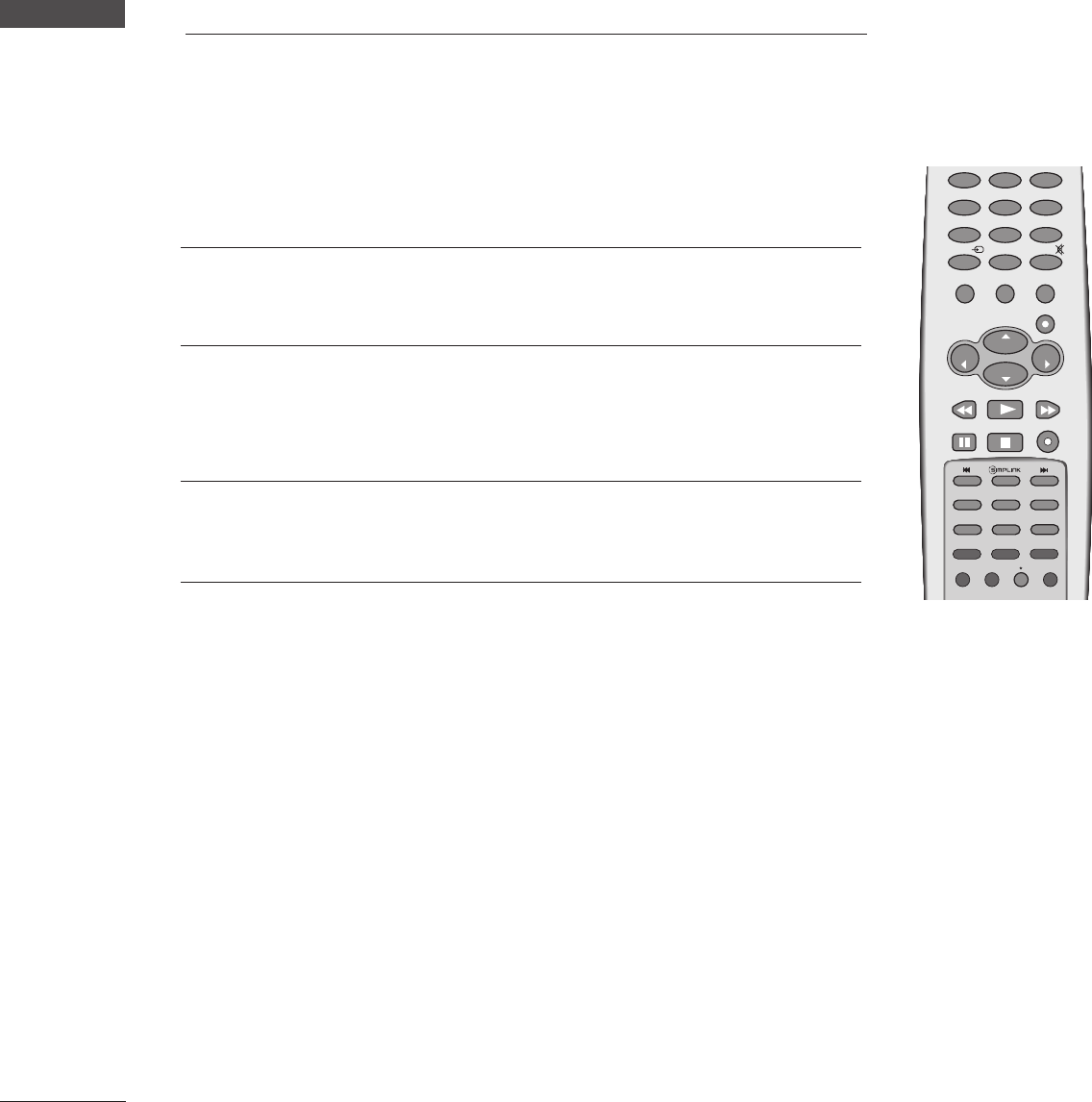
42
PICTURE CONTROL
WATCHING TV / SETUP CONTROL
ENTER
CH
VOL
CH
VOL
FAV
REVIEW
PIP INPUT
0
INPUT MUTE
MENU
EXIT
RATIO
123
456
789
CH EDIT
PIP CH - PIP CH +
SLEEP
CAPTION
MTS
SIZE
POSITION
PIP
Sub Picture Size Adjustment (PIP mode only)
Press the SSIIZZEEbutton to adjust the sub picture size.
With SSIIZZEEbutton in PIP mode, sub picture is adjusted.
Moving the Sub Picture (PIP mode only)
Press the PPOOSSIITTIIOONNbutton.
Repeatedly press the PPOOSSIITTIIOONN button then sub picture moves.
Selecting an Input Signal Source for the PIP/
Double
Window
Use the PPIIPP IINNPPUUTTbutton to select the input source for the sub picture.
Each press of PPIIPP IINNPPUUTTbutton changes the PIP source.
(Sub picture can be selected only TV, AV1, AV2)
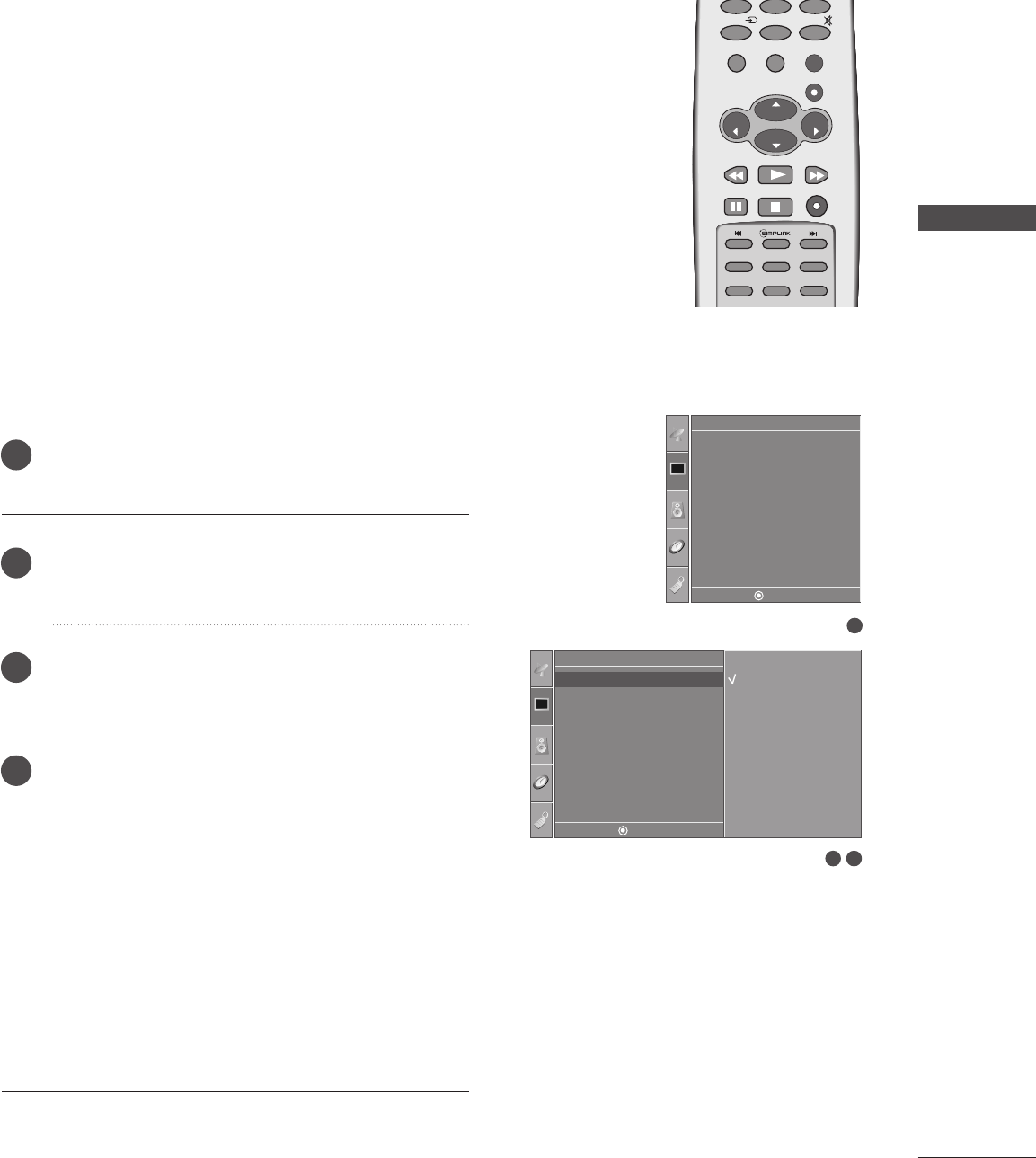
PICTURE CONTROL
43
PICTURE MODE CONTROL
ENTER
CH
VOL
CH
VOL
FAV
REVIEW
0
INPUT MUTE
MENU
EXIT
RATIO
CH EDIT
SLEEP
CAPTION
MTS
SIZE
POSITION
PIP
Press the MMEENNUUbutton and then use DDor EEbutton
to select the PPiiccttuurreemenu.
Press the GGbutton and then use DDor EEbutton to
select PPiiccttuurree MMooddee.
Press the GGbutton and then use DDor EEbutton to
select DDyynnaammiicc, SSttaannddaarrdd, MMiilldd, UUsseerr11or UUsseerr22.
Press the MMEENNUU button to return to the previous
menu.
• Picture Mode adjusts the TV for the best picture
appearance. Select the preset value in the Picture
Mode menu based on the program category.
• DDyynnaammiicc,SSttaannddaarrdd,MMiillddSettings are preset for
optimum picture quality at the factory and are not
adjustable.
• In the UUsseerr11and UUsseerr22modes only, you can
directly adjust the contrast, brightness, color,
sharpness, tint.
1
2
3
4
1
Picture Mode
Color Temperature
XD
Advanced
Aspect Ratio
Picture Reset
Screen
XD Demo
Picture
32
Picture
Picture Mode
Color Temperature
XD
Advanced
Aspect Ratio
Picture Reset
Screen
XD Demo
Picture Mode GDynamic
Standard
Mild
User1
User2
DDyynnaammiiccSelect this option to display with a sharp image.
SSttaannddaarrddThe most general and natural screen display status.
MMiillddSelect this option to display with a mild image.
UUsseerr11//22Select this option to use the user-defined setting.
DE F G
MENU
DE F G
MENU
It does not operate at the “In-Store ”mode.

44
MANUAL PICTURE CONTROL
(PICTURE MODE-USER OPTION)
PICTURE CONTROL
PICTURE CONTROL
Dynamic
Standard
Mild
User1
User2
Press the MMEENNUUbutton and then use DDor EEbutton
to select the PPiiccttuurreemenu.
Press the GGbutton and then use DDor EEbutton to
select PPiiccttuurree MMooddee.
Press the GGbutton and then use DDor EEbutton to
select UUsseerr11or UUsseerr22.
Press the GGbutton and then use DDor EEbutton to
select the desired picture option (CCoonnttrraasstt,
BBrriigghhttnneessss, CCoolloorr, SShhaarrppnneessssand TTiinntt).
Press the GGbutton and then use FFor GGbutton to
make appropriate adjustments.
Press the MMEENNUU button to return to the previous
menu.
ENTER
CH
VOL
CH
VOL
0
INPUT MUTE
MENU
EXIT
RATIO
789
NOTE
!
GGIn RGB-PC/HDMI(No signal) mode, you can’t adjust
color, sharpness and tint to the levels you prefer.
1
2
3
4
5
6
1
Picture Mode
Color Temperature
XD
Advanced
Aspect Ratio
Picture Reset
Screen
XD Demo
Picture
32
Picture
Picture Mode
Color Temperature
XD
Advanced
Aspect Ratio
Picture Reset
Screen
XD Demo
5
4
User1
Contrast 100
Brightness 50
Color 50
Sharpness 50
Tint 0
Contrast 100 G
Contrast 85 FG
E
Adjust the picture appearance to suit your preference and viewing situations.
CCoonnttrraassttAdjusts the difference between the light and dark levels in
the picture.
BBrriigghhttnneessssIncreases or decreases amount of white in the picture.
CCoolloorrAdjusts intensity of all colors.
SShhaarrppnneessssAdjusts the level of crispness in the edges between the light
and dark areas of the picture. The lower the level, the softer
the image.
TTiinnttAdjusts the balance between red and green levels.
Picture Mode G
DE F G
MENU
DE F G
MENU
DE F G
MENU
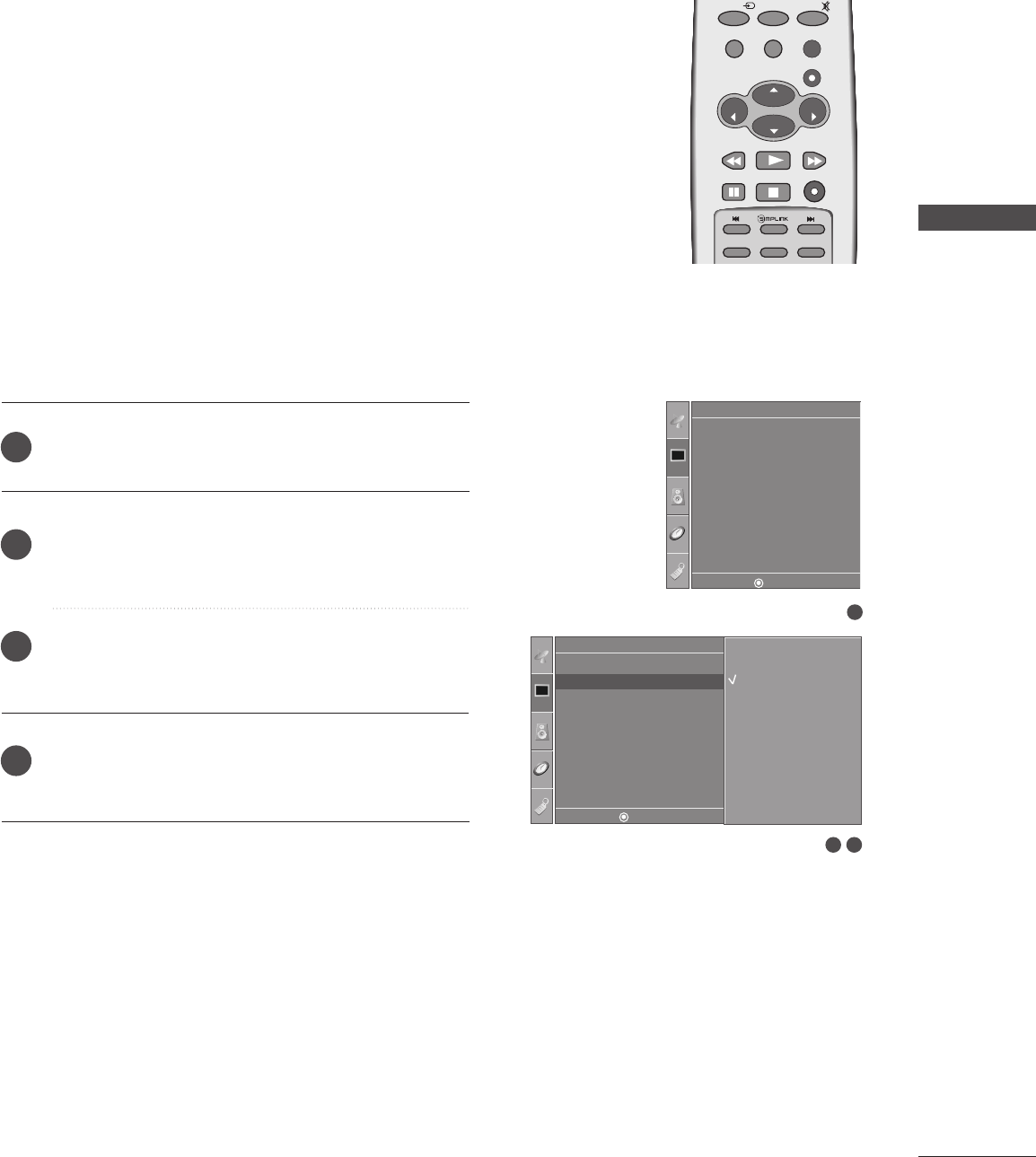
PICTURE CONTROL
45
COLOR TEMPERATURE CONTROL
Choose one of three automatic color adjustments. Set to warm
to enhance hotter colors such as red, or set to cool to see less
intense colors with more blue.
This menu is activated after selecting the User 1 or User 2 of
Picture Mode.
ENTER
CH
VOL
CH
VOL
FAV
REVIEW
0
INPUT MUTE
MENU
EXIT
RATIO
CH EDIT
SLEEP
CAPTION
MTS
Press the MMEENNUUbutton and then use DDor EEbutton
to select the PPiiccttuurreemenu.
Press the GGbutton and then use DDor EEbutton to
select CCoolloorr TTeemmppeerraattuurree.
Press the GGbutton and then use DDor EEbutton to
select either CCooooll, MMeeddiiuumm, WWaarrmmor UUsseerr.
Press the MMEENNUU button to return to the previous
menu.
1
2
3
4
1
Picture Mode
Color Temperature
XD
Advanced
Aspect Ratio
Picture Reset
Screen
XD Demo
Picture
32
Picture
Picture Mode
Colour Temperature
XD
Advanced
Aspect Ratio
Picture Reset
Screen
XD Demo
Color Temperature GCool
Medium
Warm
User
DE F G
MENU
DE F G
MENU
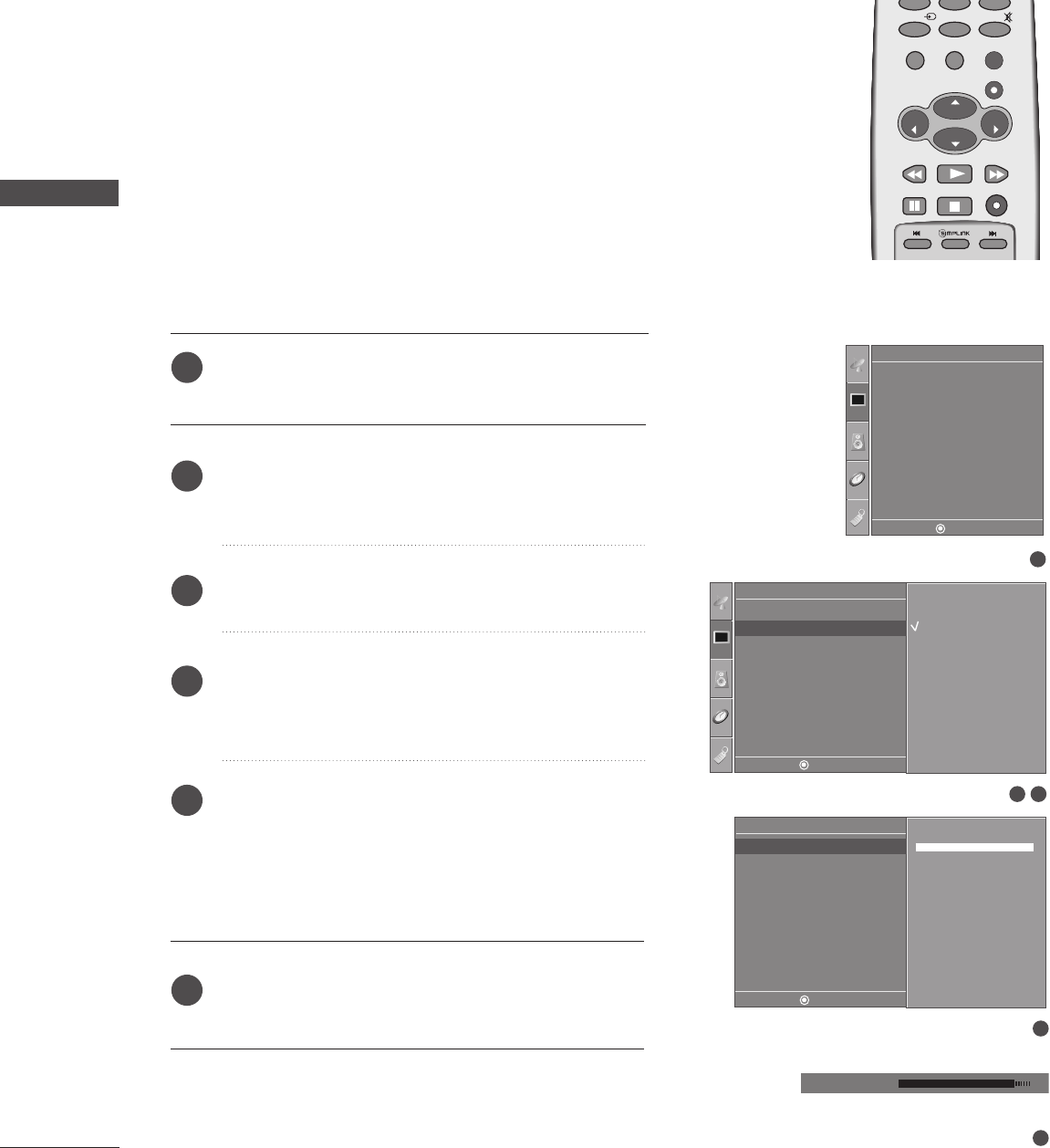
46
PICTURE CONTROL
MANUAL COLOR TEMPERATURE CONTROL
(USER OPTION)
PICTURE CONTROL
You can also adjust the detailed settings (Red, Green, Blue) by selecting
the uusseerrmenu.
This menu is activated after selecting the User 1 or User 2 of Picture
Mode.
Press the MMEENNUUbutton and then use DDor EEbutton
to select the PPiiccttuurreemenu.
Press the GGbutton and then use DDor EEbutton to
select CCoolloorr TTeemmppeerraattuurree.
Press the GGbutton and then use DDor EEbutton to
select UUsseerr.
Press the GGbutton and then use DDor EEbutton to
select RReedd, GGrreeeennor BBlluuee.
Press the GGbutton and then use FFor GGbutton to
make appropriate adjustments.
■The adjustment range of RReedd, GGrreeeenn, or BBlluueeis
-30 ~+30.
Press the MMEENNUU button to return to the previous
menu.
ENTER
CH
VOL
CH
VOL
FAV
REVIEW
0
INPUT MUTE
MENU
EXIT
RATIO
CH EDIT
1
2
3
4
5
6
1
Picture Mode
Color Temperature
XD
Advanced
Aspect Ratio
Picture Reset
Screen
XD Demo
Picture
32
Picture
Picture Mode
Colour Temperature
XD
Advanced
Aspect Ratio
Picture Reset
Screen
XD Demo
Color Temperature GCool
Medium
Warm
User
5
4
Red +30
Green 0
Blue 0
Red +30 G
User
Red +25 FG
E
DE F G
MENU
DE F G
MENU
DE F G
MENU
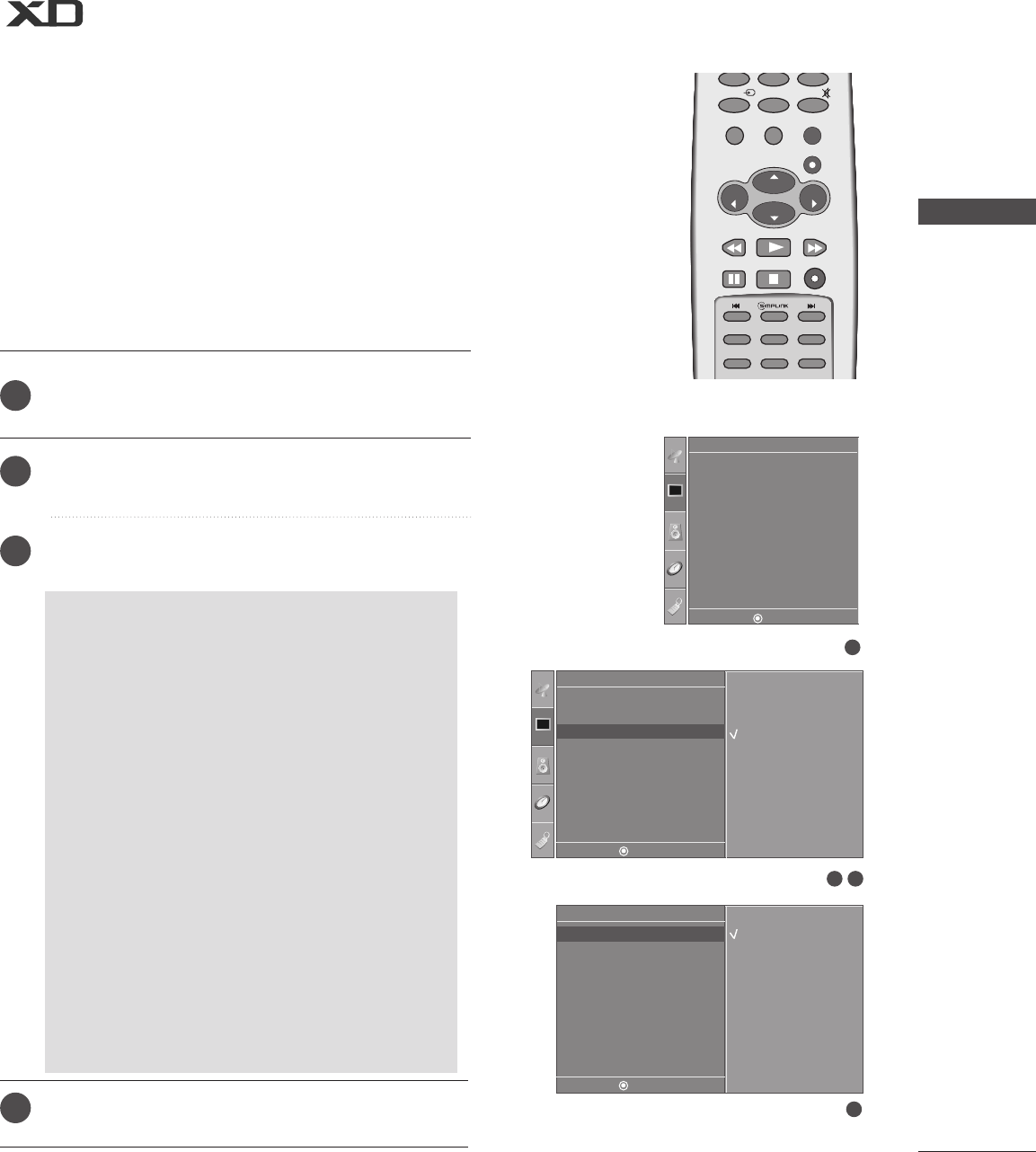
PICTURE CONTROL
47
ENTER
CH
VOL
CH
VOL
FAV
REVIEW
0
INPUT MUTE
MENU
EXIT
RATIO
CH EDIT
SLEEP
CAPTION
MTS
SIZE
POSITION
PIP
Press the MMEENNUUbutton and then use DD or EE button
to select the PPiiccttuurreemenu.
Press the GG button and then use DD or EE button to
select XXDD.
Press the GG button and then use DD or EE button to
select AAuuttoo or MMaannuuaall.
Press the MMEENNUU button to return to the previous
menu.
2
3
4
1
SSeelleeccttiinngg tthhee MMaannuuaall
This menu is activated after selecting the User 1
or User 2 of Picture Mode.
1. Press the GG button and then use DD or EE button
to select XXDD CCoonnttrraasstt, XXDD CCoolloorror XXDD NNRR
((NNooiissee)).
■XXDD CCoonnttrraasstt:: Optimizing the contrast auto-
matically according to the brightness of the
reflection.
■XXDD CCoolloorr::Adjusting the colors of the reflec-
tion automatically to reproduce as closely as
possible to the natural colors.
■XXDD NNRR ((NNooiissee)) :: Removing the noise up to
the point where it does not damage the original
picture. (It’s not available to use this function in
HDMI, Component (except 480i), RGB-PC
mode.)
2. Press the GG button and then use DD or EE button
to select OOnnor OOffff.
XD is LG Electronic’s unique picture improving technology to display a
real HD source through an advanced digital signal processing algorithm.
When selecting Picture Mode options (Dynamic, Standard and Mild), XD is
automatically changed to Auto.
When selecting Picture Mode options (User 1 and User 2), you can
choose the Auto / Manual.
When selecting the Manual, you can adjust the XD Contrast, XD color
and XD NR.
It’s not available to use this function in RGB-PC/HDMI(No signal) mode.
1
Picture Mode
Color Temperature
XD
Advanced
Aspect Ratio
Picture Reset
Screen
XD Demo
Picture
32
Picture
Picture Mode
Color Temperature
XD
Advanced
Aspect Ratio
Picture Reset
Screen
XD Demo
XD GAuto
Manual
Manual
XD Contrast G
XD Color
XD NR
XD Contrast GOff
On
3
DE F G
MENU
DE F G
MENU
DE F G
MENU

48
PICTURE CONTROL
ADVANCED-CINEMA MODE SETUP
PICTURE CONTROL
Set up the TV for the best picture appearance for viewing
movies.
When you operate Cinema (3:2 Pull-Down Mode or Cinema
Correction Mode), the TV will adjust 24 fps video from movies
to 30 fps video for display.
This feature operates only in Analog TV, AV and Component
480i mode.
ENTER
CH
VOL
CH
VOL
FAV
REVIEW
0
INPUT MUTE
MENU
EXIT
RATIO
CH EDIT
SLEEP
CAPTION
MTS
Press the MMEENNUUbutton and then use DDor EEbutton
to select the PPiiccttuurreemenu.
Press the GGbutton and then use DDor EEbutton to
select AAddvvaanncceedd.
Press the GGbutton and then use DDor EEbutton to
select CCiinneemmaa.
Press the GGbutton and then use DDor EEbutton to
select OOnnor OOffff..
Press the MMEENNUU button to return to the previous
menu.
1
2
3
4
5
1
Picture Mode
Color Temperature
XD
Advanced
Aspect Ratio
Picture Reset
Screen
XD Demo
Picture
32
Picture
Picture Mode
Color Temperature
XD
Advanced
Aspect Ratio
Picture Reset
Screen
XD Demo
Advanced GTo Set
4
Cinema
Black Level
Cinema G
Advanced
Off
On
DE F G
MENU
DE F G
MENU
DE F G
MENU
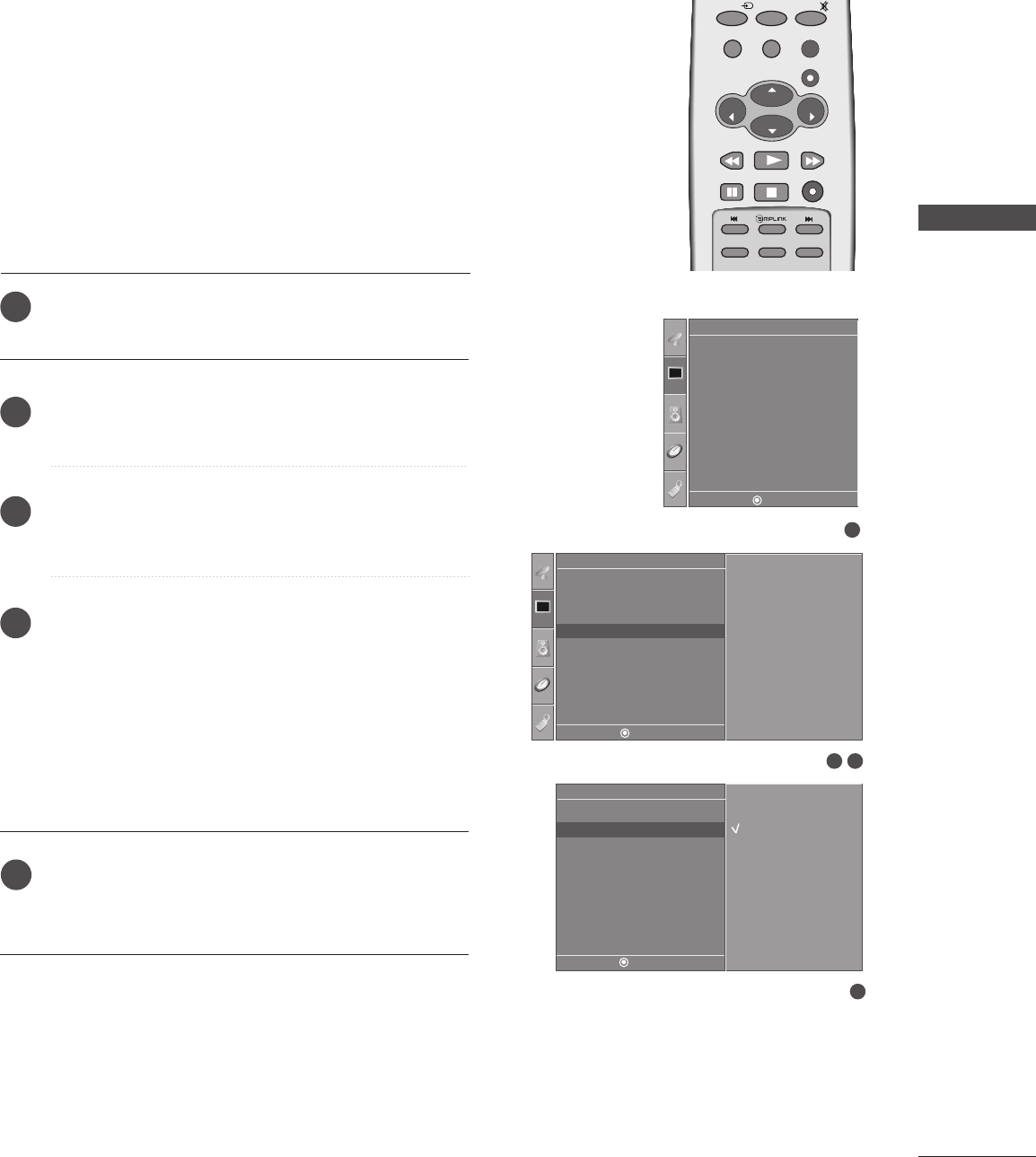
PICTURE CONTROL
49
ADVANCED-BLACK LEVEL
ENTER
CH
VOL
CH
VOL
FAV
REVIEW
0
INPUT MUTE
MENU
EXIT
RATIO
CH EDIT
SLEEP
CAPTION
MTS
Adjusting the contrast and the brightness of the screen using
the black level of the screen.
This feature operates only in AV and HDMI mode.
It’s not available to use this function in HDMI(No signal) mode.
Press the MMEENNUUbutton and then use DD or EEbutton
to select the PPiiccttuurreemenu.
Press the GGbutton and then use DDor EEbutton to
select AAddvvaanncceedd.
Press the GGbutton and then use DDor EEbutton to
select BBllaacckk LLeevveell.
Press the GGbutton and then use DDor EEbutton to
select LLoowwor HHiigghh..
■LLooww
The reflection of the screen gets darker.
■HHiigghh
The reflection of the screen gets brighter.
Press the MMEENNUU button to return to the previous
menu.
1
2
3
4
5
1
Picture Mode
Color Temperature
XD
Advanced
Aspect Ratio
Picture Reset
Screen
XD Demo
Picture
32
Picture
Picture Mode
Color Temperature
XD
Advanced
Aspect Ratio
Picture Reset
Screen
XD Demo
Advanced GTo Set
4
Cinema
Black Level
Black Level G
Advanced
Low
High
DE F G
MENU
DE F G
MENU
DE F G
MENU
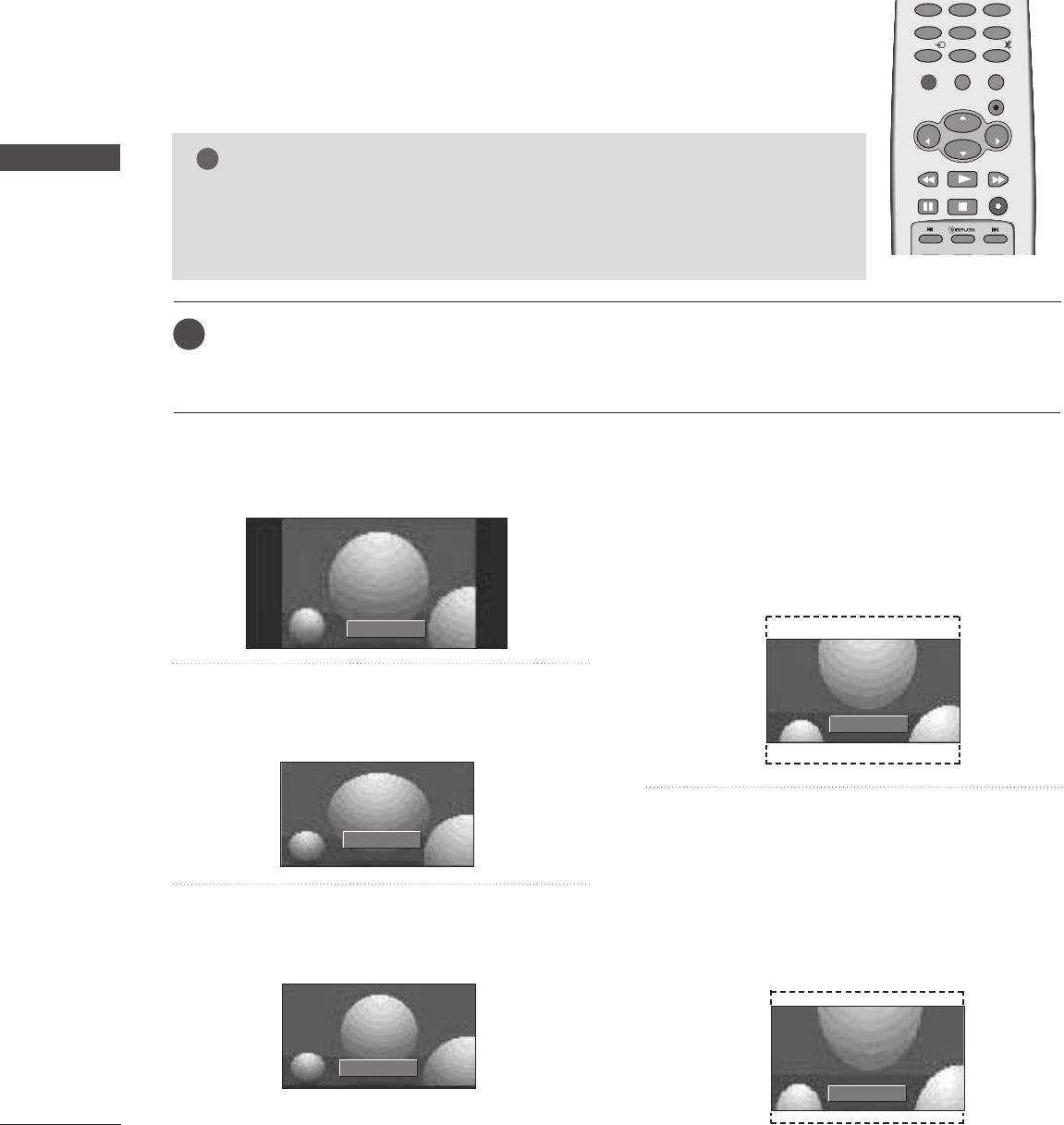
50
PICTURE CONTROL
ASPECT RATIO CONTROL
PICTURE CONTROL
ENTER
CH
VOL
CH
VOL
FAV
REVIEW
0
INPUT MUTE
MENU
EXIT
RATIO
456
789
CH EDIT
3
4:3
Choose 4:3 when you want to view a picture
with an original 4:3 aspect ratio.
16:9
Adjust the picture horizontally, in a linear pro-
portion to fill the entire screen.
Horizon
The screen size is, more enlarged at both
sides, to create a spectacular view.
Zoom 1
Choose Zoom 1 when you want to view the
picture without any alteration. However, the
top and bottom portions of the picture will be
cropped.
You can move the Zoom1 screen using DD or
EE button.
Zoom 2
Choose Zoom 2 when you want the picture to
be altered, both vertically extended and
cropped. The picture taking a halfway trade
off between alteration and screen coverage.
You can move the Zoom2 screen using DD or
EE button.
4:3
NOTE
!
Press the RRAATTIIOObutton repeatedly to select the desired picture format.
You can also adjust AAssppeecctt RRaattiiooin the PPiiccttuurreemenu.
16:9
Horizon
Zoom 1
Zoom 2
DD
EE
This feature lets you choose the way an analog picture with a 4:3 aspect ratio is
displayed on your TV. When you receive an analog picture with a 4:3 aspect
ratio on your 16:9 TV, you need to specify how the picture is to be displayed.
■ Component, RGB and HDMI input source use 4:3 or 16:9 aspect ratio.
GGIf a fixed image is displayed on the screen for a long time, the image may become
imprinted on the screen and remain visible.
This phenomenon is common to all manufactures and in consequence the manufac-
tures warranty does not cover the product bearing this phenomenon.
DD
EE
1
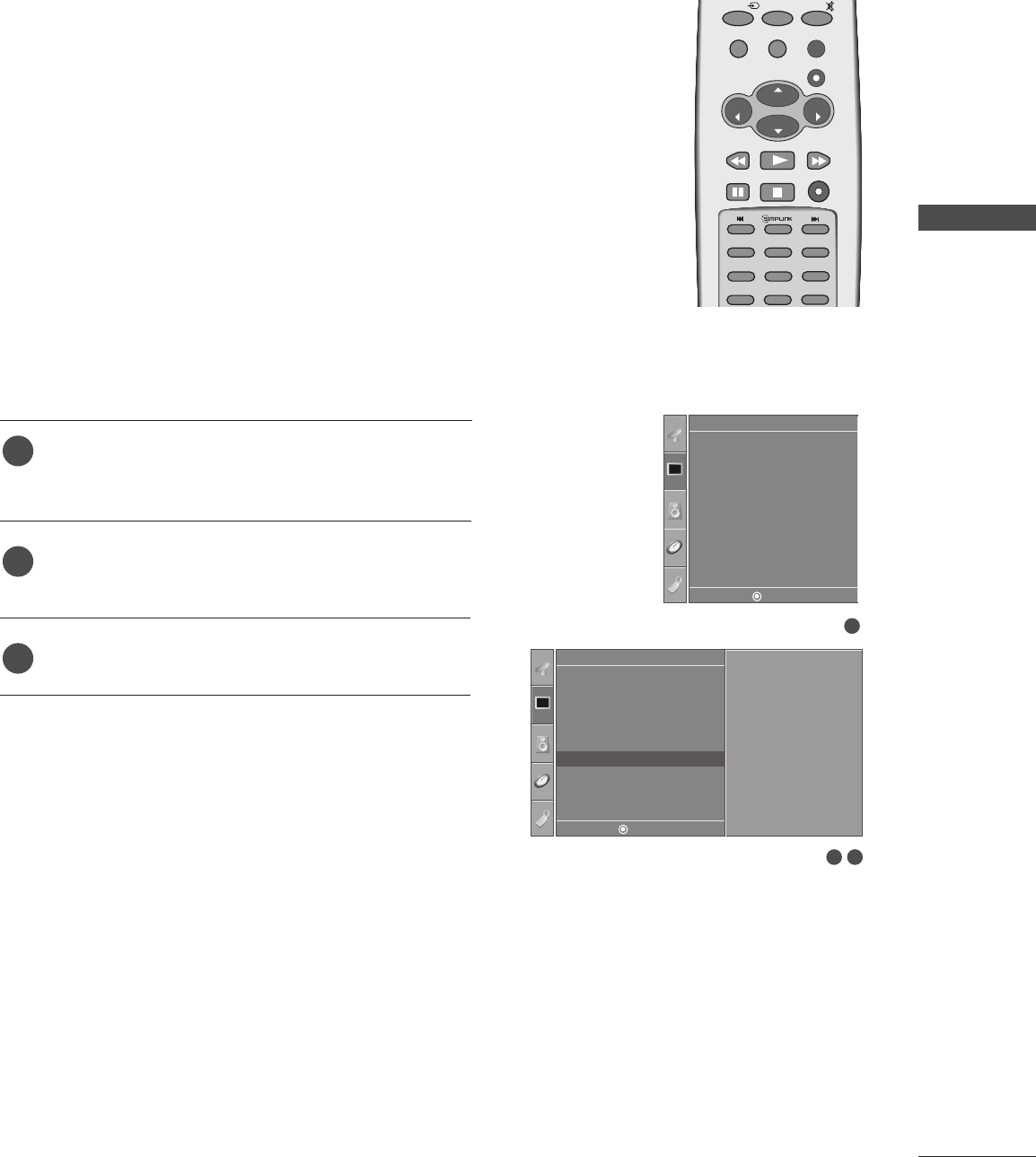
PICTURE CONTROL
51
PICTURE RESET
Press the MMEENNUUbutton and then use DD or EEbutton
to select the PPiiccttuurreemenu.
Press the GGbutton and then use DDor EEbutton to
select PPiiccttuurree RReesseett.
Press the GGbutton to initialize the adjusted value.
• Returns to the default settings Picture Mode,
Color Temperature, XD, Advanced, Aspect Ratio at
the factory.
ENTER
CH
VOL
CH
VOL
FAV
REVIEW
0
INPUT MUTE
MENU
EXIT
RATIO
CH EDIT
SLEEP
CAPTION
MTS
SIZE
POSITION
PIP
1
2
3
Use to quickly reset all the Picture menu options to their
original factory preset values.
1
Picture Mode
Color Temperature
XD
Advanced
Aspect Ratio
Picture Reset
Screen
XD Demo
Picture
32
Picture
Picture Mode
Color Temperature
XD
Advanced
Aspect Ratio
Picture Reset
Screen
XD Demo
Picture Reset GTo Set
DE F G
MENU
DE F G
MENU
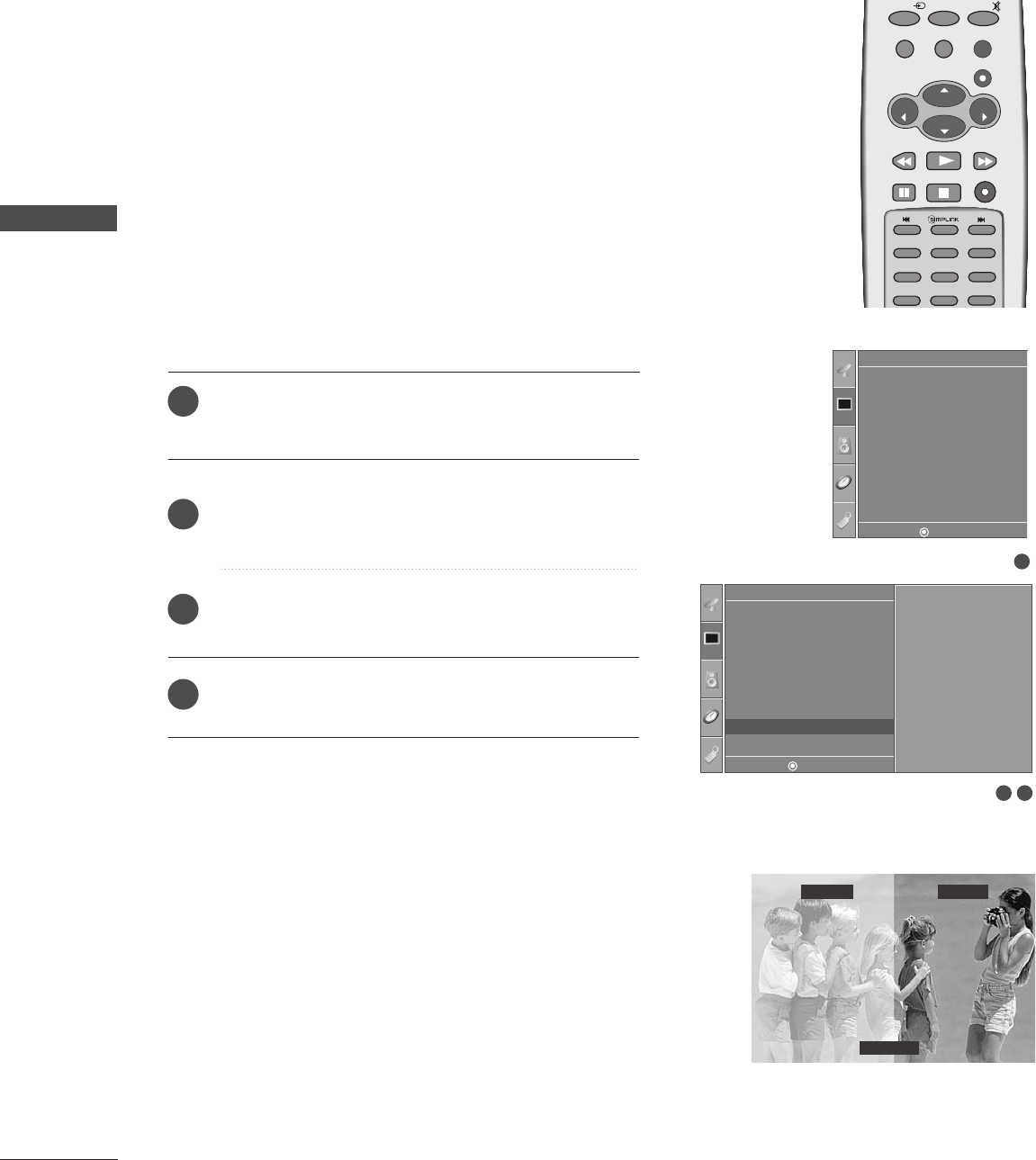
52
PICTURE CONTROL
XD DEMO
PICTURE CONTROL
Use it to see the difference between XD Demo on and XD Demo off.
Note:
It’s not available to use this function in RGB-PC/
HDMI(No signal)
mode.
Press the MMEENNUUbutton and then use DD or EE button
to select the PPiiccttuurree menu.
Press the GG button and then use DD or EE button to
select XXDD DDeemmoo.
Press the GGbutton to begin XXDD DDeemmoo.
To stop XXDD DDeemmoo, press the MMEENNUU button.
1
2
3
4
• XD Demo
ENTER
CH
VOL
CH
VOL
FAV
REVIEW
0
INPUT MUTE
MENU
EXIT
RATIO
CH EDIT
SLEEP
CAPTION
MTS
SIZE
POSITION
PIP
1
Picture Mode
Color Temperature
XD
Advanced
Aspect Ratio
Picture Reset
Screen
XD Demo
Picture
32
Picture
Picture Mode
Color Temperature
XD
Advanced
Aspect Ratio
Picture Reset
Screen
XD Demo
XD Demo G
To Start
XD™Off XD™ On
MENU Exit
DE F G
MENU
DE F G
MENU
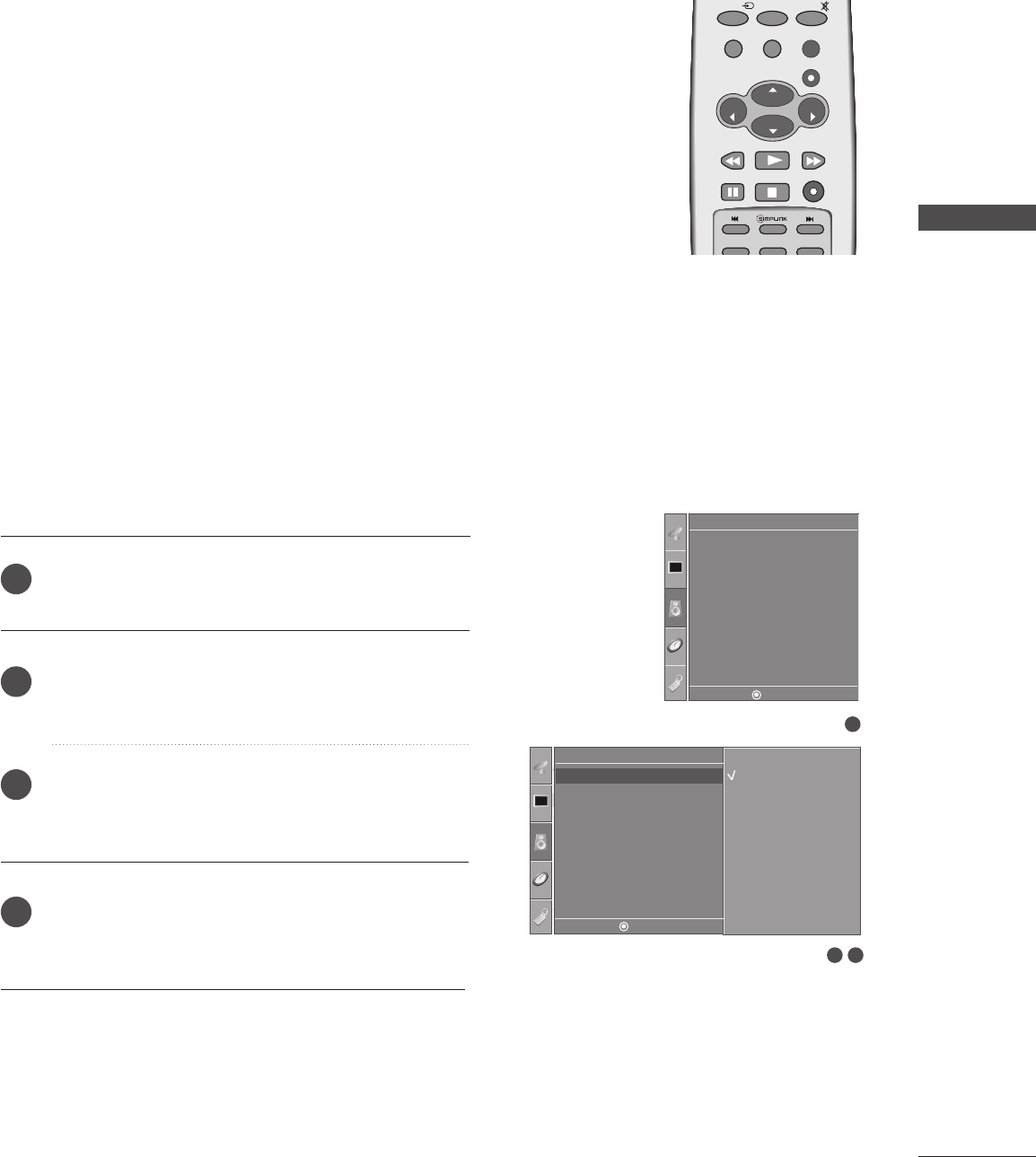
PICTURE CONTROL
53
AUDIO CONTROL
SOUND MODE CONTROL
Sound Mode lets you enjoy the best sound without any special
adjustment because the TV sets the appropriate sound options
based on the program content.
SSuurrrroouunndd MMAAXX, SSttaannddaarrdd, MMuussiicc, MMoovviiee, and SSppoorrttss are
preset for good sound quality at the factory and are not
adjustable.
SSuurrrroouunndd MMAAXX Select this option to sound realistic.
SSttaannddaarrddThe most commanding and natural audio.
MMuussiiccSelect this option to enjoy the original sound when listening
to the music.
MMoovviieeSelect this option to enjoy sublime sound.
SSppoor
rttssSelect this option to watch sports broadcasting.
UUsseerrSelect this option to use the user-defined audio
settings.
ENTER
CH
VOL
CH
VOL
FAV
REVIEW
0
INPUT MUTE
MENU
EXIT
RATIO
CH EDIT
Press the MMEENNUUbutton and then use DDor EEbutton
to select the AAuuddiioomenu.
Press the GGbutton and then use DDor EEbutton to
select SSoouunndd MMooddee.
Press the GGbutton and then use DDor EEbutton to
select SSuurrrroouunndd MMAAXX, SSttaannddaarrdd, MMuussiicc, MMoovviiee,
SSppoorrttssor UUsseerr.
Press the MMEENNUU button to return to the previous
menu.
1
2
3
4
1
Sound Mode
Auto Volume
Balance 0
TV Speaker
Audio
32
Audio
Sound Mode
Auto Volume
Balance 0
TV Speaker
Sound Mode GSurround MAX
Standard
Music
Movie
Sports
User
DE F G
MENU
DE F G
MENU
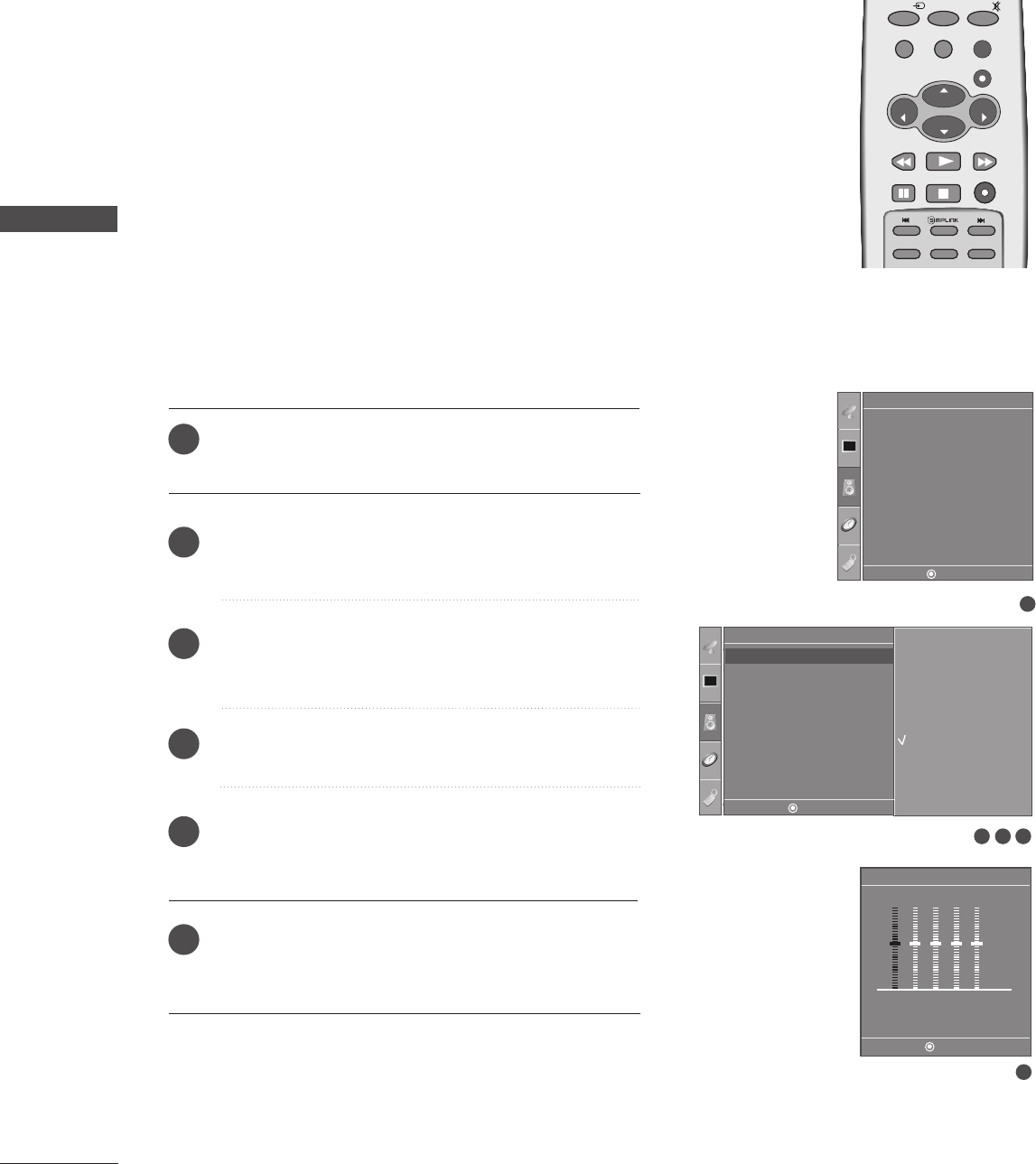
54
SOUND CONTROL ADJUSTMENT
(USER OPTION)
AUDIO CONTROL
PICTURE CONTROL
Press the MMEENNUUbutton and then use DDor EEbutton
to select the AAuuddiioomenu.
Press the GGbutton and then use DDor EEbutton to
select SSoouunndd MMooddee.
Press the GGbutton and then use DDor EEbutton to
select UUsseerr.
Press the GGbutton.
Select a sound band by pressing the FF// GGbutton.
Make appropriate sound level with the DD// EEbutton.
Press the MMEENNUU button to return to the previous
menu.
ENTER
CH
VOL
CH
VOL
FAV
REVIEW
0
INPUT MUTE
MENU
EXIT
RATIO
CH EDIT
SLEEP
CAPTION
MTS
1
2
3
4
5
6
1
Sound Mode
Auto Volume
Balance 0
TV Speaker
Audio
3 42
Audio
Sound Mode
Auto Volume
Balance 0
TV Speaker
Sound Mode GSurround MAX
Standard
Music
Movie
Sports
User
User
0.1 0.5 1.5 5.0 10 kHz
5
DE F G
MENU
DE F G
MENU
DE F G
MENU
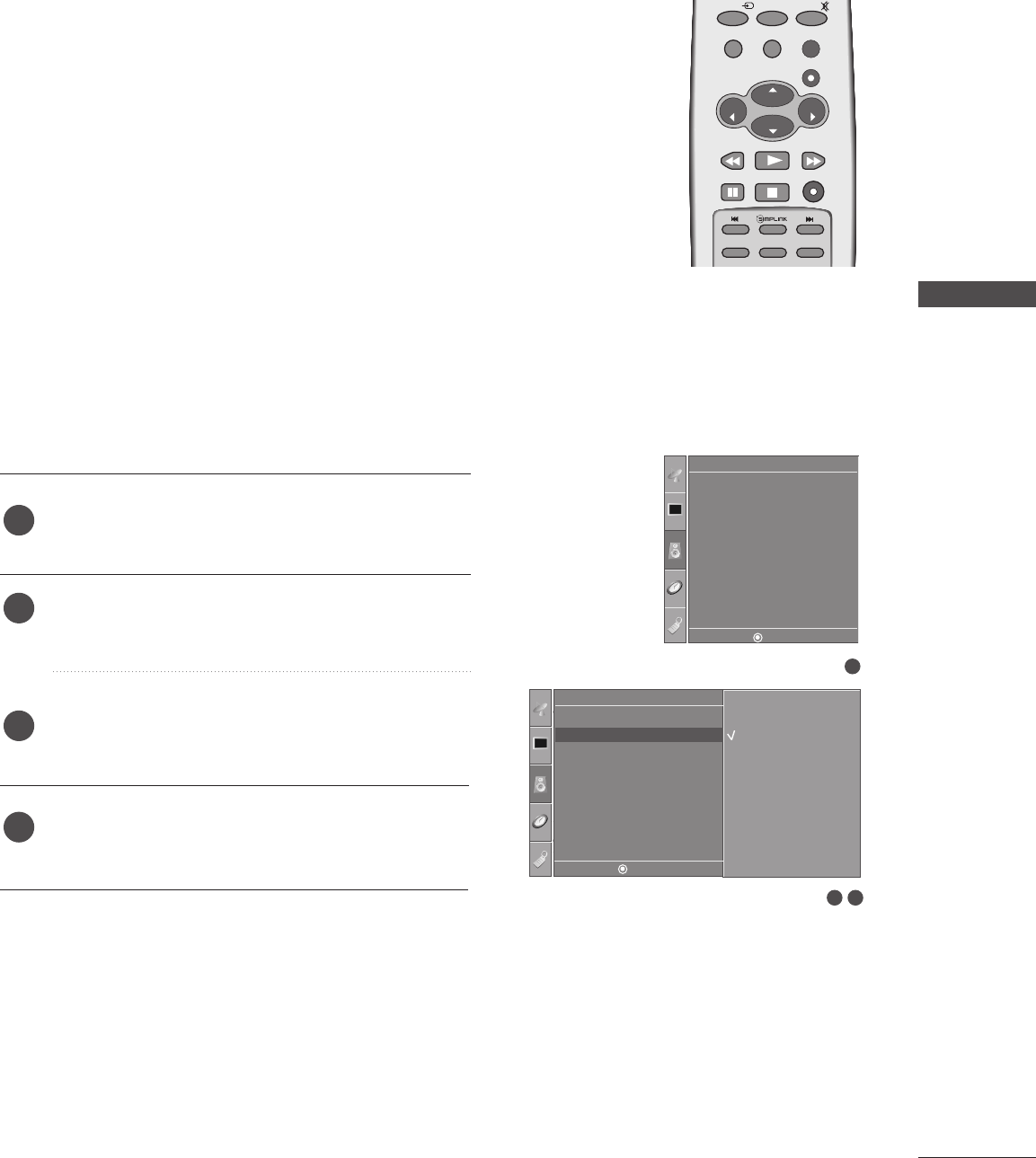
AUDIO CONTROL
55
AUTO VOLUME LEVELER
Auto Volume automatically keeps on an equal volume level even if
you change program.
Press the MMEENNUUbutton and then use DDor EEbutton
to select the AAuuddiioomenu.
Press the GGbutton and then use DDor EEbutton to
select AAuuttoo VVoolluummee.
Press the GGbutton and then use DDor EEbutton to
select OOnnor OOffff.
Press the MMEENNUU button to return to the previous
menu.
1
2
3
4
ENTER
CH
VOL
CH
VOL
FAV
REVIEW
0
INPUT MUTE
MENU
EXIT
RATIO
CH EDIT
SLEEP
CAPTION
MTS
1
Sound Mode
Auto Volume
Balance 0
TV Speaker
Audio
1
32
Audio
Sound Mode
Auto Volume
Balance 0
TV Speaker
Auto Volume GOff
On
DE F G
MENU
DE F G
MENU
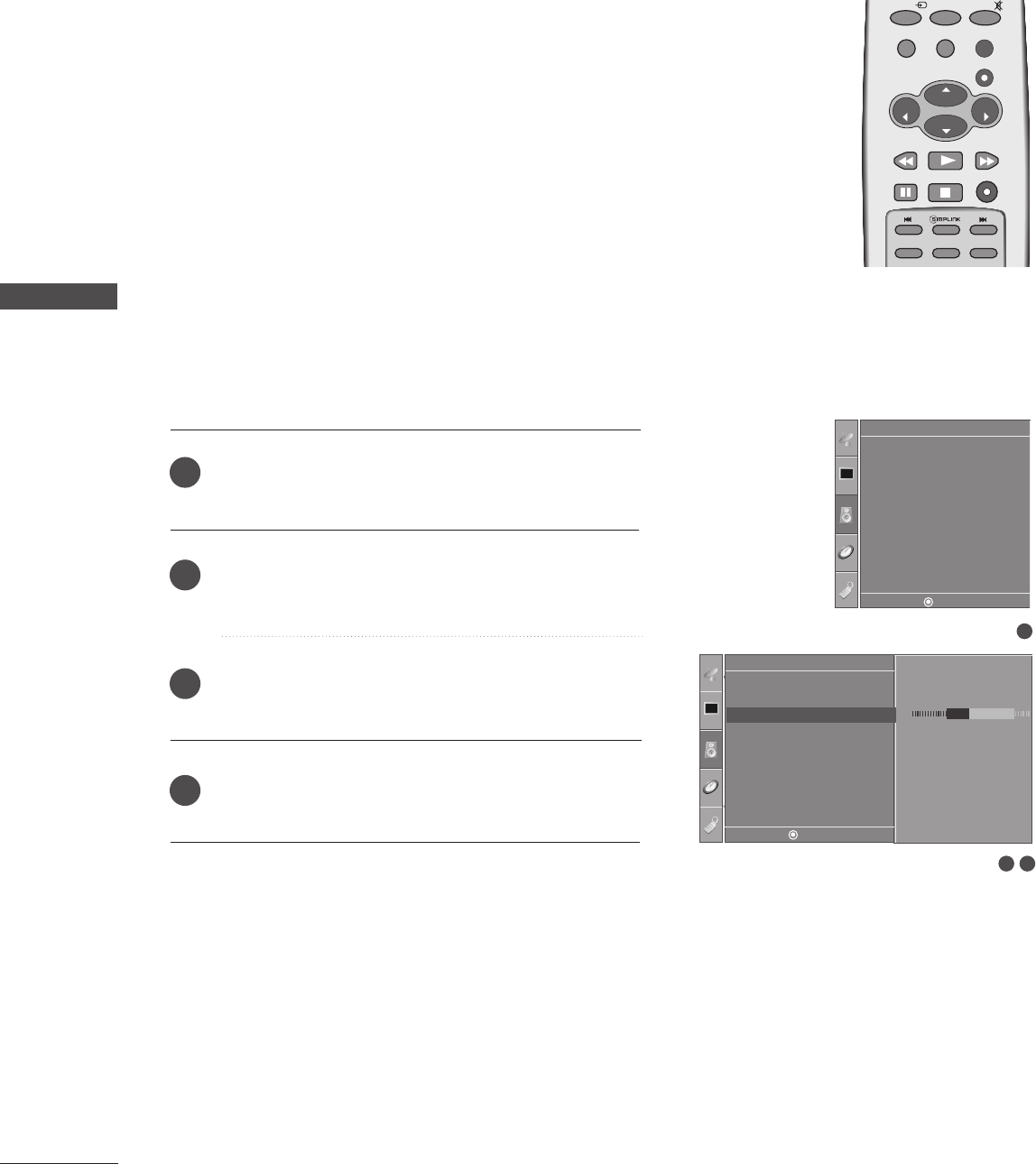
56
AUDIO CONTROL
BALANCE ADJUSTMENT
AUDIO CONTROL
ENTER
CH
VOL
CH
VOL
FAV
REVIEW
0
INPUT MUTE
MENU
EXIT
RATIO
CH EDIT
SLEEP
CAPTION
MTS
Adjust the left/right sound of speaker to suit your taste and
room situations.
Press the MMEENNUUbutton and then use DDor EEbutton
to select the AAuuddiioomenu.
Press the GGbutton and then use DDor EEbutton to select
BBaallaannccee.
Press the GGbutton and then use FFor GGbutton to
make desired adjustment.
Press the MMEENNUU button to return to the previous
menu.
1
2
3
4
1
Sound Mode
Auto Volume
Balance 0
TV Speaker
Audio
1
32
Audio
Sound Mode
Auto Volume
Balance 0
TV Speaker
Balance R15 G
DE F G
MENU
DE F G
MENU
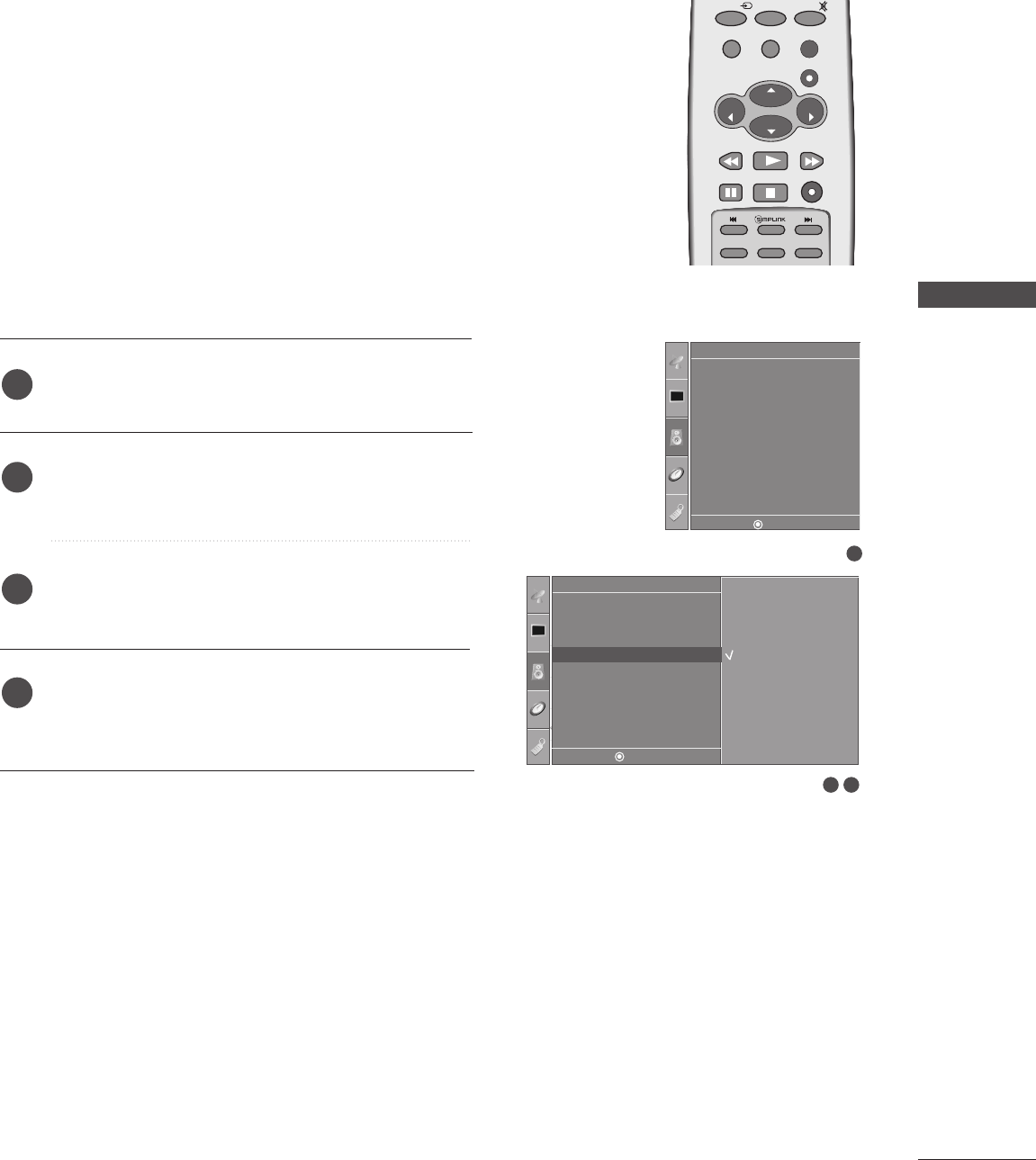
AUDIO CONTROL
57
TV SPEAKERS ON/OFF SETUP
Turn the TV speakers off if using external audio equipment.
Feature turns the TV Speakers option On or Off.
In AV, Component, RGB-PC and HDMI mode, internal speaker
audio can be outputted even though there is no video signal.
If you want to use your external hi-fi stereo system, turn off the
internal speakers of the set.
Press the MMEENNUUbutton and then use DDor EEbutton
to select the AAuuddiioomenu.
Press the GGbutton and then use DDor EEbutton to
select TTVV SSppeeaakkeerr.
Press the GGbutton and then use DDor EEbutton to
select OOnnor OOffff.
Press the MMEENNUU button to return to the previous
menu.
ENTER
CH
VOL
CH
VOL
FAV
REVIEW
0
INPUT MUTE
MENU
EXIT
RATIO
CH EDIT
SLEEP
CAPTION
MTS
1
2
3
4
1
Sound Mode
Auto Volume
Balance 0
TV Speaker
Audio
1
Audio
Sound Mode
Auto Volume
Balance 0
TV Speaker
TV Speaker GOff
On
2 3
DE F G
MENU
DE F G
MENU
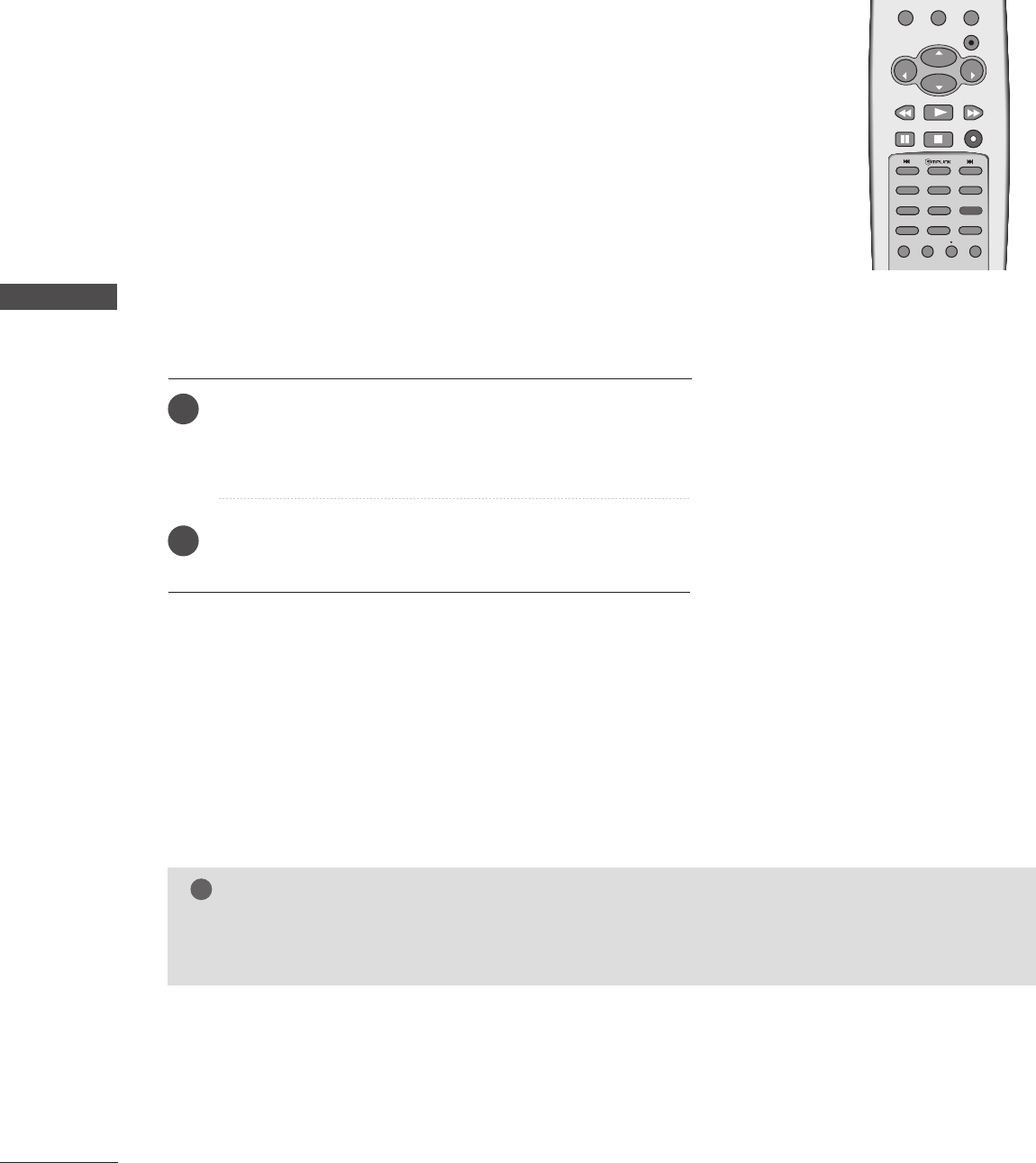
58
AUDIO CONTROL
STEREO/SAP BROADCASTS SETUP
AUDIO CONTROL
The TV can receive MTS stereo programs and any SAP
(Secondary Audio Program) that accompanies the stereo pro-
gram; if the broadcaster transmits one additional sound signal
in addition to the original one.
Mono: The primary language is heard from left and right speakers.
Signal mode is mono.
Stereo: The primary language is heard from left and right speakers.
Signal mode is stereo.
SAP: The secondary language is heard from left and right speakers
in mono sound.
Use the MMTTSSbutton to select your desired MTS mode in
analog signal. Each time you press the MMTTSSbutton, MMoonnoo,
SStteerreeoo, or SSAAPPappear in turn.
Press the EEXXIITT button to return to the previous menu.
ENTER
CH
VOL
CH
VOL
FAV
REVIEW
PIP INPUT
MENU
EXIT
RATIO
CH EDIT
PIP CH - PIP CH +
SLEEP
CAPTION
MTS
SIZE
POSITION
PIP
3
NOTE
!
GGSelect mono sound mode if the signal is not clear or in poor signal reception areas.
GGSStteerreeoo, SSAAPPmodes are available only if included on the broadcast signal.
1
2

AUDIO CONTROL
59
TIME SETTING
CLOCK SETUP
Press the MMEENNUUbutton and then use DDor EEbutton
to select the TTiimmeemenu.
Press the GGbutton and then use DDor EEbutton to
select CClloocckk.
Press the GG button and then use DD or EE button to
set the Time.
Press the MMEENNUU button to return to the previous
menu.
If the current time setting is wrong, reset the clock manually.
2
3
4
1
ENTER
CH
VOL
CH
VOL
FAV
REVIEW
PIP INPUT
0
INPUT MUTE
MENU
EXIT
RATIO
CH EDIT
PIP CH - PIP CH +
SLEEP
CAPTION
MTS
SIZE
POSITION
PIP
1
32
Time
Clock
Off Time
On Time
Sleep Time
Auto Sleep
Clock G- - : - -
Clock
Off Time
On Time
Sleep Time
Auto Sleep
Time
AM
DE F G
MENU
DE F G
MENU
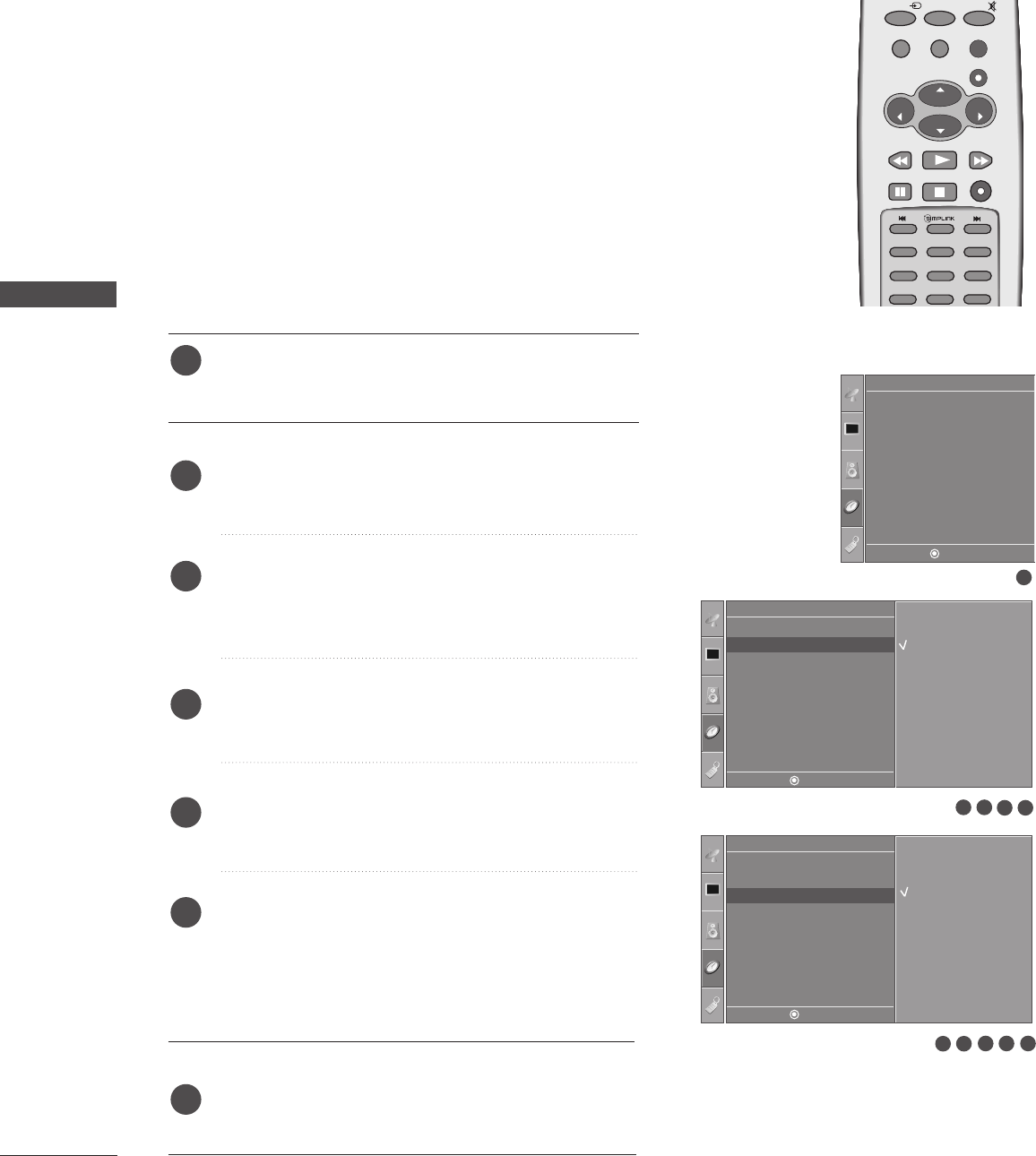
60
AUDIO CONTROL
TIME SETTING
ON/OFF TIME SETUP
Press the MMEENNUUbutton and then use DDor EEbutton
to select the TTiimmeemenu.
Press the GG button and then use DD or EE button to
select OOffff ttiimmeeor OOnn ttiimmee.
Press the GG button and then use DD or EE button to
select OOnn.
■To cancel the OOnn//OOffffttiimmeefunction, select OOffff.
Press the GG button and then use DD or EE button to
set the hour.
Press the GG button and then use DD or EE button to
set the minutes.
OOnnllyy OOnn ttiimmee
Press the GG button and then use DD or EE to set the
sound level at turn-on.
Press the GG button and then use DD or EE to select
the channel at turn-on.
Press the MMEENNUU button to return to the previous
menu.
The time function operates only if the current time has been
set.
The Off-Time function overrides the On-Time function if they
are both set to the same time.
The TV must be in standby mode for the On-Time to work.
If you do not press any button within 2 hours after the TV turns
on with the On Time function, the TV will automatically revert
to standby mode.
ENTER
CH
VOL
CH
VOL
FAV
REVIEW
0
INPUT MUTE
MENU
EXIT
RATIO
CH EDIT
SLEEP
CAPTION
MTS
SIZE
POSITION
PIP
1
2
3
4
5
6
7
1
Time
Clock
Off Time
On Time
Sleep Time
Auto Sleep
Off Time GOff
On
- - : - - AM
5 64
Time
Clock
Off Time
On Time
Sleep Time
Auto Sleep
On Time GOff
On
- - : - - AM
Vol. 8
Ch. TV 2
Clock
Off Time
On Time
Sleep Time
Auto Sleep
Time
54
32
32
DE F G
MENU
DE F G
MENU
DE F G
MENU
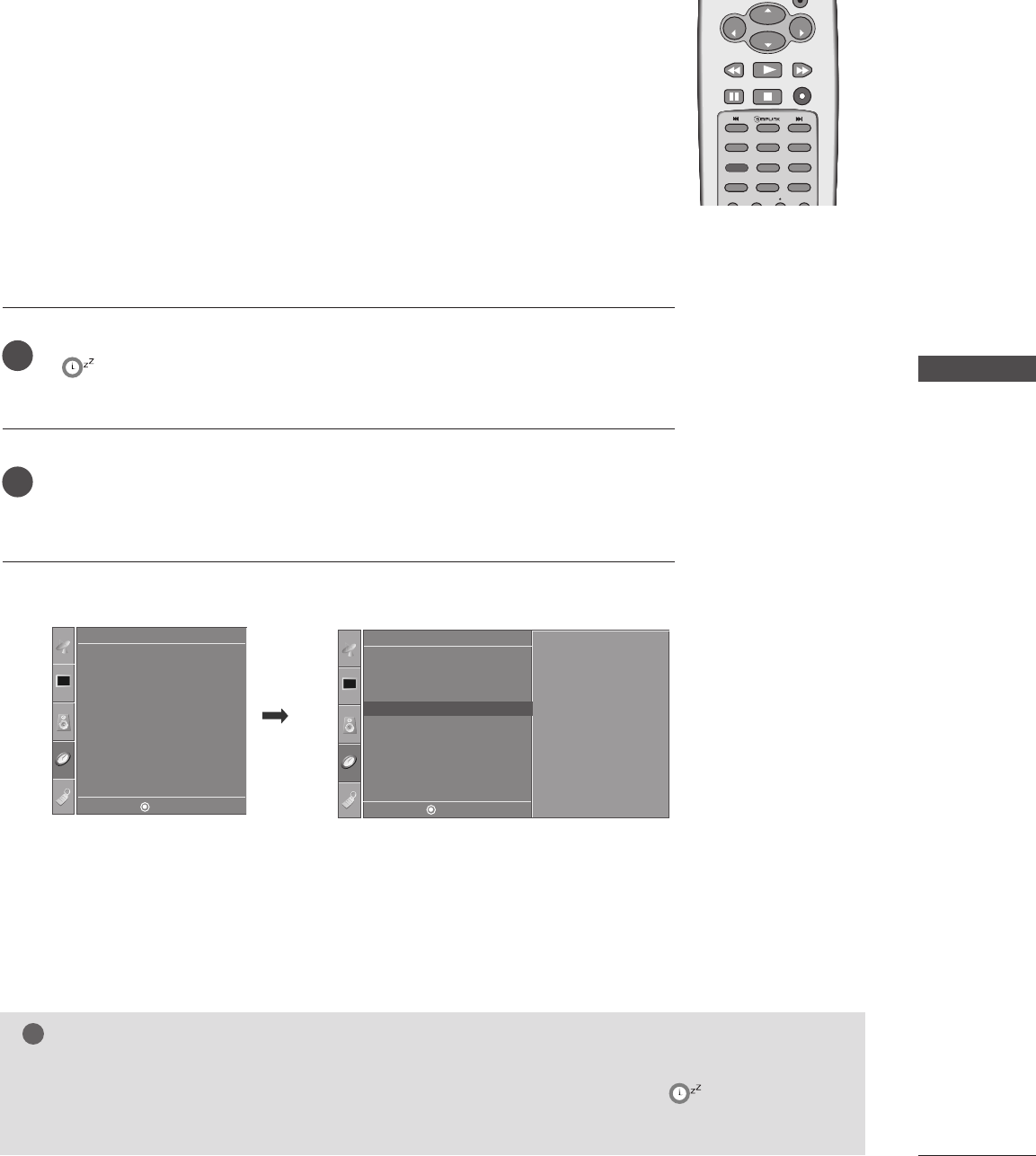
TIME SETTING
61
ON/OFF TIME SETUP
Press the SSLLEEEEPPbutton repeatedly to select the number of minutes. First the
- - - option appears on the screen, followed by the following sleep timer
options : 10, 20, 30, 60, 90, 120, 180, and 240 minutes.
When the number of minutes you want is displayed on the screen, press the
EENNTTEERRbutton. The timer begins to count down from the number of minutes
selected.
The Sleep Time turns the TV off at the preset time.
Note that this setting is cleared when the TV is turned off.
2
1
CH
VOL
CH
VOL
FAV
REVIEW
PIP INPUT
CH EDIT
PIP CH - PIP CH +
SLEEP
CAPTION
MTS
SIZE
POSITION
PIP
3
NOTE
!
GG To view the remaining sleep time, press the SSLLEEEEPPbutton once.
GG To cancel the sleep time, repeatedly press the SSLLEEEEPPbutton until the display ‘ -- -- -- ’ appears.
GG When you switch the set off, the set releases the preset sleep time.
■You can also adjust SSlleeeepp TTiimmeein the TTiimmeemenu.
Clock
Off Time
On Time
Sleep Time
Auto Sleep
Time Time
Clock
Off Time
On Time
Sleep Time
Auto Sleep
Sleep Time GOff
DE F G
MENU
DE F G
MENU
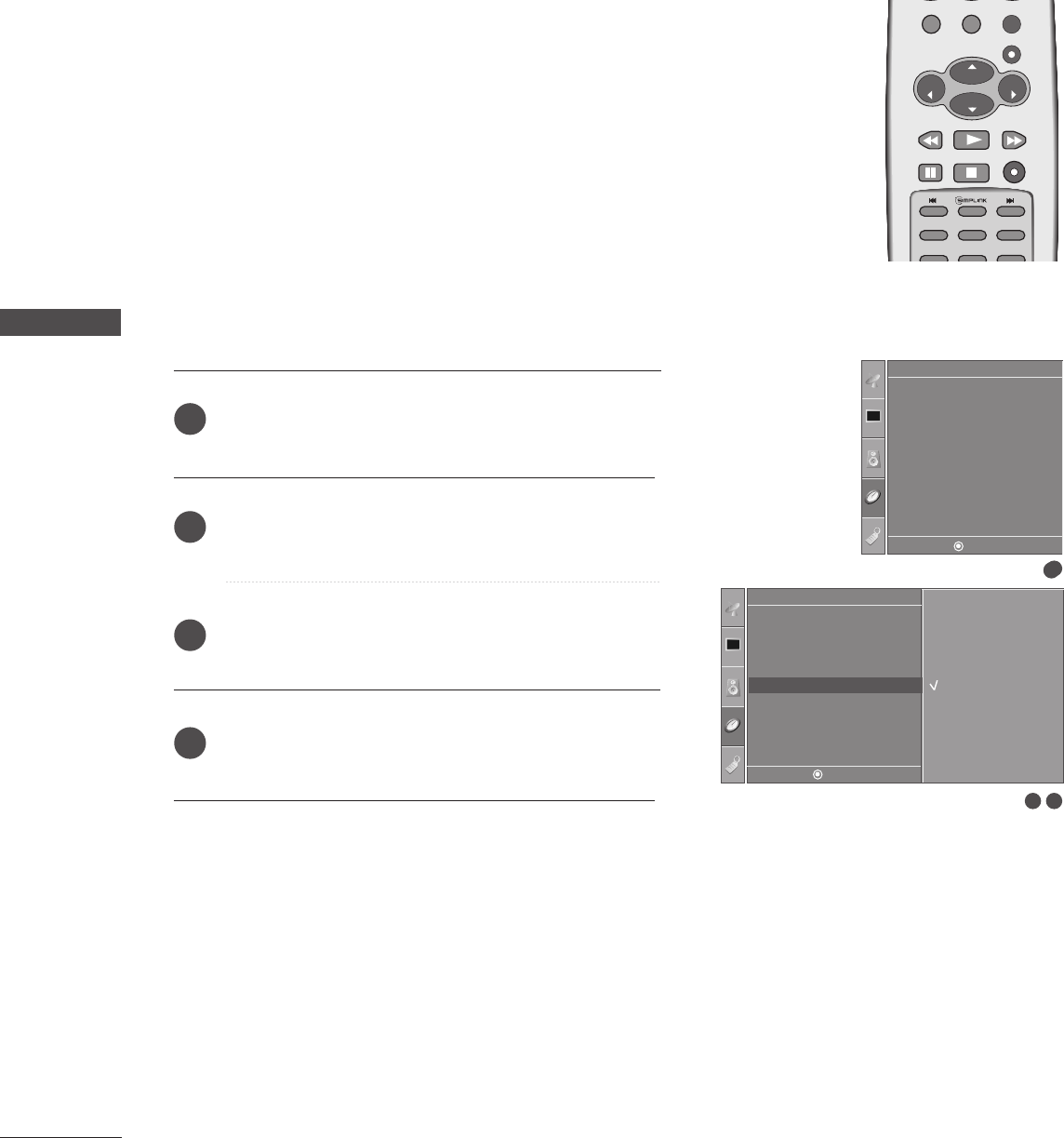
62
TIME SETTING
AUTO SLEEP
TIME SETTING
If set to on and there is no input signal, the TV turns off
automatically after 10 minutes.
ENTER
CH
VOL
CH
VOL
FAV
REVIEW
MENU
EXIT
RATIO
CH EDIT
SLEEP
CAPTION
MTS
Press the MMEENNUUbutton and then use DD or EE button
to select the TTiimmee menu.
Press the GG button and then use DD or EE button to
select AAuuttoo SSlleeeepp.
Press the GG button and then use DD or EE button to
select OOnnor OOffff.
Press the MMEENNUU button to return to the previous
menu.
2
3
4
1
1
Clock
Off Time
On Time
Sleep Time
Auto Sleep
Time
1
2 3
Time
Clock
Off Time
On Time
Sleep Time
Auto Sleep
Auto Sleep GOff
On
DE F G
MENU
DE F G
MENU
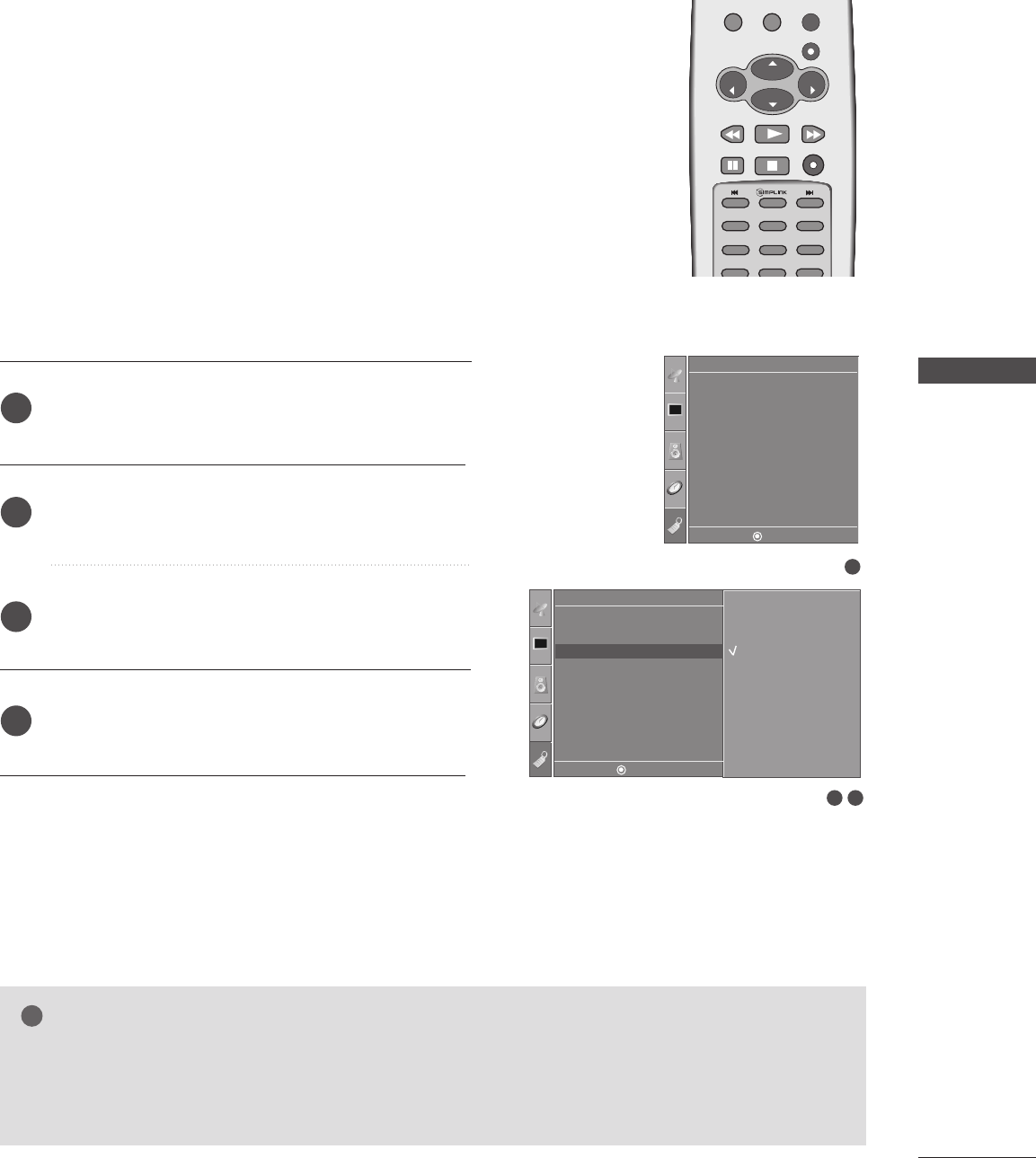
TIME SETTING
63
OPTION CONTROL
KEY LOCK
The TV can be set so that the remote control is needed to con-
trol it.
This feature can be used to prevent unauthorized viewing by
locking out the front panel controls.
This TV is programmed to remember which option it was last
set to even if you turn the set off.
ENTER
CH
VOL
CH
VOL
FAV
REVIEW
MENU
EXIT
RATIO
CH EDIT
SLEEP
CAPTION
MTS
SIZE
POSITION
PIP
NOTE
!
GGIn KKeeyy lloocckk‘OOnn’, if the set is turned off, press the rr// II, IINNPPUUTT, CCHH DD// EEbutton on the set or
PPOOWWEERR, IINNPPUUTT, TTVV, CCHH - /+ or NUMBER buttons on the remote control.
GGWith the KKeeyy lloocckk OOnn, the display ‘KKeeyy LLoocckk OOnn’ appears on the screen if any button on the front
panel is pressed while viewing the set.
Press the MMEENNUUbutton and then use DD or EE button
to select the OOppttiioonn menu.
Press the GG button and then use DD or EE button to
select KKeeyy lloocckk.
Press the GG button and then use DD or EE button to
select OOnnor OOffff.
Press the MMEENNUU button to return to the previous
menu.
2
3
4
1
1
Language
SIMPLINK
Key Lock
Caption/Text
ISM Method
Low Power
Factory Reset
Option
32
Option
Language
SIMPLINK
Key Lock
Caption/Text
ISM Method
Low Power
Factory Reset
Key Lock GOff
On
DE F G
MENU
DE F G
MENU
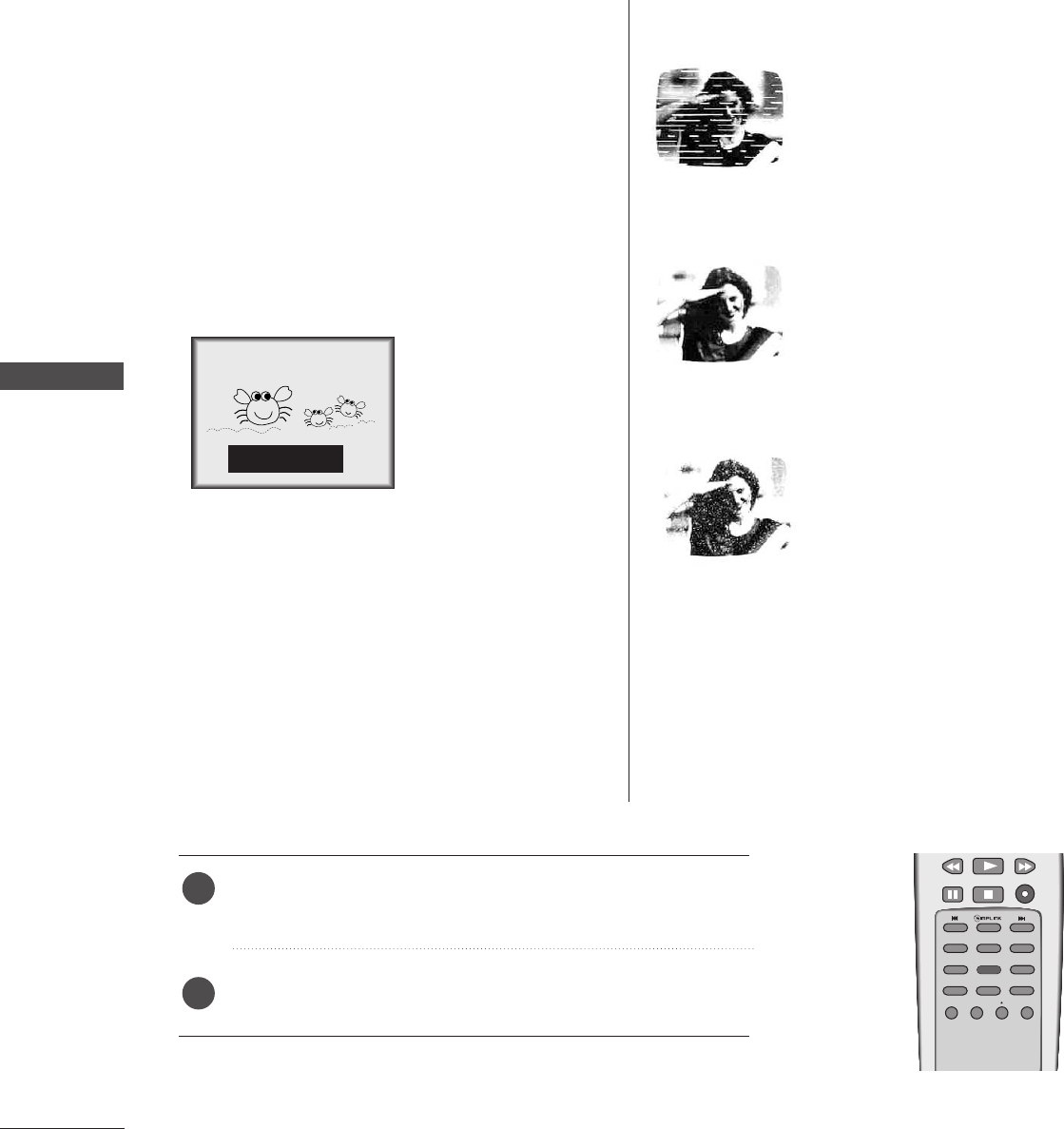
64
OPTION CONTROL
2. An old, bad, or illegally recorded tape is being played.
3. Strong, random signals from a car or airplane interfere
with the TV signal.
4. The signal from the antenna is weak.
5. The program wasn’t captioned when it was produced,
transmitted, or taped.
Closed captioning is a process which converts the audio
portion of a television program into written words which
then appear as subtitles on the television screen. Closed
captions allow viewers to read the dialogue and narration
of television programs.
UUssiinngg CClloosseedd CCaappttiioonnss
Captions are the subtitles of the dialogue and narration
of television programs. For prerecorded programs, pro-
gram dialogue can be arranged into captions in advance.
Its possible to caption a live program by using a process
called real-time captioning, which creates captions
instantly. Real-time captioning is normally done by pro-
fessional reporters using a machine shorthand system
and computer for transla-
tion into English.
Captioning is an effective
system for the hearing-
impaired, and it can also
aid in teaching language
skills.
• The picture at left shows a typical caption.
CCaappttiioonn TTiippss
• Not all TV broadcasts include closed caption signals.
• Sometimes TV stations broadcast four different cap-
tion signals on the same channel. By selecting Mode1
to Mode2, you can choose which signal you view.
Mode1 is usually the signal with the captions, while
another mode might show demonstration or program-
ming information.
• Your TV might not receive caption signals normally in
the following situations.
• IIGGNNIITTIIOONN::
Picture may flutter, drift, suffer from
black spots, or horizontal streaking.
Usually caused by interference from
automobile ignition systems, neon
lamps, electrical drills, and other
electrical appliances.
• GGHHOOSSTTSS::
Ghosts are caused when the TV sig-
nal splits and follows two paths.
One is the direct path and the other
is reflected off tall buildings, hills or
other objects. Changing the direc-
tion or position of the antenna may
improve reception.
• SSNNOOWW::
If your receiver is located at the
weak, fringe area of a TV signal, your
picture may be marred by small
dots. It may be necessary to install a
special antenna to improve the pic-
ture.
FOLLOW ME
■You can also adjust CCaappttiioonn//TTeexxttin the OOppttiioonnmenu.
Use the CCAAPPTTIIOONNbutton repeatedly to select your caption
Mode 1, Mode 2, Text1, Text2, or Off.
Press the EEXXIITTbutton to return to TV viewing.
1
2
1. Poor reception conditions are encountered:
OPTION CONTROL
CLOSED CAPTIONS
FAV
REVIEW
PIP INPUT
CH EDIT
PIP CH - PIP CH +
SLEEP
CAPTION
MTS
SIZE
POSITION
PIP
3
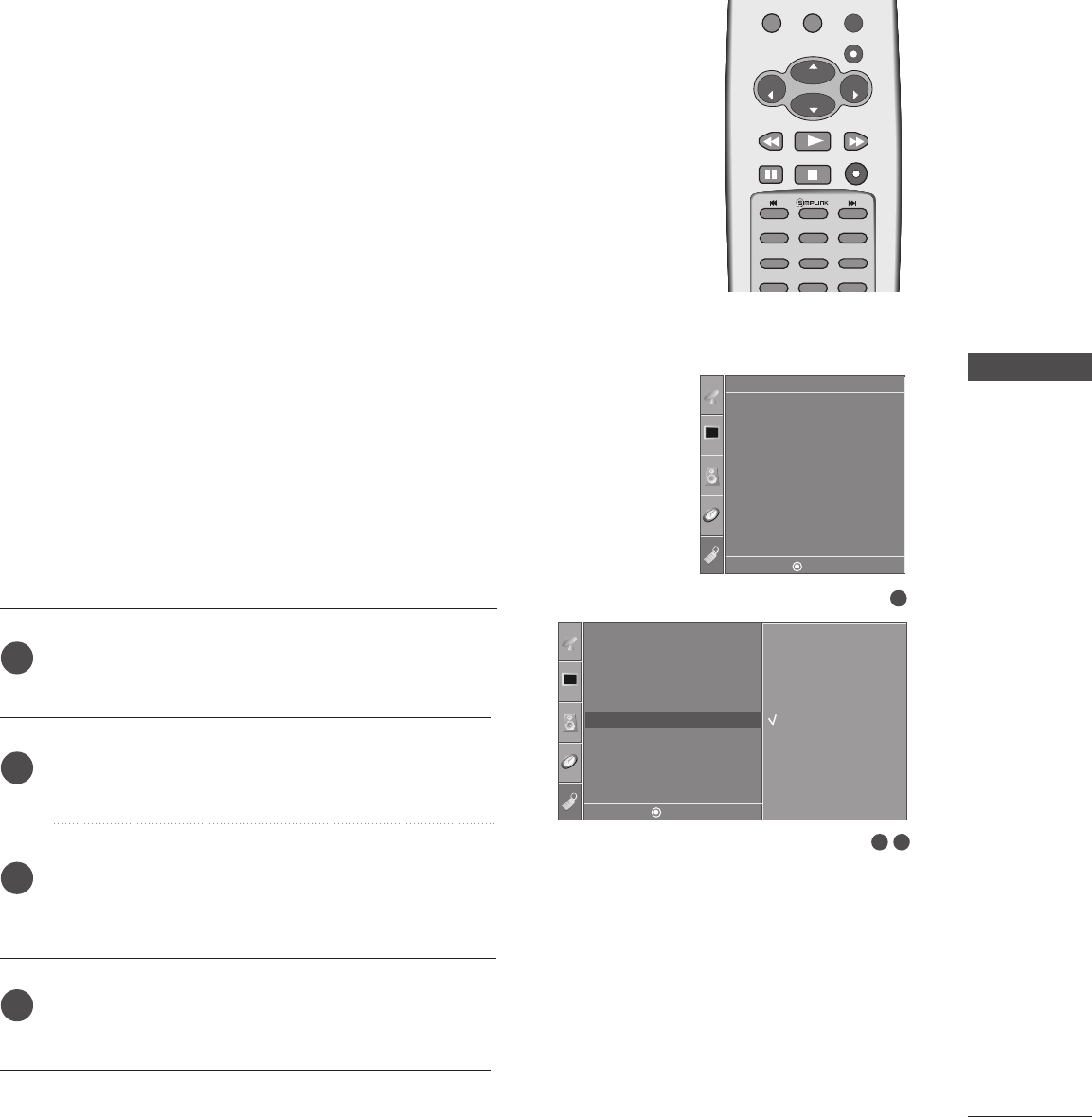
OPTION CONTROL
65
ISM(IMAGE STICKING MINIMIZATION) METHOD
A frozen of still picture from a PC/video game displayed on the
screen for prolonged periods will result in a ghost image
remaining even when you change the image. Avoid allowing a
fixed image to remain on the set's screen for a long period of
time.
WWhhiittee WWaasshh
White wash removes permanent images from the screen.
Note: An excessive permanent image may be impossible to
clear entirely with White Wash.
OOrrbbiitteerr
Orbiter may help prevent ghost images. However, it is best
not to allow any fixed image to remain on the screen. To
avoid a permanent image on the screen, the screen will move
every 2 minutes.
IInnvveerrssiioonn
This is the function to invert the panel colour of the screen.
The panel colour is automatically inverted every 30 minutes.
1
Language
SIMPLINK
Key Lock
Caption/Text
ISM Method
Low Power
Factory Reset
Option
32
Option
Language
SIMPLINK
Key Lock
Caption/Text
ISM Method
Low Power
Factory Reset
ISM Method GNormal
White Wash
Orbiter
Inversion
ENTER
CH
VOL
CH
VOL
FAV
REVIEW
MENU
EXIT
RATIO
CH EDIT
SLEEP
CAPTION
MTS
SIZE
POSITION
PIP
Press the MMEENNUUbutton and then use DD or EE button
to select the OOppttiioonn menu.
Press the GG button and then use DD or EE button to
select IISSMM MMeetthhoodd.
Press the GG button and then use DD or EE button to
select NNoorrmmaall,, WWhhiittee WWaasshh,, OOrrbbiitteerror
IInnvveerrssiioonn.
Press the MMEENNUU button to return to the previous
menu.
2
3
4
1
DE F G
MENU
DE F G
MENU
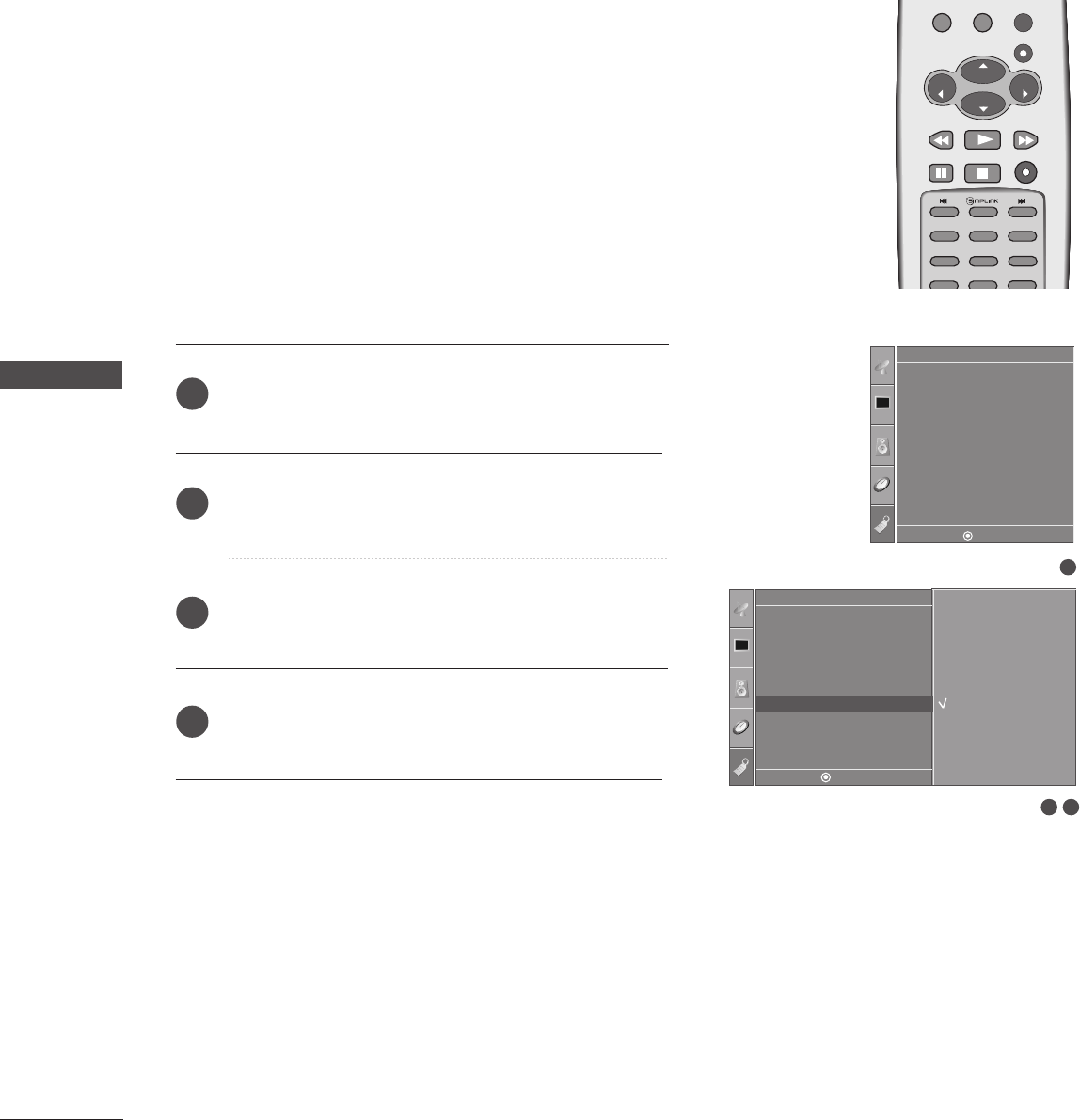
66
LOW POWER
OPTION CONTROL
OPTION CONTROL
ENTER
CH
VOL
CH
VOL
FAV
REVIEW
MENU
EXIT
RATIO
CH EDIT
SLEEP
CAPTION
MTS
SIZE
POSITION
PIP
1
Language
SIMPLINK
Key Lock
Caption/Text
ISM Method
Low Power
Factory Reset
Option
32
Option
Language
SIMPLINK
Key Lock
Caption/Text
ISM Method
Low Power
Factory Reset
Low Power GOff
On
Press the MMEENNUUbutton and then use DD or EE button
to select the OOppttiioonn menu.
Press the GG button and then use DD or EE button to
select LLooww ppoowweerr.
Press the GG button and then use DD or EE button to
select OOnnor OOffff.
Press the MMEENNUU button to return to the previous
menu.
2
3
4
1
This is the function to reduce the power consumption of the set.
DE F G
MENU
DE F G
MENU
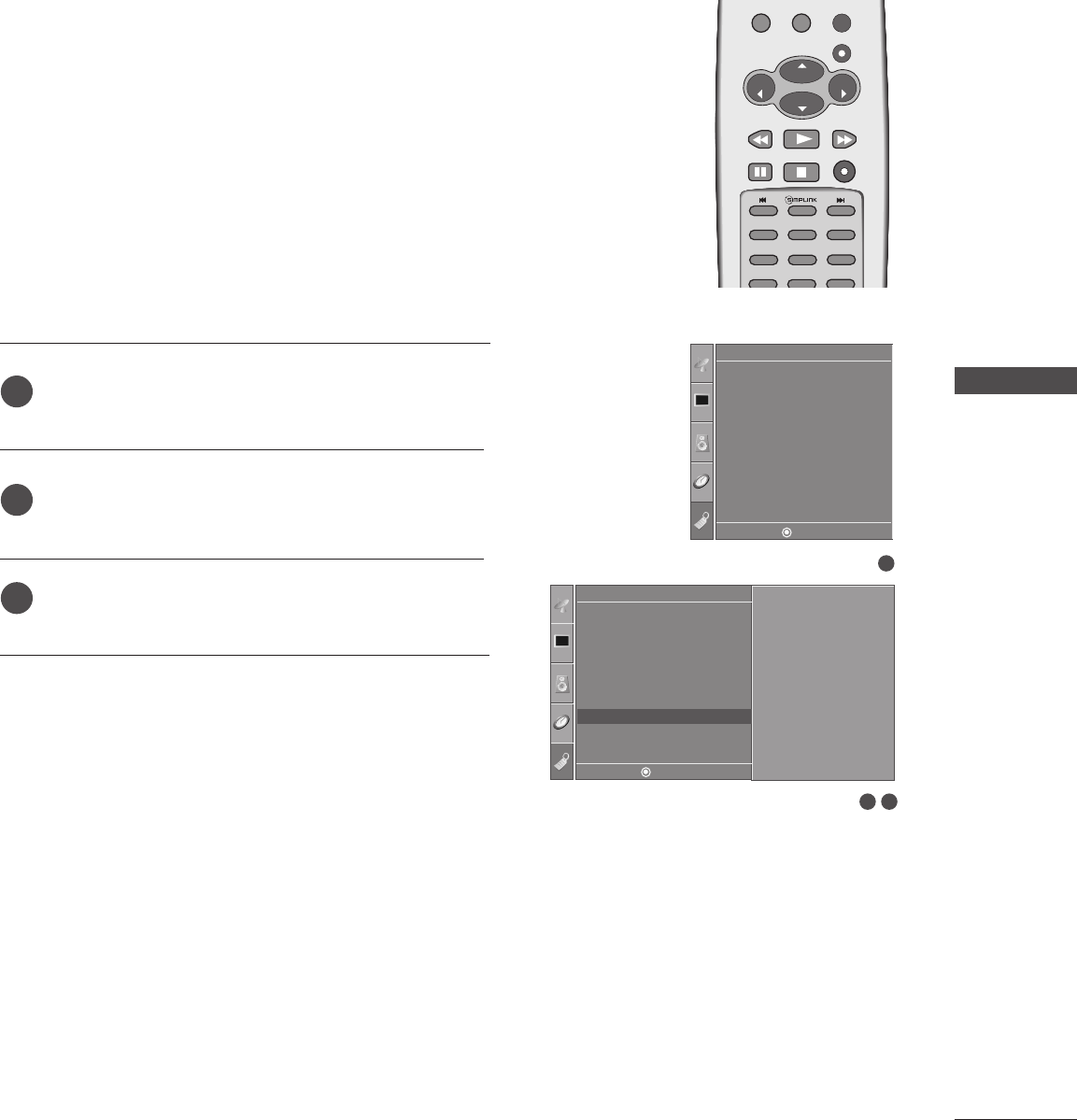
OPTION CONTROL
67
FACTORY RESET
ENTER
CH
VOL
CH
VOL
FAV
REVIEW
MENU
EXIT
RATIO
CH EDIT
SLEEP
CAPTION
MTS
SIZE
POSITION
PIP
1
Language
SIMPLINK
Key Lock
Caption/Text
ISM Method
Low Power
Factory Reset
Option
32
Option
Language
SIMPLINK
Key Lock
Caption/Text
ISM Method
Low Power
Factory Reset
Factory Reset GTo Set
Press the MMEENNUUbutton and then use DD or EE button
to select the OOppttiioonn menu.
Press the GG button and then use DD or EE button to
select FFaaccttoorryy RReesseett.
Press the GG button.
2
3
1
It initializes the entire OSD (On Screen Display)settings.
The Installation Guide Setup window is displayed again after the
initialization.
DE F G
MENU
DE F G
MENU

68
TROUBLESHOOTING CHECKLIST
APPENDIX
OPTION CONTROL
TThhee ooppeerraattiioonn ddooeess nnoott wwoorrkk nnoorrmmaallllyy..
TThhee rreemmoottee ccoonnttrrooll
ddooeessnn’’tt wwoorrkk
PPoowweerr iiss ssuuddddeennllyy
ttuurrnneedd ooffff
TThhee vviiddeeoo ffuunnccttiioonn ddooeess nnoott wwoorrkk..
NNoo ppiiccttuurree &&
NNoo ssoouunndd
NNoo oorr ppoooorr ccoolloorr
oorr ppoooorr ppiiccttuurree
PPoooorr rreecceeppttiioonn oonn
ssoommee cchhaannnneellss
LLiinneess oorr ssttrreea
akkss iinn
ppiiccttuurreess
HHoorriizzoonnttaall//vveerrttiiccaall
bbaarrss oorr ppiiccttuurree sshhaakkiinngg
PPiiccttuurree aappppeeaarrss ssllooww--
llyy aafftteerr sswwiittcchhiinngg oonn
■Check whether the product is turned on.
■Try another channel. The problem may be with the broadcast.
■Is the power cord inserted into wall power outlet?
■Check your antenna direction and/or location.
■Test the wall power outlet, plug another product’s power cord into the outlet
where the product’s power cord was plugged in.
■This is normal, the image is muted during the product startup process. Please
contact your service center, if the picture has not appeared after five minutes.
■Adjust Color in menu option.
■Keep a sufficient distance between the product and the VCR.
■Try another channel. The problem may be with the broadcast.
■Are the video cables installed properly?
■Activate any function to restore the brightness of the picture.
■Check for local interference such as an electrical appliance or power tool.
■Station or cable product experiencing problems, tune to another station.
■Station signal is weak, reorient antenna to receive weaker station.
■Check for sources of possible interference.
■Check antenna (Change the direction of the antenna).
■Check to see if there is any object between the product and the remote control
causing obstruction. Ensure you are pointing the remote control directly at the TV.
■Ensure that the batteries are installed with correct polarity (+ to +, - to -).
■Ensure that the correct remote operating mode is set: TV, VCR etc.
■Install new batteries.
■Is the sleep timer set?
■Check the power control settings. Power interrupted.
■No broadcast on station tuned with Auto off activated.
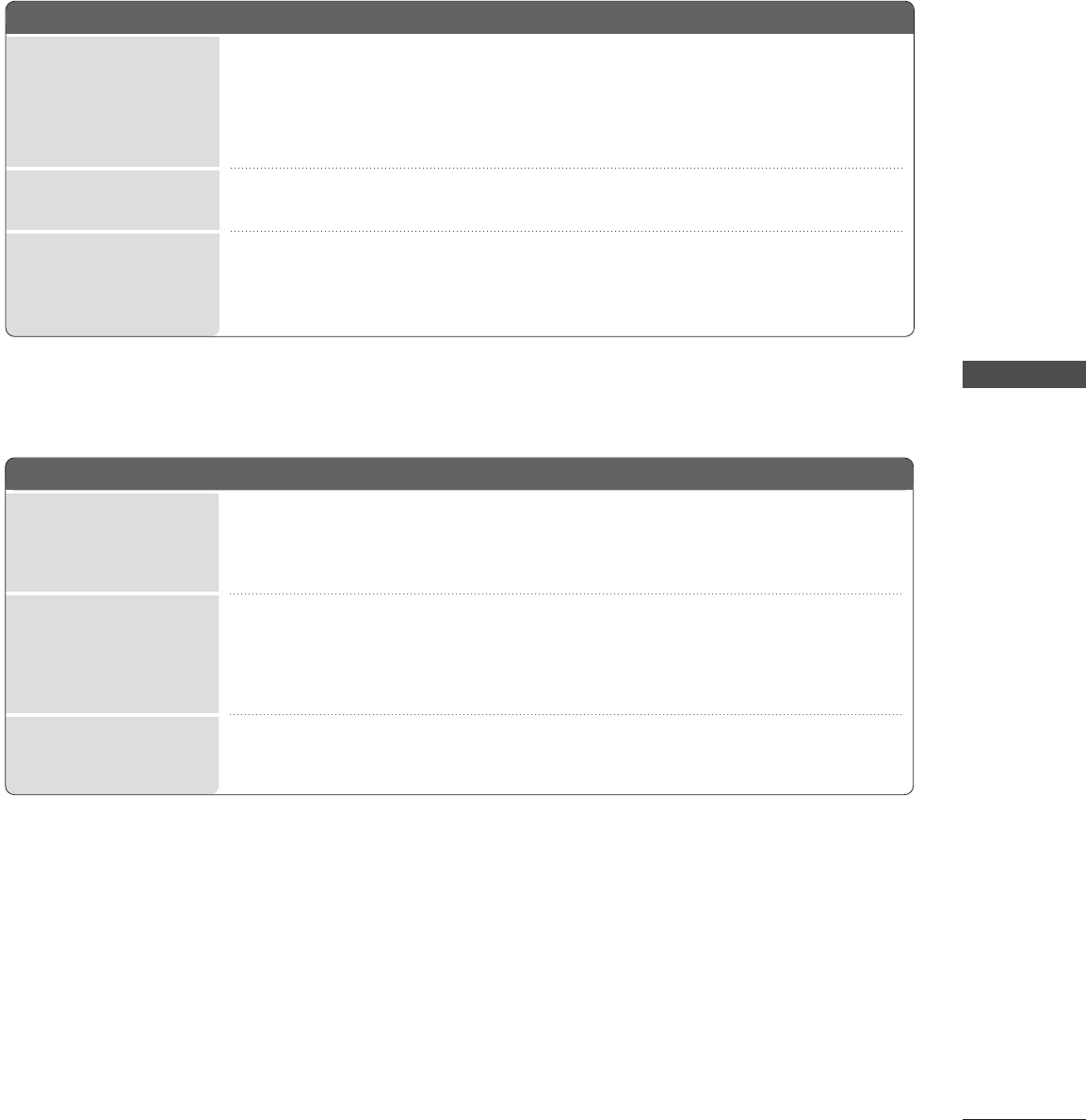
OPTION CONTROL
69
■Press the VOL or VOLUME button.
■Sound muted? Press MUTE button.
■Try another channel. The problem may be with the broadcast.
■Are the audio cables installed properly?
■Adjust Balance in menu option.
■A change in ambient humidity or temperature may result in an unusual noise
when the product is turned on or off and does not indicate a fault with the
product.
PPiiccttuurree OOKK &&
NNoo ssoouunndd
UUnnuussuuaall ssoouunndd ffrroomm
iinnssiiddee tthhee pprroodduucctt
NNoo oouuttppuutt ffrroomm oonnee
ooff tthhee ssppeeaakkeerrss
TThheerree iiss aa pprroobblleemm iinn PPCC mmooddee.. ((OOnnllyy PPCC mmooddee aapppplliieedd))
■Adjust resolution, horizontal frequency, or vertical frequency.
■Check the input source.
■Work the Auto configure or adjust clock, phase, or H/V position. (Option)
■Check the signal cable.
■Reinstall the PC video card.
TThhee ssiiggnnaall iiss oouutt ooff
rraannggee..
SSccrreeeenn ccoolloorr iiss
uunnssttaabbllee oorr ssiinnggllee
ccoolloorr
VVeerrttiiccaall bbaarr oorr
ssttrriippee oonn bbaacckk--
ggrroouunndd && HHoorriizzoonnttaall
NNooiissee && IInnccoorrrreecctt
ppoossiittiioonn
TThhee aauuddiioo ffuunnccttiioonn ddooeess nnoott wwoorrkk..
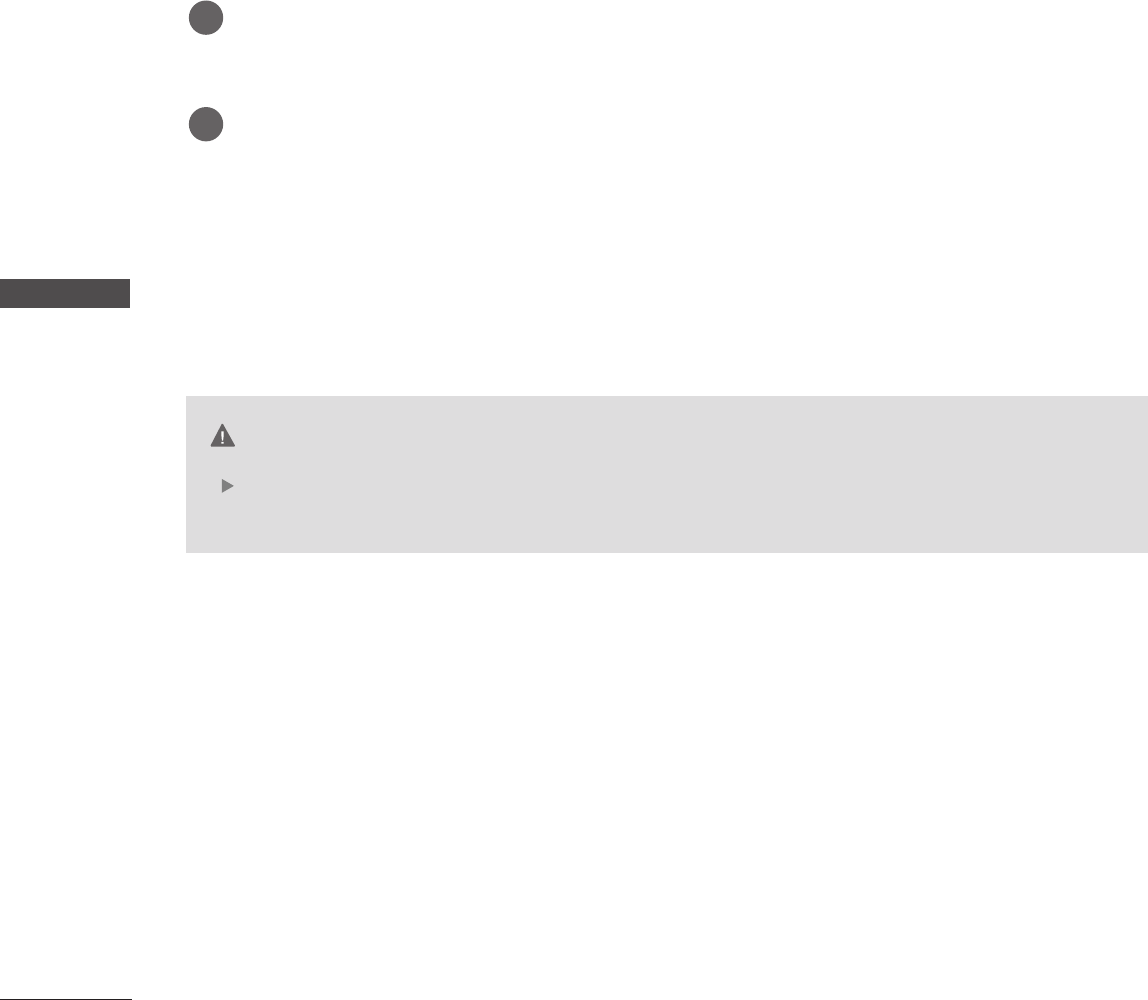
70
APPENDIX
APPENDIX
MAINTENANCE
Early malfunctions can be prevented. Careful and regular cleaning can extend the amount of time you will
have your new TV. Be sure to turn the power off and unplug the power cord before you begin any cleaning.
Cleaning the Screen
Here’s a great way to keep the dust off your screen for a while. Wet a soft cloth in a mixture of lukewarm
water and a little fabric softener or dish washing detergent. Wring the cloth until it’s almost dry, and then
use it to wipe the screen.
Make sure the excess water is off the screen, and then let it air-dry before you turn on your TV.
Cleaning the Cabinet
■To remove dirt or dust, wipe the cabinet with a soft, dry, lint-free cloth.
■Please be sure not to use a wet cloth.
Extended Absence
If you expect to leave your TV dormant for a long time (such as a vacation), it’s a good idea to unplug
the power cord to protect against possible damage from lightning or power surges.
CAUTION
1
2
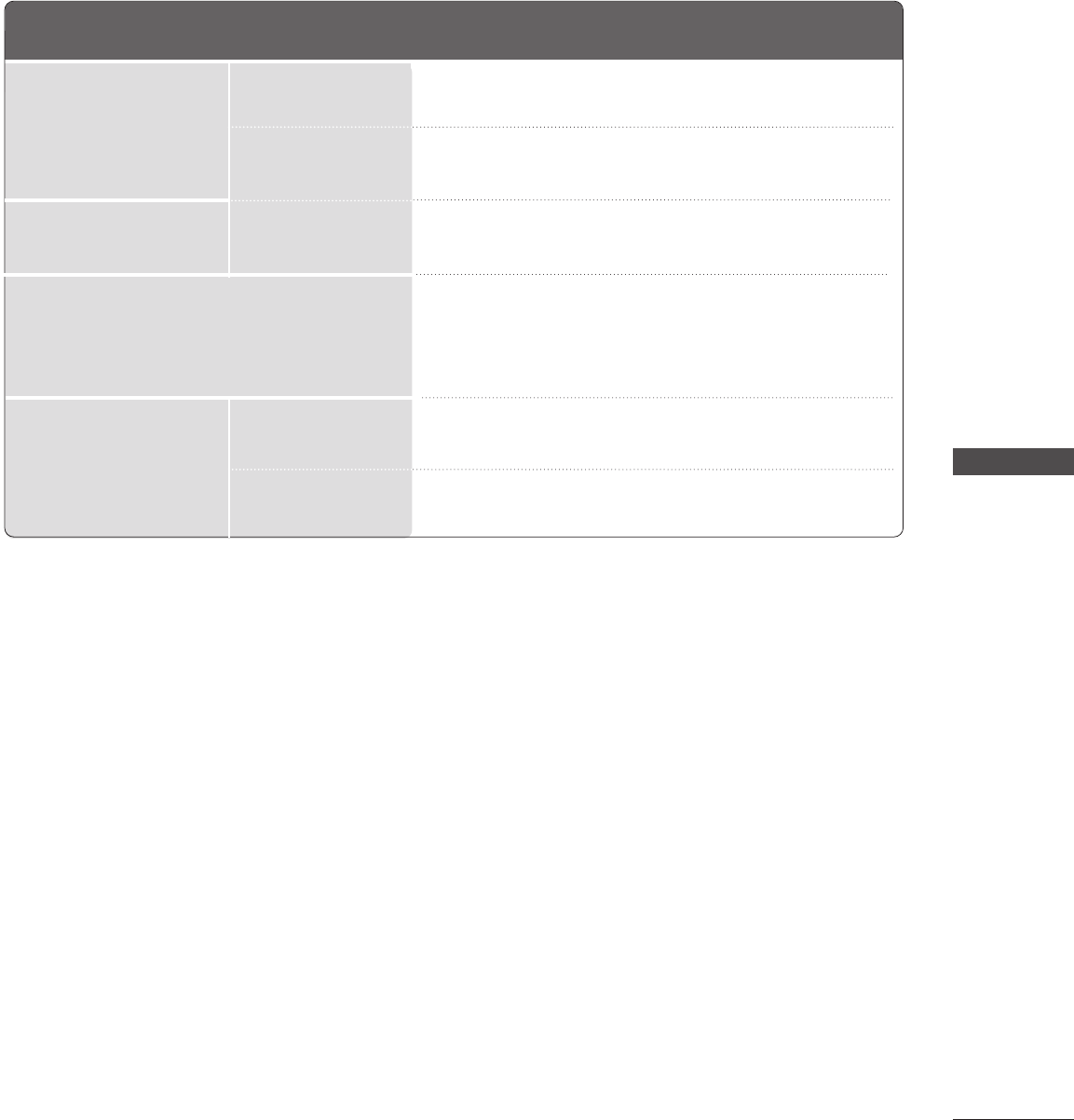
APPENDIX
71
PRODUCT SPECIFICATIONS
■The specifications shown above may be changed without prior notice for quality improvement.
32PC5RV
(32PC5RV-MF/32PC5RV-UB)
MODELS
AC100-240V -50/60Hz
NTSC, PAL-M/N
VHF 2 ~13, UHF 14 ~69, CATV 1 ~125
75 ohm
32 ~ 104°F (0 ~40°C)
Less than 80%
-4 ~ 140°F (-20 ~60°C)
Less than 85%
Dimensions
(Width x Height x Depth)
Weight
Power requirement
Television System
Program Coverage
External Antenna Impedance
Environment condition
including stand
excluding stand
including stand
excluding stand
Operating Temperature
Operating Humidity
Storage Temperature
Storage Humidity
32.3 x 23.6 x 9.6 inches
819.9 x 599.8 x 243.4 mm
32.3 x 21.8 x 3.7 inches
819.9 x 554.2 x 78.1 mm
36.8 pounds / 16.7 kg
34.8 pounds / 15.8 kg