LG Electronics USA 37LD450CUA LCD TV/MONITOR User Manual LD452C LD451C UA manual 1005
LG Electronics USA LCD TV/MONITOR LD452C LD451C UA manual 1005
Contents
- 1. Users Manual
- 2. User Manual-1
- 3. User Manual-2
User Manual-2
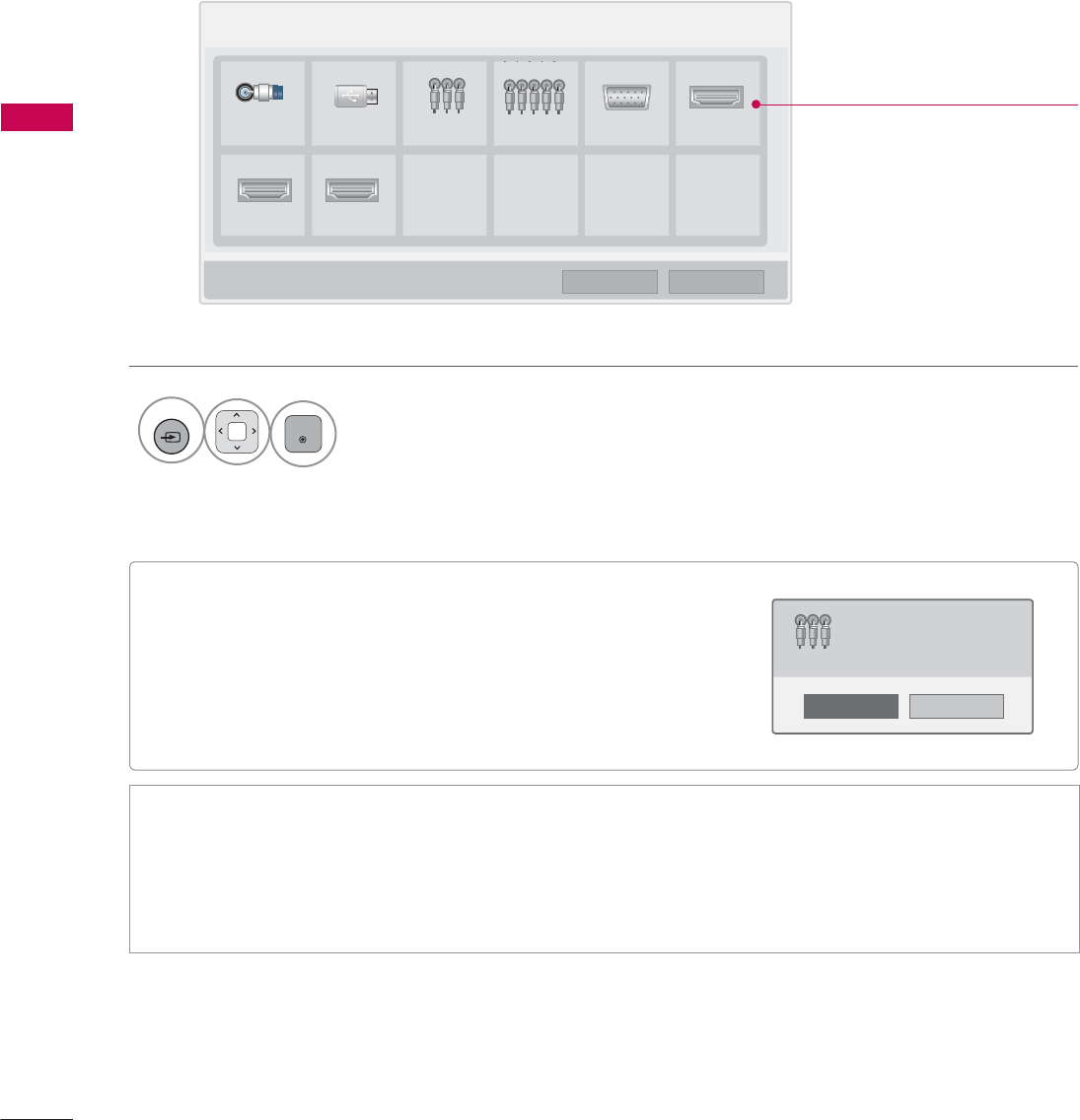
WATCHING TV / CHANNEL CONTROL
WATCHING TV / CHANNEL CONTROL
70
ᯫ
When new external device is connected, this popup
menu is displayed automatically.
If selecting Yes, you can select input source that you
want to appreciate.
ᯫ
But, when selecting “SIMPLINK - On”, popup menu for
HDMI input will not be displayed.
INPUT LIST
Only these input signals which are connected to a TV can be activated and selected.
1
INPUT
ENTER
Select the desired input source.
ᯫ
TV: Select it to watch over-the-air, cable and digital cable broadcasts.
ᯫ
AV: Select them to watch a VCR or other external equipment.
ᯫ
Component: Select them to watch DVD or a Digital set-top box.
ᯫ
RGB-PC: Select it to view PC input.
ᯫ
HDMI: Select them to watch high definition devices.
,QSXW/LVW ᯒ0RYH ᯙ(QWHU
79 86% $9 &RPSRQHQW 5*%3& +'0,
+'0, +'0,
ᯕ,QSXW/DEHO ᰙ([LW
Disconnected inputs are inactive
(grayed out)
1R
<HV
1HZH[WHUQDOLQSXWLVFRQQHFWHG
'R\RXZDQWWRXVHWKLV"
$9
i.e)
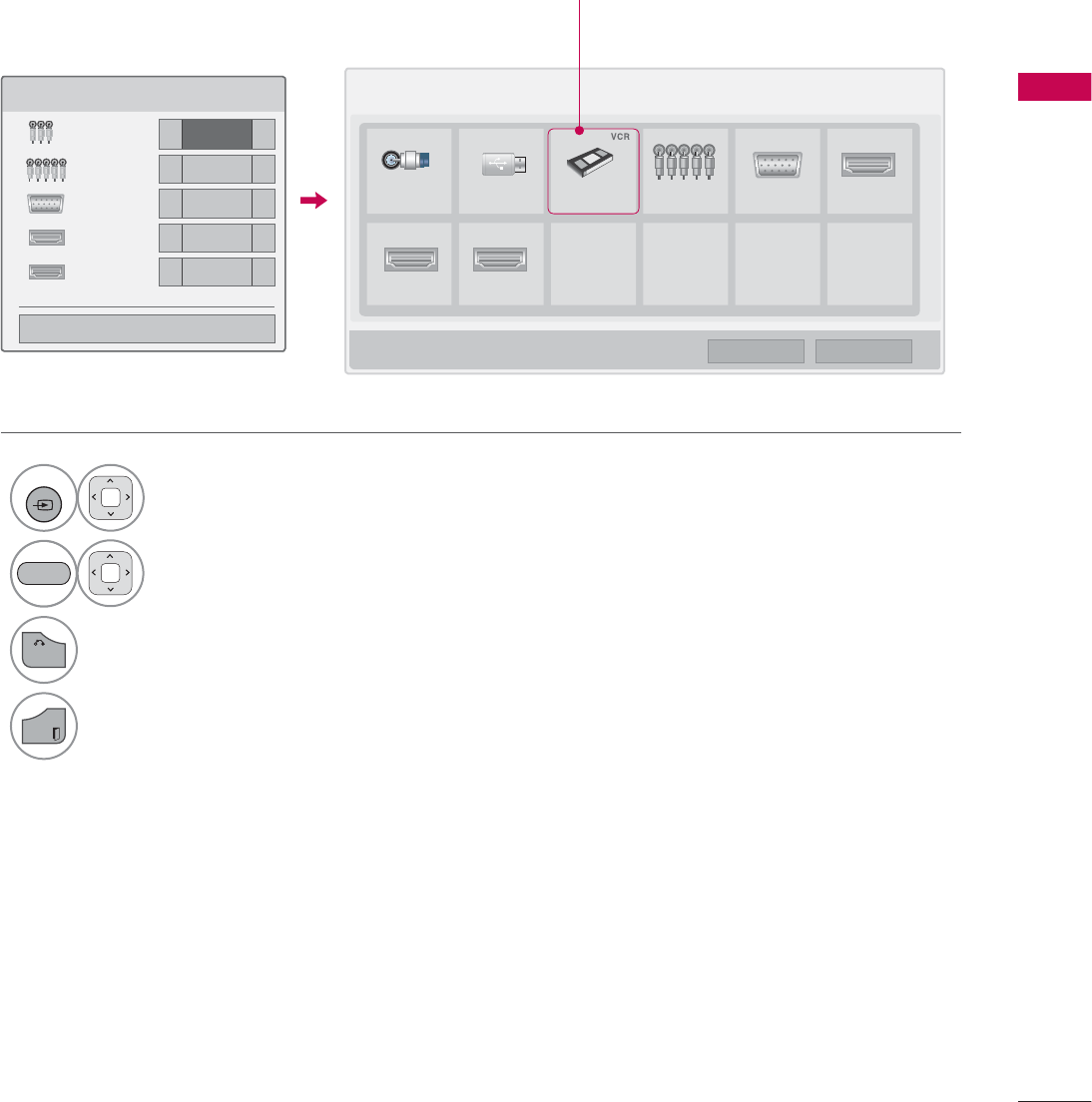
71
WATCHING TV / CHANNEL CONTROL
ie) Change the input label using Blue
button
INPUT LABEL
This indicates which device is connected to which input port.
1
INPUT
Select the desired input
source.
2Select the label.
3
BACK
Return to the previous menu.
EXIT
Return to TV viewing.
,QSXW/LVW ᯒ0RYH ᯙ(QWHU
79 86% $9 &RPSRQHQW 5*%3& +'0,
+'0, +'0,
,QSXW/DEHO
$9 ܁9&5 ۽
&RPSRQHQW ܁۽
5*%3& ܁۽
+'0, ܁۽
+'0, ܁۽
ᯝ
&ORVH
ᯕ,QSXW/DEHO ᰙ([LW
%/8(
i.e) i.e)
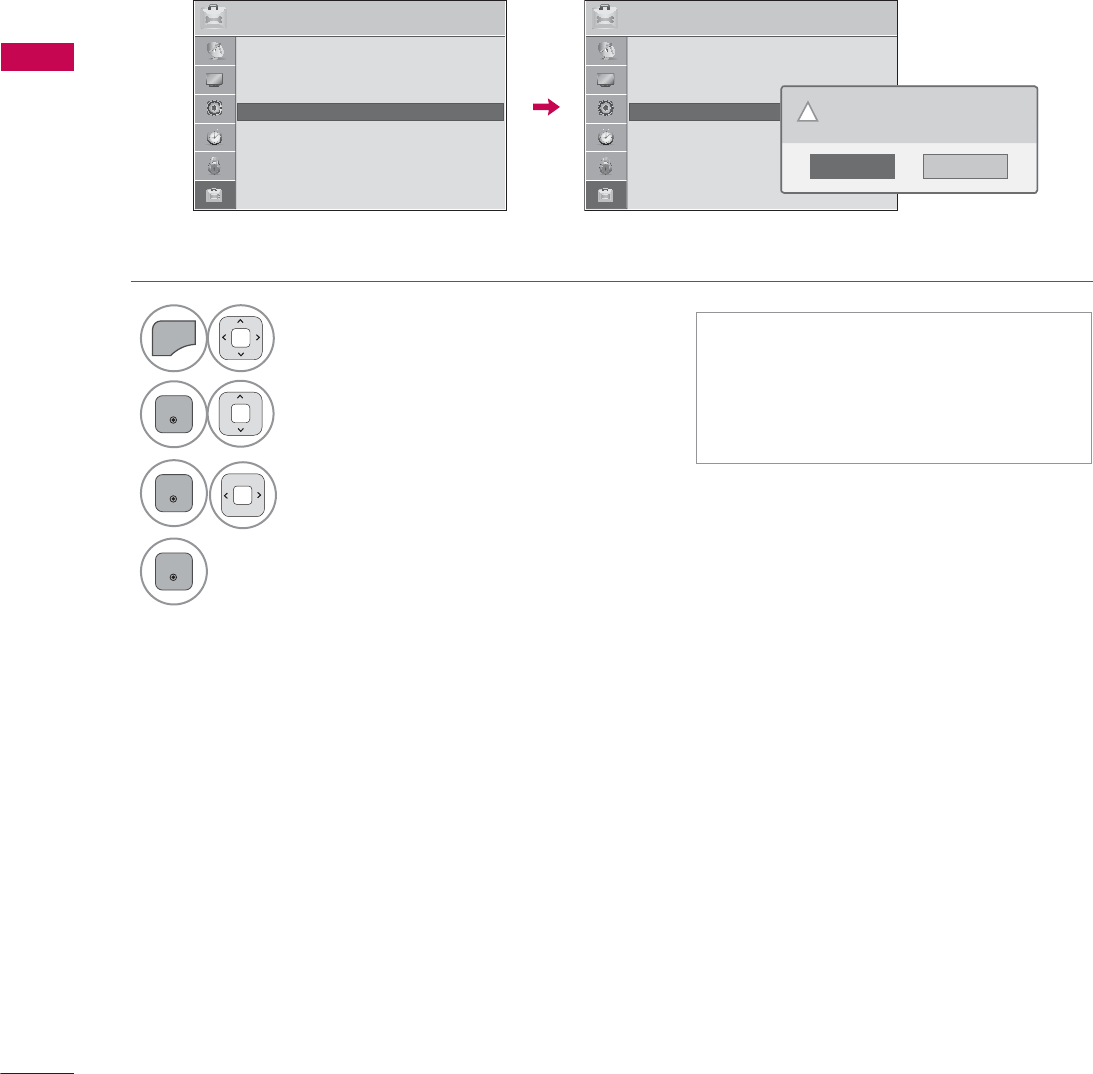
WATCHING TV / CHANNEL CONTROL
WATCHING TV / CHANNEL CONTROL
72
RESET TO FACTORY DEFAULT (INITIAL SETTING)
This function resets the TV to factory default and erases all stored channels.
ᯫ
When selecting “Lock System - On”
in the LOCK menu, the message to
enter the password appears.
ᯫ
If you forget your password, press
“0-3-2-5” on the remote control.
1
MENU
Select OPTION.
ENTER
Select Initial Setting.
3
ENTER
Select Yes.
4
ENTER
TV turns off automatically and starts
factory reset.
237,21 ᯒ0RYHᯙ(QWHU
ᯐ
ᯙ
ؒ /DQJXDJH
ؒ &DSWLRQ 2II
ؒ 3RZHU,QGLFDWRU
ؒ ,QLWLDO6HWWLQJ
ؒ 6HW,'
ؒ 0RGH6HWWLQJ +RPH8VH
237,21 ᯒ0RYHᯙ(QWHU
ᯐ
ᯙ
ؒ /DQJXDJH
ؒ &DSWLRQ 2II
ؒ 3RZHU,QGLFDWRU
ؒ ,QLWLDO6HWWLQJ
ؒ 6HW,'
ؒ 0RGH6HWWLQJ +RPH8VH
1R
<HV
$OOXVHUVHWWLQJVDQGFKDQQHOVHWWLQJVZLOO
EHUHVHW6WLOOFRQWLQXH"
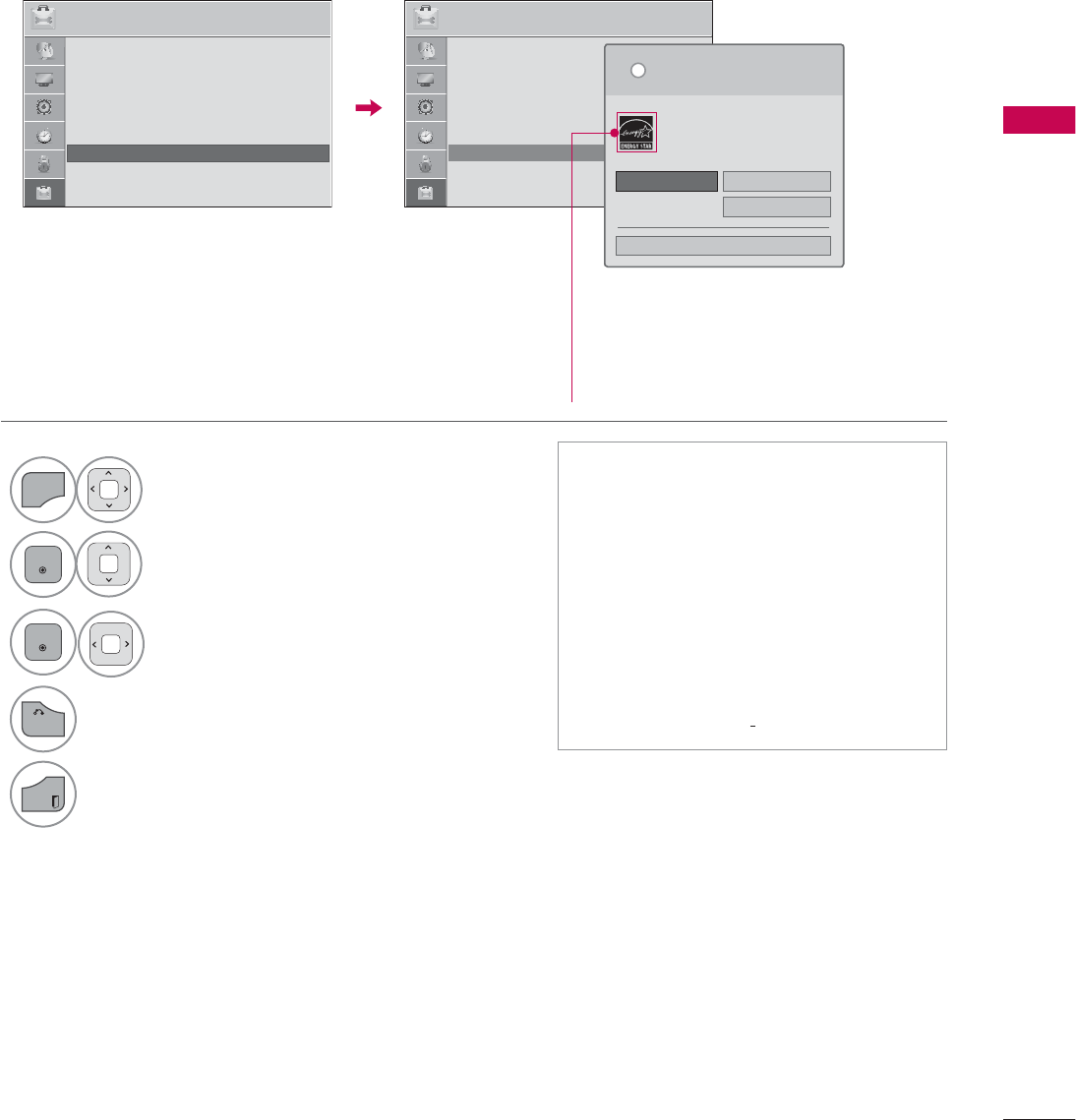
73
WATCHING TV / CHANNEL CONTROL
MODE SETTING
Default selection is “Home Use”. We recommend setting the TV to “Home Use” mode for the best
picture in your home environment.
ᯫ
“Store Demo” Mode is only intended
for use in retail environments.
Customers can adjust the “Picture
menu - Picture mode” manually while
inspecting the TV, but the TV will
automatically return to preset in-
store mode after 5 minutes.
ᯫ
“Store Demo” Mode is an optimal
setting for displaying at stores. “Store
Demo” mode initializes the TV to set
the image quality.
1
MENU
Select OPTION.
2
ENTER
Select Mode Setting.
3
ENTER
Select Home Use.
4
BACK
Return to the previous menu.
EXIT
Return to TV viewing.
237,21 ᯒ0RYHᯙ(QWHU 237,21 ᯒ0RYHᯙ(QWHU
ؒ /DQJXDJH
ؒ &DSWLRQ 2II
ؒ 3RZHU,QGLFDWRU
ؒ ,QLWLDO6HWWLQJ
ؒ 6HW,'
ؒ 0RGH6HWWLQJ +RPH8VH
6HOHFWLQJWKHHQYLURQPHQW
&KRRVHWKHVHWWLQJPRGH\RXZDQW
L
+RPH8VH 6WRUH'HPR
ؒ 'HPR0RGH 2II
&ORVH
6HOHFW>+RPH8VH@ZKHQVHWWLQJ79XS
LQKRPH<RXFDQDGMXVWSLFWXUHTXDOLW\
DFFRUGLQJO\WKURXJK3LFWXUH0RGHPHQX
RSWLRQ
ᯙ
ᯰ
ؒ /DQJXDJH
ؒ &DSWLRQ 2II
ؒ 3RZHU,QGLFDWRU
ؒ ,QLWLDO6HWWLQJ
ؒ 6HW,'
ؒ 0RGH6HWWLQJ +RPH8VH
For 19/22/26/32/37/42/47/55LE5300,
22/26LE5500, 42/47/55LE7300,
37/42/47LD450C, 55LD520C,
32/42/47/55LD520, 42/47/55LD630,
42/47/55LE530C, 32/37/42/47LD452C
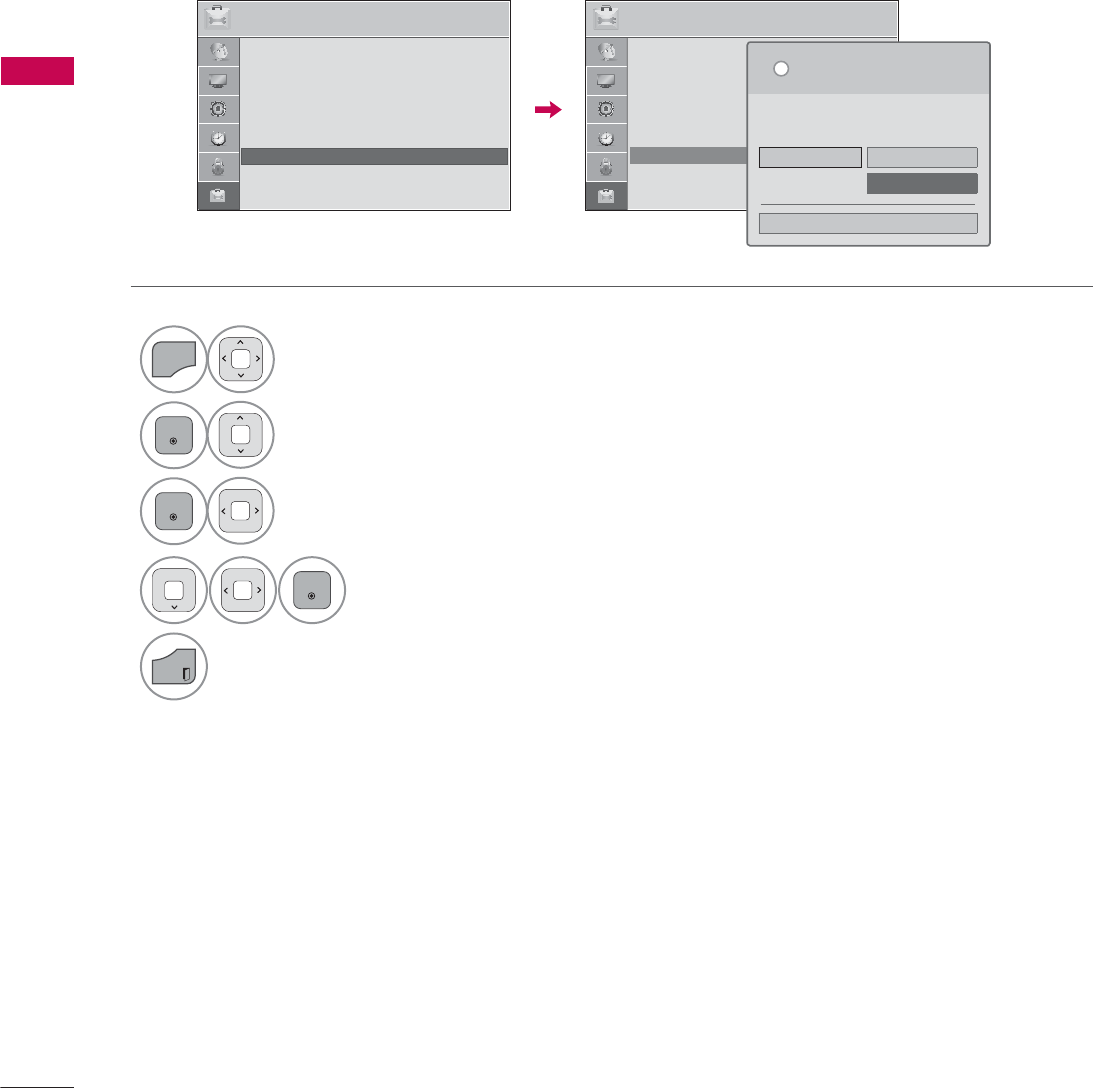
WATCHING TV / CHANNEL CONTROL
WATCHING TV / CHANNEL CONTROL
74
DEMO MODE
Displays a slide show to explain the various feature of this TV.
1
MENU
Select OPTION.
2
ENTER
Select Mode Setting.
3
ENTER
Select Store Demo.
4
ENTER
Select On.
5
EXIT
Return to TV viewing.
After a while, Demo Mode. starts.
If you want to stop the demo, press any
button (Except VOL +, - and MUTE button).
237,21 ᯒ0RYHᯙ(QWHU 237,21 ᯒ0RYHᯙ(QWHU
ؒ /DQJXDJH
ؒ &DSWLRQ 2II
ؒ 3RZHU,QGLFDWRU
ؒ ,QLWLDO6HWWLQJ
ؒ 6HW,'
ؒ 0RGH6HWWLQJ 6WRUH'HPR
ᯙ
ᯰ
ؒ /DQJXDJH
ؒ &DSWLRQ 2II
ؒ 3RZHU,QGLFDWRU
ؒ ,QLWLDO6HWWLQJ
ؒ 6HW,'
ؒ 0RGH6HWWLQJ +RPH8VH
6HOHFWLQJWKHHQYLURQPHQW
&KRRVHWKHVHWWLQJPRGH\RXZDQW
6HOHFW>6WRUH'HPR@IRULQVWRUHGVSOD\)RUXVH
LQKRPHVHOHFW>+RPH8VH@
L
+RPH8VH 6WRUH'HPR
ؒ 'HPR0RGH 2II
&ORVH
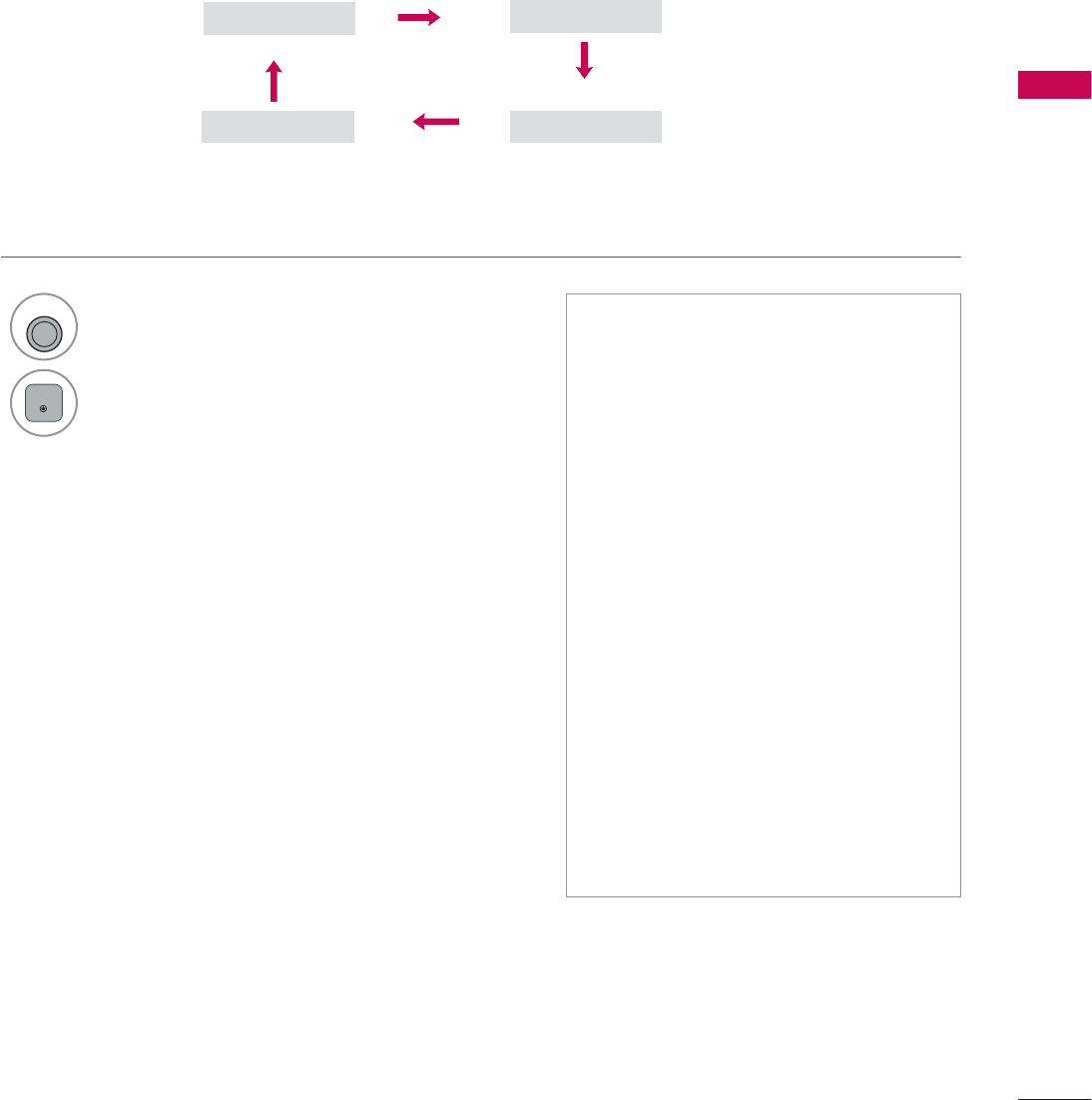
75
WATCHING TV / CHANNEL CONTROL
2II &LQHPD
*DPH 6SRUW
AV MODE
AV Mode toggles through preset Video and Audio settings.
1
AV MODE
Press the AV MODE button repeatedly to
select the desired source.
2
ENTER
ᯫ
If you select “Cinema” in AV mode,
Cinema will be selected both for
“PICTURE menu - Picture Mode”
and “AUDIO menu - Sound Mode”
respectively.
ᯫ
If you select “Off” in AV mode, the
“Picture Mode” and “Sound Mode”
return to previous selected value.
ᯫ
Off: Disables the AV MODE.
ᯫ
Cinema: Optimizes video and audio
for watching movies.
ᯫ
Sport: Optimizes video and audio for
watching sports events.
ᯫ
Game: Optimizes video and audio for
playing games.
When playing a video game using
PlayStation or Xbox, it is recom-
mended to use the Game mode.
When in Game mode, functions
related to picture quality will be opti-
mized for playing games.
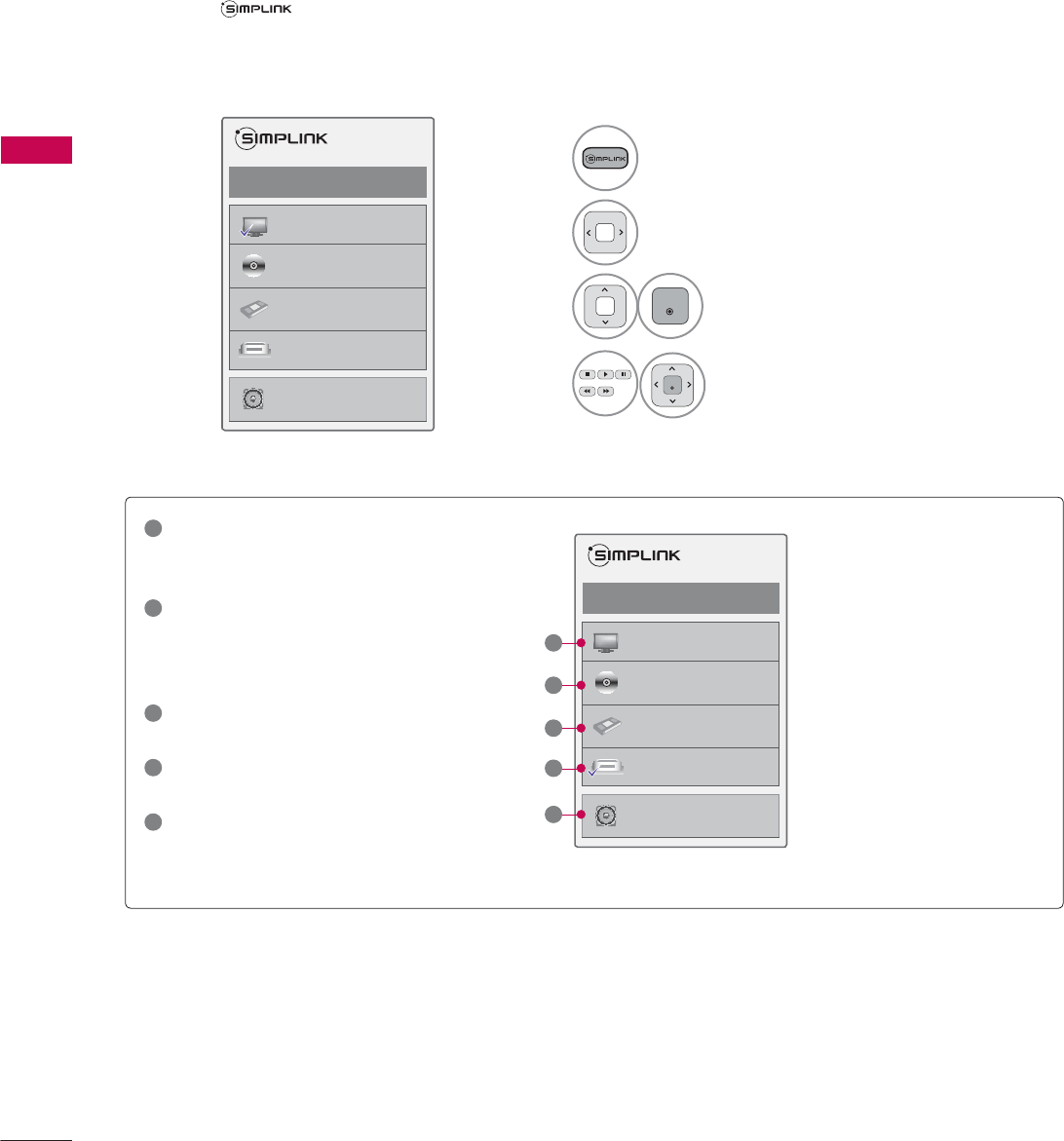
WATCHING TV / CHANNEL CONTROL
WATCHING TV / CHANNEL CONTROL
76
SIMPLINK
SIMPLINK allows you to control and play other AV devices connected with HDMI cable without addi-
tional cables and settings. This TV may work with devices with HDMI-CEC support, but only devices
with the logo are fully supported.
SIMPLINK can be turned on and off in the user menus.
1Display SIMPLINK menu.
2Select On.
3
ENTER
Select the desired device.
4
ENTER
Control connected AV devices.
ᯙ(QWHUᰙ([LW
܁2Q۽
:DWFK79
܁۽
܁۽
+''5HFRUGHU
܁۽
',6&
+'''9'5
9&5
+'+7
6SHDNHU
796SHDNHU
ᯙ(QWHUᰙ([LW
܁2Q۽
:DWFK79
܁۽
܁۽
+''5HFRUGHU
܁۽
',6&
+'''9'5
9&5
+'+7
6SHDNHU
796SHDNHU
1
TV viewing: Switch to the previous TV
channel regardless of the current
mode.
2
DISC playback: Select and play discs.
When multiple discs are available, the
disc devices are conveniently displayed
at the bottom of the screen.
3
VCR playback: Control the connected
VCR.
4
HDD Recordings playback: Control
recordings stored in HDD.
5
Audio Out to Home Theater speaker/
Audio Out to TV: Select Home Theater
speaker or TV speaker for Audio Out.
Ź
When no device is con-
nected (displayed in gray)
Ź
Selected Device
Ź
When a device is conect-
ed (displayed in bright
color)
1
2
3
4
5

77
WATCHING TV / CHANNEL CONTROL
SIMPLINK Functions
ᯫ
Direct Play: After connecting AV devices to the TV, you can directly control the devices and play media
without additional settings.
ᯫ
Select AV device: Enables you to select one of the AV devices connected to the TV.
ᯫ
Disc playback: Control connected AV devices by pressing the ᰜᰝ
!
, ENTER, ᰦ, ᰧ, ᰨ, ᰪand ᰩ but-
tons.
ᯫ
Power off all devices: When you power off the TV, all connected devices are turned off.
ᯫ
Switch audio-out: Offers an easy way to switch audio-out.
ᯫ
Sync Power on: When the equipment with Simplink function connected HDMI terminal starts to play,
The TV will automatically turn on.
Note: To operate SIMPLINK, an HDMI cable over Version 1.3 with *CEC function should be used. (*CEC:
Consumer Electronics Control).
(A device, which is connected to the TV through a HDMI cable but does not support SIMPLINK, does
not provide this function)
!
NOTE
Ź Connect the HDMI/DVI IN or HDMI IN terminal of the TV to the rear terminal (HDMI terminal) of
the SIMPLINK device with the HDMI cable
Ź When you switch the Input source with the INPUT button on the remote control, the SIMPLINK
device will stop.
Ź When you select a device with home theater functionality, the sound output automatically switches
to the home theater speakers and the TV speakers are turned off.
Ź If a connected SIMPLINK home theater system doesn’t play the audio from the TV, connect the
DIGITAL AUDIO OUT terminal on the back of the TV to the DIGITAL AUDIO IN terminal on the
back of the SIMPLINK device with an OPTICAL cable.
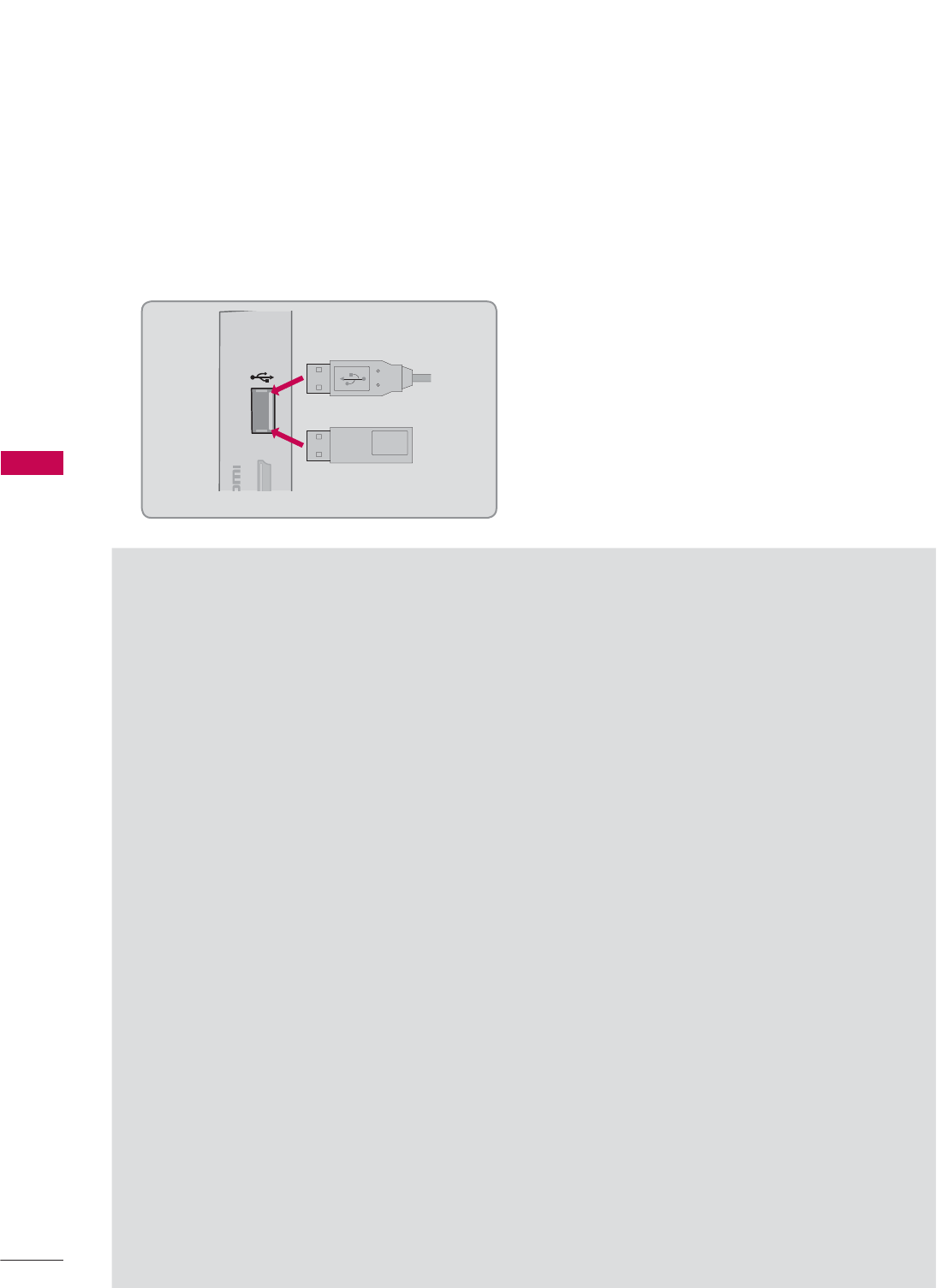
MY MEDIA
MY MEDIA
78
CONNECTION METHOD
MY MEDIA
USB Connection
Connect the USB device to the USB IN jack on the side of TV.
1
USB IN
N 3
Memory Key
Precautions when using the USB device
ŹOnly a USB storage device is recognizable.
ŹConnecting a USB storage device through a USB hub is not supported.
ŹA USB storage device which uses its own driver may not be recognized.
ŹThe recognition speed of a USB storage device may depend on each device.
ŹPlease do not turn off the TV or unplug the USB device when the connected USB storage device
is working. When such device is suddenly separated or unplugged, the stored files or the USB
storage device may be damaged.
ŹOnly use a USB storage device which has normal music files, image files, or movie files.
ŹPlease use only a USB storage device which was formatted as a FAT 32 or NTFS file system pro-
vided with the Windows operating system. Others may not be recognized.
ŹSome USB storage devices require a power adapter. The power adapter must be connected in
order to be seen by the TV.
ŹIf a device is not recognized by the TV, try a different cable. Excessively long cables are not sup-
ported.
ŹSome USB storage devices may not be supported or operate properly.
ŹPlease backup important files because data on USB device could be damaged. Data management
is consumer's responsibility and as a result, the manufacturer does not cover data damage.
ŹIf your USB memory device has multiple partitions, or if you use a USB multi-card reader, you can
use up to 4 partitions or USB memory devices.
ŹIn case of USB storage devices formatted as NTFS, deletion is not supported.
ŹFile alignment method of USB storage device is similar to Window XP and file names can be up
to 100 English characters.
ŹThe recommended capacity is 1TB or less for a USB external hard disk and 32 GB or less for USB
memory.
ŹIf a USB external hard disk with a “Energy Saving” function doesn’t work, turn the hard disk off and
on again to make it work properly. Refer to the user manual of the USB external hard disk.
ŹUSB storage devices below USB 2.0 are supported as well. But they may not work properly in the
movie list.
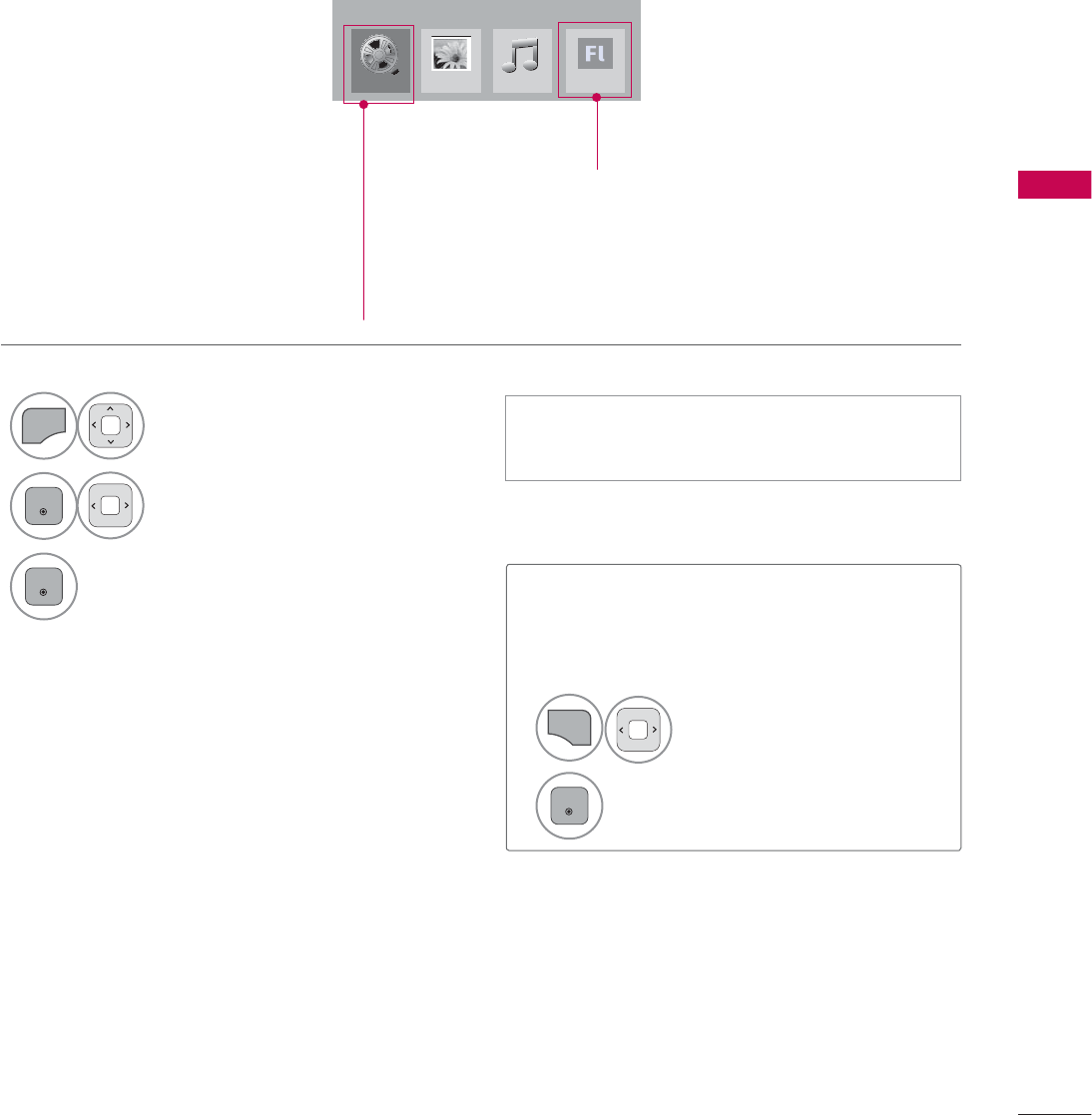
79
MY MEDIA
ENTRY MODE
The My Media menu will open automatically when you insert a USB drive. My Media can also be
accessed by choosing My Media in the user menu.
On USB device, you can not add a new folder or delete the existing folder.
When removing the USB device
Select the USB Device menu before
removing the USB device.
ᯫ
This TV can view JPG image files, HD DivX
files or play MP3 audio files.
1
Q.MENU
Select USB Device.
2
ENTER
Select Eject.
1
MENU
Select MY MEDIA.
2
ENTER
Select Movie List, Photo List
or Music List or Extra
Contents.
3
ENTER
For 32/37/42/47LD452C
0RYLH/LVW
0<0(',$
3KRWR/LVW 0XVLF/LVW
Except 32/42/47LD420,
32/37/42/47LD450,
37/42/47LD450C,
32/42/47/55LD520,
55LD520C,
42/47/55LE530C,
42/47LD451C,
32/37/42/47LD452C
([WUD&RQWHQWV
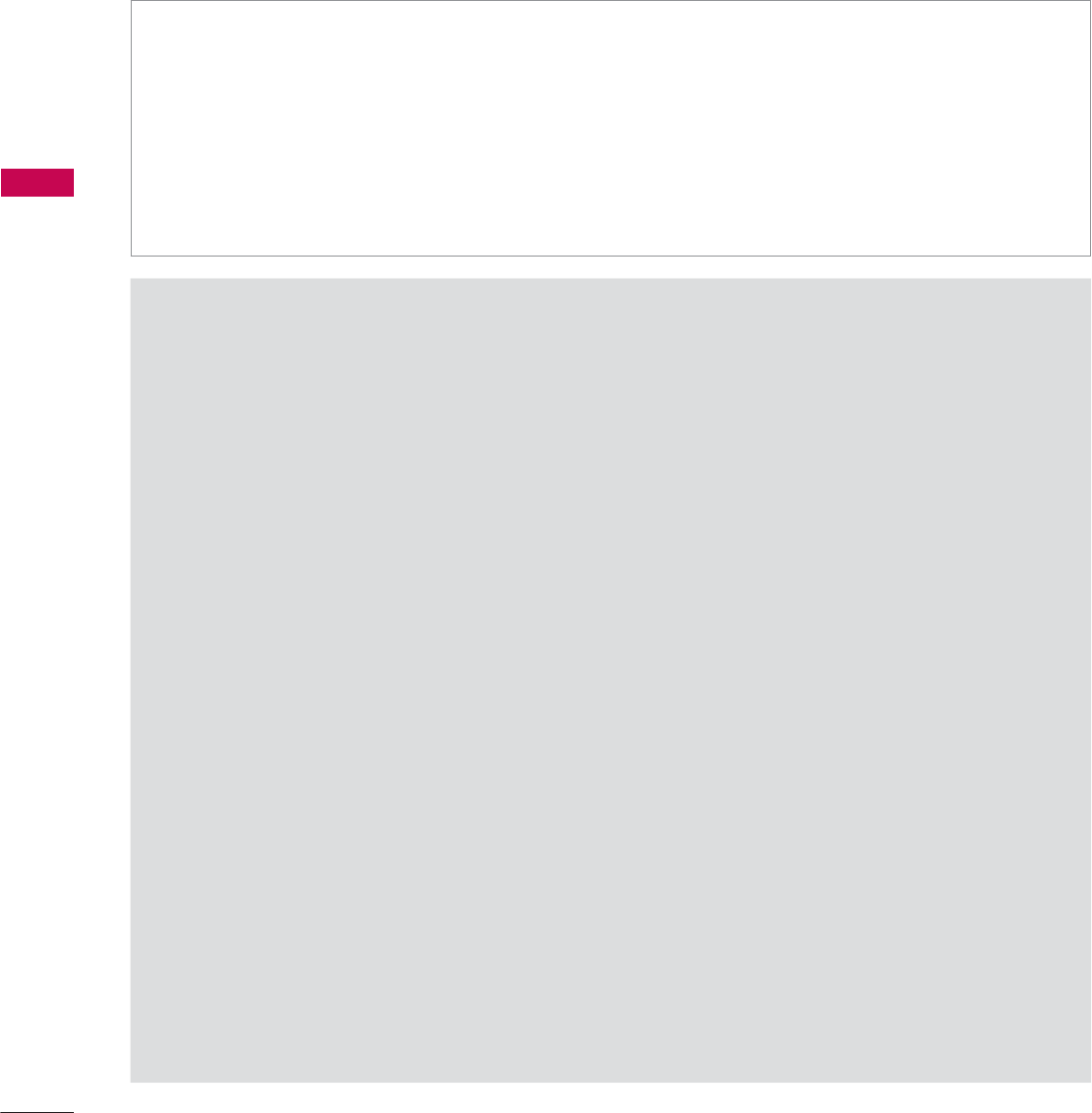
MY MEDIA
MY MEDIA
80
MOVIE LIST
(Except 32/42/47LD420, 32/37/42/47LD450, 37/42/47LD450C, 32/42/47/55LD520,
55LD520C, 42/47/55LE530C, 42/47LD451C, 32/37/42/47LD452C)
Precautions when playing the video files
ŹSome user-created subtitles may not work properly.
ŹSome special characters are not supported in subtitles.
ŹHTML tags are not supported in subtitles.
ŹTime information in an external subtitle file should be arranged in ascending order to be played.
ŹThe screen may suffer temporary interruptions (image stoppage, faster playback, etc.) when the
audio language is changed.
ŹA damaged video file may not be played correctly, or some functions may not be usable.
ŹVideo files produced with some encoders may not be played correctly.
ŹIf the video and audio structure of recorded file is not interleaved, the file not playback properly.
ŹVideo with resolution higher than maximum resolution supported for each frame, cannot be guar-
anteed for smooth playback.
ŹVideo files other than the specified types and formats may not work properly.
ŹThe movie file encoded by the GMC (Global Motion Compensation) is not supported.
ŹOnly 250 Korean characters, 500 letters and 500 numbers are supported for each line of the
subtitle.
ŹOnly 10000 sync blocks are supported within the subtitle file.
ŹWe do not guarantee smooth playback of profiles encoded level 4.1 or higher in H.264/AVC.
ŹDTS Audio codec is not supported.
ŹA video file more than 30GB in file size is not supported for playback.
ŹPlaying a video via a USB connection that doesn’t support high speed may not work properly.
ŹUSB storage devices below USB 2.0 are supported as well. But they may not work properly in the
movie list.
ŹThe video file and its subtitle file must be located in the same folder.
At this time, a video file name and its subtitle file name must be identical for it to be displayed.
ŹWhen you are watching a movie via the Movie List function, you can adjust the picture with the
ENERGY SAVING and AV MODE button on the remote control. User setup for each picture mode
is not supported.
The movie list is activated once a USB drive is detected. It is used when playing movie files on the TV.
It displays all of the video files it recognizes.
The On-Screen Display on your model may be slightly different.
Supported movie file
ᯫ
Resolution: under 1920 pixel (width) x 1080 pixel (height)
ᯫ
Frame Rate: under 30 frame/sec (1920x1080), under 60 frame/sec (1280x720)
ᯫ
Max bitrate of playable video file: 20 Mbps (Mega bit per second)
ᯫ
Bit rate : within 32 kbps to 320 kbps (MP3)
ᯫ
Supported external subtitle format: *.smi/*.srt/*.sub (MicroDVD,Subviewer1.0/2.0)/*.ass/*.ssa/*.txt
(TMPlayer)/*.psb (PowerDivX)
ᯫ
Supported Internal subtitle format: only, XSUB (It is the subtitle format used in DivX6 files)
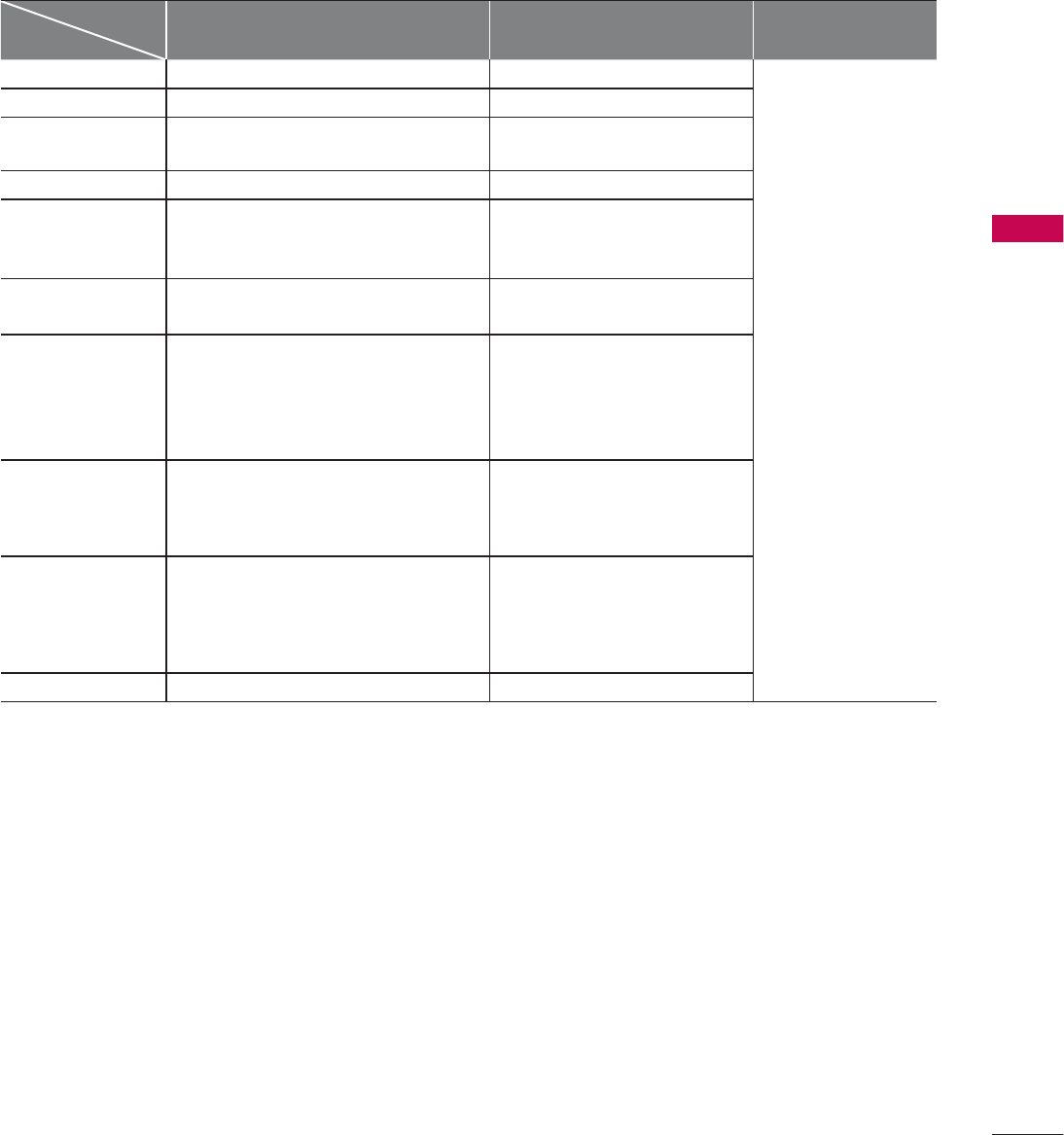
81
MY MEDIA
Supported Video Formats
File
Extension name Video Decoder Audio Codec Max Resolution
mpg, mpeg MPEG1, MPEG2 MP2, MP3, Dolby Digital, LPCM
1920 x 1080 @ 30p
(Only Motion JPEG
640x480@30p)
dat MPEG1 MP2
ts, trp, tp MPEG2, H.264, AVS, VC1 MP2, MP3, Dolby Digital, AAC,
HE-AAC
vob MPEG1, 2 MP2, MP3, Dolby Digital, LPCM
mp4, mov
MPEG4,DivX 3.11, DivX 4.12, DivX 5.x,
DivX 6, Xvid 1.00, Xvid 1.01, Xvid 1.02,
Xvid 1.03, Xvid 1.10-beta1/2H.264
AAC, HE-AAC, MP3
mkv H.264, MPEG-1,2,4 MP2, MP3, Dolby Digital, AAC
HE-AAC, LPCM
divx, avi
MPEG2, MPEG4, DivX 3.11, DivX 4,
DivX 5, DivX 6, Xvid 1.00, Xvid 1.01,
Xvid 1.02, Xvid 1.03, Xvid
1.10-beta1/2H.264
MP2, MP3, Dolby Digital,
LPCM,
ADPCM, AAC, HE-AAC
Motion JPEG
(avi, mp4, mkv) JPEG LPCM, ADPCM
asf, wmv VC1 WMA
flv Sorenson H.263, H264 MP3, AAC
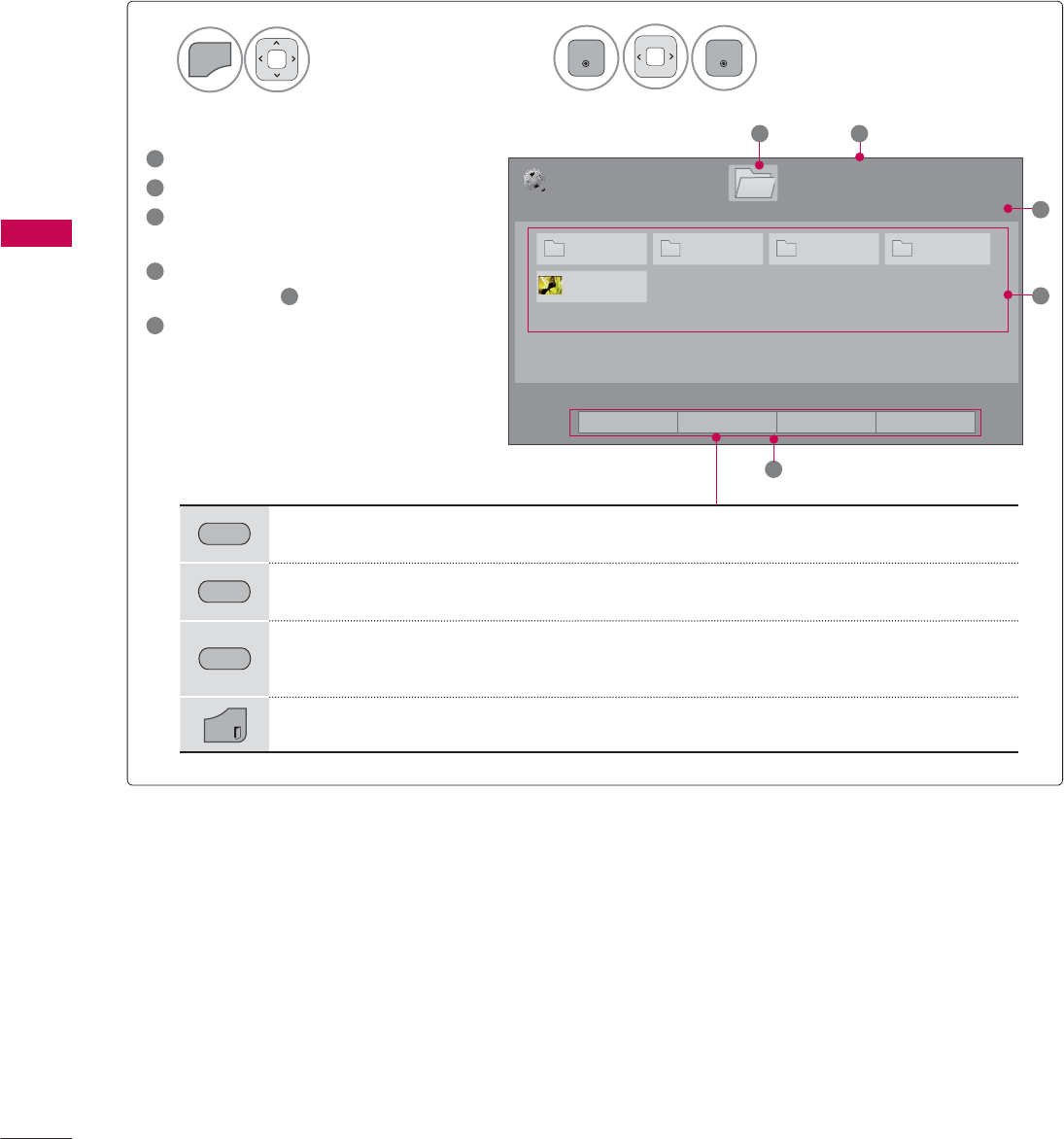
MY MEDIA
MY MEDIA
82
Select MY MEDIA.Select Movie List.
2
1
MENU
ENTER
ENTER
1
Moves to upper level folder
2
Current page/Total pages
3
Corresponding buttons on the
remote control
4
Contents under the folder
focused on 1
5
Current page/total pages of
contents
Screen Components
3DJH
0RYLH/LVW
3DJH86%;7,&.
ᯒ0RYHᯙ3OD\᱇3DJH&KDQJH᱅0DUN
'ULYH
0 0 0 0
0RRQ&KLOG'LY;$
1
5
4
2
3
*5((1 Move to Photo List or Music List.
<(//2:
Change Numbers: Changes the number or thumbnails displayed at a time.
%/8( Allows you to mark certain files.
EXIT
Return to TV viewing.
ᯕ7R3KRWR/LVW ᯕ&KDQJH1XPEHUV ᯕ0DUN0RGH ᰿([LW
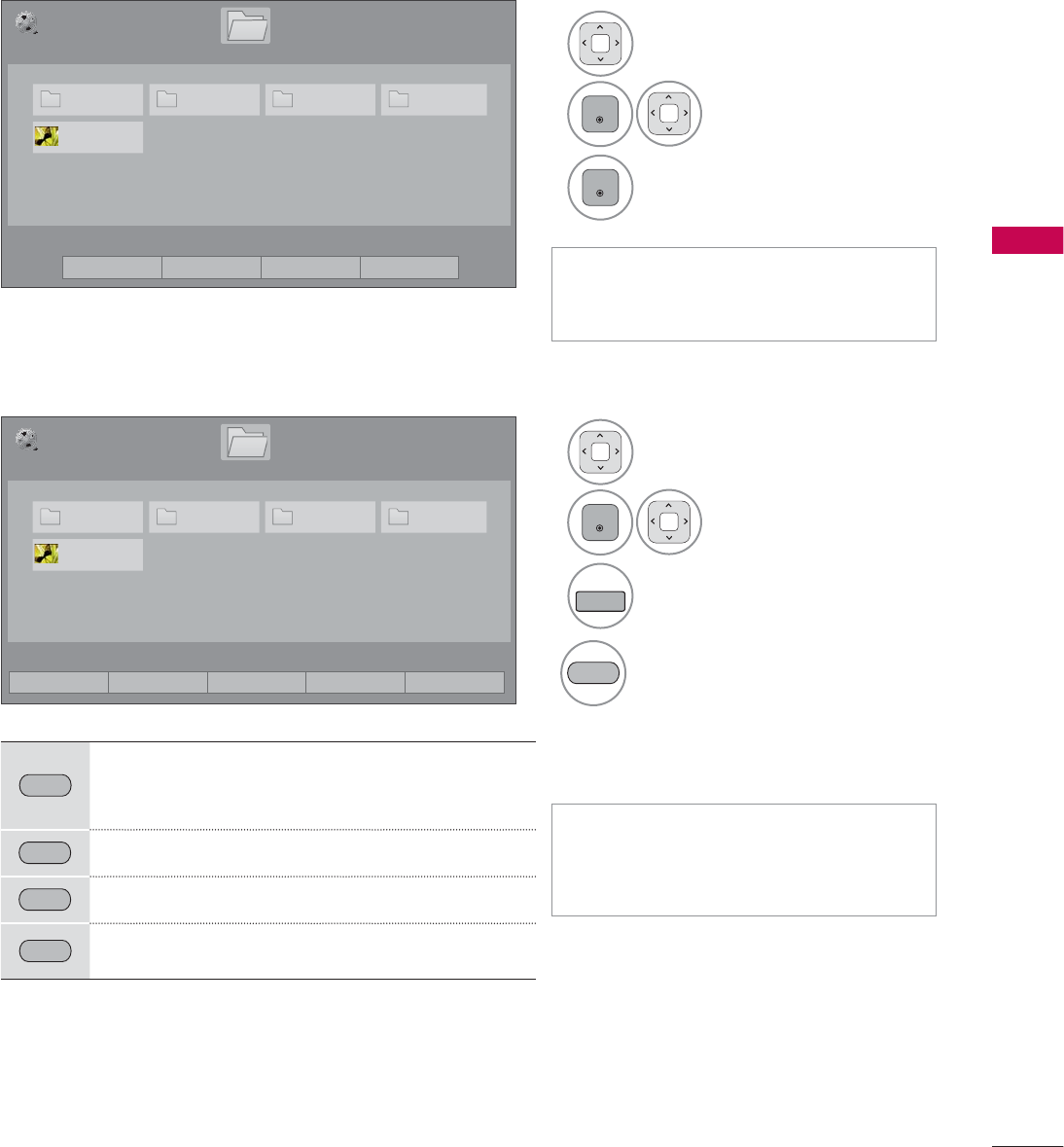
83
MY MEDIA
ᯫ
Use the CH (ᰜᰝ) button to navigate
in the movie page.
ᯫ
When one or more movie files are
marked, the marked movies will be
played in sequence.
1Select the target folder or
drive.
2
ENTER
Select the desired
movie title.
3
FAV
MARK
Mark your desired movie file.
4
5('
Play the marked movie file.
It displays the current movie
status progress bar on the bot-
tom of the screen.
Movie Selection
Mark Mode
5('
Play Marked: Play the first selected file. Once
a movie finishes playing, the next selected
one will be played automatically.
*5((1 Mark All: Mark all files in the folder.
<(//2:
Unmark All: Deselect all marked files.
%/8( Exit the Mark Mode.
3DJH
0RYLH/LVW
3DJH86%;7,&.
ᯒ0RYHᯙ3OD\᱇3DJH&KDQJH᱅0DUN
'ULYH
3DJH
0RYLH/LVW
3DJH
86%;7,&.
ᯒ0RYHᯙ0DUN᱇3DJH&KDQJH᱅0DUN
'ULYH
1Select the target folder or drive.
2
ENTER
Select the desired
movie title.
3
ENTER
Play the movie file.
0DUN0RGH
ᯕ3OD\0DUNHG ᯕ0DUN$OO ᯕ8QPDUN$OO ᯕ([LW0DUN0RGH ᰿([LW
0 0 0 0
0RRQ&KLOG'LY;$
0 0 0 0
0RRQ&KLOG'LY;$
ᯕ7R3KRWR/LVW ᯕ&KDQJH1XPEHUV ᯕ0DUN0RGH ᰿([LW
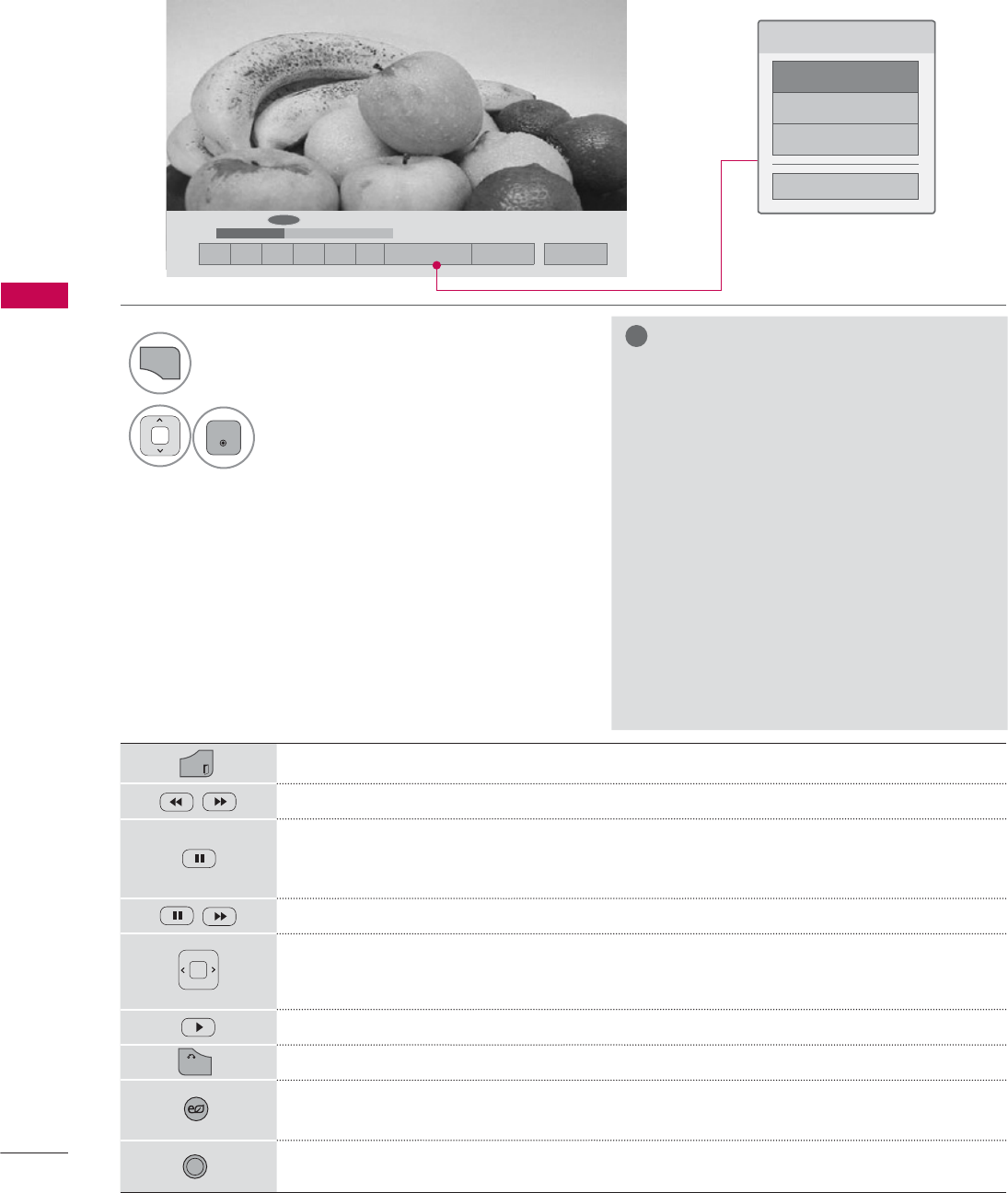
MY MEDIA
MY MEDIA
84
ᰦ
ᯚᯛ
ᰧᰦᰨᰪᰩᰚᱭ2SWLRQ ᰙ+LGH ᰿([LW
&KRRVHRSWLRQV
6HW9LGHR3OD\
6HW9LGHR
6HW$XGLR
&ORVH
EXIT
Return to TV viewing.
Select the required speed: x2, x4, x8, x16, x32 (backward/forward).
Pauses the media player.
If no buttons are pressed on the remote control for 10 minutes after pausing, the
TV returns to the playback state.
Displays a slow motion.
Move to a specific frame forward or backward while playing a video. A cursor indi-
cating the position can be viewed on the screen. It may not work properly for
some movie files.
Return to normal playback.
BACK
Hide the menu on screen. To see the menu again, press ENTER button to display.
ENERGY
SAVING
Press the ENERGY SAVING button repeatedly to increase the brightness of your
screen (Refer to p. 104).
AV MODE
Press the AV MODE button repeatedly to select the desired source (Refer to p. 75).
Using the remote control
Using the Movie List Function
1
Q.MENU
Show the Option menu.
2
ENTER
Select Set Video Play., Set Video., or
Set Audio.
!
NOTE
Ź
Option values changed in the Movie List
does not affect Photo List and Music
List.
Ź
Option values changed in Photo List and
Music List are changed likewise in Photo
List and Music List, but not in the Movie
List.
Ź
When replaying a video file after stop-
ping, you can play from where it stopped
automatically.
Ź
If you select “Yes” when playing the
same file after the video file has been
stopped, it will restart where it stopped
previously.
Ź
If continuous series files exist within the
folder, the next file will automatically be
played.
But, this excludes cases when
the Repeat function of Movie List Option
is turned “On” (Refer to page 85) or
when set as Marked Play.
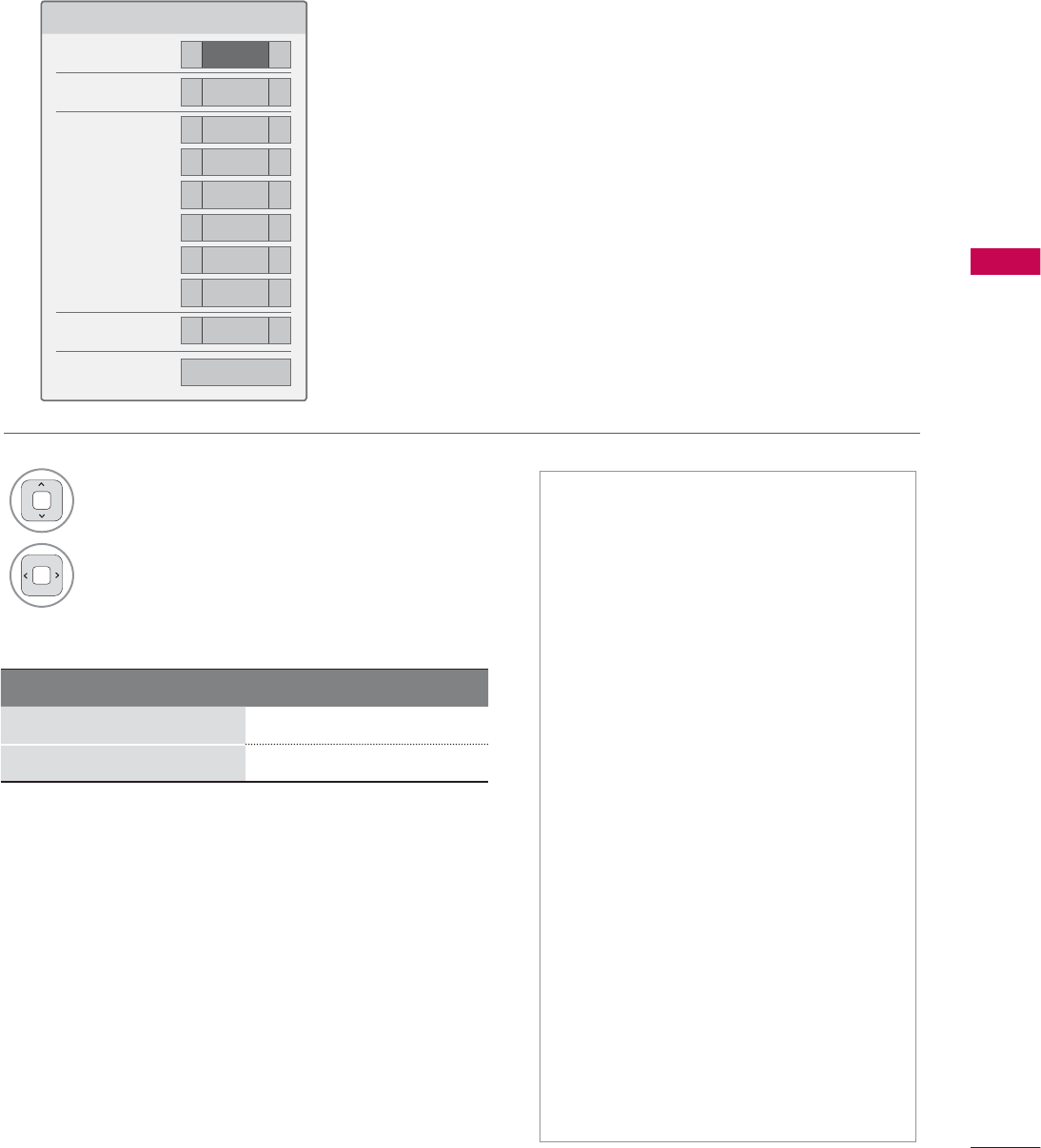
85
MY MEDIA
Set Video Play Menu Options
6HW9LGHR3OD\
3LFWXUH6L]H ܁)XOO ۽
$XGLR/DQJXDJH ܁۽
6XEWLWOH ܁2Q ۽
ؒ/DQJXDJH ܁8QNQRZ ۽
ؒ&RGH3DJH ܁'HIDXOW ۽
ؒ6\QF ܁۽
ؒ3RVLWLRQ ܁۽
ؒ6L]H ܁1RUPDO ۽
5HSHDW ܁2II ۽
ᰙ3UHYLRXV
Subtitle Language Group Supported Language
Latin1 English, Spanish, French
Korean English, Korean
ᯫ
Picture Size: Selects your desired
picture format for videos.
ᯫ
Audio Language: Changes the
Language Group of the audio for
video files.
ᯫ
Subtitle Language: The subtitles can
be turned on or off. If there are two
or more subtitles, you can select one
of them.
ᯫ
Language: Activated for SMI subtitles
and can select the language within
the subtitle.
ᯫ
Code Page: Subtitle font selection.
When set to default, same font as
general menu will be used.
ᯫ
Sync: When the video is not synchro-
nized with the captions, it can be
adjusted by 0.5 second.
ᯫ
Position: Move the location of the
subtitles.
ᯫ
Size: Changes the subtitle font size.
ᯫ
Repeat: Turn on/off repeat function
of movie playback. When turned on,
the file within the folder will be played
back repeatedly.
1Select Picture Size, Audio Language,
Subtitle, or Repeat.
2Make appropriate adjustments.
Code Page
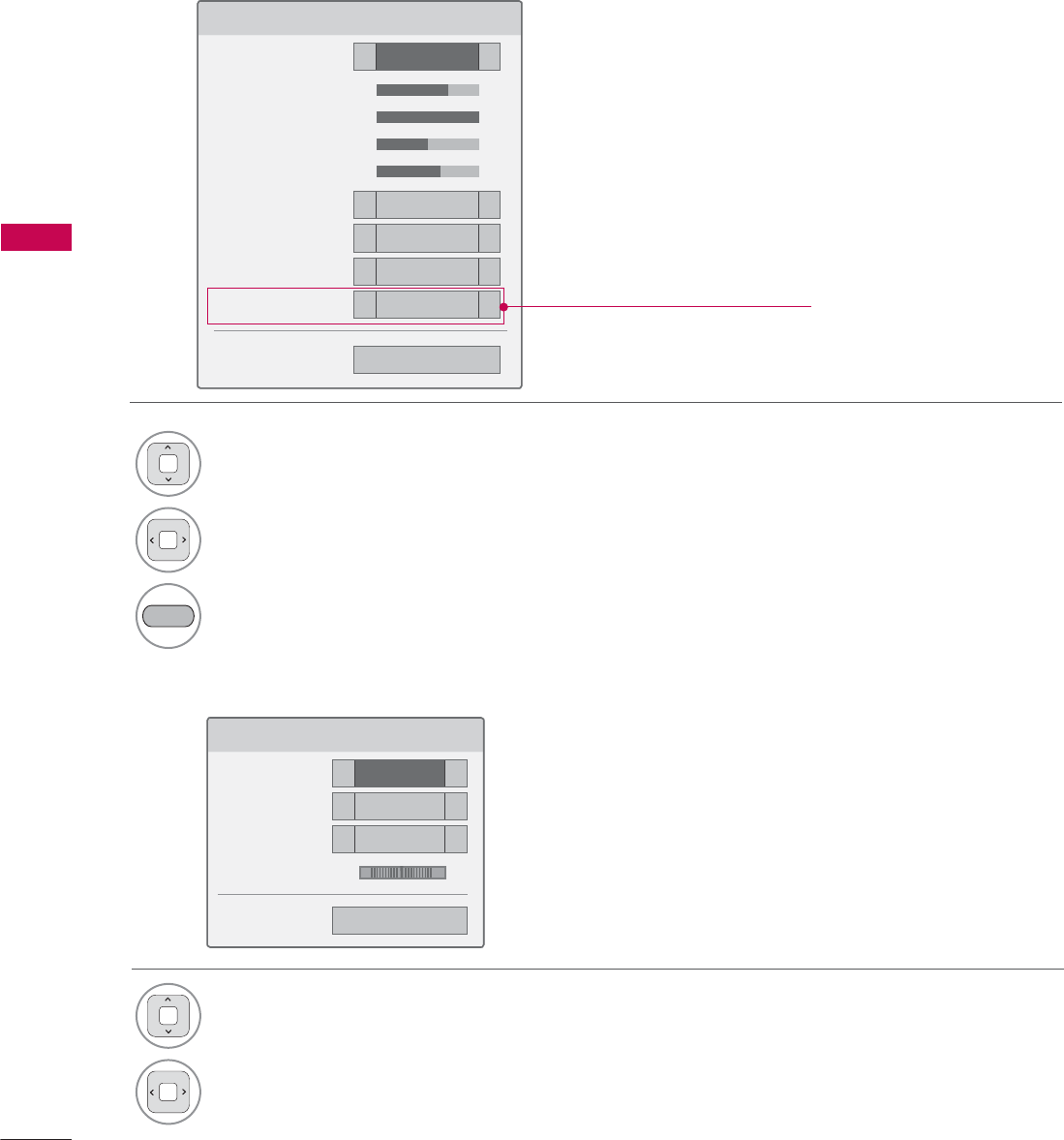
MY MEDIA
MY MEDIA
86
Set Video Menu Options
Set Audio Menu Options
6HW9LGHR
3LFWXUH0RGH ܁6WDQGDUG ۽
ؒ%DFNOLJKW ܁۽
ؒ&RQWUDVW ܁۽
ؒ%ULJKWQHVV ܁۽
ؒ&RORU ܁۽
ؒ'\QDPLF&RQWUDVW ܁0HGLXP ۽
ؒ(GJH(QKDQFHU ܁+LJK ۽
ؒ1RLVH5HGXFWLRQ ܁0HGLXP ۽
7UX0RWLRQ ܁/RZ ۽
ᯕ3LFWXUH5HVHW ᰙ3UHYLRXV
6HW$XGLR
6RXQG0RGH ܁6WDQGDUG ۽
$XWR9ROXPH ܁2II ۽
&OHDU9RLFH,, ܁2II ۽
%DODQFH ܁۽
ᰙ3UHYLRXV
/5
1Select Picture Mode or TruMotion.
2Make appropriate adjustments.
%/8( Reset picture settings to default.
1Select Sound Mode, Auto Volume, Clear
Voice II or Balance.
2Make appropriate adjustments.
('TruMotion' dependent on model)
* Image shown may differ from your TV.
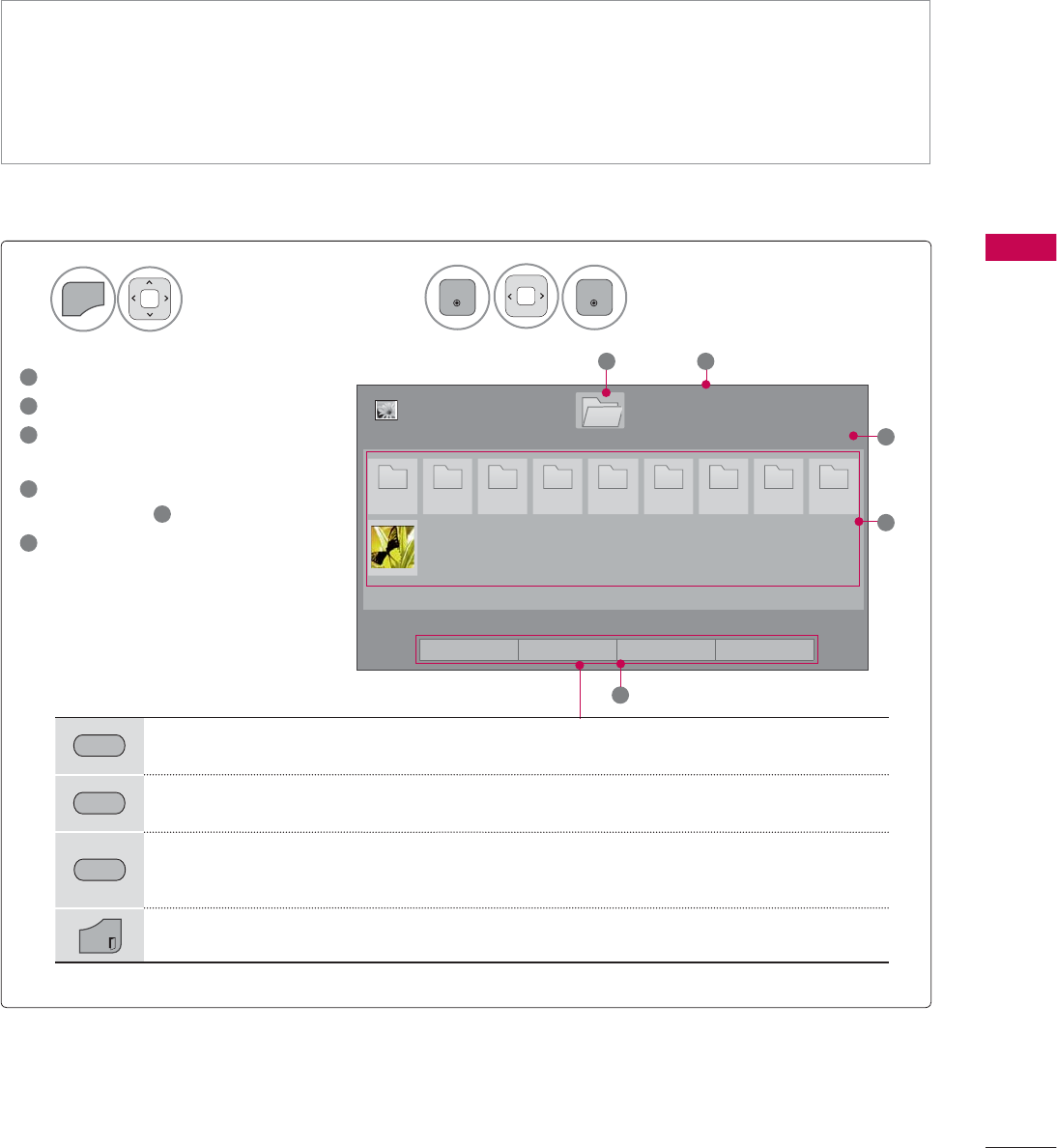
87
MY MEDIA
The On-Screen Display on your model may be slightly different.
PHOTO LIST
Screen Components
Supported photo file: *.JPG
ᯫ
Baseline: 64 pixel (width) x 64 pixel (height) to 15360 pixel (width) x 8640 pixel (height)
ᯫ
Progressive: 64 pixel (width) x 64 pixel (height) to 1920 pixel (width) x 1440 pixel (height)
ᯫ
You can play JPEG files only.
ᯫ
Non-supported files are displayed in the form of predefined icon.
Select MY MEDIA.Select Photo List.
2
1
MENU
ENTER
ENTER
1
Moves to upper level folder
2
Current page/total pages
3
Corresponding buttons on the
remote control
4
Contents under the folder
focused on 1
5
Current page/total pages of
contents
3DJH
3KRWR/LVW
3DJH
'ULYH
1
5
2
3
3 3 3 3 3 3 3 3 3
4
86%;7,&.
ᯒ0RYHᯙ9LHZ᱇3DJH&KDQJH᱅0DUN
*5((1 Move to Music List or Movie List.
<(//2:
Change Numbers: Changes the number or thumbnails displayed at a time.
%/8( Allows you to mark certain files.
EXIT
Return to TV viewing.
ᯕ7R0XVLF/LVW ᯕ&KDQJH1XPEHUV ᯕ0DUN0RGH ᰿([LW
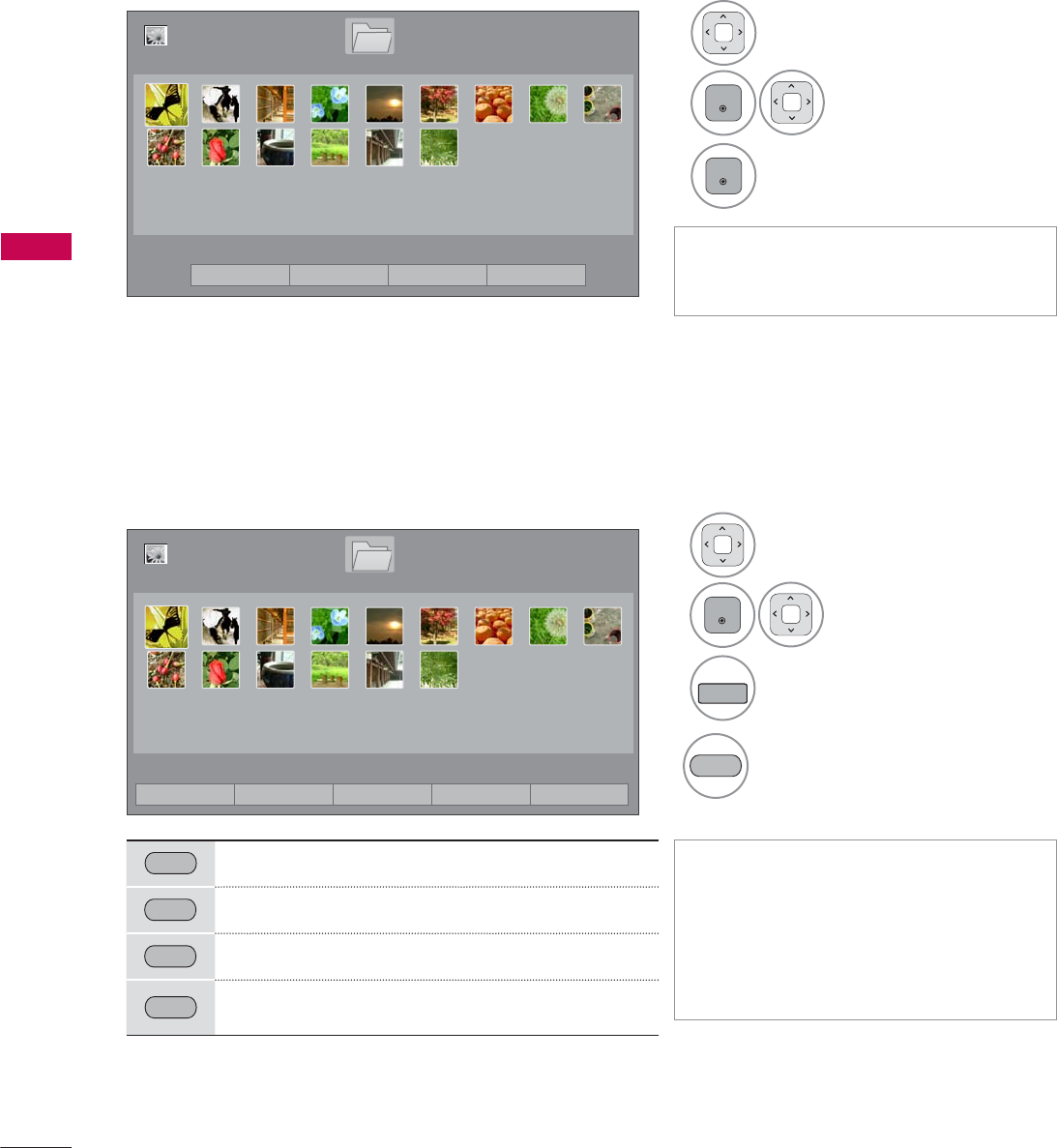
MY MEDIA
MY MEDIA
88
Photo Selection
ᯫ
Use the CH (ᰜᰝ) button to navigate
in the photo page.
ᯫ
When one or more photos are
marked, you can view individual pho-
tos or a slide show of the marked
photos. If no photos are marked, you
can view all photos individually or all
photos in the folder in a slide show.
1Select the target folder or drive.
2
ENTER
Select the desired
photo files.
3
FAV
MARK
Mark your desired photo files.
4
5(' View the marked photo files.
Mark Mode
5(' View Marked: Display the selected photo.
*5((1 Mark All: Mark all photos on the screen.
<(//2:
Unmark All: Deselect all marked photos.
%/8( Exit the Mark Mode.
1Select the target folder or drive.
2
ENTER
Select the desired pho-
tos.
3
ENTER
Photo file is displayed.
3DJH
3KRWR/LVW
3DJH
'ULYH
86%;7,&.
ᯒ0RYHᯙ9LHZ᱇3DJH&KDQJH᱅0DUN
ᯕ7R0XVLF/LVW ᯕ&KDQJH1XPEHUV ᯕ0DUN0RGH ᰿([LW
3DJH
3KRWR/LVW
3DJH
'ULYH
86%;7,&.
ᯒ0RYHᯙ0DUN᱇3DJH&KDQJH᱅0DUN
0DUN0RGH
ᯕ9LHZ0DUNHG ᯕ0DUN$OO ᯕ8QPDUN$OO ᯕ([LW0DUN0RGH ᰿([LW
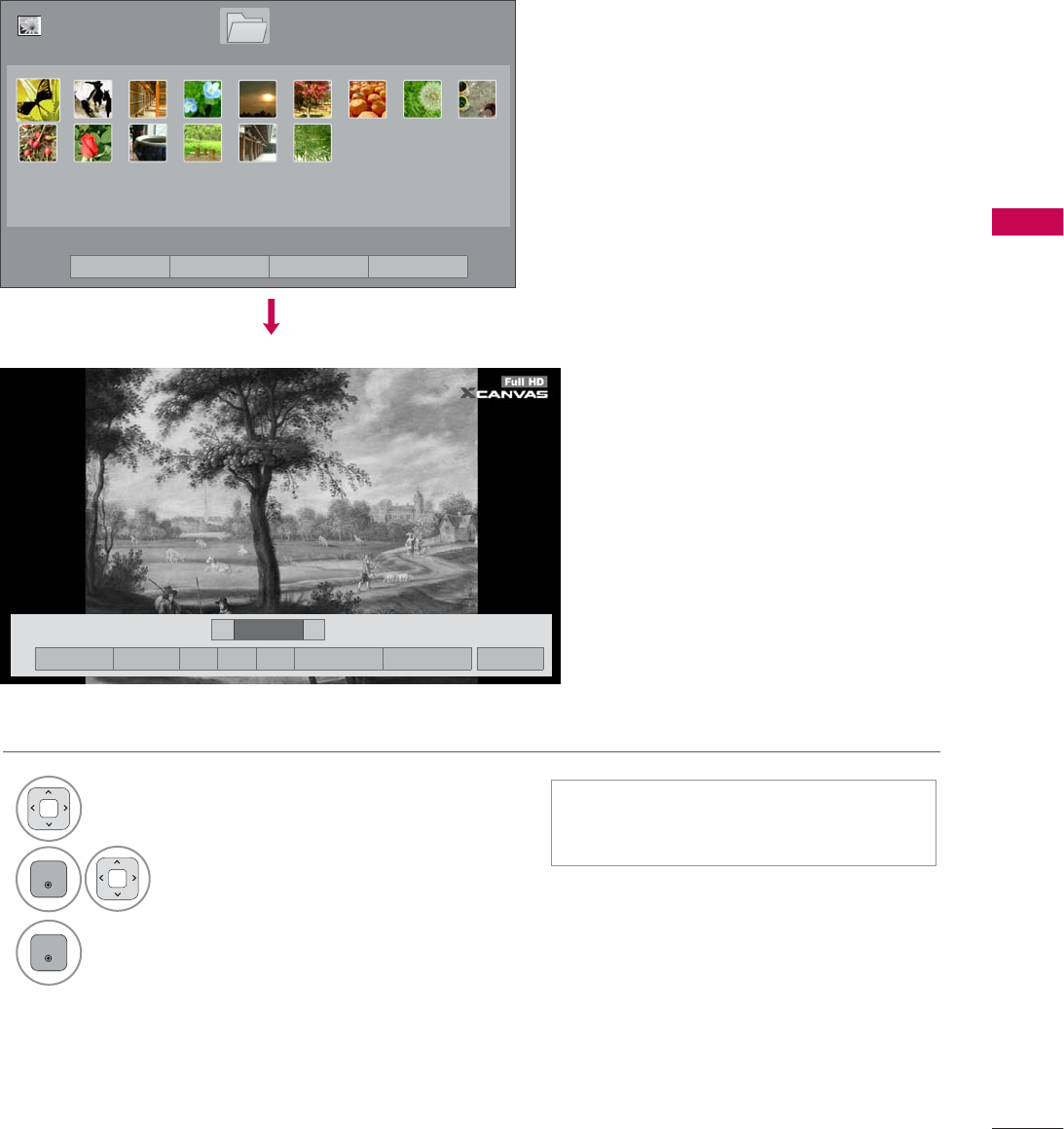
89
MY MEDIA
Full Screen Menu
More operations are available in full screen mode.
The aspect ratio of a photo may change the size
of the photo displayed on the screen in full size.
1Select the target folder or drive.
2
ENTER
Select the desired photos.
3
ENTER
The selected photo is displayed in full
size.
ᯫ
Use the CH (ᰜᰝ) button to navigate
in the photo page.
܁۽
BDMSJ
[
.%
6OLGHVKRZᱥ %*0ᱥ ᱨ ᰚ ᱭ2SWLRQ ᰙ+LGH ᰿([LW
܁ ۽
3DJH
3KRWR/LVW
3DJH
'ULYH
86%;7,&.
ᯒ0RYHᯙ9LHZ᱇3DJH&KDQJH᱅0DUN
ᯕ7R0XVLF/LVW ᯕ&KDQJH1XPEHUV ᯕ0DUN0RGH ᰿([LW
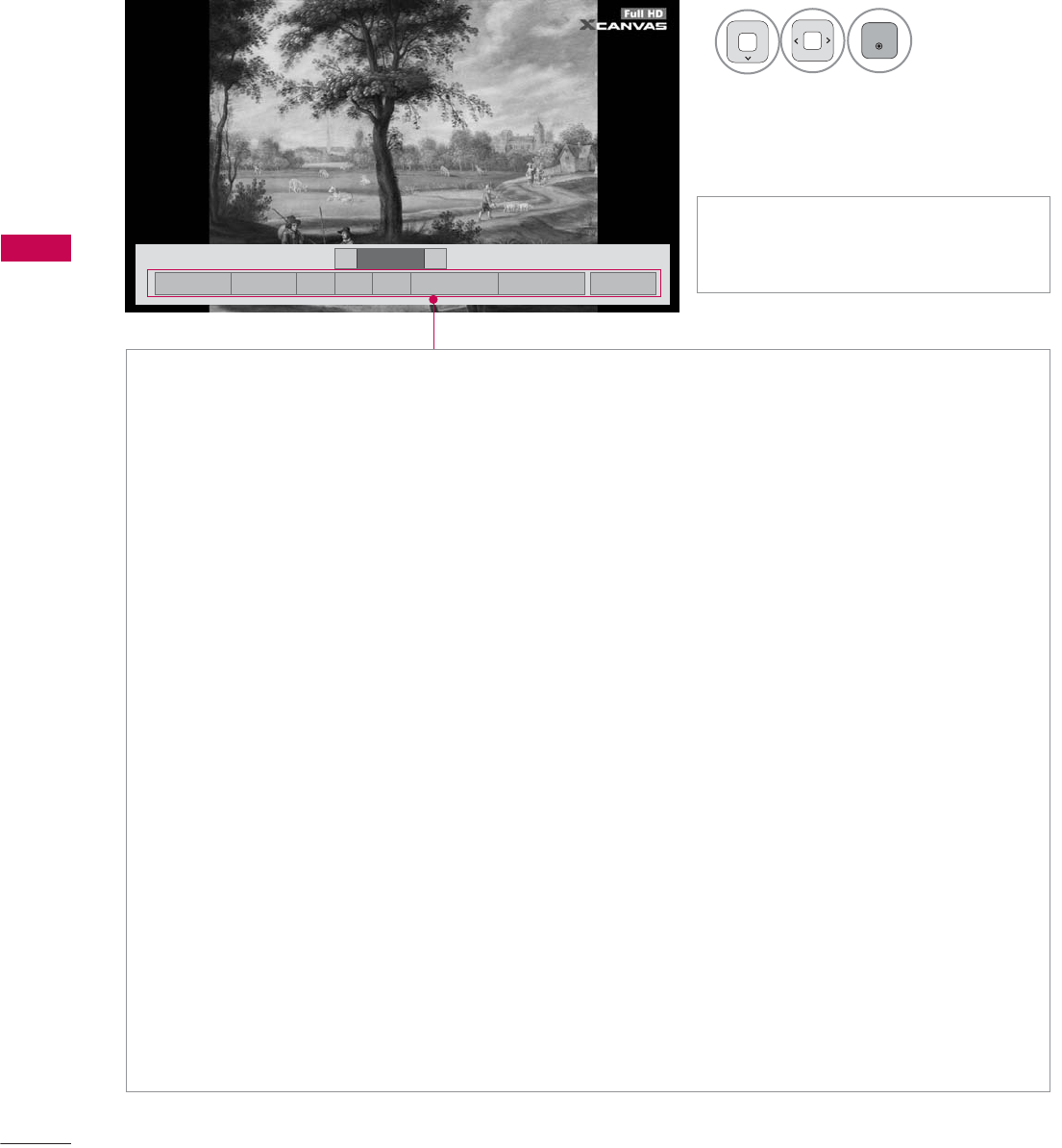
MY MEDIA
MY MEDIA
90
܁۽
BDMSJ
[
.%
܁ ۽
Ź Slideshow: Selected photos are displayed during the slide show. If no photo is selected, all photos
in the current folder are displayed during slide show.
ᯫ
Set the time interval of the slide show in Option-Set Photo View. menu (Refer to p. 91).
ᯫ
You can adjust Option by using the Q.MENU button on the remote control.
Ź
BGM (Background Music): Listen to music while viewing photos in full size.
ᯫ
Set the BGM device and album in Option-Set Photo View. menu (Refer to p. 91).
ᯫ
You can adjust Option by using the Q.MENU button on the remote control.
Ź
ᱨ(Rotate): Rotate photos.
ᯫ
Rotates the photo 90 °, 180 °, 270 °, 360 ° clockwise.
ᯫ
Photos cannot be rotated if its width is greater than the available supported resolution height.
Ź
(Zoom In): View the photo by zoom in 2, 4 times by using Blue button.
Ź
ᰚ(Energy Saving): Increase the brightness of your screen by using ENERGY SAVING button.
Ź
Option: Set values for Slide Speed and Music Album (Refer to p. 91).
ᯫ
You cannot change Music Album while BGM is playing.
ᯫ
You can only select the MP3 folder saved on the device that currently displays the photo.
ŹHide: Hide the menu on the full-sized screen.
ᯫ
To see the menu again on the full-sized screen, press ENTER button to display.
ŹExit: Move to the previous menu screen.
ᯫ
Use
!
button to select the previ-
ous or next photo.
4
ENTER
Select the Slideshow,
BGM, ᱨ(Rotate),
(Zoom In), ᰚ(Energy Saving),
Option, or Hide.
۽
6OLGHVKRZᱥ %*0ᱥ ᱨ ᰚ ᱭ2SWLRQ ᰙ+LGH ᰿([LW
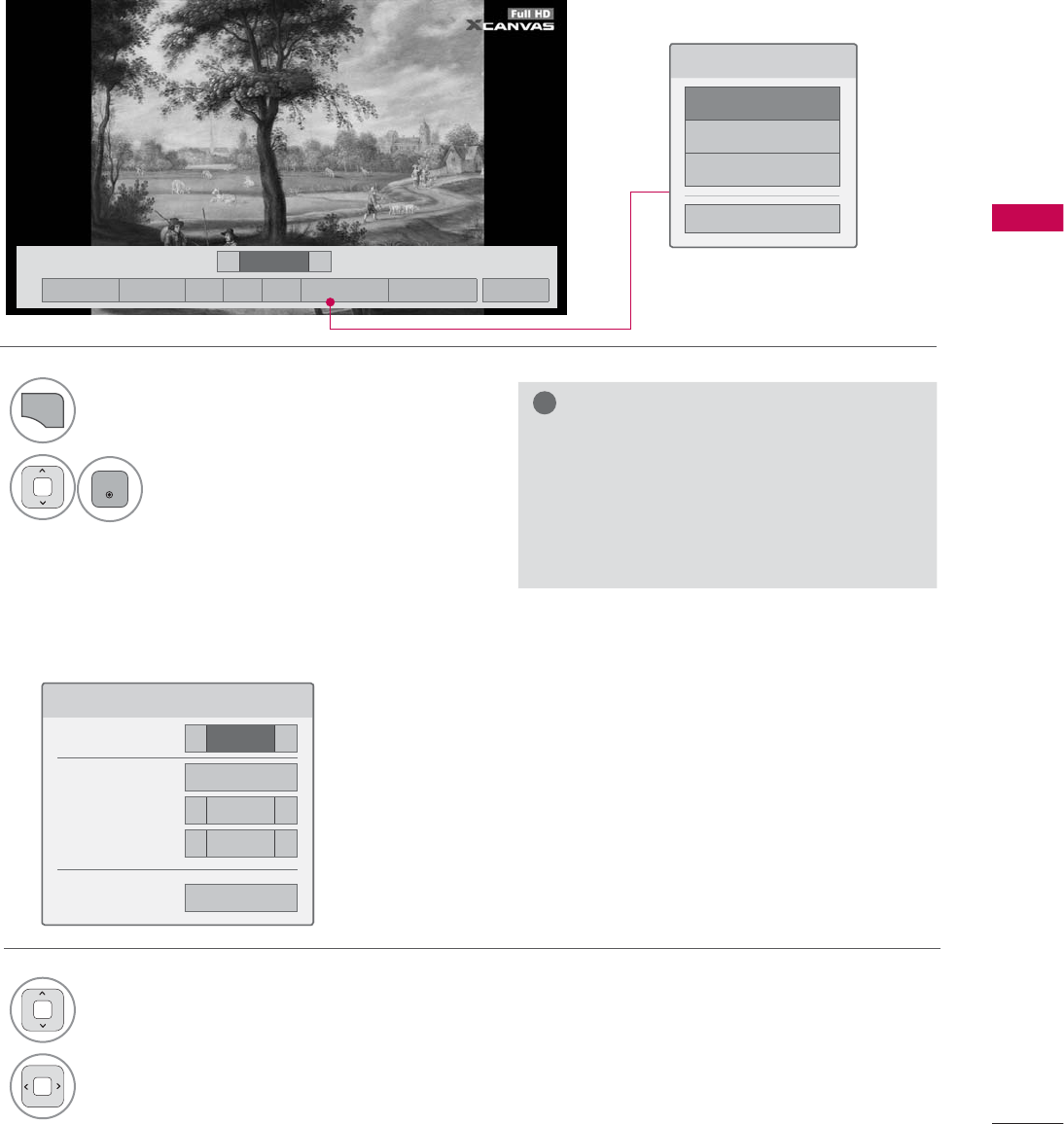
91
MY MEDIA
Using the Photo List Function
!
NOTE
Ź
Option values changed in Photo List do
not affect Movie List and Music List.
Ź
Option values changed in Photo List or
Music List are changed likewise in Photo
List and Music List, but not Movie List.
Set Photo View Menu Options
6HW3KRWR9LHZ
6OLGH6SHHG ܁)DVW ۽
0XVLF$OEXP 'ULYH
ؒ5HSHDW ܁2Q ۽
ؒ5DQGRP ܁2II ۽
ᰙ3UHYLRXV
1
Q.MENU
Show the Option menu.
2
ENTER
Select Set Photo View., Set Video.,
or Set Audio.
1Select Slide Speed or Music Album.
2Make appropriate adjustments.
܁۽
BDMSJ
[
.%
6OLGHVKRZᱥ %*0ᱥ ᱨ ᰚ ᱭ2SWLRQ ᰙ+LGH ᰿([LW
܁ ۽
&KRRVHRSWLRQV
6HW3KRWR9LHZ
6HW9LGHR
6HW$XGLR
&ORVH
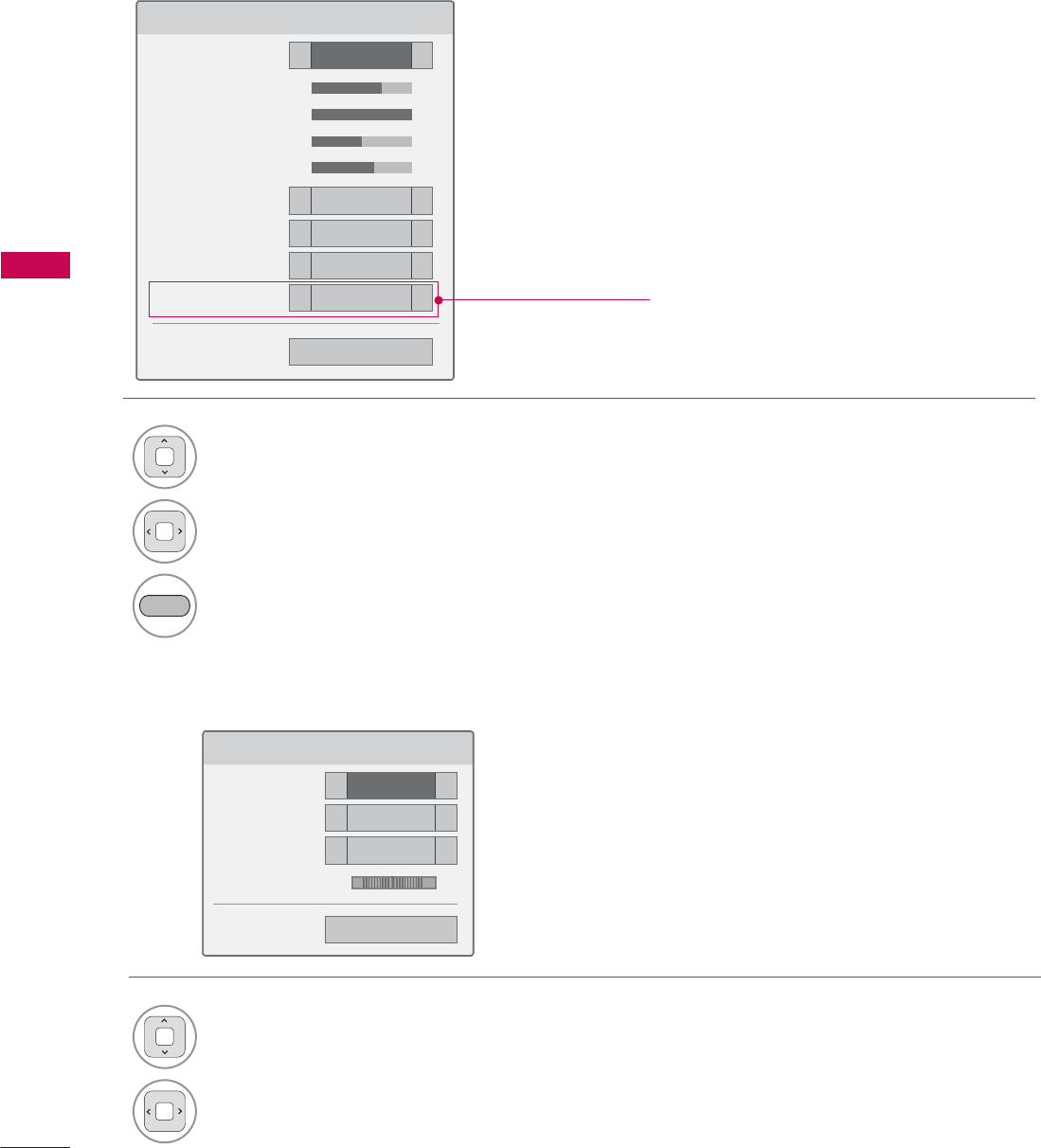
MY MEDIA
MY MEDIA
92
Set Video Menu Options
Set Audio Menu Options
6HW$XGLR
6RXQG0RGH ܁6WDQGDUG ۽
$XWR9ROXPH ܁2II ۽
&OHDU9RLFH,, ܁2II ۽
%DODQFH ܁۽
ᰙ3UHYLRXV
/5
1Select Picture Mode or TruMotion.
2Make appropriate adjustments.
%/8( Initialize the adjusted picture value.
1Select Sound Mode, Auto Volume, Clear
Voice II or Balance.
2Make appropriate adjustments.
6HW9LGHR
3LFWXUH0RGH ܁6WDQGDUG ۽
ؒ%DFNOLJKW ܁۽
ؒ&RQWUDVW ܁۽
ؒ%ULJKWQHVV ܁۽
ؒ&RORU ܁۽
ؒ'\QDPLF&RQWUDVW ܁0HGLXP ۽
ؒ(GJH(QKDQFHU ܁+LJK ۽
ؒ1RLVH5HGXFWLRQ ܁0HGLXP ۽
7UX0RWLRQ ܁/RZ ۽
ᯕ3LFWXUH5HVHW ᰙ3UHYLRXV
(depending on models)
* Image shown may differ from your TV.
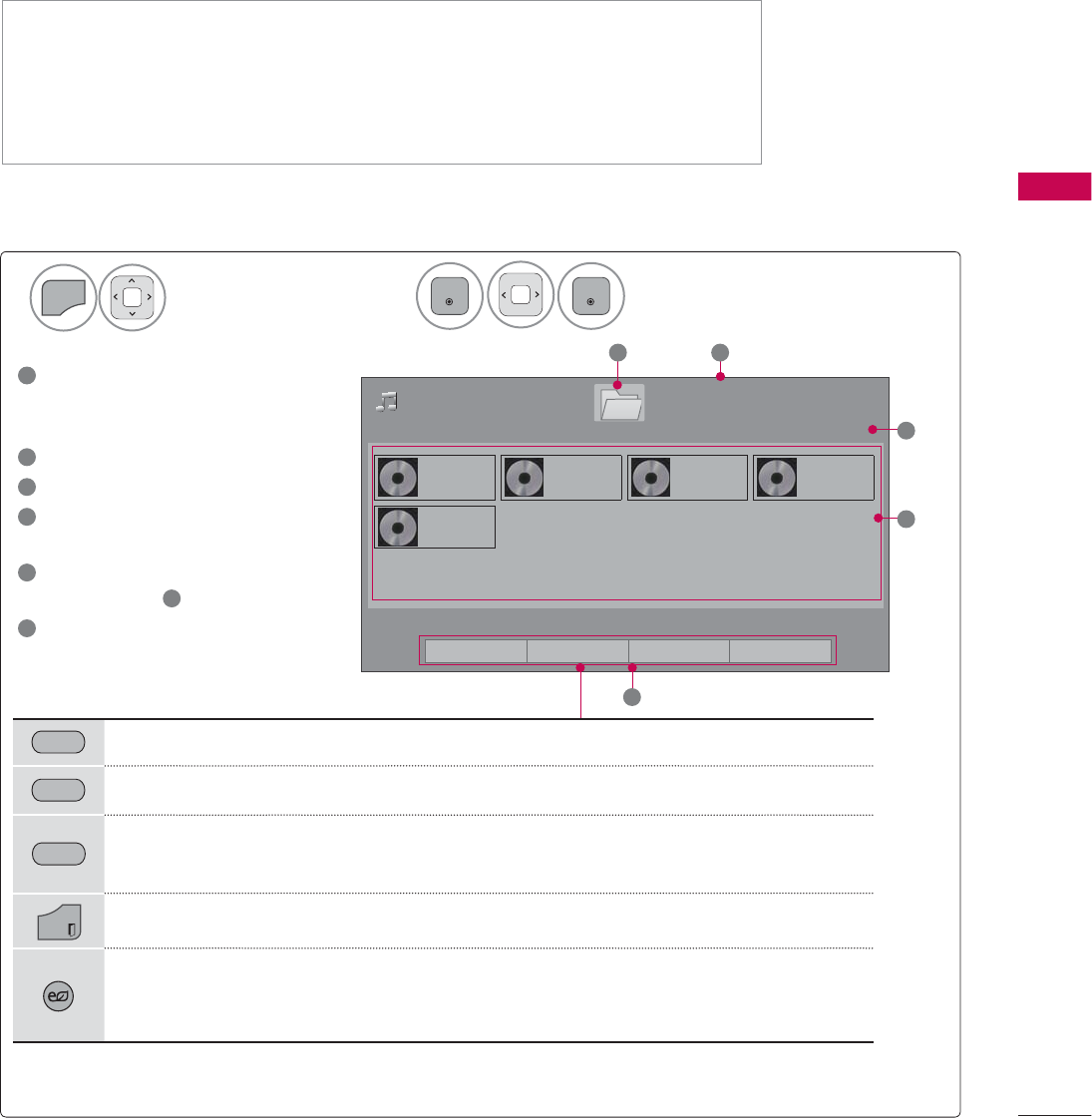
93
MY MEDIA
MUSIC LIST
This TV cannot play back copy-protected files.
The On-Screen Display on your model may be slightly different.
MUSIC (*.MP3) supporting file
Bit rate 32 Kbps - 320 Kbps
• Sampling rate MPEG1 Layer3: 32 kHz, 44.1 kHz, 48 kHz
• Sampling rate MPEG2 Layer3: 16 kHz, 22.05 kHz, 24 kHz
• Sampling rate MPEG2.5 Layer3: 8 kHz, 11.025 kHz, 12 kHz
Screen Components
Select MY MEDIA.Select Music List.
2
1
MENU
ENTER
ENTER
1
Preview: If any album jacket for
the file (Album Art Image)
exists, this picture is displayed.
2
Moves to upper level folder
3
Current page/Total pages
4
Corresponding buttons on the
remote control
5
Contents under the folder
focused on 1
6
Current page/total pages of
contents
3DJH
0XVLF/LVW
3DJH
%PS
%PS
%PS
%PS
%PS
5
2
4
'ULYH
86%;7,&.
3
1
ᯒ0RYHᯙ3OD\᱇3DJH&KDQJH᱅0DUN
*5((1 Move to Movie List or Photo List.
<(//2:
Change Numbers: Changes the number or thumbnails displayed at a time.
%/8( Allows you to mark certain files.
EXIT
Return to TV viewing.
ENERGY
SAVING
Press the ENERGY SAVING button repeatedly to increase the brightness of your
screen (Refer to p. 104).
(It's available "ENERGY SAVING - Off, Screen Off" only.)
ᯕ7R0RYLH/LVW ᯕ&KDQJH1XPEHUV ᯕ0DUN0RGH ᰿([LW
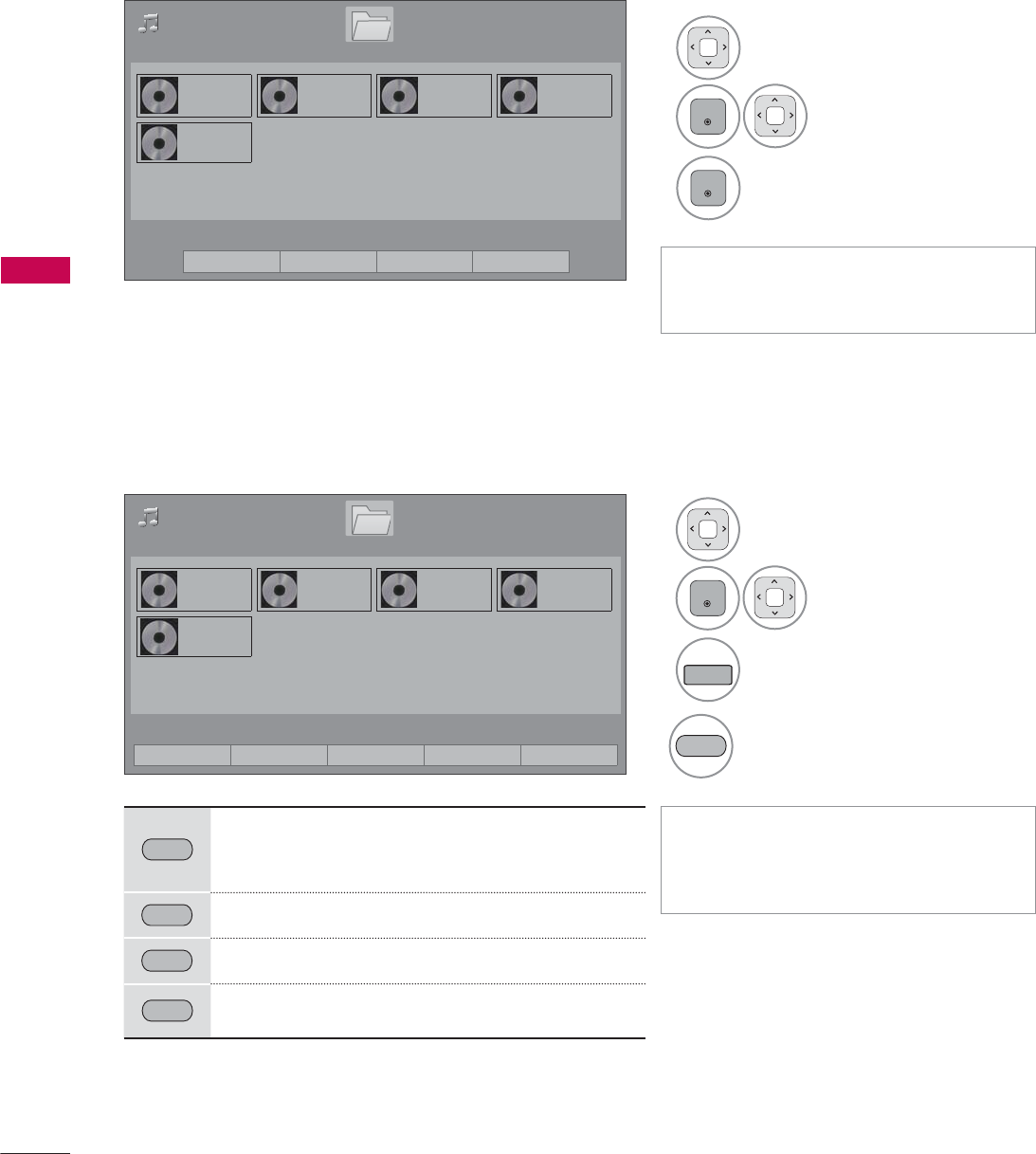
MY MEDIA
MY MEDIA
94
Music Selection
ᯫ
Use the CH (ᰜᰝ) button to navigate
in the music page.
ᯫ
When one or more music files are
marked, the marked music files will
be played in sequence.
Mark Mode
1Select the target folder or drive.
2
ENTER
Select the desired
music file.
3
ENTER
Music files are played.
3DJH
0XVLF/LVW
3DJH
%PS
%PS
%PS
%PS
%PS
'ULYH
86%;7,&.
ᯒ0RYHᯙ0DUN᱇3DJH&KDQJH᱅0DUN
0DUN0RGH
1Select the target folder or
drive.
2
ENTER
Select the desired
music file.
3
FAV
MARK
Mark your desired music file.
4
5(' Play the marked music file.
5('
Play Marked: Play the selected songs. Once a
song finishes playing, the next selected one
will be played automatically.
*5((1 Mark All: Mark all songs in the folder.
<(//2:
Unmark All: Deselect all marked song.
%/8( Exit the Mark Mode.
ᯕ3OD\0DUNHG ᯕ0DUN$OO ᯕ8QPDUN$OO ᯕ([LW0DUN0RGH ᰿([LW
3DJH
0XVLF/LVW
3DJH
%PS
%PS
%PS
%PS
%PS
'ULYH
86%;7,&.
ᯒ0RYHᯙ3OD\᱇3DJH&KDQJH᱅0DUN
ᯕ7R0RYLH/LVW ᯕ&KDQJH1XPEHUV ᯕ0DUN0RGH ᰿([LW
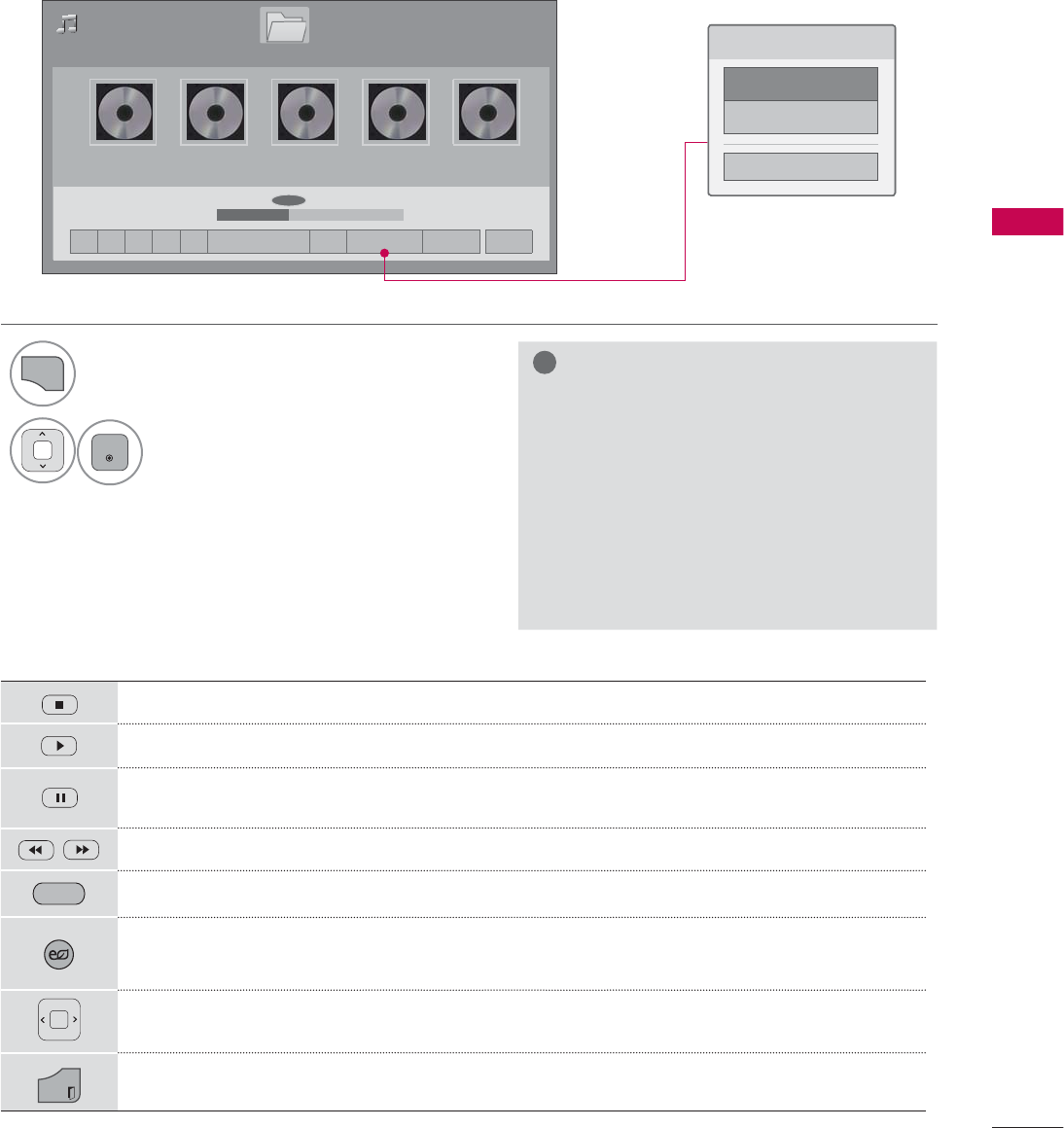
95
MY MEDIA
Using the Music List Function
3DJH
0XVLF/LVW
3DJH
ᰦ0DG)HDWPS ᯚᯛ
ᰧᰦᰨᰪᰩᯕ3OD\ZLWK3KRWR ᰚ ᱭ2SWLRQ ᰙ+LGH ᰿([LW
ILOHV0DUNHG
%PS
%PS
%PS
%PS
%PS
ᯡ
ᰦ
ᯡᯡ
&KRRVHRSWLRQV
6HW$XGLR3OD\
6HW$XGLR
&ORVH
'ULYH
Stop playback.
Return to normal playback.
Paused playback.
Select the previous or next song.
*5((1 Play with Photo: Start playing the selected songs and then move to the Photo List.
ENERGY
SAVING
Press the ENERGY SAVING button repeatedly to increase the brightness of your screen
(Refer to p. 104). (It's available "ENERGY SAVING - Off, Screen Off" only.)
A cursor indicating the position can be played on the screen.
EXIT
Move to the previous menu screen.
Using the remote control
1
Q.MENU
Show the Option menu.
2
ENTER
Select Set Audio Play. or Set Audio..
!
NOTE
Ź
Option values changed in Movie List
does not affect Photo List and Music
List.
Ź
Option value changed in Photo List and
Music List are changed likewise in Photo
List and Music List excluding Movie List.
Ź
You can listen to the music only within
the device currently played.
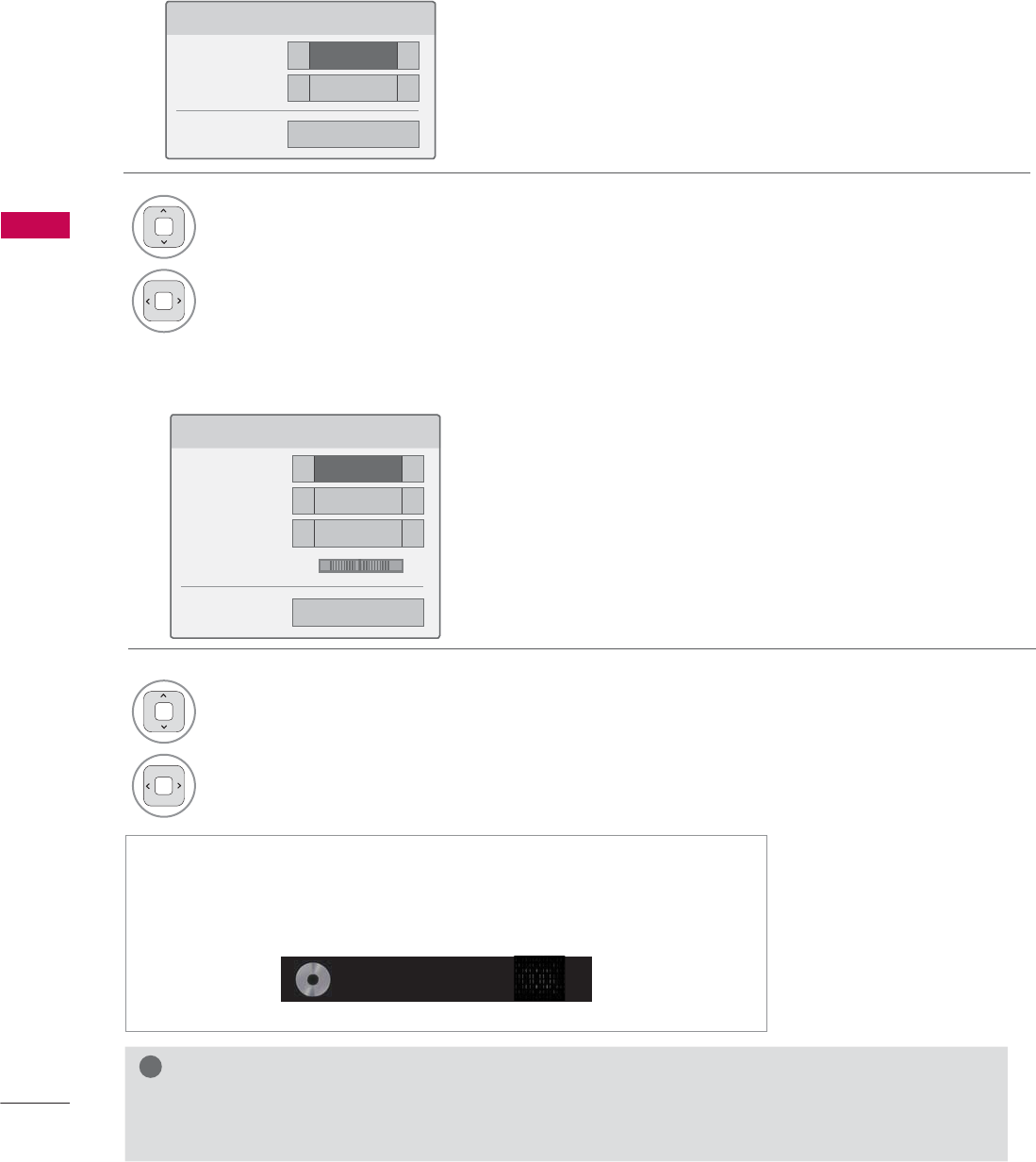
MY MEDIA
MY MEDIA
96
6HW$XGLR3OD\
5HSHDW ܁2Q ۽
5DQGRP ܁2II ۽
ᰙ3UHYLRXV
Set Audio Play Menu Options
Set Audio Menu Options
6HW$XGLR
6RXQG0RGH ܁6WDQGDUG ۽
$XWR9ROXPH ܁2II ۽
&OHDU9RLFH,, ܁2II ۽
%DODQFH ܁۽
ᰙ3UHYLRXV
/5
1Select Repeat or Random.
2Make appropriate adjustments.
1Select Sound Mode, Auto Volume, Clear
Voice II or Balance.
2Make appropriate adjustments.
!
NOTE
Ź
Music files with copy-protection will not play.
Ź
Press ENTER or ᰧ button to stop the screen saver.
ᯫ
If you don't press any buttons for a while, the play information box
will float across the screen. This prevents screen pixel damage due
to a fixed image remaining on the screen for a extended period of
time.
%PS
ᰦ
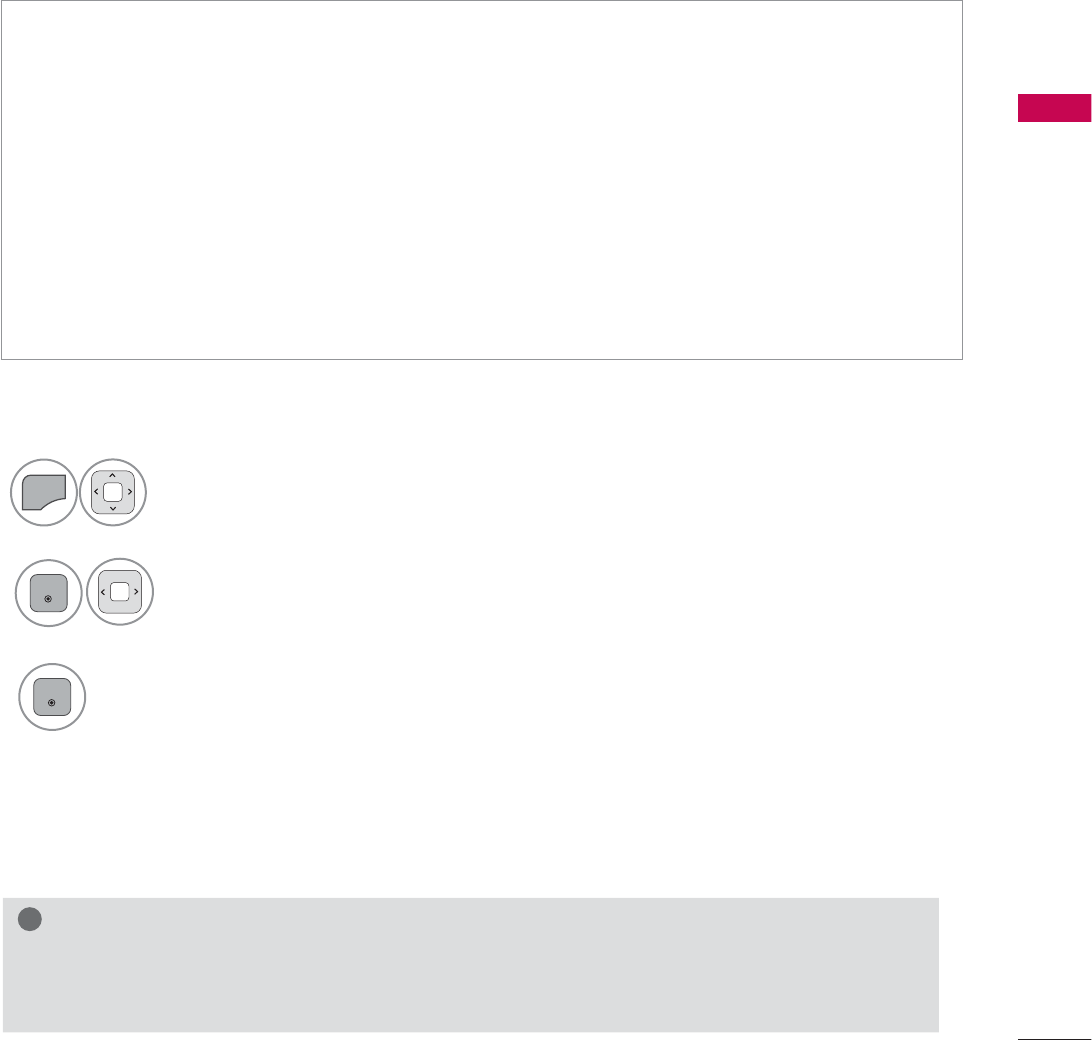
97
MY MEDIA
EXTRA CONTENTS
You can play application files on USB device.
Application files your device can be played by this unit.
The On Screen Display may be different from your TV. Images are an example to assist with the TV
operation.
Select MY MEDIA.
1
MENU
Select Extra Contents.
2
ENTER
Application files are played.
Remove the USB from the USB IN jack of the TV set.
FLASH (*.SWF) / GEM supporting file
An SWF file complied with Flash Lite 3.0 or earlier (the 3.0 version is recommended)
•
The Pro: Centric application is required, which starts automatically in the flash memory when the
TV is turned on.
•
The folder called /hcapfs/as/abs_service/ must exist in USB drive root directory.
•
The file called xait.xml must exist in the /hcapfs/as/abs_service/ folder.
•
If the above conditions are not met, the following error message is displayed when selecting the
Extra Contents option: Failed to execute file in the USB. Please check the files in the USB.
•
When the flash file does not run even if the above all conditions are met, refer to the Download Extra
Contents of Installation Guide.
•
GEM is composed of JAVA application.
!
NOTE
Ź
When playing the Application files(FLASH or GEM files), the buttons are controlled according
to the settings of the Extra Contents option.
3
ENTER
Playing the application files
To stop playing the Application file
- For 32/37/42/47LD452C
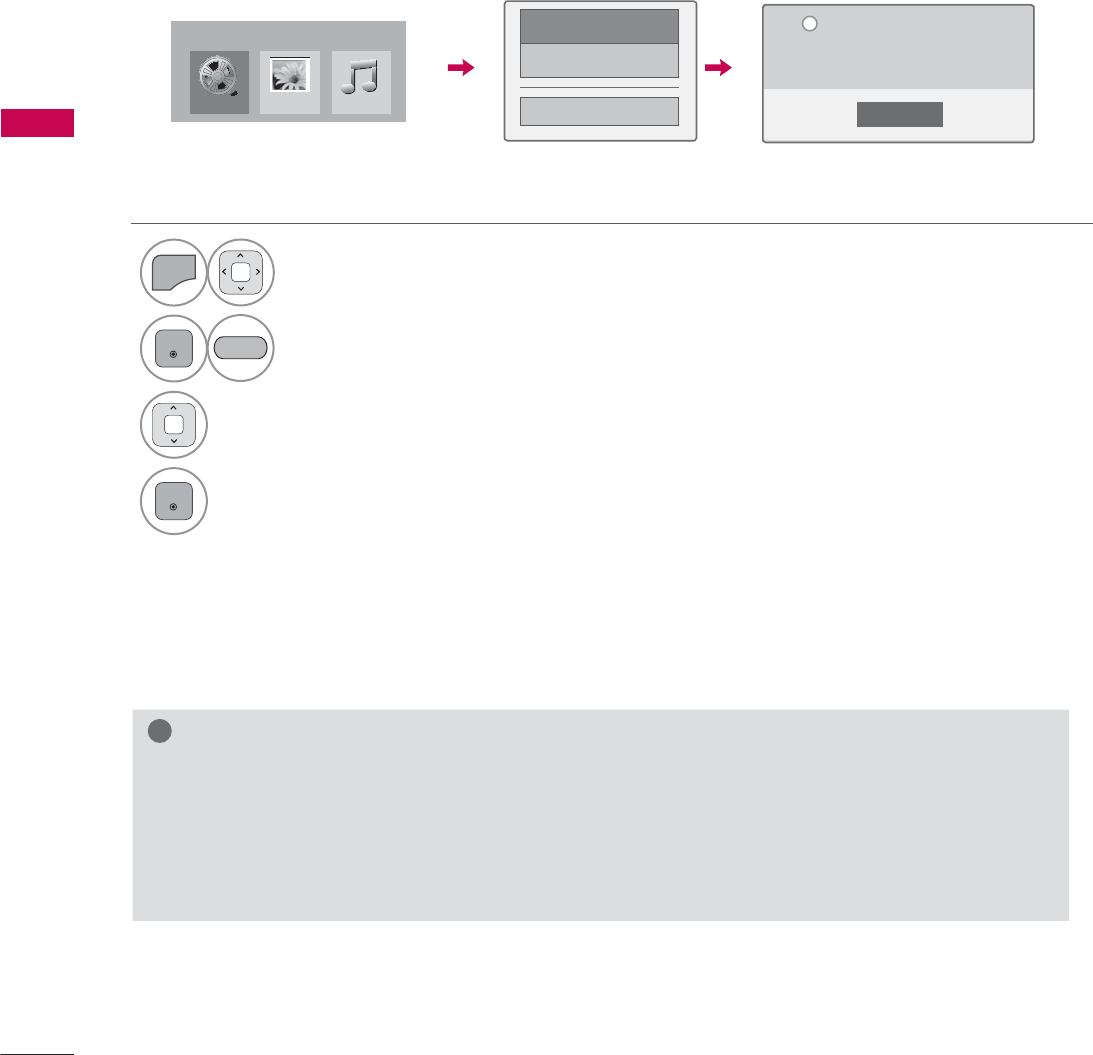
MY MEDIA
MY MEDIA
98
DIVX REGISTRATION CODE
(Except 32/42/47LD420, 32/37/42/47LD450, 37/42/47LD450C, 32/42/47/55LD520,
55LD520C, 42/47/55LE530C, 42/47LD451C, 32/37/42/47LD452C)
Using the registration number, movies can be rented or purchased at www.divx.com/vod.
Only DivX files matched with the registration code of the purchased TV are playable.
1
MENU
Select MY MEDIA.
2
ENTER
Select DivX Option.
3Select DivX Reg. Code.
4
ENTER
Display DivX Reg. Code.
&ORVH
<RXPXVWUHJLVWHU\RXUGHYLFHWR
SOD\'LY;SURWHFWHGYLGHRV
5HJLVWUDWLRQFRGH[[[[[[[[[[
5HJLVWHUDWKWWSYRGGLY[FRP
L
'LY;5HJ&RGH
'HDFWLYDWLRQ
ᰙ3UHYLRXV
0RYLH/LVW
0<0(',$
3KRWR/LVW 0XVLF/LVW
%/8(
!
NOTE
Ź
When loading, some buttons may not work.
Ź
If you use the DivX registration code of another device, the rented or purchased DivX file cannot
be played. Therefore always use the DivX registration code assigned to this product.
Ź
The video or audio of a file converted based on a standard other than the DivX codec standard
may be corrupted or unable to be played.
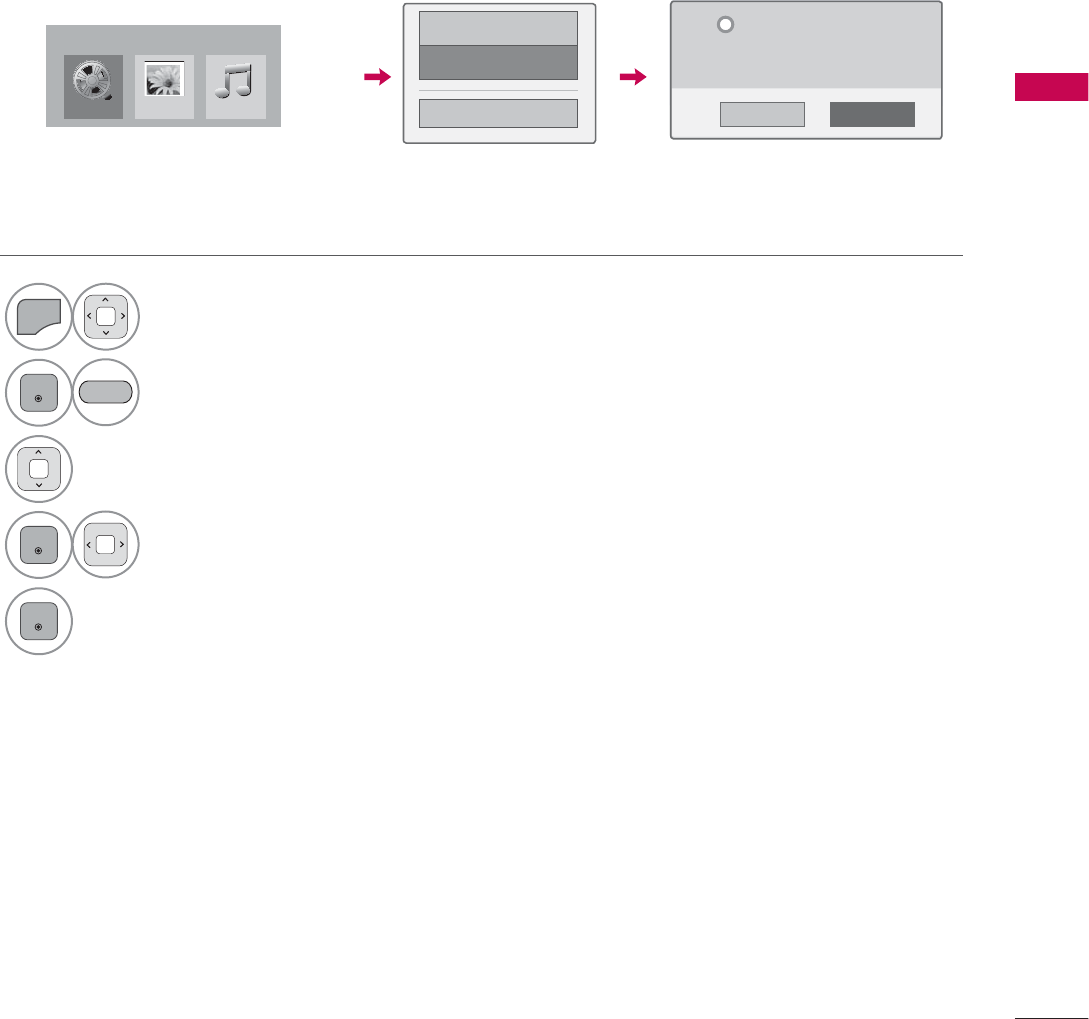
99
MY MEDIA
DEACTIVATION
(Except 32/42/47LD420, 32/37/42/47LD450, 37/42/47LD450C, 32/42/47/55LD520,
55LD520C, 42/47/55LE530C, 42/47LD451C, 32/37/42/47LD452C)
The purpose of deactivation is to allow deactivation of devices for users who have activated all the
available devices through the web server and are blocked from activating more devices. DivX VOD
allows the consumer to activate up to 6 devices under one account.
Delete the existing authentication information to receive a new DivX user authentication for TV. Once
this function is executed, a DivX user authentication is required again to see DivX DRM files.
1
MENU
Select MY MEDIA.
2
ENTER
Select DivX Option.
3Select Deactivation.
4
ENTER
Select Yes.
5
ENTER
Display Deactivation.
'LY;5HJ&RGH
'HDFWLYDWLRQ
ᰙ3UHYLRXV
<HV 1R
'HUHJLVWUDWLRQFRGH
'HUHJLVWHUDWKWWSYRGGLY[FRP
&RQWLQXHZLWKUHJLVWUDWLRQ"
L
%/8(
0RYLH/LVW
0<0(',$
3KRWR/LVW 0XVLF/LVW
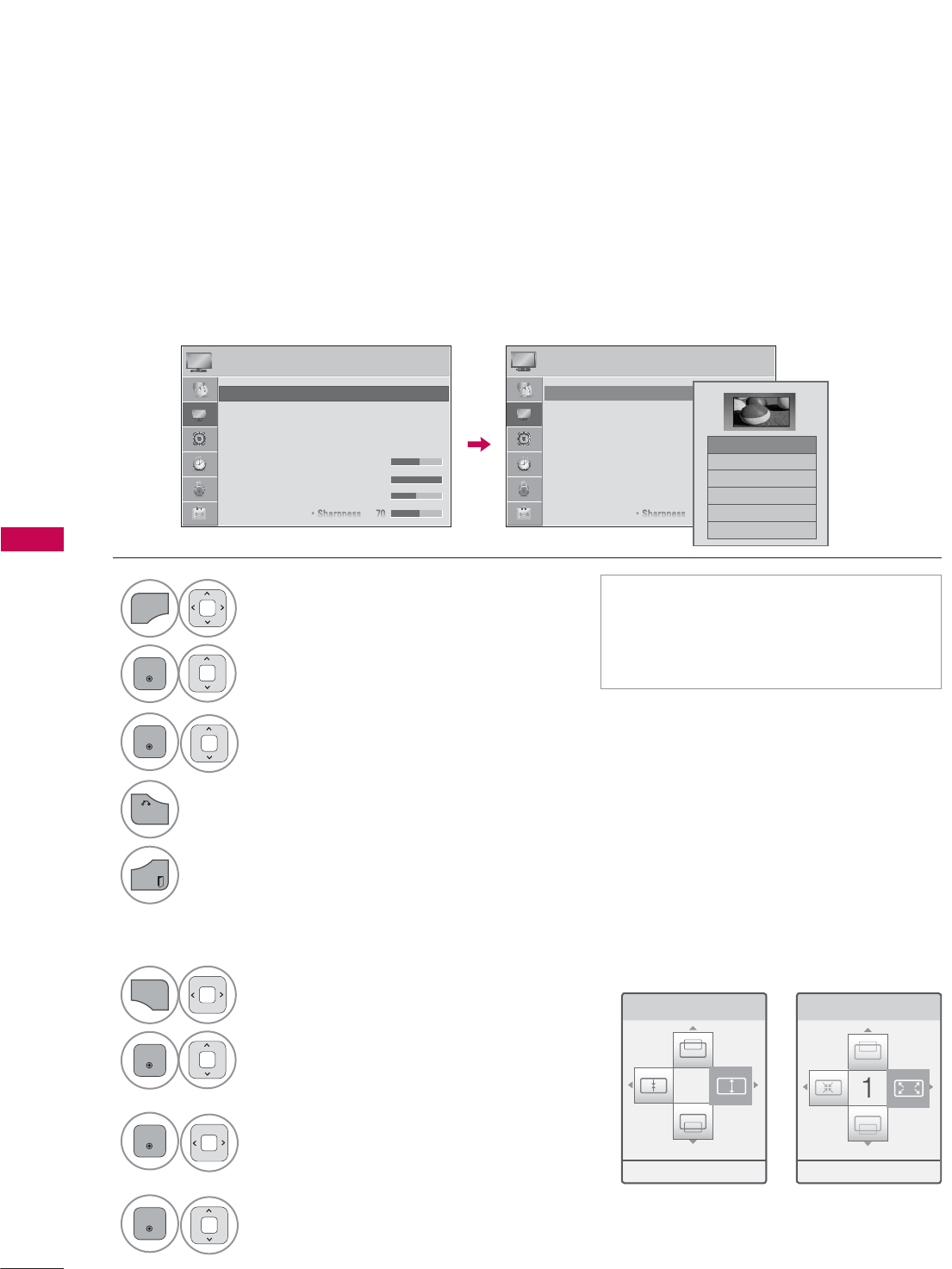
PICTURE CONTROL
PICTURE CONTROL
100
PICTURE SIZE (ASPECT RATIO) CONTROL
PICTURE CONTROL
This feature lets you choose the way an analog picture with a 4:3 aspect ratio is displayed on your TV.
You can select a different aspect ratio depending on input source (analog broadcasting, digital broad-
casting, aux).
1
MENU
Select PICTURE.
2
ENTER
Select Aspect Ratio.
3
ENTER
Select the desired picture format.
4
BACK
Return to the previous menu.
EXIT
Return to TV viewing.
ᯫ
You can also adjust Aspect Ratio in
the Q.MENU.
ᯫ
Press the RATIO button repeatedly to
select the desired picture format.
=RRP &LQHPD=RRP
1
Q.MENU
Select Aspect Ratio.
2
ENTER
Select Zoom or Cinema
Zoom.
3
ENTER
Adjust proportion of Zoom or
Cinema Zoom. The Cinema
Zoom adjustment range is
1-16.
4
ENTER
Move the image on the screen.
When adjusting Zoom or Cinema Zoom in Q.MENU
ᯐ0RYHᯑ=RRPᯙ(QWHU ᯐ0RYHᯑ=RRPᯙ(QWHU
3,&785( 3,&785(
ᯒ0RYHᯙ(QWHU ᯒ0RYHᯙ(QWHU
ؒ $VSHFW5DWLR
ؒ 3LFWXUH:L]DUG
ؒ ᰚ(QHUJ\6DYLQJ 2II
ؒ 3LFWXUH0RGH 6WDQGDUG
ؒ%DFNOLJKW
ؒ&RQWUDVW
ؒ%ULJKWQHVV
ؒ6KDUSQHVV
ؒ $VSHFW5DWLR
ؒ 3LFWXUH:L]DUG
ؒ ᰚ(QHUJ\6DYLQJ 2II
ؒ 3LFWXUH0RGH 6WDQGDUG
ؒ%DFNOLJKW
ؒ&RQWUDVW
ؒ%ULJKWQHVV
ؒ6KDUSQHVV
ᯱ
ᯙ
ᯡ
۳-XVW6FDQ
۳6HW%\3URJUDP
۳
۳=RRP
۳&LQHPD=RRP
ᯱ
ᯙ
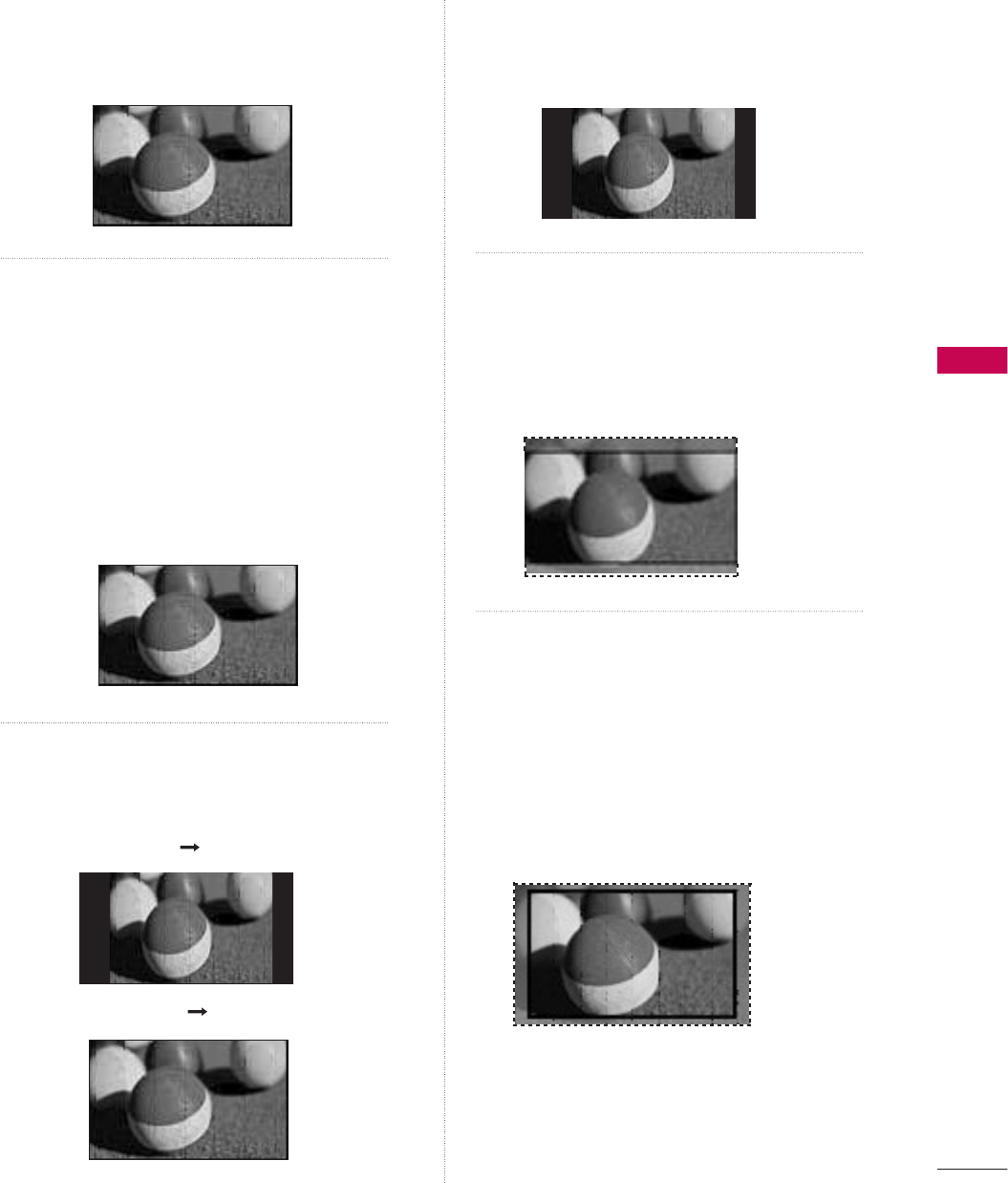
PICTURE CONTROL
101
16:9
Adjust the picture horizontally, in a linear
proportion to fill the entire screen.
Just Scan
Normally the edges of video signals are
cropped 1-2%. Just Scan turns off this
cropping and shows the complete video.
Notes: If there is noise on the edges of the
original signal, it will be visible when Just Scan
is activated.
Just Scan operates only in DTV/Cable DTV/
Component/HDMI-DTV/DVI-DTV
(720p/1080i/1080p) input source.
Set By Program
Selects the proper picture proportion to
match the source’s image.
4:3
Choose 4:3 when you want to view a picture
with an original 4:3 aspect ratio.
Zoom
Choose Zoom when you want to view the
picture without any alteration. However, the
top and bottom portions of the picture will
be cropped.
Cinema Zoom
Choose Cinema Zoom when you want to
enlarge the picture in correct proportion.
This enlarges an image with cinemascope
aspect ratio (2.35:1) without distortion.
Note: When enlarging or reducing the pic-
ture, the image may become distorted.
-XVW6FDQ
(4:3 4:3)
(16:9 16:9)
6HW%\3URJUDP
6HW%\3URJUDP
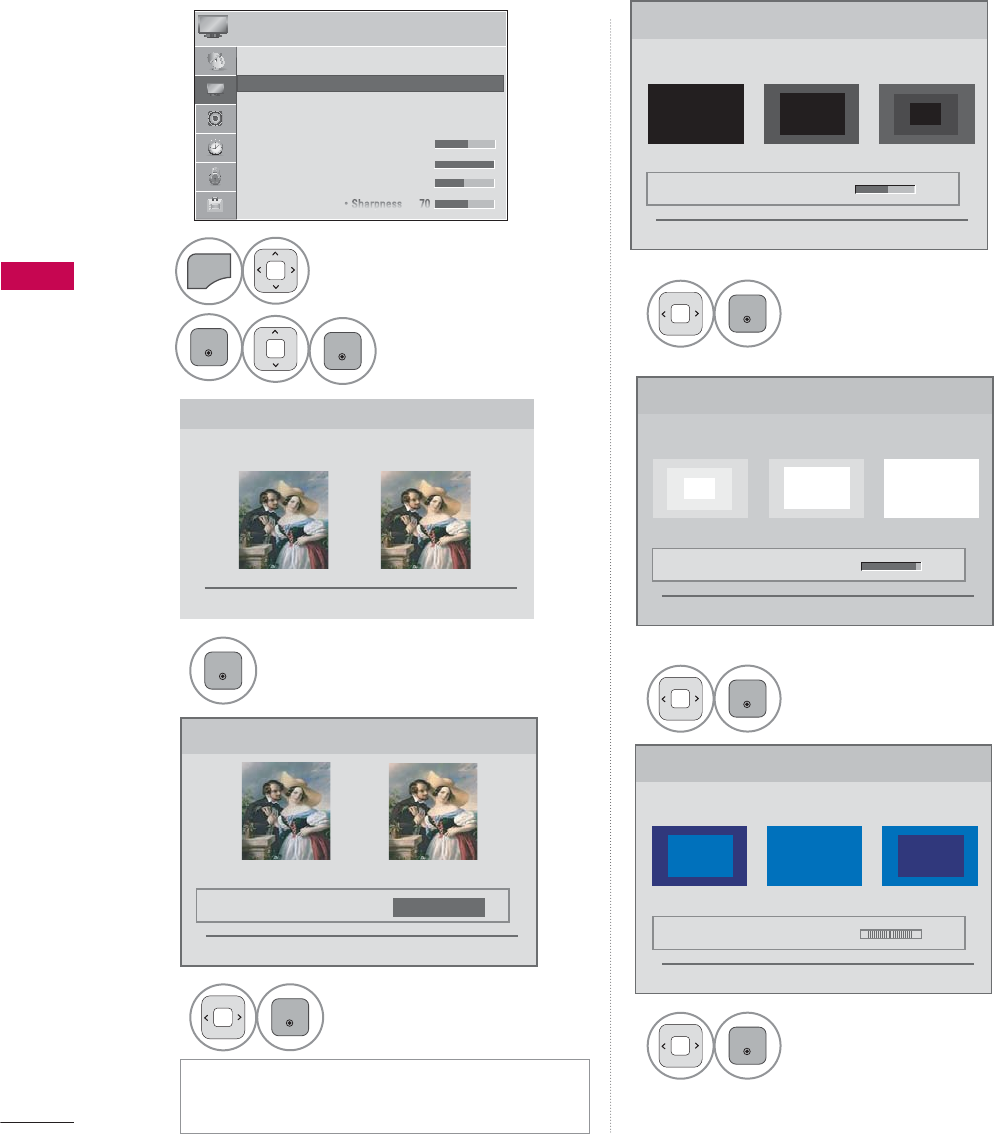
PICTURE CONTROL
PICTURE CONTROL
102
PICTURE WIZARD (Except
32/37/42/47LD452C)
3LFWXUH:L]DUG
:LWK3LFWXUH:L]DUG\RXFDQDGMXVWWKHSLFWXUHTXDOLW\RIWKH
RULJLQDOLPDJH
ᰦ
This feature lets you adjust the picture quality of the original image. Use this to calibrate the screen
quality by adjusting the Black and White Level etc. You can calibrate the screen quality by easily follow-
ing each step. When you adjust the image to Low, Recommended or High, you can see the example of
the changes you made.
1
MENU
Select PICTURE.
2
ENTER
ENTER
Select Picture
Wizard.
3
ENTER
Adjust Picture Wizard.
4
ENTER
Adjust Standard/
Preferred.
5
ENTER
Adjust Black Level.
6
ENTER
Adjust White Level.
7
ENTER
Adjust Tint.
ᰙ3UHYLRXV ᯙ1H[W
%ODFN/HYHO
6HWWKHVFUHHQDERYHLGHQWLFDOWRWKH5HFRPPHQGHGVDPSOH
EHORZ
ؒ%ULJKWQHVV
/RZ +LJK5HFRPPHQGHG
ᰙ3UHYLRXV ᯙ1H[W
܁۽
:KLWH/HYHO
6HWWKHVFUHHQDERYHLGHQWLFDOWRWKH5HFRPPHQGHGVDPSOH
EHORZ
ؒ&RQWUDVW
/RZ +LJK5HFRPPHQGHG
ᰙ3UHYLRXV ᯙ1H[W
܁۽
ؒ6WDQGDUG3UHIHUUHG
ᰙ3UHYLRXV ᯙ1H[W
6WDQGDUG 3UHIHUUHG
3LFWXUH:L]DUG
܁6WDQGDUG۽
7LQW
6HWWKHVFUHHQDERYHLGHQWLFDOWRWKH5HFRPPHQGHGVDPSOH
EHORZ
/RZ +LJK5HFRPPHQGHG
ؒ7LQW
ᰙ3UHYLRXV ᯙ1H[W
܁۽
5*
3,&785( ᯒ0RYHᯙ(QWHU
ᯐ
ᯙ
ؒ $VSHFW5DWLR
ؒ 3LFWXUH:L]DUG
ؒ ᰚ(QHUJ\6DYLQJ 2II
ؒ 3LFWXUH0RGH 6WDQGDUG
ؒ%DFNOLJKW
ؒ&RQWUDVW
ؒ%ULJKWQHVV
ؒ6KDUSQHVV
ᯫ
If you select Preferred, OSD (On Screen
Display) differ from that shown in this manual.
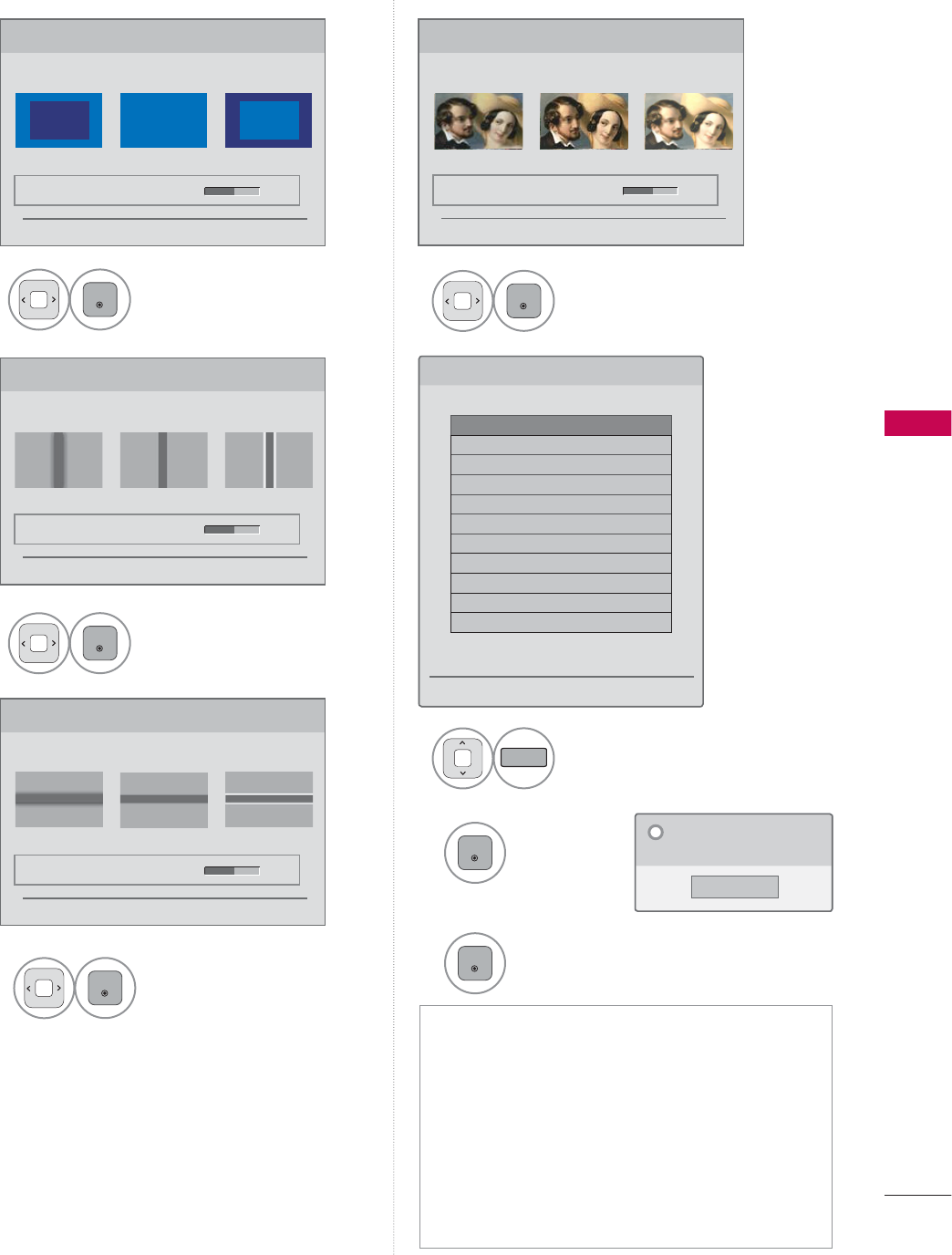
PICTURE CONTROL
103
9
ENTER
Adjust Horizontal
Sharpness.
10
ENTER
Adjust Vertical
Sharpness.
11
ENTER
Adjust Backlight.
8
ENTER
Adjust Color.
12
FAV
MARK
Select input source to
apply the settings.
13
ENTER
Save.
14
ENTER
Finish the Picture Wizard.
ᯫ
If you stop the Picture Wizard before the
final step, the changes will not be saved to
the TV.
ᯫ
Once the Picture Wizard sets the picture
quality, Energy Saving is changed to Off
automatically.
ᯫ
To reset changes made by Picture Wizard,
operate Picture Reset when Picture Mode
is on Expert1.
&RORU
6HWWKHVFUHHQDERYHLGHQWLFDOWRWKH5HFRPPHQGHGVDPSOH
EHORZ
ؒ&RORU
/RZ +LJK5HFRPPHQGHG
ᰙ3UHYLRXV ᯙ1H[W
܁۽
+RUL]RQWDO6KDUSQHVV
6HWWKHVFUHHQDERYHLGHQWLFDOWRWKH5HFRPPHQGHGVDPSOH
EHORZ
ؒ+6KDUSQHVV
/RZ +LJK5HFRPPHQGHG
ᰙ3UHYLRXV ᯙ1H[W
܁۽
9HUWLFDO6KDUSQHVV
6HWWKHVFUHHQDERYHLGHQWLFDOWRWKH5HFRPPHQGHGVDPSOH
EHORZ
ؒ96KDUSQHVV
/RZ +LJK5HFRPPHQGHG
ᰙ3UHYLRXV ᯙ1H[W
܁۽
&RPSOHWH
6HOHFWDQLQSXWVWRDSSO\WKHVHWWLQJV
ᯡ'79
۳79
۳$9
۳$9
۳&RPSRQHQW
۳&RPSRQHQW
۳5*%3&
ᯡ+'0,
ᯡ+'0,
ᯡ+'0,
ᯡ+'0,
:DUQLQJ7KHSLFWXUHTXDOLW\PD\YDU\DFFRUGLQJWRWKHGLIIHUHQWW\SHVRI
VLJQDODQGLQSXWV
ᰙ3UHYLRXV ᯙ&RQILUP
ᯐ0RYH᱅0DUN
i.e)
&ORVH
7KHFXUUHQWDGMXVWPHQWYDOXHLV
VDYHGWR([SHUW
L
%DFNOLJKW
6HWWKH%DFNOLJKWWR\RXU%ULJKWQHVVSUHIHUHQFH
ؒ%DFNOLJKW
'DUN %ULJKW5HFRPPHQGHG
ᰙ3UHYLRXV ᯙ1H[W
܁۽
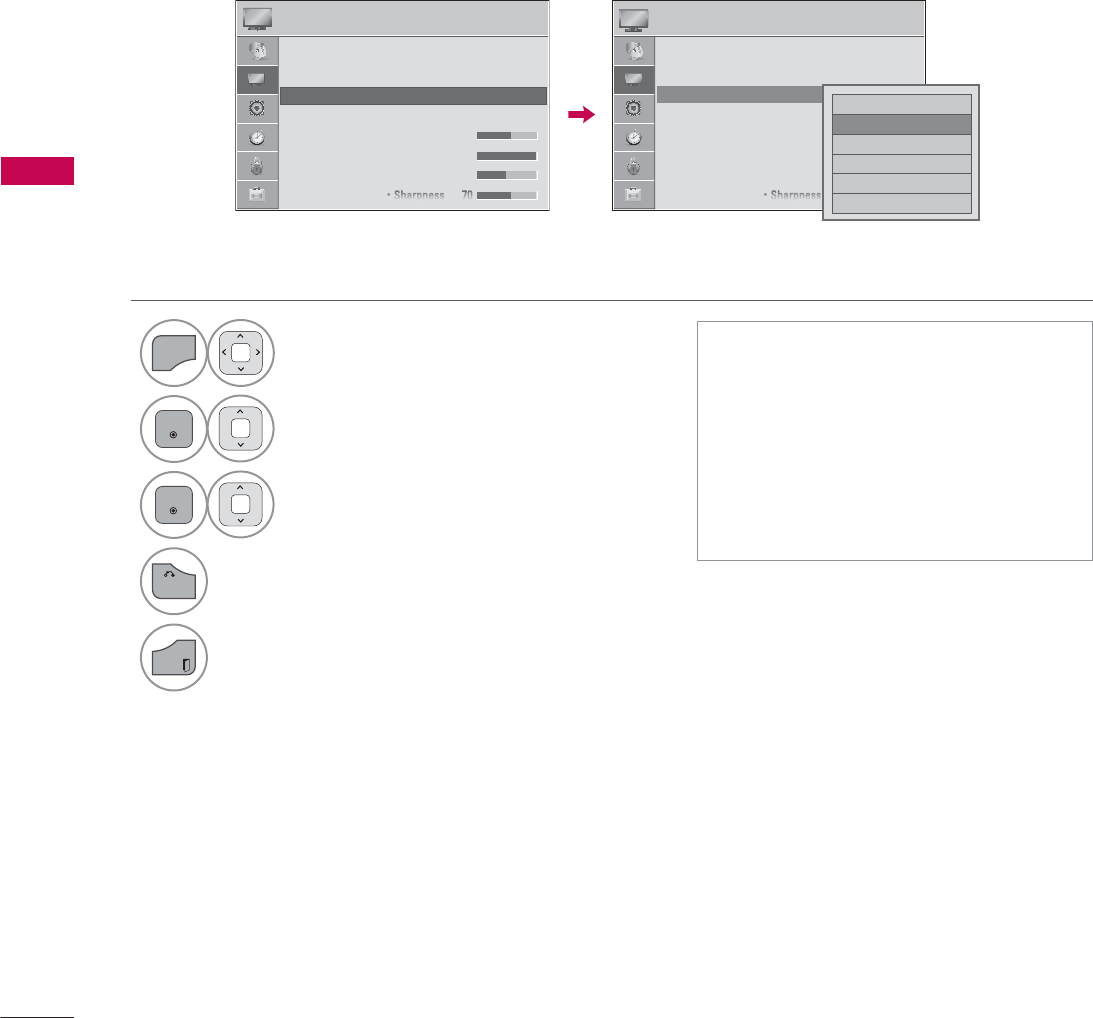
PICTURE CONTROL
PICTURE CONTROL
104
ᰚ
ENERGY SAVING
It reduces the TV’s power consumption by lowering the backlight level.
You can increase the brightness of your screen by adjusting the Energy Saving level or by adjusting the
Picture Mode.
1
MENU
Select PICTURE.
2
ENTER
Select ᰚ Energy Saving.
3
ENTER
Select Off, Minimum,Medium,
Maximum, or Screen Off.
4
BACK
Return to the previous menu.
EXIT
Return to TV viewing.
ᯫ
When selecting Screen off, the
screen will turn off after 3 seconds.
ᯫ
If you adjust “Energy Saving-
Maximum”, Backlight feature will not
work.
ᯫ
Press the ENERGY SAVING button
repeatedly to select the appropriate
Energy Saving setup.
3,&785( 3,&785(
ᯒ0RYHᯙ(QWHU ᯒ0RYHᯙ(QWHU
ᯐ
ᯙ
ؒ $VSHFW5DWLR
ؒ 3LFWXUH:L]DUG
ؒ ᰚ(QHUJ\6DYLQJ 2II
ؒ 3LFWXUH0RGH 6WDQGDUG
ؒ%DFNOLJKW
ؒ&RQWUDVW
ؒ%ULJKWQHVV
ؒ6KDUSQHVV
ؒ $VSHFW5DWLR
ؒ 3LFWXUH:L]DUG
ؒ ᰚ(QHUJ\6DYLQJ 2II
ؒ 3LFWXUH0RGH 6WDQGDUG
ؒ%DFNOLJKW
ؒ&RQWUDVW
ؒ%ULJKWQHVV
ؒ6KDUSQHVV
i.e)
۳$XWR
ᯡ2II
۳0LQLPXP
۳0HGLXP
۳0D[LPXP
۳6FUHHQ2II
ᯐ
ᯙ
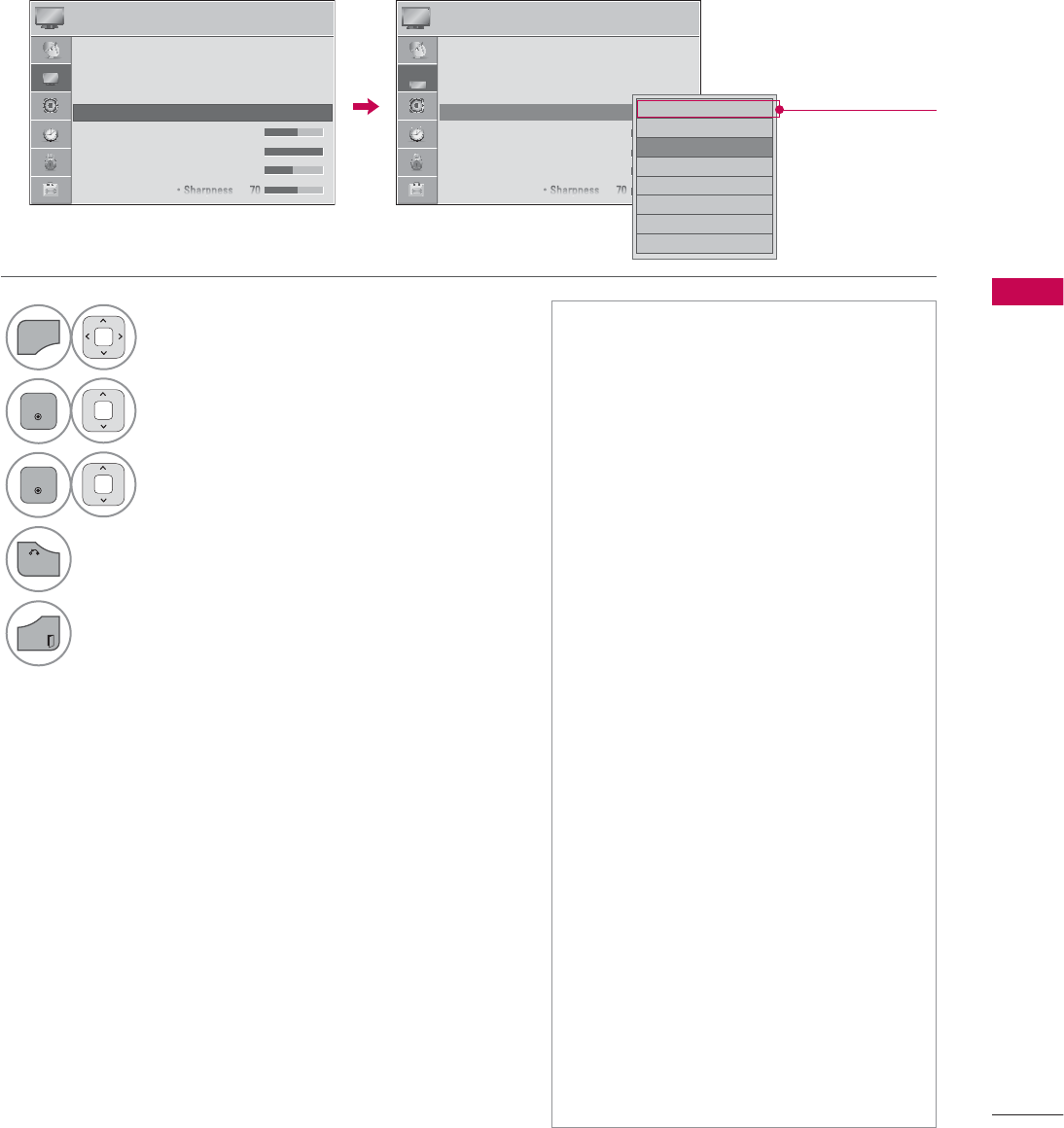
PICTURE CONTROL
105
PRESET PICTURE SETTINGS (PICTURE MODE)
There are factory presets for picture settings available in the user menus. You can use a preset, change
each setting manually.
1
MENU
Select PICTURE.
2
ENTER
Select Picture Mode.
3
ENTER
Select Vivid,Standard,Cinema,Sport,
or Game.
4
BACK
Return to the previous menu.
EXIT
Return to TV viewing.
ᯫ
Vivid, Standard, Cinema, Sport, and
Game Settings are preset for the opti-
mum picture quality at the factory.
ᯫ
Vivid: This is the mode to maximize
the effect of the video in the retail
store. Strengthen the contrast, bright-
ness, color and sharpness for vivid
picture.
ᯫ
Standard: This is the mode to realize
optimum viewing condition for the
general user.
ᯫ
Cinema: This mode optimizes video
for watching movies.
ᯫ
Sport: This is the video mode to
emphasize dynamic video and pri-
mary color (e.g, white, uniform, grass,
sky blue etc.) by realizing the optimal
screen for sports.
ᯫ
Game: This is the mode to realize fast
response speed in a fast gaming
screen.
ᯫ
Expert: This is the mode to adjust
the video in detail for video quality
expert and general user.
ᯫ
You can also adjust Picture Mode in
the Q.MENU.
ᯫ
When selecting Intelligent Sensor,
Energy Saving is changed to Auto auto-
matically.
ᯫ
When selecting Intelligent Sensor, it
changes Backlight, contrast, bright-
ness, sharpness, color and tint auto-
matically.
ᯫ
Intelligent Sensor: The most suitable
picture is automatically adjusted
according to the surrounding condi-
tions.
3,&785( 3,&785(
ᯒ0RYHᯙ(QWHU ᯒ0RYHᯙ(QWHU
ؒ $VSHFW5DWLR
ؒ 3LFWXUH:L]DUG
ؒ ᰚ(QHUJ\6DYLQJ 2II
ؒ 3LFWXUH0RGH 6WDQGDUG ᯙ
ؒ%DFNOLJKW
ؒ&RQWUDVW
ؒ%ULJKWQHVV
ؒ6KDUSQHVV
ᯐ
ᯙ
ؒ $VSHFW5DWLR
ؒ 3LFWXUH:L]DUG
ؒ ᰚ(QHUJ\6DYLQJ 2II
ؒ 3LFWXUH0RGH 6WDQGDUG
ؒ%DFNOLJKW
ؒ&RQWUDVW
ؒ%ULJKWQHVV
ؒ6KDUSQHVV
۳,QWHOOLJHQW6HQVRU
۳9LYLG
ᯡ6WDQGDUG
۳&LQHPD
۳6SRUW
۳*DPH
۳ᰛ([SHUW
۳ᰛ([SHUW
ᯐ
ᯙ
Depending on
models
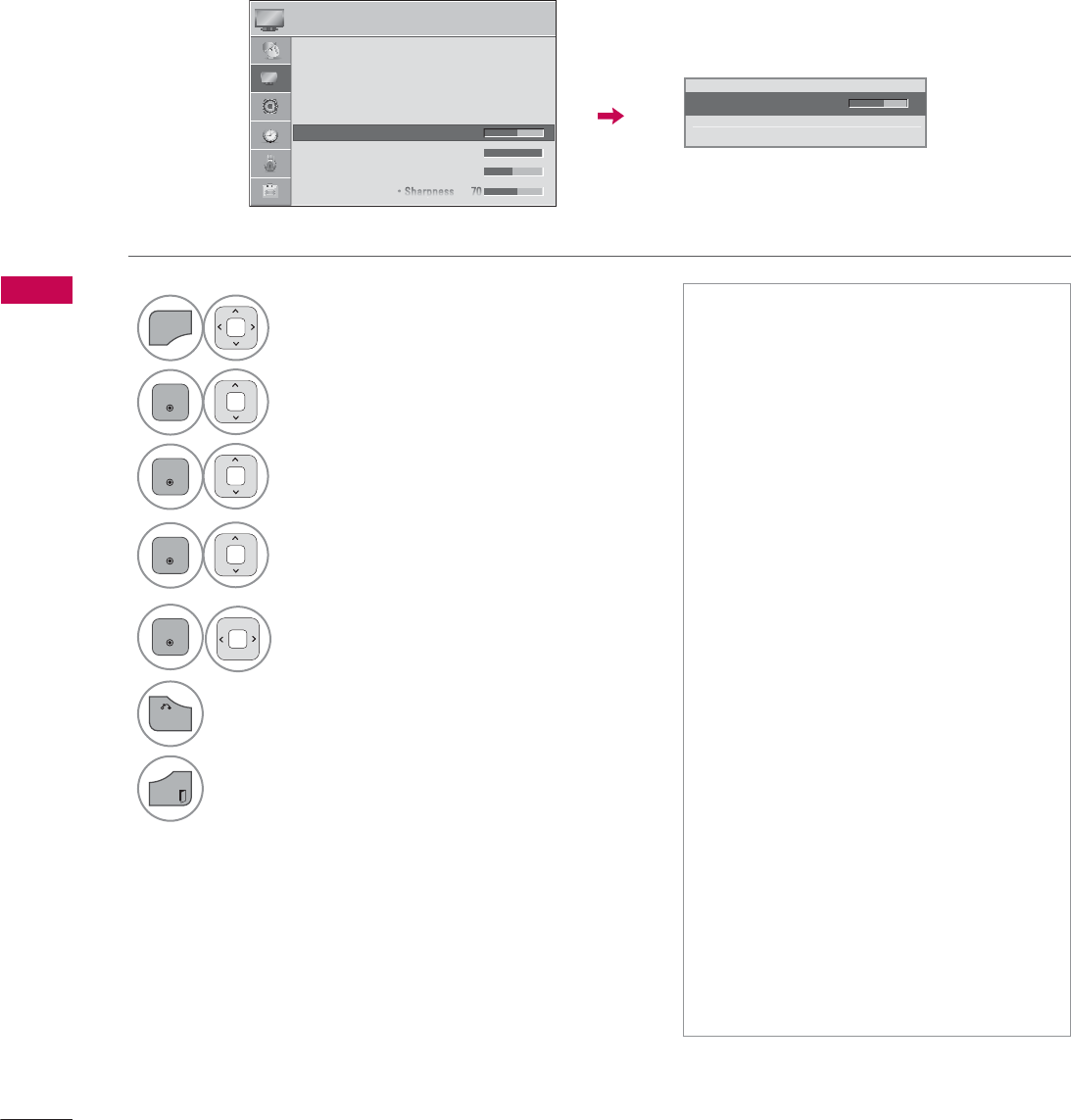
PICTURE CONTROL
PICTURE CONTROL
106
MANUAL PICTURE ADJUSTMENT - USER MODE
Adjust the picture appearance to suit your preference and viewing situations.
1
MENU
Select PICTURE.
2
ENTER
Select Picture Mode.
3
ENTER
Select Vivid, Standard, Cinema,
Sport, or Game.
4
ENTER
Select Backlight, Contrast, Brightness,
Sharpness, Color, Tint, Color Temp., or
Advanced Control.
5
ENTER
Make appropriate adjustments.
6
BACK
Return to the previous menu.
EXIT
Return to TV viewing.
ᯫ
Backlight: This function adjusts the
brightness of the backlight behind
the LCD screen. Adjusting the back-
light is recommended when setting
the brightness of the TV. When
decreasing the backlight, the bright-
ness of the black becomes darker
without any loss in video signal and
the power consumption is reduced.
ᯫ
Contrast: Increase or decrease the
gradient of the video signal. You may
use Contrast when the bright part of
the picture is saturated.
ᯫ
Brightness: Adjusts the base level of
the signal in the picture. You may use
Brightness when the dark part of the
picture is saturated.
ᯫ
Sharpness: Adjusts the level of crisp-
ness in the edges between the light
and dark areas of the picture. The
lower the level, the softer the image.
ᯫ
Color: Adjusts intensity of all colors.
ᯫ
Tint: Adjusts the balance between
red and green levels.
ᯫ
Color Temp.: Set to warm to enhance
hotter colors such as red, or set to
cool to enhance cooler colors such
as blue.
ؒ%DFNOLJKW
ᯙ(QWHU
ᯰ
܁۽
ᯱ
3,&785( ᯒ0RYHᯙ(QWHU
ᯐ
ᯙ
ؒ $VSHFW5DWLR
ؒ 3LFWXUH:L]DUG
ؒ ᰚ(QHUJ\6DYLQJ 2II
ؒ 3LFWXUH0RGH 6WDQGDUG
ؒ%DFNOLJKW
ؒ&RQWUDVW
ؒ%ULJKWQHVV
ؒ6KDUSQHVV
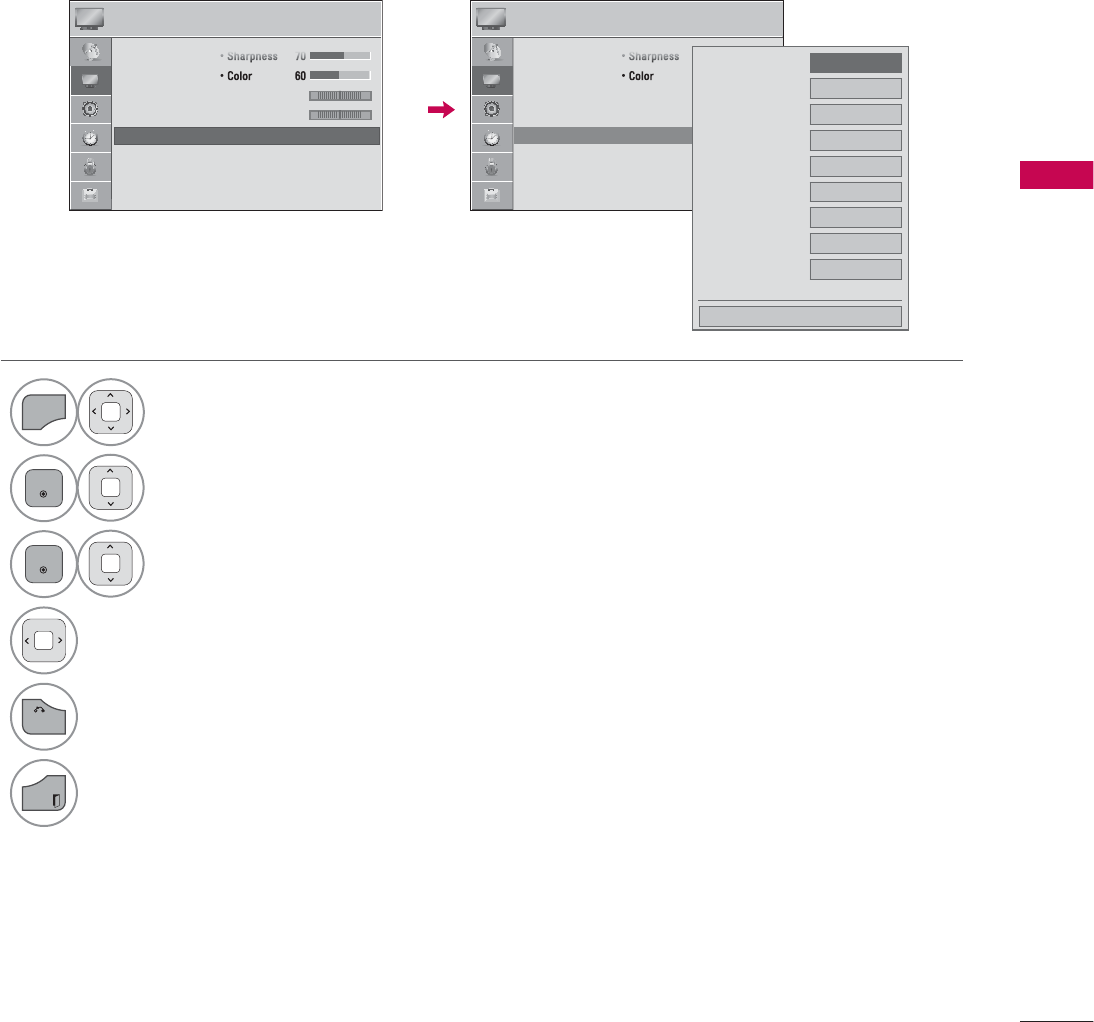
PICTURE CONTROL
107
PICTURE IMPROVEMENT TECHNOLOGY
(ADVANCED CONTROL)
Advanced Control allows you to adjust some of the advanced features of your LG display.
To reset to the factory default after making adjustments to each input source, execute the Picture
Reset function for each Picture Mode.
1
MENU
Select PICTURE.
2
ENTER
Select Advanced Control.
3
ENTER
Select your desired menu option.
4Make appropriate adjustments.
5
BACK
Return to the previous menu.
EXIT
Return to TV viewing.
3,&785( 3,&785(
ᯒ0RYHᯙ(QWHU ᯒ0RYHᯙ(QWHU
ᯐ
ᯙ
ؒ6KDUSQHVV
ؒ&RORU
ؒ7LQW
ؒ&RORU7HPS
ؒ$GYDQFHG&RQWURO
ؒ3LFWXUH5HVHW
ؒ 7UX0RWLRQ /RZ
ؒ 6FUHHQ5*%3&
5* 5*
:& :&
ؒ6KDUSQHVV
ؒ&RORU
ؒ7LQW
ؒ&RORU7HPS
ؒ$GYDQFHG&RQWURO
ؒ3LFWXUH5HVHW
ؒ 7UX0RWLRQ /RZ
ؒ 6FUHHQ5*%3&
'\QDPLF&RQWUDVW ܁/RZ۽
'\QDPLF&RORU 2II
&OHDU:KLWH 2II
6NLQ&RORU
1RLVH5HGXFWLRQ 2II
'LJLWDO1RLVH5HGXFWLRQ
2II
*DPPD 0HGLXP
%ODFN/HYHO /RZ
(\H&DUH /RZ
ᯝ
&ORVH
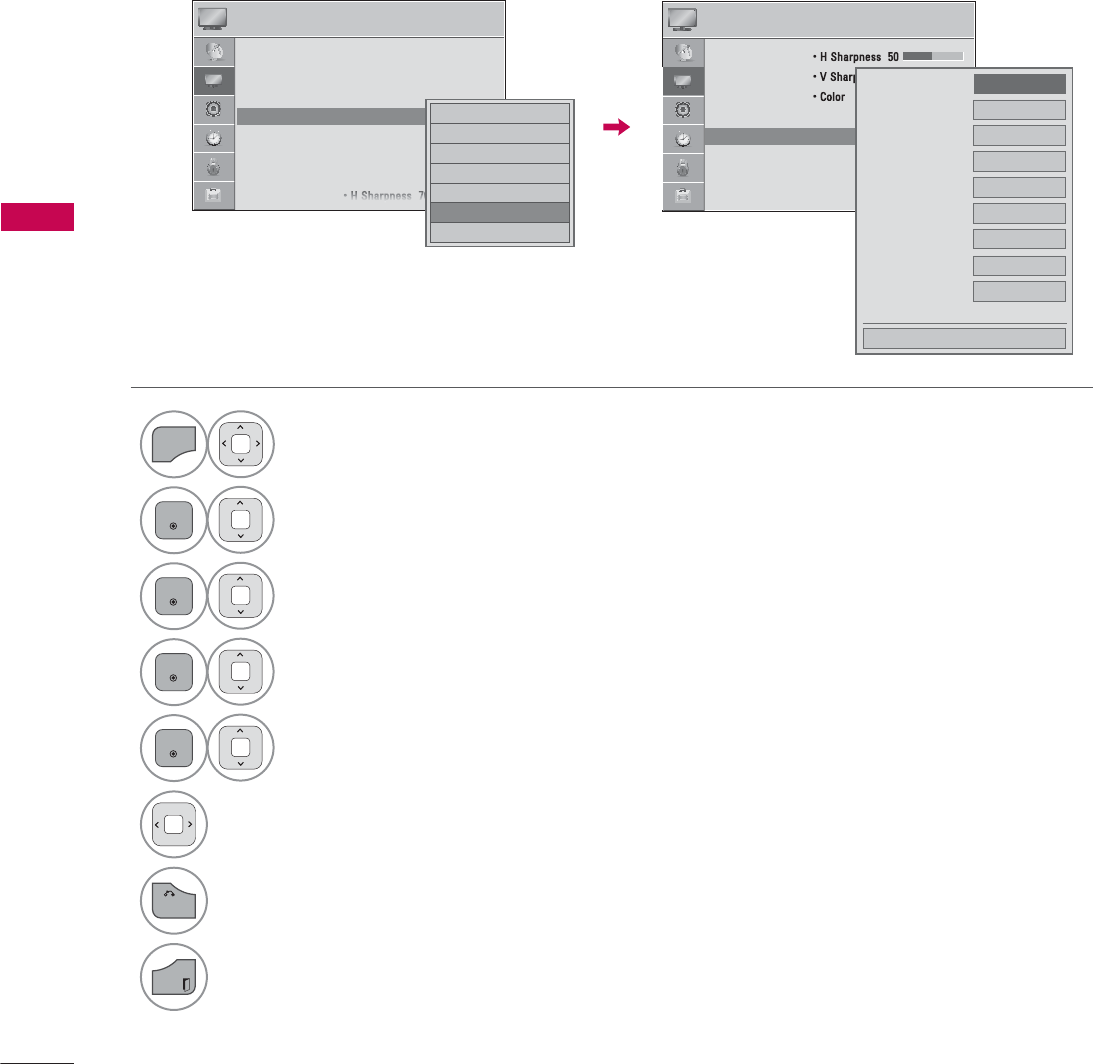
PICTURE CONTROL
PICTURE CONTROL
108
EXPERT PICTURE CONTROL
ᰛExpert1 and ᰛExpert2 provide even more advanced picture settings for users. Typical used by
professionals for calibrating the TV.
1
MENU
Select PICTURE.
2
ENTER
Select Picture Mode.
3
ENTER
Select ᰛExpert1 or ᰛExpert2.
4
ENTER
Select Expert Control.
5
ENTER
Select your desired menu option.
6Make appropriate adjustments.
7
BACK
Return to the previous menu.
EXIT
Return to TV viewing.
3,&785( ᯒ0RYHᯙ(QWHU
ؒ $VSHFW5DWLR
ؒ 3LFWXUH:L]DUG
ؒ ᰚ(QHUJ\6DYLQJ 2II
ؒ 3LFWXUH0RGH ([SHUW ᯙ
ؒ%DFNOLJKW
ؒ&RQWUDVW
ؒ%ULJKWQHVV
ؒ+6KDUSQHVV
۳9LYLG
۳6WDQGDUG
۳&LQHPD
۳6SRUW
۳*DPH
ᯡᰛ([SHUW
۳ᰛ([SHUW
ᯐ
ᯙ
3,&785( ᯒ0RYHᯙ(QWHU
ؒ+6KDUSQHVV
ؒ96KDUSQHVV
ؒ&RORU
ؒ7LQW
ؒ([SHUW&RQWURO
ؒ3LFWXUH5HVHW
ؒ 7UX0RWLRQ /RZ
ؒ 6FUHHQ5*%3&
5*
'\QDPLF&RQWUDVW ܁2II۽
1RLVH5HGXFWLRQ 2II
'LJLWDO1RLVH5HGXFWLRQ
2II
%ODFN/HYHO /RZ
5HDO&LQHPD
2Q
&RORU*DPXW :LGH
(GJH(QKDQFHU +LJK
[Y<FF $XWR
([SHUW3DWWHUQ 2II
ᯝ
&ORVH
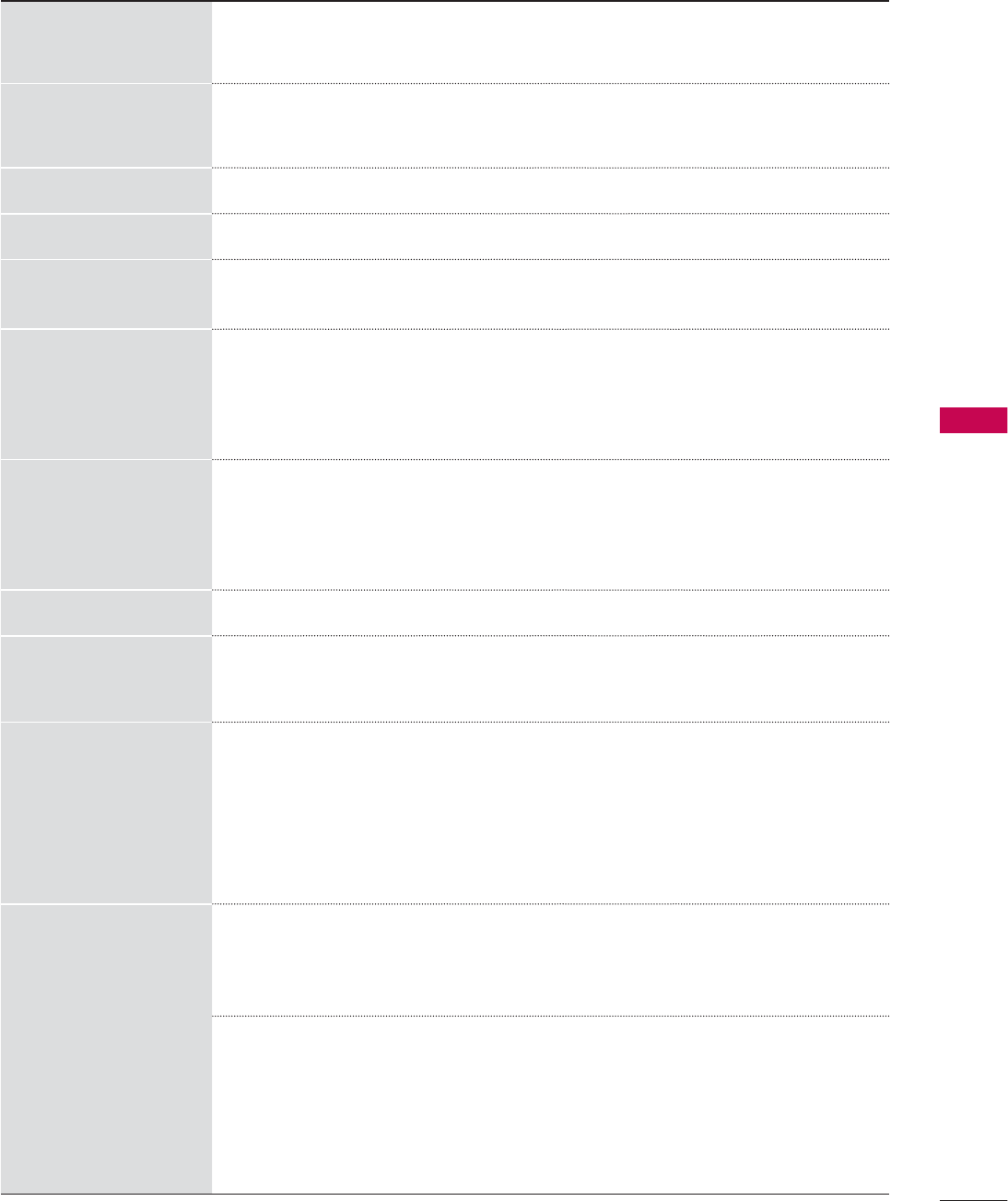
PICTURE CONTROL
109
Dynamic Contrast
ᯫ
Adjusts the contrast to keep it at the best level according to the brightness
of the screen. The picture is improved by making bright parts brighter and
dark parts darker.
Dynamic Color
ᯫ
Adjusts screen colors so that they look livelier, richer and clearer. This fea-
ture enhances hue, saturation and luminance so that red, blue and green
white look more vivid.
Skin Color
ᯫ
It detects the skin area of video and adjusts it to express a natural skin color.
Noise Reduction
ᯫ
Reduces screen noise without compromising video quality.
Digital Noise
Reduction
ᯫ
Removes noise caused by compressing video.
Gamma
ᯫ
You can adjust brightness of dark areas and middle gray level areas of the
picture.
Low : Make brighter and middle gray level areas of the picture brighter.
Medium : Express original picture levels.
High: Make dark and middle gray level areas of the picture darker.
Black Level
Low: The reflection of the screen gets darker.
High: The reflection of the screen gets brighter.
ᯫ
Set black level of the screen to proper level.
ᯫ
This function is available in the following modes: AV (NTSC-M), HDMI or
Component.
Clear White
ᯫ
Make the white area of screen brighter and more white.
Eye Care
ᯫ
Adjust the brightness of the screen to prevent the screen from being too
bright. Dims extremely bright pictures.
ᯫ
This feature is enabled in “Picture Mode-Standard, Sports, Game”.
Real Cinema
ᯫ
Makes video clips recorded in film look more natural by eliminating judder
effect.
ᯫ
DVD and Blu-ray movies are filmed at 24 frames per second (fps). With
LG Real Cinema, every frame is consistently processed 5 times in 1/24 of
a second producing 120 fps with TruMotion or 2 times in 1/24 of a second
producing 48 fps without TruMotion, thus totally eliminating the judder
effect.
ᯫ
This function can also work when TruMotion is off.
Color Gamut
Advanced Control
ᯫ
Maximize the utilization of colors to increase color quality.
Standard: Displays standard set of colors.
Wide: Increase number of colors used.
LED LCD TV/LCD TV: Expert Control
ᯫ
Displays color domain of the signal.
Standard: Displays standard set of colors.
Wide: Increase number of colors used.
EBU: Mode to display EBU standard color area.
SMPTE: Mode to display SMPTE standard color area.
BT709: Mode to display BT709 standard color area.
*This feature is not available for all models.
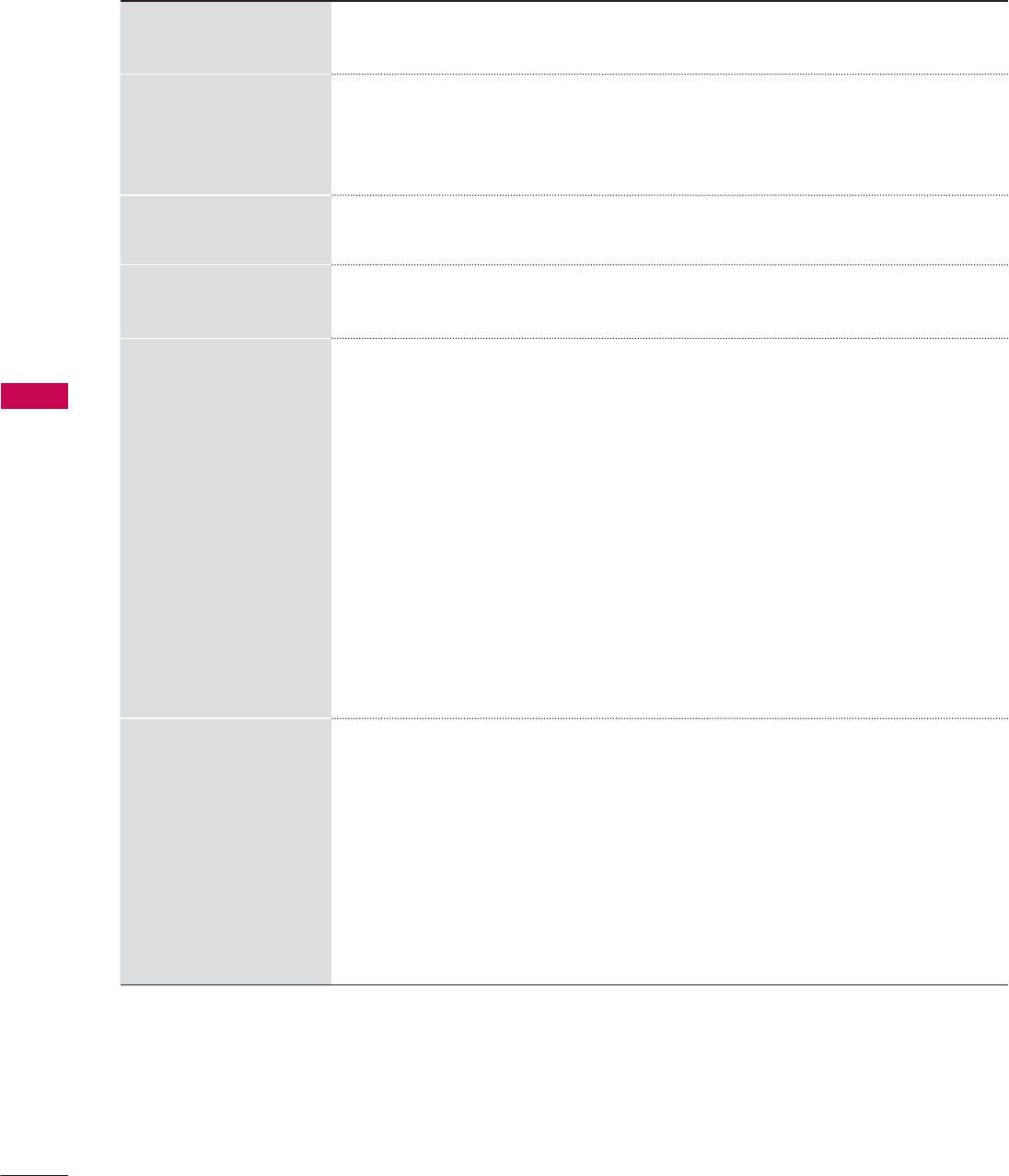
PICTURE CONTROL
PICTURE CONTROL
110
Edge Enhancer
ᯫ
Show clearer and distinctive yet natural edges in of the video.
ᯫ
This function is enabled in "Picture Mode - Expert".
xvYCC
ᯫ
This is produces richer colors.
ᯫ
This feature represents rich color as much as conventional video signal.
ᯫ
This function is enabled in "Picture Mode - Cinema, Expert" when a xvYCC
signal is inputted through HDMI.
Color Filter
ᯫ
This function filters specific colors in the video.
You can use the RGB filter to set color saturation and hue accurately.
Expert Pattern
ᯫ
This is a pattern used for expert adjustment.
ᯫ
This function is enabled in "Picture Mode - Expert" when you watch DTV.
Color Temperature
ᯫ
Adjusts the overall color of the screen by changing the white baseline.
a. Gamma : Select 1.9, 2.2, 2.4
b. Method : 2 Points
- Pattern: Inner, Outer
- Red/Green/Blue Contrast, Red/Green/Blue Brightness:
The adjustment range is -50 - +50.
c. Method : 10 Point IRE
- Pattern: Inner, Outer
- IRE (Institute of Radio Engineers) is the unit to display the size of the video
signal and can be set among 10, 20, 30 - 100. You can adjust Red, Green
or Blue according to each setting.
- Luminance: This function displays calculated luminance value for 2.2
gamma. You can input luminance value you want at 100 IRE, then the
target luminance value for 2.2 gamma is displayed at every 10 steps from
10 IRE to 90 IRE.
- Red/Green/Blue: The adjustment range is -50 - +50.
d. Apply to all inputs
Color Management
System
ᯫ
A tool used by the experts to make adjustments by using the test patterns,
this does not affect other colors but can be used to selectively adjust the
6 color areas (Red/Green/Blue/Cyan/Mgt/Yellow).
Color difference may not be distinctive even when you make the adjust-
ments for the general video.
Adjusts Red/Green/Blue/Yellow/Cyan/Magenta.
- Red/Green/Blue/Yellow/Cyan/Magenta Color: The adjustment range is
-30 - +30.
- Red/Green/Blue/Yellow/Cyan/Magenta Tint: The adjustment range is -30
- +30.
- This feature is disabled in RGB-PC and HDMI-PC mode.
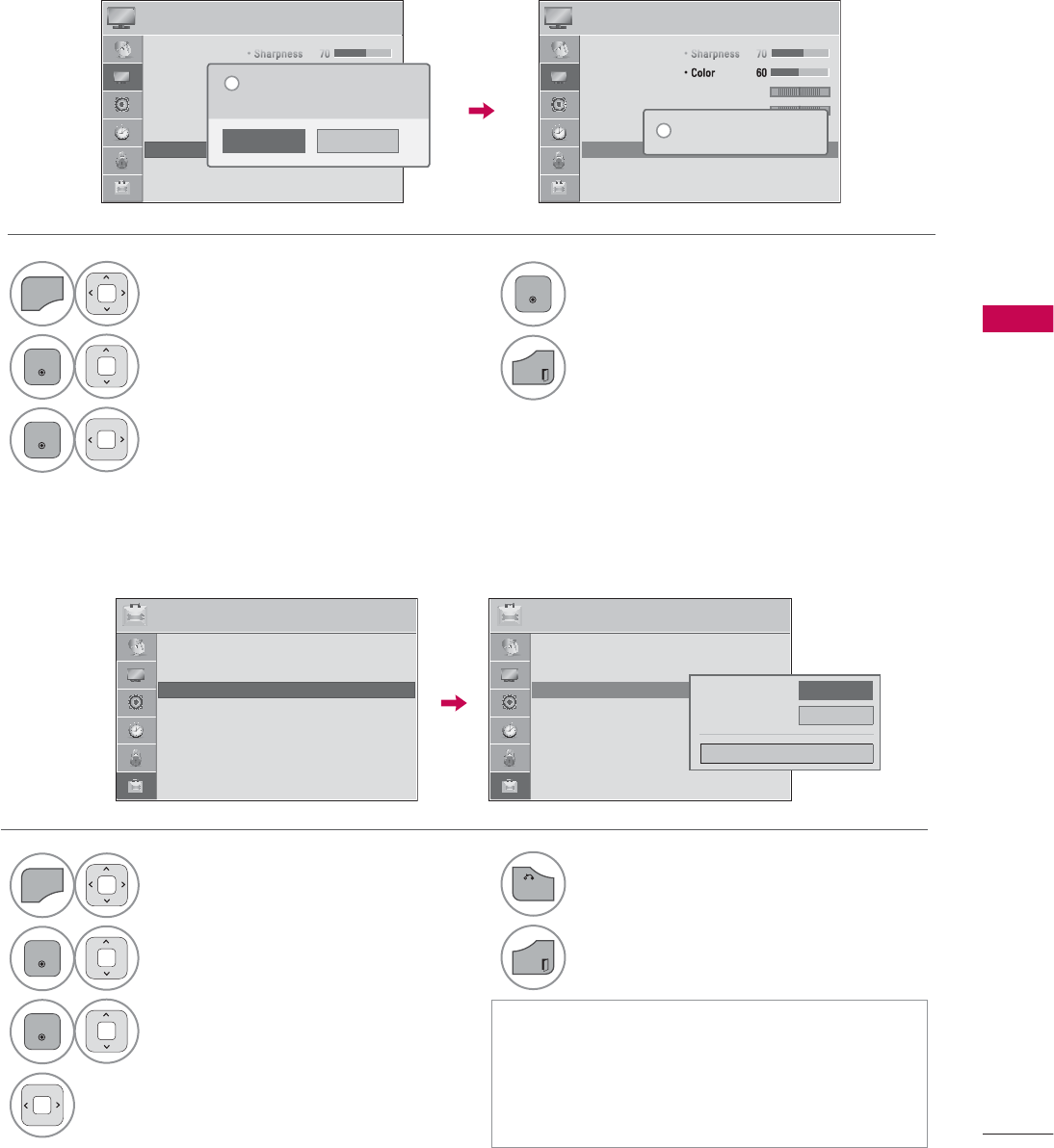
PICTURE CONTROL
111
PICTURE RESET
Settings of the selected picture modes return
to the default factory settings.
1
MENU
Select PICTURE.
2
ENTER
Select Picture Reset.
3
ENTER
Select Yes.
4
ENTER
Initialize the adjusted value.
EXIT
Return to TV viewing.
3,&785( ᯒ0RYHᯙ(QWHU
ᯐ
ᯙ
ؒ6KDUSQHVV
ؒ&RORU
ؒ7LQW
ؒ&RORU7HPS
ؒ$GYDQFHG&RQWURO
ؒ3LFWXUH5HVHW
ؒ 7UX0RWLRQ /RZ
ؒ 6FUHHQ5*%3&
5*
:&
3,&785( ᯒ0RYHᯙ(QWHU
5*
:&
1R
<HV
$OOSLFWXUHVHWWLQJVZLOOEHUHVHW
&RQWLQXH"
"
ؒ6KDUSQHVV
ؒ&RORU
ؒ7LQW
ؒ&RORU7HPS
ؒ$GYDQFHG&RQWURO
ؒ3LFWXUH5HVHW
ؒ 7UX0RWLRQ /RZ
ؒ 6FUHHQ5*%3&
5HVHWWLQJYLGHRFRQILJXUDWLRQ
L
POWER INDICATOR
Adjust the power/standby indicator light on the front of the TV.
ᯫ
Standby Light: Determines whether to set
the indicator light on the front of the TV to
On or Off in standby mode.
ᯫ
Power Light: Determines whether to set the
indicator light on the front of the TV to On
or Off when the power turns on.
5
BACK
Return to the previous menu.
EXIT
Return to TV viewing.
237,21 ᯒ0RYHᯙ(QWHU 237,21 ᯒ0RYHᯙ(QWHU
ؒ /DQJXDJH
ؒ &DSWLRQ 2II
ؒ 3RZHU,QGLFDWRU
ؒ ,QLWLDO6HWWLQJ
ؒ 6HW,'
ؒ 0RGH6HWWLQJ +RPH8VH
ᯐ
ᯙ
ؒ /DQJXDJH
ؒ &DSWLRQ 2II
ؒ 3RZHU,QGLFDWRU
ؒ ,QLWLDO6HWWLQJ
ؒ 6HW,'
ؒ 0RGH6HWWLQJ +RPH8VH
6WDQGE\/LJKW ܁2Q۽
3RZHU/LJKW 2Q
&ORVH
1
MENU
Select OPTION.
2
ENTER
Select Power Indicator.
3
ENTER
Select Standby Light or Power
Light.
4Select your desired options.
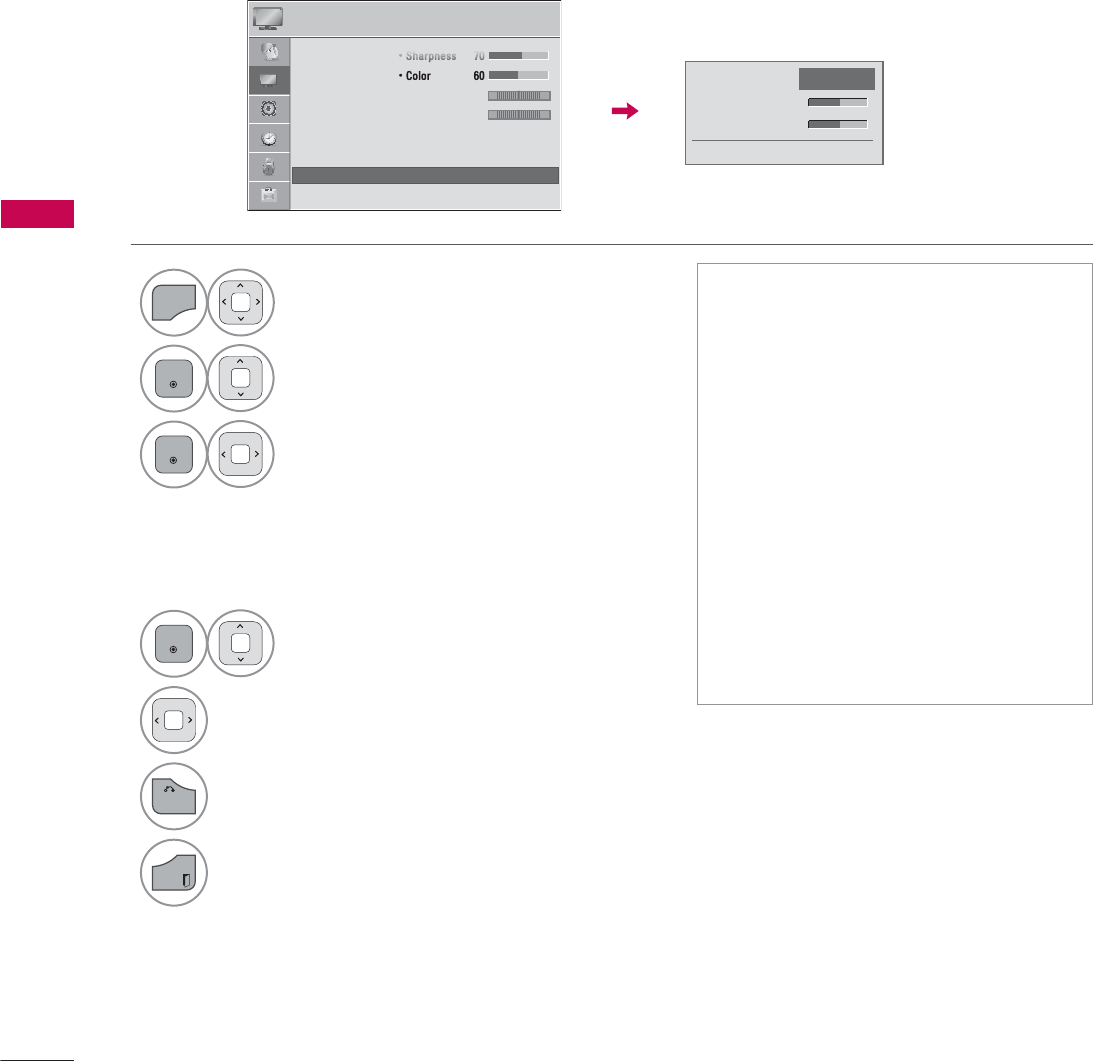
PICTURE CONTROL
PICTURE CONTROL
112
TRUMOTION
- For 32/37/42/47/55LE5300, 42/47/55LE7300, 32/42/47/55LD520, 55LD520C,
42/47/55LD630, 42/47/55LE530C
Advance video technology that provides clearer, smoother images, even during fast action scenes cre-
ating a more stable structure for a crisper picture.
3,&785( ᯒ0RYHᯙ(QWHU
ᯐ
ᯙ
ؒ6KDUSQHVV
ؒ&RORU
ؒ7LQW
ؒ&RORU7HPS
ؒ$GYDQFHG&RQWURO
ؒ3LFWXUH5HVHW
ؒ 7UX0RWLRQ /RZ
ؒ 6FUHHQ5*%3&
5*
:&
7UX0RWLRQ ܁/RZ۽
ؒ-XGGHU
ؒ%OXU
ᯙ(QWHU
ᯫ
Off: Turn off TruMotion operation.
ᯫ
Low: Provides smooth picture move-
ment. Use this setting for standard
use.
ᯫ
High: Provides smoother picture
movement.
ᯫ
Judder: Adjusts noise of the screen.
ᯫ
Blur: Adjusts after-image of the screen.
ᯫ
TruMotion works with all inputs except
PC mode.
ᯫ
If you enable "TruMotion", noise may
appear on the screen.
If this occurs,
set "TruMotion" to "Off".
ᯫ
If you select "Picture Mode-Game"
set "TruMotion" to "Off".
1
MENU
Select PICTURE.
2
ENTER
Select TruMotion.
3
ENTER
Select Low, High, User, or Off.
4
ENTER
Select Judder or Blur.
5Make appropriate adjustments.
6
BACK
Return to the previous menu.
EXIT
Return to TV viewing.
Adjustment for TruMotion (Judder
and Blur) with selecting User
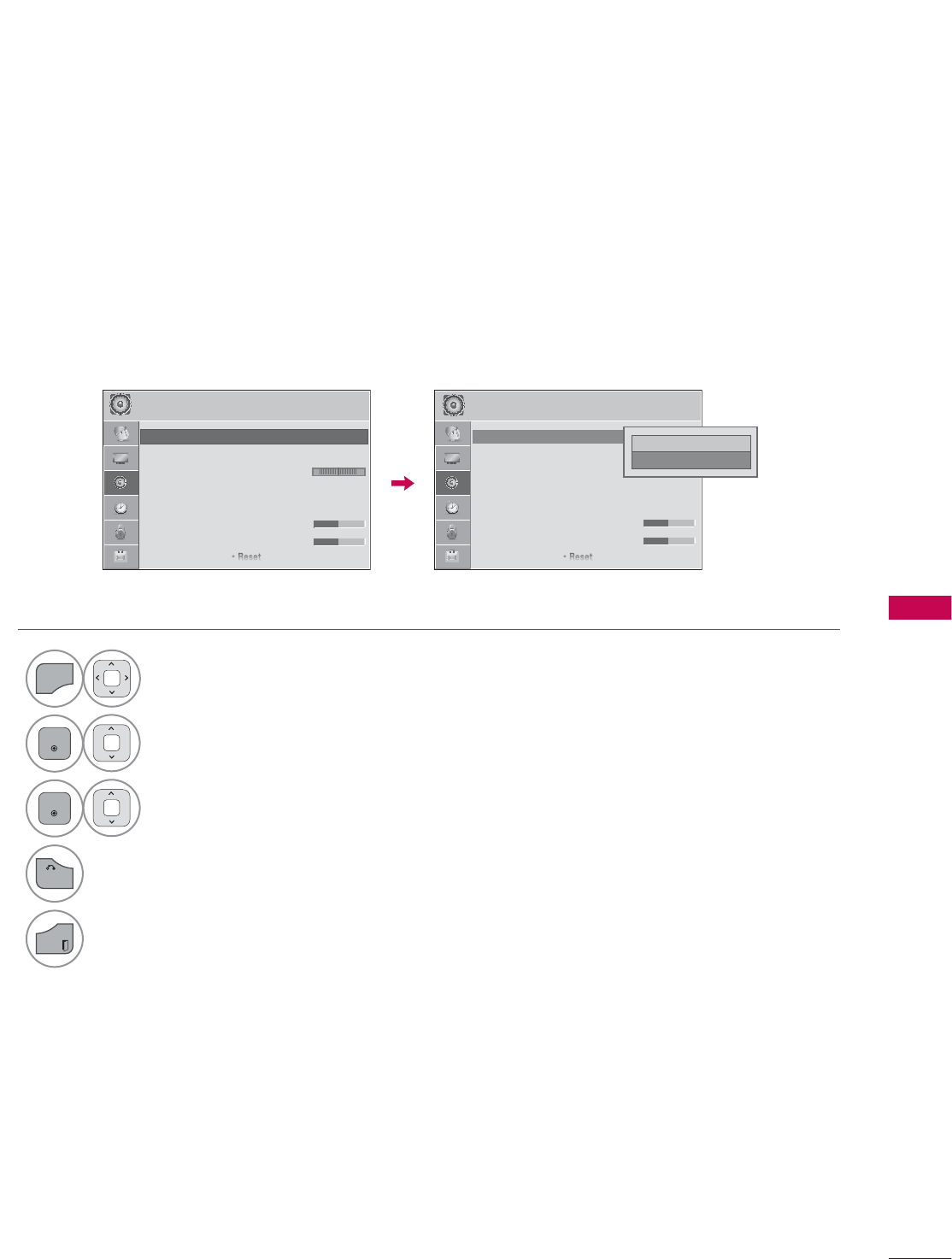
SOUND & LANGUAGE CONTROL
113
SOUND & LANGUAGE CONTROL
AUTO VOLUME
Auto Volume makes sure that the volume level remains consistent whether you are watching a com-
mercial or a regular TV program.
Because each broadcasting station has its own signal conditions, volume adjustment may be needed
every time the channel is changed. This feature allows users to enjoy stable volume levels by making
automatic adjustments for each program.
1
MENU
Select AUDIO.
2
ENTER
Select Auto Volume.
3
ENTER
Select On or Off.
4
BACK
Return to the previous menu.
EXIT
Return to TV viewing.
$8',2 ᯒ0RYHᯙ(QWHU $8',2 ᯒ0RYHᯙ(QWHU
ؒ $XWR9ROXPH 2Q
ؒ &OHDU9RLFH,, 2IIᰕ
ؒ %DODQFH
ؒ 6RXQG0RGH 6WDQGDUG
ؒ,QILQLWH6RXQG2II
ؒ7UHEOH
ؒ%DVV
ؒ5HVHW
/5 /5
ᯱ
ᯙ
ؒ $XWR9ROXPH 2II
ؒ &OHDU9RLFH,, 2IIᰕ
ؒ %DODQFH
ؒ 6RXQG0RGH 6WDQGDUG
ؒ,QILQLWH6RXQG2II
ؒ7UHEOH
ؒ%DVV
ؒ5HVHW
۳2II
ᯡ2Q ᯙ
ᯰ
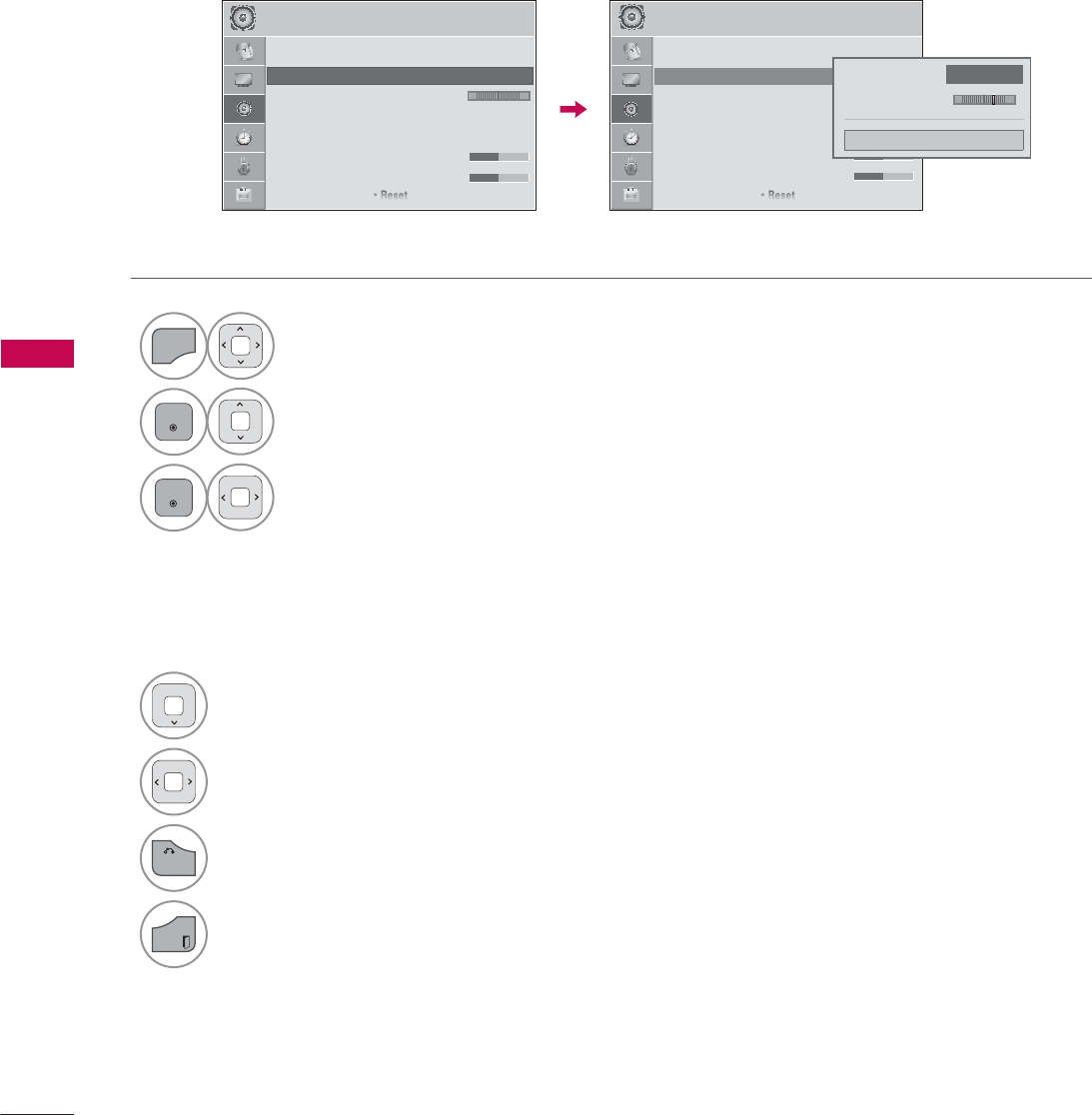
SOUND & LANGUAGE CONTROL
SOUND & LANGUAGE CONTROL
114
CLEAR VOICE II
By differentiating the human sound range from others, it improves the sound quality of voices.
1
MENU
Select AUDIO.
2
ENTER
Select Clear Voice II.
3
ENTER
Select On or Off.
4Select Level.
5Make appropriate adjustments.
6
BACK
Return to the previous menu.
EXIT
Return to TV viewing.
Adjustment for Clear Voice Level
with selecting On
$8',2 ᯒ0RYHᯙ(QWHU $8',2 ᯒ0RYHᯙ(QWHU
ؒ $XWR9ROXPH 2II
ؒ &OHDU9RLFH,, 2IIᰕ
ؒ %DODQFH
ؒ 6RXQG0RGH 6WDQGDUG
ؒ,QILQLWH6RXQG2II
ؒ7UHEOH
ؒ%DVV
ؒ5HVHW
/5 /5
ؒ&OHDU9RLFH,, ܁2II۽
ؒ/HYHOᰕ
&ORVH
ᯐ
ᯙ
ؒ $XWR9ROXPH 2II
ؒ &OHDU9RLFH,, 2IIᰕ
ؒ %DODQFH
ؒ 6RXQG0RGH 6WDQGDUG
ؒ,QILQLWH6RXQG2II
ؒ7UHEOH
ؒ%DVV
ؒ5HVHW
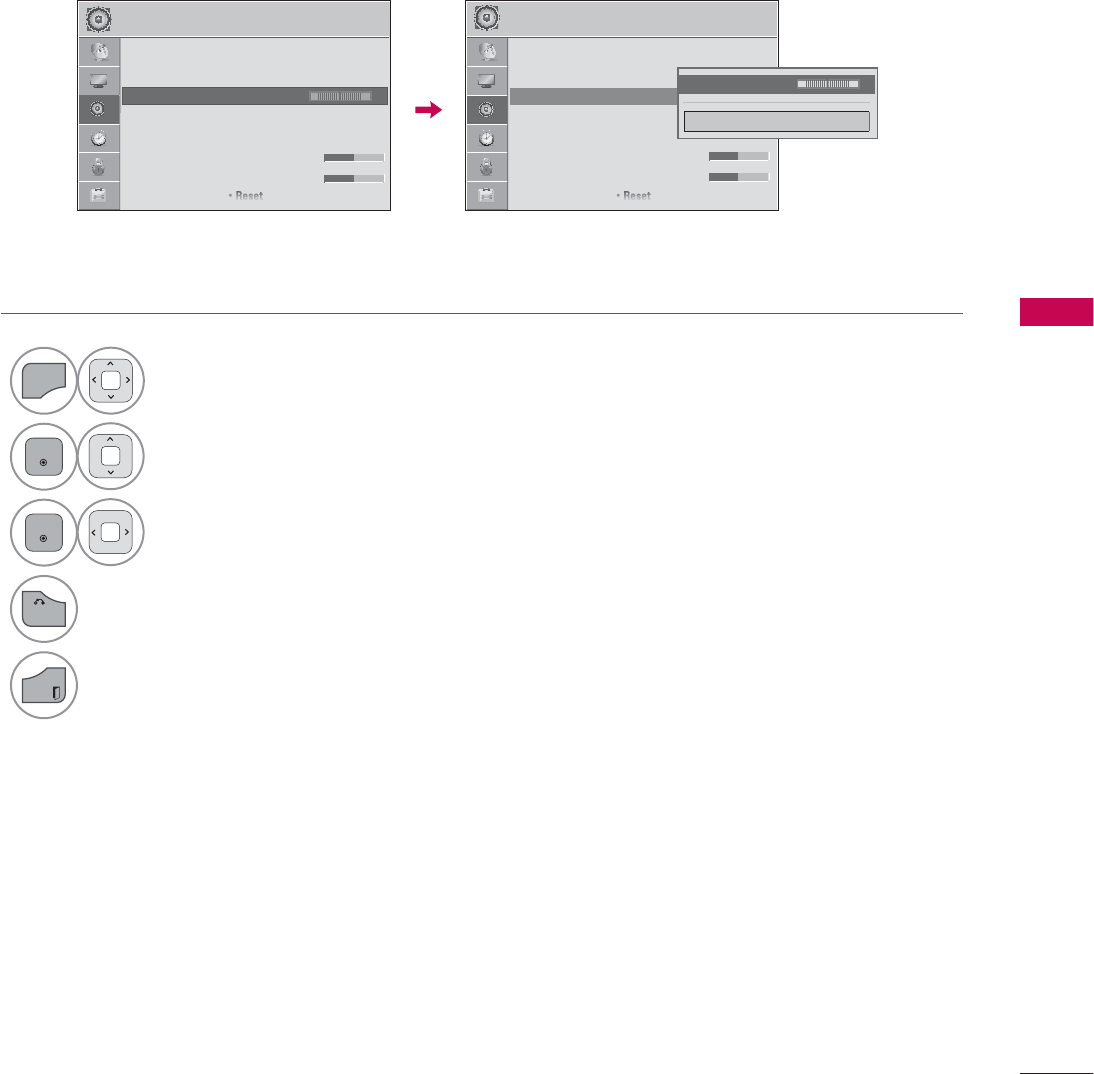
SOUND & LANGUAGE CONTROL
115
BALANCE
Adjust the left/right sound of speaker to suit your taste and room situations.
1
MENU
Select AUDIO.
2
ENTER
Select Balance.
3
ENTER
Make appropriate adjustments.
4
BACK
Return to the previous menu.
EXIT
Return to TV viewing.
$8',2 ᯒ0RYHᯙ(QWHU $8',2 ᯒ0RYHᯙ(QWHU
ؒ $XWR9ROXPH 2II
ؒ &OHDU9RLFH,, 2IIᰕ
ؒ %DODQFH ᯙ
ؒ 6RXQG0RGH 6WDQGDUG
ؒ,QILQLWH6RXQG2II
ؒ7UHEOH
ؒ%DVV
ؒ5HVHW
/5
ؒ %DODQFH
&ORVH
/5
܁۽
ᯐ
ᯙ
/5
ؒ $XWR9ROXPH 2II
ؒ &OHDU9RLFH,, 2IIᰕ
ؒ %DODQFH
ؒ 6RXQG0RGH 6WDQGDUG
ؒ,QILQLWH6RXQG2II
ؒ7UHEOH
ؒ%DVV
ؒ5HVHW
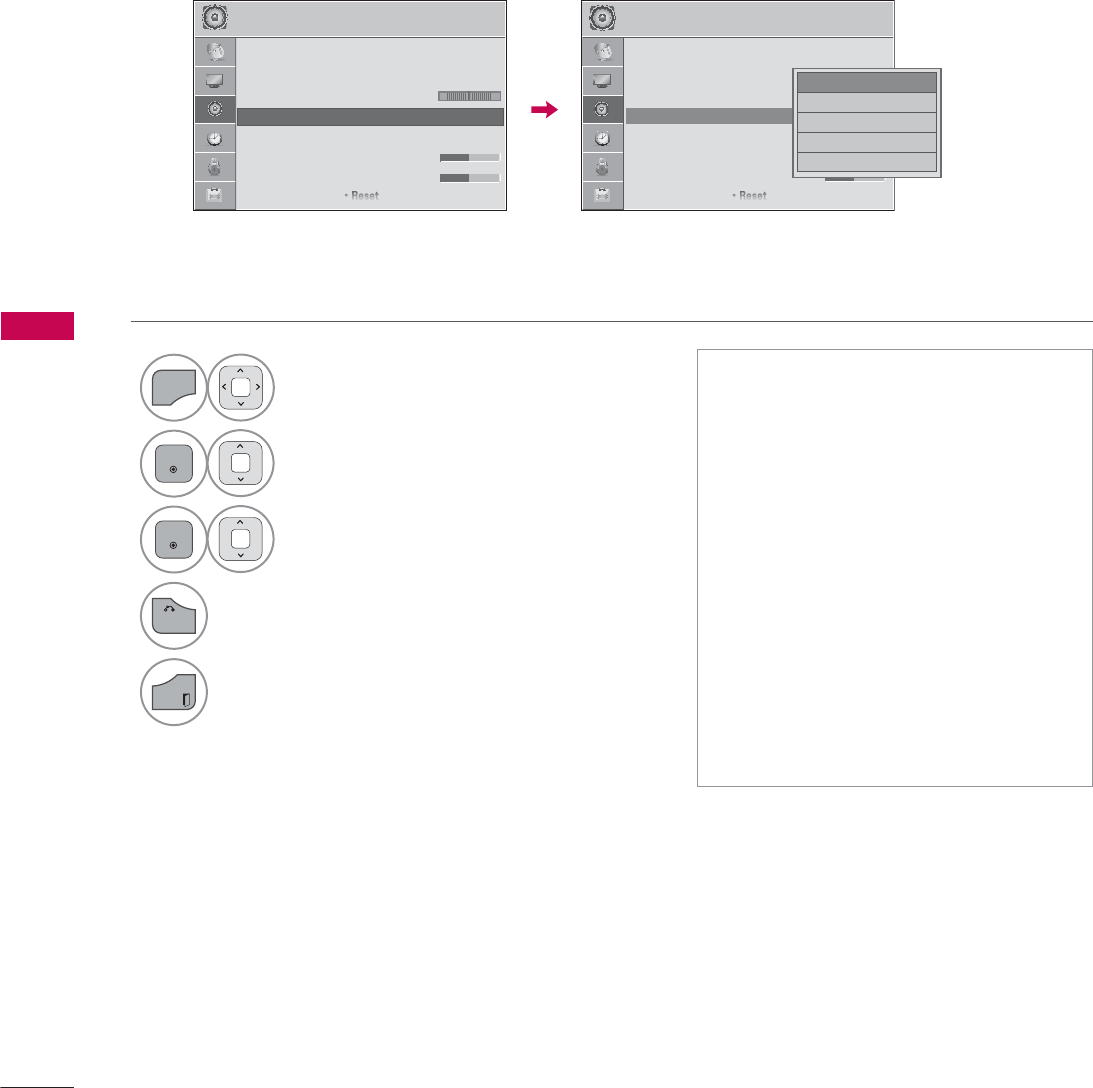
SOUND & LANGUAGE CONTROL
SOUND & LANGUAGE CONTROL
116
PRESET SOUND SETTINGS (SOUND MODE)
Sound Mode lets you enjoy the best sound without any special adjustment using factory presets.
1
MENU
Select AUDIO.
2
ENTER
Select Sound Mode.
3
ENTER
Select Standard, Music, Cinema,
Sport, or Game.
4
BACK
Return to the previous menu.
EXIT
Return to TV viewing.
ᯫ
Standard, Music, Cinema, Sport, and
Game are preset for optimum sound
quality at the factory.
ᯫ
You can also adjust Sound Mode in
the Q.MENU.
ᯫ
Standard: Offers standard-quality
sound.
ᯫ
Music: Optimizes sound for listening
to music.
ᯫ
Cinema: Optimizes sound for watch-
ing movies.
ᯫ
Sport: Optimizes sound for watching
sports events.
ᯫ
Game: Optimizes sound for playing
games.
$8',2 ᯒ0RYHᯙ(QWHU $8',2 ᯒ0RYHᯙ(QWHU
ؒ $XWR9ROXPH 2II
ؒ &OHDU9RLFH,, 2IIᰕ
ؒ %DODQFH
ؒ 6RXQG0RGH 6WDQGDUG
ؒ,QILQLWH6RXQG2II
ؒ7UHEOH
ؒ%DVV
ؒ5HVHW
/5 /5
ᯡ6WDQGDUG
۳0XVLF
۳&LQHPD
۳6SRUW
۳*DPH
ᯐ
ᯙ
ؒ $XWR9ROXPH 2II
ؒ &OHDU9RLFH,, 2IIᰕ
ؒ %DODQFH
ؒ 6RXQG0RGH 6WDQGDUG
ؒ,QILQLWH6RXQG2II
ؒ7UHEOH
ؒ%DVV
ؒ5HVHW
ᯱ
ᯙ
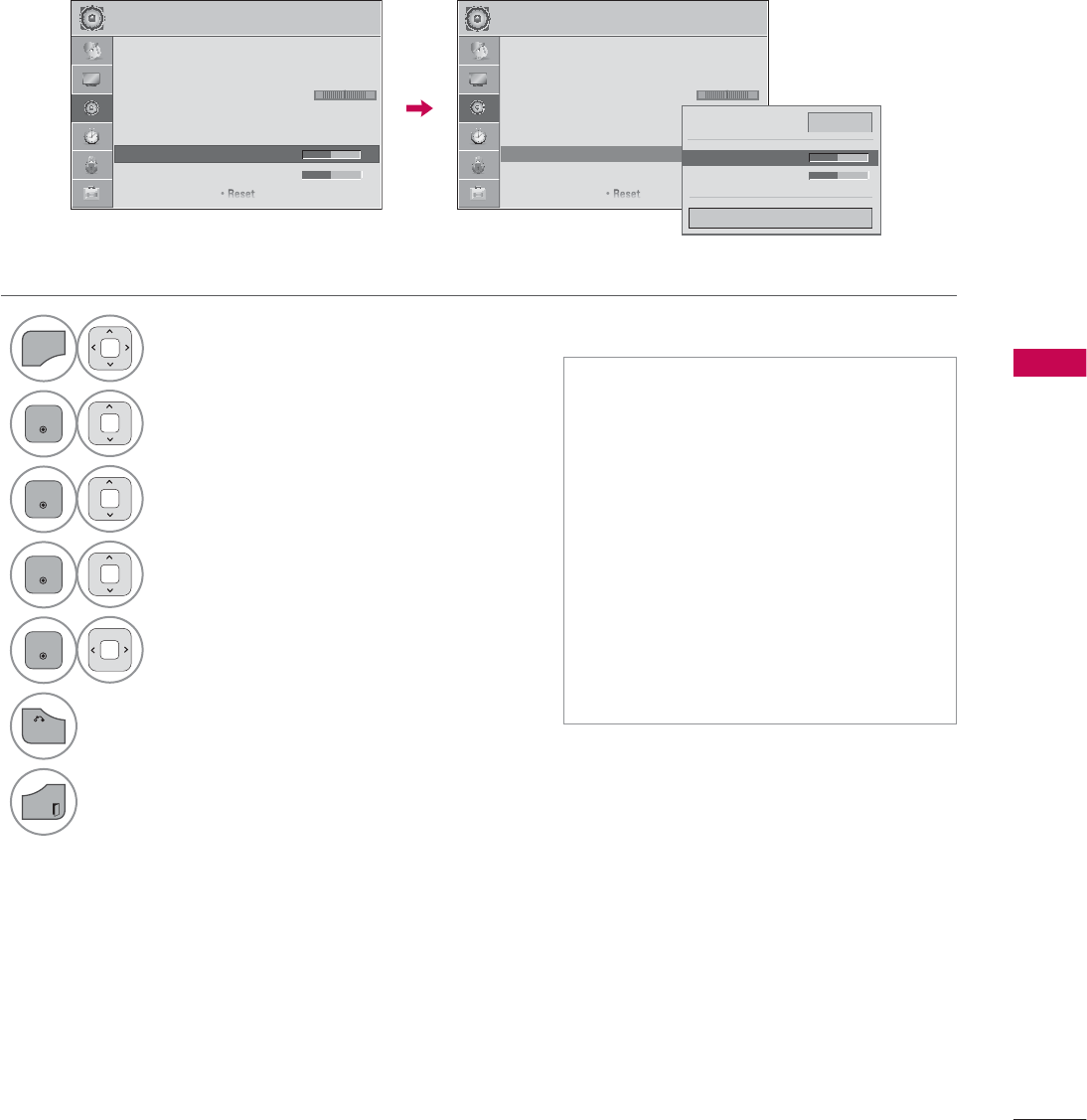
SOUND & LANGUAGE CONTROL
117
SOUND SETTING ADJUSTMENT - USER MODE
Adjust the sound to suit your taste and room situations.
1
MENU
Select AUDIO.
2
ENTER
Select Sound Mode.
3
ENTER
Select Standard, Music, Cinema,
Sport, or Game.
4
ENTER
Select Infinite Sound, Treble, or Bass.
5
ENTER
Make appropriate adjustments.
6
BACK
Return to the previous menu.
EXIT
Return to TV viewing.
ᯫ
If sound quality or volume is not at
the level you want, it is recommended
to use a separate home theater sys-
tem or amp to cope with different
user environments.
ᯫ
If you select “Clear Voice II-On”, the
Infinite Sound feature will not oper-
ate.
ᯫ
Infinite Sound: Infinite Sound is a
patented LG proprietary sound pro-
cessing technology that strives
immersive 5.1 surround sound with
just two front speakers.
$8',2 ᯒ0RYHᯙ(QWHU $8',2 ᯒ0RYHᯙ(QWHU
ؒ $XWR9ROXPH 2II
ؒ &OHDU9RLFH,, 2IIᰕ
ؒ %DODQFH
ؒ 6RXQG0RGH 6WDQGDUG
ؒ,QILQLWH6RXQG2II
ؒ7UHEOH
ؒ%DVV
ؒ5HVHW
/5 /5
۽
ؒ,QILQLWH6RXQG 2II
ؒ7UHEOH
ؒ%DVV
&ORVH
܁
ᯐ
ᯙ
ؒ $XWR9ROXPH 2II
ؒ &OHDU9RLFH,, 2IIᰕ
ؒ %DODQFH
ؒ 6RXQG0RGH 6WDQGDUG
ؒ,QILQLWH6RXQG2II
ؒ7UHEOH
ؒ%DVV
ؒ5HVHW
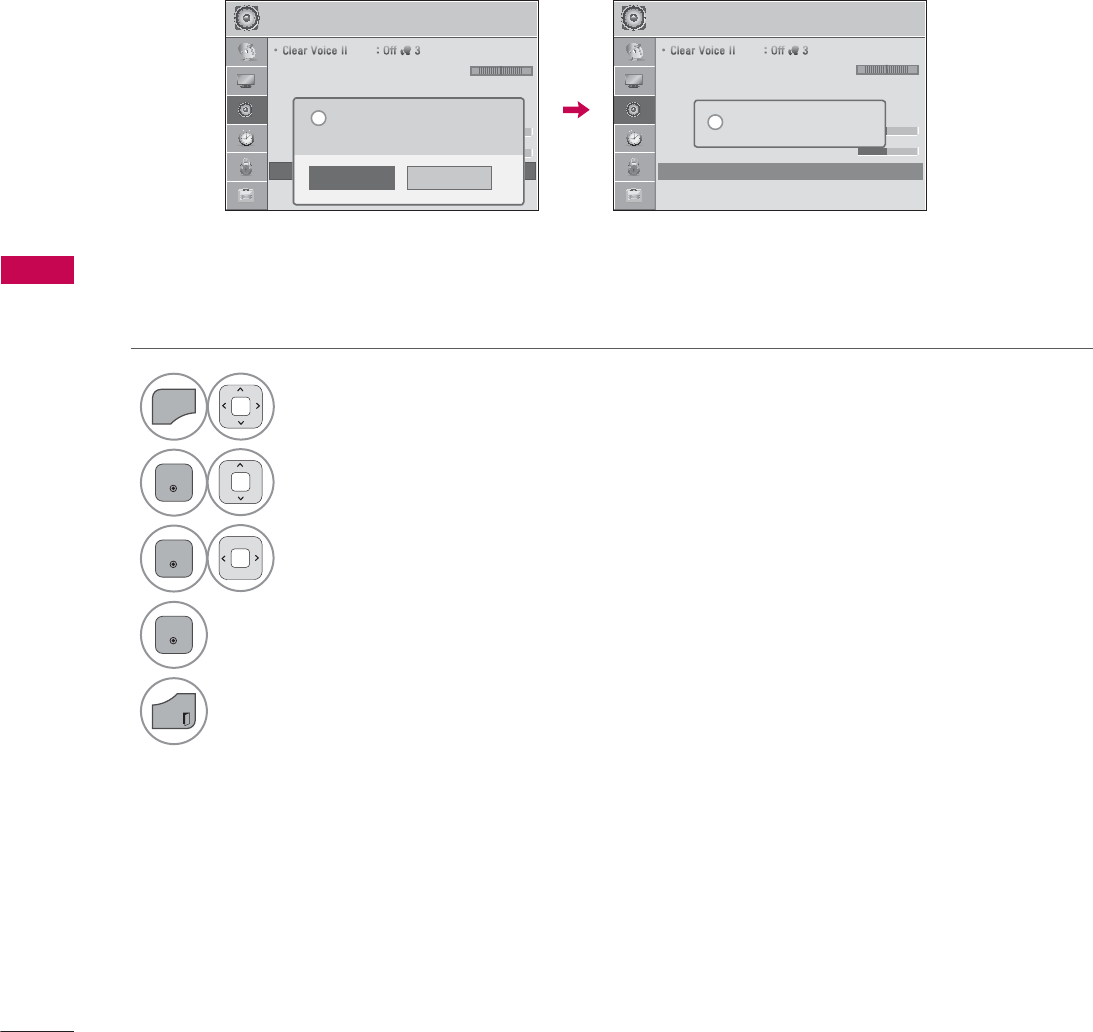
SOUND & LANGUAGE CONTROL
SOUND & LANGUAGE CONTROL
118
AUDIO RESET
Settings of the selected Sound Mode return to the default factory settings.
$8',2 ᯒ0RYHᯙ(QWHU $8',2 ᯒ0RYHᯙ(QWHU
ؒ&OHDU9RLFH,, 2IIᰕ
ؒ %DODQFH
ؒ 6RXQG0RGH 6WDQGDUG
ؒ,QILQLWH6RXQG2II
ؒ7UHEOH
ؒ%DVV
ؒ5HVHW
ؒ 796SHDNHU 2Q
/5 /5
ᯐ
ᯙ
ؒ&OHDU9RLFH,, 2IIᰕ
ؒ %DODQFH
ؒ 6RXQG0RGH 6WDQGDUG
ؒ,QILQLWH6RXQG2II
ؒ7UHEOH
ؒ%DVV
ؒ5HVHW
ؒ 796SHDNHU 2Q
5HVHWWLQJDXGLRFRQILJXUDWLRQ
L
1
MENU
Select AUDIO.
2
ENTER
Select Reset.
3
ENTER
Select Yes.
4
ENTER
Initialize the adjusted value.
EXIT
Return to TV viewing.
1R
<HV
$OODXGLRVHWWLQJVZLOOEHUHVHWWHG
&RQWLQXH"
"
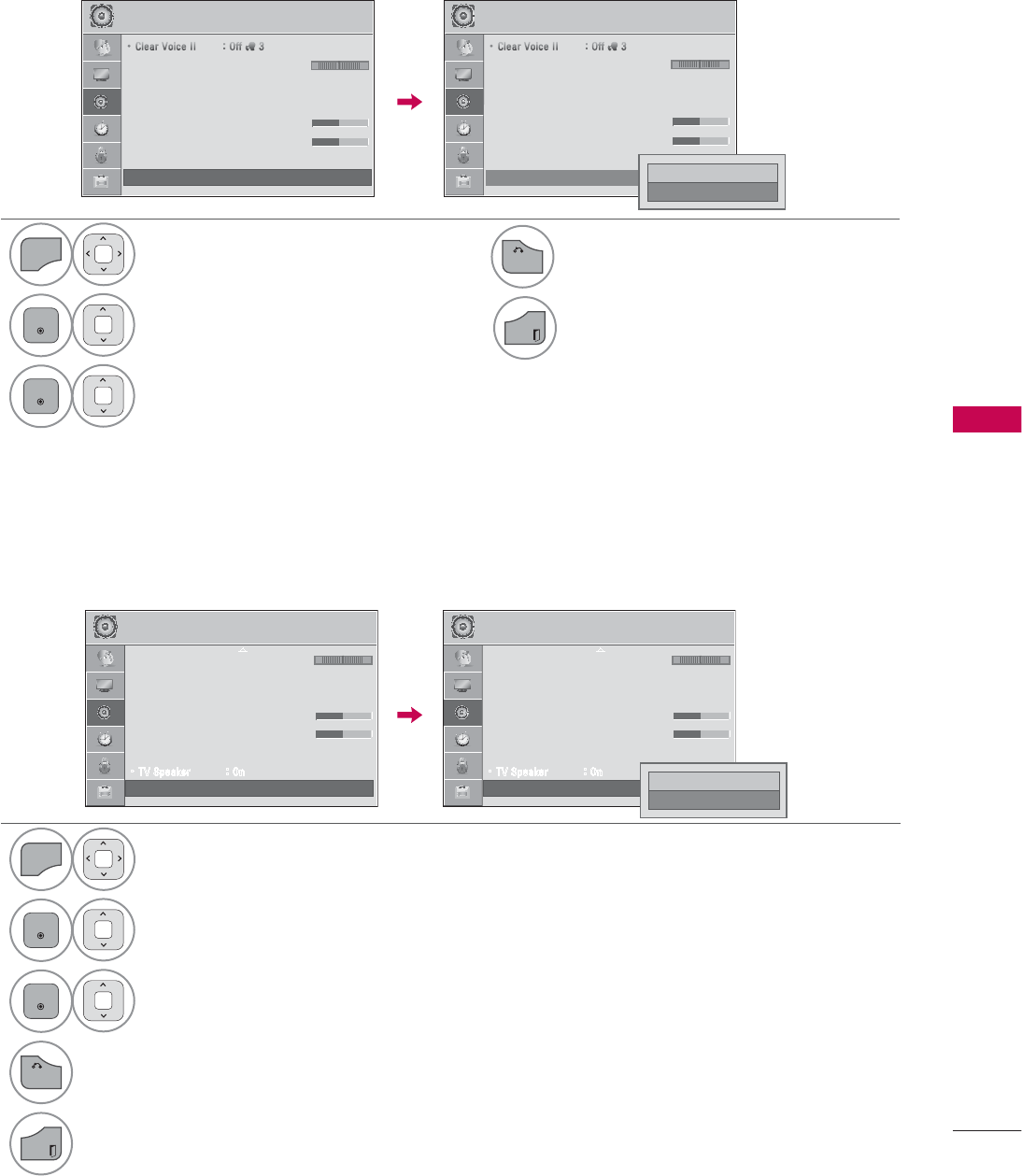
SOUND & LANGUAGE CONTROL
119
TV SPEAKERS ON/OFF SETUP
If you wish to use an external Hi-Fi system, turn off the TV’s internal speakers.
1
MENU
Select AUDIO. Return to the previous menu.
2
ENTER
Select TV Speaker. Return to TV viewing.
3
ENTER
Select On or Off.
$8',2 ᯒ0RYHᯙ(QWHU
ؒ&OHDU9RLFH,, 2IIᰕ
ؒ %DODQFH
ؒ 6RXQG0RGH 6WDQGDUG
ؒ,QILQLWH6RXQG2II
ؒ7UHEOH
ؒ%DVV
ؒ5HVHW
ؒ 796SHDNHU 2Q
/5
۳2II
ᯡ2Q ᯙ
ᯰ
$8',2 ᯒ0RYHᯙ(QWHU
/5
ᯙ
ᯰ
ؒ&OHDU9RLFH,, 2IIᰕ
ؒ %DODQFH
ؒ 6RXQG0RGH 6WDQGDUG
ؒ,QILQLWH6RXQG2II
ؒ7UHEOH
ؒ%DVV
ؒ5HVHW
ؒ 796SHDNHU 2Q
EXTERNAL SPEAKERS ON/OFF SETUP
(For 32/37/42/47LD450C, 32/37/47/47LD452C)
Turn the external speakers on if using external audio equipment.
1
MENU
Select AUDIO.
2
ENTER
Select Exrernal Speaker.
3
ENTER
Select On or Off.
4
BACK
Return to the previous menu.
EXIT
Return to TV viewing.
$8',2 ᯒ0RYHᯙ(QWHU
/5
ؒ ([WHUQDO6SHDNHU 2II
ᯰ
ؒ %DODQFH
ؒ 6RXQG0RGH 6WDQGDUG
ؒ,QILQLWH6RXQG2II
ؒ7UHEOH
ؒ%DVV
ؒ5HVHW
ؒ 796SHDNHU 2Q
ᯙ
ᯰ
$8',2 ᯒ0RYHᯙ(QWHU
/5
ؒ ([WHUQDO6SHDNHU 2II
ᯰ
ؒ %DODQFH
ؒ 6RXQG0RGH 6WDQGDUG
ؒ,QILQLWH6RXQG2II
ؒ7UHEOH
ؒ%DVV
ؒ5HVHW
ؒ 796SHDNHU 2Q
ᯙ
ᯰ
۳2II
ᯡ2Q ᯙ
ᯰ
4
BACK
EXIT
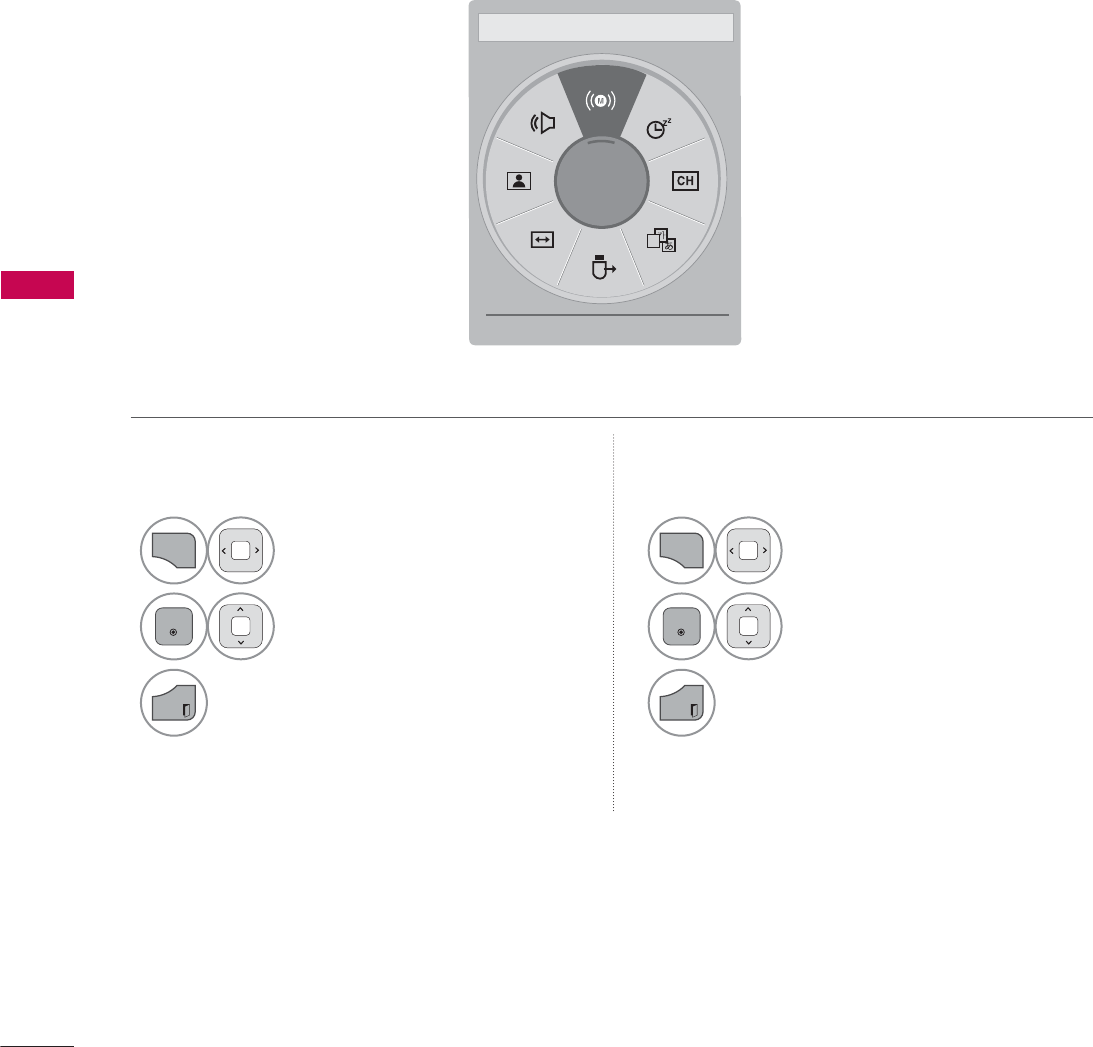
SOUND & LANGUAGE CONTROL
SOUND & LANGUAGE CONTROL
120
STEREO/SAP BROADCAST SETUP
On analog signals, this TV can receive MTS stereo programs and any SAP (Secondary Audio
Program) that accompanies the stereo program if the station transmits an additional sound signal.
Mono sound is automatically used if the broadcast is only in Mono.
Analog TV Digital TV
1
Q.MENU
Select SAP.
2
ENTER
Select Mono, Stereo, or
SAP.
3
EXIT
Return to TV viewing.
1
Q.MENU
Select Multi Audio.
2
ENTER
Select other languages.
3
EXIT
Return to TV viewing.
$
(QJOLVKᯙ
܁0XOWL$XGLR۽
ᰙ([LW
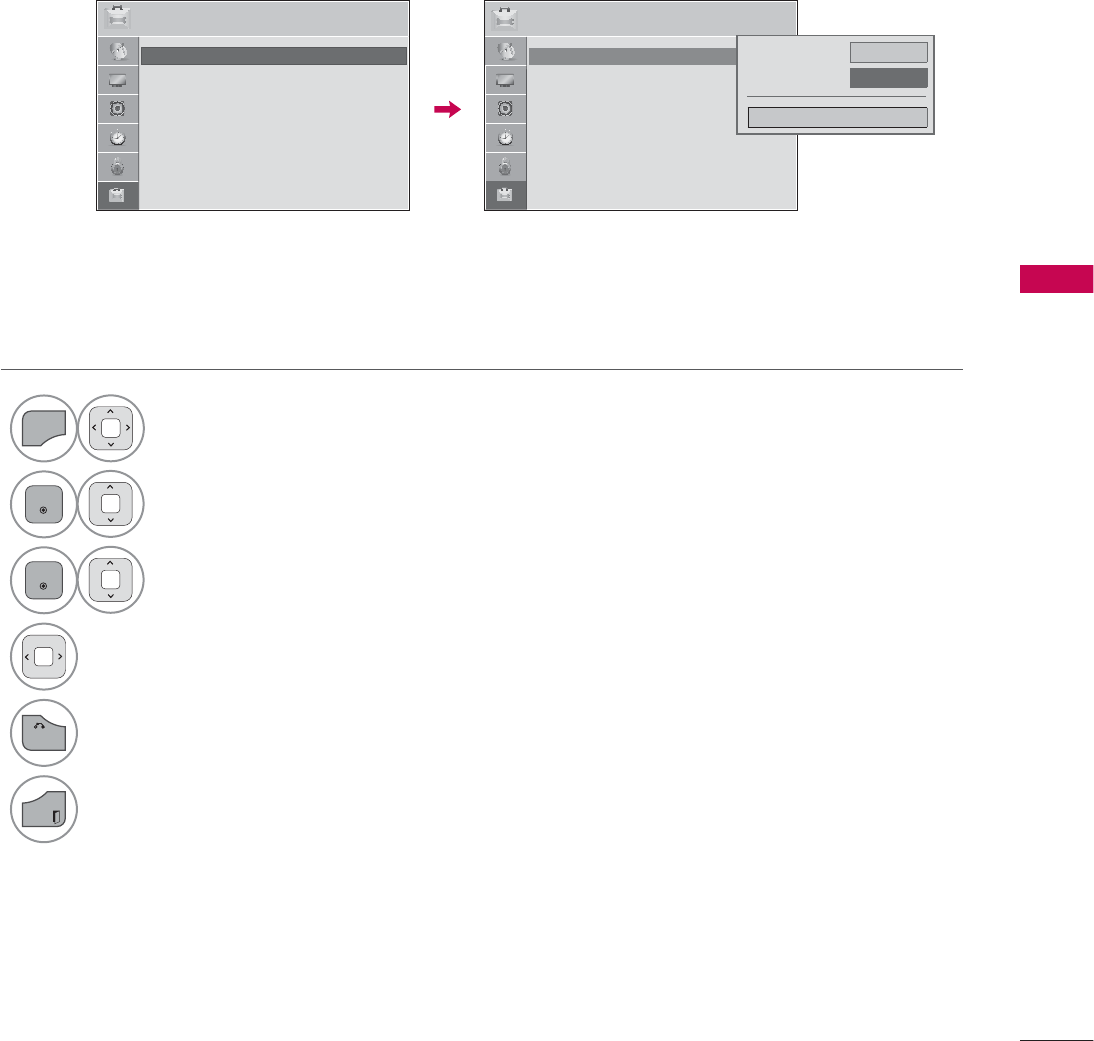
SOUND & LANGUAGE CONTROL
121
AUDIO LANGUAGE
This feature operates only in DTV/Cable DTV mode.
1
MENU
Select OPTION.
2
ENTER
Select Language.
3
ENTER
Select Audio Language.
4Select your desired language.
5
BACK
Return to the previous menu.
EXIT
Return to TV viewing.
237,21 ᯒ0RYHᯙ(QWHU 237,21 ᯒ0RYHᯙ(QWHU
ؒ /DQJXDJH
ؒ &DSWLRQ 2II
ؒ 3RZHU,QGLFDWRU
ؒ ,QLWLDO6HWWLQJ
ؒ 6HW,'
ؒ 0RGH6HWWLQJ +RPH8VH
ᯱ
ᯙ
ؒ /DQJXDJH
ؒ &DSWLRQ 2II
ؒ 3RZHU,QGLFDWRU
ؒ ,QLWLDO6HWWLQJ
ؒ 6HW,'
ؒ 0RGH6HWWLQJ +RPH8VH
0HQX/DQJXDJH (QJOLVK
$XGLR/DQJXDJH ܁(QJOLVK۽
&ORVH
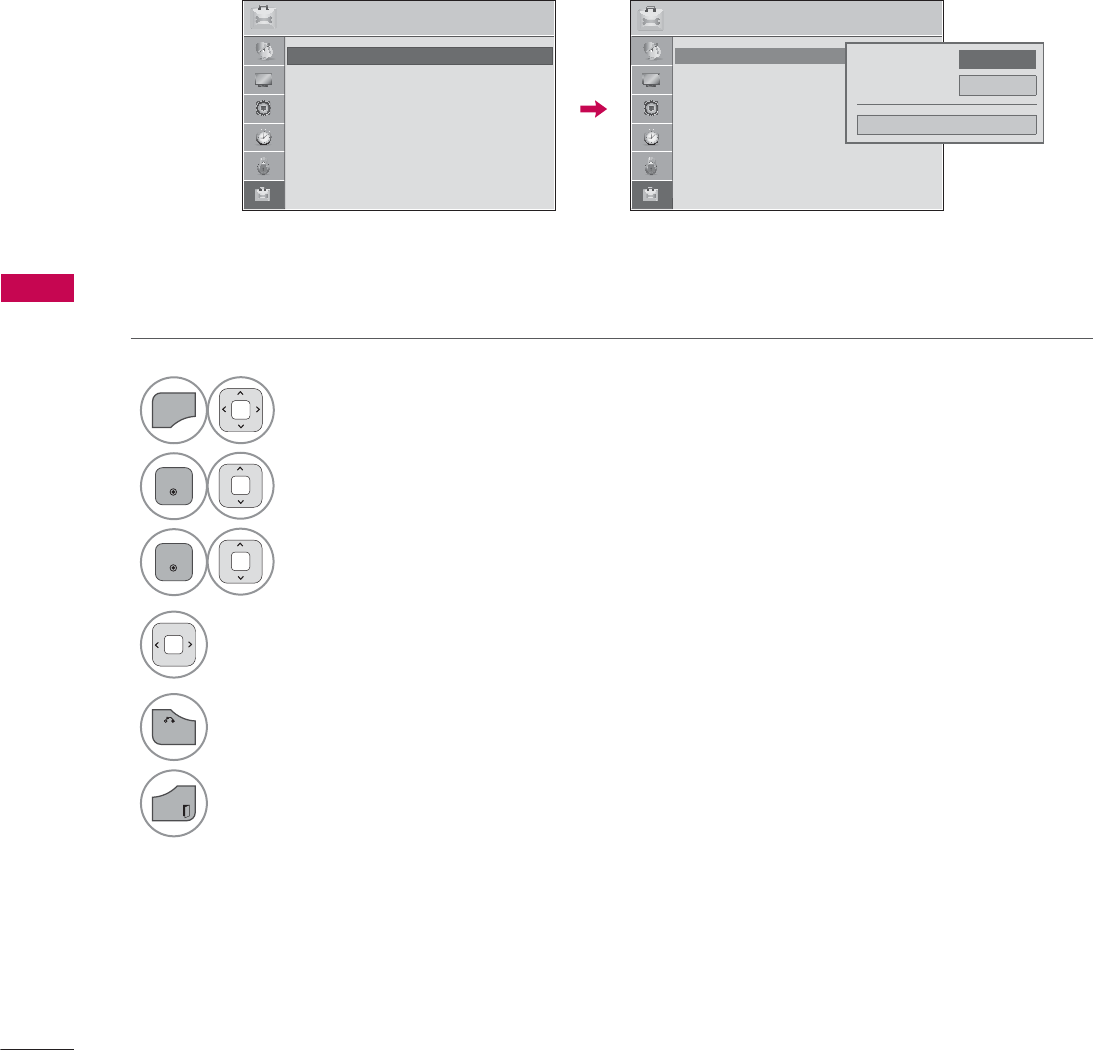
SOUND & LANGUAGE CONTROL
SOUND & LANGUAGE CONTROL
122
ON-SCREEN MENUS LANGUAGE SELECTION
The menus can be shown on the screen in the selected language.
1
MENU
Select OPTION.
2
ENTER
Select Language.
3
ENTER
Select Menu Language.
4Select your desired language.
From this point on, the on-screen menus
will be shown in the selected language.
5
BACK
Return to the previous menu.
EXIT
Return to TV viewing.
237,21 ᯒ0RYHᯙ(QWHU 237,21 ᯒ0RYHᯙ(QWHU
ؒ /DQJXDJH
ؒ &DSWLRQ 2II
ؒ 3RZHU,QGLFDWRU
ؒ ,QLWLDO6HWWLQJ
ؒ 6HW,'
ؒ 0RGH6HWWLQJ +RPH8VH
ᯱ
ᯙ
ؒ /DQJXDJH
ؒ &DSWLRQ 2II
ؒ 3RZHU,QGLFDWRU
ؒ ,QLWLDO6HWWLQJ
ؒ 6HW,'
ؒ 0RGH6HWWLQJ +RPH8VH
0HQX/DQJXDJH ܁(QJOLVK۽
$XGLR/DQJXDJH (QJOLVK
&ORVH

SOUND & LANGUAGE CONTROL
123
CAPTION MODE
Captions are provided to help the hearing impaired watch TV. Select a caption mode for displaying
captioning information if provided on a program. Analog caption displays information at any position
on the screen and is usually the program's dialog. Caption/Text, if provided by the broadcaster, would
be available for both digital and analog channels on the Antenna/Cable. This TV is programmed to
memorize the caption/text mode which was last set when you turned the power off. This function is
only available when Caption Mode is set On.
Analog Broadcasting System Captions
1
MENU
Select OPTION.
2
ENTER
Select Caption.
3
ENTER
Select On.
4Select CC1-4 or Text1-4.
5
BACK
Return to the previous menu.
EXIT
Return to TV viewing.
ᯫ
When selecting Off, Sub-menus for
Analog, DTV, and Digital Option
become disabled.
ᯫ
Caption
The term for the words that scroll
across the bottom of the TV screen;
usually the audio portion of the pro-
gram provided for the hearing
impaired.
ᯫ
Text
The term for the words that appear in
a large black frame and almost cover
the entire screen; usually messages
provided by the broadcaster.
237,21 ᯒ0RYHᯙ(QWHU 237,21 ᯒ0RYHᯙ(QWHU
ؒ /DQJXDJH
ؒ &DSWLRQ &&
ؒ 3RZHU,QGLFDWRU
ؒ ,QLWLDO6HWWLQJ
ؒ 6HW,'
ؒ 0RGH6HWWLQJ +RPH8VH
ᯐ
ᯙ
ؒ /DQJXDJH
ؒ &DSWLRQ 2II
ؒ 3RZHU,QGLFDWRU
ؒ ,QLWLDO6HWWLQJ
ؒ 6HW,'
ؒ 0RGH6HWWLQJ +RPH8VH &ORVH
܁2Q۽
0RGH &&
'LJLWDO2SWLRQ
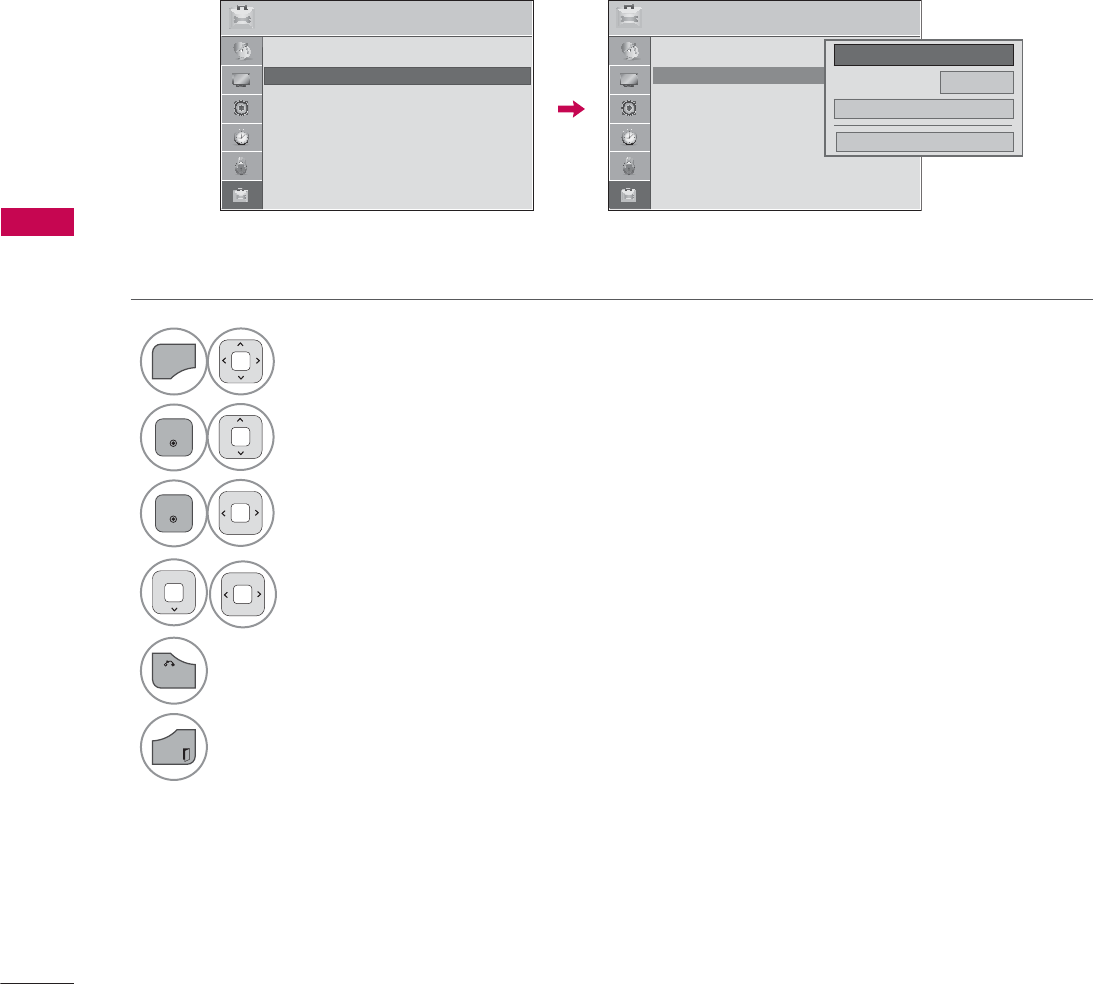
SOUND & LANGUAGE CONTROL
SOUND & LANGUAGE CONTROL
124
Digital Broadcasting System Captions
Choose the language you want the DTV/Cable DTV Captions to appear in.
Other Languages can be chosen for digital sources only if they are included on the program.
This function in only available when Caption Mode is set On.
1
MENU
Select OPTION.
2
ENTER
Select Caption.
3
ENTER
Select On.
4Select CC1-4, Text1-4, or Service1 - 6.
5
BACK
Return to the previous menu.
EXIT
Return to TV viewing.
237,21 ᯒ0RYHᯙ(QWHU 237,21 ᯒ0RYHᯙ(QWHU
ؒ /DQJXDJH
ؒ &DSWLRQ &&
ؒ 3RZHU,QGLFDWRU
ؒ ,QLWLDO6HWWLQJ
ؒ 6HW,'
ؒ 0RGH6HWWLQJ +RPH8VH
ᯐ
ᯙ
ؒ /DQJXDJH
ؒ &DSWLRQ 2II
ؒ 3RZHU,QGLFDWRU
ؒ ,QLWLDO6HWWLQJ
ؒ 6HW,'
ؒ 0RGH6HWWLQJ +RPH8VH
&ORVH
܁2Q۽
0RGH &&
'LJLWDO2SWLRQ
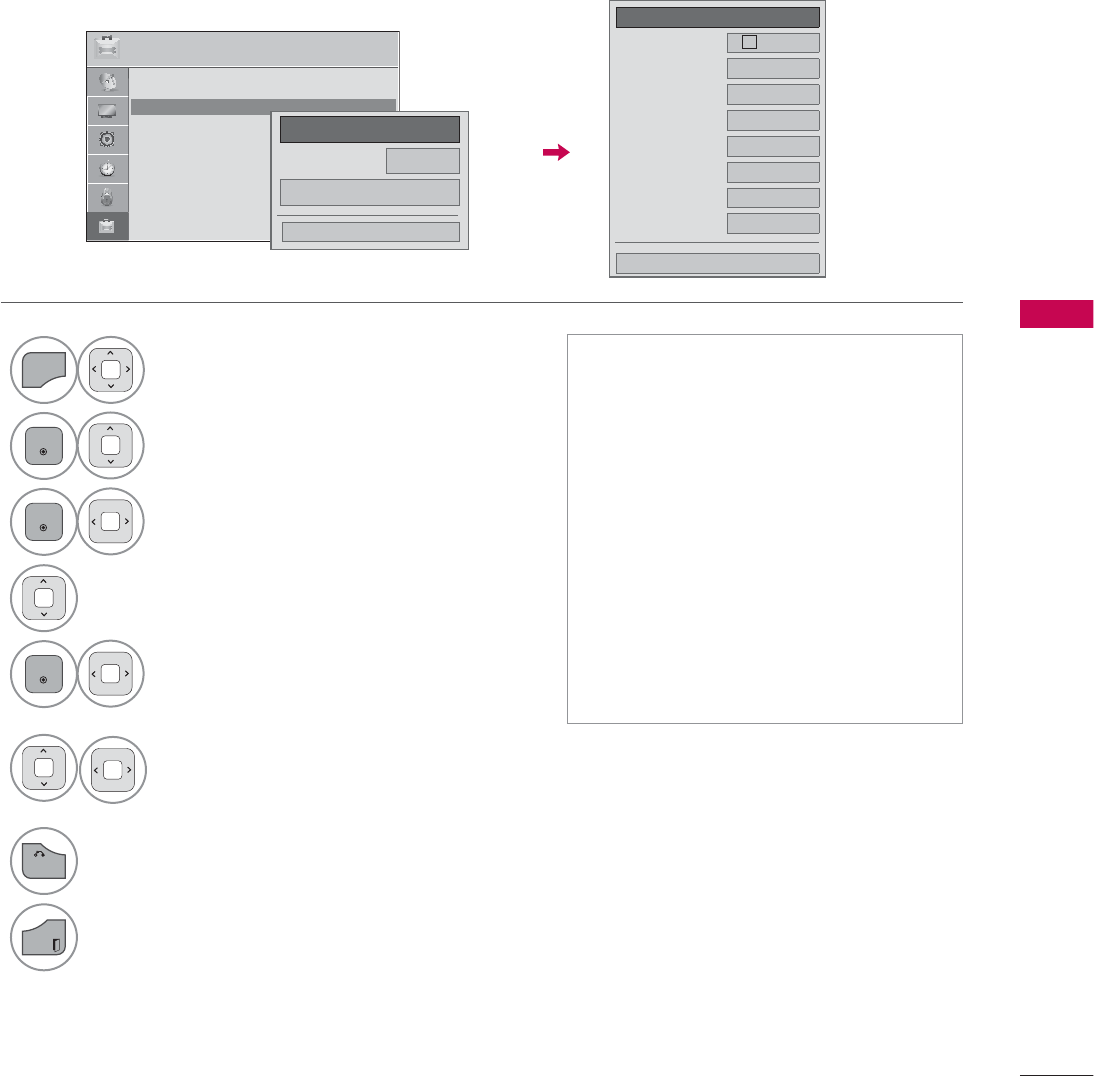
SOUND & LANGUAGE CONTROL
125
Caption Option
Customize the DTV/Cable DTV captions that appear on your screen.
This function in only available when Caption Mode is set On.
1
MENU
Select OPTION.
2
ENTER
Select Caption.
3
ENTER
Select On.
4Select Digital Option.
5
ENTER
Select Custom.
6Customize the Size, Font, etc., to your
preference. A preview icon is provided
at the bottom of the screen, use it to
see the caption language.
7
BACK
Return to the previous menu.
EXIT
Return to TV viewing.
ᯫ
Size: Set the word size.
ᯫ
Font: Select a typeface for the text.
ᯫ
Text Color: Choose a color for the
text.
ᯫ
Text Opacity: Specify the opacity for
the text color.
ᯫ
Bg (Background) Color: Select a
background color.
ᯫ
Bg (Background) Opacity: Select the
opacity for the background color.
ᯫ
Edge Type: Select an edge type.
ᯫ
Edge Color: Select a color for the
edges.
܁&XVWRP۽
6L]H $6WDQGDUG
)RQW )RQW
7H[W&RORU ۲:KLWH
7H[W2SDFLW\ 6ROLG
%J&RORU ۲%ODFN
%J2SDFLW\ 6ROLG
(GJH7\SH 1RQH
(GJH&RORU ۲%ODFN
&ORVH
237,21 ᯒ0RYHᯙ(QWHU
ؒ /DQJXDJH
ؒ &DSWLRQ &&
ؒ 3RZHU,QGLFDWRU
ؒ ,QLWLDO6HWWLQJ
ؒ 6HW,'
ؒ 0RGH6HWWLQJ +RPH8VH
&ORVH
܁2Q۽
0RGH &&
'LJLWDO2SWLRQ
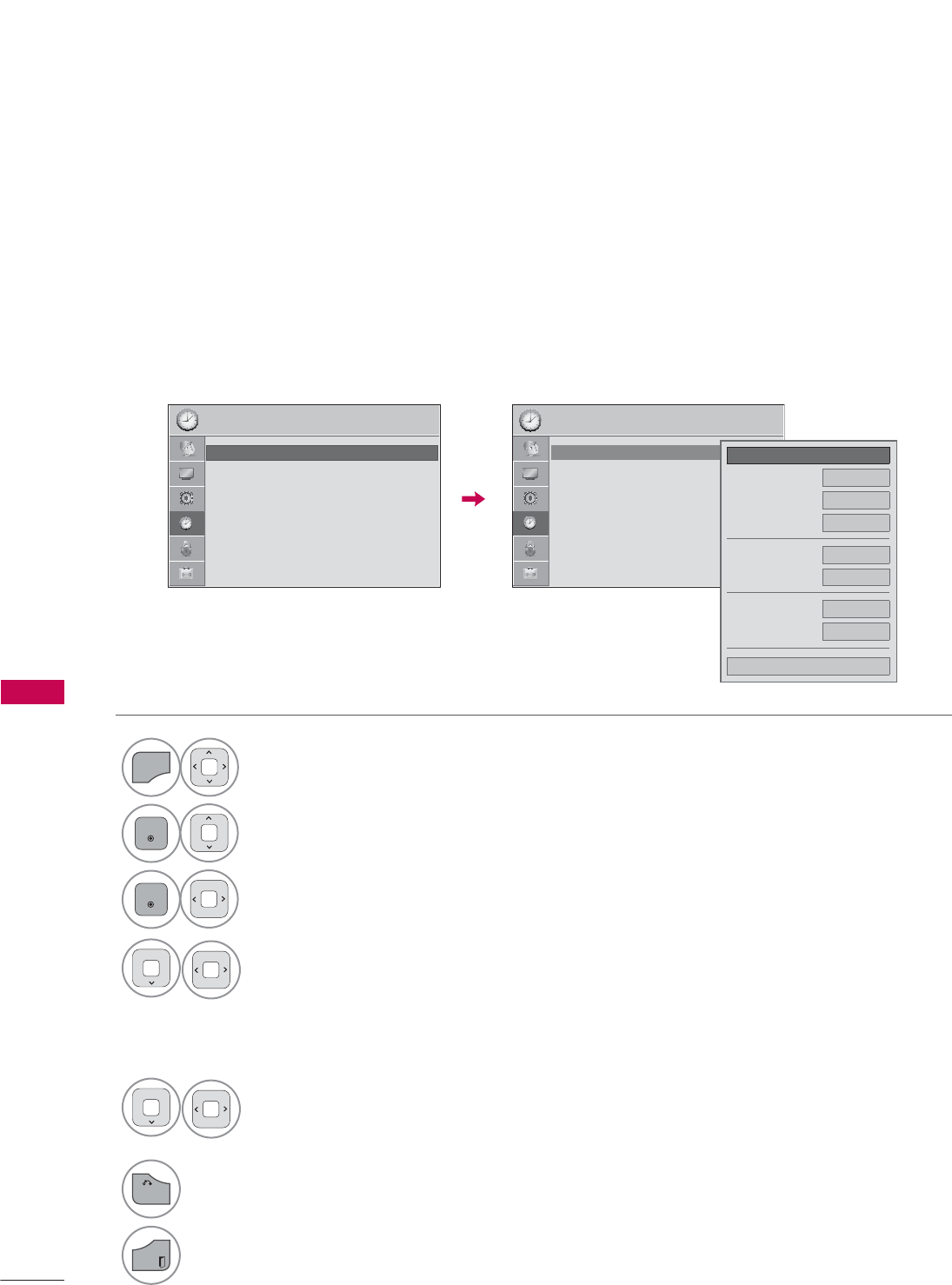
TIME SETTING
TIME SETTING
126
CLOCK SETTING
TIME SETTING
Auto Clock Setup
The time is set automatically from a digital channel signal.
The digital channel signal includes information for the current time provided by the broadcasting sta-
tion.
Set the clock manually if the current time is set incorrectly by the auto clock function.
1
MENU
Select TIME.
2
ENTER
Select Clock.
3
ENTER
Select Auto.
4Select your viewing area time zone.
USA: Eastern, Central, Mountain,
Pacific, Alaska, or Hawaii.
Canada: Eastern, Central, Mountain,
Pacific, New Foundland, or Atlantic.
5Select Auto, Off, or On (depending
on whether or not your viewing area
observes Daylight Saving time).
6
BACK
Return to the previous menu.
EXIT
Return to TV viewing.
7,0( 7,0(
ᯒ0RYHᯙ(QWHU ᯒ0RYHᯙ(QWHU
ؒ &ORFN
ؒ 2II7LPH 2II
ؒ 2Q7,PH 2II
ؒ 6OHHS7LPHU 2II
ؒ &ORFN
ؒ 2II7LPH 2II
ؒ 2Q7,PH 2II
ؒ 6OHHS7LPHU 2II
ᯱ
ᯙ܁$XWR۽
0RQWK
'DWH
<HDU
+RXU $0
0LQXWH
7LPH=RQH (DVWHUQ
'D\OLJKW6DYLQJ $XWR
&ORVH
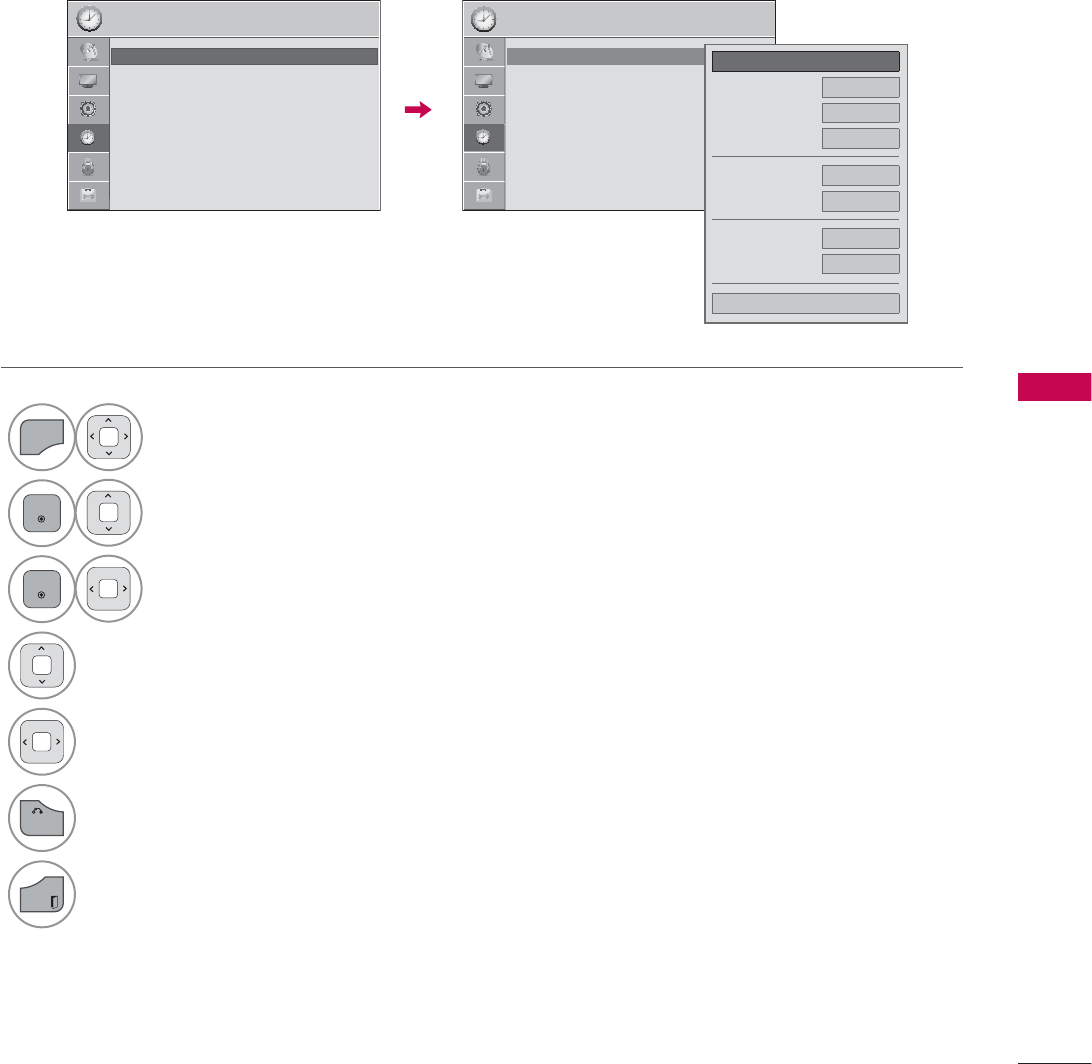
127
TIME SETTING
Manual Clock Setup
If the current time setting is wrong, reset the clock manually.
1
MENU
Select TIME.
2
ENTER
Select Clock.
3
ENTER
Select Manual.
4Select the Year, Month, Date, Hour, or Minute
option.
5Set the Year, Month, Date, Hour, or Minute
option.
6
BACK
Return to the previous menu.
EXIT
Return to TV viewing.
7,0( 7,0(
ᯒ0RYHᯙ(QWHU ᯒ0RYHᯙ(QWHU
ؒ &ORFN
ؒ 2II7LPH 2II
ؒ 2Q7,PH 2II
ؒ 6OHHS7LPHU 2II
ؒ &ORFN
ؒ 2II7LPH 2II
ؒ 2Q7,PH 2II
ؒ 6OHHS7LPHU 2II
ᯱ
ᯙ܁0DQXDO۽
0RQWK
'DWH
<HDU
+RXU $0
0LQXWH
7LPH=RQH (DVWHUQ
'D\OLJKW6DYLQJ $XWR
&ORVH
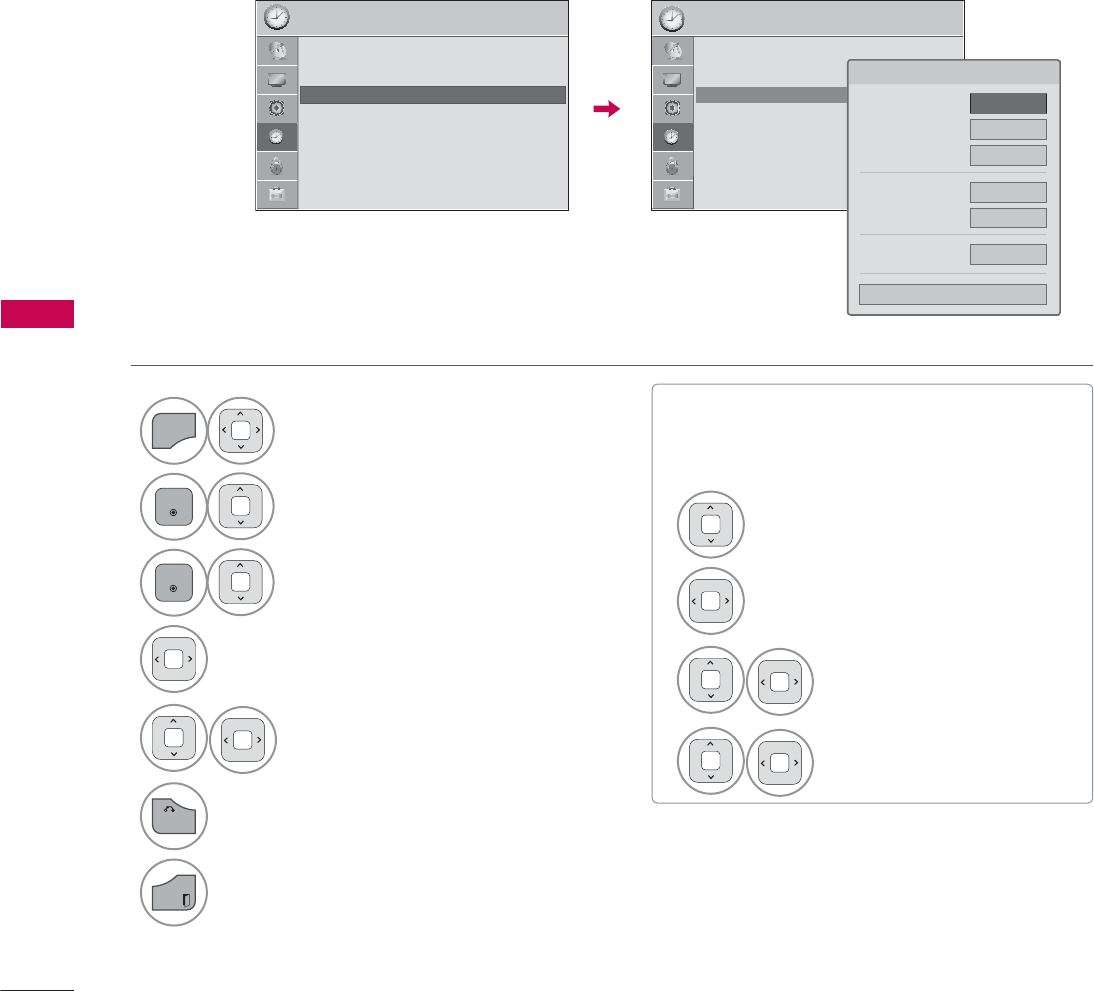
TIME SETTING
TIME SETTING
128
AUTO ON/OFF TIME SETTING
This function operates only if the current time has been set.
The Off Time function overrides the On Time function if they are both set to the same time.
The TV must be in standby mode for the On Time to work.
If you do not press any button within 2 hours after the TV turns on with the On Time function, the TV
will automatically revert to standby mode. (Except 42/47LD450C, 55LD520C, 42/47/55LE530C,
42/47LD452C)
ᯫ
To cancel On/Off Time function, select
Off.
ᯫ
Only for On Time function
1
MENU
Select TIME.
2
ENTER
Select Off Time or On Time.
3
ENTER
Select Repeat.
4Select Off, Once, Daily, Mon.~Fri.,
Mon.~Sat., Sat.~ Sun., or Sun..
5Select and set Hour or Minute.
6
BACK
Return to the previous menu.
EXIT
Return to TV viewing.
1Select Input.
2Select the desired input source.
3When Selecting TV:
set the channel at turn-on.
4Adjust to sound level at
turn-on.
7,0( 7,0(
ᯒ0RYHᯙ(QWHU ᯒ0RYHᯙ(QWHU
ؒ &ORFN
ؒ 2II7LPH 2II
ؒ 2Q7,PH 2II
ؒ 6OHHS7LPHU 2II
ؒ &ORFN
ؒ 2II7LPH 2II
ؒ 2Q7,PH $02QFH ᯙ
ؒ 6OHHS7LPHU 2II
ᯞ)HE$0
5HSHDW ܁2QFH۽
+RXU $0
0LQXWH
,QSXW 79
&KDQQHO 79
9ROXPH
&ORVH
ᯐ
ᯙ
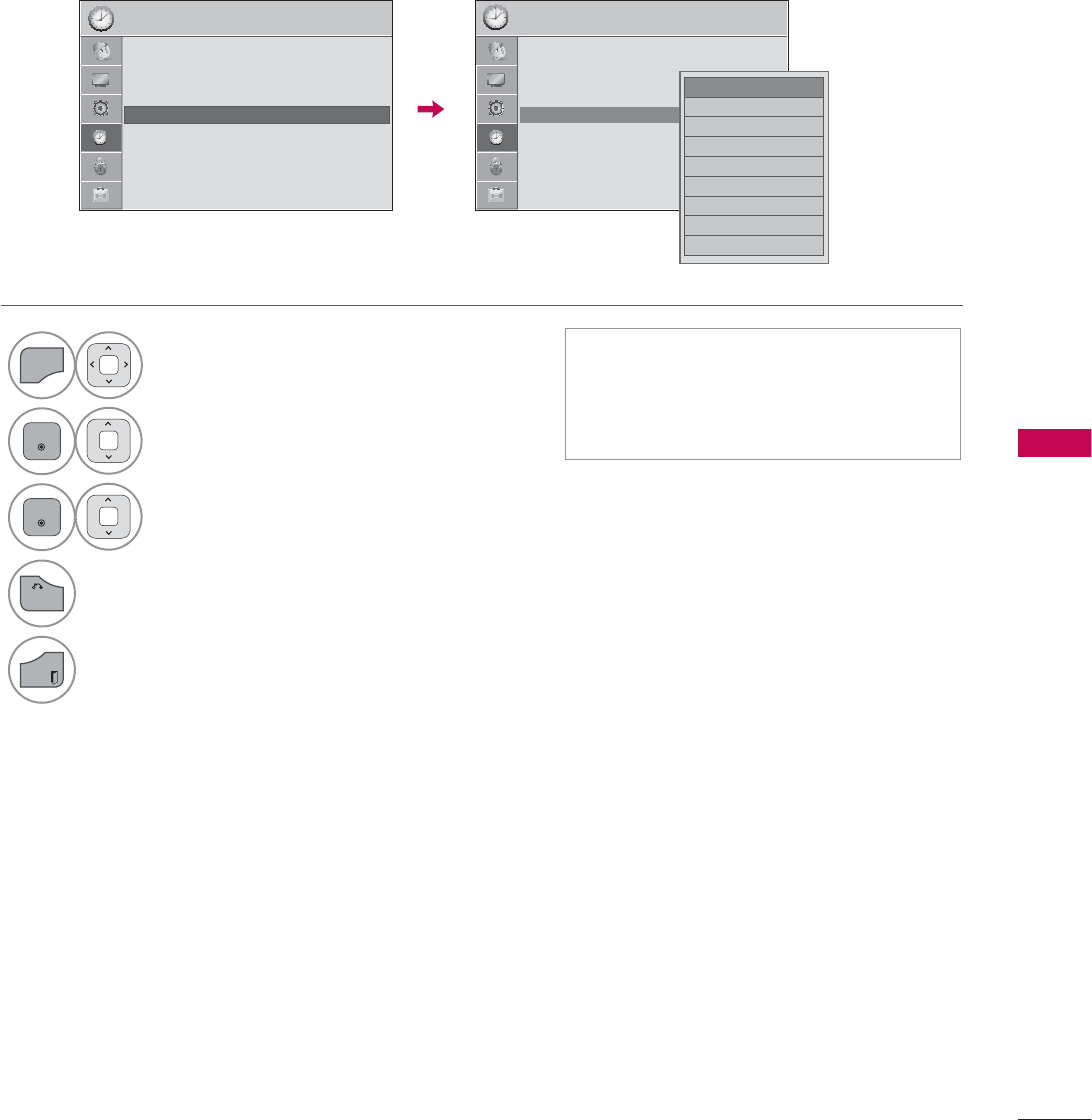
129
TIME SETTING
SLEEP TIMER SETTING
The Sleep Timer turns the TV off at the preset time.
Note that this setting is cleared when the TV is turned off.
1
MENU
Select TIME.
2
ENTER
Select Sleep Timer.
3
ENTER
Make appropriate adjustments.
4
BACK
Return to the previous menu.
EXIT
Return to TV viewing.
ᯫ
To cancel the Sleep Timer, select Off.
ᯫ
You can also adjust Sleep Timer in
the Q.MENU.
7,0( 7,0(
ᯒ0RYHᯙ(QWHU ᯒ0RYHᯙ(QWHU
ؒ &ORFN
ؒ 2II7LPH 2II
ؒ 2Q7,PH 2II
ؒ 6OHHS7LPHU 2II
ؒ &ORFN
ؒ 2II7LPH 2II
ؒ 2Q7,PH 2II
ؒ 6OHHS7LPHU 2II
ᯡ2II
۳PLQ
۳PLQ
۳PLQ
۳PLQ
۳PLQ
۳PLQ
۳PLQ
۳PLQ
ᯱ
ᯙ
ᯙ
ᯰ
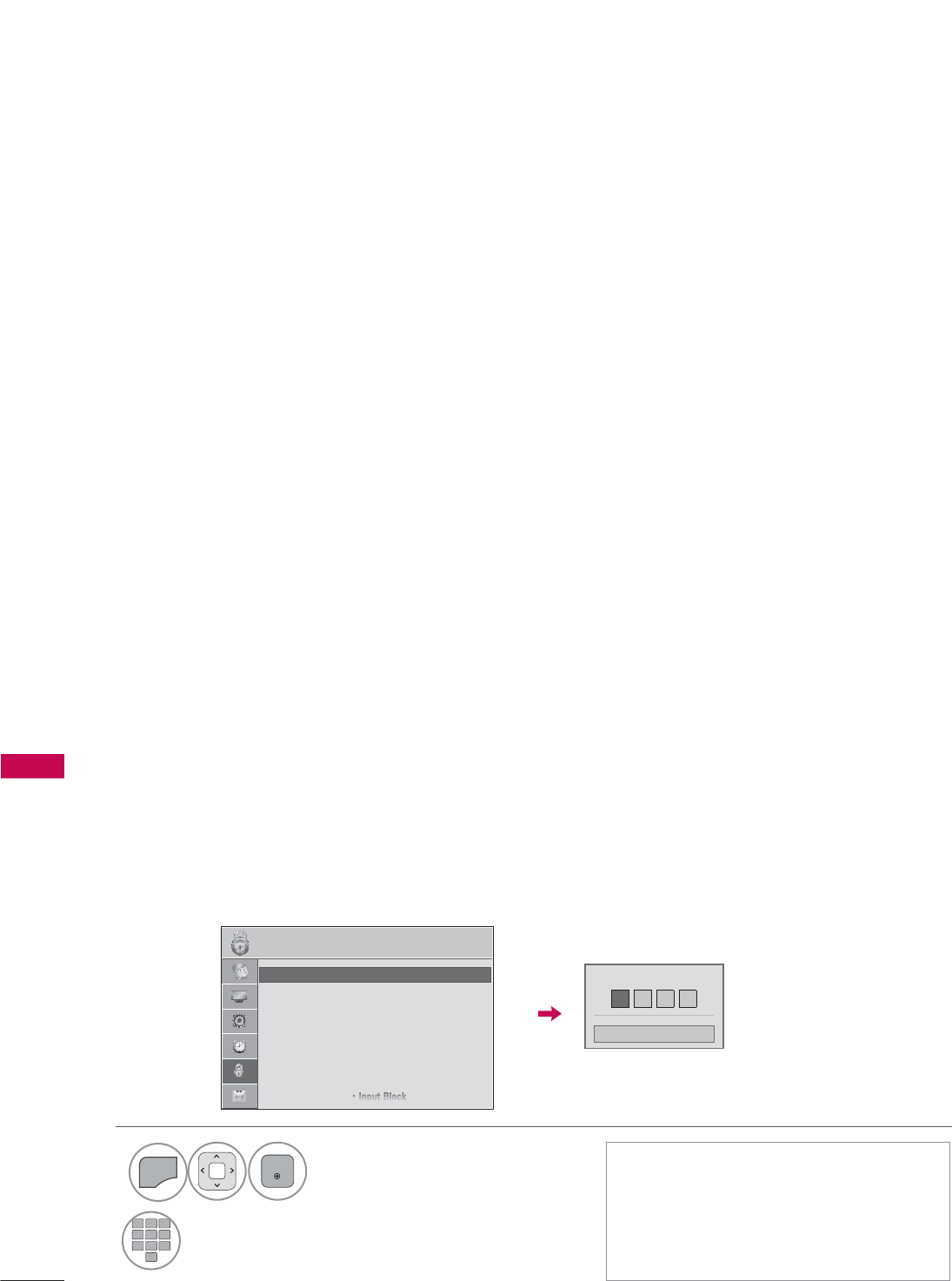
PARENTAL CONTROL / RATINGS
PARENTAL CONTROL / RATING
130
PARENTAL CONTROL / RATINGS
Parental Control can be used to block specific channels, ratings and other viewing sources.
The Parental Control Function (V-Chip) is used to block program viewing based on the ratings sent by
the broadcasting station. The default setting is to allow all programs to be viewed. Viewing can be
blocked by choosing the type of the program and the categories. It is also possible to block all pro-
gram viewing for a time period. To use this function, the following must be done :
1. Set ratings and categories to be blocked.
2. Specify a password
3. Enable the lock
V-Chip rating and categories
Rating guidelines are provided by broadcasting stations. Most television programs and television mov-
ies can be blocked by TV Rating and/or Individual Categories. Movies that have been shown at the
theaters or direct-to-video movies use the Movie Rating System (MPAA) only.
Ratings for Television programs including made-for-TV movies:
ᯫ
TV-G (General audience)
ᯫ
TV-PG
(Parental guidance suggested)
ᯫ
TV-14 (Parents strongly cautioned)
ᯫ
TV-MA (Mature audience only)
ᯫ
TV-Y (All children)
ᯫ
TV-Y7 (Children 7 years older)
Set up blocking schemes to block specific channels, ratings, and external viewing sources.
A password is required to gain access to this menu.
Setting up Your Password
SET PASSWORD & LOCK SYSTEM
1
MENU
ENTER
Select LOCK.
2
123
45
0
6
789
Input the password.
ᯫ
Enter the password as requested.
ᯫ
The TV is set up with the initial
password “0-0-0-0”.
ᯫ
If you forget your password, press
“0-3-2-5” on the remote control.
(QWHU3DVVZRUG
&ORVH
/2&. ᯒ0RYHᯙ(QWHU
ؒ 6HW3DVVZRUG
ؒ /RFN6\VWHP 2Q
ؒ%ORFN&KDQQHO
ؒ0RYLH5DWLQJ
ؒ795DWLQJ&KLOGUHQ
ؒ795DWLQJ*HQHUDO
ؒ'RZQORDGDEOH5DWLQJ
ؒ,QSXW%ORFN
ᯱ
ᯙ
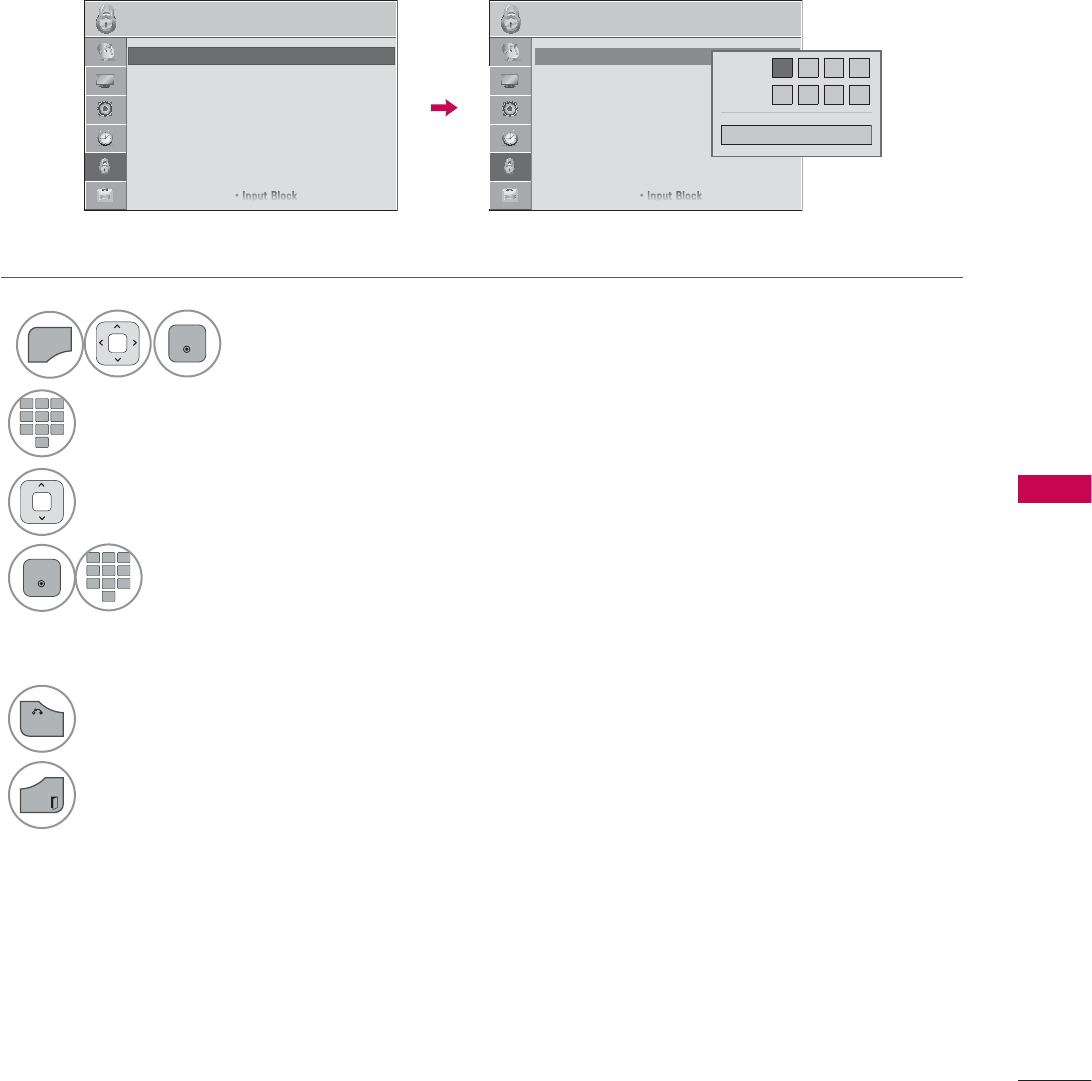
131
PARENTAL CONTROL / RATING
Change the password by inputting a new password twice.
Set Password
1
MENU
ENTER
Select LOCK.
2
123
45
0
6
789
Input the password.
3Select Set Password.
4
ENTER
123
45
0
6
789
Choose any 4 digits for your new
password.
As soon as the 4 digits are entered,
re-enter the same 4 digits on the
Confirm.
5
BACK
Return to the previous menu.
EXIT
Return to TV viewing.
/2&. /2&.
ᯒ0RYHᯙ(QWHU ᯒ0RYHᯙ(QWHU
ؒ 6HW3DVVZRUG
ؒ /RFN6\VWHP 2Q
ؒ%ORFN&KDQQHO
ؒ0RYLH5DWLQJ
ؒ795DWLQJ&KLOGUHQ
ؒ795DWLQJ*HQHUDO
ؒ'RZQORDGDEOH5DWLQJ
ؒ,QSXW%ORFN
ᯱ
ᯙؒ 6HW3DVVZRUG
ؒ /RFN6\VWHP 2Q
ؒ%ORFN&KDQQHO
ؒ0RYLH5DWLQJ
ؒ795DWLQJ&KLOGUHQ
ؒ795DWLQJ*HQHUDO
ؒ'RZQORDGDEOH5DWLQJ
ؒ,QSXW%ORFN
1HZ
&RQILUP
&ORVH
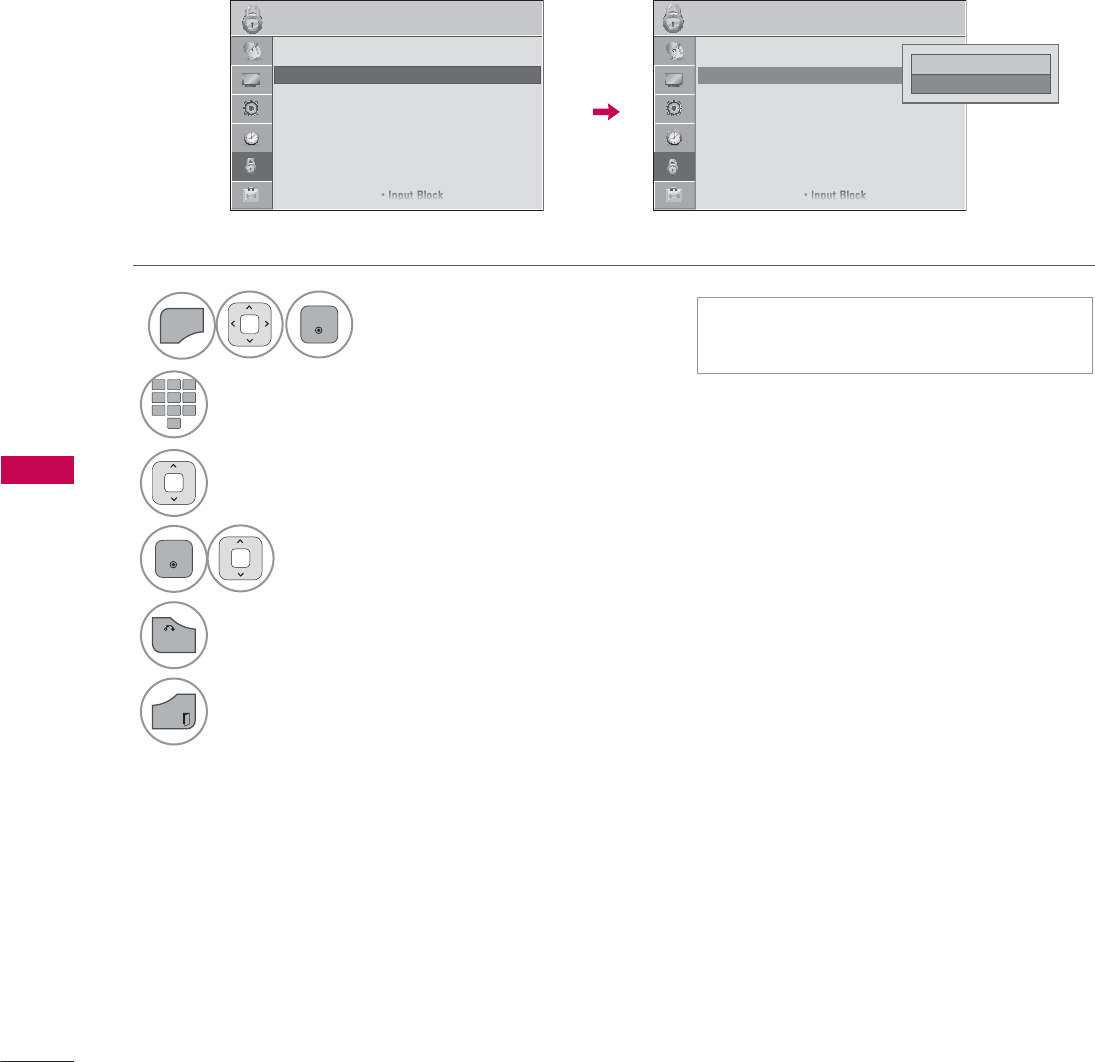
PARENTAL CONTROL / RATINGS
PARENTAL CONTROL / RATING
132
Enables or disables the blocking scheme you set up previously.
Lock System
1
MENU
ENTER
Select LOCK.
2
123
45
0
6
789
Input the password.
3Select Lock System.
4
ENTER
Select On or Off.
5
BACK
Return to the previous menu.
EXIT
Return to TV viewing.
ᯫ
When you select On, the Lock
System is enable.
/2&. /2&.
ᯒ0RYHᯙ(QWHU ᯒ0RYHᯙ(QWHU
ؒ 6HW3DVVZRUG
ؒ /RFN6\VWHP 2Q
ؒ%ORFN&KDQQHO
ؒ0RYLH5DWLQJ
ؒ795DWLQJ&KLOGUHQ
ؒ795DWLQJ*HQHUDO
ؒ'RZQORDGDEOH5DWLQJ
ؒ,QSXW%ORFN
ؒ 6HW3DVVZRUG
ؒ /RFN6\VWHP 2Q ᯙ
ؒ%ORFN&KDQQHO
ؒ0RYLH5DWLQJ
ؒ795DWLQJ&KLOGUHQ
ؒ795DWLQJ*HQHUDO
ؒ'RZQORDGDEOH5DWLQJ
ؒ,QSXW%ORFN
ᯐ
ᯙ
۳2II
ᯡ2Q ᯙ
ᯰ
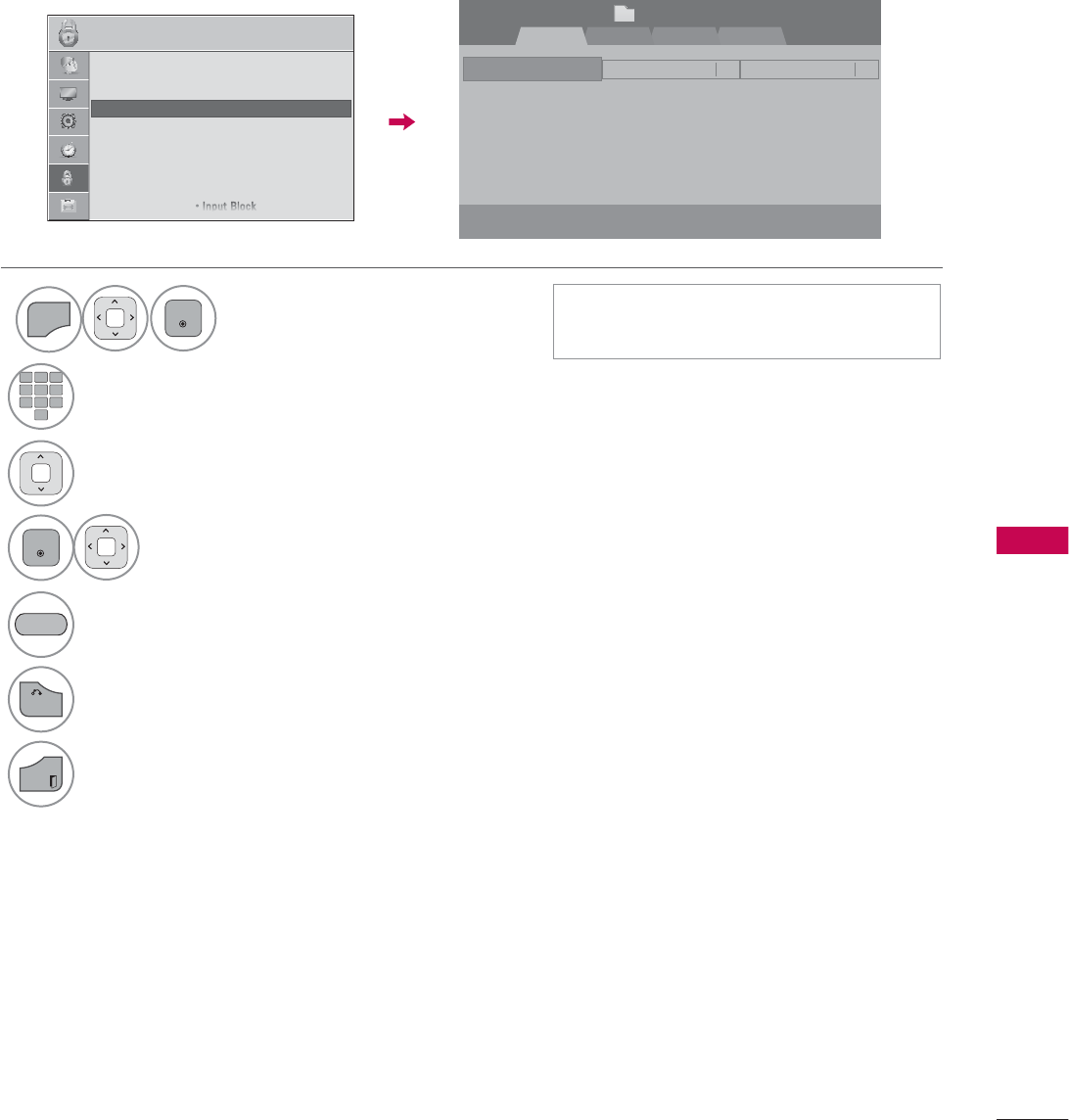
133
PARENTAL CONTROL / RATING
CHANNEL BLOCKING
Blocks any channels that you do not want to watch or that you do not want your children to watch.
ᯫ
If a channel is locked, enter the
password to unlock it temporarily.
5-13-1 7-1
ᯙ&+&KDQJH
ᯕ%ORFN8QEORFN
ᯒ1DYLJDWLRQ
%ORFN&KDQQHO SDJH
᱇3DJH&KDQJH ᰙ3UHYLRXV
)DYRULWH*URXS $
1
MENU
ENTER
Select LOCK.
2
123
45
0
6
789
Input the password.
3Select Block Channel.
4
ENTER
Select a channel to block or unblock.
5Block or unblock a channel.
6
BACK
Return to the previous menu.
EXIT
Return to TV viewing.
<(//2:
'79 79 &DEOH'79 &DEOH79
/2&. ᯒ0RYHᯙ(QWHU
ؒ 6HW3DVVZRUG
ؒ /RFN6\VWHP 2Q
ؒ%ORFN&KDQQHO
ؒ0RYLH5DWLQJ
ؒ795DWLQJ&KLOGUHQ
ؒ795DWLQJ*HQHUDO
ؒ'RZQORDGDEOH5DWLQJ
ؒ,QSXW%ORFN
ᯐ
ᯙ
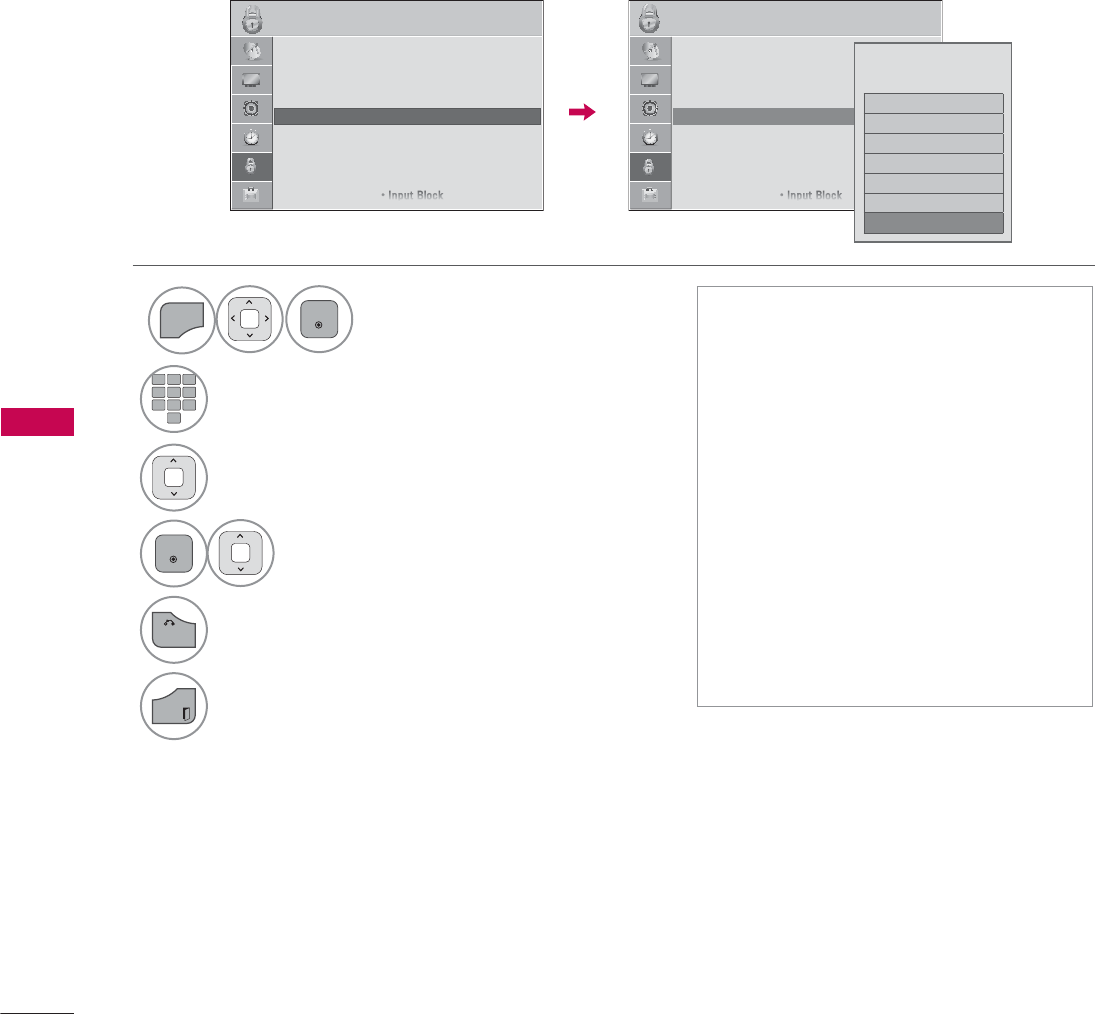
PARENTAL CONTROL / RATINGS
PARENTAL CONTROL / RATING
134
MOVIE & TV RATING
Movie Rating (MPAA)
- For USA
Blocks movies according to the movie ratings limits specified, so children cannot view certain movies.
You can set the ratings limit by blocking out all the movies with the ratings above a specified level.
Keep in mind that the movie ratings limit only applies to movies shown on TV, not TV programs, such
as soap operas.
ᯫ
If Movie Rating, TV Rating-Children
or TV Rating-General is locked, enter
the password to unlock it temporarily.
ᯫ
G (General audience)
ᯫ
PG (Parental guidance suggested)
ᯫ
PG-13 (Parents strongly cautioned)
ᯫ
R (Restricted)
ᯫ
NC-17 (No one 17 and under admit-
ted)
ᯫ
X (Adult only)
ᯫ
Blocking Off (Permits all programs)
ᯫ
If you set PG-13: G and PG movies
will be available, PG-13, R, NC-17 and
X will be blocked.
1
MENU
ENTER
Select LOCK.
2
123
45
0
6
789
Input the password.
3Select Movie Rating.
4
ENTER
Select G, PG, PG-13, R, NC-17, X, or
Blocking Off.
5
BACK
Return to the previous menu.
EXIT
Return to TV viewing.
/2&. /2&.
ᯒ0RYHᯙ(QWHU ᯒ0RYHᯙ(QWHU
ؒ 6HW3DVVZRUG
ؒ /RFN6\VWHP 2Q
ؒ%ORFN&KDQQHO
ؒ0RYLH5DWLQJ
ؒ795DWLQJ&KLOGUHQ
ؒ795DWLQJ*HQHUDO
ؒ'RZQORDGDEOH5DWLQJ
ؒ,QSXW%ORFN
ؒ 6HW3DVVZRUG
ؒ /RFN6\VWHP 2Q
ؒ%ORFN&KDQQHO
ؒ0RYLH5DWLQJ
ؒ795DWLQJ&KLOGUHQ
ؒ795DWLQJ*HQHUDO
ؒ'RZQORDGDEOH5DWLQJ
ؒ,QSXW%ORFN
ᯐ
ᯙ
*
3*
3*
5
1&
;
%ORFNLQJ2IIᯣ
%ORFNLQJRII3HUPLWVDOO
SURJUDPV
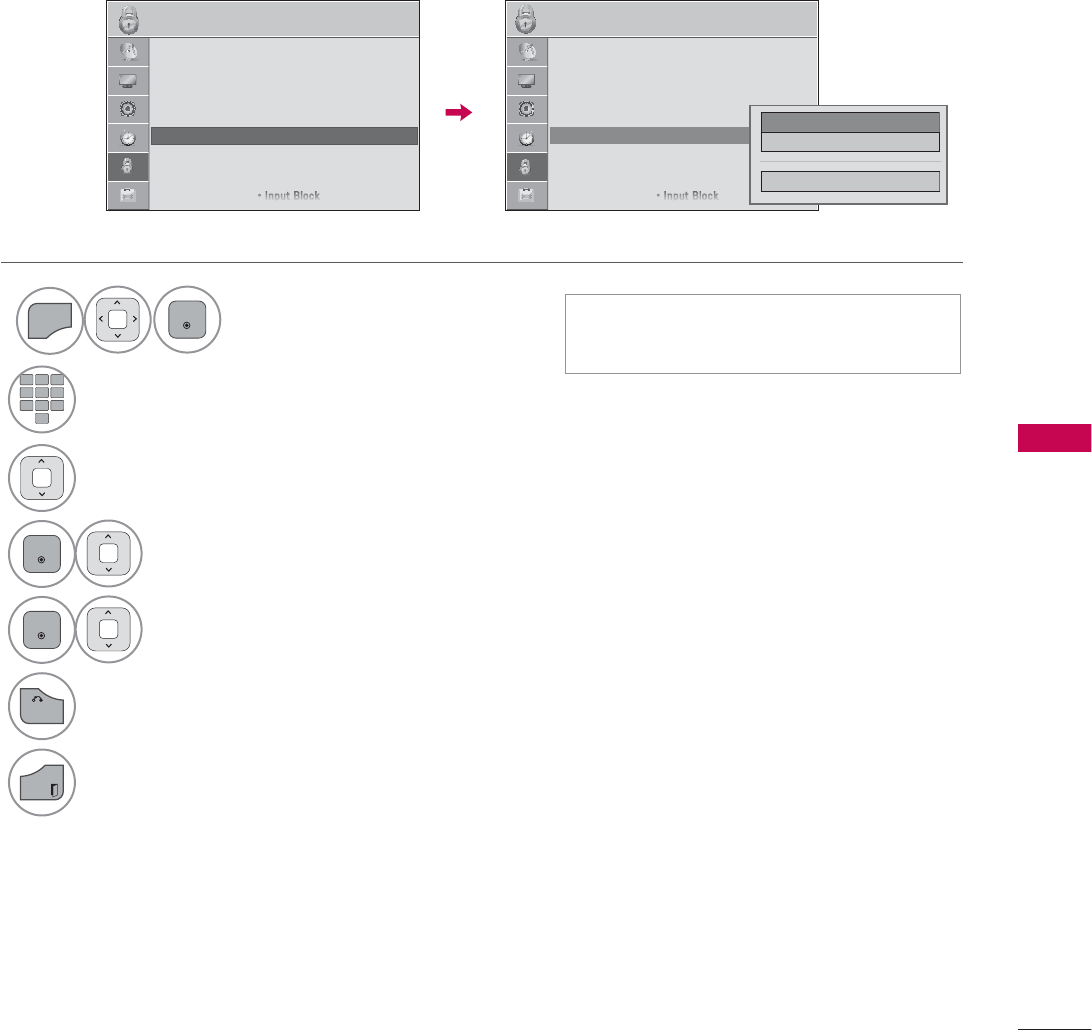
135
PARENTAL CONTROL / RATING
TV Rating Children
- For USA
Prevents children from watching certain children's TV programs, according to the ratings limit set. The
children rating does not apply to other TV programs. Unless you block certain TV programs intended
for mature audiences in the TV Rating - sub menu, your children can view those programs.
ᯫ
Age (applies to TV-Y, TV-Y7)
ᯫ
Fantasy Violence (applies to TV-Y7)
1
MENU
ENTER
Select LOCK.
2
123
45
0
6
789
Input the password.
3Select TV Rating-Children.
4
ENTER
Select Age or Fantasy Violence.
5
ENTER
Select block options.
6
BACK
Return to the previous menu.
EXIT
Return to TV viewing.
/2&. /2&.
ᯒ0RYHᯙ(QWHU ᯒ0RYHᯙ(QWHU
ؒ 6HW3DVVZRUG
ؒ /RFN6\VWHP 2Q
ؒ%ORFN&KDQQHO
ؒ0RYLH5DWLQJ
ؒ795DWLQJ&KLOGUHQ
ؒ795DWLQJ*HQHUDO
ؒ'RZQORDGDEOH5DWLQJ
ؒ,QSXW%ORFN
ؒ 6HW3DVVZRUG
ؒ /RFN6\VWHP 2Q
ؒ%ORFN&KDQQHO
ؒ0RYLH5DWLQJ
ؒ795DWLQJ&KLOGUHQ
ؒ795DWLQJ*HQHUDO
ؒ'RZQORDGDEOH5DWLQJ
ؒ,QSXW%ORFN
ᯐ
ᯙ
$JHᯙ
)DQWDV\9LROHQFH
&ORVH
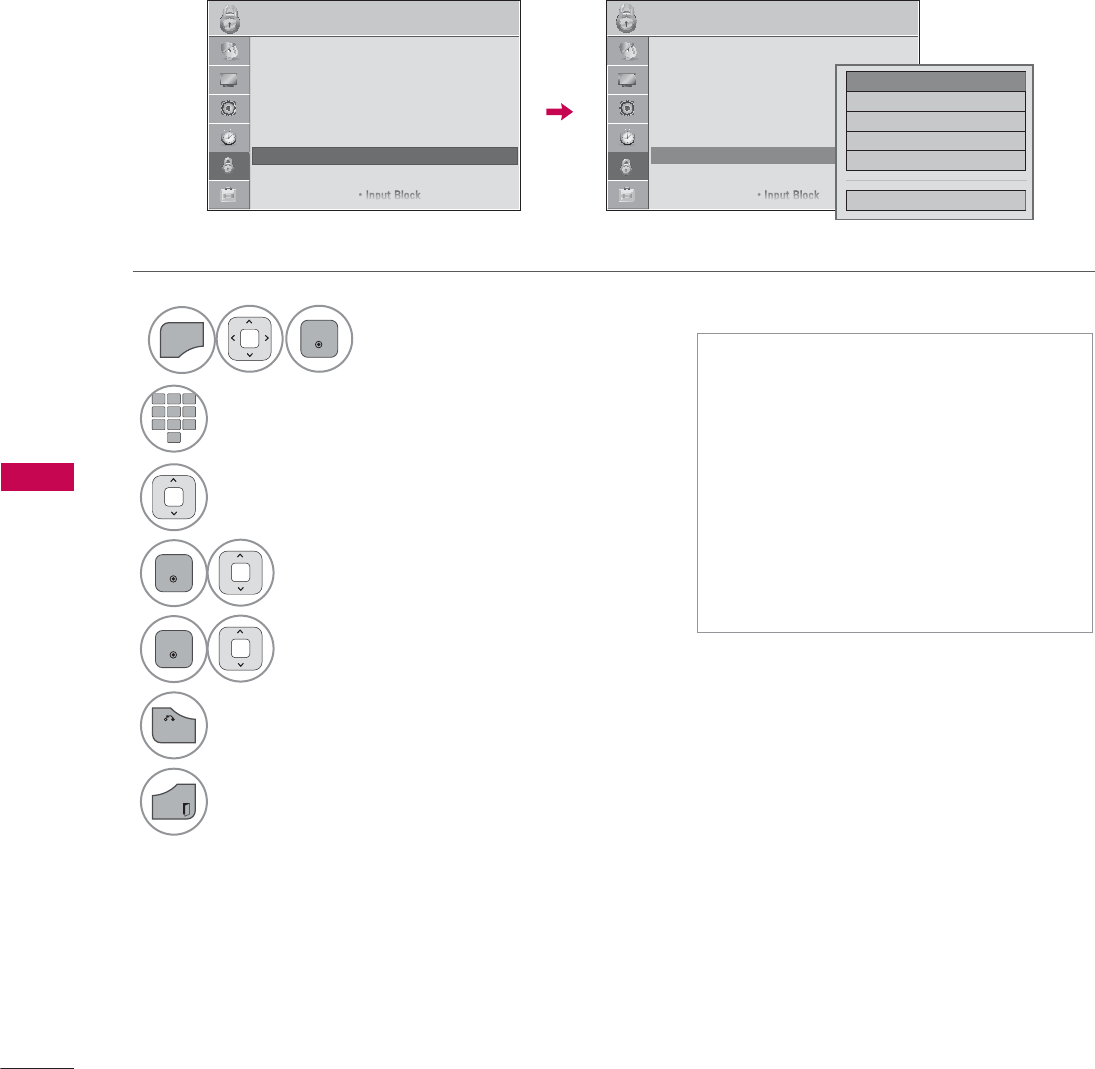
PARENTAL CONTROL / RATINGS
PARENTAL CONTROL / RATING
136
TV Rating General
- For USA
Based on the ratings, blocks certain TV programs that you and your family do not want to view.
ᯫ
Age (applies to TV-G,TV-PG,TV-
14,TV-MA).
ᯫ
Dialogue-sexual dialogue (applies to
TV-PG,TV-14).
ᯫ
Language-adult language (applies to
TV-PG, TV-14, TV-MA).
ᯫ
Sex-sexual situations (applies to
TV-PG, TV-14, TV-MA).
ᯫ
Violence (applies to TV-PG, TV-14,
TV-MA).
1
MENU
ENTER
Select LOCK.
2
123
45
0
6
789
Input the password.
3Select TV Rating-General.
4
ENTER
Select Age, Dialogue, Language, Sex
or Violence.
5
ENTER
Select block options.
6
BACK
Return to the previous menu.
EXIT
Return to TV viewing.
/2&. /2&.
ᯒ0RYHᯙ(QWHU ᯒ0RYHᯙ(QWHU
ؒ 6HW3DVVZRUG
ؒ /RFN6\VWHP 2Q
ؒ%ORFN&KDQQHO
ؒ0RYLH5DWLQJ
ؒ795DWLQJ&KLOGUHQ
ؒ795DWLQJ*HQHUDO
ؒ'RZQORDGDEOH5DWLQJ
ؒ,QSXW%ORFN
ؒ 6HW3DVVZRUG
ؒ /RFN6\VWHP 2Q
ؒ%ORFN&KDQQHO
ؒ0RYLH5DWLQJ
ؒ795DWLQJ&KLOGUHQ
ؒ795DWLQJ*HQHUDO
ؒ'RZQORDGDEOH5DWLQJ
ؒ,QSXW%ORFN
ᯐ
ᯙ
$JHᯙ
'LDORJXH
/DQJXDJH
6H[
9LROHQFH
&ORVH
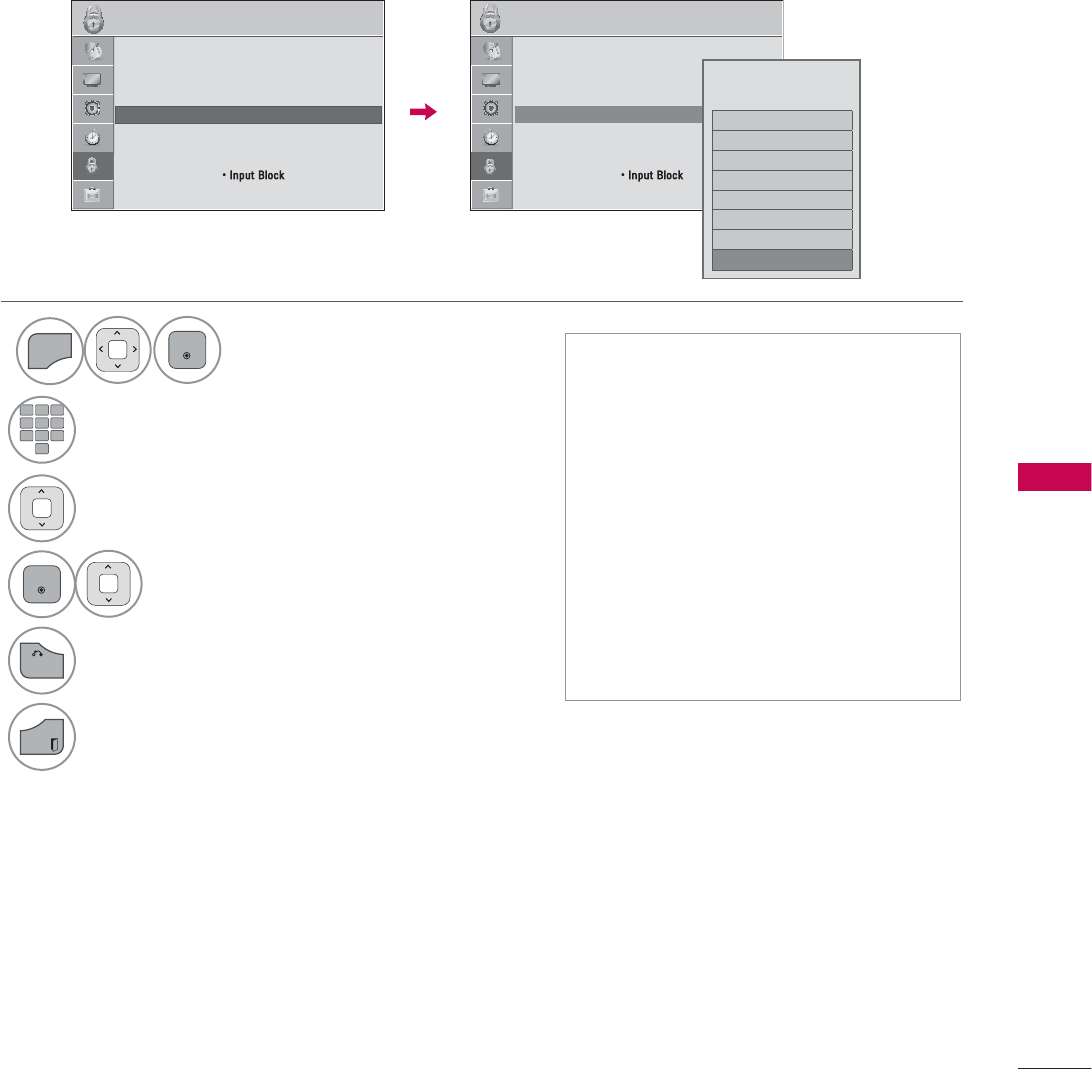
137
PARENTAL CONTROL / RATING
TV Rating English
- For CANADA
Selecting Canadian English rating system.
ᯫ
If TV Rating-English or TV Rating-
French is locked, enter the password
to unlocked it temporarily.
ᯫ
E (Exempt)
ᯫ
C (Children)
ᯫ
C8+ (Children eight years and older)
ᯫ
G (General programming, suitable
for all audiences)
ᯫ
PG (Parental Guidance)
ᯫ
14+ (Viewers 14 years and older)
ᯫ
18+ (Adult programming)
ᯫ
Blocking Off (Permits all programs)
1
MENU
ENTER
Select LOCK.
2
123
45
0
6
789
Input the password.
3Select TV Rating-English.
4
ENTER
Select E, C, C8+, G, PG, 14+, 18+, or
Blocking Off.
5
BACK
Return to the previous menu.
EXIT
Return to TV viewing.
/2&. /2&.
ᯒ0RYHᯙ(QWHU ᯒ0RYHᯙ(QWHU
ؒ 6HW3DVVZRUG
ؒ /RFN6\VWHP 2Q
ؒ%ORFN&KDQQHO
ؒ795DWLQJ(QJOLVK
ؒ795DWLQJ)UHQFK
ؒ'RZQORDGDEOH5DWLQJ
ؒ,QSXW%ORFN
ؒ .H\/RFN 2II
ؒ 6HW3DVVZRUG
ؒ /RFN6\VWHP 2Q
ؒ%ORFN&KDQQHO
ؒ795DWLQJ(QJOLVK
ؒ795DWLQJ)UHQFK
ؒ'RZQORDGDEOH5DWLQJ
ؒ,QSXW%ORFN
ؒ .H\/RFN 2II
ᯐ
ᯙ(
&
&
*
3*
%ORFNLQJ2IIᯣ
%ORFNLQJRII3HUPLWVDOO
SURJUDPV
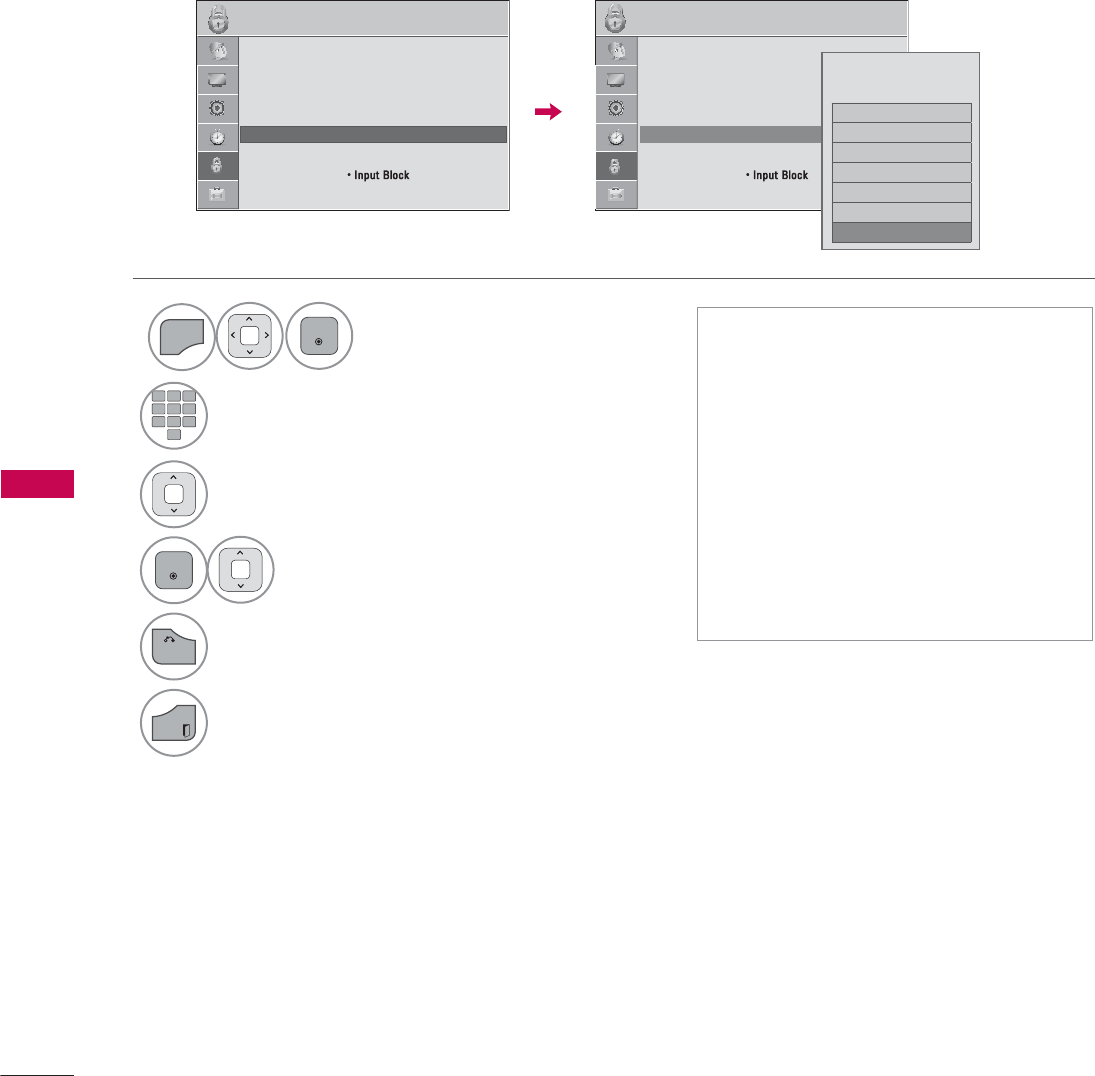
PARENTAL CONTROL / RATINGS
PARENTAL CONTROL / RATING
138
TV Rating French
- For CANADA
Selecting Canadian French rating system.
ᯫ
E (Exempt)
ᯫ
G (General)
ᯫ
8ans+ (General-Not convenient for
little children)
ᯫ
13ans+ (Not convenient for children
of 13 years and younger)
ᯫ
16ans+ (Not convenient for children
of 16 years and younger)
ᯫ
18ans+ (This programs is only for
adults)
ᯫ
Blocking Off (Permits all programs)
1
MENU
ENTER
Select LOCK.
2
123
45
0
6
789
Input the password.
3Select TV Rating-French.
4
ENTER
Select E, G, 8ans+, 13ans+, 16ans+,
18ans+, or Blocking Off.
5
BACK
Return to the previous menu.
EXIT
Return to TV viewing.
/2&. /2&.
ᯒ0RYHᯙ(QWHU ᯒ0RYHᯙ(QWHU
ؒ 6HW3DVVZRUG
ؒ /RFN6\VWHP 2Q
ؒ%ORFN&KDQQHO
ؒ795DWLQJ(QJOLVK
ؒ795DWLQJ)UHQFK
ؒ'RZQORDGDEOH5DWLQJ
ؒ,QSXW%ORFN
ؒ .H\/RFN 2II
ؒ 6HW3DVVZRUG
ؒ /RFN6\VWHP 2Q
ؒ%ORFN&KDQQHO
ؒ795DWLQJ(QJOLVK
ؒ795DWLQJ)UHQFK
ؒ'RZQORDGDEOH5DWLQJ
ؒ,QSXW%ORFN
ؒ .H\/RFN 2II
ᯐ
ᯙ
(
*
DQV
DQV
DQV
DQV
%ORFNLQJ2IIᯣ
%ORFNLQJRII3HUPLWVDOO
SURJUDPV
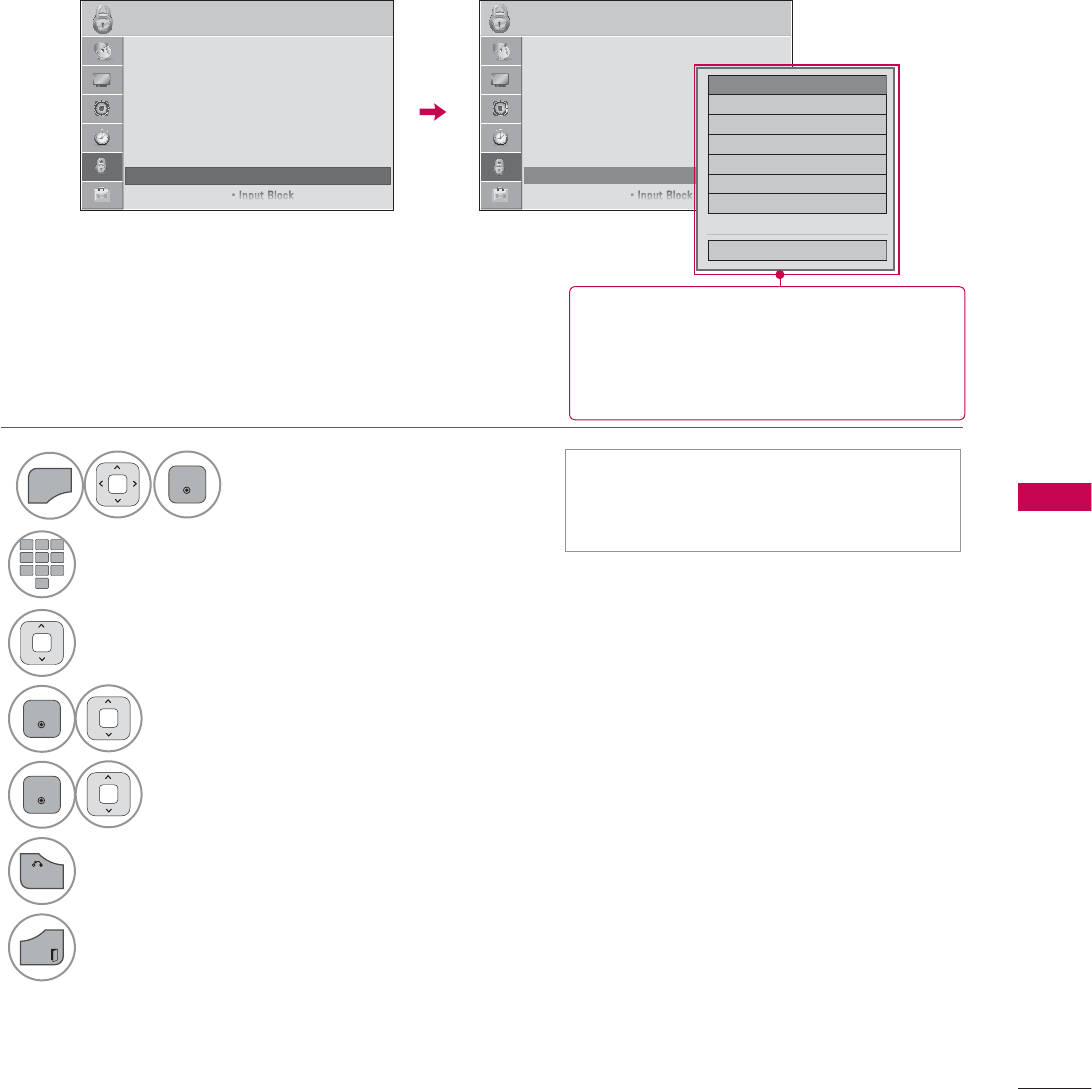
139
PARENTAL CONTROL / RATING
DOWNLOADABLE RATING
This function is available only for digital channels.
This function operates only when TV has received Region5 Rating data.
ᯫ
If a Downloadable rating is locked,
enter the password to unlock it tem-
porarily.
1
MENU
ENTER
Select LOCK.
2
123
45
0
6
789
Input the password.
3Select Downloadable Rating.
4
ENTER
Select desired Downloadable Rating
option.
5
ENTER
Select desired option and block it.
6
BACK
Return to the previous menu.
EXIT
Return to TV viewing.
/2&. /2&.
ᯒ0RYHᯙ(QWHU ᯒ0RYHᯙ(QWHU
ؒ 6HW3DVVZRUG
ؒ /RFN6\VWHP 2Q
ؒ%ORFN&KDQQHO
ؒ0RYLH5DWLQJ
ؒ795DWLQJ&KLOGUHQ
ؒ795DWLQJ*HQHUDO
ؒ'RZQORDGDEOH5DWLQJ
ؒ,QSXW%ORFN
ؒ 6HW3DVVZRUG
ؒ /RFN6\VWHP 2Q
ؒ%ORFN&KDQQHO
ؒ0RYLH5DWLQJ
ؒ795DWLQJ&KLOGUHQ
ؒ795DWLQJ*HQHUDO
ؒ'RZQORDGDEOH5DWLQJ
ؒ,QSXW%ORFN
ᯐ
ᯙ
+XPRUᯙ
6SRUW
&UXHOW\
/DQJXDJH
6DGQHVV
*HQUH
$JH
ᯝ
&ORVH
ᯫ
Based on rating table, your TV's
OSD (On Screen Display) may dif-
fer slightly from what is shown in
this manual.
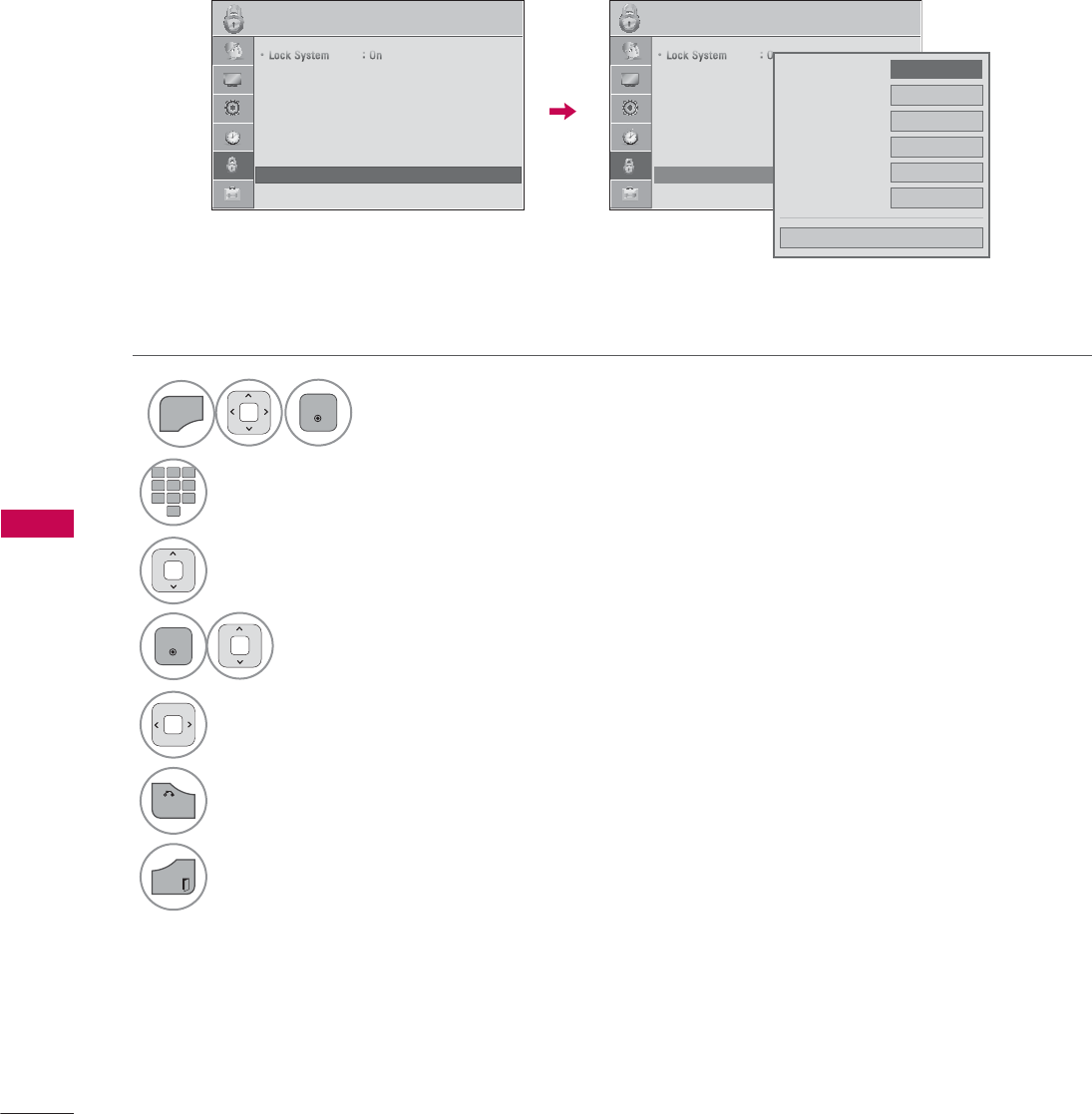
PARENTAL CONTROL / RATINGS
PARENTAL CONTROL / RATING
140
EXTERNAL INPUT BLOCKING
Enables you to block an input.
1
MENU
ENTER
Select LOCK.
2
123
45
0
6
789
Input the password.
3Select Input Block.
4
ENTER
Select input source.
5Select On or Off.
6
BACK
Return to the previous menu.
EXIT
Return to TV viewing.
/2&. /2&.
ᯒ0RYHᯙ(QWHU ᯒ0RYHᯙ(QWHU
ؒ/RFN6\VWHP2Q
ؒ%ORFN&KDQQHO
ؒ0RYLH5DWLQJ
ؒ795DWLQJ&KLOGUHQ
ؒ795DWLQJ*HQHUDO
ؒ'RZQORDGDEOH5DWLQJ
ؒ,QSXW%ORFN
ؒ .H\/RFN 2II
ؒ/RFN6\VWHP2Q
ؒ%ORFN&KDQQHO
ؒ0RYLH5DWLQJ
ؒ795DWLQJ&KLOGUHQ
ؒ795DWLQJ*HQHUDO
ؒ'RZQORDGDEOH5DWLQJ
ؒ,QSXW%ORFN
ؒ .H\/RFN 2II
ᯐ
ᯙ
ؒ$9 ܁2II۽
ؒ&RPSRQHQW 2II
ؒ5*%3& 2II
ؒ+'0, 2II
ؒ+'0, 2II
ؒ+'0, 2II
&ORVH
i.e)
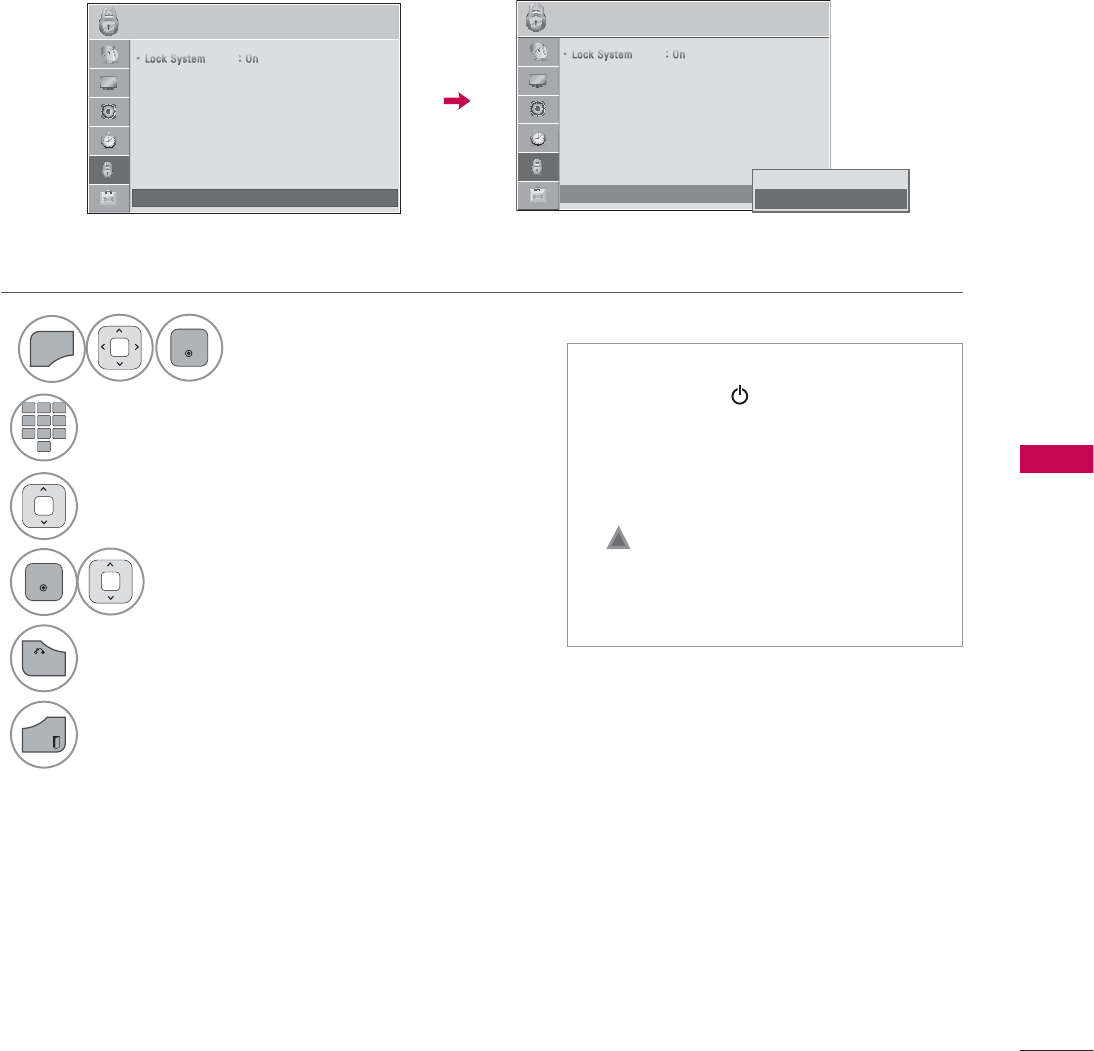
141
PARENTAL CONTROL / RATING
1
MENU
ENTER
Select LOCK.
2
123
45
0
6
789
Input the password.
3Select LOCK.
4
ENTER
Select On or Off.
4
BACK
Return to the previous menu.
EXIT
Return to TV viewing.
KEY LOCK
This feature can be used to prevent unauthorized viewing by locking out the front panel controls, so
that it can only be used with the remote control.
This TV is programmed to remember which option it was last set to even if you turn the TV off.
ᯫ
In Key Lock ‘On’, if the TV is turned
off, press the / I, INPUT, CH (ᯜᯝor
ᰜᰝ) button on the TV or POWER,
INPUT, CH (ᰜᰝ) or NUMBER but-
tons on the remote control.
ᯫ
With the Key Lock On, the display
‘ Key Lock’ appears on the screen
if any button on the front panel is
pressed while viewing the TV.
/2&. ᯒ0RYHᯙ(QWHU
ؒ/RFN6\VWHP2Q
ؒ%ORFN&KDQQHO
ؒ0RYLH5DWLQJ
ؒ795DWLQJ&KLOGUHQ
ؒ795DWLQJ*HQHUDO
ؒ'RZQORDGDEOH5DWLQJ
ؒ,QSXW%ORFN
ؒ .H\/RFN 2II
/2&. ᯒ0RYHᯙ(QWHU
ᯙ
ᯰ
ؒ/RFN6\VWHP2Q
ؒ%ORFN&KDQQHO
ؒ0RYLH5DWLQJ
ؒ795DWLQJ&KLOGUHQ
ؒ795DWLQJ*HQHUDO
ؒ'RZQORDGDEOH5DWLQJ
ؒ,QSXW%ORFN
ؒ .H\/RFN 2II
۳2II
ᯡ2Q ᯙ
ᯰ
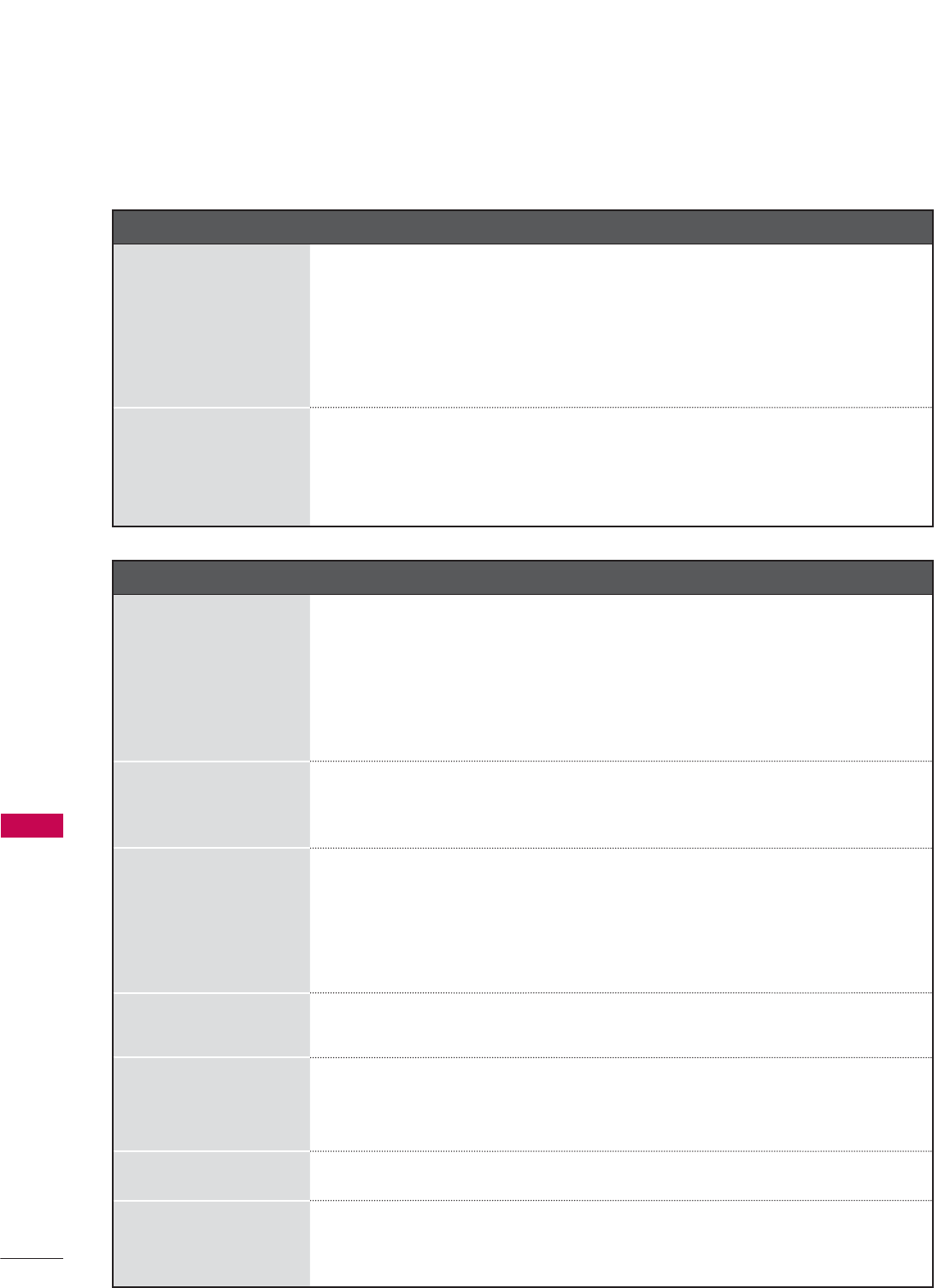
142
APPENDIX
APPENDIX
APPENDIX
Abnormal Operation
The remote control
doesn’t work
ᯫ
Check to see if there is any object between the product and the remote
control causing obstruction. Ensure you are pointing the remote control
directly at the TV.
ᯫ
Ensure that the batteries are installed with correct polarity (+ to +, - to -).
ᯫ
Ensure that the correct remote operating mode is set: TV, VCR etc.
ᯫ
Install new batteries.
TV turns off suddenly
ᯫ
Is the sleep timer set?
ᯫ
Check the power control settings. Power interrupted.
ᯫ
If there is no signal, the TV turns off automatically in 15 minutes.
Video Problems
No picture &No sound
ᯫ
Check whether the product is turned on.
ᯫ
Try another channel. The problem may be with the broadcast.
ᯫ
Is the power cord inserted into wall power outlet?
ᯫ
Check your antenna direction and/or location.
ᯫ
Test the wall power outlet, plug another product’s power cord into the
outlet where the product’s power cord was plugged in.
Picture appears slowly
after switching on
ᯫ
This is normal, the image is muted during the product startup process.
Please contact your service center, if the picture has not appeared after
five minutes.
No or poor color or
poor picture
ᯫ
Adjust Color in menu option.
ᯫ
Keep a sufficient distance between the product and the VCR.
ᯫ
Try another channel. The problem may be with the broadcast.
ᯫ
Are the video cables installed properly?
ᯫ
Activate any function to restore the brightness of the picture.
Horizontal/vertical bars
or picture shaking
ᯫ
Check for local interference such as an electrical appliance or power
tool.
Poor reception on
some channels
ᯫ
Station or cable product experiencing problems, tune to another station.
ᯫ
Station signal is weak, reorient antenna to receive weaker station.
ᯫ
Check for sources of possible interference.
Lines or streaks in pic-
tures
ᯫ
Check antenna (Change the direction of the antenna).
No picture when con-
necting HDMI
ᯫ
If an HDMI cable doesn’t support High Speed HDMI, it can cause flick-
ers or no screen display. In this case use the latest cables that support
High Speed HDMI.
*This feature is not available for all models.
TROUBLESHOOTING
*This feature is not available for all models.
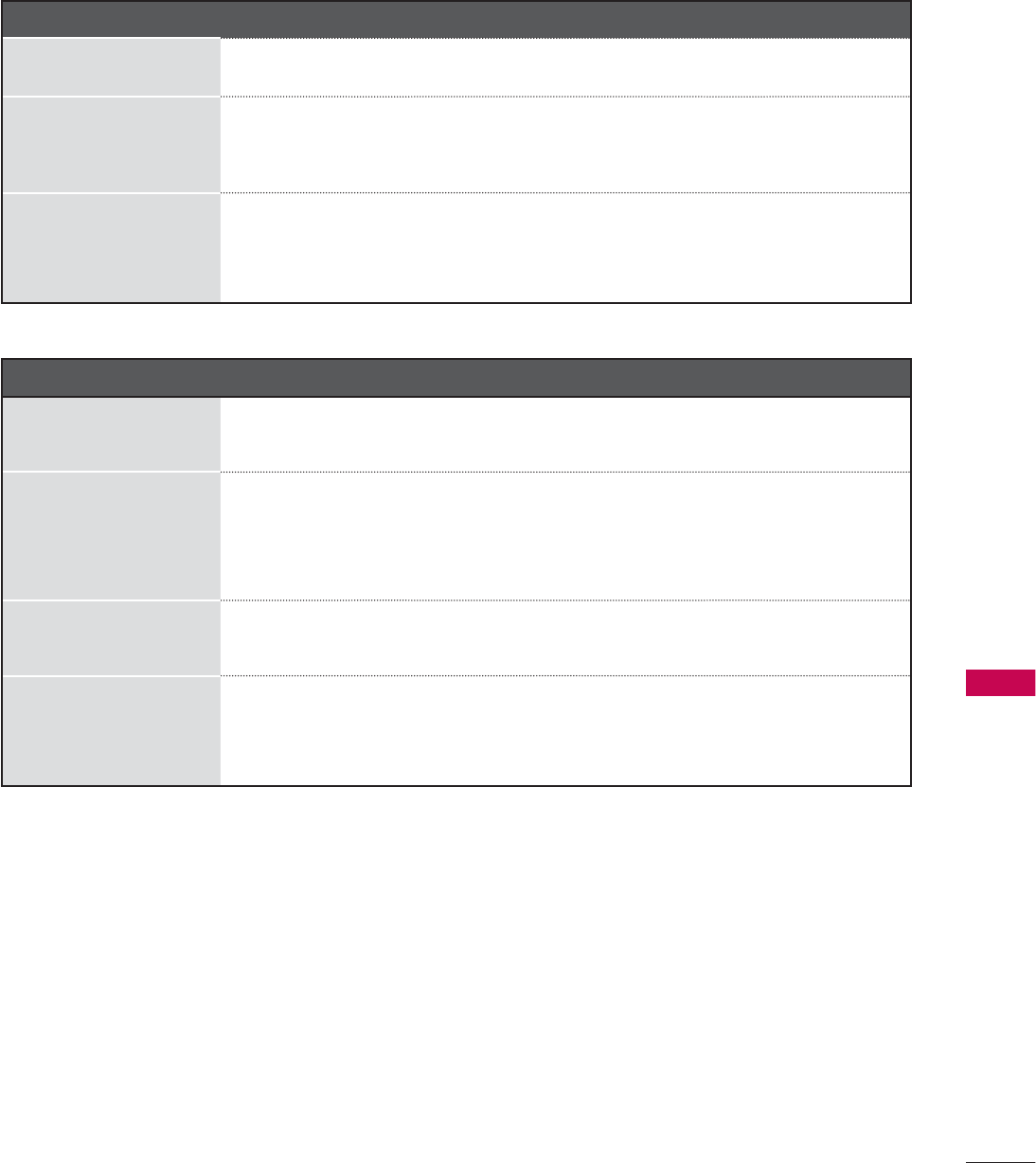
143
APPENDIX
Audio Problems
No output from one
of the speakers
ᯫ
Adjust Balance in menu option.
Unusual sound from
inside the product
ᯫ
A change in ambient humidity or temperature may result in an unusual
noise when the product is turned on or off and does not indicate a fault
with the product.
No sound
when connecting
HDMI/USB
ᯫ
Check High Speed HDMI cable.
ᯫ
Check USB cable over version 2.0.
ᯫ
Use normal MP3 file.
PC Mode Problems
The signal is out of
range
ᯫ
Adjust resolution, horizontal frequency, or vertical frequency on the PC.
ᯫ
Check the input source.
Vertical bar or stripe
on
background &
Horizontal Noise &
Incorrect position
ᯫ
Activate the Auto configure feature or adjust size, phase, or H/V position.
(Option)
Screen color is unsta-
ble or single color
ᯫ
Check the signal cable.
ᯫ
Reinstall the PC video card.
When connecting the
HDMI cable to the PC,
there is no audio.
ᯫ
Check the manual for the video card in the PC to see if it supports
HDMI audio and how to set it up properly.
*This feature is not available for all models.
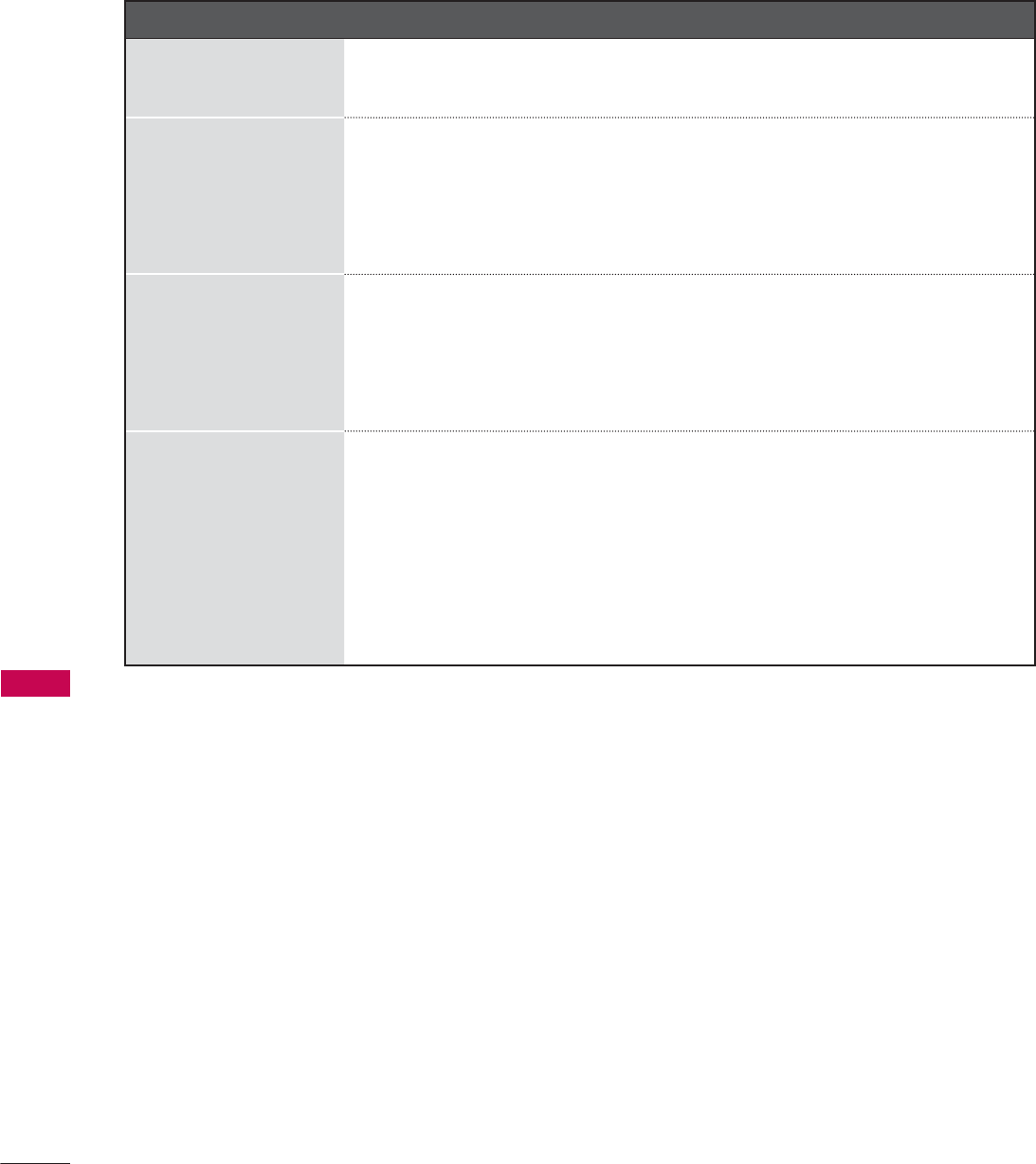
144
APPENDIX
APPENDIX
Movie List Problems
The file does not
appear on the Movie
List.
ᯫ
Check whether the file extension is supported.
Message is displayed
saying “This file is
invalid” or the audio is
working normally but
the video is not work-
ing normally.
ᯫ
Check whether the file is playing normally on a PC. (Check whether the
file is damaged.)
ᯫ
Check whether the resolution is supported.
ᯫ
Check whether the video/audio codec is supported.
ᯫ
Check whether the frame rate is supported.
Message is displayed
saying “Unsupported
Audio” or the video is
working normally but
the audio is not work-
ing normally.
ᯫ
Check whether the file is playing normally on a PC. (Check whether the
file is damaged.)
ᯫ
Check whether the audio codec is supported.
ᯫ
Check whether the bit rate is supported.
ᯫ
Check whether the sample rate is supported.
Subtitle is not working.
ᯫ
Check whether the file is playing normally on a PC. (Check whether the
file is damaged.)
ᯫ
Check whether the video file and subtitle file name are the same.
ᯫ
Check whether the video file and subtitle file are located in the same
folder.
ᯫ
Check whether the subtitle file is supported.
ᯫ
Check whether the language is supported. (When you open the subtitle
file on a PC, you can check the language of the subtitle file.)
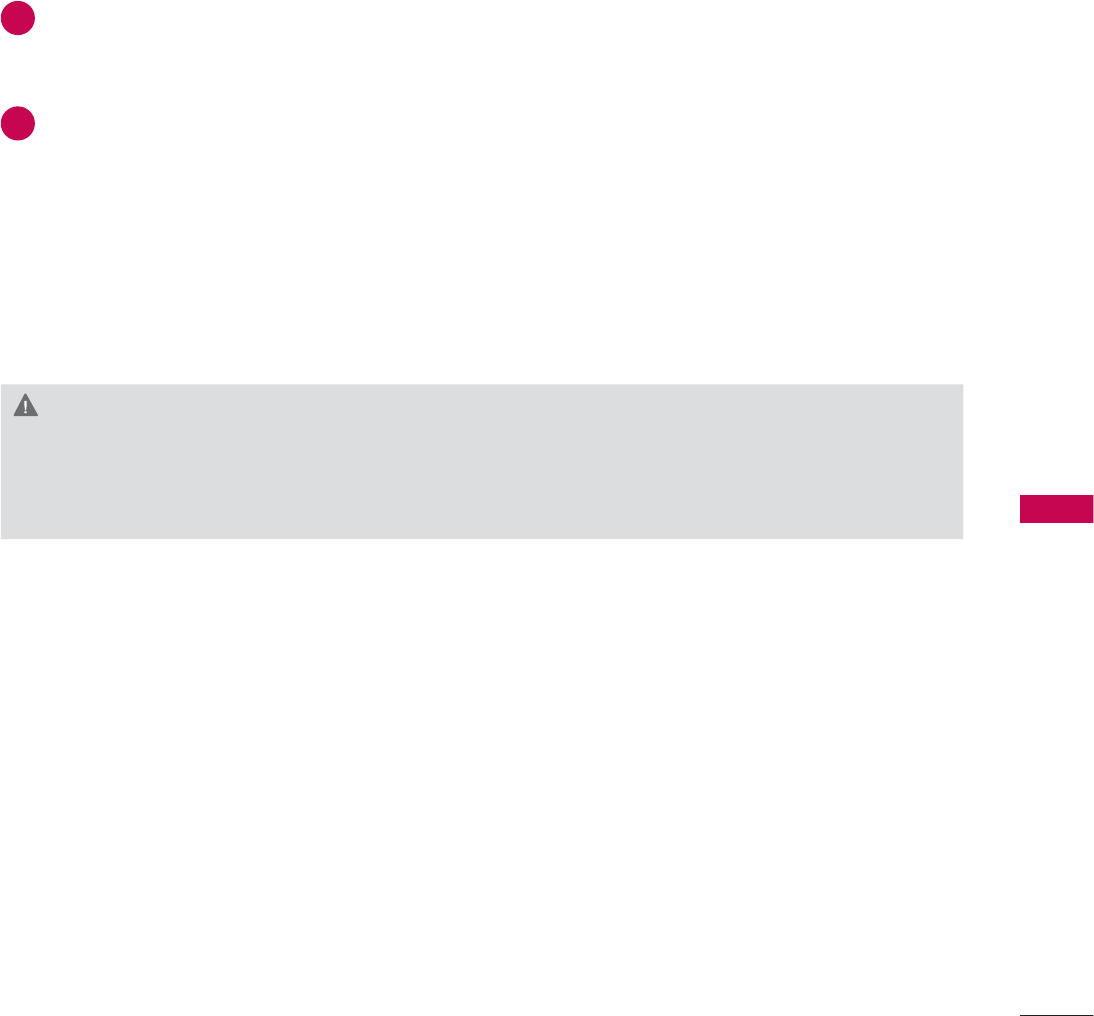
145
APPENDIX
MAINTENANCE
Early malfunctions can be prevented. Careful and regular cleaning can extend the amount of time you
can enjoy your new TV.
Caution: Be sure to turn the power off and unplug the power cord before you begin any cleaning.
Cleaning the Screen
Here’s a great way to keep the dust off your screen for a while. Wet a soft cloth in a mixture of
lukewarm water and a little fabric softener or dish washing detergent. Wring the cloth until it’s
almost dry, and then use it to wipe the screen.
Make sure the excess water is off the screen, and then let it air-dry before you turn on your TV.
Cleaning the Cabinet
ᯫ
To remove dirt or dust, wipe the cabinet with a soft, dry, lint-free cloth.
ᯫ
Please be sure not to use a wet cloth.
Extended Absence
CAUTION
Ź If you expect to leave your TV dormant for a long time (such as a vacation), it’s a good idea to
unplug the power cord to protect against possible damage from lightning or power surges.
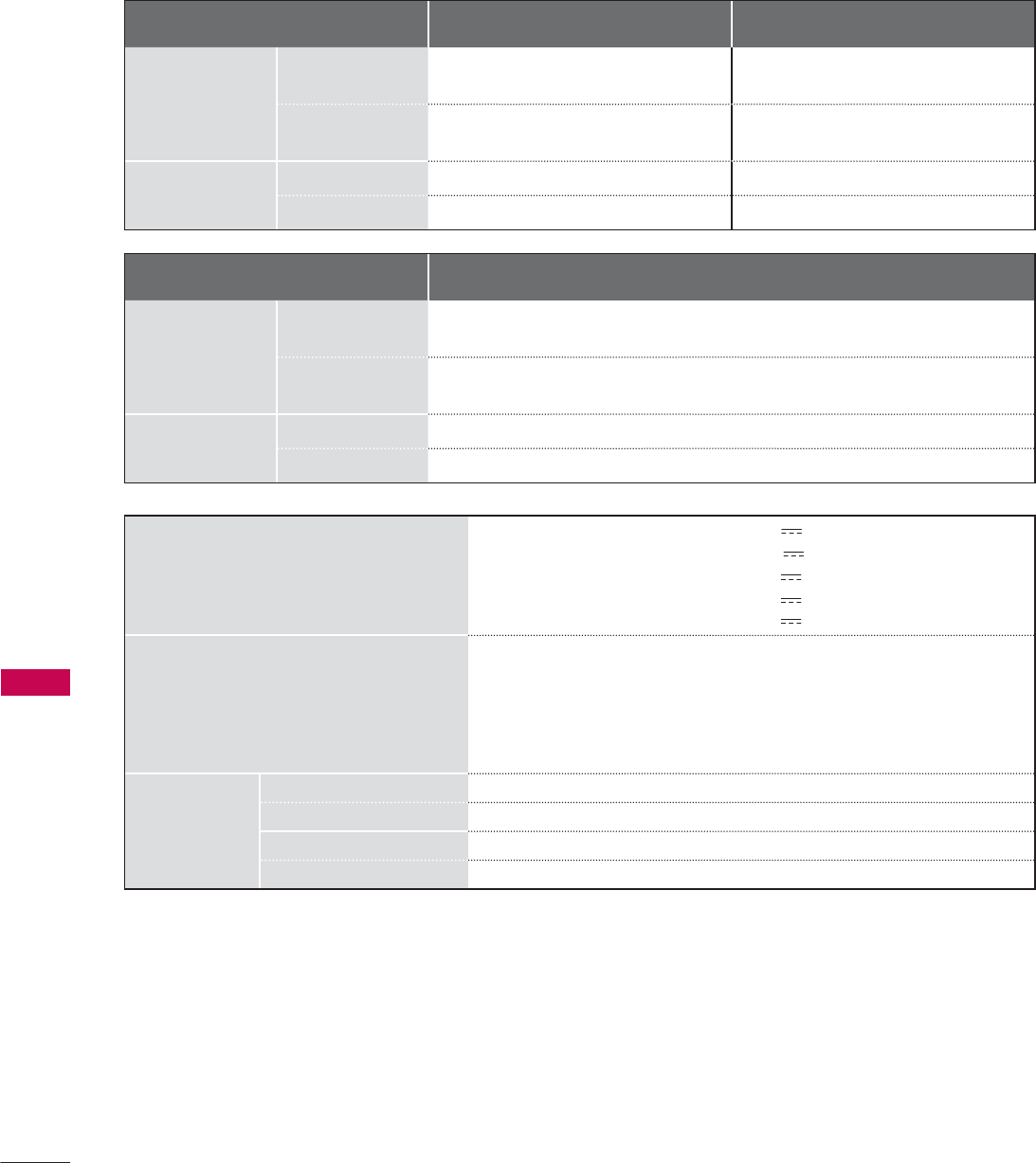
146
APPENDIX
APPENDIX
PRODUCT SPECIFICATIONS
MODELS 19LE5300 (19LE5300-UE) 22LE5300 (22LE5300-UE)
22LE5500 (22LE5500-UA)
Dimensions
(Width x
Height
x Depth)
With stand
471.2 mm x 365.9 mm x 155.4 mm
(18.5 inch x 14.4 inch x 6.1 inch)
542.9 mm x 407.1 mm x 155.4 mm
(21.3 inch x 16.0 inch x 6.1 inch)
Without stand
471.2 mm x 315.5 mm x 34.4 mm
(18.5 inch x 12.4 inch x 1.3 inch)
542.9 mm x 357.6 mm x 34.4 mm
(21.3 inch x 14.0 inch x 1.3 inch)
Weight With stand
3.4 kg (7.4 lbs) 4.2 kg (9.2 lbs)
Without stand
3.2 kg (7.0 lbs) 3.9 kg (8.5 lbs)
Power Requirement 19LE5300: 24V , 1.6A
22LE5300: 24V , 1.7 A
22LE5500: 24V , 1.7 A
26LE5300: 24V , 1.8 A
26LE5500: 24V , 1.8 A
Adapter (DC Power) In: AC100-240 V ~ 50/60 Hz
Out: DC 24 V, 3.42 A
Television System NTSC-M, ATSC, 64 & 256 QAM
Program Coverage VHF 2-13, UHF 14-69, CATV 1-135, DTV 2-69, CADTV 1-135
External Antenna Impedance 75 Ω
Environment
condition
Operating Temperature 0 °C to 40 °C (32 °F to 104 °F)
Operating Humidity Less than 80 %
Storage Temperature -20 °C to 60 °C (-4 °F to 140 °F)
Storage Humidity Less than 85 %
ᯫ
The specifications shown above may be changed without prior notice for quality improvement.
MODELS 26LE5300 (26LE5300-UE)
26LE5500 (26LE5500-UA)
Dimensions
(Width x
Height
x Depth)
With stand
652.0 mm x 480.8 mm x 191.4 mm
(25.6 inch x 18.9 inch x 7.5 inch)
Without stand
652.0 mm x 420.3 mm x 34.4 mm
(25.6 inch x 16.5 inch x 1.3 inch)
Weight With stand
6.1 kg (13.4 lbs)
Without stand
5.1 kg (11.2 lbs)
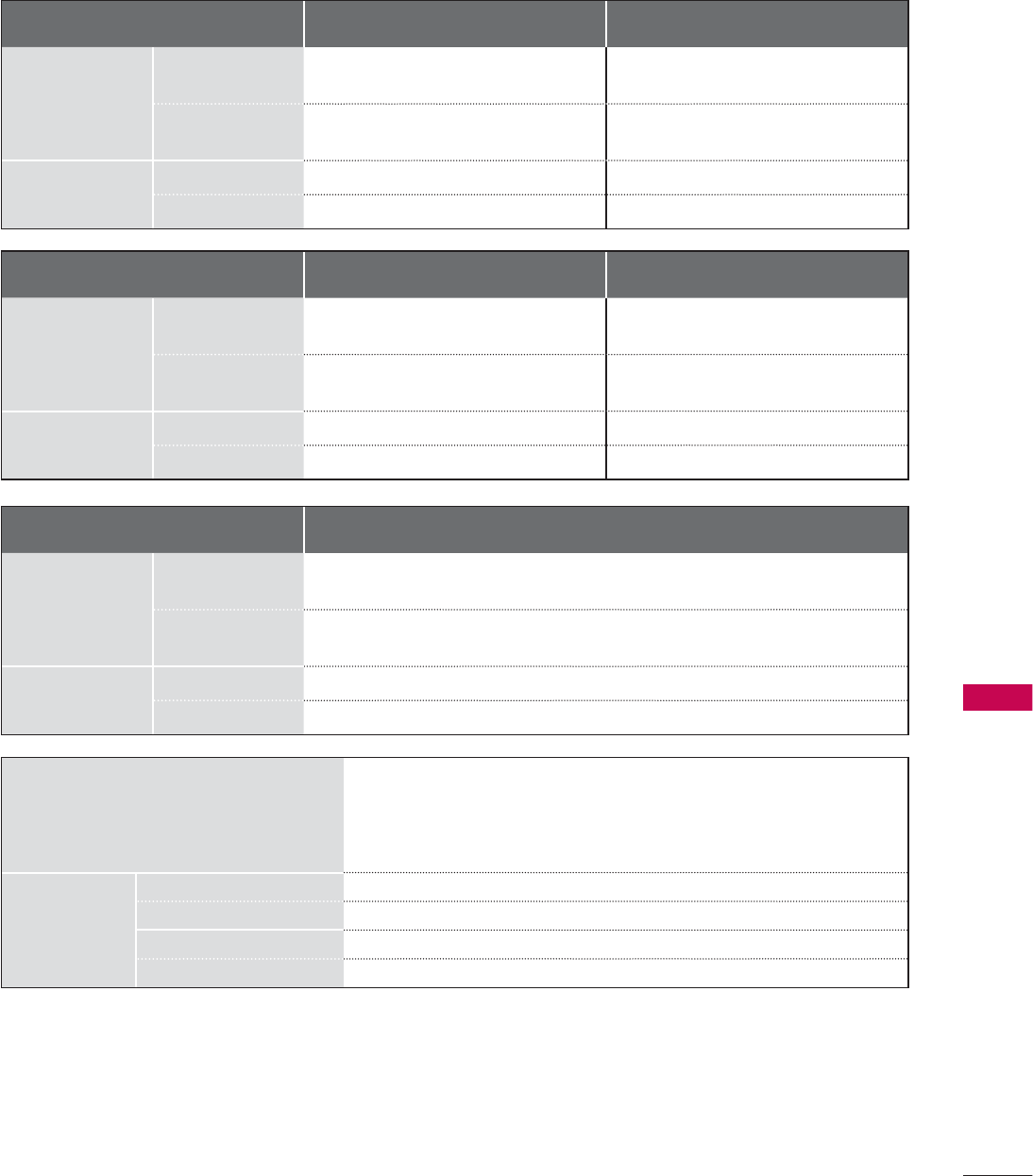
147
APPENDIX
MODELS 32LE5300
(32LE5300-UC)
37LE5300
(37LE5300-UC)
Dimensions
(Width x
Height
x Depth)
With stand
784.6 mm x 558.1 mm x 221.0 mm
(30.8 inch x 21.9 inch x 8.7 inch)
905.0 mm x 630.0 mm x 270.0 mm
(35.6 inch x 24.8 inch x 10.6 inch)
Without stand
784.6 mm x 499.5 mm x 39.9 mm
(30.8 inch x 19.6 inch x 1.5 inch)
905.0 mm x 568.0 mm x 39.9 mm
(35.6 inch x 22.3 inch x 1.5 inch)
Weight With stand
12.4 kg (27.3 lbs) 15.3 kg (33.7 lbs)
Without stand
10.5 kg (23.1 lbs) 12.8 kg (28.2 lbs)
MODELS 42LE5300 (42LE5300-UC)
42LE530C (42LE530C-UC)
47LE5300 (47LE5300-UC)
47LE530C (47LE530C-UC)
Dimensions
(Width x
Height
x Depth)
With stand
1016.0 mm x 692.0 mm x 270.0 mm
(40.0 inch x 27.2 inch x 10.6 inch)
1126.6 mm x 757.9 mm x 284.4 mm
(44.3 inch x 29.8 inch x 11.1 inch)
Without stand
1016.0 mm x 630.0 mm x 29.3 mm
(40.0 inch x 24.8 inch x 1.1 inch)
1126.6 mm x 692.0 mm x 29.3 mm
(44.3 inch x 27.2 inch x 1.1 inch)
Weight With stand
19.2 kg (42.3 lbs) 22.6 kg (49.8 lbs)
Without stand
16.7 kg (36.8 lbs) 19.6 kg (43.2 lbs)
Power Requirement AC 120 V ~ 50 / 60 Hz
Television System NTSC-M, ATSC, 64 & 256 QAM
Program Coverage VHF 2-13, UHF 14-69, CATV 1-135, DTV 2-69, CADTV 1-135
External Antenna Impedance 75 Ω
Environment
condition
Operating Temperature 0 °C to 40 °C (32 °F to 104 °F)
Operating Humidity Less than 80 %
Storage Temperature -20 °C to 60 °C (-4 °F to 140 °F)
Storage Humidity Less than 85 %
ᯫ
The specifications shown above may be changed without prior notice for quality improvement.
MODELS 55LE5300 (55LE5300-UC)
55LE530C (55LE530C-UC)
Dimensions
(Width x
Height
x Depth)
With stand
1306.0 mm x 867.0 mm x 345.0 mm
(51.4 inch x 34.1 inch x 13.5 inch)
Without stand
1306.0 mm x 797.0 mm x 30.7 mm
(51.4 inch x 31.3inch x 1.2 inch)
Weight With stand
34.05 kg (75.0 lbs)
Without stand
28.8 kg (63.4 lbs)
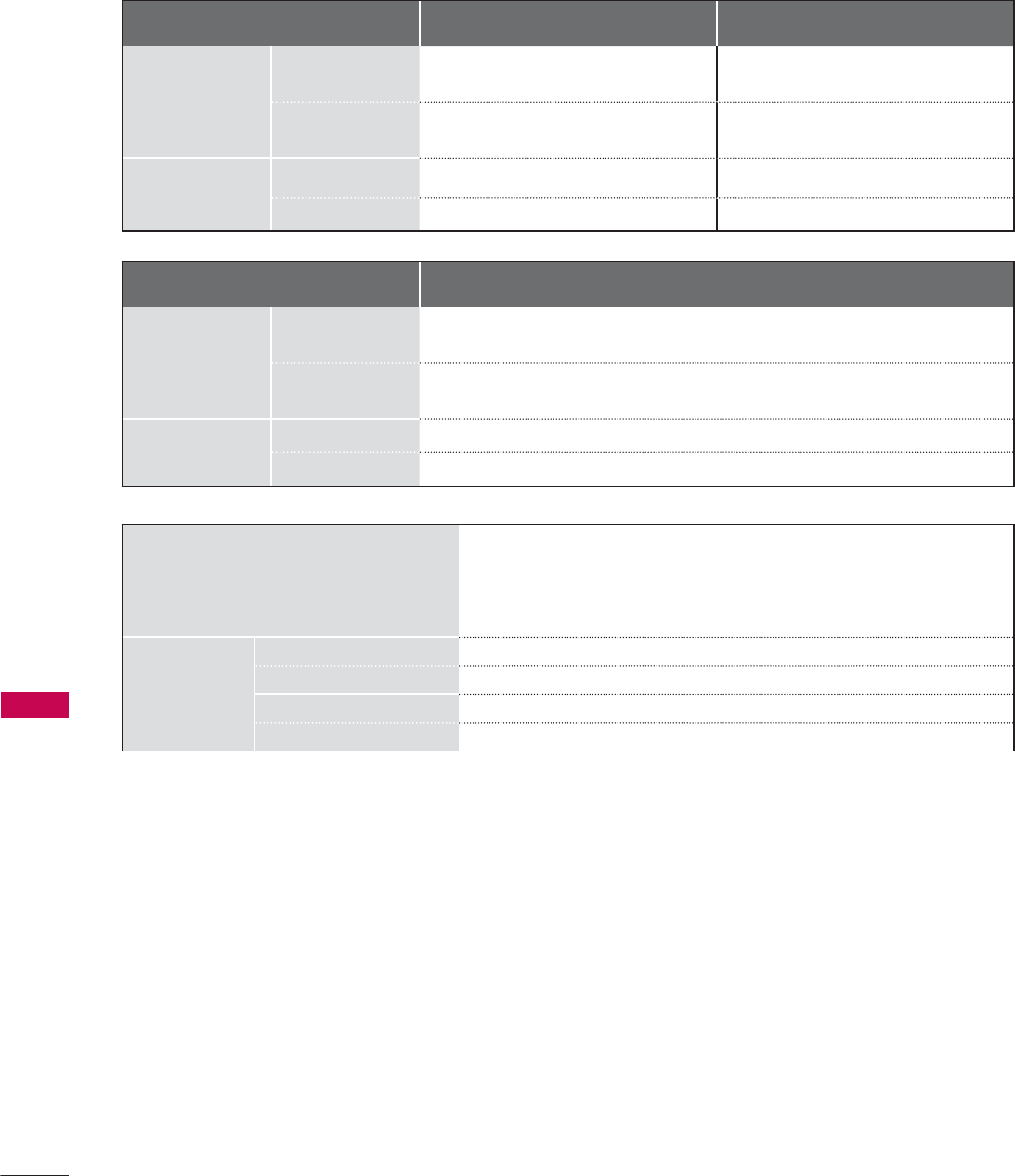
148
APPENDIX
APPENDIX
Power requirement AC 120 V ~ 50 / 60 Hz
Television System NTSC-M, ATSC, 64 & 256 QAM
Program Coverage VHF 2-13, UHF 14-69, CATV 1-135, DTV 2-69, CADTV 1-135
External Antenna Impedance 75 Ω
Environment
condition
Operating Temperature 0 °C to 40 °C (32 °F to 104 °F)
Operating Humidity Less than 80 %
Storage Temperature -20 °C to 60 °C (-4 °F to 140 °F)
Storage Humidity Less than 85 %
ᯫ
The specifications shown above may be changed without prior notice for quality improvement.
MODELS 42LE7300
(42LE7300-UA)
47LE7300
(47LE7300-UA)
Dimensions
(Width x
Height
x Depth)
With stand
1009.2 mm x 694.5 mm x 286.5 mm
(39.7 inch x 27.3 inch x 11.2 inch)
1119.6 mm x 757.1 mm x 286.5 mm
(44.0 inch x 29.8 inch x 11.2 inch)
Without stand
1009.2 mm x 629.7 mm x 29.3 mm
(39.7 inch x 24.7 inch x 1.1 inch)
1119.6 mm x 691.3 mm x 29.3 mm
(44.0 inch x 27.2 inch x 1.1 inch)
Weight With stand
25.5 kg (56.2 lbs) 29.7 kg (65.4 lbs)
Without stand
21.0 kg (46.2 lbs) 25.2 kg (55.5 lbs)
MODELS 55LE7300
(55LE7300-UA)
Dimensions
(Width x
Height
x Depth)
With stand
1305.2 mm x 874.9 mm x 320.2 mm
(51.3 inch x 34.4 inch x 12.6 inch)
Without stand
1305.2 mm x 799.4 mm x 32.4 mm
(51.3 inch x 31.4 inch x 1.2 inch)
Weight With stand
44.5 kg (98.1 lbs)
Without stand
37.1 kg (81.7 lbs)
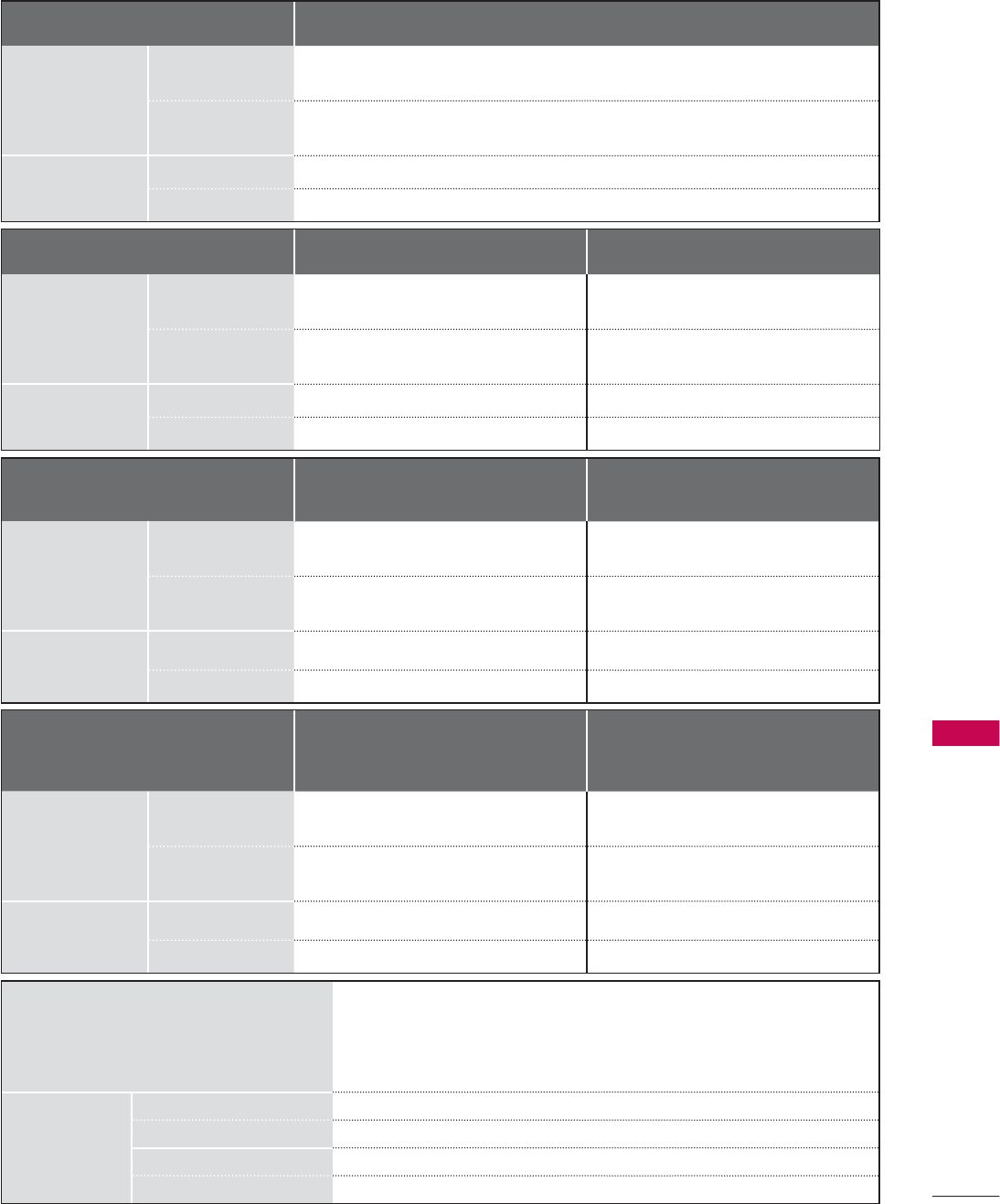
149
APPENDIX
MODELS 42LD420
(42LD420-UA)
47LD420
(47LD420-UA)
Dimensions
(Width x
Height
x Depth)
With stand
1028.0 mm x 715.4 mm x 297.0 mm
(40.4 inch x 28.1 inch x 11.6 inch)
1140.6 mm x 784.8 mm x 337.4 mm
(44.9 inch x 30.8 inch x 13.2 inch)
Without stand
1028.0 mm x 658.6 mm x 87.8 mm
(40.4 inch x 25.9 inch x 3.4 inch)
1140.6 mm x 722.9 mm x 99.0 mm
(44.9 inch x 28.4 inch x 3.8 inch)
Weight With stand
16.6 kg (36.5 lbs) 21.6 kg (47.6 lbs)
Without stand
14.8 kg (32.6 lbs) 19.0 kg (41.8 lbs)
Power requirement AC 100-240 V ~ 50 / 60 Hz
Television System NTSC-M, ATSC, 64 & 256 QAM
Program Coverage VHF 2-13, UHF 14-69, CATV 1-135, DTV 2-69, CADTV 1-135
External Antenna Impedance 75 Ω
Environment
condition
Operating Temperature 0 °C to 40 °C (32 °F to 104 °F)
Operating Humidity Less than 80 %
Storage Temperature -20 °C to 60 °C (-4 °F to 140 °F)
Storage Humidity Less than 85 %
ᯫ
The specifications shown above may be changed without prior notice for quality improvement.
MODELS
32LD450 (32LD450-UA)
32LD452C (32LD452C-UA)
37LD450 (37LD450-UA)
37LD450C (37LD450C-UA)
37LD452C (37LD452C-UA)
Dimensions
(Width x
Height
x Depth)
With stand
799.0 mm x 555.0 mm x 207.0 mm
(31.4 inch x 21.8 inch x 8.1 inch)
916.0 mm x 625.0 mm x 261.0 mm
(36.0 inch x 24.6 inch x 10.2 inch)
Without stand
799.0 mm x 506.0 mm x 73.5 mm
(31.4 inch x 19.9 inch x 2.8 inch)
916.0 mm x 575.0 mm x 77.4 mm
(36.0 inch x 22.6 inch x 3.0 inch)
Weight With stand
9.1 kg (20.0 lbs) 12.5 kg (27.5 lbs)
Without stand
8.1 kg (17.8 lbs) 10.8 kg (23.8 lbs)
MODELS
42LD450 (42LD450-UA)
42LD450C (42LD450C-UA)
42LD451C (42LD451C-UA)
42LD452C (42LD452C-UA)
47LD450 (47LD450-UA)
47LD450C (47LD450C-UA)
47LD451C (47LD451C-UA)
47LD452C (47LD452C-UA)
Dimensions
(Width x
Height
x Depth)
With stand
1023.0 mm x 685.0 mm x 261.0 mm
(40.2 inch x 26.9 inch x 10.2 inch)
1136.0 mm x 757.0 mm x 270.0 mm
(44.7 inch x 29.8 inch x 10.6 inch)
Without stand
1023.0 mm x 635.0 mm x 76.6 mm
(40.2 inch x 25.0 inch x 3.0 inch)
1136.0 mm x 698.0 mm x 76.5 mm
(44.7 inch x 27.4 inch x 3.0 inch)
Weight With stand
15.1 kg (33.2 lbs) 19.5 kg (42.9 lbs)
Without stand
13.5 kg (29.7 lbs) 17.5 kg (38.5 lbs)
MODEL 32LD420
(32LD420-UA)
Dimensions
(Width x
Height
x Depth)
With stand
805.0 mm x 583.0 mm x 224.0 mm
(31.6 inch x 22.9 inch x 8.8 inch)
Without stand
805.0 mm x 531.0 mm x 79.9 mm
(31.6 inch x 20.9 inch x 3.1 inch)
Weight With stand
10.8 kg (23.8 lbs)
Without stand
9.7 kg (21.3 lbs)
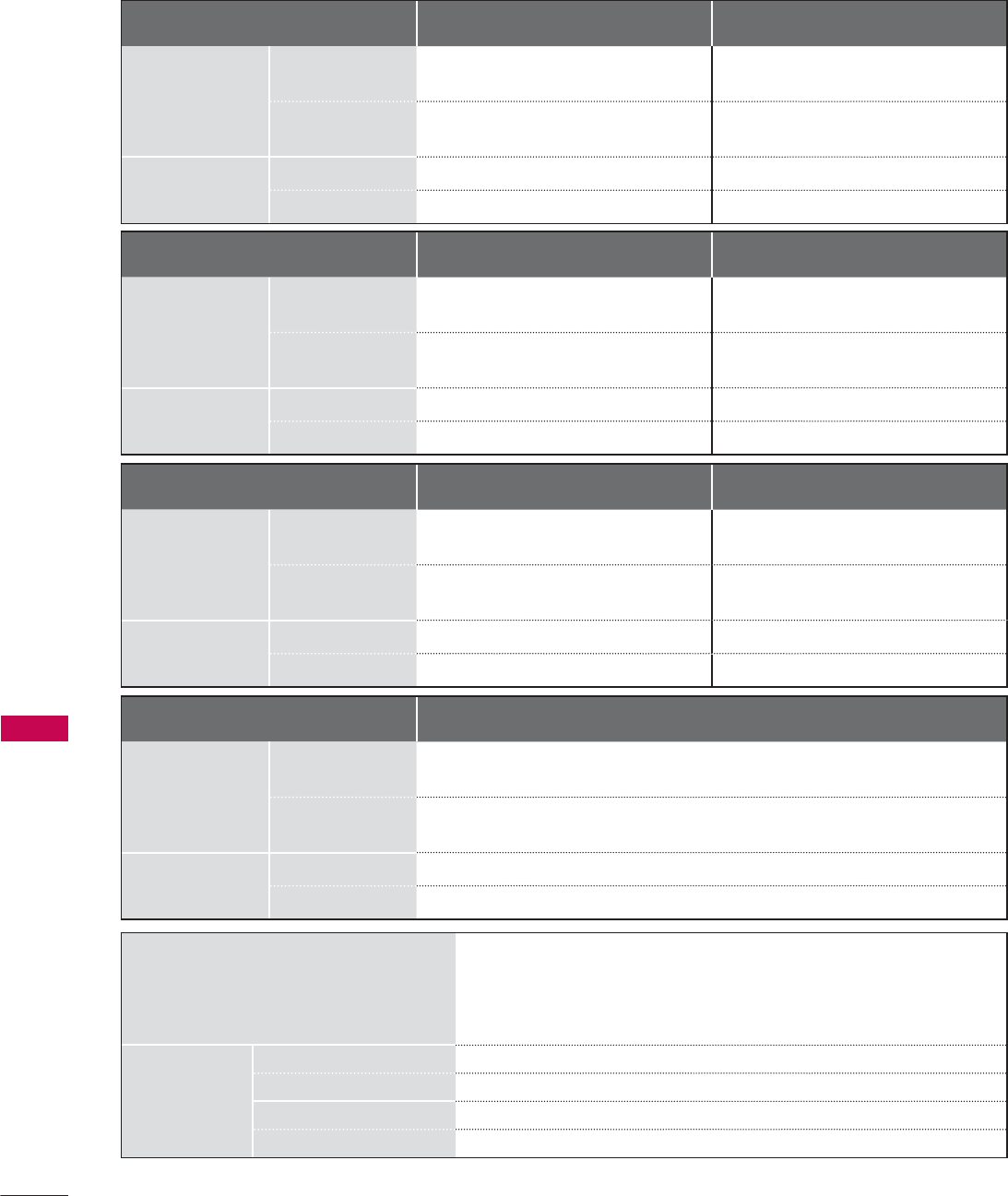
150
APPENDIX
APPENDIX
Power requirement AC 100-240 V ~ 50 / 60 Hz
Television System NTSC-M, ATSC, 64 & 256 QAM
Program Coverage VHF 2-13, UHF 14-69, CATV 1-135, DTV 2-69, CADTV 1-135
External Antenna Impedance 75 Ω
Environment
condition
Operating Temperature 0 °C to 40 °C (32 °F to 104 °F)
Operating Humidity Less than 80 %
Storage Temperature -20 °C to 60 °C (-4 °F to 140 °F)
Storage Humidity Less than 85 %
ᯫ
The specifications shown above may be changed without prior notice for quality improvement.
MODELS 42LD630
(42LD630-UC)
47LD630
(47LD630-UC)
Dimensions
(Width x
Height
x Depth)
With stand
1024.0 mm x 685.0 mm x 261.0 mm
(40.3 inch x 26.9 inch x 10.2 inch)
1137.0 mm x 758.0 mm x 270.0 mm
(44.7 inch x 29.8 inch x 10.6 inch)
Without stand
1024.0 mm x 621.0 mm x 76.8 mm
(40.3 inch x 24.4 inch x 3.0 inch)
1137.0 mm x 685.0 mm x 76.8 mm
(44.7 inch x 26.9 inch x 3.0 inch)
Weight With stand
15.5 kg (34.1 lbs) 20.3 kg (44.7 lbs)
Without stand
13.9 kg (30.6 lbs) 18.3 kg (40.3 lbs)
MODELS 55LD630
(55LD630-UC)
Dimensions
(Width x
Height
x Depth)
With stand
1329.0 mm x 872.0 mm x 330.0 mm
(52.3 inch x 34.3 inch x 12.9 inch)
Without stand
1329.0 mm x 796.0 mm x 96.5 mm
(52.3 inch x 31.3 inch x 3.7 inch)
Weight With stand
33.0 kg (72.7 lbs)
Without stand
29.8 kg (65.6 lbs)
MODELS 32LD520
(32LD520-UA)
42LD520
(42LD520-UA)
Dimensions
(Width x
Height
x Depth)
With stand
815.0 mm x 585.6 mm x 210.9 mm
(32.0 inch x 23.0 inch x 8.3 inch)
1052.2 mm x 720.1 mm x 270.6 mm
(41.4 inch x 28.3 inch x 10.6 inch)
Without stand
815.0 mm x 529.6 mm x 82.0 mm
(32.0 inch x 20.8 inch x 3.2 inch)
1052.2 mm x 657.3 mm x 90.8 mm
(41.4 inch x 25.8 inch x 3.5 inch)
Weight With stand
12.6 kg (27.7 lbs) 19.0 kg (41.8 lbs)
Without stand
11.4 kg (25.1 lbs) 17.2 kg (37.9 lbs)
MODELS 47LD520
(47LD520-UA)
55LD520 (55LD520-UA),
55LD520C (55LD520C-UA)
Dimensions
(Width x
Height
x Depth)
With stand
1173.4 mm x 791.4 mm x 319.0 mm
(46.1 inch x 31.1 inch x 12.5 inch)
1357.0 mm x 901.0 mm x 423.0 mm
(53.4 inch x 35.4 inch x 16.6 inch)
Without stand
1173.4 mm x 723.4 mm x 100.8 mm
(46.1 inch x 28.4 inch x 3.9 inch)
1357.0 mm x 835.4 mm x 109.6 mm
(53.4 inch x 32.8 inch x 4.3 inch)
Weight With stand
23.6 kg (52.0 lbs) 36.4 kg (80.2 lbs)
Without stand
20.8 kg (45.8 lbs) 32.9 kg (72.5 lbs)
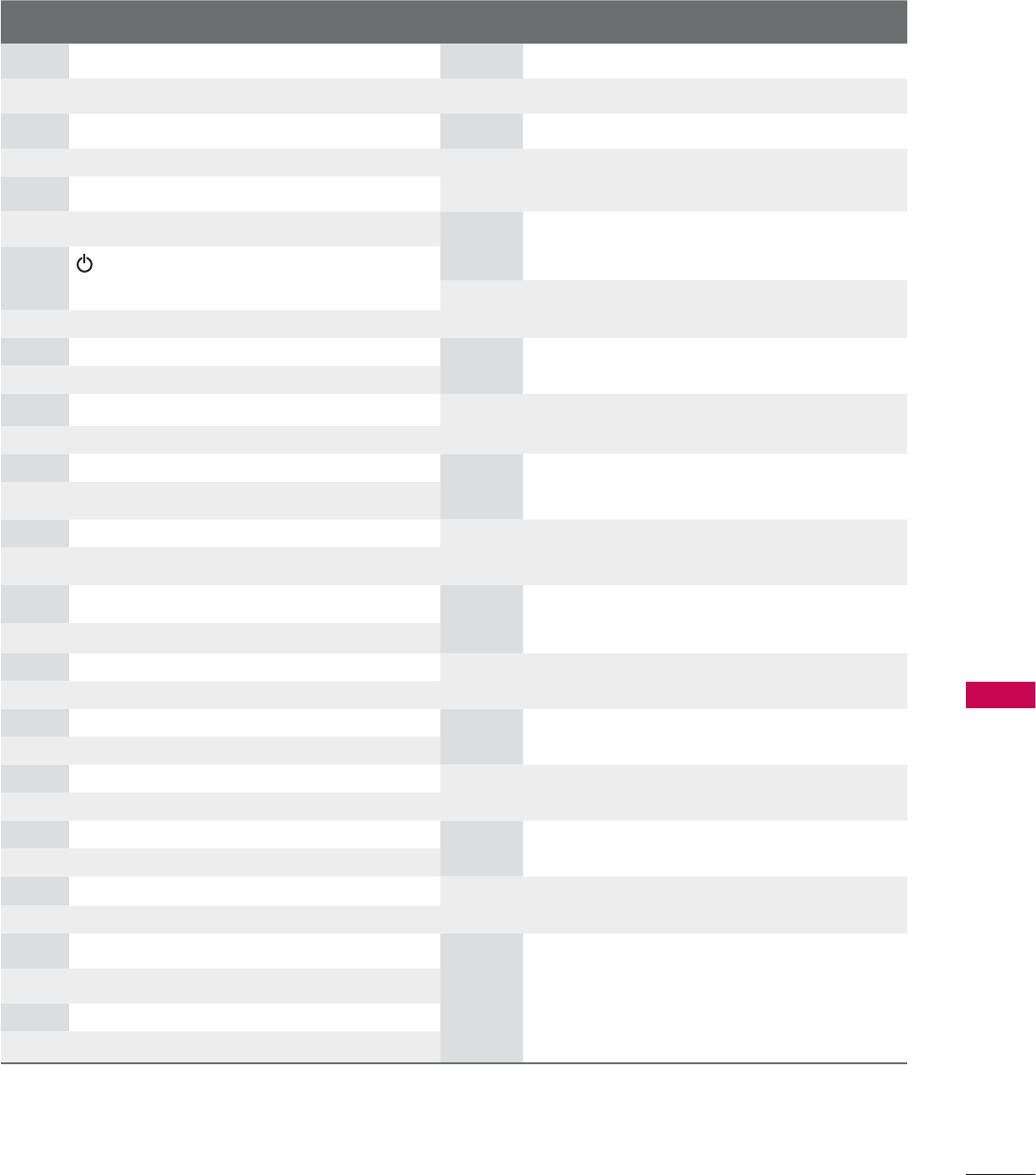
151
APPENDIX
Code
(Hexa) Function Note Code
(Hexa) Function Note
00 CH ᰜRemote Control Button B0 ᰦRemote Control Button
01 CH ᰝRemote Control Button B1 ᰧRemote Control Button
02 VOL + Remote Control Button BA ᰨRemote Control Button
03 VOL - Remote Control Button D6 TV Discrete IR Code
06
!
Remote Control Button (TV Input Selection)
07
Remote Control Button C4 POWER ON Discrete IR Code
08 Remote Control Button (Only Power On)
(Power On/Off) C5 POWER OFF Discrete IR Code
09 MUTE Remote Control Button (Only Power Off)
0B INPUT Remote Control Button 5A AV or AV1 Discrete IR Code
0F TV Remote Control Button (AV1 Input Selection)
10-19 Number 0-9 Remote Control Button D0 AV2 Discrete IR Code
1A FLASHBK Remote Control Button (AV2 Input Selection)
1E FAV/MARK Remote Control Button BF COMPONENT Discrete IR Code
28 BACK Remote Control Button (Component Input Selection)
30 AV MODE Remote Control Button D5 RGB-PC Discrete IR Code
40 ᰜRemote Control Button (RGB-PC Input Selection)
41 ᰝRemote Control Button CE HDMI1 Discrete IR Code
43 MENU Remote Control Button (HDMI1 Input Selection)
44 ENTER Remote Control Button CC HDMI2 Discrete IR Code
45 Q.MENU Remote Control Button (HDMI2 Input Selection)
4C - (Dash)/LIST Remote Control Button E9 HDMI3 Discrete IR Code
5B EXIT Remote Control Button (HDMI3 Input Selection)
61 BLUE Remote Control Button DA HDMI4 Discrete IR Code
63 YELLOW Remote Control Button (HDMI4 Input Selection)
71 GREEN Remote Control Button 76 Ratio 4:3 Discrete IR Code
72 RED Remote Control Button (Only 4:3 Mode)
79 RATIO Remote Control Button 77 Ratio 16:9 Discrete IR Code
7E SIMPLINK Remote Control Button (Only 16:9 Mode)
8E ᰩRemote Control Button AF Ratio Zoom Discrete IR Code
8F ᰪRemote Control Button (Only Zoom Mode)
95
ENERGY SAVING
Remote Control Button
AA INFO Remote Control Button
ᯫ
Use this feature depending on your models.
IR CODE
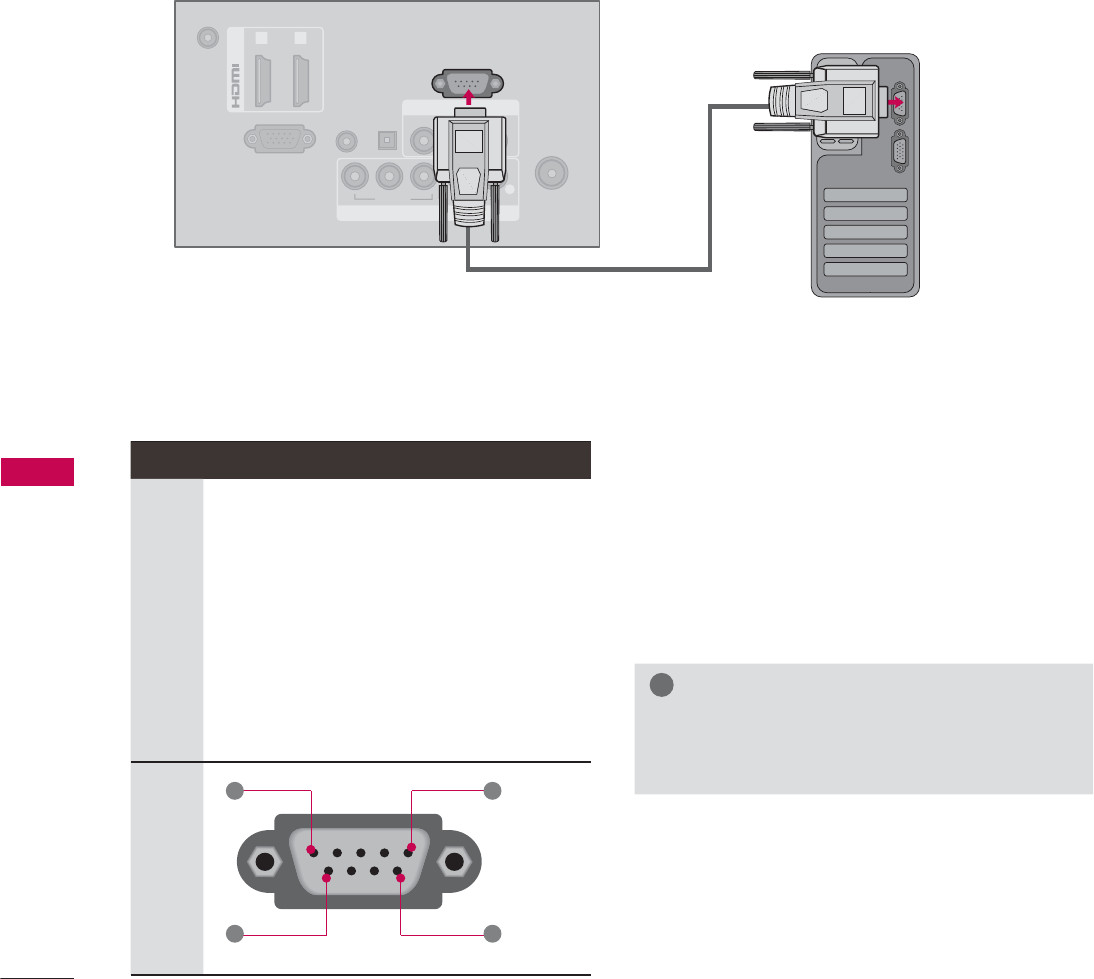
152
APPENDIX
APPENDIX
EXTERNAL CONTROL THROUGH RS-232C
RS-232C Setup
The RS-232C port allows you connect the RS-232C input jack to an external control device (such as
a computer or an A/V control system) to control the TV’s functions externally.
ᯫ
Note: RS-232C on this unit is intended to be used with third party RS-232C control hardware and
software.
The instructions below are provided to help with programming software or to test functionality using
telenet software.
Type of Connector; D-Sub 9-Pin Male Communication Parameters
ᯫ
Baud rate : 9600 bps (UART)
ᯫ
Data length : 8 bits
ᯫ
Parity : None
ᯫ
Stop bit : 1 bit
ᯫ
Communication code : ASCII code
ᯫ
Use a crossed (reverse) cable.
!
127(
ŹThis product has command echo back in
the RS-232C Command.
No. Pin Name
1
2
3
4
5
6
7
8
9
No connection
RXD (Receive data)
TXD (Transmit data)
DTR (DTE side ready)
GND
DSR (DCE side ready)
RTS (Ready to send)
CTS (Clear to send)
No Connection
ANTENNA/
CABLE IN
DC-IN
RGB IN (PC)
AUDIO IN
RGB/DVI
(DVI)
OPTICAL
DIGITAL
AUDIO OUT
/DVI IN
COMPONENT IN
AV IN
1 2
VIDEO
AUDIO
L(MONO)
R
VIDEO AUDIO
YP
B
P
RL R
RS-232C IN
(
CONTROL&SERVICE)
i.e)
PC
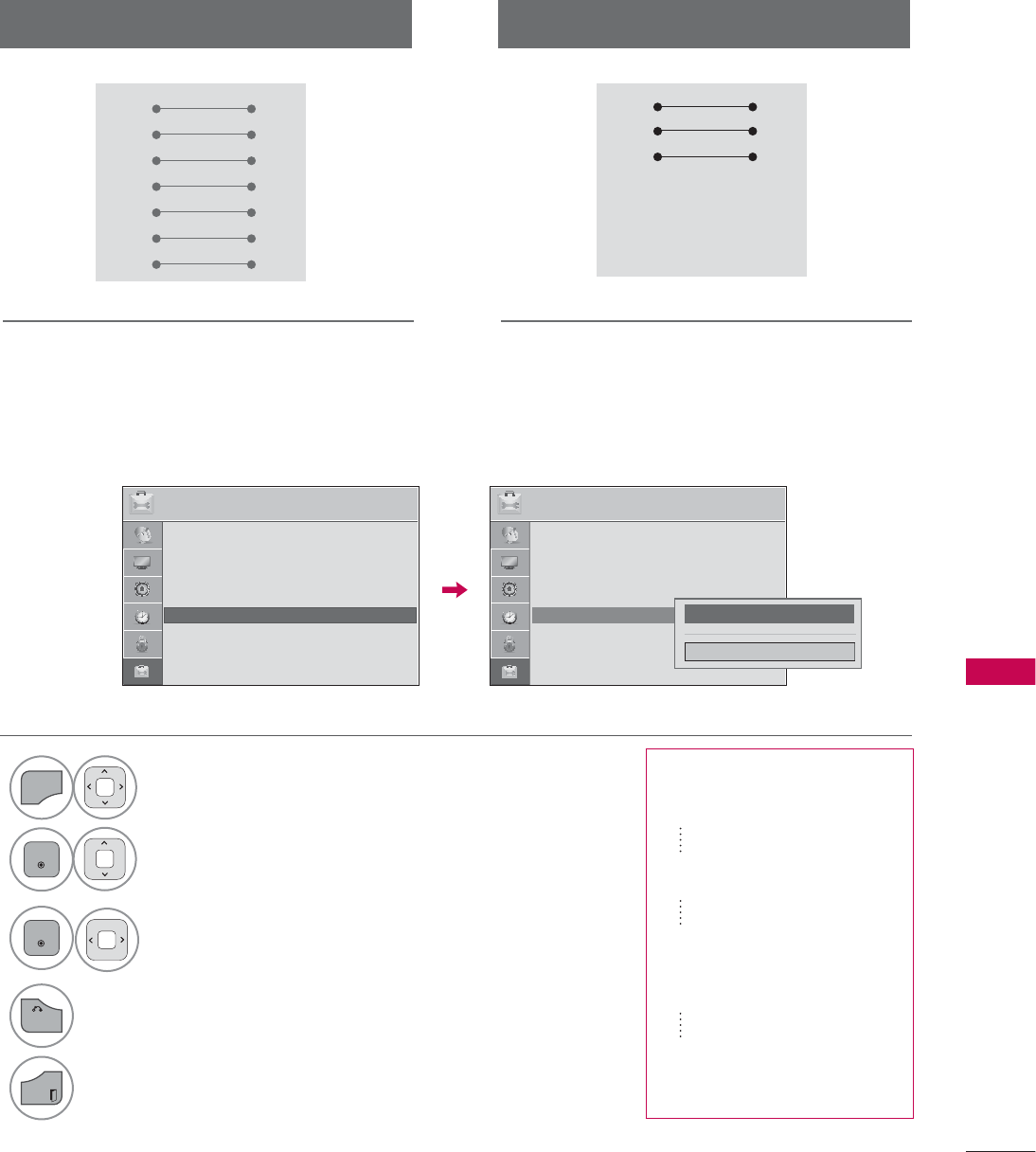
153
APPENDIX
RS-232C Configurations
Use this function to specify a TV ID number.
Refer to ‘Real Data Mapping’.
Set ID
PC TV
RXD 2 3 TXD
TXD 3 2 RXD
GND 5 5 GND
DTR 4 6 DSR
DSR 6 4 DTR
RTS 7 8 CTS
CTS 8 7 RTS
D-Sub 9 D-Sub 9
PC TV
RXD 2 3 TXD
TXD 3 2 RXD
GND 5 5 GND
DTR 4 6 DTR
DSR 6 4 DSR
RTS 7 7 RTS
CTS 8 8 CTS
D-Sub 9 D-Sub 9
7-Wire Configuration
(Serial female-female NULL modem cable)
3-Wire Configurations
(Not standard)
237,21 ᯒ0RYHᯙ(QWHU 237,21 ᯒ0RYHᯙ(QWHU
ؒ /DQJXDJH
ؒ &DSWLRQ 2II
ؒ 3RZHU,QGLFDWRU
ؒ ,QLWLDO6HWWLQJ
ؒ 6HW,'
ؒ 0RGH6HWWLQJ +RPH8VH
܁۽
&ORVH
ᯐ
ᯙ
ؒ /DQJXDJH
ؒ &DSWLRQ 2II
ؒ 3RZHU,QGLFDWRU
ؒ ,QLWLDO6HWWLQJ
ؒ 6HW,'
ؒ 0RGH6HWWLQJ +RPH8VH
1
MENU
Select OPTION.
2
ENTER
Select Set ID.
ENTER
Choose the desired TV ID number.
The adjustment range of Set ID is
1~ 99.
4
BACK
Return to the previous menu.
EXIT
Return to TV viewing.
ᯫ
Real data mapping
0 Step 0
A Step 10 (Set ID 10)
F Step 15 (Set ID 15)
10 Step 16 (Set ID 16)
63 Step 99 (Set ID 99)
64 Step 100

154
APPENDIX
APPENDIX
Command Reference List
COMMAND1 COMMAND2
DATA
(Hexadecimal)
01. Power k a 00 - 01
02. Input Select x b Ź P.155
03. Aspect Ratio k c Ź P.155
04. Screen Mute k d 00 - 01
05. Volume Mute k e 00 - 01
06. Volume
Control
k f 00 - 64
07. Contrast k g 00 - 64
08. Brightness k h 00 - 64
09. Color k i 00 - 64
10. Tint k j 00 - 64
11. Sharpness k k 00 - 64
12. OSD Select k l 00 - 01
13. Remote
Control Lock
Mode
k m 00 - 01
14. Treble k r 00 - 64
15. Bass k s 00 - 64
16. Balance k t 00 - 64
17.
Color
Temperature x u 00 - 64
18. Energy Saving j q Ź P.156
19. Auto
Configuration ju
Ź P.156
21.
Channel Add/
Del
m b 00 - 01
22. Key m c Ź P.157
23. Backlight Pg 00 - 64
Transmission / Receiving Protocol
Transmission
[Command1][Command2][ ][Set ID][ ][Data][Cr]
[Command 1] : First command to control the set. (j,
k, m or x)
[Command 2] : Second command to control the
set.
[Set ID] : You can adjust the set ID to choose
desired TV ID number in Setup menu.
Adjustment range is 1-99. When selecting
Set ID ‘0’, every connected the TV is con-
trolled. Set ID is indicated as decimal
(1-99) on menu and as Hexa decimal (0x0
- 0x63) on transmission /receiving proto-
col.
[DATA] : To transmit the command data.
T ransmit the ‘FF’ data to read status of
command.
[Cr] : Carriage Return
ASCII code ‘0x0D’
[ ] : ASCII code ‘space (0x20)’
* In this model, TV will not send the status during the
standby mode.
OK Acknowledgement
[Command2][ ][Set ID][ ][OK][Data][x]
The TV transmits ACK (acknowledgement) based
on this format when receiving normal data. At this
time, if the data is data read mode, it indicates pres-
ent status data. If the data is data write mode, it
returns the data of the PC computer.
* In this model, TV will not send the status during the
standby mode.
* Data Format
[Command 2] : Use as command.
[Set ID] : Use the small character, if set ID is 10, it will send
the ‘0’, ‘a’.
[DATA] : Use the small character, if data is 0 x ab, it will
send the ‘a’, ‘b’.
[OK] : Use the large character.
Error Acknowledgement
[Command2][ ][Set ID][ ][NG][Data][x]
The TV transmits ACK (acknowledgement) based
on this format when receiving abnormal data from
non-viable functions or communication errors.
Data1: Illegal Code
Data2: Not supported function
Data3: Wait more time
* In this model, TV will not send the status during the
standby mode.
* Data Format
[Command 2] : Use as command.
[Set ID] : Use the small character, if set ID is 10, it will send
the ‘0’, ‘a’.
[DATA] : Use the small character, if data is 0 x ab, it will
send the ‘a’, ‘b’.
[NG] : Use the large character
COMMAND1 COMMAND2
DATA00
(Hexadecimal)
DATA01
(Hexadecimal)
20.
Channel
Tuning
ma
physical
program
high
major
program
low
DATA02
(Hexadecimal)
DATA03
(Hexadecimal)
DATA04
(Hexadecimal)
DATA05
(Hexadecimal)
major low minor
high minor low attribute
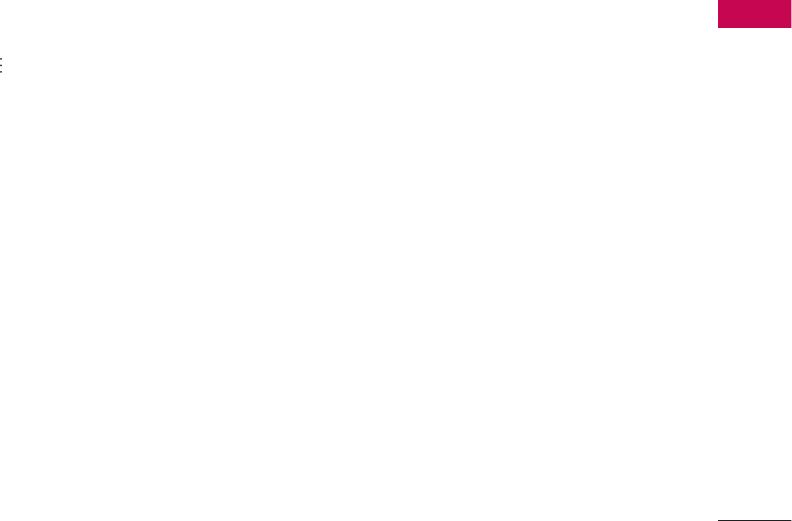
155
APPENDIX
01. Power (Command: k a)
To control Power On/Off of the TV.
Transmission [k][a][ ][Set ID][ ][Data][Cr]
Data 00: Power Off Data 01: Power On
Acknowledgement [a][ ][Set ID][ ][OK/NG][Data][x]
* In a like manner, if other functions transmit ‘FF’ data
based on this format, Acknowledgement data feed-
back presents status about each function.
* Note: In this model, TV will send the Acknowledge
after power on processing completion.
There might be a time delay between command and
acknowledge.
02. Input Select (Command: x b)
To select input source for TV.
Transmission [x][b][ ][Set ID][ ][Data][Cr]
Data 00: DTV (Antenna) Data 01: DTV (Cable)
Data 10: Analog (Antenna)
Data 11: Analog (Cable)
Data 20: AV or AV1 Data 21: AV 2
Data 40: Component or Component1
Data 41: Component2
Data 60: RGB-PC Data 90: HDMI1
Data 91: HDMI2 Data 92: HDMI3
Data 93: HDMI4
Acknowledgement [b][ ][Set ID][ ][OK/NG][Data][x]
* Use the feature depending on your model.
03. Aspect Ratio (Command: k c)
To adjust the screen format.
Transmission [k][c][ ][Set ID][ ][Data][Cr]
Data 01: 4:3 Data 09: Just scan
Data 02: 16:9 Data 10: Cinema Zoom1
Data 04: Zoom
Data 06: Set by program
Data 1F: Cinema Zoom16
Acknowledgement [c][ ][Set ID][ ][OK/NG][Data][x]
04. Screen Mute (Command: k d)
To select screen mute on/off.
Transmission [k][d][ ][Set ID][ ][Data][Cr]
Data 00: Screen mute off (Picture on), Video-out Mute off
Data 01: Screen mute on (Picture off)
Data 10: Video-out Mute on
Acknowledgement [d][ ][Set ID][ ][OK/NG][Data][x]
* In case of Video-out Mute on only, TV will display On
Screen Display (OSD). But, in case of screen mute
on, TV will not display On Screen Display (OSD).
05. Volume Mute (Command: k e)
To control volume mute on/off.
You can also adjust mute using the MUTE button on
remote control.
Transmission [k][e][ ][Set ID][ ][Data][Cr]
Data 00: Volume mute on (Volume off)
Data 01: Volume mute off (Volume on)
Acknowledgement [e][ ][Set ID][ ][OK/NG][Data][x]
06. Volume Control (Command: k f)
To adjust volume.
You can also adjust volume with the volume buttons
on remote control.
Transmission [k][f][ ][Set ID][ ][Data][Cr]
Data Min: 00 - Max: 64 (*transmit by Hexadecimal code)
*Refer to ‘Real data mapping’.
Acknowledgement [f][ ][Set ID][ ][OK/NG][Data][x]
07. Contrast (Command: k g)
To adjust screen contrast.
You can also adjust contrast in the PICTURE menu.
Transmission [k][g][ ][Set ID][ ][Data][Cr]
Data Min: 00 - Max: 64 (*transmit by Hexadecimal code)
*Refer to ‘Real data mapping’.
Acknowledgement [g][ ][Set ID][ ][OK/NG][Data][x]
08. Brightness (Command: k h)
To adjust screen brightness.
You can also adjust brightness in the PICTURE menu.
Transmission [k][h][ ][Set ID][ ][Data][Cr]
Data Min: 00 - Max: 64 (*transmit by Hexadecimal code)
*Refer to ‘Real data mapping’.
Acknowledgement [h][ ][Set ID][ ][OK/NG][Data][x]
09. Color (Command: k i)
To adjust screen color.
You can also adjust color in the PICTURE menu.
Transmission [k][i][ ][Set ID][ ][Data][Cr]
Data Min: 00 - Max: 64 (*transmit by Hexadecimal code)
*Refer to ‘Real data mapping’.
Acknowledgement [i][ ][Set ID][ ][OK/NG][Data][x]
10. Tint (Command: k j)
To adjust screen tint.
You can also adjust tint in the PICTURE menu.
Transmission [k][j][ ][Set ID][ ][Data][Cr]
Data Red: 00 - Green: 64 (*transmit by Hexadecimal code)
*Refer to ‘Real data mapping’.
Acknowledgement [ j ][ ][Set ID][ ][OK/NG][Data][x]

156
APPENDIX
APPENDIX
11. Sharpness (Command: k k)
To adjust screen sharpness.
You can also adjust sharpness in the Picture menu.
Transmission [k][k][ ][Set ID][ ][Data][Cr]
Data Min: 00 - Max: 64 (*transmit by Hexadecimal code)
*Refer to ‘Real data mapping’.
Acknowledgement [k][ ][Set ID][ ][OK/NG][Data][x]
12. OSD Select (Command: k l)
To select OSD (On Screen Display) on/off.
Transmission [k][l][ ][Set ID][ ][Data][Cr]
Data 00: OSD off Data 01: OSD on
Acknowledgement [l][ ][Set ID][ ][OK/NG][Data][x]
13. Remote Control Lock Mode (Command: k m)
To lock the remote control and the front panel con-
trols on the set.
Transmission [k][m][ ][Set ID][ ][Data][Cr]
Data 00: Lock off Data 01: Lock on
Acknowledgement [m][ ][Set ID][ ][OK/NG][Data][x]
If you’re not using the remote control and front panel
controls on the TV, use this mode. When main power
is on/off, remote control lock is released.
If Key Lock is on in the standby mode, TV will not turn
on by POWER button of remote control and on the
TV.
14. Treble (Command: k r)
To adjust treble.
You can also adjust treble in the Audio menu.
Transmission [k][r][ ][Set ID][ ][Data][Cr]
Data Min: 00 - Max: 64 (*transmit by Hexadecimal code)
*Refer to ‘Real data mapping’.
Acknowledgement [r][ ][Set ID][ ][OK/NG][Data][x]
15. Bass (Command: k s)
To adjust bass.
You can also adjust bass in the Audio menu.
Transmission [k][s][ ][Set ID][ ][Data][Cr]
Data Min: 00 - Max: 64 (*transmit by Hexadecimal code)
*Refer to ‘Real data mapping’.
Acknowledgement [s][ ][Set ID][ ][OK/NG][Data][x]
16. Balance (Command: k t)
To adjust balance.
You can also adjust balance in the Audio menu.
Transmission [k][t][ ][Set ID][ ][Data][Cr]
Data Min: 00 - Max: 64 (*transmit by Hexadecimal code)
*Refer to ‘Real data mapping’.
Acknowledgement [t][ ][Set ID][ ][OK/NG][Data][x]
17. Color Temperature (Command: x u)
To adjust color temperature.
You can also adjust color temperature in the Picture
menu.
Transmission [x][u][ ][Set ID][ ][Data][Cr]
Data Min: 00 - Max: 64 (*transmit by Hexadecimal code)
*Refer to ‘Real data mapping’.
Acknowledgement [u][ ][Set ID][ ][OK/NG][Data][x]
18. Energy Saving (Command: j q)
To control the energy saving function.
Transmission [ j ][q][ ][Set ID][ ][Data][Cr]
Data 00: Energy saving - off
01: Energy saving - Minimum
02: Energy saving - Medium
03: Energy saving - Maximum
04: Energy saving - Auto (depending on model)
05: Energy saving - Screen off
Acknowledgement [q][ ][Set ID][ ][OK/NG][Data][x]
19. Auto Configuration (Command: j u)
To adjust picture position and minimize image shak-
ing automatically. Auto configuration only works in
RGB-PC mode.
Transmission [ j ][u][ ][Set ID][ ][Data][Cr]
Data 01: To set
Acknowledgement [u][ ][Set ID][ ][OK/NG][Data][x]
20. Channel Tuning (Command: m a)
To tune channel to following physical/major/minor number.
Transmission [m][a][ ][Set ID][ ][Data00][ ][Data01]
[ ][Data02][ ][Data03][ ][Data04][ ][Data05][Cr]
Digital channels have a Physical, Major, and Minor
channel number. The Physical number is the actual
digital channel number, the Major is the number that
the channel should be mapped to, and the Minor is
the sub-channel. Since the ATSC tuner automatically
maps the channel to the Major number, the Physical
number is not required when sending a command.
Data 00: Physical Channel Number
NTSC air: 02 - 45, NTSC cable: 01, 0E - 7D
ATSC air: 01 - 45, ATSC cable: 01 - 87
Data 01 & 02: Major Channel Number
Data 01: High byte Data 02: Low byte
Two bytes are available for the Major and Minor,
normally only the second byte is used.
Data 03 & 04: Minor Channel Number
Not needed for NTSC.
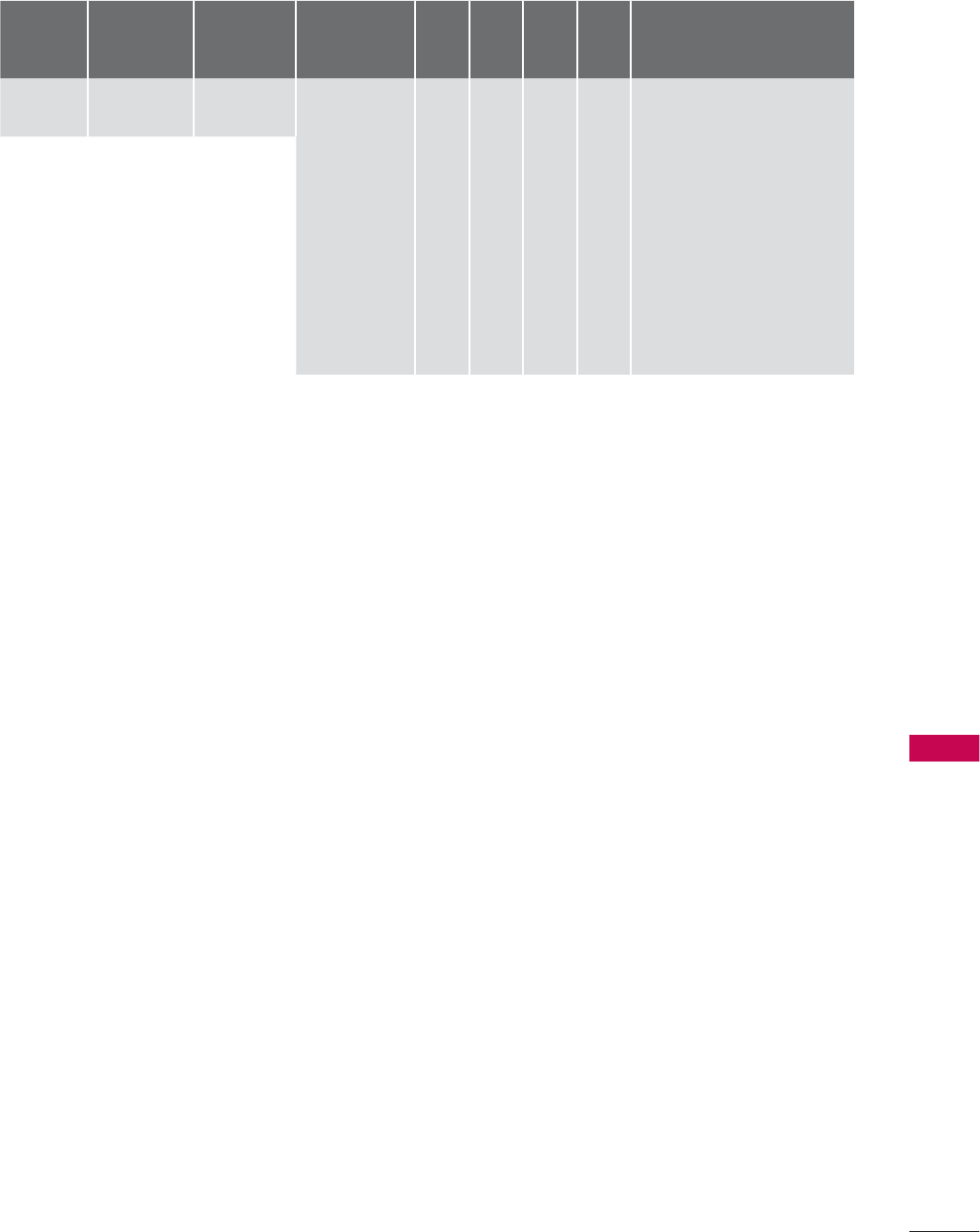
157
APPENDIX
Data5:
The table above lists the binary code which must be
converted to Hexadecimal before sending. For exam-
ple: The binary code to tune the sub source to an
NTSC cable channel is “1000 0001”, which translates
to “81” in Hex.
* 7th bit : For which source do you want to change the
channel.
* 6th bit: Use a two part or one part channel. Most
cases just use 0 since it’s ignored when using
NTSC.
* 5th bit: Use 0 with NTSC since it can only use the
physical channel number. Normally use 1 for ATSC
since most times it doesn’t matter what the physical
number is.
* 4th bit: Set to 0.
* 3-0 bits: Choose signal type.
* Tune Command Examples:
1. Tune to the analog (NTSC) cable channel 35.
Data 00 = Physical of 35 = 23
Data 01 & 02 = No Major = 00 00
Data 03 & 04 = No Minor = 00 00
Data 05 = 0000 0001 in binary = 01
Total = ma 00 23 00 00 00 00 01
2. Tune to the digital (ATSC) local channel 30-3.
Data 00 = Don’t know Physical = 00
Data 01 & 02 = Major is 30 = 00 1E
Data 03 & 04 = Minor is 3 = 00 03
Data 05 = 0010 0010 in binary = 22
Total = ma 00 00 00 1E 00 03 22
Acknowledgement[a][ ][Set ID][ ][OK][Data00]
[Data01] [Data02][Data03][Data04][x][a][ ][Set ID][ ]
[NG][Data00][x]
21. Channel Add/Del (Command: m b)
To add and delete the channels.
Transmission [m][b][ ][Set ID][ ][Data][Cr]
Data 00: Channel Delete Data 01: Channel Add
Acknowledgement [b][ ][Set ID][ ][OK/NG][Data][x]
22. Key (Command: m c)
To send IR remote control code.
Transmission [m][c][ ][Set ID][ ][Data][Cr]
See page 151.
Acknowledgement [c][ ][Set ID][ ][OK/NG][Data][x]
When TV is in the standby mode, TV will turn on by
POWER button of remote control only.
23. Backlight (Command: m g)
To adjust screen backlight.
Transmission [m][g][ ][Set ID][ ][Data][Cr]
Data Min:00 ~ Max:64 (*transmit by Hexadecimal code)
*Refer to ‘Real data mapping’.
Acknowledgement [g][ ][Set ID][ ][OK/NG][Data][x]
7
Main/Sub
Picture
6
Two/One Part
Channel
5
Using Physical
Channel
4
Reserved
32 1 0 Step
0 Main 0 Two 0 Use x 0 0 0 0 NTSC Air
1 Sub 1 One 1 No Use x 0 0 0 1 NTSC Cable
x 0 0 1 0 ATSC Air
x 0 0 1 1 ATSC Cable_std
x 0 1 0 0 ATSC Cable_hrc
x 0 1 0 1 ATSC Cable_irc
x 0 1 1 0 ATSC cable_auto
x 0 1 1 1 Reserved
x x x x x ...
x 1111Reserved

158
APPENDIX
APPENDIX
OPEN SOURCE LICENSE
Copyright (C) 1989, 1991 Free Software Foundation, Inc., 51
Franklin Street, Fifth Floor, Boston, MA 02110-1301 USA
Everyone is permitted to copy and distribute verbatim cop-
ies of this license document, but changing it is not allowed.
Preamble
The licenses for most software are designed to take away
your freedom to share and change it. By contrast, the GNU
General Public License is intended to guarantee your free-
dom to share and change free software - to make sure the
software is free for all its users. This General Public License
applies to most of the Free Software Foundation's software
and to any other program whose authors commit to using
it. (Some other free software foundation software is cov-
ered by the GNU Lesser General Public License instead.)
You can apply it to your programs, too.
When we speak of free software, we are referring to free-
dom, not price. Our General Public Licenses are designed
to make sure that you have the freedom to distribute cop-
ies of free software (and charge for this service if you wish),
that you receive source code or can get it if you want it, that
you can change the software or use pieces of it in new free
programs; and that you know you can do these things.
To protect your rights, we need to make restrictions that
forbid anyone to deny you these rights or to ask you to sur-
render the rights. These restrictions translate to certain
responsibilities for you if you distribute copies of the soft-
ware, or if you modify it.
For example, if you distribute copies of such a program,
whether gratis or for a fee, you must give the recipients all
the rights that you have. You must make sure that they, too,
receive or can get the source code. And you must show
them these terms so they know their rights.
We protect your rights with two steps: (1) copyright the
software, and (2) offer you this license which gives you legal
permission to copy, distribute and/or modify the software.
Also, for each author's protection and ours, we want to
make certain that everyone understands that there is no
warranty for this free software. If the software is modified
by someone else and passed on, we want its recipients to
know that what they have is not the original, so that any
problems introduced by others will not reflect on the origi-
nal authors' reputations.
Finally, any free program is threatened constantly by soft-
ware patents. We wish to avoid the danger that redistribu-
tors of a free program will individually obtain patent licens-
es, in effect making the program proprietary. To prevent
this, we have made it clear that any patent must be
licensed for everyone's free use or not licensed at all.
The precise terms and conditions for copying, distribution
and modification follow.
GNU GENERAL PUBLIC LICENSE
TERMS AND CONDITIONS FOR COPYING, DISTRIBUTION
AND MODIFICATION
0. This license applies to any program or other work which
contains a notice placed by the copyright holder saying
it may be distributed under the terms of this General
Public License. The "Program", below, refers to any such
program or work, and a "work based on the Program"
means either the Program or any derivative work under
copyright law: that is to say, a work containing the
Program or a portion of it, either verbatim or with modi-
fications and/or translated into another language.
(Hereinafter, translation is included without limitation in
the term "modification".) Each licensee is addressed as
"you".
Activities other than copying, distribution and modifica-
tion are not covered by this license; they are outside its
scope. The act of running the Program is not restricted,
and the output from the program is covered only if its
contents constitute a work based on the program (inde-
pendent of having been made by running the program).
Whether that is true depends on what the program
does.
1. You may copy and distribute verbatim copies of the
program's source code as you receive it, in any medium,
provided that you conspicuously and appropriately pub-
lish on each copy an appropriate copyright notice and
disclaimer of warranty; keep intact all the notices that
refer to this license and to the absence of any warranty;
and give any other recipients of the program a copy of
this license along with the Program.
You may charge a fee for the physical act of transferring
a copy, and you may at your option offer warranty pro-
tection in exchange for a fee.
2. You may modify your copy or copies of the program or
any portion of it, thus forming a work based on the
Program, and copy and distribute such modifications or
work under the terms of section 1 above, provided that
you also meet all of these conditions:
a) You must cause the modified files to carry prominent
notices stating that you changed the files and the
date of any change.
GNU GENERAL PUBLIC LICENSE
Version 2, June 1991

159
APPENDIX
b) You must cause any work that you distribute or pub-
lish, that in whole or in part contains or is derived
from the Program or any part there of, to be licensed
as a whole at no charge to all third parties under the
terms of this license.
c) If the modified program normally reads commands
interactively when run, you must cause it, when start-
ed running for such interactive use in the most ordi-
nary way, to print or display an announcement includ-
ing an appropriate copyright notice and a notice that
there is no warranty (or else, saying that you provide
a warranty) and that users may redistribute the pro-
gram under these conditions, and telling the user
how to view a copy of this license. (Exception: if the
Program itself is interactive but does not normally
print such an announcement, your work based on the
Program is not required to print an announcement.)
These requirements apply to the modified work as a
whole. If identifiable sections of that work are not
derived from the Program, and can be reasonably con-
sidered independent and separate works in themselves,
then this license, and its terms, do not apply to those
sections when you distribute them as separate works.
But when you distribute the same sections as part of a
whole which is a work based on the Program, the distri-
bution of the whole must be on the terms of this license,
whose permissions for other licensees extend to the
entire whole, and thus to each and every part regardless
of who wrote it.
Thus, it is not the intent of this section to claim rights or
contest your rights to work written entirely by you; rather,
the intent is to exercise the right to control the distribu-
tion of derivative or collective works based on the pro-
gram.
In addition, mere aggregation of another work not
based on the program with the Program (or with a work
based on the program) on a volume of a storage or
distribution medium does not bring the other work
under the scope of this license.
3. You may copy and distribute the program (or a work
based on it, under section 2) in object code or execut-
able form under the terms of sections 1 and 2 above
provided that you also do one of the following:
a) Accompany it with the complete corresponding
machine-readable source code, which must be dis-
tributed under the terms of sections 1 and 2 above
on a medium customarily used for software inter-
change; or,
b) Accompany it with a written offer, valid for at least
three years, to give any third party, for a charge no
more than your cost of physically performing source
distribution, a complete machine-readable copy of
the corresponding source code, to be distributed
under the terms of sections 1 and 2 above on a
medium customarily used for software interchange;
or,
c) Accompany it with the information you received as to
the offer to distribute corresponding source code.
(This alternative is allowed only for noncommercial
distribution and only if you received the program in
object code or executable form with such an offer, in
accord with Subsection b above.)
The source code for a work means the preferred form of
the work for making modifications to it. For an execut-
able work, complete source code means all the source
code for all modules it contains, plus any associated
interface definition files, plus the scripts used to control
compilation and installation of the executable. However,
as a special exception, the source code distributed need
not include anything that is normally distributed (in
either source or binary form) with the major compo-
nents (compiler, kernel, and so on) of the operating
system on which the executable runs, unless that com-
ponent itself accompanies the executable.
If distribution of executable or object code is made by
offering access to copy from a designated place, then
offering equivalent access to copy the source code from
the same place counts as distribution of the source
code, even though third parties are not compelled to
copy the source along with the object code.
4. You may not copy, modify, sublicense, or distribute the
Program except as expressly provided under this license.
Any attempt otherwise to copy, modify, sublicense or
distribute the Program is void, and will automatically
terminate your rights under this license. However, par-
ties who have received copies, or rights, from you under
this license will not have their licenses terminated so
long as such parties remain in full compliance.
5. You are not required to accept this license, since you
have not signed it. However, nothing else grants you
permission to modify or distribute the Program or its
derivative works. These actions are prohibited by law if
you do not accept this license. Therefore, by modifying
or distributing the program (or any work based on the
program), you indicate your acceptance of this license
to do so, and all its terms and conditions for copying,
distributing or modifying the program or works based
on it.
6. Each time you redistribute the program (or any work
based on the Program), the recipient automatically
receives a license from the original licensor to copy,
distribute or modify the Program subject to these terms
and conditions. You may not impose any further restric-
tions on the recipients' exercise of the rights granted
herein. You are not responsible for enforcing compliance
by third parties to this license.

160
APPENDIX
APPENDIX
7. If, as a consequence of a court judgment or allegation
of patent infringement or for any other reason (not lim-
ited to patent issues), conditions are imposed on you
(whether by court order, agreement or otherwise) that
contradict the conditions of this license, they do not
excuse you from the conditions of this license. If you
cannot distribute so as to satisfy simultaneously your
obligations under this license and any other pertinent
obligations, then as a consequence you may not distrib-
ute the program at all. For example, if a patent license
would not permit royalty-free redistribution of the pro-
gram by all those who receive copies directly or indi-
rectly through you, then the only way you could satisfy
both it and this license would be to refrain entirely from
distribution of the program.
If any portion of this section is held invalid or unenforce-
able under any particular circumstance, the balance of
the section is intended to apply and the section as a
whole is intended to apply in other circumstances.
It is not the purpose of this section to induce you to
infringe any patents or other property right claims or to
contest validity of any such claims; this section has the
sole purpose of protecting the integrity of the free soft-
ware distribution system, which is implemented by pub-
lic license practices. Many people have made generous
contributions to the wide range of software distributed
through that system in reliance on consistent applica-
tion of that system; it is up to the author/donor to
decide if he or she is willing to distribute software
through any other system and a licensee cannot impose
that choice.
This section is intended to make thoroughly clear what
is believed to be a consequence of the rest of this
license.
8. If the distribution and/or use of the program is restrict-
ed in certain countries either by patents or by copy-
righted interfaces, the original copyright holder who
places the program under this license may add an
explicit geographical distribution limitation excluding
those countries, so that distribution is permitted only in
or among countries not thus excluded. In such case, this
license incorporates the limitation as if written in the
body of this license.
9. The Free Software Foundation may publish revised and/
or new versions of the General Public License from time
to time. Such new versions will be similar in spirit to the
present version, but may differ in detail to address new
problems or concerns.
Each version is given a distinguishing version number. If
the program specifies a version number of this license
which applies to it and "any later version", you have the
option of following the terms and conditions either of
that version or of any later version published by the Free
Software Foundation. If the program does not specify a
version number of this license, you may choose any ver-
sion ever published by the Free Software Foundation.
10. If you wish to incorporate parts of the program into
other free programs whose distribution conditions are
different, write to the author to ask for permission. For
software which is copyrighted by the Free Software
Foundation, write to the Free Software Foundation; we
sometimes make exceptions for this. Our decision will
be guided by the two goals of preserving the free status
of all derivatives of our free software and of promoting
the sharing and reuse of software generally.
NO WARRANTY
11. BECAUSE THE PROGRAM IS LICENSED FREE OF
CHARGE, THERE IS NO WARRANTY FOR THE
PROGRAM, TO THE EXTENT PERMITTED BY
APPLICABLE LAW. EXCEPT WHEN OTHERWISE
STATED IN WRITING THE COPYRIGHT HOLDERS
AND/OR OTHER PARTIES PROVIDE THE PROGRAM
"AS IS" WITHOUT WARRANTY OF ANY KIND, EITHER
EXPRESSED OR IMPLIED, INCLUDING, BUT NOT
LIMITED TO, THE IMPLIED WARRANTIES OF
MERCHANTABILITY AND FITNESS FOR A
PARTICULAR PURPOSE. THE ENTIRE RISK AS TO
THE QUALITY AND PERFORMANCE OF THE
PROGRAM IS WITH YOU. SHOULD THE PROGRAM
PROVE DEFECTIVE, YOU ASSUME THE COST OF ALL
NECESSARY SERVICING, REPAIR OR CORRECTION.
12. IN NO EVENT UNLESS REQUIRED BY APPLICABLE
LAW OR AGREED TO IN WRITING WILL ANY
COPYRIGHT HOLDER, OR ANY OTHER PARTY WHO
MAY MODIFY AND/OR REDISTRIBUTE THE PROGRAM
AS PERMITTED ABOVE, BE LIABLE TO YOU FOR
DAMAGES, INCLUDING ANY GENERAL, SPECIAL,
INCIDENTAL OR CONSEQUENTIAL DAMAGES
ARISING OUT OF THE USE OR INABILITY TO USE
THE PROGRAM (INCLUDING BUT NOT LIMITED TO
LOSS OF DATA OR DATA BEING RENDERED
INACCURATE OR LOSSES SUSTAINED BY YOU OR
THIRD PARTIES OR A FAILURE OF THE PROGRAM TO
OPERATE WITH ANY OTHER PROGRAMS), EVEN IF
SUCH HOLDER OR OTHER PARTY HAS BEEN
ADVISED OF THE POSSIBILITY OF SUCH DAMAGES.

161
APPENDIX
END OF TERMS AND CONDITIONS
How to apply these terms to your new programs
If you develop a new program, and you want it to be of the
greatest possible use to the public, the best way to achieve
this is to make it free software which everyone can redis-
tribute and change under these terms.
To do so, attach the following notices to the program. It is
safest to attach them to the start of each source file to
most effectively convey the exclusion of warranty; and each
file should have at least the "copyright" line and a pointer
to where the full notice is found.
one line to give the program's name and a brief idea of
what it does.
Copyright (C) <year> <name of author>
This program is free software; you can redistribute it and/
or modify it under the terms of the GNU General Public
License as published by the Free Software Foundation;
either version 2 of the license, or (at your option) any later
version.
This program is distributed in the hope that it will be useful,
but WITHOUT ANY WARRANTY; without even the implied
warranty of MERCHANTABILITY or FITNESS FOR A
PARTICULAR PURPOSE. See the GNU General Public
License for more details.
You should have received a copy of the GNU General
Public License along with this program; if not, write to the
Free Software Foundation, Inc., 51 Franklin Street, Fifth
Floor, Boston, MA 02110-1301 USA.
Also add information on how to contact you by electronic
and paper mail.
If the program is interactive, make it output a short notice
like this when it starts in an interactive mode:
Gnomovision version 69, Copyright (C) year name of author
Gnomovision comes with ABSOLUTELY NO WARRANTY;
for details type ‘show w’. This is free software, and you are
welcome to redistribute it under certain conditions; type
‘show c’ for details.
The hypothetical commands ‘show w’ and ‘show c’ should
show the appropriate parts of the General Public License.
Of course, the commands you use may be called some-
thing other than ‘show w’ and ‘show c’; they could even be
mouse-clicks or menu items-whatever suits your program.
You should also get your employer (if you work as a pro-
grammer) or your school, if any, to sign a “copyright dis-
claimer” for the program, if necessary. Here is a sample;
alter the names:
Yoyodyne, Inc., hereby disclaims all copyright interest in the
program ‘Gnomovision’ (which makes passes at compilers)
written by James Hacker.
signature of Ty Coon, 1 April 1989
Ty Coon, President of Vice
This General Public License does not permit incorporating
your program into proprietary programs. If your program is
a subroutine library, you may consider it more useful to
permit linking proprietary applications with the library. If
this is what you want to do, use the GNU Lesser General
Public License instead of this license.

162
APPENDIX
APPENDIX
Copyright (C) 1991, 1999 Free Software Foundation, Inc. 51
Franklin Street, Fifth Floor, Boston, MA 02110-1301 USA
Everyone is permitted to copy and distribute verbatim cop-
ies of this license document, but changing it is not
allowed.
[This is the first released version of the Lesser GPL. It also
counts as the successor of the GNU Library Public
License, version 2, hence the version number 2.1.]
Preamble
The licenses for most software are designed to take away
your freedom to share and change it. By contrast, the GNU
General Public Licenses are intended to guarantee your
freedom to share and change free software - to make sure
the software is free for all its users.
This license, the Lesser General Public License, applies to
some specially designated software packages - typically
libraries - of the Free Software Foundation and other
authors who decide to use it. You can use it too, but we
suggest you first think carefully about whether this license
or the ordinary General Public License is the better strat-
egy to use in any particular case, based on the explana-
tions below.
When we speak of free software, we are referring to free-
dom of use, not price. Our General Public Licenses are
designed to make sure that you have the freedom to dis-
tribute copies of free software (and charge for this service
if you wish); that you receive source code or can get it if you
want it; that you can change the software and use pieces
of it in new free programs; and that you are informed that
you can do these things.
To protect your rights, we need to make restrictions that
forbid distributors to deny you these rights or to ask you to
surrender these rights. These restrictions translate to certain
responsibilities for you if you distribute copies of the library
or if you modify it.
For example, if you distribute copies of the library, whether
gratis or for a fee, you must give the recipients all the rights
that we gave you. You must make sure that they, too,
receive or can get the source code. If you link other code
with the library, you must provide complete object files to
the recipients, so that they can relink them with the library
after making changes to the library and recompiling it. And
you must show them these terms so they know their rights.
We protect your rights with a two-step method: (1) we copy-
right the library, and (2) we offer you this license, which
gives you legal permission to copy, distribute and/or mod-
ify the library.
To protect each distributor, we want to make it very clear
that there is no warranty for the free library. Also, if the
library is modified by someone else and passed on, the
recipients should know that what they have is not the
original version, so that the original author's reputation will
not be affected by problems that might be introduced by
others.
Finally, software patents pose a constant threat to the exis-
tence of any free program. We wish to make sure that a
company cannot effectively restrict the users of a free pro-
gram by obtaining a restrictive license from a patent
holder. Therefore, we insist that any patent license obtained
for a version of the library must be consistent with the full
freedom of use specified in this license.
Most GNU software, including some libraries, is covered by
the ordinary GNU General Public License. This license, the
GNU Lesser General Public License, applies to certain des-
ignated libraries, and is quite different from the ordinary
General Public License. We use this license for certain
libraries in order to permit linking those libraries into non-
free programs.
When a program is linked with a library, whether statically
or using a shared library, the combination of the two is
legally speaking a combined work, a derivative of the origi-
nal library. The ordinary General Public License therefore
permits such linking only if the entire combination fits its
criteria of freedom. The Lesser General Public License
permits more lax criteria for linking other code with the
library.
We call this license the "Lesser" General Public License
because it does Less to protect the user's freedom than
the ordinary General Public License. It also provides other
free software developers Less of an advantage over com-
peting non-free programs. These disadvantages are the
reason we use the ordinary General Public License for
many libraries. However, the Lesser license provides advan-
tages in certain special circumstances.
For example, on rare occasions, there may be a special
need to encourage the widest possible use of a certain
library, so that it becomes a de-facto standard. To achieve
this, non-free programs must be allowed to use the library.
A more frequent case is that a free library does the same
job as widely used non-free libraries. In this case, there is
little to gain by limiting the free library to free software only,
so we use the Lesser General Public License.
In other cases, permission to use a particular library in non-
free programs enables a greater number of people to use
a large body of free software. For example, permission to
use the GNU C Library in non-free programs enables many
more people to use the whole GNU operating system, as
well as its variant, the GNU/Linux operating system.
GNU LESSER GENERAL PUBLIC LICENSE
Version 2.1, February 1999

163
APPENDIX
Although the Lesser General Public License is Less protec-
tive of the users' freedom, it does ensure that the user of a
program that is linked with the Library has the freedom and
the wherewithal to run that program using a modified ver-
sion of the Library.
The precise terms and conditions for copying, distribution
and modification follow. Pay close attention to the differ-
ence between a "work based on the library" and a "work
that uses the library". The former contains code derived
from the library, whereas the latter must be combined with
the library in order to run.
GNU LESSER GENERAL PUBLIC LICENSE
TERMS AND CONDITIONS FOR COPYING, DISTRIBUTION
AND MODIFICATION
0. This license agreement applies to any software library or
other program which contains a notice placed by the
copyright holder or other authorized party saying it may
be distributed under the terms of this Lesser General
Public License (also called “this license”). Each license
is addressed as "you".
A “library” means a collection of software functions
and/or data prepared so as to be conveniently linked
with application programs (which use some of those
functions and data) to form executables.
The “Library”, below, refers to any such software library or
work which has been distributed under these terms. A
“work based on the Library” means either the Library or
any derivative work under copyright law: that is to say, a
work containing the library or a portion of it, either verba-
tim or with modifications and/or translated straightfor-
wardly into another language. (Hereinafter, translation is
included without limitation in the term “modification”.)
“Source code” for a work means the preferred form of
the work for making modifications to it. For a library,
complete source code means all the source code for all
modules it contains, plus any associated interface defi-
nition files, plus the scripts used to control compilation
and installation of the library.
Activities other than copying, distribution and modifica-
tion are not covered by this license; they are outside its
scope. The act of running a program using the Library
is not restricted, and output from such a program is
covered only if its contents constitute a work based on
the library (independent of the use of the Library in a
tool for writing it). Whether that is true depends on what
the library does and what the program that uses the
library does.
1. You may copy and distribute verbatim copies of the
library's complete source code as you receive it, in any
medium, provided that you conspicuously and appropri-
ately publish on each copy an appropriate copyright
notice and disclaimer of warranty; keep intact all the
notices that refer to this license and to the absence of
any warranty; and distribute a copy of this license along
with the Library.
You may charge a fee for the physical act of transferring
a copy, and you may at your option offer warranty pro-
tection in exchange for a fee.
2. You may modify your copy or copies of the Library or
any portion of it, thus forming a work based on the
Library, and copy and distribute such modifications or
work under the terms of section 1 above, provided that
you also meet all of these conditions:
a) The modified work must itself be a software library.
b) You must cause the files modified to carry prominent
notices stating that you changed the files and the
date of any change.
c) You must cause the whole of the work to be licensed
at no charge to all third parties under the terms of
this license.
d) If a facility in the modified Library refers to a function
or a table of data to be supplied by an application
program that uses the facility, other than as an argu-
ment passed when the facility is invoked, then you
must make a good faith effort to ensure that, in the
event an application does not supply such function or
table, the facility still operates, and performs what-
ever part of its purpose remains meaningful.
(For example, a function in a library to compute square
roots has a purpose that is entirely well-defined indepen-
dent of the application. Therefore, Subsection 2d
requires that any application-supplied function or table
used by this function must be optional: if the application
does not supply it, the square root function must still
compute square roots.)
These requirements apply to the modified work as a
whole. If identifiable sections of that work are not
derived from the library, and can be reasonably consid-
ered independent and separate works in themselves,
then this license, and its terms, do not apply to those
sections when you distribute them as separate works.
But when you distribute the same sections as part of a
whole which is a work based on the library, the distribu-
tion of the whole must be on the terms of this license,
whose permissions for other licenses extend to the
entire whole, and thus to each and every part regardless
of who wrote it.
Thus, it is not the intent of this section to claim rights or
contest your rights to work written entirely by you; rather,
the intent is to exercise the right to control the distribu-
tion of derivative or collective works based on the library.
In addition, mere aggregation of another work not based
on the library with the library (or with a work based on
the library) on a volume of a storage or distribution
medium does not bring the other work under the scope
of this license.

164
APPENDIX
APPENDIX
3. You may opt to apply the terms of the ordinary GNU
General Public License instead of this License to a given
copy of the Library. To do this, you must alter all the
notices that refer to this License, so that they refer to the
ordinary GNU General Public License, version 2, instead
of to this License. (If a newer version than version 2 of
the ordinary GNU General Public License has appeared,
then you can specify that version instead if you wish.) Do
not make any other change in these notices.
Once this change is made in a given copy, it is irrevers-
ible for that copy, so the ordinary GNU General Public
License applies to all subsequent copies and derivative
works made from that copy.
This option is useful when you wish to copy part of the
code of the library into a program that is not a library.
4. You may copy and distribute the library (or a portion or
derivative of it, under Section 2) in object code or exe-
cutable form under the terms of Sections 1 and 2 above
provided that you accompany it with the complete cor-
responding machine-readable source code, which must
be distributed under the terms of sections 1 and 2
above on a medium customarily used for software inter-
change.
If distribution of object code is made by offering access
to copy from a designated place, then offering equiva-
lent access to copy the source code from the same
place satisfies the requirement to distribute the source
code, even though third parties are not compelled to
copy the source along with the object code.
5. A program that contains no derivative of any portion of
the Library, but is designed to work with the Library by
being compiled or linked with it, is called a “work that
uses the Library”. Such a work, in isolation, is not a
derivative work of the Library, and therefore falls outside
the scope of this license.
However, linking a “work that uses the library” with the
Library creates an executable that is a derivative of the
Library (because it contains portions of the library),
rather than a “work that uses the library”. The executable
is therefore covered by this license. Section 6 states
terms for distribution of such executable.
When a “work that uses the library” uses material from
a header file that is part of the library, the object code
for the work may be a derivative work of the library even
though the source code is not.
Whether this is true is especially significant if the work
can be linked without the library, or if the work is itself a
library. The threshold for this to be true is not precisely
defined by law.
If such an object file uses only numerical parameters,
data structure layouts and accessories, and small mac-
ros and small inline functions (ten lines or less in
length), then the use of the object file is unrestricted,
regardless of whether it is legally a derivative work.
(Executable containing this object code plus portions of
the library will still fall under Section 6.)
Otherwise, if the work is a derivative of the library, you
may distribute the object code for the work under the
terms of Section 6. Any executable containing that work
also fall under Section 6, whether or not they are linked
directly with the library itself.
6. As an exception to the sections above, you may also
combine or link a "work that uses the library" with the
library to produce a work containing portions of the
library, and distribute that work under terms of your
choice, provided that the terms permit modification of
the work for the customer's own use and reverse engi-
neering for debugging such modifications.
You must give prominent notice with each copy of the
work that the library is used in it and that the Library and
its use are covered by this license. You must supply a
copy of this license. If the work during execution dis-
plays copyright notices, you must include the copyright
notice for the library among them, as well as a reference
directing the user to the copy of this license. Also, you
must do one of these things:
a) Accompany the work with the complete correspond-
ing machine-readable source code for the library
including whatever changes were used in the work
(which must be distributed under Sections 1 and 2
above); and, if the work is an executable linked with
the Library, with the complete machine-readable
“work that uses the Library”, as object code and/or
source code, so that the user can modify the library
and then relink to produce a modified executable
containing the modified library. (It is understood that
the user who changes the contents of definitions files
in the library will not necessarily be able to recompile
the application to use the modified definitions.)
b) Use a suitable shared library mechanism for linking
with the library. A suitable mechanism is one that (1)
uses at run time a copy of the library already present
on the user’s computer system, rather than copying
library functions into the executable, and (2) will oper-
ate properly with a modified version of the library, if the
user installs one, as long as the modified version is
interface-compatible with the version that the work
was made with.
c) Accompany the work with a written offer, valid for at
least three years, to give the same user the materials
specified in Subsection 6, above, for a charge no
more than the cost of performing this distribution.
d) If distribution of the work is made by offering access
to copy from a designated place, offer equivalent
access to copy the above specified materials from
the same place.
e) Verify that the user has already received a copy of
these materials or that you have already sent this user
a copy.

165
APPENDIX
For an executable, the required form of the "work that
uses the library" must include any data and utility pro-
grams needed for reproducing the executable from it.
However, as a special exception, the materials to be
distributed need not include anything that is normally
distributed (in either source or binary form) with the
major components (compiler, kernel, and so on) of the
operating system on which the executable runs, unless
that component itself accompanies the executable.
It may happen that this requirement contradicts the
license restrictions of other proprietary libraries that do
not normally accompany the operating system. Such a
contradiction means you cannot use both them and the
library together in an executable that you distribute.
7. You may place library facilities that are a work based on
the library side-by-side in a single library together with
other library facilities not covered by this license, and
distribute such a combined library, provided that the
separate distribution of the work based on the Library
and of the other library facilities is otherwise permitted,
and provided that you do these two things:
a) Accompany the combined library with a copy of the
same work based on the Library, uncombined with
any other library facilities. This must be distributed
under the terms of the sections above.
b) Give prominent notice with the combined library of
the fact that part of it is a work based on the library,
and explaining where to find the accompanying
uncombined form of the same work.
8. You may not copy, modify, sublicense, link with, or dis-
tribute the library except as expressly provided under
this license. Any attempt otherwise to copy, modify,
sublicense, link with, or distribute the library is void, and
will automatically terminate your rights under this
license. However, parties who have received copies, or
rights, from you under this license will not have their
licenses terminated so long as such parties remain in
full compliance.
9. You are not required to accept this license, since you
have not signed it. However, nothing else grants you
permission to modify or distribute the library or its
derivative works. These actions are prohibited by law if
you do not accept this license. Therefore, by modifying
or distributing the library (or any work based on the
library), you indicate your acceptance of this license to do
so, and all its terms and conditions for copying, distribut-
ing or modifying the library or works based on it.
10. Each time you redistribute the library (or any work based
on the Library), the recipient automatically receives a
license from the original licensor to copy, distribute, link
with or modify the library subject to these terms and
conditions. You may not impose any further restrictions
on the recipients' exercise of the rights granted herein.
You are not responsible for enforcing compliance by
third parties with this license.
11. If, as a consequence of a court judgment or allegation
of patent infringement or for any other reason (not lim-
ited to patent issues), conditions are imposed on you
(whether by court order, agreement or otherwise) that
contradict the conditions of this license, they do not
excuse you from the conditions of this license. If you
cannot distribute so as to satisfy simultaneously your
obligations under this license and any other pertinent
obligations, then as a consequence you may not distrib-
ute the library at all. For example, if a patent license
would not permit royalty-free redistribution of the library
by all those who receive copies directly or indirectly
through you, then the only way you could satisfy both it
and this license would be to refrain entirely from distri-
bution of the library.
If any portion of this section is held invalid or unenforce-
able under any particular circumstance, the balance of
the section is intended to apply, and the section as a
whole is intended to apply in other circumstances.
It is not the purpose of this section to induce you to
infringe any patents or other property right claims or to
contest validity of any such claims; this section has the
sole purpose of protecting the integrity of the free soft-
ware distribution system which is implemented by pub-
lic license practices. Many people have made generous
contributions to the wide range of software distributed
through that system in reliance on consistent applica-
tion of that system; it is up to the author/donor to
decide if he or she is willing to distribute software
through any other system and a license cannot impose
that choice.
This section is intended to make thoroughly clear what
is believed to be a consequence of the rest of this
license.
12. If the distribution and/or use of the library is restricted in
certain countries either by patents or by copyrighted
interfaces, the original copyright holder who places the
library under this license may add an explicit geograph-
ical distribution limitation excluding those countries, so
that distribution is permitted only in or among countries
not thus excluded. In such case, this license incorporates
the limitation as if written in the body of this license.
13. The Free Software Foundation may publish revised and/
or new versions of the Lesser General Public License
from time to time. Such new versions will be similar in
spirit to the present version, but may differ in detail to
address new problems or concerns.
Each version is given a distinguishing version number. If
the library specifies a version number of this license
which applies to it and “any later version”, you have the
option of following the terms and conditions either of
that version or of any later version published by the Free
Software Foundation.

166
APPENDIX
APPENDIX
If the library does not specify a license version number,
you may choose any version ever published by the Free
Software Foundation.
14. If you wish to incorporate parts of the library into other
free programs whose distribution conditions are incom-
patible with these, write to the author to ask for permis-
sion. For software which is copyrighted by the Free
Software Foundation, write to the Free Software
Foundation; we sometimes make exceptions for this.
Our decision will be guided by the two goals of preserv-
ing the free status of all derivatives of our free software
and of promoting the sharing and reuse of software
generally.
NO WARRANTY
15. BECAUSE THE LIBRARY IS LICENSED FREE OF
CHARGE, THERE IS NO WARRANTY FOR THE
LIBRARY, TO THE EXTENT PERMITTED BY APPLICABLE
LAW. EXCEPT WHEN OTHERWISE STATED IN WRITING
THE COPYRIGHT HOLDERS AND/OR OTHER PARTIES
PROVIDE THE LIBRARY "AS IS" WITHOUT WARRANTY
OF ANY KIND, EITHER EXPRESSED OR IMPLIED,
INCLUDING, BUT NOT LIMITED TO, THE IMPLIED
WARRANTIES OF MERCHANTABILITY AND FITNESS
FOR A PARTICULAR PURPOSE. THE ENTIRE RISK
AS TO THE QUALITY AND PERFORMANCE OF THE
LIBRARY IS WITH YOU. SHOULD THE LIBRARY
PROVE DEFECTIVE, YOU ASSUME THE COST OF ALL
NECESSARY SERVICING, REPAIR OR CORRECTION.
16. IN NO EVENT UNLESS REQUIRED BY APPLICABLE
LAW OR AGREED TO IN WRITING WILL ANY
COPYRIGHT HOLDER, OR ANY OTHER PARTY WHO
MAY MODIFY AND/OR REDISTRIBUTE THE LIBRARY
AS PERMITTED ABOVE, BE LIABLE TO YOU FOR
DAMAGES, INCLUDING ANY GENERAL, SPECIAL,
INCIDENTAL OR CONSEQUENTIAL DAMAGES
ARISING OUT OF THE USE OR INABILITY TO USE
THE LIBRARY (INCLUDING BUT NOT LIMITED TO
LOSS OF DATA OR DATA BEING RENDERED
INACCURATE OR LOSSES SUSTAINED BY YOU OR
THIRD PARTIES OR A FAILURE OF THE LIBRARY TO
OPERATE WITH ANY OTHER SOFTWARE), EVEN IF
SUCH HOLDER OR OTHER PARTY HAS BEEN
ADVISED OF THE POSSIBILITY OF SUCH DAMAGES.
END OF TERMS AND CONDITIONS
How to apply these terms to your new libraries
If you develop a new library, and you want it to be of the
greatest possible use to the public, we recommend making
it free software that everyone can redistribute and change.
You can do so by permitting redistribution under these
terms (or, alternatively, under the terms of the ordinary
General Public License).
To apply these terms, attach the following notices to the
library. It is safest to attach them to the start of each
source file to most effectively convey the exclusion of war-
ranty; and each file should have at least the “copyright” line
and a pointer to where the full notice is found.
one line to give the library's name and a brief idea of what
it does.
Copyright (C) <year> <name of author>
This library is free software; you can redistribute it and/or
modify it under the terms of the GNU Lesser General
Public License as published by the Free Software
Foundation; either version 2.1 of the license, or (at your
option) any later version.
This library is distributed in the hope that it will be useful,
but WITHOUT ANY WARRANTY; without even the implied
warranty of MERCHANTABILITY or FITNESS FOR A
PARTICULAR PURPOSE. See the GNU Lesser General
Public License for more details.
You should have received a copy of the GNU Lesser
General Public License along with this library; if not, write to
the Free Software Foundation, Inc., 51 Franklin Street, Fifth
Floor, Boston, MA 02110-1301 USA
Also add information on how to contact you by electronic
and paper mail.
You should also get your employer (if you work as a pro-
grammer) or your school, if any, to sign a “copyright dis-
claimer” for the library, if necessary. Here is a sample; alter
the names:
Yoyodyne, Inc., hereby disclaims all copyright interest in the
library ‘Frob’ (a library for tweaking knobs) written by James
Random Hacker.
signature of Ty Coon, 1 April 1990
Ty Coon, President of Vice

167
APPENDIX
1.Definitions.
1.0.1. “Commercial use” means distribution or otherwise
making the covered code available to a third party.
1.1. “Contributor” means each entity that creates or con-
tributes to the creation of modifications.
1.2. “Contributor version” means the combination of the
original code, prior modifications used by a contribu-
tor, and the modifications made by that particular
contributor.
1.3. “Covered code” means the original code or modifi-
cations or the combination of the original code and
modifications, in each case including portions there-
of.
1.4. “Electronic distribution mechanism” means a mech-
anism generally accepted in the software develop-
ment community for the electronic transfer of data.
1.5. “Executable” means covered code in any form other
than source code.
1.6. “Initial developer” means the individual or entity
identified as the initial Developer in the Source Code
notice required by exhibit A.
1.7. “Larger work” means a work which combines covered
code or portions thereof with code not governed by
the terms of this License.
1.8. “License” means this document.
1.8.1. “Licensable” means having the right to grant, to the
maximum extent possible, whether at the time of the
initial grant or subsequently acquired, any and all of
the rights conveyed herein.
1.9. “Modifications” means any addition to or deletion
from the substance or structure of either the original
code or any previous modifications. When covered
code is released as a series of files, a modification is:
A. Any addition to or deletion from the contents of a
file containing original code or previous modifica-
tions.
B. Any new file that contains any part of the original
code or previous modifications.
1.10. “Original code” means source code of computer
software code which is described in the source code
notice required by exhibit as original code, and
which, at the time of its release under this license is
not already covered code governed by this license.
1.10.1.
“Patent claims” means any patent claim(s), now
owned or hereafter acquired, including without limi-
tation, method, process, and apparatus claims, in any
patent licensable by grantor.
1.11. “Source code” means the preferred form of the cov-
ered code for making modifications to it, including all
modules it contains, plus any associated interface
definition files, scripts used to control compilation
and installation of an executable, or source code dif-
ferential comparisons against either the original code
or another well known, available covered code of the
contributor's choice. The source code can be in a
compressed or archival form, provided the appropri-
ate decompression or de-archiving software is wide-
ly available for no charge.
1.12. “You” (or “Your”) means an individual or a legal
entity exercising rights under, and complying with all
of the terms of, this license or a future version of this
license issued under section 6.1.
For legal entities, “You” includes any entity which
controls, is controlled by, or is under common control
with You. For purposes of this definition, “control”
means (a) the power, direct or indirect, to cause the
direction or management of such entity, whether by
contract or otherwise, or (b) ownership of more than
fifty percent (50%) of the outstanding shares or ben-
eficial ownership of such entity.
2. Source Code License.
2.1. The initial developer grant.
The initial developer hereby grants You a world-wide,
royalty-free, non-exclusive license, subject to third
party intellectual property claims:
a) under intellectual property rights (other than pat-
ent or trademark) licensable by initial developer to
use, reproduce, modify, display, perform, subli-
cense and distribute the original code (or portions
thereof) with or without modifications, and/or as
part of a larger work; and
(b) under patents claims infringed by the making,
using or selling of original code, to make, have
made, use, practice, sell, and offer for sale, and/
or otherwise dispose of the original code (or por-
tions there of).
MOZILLA PUBLIC LICENSE
Version 1.1
---------------

168
APPENDIX
APPENDIX
(c) the licenses granted in this section 2.1(a) and (b)
are effective on the date Initial developer first
distributes original code under the terms of this
license.
(d) Notwithstanding section 2.1(b) above, no patent
license is granted: 1) for code that You delete
from the original Code; 2) separate from the
original code; or 3) for infringements caused by:
i) the modification of the original code or ii) the
combination of the original code with other soft-
ware or devices.
2.2. Contributor Grant.
Subject to third party intellectual property claims,
each contributor hereby grants You a world-wide,
royalty-free, non-exclusive license
(a) under intellectual property rights (other than pat-
ent or trademark) licensable by contributor, to
use, reproduce, modify, display, perform, subli-
cense and distribute the modifications created by
such contributor (or portions thereof) either on
an unmodified basis, with other modifications, as
covered code and/or as part of a larger work; and
(b) under patent claims infringed by the making,
using, or selling of modifications made by that
contributor either alone and/or in combination
with its contributor version (or portions of such
combination), to make, use, sell, offer for sale,
have made, and/or otherwise dispose of: 1) modi-
fications made by that contributor (or portions
thereof); and 2) the combination of modifications
made by that contributor with its contributor ver-
sion (or portions of such combination).
(c) the licenses granted in sections 2.2(a) and 2.2(b)
are effective on the date contributor first makes
commercial use of the covered code.
(d) Notwithstanding section 2.2(b) above, no patent
license is granted: 1) for any code that contributor
has deleted from the contributor version; 2)
separate from the contributor version; 3) for
infringements caused by: i) third party modifica-
tions of contributor version or ii) the combination
of modifications made by that contributor with
other software (except as part of the contributor
version) or other devices; or 4) under patent
claims infringed by covered code in the absence
of modifications made by that contributor.
3. Distribution Obligations.
3.1. Application of license.
The modifications which You create or to which you
contribute are governed by the terms of this license,
including without limitation section 2.2. The source
code version of covered code may be distributed
only under the terms of this license or a future ver-
sion of this license released under section 6.1, and
you must include a copy of this license with every
copy of the source code you distribute. You may not
offer or impose any terms on any source code ver-
sion that alters or restricts the applicable version of
this license or the recipients' rights hereunder.
However, you may include an additional document
offering the additional rights described in section
3.5.
3.2. Availability of source code.
Any modification which you create or to which you
contribute must be made available in source code
form under the terms of this license either on the
same media as an executable version or via an
accepted electronic distribution mechanism to any-
one to whom you made an executable version avail-
able; and if made available via electronic distribution
mechanism, must remain available for at least twelve
(12) months after the date it initially became avail-
able, or at least six (6) months after a subsequent
version of that particular modification has been
made available to such recipients. You are responsi-
ble for ensuring that the source code version remains
available even if the electronic distribution mecha-
nism is maintained by a third party.
3.3. Description of modifications.
You must cause all covered code to which you contrib-
ute to contain a file documenting the changes You
made to create that covered code and the date of any
change. You must include a prominent statement that
the modification is derived, directly or indirectly, from
original code provided by the initial developer and
including the name of the initial developer in (a) the
source code, and (b) in any notice in an executable
version or related documentation in which you describe
the origin or ownership of the covered code.
3.4. Intellectual property matters
(a) Third party claims.
If contributor has knowledge that a license under a
third party's intellectual property rights is required to
exercise the rights granted by such contributor under
sections 2.1 or 2.2, contributor must include a text file
with the source code distribution titled "LEGAL"
which describes the claim and the party making the
claim in sufficient detail that a recipient will know
whom to contact. If contributor obtains such knowl-
edge after the modification is made available as
described in section 3.2, contributor shall promptly
modify the LEGAL file in all copies contributor makes
available thereafter and shall take other steps (such
as notifying appropriate mailing lists or newsgroups)
reasonably calculated to inform those who received
the covered code that new knowledge has been
obtained.
(b) Contributor APIs.
If contributor's modifications include an application
programming interface and contributor has knowl-
edge of patent licenses which are reasonably neces-
sary to implement that API, contributor must also
include this information in the LEGAL file.

169
APPENDIX
(c) Representations.
contributor represents that, except as disclosed pur-
suant to section 3.4(a) above, contributor believes that
contributor's modifications are contributor's original
creation(s) and/or contributor has sufficient rights to
grant the rights conveyed by this license.
3.5. Required notices.
You must duplicate the notice in exhibit A in each file
of the source code. If it is not possible to put such
notice in a particular source code file due to its struc-
ture, then You must include such notice in a location
(such as a relevant directory) where a user would be
likely to look for such a notice. If You created one or
more modification(s), you may add your name as a
contributor to the notice described in exhibit A. you
must also duplicate this license in any documenta-
tion for the source code where You describe recipi-
ents' rights or ownership rights relating to covered
code. You may choose to offer, and to charge a fee
for, warranty, support, indemnity or liability obliga-
tions to one or more recipients of covered code.
However, you may do so only on your own behalf, and
not on behalf of the Initial developer or any contribu-
tor. You must make it absolutely clear than any such
warranty, support, indemnity or liability obligation is
offered by you alone, and You hereby agree to
indemnify the Initial developer and every contributor
for any liability incurred by the Initial developer or
such contributor as a result of warranty, support,
indemnity or liability terms you offer.
3.6. Distribution of executable versions.
You may distribute covered code in executable form
only if the requirements of section 3.1-3.5 have been
met for that covered code, and if you include a notice
stating that the source code version of the covered
code is available under the terms of this license,
including a description of how and where you have
fulfilled the obligations of section 3.2. The notice
must be conspicuously included in any notice in an
executable version, related documentation or collat-
eral in which you describe recipients' rights relating
to the covered code. You may distribute the execut-
able version of covered code or ownership rights
under a license of your choice, which may contain
terms different from this license, provided that you
are in compliance with the terms of this license and
that the license for the executable version does not
attempt to limit or alter the recipient's rights in the
source code version from the rights set forth in this
license. If you distribute the executable version under
a different license you must make it absolutely clear
that any terms which differ from this license are
offered by you alone, not by the Initial developer or
any contributor. You hereby agree to indemnify the
initial developer and every contributor for any liability
incurred by the initial developer or such contributor
as a result of any such terms You offer.
3.7. Larger works.
You may create a larger work by combining covered
code with other code not governed by the terms of
this license and distribute the larger work as a single
product. In such a case, you must make sure the
requirements of this license are fulfilled for the cov-
ered code.
4. Inability to comply due to statute or regulation.
If it is impossible for you to comply with any of the
terms of this license with respect to some or all of
the covered code due to statute, judicial order, or
regulation then you must: (a) comply with the terms
of this license to the maximum extent possible; and
(b) describe the limitations and the code they affect.
Such description must be included in the LEGAL file
described in section 3.4 and must be included with
all distributions of the source code. Except to the
extent prohibited by statute or regulation, such
description must be sufficiently detailed for a recipi-
ent of ordinary skill to be able to understand it.
5. Application of this license.
This license applies to code to which the initial devel-
oper has attached the notice in exhibit A and to
related covered code.
6. Versions of the license.
6.1. New versions.
Netscape communications corporation (“Netscape”)
may publish revised and/or new versions of the
license from time to time. Each version will be given
a distinguishing version number.
6.2. Effect of new versions.
Once covered code has been published under a
particular version of the license, you may always con-
tinue to use it under the terms of that version. You
may also choose to use such covered code under
the terms of any subsequent version of the license
published by netscape. No one other than netscape
has the right to modify the terms applicable to cov-
ered code created under this license.
6.3. Derivative works.
If You create or use a modified version of this license
(which you may only do in order to apply it to code
which is not already covered code governed by this
license), You must (a) rename Your license so that the
phrases "Mozilla", "MOZILLAPL", "MOZPL",
"Netscape", "MPL", "NPL" or any confusingly similar
phrase do not appear in your license (except to note
that your license differs from this license) and (b)
otherwise make it clear that Your version of the
license contains terms which differ from the Mozilla
Public license and netscape Public License. (Filling in
the name of the initial developer, original code or
contributor in the notice described in exhibit A shall
not of themselves be deemed to be modifications of
this license.)

170
APPENDIX
APPENDIX
7. DISCLAIMER OF WARRANTY.
COVERED CODE IS PROVIDED UNDER THIS
LICENSE ON AN “AS IS” BASIS, WITHOUT
WARRANTY OF ANY KIND, EITHER EXPRESSED
OR IMPLIED, INCLUDING, WITHOUT LIMITATION,
WARRANTIES THAT THE COVERED CODE IS FREE
OF DEFECTS, MERCHANTABLE, FIT FOR A
PARTICULAR PURPOSE OR NON-INFRINGING.
THE ENTIRE RISK AS TO THE QUALITY AND
PERFORMANCE OF THE COVERED CODE IS WITH
YOU. SHOULD ANY COVERED CODE PROVE
DEFECTIVE IN ANY RESPECT, YOU (NOT THE
INITIAL DEVELOPER OR ANY OTHER
CONTRIBUTOR) ASSUME THE COST OF ANY
NECESSARY SERVICING, REPAIR OR CORRECTION.
THIS DISCLAIMER OF WARRANTY CONSTITUTES
AN ESSENTIAL PART OF THIS LICENSE. NO USE
OF ANY COVERED CODE IS AUTHORIZED
HEREUNDER EXCEPT UNDER THIS DISCLAIMER.
8. TERMINATION.
8.1. This license and the rights granted hereunder will
terminate automatically if you fail to comply with
terms herein and fail to cure such breach within 30
days of becoming aware of the breach. All subli-
censes to the covered code which are properly
granted shall survive any termination of this license.
Provisions which, by their nature, must remain in
effect beyond the termination of this license shall
survive.
8.2. If you initiate litigation by asserting a patent infringe-
ment claim (excluding declatory judgment actions)
against initial developer or a contributor (the initial
developer or contributor against whom you file such
action is referred to as “Participant”) alleging that:
(a) such participant's contributor version directly or
indirectly infringes any patent, then any and all
rights granted by such participant to you under
sections 2.1 and/or 2.2 of this license shall, upon
60 days notice from Participant terminate pro-
spectively, unless if within 60 days after receipt of
notice you either: (i) agree in writing to pay par-
ticipant a mutually agreeable reasonable royalty for
your past and future use of modifications made
by such participant, or (ii) withdraw your litigation
claim with respect to the contributor version
against such participant. If within 60 days of notice,
a reasonable royalty and payment arrangement
are not mutually agreed upon in writing by the
parties or the litigation claim is not withdrawn, the
rights granted by participant to you under sec-
tions 2.1 and/or 2.2 automatically terminate at the
expiration of the 60 day notice period specified
above.
(b) any software, hardware, or device, other than such
participant's contributor Version, directly or indi-
rectly infringes any patent, then any rights grant-
ed to You by such participant under sections
2.1(b) and 2.2(b) are revoked effective as of the
date you first made, used, sold, distributed, or
had made, modifications made by that partici-
pant.
8.3. If you assert a patent infringement claim against
participant alleging that such participant's contribu-
tor version directly or indirectly infringes any patent
where such claim is resolved (such as by license or
settlement) prior to the initiation of patent infringe-
ment litigation, then the reasonable value of the
licenses granted by such participant under sections
2.1 or 2.2 shall be taken into account in determining
the amount or value of any payment or license.
8.4. In the event of termination under sections 8.1 or 8.2
above, all end user license agreements (excluding dis-
tributors and resellers) which have been validly
granted by you or any distributor hereunder prior to
termination shall survive termination.
9. LIMITATION OF LIABILITY.
UNDER NO CIRCUMSTANCES AND UNDER NO
LEGAL THEORY, WHETHER TORT (INCLUDING
NEGLIGENCE), CONTRACT, OR OTHERWISE,
SHALL YOU, THE INITIAL DEVELOPER, ANY OTHER
CONTRIBUTOR, OR ANY DISTRIBUTOR OF
COVERED CODE,OR ANY SUPPLIER OF ANY OF
SUCH PARTIES, BE LIABLE TO ANY PERSON FOR
ANY INDIRECT, SPECIAL, INCIDENTAL, OR
CONSEQUENTIAL DAMAGES OF ANY CHARACTER
INCLUDING, WITHOUT LIMITATION, DAMAGES
FOR LOSS OF GOODWILL, WORK STOPPAGE,
COMPUTER FAILURE OR MALFUNCTION, OR ANY
AND ALL OTHER COMMERCIAL DAMAGES OR
LOSSES, EVEN IF SUCH PARTY SHALL HAVE BEEN
INFORMED OF THE POSSIBILITY OF SUCH
DAMAGES. THIS LIMITATION OF LIABILITY SHALL
NOT APPLY TO LIABILITY FOR DEATH OR
PERSONAL INJURY RESULTING FROM SUCH
PARTY'S NEGLIGENCE TO THE EXTENT
APPLICABLE LAW PROHIBITS SUCH LIMITATION.
SOME JURISDICTIONS DO NOT ALLOW THE
EXCLUSION OR LIMITATION OF INCIDENTAL OR
CONSEQUENTIAL DAMAGES, SO THIS EXCLUSION
AND LIMITATION MAY NOT APPLY TO YOU.
10. U.S. GOVERNMENT END USERS.
The covered code is a "commercial item," as that
term is defined in 48 C.F.R. 2.101 (Oct. 1995), con-
sisting of "commercial computer software" and "com-
mercial computer software documentation," as such
terms are used in 48 C.F.R. 12.212 (Sept. 1995).
Consistent with 48 C.F.R. 12.212 and 48 C.F.R.
227.7202-1 through 227.7202-4 (June 1995), all
U.S. Government end users acquire covered code
with only those rights set forth herein.

171
APPENDIX
11. MISCELLANEOUS.
This license represents the complete agreement con-
cerning subject matter hereof. If any provision of this
license is held to be unenforceable, such provision
shall be reformed only to the extent necessary to
make it enforceable. This License shall be governed
by California law provisions (except to the extent
applicable law, if any, provides otherwise), excluding
its conflict-of-law provisions. With respect to dis-
putes in which at least one party is a citizen of, or an
entity chartered or registered to do business in the
united states of america, any litigation relating to this
License shall be subject to the jurisdiction of the
federal courts of the northern district of california,
with venue lying in santa clara county, california, with
the losing party responsible for costs, including with-
out limitation, court costs and reasonable attorneys'
fees and expenses. The application of the united
nations convention on contracts for the International
sale of goods is expressly excluded. Any law or regu-
lation which provides that the language of a contract
shall be construed against the drafter shall not apply
to this license.
12. RESPONSIBILITY FOR CLAIMS.
As between initial developer and the contributors,
each party is responsible for claims and damages
arising, directly or indirectly, out of its utilization of
rights under this license and you agree to work with
initial developer and contributors to distribute such
responsibility on an equitable basis. Nothing herein is
intended or shall be deemed to constitute any
admission of liability.
13. MULTIPLE-LICENSED CODE.
Initial developer may designate portions of the cov-
ered code as "Multiple-Licensed". "Multiple-
Licensed" means that the initial developer permits
you to utilize portions of the covered code under your
choice of the NPL or the alternative licenses, if any,
specified by the initial developer in the file described
in exhibit A.
EXHIBIT A -Mozilla Public License.
The contents of this file are subject to the Mozilla Public
License Version 1.1 (the “license”); you may not use this file
except in compliance with the License. You may obtain a
copy of the license at http://www.mozilla.org/MPL/
Software distributed under the license is distributed on an
"AS IS" basis, WITHOUT WARRANTY OF ANY KIND, either
express or implied. See the license for the specific lan-
guage governing rights and limitations under the License.
The Original Code is ______________________________________
.
The Initial Developer of the Original Code
is___________________.
Portions created by ______________________ are Copyright
(C) _______________________. All Rights Reserved.
Contributor(s): ______________________________________.
Alternatively, the contents of this file may be used under
the terms of the _____ license (the "[___] License"), in
which case the provisions of [______] license are applicable
instead of those above. If you wish to allow use of your
version of this file only under the terms of the [____] license
and not to allow others to use your version of this file under
the MPL, indicate your decision by deleting the provisions
above and replace them with the notice and other provi-
sions required by the [___] license. If you do not delete the
provisions above, a recipient may use your version of this file
under either the MPL or the [___] license."
NOTE: The text of this exhibit A may differ slightly from the
text of the notices in the source code files of the original
code. You should use the text of this exhibit A rather than
the text found in the original code/source code for Your
modifications.
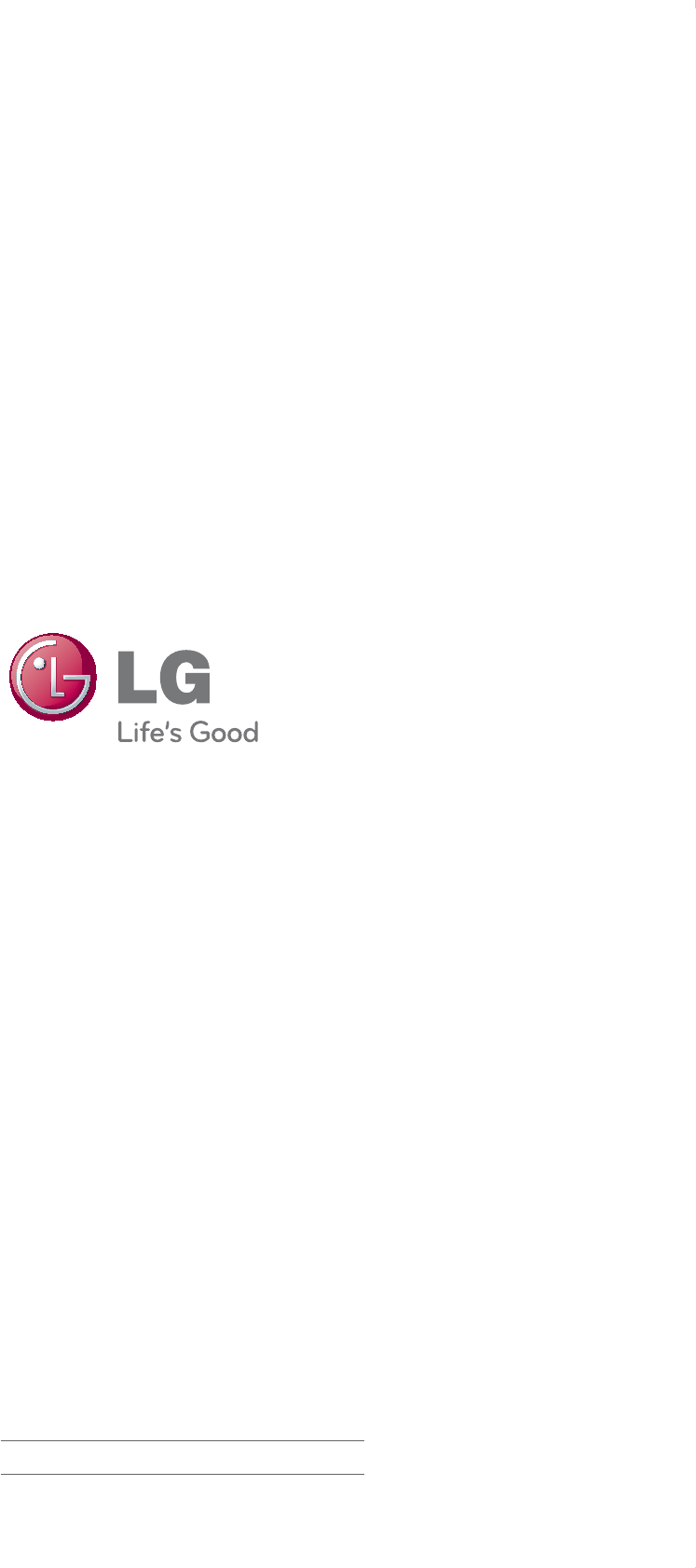
The model and serial number of the TV is located
on the back and/or one side of the TV.
Record it below should you ever need service.
MODEL
SERIAL