LG Electronics USA 42LG30UA LCD TV/MONITOR User Manual PQ SAC30708020 Edit1 en
LG Electronics USA LCD TV/MONITOR PQ SAC30708020 Edit1 en
Contents
- 1. User manual I
- 2. User manual II
User manual I
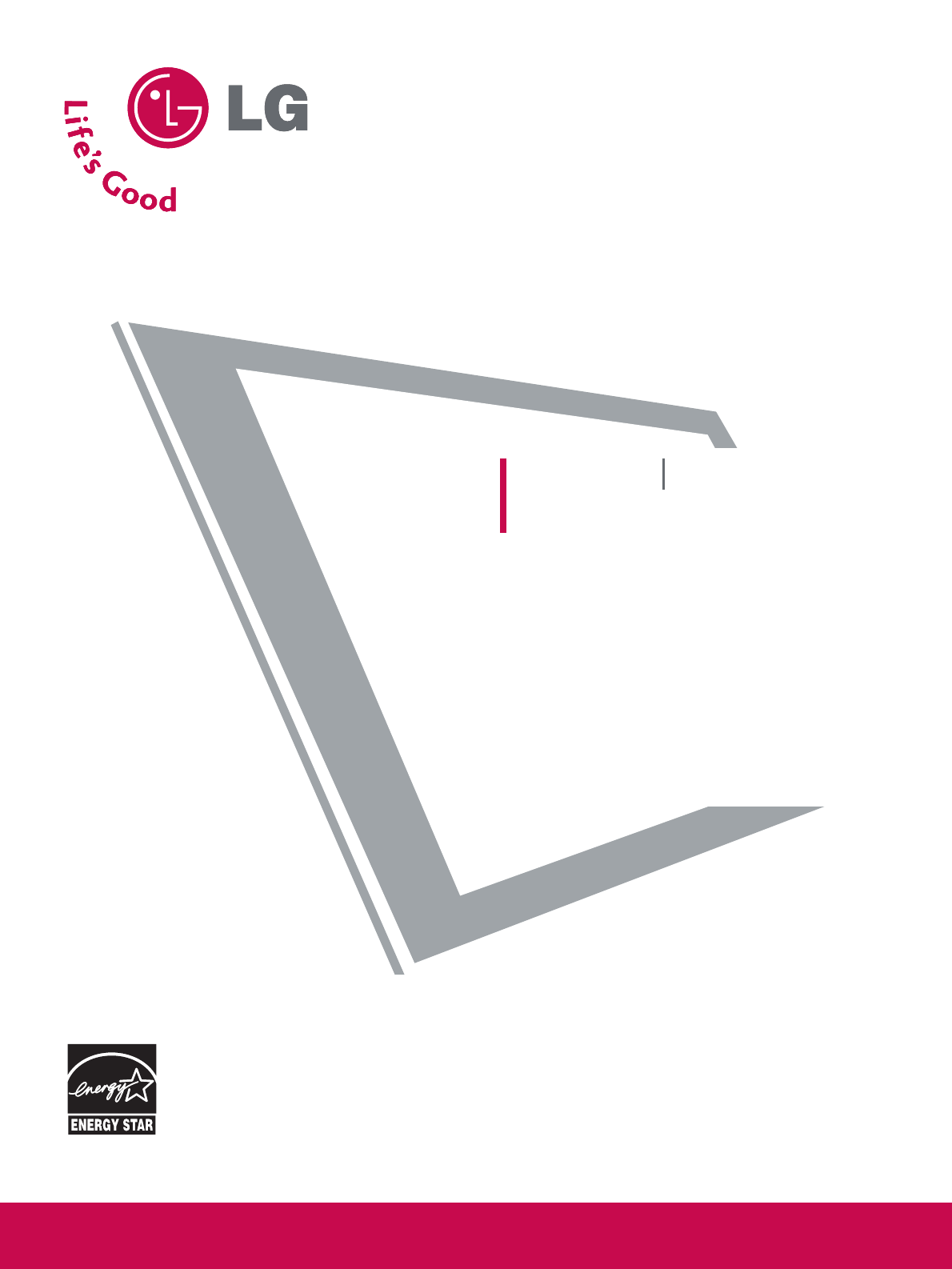
Please read this manual carefully before operating
your set.
Retain it for future reference.
Record model number and serial number of the set.
See the label attached on the back cover and quote
this information to your dealer
when you require service.
LCD TV PLASMA TV
OWNER’S MANUAL
LCD TV MODEL
26LG30 37LG50
32LG30 42LG50
37LG30 47LG50
42LG30 52LG50
32LG60 32LG70
37LG60 42LG70
42LG60 47LG70
47LG60 52LG70
52LG60
PLASMA TV MODELS
42PG20 42PG20C
50PG20 50PG20C
50PG60F
60PG60F
P/NO : SAC30708020 (0711-REV00)
www.lgusa.com / www.lg.ca / www.lgcommercial.com
As an ENERGY STAR
Partner LGE U. S. A.,Inc.
has determined that this
product meets the
ENERGY STAR guidelines
for energy efficiency.
ENERGY STAR is a set of power-saving
guidelines issued by the U.S.
Environmental Protection Agency(EPA).

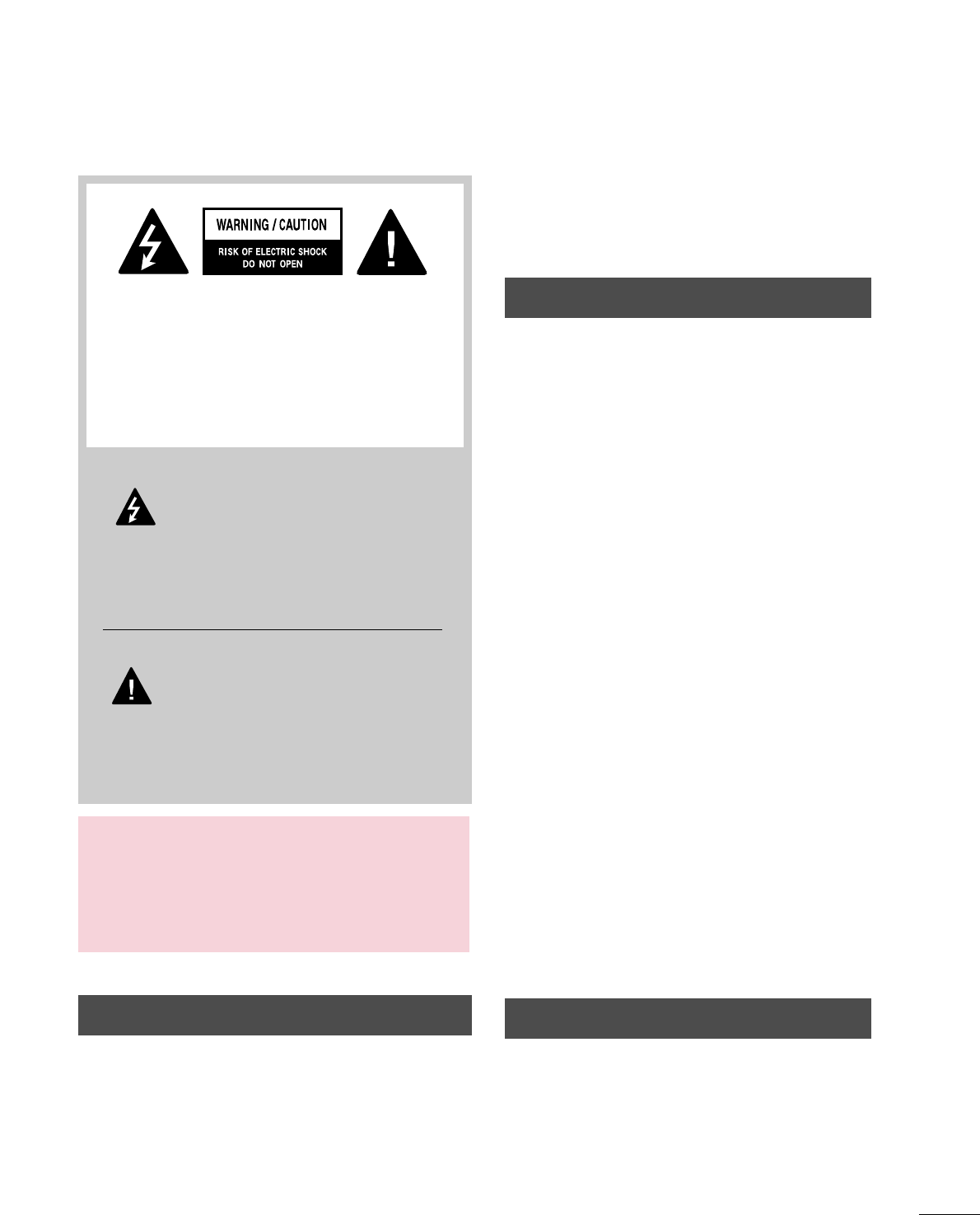
1
WARNING / CAUTION
WARNING / CAUTION
To prevent fire or shock hazards, do not expose
this product to rain or moisture.
FCC NOTICE
Class B digital device
This equipment has been tested and found to comply
with the limits for a Class B digital device, pursuant to
Part 15 of the FCC Rules. These limits are designed
to provide reasonable protection against harmful
interference in a residential installation. This equipment
generates, uses and can radiate radio frequency energy
and, if not installed and used in accordance with the
instructions, may cause harmful interference to radio
communications. However, there is no guarantee that
interference will not occur in a particular installation.
If this equipment does cause harmful interference to
radio or television reception, which can be determined
by turning the equipment off and on, the user is
encouraged to try to correct the interference by one
or more of the following measures:
- Reorient or relocate the receiving antenna.
- Increase the separation between the equipment and
receiver.
- Connect the equipment to an outlet on a circuit
different from that to which the receiver is connected.
- Consult the dealer or an experienced radio/TV
technician for help.
Any changes or modifications not expressly approved
by the party responsible for compliance could void
the user’s authority to operate the equipment.
CAUTION
Do not attempt to modify this product in any way
without written authorization from LG Electronics.
Unauthorized modification could void the user’s
authority to operate this product
The lightning flash with arrowhead
symbol, within an equilateral triangle, is
intended to alert the user to the presence
of uninsulated “dangerous voltage” within the
product’s enclosure that may be of sufficient
magnitude to constitute a risk of electric shock to
persons.
The exclamation point within an equilateral
triangle is intended to alert the user to
the presence of important operating and
maintenance (servicing) instructions in the litera-
ture accompanying the appliance.
TO REDUCE THE RISK OF ELECTRIC SHOCK
DO NOT REMOVE COVER (OR BACK). NO
USER SERVICEABLE PARTS INSIDE. REFER TO
QUALIFIED SERVICE PERSONNEL.
WARNING/CAUTION
TO REDUCE THE RISK OF FIRE AND ELECTRIC
SHOCK, DO NOT EXPOSE THIS PRODUCT TO
RAIN OR MOISTURE.
NOTE TO CABLE/TV INSTALLER
This reminder is provided to call the CATV system
installer’s attention to Article 820-40 of the National
Electric Code (U.S.A.). The code provides guidelines for
proper grounding and, in particular, specifies that the
cable ground shall be connected to the grounding system
of the building, as close to the point of the cable entry
as practical.
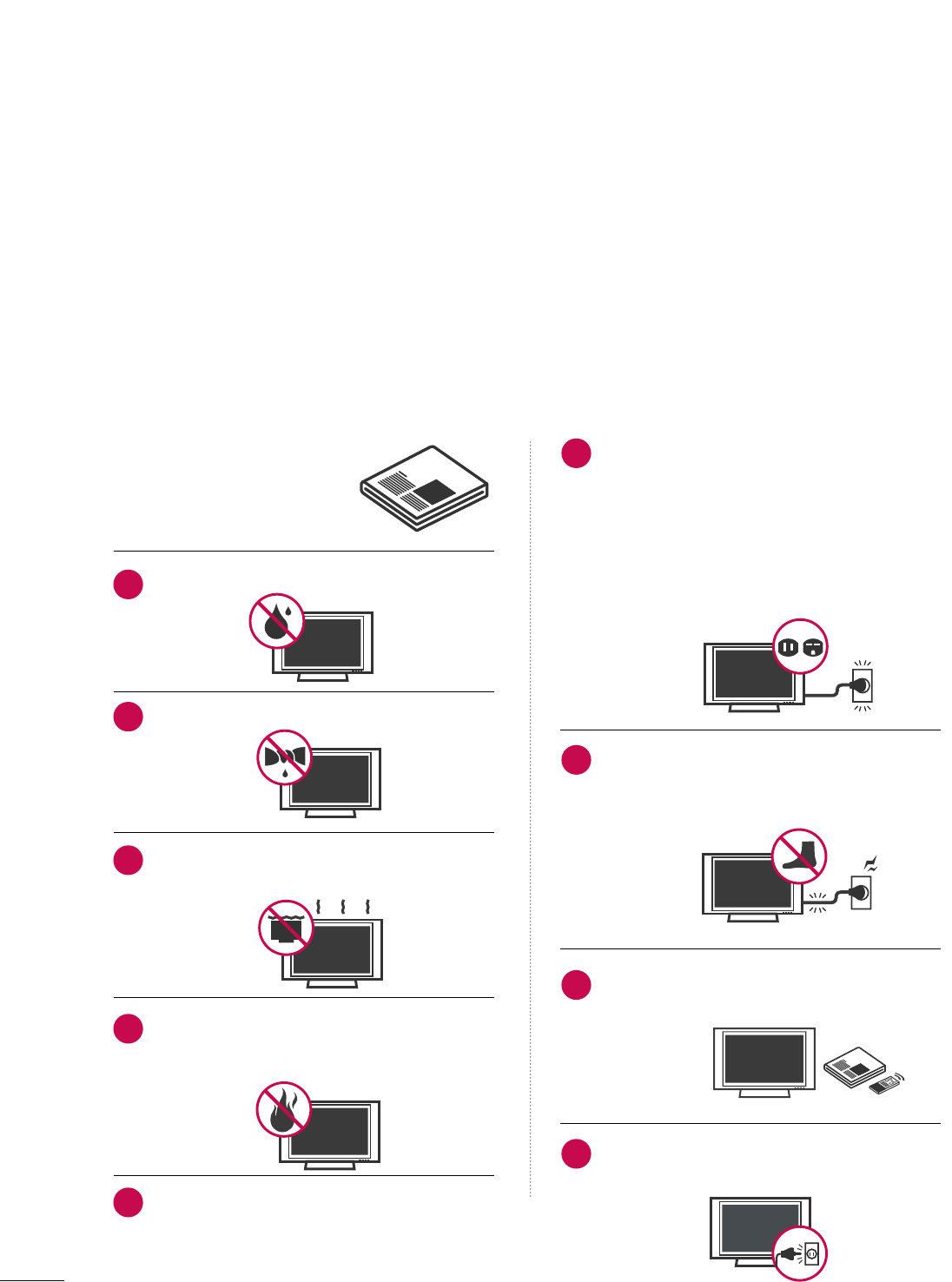
2
IMPORTANT SAFETY INSTRUCTIONS
SAFETY INSTRUCTIONS
Important safety instructions shall be provided with each apparatus. This information shall be given in a separate
booklet or sheet, or be located before any operating instructions in an instruction for installation for use and
supplied with the apparatus.
This information shall be given in a language acceptable to the country where the apparatus is intended to be used.
The important safety instructions shall be entitled “Important Safety Instructions”. The following safety
instructions shall be included where applicable, and, when used, shall be verbatim as follows. Additional safety
information may be included by adding statements after the end of the following safety instruction list. At the
manufacturer’s option, a picture or drawing that illustrates the intent of a specific safety instruction may be
placed immediately adjacent to that safety instruction:
Read these instructions.
Keep these instructions.
Heed all warnings.
Follow all instructions.
Do not use this apparatus near water.
Clean only with dry cloth.
Do not block any ventilation openings. Install in
accordance with the manufacturer’s instructions.
Do not install near any heat sources such as
radiators, heat registers, stoves, or other apparatus
(including amplifiers)that produce heat.
When mounting a TV it on the wall, make sure
not to install TV by hanging power and signal
cables on the back of the TV.
Do not defeat the safety purpose of the polarized
or grounding-type plug. A polarized plug has
two blades with one wider than the other. A
grounding type plug has two blades and a third
grounding prong, The wide blade or the third
prong are provided for your safety. If the provided
plug does not fit into your outlet, consult an
electrician for replacement of the obsolete outlet.
Protect the power cord from being walked on
or pinched particularly at plugs, convenience
receptacles, and the point where they exit from
the apparatus.
Only use attachments/accessories specified by
the manufacturer.
Unplug this apparatus when unused for long
periods of time.
1
2
3
4
5
6
7
8
9
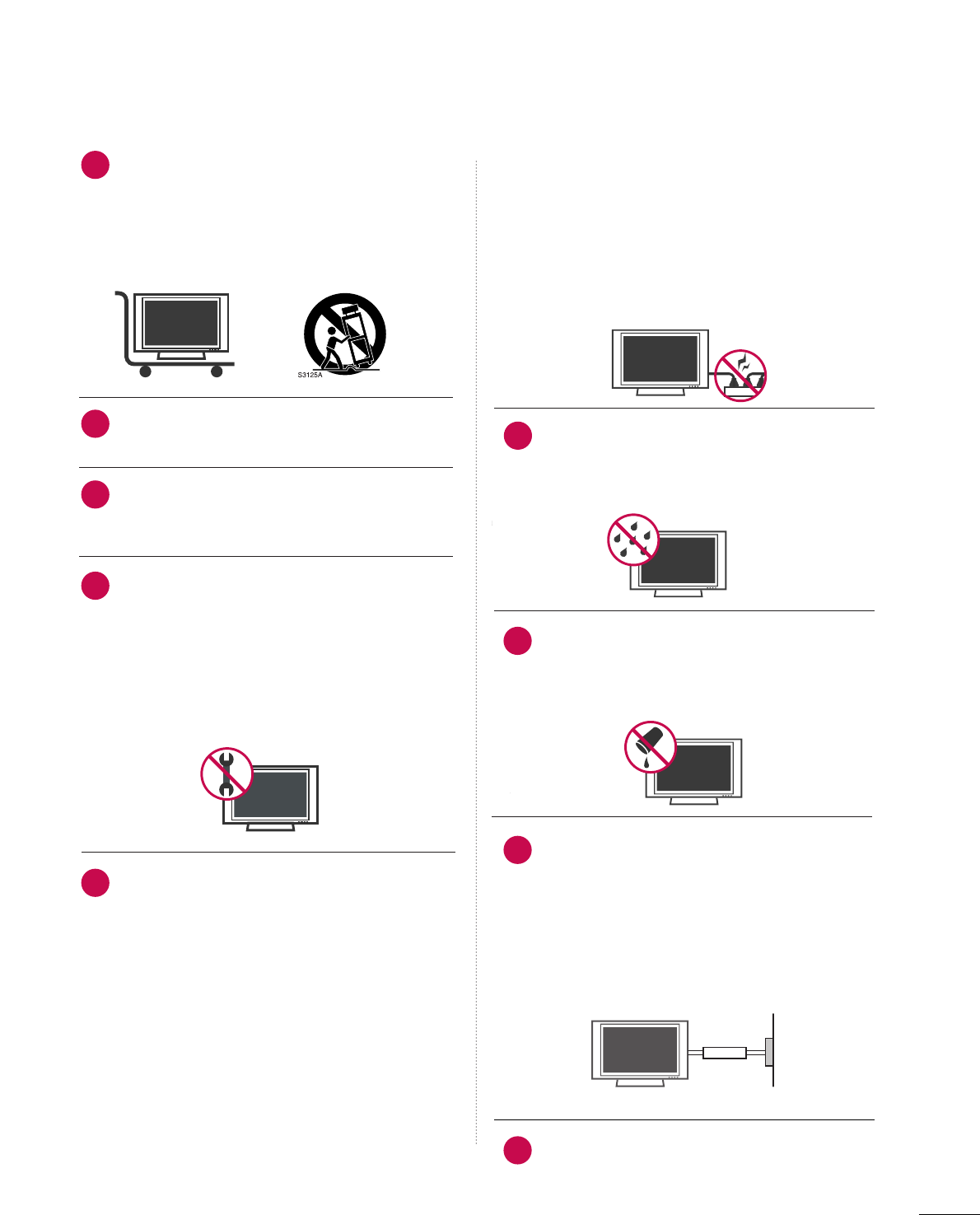
3
Use only with the cart, stand, tripod, bracket,
or table specified by the manufacturer, or sold
with the apparatus. When a cart is used, use
caution when moving the cart/apparatus
combination to avoid injury from tip-over.
Never touch this apparatus or antenna during
a thunder or lighting storm.
Do not allow a impact shock or any objects to
fall into the product, and do not drop onto the
screen with something.
Refer all servicing to qualified service personnel.
Servicing is required when the apparatus has
been damaged in any way, such as power-supply
cord or plug is damaged, liquid has been
spilled or objects have fallen into the apparatus,
the apparatus has exposed to rain or moisture,
does not operate normally, or has been
dropped.
CAUTION concerning the Power Cord :
Most appliances recommend they be placed
upon a dedicated circuit; that is, a single outlet
circuit which powers only that appliance and
has no additional outlets or branch circuits.
Check the specification page of this owner's
manual to be certain.
Do not overload wall outlets. Overloaded wall
outlets, loose or damaged wall outlets, extension
cords, frayed power cords, or damaged or
cracked wire insulation are dangerous. Any of
these conditions could result in electric shock
or fire. Periodically examine the cord of your
appliance, and if its appearance indicates dam-
age or deterioration, unplug it, discontinue use
of the appliance, and have the cord replaced
with an exact replacement part by an authorized
servicer. Protect the power cord from physical
or mechanical abuse, such as being twisted,
kinked, pinched, closed in a door, or walked
upon. Pay particular attention to plugs, wall
outlets, and the point where the cord exits the
appliance.
Outdoor use marking :
WARNING - To reduce the risk of fire or elec-
tric shock, do not expose this appliance to rain
or moisture.
Wet Location Marking : Apparatus shall not be
exposed to dripping or splashing and no
objects filled with liquids, such as vases, shall
be placed on or over apparatus.
GGRROOUUNNDDIINNGG
Ensure that you connect the earth ground wire
to prevent possible electric shock. If grounding
methods are not possible, have a qualified
electrician install a separate circuit breaker.
Do not try to ground the unit by connecting it
to telephone wires, lightening rods, or gas pipes.
DDIISSCCOONNNNEECCTTIINNGG DDEEVVIICCEE FFRROOMM MMAAIINNSS
Mains plug is the disconnecting device. The
plug must remain readily operable.
12
10
11
14
13
15
16
17
18
Power
Supply
Short-circuit
Breaker
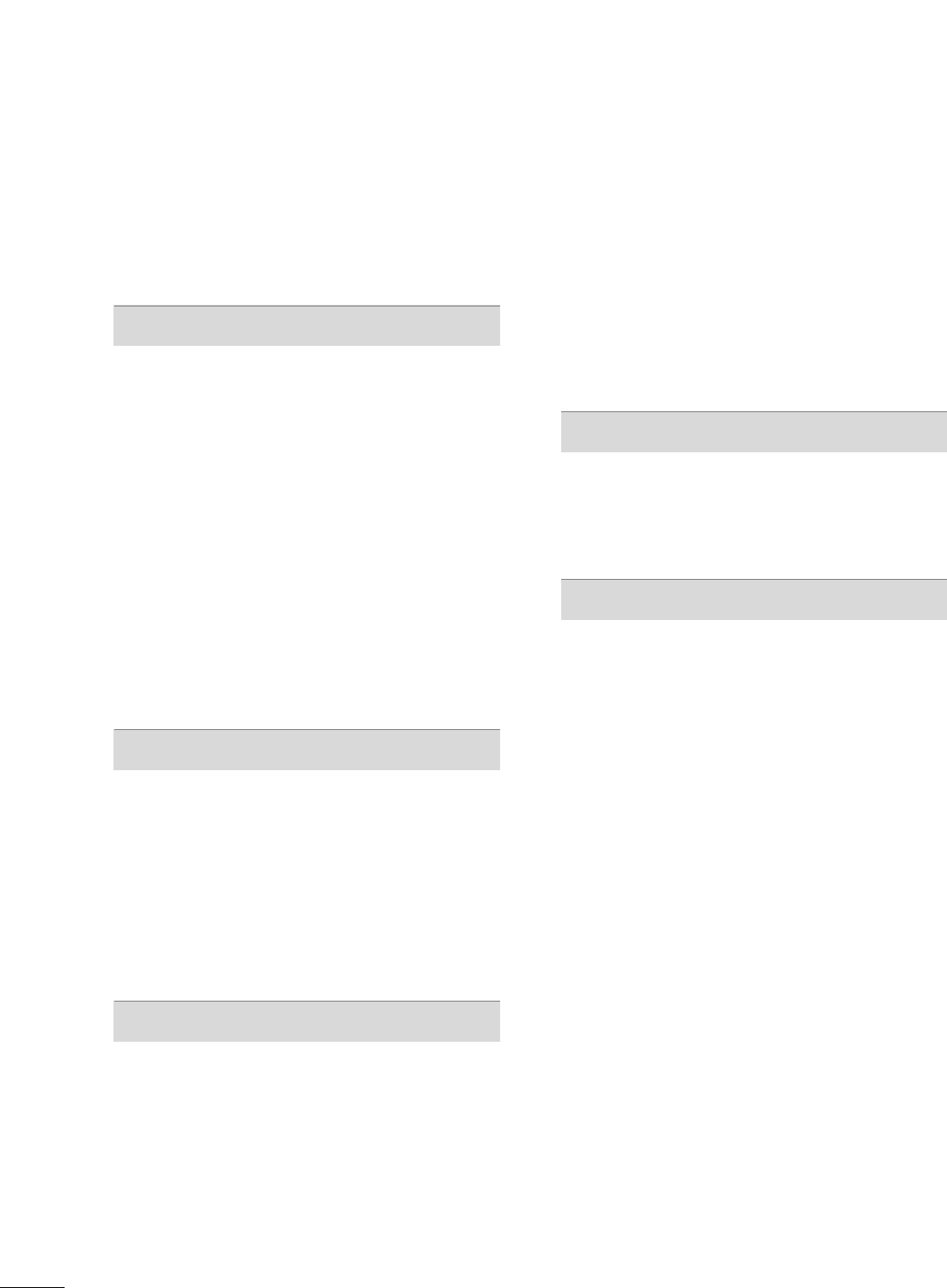
4
CONTENTS
WARNING / CAUTION
. . . . . . . . . . . . . . . . . . . . . . . . . . . . 1
SAFETY INSTRUCTIONS
. . . . . . . . . . . . . . . . . . . . . . . . . . 2
FEATURE OF THIS TV
. . . . . . . . . . . . . . . . . . . . . . . . . . . . . . . 6
PREPARATION
Accessories . . . . . . . . . . . . . . . . . . . . . . . . . . . . . . . . . . . . . . . . . . . . . . . . . . . . . . 7
Front Panel Information . . . . . . . . . . . . . . . . . . . . . . . . . . . . . . . . . . . . . 8
Back Panel Information . . . . . . . . . . . . . . . . . . . . . . . . . . . . . . . . . . . . 10
Stand Installation . . . . . . . . . . . . . . . . . . . . . . . . . . . . . . . . . . . . . . . . . . . . 14
Back Cover for Wire Arrangement . . . . . . . . . . . . . . . . . . . . . 16
Desktop Pedestal Installation . . . . . . . . . . . . . . . . . . . . . . . . . . . . 18
VESA Wall Mounting . . . . . . . . . . . . . . . . . . . . . . . . . . . . . . . . . . . . . . . . 18
Swivel Stand . . . . . . . . . . . . . . . . . . . . . . . . . . . . . . . . . . . . . . . . . . . . . . . . . . . . 19
Not Using the Desk-Type Stand . . . . . . . . . . . . . . . . . . . . . . . . 19
Attaching the TV to a Desk . . . . . . . . . . . . . . . . . . . . . . . . . . . . . . 19
How to join the TV Assemble to the wall to protect
the TV tumbling . . . . . . . . . . . . . . . . . . . . . . . . . . . . . . . . . . . . . . . . . . . . . . 20
Antenna or Cable Connection . . . . . . . . . . . . . . . . . . . . . . . . . . 21
EXTERNAL EQUIPMENT SETUP
HD Receiver Setup . . . . . . . . . . . . . . . . . . . . . . . . . . . . . . . . . . . . . . . . . 22
DVD Setup . . . . . . . . . . . . . . . . . . . . . . . . . . . . . . . . . . . . . . . . . . . . . . . . . . . . . 25
VCR Setup . . . . . . . . . . . . . . . . . . . . . . . . . . . . . . . . . . . . . . . . . . . . . . . . . . . . . 27
Other A/V Source Setup . . . . . . . . . . . . . . . . . . . . . . . . . . . . . . . . . 29
PC Setup . . . . . . . . . . . . . . . . . . . . . . . . . . . . . . . . . . . . . . . . . . . . . . . . . . . . . . . . 30
USB In Setup . . . . . . . . . . . . . . . . . . . . . . . . . . . . . . . . . . . . . . . . . . . . . . . . . 38
Audio Out Setup . . . . . . . . . . . . . . . . . . . . . . . . . . . . . . . . . . . . . . . . . . . . 39
WATCHING TV / CHANNEL CONTROL
Remote Control Functions . . . . . . . . . . . . . . . . . . . . . . . . . . . . . . . 40
Turning On TV . . . . . . . . . . . . . . . . . . . . . . . . . . . . . . . . . . . . . . . . . . . . . . . . 42
Channel Selection . . . . . . . . . . . . . . . . . . . . . . . . . . . . . . . . . . . . . . . . . . . 42
Volume Adjustment . . . . . . . . . . . . . . . . . . . . . . . . . . . . . . . . . . . . . . . . . 42
Quick Menu . . . . . . . . . . . . . . . . . . . . . . . . . . . . . . . . . . . . . . . . . . . . . . . . . . . . 43
Installation Guide . . . . . . . . . . . . . . . . . . . . . . . . . . . . . . . . . . . . . . . . . . . . 44
On-Screen Menus Selection . . . . . . . . . . . . . . . . . . . . . . . . . . . . 46
Channel Setup
- Auto Scan (Auto Tuning) . . . . . . . . . . . . . . . . . . . . . . . . . . . 48
- Add / Delete Channel (Manual Tuning) . . . . . . 49
- Channel Editing . . . . . . . . . . . . . . . . . . . . . . . . . . . . . . . . . . . . . . . . 50
Input List . . . . . . . . . . . . . . . . . . . . . . . . . . . . . . . . . . . . . . . . . . . . . . . . . . . . . . . . 51
Input Label . . . . . . . . . . . . . . . . . . . . . . . . . . . . . . . . . . . . . . . . . . . . . . . . . . . . . 52
AV Mode . . . . . . . . . . . . . . . . . . . . . . . . . . . . . . . . . . . . . . . . . . . . . . . . . . . . . . . . 53
SimpLink . . . . . . . . . . . . . . . . . . . . . . . . . . . . . . . . . . . . . . . . . . . . . . . . . . . . . . . . . 54
USB
Entry Modes . . . . . . . . . . . . . . . . . . . . . . . . . . . . . . . . . . . . . . . . . . . . . . . . . . . 56
Photo List . . . . . . . . . . . . . . . . . . . . . . . . . . . . . . . . . . . . . . . . . . . . . . . . . . . . . . . 57
Music List . . . . . . . . . . . . . . . . . . . . . . . . . . . . . . . . . . . . . . . . . . . . . . . . . . . . . . . 61
PICTURE CONTROL
Picture Size (Aspect Ratio) Control . . . . . . . . . . . . . . . . . . 64
Preset Picture Settings
- Picture Mode - Preset . . . . . . . . . . . . . . . . . . . . . . . . . . . . . . . 66
- Color Tone - Preset . . . . . . . . . . . . . . . . . . . . . . . . . . . . . . . . . . . 67
Manual Picture Adjustment
- Picture Mode - User Mode . . . . . . . . . . . . . . . . . . . . . . . . 68
- Color Tone - User Mode . . . . . . . . . . . . . . . . . . . . . . . . . . . 69
Picture Improvement Technology . . . . . . . . . . . . . . . . . . . . . 70
Advanced - Black (Darkness) Level . . . . . . . . . . . . . . . . . . . 71
Advanced - Eye Care . . . . . . . . . . . . . . . . . . . . . . . . . . . . . . . . . . . . . . . 72
Advanced - Film Mode . . . . . . . . . . . . . . . . . . . . . . . . . . . . . . . . . . . . . 73
Advanced - TruMotion . . . . . . . . . . . . . . . . . . . . . . . . . . . . . . . . . . . . . 74
TruMotion Demo . . . . . . . . . . . . . . . . . . . . . . . . . . . . . . . . . . . . . . . . . . . . . 75
Picture Reset . . . . . . . . . . . . . . . . . . . . . . . . . . . . . . . . . . . . . . . . . . . . . . . . . . 76
Power Indicator . . . . . . . . . . . . . . . . . . . . . . . . . . . . . . . . . . . . . . . . . . . . . . 77
Image Sticking Minimization (ISM) Method . . . . . . . 78
Power Saving Picture Mode . . . . . . . . . . . . . . . . . . . . . . . . . . . . . . 76
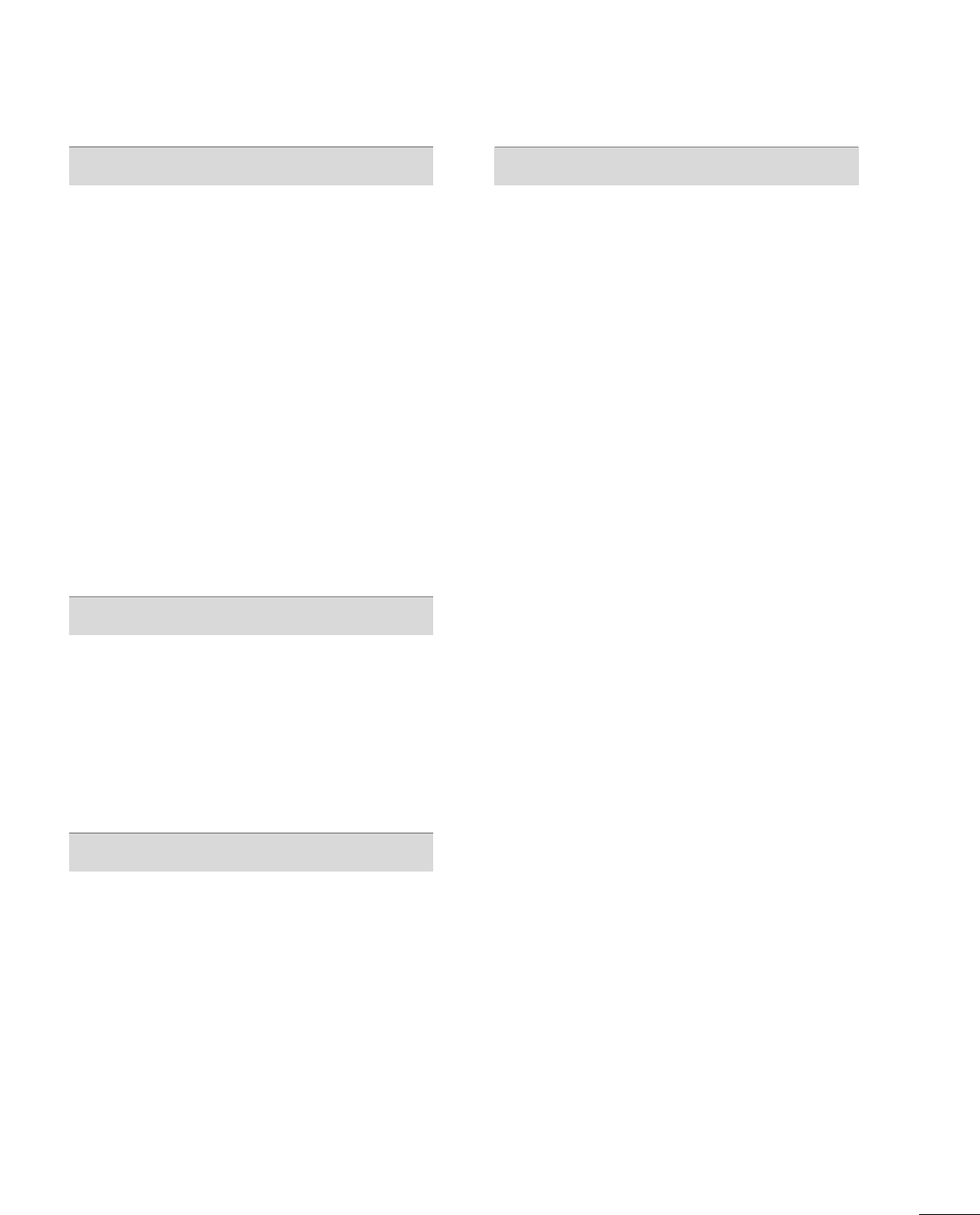
5
SOUND & LANGUAGE CONTROL
Auto Volume Leveller (Auto Volume) . . . . . . . . . . . . . . . . 80
Preset Sound Setting (Sound Mode) . . . . . . . . . . . . . . . . 81
Sound Setting Adjustment - User Mode . . . . . . . . . . . 82
Clear Voice . . . . . . . . . . . . . . . . . . . . . . . . . . . . . . . . . . . . . . . . . . . . . . . . . . . . . 83
Balance . . . . . . . . . . . . . . . . . . . . . . . . . . . . . . . . . . . . . . . . . . . . . . . . . . . . . . . . . . 84
TV Speakers On/Off Setup . . . . . . . . . . . . . . . . . . . . . . . . . . . . . . 85
Audio Reset . . . . . . . . . . . . . . . . . . . . . . . . . . . . . . . . . . . . . . . . . . . . . . . . . . . 86
Stereo/SAP Broadcasts Setup . . . . . . . . . . . . . . . . . . . . . . . . . . 87
Audio Language . . . . . . . . . . . . . . . . . . . . . . . . . . . . . . . . . . . . . . . . . . . . . . 88
On-Screen Menus Language Selection . . . . . . . . . . . . . 89
Caption Mode
- Analog Broadcasting System Captions . . . . . . . 90
- Digital Broadcasting System Captions . . . . . . . . 91
- Caption Option . . . . . . . . . . . . . . . . . . . . . . . . . . . . . . . . . . . . . . . 92
TIME SETTING
Clock Setting
- Auto Clock Setup . . . . . . . . . . . . . . . . . . . . . . . . . . . . . . . . . . . . 93
- Manual Clock Setup . . . . . . . . . . . . . . . . . . . . . . . . . . . . . . . . . 94
Auto On/Off Timer Setting . . . . . . . . . . . . . . . . . . . . . . . . . . . . . 95
Sleep Timer Setting . . . . . . . . . . . . . . . . . . . . . . . . . . . . . . . . . . . . . . . . . 96
Auto Shut-off Setting . . . . . . . . . . . . . . . . . . . . . . . . . . . . . . . . . . . . . . . 97
PARENTAL CONTROL / RATINGS
Set Password & Lock System . . . . . . . . . . . . . . . . . . . . . . . . . . . 98
Channel Blocking . . . . . . . . . . . . . . . . . . . . . . . . . . . . . . . . . . . . . . . . . . . 101
Movie & TV Rating . . . . . . . . . . . . . . . . . . . . . . . . . . . . . . . . . . . . . . . . 102
Downloadable Rating . . . . . . . . . . . . . . . . . . . . . . . . . . . . . . . . . . . . . 107
External Input Blocking . . . . . . . . . . . . . . . . . . . . . . . . . . . . . . . . . . 10 8
Key lock . . . . . . . . . . . . . . . . . . . . . . . . . . . . . . . . . . . . . . . . . . . . . . . . . . . . . . . . 10 9
APPENDIX
Troubleshooting . . . . . . . . . . . . . . . . . . . . . . . . . . . . . . . . . . . . . . . . . . . . . 110
Maintenance . . . . . . . . . . . . . . . . . . . . . . . . . . . . . . . . . . . . . . . . . . . . . . . . . . 112
Product Specifications . . . . . . . . . . . . . . . . . . . . . . . . . . . . . . . . . . . . 113
Programming the Remote Control . . . . . . . . . . . . . . . . . . 116
IR Codes . . . . . . . . . . . . . . . . . . . . . . . . . . . . . . . . . . . . . . . . . . . . . . . . . . . . . .119
External Control Through RS-232C . . . . . . . . . . . . . . . . .121
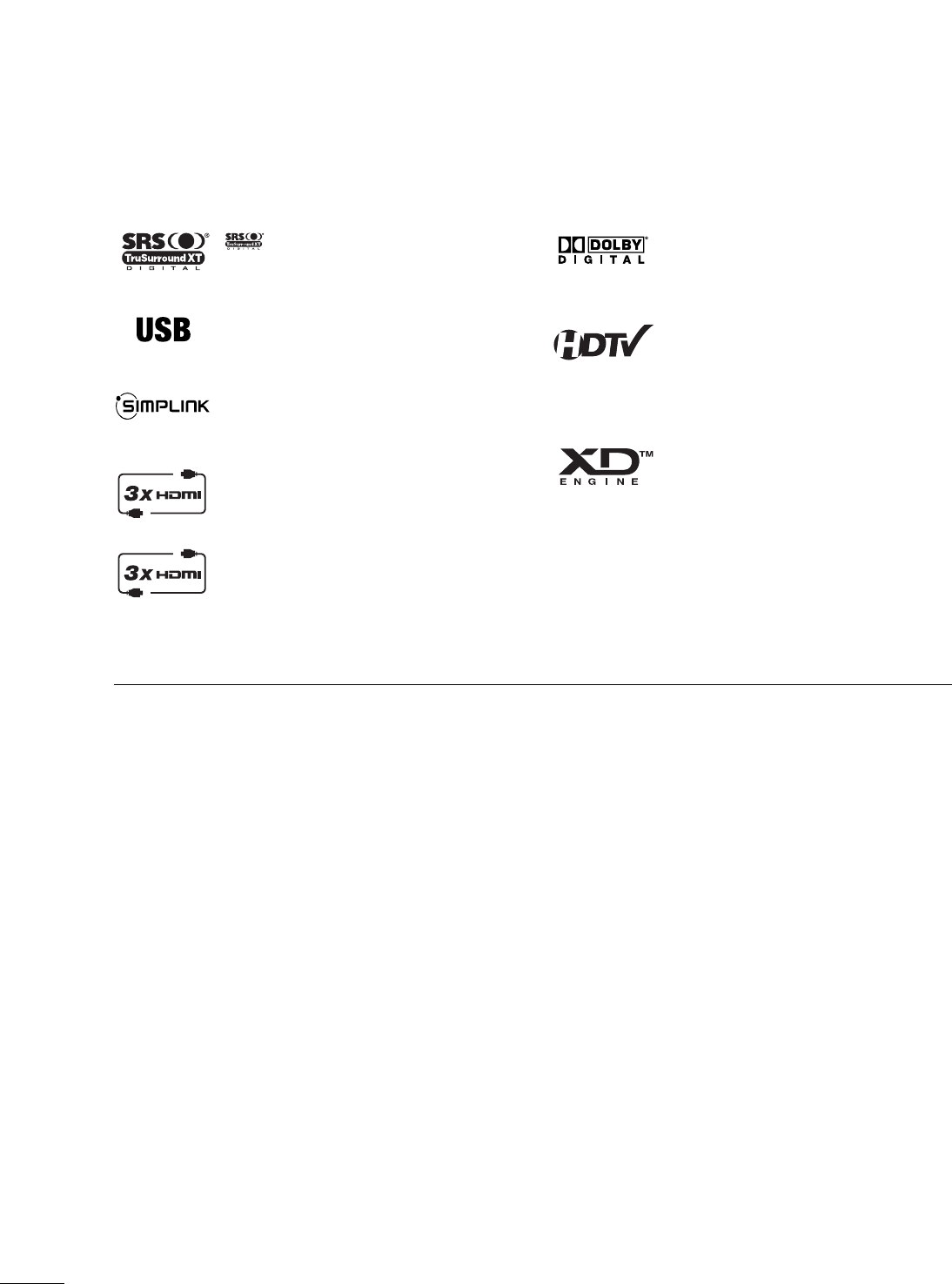
6
FEATURE OF THIS TV
is a trademark of SRS Labs, Inc.
TruSurround XT technology is incorporated under
license from SRS Labs, Inc.
LG TV with this logo can play MP3 music from a MP3
player, such as iPOD, and JPEG images from a digital
camera through the USB device.
With HDMI CEC support of LG’s audio/video device
connected to the HDMI (high-definition multimedia
interface), LG TV with this logo works easily with one
remote control.
It has three HDMI ports that connect audio and video
devices with one cable and produces the highest qual-
ity digital images and sound.
It has 2 HDMI ports that connect audio and video
devices with one cable and produces the highest
quality digital images and sound.
Manufactured under license from Dolby Laboratories.
“
Dolby
“and the double-D symbol are trademarks of
Dolby Laboratories.
High-definition television. High-resolution digital tele-
vision broadcast and playback system composed of
roughly a million or more pixels, 16:9 aspect-ratio
screens, and AC3 digital audio. A subset of digital
television, HDTV formats include 1080i and 720p res-
olutions.
LG's own special digital image generator, consisting of
a full digital image processor, six different main picture
quality factors.
FOR LCD TV
■
If the TV feels cold to the touch, there may be a small “flicker” when it is turned on. This is normal, there is
nothing wrong with TV.
■
Some minute dot defects may be visible on the screen, appearing as tiny red, green, or blue spots. However, they
have no adverse effect on the monitor's performance.
■
Avoid touching the LCD screen or holding your finger(s) against it for long periods of time. Doing so may produce
some temporary distortion effects on the screen.
On Disposal
a. The fluorescent lamp used in this product contains a small amount of mercury.
b. Do not dispose of this product with general household waste.
c. Disposal of this product must be carried out in accordance to the regulations of your local authority.
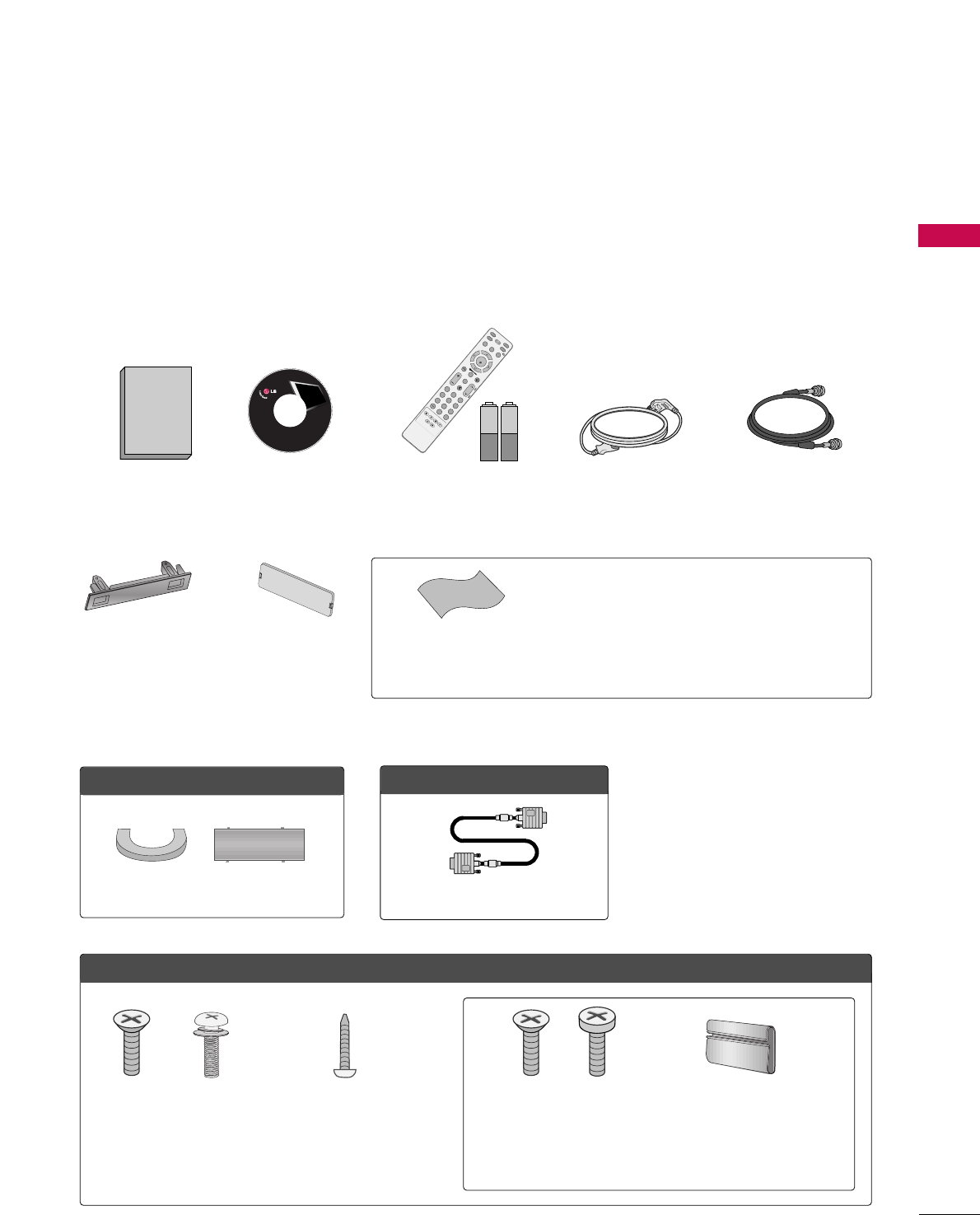
PREPARATION
7
PREPARATION
ACCESSORIES
Ensure that the following accessories are included with your product. If an accessory is missing, please contact
the dealer where you purchased the product.
User must use shielded signal interface cables (D-sub 15 pin cable) with ferrite cores to maintain standard
compliance for the product.
The accessories can be different from the figures shown here.
OOppttiioonn EExxttrraass
FFoorr LLCCDD TTVV mmooddeellss
FFoorr PPllaassmmaa TTVV mmooddeellss
Cable Management Clip
Protection Cover
(Refer to P.19)
(This accessories can be different from the figures
shown here depending on your models.)
* Slightly wipe stained spot on the exterior only with the
polishing cloth for the product exterior if there is stain or
fingerprint on surface of the exterior.
* Do not wipe roughly when removing stain. Please be cau-
tions of that excessive pressure may cause scratch or dis-
coloration.
Polishing Cloth
(This feature is not available
for all models.)
Copyright© 2007 LGE,
All Rights Reserved.
D-sub 15 pin Cable
1.5V 1.5V
Owner’s Manual Power Cord 75ohm Round Cable
Remote Control,
Batteries
INPUT
FAV
MUTE
TV
STB
POWER
Q. MENUMENU
AV MODE
RETURN
ENTER
VOLCH
123
456
78
0
9
FLASHBK
P
A
G
E
DVD
VCR
CD Manual
(Only 26/32/37/42LG30,
37/42LG50)
(Only 26/32LG30,
32LG50)
Bolts for stand
assembly
(Refer to P.15)
Screw for stand
fixing
(Refer to P.19)
x 4 x 4
or
Cable Management
Clip
(Only 32/37/42/47/52LG60)
Bolts for stand
assembly
(Refer to P.15)
x 3 x 4
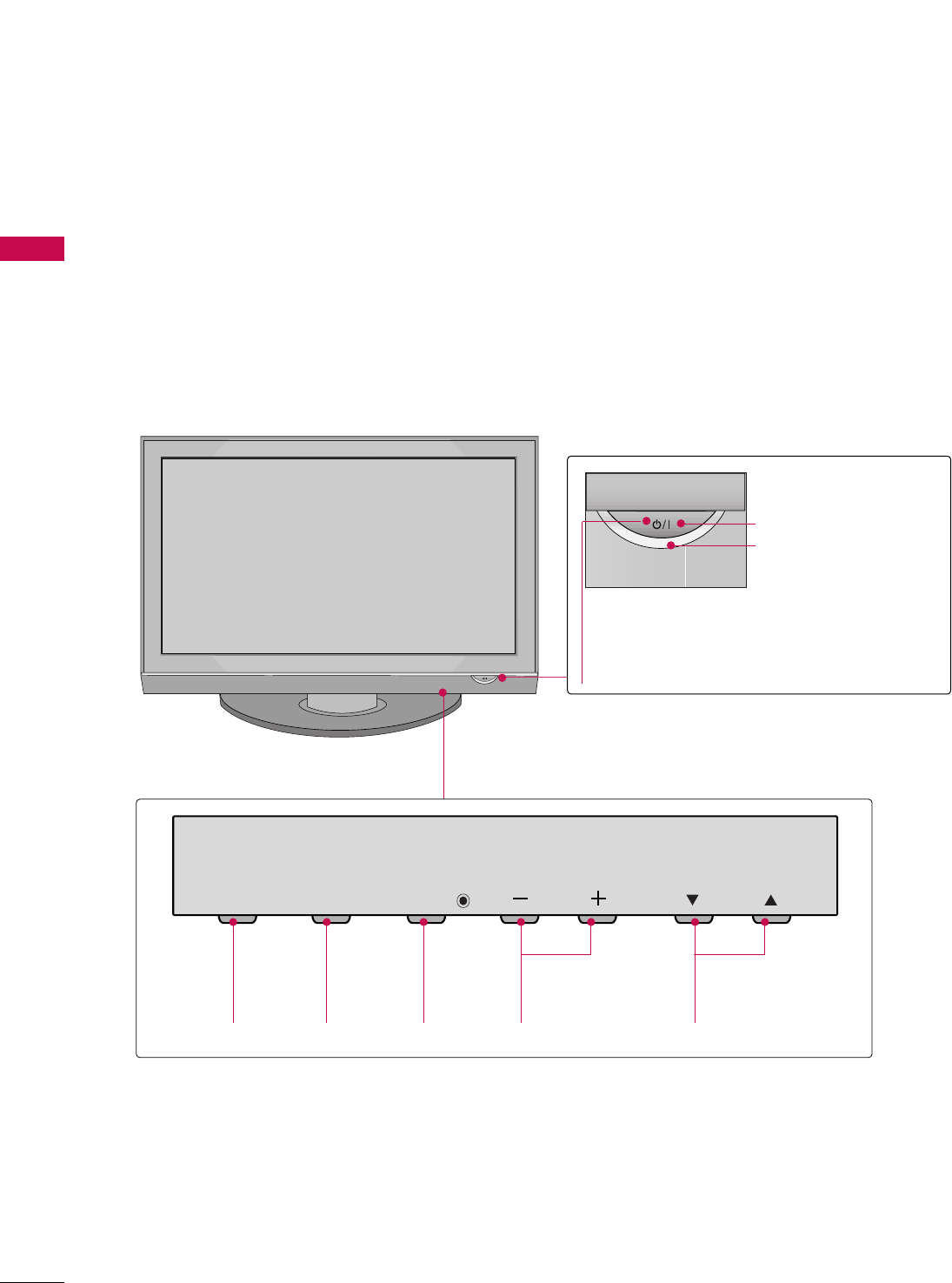
PREPARATION
8
FRONT PANEL INFORMATION
PREPARATION
■
Image shown may differ from your TV
■
NOTE: If your product has a protection tape attached, remove the tape.
And then wipe the product with a cloth (If a polishing cloth is included with your product, use it).
Plasma TV Model
CH
VOL
MENU
INPUT ENTER
CH
VOL
MENU
INPUT ENTER
INPUT
Button
MENU
Button
ENTER
Button
VOLUME
(-, +) Buttons
CHANNEL
(EE,DD)Buttons
CH
VOL
MENU
INPUT ENTER
Remote Control Sensor
POWER Button
Power/Standby Indicator
Illuminates red in standby mode.
Illuminates green when the set is
switched on.
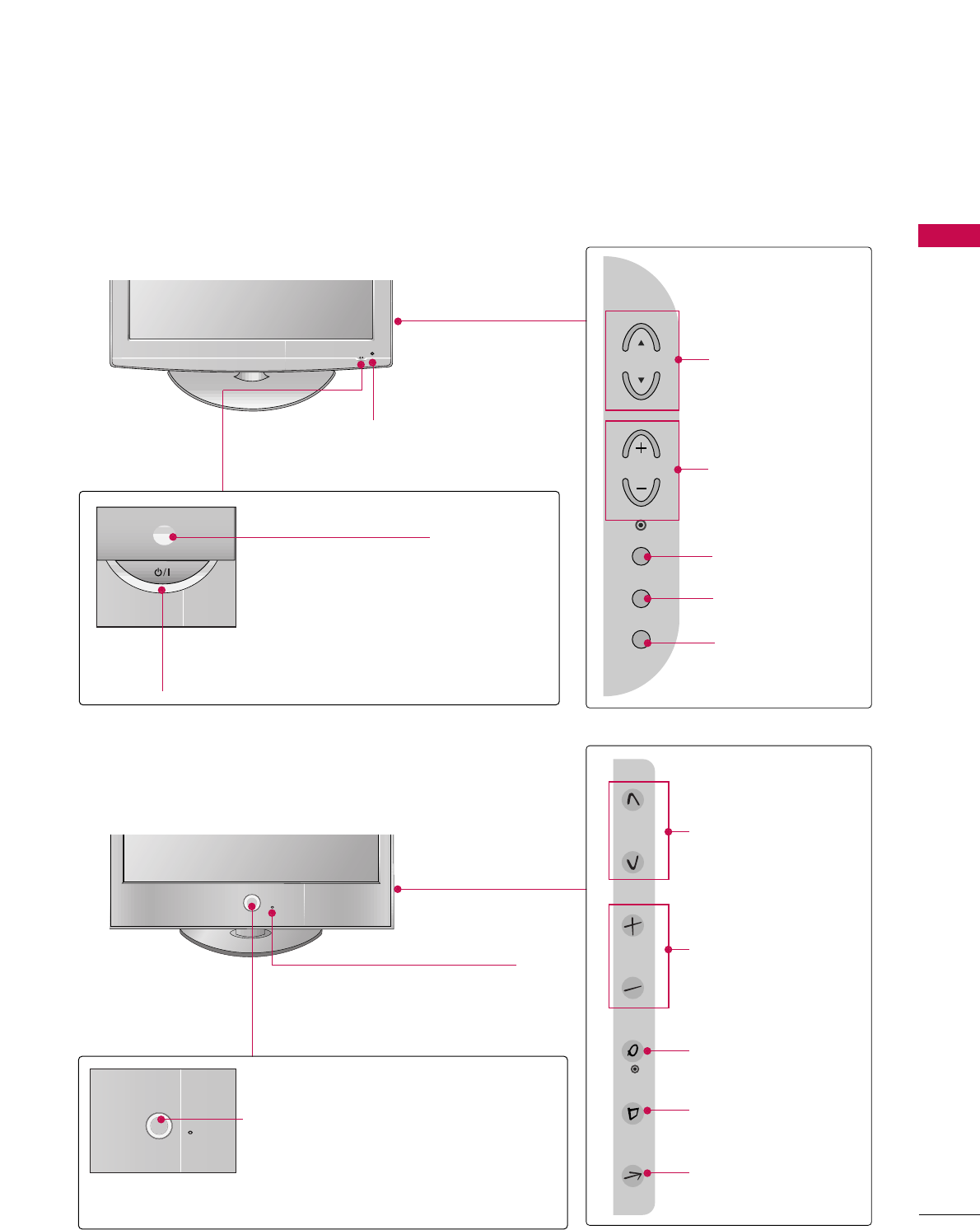
PREPARATION
9
LCD TV Model
POWER Button
Power/Standby Indicator
Illuminates red in standby mode.
Illuminates blue when the set is switched on.
Note: You can adjust PPoowweerr IInnddiiccaattoorrin
the OPTION menu.
CH
VOL
MENU
INPUT
ENTER
CHANNEL (DD,EE)
Buttons
VOLUME (+, -)
Buttons
ENTER Button
MENU Button
INPUT Button
Intelligent Sensor
Adjusts picture according to the
surrounding conditions.
Intelligent Sensor (Except **LG30)
Adjusts picture according to the
surrounding conditions
ENTER
CH
VOL
MENU
INPUT
CHANNEL (DD,EE)
Buttons
VOLUME (+, -)
Buttons
ENTER Button
MENU Button
INPUT Button
26/32/37/42/47/52LG30/50/70
32/37/42/47/52LG60
POWER Button
Remote Control Sensor
Power/Standby Indicator
Illuminates red in standby mode.
Illuminates white when the TV is switched on.
Note: You can adjust PPoowweerr IInnddiiccaattoorrin the
OPTION menu.
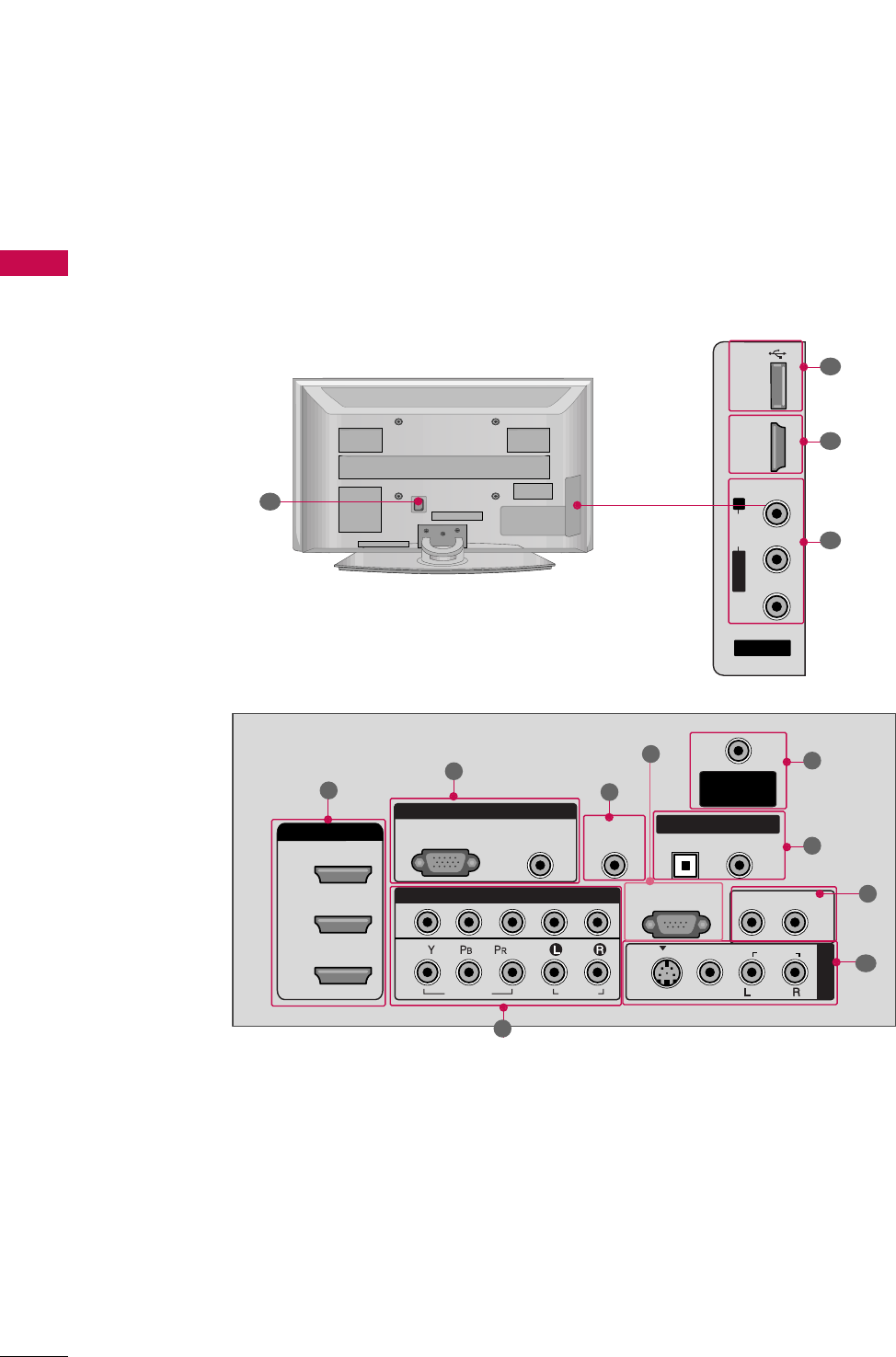
PREPARATION
10
BACK PANEL INFORMATION
PREPARATION
Plasma TV Model
■
Image shown may differ from your TV
AV IN 2
L/MONO
R
AUDIO
VIDEO
USB IN
HDMI IN 4
( )
R
RGB IN
COMPONENT IN
AUDIO
(RGB/DVI)
RGB(PC)
ANTENNA/
CABLE IN
1
2
RS-232C IN
(CONTROL & SERVICE)
VIDEO
AUDIO
VIDEO
AUDIO OUT
OPTICAL COAXIAL
MONO
( )
AUDIO
S-VIDEO
DIGITAL AUDIO OUT
AV IN 1
HDMI/DVI IN
3
2
1
REMOTE
CONTROL IN
1
3
4
6
7
8
2
11
9
9
5
10
1
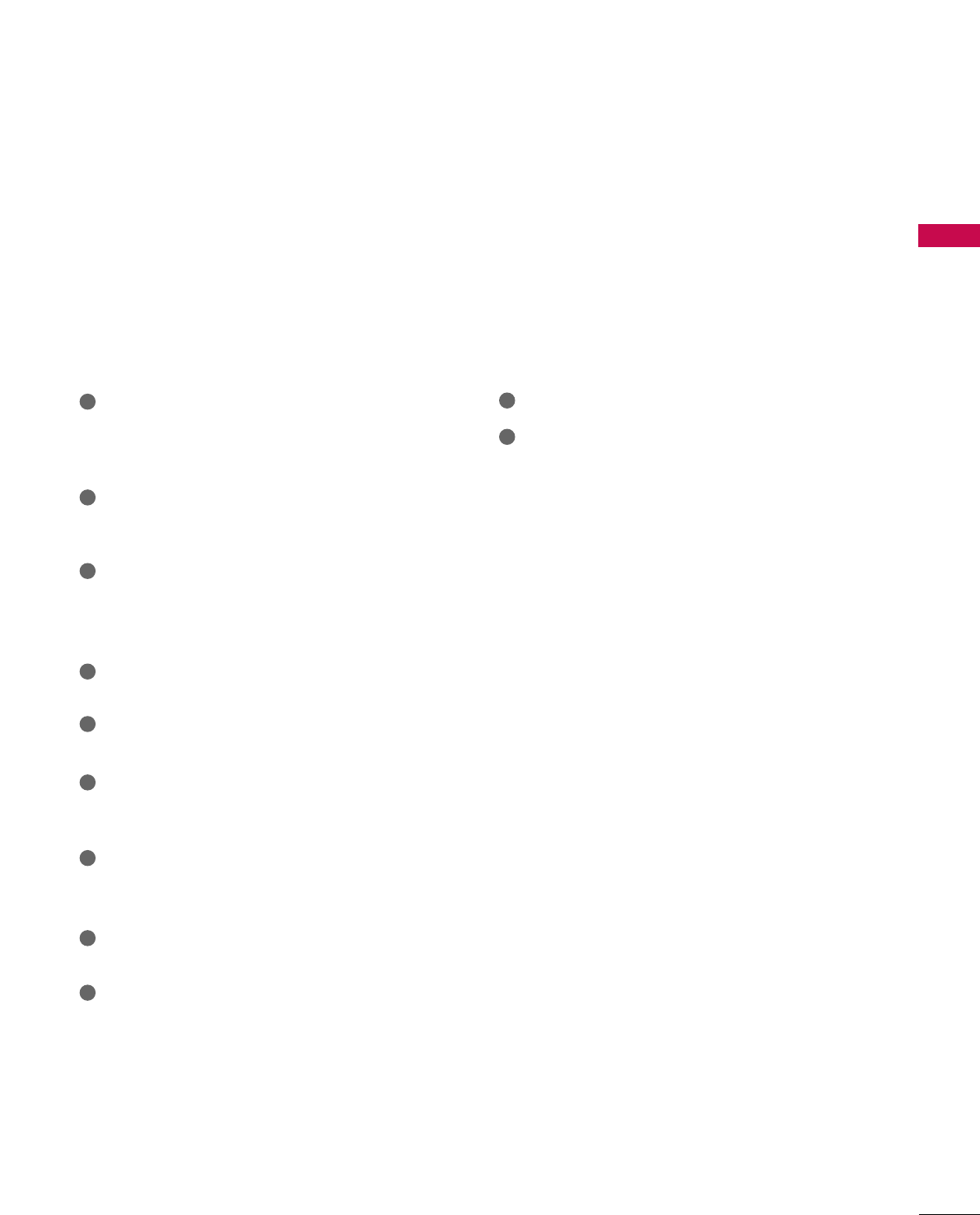
PREPARATION
11
HDMI/DVI IN, HDMI IN
Connect a HDMI signal to HDMI port.
Or DVI (VIDEO) signal to the HDMI port with a
DVI to HDMI cable.
COMPONENT IN
Connect a component video/audio device to these
jacks.
RGB (PC)
Connect the output from a PC.
AUDIO (RGB/DVI)
Connect the audio from a PC.
REMOTE CONTROL PORT
Connect your wired remote control.
RS-232C IN (CONTROL & SERVICE) PORT
Connect to the RS-232C port on a PC.
ANTENNA/CABLE IN
Connect over-the air signals to this jack.
Connect cable signals to this jack.
DIGITAL AUDIO OUT
Connect digital audio to various types of equipment.
Note: In standby mode, these ports do not work.
AUDIO OUT
Connect analog audio to various types of equipment.
AV (Audio/Video) IN
Connect audio/video output from an external
device to these jacks.
S-VIDEO
Connect S-Video out from an S-VIDEO device.
USB INPUT
Power Cord Socket
For operation with AC power.
Caution: Never attempt to operate the TV on DC
power.
1
2
3
4
5
6
7
8
9
10
11

PREPARATION
12
PREPARATION
LCD TV Model
AV IN 2
L/MONO
R
AUDIO
VIDEO
USB
SERVUCE ONLY
HDMI IN 3
( )
R
( )
RGB IN
COMPONENT IN
AUDIO
(RGB/DVI)
RGB(PC)
REMOTE
CONTROL IN
ANTENNA/
CABLE IN
1
2
RS-232C IN
(CONTROL & SERVICE)
VIDEO
AUDIO
OPTICAL COAXIAL
DIGITAL AUDIO OUT
AUDIO OUT
AV IN 1
R
HDMI/DVI IN
2
1 (DVI)
VIDEO
MONO
( )
AUDIO
S-VIDEO
1
3
4
6
7
8
2
11 11
9
9
5
RGB IN
COMPONENT IN
AUDIO
(RGB/DVI)
RGB(PC)
REMOTE
CONTROL IN
ANTENNA/
CABLE IN
1
2
RS-232C IN
(CONTROL & SERVICE)
VIDEO
AUDIO
DIGITAL
AUDIO OUT
OPTICAL
AUDIO OUT
AV IN 1
R
VIDEO
MONO
( )
AUDIO
S-VIDEO
2
1
HDMI IN
HDMI/DVI IN
1
3
4
6
7
8
2
9
5
10
1
■
Image shown may differ from your TV
32/37/42/47/52LG6026/32/37/42/47/52LG30/50
37/42/47/52LG50
26/32/37/42LG30
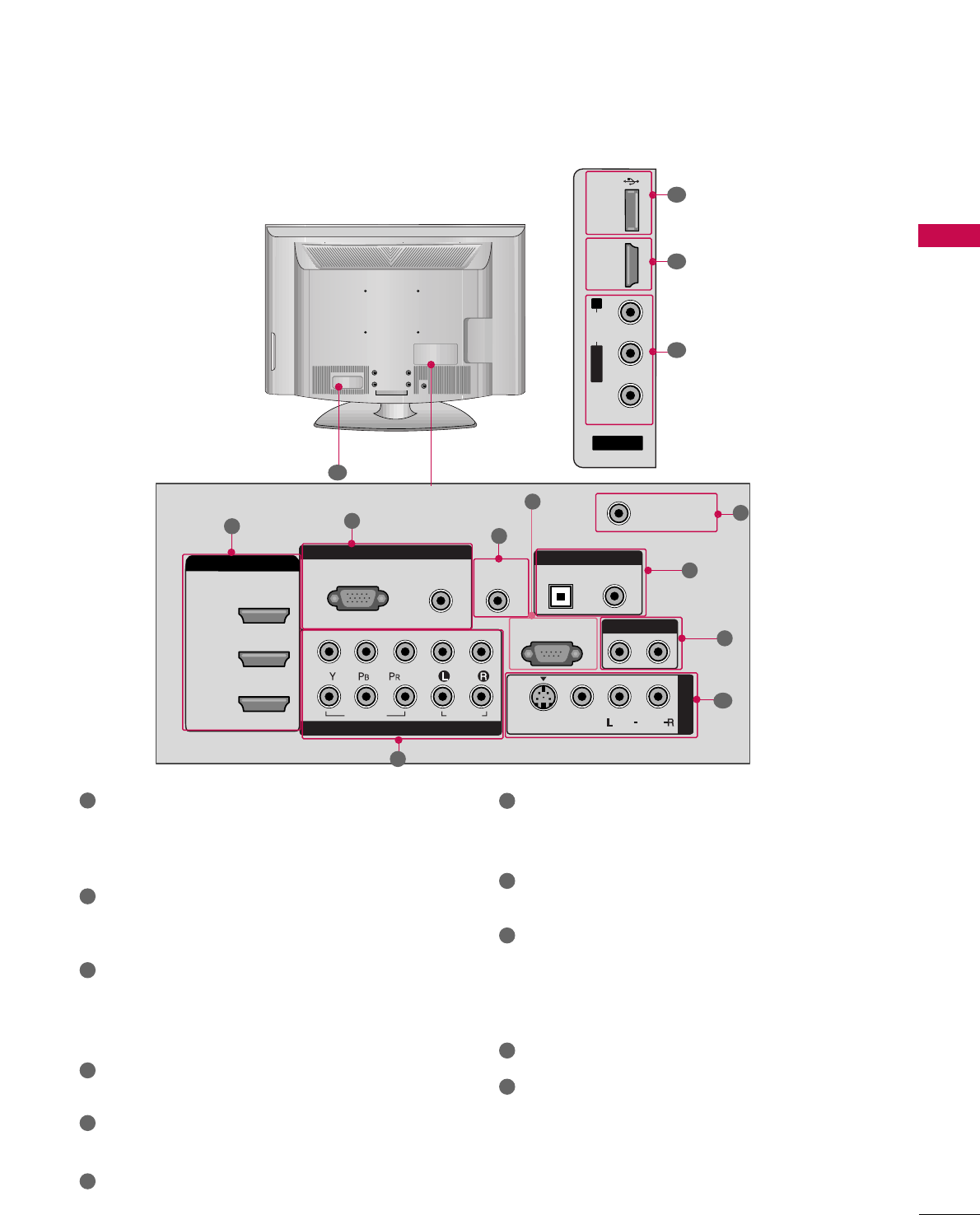
PREPARATION
13
HDMI/DVI IN, HDMI IN
Connect a HDMI signal to HDMI port.
Or DVI (VIDEO) signal to the HDMI port with a
DVI to HDMI cable.
COMPONENT IN
Connect a component video/audio device to these
jacks.
RGB (PC)
Connect the output from a PC.
AUDIO (RGB/DVI)
Connect the audio from a PC.
REMOTE CONTROL PORT
Connect your wired remote control.
RS-232C IN (CONTROL & SERVICE) PORT
Connect to the RS-232C port on a PC.
ANTENNA/CABLE IN
Connect over-the air signals to this jack.
Connect cable signals to this jack.
DIGITAL AUDIO OUT
Connect digital audio to various types of equipment.
Note: In standby mode, these ports do not work.
AUDIO OUT
Connect analog audio to various types of equipment.
AV (Audio/Video) IN
Connect audio/video output from an external
device to these jacks.
S-VIDEO
Connect S-Video out from an S-VIDEO device.
USB INPUT
Power Cord Socket
For operation with AC power.
Caution: Never attempt to operate the TV on DC
power.
1
2
3
4
5
6
7
8
9
10
11
AV IN 2
L/MONO
R
AUDIO
VIDEO
USB
SERVUCE ONLY
HDMI IN 4
( )
RGB IN
COMPONENT IN
AUDIO
(RGB/DVI)
RGB(PC)
REMOTE
CONTROL IN
ANTENNA/
CABLE IN
1
2
RS-232C IN
(CONTROL & SERVICE)
VIDEO
AUDIO
OPTICAL COAXIAL
DIGITAL AUDIO OUT
AUDIO OUT
AV IN 1
R
HDMI/DVI IN
2
3
1 (DVI)
VIDEO
MONO
( )
AUDIO
S-VIDEO
13
4
6
7
8
2
11
9
9
5
10
1
32/42/47/52LG70
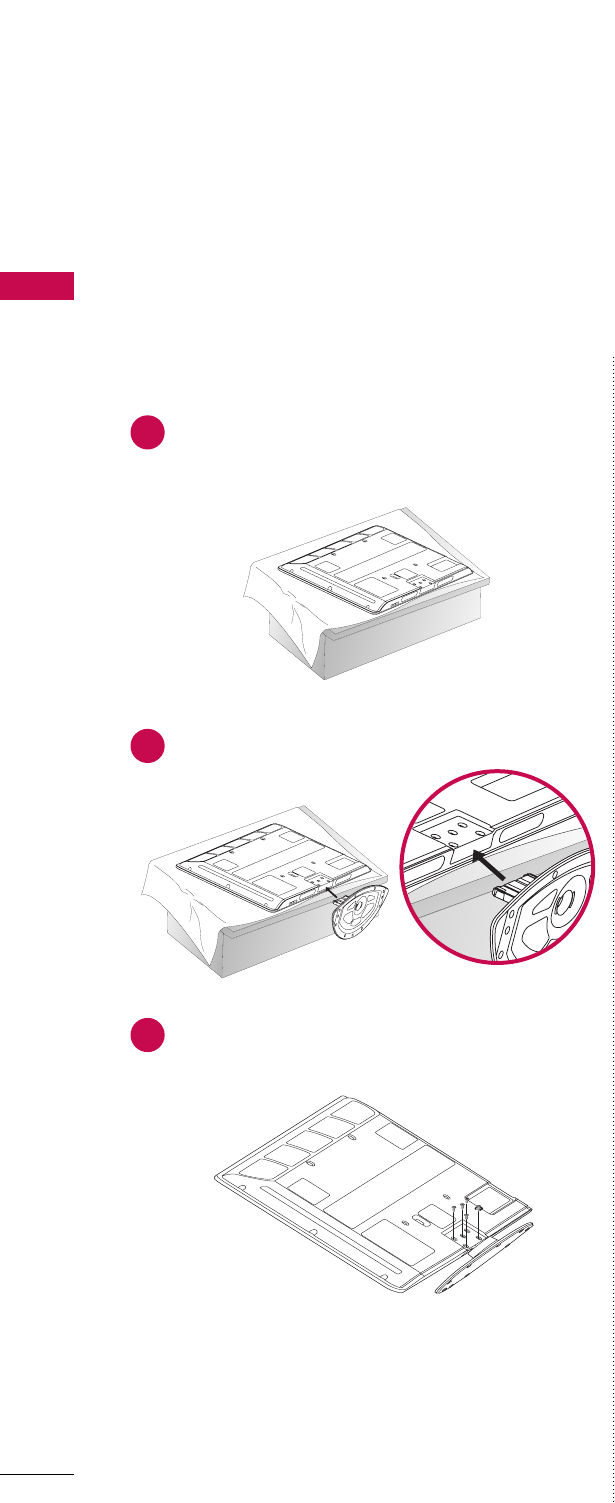
PREPARATION
14
PREPARATION
STAND INSTALLATION
■
Image shown may differ from your TV
Carefully place the TV screen side down on a
cushioned surface to protect the screen from
damage.
Assemble the TV as shown.
1
2
Fix the 4 bolts securely using the holes in the
back of the TV
3
42PG20
Plasma TV Model
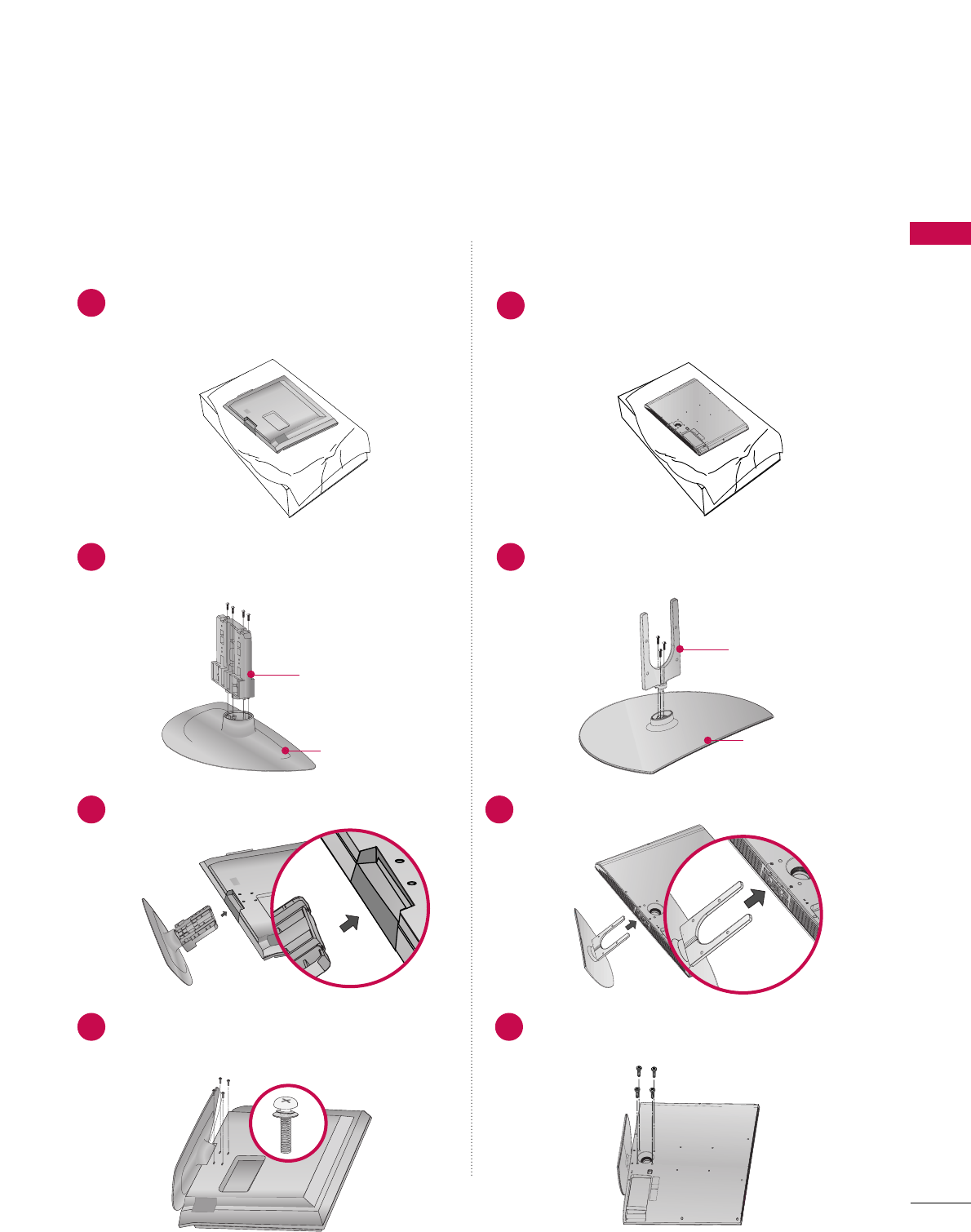
PREPARATION
15
Carefully place the TV screen side down on a
cushioned surface to protect the screen from
damage.
Assemble the parts of the SSTTAANNDD BBOODDYY
with CCOOVVEERR BBAASSEEof the TV.
Assemble the TV as shown.
1
2Assemble the parts of the SSTTAANNDD BBOODDYY
with CCOOVVEERR BBAASSEEof the TV.
2
3Assemble the TV as shown.
3
Fix the 4 bolts securely using the holes in the
back of the TV
4Fix the 4 bolts securely using the holes in the
back of the TV
4
Only 26/32/37/42LG30, 37/42LG50 32/37/42/47/52LG60
SSTTAANNDD BBOODDYY
CCOOVVEERR BBAASSEE
SSTTAANNDD BBOODDYY
CCOOVVEERR BBAASSEE
Carefully place the TV screen side down on a
cushioned surface to protect the screen from
damage.
1
LCD TV Model
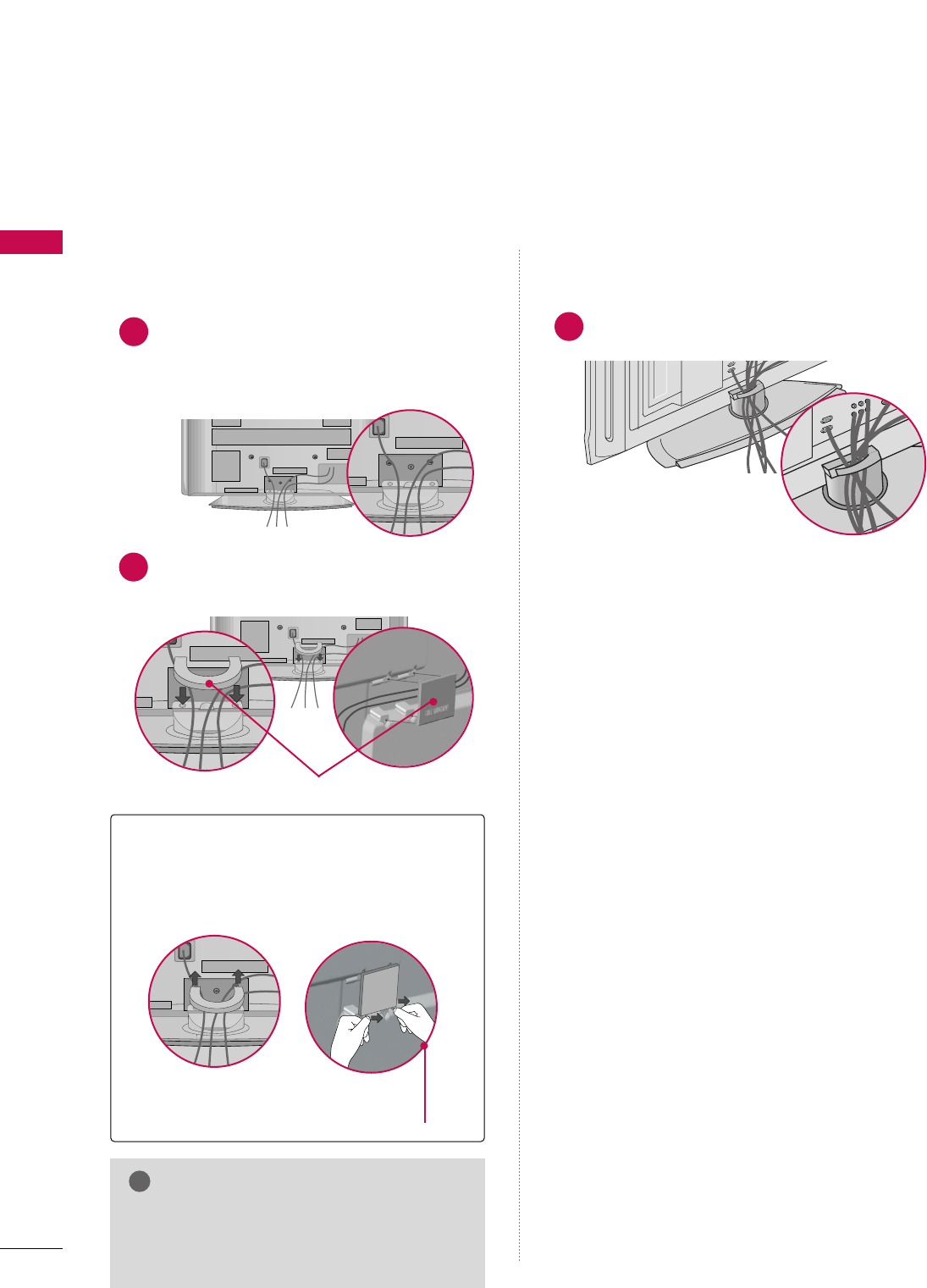
PREPARATION
16
BACK COVER FOR WIRE ARRANGEMENT
PREPARATION
■
Image shown may differ from your TV.
CABLE MANAGEMENT CLIP
How to remove the
CABLE MANAGEMENT CLIP
GGHold the CABLE MANAGEMENT CLIP with
both hands and pull it backward.
GGDo not hold the CABLE MANAGEMENT
CLIP when moving the TV.
- If the TV is dropped, you may be injured
or the product may be broken.
NOTE
!
Arrange the cables as shown.
1
42/50PG10/20
Plasma TV Model
Connect the cables as necessary.
To connect an additional equipment, see the
EXTERNAL EQUIPMENT SETUP section.
Install the CABLE MANAGEMENT CLIP as
shown and manage the cable.
1
2
50/60PG60F
Separate CABLE MANAGEMENT CLIP
from TV by pressing two latches.
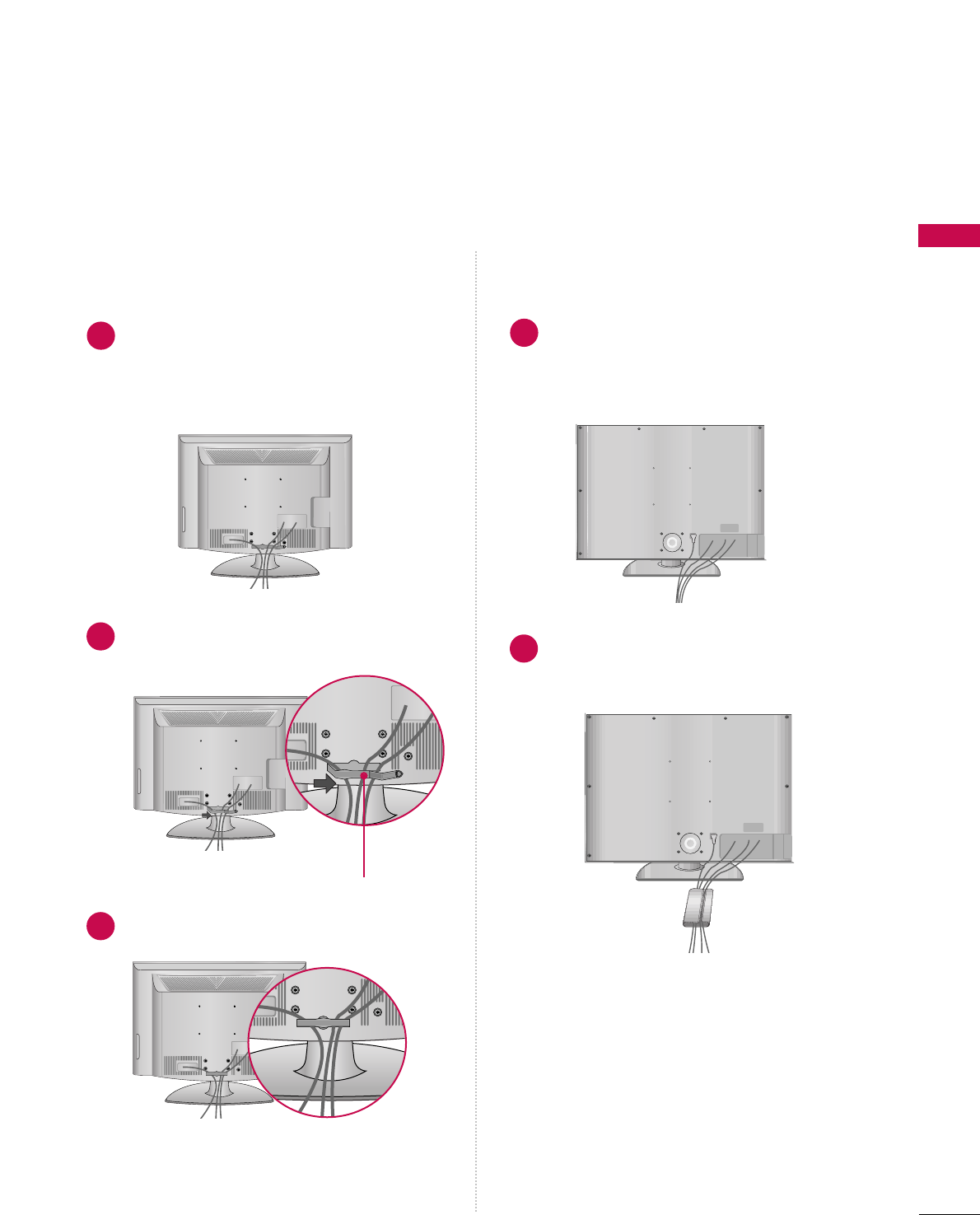
PREPARATION
17
LCD TV Model
Connect the cables as necessary.
To connect an additional equipment, see the
EXTERNAL EQUIPMENT SETUP section.
Install the CABLE MANAGEMENT CLIP as
shown and manage the cable.
CABLE MANAGEMENT CLIP
1
2
Connect the cables as necessary.
To connect an additional equipment, see the
EXTERNAL EQUIPMENT SETUP section of
the manual.
Bundle the cables together using the supplied
CABLE MANAGEMENT CLIP.
1
2
Fit the CABLE MANAGEMENT CLIP as shown.
3
32/37/42/47/52LG6026/32/37/42/47/52LG30/50/70
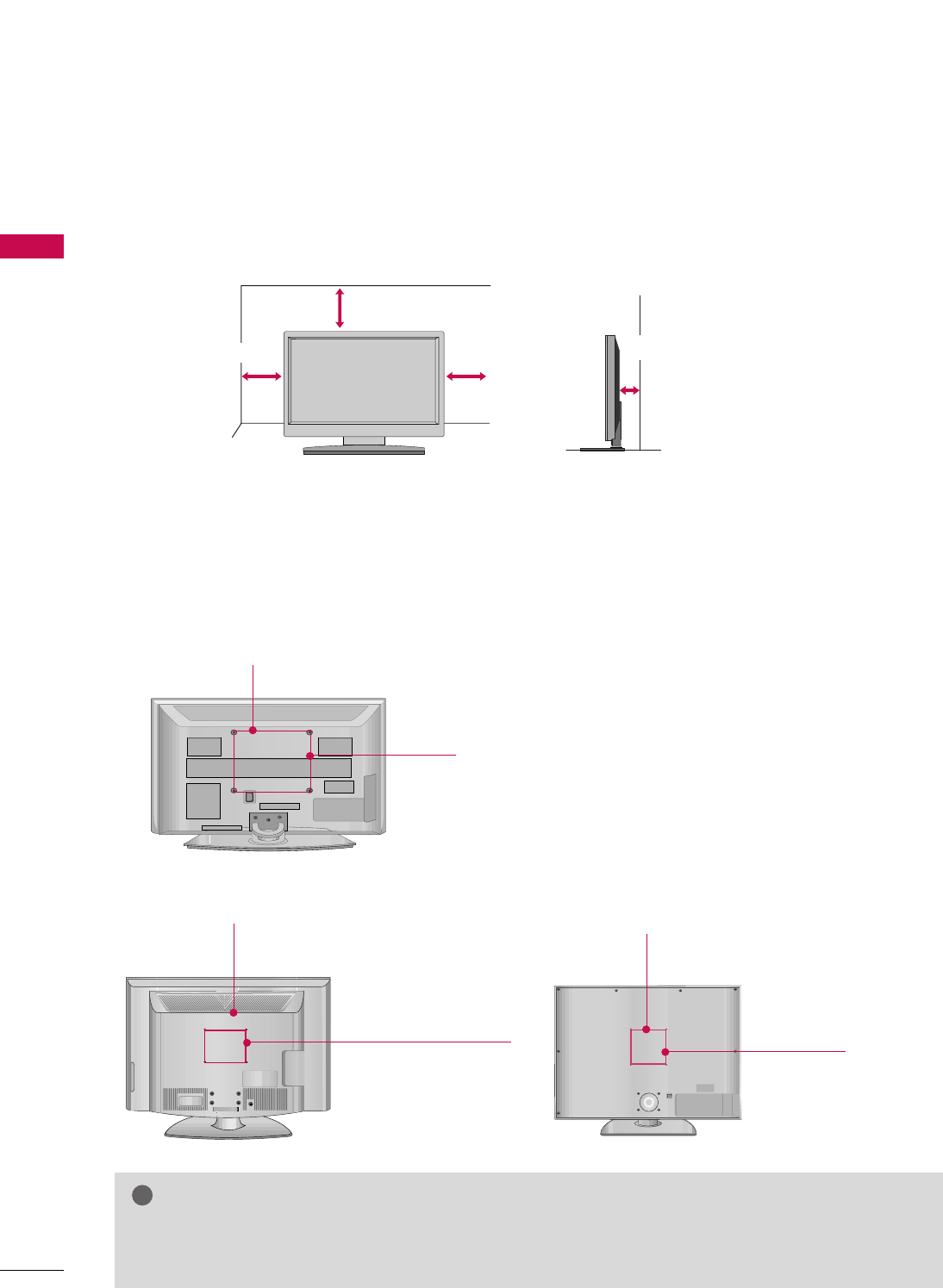
PREPARATION
18
DESKTOP PEDESTAL INSTALLATION
PREPARATION
For proper ventilation, allow a clearance of 4 inches on all four sides from the wall.
■
Image shown may differ from your TV.
4 inches
4 inches
4 inches 4 inches
VESA WALL MOUNTING
This product accepts a VESA-compliant mounting interface pad. (optional)
There 4 threaded holes are available for attaching the bracket.
GGScrew length needed depends on the wall mount used. For further information, refer to the VESA
Wall Mounting Instruction Guide.
NOTE
!
Plasma TV Model
LCD TV Model
R
( )
R
( )
600 mm
400 mm
200 mm
(Only 52 inches: 800 mm)
200 mm
(52 inches: 400 mm
26, 32 inches: 100 mm)
600 mm
400 mm
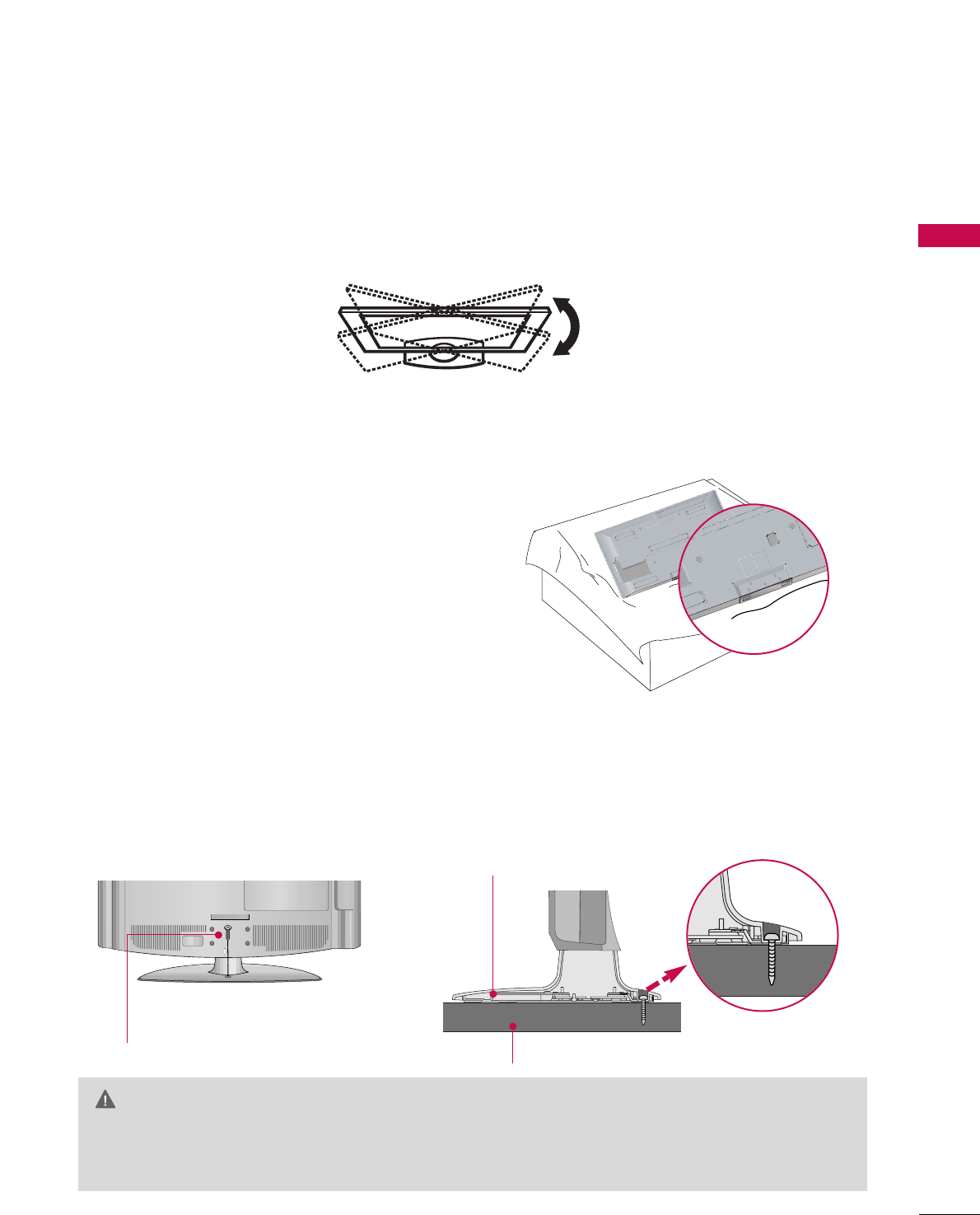
PREPARATION
19
SWIVEL STAND
■
Image shown may differ from your TV.
NOT USING THE DESK-TYPE STAND
After installing the TV, you can adjust the TV set manually to the left or right direction by 20 degrees to suit
your viewing position.
When installing the wall-mounted unit, use the protection
cover for desk-type stand installation.
ATTACHING THE TV TO A DESK (Only 26/32LG30, 32LG50)
The TV must be attached to a desk so it cannot be pulled in a forward/backward direction, potentially causing
injury or damaging the product.
GGThis apparatus must be securely attached to the floor/wall per installation instructions. Tipping, shak-
ing, or rocking the machine may cause injury/death.
WARNING
1-Screw
(provided as parts of the product)
Desk
Stand
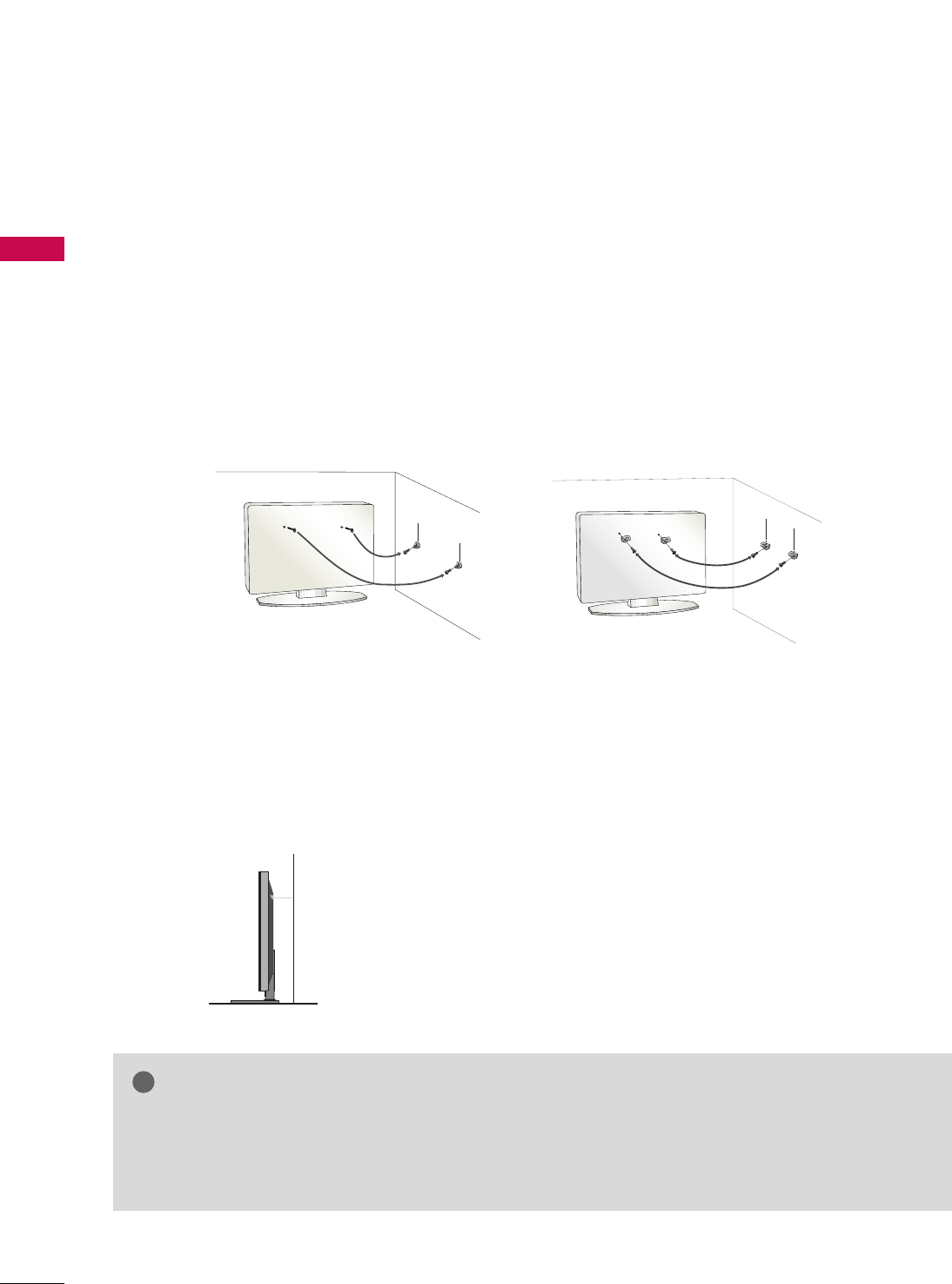
PREPARATION
20
PLEASE SET IT UP CAREFULLY SO THE PRODUCT DOESN’T
FALL OVER.
PREPARATION
We recommend that you set up the TV close to a wall so it cannot fall over if pushed backwards.
Additionally, we recommend that the TV be attached to a wall so it cannot be pulled in a forward direction,
potentially causing injury or damaging the product.
Caution: Please make sure that children don’t climb on or hang from the TV.
■Insert the eye-bolts (or TV brackets and bolts) to tighten the product to the wall as shown in the picture.
*If your product has the bolts in the eye-bolts position before inserting the eye-bolts, loosen the bolts.
* Insert the eye-bolts or TV brackets/bolts and tighten them securely in the upper holes.
Secure the wall brackets with the bolts (not provided as parts of the product, must purchase separately) to
the wall. Match the height of the bracket that is mounted on the wall to the holes in the product.
Ensure the eye-bolts or brackets are tightened securely.
■Use a sturdy rope (not provided as parts of the product, must pur-
chase separately) to tie the product. It is safer to tie the rope so it
becomes horizontal between the wall and the product.
■
You should purchase necessary components to prevent TV from falling off of the stand.
■
Image shown may differ from your TV.
GGWhen moving the TV, undo the cords first.
GGUse a platform or cabinet strong and large enough to support the size and weight of the TV
GGTo use the TV safely make sure that the height of the bracket on the wall and on the TV is the same.
NOTE
!
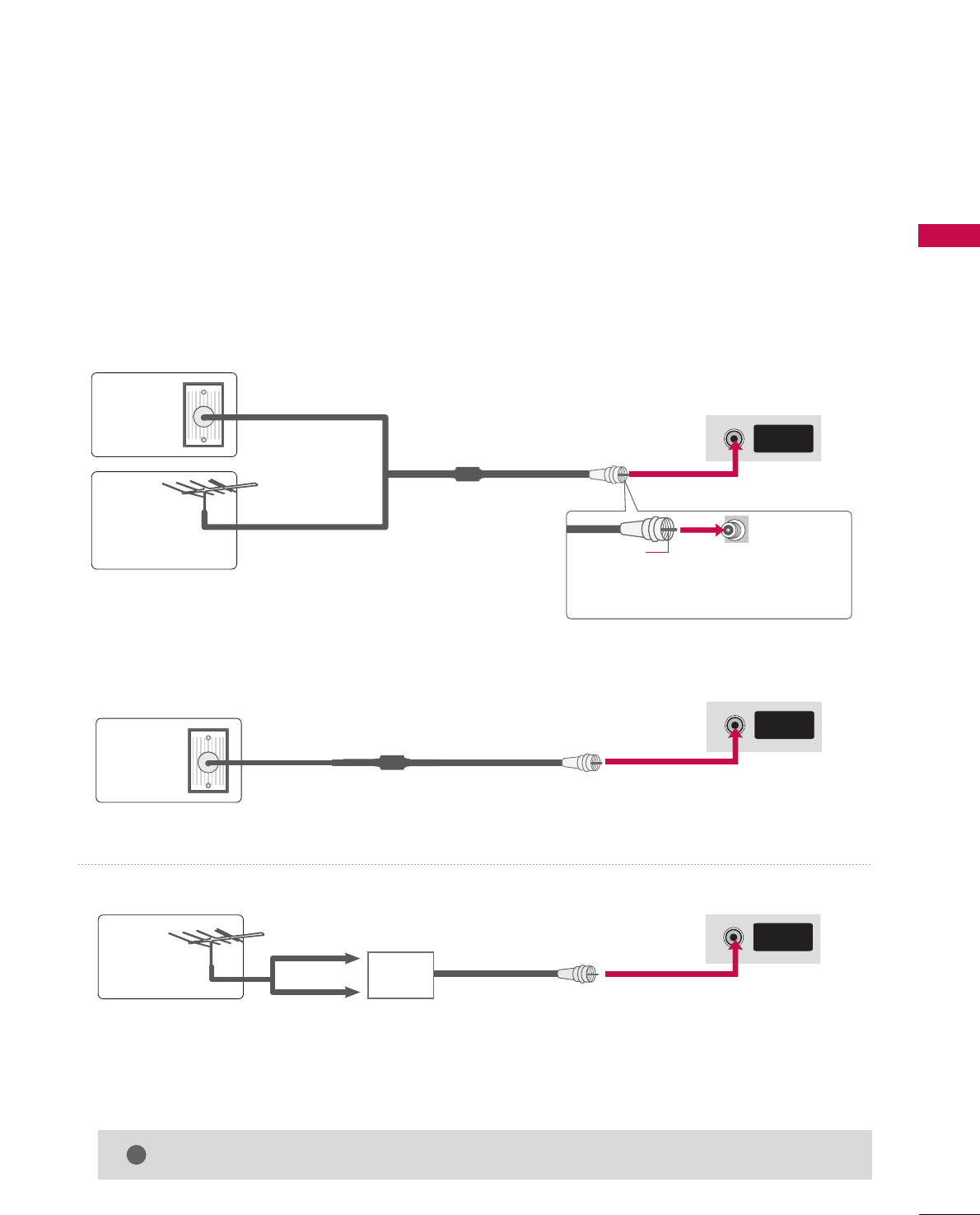
PREPARATION
21
ANTENNA OR CABLE CONNECTION
1. Antenna (Analog or Digital)
Wall Antenna Socket or Outdoor Antenna without a Cable Box
Connections.
For optimum picture quality, adjust antenna direction if needed.
2. Cable
Wall
Antenna
Socket
Outdoor
Antenna
(VHF, UHF)
Cable TV
Wall Jack
Multi-family Dwellings/Apartments
(Connect to wall antenna socket)
RF Coaxial Wire (75 ohm)
RF Coaxial Wire (75 ohm)
Single-family Dwellings /Houses
(Connect to wall jack for outdoor antenna)
Be careful not to bend the bronze wire
when connecting the antenna.
Copper Wire
GGThe TV will let you know when the analog, cable, and digital channel scans are complete.
NOTE
!
■To improve the picture quality in a poor signal area, please purchase a signal amplifier and install properly.
■If the antenna needs to be split for two TV’s, install a 2-Way Signal Splitter.
■If the antenna is not installed properly, contact your dealer for assistance.
Antenna
UHF
Signal
Amplifier
VHF
ANTENNA/
CABLE IN
( )
R
ANTENNA/
CABLE IN
( )
R
ANTENNA/
CABLE IN
( )
R
■
Image shown may differ from your TV.
■To prevent damage do not connect to the mains outlet until all connections are made between the devices.
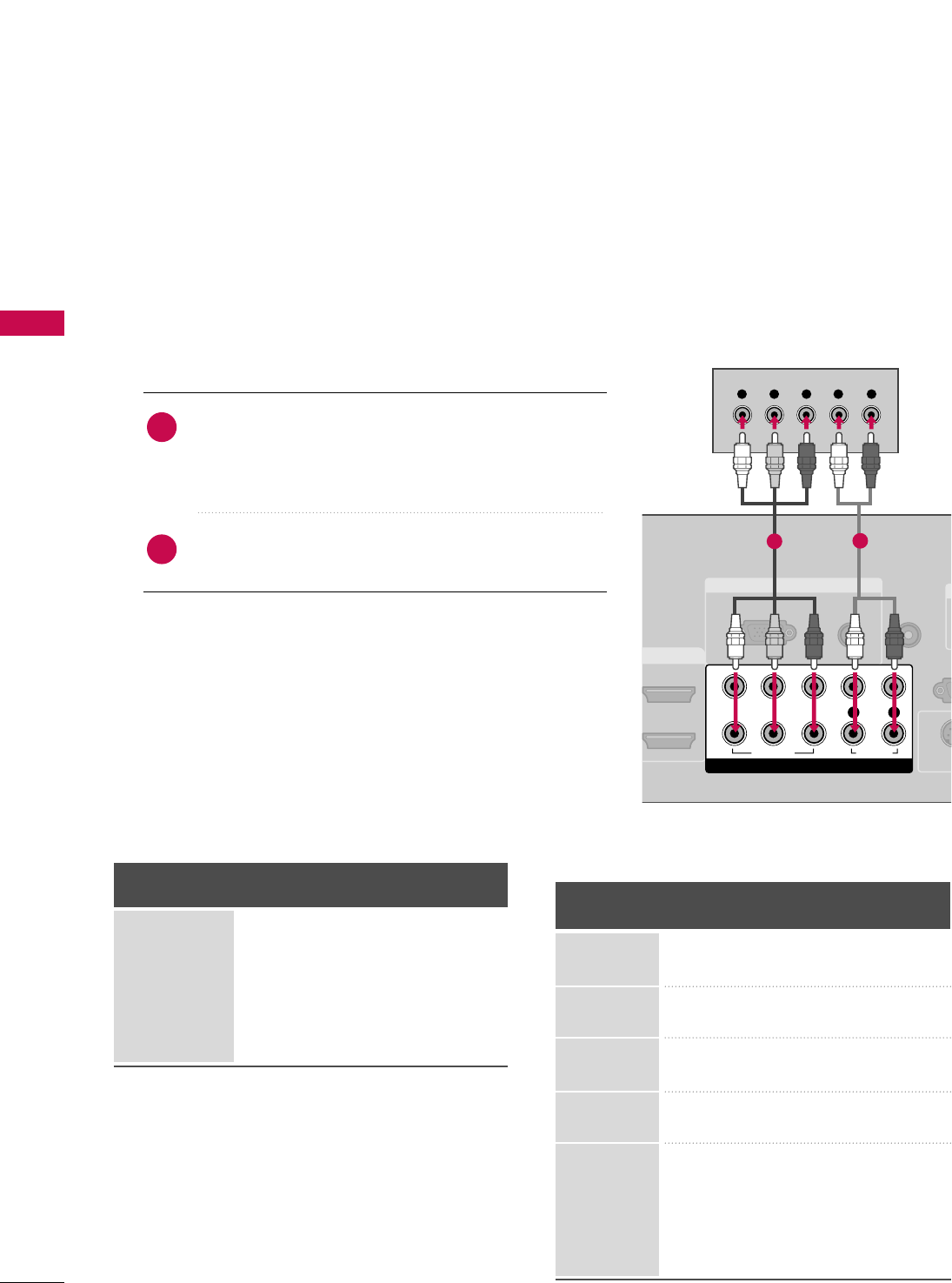
EXTERNAL EQUIPMENT SETUP
22
EXTERNAL EQUIPMENT SETUP
HD RECEIVER SETUP
This TV can receive Digital Over-the-air/Cable signals without an external digital set-top box. However, if you do
receive digital signals from a digital set-top box or other digital external device, refer to the figure as shown below.
When connecting Component cable
1. How to connect
Connect the video outputs (Y, PB, PR)of the digital set
top box to the CCOOMMPPOONNEENNTT IINN VVIIDDEEOO 11jacks on
the set. Match the jack colors (Y = green, PB= blue, and
PR= red).
Connect the audio output of the digital set-top box to
the CCOOMMPPOONNEENNTT IINN AAUUDDIIOO 11jacks on the set.
2
1
2. How to use
■Turn on the digital set-top box.
(Refer to the owner’s manual for the digital set-top box. operation)
■Select CCoommppoonneenntt11input source by using the IINNPPUUTT
button on the remote control.
■If connected to CCOOMMPPOONNEENNTT IINN22input, select
CCoommppoonneenntt 22input source.
■To prevent the equipment damage, never plug in any power cords until you have finished connecting all equipment.
■This part of EXTERNAL EQUIPMENT SETUP mainly use picture for 37/42/47/52LG50 models.
RGB IN
AUDIO
(RGB/DVI)
RGB(PC)
REMOTE
CONTROL IN
RS
(CONTR
D
I/DVI IN
S-V
COMPONENT IN
1
2
VIDEO
LYP
BPRR
AUDIO
Y L RPBPR
12
Y, CB/PB, CR/PR
Horizontal Vertical
Frequency(KHz)Frequency(Hz)
15.73 59.94
15.73 60.00
31.47 59.94
31.50 60.00
44.96 59.94
45.00 60.00
33.72 59.94
33.75 60.00
26.97 23.976
27.00 24.00
33.71 29.97
33.75 30.00
67.432 59.94
67.50 60.00
Resolution
720x480i
720x480p
1280x720p
1920x1080i
1920x1080p
Signal
480i
480p
720p
108 0 i
108 0 p
Component
Yes
Yes
Yes
Yes
Yes
HDMI
No
Yes
Yes
Yes
Yes
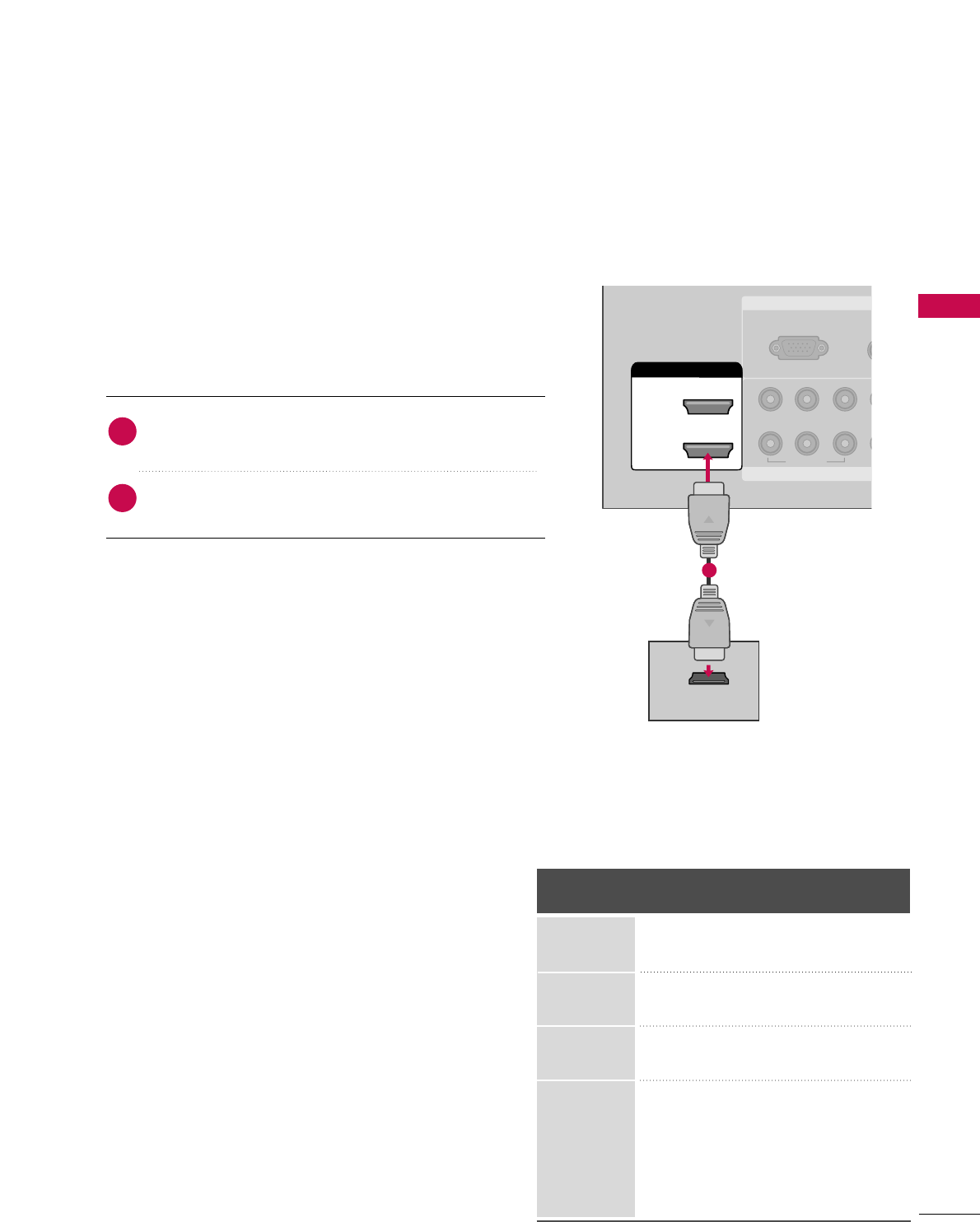
EXTERNAL EQUIPMENT SETUP
23
RGB IN
COMPONENT
A
(RG
RGB(PC)
1
2
VIDEO
YP
BPR
HDMI/DVI IN
2
1 (DVI)
HDMI-DTV OUTPUT
When connecting HDMI cable
Connect the digital set-top box to HHDDMMII//DDVVII IINN11,
22, 33 or 44 jack on the set.
No separated audio connection is necessary.
HDMI supports both audio and video.
1. How to connect
2. How to use
■Turn on the digital set-top box.
(Refer to the owner’s manual for the digital set-top box.)
■Select HHDDMMII11, HHDDMMII22, HHDDMMII33, or HHDDMMII44 input source
with using the IINNPPUUTTbutton on the remote control.
2
1
1
HDMI-DTV
Horizontal Vertical
Frequency(KHz)Frequency(Hz)
31.47 59.94
31.50 60.00
44.96 59.94
45.00 60.00
33.72 59.94
33.75 60.00
26.97 23.976
27.00 24.00
33.71 29.97
33.75 30.00
67.432 59.939
67.50 60.00
Resolution
720x480p
1280x720p
1920x1080i
1920x1080p
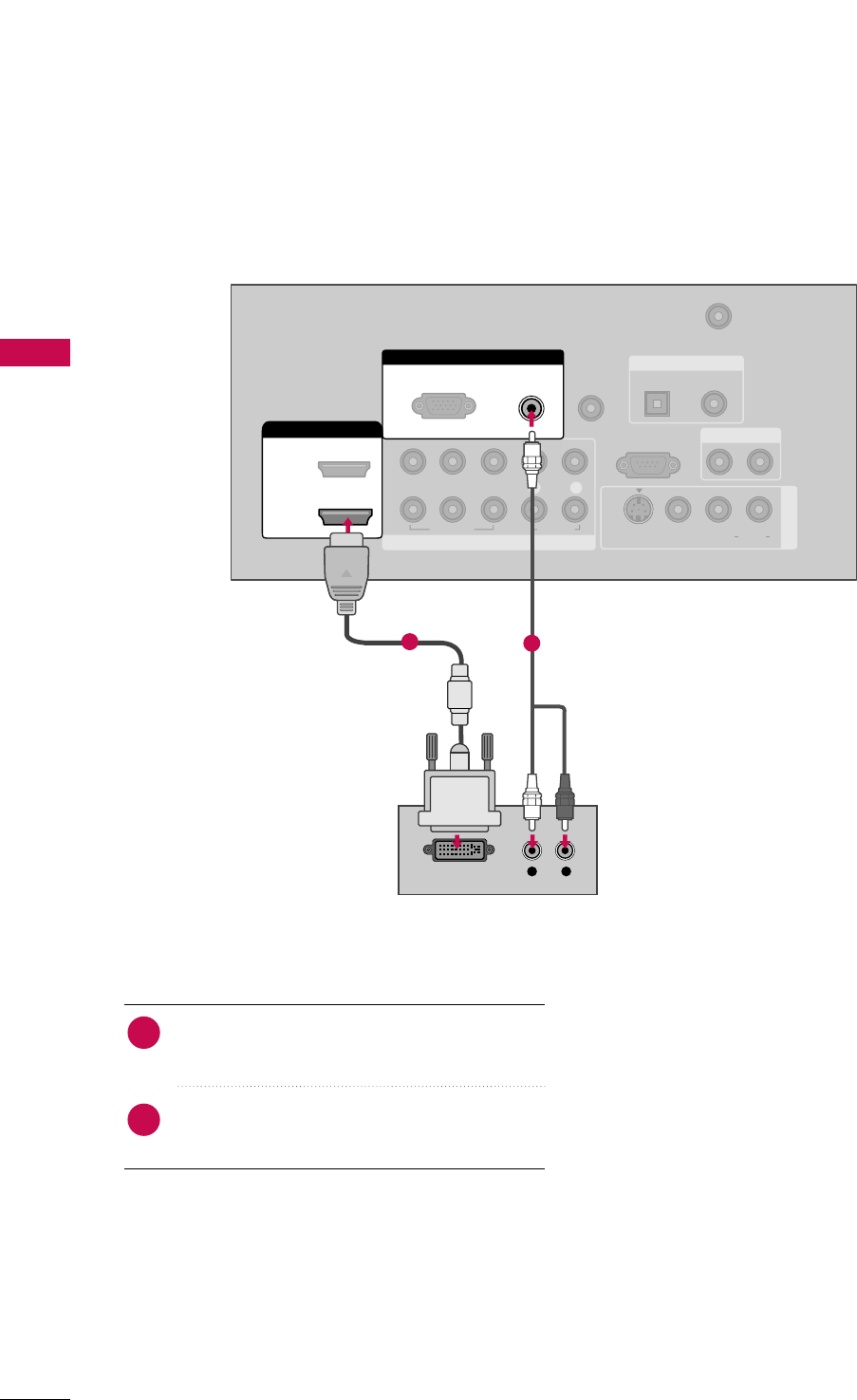
EXTERNAL EQUIPMENT SETUP
24
EXTERNAL EQUIPMENT SETUP
When connecting HDMI to DVI cable
RGB IN
COMPONENT IN
AUDIO
(RGB/DVI)
RGB(PC)
REMOTE
CONTROL IN
ANTENNA/
CABLE IN
1
2
RS-232C IN
(CONTROL & SERVICE)
VIDEO
LYP
BPRR
AUDIO
OPTICAL COAXIAL
DIGITAL AUDIO OUT
AUDIO OUT
AV IN 1
HDMI/DVI IN
2
1 (DVI)
VIDEO L R
(MONO)
AUDIO
S-VIDEO
L R
DVI-DTV OUTPUT
Connect the DVI output of the digital set-top box
to the HHDDMMII//DDVVII IINN11((DDVVII))jack on the set.
Connect the audio output of the digital set-top
box to the AAUUDDIIOO ((RRGGBB//DDVVII))jack on the set.
1. How to connect
■Turn on the digital set-top box. (Refer to the
owner’s manual for the digital set-top box.)
■Select HHDDMMII11input source with using the IINNPPUUTT
button on the remote control.
2. How to use
2
1
12
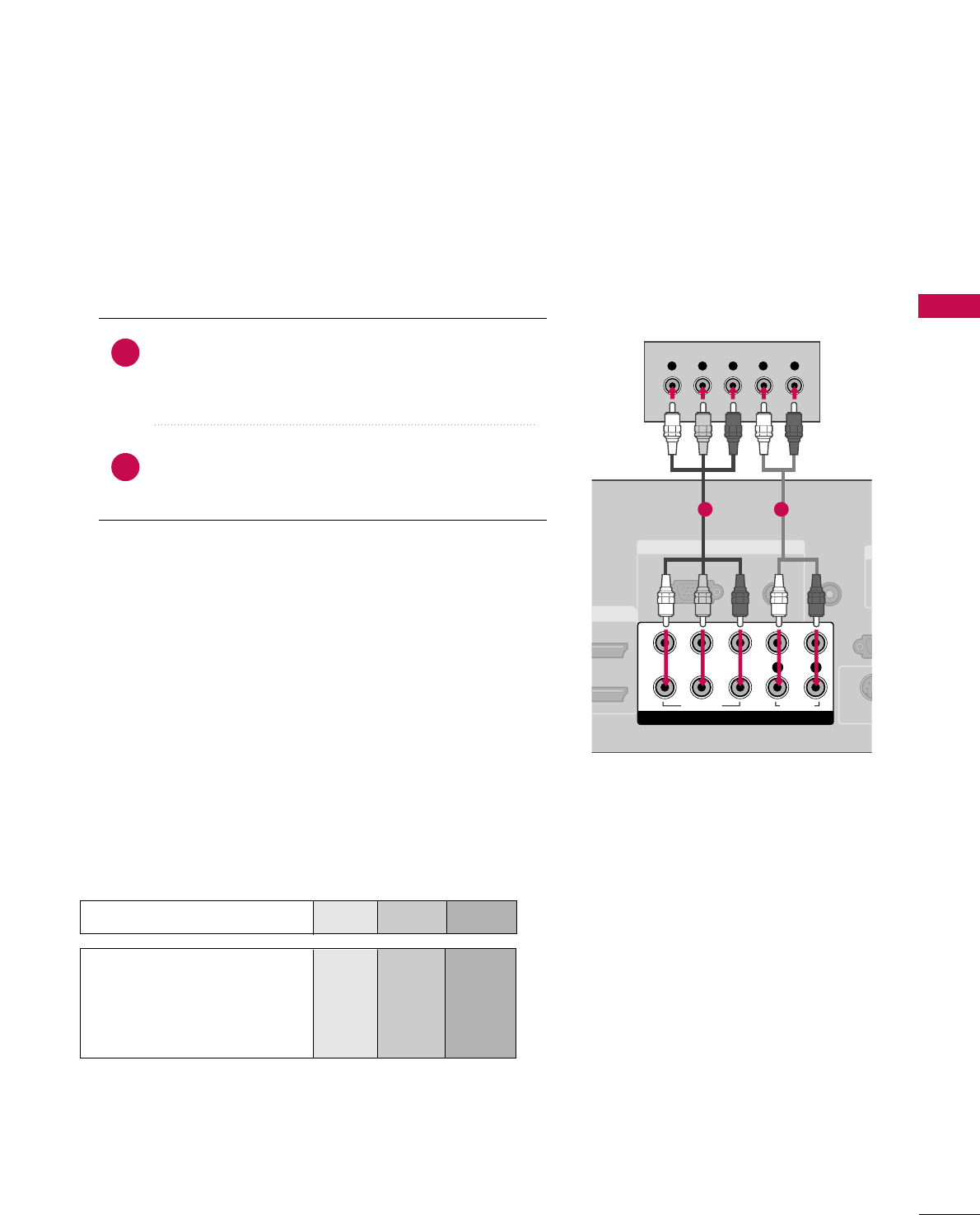
EXTERNAL EQUIPMENT SETUP
25
DVD SETUP
When connecting Component cable
Component Input ports
To get better picture quality, connect a DVD player to the component input ports as shown below.
Component ports on the TV
YP
BPR
Video output ports
on DVD player
Y
Y
Y
Y
PB
B-Y
Cb
Pb
PR
R-Y
Cr
Pr
Connect the video outputs (Y, PB, PR)of the DVD to the
CCOOMMPPOONNEENNTT IINN VVIIDDEEOO11jacks on the set.
Match the jack colors (Y = green, PB= blue, and PR= red).
Connect the audio outputs of the DVD to the
CCOOMMPPOONNEENNTT IINN AAUUDDIIOO11jacks on the set.
1. How to connect
2. How to use
■Turn on the DVD player, insert a DVD.
■Select CCoommppoonneenntt11input source by using the IINNPPUUTT
button on the remote control.
■If connected to CCOOMMPPOONNEENNTT IINN 22input, select
CCoommppoonneenntt 22input source.
■Refer to the DVD player's manual for operating instructions.
2
1
RGB IN
AUDIO
(RGB/DVI)
RGB(PC)
REMOTE
CONTROL IN
RS-
(CONTRO
O
D
VI IN
S-V
COMPONENT IN
1
2
VIDEO
LYP
BPRR
AUDIO
Y L RPBPR
1 2
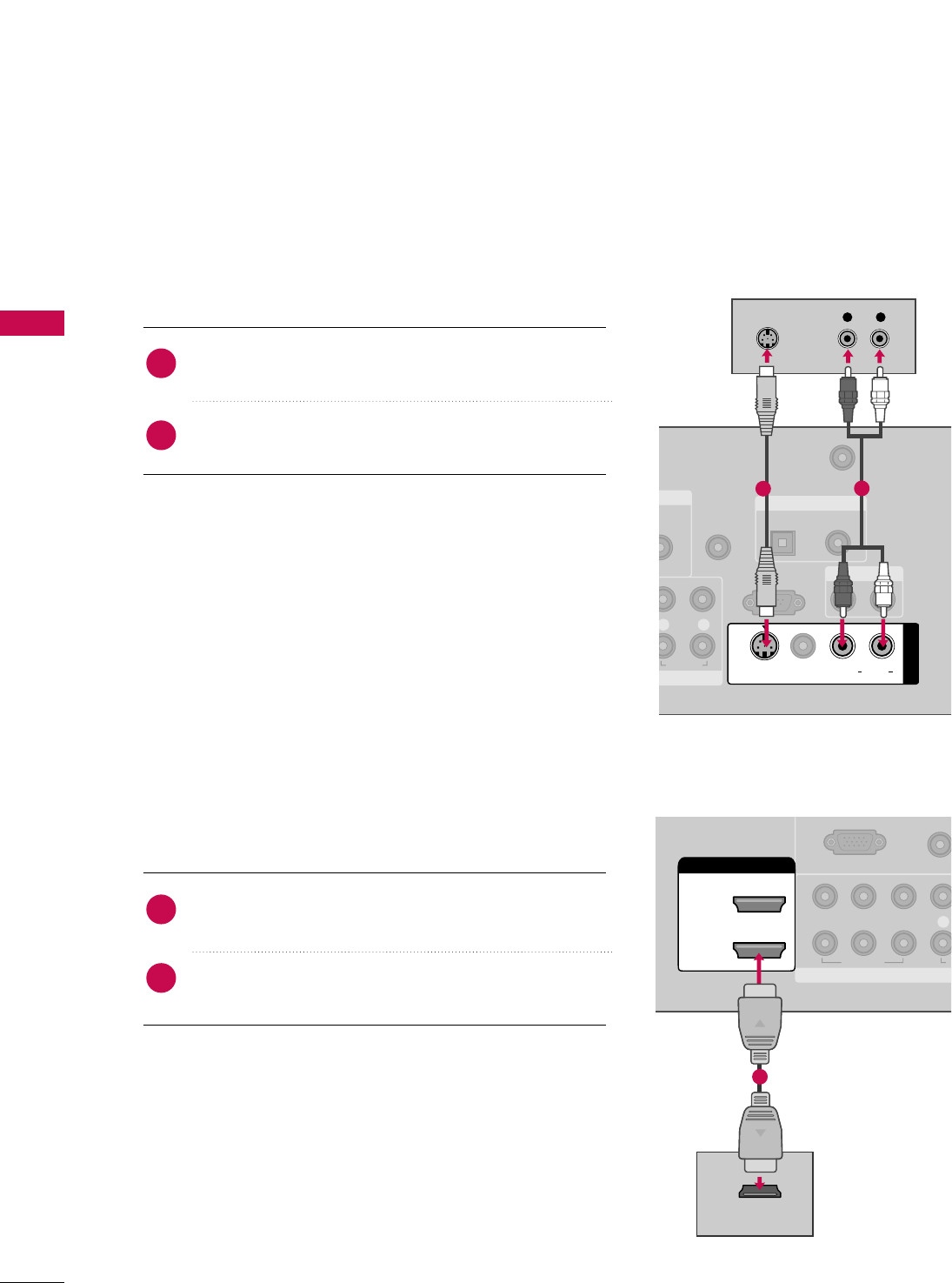
EXTERNAL EQUIPMENT SETUP
26
EXTERNAL EQUIPMENT SETUP
When connecting with an S-Video cable
Connect the S-VIDEO output of the DVD to the
SS--VVIIDDEEOOinput on the set.
Connect the audio outputs of the DVD to the AAUUDDIIOO
input jacks on the set.
1. How to connect
2. How to use
■Turn on the DVD player, insert a DVD.
■Select AAVV11input source by using the IINNPPUUTTbutton on the
remote control.
■Refer to the DVD player's manual for operating instructions.
When connecting HDMI cable
Connect the HDMI output of the DVD to the
HHDDMMII//DDVVII IINN11, 22, 33 or 44jack on the set.
No separated audio connection is necessary.
HDMI supports both audio and video.
1. How to connect
2. How to use
■Select HHDDMMII11, HHDDMMII22, HHDDMMII33, or HHDDMMII44input source
by using the IINNPPUUTTbutton on the remote control.
■Refer to the DVD player's manual for operating instructions.
2
1
2
1
N
UDIO
B/DVI)
REMOTE
CONTROL IN
ANTENNA/
CABLE IN
RS-232C IN
(CONTROL & SERVICE)
L R
AUDIO
OPTICAL COAXIAL
DIGITAL AUDIO OUT
AUDIO OUT
AV IN 1
VIDEO LR
(MONO)
AUDIO
S-VIDEO
L R
S-VIDEO
AUDIO
12
COMPONENT IN
AUDIO
(RGB/D
RGB(PC)
1
2
VIDEO
LYP
BPR
A
HDMI/DVI IN
2
1 (DVI)
HDMI-DVD OUTPUT
1
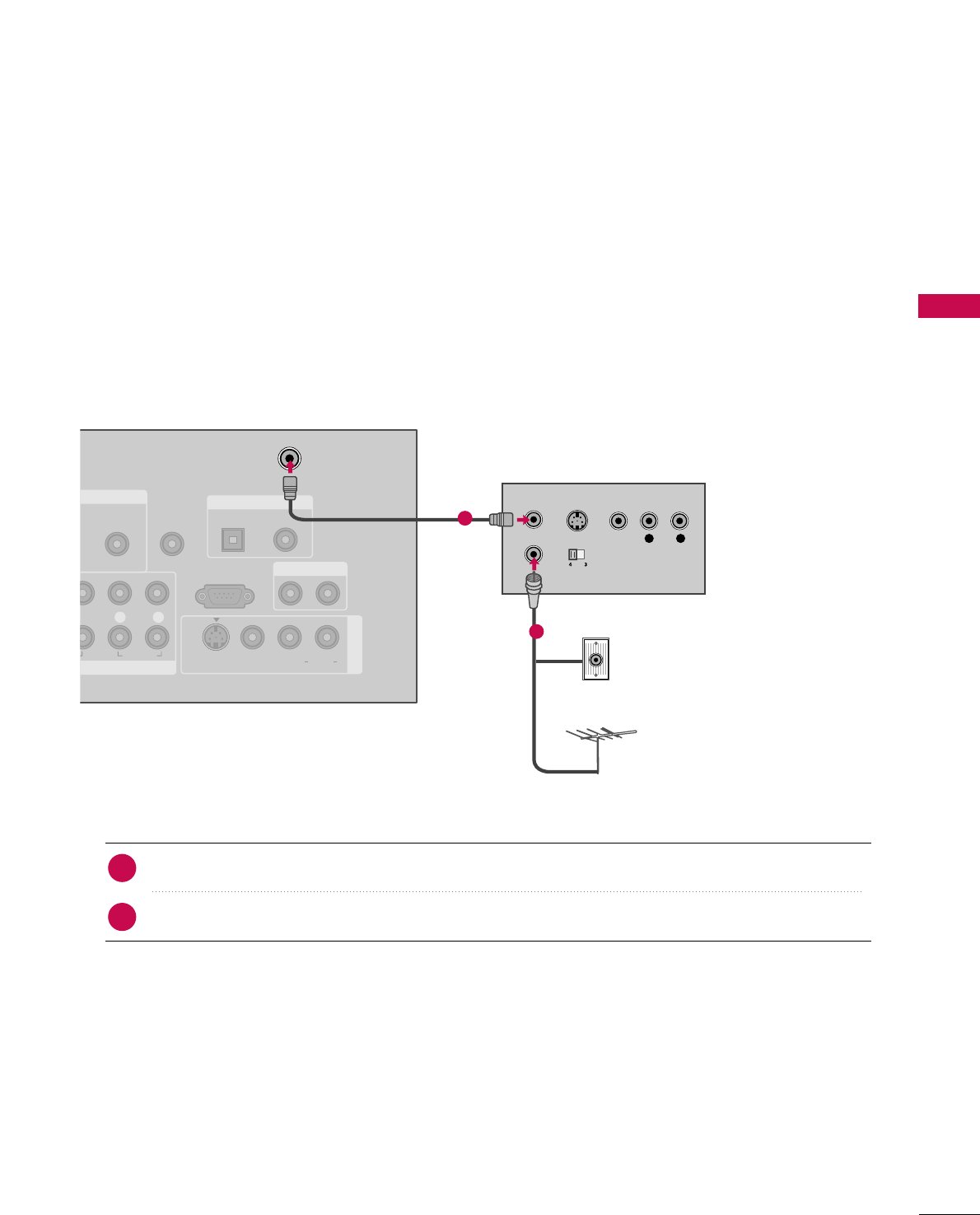
EXTERNAL EQUIPMENT SETUP
27
VCR SETUP
When connecting with an antenna
■To avoid picture noise (interference), leave an adequate distance between the VCR and TV.
■Use the ISM feature in the Option menu to avoid having a fixed image remain on the screen for a long period
of time
(Only
Plasma TV model
)
. If the 4:3 picture format is used; the fixed images on the sides of the screen
may remain visible on the screen. This phenomenon is common to all manufactures and in consequence the
manufactures warranty does not cover the product bearing this phenomenon.
Connect the RF antenna out socket of the VCR to the AANNTTEENNNNAA//CCAABBLLEE IINNsocket on the set.
Connect the antenna cable to the RF antenna in socket of the VCR.
1. How to connect
■Set VCR output switch to 3 or 4 and then tune TV to the same channel number.
■Insert a video tape into the VCR and press PLAY on the VCR. (Refer to the VCR owner’s manual.)
2. How to use
2
1
NENT IN
AUDIO
(RGB/DVI)
REMOTE
CONTROL IN
ANTENNA/
CABLE IN
RS-232C IN
(CONTROL & SERVICE)
LPRR
AUDIO
OPTICAL COAXIAL
DIGITAL AUDIO OUT
AUDIO OUT
AV IN 1
VIDEO L R
(MONO)
AUDIO
S-VIDEO
L R
S-VIDEO VIDEO
OUTPUT
SWITCH
ANT IN
ANT OUT
Wall Jack
Antenna
1
2
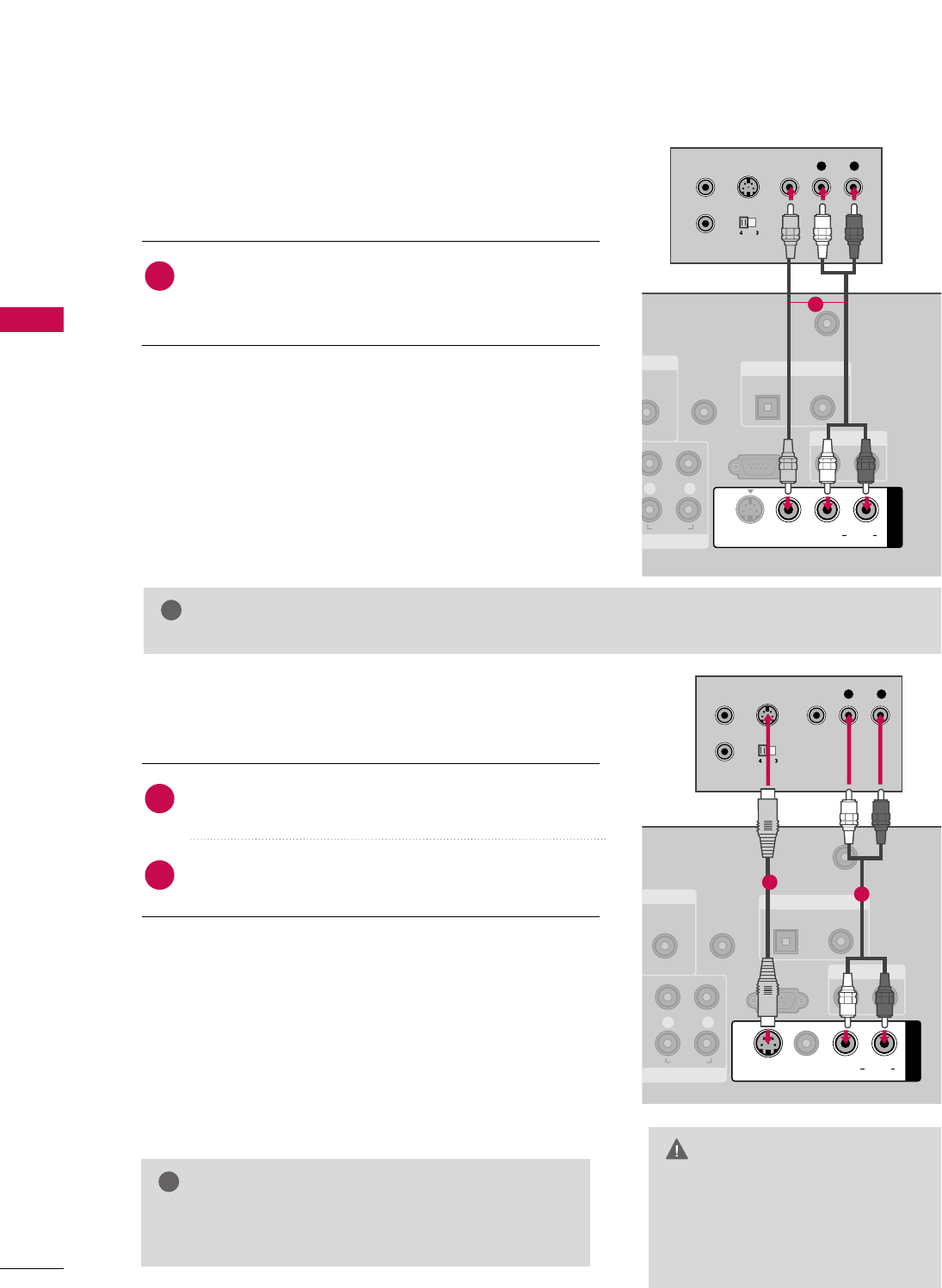
EXTERNAL EQUIPMENT SETUP
28
EXTERNAL EQUIPMENT SETUP
GGDo not connect to both Video
and S-Video at the same time. In
the event that you connect both
Video and the S-Video cables,
only the S-Video will work.
CAUTION
When connecting with a RCA cable
GGThe picture quality is improved: compared to normal
composite (RCA cable) input.
NOTE
!
Connect the AAUUDDIIOO/VVIIDDEEOOjacks between TV and
VCR. Match the jack colors (Video = yellow, Audio Left
= white, and Audio Right = red)
1. How to connect
2. How to use
■Insert a video tape into the VCR and press PLAY on the
VCR. (Refer to the VCR owner’s manual.)
■Select AAVV11input source by using the IINNPPUUTTbutton on
the remote control.
■If connected to AAVV IINN22, select AAVV22input source.
When connecting with an S-Video cable
Connect the S-VIDEO output of the VCR to the
SS--VVIIDDEEOO input on the set.
Connect the audio outputs of the VCR to the AAUUDDIIOO
input jacks on the set.
1. How to connect
2. How to use
■Insert a video tape into the VCR and press PLAY on the VCR.
(Refer to the VCR owner’s manual.)
■Select AAVV11input source by using the IINNPPUUTTbutton on the
remote control.
1
2
1
GGIf you have a mono VCR, connect the audio cable from the VCR to the AAUUDDIIOO
LL//MMOONNOOjack of the set.
NOTE
!
N
UDIO
B/DVI)
REMOTE
CONTROL IN
ANTENNA/
CABLE IN
RS-232C IN
(CONTROL & SERVICE)
L R
AUDIO
OPTICAL COAXIAL
DIGITAL AUDIO OUT
AUDIO OUT
AV IN 1
VIDEO L R
(MONO)
AUDIO
S-VIDEO
L R
S-VIDEO VIDEO
OUTPUT
SWITCH
ANT IN
ANT OUT
1
NT IN
AUDIO
(RGB/DVI)
REMOTE
CONTROL IN
ANTENNA/
CABLE IN
RS-232C IN
(CONTROL & SERVICE)
L R
AUDIO
OPTICAL COAXIAL
DIGITAL AUDIO OUT
AUDIO OUT
AV IN 1
VIDEO LR
(MONO)
AUDIO
S-VIDEO
L R
S-VIDEO VIDEO
OUTPUT
SWITCH
ANT IN
ANT OUT
1
2
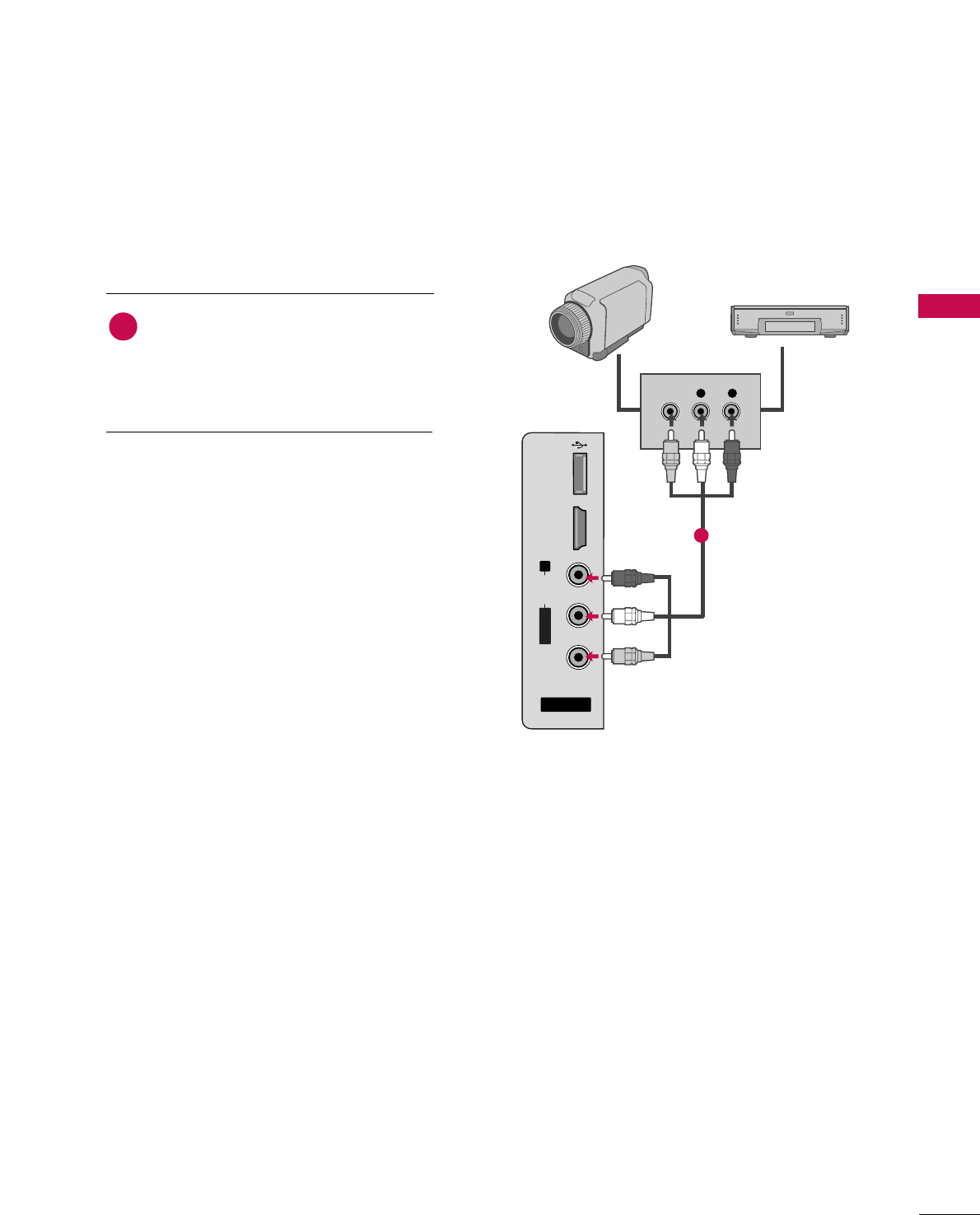
EXTERNAL EQUIPMENT SETUP
29
OTHER A/V SOURCE SETUP
AV IN 2
L/MONO
R
AUDIO
VIDEO
USB
SERVUCE ONLY
HDMI IN 3
L R
VIDEO
Camcorder
Video Game Set
Connect the AAUUDDIIOO/VVIIDDEEOOjacks
between TV and external equipment.
Match the jack colors
.
(Video = yellow, Audio Left = white, and
Audio Right = red)
1. How to connect
2. How to use
■Select AAVV22input source by using the IINNPPUUTT
button on the remote control.
■If connected to AAVV IINN11input, select AAVV11
input source.
■Operate the corresponding external equipment.
1
1
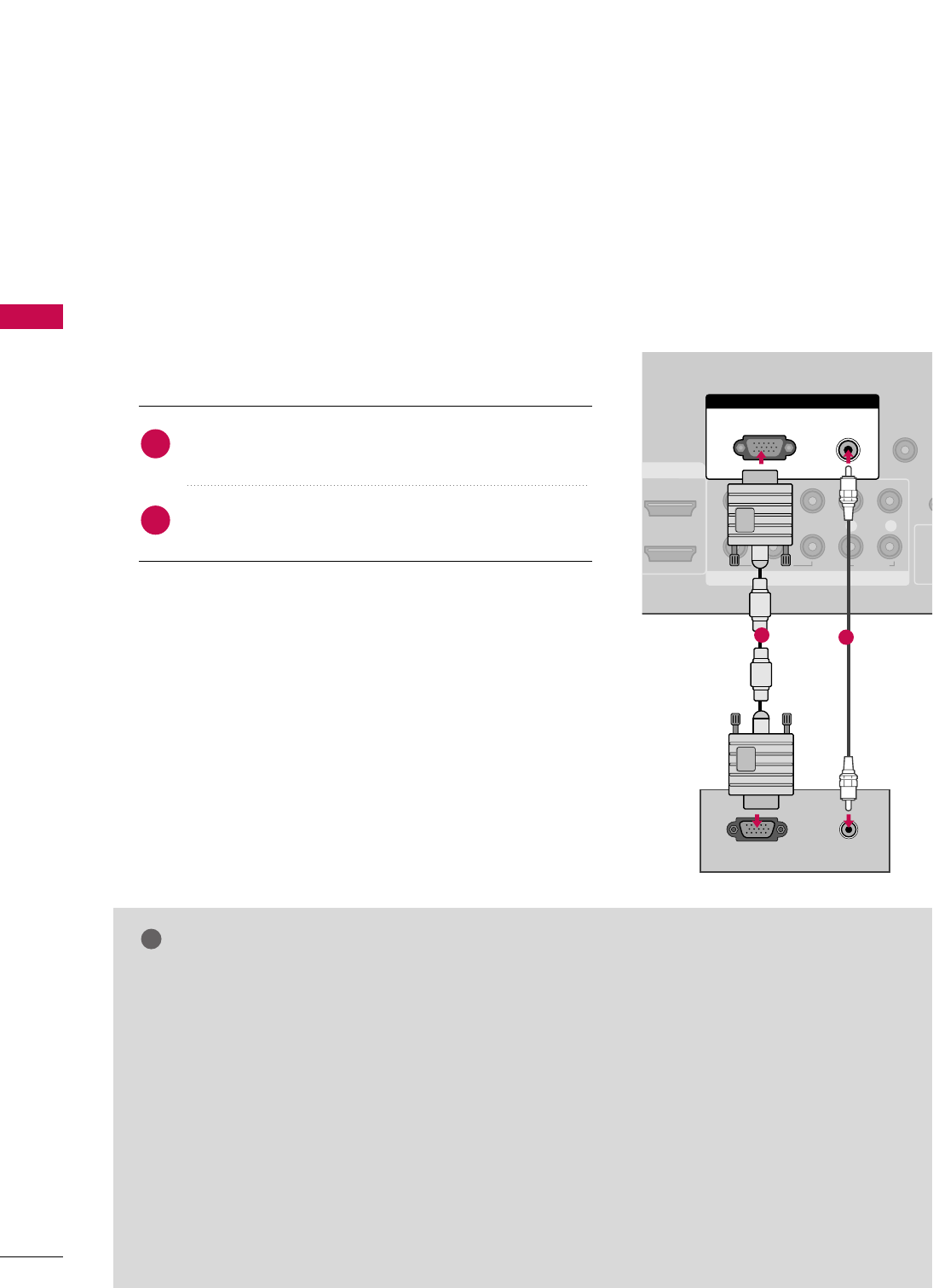
EXTERNAL EQUIPMENT SETUP
30
PC SETUP
EXTERNAL EQUIPMENT SETUP
This TV provides Plug and Play capability, meaning that the PC adjusts automatically to the TV's settings.
When connecting D-sub 15 pin cable
Connect the RGB output of the PC to the RRGGBB ((PPCC))
jack on the set.
Connect the PC audio output to the AAUUDDIIOO
((RRGGBB//DDVVII))jack on the set.
1. How to connect
2. How to use
■Turn on the PC and the TV.
■Select RRGGBB--PPCCinput source by using the IINNPPUUTTbutton
on the remote control.
2
1
AUDIO
COMPONENT IN
REMOTE
CONTROL IN
1
2
(CO
VIDEO
LYP
BPRR
AUDIO
MI/DVI IN
RGB IN
AUDIO
(RGB/DVI)
RGB(PC)
RGB OUTPUT
12
GGFor LCD TV: To get the the best picture quality,
adjust the PC graphics card to 1366x768.
GGFor Plasma TV: To get the the best picture quality,
adjust the PC graphics card to 1360x768.
GGDepending on the graphics card, DOS mode may
not work if a HDMI to DVI Cable is in use.
GGCheck the image on your TV. There may be noise
associated with the resolution, vertical pattern,
contrast or brightness in PC mode. If noise is
present, change the PC output to another resolu-
tion, change the refresh rate to another rate or
adjust the brightness and contrast on the
PICTURE menu until the picture is clear. If the
refresh rate of the PC graphic card can not be
changed, change the PC graphic card or consult
the manufacturer of the PC graphic card.
GGAvoid keeping a fixed image on the screen for a
long period of time. The fixed image may become
permanently imprinted on the screen.
GGThe synchronization input form for Horizontal and
Vertical frequencies is separate.
NOTES
!
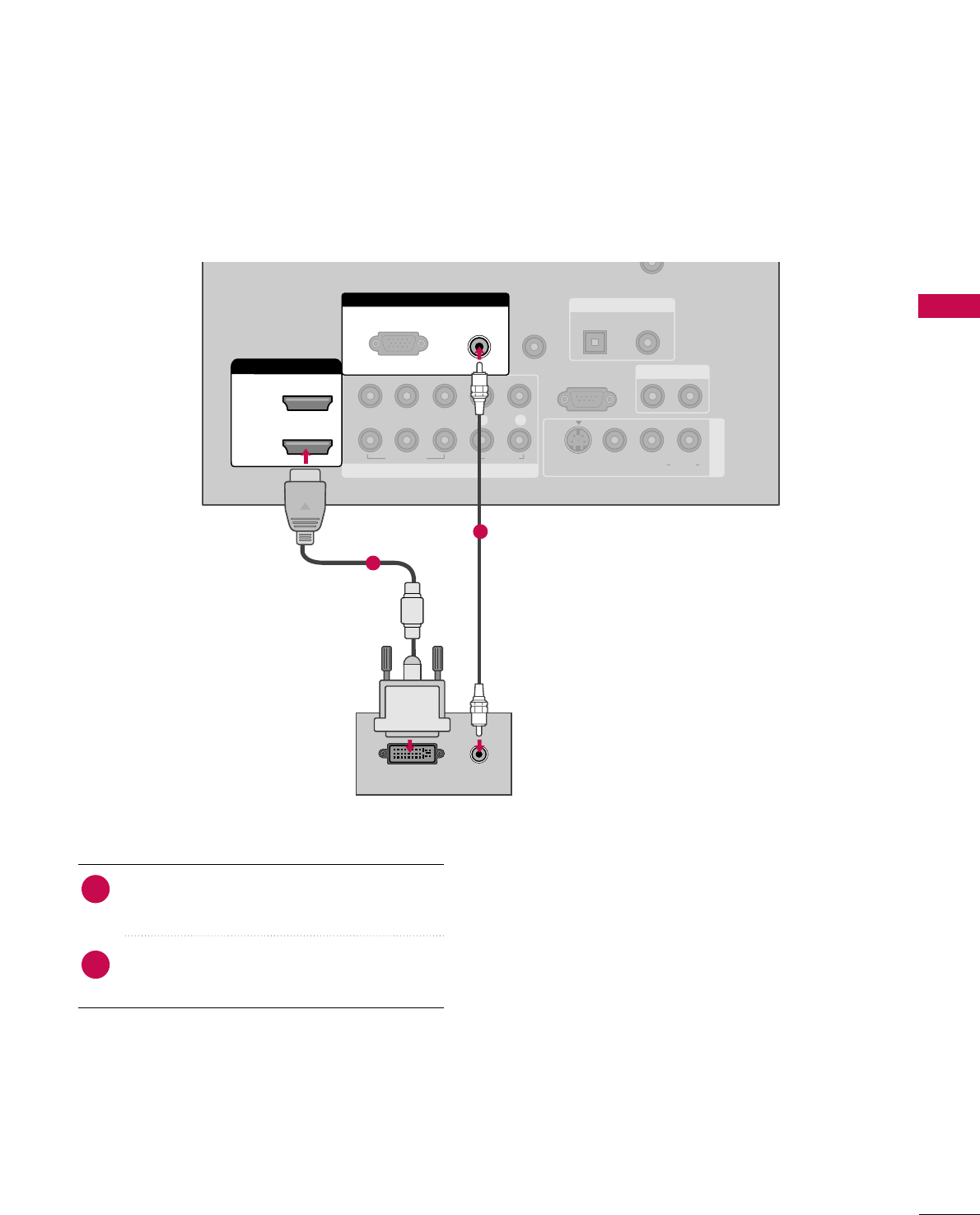
EXTERNAL EQUIPMENT SETUP
31
When connecting HDMI to DVI cable
COMPONENT IN
REMOTE
CONTROL IN
CABLE IN
1
2
RS-232C IN
(CONTROL & SERVICE)
VIDEO
LYP
BPRR
AUDIO
OPTICAL COAXIAL
DIGITAL AUDIO OUT
AUDIO OUT
AV IN 1
HDMI/DVI IN
2
1 (DVI)
VIDEO L R
(MONO)
AUDIO
S-VIDEO
RGB IN
AUDIO
(RGB/DVI)
RGB(PC)
DVI-PC OUTPUT AUDIO
1
2
Connect the DVI output of the PC to the
HHDDMMII//DDVVII IINN11((DDVVII))jack on the set.
Connect the PC audio output to the AAUUDDIIOO
((RRGGBB//DDVVII)) jack on the set.
1. How to connect
■Turn on the PC and the TV.
■Select HHDDMMII11input source with using the
IINNPPUUTTbutton on the remote control.
2. How to use
2
1
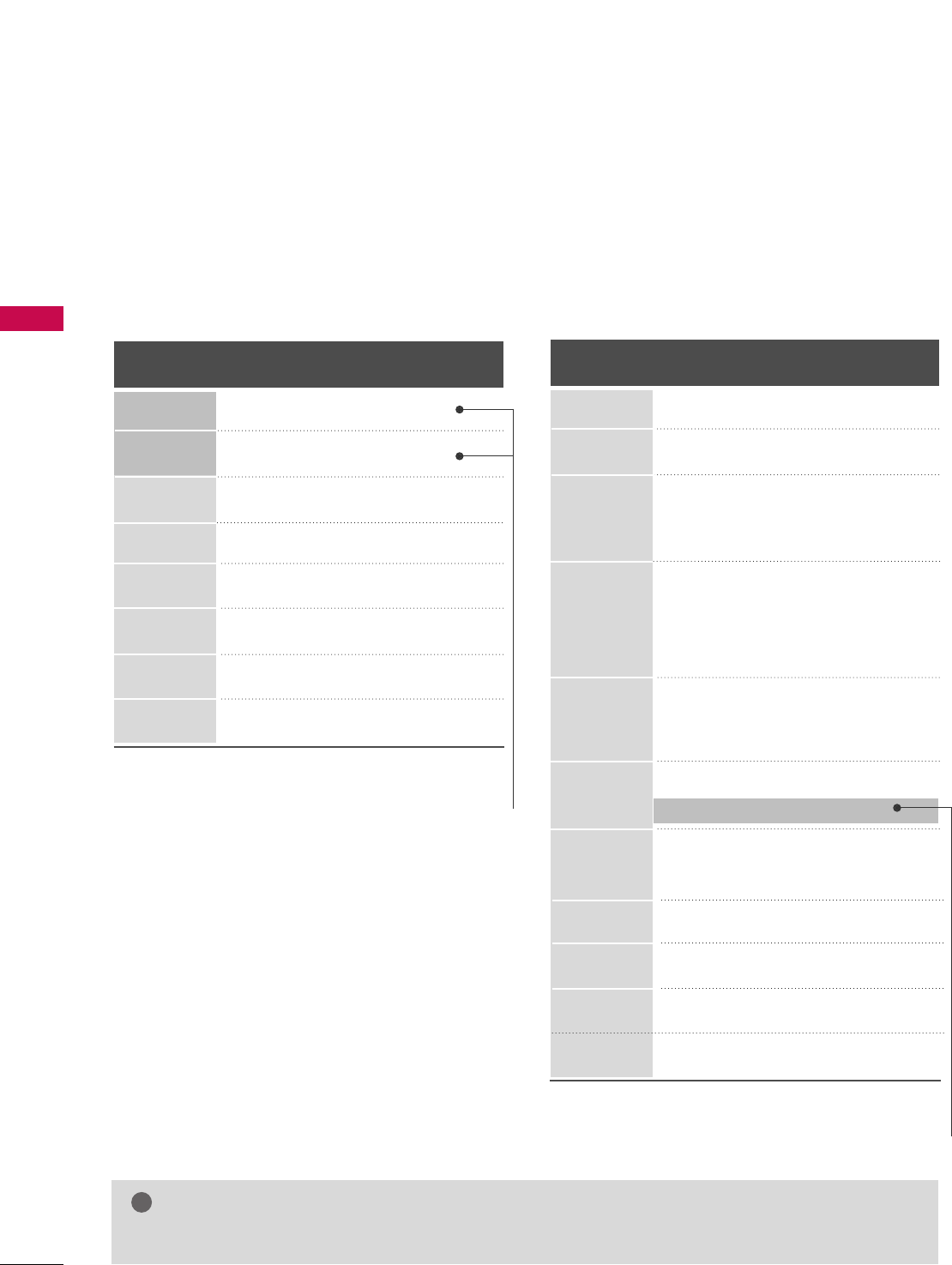
EXTERNAL EQUIPMENT SETUP
32
EXTERNAL EQUIPMENT SETUP
Horizontal Vertical
Frequency(KHz)Frequency(Hz)
31.469 70.08
31.469 70.08
31.469 59.94
37.879 60.31
48.363 60.00
47.776 59.87
47.720 59.799
47.130 59.65
Resolution
720x400
1360x768
640x350
640x480
800x600
1024x768
1280x768
1366x768
Supported Display Specifications (RGB-PC, HDMI-PC)
For 26/32/37/42LG30 For 37/42/47/52LG50,32/37/42/47/52LG60
32/42/47/52LG70
* Only RGB-PC mode
GGDepending on graphic card and signal status, there can be some shaking to find best picture in a little time.
NOTE
!
Resolution
720x400
1360x768
640x350
640x480
800x600
1024x768
1280x1024
1600x1200
1920x1080
RGB-PC
1920x1080
HDMI-PC
1280x768
Horizontal Vertical
Frequency(KHz)Frequency(Hz)
31.468 70.09
31.469 70.08
31.469 59.94
37.500 75.00
37.861 72.80
35.156 56.25
37.879 60.31
46.875 75.00
48.077 72.18
48.363 60.00
56.476 70.06
60.023 75.02
47.776 59.87
60.289 74.893
63.981 60.02
79.976 75.025
47.712 60.015
75.00 60.00
66.587 59.934
67.5 60.00
* Only RGB-PC mode
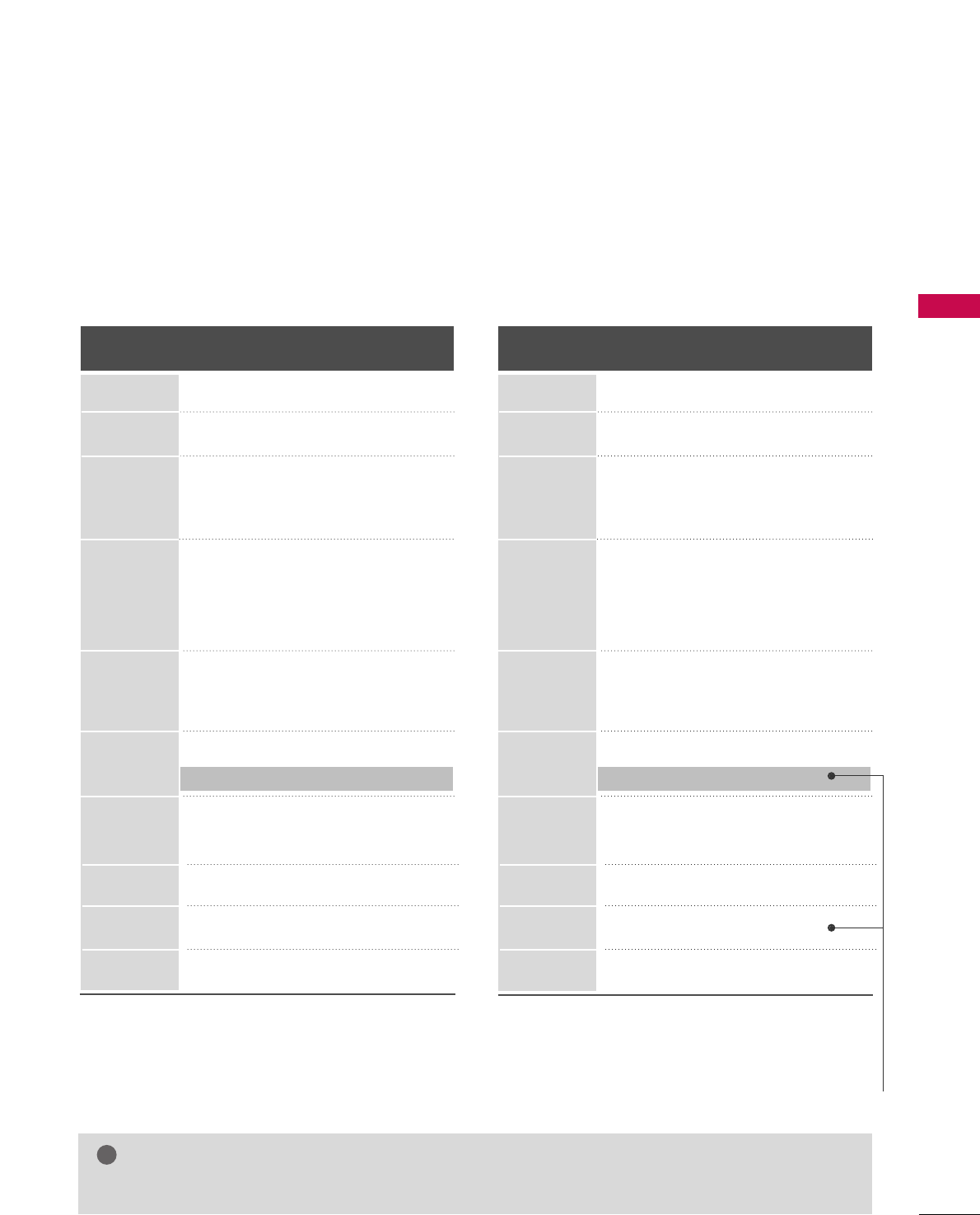
EXTERNAL EQUIPMENT SETUP
33
GGDepending on graphic card and signal status, there can be some shaking to find best picture in a little time.
NOTE
!
Resolution
720x400
1360x768
640x350
640x480
800x600
1024x768
1280x1024
1600x1200
1920x1080
1280x768
Horizontal Vertical
Frequency(KHz)Frequency(Hz)
31.468 70.09
31.469 70.08
31.469 59.94
37.500 75.00
37.861 72.80
35.156 56.25
37.879 60.31
46.875 75.00
48.077 72.18
48.363 60.00
56.476 70.06
60.023 75.02
47.776 59.87
60.289 74.893
63.981 60.02
79.976 75.025
47.712 60.015
75.00 60.00
66.587 59.934
For 50/60PG60F For 42/50PG20
Resolution
720x400
1360x768
640x350
640x480
800x600
1024x768
1280x1024
1600x1200
1920x1080
1280x768
Horizontal Vertical
Frequency(KHz)Frequency(Hz)
31.468 70.09
31.469 70.08
31.469 59.94
37.500 75.00
37.861 72.80
35.156 56.25
37.879 60.31
46.875 75.00
48.077 72.18
48.363 60.00
56.476 70.06
60.023 75.02
47.776 59.87
60.289 74.893
63.981 60.02
79.976 75.025
47.712 60.015
75.00 60.00
67.5 60.00
* Only RGB-PC mode
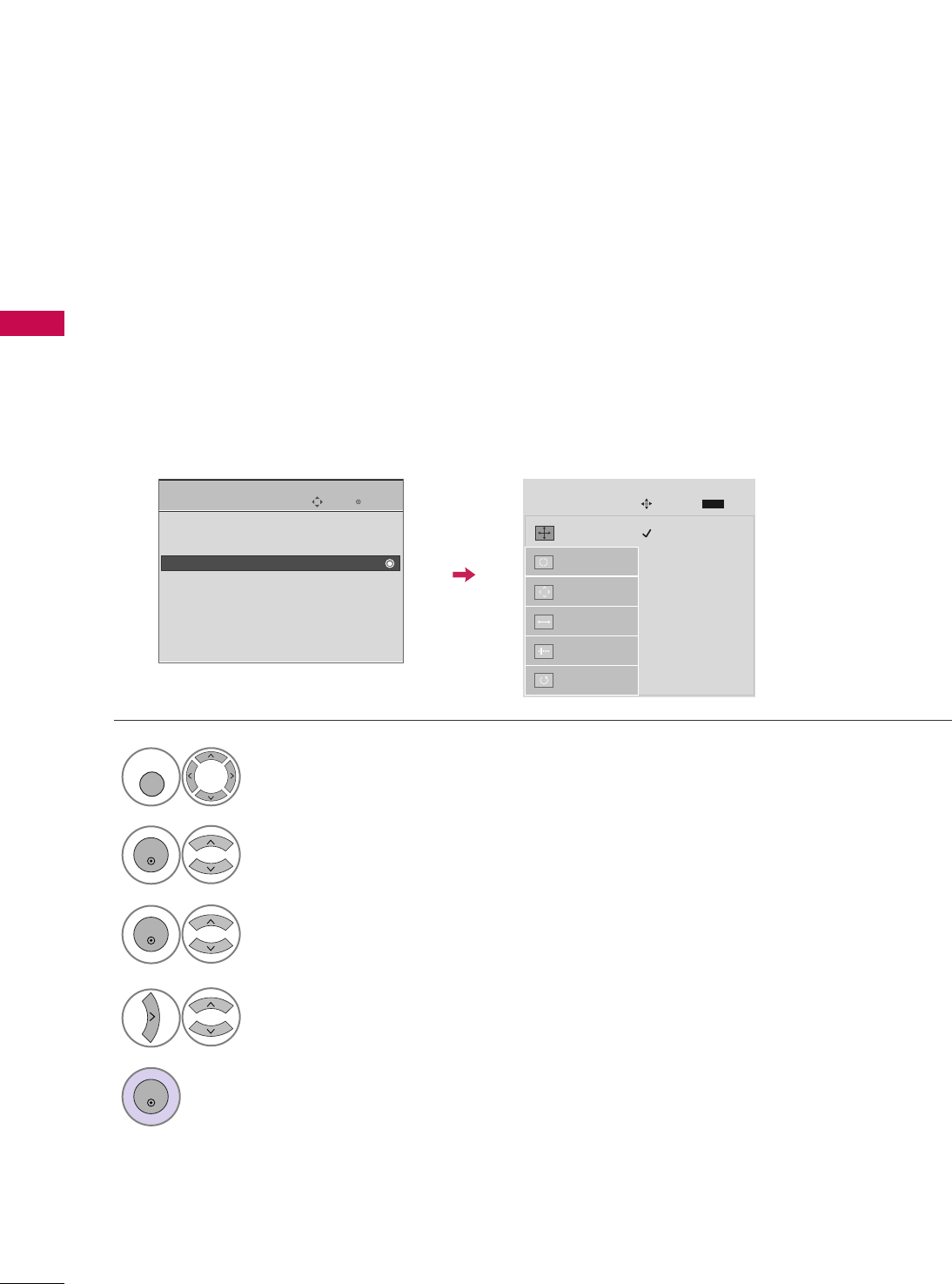
EXTERNAL EQUIPMENT SETUP
34
EXTERNAL EQUIPMENT SETUP
Screen Setup for PC mode
Selecting Resolution
When you change the resolution, select the proper resolution in present input to see the best picture appearance.
XGA (1024, 1280, 1360) isn’t distinguished because of having the same H/V Sync Time. This function is you
to select the Default Sync Time.
This feature operates only in RGB-PC mode.
Select PPIICCTTUURREE.
Select SSCCRREEEENN ((RRGGBB--PPCC)).
Select RReessoolluuttiioonn.
Select the desired resolution.
1024 x 768
1280 x 768
1360 x 768
Auto Config.
Resolution
G
Position
Size
Phase
Reset
SCREEN
Move
Prev.
MENU
1
MENU
3
4
2
ENTER
ENTER
Enter
Move
PICTURE
E
• Advanced Control
• Picture Reset
Screen (RGB-PC)
TruMotion Demo
5
ENTER
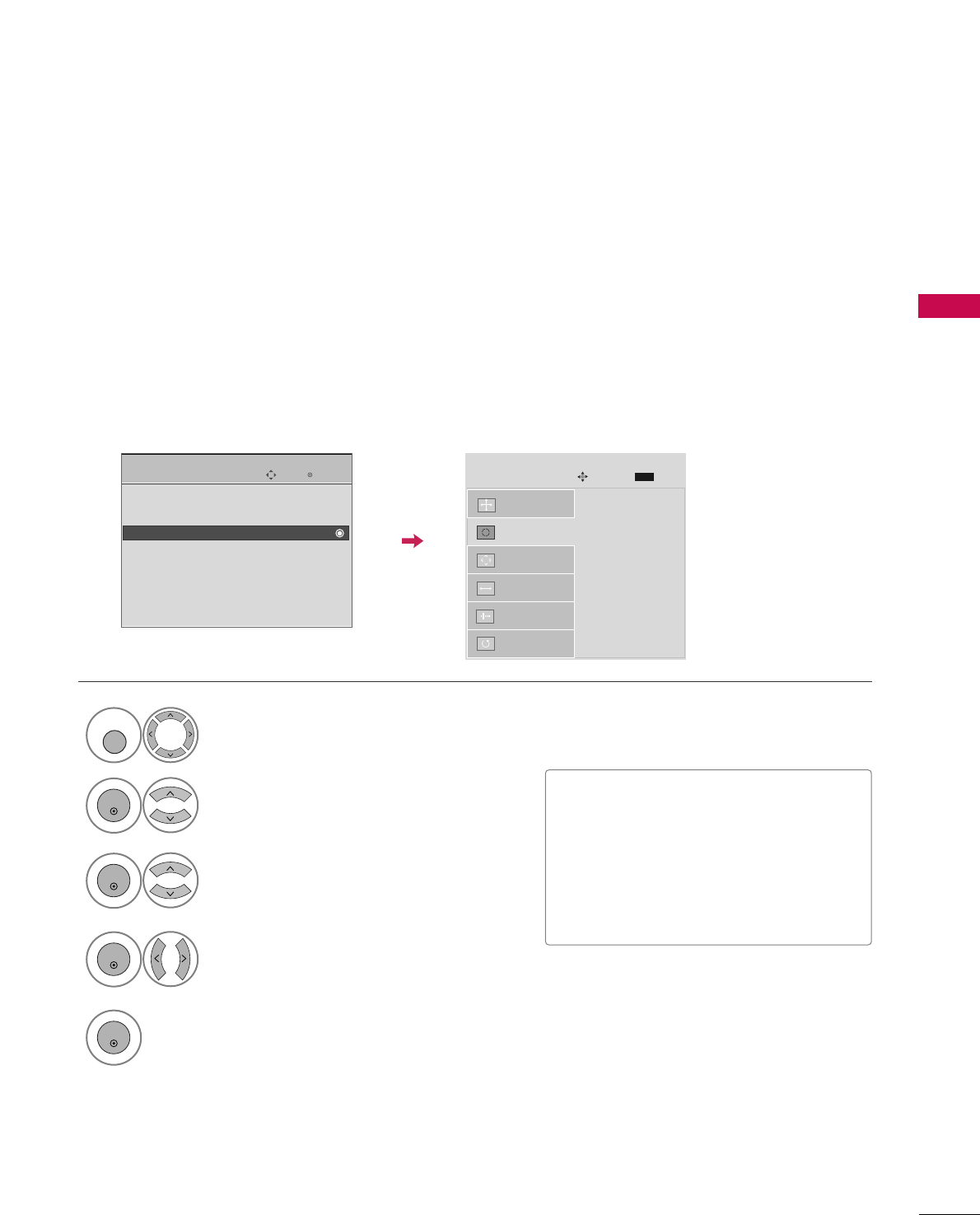
EXTERNAL EQUIPMENT SETUP
35
Auto Configure
Automatically adjusts picture position and minimizes image instability. After adjustment, if the image is still
not correct, your TV is functioning properly but needs further adjustment.
AAuuttoo ccoonnffiigguurree
This function is for automatic adjustment of the screen position, clock, and phase The displayed image will
be unstable for a few seconds while the auto configuration is in progress.
Select SSCCRREEEENN ((RRGGBB--PPCC)).
Select AAuuttoo CCoonnffiigg...
Auto Config. G
Resolution
Position
Size
Phase
Reset
SCREEN
Move
Prev.
MENU
Auto config.
3
2
ENTER
ENTER
Select YYeess.
4
ENTER
Start Auto Configuration.
5
ENTER
Enter
Move
PICTURE
E
• Advanced Control
• Picture Reset
Screen (RGB-PC)
TruMotion Demo
Select PPIICCTTUURREE.
1
MENU
• If the position of the image is still not
correct, try Auto adjustment again.
• If picture needs to be adjusted again
after Auto adjustment in RGB-PC, you
can adjust the PPoossiittiioonn, SSiizzee or
PPhhaassee.
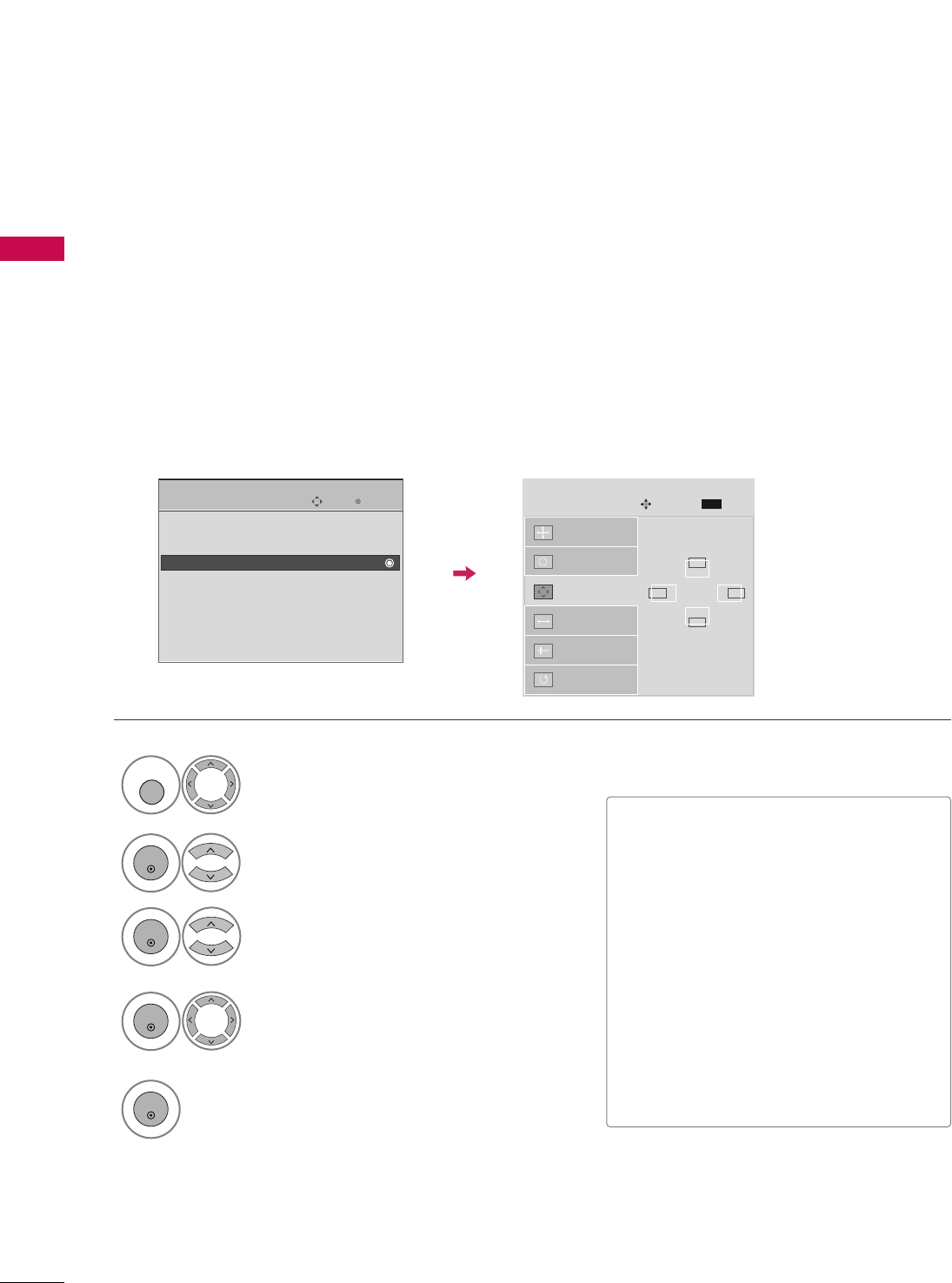
PREPARATION
36
PREPARATION
Adjustment for screen Position, Size, and Phase
If the picture is not clear after auto adjustment and especially if characters are still trembling, adjust the picture
phase manually.
This feature operates only in RGB-PC mode.
Select PPoossiittiioonn, SSiizzee, or PPhhaassee.
Make appropriate adjustments.
Auto Config.
Resolution
Position
G
Size
Phase
Reset
GF
D
E
SCREEN
Move
Prev.
MENU
3
ENTER
4
ENTER
• PPoossiittiioonn: This function is to adjust pic-
ture to left/right and up/down as you
prefer.
• SSiizzee: This function is to minimize any
vertical bars or stripes visible on the
screen background. And the horizontal
screen size will also change. The SSiizzee
adjustment range is --3300~3300.
• PPhhaassee: This function allows you to
remove any horizontal noise and clear or
sharpen the image of characters. The
PPhhaasseeadjustment range is --1166~1166.
Select PPIICCTTUURREE.
Select SSCCRREEEENN ((RRGGBB--PPCC)).
1
MENU
2
ENTER
Enter
Move
PICTURE
E
• Advanced Control
• Picture Reset
Screen (RGB-PC)
TruMotion Demo
5
ENTER
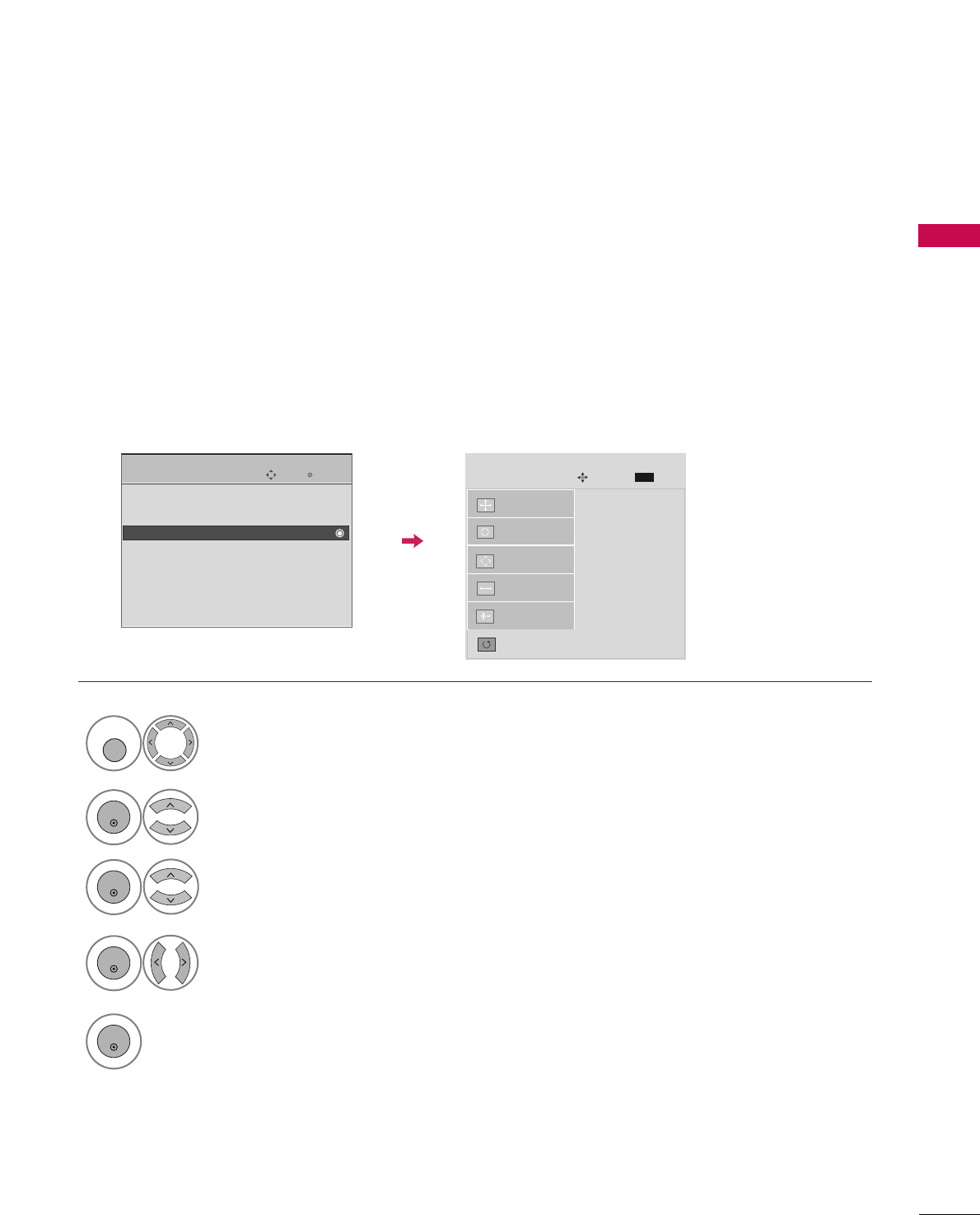
PREPARATION
37
Screen Reset (Reset to original factory values)
Returns to the default settings Resolution, Auto Config., Position, Size and Phase at the factory.
This feature operates only in RGB-PC mode.
Auto Config.
Position
Resolution
Size
Phase
Reset
G
SCREEN
Move
Prev.
MENU
To Set
Select RReesseett.
3
ENTER
Select PPIICCTTUURREE.
Select SSCCRREEEENN ((RRGGBB--PPCC)).
1
MENU
2
ENTER
Enter
Move
PICTURE
E
• Advanced Control
• Picture Reset
Screen (RGB-PC)
TruMotion Demo
Select YYeess.
4
ENTER
5
ENTER
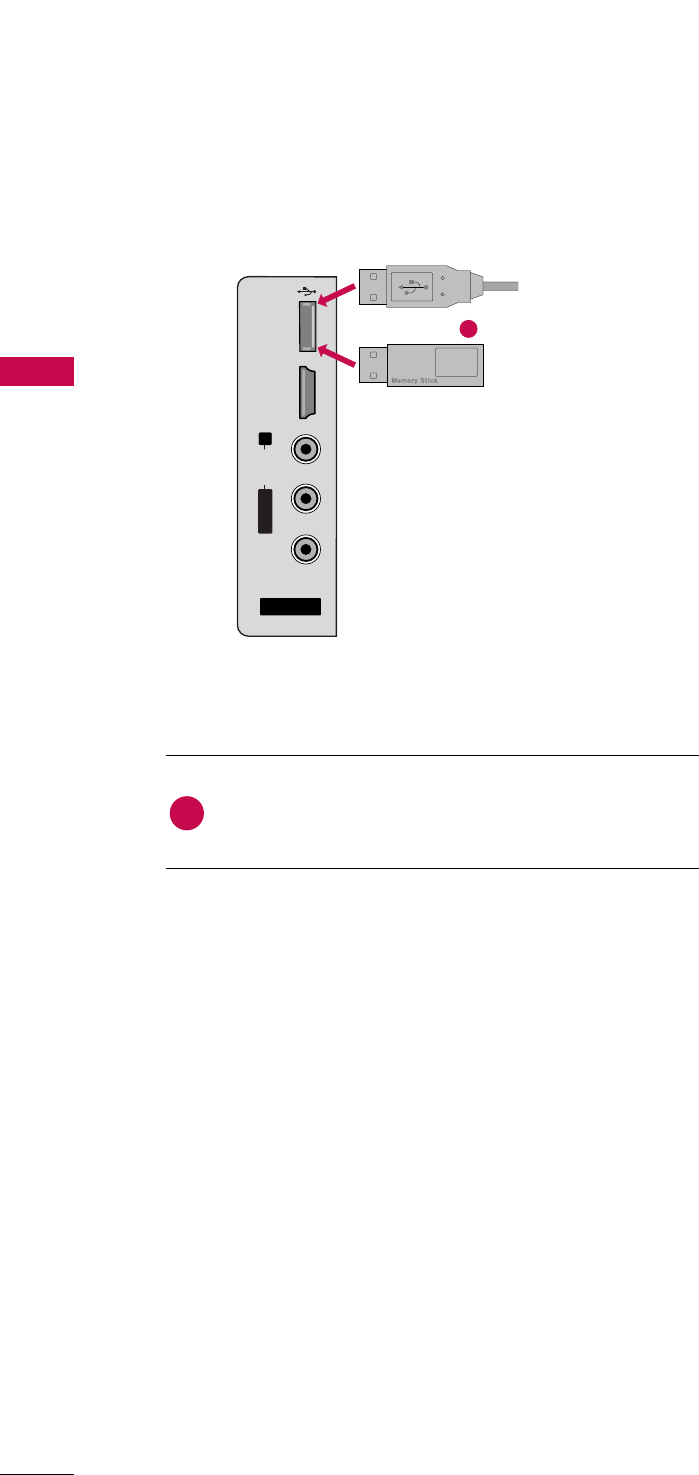
EXTERNAL EQUIPMENT SETUP
38
USB IN SETUP
EXTERNAL EQUIPMENT SETUP
AV IN 2
L/MONO
R
AUDIO
VIDEO
USB
SERVUCE ONLY
HDMI IN 3
Connect the USB device to the UUSSBB SSEERRVVIICCEE OONNLLYY
jack on the side of TV.
1. How to connect
1
2. How to use
■After connecting the UUSSBB jack, you use the USB function.
(GGpp..5566)
1
or
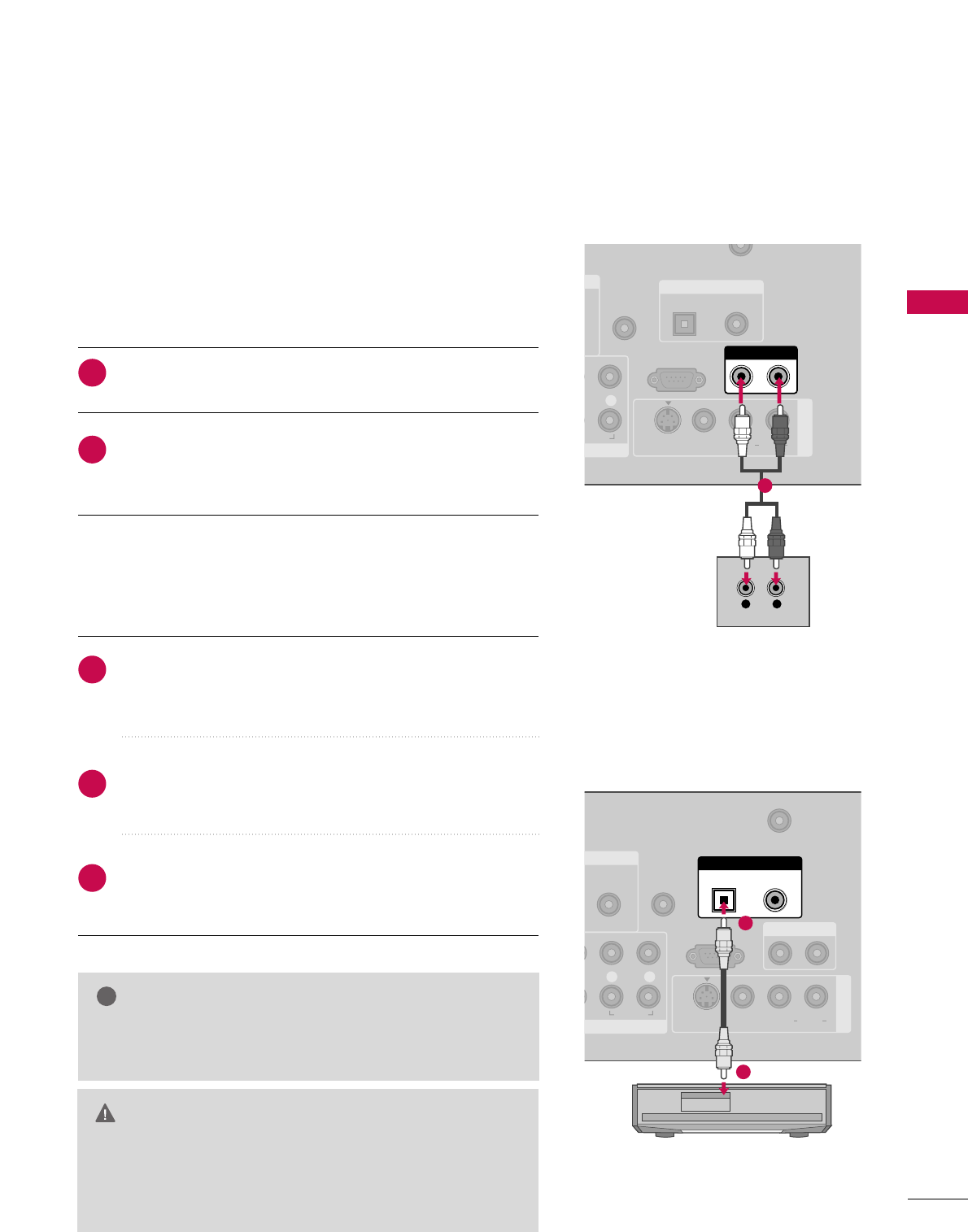
EXTERNAL EQUIPMENT SETUP
39
AUDIO OUT SETUP
Send the TV’s audio to external audio equipment via the Audio Output port.
O
VI)
REMOTE
CONTROL IN
/
CABLE IN
RS-232C IN
(CONTROL & SERVICE)
R
AUDIO
OPTICAL COAXIAL
DIGITAL AUDIO OUT
AUDIO OUT
AV IN 1
VIDEO L R
(MONO)
AUDIO
S-VIDEO
L R
AUDIO
1
NT IN
AUDIO
(RGB/DVI)
REMOTE
CONTROL IN
ANTENNA/
CABLE IN
RS-232C IN
(CONTROL & SERVICE)
L R
AUDIO
OPTICAL COAXIAL
DIGITAL AUDIO OUT
AUDIO OUT
AV IN 1
VIDEO L R
(MONO)
AUDIO
S-VIDEO
1
2
GGWhen connecting with external audio equipments, such as ampli-
fiers or speakers, please turn the TV speakers off. (GG pp..8855)
NOTE
!
GGDo not look into the optical output port. Looking at the
laser beam may damage your vision.
GGBlock the SPDIF out (optical/coaxial) about the contents
with ACP(Audio Copy Protection) function.
CAUTION
Connect one end of the optical or coaxial cable to the TV’s
OOPPTTIICCAALL or CCOOAAXXIIAALL(Except **LG30) port of DDIIGGIITTAALL
AAUUDDIIOO OOUUTT.
Connect the other end of the optical or coaxial cable to the
digital audio input on the audio equipment.
Set the “TV Speaker option - Off” in the AUDIO menu. (GG
pp..8855). See the external audio equipment instruction manual
for operation.
1. How to connect
2
3
1
Connect audio outputs to the TV’s AAUUDDIIOO OOUUTTjacks.
Set the “TV Speaker option - Off” in the AUDIO menu.
(GGpp..8855). See the external audio equipment instruction
manual for operation.
1. How to connect
2
1
Analog
Digital
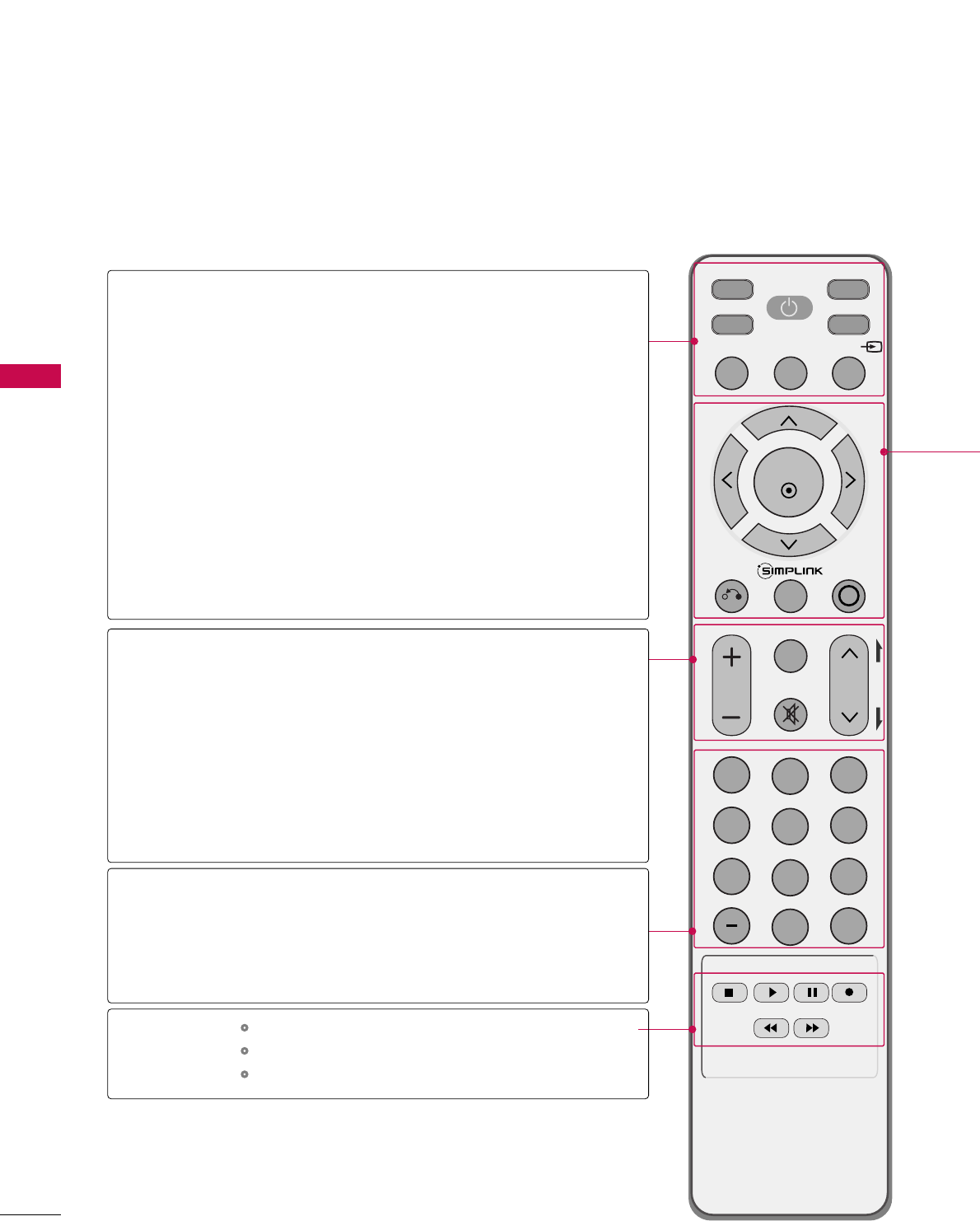
WATCHING TV / CHANNEL CONTROL
40
REMOTE CONTROL FUNCTIONS
WATCHING TV / CHANNEL CONTROL
When using the remote control, aim it at the remote control sensor on the TV.
INPUT
FAV
MUTE
TV
STB
POWER
Q. MENU MENU
AV MODERETURN
ENTER
VOL CH
123
456
78
0
9
FLASHBK
P
A
G
E
DVD
VCR
TV/STB/DVD/VCR
POWER
Q.MENU
MENU
INPUT
VOLUME UP
/DOWN
FAV
MUTE
CHANNEL
UP/DOWN
PAGE
UP/DOWN
— (DASH)
FLASHBK
Select the remote operating mode: TV, STB, DVD, or VCR.
* If the mode of another product is selected, a button on
the remote control which is not used for the selected
product can control the TV.
Turns your TV or any other programmed equipment on or
off, depending on the mode.
Select the desired quick menu source. GGpp..4433
Displays the main menu.
Clear all on-screen displays and return to TV viewing from
any menu.
External input modes rotate in regular sequence
Increase/decrease the sound level.
Scroll through the programmed Favorite channels. GGpp..4433
Switch the sound on or off. GGpp..4422
Select available channels.
Move from one full set of screen information to the next one.
Used to enter a program number for multiple
program channels such as 2-1, 2-2, etc.
Tune to the last channel viewed.
Control video cassette recorders or DVD players.
Control USB menu (PHOTO LIST and MUSIC LIST.)
Control the SIMPLINK compatible devices.
NUMBER button
VCR/DVD
buttons
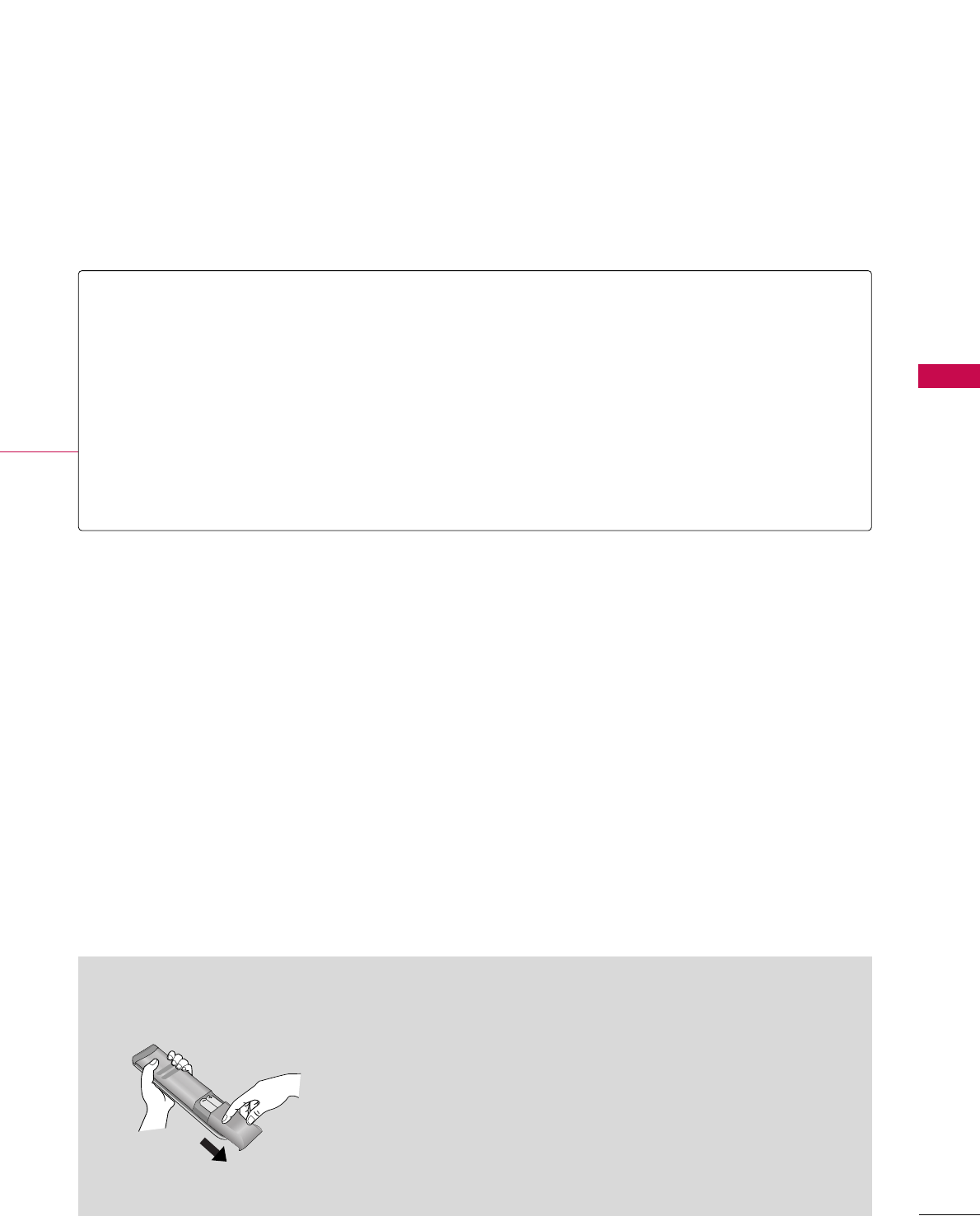
WATCHING TV / CHANNEL CONTROL
41
Installing Batteries
■
Open the battery compartment cover on the back side and install
the batteries matching correct polarity (+with +,-with -).
■
Install two 1.5V AAA batteries. Don’t mix old or used batteries with
new ones.
■
Close cover.
THUMBSTICK
(Up/Down/Left
Right/ENTER)
RETURN
SIMPLINK
AV MODE
Navigate the on-screen menus and adjust the system settings to your preference.
Allows the user to move return one step in an interactive application or other user interaction
function.
See a list of AV devices connected to TV.
When you toggle this button, the SimpLink menu appears at the screen. GGpp..5544--5555
It helps you select and set images and sounds when connecting AV devices. GGpp..5533
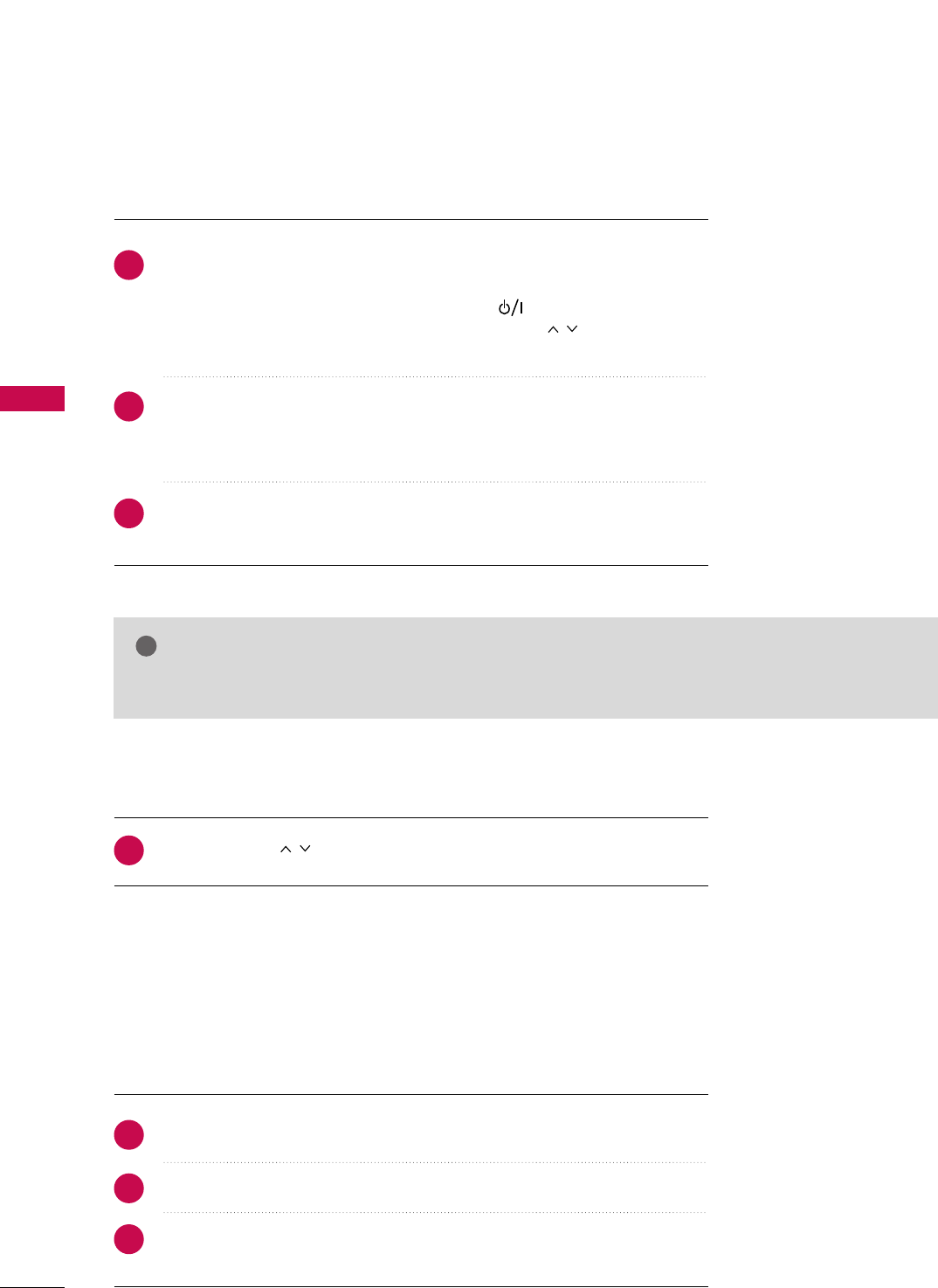
WATCHING TV / CHANNEL CONTROL
42
TURNING ON TV
WATCHING TV / CHANNEL CONTROL
NOTE
!
GGIf you intend to be away on vacation, disconnect the power plug from the wall power outlet.
First, connect power cord correctly.
At this moment, the TV switches to standby mode.
■In standby mode to turn TV on, press the , IINNPPUUTT,CCHH ((DDor EE))
button on the TV or press the PPOOWWEERR, IINNPPUUTT, CCHH(()), NNuummbbeerr ((00~99))
button on the remote control.
Select the viewing source by using the IINNPPUUTTbutton on the remote control.
■This TV is programmed to remember which power state it was last set to,
even if the power cord is out.
When finished using the TV, press the PPOOWWEERRbutton on the remote control.
The TV reverts to standby mode.
1
2
3
Press the CCHH(())or NNUUMMBBEERRbuttons to select a channel number.
1
VOLUME ADJUSTMENT
CHANNEL SELECTION
Press the VVOOLL((++ or --))button to adjust the volume.
If you want to switch the sound off, press the MMUUTTEEbutton.
You can cancel the Mute function by pressing the MMUUTTEEor VVOOLL((++ or --))
button.
Adjust the volume to suit your personal preference.
1
2
3
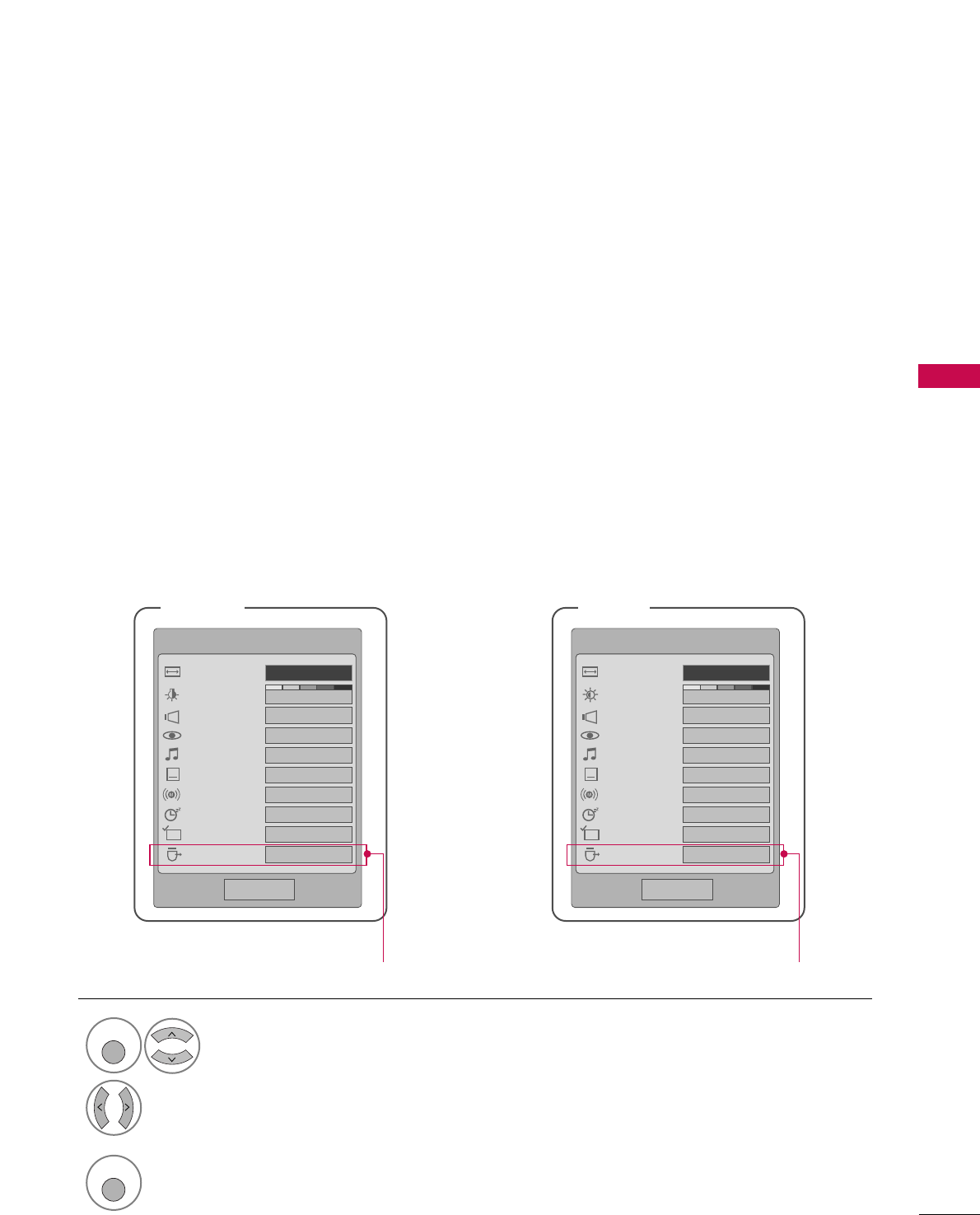
WATCHING TV / CHANNEL CONTROL
43
QUICK MENU
Display each menu.
Make appropriate adjustments.
• AAssppeecctt RRaattiioo: Selects your desired picture format.
• PPoowweerr SSaavviinngg (Only Plasma TV): Adjusts screen
brightness to reduce the power consumption of the
TV.
• BBrriigghhttnneessss (Only LCD TV): Adjusts screen
brightness. It returns to the default settings bright-
ness by changing mode source.
• CClleeaarr VVooiiccee: By differentiating the human sound
range from others, it helps users listen to human
voices better.
• PPiiccttuurree MMooddee: Selects the factory preset picture
depend on the viewing environment.
• SSoouunndd MMooddee: Selects the factory preset sound for
type of program.
• CCaappttiioonn: Select a closed caption.
• MMuullttii AAuuddiioo: Selects MTS sound (Analog signal)
or changes the audio language (Digital signal).
• SSlleeeepp TTiimmeerr: Select the amount of time before
your TV turns off automatically.
• DDeell//AAdddd//FFaavv: Select channel you want to add or
delete or add the channel to the Favorite List.
• UUSSBB EEjjeecctt: Select “USB Eject” in order to eject
USB device.
Your TV's OSD (On Screen Display) may differ slightly from what is shown in this manual.
Q.Menu (Quick Menu) is a menu of features which users might use frequently.
1
Q. MENU
2
LCD TV
Q-Menu
Close
3
FF16:9 GG
Vivid
Off
Standard
Off
English
Off
Add
Eject
Aspect Ratio
Brightness
Clear Voice
Picture Mode
Sound Mode
Caption
Multi Audio
Sleep Timer
Del/Add/Fav
USB Eject
CH
Plasma TV
Q-Menu
Close
3
FF16:9 GG
Vivid
Off
Standard
Off
English
Off
Add
Eject
Aspect Ratio
Power Saving
Clear Voice
Picture Mode
Sound Mode
Caption
Multi Audio
Sleep Timer
Del/Add/Fav
USB Eject
CH
3
Q. MENU
Return to TV viewing
Only for 50/60PG60F Only for 32/37/42/47/52LG50/60/70
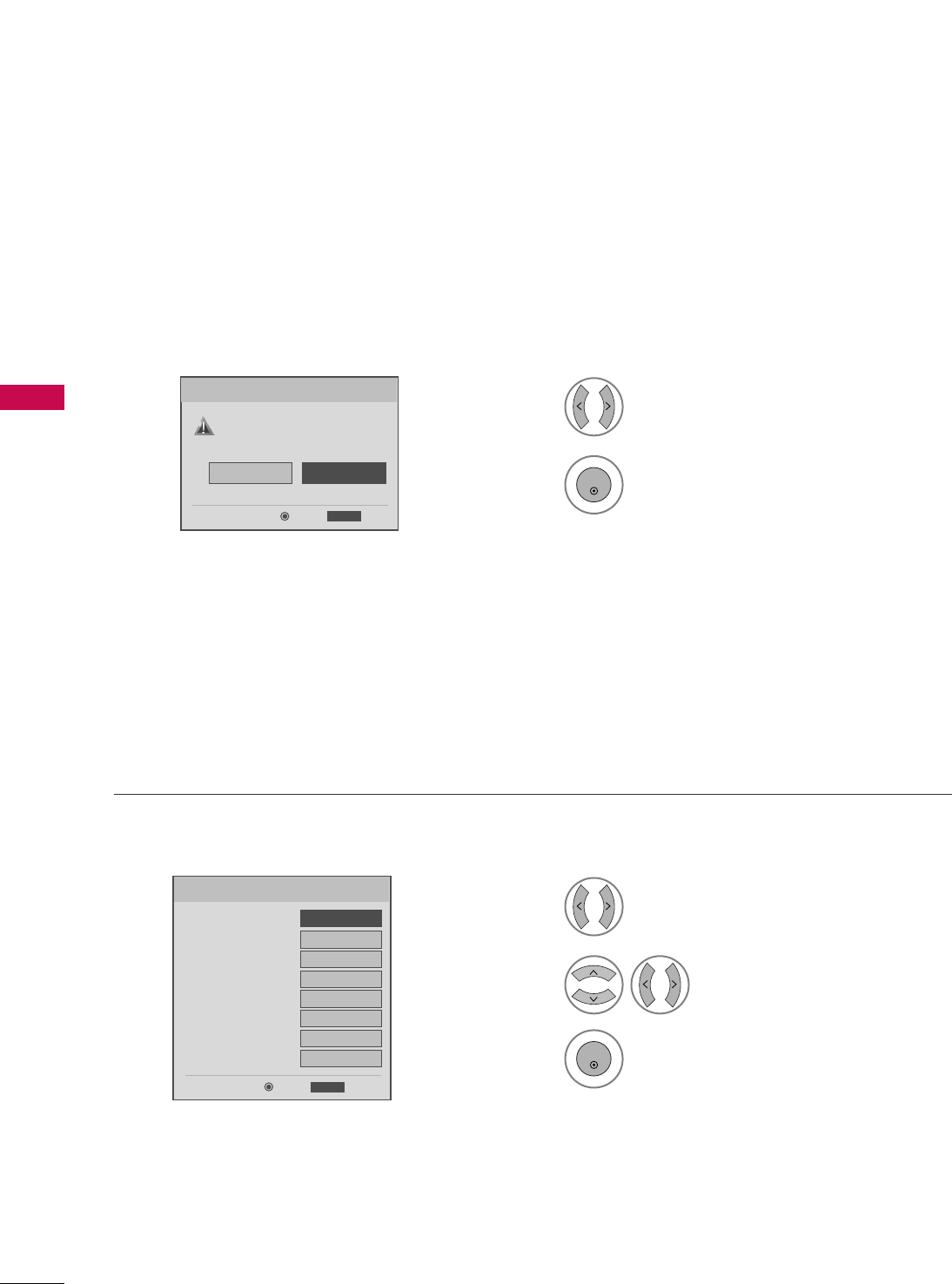
WATCHING TV / CHANNEL CONTROL
44
INITIAL SETTING
WATCHING TV /CHANNEL CONTROL
This OSD (On Screen Display) is displayed automatically on the screen as figure after turning on the TV and
you can adjust the Location, Time, Language, Auto tuning.
Select HHoommee MMooddee.
1
2
ENTER
Select AAuuttooor MMaannuuaall.
Select desired time option.
1
3
ENTER
2
Year
Current Time Setting
2007
Month 11
Date 15
Hour 5 PM
Minute 52
Time Zone Eastern
Daylight Saving
Off
FF Auto GG
ExitEnter
RETURN
Step2. Time Setting
It sets a use environment.
Select the set where mode.
In-Store
Home
ExitEnter
RETURN
Step1. Mode Setting
Step1. Mode setting
Step2. Time setting
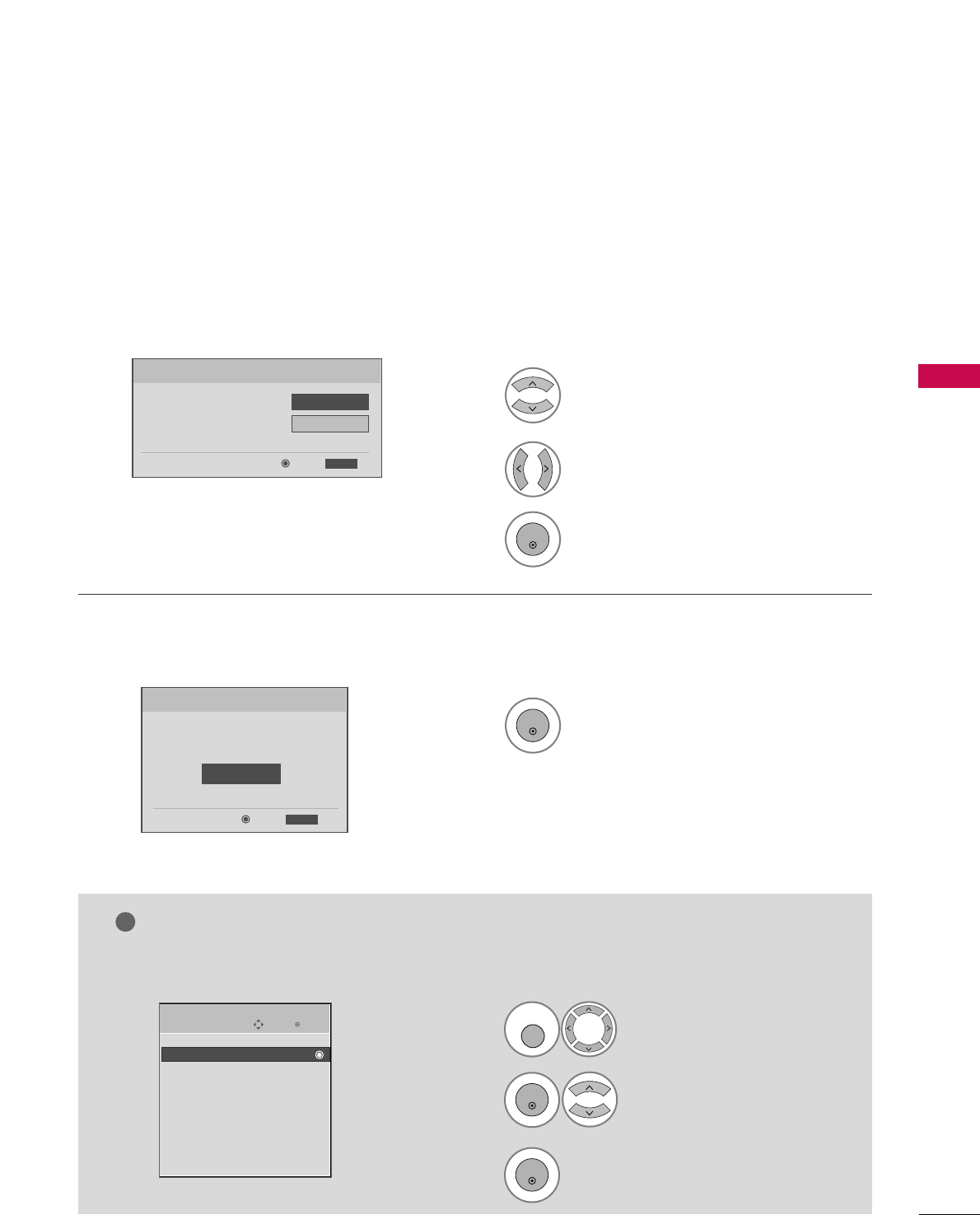
WATCHING TV / CHANNEL CONTROL
45
Select OOSSDD LLaanngguuaaggee SSeettttiinnggor
AAuuddiioo LLaanngguuaaggee SSeettttiinngg.
Start AAuuttoo TTuunniinngg.
Select your desired language.
1
3
ENTER
1
ENTER
2
Auto Tuning can change channel map.
Do you want to start Auto Tuning?
Enter
Exit
Enter
RETURN
Step4. Auto Tuning
ExitEnter
RETURN
Step3. Option Setting
1. OSD Language Setting
FFEnglish GG
2. Audio Language Setting French
Step3. Option setting
Step4. Auto Tuning
• You can also adjust IInniittiiaall SSeettttiinnggin the OOPPTTIIOONN menu.
Enter
Move
OPTION
Initial Setting
E
Select OOPPTTIIOONN.
Select IInniittiiaall SSeettttiinngg.
1
MENU
3
2
ENTER
ENTER
NOTE
!
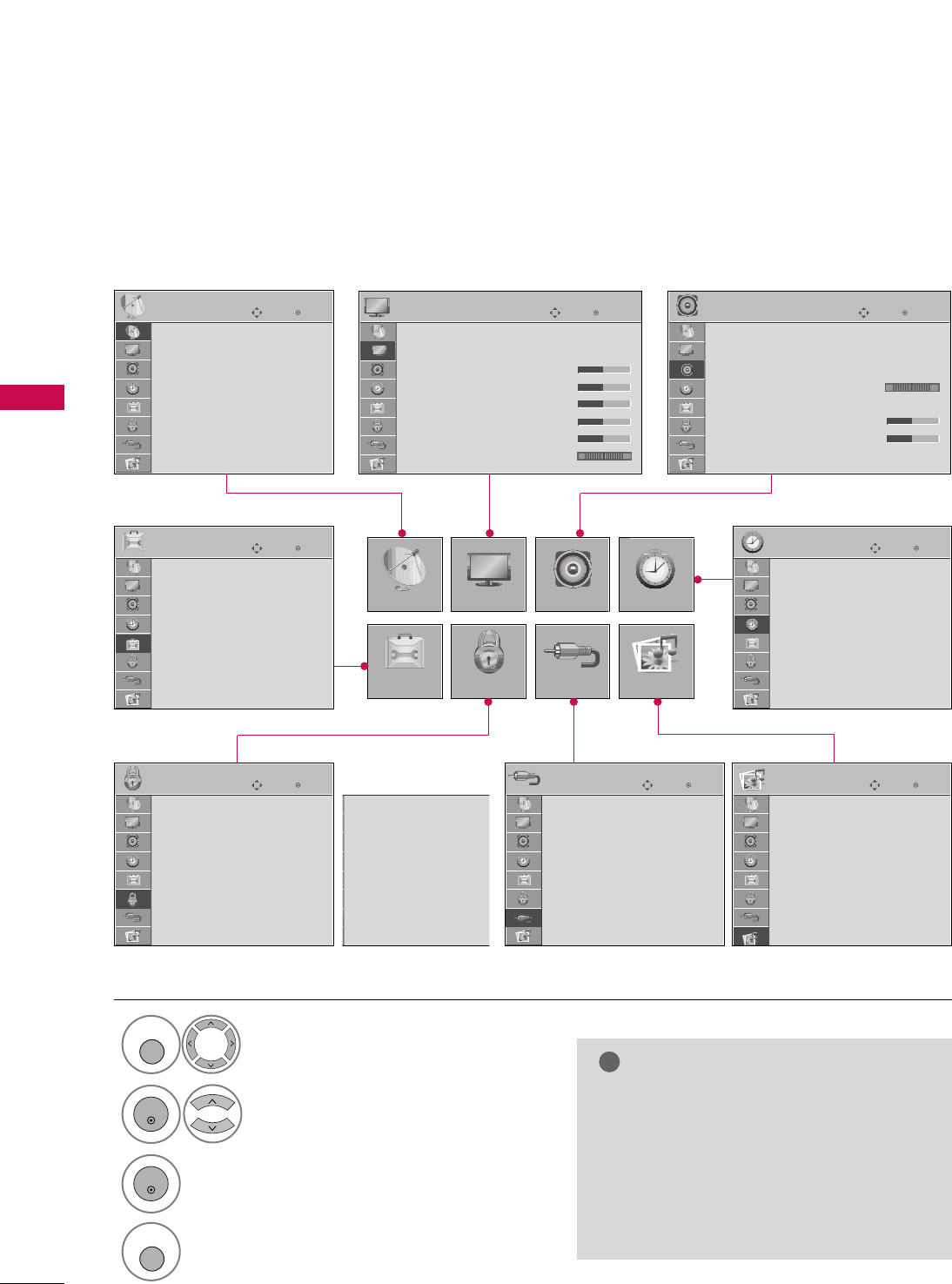
WATCHING TV / CHANNEL CONTROL
46
ON-SCREEN MENUS SELECTION
WATCHING TV /CHANNEL CONTROL
Your TV's OSD (On Screen Display) may differ slightly from that shown in this manual.
* Only 32/37/42/47/52LG50/60/70, 50/60PG60F
NOTE
!
GGIISSMM MMeetthhoodd, PPoowweerr SSaavviinngg: Only
PPllaassmmaa TTVV.
GGBBaacckklliigghhtt: Only LLCCDD TTVV.
GGTTrruuMMoottiioonn DDeemmoo: Only
3322//3377//4422//4477//5522LLGG6600//7700.
GGPPoowweerr IInnddiiccaattoorr: Only
3322//3377//4422//4477//5522LLGG6600.
Display each menu.
Select a menu item.
Enter to the pop up menu.
1
MENU
3
2
ENTER
ENTER
Return to TV viewing
4
MENU
Enter
Move
Auto Tuning
Manual Tuning
Channel Edit
CHANNEL
CHANNEL
OPTION
PICTURE
LOCK
AUDIO
INPUT
TIME
USB
Enter
Move
Aspect Ratio : 16:9
Picture Mode : Standard
• Backlight 50
• Contrast 50
• Brightness 50
• Sharpness 50
• Color 50
• Tint 0
PICTURE
E
Enter
Move
Auto Volume : Off
Clear Voice : On
Balance 0
Sound Mode : Standard
•
SRS TruSurround XT:
Off
• Treble 50
• Bass 50
• Reset
AUDIO
E
LR
Enter
Move
Clock :
DC/9/ 2007 02:10 AM
Off Time : Off
On Time : Off
Sleep Timer : Off
Auto Sleep : Off
TIME
Enter
Move
PHOTO LIST
MUSIC LIST
USB
Enter
Move
Antenna
Cable
AV1
AV2
Component1
Component2
RGB-PC
HDMI1
INPUT
E
Enter
Move
Lock System : Off
Set Password
Block Channel
Movie Rating
TV Rating-Children
TV Rating-General
Downloadable Rating
Input Block
LOCK
Lock System : Off
Set Password
Block Channel
TV Rating-English
TV Rating-French
Downloadable Rating
Input Block
Enter
Move
Language : English
Input Label
SIMPLINK : On
Key Lock : Off
Caption : Off
ISM Method
Power Saving : Level 0
Set ID : 1
OPTION
RG
For USA For Canada
E
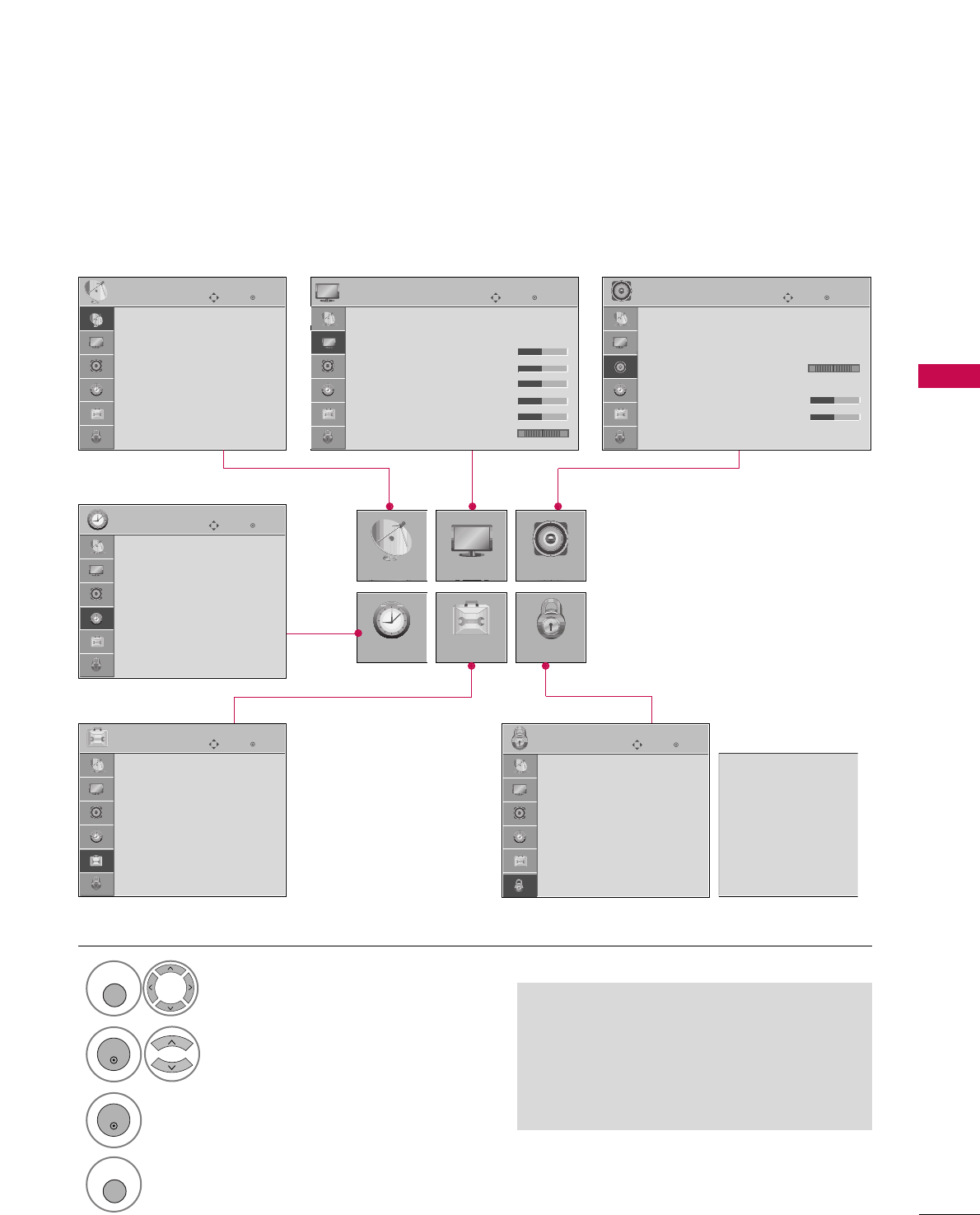
WATCHING TV / CHANNEL CONTROL
47
Only 26/32/37/42LG30, 42/50/PG10/20
NOTE
GGIISSMM MMeetthhoodd, PPoowweerr SSaavviinngg: Only
PPllaassmmaa TTVV.
GGBBaacckklliigghhtt: Only LLCCDD TTVV.
Display each menu.
Select a menu item.
Enter to the pop up menu.
1
MENU
3
2
ENTER
ENTER
Return to TV viewing
4
MENU
Enter
Move
Auto Tuning
Manual Tuning
Channel Edit
CHANNEL
CHANNEL
TIME
PICTURE
OPTION
AUDIO
LOCK
Enter
Move
Aspect Ratio : 16:9
Picture Mode : Standard
• Backlight 50
• Contrast 50
• Brightness 50
• Sharpness 50
• Color 50
• Tint 0
PICTURE
E
Enter
Move
Auto Volume : Off
Clear Voice : On
Balance 0
Sound Mode : Standard
•
SRS TruSurround XT:
Off
• Treble 50
• Bass 50
• Reset
AUDIO
E
LR
Enter
Move
Clock :
DC/9/ 2007 02:10 AM
Off Time : Off
On Time : Off
Sleep Timer : Off
Auto Sleep : Off
TIME
Enter
Move
Lock System : Off
Set Password
Block Channel
Movie Rating
TV Rating-Children
TV Rating-General
Downloadable Rating
Input Block
LOCK
Enter
Move
Language : English
Input Label
SIMPLINK : On
Key Lock : Off
Caption : Off
ISM Method
Power Saving : Level 0
Set ID : 1
OPTION
RG
Lock System : Off
Set Password
Block Channel
TV Rating-English
TV Rating-French
Downloadable Rating
Input Block
For USA For Canada
E
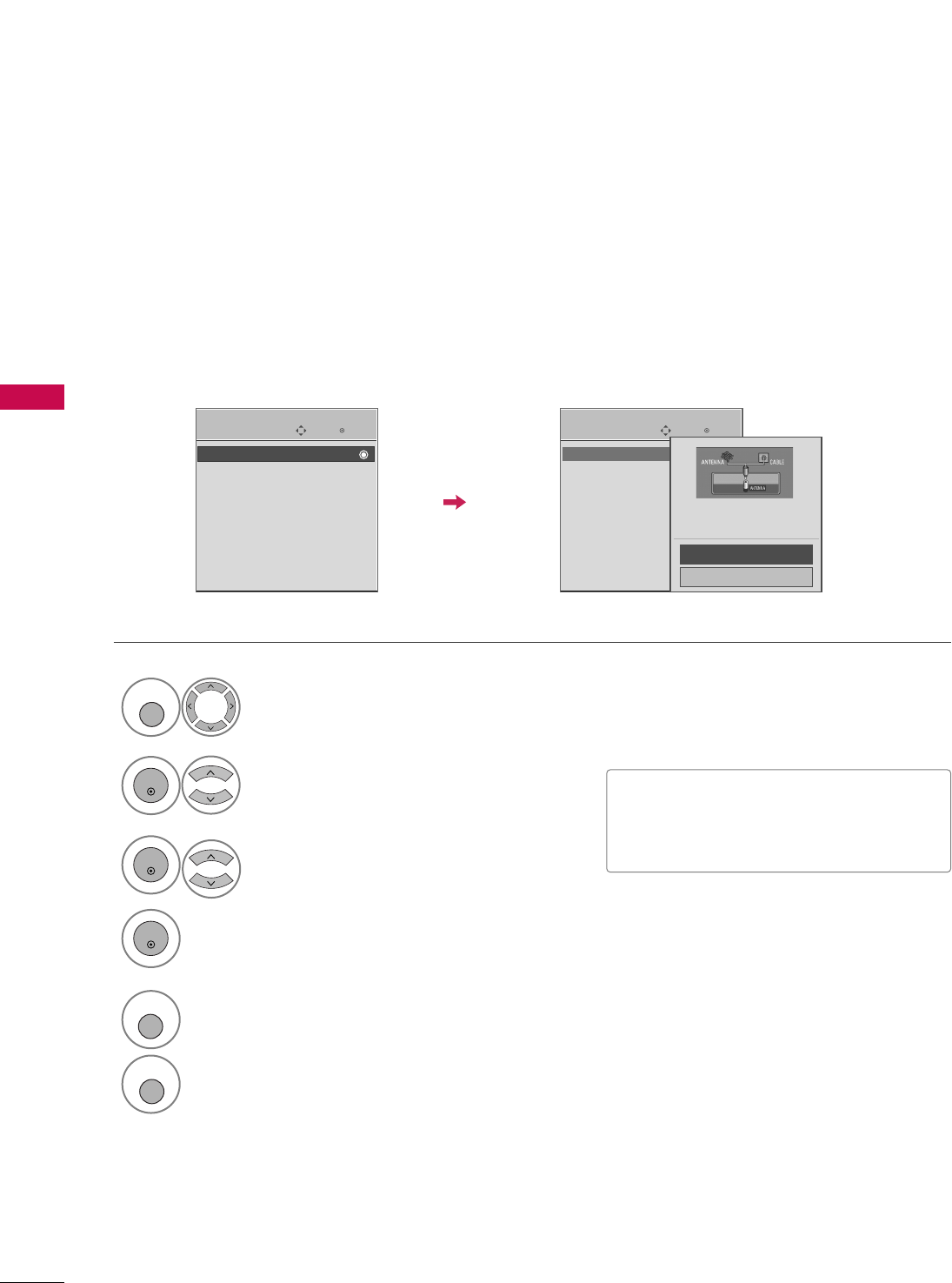
WATCHING TV / CHANNEL CONTROL
48
CHANNEL SETUP
WATCHING TV /CHANNEL CONTROL
Auto Scan (Auto Tuning)
Automatically finds all channels available through antenna or cable inputs, and stores them in memory on the
channel list.
Run Auto Tuning again after any Antenna/Cable connection changes.
Select CCHHAANNNNEELL.
Select AAuuttoo TTuunniinngg.
Select YYeess.
Run AAuuttoo ttuunniinngg.
Enter
Move
CHANNEL
Enter
Move
CHANNEL
1
MENU
3
2
ENTER
ENTER
4
ENTER
Auto Tuning
Manual Tuning
Channel Edit
Auto Tuning
Manual Tuning
Channel Edit
Press ‘Yes’ button to begin
auto tuning.
Yes
No
■A password is required to gain access to
Auto Tuning menu if the Lock System is
turned on.
5
RETURN
Return to the previous menu.
MENU
Return to TV viewing
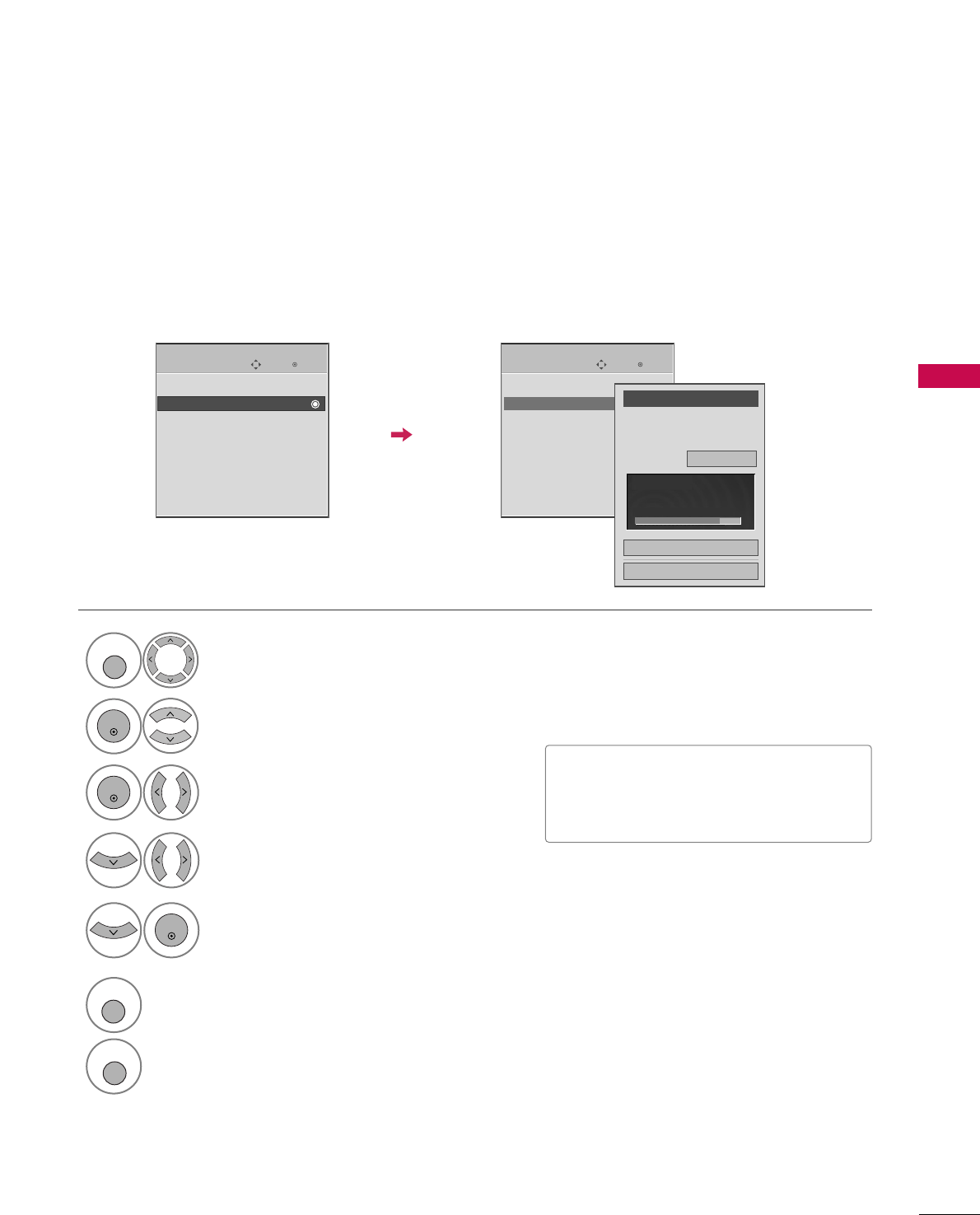
WATCHING TV / CHANNEL CONTROL
49
Select CCHHAANNNNEELL.
1
MENU
2
ENTER
If selecting DTV or CADTV input signal, you can view the on-screen signal strength monitor to see the quality
of the signal being received.
Add/Delete Channel (Manual Tuning)
Enter
Move
CHANNEL
Enter
Move
CHANNEL
Channel
Select channel type and
RF-channel number.
FF
DTV
GG
2
Close
Delete
Auto Tuning
Manual Tuning
Channel Edit
DTV 2-0
Bad Normal Good
Select MMaannuuaall TTuunniinngg.
Select DDTTVV, TTVV, CCAADDTTVV, or CCAATTVV.
Select channel you want to add
or delete.
3
ENTER
4
Select AAdddd or DDeelleettee.
5
ENTER
Auto Tuning
Manual Tuning
Channel Edit
■A password is required to gain access to
Manual Tuning menu if the Lock System
is turned on.
6
RETURN
Return to the previous menu.
MENU
Return to TV viewing
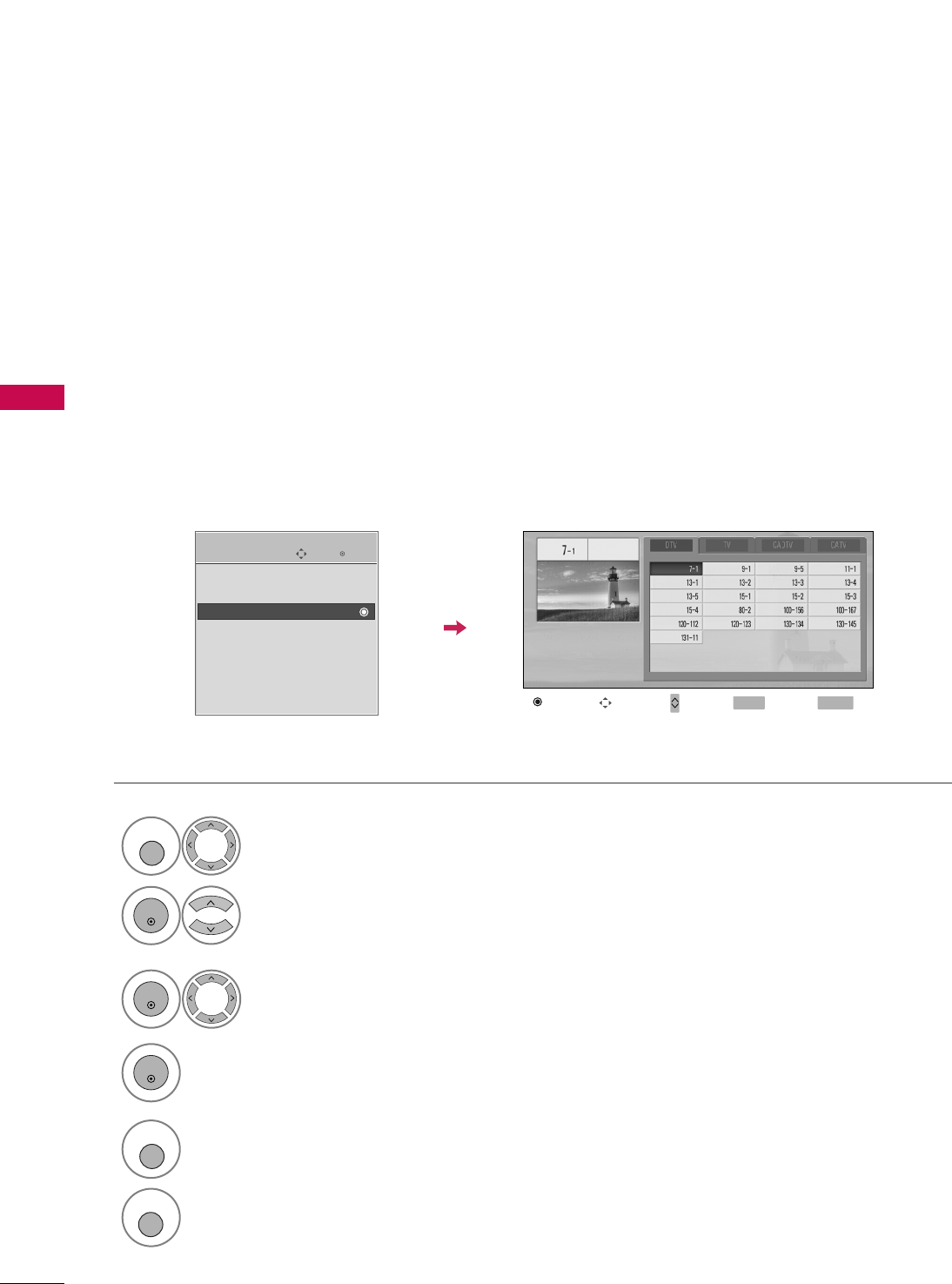
WATCHING TV / CHANNEL CONTROL
50
CHANNEL SETUP
WATCHING TV / CHANNEL CONTROL
Select a channel.
Select channel you want to add or
delete.
3
ENTER
4
ENTER
From the default channel list created from the Auto Tuning channel search, you can create two different types
of channel lists in memory: “custom list” and “favorite channel list”.
A custom list can be created by toggling each channel on or off with ENTER button. The channels in the Custom
List are displayed in black and the channels deleted from the Custom List are displayed in gray.
Once a channel is highlighted you can add or delete the channel by referring to the small window at the top-
left corner of the screen.
Channel Editing
Enter
Move
CHANNEL
Auto Tuning
Manual Tuning
Channel Edit
Select CCHHAANNNNEELL.
1
MENU
2
ENTER
Select CChhaannnneell EEddiitt.
RETURN
Return to TV viewing
Return to the previous menu.
5
MENU
Add/Delete Move Page
CH
Navigate Previous
MENU Exit
RETURN