LG Electronics USA 42PC3RVUJ Plasma Display Panel User Manual 577Fen 1
LG Electronics USA Plasma Display Panel 577Fen 1
User Manual
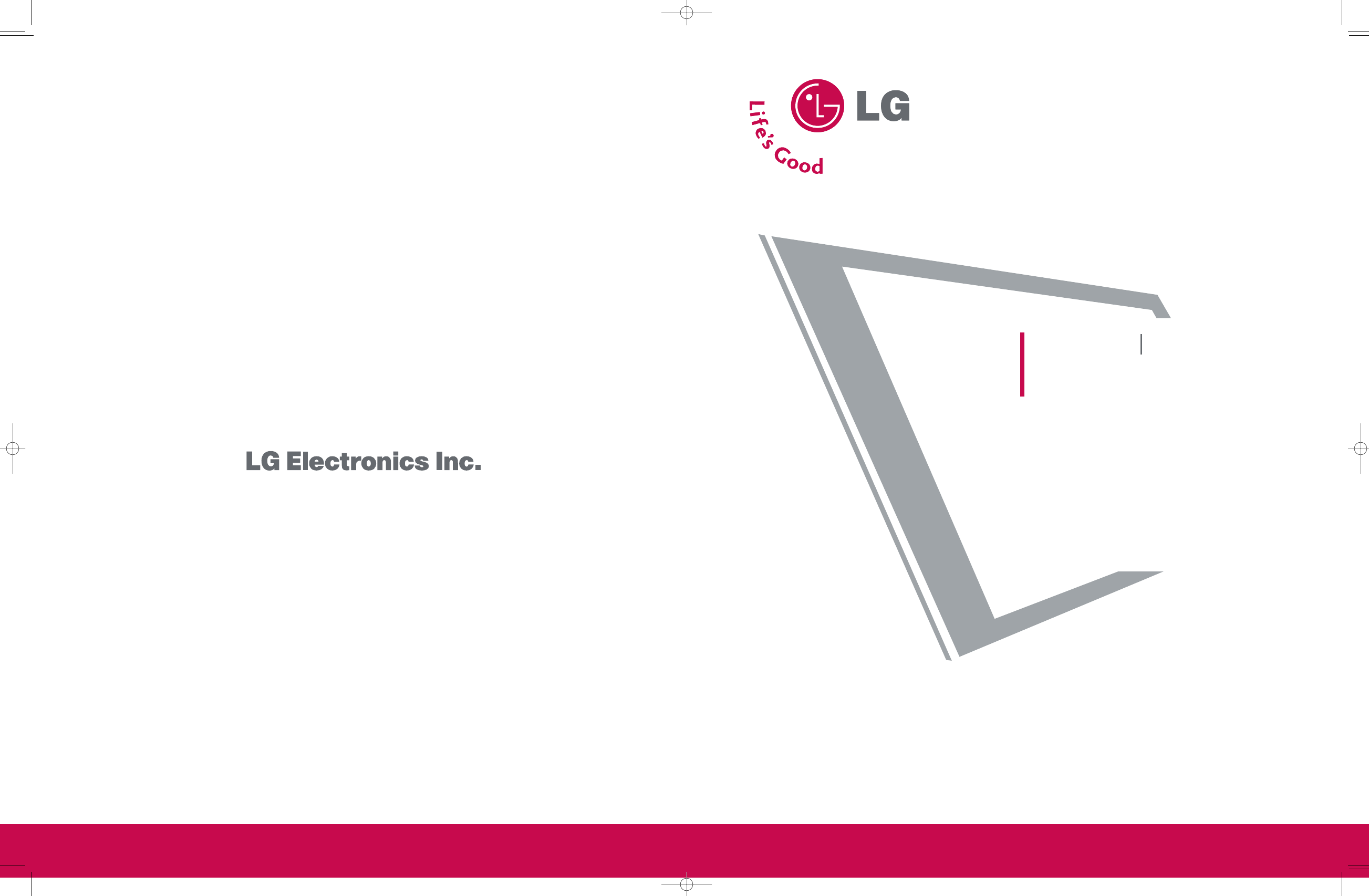
Retain it for future reference.
Record model number and serial number of the set.
See the label attached on the back cover and quote
this information to your dealer when you require service.
P/NO : 38289U0577F (0605-REV00)
Printed in Korea
LCD TV PLASMA TV
OWNER’S MANUAL
LCD TV MODELS
26LC2R*
32LC2R*
PLASMA TV MODELS
42PC3RV*
577Fen_cover 06/5/3 11:59 AM Page 1
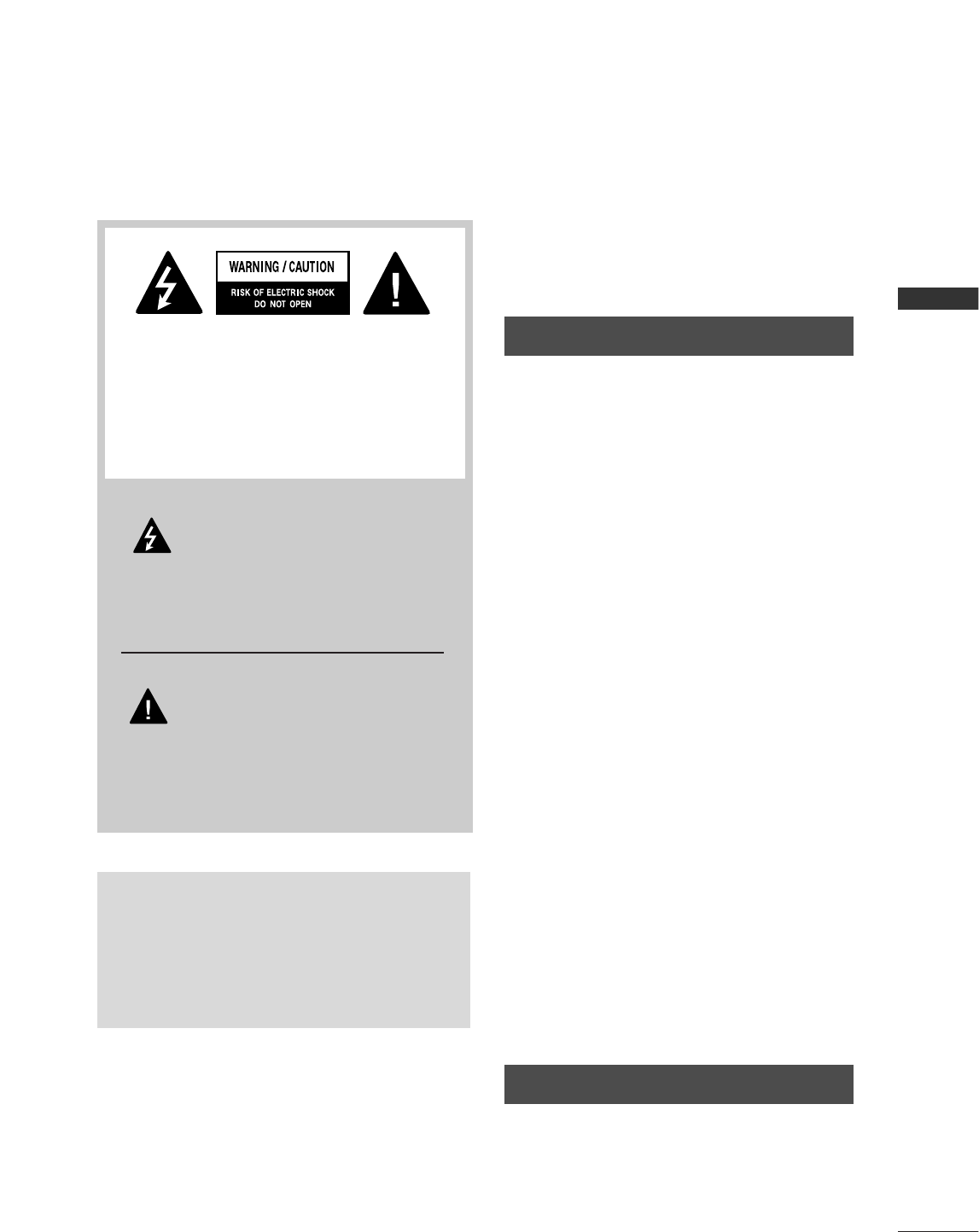
WARNING
1
WARNING / CAUTION
WARNING / CAUTION
To prevent fire or shock hazards, do not expose
this product to rain or moisture.
FCC NOTICE
Class B digital device
This equipment has been tested and found to com-
ply with the limits for a Class B digital device, pur-
suant to Part 15 of the FCC Rules. These limits are
designed to provide reasonable protection against
harmful interference in a residential installation. This
equipment generates, uses and can radiate radio fre-
quency energy and, if not installed and used in
accordance with the instructions, may cause harmful
interference to radio communications. However,
there is no guarantee that interference will not
occur in a particular installation. If this equipment
does cause harmful interference to radio or televi-
sion reception, which can be determined by turning
the equipment off and on, the user is encouraged to
try to correct the interference by one or more of
the following measures:
- Reorient or relocate the receiving antenna.
- Increase the separation between the equipment
and receiver.
- Connect the equipment to an outlet on a circuit
different from that to which the receiver is con-
nected.
- Consult the dealer or an experienced radio/TV
technician for help.
Any changes or modifications not expressly
approved by the party responsible for compliance
could void the user’s authority to operate the
equipment.
CAUTION
Do not attempt to modify this product in any way
without written authorization from LG Electronics.
Unauthorized modification could void the user’s
authority to operate this product
The lightning flash with arrowhead
symbol, within an equilateral triangle,
is intended to alert the user to the
presence of uninsulated “dangerous voltage”
within the product’s enclosure that may be of
sufficient magnitude to constitute a risk of electric
shock to persons.
The exclamation point within an equilateral
triangle is intended to alert the user to
the presence of important operating and main-
tenance (servicing) instructions in the literature
accompanying the appliance.
TO REDUCE THE RISK OF ELECTRIC SHOCK
DO NOT REMOVE COVER (OR BACK). NO
USER SERVICEABLE PARTS INSIDE. REFER TO
QUALIFIED SERVICE PERSONNEL.
WARNING/CAUTION
TO REDUCE THE RISK OF FIRE AND ELECTRIC
SHOCK, DO NOT EXPOSE THIS PRODUCT TO
RAIN OR MOISTURE.
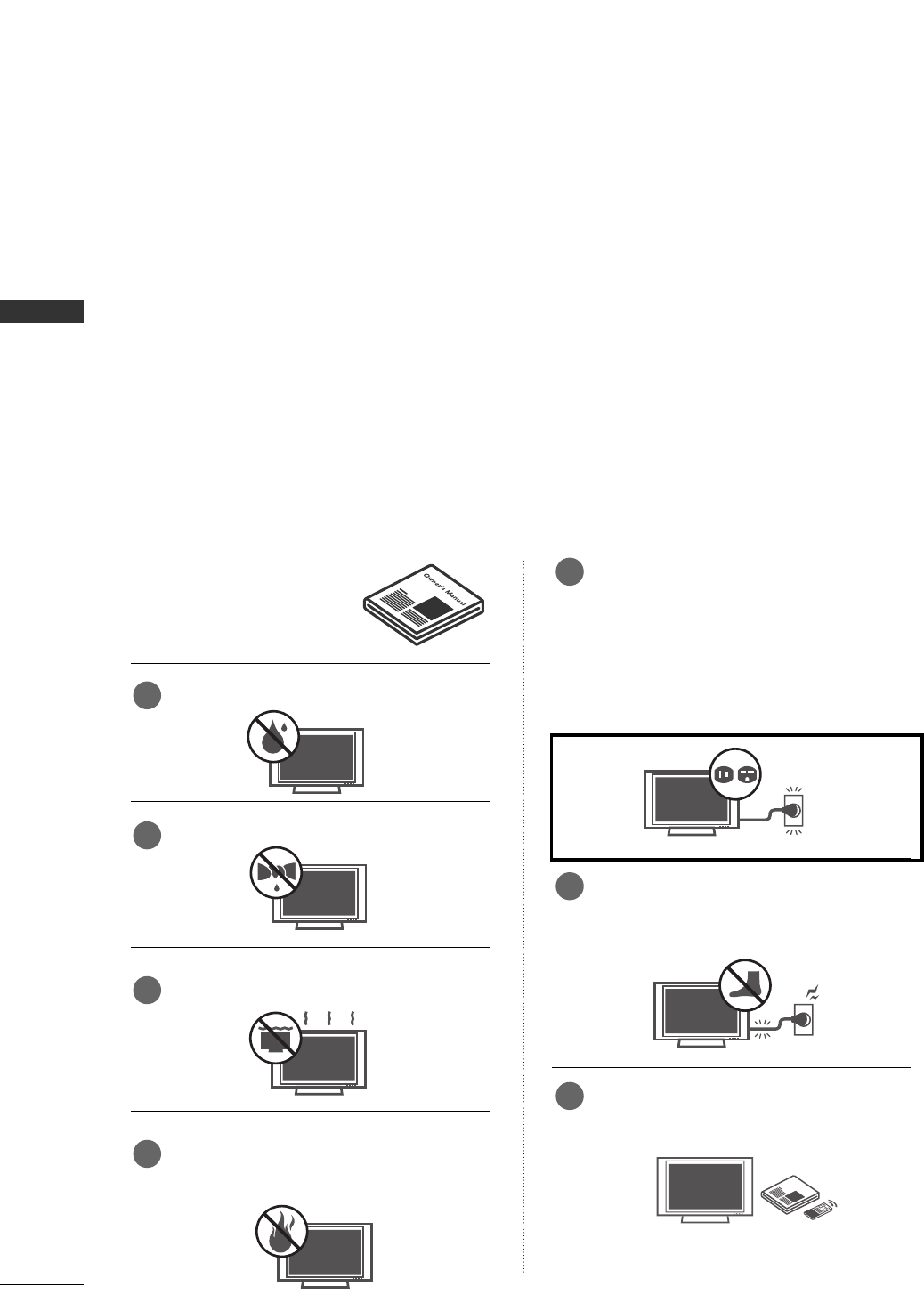
WARNING
2
WARNING
IMPORTANT SAFETY INSTRUCTIONS
Read these instructions.
Keep these instructions.
Heed all warnings.
Follow all instructions.
Do not use this apparatus near water
Clean only with dry cloth.
Do not block any ventilation openings. Install in
accordance with the manufacturer’s instructions.
Do not install near any heat sources such as
radiators, heat registers, stoves, or other apparatus
(including amplifiers)that produce heat.
Do not defeat the safety purpose of the
polarized or grounding-type plug. A polarized
plug has two blades with one wider than the
other. A grounding type plug has two blades
and a third grounding prong, The wide blade
or the third prong are provided for your safety.
If the provided plug does not fit into your
outlet, consult an electrician for replacement
of the obsolete outlet.
Protect the power cord from being walked on
or pinched particularly at plugs, convenience
receptacles, and the point where they exit
from the apparatus.
Only use attachments/accessories specified
by the manufacturer.
Important safety instructions shall be provided with each apparatus. This information shall be given in a separate
booklet or sheet, or be located before any operating instructions in an instruction for installation for use and
supplied with the apparatus.
This information shall be given in a language acceptable to the country where the apparatus is intended to
be used.
The important safety instructions shall be entitled “Important Safety Instructions”. The following safety
instructions shall be included where applicable, and, when used, shall be verbatim as follows. Additional safety
information may be included by adding statements after the end of the following safety instruction list. At
the manufacturer’s option, a picture or drawing that illustrates the intent of a specific safety instruction may
be placed immediately adjacent to that safety instruction :
Owner Manual
Owner Manual
Owner Manual
Owner Manual
Owner Manual
Owner Manual
Owner Manual
Owner Manual
Owner Manual
Owner Manual
Owner Manual
Owner Manual
Owner Manual
Owner Manual
Owner Manual
1
2
3
4
5
6
7

WARNING
3
WARNING
Use only with the cart, stand, tripod, bracket,
or table specified by the manufacturer, or sold
with the apparatus. When a cart is used, use
caution when moving the cart/apparatus
combination to avoid injury from tip-over.
Unplug this apparatus during lightning storms
or when unused for long periods of time.
Refer all servicing to qualified service person-
nel. Servicing is required when the apparatus
has been damaged in any way, such as power-
supply cord or plug is damaged, liquid has
been spilled or objects have fallen into the
apparatus, the apparatus has exposed to rain
or moisture, does not operate normally, or
has been dropped.
CAUTION concerning the Power Cord :
Most appliances recommend they be placed
upon a dedicated circuit; that is, a single outlet
circuit which powers only that appliance and
has no additional outlets or branch circuits.
Check the specification page of this owner's
manual to be certain.
Do not overload wall outlets. Overloaded wall
outlets, loose or damaged wall outlets, extension
cords, frayed power cords, or damaged or
cracked wire insulation are dangerous. Any of
these conditions could result in electric shock
or fire. Periodically examine the cord of your
appliance, and if its appearance indicates
damage or deterioration, unplug it, discontinue
use of the appliance, and have the cord
replaced with an exact replacement part by
an authorized servicer. Protect the power
cord from physical or mechanical abuse, such
as being twisted, kinked, pinched, closed in a
door, or walked upon. Pay particular attention
to plugs, wall outlets, and the point where
the cord exits the appliance.
Outdoor Use Marking :
WARNING - To Reduce The Risk Of Fire Or
Electric Shock, Do Not Expose This Appliance
To Rain Or Moisture
Wet Location Marking : Apparatus shall not
be exposed to dripping or splashing and no
objects filled with liquids, such as vases, shall
be placed on or over apparatus.
Owner Manual
Owner Manual
Owner Manual
Owner Manual
Owner Manual
Owner Manual
Owner Manual
Owner Manual
Owner Manual
Owner Manual
Owner Manual
Owner Manual
8
9
10
11
12
13
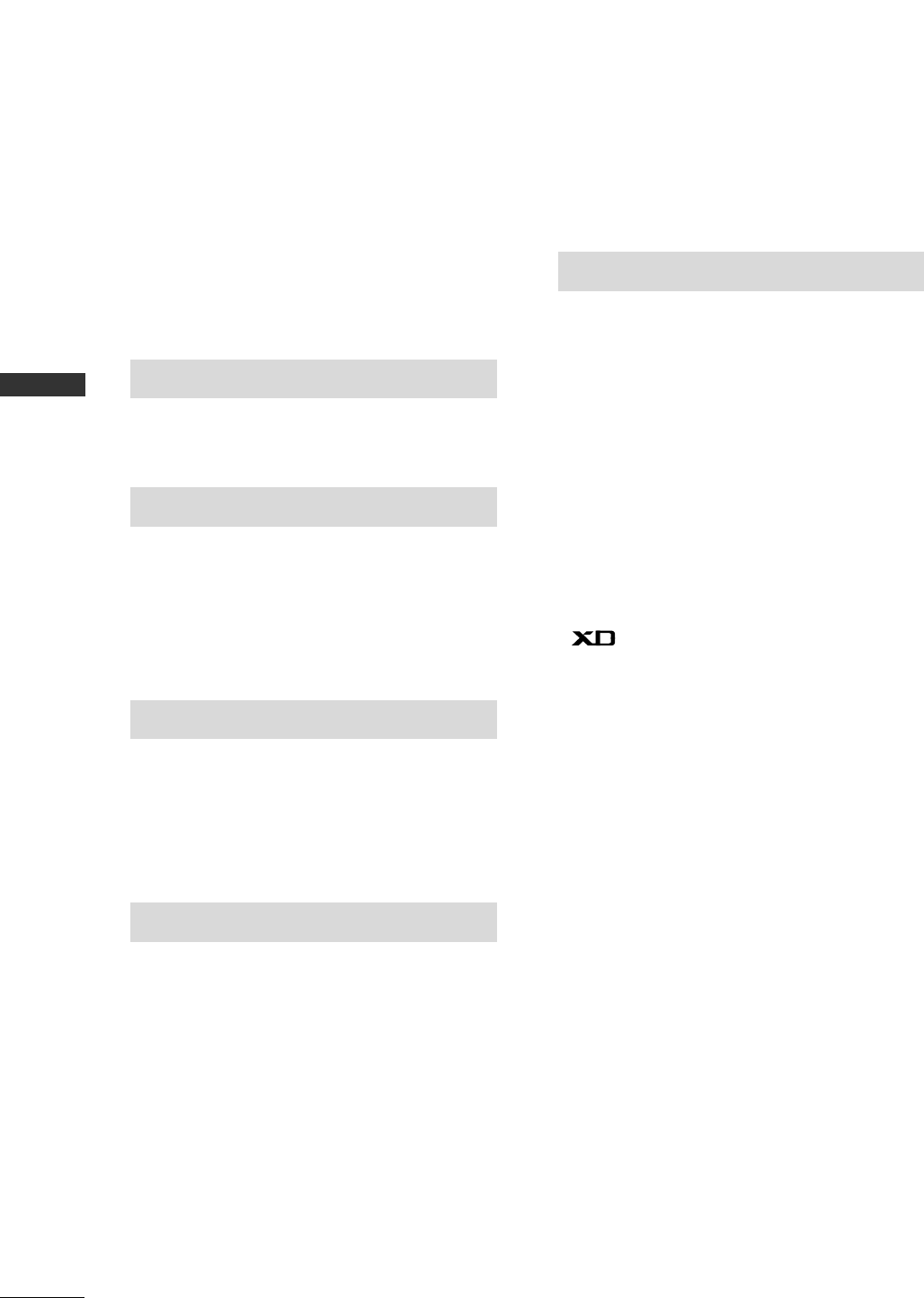
4
CONTENT
CONTENTS
WARNING . . . . . . . . . . . . . . . . . . . . . . . . . . . . . . . . . . . . . . . . . . . . . . . . . .1
BENEFIT . . . . . . . . . . . . . . . . . . . . . . . . . . . . . . . . . . . . . . . . . . . . . . . . . . . . .6
ACCESSORIES . . . . . . . . . . . . . . . . . . . . . . . . . . . . . . . . . . . . . . . . . . .7
INTRODUCTION
Controls / Connection Options . . . . . . . . . . . . . . . . . . . . . . . . .8-11
Remote Control Key Functions . . . . . . . . . . . . . . . . . . . . . . . . .12-13
TV MENU
On Screen Menus Selection and Adjustment . . . . .31
CChhaannnneell MMeennuu OOppttiioonnss
Auto program: Channel Search . . . . . . . . . . . . . . . . . . . . . .32
Manual program: Adding/Deleting Channels . .33
Fine tuning . . . . . . . . . . . . . . . . . . . . . . . . . . . . . . . . . . . . . . . . . . . . . . . . . .34
Favorite Channels Setup
. . . . . . . . . . . . . . . . . . . . . . . . . . . . . . .35
PPiiccttuurree MMeennuu OOppttiioonnss
APC (Auto Picture Control) . . . . . . . . . . . . . . . . . . . . . . . . . .36
Picture Adjustment (APC-User option) . . . . . . . . .37
ACC (Auto Color Temperature Control) . . . . . . . .38
Manual Color Temperature Control
(ACC - User option) . . . . . . . . . . . . . . . . . . . . . . . . . . . . . . . . . . . .39
Function . . . . . . . . . . . . . . . . . . . . . . . . . . . . . . . . . . . . . . . . . . .40
ADVANCED-CINEMA . . . . . . . . . . . . . . . . . . . . . . . . . . . . . . . . . . .41
ADVANCED-BLACK LEVEL . . . . . . . . . . . . . . . . . . . . . . . . . . . .42
Reset . . . . . . . . . . . . . . . . . . . . . . . . . . . . . . . . . . . . . . . . . . . . . . . . . . . . . . . . . . .43
SSoouunndd MMeennuu OOppttiioonnss
DASP (Digital Auto Sound Processing) . . . . . . . . . .44
Sound Frequency Adjustment
(DASP - User option) . . . . . . . . . . . . . . . . . . . . . . . . . . . . . . . . . . .45
AVL (Auto Volume Leveler) . . . . . . . . . . . . . . . . . . . . . . . . . . .46
Stereo/SAP Broadcasts Setup . . . . . . . . . . . . . . . . . . . . . . .46
Balance Adjustment . . . . . . . . . . . . . . . . . . . . . . . . . . . . . . . . . . . . .47
Speaker . . . . . . . . . . . . . . . . . . . . . . . . . . . . . . . . . . . . . . . . . . . . . . . . . . . . . . .48
TTiimmee MMeennuu OOppttiioonnss
Clock Setup . . . . . . . . . . . . . . . . . . . . . . . . . . . . . . . . . . . . . . . . . . . . . . . . .49
On/Off Timer . . . . . . . . . . . . . . . . . . . . . . . . . . . . . . . . . . . . . . . . . . . . . .50
Auto Off . . . . . . . . . . . . . . . . . . . . . . . . . . . . . . . . . . . . . . . . . . . . . . . . . . . . . .51
Sleep Timer . . . . . . . . . . . . . . . . . . . . . . . . . . . . . . . . . . . . . . . . . . . . . . . . .51
SSppeecciiaall MMeennuu OOppttiioonnss
Language . . . . . . . . . . . . . . . . . . . . . . . . . . . . . . . . . . . . . . . . . . . . . . . . . . . . .52
Key Lock . . . . . . . . . . . . . . . . . . . . . . . . . . . . . . . . . . . . . . . . . . . . . . . . . . . . . .53
ISM (Image Sticking Minimization) Method . . .54
Low Power . . . . . . . . . . . . . . . . . . . . . . . . . . . . . . . . . . . . . . . . . . . . . . . . . . .55
Closed Captions . . . . . . . . . . . . . . . . . . . . . . . . . . . . . . . . . . . . . . . . . .56
XD Demo . . . . . . . . . . . . . . . . . . . . . . . . . . . . . . . . . . . . . . . . . . . . . . . . . . . .57
INSTALLATION
Stand Installation / Desktop pedestal Installation 14-15
Altitude . . . . . . . . . . . . . . . . . . . . . . . . . . . . . . . . . . . . . . . . . . . . . . . . . . . . . . . . . . . . . . .16
How to join the product assembly to the wall
to protect the set tumbling . . . . . . . . . . . . . . . . . . . . . . . . . . . . . . . . . . .17
Basic Connection /
How to Remove the Cable Management . . . . . . . . . . .18-19
CONNECTIONS & SETUP
Antenna Connection . . . . . . . . . . . . . . . . . . . . . . . . . . . . . . . . . . . . . . . . . . . .20
VCR Setup . . . . . . . . . . . . . . . . . . . . . . . . . . . . . . . . . . . . . . . . . . . . . . . . . . . . .21-22
External Equipment Connection . . . . . . . . . . . . . . . . . . . . . . . . . . . .22
DVD Setup . . . . . . . . . . . . . . . . . . . . . . . . . . . . . . . . . . . . . . . . . . . . . . . . . . . . .23-24
STB(SET-TOP BOX) Setup . . . . . . . . . . . . . . . . . . . . . . . . . . . . . .25-26
PC Setup . . . . . . . . . . . . . . . . . . . . . . . . . . . . . . . . . . . . . . . . . . . . . . . . . . . . . . .27-28
Turning the TV On . . . . . . . . . . . . . . . . . . . . . . . . . . . . . . . . . . . . . . . . . . . . . . .29
SPECIAL FUNCTIONS
PPIIPP ((PPiiccttuurree--IInn--PPiiccttuurree))
Watching PIP . . . . . . . . . . . . . . . . . . . . . . . . . . . . . . . . . . . . . . . . . . . . . . .30
Programme Selection for Sub Picture . . . . . . . . . . . .30
Input Source Selection for Sub Picture . . . . . . . . .30
Sub Picture Size Adjustment (PIP mode only)30
Moving the Sub Picture (PIP mode only) . . .30
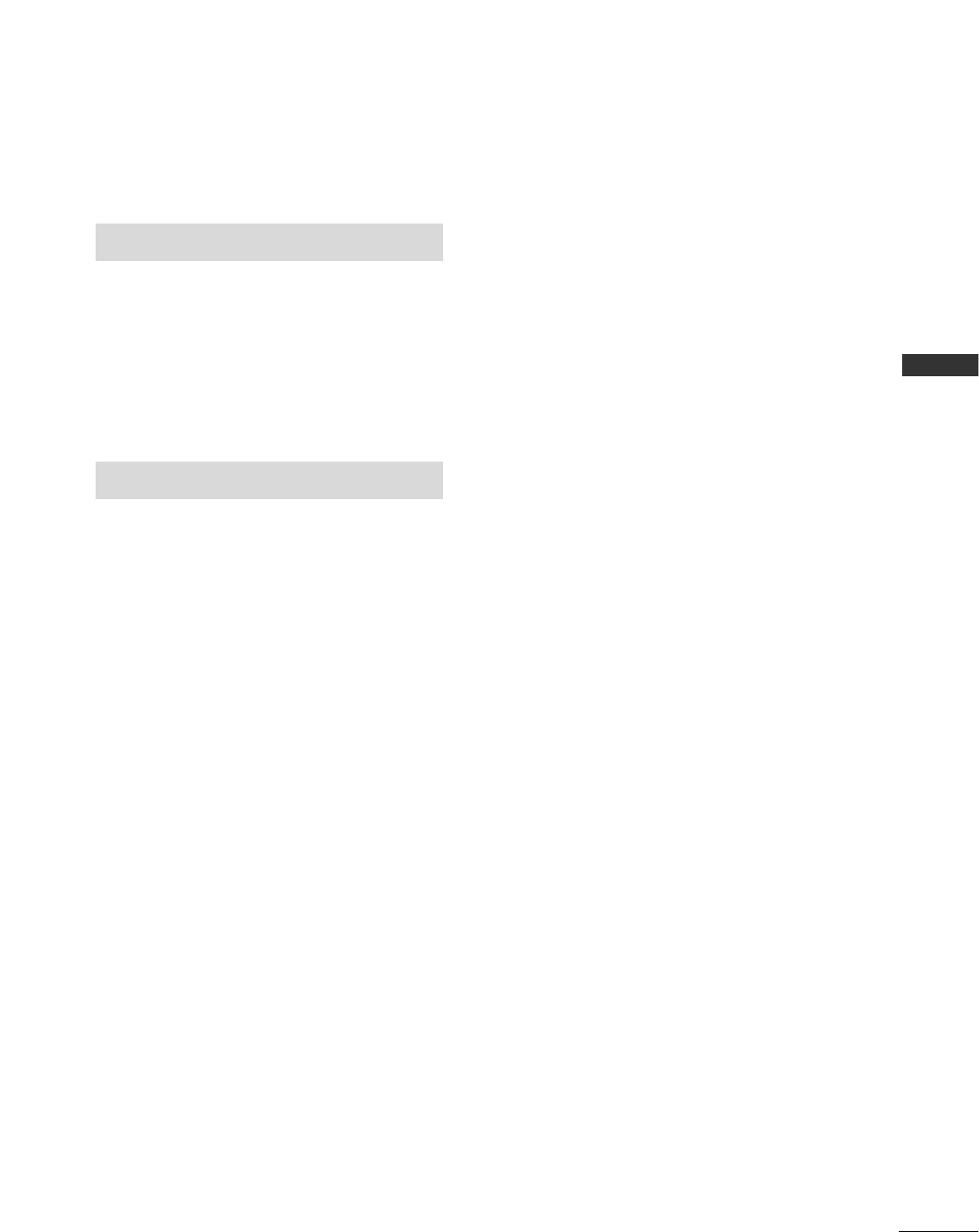
5
CONTENT
TV MENU
SSccrreeeenn MMeennuu OOppttiioonnss
Auto Configure (RGB [PC] mode only) . . . . . . . . . . . .58
Manual Configure . . . . . . . . . . . . . . . . . . . . . . . . . . . . . . . . . . . . . . . .59
Setting the Picture Format . . . . . . . . . . . . . . . . . . . . . . . . . . . .60
Selecting Wide VGA/XGA mode . . . . . . . . . . . . . . . . . . .61
Initializing
(Reset to original factory settings) . . . . . . . . . . . . . . . .62
APPENDIX
External Control Device Setup
. . . . . . . . . . . . . . . . . . . . . . . . . . .
63
IR Codes
. . . . . . . . . . . . . . . . . . . . . . . . . . . . . . . . . . . . . . . . . . . . . . . . . . . . . . .
70
Remote control IR codes
. . . . . . . . . . . . . . . . . . . . . . . . . . . . . . . . . .
71
Programming the Remote
. . . . . . . . . . . . . . . . . . . . . . . . . . . . . . . . .
72
Programming code
. . . . . . . . . . . . . . . . . . . . . . . . . . . . . . . . . . . . .
72-73
Troubleshooting Checklist
. . . . . . . . . . . . . . . . . . . . . . . . . . . .
74-75
Maintenance
. . . . . . . . . . . . . . . . . . . . . . . . . . . . . . . . . . . . . . . . . . . . . . . . . .
76
Product Specifications
. . . . . . . . . . . . . . . . . . . . . . . . . . . . . . . .
77-78

6
INTRODUCTION
INTRODUCTION
What is a Plasma TV ?
Using plasma is the best way to achieve flat panel
displays with excellent image quality and large
screen sizes that are easily viewable. The Plasma TV
can be thought of as a descendant of the neon
lamp and or a series of fluorescent lamps.
How does it work?
Plasma TV is an array of cells, known as pixels, which
are comprised of three sub-pixels, corresponding to
the colors red, green, and blue. Gas in a plasma
state is used to react with phosphors in each sub-
pixel to produce colored light (red, green, or blue).
These phosphors are the same types used in
Cathode Ray Tube (CRT) devices such as televisions
and common computer monitors.
Plasma TV offers a rich, dynamic display because
each sub-pixel is individually controlled by advanced
electronics to produce over 16 million different col-
ors. This means that you get perfect images that are
easily viewable in a display that is fewer than five
inches thick.
160° - Wide angle range of vision
Your flat panel plasma screen offers an exceptionally
broad viewing angle of over 160 degrees. This
means that the display is clear and visible to viewers
anywhere in the room.
Wide Screen
The wide screen offers a theater-like experience in
your own home.
Multimedia
Connect your plasma display to a PC and use it for
conferencing, games, and Internet browsing. The
Picture-in-Picture feature allows you to view your PC
and video images simultaneously.
Versatile
The light weight and thin size makes it easy to
install your plasma display in a variety of locations
where conventional TVs do not fit.
The Plasma TV Manufacturing Process: a few
minute colored dots may be present on the
Plasma TV screen
The Plasma TV is composed of 0.9 to 2.2 million
cells. A few cell defects will normally occur in the
Plasma TV manufacturing process. Several tiny,
minute colored dots visible on the screen should be
acceptable. This also occurs in other Plasma TV
manufacturers' products. The tiny dots appearing
does not mean that this Plasma TV is defective.
Thus a few cell defects are not sufficient cause for
the Plasma TV to be exchanged or returned. Our
production technology minimizes these cell defects
during the manufacture and operation of this product.
Cooling Fan Noise
In the same way that a fan is used in a PC computer
to keep the CPU (Central Processing Unit) cool, the
Plasma TV is equipped with cooling fans to cool the
Monitor and improve its reliability. Therefore, a cer-
tain level of noise could occur while the fans are
operating and cooling the Plasma TV.
The fan noise doesn't have any negative effect on
the Plasma TV's efficiency or reliability. The noise
from these fans is normal during the operation of
this product. We hope you understand that a cer-
tain level of noise from the cooling fans is accept-
able and is not sufficient cause for the Plasma TV to
be exchanged or returned.
FOR LCD TV
If the TV feels cold to the touch, there may be a
small “flicker” when it is turned on. This is normal,
there is nothing wrong with TV.
Some minute dot defects may be visible on the
screen, appearing as tiny red, green, or blue spots.
However, they have no adverse effect on the moni-
tor's performance.
Avoid touching the LCD screen or holding your finger(s)
against it for long periods of time. Doing so may pro-
duce some temporary distortion effects on the screen.
OOnn DDiissppoossaall
a. The fluorescent lamp used in this product con-
tains a small amount of mercury.
b. Do not dispose of this product with general
household waste.
c. Disposal of this product must be carried out in
accordance to the regulations of your local
authority.
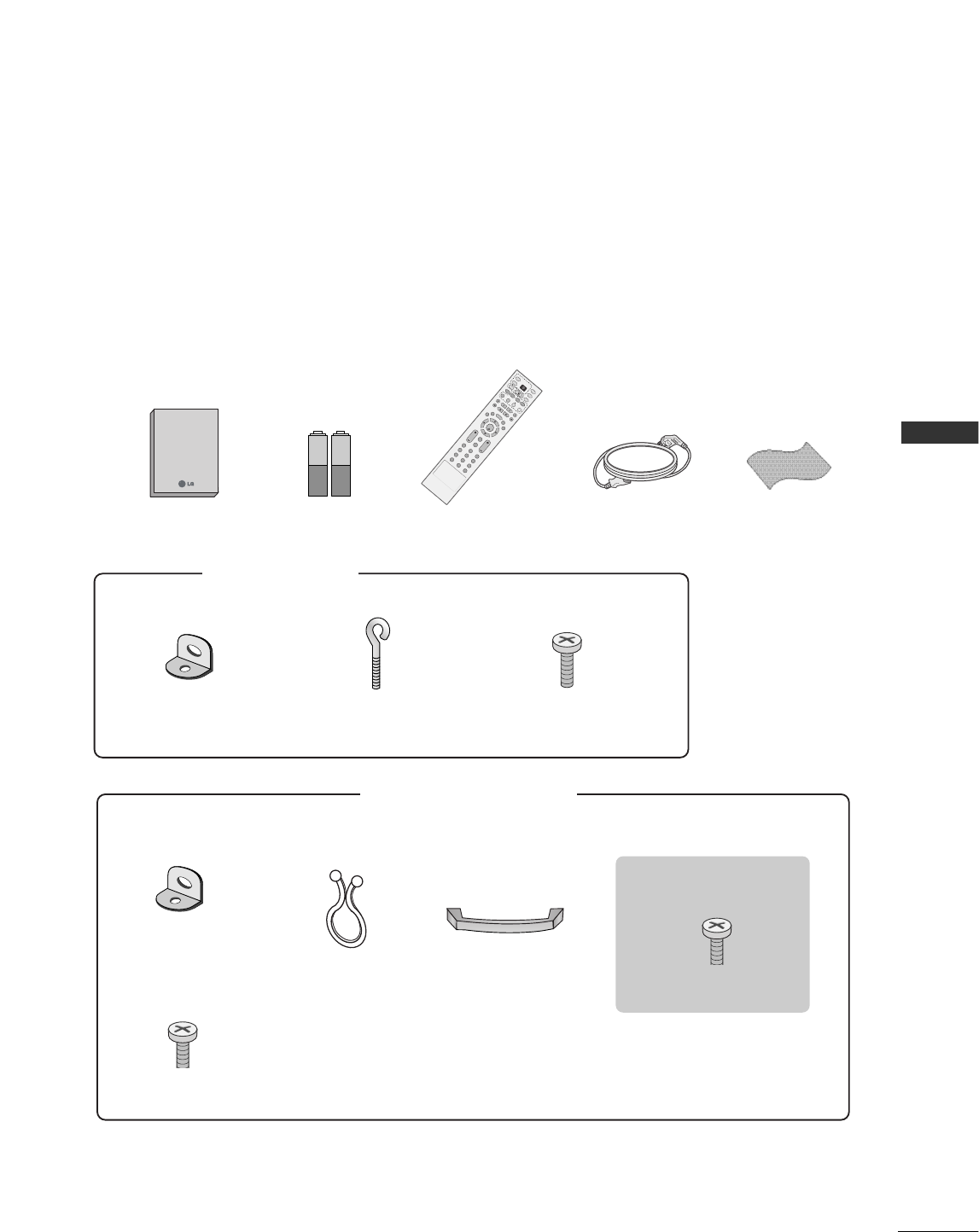
7
ACCESSORIES
INTRODUCTION
Ensure that the following accessories are included with your plasma display. If an accessory is missing, please
contact the dealer where you purchased the product.
User Guide
Owner’s Manual Batteries
ENTER
INPUT
TVTV
INPUT
PIP CH-PIP CH+
PIP INPUT
DVD
ARC
EXIT
VOL
REVIEW
MUTE
CH
SLEEP
MEMORY/ERASE
MENU
CAPTION
PIP SIZE
POSTION
VCR
POWER
123
456
789
*0
FCR
MTS
ENTER
INPUT
TV
TV
INPUT
PIP CH-PIP CH+
PIP INPUT
DVD
ARC
EXIT
VOL
REVIEW
MUTE
CH
SLEEP
MEMORY/ERASE
MENU
CAPTION
PIP SIZE
POSTION
VCR
POWER
123
456
789
*0
MTS
FCR
Remote Control Power Cord
2-Wall brackets 2-eye-bolts
2-TV brackets
2-Wall brackets
2-bolts
FFoorr 2266//3322LLCC22RR
FFoorr 4422PPCC11RRVV
4-bolts for stand assembly
See below for detail information.
3322LLCC22RR oonnllyy
Cable
Management
Twister Holder
Arrange the wires
with the twister holder.
Soft cloth
2-bolts for stand assembly
See below for detail information.
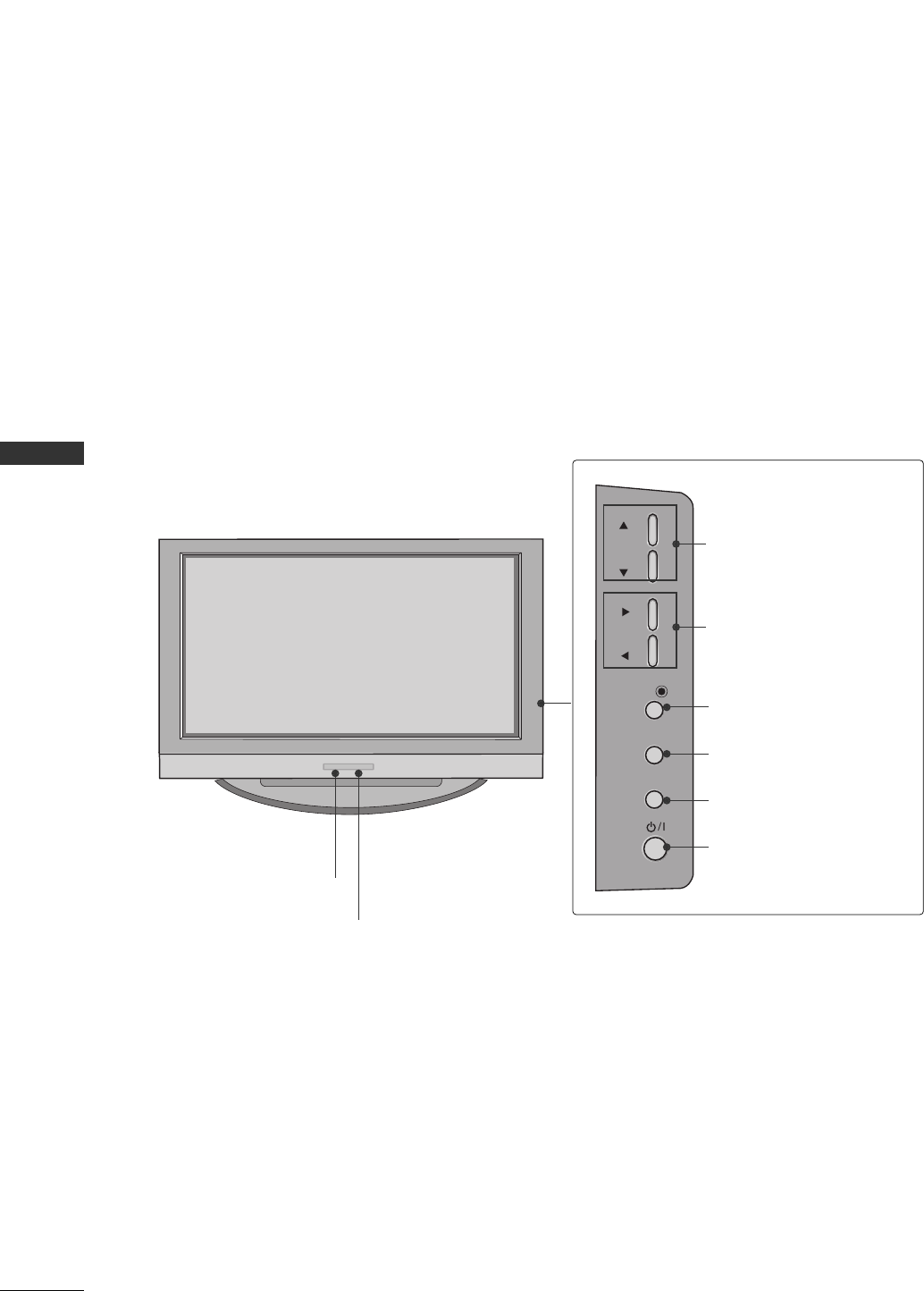
8
INTRODUCTION
CONTROLS
INTRODUCTION
This is the front panel of models 42PC3RV*TVs.
■
This is a simplified representation of the front panel. Here shown may be somewhat different from your TV.
Front Panel Controls
CH
CH
VOL
VOL
ENTER
ENTER
MENU
MENU
INPUT
INPUT
Remote Control Sensor
Power/Standby Indicator
• illuminates red in standby mode.
• illuminates white when the set is switched on.
CHANNEL Buttons
VOLUME Buttons
ENTER Button
MENU Button
INPUT Button
ON/OFF Button
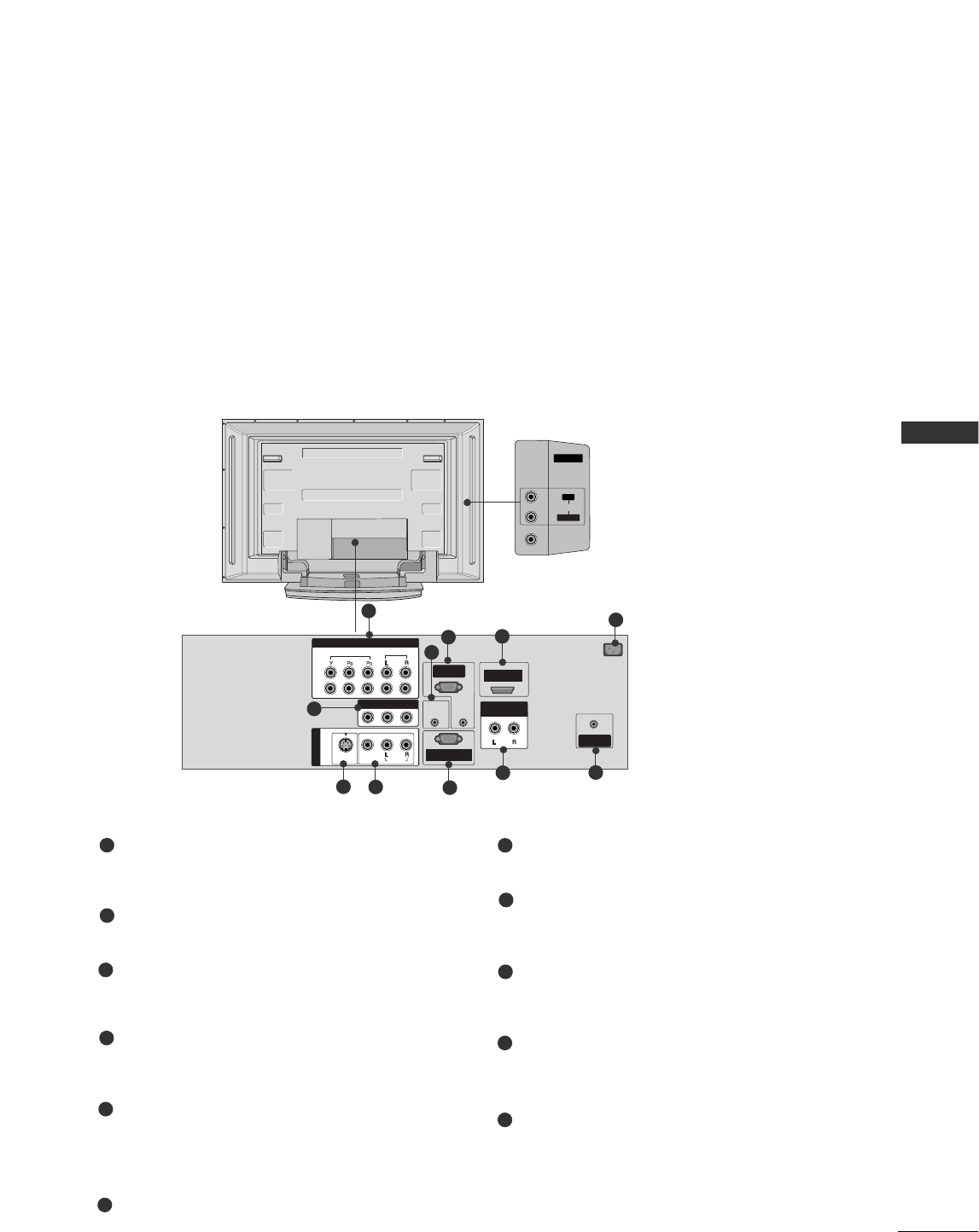
9
INTRODUCTION
CONNECTION OPTION
REMOTE
CONTROL IN
AUDIO IN
(RGB/DVI)
AC IN
MONO
( )
AUDIO
RGB INRGB IN
(PC/DTV)
RS-232C IN
(CONTROL
&
SERVICE)
HDMI IN
ANTENNA
IN
VIDEO
S-VIDEO
AUDIO OUT
VARIABLE
VIDEO
AUDIO
COMPONENT IN
AV IN 2V IN 2
L/MONO
R
AUDIOAUDIO
VIDEOVIDEO
1
2
AV IN 1
AV OUT
This manual explains the features available on the 42PC3RV*.
■
Here shown may be somewhat different from your TV.
Back Connection Panel
AUDIO Input
Connections are available for listening
stereo sound from an external device.
VIDEO Input
Connects the video signal from a video
device.
Component Input 1/2
Connect a component video/audio device to
these jacks.
Remote Control Port
Connect your wired remote control here.
RGB/Audio Input
Connect the monitor output from a PC to the
appropriate input port.
HDMI
Connect a HDMI signal to HDMI port with HDMI
cable.
Power Cord Socket
This TV operates on an AC power. The voltage is
indicated on the product Specifications page.
Never attempt to operate the TV on DC power.
AV OUT
Connect a second TV or Monitor.
S-Video Input
Connect S-Video out from an S-VIDEO device.
Audio/Video Input
Connect audio/video output from an external
device to these jacks.
RS-232C INPUT(CONTROL/SERVICE)PORT
Connect the serial port of the control devices to
the RS-232C jack.
Variable Audio Output
Connect an external amplifier or add a subwoofer
to your surround sound system.
Antenna Input
Connect over-the-air signals to this jack.
1
2
3
4
7
5
6
8
9
10
11
6
78
1
3
2
9
4
10 11
5
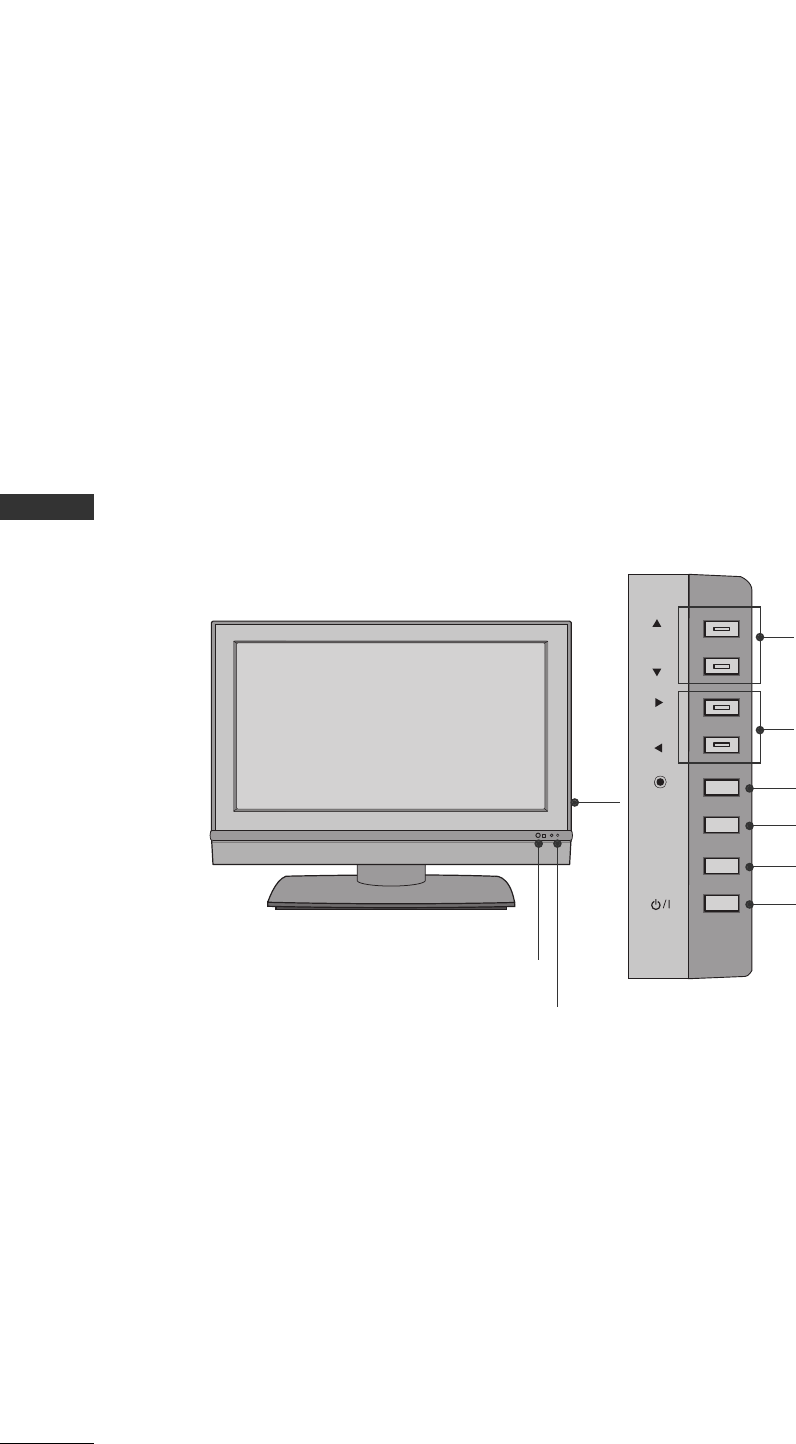
10
INTRODUCTION
INTRODUCTION
This is the front panel of models 26/32LC2R TVs.
■
This is a simplified representation of the front panel. Here shown may be somewhat different from your TV.
Front Panel Controls
R
CH
CH
VOL
VOL
ENTER
ENTER
MENU
MENU
INPUT
INPUT
Remote Control Sensor
Power/Standby Indicator
• illuminates red in standby mode.
• illuminates white when the set is switched on.
CHANNEL Buttons
VOLUME Buttons
ENTER Button
MENU Button
INPUT Button
ON/OFF Button
CONTROLS
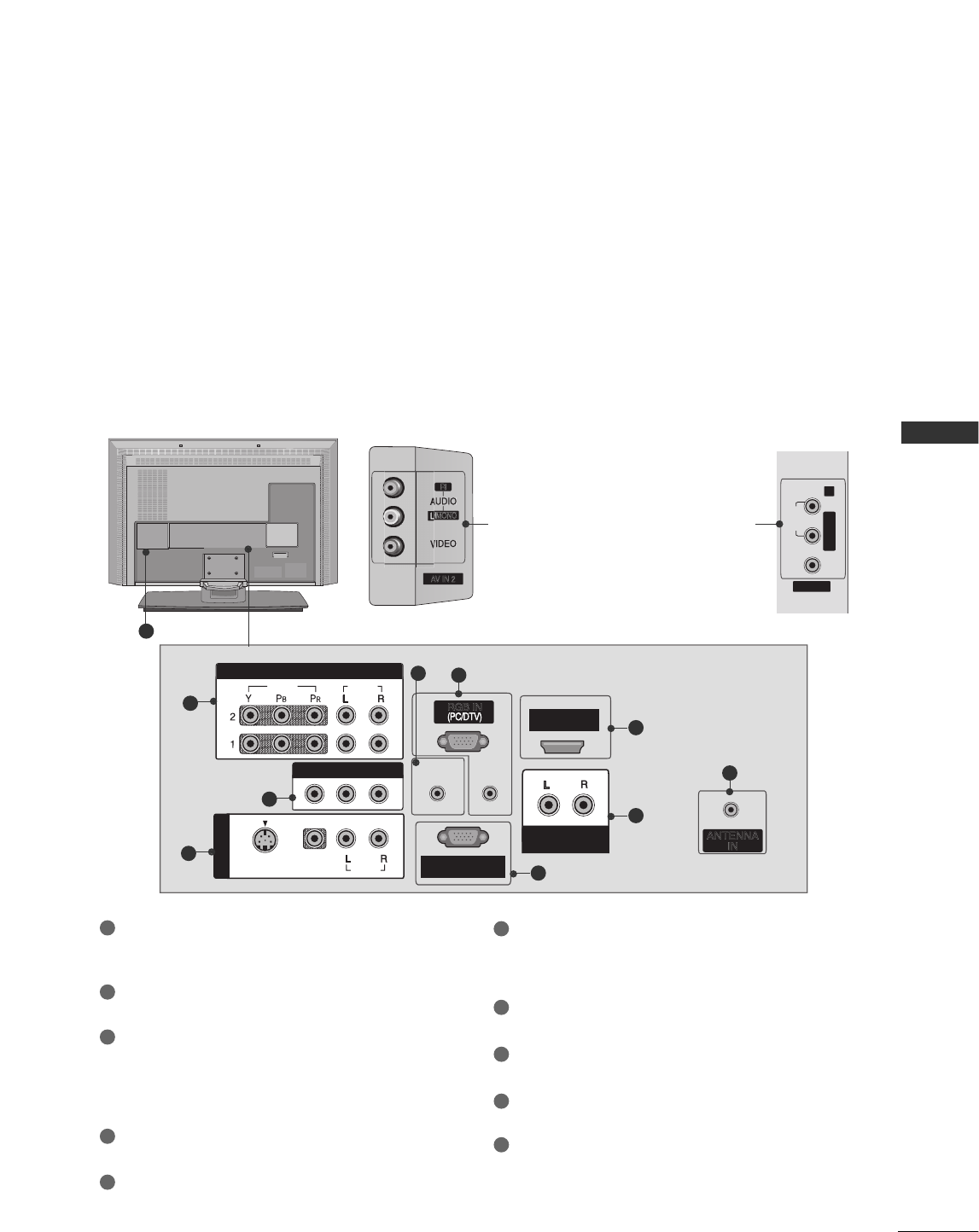
11
CONNECTION OPTIONS
INTRODUCTION
This manual explains the features available on the 26/32C2R*.
■
Here shown may be somewhat different from your TV.
VIDEO
AV IN 2
L/MONO R
( )
AUDIO
RS-232C IN
(CONTROL
&
SERVICE)
HDM IN
VIDEO
S-VIDEO
AV IN 1
AUDIO OUT
VARIABLE
VIDEO
AUDIO
COMPONENT IN
AV OUT
AV IN 2
/
MONO
R
AUDIO
REMOTE
CONTROL IN
AUDIO IN
(RGB)
MONO
( )
AUDIOAUDIO
RGB IN
RS-232C INRS-232C IN
(CONTROL(CONTROL
&
SERVICE)SERVICE)
HDM INHDM IN
ANTENNA
IN
VIDEOVIDEO
S-VIDEOS-VIDEO
AV IN 1AV IN 1
AUDIO OUTAUDIO OUT
VARIABLEVARIABLE
VIDEOVIDEO
AUDIOAUDIO
COMPONENT INCOMPONENT IN
AV OUTAV OUT
Back Connection Panel
AUDIO Input
Connections are available for listening stereo
sound from an external device.
VIDEO Input
Connects the video signal from a video
device.
COMPONENT IN
Connect a component video/audio device to
these jacks.
AV OUT
Connect a second TV or monitor.
AV (Audio/Video) IN 1
Connect audio/video output from an externa
device to these jacks.
S-VIDEO
Connect S-Video out from an S-VIDEO device.
Remote Control Port
Connect your wired remote control.
RGB/AUDIO IN
Connect the output from a settop box or PC to
the appropriate input port.
HDMI IN
Connect a HDMI signal.
Or DVI(VIDEO)signal to the this port with a DVI
to HDMI cable.
VARIABLE AUDIO OUT
RS-232C IN (CONTROL &SERVICE) PORT
Connect to the RS-232C port on a PC.
ANTENNA IN
Power Cord Socket
For operation with AC power.
Caution: Never attempt to operate the TV on DC
power.
1
2
3
1
7
6
8
9
10
2
3
4
5
5
9
4
6
7
8
10
32LC2R 26LC2R
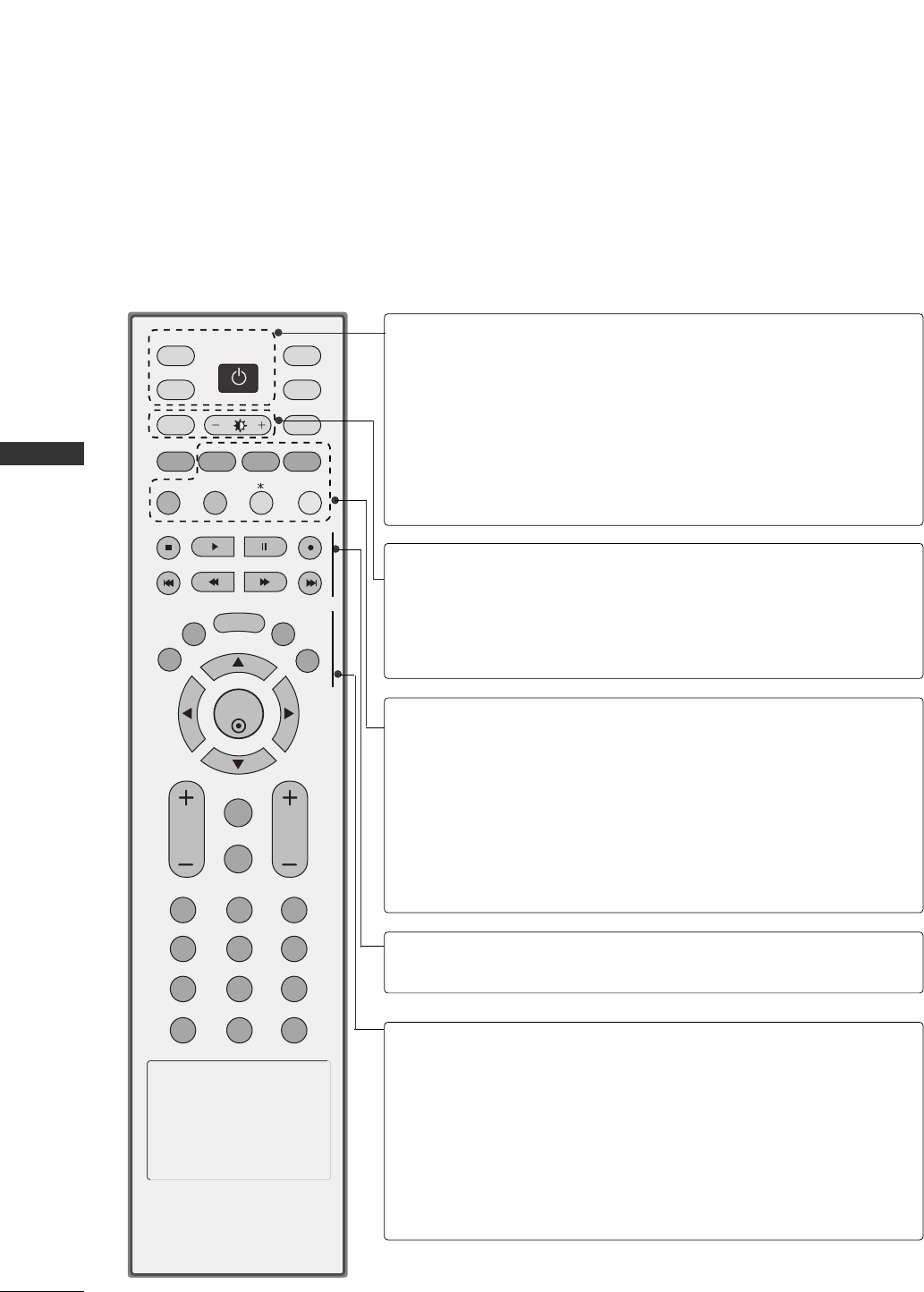
INTRODUCTION
12
REMOTE CONTROL KEY FUNCTIONS
When using the remote control, aim it at the remote control sensor on the TV.
INTRODUCTION
ENTER
INPUT
TVTV
INPUT
PIP CH- PIP CH+
PIP INPUT
DVD
ARC
EXIT
VOL
REVIEW
MUTE
CH
SLEEP
MEMORY/ERASE
MENU
CAPTION
PIP SIZE
POSTION
VCR
POWER
123
456
789
*0
FCR
MTS
POWER
TV INPUT
INPUT
ARC
Brightness
adjustment
PIP
SIZE
POSITION
PIP CH - /+
PIP INPUT
VCR/DVD
control buttons
EXIT
MEMORY/ERASE
MENU
MTS
SLEEP
Turns your TV or any other programmed equipment
on or off, depending on mode.
Returns to the TV mode.
If you press the button once, the input source OSD
will appear on screen as shown. Press the DD/ EEbutton
and then ENTER button to select the desired input source
(TV, Video1, Video2, Component 1, Component 2, RGB,
or HDMI).
Selects your desired picture format.
GGRReeffeerr ttoo pp..6600
Adjusts screen brightness.
It returns to the default settings brightness by changing
mode source.
Switches the sub picture PIP, DW mode.
Adjusts the sub picture size.
Moves the sub picture.
Selects a program for the sub picture.
Selects the input source for the sub picture in PIP/Twin
picture mode.
Controls some video cassette recorders or DVD players
when you have already selected DVD or VCR mode button.
Clears all on-screen displays and returns to TV viewing
from any menu.
Memorizes or erases selected channel.
Selects a menu.
Selects the MTS sound: Mono, Stereo, or SAP.
Sets the sleep timer.
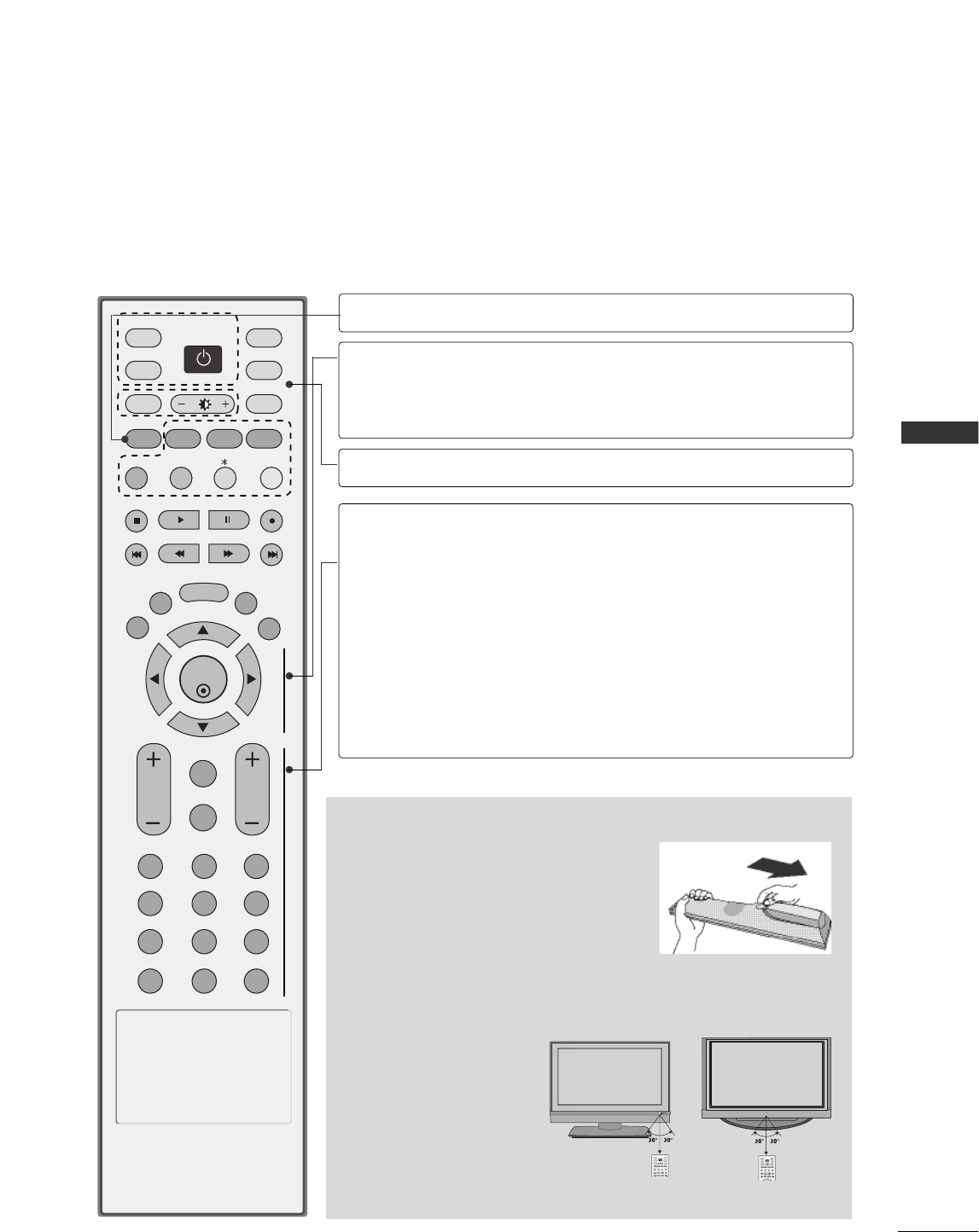
13
INTRODUCTION
ENTER
INPUT
TVTV
INPUT
PIP CH- PIP CH+
PIP INPUT
DVD
ARC
EXIT
VOL
REVIEW
MUTE
CH
SLEEP
MEMORY/ERASE
MENU
CAPTION
PIP SIZE
POSTION
VCR
POWER
123
456
789
*0
FCR
MTS
CAPTION
THUMBSTICK
(Up/Down/Left
Right)
ENTER
MODE
VOLUME UP
/DOWN
REVIEW
MUTE
CHANNEL
UP/DOWN
0~9 number
button
FCR
Selects CAPTION mode.
Allows you to navigate the on-screen menus and
adjust the system settings to your preference.
Accepts your selection or displays the current mode.
Selects the remote operating modes.
Increases/decreases the sound level.
Returns to the previously viewed program.
Switches the sound on or off.
Selects available channels found during Manual scan.
Selects a program.
Selects numbered items in a menu.
Selects a favorite program.
Installing Batteries
■
Open the battery compartment cover on the
back side and install the batteries matching
correct polarity (+ with +, - with -).
■
Install two 1.5V AA batteries. Don’t mix old or
used batteries with new ones.
■
Close cover.
■
Use a remote control up to 7
meters distance and 30
degree (left/right) within the
receiving unit scope.
■
Dispose of used batteries in
a recycle bin to preserve
environment.
TVD/A
INPUT
DVD
ARC
LIST
I/II
MENU
TEXT PIP
GUIDE
INFO
VCR
POWER
R
TVD/A
INPUT
DVD
ARC
TEXT PIP
GUIDE
INFO
VCR
POWER
Remote control effective range
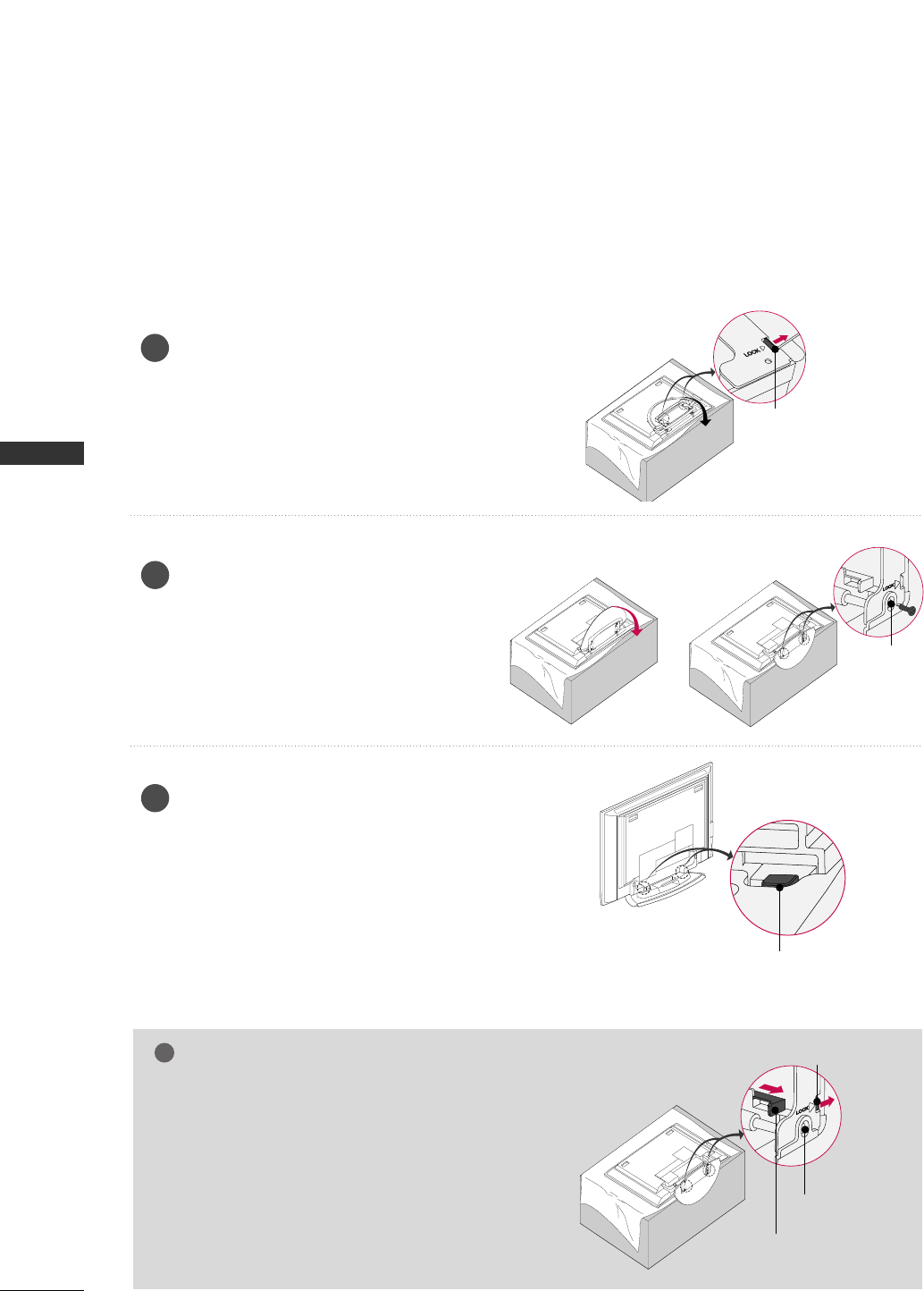
INTRODUCTION
14
UNFOLDING THE STAND BASE
INSTALLATION
NOTE
!
(B)
(A)
(D)
(C)
Place the set with the screen facing
down on a cushion or soft cloth as
shown.
Before unfolding the stand, please make
sure two locks (A) on the bottom of the
stand push outward.
Pull the stand out as shown.
After unfolding the stand, please insert
and tighten the screws (provided as
parts of the product) in the holes (B) on
the bottom of the stand.
1
2
When connecting cables to the set, Do
not disengage the lock (C).
This may cause the set to fall, causing
serious bodily injury and serious damage
to the set.
3
(A)
(B)
GGWWhheenn cclloossiinngg tthhee ssttaanndd ffoorr ssttoorraaggee
■ First remove the screws in the holes (B) on the
bottom of the stand. And then pull two Hooks
(D) of the stand bottom and fold the stand into
the back of the set.
■ After folding, push the two Locks (A) of the
stand bottom outward.
Image shown here may be slightly different from your set.
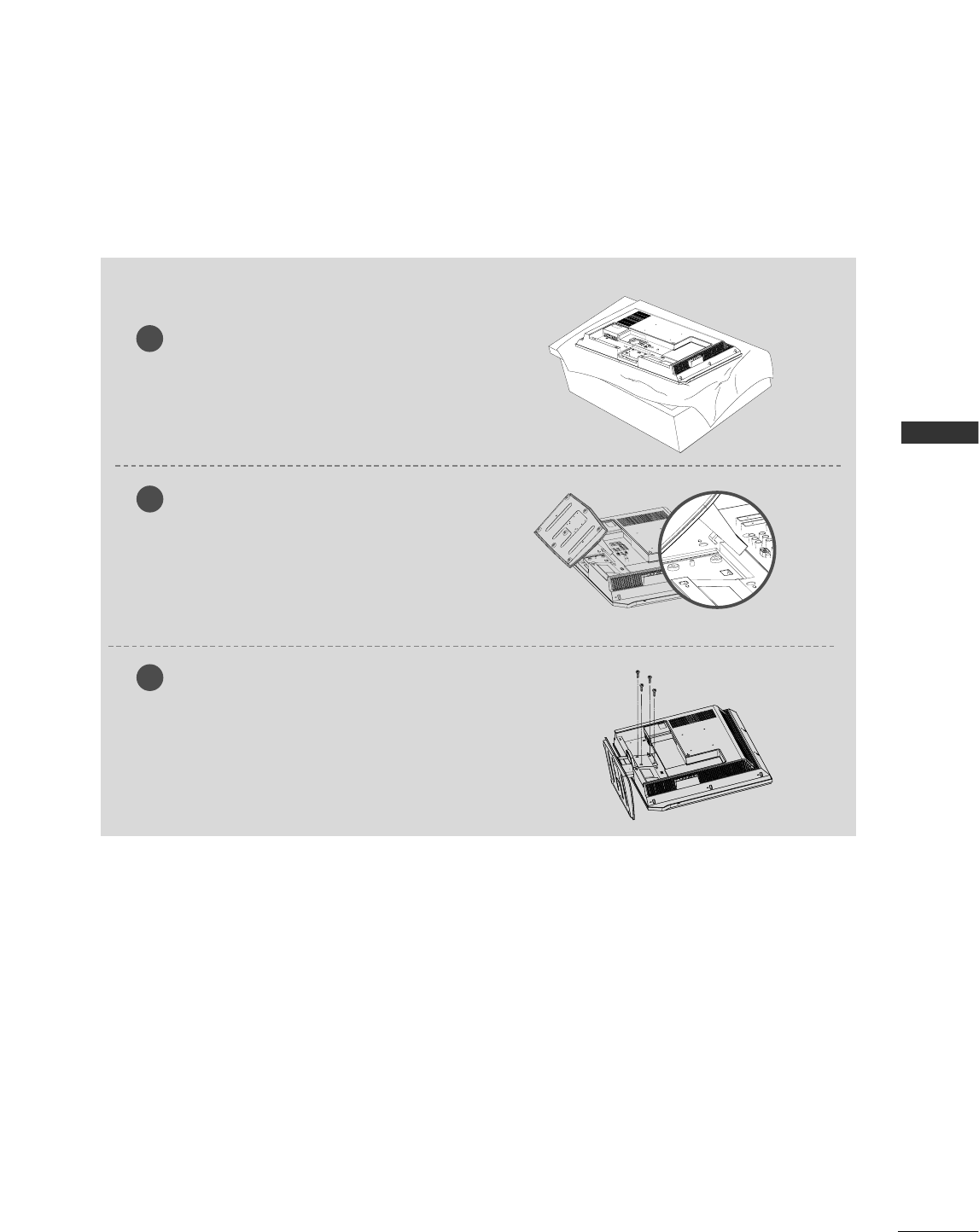
INTRODUCTION
15
STAND INSTALLATION
INSTALLATION
Carefully place the product screen
side down on a cushioned surface that
will protect product and screen from
damage.
Place the product stand on the prod-
uct as shown.
Stand Installation for 32LC2R
Install the 4 bolts securely, in the back
of the product in the holes provided.
1
2
3
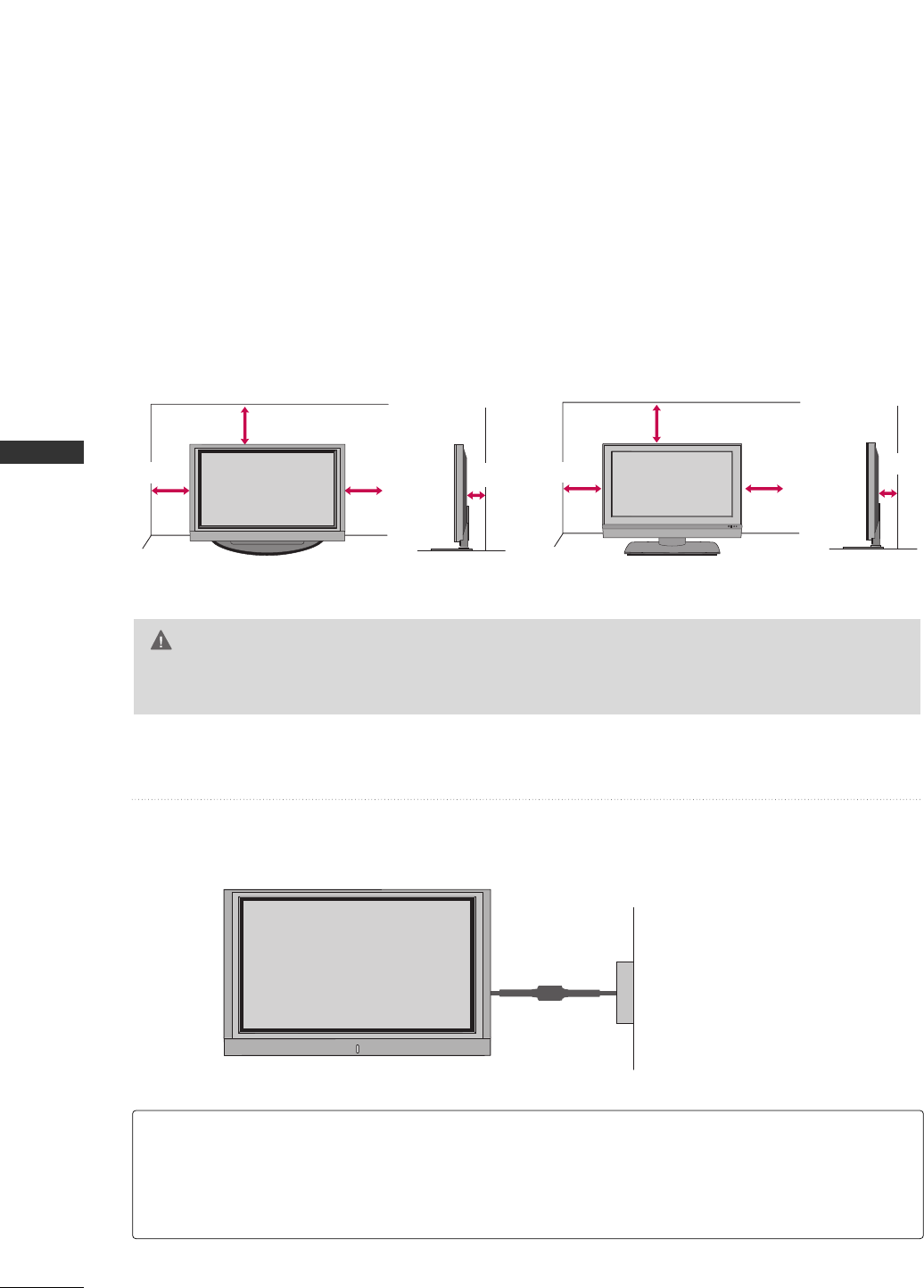
16
DESKTOP PEDESTAL INSTALLATION
INTRODUCTION
INSTALLATION
For proper ventilation, allow a clearance of 4inches on each side from the wall.
4 inches
4 inches
R
4 inches
4 inches
32/37/42LC2D*42PC1D*/42PC3D*/50PC1D*/50PC3D*
GGEnsure adequate ventilation by following the clearance recommendations.
CAUTION
4 inches 4 inches 4 inches 4 inches
Power Supply
Short-circuit
Breaker
■Here shown may be somewhat different from your TV.
GROUNDING
Ensure that you connect the earth ground wire to prevent possible electric shock. If grounding methods
are not possible, have a qualified electrician install a separate circuit breaker.
Do not try to ground the unit by connecting it to telephone wires, lightening rods, or gas pipes.
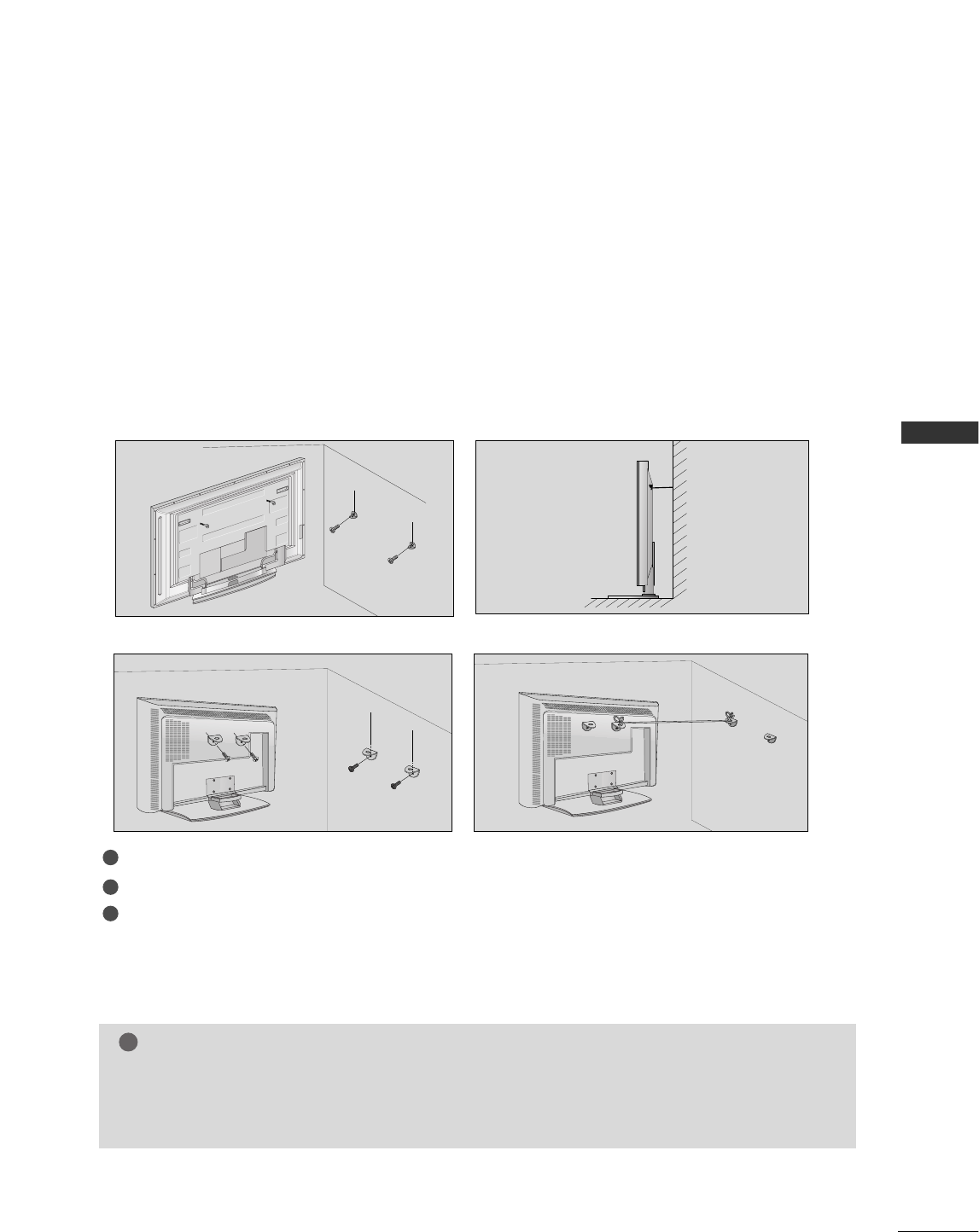
17
INTRODUCTION
ATTACHING THE TV TO A WALL
42PC1RV
26/32LC2R
2
1
3
We recommend that you set up the TV close to a wall so it cannot fall over if pushed backwards.
Additionally, we recommend that the TV be attached to a wall so it cannot be pulled in a forward direction,
potentially causing injury or damaging the product.
Caution: Please make sure that children don’t climb on or hang from the TV.
1
2
3
■Insert the eye-bolts (or TV brackets and bolts) to tighten the product to the wall as shown in the picture.
* If your product has the bolts in the eye-bolts position before inserting the eye-bolts, loosen the bolts.
Secure the wall brackets with the bolts (not provided as parts of the product, must purchase separately)
on the wall. Match the height of the bracket that is mounted on the wall to the holes in the product.
Ensure the eye-bolts or brackets are tightened securely.
NOTE
!
■Use a sturdy rope (not provided as parts of the product, must purchase separately) to tie the product.
It is safer to tie the rope so it becomes horizontal between the wall and the product.
2
3
1
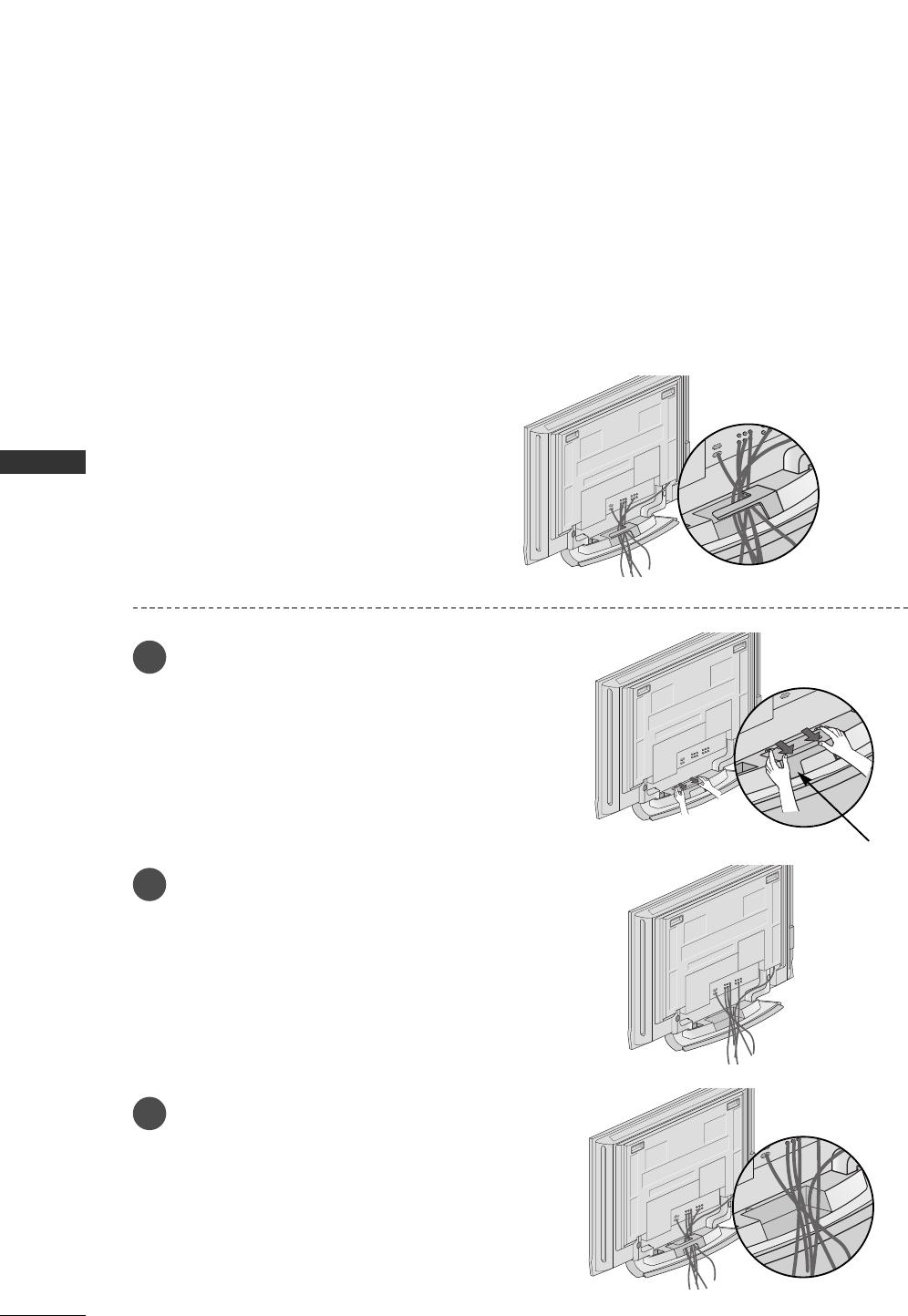
INTRODUCTION
BASIC CONNECTION (42PC1RV)
18
INSTALLATION
Arrange the cables as shown picture.
Hold the CCAABBLLEE MMAANNAAGGEEMMEENNTT with both
hands and push it as shown.
Connect the cables as necessary.
To connect an additional equipment, see the
EExxtteerrnnaall eeqquuiippmmeennttCCoonnnneeccttiioonnss section.
Reinstall the CCAABBLLEE MMAANNAAGGEEMMEENNTT
as shown.
1
2
3
CABLE MANAGEMENT
■These models have two cable arrangement methods according to the stand type.
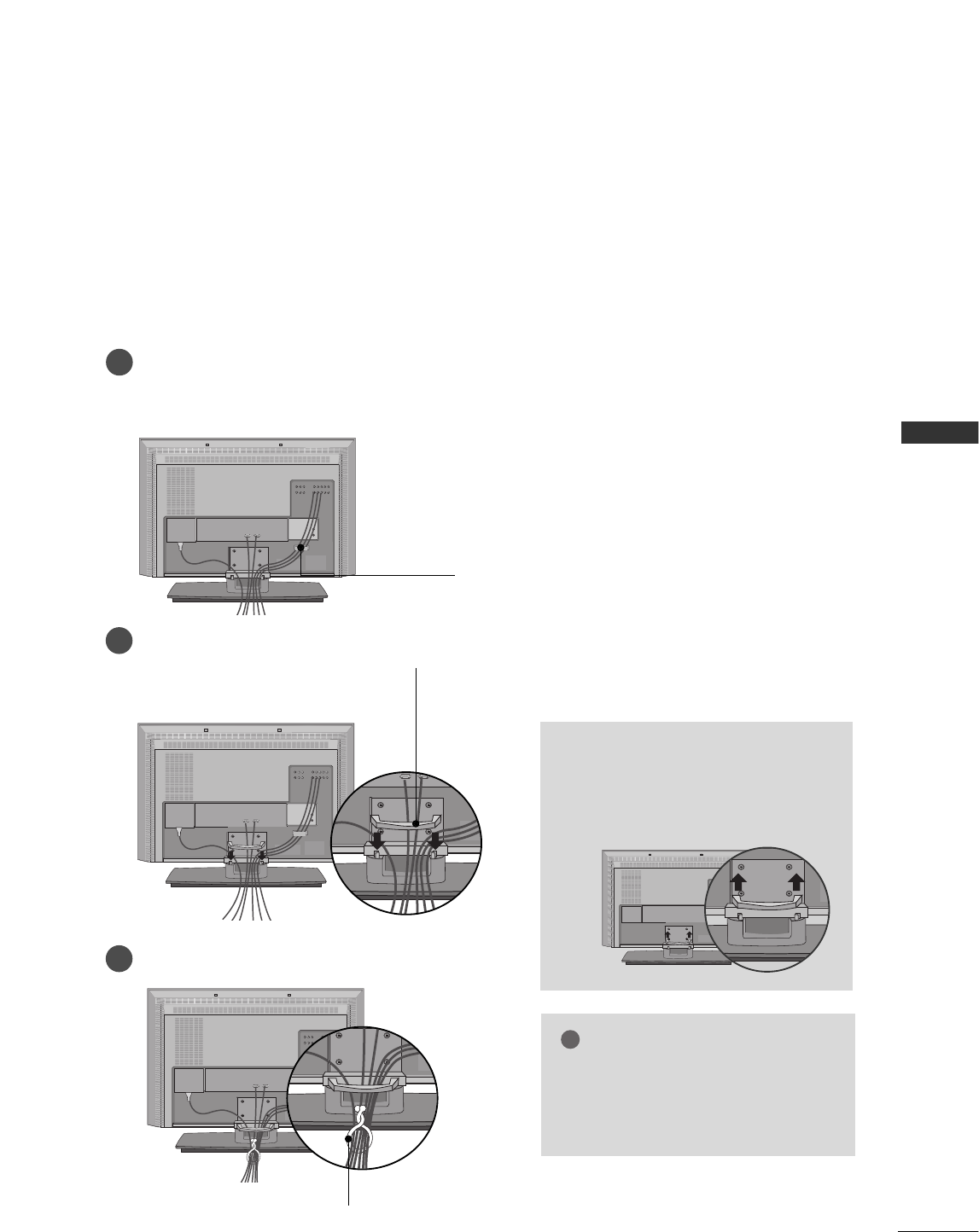
19
WIRE ARRANGEMENT (Only 26/32LC2R)
INTRODUCTION
This function explains the features available on the 26/32LC2R.
Connect the cables as necessary.
After connecting the cables neatly, arrange the cables to the Cable Holder.
To connect an additional equipment, see the External equipment Connections section.
Install the CABLE MANAGEMENT as shown.
How to remove the CABLE
MANAGEMENT
GGHold the CABLE MANAGEMENT
with both hands and pull it upward.
CABLE MANAGEMENT
GGDo not hold the CABLE MANAGEMENT
when moving the product.
- If the product is dropped, you may be
injured or the product may be broken.
NOTE
!
CABLE HOLDER
1
2
Bundle the cables using the supplied twister holder.
3
TWISTER HOLDER
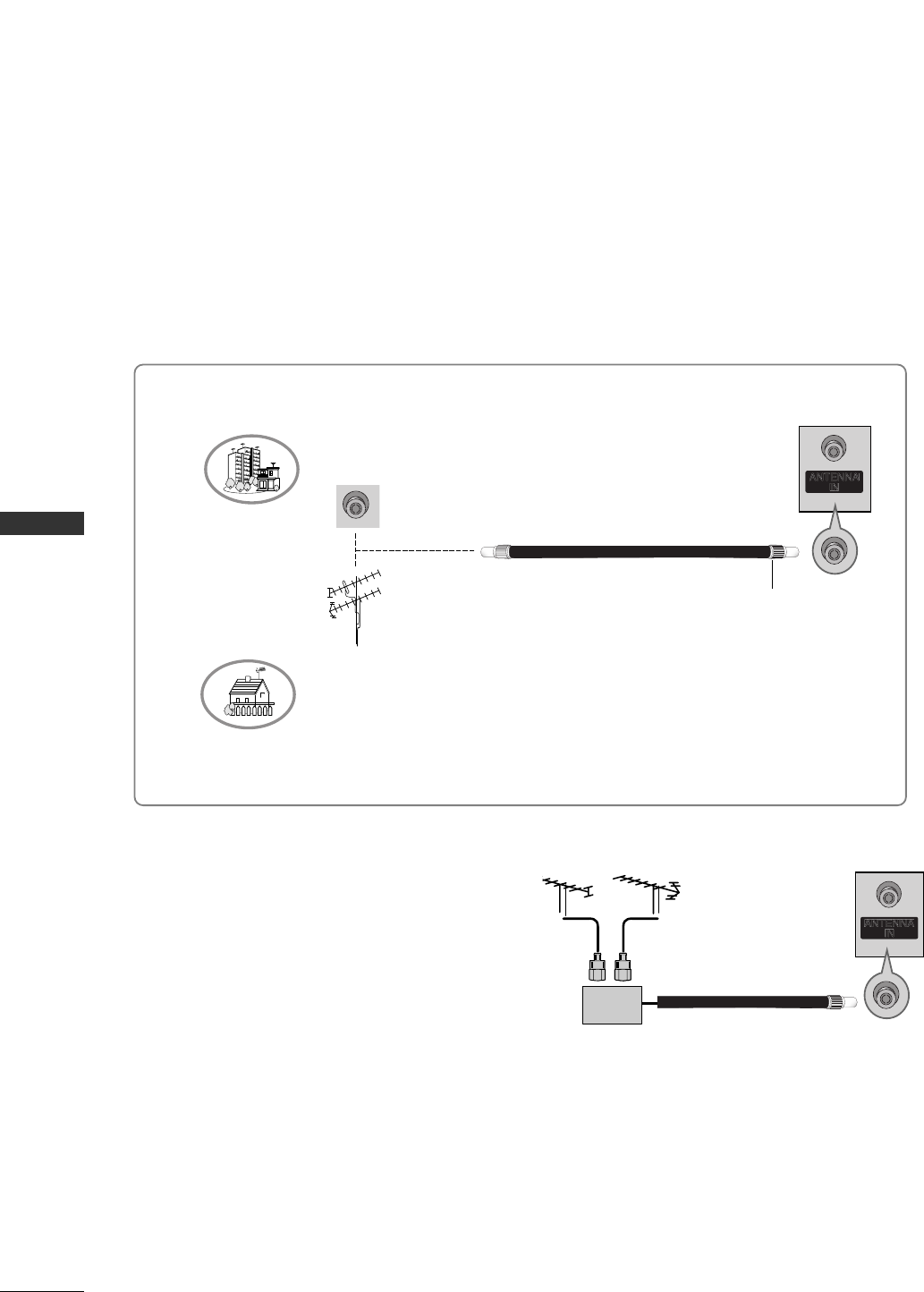
20
ANTENNA CONNECTION
CONNECTIONS & SETUP
CONNECTIONS & SETUP
■For optimum picture quality, adjust antenna direction.
■An antenna cable and converter are not supplied.
■In poor signal areas, to get better picture quality,
install a signal amplifier to the antenna as
shown to the right.
■If signal needs to be split for two TVs, use an
antenna signal splitter for connection.
SSiiggnnaall
AAmmpplliiffiieerr
UHF
VHF
Multi-family Dwellings/Apartments
(Connect to wall antenna socket)
Single-family Dwellings /Houses
(Connect to wall jack for outdoor antenna)
Outdoor Antenna
Wall Antenna Socket
VHF Antenna
UHF Antenna
RF Coaxial Wire (75 ohm)
Turn clockwise to tighten.
ANTENNA
IN
ANTENNA
IN
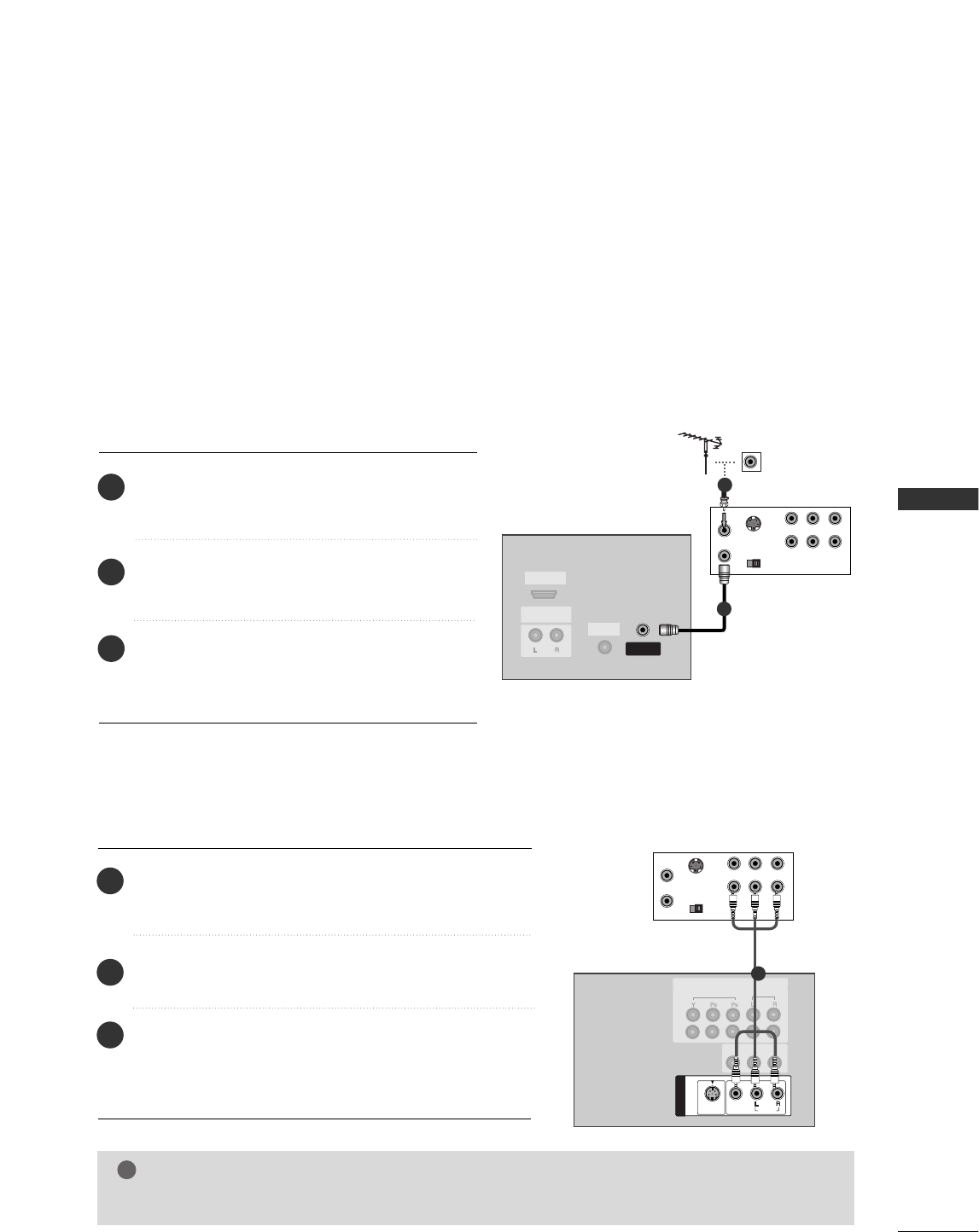
CONNECTIONS & SETUP
21
■To avoid picture noise (interference), leave an adequate distance between the VCR and TV.
■Typically a frozen still picture from a VCR. If the 4:3 picture format is used; the fixed images on the sides
of the screen may remain visible on the screen.
AV 1 AV 2
VIDEO
AUDIO
COMPONENT IN
AV IN 3
VIDEO
S-VIDEO
( )
AUDIO
ANTENNA
IN
AV 1 AV 2
VIDEO
AUDIO
COMPONENT IN
AV IN 3
VIDEO
S-VIDEO
( )
AUDIO
VIDEO
S-VIDEO
( )
AUDIO
AV IN 3
VIDEO
S-VIDEO
( )
AUDIO
AV IN 3
HDMI/DVI INHDMI/DVI IN
UPGRADE
(MODULE)(MODULE)
AUDIO OUTAUDIO OUT
VARIABLE
S-VIDEO
OUT
IN
(R) AUDIO (L) VIDEO
34
OUTPUT
SWITCH
ANT OUT
ANT IN
ANTENNA
IN
VVCCRR
1
2
VCR SETUP
When connecting with an antenna
Connect the AANNTT OOUUTTsocket of the VCR to the
AANNTTEENNNNAA IINNsocket on the set.
Connect the antenna cable to the RF antenna
socket of the VCR.
Press the PPLLAAYYbutton on the VCR and match the
appropriate programme between the TV and VCR
for viewing.
S-VIDEO
OUT
IN
(R) AUDIO (L) VIDEO
34
OUTPUT
SWITCH
ANT OUT
ANT IN
( )
AUDIO
VIDEO
S-VIDEO
AV IN 1
HDMI/DVI IN
UPGRADE
(MODULE)
AUDIO OUT
VARIABLE
ANTENNA
IN
MONO
( )
AUDIOAUDIO
VIDEO
S-VIDEOS-VIDEO
AV IN 1V IN 1
VIDEO AUDIO
COMPONENT IN
1
2
AV OUT
VVCCRR
1
When connecting with a RCA cable
Connect the AAUUDDIIOO/VVIIDDEEOOjacks between TV and VCR.
Match the jack colors (Video = yellow, Audio Left = white,
and Audio Right = red).
Insert a video tape into the VCR and press PLAY on the
VCR. (Refer to the VCR owner’s manual.)
Select AAVV11input source using the IINNPPUUTTbutton on the
remote control.
- If connected to AAVV IINN 22, select AAVV22 input source.
NOTE
!
GGIf you have a mono VCR, connect the audio cable from the VCR to the AAUUDDIIOO LL//MMOONNOOjack of the set.
1
2
3
1
2
3
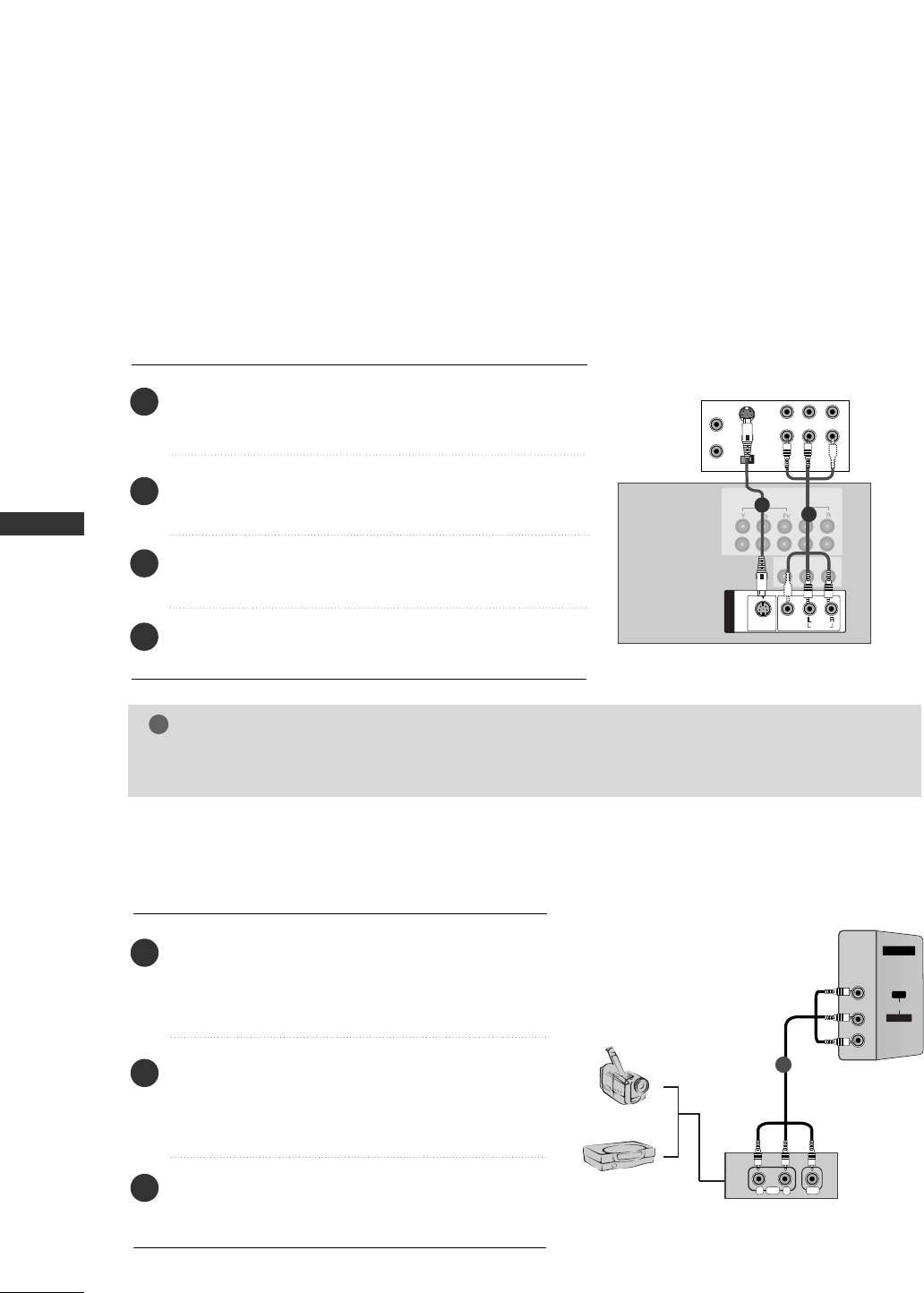
22
VCR SETUP
CONNECTIONS & SETUP
S-VIDEO
OUT
IN
(R) AUDIO (L) VIDEO
34
OUTPUT
SWITCH
ANT OUT
ANT IN
MONO
( )
AUDIOAUDIO
VIDEO
S-VIDEO
AV IN 1V IN 1
VIDEO AUDIO
COMPONENT IN
1
2
AV OUT
HDMI/DVI IN
UPGRADE
(MODULE)
AUDIO OUT
VARIABLE
ANTENNA
IN
( )
AUDIO
VIDEO
S-VIDEO
AV IN 1
VVCCRR
12
When connecting with an S-Video cable
Connect the S-VIDEO output of the VCR to the SS--VVIIDDEEOO
input on the set. The picture quality is improved; com-
pared to normal composite (RCA cable) input.
Connect the audio outputs of the VCR to the AAUUDDIIOO
input jacks on the set.
Insert a video tape into the VCR and press PLAY on the
VCR. (Refer to the VCR owner’s manual.)
Select AAVV11input source with using the IINNPPUUTTbutton on
the remote control.
NOTE
!
GGIf both S-VIDEO and VIDEO sockets have been conneced to the S-VHS VCR simultaneously, only the S-
VIDEO can be received.
AV IN 2V IN 2
L/L/MONOMONO
R
AUDIOAUDIO
VIDEOVIDEO
RL
AUDIO VIDEO
Camcorder
Video Game Set
1
EXTERNAL EQUIPMENT CONNECTIONS
Connect the AAUUDDIIOO/VVIIDDEEOOjacks between TV
and external equipment. Match the jack colors
(Video = yellow, Audio Left = white, and Audio Right
= red)
Select AAVV22 input source with using the IINNPPUUTT
button on the remote control.
- If connected to AAVV IINN11input, select AAVV11 input
source.
Operate the corresponding external equipment.
Refer to external equipment operating guide.
1
2
3
4
1
2
3
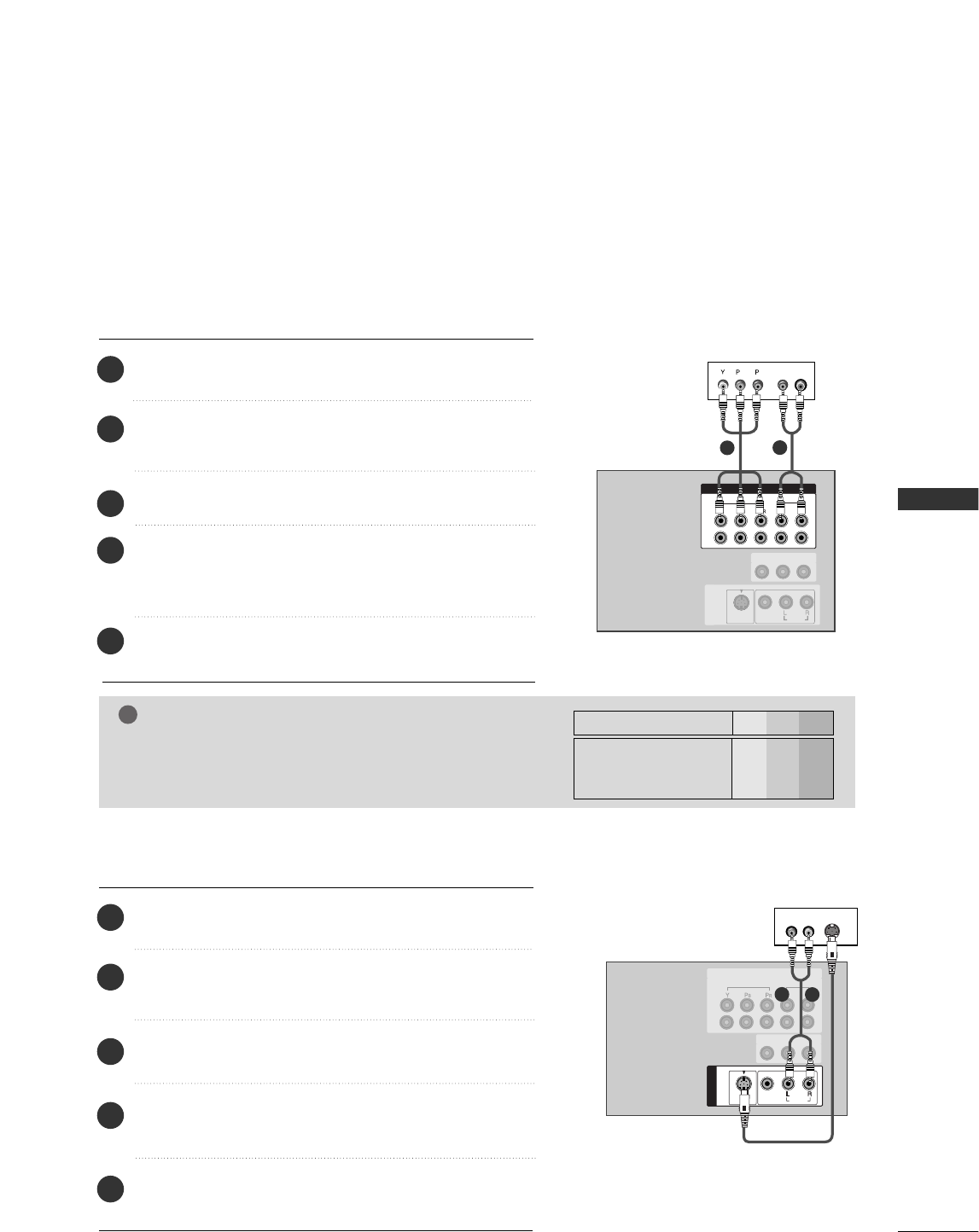
CONNECTIONS & SETUP
23
DVD SETUP
( )
AUDIO
VIDEO
S-VIDEO
AV IN 1
VIDEO
AUDIOAUDIO
COMPONENTCOMPONENT IN
1
2
RGB IN
(PC/DTV)
RS-232C IN
(CONTROL
&
SERVICE)
UPGRADE
(MODULE)
AUDIO OUT
VARIABLE
HDMI/DVI IN
BR
(R) AUDIO (L)
MONO
( )
AUDIO
VIDEO
S-VIDEO
AV IN 1
AV OUT
DDVVDD
12
When connecting with a component cable
Connect the video outputs (Y, PB, PR) of the DVD to the
CCOOMMPPOONNEENNTT IINN VVIIDDEEOO jacks on the set.
Connect the audio outputs of the DVD to the
CCOOMMPPOONNEENNTT IINN AAUUDDIIOO jacks on the set.
Turn on the DVD player, insert a DVD.
Select CCoommppoonneenntt22input source using the IINNPPUUTTbutton
on the remote control.
- If connected to CCoommppoonneenntt 11, select CCoommppoonneenntt11
input source.
Refer to the DVD player's manual for operating
instructions.
NOTE
!
GGCCoommppoonneenntt IInnppuutt ppoorrttss
To get better picture quality, connect a DVD player to the
component input ports as shown below.
Y PBPR
Component ports on the TV
Y
Y
Y
Y
Pb
B-Y
Cb
PB
Pr
R-Y
Cr
PR
Video output ports
on DVD player
MONO
( )
AUDIO
VIDEO
S-VIDEO
AV IN 1
V IN 1
VIDEO AUDIO
COMPONENT IN
1
2
AV OUT
VIDEO
AUDIO
COMPONENT IN
1
2
RGB IN
(PC/DTV)
RS-232C IN
(CONTROL
&
SERVICE)
UPGRADE
(MODULE)
AUDIO OUT
VARIABLE
HDMI/DVI IN
S-VIDEO
(R) AUDIO (L)
DDVVDD
1
2
When connecting with a S-Video cable
Connect the S-VIDEO output of the DVD to the SS--VVIIDDEEOO
input on the set.
Connect the audio outputs of the DVD to the AAUUDDIIOO
input jacks on the set.
Turn on the DVD player, insert a DVD.
Select AAVV11input source with using the IINNPPUUTTbutton on
the remote control.
Refer to the DVD player's manual for operating
instructions.
1
2
3
4
5
1
2
3
4
5
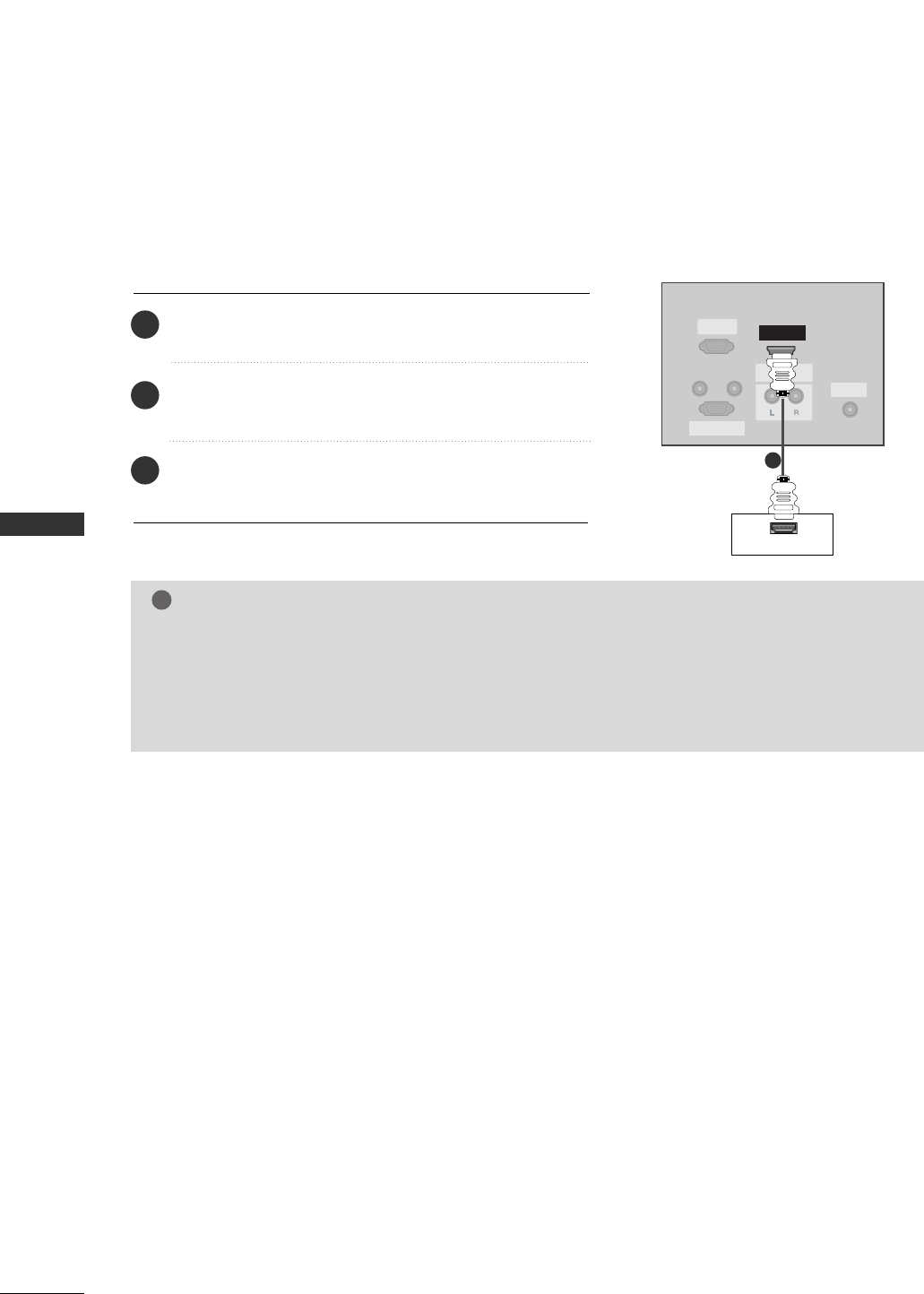
24
CONNECTIONS & SETUP
CONNECTIONS & SETUP
( )
AUDIO
VIDEO
S-VIDEO
AV IN 1
VIDEO
AUDIO
COMPONENT IN
1
2
REMOTE
CONTROL IN
AUDIO IN
(RGB/DVI)
RGB INRGB IN
(PC/DTV)(PC/DTV)
RS-232C INRS-232C IN
(CONTROL(CONTROL & SERVICE)VICE)
UPGRADEUPGRADE
(MODULE)(MODULE)
AUDIO OUTAUDIO OUT
VARIABLE
HDMI/DVI IN
HDMI-DVD OUTPUT
DDVVDD
11
When connecting with a HDMI cable
Connect the HDMI output of the DVD to the HHDDMMII IINN
jack on the set.
Select HHDDMMII input source with using the IINNPPUUTTbutton
on the remote control.
Refer to the DVD player's manual for operating
instructions.
NOTE
!
GGTV can receive the video and audio signal simultaneously with using a HDMI cable.
GGIf the DVD supports Auto HDMI function, the DVD output resolution will be automatically set to
1280x720p.
GGIf the DVD does not support Auto HDMI, you need to set the output resolution appropriately. To get the
best picture quality, adjust the output resolution of the DVD to 1280x720p.
1
2
3

CONNECTIONS & SETUP
25
STB (SET-TOP BOX) SETUP
( )
AUDIO
VIDEO
S-VIDEO
AV IN 1
VIDEO
AUDIO
COMPONENTCOMPONENT IN
1
2
RGB IN
(PC/DTV)
RS-232C IN
(CONTROL
&
SERVICE)
UPGRADE
(MODULE)
AUDIO OUT
VARIABLE
HDMI/DVI IN
BR
(R) AUDIO (L)
MONO
( )
AUDIO
VIDEO
S-VIDEO
AV IN 1
AV OUT
DDiiggiittaall
SSeett--ttoopp BBooxx
12
When connecting with a component cable
Connect the video outputs (Y, PB, PR) of the digital set-top box
to the CCOOMMPPOONNEENNTT IINN VVIIDDEEOO jacks on the set.
Connect the audio output of the digital set-top box to the
CCOOMMPPOONNEENNTT IINN AAUUDDIIOO jacks on the set.
Turn on the digital set-top box. (Refer to the owner’s manual for
the digital set-top box.)
Select CCoommppoonneenntt22input source using the IINNPPUUTTbutton on
the remote control.
- If connected to CCoommppoonneenntt 11, select CCoommppoonneenntt11 input
source.
NOTE
!
Signal
480i
480p/720p/1080i
Component
Yes
Yes
RGB-DTV
No
Yes
HDMI
Yes
Yes
RS-232C IN
(CONTROL
&
SERVICE)
HDMI/DVI IN
UPGRADE
(MODULE)
AUDIO OUT
VARIABLE
RGB IN
(PC/DTV)
RGB IN
(PC/DTV)(PC/DTV)
RS-232C IN
(CONTROL(CONTROL
&
SERVICE)VICE)
UPGRADEUPGRADE
(MODULE)(MODULE)
AUDIO OUTAUDIO OUT
VARIABLE
HDMI/DVI INHDMI/DVI IN
REMOTE
CONTROL IN
AUDIO IN
(RGB/DVI)
(R) AUDIO (L)
DVI-DTV OUTPUT
RGB IN
(PC/DTV)
RS-232C IN
(CONTROL
&
SERVICE)
UPGRADE
(MODULE)
AUDIO OUT
VARIABLE
HDMI/DVI IN
DDiiggiittaall SSeett--ttoopp
BBooxx
1
2
When connecting with a HDMI to DVI cable
Connect the DVI output of the digital set-top box to the HHDDMMII
IINN jack on the set.
Connect the audio outputs of the set-top box to the AAUUDDIIOO
IINN ((RRGGBB//DDVVII)) jack on the set.
Turn on the digital set-top box. (Refer to the owner’s manual for
the digital set-top box.)
Select HHDDMMII input source with using the IINNPPUUTTbutton on the
remote control.
GGIf the digital set-top box has a DVI output and no HDMI output, a separated audio connection is
necessary.
GGIf the digital set-top box supports Auto DVI function, the output resolution of the digital set-top box will
be automatically set to 1280x720p.
GGIf the digital set-top box does not support Auto DVI, you need to set the output resolution appropriately.
To get the best picture quality, adjust the output resolution of the digital set-top box to 1280x720p.
NOTE
!
1
2
3
4
1
2
3
4
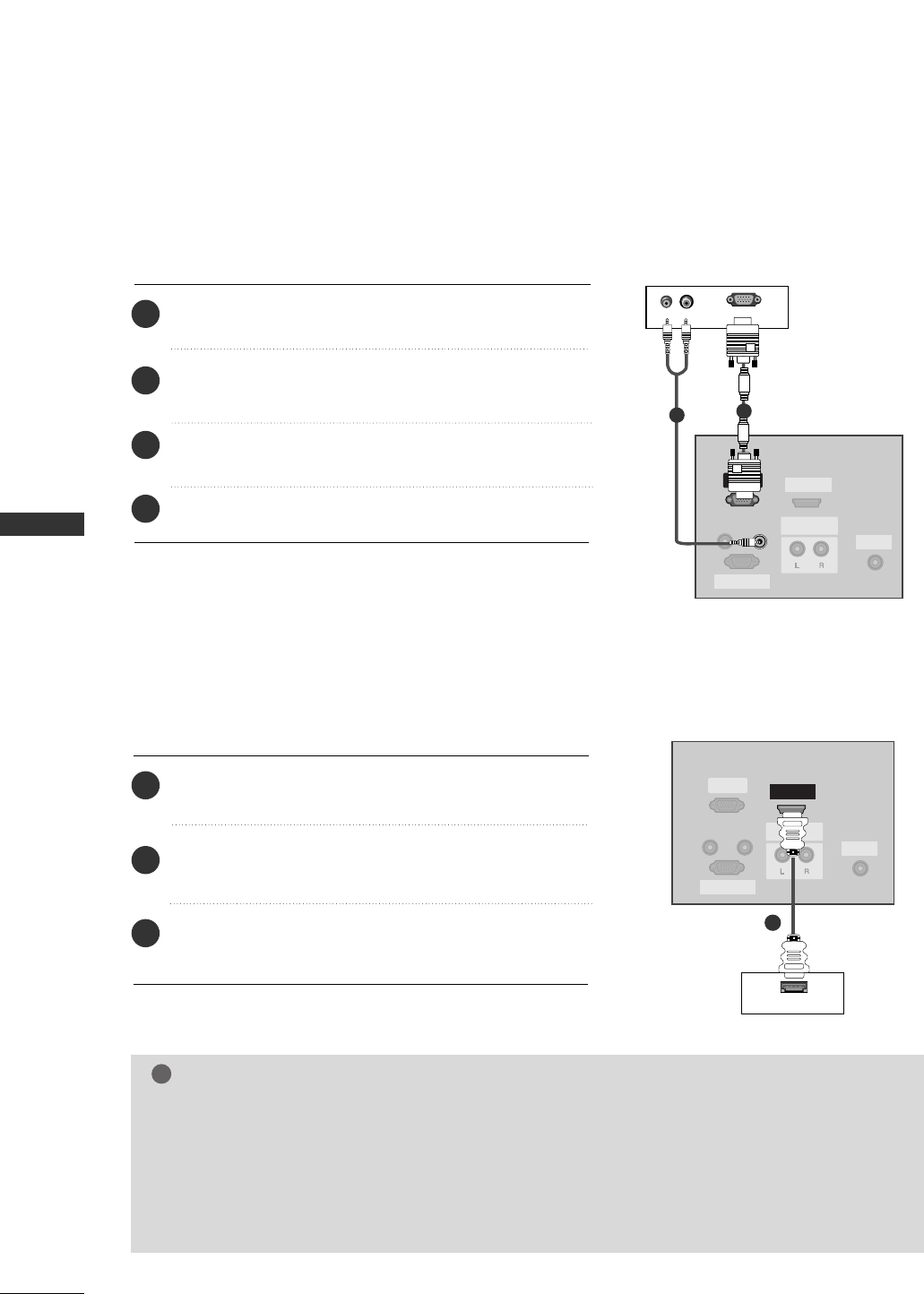
26
CONNECTIONS & SETUP
CONNECTIONS & SETUP
REMOTE
CONTROL IN
RS-232C INRS-232C IN
(CONTROL(CONTROL & SERSERVICE)VICE)
HDMI/DVI IN
UPGRADEUPGRADE
(MODULE)(MODULE)
AUDIO OUTAUDIO OUT
VARIABLE
RGB INRGB IN
(PC/DTV)(PC/DTV)
AUDIO IN
(RGB/DVI)
RGB IN
(PC/DTV)
RS-232C IN
(CONTROL & SERVICE)
UPGRADE
(MODULE)
AUDIO OUT
VARIABLE
HDMI/DVI IN
(R) AUDIO (L)
RGB-DTV OUTPUT
RGB IN
(PC/DTV)
RS-232C IN
(CONTROL & SERVICE)
UPGRADE
(MODULE)
AUDIO OUT
VARIABLE
HDMI/DVI IN
DDiiggiittaall
SSeett--ttoopp BBooxx
1
2
When connecting with a D-sub 15 pin cable
Connect the RGB output of the digital set-top box to the
RRGGBB IINN ((PPCC//DDTTVV)) jack on the set.
Connect the audio outputs of the set-top box to the
AAUUDDIIOO IINN ((RRGGBB//DDVVII))jack on the set.
Turn on the digital set-top box. (Refer to the owner’s
manual for the digital set-top box.)
Select RRGGBB--DDTTVVinput source with using the IINNPPUUTT
button on the remote control.
RS-232C IN
(CONTROL & SERVICE)
HDMI/DVI IN
UPGRADE
(MODULE)
AUDIO OUT
VARIABLE
RGB IN
(PC/DTV)
RGB IN
(PC/DTV)
RS-232C IN
(CONTROL & SERVICE)
UPGRADE
(MODULE)
AUDIO OUT
VARIABLE
HDMI/DVI IN
REMOTE
CONTROL IN
AUDIO IN
(RGB/DVI)
RGB INRGB IN
(PC/DTV)(PC/DTV)
RS-232C INRS-232C IN
(CONTROL(CONTROL & SERSERVICE)VICE)
UPGRADEUPGRADE
(MODULE)(MODULE)
AUDIO OUTAUDIO OUT
VARIABLE
HDMI/DVI IN
HDMI OUTPUT
11
When connecting with a HDMI cable
Connect the HDMI output of the digital set-top box to the
HHDDMMII IINNjack on the set.
Select HHDDMMIIinput source with using the IINNPPUUTTbutton
on the remote control.
Turn on the digital set-top box. (Refer to the owner’s man-
ual for the digital set-top box.)
NOTE
!
GGTV can receive the video and audio signal simultaneously with using a HDMI cable.
GGIf the digital set-top box supports Auto HDMI function, output resolution of the digital set-top box will be
automatically set to 1280x720p.
GGIf the digital set-top box does not support Auto HDMI, you need to set the output resolution
appropriately. To get the best picture quality, adjust the output resolution of the digital set-top box to
1280x720p.
DDiiggiittaall
SSeett--ttoopp BBooxx
1
2
3
4
1
2
3
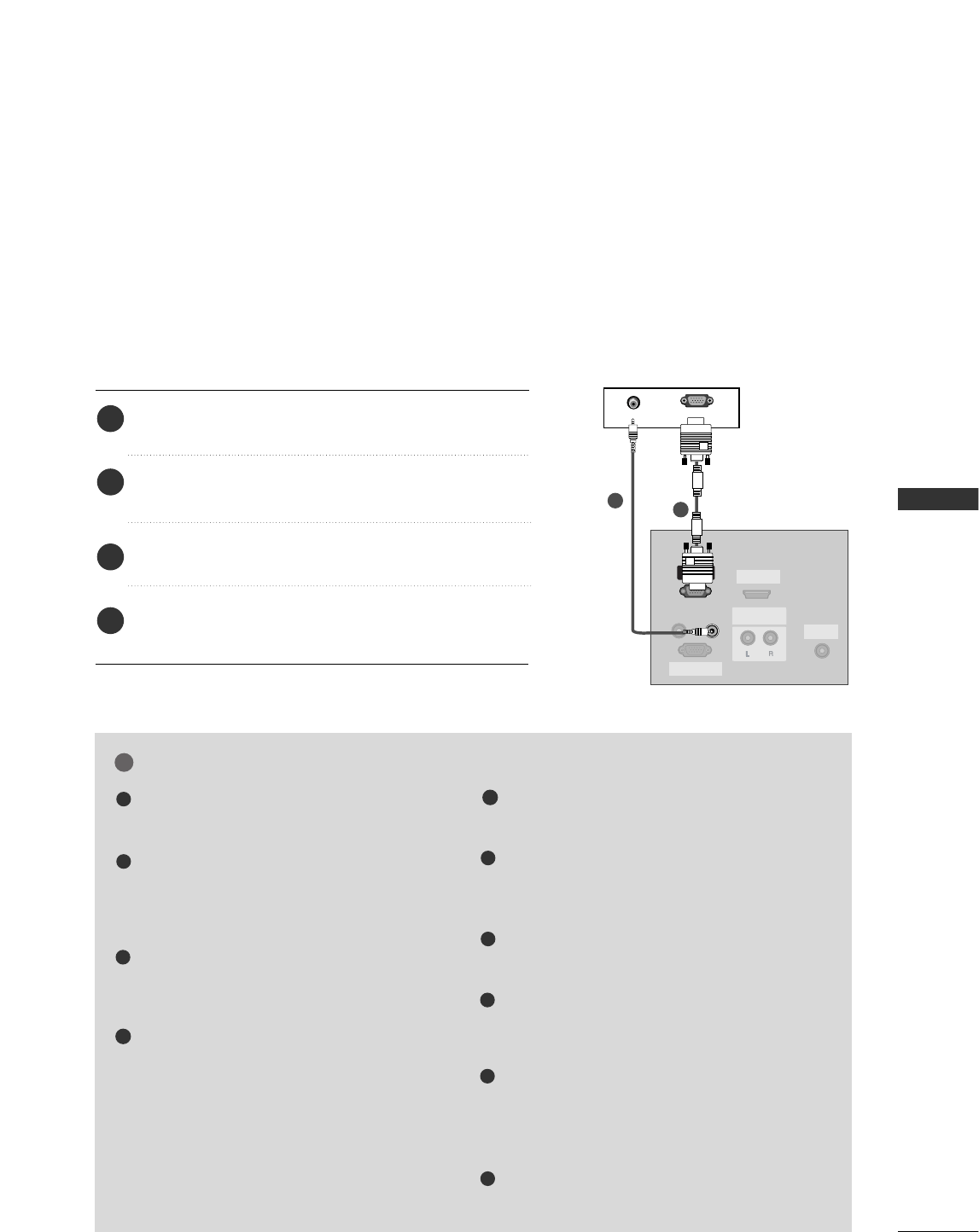
CONNECTIONS & SETUP
27
PC SETUP
NOTE
!
To enjoy vivid picture and sound, connect a PC to
the set.
Avoid keeping a fixed image on the set’s screen
for a long period of time. The fixed image may
become permanently imprinted on the screen;
use a screen saver when possible.
Connect PC to the RGB INPUT(PC INPUT) port
of the set; change the resolution output of PC
accordingly.
There might be a noise according to some reso-
lution, vertical pattern, contrast or brightness in
PC mode. Then change the PC mode into other
resolution or change the refresh rate into other
rate or adjust the brightness and contrast on the
menu until the picture is clean. If the refresh rate
of the PC graphic card can not be changed,
change the PC graphic card or consult it to the
manufacturer of the PC graphic card.
The synchronization input form for Horizontal
and Vertical frequencies is separate.
We recommend using 640x480, 60Hz (42PC1RV)
/1360x768, 60Hz (26/32LC2R) for the PC mode,
they provide the best picture quality.
If the resolution of PC is over UXGA, there will be
no picture on the set.
Connect the audio cable from the PC to the
Audio input on the set. (Audio cables are not
included with the set).
When you use too long RGB-PC cable, there
might be a noise on the screen. We recommend
using under 5m of the cable. It provides the best
picture quality.
This set does not support HDMI-PC
44
55
1
2
3
6
7
8
9
REMOTE
CONTROL IN
RS-232C INRS-232C IN
(CONTROL(CONTROL & SERSERVICE)VICE)
HDMI/DVI IN
UPGRADEUPGRADE
(MODULE)(MODULE)
AUDIO OUTAUDIO OUT
VARIABLE
RGB INRGB IN
(PC/DTV)(PC/DTV)
AUDIO IN
(RGB/DVI)
AUDIO
RGB-PC OUTPUT
PC
1
2
■This TV provides Plug and Play capability, meaning that the PC adjusts automatically to the TV's settings.
When connecting with a D-sub 15 pin cable
Connect the RGB output of the PC to the RRGGBB IINN
((PPCC//DDTTVV)) jack on the set.
Connect the audio outputs of the PC to the AAUUDDIIOO IINN
((RRGGBB//DDVVII)) jack on the set.
Turn on the PC and the set.
Select RRGGBB--PPCC input source with using the IINNPPUUTTbutton
on the remote control.
10
1
2
3
4
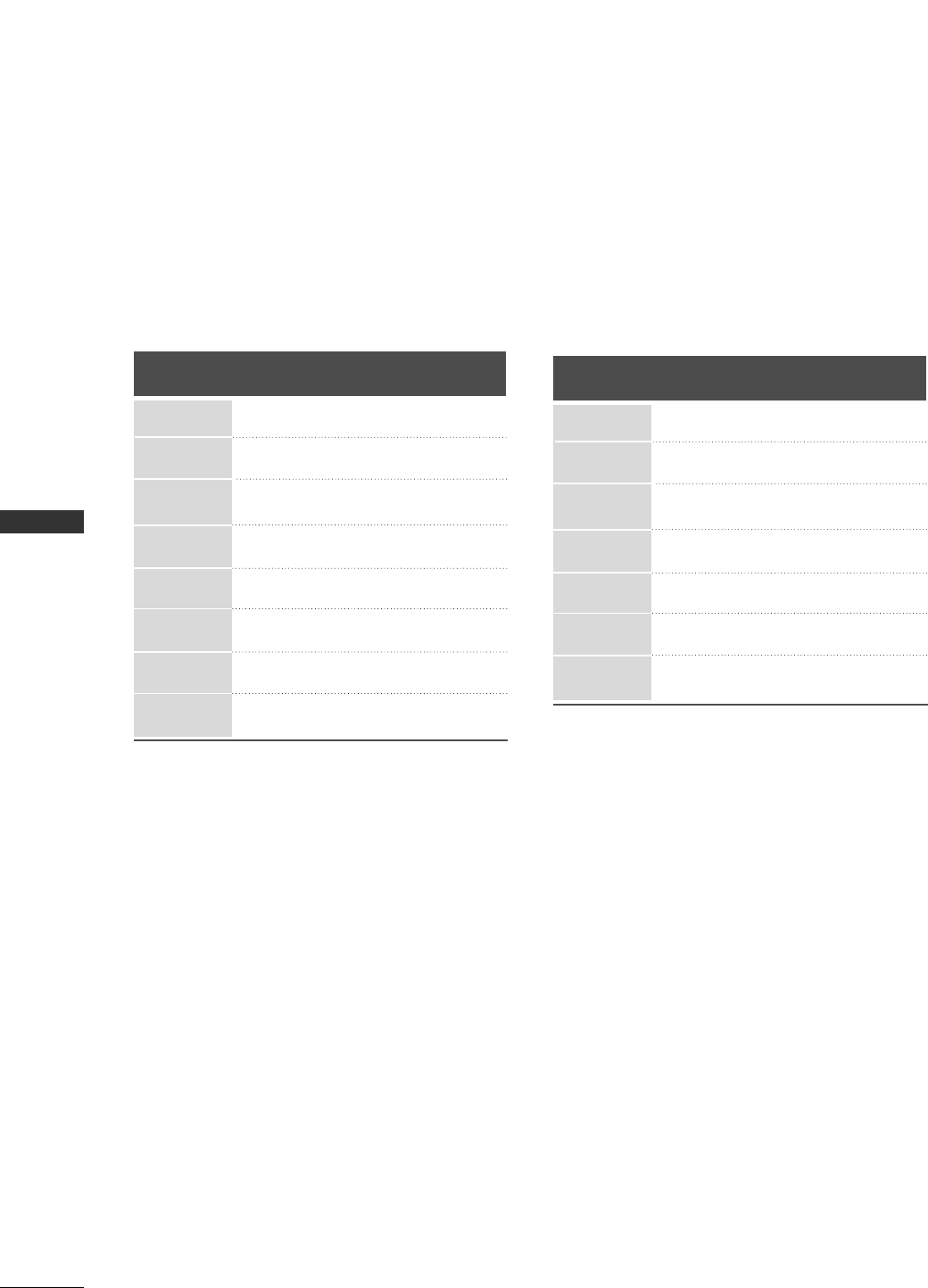
28
CONNECTIONS & SETUP
CONNECTIONS & SETUP
Horizontal Vertical
Frequency(KHz) Frequency(Hz)
31.5 70.8
31.5 70.8
31.5 59.9
37.9 60.3
48.4 60.0
47.8 59.9
47.7 59.8
47.7 59.8
Resolution
640x350
720x400
640x480
800x600
1024 x 768
128 0 x 76 8
136 0 x 76 8
1366 x 768
Supported Display Resolution (RGB[PC] mode)
(26/32LC2R)
Supported Display Resolution (RGB[PC] mode)
(42PC1RV)
Horizontal Vertical
Frequency(KHz) Frequency(Hz)
31.5 70.8
31.5 70.8
31.5 59.9
31.5 60.0
31.5 60.0
37.9 60.3
48.4 60.0
Resolution
640x350
720x400
640x480
848x480
852x480
800x600
1024 x 768
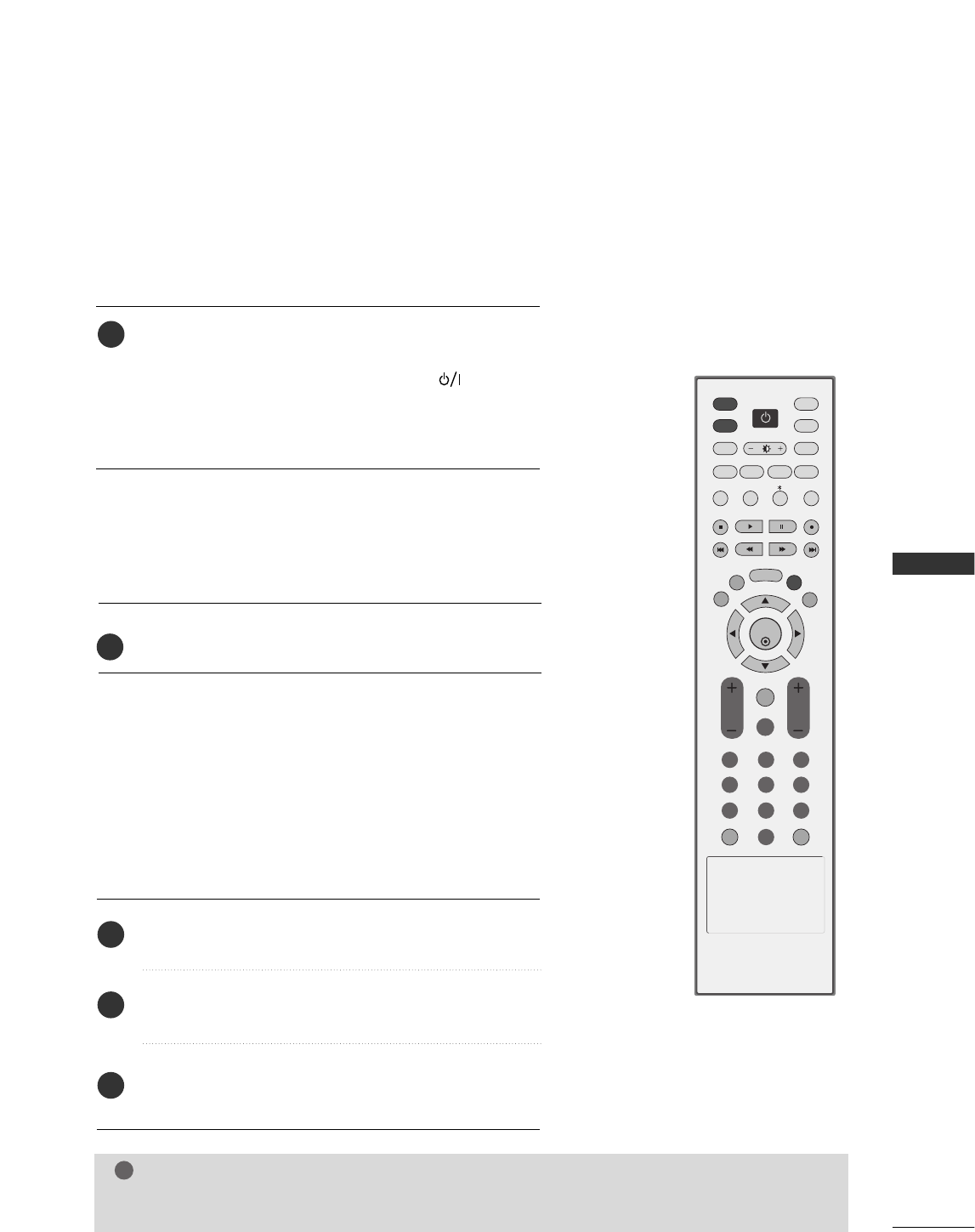
BASIC OPERATION
29
BASIC OPERATION
TURNING THE TV ON
First, connect power cord correctly.
At this moment, the TV switches to standby mode.
■In standby mode to turn TV on, press the , IINNPPUUTT,
CCHH DD / EEbutton on the TV or press the PPOOWWEERR, TTVV,
IINNPPUUTT, CCHH ++//--, NNuummbbeerr((00~99))button on the remote
control and then the TV will switch on.
VOL CH
CAPTION
ENTER
INPUT
TVTV
INPUT
PIP CH- PIP CH+
PIP INPUT
DVD
ARC
EXIT
REVIEW
MUTE
SLEEP
MEMORY/ERASE
MENU
PIP SIZE
POSTION
VCR
POWER
123
456
789
*0
MTS
FCR
CAPTION
VOL CH
NOTE
!
GGIf you intend to be away on vacation, disconnect the power plug from wall power outlet.
1
Press the CCHH ++//--or NNUUMMBBEERRbuttons to select a
channel number.
1
VOLUME ADJUSTMENT
CHANNEL SELECTION
Press the VVOOLL ++//--button to adjust the volume.
If you want to switch the sound off, press the MMUUTTEEbutton.
You can cancel the Mute function by pressing the MMUUTTEEor
VVOOLL ++//-- or MMTTSSbutton.
Adjust the volume to suit your personal preference.
1
2
3
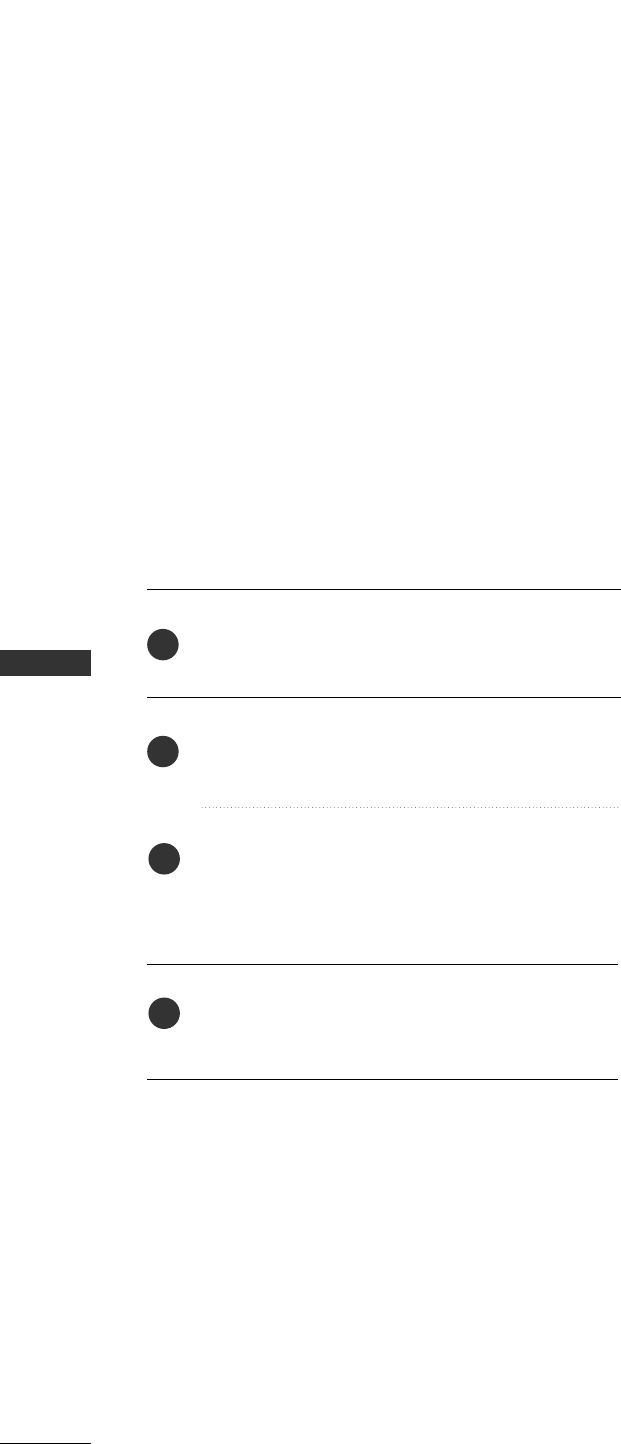
30
ON-SCREEN MENUS LANGUAGE SELECTION
BASIC OPERATION
BASIC OPERATION
Press the MMEENNUU button and then use DD or EE but-
ton to select the SSppeecciiaall menu.
Press the GG button and then use DD or EEbutton to
select LLaanngguuaaggee..
Press the GG button and then use DD or EE button to
select your desired language.
From this point on, the on-screen menus will be
shown in the selected language.
Press the EEXXIITTbutton to return to TV viewing or
press MMEENNUU to return to the previous menu.
The menus can be shown on the screen in the selected language.
First select your language.
1
2
3
4
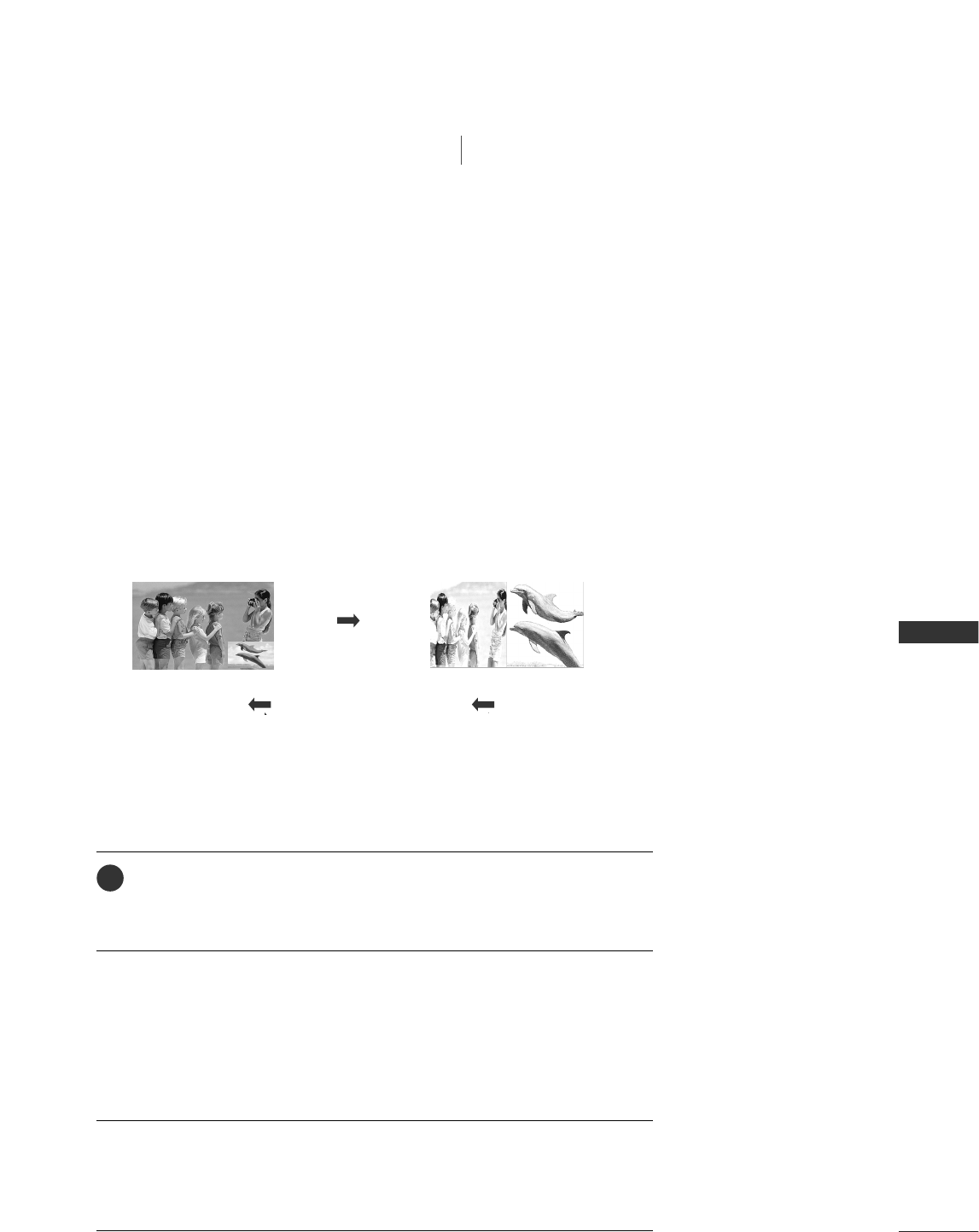
SPECIAL FUNCTIONS/ PIP / TWIN PICTURE
31
PIP (Picture-In-Picture)
SPECIAL FUNCTIONS PIP / Twin Picture
PIP lets you view 2 different inputs (sources) on your TV screen at the same time.
One source will be large, and the other source will show a smaller inset image.
PIP function is available in the Component, RGB, HDMI mode. (But, it can’t
adjust 480i resolution of Component/HDMI mode.)
Watching PIP
Press the PPIIPPbutton to access the sub picture.
Each press of PIP changes the PIP options as shown below.
PIP Mode Twin Picture Mode
PIP Off
TV Program Selection for PIP
Press the PPIIPP CCHH ++//--button to select a programme for the sub picture.
The selected channel number is displayed just below the channel number of
main picture.
1
Selecting an Input Signal Source for PIP/Twin Picture
Press the PPIIPP IINNPPUUTTbutton to select the input source for the sub picture.
Each press of PPIIPP IINNPPUUTTbutton is pressed, each input source for the sub picture is
displayed.
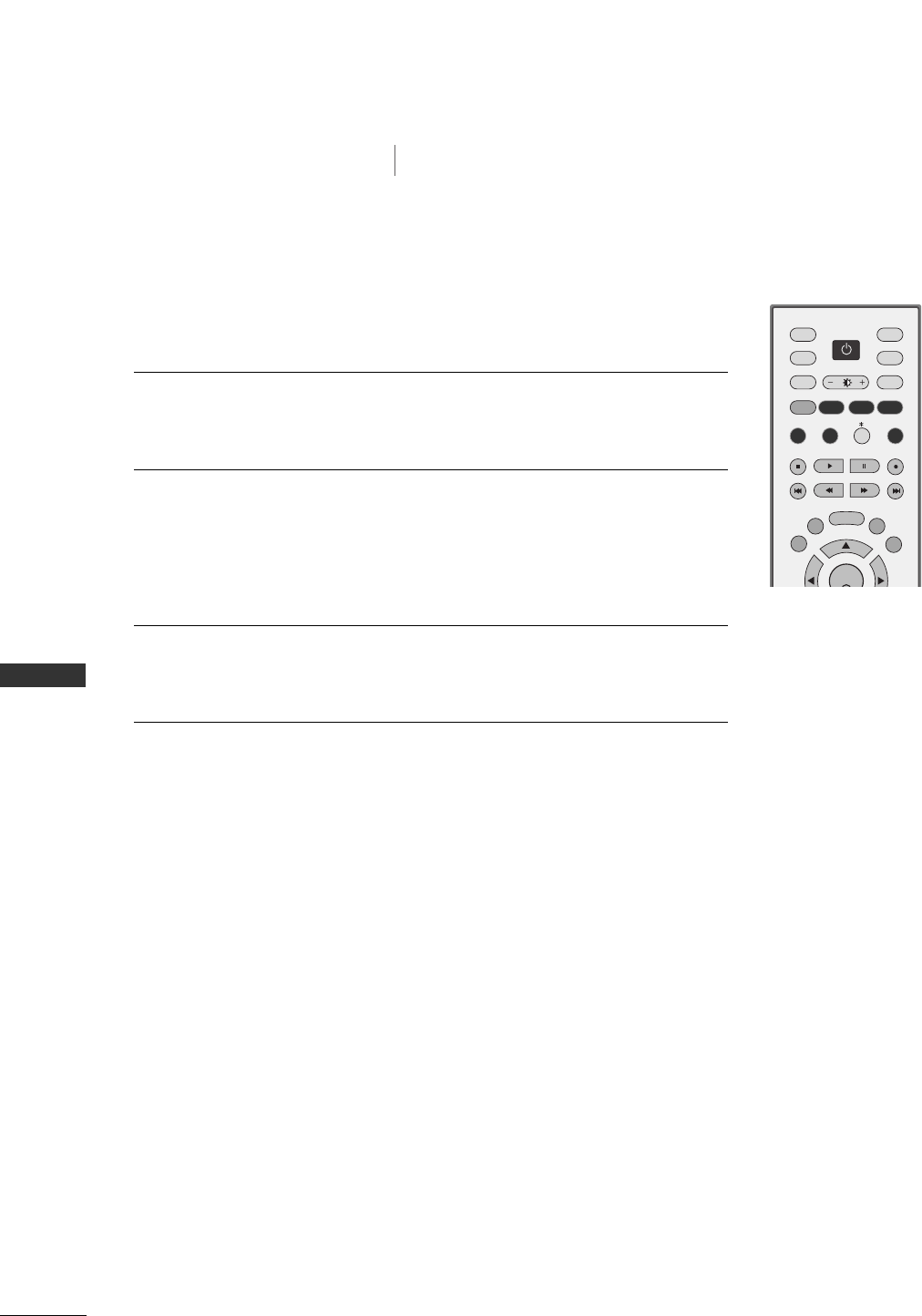
32
SPECIAL FUNCTIONS/ PIP / TWIN PICTURE
SPECIAL FUNCTIONS
ENTER
INPUT
TVTV
INPUT
PIP CH- PIP CH+
PIP INPUT
DVD
ARC
EXIT
SLEEP
MEMORY/ERASE
MENU
CAPTION
PIP SIZE
POSTION
VCR
POWER
MTS
PIP / Twin Picture
Sub Picture Size Adjustment (PIP mode only)
Press the SSIIZZEEbutton to adjust the sub picture size.
With SSIIZZEEbutton in PIP mode, sub picture is adjusted.
Moving the Sub Picture (PIP mode only)
Press the PPOOSSIITTIIOONNbutton.
Repeatedly press the PPOOSSIITTIIOONN button then sub picture moves left.
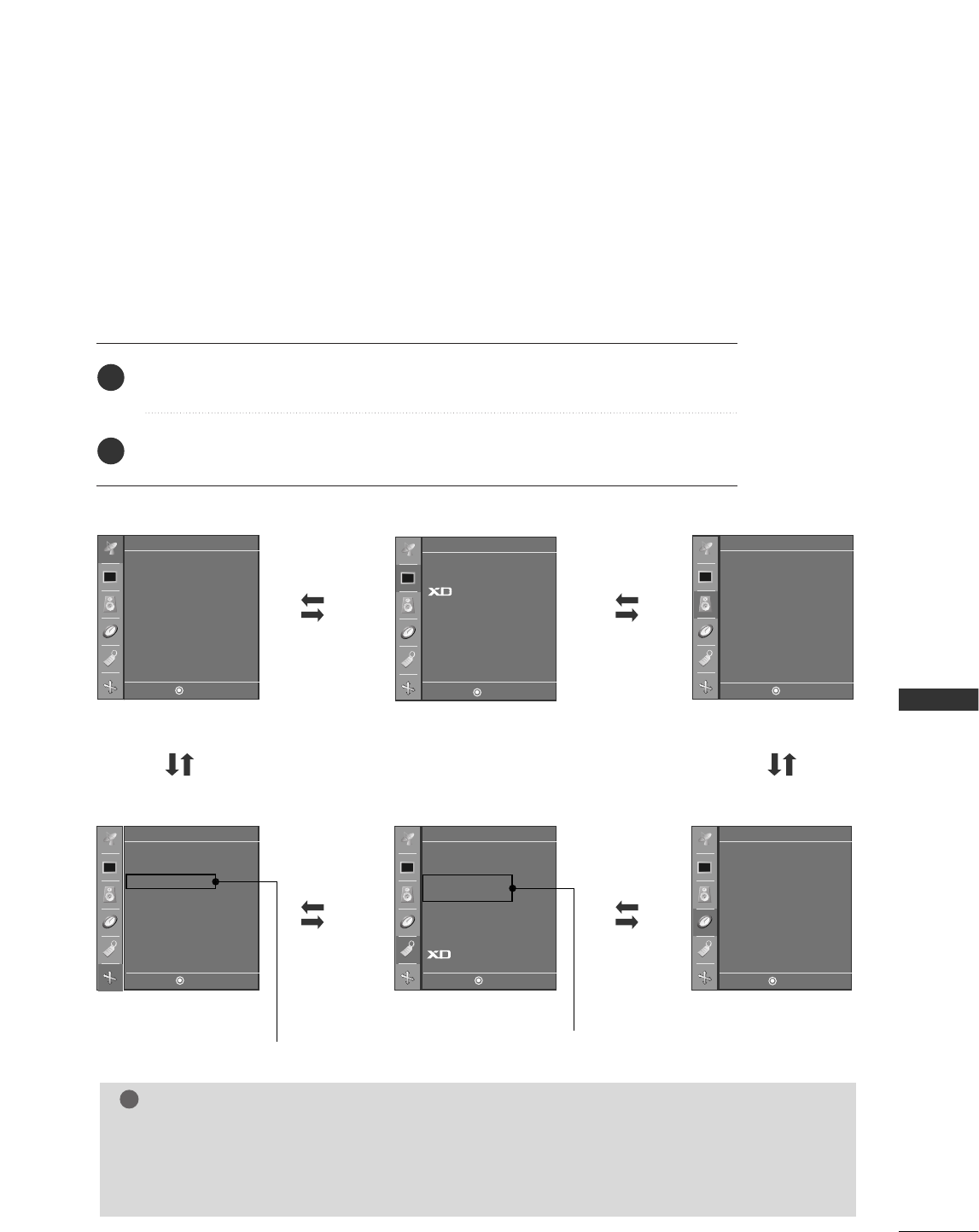
TV MENU / SETUP(CHANNEL)
33
ON SCREEN MENUS SELECTION AND ADJUSTMENT
TV MENU
Your TV's OSD (On Screen Display)may differ slightly from what is shown in this manual.
NOTE
!
a. The OSD (On Screen Display) function enables you to adjust the screen status conveniently since it provides
graphical presentation.
b. In this manual, the OSD (On Screen Display) may be different from your TV’s because it is just example to help
the TV operation.
CChhaannnneell mmeennuuPPiiccttuurree mmeennuuSSoouunndd mmeennuu
TTiimmeerr mmeennuu
SSppeecciiaall mmeennuu
SSccrreeeenn mmeennuu
Auto program
Manual program
Favorite channel
Channel
APC
ACC
Advanced
Reset
Picture
DASP
AVL
Balance 0
Speaker
Sound
Clock
Off timer
On timer
Auto off
Timer
Language
Key lock
ISM Method
Low Power
Set ID
Caption / Text
Parental
Demo
Special
Auto config.
Manual config.
VGA mode
ARC
Reset
Screen
DE F G
MENU
DE F G
MENU
DE F G
MENU
DE F G
MENU
DE F G
MENU
DE F G
MENU
Press the MMEENNUUbutton and then use DD or EE button to select the each menu.
Press the GG button and then use DD EE FFGG button to display the available menus.
2
1
Only 42PC3RV model
This menu differ with
the model.
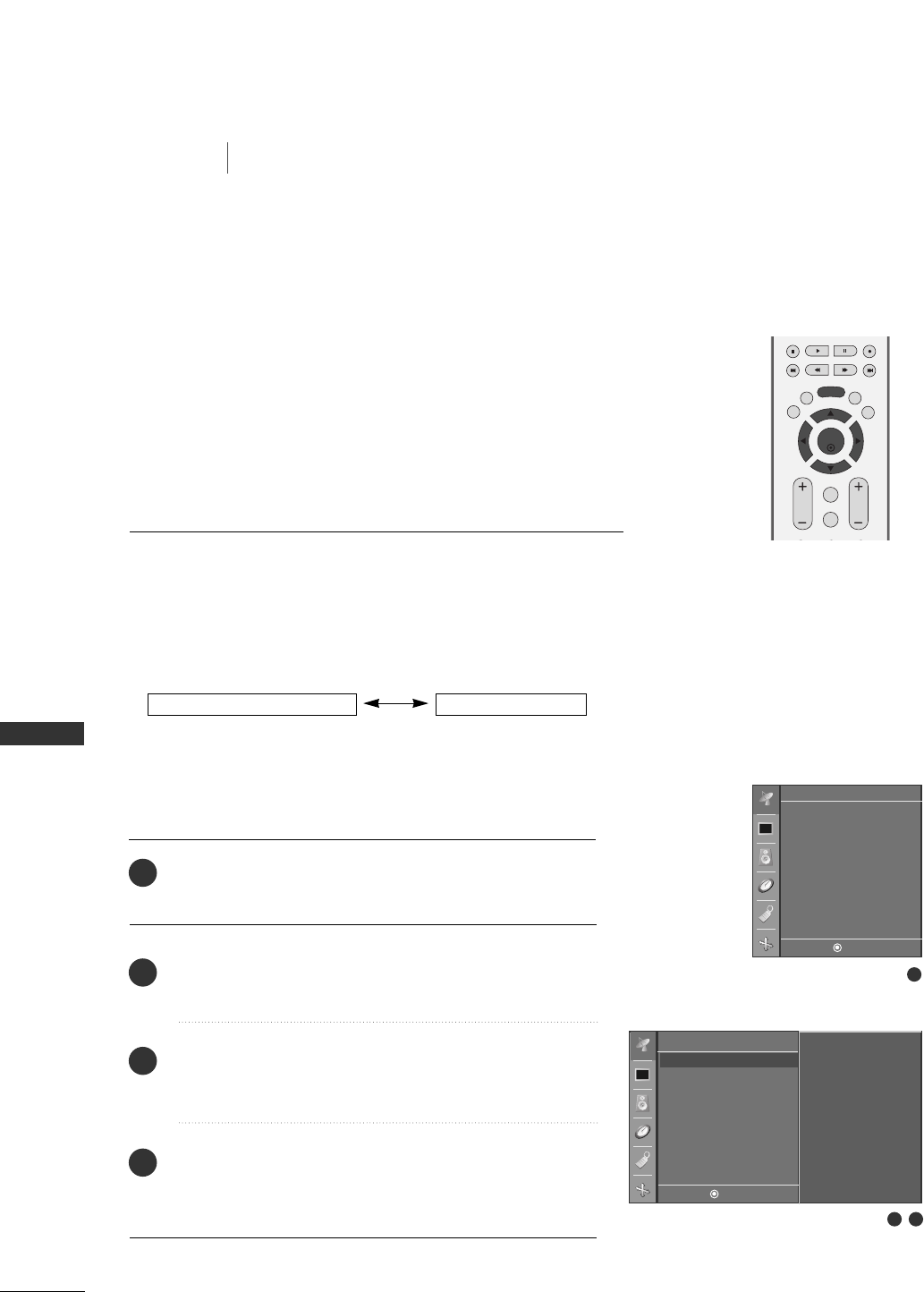
34
AUTO PROGRAM: CHANNEL SEARCH
TV MENU
TV MENU / SETUP (CHANNEL)
SETUP (CHANNEL)
EXIT
VOL
MUTE
CH
SLEEP
MENU
ENTER
REVIEW
MEMORY/ERASE
MTS
Auto Program should be used to memorize all the active chan-
nels in your area before you are able to use the TV.
There are two ways of storing channels in the TV's memory. You
can use either.
One is called AUTO PROGRAM and the other is called MANUAL
PROGRAM.
In AUTO PROGRAM mode, the TV will memorize the channels in
ascending numerical order. If there are additional channels you
want to add or delete, you can manually add or delete those
channels with Manual Program.
Channel
DE F G
MENU
Auto program
Manual program
Favorite channel
Channel
DE F G
MENU
Auto program G
Manual program
Favorite channel
To start
- Redo Auto Program if the Plasma Display is ever moved to
another location.
- Auto Program will search for channels only through the Antenna
jack.
- If channels numbers for broadcast over-the air TV and cable TV
are duplicated where different channels have the same number,
press the same number buttons again to toggle between:
(For example, press 17 to go to the channel, press 17 again to go
to the duplicated channel.)
Broadcast TV Channels Cable TV Channels
Press the MMEENNUUbutton and then DDor EEbutton to select
the CChhaannnneellmenu.
Press the GGbutton and then DDor EEbutton to select
AAuuttoo pprrooggrraamm.
Press the GGbutton. AAUUTTOO PPRROOGGRRAAMMstarts the channel
search.
If you want to stop auto programming, press the MMEENNUU
button.
Only the channels found up to at that time are memorized.
1
2
3
4
1
2 3
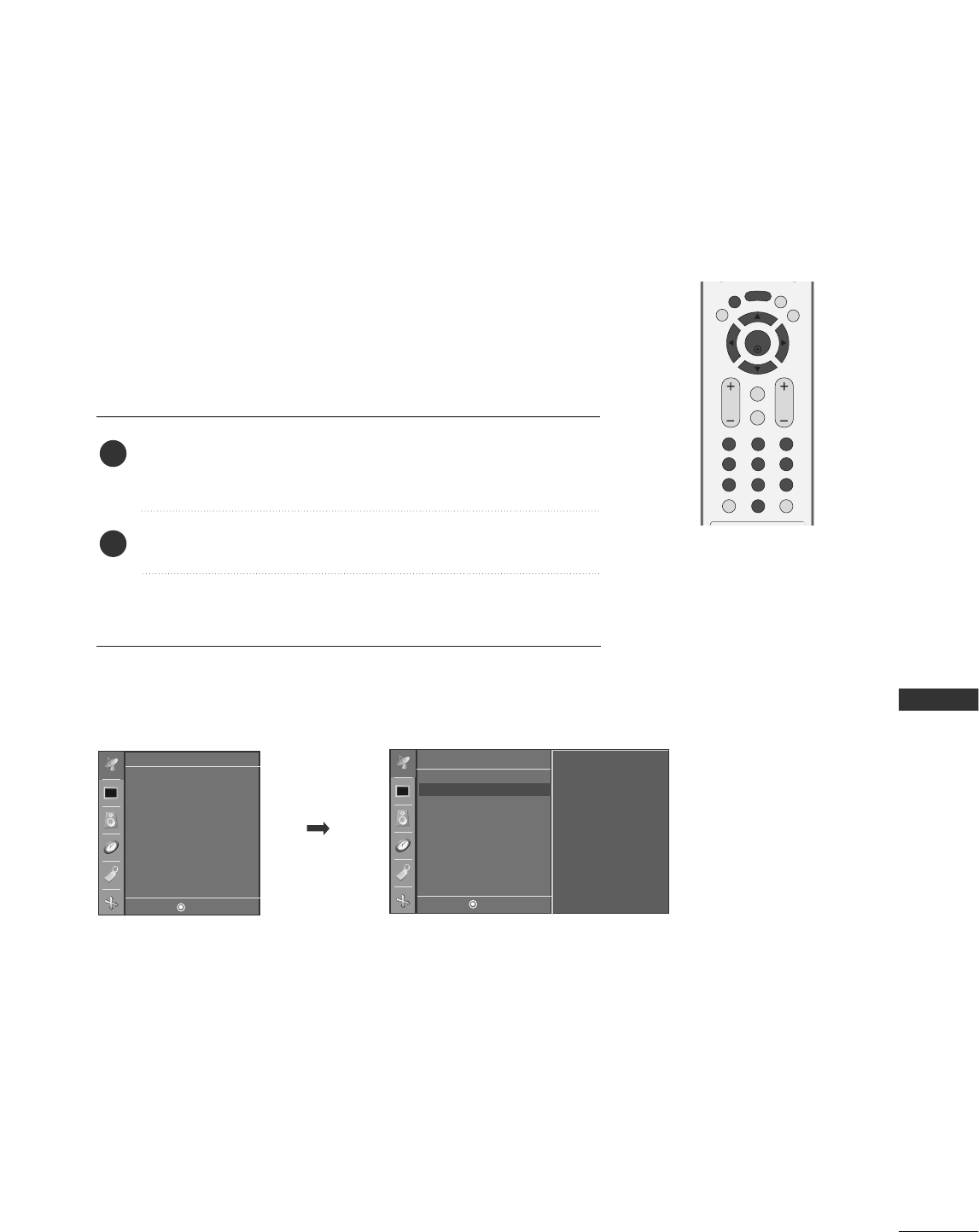
TV MENU / SETUP (CHANNEL)
35
MANUAL PROGRAM: ADDING/DELETING CHANNELS
You can add or delete channels from the channel scan manually.
EXIT
VOL
MUTE
CH
SLEEP
MENU
123
456
789
*
0
FCR
ENTER
REVIEW
MEMORY/ERASE
MTS
Auto program
Manual program
Favorite channel
Channel
DE F G
MENU
Channel
DE F G
MENU
Auto program
Manual program G
Favorite channel
TV 7
Memory on
Fine 0
Use the F/ Gor NUMBER buttons to select the channel number
you want to add or delete.
Press the MMEEMMOORRYY//EERRAASSEEbutton.
• You can also do Manual program with the Channel menu.
1
2
■You can also use the CChhaannnneellmenu to adjust MMaannuuaall pprrooggrraamm.
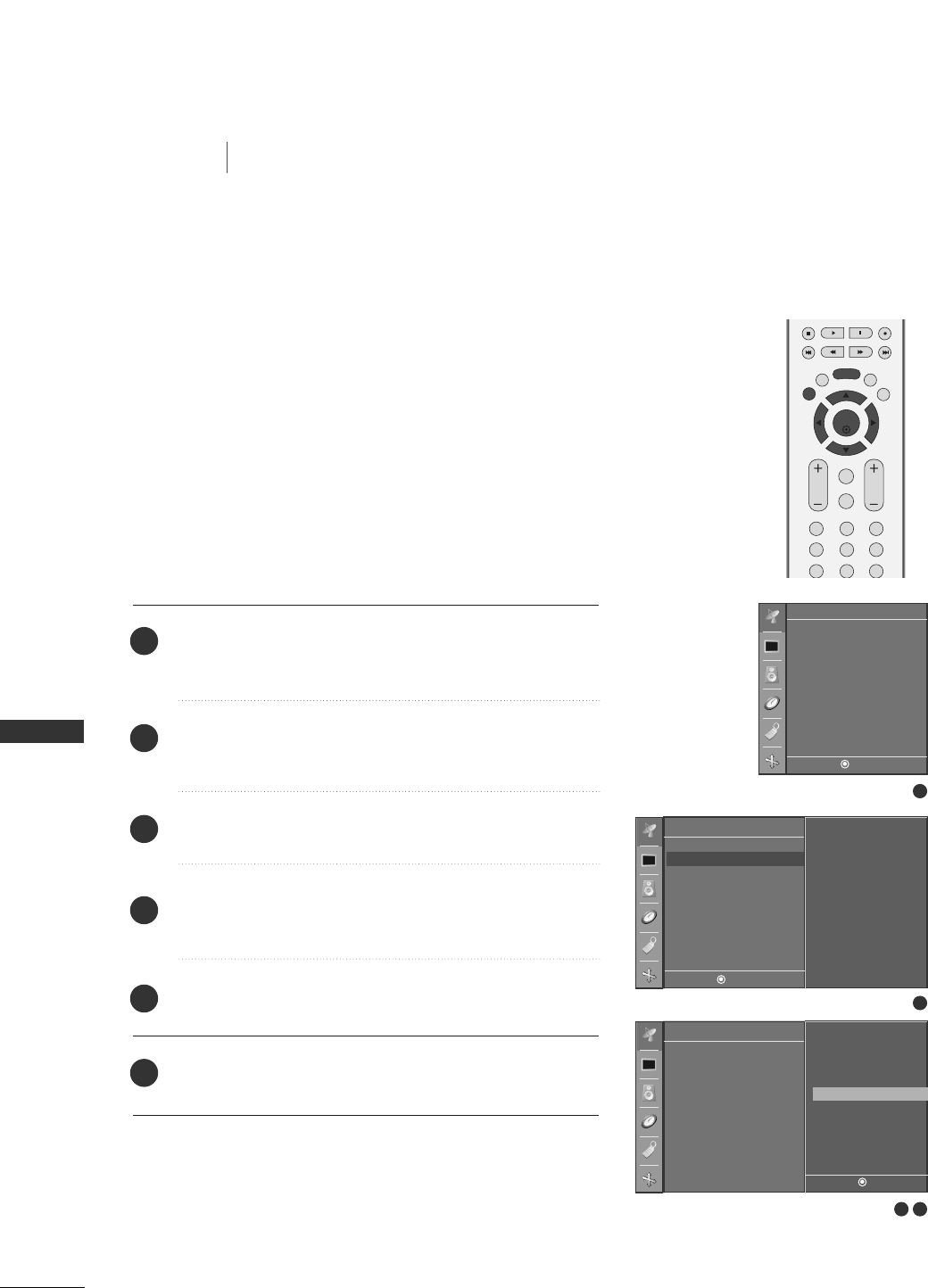
36
FINE TUNING
TV MENU / SETUP (CHANNEL)
TV MENU SETUP (CHANNEL)
Press the MMEENNUUbutton and then DD// EEbutton to select
the CChhaannnneellmenu.
Press the GGbutton and then DD// EEbutton to select
MMaannuuaall pprrooggrraamm.
Press the GGbutton and then DD// EEbutton to select Fine.
Press the FF// GGbutton to to fine tune for the best picture
and sound.
Press the EENNTTEERRbutton to store it.
Press the EEXXIITT button to return to normal TV viewing.
EXIT
VOL
MUTE
CH
SLEEP
MENU
123
456
789
ENTER
REVIEW
MEMORY/ERASE
MTS
1
2
3
4
5
6
3 4
Normally fine tuning is only necessary if reception is poor.
1
Auto program
Manual program
Favorite channel
Channel
DE F G
MENU
Channel
DE F G
MENU
Auto program
Manual program G
Favorite channel
TV 7
Memory on
Fine 0
2
Channel
DE F G
MENU
Auto program
Manual program
Favorite channel
TV 7
Memory on
Fine -2
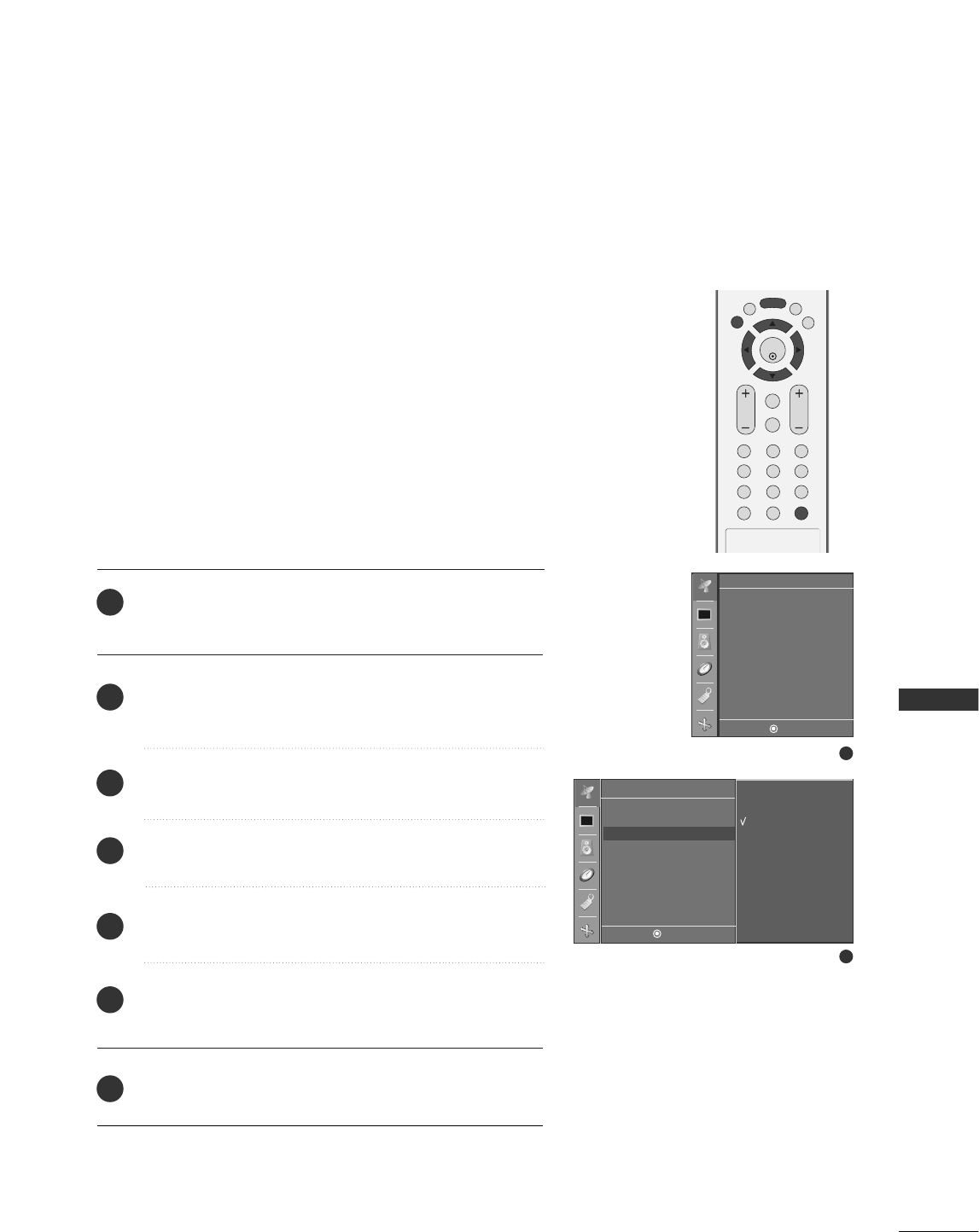
37
FAVORITE CHANNELS SETUP
TV MENU / SETUP (CHANNEL)
Press the MMEENNUUbutton and then DD// EEbutton to select
the CChhaannnneell menu.
Press the GGbutton and then DD// EEbutton to select
FFaavvoorriittee CChhaannnneell.
Press the GGbutton.
Press the DD// EEbutton to select - - - - - - -.
Select a desired programme with the FF// GGbutton.
To store another programme, repeat steps 44 to 55.
You can store up to 8 programmes.
Press the EEXXIITT button to return to normal TV viewing.
This function lets you select your favorite Channels directly.
Repeatedly press the FFCCRRbutton to select stored favorite
Channels.
EXIT
VOL
MUTE
CH
SLEEP
MENU
123
456
789
*
0
FCR
ENTER
REVIEW
MEMORY/ERASE
MTS
1
2
3
4
5
6
7
2
1
Channel
DE F G
MENU
Auto program
Manual program
Favorite channel G
---- ---
---- ---
---- ---
---- ---
---- ---
---- ---
---- ---
---- ---
Auto program
Manual program
Favorite channel
Channel
DE F G
MENU
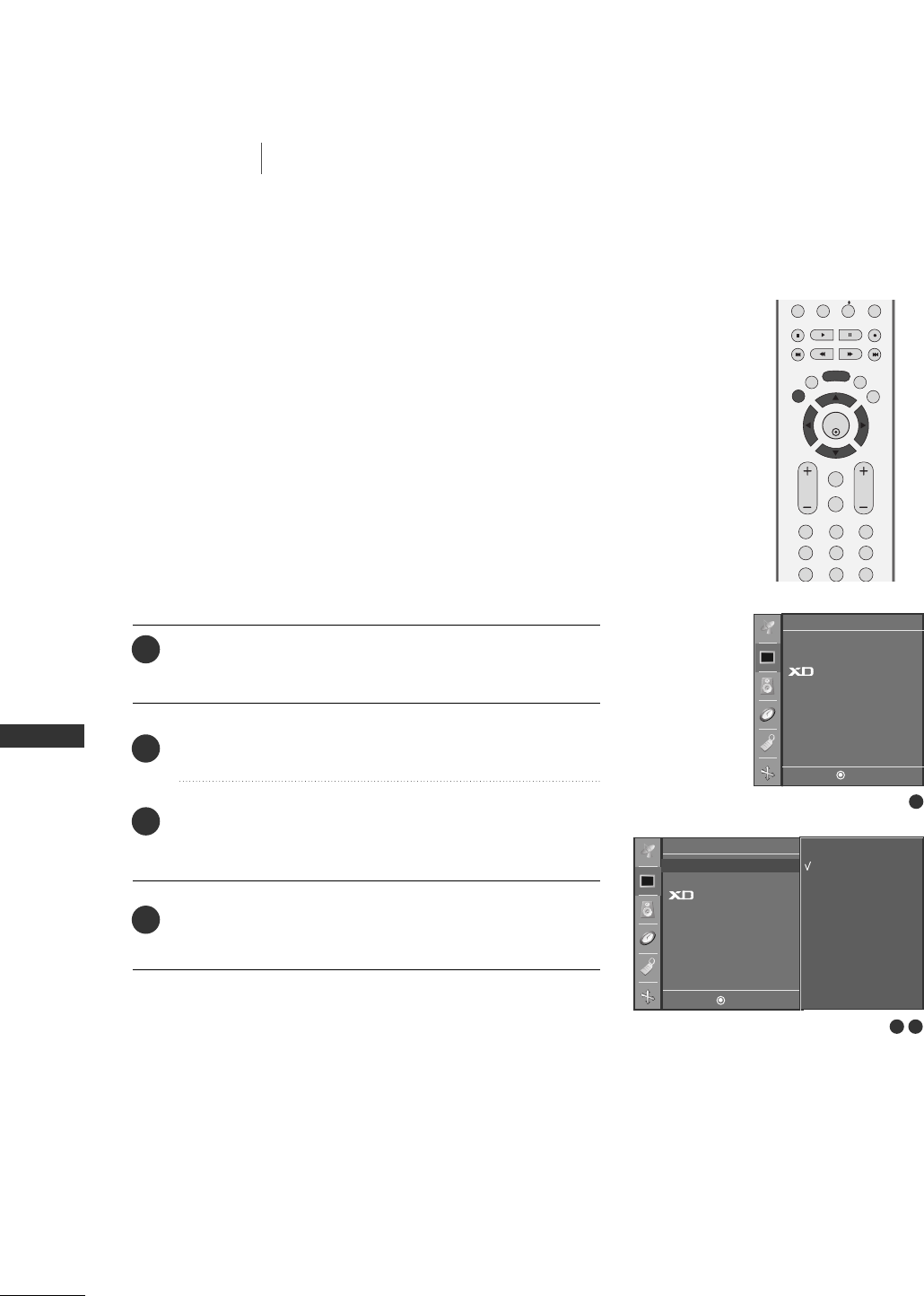
38
TV MENU / PICTURE ADJUSTMENT
TV MENU
AUTO PICTURE CONTROL (APC)
PIP PR- PIP PR+
PIP INPUT
EXIT
VOL
MUTE
CH
SLEEP
MENU
123
456
789
ENTER
REVIEW
MEMORY/ERASE
MTS
APC adjusts the TV for the best picture appearance.
Select the preset value in the APC menu based on the programme
category.
CClleeaarr, OOppttiimmuumm and SSoofftt, Settings are preset for optimum pic-
ture quality at the factory and are not adjustable.
Press the MMEENNUUbutton and then DDor EEbutton to select
the PPiiccttuurreemenu.
Press the GGbutton and then DDor EEbutton to select AAPPCC.
Press the GGbutton and then DDor EEbutton to select
CClleeaarr, OOppttiimmuumm, SSoofftt, UUsseerr 11, or UUsseerr 22.
Press the EEXXIITTbutton to return to TV viewing or press the
MMEENNUU button to return to the previous menu.
1
2
3
4
1
2 3
APC
ACC
Advanced
Reset
Picture
DE F G
MENU
Picture
DE F G
MENU
APC G
ACC
Advanced
Reset
Clear
Optimum
Soft
User 1
User 2
PICTURE ADJUSTMENT
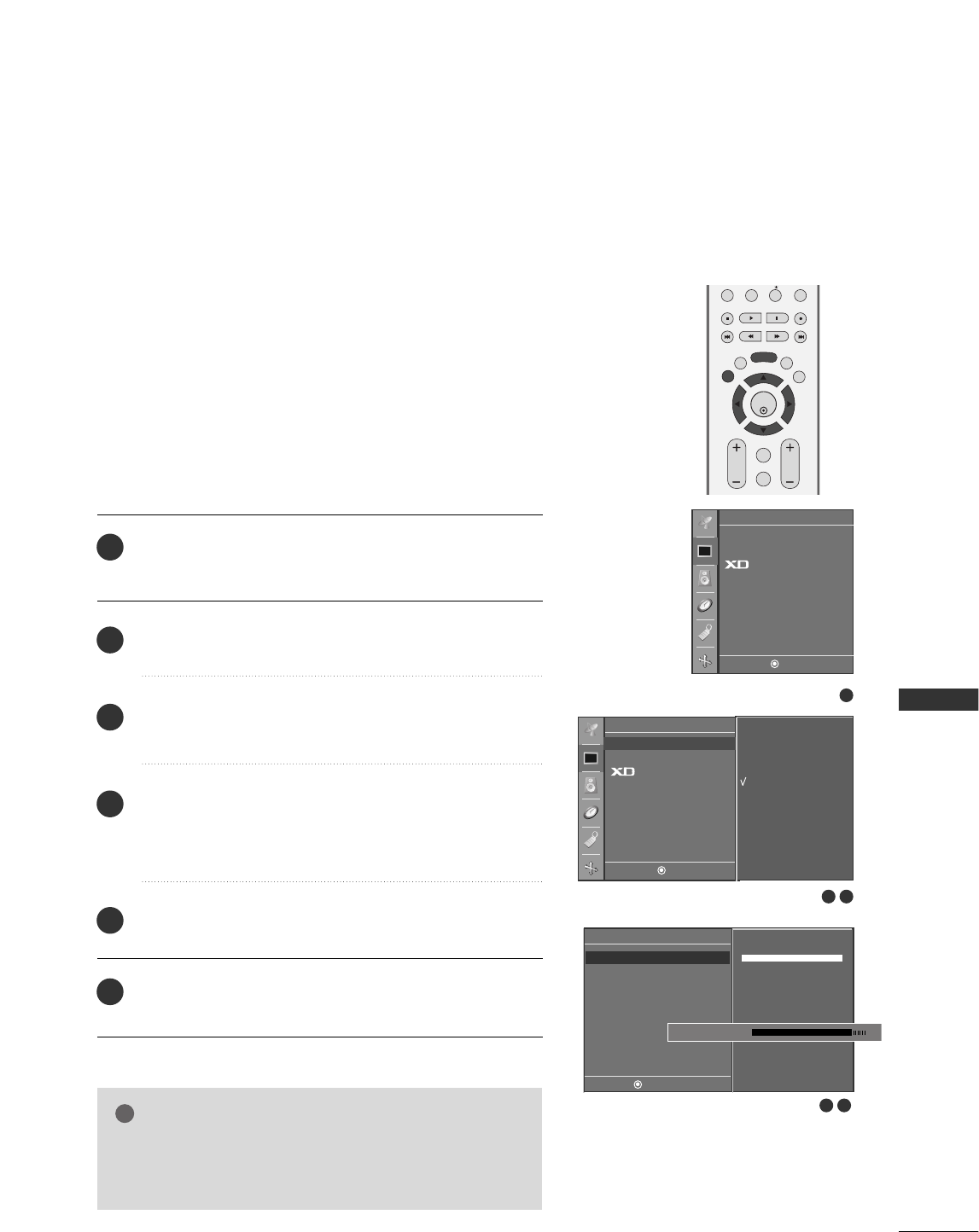
TV MENU / PICTURE ADJUSTMENT
39
MANUAL PICTURE CONTROL (APC-USER OPTION)
Press the MMEENNUUbutton and then DD// EEbutton to select
the PPiiccttuurreemenu.
Press the GGbutton and then DD// EEbutton to select AAPPCC.
Press the GGbutton and then DD// EEbutton to select UUsseerr
11or UUsseerr 22.
Press the GGbutton and then DD// EEbutton to select the
desired picture option (CCoonnttrraasstt, BBrriigghhttnneessss, CCoolloorr,
SShhaarrppnneessss, and TTiinntt).
Press the FF// GGbutton to make appropriate adjustments.
Press the EEXXIITTbutton to return to TV viewing or press the
MMEENNUU button to return to the previous menu.
Adjust the picture appearance to suit your preference and view-
ing situations.
PIP PR- PIP PR+
PIP INPUT
EXIT
VOL
MUTE
CH
SLEEP
MENU
ENTER
REVIEW
MEMORY/ERASE
MTS
NOTE
!
GGYou can’t adjust color, sharpness and tint in the RGB-PC
mode to the levels you prefer.
User
DE F G
MENU
Contrast 100 G
Brightness 50
Color 50
Sharpness 50
Tint 0
Contrast 85 FG
E
1
2
3
4
5
6
4 5
1
2 3
Picture
DE F G
MENU
APC G
ACC
Advanced
Reset
Clear
Optimum
Soft
User 1
User 2
APC
ACC
Advanced
Reset
Picture
DE F G
MENU
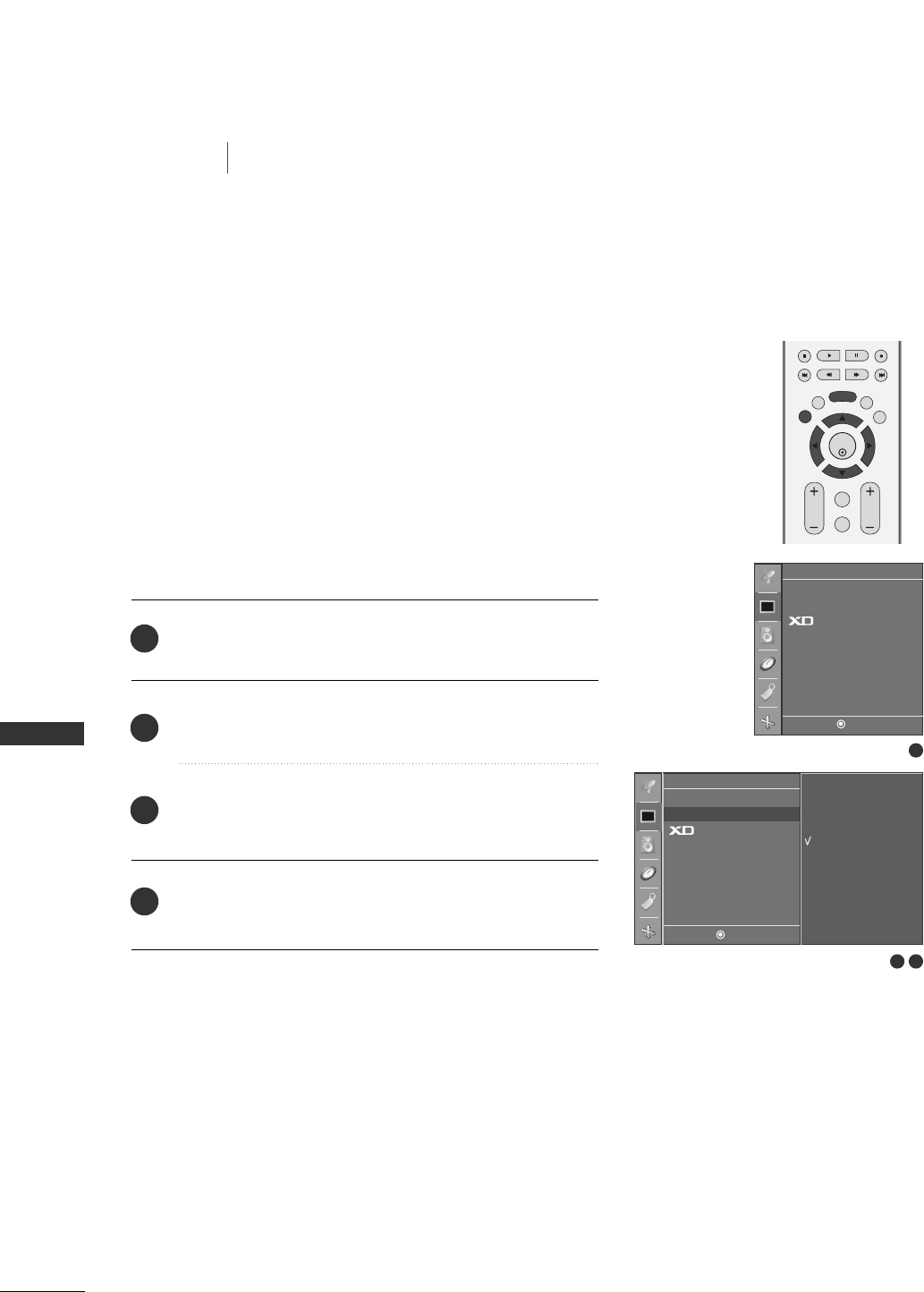
40
AUTO COLOR TEMPERATURE CONTROL (ACC)
TV MENU
TV MENU / PICTURE ADJUSTMENT
PICTURE ADJUSTMENT
Choose one of three automatic color adjustments. Set to warm
to enhance hotter colors such as red, or set to cool to see less
intense colors with more blue.
EXIT
VOL
MUTE
CH
SLEEP
MENU
ENTER
REVIEW
MEMORY/ERASE
MTS
Press the MMEENNUUbutton and then DDor EEbutton to select
the PPiiccttuurreemenu.
Press the GGbutton and then DD// EEbutton to select AACCCC.
Press the GGbutton and then DD// EEbutton to select either
CCooooll, NNoorrmmaall, WWaarrmm, or UUsseerr.
Press EEXXIITTbutton to return to TV viewing or press MMEENNUU
button to return to the previous menu.
1
2
3
4
1
2 3
Picture
DE F G
MENU
APC
ACC G
Advanced
Reset
Cool
Normal
Warm
User
APC
ACC
Advanced
Reset
Picture
DE F G
MENU
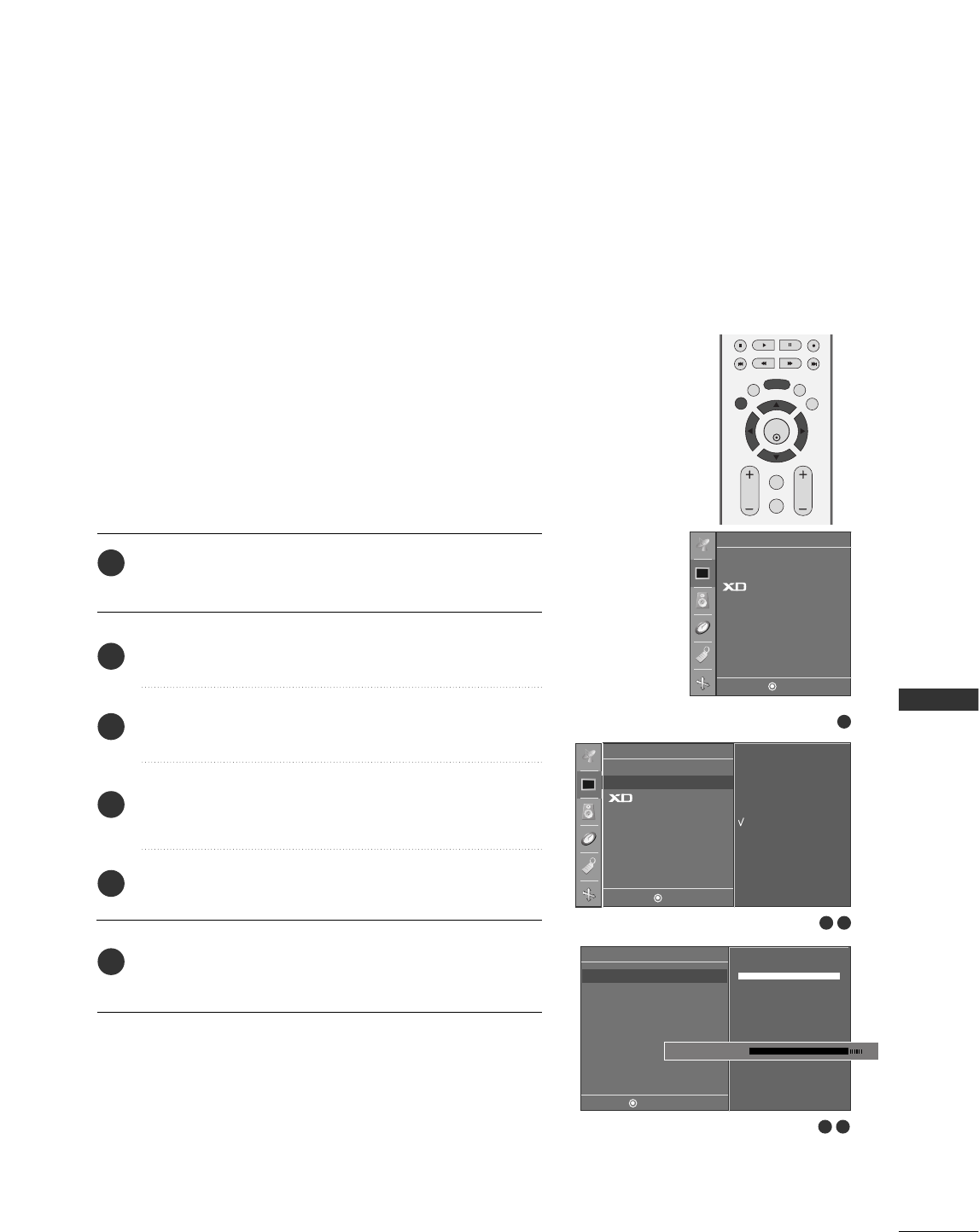
TV MENU / PICTURE ADJUSTMENT
41
MANUAL COLOR TEMPERATURE CONTROL
(ACC - USER OPTION)
You can also adjust the detailed settings(Red, Green, Blue) by selecting
the UUsseerrmenu.
Press the MMEENNUUbutton and then DDor EEbutton to select
the PPiiccttuurreemenu.
Press the GGbutton and then DD// EEbutton to select AACCCC.
Press the GGbutton and then DD// EEbutton to select UUsseerr.
Press the GGbutton and then DD// EEbutton to select RReedd,
GGrreeeenn, or BBlluuee.
Press the FF// GGbutton to make appropriate adjustments.
Press the EEXXIITTbutton to return to TV viewing or press the
MMEENNUU button to return to the previous menu.
EXIT
VOL
MUTE
CH
SLEEP
MENU
ENTER
REVIEW
MEMORY/ERASE
MTS
User
DE F G
MENU
Red +30 G
Green 0
Blue 0
Red +25 FG
E
4 5
1
2
3
4
5
6
1
2 3
Picture
DE F G
MENU
APC
ACC G
Advanced
Reset
Cool
Normal
Warm
User
APC
ACC
Advanced
Reset
Picture
DE F G
MENU
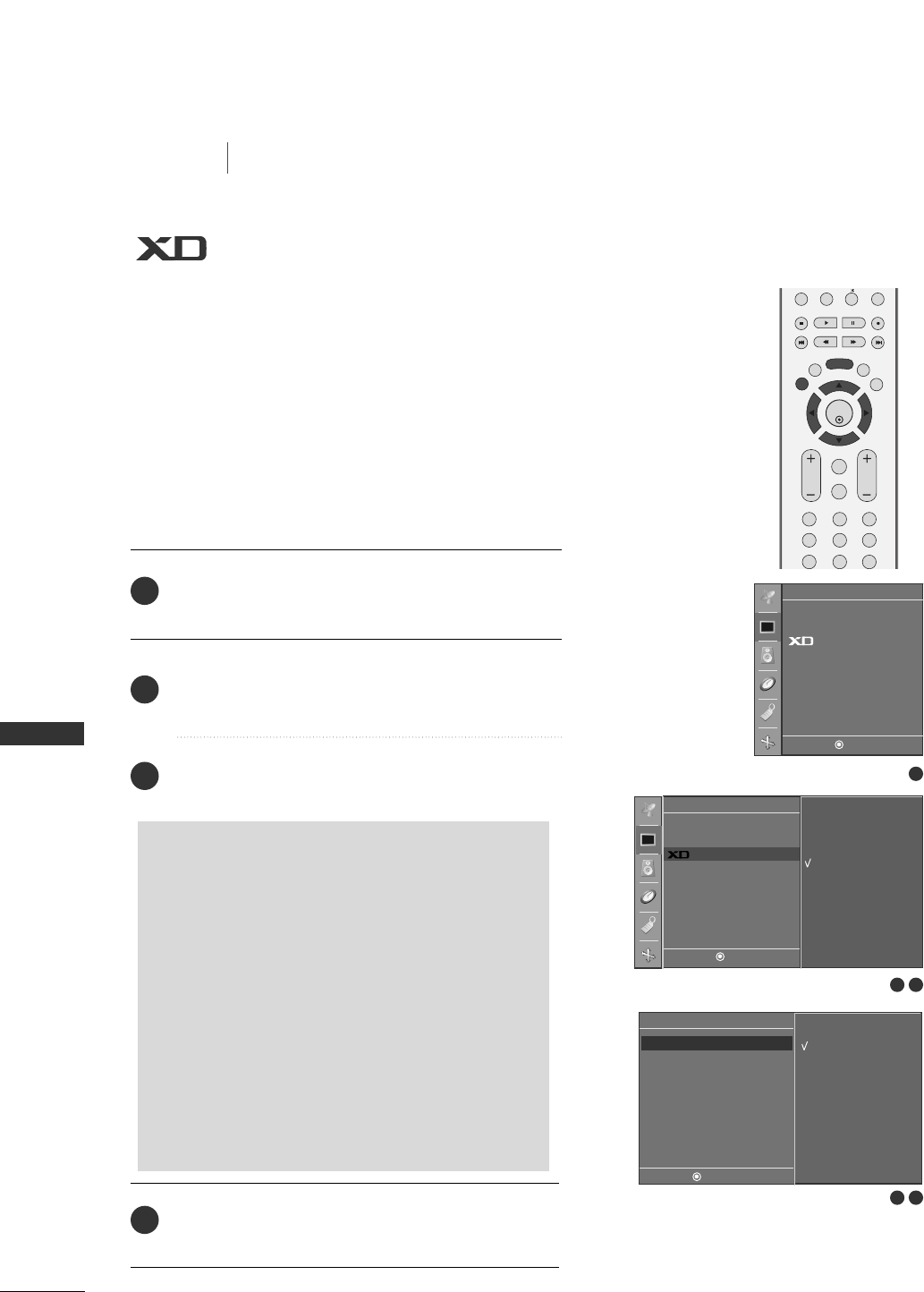
42
TV MENU
TV MENU / PICTURE ADJUSTMENT
PICTURE ADJUSTMENT
PIP PR- PIP PR+
PIP INPUT
EXIT
VOL
MUTE
CH
SLEEP
MENU
123
456
789
ENTER
REVIEW
MEMORY/ERASE
MTS
XD is LG Electronic’s unique picture improving technology to
display a real HD source through an advanced digital signal
processing algorithm.
When selecting APC options (Clear, Soft and Optimum), XD is
automatically changed to Auto.
When selecting APC options (User 1 and User 2), you can
choose the Auto / Manual.
When selecting the Manual, you can adjust the XD Contrast,
XD color and XD Noise.
Manual
DE F G
MENU
On
Off
XD Contrast G
XD Color
XD NR
1 2
1
2 3
Picture
DE F G
MENU
APC
ACC
Advanced
Reset
Auto
Manual
G
APC
ACC
Advanced
Reset
Picture
DE F G
MENU
Press the MMEENNUUbutton and then use DD or EE button
to select the VVIIDDEEOOmenu.
Press the GG button and then use DD or EE button to
select XXDD.
Press the GG button and then use DD or EE button to
select AAuuttoo or MMaannuuaall.
Press EEXXIITTbutton to return to TV viewing or press
MMEENNUUbutton to return to the previous menu.
2
3
4
1
SSeelleeccttiinngg tthhee MMaannuuaall
1. Press the GG button and then use FF or GG but-
ton to select XXDD CCoonnttrraasstt, XXDD CCoolloorror
XXDD NNooiissee.
■XXDD CCoonnttrraasstt:: Optimizing the contrast
automatically according to the brightness of
the reflection.
■XXDD CCoolloorr::Adjusting the colors of the
reflection automatically to reproduce as
closely as possible to the natural colors.
■XXDD NNooiissee :: Removing the noise up to the
point where it does not damage the original
picture.
2. Use the DD or EE button to select OOnnor OOffff.
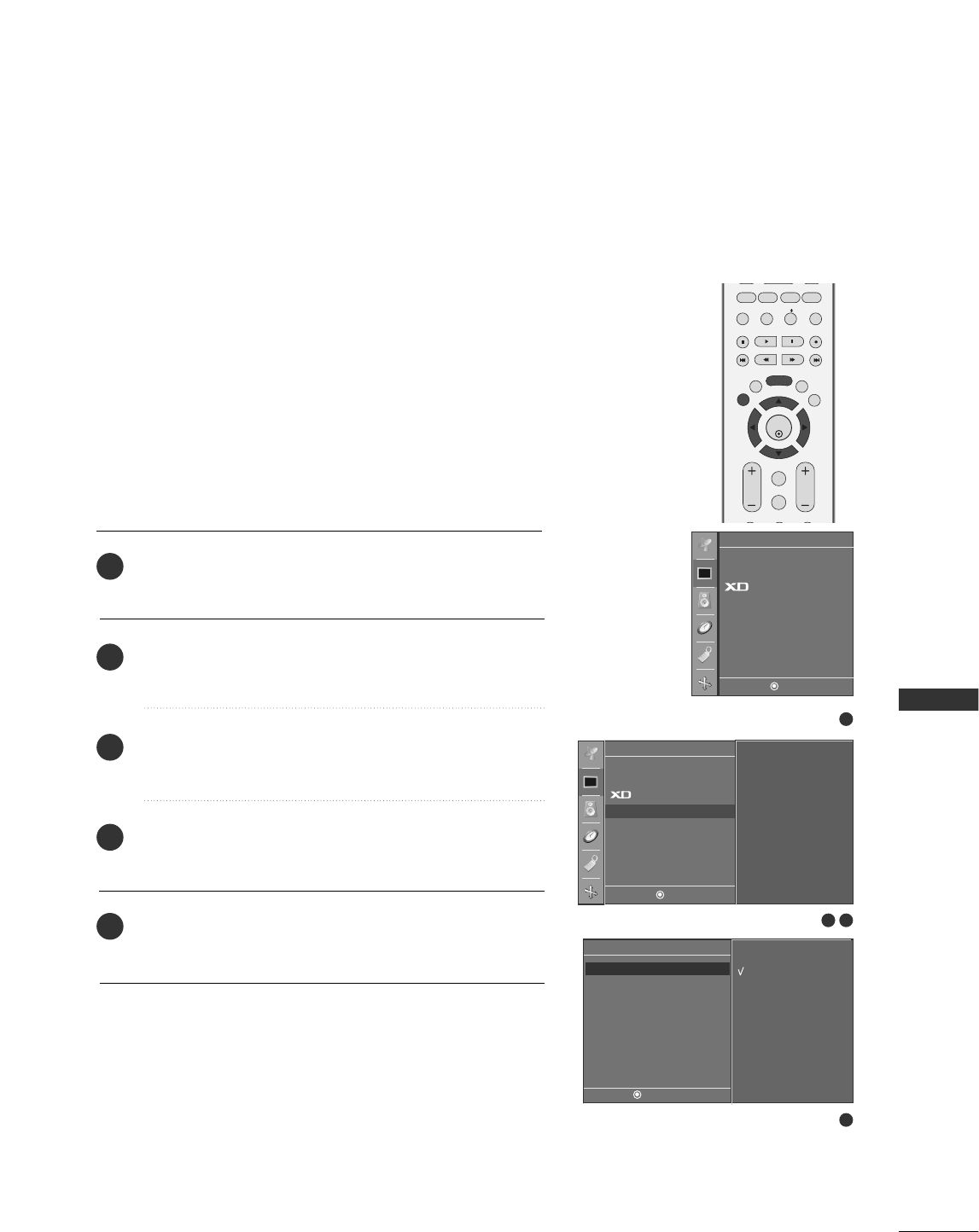
TV MENU / PICTURE ADJUSTMENT
43
ADVANCED-CINEMA MODE SETUP
Set up the TV for the best picture appearance for viewing
movies.
When you operate Cinema (3:2 Pull-Down Mode or Cinema
Correction Mode), the TV will adjust 24 fps video from movies
to 30 fps video for display.
This feature operates only in Analog TV, Video and Component
480i mode.
PIP PR- PIP PR+
PIP INPUT
EXIT
VOL
MUTE
CH
SLEEP
MENU
PIP SIZE
POSTION
ENTER
REVIEW
MEMORY/ERASE
CAPTION
MTS
Press the MMEENNUUbutton and then DDor EEbutton to select
the PPiiccttuurreemenu.
Press the GGbutton and then DD// EEbutton to select
AAddvvaanncceedd.
Press the GGbutton and then DD// EEbutton to select
CCiinneemmaa.
Press the GGbutton and then DD// EEbutton to select OOnn
or OOffff..
Press the EEXXIITTbutton to return to TV viewing or press the
MMEENNUU button to return to the previous menu.
1
2
3
4
5
4
1
2 3
Picture
DE F G
MENU
To set
APC
ACC
Advanced G
Reset
Advanced
DE F G
MENU
On
Off
Cinema G
Black Level
APC
ACC
Advanced
Reset
Picture
DE F G
MENU
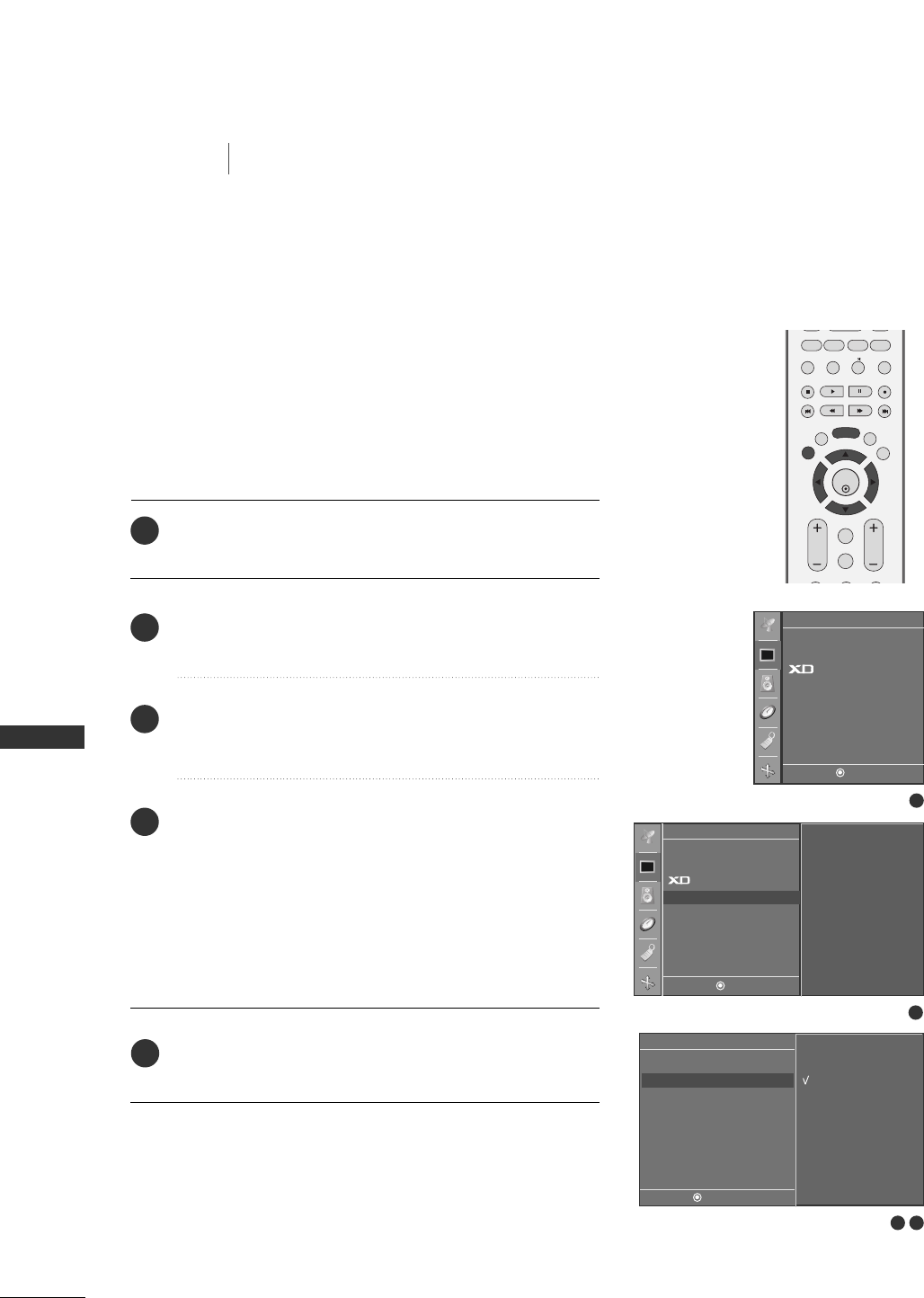
44
ADVANCED-BLACK LEVEL
TV MENU
TV MENU / PICTURE ADJUSTMENT
PICTURE ADJUSTMENT
PIP PR- PIP PR+
PIP INPUT
EXIT
VOL
MUTE
CH
SLEEP
MENU
PIP SIZE
POSTION
ENTER
REVIEW
MEMORY/ERASE
CAPTION
MTS
Adjusting the contrast and the brightness of the screen using
the black level of the screen.
This feature operates only in Video (NTSC-M) or HDMI mode.
Press the MMEENNUUbutton and then DDor EEbutton to select
the PPiiccttuurreemenu.
Press the GGbutton and then DD// EEbutton to select
AAddvvaanncceedd.
Press the GGbutton and then DD// EEbutton to select
BBllaacckk LLeevveell.
Press the GGbutton and then DD// EEbutton to select LLooww
or HHiigghh..
■LLooww
The screen gets darker.
■HHiigghh
The screen gets brighter.
Press the EEXXIITTbutton to return to TV viewing or press the
MMEENNUU button to return to the previous menu.
1
2
3
4
5
3 4
1
2
Picture
DE F G
MENU
To set
APC
ACC
Advanced G
Reset
Advanced
DE F G
MENU
Low
High
Cinema
Black Level G
APC
ACC
Advanced
Reset
Picture
DE F G
MENU
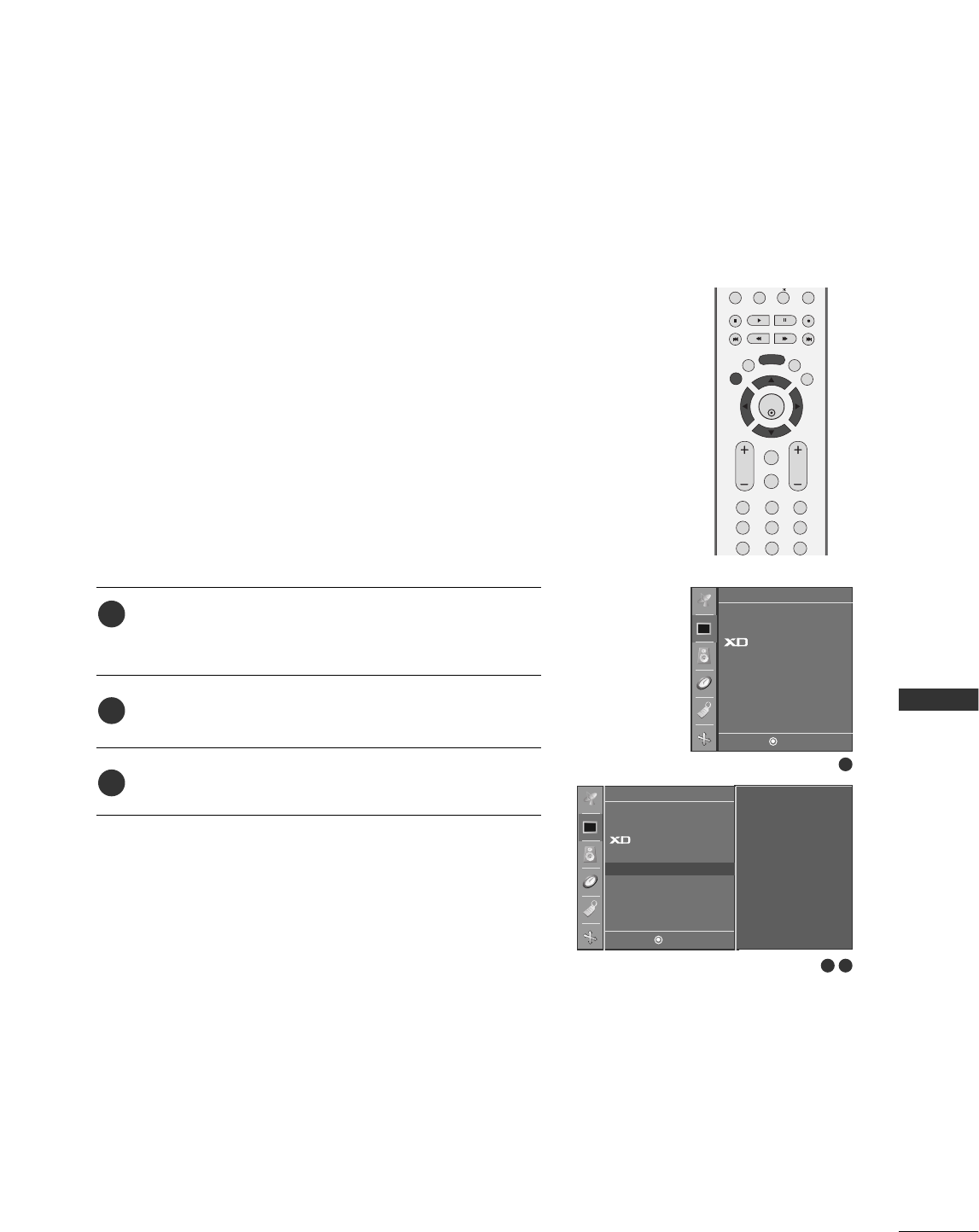
TV MENU / PICTURE ADJUSTMENT
45
RESET
1
2 3
Picture
DE F G
MENU
APC
ACC
Advanced
Reset G
Press the MMEENNUUbutton and then DDor EEbutton to select
the PPiiccttuurreemenu.
Press the GGbutton and then DD// EEbutton to select RReesseett.
Press the GGbutton to initialize the adjusted value.
• Returns to the default settings APC, ACC, XD, Advanced
at the factory. To set
PIP PR- PIP PR+
PIP INPUT
EXIT
VOL
MUTE
CH
SLEEP
MENU
123
456
789
ENTER
REVIEW
MEMORY/ERASE
MTS
1
2
3
APC
ACC
Advanced
Reset
Picture
DE F G
MENU
Use to quickly reset all the Video menu options to their
original factory preset values.
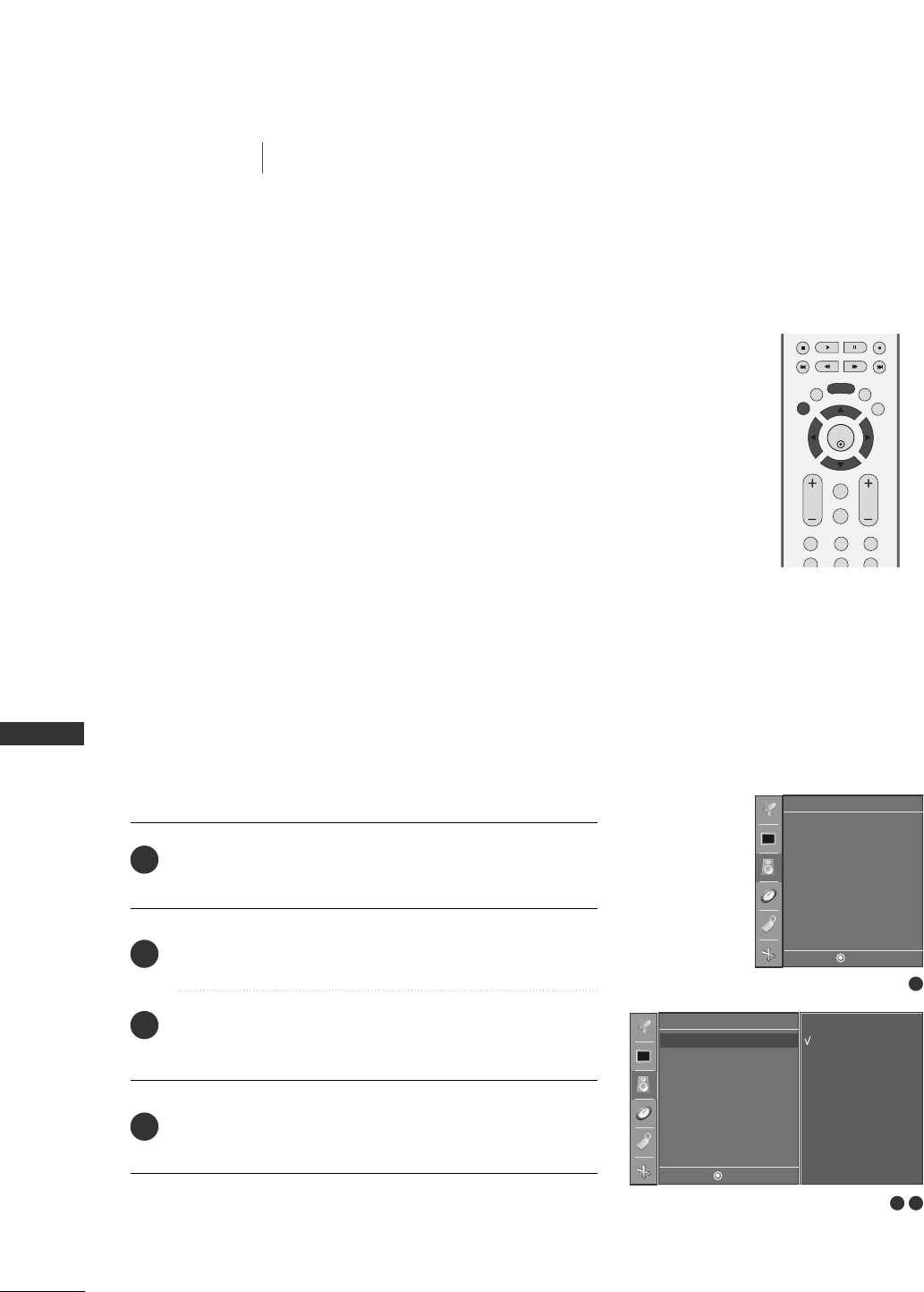
46
DIGITAL AUTO SOUND PROCESSING (DASP)
TV MENU
TV MENU / AUDIO ADJUSTMENT
AUDIO ADJUSTMENT
You can select your preferred sound setting; Surround Max, Flat,
Music, Movie or Sports and you can also adjust the sound fre-
quency of the equalizer.
DASP lets you enjoy the best sound without any special adjustment
because the TV sets the appropriate sound options based on the
programme content.
SSuurrrroouunndd MMAAXX, FFllaatt, MMuussiicc, MMoovviiee, and SSppoorrttss are preset
for good sound quality at the factory and are not adjustable.
SSuurrrroouunndd MMAAXX Select this option to sound realistic.
FFllaattThe most commanding and natural audio.
MMuussiiccSelect this option to enjoy the original sound when lis
tening to the music.
MMoovviieeSelect this option to enjoy sublime sound.
SSppoorrttssSelect this option to watch sports broadcasting.
UUsseerrSelect this option to use the user-defined audio
settings.
EXIT
VOL
MUTE
CH
SLEEP
MENU
123
456
ENTER
REVIEW
MEMORY/ERASE
MTS
Press the MMEENNUUbutton and then DD// EEbutton to select
the SSoouunnddmenu.
Press the GGbutton and then DD// EEbutton to select DDAASSPP.
Press the GGbutton and then DD// EEbutton to select
SSuurrrroouunndd MMaaxx, FFllaatt, MMuussiicc, MMoovviiee, SSppoorrttssor UUsseerr.
Press the EEXXIITTbutton to return to TV viewing or press the
MMEENNUU button to return to the previous menu.
1
2
3
4
1
2 3
DASP
AVL
Balance 0
Speaker
Sound
DE F G
MENU
Surround MAX
Flat
Music
Movie
Sports
User
Sound
DE F G
MENU
DASP G
AVL
Balance 0
Speaker
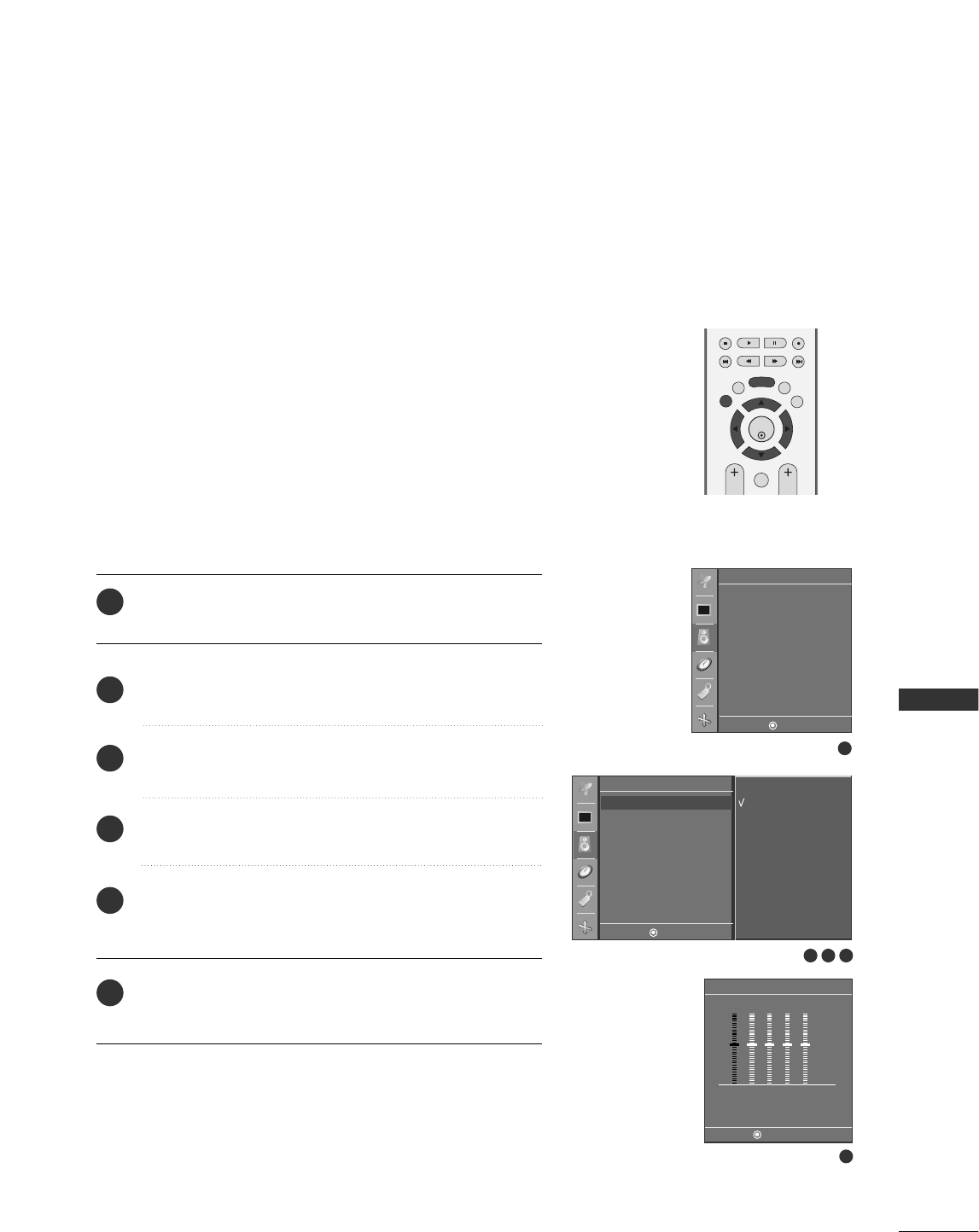
TV MENU / AUDIO ADJUSTMENT
47
SOUND FREQUENCY ADJUSTMENT
(DASP - USER OPTION)
Press the MMEENNUUbutton and then DD// EEbutton to select
the SSoouunnddmenu.
Press the GGbutton and then DD// EEbutton to select DDAASSPP.
Press the GGbutton and then DD// EEbutton to select UUsseerr.
Press the GGbutton.
Select a sound band by pressing the FF// GGbutton.
Make appropriate sound level with the DD// EEbutton.
Press the EEXXIITTbutton to return to TV viewing or press the
MMEENNUU button to return to the previous menu.
Adjust the sound equalizer.
EXIT
VOL CH
SLEEP
MENU
ENTER
REVIEW
MEMORY/ERASE
MTS
User
DE F G
MENU
0.1 0.5 1.5 5.0 10 kHz
1
2
3
4
5
6
234
5
1
DASP
AVL
Balance 0
Speaker
Sound
DE F G
MENU
Surround MAX
Flat
Music
Movie
Sports
User
Sound
DE F G
MENU
DASP G
AVL
Balance 0
Speaker
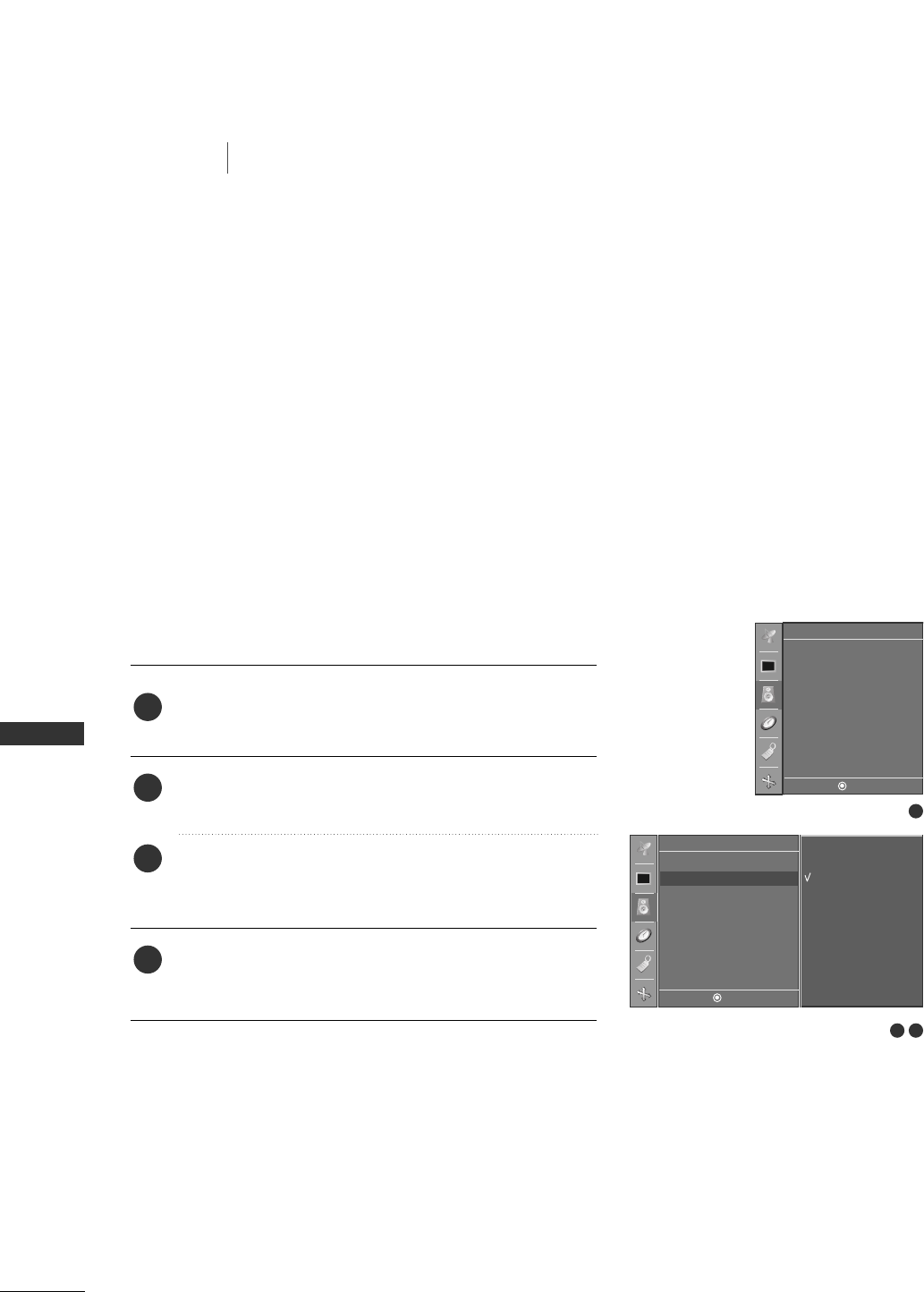
48
AVL (AUTO VOLUME LEVELER)
TV MENU
TV MENU / AUDIO ADJUSTMENT
AUDIO ADJUSTMENT
1
Press the MMEENNUUbutton and then DD// EEbutton to select
the SSoouunnddmenu.
Press the GGbutton and then DD// EEbutton to select AAVVLL.
Press the GGbutton and then DD// EEbutton to select OOnn
or OOffff.
Press the EEXXIITTbutton to return to TV viewing or press the
MMEENNUU button to return to the previous menu.
AVL automatically keeps on an equal volume level even if you
change programmes.
1
2
3
4
1
2 3
DASP
AVL
Balance 0
Speaker
Sound
DE F G
MENU
On
Off
Sound
DE F G
MENU
DASP
AVL G
Balance 0
Speaker
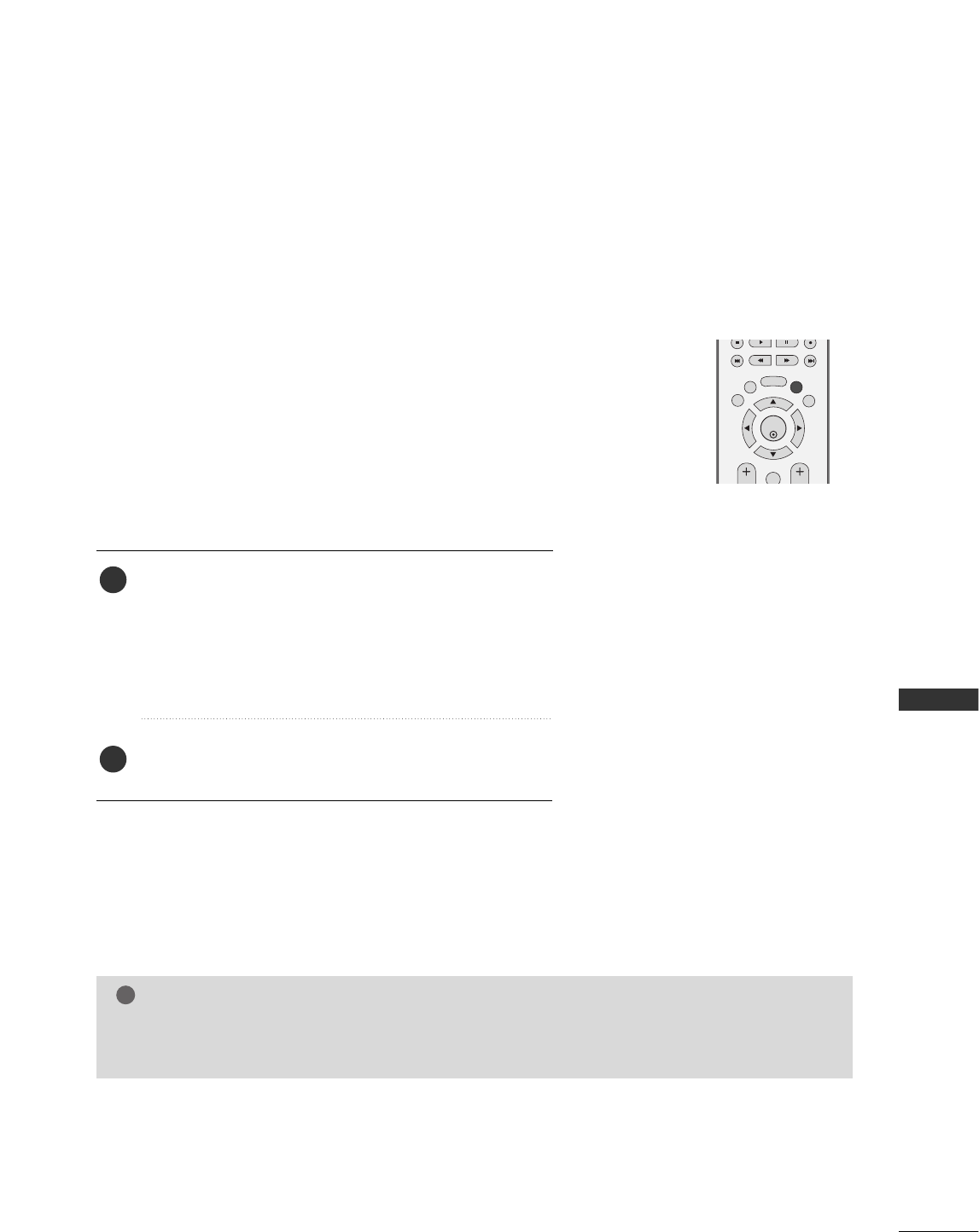
TV MENU
49
STEREO/SAP BROADCASTS SETUP
The TV can receive MTS stereo programs and any SAP
(Secondary Audio Program) that accompanies the stereo pro-
gram; if the broadcaster transmits one additional sound signal
in addition to the original one.
Mono: The primary language is heard from left and right speakers.
Signal mode is mono.
Stereo: The primary language is heard from left and right speakers.
Signal mode is stereo.
SAP: The secondary language is heard from left and right speakers
in mono sound.
Use the SSAAPPbutton to select your desired MTS mode in
analog signal. Each time you press the SSAAPPbutton, MMoonnoo,
SStteerreeoo, or SSAAPPappear in turn.
■If other languages available on the digital signal, select
them with the SSAAPPbutton.
Press EEXXIITTbutton to save and return to TV viewing.
1
2
EXIT
SLEEP
MENU
ENTER
REVIEW
MEMORY/ERASE
MTS
NOTE
!
GGSelect mono sound mode if the signal is not clear or in poor signal reception areas.
GGSStteerreeoo, SSAAPPmodes are available only if included on the broadcast signal.
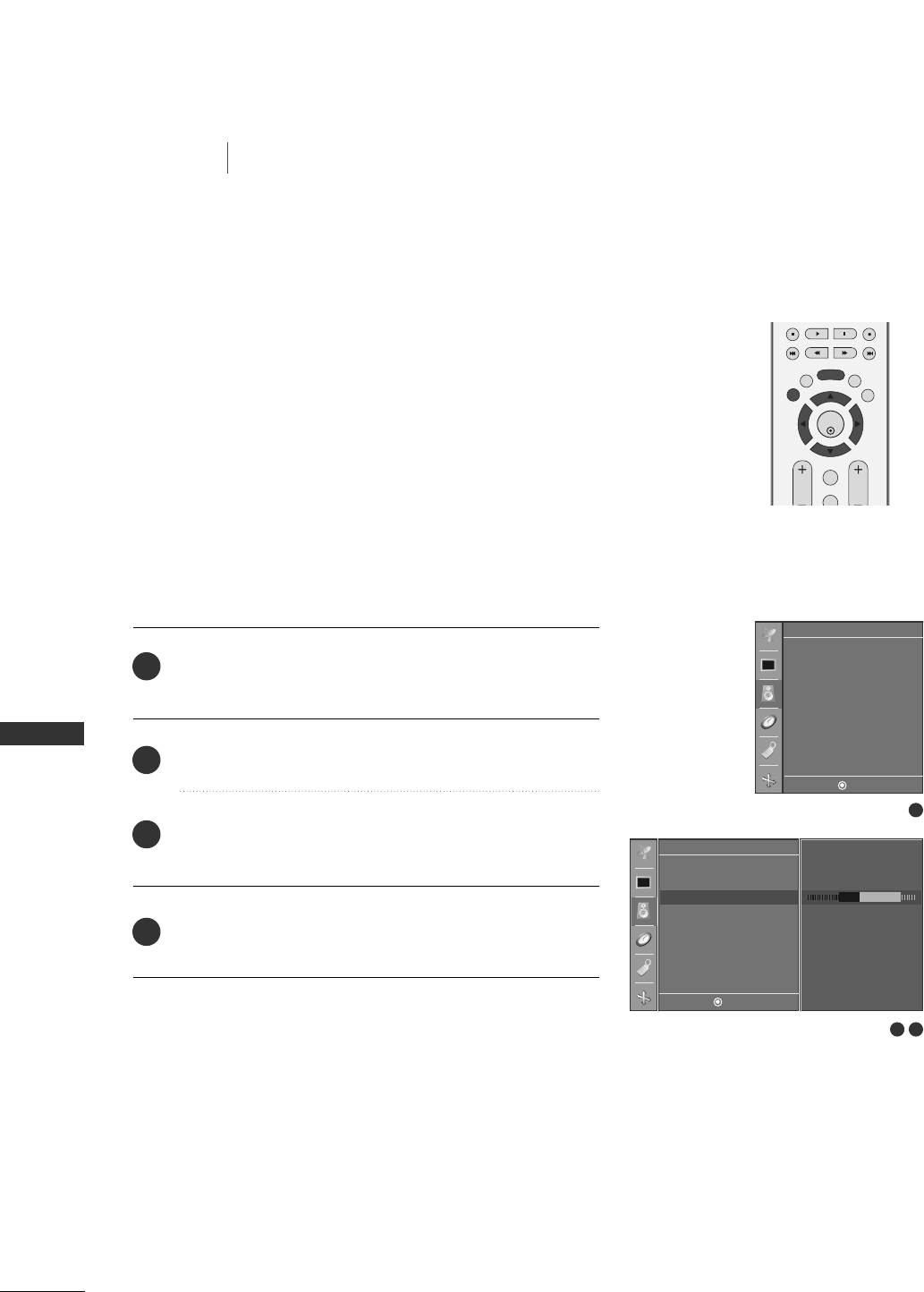
50
BALANCE ADJUSTMENT
TV MENU
TV MENU
AUDIO ADJUSTMENT
EXIT
VOL
MUTE
CH
SLEEP
MENU
ENTER
REVIEW
MEMORY/ERASE
MTS
Adjust the left/right sound of speaker to suit your taste and
room situations.
Press the MMEENNUUbutton and then DD// EEbutton to select
the SSoouunnddmenu.
Press the GGbutton and then DD// EEbutton to select BBaallaannccee.
Press the GGbutton and then FF// GGbutton to make
desired adjustment.
Press the EEXXIITTbutton to return to TV viewing or press the
MMEENNUU button to return to the previous menu.
1
2
3
41
1
2 3
DASP
AVL
Balance 0
Speaker
Sound
DE F G
MENU
Sound
DE F G
MENU
DASP
AVL
Balance R15 G
Speaker
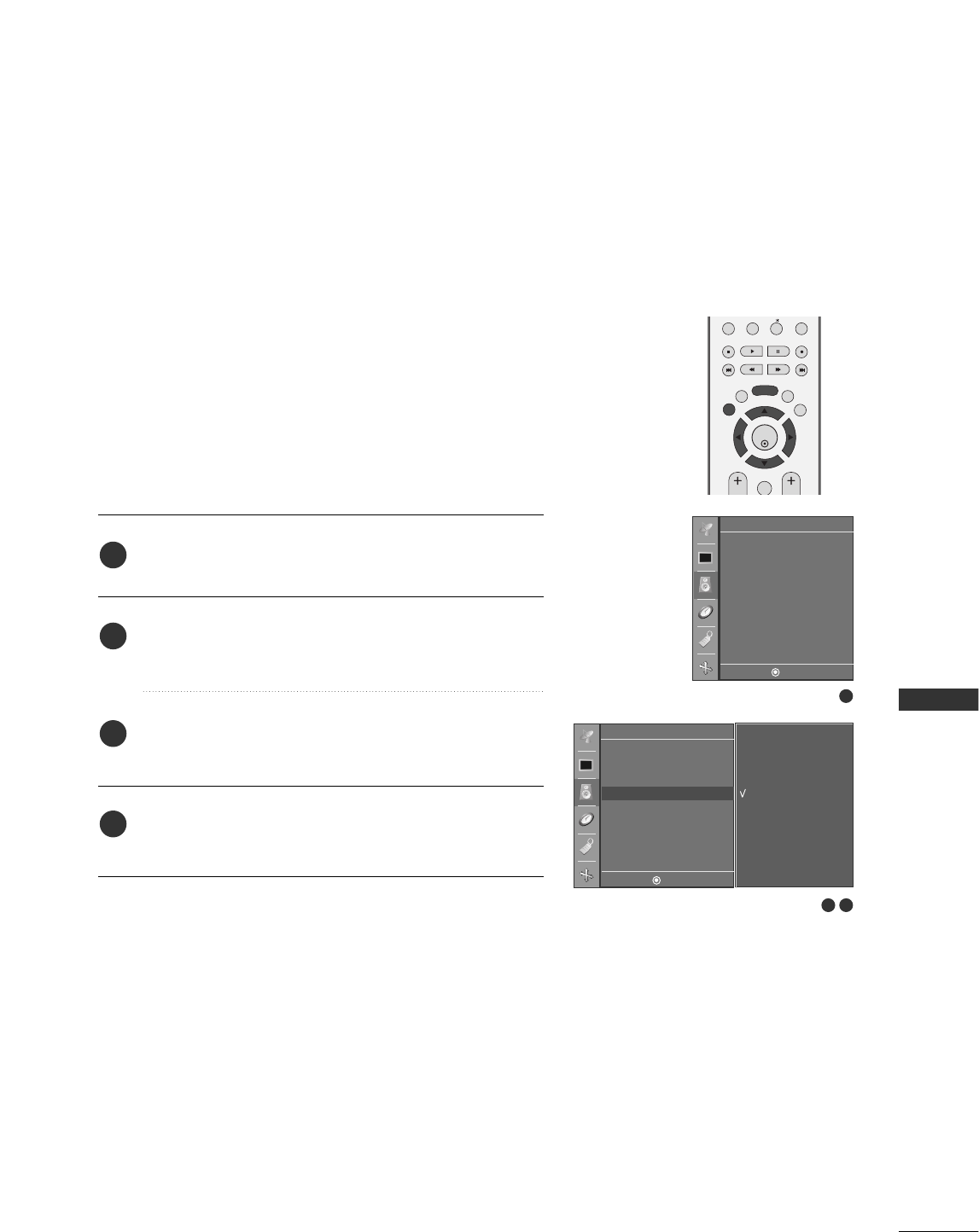
TV MENU / AUDIO ADJUSTMENT
51
TV SPEAKERS ON/OFF SETUP
Turn the TV speakers off if using external audio equipment.
Feature turns the TV Speakers option On or Off.
Press the MMEENNUUbutton and then DD// EEbutton to select
the SSoouunnddmenu.
Press the GGbutton and then DD// EEbutton to select
SSppeeaakkeerr.
Press the GGbutton and then DD//EEbutton to select OOnn
or OOffff.
Press the EEXXIITTbutton to return to TV viewing or press the
MMEENNUU button to return to the previous menu.
PIP PR- PIP PR+
PIP INPUT
EXIT
VOL CH
SLEEP
MENU
ENTER
REVIEW
MEMORY/ERASE
MTS
1
2
3
41
1
2 3
DASP
AVL
Balance 0
Speaker
Sound
DE F G
MENU
On
Off
Sound
DE F G
MENU
DASP
AVL
Balance 0
Speaker G
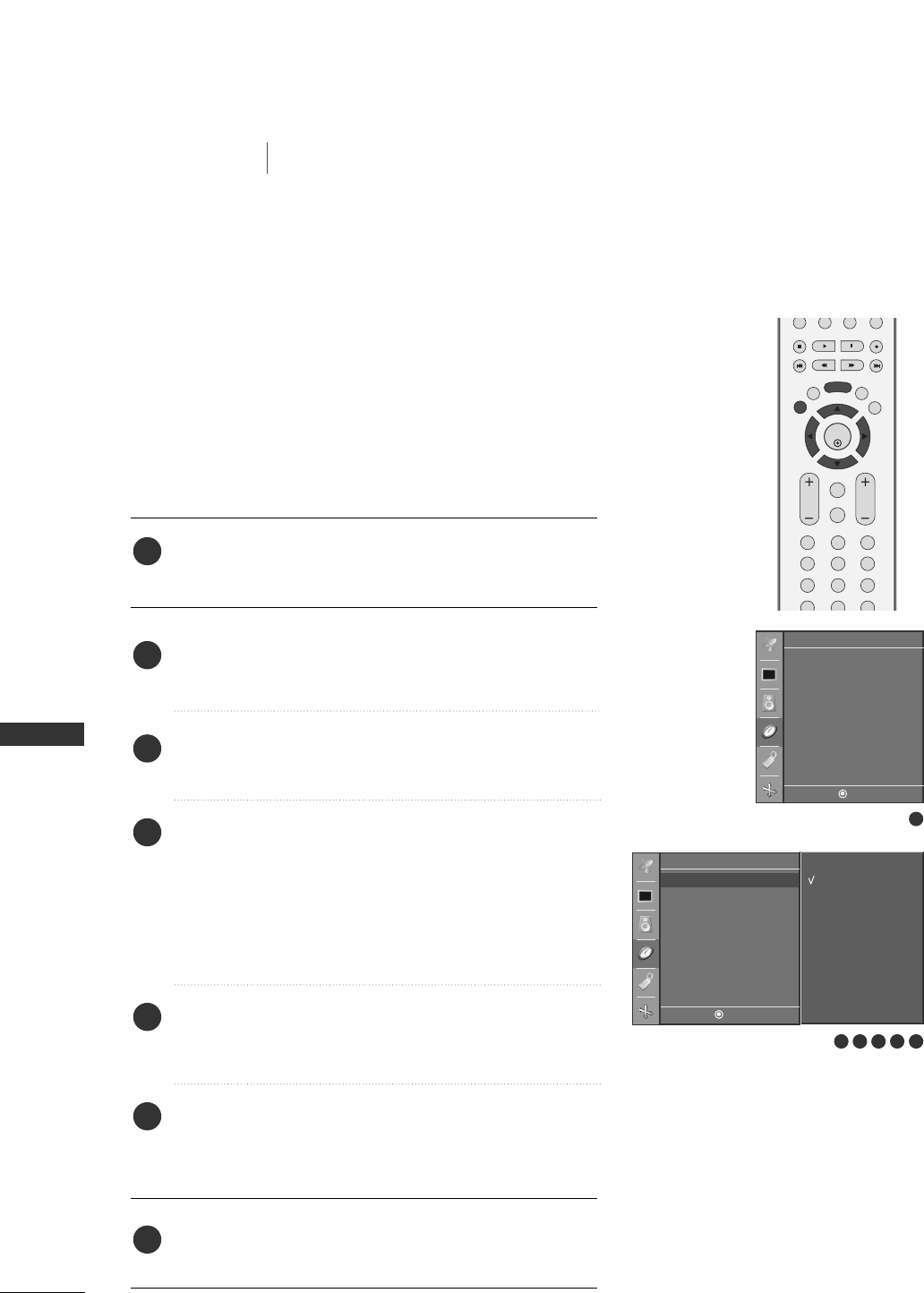
52
AUTO CLOCK SETUP
TV MENU
TV MENU / AUDIO ADJUSTMENT
TIME SETTING
Press the MMEENNUUbutton and then DD// EEbutton to select
the TTiimmeerrmenu.
Press the GGbutton and then DD// EEbutton to select
CClloocckk.
Press the GG button and then use DD or EE button to select
AAuuttoo.
Press the GG button and then use DD or EE button to select
your viewing area time zone. Your choices are: AAuuttoo,
NN..SS..TT(?? Standard Time), AA..SS..TT(Alaska Standard Time),
EE..SS..TT(Eastern Standard Time), CC..SS..TT (Central Standard
Time), MM..SS..TT(Mountain Standard Time), PP..SS..TT..(Pacific
Standard Time).
Press the GG button and then use DD or EE button to set
PPBBSS cchhaannnneell.
Press the GG button and then use DD or EE button to select
AAuuttoo, OOffff, OOnn, depending on whether or not your viewing
area observes Daylight Saving time.
Press EEXXIITTbutton to return to TV viewing or press MMEENNUU
button to return to the previous menu.
EXIT
VOL
MUTE
CH
SLEEP
MENU
123
456
789
*
0
FAV
ENTER
REVIEW
MEMORY/ERASE
MTS
The time is set automatically from a PBS channel signal.
The PBS channel signal includes information for the current
time provided by the broadcasting station.
Set the clock manually if the current time is set incorrectly by
the auto clock function.
1
2
3
6
5
4
7
1
4 5
Timer
DE F G
MENU
Auto
Manual
Time zone
Auto
PBS Channel
TV 2
Daylight Saving
Auto
Clock
Off timer
On timer
Auto off
Timer
DE F G
MENU
Clock G
Off time
On time
Auto off
6
2 3
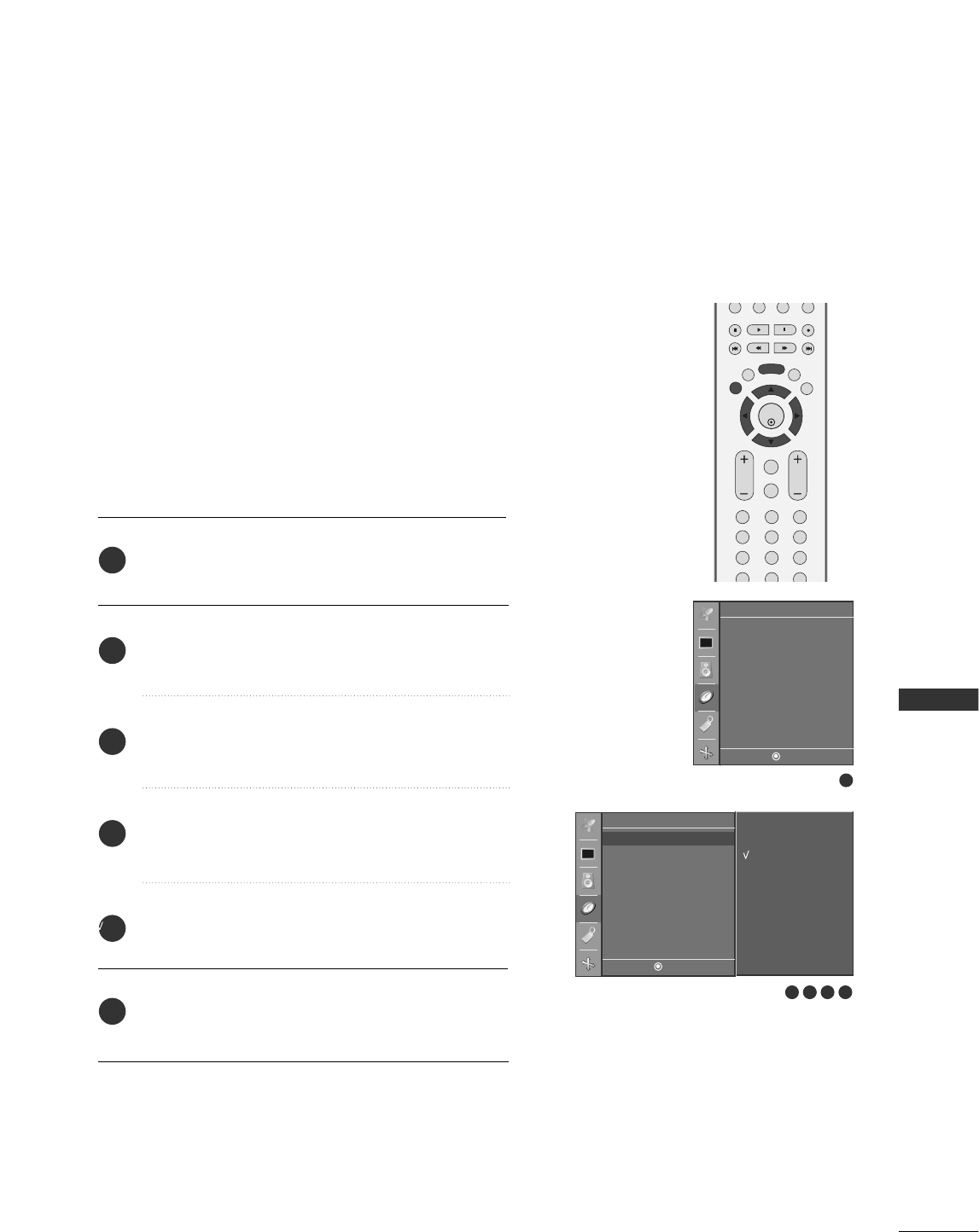
TV MENU / TIME SETTING
53
MANUAL CLOCK SETUP
Press the MMEENNUUbutton and then DD// EEbutton to
select the TTiimmeerrmenu.
Press the GGbutton and then DD// EEbutton to select
CClloocckk.
Press the GG button and then use DD or EE button to
select MMaannuuaall.
Press the GG button and then use DD or EE button to
set the hour.
Press the GG button and then use DD or EE button to
set the minutes.
Press EEXXIITTbutton to return to TV viewing or press
MMEENNUUbutton to return to the previous menu.
If the current time setting is wrong, reset the clock manually.
2
3
4
5
6
1
EXIT
VOL
MUTE
CH
SLEEP
MENU
123
456
789
*
0
FAV
ENTER
REVIEW
MEMORY/ERASE
MTS
1
4 5
Timer
DE F G
MENU
Auto
Manual
Clock
Off timer
On timer
Auto off
Timer
DE F G
MENU
Clock G
Off time
On time
Auto off
2 3
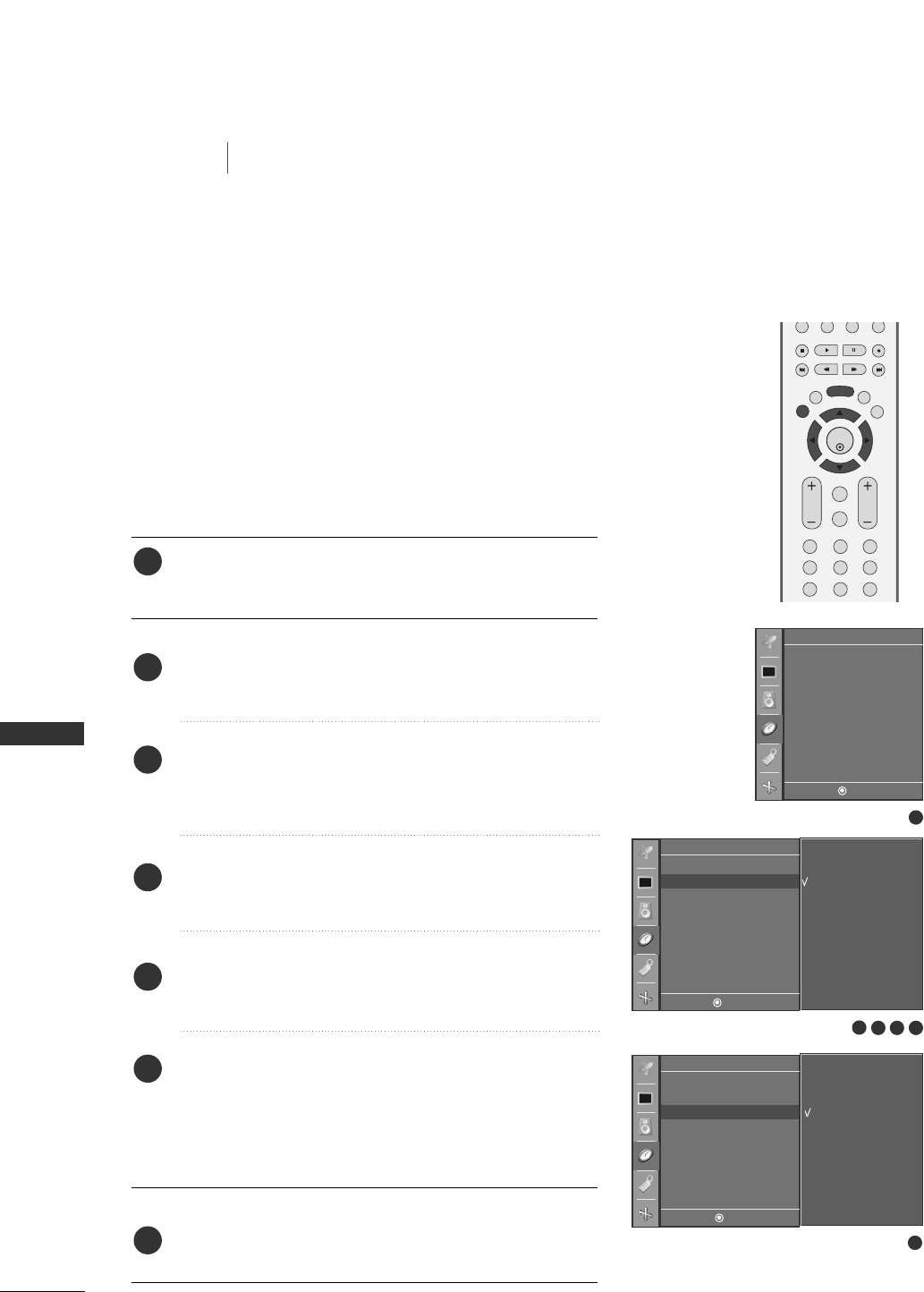
54
ON/OFF TIMER SETUP
TV MENU
TV MENU / TIME SETTING
TIME SETTING
Press the MMEENNUUbutton and then DD// EEbutton to select
the TTiimmeerrmenu.
Press the GG button and then use DD or EE button to select
OOffff ttiimmeerror OOnn ttiimmeerr.
Press the GG button and then use DD or EE button to select
OOnn.
■To cancel the OOnn//OOffffttiimmeerrfunction, select OOffff.
Press the GG button and then use DD or EE button to set the
hour.
Press the GG button and then use DD or EE button to set the
minutes.
OOnnllyy OOnn ttiimmeerr
Press the GG button and then use DD or EE to set the sound
level at turn-on.
Press the GG button and then use DD or EE to select the
channel at turn-on.
Press EEXXIITTbutton to return to TV viewing or press MMEENNUU
button to return to the previous menu.
The timer function operates only if the current time has been
set.
The Off-Timer function overrides the On-Timer function if they
are both set to the same time.
The TV must be in standby mode for the On-Timer to work.
If you do not press any button within 2 hours after the TV turns
on with the On Timer function, the TV will automatically revert
to standby mode.
EXIT
VOL
MUTE
CH
SLEEP
MENU
123
456
789
ENTER
REVIEW
MEMORY/ERASE
MTS
1
2
3
4
5
6
7
1
6
2
Timer
DE F G
MENU
12 : 00 AM
Clock
Off timer
On timer
Auto off
Timer
DE F G
MENU
Clock
Off timer G
On timer
Auto off
On
Off
Timer
DE F G
MENU
Clock
Off timer
On timer G
Auto off
12 : 00 AM
Vol. 8
Ch. TV 2
On
Off
3 4 5

TV MENU / TIME SETTING
55
AUTO OFF
If set to on and there is no input signal, the TV turns off automati-
cally after 10 minutes.
1
2 3
Timer
DE F G
MENU
Clock
Off timer
On timer
Auto off
Timer
DE F G
MENU
Clock
Off timer
On timer
Auto off G
On
Off
PIP PR- PIP PR+
PIP INPUT
EXIT
VOL
MUTE
CH
SLEEP
MENU
PIP SIZE
POSTION
123
456
ENTER
REVIEW
MEMORY/ERASE
CAPTION
MTS
Press the MMEENNUUbutton and then use DD or EE button
to select the TTiimmeerr menu.
Press the GG button and then use DD or EE button to
select AAuuttoo OOffff.
Press the GG button and then use DD or EE button to
select OOnnor OOffff.
Press EEXXIITTbutton to return to TV viewing or press
MMEENNUUbutton to return to the previous menu.
2
3
4
1
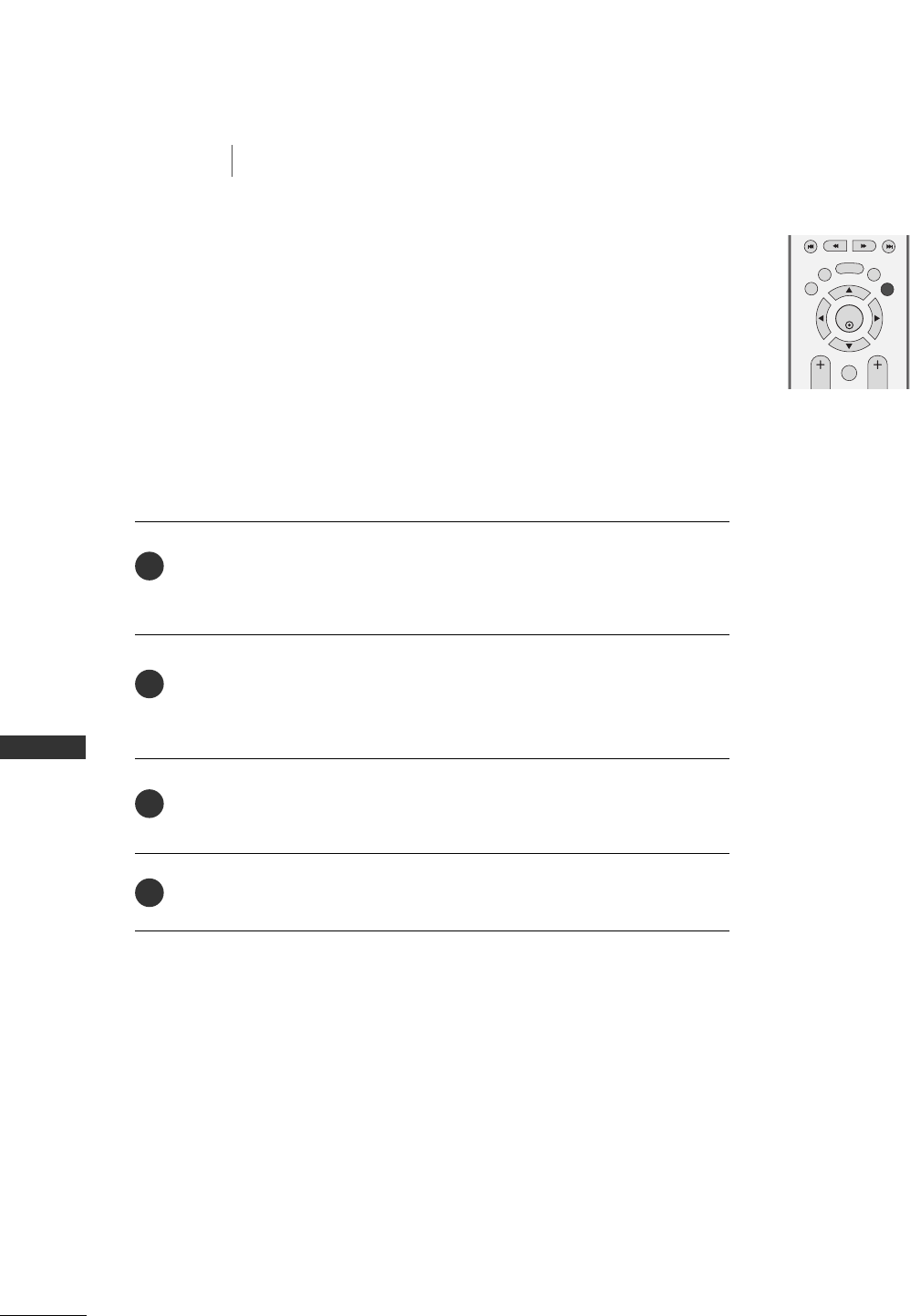
56
SLEEP TIMER
TV MENU
TV MENU / TIME SETTING
TIME SETTING
Press the SSLLEEEEPPbutton repeatedly to select the number of minutes. First
the OOffffoption appears on the screen, followed by the following sleep timer
options : 10, 20, 30, 60, 90, 120, 180, and 240 minutes.
When the number of minutes you want is displayed on the screen, press the
EENNTTEERRbutton. The timer begins to count down from the number of min-
utes selected.
To check the remaining minutes before the TV turns off, press the SSLLEEEEPP
button once.
To cancel the Sleep Timer, press the SSLLEEEEPPbutton repeatedly to select OOffff.
The Sleep Timer turns the TV off at the preset time.
Note that this setting is cleared when the TV is turned off.
2
3
4
1
EXIT
VOL CH
SLEEP
MENU
ENTER
REVIEW
MEMORY/ERASE
MTS
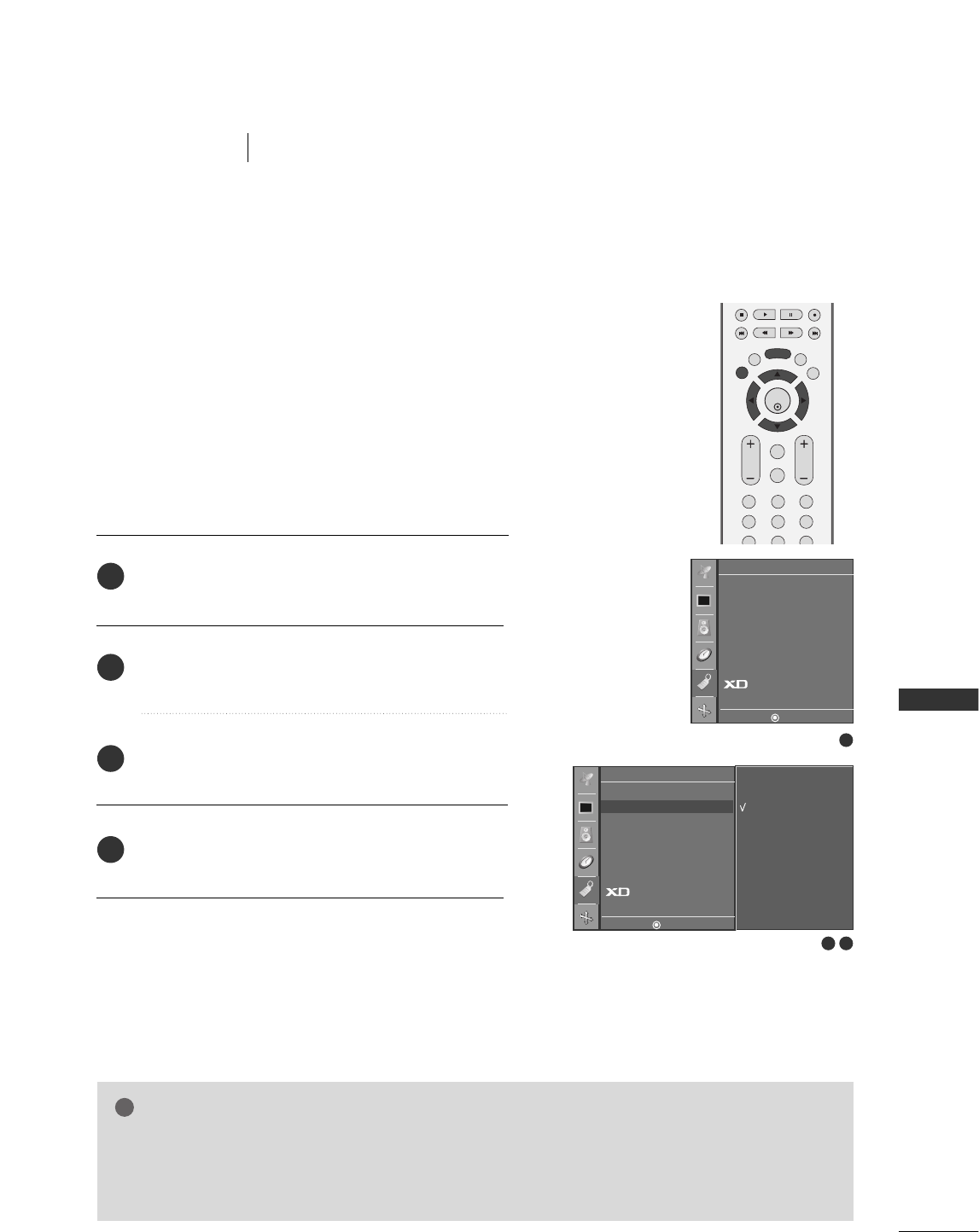
TV MENU / SPECIAL FEATURES
57
KEY LOCK
TV MENU
The TV can be set so that the remote control is needed to con-
trol it.
This feature can be used to prevent unauthorized viewing.
This set is programmed to remember which option it was last
set to even if you turn the set off.
EXIT
VOL
MUTE
CH
SLEEP
MENU
123
456
789
ENTER
REVIEW
MEMORY/ERASE
MTS
NOTE
!
GGIn KKeeyy lloocckk‘OOnn’, if the set is turned off, press the rr// II, IINNPPUUTT, CCHH DD// EEbutton on the set or
PPOOWWEERR, IINNPPUUTT, TTVV, CCHH ++//--or NUMBER buttons on the remote control.
GGWith the KKeeyy lloocckk OOnn, the display ‘KKeeyy lloocckk’ appears on the screen if any button on the front panel
is pressed while viewing the set.
1
2 3
Special
DE F G
MENU
On
Off
Language
Key lock
ISM Method
Low Power
Set ID
Caption/Text
Parental
Demo
Special
DE F G
MENU
Language
Key lock G
ISM Method
Low Power
Set ID
Caption/Text
Parental
Demo
Press the MMEENNUUbutton and then use DD or EE button
to select the SSppeecciiaall menu.
Press the GG button and then use DD or EE button to
select KKeeyy lloocckk.
Press the GG button and then use DD or EE button to
select OOnnor OOffff.
Press EEXXIITTbutton to return to TV viewing or press
MMEENNUUbutton to return to the previous menu.
2
3
4
1
SPECIAL FEATURES
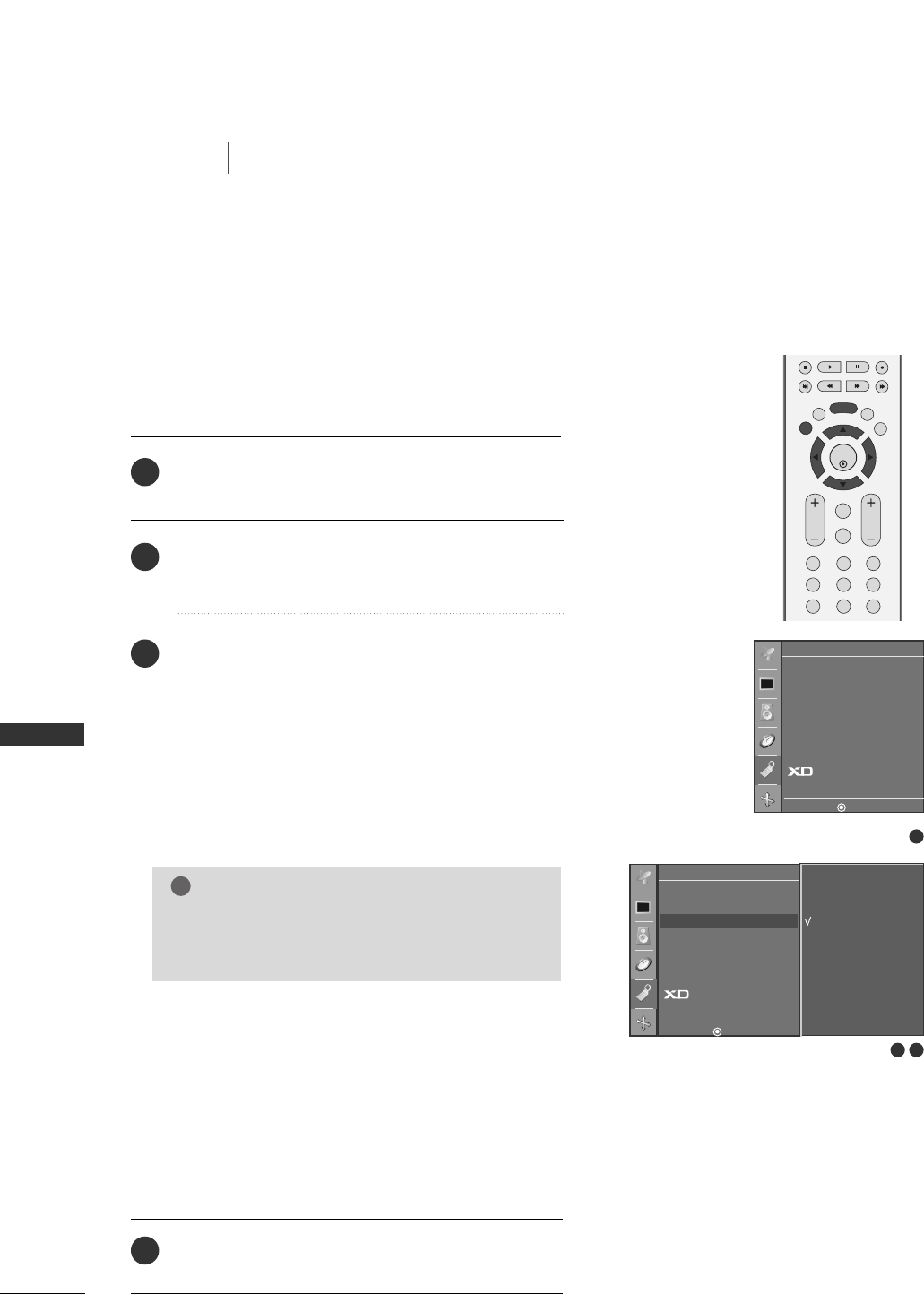
58
ISM (IMAGE STICKING MINIMIZATION) METHOD
-
for 42PC3RV only
TV MENU
TV MENU / SPECIAL FEATURES
SPECIAL FEATURES
EXIT
VOL
MUTE
CH
SLEEP
MENU
123
456
789
ENTER
REVIEW
MEMORY/ERASE
MTS
1
2 3
Special
DE F G
MENU
Normal
White wash
Orbiter
Inversion
Language
Key lock
ISM Method G
Low Power
Set ID
Caption/Text
Parental
Demo
Language
Key lock
ISM Method
Low Power
Set ID
Caption/Text
Parental
Demo
Special
DE F G
MENU
Press the MMEENNUUbutton and then use DD or EE button
to select the SSppeecciiaallmenu.
Press the GG button and then use DD or EE button to
select IISSMM MMeetthhoodd.
Press the GG button and then use DD or EE button to select
either NNoorrmmaall, WWhhiittee wwaasshh, OOrrbbiitteerr or IInnvveerrssiioonn.
■NNoorrmmaall
If image sticking is never a problem, ISM is not
necessary - set to Normal.
■WWhhiittee wwaasshh
White Wash removes permanent images from the screen.
■OOrrbbiitteerr
Orbiter may help prevent ghost images. However, it
is best not to allow any fixed image to remain on the
screen. To avoid a permanent image on the screen,
the image will move once per 2 minutes.
■IInnvveerrssiioonn
Inversion will automatically invert the plasma display
panel color every 30 minutes.
Press EEXXIITTbutton to return to TV viewing or press
MMEENNUUbutton to return to the previous menu.
A frozen still picture from a PC/video game displayed on
the screen for prolonged periods will result in a ghost
image. Use our unique method to minimize any fixed image
on the screen.
NOTE
!
GGAn excessive permanent image may be impossible
to clear entirely with White Wash. To return to
normal viewing, press any button.
2
3
4
1
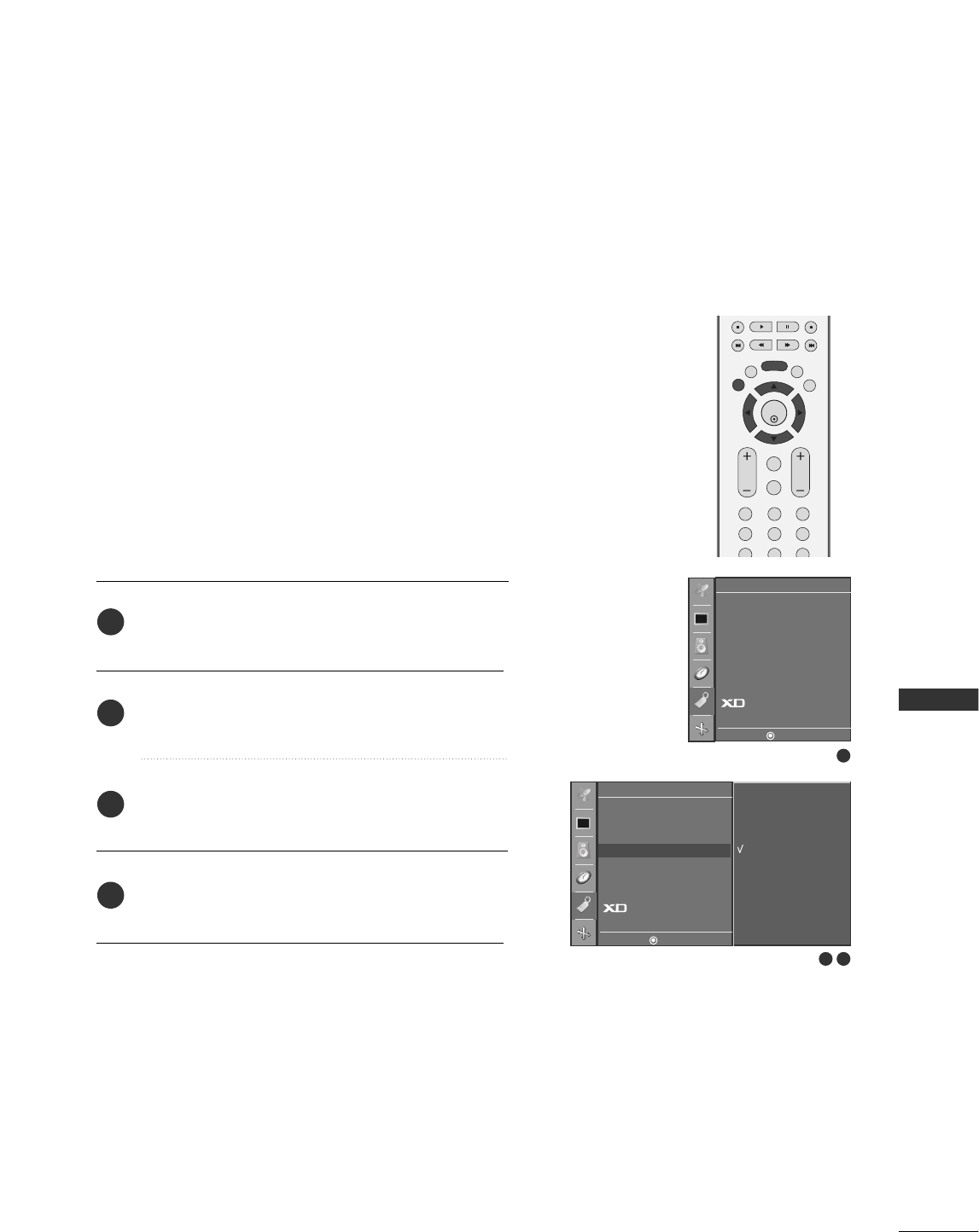
TV MENU / SPECIAL FEATURES
59
LOW POWER
-
for 42PC3RV only
Low power reduces the plasma display power consumption.
1
2 3
Special
DE F G
MENU
On
Off
Language
Key lock
ISM Method
Low Power G
Set ID
Caption/Text
Parental
Demo
EXIT
VOL
MUTE
CH
SLEEP
MENU
123
456
789
ENTER
REVIEW
MEMORY/ERASE
MTS
Language
Key lock
ISM Method
Low Power
Set ID
Caption/Text
Parental
Demo
Special
DE F G
MENU
Press the MMEENNUUbutton and then use DD or EE button
to select the SSppeecciiaall menu.
Press the GG button and then use DD or EE button to
select LLooww ppoowweerr.
Press the GG button and then use DD or EE button to
select OOnnor OOffff.
Press EEXXIITTbutton to return to TV viewing or press
MMEENNUUbutton to return to the previous menu.
2
3
4
1
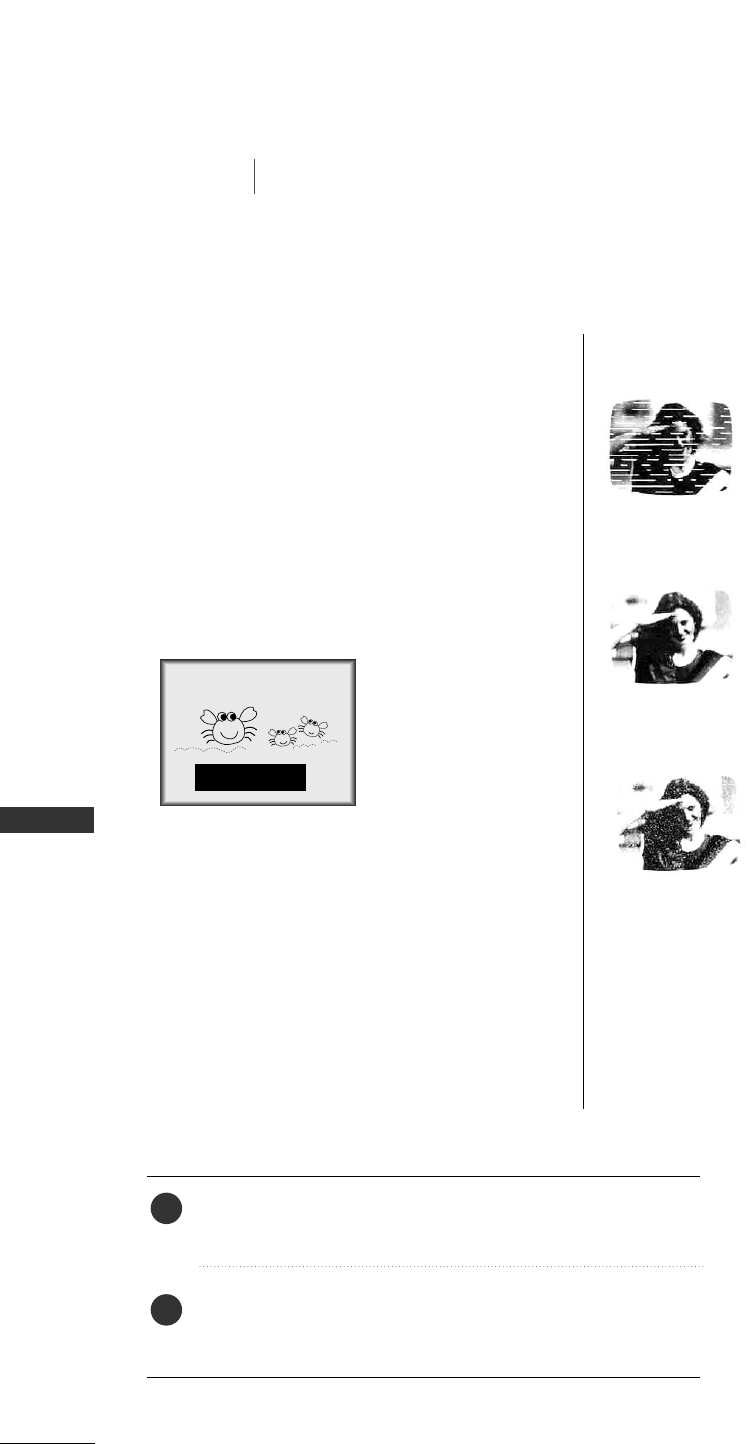
60
TV MENU
TV MENU / SPECIAL FEATURES
SPECIAL FEATURES
CLOSED CAPTIONS
2. An old, bad, or illegally recorded tape is being played.
3. Strong, random signals from a car or airplane interfere
with the TV signal.
4. The signal from the antenna is weak.
5. The program wasn’t captioned when it was produced,
transmitted, or taped.
Closed captioning is a process which converts the audio
portion of a television program into written words which
then appear as subtitles on the television screen. Closed
captions allow viewers to read the dialogue and narration
of television programs.
UUssiinngg CClloosseedd CCaappttiioonnss
Captions are the subtitles of the dialogue and narration
of television programs. For prerecorded programs, pro-
gram dialogue can be arranged into captions in advance.
Its possible to caption a live program by using a process
called real-time captioning, which creates captions
instantly. Real-time captioning is normally done by pro-
fessional reporters using a machine shorthand system
and computer for transla-
tion into English.
Captioning is an effective
system for the hearing-
impaired, and it can also
aid in teaching language
skills.
• The picture at left shows a typical caption.
CCaappttiioonn TTiippss
• Not all TV broadcasts include closed caption signals.
• Sometimes TV stations broadcast four different cap-
tion signals on the same channel. By selecting CC1 to
CC4, you can choose which signal you view. CC1 is
usually the signal with the captions, while Another
mode might show demonstration or programming
information.
• Your TV might not receive caption signals normally in
the following situations.
• IIGGNNIITTIIOONN::
Picture may flutter, drift, suffer from
black spots, or horizontal streaking.
Usually caused by interference from
automobile ignition systems, neon
lamps, electrical drills, and other
electrical appliances.
• GGHHOOSSTTSS::
Ghosts are caused when the TV sig-
nal splits and follows two paths.
One is the direct path and the other
is reflected off tall buildings, hills or
other objects. Changing the direc-
tion or position of the antenna may
improve reception.
• SSNNOOWW::
If your receiver is located at the
weak, fringe area of a TV signal, your
picture may be marred by small
dots. It may be necessary to install a
special antenna to improve the pic-
ture.
FOLLOW ME
1. Poor reception conditions are encountered:
■You can also adjust CCaappttiioonn//TTeexxttin the SSppeecciiaallmenu.
Use the CCAAPPTTIIOONNbutton repeatedly to select your caption
Mode1, Mode2, Text1, Text2, Off.
Press the EEXXIITTbutton to return to TV viewing or press
the MMEENNUU button to return to the previous menu.
1
2
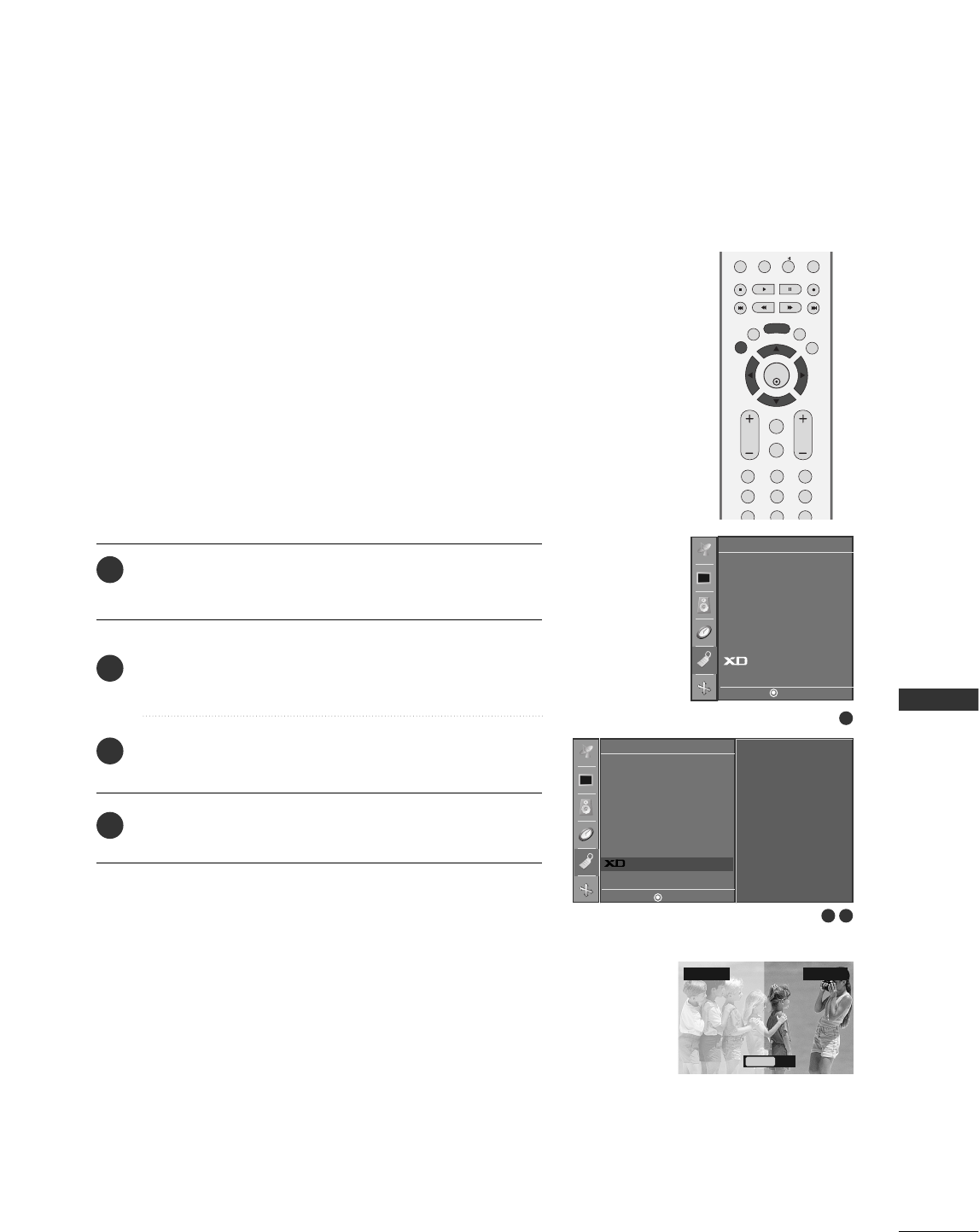
TV MENU / SPECIAL FEATURES
61
XD DEMO
Use it to see the difference between XD Demo on and XD
Demo off.
It’s not available to use this function in RGB[PC] mode.
Press the MMEENNUUbutton and then use DD or EE button to
select the SSppeecciiaall menu.
Press the GG button and then use DD or EE button to select
XXDD DDeemmoo.
Press the GGbutton to begin XXDD DDeemmoo.
To stop XD Demo, press the MMEENNUU button.
1
2
3
4
• XD Demo
XD™Off XD™On
Exit
Menu
1
2 3
Special
DE F G
MENU
To start
Language
Key lock
ISM Method
Low Power
Set ID
Caption/Text
Parental
Demo G
PIP PR- PIP PR+
PIP INPUT
EXIT
VOL
MUTE
CH
SLEEP
MENU
123
456
789
ENTER
REVIEW
MEMORY/ERASE
MTS
Language
Key lock
ISM Method
Low Power
Set ID
Caption/Text
Parental
Demo
Special
DE F G
MENU
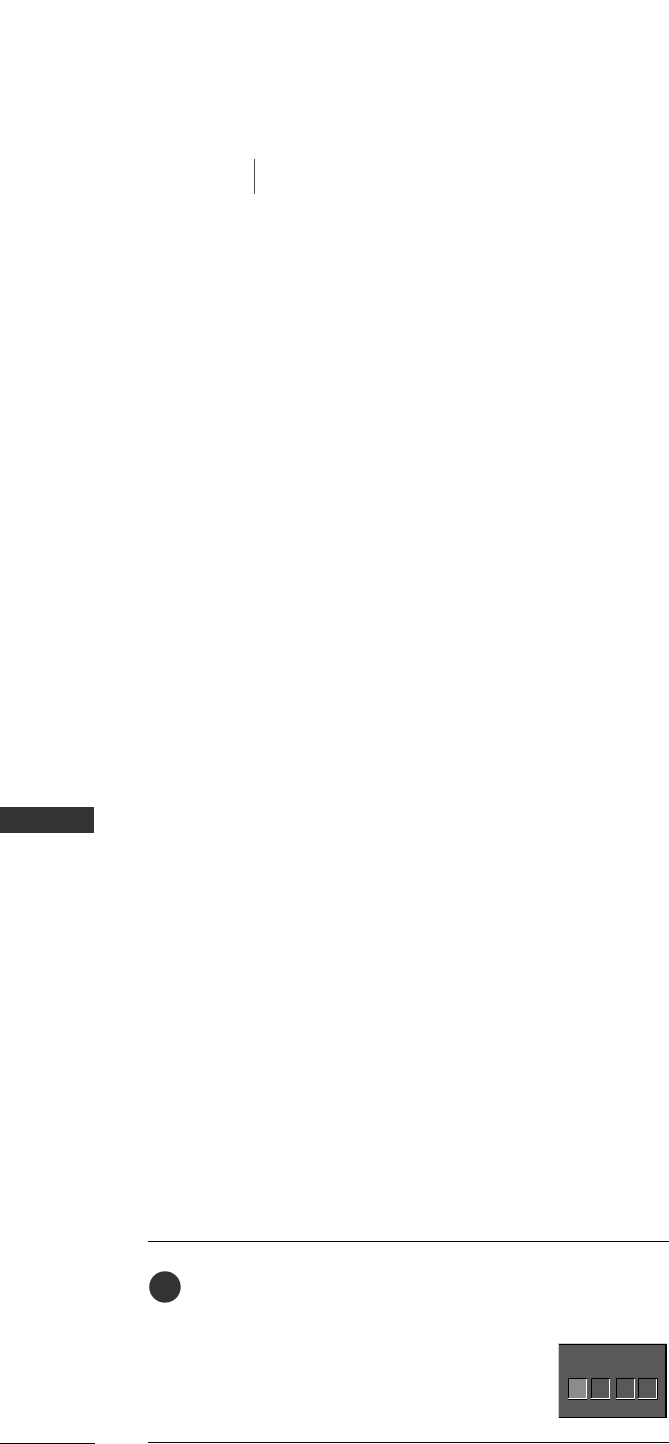
62
TV MENU
TV MENU
SPECIAL FEATURES
Parental Control can be used to block specific channels, ratings and other viewing sources.
The Parental Control Function (V-Chip) is used to block program viewing based on the ratings
sent by the broadcasting station. The default setting is to allow all programs to be viewed.
Viewing can be blocked by choosing the type of the program and the categories. It is also possi-
ble to block all program viewing for a time period. To use this function, the following must be
done :
1. Set ratings and categories to be blocked.
2. Specify a password
3. Enable the lock
V-Chip rating and categories
Rating guidelines are provided by broadcasting stations. Most television programs and television
movies can be blocked by TV Rating and/or Individual Categories. Movies that have been shown
at the theaters or direct-to-video movies use the Movie Rating System (MPAA)only.
Ratings for Television programs including made-for-TV movies :
■TV-G (General audience)
■TV-PG (Parental guidance suggested)
■TV-14 (Parents strongly cautioned)
■TV-MA (Mature audience only)
■TV-Y (All children)
■TV-Y7 (Children 7 years older)
SETTING UP YOUR PASSWORD
Set up blocking schemes to block specific channels, ratings, and
external viewing sources.
A password is required to gain access to this menu.
Press the MMEENNUUbutton and then use DD or EE button to
select the SSppeecciiaall menu. Then, press the GG button.
■Enter the password as requested.
■The TV is set up with the initial
password “0-0-0-0”.
Enter Password
1
Enter Password
****
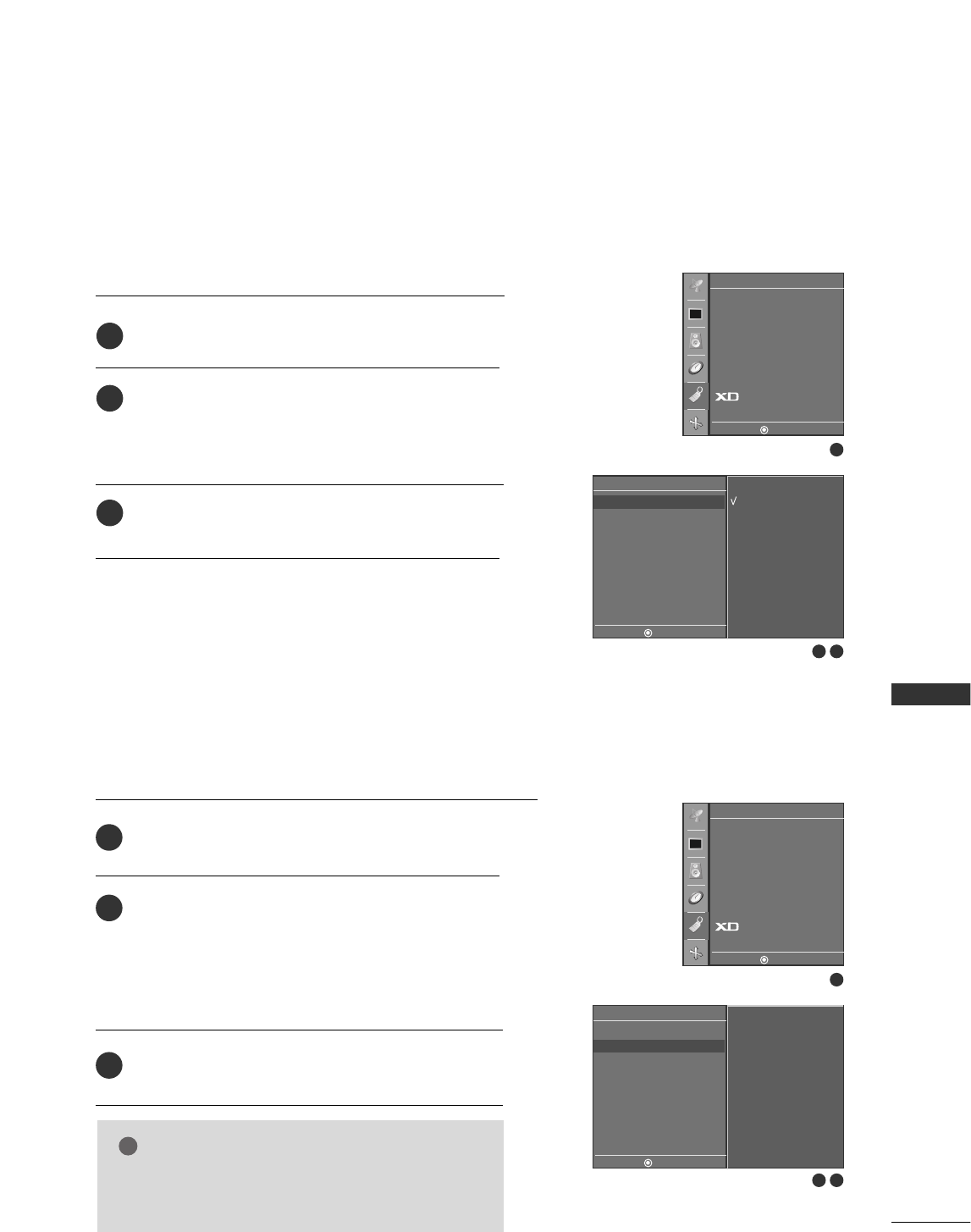
TV MENU
63
LOCK SYSTEM
2 3
2 3
Parental
DE F G
MENU
Lock G
Set password
MPAA
Age block
Content block
Aux. block
Canadian
1
Language
Key lock
ISM Method
Low Power
Set ID
Caption/Text
Parental
Demo
Special
DE F G
MENU
After inputting the password, use the DD or EE button
to choose LLoocckk.
Press the GG button and then use the DD or EE button
to select OOnnor OOffff.
■When you select OOnn, the Lock System is enable.
Press EEXXIITTbutton to return to TV viewing or press
MMEENNUUbutton to return to the previous menu.
2
3
1
On
Off
Parental
DE F G
MENU
Lock
Set password G
MPAA
Age block
Content block
Aux. block
Canadian
1
Language
Key lock
ISM Method
Low Power
Set ID
Caption/Text
Parental
Demo
Special
DE F G
MENU
New - - - -
Confirm - - - -
SET PASSWORD
After inputting the password, use the DD or EE button
to choose SSeett ppaasssswwoorrdd.
Press the GG button and then choose any 4 digits for
your new password.
As soon as the 4 digits are entered, re-enter the same
4 digits on the CCoonnffiirrmm.
Then your changed password has been memorized.
Press EEXXIITTto return to TV viewing or press MMEENNUU
to return to the previous menu.
Change the password by inputting a new password twice.
2
3
1
NOTE
!
GGIf you ever forget your password, key in ‘7’, ‘7’, ‘7’, ‘7’
on the remote control.
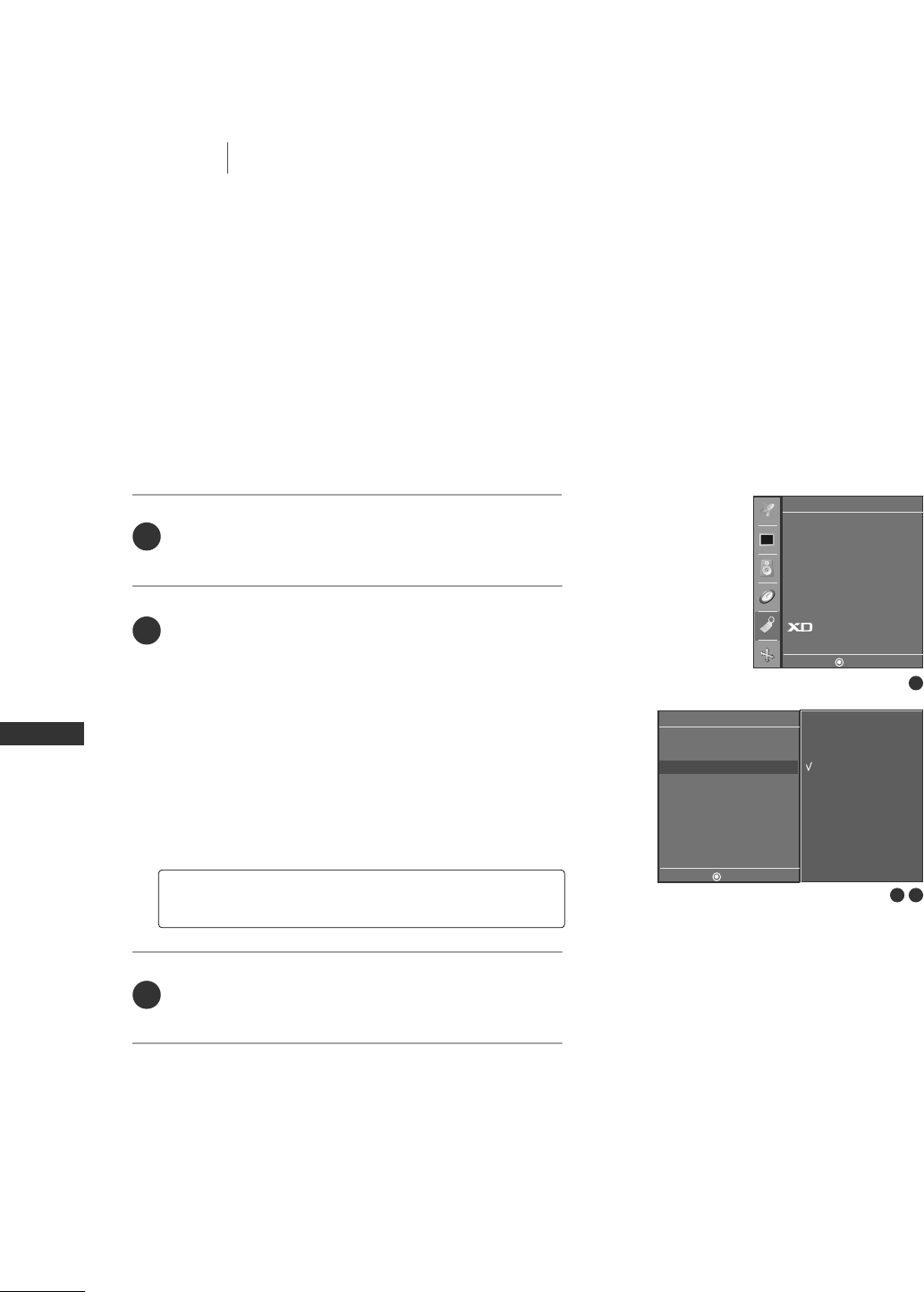
64
MOVIE RATING (MPAA)
TV MENU
SETUP(Channel)
Blocks movies according to the movie ratings limits speci-
fied, so children cannot view certain movies. You can set
the ratings limit by blocking out all the movies with the
ratings above a specified level. Keep in mind that the
movie ratings limit only applies to movies shown on TV,
not TV programs, such as soap operas.
After inputting the password, use the DD or EE button
to choose MMPPAAAA.
Press the GG button and then use the DD or EE button
to select type of ratings to block.
■Unblocked (Permits all programs)
■G & above (General audience)
■PG & above (Parental guidance suggested)
■PG-13 & above (Parents strongly cautioned)
■R & above (Restricted)
■NC-17 & above (No one 17 and under admitted)
■X (Adult only)
Press EEXXIITTbutton to return to TV viewing or press
MMEENNUUbutton to return to the previous menu.
GGIf you set PG-13 & above : G and PG movies will be
available, PG-13, R, NC-17 and X will be blocked.
2
3
1
2 3
Parental
DE F G
MENU
Lock
Set password
MPAA G
Age block
Content block
Aux. block
Canadian
1
Language
Key lock
ISM Method
Low Power
Set ID
Caption/Text
Parental
Demo
Special
DE F G
MENU
Unblocked
G & above
PG & above
PG-13 & above
R & above
NC-17 & above
X
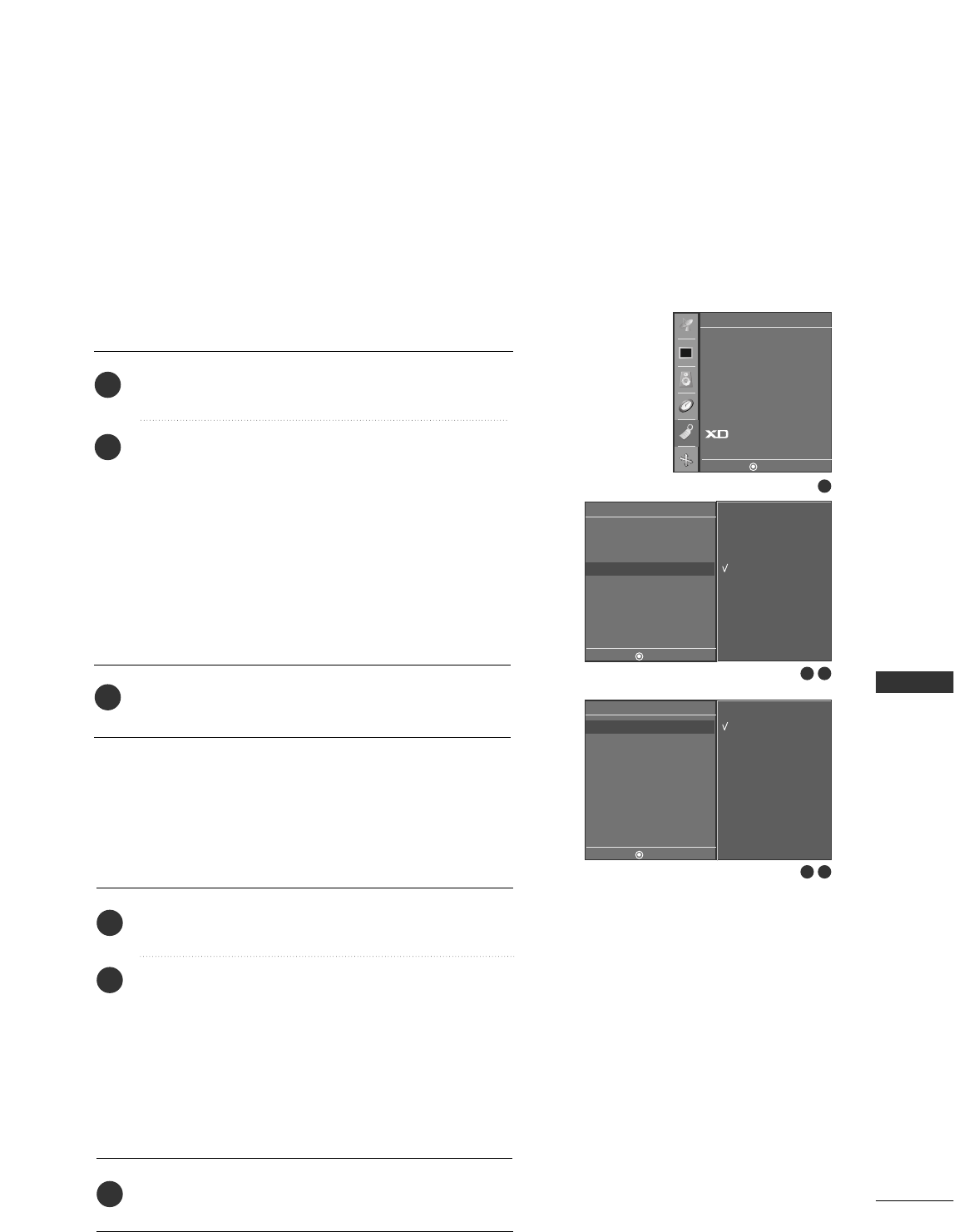
TV MENU
65
AGE BLOCK
After inputting the password, use the DD or EE button to
choose AAggee bblloocckk.
Press the GG button and then use the DD or EE button to
choose CChhiillddrreenn.
Press the GG button and then use the DD or EE button to
select block options.
■Unblocked (Permits all programs)
■TV-Y (All children)
■TV-Y7 (Children 7 years older)
Press EEXXIITTbutton to return to TV viewing or press
MMEENNUUbutton to return to the previous menu.
TV Rating Children
Prevents children from watching certain children's TV programs,
according to the ratings limit set. The children rating does not
apply to other TV programs. Unless you block certain TV pro-
grams intended for mature audiences in the TV Rating - sub
After inputting the password, use the DD or EE button to
choose AAggee bblloocckk.
Press the GG button and then use the DD or EE button to
choose GGeenneerraall.
Press the GG button and then use the DD or EE button to
select block options.
■Unblocked (Permits all programs)
■TV-G & above (General audience)
■TV-PG & above (Parental guidance suggested)
■PG-14 & above (Parents strongly cautioned)
■TV-MA (Mature audience only)
Press EEXXIITTbutton to return to TV viewing or press
MMEENNUUbutton to return to the previous menu.
TV Rating General
Based on the ratings, blocks certain TV programs that you and
your family do not want to view.
2
3
1
2
3
1
2 3
Parental
DE F G
MENU
Lock
Set password
MPAA
Age block G
Content block
Aux. block
Canadian
1
Language
Key lock
ISM Method
Low Power
Set ID
Caption/Text
Parental
Demo
Special
DE F G
MENU
To set
2 3
Parental
DE F G
MENU
General G
Children
Unblocked
G & above
PG & above
PG-13 & above
R & above
NC-17 & above
X
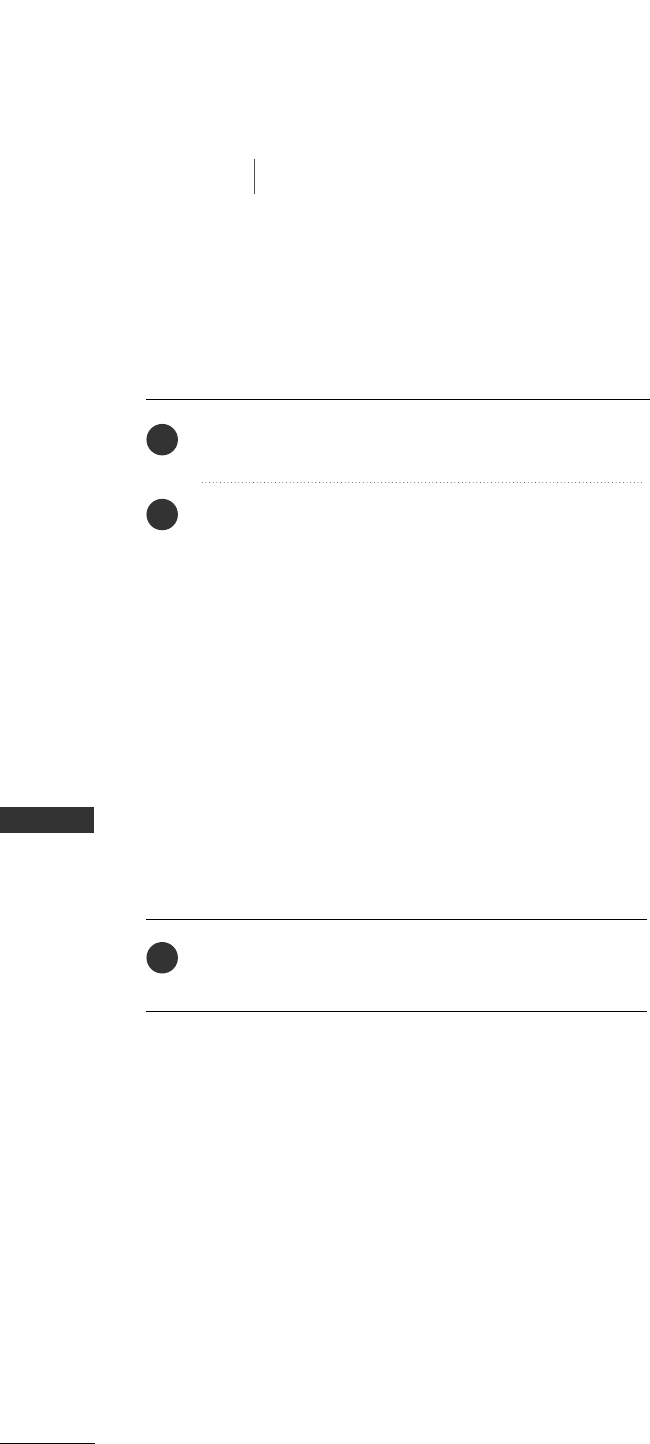
66
CONTENT BLOCK
TV MENU
SETUP(Channel)
After inputting the password, use the DD or EE button to
choose CCoonntteenntt bblloocckk.
Press the GG button and then use the DD or EE button to
select DDiiaalloogguuee, LLaanngguuaaggee, SSeexx, VViioolleennccee or
FF..VViioolleennccee.
Press the GG button and then use the DD or EE button to
select block options.
■Dialogue-sexual dialogue (applies to TV-PG & above,
TV-14)
■Language-adult language (applies to TV-PG & above,
TV-14 & above, TV-MA)
■Sex-sexual situations (applies to TV-PG & above, TV-
14 & above ,TV-MA)
■Violence (applies to TV-PG & above, TV-14 & above,
TV-MA)
■F.Violence-Fantasy Violence (applies to TV-PG &
above, TV-14 & above, TV-MA)
Press EEXXIITTbutton to return to TV viewing or press
MMEENNUUbutton to return to the previous menu.
Based
2
3
1
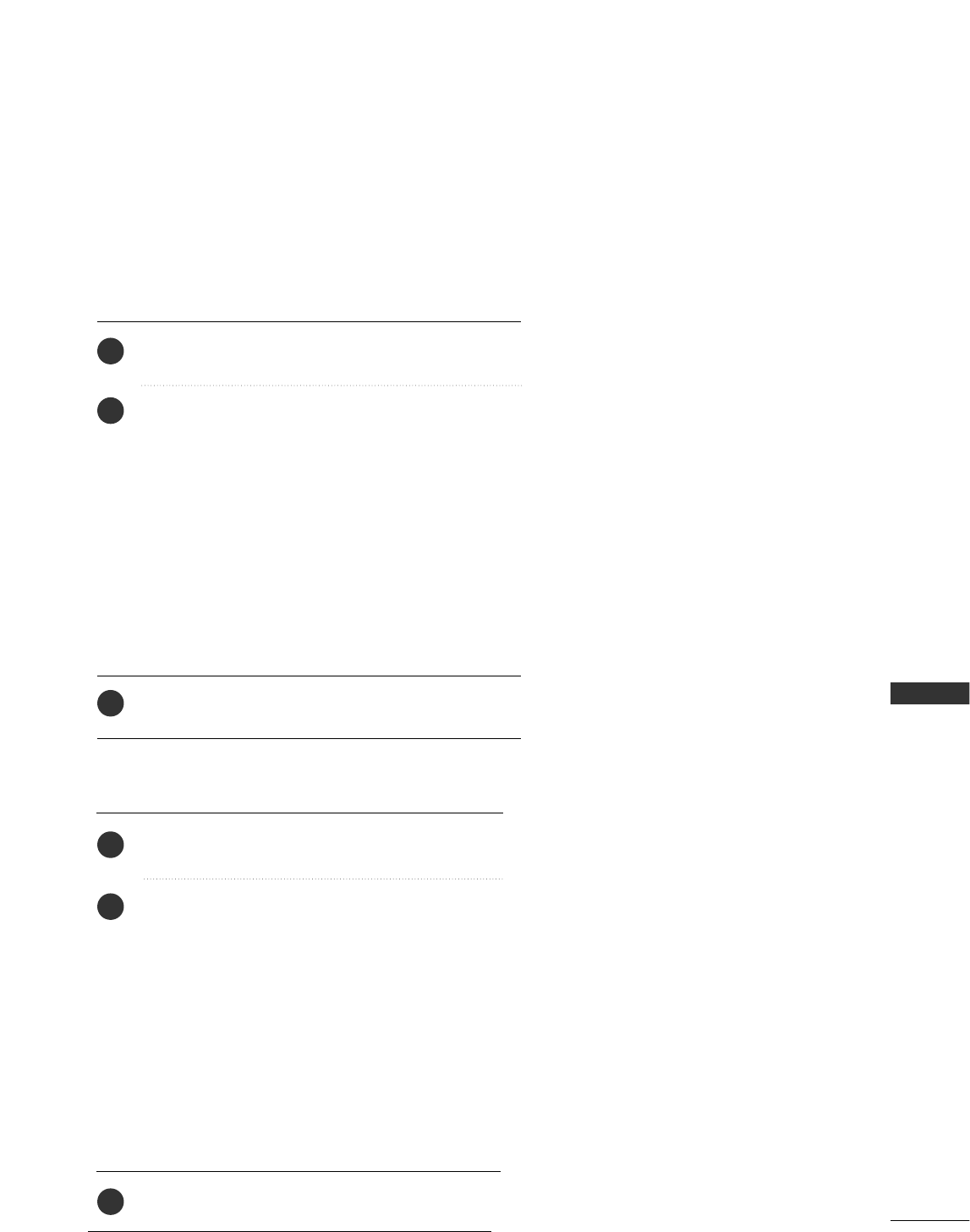
TV MENU
67
CANADIAN
After inputting the password, use the DD or EE button to
choose CCaannaaddiiaann.
Press the GG button and then use the DD or EE button to
choose EEnngglliisshh.
Press the GG button and then use the DD or EE button to
select block options.
■Unblocked (Permits all programs)
■C & above (Children)
■C8+ (Children eight years and older)
■G & above (General programming, suitable for all audi-
ences)
■PG & above (Parental Guidance )
■14+ (Viewers 14 years and older)
■18+ (Adult programming)
Press EEXXIITTbutton to return to TV viewing or press
MMEENNUUbutton to return to the previous menu.
TV Rating English
Selecting canadian english language rating system.
After inputting the password, use the DD or EE button
to choose CCaannaaddiiaann.
Press the GG button and then use the DD or EE button
to choose FFrreenncchh.
Press the GG button and then use the DD or EE button
to select block options.
■Unblocked (Permits all programs)
■G & above (General)
■8ans+ (General-Not convenient for little children)
■13ans+ (Not convenient for children of 13 years
and younger)
■16ans+ (Not convenient for children of 16 years
and younger)
■18ans+ (This programs is only for adults)
Press EEXXIITTbutton to return to TV viewing or press
MMEENNUUbutton to return to the previous menu.
TV Rating French
Selecting canadian french language rating system.
2
3
1
2
3
1
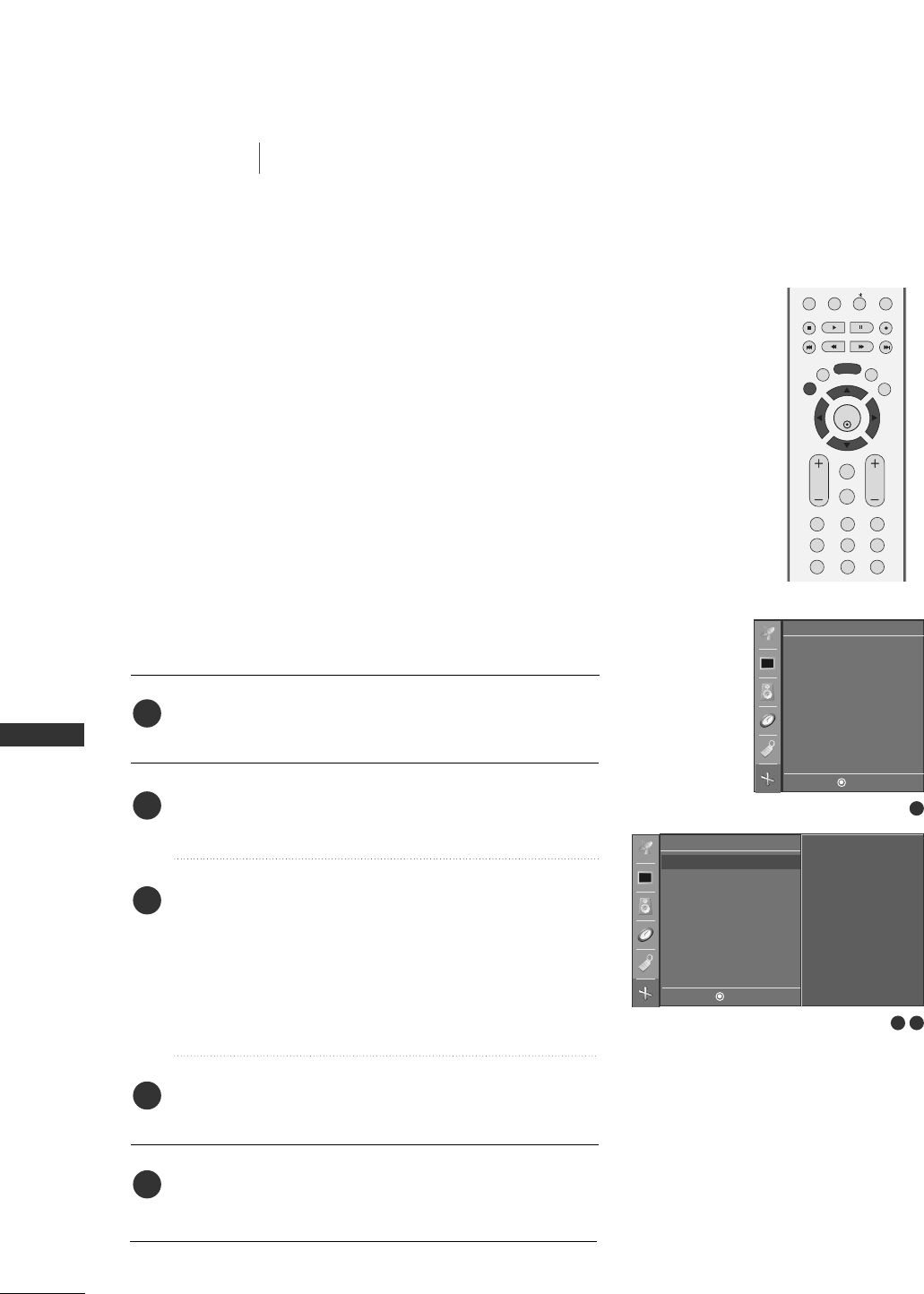
68
TV MENU / SCREEN ADJUSTMENT
SCREEN ADJUSTMENT
AUTO CONFIGURE (RGB [PC] MODE ONLY)
TV MENU
Press the MMEENNUUbutton and then use DD or EE button to
select the SSccrreeeenn menu.
Press the GG button and then use DD or EE button to select
AAuuttoo ccoonnffiigg...
Press the GG button to start AAuuttoo ccoonnffiigg...
■When AAuuttoo ccoonnffiigg.. has finished, OOKKwill be shown on
screen.
■If the position of the image is still not correct, try Auto
adjustment again.
If picture needs to be adjusted more after Auto adjustment
in RGB (PC), you can adjust the MMaannuuaall ccoonnffiigg...
Press the EEXXIITTbutton to return to TV viewing or
press the MMEENNUU button to return to the previous menu.
PIP PR- PIP PR+
PIP INPUT
EXIT
VOL
MUTE
CH
SLEEP
MENU
123
456
789
ENTER
REVIEW
MEMORY/ERASE
MTS
Automatically adjusts picture position and minimizes image
shaking.
Although the image is still not correct, your set is functioning
properly but needs further adjustment.
AAuuttoo ccoonnffiigguurree
This function is for the automatic adjustment of the screen posi-
tion, clock, and phase. The displayed image will unstable for a few
seconds while the auto configuration is in progress.
1
2
3
4
5
1
2 3
Auto config.
Manual config.
VGA Mode
ARC
Reset
Screen
DE F G
MENU
Screen
DE F G
MENU
To set
Auto config. G
Manual config.
VGA Mode
ARC
Reset
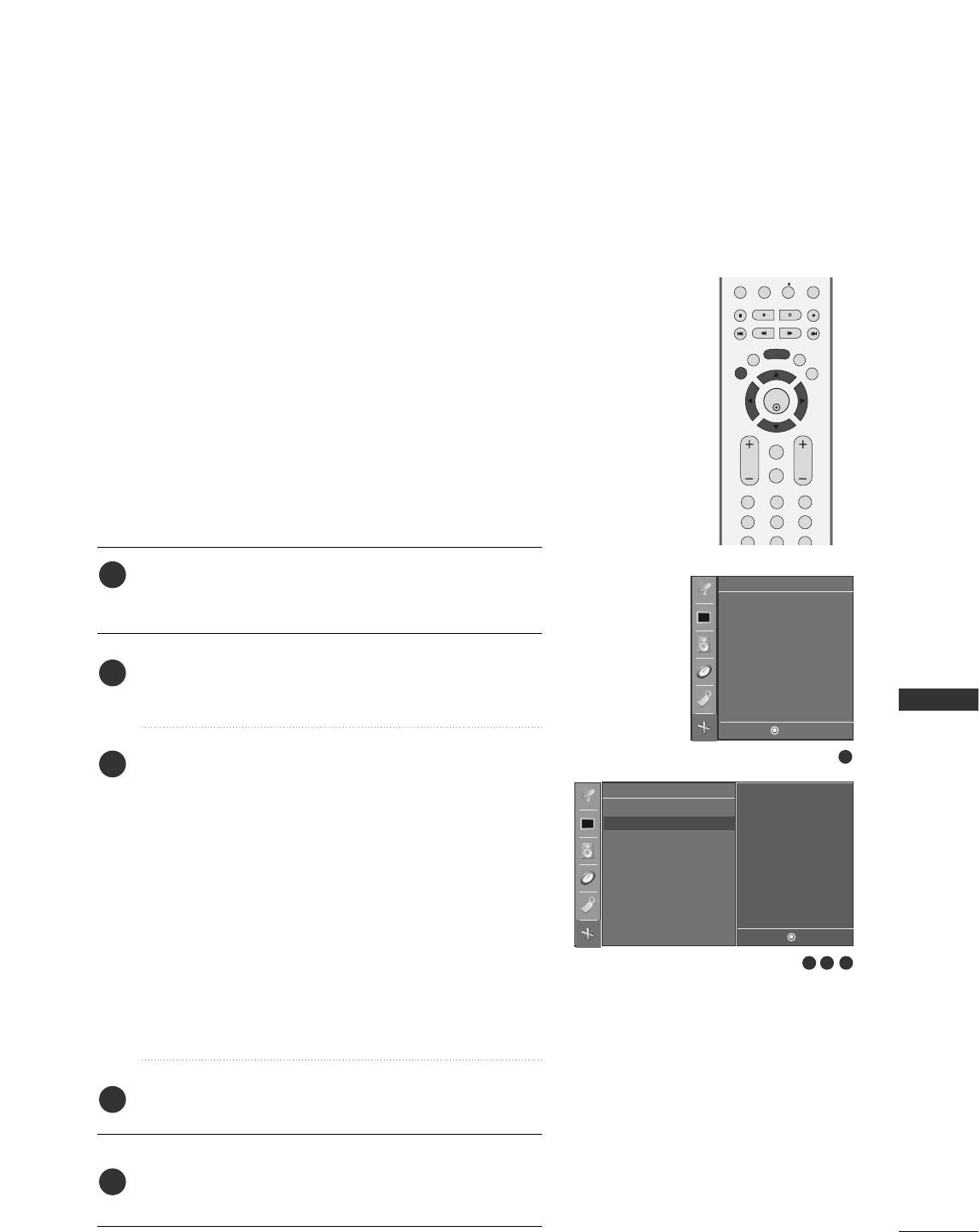
TV MENU / SCREEN ADJUSTMENT
69
MANUAL CONFIGURE
If the picture isn’t clear after auto adjustment and especially
if characters are still trembling, adjust the picture phase
manually.
This function works in the following mode : RGB[PC],
RGB[DTV], COMPONENT (480p/720p/1080i), HDMI
(480p/720p/1080i).
It’s not available to use Phase, Clock function in RGB[DTV],
COMPONENT (480p/720p/1080i), HDMI
(480p/720p/1080i).
Press the MMEENNUUbutton and then use DD or EE button to
select the SSccrreeeenn menu.
Press the GG button and then use DD or EE button to select
MMaannuuaall ccoonnffiigg...
Press the GG button and then use DD or EE button to select
PPhhaassee, CClloocckk, HH--ppoossiittiioonnor VV--ppoossiittiioonn.
■PPhhaassee
This function allows you to remove any horizontal noise
and clear or sharpen the image of characters.
■CClloocckk
This function is to minimize any vertical bars or stripes
visible on the screen background. And the horizontal
screen size will also change.
■HH--ppoossiittiioonn/ VV--ppoossiittiioonn
This function is to adjust picture to left/right and
up/down as you prefer.
Press the FF// GGbutton to make appropriate adjustments.
Press the EEXXIITTbutton to return to TV viewing or press
the MMEENNUU button to return to the previous menu.
PIP PR- PIP PR+
PIP INPUT
EXIT
VOL
MUTE
CH
SLEEP
MENU
123
456
789
ENTER
REVIEW
MEMORY/ERASE
MTS
1
2
3
4
5
1
2 3 4
Auto config.
Manual config.
VGA Mode
ARC
Reset
Screen
DE F G
MENU
Screen
Auto config.
Manual config. G
VGA Mode
ARC
Reset
Phase 50
Clock + 10
H-Position 0
V-Position 0
DE F G
MENU

70
ASPECT RATIO CONTROL (ARC)
TV MENU
TV MENU / SCREEN ADJUSTMENT
SCREEN ADJUSTMENT
INPUT
TVTV
INPUT
PIP INPUT
DVD
ARC
EXIT
SLEEP
MENU
PIP SIZE
POSTION
VCR
POWER
ENTER
MEMORY/ERASE
CAPTION
MTS
PIP CH- PIP CH+
This feature lets you choose the way an analog picture with a
4:3 aspect ratio is displayed on your TV. When you receive an
analog picture with a 4:3 aspect ratio on your 16:9 TV, you
need to specify how the picture is to be displayed.
■ RGB-PC/DVI-PC input source use 4:3 or 16:9 aspect ratio.
:9,
at
n
to
4:3
Choose 4:3 when you want to view a picture
with an original 4:3 aspect ratio.
16:9
Adjust the picture horizontally, in a linear pro-
portion to fill the entire screen.
Horizon
The screen size is, more enlarged at both
sides, to create a spectacular view.
Zoom 1
Choose Zoom 1 when you want to view the
picture without any alteration. However, the
top and bottom portions of the picture will be
cropped.
Zoom 2
Choose Zoom 2 when you want the picture to
be altered, both vertically extended and
cropped. The picture taking a halfway trade
off between alteration and screen coverage.
4:3
NOTE
!
GGIf a fixed image is displayed on the screen for a long time, the image may
become imprinted on the screen and remain visible.
This phenomenon is common to all manufactures and in consequence the
manufactures warranty does not cover the product bearing this phenomenon.
Press the AARRCCbutton repeatedly to select the desired picture format.
You can also adjust AARRCCin the SSccrreeeennmenu.
1
16:9
Horizon
Zoom 1
Zoom 2
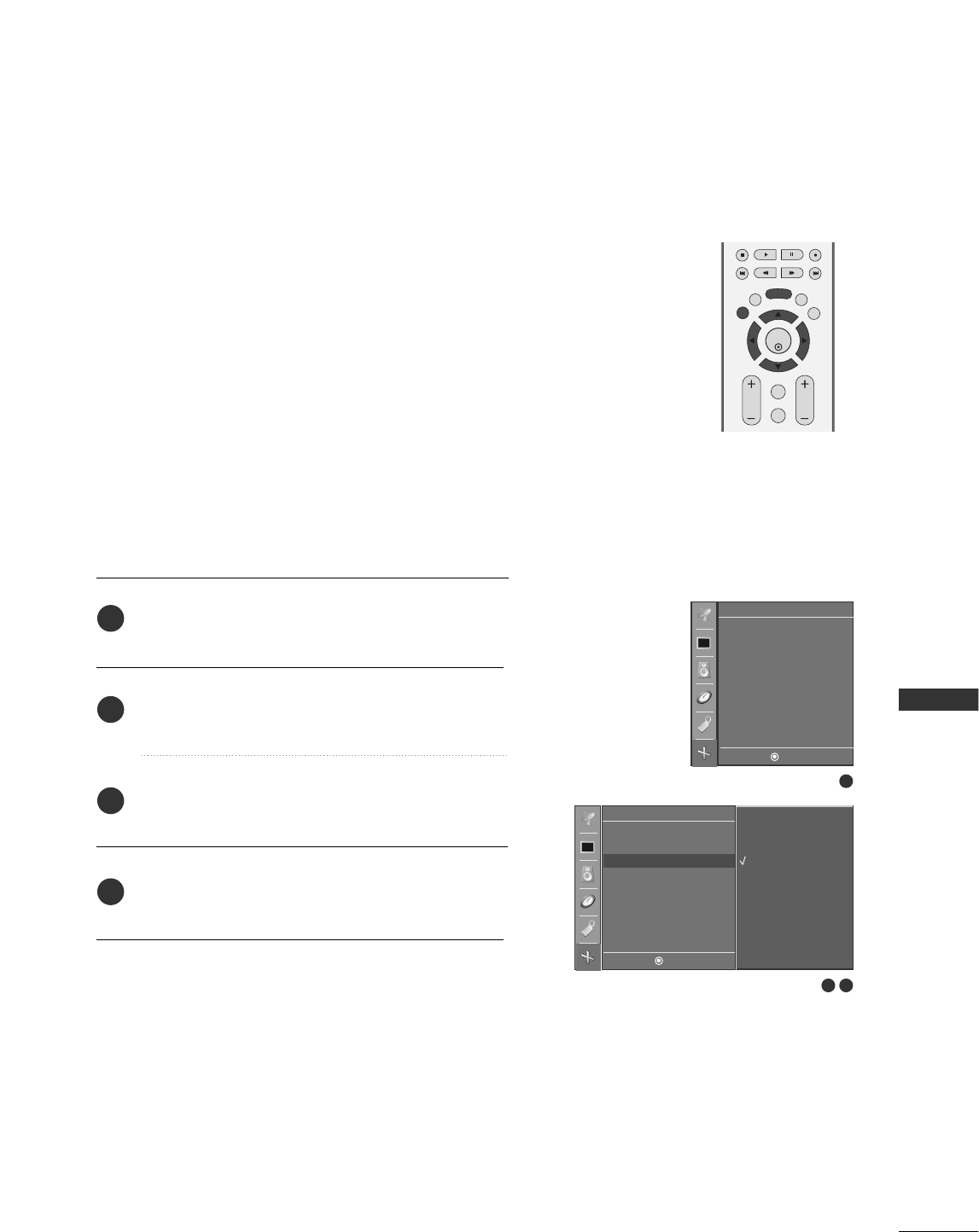
TV MENU / SCREEN ADJUSTMENT
71
SELECTING WIDE VGA/XGA MODE
To see a normal picture, match the resolution of RGB mode and
selection of VGA/XGA mode.
This function works in the following mode: RGB[PC] mode.
VGA Mode: 42PC1RV
XGA Mode: 26/32LC2R
EXIT
VOL
MUTE
CH
SLEEP
MENU
ENTER
REVIEW
MEMORY/ERASE
MTS
1
2 3
Auto config.
Manual config.
VGA mode
ARC
Reset
Screen
DE F G
MENU
Screen
DE F G
MENU
640x480
848x480
852x480
Auto config.
Manual config.
VGA mode G
ARC
Reset
Press the MMEENNUUbutton and then use DD or EE button
to select the SSccrreeeenn menu.
Press the GG button and then use DD or EE button to
select VVGGAA mmooddee(or XXGGAA mmooddee).
Press the GG button and then use DD or EE button to
select the desired VGA/XGA resolution.
Press EEXXIITTbutton to return to TV viewing or press
MMEENNUUbutton to return to the previous menu.
2
3
4
1
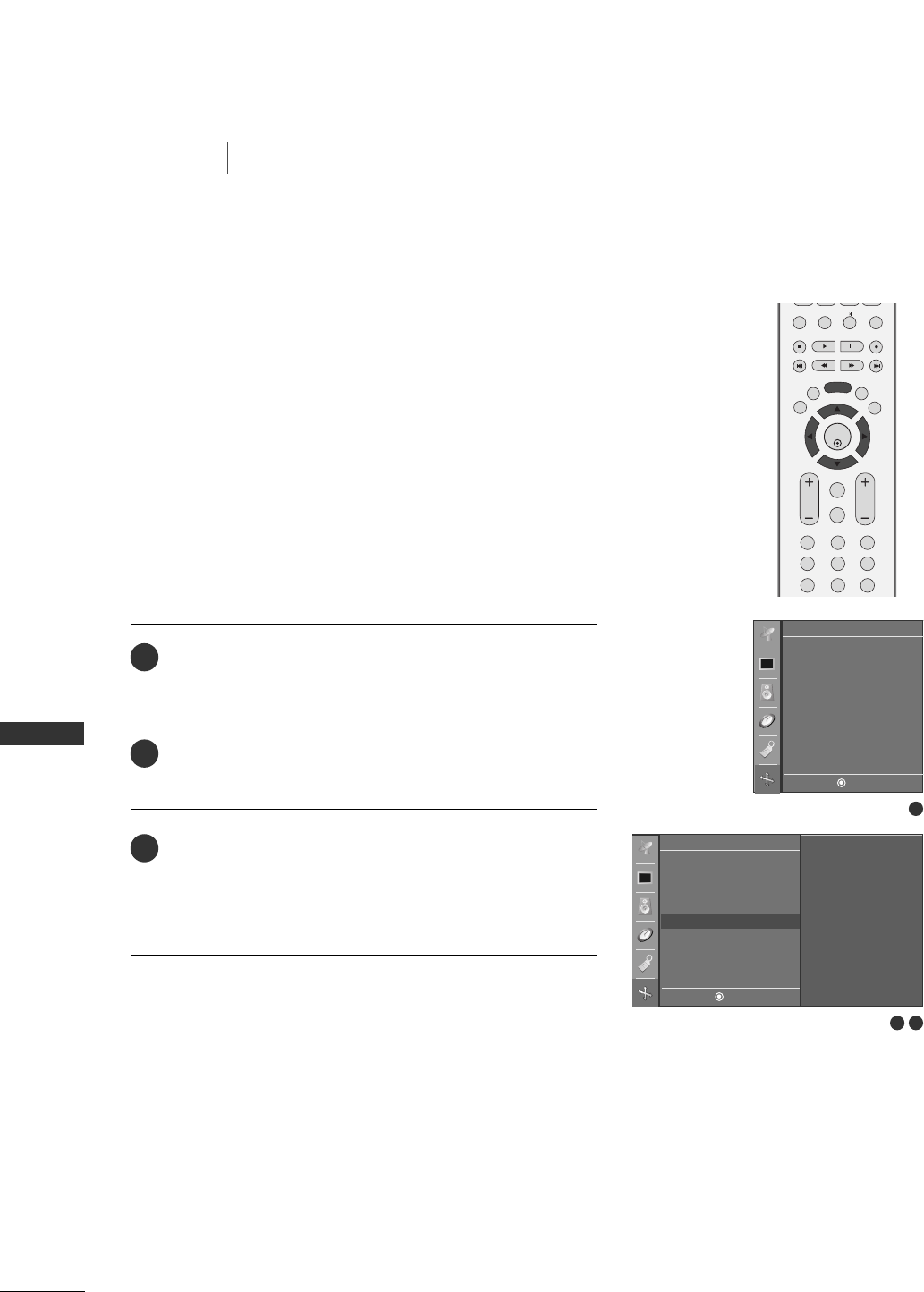
72
INITIALIZING (RESET TO ORIGINAL FACTORY SETTINGS)
TV MENU
TV MENU / SCREEN ADJUSTMENT
SCREEN ADJUSTMENT
This function operates in current mode.
To initialize the adjusted value.
Press the MMEENNUUbutton and then use DD or EE button to
select the SSccrreeeenn menu.
Press the GG button and then use DD or EE button to select
RReesseett.
Press the GGbutton.
• You can initialize Position, PIP size, PIP position. (PIP size
and PIP position are available to work in PIP mode only.)
1
2
3
PIP PR- PIP PR+
PIP INPUT
EXIT
VOL
MUTE
CH
SLEEP
MENU
123
456
789
ENTER
REVIEW
MEMORY/ERASE
MTS
1
2 3
Auto config.
Manual config.
VGA Mode
ARC
Reset
Screen
DE F G
MENU
Screen
DE F G
MENU
To set
Auto config.
Manual config.
VGA Mode
ARC
Reset G
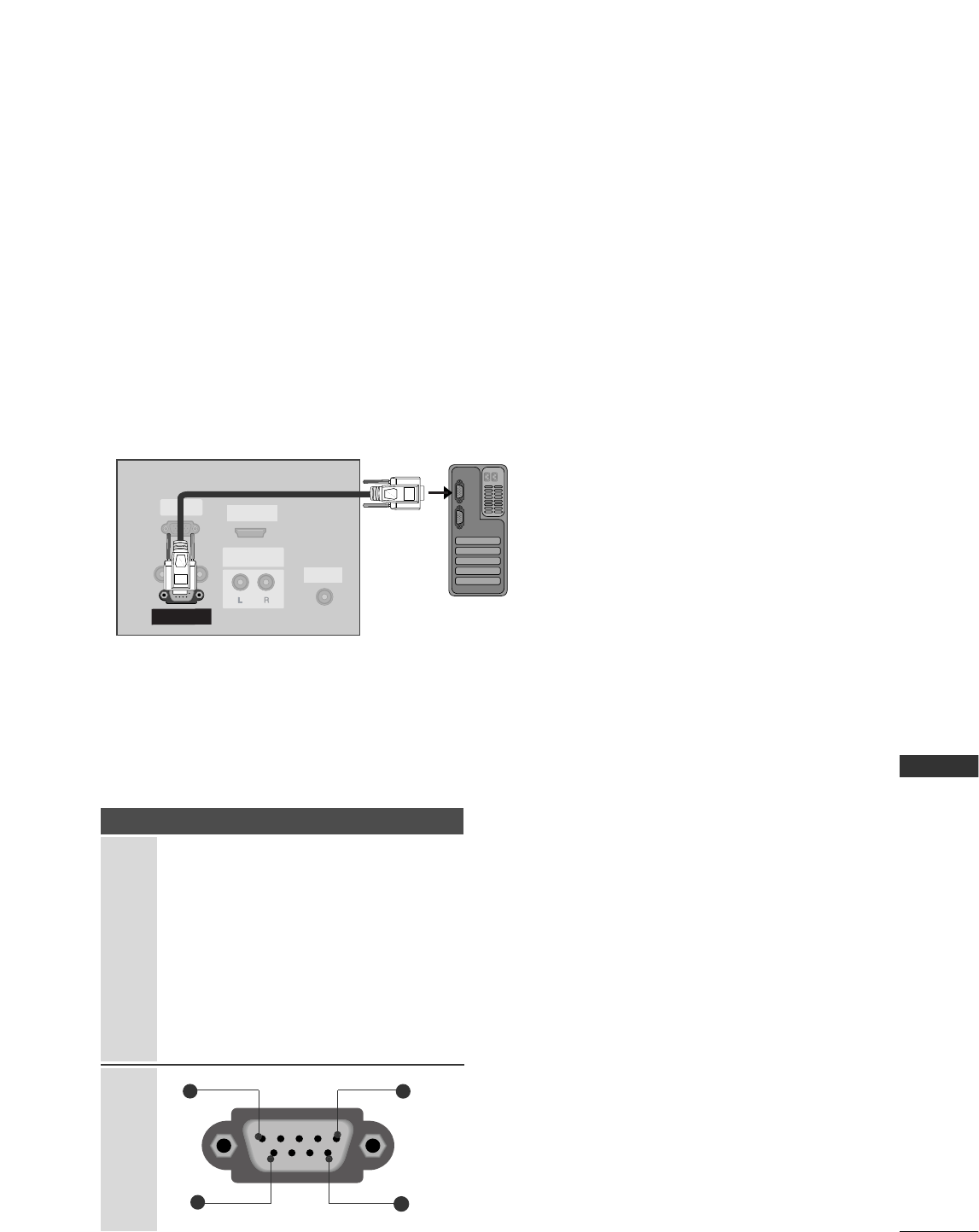
APPENDIX
73
APPENDIX
RS-232C Setup
Connect the RS-232C (serial port) input jack to an external control device (such as a comput-
er or an A/V control system) to control the product’s functions externally.
Connect the serial port of the control device to the RS-232C jack on the product back panel.
Note: RS-232C connection cables are not supplied with the product.
REMOTE
CONTROL IN
AUDIO IN
(RGB/DVI)
RGB INRGB IN
(PC/DTV)(PC/DTV)
HDMI/DVI INHDMI/DVI IN
UPGRADE
(MODULE)(MODULE)
AUDIO OUTAUDIO OUT
VARIABLE
RS-232C IN
(CONTROL(CONTROL
&
SERSERVICE)VICE)
PC
EXTERNAL CONTROL DEVICE SETUP
Type of Connector; D-Sub 9-Pin Male
RGB IN
(PC/DTV)
HDMI/DVI IN
UPGRADE
(MODULE)
AUDIO OUT
VARIABLE
RS-232C IN
(CONTROL
&
SERVICE)
No. Pin Name
1 No connection
2 RXD (Receive data)
3 TXD (Transmit data)
4 DTR (DTE side ready)
5 GND
6 DSR (DCE side ready)
7 RTS (Ready to send)
8 CTS (Clear to send)
9 No Connection
99
15
6
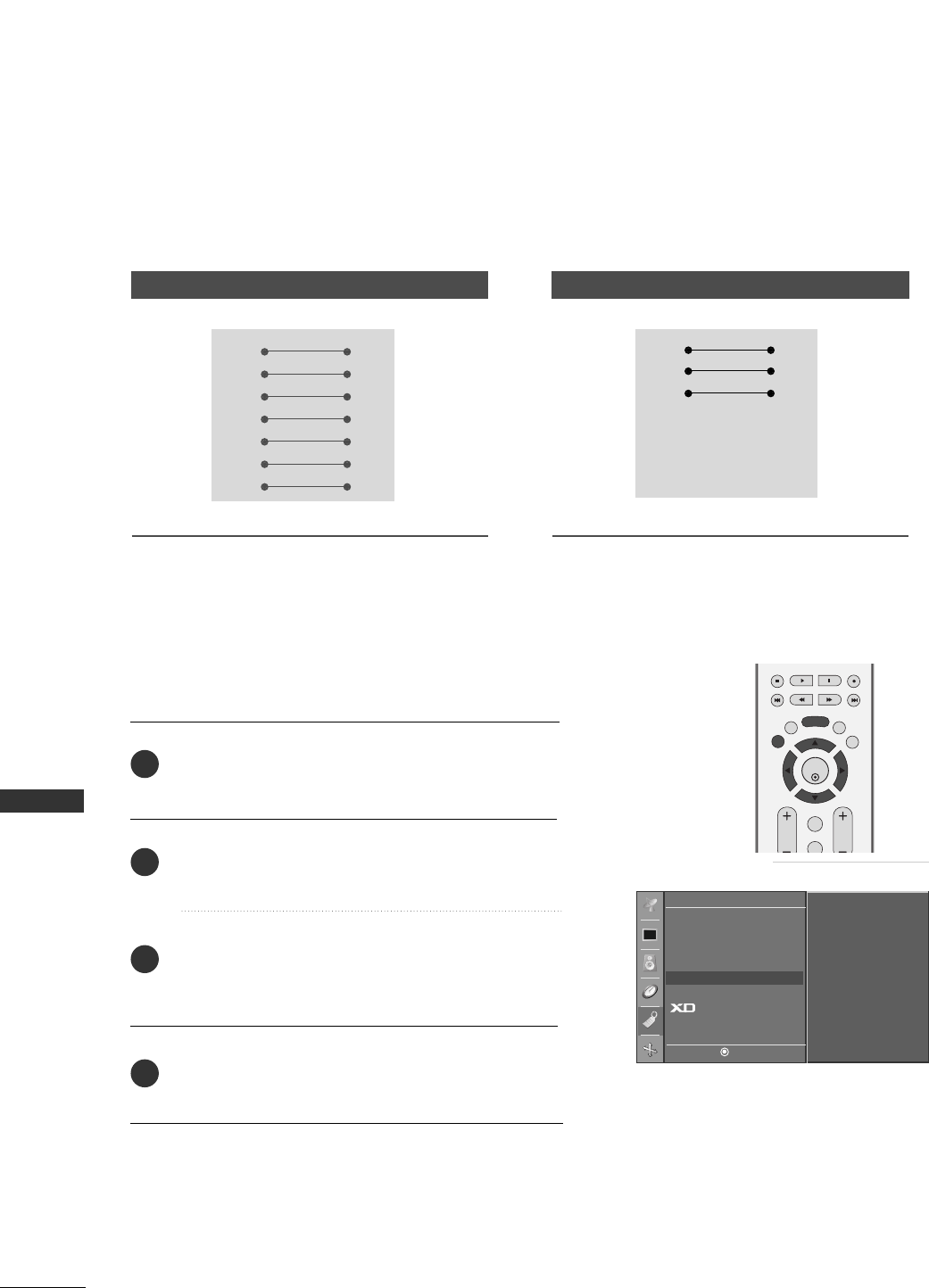
74
APPENDIX
RS-232C Configurations
7-Wire Configurations (Standard RS-232C cable)
PC TV
RXD 2 3 TXD
TXD 3 2 RXD
GND 5 5 GND
DTR 4 6 DSR
DSR 6 4 DTR
RTS 7 8 CTS
CTS 8 7 RTS
D-Sub 9 D-Sub 9
3-Wire Configurations(Not standard)
PC TV
RXD 2 3 TXD
TXD 3 2 RXD
GND 5 5 GND
DTR 4 6 DTR
DSR 6 4 DSR
RTS 7 7 RTS
CTS 8 8 CTS
D-Sub 9 D-Sub 9
EXIT
VOL
MUTE
CH
SLEEP
MENU
ENTER
REVIEW
MEMORY/ERASE
MTS
Special
DE F G
MENU
Language
Key lock
ISM Method
Low Power
Set ID G
Caption
Demo
1
APPENDIX
Press the MMEENNUUbutton and then use DD or EE button
to select the SSppeecciiaallmenu.
Press the GG button and then use DD or EE button to
select SSeett IIDD.
Press the GG button and then use FF// GGbutton to
adjust SSeett IIDDto choose the desired TV ID number.
The adjustment range of Set ID is 1~99.
Press EEXXIITTbutton to return to TV viewing or press
MMEENNUUbutton to return to the previous menu.
Use this function to specify a TV ID number.
Refer to ‘Real Data Mapping 1’. GGpp..7788.
Set ID
Communication Parameters
■Baud rate : 9600 bps (UART)
■Data length : 8 bits
■Parity : None
■Stop bit : 1 bit
■Communication code : ASCII code
■Use a crossed (reverse) cable.
2
1
3
4
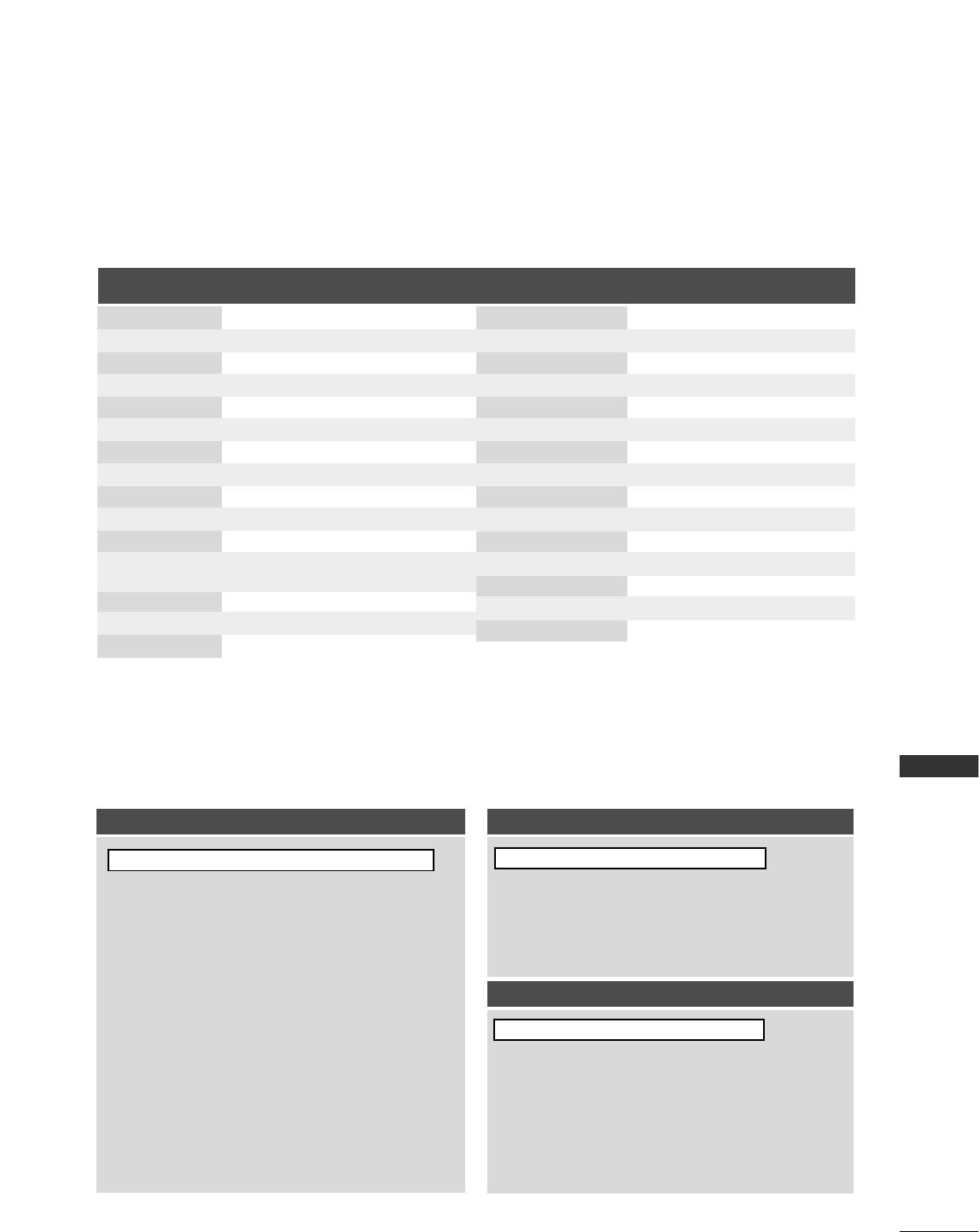
APPENDIX
75
Transmission / Receiving Protocol
Command Reference List
TTrraannssmmiissssiioonn
[Command 1] : First command to control the set.(j,k,mor x)
[Command 2] : Second command to control the set.
[Set ID] : You can adjust the set ID to choose desired TV ID
number in Setup menu. Adjustment range is 1~99.
When selecting Set ID ‘0’, every connected the TV
is controlled. Set ID is indicated as decimal (1~
99)on menu and as Hexa decimal (0x0~ 0x63)
on transmission/receiving protocol.
[DATA] : To transmit command data.
Transmit ‘FF’ data to read status of command.
[Cr] : Carriage Return
ASCII code ‘0x0D’
[ ] : ASCII code ‘space (0x20)’
OOKK AAcckknnoowwlleeddggeemmeenntt
The TV transmits ACK (acknowledgement) based on this for-
mat when receiving normal data. At this time, if the data is
data read mode, it indicates present status data. If the data is
data write mode, it returns the data of the PC computer.
EErrrroorr AAcckknnoowwlleeddggeemmeenntt
The TV transmits ACK (acknowledgement) based on this for-
mat when receiving abnormal data from non-viable functions
or communication errors.
Data1: Illegal Code
Data2: Not supported function
Data3: Wait more time
[[CCoommmmaanndd11]][[CCoommmmaanndd22]][[ ]][[SSeett IIDD]][[ ]][[DDaattaa]][[CCrr]][[CCoommmmaanndd22]][[ ]][[SSeett IIDD]][[ ]][[OOKK]][[DDaattaa]][[xx]]
[[CCoommmmaanndd22]][[ ]][[SSeett IIDD]][[ ]][[NNGG]][[DDaattaa]][[xx]]
CCOOMMMMAANNDD11CCOOMMMMAANNDD22
DATA
(Hexadecimal)
CCOOMMMMAANNDD11CCOOMMMMAANNDD22
16. Color Temperature k u 0 ~3
17. Red Adjustment k v 0 ~3C (or 50)
18. Green Adjustment k w 0 ~3C (or 50)
19. Blue Adjustment k $ 0 ~3C (or 50)
20.
Abnormal Status (option)
k z FF
21. ISM Method
(option)
j p 0 ~3
22. Low Power
(option)
jq0 ~1
23.
Orbiter Time Setting (option)
jr1 ~FE
24.
Orbiter Pixel Setting (option)
js1 ~3
25. Auto Configure j u 1
26.
Tune Command
m a *
27. Key m c Key Code
28. Input select (Main) x b *
29. Input select (PIP) x y *
30. Channel Add/Del m b 0 ~1
DATA
(Hexadecimal)
01. Power k a 0 ~1
02. Aspect Ratio k c *
03. Screen Mute k d 0 ~1
04. Volume Mute k e 0 ~1
05. Volume Control k f 0 ~64
06. Contrast k g 0 ~64
07. Brightness k h 0 ~64
08. Color k i 0 ~64
09. Tint k j 0 ~64
10. Sharpness k k 0 ~64
11. OSD Select k l 0 ~1
12. Remote Control 0 ~1
lock mode
13. PIP/DW k n 0 ~2
14. PIP Position k q 0 ~3
15. Balance k t 0 ~64
k m
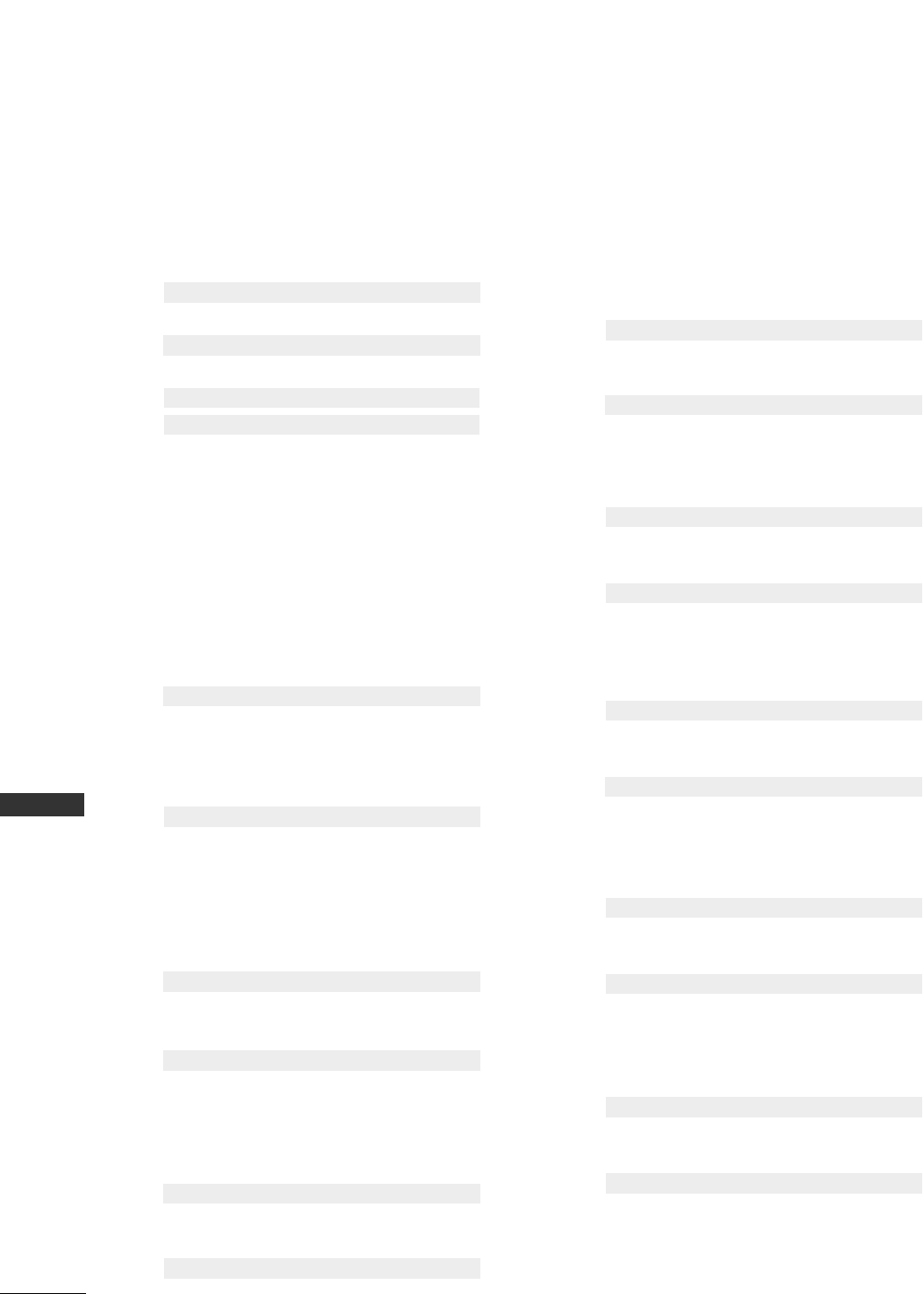
76
APPENDIX
APPENDIX
0011..PPoowweerr ((CCoommmmaanndd22::aa))
To control Power On/Off of the TV.
Data 0 : Power Off Data 1 : Power On
Transmission [k][a][ ][Set ID][ ][Data][Cr]
Acknowledgement [a][ ][Set ID][ ][OK][Data][x]
To show Power On/Off.
Transmission [k][a][ ][Set ID][ ][FF][Cr]
* In a like manner, if other functions transmit ‘FF’
data based on this format, Acknowledgement data
feedback presents status about each function.
* To change the Power on input the transmission
more than twice.
Acknowledgement [a][ ][Set ID][ ][OK][Data][x]
0022.. AAssppeecctt RRaattiioo ((CCoommmmaanndd22::cc)) ((MMaaiinn ppiiccttuurree ssiizzee))
To adjust the screen format. (Main picture format)
You can also adjust the screen format using the ARC
(Aspect Ratio Control) button on remote control or
in the SCREEN menu.
Date 1: Normal screen (4:3)
Date 2: Wide screen (16:9)
Date 3: Horizon
Date 4: Full screen (Zoom1)
Date 5: Full screen (Zoom2)
Transmission [k][c][ ][Set ID][ ][Data][Cr]
Acknowledgement [c][ ][Set ID][ ][OK][Data][x]
* Using the RGB-PC or Component input, you select
either 16:9 or 4:3 screen aspect ratio.
0033..SSccrreeeenn MMuuttee ((CCoommmmaanndd22::dd))
To select screen mute on/off.
Data 0 : Screen mute off (Picture on)
Data 1 : Screen mute on (Picture off)
Transmission [k][d][ ][Set ID][ ][Data][Cr]
Acknowledgement [d][ ][Set ID][ ][OK][Data][x]
0044.. VVoolluummee MMuuttee ((CCoommmmaanndd22::ee))
To control volume mute on/off.
You can also adjust mute using the MUTE button on
remote control.
Data 0 : Volume mute off (Volume on)
Data 1 : Volume mute on (Volume off)
Transmission [k][e][ ][Set ID][ ][Data][Cr]
Acknowledgement [e][ ][Set ID][ ][OK][Data][x]
0055..VVoolluummee CCoonnttrrooll ((CCoommmmaanndd22::ff))
To adjust volume.
You can also adjust volume with the volume buttons
on remote control.
Data Min : 0 ~Max : 64
Refer to ‘Real data mapping 1 ’. See page 78.
Transmission [k][f][ ][Set ID][ ][Data][Cr]
Acknowledgement [f][ ][Set ID][ ][OK][Data][x]
0066.. CCoonnttrraasstt ((CCoommmmaanndd22::gg))
To adjust screen contrast.
You can also adjust contrast in the PICTURE menu.
Data Min : 0 ~Max : 64
Refer to ‘Real data mapping 1’. See page 78.
Transmission [k][g][ ][Set ID][ ][Data][Cr]
Acknowledgement [g][ ][Set ID][ ][OK][Data][x]
0077..BBrriigghhttnneessss ((CCoommmmaanndd22::hh))
To adjust screen brightness.
You can also adjust brightness in the PICTURE menu.
Data Min : 0 ~Max : 64
Refer to ‘Real data mapping 1’. See page 78.
Transmission [k][h][ ][Set ID][ ][Data][Cr]
Acknowledgement [h][ ][Set ID][ ][OK][Data][x]
0088.. CCoolloorr ((CCoommmmaanndd22::ii))
To adjust the screen color.
You can also adjust color in the PICTURE menu.
Data Min : 0 ~Max : 64
Refer to ‘Real data mapping 1’. See page 78.
Transmission [k][i][ ][Set ID][ ][Data][Cr]
Acknowledgement [i][ ][Set ID][ ][OK][Data][x]
0099.. TTiinntt ((CCoommmmaanndd22::jj))
To adjust the screen tint.
You can also adjust tint in the PICTURE menu.
Data Red : 0 ~Green : 64
Refer to ‘Real data mapping 1’. See page 78.
Transmission [k][j][ ][Set ID][ ][Data][Cr]
Acknowledgement [j][ ][Set ID][ ][OK][Data][x]
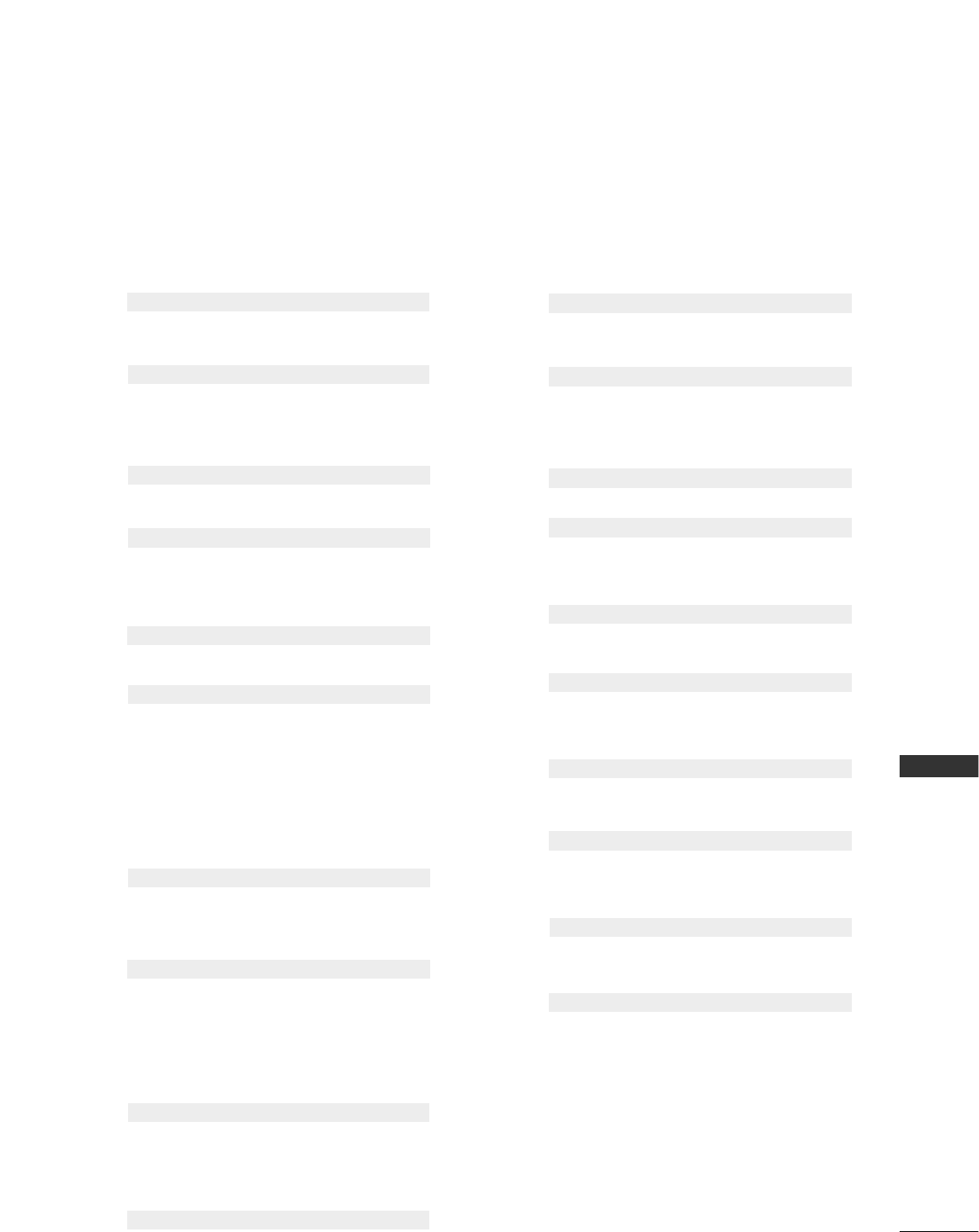
APPENDIX
77
1111.. OOSSDD SSeelleecctt ((CCoommmmaanndd22::ll))
To select OSD (On Screen Display) on/off when con-
trolling remotely.
Data 0: OSD off
Data 1: OSD on
Transmission [k][l][ ][Set ID][ ][Data][Cr]
Acknowledgement [l][ ][Set ID][ ][OK][Data][x]
1122.. RReemmoottee CCoonnttrrooll LLoocckk MMooddee ((CCoommmmaanndd22::mm))
To lock the remote control and the front panel
controls on the set.
Data 0: Lock off Data 1: Lock on
If you’re not using the remote control and front panel
controls on the TV, use this mode. When main power
is on/off, remote control lock is released.
Transmission [k][m][ ][Set ID][ ][Data][Cr]
Acknowledgement [m][ ][Set ID][ ][OK][Data][x]
1133.. PPIIPP // DDWW ((CCoommmmaanndd22::nn))
To control the PIP (Picture In picture)/DW.
You can also control the PIP/DW using the PIP but-
ton on the remote control or in the PIP/DW menu.
Data 0:PIP/DW off Data 1: PIP
Data2: DW1 (option) Data3: DW2
Data5: POP (option)
Transmission [k][n][ ][Set ID][ ][Data][Cr]
Acknowledgement [n][ ][Set ID][ ][OK][Data][x]
1144.. PPIIPP PPoossiittiioonn ((CCoommmmaanndd22::qq))
To select sub picture position for PIP.
You can also adjust the sub picture position using
POSITION button on the remote control or in the
PIP/DW menu.
Data 0: Right down on screen
Data 1: Left down on screen
Data 2: Left up on screen
Data 3: Right up on screen
Transmission [k][q][ ][Set ID][ ][Data][Cr]
Acknowledgement [q][ ][Set ID][ ][OK][Data][x]
1155.. BBaallaannccee ((CCoommmmaanndd22::tt))
To adjust balance.
You can also adjust balance in the SOUND menu.
Data Min: 0 ~Max: 64
Refer to ‘Real data mapping 1’. See page 78.
Transmission [k][t][ ][Set ID][ ][Data][Cr]
Acknowledgement [t][ ][Set ID][ ][OK][Data][x]
1100.. SShhaarrppnneessss ((CCoommmmaanndd22::kk))
To adjust the screen sharpness.
You can also adjust sharpness in the PICTURE menu.
Data Min: 0 ~Max: 64
Refer to ‘Real data mapping 1’. See page 78.
Transmission [k][k][ ][Set ID][ ][Data][Cr]
Acknowledgement [k][ ][Set ID][ ][OK][Data][x]
1166.. CCoolloorr TTeemmppeerraattuurree ((CCoommmmaanndd22::uu))
To adjust color temperature.
You can also adjust ACC in the PICTURE menu.
Data 0: Cool 1: Normal 2: Warm 3: User
Transmission [k][u][ ][Set ID][ ][Data][Cr]
Acknowledgement [u][ ][Set ID][ ][OK][Data][x]
1177.. RReedd AAddjjuussttmmeenntt ((CCoommmmaanndd22::vv))
To adjust red in color temperature.
Data Min: 0 ~Max: 3C (or 50)
Refer to ‘Real data mapping 2’. See page 78.
Transmission [k][v][ ][Set ID][ ][Data][Cr]
Acknowledgement [v][ ][Set ID][ ][OK][Data][x]
1188..GGrreeeenn AAddjjuussttmmeenntt ((CCoommmmaanndd22::ww))
To adjust red in color temperature.
Data Min: 0 ~Max: 3C (or 50)
Refer to ‘Real data mapping 2’. See page 78.
Transmission [k][w][ ][Set ID][ ][Data][Cr]
Acknowledgement [w][ ][Set ID][ ][OK][Data][x]
1199..BBlluuee AAddjjuussttmmeenntt ((CCoommmmaanndd22::$$))
To adjust red in color temperature.
Data Min: 0 ~Max: 3C (or 50)
Refer to ‘Real data mapping 2’. See page 78.
Transmission [k][$][ ][Set ID][ ][Data][Cr]
Acknowledgement [$][ ][Set ID][ ][OK][Data][x]
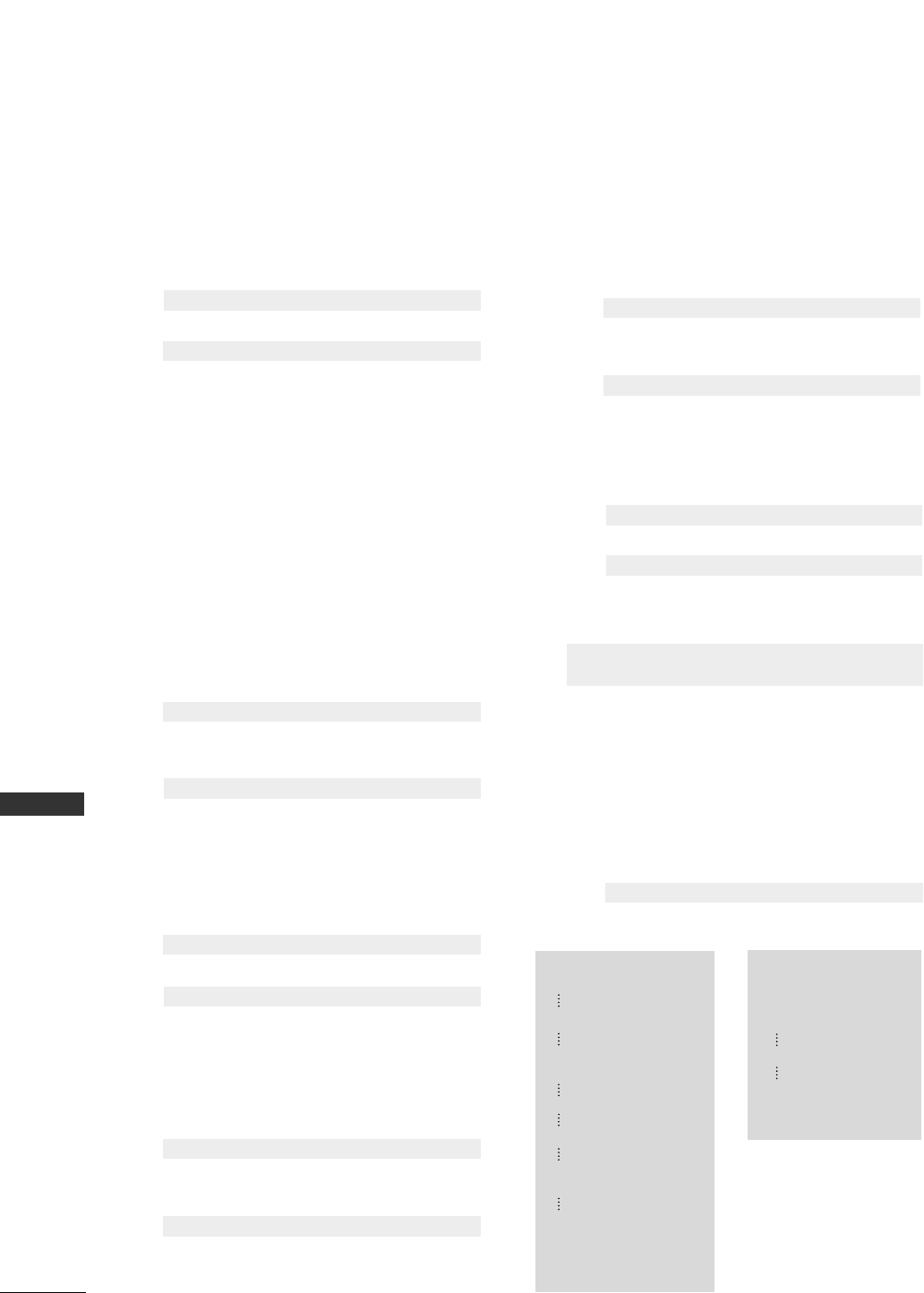
78
APPENDIX
APPENDIX
2200.. AAbbnnoorrmmaall SSttaattee ((CCoommmmaanndd22::zz))
To recognize an abnormal state. (This feature is not
available for all models.)
Data FF: Read
Data 0: Normal (Power on and signal exist)
Data 1: No signal (Power on)
Data 2: Turn the TV off by remote control
Data 3: Turn the TV off by sleep time function
Data 4: Turn the TV off by RS-232C function
Data 5: 5V down
Data 6: AC down
Data 7: Turn the TV off by Fan Alarm function (option)
Data 8: Turn the TV off by Off time function
Data 9: Turn the TV off by Auto sleep function
* This function is “read only”.
Transmission [k][z][ ][Set ID][ ][FF][ ][Cr]
Acknowledgement [z][ ][Set ID][ ][OK][Data][x]
2211.. IISSMM MMeetthhoodd ((CCoommmmaanndd11::jj,, CCoommmmaanndd22::pp))
To control the ISM method. You can also adjust ISM
Method in SPECIAL menu. (This feature is not avail-
able for all models.)
Data 0: Normal Mode Data 1: White Wash
Data2: Orbiter Data3: Inversion
Transmission [j][p][ ][Set ID][ ][Data][Cr]
Acknowledgement [p][ ][Set ID][ ][OK][Data][x]
2222.. LLooww PPoowweerr ((CCoommmmaanndd11::jj,, CCoommmmaanndd22::qq))
To reduce the power consumption of the monitor.
You can also adjust Low Power in SPECIAL menu.
(This feature is not available for all models.)
Data 0: Off Data 1: On
Transmission [j][q][ ][Set ID][ ][Data][ ][Cr]
Acknowledgement [q][ ][Set ID][ ][OK][Data][x]
2233.. OOrrbbiitteerr TTiimmee SSeettttiinngg ((CCoommmmaanndd11::jj,, CCoommmmaanndd22::rr))
To adjust orbiter operation time term. (This feature is
not available for all models.)
Data Min: 1 ~Max: FE
Refer to ‘Real data mapping 1’.
Transmission [j][r][ ][Set ID][ ][Data][ ][Cr]
Acknowledgement [r][ ][Set ID][ ][OK][Data][x]
2244 .. OOrrbbiitteerr PPiixxeell SSeettttiinngg ((CCoommmmaanndd11::jj,, CCoommmmaanndd22::ss))
To adjust pixel number in orbiter function.
(This feature is not available for all models.)
Data Min: 1 ~Max: 3
Refer to ‘Real data mapping 1’.
Transmission [j][s][ ][Set ID][ ][Data][Cr]
Acknowledgement [s][ ][Set ID][ ][OK][Data][x]
2255 .. AAuuttoo CCoonnffiigguurree ((CCoommmmaanndd11::jj,, CCoommmmaanndd22::uu))
To adjust picture position and minimize image
shaking automatically. It works only in RGB (PC)
mode.
Data 1: To set
Transmission [j][u][ ][Set ID][ ][Data][Cr]
Acknowledgement [u][ ][Set ID][ ][OK][Data][x]
2266 .. TTuunnee CCoommmmaanndd ((CCoommmmaanndd11::mm,, CCoommmmaanndd22::aa))
Tune channel to following physical number.
Data 0: Air: 02 ~45, CATV: 01, 0E ~87
Refer to ‘Real data mapping 1’.
Data 1: Don’t care
Data 2: Don’t care
Data 3: Don’t care
Data 4: Don’t care
Data 5: 0 : Main[Air] 80 : Sub[Air] (option)
1 : Main[Cable] 81 : Sub [Cable]
Transmission [m][a][ ][Set ID][ ][Data0][ ][Data1][ ]
[Data2][ ][Data3][ ][Data4][ ][Data5][ ][Cr]
Acknowledgement [a][ ][Set ID][ ][OK][Data0][x]
** RReeaall ddaattaa mmaappppiinngg 11
0 : Step 0
A : Step 10 (Set ID 10)
F : Step 15 (Set ID 15)
10 : Step 16 (Set ID 16)
64 : Step 100
6E : Step 110
73 : Step 115
74 : Step 116
C7: Step 199
FE : Step 254
FF : Step 255
** RReeaall ddaattaa mmaappppiinngg 22
0:-30
1:-29
2:-28
1E : 0
3A : +28
3B : +29
3C : +30
Data Min: 0 ~Max: 87
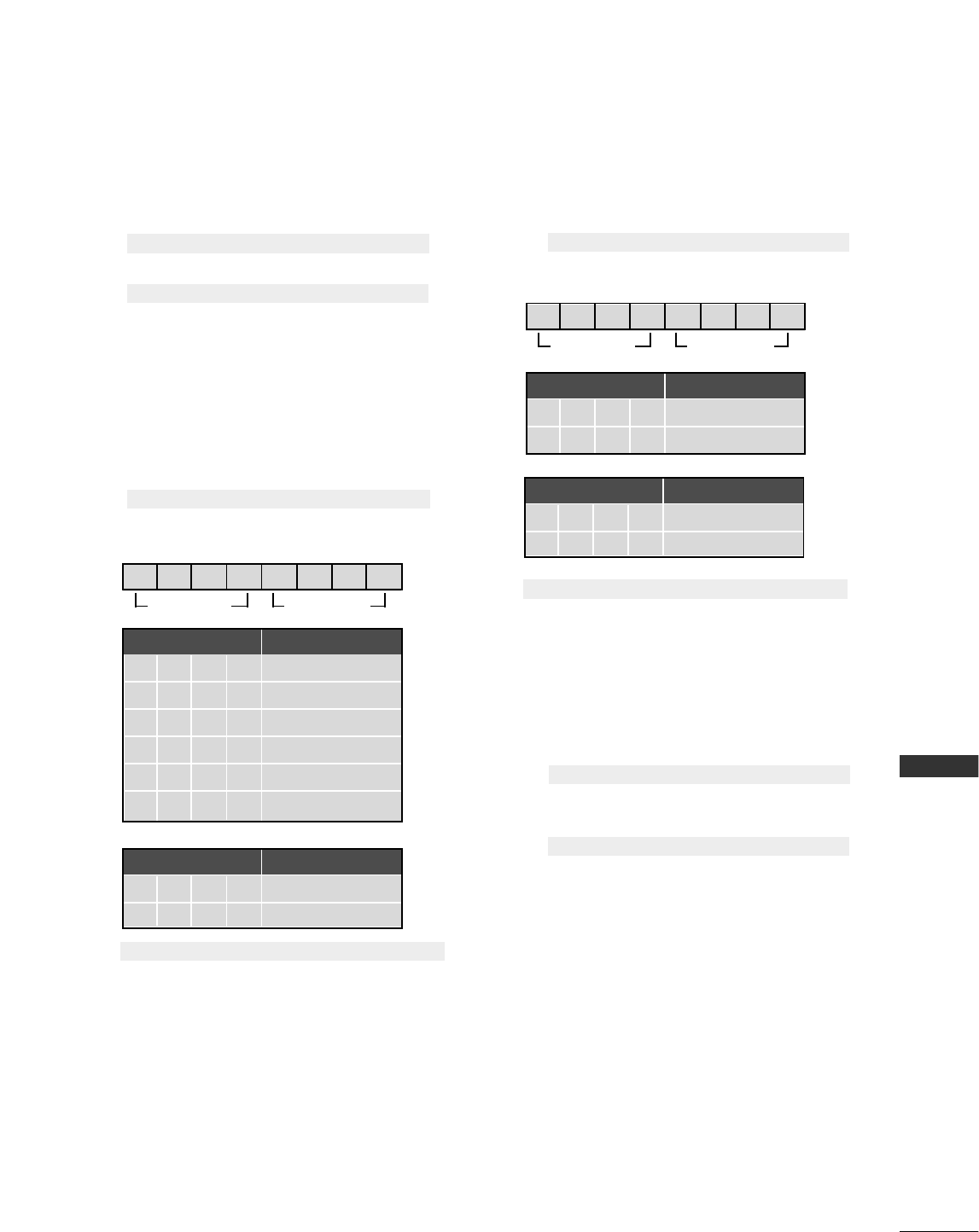
APPENDIX
79
MSB LSB
0 0 0 0 0 0 0 0
External Input Data
0001Analog
0010Video
0100Component
0101 RGB-DTV
0110RGB-PC
1001HDMI (option)
External Input Input Number
Input Number Data
0000 Input1
0001Input2
Acknowledgement [b][ ][Set ID][ ][OK][Data][x]
MSB LSB
0 0 0 0 0 0 0 0
External Input Data
0001Analog
0010Video
External Input Input Number
Acknowledgement [y][ ][Set ID][ ][OK][Data][x]
2277.. KKeeyy ((CCoommmmaanndd11::mm,, CCoommmmaanndd22::cc))
To send IR remote key code.
Data: Key code - Refer to page 81.
Transmission [m][c][ ][Set ID][ ][Data][Cr]
Acknowledgement [c][ ][Set ID][ ][OK][Data][x]
3300.. CChhaannnneell AAdddd//DDeell ((CCoommmmaanndd11::mm,, CCoommmmaanndd22::bb))
To add and delete the programme.
Data 0: Delete
Data 1: Add
Transmission [m][b][ ][Set ID][ ][Data][Cr]
Acknowledgement [b][ ][Set ID][ ][OK][Data][x]
2288.. IInnppuutt sseelleecctt ((CCoommmmaanndd11::xx,, CCoommmmaanndd22::bb))
((MMaaiinn PPiiccttuurree IInnppuutt))
To select input source for TV.
Data: Structure
Transmission [x][b][ ][Set ID][ ][Data][Cr]
2299.. IInnppuutt sseelleecctt ((CCoommmmaanndd11::xx,, CCoommmmaanndd22::yy))
To adjust input source for sub picture in PIP mode.
Data: Structure
Transmission [x][y][ ][Set ID][ ][Data][Cr]
Input Number Data
0000 Input1
0001Input2
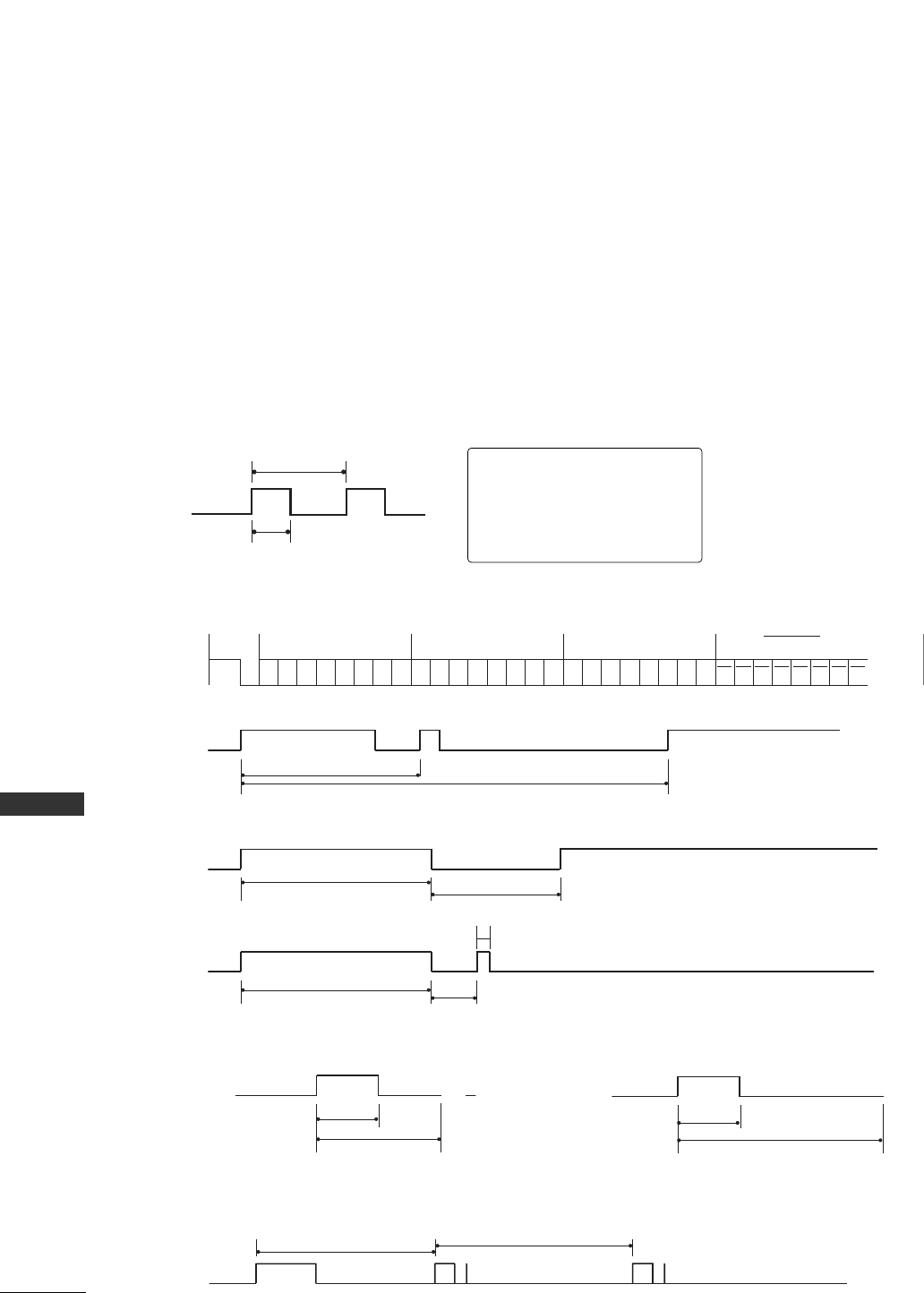
80
APPENDIX
APPENDIX
■
Configuration of frame
1st frame
Repeat frame
■
Lead code
■
Repeat code
■BBiitt ddeessccrriippttiioonn
■FFrraammee iinntteerrvvaall:: TTff
The waveform is transmitted as long as a key is depressed.
Low
custom code
Lead
code
High
custom code Data code Data code
C0 C1 C2 C3 C4 C5 C6 C7 D0 D1 D2 D3 D4 D5 D6 D7 D0 D1 D2 D3 D4 D5 D6 D7
Repeat code Tf
4.5 ms
9 ms
2.25 ms
9 ms
0.55 ms
0.56 ms
1.12 ms
Tf Tf
Tf=108ms @455KHz
0.56 ms
2.24 ms
Bit ”0” Bit ”1”
1. How to Connect
■Connect your wired remote control to the Remote Control port on the TV.
2. Remote Control IR Codes
■
Output waveform
Single pulse, modulated with 37.917KHz signal at 455KHz
T1
Tc
IR CODES
Carrier frequency
FCAR = 1/TC = fOSC/12
Duty ratio = T1/TC = 1/3
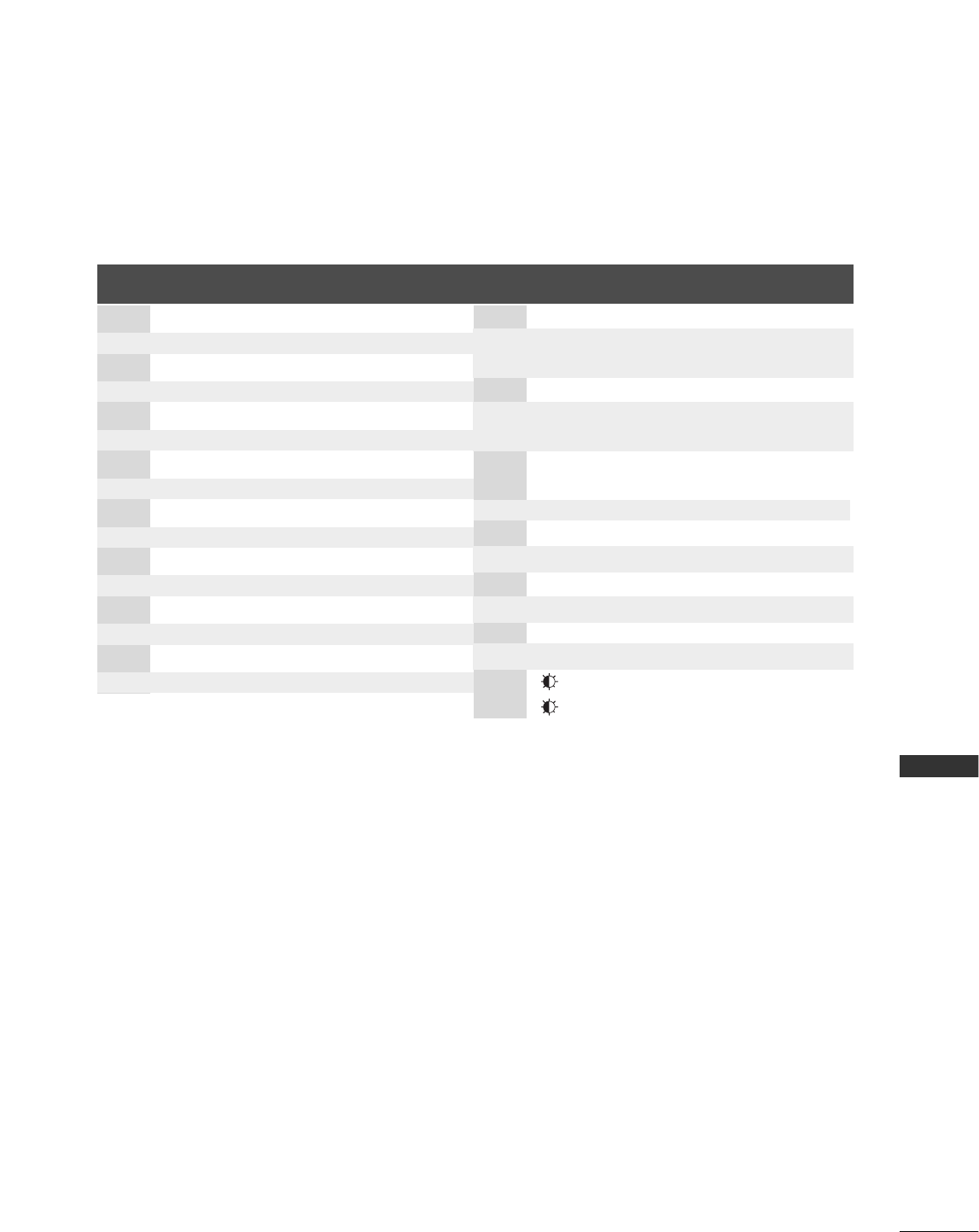
APPENDIX
81
REMOTE CONTROL IR CODES
Code Function Note
(Hexa) Code Function Note
(Hexa)
0F TV R/C Button
0B INPUT R/C Button
08 POWER R/C Button (Power On/Off)
C4 POWER ON Discrete IR Code (Only Power On)
C5 POWER OFF Discrete IR Code (Only Power OFF)
60 PIP R/C Button
0E SLEEP R/C Button
38 Caption/Text R/C Button
0A MTS R/C Button
43 MENU R/C Button
79 ARC R/C Button
5B EXIT R/C Button
07 FFR/C Button
06 GGR/C Button
40 DDR/C Button
41 EER/C Button
44 ENTER R/C Button
72 PIP CH- R/C Button
71 PIP CH+ R/C Button
61 PIP INPUT R/C Button
02 VOL + R/C Button
03 VOL - R/C Button
00 CH + R/C Button
01 CH - R/C Button
09 MUTE R/C Button
55 Memory/Erase R/C Button
10 ~ 19 Number Key 0 ~9 R/C Button
1E FCR R/C Button
1A REVIEW R/C Button
64 SIZE R/C Button
62 PIP: POSITION, R/C Button
E0 + R/C Button
E1 - R/C Button
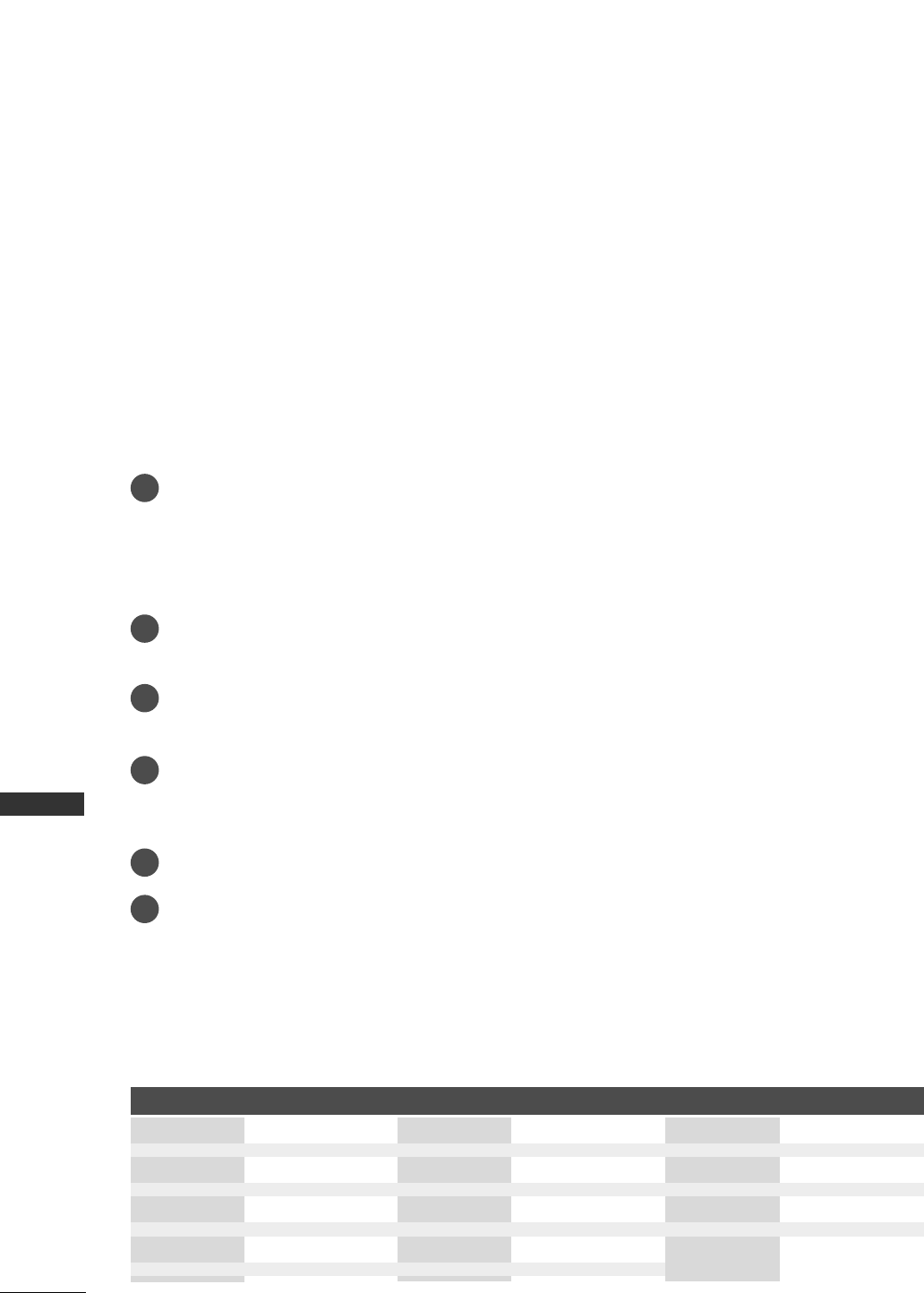
82
APPENDIX
APPENDIX
PROGRAMMING THE REMOTE
Programming a code into a remote mode
Test your remote control.
To find out whether your remote control can operate the component without programming, turn on the
component such as a VCR and press the corresponding mode button (such as a DDVVDDor VVCCRR) on the
remote control, while pointing at the component. Test the PPOOWWEERRand CCHH+/- buttons to see if the com-
ponent responds properly. If not, the remote requires programming to operate the device.
Turn on the component to be programmed, then press the corresponding mode button (such as a DDVVDDor
VVCCRR) on the remote control. The remote control button of desired device is lighted.
Press the MMEENNUUand MMUUTTEEbuttons simultaneously, the remote control is ready to be programmed for the
code.
Enter a code number using the number buttons on the remote control. Programming code numbers for the
corresponding component can be found on the following pages. Again, if the code is correct, the device will
turn off.
Press the MMEENNUUbutton to store the code.
Test the remote control functions to see if the component responds properly. If not, repeat from step 2.
The remote is a multi-brand or a universal remote. It can be programmed to operate most remote-control-
lable devices of other manufacturers.
Note that the remote may not control all models of other brands.
1
2
3
4
5
6
PROGRAMMING CODE
Brand Codes Brand Codes Brand Codes
DVD
APEX DIGITAL 022
DENON 020 014
GE 005 006
HARMAN KARDON 027
JVC 012
LG 001 010 016 025
MAGNAVOX 013
MARANTZ 024
MITSUBISHI 002
NAD 023
ONKYO 008 017
PANASONIC 003 009
PHILIPS 013
PIONEER 004 026
PROCEED 021
PROSCAN 005 006
RCA 005 006
SAMSUNG 011 015
SONY 007
THOMPSON 005 006
TOSHIBA 019 008
YAMAHA 009 018
ZENITH 010 016 025
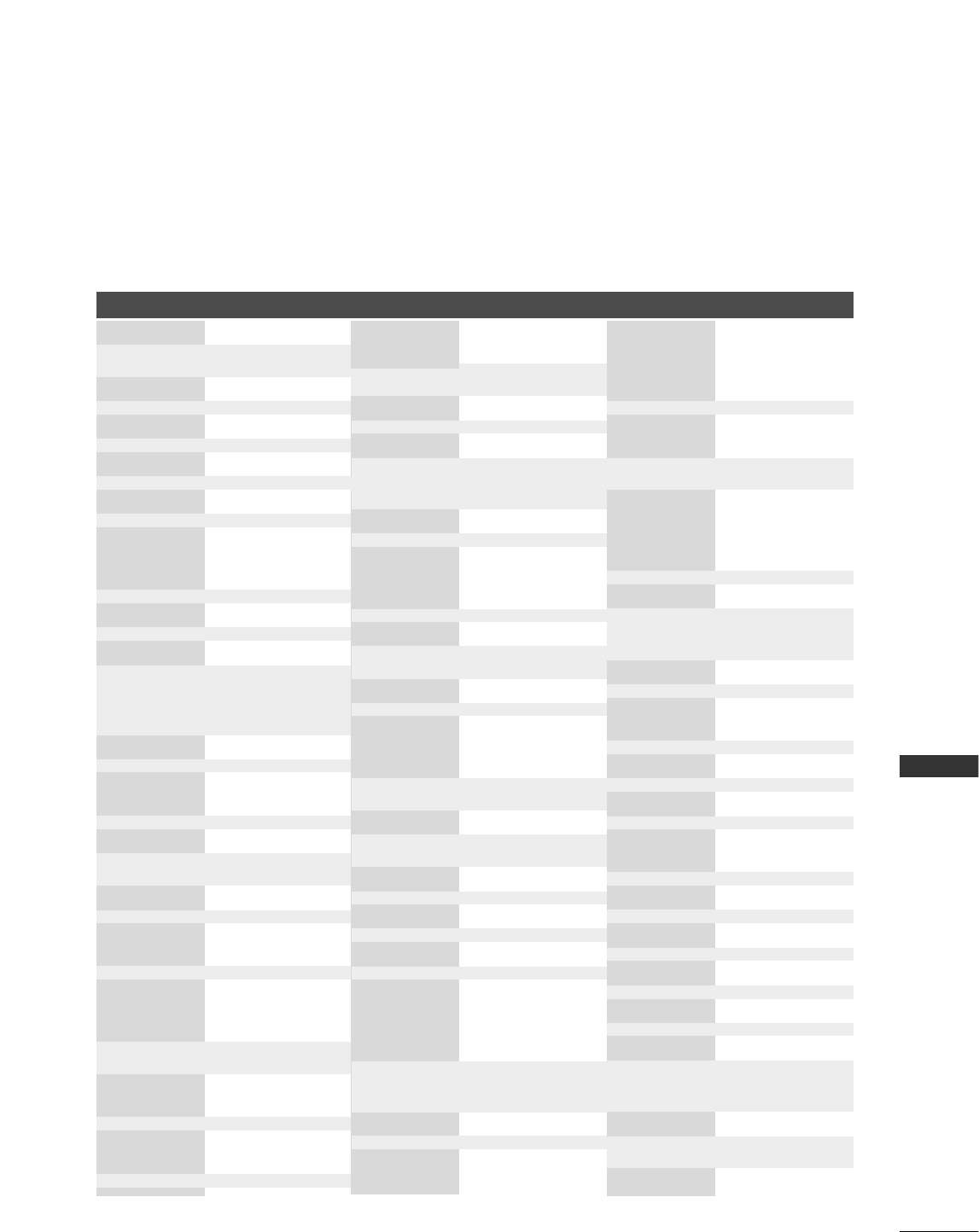
APPENDIX
83
VCRs
Brand Codes Brand Codes Brand Codes
AIWA 034
AKAI 016 043 046 124
125 14 6
AMPRO 072
ANAM 031 033 103
AUDIO DYNAMICS
012 023 039 043
BROKSONIC 035 037 129
CANON 028 031 033
CAPEHART 108
CRAIG 003 040 135
CURTIS MATHES 031 033 041
DAEWOO 005 007 010 064
065 108 110 111
112 116 117 119
DAYTRON 108
DBX 012 023 039 043
DYNATECH 034 053
ELECTROHOME 059
EMERSON 006 017 025 027
029 031 034 035
036 037 046 101
129 131 138 153
FISHER 003 008 009 010
FUNAI 034
GE 031 033 063 072
107 10 9 144 147
GO VIDEO 132 136
HARMAN KARDON 012 045
HITACHI 004 018 026 034
043 063 137 150
INSTANTREPLAY 031 033
JCL 031 033
JCPENNY 012 013 015 033
040 066 101
JENSEN 043
JVC 012 031 033 043
048 050 055 060
130 150 152
KENWOOD 014 034 039 043
047 048
LG (GOLDSTAR) 001 012 013 020
101 10 6 114 12 3
LLOYD 034
LXI 003 009 013 014
017 034 101 106
MAGIN 040
MAGNAVOX 031 033 034 041
067 068
MARANTZ 012 031 033 067
069
MARTA 101
MATSUI 027 030
MEI 031 033
MEMOREX 003 010 014 031
033 034 053 072
101 102 134 139
MGA 045 046 059
MINOLTA 013 020
MITSUBISHI 013 020 045 046
049 051 059 061
151
MTC 034 040
MULTITECH 024 034
NEC 012 023 039 043
048
NORDMENDE 043
OPTONICA 053 054
PANASONIC 066 070 074 083
133 140 145
PENTAX 013 020 031 033
063
PHILCO 031 034 067
PHILIPS 031 033 034 054
067 071 101
PILOT 101
PIONEER 013 021 048
PORTLAND 108
PULSAR 072
QUARTZ 011 014
QUASAR 033 066 075 145
RCA 013 020 033 034
040 041 062 063
107 109 140 144
145 147
REALISTIC 003 008 010 014
031 033 034 040
053 054 101
RICO 058
RUNCO 148
SALORA 014
SAMSUNG 032 040 102 104
105 107 10 9 112
113 115 12 0 12 2
125
SANSUI 022 043 048 135
SANYO 003 007 010 014
102 134
SCOTT 017 037 112 129
131
SEARS 003 008 009 010
013 014 017 020
031 042 073 081
101
SHARP 031 054 149
SHINTOM 024
SONY 003 009 031 052
056 057 058 076
077 078 149
SOUNDESIGN 034
STS 013
SYLVANIA 031 033 034 059
067
SYMPHONIC 034
TANDY 010 034
TATUNG 039 043
TEAC 034 039 043
TECHNICS 031 033 070
TEKNIKA 019 031 033 034
101
THOMAS 034
TMK 006
TOSHIBA 008 013 042 047
059 082 112 131
TOTEVISION 040 101
UNITECH 040
VECTOR RESEARCH
012
VICTOR 048
VIDEO CONCEPTS
012 034 046
VIDEOSONIC 040
WARDS 003 013 017 024
031 033 034 040
053 054 131
YAMAHA 012 034 039 043
ZENITH 034 048 056
058 072 080 101
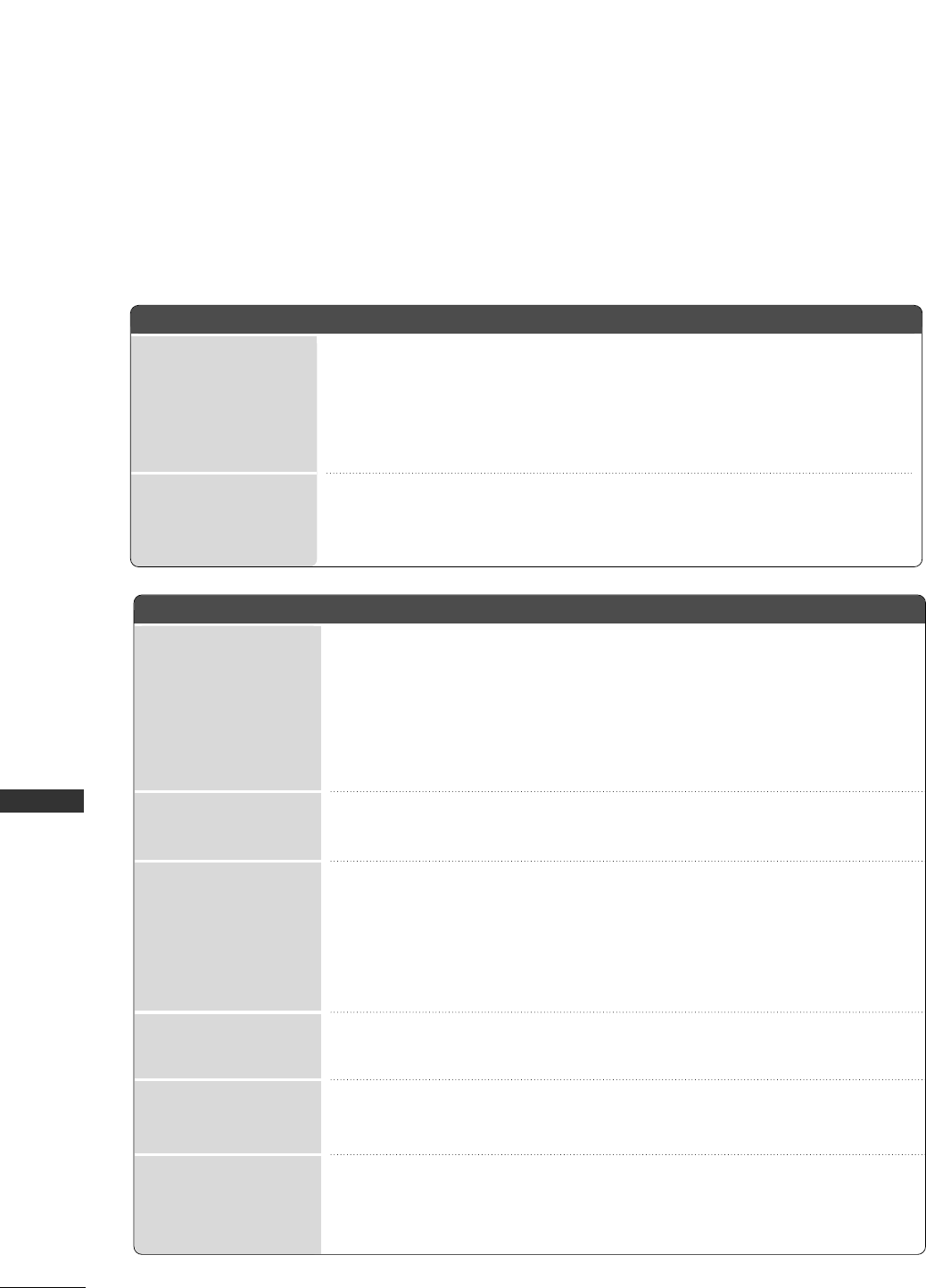
84
APPENDIX
APPENDIX
TROUBLESHOOTING CHECKLIST
TThhee ooppeerraattiioonn ddooeess nnoott wwoorrkk nnoorrmmaallllyy..
TThhee rreemmoottee ccoonnttrrooll
ddooeessnn’’tt wwoorrkk
PPoowweerr iiss ssuuddddeennllyy
ttuurrnneedd ooffff
TThhee vviiddeeoo ffuunnccttiioonn ddooeess nnoott wwoorrkk..
NNoo ppiiccttuurree &&
NNoo ssoouunndd
NNoo oorr ppoooorr ccoolloorr
oorr ppoooorr ppiiccttuurree
PPoooorr rreecceeppttiioonn oonn
ssoommee cchhaannnneellss
LLiinneess oorr ssttrreeaakkss iinn
ppiiccttuurreess
HHoorriizzoonnttaall//vveerrttiiccaall
bbaarrss oorr ppiiccttuurree sshhaakkiinngg
PPiiccttuurree aappppeeaarrss ssllooww--
llyy aafftteerr sswwiittcchhiinngg oonn
■Check whether the product is turned on.
■Try another channel. The problem may be with the broadcast.
■Is the power cord inserted into wall power outlet?
■Check your antenna direction and/or location.
■Test the wall power outlet, plug another product’s power cord into the outlet
where the product’s power cord was plugged in.
■This is normal, the image is muted during the product startup process. Please
contact your service center, if the picture has not appeared after five minutes.
■Adjust Color in menu option.
■Keep a sufficient distance between the product and the VCR.
■Try another channel. The problem may be with the broadcast.
■Are the video cables installed properly?
■Activate any function to restore the brightness of the picture.
■Check for local interference such as an electrical appliance or power tool.
■Station or cable product experiencing problems, tune to another station.
■Station signal is weak, reorient antenna to receive weaker station.
■Check for sources of possible interference.
■Check antenna (Change the direction of the antenna).
■Check to see if there is any object between the product and the remote control
causing obstruction.
■Are batteries installed with correct polarity (+ to +, - to -)?
■Correct remote operating mode set: TV, VCR etc.?
■Install new batteries.
■Is the sleep timer set?
■Check the power control settings. Power interrupted
■No broadcast on station tuned with Auto off activated.
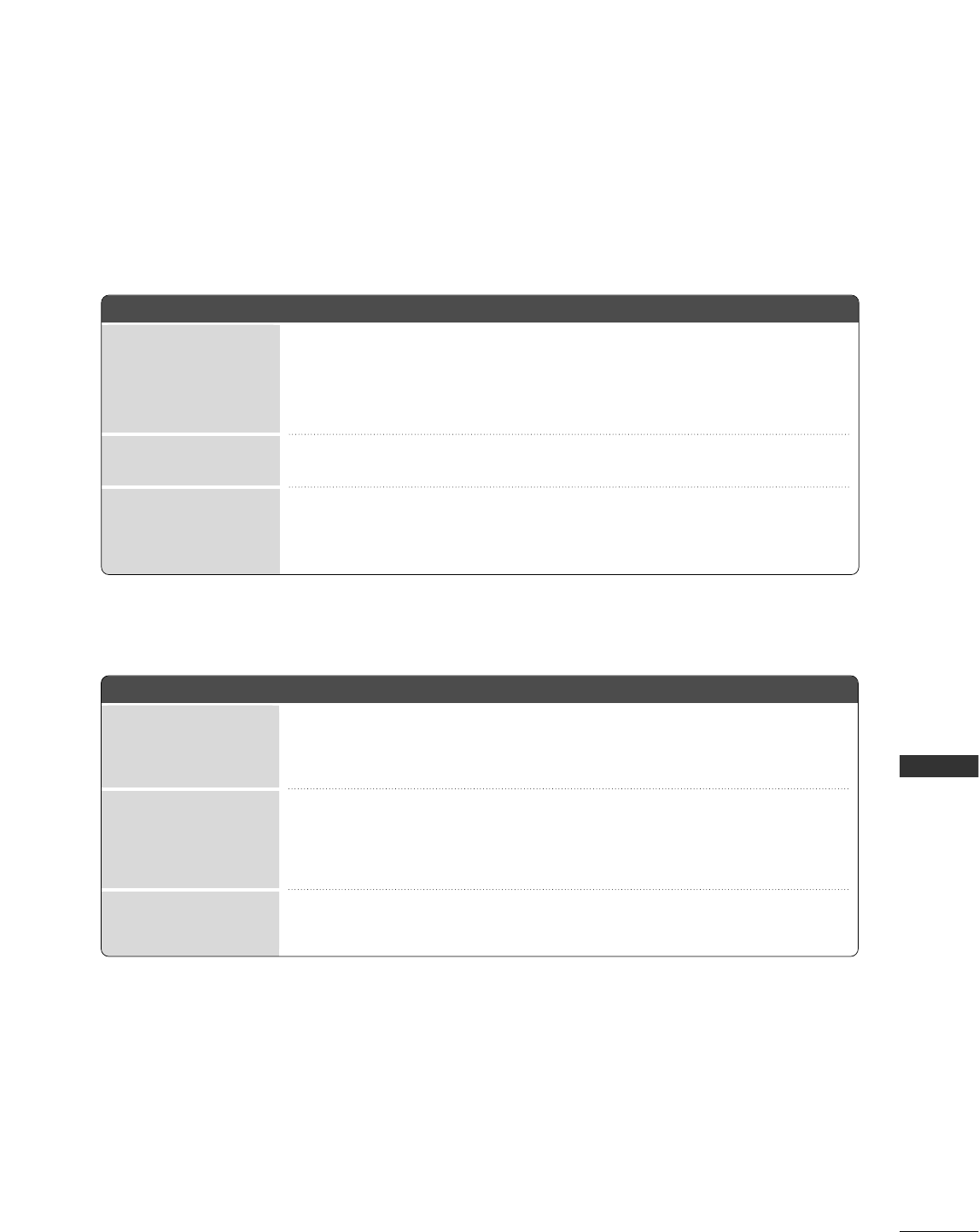
APPENDIX
85
■Press the VVOOLL ++//-- ((oorr VVoolluummee))button.
■Sound muted? Press MMUUTTEE button.
■Try another channel. The problem may be with the broadcast.
■Are the audio cables installed properly?
■Adjust Balance in menu option.
■A change in ambient humidity or temperature may result in an unusual noise
when the product is turned on or off and does not indicate a fault with the
product.
PPiiccttuurree OOKK &&
NNoo ssoouunndd
UUnnuussuuaall ssoouunndd ffrroomm
iinnssiiddee tthhee pprroodduucctt
NNoo oouuttppuutt ffrroomm oonnee
ooff tthhee ssppeeaakkeerrss
TThheerree iiss aa pprroobblleemm iinn PPCC mmooddee.. ((OOnnllyy PPCC mmooddee aapppplliieedd))
■Adjust resolution, horizontal frequency, or vertical frequency.
■Check the input source.
■Work the Auto configure or adjust clock, phase, or H/V position.
■Check the signal cable.
■Reinstall the PC video card.
TThhee ssiiggnnaall iiss oouutt ooff
rraannggee..
SSccrreeeenn ccoolloorr iiss
uunnssttaabbllee oorr ssiinnggllee
ccoolloorr
VVeerrttiiccaall bbaarr oorr
ssttrriippee oonn bbaacckk--
ggrroouunndd && HHoorriizzoonnttaall
NNooiissee && IInnccoorrrreecctt
ppoossiittiioonn
TThhee aauuddiioo ffuunnccttiioonn ddooeess nnoott wwoorrkk..
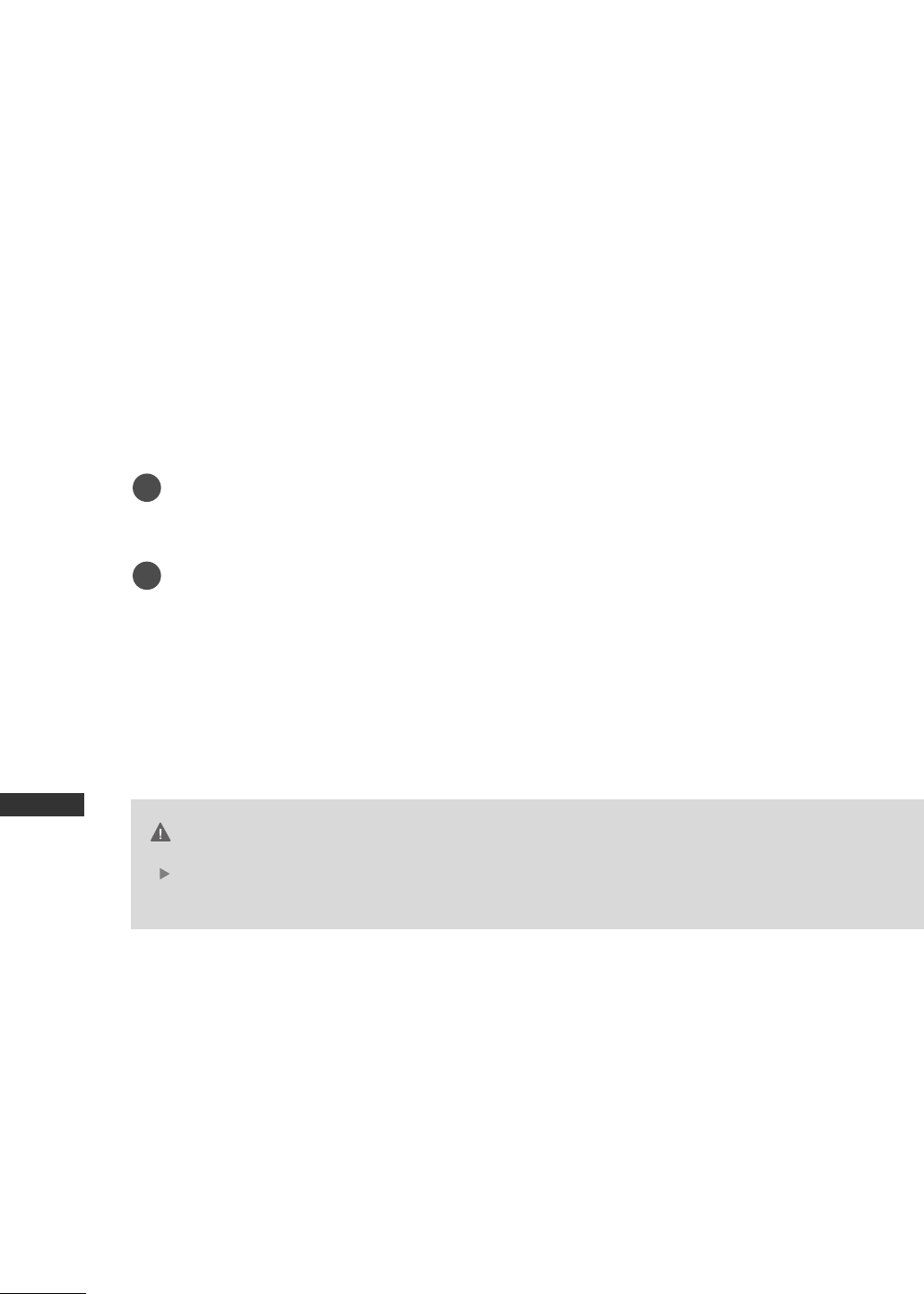
86
APPENDIX
APPENDIX
MAINTENANCE
Early malfunctions can be prevented. Careful and regular cleaning can extend the amount of time you will
have your new TV. Be sure to turn the power off and unplug the power cord before you begin any cleaning.
Cleaning the Screen
Here’s a great way to keep the dust off your screen for a while. Wet a soft cloth in a mixture of lukewarm
water and a little fabric softener or dish washing detergent. Wring the cloth until it’s almost dry, and then
use it to wipe the screen.
Make sure the excess water is off the screen, and then let it air-dry before you turn on your TV.
Cleaning the Cabinet
■To remove dirt or dust, wipe the cabinet with a soft, dry, lint-free cloth.
■Please be sure not to use a wet cloth.
Extended Absence
If you expect to leave your TV dormant for a long time (such as a vacation), it’s a good idea to unplug
the power cord to protect against possible damage from lightning or power surges.
CAUTION
1
2

APPENDIX
87
PRODUCT SPECIFICATIONS
26LC2R
(26LC2R-UJ)
32LC2R
(32LC2R-UJ)
MODELS
32 ~ 104°F (0 ~40°C)
Less than 80%
-4 ~ 140°F (-20 ~60°C)
Less than 85%
AC100-240V -50/60Hz, 1.3A
NTSC
VHF 2 ~13, UHF 14 ~69, CATV 1 ~135
75 ohm
Dimensions
(Width x Height x Depth)
Weight
Power requirement
Television System
Program Coverage
External Antenna Impedance
Environment condition
including stand
excluding stand
including stand
excluding stand
Operating Temperature
Operating Humidity
Storage Temperature
Storage Humidity
26.8 x 21.3 x 6.8 inches
681.0 x 542.0 x 172.0 mm
26.8 x 19.3 x 4.6 inches
681.0 x 490.8 x 119.0 mm
40.8 pounds / 18.5 kg
33.5 pounds / 15.2 kg
31.9 x 24.8 x 9.3 inches
811.0 x 630.0 x 235.0 mm
31.9 x 22.3 x 4.9 inches
811.0 x 566.8 x 123.5 mm
48.2 pounds / 21.9 kg
40.8 pounds / 18.5 kg
■The specifications shown above may be changed without prior notice for quality improvement.
AC100-240V -50/60Hz, 1.5A
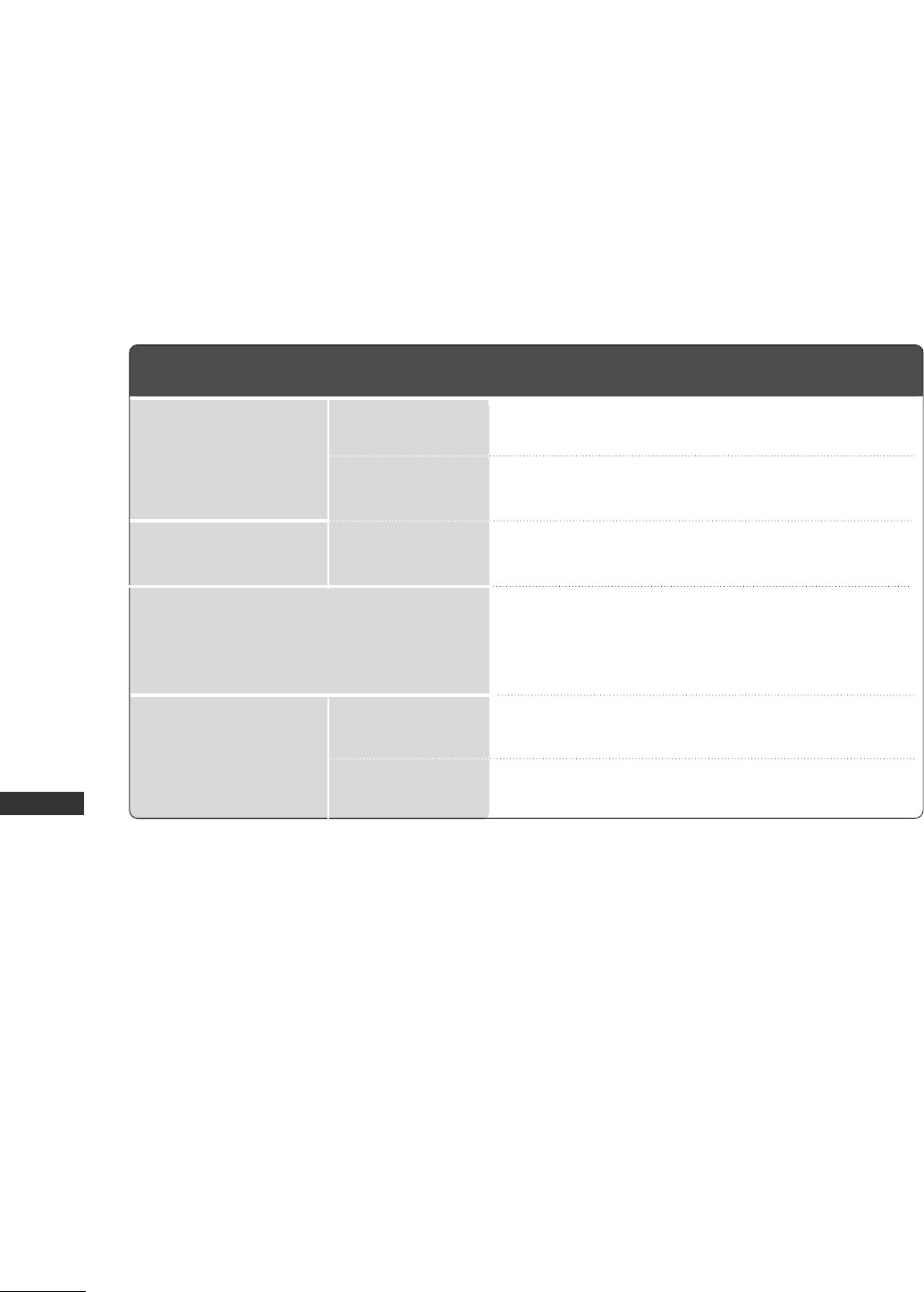
88
PRODUCT SPECIFICATIONS
APPENDIX
42PC3RV
(42PC3RV-UJ)
MODELS
AC100-240V -50/60Hz, 3A
NTSC
VHF 2 ~13, UHF 14 ~69, CATV 1 ~135
75 ohm
32 ~ 104°F (0 ~40°C)
Less than 80%
-4 ~ 140°F (-20 ~60°C)
Less than 85%
Dimensions
(Width x Height x Depth)
Weight
Power requirement
Television System
Program Coverage
External Antenna Impedance
Environment condition
including stand
excluding stand
including stand
excluding stand
Operating Temperature
Operating Humidity
Storage Temperature
Storage Humidity
44.4 x 29.5 x 15.0 inches
1129.0 x 748.5 x 380.0 mm
44.4 x 27.4 x 4.1 inches
1129.0 x 695.0 x 103.7 mm
64.4 pounds / 29.2 kg
55.8 pounds / 25.3 kg
■The specifications shown above may be changed without prior notice for quality improvement.