LG Electronics USA 42PX3DUE Plasma Display Panel User Manual 527Cen 1
LG Electronics USA Plasma Display Panel 527Cen 1
Contents
- 1. User Manual 1
- 2. User Manual 2
- 3. User Manual 3
User Manual 3
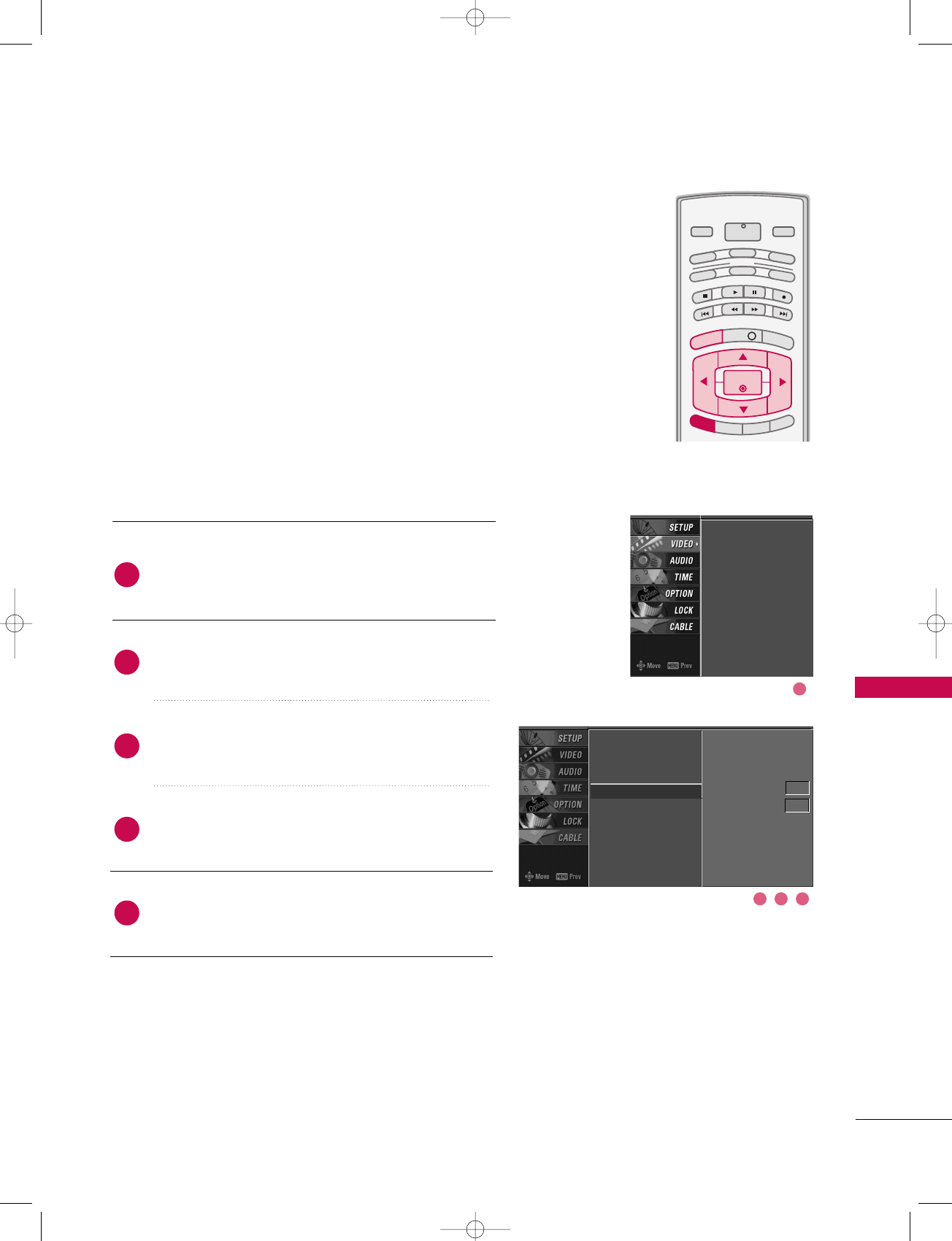
TV MENU / VIDEO ADJUSTMENT
75
ADVANCED-CINEMA 3:2 MODE SETUP
Press the MMEENNUUbutton and then use DD or EE button
to select the VVIIDDEEOOmenu.
Press the GG button and then use DD or EE button to
select AAddvvaanncceedd.
Press the GG button and then use DD or EE button to
select CCiinneemmaa 33::22 MMooddee.
Press the GG button and then use DD or EE button to
select OOnnor OOffff.
Press EEXXIITTbutton to return to TV viewing or press
MMEENNUUbutton to return to the previous menu.
INFO i
TV GUIDE
ENTERENTER
SAP
CC
RATIO
POWER
DAY -
DAY+
VCR
TV
DVD
AUDIO
CABLE
STB
MODE
TV INPUT INPUT
MENUMENU
EXIT
Set up the TV for the best picture appearance for viewing
movies.
When you operate Cinema 3:2 Mode (3:2 Pull-Down
Mode or Cinema Correction Mode), the TV will adjust 24
fps video from movies to 30 fps video for display.
This feature operates only in Analog, AV1, AV2, and
Component 480i mode.
EZ Picture
Color Temperature
XD
Advanced G
Video Reset
Cinema 3:2 Mode Off
Black Level Auto
EZ Picture
Color Temperature
XD
Advanced
Video Reset
2
3
4
5
1
2 3 4
1
527Cen-2 80/1/2 4:29 PM Page 75
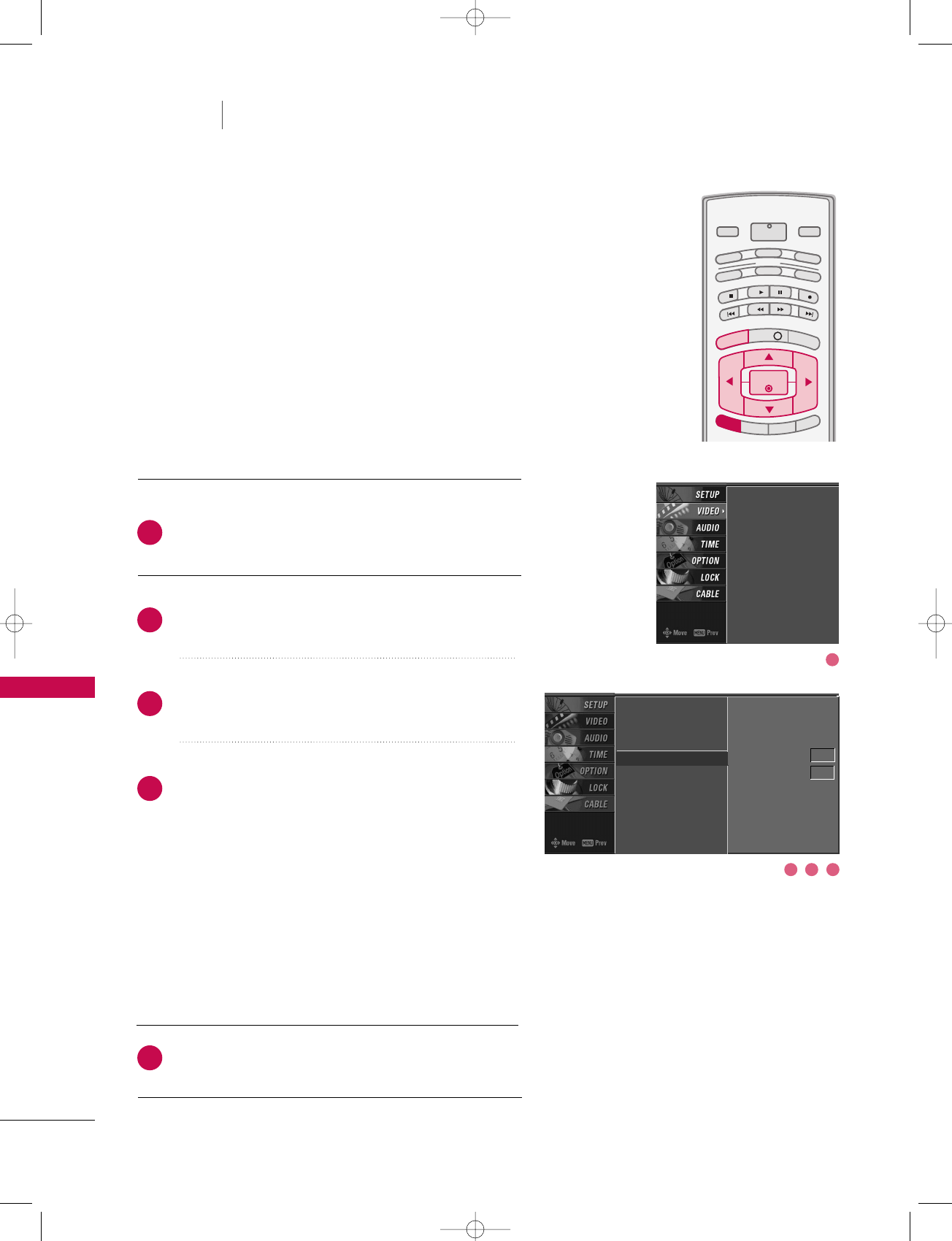
TV MENU / VIDEO ADJUSTMENT
76
ADVANCED-BLACK LEVEL
TV MENU VIDEO ADJUSTMENT
Press the MMEENNUUbutton and then use DD or EE button
to select the VVIIDDEEOOmenu.
Press the GG button and then use DD or EE button to
select AAddvvaanncceedd.
Press the GG button and then use DD or EE button to
select BBllaacckk lleevveell.
Press the GG button and then use DD or EE button to
select AAuuttoo, LLooww, or HHiigghh.
■AAuuttoo
Realizing the black level of the screen and set it to
High or Low automatically.
■LLooww
The screen gets darker.
■HHiigghh
The screen gets brighter.
Press EEXXIITTbutton to return to TV viewing or press
MMEENNUUbutton to return to the previous menu.
INFO i
TV GUIDE
ENTERENTER
SAP
CC
RATIO
POWER
DAY -
DAY+
VCR
TV
DVD
AUDIO
CABLE
STB
MODE
TV INPUT INPUT
MENUMENU
EXIT
Adjusting the contrast and the brightness of the screen
using the black level of the screen.
This feature operates only in AV1, AV2, HDMI1/DVI, or
HDMI2mode.
EZ Picture
Color Temperature
XD
Advanced G
Video Reset
Cinema 3:2 Mode Off
Black Level Auto
EZ Picture
Color Temperature
XD
Advanced
Video Reset
2
3
4
5
1
3 42
1
527Cen-2 80/1/2 4:29 PM Page 76
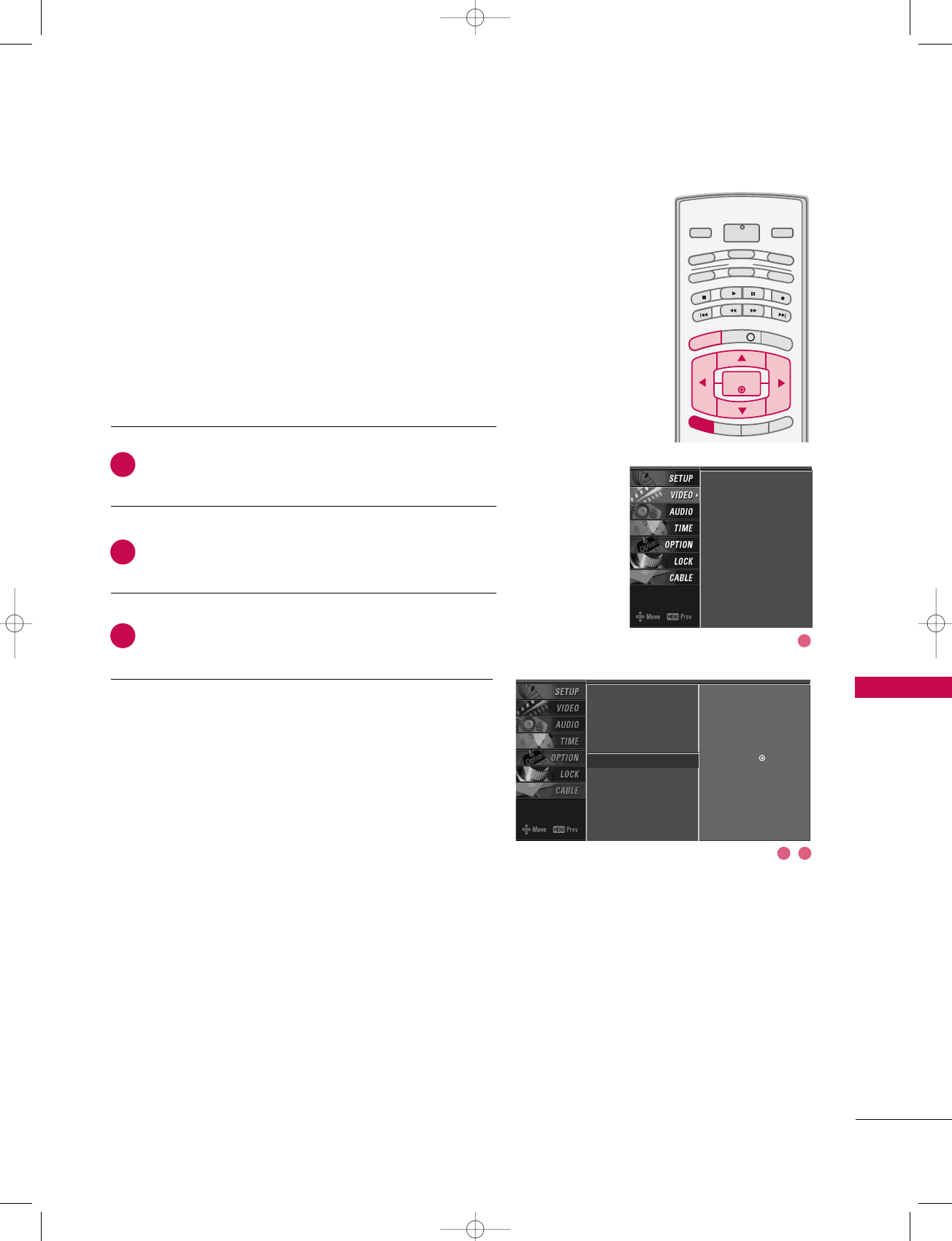
TV MENU / VIDEO ADJUSTMENT
77
VIDEO RESET
Press the MMEENNUUbutton and then use DD or EE button
to select the VVIIDDEEOOmenu.
Press the GG button and then use DD or EE button to
select VViiddeeoo RReesseett.
Press the GG button to reset the Video menu options
to original values.
INFO i
TV GUIDE
ENTERENTER
SAP
CC
RATIO
POWER
DAY -
DAY+
VCR
TV
DVD
AUDIO
CABLE
STB
MODE
TV INPUT INPUT
MENUMENU
EXIT
Use to quickly reset all the Video menu options to their
original factory preset values.
EZ Picture
Color Temperature
XD
Advanced
Video Reset GSelection ( Gor ) resets
to the factory settings
(default).
EZ Picture
Color Temperature
XD
Advanced
Video Reset
2
3
1
2 3
1
527Cen-2 80/1/2 4:29 PM Page 77
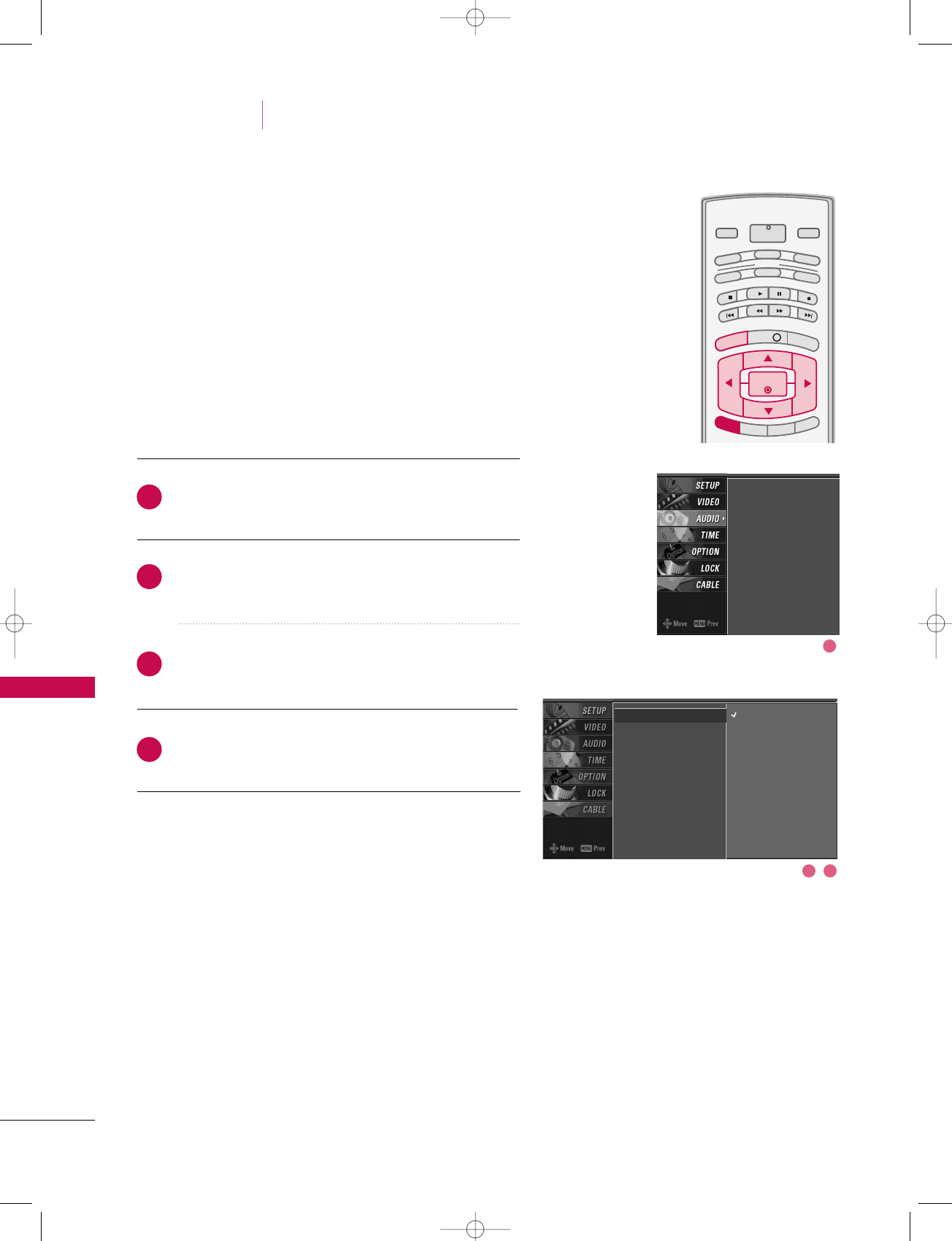
TV MENU / AUDIO ADJUSTMENT
78
AUDIO LANGUAGE
AUDIO ADJUSTMENT
Other languages may be available if a digital signal is pro-
vided by the broadcasting station.
This feature operates only in DTV/CADTV mode.
Press the MMEENNUUbutton and then use DD or EE button
to select the AAUUDDIIOOmenu.
Press the GG button and then use DD or EE button to
select AAuuddiioo LLaanngguuaaggee.
Press the GG button and then use DD or EE button to
select : EEnngglliisshh, SSppaanniisshh, or FFrreenncchh.
Press EEXXIITTbutton to return to TV viewing or press
MMEENNUUbutton to return to the previous menu.
INFO i
TV GUIDE
ENTERENTER
SAP
CC
RATIO
POWER
DAY -
DAY+
VCR
TV
DVD
AUDIO
CABLE
STB
MODE
TV INPUT INPUT
MENUMENU
EXIT
Audio Language G
EZ SoundRite
EZ Sound
Balance
TV Speaker
BBE
English
Spanish
French
2
3
4
1
TV MENU
Audio Language
EZ SoundRite
EZ Sound
Balance
TV Speaker
BBE
2 3
1
527Cen-2 80/1/2 4:29 PM Page 78
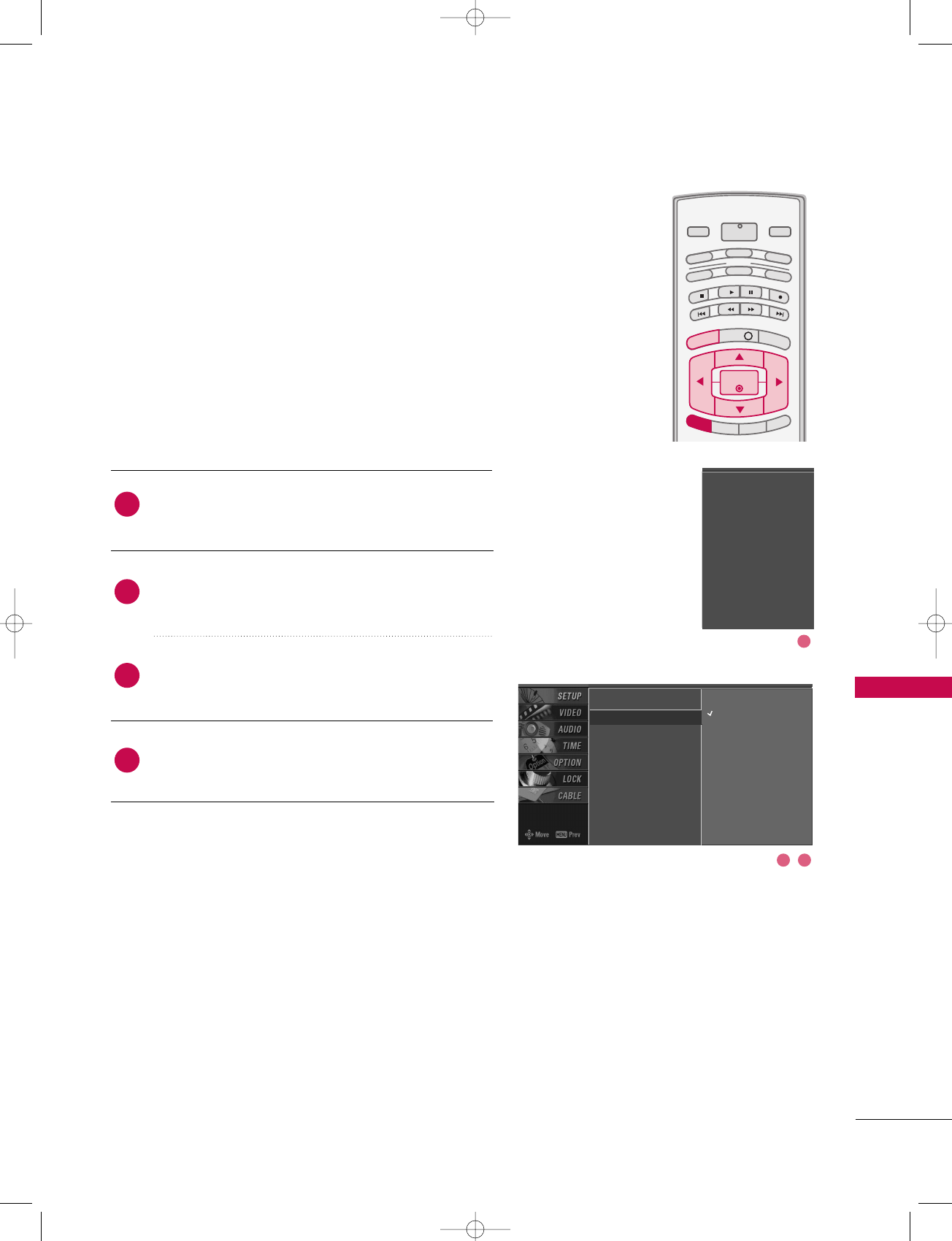
TV MENU / AUDIO ADJUSTMENT
79
AUTO VOLUME LEVELER (EZ SOUNDRITE)
Press the MMEENNUUbutton and then use DD or EE button
to select the AAUUDDIIOOmenu.
Press the GG button and then use DD or EE button to
select EEZZ SSoouunnddRRiittee.
Press the GG button and then use DD or EE button to
select OOnnor OOffff.
Press EEXXIITTbutton to return to TV viewing or press
MMEENNUUbutton to return to the previous menu.
Scans for changes in sound levels during commercials, then
adjusts the sound to match the specified audio level.
SoundRite makes sure that the volume level remains con-
sistent whether you are watching a commercial or a regular
TV program.
INFO i
TV GUIDE
ENTERENTER
SAP
CC
RATIO
POWER
DAY -
DAY+
VCR
TV
DVD
AUDIO
CABLE
STB
MODE
TV INPUT INPUT
MENUMENU
EXIT
Audio Language
EZ SoundRite G
EZ Sound
Balance
TV Speaker
BBE
Off
On
2
3
4
1
Audio Language
EZ SoundRite
EZ Sound
Balance
TV Speaker
BBE
2 3
1
527Cen-2 80/1/2 4:29 PM Page 79
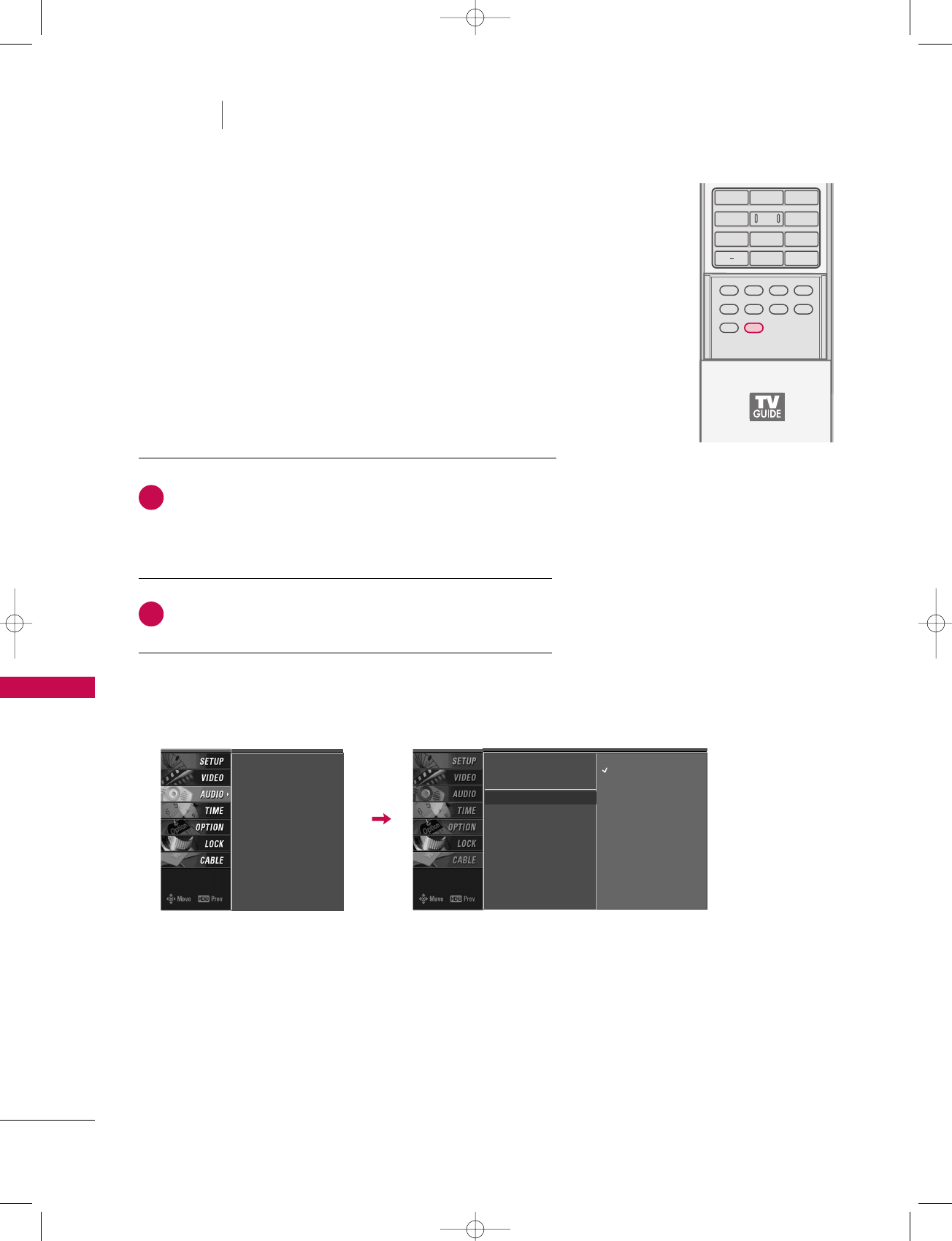
TV MENU / AUDIO ADJUSTMENT
80
AUTO SOUND CONTROL (EZ SOUND)
TV MENU AUDIO ADJUSTMENT
EZ Sound lets you enjoy the best sound without any special
adjustment because the TV sets the appropriate sound options
based on the program content.
Normal, Stadium, News, Music and Theater are preset for good
sound quality at the factory and are not adjustable.
Press the EEZZ SSOOUUNNDDbutton repeatedly to select the
appropriate sound setup as below :
NNoorrmmaall, SSttaaddiiuumm, NNeewwss, MMuussiicc, TThheeaatteerr, and UUsseerr
(your own settings).
Press EEXXIITTbutton to return to TV viewing.
APM
TIMER
ADJUST
SWAP
PIP CH +PIP CH -
PIP
PIP INPUT
1 2 3
456
78
0
9
FLASHBK
EZ SOUNDEZ SOUND
EZ PIC
■ You can also adjust EEZZ SSoouunnddin the AAUUDDIIOOmenu.
Audio Language
EZ SoundRite
EZ Sound G
Balance
TV Speaker
BBE
Normal
Stadium
News
Music
Theater
User
2
1
Audio Language
EZ SoundRite
EZ Sound
Balance
TV Speaker
BBE
527Cen-2 80/1/2 4:29 PM Page 80
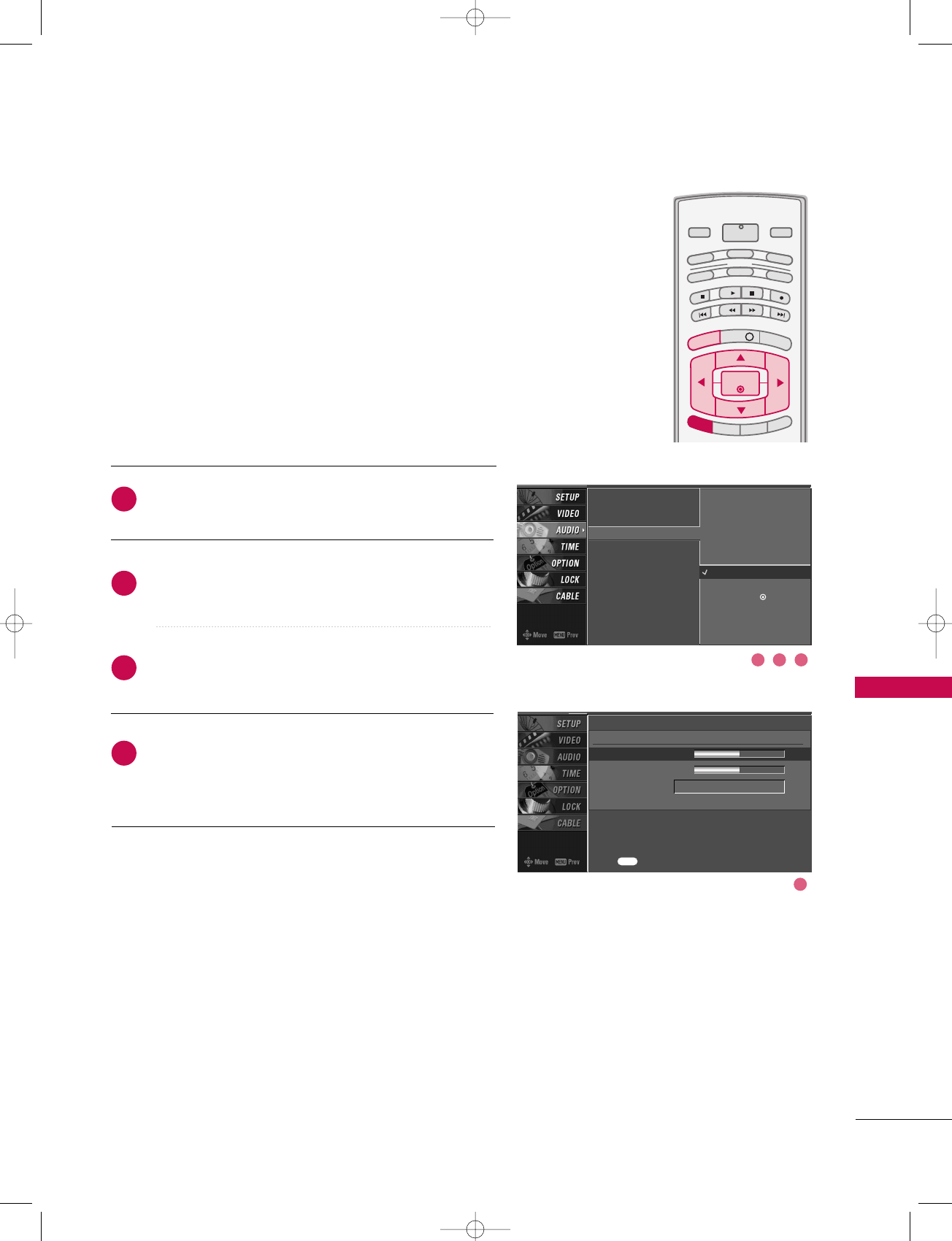
TV MENU / AUDIO ADJUSTMENT
81
MANUAL SOUND CONTROL
(EZ SOUND-UUsseerroption)
Press the MMEENNUUbutton and then use DD or EE button
to select the AAUUDDIIOOmenu.
Press the GG button and then use DD or EE button to
select EEZZ SSoouunndd.
Press the GG button and then use DD or EE button to
select UUsseerr.
Press the GG button and then use DD or EE button to
select the desired sound option (TTrreebbllee,BBaassss,or
FFrroonntt SSuurrrroouunndd).
INFO i
TV GUIDE
ENTERENTER
SAP
CC
RATIO
POWER
DAY -
DAY+
VCR
TV
DVD
AUDIO
CABLE
STB
MODE
TV INPUT INPUT
MENUMENU
EXIT
Adjust the sound to suit your taste and room situations.
Audio Language
EZ SoundRite
EZ Sound
Balance
TV Speaker
BBE
Selection ( Gor ) leads you
to the detailed setting
screen.
Normal
Stadium
News
Music
Theater
User G
User
Treble 50 G
Bass 50
Front Surround Off
Press to confirm.
MENU
2
3
4
1
(Continued on next page)
21 3
4
527Cen-2 80/1/2 4:29 PM Page 81
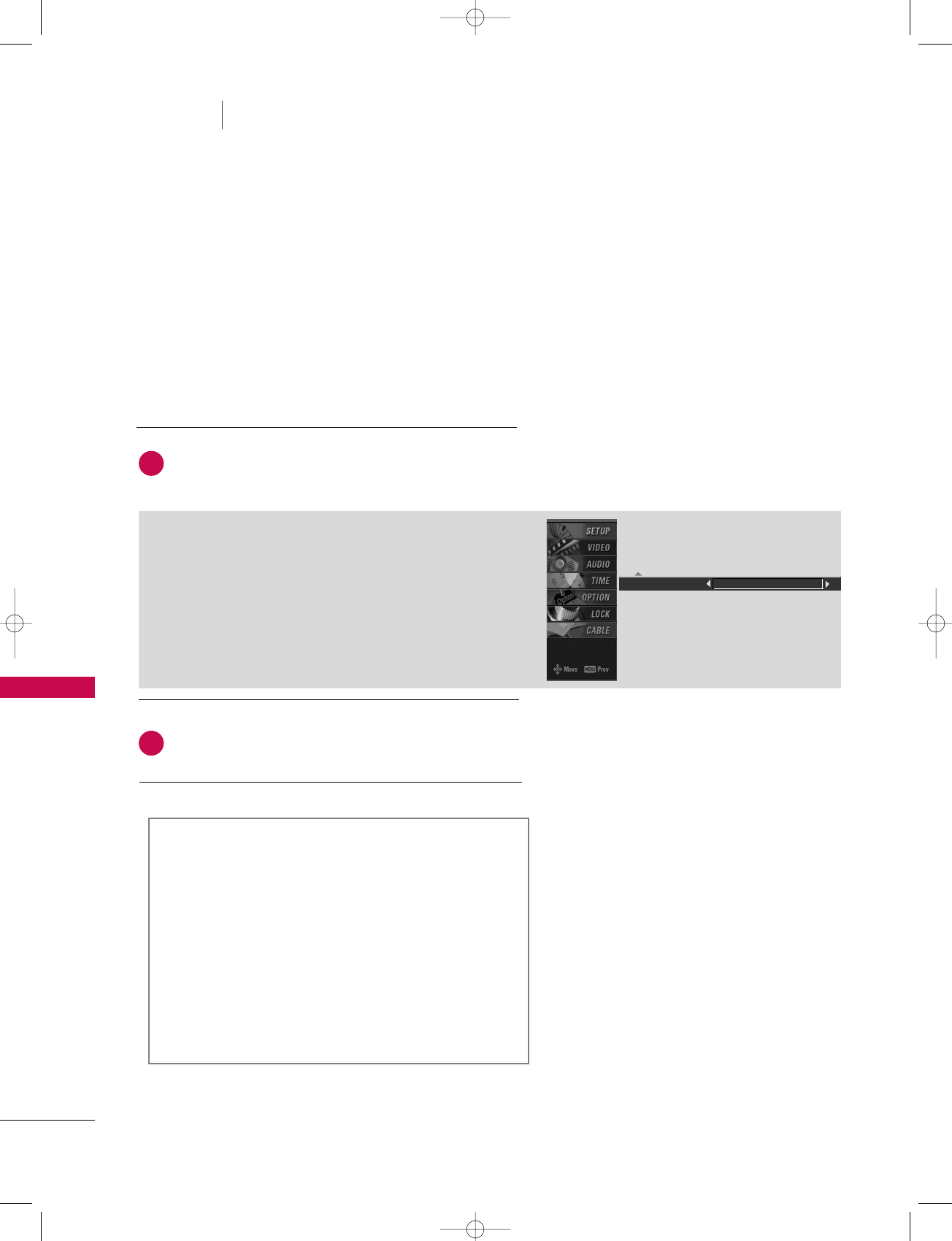
TV MENU / AUDIO ADJUSTMENT
82
MANUAL SOUND CONTROL Continued
TV MENU AUDIO ADJUSTMENT
Press the GG button and then use FF or GG button to
make appropriate adjustments.
SSeelleeccttiinngg tthhee FFrroonntt ssuurrrroouunndd
Press the GG button and then use FF or GG button to
select OOffff,33DD EEcchhooSSoouunndd SSyysstteemmor SSRRSS
(Sound Retrieval System) TTrruuSSuurrrroouunndd XXTT.
Press EEXXIITTbutton to return to TV viewing or press
MMEENNUUbutton to return to the previous menu.
Front Surround 3D EchoSound System
SSRRSS TTrruuSSuurrrroouunndd XXTT
Takes advantage of any multi-channel format without
needing to add extra speakers or equipment. Dialog clari-
ty, bass enrichment, and the addition of stereo audio
enhancement produces an immersive sound experience
from standard stereo material.
33DD EEcchhooSSoouunndd SSyysstteemm
Creates a stunning simulated stereo effect from any mono
sound and a realistic three-dimensional sound with a very
wide and deep sound stage.
6
5
527Cen-2 80/1/2 4:29 PM Page 82
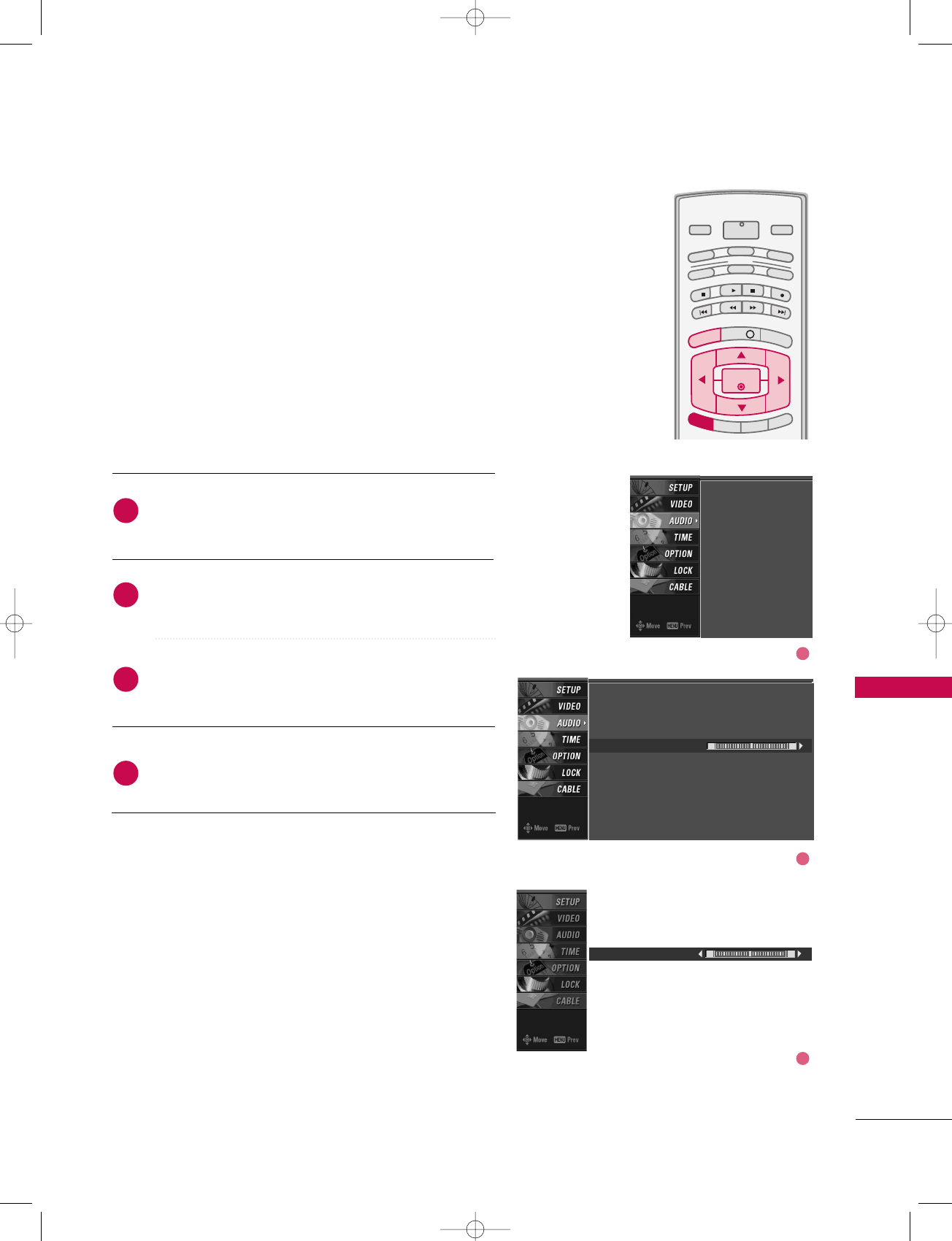
83
BALANCE
TV MENU / AUDIO ADJUSTMENT
Press the MMEENNUUbutton and then use DD or EE button
to select the AAUUDDIIOOmenu.
Press the GG button and then use DD or EE button to
select BBaallaannccee.
Press the GG button and then use FF or GG button to
make appropriate adjustments.
Press EEXXIITTbutton to return to TV viewing or press
MMEENNUUbutton to return to the previous menu.
INFO i
TV GUIDE
ENTERENTER
SAP
CC
RATIO
POWER
DAY -
DAY+
VCR
TV
DVD
AUDIO
CABLE
STB
MODE
TV INPUT INPUT
MENUMENU
EXIT
Adjust the left/right sound of speaker to suit your taste
and room situations.
L R
Balance 0
2
3
4
1
Audio Language
EZ SoundRite
EZ Sound
Balance
TV Speaker
BBE
Audio Language
EZ SoundRite
EZ Sound
Balance 0
TV Speaker
BBE
L R
1
2
3
527Cen-2 80/1/2 4:29 PM Page 83
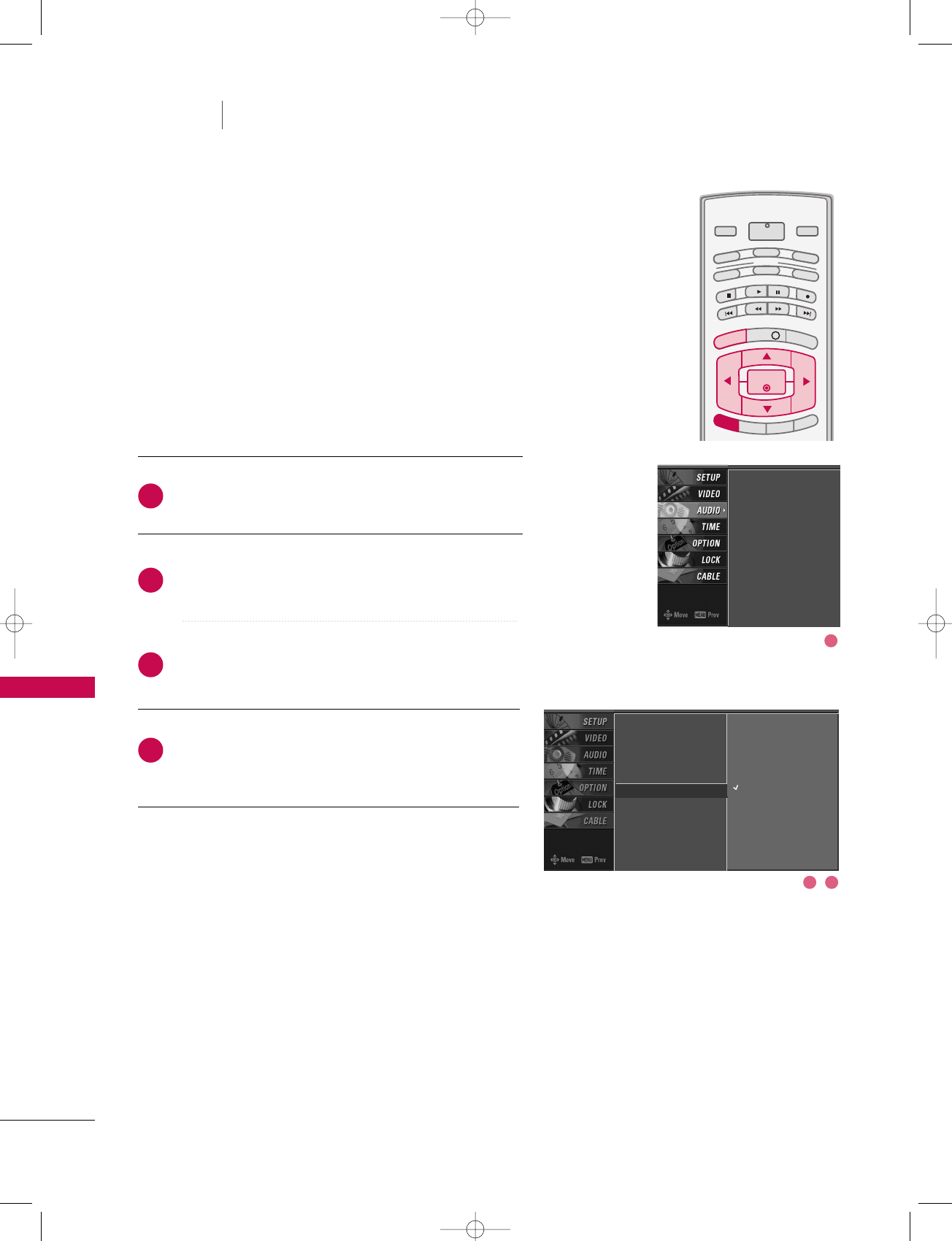
TV MENU / AUDIO ADJUSTMENT
84
TV SPEAKERS ON/OFF SETUP
TV MENU AUDIO ADJUSTMENT
Press the MMEENNUUbutton and then use DD or EE button
to select the AAUUDDIIOOmenu.
Press the GG button and then use DD or EE button to
select TTVV SSppeeaakkeerr.
Press the GG button and then use DD or EE button to
select OOnnor OOffff.
Press EEXXIITTbutton to return to TV viewing or press
MMEENNUUbutton to return to the previous menu.
INFO i
TV GUIDE
ENTERENTER
SAP
CC
RATIO
POWER
DAY -
DAY+
VCR
TV
DVD
AUDIO
CABLE
STB
MODE
TV INPUT INPUT
MENUMENU
EXIT
Turn the TV speakers off if using external audio equipment.
Feature turns the TV Speakers option On or Off.
Audio Language
EZ SoundRite
EZ Sound
Balance
TV Speaker G
BBE
Off
On
2
3
4
1
Audio Language
EZ SoundRite
EZ Sound
Balance
TV Speaker
BBE
1
32
527Cen-2 80/1/2 4:29 PM Page 84
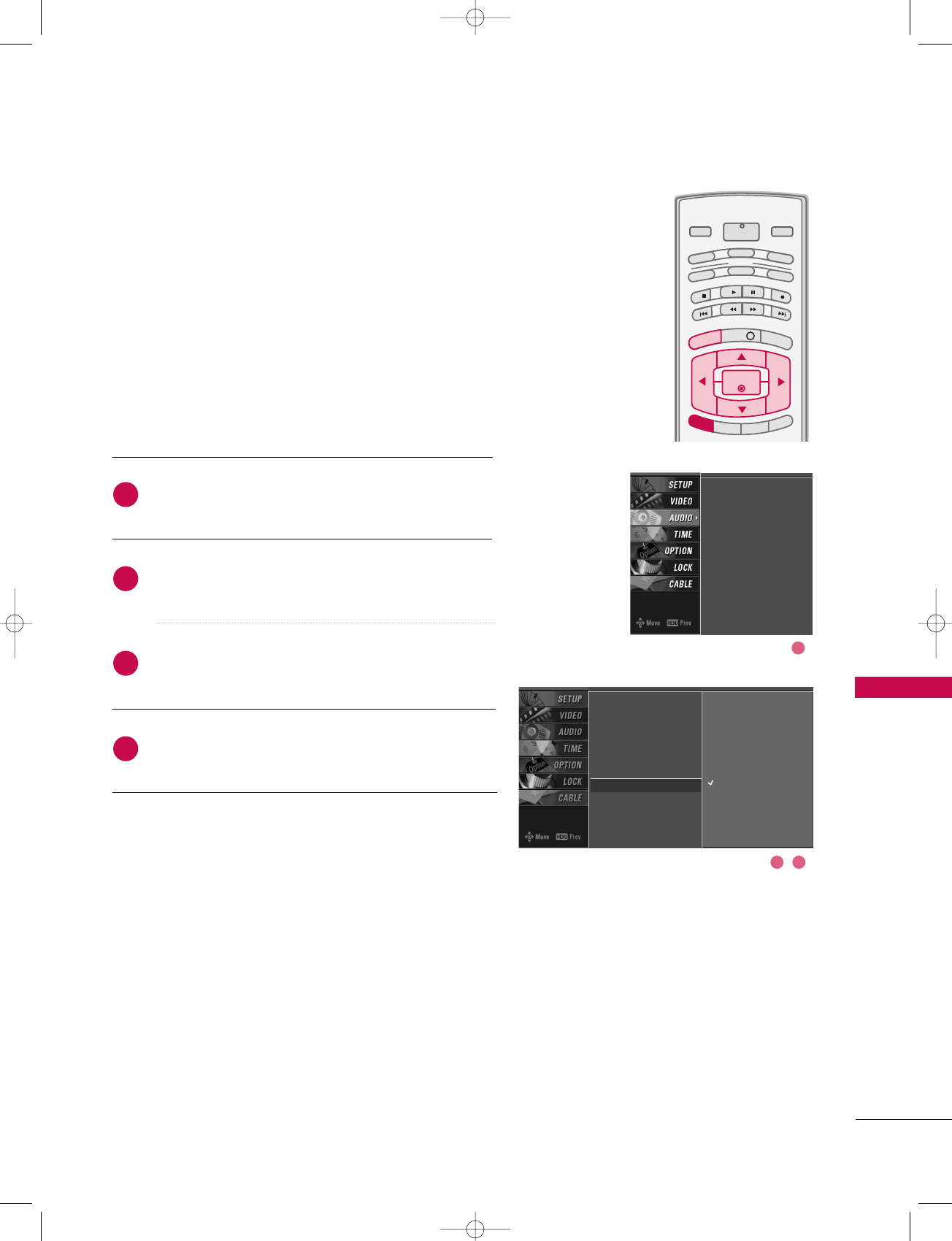
TV MENU / AUDIO ADJUSTMENT
85
BBE
Press the MMEENNUUbutton and then use DD or EE button
to select the AAUUDDIIOOmenu.
Press the GG button and then use DD or EE button to
select BBBBEE.
Press the GG button and then use DD or EE button to
select OOnnor OOffff.
Press EEXXIITTbutton to return to TV viewing or press
MMEENNUUbutton to return to the previous menu.
BBE High Definition Sound restores clarity for better
speech intelligibility and musical realism.
INFO i
TV GUIDE
ENTERENTER
SAP
CC
RATIO
POWER
DAY -
DAY+
VCR
TV
DVD
AUDIO
CABLE
STB
MODE
TV INPUT INPUT
MENUMENU
EXIT
Audio Language
EZ SoundRite
EZ Sound
Balance
TV Speaker
BBE GOff
On
2
3
4
1Audio Language
EZ SoundRite
EZ Sound
Balance
TV Speaker
BBE
1
32
527Cen-2 80/1/2 4:29 PM Page 85
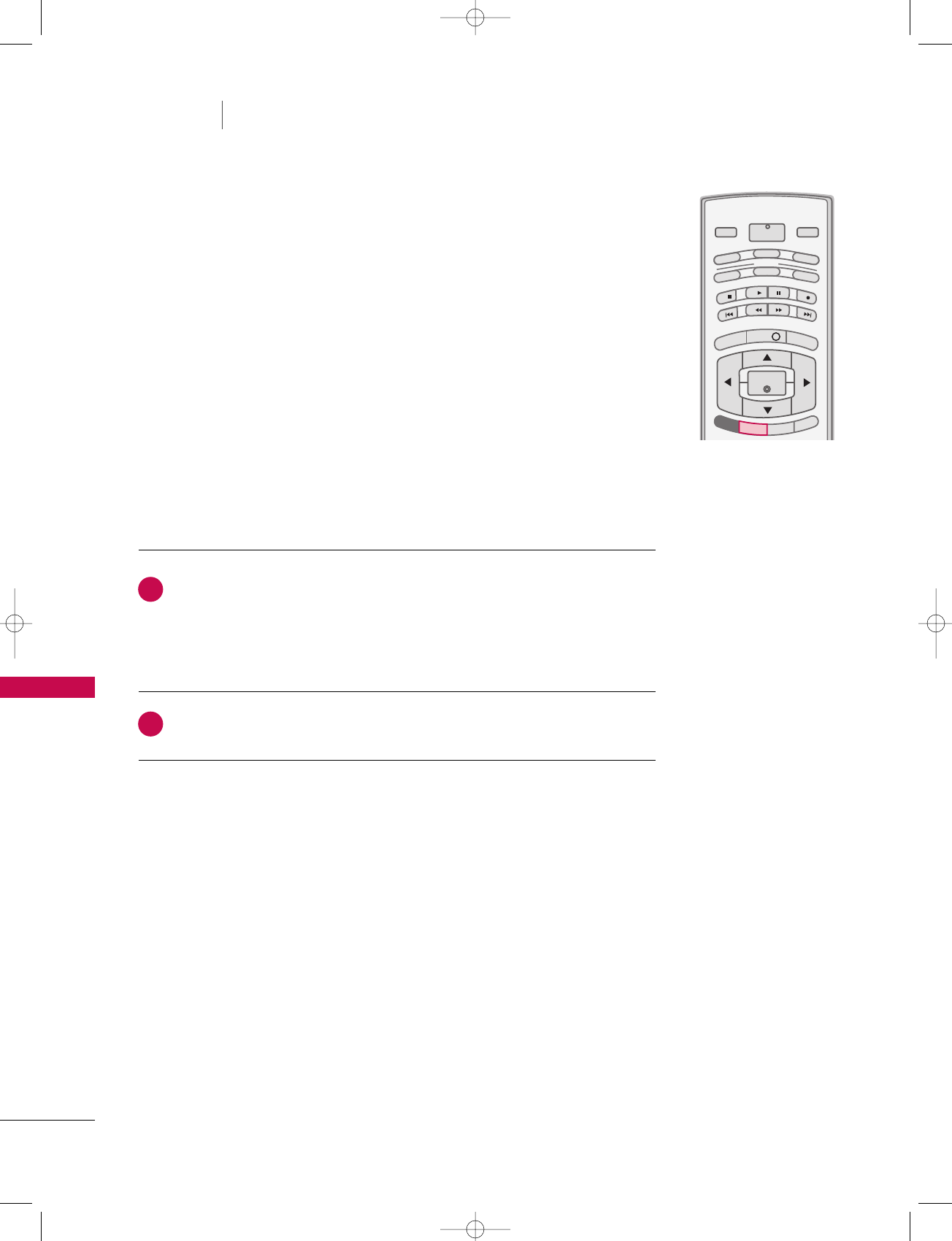
TV MENU / AUDIO ADJUSTMENT
86
STEREO/SAP BROADCAST SETUP
TV MENU AUDIO ADJUSTMENT
MENU
INFO i
TV GUIDE
ENTER
EXIT
CC
RATIO
POWER
DAY -
DAY+
VCR
TV
DVD
AUDIO
CABLE
STB
MODE
TV INPUT INPUT
SAPSAP
This TV can receive MTS stereo programs and any SAP
(Secondary Audio Program)that accompanies the stereo pro-
gram if the station transmits an additional sound signal as well
as the original one and when you select Stereo or SAP on the
remote control.
Mono sound is automatically received if the broadcast is only in
Mono; even though Stereo or SAP has been selected.
Select Mono if you want to listen to the mono sound in remote
areas during stereo/SAP broadcasting.
Stereo or SAP can be received in Analog channel.
Use the SSAAPPbutton to select your desired MTS mode in analog signal. Each
time you press the SSAAPPbutton, MMoonnoo, SStteerreeoo, or SSAAPPappear in turn.
■If other languages available on the digital signal, select them with the SSAAPP
button.
Press EEXXIITTbutton to save and return to TV viewing.
2
1
527Cen-2 80/1/2 4:29 PM Page 86
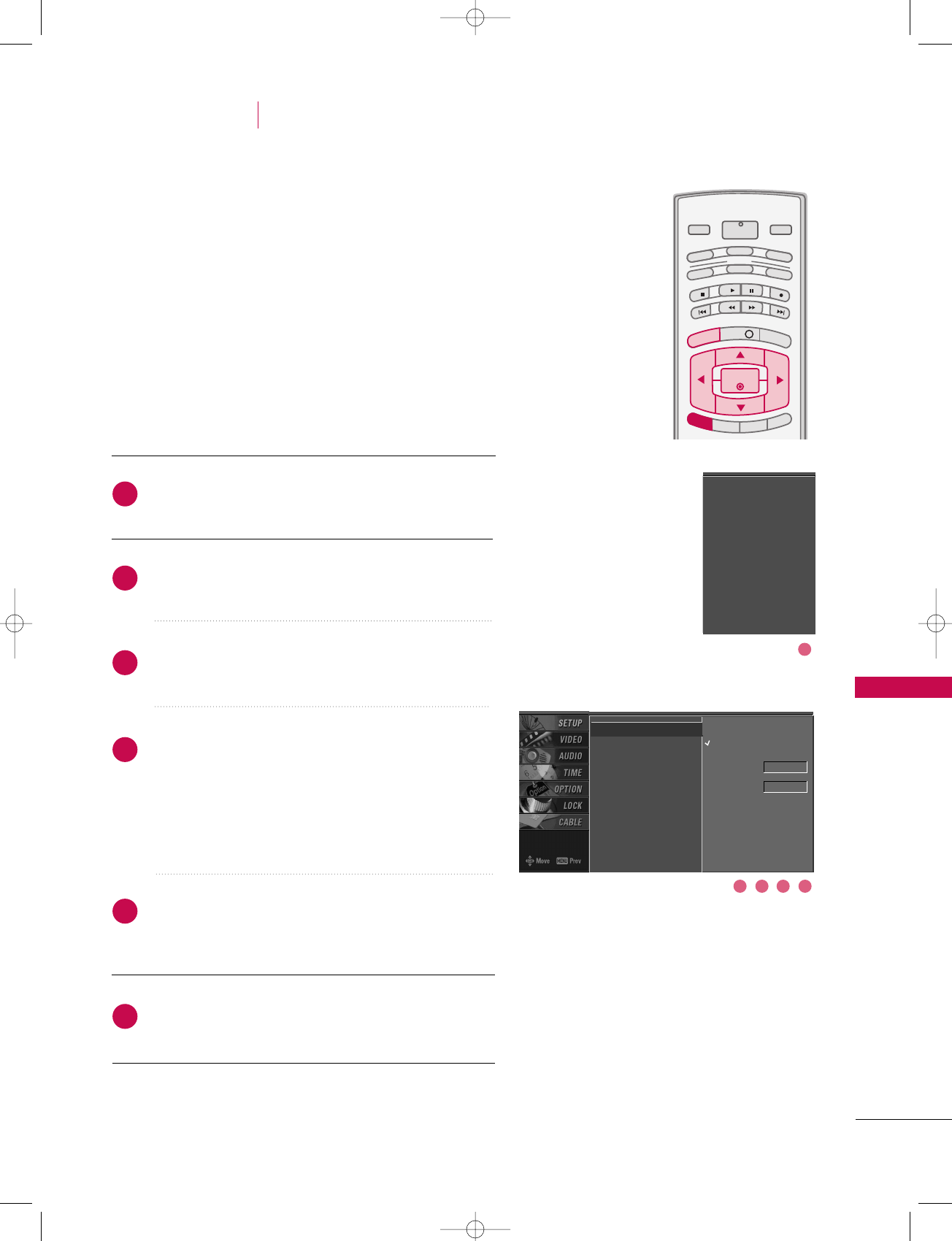
TV MENU / TIME SETTING
87
AUTO CLOCK SETUP
The time is set automatically from a digital channel signal.
The digital channel signal includes information for the cur-
rent time provided by the broadcasting station.
Set the clock manually if the current time is set incorrectly
by the auto clock function.
Note: When you set up the TV Guide On Screen system,
Auto Clock menu is not available.
Press the MMEENNUUbutton and then use DD or EE button
to select the TTIIMMEEmenu.
Press the GG button and then use DD or EE button to
select AAuuttoo CClloocckk.
Press the GG button and then use DD or EE button to
select OOnn.
Press the GG button and then use DD or EE button to
select your viewing area time zone:
U.S.A : EEaasstteerrnn, CCeennttrraall, MMoouunnttaaiinn, PPaacciiffiicc,
AAllaasskkaaor HHaawwaaiiii.
Canada : EEaasstteerrnn, CCeennttrraall, MMoouunnttaaiinn, PPaacciiffiicc,
NNeeww FF..llaannddor AAttllaannttiicc.
Press the GG button and then use DD or EE button to
select AAuuttoo, OOffff, OOnn, depending on whether or not
your viewing area observes Daylight Saving time.
Press EEXXIITTbutton to return to TV viewing or press
MMEENNUUbutton to return to the previous menu.
INFO i
TV GUIDE
ENTERENTER
SAP
CC
RATIO
POWER
DAY -
DAY+
VCR
TV
DVD
AUDIO
CABLE
STB
MODE
TV INPUT INPUT
MENUMENU
EXIT
TV MENU TIME SETTING
Auto Clock G
Manual Clock
Off Timer
On Timer
Sleep Timer
Auto Off
Off
On
Time Zone Eastern
Auto
Daylight
Saving
Auto Clock
Manual Clock
Off Timer
On Timer
Sleep Timer
Auto Off
2
3
4
5
6
1
1
32 54
527Cen-2 80/1/2 4:29 PM Page 87
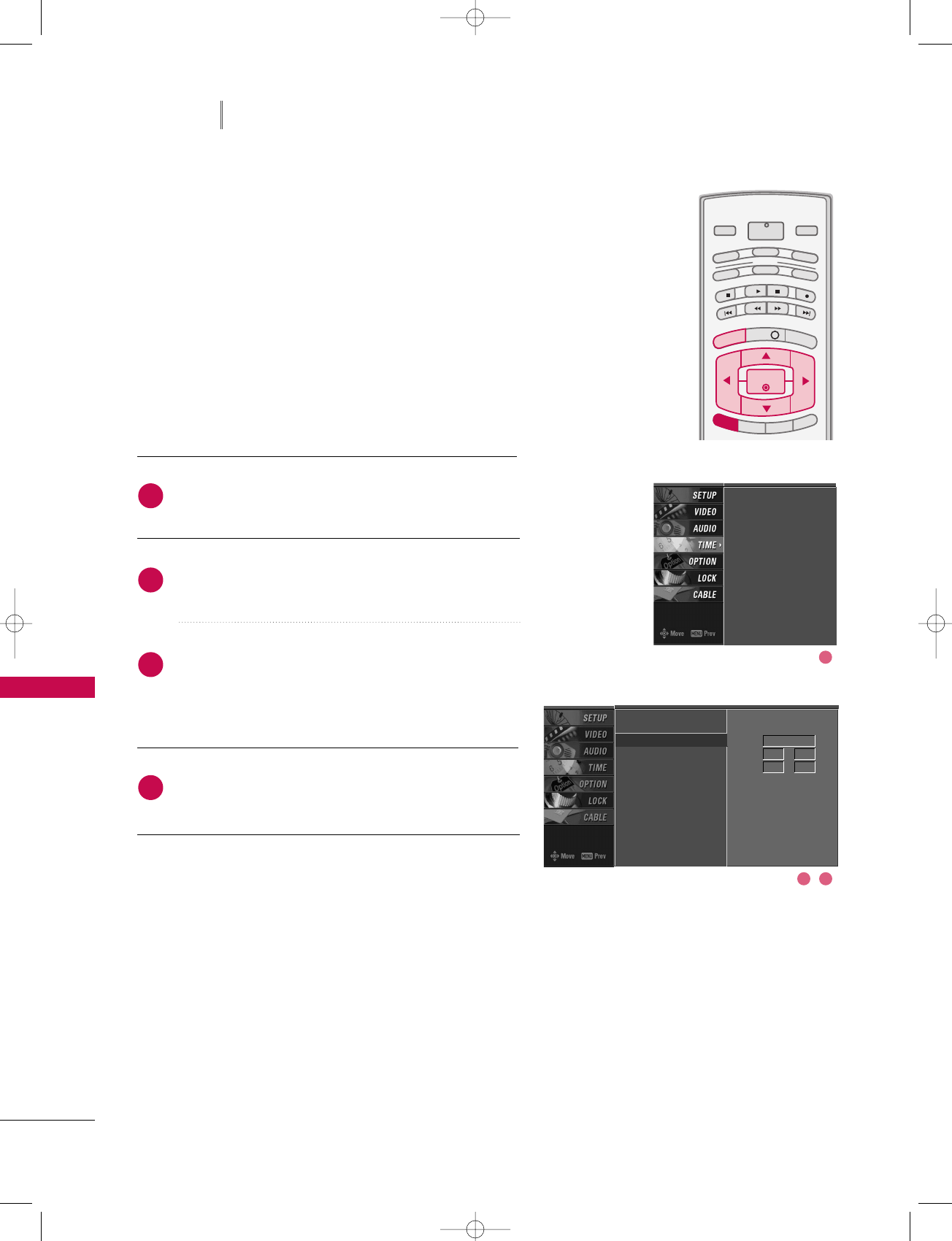
TV MENU / TIME SETTING
88
MANUAL CLOCK SETUP
TV MENU TIME SETTING
Press the MMEENNUUbutton and then use DD or EE button
to select the TTIIMMEEmenu.
Press the GG button and then use DD or EE button to
select MMaannuuaall CClloocckk.
Press the GG button and then use FF or GG to select
either the year, date, or time option. Once selected,
use the DD or EE button to set the year, date, and time
options.
Press EEXXIITTbutton to return to TV viewing or press
MMEENNUUbutton to return to the previous menu.
INFO i
TV GUIDE
ENTERENTER
SAP
CC
RATIO
POWER
DAY -
DAY+
VCR
TV
DVD
AUDIO
CABLE
STB
MODE
TV INPUT INPUT
MENUMENU
EXIT
If the current time setting is wrong, reset the clock manually.
When you set up the TV Guide On Screen system, the
Manual Clock menu is not available.
Auto Clock
Manual Clock G
Off Timer
On Timer
Sleep Timer
Auto Off
Year - - - -
Date - - / - -
Time - - : - - - -
Auto Clock
Manual Clock
Off Timer
On Timer
Sleep Timer
Auto Off
2
3
4
1
1
32
527Cen-2 80/1/2 4:29 PM Page 88
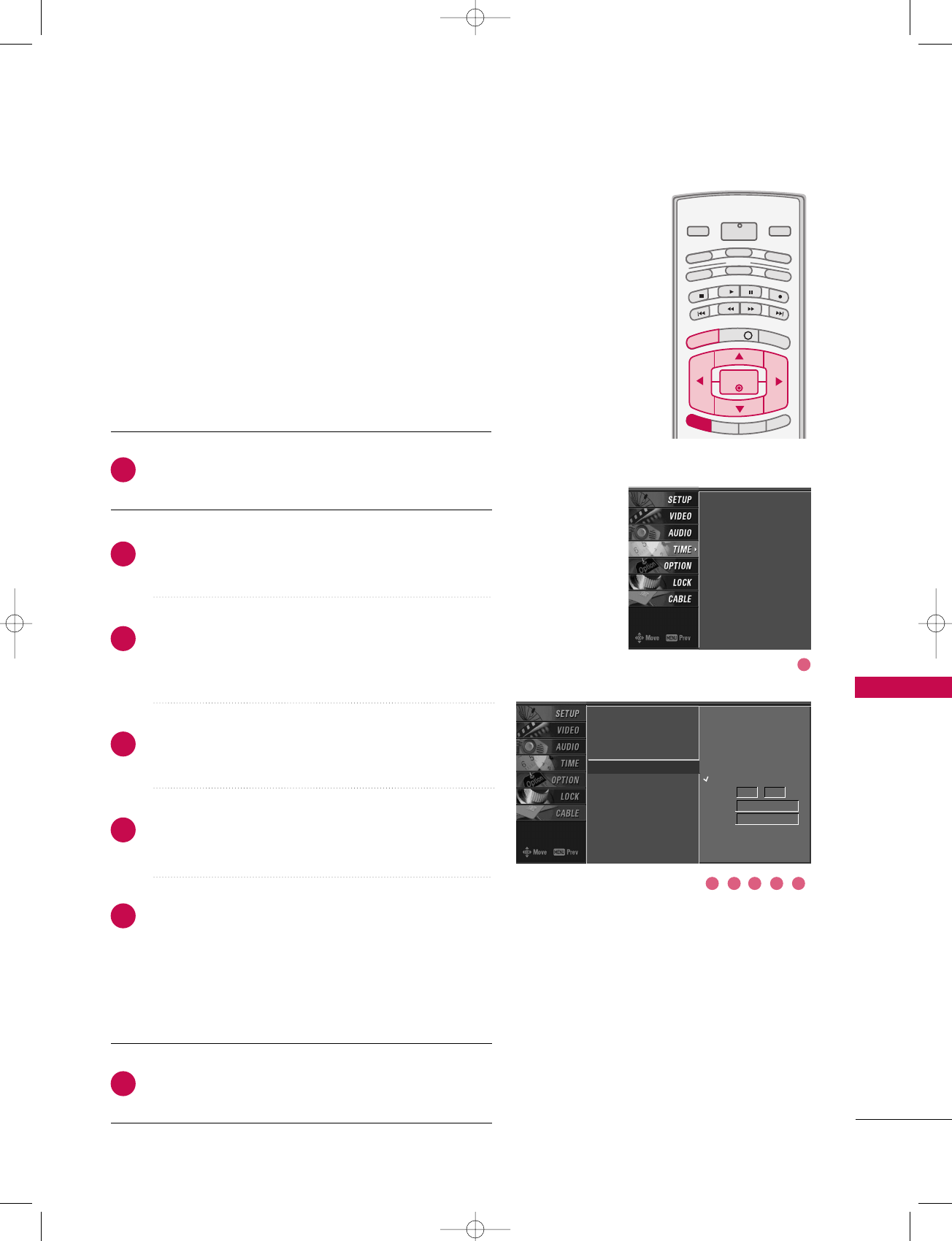
TV MENU / TIME SETTING
89
ON/OFF TIMER SETUP
Press the MMEENNUUbutton and then use DD or EE button
to select the TTIIMMEEmenu.
Press the GG button and then use DD or EE button to
select OOffff TTiimmeerror OOnn TTiimmeerr.
Press the GG button and then use DD or EE button to
select OOnn.
■To cancel the OOnn//OOffffttiimmeerrfunction, select OOffff.
Press the GG button and then use DD or EE button to
set the hour.
Press the GG button and then use DD or EE button to
set the minutes.
OOnnllyy OOnn ttiimmeerr
Press the GG button and then use DD or EE to select
the channel at turn-on.
Press the GG button and then use DD or EE to set the
sound level at turn-on.
Press EEXXIITTbutton to return to TV viewing or press
MMEENNUUbutton to return to the previous menu.
INFO i
TV GUIDE
ENTERENTER
SAP
CC
RATIO
POWER
DAY -
DAY+
VCR
TV
DVD
AUDIO
CABLE
STB
MODE
TV INPUT INPUT
MENUMENU
EXIT
Auto Clock
Manual Clock
Off Timer
On Timer G
Sleep Timer
Auto Off
Auto Clock
Manual Clock
Off Timer
On Timer
Sleep Timer
Auto Off
2
3
4
5
6
7
1
The timer function operates only if the current time has
been set.
The Off-Timer function overrides the On-Timer function if
they are both set to the same time.
The TV must be in standby mode for the On-Timer to
work.
If you do not press any button within 2 hours after the TV
turns on with the On Timer function, the TV will automati-
cally revert to standby mode.
1
32 54 6
Off
On
Time 6 : 30 AM
Ch. TV 2-0
Vol 17
527Cen-2 80/1/2 4:29 PM Page 89
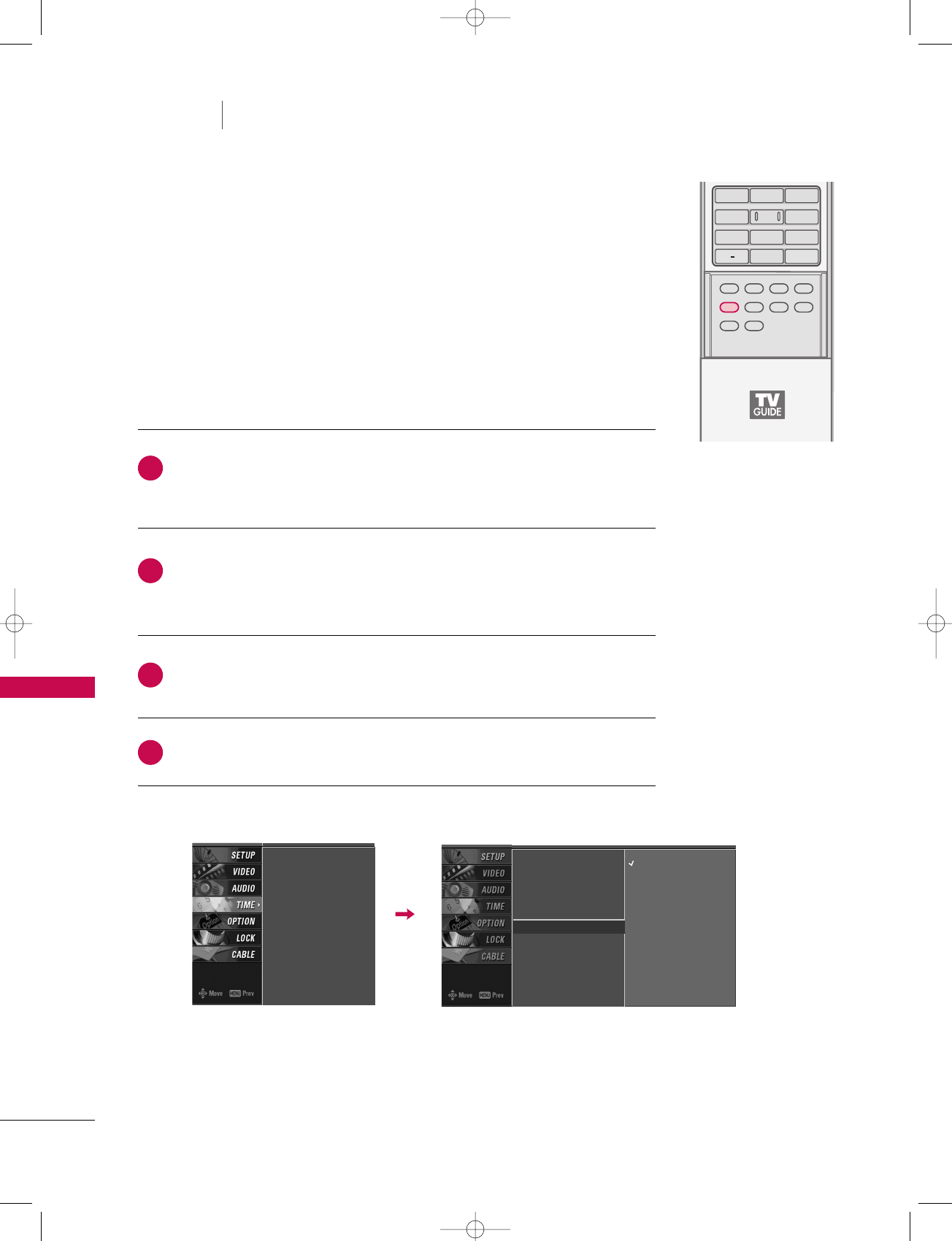
TV MENU / TIME SETTING
90
SLEEP TIMER
TV MENU TIME SETTING
Press the TTIIMMEERRbutton repeatedly to select the number of minutes. First
the OOffffoption appears on the screen, followed by the following sleep timer
options : 10, 20, 30, 60, 90, 120, 180, and 240 minutes.
When the number of minutes you want is displayed on the screen, press the
EENNTTEERRbutton. The timer begins to count down from the number of min-
utes selected.
To check the remaining minutes before the TV turns off, press the TTIIMMEERR
button once.
To cancel the Sleep Timer, press the TTIIMMEERRbutton repeatedly to select
OOffff.
APM
TIMERTIMER
ADJUST
SWAP
PIP CH +PIP CH -
PIP
PIP INPUT
1 2 3
4 5 6
78
0
9
FLASHBK
EZ SOUND
EZ PIC
The Sleep Timer turns the TV off at the preset time.
Note that this setting is cleared when the TV is turned off.
■ You can also set up the SSlleeeepp TTiimmeerrin the TTIIMMEEmenu.
Auto Clock
Manual Clock
Off Timer
On Timer
Sleep Timer G
Auto Off
Off
10 min
20 min
30 min
60 min
90 min
120 min
180 min
240 min
Auto Clock
Manual Clock
Off Timer
On Timer
Sleep Timer
Auto Off
2
3
4
1
527Cen-2 80/1/2 4:29 PM Page 90
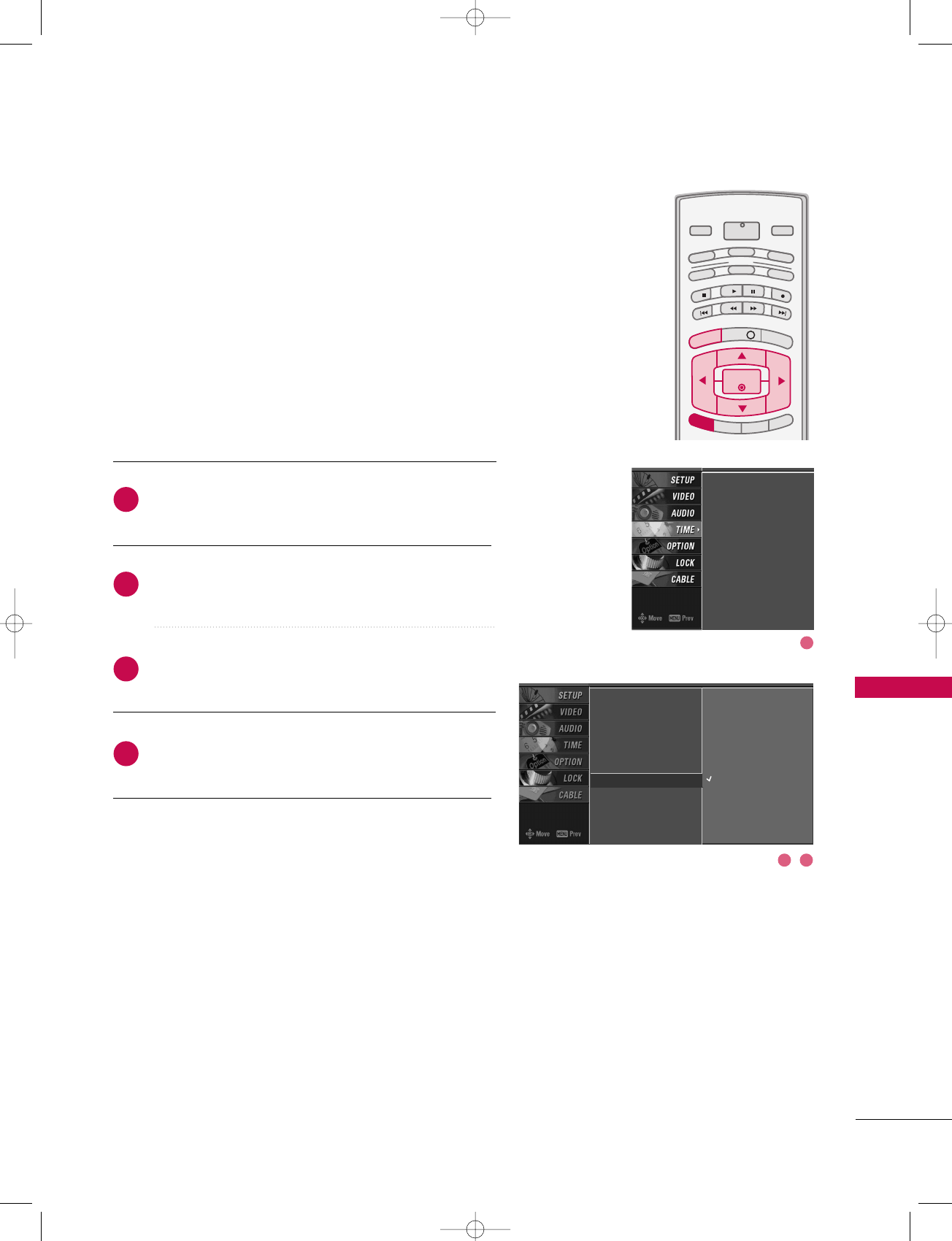
TV MENU / TIME SETTING
91
AUTO OFF
If set to on and there is no input signal, the TV turns off
automatically after 10 minutes.
Press the MMEENNUUbutton and then use DD or EE button
to select the TTIIMMEEmenu.
Press the GG button and then use DD or EE button to
select AAuuttoo OOffff.
Press the GG button and then use DD or EE button to
select OOnnor OOffff.
Press EEXXIITTbutton to return to TV viewing or press
MMEENNUUbutton to return to the previous menu.
INFO i
TV GUIDE
ENTERENTER
SAP
CC
RATIO
POWER
DAY -
DAY+
VCR
TV
DVD
AUDIO
CABLE
STB
MODE
TV INPUT INPUT
MENUMENU
EXIT
Auto Clock
Manual Clock
Off Timer
On Timer
Sleep Timer
Auto Off G
Off
On
TV will be automatically turned
off, in case of No Signal for
10 minutes.
Auto Clock
Manual Clock
Off Timer
On Timer
Sleep Timer
Auto Off
2
3
4
1
1
32
527Cen-2 80/1/2 4:29 PM Page 91
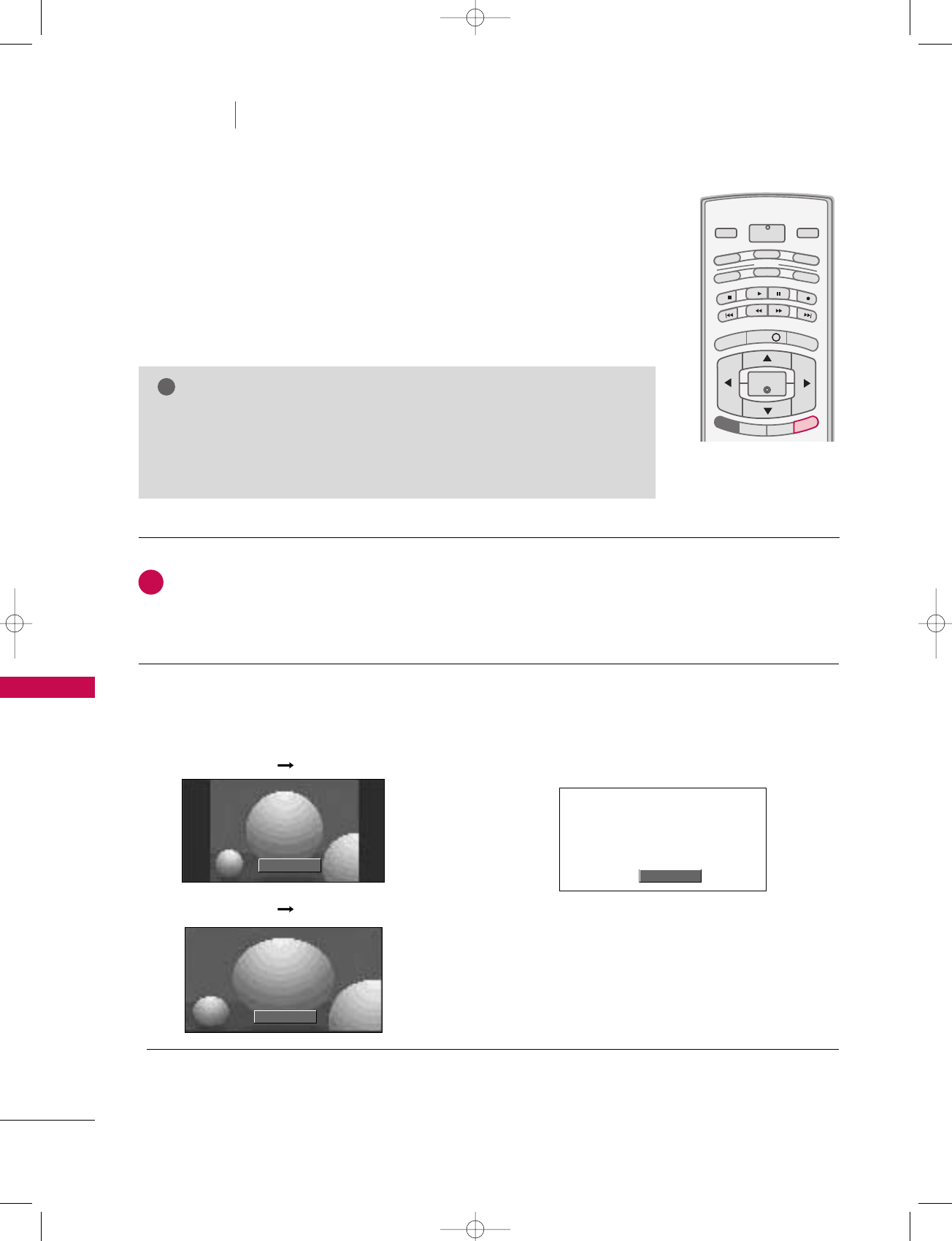
TV MENU / OPTIONAL FEATURES
92
ASPECT RATIO CONTROL
TV MENU
This feature lets you choose the way an analog picture with a 4:3 aspect ratio is
displayed on your TV. When you receive an analog picture with a 4:3 aspect
ratio on your 16:9 TV, you need to specify how the picture is to be displayed.
■ RGB-PC/DVI-PC input source use 4:3 or 16:9 aspect ratio.
Set by program
Selects the proper picture proportion to
match the source’s image.
4:3
Choose 4:3 when you want to view a picture
with an original 4:3 aspect ratio.
NOTE
!
GGIf a fixed image is displayed on the screen for a long time, the image may
become imprinted on the screen and remain visible.
This phenomenon is common to all manufactures and in consequence the
manufactures warranty does not cover the product bearing this phenomenon.
OPTIONAL FEATURES
MENU
INFO i
TV GUIDE
ENTER
EXIT
POWER
DAY -
DAY+
VCR
TV
DVD
AUDIO
CABLE
STB
MODE
TV INPUT INPUT
CC
SAP
RATIORATIO
Press the RRAATTIIOObutton repeatedly to select the desired picture format.
You can also adjust AAssppeecctt RRaattiiooin the OOPPTTIIOONNmenu.
1
Set By Program
4:3
Set By Program
4:3 4:3
16:9 16:9
527Cen-2 80/1/2 4:29 PM Page 92
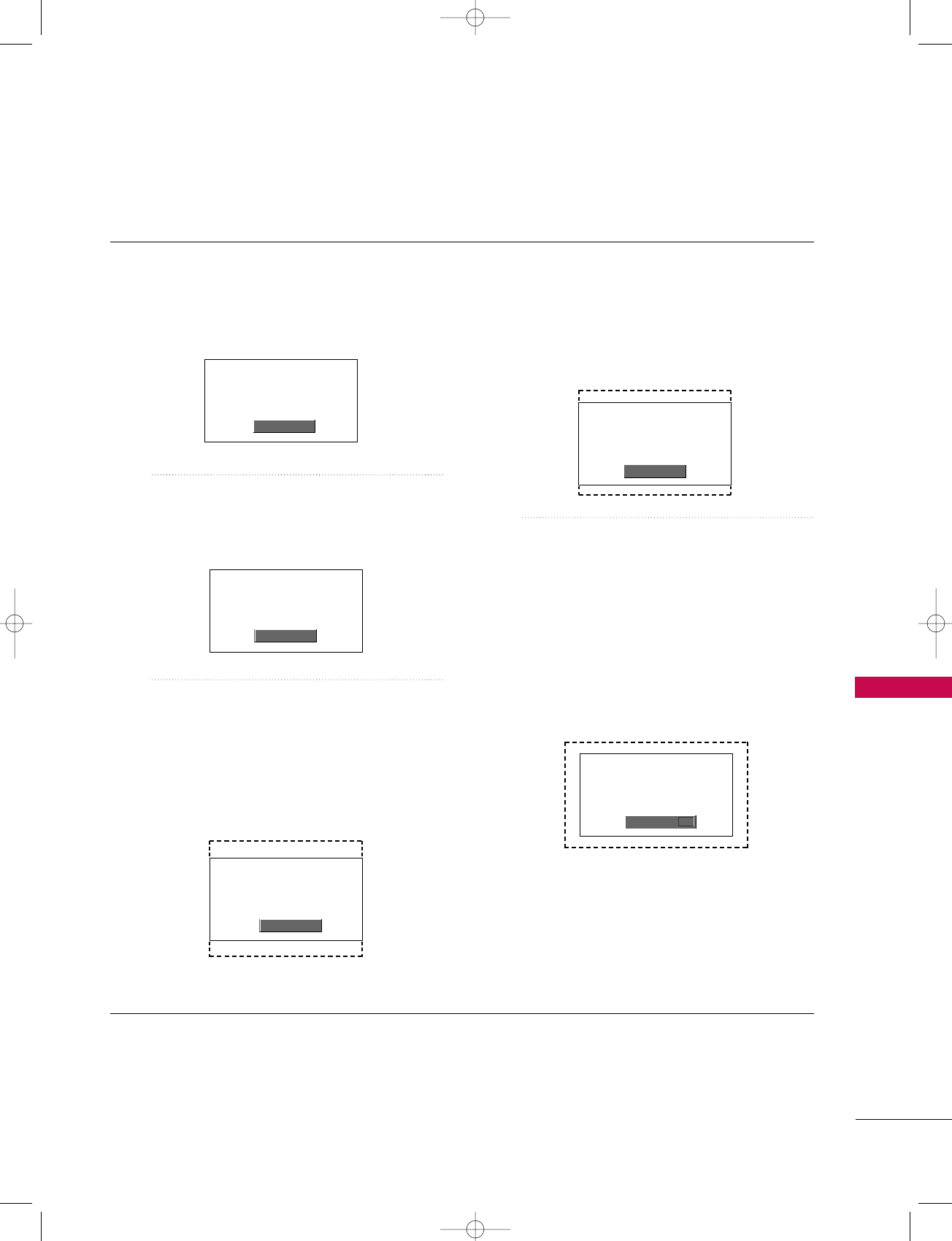
TV MENU / OPTIONAL FEATURES
93
16:9
Adjust the picture horizontally, in a linear pro-
portion to fill the entire screen.
Horizon
The screen size is, more enlarged at both
sides, to create a spectacular view.
Zoom 1
Choose Zoom 1 when you want to view the
picture without any alteration. However, the
top and bottom portions of the picture will be
cropped.
Zoom 2
Choose Zoom 2 when you want the picture to
be altered, both vertically extended and
cropped. The picture taking a halfway trade
off between alteration and screen coverage.
Cinema Zoom
Choose Cinema Zoom when you want to
enlarge the picture in correct proportion.
Note: When enlarging or reducing the picture,
the image may become distorted.
You can adjust the enlarge proportion of
Cinema Zoom using DD or EEbutton.
The adjustment range is 1-16.
16:9
Horizon
Zoom 1
Zoom 2
Cinema Zoom
DD
1
527Cen-2 80/1/2 4:29 PM Page 93
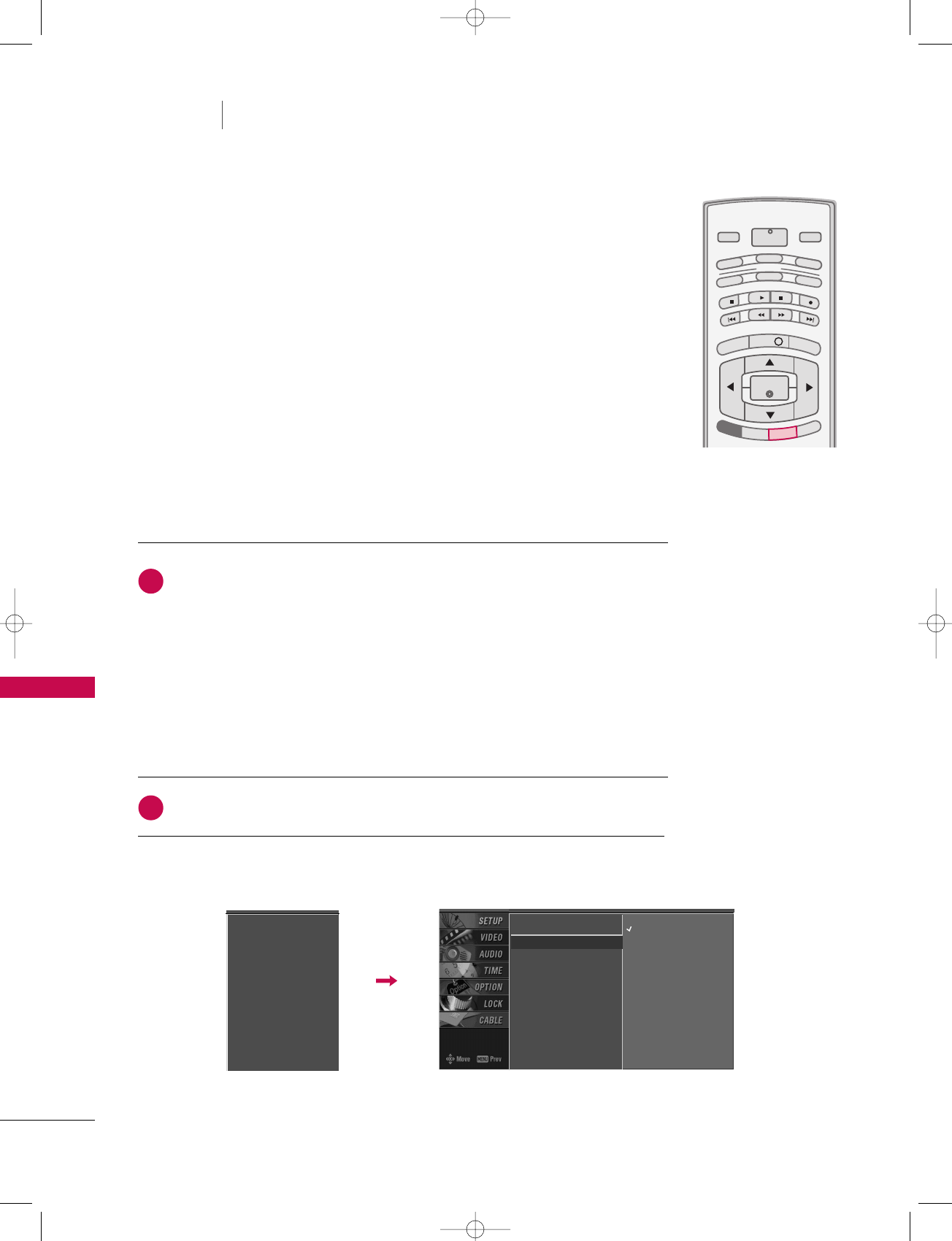
TV MENU / OPTIONAL FEATURES
94
TV MENU OPTIONAL FEATURES
CAPTION / TEXT
Analog Broadcasting System Captions
Select a caption mode for displaying captioning information if provided on a
program. Analog caption displays information at any position on the screen
and is usually the program's dialog.
Text displays information, usually at the bottom position and is used for a
data service, generally not program related. Caption/Text, if provided by the
broadcaster, would be available for both digital and analog channels on the
Antenna/Cable.
This TV is programmed to memorize the caption/text mode which was last
set when you turn the power off.
MENU
INFO i
TV GUIDE
ENTER
EXIT
RATIO
POWER
DAY -
DAY+
VCR
TV
DVD
AUDIO
CABLE
STB
MODE
TV INPUT INPUT
CC
CC
SAP
Aspect Ratio
Caption/Text G
Caption Option
Language
ISM Method
Low Power
Off
CC 1
CC 2
CC 3
CC 4
Text 1
Text 2
Text 3
Text 4
Aspect Ratio
Caption/Text
Caption Option
Language
ISM Method
Low Power
Use the CCCCbutton repeatedly to select Caption OOffff, CCCC11, CCCC22, CCCC33, CCCC44,
TTeexxtt11, TTeexxtt22, TTeexxtt33or TTeexxtt44.
■CCAAPPTTIIOONN
The term for the words that scroll across the bottom of the TV screen; usually
the audio portion of the program provided for the hearing impaired.
■TTEEXXTT
The term for the words that appear in a large black frame and almost cover the
entire screen; usually messages provided by the broadcaster.
Press EEXXIITTto save and return to TV viewing.
■You can also use the OOPPTTIIOONNmenu to select CCaappttiioonn/TTeexxtt.
2
1
527Cen-2 80/1/2 4:29 PM Page 94
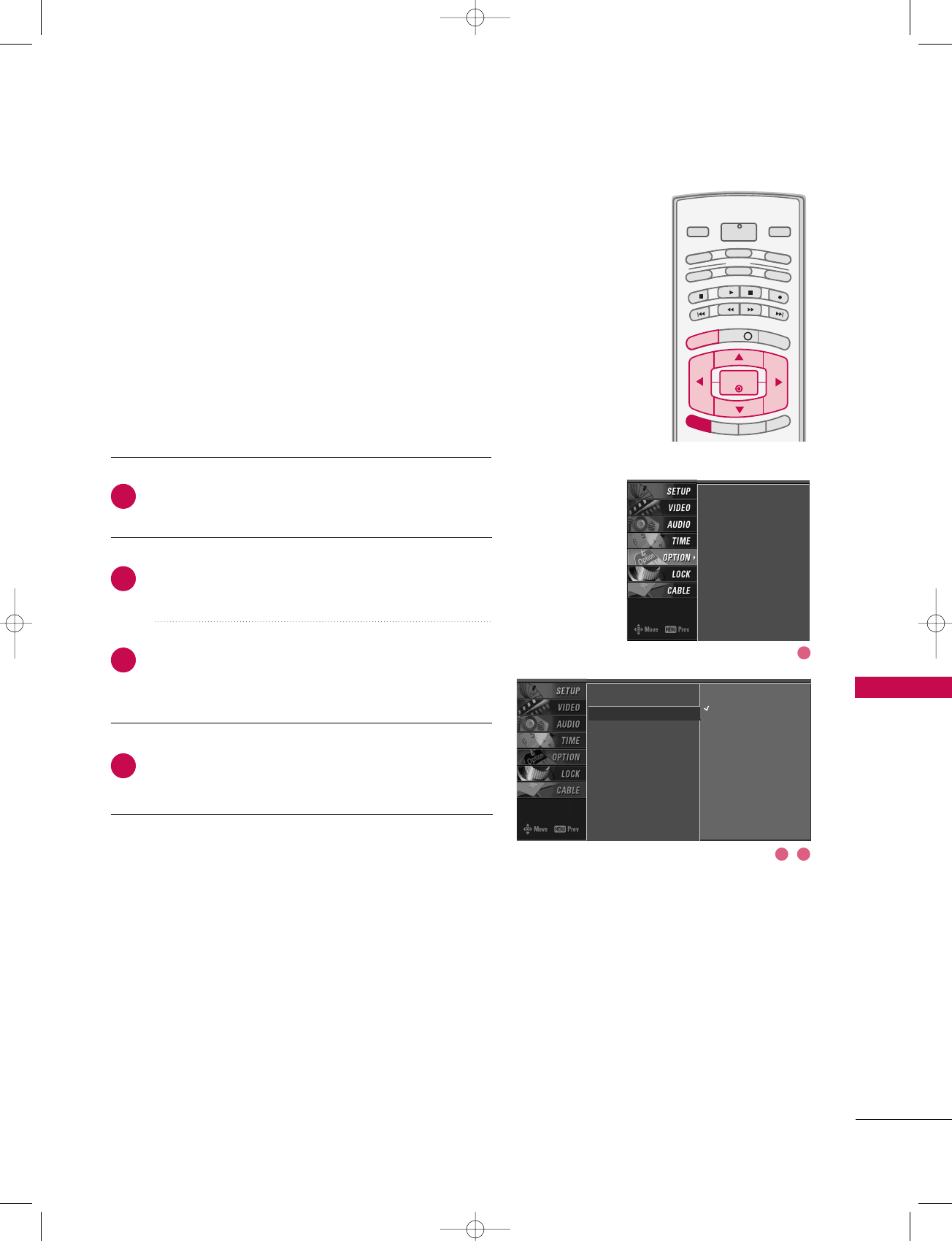
TV MENU / OPTIONAL FEATURES
95
Press the MMEENNUUbutton and then use DD or EE button
to select the OOPPTTIIOONNmenu.
Press the GG button and then use DD or EE button to
select CCaappttiioonn/TTeexxtt.
Press the GG button and then use DD or EE button to
select available caption languages : EEnngglliisshh, SSppaanniisshh
or FFrreenncchh.
Press EEXXIITTbutton to return to TV viewing or press
MMEENNUUbutton to return to the previous menu.
INFO i
TV GUIDE
ENTERENTER
SAP
CC
RATIO
POWER
DAY -
DAY+
VCR
TV
DVD
AUDIO
CABLE
STB
MODE
TV INPUT INPUT
MENUMENU
EXIT
Digital Broadcasting System Captions
Choose the language you want the DTV/CADTV Captions to
appear in.
Languages can be chosen for digital sources only if they are
included on the program.
Aspect Ratio
Caption/Text G
Caption Option
Language
ISM Method
Low Power
Off
English
Spanish
French
Aspect Ratio
Caption/Text
Caption Option
Language
ISM Method
Low Power
2
3
4
1
1
32
527Cen-2 80/1/2 4:29 PM Page 95
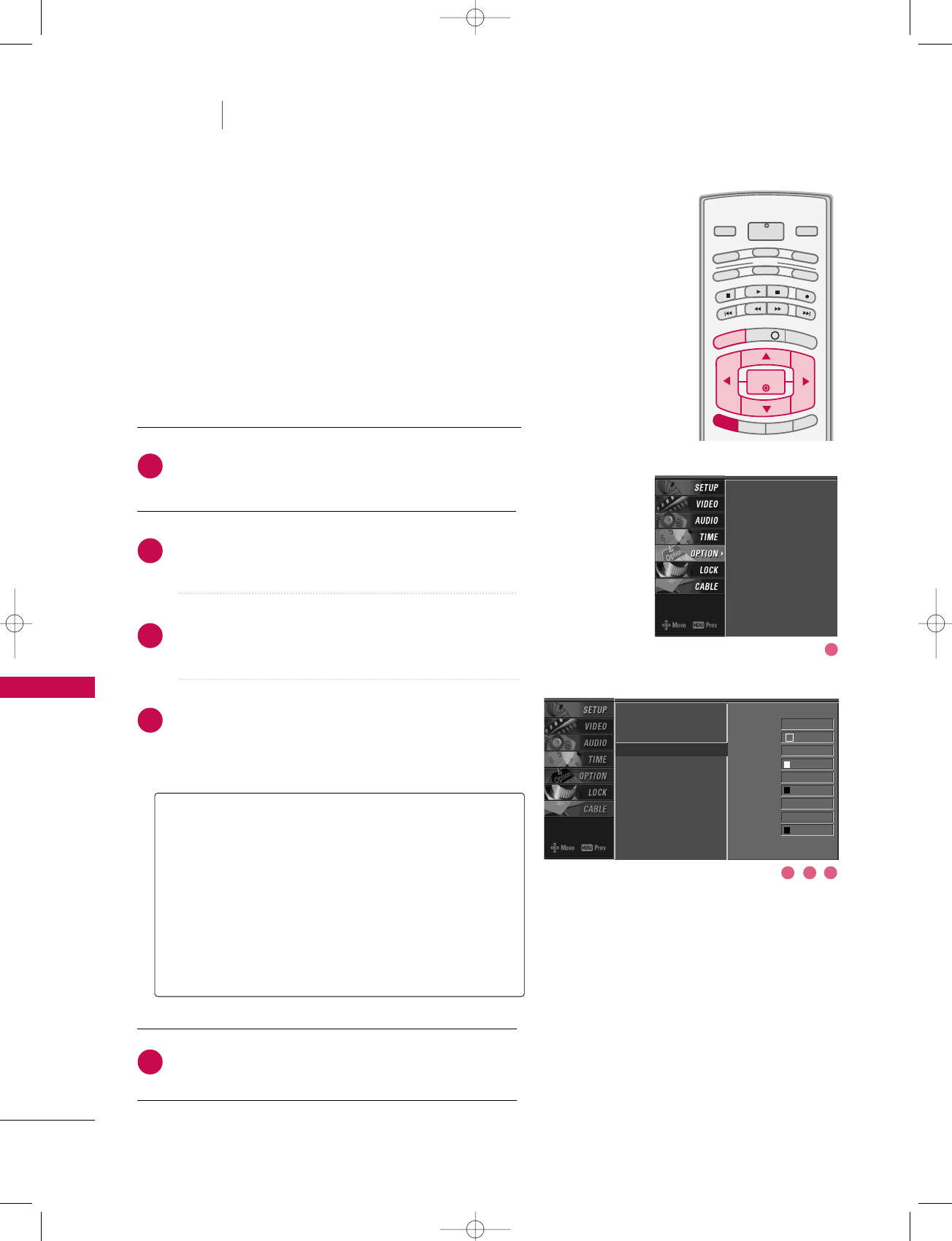
TV MENU / OPTIONAL FEATURES
96
TV MENU OPTIONAL FEATURES
CAPTION OPTION
Customize the DTV/CADTV captions that appear on your
screen.
Press the MMEENNUUbutton and then use DD or EE button
to select the OOPPTTIIOONNmenu.
Press the GG button and then use DD or EE button to
select CCaappttiioonn OOppttiioonn.
Press the GG button and then use FF or GG button to
select CCuussttoomm.
Use DD or EE button to customize the SSttyyllee, FFoonntt,
etc., to your preference.
A preview icon is provided at the bottom of the
screen, use it to see the caption language.
Press EEXXIITTbutton to return to TV viewing or press
MMEENNUUbutton to return to the previous menu.
INFO i
TV GUIDE
ENTERENTER
SAP
CC
RATIO
POWER
DAY -
DAY+
VCR
TV
DVD
AUDIO
CABLE
STB
MODE
TV INPUT INPUT
MENUMENU
EXIT
GGSSiizzee: Set the word size.
GGFFoonntt: Select a typeface for the text.
GGTTeexxtt CCoolloorr: Choose a color for the text.
GGTTeexxtt OOppaacciittyy: Specify the opacity for the text color.
GGBBgg ((BBaacckkggrroouunndd))CCoolloorr: Select a background color.
GGBBgg ((BBaacckkggrroouunndd))OOppaacciittyy: Select the opacity for
the background color.
GGEEddggee TTyyppee: Select an edge type.
GGEEddggee CCoolloorr: Select a color for the edges.
Aspect Ratio
Caption/Text
Caption Option G
Language
ISM Method
Low Power
Style Custom
Size A Standard
Font Font 0
Text Color White
Text Opacity
Solid
Bg Color Black
Bg Opacity Solid
Edge Type None
Edge Color Black
Aspect Ratio
Caption/Text
Caption Option
Language
ISM Method
Low Power
2
3
4
5
1
1
3 42
527Cen-2 80/1/2 4:29 PM Page 96
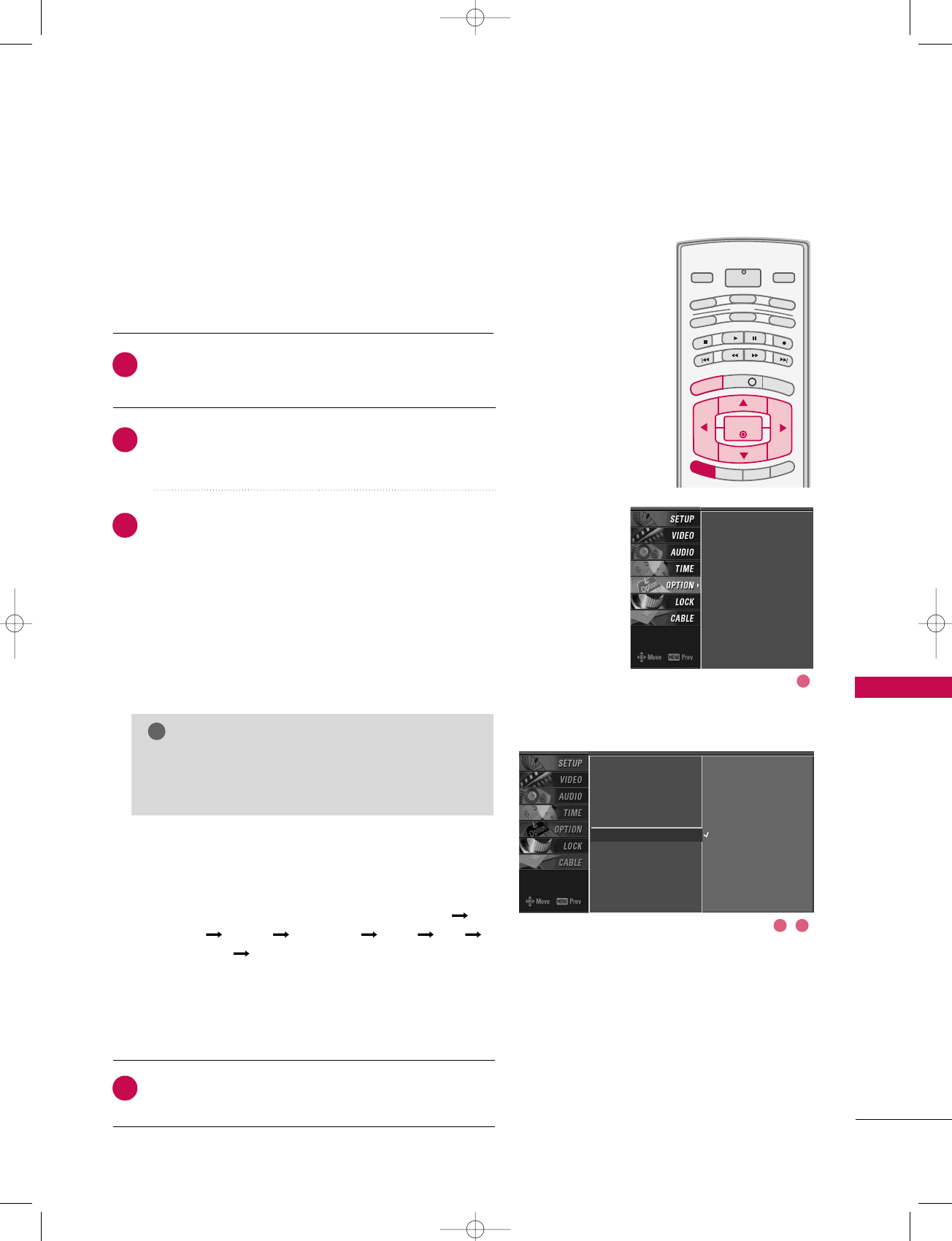
TV MENU / OPTIONAL FEATURES
97
ISM (IMAGE STICKING MINIMIZATION) METHOD
Press the MMEENNUUbutton and then use DD or EE button
to select the OOPPTTIIOONNmenu.
Press the GG button and then use DD or EE button to
select IISSMM MMeetthhoodd.
Press the GG button and then use DD or EE button to select
either NNoorrmmaall, WWhhiittee wwaasshh, OOrrbbiitteerr or IInnvveerrssiioonn.
■NNoorrmmaall
If image sticking is never a problem, ISM is not
necessary - set to Normal.
■WWhhiittee wwaasshh
White Wash removes permanent images from the screen.
■OOrrbbiitteerr
Orbiter may help prevent ghost images. However, it
is best not to allow any fixed image to remain on the
screen. To avoid a permanent image on the screen,
the image will move once per 2 minutes : Left
Right Upside Downside Right Left
Downside Upside.
■IInnvveerrssiioonn
Inversion will automatically invert the plasma display
panel color every 30 minutes.
Press EEXXIITTbutton to return to TV viewing or press
MMEENNUUbutton to return to the previous menu.
INFO i
TV GUIDE
ENTERENTER
SAP
CC
RATIO
POWER
DAY -
DAY+
VCR
TV
DVD
AUDIO
CABLE
STB
MODE
TV INPUT INPUT
MENUMENU
EXIT
A frozen still picture from a PC/video game displayed on
the screen for prolonged periods will result in a ghost
image. Use our unique method to minimize any fixed image
on the screen.
NOTE
!
GGAn excessive permanent image may be impossible
to clear entirely with White Wash. To return to
normal viewing, press any button.
Aspect Ratio
Caption/Text
Caption Option
Language
ISM Method G
Low Power
Normal
White Wash
Orbiter
Inversion
Aspect Ratio
Caption/Text
Caption Option
Language
ISM Method
Low Power
2
3
4
1
1
32
527Cen-2 80/1/2 4:29 PM Page 97
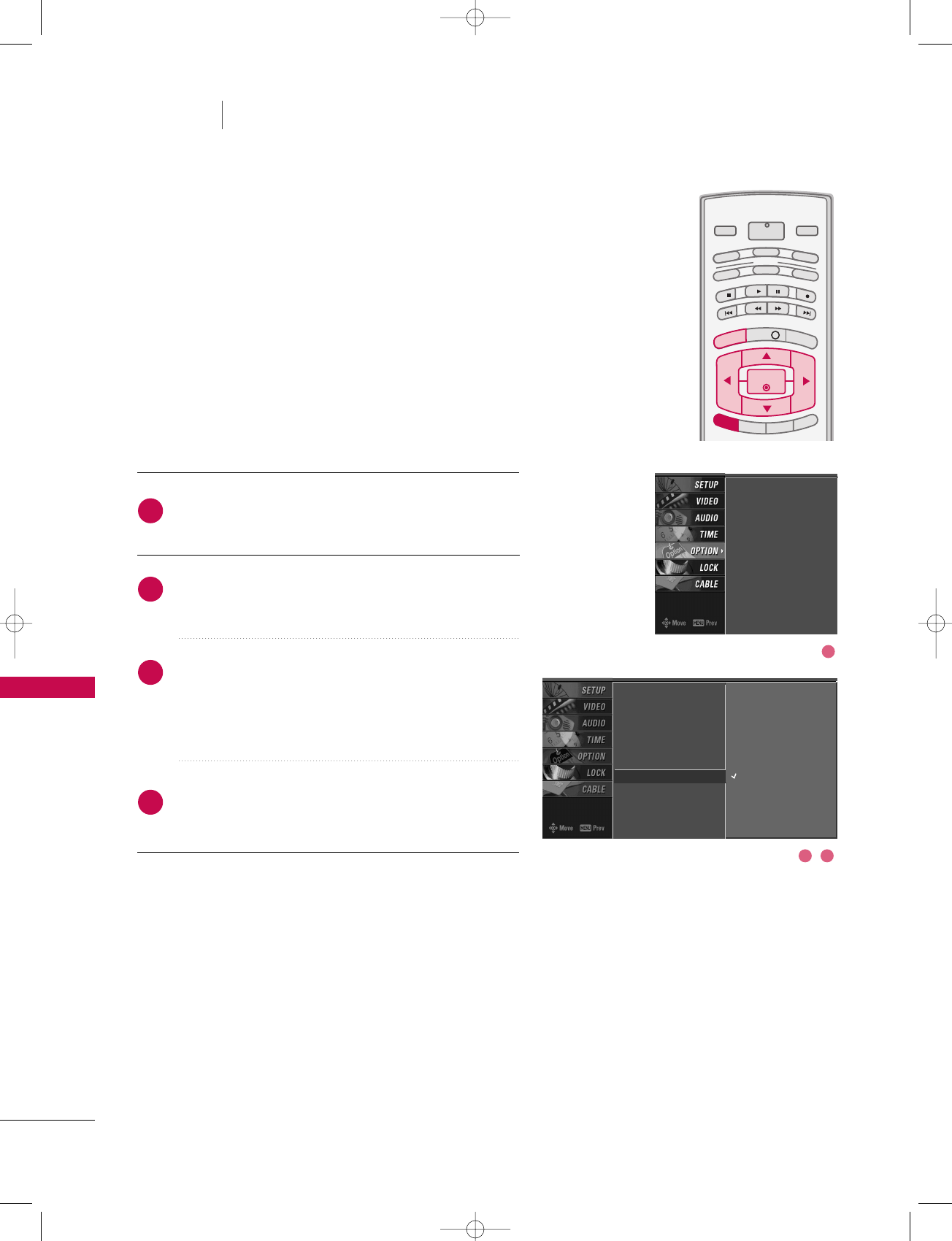
TV MENU / OPTIONAL FEATURES
98
LOW POWER
TV MENU OPTIONAL FEATURES
Low power reduces the plasma display power consumption.
Press the MMEENNUUbutton and then use DD or EE button
to select the OOPPTTIIOONNmenu.
Press the GG button and then use DD or EE button to
select LLooww ppoowweerr.
Press the GG button and then use DD or EE button to
select OOnnor OOffff.
■When you select OOnn, the screen darkens.
Press EEXXIITTbutton to return to TV viewing or press
MMEENNUUbutton to return to the previous menu.
INFO i
TV GUIDE
ENTERENTER
SAP
CC
RATIO
POWER
DAY -
DAY+
VCR
TV
DVD
AUDIO
CABLE
STB
MODE
TV INPUT INPUT
MENUMENU
EXIT
Aspect Ratio
Caption/Text
Caption Option
Language
ISM Method
Low Power
Aspect Ratio
Caption/Text
Caption Option
Language
ISM Method
Low Power GOff
On
2
3
4
1
1
32
527Cen-2 80/1/2 4:29 PM Page 98
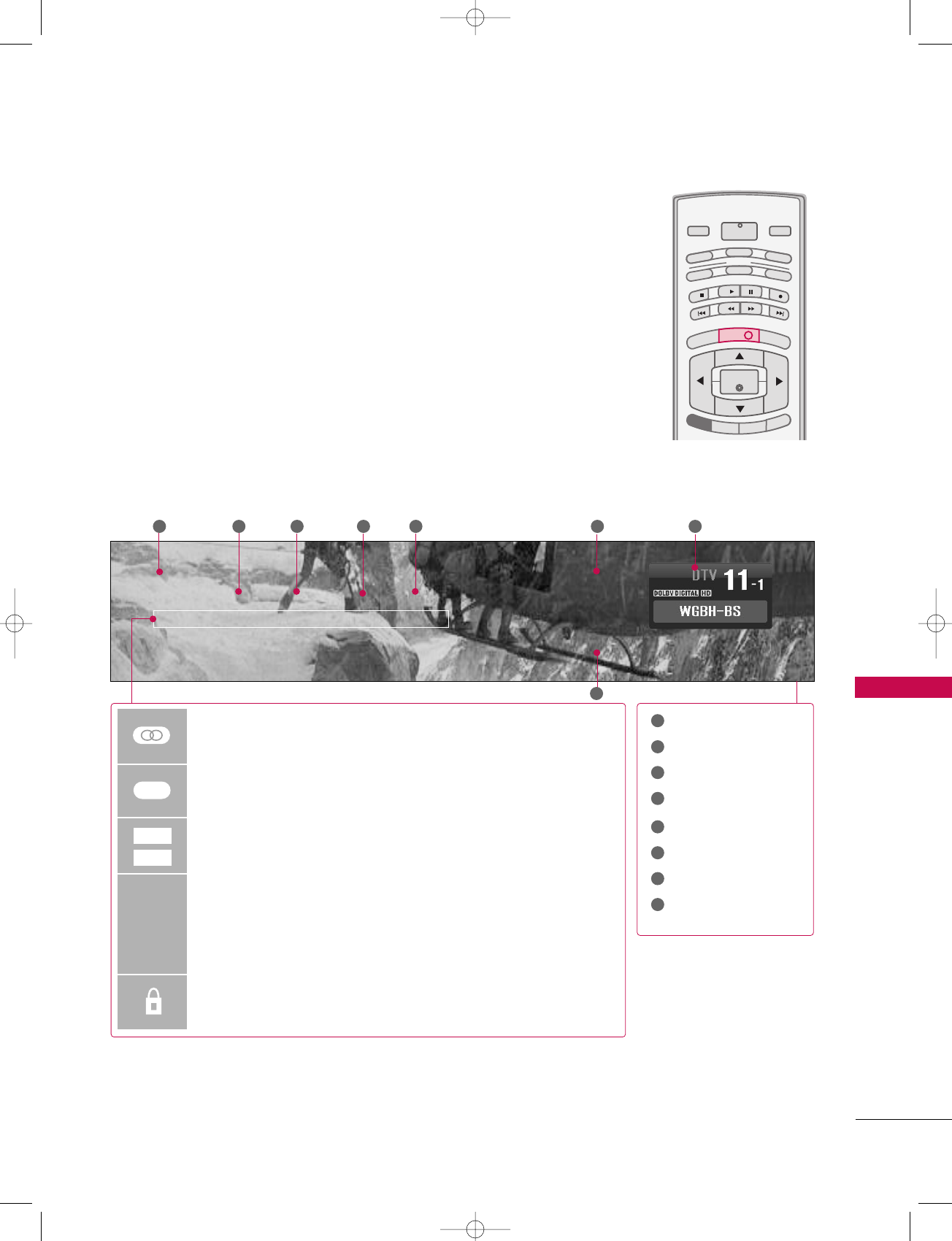
TV MENU / OPTIONAL FEATURES
99
BRIEF INFO.
What is Brief Info.?
: Brief Info shows the present screen information.
: On Watching with the upper Input signal, press the IINNFFOObutton.
How To Use?
1. Press the IINNFFOObutton to show the Brief Info on the screen.
2. Press the IINNFFOObutton or EEXXIITTbutton to exit.
MMuullttiilliinngguuaall: Press the SSAAPPbutton to select your choice.
CCaappttiioonn: Press the CCCCbutton to select wanted Closed caption.
Screen Ratio of Input Signal 4:3
Screen Ratio of Input Signal 16:9
Resolution of Input Signal 720x480i
Resolution of Input Signal 720x480p
Resolution of Input Signal 1280x720p
Resolution of Input Signal 1920x1080i
Input Signal have rating information. Refer to the <Lock Menu>.
D(Dialogue), L(Language), S(Sex), V(Violence), FV(Fantasy Violence)
480i
480p
720p
108 0 i
4:3
16:9
Program title
Day, Month, Year
Program start time
Program progress bar
Program finish time
Present time
Program information
Banner information
CC
MENU
TV GUIDE
ENTER
EXIT
POWER
DAY -
DAY+
VCR
TV
DVD
AUDIO
CABLE
STB
MODE
TV INPUT INPUT
CC
SAP
RATIO
INFO iINFO i
NNoo ddeessccrriippttiioonn iiss aavvaaiillaabbllee
1 2 3 4 5 6 8
7
1
2
3
4
5
6
7
8
527Cen-2 80/1/2 4:29 PM Page 99
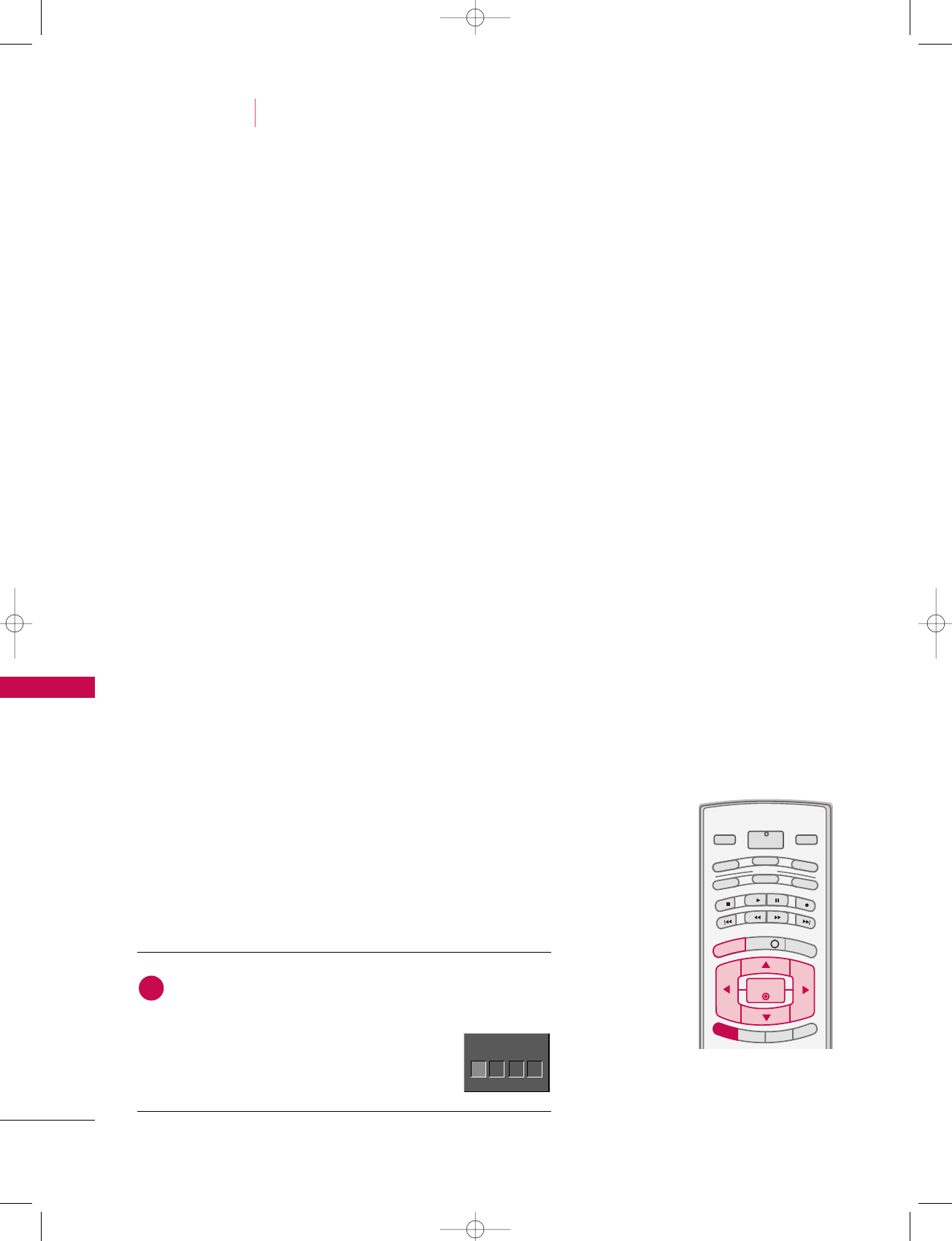
TV MENU / LOCK ADJUSTMENT
100
TV MENU LOCK ADJUSTMENT
Parental Control can be used to block specific channels, ratings and other viewing sources.
The Parental Control Function (V-Chip) is used to block program viewing based on the ratings
sent by the broadcasting station. The default setting is to allow all programs to be viewed.
Viewing can be blocked by choosing the type of the program and the categories. It is also possi-
ble to block all program viewing for a time period. To use this function, the following must be
done :
1. Set ratings and categories to be blocked.
2. Specify a password
3. Enable the lock
V-Chip rating and categories
Rating guidelines are provided by broadcasting stations. Most television programs and television
movies can be blocked by TV Rating and/or Individual Categories. Movies that have been shown
at the theaters or direct-to-video movies use the Movie Rating System (MPAA)only.
Ratings for Television programs including made-for-TV movies :
■TV-G (General audience)
■TV-PG (Parental guidance suggested)
■TV-14 (Parents strongly cautioned)
■TV-MA (Mature audience only)
■TV-Y (All children)
■TV-Y7 (Children 7 years older)
SETTING UP YOUR PASSWORD
Set up blocking schemes to block specific channels, ratings, and
external viewing sources.
A password is required to gain access to this menu.
Press the MMEENNUUbutton and then use the DD or EE button
to select the LLOOCCKKmenu. Then, press the GG button.
■Enter the password as requested.
■The TV is set up with the initial
password “0-0-0-0”.
INFO i
TV GUIDE
ENTERENTER
SAP
CC
RATIO
POWER
DAY -
DAY+
VCR
TV
DVD
AUDIO
CABLE
STB
MODE
TV INPUT INPUT
MENUMENU
EXIT
Enter Password
1
Enter Password
****
527Cen-2 80/1/2 4:29 PM Page 100
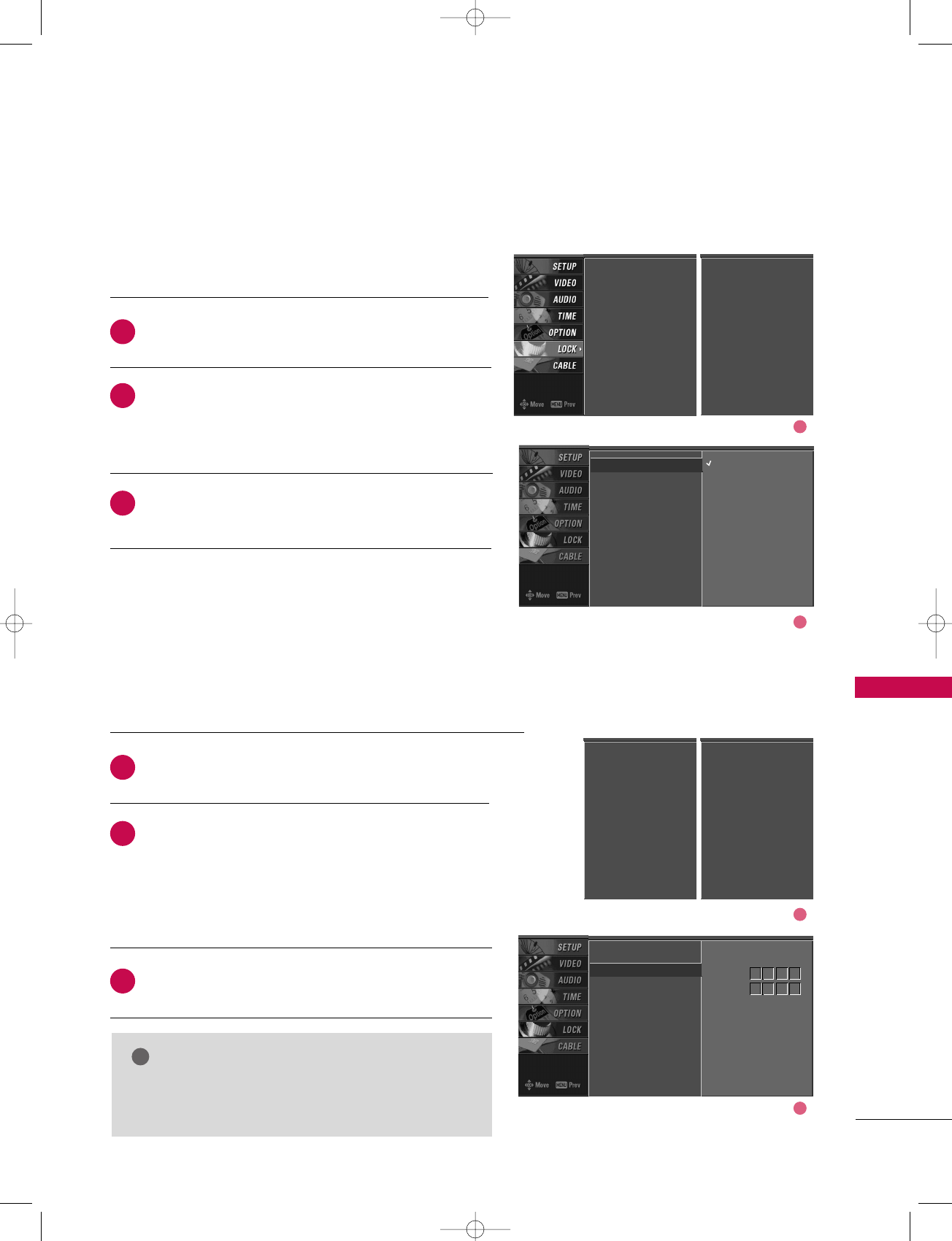
TV MENU / LOCK ADJUSTMENT
101
LOCK SYSTEM
SET PASSWORD
After inputting the password, use the DD or EE button
to choose SSeett ppaasssswwoorrdd.
Press the GG button and then choose any 4 digits for
your new password.
As soon as the 4 digits are entered, re-enter the same
4 digits on the CCoonnffiirrmm.
Then your changed password has been memorized.
Press EEXXIITTto return to TV viewing or press MMEENNUU
to return to the previous menu.
Change the password by inputting a new password twice.
After inputting the password, use the DD or EE button
to choose LLoocckk SSyysstteemm.
Press the GG button and then use the DD or EE button
to select OOnnor OOffff.
■When you select OOnn, the Lock System is enable.
Press EEXXIITTbutton to return to TV viewing or press
MMEENNUUbutton to return to the previous menu.
Enables or disables the blocking scheme you set up previously.
Lock System G
Set Password
Block Channel
Movie Rating
TV Rating-Children
TV Rating-General
Input Block
Off
On
Lock System
Set Password
Block Channel
Movie Rating
TV Rating-Children
TV Rating-General
Input Block
Lock System
Set Password G
Block Channel
Movie Rating
TV Rating-Children
TV Rating-General
Input Block
New
Confirm
2
3
1
2
3
1
****
****
1
2
1
2
NOTE
!
GGIf you ever forget your password, key in ‘7’, ‘7’, ‘7’, ‘7’
on the remote control.
Lock System
Set Password
Block Channel
TV Rating-English
TV Rating-French
Input Block
For USA For Canada
Lock System
Set Password
Block Channel
Movie Rating
TV Rating-Children
TV Rating-General
Input Block
Lock System
Set Password
Block Channel
TV Rating-English
TV Rating-French
Input Block
For USA For Canada
527Cen-2 80/1/2 4:29 PM Page 101
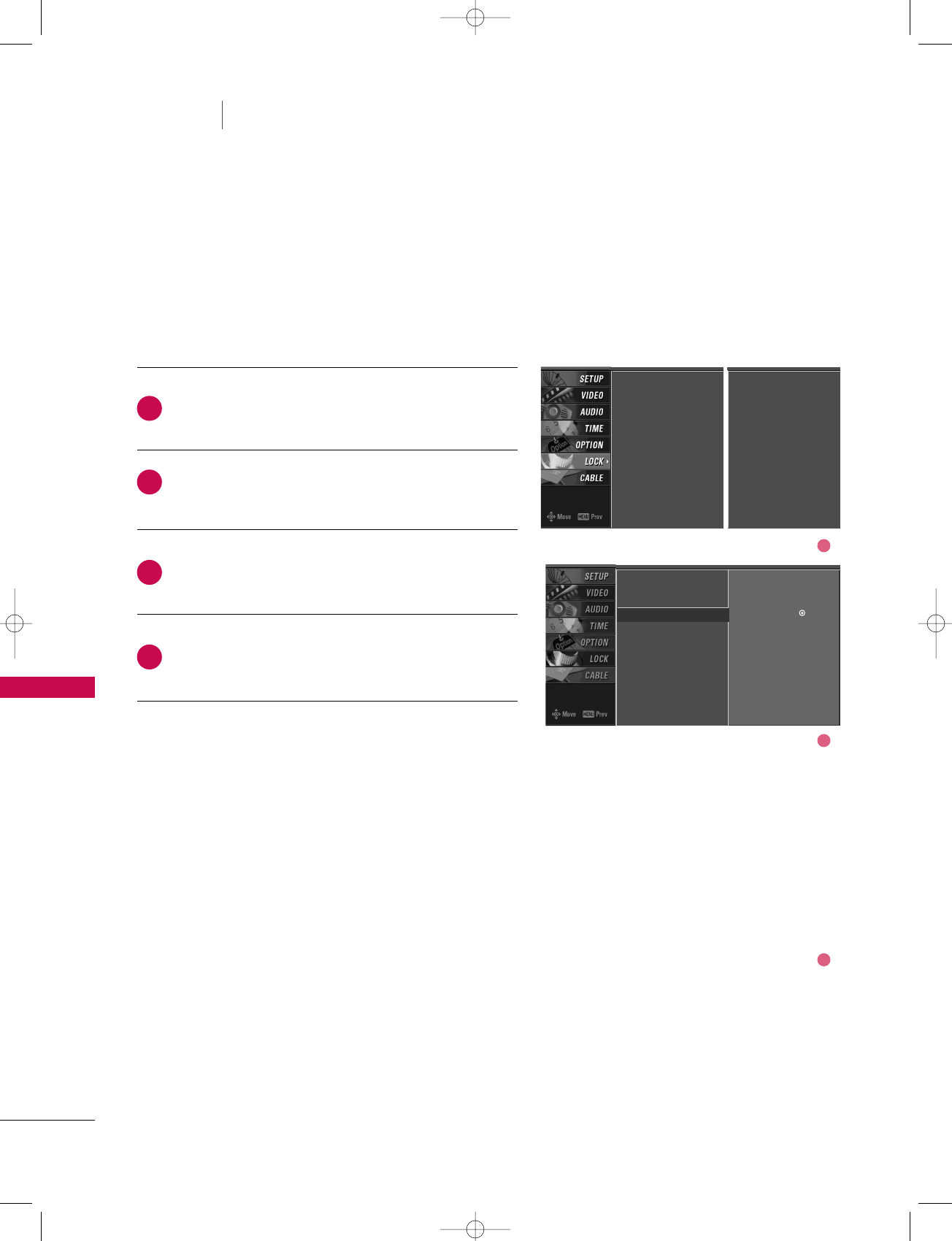
TV MENU / LOCK ADJUSTMENT
102
TV MENU LOCK ADJUSTMENT
BLOCK CHANNEL
Blocks any channels that you do not want to watch or that
you do not want your children to watch.
After inputting the password, use the DD or EE button
to choose BBlloocckk CChhaannnneell.
Press the GG button. You will now see a screen filled
with channel numbers and a preview picture.
Use DDEE FFGG button to select a channel and then
use the EENNTTEERRbutton to block or unblock it.
Press EEXXIITTbutton to return to TV viewing or press
MMEENNUUbutton to return to the previous menu.
Lock System
Set Password
Block Channel G
Movie Rating
TV Rating-Children
TV Rating-General
Input Block
Selection (
Gor
) leads
you to the block channel
screen.
2
3
4
1
1
2
3
Lock System
Set Password
Block Channel
Movie Rating
TV Rating-Children
TV Rating-General
Input Block
Lock System
Set Password
Block Channel
TV Rating-English
TV Rating-French
Input Block
For USA For Canada
527Cen-2 80/1/2 4:29 PM Page 102
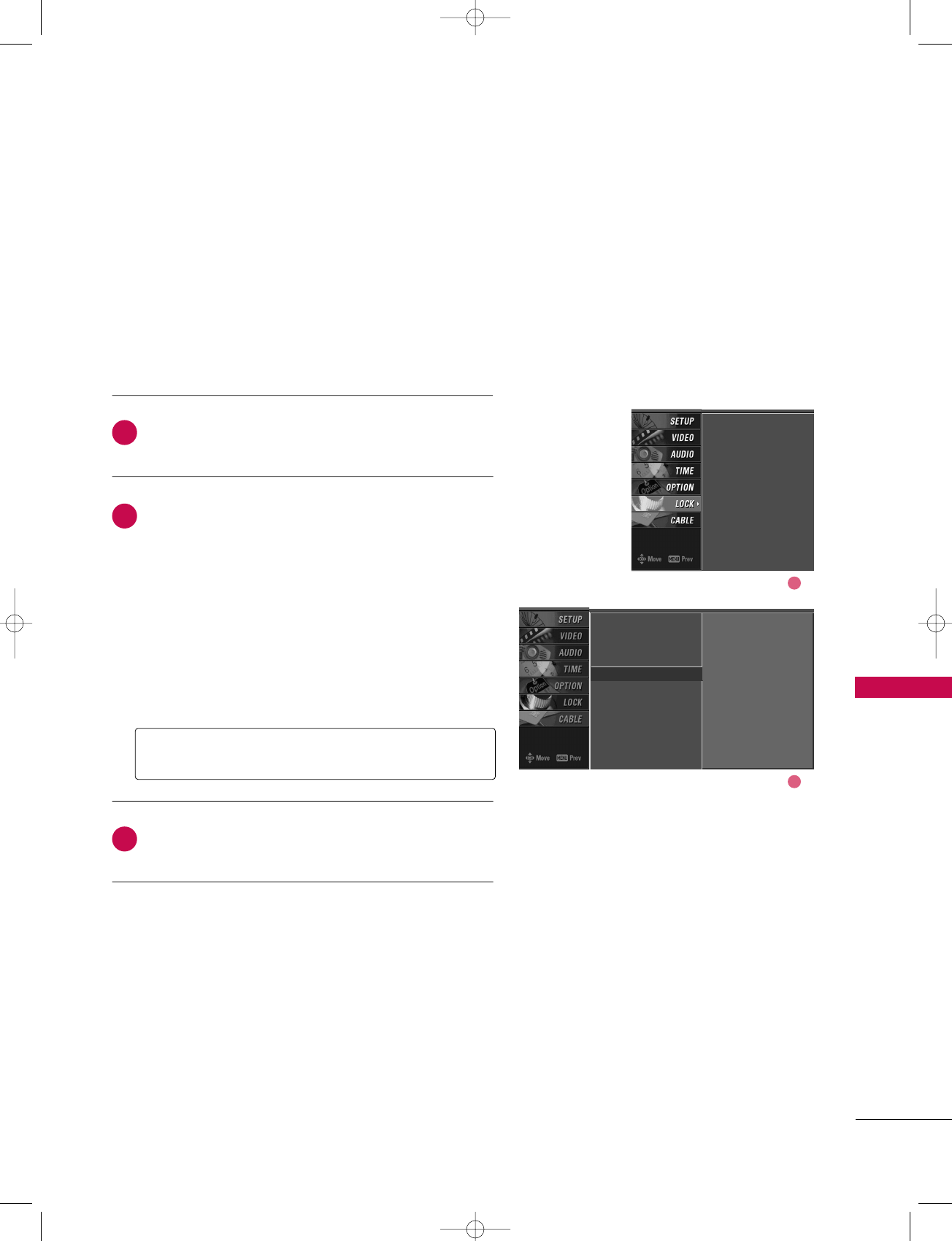
TV MENU / LOCK ADJUSTMENT
103
MOVIE RATING (MPAA) -
for USA only
Blocks movies according to the movie ratings limits speci-
fied, so children cannot view certain movies. You can set
the ratings limit by blocking out all the movies with the
ratings above a specified level. Keep in mind that the
movie ratings limit only applies to movies shown on TV,
not TV programs, such as soap operas.
After inputting the password, use the DD or EE button
to choose MMoovviiee RRaattiinngg.
Press the GG button and then use the DD or EE button
to select GG, PPGG, PPGG--1133, RR, NNCC--1177or XX.
■G (General audience)
■PG (Parental guidance suggested)
■PG-13 (Parents strongly cautioned)
■R (Restricted)
■NC-17 (No one 17 and under admitted)
■X (Adult only)
■Blocking Off (Permits all programs)
Press EEXXIITTbutton to return to TV viewing or press
MMEENNUUbutton to return to the previous menu.
GGIf you set PG-13 : G and PG movies will be available,
PG-13, R, NC-17 and X will be blocked.
Lock System
Set Password
Block Channel
Movie Rating
TV Rating-Children
TV Rating-General
Input Block
Lock System
Set Password
Block Channel
Movie Rating G
TV Rating-Children
TV Rating-General
Input Block
Blocking off : permits
all programs
G
PG
PG-13
R
NC-17
X
Blocking Off
2
3
1
1
2
527Cen-2 80/1/2 4:29 PM Page 103
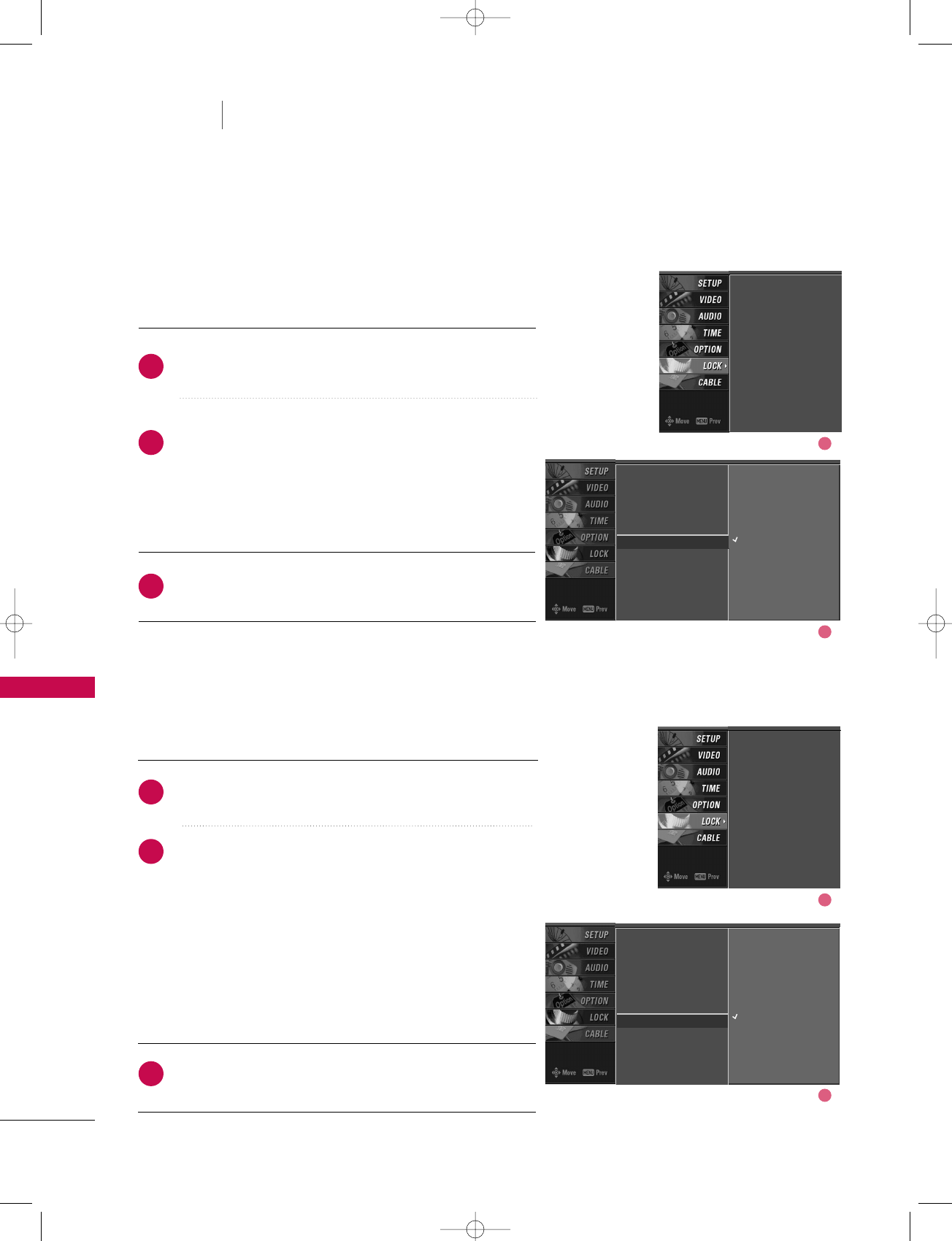
TV MENU / LOCK ADJUSTMENT
104
TV MENU LOCK ADJUSTMENT
TV RATING CHILDREN -
for USA only
After inputting the password, use the DD or EE button to
choose TTVV RRaattiinngg--CChhiillddrreenn.
Press the GG button and then use the DD or EE button to
select AAggee, or FFaannttaassyy VViioolleennccee.
Press the GG button and then use the DD or EE button to
select block options.
■Age(applies to TV-Y, TV-Y7)
■Fantasy Violence(applies to TV-Y7)
Press EEXXIITTbutton to return to TV viewing or press
MMEENNUUbutton to return to the previous menu.
Prevents children from watching certain children's TV programs, according to
the ratings limit set. The children rating does not apply to other TV programs.
Unless you block certain TV programs intended for mature audiences in the TV
Rating - sub menu, your children can view those programs.
TV RATING GENERAL -
for USA only
After inputting the password, use the DD or EE button to
choose TTVV RRaattiinngg--GGeenneerraall.
Press the GG button and then use the DD or EE button to
select AAggee, DDiiaalloogguuee, LLaanngguuaaggee, SSeexxor VViioolleennccee.
Press the GG button and then use the DD or EE button to
select block options.
■Age(applies to TV-G,TV-PG,TV-14,TV-MA)
■Dialogue-sexual dialogue (applies to TV-PG,TV-14)
■Language-adult language (applies to TV-PG,TV-14,TV-MA)
■Sex-sexual situations (applies to TV-PG,TV-14,TV-MA)
■Violence (applies to TV-PG,TV-14,TV-MA)
Press EEXXIITTbutton to return to TV viewing or press
MMEENNUUbutton to return to the previous menu.
Based on the ratings, blocks certain TV programs that you
and your family do not want to view.
Lock System
Set Password
Block Channel
Movie Rating
TV Rating-Children G
TV Rating-General
Input Block
Age
Fantasy Violence
Lock System
Set Password
Block Channel
Movie Rating
TV Rating-Children
TV Rating-General
Input Block
Lock System
Set Password
Block Channel
Movie Rating
TV Rating-Children
TV Rating-General
Input Block
Lock System
Set Password
Block Channel
Movie Rating
TV Rating-Children
TV Rating-General G
Input Block
Age
Dialogue
Language
Sex
Violence
2
3
1
2
3
1
1
2
1
2
527Cen-2 80/1/2 4:29 PM Page 104
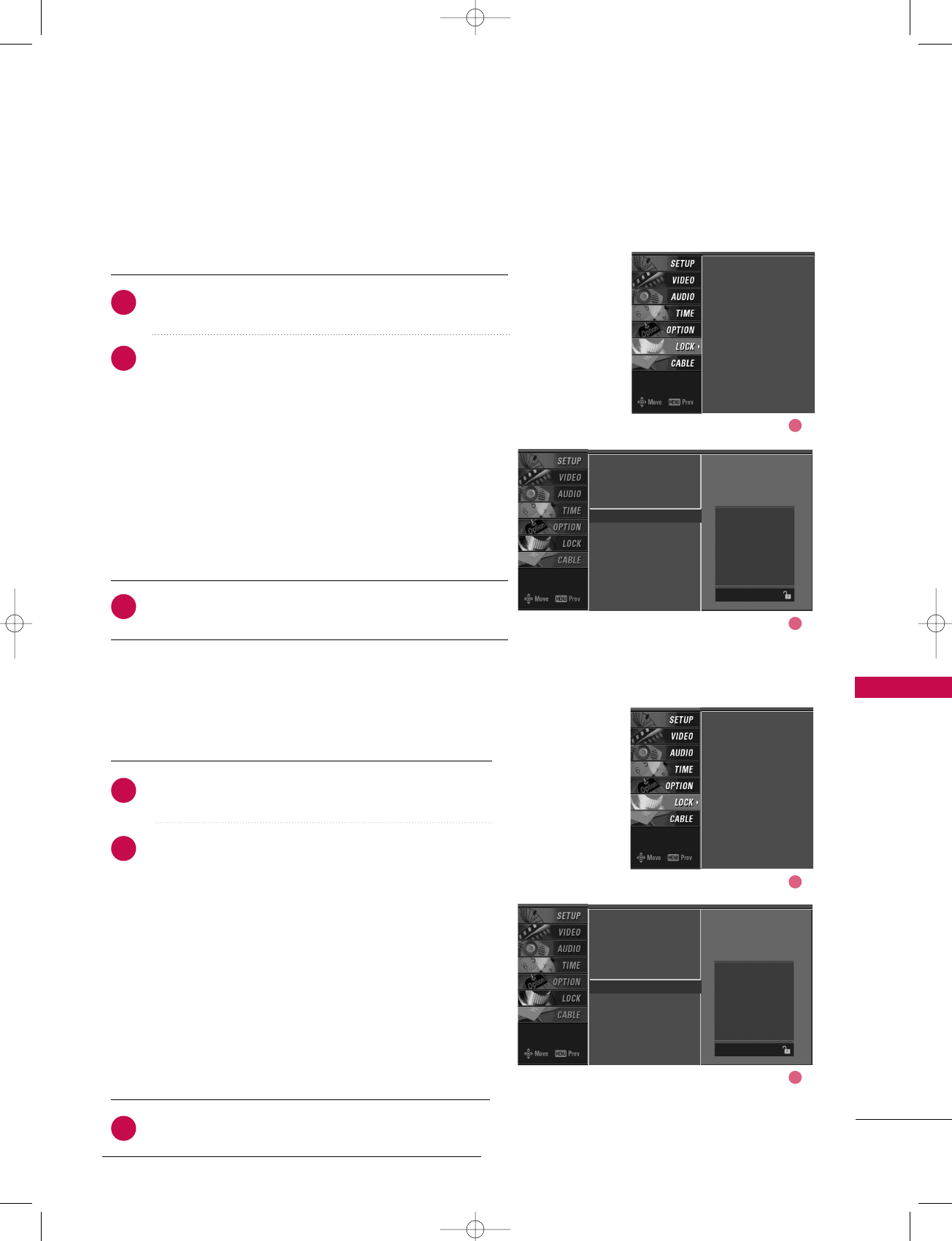
TV MENU / LOCK ADJUSTMENT
105
TV RATING ENGLISH -
for CANADA only
After inputting the password, use the DD or EE button to
choose TTVV RRaattiinngg--EEnngglliisshh.
Press the GG button and then use the DD or EE button to
select EE, CC, CC88++, GG, PPGG, 1144++, 1188++, or BBlloocckkiinngg OOffff.
■E (Exempt)
■C (Children)
■C8+ (Children eight years and older)
■G (General programming, suitable for all audiences)
■PG (Parental Guidance )
■14+ (Viewers 14 years and older)
■18+ (Adult programming)
■Blocking Off (Permits all programs)
Press EEXXIITTbutton to return to TV viewing or press
MMEENNUUbutton to return to the previous menu.
Selecting canadian english language rating system.
TV RATING FRENCH -
for CANADA only
After inputting the password, use the DD or EE button
to choose TTVV RRaattiinngg--FFrreenncchh.
Press the GG button and then use the DD or EE button
to select EE, GG, 88aannss++, 1133aannss++, 1166aannss++, 1188aannss++,
or BBlloocckkiinngg ooffff.
■E(Exempt)
■G(General)
■8ans+ (General-Not convenient for little children)
■13ans+ (Not convenient for children of 13 years
and younger)
■16ans+ (Not convenient for children of 16 years
and younger)
■18ans+ (This programs is only for adults)
■Blocking off (Permits all programs)
Press EEXXIITTbutton to return to TV viewing or press
MMEENNUUbutton to return to the previous menu.
Selecting canadian french language rating system.
Lock System
Set Password
Block Channel
TV Rating-English G
TV Rating-French
Input Block
Lock System
Set Password
Block Channel
TV Rating-English
TV Rating-French
Input Block
Lock System
Set Password
Block Channel
TV Rating-English
TV Rating-French
Input Block
Lock System
Set Password
Block Channel
TV Rating-English
TV Rating-French G
Input Block
2
3
1
2
3
1
Blocking off : permits
all programs
E
C
C8+
G
PG
14+
18+
Blocking Off
Blocking off : permits
all programs
E
G
8 ans+
13 ans+
16 ans+
18 ans+
Blocking Off
1
2
1
2
527Cen-2 80/1/2 4:29 PM Page 105
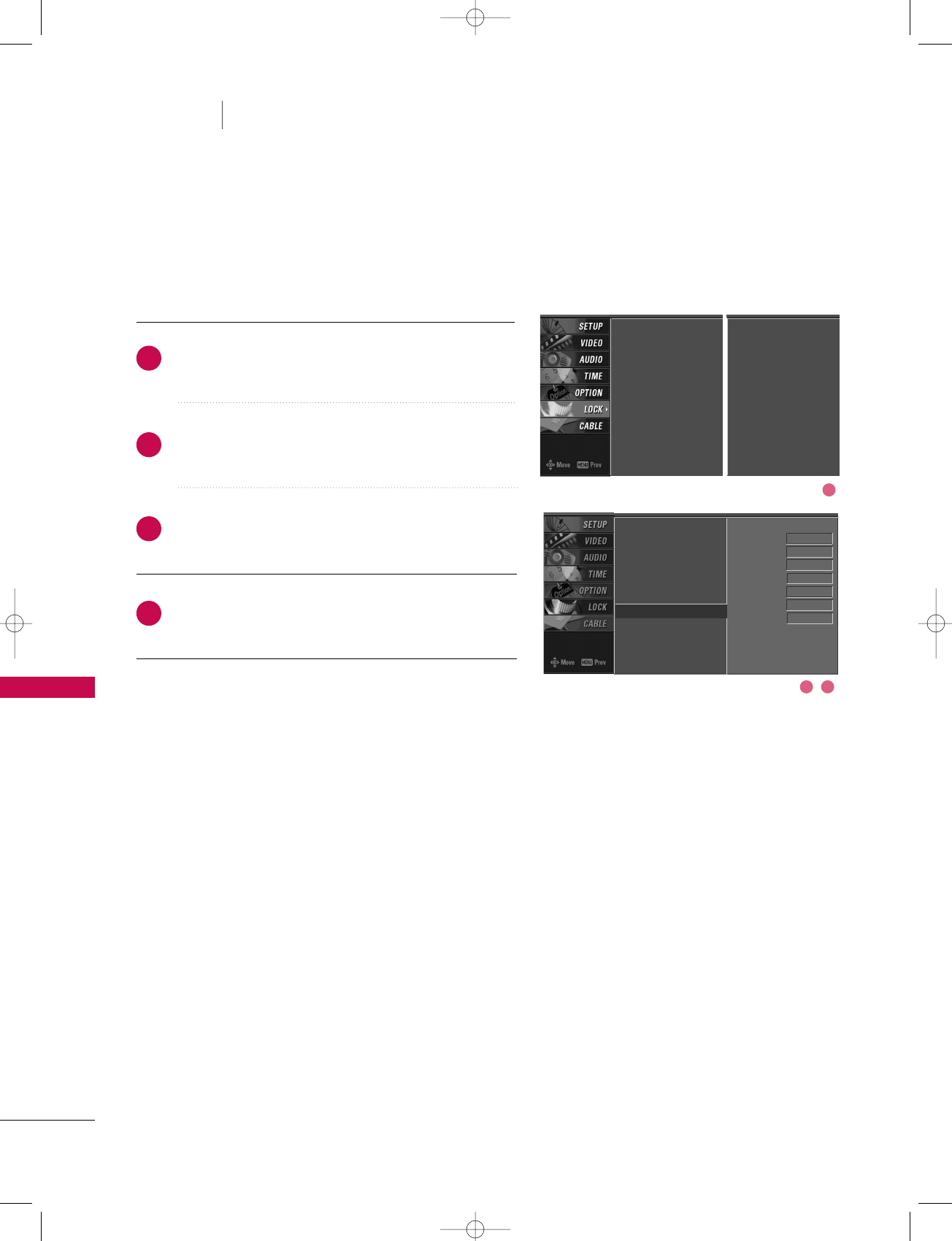
TV MENU / LOCK ADJUSTMENT
106
TV MENU LOCK ADJUSTMENT
INPUT BLOCK
Enables you to select a source to block from the external
source devices you have hooked up.
After inputting the password, use the DD or EE button
to choose IInnppuutt BBlloocckk.
Press the GG button and then use the FF or GG button
to select a source.
Press the GG button and then use the DD or EE button
to select OOnnor OOffffon the each source.
Press EEXXIITTbutton to return to TV viewing or press
MMEENNUUbutton to return to the previous menu.
Lock System
Set Password
Block Channel
Movie Rating
TV Rating-Children
TV Rating-General
Input Block G
AV1 On
AV2 On
Component1 Off
Component2 On
RGB
Off
HDMI1/DVI On
HDMI2 Off
2
3
4
1
1
32
Lock System
Set Password
Block Channel
Movie Rating
TV Rating-Children
TV Rating-General
Input Block
Lock System
Set Password
Block Channel
TV Rating-English
TV Rating-French
Input Block
For USA For Canada
527Cen-2 80/1/2 4:29 PM Page 106
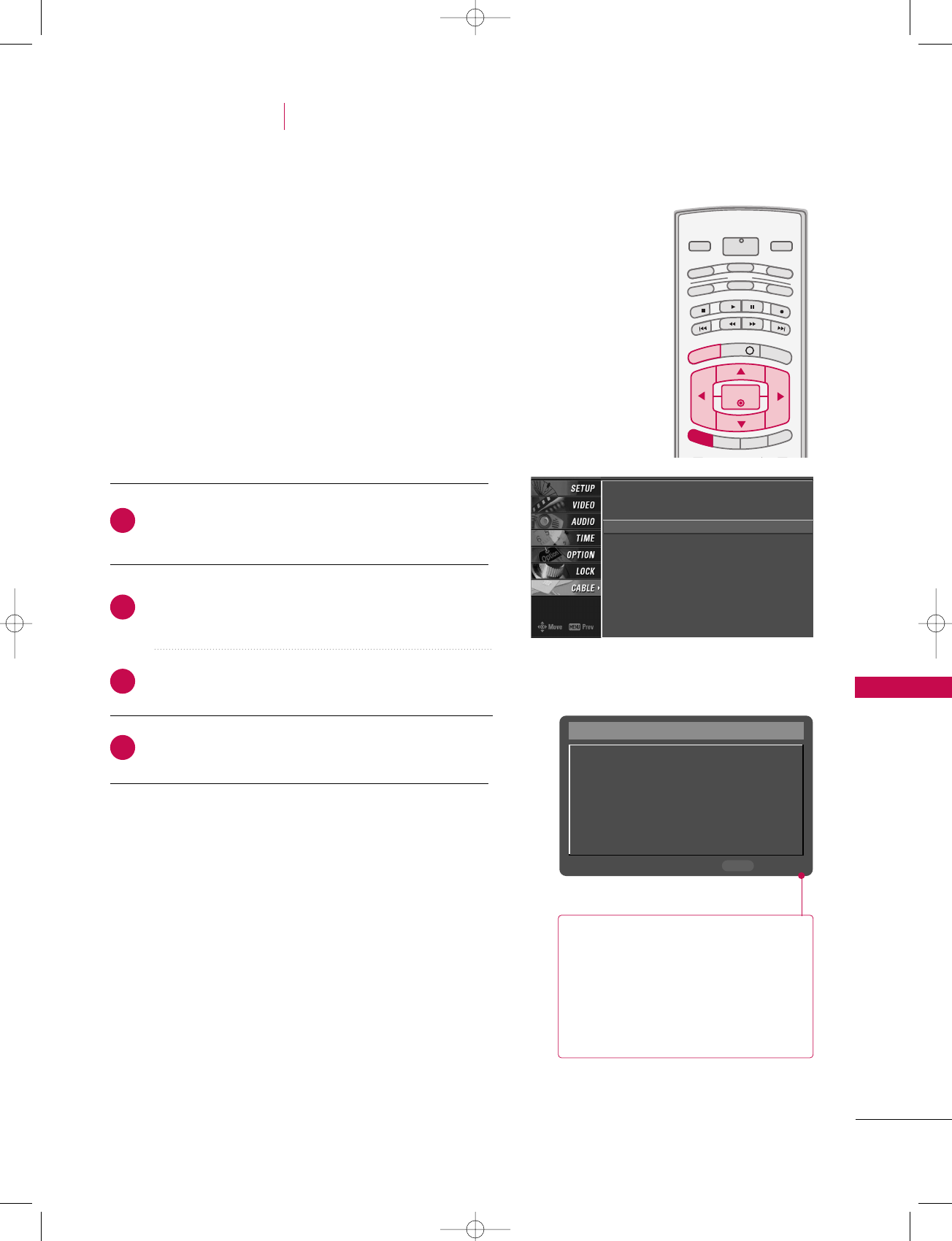
TV MENU / CableCARDTM FUNCTION
107
TV MENU
In this manual, the OSD (On Screen Display) may be different from your TV’s because it is just
example to help the TV operation.
In case of Scientific Atlanta CableCARD™
CableCARD™/ Host ID Screen
As shown, the pairing number means
your TV and CableCARDTM ID. For
further information regarding cable
TV service, contact your local cable
TV service provider(s).
Press the MMEENNUUbutton and then use DD or EE button
to select the CCAABBLLEEmenu.
Press the GG button and then use DD or EE button to
select your desired item.
Press the GG button.
Press EEXXIITTbutton to return to TV viewing.
INFO i
TV GUIDE
ENTERENTER
SAP
CC
RATIO
POWER
DAY -
DAY+
VCR
TV
DVD
AUDIO
CABLE
STB
MODE
TV INPUT INPUT
MENUMENU
EXIT
The Cable sub menu displays when inserting the
CableCARDTM to the TV.
The CableCARDTM type is Motorola, Scientific Atlanta (SA),
or SCM etc. The OSD (On screen display) is different from
your TV according to your CableCARDTM type.
CableCARD(tm) Message
In order to start service for
this device, please contact
customer service at
Ph#: 1-866-303-0422
CableCARD(tm): 0-010-405-698-001
HOST ID: 0-080-000-000-226
Exit
EXIT
SA CableCARD CP Screen
SA CableCARD Diag Screen
SA CableCARD Host ID Screen G
2
3
4
1
CableCARDTM FUNCTION
CABLE MENU OPTIONS
527Cen-2 80/1/2 4:29 PM Page 107
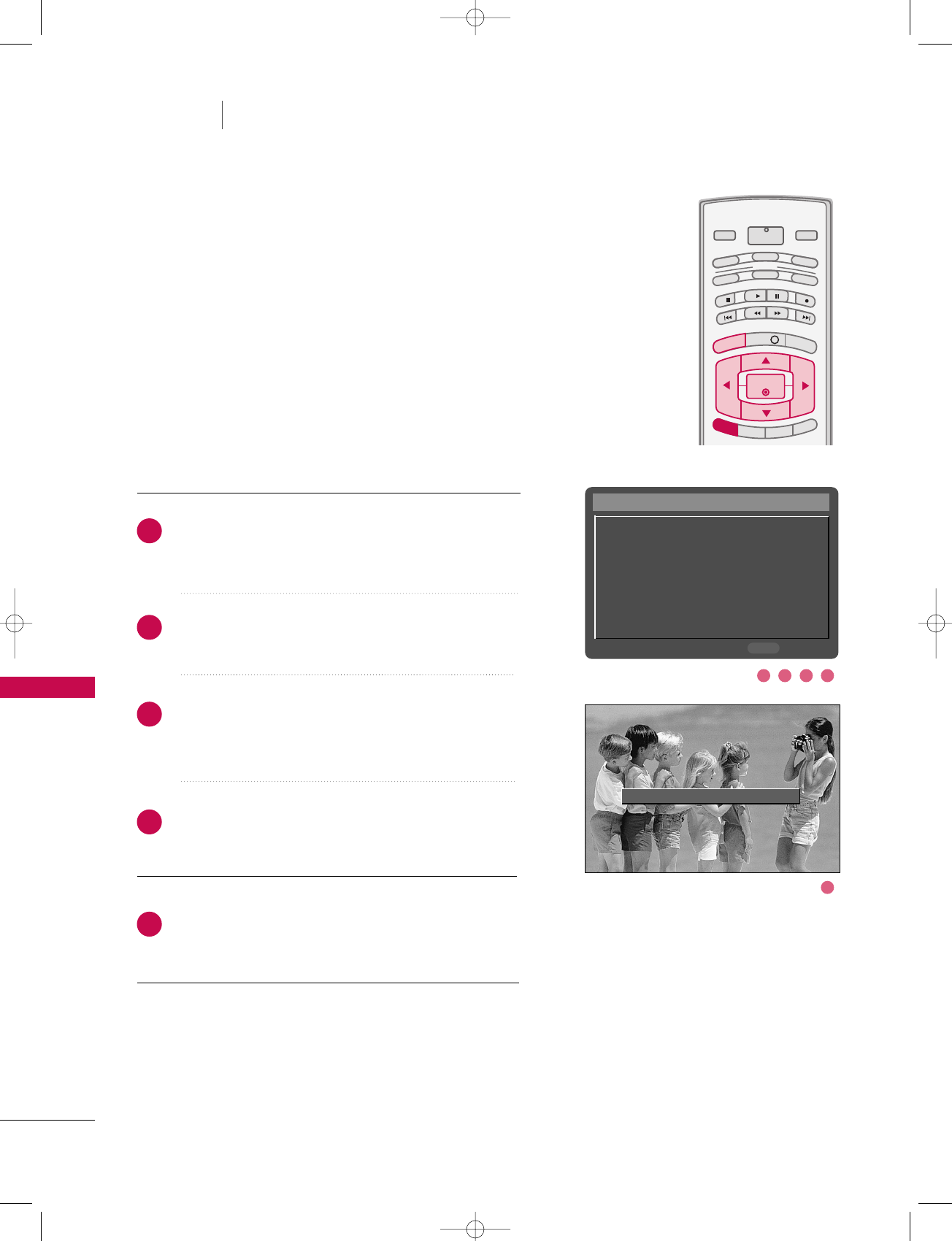
TV MENU / CableCARDTM FUNCTION
108
SCRAMBLED CHANNEL
TV MENU CableCARDTM FUNCTION
INFO i
TV GUIDE
ENTERENTER
SAP
CC
RATIO
POWER
DAY -
DAY+
VCR
TV
DVD
AUDIO
CABLE
STB
MODE
TV INPUT INPUT
MENUMENU
EXIT
PPlleeaassee ccaallll yyoouurr ooppeerraattoorr aanndd rreeppoorrtt aann iinnvvaalliidd CCaabblleeCCAARRDDTTMM..
Insert the CableCARDTM. It takes about 1 minute to
exchange data between the TV and the CableCARDTM.
The screen displays information as shown to the right.
Let your cable TV service provider know the
CableCARDTM ID and Host ID.
If your cable TV service provider registers the
CableCARDTM ID and Host ID, you can watch premium
or high value channel. If you are subscribed to them.
If you registered with the cable TV service provider,
you can watch premium or high value channel without
a message.
If the certificates don’t match between the TV and the
CableCARDTM, the OSD (On screen display)displays
as shown right.
CableCARD™ Message
In order to start service for
this device, please contact
customer service at
Ph#: 1-866-303-0422
CableCARD(tm): 0-010-405-698-001
HOST ID: 0-080-000-000-226
Exit
EXIT
2
3
4
5
1
21 4
5
3
527Cen-2 80/1/2 4:29 PM Page 108
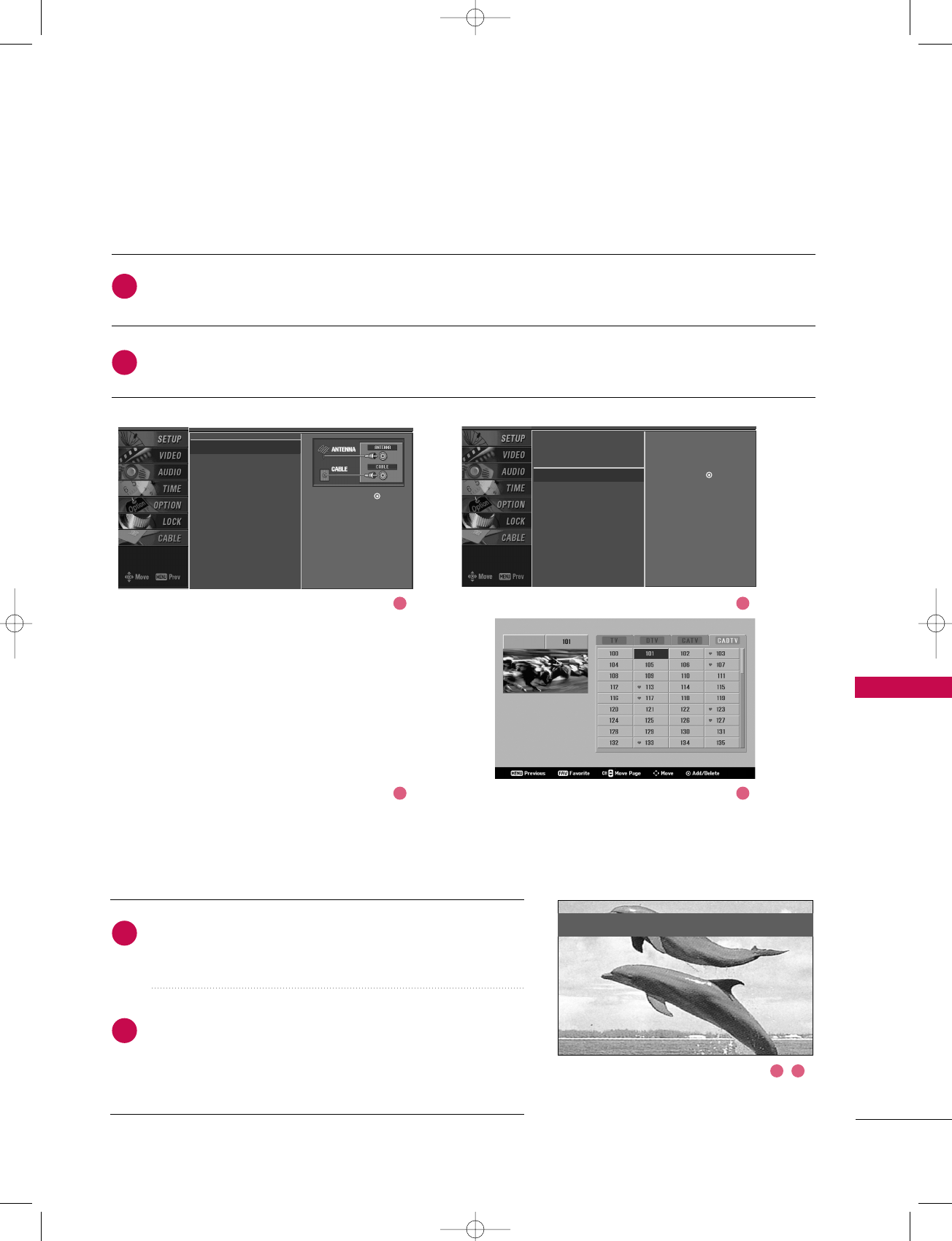
TV MENU / CableCARDTM FUNCTION
109
CABLE CHANNEL LIST
EMERGENCY MESSAGE ALERT
If an emergency situation occurs while you are watching
the TV/DTV/CATV/CADTV, you may receive a message
from your cable TV service provider(s).
When receiving an emergency message, the message is
displayed on the screen as shown or the channel is
changed to one that maintains the emergency message.
When the broadcast is complete the TV returns to the
channel you were viewing.
EEmmeerrggeennccyy AAccttiioonn NNoottiiffiiccaattiioonn
HHuurrrriiccaannee wwiillll bbee ccoommiinngg!!!!!!
If you select CChhaannnneell EEddiittafter running the EZ Scan without a CableCARDTM, the cable channel list dis-
plays, as in the picture below.
Insert the CableCARDTM. After a few minutes(about 2~3 minutes), the TV receives a new cable channel
list. (Occasionally more time will be needed)
EZ Scan G
Manual Scan
Channel Edit
DTV Signal
Main Input
Sub Input
Input Label
Set ID
Selection ( Gor )
leads you to the EZ
scan screen.
EZ Scan
Manual Scan
Channel Edit G
DTV Signal
Main Input
Sub Input
Input Label
Set ID
Selection ( Gor ) leads
you to the channel edit
screen.
2
1
2
1
1 2
3 4
21
527Cen-2 80/1/2 4:29 PM Page 109
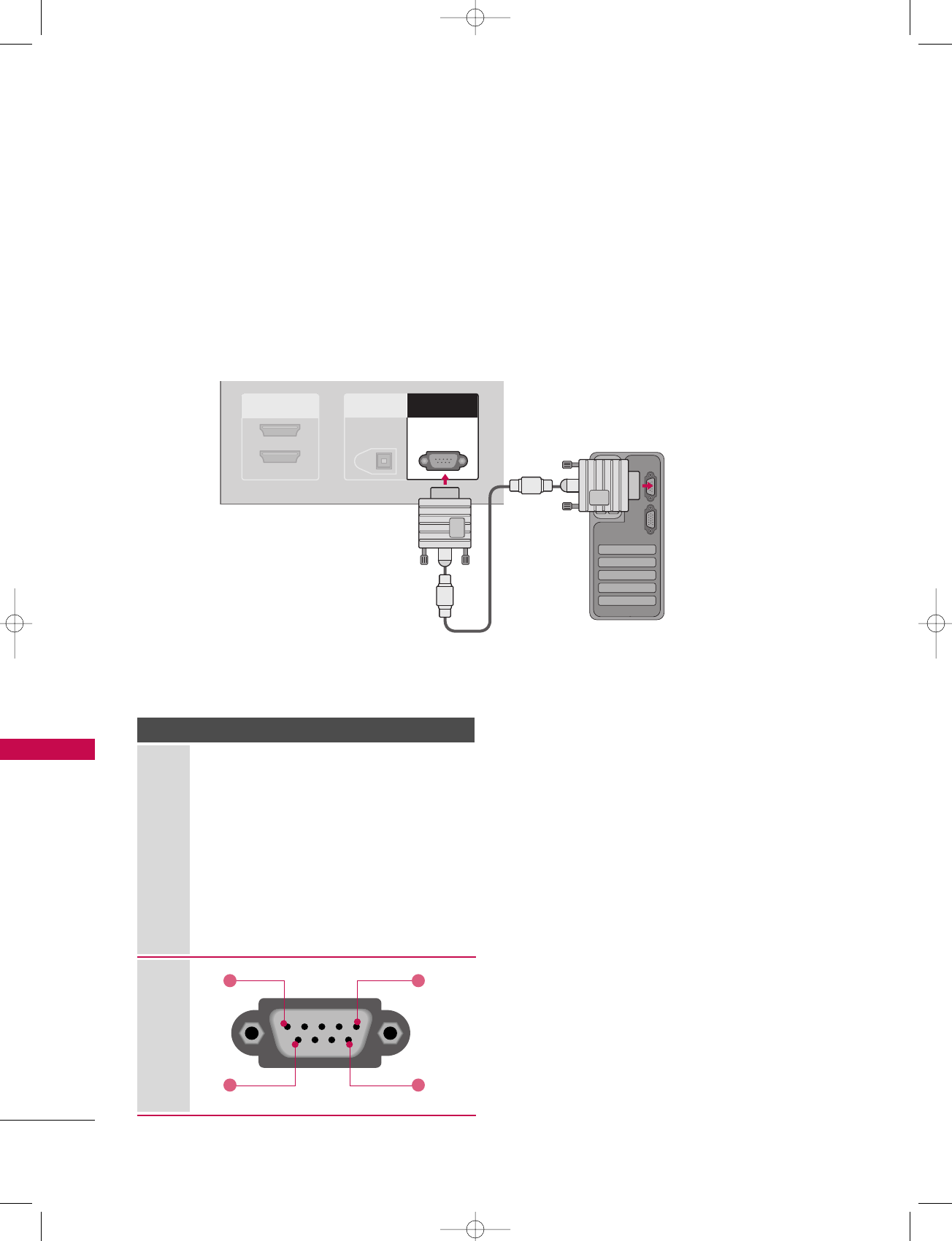
APPENDIX
110
EXTERNAL CONTROL DEVICE SETUP
APPENDIX
RS-232C Setup
Connect the RS-232C (serial port) input jack to an external control device (such as a computer or an A/V
control system) to control the product’s functions externally.
Connect the serial port of the control device to the RS-232C jack on the product back panel.
Note: RS-232C connection cables are not supplied with the product.
HDMI IN
2
1(DVI)
DIGITAL AUDIO
OUT
OPTICAL
RS-232C INRS-232C IN
(CONTROL(CONTROL
&
SERVICE)SERVICE)
Type of Connector; D-Sub 9-Pin Male
No. Pin Name
1 No connection
2 RXD (Receive data)
3 TXD (Transmit data)
4 DTR (DTE side ready)
5 GND
6 DSR (DCE side ready)
7RTS
(Ready to send)
8 CTS (Clear to send)
9 No Connection
1
6
5
9
527Cen-2 80/1/2 4:29 PM Page 110

APPENDIX
111
Press the MMEENNUUbutton and then use DD or EE button
to select the SSEETTUUPPmenu.
Press the GG button and then use DD or EE button to
select SSeett IIDD.
Press the GG button and then use DD or EE button to
adjust SSeett IIDDto choose the desired TV ID number.
The adjustment range of Set ID is 1~99.
Press EEXXIITTbutton to return to TV viewing or press
MMEENNUUbutton to return to the previous menu.
Use this function to specify a TV ID number.
Refer to ‘Real Data Mapping 1’. GGpp..111133.
Set ID
INFO i
TV GUIDE
ENTERENTER
SAP
CC
RATIO
DAY -
DAY+
MENUMENU
EXIT
Communication Parameters
■Baud rate : 9600 bps (UART)
■Data length : 8 bits
■Parity : None
■Stop bit : 1 bit
■Communication code : ASCII code
■Use a crossed (reverse) cable.
RS-232C Configurations
EZ Scan
Manual Scan
Channel Edit
DTV Signal
Main Input
Sub Input
Input Label
Set ID G1
EZ Scan
Manual Scan
Channel Edit
DTV Signal
Main Input
Sub Input
Input Label
Set ID
2
1
3
4
PC TV
RXD 2 3 TXD
TXD 3 2 RXD
GND 5 5 GND
DTR 4 6 DSR
DSR 6 4 DTR
RTS 7 8 CTS
CTS 8 7 RTS
D-Sub 9 D-Sub 9
PC TV
RXD 2 3 TXD
TXD 3 2 RXD
GND 5 5 GND
DTR 4 6 DTR
DSR 6 4 DSR
RTS 7 7 RTS
CTS 8 8 CTS
D-Sub 9 D-Sub 9
7-Wire Configurations (Standard RS-232C cable)3-Wire Configurations(Not standard)
23
1
2
527Cen-2 80/1/2 4:29 PM Page 111
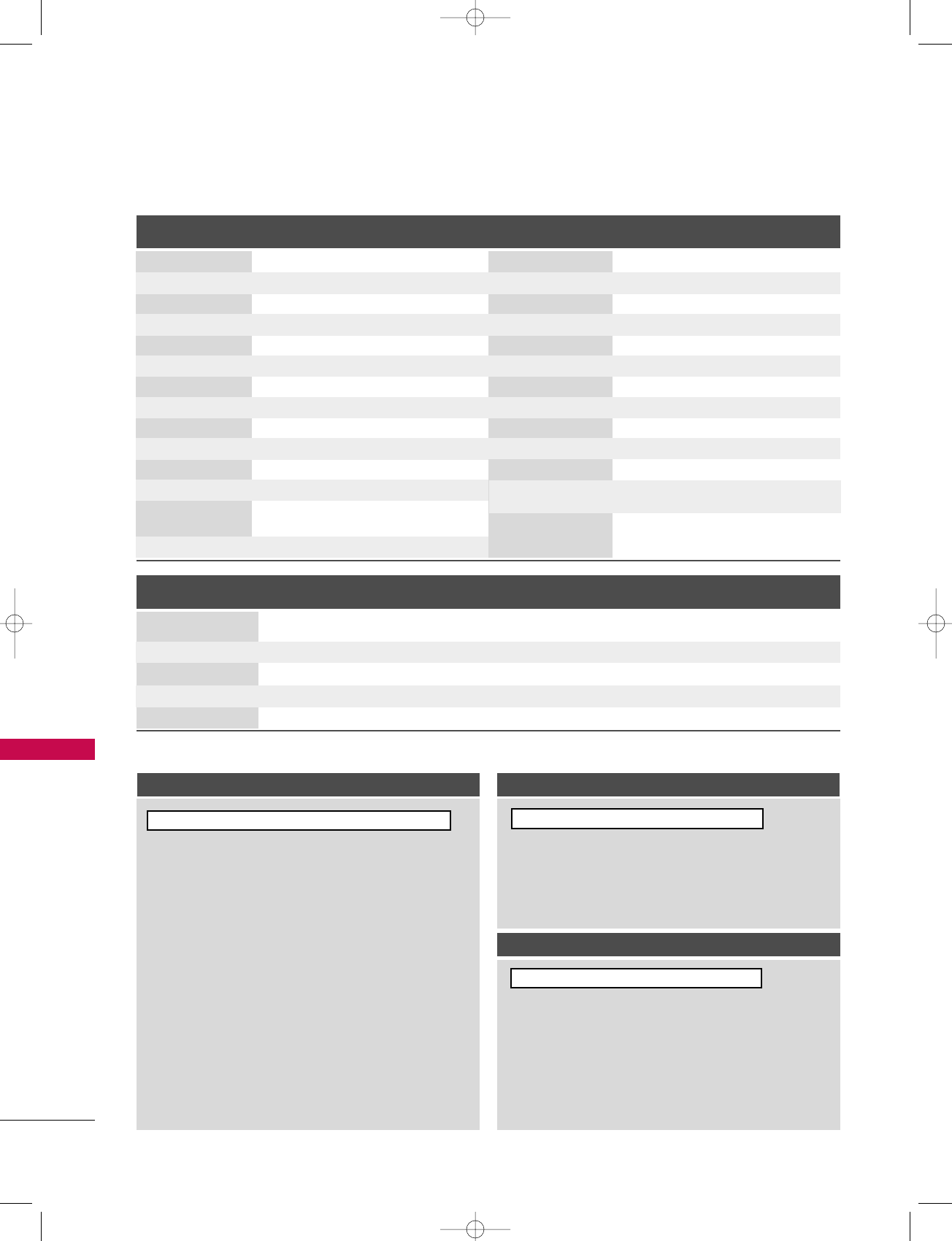
APPENDIX
112
APPENDIX
Transmission / Receiving Protocol
Command Reference List
CCOOMMMMAANNDD11CCOOMMMMAANNDD22
28. Channel Tuning
29. Channel Add/Del
30. Key
31. Input Select
32. PIP Input Select
DATA
(Hexadecimal)
CCOOMMMMAANNDD11CCOOMMMMAANNDD22
DATA
(Hexadecimal)
CCOOMMMMAANNDD11CCOOMMMMAANNDD22
DATA0
(Hexadecimal)
DATA1
(Hexadecimal)
DATA2
(Hexadecimal)
DATA3
(Hexadecimal)
DATA4
(Hexadecimal)
DATA5
(Hexadecimal)
physical major major low minor high minor low attribute
program high program low
TTrraannssmmiissssiioonn
[Command 1] : First command to control the set.(j, k, m or x)
[Command 2] : Second command to control the set.
[Set ID] : You can adjust the set ID to choose desired TV ID
number in Setup menu. Adjustment range is 1~99.
When selecting Set ID ‘0’, every connected the TV
is controlled. Set ID is indicated as decimal (1~
99)on menu and as Hexa decimal (0x0~ 0x63)on
transmission/receiving protocol.
[DATA] : To transmit command data.
Transmit ‘FF’ data to read status of command.
[Cr] : Carriage Return
ASCII code ‘0x0D’
[ ] : ASCII code ‘space (0x20)’
OOKK AAcckknnoowwlleeddggeemmeenntt
The TV transmits ACK (acknowledgement) based on this
format when receiving normal data. At this time, if the data
is data read mode, it indicates present status data. If the
data is data write mode, it returns the data of the PC com-
puter.
EErrrroorr AAcckknnoowwlleeddggeemmeenntt
The TV transmits ACK (acknowledgement) based on this
format when receiving abnormal data from non-viable func-
tions or communication errors.
Data1: Illegal Code
Data2: Not supported function
Data3: Wait more time
01. Power k a 0 ~1
02. Input Select k b 0 ~9
03. Aspect Ratio k c (GGp.113)
04. Screen Mute k d 0 ~1
05. Volume Mute k e 0 ~1
06. Volume Control k f 0 ~64
07. Contrast k g 0 ~64
08. Brightness k h 0 ~64
09. Color k i 0 ~64
10. Tint k j 0 ~64
11. Sharpness k k 0 ~64
12. OSD Select k l 0 ~1
13. Remote Control
Lock Mode
14. PIP/POP/Twin k n 0,1,2,5
k m
m a
mb0 ~1
mc (
GGp.116)
xb(
GGp.116)
xy(
GGp.116)
[[CCoommmmaanndd11]][[CCoommmmaanndd22]][[ ]][[SSeett IIDD]][[ ]][[DDaattaa]][[CCrr]][[CCoommmmaanndd22]][[ ]][[SSeett IIDD]][[ ]][[OOKK]][[DDaattaa]][[xx]]
[[CCoommmmaanndd22]][[ ]][[SSeett IIDD]][[ ]][[NNGG]][[DDaattaa]][[xx]]
0 ~1
15. PIP Position k q 0 ~3
16. Treble k r 0 ~64
17. Bass k s 0 ~64
18. Balance k t 0 ~64
19 .
Color Temperature
k u 0 ~3
20. Red adjustment k v 0 ~C8
21. Green adjustment k w 0 ~C8
22. Blue adjustment k $ 0 ~C8
23. PIP Input Select k y 0 ~3
24. ISM Method j p (GGp.115)
25. Low Power j q 0 ~1
26. Orbiter Time jr1
~FE
Setting
27. Orbiter Pixel js1
~3
Setting
527Cen-2 80/1/2 4:29 PM Page 112
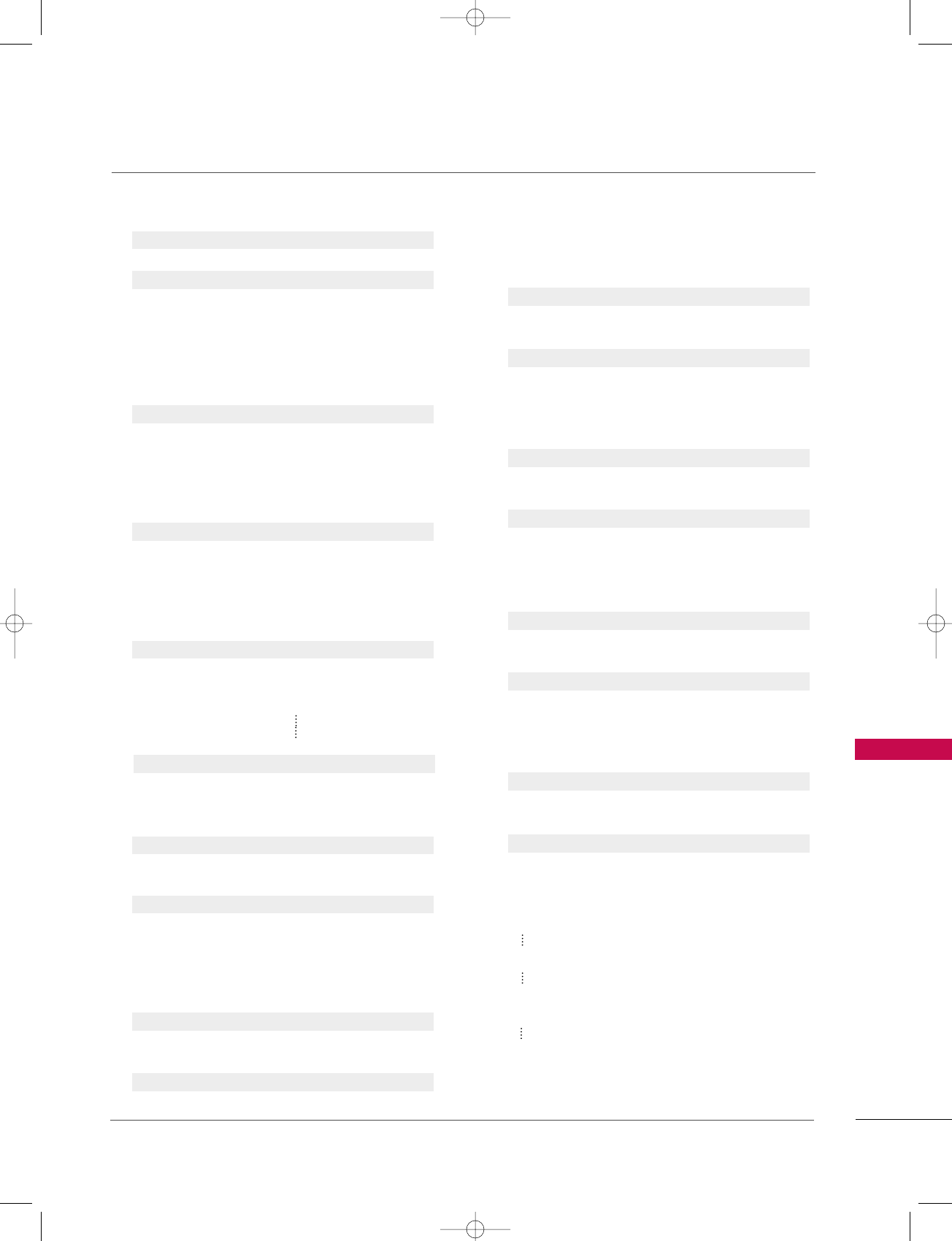
APPENDIX
113
0011..PPoowweerr ((CCoommmmaanndd22::aa))
To control Power On/Off of the TV.
Transmission [k][a][ ][Set ID][ ][Data][Cr]
Data 0 : Power Off Data 1 : Power On
Acknowledgement [a][ ][Set ID][ ][OK/NG][Data][x]
* In a like manner, if other functions transmit ‘FF’ data
based on this format, Acknowledgement data feedback
presents status about each function.
0022.. IInnppuutt SSeelleecctt ((CCoommmmaanndd22::bb)) ((MMaaiinn PPiiccttuurree IInnppuutt))
To select input source for the TV.
Transmission [k][b][ ][Set ID][ ][Data][Cr]
Data 0: DTV Data 1: Analog
Data 2: AV1 Data 3: AV2
Data 4: Component 1 Data 5: Component 2
Data 6: RGB-DTV Data 7: RGB-PC
Data 8: HDMI1/DVI Data 9: HDMI2
Acknowledgement [b][ ][Set ID][ ][OK/NG][Data][x]
0033.. AAssppeecctt RRaattiioo ((CCoommmmaanndd22::cc)) ((MMaaiinn ppiiccttuurree ffoorrmmaatt))
To adjust the screen format.
You can also adjust the screen format using the RATIO
button on remote control or in the Option menu.
Transmission [k][c][ ][Set ID][ ][Data][Cr]
Date 1: 4:3 5: Zoom 2
2: 16:9 6: Set by program
3: Horizon 10: Cinema Zoom (1)
4: Zoom 1
1F: Cinema Zoom (16)
Acknowledgement [c][ ][Set ID][ ][OK/NG][Data][x]
0044..SSccrreeeenn MMuuttee ((CCoommmmaanndd22::dd))
To select screen mute on/off.
Transmission [k][d][ ][Set ID][ ][Data][Cr]
Data 0 : Screen mute off (Picture on)
Data 1 : Screen mute on (Picture off)
Acknowledgement [d][ ][Set ID][ ][OK/NG][Data][x]
0055.. VVoolluummee MMuuttee ((CCoommmmaanndd22::ee))
To control volume mute on/off.
You can also adjust mute using the MUTE button on
remote control.
Transmission [k][e][ ][Set ID][ ][Data][Cr]
Data 0 : Volume mute off (Volume on)
Data 1 : Volume mute on (Volume off)
Acknowledgement [e][ ][Set ID][ ][OK/NG][Data][x]
0066.. VVoolluummee CCoonnttrrooll ((CCoommmmaanndd22::ff))
To adjust volume.
You can also adjust volume with the volume buttons on
remote control.
Transmission [k][f][ ][Set ID][ ][Data][Cr]
Data Min : 0 ~Max : 64
Refer to ‘Real data mapping1’ as shown below.
Acknowledgement [f][ ][Set ID][ ][OK/NG][Data][x]
0077.. CCoonnttrraasstt ((CCoommmmaanndd22::gg))
To adjust screen contrast.
You can also adjust contrast in the Video menu.
Transmission [k][g][ ][Set ID][ ][Data][Cr]
Data Min : 0 ~Max : 64
Refer to ‘Real data mapping1’ as shown below.
Acknowledgement [g][ ][Set ID][ ][OK/NG][Data][x]
0088..BBrriigghhttnneessss ((CCoommmmaanndd22::hh))
To adjust screen brightness.
You can also adjust brightness in the Video menu.
Transmission [k][h][ ][Set ID][ ][Data][Cr]
Data Min : 0 ~Max : 64(*transmit by Hexadecimal code)
Refer to ‘Real data mapping1’ as shown below.
Acknowledgement [h][ ][Set ID][ ][OK/NG][Data][x]
0099.. CCoolloorr ((CCoommmmaanndd22::ii))
To adjust the screen color.
You can also adjust color in the Video menu.
Transmission [k][i][ ][Set ID][ ][Data][Cr]
Data Min : 0 ~Max : 64
Refer to ‘Real data mapping1’ as shown below.
Acknowledgement [i][ ][Set ID][ ][OK/NG][Data][x]
*Real data mapping 1
0 : Step 0
A : Step 10 (SET ID 10)
F : Step 15 (SET ID 15)
10 : Step 16 (SET ID 16)
63 : Step 99 (SET ID 99)
64 : Step 100
527Cen-2 80/1/2 4:29 PM Page 113
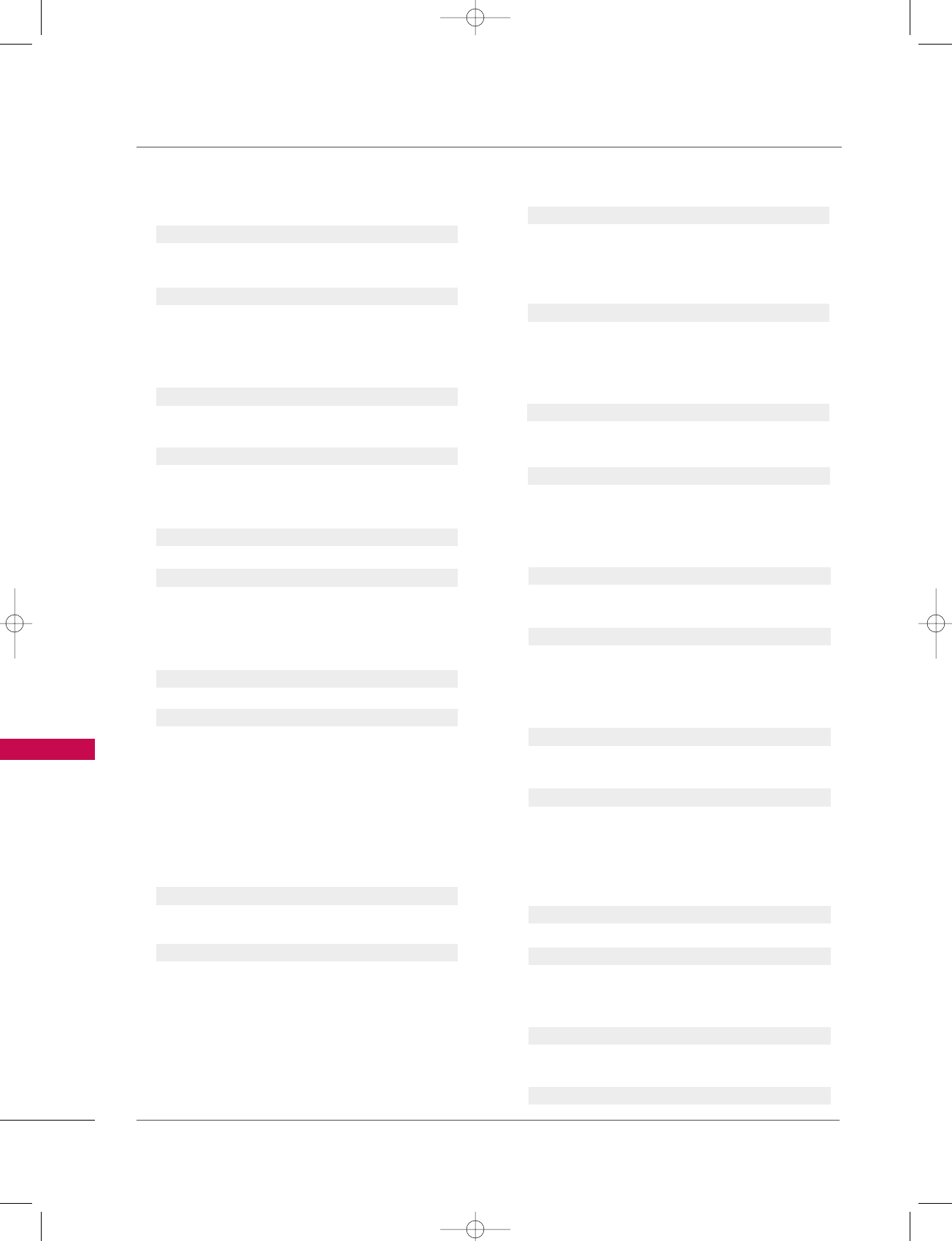
APPENDIX
114
APPENDIX
1100.. TTiinntt ((CCoommmmaanndd22::jj))
To adjust the screen tint.
You can also adjust tint in the Video menu.
Transmission [k][j][ ][Set ID][ ][Data][Cr]
Data Red : 0 ~Green : 64
*Refer to ‘Real data mapping1’. GGp.113 .
Acknowledgement [ j ][ ][Set ID][ ][OK/NG][Data][x]
1111.. SShhaarrppnneessss ((CCoommmmaanndd22::kk))
To adjust the screen sharpness.
You can also adjust sharpness in the Video menu.
Transmission [k][k][ ][Set ID][ ][Data][Cr]
Data Min: 0 ~Max: 64
*Refer to ‘Real data mapping1’. GGp.113 .
Acknowledgement [k][ ][Set ID][ ][OK/NG][Data][x]
1122.. OOSSDD SSeelleecctt ((CCoommmmaanndd22::ll))
To select OSD (On Screen Display) on/off.
Transmission [k][l][ ][Set ID][ ][Data][Cr]
Data 0: OSD off Data 1: OSD on
Acknowledgement [l][ ][Set ID][ ][OK/NG][Data][x]
1133.. RReemmoottee CCoonnttrrooll LLoocckk MMooddee ((CCoommmmaanndd22::mm))
To lock the remote control and the front panel controls
on the set.
Transmission [k][m][ ][Set ID][ ][Data][Cr]
Data 0: Lock off Data 1: Lock on
Acknowledgement [m][ ][Set ID][ ][OK/NG][Data][x]
If you’re not using the remote control and front panel
controls on the TV, use this mode. When main power is
on/off, remote control lock is released.
1144.. PPIIPP // PPOOPP // TTwwiinn PPiiccttuurree ((CCoommmmaanndd22::nn))
To control the PIP (Picture-in-Picture)/POP/Twin pic-
ture. You can also control the PIP/POP/Twin picture
using the PIP button on the remote control.
Transmission [k][n][ ][Set ID][ ][Data][Cr]
Data 0: PIP Off 2: Twin picture
1: PIP 5: POP4(POP Scan)
Acknowledgement [n][ ][Set ID][ ][OK/NG][Data][x]
1155.. PPIIPP PPoossiittiioonn ((CCoommmmaanndd22::qq))
To select sub picture position for PIP.
Transmission [k][q][ ][Set ID][ ][Data][Cr]
Data 0: Right down on screen
Data 1: Left down on screen
Data 2: Left up on screen
Data 3: Right up on screen
Acknowledgement [q][ ][Set ID][ ][OK/NG][Data][x]
1166..TTrreebbllee ((CCoommmmaanndd22::rr))
To adjust treble.
You can also adjust treble in the Audio menu.
Transmission [k][r][ ][Set ID][ ][Data][Cr]
Data Min: 0 ~Max: 64(*transmit by Hexadecimal code)
*Refer to ‘Real data mapping1’. GGp.113 .
Acknowledgement [r][ ][Set ID][ ][OK/NG][Data][x]
1177..BBaassss ((CCoommmmaanndd22::ss))
To adjust bass.
You can also adjust bass in the Audio menu.
Transmission [k][s][ ][Set ID][ ][Data][Cr]
Data Min: 0 ~Max: 64(*transmit by Hexadecimal code)
*Refer to ‘Real data mapping1’.GGp.113 .
Acknowledgement [s][ ][Set ID][ ][OK/NG][Data][x]
1188.. BBaallaannccee ((CCoommmmaanndd22::tt))
To adjust balance.
You can also adjust balance in the Audio menu.
Transmission [k][t][ ][Set ID][ ][Data][Cr]
Data Min: 0 ~Max: 64(*transmit by Hexadecimal code)
*Refer to ‘Real data mapping1’. GGp.113 .
Acknowledgement [t][ ][Set ID][ ][OK/NG][Data][x]
1199.. CCoolloorr TTeemmppeerraattuurree ((CCoommmmaanndd22::uu))
To adjust color temperature.
You can also adjust color temperature in the Video
menu.
Transmission [k][u][ ][Set ID][ ][Data][Cr]
Data 0: Medium 1: Cool 2: Warm 3: User
Acknowledgement [u][ ][Set ID][ ][OK/NG][Data][x]
2200.. RReedd aaddjjuussttmmeenntt((CCoommmmaanndd::vv))
To adjust red in color temperature
Transmission [k][v][ ][Set ID][ ][Data][Cr]
Data Min:0 ~ Max:C8
*Refer to "Real data mapping 2". GGp.115 .
Acknowledgement [v][ ][Set ID][ ][OK/NG][Data][x]
527Cen-2 80/1/2 4:29 PM Page 114
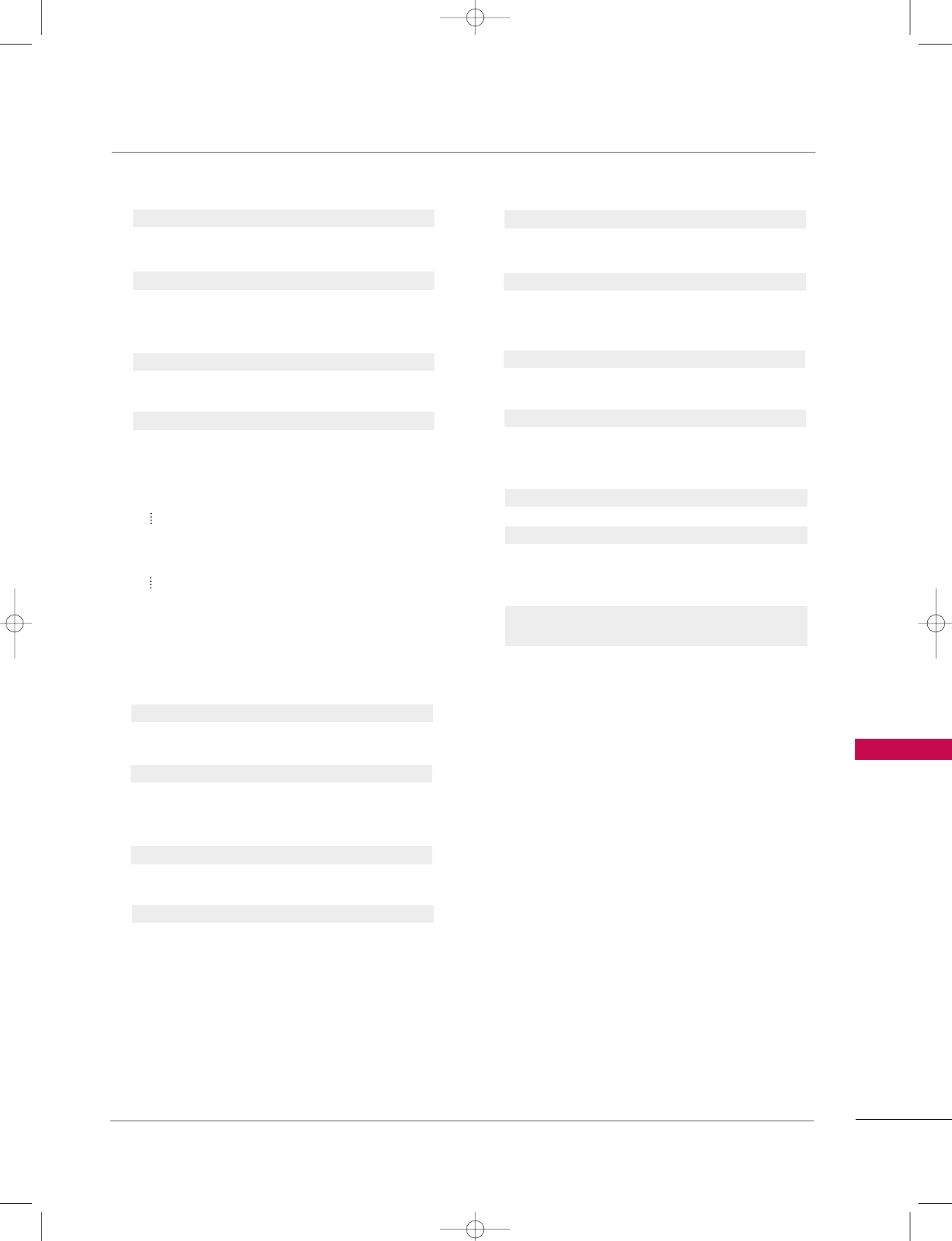
APPENDIX
115
2211.. GGrreeeenn aaddjjuussttmmeenntt((CCoommmmaanndd::ww))
To adjust green in color temperature.
Transmission [k][w][ ][Set ID][ ][Data][Cr]
Data Min:0 ~Max:C8
*Refer to "Real data mapping 2" as shown below.
Acknowledgement [w][ ][Set ID][ ][OK/NG][Data][x]
2222.. BBlluuee aaddjjuussttmmeenntt((CCoommmmaanndd::$$))
To adjust blue in color temperature.
Transmission [k][$][ ][Set ID][ ][Data][Cr]
Data Min:0 ~Max:C8
*Refer to "Real data mapping 2" as shown below.
Acknowledgement [$][ ][Set ID][ ][OK/NG][Data][x]
*Real data mapping 2
0 : -20
5 : -19
A : -18
5F: -1
64: 0
69: +1
C3 : +19
C8 : +20
2233..
PPIIPP IInnppuutt SSeelleecctt
((CCoommmmaanndd22::yy))
To select input source for sub picture in PIP/Twin picture
mode.
Transmission [k][y][ ][Set ID][ ][Data][Cr]
Data 0: DTV 1: Analog
2: AV1 3: AV2
Acknowledgement [y][ ][Set ID][ ][OK/NG][Data][x]
2244.. IISSMM MMeetthhoodd ((CCoommmmaanndd22::pp))
To avoid having a fixed image remain on screen.
Transmission [ j ][p][ ][Set ID][ ][Data][Cr]
Data 1: Inversion 2: Orbiter
4: White Wash 8: Normal
Acknowledgement [p][ ][Set ID][ ][OK/NG][Data][x]
2255.. LLooww PPoowweerr ((CCoommmmaanndd22::qq))
To control the low power function on/off.
Transmission [ j ][q][ ][Set ID][ ][Data][Cr]
Data 0: Low power off
1: Low power on
Acknowledgement [q][ ][Set ID][ ][OK/NG][Data][x]
2266.. OOrrbbiitteerr TTiimmee SSeettttiinngg ((CCoommmmaanndd22::rr))
To adjust orbiter operation time term.
Transmission [ j ][r][ ][Set ID][ ][Data][Cr]
Data Min: 1~Max: FE (*transmit by Hexadecimal code)
Unit: Second
Acknowledgement [r][ ][Set ID][ ][OK/NG][Data][x]
2277.. OOrrbbiitteerr PPiixxeell SSeettttiinngg ((CCoommmmaanndd22::ss))
To adjust pixel number in orbiter function.
Transmission [ j ][s][ ][Set ID][ ][Data][Cr]
Data Min: 1~Max: 3
Acknowledgement [s][ ][Set ID][ ][OK/NG][Data][x]
2288.. CChhaannnneell TTuunniinngg ((CCoommmmaanndd:: mm aa))
To tune channel to following physical/major/minor number.
Transmission [m][a][ ][Set ID][ ][Data0][ ][Data1]
[ ][Data2][ ][Data3][ ][Data4][ ][Data5][Cr]
Data 0: Physical Channel Number(Transmit by Hexadecimal
code)
NTSC air:02~45
NTSC cable: 01, 0E~7D
ATSC air:01~45
ATSC cable:01~87
Data1,Data2: Major Channel Number (two part) /
Channel Number (One part)
Data1: High byte
Data2: Low byte
Two part channel number:
Major number-Minor number
One part channel number:
If the channel band is ATSC digital cable, it can be
used. In case of using one part channel number,
minor channel does not need.
Data3, Data 4: Minor Channel Number
Data3: High byte , Data4: Low byte
527Cen-2 80/1/2 4:29 PM Page 115
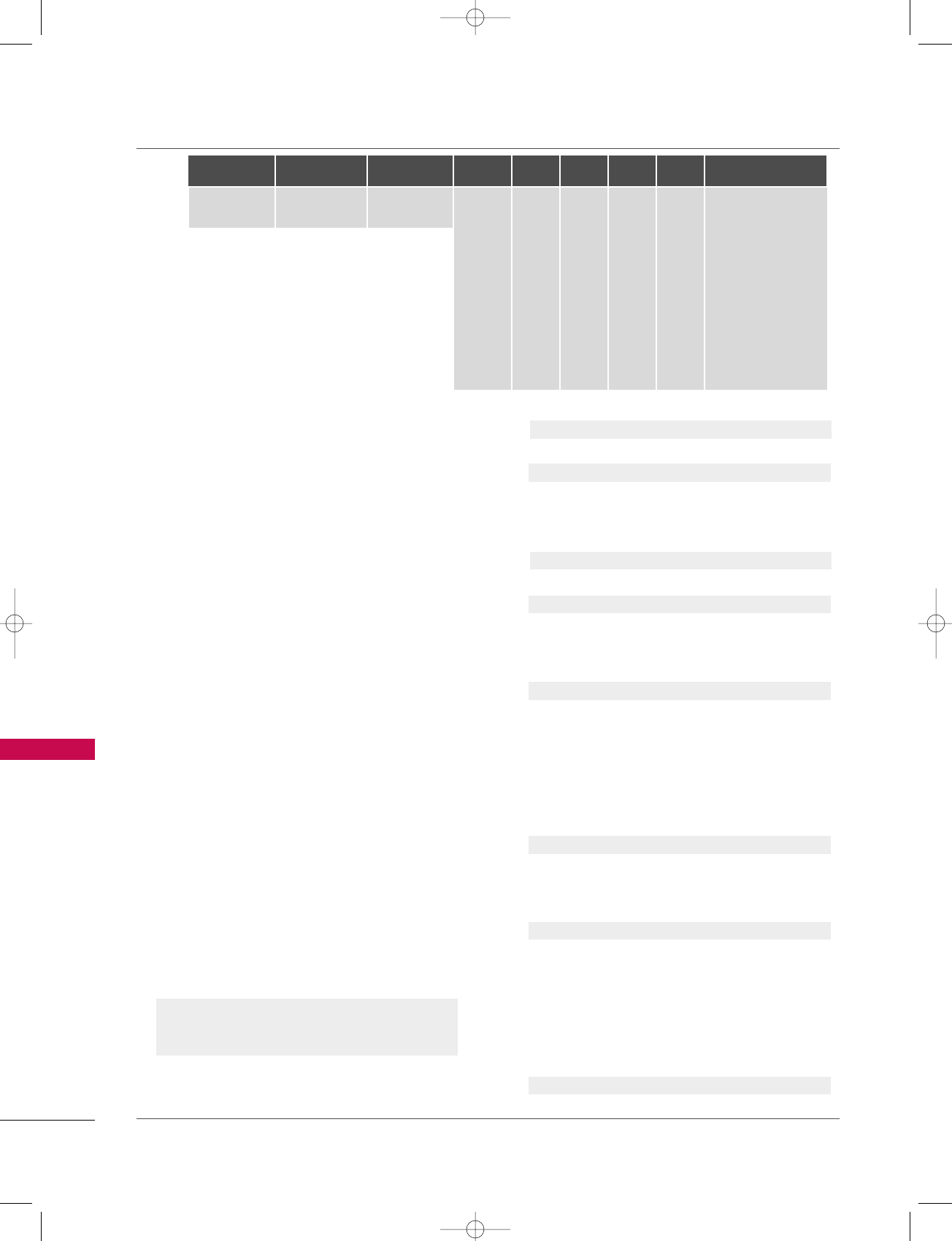
APPENDIX
116
APPENDIX
Data5:
All data are transmitted by Hexadecimal code
* Two/One part Channel: 6th bit
This bit is used in a cable-ready system.
* Using physical channel: 5th bit
If the channel band is NTSC air or NTSC cable, channel
tuning can be done by only physical channel. In this
case, using physical channel bit must be low(0).
But if the channel band is ATSC air or ATSC cable, there
are two cases that physical channel enable or disable.
If the physical channel sending is meaningful, you should
set this bit low(0). If the physical channel sending is
meaningless, you should set this bit high(1).
Example)
1. Analog channel: NTSC cable, channel number(35),
main picture Command: ma 00 23 xx xx xx xx 01
attribute(0x01): main picture, two part(it’s not
mandatory), using physical channel, NTSC cable ‘xx’
data: don’t care major and minor channel number in
case analog channel tuning.
2. Digital channel: ATSC air, channel number(don’t know
physical channel, major(30), minor(3)), sub picture
Command: ma 00 xx 00 1E 00 03 A2
attribute(0xA2): sub picture, two part, not using
physical channel, ATSC air ‘xx’ data: don’t care analog
channel number in case digital channel tuning.
3. Digital channel: ATSC air, channel number(physi-
cal(20),major(20), minor(3)), sub picture Command:
ma 00 14 00 14 00 03 82
attribute(0x82): sub picture, two part, using physical
channel, ATSC air.
Acknowledgement[a][ ][Set ID][ ][OK][Data0][Data1]
[Data2][Data3][Data4][x][a][ ][Set ID]
[ ][NG][Data0][x]
2299.. CChhaannnneell AAdddd//DDeell ((CCoommmmaanndd:: mm bb))
To add and delete the channels
Transmission [m][b][ ][Set ID][ ][Data][Cr]
Data 0: Channel Delete Data 1: Channel Add
Acknowledgement [b][ ][Set ID][ ][OK/NG][Data][x]
3300.. KKeeyy ((CCoommmmaanndd:: mm cc))
To send IR remote key code.
Transmission [m][c][ ][Set ID][ ][Data][Cr]
Data Key code: Refer to page 118.
Acknowledgement [c][ ][Set ID][ ][OK/NG][Data][x]
3311.. IInnppuutt sseelleecctt((CCoommmmaanndd:: xx bb)) ((MMaaiinn PPiiccttuurree IInnppuutt))
To select input source for TV.
Transmission [x][b][ ][Set ID][ ][Data][Cr]
Data 00 : DTV (Antenna) Data 01 : DTV (Cable)
Data 10 : Analog (Antenna) Data 11 : Analog (Cable)
Data 20 : AV1 Data 21 : AV2
Data 40 : Component 1 Data 41 : Component 2
Data 50 : RGB DTV Data 60 : RGB PC
Data 90 : HDMI1/DVI Data 91 : HDMI2
Acknowledgement [b][ ][Set ID][ ][OK/NG][Data][x]
3322.. PPIIPP IInnppuutt SSeelleecctt((CCoommmmaanndd:: xx yy))
To adjust input source for sub picture in PIP mode.
Transmission [x][y][ ][Set ID][ ][Data][Cr]
Data 00 : DTV (Antenna)
Data 01 : DTV (Cable)
Data 10 : Analog (Antenna)
Data 11 : Analog (Cable)
Data 20 : AV1
Data 21 : AV2
Acknowledgement [y][ ][Set ID][ ][OK/NG][Data][x]
Step
NTSC Air
NTSC Cable
ATSC Air
ATSC Cable_std
ATSC Cable_hrc
ATSC Cable_irc
ATSC cable_auto
Reserved
-
Reserved
1
0
0
1
1
0
0
1
1
x
1
2
0
0
0
0
1
1
1
1
x
1
3
0
0
0
0
0
0
0
1
x
1
4
x
x
x
x
x
x
x
x
x
x
Reserved
5
0
1
Use
No Use
Using Physical
Channel
6
0
1
Two
One
Two/One
Part Channel
7
0
1
Main
Sub
Main/Sub
Picture 0
0
1
0
1
0
1
0
1
x
1
527Cen-2 80/1/2 4:29 PM Page 116
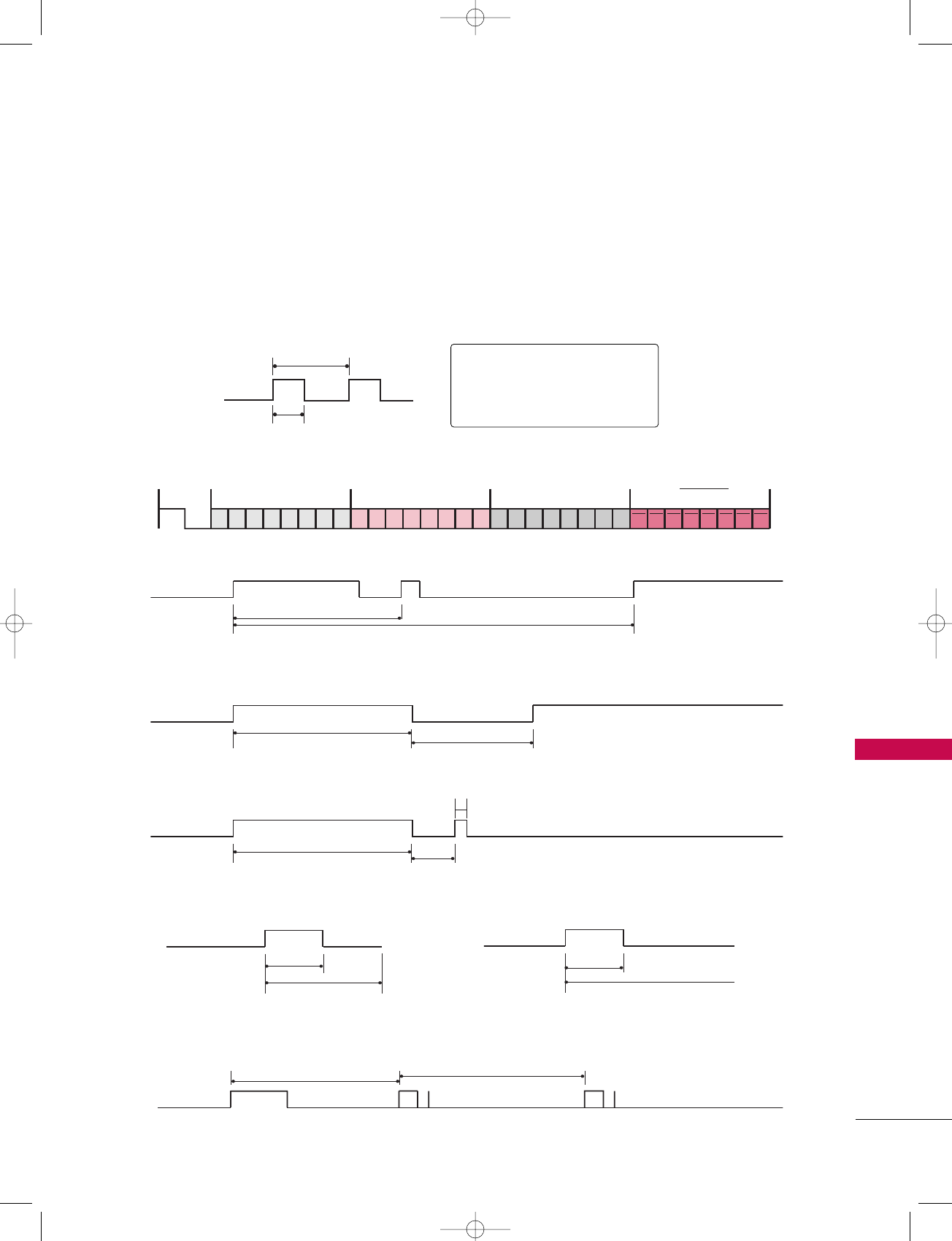
APPENDIX
117
IR CODES
■
Configuration of frame
1st frame
Repeat frame
■
Lead code
■
Repeat code
■BBiitt ddeessccrriippttiioonn
■FFrraammee iinntteerrvvaall:: TTff
The waveform is transmitted as long as a key is depressed.
C0 C1 C2 C3 C4 C5 C6 C7 C0 C1 C2 C3 C4 C5 C6 C7 D0 D1 D2 D3 D4 D5 D6 D7 D0 D1 D2 D3 D4 D5 D6 D7
Lead code Low custom code High custom code Data code Data code
Repeat code Tf
4.5 ms
9 ms
2.25 ms
9 ms
0.55 ms
0.56 ms
1.12 ms
0.56 ms
2.24 ms
Tf Tf
Tf=108ms @455KHz
Bit ”0” Bit ”1”
1. How to Connect
■Connect your wired remote control to the Remote Control port on the TV.
2. Remote Control IR Codes
■
Output waveform
Single pulse, modulated with 37.917KHz signal at 455KHz
T1
Tc
Carrier frequency
FCAR = 1/TC = fOSC/12
Duty ratio = T1/TC = 1/3
527Cen-2 80/1/2 4:29 PM Page 117
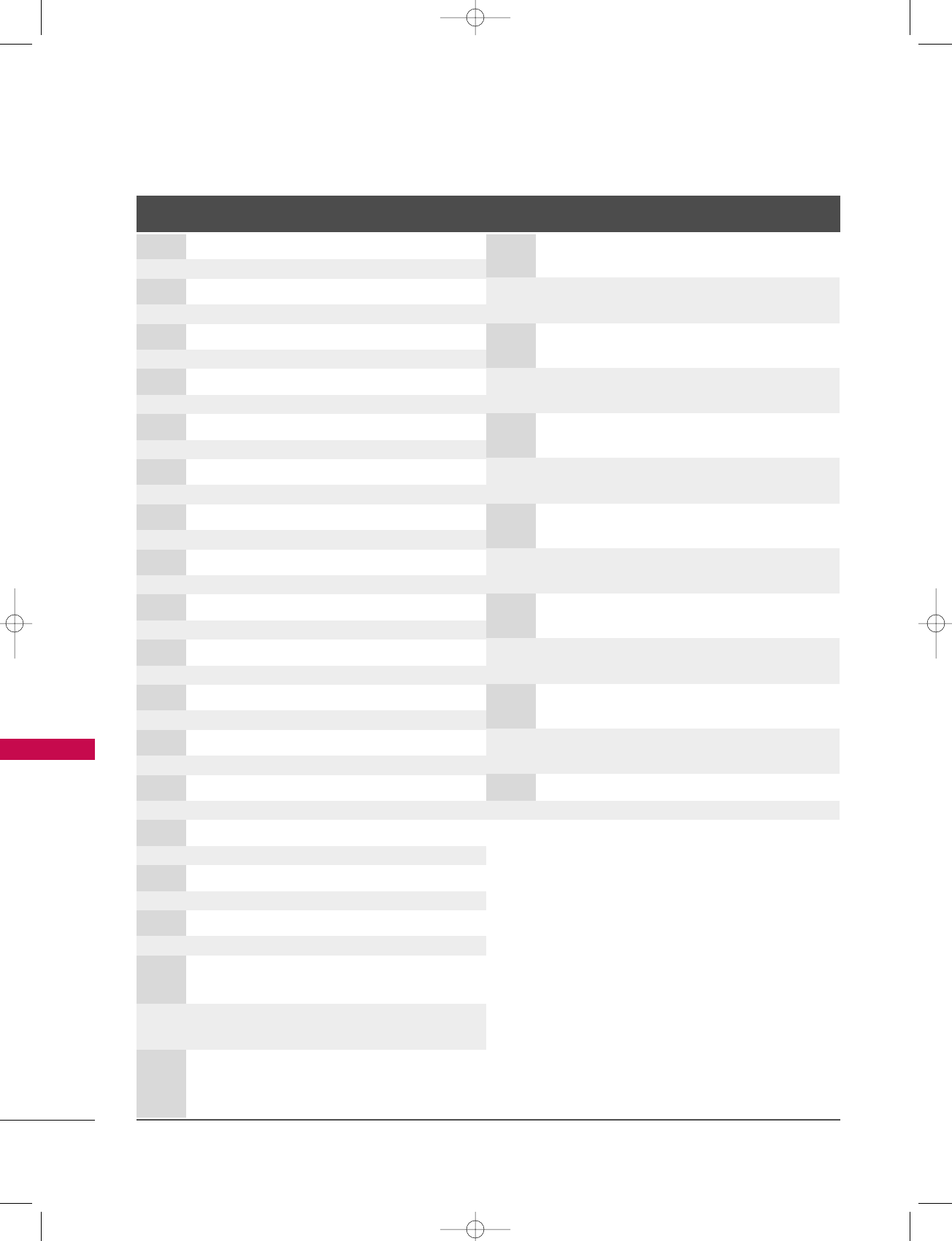
APPENDIX
118
APPENDIX
Code Function Note
(Hexa) Code Function Note
(Hexa)
0F TV INPUT Remote control Button
0B INPUT Remote control Button
08 POWER
Remote control Button (Power On/Off)
79 RATIO Remote control Button
0E TIMER Remote control Button
10-19 Number Key 0-9 Remote control Button
4C - (Dash) Remote control Button
1A FLASHBK Remote control Button
09 MUTE Remote control Button
02 VOL DDRemote control Button
03 VOL EERemote control Button
00 CH DDRemote control Button
01 CH EERemote control Button
1E FAV Remote control Button
AA INFO Remote control Button
39 CC Remote control Button
40 DDRemote control Button
41 EERemote control Button
07 FFRemote control Button
06 GGRemote control Button
44 ENTER Remote control Button
43 MENU Remote control Button
52 EZ SOUND Remote control Button
4D EZ PIC Remote control Button
5B EXIT Remote control Button
60 PIP Remote control Button
72 PIPCH - Remote control Button
71 PIPCH + Remote control Button
61 PIP INPUT Remote control Button
63 SWAP Remote control Button
0A SAP Remote control Button
CB ADJUST Remote control Button
D6 TV Discrete IR Code
(TV Input Selection)
5A AV1 Discrete IR Code
(AV1 Input Selection)
D0 AV2 Discrete IR Code
(AV2 Input Selection)
BF COMPONENT1 Discrete IR Code
(Component1 Input Selection)
D4 COMPONENT2 Discrete IR Code
(Component2 Input Selection)
D5 RGB-PC Discrete IR Code
(RGB-PC Input Selection)
D7 RGB-DTV Discrete IR Code
(RGB-DTV Input Selection)
C6 HDMI1/DVI Discrete IR Code
(HDMI1/DVI Input Selection)
CC HDMI2 Discrete IR Code
(HDMI2 Input Selection)
76 Ratio 4:3 Discrete IR Code
(Only 4:3 Mode)
77 Ratio 16:9 Discrete IR Code
(Only 16:9 Mode)
AF Ratio Zoom Discrete IR Code
(Only Zoom1 Mode)
70 POP Discrete IR Code
(Channel Search)
C4 POWER ON Discrete IR Code
(Only Power On)
C5 POWER OFF Discrete IR Code
(Only Power Off)
A9 TV GUIDE Remote control Button
92 APM Remote control Button
527Cen-2 80/1/2 4:29 PM Page 118

APPENDIX
119
Programming a code into a remote mode
To find out whether your remote control can operate each device without programming, turn on the device
(such as a VCR) and press the corresponding mode button on the remote.
After that, press the PPOOWWEERRbutton. If the device is turned off and it responds properly the remote control
need not be programmed. If not, the remote should be programmed to operate the device. The program-
ming procedures are explained below.
Press the MMEENNUUand MMUUTTEEbutton continuously at the same time for two seconds; the currently selected
device button is illuminated.
If you don't press any button for 20 seconds, the light on the mode button will be turned off. In that case,
you have to repeat from step 2.
Enter the appropriate code from the code table on the following pages. When pressing the button, the light
blinks at a time. If the device turned off, the programming is successful.
Press the MMEENNUUbutton to store the code. After blinking twice, this code is stored.
Test the remote control functions to see if the device responds properly. If not, steps 2-5.
The provided universal remote control can be programmed to operate most remote-controllable devices.
Note that the remote may not control all models of other brands.
2
3
4
5
1
PROGRAMMING THE REMOTE CONTROL
527Cen-2 80/1/2 4:29 PM Page 119
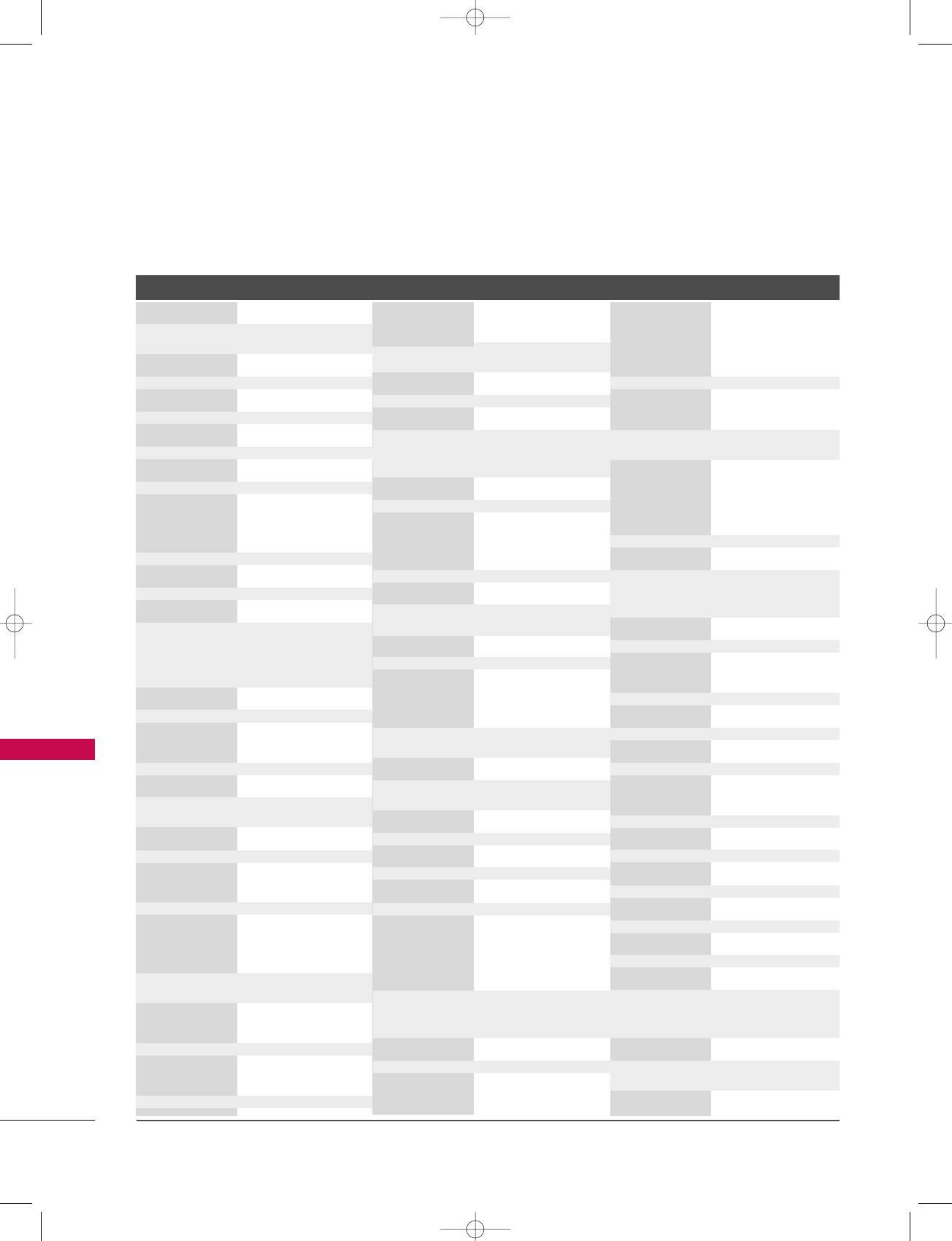
APPENDIX
120
APPENDIX
PROGRAMMING CODES
VCRs
Brand Codes Brand Codes Brand Codes
AIWA 034
AKAI 016 043 046 124
125 146
AMPRO 072
ANAM 031 033 103
AUDIO DYNAMICS
012 023 039 043
BROKSONIC 035 037 129
CANON 028 031 033
CAPEHART 108
CRAIG 003 040 135
CURTIS MATHES 031 033 041
DAEWOO 005 007 010 064
0 6 5 10 8 110 111
112 116 117 119
DAYTRON 108
DBX 012 023 039 043
DYNATECH 034 053
ELECTROHOME 059
EMERSON 006 017 025 027
029 031 034 035
036 037 046 101
129 131 138 153
FISHER 003 008 009 010
FUNAI 034
GE 031 033 063 072
107 10 9 14 4 147
GO VIDEO 132 136
HARMAN KARDON 012 045
HITACHI 004 018 026 034
043 063 137 150
INSTANTREPLAY 031 033
JCL 031 033
JCPENNY 012 013 015 033
040 066 101
JENSEN 043
JVC 012 031 033 043
048 050 055 060
130 150 152
KENWOOD 014 034 039 043
047 048
LG (GOLDSTAR) 001 012 013 020
101 10 6 114 123
LLOYD 034
LXI 003 009 013 014
017 034 101 106
MAGIN 040
MAGNAVOX 031 033 034 041
067 068
012 031 033 067
MARANTZ 069
MARTA 101
MATSUI 027 030
MEI 031 033
MEMOREX 003 010 014 031
033 034 053 072
101 10 2 134 139
MGA 045 046 059
MINOLTA 013 020
MITSUBISHI 013 020 045 046
049 051 059 061
151
MTC 034 040
MULTITECH 024 034
NEC 012 023 039 043
048
NORDMENDE 043
OPTONICA 053 054
PANASONIC 066 070 074 083
133 14 0 145
PENTAX 013 020 031 033
063
PHILCO 031 034 067
PHILIPS 031 033 034 054
067 071 101
PILOT 101
PIONEER 013 021 048
PORTLAND 108
PULSAR 072
QUARTZ 011 014
QUASAR 033 066 075 145
RCA 013 020 033 034
040 041 062 063
107 10 9 140 14 4
145 147
REALISTIC 003 008 010 014
031 033 034 040
053 054 101
RICO 058
RUNCO 148
SALORA 014
SAMSUNG 032 040 102 104
105 107 109 112
113 115 12 0 12 2
125
SANSUI 022 043 048 135
SANYO 003 007 010 014
102 134
SCOTT 017 037 112 129
131
SEARS 003 008 009 010
013 014 017 020
031 042 073 081
101
SHARP 031 054 149
SHINTOM 024
SONY 003 009 031 052
056 057 058 076
077 078 149
SOUNDESIGN 034
STS 013
SYLVANIA 031 033 034 059
067
SYMPHONIC 034
TANDY 010 034
TATUNG 039 043
TEAC 034 039 043
TECHNICS 031 033 070
TEKNIKA 019 031 033 034
101
THOMAS 034
TMK 006
TOSHIBA 008 013 042 047
059 082 112 131
TOTEVISION 040 101
UNITECH 040
VECTOR RESEARCH
012
VICTOR 048
VIDEO CONCEPTS
012 034 046
VIDEOSONIC 040
WARDS 003 013 017 024
031 033 034 040
053 054 131
YAMAHA 012 034 039 043
ZENITH 034 048 056
058 072 080 101
527Cen-2 80/1/2 4:29 PM Page 120
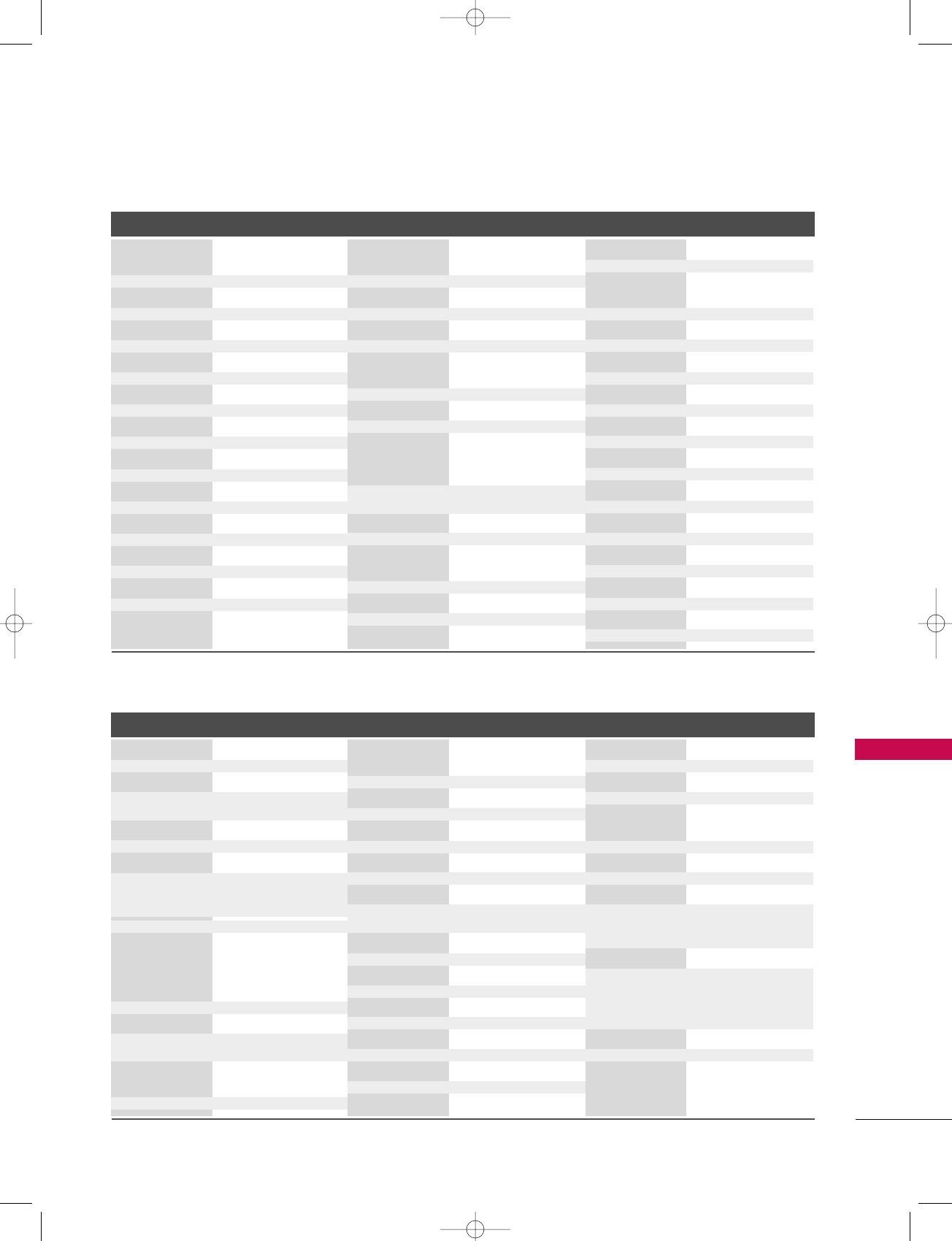
APPENDIX
121
Cable Box
Brand Codes Brand Codes Brand Codes
Brand Codes Brand Codes Brand Codes
HDSTB
ABC 003 004 039 042
046 052 053
AJIN 112
ANTRONIK 014
ARCHER 005 007 014 024
CABLE STAR 026
CENTURION 092
CENTURY 007
CITIZEN 007
COLOUR VOICE 065 090
COMBANO 080 081
COMTRONICS 019 030
DIAMOND 023
EAGLE 020 030 040
EASTERN 057 062 066
ELECTRICORD 032
GE 072
GEMINI 008 022 025 054
GI 052 074
GOLDEN CHANNEL
030
HAMLIN 049 050 055
HITACHI 052 055
HOSPITALITY 070 077
JERROLD 002 003 004 008
009 010 052 069
074
LG (GOLDSTAR) 001 106 101 005
M-NET 037
MACOM 033
MAGNAVOX 010 012 064 079
MEMOREX 100
MOVIE TIME 028 032
NSC 015 028 038 071
073
OAK 016 031 037 053
PANASONIC 044 047
PARAGON 100
PHILIPS 006 012 013 020
065 085 090
PIONEER 034 051 052 063
076
POST NEWS WEEK016
PRUCER 059
PTS 011 048 071 072
073 074
PULSAR 100
RCA 047
REGAL 049 050
REGENCY 057
REMBRANT 025
SAMSUNG 102 107 030 068
SCIENTIFIC ATLANTA
003 011 041 042
043 045 046
SHERITECH 022
SIGNAL 030
SIGNATURE 052
SL MARX 030
SPRUCER 047 078
STARCOM 002 004 008 009
STARGATE 008 030
TADIRAN 030
TAEKWANG 110
TAIHAN 105
TANDY 017
TEXSCAN 029
TOCOM 039 040 056
TOSHIBA 100
UNIKA 007 014 024
UNITED CABLE 004 053
UNIVERSAL 005 007 014 024
026 027 032 035
VIEWSTAR 012 015 018 086
087 088 089
ZENITH 100 114 060 093
ALPHASTAR DSR 123
AMPLICA 050
BIRDVIEW 051 126 129
CHANNEL MASTER
013 014 015 018
036 055
CHAPARRAL 008 009 012 077
CITOH 054
CURTIS MATHES 050 145
DRAKE 005 006 007 010
011 052 112 116
141
DX ANTENNA 024 046 056 076
ECHOSTAR 038 040 057 058
093 094 095 096
097 098 099 100
122
ELECTRO HOME 089
EUROPLUS 114
FUJITSU 017 021 022 027
133 134
GENERAL INSTRUMENT
003 004 016 029
031 059 101
HITACHI 139 140
HOUSTON TRACKER
033 037 039 051
057 104
HUGHES 068
JANIEL 060 147
JERROLD 061
KATHREIN 108
LEGEND 057
LG 001
LUTRON 132
LUXOR 062 144
MACOM 010 059 063 064
065
MEMOREX 057
NEXTWAVE 028 124 125
NORSAT 069 070
PACE SKY SATELLITE
143
PANASONIC 060 142
PANSAT 121
PERSONAL CABLE 117
PHILIPS 071
PICO 105
PRESIDENT 019 102
PRIMESTAR 030 110 111
PROSAT 072
RCA 066 106
REALISTIC 043 074
SAMSUNG 123
SATELLITE SERVICE CO
028 035 047 057
085
SCIENTIFIC ATLANTA
032 138
SONY 103
STARCAST 041
SUPER GUIDE 020 124 125
TEECOM 023 026 075 087
088 090 107 130
137
TOSHIBA 002 127
UNIDEN 016 025 042 043
044 045 048 049
078 079 080 086
101 135 136
VIEWSTAR 115
WINEGARD 128 146
ZENITH 081 082 083 084
091 120
527Cen-2 80/1/2 4:30 PM Page 121
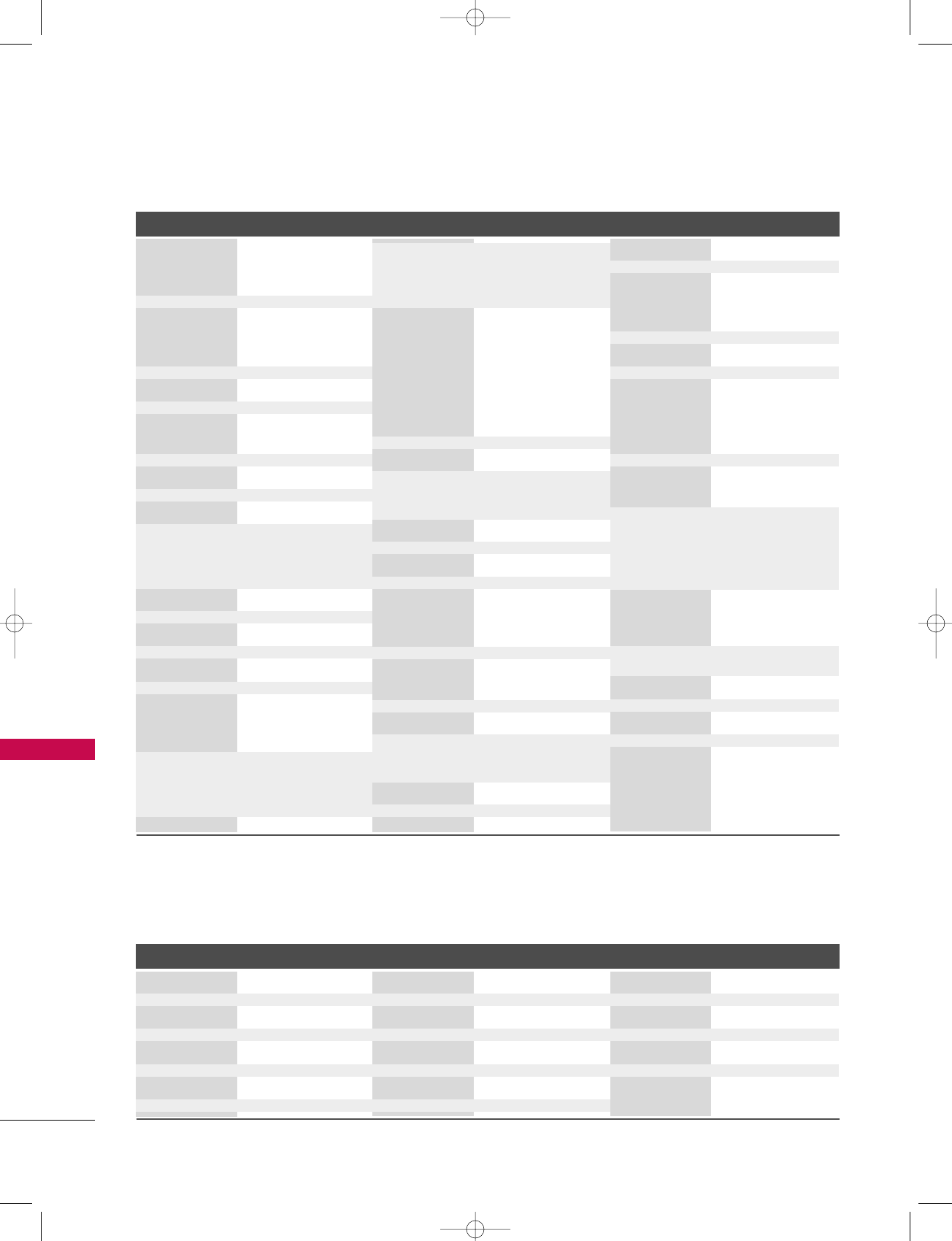
APPENDIX
122
APPENDIX
Brand Codes Brand Codes Brand Codes
Brand Codes Brand Codes Brand Codes
DVD
Audio
AIWA 014 028 070 096
125 129 139 229
230
AKAI 163
ANAM 003 014 017 023
059 106 189 216
217 235 236
BURMECTER 252
CARVER 086
CLARION 199
DAEWOO 027 053 060 084
102 148 19 8 221
DENON 015 075 130 143
FANTASIA 071
FINEARTS 022
FISHER 089 099
LG(GOLDSTAR) 001 021 024 029
087 107 108 110
190 191 192 210
211 212 239
HAITAI 034 035 188 222
HARMAN/KARDON 068
JVC 004 013 141
KEC 185 186 187
KOHEL 030
NAD 045 046
KENWOOD 038 050 067 089
170 171 197 2 0 6
215 222
INKEL 037 058 062 069
078 079 095 121
122 149 15 0 151
152 15 3 15 4 15 5
157 15 8 15 9 16 0
189 207 222 224
225 226 227 243
247
LOTTE 014 016 036 098
10 0 172 173 174
175 176 177 178
179 18 0 181 183
201 202 208 213
214 219 223 232
238 240
LXI 103
MAGNAVOX 111
MARANTZ 002 018 020 025
034 041 081 090
097 112
MCINTOSH 049
MCS 104
MEMOREX 107
NAD 046
ONKYO 013 040 041 047
048 056 057 132
133 140
OPTIMUS 158
PANASONIC 007 033 064 113
142 220 241 251
PENNEY 104
PHILIPS 026 112 143
PIONEER 039 042 043 063
065 091 093 094
115 12 3 12 7 2 5 0
QUASAR 113
RCA 080
RCX 092
REALISTIC 103 106
SAMSUNG 124 145 146 182
193 19 4 195 203
204 244 245 246
SANSUI 011 135 138 144
SANYO 019 083 234
SCOTT 106 186
SHARP 031 032 051 052
072 082 117 119
156 184 199 200
206 209
SHERWOOD 005 006 158
SONY 044 045 109 114
118 12 6 2 4 8 2 4 9
TAEKWANG 012 020 073 074
076 077 105 161
162 16 3 16 4 16 5
166 167 168 169
205 231 233 242
TEAC 010 085 106 136
18 5 18 7 2 37
TECHNICS 101 113 128 134
14 7 218
TOSHIBA 137
THE 061
VICTOR 088 131
WARDS 089
YAMAHA 054 055 066 092
199
APEX DIGITAL 022
DENON 020 014
GE 005 006
HARMAN KARDON 027
JVC 012
LG 001 010 016 025
MAGNAVOX 013
MARANTZ 024
MITSUBISHI 002
NAD 023
ONKYO 008 017
PANASONIC 003 009
PHILIPS 013
PIONEER 004 026
PROCEED 021
PROSCAN 005 006
RCA 005 006
SAMSUNG 011 015
SONY 007
THOMPSON 005 006
TOSHIBA 019 008
YAMAHA 009 018
ZENITH 010 016 025
527Cen-2 80/1/2 4:30 PM Page 122
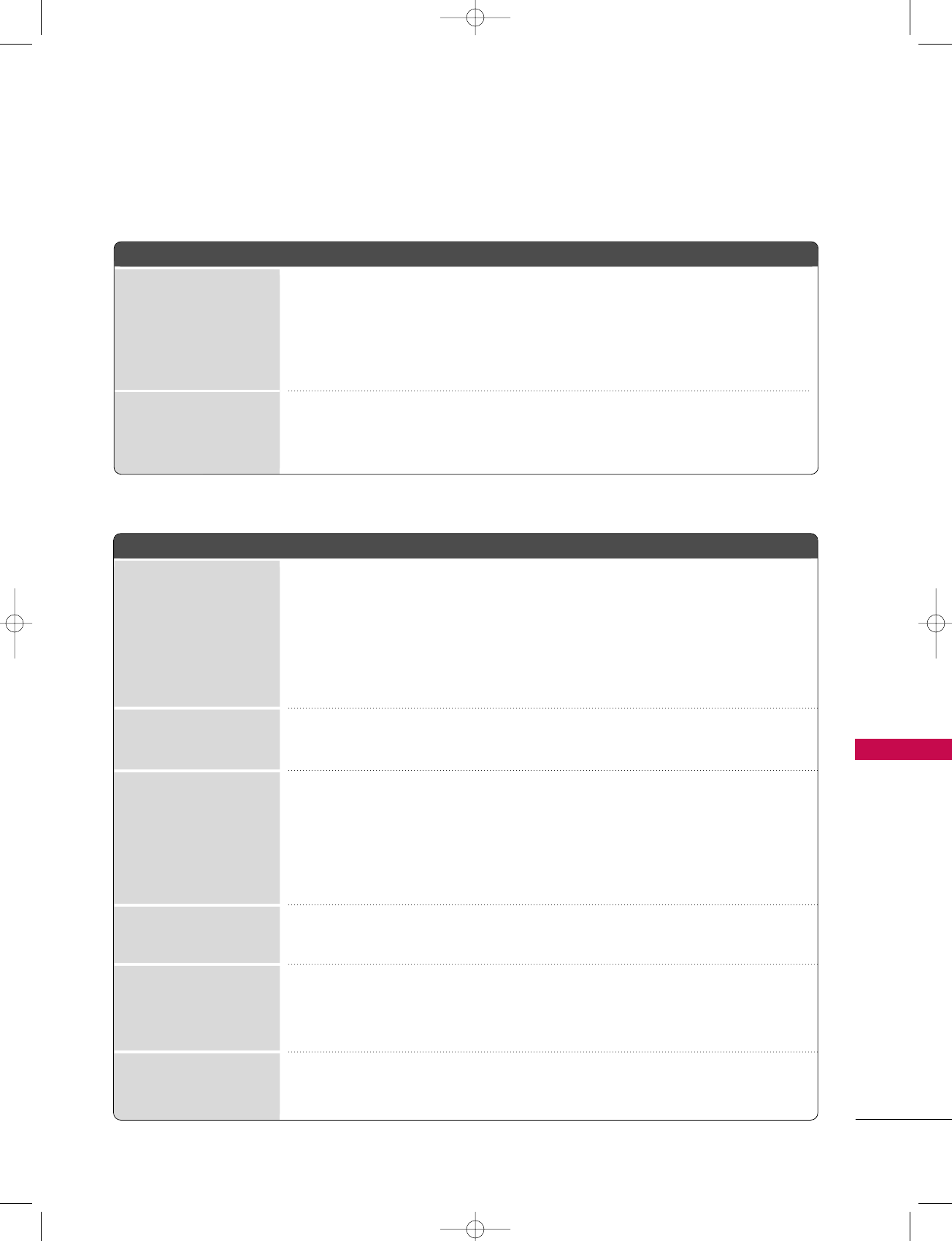
APPENDIX
123
TROUBLESHOOTING CHECKLIST
TThhee ooppeerraattiioonn ddooeess nnoott wwoorrkk nnoorrmmaallllyy..
TThhee vviiddeeoo ffuunnccttiioonn ddooeess nnoott wwoorrkk..
No picture &No sound
No or poor color
or poor picture
Poor reception on
some channels
Lines or streaks
in pictures
Horizontal/vertical bars
or picture shaking
Picture appears slowly
after switching on
The remote control
doesn’t work
Power is suddenly
turned off
■Check to see if there is any object between the product and the remote control
causing obstruction. Ensure you are pointing the remote control directly at the TV.
■Ensure that the batteries are installed with correct polarity (+ to +, - to -).
■Ensure that the correct remote operating mode is set: TV, VCR etc.
■Install new batteries.
■Is the sleep timer set?
■Check the power control settings. Power interrupted.
■No broadcast on station tuned with Auto off activated.
■Check whether the product is turned on.
■Try another channel. The problem may be with the broadcast.
■Is the power cord inserted into wall power outlet?
■Check your antenna direction and/or location.
■Test the wall power outlet, plug another product’s power cord into the outlet
where the product’s power cord was plugged in.
■This is normal, the image is muted during the product startup process. Please
contact your service center, if the picture has not appeared after five minutes.
■Adjust Color in menu option.
■Keep a sufficient distance between the product and the VCR.
■Try another channel. The problem may be with the broadcast.
■Are the video cables installed properly?
■Activate any function to restore the brightness of the picture.
■Check for local interference such as an electrical appliance or power tool.
■Station or cable product experiencing problems, tune to another station.
■Station signal is weak, reorient antenna to receive weaker station.
■Check for sources of possible interference.
■Check antenna (Change the direction of the antenna).
527Cen-2 80/1/2 4:30 PM Page 123
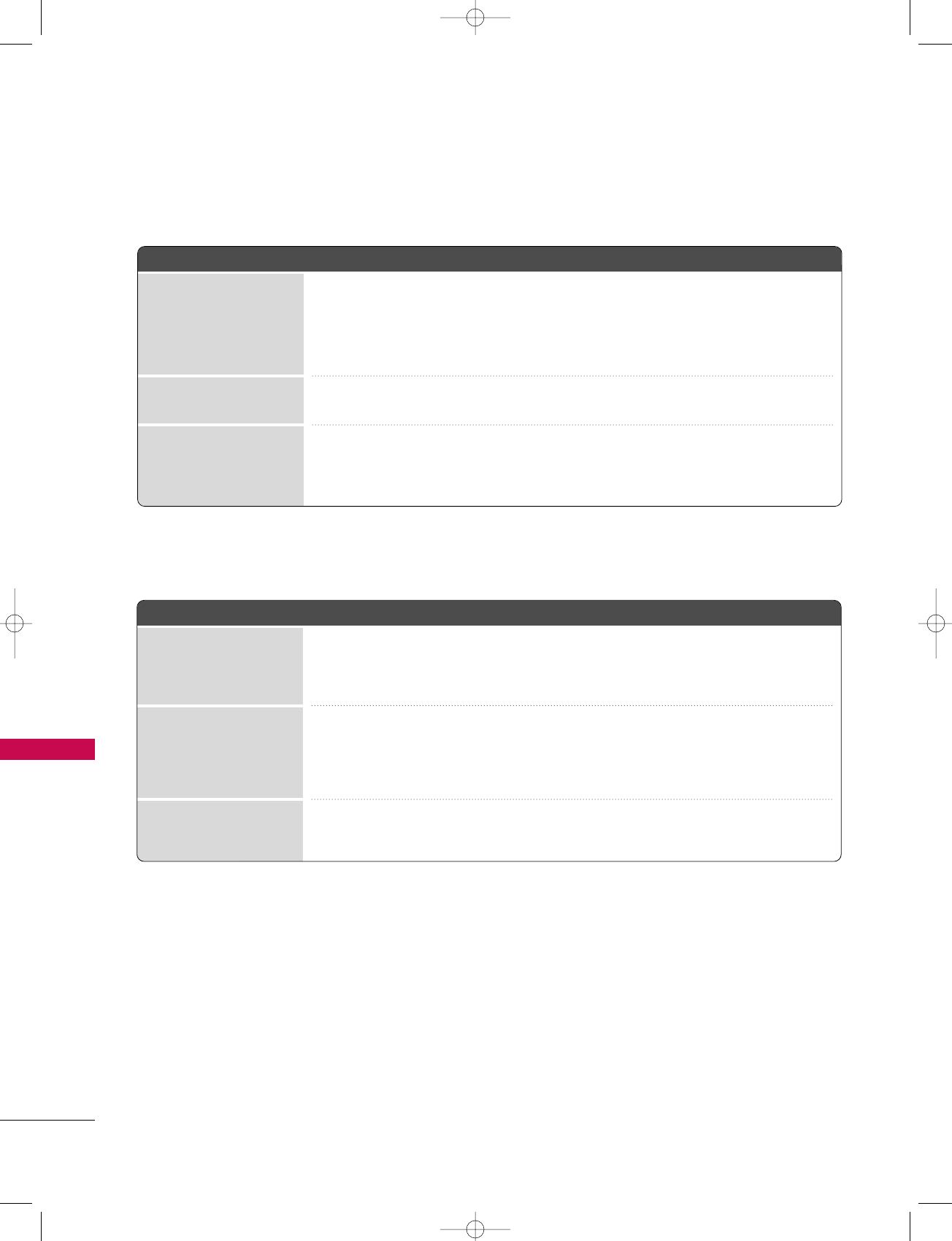
APPENDIX
124
APPENDIX
■Press the VOL or VOLUME button.
■Sound muted? Press MUTE button.
■Try another channel. The problem may be with the broadcast.
■Are the audio cables installed properly?
■Adjust Balance in menu option.
■A change in ambient humidity or temperature may result in an unusual noise
when the product is turned on or off and does not indicate a fault with the
product.
Picture OK & No sound
Unusual sound from
inside
the product
No output from one
of the speakers
TThheerree iiss aa pprroobblleemm iinn PPCC mmooddee.. ((OOnnllyy PPCC mmooddee aapppplliieedd))
■Adjust resolution, horizontal frequency, or vertical frequency.
■Check the input source.
■Work the Auto configure or adjust clock, phase, or H/V position. (Option)
■Check the signal cable.
■Reinstall the PC video card.
The signal is out of range
Screen color is unstable
or single color
Vertical bar or stripe on
background &
Horizontal Noise &
Incorrect position
TThhee aauuddiioo ffuunnccttiioonn ddooeess nnoott wwoorrkk..
527Cen-2 80/1/2 4:30 PM Page 124
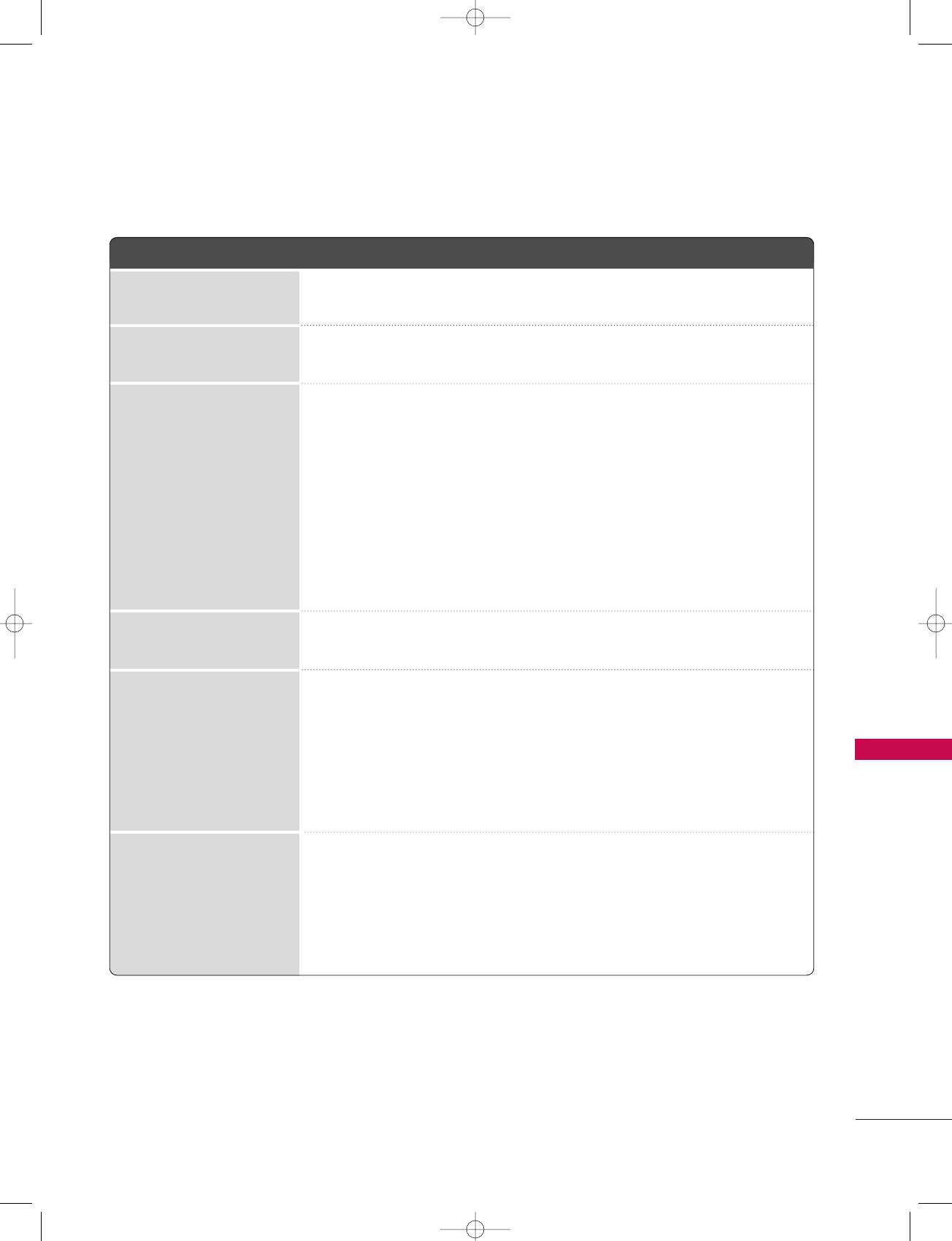
APPENDIX
125
■You should begin to receive listings again within 24 hours.
■You can correct them using Change Channel Display under the Setup menu.
■Listings usually appear within 24 hours after a successful Setup.
■It may take up to a week to fill the Listings grid with the full 8 days of listings.
■If you see a Listings grid with the message "No Listings" displayed you should
start to receive updated program listings within 24 hours.
■If the message "No data for this screen" is displayed:
- Check the connections between the TV, cable, antenna.
- Verify Setup information under Change System Settings.
- If this message is still displayed after multiple days, please contact the
LG®Brand Customer Support.
■Check the Schedule menu and verify that the show is listed as a reminder.
■Check the Schedule menu and verify that the show is listed as a Reminder.
■Highlight the show under Listings and do the following:
- Press the MMEENNUUbutton on the remote.
- Use the down arrow to highlight Edit Reminder, and press the EENNTTEERR.
- Verify the Auto-Tune option reads Yes.
■The TV must be On at the scheduled time for Auto-Tune.
■Check the Schedule menu and verify that the show is listed as a Reminder.
■Highlight the show under Listings and do the following:
- Press the MMEENNUUbutton on the remote.
- Use the down arrow to highlight Edit Reminder, and press the EENNTTEERR.
- Verify the Power On TV option reads Yes.
My Guide listings disap-
peared after a power failure
I have not received any
Guide listings.
I set a show to Auto-Tune
and it did not.
I set a show with the Power
On TV option and it did not
A show I set to Remind
did not.
Some channel numbers
in the Guide are incorrect.
TThheerree iiss aa pprroobblleemm oonn tthhee TTVV GGuuiiddee OOnn SSccrreeeennTTMMffuunnccttiioonn..
527Cen-2 80/1/2 4:34 PM Page 125
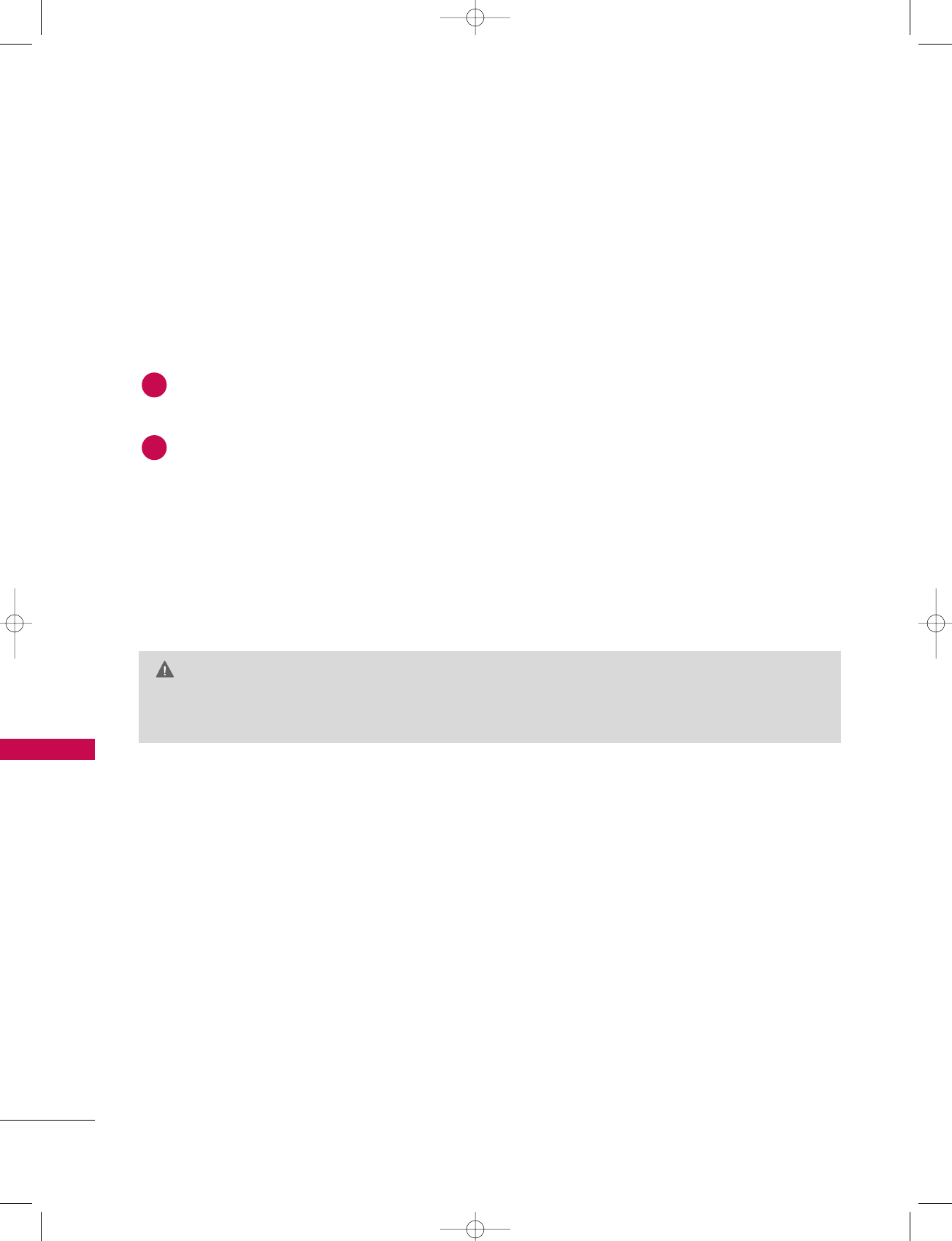
APPENDIX
126
MAINTENANCE
APPENDIX
Early malfunctions can be prevented. Careful and regular cleaning can extend the amount of time you can
enjoy your new TV.
Caution: Be sure to turn the power off and unplug the power cord before you begin any cleaning.
Cleaning the Screen
Here’s a great way to keep the dust off your screen for a while. Wet a soft cloth in a mixture of lukewarm
water and a little fabric softener or dish washing detergent. Wring the cloth until it’s almost dry, and then
use it to wipe the screen.
Make sure the excess water is off the screen, and then let it air-dry before you turn on your TV.
Cleaning the Cabinet
■To remove dirt or dust, wipe the cabinet with a soft, dry, lint-free cloth.
■Please be sure not to use a wet cloth.
Extended Absence
GG If you expect to leave your TV dormant for a long time (such as a vacation), it’s a good idea to unplug
the power cord to protect against possible damage from lightning or power surges.
CAUTION
2
1
527Cen-2 80/1/2 4:34 PM Page 126
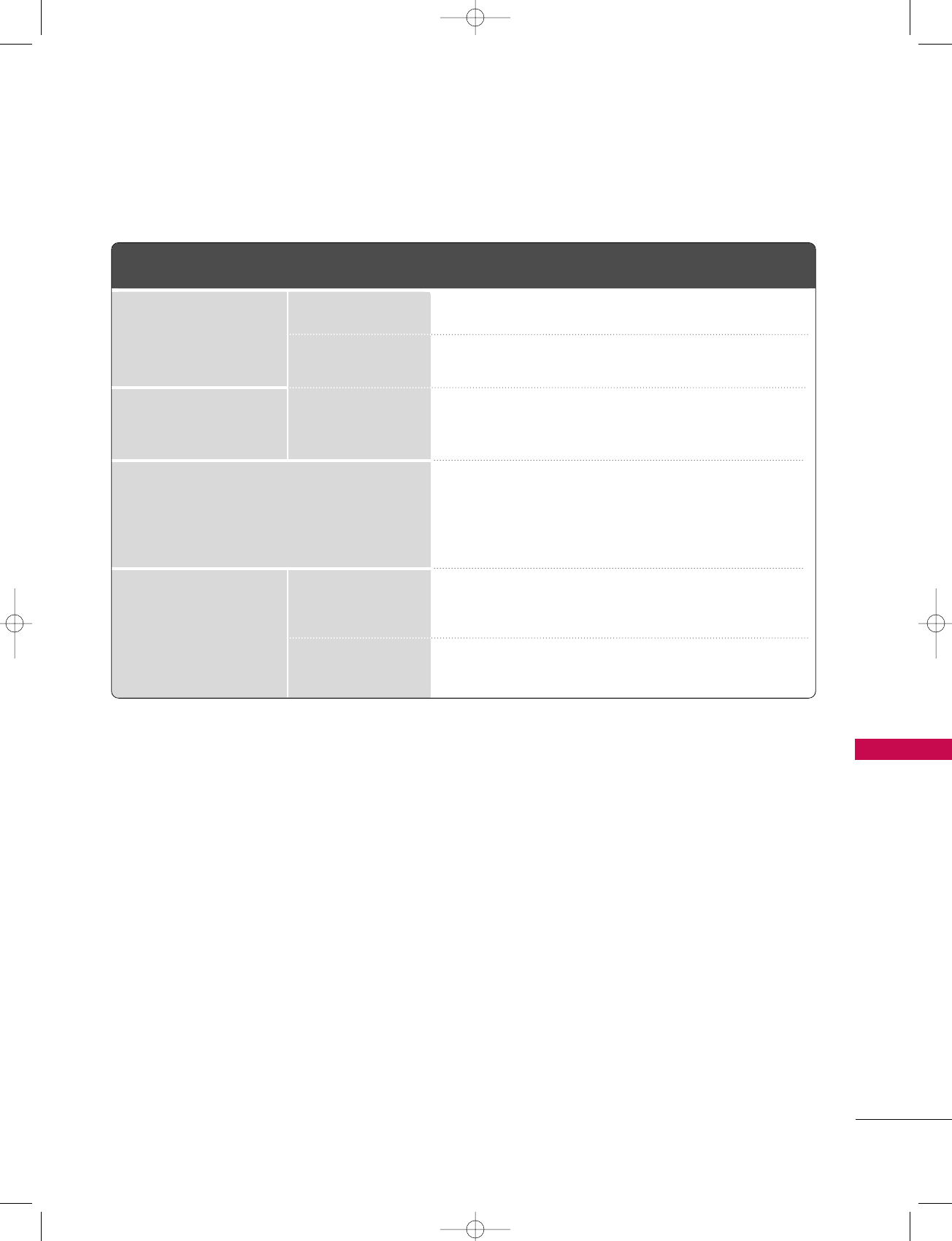
APPENDIX
127
PRODUCT SPECIFICATIONS
■The specifications shown above may be changed without prior notice for quality improvement.
Z42PX3D Z60PC1D
MODELS
44.4 x 29.6 x 15.0 inches
1129.0 x 752.5 x 380.0 mm
44.4 x 27.4 x 3.9 inches
1129.0 x 695.0 x 98.5 mm
64.6 pounds / 29.3 kg
56.2 pounds / 25.5 kg
AC100-240V ~ 50/60Hz
NTSC-M, ATSC, 64 & 256 QAM
VHF 2-13, UHF 14-69, CATV 1-135, DTV 2-69, CADTV 1-135
75 ohm
32 ~ 104°F (0 ~40°C)
Less than 80%
-4 ~ 140°F (-20 ~60°C)
Less than 85%
Dimensions
(Width x Height x Depth)
Weight
Power requirement
Television System
Program Coverage
External Antenna Impedance
Environment condition
Including stand
Excluding stand
including stand
excluding stand
Operating Temperature
Operating Humidity
Storage Temperature
Storage Humidity
527Cen-2 80/1/2 4:34 PM Page 127
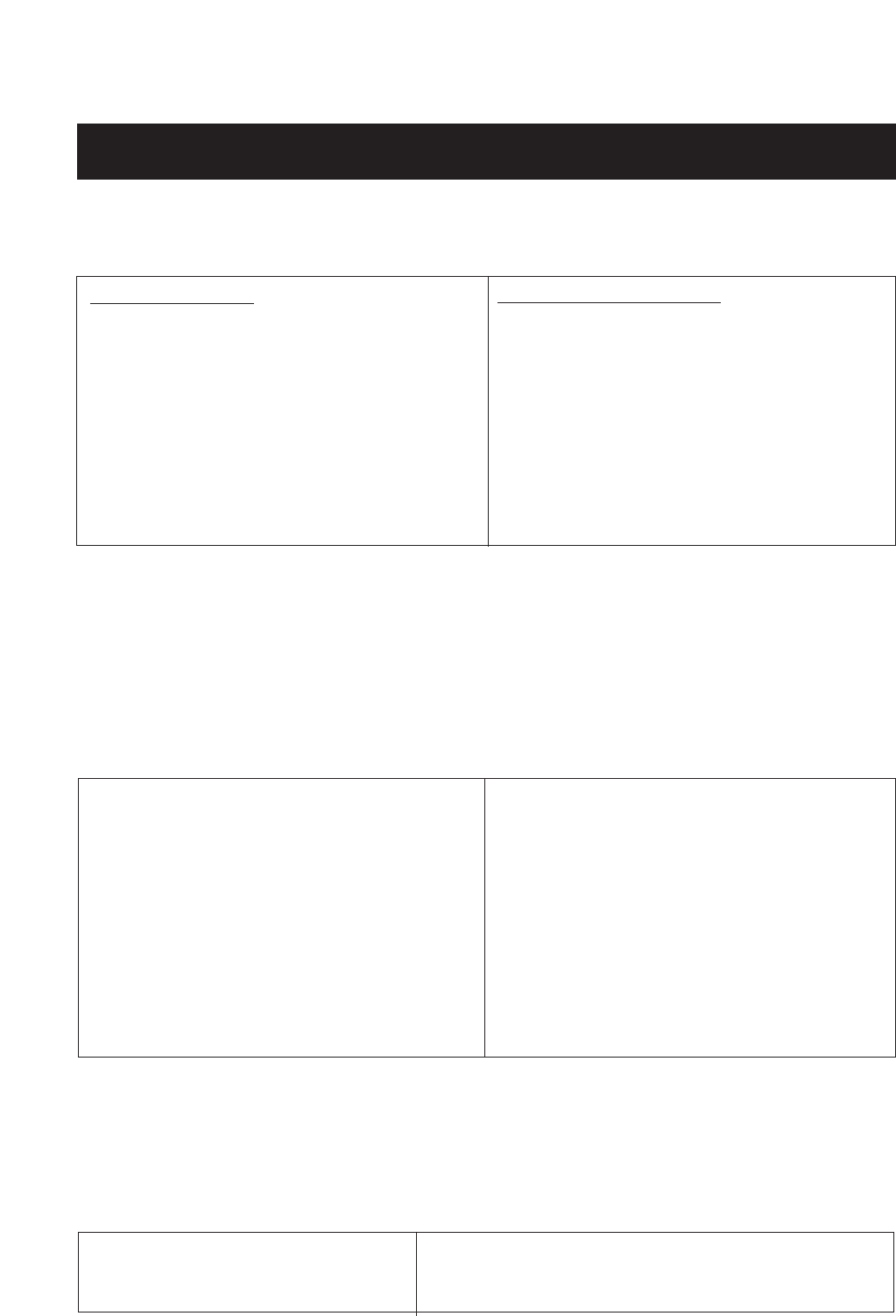
Zenith will repair or replace your product, at Zenith’s option, if it proves to be defective in material or workmanship
under normal use, during the warranty period (“Warranty Period”) listed below, effective from the date of original
consumer/end user purchase. This warranty is good only to the original consumer/end user of the product and is
effective only when used in the United States.
ZENITH ELECTRONICS CORPORATION
PLASMA TV Z42PX1D / Z50PX2D LIMITED WARRANTY – USA
CONCERNING PIXEL FUNCTIONALITY: Your Plasma Television contains about one million individual pixels.
Plasma TVs typically contain a small number of pixels that do not function normally. Your display has been inspect-
ed and is in compliance with manufacturer’s specifications, indicating that any pixel defects do not affect the oper-
ation or use of your display.
CUSTOMER INTER-ACTIVE CENTER NUMBERS:
To obtain customer assistance, prod-
uct information, or Dealer or Service
locations
Call 1-877-9Zenith (1-877-993-6484) (24 hours a day,
365 days per year) and select appropriate options from the
menu.
Or visit our website at http://www.zenithservice.com
THIS WARRANTY IS IN LIEU OF ANY OTHER WARRANTIES, EXPRESS OR IMPLIED, INCLUDING WITHOUT
LIMITATION, ANY WARRANTY OF MERCHANTABILITY OR FITNESS FOR A PARTICULAR PURPOSE. TO THE
EXTENT ANY IMPLIED WARRANTY IS REQUIRED BY LAW, IT IS LIMITED IN DURATION TO THE EXPRESS
WARRANTY PERIOD ABOVE. ZENITH WILL NOT BE LIABLE FOR ANY INCIDENTAL, CONSEQUENTIAL,
INDIRECT, SPECIAL, OR PUNITIVE DAMAGES OF ANY NATURE, INCLUDING, WITHOUT LIMITATION, LOST
PROFITS, LOST OR CORRUPTED PROGRAMMING OR DATA, OR ANY OTHER DAMAGE WHETHER BASED IN
CONTRACT, TORT, OR OTHERWISE. Some states do not allow the exclusion or limitation of incidental or conse-
quential damages or limitations on how long an implied warranty lasts, so the above exclusion or limitation may not
apply to you. This warranty gives you specific legal rights and you may also have other rights that vary from stat
to state.
THIS LIMITED WARRANTY DOES NOT APPLY TO:
The costs of repair or replacement under these excluded circumstances shall be borne by the consumer.
WARRANTY PERIOD:
LABOR: ONE YEAR from the Date of Purchase.
PARTS: ONE YEAR from the Date of Purchase.
Effective Date of Warranty: Your warranty period
Begins on the date of sale to the original
consumer/end user. KEEP THE DEALER’S DATED BILL
OF SALE OR PROOF OF DELIVERY as evidence of the
purchase date. You will be required to submit a legible
copy of your bill of sale or proof of delivery when
requesting warranty service.
Repair Parts and Replacement Units are warranted
for the remaining period of the original warranty.
HOW SERVICE IS HANDLED:
In Home Service. Please Call the Zenith Interactive
Center at 1-877-9ZENITH (1-877-993-6484) to
schedule a service appointment.
Your unit will be repaired or replaced with a new, sub-
stitute model or factory reconditioned unit, at Zenith’s
option. If repaired, parts used in the repair may be new
or remanufactured.
Visit our website at http://www.zenithservice.com
●damage caused in shipping or transit
●service required as a result of improper installation,
including incorrect or insufficient AC supply (please
consult the owner’s manual for power supply
requirements)
●installation or repair of antenna systems, cable con-
verters, cable company supplied equipment, or
other components in a video system
●set-up or adjustment on consumer controls, or
damage caused by improper adjustments
●damage caused by other system components
●any unit that has been modified or incorporated
into any other product
●replacement of batteries on the remote control.
●damage (including cosmetic damage), failure, loss
or personal injury due to misuse, abuse, negli-
gence, improper maintenance or storage, or to acts
of nature or other causes beyond Zenith’s control.
(Causes beyond Zenith’s control include but are not
limited to lightning strike, power surges, power out-
ages and water damage.)
●Image burn-in
●repair or replacement of warranted parts by other
than Zenith Authorized Service Centers.
●units purchased or serviced outside of the U.S.A.
●product where the original factory serial numbers
have been removed, defaced or changed in any
way.
●product sold and labeled as “as is, where is” or sim-
ilar disclaimer.

Operating Guide 3
TO CONTACT ZENITH BY MAIL:
LG Customer Interactive Center
201 James Record Road
Huntsville, Alabama 35824
http://www.zenithservice.com
BEFORE CALLING FOR SERVICE:
●Please check your operating guide – you may avoid a service call.
●Please have your product model number, serial number and the date of purchase or the date of original instal-
lation available.
●If a replacement unit is required, under some circumstances you may be asked to provide a reserve deposit to
Zenith against a credit card number as surety for advanced shipment. Your credit card will not be charged if
you return the defective unit within 10 working days.
●If a replacement unit is received, please use the carton and packaging from that unit in returning the defective
unit to Zenith.
●Parts and service in accordance with the Zenith warranty are Zenith’s responsibility and will be provided without
charge. Other service requirements will be at the owner’s expense. If you have problems in obtaining satisfac-
tory warranty service, write or call the Zenith Customer Interactive Center. Service may be provided by inde-
pendently owned and operated service organizations.
●To assure proper credit and avoid unnecessary charges, you must obtain a Return Authorization before return-
ing any product for Zenith Warranty Service. Contact the number below or your authorized Zenith repair facility
for details.
IMPORTANT: Please fill out and mail your Product Registration Card or go to www.zenithservice.com to register
your product online. This information allows Zenith to reach you promptly should we discover a safety or reliabili-
ty problem that could affect you.