LG Electronics USA 47LMG620UG LED LCD TV Monitor User Manual EMISSION TEST REPORT
LG Electronics USA LED LCD TV Monitor EMISSION TEST REPORT
Users Manual
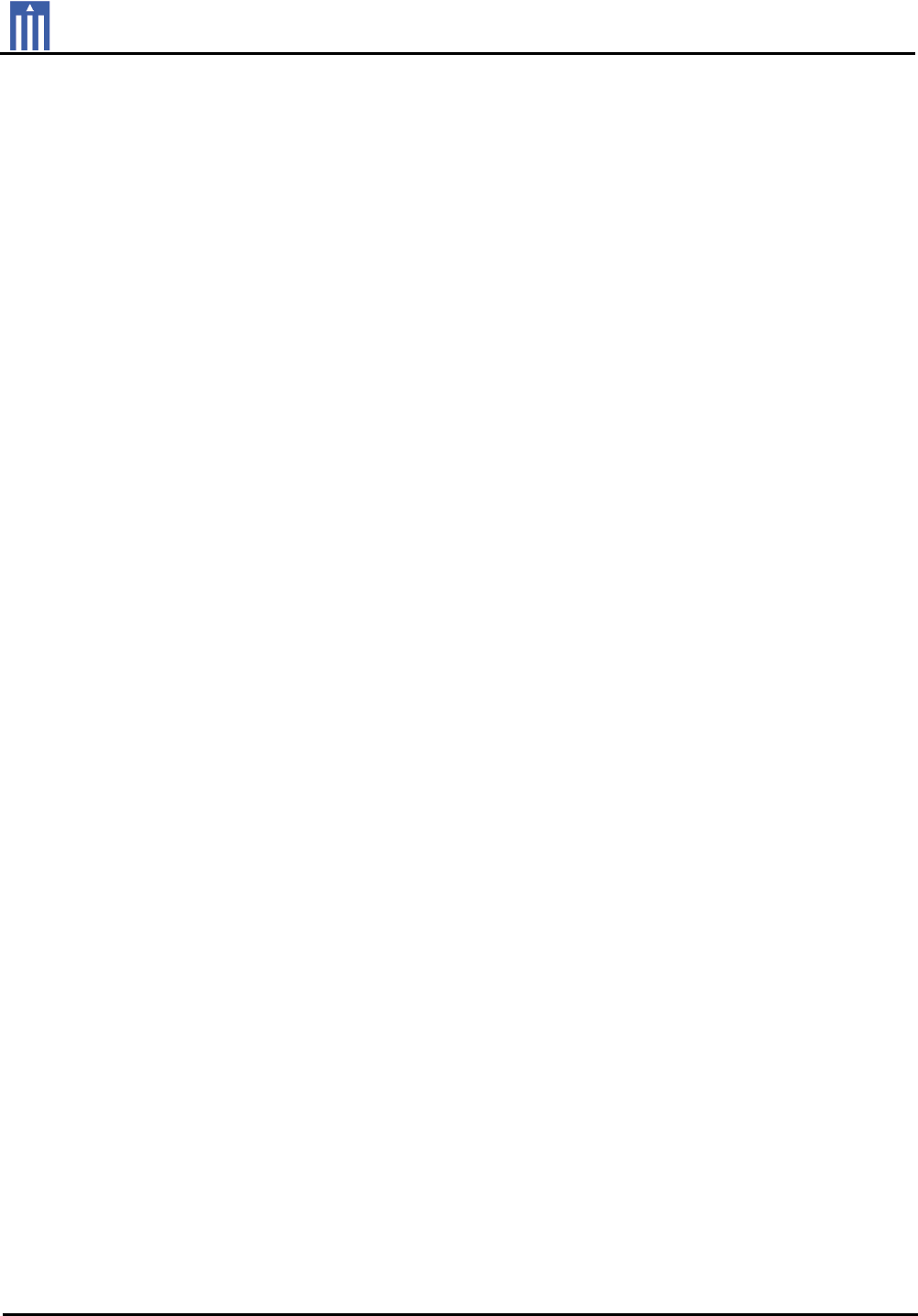
Order Number
: GETEC-C1-11-339
FCC Part 15 subpart B
Test Report Number
: GETEC-E3-11-150
Page 1 / 1
EUT Type: LED LCD TV/Monitor
FCC ID.: BEJ47LMG620UG
APPENDIX G
: USER’S MANUAL
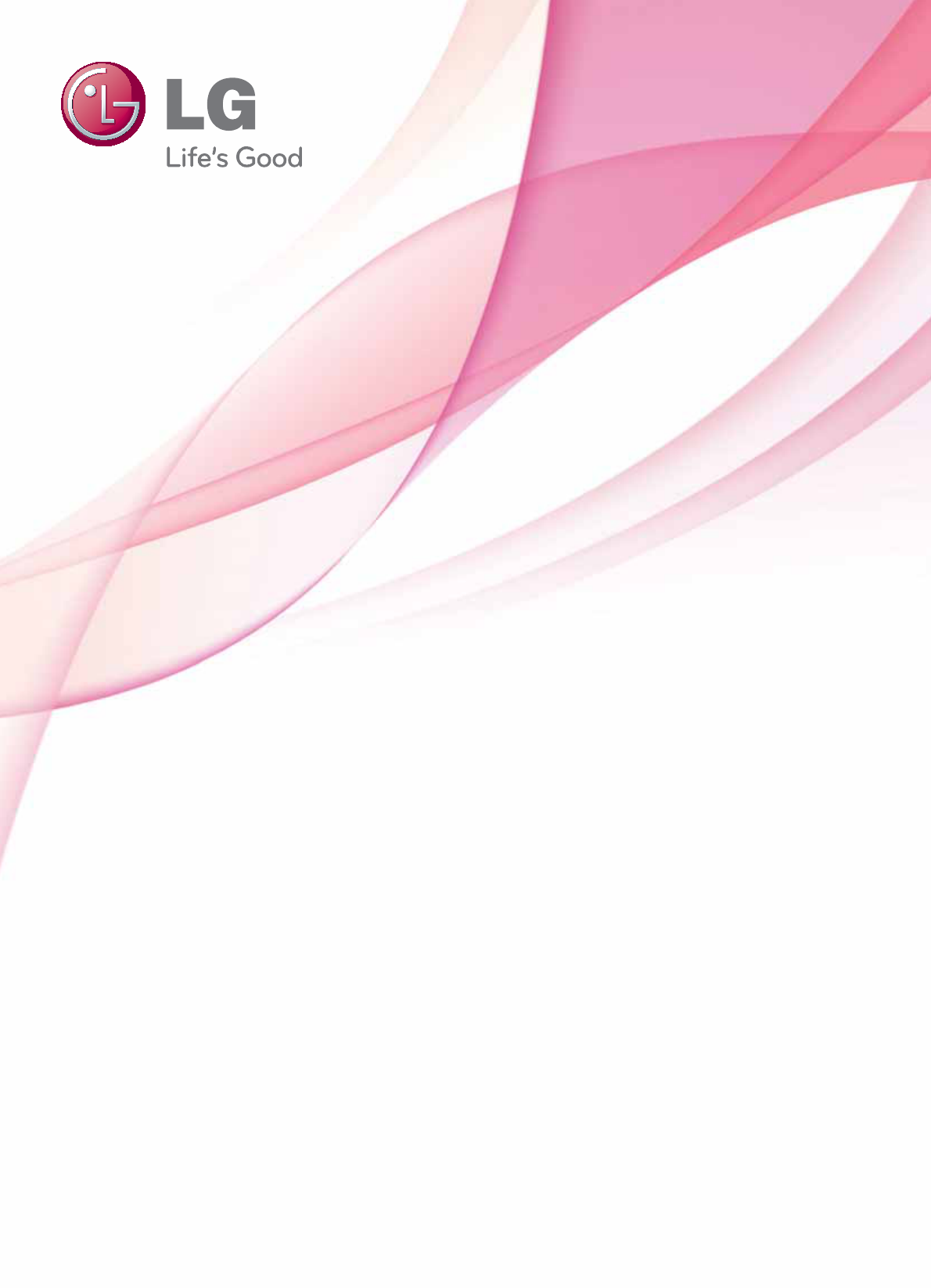
OWNER’S MANUAL
GOOGLE TV
Please read this manual carefully before operating the
set and retain it for future reference.
LMG620 series
P/NO : SAC35474201 (1112-REV00) www.lg.com
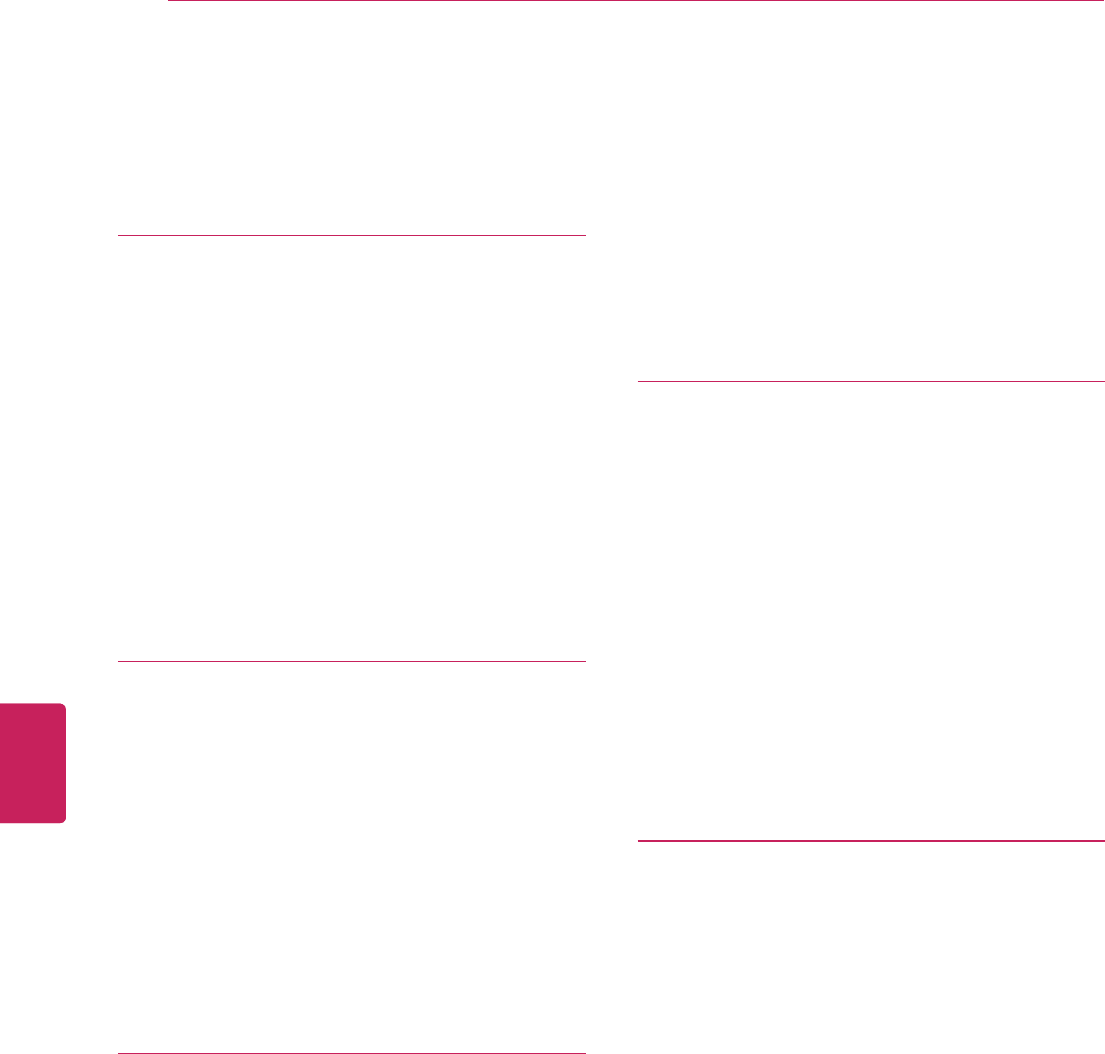
2
ENG
ENGLISH
TABLE OF CONTENTS
Table of Contents
4 BEFORE USE
4 LICENSES
5 IMPORTANT SAFETY INSTRUCTIONS
10 Viewing 3D Imaging (For 3D models)
12 Unpacking
14 Optional Extras
15 Parts and buttons
16 Magic Remote Control Functions
18 - Registering the Remote Control
18 - Precautions to Take when Using the
Remote Control
19 INSTALLATION
19 Lifting and moving the TV
20 Setting up the TV
20 - Attaching the stand
22 - Mounting on a table
23 - Mounting on a wall
24 - Tidying cables
25 Connecting to an antenna or cable
25 - Connecting an antenna or basic cable
25 - Connecting a cable box
26 CONNECTIONS
26 Connecting to an antenna or cable
27 Connection Overview
28 Connecting to a HD receiver, DVD, or
VCR player
28 - HDMI Connection
29 - DVI to HDMI Connection
30 - Component Connection
31 - Composite Connection
32 Connecting to a PC
32 - HDMI Connection, DVI to HDMI Con-
nection or RGB Connection
34 Connecting to an Audio System
34 - Digital Optical Audio Connection
35 Connecting to a USB
36 USING (BASIC)
36 Turning the TV on for the first time
36 Setting the Mode
37 Accessing Home Menu
38 Setting up channels
39 Checking current program info
40 Adjusting aspect ratio
41 Using the input list
42 Using the customer support
42 - Testing the Picture / Sound
42 - Using the product or service
information
43 APPLICATIONS
43 Google Chrome
43 - Getting started
43 - Browser windows
44 - Bookmarks
44 - Safety and security settings
44 - Advanced settings
45 Android Market
45 - Getting Started
45 - How to download or remove apps
46 - Charges
47 - Returning apps
48 Live TV
48 - Picture in Picture
49 3D World
49 - When watching 3D imaging
49 - When using 3D Glasses
49 - Viewing 3D Imaging
50 - Setting 3D Imaging
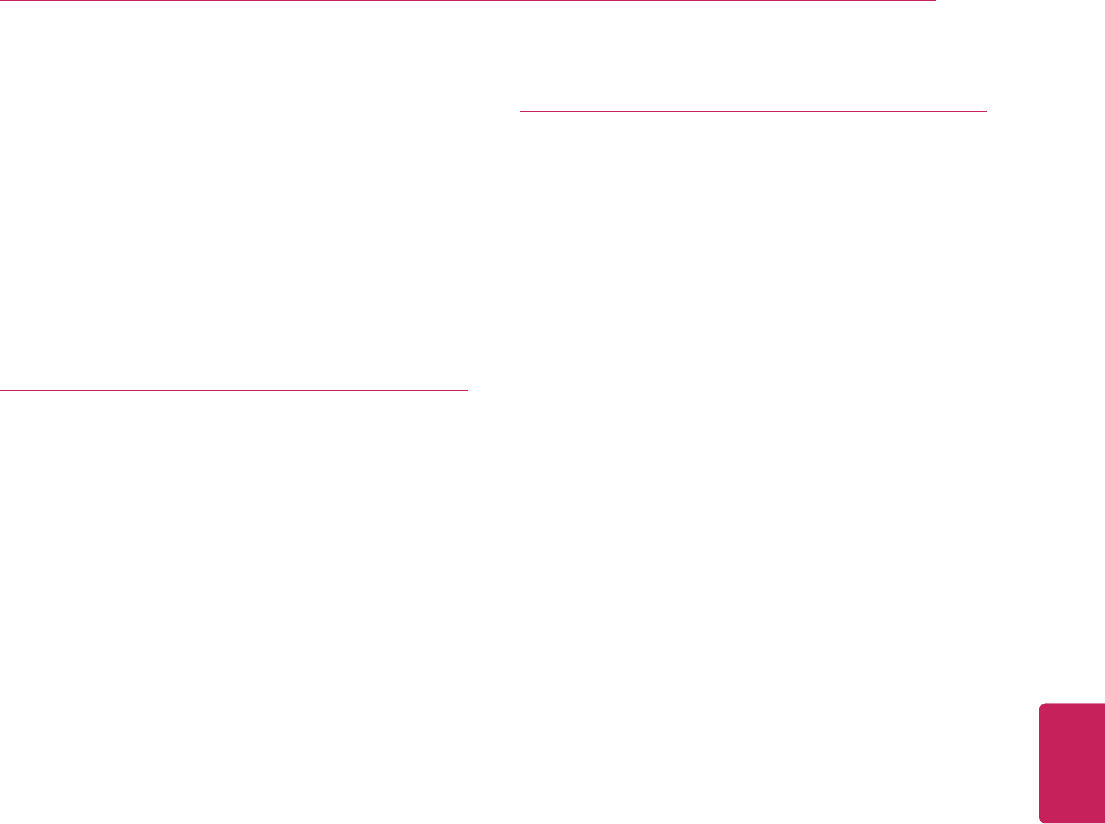
3
ENG
ENGLISH
TABLE OF CONTENTS
51 Media Player
51 - Options
52 Netflix
52 Photos
53 Search
53 TV & Movies
54 YouTube
55 SETTINGS
55 The Main Menus
56 - Network
56 - Video input
57 - Picture & sound
57 - ATSC
57 - Input List
58 - Picture
59 - Audio
59 - 3D Setting
59 - Search
59 - Applications
60 - Language & input devices
60 - Accounts & sync
60 - Privacy & safety
61 - Storage
61 - Date, time & location
62 - Safety(Lock)
62 - Accessibility
63 - About
63 - Option
63 - Customer Support
64 APPENDIX
64 Updating the TV Firmware
65 Cleaning Your TV
65 - Screen, frame, cabinet and stand
65 - Power cord
65 Preventing “Image burn” or “Burn-in” on
your TV screen
66 IR Blaster Guide
67 - IR Code list
103 Troubleshooting
106 Specifications
109 Open Source Software Notice
110 Privacy Notice for the Google TV
111 Google TV Safety

4
ENG
ENGLISH
Before Use
BEFORE USE
LICENSES
Supported licenses may differ by model. For more information about licenses, visit www.lg.com.
Manufactured under license from Dolby Laboratories. “Dolby” and the double-D
symbol are trademarks of Dolby Laboratories.
HDMI, the HDMI logo and High-Definition Multimedia Interface are trademarks or
registered trademarks of HDMI Licensing LLC.
y Image shown may differ from your TV.
y Your TV's OSD (On Screen Display) may differ slightly from that shown in this manual.
NOTE
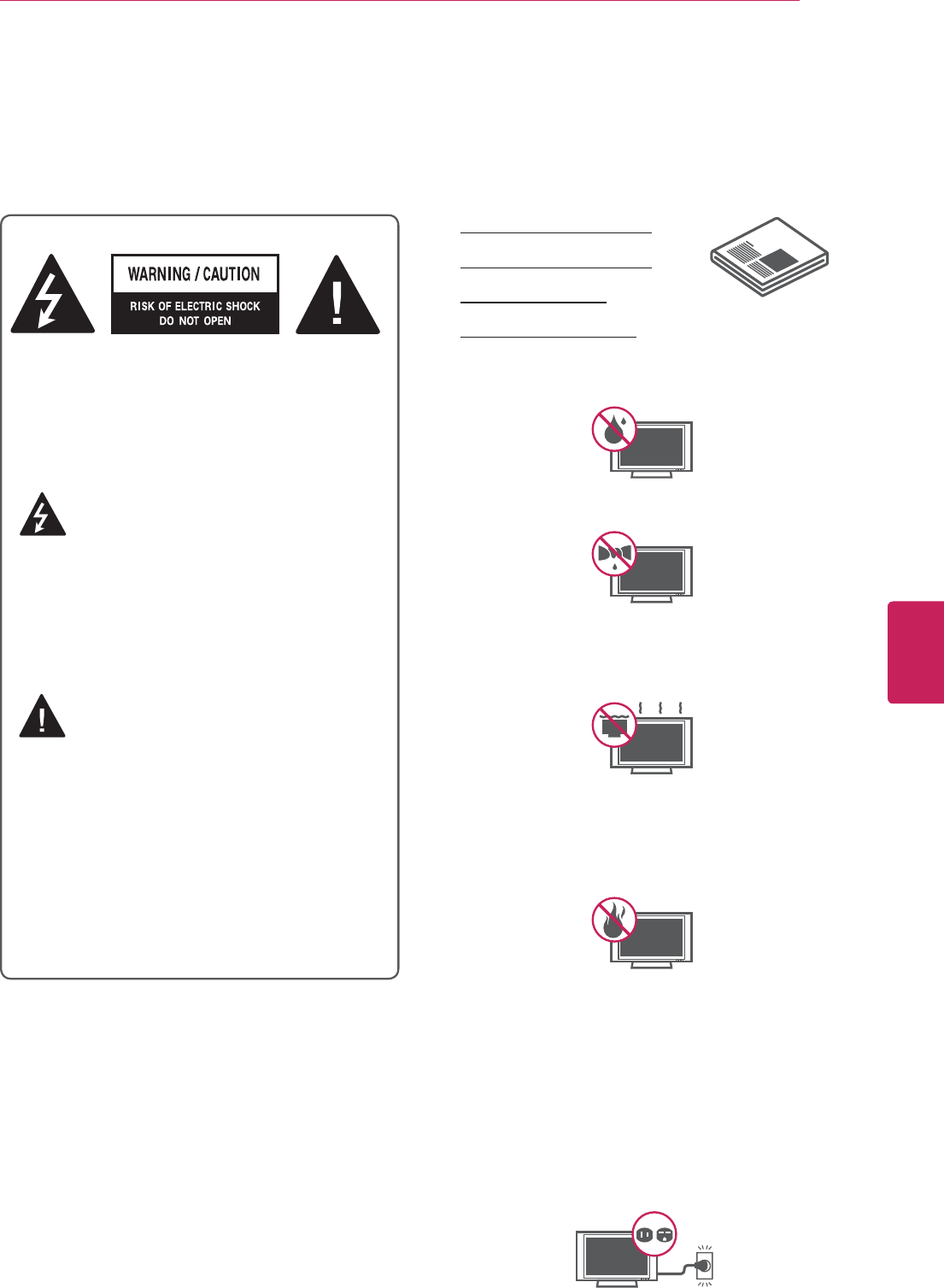
5
ENG
ENGLISH
Before Use
IMPORTANT SAFETY INSTRUCTIONS
Always comply with the following precautions to avoid dangerous situations and ensure peak performance
of your product.
TO REDUCE THE RISK OF ELECTRIC
SHOCK DO NOT REMOVE COVER (OR
BACK). NO USER SERVICEABLE PARTS
INSIDE. REFER TO QUALIFIED SERVICE
PERSONNEL.
The lightning flash with arrowhead
symbol, within an equilateral triangle,
is intended to alert the user to the
presence of uninsulated “dangerous voltage”
within the product’s enclosure that may be
of sufficient magnitude to constitute a risk of
electric shock to persons.
The exclamation point within an
equilateral triangle is intended to alert
the user to the presence of important
operating and maintenance (servicing)
instructions in the literature accompanying
the appliance.
WARNING/CAUTION
- TO REDUCE THE RISK OF FIRE AND
ELECTRIC SHOCK, DO NOT EXPOSE THIS
PRODUCT TO RAIN OR MOISTURE.
Read these instructions.
Keep these instructions.
Heed all warnings.
Follow all instructions.
y Do not use this apparatus near water.
y Clean only with a dry cloth.
y Do not block any ventilation openings. Install
in accordance with the manufacturer’s
instructions.
y Do not install near any heat sources such
as radiators, heat registers, stoves, or other
apparatus (including amplifiers) that produce
heat.
y Do not defeat the safety purpose of the
polarized or grounding-type plug. A polarized
plug has two blades with one wider than the
other. A grounding type plug has two blades
and a third grounding prong. The wide blade
or the third prong are provided for your safety.
If the provided plug does not fit into your
outlet, consult an electrician for replacement
of the obsolete outlet (Can differ by country).
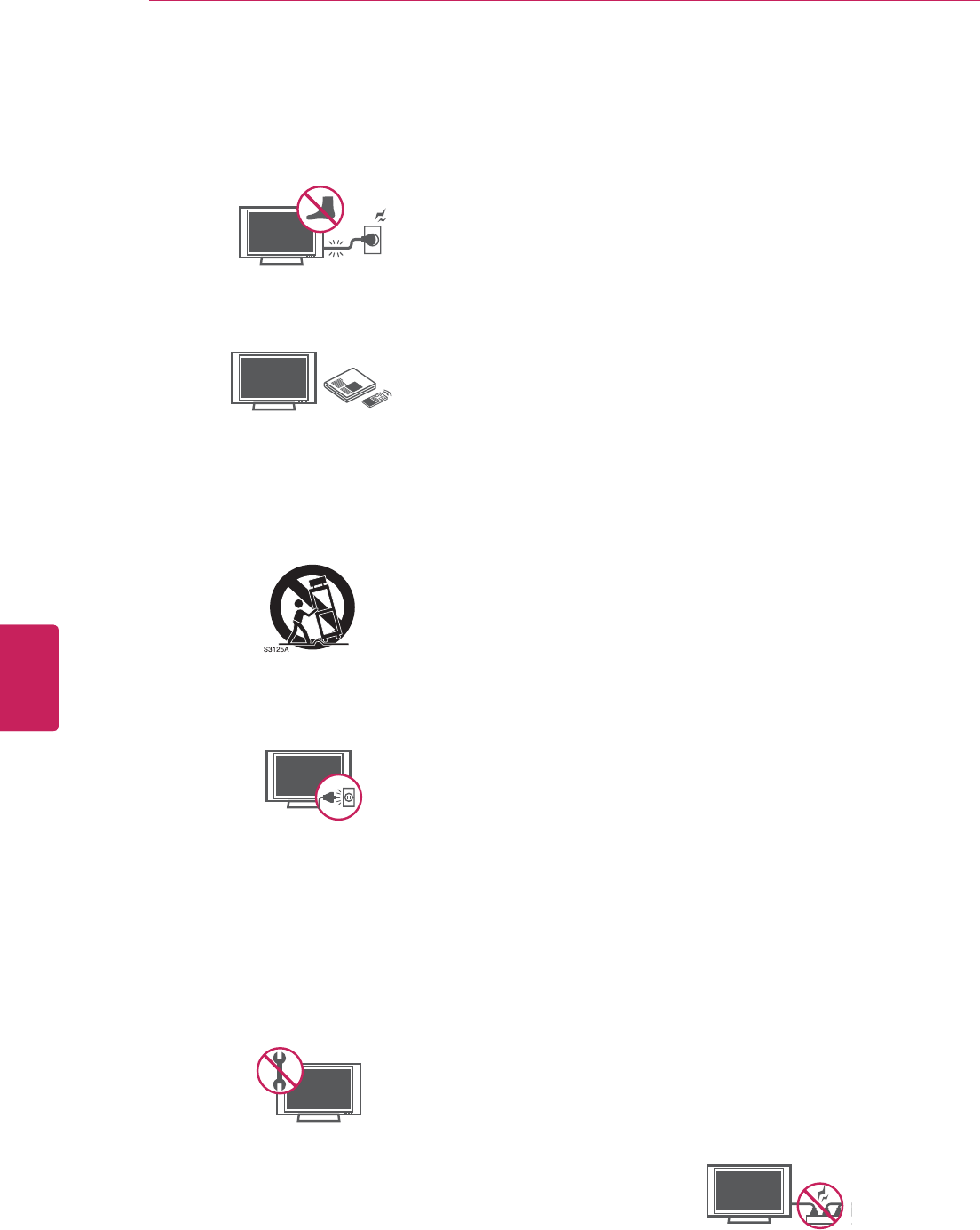
6
ENG
ENGLISH
Before Use
y Protect the power cord from being walked on
or pinched particularly at plugs, convenience
receptacles, and the point where they exit
from the apparatus.
y Only use attachments/accessories specified
by the manufacturer.
y Use only with a cart, stand, tripod, bracket,
or table specified by the manufacturer, or
sold with the apparatus. When a cart is used,
use caution when moving the cart/apparatus
combination to avoid injury from tip-over.
y Unplug this apparatus during lightning
storms or when unused for long periods of
time.
y Refer all servicing to qualified service
personnel. Servicing is required when
the apparatus has been damaged in any
way, such as power-supply cord or plug is
damaged, liquid has been spilled or objects
have fallen into the apparatus, the apparatus
has been exposed to rain or moisture, does
not operate normally, or has been dropped.
y Never touch this apparatus or antenna during
a thunder or lightning storm.
y When mounting a TV on the wall, make sure
not to install the TV by hanging the power
and signal cables on the back of the TV.
y Do not allow an impact shock or any objects
to fall into the product, and do not drop
anything onto the screen.
y Keep the packing anti-moisture material or
vinyl packing out of the reach of children.
Anti-moisture material is harmful if
swallowed. If swallowed by mistake, force
the patient to vomit and visit the nearest
hospital. Additionally, vinyl packing can
cause suffocation. Keep it out of the reach of
children.
y CAUTION concerning the Power Cord
(Can differ by country):
It is recommended that appliances be
placed upon a dedicated circuit; that is, a
single outlet circuit which powers only that
appliance and has no additional outlets or
branch circuits. Check the specification page
of this owner’s manual to be certain. Do not
connect too many appliances to the same
AC power outlet as this could result in fire or
electric shock. Do not overload wall outlets.
Overloaded wall outlets, loose or damaged
wall outlets, extension cords, frayed power
cords, or damaged or cracked wire insulation
are dangerous. Any of these conditions could
result in electric shock or fire. Periodically
examine the cord of your appliance, and
if its appearance indicates damage or
deterioration, unplug it, discontinue use of
the appliance, and have the cord replaced
with an exact replacement part by an
authorized service. Protect the power cord
from physical or mechanical abuse, such as
being twisted, kinked, pinched, closed in a
door, or walked upon. Pay particular attention
to plugs, wall outlets, and the point where
the cord exits the appliance. Do not move
the TV with the power cord plugged in. Do
not use a damaged or loose power cord. Be
sure do grasp the plug when unplugging the
power cord. Do not pull on the power cord
to unplug the TV.
y Do not stick metal objects or any other
conductive material into the power cord. Do
not touch the end of the power cord while it
is plugged in.
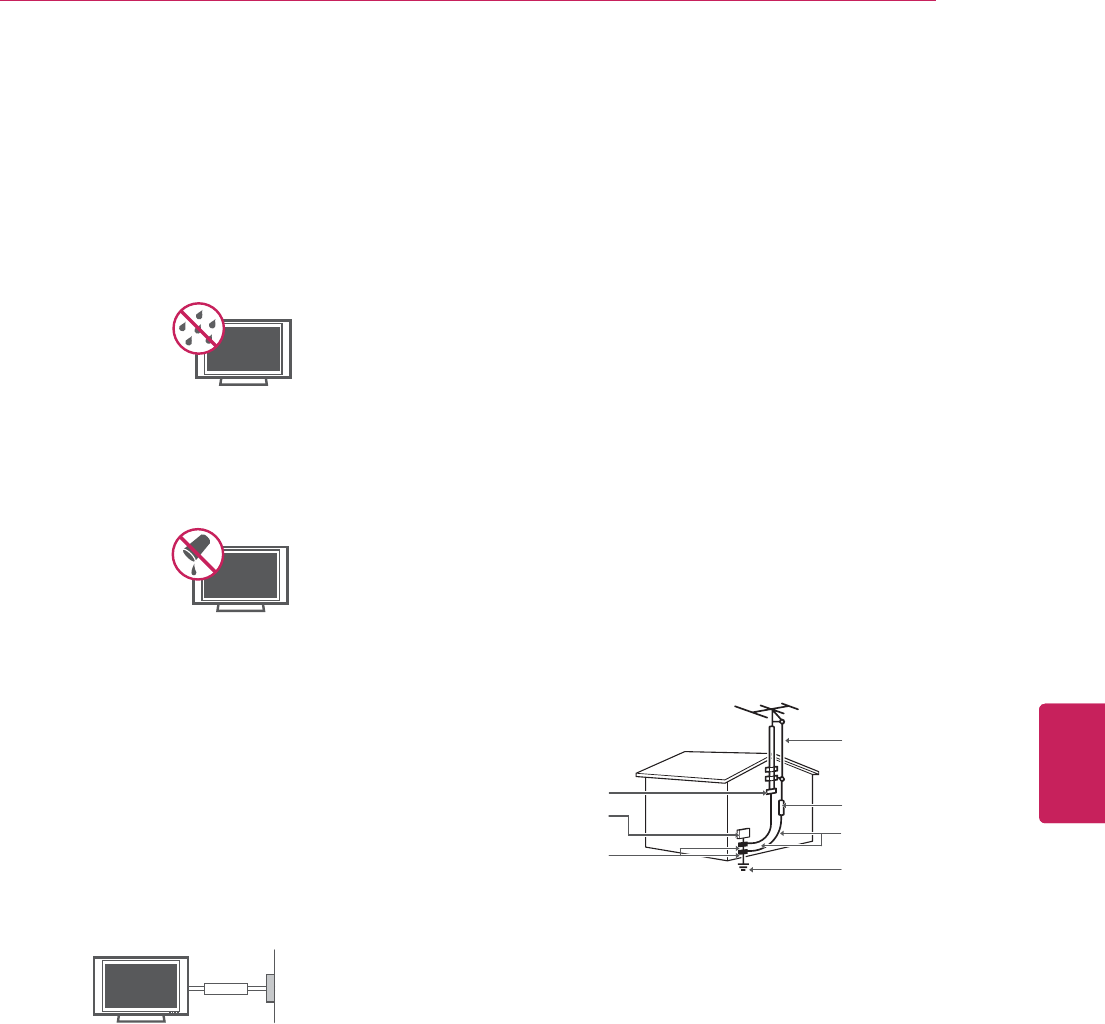
7
ENG
ENGLISH
Before Use
y Warning - To reduce the risk of fire or
electrical shock, do not expose this product
to rain, moisture or other liquids. Do not
touch the TV with wet hands. Do not install
this product near flammable objects such
as gasoline or candles, or expose the TV to
direct air conditioning.
y Do not expose to dripping or splashing and
do not place objects filled with liquids, such
as vases, cups, etc. on or over the apparatus
(e.g. on shelves above the unit).
y Grounding
(Except for devices which are not grounded.)
Ensure that you connect the earth ground
wire to prevent possible electric shock
(i.e. a TV with a three-prong grounded AC
plug must be connected to a three-prong
grounded AC outlet). If grounding methods
are not possible, have a qualified electrician
install a separate circuit breaker. Do not try to
ground the unit by connecting it to telephone
wires, lightening rods, or gas pipes.
Short-circuit Breaker
Power Supply
y DISCONNECTING DEVICE FROM THE MAIN
POWER
The power outlet must remain readily
accessed in the event the device needs to
be unplugged.
y As long as this unit is connected to the AC
wall outlet, it is not disconnected from the
AC power source even if the unit is turned
off.
y Do not attempt to modify this product in any
way without written authorization from LG
Electronics. Unauthorized modification could
void the user’s authority to operate this
product.
y ANTENNAS Outdoor antenna grounding
(Can differ by country):
If an outdoor antenna is installed, follow
the precautions below. An outdoor antenna
system should not be located in the vicinity
of overhead power lines or other electric light
or power circuits, or where it can come in
contact with such power lines or circuits as
death or serious injury can occur. Be sure the
antenna system is grounded so as to provide
some protection against voltage surges
and built-up static charges. Section 810 of
the National Electrical Code (NEC) in the
U.S.A. provides information with respect to
proper grounding of the mast and supporting
structure, grounding of the lead-in wire to
an antenna discharge unit, size of grounding
conductors, location of antenna discharge
unit, connection to grounding electrodes and
requirements for the grounding electrode.
Antenna grounding according to the National
Electrical Code, ANSI/NFPA 70
NEC: National Electrical Code
Ground Clamp
Antenna Lead in Wire
Antenna Discharge Unit
(NEC Section 810-20)
Grounding Conductor
(NEC Section 810-21)
Power Service Grounding
Electrode System
(NEC Art 250, Part H)
Electric Service
Equipment
Ground Clamp
y Cleaning
When cleaning, unplug the power cord and
wipe gently with a soft cloth to prevent
scratching. Do not spray water or other
liquids directly on the TV as electric shock
may occur. Do not clean with chemicals
such as alcohol, thinners or benzine.
y Moving
Make sure the product is turned off,
unplugged and all cables have been
removed. It may take 2 or more people to
carry larger TVs. Do not press or put stress
on the front panel of the TV.
y Ventilation
Install your TV where there is proper
ventilation. Do not install in a confined
space such as a bookcase. Do not cover the
product with cloth or other materials while
plugged. Do not install in excessively dusty
places.
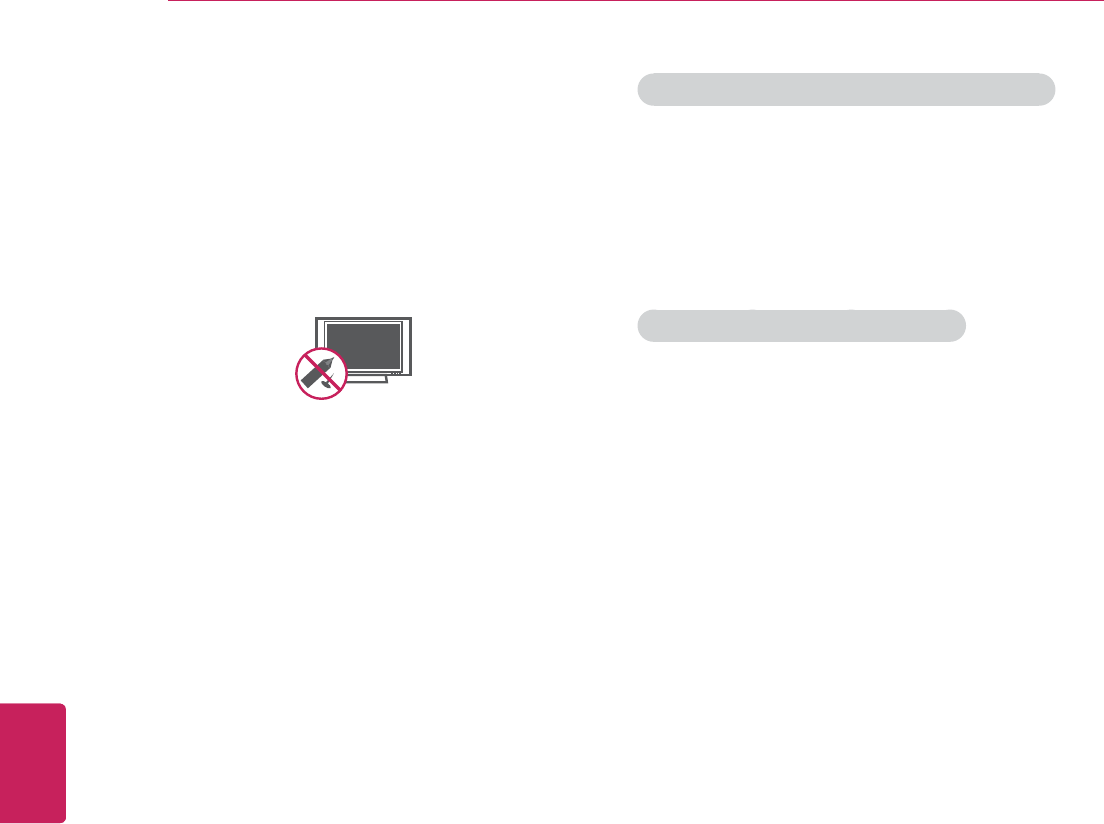
8
ENG
ENGLISH
Before Use
y If you smell smoke or other odors coming
from the TV, unplug the power cord and
contact an authorized service center.
y Do not press strongly upon the panel with
your hand or a sharp object such as a nail,
pencil or pen, or make a scratch on it.
y Keep the product away from direct sunlight.
y Dot Defect
The Plasma or LCD panel is a high
technology product with resolution of two
million to six million pixels. In a very few
cases, you could see fine dots on the screen
while you’re viewing the TV. Those dots
are deactivated pixels and do not affect the
performance and reliability of the TV.
y Generated Sound
“Cracking” noise: A cracking noise that
occurs when watching or turning off the TV
is generated by plastic thermal contraction
due to temperature and humidity. This noise
is common for products where thermal
deformation is required.
Electrical circuit humming/panel buzzing: A
low level noise is generated from a high-
speed switching circuit, which supplies a
large amount of current to operate a product.
It varies depending on the product.
This generated sound does not affect the
performance and reliability of the product.
y Take care not to touch the ventilation
openings. When watching the TV for a long
period, the ventilation openings may become
hot. This does not affect the performance of
the product or cause defects in the product.
y If the TV feels cold to the touch, there may
be a small “flicker” when it is turned on. This
is normal, there is nothing wrong with TV.
Some minute dot defects may be visible on
the screen, appearing as tiny red, green, or
blue spots. However, they have no adverse
effect on the TV’s performance. Avoid
touching the LCD screen or holding your
finger(s) against it for long periods of time.
Doing so may produce some temporary
distortion effects on the screen.
DISPOSAL (Hg lamp only used in LCD TVs)
The fluorescent lamp used in this product contains
a small amount of mercury. Do not dispose of this
product with general household waste. Disposal of
this product must be carried out in accordance to
the regulations of your local authority.
NOTE TO CABLE/TV INSTALLER
This reminder is provided to call the CATV system
installer’s attention to Article 820-40 of the
National Electric Code (U.S.A.). The code provides
guidelines for proper grounding and, in particular,
specifies that the cable ground shall be connected
to the grounding system of the building, as close
to the point of the cable entry as practical.

9
ENG
ENGLISH
Before Use
FCC NOTICE
This equipment has been tested and found to
comply with the limits for a Class B digital device,
pursuant to Part 15 of the FCC Rules. These limits
are designed to provide reasonable protection
against harmful interference in a residential
installation. This equipment generates, uses
and can radiate radio frequency energy and, if
not installed and used in accordance with the
instructions, may cause harmful interference
to radio communications. However, there is no
guarantee that interference will not occur in a
particular installation. If this equipment does
cause harmful interference to radio or television
reception, which can be determined by turning the
equipment off and on, the user is encouraged to
try to correct the interference by one or more of
the following measures:
- Reorient or relocate the receiving antenna.
- Increase the separation between the
equipment and the receiver.
- Connect the equipment to an outlet on
a circuit different from that to which the
receiver is connected.
- Consult the dealer or an experienced radio/TV
technician for help.
This device complies with part 15 of the FCC
Rules. Operation is subject to the following two
conditions: (1) this device may not cause harmful
interference and (2) this device must accept any
interference received, including interference that
may cause undesired operation of the device.
Any changes or modifications in construction of
this device which are not expressly approved by
the party responsible for compliance could void
the user’s authority to operate the equipment.
NOTE TO CABLE/TV INSTALLER
This reminder is provided to call the CATV system
installer’s attention to Article 820-40 of the
National Electric Code (U.S.A.). The code provides
guidelines for proper grounding and, in particular,
specifies that the cable ground shall be connected
to the grounding system of the building, as close
to the point of the cable entry as practical.
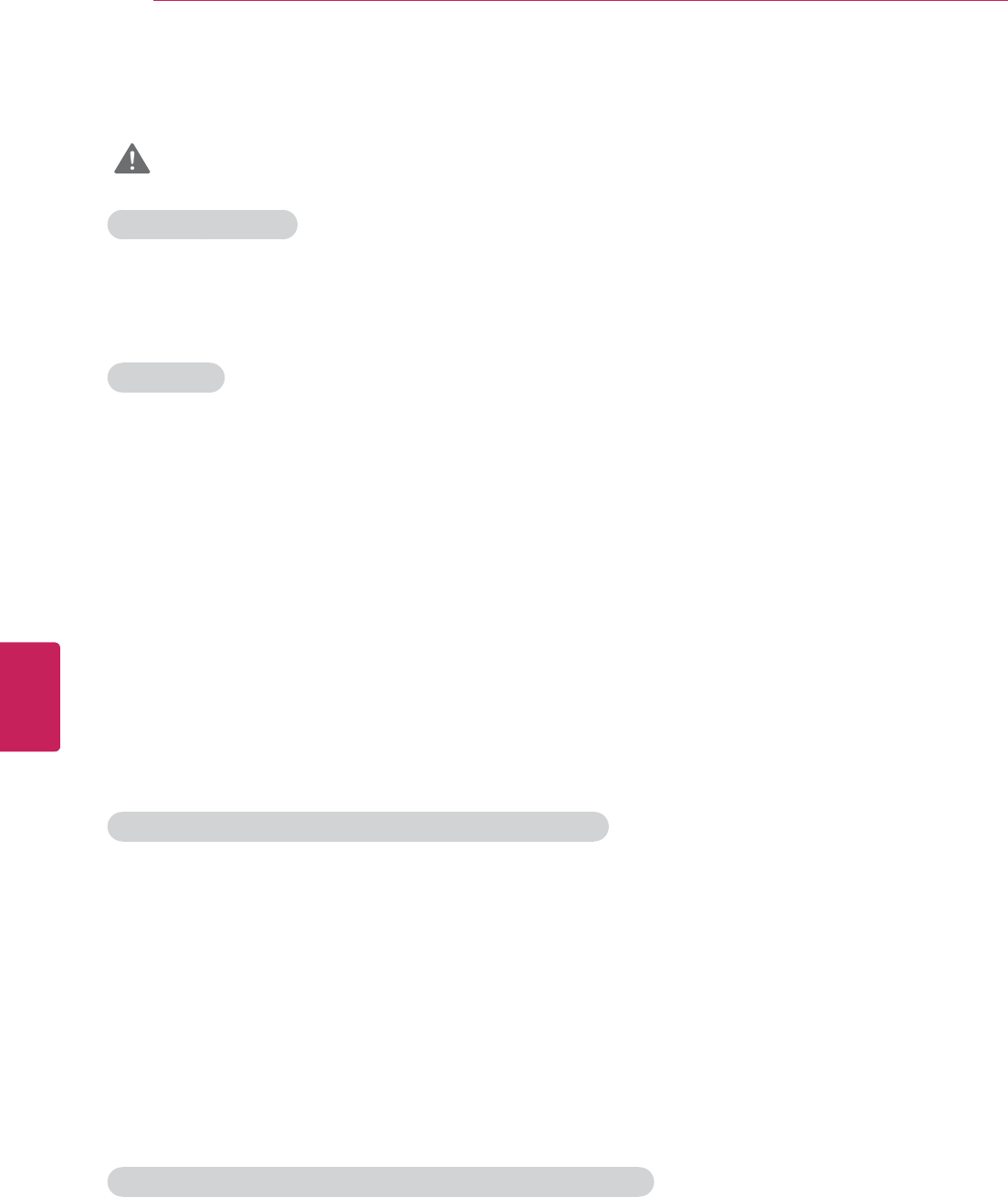
10
ENG
ENGLISH
Before Use
Viewing 3D Imaging (For 3D models)
WARNING
Viewing Environment
y Viewing Hour
When watching 3D videos, take a 5 - 15 minute break every hour. Watching TV for a long time may
cause headache, dizziness, fatigue or eye strain.
Viewing Age
y Infants/Children
- Prohibit children under the age of 5 from watching or using 3D videos.
- Children under the age of 10 may react overly excited, for example, trying to touch the screen or
jumping into it because their vision is in development. Extra special monitoring is required for children
watching 3D videos.
- For children, the distance between eyes is shorter than one of adults, so they have greater binocular
disparity of 3D presentations than adults, perceiving more stereoscopic depth even for the same 3D
image.
y Teenagers
Teenagers under the age of 19 may be stimulated to light coming from 3D videos. Advise them not to
watch 3D videos for a long time when they are tired.
y Elderly
The elderly may perceive less of a 3D effect than the youth. Do not sit closer to the TV than the
recommended distance.
Those who have a photosensitive seizure or chronic illness
y Some users may experience a seizure or other abnormal symptoms when they are exposed to a
flashing light or particular pattern from 3D videos.
y Do not watch 3D videos if you have a chronic illness (epilepsy, cardiac disorder, or blood pressure
disease, etc.); if you often feel nausea; or if you are pregnant.
y If you suffer from stereo blindness or stereo anomaly, it is not recommended to watch 3D videos. You
may experience double images or discomfort in viewing.
y If you have squint, amblyopia (weak eyesight) or astigmatism, you may have a trouble sensing depth
and easily feel fatigue due to double images. It is advised to take a break more often than general
adults do.
y If you have different eyesight between your right and left eyes, revise your eyesi[ght first before
watching 3D videos.
Symptoms requiring to refrain from or stop watching 3D videos
y Symptoms requiring to refrain from or stop watching 3D videos
Do not watch 3D videos when you feel fatigue due to lack of sleep, overwork or drinking.
If you experience those symptoms, stop using/watching 3D videos and rest until the symptom
disappear.
- Headache, eyeball pain, dizziness, nausea, palpitation, blurriness, discomfort, double image, visual
inconvenience or fatigue
If your symptoms persist, please consult your doctor.
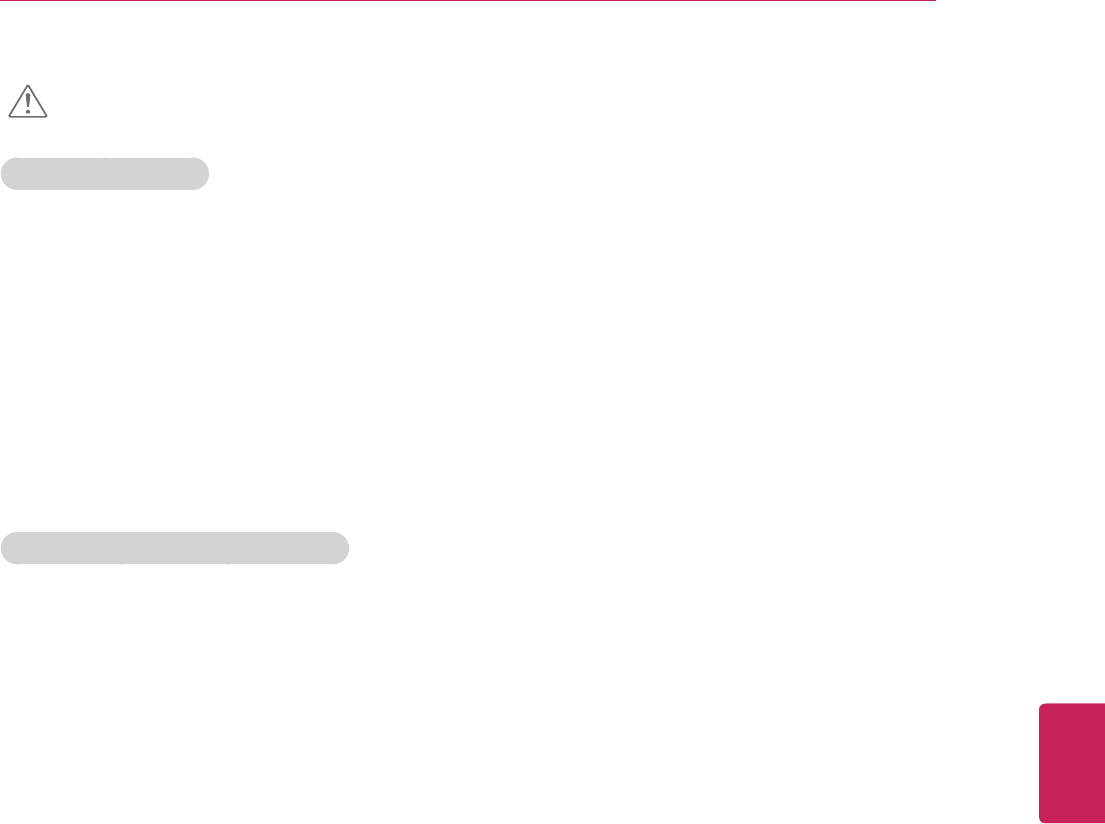
11
ENG
ENGLISH
Before Use
CAUTION
Viewing Environment
y Viewing Distance
Maintain a distance of at least twice the screen diagonal length when watching 3D videos. If you feel
uncomfortable viewing 3D videos, move farther away from the TV.
y Viewing Position (Only for SG Mode)
You should also be able to see the centre of the screen at eye level with the head looking straight up.
Otherwise, you may not able to view 3D videos properly.
y Viewing Environment
- Before watching 3D videos, adjust first the viewing level, brightness, focus, and sound to ensure
comfortable viewing.
- Proper lighting and ventilation also help you watch TV comfortably.
Cautions when using the 3D glasses
y Make sure to use LG 3D glasses. Otherwise, you may not able to view 3D videos properly.
y Do not use the 3D glasses instead of your normal glasses, sunglasses or protective goggles.
y Using modified 3D glasses may cause eye strain or image distortion.
y Do not keep your 3D glasses in extremely high or low temperatures to prevent them from
deformation.
y The 3D glasses are fragile, and easy to scratch. Always use a soft, clean piece of cloth when wiping
the lenses. Do not scratch the lenses of the 3D glasses with sharp objects or wipe them with any
chemicals.
y When watching 3D videos under fluorescent lighting or with three wave length lamps, you may see
the screen blinking. In this case, turn the light off or turn it down. (Only for SG mode)
y Put other electronic or communication devices away from the TV or turn them off. Interference may
occur, which prevents the 3D function from working properly. (Only for SG mode)
y If you watch TV lying down, 3D images become to look dark or invisible. (Only for SG mode)
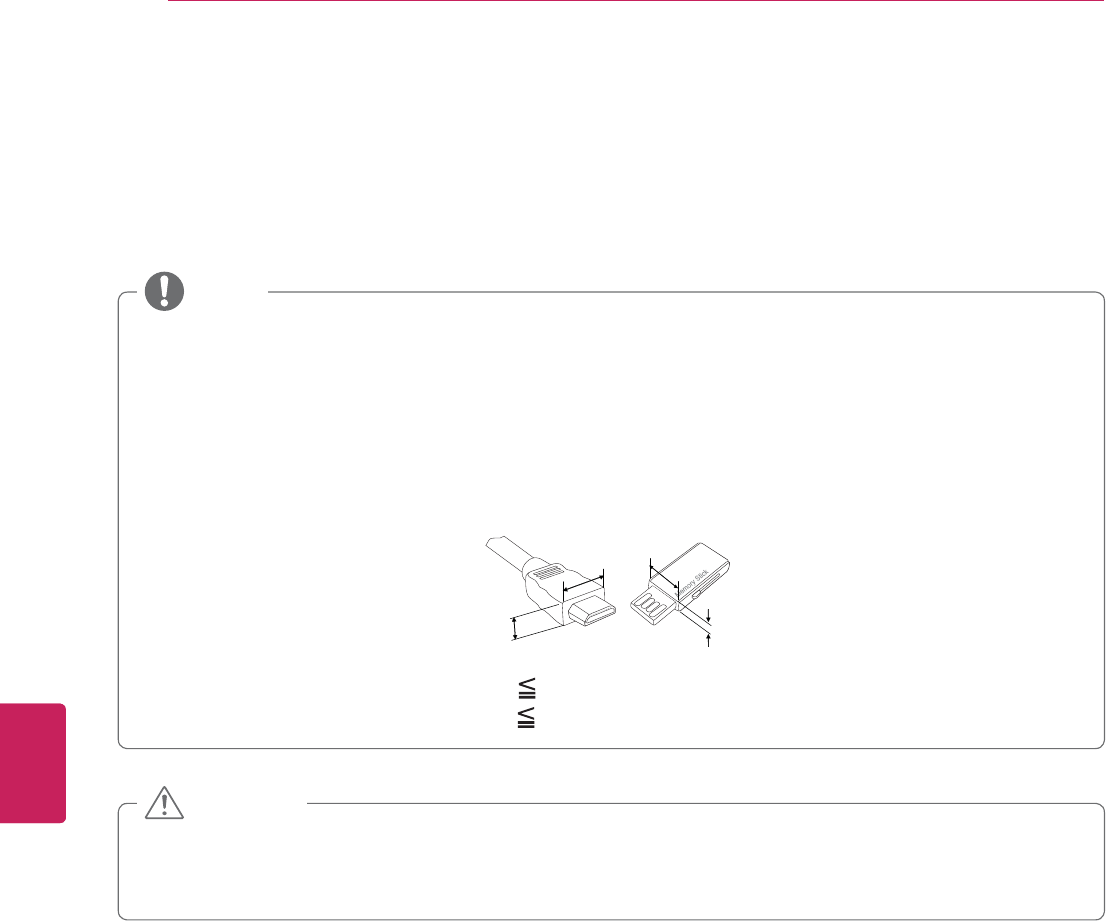
12
ENG
ENGLISH
Before Use
Unpacking
Check your product box for the following items. If there are any missing accessories, contact the local
dealer where you purchased your product. The illustrations in this manual may differ from the actual
product and item.
y The items supplied with your product may vary depending on the model.
y Product specifications or contents of this manual may be changed without prior notice due to
upgrade of product functions.
y For an optimal connection, HDMI cables and USB devices should have bezels less than 10 mm (0.39
inches) thick and 18 mm (0.7 inches) width.
y Use an extension cable that supports USB 2.0 if the USB cable or USB memory stick does not fit
into your TV's USB port.
B
AA
B
*A 10 mm (0.39 inches)
*B 18 mm (0.7 inches)
NOTE
y Do not use any unapproved items to ensure the safety and product life span.
y Any damages or injuries by using unapproved items are not covered by the warranty.
y In case of some model, the thin film on screen is a part of TV, So don’t take it off.
CAUTION

13
ENG
ENGLISH
Before Use
QWERTY Remote Control,
Batteries (AA)
(See p.16)
Owner’s manual,
CD manual
Power Cord
Cinema 3D Glasses
3 Box(6 EA)
Stand Body
(See p.17)
Stand Base
(See p.17)
Stand Screws
8 EA, M4 x 16
(See p.17)
Wall mount inner spacers
4 E
Cable holder
(See p.16)
Component video cable
(See p.20, 21)
Composite video cable
(See p.21)
Polishing cloth
Use this to remove dust
from the cabinet.
IR Blaster cable
(See p. 66)
AN-MR300Q
QWERTY Remote Control

14
ENG
ENGLISH
Before Use
Optional Extras
Optional extras can be changed or modified for quality improvement without any notification.
Contact your dealer for buying these items.
These devices only work with certain models.
AG-F3**
Cinema 3D Glasses
The model name
or design may be
changed manufacturer’s
circumstances or policies.
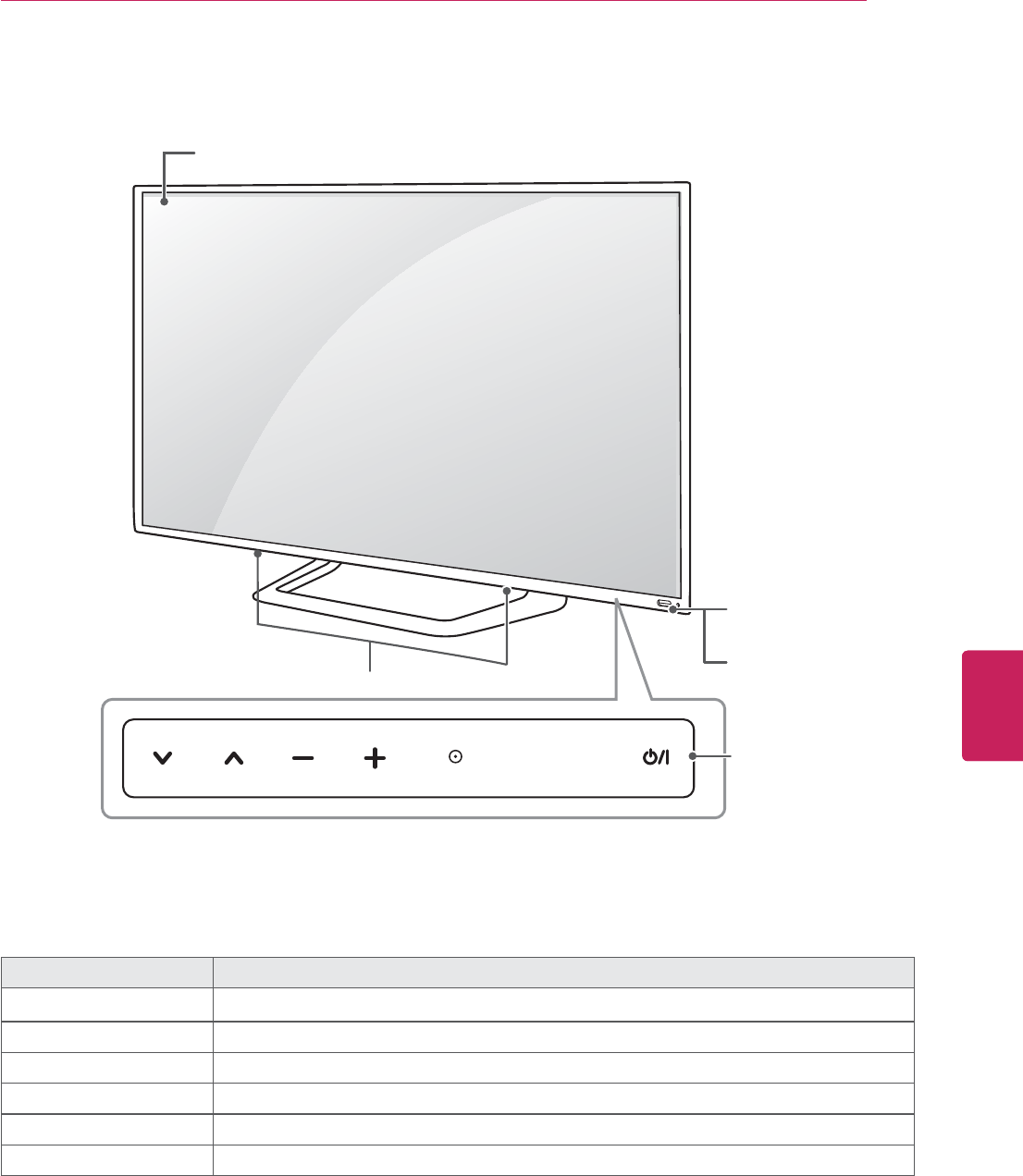
15
ENG
ENGLISH
Before Use
Parts and buttons
Button Description
ᬋ / ITurns the power on or off.
INPUT Changes the input source.
SETTINGS Accesses the main menus, or saves your input and exits the menus.
OK ٜSelects the highlighted menu option or confirms an input.
- + Adjusts the volume level.
v ^
Scrolls through the saved channels.
1 Intelligent sensor - Adjusts the image quality and brightness based on the surrounding environment.
2 All of the buttons are touch sensitive and can be operated through simple touch with your finger.
SETTINGS
INPUTOK
Touch buttons2
Power indicator
Remote control and
intelligent1 sensors
Speakers
Screen

16
ENG
ENGLISH
Before Use
Magic Remote Control Functions
When the message “Remote control battery is low. Change the battery.” is displayed, replace the
batteries.
To replace batteries, open the battery cover, replace batteries (1.5 V AA) matching and ends to the
label inside the compartment, and close the battery cover.
Be sure to point the remote control at the remote control sensor on the TV.
To remove the batteries, perform the installation actions in reverse.
y Do not mix old and new batteries, as this may damage the remote control.
CAUTION
Make sure to point the remote control at the remote control sensor on the TV.
Remote Control Side - Front
VOL
CH
GUIDE
HOME
BACK
SEARCH
ꔰ(POWER)
Turns the TV on or off.
OK
Selects item by pushing key.
Wheel
Page up/down or CH +/- by spining the wheel.
(In home screen, move page horizontally)
Color buttons
(red, green, yellow, blue)
Uses for external device.
HOME
Accesses the Home menu.
Navigation Buttons
(up/down/left/right)
Moves focus
SEARCH
Calls quick search bar, or be used on
specific app.
ᰳ
BACK
Moves to previous or superior step.
(Pointer wake-up)
Activates the pointer
MENU
Calls option pop-up for activating app.
VOL
Adjusts the volume level.
CH
Changes TV channels.
GUIDE
Calls EPG on connected set-top box
(available only on TV player)
Changes 3D-2D mode.
(MUTE)
Mutes all sounds.
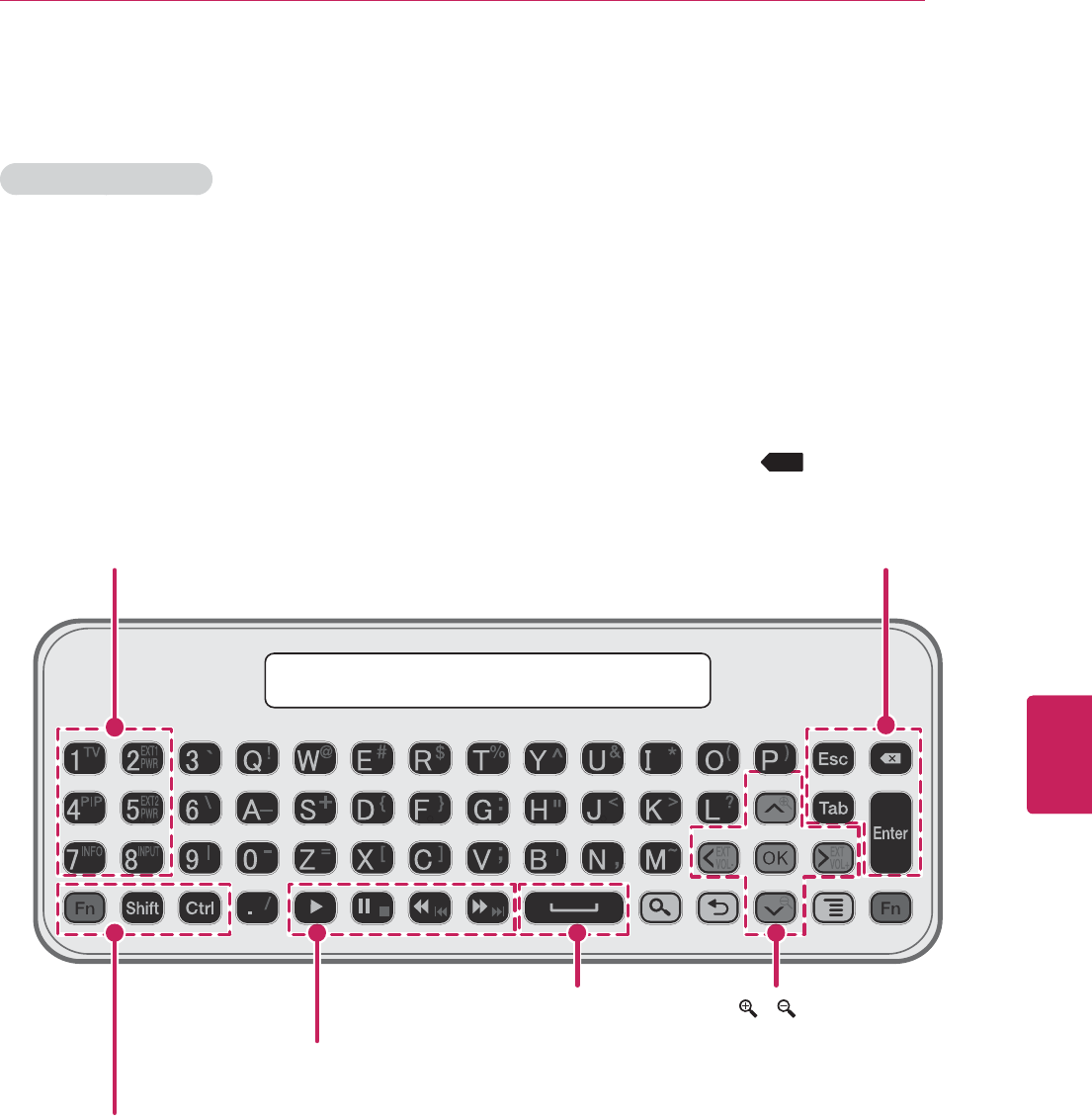
17
ENG
ENGLISH
Before Use
TV (FN+1)
Activate TV player app
PIP (FN+4)
Activate/Deactivate PIP
INFO (FN+7)
Show channel information(available only on TV player)
EXT1 PWR (FN+2)
Turn on/off external device 1
(see ‘IR blaster’ UX document for detail)
EXT 2 PWR (FN+5)
Turn on/off external device 2
INPUT (FN+8)
Show external input list
ESC
Cancel state or command
Tab
Move focus to next depth or step
(Backspace)
Deletes the preceding character
and moves the cursor one position backwards
Enter
Finish text input
/ (FN+G/ FN+P
Zoom in/out
EXT VOL -/+ (FN+< / FN+>)
Volume up/down of audio receiver
Spacebar
Enter the space
Fn
Combination key with other keys
Shift
Combination key with alphabet keys;input upper case
Ctrl
Combination key with other keys
Trick play keys
(play, pause, stop, scan –/+, skip -/+)
Combination key with other keys
X
QWERTY Side - Back
*Search, Back, Menu, OK : Operate as same keys on R side
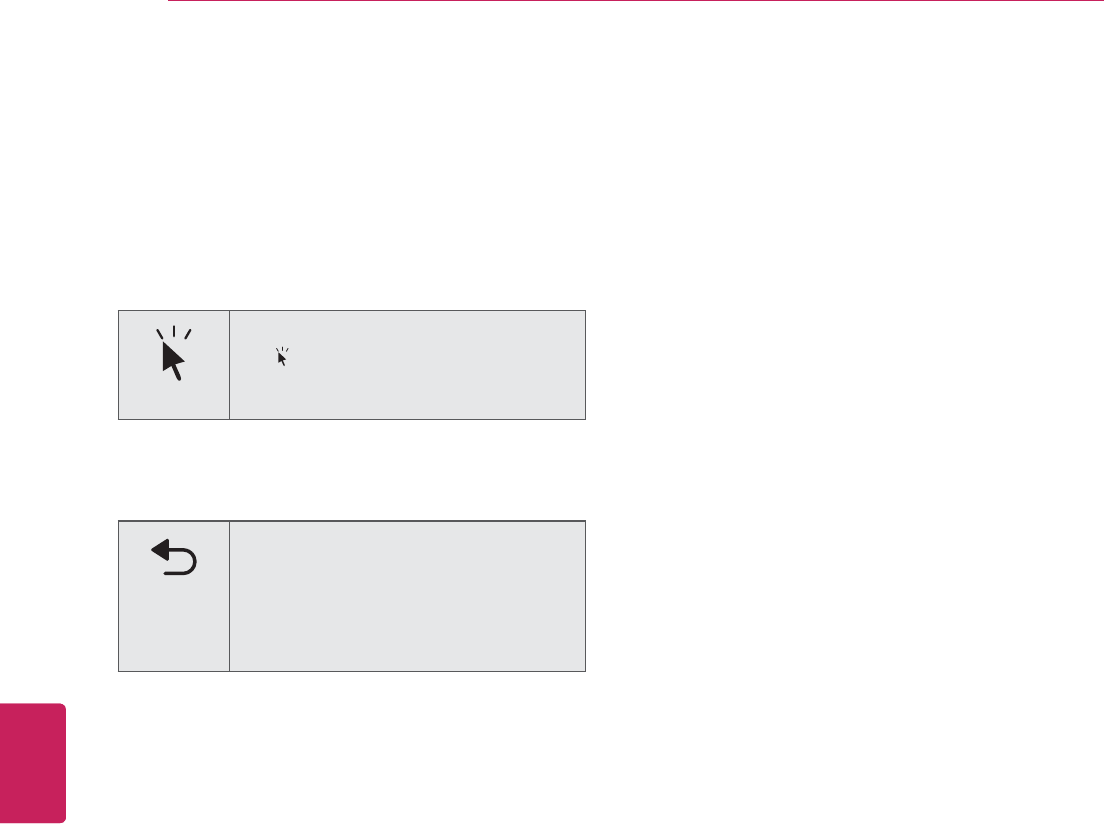
18
ENG
ENGLISH
Before Use
Registering the Remote Control
The Remote Control operates by pairing with your
TV.
Once you purchased the TV, please register the
Remote Control as follows;
How to register the Remote Control
To register the remote control, press
the (Pointer wake-up) button on the
remote control while aiming it at your
TV.
How to Re-register the Remote Control after
Registration Failure
Reset the remote control by pressing
and holding the ᰳBACK button for 3
seconds. (Once the reset is complete,
the light on the Pointer blinks.) Then
repeat the above procedure to register
the remote control.
Precautions to Take when Using
the Remote Control
y Use the remote control within the maximum
communication distance (XX m, XXft). Using
the remote control beyond this distance, or
with an object obstructing it, may cause a
communication failure.
y A communication failure may occur due to
nearby devices. Electrical devices such as
a microwave oven or wireless LAN product
may cause interference, as these use the
same bandwidth (2.4 GHz) as the Remote
Control.
y The Remote Control may be damaged or
may malfunction if it is dropped or receives a
heavy impact.
y Manufacturer and installer cannot provide
service related to human safety as the
applicable wireless device has possibility of
electric wave interference.
y It is recommended that an Access Point (AP)
be located more than XX m (XX ft) away from
the TV. If the AP is installed closer than XX m
(XX ft), the Remote Control may not perform
as expected due to frequency interference.

19
ENG
ENGLISH
Installation
INSTALLATION
Lifting and moving the TV
When moving or lifting the TV, read the following
to prevent the TV from being scratched or
damaged and for safe transportation regardless of
its type and size.
y Avoid touching the screen at all times, as
this may result in damage to the screen.
CAUTION
y It is recommended to move the TV in the
box or packing material that the TV originally
came in.
y Before moving or lifting the TV, disconnect
the power cord and all cables.
y When holding the TV, the screen should face
away from you to avoid damage.
y Hold the top and bottom of the TV frame
firmly. Make sure not to hold the transparent
part, speaker, or speaker grill area.
y When transporting a large TV, there should
be at least 2 people.
y When transporting the TV by hand, hold the
TV as shown in the following illustration.
y When transporting the TV, do not expose the
TV to jolts or excessive vibration.
y When transporting the TV, keep the TV
upright, never turn the TV on its side or tilt
towards the left or right.
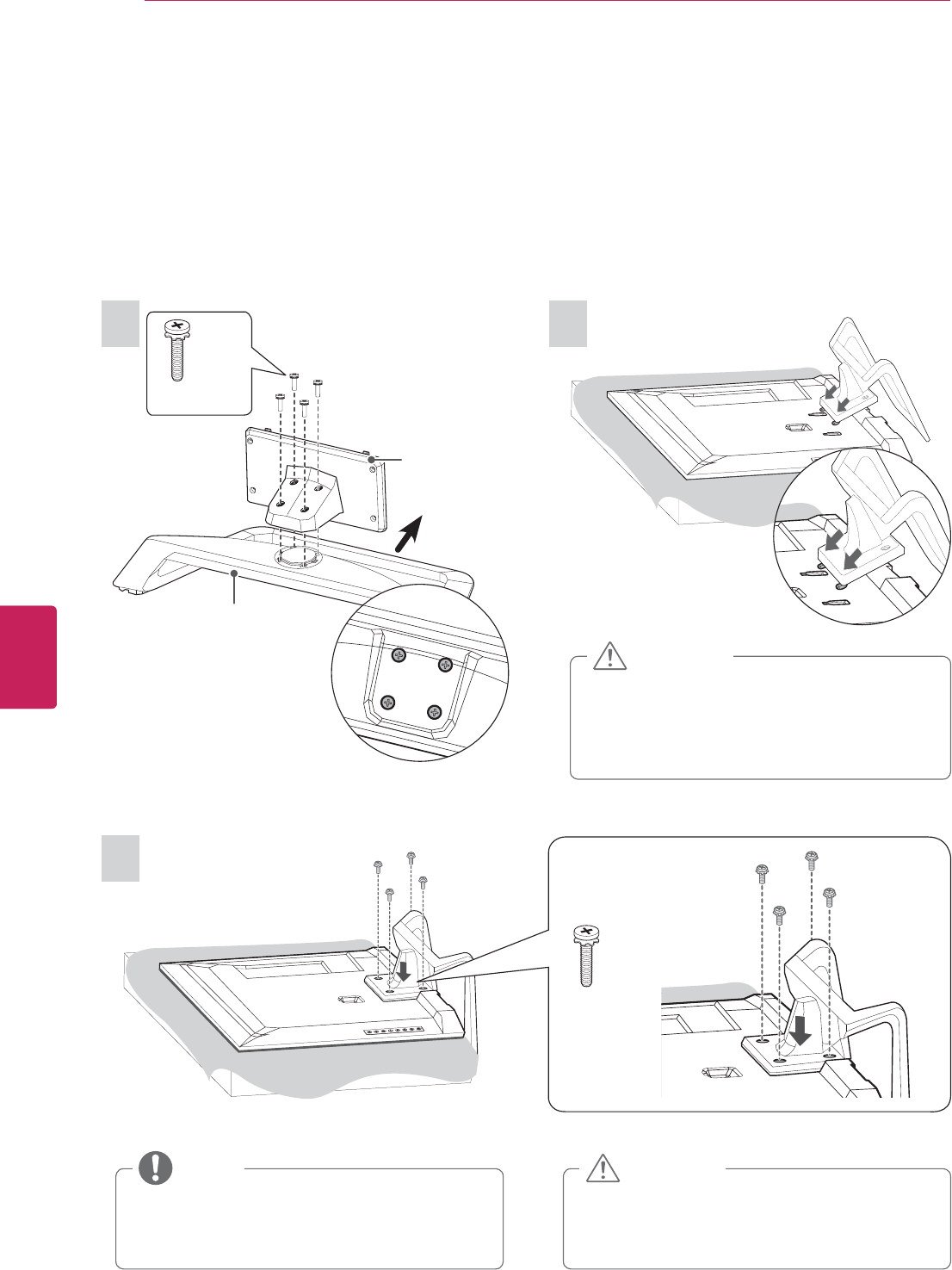
20
ENG
ENGLISH
Installation
Setting up the TV
Put your TV on a pedestal stand and mount the TV on a table or wall.
Attaching the stand
If you are not mounting the TV to a wall, use the following instructions to attach the stand.
y Remove the stand before installing the TV
on a wall mount by performing the stand
attachment in reverse.
NOTE
y When attaching the stand to the TV
set, place the screen facing down on a
cushioned table or flat surface to protect
the screen from scratches.
CAUTION
y Tighten the screws firmly to prevent
the TV from tilting forward. Do not over
tighten.
CAUTION
3
2
M4 x 20
4 EA
1
Front
M4 x 20
4 EA
Top View
Stand Body
Stand Base
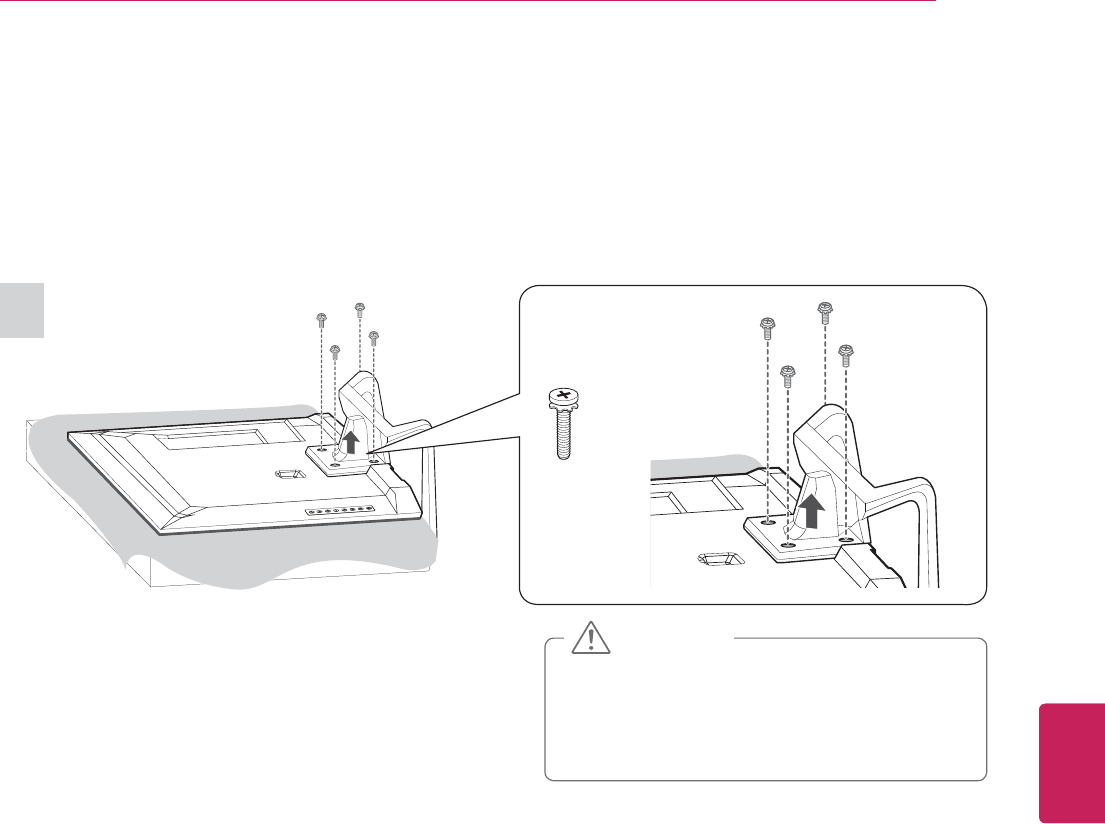
21
ENG
ENGLISH
Installation
y When attaching the stand to the TV
set, place the screen facing down on a
cushioned table or flat surface to protect
the screen from scratches.
CAUTION
1
To detach the stand,
M4 x 20
4 EA
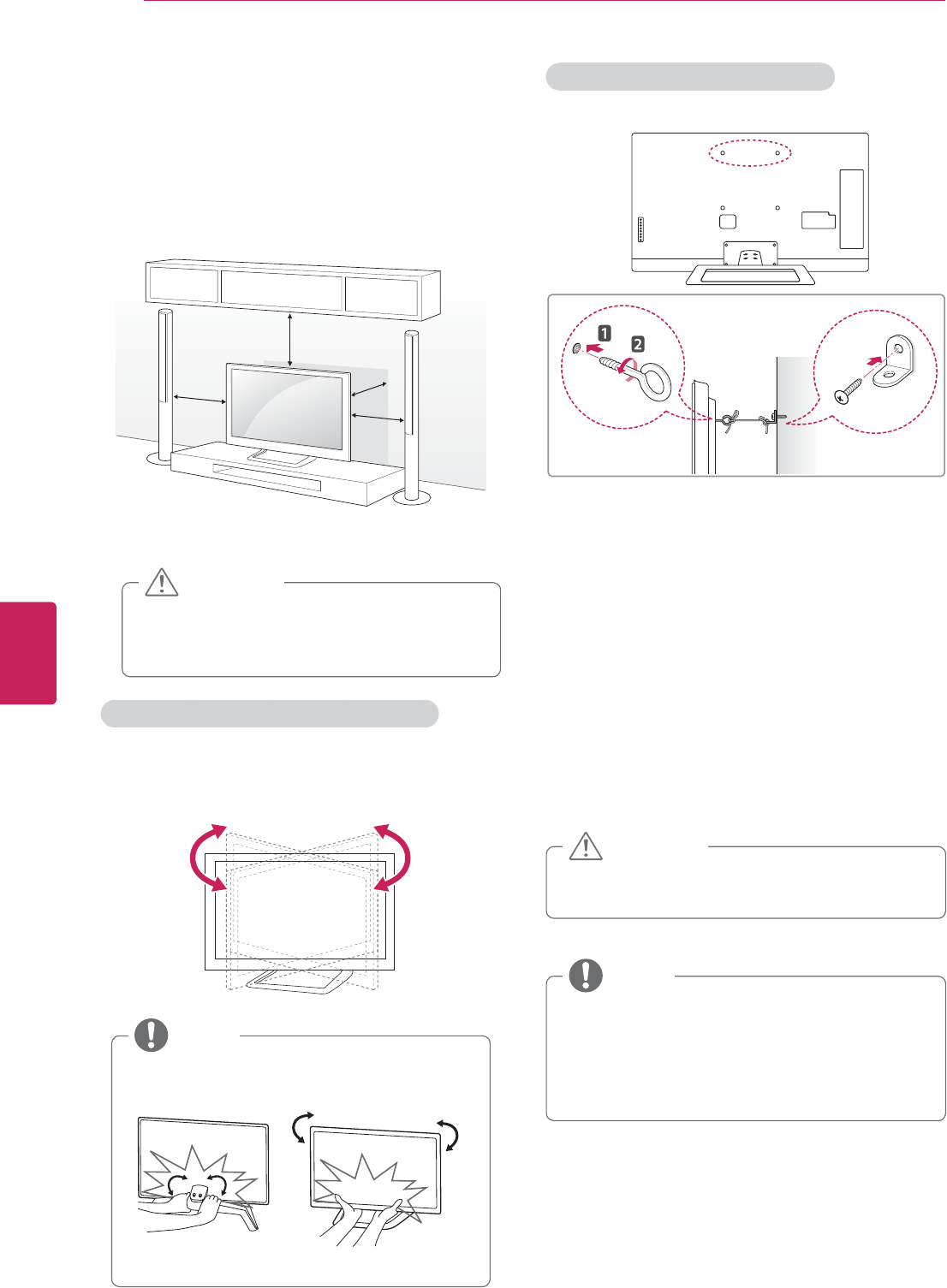
22
ENG
ENGLISH
Installation
Mounting on a table
1 Lift and tilt the TV into its upright position on a
table.
- Leave a 10 cm (4 inch) (minimum) space from
the wall for proper ventilation.
10 cm
10 cm
10 cm (4 inches)
10 cm
2 Connect the power cord to a wall outlet.
y Do not place the TV near or on sources
of heat, as this may result in fire or other
damage.
CAUTION
Adjusting the angle of the TV to suit view
Swivel 10±2 degrees to the left or right and adjust
the angle of the TV to suit your view.
10±2˚10±2˚
y When adjusting the angle of the TV,
watch out for your fingers.
FrontRear
NOTE
Securing the TV to a wall (optional)
1 Insert and tighten the eye-bolts, or TV brackets
and bolts on the back of the TV.
- If there are bolts inserted at the eye-bolts
position, remove the bolts first.
2 Mount the wall brackets with the bolts to the
wall.
Match the location of the wall bracket and the
eye-bolts on the rear of the TV.
3 Connect the eye-bolts and wall brackets tightly
with a sturdy rope.
Make sure to keep the rope horizontal with the
flat surface.
y Make sure that children do not climb on or
hang on the TV.
CAUTION
y Use a platform or cabinet that is strong and
large enough to support the TV securely.
y Brackets, bolts and ropes are optional. You
can obtain additional accessories from your
local dealer.
NOTE
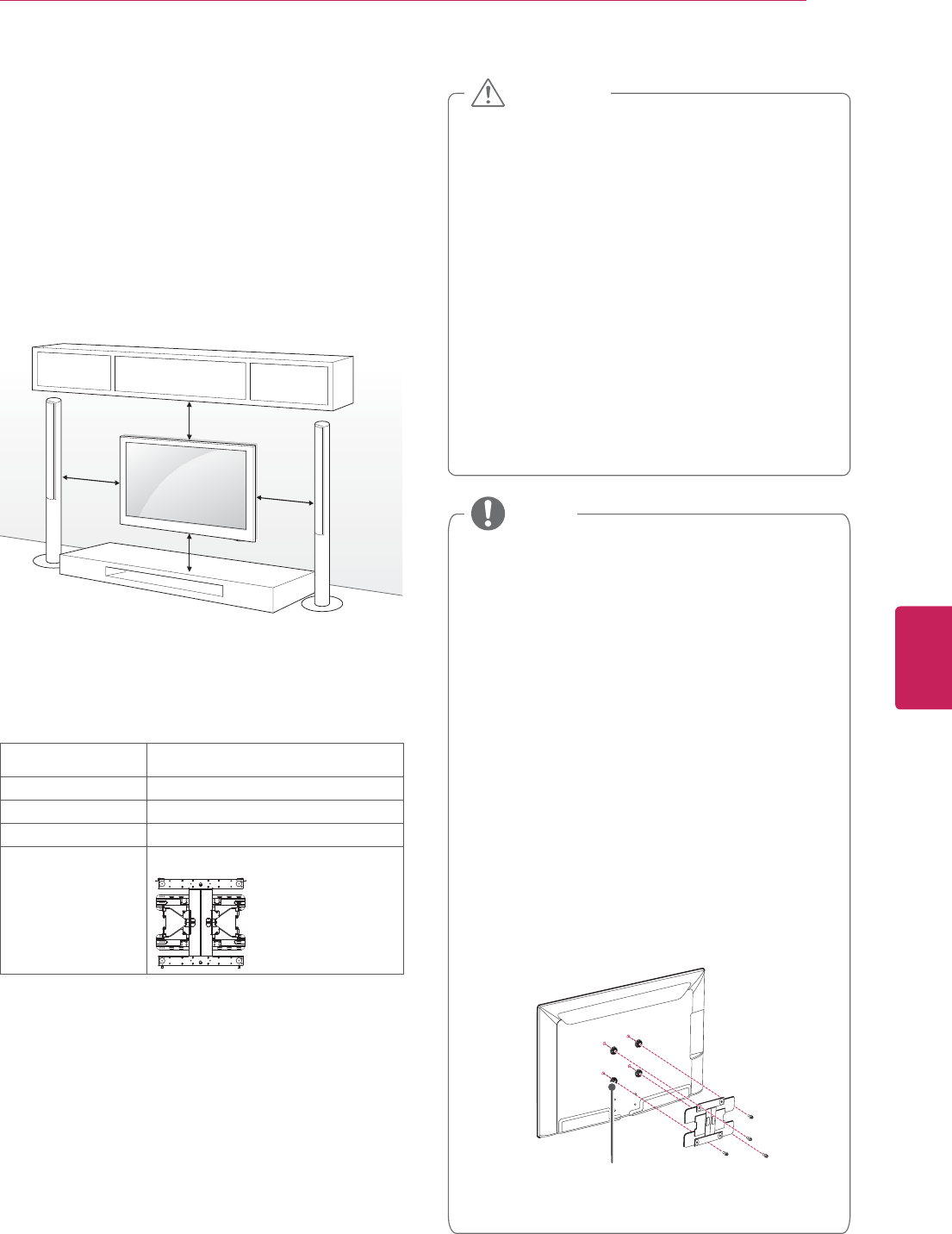
23
ENG
ENGLISH
Installation
Mounting on a wall
Attach an optional wall mount bracket at the rear
of the TV carefully and install the wall mount
bracket on a solid wall perpendicular to the
floor. When you attach the TV to other building
materials, please contact qualified personnel.
We recommend that you use an LG brand wall
mount when mounting the TV to a wall.
10 cm
10 cm
10 cm (4 inches)
10 cm
Make sure to use screws and wall mounts that
meet the VESA standard. Standard dimensions for
the wall mount kits are described in the following
table.
Model 47/55LMG620
VESA 400 x 400
Standard screw M6
Number of screws 4
Wall mount bracket
(optional)
LSW400BX, LSW400BXG
y Disconnect the power first, and then move
or install the TV. Otherwise electric shock
may occur.
y If you install the TV on a ceiling or slanted
wall, it may fall and result in severe injury.
Use an authorized LG wall mount and
contact the local dealer or qualified
personnel.
y Do not over tighten the screws as this may
cause damage to the TV and void your
warranty.
y Use the screws and wall mounts that meet
the VESA standard. Any damages or injuries
by misuse or using an improper accessory
are not covered by the warranty.
CAUTION
y Use the screws that are listed on the VESA
standard screw specifications.
y The wall mount kit includes an installation
manual and necessary parts.
y The wall mount bracket is optional. You can
obtain additional accessories from your local
dealer.
y The length of screws may differ depending
on the wall mount. Make sure to use the
proper length.
y For more information, refer to the manual
supplied with the wall mount.
y When attaching a third-party wall mounting
bracket to the TV, insert the wall mount
inner spacers into the TV wall mount holes
to move your TV in vertical angle. Please
make sure not to use the spacers for LG
wall mounting bracket.
Wall Mount Inner Spacer
NOTE
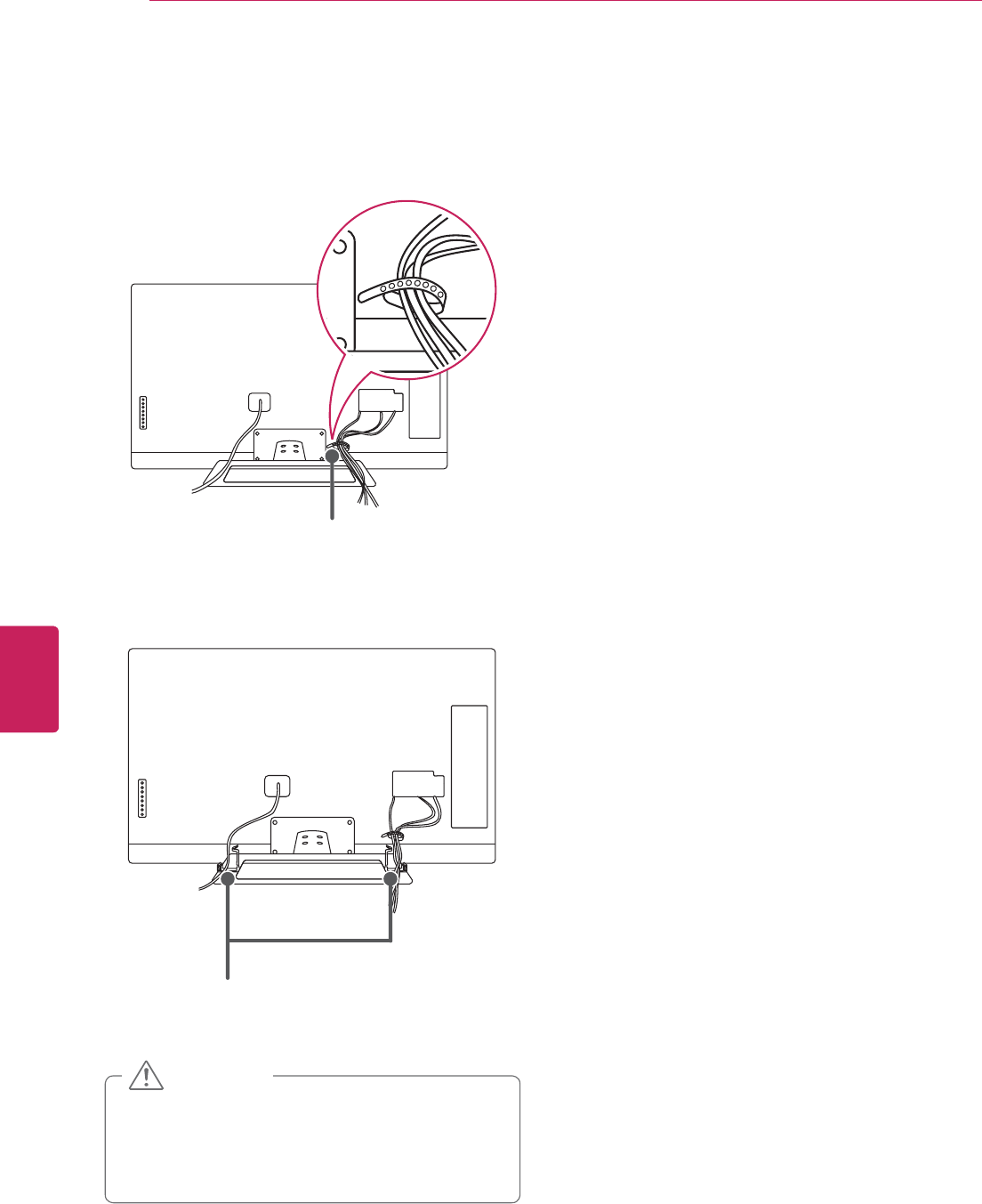
24
ENG
ENGLISH
Installation
Tidying cables
1 Gather and bind the cables with the cable
holder.
Cable holder
2 Fix the cable management clip firmly to the TV.
Cable management clip
y Do not move the TV by holding the cable
holder and power cord holder, as the cable
holders may break, and injuries and damage
to the TV may occur.
CAUTION

25
ENG
ENGLISH
Installation
Connecting to an antenna or
cable
Connect an antenna, cable, or cable box to watch
TV while referring to the following. The illustrations
may differ from the actual items and a RF cable is
optional.
Connecting an antenna or basic
cable
Connect the TV to a wall antenna socket with an
RF cable (75 :).
y Use a signal splitter to use more than 2 TVs.
y Visit http://lgknowledgebase.com for more
information about the antenna and cable
connection. Search for antenna.
NOTE
Connecting a cable box
Connect the TV to a cable box and the cable box
to a wall antenna socket with 2 RF cables (75 Ω).
y Make sure not to bend the copper wire of
the RF cable.
Copper wire
y Complete all connections between devices,
and then connect the power cord to the
power outlet to prevent damage to your TV.
CAUTION
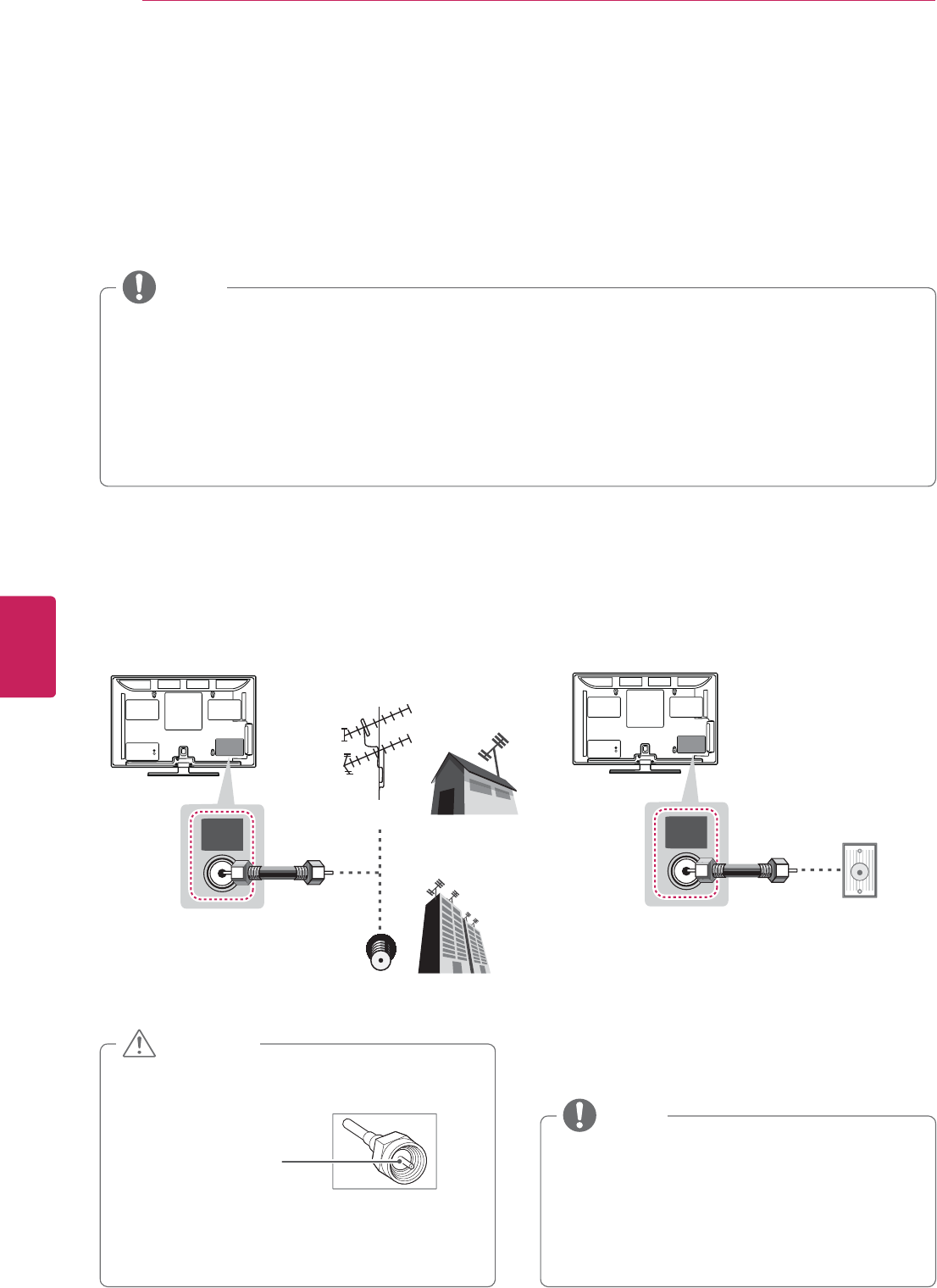
26
ENG
ENGLISH
Connections
CONNECTIONS
Connect various external devices to the TV and switch input modes to select an external device. For more
information on an external device’s connection, refer to the manual provided with each device.
Available external devices are: HD receivers, DVD players, VCRs, audio systems, USB storage devices, PC,
gaming devices, and other external devices.
y If you record a TV program on a DVD recorder or VCR, make sure to connect the TV signal input
cable to the TV through a DVD recorder or VCR. For more information on recording, refer to the
manual provided with the connected device.
y The external device connection may differ from the model.
y Connect external devices to the TV regardless of the order of the TV port.
y If you connect a gaming device to the TV, use the cable supplied with the gaming device.
y Refer to the external equipment’s manual for operating instructions.
NOTE
Connecting to an antenna or cable
Connect an antenna, cable, or cable box to watch TV while referring to the following. The illustrations may
differ from the actual items and a RF cable is optional.
ANTENNA
IN
CABLE
IN
VHF Antenna
UHF Antenna
Antenna
Terminal
Coaxial (75Ω)
Wall Jack
Coaxial (75Ω)
or
y Make sure not to bend the copper wire of
the RF cable.
Copper wire
y Complete all connections between devices,
and then connect the power cord to the
power outlet to prevent damage to your TV.
CAUTION
y To improve the picture quality in a poor
signal area, please purchase a signal
amplifier and install properly.
y Use a signal splitter to use more than 2 TVs.
y If the antenna is not installed properly,
contact your dealer for assistance.
NOTE

27
ENG
ENGLISH
Connections
Connection Overview
Connect various external devices to the ports on the TV back panel.
1 Find an external device you want to connect to your TV as shown on the following illustration.
2 Check the connection type of the external device.
3 Go to the appropriate illustration and check the connection details.
HD Receiver DVD VCR
Speaker USB
PC Gaming device

28
ENG
ENGLISH
Connections
Connecting to a HD receiver, DVD, or VCR player
Connect a HD receiver, DVD, or VCR player to the TV and select an appropriate input mode.
HDMI Connection
HDMI is the best way to connect a device.
Transmits the digital video and audio signals from an external device to the TV. Connect the external device
and the TV with the HDMI cable as shown in the following illustration.
y Use the latest High Speed HDMI™ Cable with CEC (Customer Electronics Control) function.
y High Speed HDMI™ Cables are tested to carry an HD signal up to 1080p and higher.
NOTE
HDMI
2 3 1 4
/ DVI IN
DVD/ Blu-Ray / HD Cable Box / HD STB
Choose any HDMI input port to connect.
It does not matter which port you use.
(*Not Provided)
y DTV Audio Supported Codec: MPEG, Dolby
Digital
y HDMI Audio Supporeted Format: Dolby
Digital, PCM (Up to 192 KHz, 32k/44.1k/48k
/88k/96k/176k/192k) -> Not supported DTS.
NOTE

29
ENG
ENGLISH
Connections
DVI to HDMI Connection
Transmits the digital video signal from an external device to the TV. Connect the external device and the
TV with the DVI-HDMI cable as shown in the following illustration. To transmit an audio signal, connect an
audio cable.
(RGB/HDMI-PC)
AUDIO
(RGB/HDMI-PC)
AUDIO
2 3 1 4
/ DVI IN
AUDIO OUT
DVI OUT
(*Not Provided)
(*Not Provided)
DVD/ Blu-Ray / HD Cable Box

30
ENG
ENGLISH
Connections
Component Connection
Transmits the analog video and audio signals from an external device to the TV. Connect the external
device and the TV with the component cable as shown in the following illustration.
y If cables are installed incorrectly, it could cause the image to display in black and white or with
distorted color.
y Check to ensure each cable is matched with the corresponding color connection.
NOTE
VIDEO
AUDIO
LR
DVD/ Blu-Ray / HD Cable Box
(Use the component video cable provided.)(Use the composite video cable provided.)
(*Not Provided)
(*Not Provided)
GREEN
RED
BLUE
YELLOW
GREENYELLOW
WHITE
RED
GREEN
RED
BLUE
GREEN
RED
BLUE
WHITE
RED
WHITE
RED
IN
COMPONENT
AV
VIDEO AUDIO
Y
P
B
P
R

31
ENG
ENGLISH
Connections
Composite Connection
Transmits the analog video and audio signals from an external device to the TV. Connect the external
device and the TV with the composite cable as shown in the following illustration.
y If you have a mono VCR, connect the audio cable from the VCR to the AUDIO L/MONO jack of the
TV.
NOTE
IN
COMPONENT
AV
VIDEO AUDIO
Y
P
B
P
R
VIDEO
MONO
( )
AUDIOLR
VCR / DVD/ Blu-Ray / HD Cable Box
(*Not Provided)
YELLOW
WHITE
RED
YELLOW
WHITE
RED
YELLOW
YELLOW
WHITE
RED
(Use the composite video cable provided.)

32
ENG
ENGLISH
Connections
Connecting to a PC
y It is recommended to use the TV with the HDMI connection for the best image quality.
y Depending on the graphics card, DOS mode may not work if a HDMI to DVI Cable is in use.
y In PC mode, there may be noise associated with the resolution, vertical pattern, contrast or
brightness. If noise is present, change the PC output to another resolution, change the refresh rate
to another rate or adjust the brightness and contrast on the PICTURE menu until the picture is clear.
y The synchronization input form for Horizontal and Vertical frequencies is separate.
y Depending on the graphics card, some resolution settings may not allow the image to be positioned
on the screen properly.
NOTE
HDMI Connection, DVI to HDMI Connection or RGB Connection
Choose method A, B, or C to make connection.
HDMI
2 3 1 4
/ DVI IN
Choose any HDMI input port to connect.
It does not matter which port you use.
(*Not Provided)
SF
Method A: HDMI Connection
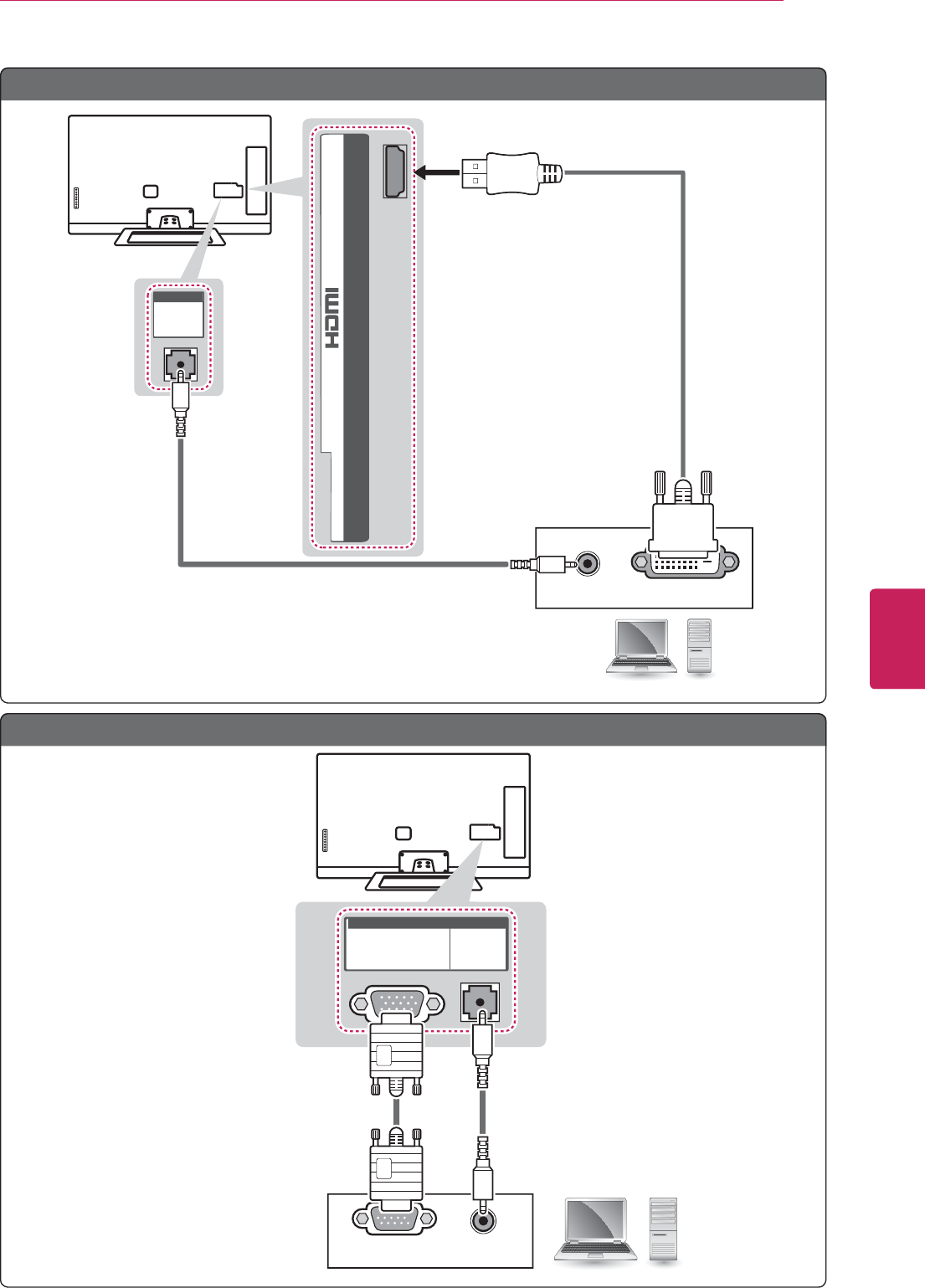
33
ENG
ENGLISH
Connections
AUDIO OUT DVI OUT
(RGB/HDMI-PC)
AUDIO
(RGB/HDMI-PC)
AUDIO
4
/ DVI IN
(*Not Provided)
PC
(*Not Provided)
Method B: DVI to HDMI Connection
RGB OUT (PC)
AUDIO OUT
(PC)
RGB
(RGB/HDMI-PC)
AUDIO
(PC)
RGB
(RGB/HDMI-PC)
AUDIO
(*Not Provided)
(*Not Provided)
PC
Method C: RGB Connection
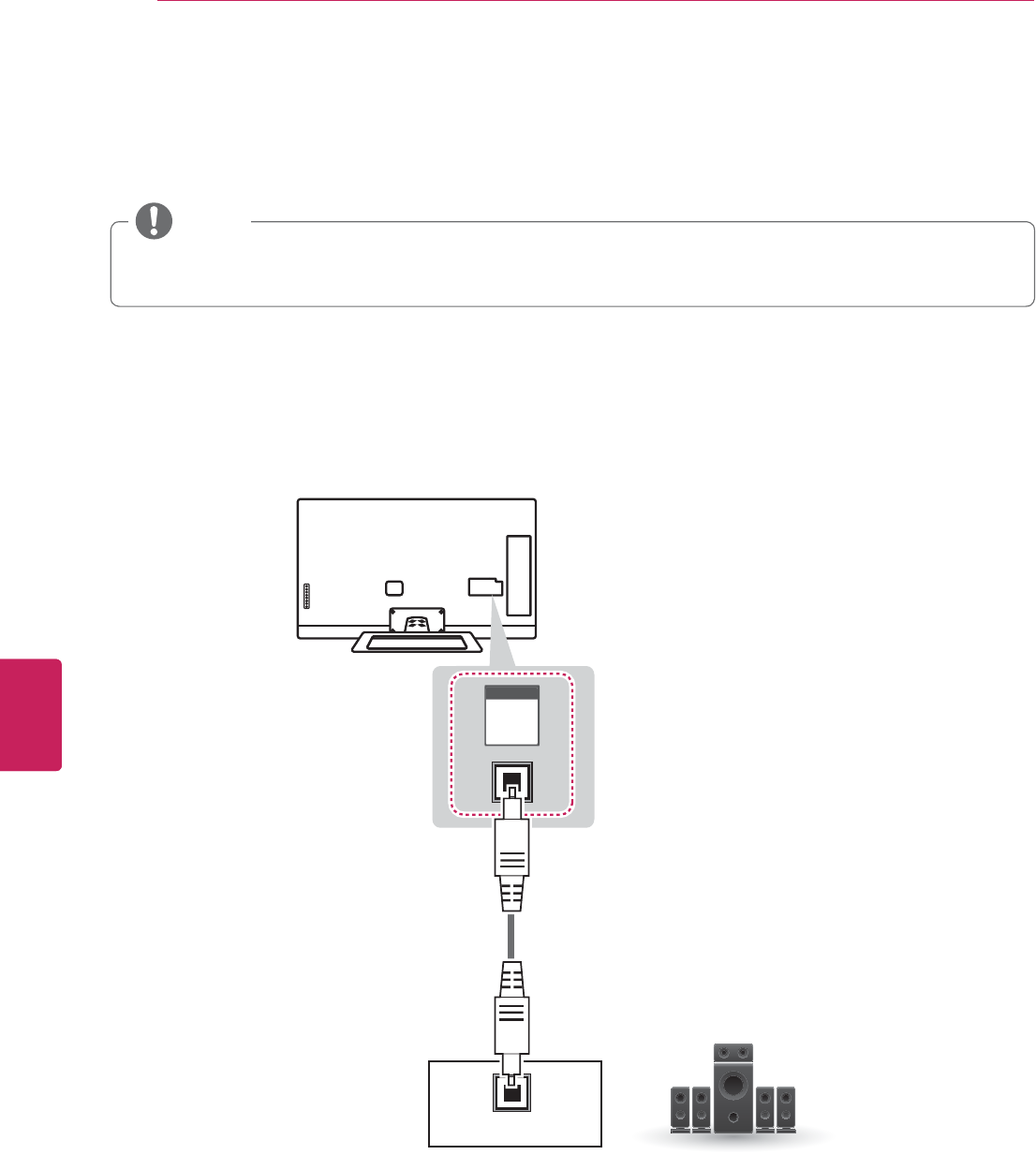
34
ENG
ENGLISH
Connections
Connecting to an Audio System
Use an optional external audio system instead of the built-in speaker.
y If you use an optional external audio device instead of the built-in speaker, set the TV speaker
feature to off.
NOTE
Digital Optical Audio Connection
Transmits the digital audio signal from the TV to an external device. Connect the external device and the
TV with the optical audio cable as shown in the following illustration.
OPTICAL
AUDIO IN
OPTICAL
DIGITAL
AUDIO
OUT
Digital Audio System
(*Not Provided)

35
ENG
ENGLISH
Connections
Connecting to a USB
Connect a USB storage device such as a USB flash memory, external hard drive, or a USB memory card
reader to the TV and access the My media menu to use various multimedia files.
USBHDD IN USB Apps
123
USB IN
USB
(*Not Provided)

36
ENG
ENGLISH
Using (Basic)
USING (BASIC)
Turning the TV on for the first
time
When you turn the TV on for the first time, the
Initial setting screen appears. Customize the basic
settings.
1 Connect the power cord to a power outlet.
2 In Standby mode, press the power button on
the remote control to turn the TV on.
The Initial setting screen appears if you turn
the TV on for the first time.
3 Follow the on-screen instructions to customize
your TV settings according to your preferences.
Register Registering Magic
Remote Comtrol
Ø
Connect to the Internet Connecting to the Internet
Ø
Google Account Signing to the your Google
Account
Ø
Enter ZIP code Checking usage statistics
and crash reports
Ø
Set up TV service Setting up your TV service
Ø
Help make Google TV
better
Setting up your TV and AV
Receiver control
4 When the basic settings are completed,
select Finish.
y If you do not complete the Initial setting,
it will appear whenever the TV turns on.
NOTE
5 To turn the TV off, press the power button.
Setting the Mode
1 Press
Home to access the Home menu.
2 Go to
All Apps > Settings > Option > Mode
Setting.
3 Select
Store Demo for in-store diaplay. For use
in-home, select Home Use.
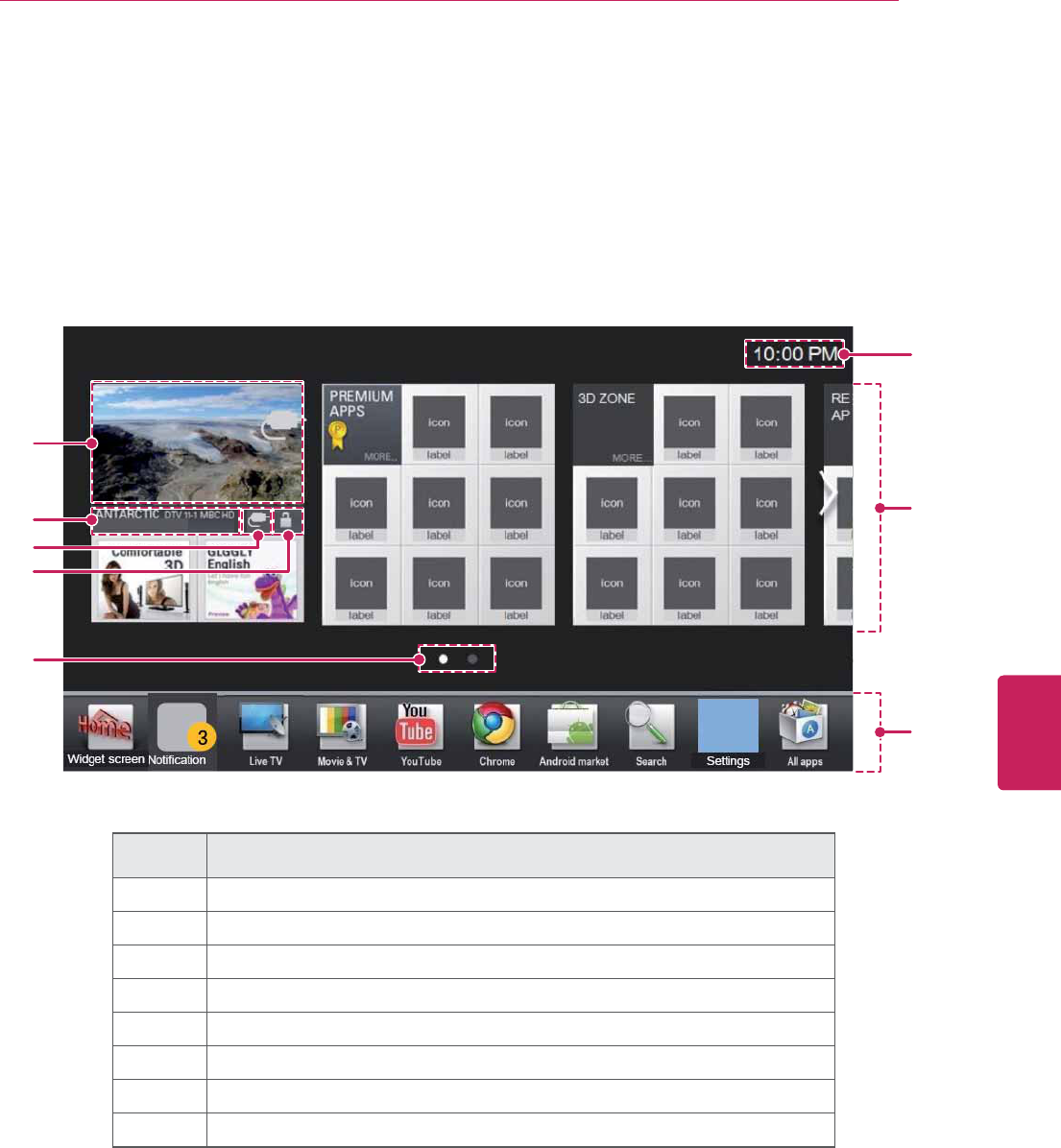
37
ENG
ENGLISH
Using (Basic)
1
2
3
4
5
6
7
8
Accessing Home Menu
1 Press
Home to access the Home menu.
2 Press the Navigation buttons to scroll to one of the following menus and press ENTER.
3 Press the Navigation buttons to scroll to the setting or option you want and press ENTER.
4 When you are finished, press EXIT.
Option Description
1Current watching channel screen
2Channel description
3Input List
4Settings
5Current Page
6Current Time
7Home Dashboard
8Launcher Bar
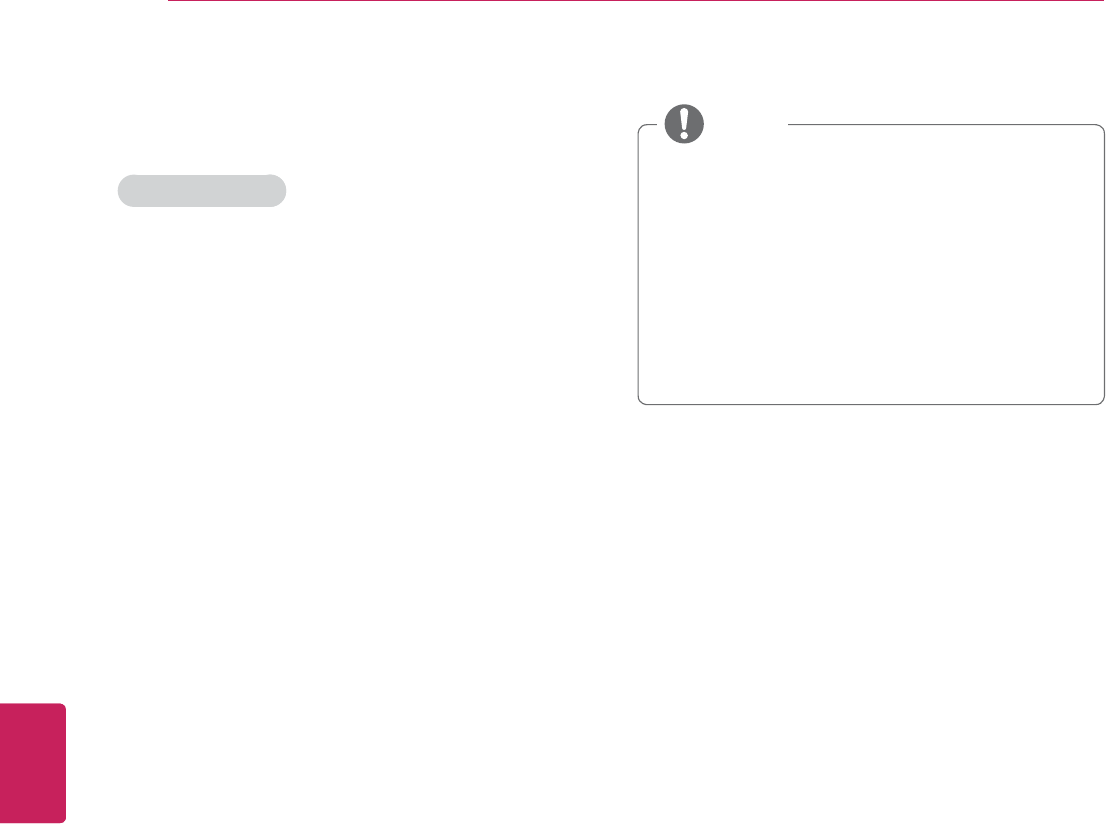
38
ENG
ENGLISH
Using (Basic)
Setting up channels
Storing channels
To store channels automatically,
1 Press
Home to access the Home menu.
2 Go to
All Apps > Settings > ATSC > Auto
Tuning.
3 Select
Start to start automatic tuning.
The TV scans and saves available channels
automatically.
4 When you return to the previous menu, press
BACK.
To store channels manually,
1 Press
Home to access the Home menu.
2 Go to
All Apps > Settings > ATSC > Manual
Tuning.
3 Scroll through the channel types, and then add
or delete channels.
4 When you return to the previous menu, press
BACK.
y If the TV scans a blocked channel, you will
be prompted to enter your password to
keep the channel scanned.
y You can store up to 1000 channels. The
number of channels that you can store
differs depending on the broadcasting signal
environment.
y The channels are stored in the order of DTV,
TV, Cable DTV and Cable TV.
NOTE

39
ENG
ENGLISH
Using (Basic)
Checking current program info
Press INFO to view the information of the currently program while you are watching.
The following information appears at the bottom of the screen.
ᯢ03$$3*0XOWLOLQJXDO᯿&DSWLRQᰇL
᯦'79/*+'
/LYH(GHQVL
۽1H[Wᯐ&K&KDQJHᯙ:DWFK :HG)HE
ۻ
ᯙ
ۻ
ۻ
ۿ
Channel information Program title Current time
7KLVLVWKH/LYH(GHQVVHJPHQW
End timeStart time
Progress bar
Icon Description
Multilingual The program contains two or more audio language services. You can change the
audio language using the quick menu.
Dolby Digital The program contains a Dolby Digital audio signal in TV and HDMI input sources.
Dolby Digital
Plus The program contains a Dolby Digital Plus audio signal in TV and HDMI input
sources.
Caption ᯿The program contains one or more language caption services. You can select a
closed caption you want by using the quick menu.
Aspect ratio ᰆ
ᰇ
The original aspect ratio of the video is 4:3.
The original aspect ratio of the video is 16:9 (wide).
Resolution
L
S
S
L
S
The video resolution is 720 x 480i.
The video resolution is 720 x 480p.
The video resolution is 1280 x 720p.
The video resolution is 1920 x 1080i.
The video resolution is 1920 x 1080p.
V-Chip ᯢThe program contains Lock information.

40
ENG
ENGLISH
Using (Basic)
Adjusting aspect ratio
Resize an image to view its optimal size while you
are watching TV.
1 Press
Home to access the Home menu.
2 Go to
All Apps > Settings > Picture.
3 Press the Navigation buttons to scroll to
Aspect Ratio and press Wheel.
4 Select a display method.
y The available ratio varies depending on the
input source.
- The input sources: HDMI-PC and RGB-PC
support 4:3 and 16:9.
- The input sources: HDMI-PC 1920 X 1080
supports all of the aspect ratios.
NOTE
- 16:9: Resizes images to fit the screen width.
- Original: When your TV receives a wide screen
signal it will automatically change to the picture
format broadcast.
Original
- 4:3: Resizes images to the previous standard
4:3.
- Cinema Zoom: Formats an image to the
cinemascope ratio, 2.35:1.
y To change the ratio of the cinema zoom,
press < or > and its range is from 1 to 16.
y To move the zoom focus up or down,
press ^ or v.
y If you enlarge or reduce an image, the
image may be distorted.
NOTE
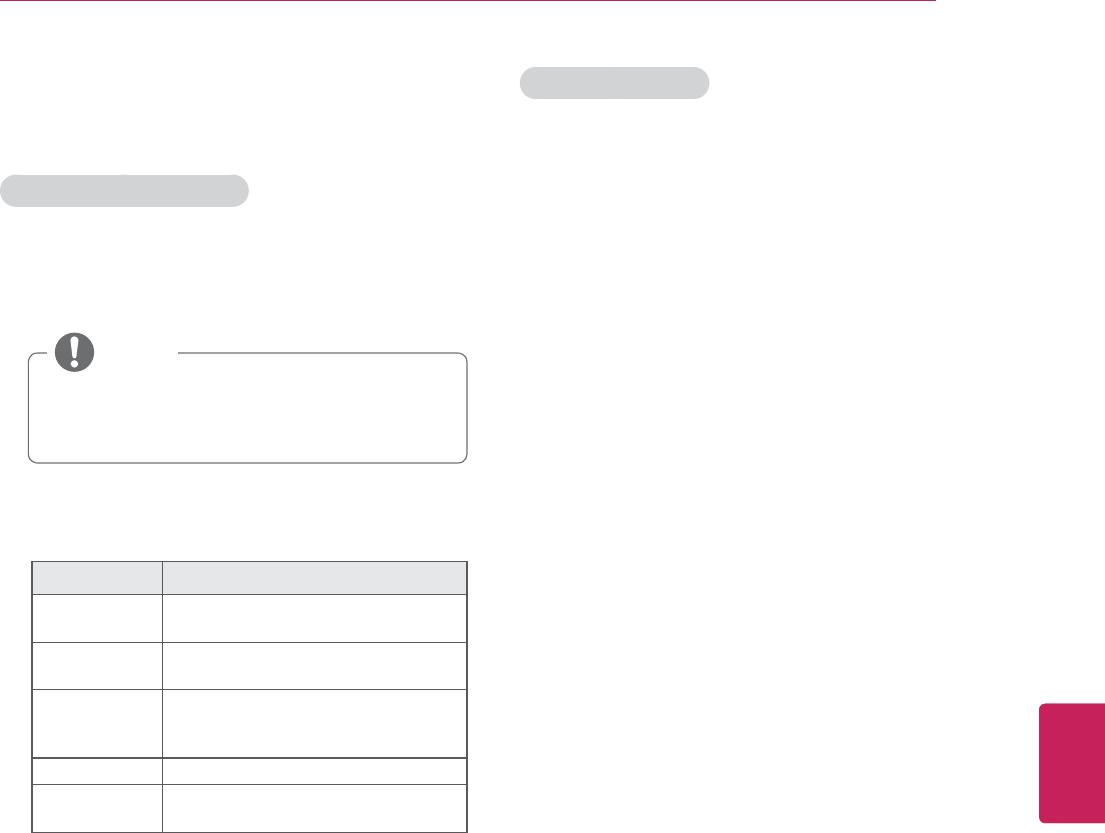
41
ENG
ENGLISH
Using (Basic)
Using the input list
Selecting an input source
1 Press
INPUT to access the input sources.
- The connected device displays on each input
source.
y You can also access the input source list
by selecting Input List in the Settings
menu.
NOTE
2 Press the Navigation buttons to scroll to one of
the input sources and press OK.
Input source Description
TV Watch TV over the air, cable, and
digital cable broadcast.
AV Watch video from a VCR or other
external devices.
COMPONENT Watch video from a DVD or other
external devices, or through a digital
set-top box.
RGB-PC Use the TV as a computer monitor.
HDMI Watch video from a HTS or other
high definition devices.
Editing input name
Edit the input name so that you can easily identify
a device connected to each input source.
1 Press
Home to access the Home menu.
2 Go to
All Apps > Settings > Input List >Edit
Input Name.
3 Input
New Input Name and select Set.
4 When you return to the previous menu,
press ᰳ(BACK).
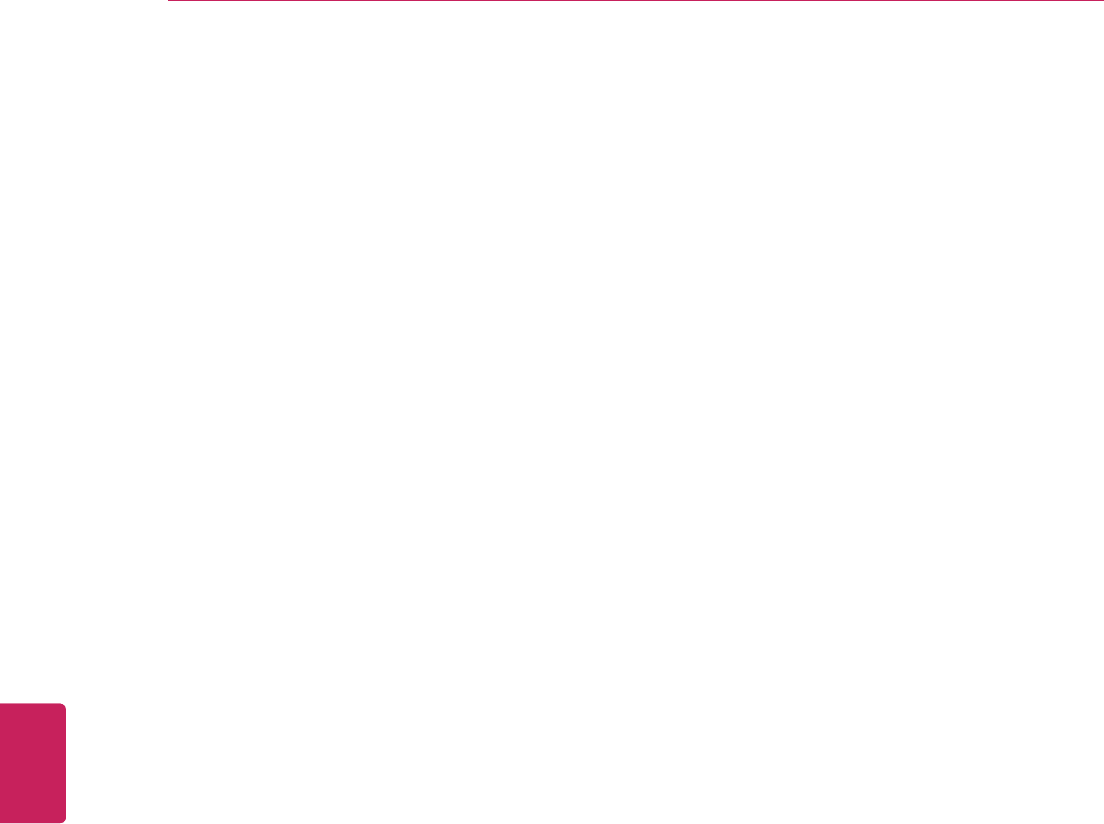
42
ENG
ENGLISH
Using (Basic)
Using the customer support
Testing the Picture / Sound
To execute picture and sound tests.
1 Press
Home to access the Home menu.
2 Go to
All Apps > Settings > Customer Support
> Picture Test or Sound Test.
3 If you have any problem, select OK. LG
customer service center and poduct
information appears. Contact LG cutomer
service center for help.
4 When you are finished, select Close.
When you return to the previous menu,
press ᰳ (BACK).
Using the product or service
information
To check the product or service information
1 Press
Home to access the Home menu.
2 Go to
All Apps > Settings > Customer Support
> Product/Service Info
3 You can check the various Product/Service
infomation based on your model.
4 When you are finished, select Close.
When you return to the previous menu,
press ᰳ (BACK).
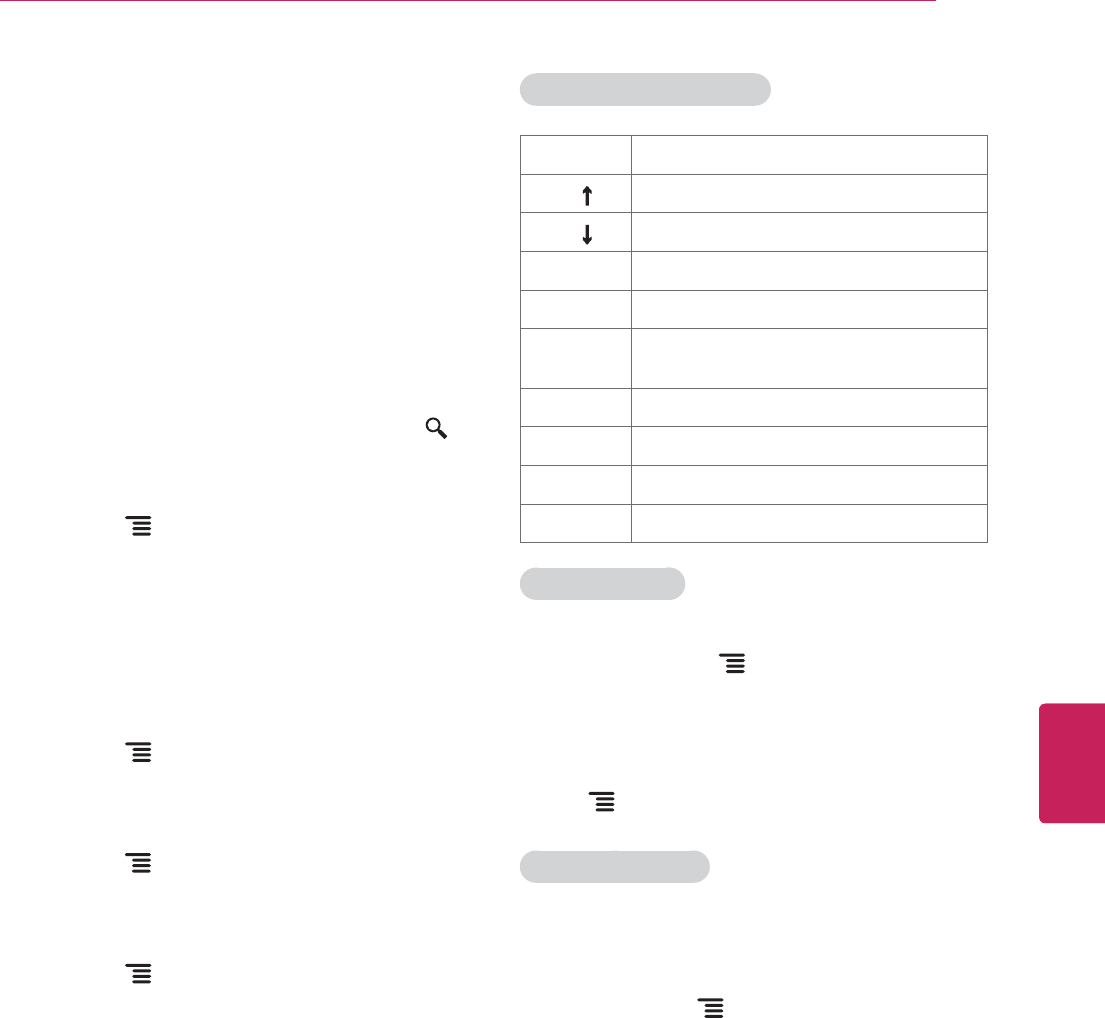
43
ENG
ENGLISH
Applications
APPLICATIONS
Google Chrome
Getting started
1 Select the Google Chrome in Home or in All
Apps, or simply by typing a URL or search
query directly into the search bar. Use the
Search key to open the search bar.
2 While using Google Chrome,
press the Menu key to manage your
browser windows, bookmarks, viewing history,
and more. Select Settings to configure your
browser settings.
Browser windows
y To open a new window,
press the Menu key, select Windows,
then select New window or press Ctrl + T
on your controller.
y To view all open windows,
press the Menu key and select Windows.
You can have 3 open Chrome windows at
one time.
y To reload a browser window,
press the Menu key and then Reload or
press Ctrl + R on your controller.
Google Chrome shortcuts
Ctrl + R Reloads the current tab
Ctrl + ŃZooms in
Ctrl + ŅZooms out
Ctrl + 0 Resets zoom level to 100%
Ctrl + T Opens a new tab
Ctrl + Shift
+ T
Opens a new tab in an incognito window
Ctrl + W Closes the current tab
Ctrl + D Add to Bookmarks or Home Screen.
Ctrl + F Opens the find on page bar
Space bar Scrolls down the current web page
Browsing history
y To access your Google Chrome browsing
history, press the Menu key and select
History. To clear your history, select Clear
history.
y To clear all browsing data, including clearing
your cache, history and cookie data, press
the Menu key and select Settings.
Incognito Browsing
If you don't want your website visits to be
recorded in your browser history, you can browse
in incognito mode. To open a new incognito
window, press the Menu key, select Windows,
then select New incognito window or press Ctrl +
Shift + T on your controller.
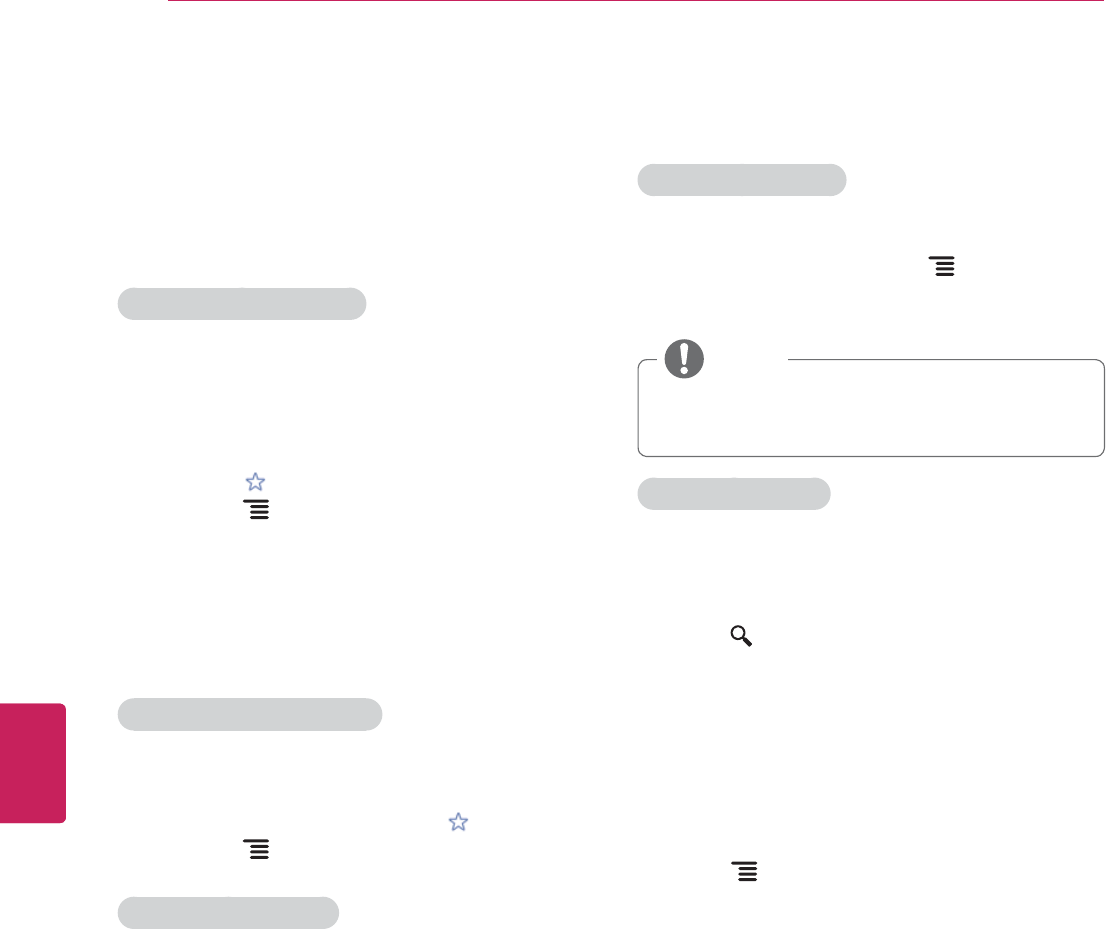
44
ENG
ENGLISH
Applications
Bookmarks
Bookmarking allows you to save websites without
having to remember URLs. Your web bookmarks
are located within your Google Chrome browser
for easy access while you’re surfing the web.
To Bookmark a Webpage:
1 Open Google Chrome.
2 Navigate to the webpage you want to
bookmark.
3 Press the Star key on your controller, or
press the Menu key then select Save.
4 From the following menu, select Add to
bookmarks or Add to home screen. You can
name your bookmark on the next screen.
5 Select
OK to save changes.
To Access your Bookmarks:
1 Open Google Chrome.
2 Long-press (press and hold) the Star key, or
press the Menu key and select Bookmarks.
To Delete a Bookmark:
1 Open your bookmarks using the steps above.
2 Navigate to the bookmark you’d like to delete,
then long-press (press and hold) the Enter or
OK key on your remote.
3 Select
Delete bookmark.
Safety and security settings
Lock Google Chrome
Lock Google Chrome by setting a PIN password to
open the application. Press the Menu key and
select Settings. Under Privacy & safety, select
Chrome lock settings.
y Locking Google Chrome will also lock the
Android Market with the same PIN.
NOTE
Enable SafeSearch:
Enabling SafeSearch on Google Chrome is a little
bit different from enabling it for Google TV Search.
To enable SafeSearch for in-browser searches,
press the Search key and enter
http://www.google.com/preferences. Select your
preferred option under SafeSeach Filtering. Visit
this article for more information about SafeSearch
on Google.
Advanced settings
Press the Menu, select Settings, then
Advanced settings to configure several advanced
options, including:
y Personal Stuff
Passwords
From autofill
y Under the Hood
Privacy
Web Content
Security
User Agent
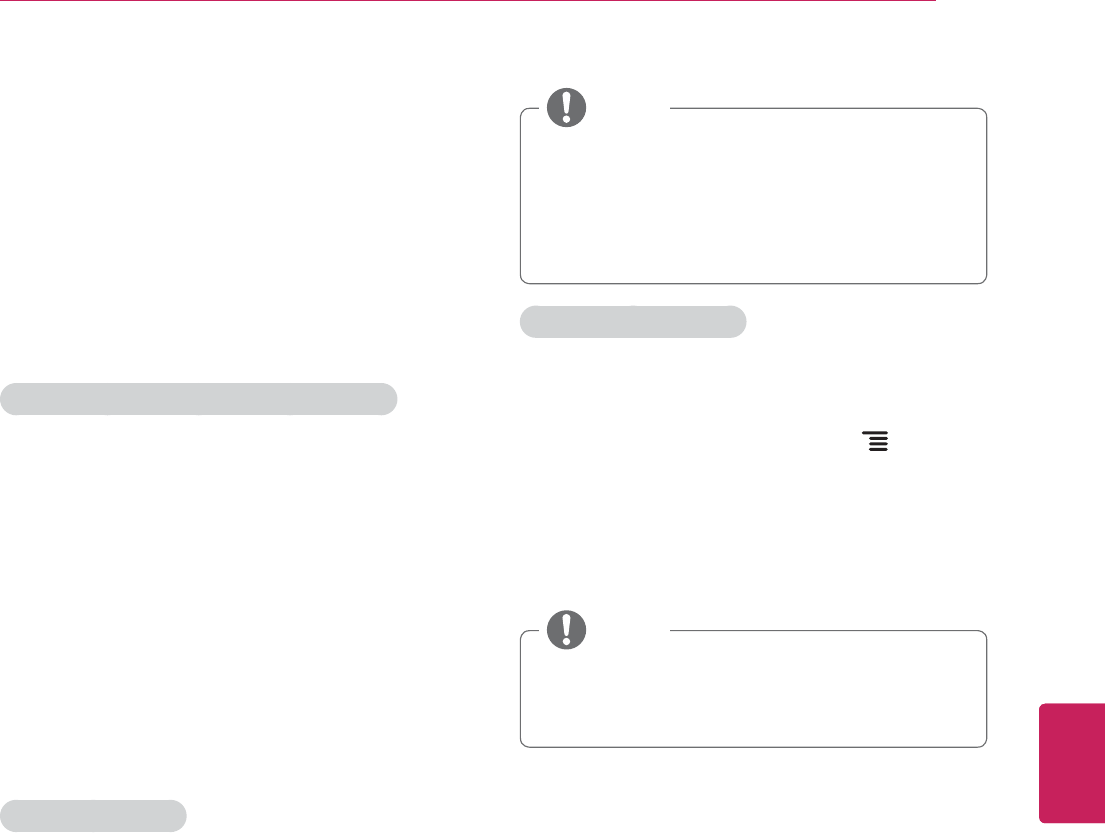
45
ENG
ENGLISH
Applications
Android Market
Getting Started
The Android Market offers easy access to Android
applications available on Google TV. These have
been created by developers all around the world,
and have been rated by your fellow users.
Google Accounts and the Android Market
The first time you open the Market, you’ll be
prompted to select your Google Account. This
will be the default Google Account for Market
purchases and downloads.
All items downloaded to your Google TV will be
accessible under All Apps (press the Home key
and select All Apps), regardless of which Google
Account was used to download them.
How to download or remove apps
Downloading Apps
Free Apps
1 Navigate to an item you want to install and
select it. The item details screen will appear
and you can read more about the item and its
developer.
2 If you want to install the item, select the
INSTALL. Allow access appears.
3 Select
Install to accept the permissions for
the app, the item will start downloading
immediately.
Paid Apps
1 Navigate to an item you want to install and
select it. The item details screen will appear
and you can read more about the item and its
developer.
2 If you want to install the item, select the BUY
button.
3 Press
Continue to accept the permissions for
the app.
y You may be asked to sign in to your Google
Checkout account if it's the first time you're
purchasing from the Android Market.
y Sign in and select Purchase now if you
want to proceed.
NOTE
Removing Applications
1 On your Android device, open the Market app
and select My apps from the Market home
screen. (On some devices, press Menu and
then select My apps)
2 Select the item you'd like to uninstall.
3 On the application home screen, select the
"Uninstall" button.
y You will be able to return to My apps at any
time to reinstall a purchased application that
you've previously removed.
NOTE
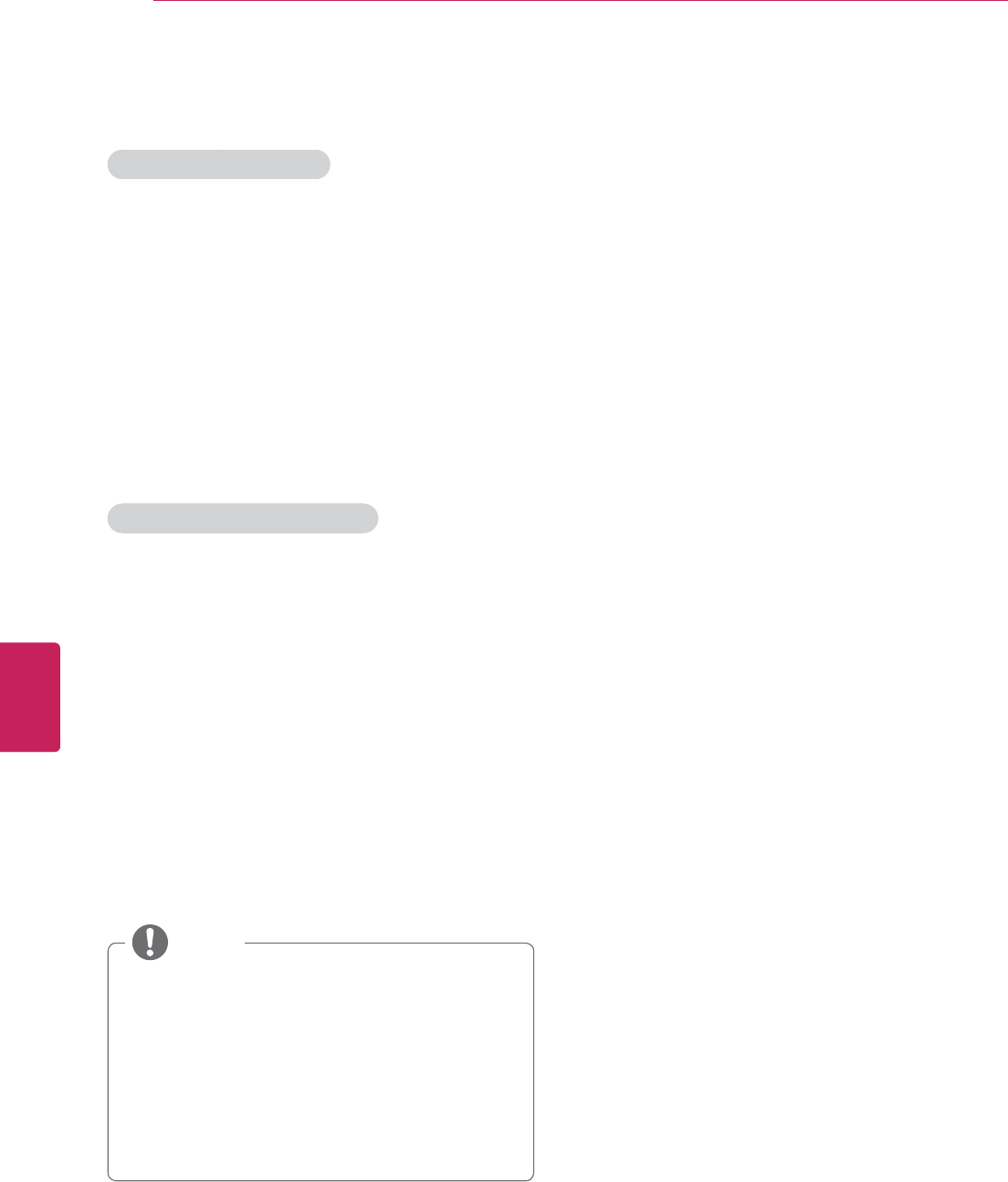
46
ENG
ENGLISH
Applications
Charges
When to Expect Charges
Once you place an order, charges generally post
to your credit/debit card within a few days. Check
your receipt in the Purchase History section of
your account to see if your card has been charged
or the exact date your credit/debit card was
charged for your purchase.
Please note, if you cancelled your order within the
first 15 minutes, rest assured that your credit/debit
card has not been charged. Any line items on your
statement are only authorizations.
Charges and Cancelled Orders
If you believe you were charged for an order
you cancelled, please verify that your order was
cancelled in your Google Checkout account.
Here's how:
1 Sign in to your account at https://checkout.
google.com/.
2 On the
Purchase History page, click View
Order next to the order containing the item
you'd like to review.
3 If your order has been cancelled, the order
details should read Your order has been
cancelled.
y If your order has been cancelled, the
pending amount that you've noticed on
your credit/debit card statement is only an
authorization, not an actual charge.
y If your order details do not reflect
cancellation, or if you're waiting for a
refund, learn more about cancelling your
order directly through the seller.
NOTE
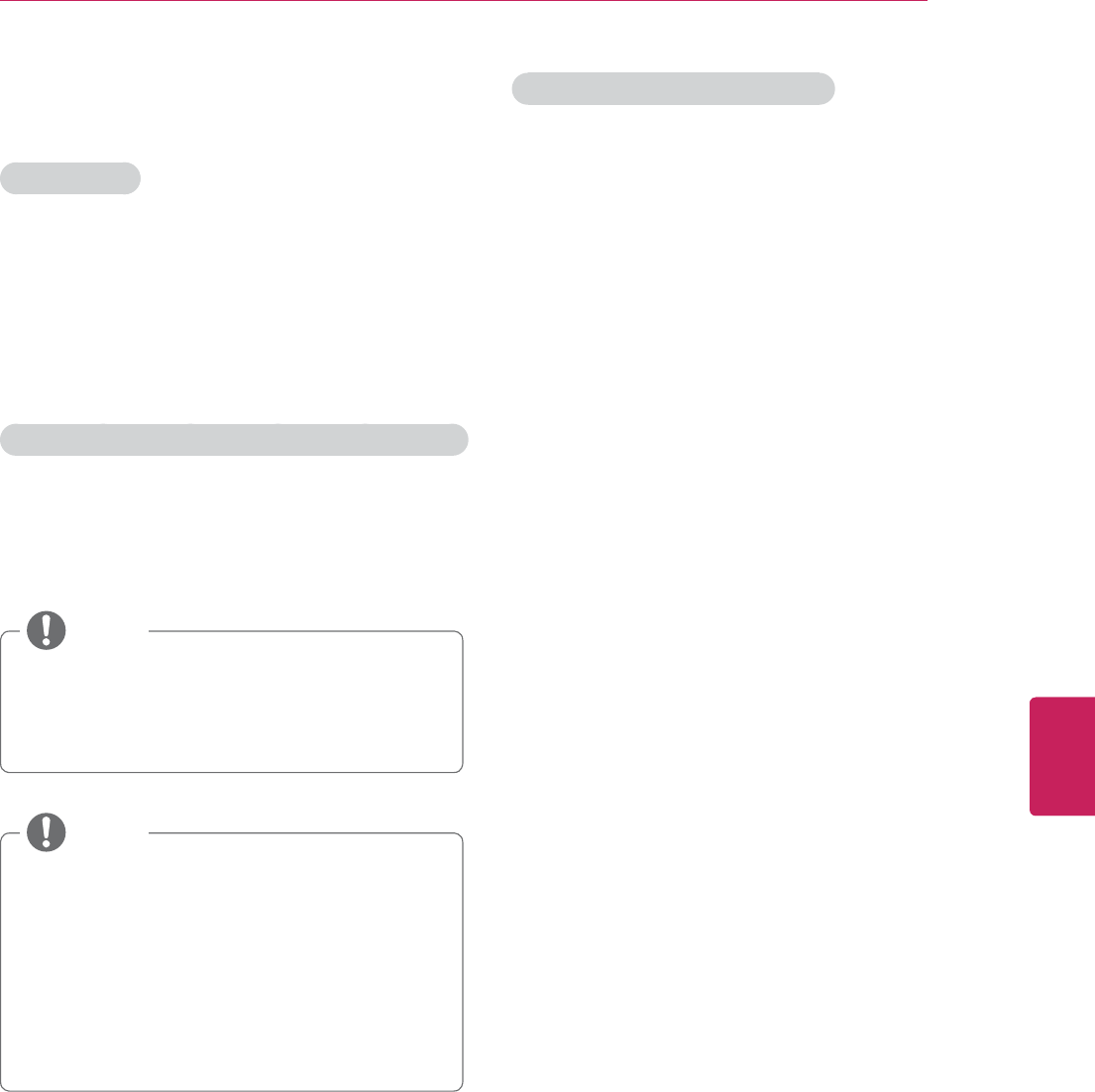
47
ENG
ENGLISH
Applications
Returning apps
Refund Policy
You have 15 minutes from the time of download
to return an application purchased through Android
Market for a full refund. You may only return
a given application once; if you subsequently
purchase the same app again, you may not return
it a second time.
How to return an app within the 15 minute return period:
1 Launch Android Market on your device
2 Select
Menu > My Apps
3 Select the app you'd like to return
y If the 15 minute refund window has not yet
passed, the app is eligible for return and
will have two buttons saying “Open” or
“Refund”
NOTE
4 Select the
Refund option
y The Refund button will now say “Uninstall.”
Press “Uninstall” to remove the app from
your device and initiate the refund.
y After the 15 minute return period has
expired, the Refund option will not be
available. Selecting the “Uninstall” button at
this point will simply remove the application
from your device.
NOTE
After the 15 minute return period:
If you're unsatisfied with an application after the 15
minute return period has expired, we recommend
contacting the developer directly.
You may find developers' contact information
here:
1.Go to Android Market and select the app in
question.
2.On the app's description page, scroll down to
the “Developer” section
3.One of the following contact options will be
provided: an email address, a phone number,
or a website.
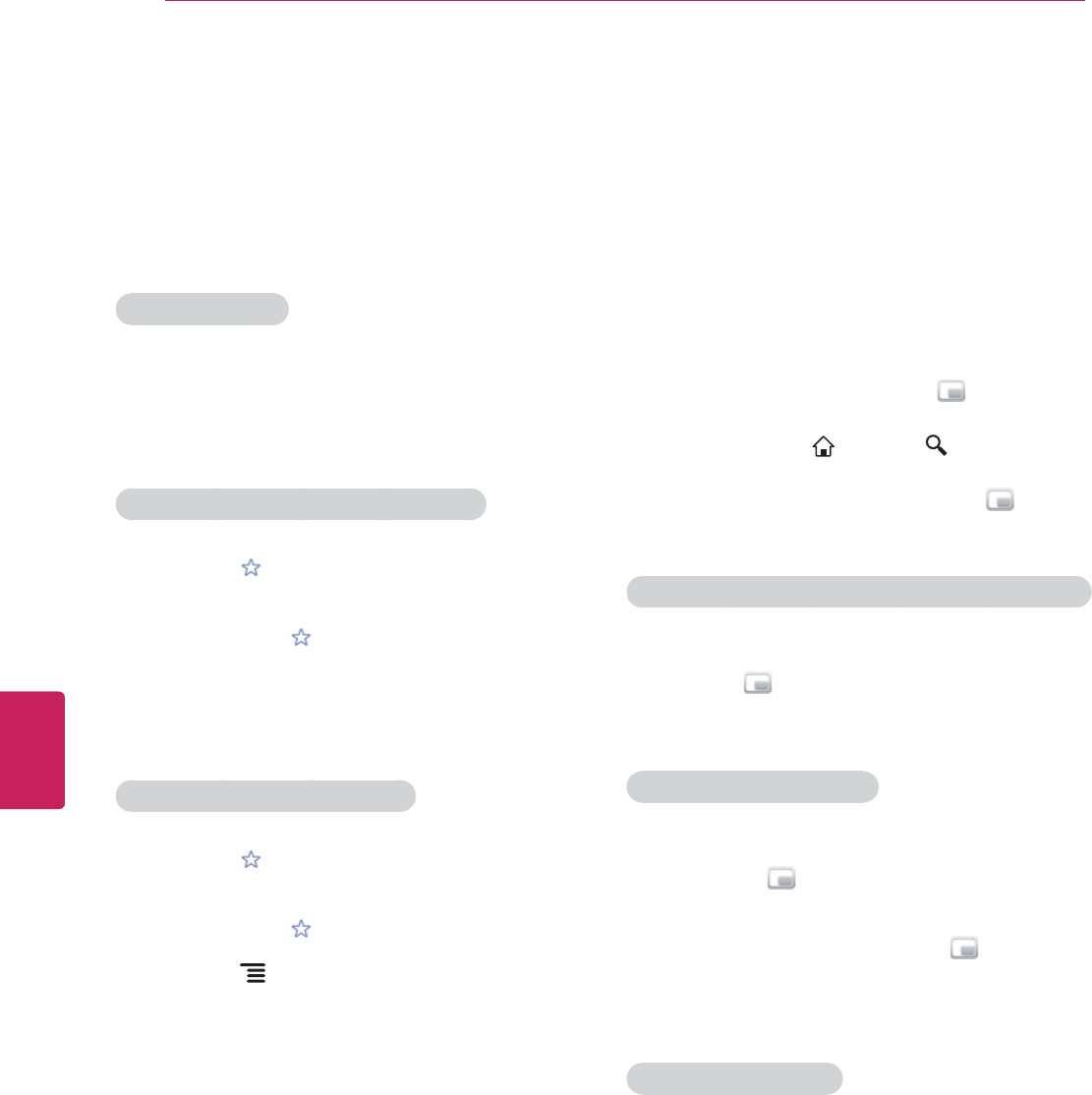
48
ENG
ENGLISH
Applications
Live TV
Google TV works with your existing cable or
satellite TV service to help you find what you want
to watch through search and to bring you access
to the full internet to find great web content.
To Watch Live TV:
1 Press the
TV key on your controller, or
2 Press the
Home key on your controller and
navigate to TV.
To Save a TV Channel to your Favorites:
1 Press the Star key and select Add channel
to favorites, or
2 Long-press the Star key and select Add
channel.
3 Choose the channel you wish to add, then
press the Enter or OK key on your controller.
To Access your Saved Favorites:
1 Press the Star key on your controller and
select View favorite channels, or
2 Long-press the Star key, or
3 Press the Menu key and select Favorite
channels.
Picture in Picture
Picture in Picture allows you to watch a live TV
feed while simultaneously using other features on
your Google TV. Surf the web, browse pictures,
or play a game without missing a second of your
favorite TV program.
When watching live TV, press the Picture in
Picture key to minimize the TV feed to a smaller
window, then press Home or Search to
access other features and apps. To return to
viewing live TV in full screen, press the Picture
in Picture key again.
Open a Picture in Picture TV feed from another app
1 While using another app, long-press (press and
hold) the Picture in Picture key
2 Select
TV.
Picture in Picture Settings
1 To edit your settings,
click on the Picture in Picture window on
your TV or
2 Long press (press and hold) the Picture in
Picture key.
3 To exit settings, press Back or Esc.
TV and DVR shortcuts
Tab Recalls the previous channel
Menu + G Opens the TV guide
Menu + L Returns to live TV from DVR content
Menu + D Opens the DVR menu
Menu + I Shows information for the current show
Ctrl + D Bookmark channel, share, or record
program
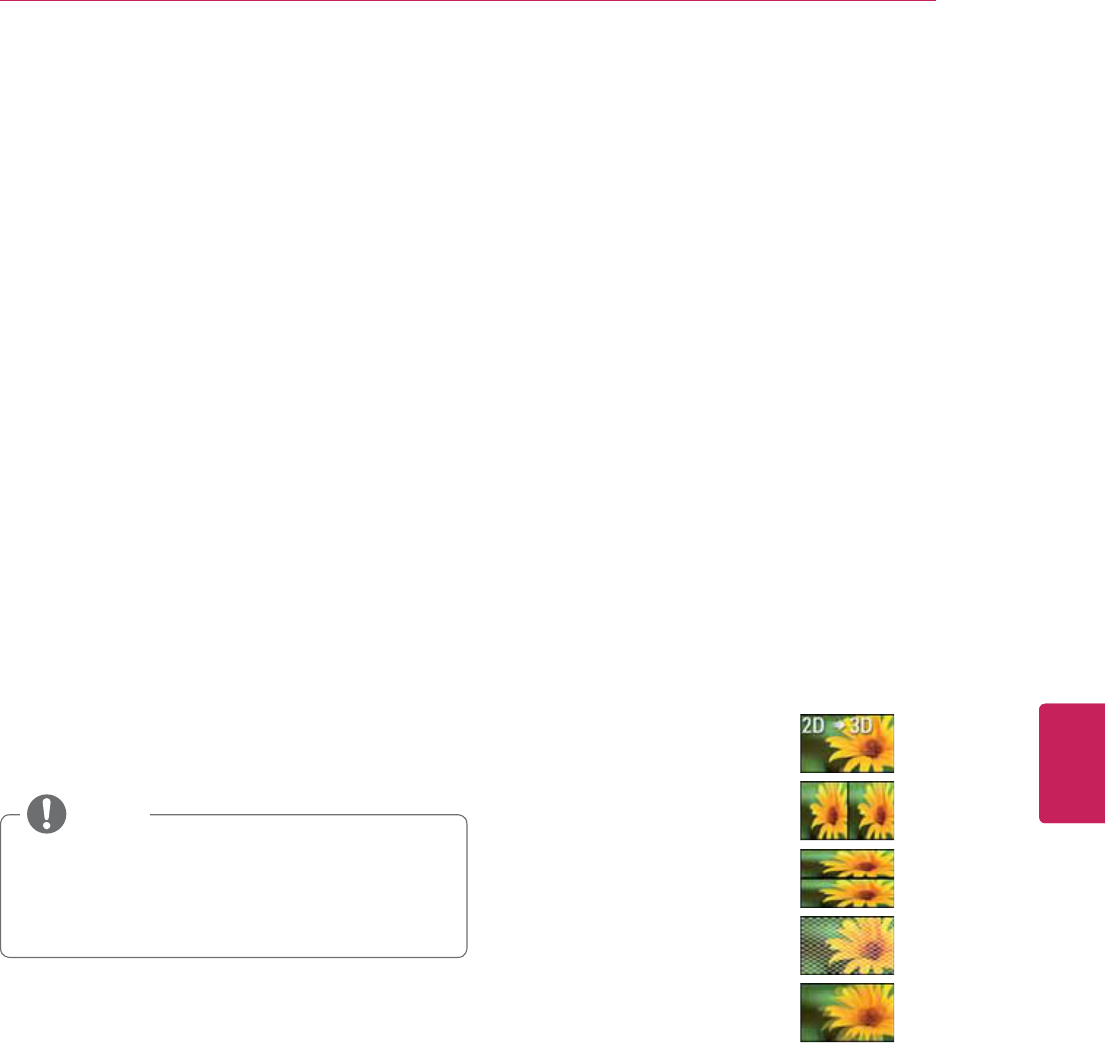
49
ENG
ENGLISH
Applications
3D World
This TV can display in 3D via 3D broadcasting or
when the TV is connected to a compatible device,
such as a Blu-ray 3D Player. The viewer must
wear compatible 3D glasses in order to see these
images in 3D format.
When watching 3D imaging
y To watch the TV in 3D, you must put on your
3D glasses. For best results, you should wear
LG Brand 3D glasses. The 3D imaging may not
display properly when using another brand of 3D
glasses. Please see the 3D glasses manual for
instructions on how to use the 3D glasses.
y When watching 2D images, it is recommended
to take off the 3D glasses. If you watch 2D
images with the 3D glasses on, you may see
distorted images.
y We recommend that you maintain a distance of
at least twice the screen diagonal length when
watching 3D videos.
y If 3D TV broadcast standard changes in the
future and it is not supported by this TV set,
you may need a separate device, such as a
set-top-box.
NOTE
When using 3D Glasses
y Do not use the 3D glasses to replace your
corrective glasses, sunglasses or protective
goggles.
y Do not store the 3D glasses in hot or cold
locations.
y Do not drop objects onto the 3D glasses. Do not
drop or bend the glasses.
y Since the lenses of the 3D glasses are easily
scratched, make sure to clean only with a soft
cloth. Shake off any dust before using the cloth
since the glasses are easily scratched.
y A communication failure may occur if the
glasses are near electronic devices that use the
same bandwidth (2.4 GHz), such as a microwave
oven or wireless LAN product.
Viewing 3D Imaging
1 Play the video produced in 3D.
2 Press
3D to watch 3D imaging.
3 Wear the 3D glasses.
4 Press the Navigation buttons to scroll the OK
and press ENTER.
5 Press the Navigation buttons to select the
shape and press ENTER.
2D » 3D Changed from 2D imaging to
3D imaging.
2D-to-3D converted videos
may appear less realistic than
titles originally produced as 3D
videos.
Side by Side
Top & Bottom
Checker Board
Frame
Sequential
6 Press
3D button to 2D Off or 3D Off.
3D -> 2D Displays images in 2D without
any 3D effects.
3D Off Displays images in original format.
2D -> 3D Displays images in 3D.
Cancel Close the pop-up window.

50
ENG
ENGLISH
Applications
Setting 3D Imaging
1 Press the
3D OPTION while viewing 3D
imaging.
A pop-up window will appear.
2 Press the Navigation buttons to scroll to one of
the following options and press ENTER.
3D Mode Setting
3D Picture Size
Cuts off the outer edges of the
picture and stretch it to fit the full
screen in 3D mode.
3D Picture
Correction
Select Left/Right or Right/Left.
Select the screen with 3D video with
better visibility.
3D Depth Adjusts the stereoscopic effect of the
3D image converted from 2D image.
3D Viewpoint
Moves the 3D image to front and
back to adjust the 3D perspective
view.
3D Picture
Balance
Adjusts the color and brightness
difference between the right and left
sides of the picture in 3D mode.
3D
Optimization
Optimizes the 3D image screen for
the viewing environment.
Set Video.
Allows you to change Video settings (Refer to
"Picture" on p.57).
Set Audio.
Allows you to change Audio settings (Refer to
"Audio" on p.59).
y Some menus may not work while viewing
3D imaging.
y The 3D imaging is disabled automatically
when switching input source or DTV
channel.
y The screen may not be displayed properly if
you view 2D images in 3D imaging mode.
y 3D effect can be seen when 3D Mode
is selected appropriately for the 3D input
signal supplied to the TV.
y For *mpo files (3D camera files), the 3D
imaging mode is enabled automatically.
CAUTION
y If viewing 3D imaging, “Power indicator” is
turned off automatically.
y You can only choose "Off or Cinema" with
the AV MODE button on the remote control.
y Energy Saving is disabled while playing in
3D.
y Home menu is not available while playing in
3D.
y You cannot enter the Home menu while
watching 3D imaging.
NOTE

51
ENG
ENGLISH
Applications
Media Player
Play back audio/video/image files.
1 Insert a USB device containing files into the
USB jack.
2 Go to
All Apps > Media Player.
3 Select a file from the list and press OK.
Keys available during playback
ŹStarts or re-starts playback (video/music
playback). Starts Slideshow or starts moving
a panoramic photo (photo playback)..
Pauses or re-starts playback (video/music
playback) /Slideshow (photo playback).
Pauses or re-starts movement of a
panoramic photo (photo playback).
Stops playback and returns to the file list
(video/music playback). Stops Slideshow
or Image viewer, and returns to the file list
(photo playback).
Fast rewinds/Fast forwards the title/track.
The search speed changes each time you
press the button during playback.
Skips to the previous/next title (video
playback)/track (music playback)/file (photo
playback).
Options
Various settings and playback operations are
available by pressing MENU during playback.
The available items differ depending on the
situation.
Photo playback
Slide
show
You can start (Play Slideshow) or pause
(Pause Slideshow) a slideshow.
Rotate You can rotate photo files counterclockwise
(Left) or clockwise (Right) by 90 degrees.
Slide
show
setting
You can adjust the speed or random play of
the slide show.
y USB devices must be less than 2TB.
y Connection via a USB-hub is not supported.
NOTE
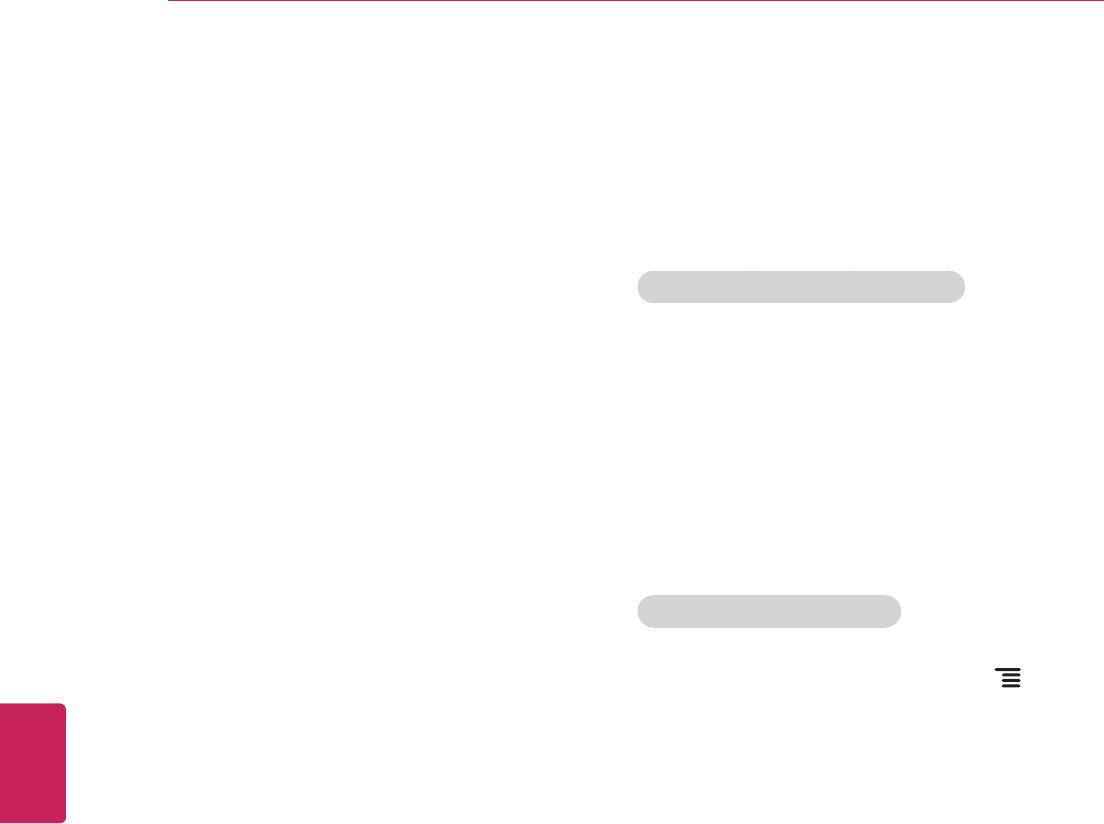
52
ENG
ENGLISH
Applications
Netflix
Sign in to your Netflix® account to browse by
genre, search for titles, manage your Instant
Queue and review Netflix® recommendations all
from your Google TV. If you do not have a Netflix®
account, you will need to create a new account to
use this feature.
For more information, visit www.Netflix.com.
Watch TV shows and movies online or by
streaming them from Netflix.
Photos
Browse photos on a photo sharing website, such
as Picasa. You can also browse photos in the
connected USB devices.
To View Albums from Local Media
1 Insert your USB device into the USB slot on
your TV.
2 In the
Photos app, navigate to Local media on
the left navigation bar.
3 Select your USB device and you will then be
able to navigate through the folders on your
device.
To Link your Picasa Album:
1 While in the Photos app, press the Menu
key on remote control or select Options on the
left navigation.
2 Select
Settings. Check the box next to the
account that you want to link to the Photos
app.
3 If your Google account is not listed, select New
Account where you will be asked to Create a
new account or Sign-In to an existing account.
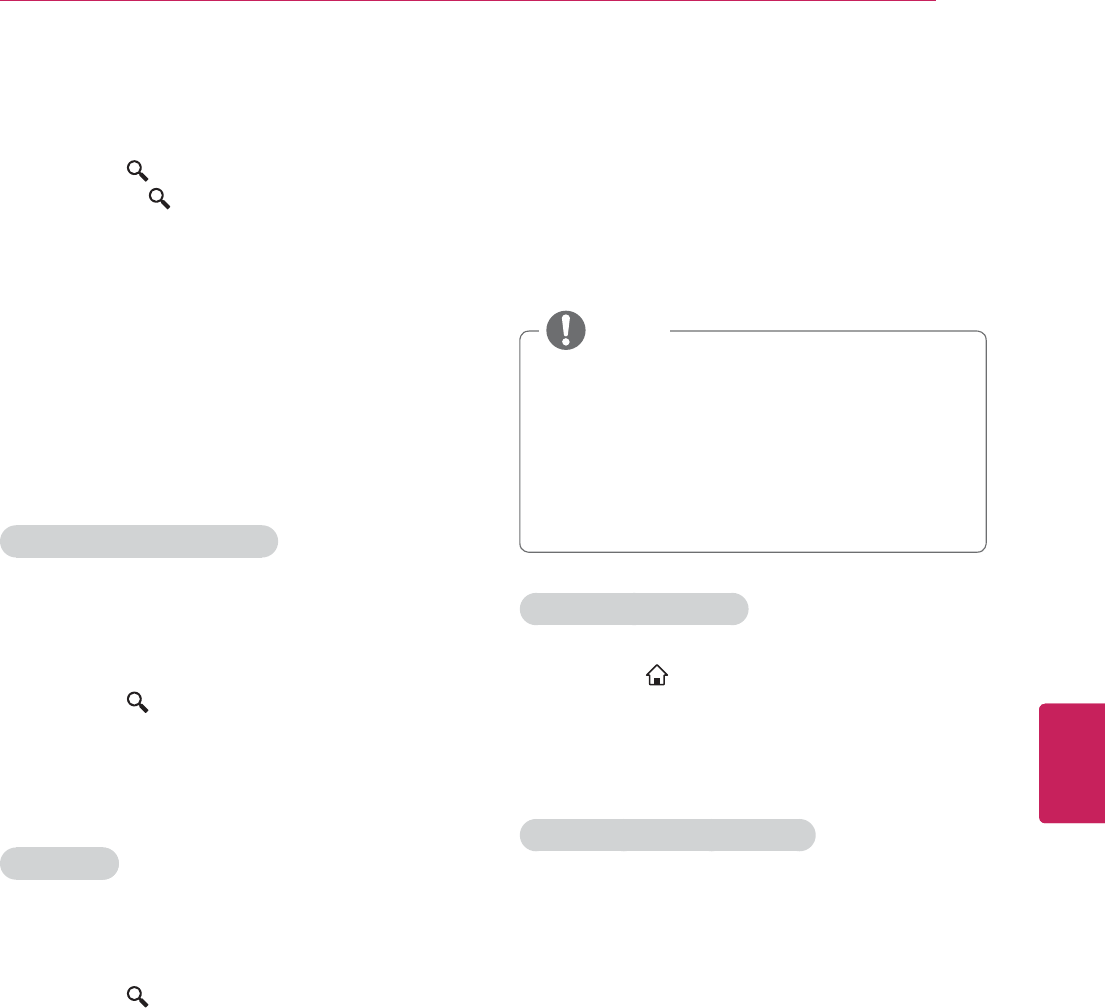
53
ENG
ENGLISH
Applications
Search
1 Press the Search key on your remote
control. The Search key works no matter
where you are on your Google TV, and
searches across all applications, bookmarks,
TV content, web video, and web pages.
2 When you enter a search query, a drop-down
list will display a selection of results.
3 Navigate search results using the directional
arrow keys, then press Enter to select an
option. You can also enter a URL into Google
TV search to navigate directly to a website.
To customize Search Results
It’s easy to configure your Google TV search
experience to include results from TV & Movies,
Apps, Podcasts, and more.
1 Press the Search key, type ‘Settings,’ and
select the Settings application.
2 Select
Search, then Searchable items to
customize what appears when you search.
SafeSearch
Use SafeSearch to block adult content from
appearing in search results.
1 Press the Search key, type ‘Settings,’ and
select the Settings application.
2 Select
Privacy & safety, navigate to Safety,
and select SafeSearch.
TV & Movies
TV & Movies is the simplest way to find shows
and movies to watch instantly. In addition to
live TV, you can browse and search for video on
demand options, and filter results by price (paid
vs. all) and streaming quality (HD vs. all).
TV & Movies provides:
y Access to content from your Netflix
subscription
y Access to web video content from 100+
web domains
y Access to VOD rentals on Amazon and
YouTube
NOTE
To access TV & Movies:
1 Press the Home key and select TV &
Movies.
2 Once in
TV & Movies, use the left navigation
bar to filter by On TV, Shows and Movies
To filter available TV & Movies:
y On TV: Use the top toolbar to filter live TV
listings by time and quality (HD or HD & SD)
y Shows: Use the top toolbar to filter shows
by price (free or free & paid) and quality
y Movies: Use the top toolbar to filter movies
by price and quality

54
ENG
ENGLISH
Applications
YouTube
Full-length feature films from many major
Hollywood studios are now available for rent on
YouTube. Discover a universe of related remixes,
clips, and behind the scenes footage with YouTube
Movie Extras. On Google TV, navigate to YouTube.
com/Movies to browse and search for movies, and
rent titles using your Google Account.
Google TV offers two different YouTube
experiences:
y The YouTube on TV app, an Android-based
app that makes it easy to find and watch
content on YouTube.
y Through YouTube.com: Use the Chrome
browser to access the desktop YouTube
experience you’re used to.
y YouTube Movies (video-on-demand rentals)
are currently only available through the
YouTube.com experience.
y Browse movies and shows in TV & Movies
or at YouTube.com/movies. To learn more
about Google TV’s video on demand
options, please visit the Video on Demand
article.
NOTE

55
ENG
ENGLISH
Settings
SETTINGS
The Main Menus
You can review or edit your TV settings by typing Settings into the Search bar or by navigating to Settings
in All Apps. Add Settings as a shortcut to your Home Bar by pressing the Home key, then Menu key,
selecting Customize home items and adding/replacing a current shortcut with the Settings shortcut.
You will be able to review or update the TV settings including:
Network Manages Internet connection.
Video input Sets up TV service provider.
Picture & sound Adjusts resolution, screen size, sound effects.
ATSC Sets the channel.
Input List Views the input sources with their labels.
Picture Adjusts resolution, screen size.
Audio Adjusts the sound quality, effect, or volume level.
3D Setting Sets up 3D mode.
Search Manages searchable items, clear shortcuts.
Applications Manages applications and development options.
Language & input devices Manages system language, input devices, IP remotes.
Account & sync Manages accounts and sata sync.
Privacy & safety Manages privacy, safety and lock settings.
Storage Unmounts USB storage, view available storage.
Date, time & location Sets date, time, time zone and formats.
Safety(Lock) Locks or unlocks channels and programs.
Accessibility Manages accessibility options
About System information
Option Manages system option.
Customer Support Checks the customer information.
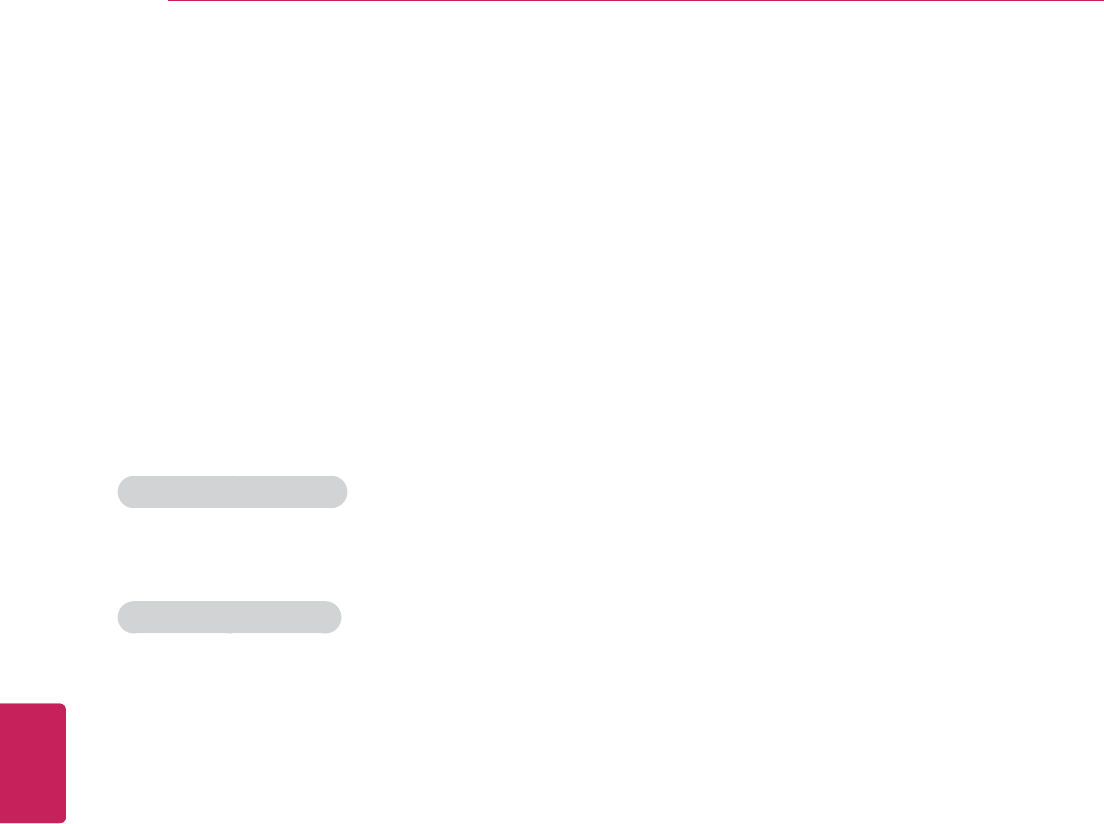
56
ENG
ENGLISH
Settings
Network
Manages Internet connection.
Ethernet You can check the status of the wired network connection.
Wi-Fi You can select an available Wi-Fi network from the list of Wi-Fi networks found in your
area or set up a new Wi-Fi network.
Status You can check the network information, such as IP address, Ethernet MAC address, and
Wi-Fi MAC address.
Video input
Edit configured devices
You can select the device to control or to set as the tuner.
Select available source
To add a device, select it from the list. You can add a device you want to control using the IR Blaster.
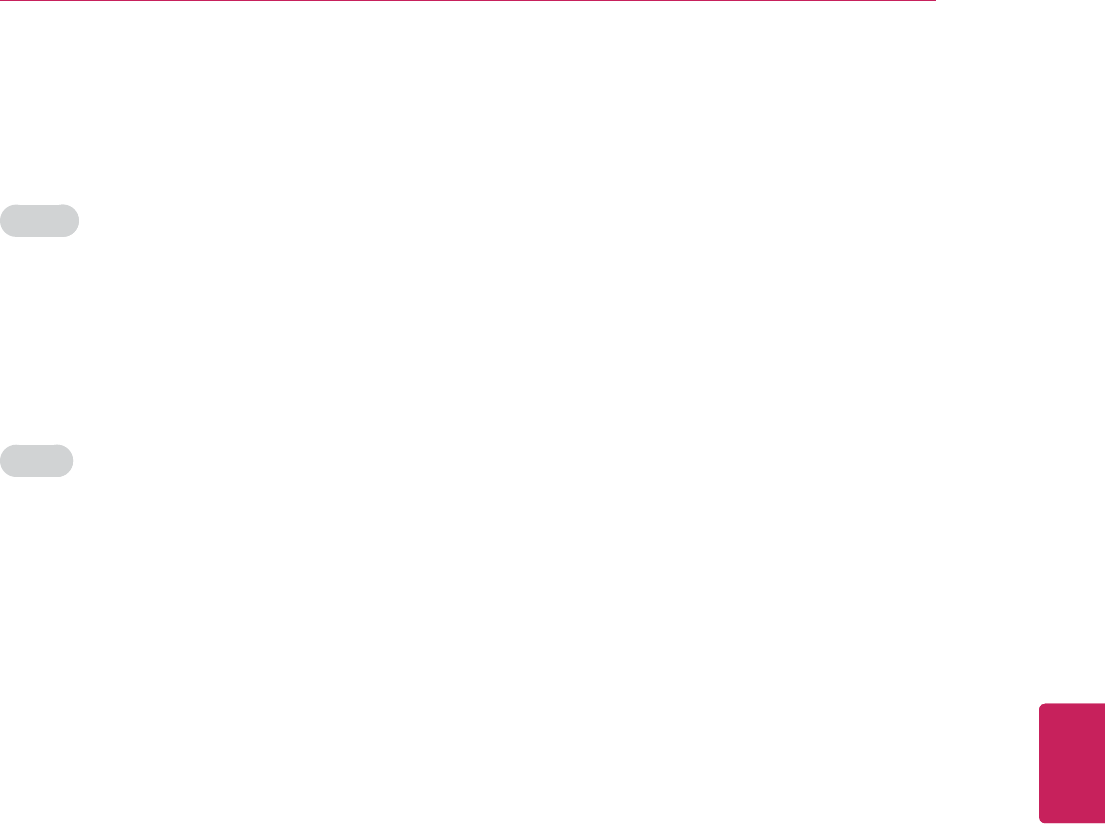
57
ENG
ENGLISH
Settings
Picture & sound
Adjusts resolution, screen size, sound effects.
Picture
Resolution Selects output resolution
Picture size Maximizes your screen area.
Screen saver Adjusts the screen saver timeout.
Screen off timeout Sets the time to turn off the TV automatically. To use this function, you should set the
current time and date in advance.
Sound
Volume Adjusts the volume level.
Sound effects Set the sound effects enabled or disabled.
Notification sounds Select Silent if you want to silence the notification sounds.
Text-to-speech Sets the time to turn off the TV automatically. To use this function, you should set the
current time and date in advance.
ATSC
The available settings are described in the following.
Auto Tuning Tunes and stores all available channels through antennas or cable inputs.
Manual Tuning Tunes and stores the channels you want manually.
Input List
Views the input sources with their labels. You can select a input source.

58
ENG
ENGLISH
Settings
Picture
The available network settings are described in the following.
Energy Saving Reduces the power consumption by adjusting the screen brightness.
Picture Mode Selects one of the preset image or customizes options in each mode for the best TV screen
performance. You are also able to customize advanced options of each mode. The available preset
picture modes vary depending on the TV.
y If you select Intelligent Sensor, the Energy saving feature will switch to Auto
automatically.
NOTE
- Backlight Adjusts the brightness of the screen by controlling the LCD backlight. If you decrease the brightness
level, the screen becomes darker and the power consumption will be reduced without any video
signal loss.
y If you use the “Energy saving - Off, Minimum, Medium”, Backlight will be available.
NOTE
- Contrast Increases or decreases the gradient of the video signal. You may use Contrast when the bright part
of the picture is saturated.
- Brightness Adjusts the base level of the signal in the picture.
- Sharpness Adjusts the level of sharpness in the edges between the light and dark areas of the picture. The
lower the level, the softer the image.
- Color Adjusts intensity of all colors.
- Tint Adjusts the balance between red and green levels.
- Color
Temperature
Set to warm to enhance hotter colors such as red, or set to cool to enhance cooler colors such as
blue.
Advanced
Control
Customizes the advanced options.
Picture Reset Restores the options of each mode to the factory default.
Aspect Ratio Changes the image size to view images at its optimal size.
SCREEN
(RGB-PC)
Customizes the PC display options.
Resolution Selects a proper resolution.
Auto Configure Sets the TV to optimize the options automatically for the TV display.
Position Locates the image at the proper position.
Size Adjusts the image size.
Phase Eliminates horizontal streaking.
Reset Restores the options to the default setting.
Picture Wizard Adjusts the image quality and calibrates the screen. The customized options will be saved as
Expert1 in the Picture Mode.
y If you use Picture Wizard, the Energy Saving feature will turn off automatically.
y To reset changes made by Picture Wizard, operate Picture Reset when Picture
Mode is on Expert1.
NOTE
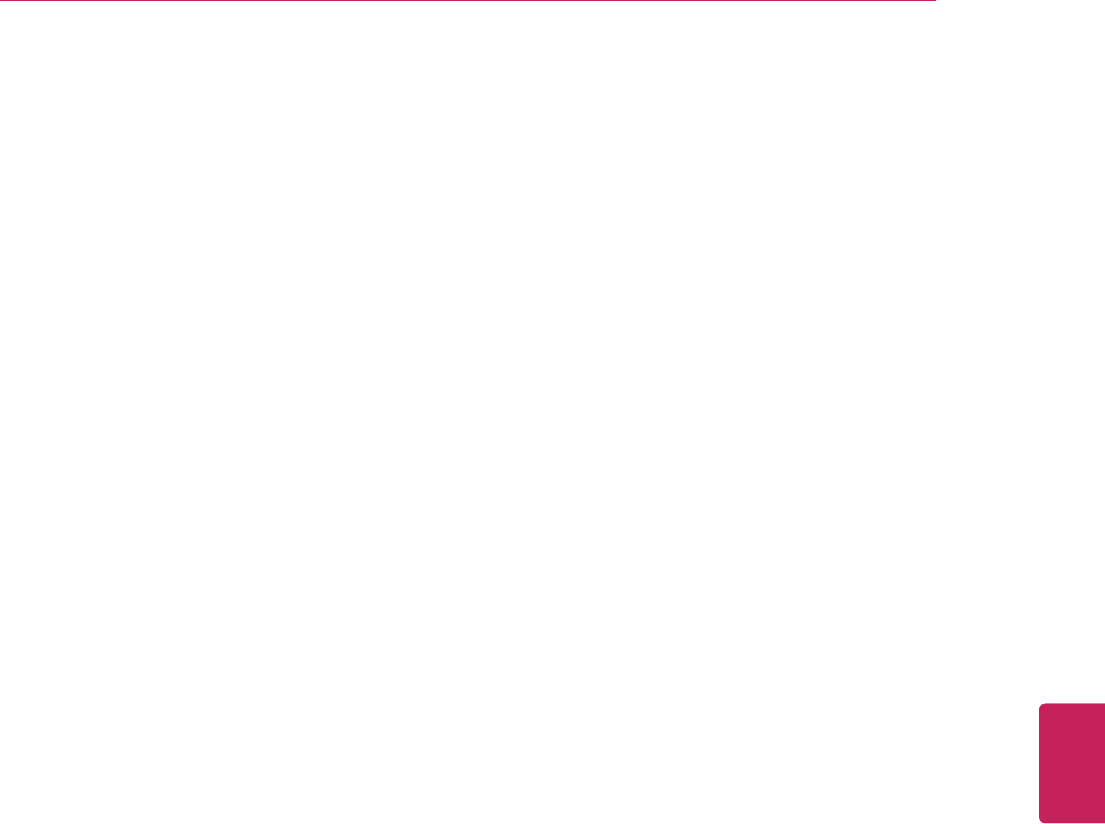
59
ENG
ENGLISH
Settings
Audio
Sound Mode Sets the sound mode.
User EQ Setting User Equalizer.
Volume Mode Select Auto Volume mode or Volume level.
Sound Optimizer Optimizing the sound to Normal, Wall Mount Type or Stand Type.
Virtual Surround Selects Virtual Surround mode.
Clear Voice Sets the clear voice mode.
AV Sync Synchronize AV, TV Speaker or SPDIF.
Sound Setting Sets the sound balance, TV speaker enable or Digital sound out format.
3D Setting
3D-On-Start-Setting
3D Mode
3D Depth Adjusts the stereoscopic effect of the 3D image converted from a 2D image.
3D Viewpoint Moves the 3D image to the front and back to adjust the 3D perspective view.
3D Color Correction
3D Sound Zooming
Normal Image View
3D Image Correction Select Left/Right or Right/Left. Select the screen with 3D video with better visibility.
Search
Manages searchable items, clear shortcuts
Searchable items Chooses applications to search.
Clear shortcuts Clears shortcuts to recently chosen search suggestions.
Applications
Manage applications and development options.
Manage applications Manages and remove installed applications.
Running services Views and control currently running services.
Development Set options for application development
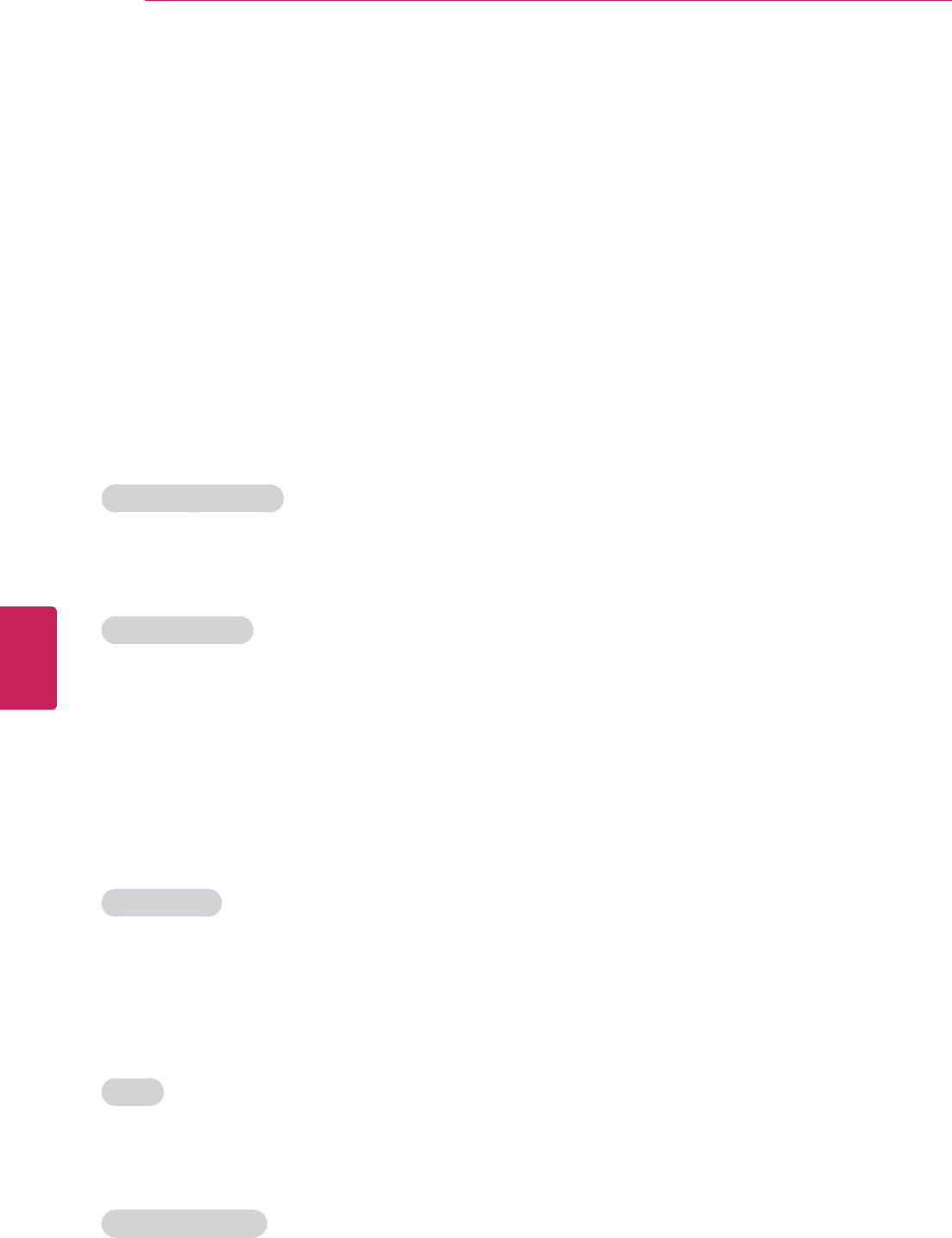
60
ENG
ENGLISH
Settings
Language & input devices
Manage system language, input devices, IP remotes
Manage IP remotes Connect and disconnect IP remotes.
Chrome to TV Push links to this device from Google Chrome.
Pointer speed Adjusts mouse and trackpad speed.
Select language Selects a language
Current keyboard Configures current keyboard
Configure input methods Configures input methods.
Accounts & sync
Manages accounts and data sync.
General sync settings
Background data Applications can sync, send and receive data at anytime.
Auto-sync Applications sync data automatically.
Manage accounts
You can clear the saved password or remove accout.
Add account Adds a new account.
Privacy & safety
Manages privacy, safety and lock settings.
Personal data
Reporting Automatically send Google TV usage statistics and crash reports to Google.
Factory data reset Erases all data on device.
Video history Enable history of video watching such as TV channels.
Clear video history Erases the video history.
Safety
SafeSearch Block adult content from appearing in search results.
Application lock Require PIN to use Google Chrome & Market.
Backup and restore
Back up my data Back up application data and other settings to Google servers.

61
ENG
ENGLISH
Settings
Backup account Sets the backup account.
Automatic restore If you reinstall an anpplication, restore backer up settings or other data.
Storage
Unmount USB storage, view available storage.
Internal memory
Total Views the total internal memory size.
Available Views the available memory size.
External access via FTP
Enable FTP access Sets the FTP server to be disabled.
Media storage
Views the connected storage devices.
Date, time & location
Sets the date, time, time zone and formats.
Date & time
Automatic Uses network provided time.
Set date Sets the date manually.
Set time Sets the time manually.
Select time zone Sets the time zone.
Use 24-hour format Selects the 24-hour format.
Select date format Selects the date format.
Timer
Off Time Sets the Off Time.
On Time Sets the On Time.
Sleep Timer Sets the Sleep timer.
Auto Off Sets the Auto Off mode.
Location
Select country Select your country.
Set location Set the your location by ZIP code.
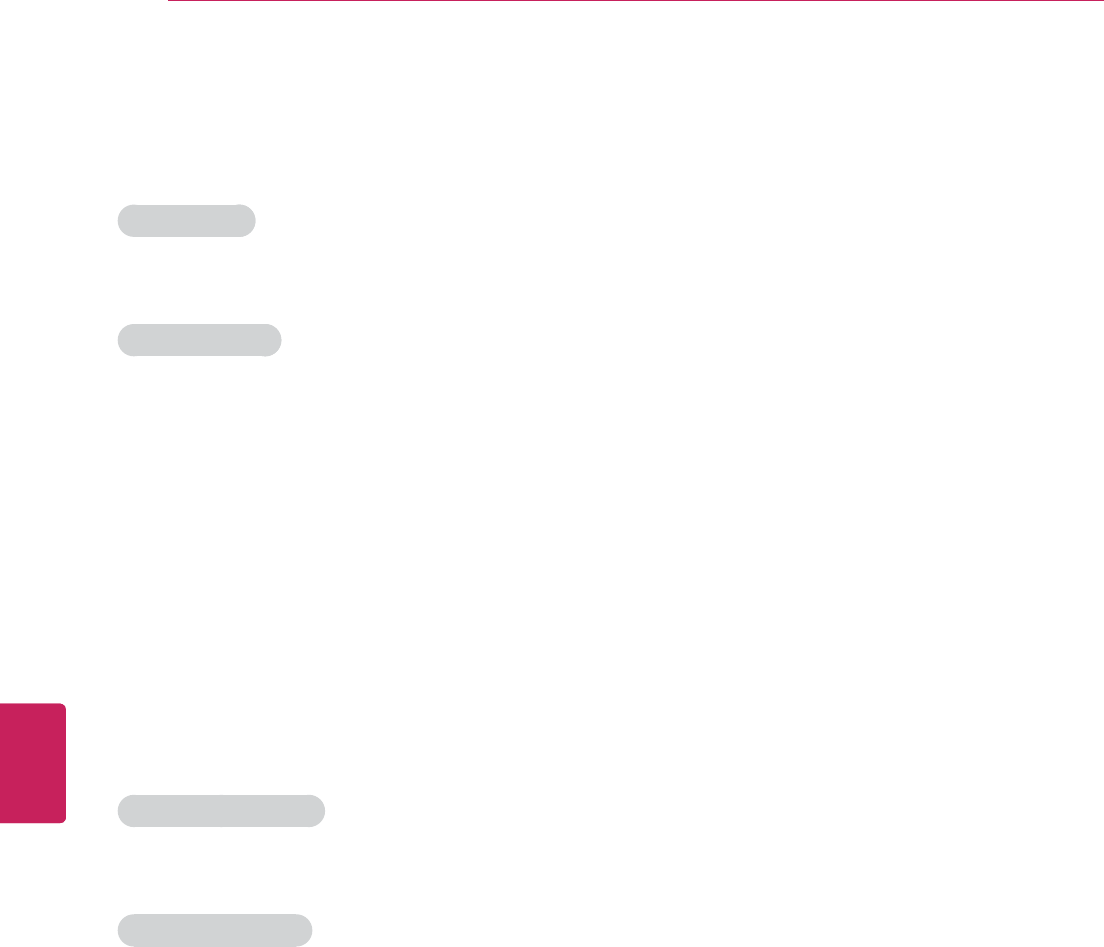
62
ENG
ENGLISH
Settings
Safety(Lock)
To access this setting, you need to enter the password.
Set Password
Set Password You can set new password
Parental Service
Lock System Check the Lock system to set the lock system.
Block Channel You can choose Block Channel Lock.
Movie Rating You can choose Movie Rating Lock.
TV Rating-Children You can choose TV Children Rating Lock
TV Rating-General You can choose TV General Rating Lock.
Downloadable Rating You can choose DRRT Rating Lock.
Input Block You can set input block.
Accessibility
Manages accessibility options. Check the box to enable accessibility.
Accessibility services
TalkBack Check the box to provide audible explanations for Google TV features.
Accessibility scripts
Download accessibility
scripts
Allows applications to download accessibility scripts from Google.

63
ENG
ENGLISH
Settings
About
Views the system information.
System updates Updates the system.
System tutorial Learn about the key features of Google TV.
Model number Views the model number.
Firmware version Views the firmware version.
Build number Views the build number.
Legal information
Open source licenses Views the open source licenses.
Google legal Views the Google legal information.
Option
AV Receiver Sets the IR Blaster mode. Universal remote control setting enables user to control
multiple devices with a single remote controller.
Initial Setting Fatory reset. All user settings and channel settings will be reset.
Audio Language Sets the audio language.
Caption Sets the caption.
Standby Light Sets the standby light.
Pointer Alignment Sets the pointer alignment.
Mode Setting Sets the TV to Home use or Store demo.
Customer Support
Picture Test Testing your TV screen.
Sound Test Testing your TV sound system.
Product/ Service Info Views your product and service information.
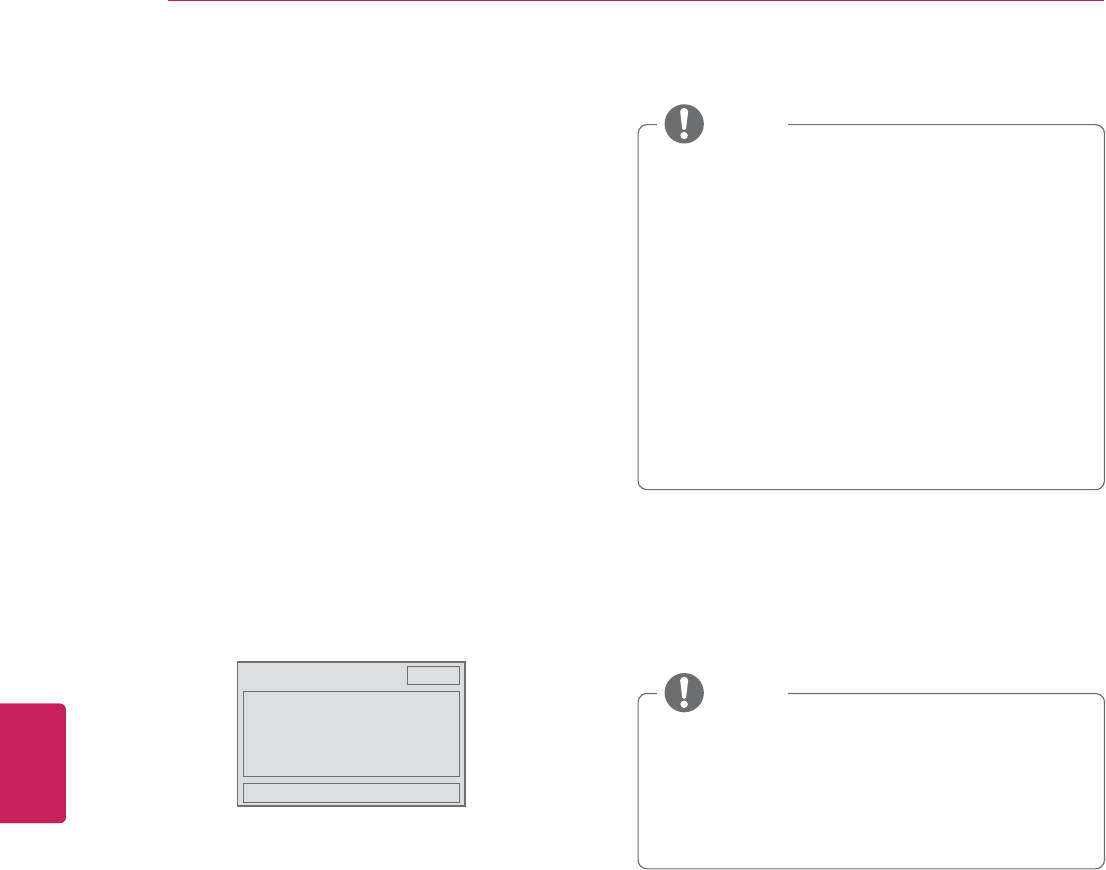
64
ENG
ENGLISH
Appendix
APPENDIX
Updating the TV Firmware
Download and install the latest firmware through
DTV signal to enhance or change the product
function, or add new features.
To check the current firmware version or update
the firmware,
1 Press
SETTINGS to access the main menu.
2 Press the
Red button to scroll Customer
Support.
3 Press the Navigation buttons to scroll to
Software Update and press OK.
The current firmware version displays.
Software Update On
ؒ&XUUHQW9HUVLRQ
Close
OTA (Over-The-Air): When software update is
on, the TV will automatically check for software
updates. A pop-up window will appear on the
screen when an update is available.
y If you change the channel during the
firmware update through OTA, the update
is stoped.
y The process resumes when you go back to
the original channel. The update continues
even when the power is switched off using
the remote control. The system operates
normally once the update is complete.
y You can check the software update status
in the Software Update menu or from the
update information displayed under the
channel banner.
NOTE
4 When the update is complete, the TV will
automatically restart in 5 seconds.
You may need to reset some SETUP,
PICTURE, or AUDIO menus.
y You cannot downgrade back to an older
firmware version.
y The period of time for the firmware update
may be different depending on the firmware
size and DTV signal strength.
NOTE
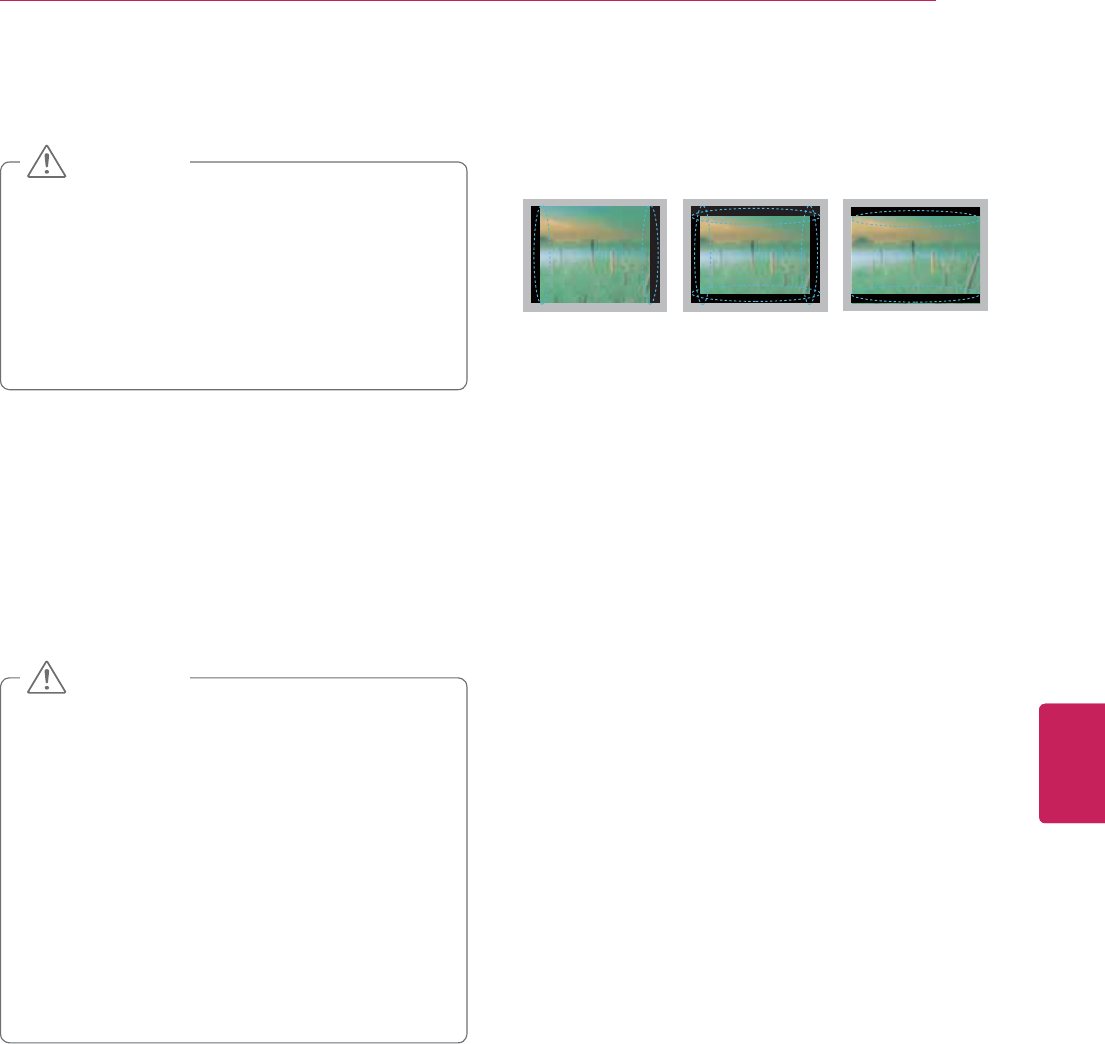
65
ENG
ENGLISH
Appendix
Cleaning Your TV
y Make sure to turn the power off and
disconnect the power cord and all other
cables first.
y When the TV is left unattended and unused
for a long time, disconnect the power cord
from the wall outlet to prevent possible
damage from lightning or power surges.
CAUTION
Screen, frame, cabinet and stand
To remove dust or light dirt, wipe the surface with
a dry, clean, and soft cloth.
To remove major dirt, wipe the surface with a
soft cloth dampened in clean water or a diluted
mild detergent. Then wipe immediately with a dry
cloth.
y Do not push, rub, or hit the surface with
your fingernail or a sharp object, as this may
result in scratches on the screen and image
distortions.
y Do not use any chemicals, such as waxes,
benzene, alcohol, thinners, insecticides,
air fresheners, lubricants, as these may
damage the screen’s finish and cause
discoloration.
y Do not spray liquid onto the surface. If
water enters the TV, it may result in fire,
electric shock, or malfunction.
CAUTION
Power cord
Remove the accumulated dust or dirt on the
power cord regularly.
Preventing “Image burn” or
“Burn-in” on your TV screen
y If a fixed image displays on the TV screen for
a long period of time, it will be imprinted and
become a permanent disfigurement on the
screen. This is “image burn” or “burn-in” and
not covered by the warranty.
y If the aspect ratio of the TV is set to 4:3 for a
long period of time, image burn may occur on
the letterboxed area of the screen.
y Avoid displaying a fixed image on the TV screen
for a long period of time (1 or more hours for the
Plasma TV) to prevent image burn.

66
ENG
ENGLISH
Appendix
IR Blaster Guide
Universal remote control setting enables user
to control multiple devices with a single remote
controller. In order to continue the setting,
please check, if IR Blaster and other devices are
connected with TV properly.
When AV receiver is connected:
1 Connect the IR Blaster Cable to the TV. Place
the transmitter in front of the AV receiver.
2 Go to
Home > All Apps > Settings > Video
input > Add device manually.
3 Select a device and Next. The TV signal playing
is displayed.
4 Select the device style and manufacturer of
the selected device.
5 Select
Send Powerkey to test the code. If the
code is not matched, select Next Code to find
the corresponding code.
6 Select
Next. Your device is registered.
When set-top box is connected:
1 Connect the IR Blaster Cable to the TV. Place
the transmitter in front of the AV receiver.
2 Go to
Home > All Apps > Settings > Video
input > Add device manually.
3 Select a device and Next. The TV signal playing
is displayed.
4 Select the device style and manufacturer of
the selected device.
5 Select
Send Powerkey to test the code. If the
code is not matched, select Next Code to find
the corresponding code.
6 If your ZIP code is not correct, change the ZIP
code by selecting Change ZIP code.
7 Select
Next. Your device is registered.
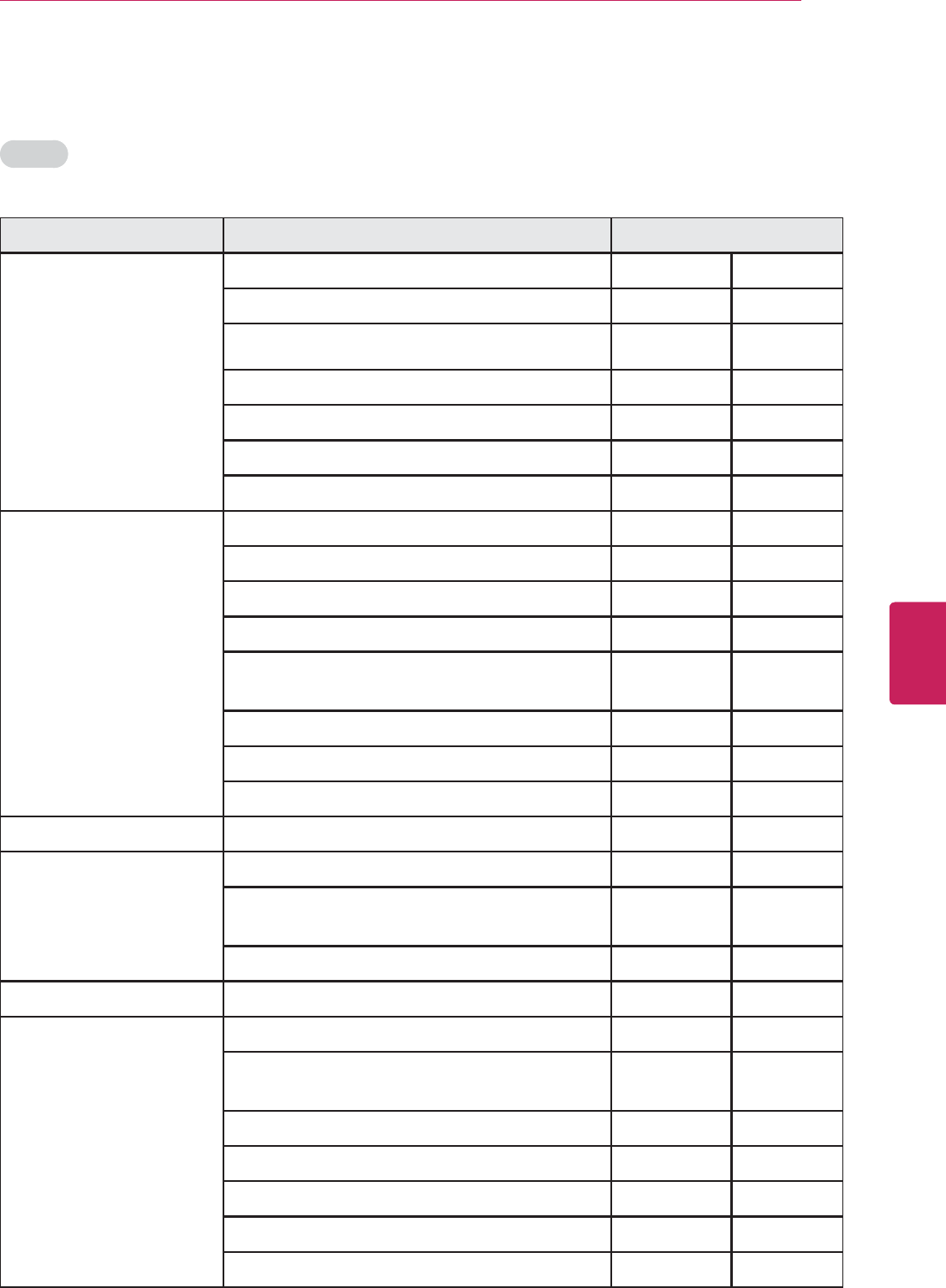
67
ENG
ENGLISH
Appendix
IR Code list
AUDIO
Manufacturer & Brand Supported models Code_Number
ADCOM GSA-700,GSP-560 082
GFP-710,715,750,Pre-502 092
GTP-450,502,506,550,600,740,830
225
GFB-800,GTP-500_II,RC-800 161
269
GFR-700,700HD,GTP-870HD,880 356
AIWA 018
RC-T770F 104
RC-TN4000EX 202
CX-NDV526,NSX-990,999,AV90,AVF99,V90 203
RC-T500EX,TN270EX,TN330,TN5200EXU,XR-
DV526,H330MD
AV-DV75U,RC-8AR03 213
RC-T800F 211
RC-T779 188
AKAI RC-A905 189
ANTHEM AVM_2MAIN 335
AVM_20MAIN,30MAIN,40MAIN,50MAIN,50V
MAIN
337
STATEMENT_D1MAIN,D2MAIN
ARAGON STAGE_ONE1 687
ARCAM ALPGA_10DAVE,AMP-AV50,CR-30,TunerA8 141
AR32,65,70,75,80,90,AVR100,C30,31,P1,P35,
P90,P90/3
077
AV8,9[ZONE1-SYS16]
AVP700[ZONE1,2-SYS16]
AVR250[ZONE1,2-SYS16]
AVR280[ZONE1,2-SYS16]
AVR300,350[ZONE1,2-SYS16]
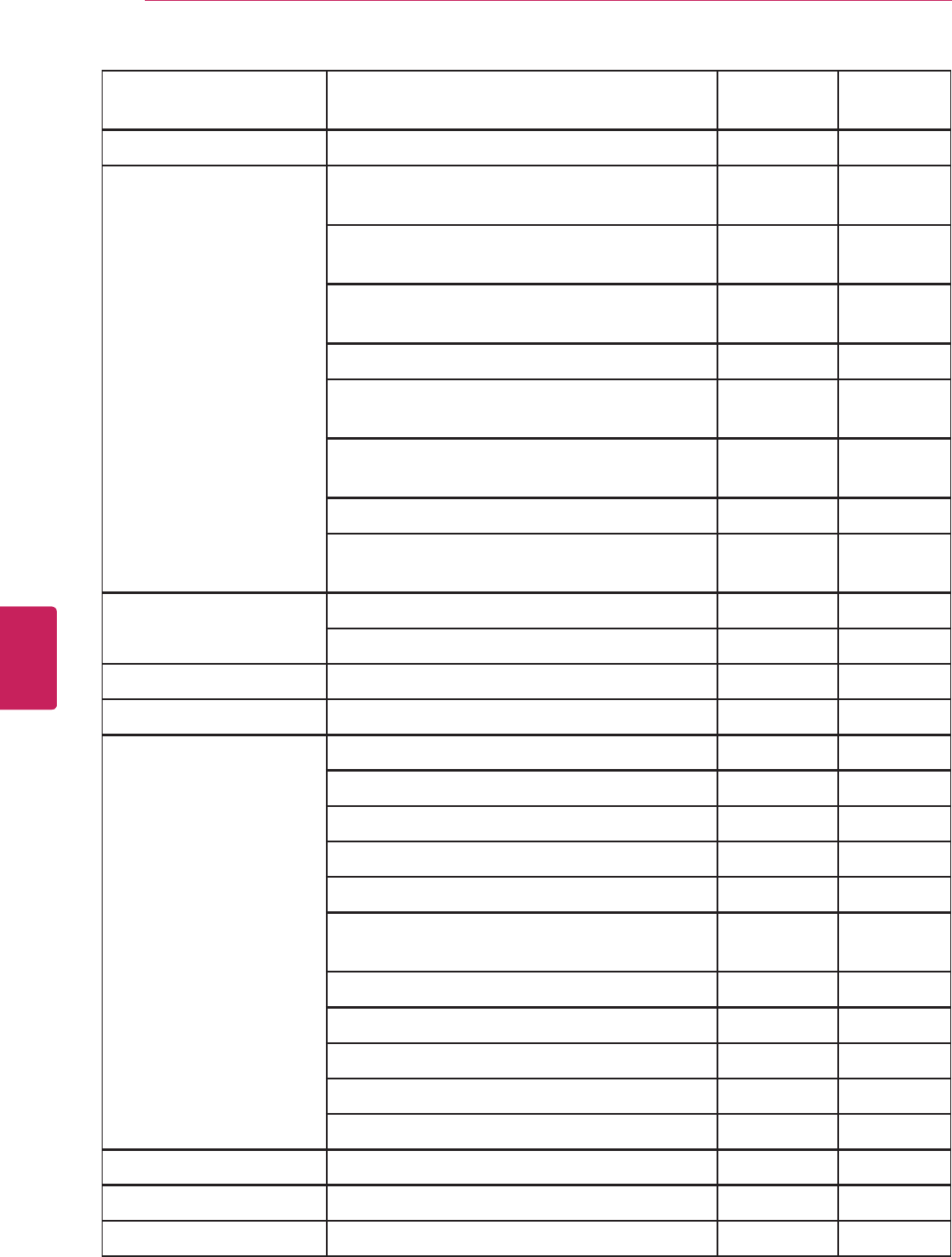
68
ENG
ENGLISH
Appendix
ATLANTIC_
TECHNOLOGY
P-2000 342
AUDIO_FILE 071
B_&_K 3090,4090,HT_Products(1),REF-20,30,ST1400-
II
096
AVP1000,1030,2000,2030,3000,3090,4000,40
90
AVR101,202,305,307,317,505,505_
S2,507,507_S2,515,517
Reference10,20,20+,21,30,31,50,50_S2,51
AVP1000,1030,2000,2030,3000,3090,4000,40
90[ZONE_B]
097
AVR101,202,305,307,317,505,505_
S2,507,507_S2,515,517[ZONE_B]
Audio_Products(2),PT3,5[ZONE_B]
Reference10,20,20+,21,30,31,50,50_S2,51,5_
S2[ZONE_B]
BOSE RC-SC-6 070
ACOUSTIC_WAVE 224
BOSTON_ACOUSTICS AVP-7,AVR-7120 447
CAMBRIGE_AUDIO AZUR_640R 684
CARVER RH-DD51(2) 006 077
PRE-CT-26V,RH-20(1),RH-88B(1) 492
RH-20(2),RH-88B(2) 028
061
071
CM-1090,CT-17,6,HR-722,752,875,RH-
17,75,TX-8,8R
201
214
226
185
RH-DD51(1) 013
CR-27V,RH-27v 284
CARY_AUDIO_DESIGN CINEMA6 378
CITATION 5.0,500(5.0AV) 148
CLARION 026
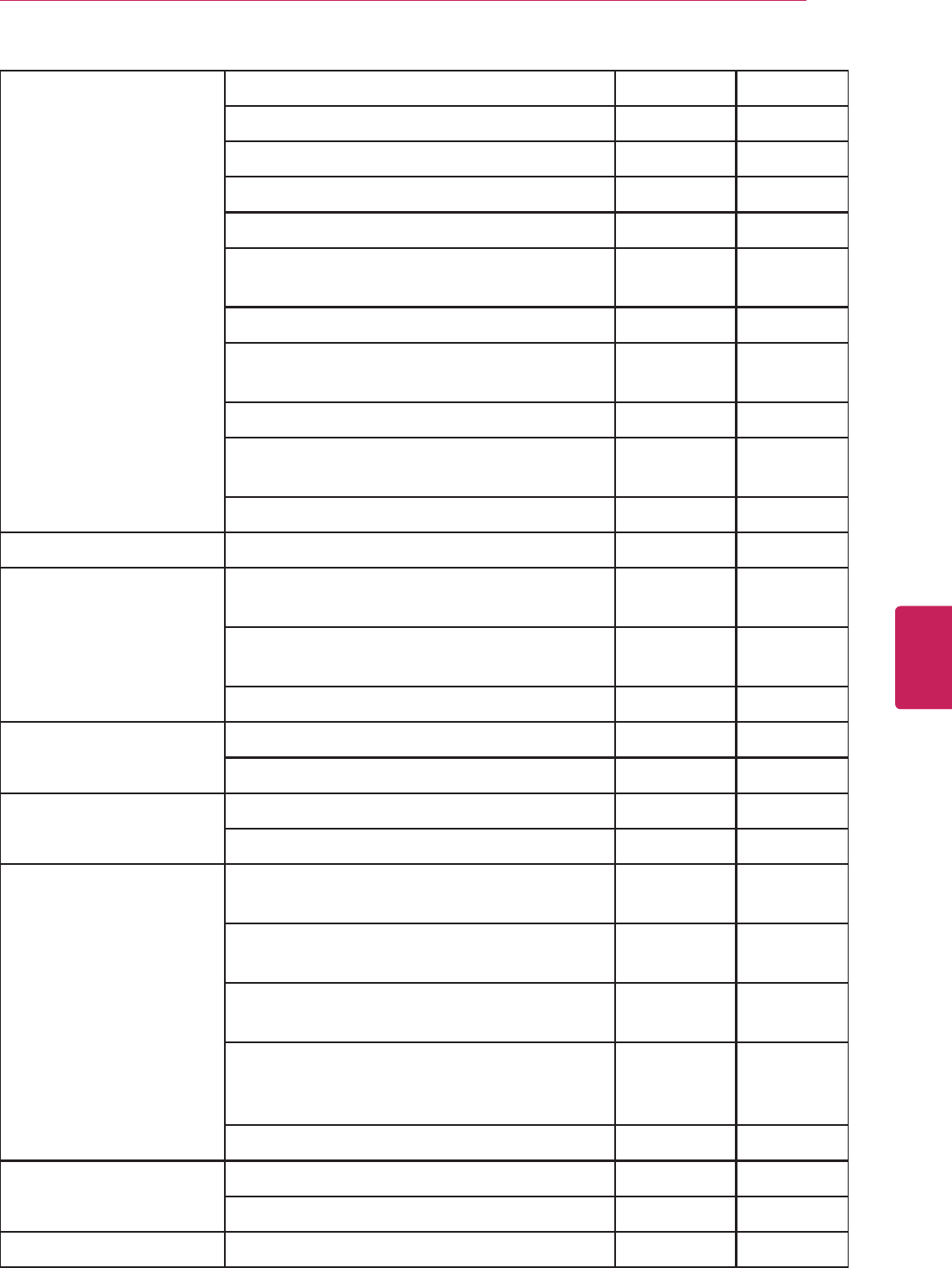
69
ENG
ENGLISH
Appendix
DENON RC-136 109
215
T-270,380RD,TU-1500RD 230
RC-122 234
DRA-295,395,685 330
270LII,AMP-AVC-A1,A10SE,CA1,KVAC-
A10SE,POA-5200,TU-580RD,S10
340
AVC-A10,A1D,A1SE,A1SR
AVR-
1083,1507,1800,1802,2400,2800,2803,3802
DRA-297,37,397,697CI,697CIHD[MAIN] 679
AVR-1609,1610,1709,1909,1910,2309CI,2809
CI,4810,589,689,789,889,989[SIRIUS]
569
774
DIGITAL_PROJECTION TITAN_1080p 660
DVICO TVIX_HD_M-4000,4100,5000,5100,6500A,700
0A
570
TVIX_HD_PVR_M-4010,TVIX_HD_TUNER_
T-430,431
TVIX_PVR_M-4110,4130,5010,5110,5130
ELAN HDR-2000 057
290
ENLIGHTENED_AUDIO 099
098
ESCIENT DVDM-100[ID#1],FIREBALL_AVX-
211,331,552[ID#1]
451
FIREBALL_DVDM_FB1,FIREBALL_
E-120,2,40[ID#1],FIREBALL_E2_FB1
FIREBALL_FP-1[ID#1],FIREBALL_MP-
100,150,200[ID#1]
FIREBALL_MX-
111,311,531,752[ID#1],FIREBALL_SE-80,SE-
D1,ZP-1[ID#1]
VISION_VC-1[R1],VISION_VS-100,600[R1]
FISHER REM-380 214
182
FLEXTRONICS CINEMA8 378
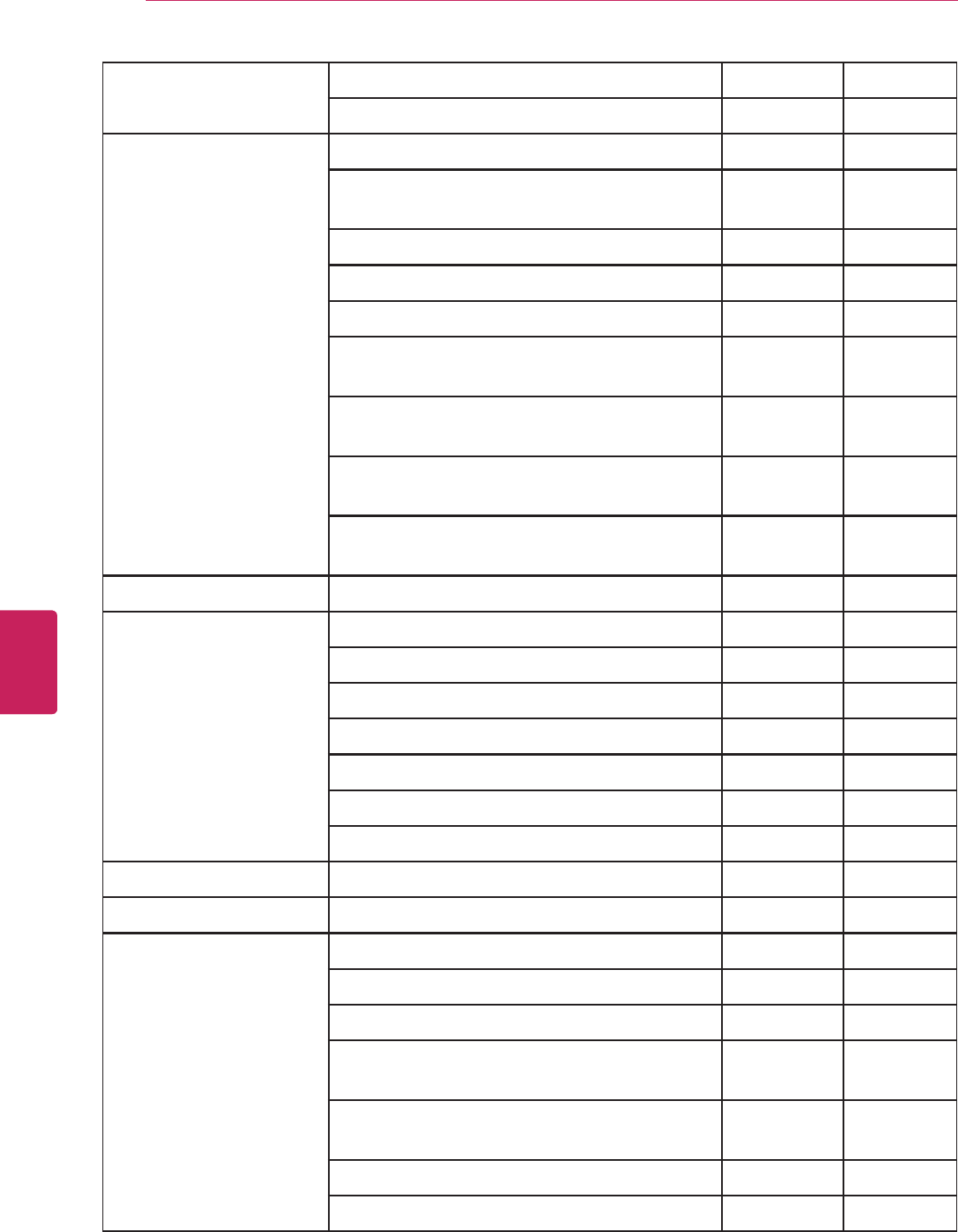
70
ENG
ENGLISH
Appendix
FOSGATE_AUDIONICS MODEL3 148
FAP_T1 342
HARMAN_KARDON 148
AVR_4000,45RDS,110,25,3,30,HARMAN2,HK
3385,3485,HK-3250,RRV-101,102
233
077
028
AVR-75(1),85(1) 118
AVR_120,125,130,135,140,144,145,146,147,2
00,210,220,225,235,240,245,247
318
AVR_300,300RDS,310,325,330,335,340,347,4
30,435,445,500,500EU,500RDS
AVR_510,520,525,630,645,7300,745,7000,700
0RDS,7200,7500,8000
CP_15,25,35,40,45,55,60,DPR_1001,1005,200
5,HS_100
HITACHI RB-V5 020
INTEGRA 275
017
046
108
080
209
381
JAMO DMR40,45,70 399
JCPENNEY JCP1 216
JVC RM-SR818U,SR884U,RX-884VBK,905VTN 163
RM-SR515,RX-515V 191
UX-A4 114
RX-1028,5000VBK,6000VBK,6010VBK,6020VB
K,6500VBK,7000VBK7010VBK
279
RX-7020VBK,778V,8000VBK,8010VBK,8020VB
K,884,9000VBK,9010,9010VBK
RX-DP10VBK,DP15B,DP9VBK
RM-RK32 291

71
ENG
ENGLISH
Appendix
KENWOOD 026
066
KR-V6050,KRX-1000,RC-120,R0600 145
RC-F4 192
FISHER2,KR-V8090,V888D,V999D,KRF-
V5030D,V5050D,RC-R0905,R0907,SEA-950S
182
VR-1060,1090,209,309,507
005
RC-W0501 280
UD-351M 374
KLEGG M6_501 686
KLH R5000 331
KLIPSCH STAGE_ONE(1) 687
KOSS 216
KRELL KRC-2,PRE-KRC3 072
HTS-7.1,S-1000,SHOWCASE 384
EVOLUTION_ONE(1),TWO(1) 672
LEXICON DC-1(1),MC-1 120
CP-3-1,2 235
236
237
MC-8(MAIN),RV-8(MAIN) 357
MC-12(MAIN) 360
LG 008
002
LINN AV5103,KAIRM,KUDOS,WAKONDA 124
CLASSIK_MOVIE,MOVIE_Di 377
LUXMAN RRV-371 009
R-341 139
052
165
115
RTP-117 004

72
ENG
ENGLISH
Appendix
MAGNAVOX 086
164
152
077
MARANTZ D-870,RC-2000,RC-600-AV,RC-73SR 006
AV-500 028
031
040
RC-4000-SR 063
185
186
RC-1132 265
289
SR6300,6400,7400,8400 492
SR5005[MAIN] 712
719
MCINTOSH C100,15,38,39,41,42,712,CR12,MHT100,MX-
132,MX118,PRE-Tune-MX-130
238
HR35 286
C1000,2300,500 311
MERIDIAN 500SERIES,501,501V,502,504,507,551,
561,562V3,565_PRE-AMP,568,558,PRE-
565,TunePRE-504
100
601_PRE-AMP 012
200SERIES 013
G_SERIES,G01,02,51,61,68,91 628
MITSUBISHI 242
M-VR400,600 204
MONDIAL AMPHITHEATER1 157
28K 158
ACT-3 042
DIA-150 043
RH-11 081
112
MYRYAD MDP500 077
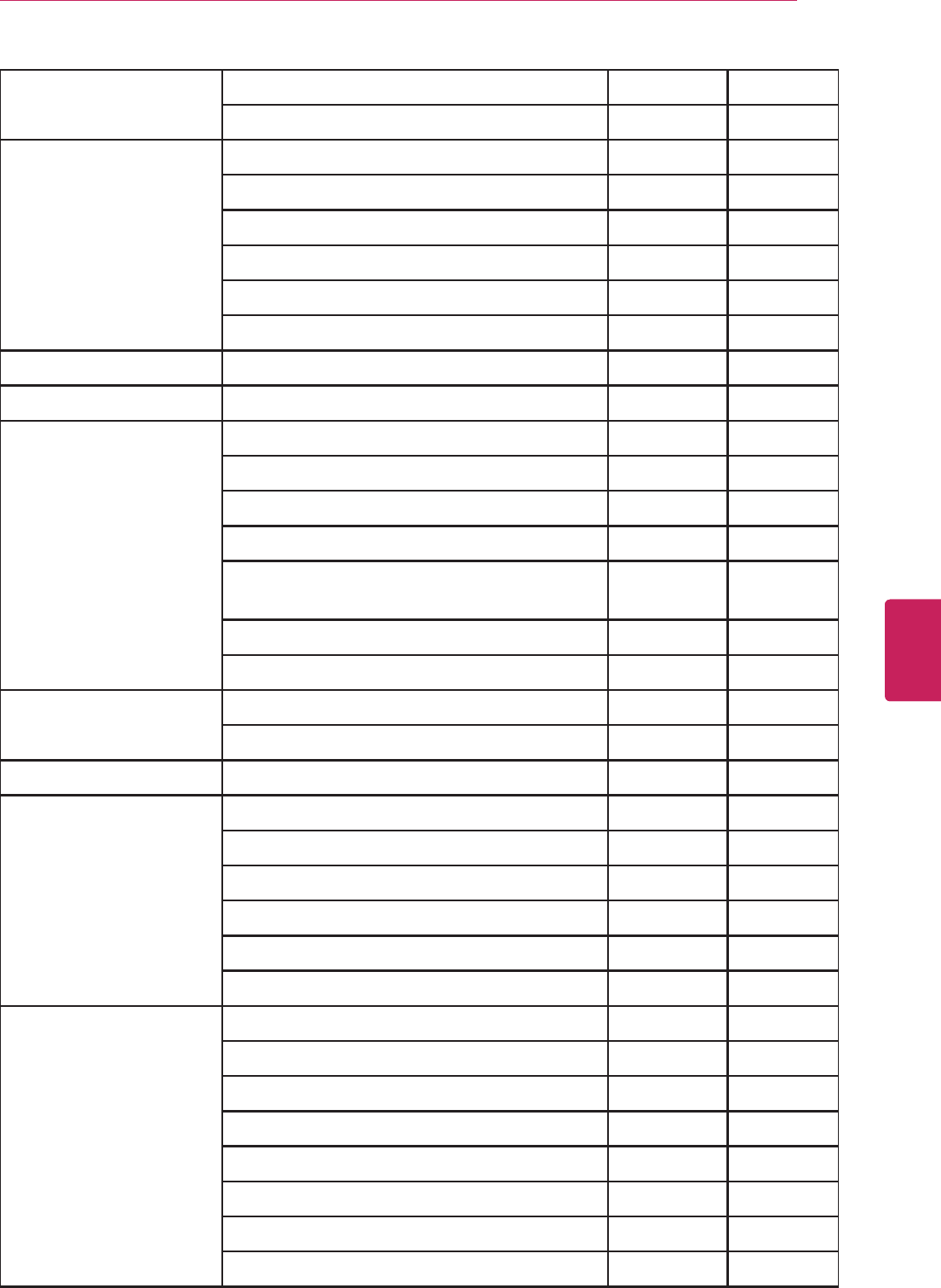
73
ENG
ENGLISH
Appendix
NAD 450,AMP-C340 186
705,C422,Tuner-C-420 113
NAKAMICHI AV-1RC,2 040
RE-1RC,2RC,3RC,RECEIVER2 244
245
RM-1m 172
AV-10,1s,8,RE-10 183
287
NEC AR-300 176
NILES A4.6CI,ZR-4630,-8630AV 403
ONKYO TX-DS575,DS575X,DS676,DS757X,DS777 275
RC-199M 017
DTR-7.1,TS-DS676B,TS-SV828THX 046
108
TX-DS747[TUNER],DS838[TUNER],DS939[TUN
ER]
080
RC-313S 209
381
OPTIMUS 026
041
OUTLAW MODEL950 342
PANASONIC 032
RAK-SC509W 195
219
177
292
SC-HT820V[AMP&DVD] 626
PARASOUND R-1,U/RC-1500 129
R-2,U/RC-1500 130
AVC-1800,R-15,R-15ADVANCED,U/RC-1500 132
AVC-2500U 261
294
295
C1/C2 333
T3 334
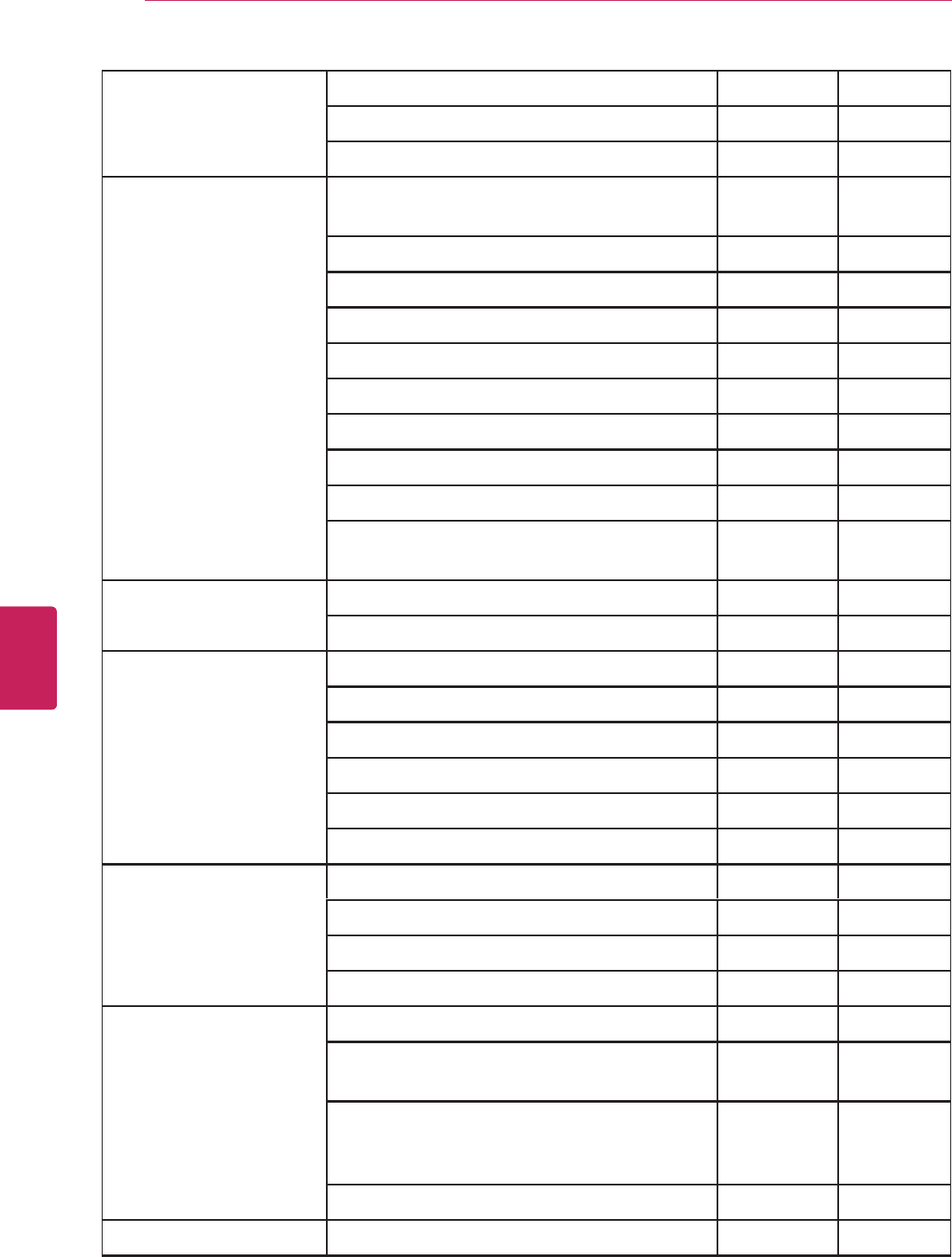
74
ENG
ENGLISH
Appendix
PHILIPS FA360 249
250
FR-930,FR975 063
PIONEER CV-VSX159,Elite-VSX-07TX,37TX,VSX-
308,36TX,37TX,906RDS,D308,D458
014
039
AXD-1394 044
069
XC-L11,L77 168
NS-1,XR-P150 116
CV-VSX097,VSX-D3S 035
063
198
VSX-1014TX,1015TX,194TX,415,515-K,516-
K,52TX,815,816-K,9100TX,915,D814,D914
480
PROCEED PAV/PDSD 144
268
RCA RV-3793 010
048
117
5-4030 156
RS-AVC50 067
288
REALISTIC 019
073
075
095
ROTEL RR-922,RT-940,940AX,990,RTC-940AX,RX-950 074
AMP-RA-1060,1070,932,PRE-RC-1070,RA-
985,985BX,RC-972,995,RDP-980,RR-930
083
RSP-1066,966,976,985,RSX-
1050,1055,1065,965,965A,972,975,RTC-
965,970,RX-950AX,975
RR-907 085
SAMSUNG 016

75
ENG
ENGLISH
Appendix
SANSUI 040
048
MICRO200,MS-6901,7766 110
063
RS-1560 065
RZ-6100AV 228
SANYO RB-D10 214
SCOTT 019
SHARP 026
094
175
SHERWOOD 024
R-945 102
R-325,525,725,RM-RV-60,RV-6010R 106
P-965(RNC-510),R-865(RNC-510),R-963,R-
965(RNC-510)
447
R-765,903,RD-8105,8108,8601 370
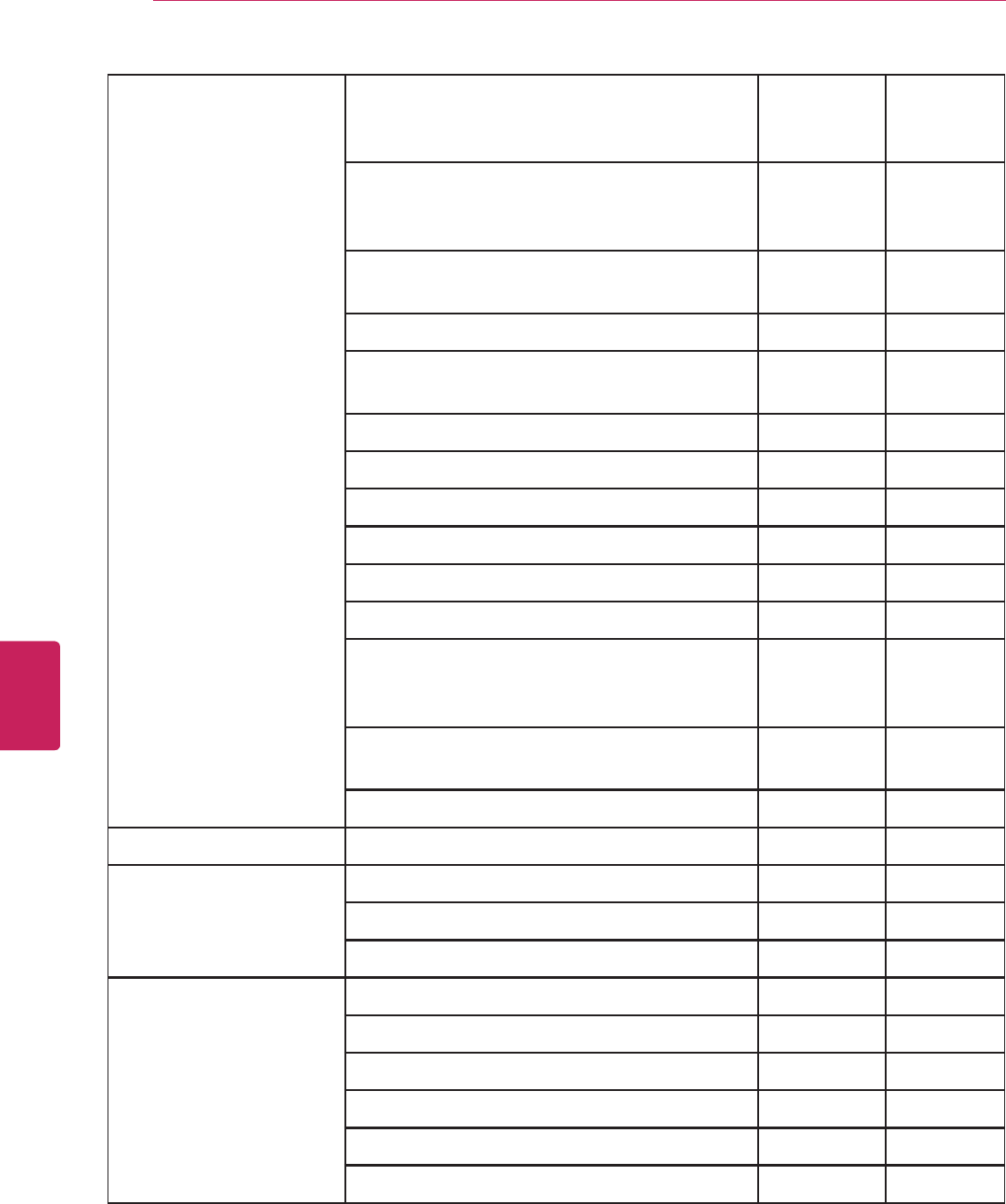
76
ENG
ENGLISH
Appendix
SONY DDS8943,8949,HT-
5500,5500D,550D,DDW750,HTD-
D840,DW840,DW8401
001
STR-DE685,DE695,DE697,DE698,DE885,DE89
5,DE897,DE985,DE995,DG600,DR898,K840,K
840P
RM-S102,S241,S441,U421,U54,U541,ST-
D905,STR-DB1070,TA-D905
018
RM-E7(2),RM-P341,P351,P501,U241,TA-V909 247
STR-D1011,D1015,D611,D965,DA50ES,DE325
,DE345,DE525,DE545,DE715,DE835
RM-P1 248
STR-DB925,DB930 166
RM-E800,EP9,SDP-EP9ES 101
RM-PP402 184
RM-J55 218
RM-SG9AV 271
STR-DA2400ES[MAIN],DA3300ES[MAIN],DA3
400ES[MAIN],DA4300ES[MAIN],DA4400ES[M
AIN]
560
STR-DA5300ES[MAIN],DA5400ES[MAIN],DA6
400ES[MAIN]
CAV-CVS12ES[ALL_ZONES] 612
SOUNDESIGN 036
SUNFIRE Theater_Grand_III,IV(ZONE1) 344
Theater_Grand_III,IV(ZONE2) 345
182
TEAC 005
019
049
040
AG-D9100,D9260,UR-407 212
RC-660 217

77
ENG
ENGLISH
Appendix
TECHNICS RAK-SA609MH,SA-AX6,AX7,SU-A700MK3 122
176
193
219
178
RAK-SA501P1,SA-GX130,SD-S3300 177
EUR643853,RAK-SA122MH,SA614MH 200
SA--TX50,SA-DX930,DX950,EX-300,GX550,SH-
CH950,ST-GT550,K55
257
262
THETA_DIGITAL CASA_NOVA,CASABLANCA,CASABLANCA_II 136
TOSHIBA 060
CT-821(2) 087
CT-812(1) 198
SE-R0022 278
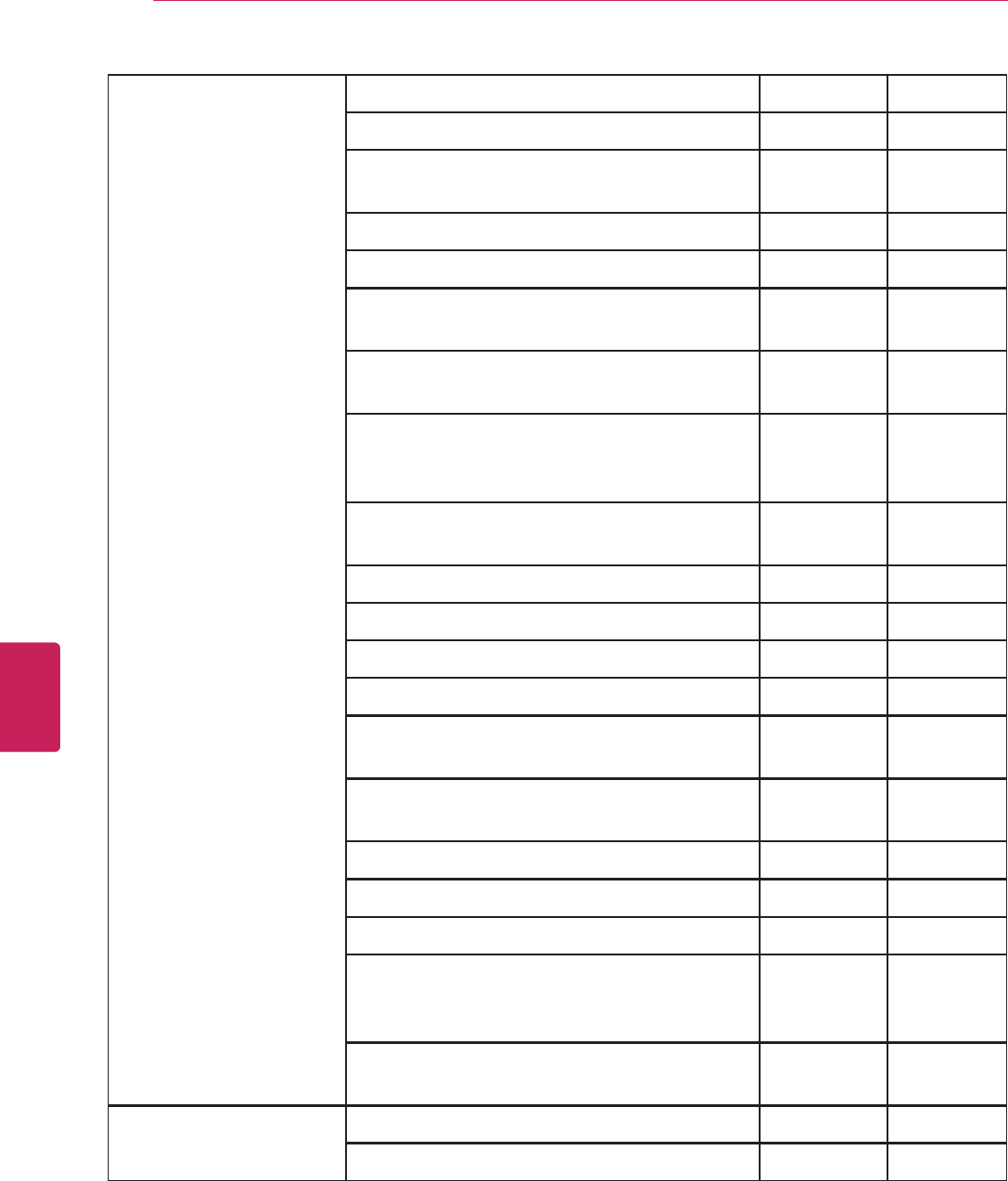
78
ENG
ENGLISH
Appendix
YAMAHA 026
DSP-A990,VP37310 253
AX-596,DSP-A5,RX-V396RDS,VM70290,VP497
30,VR09410,VS71360,90590
169
RS-AVC50,AVX100 067
AVS700,VID5400 173
AX-380,892,DSP-A505A,A592,A595,A595A,AX
620,HTR-5150,5250,5280,5460,5490
205
R-V1103,V1105,V902,RAV-110,130,150,RS-
7,TX-350,492RDS,590,592RDS,670RDS,950
RX-3000,V1000,V1200,V2090,V2092,V2095,V2
200,V3000,V495,V495RDS,V592,V595A,V595R
DS
RX-V596,V596RDS,V620RDS,V690,V692,V793,
V795,V795A,V800,V992,V995
264
SYS4 232
RAV7 089
RAV6 274
HTR-6040,RX-V361[MAIN-ID1],RX-V461[MAIN-
ID1]
715
YHT-280[MAIN],YHT-580[MAIN],YHT-
680[MAIN],YHT-685[MAIN],YHT-780[MAIN]
RX-397,497,RX-797[MAIN] 717
YSP-1100[STANDARD] 644
695
RX-V1065[MAIN],RX-V2065[MAIN],RX-
V465[MAIN],RX-V565[MAIN],RX-
V665[MAIN],RX-V765[MAIN]
738
RX-A1000[MAIN],RX-A2000[MAIN],RX-
A700[MAIN],RX-A800[MAIN],RX-V667[MAIN]
756
ZENITH Z712B 143
210
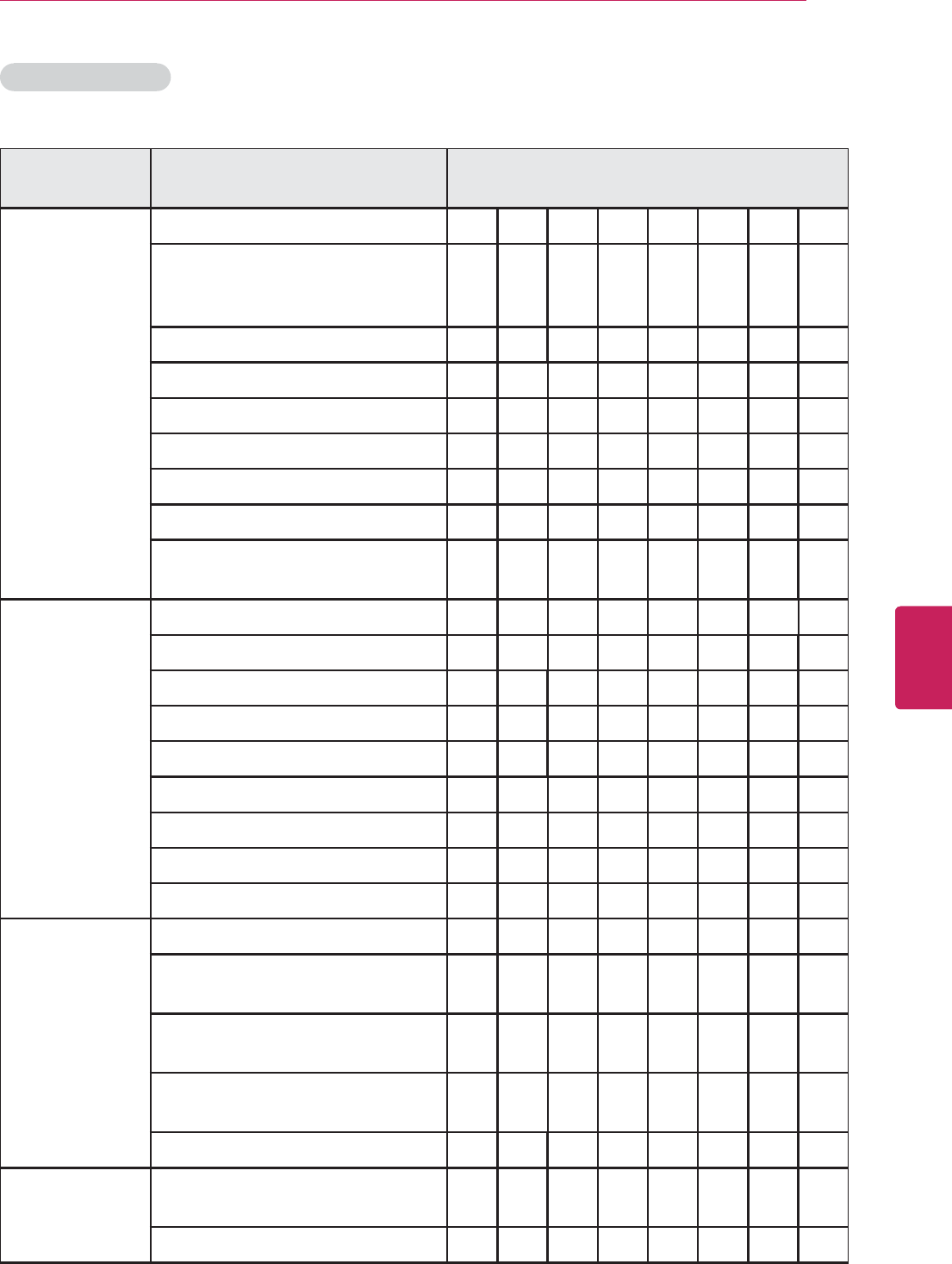
79
ENG
ENGLISH
Appendix
CABLE Set-top Box
Manufacturer &
Brand
Supported models Code_Number
CISCO/SA EXPLORERSeries 001
8300,8540HD,8550HD,8552HDC,8
560HDC,8640HD,8640HDC,8642H
DC,8652HDC
003
8550/8590,8590/8540 041
8540,8570,8590 042
045
8500 046
OCAPMODELS 123
DIGITAL-
TRANSPORTADAPTER50
001 177
PIONEER VOYAGERSeries 001
BR-360
103
BC4100,4200 034
BA4600,5000,6000,BC5400 051
063
076
BR-95A 105
DTVSeries
PACE DC501P,DC511P,DC550P,DC551P 001
TDC460NF,TDC575D_
VEGAS,TDC577X_VEGAS
002
TDC775D_TAHOE,TDC778X_
TAHOE,TDC779X_TAHOE
TDC850,TDC850NF,TDC758D_
SUMMIT,TDC787X_ASPEN
005
SAMSUNG SMT-3090HD,3270HD,SMT-
3260HD
001
030
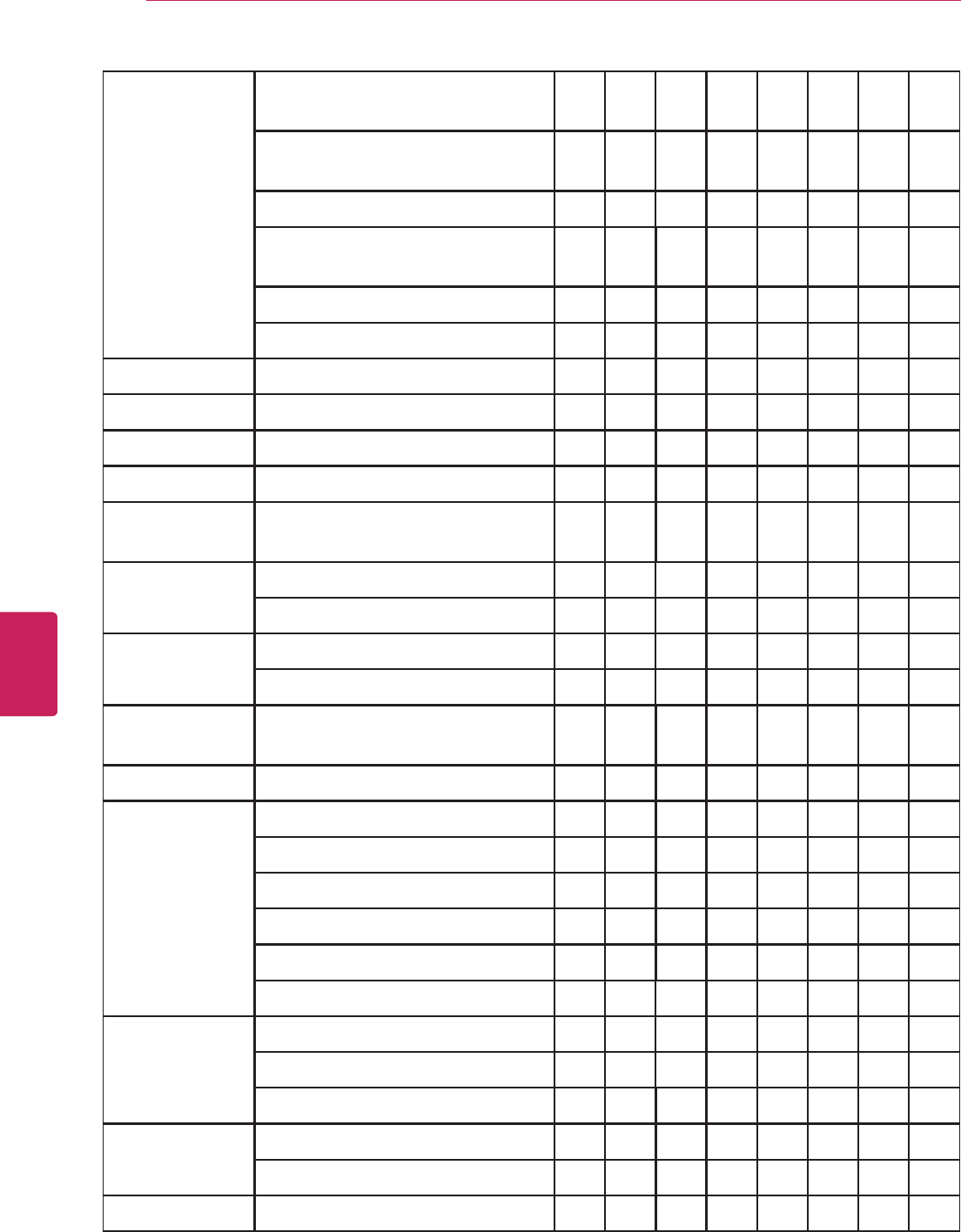
80
ENG
ENGLISH
Appendix
MOTOROLA DCH70,100,200,3200,3416,6200,6
416
002
DCT700,2500,3080,3400,6200,620
8,6400,6412,6416
DCX3200,3400
QIP2500,2708,6200,6416,7100,72
16
RG3000 112
OCAPMODELS 120
BELGACOM IPP430MC 171
CABLEVISION 001
CE-LABS HD100QA 164
DIGEO 2056-MSX 153
DIGITAL_
STREAM
DCS1000 180
DUNE SMARTB1,BE,D1,H1,HE,ME 184
MINI,ULTRA 185
DSTV DSTV[PVR1] 182
DSTV[PVR2] 183
EVOLUTION
-FTA
X0-01 158
FOXTEL DIGITAL,IQ,IQ2 172
GENERAL
-INSTRUMENT
005
DL4,DQNV/DRX 103
DPBB,DPV/DP/DQN
DRZ
STARGATE 104
3000R
HAMLIN 049
CR6000,6600 050
CR6800,CR-83 055
HITACHI 055
103
HOMECAST NC3000C01 176

81
ENG
ENGLISH
Appendix
JERROLD 003
004
005
008
009
010
069
DL4,DQNV/DRX 103
DPBB,DPV/DP/DQN
DRZ
MAGNAVOX 010
012
MEMOREX 052
MOXI MOXIMEDIACENTER 111
2065-MSX 153 252
NBOX ADB-5720SX 181
ABD5720SX 186
NFUSION NOVA,NUVENIOHD,NUVENIOSDP
HOENIX,SOLARIS
192
PANASONIC 140,170,175 044
110,120,130,150 047
PHILIPS 006
012
013
020
085
PULSAR 052
RCA 047
REGAL 049
050
REGENCY ALLMODELS 057
SKY SKYHD 204
SONY DHG-M55CV 108
SPRUCER 047
SUDDENLINK DC730 179

82
ENG
ENGLISH
Appendix
TELNET RC-RW100 354
THOMPSON DCI1011GEM,DCI1011GEM1,DCI1
04ICS
188
TILEVISION TV19,26 187
TIVO SERIES1 790
HD,HR10-250,SERIES2,3 817
HD,SERIES2,3_ID#1 821
HD,SERIES2,3_ID#2 822
HD,SERIES2,3_ID#3 823
HD,SERIES2,3_ID#4 824
HD,SERIES2,3_ID#5 825
HD,SERIES2,3_ID#6 826
HD,SERIES2,3_ID#7 827
HD,SERIES2,3_ID#8 828
PREMIERE 821 822 823 824 825 826 827 828
TOCOM 5503VIP,5507 039
040
056
TOSHIBA 052
VERIZON DCT6416 002
FIOSTV 121
VIEWSTAR 012
015
ZENITH 052
PM,ZTAC/PM 060
MN2500 093
100
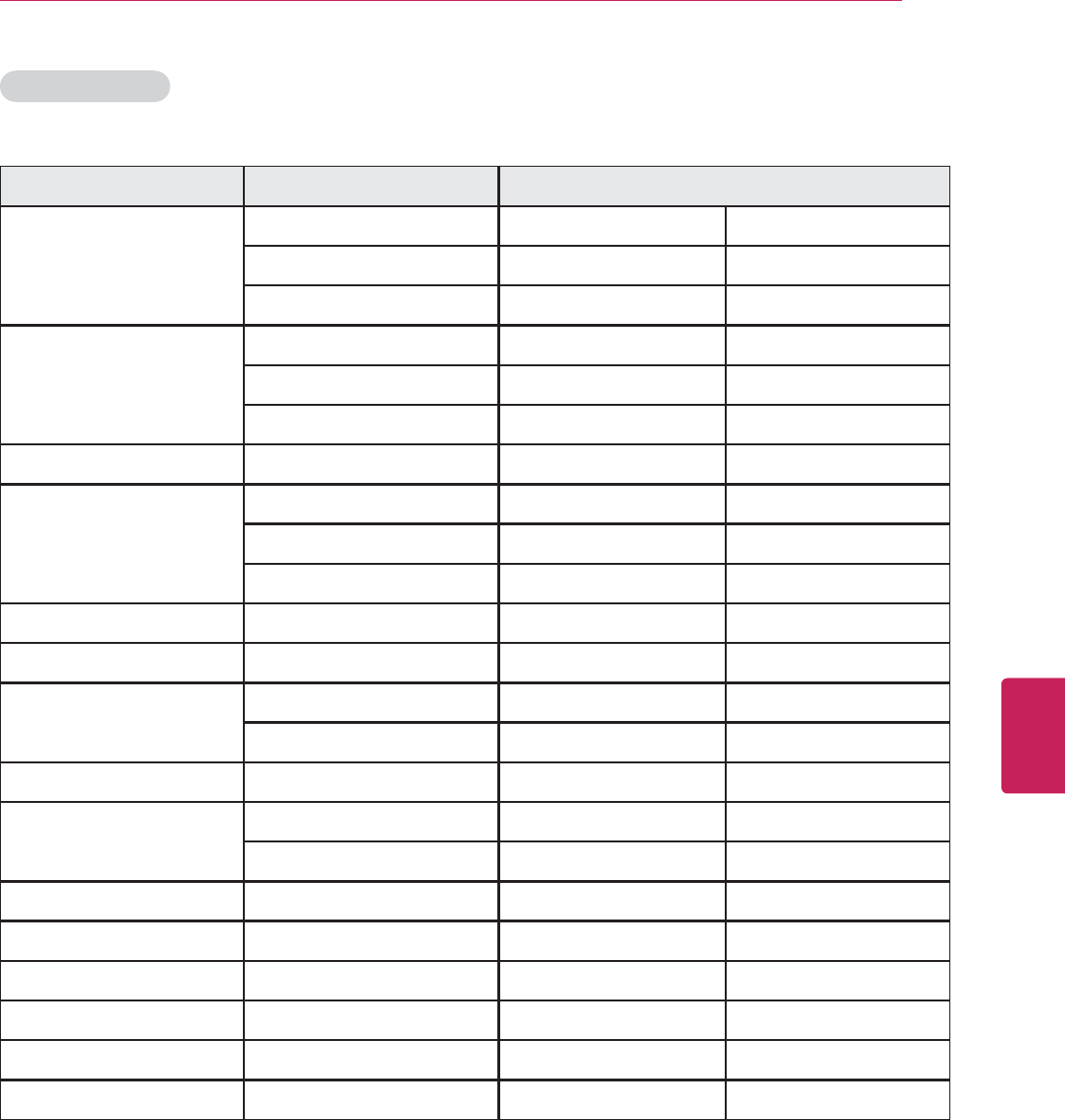
83
ENG
ENGLISH
Appendix
IPTV Set-top Box
Manufacturer & Brand Supported models Code Number
ADB ADBSeries 254 255
ADB5810WX 315
ADB5810W 259 163
AMINO AmiNETSeries 249
A125,A130,A530 256 257
A110 260 261
AT&T U-VERSE 148
CISCO RNG200 313
IPNSeries 148
CIS330,CIS430 316
COMCAST RNG200 313
DREAM DM7020S 159
ENTONE URCPLUS 155
AMULET,HydraHD 258
MINERVA MINERVASOLUTIONS 178
MOTOROLA U-VERSE 253
VIPSeries
MYRIO EvoSeries 254 255
NOWTV NOWTV 314
PAGE DTASeries 313
VERIZON FIOSTV 002
SCIENTIFICATLANTA IPNSeries 148
WEGENER SMD515 250

84
ENG
ENGLISH
Appendix
Satellite Set-top Box
Manufacturer &
Brand
Supported models Code Number
CABLEVISION 148
DIRECTV D10,
D10-
200,
D10-
300,
D11,
D12
173
H10,H20,H21
HR20,HR21
R15
SAT-GO
HDVR2,HR10-250_ID#1,2 221
HDVR2,HR10-250_ID#3 223
HDVR2,HR10-250_ID#4 224
HDVR2,HR10-250_ID#5 225
HDVR2,HR10-250_ID#6 226
HDVR2,HR10-250_ID#7 227
HDVR2,HR10-250_ID#8 228
DISH DISH1
11,30
1,311,
322,3
51,41
1,501,
508,7
21,81
1
122
DVR508,510,522,625,
721,921,942
MODEL6000
VIP211,222,612,
622DVR,722DVR
ID#2 167
ID#3 168
ID#4 184
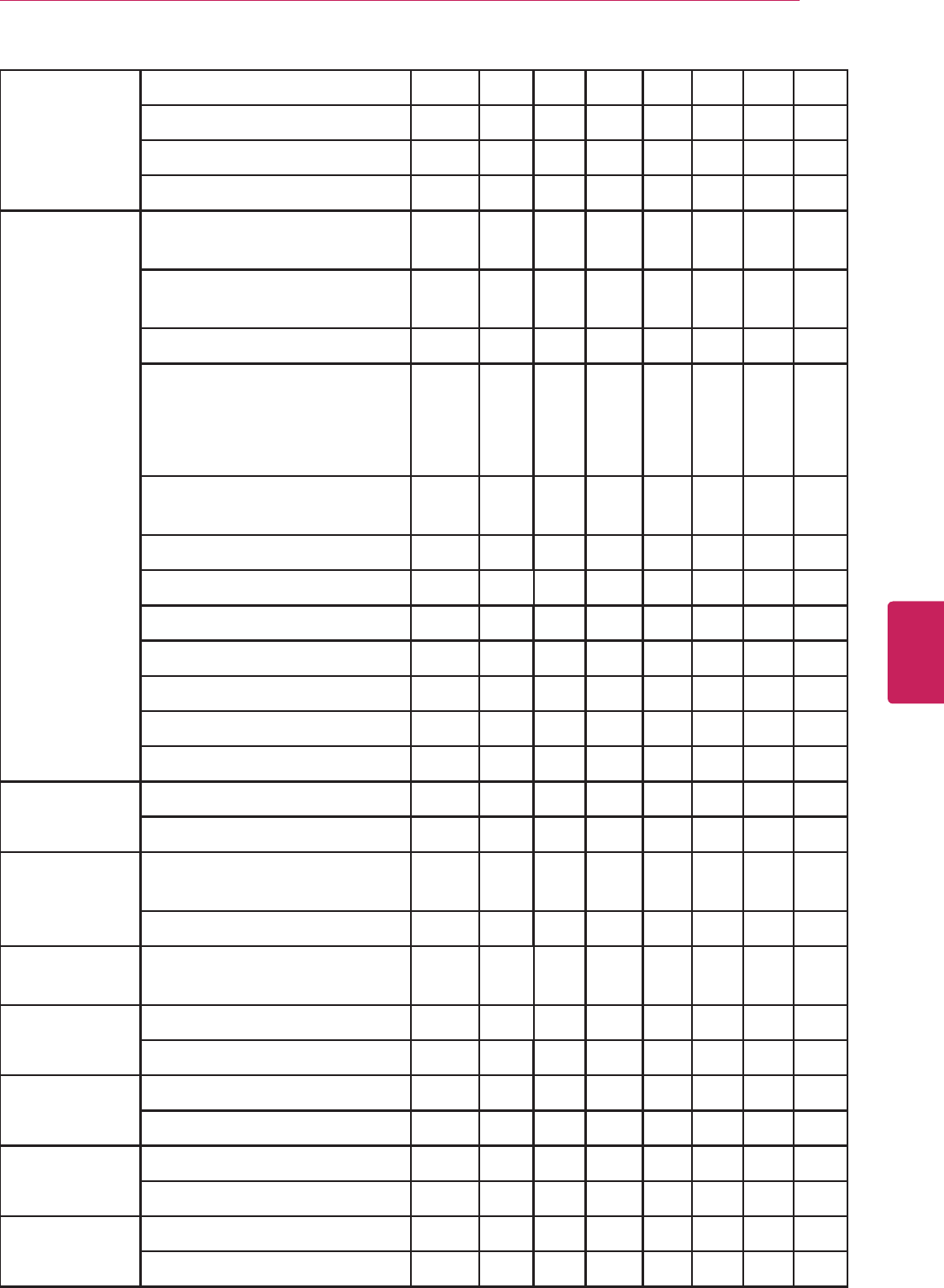
85
ENG
ENGLISH
Appendix
CABLEVISION ID#5 185
ID#6 186
ID#7 187
ID#8 188
ECHOSTAR DISH111,301,311,322,351,411,
501,508,721,811
122
DVR508, 510, 522, 625, 721,
921, 942
MODEL6000
VIP211, 222,612, 622DVR,
722DVR
ECHOSTAR3100, 4100, 6131,
9241, 9242
ID#2 167
ID#3 168
ID#4 184
ID#5 185
ID#6 186
ID#7 187
ID#8 188
EXPRESSVU 122
167
GE GRD122GW, GRD33G2A,
GRD33G3A
151
116
GENERAL_
INSTRUMENT
4D-TV 148
GOI 122
167
HITACHI 001
HDS100R,HDS210R 154
HTS 122
167
HUGHES GENERICID1 001
HIRD-4532PLATINUM

86
ENG
ENGLISH
Appendix
HUGHES HIRD-D45,E86
HIRD-E11 154
HIRD-B1, B3, B4, C2, D01, D11,
D2, E25, E45, E61
001 154
MOSTMODELS 001 154
JVC TU-6000, DP301, PVR508,
PVR721, PVR921
122
167
LG LSS-3200A 170
DiercTV_H23 173
MAGNAVOX 136
MEMOREX 136
MITSUBISHI SR-HD400,HD500,
SD100,SD200,SD50
001 154
MOTOROLA DSR209,
DSR505HD,DVR530HD
148
NEXT_LEVEL 148
PANASONIC TU1RD10,TU1RD20 142
TU-HDS20,HDS20B 160
TZ-DBS01,DRD100
PAYSAT 136
PHILIPS DSHD800R 001 154
136
DIGITURK 156
DSX-
3150,DSX5150R,DSX5250R/
I,DSX5350R
DSX5353C,R,X,
DSX5375,DSX5500,DSX5540
WIZJATV
DiercTV_R16,HR23 173
PROSCAN 116
PRD8630A,B,PSHD-105 151
RADIOSHACK 148

87
ENG
ENGLISH
Appendix
RCA DRD202RD,221RD,222RA,222
RD,223RD,225RD,420RE,
116
DRD430RG,431RG,440RE,450
G,450RG,451RG,460RE,480RE,
485RG,486RG
RCA DS2122RD,503MLB,515MLB
DTC-100
DXD402RA,DXD506DD
DRD102RW,203RW,301RA,302
RA,303RA,403RA,502RB
151
DRD503RB,505RB,515RB,523R
B,703RA,705RB
SAMSUNG 123
SIR-TS160 163
SIR-TS360 169
SIR-S300W,S310W 175
SONY RM-Y182 115
SAS-A3,A4,AD3
SAT-A1,A2,A3,A4,A5,A50,A55,
A65,A65A,AD4,AT4
SAT-B1,B2,B3,B4,B50,B55,B65,
B65A,BS3
SAT-HD100,HD300
STARCHOICE 148
TIVO SERIES1 790
HD,HR10-250,SERIES2,3 817
HD,SERIES2,3_ID#1 821
HD,SERIES2,3_ID#2 822
HD,SERIES2,3_ID#3 823
HD,SERIES2,3_ID#4 824
HD,SERIES2,3_ID#5 825
HD,SERIES2,3_ID#6 826
HD,SERIES2,3_ID#7 827
HD,SERIES2,3_ID#8 828
PREMIERE 821 822 823 824 825 826 827 828
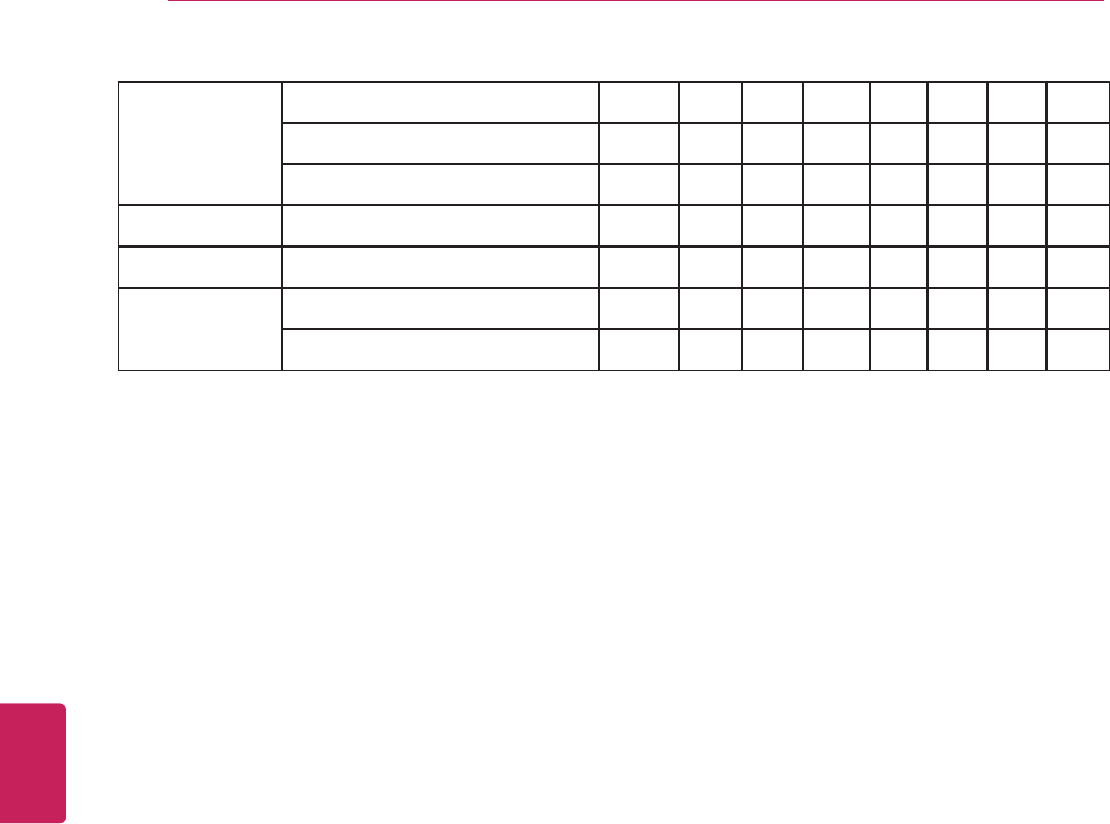
88
ENG
ENGLISH
Appendix
TOSHIBA DST-3000 001 154
TSR-101 127
DST-3100 157
UNIDEN UDS100 136
VOOM 148
ZENITH DTV1080 159
HD-SAT520
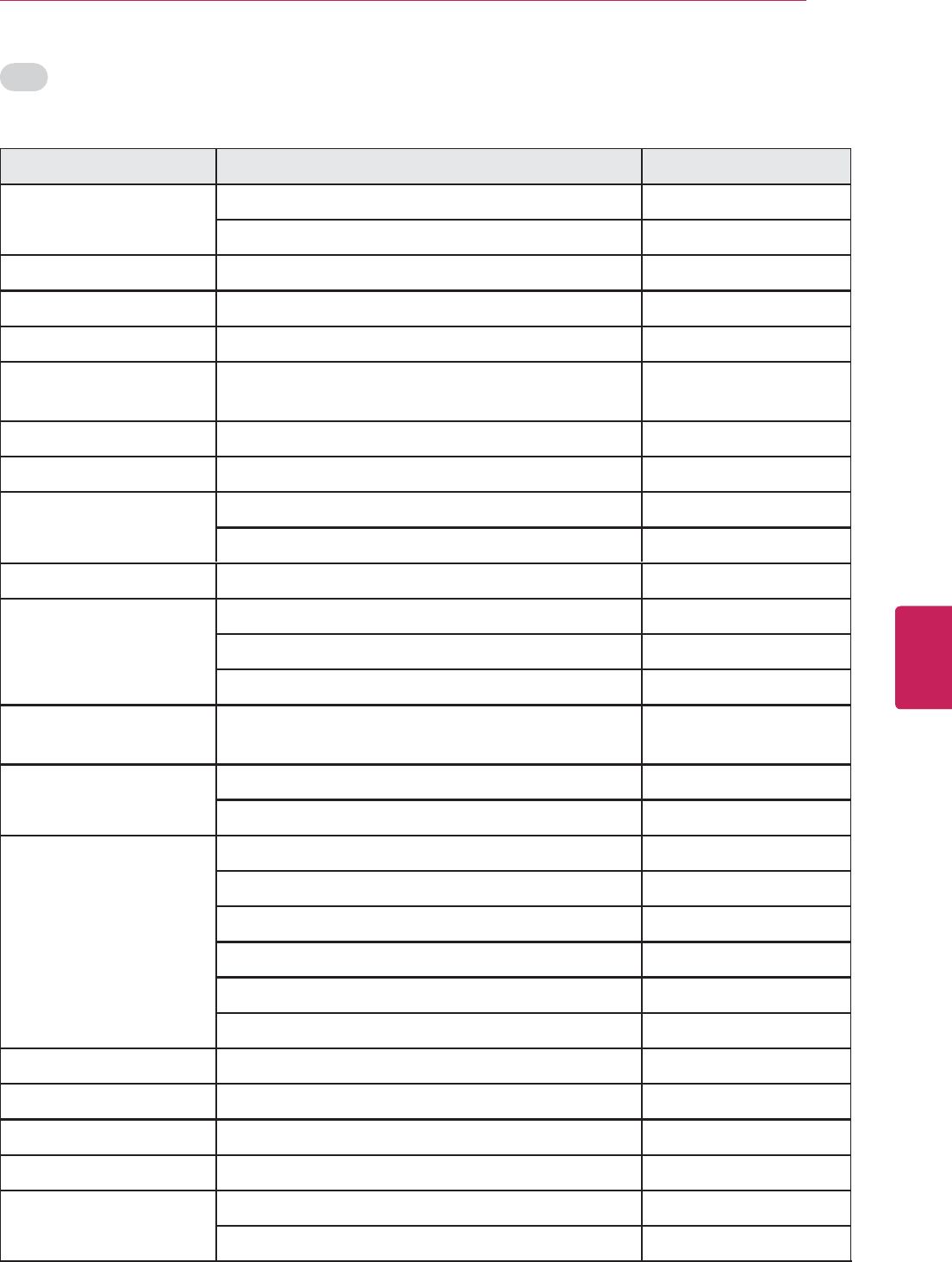
89
ENG
ENGLISH
Appendix
DVD
Manufacturer & Brand Supported models Code_Number
ACCURIAN 003
268
ADCOM GCV-850, 870 157
ADVENT 005
AIWA VX-F20DV1 146
AKAI LC-T2701TD, LCT2701AD, LCT3701AD,
LCT3701AD-II
281
ALLEGRO 091
ALPINE 098
AMW 006
007
ANTHEM BLX-200 361
APEX_DIGITAL AD-1500, 1600, 1700M, 600A 087
AD-703 111
115
ARCAM BDP100, DiVA_DV78, DV79, DV135, 137, 139, 88,
FMJ_DV27A, 29
122
ASPIRE_DIGITAL 008
009
AUDIOVOX 003
010
014
015
149
FPE1506DV, FPE1906DV 284
BEL_CANTO_DESIGN 016
BLAUPUNKT 111
BROKSONIC 130
BUFFALO 264
CALIFORNIA_AUDIO_
LABS
CL-20, CL20&CL25 021
CL-2500, CL2500DVD 124
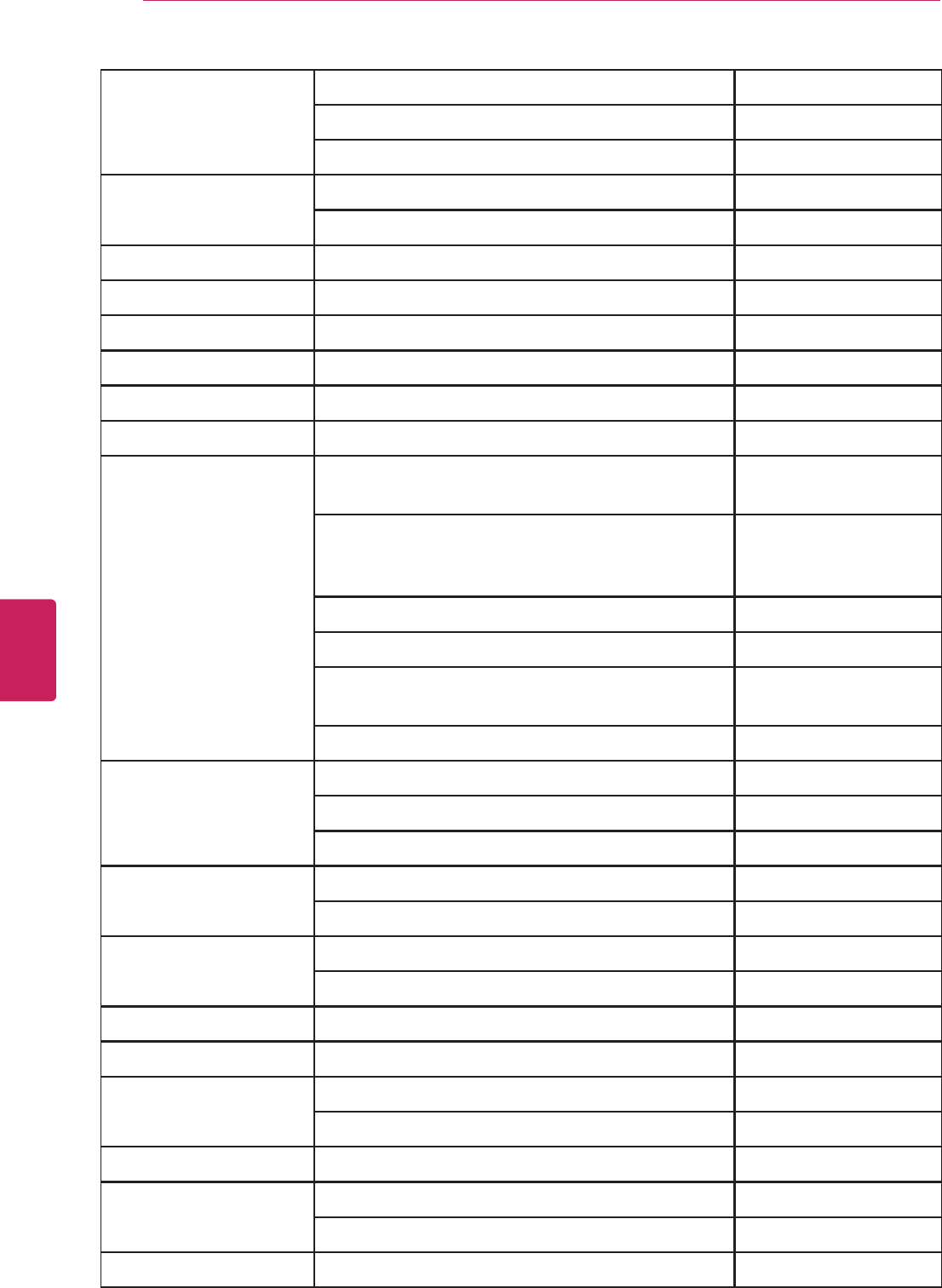
90
ENG
ENGLISH
Appendix
CAMBRIDGE_AUDIO DVD79, 85, 86, 87, 89, 99 323
AZUR_540D 333
AZUR650BD 360
CARY_AUDIO_DESIGN DVD-6, 7 174
DVD-8 266
CENTRIOS 019
CINEVISION 091
CITIZEN 020
COBY DVD-514 260
CYBERHOME DVR_1200, 1600 271
DAEWOO 8000K 132
DENON DVD-1000, 1500, 1800, 2800, 2800_MK_II_N,
4800, 9000, DVM-1800, 1805, 3700, RC-540
080
DVD-1200, 1710, 1910, 2200, 2900, 2910, 3800,
3910, 555, 556, 5900, 5910, 5910CI, 755, 756, 910,
955
173
DVM-4800
DVD-1600, 800 138
DBP-2010, 2010CI, 4010UDCI, 1610, 1800, DVD-
1800BD, 2500BTCI, 3800BDCI, A1UD, AIUDCI
329
S-5BD 358
DIAMOND_VISION 037
038
039
DISNEY 040
096
DURABRAND 091
DCC0903D 143
DVD_2000 017
DYNEX DX-UPDVD2 349
EMERSON 091
CETD204 143
ENTERPRISE 074
ESA 022
EC520E, EC720E 143
FISHER 147

91
ENG
ENGLISH
Appendix
FUNAI SRTD219 143
GATEWAY AR-230 222
GE 1105P 027
GO_VIDEO DVR-4000, 4300, 4400 137
DV1000, 1130, 1140, 2140, 3140 091
R6540 220
R6640 221
R6740, R6750 222
GPX 044
045
GRADIENTE 021
GREENHILL 111
GRUNDIG 083
HARMAN_KARDON DVD_5 084
DVD_22, 25, 27, 30, 31, 37, 38, 47, 48, 50 140
HITACHI DV-P315U, RM500 101
HITEKER 087
ILO DVDR04 268
INITIAL 111
INSIGNIA IS-TV040921 143
NS-20CLTV 292
IS-TV040918 297
091
096
NS-WBRDVD 349
INTEGRA DPS-5.3 142
DPC-5.1, 6.1, 7.4, 7.5, 7.7, 7.9, 8.5, DPS-5.2, 5.4,
5.5, 6.5, 7.2, 7.3, 9.1
180
DPS-10.5, 5.9, 6.7, 6.9, RDV1.1 280
273
DBS-30.1, 30.2, 50.2, 6.9(RC-730DV), 6.9(RC-
749DV)
338
JATON 046
JBL 084
JSI 047

92
ENG
ENGLISH
Appendix
JVC RM-SXV525J, SV-S40BK 012
XV-30SL, 421BK, 501BK, 521BK, 523GD, 525BK,
555BK, D701, D701BK, D723GD
XV-F80, F80BK, F85GD, FA900BK, FA902SL,
FA90BK, FA95GD, M50BK, M555BK
XV-N222, N222S, N310B, N312S, N320B, N322,
N322S, N330B, N332S, N340B, N342S, N40BK,
N410B
XV-N420, N420B, N422S, N44SL, N510B, N512S,
N55SL, NA70BK, NA7SL, NP10S, NP15L
XV-S300BK, S400BK, S402BK, S45GD, S500BK,
S502SL, S60BK, S65, S65GD, S75GF
XV-SA600BK, SA60SL, SA70, SA70BK, SA75GD
JWIN 048
050
KAWASAKI 149
KENWOOD DV-505 151
KISS DP-558 279
KLH KF-8000A 135
KONKA 051
052
054
055
KOSS 047
058
059
KREISEN 060
KRELL DVD_STANDARD, SHOWCASE 104
LASONIC 061
062
LEXICON RT-10, 20 148
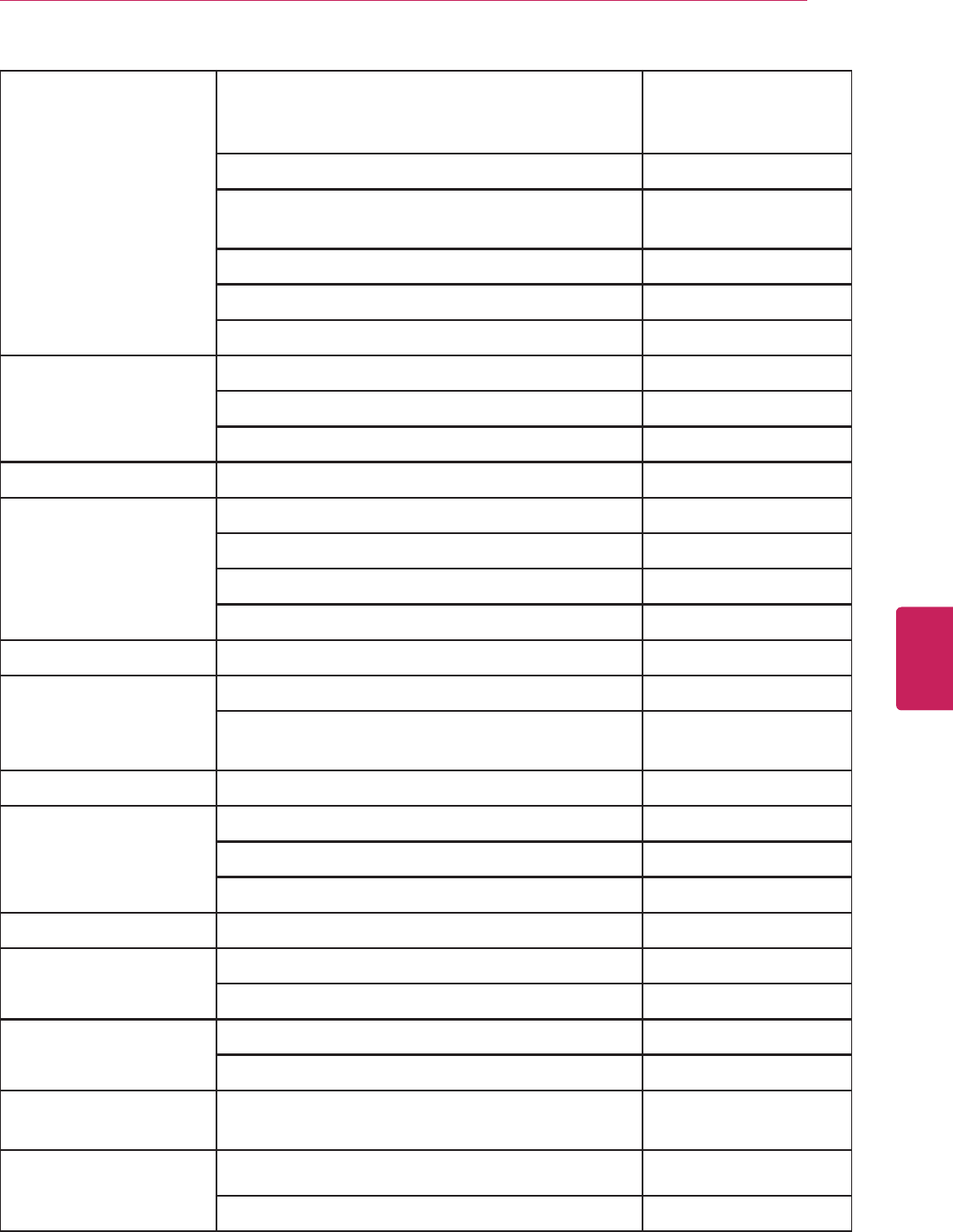
93
ENG
ENGLISH
Appendix
LG DN191H, DN788, DN798, DR1F9H, DV7711,
7821, DVB418, DVD-3200E, LDA-511, LDX-514,
LGDVB418
091
LRA-516, LRY-517, RC199H, V782NWK, VK661WK
BD-300, 390, 550, 570, 590, BH100, 200, BX580,
DR781T, DR787T, LXV-6846, RC797T
057
074
LHB953, LHB977 350
002
LITEON LVD-2001 264
LVW-5001, 5005 265
LVW-1101, 1105, 1107 268
LOEWE 063
MAGNAVOX 066
N9353, ZC320MW8, ZC352MW8 096
17MD288V/17, 26MD255V/17 282
19MDTR20, 27MDTR20 143
MALATA DVDN996 267
MARANTZ 066
BD5004, 7003, 7004, 8002, UD5005, 7006, 8004,
9004
332
MCINTOSH MP831, 841, 842, MVP831, 842/841 125
MEMOREX 040
096
MVD-2025 163
MERIDIAN 596, 598, 800, 861 153
MICROSOFT 027
206
MINTEK DVD-1600, PORTBLE_DVD 111
DTV-173, 233, 263, 323, 370 282
MITSUBISHI DD-3000, 4000, 4020, 4030, 5000, 6000, 6020,
6030, 6040, 6050, 7040, 8020, 8030, 8040, 8050
017
MYRYAD MDV200, Z120 102
M_SERIES 134
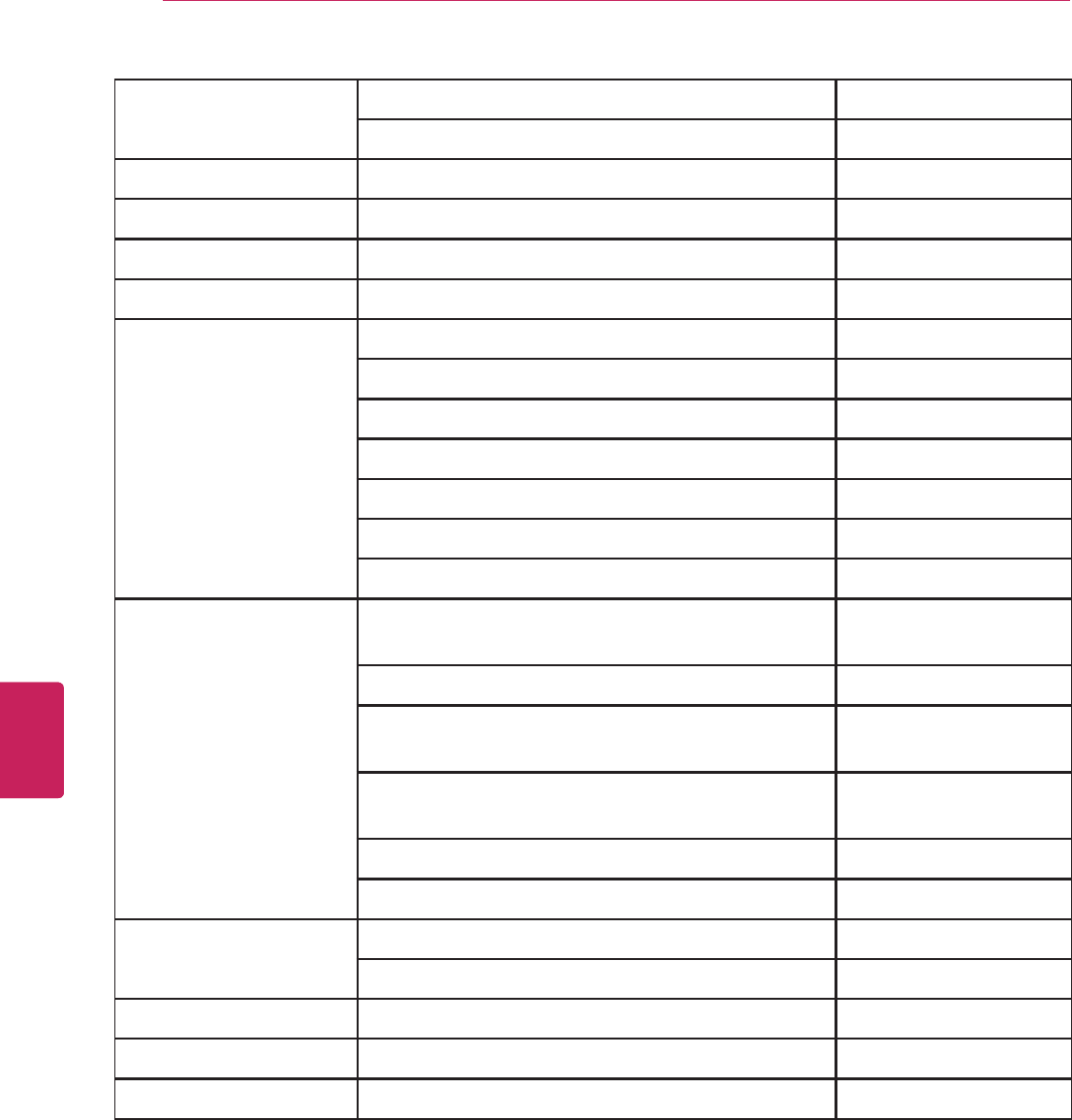
94
ENG
ENGLISH
Appendix
NAD T550 088
M56, T557, T577, T587 353
NAKAMICHI DVD-10, 10S 103
NESA 111
NEUNEO 067
NEXXTECH 068
NORCENT 005
006
007
069
071
072
073
ONKYO DV-C501, C503, C600, S525, S535, S939, Intergra-
DFS5, INTEGRAM_DPS5, RC-335C, RC-388DV
076
141
DR-90, DV-353, C601, CP500, CP701, CP702,
CP706, CP802, L5, M301
180
DV-S555, S901, SP300, SP303, SP303E, SP500,
SP502, SP502E
273
BD-SP308, SP807, SP808, DV-BD606, DVD-BD507 338
OPPO OPDV971H 266
BDP-80, 83, 93, 95 341
OPTIMUS 023
ORION 130
ORITRON 058
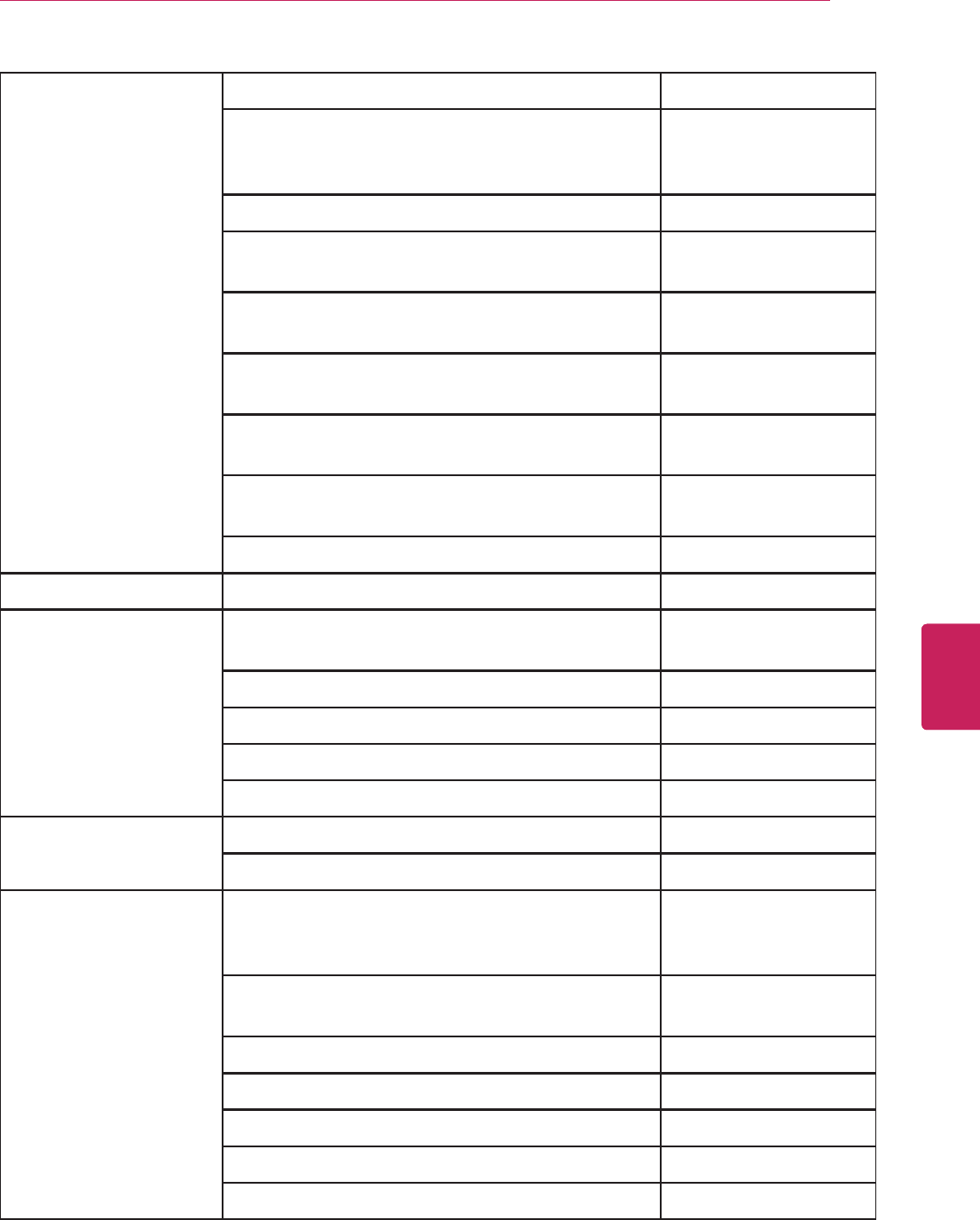
95
ENG
ENGLISH
Appendix
PANASONIC PV-DM2799 144
PV-D4733S, 4734S, 4742, 4743, 4743S, 4744,
4744S, 4745, 4745S, 4752, 4752S, 4762, 4763S,
DV4752
150
DMP-BD10, BD10AK, BD30 285
DVD-CV36, 36U, 51, 51U, RP56, RP56U, RP82,
RV21U, RV26, RV26U
138
DVD-RV31, RV31UK, RV31US, RV31USK, RV41U,
S1S, DVDA112, DVDA115, DVDA120
DVD-CP67, 71, 72, CV52P, H2000D, RP91,
RP91DN, RV10, RV10U, RV20, RV20U
021
DVD-RV30, RV30U, RV30UK, RV30US, RV60,
RV60U, RV65, RV65U, RV80, RV80U, XP30
DMP-BD35, 45, 55, 60, 601, 601K, 605, 605K, 60K,
65, 655, 70V, 80, 80K, 85, T100, T110, T210, T350
346
SA-PT660, 754, SC-PT660, 754 347
PARASOUND D3, MODEL_D200 245
PHILIPS DVD622, 702, 711AT, 751AT, 763SA, 781CH, 782,
941AT, 951, 951AT, 953, 962SA, 972, Q50, 727
066
DVP637, 642
DVP3040, 5140, 5960 276
DVDR3475/37 317
BDP5005, 5010, 5012 344
PHILIPS_MAGNAVOX 141
066
PIONEER CU-DV001, DV-05, 3020, 333, 340, 341, 343, 353,
37, 38A, 434, 440, 444, 626D, 656A, C36, C505,
C525, C603
023
DV-F07, DV09, DVL-91, 919, Elite-DV37, PDV-10,
LC10
099
DV-C503 131
BDP-94HD, HD1 304
BDP-05FD, 09FD, 120, 23FD, 320, 51FD 337
BDP-31FD, 330, 33FD 354
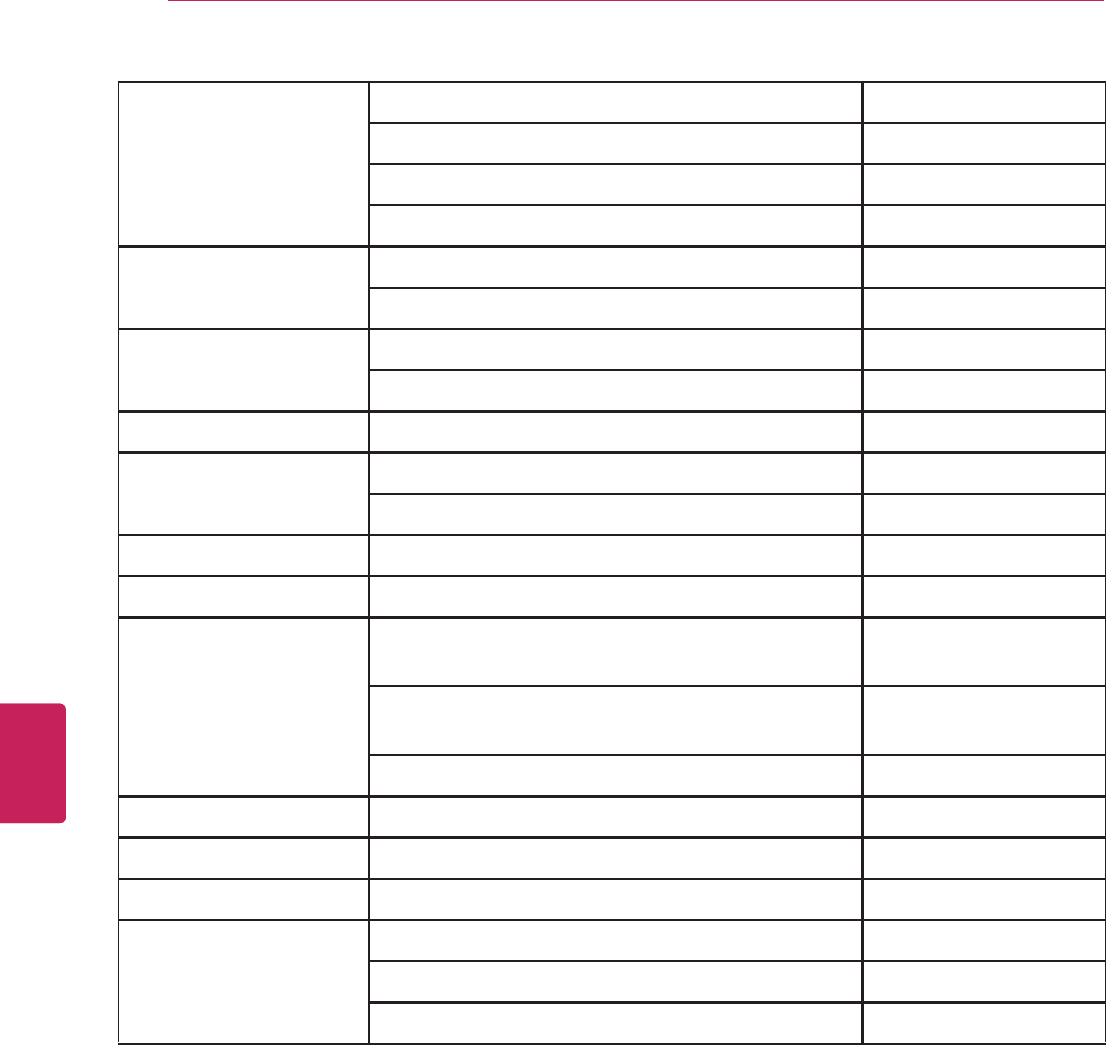
96
ENG
ENGLISH
Appendix
POLAROID DHM-0100, DHX1-1000A, DVP-110M 233
FXM-1911C 284
FDM-0700A, 0715, 1000A, 1015, FDX-0700T 295
TDM-1311 297
POLK_AUDIO 141
066
PRESIDIAN 003
096
PRIMA 005
PRIMARE DVD26, 30 193
V10, 20, 25 194
PRINCETON 078
PROSCAN 027
RCA DRC220N, 300N, 350N, 480N, 500N, DRS550N,
700N
027
RC5215P, 5220P, 5225P, 5240P, 5255P, 527P,
5400P, 5910, 5910P, 5915P, 6001P
DRC200N 307
RIO 091
RJTECH RJ-1500DVXII 269
ROTEL RDV-1093 204
SAMPO 081
082
085

97
ENG
ENGLISH
Appendix
SAMSUNG DVD-511, 611, 612, 709, 711, 739, 811, 812, 818,
819, 839, 909, C600, C601, C621, C700
070
DVD-M101, M201, M301, N2000, N501, P230,
P231, P331, P401, P421, P721M, S221, S222,
S320, S321
CSN2077DV, CXM2785TP 165
DVD-P701, V2000, V2500 137
DVD-V3500, V3650, V3800, V4600, V4700, V4800,
V5500, V5650, V5650B
159
DVD-V6700, V8500, V8600, V8650, V9500, V9650,
V9700, V9800
BD-C5500, C6500, C7500, D5300, D5500, D5700,
D6500, D6700, D7500
275
BD-P1000, D1200, D1400, P1500, P1580, P1590,
P1595, P1600, P1620, P1650, P2500, P3600,
P4600, UP5000
DVD-R130, R135, R155, R157, R160 301
SANSUI VRDVD4000, 4005 154
SANYO DWM-370 147
SEARS 130
SENSORY_SCIENCE SR674 222
SHARP DV-710U, DV-S1U 094
SHERWOOD SD-860, 871 245
BDP-5003 345
SHINSONIC 033
SONIC_BLUE 091
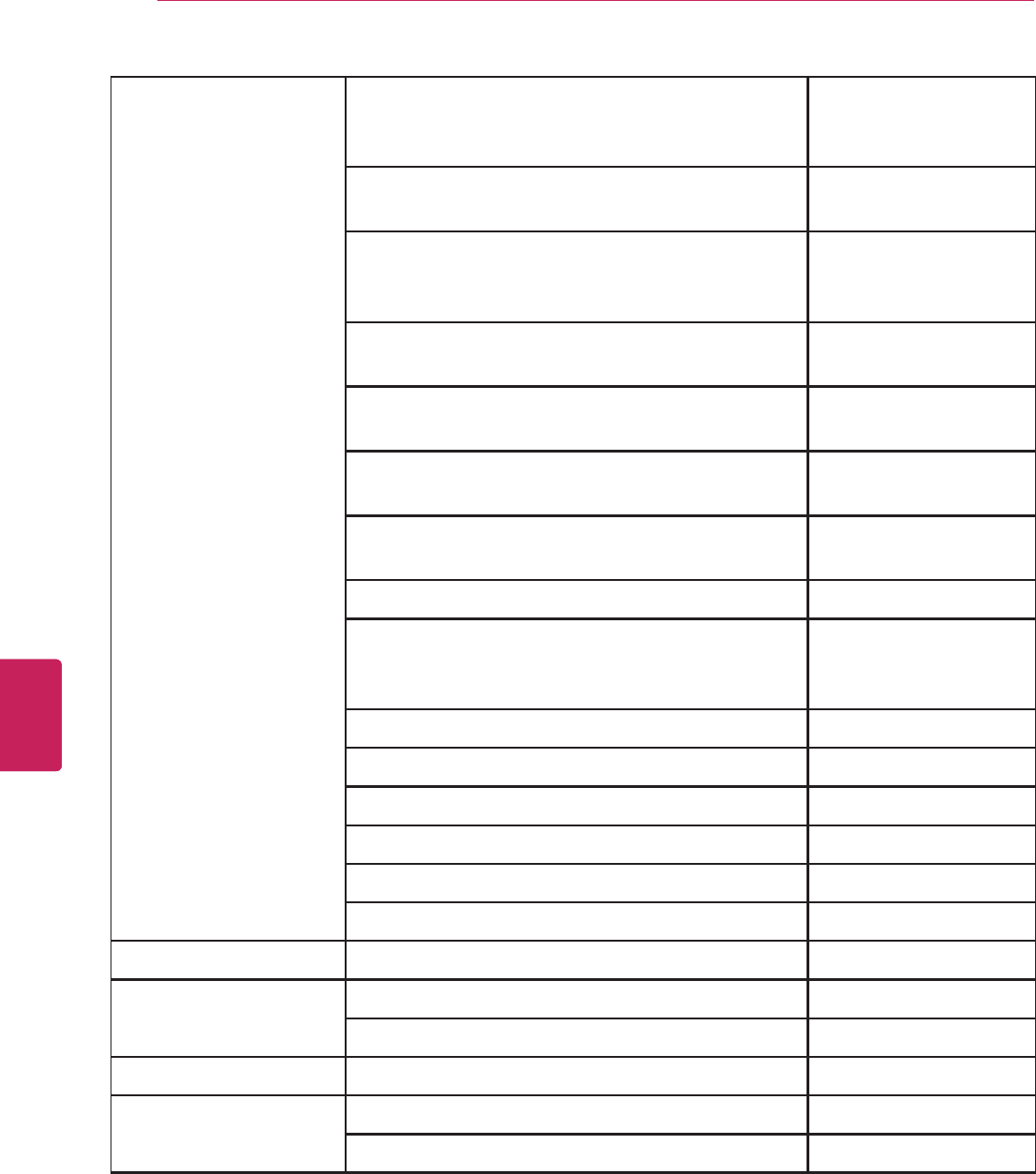
98
ENG
ENGLISH
Appendix
SONY DVD-NC600, DVP-D116A, NC555ES, NC625,
NC665, NC675P/B, NC685V, NC800H, NC80V,
NC85H, NC875
001
DVP-NS400D, NS41P, NS501PS, NS50P, NS55P,
NS575P, NS57P
DVP-NS700H, NS700P, NS70H, NS71HP, NS725,
NS75H, NS77H, NS90V, NS9100ES, NS975V, S36,
S360
DVP-550, C600D, C650D, C660, C660D, C670,
F21, F41MS, PQ1
033
DVP-NC615, NC655P, NS300, NS315, NS415,
NS715P, NS755V
DVP-S500D, S530D, S550S, S600D, S7700,
S9000ES, RMT-D102A, D104A
SLV-D100, D300P, D350P, D360P, D370P, D550P,
D560P
145
RDR-GX7 191
BDP-BX1, BX2, N460, S1, S1000ES, S2000ES,
S300, S301, S350, S360, S500, S5000ES, S550,
S560
286
RDR-GX300(1), HX715(1), HX900(1) 241
RDR-GX300(2), HX715(2), HX900(2) 242
RDR-GX300(3), HX715(3), HX900(3) 243
BDP-CX7000ES, CX960, S7000ES 340
DVP-NS710H 343
BDV-E300, E500W, T10, HCD-E300, T10 351
SPECTRONIQ PD-3000HD 310
SUNGALE 090
223
SUPERSCAN 19TVD3S, 19TVD4S 143
SVA 092
093
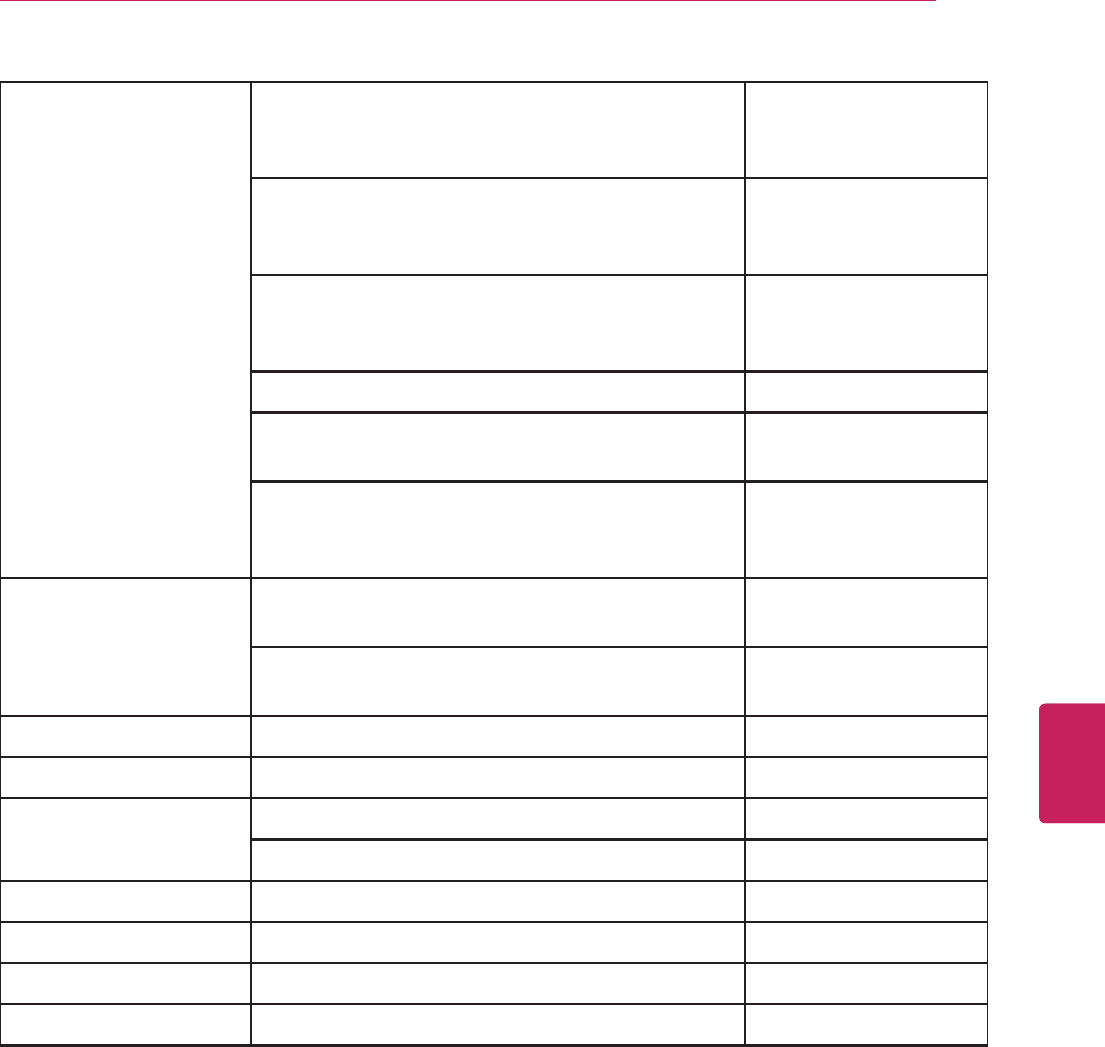
99
ENG
ENGLISH
Appendix
SYLVANIA 6509DD, 6513DD, 6513DE, 6513DF, 6513VD,
6519DB, 6519DD, 6519VD, 6520FDD, 6520FDE,
6520FDF
143
6615LDF, 6615LDG, 6620LDF, 6620LDG,
6620LDT, 6719, 6719DC, 6719DD, 6719DDS,
6719DE, 6719DES, 6719DF
6720, 6720FDD, 6720FED, 6720FDF, 6720FDFA,
6724DF, 6724FDF, 6727, 6727DC, 6727DD,
6727DE
C6513DD, C6513DE, C6519DD, C6520FDE
RSEC520E, RSEC720E, SRCD223, SRCD223B,
SRCD227, SRCD227B, SRCD420P, SRCD427P
SRTD219, SRTD309, SRTD313, SRTD319,
SRTD413, SRTD420, SSC509D, SSC719C,
SSC727C, SSL15D5
SYMPHONIC CSC520DE, CSTL20D5, CSF719, RSMGD134,
RSMSD513E, RSMSD520FE
143
SC513DF, SC519DD, SC520FDF, SC720FDF,
SC724DF, SC724FDF, SRTD219, STL20D5, WF719
TAG_MCLAREN DVD32FLR, DVD32R 156
TATUNG 102
TEAC 023
DV-H350 270
TECHNICS 138
TECHWOOD 088
THETA_DIGITAL 023
THOMPSON 027
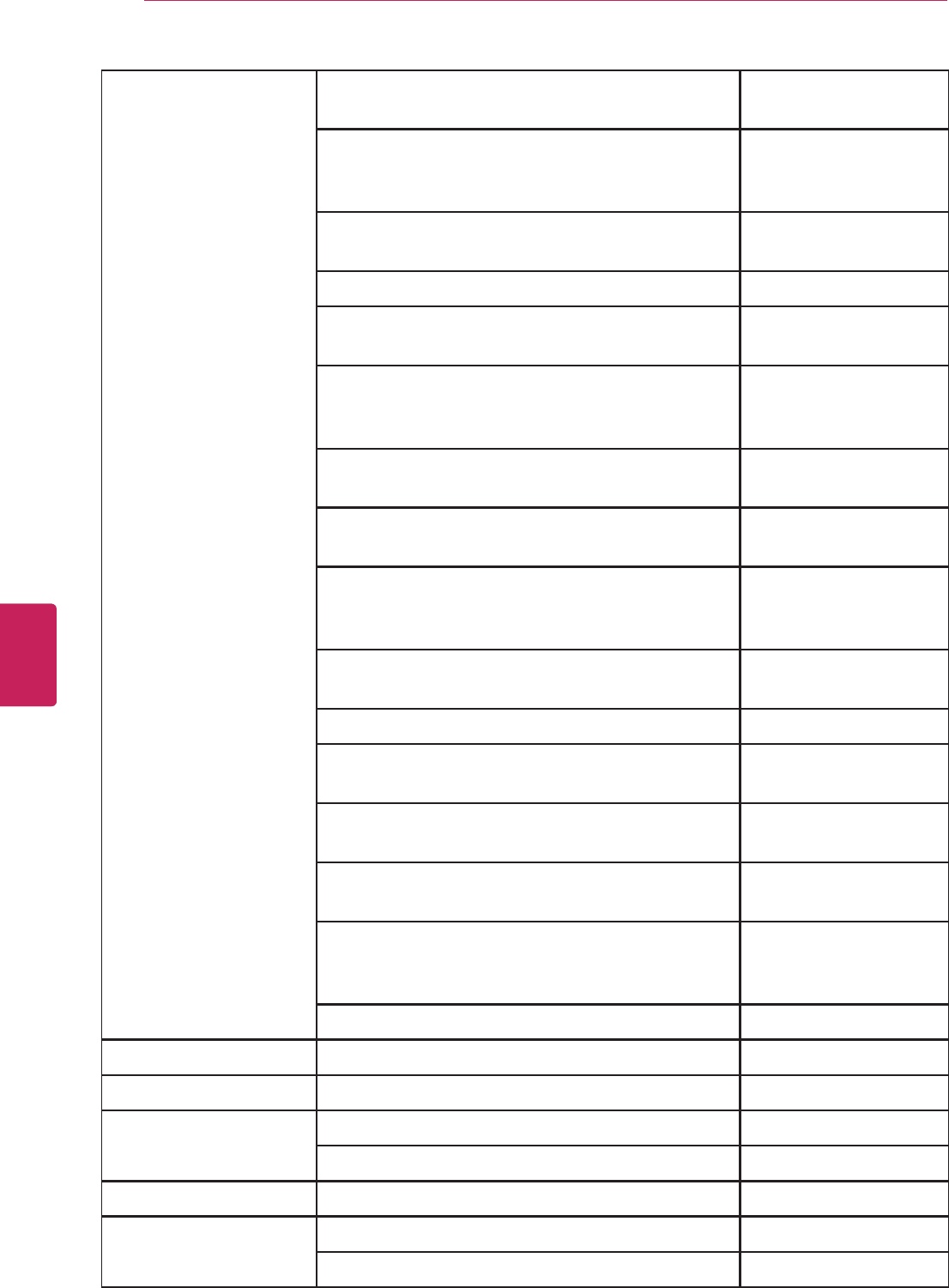
100
ENG
ENGLISH
Appendix
TOSHIBA MD13M1, MD13P1, MD13P3, MD13Q11,
MD13Q41, MD14F11, MD14F51, MD14FP1
130
MD20F11, MD20F51, MD20FL1, MD20FL3,
MD20FM1, MD20FM3, MD20FN1, MD20FP1,
MD20FP3, MD20P1, MD20Q41
MD24F51, MD24F52, MD24FP1, MD9DL1,
MDPDM1, MD9DN1, MD9P1
SD-4700, 5700, V280 141
MW14F51, MW20F11, MW20F51, MW20F52,
MW20FM1, MW20FP1, MW20FP3, MW20H63
164
MW24F11, MW24F51, MW24F52, MW24FM1,
MW24FM3, MW24FP1, MW24FP3, MW24FPX,
MW24H63
MW26G71, MW26H82, MW27F51, MW27FP1,
MW27FPX, MW27H62, MW27H63, MW30G71
15DLV77, 17HLV85, 19HLV87, 20HLV15, 20HLV16,
20HLV85, 20HLV86, 23HVL86, 23HLV87
D-KR2SU, KR4SU, R2SC, R2SU, R4SC, R4SU, RD-
XS32SC, XS32SU, XS34SC, XS34SU, XS35SC,
XS35SU, XS54, XS55
188
BD-HP20, HD-A1, A2, A20, A3, A30, A35, D2, XA1,
XA2
273
BDX1100KU 356
SD-1200, 1700, 1800, 1810, 2109, 2200, 2300,
2700, 2705, 2715, 2800, 2805, 2815, 2900
035
SD-3109, 3205, 3750, 3780, 3800, 3805, 3815,
3950, 3960, 3980SC, 3980SU, 3990
SD-4000, 4205, 4800, 4900, 4901XU, 4980SU,
4990, 5000, 5109, 5915, 6000, 6100, 7990
SD-K510, K530SU, K600, 610, K740SU, K760,
K770, K860, V291, V391, V392, V592SU, V594,
V596SU, V630SU
SE-R0022 034
TRUTECH 293
URBAN_CONCEPTS 035
US_LOGIC 111
282
VENTURER STS31-S 149
VINC BRAVO_D1 161
BRAVO_D2 308
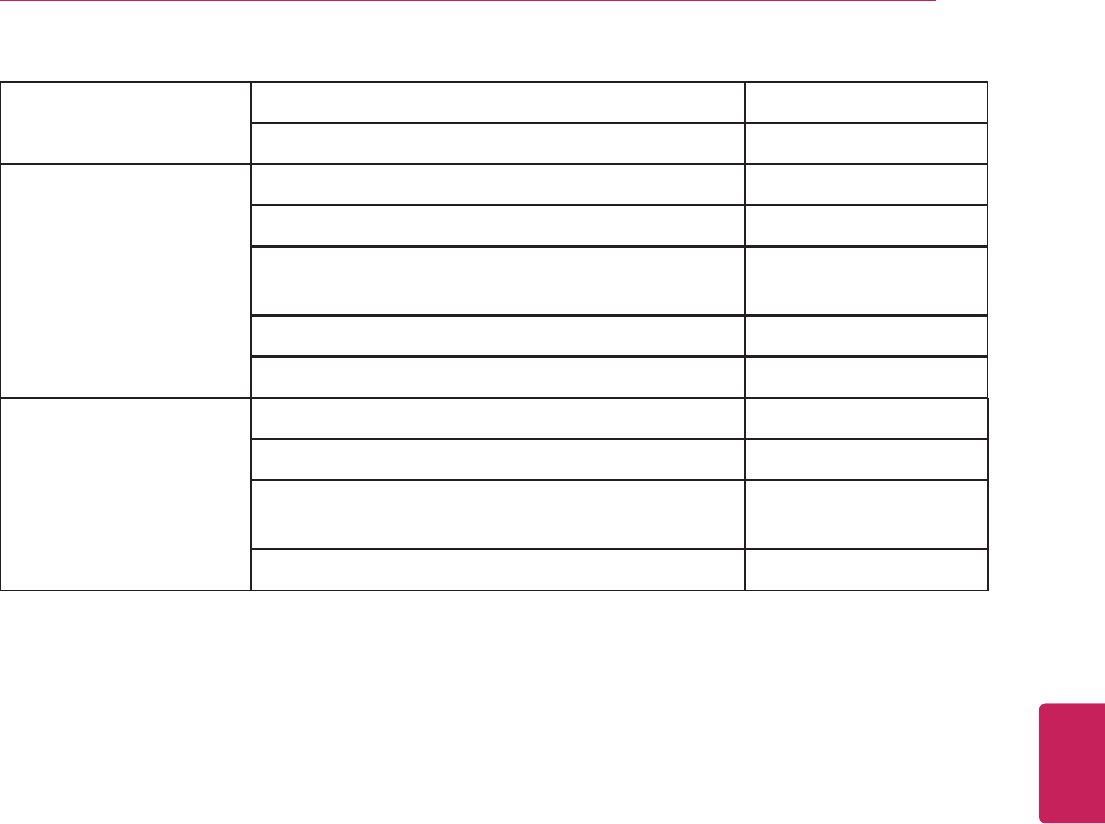
101
ENG
ENGLISH
Appendix
X-BOX 027
206
YAMAHA DVD-C900, C996, S996, DVD1 089
DV-5650, SL100, S540 066
DV-C6860, S5950, S1700, S2300MKII, S2700,
S659, YHT-680
197
DVD-S1200 138
BD-A1000, S2900, S667, BDP-110 334
ZENITH 057
DVIX 074
DVB251, 312, 317, 318, 352, XBV243, XBV342,
XBV343, XBV443
091

102
ENG
ENGLISH
Appendix
Manufacturer & Brand Supported models Code_Number
DIRECTV HR20,21 819
DSTV DSTV[D] 786
DSTV[A] 787
DSTV[B] 788
DSTV[C] 789
HUGHES GXCEBOT 817
HDVR2
SD-DVR120,DVR40
HUMAX 817
ICREALTIME FLEX16,4,8 784
MAX16,4,8
MOXI HD_DVR_MR-1500T3 782
PHILIPS TIVO1 790
DSR6000R,7000,704,708 817
RCA DVD490RE 809
REPLAYNETWORKS REPLAY1 001
RTV5040,5060,5080,5160,5504,5508,5
516,5532
SONY RM-Y809 804
SAT-T60,W60
SVR-2000 805
TOSHIBA 817
DVR

103
ENG
ENGLISH
Appendix
Troubleshooting
General
Problem Resolution
Cannot control the TV with the
remote control.
y Check the remote control sensor on the product and try again.
y Check if there is any obstacle between the product and the remote control.
y Check if the batteries are still working and properly installed ( to , to ).
No image display and no sound is
produced.
y Check if the product is turned on.
y Check if the power cord is connected to a wall outlet.
y Check if there is a problem in the wall outlet by connecting other products.
Image appears slowly when the TV
turns on.
y The image is muted during the product startup process. This is normal. If the
image does not appear in a few minutes, unplug the TV for 30 seconds and try
again. If the image still does not appear, contact the authorized service center
in your local area.
Cannot connect external devices. y Refer to the "Connection Overview" and connect an external device.
The TV turns off suddenly. y Check the power control settings. The power supply may be interrupted.
y Check if the Auto sleep feature is activated in the Time settings.
Refer to the "Sleep Timer".
y If there is no signal while the TV is on, the TV will turn off automatically after
15 minutes of inactivity.
Audio
Problem Resolution
No sound is produced while images
are displaying.
y Press VOL + or
-
button.
y Check if the sound is muted by pressing MUTE.
y Scroll to other channels. There may a problem with the broadcast.
y Check if the TV Speaker feature is activated in the menu option.
No output from one of the speakers y Adjust Balance in the menu option.
Unusual sound from inside the TV is
produced.
y A change in ambient humidity or temperature may result in an unusual noise
when the product turns on or off. There is no problem with your product.
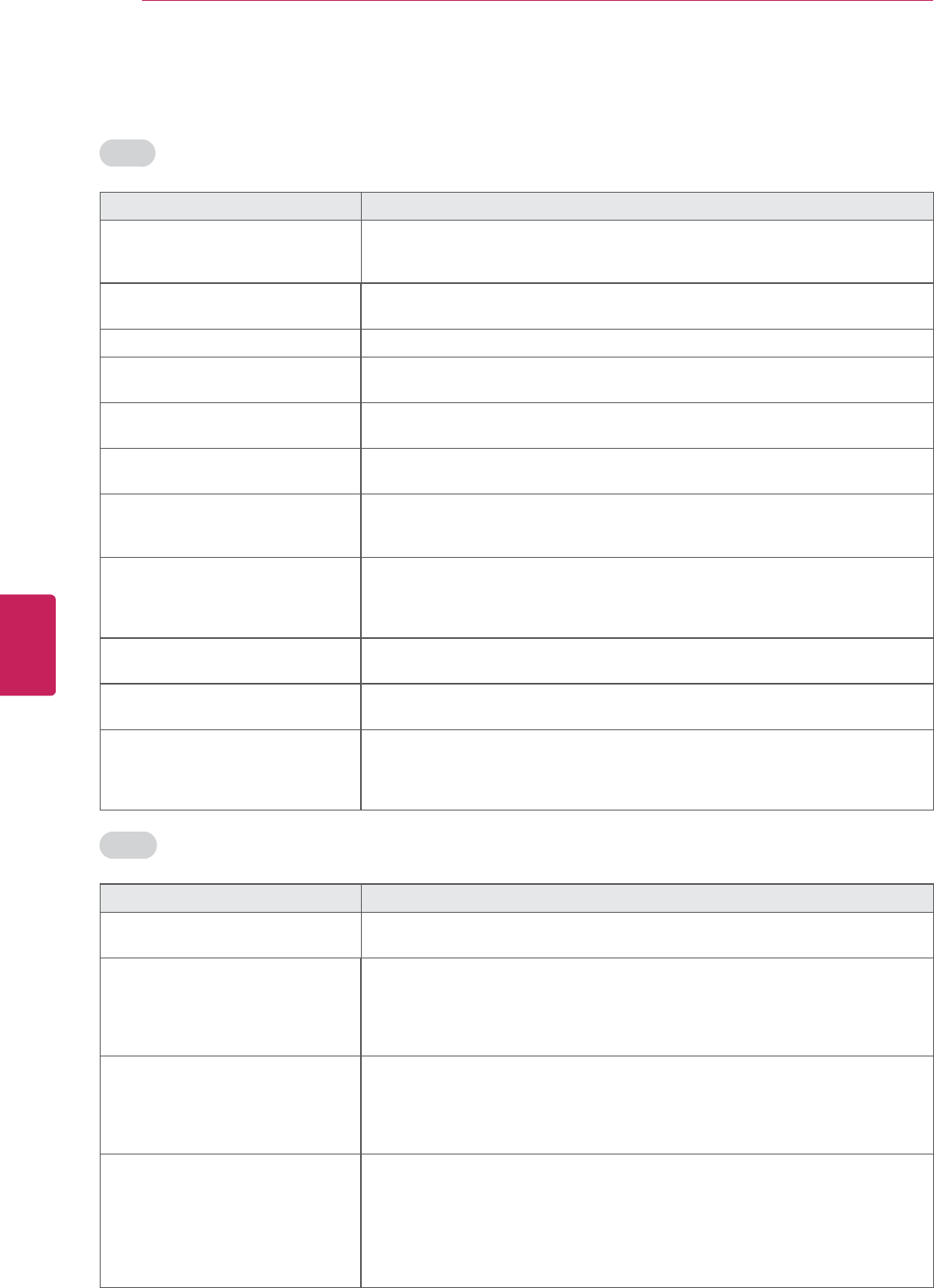
104
ENG
ENGLISH
Appendix
Video
Problem Resolution
An image displays in black and
white or the color quality is poor.
y Adjust the color setting in the menu option.
y Keep a sufficient distance between this product and other electronic products.
y Scroll to other channels. There may a problem with the broadcast.
Horizontal or vertical bars appears
or images blur
y Check if there are local interferences such as an electrical appliance or power
tool.
Lines or streaks appear on images y Check the antenna or aim the antenna to the proper direction.
Afterimages (ghosts) appear when
the product turns off
y Pixels may have been damaged from a fixed image displayed for a long time
(image burn). Use a screen saver to prevent the pixel damage on the screen.
The power is on but the screen
appears extremely dark.
y Adjust the brightness and contrast in the menu option.
“No Signal” appears on the screen. y Check if the signal cable is connected between the TV and products properly.
y Check the selected input source by pressing INPUT.
Black spots appear on the screen. y Several pixels in red, green, white, or black may appear on the screen that can
attribute to the characteristics of the panel.
This is normal.
The display offset is wrong. y Adjust the position setting in the Picture menu.
y Check if the video card resolution and frequency are supported by the product.
If the frequency is out of range, set to the recommended resolution using the
display settings on the external device.
Thin lines appear in the background
of the screen.
y Check the video cable connections.
Horizontal noises appear or
characters blur.
y Adjust the Phase setting in the menu option.
Refer to the “SCREEN (RGB-PC)”.
The reception on some channels is
poor
y Scroll to other channels. There may a problem with the broadcast.
y The station signal may be weak. Aim the antenna to the proper direction.
y Check if there is local interferences such as an electrical appliance or power
tool.
Movie
Problem Resolution
The file does not appear on the
Movie List.
y Check whether the extension is supported.
Message is displayed
saying “This file is invalid” or the
audio is working normally but the
video is not working normally.
y Check whether the file is playing normally on a PC.
(Check whether the file is damaged.)
y Check whether the resolution is supported.
y Check whether the video/audio codec is supported.
y Check whether the frame rate is supported.
Message is displayed saying
“Unsupported Audio” or the video
is working normally but the audio is
not working normally.
y Check whether the file is playing normally on a PC.
(Check whether the file is damaged.)
y Check whether the audio codec is supported.
y Check whether the bit rate is supported.
y Check whether the sample rate is supported.
Subtitle is not working. y Check whether the file is playing normally on a PC.
(Check whether the file is damaged.)
y Check whether the video file and subtitle file name are the same.
y Check whether the video file and subtitle file are located in the same folder.
y Check whether the subtitle file is supported.
y Check whether the language is supported. (When you open the subtitle file in
Memo Pad, you can check the language of the subtitle file.)

105
ENG
ENGLISH
Appendix
Pentouch
Problem Resolution
The touch pen does not work. y Check that you used the remote control to enter Pentouch mode.
y Check that the Pentouch dongle is connected to the computer and the red
LED is on.
y Press the ᬋ(POWER) button on the touch pen to check that it is powered on.
y Check that the touch pen is paired for use.
(The touch pen is correctly paired if the red LED is on once when you press
the Home button on the touch pen.)
y Set the computer screen to display only on the TV.
The TV screen doesn’t look normal
when using Pentouch.
y Check that the computer is correctly connected to the TV.
y Check that you are using the optimal resolution.
y Set the aspect ratio on the TV to Just Scan.
The touch pen is touched on wrong
positions.
y Set the computer screen to display only on the TV.
y If the point you touch on the TV screen using the touch pen and the point
indicated as touched on the computer screen do not match when the
computer and the TV are connected by a PC signal (RGB) cable, use the TV
remote control to select [SETTINGS] ĺ [Picture] ĺ [Screen] (RGB-PC), then
select [Auto Config.] to adjust the screen.
The touch pen movement is not
smooth.
y Check whether the computer and the TV are too far from each other. Check
whether there are too many obstructions between the computer and the TV.
y Check whether many other applications are running on the computer. (Please
avoid running other applications while using the Pentouch program.)
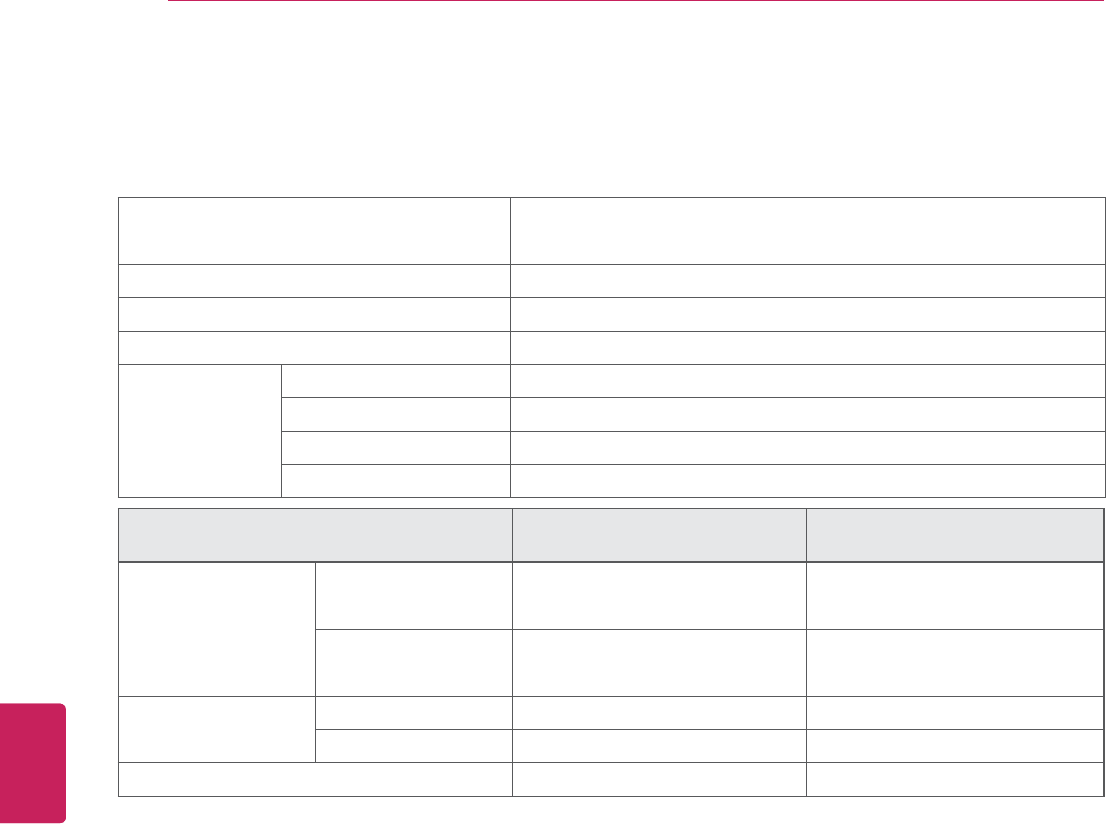
106
ENG
ENGLISH
Appendix
Specifications
Product specifications may be changed without prior notice due to upgrade of product functions.
Power requirement USA, Canada, Mexico: AC 120 V ~ 50 / 60 Hz
Other Country: AC 100 - 240 V ~ 50 / 60 Hz
Television System NTSC-M, ATSC, 64 & 256 QAM
Program Coverage VHF 2-13, UHF 14-69, CATV 1-135, DTV 2-69, CADTV 1-135
External Antenna Impedance 75 Ω
Environment
condition
Operating Temperature 0 - 40 °C
Operating Humidity Less than 80 %
Storage Temperature -20 - 60 °C
Storage Humidity Less than 85 %
MODELS 47LMG620
(47LMG620-UG)
55LMG620
(55LMG620-UG)
Dimensions
(W x H x D)
With stand 1089 x 722 x 263 mm
(42.9 x 28.4 x 10.4 inch)
1263 x 830 x 331 mm
(49.7 x 32.7 x 13.0 inch)
Without stand 1089 x 655 x 35.5 mm
(42.9 x 25.8 x 1.4 inch)
1263 x 754 x 35.5 mm
(49.7 x 29.7 x 1.4 inch)
Weight With stand 17.8 kg (39.2 lbs) 25.7 kg (56.7 lbs)
Without stand 15.6 kg (34.4 lbs) 21.9 kg (48.3 lbs)
Current Value / Power consumption 1.2 A / 120 W 1.5 A / 150 W
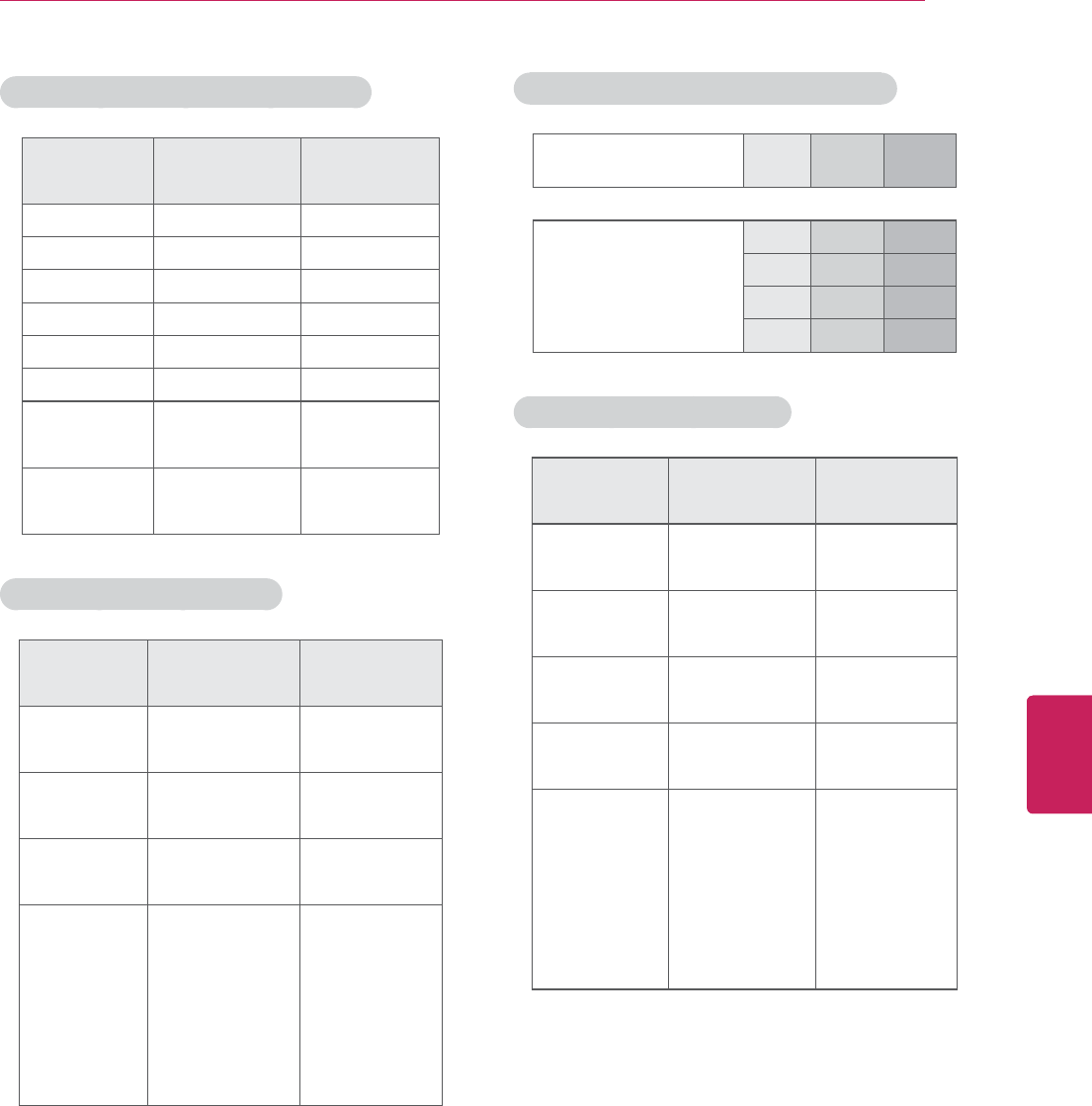
107
ENG
ENGLISH
Appendix
Component port connecting information
Component ports
on the TV YP
BPR
Video output ports
on DVD player
YP
BPR
Y B-Y R-Y
YCbCr
YPbPr
Component supported mode
Resolution Horizontal
Frequency (KHz)
Vertical
Frequency (Hz)
720x480i 15.73
15.73
59.94
60.00
720x480p 31.47
31.50
59.94
60.00
1280x720p 44.96
45.00
59.94
60.00
1920x1080i 33.72
33.75
59.94
60.00
1920x1080p
26.97
27.00
33.71
33.75
67.432
67.50
23.976
24.00
29.97
30.00
59.94
60.00
RGB (PC), HDMI (PC) supported mode
Resolution Horizontal
Frequency (KHz)
Vertical
Frequency (Hz)
640x350 31.468 70.09
720x400 31.469 70.08
640x480 31.469 59.94
800x600 37.879 60.31
1024x768 48.363 60.00
1360x768 47.712 60.015
1280x1024
HDMI-PC 63.981 60.02
1920x1080
HDMI-PC 67.50 60.00
HDMI (DTV) supported mode
Resolution Horizontal
Frequency (KHz)
Vertical
Frequency (Hz)
720x480p 31.47
31.50
59.94
60.00
1280x720p 44.96
45.00
59.94
60.00
1920x1080i 33.72
33.75
59.94
60.00
1920x1080p
26.97
27.00
33.71
33.75
67.432
67.50
23.976
24.00
29.97
30.00
59.94
60.00

108
ENG
ENGLISH
Appendix
Video Supported Formats (Depending on model)
File
Extension
name
Video Decoder Audio Codec Max Resolution
mpg, mpeg MPEG1, MPEG2 MP2, MP3, Dolby Digital, LPCM
1920 x 1080 @ 30p
(Only Motion JPEG
640x480@30p)
dat MPEG1 MP2
ts, trp, tp MPEG2, H.264, AVS, VC1 MP2, MP3, Dolby Digital, AAC, HE-AAC
vob MPEG1, 2 MP2, MP3, Dolby Digital, LPCM
mp4, mov
MPEG4,DivX 3.11, DivX 4.12,
DivX 5.x, DivX 6, Xvid 1.00, Xvid
1.01, Xvid 1.02, Xvid 1.03, Xvid
1.10-beta1/2H.264
AAC, HE-AAC, MP3
mkv H.264, MPEG-1,2,4 MP2, MP3, Dolby Digital, AAC
HE-AAC, LPCM
divx, avi
MPEG2, MPEG4, DivX 3.11, DivX
4, DivX 5, DivX 6, Xvid 1.00, Xvid
1.01, Xvid 1.02, Xvid 1.03, Xvid
1.10-beta1/2H.264
MP2, MP3, Dolby Digital, LPCM,
ADPCM, AAC, HE-AAC
Motion JPEG
(avi, mp4, mkv) JPEG LPCM, ADPCM
asf, wmv VC1 WMA
flv Sorenson H.263, H264 MP3, AAC

109
ENG
ENGLISH
Appendix
Open Source Software Notice
To obtain the source code under GPL, LGPL, MPL and other open source licenses, that is contained in this
product, please visit http://opensource.lge.com.
In addition to the source code, all referred license terms, warranty disclaimers and copyright notices are
available for download.
LG Electronics will also provide open source code to you on CD-ROM for a charge covering the cost of
performing such distribution (such as the cost of media, shipping and handling) upon email request to
opensource@lge.com. This offer is valid for three (3) years from the date on which you purchased the
product.
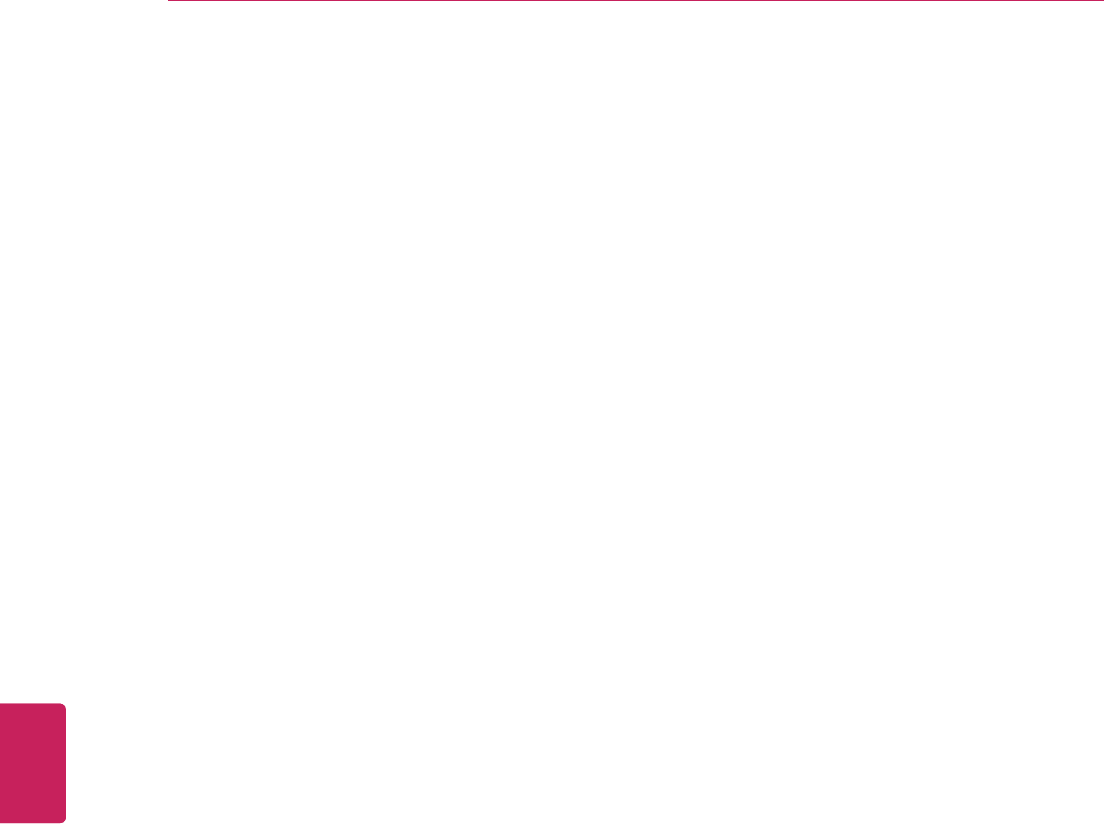
110
ENG
ENGLISH
Appendix
Privacy Notice for the Google TV
Google takes privacy very seriously, and we work hard to ensure that we provide users with transparency,
choice, and control whenever decisions regarding their personal information are involved. Our basic privacy
approach is to make it easy for users to communicate and implement their own privacy choices through
opt-in selections. Other privacy protections include support for Chrome’s Incognito Mode for private
browsing on the web, anonymization of most data collected after two weeks, and giving users options for
clearing information stored on the box through the Settings menu.
Please note that Google does not collect any viewing history information unless a user opts in. We capture
some limited usage and troubleshooting data which is anonymized after two weeks. In some cases, pay-
TV operators like Dish may share with Google the tuning data and viewing history that they already collect
if the user explicitly opts in to that sharing at setup. We provide this opt in feature for a more personalized
Google TV integration.
Additionally, if the user opts in, we will collect a user's web browsing history and search history on the
quick search facility on Google TV. Users may choose to opt out, use incognito mode in Chrome or control
web history settings in Chrome as they do on other devices.
For more information about Google's Privacy policy visit http://www.google.com/privacy.html.
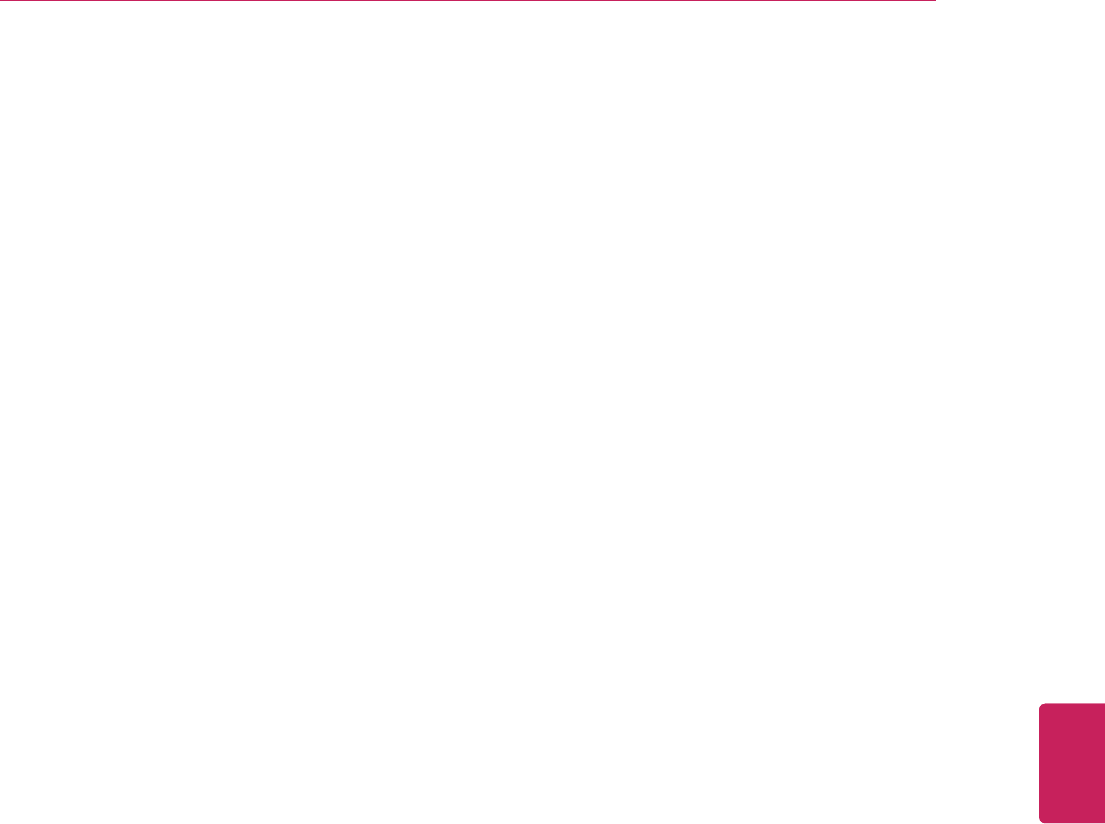
111
ENG
ENGLISH
Appendix
Google TV Safety
There are no content-based parental controls on your Google TV device to limit what television programs
can be accessed through your Google TV, however, if you have controls set up through your set-top box or
through a V-Chip, they will continue to work for TV content shown through Google TV.
Google Chrome & Android Market: Users have the ability to lock out access to the Google TV Chrome
browser and Android Market by requiring a 4-digit PIN code. To enable this option, press the Search
key and type in 'Settings'. Navigate to Privacy & safety and scroll down until you reach Application lock.
Pressing Lock Google Chrome & Market will allow you to type in a 4-digit PIN.
SafeSearch: Users can also implement SafeSearch to block web pages containing explicit sexual content
from appearing in web and TV search results. To enable Safe Search, press the Search key and type in
'Settings'. Under Privacy & safety, select SafeSearch. There you will be able to select your Safe Search
filter strength.
To help prevent malicious behavior on your TV, we take advantage of the same innovative security
technology as Android and Chrome, including our Sandboxing and SafeBrowsing functionality. With
Sandboxing, applications and processes on Google TV will run within a “sandbox” which limits their
interaction with user data, system resources, and other apps. With SafeBrowsing, Google will present
a warning if it detects that a user is trying to visit a site suspected of phishing or containing malware.
We also run Chrome with lower privileges so it does not have access to information stored by other
applications.
For more information about Google's safety tools, visit Google Family Safety Center at www.google.com/
familysafety/.
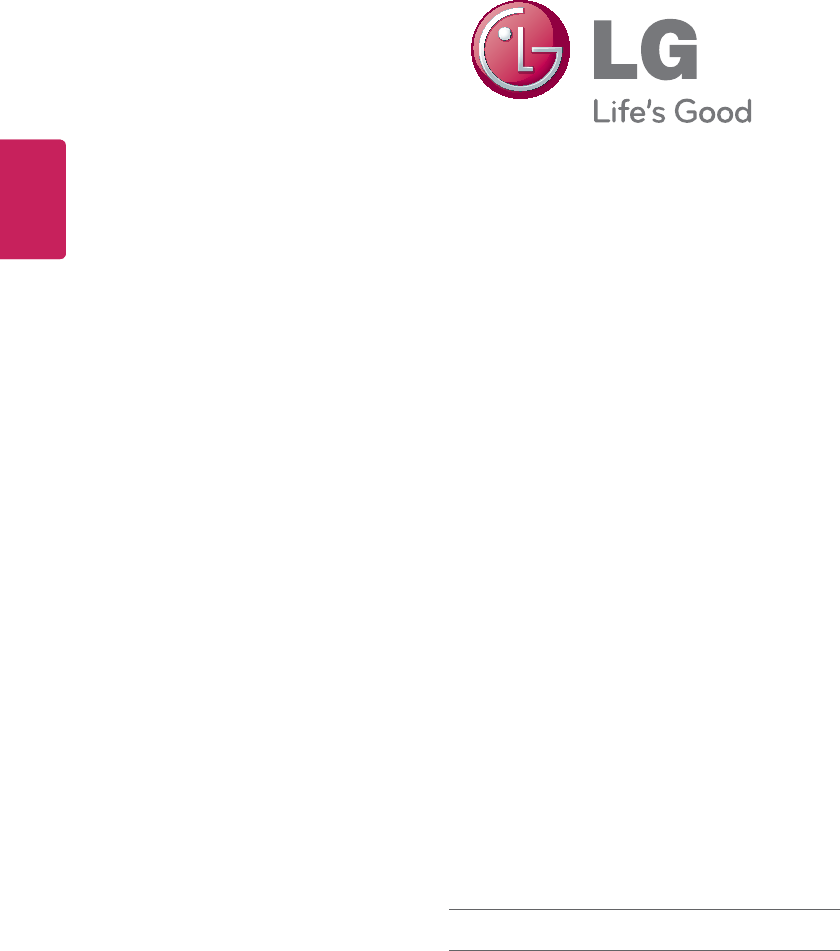
ENG
ENGLISH
The model and serial numbers of the TV is
located on the back of the TV
Record it below should you ever need service.
MODEL
SERIAL
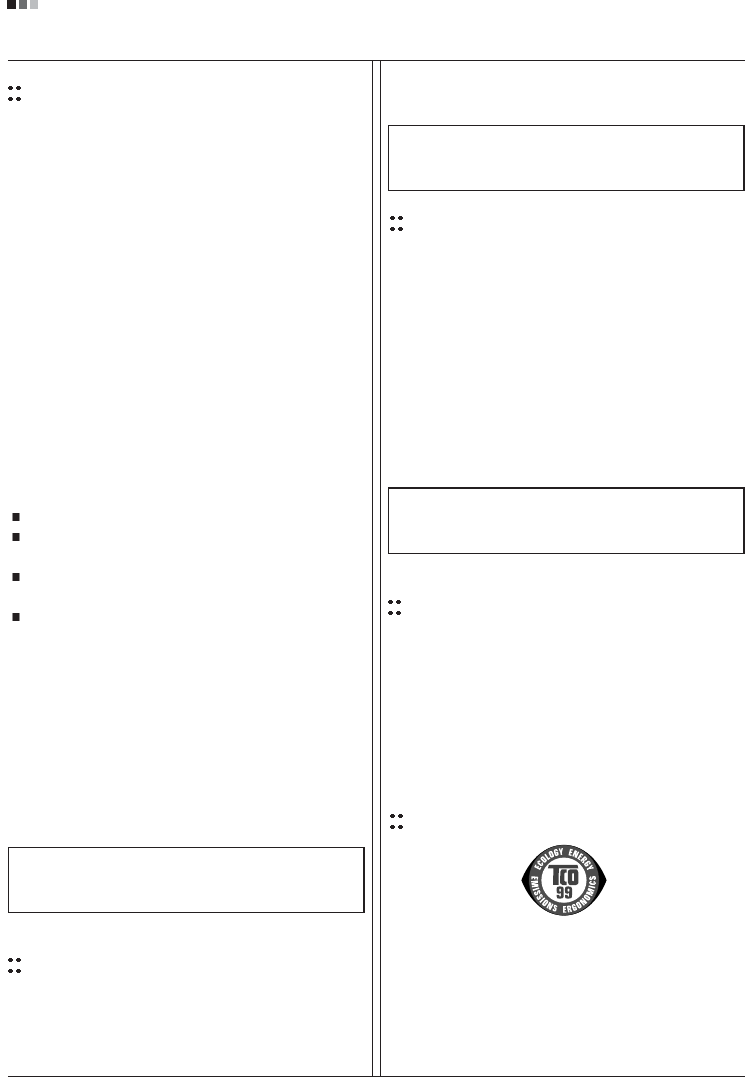
Regulatory Information cont.
FCC Compliance Statement
This equipment has been tested and found to comply
within the limits of a Class B digital device pursuant to Part
15 of the FCC Rules. These limits are designed to provide
reasonable protection against harmful interference in a
residential installation.
This equipment generates, uses, and can radiate radio
frequency energy and if not installed and used in
accordance with the instructions, may cause harmful
interference to radio communications. However, there is
no guarantee that interference will not occur in a particular
installation.
If this equipment does cause harmful interference to radio
or television reception (which can be determined by
turning the equipment on and off), the user is encouraged
to try to correct the interference by using one or more of
the following measures:
Reorient or relocate the receiving antenna.
Increase the separation between the equipment and
the receiver.
Connect the equipment into an outlet on a circuit
different from that to which the receiver is connected.
Consult the dealer or an experienced radio/TV
technician for help.
Caution: Changes or modifications not expressly approved
by the party responsible for compliance could void the
user's (or your) authority to operate the equipment. Only
peripherals (digital input/output devices, terminals, printers,
etc.) certified to comply with the Class B limits may be
attached to this monitor. Operation with non-certified
peripherals is likely to result in interference to radio and TV
reception. Only shielded signal cables may be used with
this System.
Canadian DOC Notice
This Class B digital apparatus meets all requirements of
the Canadian Interference-Causing Equipment
Regulations. Cet appareil numérique de la classe B
respecte toutes les exigences du Règlement sur le
matériel brouilleur du Canada.
CE Conformity Notice
(for Europe)
Products with the “CE” Marking comply with the EMC
Directive(89/336/EEC) and LOW VOLTAGE Directive
(73/23/EEC) issued by the Commission of the European
Community.
Compiance with these directives implies conformity to the
following European Norms :
• EN 55022 ; Radio Frequency Interference
• EN 55024 ; Electromagnetic Immunity
• EN 61000-3-2 ; Power Line Harmonics
• EN 61000-3-3 ; Voltage Fluctuations
• EN 60950-1 ; Product Safety
Low Radiation Compliance (MPR II)
This monitor meets one of the strictest guidelines available
today for low radiation emissions, offering the user extra
shielding and an antistatic screen coating. These
guidelines, set forth by a government agency in Sweden,
limit the amount of emission allowed in the Extremely Low
Frequency (ELF) and Very Low Frequency (VLF)
electromagnetic range.
01
NOTICE
The regulations are applied only to the products with the
ID LABEL indicating specific requirements.
NOTICE
The regulations are applied only to the products with the
ID LABEL indicating specific requirements.
NOTICE
The regulations are applied only to the products with the
ID LABEL indicating specific requirements.
TCO'99 (TCO'99 applied model only)
Congratulations!
You have just purchased a TCO’99 approved and labelled
product! Your choice has provided you with a product
developed for professional use. Your purchase has also
contributed to reducing the burden on the environment and
also to the further development of environmentally
adapted electronics products.
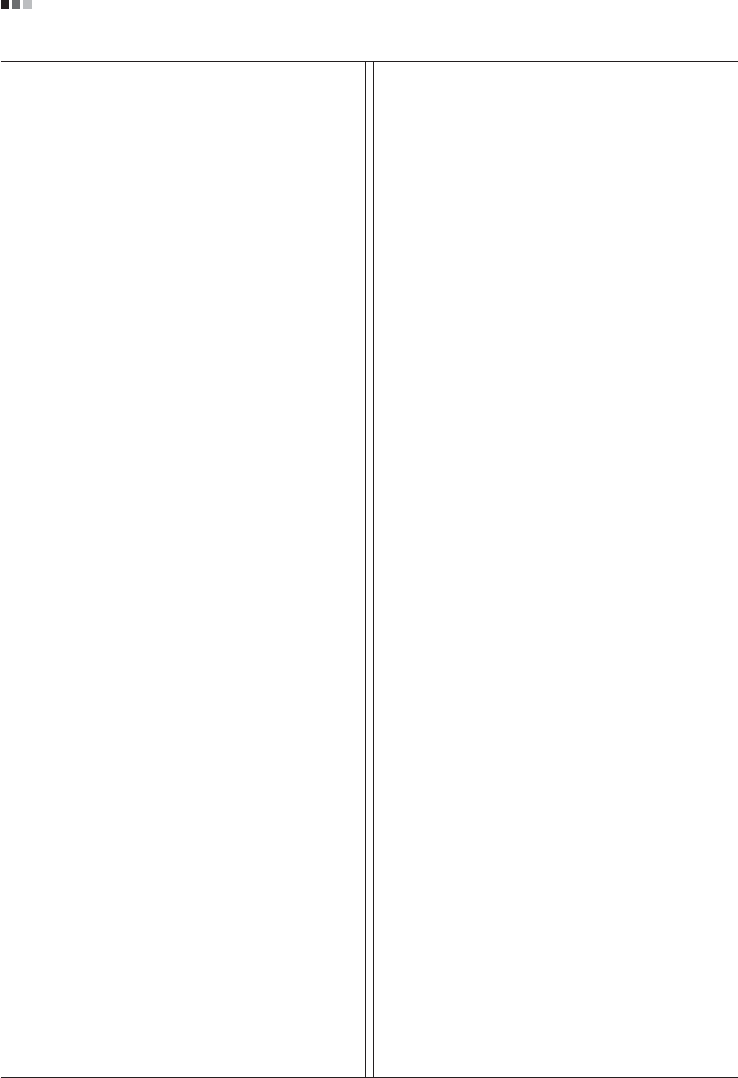
Regulatory Information cont.
02
Why do we have environmentally labelled computers?
In many countries, environmental labelling has become an
established method for encouraging the adaptation of
goods and services to the environment. With the growing
manufacture and usage of electronic equipment
throughout the world, there is a recognized concern for the
materials and substances used by electronic products
with regards to their eventual recycling and disposal. By
proper selection of these materials and substances, the
impact on the environment can be minimized.
There are also other characteristics of a computer, such as
energy consumption levels, that are important from the
viewpoints of both the work (internal) and natural (external)
environments. Electronic equipment in offices is often left
running continuously, resulting in unnecessary
consumption of large amounts of energy and additional
power generation. From the standpoint of carbon dioxide
emissions alone, it is vital to save energy.
What does labelling involve?
The product meets the requirements for the TCO’99
scheme which provides for international and environmental
labelling of personal computers and/or displays.
The labelling scheme was developed as a joint effort by the
TCO (The Swedish Confederation of Professional
Employees), Svenska Naturskyddsforeningen
(The Swedish Society for Nature Conservation) and
Statens Energimyndighet (The Swedish National
Energy Administration).
Approval requirements cover a wide range of issues:
ecology, ergonomics, emission of electrical and magnetical
fields, energy consumption and electrical safety.
Ecological criteria impose restrictions on the presence and
use of heavy metals, brominated and chlorinated flame
retardants, and other substances. The product must be
prepared for recycling and the manufacturing site(s) shall
be certified according to ISO14001 or EMAS registered.
Energy requirements include a demand that the system
unit and/or display, after a certain period of inactivity,
shall reduce its power consumption to a lower level in one
or more stages. The length of time to reactivate the system
unit shall be reasonable for the user.
Labelled products must meet strict environmental
demands, for example, in respect of the reduction of
electrical and magnetical fields as well as work load and
visual ergonomics.
Below you will find a brief summary of the ecological
requirements met by this product. The complete
ecological criteria document can be found at TCO
Development’s website http://www.tcodevelopment.com
or may be ordered from:
TCO Development
SE-114 94 STOCKHOLM, Sweden
Fax: +46 8 782 92 07
Email : development@tco.se
Information regarding TCO’99 approved and labelled
products may also be obtained at
http://www.tcodevelopment.com
Ecological requirements
Flame retardants
Flame retardants may be present in printed wiring board
laminates, cables, and housings. Their purpose is to
prevent, or at least to delay the spread of fire. Up to 30%
by weight of the plastic in a computer casing can consist of
flame retardant substances. Many flame retardants
contain bromine or chlorine, and these flame retardants
are chemically related to PCBs (polychlorinated
biphenyls). Both the flame retardants containing bromine
or chlorine and the PCBs are suspected of giving rise to
health effects, including reproductive damage in fish-
eating birds and mammals, due to the bio-accumulative*
processes when not disposed of in accordance with strict
standards for disposal.
TCO’99 requires that plastic components weighing more
than 25 grams shall not contain flame retardants with
organically bound bromine or chlorine. Flame retardants
are allowed in the printed wiring board laminates due to
the lack of commercially available alternatives.
Cadmium**
Cadmium is present in rechargeable batteries and in the
colour-generating layers of certain computer displays.
TCO’99 requires that batteries, the colour-generating
layers of display screens, and the electrical or electronics
components shall not contain any cadmium.
Mercury**
Mercury is sometimes found in batteries, relays and
switches. TCO’99 requires that batteries shall not contain
any mercury. It also demands that mercury is not present
in any of the electrical or electronics components
associated with the labelled unit. There is however one

Regulatory Information cont.
03
exception. Mercury is, for the time being, permitted in the
back light system of flat panel monitors as there today is
no commercially available alternative. TCO aims on
removing this exception when a mercury free alternative is
available.
Lead**
Lead can be found in picture tubes, display screens,
solders and capacitors. TCO’99 permits the use of lead
due to the lack of commercially available alternatives, but
in future requirements TCO Development aims at
restricting the use of lead.
_____________________________________________
* Bio-accumulative is defined as substances which
accumulate in living organisms.
**Lead, Cadmium and Mercury are heavy metals
which are bio-accumulative.
TCO’03
(TCO’03 applied model only)
Congratulations!
The display you have just purchased carries the TCO’03
Displays label.
This means that your display is designed,manufactured
and tested according to some of the strictest quality and
environmental requirements in the world. This makes for a
high performance product, designed with the user in focus
that also minimizes the impact on our natural environment.
Some of the features of the TCO’03 Display requirements:
Ergonomics
• Good visual ergonomics and image quality in order to
improve the working environment for the user and to
reduce sight and strain problems. Important
parameters are luminance, contrast, resolution,
reflectance, colour rendition and image stability.
Energy
• Energy-saving mode after a certain time – beneficial
both for the user and the environment
• Electrical safety
Emissions
• Electromagnetic fields
• Noise emissions
Ecology
• The product must be prepared for recycling and the
manufacturer must have a certified environmental
management system such as EMAS or ISO 14 001
• Restrictions on
chlorinated and brominated flame retardants and
polymers
heavy metals such as cadmium, mercury and lead.
The requirements included in this label have been
developed by TCO Development in co-operation with
scientists, experts, users as well as manufacturers all over
the world. Since the end of the 1980s TCO has been
involved in influencing the development of IT equipment in
a more user-friendly direction. Our labelling system started
with displays in 1992 and is now requested by users and
IT-manufacturers all over the world.
For more information, please visit
www.tcodevelopment.com
Information for Environmental Preservation
LGE. announced the 'LG Declaration for a Cleaner
Environment' in 1994, and this ideal has served as a
guiding managerial principle ever since. The Declaration is
a foundation that has allowed us to undertake
environmentally friendly activities in careful consideration
of economic, environmental, and social aspects.
We promote activities for environmental preservation, and
we specifically develop our products to embrace the
concept of environment-friendly.
We minimize the hazardous materials contained in our
products. For example, there is no cadmium to be found in
our monitors.
Information for recycling
This monitor may contain parts which could be hazardous
to the environment. It is important that this monitor be
recycled after use.
LGE. handles all waste monitors through an
environmentally acceptable recycling method. There are
several take-back and recycling systems currently in
English

Regulatory Information cont.
04
operation worldwide. Many parts will be reused and
recycled, while harmful substances and heavy metals are
treated by an environmentally friendly method.
If you want to find out more information about our
recycling program, please contact your local LG vendor or
a corporate representative of LG.
We set our vision and policies on a cleaner world by
selecting the issue of the global environment as a task for
corporate improvement. Please visit our website for more
information about our ‘green’ policies.
http://www.lge.com/about/environment/html/Recycling.jsp
Informationen zur Erhaltung der Umwelt
Im Jahr 1994 verkündete LGE die 'LG Declaration for a
Cleaner Environment' (LG Erklärung für eine sauberere
Umwelt). Seitdem dient dieses Ideal als führendes Prinzip
des Unternehmens. Diese Erklärung war die Basis für die
Durchführung von
umweltfreundlichen Aktivitäten, wobei wirtschaftliche,
umweltbezogene und soziale Aspekte in die
Überlegungen mit einbezogen wurden.
Wir fördern Aktivitäten zum Schutz der Umwelt und die
Entwicklung unserer Produkte ist darauf ausgerichtet,
unserem Konzept bezüglich Umweltfreundlichkeit gerecht
zu werden.
Wir sind darauf bedacht, den Anteil der in unseren
Produkten enthaltenen schädlichen Materialien zu
minimieren. So ist in unseren Monitoren beispielsweise
kein Kadmium zu finden.
Informationen zum Thema Recycling
Dieser Monitor enthält Teile, die umweltschädlich sein
können. Es ist unbedingt erforderlich, dass der Monitor
recycelt wird, nachdem er außer Dienst gestellt wurde.
Bei LGE. werden alle ausrangierten Monitore in einem
unter umweltbezogenen Aspekten geeigneten Verfahren
recycelt. Augenblicklich sind weltweit mehrere
Rücknahme- und Recyclingsysteme im Einsatz. Viele
Teile werden wieder verwendet und recycelt. Schädliche
Substanzen und Schwermetalle werden durch
umweltverträgliche Verfahren behandelt.
Falls Sie mehr über unser Recyclingprogramm erfahren
möchten, wenden Sie sich bitte an Ihren lokalen LG-
Händler oder einen Unternehmensvertreter von LG.
Wir richten unsere Firmenpolitik auf eine sauberere
Umwelt hin aus, indem wir umweltspezifische Aspekte als
wichtigen Punkt in die Weiterentwicklung unseres
Unternehmens einfließen lassen. Zusätzliche
Informationen über unsere ‘grüne’ Firmenpolitik erhalten
Sie auf unserer Website.
http://www.lge.com/about/environment/html/Recycling.jsp
Information sur la protection del’environnement
LGE. a publié sa 'Déclaration en faveur d’un
environnement plus propre' en 1994 et celle-ci est restée,
depuis lors, un principe directeur de notre entreprise.
Cette déclaration a servi de base à notre réflexion et nous
a permis de prendre en compte à la fois les aspects
économiques et sociaux de nos activités, tout en
respectant l’environnement.
Nous encourageons les activités en faveur de la
préservation de l’environnement et c’est dans cet esprit
que nous développons nos produits : nous réduisons au
minimum les matières dangereuses qui entrent dans leur
composition et l’on ne trouve pas de cadmium, par
exemple, dans nos moniteurs.
Information sur le recyclage
Ce moniteur peut contenir des composants qui présentent
un risque pour l’environnement. Il est donc important que
celui-ci soit recyclé après usage.
LGE. traite les moniteurs en fin de cycle conformément à
une méthode de recyclage respectueuse de
l’environnement. Nous reprenons nos produits et les
recyclons dans plusieurs sites répartis dans le monde
entier. De nombreux composants sont réutilisés et
recyclés, et les matières dangereuses, ainsi que les
métaux lourds, sont traités selon un procédé écologique.
Si vous souhaitez plus de renseignements sur notre
programme de recyclage, veuillez contacter votre
revendeur LG ou un l’un de nos représentants.
Nous voulons agir pour un monde plus propre et croyons
au rôle de notre entreprise dans l’amélioration de
l’environnement. Pour plus de renseignements sur notre
politique “verte”, rendez visite à notre site :
http://www.lge.com/about/environment/html/Recycling.jsp
Deutsch
Français

05
Regulatory Information cont.
Informazioni per la tutela dell’ambiente
La LGE. ha annunciato nel 1994 la cosiddetta 'LG
Declaration for a Cleaner Environment' (Dichiarazione di
LG a favore di un ambiente più pulito), un ideale che da
allora funge da principio ispiratore della gestione
aziendale. La dichiarazione rappresenta il fondamento che
consente di intraprendere attività a favore dell'ambiente
tenendo conto degli aspetti economici, ambientali e
sociali.Noi della LG, promuoviamo attività a favore della
tutela dell'ambiente sviluppando appositamente i nostri
prodotti per cogliere il concetto del rispetto dell’ambiente
riducendo i materiali dannosi presenti nei nostri prodotti.
Ad esempio nei nostri monitor non è presente il cadmio.
Informazioni per il riciclaggio
Il monitor può presentare componenti che potrebbero
risultare eventualmente dannosi per l'ambiente. È
importante che il monitor sia riciclato al termine del suo
utilizzo.
La LGE. gestisce tutti i monitor di rifiuto con un metodo di
riciclaggio soddisfacente dal punto di vista ambientale. In
tutto il mondo sono attualmente in funzione numerosi
sistemi di riciclaggio e recupero. I diversi componenti sono
riutilizzati e riciclati, mentre le sostanze dannose e i metalli
pesanti vengono trattati con un metodo rispettoso
dell’ambiente.
Se si desiderano maggiori informazioni in merito al
programma di riciclaggio, è consigliabile rivolgersi al
proprio rivenditore LG o ad un rappresentante aziendale
della LG.
Noi della LG impostiamo la nostra visione e le nostre
politiche a favore di un mondo più pulito ponendo la
questione dell'ambiente dal punto di vista globale come
una mansione rivolta al miglioramento della nostra
azienda. Vi invitiamo a visitare il nostro sito internet per
ulteriori informazioni sulla nostra politica “verde”.
http://www.lge.com/about/environment/html/Recycling.jsp
Información para la conservación
medioambiental
LGE. presentó la 'Declaración para un entorno más limpio
de LG' en 1994 y este ideal ha servido para guiar nuestros
principios empresariales desde entonces. La Declaración
es la base que nos ha permitido llevar a cabo tareas que
respetan el medio ambiente siempre teniendo en cuenta
aspectos sociales,
económicos y medioambientales.
Promocionamos actividades orientadas a la conservación
del medio ambiente y desarrollamos nuestros productos
específicamente para que se ajusten a la filosofía que
protege el entorno.
Reducimos al máximo el uso de materiales de riesgo en
nuestros productos. Un ejemplo de ello es la ausencia
total de cadmio en nuestros monitores.
Información para el reciclaje
Este monitor puede contener piezas que entrañen riesgos
medioambientales. Es importante reciclar este monitor
después de su utilización.
LGE. trata todos los monitores usados siguiendo un
método de reciclaje que no daña al entorno. Contamos
con diversos sistemas de recuperación y reciclaje que
funcionan a nivel mundial en la actualidad. Es posible
reciclar y reutilizar muchas de las piezas, mientras que las
sustancias dañinas y los metales pesados se tratan
siguiendo un método que no perjudique al medio
ambiente. Si desea obtener más información acerca del
programa de reciclaje, póngase en contacto con su
proveedor local de LG o con un representante empresarial
de nuestra marca.
Basamos nuestra visión y nuestras políticas en un mundo
más limpio y para ellos optamos por un entorno global
como tarea principal de nuestra evolución como empresa.
Visite nuestra página Web para obtener más información
sobre nuestras políticas ecológicas.
http://www.lge.com/about/environment/html/Recycling.jsp
Informações relacionadas à preservação
ambiental
A LGE. anunciou a 'LG Declaration for a Cleaner
Environment' (Declaração da LG para um ambiente mais
limpo) em 1994 e esse ideal tem servido desde então
como um princípio administrativo de orientação. A
Declaração é a base que nos tem permitido realizar
atividades favoráveis ao ambiente com consideração
atenta aos aspectos econômicos, ambientais e sociais.
Promovemos atividades de preservação ambiental e
desenvolvemos nossos produtos para englobar
Italiano
Espanõl
Português
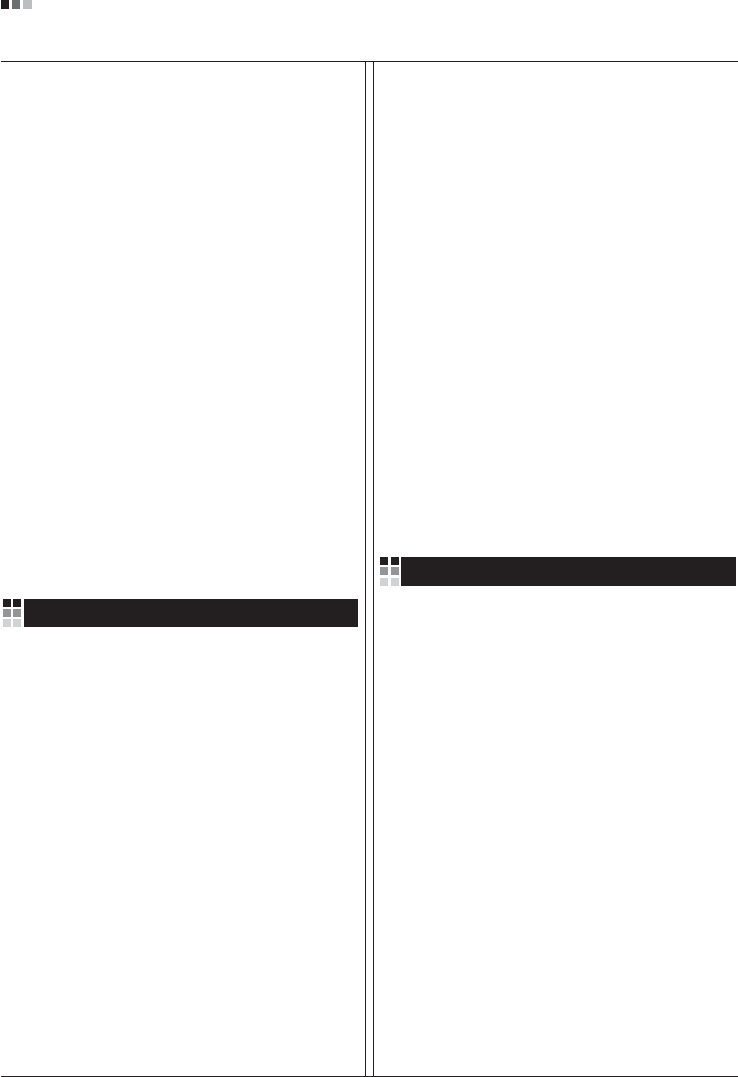
06
Regulatory Information cont.
especificamente o conceito de favorável ao ambiente.
Reduzimos os materiais perigosos contidos em nossos
produtos. Por exemplo, não há cádmio em nossos
monitores.
Informações relacionadas à reciclagem
Este monitor pode conter peças que podem representar
riscos ao ambiente. É importante que ele seja reciclado
após o uso.
A LGE. cuida de todos os monitores descartados através
de um método de reciclagem agradável ao ambiente. Há
vários sistemas de devolução e reciclagem atualmente
em operação no mundo. Muitas peças serão reutilizadas
e recicladas e as substâncias nocivas e os metais
pesados passarão por tratamento através de um método
favorável ao ambiente.
Para obter mais informações sobre nosso programa de
reciclagem, entre em contato com seu fornecedor LG
local ou com um representante corporativo da LG.
Definimos nossa visão e nossas políticas relacionadas a
um mundo mais limpo selecionando a questão do
ambiente global como uma tarefa de aprimoramento
corporativo. Visite nosso site para obter mais informações
sobre nossas políticas de meio ambiente.
http://www.lge.com/about/environment/html/Recycling.jsp
Informatie met betrekking tot het behoud van
het milieu
LGE. publiceerde in 1994 de 'LG Declaration for a Cleaner
Environment' (de LG-verklaring met betrekking tot een
schoner milieu). Deze verklaring en het ideaal van een
schoner milieu fungeren sindsdien als een bestuurlijke
leidraad voor onze onderneming. Op basis van deze
verklaring ontplooien wij milieuvriendelijke activiteiten,
waarbij er zowel met sociale en economische aspecten,
als met milieuaspecten zorgvuldig rekening wordt
gehouden.
Wij ondersteunen activiteiten die zijn gericht op het
behoud van het milieu en wij houden bij het ontwikkelen
onze producten specifiek rekening met de
milieuvriendelijkheid van onze producten.
Wij minimaliseren het gebruik van schadelijke stoffen in
onze producten. Er wordt bijvoorbeeld geen cadmium
verwerkt in onze monitors.
Nederlands
Informatie met betrekking tot recycling
Deze monitor bevat materialen die schadelijk zouden
kunnen zijn voor het milieu. Het is belangrijk dat deze
monitor aan het einde van zijn levensduur wordt
gerecycled.
LGE. verwerkt alle afvalmonitors via een milieuvriendelijke
recyclingmethode. Hiervoor worden er momenteel
wereldwijd verscheidene inname- en recyclingsystemen
gehanteerd. Een groot aantal onderdelen wordt opnieuw
gebruikt en gerecycled, waarbij schadelijke stoffen en
zware metalen volgens een milieuvriendelijke methode
worden verwerkt.
Voor meer informatie over ons recyclingprogramma kunt u
contact opnemen met uw plaatselijke LG-
vertegenwoordiger of een LG-vestiging.
Onze visie en ons beleid met betrekking tot een schonere
wereld vloeien voort uit het feit dat wij het milieu hebben
aangemerkt als een onderwerp dat speciale aandacht
verdient binnen onze onderneming. Bezoek onze website
voor meer informatie over ons 'groene' beleid.
http://www.lge.com/about/environment/html/Recycling.jsp
»ÌÙÓχˆËˇ ÔÓ Óı‡Ì ÓÍÛʇ˛˘ÂÈ Ò‰˚
¬ 1994 „Ó‰Û ÍÓÔÓ‡ˆËˇ LGE ÓÔÛ·ÎËÍÓ‚‡Î‡
'ƒÂÍ·‡ˆË˛ LG ÔÓ Óı‡Ì ÓÍÛʇ˛˘ÂÈ Ò‰˚',
ÍÓÚÓ‡ˇ Ò ÚÂı ÔÓ ÒÎÛÊËÚ ÓÒÌÓ‚Ì˚Ï ÔË̈ËÔÓÏ
ÛÔ‡‚ÎÂÌˡ. Õ‡ ÓÒÌÓ‚Â ˝ÚÓÈ ‰ÂÍ·‡ˆËË Ï˚ ÒÏÓ„ÎË
Ô‰ÔËÌˇÚ¸ ‰ÂÈÒڂˡ, Ó·ÂÒÔ˜˂‡˛˘ËÂ
·ÂÁÓÔ‡ÒÌÓÒÚ¸ ÓÍÛʇ˛˘ÂÈ Ò‰˚, Û‰ÂΡˇ ÔË ˝ÚÓÏ
‰ÓÎÊÌÓ ‚ÌËχÌË ˝ÍÓÌÓÏ˘ÂÒÍËÏ, ˝ÍÓÎӄ˘ÂÒÍËÏ Ë
ÒӈˇθÌ˚Ï ‡ÒÔÂÍÚ‡Ï.
Ã˚ ÒÚËÏÛÎËÛÂÏ ‰ÂˇÚÂθÌÓÒÚ¸ ÔÓ Óı‡ÌÂ
ÓÍÛʇ˛˘ÂÈ Ò‰˚, Û‰ÂΡˇ ÓÒÓ·Ó ‚ÌËχÌËÂ
‡Á‡·ÓÚÍ ̇¯ÂÈ ÔÓ‰Û͈ËË ‚ ÒÓÓÚ‚ÂÚÒÚ‚ËË Ò
ÍÓ̈ÂÔˆËÂÈ ˝ÍÓÎӄ˘ÂÒÍÓÈ ·ÂÁÓÔ‡ÒÌÓÒÚË.
Ã˚ Ò‚Ó‰ËÏ Í ÏËÌËÏÛÏÛ ÒÓ‰ÂʇÌË ÓÔ‡ÒÌ˚ı
‚¢ÂÒÚ‚ ‚ ̇¯ÂÈ ÔÓ‰Û͈ËË. Õ‡ÔËÏÂ, ‚ ̇¯Ëı
ÏÓÌËÚÓ‡ı ‚˚ Ì ̇ȉÂÚ ͇‰Ïˡ.
»ÌÙÓχˆËˇ ÔÓ ÛÚËÎËÁ‡ˆËË ÓÚıÓ‰Ó‚
›ÚÓÚ ÏÓÌËÚÓ ÏÓÊÂÚ ÒÓ‰Âʇڸ ÍÓÏÔÓÌÂÌÚ˚,
ÍÓÚÓ˚ ÏÓ„ÛÚ Ì‡ÌÂÒÚË Û˘Â· ÓÍÛʇ˛˘ÂÈ Ò‰Â.
Russian

07
Regulatory Information cont.
EPA
(EPA applied model only)
ENERGY STAR
is a set of power-saving guidelines
issued by the U.S. Environmental Protection
Agency(EPA).
NOM MARK (Mexico only)
ÕÂÓ·ıÓ‰ËÏÓ ÛÚËÎËÁËÓ‚‡Ú¸ ÏÓÌËÚÓ ÔÓÒÎÂ
ËÒÔÓθÁÓ‚‡Ìˡ.
KÓÔÓ‡ˆËˇ LGE Ô‡·‡Ú˚‚‡ÂÚ ‚Ò ·‡ÍÓ‚‡ÌÌ˚Â
ÏÓÌËÚÓ˚ Ò ÔÓÏÓ˘¸˛ ˝ÍÓÎӄ˘ÂÒÍË ÔËÂÏÎÂÏÓ„Ó
ÏÂÚÓ‰‡ ÛÚËÎËÁ‡ˆËË ÓÚıÓ‰Ó‚. œÓ ‚ÒÂÏÛ ÏËÛ
‰ÂÈÒÚ‚Û˛Ú ÒËÒÚÂÏ˚ ÛÚËÎËÁ‡ˆËË ÓÚıÓ‰Ó‚ Ë ‚ÓÁ‚‡Ú‡
ËÒÔÓθÁÓ‚‡ÌÌÓÈ ÔÓ‰Û͈ËË. ÃÌÓ„Ë ÍÓÏÔÓÌÂÌÚ˚
·Û‰ÛÚ ‚ÚÓ˘ÌÓ ËÒÔÓθÁÓ‚‡Ì˚ Ë ÛÚËÎËÁËÓ‚‡Ì˚, ‚ ÚÓ
‚ÂÏˇ Í‡Í ‚‰Ì˚ ‚¢ÂÒÚ‚‡ Ë ÚˇÊÂÎ˚ ÏÂÚ‡ÎÎ˚
·Û‰ÛÚ Ó·‡·ÓÚ‡Ì˚ Ò ÔÓÏÓ˘¸˛ ˝ÍÓÎӄ˘ÂÒÍË
ÔËÂÏÎÂÏÓ„Ó ÏÂÚÓ‰‡.
«‡ ·ÓΠÔÓ‰Ó·ÌÓÈ ËÌÙÓχˆËÂÈ ÔÓ Ì‡¯ÂÈ
ÔÓ„‡ÏÏ ÛÚËÎËÁ‡ˆËË ÓÚıÓ‰Ó‚ Ó·‡˘‡ÈÚÂÒ¸ Í
ÏÂÒÚÌÓÏÛ ÔÓÒÚ‡‚˘ËÍÛ ËÎË Ô‰ÒÚ‡‚ËÚÂβ
ÍÓÔÓ‡ˆËË LG.
Ã˚ ÓËÂÌÚËÛÂÏÒˇ ̇ Ó·ÂÒÔ˜ÂÌË ˝ÍÓÎӄ˘ÂÒÍÓÈ
·ÂÁÓÔ‡ÒÌÓÒÚË, ÒÚ‡‚ˇ Ò· ˆÂθ˛ „ÎÓ·‡Î¸ÌÛ˛ Á‡˘ËÚÛ
ÓÍÛʇ˛˘ÂÈ Ò‰˚. ƒÓÔÓÎÌËÚÂθÌÛ˛ ËÌÙÓχˆË˛
Ó Ì‡¯ÂÈ ÔÓÎËÚËÍ ÔÓ Óı‡Ì ÓÍÛʇ˛˘ÂÈ Ò‰˚ ‚˚
ÏÓÊÂÚ ̇ÈÚË Ì‡ ̇¯ÂÏ Ò‡ÈÚÂ:
http://www.lge.com/about/environment/html/Recycling.jsp
As an ENERGY STAR Partner LGE U. S.
A.,Inc. has determined that this product
meets the ENERGY STAR guidelines for
energy efficiency.

08
Regulatory Information cont.
1.When this crossed-out wheeled bin symbol is attached
to a product it means the product is covered by the
European Directive 2002/96/EC.
2.All electrical and electronic products should be
disposed of separately from the municipal waste
stream via designated collection facilities appointed by
the government or the local authorities.
3.The correct disposal of your old appliance will help
prevent potential negative consequences for the
environment and human health.
4.For more detailed information about disposal of your
old appliance, please contact your city office, waste
disposal service or the shop where you purchased the
product.
Disposal of your old appliance
1.Quando su un prodotto è riportato il simbolo di
1.När den här symbolen med en överkryssad
soptunna på hjul sitter på en produkt innebär det
att den regleras av European Directive
2002/96/EC.
2.Alla elektriska och elektroniska produkter bör
kasseras via andra vägar än de som finns för
hushållsavfall, helst via för ändamålet avsedda
uppsamlingsanläggningar som myndigheterna
utser.
3.Om du kasserar din gamla apparat på rätt sätt
så bidrar du till att förhindra negativa
konsekvenser för miljön och människors hälsa.
4.Mer detaljerad information om kassering av din
gamla apparat kan får av kommunen,
renhållningsverket eller den butik där du köpte
produkten.
1.Als het symbool met de doorgekruiste verrijdbare
afvalbak op een product staat, betekent dit dat
het product valt onder de Europese Richtlijn
2002/96/EC.
2.Elektrische en elektronische producten mogen
niet worden meegegeven met het huishoudelijk
afval, maar moeten worden ingeleverd bij
speciale inzamelingspunten die door de lokale of
landelijke overheid zijn aangewezen.
3.De correcte verwijdering van uw oude toestel
helpt negatieve gevolgen voor het milieu en de
menselijke gezondheid voorkomen.
Smaltimento delle apparecchiature obsolete
Kassering av din gamla apparat
Uw oude toestel wegdoen
1.Ce symbole, représentant une poubelle sur
roulettes barrée d'une croix, signifie que le
produit est couvert par la directive européenne
2002/96/EC.
2.Les éléments électriques et électroniques
doivent être jetés séparément, dans les vide-
ordures prévus à cet effet par votre municipalité.
3.Une élimination conforme aux instructions aidera
à réduire les conséquences négatives et risques
éventuels pour l'environnement et la santé
humaine.
4.Pour plus d'information concernant l'élimination
de votre ancien appareil, veuillez contacter votre
mairie, le service des ordures ménagères ou
encore la magasin où vous avez acheté ce
produit.
Élimination de votre ancien appareil
un bidone della spazzatura barrato da una croce
significa che il prodotto è coperto dalla direttiva
europea 2002/96/EC.
2.Tutti i prodotti elettrici ed elettronici dovrebbero
essere smaltiti separatamente rispetto alla
raccolta differenziata municipale, mediante
impianti di raccolta specifici designati dal
governo o dalle autorità locali.
3.Il corretto smaltimento delle apparecchiature
obsolete contribuisce a prevenire possibili
conseguenze negative sulla salute umana e
sull'ambiente.
4.Per informazioni più dettagliate sullo smaltimento
delle apparecchiature obsolete, contattare il
comune, il servizio di smaltimento rifiuti o il
negozio in cui è stato acquistato il prodotto.
English
French
Italian
Swedish
Dutch
WEEE (for Europe )
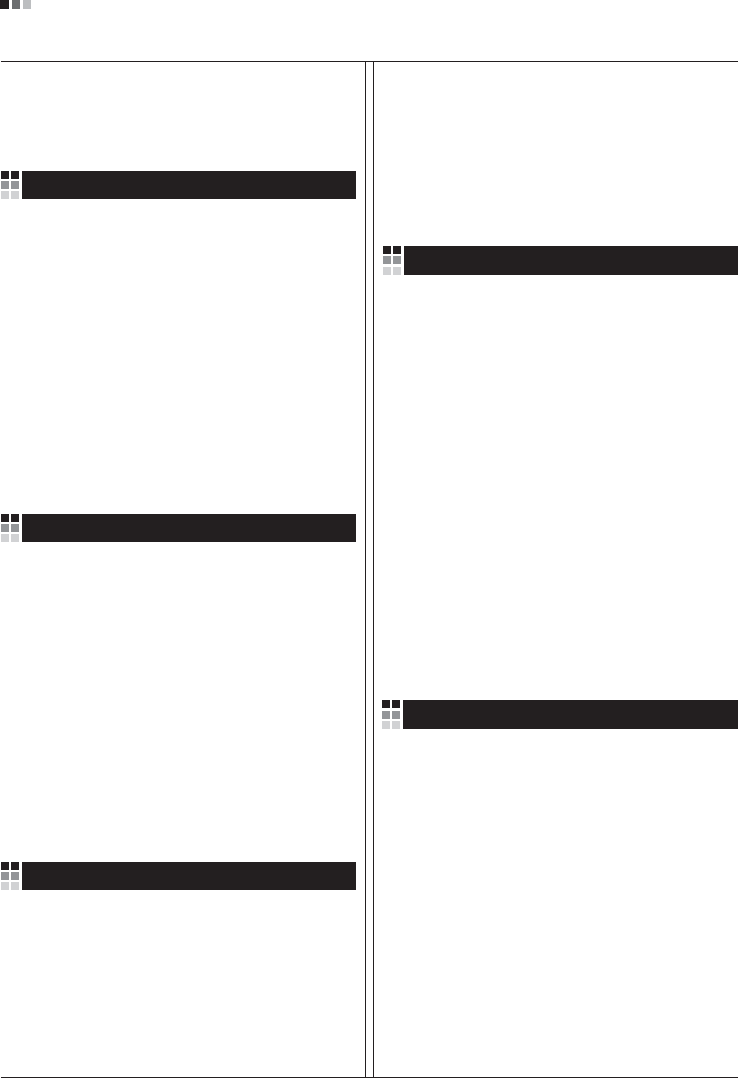
Regulatory Information cont.
09
1.Wenn dieses Symbol eines durchgestrichenen
Abfalleimers auf einem Produkt angebracht ist,
unterliegt dieses Produkt der europäischen
Richtlinie 2002/96/EC.
2.Alle Elektro- und Elektronik-Altgeräte müssen
getrennt vom Hausmüll über dafür staatlich
vorgesehenen Stellen entsorgt werden.
3.Mit der ordnungsgemäßen Entsorgung des alten
Geräts vermeiden Sie Umweltschäden und eine
Gefährdung der persönlichen Gesundheit.
4.Weitere Informationen zur Entsorgung des alten
Geräts erhalten Sie bei der Stadtverwaltung,
beim Entsorgungsamt oder in dem Geschäft, wo
Sie das Produkt erworben haben.
1.ŸÙ·Ó ¤Ó· ÚÔ˚fiÓ ‰È·ı¤ÙÂÈ ÙÔ ‰‡Ì‚ÔÏÔ ÂÓfi˜
‰È·ÁÚ·Ì̤ÓÔ˘ οϷıÔ˘ ·ÔÚÚÈÌÌ¿ÙˆÓ, ÙfiÙ ÙÔ ÚÔ˚fiÓ
ηχÙÂÙ·È ·fi ÙËÓ E˘Úˆ·˚΋ O‰ËÁ›· 2002/96/EOK.
2.H ·fiÚÚÈ„Ë fiÏˆÓ ÙˆÓ ËÏÂÎÙÚÈÎÒÓ Î·È ËÏÂÎÙÚÔÓÈÎÒÓ
ÚÔ˚fiÓÙˆÓ Ú¤ÂÈ Ó· Á›ÓÂÙ·È ¯ˆÚÈÛÙ¿ ·fi Ù· ÁÂÓÈο
ÔÈÎȷο ·ÔÚÚ›ÌÌ·Ù· ̤ۈ ηıÔÚÈṲ̂ӈÓ
ÂÁηٷÛÙ¿ÛÂˆÓ Û˘ÏÏÔÁ‹˜ ·ÔÚÚÈÌÌ¿ÙˆÓ, ÔÈ Ôԛ˜
¤¯Ô˘Ó ‰ËÌÈÔ˘ÚÁËı› ›Ù ·fi ÙËÓ Î˘‚¤ÚÓËÛË ‹ ·fi ÙȘ
ÙÔÈΤ˜ ·Ú¯¤˜.
3.H ÛˆÛÙ‹ ·fiÚÚÈ„Ë Ù˘ ·ÏÈ¿˜ Û·˜ Û˘Û΢‹˜ ı·
‚ÔËı‹ÛÂÈ ÛÙËÓ ·ÔÙÚÔ‹ Èı·ÓÒÓ ·ÚÓËÙÈÎÒÓ Û˘ÓÂÈÒÓ
ˆ˜ ÚÔ˜ ÙÔ ÂÚÈ‚¿ÏÏÔÓ Î·È ÙËÓ ˘Á›· ÙÔ˘ ·ÓıÚÒÔ˘.
4.°È· ÈÔ ÏÂÙÔÌÂÚ›˜ ÏËÚÔÊÔڛ˜ Û¯ÂÙÈο Ì ÙËÓ
·fiÚÚÈ„Ë Ù˘ ·ÏÈ¿˜ Û·˜ Û˘Û΢‹˜, ÂÈÎÔÈÓˆÓ‹ÛÙ ÌÂ
ÙÔ ·ÚÌfi‰›Ô ÙÔÈÎfi ÁÚ·Ê›Ô, ˘ËÚÂÛ›· ‰È¿ıÂÛ˘ ÔÈÎÈ·ÎÒÓ
·ÔÚÚÈÌÌ¿ÙˆÓ ‹ ÙÔ Ì·Á·Í› ·fi ÙÔ ÔÔ›Ô ·ÁÔÚ¿Û·ÙÂ ÙÔ
ÚÔ˚fiÓ.
1.Tämä merkki tuotteessa tarkoittaa, että tuote
kuuluu sähkö- ja elektroniikkalaiteromusta
annetun EU-direktiivin 2002/96/EY
soveltamisalaan.
2.Kaikki elektroniset laitteet ovat ongelmajätettä,
joten ne on toimitettava paikalliseen
keräyspisteeseen.
3.Vanhan laitteen asianmukainen hävittäminen
ehkäisee mahdollisia ympäristöön ja
terveyteen kohdistuvia haittavaikutuksia.
4.Lisätietoa vanhan laitteen hävittämisestä saat
ottamalla yhteyden paikallisiin viranomaisiin,
kierrätyskeskukseen tai myymälään, josta ostit
laitteen.
1.Når der er et tegn med et kryds over en
skraldespand, betyder det, at produktet er
omfattet af EU-direktiv 2002/96/EC.
2.Alle elektriske og elektroniske produkter skal
smides ud et andet sted end gennem den
kommunale affaldsordning ved hjælp af specielle
indsamlingsfaciliteter, der er organiseret af staten
1.Si en un producto aparece el símbolo de un contenedor
de basura tachado, significa que éste se acoge a la
Directiva 2002/96/CE.
2.Todos los aparatos eléctricos o electrónicos se deben
desechar de forma distinta del servicio municipal de
recogida de basura, a través de puntos de recogida
designados por el gobierno o las autoridades locales.
3.La correcta recogida y tratamiento de los dispositivos
inservibles contribuye a evitar riesgos potenciales para el
medio ambiente y la salud pública.
4.Para obtener más información sobre cómo deshacerse de
sus aparatos eléctricos y electrónicos viejos, póngase en
contacto con su ayuntamiento, el servicio de recogida de
basuras o el establecimiento donde adquirió el producto.
Vanhojen laitteiden hävittäminen
Entsorgung von Altgeräten
Sådan smider du dit gamle apparat ud
∞fiÚÚÈ„Ë Ù˘ ·ÏÈ¿˜ Û·˜ Û˘Û΢‹˜
Cómo deshacerse de aparatos eléctricos y
electrónicos viejos
eller de lokale myndigheder.
3.Korrekt bortskaffelse af dit gamle apparat er med
til at forhindre mulige skadevirkninger på miljøet
og menneskelig sundhed.
4.Mere detaljerede oplysninger om bortskaffelse af
dit gamle apparat kan fås ved at kontakte dit
lokale kommunekontor, renovationsselskab eller
den butik, hvor du købte produktet.
Finnish
German
Danish
Greek
Spanish
4.Wilt u meer informatie over de verwijdering van
uw oude toestel? Neem dan contact op met uw
gemeente, de afvalophaaldienst of de winkel
waar u het product hebt gekocht.

Regulatory Information cont.
10
Portuguese
Slovak
Czech
Croatian
Hungarian
Polish
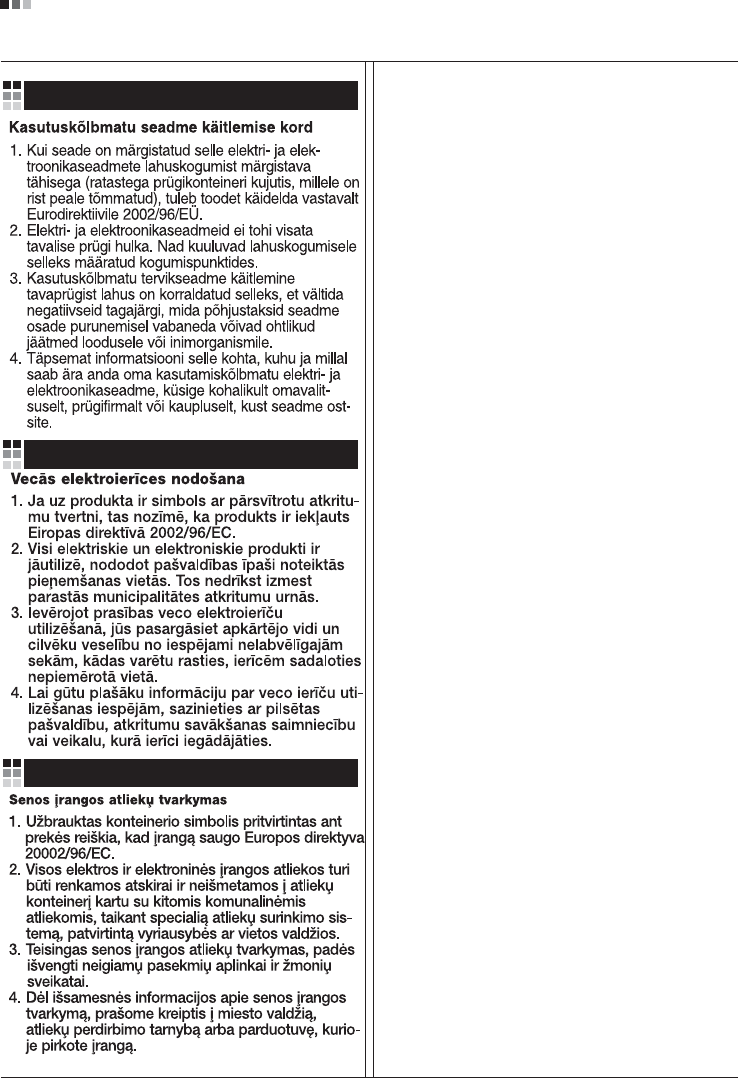
Regulatory Information cont.
11
Estonian
Latvian
Lithuanian