LG Electronics USA 50PW350UA PLASMA MONITOR User Manual
LG Electronics USA PLASMA MONITOR
User manual

www.lg.com
P/NO : SAC34134216 (1010-REV00)
OWNER’S MANUAL
LED LCD TV / LCD TV /
PLASMA TV
Please read this manual carefully before operating the
set and retain it for future reference.
LED LCD TV MODELS
19LV2500
22LV2500
26LV2500
32LV2500
LCD TV MODELS
22LK330
26LK330
32LK330
32LK430
42LK430
PLASMA TV MODELS
42PW340
50PW340
42PW350
50PW350
50PZ250
60PZ250
32LV3500
37LV3500
42LV3500
47LV3500
55LV3500
32LK450
37LK450
42LK450
47LK450
42LK520
47LK520
55LK520
42PW350U
50PW350U
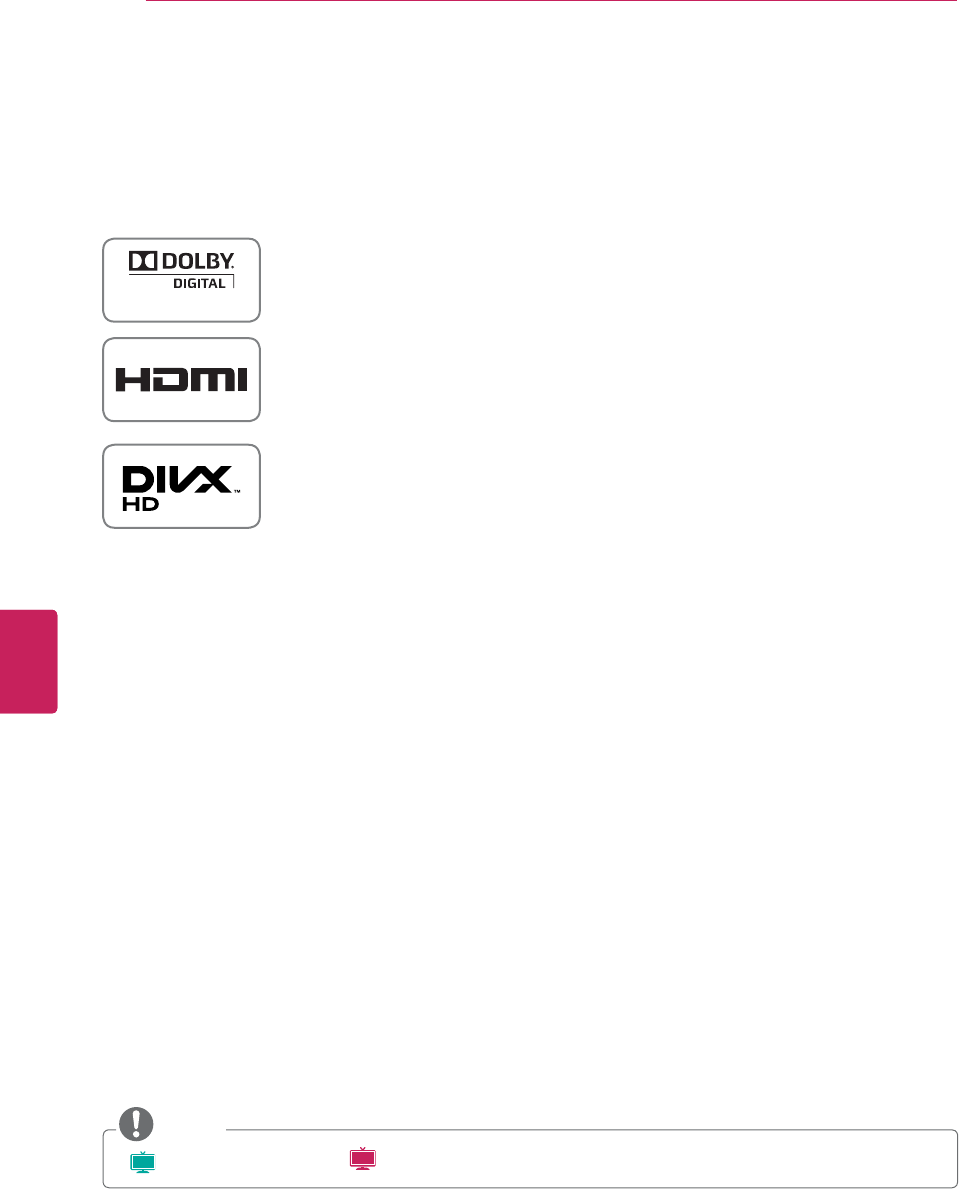
2
ENG
ENGLISH
LICENSES
LICENSES
Supported licenses may differ by model. For more information of the licenses, visit www.lg.com.
Manufactured under license from Dolby Laboratories. “Dolby” and the double-D
symbol are trademarks of Dolby Laboratories.
HDMI, the HDMI logo and High-Definition Multimedia Interface are trademarks or
registered trademarks of HDMI Licensing LLC.
ABOUT DIVX VIDEO: DivX® is a digital video format created by DivX, Inc. This is
an official DivX Certified® device that plays DivX video. Visit www.divx.com for
more information and software tools to convert your files into DivX video.
ABOUT DIVX VIDEO-ON-DEMAND: This DivX Certified® device must be registered
in order to play purchased DivX Video-on-Demand (VOD) movies. To obtain your
registration code, locate the DivX VOD section in your device setup menu. Go to
vod.divx.com for more information on how to complete your registration.
“DivX Certified® to play DivX® video up to HD 1080p, including premium
content.”
“DivX®, DivX Certified® and associated logos are registered trademarks of DivX,
Inc. and are used under license.”
“Covered by one or more of the following U.S. patents:
7,295,673; 7,460,668; 7,515,710; 7,519,274”
NOTE
y
Plasma
: Plasma TV
LCD
: LED LCD TV, LCD TV
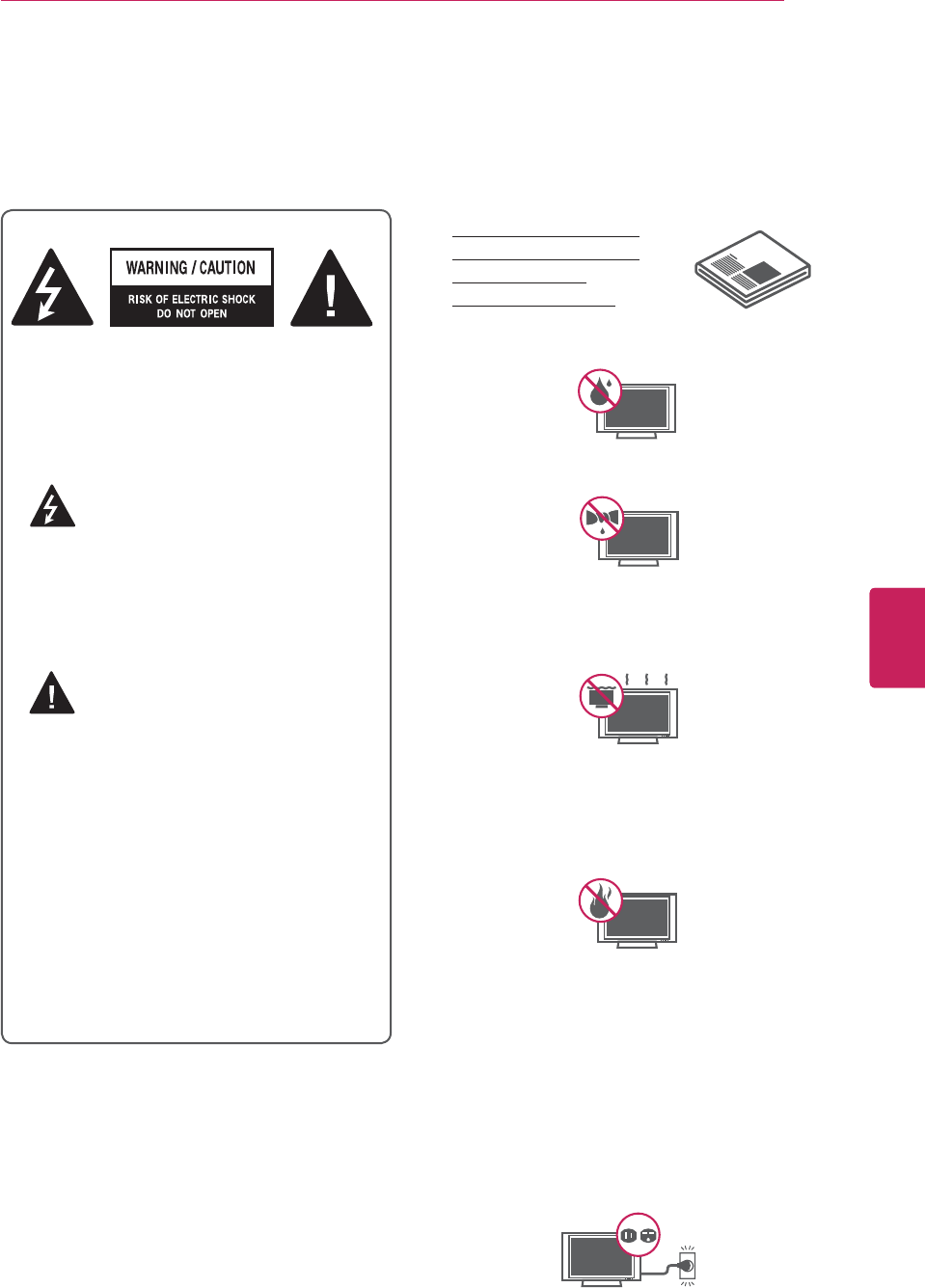
3
ENG
ENGLISH
IMPORTANT SAFETY INSTRUCTIONS
IMPORTANT SAFETY INSTRUCTIONS
Always comply with the following precautions to avoid dangerous situations and ensure peak performance
of your product.
TO REDUCE THE RISK OF ELECTRIC
SHOCK DO NOT REMOVE COVER (OR
BACK). NO USER SERVICEABLE PARTS
INSIDE. REFER TO QUALIFIED SERVICE
PERSONNEL.
The lightning flash with arrowhead
symbol, within an equilateral triangle,
is intended to alert the user to the
presence of uninsulated “dangerous voltage”
within the product’s enclosure that may be
of sufficient magnitude to constitute a risk of
electric shock to persons.
The exclamation point within an
equilateral triangle is intended to alert
the user to the presence of important
operating and maintenance (servicing)
instructions in the literature accompanying
the appliance.
- TO REDUCE THE RISK OF FIRE AND
ELECTRIC SHOCK, DO NOT EXPOSE THIS
PRODUCT TO RAIN OR MOISTURE.
- TO PREVENT FIRE OR SHOCK HAZARDS,
DO NOT EXPOSE THIS PRODUCT TO RAIN
OR MOISTURE.
WARNING/CAUTION
Read these instructions.
Keep these instructions.
Heed all warning.
Follow all instruction.
yDo not use this apparatus near water.
yClean only with a soft cloth.
yDo not block any ventilation openings. Install
in accordance with the manufacturer’s
instructions.
yDo not install near any heat sources such
as radiators, heat registers, stoves, or other
apparatus (including amplifiers) that produce
heat.
yDo not disregard the safety purpose of the
polarized or grounding-type plug. A polarized
plug is a plug that has two blades with one
wider than the other. A grounding-type plug
is a plug that has two blades and a third
grounding prong. The wide blade or the third
prong are provided for your safety. If the
provided plug does not fit into your outlet,
consult an electrician for replacement of the
obsolete outlet.
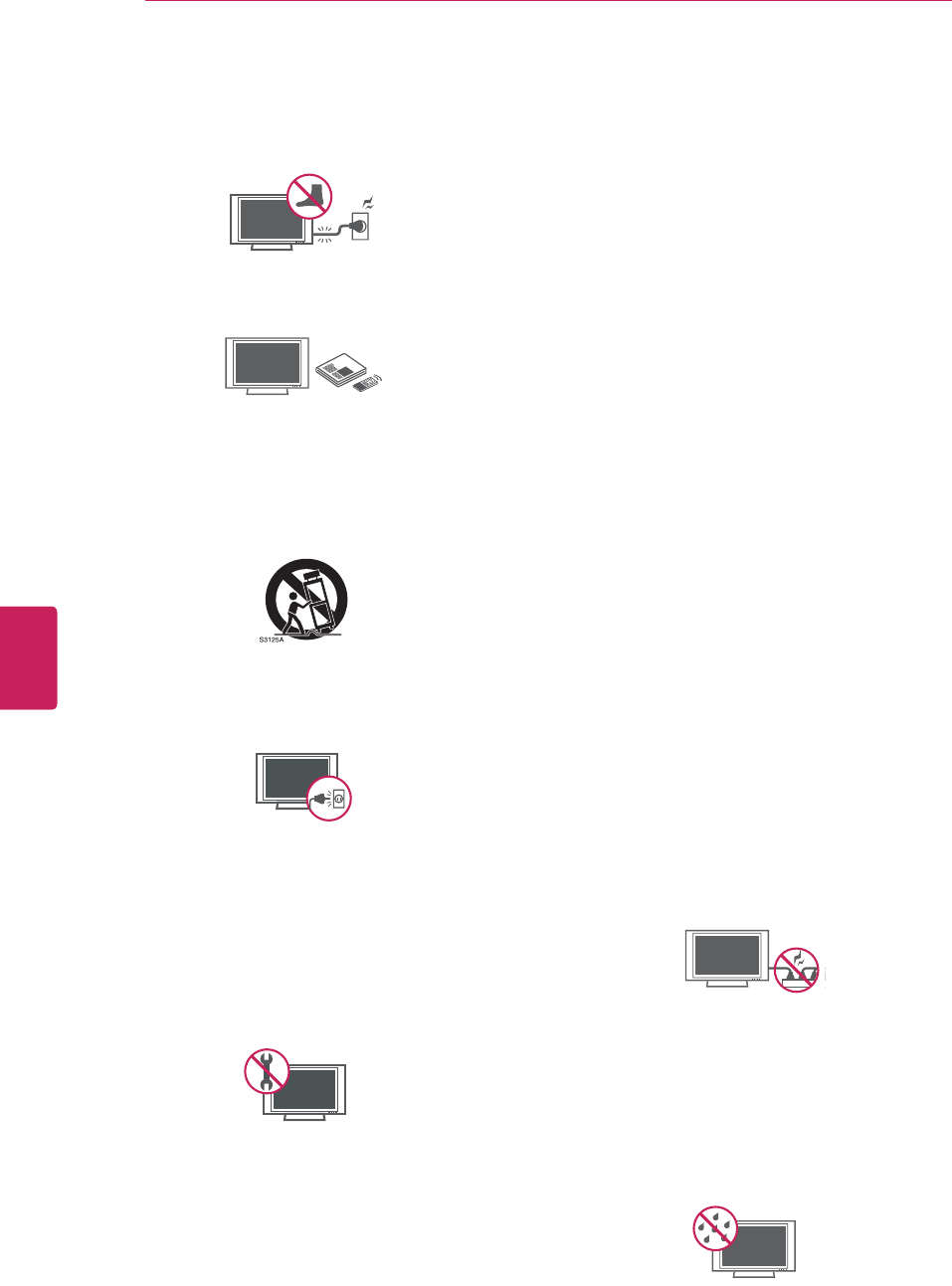
4
ENG
ENGLISH
IMPORTANT SAFETY INSTRUCTIONS
yProtect the power cord from being walked on
or pinched particularly at plugs, convenience
receptacles, and the point where they exit
from the apparatus.
yUse only attachments/accessories specified
by the manufacturer.
yUse only with a cart, stand, tripod, bracket,
or table specified by the manufacturer, or
sold with the apparatus. When a cart is used,
use caution when moving the cart/apparatus
combination to avoid injury from tip-over.
yUnplug this apparatus during lightning
storms or when unused for long periods of
time.
yRefer all servicing to qualified service
personnel. Servicing is required when the
apparatus has been damaged in any way. For
example, if the power-supply cord or plug is
damaged, liquid has been spilled or objects
have fallen into the apparatus, the apparatus
has been exposed to rain or moisture, does
not operate normally, or has been dropped.
yNever touch this apparatus or antenna during
a thunder or lightning storm.
yWhen mounting a TV on the wall, make sure
not to install the TV by hanging the power
and signal cables on the back of the TV.
yDo not allow an impact shock or any objects
to fall into the product, and do not drop
anything onto the screen.
yCAUTION concerning the Power Cord
(Can differ by country):
It is recommended that appliances be
placed upon a dedicated circuit; that is, a
single outlet circuit which powers only that
appliance and has no additional outlets or
branch circuits. Check the specification page
of this owner’s manual to be certain. Do not
connect too many appliances to the same
AC power outlet as this could result in fire or
electric shock. Do not overload wall outlets.
Overloaded wall outlets, loose or damaged
wall outlets, extension cords, frayed power
cords, or damaged or cracked wire insulation
are dangerous. Any of these conditions could
result in electric shock or fire. Periodically
examine the cord of your appliance, and
if its appearance indicates damage or
deterioration, unplug it, discontinue use of
the appliance, and have the cord replaced
with an exact replacement part by an
authorized service. Protect the power cord
from physical or mechanical abuse, such as
being twisted, kinked, pinched, closed in a
door, or walked upon. Pay particular attention
to plugs, wall outlets, and the point where
the cord exits the appliance. Do not move
the TV with the power cord plugged in. Do
not use a damaged or loose power cord. Be
sure do grasp the plug when unplugging the
power cord. Do not pull on the power cord
to unplug the TV.
yWarning - To reduce the risk of fire or
electrical shock, do not expose this product
to rain, moisture or other liquids. Do not
touch the TV with wet hands. Do not install
this product near flammable objects such
as gasoline or candles, or expose the TV to
direct air conditioning.
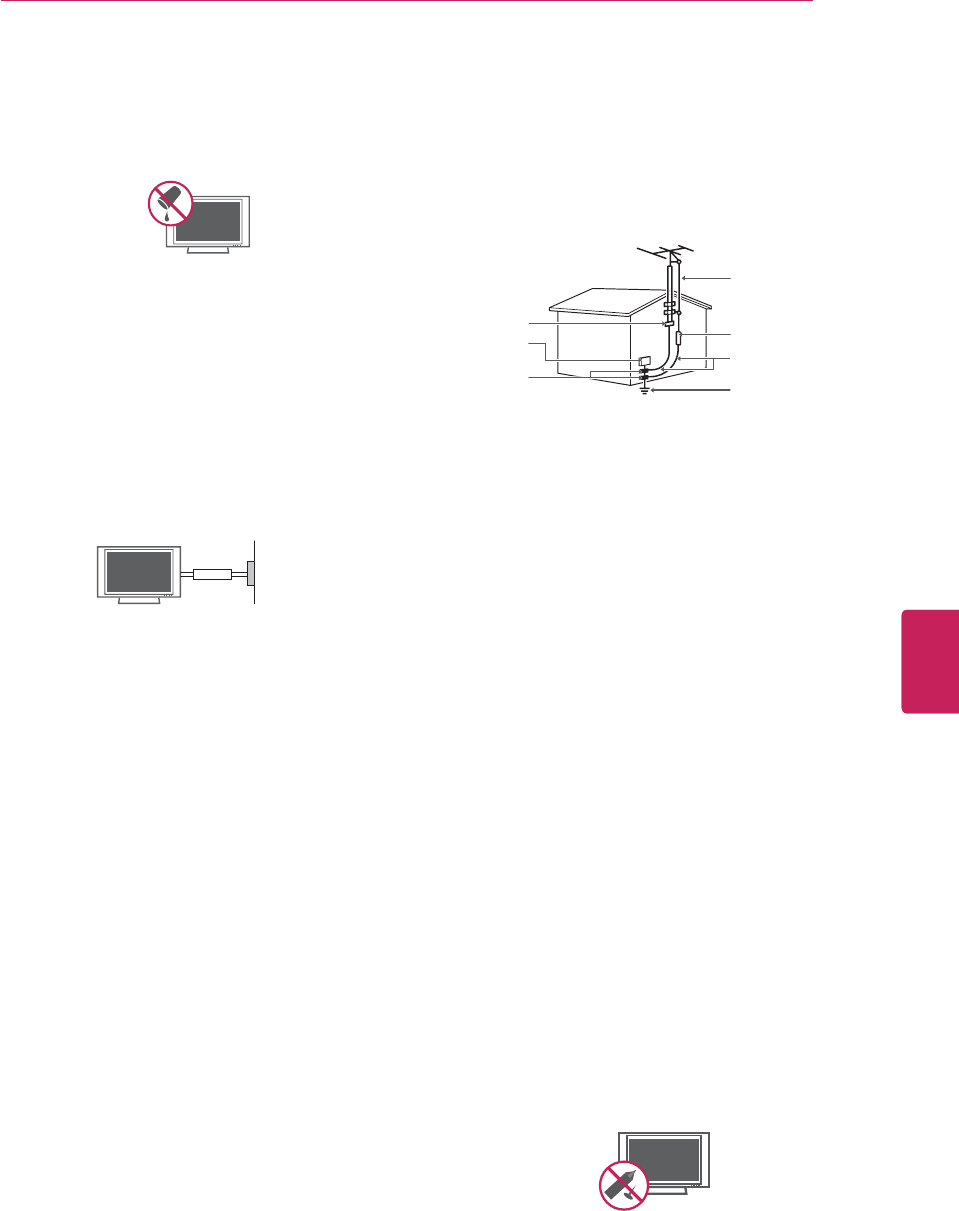
5
ENG
ENGLISH
IMPORTANT SAFETY INSTRUCTIONS
yDo not expose to dripping or splashing and
do not place objects filled with liquids, such
as vases, cups, etc. on or over the apparatus
(e.g. on shelves above the unit).
yGrounding
Ensure that you connect the earth ground
wire to prevent possible electric shock
(i.e. a TV with a three-prong grounded AC
plug must be connected to a three-prong
grounded AC outlet). If grounding methods
are not possible, have a qualified electrician
install a separate circuit breaker. Do not try to
ground the unit by connecting it to telephone
wires, lightening rods, or gas pipes.
Power Supp
Short-circuit Breaker
yDISCONNECTING DEVICE FROM MAINS
Mains plug is the disconnecting device. The
plug must remain readily operable.
yAs long as this unit is connected to the AC
wall outlet, it is not disconnected from the
AC power source even if the unit is turned
off.
yDo not attempt to modify this product in any
way without written authorization from LG
Electronics. Unauthorized modification could
void the user’s authority to operate this
product.
yANTENNAS Outdoor antenna grounding
(Can differ by country):
If an outdoor antenna is installed, follow
the precautions below. An outdoor antenna
system should not be located in the vicinity
of overhead power lines or other electric light
or power circuits, or where it can come in
contact with such power lines or circuits as
death or serious injury can occur. Be sure the
antenna system is grounded so as to provide
some protection against voltage surges
and built-up static charges. Section 810 of
the National Electrical Code (NEC) in the
U.S.A. provides information with respect to
proper grounding of the mast and supporting
structure, grounding of the lead-in wire to
an antenna discharge unit, size of grounding
conductors, location of antenna discharge
unit, connection to grounding electrodes and
requirements for the grounding electrode.
Antenna grounding according to the National
Electrical Code, ANSI/NFPA 70
NEC: National Electrical Code
Ground Clamp
Antenna Lead in Wire
Antenna Discharge Unit
(NEC Section 810-20)
Grounding Conductor
(NEC Section 810-21)
Power Service Grounding
Electrode System
(NEC Art 250, Part H)
Electric Service
Equipment
Ground Clamp
yCleaning
When cleaning, unplug the power cord and
wipe gently with a soft cloth to prevent
scratching. Do not spray water or other
liquids directly on the TV as electric shock
may occur. Do not clean with chemicals
such as alcohol, thinners or benzine.
yMoving
Make sure the product is turned off,
unplugged and all cables have been
removed. It may take 2 or more people to
carry larger TVs. Do not press or put stress
on the front panel of the TV.
yVentilation
Install your TV where there is proper
ventilation. Do not install in a confined
space such as a bookcase. Do not cover the
product with cloth or other materials while
plugged. Do not install in excessively dusty
places.
yIf you smell smoke or other odors coming
from the TV, unplug the power cord contact
an authorized service center.
yDo not press strongly upon the panel with
hand or sharp object such as nail, pencil or
pen, or make a scratch on it.
yKeep the product away from direct sunlight.
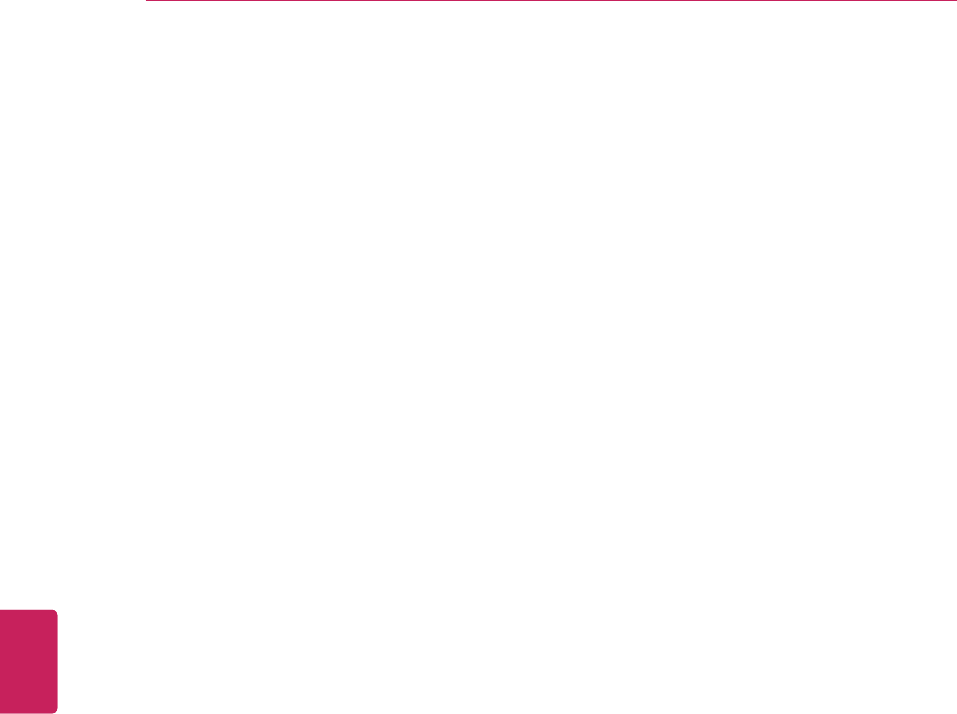
6
ENG
ENGLISH
IMPORTANT SAFETY INSTRUCTIONS
yDot Defect
The Plasma or LCD panel is a high
technology product with resolution of two
million to six million pixels. In a very few
cases, you could see fine dots on the screen
while you’re viewing the TV. Those dots
are deactivated pixels and do not affect the
performance and reliability of the TV.
yGenerated Sound
“Cracking” noise: A cracking noise that
occurs when watching or turning off the TV
is generated by plastic thermal contraction
due to temperature and humidity. This noise
is common for products where thermal
deformation is required.
Electrical circuit humming/panel buzzing: A
low level noise is generated from a high-
speed switching circuit, which supplies a
large amount of current to operate a product.
It varies depending on the product.
This generated sound does not affect the
performance and reliability of the product.
yViewing 3D Imaging (For 3D TV)
- When viewing 3D imaging, watch the TV
from an effective viewing angle and within
the appropriate distance. If you exceed this
viewing angle or distance, you may not be
able to view the 3D imaging. Furthermore,
the 3D imaging may not display if it is viewed
while you are lying down.
- If you watch the 3D imaging too closely or
for a long period of time, it may harm your
eyesight.
- Watching the TV or playing video games
that incorporate 3D imaging with the 3D
glasses for a long period of time can cause
drowsiness, headaches or fatigue to you
and/or your eyes. If you have a headache,
or otherwise feel fatigued or drowsy, stop
watching the TV and take a rest.
- Pregnant woman, seniors, persons with
heart problems or persons who experience
frequent drowsiness should refrain from
watching 3D TV.
- Some 3D imaging may cause you to duck
or dodge the image displayed in the video.
Therefore, it is best if you do not watch 3D
TV near fragile objects or near any objects
that can be knocked over easily.
- Please prevent children under the age of
5 from watching 3D TV. It may affect their
vision development.
- Warning for photosensitization seizure: Some
viewers may experience a seizure or epilepsy
when exposed to certain factors, including
flashing lights or images in TV or video
games. If you or anybody from your family
has a history of epilepsy or seizure, please
consult with your doctor before watching 3D
TV.
Also certain symptoms can occur in
unspecified conditions without any previous
history. If you experience any of the following
symptoms, immediately stop watching the
3D imaging and consult a doctor: dizziness or
lightheadedness, visual transition or altered
vision, visual or facial instability, such as eye
or muscle twitching, unconscious action,
convulsion, loss of conscience, confusion
or disorientation, loss of directional sense,
cramps, or nausea. Parents should monitor
their children, including teenagers, for these
symptoms as they may be more sensitive to
the effects of watching 3D TV.
Risk of photosensitization seizure can be
reduced with the following actions.
- Take frequent breaks from watching 3D TV.
- For those who have vision that is different
in each eye, they should watch the TV after
taking vision correction measures.
- Watch the TV so that your eyes are on the
same level as the 3D screen and refrain from
sitting too closely to the TV.
- Do not watch the 3D imaging when tired or
sick, and avoid watching the 3D imaging for a
long period of time.
- Do not wear the 3D glasses for any other
purpose than viewing 3D imaging on a 3D TV.
- Some viewers may feel disoriented after
watching 3D TV. Therefore, after you watch
3D TV, take a moment to regain awareness
of your situation before moving.
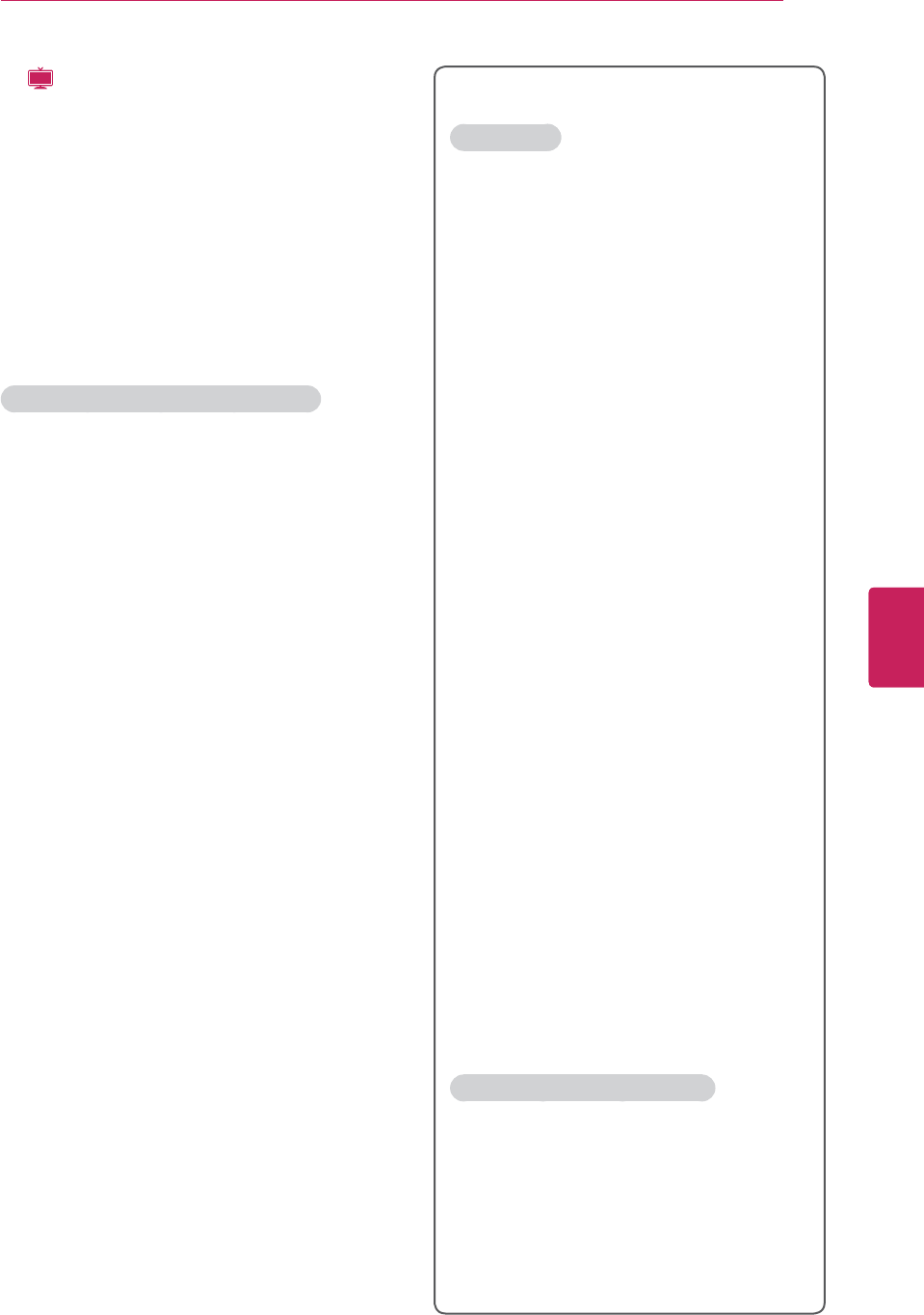
7
ENG
ENGLISH
IMPORTANT SAFETY INSTRUCTIONS
y
LCD
If the TV feels cold to the touch, there may
be a small “flicker” when it is turned on. This
is normal, there is nothing wrong with TV.
Some minute dot defects may be visible on
the screen, appearing as tiny red, green, or
blue spots. However, they have no adverse
effect on the TV’s performance. Avoid
touching the LCD screen or holding your
finger(s) against it for long periods of time.
Doing so may produce some temporary
distortion effects on the screen.
DISPOSAL (Only Hg lamp used LCD TV)
The fluorescent lamp used in this product contains
a small amount of mercury. Do not dispose of
this product with general household waste.
Disposal of this product must be carried out
in accordance to the regulations of your local
authority.
For USA and Canada
FCC NOTICE
This equipment has been tested and found
to comply with the limits for a Class B
digital device, pursuant to Part 15 of the
FCC Rules. These limits are designed to
provide reasonable protection against harmful
interference in a residential installation.
This equipment generates, uses and can
radiate radio frequency energy and, if not
installed and used in accordance with the
instructions, may cause harmful interference
to radio communications. However, there is
no guarantee that interference will not occur
in a particular installation. If this equipment
does cause harmful interference to radio or
television reception, which can be determined
by turning the equipment off and on, the user
is encouraged to try to correct the interference
by one or more of the following measures:
- Reorient or relocate the receiving antenna.
- Increase the separation between the
equipment and the receiver.
- Connect the equipment to an outlet on
a circuit different from that to which the
receiver is connected.
- Consult the dealer or an experienced radio/
TV technician for help.
This device complies with part 15 of the FCC
Rules. Operation is subject to the following
two conditions: (1) this device may not cause
harmful interference and (2) this device must
accept any interference received, including
interference that may cause undesired
operation of the device.
Any changes or modifications in construction of
this device which are not expressly approved
by the party responsible for compliance
could void the user’s authority to operate the
equipment.
NOTE TO CABLE/TV INSTALLER
This reminder is provided to call the CATV
system installer’s attention to Article 820-40 of
the National Electric Code (U.S.A.). The code
provides guidelines for proper grounding and,
in particular, specifies that the cable ground
shall be connected to the grounding system of
the building, as close to the point of the cable
entry as practical.
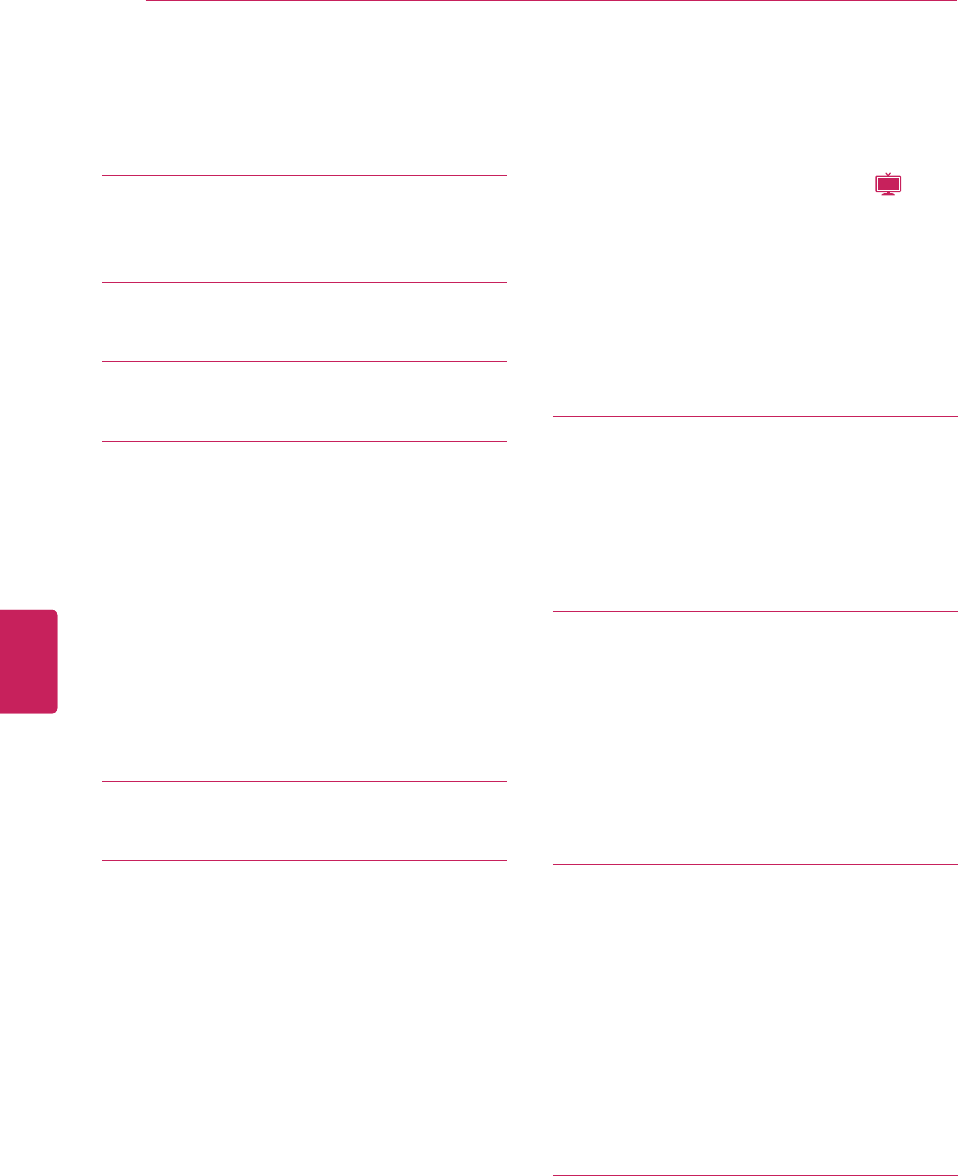
8
ENG
ENGLISH
TABLE OF CONTENTS
TABLE OF CONTENTS
2 LICENSES
3 IMPORTANT SAFETY IN-
STRUCTIONS
8 TABLE OF CONTENTS
10 ASSEMBLING AND PREPARING
10 Unpacking
13 Optional Extras
14 Parts and buttons
18 Lifting and moving the TV
18 Setting up the TV
18 Attaching the stand
22 Mounting on a table
23 Mounting on a wall
24 Tidying cables
25 REMOTE CONTROL
28 WATCHING TV
28 Connecting an antenna or cable
28 Connecting an antenna or basic cable
28 Connecting with a cable box
29 Turning the TV on for the first time
30 Watching TV
30 Managing channels
30 Setting up channels
31 Using favorite channels
32 Checking current program info
34 Using additional options
34 Adjusting aspect ratio
35 Changing AV modes
35 Using the input list
36 Locking the buttons on the TV (Child
Lock)
36 Using the quick menu
37 Viewing the on-screen manual (
LCD
)
37 Using the customer supprot
37 Testing the Picture / Sound
37 Using the product or service informa-
tion
38 3D IMAGING
(FOR PLASMA TV)
38 3D TECHNOLOGY
39 When using 3D Glasses
39 3D Imaging viewing range
40 Viewing 3D Imaging
42 ENTERTAINMENT
42 Connecting USB storage devices
43 Browsing files
45 Viewing videos
48 DivX registration code
49 Viewing photos
51 Listening to music
54 CUSTOMIZING TV SETTINGS
54 Accessing main menus
55 Customizing settings
55 CHANNEL settings
56 PICTURE settings
60 AUDIO settings
61 TIME settings
62 LOCK settings
64 OPTION settings
66 MAKING CONNECTIONS
67 Connection overview
68 Connecting to a HD receiver, DVD, or
VCR player
68 HDMI connection
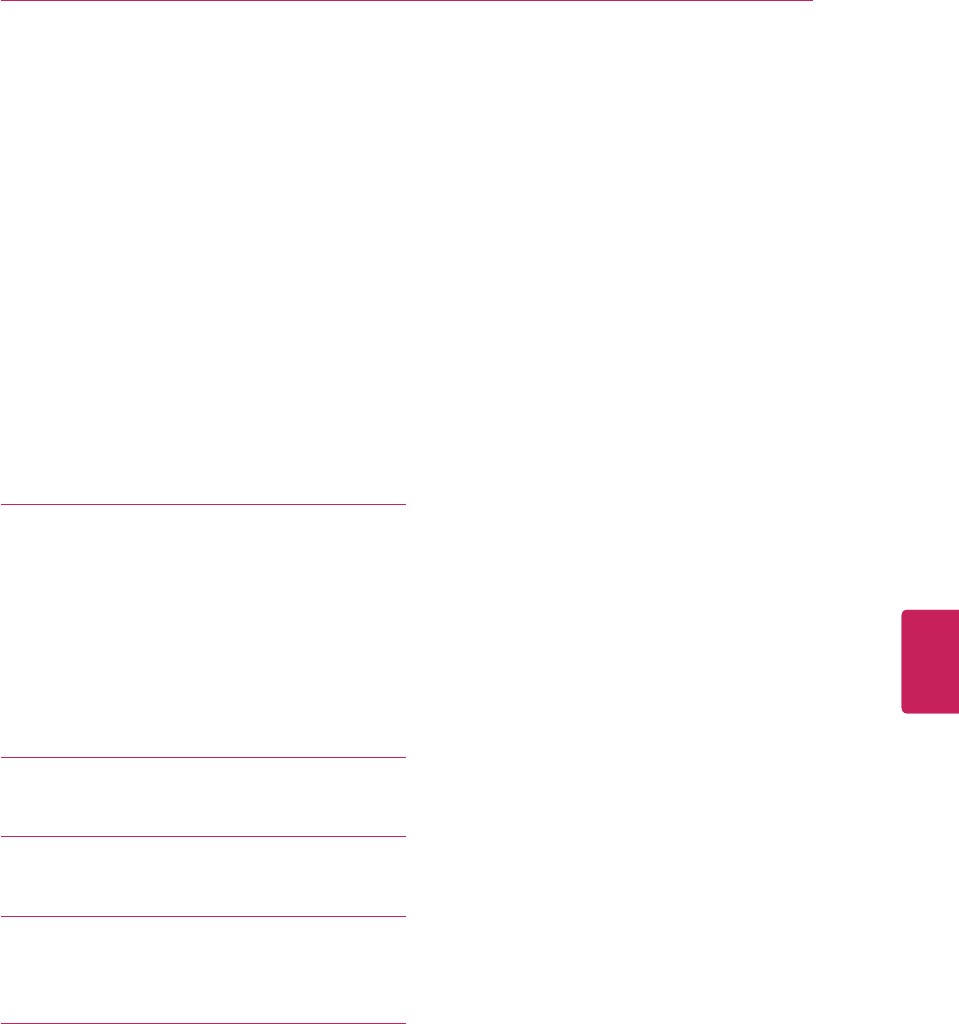
9
ENG
ENGLISH
TABLE OF CONTENTS
68 DVI to HDMI connection
69 Component connection
69 Composite connection
70 RGB Connection
70 Connecting to an audio system
70 Digital optical audio connection
71 Connecting to a USB
71 SIMPLINK connection
71 Activating and Using the SIMPLINK
menus
73 MAINTENANCE
73 Cleaning your TV
73 Screen and frame
73 Cabinet and stand
73 Power cord
73 Preventing “Image burn” or “Burn-in” on
your TV screen
74 TROUBLESHOOTING
76 SPECIFICATIONS
81 IR CODES
83 EXTERNAL CONTROL DEVICE
SETUP
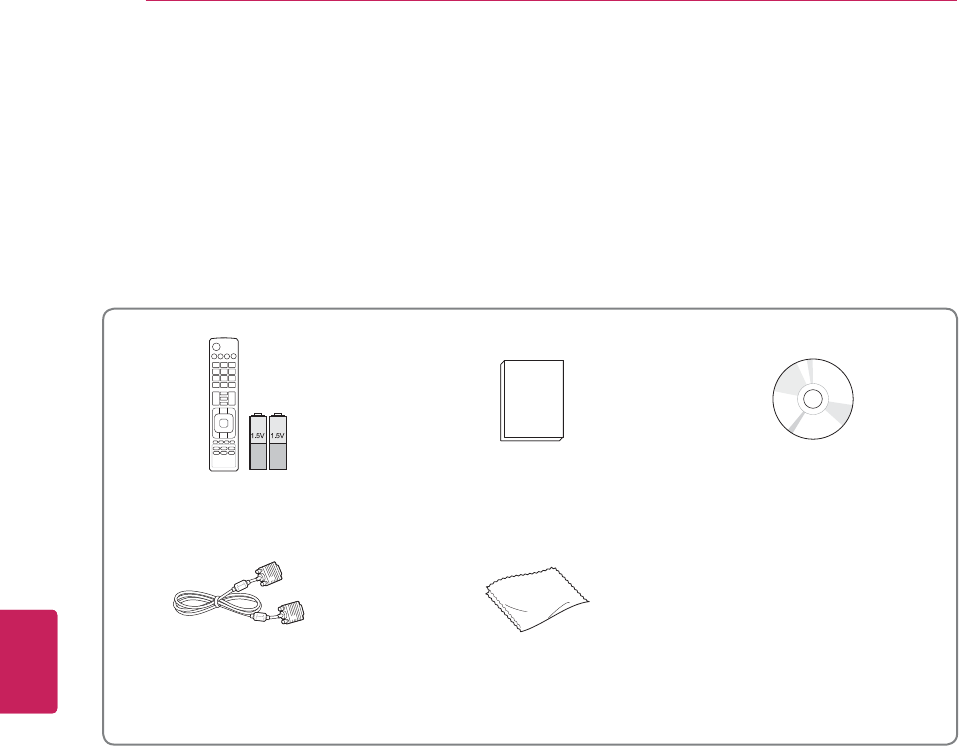
10
ENG
ENGLISH
ASSEMBLING AND PREPARING
ASSEMBLING AND PREPARING
Unpacking
Check your product box for the following items. If there are any missing accessories, contact the local
dealer where you purchased your product. The illustrations in this manual may differ from the actual
product and item.
Remote control and batteries (AAA) Owner’s manual CD
D-sub 15 pin signal cable1
(optional)
Polishing cloth2 (optional)
FREEZE
RATIO
L/R SELECT
ENTER
BACK EXIT
Q.MENU
INFO
MENU
CHVOL
P
A
G
E
FAV
3D
MUTE
123
456
78
0
9
MARK
LIST
FLASHBK
ENERGY
SAVING
TV
AV MODE
INPUT
1 When using the VGA (D-sub 15 pin signal cable) PC connection, use the shielded signal interface cable
with a ferrite core to maintain standards compliance for the product.
2 Gently wipe the spots on the cabinet with the polishing cloth.
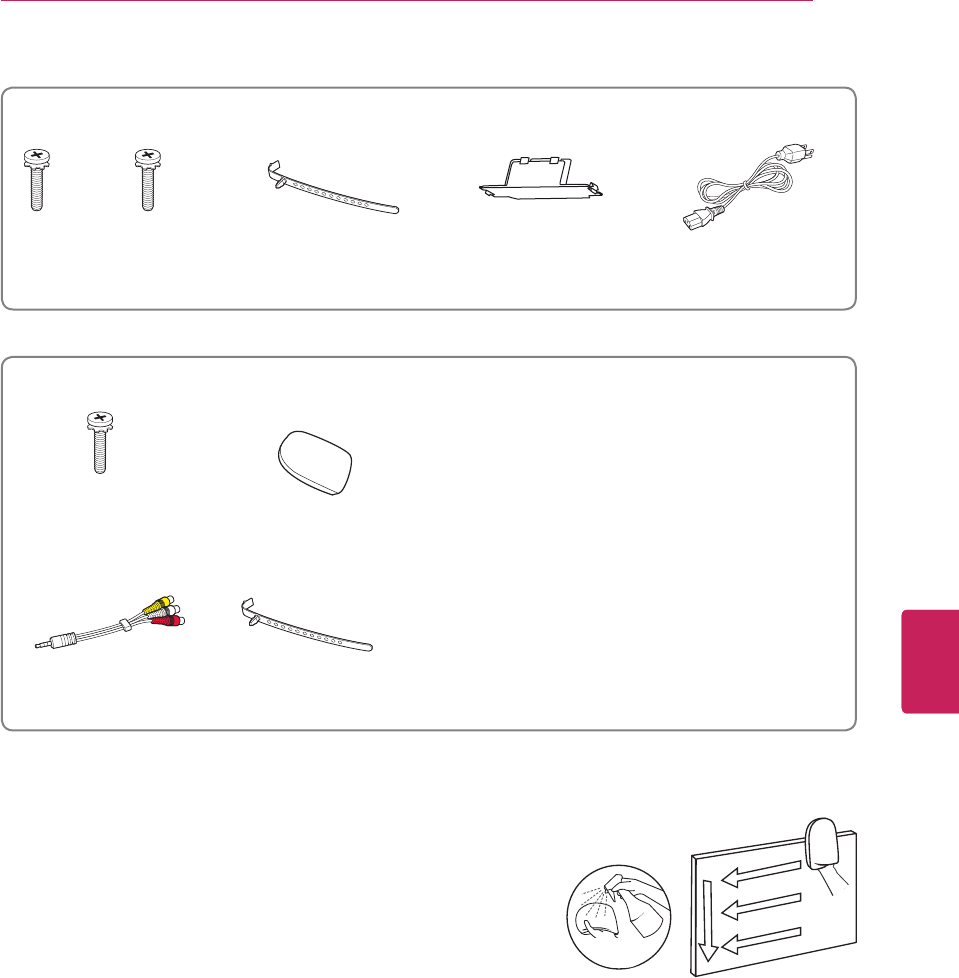
11
ENG
ENGLISH
ASSEMBLING AND PREPARING
42/50PW340, 42/50PW350, 42/50PW350U, 50/60PZ250
Screw for assembly Cable holder Protection cover Power Cord
M4 x 26
x 4
M5 x 14.5
x 3
32/37/42/47/55LV3500
Screw for assembly Cleansing Cloths (Mitt)3
Composite gender cable Cable holder
M4 x 12
x 8
3 Wipe spots on the exterior only with the cleasing cloths.
Do not wipe roughly when removing stains. Excessive
pressure may cause scratches or discoloration.
For cleaning front frame, please slowly wipe in one direction
after spraying water 1-2 times on cleansing cloths. Please
remove excessive moisture after cleaning. Excessive moisture
may cause water stains on the frame.
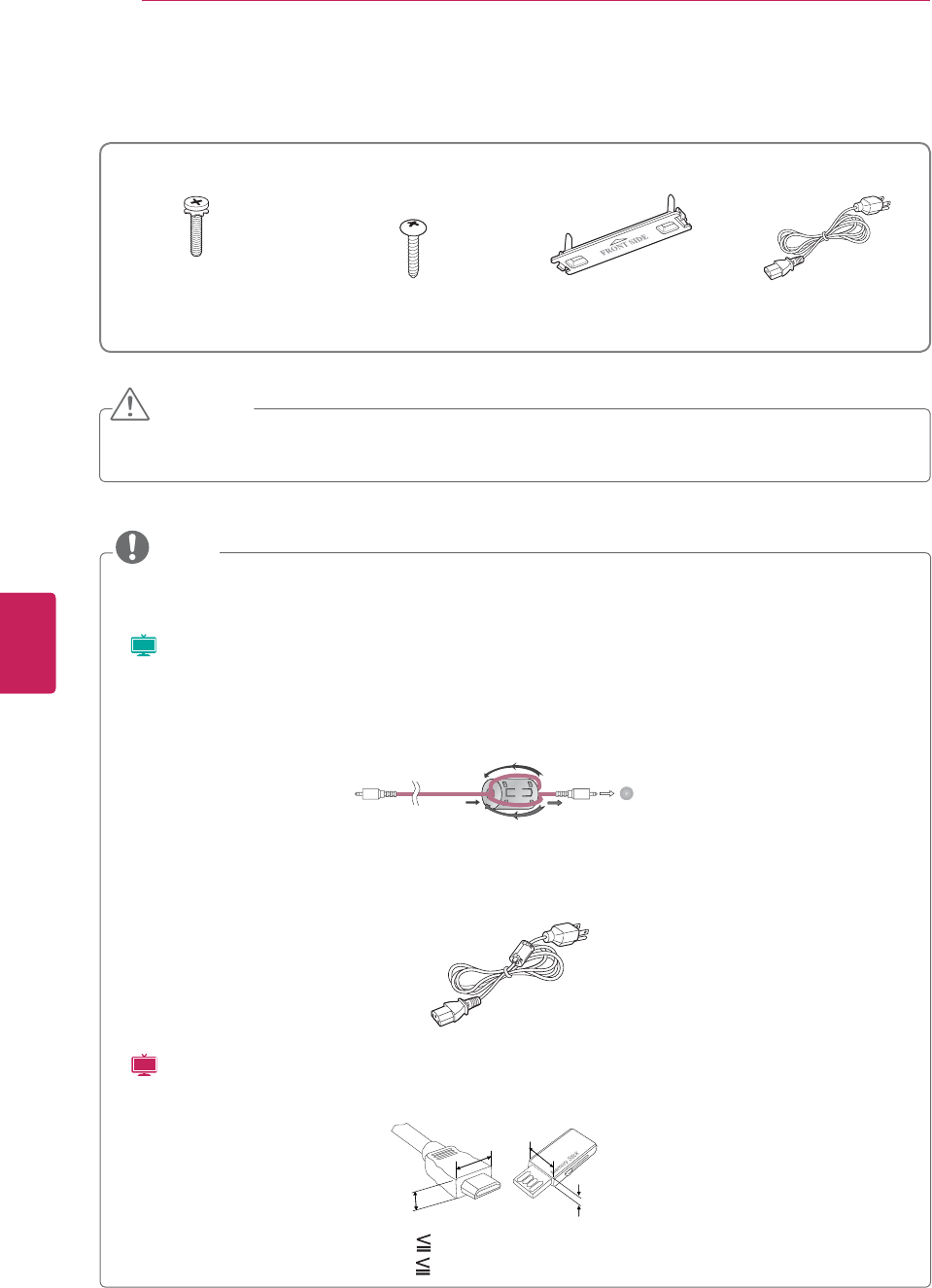
12
ENG
ENGLISH
ASSEMBLING AND PREPARING
32/37/42/47LK450
Screw for assembly Screw for fixing Protection cover Power Cord
CAUTION
yDo not use any pirated items to ensure the safety and product life span.
yAny damages or injuries by using pirated items are not covered by the warranty.
NOTE
yThe items supplied with your product may vary depending on the model.
yProduct specifications or contents of this manual may be changed without prior notice due to
upgrade of product functions.
y(
Plasma
) How to use the ferrite core
-(㦤ἼG⒈GὨG䂈㛨G㇠㟝PUse the ferrite core to reduce the electromagnetic waves in the PC audio
cable.
Wind the PC audio cable on the ferrite core thrice. Place the ferrite core far from the TV.
AUDIO IN
(RGB/DVI)
- Use the ferrite core to reduce the electromagnetic waves that interfere with the TV. Wind the PC
audio cable on the ferrite core once. Place the ferrite core on the power cable close to the wall plug.
y(
LCD
) For an optimal connection, HDMI cables and USB devices should have bezels less than 10 mm
(0.39 inches) thick and 18 mm (0.7 inches) width.
B
AA
B
*A 10 mm (0.39 inches)
*B 18 mm (0.7 inches)
M4 x 20
x 8
Except 47LK450
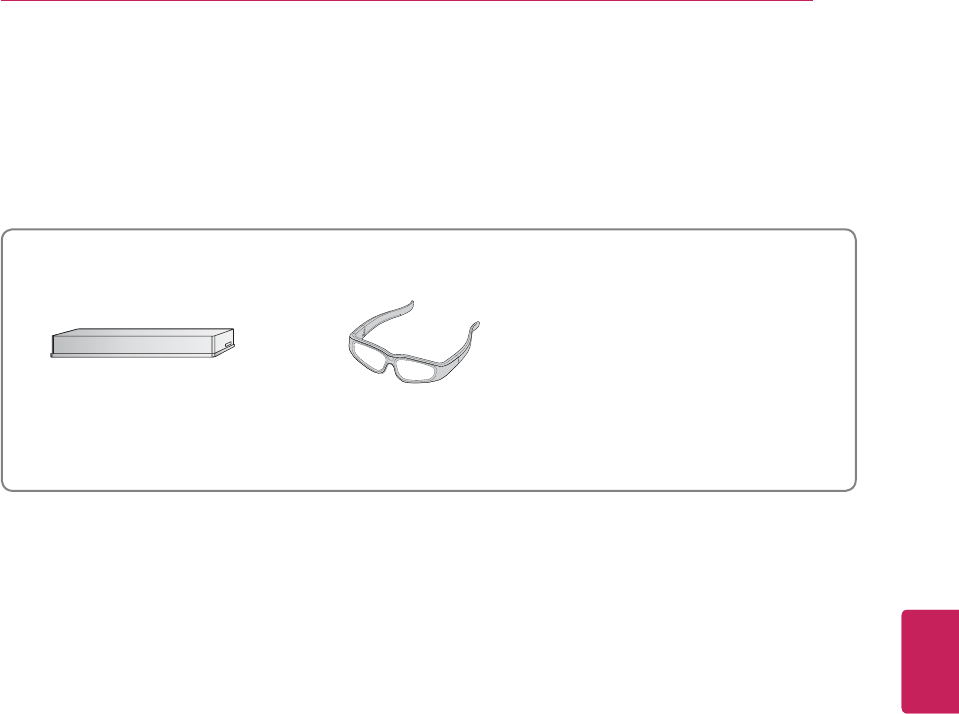
13
ENG
ENGLISH
ASSEMBLING AND PREPARING
Optional Extras
Optional extras can be changed or modified for quality improvement without any notification.
Contact your dealer for buying these items.
This device only works with compatible LG LED LCD TV, LCD TV, or Plasma TV.
Wireless Media Box
(AN-WL100W)
3D Glasses
(AG-S230, AG-S250, AG-S270)
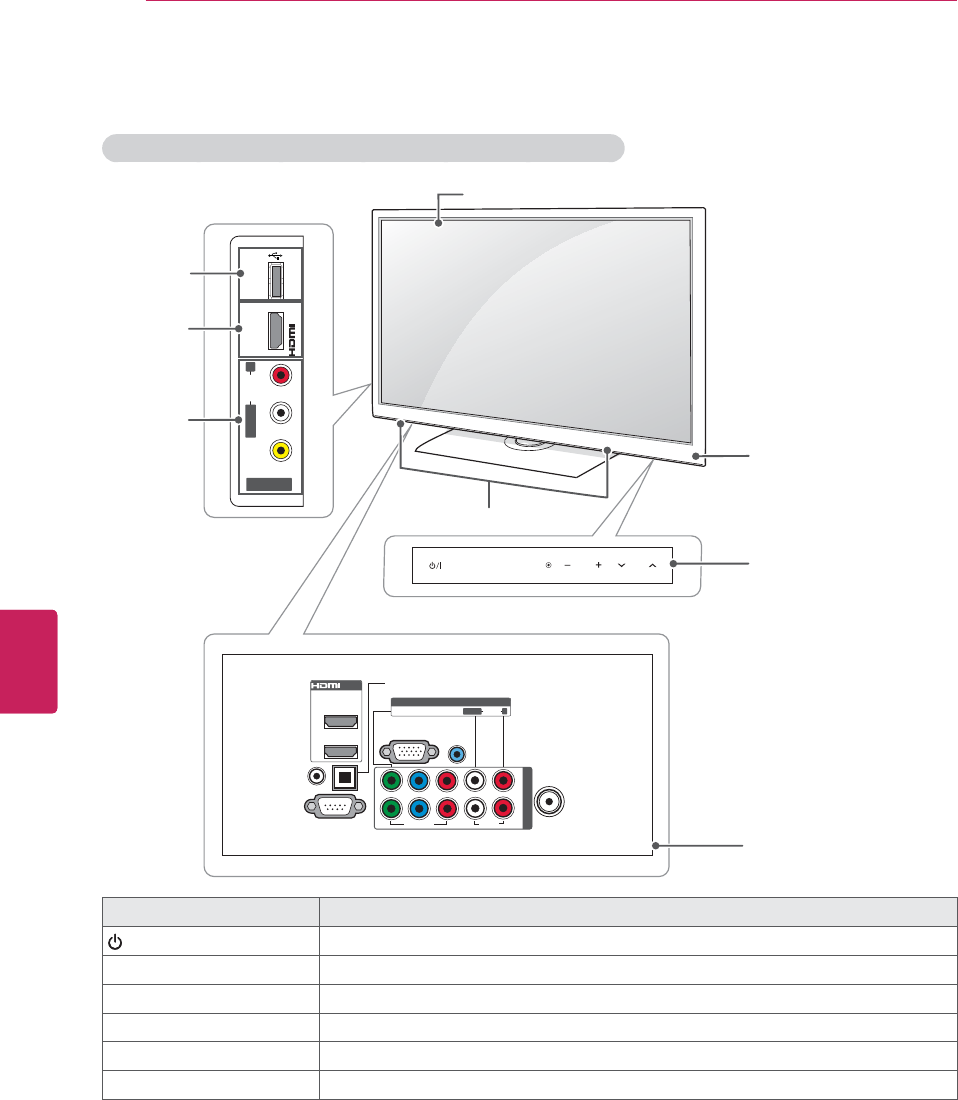
14
ENG
ENGLISH
ASSEMBLING AND PREPARING
Parts and buttons
Touch button2Description
/I Turns the power on or off.
INPUT Changes the input source.
HOME Accesses the main menus, or saves your input and exits the menus.
ENTER Selects the highlighted menu option or confirms an input.
- VOL + Adjusts the volume level.
^
CH
v
Scrolls through the saved channels.
1 Intelligent sensor - Adjusts the image quality corresponding to the surrounding environment.
2 All of the buttons are touch sensitive and can be operated through simple touch with your finger.
42/50PW340, 42/50PW350, 42/50PW350U, 50/60PZ250
AV IN 2
L/MONO
R
AUDIO
VIDEO
USB ININ 3
COMPONENT IN
VIDEO
AUDIO
YL
PBPRR
RGB IN (PC)
AUDIO IN
(RGB/DVI)
ANTENNA
/CABLE
IN
RS-232C IN
(CONTROL & SERVICE)
REMOTE
CONTROL IN
OPTICAL
DIGITAL
AUDIO OUT
AV IN 1
1
/DVI IN
VIDEO
AUDIO
L/MONO
R
2
1
2
ENTER CH
VOL
HOME
INPUT
Remote control and
intelligent1 sensors
USB input
HDMI IN
AV (Audic
and Video)
IN
Screen
Speakers
Connection panel
(See p.66)
Touch buttons2

15
ENG
ENGLISH
ASSEMBLING AND PREPARING
32/37/42/47/55LV3500
NOTE
You can set the Power indicator to on or off by selecting OPTION in the main menus.
Touch button2Description
/I Turns the power on or off.
INPUT Changes the input source.
HOME Accesses the main menus, or saves your input and exits the menus.
ENTER Selects the highlighted menu option or confirms an input
- VOL + Adjusts the volume level.
v
CH
^
Scrolls through the saved channels.
1 Intelligent sensor - Adjusts the image quality corresponding to the surrounding environment.
2 All of the buttons are touch sensitive and can be operated through simple touch with your finger.
IN 3
USB IN
LAN
OPTICAL DIGITAL
AUDIO OUT
ANTENNA/
CABLE IN
ENTER
CH VOL HOME INPUT
AV IN 2
VIDEO / AUDIO
H/P
ANTENNA /
CABLE IN
RS-232C IN
(CONTROL & SERVICE)
RGB IN(PC)
(RGB/DVI)
AUDIO IN
OPTICAL
DIGITAL
AUDIO OUT
1
2
VIDEO AUDIO
COMPONENT IN
Y
P
B
P
R
R
L
VIDEO
AUDIO
L/MONO
R
AV IN 1
/ DVI IN
21
USB IN
IN 3
Screen
Touch buttons2
Power indicator
Remote control and
intelligent1 sensors
Connection panel
(See p.66)
Speakers
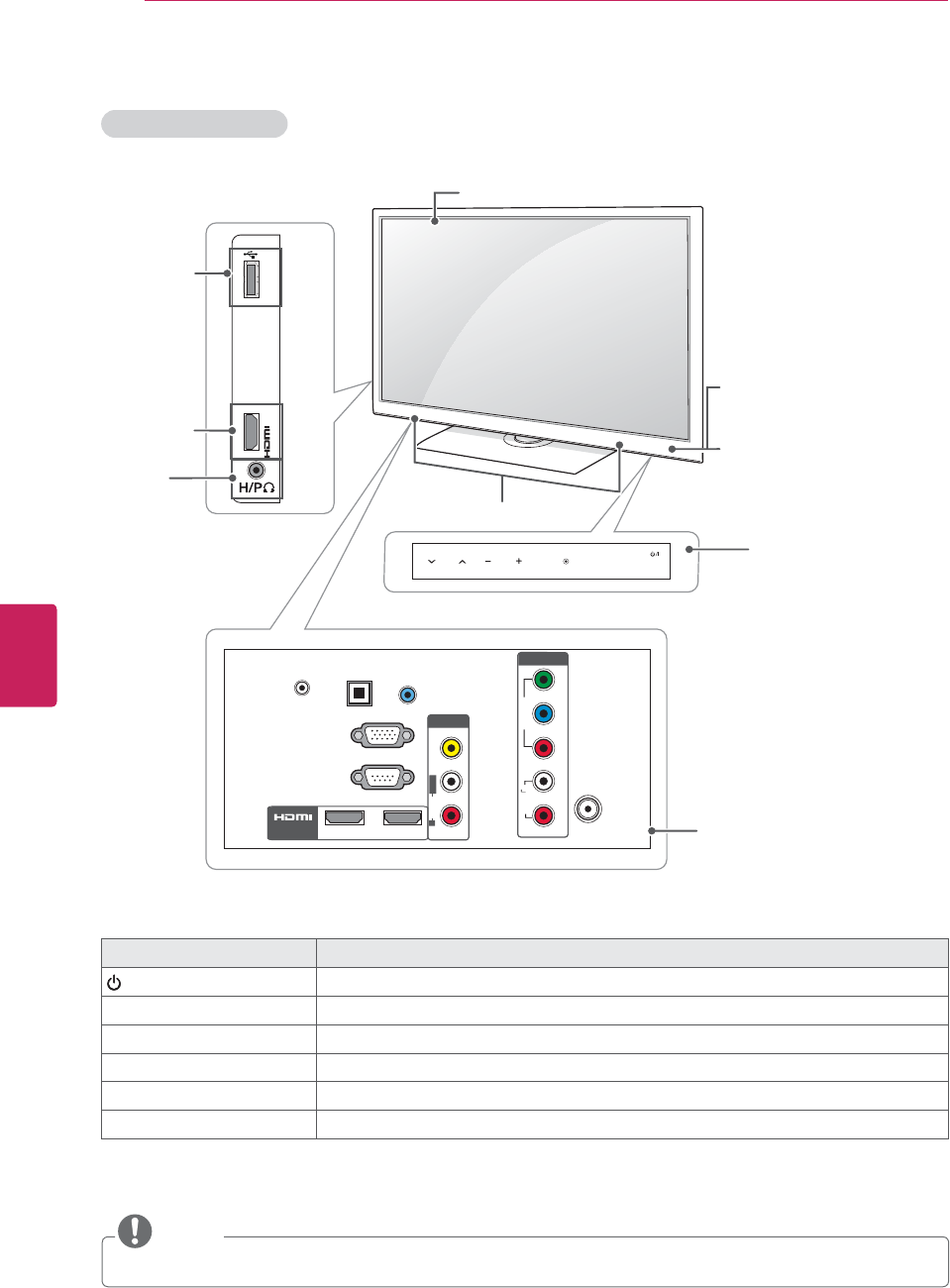
16
ENG
ENGLISH
ASSEMBLING AND PREPARING
19/22/26/32LV2500
NOTE
You can set the Power indicator to on or off by selecting OPTION in the main menus.
Touch button2Description
/I Turns the power on or off.
INPUT Changes the input source.
HOME Accesses the main menus, or saves your input and exits the menus.
ENTER Selects the highlighted menu option or confirms an input
- VOL + Adjusts the volume level.
v
CH
^
Scrolls through the saved channels.
1 Intelligent sensor - Adjusts the image quality corresponding to the surrounding environment.
2 All of the buttons are touch sensitive and can be operated through simple touch with your finger.
USB ININ 3
ANTENNA/
CABLE IN
VIDEO AUDIO
COMPONENT IN
Y
P
B
P
R
R
L
(RGB/DVI)
AUDIO IN
OPTICAL
DIGITAL
AUDIO OUT
RS-232C IN
(
CONTROL & SERVICE)
RGB IN (PC)
/ DVI IN
21
VIDEO
AUDIO
R
AV IN 1
L/MONO
DC-IN
ENTER
CH VOL HOME INPUT
Screen
Touch buttons2
Power indicator
Remote control and
intelligent1 sensors
Connection panel
(See p.66)
Speakers
USB input
HDMI IN
HEAD
PHONE
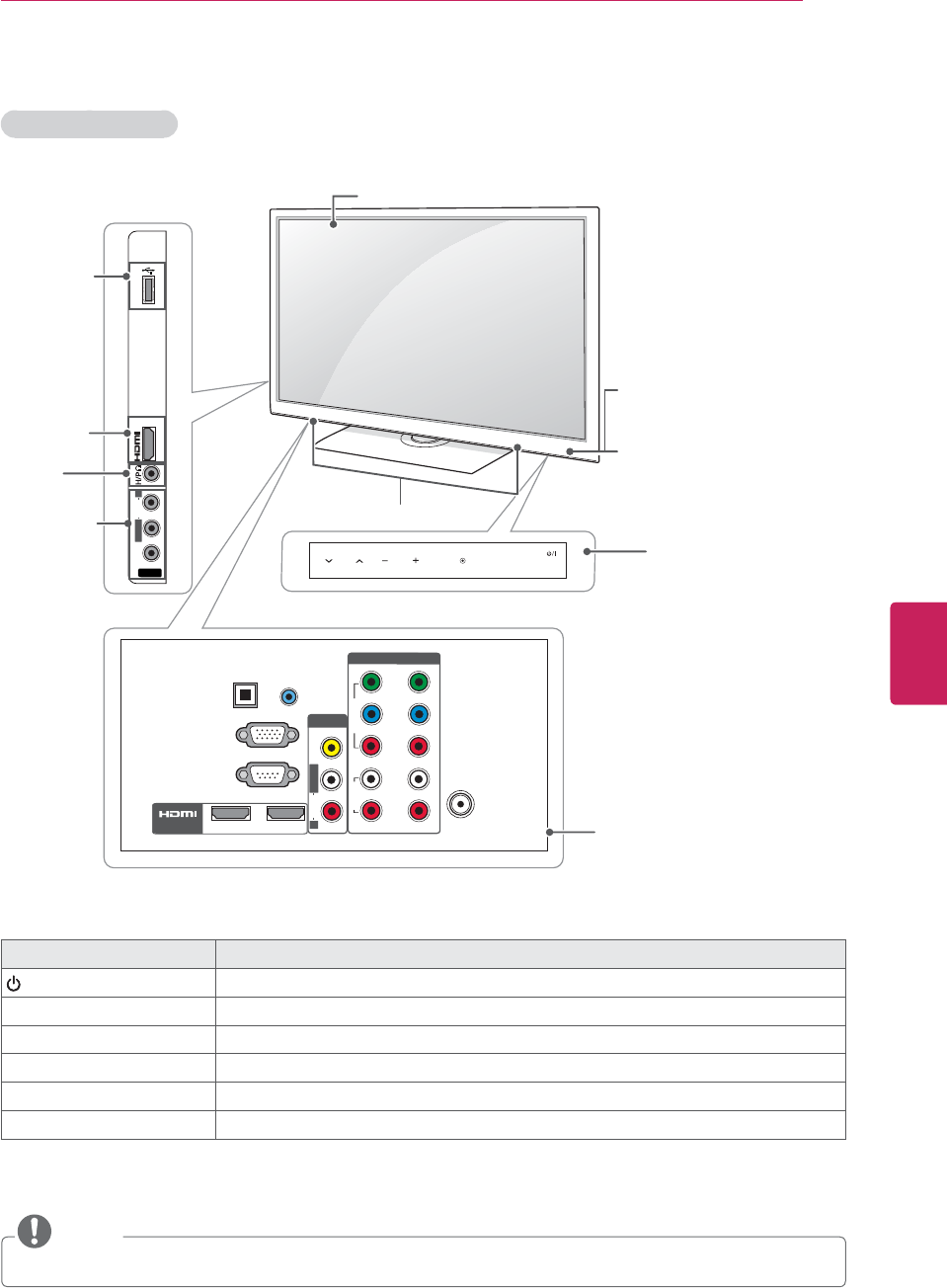
17
ENG
ENGLISH
ASSEMBLING AND PREPARING
32/37/42/47LK450
NOTE
You can set the Power indicator to on or off by selecting OPTION in the main menus.
Touch button2Description
/I Turns the power on or off.
INPUT Changes the input source.
HOME Accesses the main menus, or saves your input and exits the menus.
ENTER Selects the highlighted menu option or confirms an input
- VOL + Adjusts the volume level.
v
CH
^
Scrolls through the saved channels.
1 Intelligent sensor - Adjusts the image quality corresponding to the surrounding environment.
2 All of the buttons are touch sensitive and can be operated through simple touch with your finger.
ENTER
CH VOL HOME INPUT
USB IN
VIDEO
AUDIO
R
L/MONO
IN 3
AV IN 2
1
2
COMPONENT IN
YPB
P
R
R
L
VIDEO
AUDIO
R
AV IN 1
L/MONO
ANTENNA /
CABLE IN
RS-232C IN
(CONTROL & SERVICE)
RGB IN (PC)
OPTICAL DIGITAL
AUDIO OUT
(RGB/DVI)
AUDIO IN
/ DVI IN
21
VIDEO AUDIO
Screen
Touch buttons2
Power indicator
Remote control and
intelligent1 sensors
Connection panel
(See p.66)
Speakers
USB input
HDMI IN
HEAD
PHONE
AV (Audic
and Video)
IN
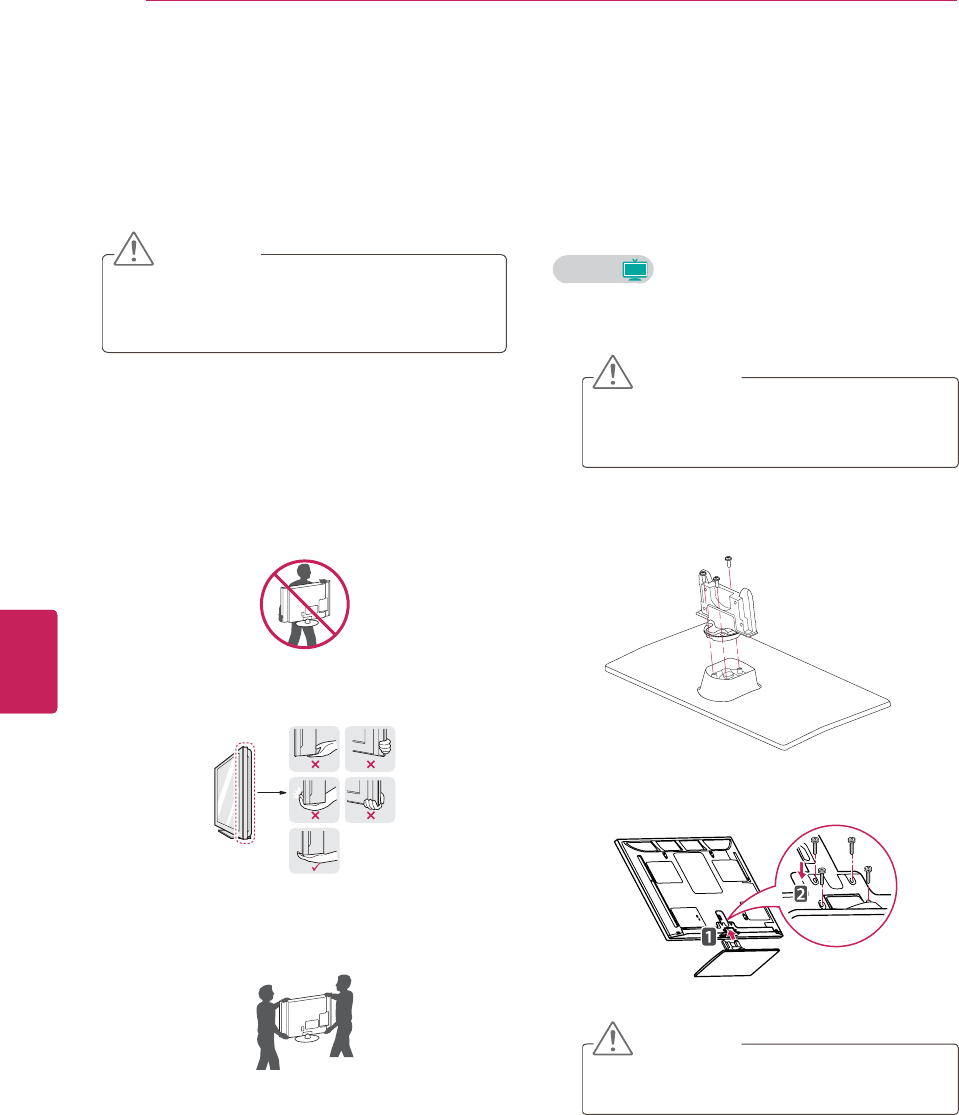
18
ENG
ENGLISH
ASSEMBLING AND PREPARING
Lifting and moving the TV
When moving or lifting the TV, read the following
to prevent the TV from being scratched or
damaged and for save transportation regardless of
its type and size.
CAUTION
Avoid touching the screen at all times, as this
may result in damage on the screen or some
of the pixels used to create images.
yIt is recommended to move the TV in the
box or packing material that the TV originally
came in.
yBefore moving or lifting the TV, disconnect
the power cord and all cables.
yWhen holding the TV, the screen should face
away from you to prevent the screen from
scratches.
yHold the top and bottom of the TV frame
firmly. Make sure not to hold the transparent
part, speaker, or speaker grill area.
yWhen transporting a large TV, there should
be 2 or 3 people.
yWhen transporting the TV by hand, hold the
TV as shown in the following illustration.
yWhen transporting the TV, do not expose the
TV to jolts or excessive vibration.
yWhen transporting the TV, keep the TV
upright, never turn the TV on its side or tilt
towards the left or right.
Setting up the TV
Put your TV on a pedestal stand and mount the TV
on a table or wall.
Attaching the stand
Plasma
Plasma
1Lay the TV with the screen side down on a flat
surface.
CAUTION
Lay a foam mat or soft protective cloth
on the surface to protect the screen from
damage.
2Assemble the parts of the STAND BODY with
the STAND BASE of the TV.
3Secure the TV and the stand with the 4
screws.
CAUTION
Tighten the screws firmly to prevent the TV
from tilting forward. Do not over tighten.
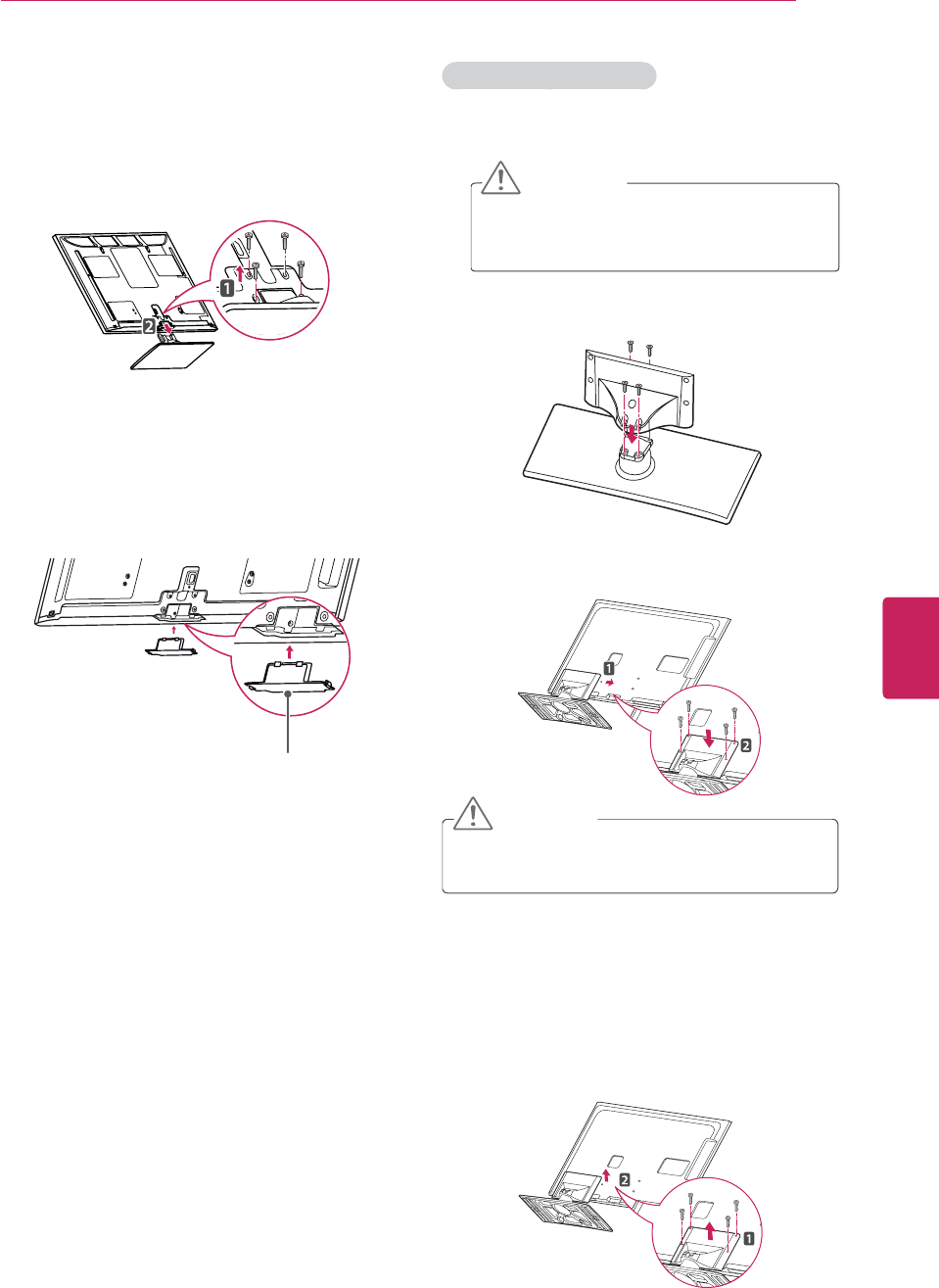
19
ENG
ENGLISH
ASSEMBLING AND PREPARING
To detach the stand,
1Lay the TV with the screen side down on a flat
surface.
2Remove the 4 screws and pull the stand away
from the TV.
3Push the supplied protection cover into the
opening at the bottom of the TV until it locks in
place.
This will protect the opening from accumulating
dust and dirt.
When installing the wall mounting bracket, use
the Protection cover.
Protection cover
32/37/42/47/55LV3500
1Lay the TV with the screen side down on a flat
surface.
CAUTION
Lay a foam mat or soft protective cloth
on the surface to protect the screen from
damage.
2Assemble the parts of the STAND BODY with
the STAND BASE of the TV.
3Secure the TV and the stand with the 4
screws.
CAUTION
Tighten the screws firmly to prevent the TV
from tilting forward. Do not over tighten.
To detach the stand,
1Lay the TV with the screen side down on a flat
surface.
2Remove the 4 screws and pull the stand away
from the TV.
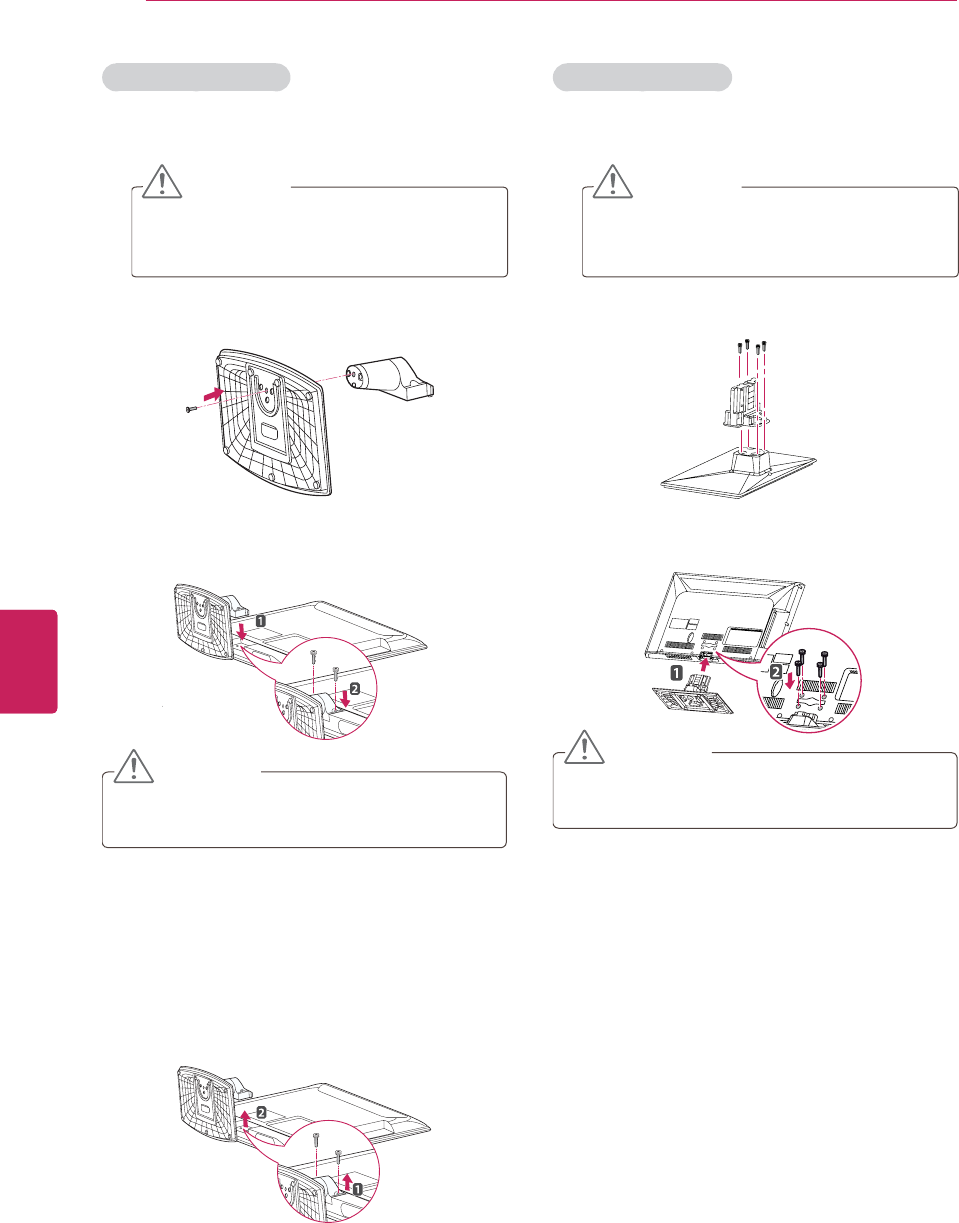
20
ENG
ENGLISH
ASSEMBLING AND PREPARING
19/22/26/32LV2500
1Lay the TV with the screen side down on a flat
surface.
CAUTION
Lay a foam mat or soft protective cloth
on the surface to protect the screen from
damage.
2Assemble the parts of the STAND BODY with
the STAND BASE of the TV.
3Secure the TV and the stand with the 2
screws.
CAUTION
Tighten the screws firmly to prevent the TV
from tilting forward. Do not over tighten.
To detach the stand,
1Lay the TV with the screen side down on a flat
surface.
2Remove the 2 screws and pull the stand away
from the TV.
32/37/42/47LK450
1Lay the TV with the screen side down on a flat
surface.
CAUTION
Lay a foam mat or soft protective cloth
on the surface to protect the screen from
damage.
2Assemble the parts of the STAND BODY with
the STAND BASE of the TV.
3Secure the TV and the stand with the 4
screws.
CAUTION
Tighten the screws firmly to prevent the TV
from tilting forward. Do not over tighten.
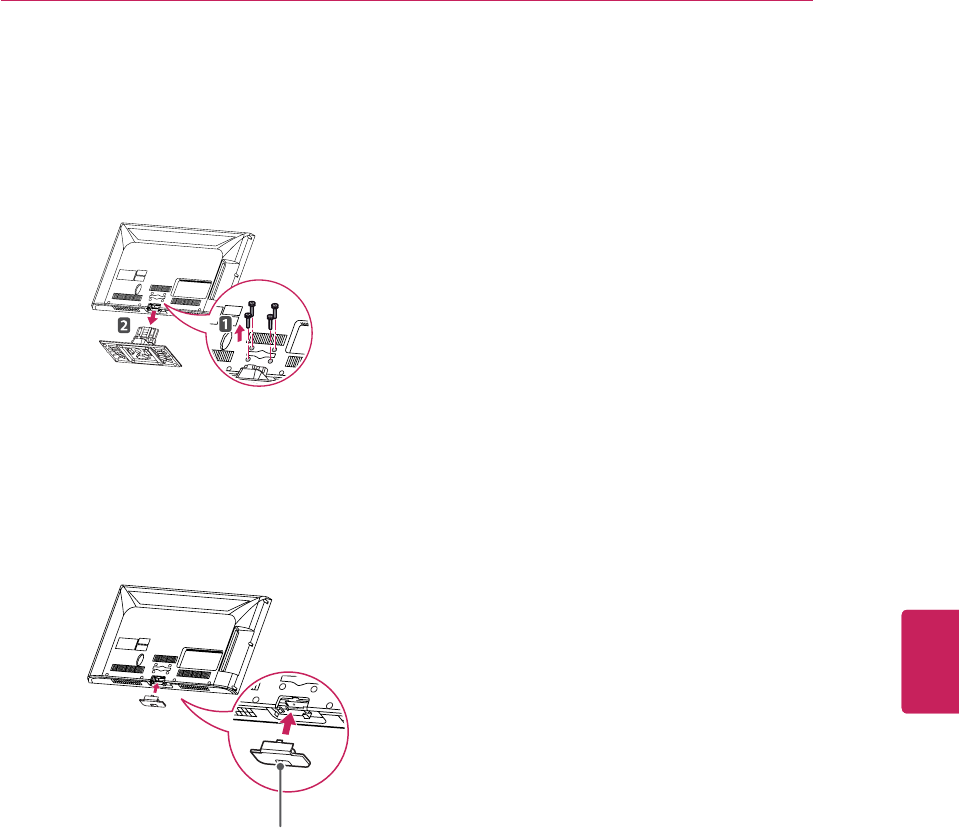
21
ENG
ENGLISH
ASSEMBLING AND PREPARING
To detach the stand,
1Lay the TV with the screen side down on a flat
surface.
2Remove the 4 screws and pull the stand away
from the TV.
3Push the supplied protection cover into the
opening at the bottom of the TV until it locks in
place.
This will protect the opening from accumulating
dust and dirt.
When installing the wall mounting bracket, use
the Protection cover.
Protection cover
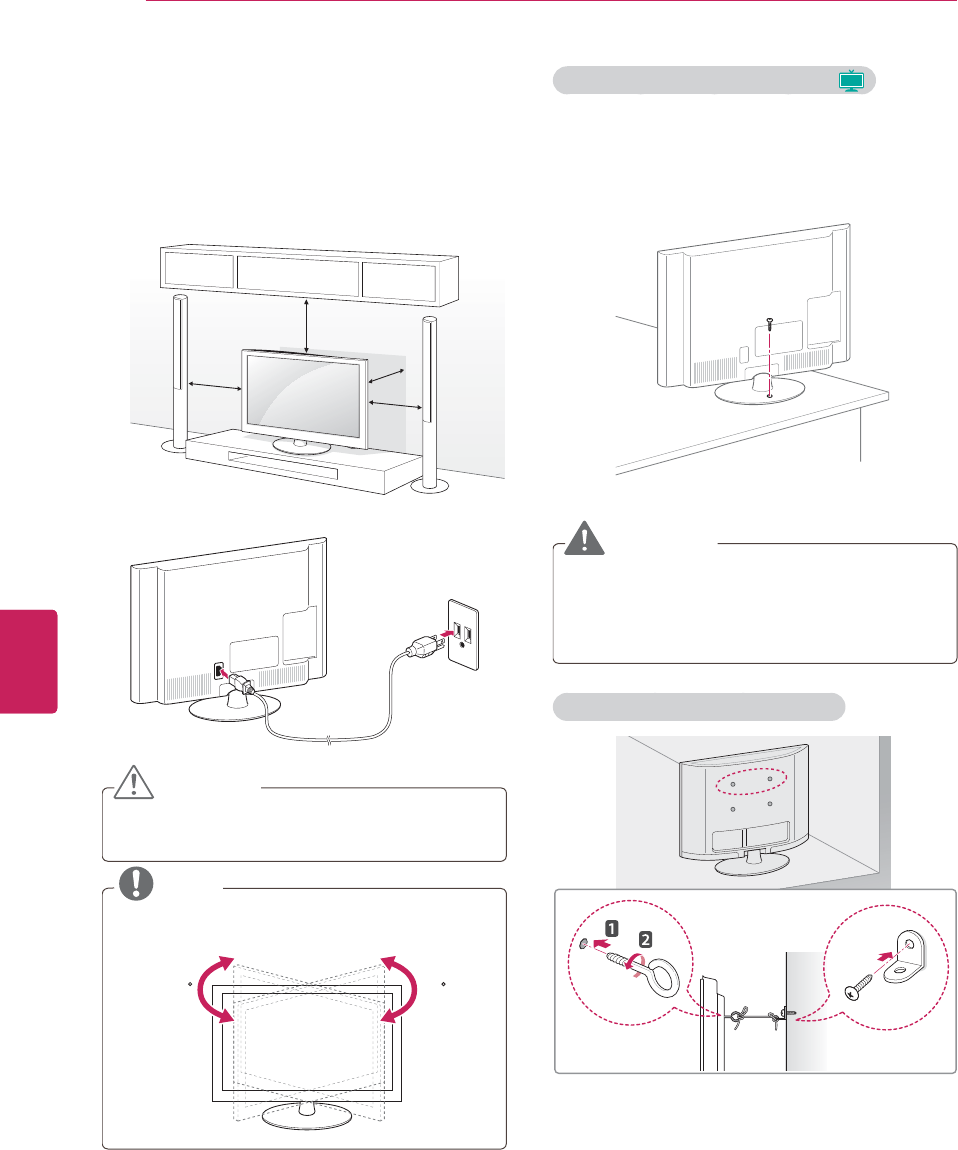
22
ENG
ENGLISH
ASSEMBLING AND PREPARING
Mounting on a table
1Lift and tilt the TV into its upright position on a
table.
- Leave a 10 cm (minimum) space from the
wall for proper ventilation.
10 cm
10 cm
10 cm
10 cm
2Connect the power cord to a wall outlet.
CAUTION
Do not place the TV near or on sources of heat,
as this may result in fire.
NOTE
Swivel 20 degrees to the left or right and
adjust the angle of the TV to suit your view.
2020
Securing the TV to a table (Excpet
Plasma
)
Fix the TV to a table to prevent from tilting
forward, damage, and potential injury.
Mount the TV on a table, and then insert and
tighten the supplied screw on the rear of the
stand.
WARNING
To prevent TV from falling over, the TV should
be securely attached to the floor/wall per
installation instructions. Tipping, shaking, or
rocking the TV may cause injury.
Securing the TV to a wall (optional)
1Insert and tighten the eye-bolts, or TV brackets
and bolts on the back of the TV.
- If there are bolts inserted at the eye-bolts
position, remove the bolts first.
2Mount the wall brackets with the bolts to the
wall.
Match the location of the wall bracket and the
eye-bolts on the rear of the TV.
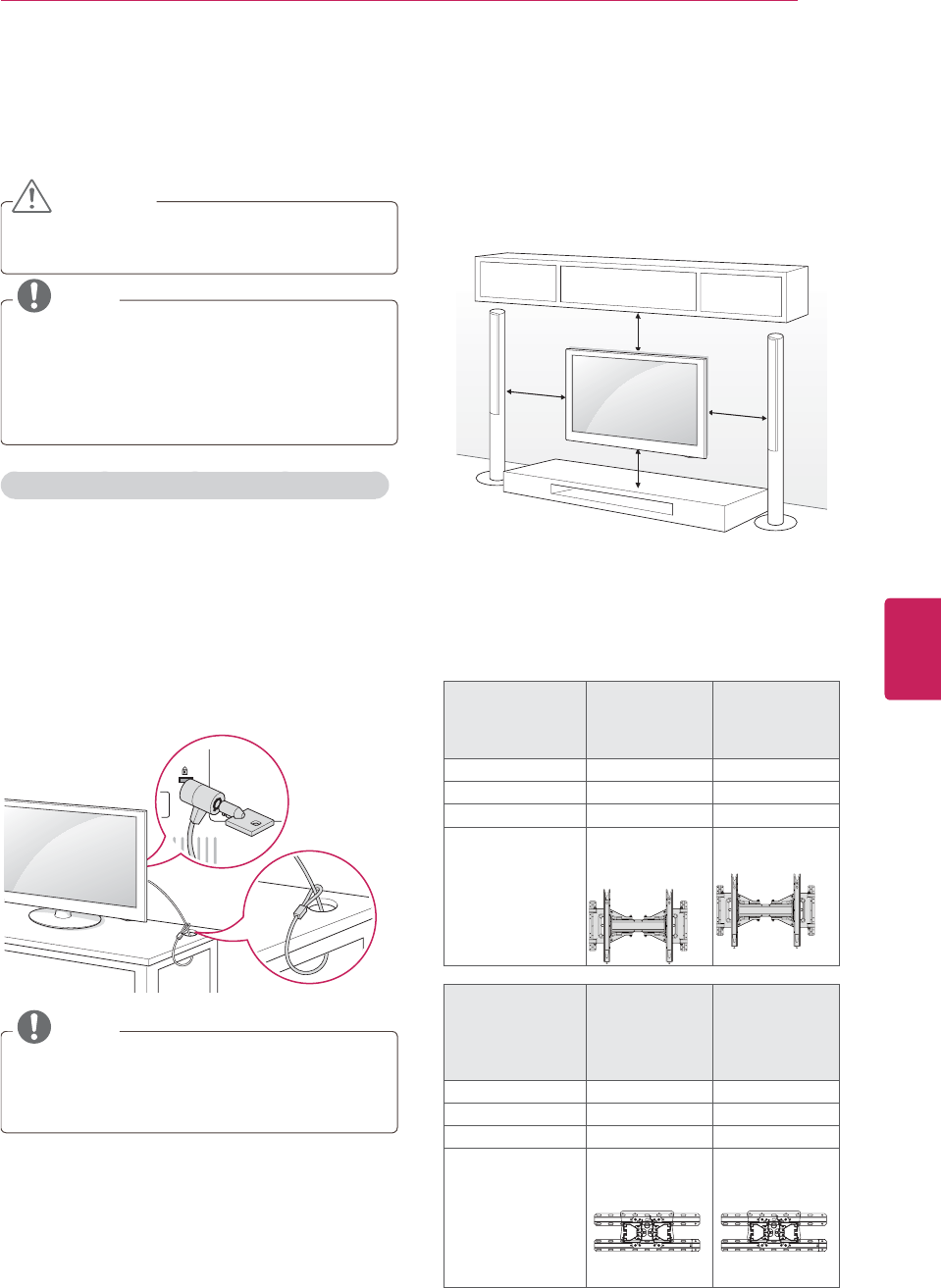
23
ENG
ENGLISH
ASSEMBLING AND PREPARING
3Connect the eye-bolts and wall brackets tightly
with a sturdy rope.
Make sure to keep the rope horizontal with the
flat surface.
CAUTION
Make sure that children do not climb on or
hang on the TV.
NOTE
yUse a platform or cabinet that is strong and
large enough to support the TV securely.
yBrackets, bolts and ropes are optional. You
can obtain additional accessories from your
local dealer.
Using the Kensington security system (optional)
The Kensington security system connector is
located at the rear of the TV. For more information
of installation and using, refer to the manual
provided with the Kensington security system or
visit http://www.kensington.com.
Connect the Kensington security system cable
between the TV and a table.
NOTE
The Kensington security system is optional.
You can obtain additional accessories from
your local dealer.
Mounting on a wall
Attach an optional wall mount at the rear of the TV
carefully and install the wall mount on a solid wall
perpendicular to the floor. When you attach the TV
to other building materials, please contact qualified
personnel.
10 cm
10 cm
10 cm
10 cm
Make sure to use screws and wall mounts that
meet the VESA standard. Standard dimensions for
the wall mount kits are described in the following
table.
Model 42/50PW340
42/50PW350
42/50PW350U
50PZ250
60PZ250
VESA (A x B) 400 x 400 600 x 400
Standard screw M6 M8
Number of screws 44
Wall mount bracket
(optional)
PSW400B,
PSW400BG,
DSW400BG
PSW600B,
PSW600BG
Model 19/22/26LV2500
22/26LK330
32LV2500
32LV3500
32LK330
32LK430
32LK450
VESA (A x B) 100 x 100 200 x 100
Standard screw M4 M4
Number of screws 44
Wall mount bracket
(optional)
LSW100B,
LSW100BG
LSW100B,
LSW100BG
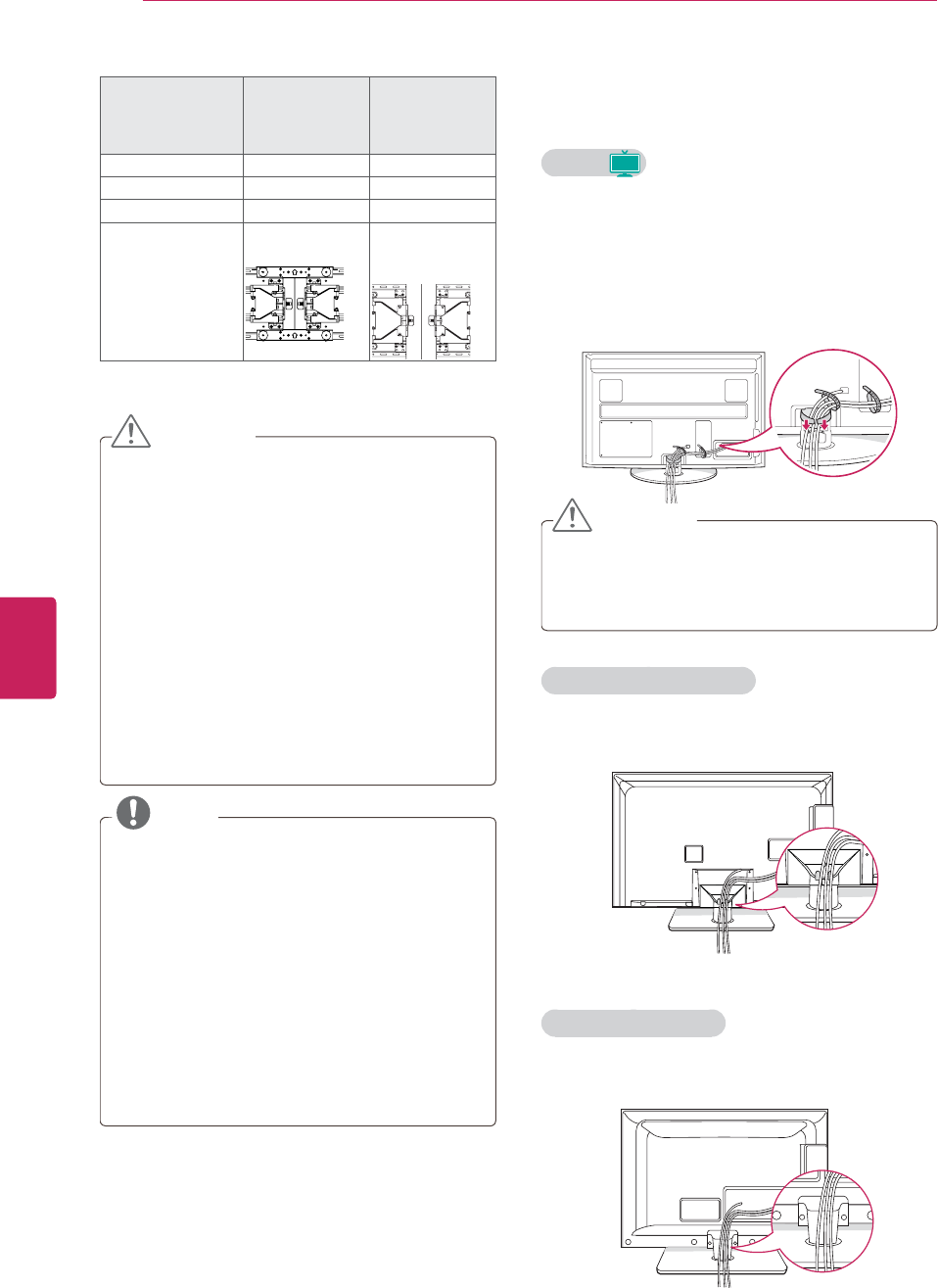
24
ENG
ENGLISH
ASSEMBLING AND PREPARING
Model 37LV3500
42LK430
37/42/47LK450
42/47LK520
42/47/55LV3500
VESA (A x B) 200 x 200 400 x 400
Standard screw M6 M6
Number of screws 44
Wall mount bracket
(optional)
LSW200B,
LSW200BG
LSW400B,
LSW400BG,
DSW400BG
CAUTION
yDisconnect the power first, and then move
or install the TV. Otherwise electric shock
may occur.
yIf you install the TV on a ceiling or slanted
wall, it may fall and result in severe injury.
Use an authorized LG wall mount and contact
the local dealer or qualified personnel.
yDo not over tighten the screws as this may
cause damage to the TV and void your
warranty.
yUse the screws and wall mounts that meet
the VESA standard. Any damages or injuries
by misuse or using an improper accessory
are not covered by the warranty.
NOTE
yUse the screws that are listed on the VESA
standard screw specifications.
yThe wall mount kit includes an installation
manual and necessary parts.
yThe wall mount bracket is optional. You can
obtain additional accessories from your local
dealer.
yThe length of screws may differ depending
on the wall mount. Make sure to use the
proper length.
yFor more information, refer to the manual
supplied with the wall mount.
Tidying cables
Plasma
Plasma
1Gather and bind the cables with the cable
holder.
Install the LAN cable as shown to reduce the
electromagnetic wave.
2Push the cable management clip to be fixed
firmly.
CAUTION
Do not move the TV by holding the cable
management clip, as the cable management
clip may break, and injuries and damage to the
TV may occur.
32/37/42/47/55LV3500
1Gather and bind the cables with the cable
holder.
19/22/26/32LV2500
1Gather and bind the cables with the cable
holder.
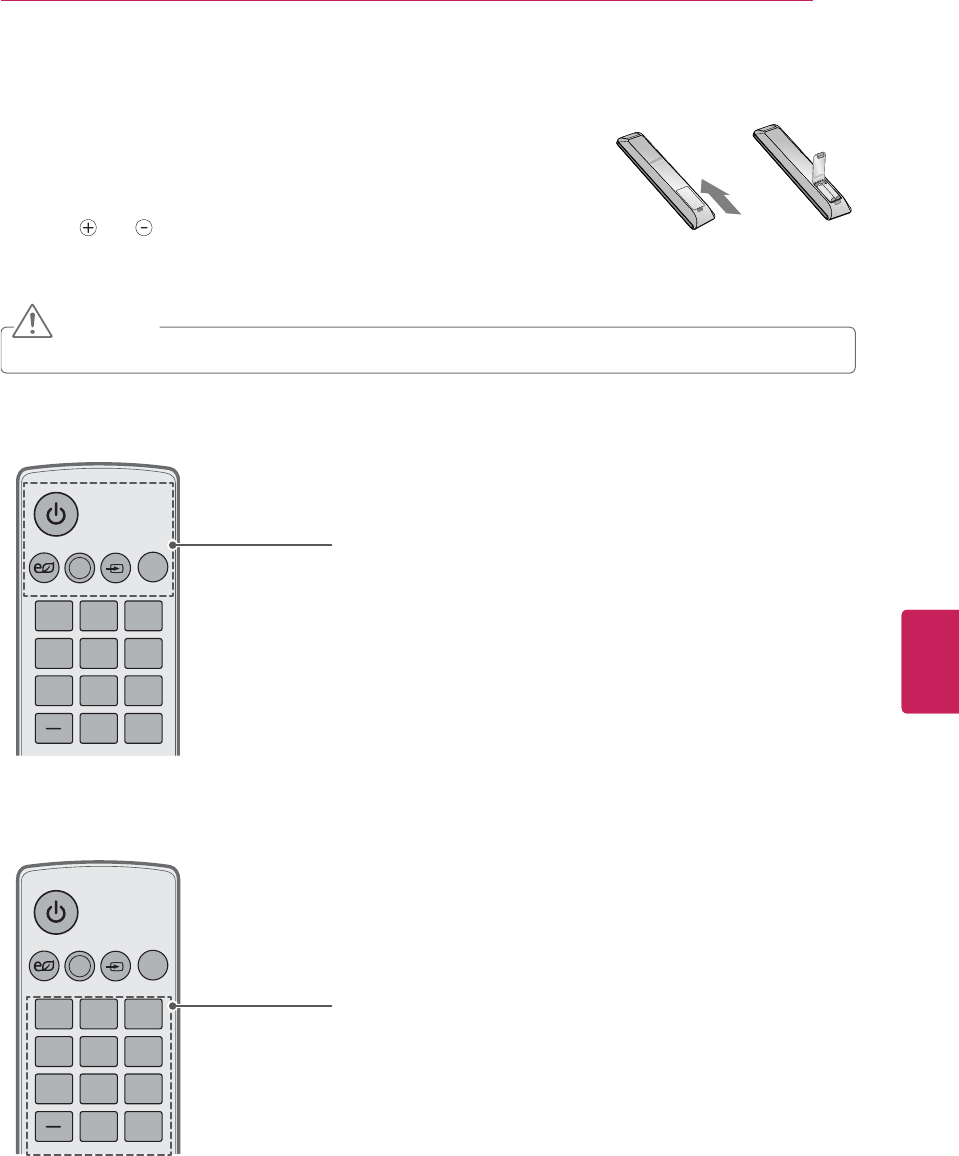
25
ENG
ENGLISH
REMOTE CONTROL
Make sure to point the remote control to the remote control sensor on the TV.
REMOTE CONTROL
The descriptions in this manual are based on the buttons of the remote
control.
Please read this manual carefully and use the TV correctly.
To replace batteries, open the battery cover, replace batteries (1.5 V AAA)
matching and ends to the label inside the compartment, and close the
battery cover. Be sure to point the remote control to the remote control
sensor on the TV.
CAUTION
Do not mix old and new batteries, as this may damage the remote control.
ENERGY
123
456
78
0
9
SAVING
TV
AV MODE
INPUT
LIST
FLASHBK
ENERGY
123
456
78
0
9
SAVING
TV
AV MODE
INPUT
LIST
FLASHBK
POWER
Turns the TV on or off.
ENERGY SAVING (See p.56)
Adjusts the Energy Saving setting.
AV MODE (See p.35)
Selects an AV mode.
INPUT (See p.35)
Rotates through inputs.
Also switches the TV on from standby.
TV
Returns to the last TV channel.
Alphanumeric buttons
Enters letters and numbers.
LIST (See p.31)
Accesses the saved channel list.
- (Dash)
Inserts a dash between numbers such as 2-1 and 2-2.
FLASHBK
Alternates between the two last channels selected (pressing repeatedly);
Selects a channel on the currently selected channel list.
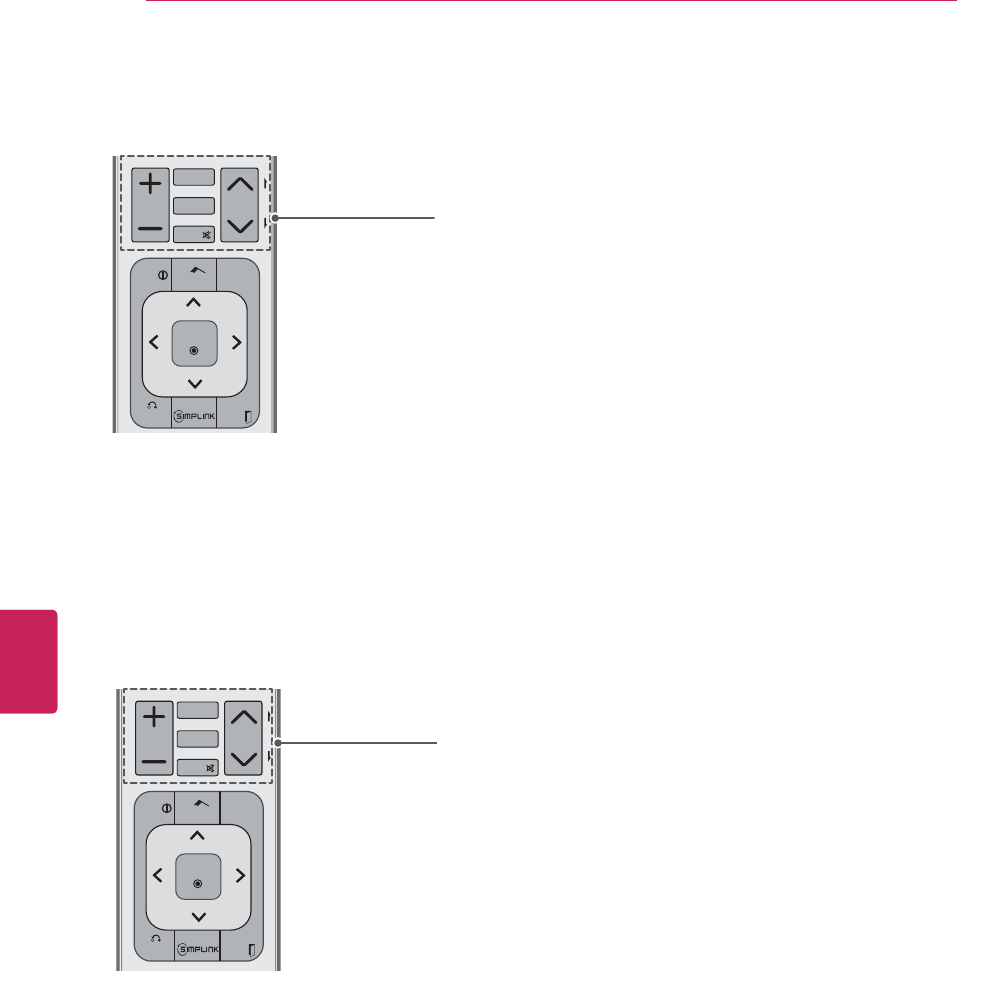
26
ENG
ENGLISH
REMOTE CONTROL
VOL
Adjusts the volume level.
MARK
Selects a menu or option
FAV (See p.31)
Accesses your favorite channel list.
3D (See p.38)
Used for viewing 3D video.
MUTE
Mutes all sounds
CH
Scrolls through the saved channels.
PAGE
Moves to the previous or next screen.
CHVOL
P
A
G
E
FAV
RATIO
MUTE
MARK
BACK EXIT
ENTER
Q.MENU
INFO
Home
VOL
Adjusts the volume level.
MARK
Selects a menu or option
FAV (See p.31)
Accesses your favorite channel list.
RATIO (See p.34)
Resizes an image.
MUTE
Mutes all sounds
CH
Scrolls through the saved channels.
PAGE
Moves to the previous or next screen.
CHVOL
P
A
G
E
FAV
3D
MUTE
MARK
BACK EXIT
ENTER
Q.MENU
INFO
Home
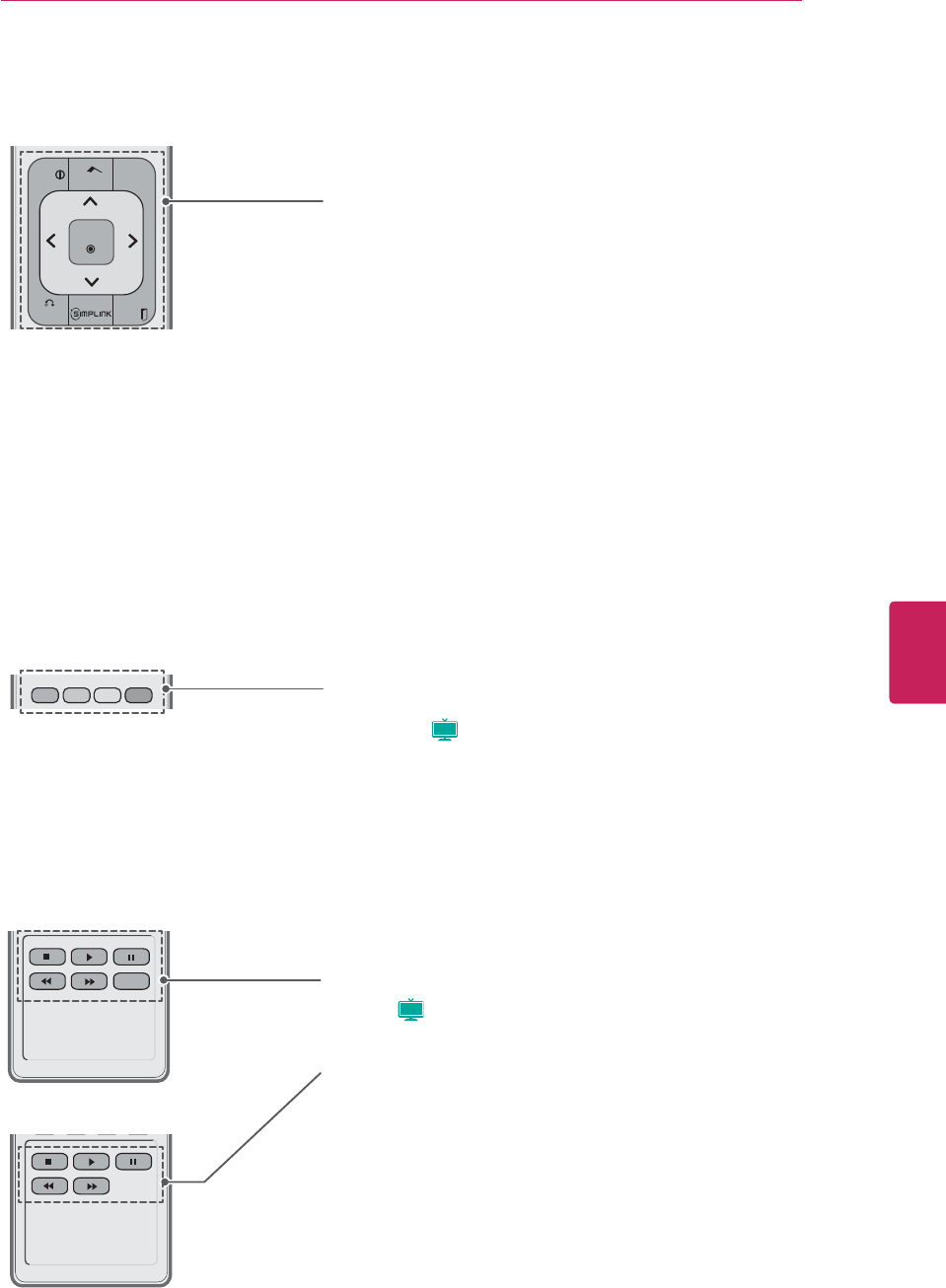
27
ENG
ENGLISH
REMOTE CONTROL
3D SETTING
BACK EXIT
ENTER
Q.MENU
INFO
Home INFO (See p.32)
Views the information of the currently program and the screen.
HOME
Accesses the main menus, or saves your input and exit the menus.
Q. MENU (See p.36)
Accesses the quick menus.
Navigation buttons (up/down/left/right)
Scrolls through menus or options.
BACK
Allows the user to move return one step in an interactive application or
other user interaction function.
SIMPLINK (See p.71)
Accesses the AV devices connected to the TV;
Opens the SIMPLINK menu.
EXIT
Clears all on-screen displays and return to TV viewing.
Colored buttons
Access special functions in some menus.
3D SETTING (
Plasma
) (See p.40)
Used for viewing 3D video.
FREEZE
RATIO
Control buttons
Controls the SIMPLINK compatible devices (USB,SIMPLINK).
FREEZE (
Plasma
)
Freezes the current frame (It doesn’t work at USB Mode and Simplink.)
RATIO (See p.34)
Resizes an image.
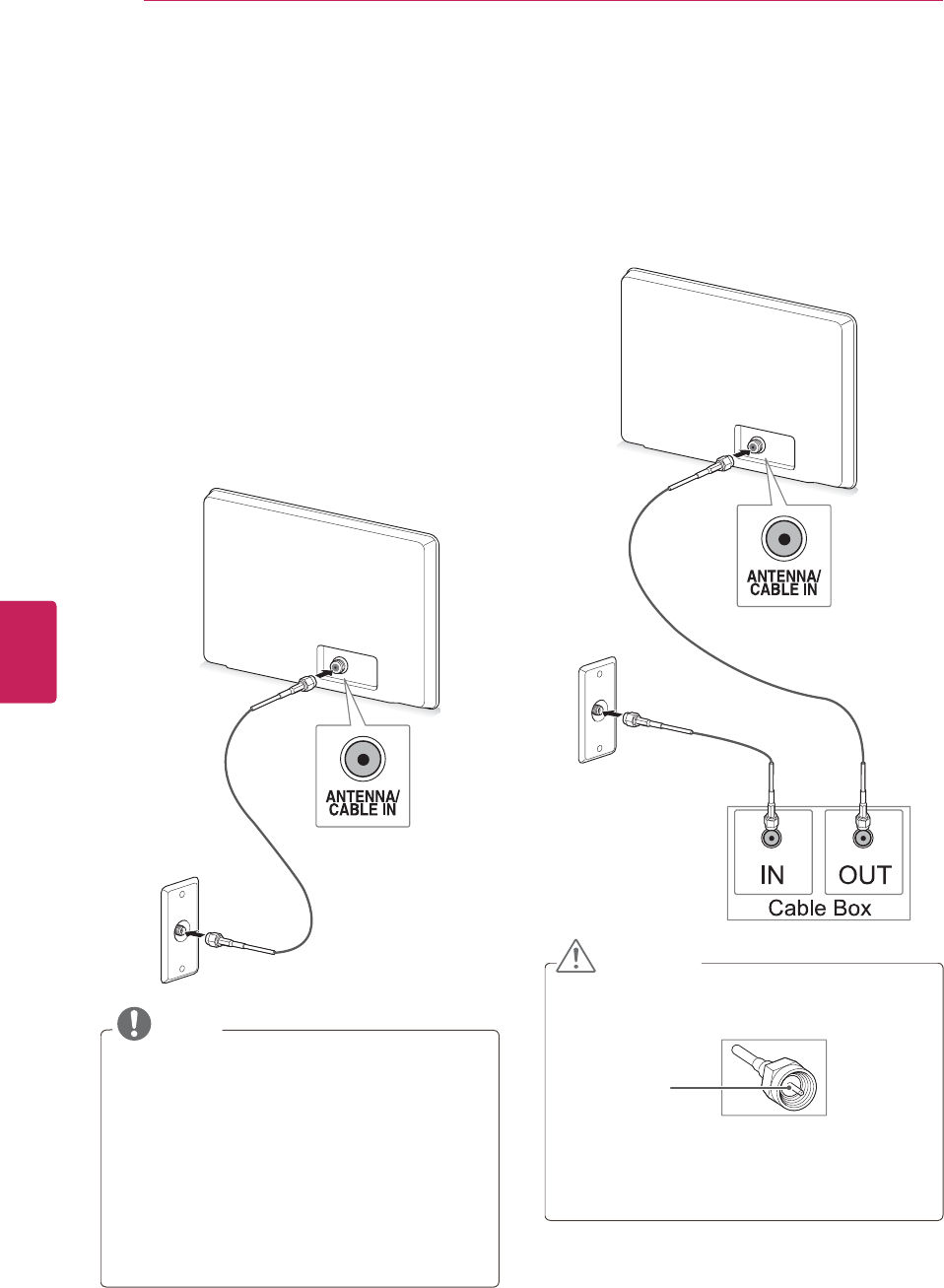
28
ENG
ENGLISH
WATCHING TV
WATCHING TV
Connecting an antenna or
cable
Connect an antenna, cable, or cable box to watch
TV referring to the following. The illustrations
may differ from the actual items and a RF cable is
optional.
Connecting an antenna or basic
cable
Connect the TV to a wall antenna socket with a
RF cable (75 Ω).
NOTE
yUse a signal splitter to use more than 2 TVs.
yIf the image quality is poor, install a signal
amplifier properly to improve the image
quality.
yIf the image quality is poor with an antenna
connected, aim the antenna to the proper
direction.
yVisit http://lgknowledgebase.com for more
information about the antenna and cable
connection. Search for antenna.
Connecting with a cable box
Connect the TV to a cable box and the cable box
to a wall antenna socket with 2 RF cables (75 Ω).
CAUTION
yMake sure not to bend the copper wire of
the RF cable.
Copper wire
yComplete all connections between devices,
and then connect the power cord to the
power outlet to prevent damage to your TV.
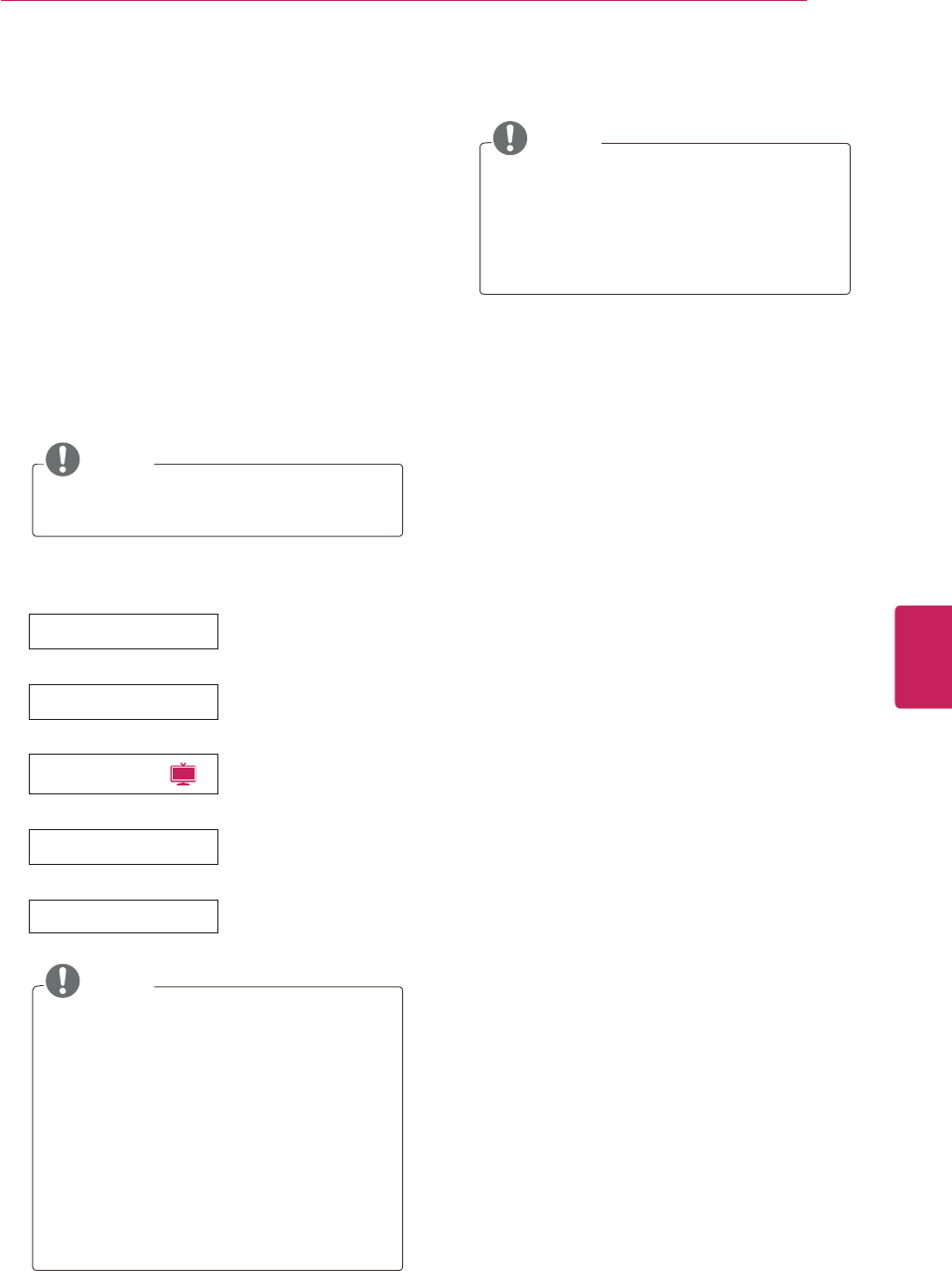
29
ENG
ENGLISH
WATCHING TV
Turning the TV on for the first
time
When you turn the TV on for the first time, the
Initial setting screen appears. Select a language
and customize the basic settings.
1Connect the power cord to a power outlet.
The Power indicator turns red and the TV
switches to Standby mode.
2In Standby mode, press POWER to turn the
TV on.
The Initial setting screen appears if you turn
the TV on for the first time.
NOTE
You can also access Initial Setting by
accessing OPTION in the main menus.
3Follow the on-screen instructions to customize
your TV settings according to your preferences.
Language Selects a language to
display.
Ø
Mode Setting Selects Home Use for
the home environment.
Ø
Power Indicator (
LCD
) Sets the power indicator.
Ø
Time Zone Selects the time zone
and daylight saving.
Ø
Auto Tuning Scans and saves available
channels automatically.
NOTE
yTo display images in the best quality for
your home environment, select Home
Use.
yStore Demo is suitable for the retail
environment.
yIf you select Store Demo, the previously
customized settings will switch to the
default settings of Store Demo in 3
minutes.
yPower Indicator feature is disable in
"Step2. Mode Setting - Store Demo".
4When the basic settings are complete,
press ENTER.
NOTE
yIf you do not complete the Initial setting,
it will appear whenever the TV turns on.
yDisconnect the power cord from the
power outlet when you do not use the
TV for a long period of time.
5To turn the TV off, press POWER.
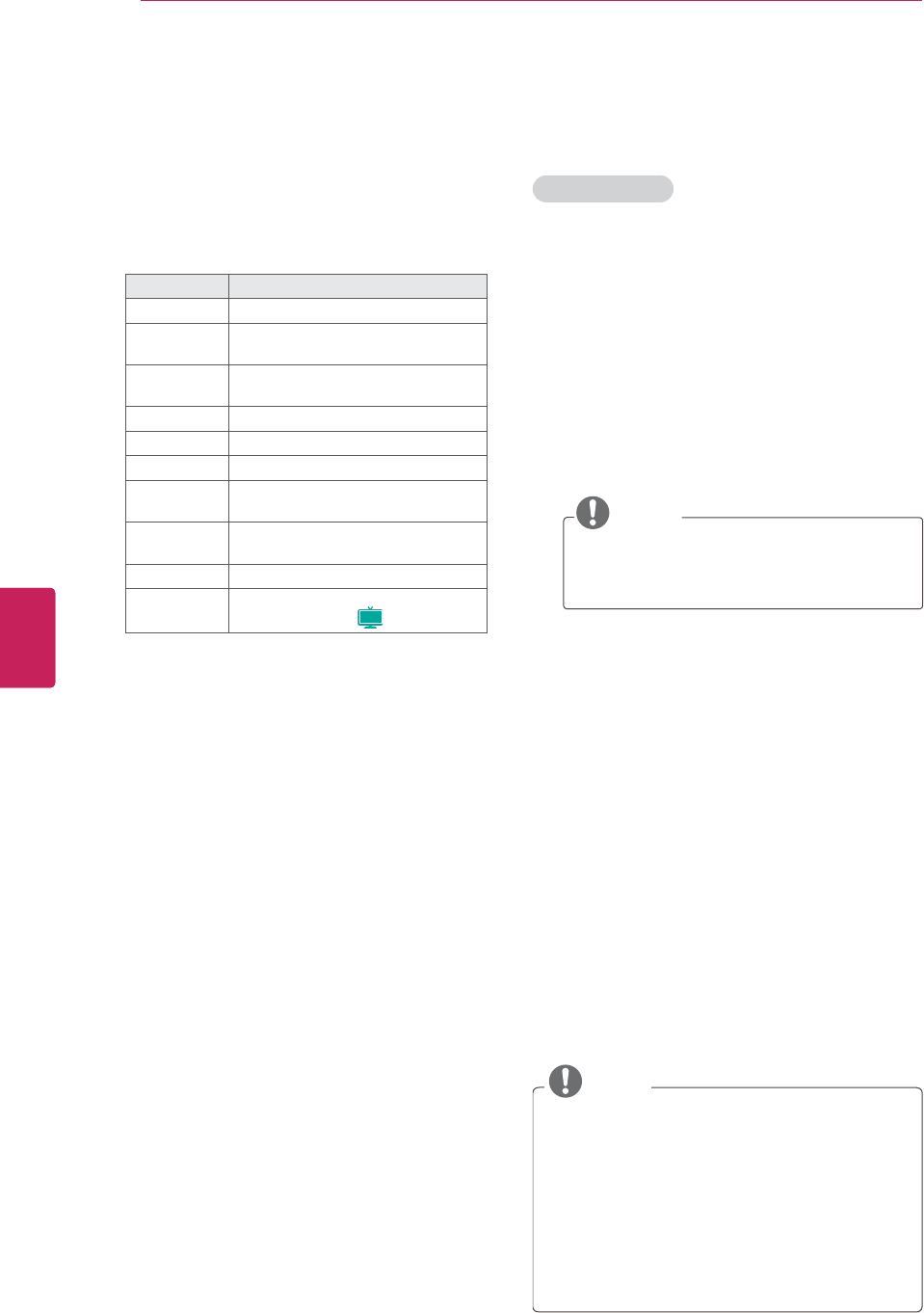
30
ENG
ENGLISH
WATCHING TV
Watching TV
1In Standby mode, press POWER to turn the TV
on.
2Press INPUT and select TV.
3Control the TV using the following buttons
while you are watching TV.
Button Description
CH (^, v) Scrolls through saved channels.
LIST1Selects a channel on the saved
channel list.
0 - 9 Selects a channel by entering
numbers.
VOL (+, -) Adjusts the volume level.
MUTE Mutes all sounds.
AV MODE2Selects an AV mode (See p.35).
Q.MENU Accesses the quick menus
(See p.36).
FLASHBK Alternates between the last two
channels selected.
RATIO Resizes an image (See p.34).
FREEZE Freezes the current frame while you
are watching TV (
Plasma
).
1 The Lock icon (ᯢ) appears in front of a
channel blocked with parental control.
2 Each AV mode has the optimized image and
sound settings. If you select Off, the image
and sound settings will be restored to the
previously customized settings.
4To turn the TV off, press POWER.
The TV switches to Standby mode.
Managing channels
Setting up channels
Storing channels
To store channels automatically,
1Press HOME to access the main menus.
2Press the Navigation buttons to scroll to
CHANNEL and press ENTER.
3Press the Navigation buttons to scroll to Auto
Tuning and press ENTER.
4Select Start to start automatic tuning.
The TV scans and saves available channels
automatically.
NOTE
If the TV scans and saves channels,
the previously saved channels will be
overwritten.
5When you are finished, press EXIT.
When you return to the previous menu, press
BACK.
To store channels manually,
1Press HOME to access the main menus.
2Press the Navigation buttons to scroll
CHANNEL and press ENTER.
3Press the Navigation buttons to scroll to
Manual Tuning and press ENTER.
4Scroll through the channel types, and then add
or delete channels.
5When you are finished, press EXIT.
When you return to the previous menu, press
BACK.
NOTE
yIf the TV scans a blocked channel, you will
be prompted to enter your password to keep
the channel scanned.
yYou can store up to 1000 channels. The
number of channels that you can store
differs depending on the broadcasting signal
environment.
yThe channels are stored in the order of DTV,
TV, Cable DTV and Cable TV.
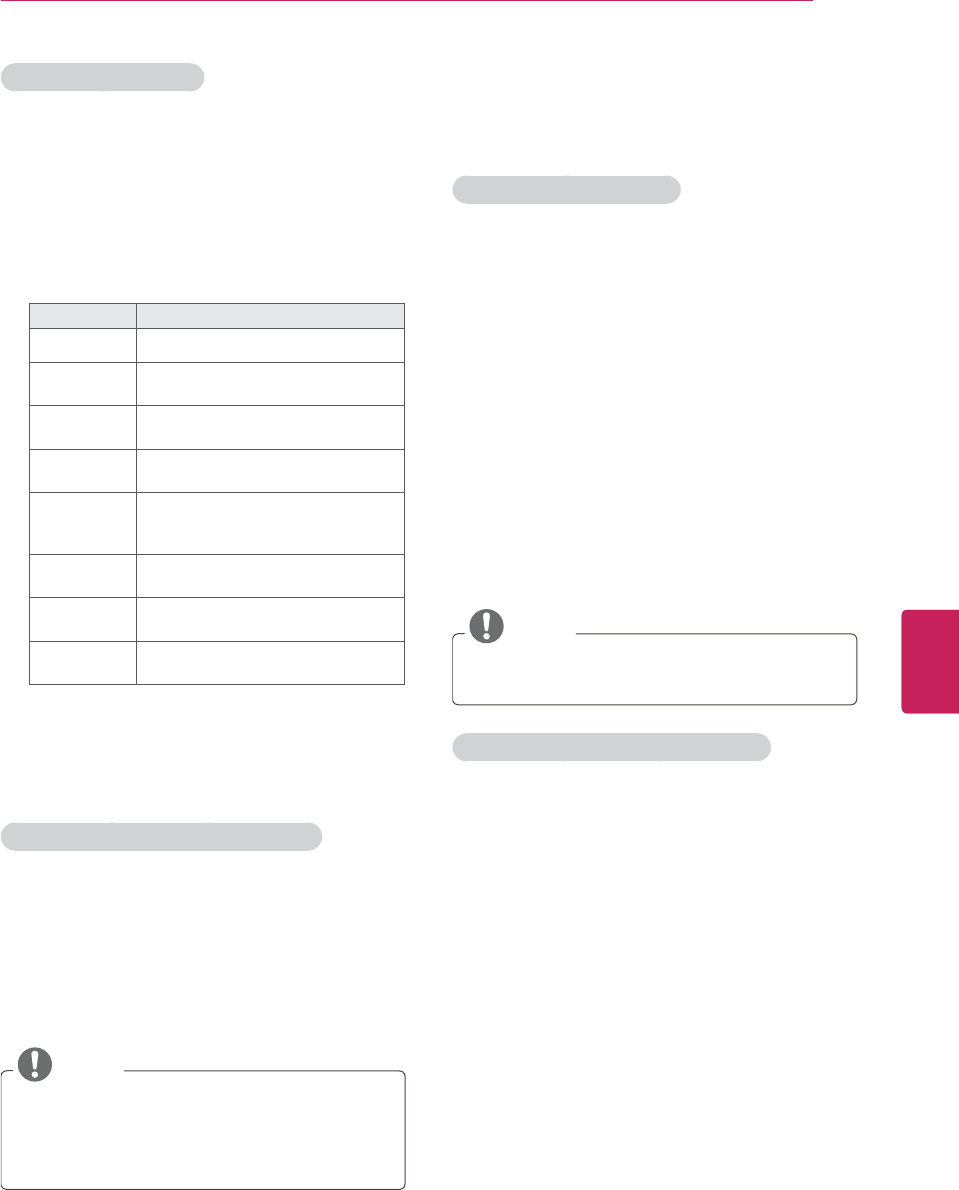
31
ENG
ENGLISH
WATCHING TV
Editing your channel list
1Press HOME to access the main menus.
2Press the Navigation buttons to scroll to
CHANNEL and press ENTER.
3Press the Navigation buttons to scroll to
Channel Edit and press ENTER.
4Edit channels using the following buttons.
Button Description
^
Highlights the channel type.
^, v,
<
,
>
Scrolls through channel types or
channels.
ENTER Selects the highlighted channel to
view.
CH (^, v) Moves to the previous or next
page.
Blue button
Adds or deletes a channel.
The deleted channel displays in
blue.
FAV Registers or cancels the current
channel in favorite channel list.
Q.MENU Selects your desired favorite
channel group.
Yellow
button Blocks or unblocks a channel.
5When you are finished, press EXIT.
When you return to the previous menu, press
BACK.
Selecting a channel on the channel list
1Press LIST to access the channel list.
- To move to the previous or next page, press
CH (
^
,
v
).
- To tune to the "Channel menu - Channel Edit",
press Blue button.
2Select a channel you want and press ENTER.
NOTE
yThe Lock icon (ᯢ) appears in front of a
channel blocked with parental control.
yIf you select the blocked channel, you will be
prompted to enter your password.
Using favorite channels
Add the channels that you watch frequently to the
favorite list.
Setting up your favorite list
1Select a channel to add to the favorite list.
2Press FAV.
3Press the Navigation buttons to select your
desired favorite channel group.
4Press the Yellow button to register or cancel
the current channel in favorite channel list.
Press the Blue button to move to Channel Edit.
4Press the Navigation buttons to scroll to
Favorite.
5Press ENTER to add the selected channel to
the favorite list.
6When you are finished, press EXIT.
NOTE
You can also setup Favorite List in the
CHANNEL menu - Channel Edit.
Selecting a channel on the favorite list
1Press FAV to access the favorite list.
- To move to the previous or next page, press
CH (
^
,
v
).
2Select a channel you want and press ENTER.
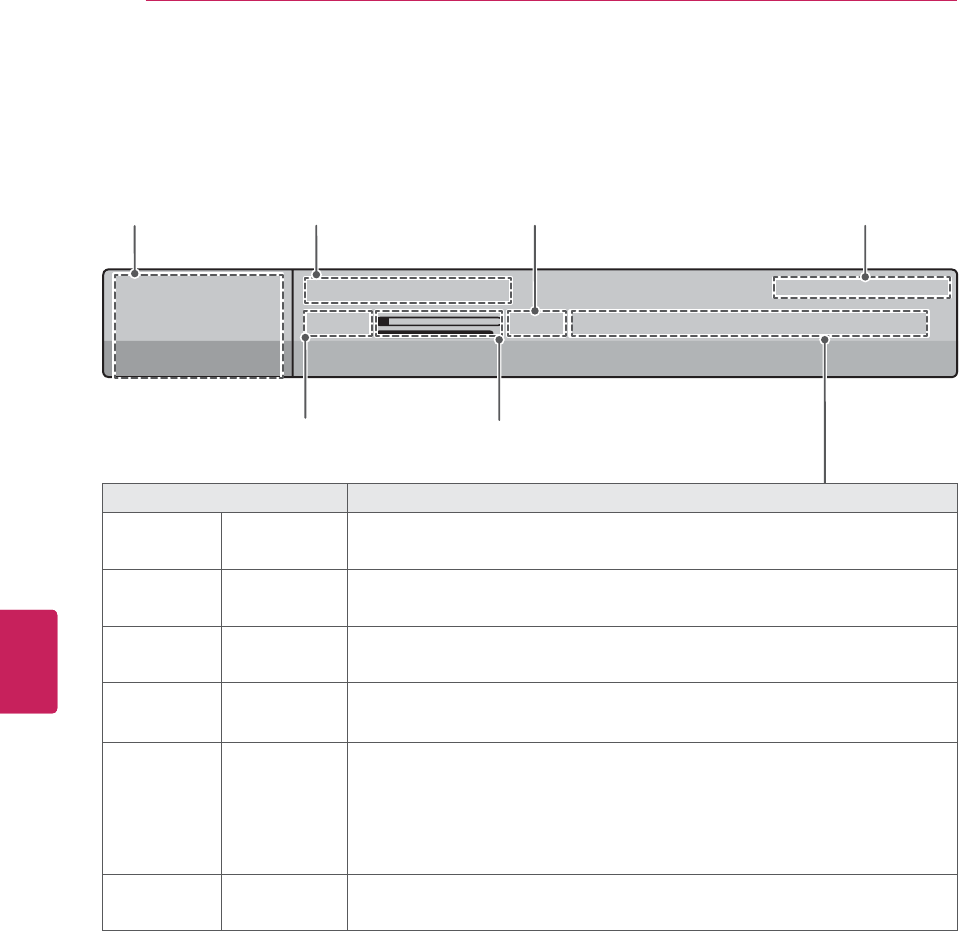
32
ENG
ENGLISH
WATCHING TV
Checking current program info
Press ENTER to view the information of the currently program while you are watching.
The following information appears at the top of the screen.
Sun, Feb 21, 2010 10: 40 AM
0XOWLOLQJXDO᯿&DSWLRQᰇLᯢ793*'/69
10:10 AM 11:40 AM
%ULHI,QIR7LWOH7HVW
1H[W$01HZV
&11
᯦'79
ᱏ
Start time Progress bar
Banner information Program title Current timeEnd time
Icon Description
Multilingual The program contains two or more audio language services. You can select an audio
language you want by using the quick menu.
Dolby Digital The program contains a Dolby Digital audio signal in TV and HDMI input sources.
Caption ᯿The program contains one or more language caption services. You can select a
closed caption you want by using the quick menu.
Aspect ratio ᰆ
ᰇThe original aspect ratio of the video is 4:3.
The original aspect ratio of the video is 16:9 (wide).
Resolution
L
S
S
L
S
The video resolution is 720 x 480i.
The video resolution is 720 x 480p.
The video resolution is 1280 x 720p.
The video resolution is 1920 x 1080i.
The video resolution is 1920 x 1080p.
Rating ᯢThe program contains Rating information.
See "LOCK settings" on p.62.
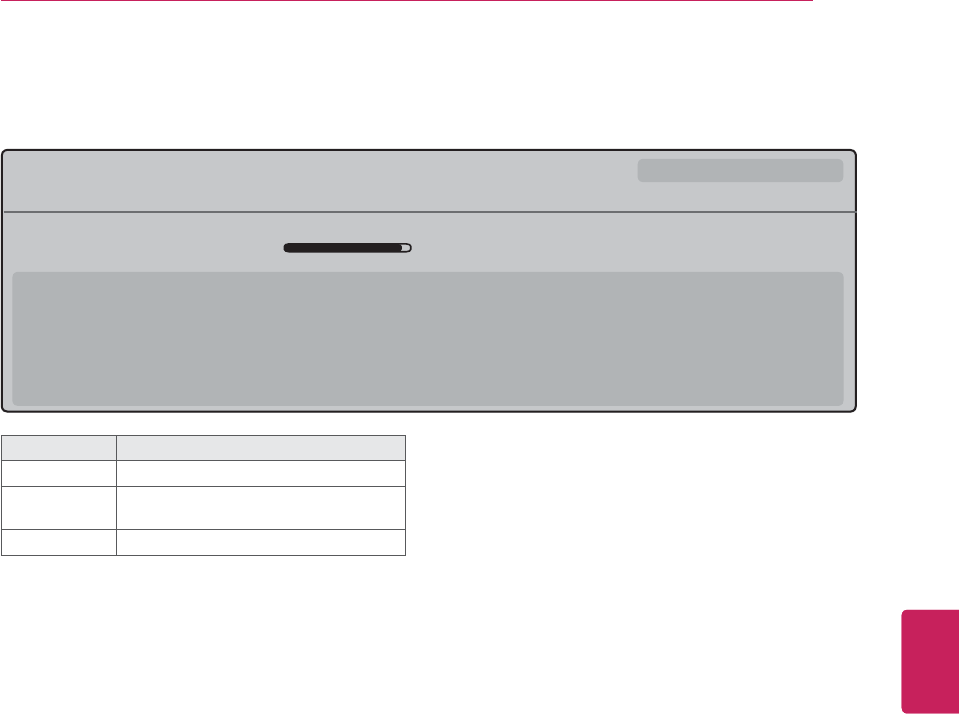
33
ENG
ENGLISH
WATCHING TV
Button Description
INFO Shows current channel information
<or > Shows previous or next channel
information.
^or v Changes a channel.
0XOWLOLQJXDO᯿&DSWLRQᰇLᯢ793*'/69
%ULHI,QIR7LWOH7HVW
᯦'79&11 ᯐ&K&KDQJH۽1H[Wᯙ:DWFK
10:10 AM 11:40 AM
1RLQIRUPDWLRQ
6DUDK%UDGOH\6WHYH*UD\DQG%UHQGRQ3RQJLDSUHVHQWWKHODWHVWLQIDVKLRQWKHDUWVHQWHUWDLQPHQWOLIHVW\OHDQGFRRNLQJ
ZLWKUHJXODUDQGVSHFLDOJXHVWV
6DUDK%UDGOH\6WHYH*UD\DQG%UHQGRQ3RQJLDSUHVHQWWKHODWHVWLQIDVKLRQWKHDUWVHQWHUWDLQPHQWOLIHVW\OHDQGFRRNLQJ
ᯱ
ᯕ8S
ᯕ'RZQ
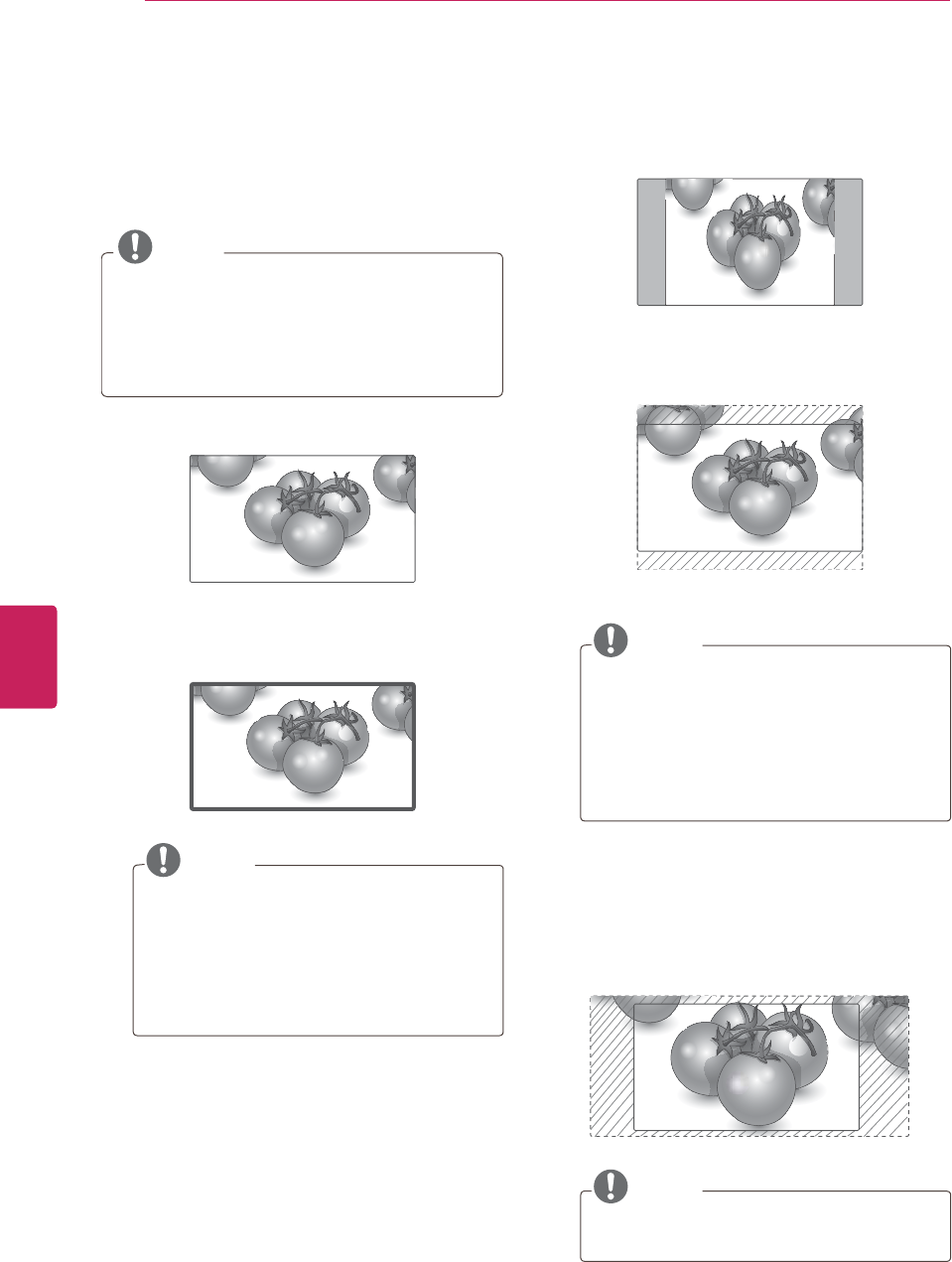
34
ENG
ENGLISH
WATCHING TV
Using additional options
Adjusting aspect ratio
Resize an image to view at its optimal size by
pressing RATIO while you are watching TV.
NOTE
yYou can also change the image size by
pressing Q. MENU or accessing Aspect
Ratio in the PICTURE menu.
yThe available ratio varies depending on the
input source.
-16:9: Resizes images to fit the screen width.
-Just Scan: Displays video images in the original
size without disappearing parts at the edge of
the image.
NOTE
yIf you select Just Scan, you may see
image noises at the edge of the original
signal.
yThe input sources: DTV, Cable
TV,Component, HDMI-DTV, and DVI-DTV
(720p/1080i/1080p) support Just Scan.
-Set By Program: Displays images in the same
aspect ratio with the original image.
-4:3: Resizes images at the standard 4:3
without distortion.
-Zoom: Enlarges an image to fit the screen
width. The top and bottom of the image may
not appear.
NOTE
If you access, Aspect Ratio in the Quick
menus,
yPress
<
or
>
to stretch an image
vertically.
yPress
^
or
v
to move the zoom focus up
or down.
-Cinema Zoom: Enlarges an image in the
cinemascope ratio, 2.35:1.
yTo change the ratio of the cinema zoom,
press
<
or
>
and its range is from 1 to 16.
yTo move the zoom focus up or down,
press
^
or
v
.
NOTE
If you enlarge or reduce an image, the
image may be distorted.
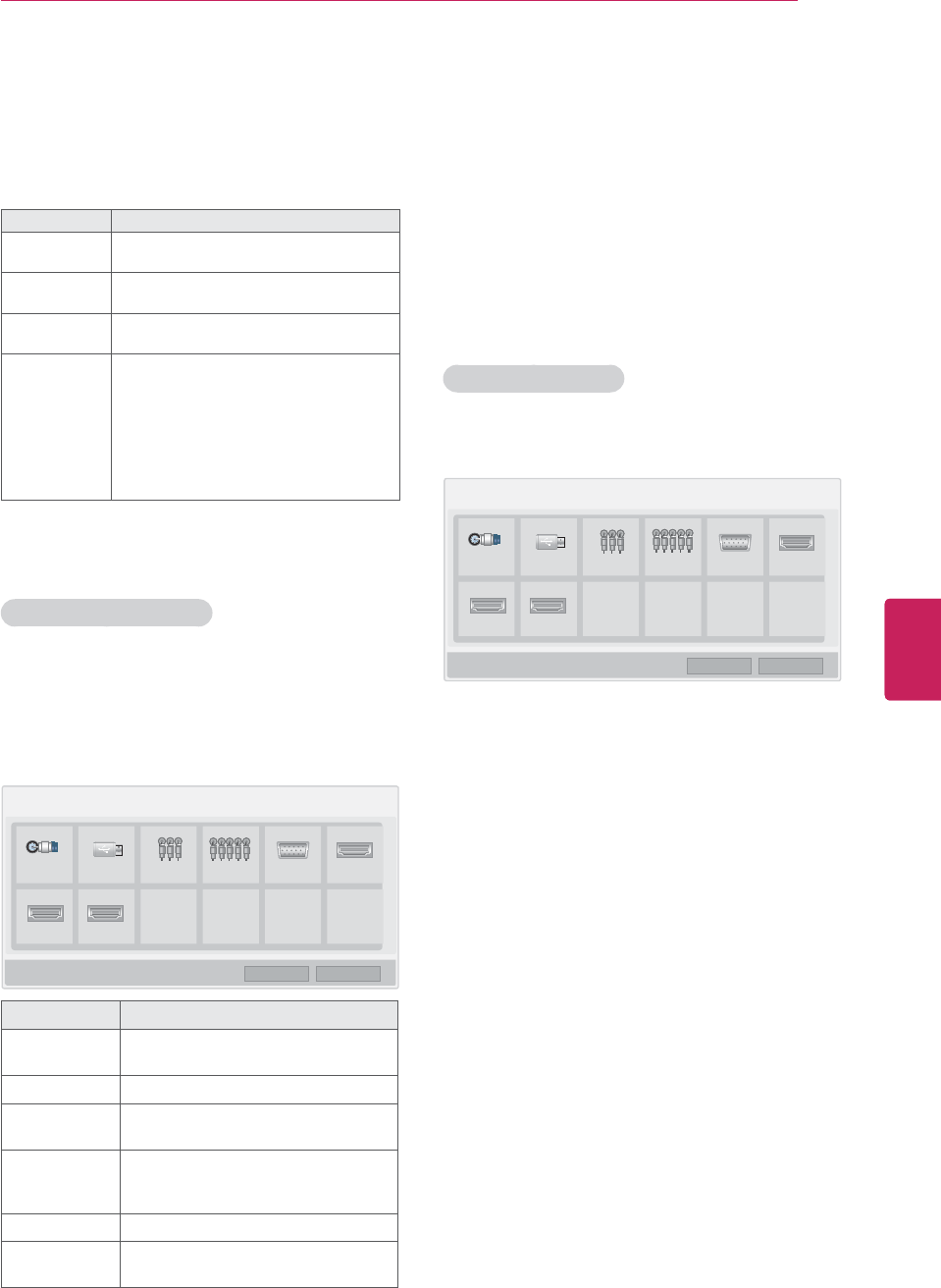
35
ENG
ENGLISH
WATCHING TV
Changing AV modes
Each AV mode has the optimized image and sound
settings.
Press AV MODE repeatedly to select an
appropriate modes.
Mode Description
Off Changes to the previously customized
settings.
Cinema Uses the optimized image and sound
setting for the cinematic look.
Sport Uses the optimized image and sound
setting for dynamic action sports.
Game Uses the optimized image and sound
setting for fast gaming.
When playing a video game using
PlayStation or Xbox. it is recommended
to use the Game mode.
When in Game mode, functions related
to picture quality will be optimized for
playing games.
Using the input list
Selecting an input source
1Press INPUT to access the input sources.
- The connected device displays on each input
source.
2Press the Navigation buttons to scroll to one of
the input sources and press ENTER.
,QSXW/LVW ᯒ0RYH ᯙ(QWHU
79 USB $9 &RPSRQHQW 5*%3& +'0,
+'0, +'0,
ᯕ,QSXW/DEHO ᰙ([LW
Input source Description
TV Watch TV over the air, cable, and
digital cable broadcast.
USB Use the movie, photo or music file.
AV Watch the contents in a VCR or other
external devices.
Component Watch the contents in a DVD or other
external devices, or through a digital
set-top box.
RGB-PC View a PC display on the screen.
HDMI Watch contents in a HTS or other high
definition devices.
The connected input sources display in black and
the disconnected input sources in grey.
yTo add an input label, press the Blue button.
You can easily identify a device connected to
each input source.
yIf you connect a new external device to the
TV, a pop-up window appears. Select Yes on
the pop-up window to select an input source.
yIf you select “SIMPLINK and On”, the pop-
up window for the HDMI input will not
display.
Adding an Input label
Add a label to an input source so that you can
easily identify a device connected to each input
source.
,QSXW/LVW ᯒ0RYH ᯙ(QWHU
79 USB $9 &RPSRQHQW 5*%3& +'0,
+'0, +'0,
ᯕ,QSXW/DEHO ᰙ([LW
1Press INPUT to access the input sources.
2Press the Navigation buttons to scroll to one of
the input sources.
3Press the Blue button.
4Press the Navigation buttons to scroll to one of
the input labels and press ENTER.
5When you are finished, press EXIT.
When you return to the previous menu, press
BACK.
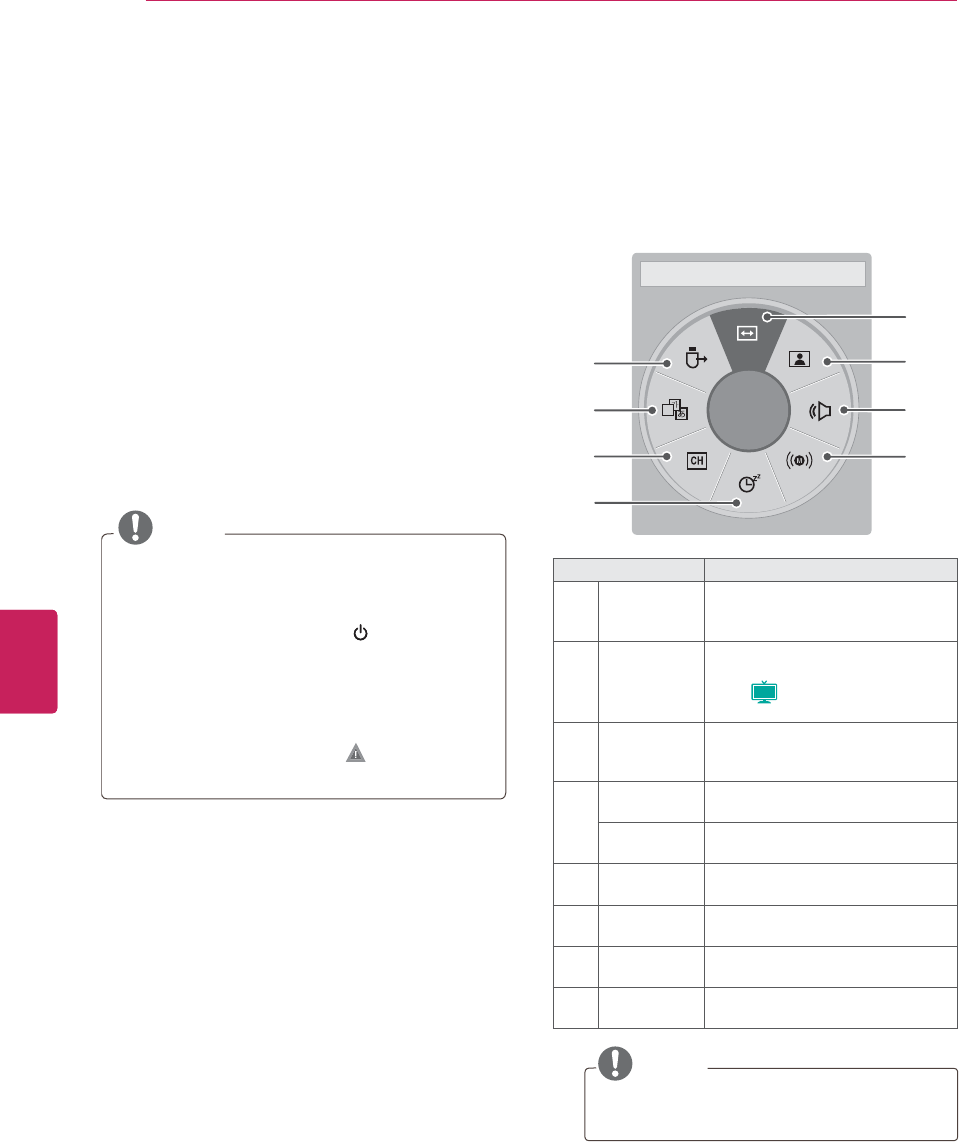
36
ENG
ENGLISH
WATCHING TV
Locking the buttons on the TV
(Child Lock)
Lock the buttons on the TV to prevent any
unwanted operations or accidents by children.
1Press HOME to access the main menus.
2Press the Navigation buttons to scroll to LOCK
and press ENTER.
3Press the Navigation buttons to scroll to
Key Lock and press ENTER.
4Select On to activate the Key lock feature.
- To deactivate the Key lock feature, select Off.
5When you are finished, press EXIT.
When you return to the previous menu, press
BACK.
NOTE
yThe TV is programmed to remember the last
setting after you turn the TV off.
yIf you turn the TV off with the Key lock
feature activated, press the /I,INPUT, CH
(^, v) buttons on the TV or POWER, INPUT,
CH (^, v) or Number buttons on the remote
control.
yIf you press any button on the TV with the
Key lock feature activated, Key Lock
appears on the screen.
Using the quick menu
Customize the frequently using menus.
1Press Q. MENU to access the quick menus.
2Press the Navigation buttons to scroll through
the following menus.
Menu Description
1Aspect Ratio Changes the image size (16:9,
Just Scan, Set By Program, 4:3,
Zoom, Cinema Zoom).
2Picture Mode Changes the image mode
(Intelligent sensor, Vivid, Standard,
APS (
Plasma
), Cinema, Sport, Game,
Expert1, Expert2).
3Sound Mode Changes the sound mode
(Standard, Music, Cinema, Sport,
Game).
4Multi Audio Changes the audio language
(Digital signal).
SAP Changes the MTS sound (Analog
signal).
5Sleep Timer Sets the length of time until the
TV to turns off.
6Del/Add Edits the channels to add or delete
the channel.
7Caption Activates or deactivate the
subtitles.
8USB Device Ejects a USB device when a USB
device is connected.
NOTE
The available menus and options may differ
from the input source that you are using.
3Press the Navigation buttons to scroll to the
option you want.
4When you are finished, press Q. MENU.
A
16:9 ᯙ
܁$VSHFW5DWLR۽
8
1
2
3
4
7
6
5
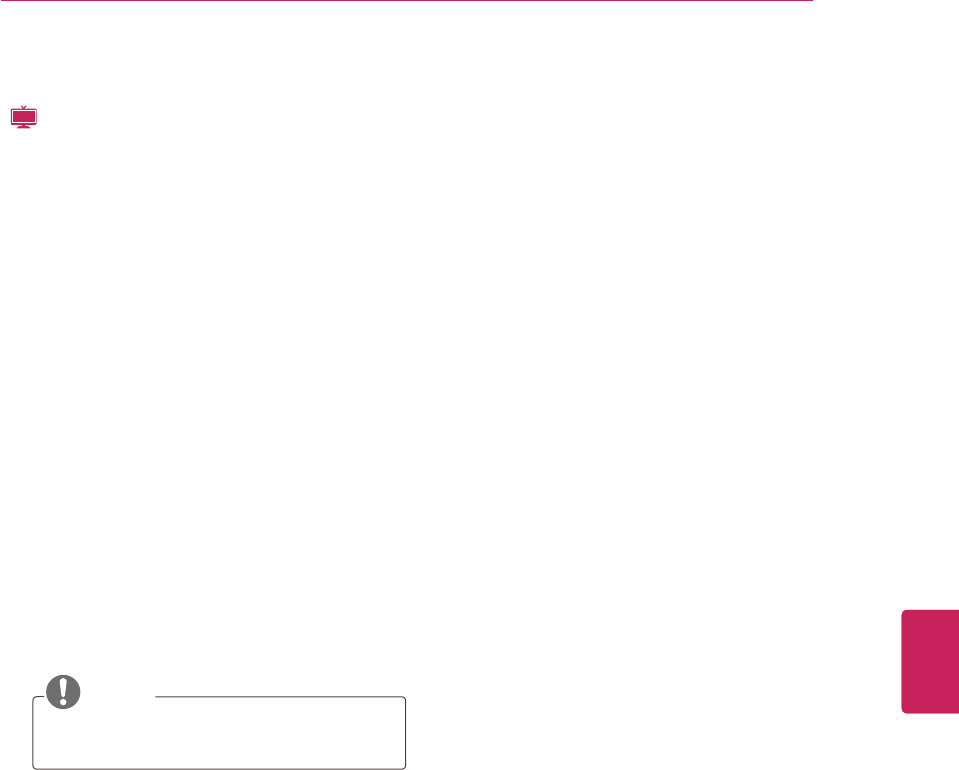
37
ENG
ENGLISH
WATCHING TV
Viewing the on-screen manual
(
LCD
)
View general information such as remote control
key functions on your TV.
1Press HOME to access the main menus.
2Press Green button to view the on-screen
manual.
3View the following information.
Press the Navigation buttons to scroll through
the on-screen information.
Press Red button to go to the Index page.
Press Blue button to play the Simple Manual
automatically or manually.
- Remote control key functions
- How to select a language
- Main menus and their descriptions
- Automatic channel tuning
- USB device connection
- NetCast menus and their descriptions
- Disclaimer information
NOTE
The TV will be muted while you are viewing
the information.
4When you are finished, press EXIT.
When you return to the previous menu, press
BACK.
Using the customer supprot
Testing the Picture / Sound
To execute picture and sound tests.
1Press HOME to access the main menus.
2Press the Red button to access Customer
Support.
3Press the Navigation buttons to scroll Picture
Test or Sound Test and press ENTER.
4Press the Navigation buttons to scroll to Yes
and press ENTER.
5When you are finished, press EXIT.
When you return to the previous menu, press
BACK.
Using the product or service
information
To check the product or service information
1Press HOME to access the main menus.
2Press the Red button to access Customer
Support and press ENTER.
3Press the Navigation buttons to scroll Product/
Service Info..
You can check the various product/Service
infomation based on your model.
4When you are finished, press EXIT.
When you return to the previous menu, press
BACK.
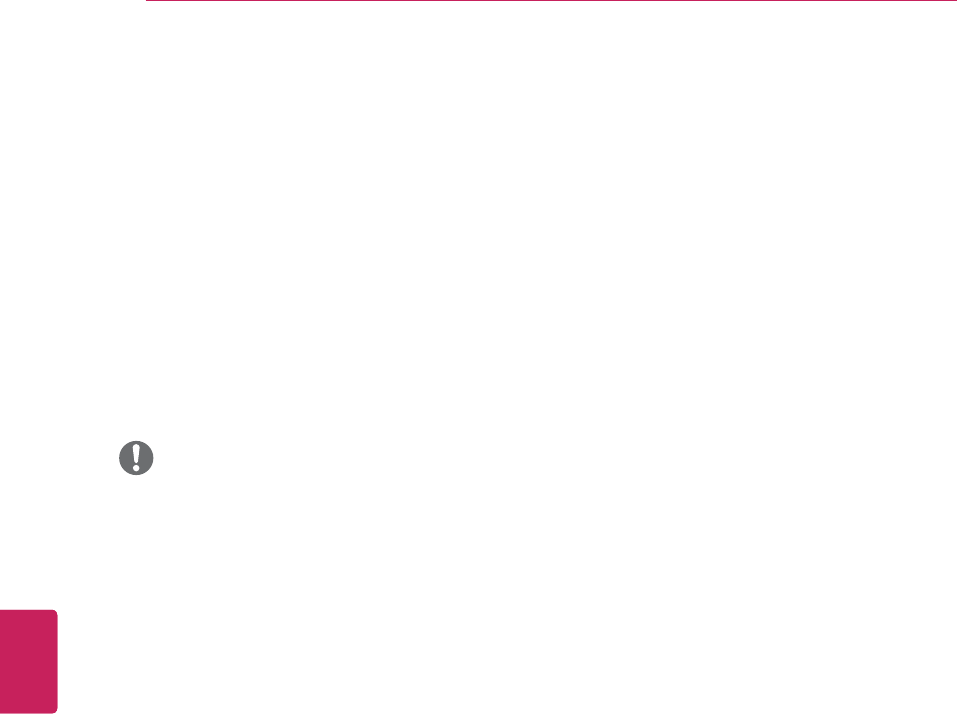
38
ENG
ENGLISH
3D IMAGING
3D IMAGING
(FOR PLASMA TV)
3D TECHNOLOGY
This TV can display in 3D via 3D broadcasting or
when the TV is connected to a compatible device,
such as a Blu-ray 3D Player. You need such a
device to watch the TV in 3D. The 3D TV displays
two separate pictures formatted for each eye. The
viewer needs to wear 3D glasses in order to see
these images in 3D format.
WARNING
yWhen viewing 3D imaging, watch the TV
from an effective viewing angle and within
the appropriate distance. The appropriate
angel and distance are provided on the
next page of this manual. If you exceed this
viewing angle or distance, you may not be
able to view the 3D imaging. Furthermore,
the 3D imaging may not display if it is viewed
while you are lying down (For LED LCD TV).
yIf you watch the 3D imaging too closely or
for a long period of time, it may harm your
eyesight.
yWatching the TV or playing video games
that incorporate 3D imaging with the 3D
glasses for a long period of time can cause
drowsiness, headaches or fatigue to you
and/or your eyes. If you have a headache,
or otherwise feel fatigued or drowsy, stop
watching the TV and take a rest.
yPregnant woman, seniors, persons with
heart problems or persons who experience
frequent drowsiness should refrain from
watching 3D TV.
ySome 3D imaging may cause you to duck
or dodge the image displayed in the video.
Therefore, it is best if you do not watch 3D
TV near fragile objects or near any objects
that can be knocked over easily.
yPlease prevent children under the age of
5 from watching 3D TV. It may affect their
vision development.
yWarning for photosensitization seizure:
Some viewers may experience a seizure or
epilepsy when exposed to certain factors,
including flashing lights or images in TV or
video games. If you or anybody from your
family has a history of epilepsy or seizure,
please consult with your doctor before
watching 3D TV.
Also certain symptoms can occur in
unspecified conditions without any previous
history. If you experience any of the following
symptoms, immediately stop watching the
3D imaging and consult a doctor: dizziness or
lightheadedness, visual transition or altered
vision, visual or facial instability, such as eye
or muscle twitching, unconscious action,
convulsion, loss of conscience, confusion
or disorientation, loss of directional sense,
cramps, or nausea. Parents should monitor
their children, including teenagers, for these
symptoms as they may be more sensitive to
the effects of watching 3D TV.
yRisk of photosensitization seizure can be
reduced with the following actions.
»Take frequent breaks from watching 3D
TV.
»For those who have vision that is different
in each eye, they should watch the TV
after taking vision correction measures.
»Watch the TV so that your eyes are on the
same level as the 3D screen and refrain
from sitting too closely to the TV.
»Do not watch the 3D imaging when tired
or sick, and avoid watching the 3D imaging
for a long period of time.
»Do not wear the 3D glasses for any other
purpose than viewing 3D imaging on a 3D
TV.
»Some viewers may feel disoriented after
watching 3D TV. Therefore, after you
watch 3D TV, take a moment to regain
awareness of your situation before moving.
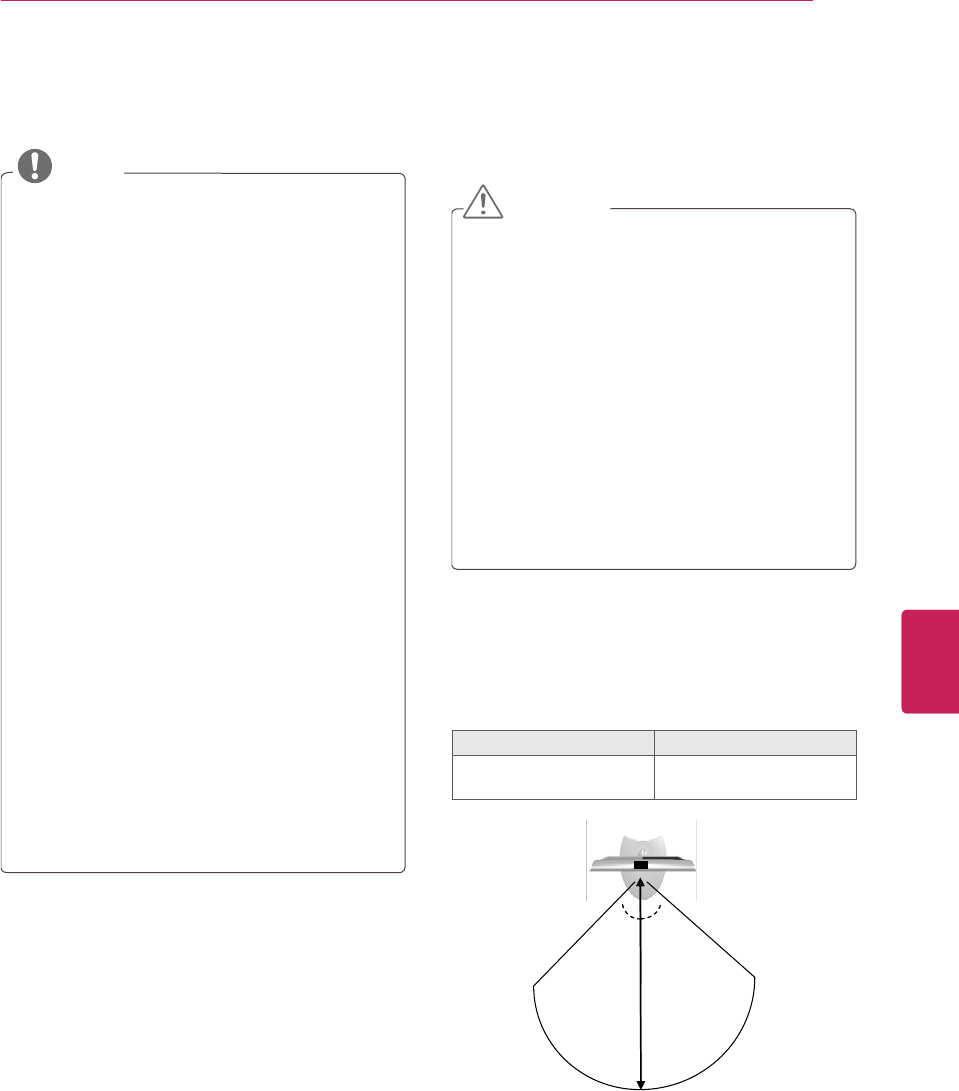
39
ENG
ENGLISH
3D IMAGING
NOTE
yTo watch the TV in 3D, you must put on your
3D glasses. For best results, you should
wear LG Brand 3D glasses. The 3D imaging
may not display properly when using another
brand of 3D glasses. Please see the 3D
glasses manual for instructions on how to
use the 3D glasses.
yAfter powering on the TV, a few seconds
may be needed for your TV to calibrate.
yIt may take a moment for you to see the
3D imaging if you look away from the TV
and then revert your eyes back to the 3D
program.
yThe TV may flicker slightly if the 3D imaging
is displayed under 3 wavelength fluorescent
light (50 Hz - 60 Hz) or magnetic fluorescent
lamp (50Hz - 60 Hz). In such instances, it is
recommended to turn the lights off.
yIf there is an obstacle between the TV and
the 3D glasses, the 3D imaging may not
display properly.
yDo not use the TV in close proximity to other
electronic equipments and IR equipments.
yIn Analog TV, 3D Imaging does not work.
yWhen watching 2D images, it is
recommended to take off the 3D glasses. If
you watch 2D images with the 3D glasses
on, you may see distorted images.
When using 3D Glasses
CAUTION
y3D glasses are sold separately. Refer to the
3D glasses manual for operating instructions.
yDo not use the 3D glasses to replace your
corrective glasses, sunglasses or protective
goggles.
yDo not store the 3D glasses in hot or cold
locations.
yDo not drop objects onto the 3D glasses. Do
not drop or bend the glasses.
ySince the lenses of the 3D glasses are
easily scratched, make sure to clean only
with a soft cloth. Shake off any dust before
using the cloth since the glasses are easily
scratched.
3D Imaging viewing range
TV size, viewing angle & other circumstances
may change the viewing distance and the angle of
view.
Viewing Distance Viewing Angle
2 m - 15 m
(6.5 ft - 49.2 ft)
120 ° (When the viewing
distance is 2 m (6.5 ft))
TV
60 °60 °
15 m
2 m 2 m
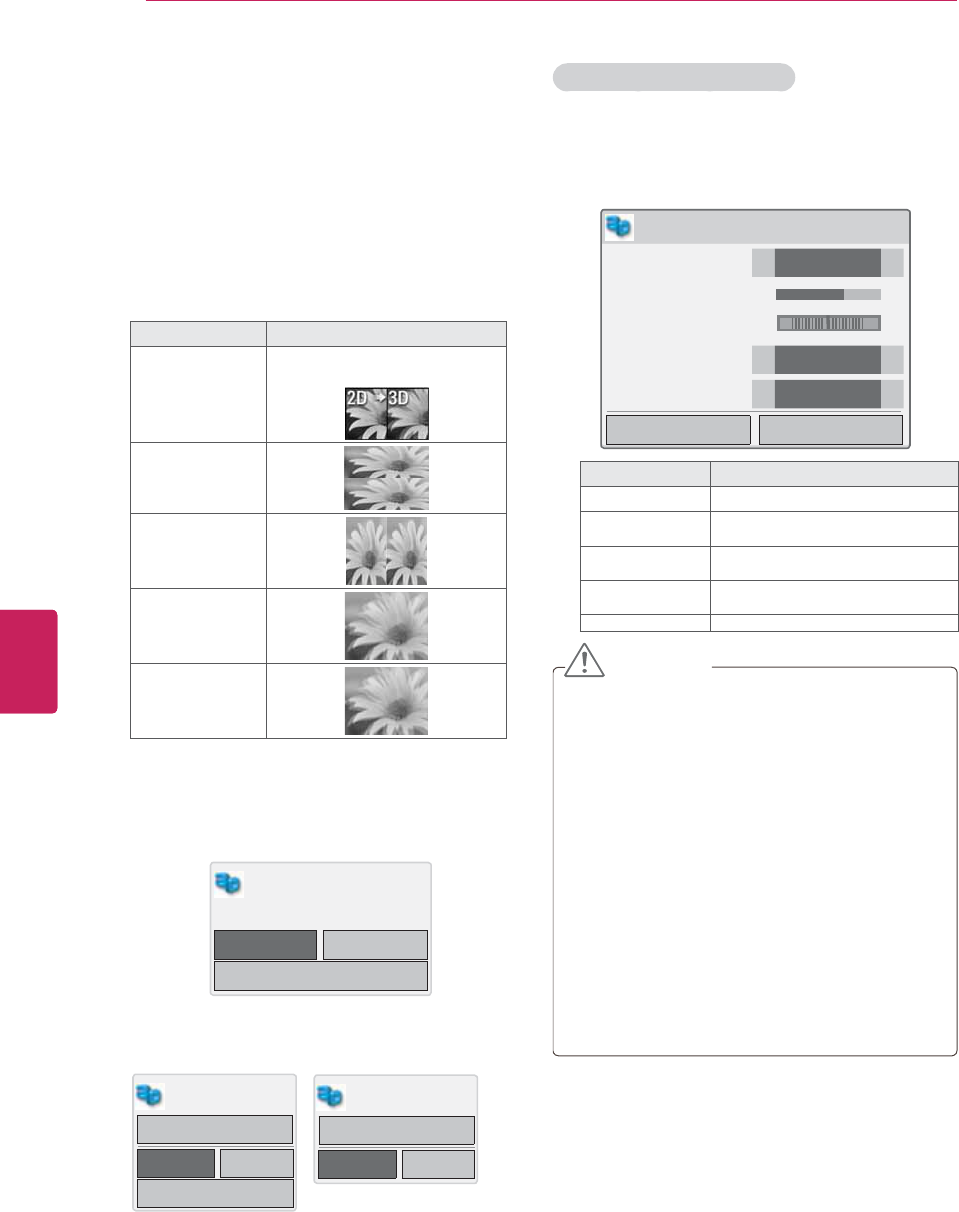
40
ENG
ENGLISH
3D IMAGING
Viewing 3D Imaging
1Play the video produced in 3D.
2Press 3D.
3Press the Navigation buttons to scroll the 3D
video or 2D video and press ENTER.
4Press the Navigation buttons to scroll the
shape and press ENTER.
Mode Description
2D » 3D Changed from 2D imaging to
3D imaging.
Top & Bottom
Side by Side
Checker Board
Frame
Sequential
5Wear the 3D glasses.
6Press the Navigation buttons to scroll the
Enter and press ENTER.
(QWHU &DQFHO
Power on your 3D glasses and put them on.
Sit 2 meters from TV to enjoy the best 3D
view.
ᯕ'6HWWLQJ
7Press 3D button to Turn off 3D mode or Turn
off 2D mode.
(QWHU &DQFHO
Turn off 3D mode.
ᯕ'6HWWLQJ
'9LGHR
(QWHU &DQFHO
Turn off 2D mode.
'9LGHR
Using 3D quick menu option
1Press 3D SETTING.
2Use the following options while viewing 3D
imaging.
'6HWWLQJ
(QWHU (QG'YLGHR
'3LFWXUH6L]H ܁-XVW6FDQ ۽
'(IIHFWV ܁۽
'9LHZRLQW ܁۽
'3LFWXUH%DODQFH ܁2II ۽
'3LFWXUH&ROOHFWLRQ ܁/HIW5LJKW ۽
+
Button Description
'3LFWXUH6L]H
'PRGH㯗㜣㰈㛈㵟㼃㋇㎇⾃㶟ⶃ⚻⋧㸋䊺䱚ほ㵃䱛⤇䭞⢛⢬
'(IIHFWV
'WR'PRGH㯗㜣㰈㛈㵟㈷⋄⌃ㅃ䊺∋㵟≷⾻⾃㹷㸏䭞㯳㶌䊺∗
㵋➙㯳㼃⢛⢬
'9LHZSRLQW
'PRGH㯗㜣㈷⋄⌃ㅃ䊺㵟⍳㎋㯍㵻㰈㛈㵋䱚ほ㵟㭥Ⱇ⢛⪫䃃㵃
㳇㿈㯳㶌䊺∗㵋➙㯳㼃⢛⢬
'3LFWXUH%DODQFH
'PRGH㯗㜣/HIW㱇5LJKW㵻ㇿ㿇㵟㈤㛐⫸㵻䈮㵻⚟⢛⋄㲷㵻
⾃㶗⧠㵃㋻㸜䭞⢛⢬
'3LFWXUH&ROOHFWLRQ
'PRGH㯗㜣/HIW㱇5LJKW㵻ㇿ㿇㵟㠣㜣⾃㈛▿㮻㼃⢛⢬
CAUTION
ySome menus may not work while watching
the TV in 3D.
yThe 3D imaging mode is disabled
automatically when switching DTV channels.
yThe screen may not be displayed properly
if you view 2D DTV images in 3D imaging
mode.
y3D effect can be seen when 3D Mode is
selected appropriately for the 3D input signal
supplied to the TV.
yFor *mpo files (3D camera files), the 3D
imaging mode is enabled automatically.
yTo enable the 3D imaging mode, you can
also press the ENTER button on the Magic
Motion remote control.

41
ENG
ENGLISH
3D IMAGING
Signal Resolution
Horizontal
Frequency
(kHz)
Vertical
Frequency
(Hz)
Playable 3D video format
HDMI Input
720p 1280x720 45.00
60
Top & Bottom, Side by Side
HDMI (V. 1.4 with HDMI 3D) Frame Packing
1080i
1920x1080
33.75 Top & Bottom, Side by Side
1080p
67.50 Top & Bottom, Side by Side, Checker Board
Single Frame Sequential
27.00 24 Top & Bottom, Side by Side, Checker Board
HDMI (V. 1.4 with HDMI 3D) Frame Packing
33.75 30 Top & Bottom, Side by Side
Checker Board
USB Input 1080p 1920x1080 33.75 30 Top & Bottom, Side by Side
Checker Board, MPO (Photo)
Component
(For Plasma
TV)
720p 1280x720 45.00 60
Top & Bottom, Side by Side
1080i 1920x1080 33.75 60
Signal Playable 3D video format
DTV 720p, 1080i Top & Bottom, Side by Side
NOTE
* For LED LCD TV
yIf you select 3D mode, "Power indicator" is
turned off automatically.
yWhile watching 3D imaging, you cannot
adjust video/audio settings using the menu.
yYou can only choose "Standard, Cinema,
Game" with the AV MODE button on remote
control. AV Mode is set as Standard while
playing in 3D.
yEnergy Saving is disabled while playing in
3D.
yIf you'd like to play the BGM using *.mpo
file(3D camera file), In advance, the contents
path for BGM should be set on full-sized
photo view screen which isn't *.mpo file(3D
camera file).
Supported format
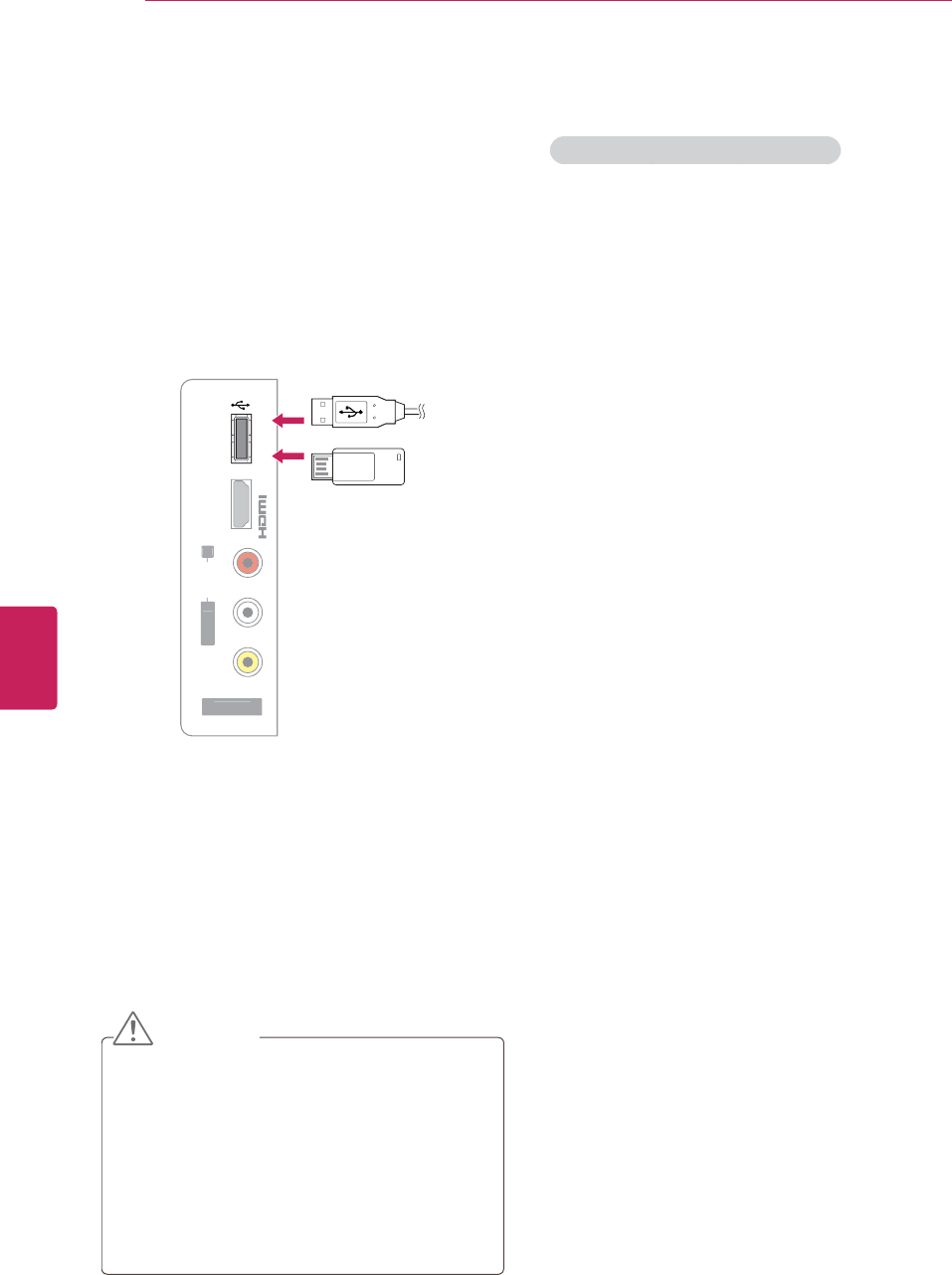
42
ENG
ENGLISH
ENTERTAINMENT
ENTERTAINMENT
Connecting USB storage devices
Connect USB storage devices such as a USB flash
memory, external hard drive, or MP3 player to the
TV and use multimedia features (See "Browsing
files" on page 40).
Connect a USB flash memory or USB memory
card reader to the TV as shown on the following
illustration. The My media screen appears.
A
V IN 2
L
/
M
ON
O
R
AUDIO
A
V
IDEO
USB IN
I
N
3
or
USB IN
To disconnect a USB storage device,
make sure to end the connection properly to
prevent damages to the TV or files.
1Press Q.MENU to access the quick menus.
2Press the Navigation buttons to scroll to USB
Device and press ENTER.
3Disconnect the USB storage device only when
the message says that it is safe to remove.
CAUTION
yDo not turn the TV off or remove a USB
storage device while the USB storage device
is connected to the TV, as this could result
in loss of files or damage to the USB storage
device.
yBack up your files saved on a USB storage
device frequently, as you may lose or
damage the files and this may be not
covered by the warranty.
Tips for using USB storage devices
yThe TV recognizes only a USB storage
device.
yIf you connect a USB storage device to the
TV through a USB hub, your TV may not
recognize the USB storage device.
yThe TV may not recognize a USB storage
device that uses its own.
yThe recognition speed of a USB storage
device may differ depending on the device.
yOnly use a USB storage device which has
normal music or image files.
yUse only USB storage devices that are
formatted as a FAT 32 or NTFS file system.
yIf you format a USB storage device as a
NTFS file system, you cannot delete the
saved files.
yYou may need to connect a USB storage
device to an external power supply with a
power adapter.
yIf the TV does not recognize a connected
USB storage device, replace the cable and
try again. Do not use an excessively long
cable.
yThe TV does not support some USB storage
devices properly.
yYou can use a multi-partition (up to 4) USB
storage device.
yYou can use up to 4 USB storage devices at
a time by using a USB multi-card reader.
yThe file alignment method of a USB storage
device is similar to the one of Window XP.
yYou cannot create or delete a folder saved in
a USB storage device directly on the TV.
yThe number of characters for a file name is
up to 100 English characters.
yThe recommended capacity for a USB
external hard disk is 1 TB or less and for a
USB storage device is 32 GB or less.
yIf a USB external hard disk with the Energy
Saving feature does not work, turn the USB
external hard disk off and on again to make
it work properly. For more information, refer
to the user manual of the USB external hard
disk.
yUSB storage devices below USB 2.0 are
supported as well. But they may not work
properly in the movie list.
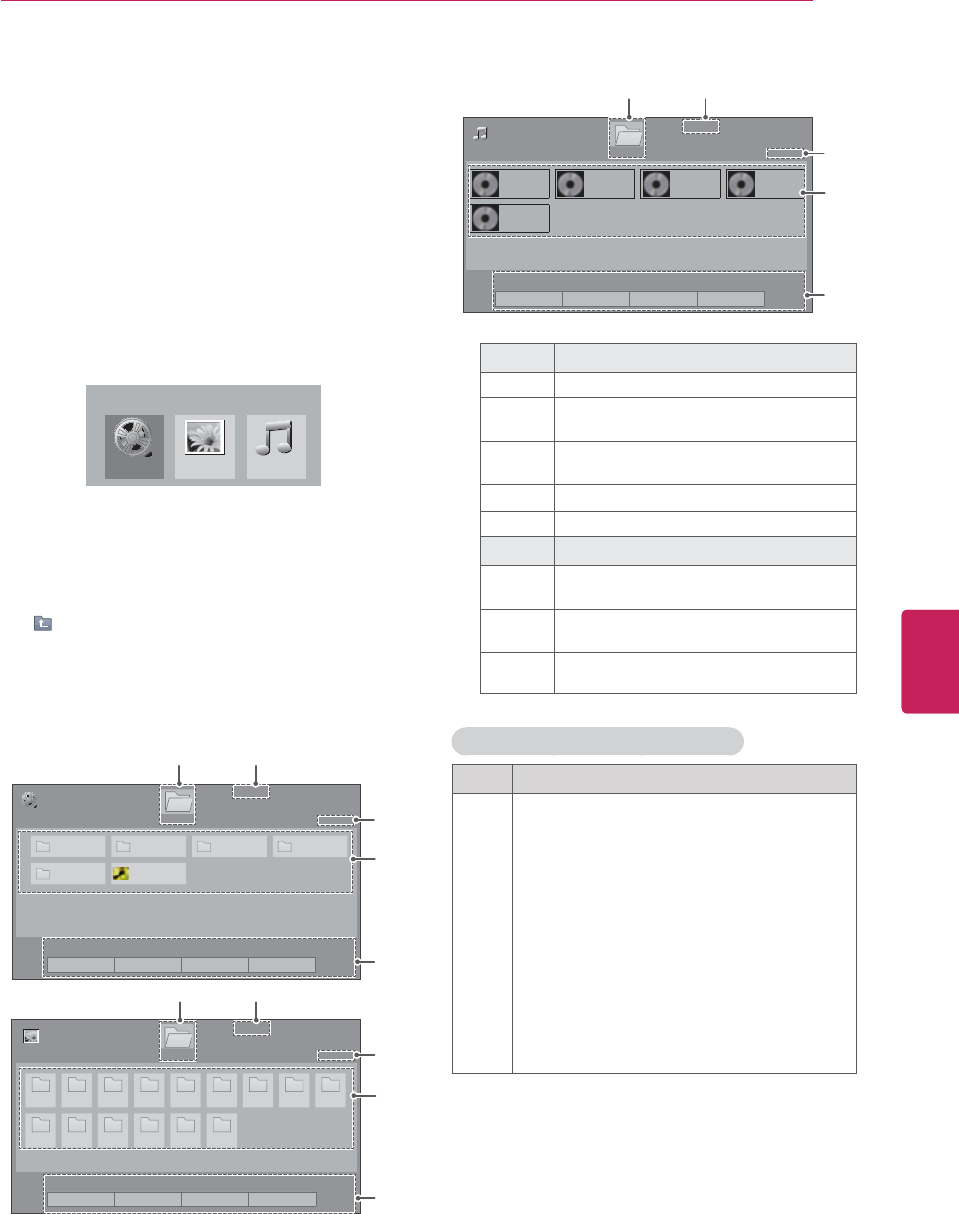
43
ENG
ENGLISH
ENTERTAINMENT
Browsing files
Access the photo, music, or movie lists and
browse files.
1Connect a USB storage device.
2Press HOME to access the main menus.
3Press the Navigation buttons to scroll to My
Media and press ENTER.
4Press Navigation buttons to scroll to MOVIE
LIST,PHOTO LIST, or MUSIC LIST and press
ENTER.
0RYLH/LVW
0<0(',$
3KRWR/LVW 0XVLF/LVW
5Select Drive1 to access the connected USB
storage device.
6Select a folder you want.
- To return to the previous level, select
Up Folder.???
7Press the Navigation buttons to browse files.
The highlighted file will display in the preview
window.
3DJH
0RYLH/LVW
3DJH
86%;7,&.
ᯒ0RYHᯙ3OD\᱇3DJH&KDQJH᱅0DUN
'ULYH
M1 M2 0 M4
0 %XWWHUIO\B
ᯕ7R3KRWR/LVW ᯕ&KDQJH1XPEHUV ᯕ0DUN0RGH ᰿([LW
12
3
4
5
3DJH
3KRWR/LVW
3DJH
3 3 3 3 3 3 3 3 3
3 3 3 3 3 3
86%;7,&.
ᯒ0RYHᯙ9LHZ᱇3DJH&KDQJH᱅0DUN
ᯕ7R0XVLF/LVW ᯕ&KDQJH1XPEHUV ᯕ0DUN0RGH ᰿([LW
'ULYH
12
3
4
5
0XVLF/LVW
%PS
00:00
%PS
00:00
%PS
00:00
%PS
00:00
%PS
00:00
ᯒ0RYHᯙ3OD\᱇3DJH&KDQJH᱅0DUN
ᯕ7R0RYLH/LVW ᯕ&KDQJH1XPEHUV ᯕ0DUN0RGH ᰿([LW
86%;7,&.
3DJH
3DJH
'ULYH
12
3
4
5
No. Description
1Return to the previous level?
2Current page number/total number of
pages
3Current page number/total number of
pages of contents
4Contents under the folder focused on 1
5Available buttons on the remote control
Button Description
Green
button
Move to Photo List, Music List, or Movie
List.
Yellow
button
Change Numbers: Changes the number
or thumbnails displayed at a time.
Blue
button Allows you to mark certain files.
Tips for using USB storage devices
Type Supported file format
Video yMPG, MPEG, DAT, TS, TRP, TP, VOD, MP4,
MOV, MKV, DivX, AVI, Motion JPEG (AVI,
MP4, MKV), ASF, WMV, FLV
yResolution:
under 1920 pixel (width) x 1080 pixel (height)
yFrame Rate:
under 30 frame/sec (1920 x 1080), under 60
frame/sec (1280 x 720)
yMax bitrate of playable movie file: 20 Mbps
(Mega bit per second)
yBit rate of audio format: within 32 kbps to
320 kbps (MP3)
ySupported subtitle format: *.smi, *.srt, *.sub
(MicroDVD, SubViewer 1.0/2.0), *.ass, *ssa,
*txt (TMPlayer), *.psb (PowerDivX)
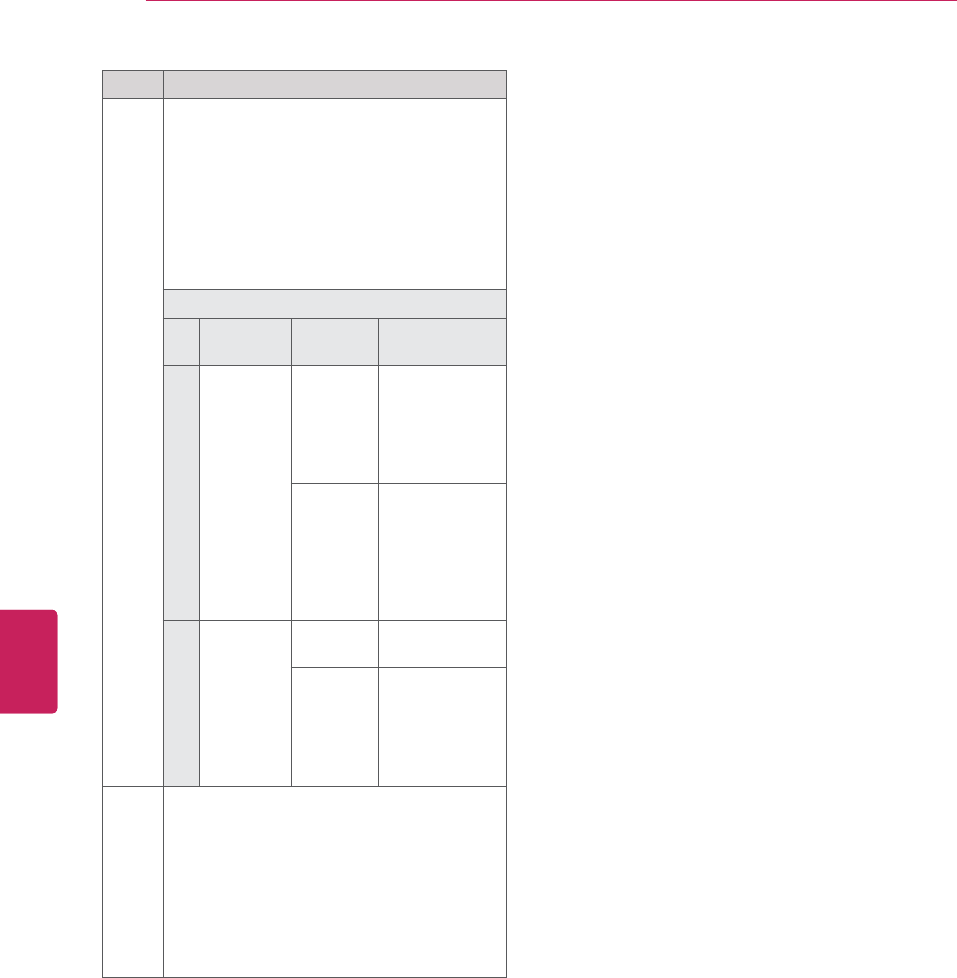
44
ENG
ENGLISH
ENTERTAINMENT
Type Supported file format
Photo yJPG
yAvailable size
Baseline: 64 pixel (W) x 64 pixel (H) - 15360
pixel (W) x 8640 pixel (H)
Progressive: 64 pixel (W) x 64 pixel (H) -
1920 pixel (W) x 1440 pixel (H)
* The TV cannot display most of the JPG
files saved in the progressive option.??
yIt may take some time to view high-
resolution images in full screen.
For 3D TV
File
Extensions
Item Profile
2D jpeg
jpg
jpe
Supproted
file format
ySOF0:
baseline
ySOF1: Extend
Sequential
ySOF2:
Progressive
Photo size yMin: 64 x 64
yMax - Normal
Type: 15360
(W) x 8640 (H)
yProgressive
Type: 1920
(W) x 1440 (H)
3D mpo Supproted
file format
ympo
Photo size
y4:3 size: 3,648
x 2,736
2,592 x 1,944
2,048 x 1,536
y3:2 size: 3,648
x 2,432
Music yMP3
yBit rate range 32 Kbps - 320 Kbps
ySampling rate (Sampling Frequency)
MPEG1 layer 3: 32 kHz, 44.1 kHz,
48 kHz
MPEG2 layer 3: 16 kHz, 22.05 kHz,
24 kHz
MPEG2.5 layer 3: 8 kHz, 11.025 kHz,
12 kHz
* A copy-protected file will not play.
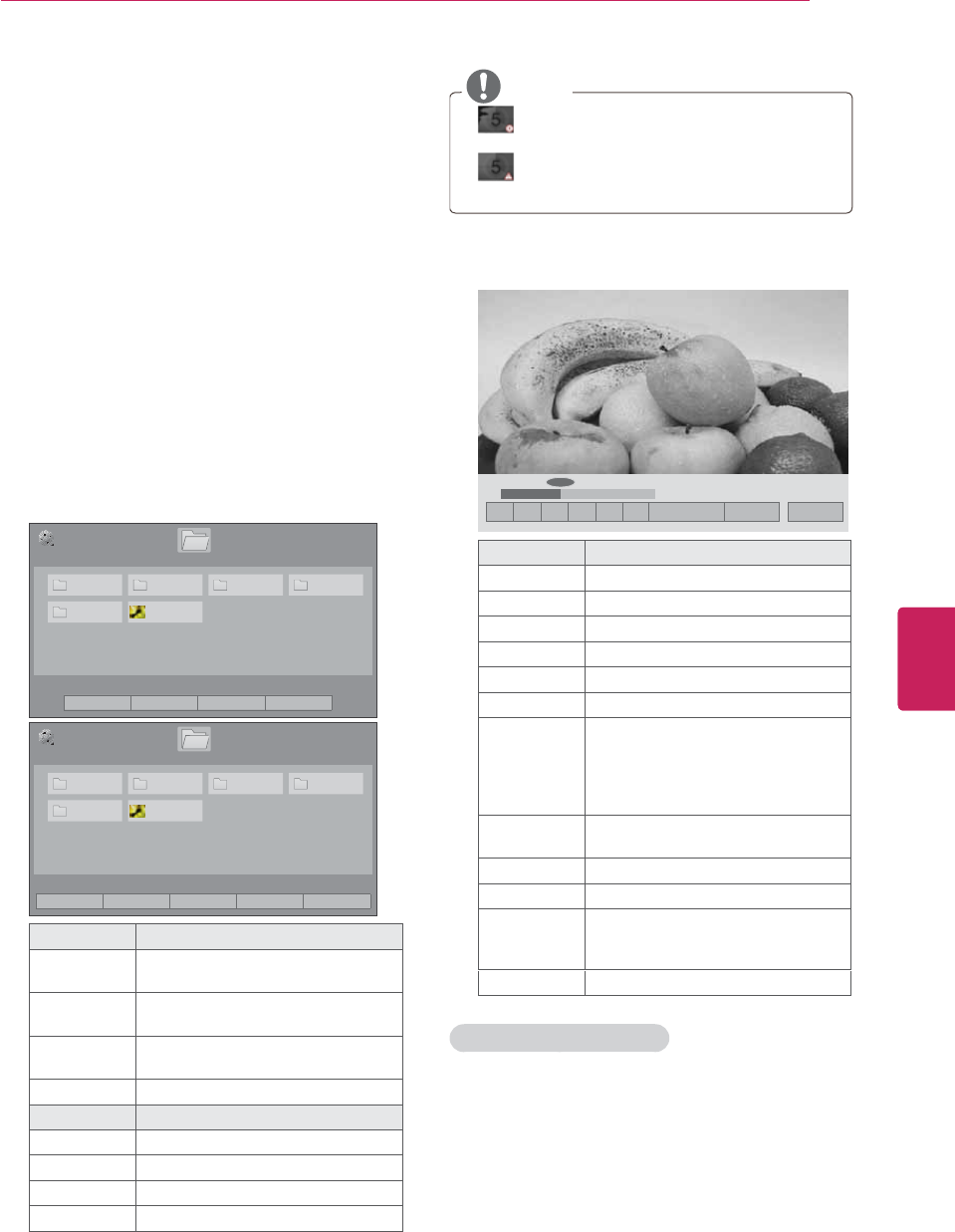
45
ENG
ENGLISH
ENTERTAINMENT
Viewing videos
Play video files on the TV. Your TV displays all of
the video files saved in a USB storage device.
1Press HOME to access the main menus.
2Press the Navigation buttons to scroll to MY
MEDIA and press ENTER.
3Press the Navigation buttons to scroll to Movie
List and press ENTER.
4Select Drive1 to access the connected USB
storage device.
5Press the Navigation buttons to scroll to a
folder/file you want and press ENTER.
6Play a movie by using the following menus/
buttons.
3DJH
0RYLH/LVW
3DJH
86%;7,&.
ᯒ0RYHᯙ3OD\᱇3DJH&KDQJH᱅0DUN
'ULYH
M1 M2 0 M4
0 %XWWHUIO\B
ᯕ7R3KRWR/LVW ᯕ&KDQJH1XPEHUV ᯕ0DUN0RGH ᰿([LW
3DJH
0RYLH/LVW
3DJH
86%;7,&.
0DUN0RGH
ᯒ0RYHᯙ0DUN᱇3DJH&KDQJH᱅0DUN
'ULYH
M1 M2 0 M4
0 %XWWHUIO\B
ᯕ3OD\0DUNHG ᯕ0DUN$OO ᯕ8QPDUN$OO ᯕ([LW0DUN0RGH ᰿([LW
Button Description
Navigation
button Scrolls the file.
ENTER Plays the highlighted file or enters
the mark mode.
CH (
^
,
v
)Moves to the previous or next
page.
MARK Enters the mark mode.
Menu Description
Play Marked Plays the selected video.
Mark All Selects all files.
Unmark All Clears all of your selections.
Mark Mode Exit the Mark Mode.
NOTE
y : Abnormal files are displayed using this
graphic.
y: Non-supported files are displayed using
this graphic.
7Control playback by using the following
buttons.
ᯚᯛ
ᰧ ᰦ ᰨ ᰪ ᰩ ᰚ ᱭ2SWLRQ ᰙ+LGH ᰿([LW
ᰦ
Button Description
ᰧStops the playback.
ᰦPlays a video.
ᰨPauses or resumes the playback
ᰪScans backward in a file
ᰩScans forward in a file
ᰨ and ᰩPlays videos in slow motion
< or >
Skips to specific points in a file
during playback. The time of a
specific point will appear on the
status bar. In some files, this
function may not work properly.
ENERGY
SAVING
Increases or deceases the
brightness of your screen.
Q.MENU Shows the Option menu (See p.46).
AV MODE Select the desired source
BACK
Hides the menu on screen.
To see the menu again, press
ENTER button to display.
EXIT Returns to TV viewing.
Tips for playing video files
ySome user-created subtitles may not work
properly.
ySubtitles may not display some special
characters or HTML tags.
ySubtitles in the non-supported languages are
unavailable.
yThe time information in an external subtitle
file should be arranged in ascending order to
play.

46
ENG
ENGLISH
ENTERTAINMENT
yThe screen may suffer from temporary
interruptions such as image stoppage or
faster playback when you change the audio
language.
yIf you play a damaged video file, the video
file may not be played correctly or some
player functions may not be unavailable.
yThe TV may not properly play the video files
produced with certain encoders.
yIf the recorded file does not have video or
audio, either video or audio is not outputted
yIf the TV plays the recorded file without
video or audio, either video or audio is not
outputted.
yThe TV may not smoothly play the video files
with a resolution higher than the supported
resolution for each frame.
yThe TV may not properly play the video
files not included on the specified type and
format.
yThe TV may not play the files encoded with
GMC (Global Motion Compensation) or
quarter-pel motion estimation.
yThe TV supports the only files saved in ASCII
code in subtitles.
yThe maximum number of characters
displayed on each subtitle line is 250
(Korean), 500 (English), and 500 (Numbers).
yThe TV supports the only 10,000 sync blocks
within the subtitle file.
yThe TV supports the H.264 codec up to the
profile level 4.1.
yThe TV does not support DTS audio codec.
yThe TV cannot play a video file whose size is
larger than 30 GB.
yIf you play a video file through the USB
connection that does not support the high
speed, the video player may not work
properly.
yThe TV supports a USB storage device
whose version is lower than 2.0. However,
the USB storage device may not work
properly in the movie list.
yThe video file and its subtitle should be in
the same folder and the name of the video
file and subtitle should be identical.
yYou can adjust the image by using E and A.
But you cannot customize image options of
each mode.
yThe TV may not play the video files in the
supported file format depending on the
encoded condition.
yThe TV will not play the video files that has a
damaged index or no index.
Q.MENU options for movie list
1Press Q. MENU.
A pop-up window will appears.
2Press the Navigation buttons to scroll to movie
list option and press ENTER.
3Press the Navigation buttons to scroll to one of
the following options and press ENTER.
Set Video Play.
Option Description
Picture Size
Selects your desired picture format
for videos.
yFull Mode: Files are played in full
screen mode regardless of the
aspect ratio of video.
yOriginal Mode: Files are played
according to the aspect ratio of
video.
Audio
Language
Changes the Language Group of
the audio for video files. Files with
a single audio track cannot be
selected.
Subtitle
Language
The subtitles can be turned on or
off.
Language
Activated for SMI subtitles and
can select the language within the
subtitle.
Code Page
Subtitle font selection. When set
to default, contents are displayed
in the language set in "Option -
Language - Menu Language."
Subtitle
Language Group
Supported
Language
Latin1 English, Spanish,
French
Korean English, Korean
Sync
When the video is not synchronized
with the captions, it can be adjusted
by 0.5 second.
Position Move the location of the subtitles.
Size Changes the subtitle font size.
Repeat
Turn on/off repeat function of movie
playback. When turned on, the
file within the folder will be played
back repeatedly. When turned off,
if the next file name is similar to
the previous file, it can be played
sequentially.
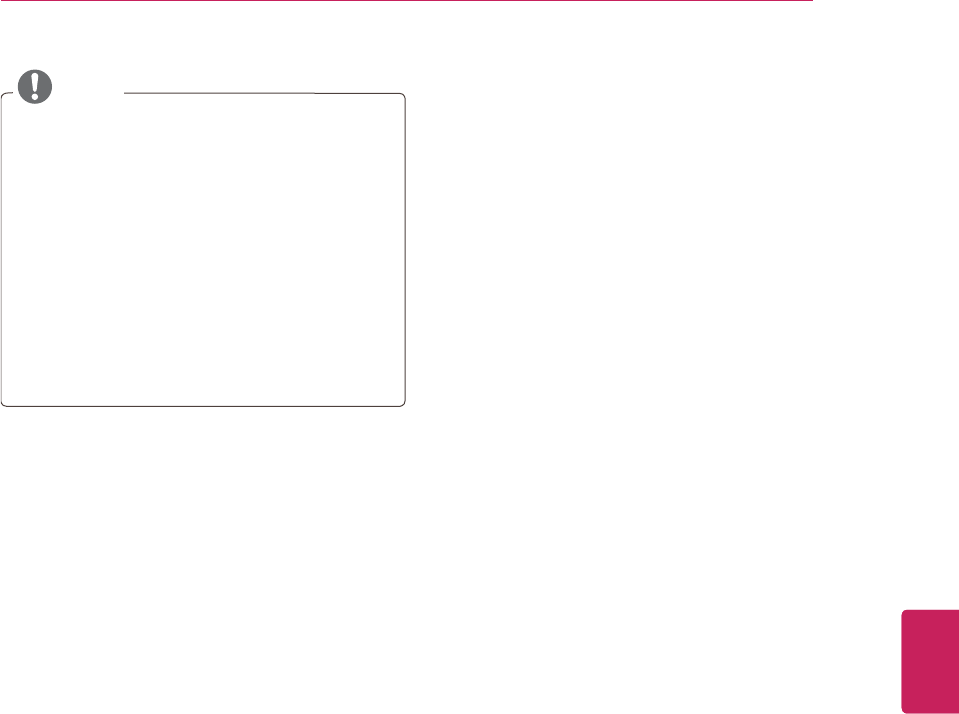
47
ENG
ENGLISH
ENTERTAINMENT
NOTE
yWhen replaying a video file after stopping,
you can play from where it stopped
automatically.
yIf you select “Yes” when playing the same
file after the video file has been stopped, it
will restart where it stopped previously.
yIf continuous series files exist within the
folder, the next file will automatically be
played. But, this excludes cases when the
Repeat function of Movie List Option is
turned “On” (See p.51) or when set as Play
Marked.
Set Video.
Control the menu option (See p.56).
Set Audio.
Control the menu option (See p.60).
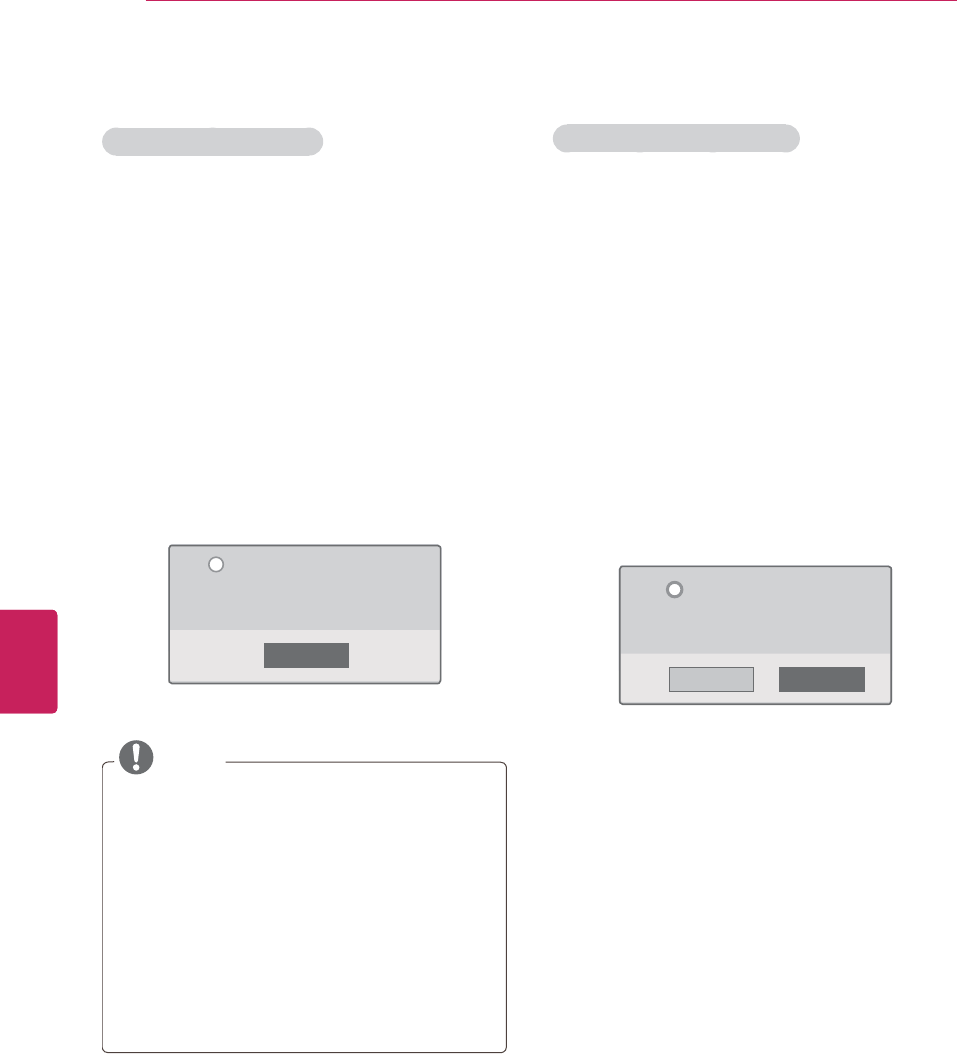
48
ENG
ENGLISH
ENTERTAINMENT
DivX registration code
Registering the DivX code
Check and register the DivX registration code of
your TV so that you can rent or purchase the latest
movies at www.divx.com/vod. To play a rented
or purchased DivX file, the file’s registration code
should be same with your TV’s DivX registration
code.
1Press HOME to access the main menus.
2Press the Navigation buttons to scroll to MY
MEDIA and press ENTER.
3Press the Blue button.
4Press the Navigation buttons to scroll to DivX
Reg. Code and press ENTER.
5View the registration code of your TV.
&ORVH
<RXPXVWUHJLVWHU\RXUGHYLFHWR
SOD\'LY;SURWHFWHGYLGHRV
5HJLVWUDWLRQFRGH[[[[[[[[[[
5HJLVWHUDWKWWSKWWSYRGGLY[FRP
L
6When you are finished, press ENTER.
NOTE
yWhile you are checking the registration code,
some buttons may not work.
yIf you use the DivX registration code of
another device, you cannot play the rented
or purchased DivX file. Make sure to use the
DivX registration code assigned to your TV.
yThe video or audio files that are not
converted by the standard DivX codec may
be corrupted or not be played.
yThe DivX VOD code allows you to activate
up to 6 devices under one account.
Deactivating the DivX feature
Deactivate all of the devices through the web
server and block devices from activating.
Delete the existing authentication information to
receive a new DivX user authentication for the
TV. Once this function is executed, a DivX user
authentication is required again to see DivX DRM
files.
1Press HOME to access the main menus.
2Press the Navigation buttons to scroll to MY
MEDIA and press ENTER.
3Press the Blue button.
4Press the Navigation buttons to scroll to
Deactivation and press ENTER.
5Select Yes to confirm.
<HV 1R
'HUHJLVWUDWLRQFRGH
********
'HUHJLVWHUDWKWWSYRGGLY[FRP
&RQWLQXHZLWKUHJLVWUDWLRQ"
L
6When you are finished, press EXIT.
When you return to the previous menu, press
BACK.
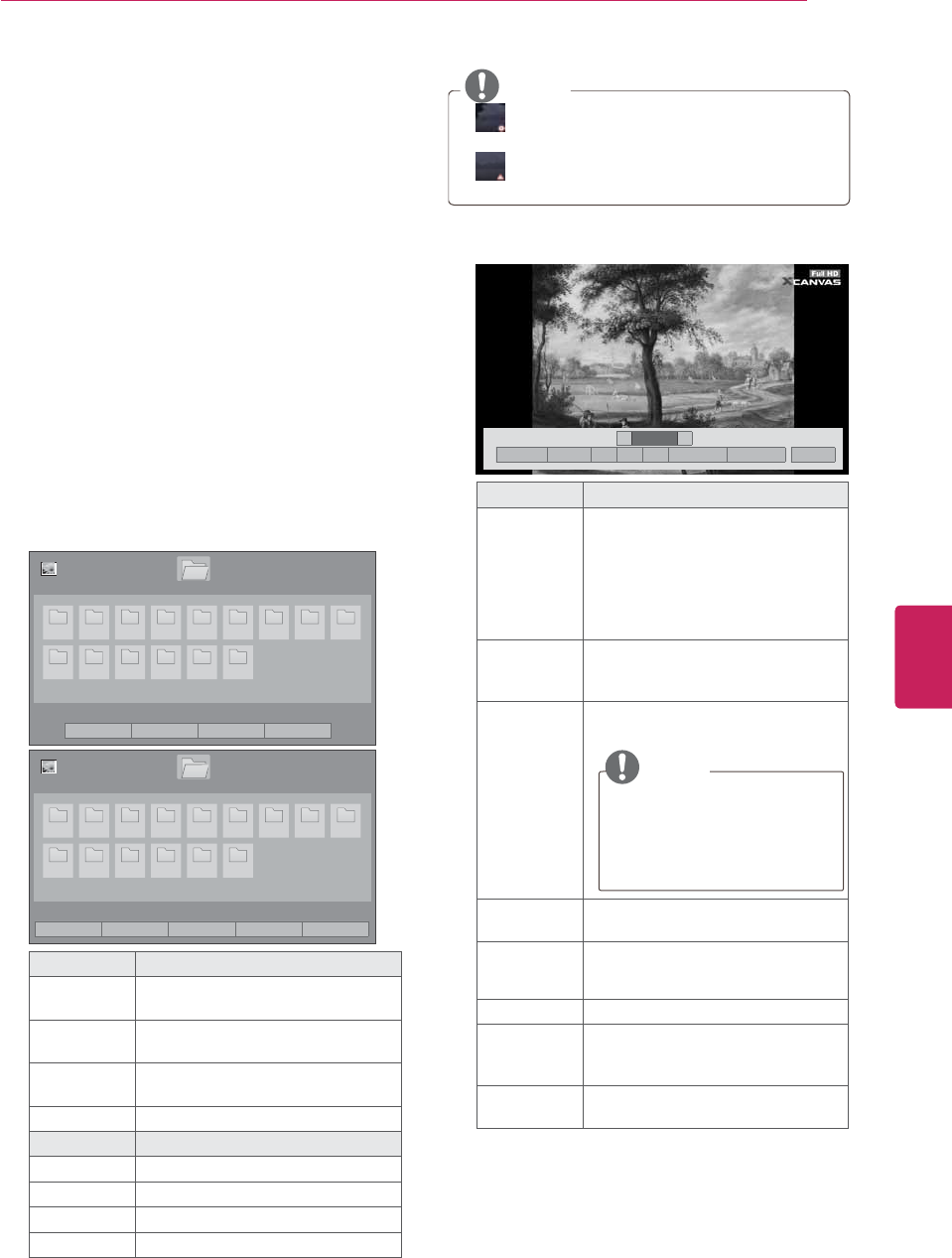
49
ENG
ENGLISH
ENTERTAINMENT
Viewing photos
View image files saved in a USB storage device.
The displays on the screen may differ from the
model.
1Press HOME to access the main menus.
2Press the Navigation buttons to scroll to MY
MEDIA and press ENTER.
3Press the Navigation buttons to scroll to Photo
List and press ENTER.
4Select Drive1 to access the connected USB
storage device.
5Press the Navigation buttons to scroll to a
folder/file you want and press ENTER.
6View photos by using the following menus/
buttons.
3DJH
3KRWR/LVW
3DJH
3 3 3 3 3 3 3 3 3
3 3 3 3 3 3
86%;7,&.
ᯒ0RYHᯙ9LHZ᱇3DJH&KDQJH᱅0DUN
ᯕ7R0XVLF/LVW ᯕ&KDQJH1XPEHUV ᯕ0DUN0RGH ᰿([LW
'ULYH
3DJH
3KRWR/LVW
3DJH
3 3 3 3 3 3 3 3 3
3 3 3 3 3 3
86%;7,&.
0DUN0RGH
ᯒ0RYHᯙ0DUN᱇3DJH&KDQJH᱅0DUN
ᯕ9LHZ0DUNHG ᯕ0DUN$OO ᯕ8QPDUN$OO ᯕ([LW0DUN0RGH ᰿([LW
'ULYH
Button Description
Navigation
button Scrolls the file.
ENTER Views the highlighted file or enters
the mark mode.
CH (
^
,
v
)Moves to the previous or next
page.
MARK Enters the mark mode.
Menu Description
View Marked Views the selected photo.
Mark All Selects all files
Unmark All Clears all of your selections.
Mark Mode Exit the Mark Mode.
NOTE
y : Abnormal files are displayed using this
graphic.
y: Non-supported files are displayed using
this graphic.
7Use the following options while viewing
photos.
܁۽
BDMSJ
[
.%
܁ ۽
6OLGHVKRZᱥ %*0ᱥ ᱨ ᰚ ᱭ2SWLRQ ᰙ+LGH ᰿([LW
Option Description
Slideshow
yStarts or stops a slideshow with
selected photos.
yIf there are no selected photos,
all photos saved in the current
folder display during a slideshow.
yTo set a slideshow speed, select
Option.
BGM
(Background
Music)
yTurns the background music on
or off. To set the background
music folder, select Option.
ᱨ (Rotate)
Rotates photos clockwise (90°,
180°, 270°, 360°).
NOTE
The supported photo size is
limited. You cannot rotate a
photo if the resolution of the
rotated width is larger than
the supported resolution size.
(Zoom In) Views the photo by zoom in 2, 4
times by using Blue button.
ᰚ
(ENERGY
SAVING)
Increases or decreases the
brightness of your screen
Option Shows the Option menu (See p.50).
Hide
Hides the option window.
To display the options, press
ENTER.
Exit Moves to the previous menu
screen.
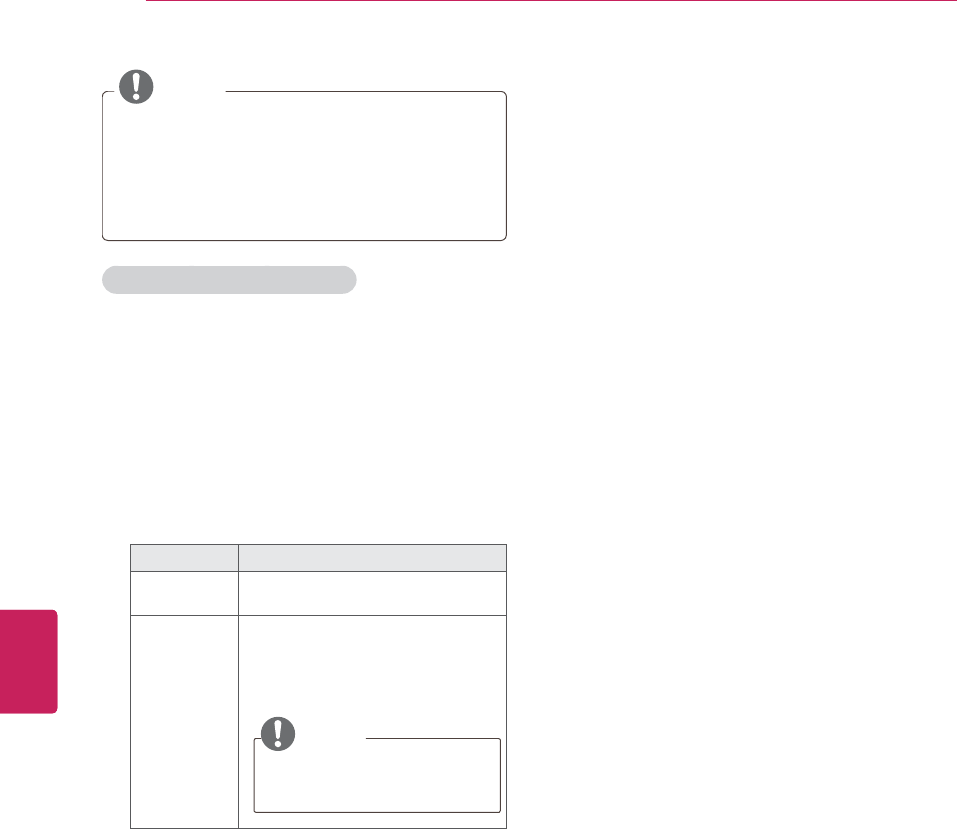
50
ENG
ENGLISH
ENTERTAINMENT
NOTE
yOption values changed in Photo List do not
affect Movie List and Music List.
yOption values changed in Photo List or
Music List are changed likewise in Photo List
and Music List, but not Movie List.
Q.MENU options for photo list
1Press Q. MENU.
A pop-up window will appears.
2Press the Navigation buttons to scroll to photo
list option and press ENTER.
3Press the Navigation buttons to scroll to one of
the following options and press ENTER.
Set Photo View.
Option Description
Slide Speed Selects a slideshow speed (Fast,
Medium, Slow).
Music Folder
Selects a music folder for the
background music.
yRepeat
yRandom
NOTE
You cannot change the music
folder while the background
music is playing.
Set Video.
Control the menu option (See p.56).
Set Audio.
Control the menu option (See p.60).
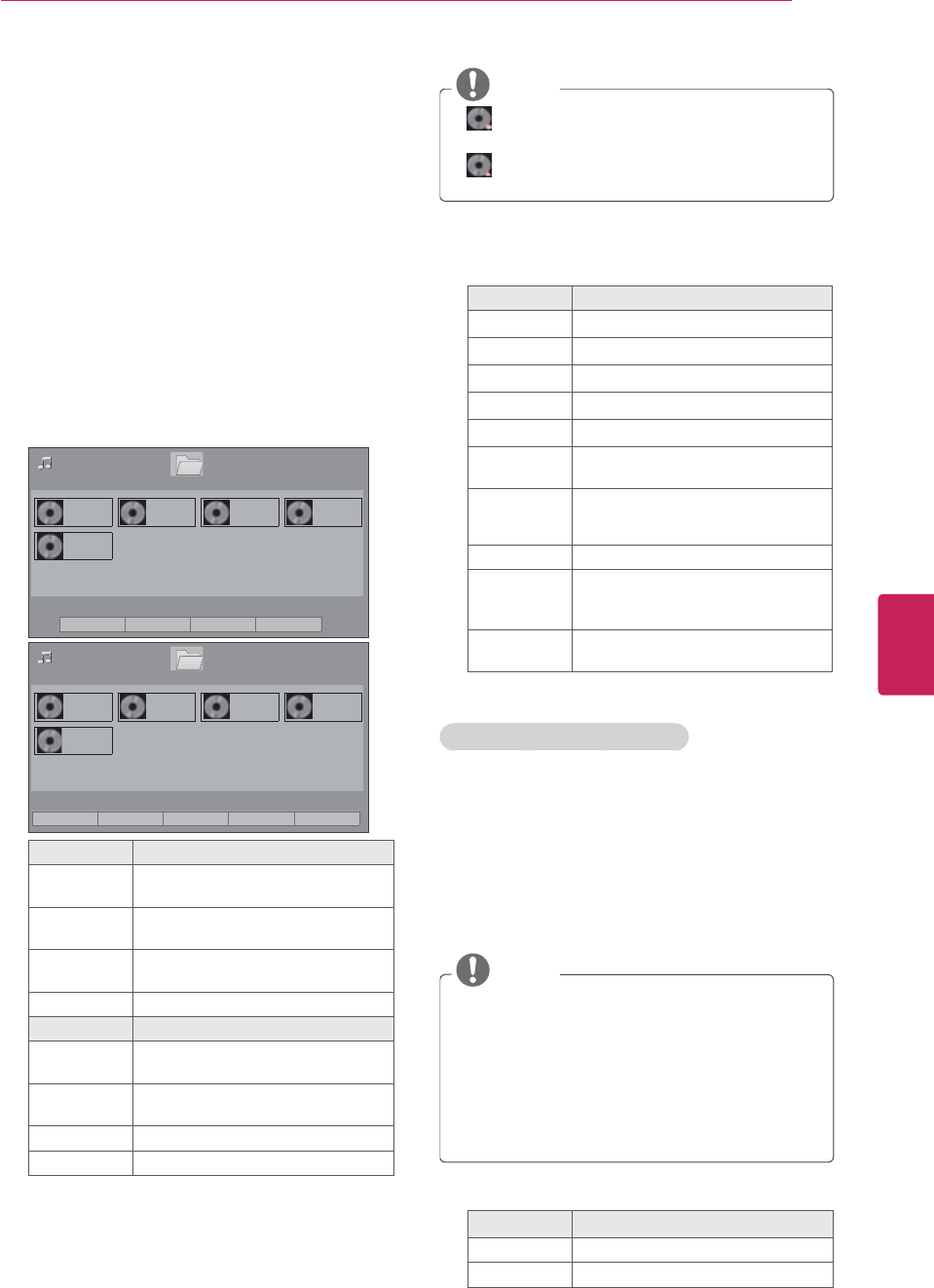
51
ENG
ENGLISH
ENTERTAINMENT
Listening to music
1Press HOME to access the main menus.
2Press the Navigation buttons to scroll to MY
MEDIA and press ENTER.
3Press the Navigation buttons to scroll to Photo
List and press ENTER.
4Select Drive1 to access the connected USB
storage device.
5Press the Navigation buttons to scroll to a
folder/file you want and press ENTER.
6Play music by using the following menus/
buttons.
0XVLF/LVW
%PS
00:00
%PS
00:00
%PS
00:00
%PS
00:00
%PS
00:00
ᯒ0RYHᯙ3OD\᱇3DJH&KDQJH᱅0DUN
ᯕ7R0RYLH/LVW ᯕ&KDQJH1XPEHUV ᯕ0DUN0RGH ᰿([LW
86%;7,&.
3DJH
3DJH
'ULYH
0XVLF/LVW
%PS
00:00
%PS
00:00
%PS
00:00
%PS
00:00
%PS
00:00
ᯒ0RYHᯙ0DUN᱇3DJH&KDQJH᱅0DUN
ᯕ3OD\0DUNHG ᯕ0DUN$OO ᯕ8QPDUN$OO ᯕ([LW0DUN0RGH ᰿([LW
86%;7,&.
0DUN0RGH
3DJH
3DJH
'ULYH
Button Description
Navigation
button Scrolls the file.
ENTER Plays the highlighted file or enters
the mark mode.
CH (
^
,
v
)Moves to the previous or next
page.
MARK Enters the mark mode.
Menu Description
Play Marked Plays the selected music file.
Mark All Selects all files.
Unmark All Clears all of your selections.
Mark Mode Exit the Mark Mode.
NOTE
y: Abnormal files are displayed using this
graphic.
y: Non-supported files are displayed using
this graphic.
7Control playback by using the following
buttons.
Button Description
ᰧStops playback.
ᰦPlays a music file.
ᰨPauses or resumes playback.
ᰪSkips to the next file.
ᰩSkips to the previous file.
Play with
Photo Displays photos during playback.
ᰚ
(ENERGY
SAVING)
Increases or deceases the
brightness of your screen.
Option Shows the Option menu (See p.51).
Hide
Hides the option window.
To display the options, press
ENTER.
Exit Moves to the previous menu
screen.
Q.MENU options for music list
1Press Q. MENU.
A pop-up window will appears.
2Press the Navigation buttons to scroll to music
list option and press ENTER.
3Press the Navigation buttons to scroll to one of
the following options and press ENTER.
NOTE
yOption values changed in Movie List does
not affect Photo List and Music List.
yOption value changed in Photo List and
Music List are changed likewise in Photo List
and Music List excluding Movie List.
yYou can listen to the music only within the
device currently played.
Set Audio Play.
Option Description
Repeat
Ramdon

52
ENG
ENGLISH
ENTERTAINMENT
Set Audio.
Control the menu option (See p.60).
NOTE
yA copy-protected file will not play.
yIf the TV is not in use for some time
during playback, the information box as a
screensaver will appear to prevent image
burn.
To return to the Music list screen, press
ENTER or RETURN.
%PS
ᰦ
Time elapsed /Duration
File name
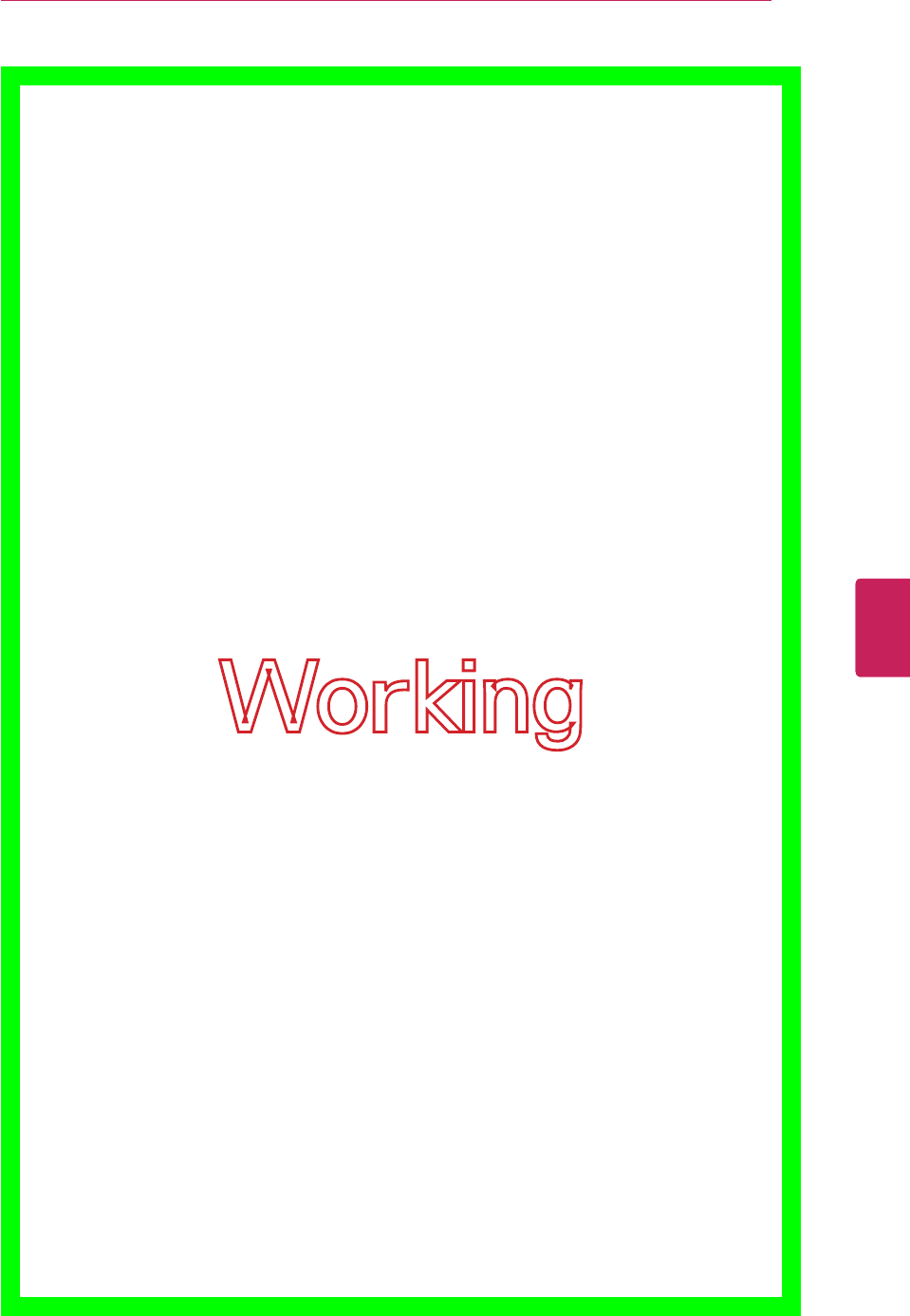
53
ENG
ENGLISH
ENTERTAINMENT
Working
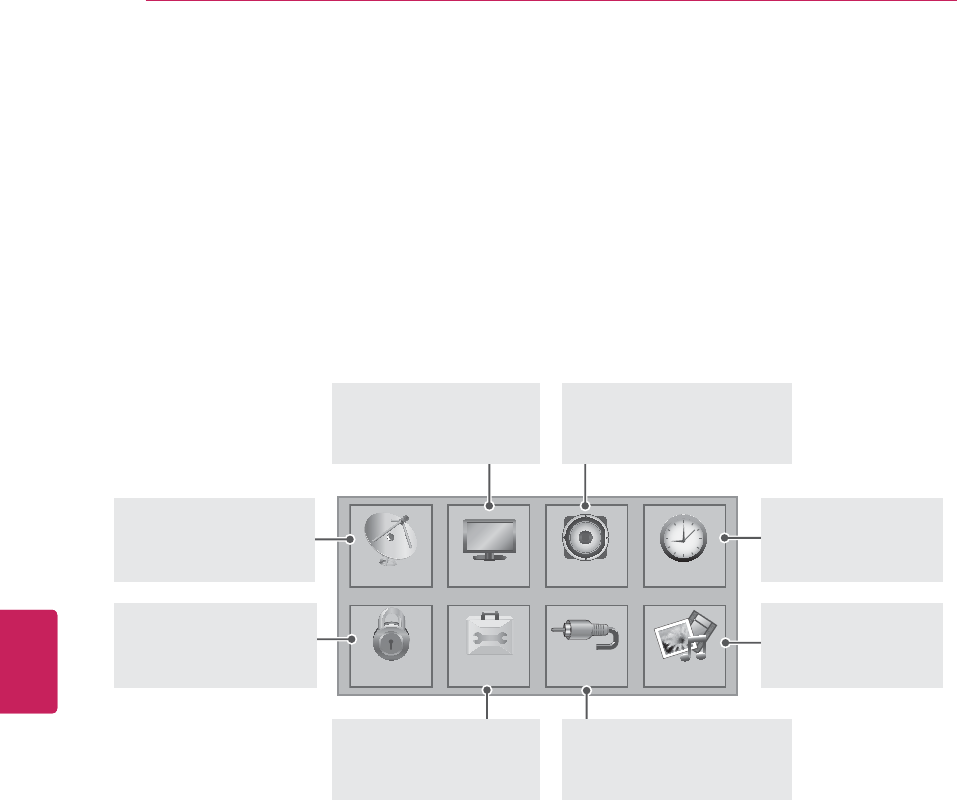
54
ENG
ENGLISH
CUSTOMIZING SETTINGS
CUSTOMIZING TV SETTINGS
Accessing main menus
1Press HOME to access the main menus.
2Press the Navigation buttons to scroll to one of the following menus and press ENTER.
3Press the Navigation buttons to scroll to the setting or option you want and press ENTER.
4When you are finished, press EXIT.
&+$11(/ 3,&785( $8',2 7,0(
/2&. 237,21 ,1387 0<0(',$
CHANNEL (See p.55)
Sets up and edit
channels.
PICTURE (See p.56)
Adjusts the image size,
quality, or effect.
AUDIO (See p.60)
Adjusts the sound quality,
effect, or volume level.
TIME (See p.61)
Sets the time, date,
or Timer feature.
MY MEDIA (See p.42)
INPUT (See p.35)
Views the input sources
with their labels.
LOCK (See p.62)
Locks or unlocks
channels and programs.
OPTION (See p.64)
Customizes
the general settings.
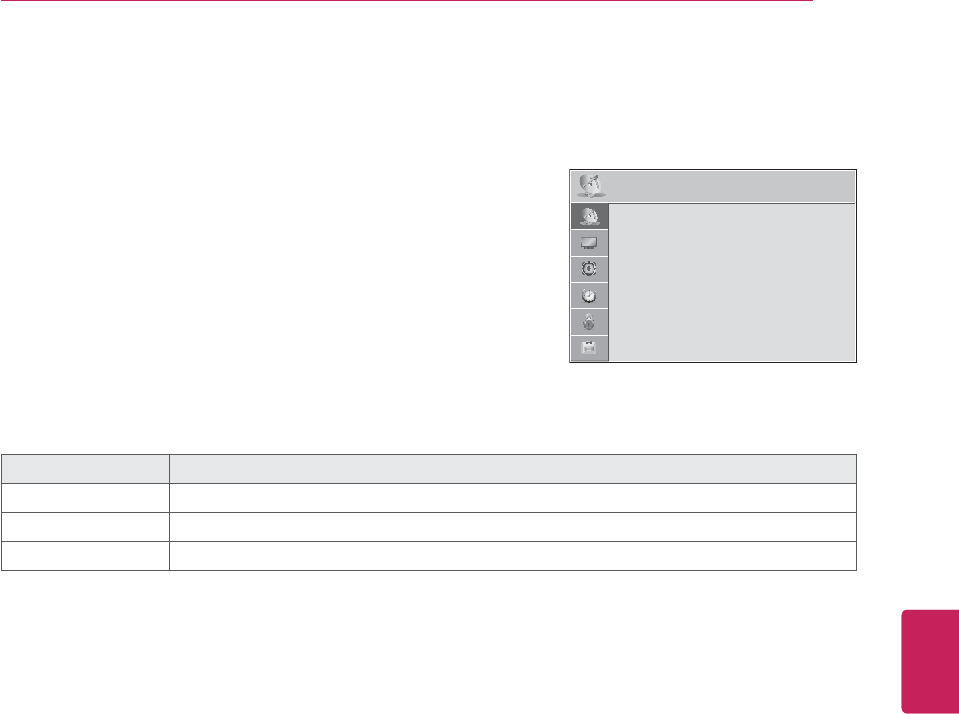
55
ENG
ENGLISH
CUSTOMIZING SETTINGS
Customizing settings
CHANNEL settings
1Press HOME to access the main menus.
2Press the Navigation buttons to scroll to CHANNEL and press
ENTER.
3Press the Navigation buttons to scroll to the setting or option you
want and press ENTER.
- To return to the previous level, press BACK.
4When you are finished, press EXIT.
The available channel settings are described in the following.
Setting Description
Auto Tuning Tunes and stores all available channels through antennas or cable inputs (See p.30).
Manual Tuning Tunes and stores the channels you want manually (See p.30).
Channel Edit Adds or deletes channels on the channel (See p.31).
&+$11(/ ᯒ0RYHᯙ(QWHU
ؒ $XWR7XQLQJ
ؒ 0DQXDO7XQLQJ
ؒ &KDQQHO(GLW
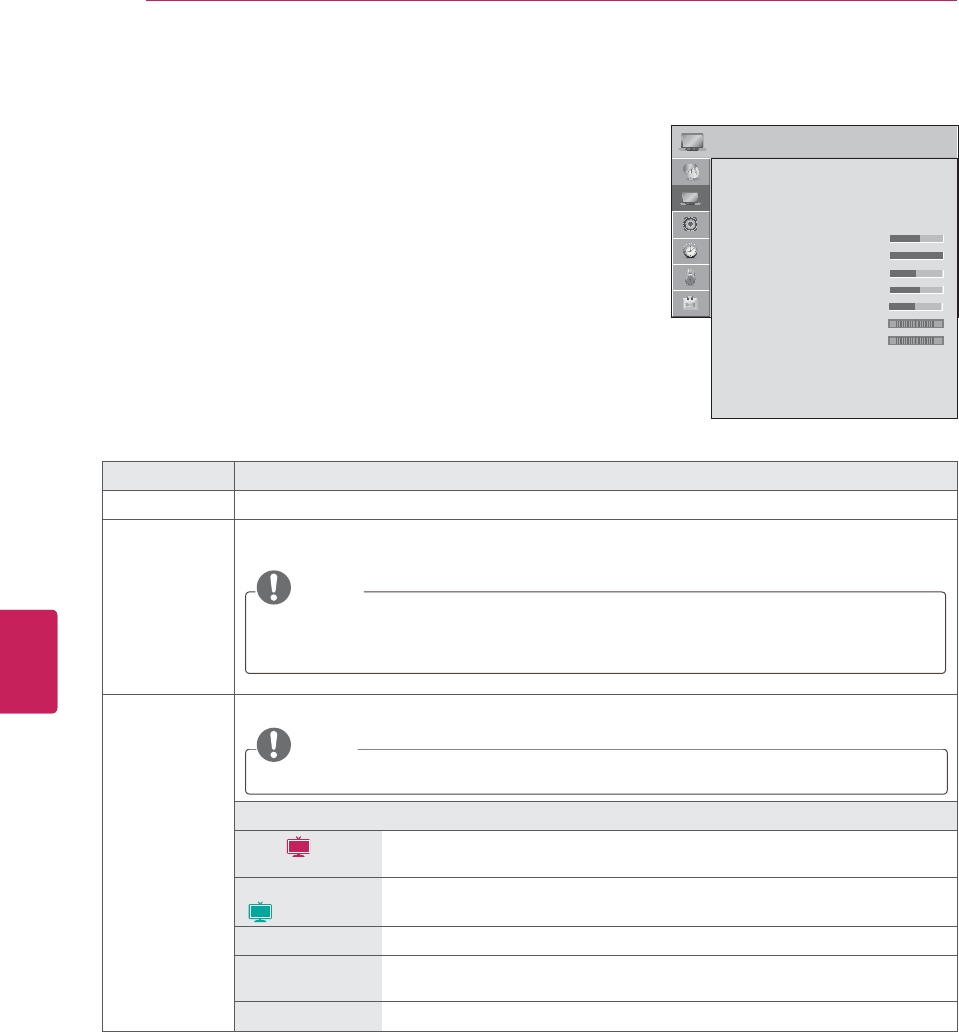
56
ENG
ENGLISH
CUSTOMIZING SETTINGS
PICTURE settings
1Press HOME to access the main menus.
2Press the Navigation buttons to scroll to CHANNEL and press
ENTER.
3Press the Navigation buttons to scroll to the setting or option you
want and press ENTER.
- To return to the previous level, press BACK.
4When you are finished, press EXIT.
The available picture settings are described in the following.
Setting Description
Aspect Ratio Changes the image size to view images at its optimal size (See p.34).
Picture Wizard Adjusts the image quality and calibrates the screen by following the on-screen instructions.
The customized options will be saved as Expert1 in the Picture Mode.
NOTE
yIf you use Picture Wizard, the Energy saving feature will turn off automatically.
yTo reset changes made by Picture Wizard, operate Picture Reset when Picture Mode is on
Expert1.
Energy Saving Reduces the power consumption by adjusting the screen brightness.
NOTE
When selecting Auto or Maximum,Backlight will not work.
Option
Auto (
LCD
) The backlight is adjusted automatically corresponding to the surroundings
when selecting Auto using the Intelligent sensor feature.
Intelligent sensor
(
Plasma
)
The most suitable picture is automatically adjusted according to the surrounding
conditions.
Off Energy Saving is not used.
Minimum/
Medium/Maximum
Selects the brightness level.
Screen off The screen turns off in 3 seconds.
3,&785( ᯒ0RYHᯙ(QWHU
ؒ $VSHFW5DWLR
ؒ 3LFWXUH:L]DUG
ؒ ᰚ(QHUJ\6DYLQJ 2II
ؒ 3LFWXUH0RGH 6WDQGDUG
ؒ%DFNOLJKW
ؒ&RQWUDVW
ؒ%ULJKWQHVV
ؒ6KDUSQHVV
ؒ&RORU
ؒ7LQW
ؒ&RORU7HPS
ؒ$GYDQFHG&RQWURO
ؒ3LFWXUH5HVHW
ؒ 7UX0RWLRQ /RZ
ؒ 6FUHHQ5*%3&
R*
:&
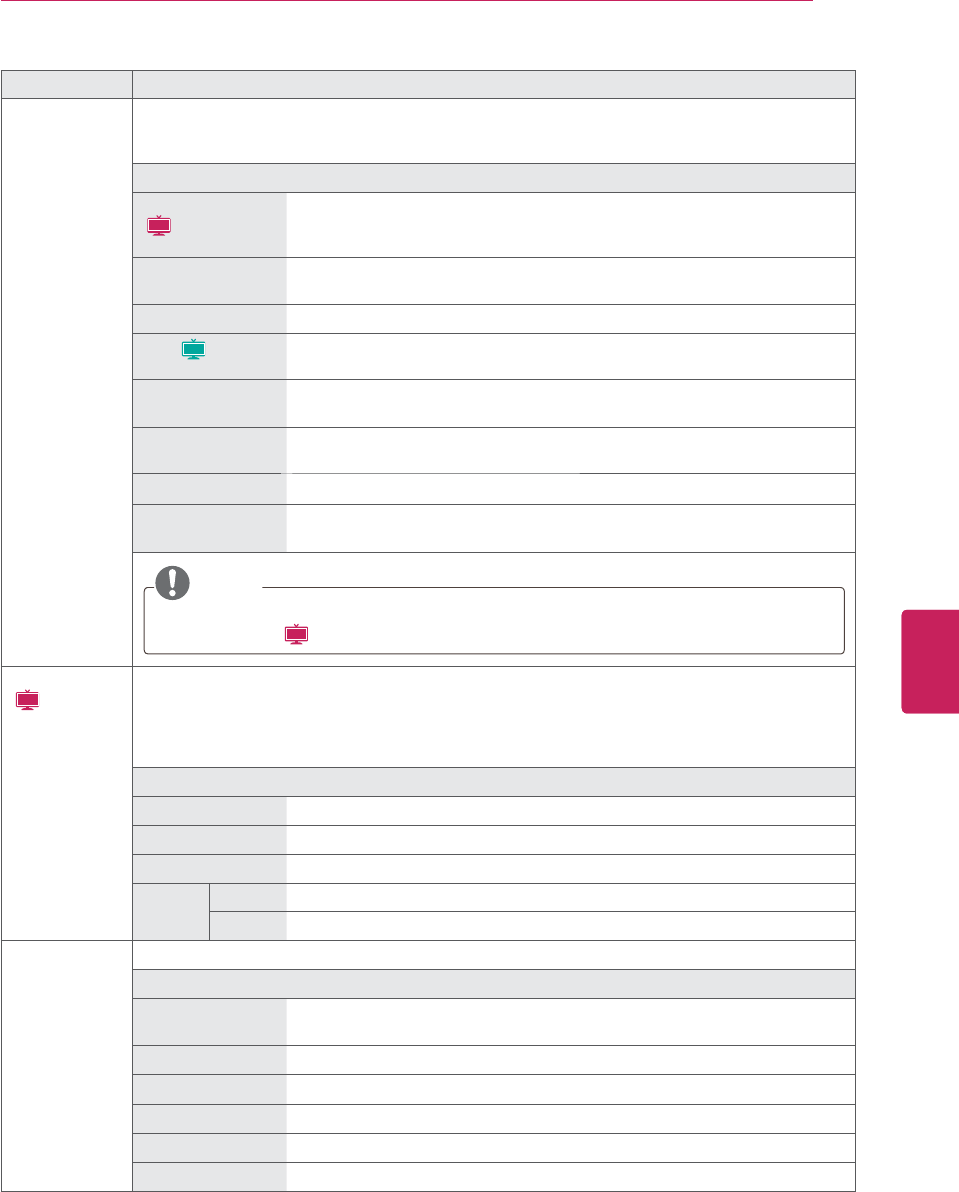
57
ENG
ENGLISH
CUSTOMIZING SETTINGS
Setting Description
Picture Mode Selects one of the preset image or customizes options in each mode for the best TV screen
performance. You are also able to customize advanced options of each mode.
The available preset picture modes vary depending on the TV.
Mode
Intelligent Sensor
(
LCD
)
Sets the TV to adjust the image settings, such as contrast, brightness,
sharpness, color, or tint, automatically corresponding to the surrounding
environments.
Vivid Adjusts the video image for the retail environment by enhancing the contrast,
brightness, color, and sharpness.
Standard Adjusts the image for the normal environment.
APS (
Plasma
) This is the mode to maximize reducing the power consumption without
hurting the picture quality.
Cinema Optimizes the video image for a cinematic look to enjoy movies as if you are in
a movie theater.
Sport Optimizes the video image for high and dynamic actions by emphasizing
primary colors such as white, grass, or sky blue.
Game Optimizes the video image for a fast gaming screen such as PCs or games.
Expert Adjusts the detailed video image settings for video experts as well as general
viewers.
NOTE
If you select Intelligent Senesor, the option of the Energy saving feature will switch to Auto
automatically (
LCD
).
TruMotion
(
LCD
)
Advance video technology that provides clearer, smoother images, even during fast action scenes
creating a more stable structure for a crisper picture.
TruMotion works with all inputs except PC mode.
If you enable “TruMotion”, noise may appear on the screen. If this occurs, set “TruMotion” to “Off”.
If you select "Picture Mode-Game", set "TruMotion" to "Off".
Option
High Provides smoother picture movement.
Low Provides smooth picture movement. Use this setting for standard use.
Off Turn off TruMotion operation.
User Judder Adjusts noise of the screen.
Blur Adjusts after-image of the screen.
SCREEN (RGB-
PC)
Customizes the PC display options.
Option
Resolution Selects a proper resolution when your PC uses 1024 X 768, 1280 X 768, or
1360 X 768 resolution.
Auto Configure Sets the TV to optimize the options automatically for the TV display.
Position Locates the image at the proper position.
Size Adjusts the image size.
Phase Eliminates horizontal streaking.
Reset Restores the options to the default setting.
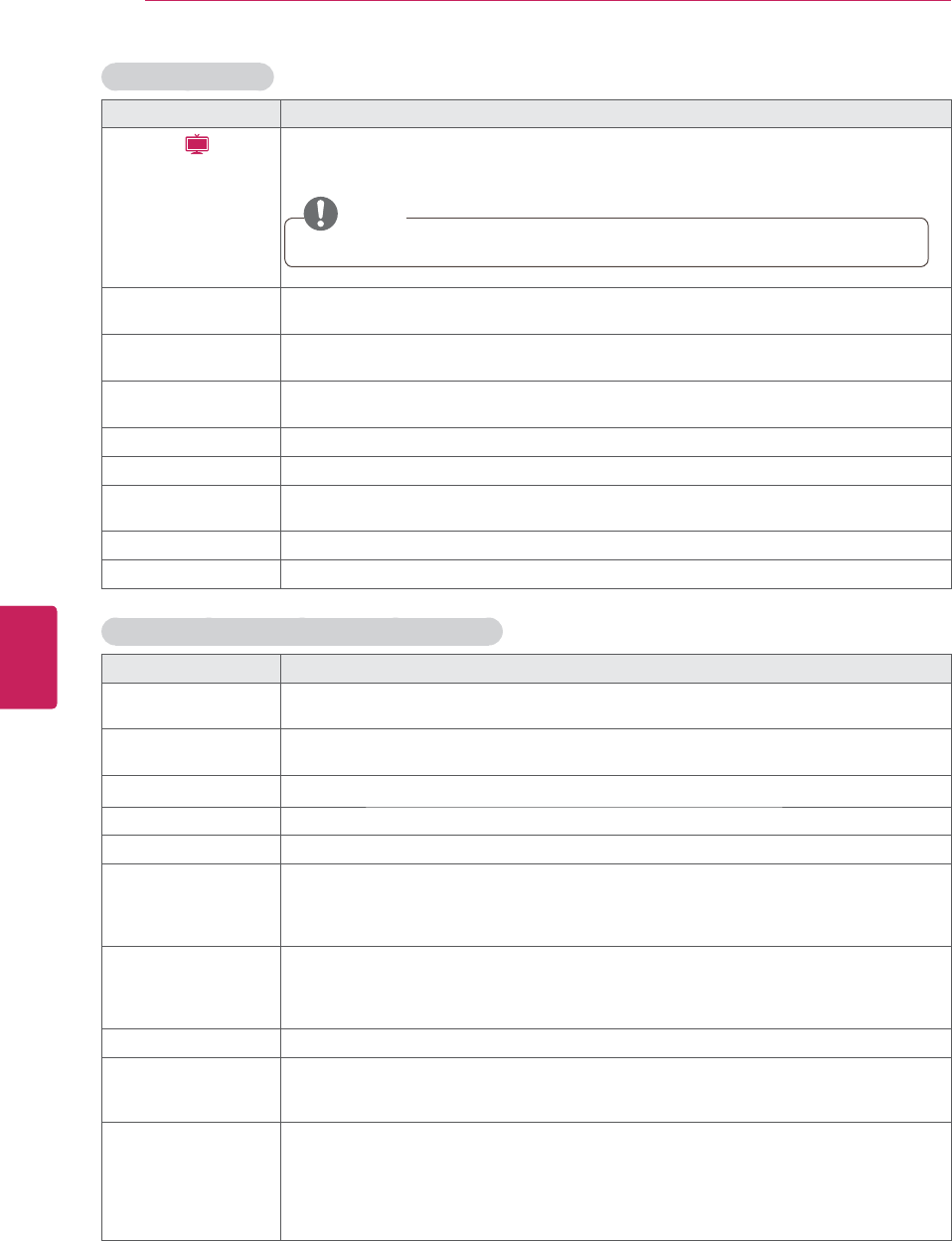
58
ENG
ENGLISH
CUSTOMIZING SETTINGS
Basic image options
Setting Description
Backlight (
LCD
) Adjusts the brightness of the screen by controlling the LCD backlight. If you decrease the
brightness level, the screen becomes darker and the power consumption will be reduced
without any video signal loss.
NOTE
If you use the “Energy saving - Off,Minimum,Medium”, Backlight will be available.
Contrast Increases or decreases the gradient of the video signal. You may use Contrast when the
bright part of the picture is saturated.
Brightness Adjusts the level of crispness in the edges between the light and dark areas of the picture.
The lower the level, the softer the image.
Sharpness Adjusts the level of crispness in the edges between the light and dark areas of the picture.
The lower the level, the softer the image.
Color Adjusts intensity of all colors.
Tint Adjusts the balance between red and green levels.
Color Temp. Set to warm to enhance hotter colors such as red, or set to cool to enhance cooler colors
such as blue.
Advanced Control Customizes the advanced options.
Picture Reset Restores the options of each mode to the factory default.
Advanced image options (Depending on models)
Setting Description
Dynamic Contrast Adjusts the contrast to keep it at the best level according to the brightness of the screen.
The picture is improved by making bright parts brighter and dark parts darker.
Dynamic Color Adjusts screen colors so that they look livelier, richer and clearer. This feature enhances hue,
saturation and luminance so that red, blue and green white look more vivid.
Skin Color It detects the skin area of video and adjusts it to express a natural skin color.
Noise Reduction Reduces screen noise without compromising video quality.
Digital Noise Reduction Removes noise caused by compressing video.
Gamma You can adjust brightness of dark area and middle gray level area of the picture.
»Low: Make the dark and middle gray level areas brighter.
»Medium: Express the original picture level.
»High: Make the dark and middle gray level area darker.
Black Level Sets black level of the screen to proper level. This function is available in the following
modes: AV (NTSC-M), HDMI, Component or USB.
»Low: The reflection of the screen gets darker.
»High: The reflection of the screen gets brighter.
Clear White Make the white area of screen brighter and more white.
Eye Care Adjusts the brightness of the screen to prevent the screen from being too bright. Dims
extremely bright pictures.
This feature is disabled in “Picture Mode - Standard, Sport, Game”.
Real Cinema or Film
Mode
Makes video clips recorded in film look more natural by eliminating judder effect.
DVD and Blu-ray movies are filmed at 24 frames per second (fps). With LG Real Cinema,
every frame is consistently processed 5 times in 1/24 of a second producing 120 fps with
TruMotion or 2 times in 1/24 of a second producing 48 fps without TruMotion, thus totally
eliminating the judder effect.
This function can also work when TruMotion is off.
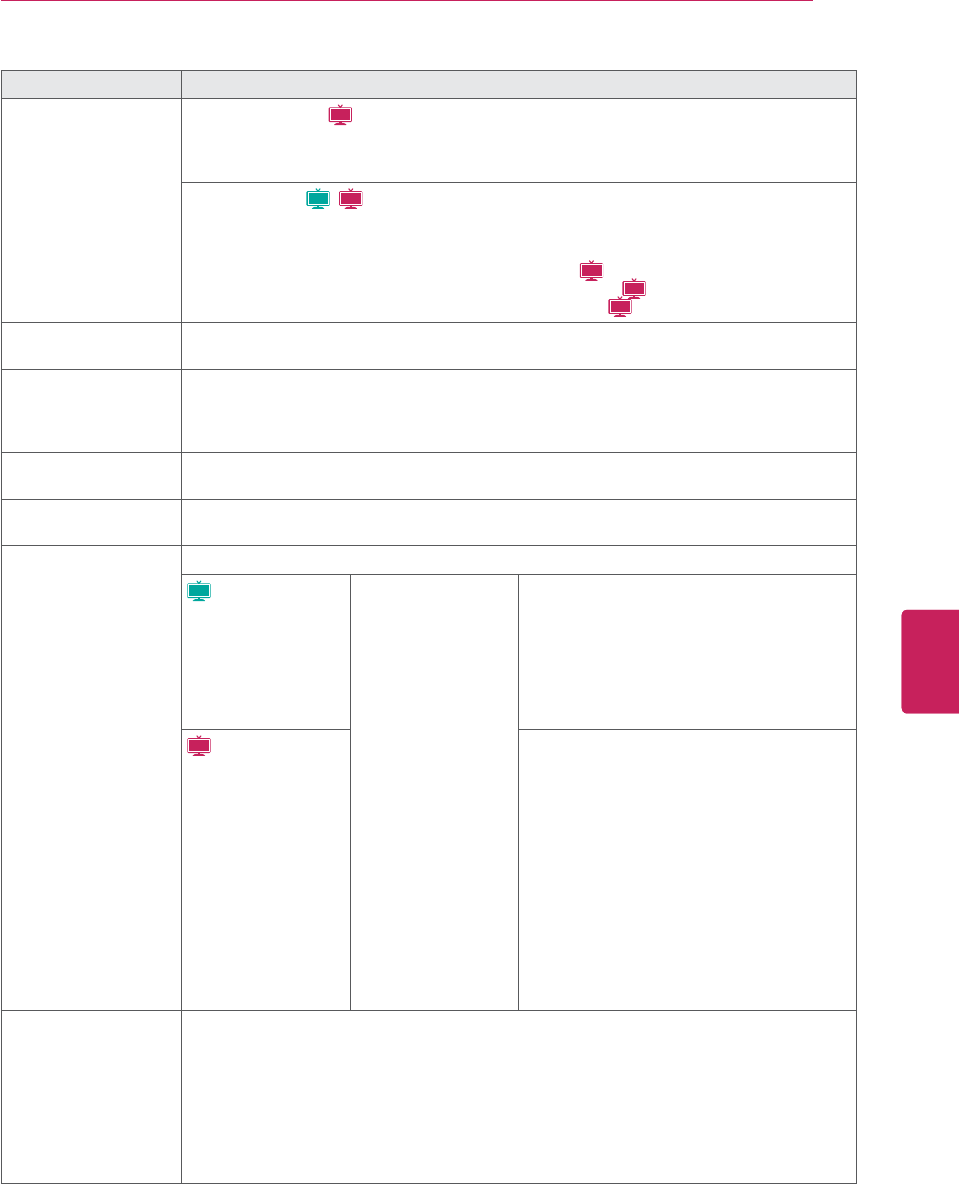
59
ENG
ENGLISH
CUSTOMIZING SETTINGS
Setting Description
Color Gamut Advanced Control (
LCD
)
Maximizess the utilization of color to increase color quality.
»Standard: Displays standard set of colors.
»Wide: Increase number of colors used.
Expert Control (
Plasma
,
LCD
)
Displays color domain of the signal.
»Standard: Displays standard set of colors.
»Wide: Increase number of colors used.
»EBU: Mode to display EBU standard color area. (
LCD
)
»SMPTE: Mode to display SMPTE standard color area. (
LCD
)
»BT709: Mode to display BT709 standard color area. (
LCD
)
Edge Enhancer Shows clearer and distinctive yet natural edges of the video.
This function is enabled in "Picture Mode - Expert".
xvYCC This is produces richer colors.
This feature represents rich colors as much as a conventional video signal.
This function is enabled in “Picture mode - Cinema, Expert” when xvYCC signal is inputted
through HDMI.
Color Filter This is the function to filter the specific colors of the video.
You can use the RGB filter to set color saturation and hue accurately.
Expert Pattern This is the pattern used for expert adjustment.
This function is enabled in “Picture Mode - Expert” when you watch DTV.
Color Temperature Adjusts the overall color of the screen by changing the white baseline.
Plasma
a. Gamma : Select 1.9,
2.2, 2.4
b. Method : 2 Points
yPattern: Inner,
Outer
yRed/Green/
Blue Contrast,
Red/Green/Blue
Brightness
d. Apply to all inputs
c. Method : 20 Point IRE
y IRE (Institute of Radio Engineers) is the
unit to display the size of the video signal
and can be set among 0, 5, 10, 15 - 100
Plasma TV. You can adjust Red, Green or
Blue according to each setting.
yRed/Green/Blue: The adjustment range is
-50 - +50.
LCD
c. Method : 10 Point IRE
yPattern: Inner, Outer
y IRE (Institute of Radio Engineers) is the
unit to display the size of the video signal
and can be set among 10, 20, 30 - 100. You
can adjust Red, Green or Blue according to
each setting.
y Luminance: This function displays
calculated luminance value for 2.2 gamma.
You can input luminance value you want at
100 IRE, than the target luminance value
for 2.2 gamma is displayed at every 10
steps from 10 IRE to 90 IRE.
yRed/Green/Blue: The adjustment range is
-50 - +50.
Color Management
System
As the tool used by the experts to make adjustments by using the test patterns, this does
not affect other colors but can be used to selectively adjust the 6 color areas (Red/Green/
Blue/Cyan/Magenta/Yellow).
Color difference may not be distinctive even when you make the adjustments for the general
video.
Adjusts Red/Green/Blue/Yellow/Cyan/Magenta.
Red/Green/Blue/Yellow/Cyan/Magenta Color: The adjustment range is -30 - +30.
Red/Green/Blue/Yellow/Cyan/Magenta Tint: The adjustment range is -30 - +30.
This feature is disable in RGB-PC and HDMI-PC mode.
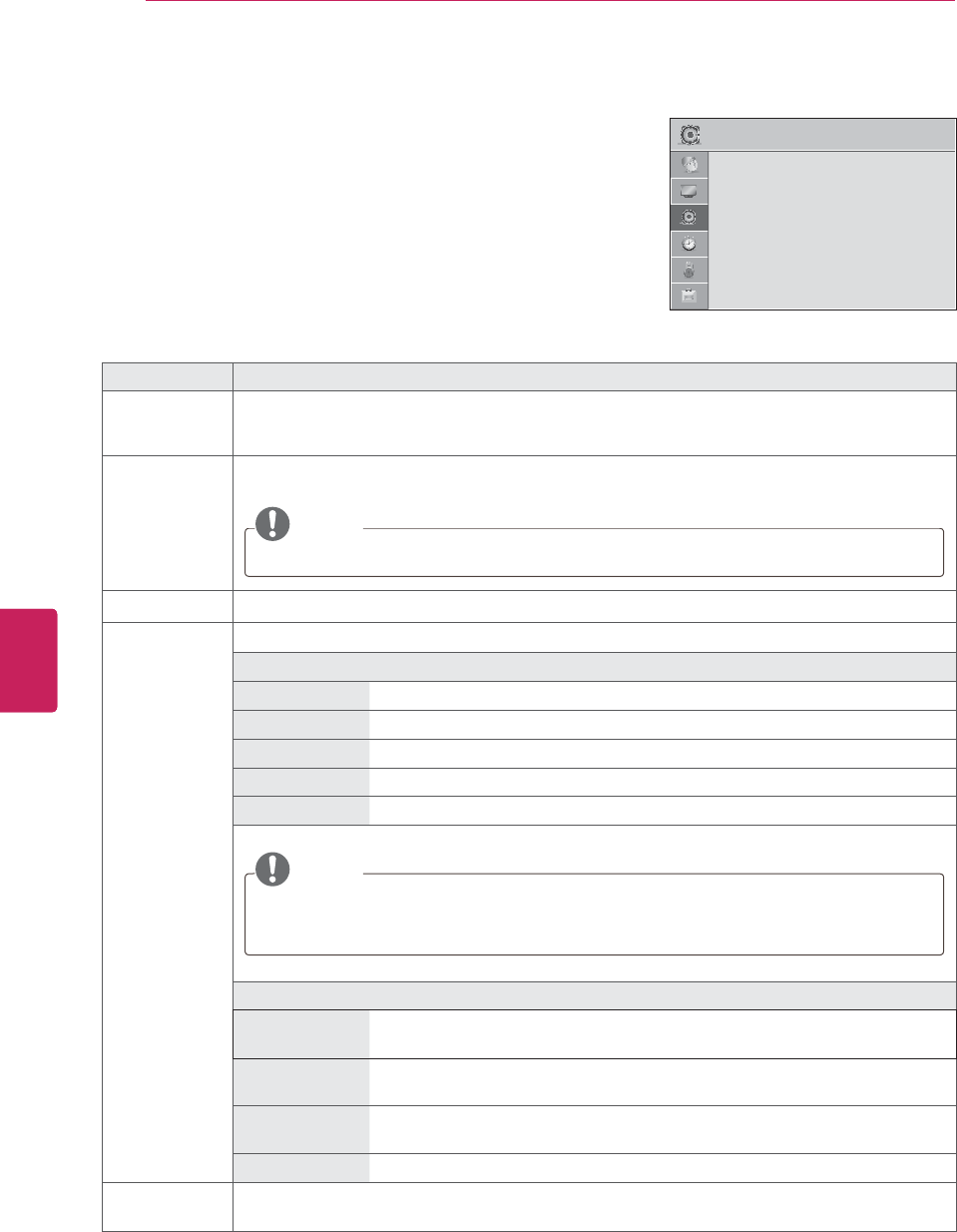
60
ENG
ENGLISH
CUSTOMIZING SETTINGS
AUDIO settings
1Press HOME to access the main menus.
2Press the Navigation buttons to scroll to AUDIO and press ENTER.
3Press the Navigation buttons to scroll to the setting or option you
want and press ENTER.
- To return to the previous level, press BACK.
4When you are finished, press EXIT.
The available audio settings are described in the following.
Setting Description
Auto Volume Activates the Auto Volume feature to keep the volume level consistent whenever you change
channels. The volume level may not be consistent due to different signal conditions of broadcasting
stations.
Clear Voice II Sets whether to enhance human voice clarity. You can adjust the level of clarity when you set this
feature on.
NOTE
If the Clear voice II feature is on, Infinite Surround will not be activated.
Balance Adjust balance between the left and right speakers according to your room environment.
Sound Mode Selects one of the preset sound modes or customizes options in each mode.
Mode
Standard Select when you want standard-quality sound.
Music Select when you listen to music.
Cinema Select when you watch movies.
Sport Select when you watch sports events.
Game Select when you play games.
NOTE
yIf sound quality or volume is not at the level you want, it is recommended to use a separate
home theater system or amplifier to cope with different user environments.
yIf the Clear Voice II feature is on, Infinite Surround will not be activated.
Option
Infinite Surround Infinite Surround is a patented LG proprietary sound processing technology that
strives immersive 5.1 surround sound with just two front speakers.
Treble Controls the dominant sounds in the output. When you turn up the treble, it will
increase the output to the higher frequency range.
Bass Controls the softer sounds in the output. When you turn up the bass, it will
increase the output to the lower frequency range.
Reset Resets the sound mode to the default setting.
TV Speaker Turns on the internal speaker of the TV when using an external Hi-Fi system. You can use the TV
speaker as an audio output device even if there is no video input.
$8',2 ᯒ0RYHᯙ(QWHU
ؒ $XWR9ROXPH 2II
ؒ &OHDU9RLFH,, 2IIᰕ
ؒ %DODQFH
ؒ 6RXQG0RGH 6WDQGDUG
ؒ,QILQLWH6XUURXQG2II
ؒ7UHEOH
ؒ%DVV
ؒ5HVHW
ؒ 796SHDNHU 2Q
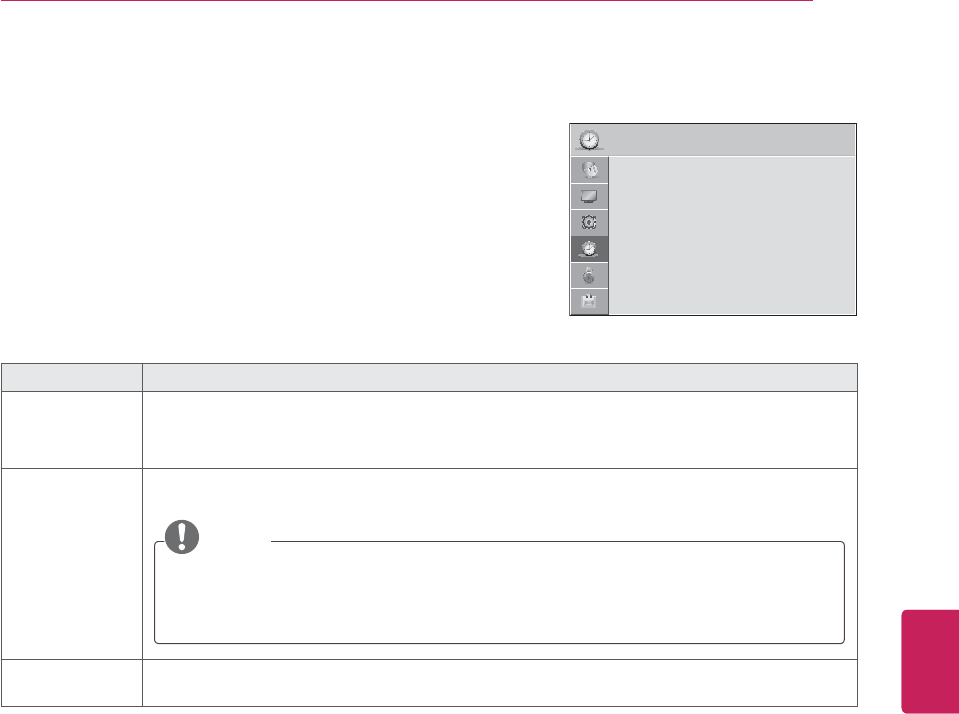
61
ENG
ENGLISH
CUSTOMIZING SETTINGS
TIME settings
1Press HOME to access the main menus.
2Press the Navigation buttons to scroll to TIME and press ENTER.
3Press the Navigation buttons to scroll to the setting or option you
want and press ENTER.
- To return to the previous level, press BACK.
4When you are finished, press EXIT.
The available time settings are described in the following
Setting Description
Clock Sets the time, date, time zone, and daylight-saving time feature.
The time will be set automatically according to a digital channel signal which includes time
information provided by the broadcasting station. If not, set the time and date manually.
Off Time/On Time Sets the time to turn on or off the TV automatically. To use this function, you should set the current
time and date in advance.
NOTE
yIf you do not press any button within 2 hours after the TV turns on by the On Time feature,
the TV enters the Standby mode automatically.
yIf you set both Off time and On time features to the same time, the Off time feature
overrides the On time feature.
Sleep Timer Sets the length of time until the TV to turns off. When you turn the TV off and turn it on again, the
Sleep timer faature will be set to off.
.
7,0( ᯒ0RYHᯙ(QWHU
ؒ &ORFN
ؒ 2II7LPH 2II
ؒ 2Q7,PH 2II
ؒ 6OHHS7LPHU 2II
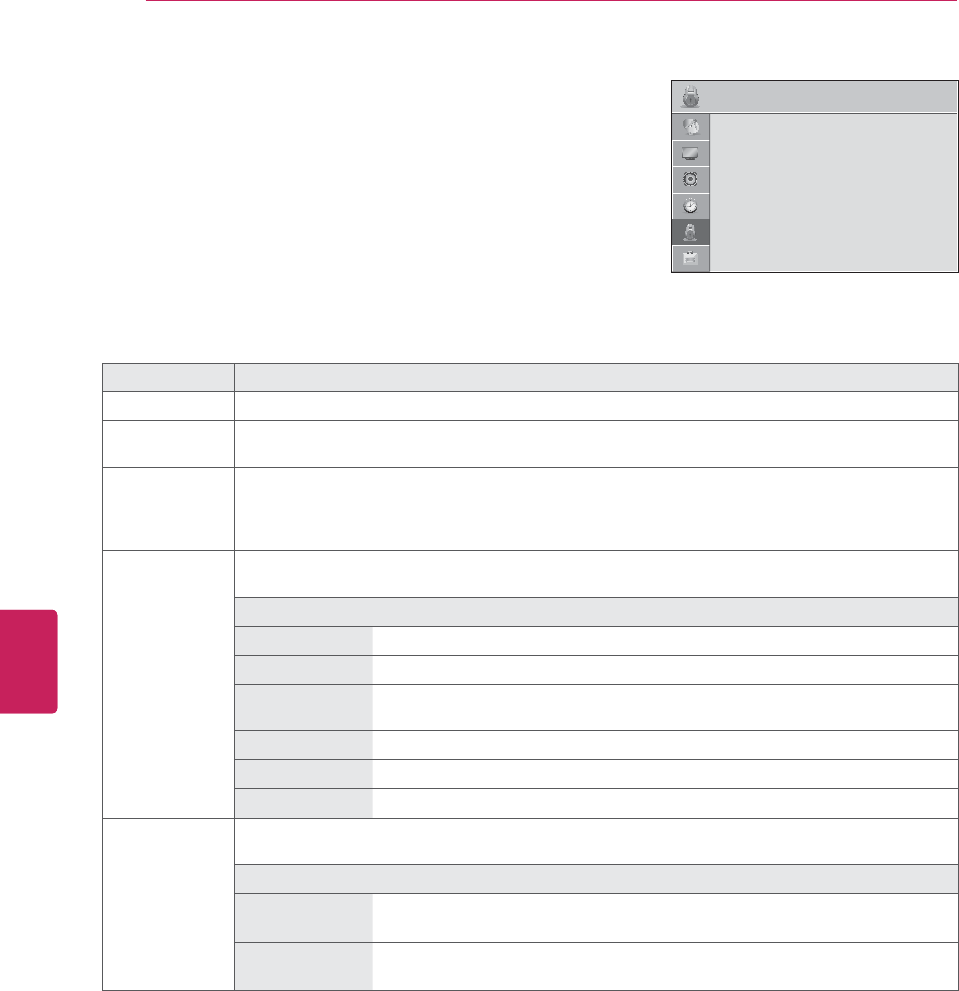
62
ENG
ENGLISH
CUSTOMIZING SETTINGS
LOCK settings
1Press HOME to access the main menus.
2Press the Navigation buttons to scroll to LOCK and press ENTER.
3Press the Navigation buttons to scroll to the setting or option you
want and press ENTER.
- To return to the previous level, press BACK.
4When you are finished, press EXIT.
The available lock settings are described in the following.
Setting Description
Lock System Activates or deactivates the lock system.
Set Password Changes the 4-digit password. The default PIN is “0 0 0 0”.
If you forget your password, press “0-3-2-5” on the remote control.
Block Channel Blocks the channels that contain inappropriate contents for children by pressing the Green button.
The Lock icon appears in front of the blocked channels. The channels can be selected but the screen
blank and the audio is muted.
To watch a locked channel, enter the password.
Movie Rating Blocks the movies that are only broadcasted on the TV and contain inappropriate contents, based on
the Motion Picture Association of America (MPAA) rating.
Rating
G General audiences – All ages admitted
PG Parental guidance suggested – Some material may not be suitable for children
PG-13 Patents strongly cautioned – Some material may be inappropriate for children
under 13
R Restricted – Under 17 requires accompanying parent or adult guardian
NC-17 No one 17 and under admitted
X Adults only
TV Rating-
Children
(For USA)
Blocks the children’s TV programs that parents do not want their children to watch. To block other
TV programs, you should set the TV Rating-General feature.
Rating
Age TV-Y (All children, including children from ages 2-6)
TV-Y7 (Directed to older children, suitable for children age 6 and above)
Fantasy Violence TY-Y7 (Directed to older children – Fantasy violence, suitable for children age 6
and above, containing more intense or combative fantasy violence)
/2&. ᯒ0RYHᯙ(QWHU
ؒ 6HW3DVVZRUG
ؒ /RFN6\VWHP 2Q
ؒ%ORFN&KDQQHO
ؒ0RYLH5DWLQJ
ؒ795DWLQJ&KLOGUHQ
ؒ795DWLQJ*HQHUDO
ؒ'RZQORDGDEOH5DWLQJ
ؒ,QSXW%ORFN
ؒ .H\/RFN 2II
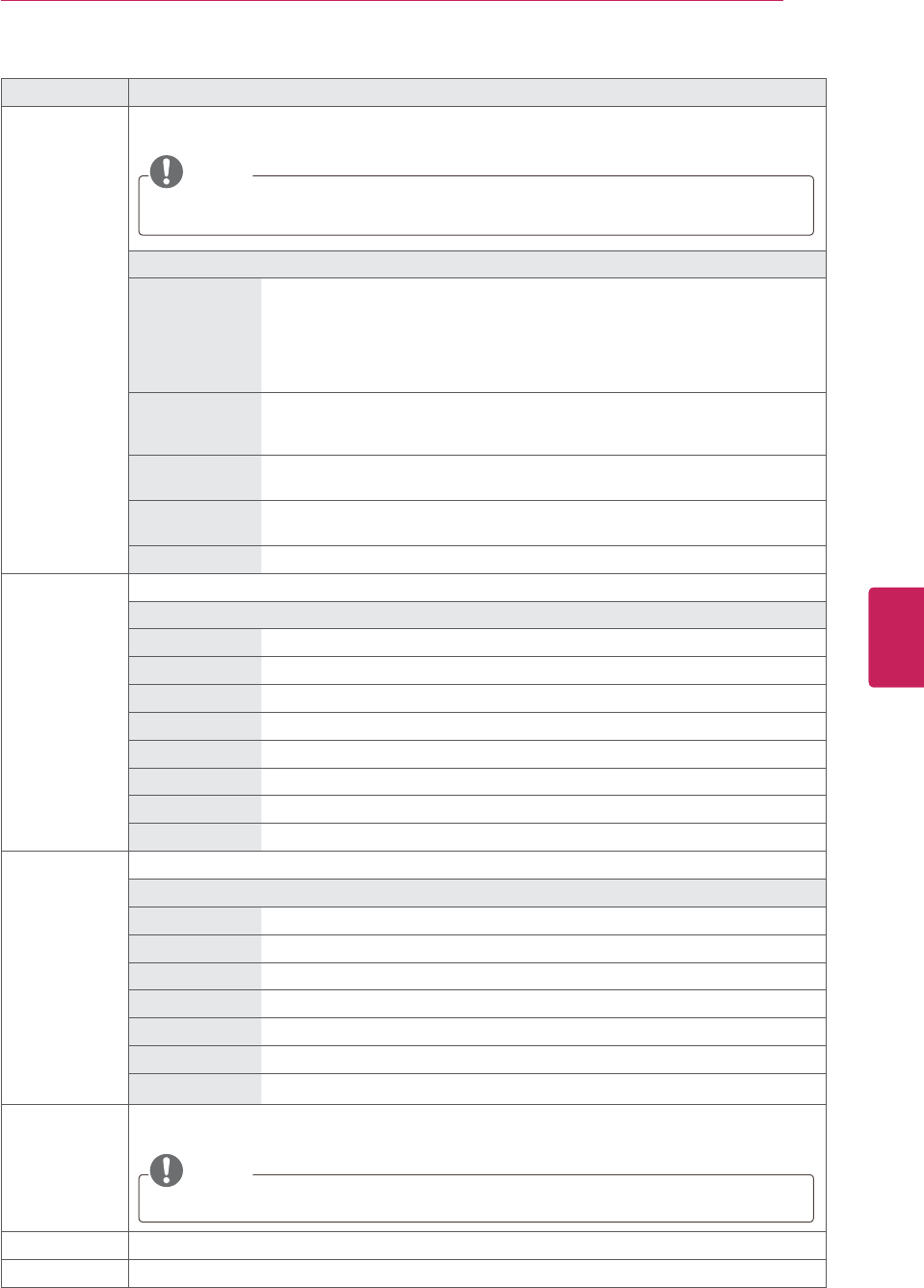
63
ENG
ENGLISH
CUSTOMIZING SETTINGS
Setting Description
TV Rating-
General
(For USA)
Blocks the TV programs that you want based on the ratings by using the Parental Control Function
(V-Chip).
NOTE
The V-Chip electronically reads TV program ratings and allows parents to block program that
are unsuitable for children.
Rating
Age TV-G (General audience, suitable for all ages)
TV-PG (Parental guidance suggested, containing material that are unsuitable for
younger children)
TV-14 (Parents strongly cautioned, containing material that are unsuitable for
children age 14 and under)
TV-MA (Mature audience only, unsuitable for children age under 17)
Dialog
(suggestive
dialogue)
TV-PG or TV-14
Language
(coarse language)
TV-PG, TV-14, or TV-MA
Sex
(sexual situation)
TV-PG, TV-14, or TV-MA
Violence TV-PG, TV-14, or TV-MA
TV Rating-
English
(For Canada)
Selecting Canadian English rating system.
Rating
E Exempt
C Children
C8+ Children eight years and older
G General programming, suitable for all audiences
PG Parental Guidance
14+ Viewers 14 years and older
18+ Adult programming
Blocking Off Permits all programs
TV Rating-
French
(For Canada)
Selecting Canadian French rating system.
Rating
E Exempt
G General
8ans+ General-Not convenient for little children
13ans+ Not convenient for children of 13 years and younger
16ans+ Not convenient for children of 16 years and younger
18ans+ This programs is only for adults
Blocking Off Permits all programs
Downloadable
Rating
This function operates only when TV has received Region5 Rating data.
The name of the rating option may differ.
NOTE
This feature is available only for digital channels.
Input Block Block the input sources.
Key Lock Locks or unlocks the buttons on the TV.
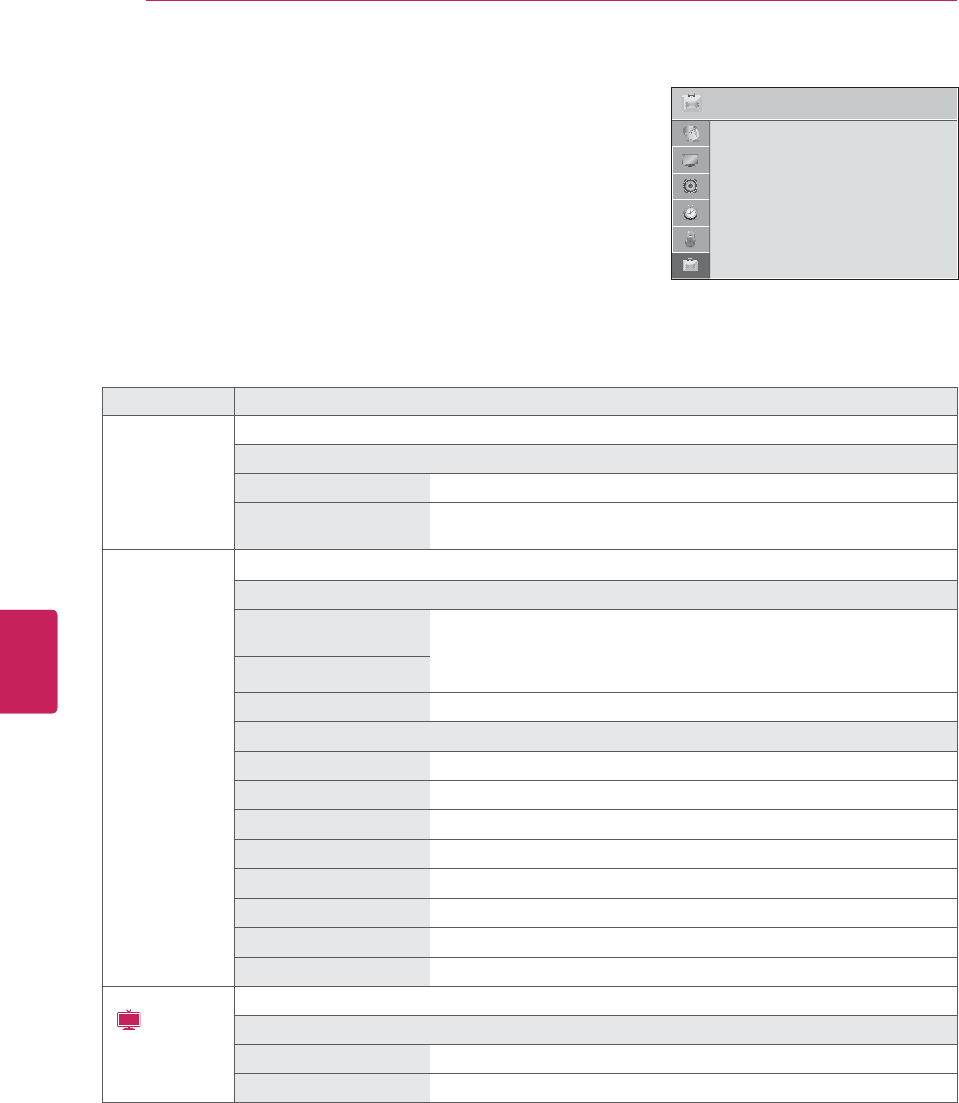
64
ENG
ENGLISH
CUSTOMIZING SETTINGS
OPTION settings
1Press HOME to access the main menus.
2Press the Navigation buttons to scroll to OPTION and press ENTER.
3Press the Navigation buttons to scroll to the setting or option you
want and press ENTER.
- To return to the previous level, press BACK.
4When you are finished, press EXIT.
The available general settings are described in the following.
Setting Description
Language Selects a desired language.
Option
Menu Language Selects a language for the display text.
Audio Language Selects an audio language for your program. This feature operates only
in the DTV or CADTV mode.
Caption Sets whether to display captions and customize your option in each mode.
Mode
CC 1-4 (Closed
Captioning)
Displays the audio portion of a TV program as text on the TV screen.
CC1 is the most common mode in use.
- Field 1 data channels: two Captions (CC1, CC2) and two Text (T1, T2).
- Field 2 data channels: two Captions (CC3, CC4) and two Text (T1, T2).
Text 1-4
Service 1-6 This is only available for the digital broadcasting system.
Option
Size Selects the word size.
Font Selects a typeface for the text.
Text Color Selects a color for the text.
Text Opacity Adjusts the opacity for the text color.
Bg Color Selects a background color.
Bg Opacity Adjusts the opacity for the background color.
Edge Type Selects an edge type.
Edge Color Selects a color for the edges.
Power Indicator
(
LCD
)
Sets to turn on or off the indicator light on the TV.
Option
Standby Light Set to turn on or off the indicator light in Standby mode.
Power Light Set to turn on or off the indicator light when you turn on the power.
237,21 ᯒ0RYHᯙ(QWHU
ؒ /DQJXDJH
ؒ &DSWLRQ 2II
ؒ ,600HWKRG 1RUPDO
ؒ 3RZHU,QGLFDWRU
ؒ ,QLWLDO6HWWLQJ
ؒ 6HW,'
ؒ 0RGH6HWWLQJ +RPH8VH
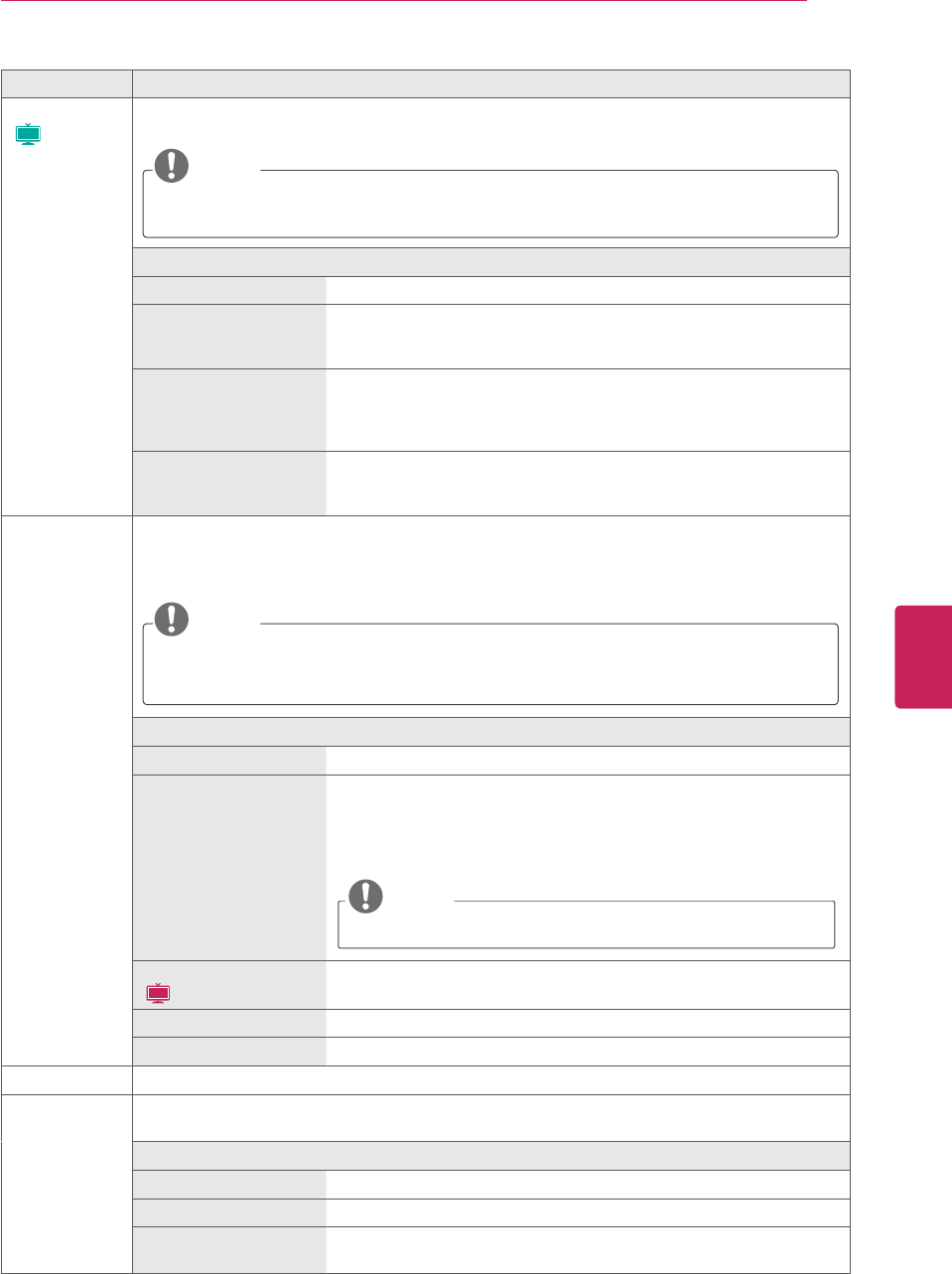
65
ENG
ENGLISH
CUSTOMIZING SETTINGS
Setting Description
ISM Method
(
Plasma
)
Prevents image sticking or removes a ghost image.
A frozen still picture displayed on the screen for prolonged periods can result in a ghost image.
NOTE
An excessive ghosted image may be impossible to clear entirely with White Wash. To return
to normal viewing, press the any button.
Mode
Normal Sets it if image sticking is never a problem.
Orbiter Avoids a ghost image on the screen.
The image will move every 2 minutes to help prevent ghost images.
However, it is best not to allow any fixed image to remain on the screen.
Color Wash Removes a ghost image on the screen.
The color block with the screen moved a little and the white pattern are
alternately displayed. It is difficult to see the after image on all colors.
Once it has been corrected it will not be visible in any color.
White Wash Removes a ghost image on the screen.
Use sparingly. Watch the TV normally for a while before using this
feature to see if the ghost image disappears on its own.
Initial Setting Resets the TV to factory default and erases all stored channels.
Customizes the TV settings to suit your preference. The initial setup screen will appear when you
turn on the TV for the first time.
When selecting Yes, the TV turns off automatically and starts factory reset.
NOTE
yWhen selecting “Lock System - On”in the LOCK menu, the message to enter the password
appears.
yIf you forget your password, press “0-3-2-5” on the remote control.
Setting
Language Selects a desired language.
Mode Setting Selects Home Use for the home environment.
Selects Store Demo for the retail environment.
Selects Demo Mode to set to show special features of the TV. You can
cancel the demo mode by pressing any buttons except the Volume and
Mute buttons.
NOTE
When selecting Store Demo, Demo Mode will be activated.
Power Indicator
(
LCD
)
Sets the power indicator.
Time Zone Sets the time zone and daylight saving.
Auto Tuning Scans and saves available channels automatically.
Set ID Adds an ID to the connected devices.
Mode Setting Default selection is “Home Use”. We recommend setting the TV to “Home Use” mode for the best
picture in your home environment.
Option
Home Use Selects it for the home environment.
Store Demo Selects it for the retail environment.
Demo Mode Sets to show special features of the TV. You can cancel the demo mode
by pressing any buttons except the Volume and Mute buttons.
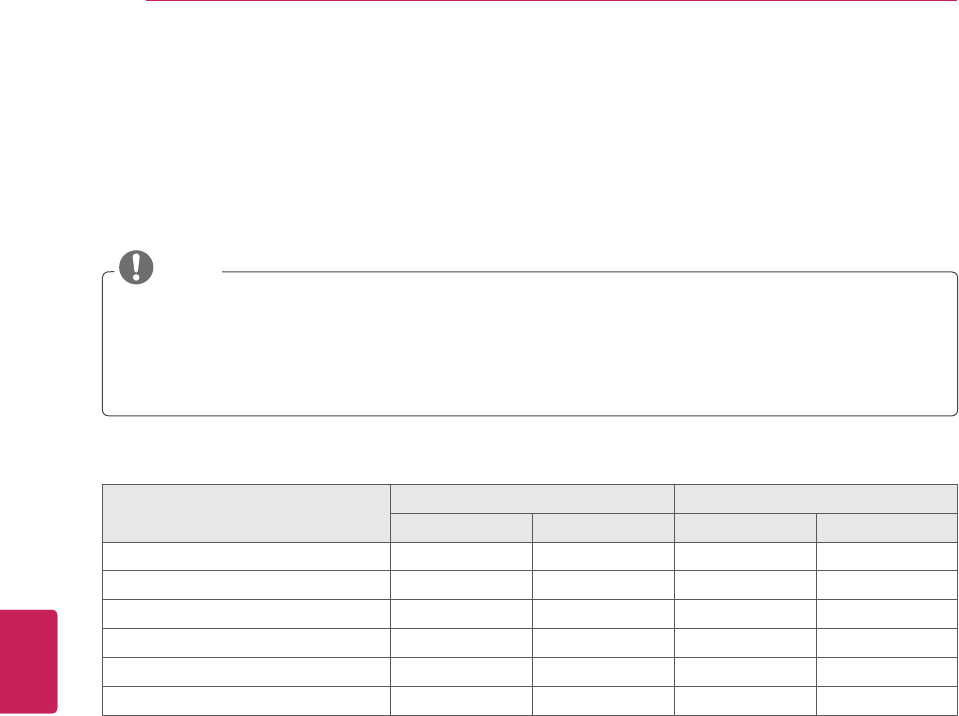
66
ENG
ENGLISH
MAKING CONNECTIONS
MAKING CONNECTIONS
Connect various external devices to the TV and switch input modes to select an external device. For more
information of external device’s connection, refer to the manual provided with each device.
Available external devices are: HD receivers, DVD players, VCRs, audio systems, USB storage devices, PC,
camcorders or cameras, gaming devices, and other external devices.
NOTE
yIf you record a TV program on a DVD recorder or VCR, make sure to connect the TV signal input cable
to the TV through a DVD recorder or VCR. For more information of recording, refer to the manual
provided with the connected device.
yThe external device connection may differ from the model.
yConnect external devices to the TV regardless of the order of the TV port.
Connect external devices to the TV by referring to the following table.
Connection type Video Audio
Digital Analog Digital Analog
HDMI (highly recommended) O-O-
DVI O - - -
Component - O - -
Composite - O - -
RGB - O - -
Optical audio - - O -
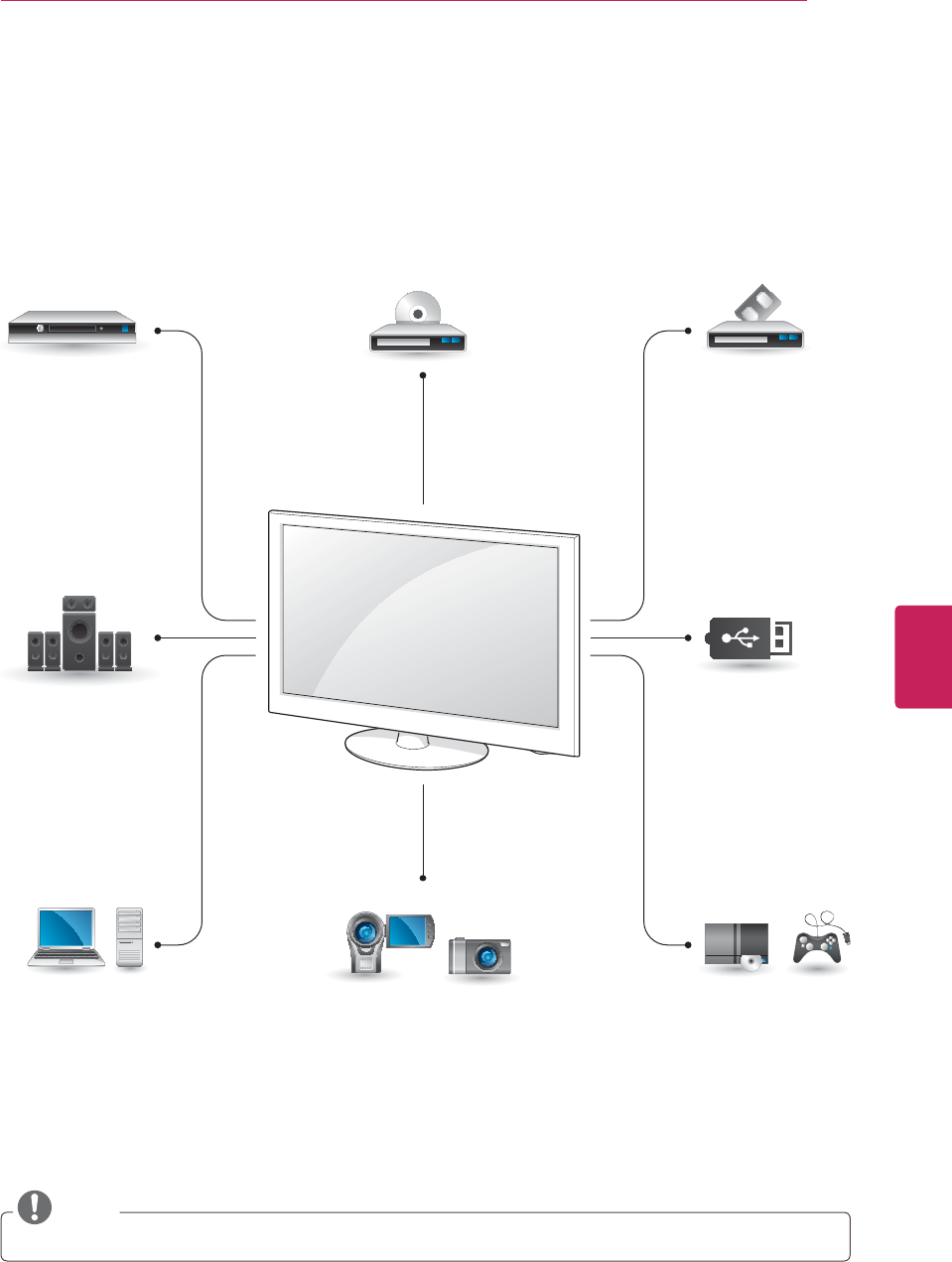
67
ENG
ENGLISH
MAKING CONNECTIONS
Connection overview
Connect various external devices to the ports on the TV back panel.
1Find an external device you want to connect to your TV as shown on the following illustration.
2Check the connection type of the external device.
3Go to the appropriate illustration and check the connection details.
NOTE
If you connect a gaming device to the TV, use the cable supplied with the gaming device.
HD Receiver
Speaker
PC Gaming device
USB
Camcorder/Camera
DVD VCR
HDMI – See p.68
DVI – See p.68
Component – See p.69
Composite – See p.69
Digital – See p.70
HDMI – See p.68
DVI – See p.68
RGB – See p.70
HDMI – See p.68
DVI – See p.68
Component – See p.69
Composite – See p.69
HDMI – See p.68
DVI – See p.68
Component – See p.69
Composite – See p.69
Composite – See p.69
Memory storage –
See p.71
Memory card reader –
See p.71
HDMI – See p.68
DVI – See p.68
Composite – See p.69
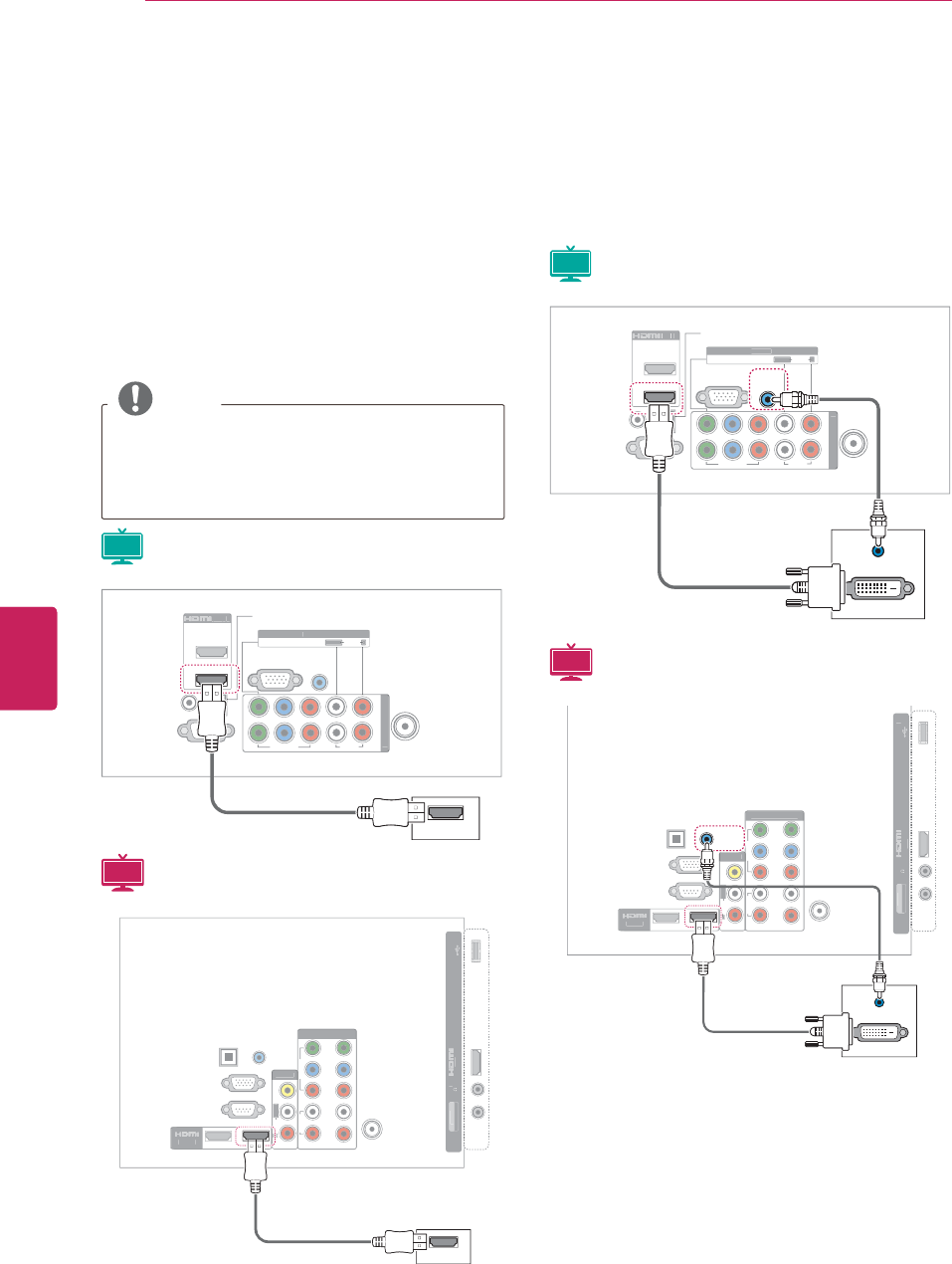
68
ENG
ENGLISH
MAKING CONNECTIONS
Connecting to a HD receiver,
DVD, or VCR player
Connect a HD receiver, DVD, or VCR player to the
TV and select an appropriate input mode.
HDMI connection
Transmits the digital video and audio signals from
an external device to the TV. Connect the external
device and the TV with the HDMI cable as shown
in the following illustration.
NOTE
yUse a High Speed HDMI™ Cable
(v.1.3, HDMI™ CEC Support).
yHigh Speed HDMI™ Cables are tested to
carry an HD signal up to 1080p and higher.
Plasma
CO
MP
O
NENT IN
V
IDEO
A
UDI
O
Y
L
P
B
P
R
R
RGB IN (PC
)
AUDI
O
I
N
(
R
G
B
/
D
V
I
)
A
NTENNA
/C
ABLE
I
N
R
S
-2
3
2
C
IN
(
CONTROL & SERVICE
)
REM
O
T
E
C
ONTRO
L
I
N
O
P
TI
C
AL
D
IGIT
A
L
AU
DI
OOUT
A
V IN
1
1
/
DVI
I
N
V
IDE
O
AU
DI
O
L/MONO
O
O
R
R
R
2
1
2
HDMI
LCD
IN
3
U
S
BI
N
LAN
OPTICAL DIGITAL
AUDIO OUT
PTICAL DIGIT
TICAL DIGIT
ANTENNA/
CABLE IN
ANTENNA
ANTENNA
H/
P
A
NTENNA
/
C
ABLE I
N
R
S
-2
3
2
C
IN
(
CONTROL & SERVICE
)
R
GB IN(PC
)
(
R
G
B
/
DVI
)
A
UDIO I
N
OPTICA
L
DIGITAL
A
UDI
OO
UT
1
2
V
IDE
O
A
UDI
O
C
OMPONENT I
N
Y
P
B
P
R
R
L
V
IDE
O
AU
DI
O
R
R
A
V IN
1
/
DVI IN
2
1
L/MON
O
A
V IN 2
V
IDE
O/
A
U
DI
O
HDMI
DVI to HDMI connection
Transmits the digital video signal from an external
device to the TV. Connect the external device and
the TV with the DVI-HDMI cable as shown in the
following illustration. To transmit an audio signal,
connect an optional audio cable.
Plasma
CO
MP
O
NENT IN
V
IDEO
A
UDIO
Y
L
P
B
P
R
R
RGB IN (PC
)
AUDI
O
I
N
(
R
G
B
/
D
V
I
)
A
NTENNA
/C
ABLE
I
N
R
S
-2
3
2
C
IN
(CONTROL & SERVICE
)
REM
O
T
E
C
ONTRO
L
I
N
O
P
TI
C
AL
D
I
GIT
A
L
A
UDIO OUT
A
V IN
1
1
/
DVI
I
N
V
IDEO
AU
DI
O
L/MONO
O
O
R
R
R
2
1
2
AUDIO IN
(RGB/DVI)
AUDIO OUT
DVI OUT
LCD
IN
3
U
S
BI
N
LAN
OPTICAL DIGITAL
AUDIO OUT
PTICAL DIGIT
TICAL DIGIT
H
/
P
A
NTENNA
/
C
ABLE I
N
R
S
-232
C
I
N
(CO
NTR
O
L
&S
ERVI
C
E
)
R
GB IN
(
PC)
(RGB/DVI)
A
UDI
O
IN
O
PTI
C
AL
DI
G
ITA
L
A
UDI
OO
U
T
1
2
V
IDE
O
AU
DI
O
C
OMPONENT I
N
Y
P
B
P
R
R
L
V
IDE
O
A
UDI
O
R
R
A
V IN 1
/
DVI IN
2
1
L
/
M
O
N
O
A
V IN
2
V
IDE
O/
A
U
DI
O
AUDIO OUT
DVI OUT
(RGB/DVI)
AUDIO IN
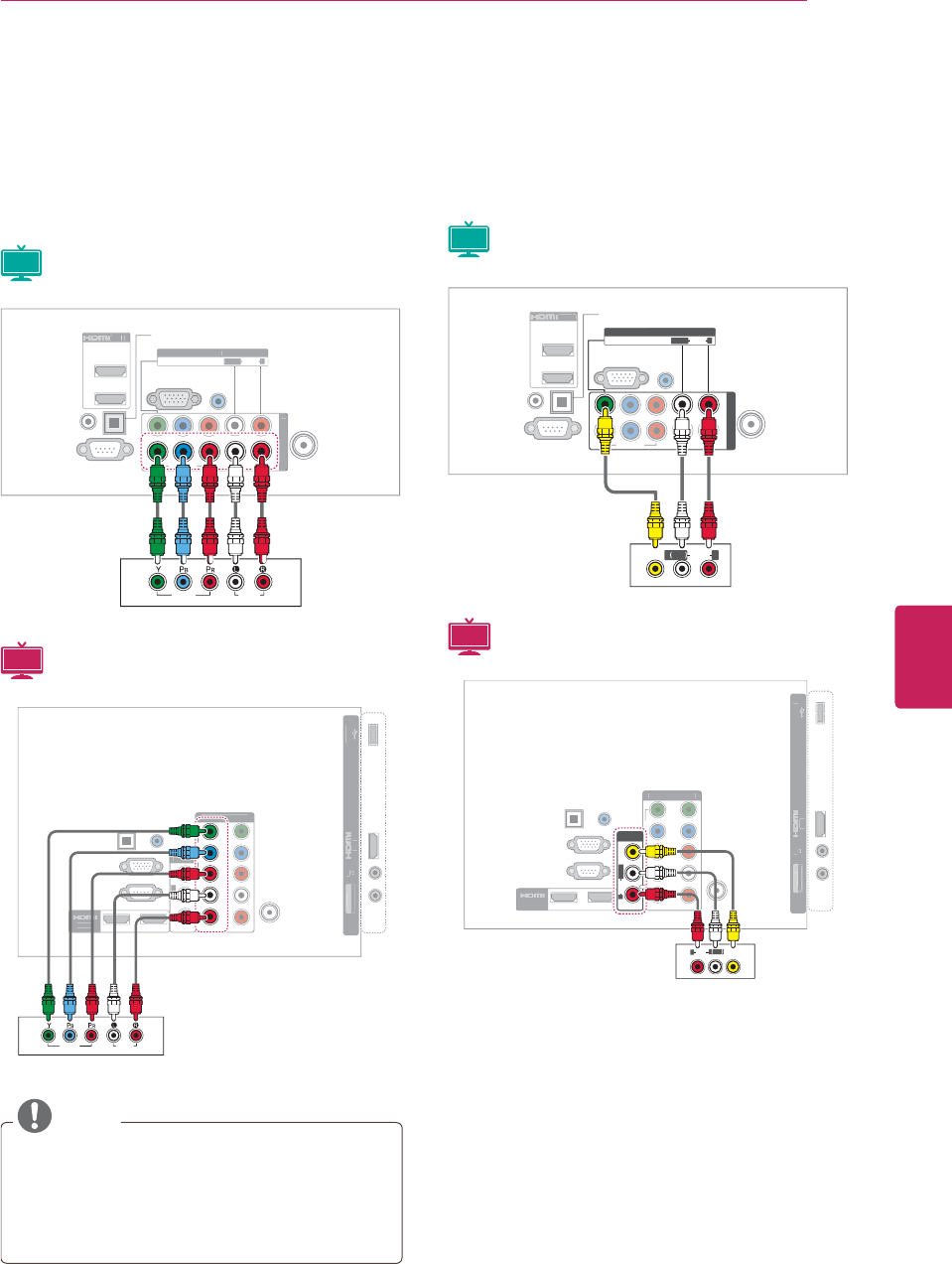
69
ENG
ENGLISH
MAKING CONNECTIONS
Component connection
Transmits the analog video and audio signals from
an external device to the TV. Connect the external
device and the TV with the component cable as
shown in the following illustration. To transmit an
audio signal, connect an optional audio cable.
Plasma
CO
MP
O
NENT IN
V
IDEO
AU
DI
O
Y
L
P
B
P
R
R
RGB IN (PC
)
AUDI
OI
N
(
R
G
B
/
D
V
I
)
ANTENNA
/C
ABLE
I
N
R
S
-2
3
2
C
IN
(
CONTROL & SERVICE
)
REM
O
T
E
C
ONTRO
L
I
N
O
P
TI
C
AL
D
I
G
IT
A
L
A
UDIO OUT
A
V IN
1
1
/
DVI
I
N
V
IDE
O
AU
DI
O
L/MONO
O
O
R
R
R
2
1
2
YL
P
B
P
R
R
VIDEO
AUDIO
LR
LCD
IN
3
U
S
BI
N
L
AN
OPTICAL DIGITAL
AUDIO OUT
PTICAL DIGIT
TICAL DIGIT
ANTENNA/
CABLE IN
ANTENNA
ANTENNA
H
/
P
A
NTENNA
/
C
ABLE I
N
R
S
-232
C
I
N
(CO
NTR
O
L
&S
ERVI
C
E
)
R
GB IN
(
PC)
(RGB/DVI)
A
UDI
O
IN
O
PTI
C
AL
DI
G
ITA
L
A
UDI
OO
UT
1
2
V
IDE
O
AU
DI
O
COMPONENT I
N
Y
P
B
P
R
R
L
V
IDE
O
A
UDI
O
R
A
V IN
1
/
DVI IN
2
1
L
/
M
O
N
O
A
V IN 2
V
IDE
O/
AUDI
O
VIDEO
AUDIO
LR
Y
P
B
P
RR
L
Composite connection
Transmits the analog video and audio signals from
an external device to the TV. Connect the external
device and the TV with the composite cable as
shown in the following illustration.
Plasma
CO
MP
O
NENT IN
V
IDEO
AU
DI
O
Y
L
P
B
P
R
R
RGB IN (PC
)
AU
DI
OI
N
(
R
G
B
/
D
V
I
)
ANTENNA
/C
ABLE
IN
R
S
-2
3
2
C
IN
(CONTROL & SERVICE)
REM
O
T
E
C
ONTRO
L
I
N
O
P
TI
C
AL
D
I
G
IT
A
L
A
UDIO OUT
A
V IN
1
1
/
DVI
I
N
V
IDE
O
AU
DI
O
L/MONO
O
O
R
R
R
2
1
2
AV IN 1
VIDEO
AUDIO
L/MONO
R
COMPONENT IN
MONO
( )
AUDIOLR
VIDEO
LCD
IN
3
USB I
N
LAN
OPTICAL DIGITAL
AUDIO OUT
PTICAL DIGIT
TICAL DIGIT
ANTENNA/
CABLE IN
ANTENNA
ANTENNA
H
/P
A
NTENNA
/
C
ABLE I
N
R
S
-232
C
IN
(
CONTROL & SERVICE
)
R
GB IN
(
PC
)
(
RGB/DVI
)
A
UDIO IN
OPTICAL
D
IGITA
L
A
UDIO OU
T
1
2
V
IDE
O
AU
DI
O
COMPONENT I
N
Y
P
B
P
R
R
L
V
IDE
O
AU
DI
O
L(MON
O)
R
R
A
V IN
1
/
DVI IN
2
1
L/MONO
A
V IN
2
VIDEO / AUDIO
LAN
VIDEO
AUDIO
R
AV IN 1
AUDIO VIDEO
MONO
( )
L
R
NOTE
If cables are installed incorrectly, it could case
the image to display in black and white or with
distorted color. Check to ensure the cable
are matched with the corresponding color
connection.
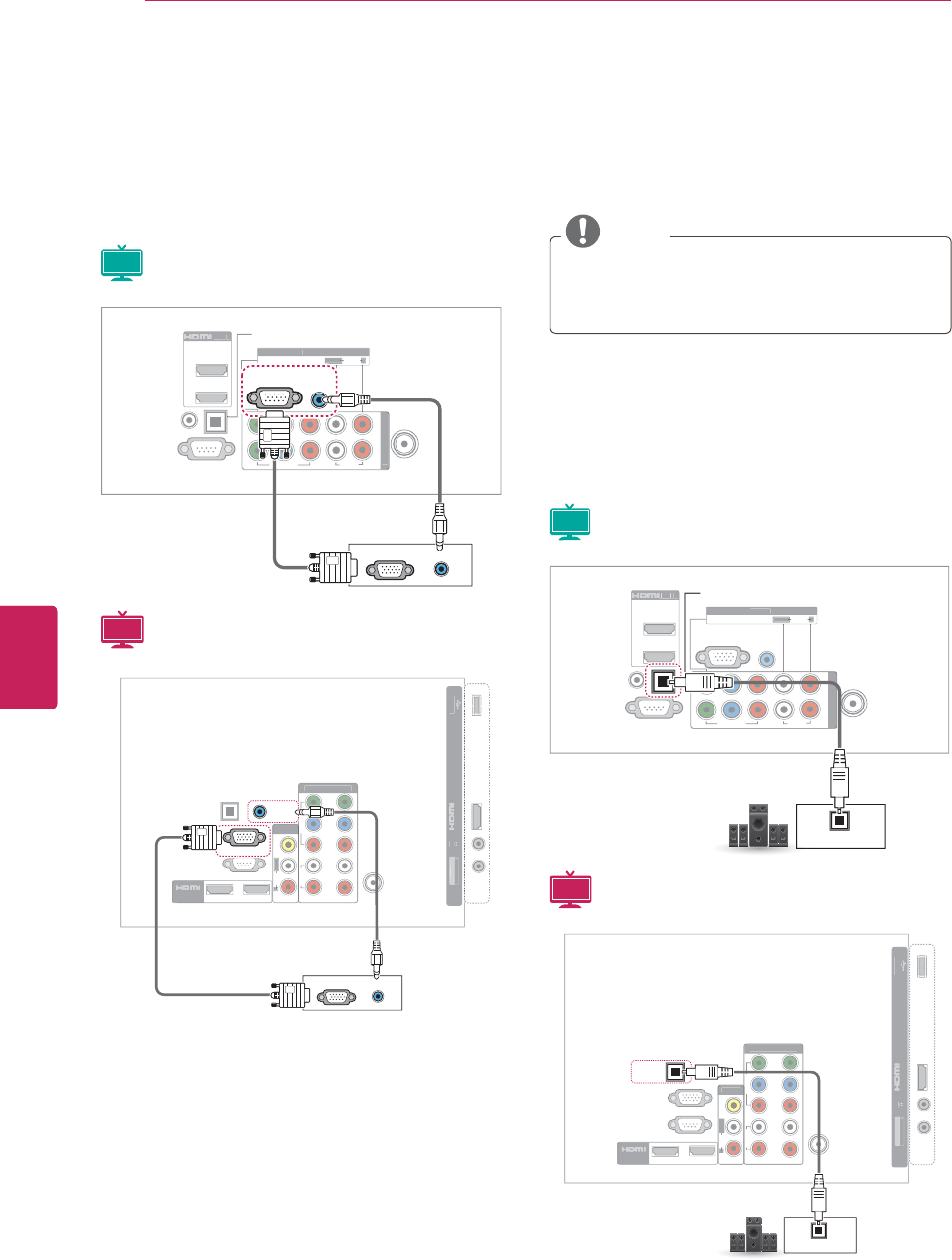
70
ENG
ENGLISH
MAKING CONNECTIONS
RGB Connection
Transmits the analog video signal from an external
device to the TV. Connect the external device
and the TV with the RGB cable as shown in the
following illustration. To transmit an audio signal,,
connect an optional audio cable.
Plasma
CO
MP
O
NENT IN
V
IDEO
AU
DI
O
Y
L
P
B
P
R
R
RGB IN (PC
)
AUDI
OI
N
(
R
G
B/D
V
I
)
ANTENNA
/C
ABLE
IN
R
S
-2
3
2
C
IN
(CONTROL & SERVICE)
REM
O
T
E
C
ONTRO
L
I
N
O
P
TI
C
AL
D
IG
IT
A
L
A
UDIO OU
T
A
V IN
1
1
/
DVI
I
N
V
IDE
O
A
UDIO
L/MONO
O
O
R
R
R
2
1
2
RGB IN (PC)
AUDIO IN
(RGB/DVI)
RGB OUT (PC)
AUDIO OUT
LCD
IN
3
U
S
BI
N
OPTICAL DIGITAL
AUDIO OUT
PTICAL DIGIT
TICAL DIGIT
ANTENNA/
CABLE IN
ANTENNA
ANTENNA
H
/
P
A
NTENNA
/
C
ABLE I
N
R
S
-2
3
2
C
I
N
(CO
NTR
O
L
&S
ERVI
C
E
)
R
GB IN
(
PC)
(
RGB/DVI)
A
UDI
O
IN
O
PTI
C
AL
DI
G
ITA
L
A
UDI
OO
UT
1
2
V
IDE
O
AU
DI
O
COMPONENT I
N
Y
P
B
P
R
R
L
V
IDE
O
AUDI
O
R
R
A
V IN
1
/
DVI IN
2
1
L
/
M
O
N
O
A
V IN 2
VIDEO / AUDIO
RGB OUT (PC)
AUDIO OUT
RGB IN(PC)
(RGB/DVI)
AUDIO IN
Connecting to an audio
system
Use an optional external audio system instead of
the built-in speaker.
NOTE
If you use an optional external audio device
instead of the built-in speaker, set the TV
speaker feature to off (See p.60).
Digital optical audio connection
Transmits the digital audio signal from the TV to an
external device. Connect the external device and
the TV with the optical audio cable as shown in
the following illustration.
Plasma
CO
MP
O
NENT IN
V
IDEO
AU
DI
O
Y
L
P
B
P
R
R
RGB IN (PC
)
AUDI
O
I
N
(
R
G
B/D
V
I
)
ANTENNA
/C
ABLE
IN
R
S
-2
3
2
C
IN
(
CONTROL & SERVICE
)
REM
O
T
E
C
ONTRO
L
I
N
O
P
TI
C
AL
D
IG
I
T
A
L
AU
DI
OOU
T
A
V IN
1
1
/
DVI
I
N
V
IDE
O
AU
DI
O
L/MONO
O
O
R
R
R
2
1
2
OPTICAL
DIGITAL
AUDIO OUT
OPTICAL
AUDIO IN
LCD
IN
3
U
S
BIN
H/
P
A
NTENNA
/
C
ABLE I
N
R
S
-2
3
2
C
I
N
(
CONTROL & SERVICE
)
OPTICA
L
D
IGITA
L
A
UDIO OU
T
R
GB IN
(
PC)
(
RGB/DVI
)
A
UDI
O
IN
1
2
VIDEO
AU
DI
O
COMPONENT I
N
Y
P
B
P
R
R
L
VIDEO
AUDI
O
R
R
A
V IN
1
/
DVI IN
2
1
L/MON
O
A
V IN
2
V
IDEO / AUDIO
OPTICAL
AUDIO IN
OPTICAL
DIGITAL
AUDIO OUT
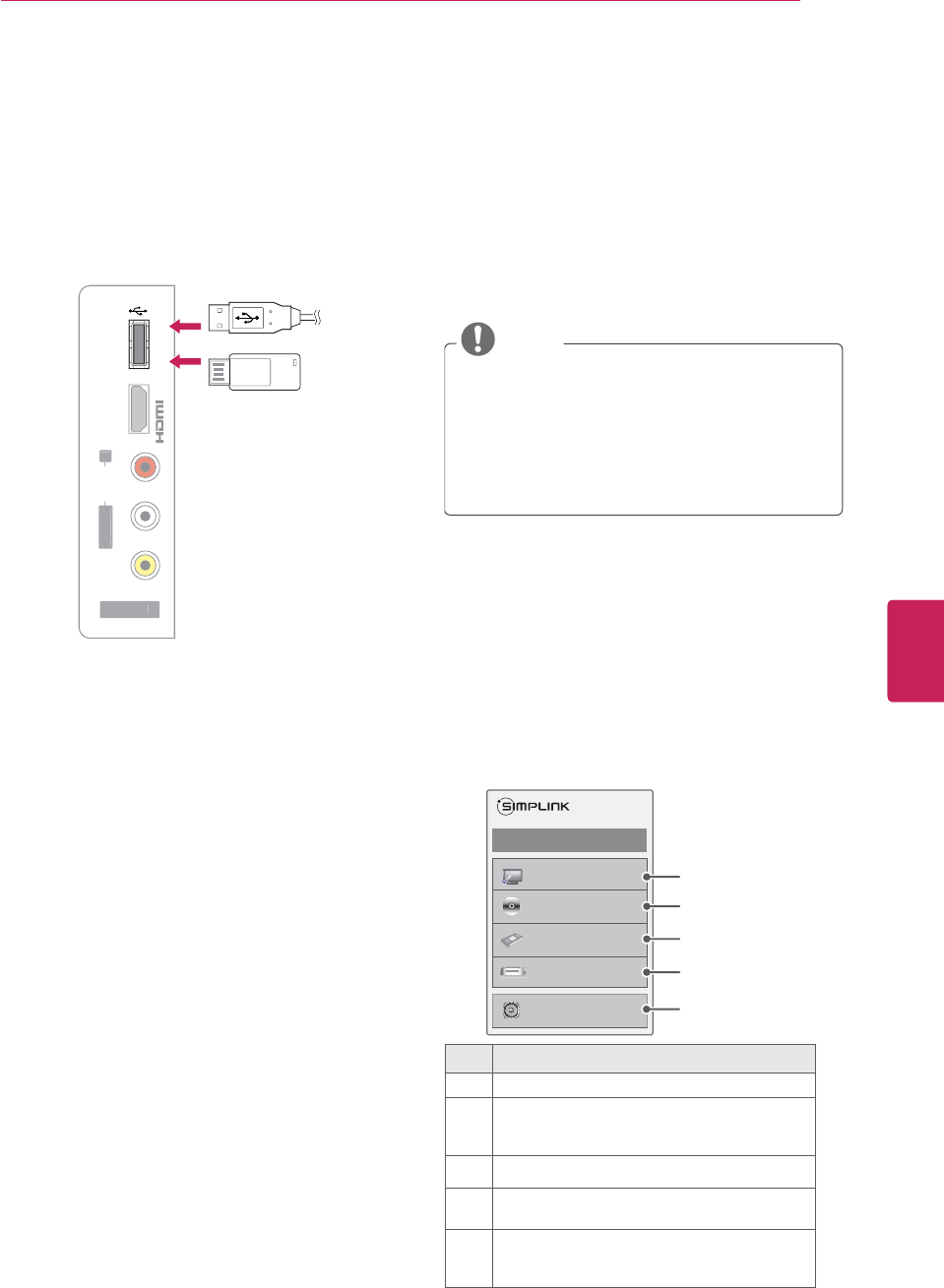
71
ENG
ENGLISH
MAKING CONNECTIONS
SIMPLINK connection
Use the TV remote control to play and control the
AV device connected with the HDMI cable through
HDMI-CEC. Your TV only works with the devices
that support HDMI-CEC.
Connect one end of the HDMI cable to the HDMI/
DVI IN or HDMI IN terminal on the rear of the TV
and the other end to the SIMPLINK device.
NOTE
yIf the connected device does not support
HDMI-CEC, the SIMPLINK feature is
unavailable.
yTo operate SIMPLINK, you should use
an High Speed HDMI cable with the CEC
(Consumer Electronics Control) function.
Activating and Using the
SIMPLINK menus
1Press SIMPINK to access the SIMPLINK
menus.
2Press the Navigation buttons to scroll to On.
3Press the Navigation buttons to scroll to one of
the devices and press ENTER.
No. Description
1Displays the previously viewed TV channel.
2Plays discs. When multiple discs are
available, the title of the disc appears at the
bottom of the screen.
3Controls the connected VCR.
4HDD recordings playback: Controls the
recording stored in HDD.
5Audio out to home theater speaker or Audio
out to TV: Changes the audio output between
Home theater speaker and TV speaker.
ᯙ(QWHUᰙ([LW
܁2Q۽
:DWFK79
܁۽
܁۽
+''5HFRUGHU
܁۽
',6&
+'''9'5
9&5
+'+7
6SHDNHU
796SHDNHU
1
2
3
4
5
Connecting to a USB
Connect a USB storage device such as s USB
flash memory, external hard drive, MP3 player or a
USB memory card reader to the TV and access the
My media menu to use various multimedia files.
See "Connecting USB storage devices" on p.42 and
see "Browsing files" on p.43.
A
V IN 2
L
/
M
ON
O
R
AUDIO
A
V
IDE
O
USB IN
I
N
3
or
USB IN
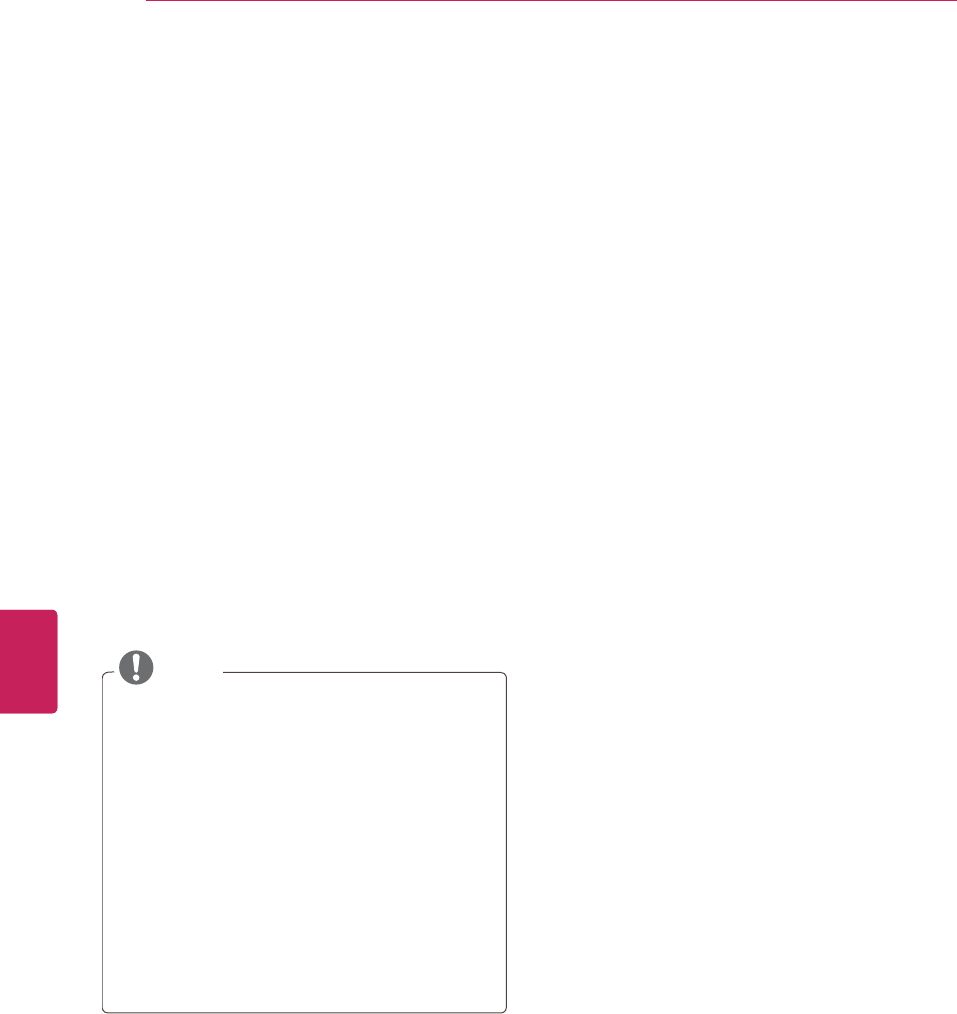
72
ENG
ENGLISH
MAKING CONNECTIONS
- A check mark appears in front of the selected
device.
- Available devices display in a bright color.
- Unavailable devices display in grey.
3Control the selected AV device.
- Direct Play: After connecting AV devices to
the TV, you can directly control the devices
and play media without additional settings.
- Select AV device: Enables you to select one
of the AV devices connected to the TV.
- Disc playback: Control connected AV devices
by pressing the Navigation buttons, ENTER,
ᰦ,ᰧ,ᰨ,ᰪ and ᰩ.
- Power off all devices: When you power off
the TV, all connected devices are turned off.
- Switch audio-out: Offers an easy way to
switch audio-out.
- Sync Power on: When the equipment with
SIMPLINK function connected HDMI terminal
starts to play, The TV will automatically turn
on.
NOTE
yIf you change the input source by pressing
C, the progressing function of the SIMPLINK
device will stop.
yIf you select a device that has the
home theater feature, the sound output
automatically switches to the home theater
speaker and the TV speaker turns off.
yIf a connected SIMPLINK home theater
system does not play the audio from the TV,
connect the DIGITAL AUDIO OUT terminal
on the rear of the TV to the DIGITAL AUDIO
IN terminal on the back of the SIMPLINK
device with an optical cable.
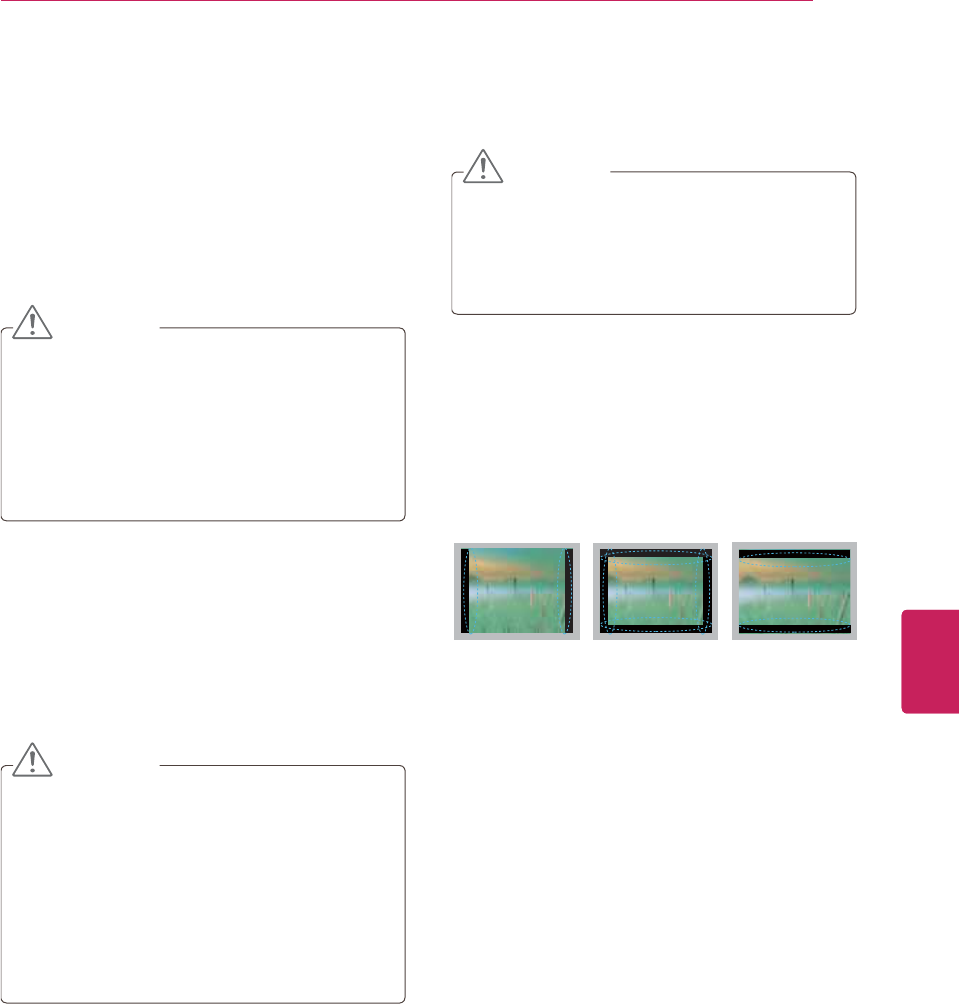
73
ENG
ENGLISH
MAINTENANCE
MAINTENANCE
Update and clean your TV regularly to keep the
best performance and to extend the product
lifespan.
Cleaning your TV
CAUTION
yMake sure to turn the power off and
disconnect the power cord and all other
cables first.
yWhen the TV is left unattended and unused
for a long time, disconnect the power cord
from the wall outlet to prevent possible
damage from lightning or power surges.
Screen and frame
To remove dust or light dirt, wipe the surface with
a dry, clean, and soft cloth.
To remove major dirt, wipe the surface with a
soft cloth dampened in clean water or a diluted
mild detergent. Then wipe immediately with a dry
cloth.
CAUTION
yDo not push, rub, or hit the surface with
your fingernail or a sharp object, as this may
result in scratches on the screen and image
distortions.
yDo not use any chemicals, such as waxes,
benzene, alcohol, thinners, insecticides,
air fresheners, lubricants, as these may as
these may damage the screen’s finish and
cause discolorations.
Cabinet and stand
To remove dust or light dirt, wipe the cabinet with
a dry, clean, and soft cloth.
To remove major dirt, wipe the cabinet with a
soft cloth dampened in a clean water or water
containing a small amount of mild detergent. Then
wipe immediately with a dry cloth.
CAUTION
yDo not spray liquid onto the surface. If water
enters the TV, it may result in fire, electric
shock, or malfunction.
yDo not use any chemicals as this may
deteriorate the surface.
Power cord
Remove the accumulated dust or dirt on the
power cord regularly.
Preventing “Image burn” or
“Burn-in” on your TV screen
yIf a fixed image displays on the TV screen for
a long period of time, it will be imprinted and
become a permanent disfigurement on the
screen. This is “image burn” or “burn-in” and
not covered by the warranty.
yIf the aspect ratio of the TV is set to 4:3 for a
long period of time, image burn may occur on
the letterboxed area of the screen.
yAvoid displaying a fixed image on the TV screen
for a long period of time (2 or more hours for
LCD, 1 or more hours for the Plasma TV) to
prevent image burn.
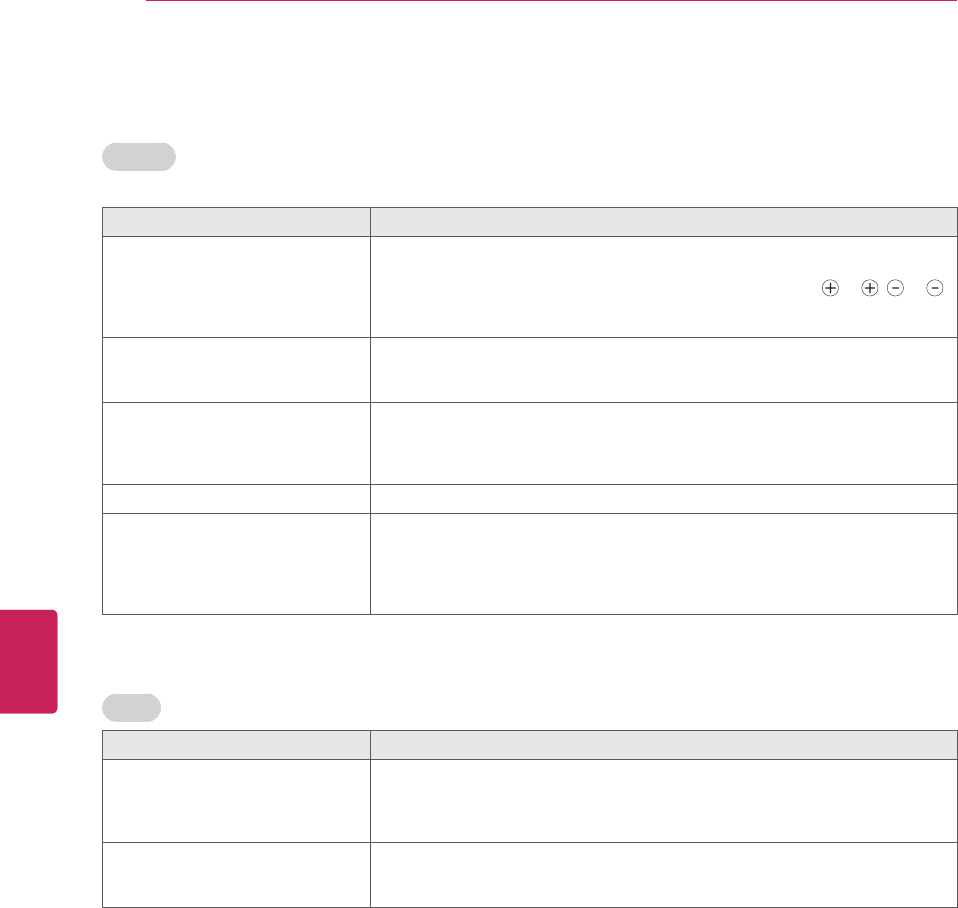
74
ENG
ENGLISH
SPECIFICATIONS
TROUBLESHOOTING
General
Problem Resolution
Cannot control the TV with the
remote control.
yCheck the remote control sensor on the product and try again.
yCheck if there is any obstacle between the product and the remote control.
yCheck if the batteries are still working and properly installed ( to , to ).
yCheck if the appropriate input mode such as TV or VCR is set for using the
remote control.
No image display and no sound is
produced.
yCheck if the product is turned on.
yCheck if the power cord is connected to a wall outlet.
yCheck if there is a problem in the wall outlet by connecting other products.
Image appears slowly when the TV
turns on.
yThe image is muted during the product startup process. This is normal. If the
image does not appear in a few minutes, unplug the TV for 30 seconds and try
again. If the image still does not appear, contact the authorized service center
in your local area.
Cannot connect external devices. ySee "Connection overview" on p.67 and connect an external device.
The TV turns off suddenly. yCheck the power control settings. The power supply may be interrupted.
yCheck if the Auto sleep feature is activated in the Time settings.
See "Sleep Timer" on p.61.
yIf there is no signal while the TV is on, the TV will turn off automatically after
15 minutes of inactivity.
Audio
Problem Resolution
No sound is produced while images
are displaying.
yPress VOL + or - button.
yCheck if the sound is muted by pressing MUTE.
yScroll to other channels. There may a problem with the broadcast.
yCheck if the audio cables are connected properly.
One of the speakers produce noises
or does not produce sound.
yA change in ambient humidity or temperature may result in an unusual noise
when the product turns on or off.
yThere is no problem with your product.
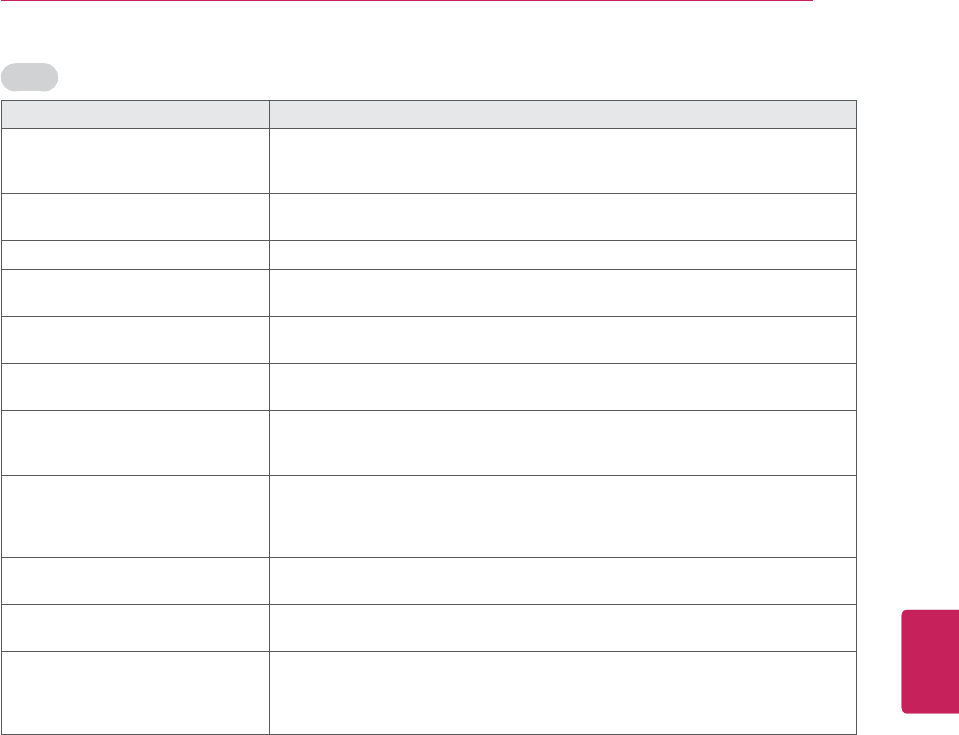
75
ENG
ENGLISH
SPECIFICATIONS
Video
Problem Resolution
An image displays in black and
white or the color quality is poor.
yAdjust the color setting in the Picture menu (See p.56).
yKeep a sufficient distance between this product and other electronic products.
yScroll to other channels. There may a problem with the broadcast.
Horizontal or vertical bars appears
or images blur
yCheck if there are local interferences such as an electrical appliance or power
tool.
Lines or streaks appear on images yCheck the antenna or aim the antenna to the proper direction.
Afterimages (ghosts) appear when
the product turns off
yPixels may have been damaged from a fixed image displayed for a long time
(image burn). Use a screen saver to prevent the pixel damage on the screen.
The power is on but the screen
appears extremely dark.
yAdjust the brightness and contrast in the Picture menu (See p.56).
“No Signal” appears on the screen. yCheck if the signal cable is connected between the TV and products properly.
yCheck the selected input source by pressing INPUT.
Black spots appear on the screen. ySeveral pixels in red, green, white, or black may appear on the screen that can
attribute to the characteristics of the LCD panel.
yThis is normal.
The display offset is wrong. yAdjust the position setting in the Picture menu (See p.56).
yCheck if the video card resolution and frequency are supported by the product.
If the frequency is out of range, set to the recommended resolution using the
display settings on the external device.
Thin lines appear in the background
of the screen.
yCheck the video cable connections.
Horizontal noises appear or
characters blur.
yAdjust the Phase setting in the Picture menu.
See "SCREEN (RGB-PC)" on p.57.
The reception on some channels is
poor
yScroll to other channels. There may a problem with the broadcast.
yThe station signal may be weak. Aim the antenna to the proper direction.
yCheck if there are local interferences such as an electrical appliance or power
tool.
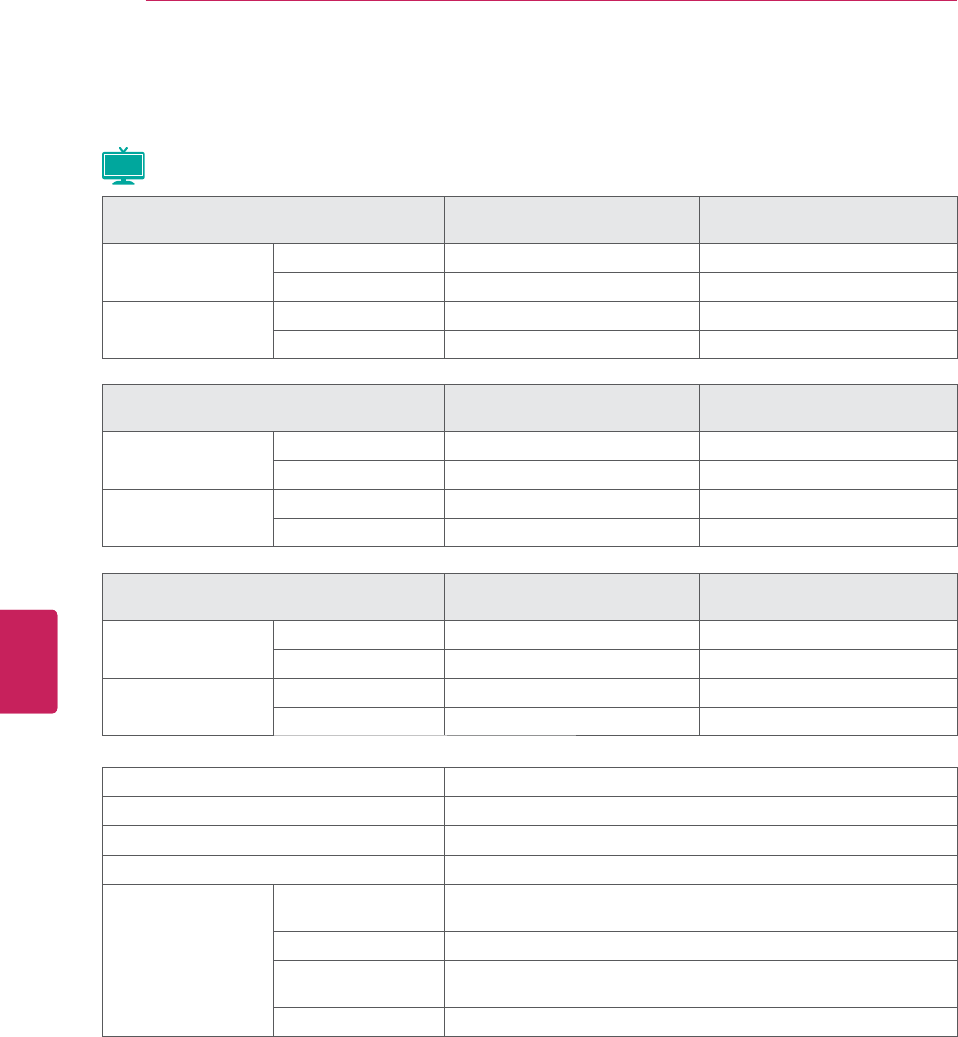
76
ENG
ENGLISH
SPECIFICATIONS
SPECIFICATIONS
MODELS 42PW340
(42PW340-UB)
50PW340
(50PW340-UB)
Dimensions
(W x H x D)
With stand 991.8 x 667.0 x 230.5 mm 1175.8 x 771.6 x 289.7 mm
Without stand 991.8 x 613.8 x 52.5 mm 1175.8 x 718.7 x 52.5 mm
Weight With stand 21.5 kg 29.4 kg
Without stand 20.0 kg 27.1 kg
MODELS 42PW350 (42PW350-UA)
42PW350U (42PW350U-UA)
50PW350 (50PW350-UA)
50PW350U (50PW350U-UA)
Dimensions
(W x H x D)
With stand 991.8 x 667.0 x 230.5 mm 1175.8 x 771.6 x 289.7 mm
Without stand 991.8 x 613.8 x 52.5 mm 1175.8 x 718.7 x 52.5 mm
Weight With stand 21.5 kg 29.4 kg
Without stand 20.0 kg 27.1 kg
Product specifications shown above may be changed without prior notice due to upgrade of product
functions.
Plasma
Power requirement AC100-240V - 50/60Hz
Television System NTSC-M, ATSC, 64 & 256 QAM
Program Coverage VHF 2-13, UHF 14-69, CATV 1-135, DTV 2-69, CADTV 1-135
External Antenna Impedance 75 Ω
Environment
condition
Operating
Temperature
0 - 40°C
Operating Humidity Less than 80%
Storage Temperature -20 - 60°C
Storage Humidity Less than 85%
MODELS 50PZ250
(50PZ250-UA)
60PZ250
(60PZ250-UA)
Dimensions
(W x H x D)
With stand 1171.2 x 767.7 x 289.7 mm 1390.8 x 905.2 x 334.7 mm
Without stand 1171.2 x 711.6 x 52.5 mm 1390.8 x 835.5 x 52.5 mm
Weight With stand 29.6 kg 42.6 kg
Without stand 27.3 kg 38.5 kg
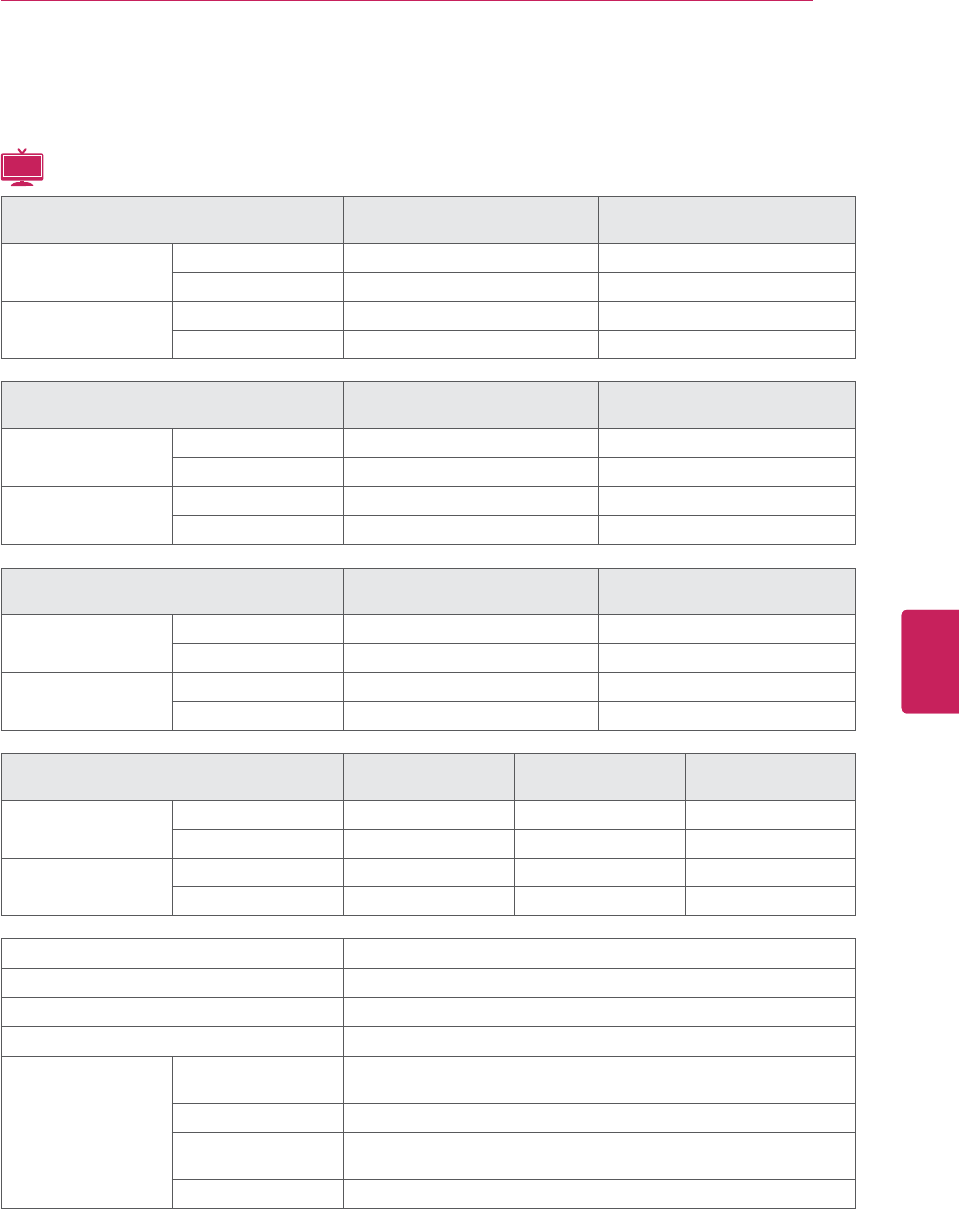
77
ENG
ENGLISH
SPECIFICATIONS
Product specifications shown above may be changed without prior notice due to upgrade of product
functions.
LCD
MODELS 19LV2500
(19LV2500-UA)
22LV2500
(22LV2500-UA)
Dimensions
(W x H x D)
With stand 455.2 x 355.0 x 145.0 mm 471.2 x 365.9 x 155.4 mm
Without stand 455.2 x 313.1 x 40.9 mm 471.2 x 315.5 x 34.4 mm
Weight With stand 2.7 kg 3.4 kg
Without stand 2.5 kg 3.2 kg
MODELS 26LV2500
(26LV2500-UA)
32LV2500
(32LV2500-UA)
Dimensions
(W x H x D)
With stand 635.6 x 475.0 x 169.0 mm 777.4 x 551.3 x 234.0 mm
Without stand 635.6 x 413.5 x 40.9 mm 777.4 x 501.3 x 35.4 mm
Weight With stand 5.4 kg 11.9 kg
Without stand 5.0 kg 10.7 kg
MODELS 32LV3500
(32LV3500-UA)
37LV3500
(37LV3500-UA)
Dimensions
(W x H x D)
With stand 763.1 x 545.3 x 240.0 mm 763.1 x 545.3 x 240.0 mm
Without stand 763.1 x 483.1 x 40.4 mm 763.1 x 483.1 x 40.4 mm
Weight With stand 10.9 kg 13.1 kg
Without stand 9.1 kg 11.3 kg
Power requirement AC100-240V - 50/60Hz
Television System NTSC-M, ATSC, 64 & 256 QAM
Program Coverage VHF 2-13, UHF 14-69, CATV 1-135, DTV 2-69, CADTV 1-135
External Antenna Impedance 75 Ω
Environment
condition
Operating
Temperature
0 - 40°C
Operating Humidity Less than 80%
Storage Temperature -20 - 60°C
Storage Humidity Less than 85%
MODELS 42LV3500
(42LV3500-UA)
47LV3500
(47LV3500-UA)
55LV3500
(55LV3500-UA)
Dimensions
(W x H x D)
With stand
997.2 x 684.2 x 256.6 mm
1107.0 x 745.5 x 256.3 mm 1284.8 x 846.7 x 338.0 mm
Without stand
997.2 x 614.7 x 40.1 mm 1107.0 x 676.5 x 40.1 mm
1284.8 x 777.3 x 40.1 mm
Weight With stand 15.5 kg 20.9 kg 25.5 kg
Without stand 13.3 kg 18.7 kg 21.4 kg
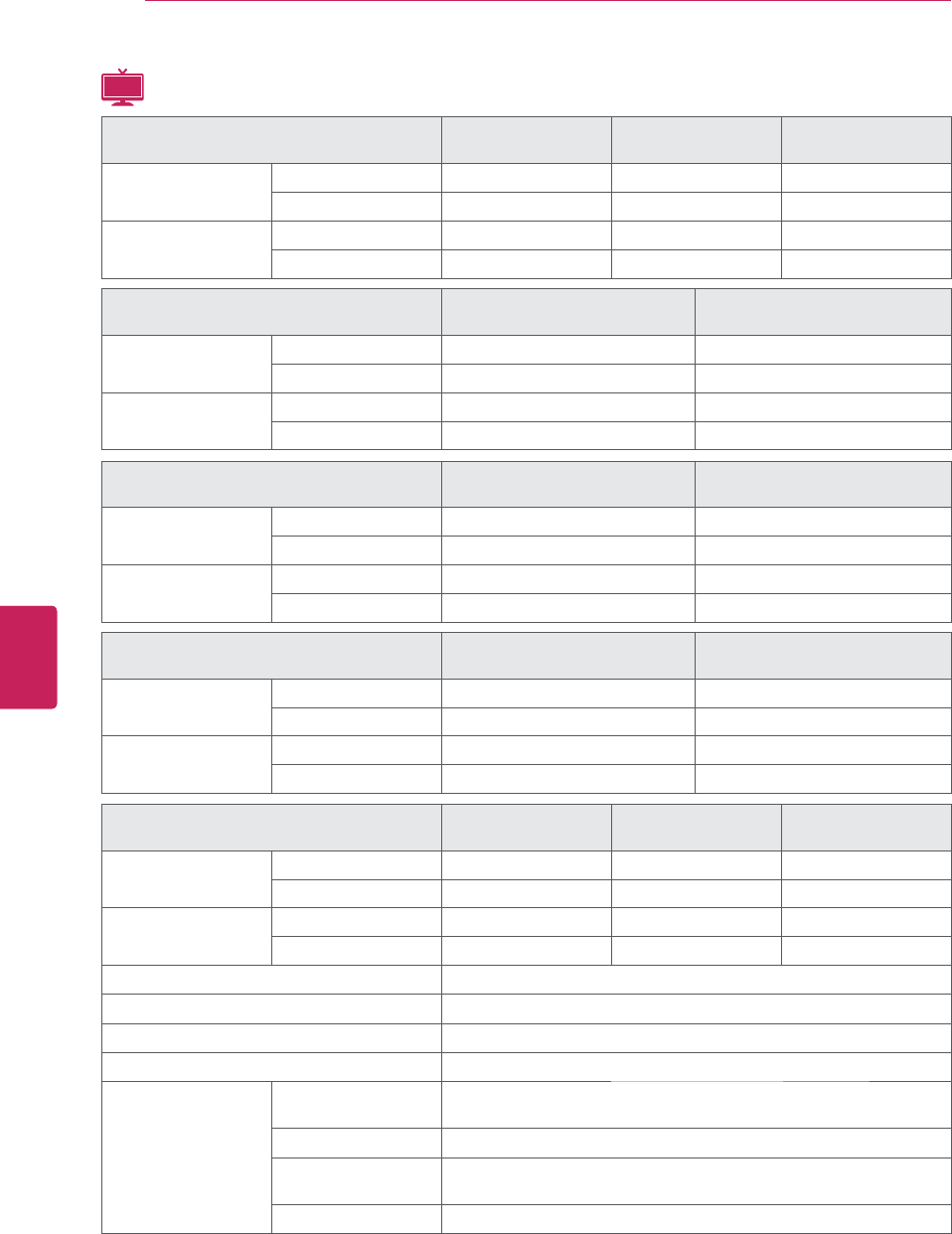
78
ENG
ENGLISH
SPECIFICATIONS
LCD
MODELS 42LK520
(42LK520-UA)
47LK520
(47LK520-UA)
55LK520
(55LK520-UA)
Dimensions
(W x H x D)
With stand
Without stand
Weight With stand
Without stand
Power requirement AC100-240V - 50/60Hz
Television System NTSC-M, ATSC, 64 & 256 QAM
Program Coverage VHF 2-13, UHF 14-69, CATV 1-135, DTV 2-69, CADTV 1-135
External Antenna Impedance 75 Ω
Environment
condition
Operating
Temperature
0 - 40°C
Operating Humidity Less than 80%
Storage Temperature -20 - 60°C
Storage Humidity Less than 85%
Product specifications shown above may be changed without prior notice due to upgrade of product
functions.
MODELS 32LK430
(32LK430-UA)
42LK430
(42LK430-UA)
Dimensions
(W x H x D)
With stand
Without stand
Weight With stand
Without stand
MODELS 32LK450
(32LK450-UA)
37LK450
(37LK450-UA)
Dimensions
(W x H x D)
With stand 795.0 x 568.0 x 207.0 mm 913.0 x 639.0 x 265.0 mm
Without stand 795.0 x 504.0 x 73.5 mm 913.0 x 571.0 x 77.4 mm
Weight With stand 12.2 kg
Without stand 10.5 kg
MODELS 22LK330
(22LK330-UA)
26LK330
(26LK330-UA)
32LK330
(32LK330-UA)
Dimensions
(W x H x D)
With stand
Without stand
Weight With stand
Without stand
MODELS 42LK450
(42LK450-UA)
47LK450
(47LK450-UA)
Dimensions
(W x H x D)
With stand 1019.0 x 698.0 x 265.0 mm 1132.0 x 762.0 x 265.0 mm
Without stand 1019.0 x 631.0 x 76.5 mm 1132.0 x 695.0 x 76.5 mm
Weight With stand
Without stand
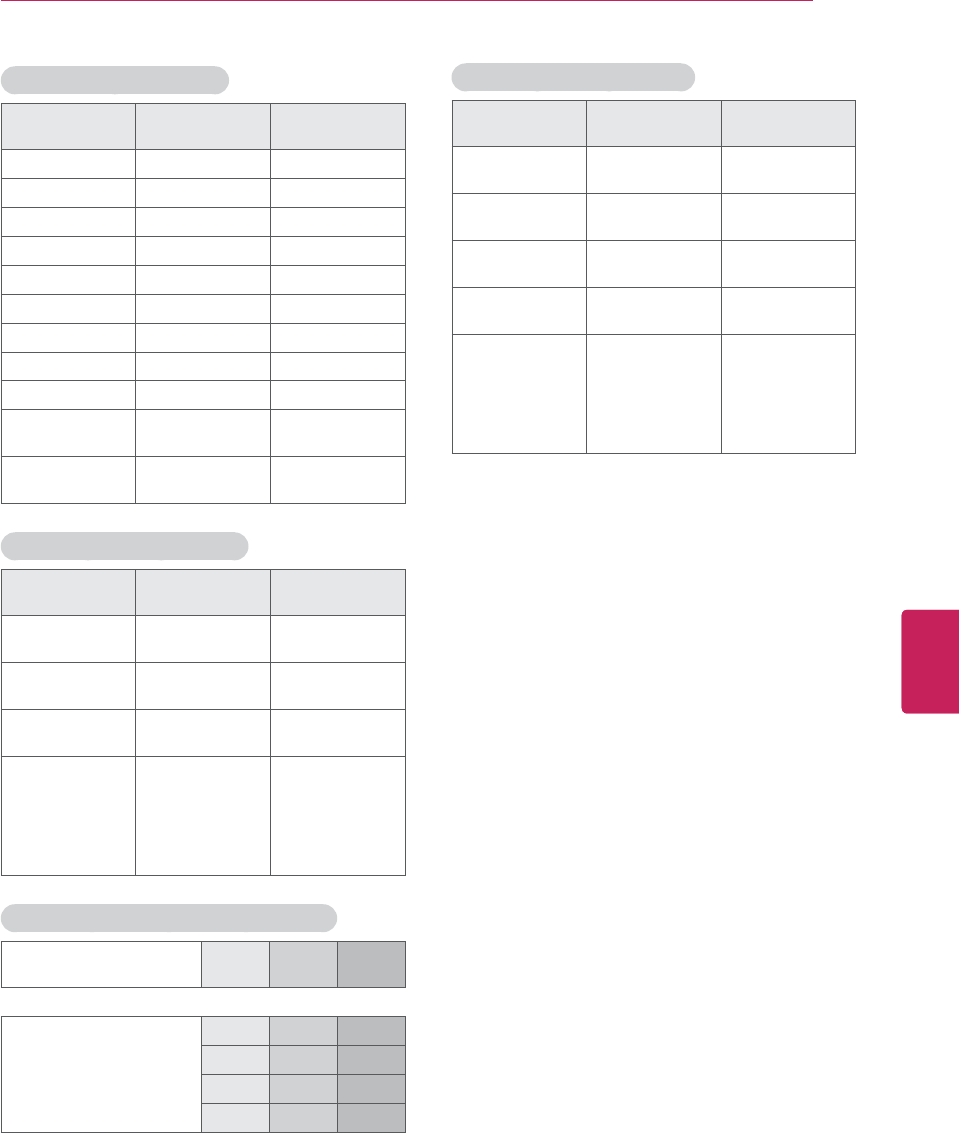
79
ENG
ENGLISH
SPECIFICATIONS
RGB (PC) supported mode
Resolution Horizontal
Frequency (KHz)
Vertical
Frequency (Hz)
640x350 31.468 70.09
720x400 31.469 70.08
640x480 31.469 59.94
800x600 37.879 60.31
1024x768 48.363 60.00
1280x768 47.776 59.87
1360x768 47.712 60.015
1280x1024 63.981 60.02
1600x1200 75.00 60.00
1920x1080
RGB-PC 66.587 59.934
1920x1080
HDMI-PC 67.5 60.00
HDMI (DTV) supported mode
Resolution Horizontal
Frequency (KHz)
Vertical
Frequency (Hz)
720x480p 31.47
31.50
59.94
60.00
1280x720p 44.96
45.00
59.94
60.00
1920x1080i 33.72
33.75
59.94
60.00
1920x1080p
26.97
27.00
33.71
33.75
67.432
67.50
23.976
24.00
29.97
30.00
59.94
60.00
Component port connecting information
Component ports on the
TV YP
BPR
Video output ports
on DVD player
YP
BPR
Y B-Y R-Y
YCbCr
YPbPr
Component supported mode
Resolution Horizontal
Frequency (KHz)
Vertical
Frequency (Hz)
720x480i 15.73
15.73
59.94
60.00
720x480p 31.47
31.50
59.94
60.00
1280x720p 44.96
45.00
59.94
60.00
1920x1080i 33.72
33.75
59.94
60.00
1920x1080p
26.97
27.00
33.71
33.75
67.432
67.50
23.976
24.00
29.97
30.00
59.94
60.00
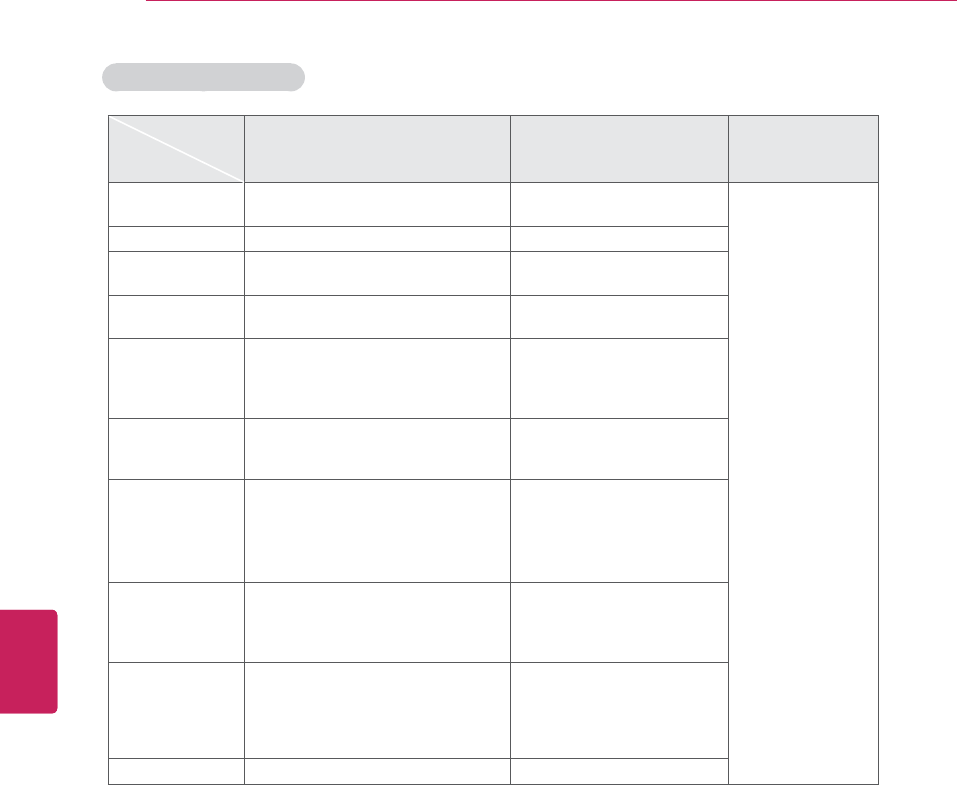
80
ENG
ENGLISH
SPECIFICATIONS
Video supported format
File
Extension
name
Video Decoder Audio Codec Max Resolution
mpg, mpeg MPEG1, MPEG2 MP2, MP3, Dolby Digital,
LPCM
1920 x 1080 @ 30p
(Only Motion JPEG
640x480@30p)
dat MPEG1 MP2
ts, trp, tp MPEG2, H.264, AVS, VC1 MP2, MP3, Dolby Digital,
AAC, HE-AAC
vob MPEG1, 2 MP2, MP3, Dolby Digital,
LPCM
mp4, mov
MPEG4,DivX 3.11, DivX 4.12,
DivX 5.x, DivX 6, Xvid 1.00, Xvid
1.01, Xvid 1.02, Xvid 1.03, Xvid
1.10-beta1/2H.264
AAC, HE-AAC, MP3
mkv H.264, MPEG-1,2,4
MP2, MP3, Dolby Digital,
AAC
HE-AAC, LPCM
divx, avi
MPEG2, MPEG4, DivX 3.11, DivX
4, DivX 5, DivX 6, Xvid 1.00, Xvid
1.01, Xvid 1.02, Xvid 1.03, Xvid
1.10-beta1/2H.264
MP2, MP3, Dolby Digital,
LPCM,
ADPCM, AAC, HE-AAC
Motion JPEG
(avi, mp4, mkv) JPEG LPCM, ADPCM
asf, wmv VC1 WMA
flv Sorenson H.263, H264 MP3, AAC
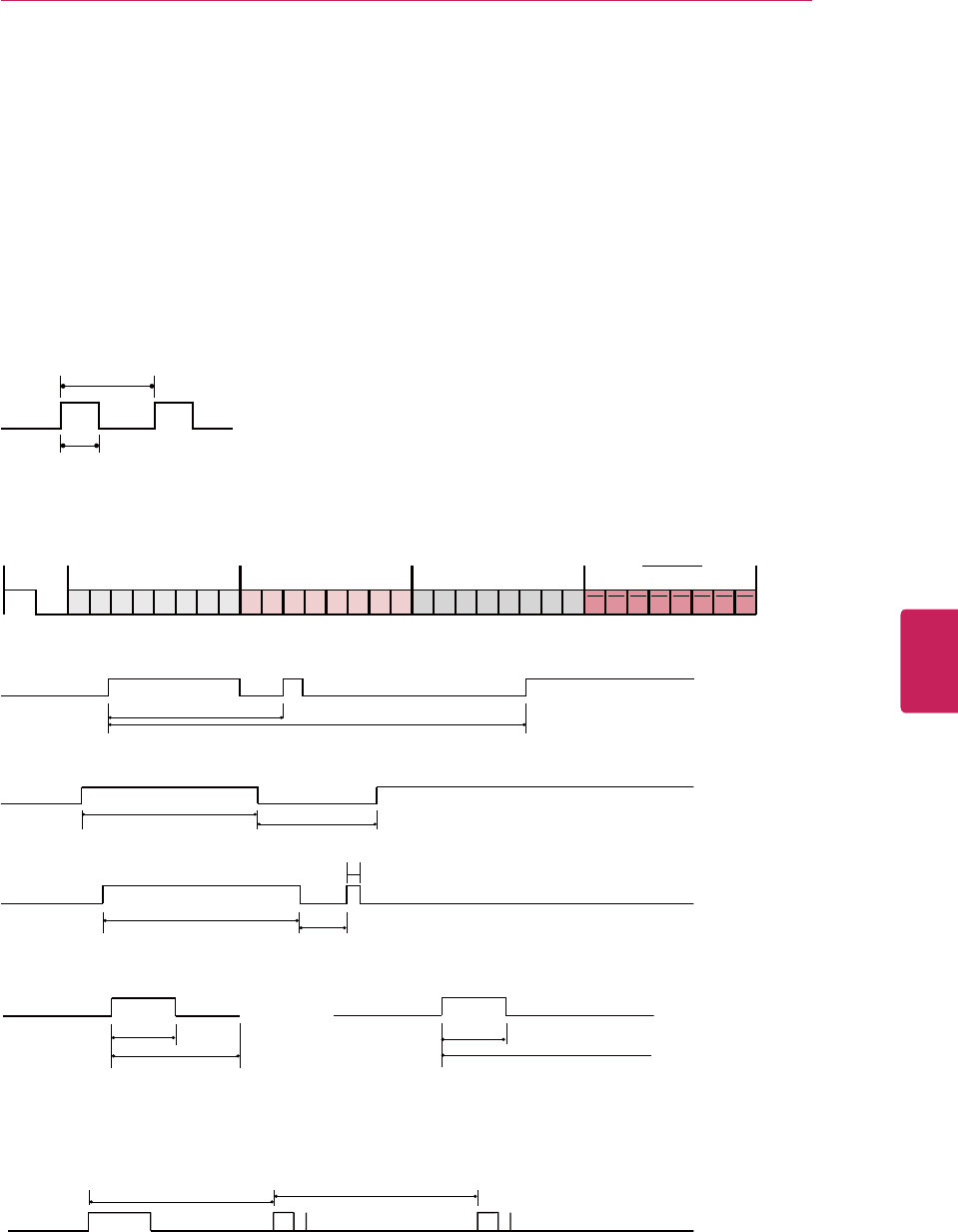
81
ENG
ENGLISH
IR CODES
IR CODES
How to Connect
Connect your wired remote control to the Remote Control port on the TV.
Remote Control IR Codes
Output waveform
Single pulse, modulated with 37.917kHz signal at 455kHz
T1
Tc
Frame configuration
1st frame
C0 C1 C2 C3 C4 C5 C6 C7 C0 C1 C2 C3 C4 C5 C6 C7 D0 D1 D2 D3 D4 D5 D6 D7 D0 D1 D2 D3 D4 D5 D6 D7
Lead code Low custom code High custom code Data code Data code
Repeat frame
Repeat code Tf
Lead code
4.5 ms
9 ms
Repeat code
2.25 ms
9 ms
0.55 ms
Bit description
0.56 ms
1.12 ms
0.56 ms
2.24 ms
Bit “0” Bit “1”
Frame interval: Tf
The waveform is transmitted as long as a key is depressed.
Tf Tf
Tf=108ms @455KHz
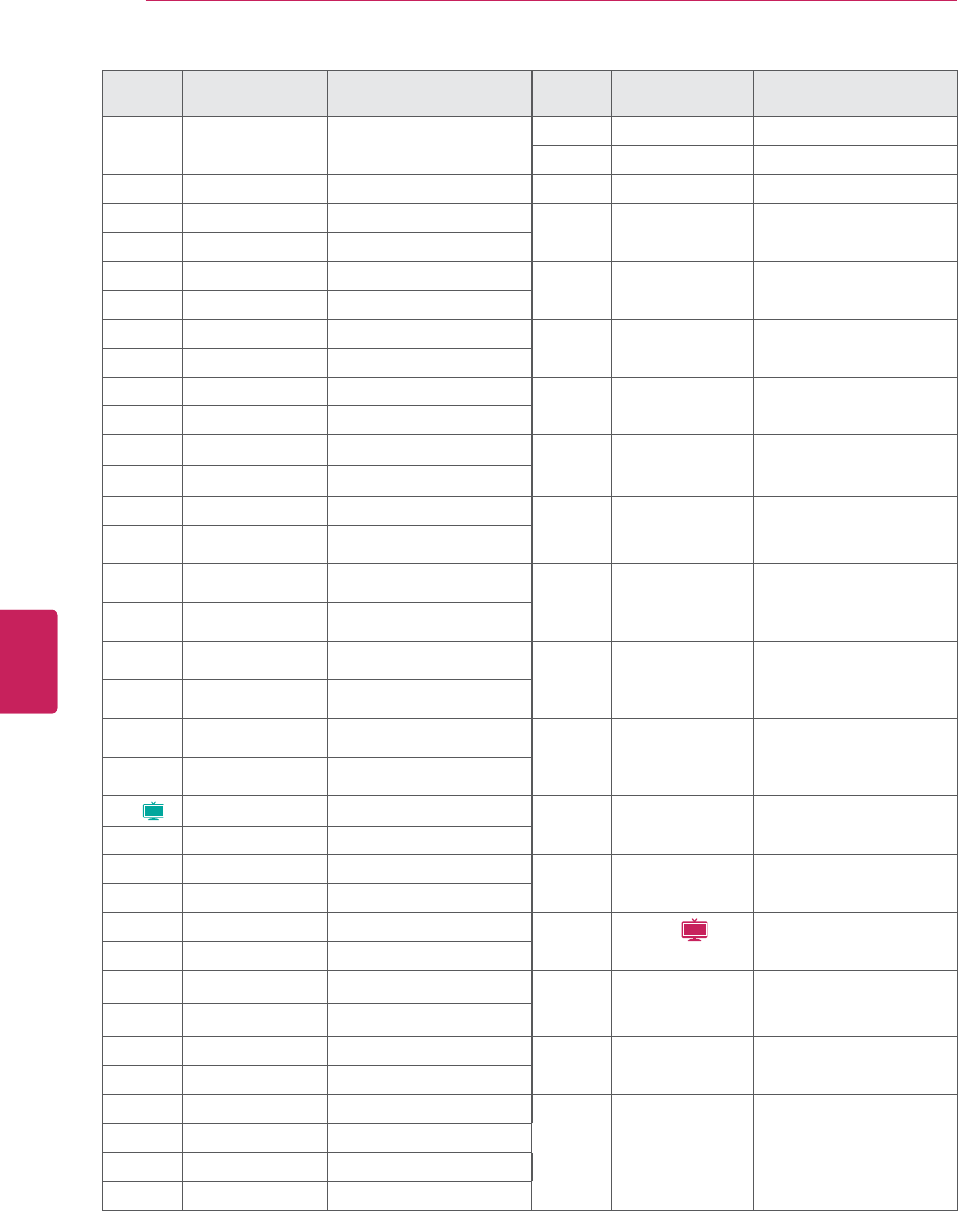
82
ENG
ENGLISH
IR CODES
Code
(Hexa) Function Note Code
(Hexa) Function Note
08 POWER Remote control Button
(Power On/Off)
0F TV Remote control Button
DC 3D Remote control Button
45
Q.MENU
Remote control Button 5B EXIT Remote control Button
43 HOME Remote control Button D6 TV Discrete IR Code
(TV Input Selection)
0B INPUT Remote control Button
10 - 19 Number Key 0-9 Remote control Button C4 POWER ON Discrete IR Code
(Only Power Off)
4C - (Dash)/LIST Remote control Button
1A FLASHBK Remote control Button C5 POWER OFF Discrete IR Code
(Only Power Off)
9 MUTE/DELETE Remote control Button
2 VOL + Remote control Button 5A AV1 Discrete IR Code
(AV1 Input Selection)
3 VOL - Remote control Button
0CH
^
Remote control Button D0 AV2 Discrete IR Code
(AV2 Input Selection)
1CH
v
Remote control Button
1E FAV/MARK Remote control Button BF COMPONENT1 Discrete IR Code
(Component1 Input
Selection)
40
^
Remote control Button
41
v
Remote control Button D4 COMPONENT2 Discrete IR Code
(Component2 Input
Selection)
7
<
Remote control Button
6
>
Remote control Button D5 RGB-PC Discrete IR Code
(RGB-PC Input Selection)
44 ENTER Remote control Button
28 BACK Remote control Button CE HDMI1 Discrete IR Code
(HDMI1 Input Selection)
79 RATIO Remote control Button
BA (
Plasma
)FREEZE Remote control Button CC HDMI2 Discrete IR Code
(HDMI2 Input Selection)
95
ENERGY SAVING
Remote control Button
7E SIMPLINK Remote control Button E9 HDMI3 Discrete IR Code
(HDMI3 Input Selection)
AA INFO Remote control Button
30 AV MODE Remote control Button DA HDMI4 (
LCD
)Discrete IR Code
(HDMI4 Input Selection)
72 RED Remote control Button
71 GREEN Remote control Button 76 Ratio 4:3 Discrete IR Code
(Only 4:3 Mode)
63 YELLOW Remote control Button
61 BLUE Remote control Button 77 Ratio 16:9 Discrete IR Code
(Only 16:9 Mode)
B1 nRemote control Button
B0 XRemote control Button AF Ratio Zoom Discrete IR Code
(Only Zoom Mode)
BA yy Remote control Button
8E XX Remote control Button
8F WW Remote control Button
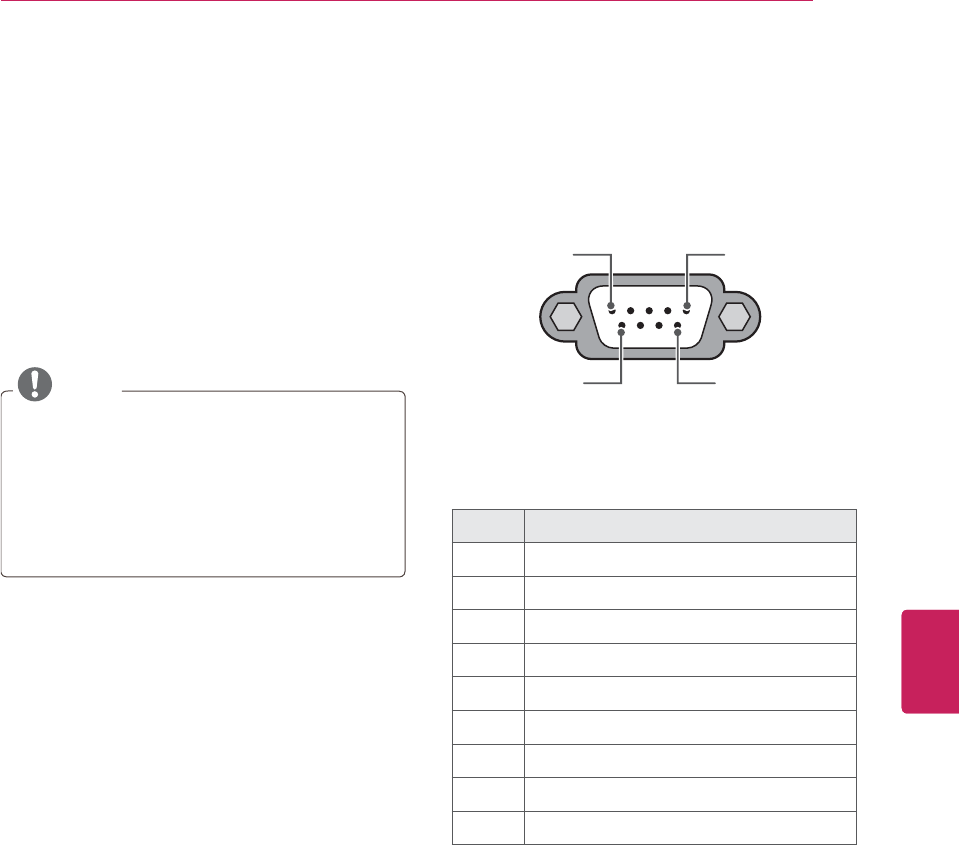
83
ENG
ENGLISH
EXTERNAL CONTROL DEVICE SETUP
EXTERNAL CONTROL DEVICE SETUP
RS-232C Setup
Connect the RS-232C (serial port) input jack to
an external control device (such as a computer or
an A/V control system) to control the product’s
functions externally.
Connect the serial port of the control device to the
RS-232C jack on the product back panel.
Type of connector;
D-Sub 9-Pin Male
NOTE
RS-232C on this unit is intended to be used
with third party RS-232C control hardware
and software. The instructions below
are provided to help with programming
software or to test functionality using
telenet software. RS-232C connection
cables are not supplied with the product.
No. Pin name
1 No connection
2 RXD (Receive data)
3 TXD (Transmit data)
4 DTR (DTE side ready)
5 GND
6 DSR (DCE side ready)
7 RTS (Ready to send)
8 CTS (Clear to send)
9 No Connection
15
69
RS-232C IN
(CONTROL & SERVICE)
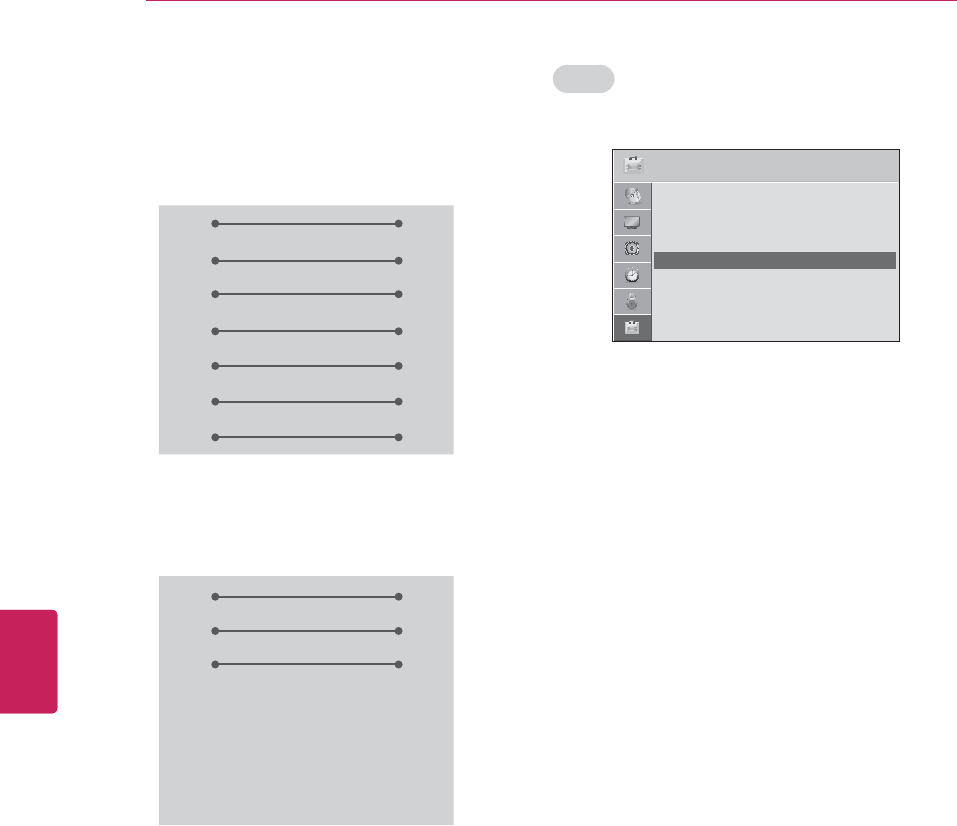
84
ENG
ENGLISH
EXTERNAL CONTROL DEVICE SETUP
RS-232C configurations
7-Wire Configuration
(Serial female-female NULL modem cable)
PC TV
RXD 23
TXD
TXD 32
RXD
GND 55
GND
DTR 46
DSR
DSR 64
DTR
RTS 78
CTS
CTS 87
RTS
D-Sub 9 D-Sub 9
3-Wire Configurations(Not standard)
PC TV
RXD 23
TXD
TXD 32
RXD
GND 55
GND
DTR 46
DSR
DSR 64
DTR
RTS 78
CTS
CTS 87
RTS
D-Sub 9 D-Sub 9
Set ID
Set ID number.
1Press HOME to access the main menus.
2Press the Navigation buttons to scroll to
OPTION and press ENTER.
3Press the Navigation buttons to scroll to Set ID
and press ENTER.
4Scroll left or right to select a set ID number and
select CLOSE. The adjustment range is 1-99.
5When you are finished, press EXIT.
237,21 ᯒ0RYHᯙ(QWHU
ᯐ
ᯙ
ؒ /DQJXDJH
ؒ &DSWLRQ 2II
ؒ 3RZHU,QGLFDWRU
ؒ ,QLWLDO6HWWLQJ
ؒ 6HW,'
ؒ 0RGH6HWWLQJ +RPH8VH
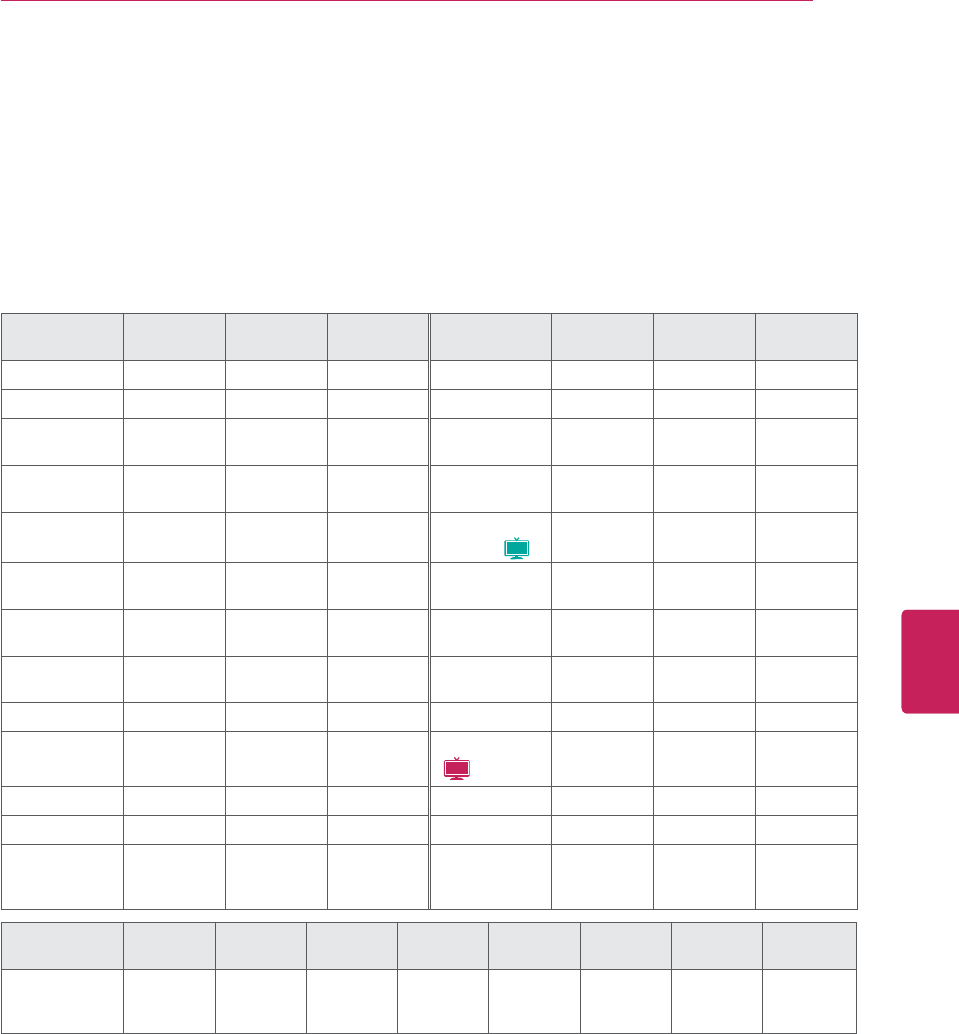
85
ENG
ENGLISH
EXTERNAL CONTROL DEVICE SETUP
Command reference list
Communication Parameters
yBaud rate: 9600 bps (UART)
yData length: 8 bits
yParity : None
yStop bit: 1 bit
yCommunication code: ASCII code
yUse a crossed (reverse) cable.
yWhen setting the 17 to 24, a menu does not appear on screen.
yNote : During USB operations such as Dvix or EMF, all commands except Power(ka) and Key(mc) are
not executed and treated as NG.
COMMAND1 COMMAND2 DATA
(Hexadecimal) COMMAND1 COMMAND2 DATA
(Hexadecimal)
01. Power k a 00 - 01 14. Treble k r 00 - 64
02. Input Select x b (See p.87) 15. Bass k s 00 - 64
03. Aspect
Ratio k c (See p.87) 16. Balance k t 00 - 64
04. Screen
Mute k d 00 - 01 17. Color
Temperature x u 00 - 64
05. Volume
Mute k e 00 - 01 18. ISM
Method (
Plasma
)j p (See p.88)
06. Volume
Control k f 00 - 64 19. Energy
Saving j q (See p.88)
07. Contrast k g 00 - 64 20. Auto
Configuration j u (See p.88)
08. Brightness k h 00 - 64 22. Channel
Add/Del m b 00 - 01
09. Color k i 00 - 64 23. Key m c (See p.89)
10. Tint k j 00 - 64 24. Backlight
(
LCD
)
m g 00 - 64
11. Sharpness k k 00 - 64
12. OSD Select k l 00 - 01
13. Remote
Control
Lock Mode
k m 00 - 01
COMMAND1 COMMAND2
DATA00
(Hexadecimal)
DATA01
(Hexadecimal)
DATA02
(Hexadecimal)
DATA03
(Hexadecimal)
DATA04
(Hexadecimal)
DATA05
(Hexadecimal)
21. Channel
Tuning ma
physical
program
high
major
program
low
major low minor high minor low attribute
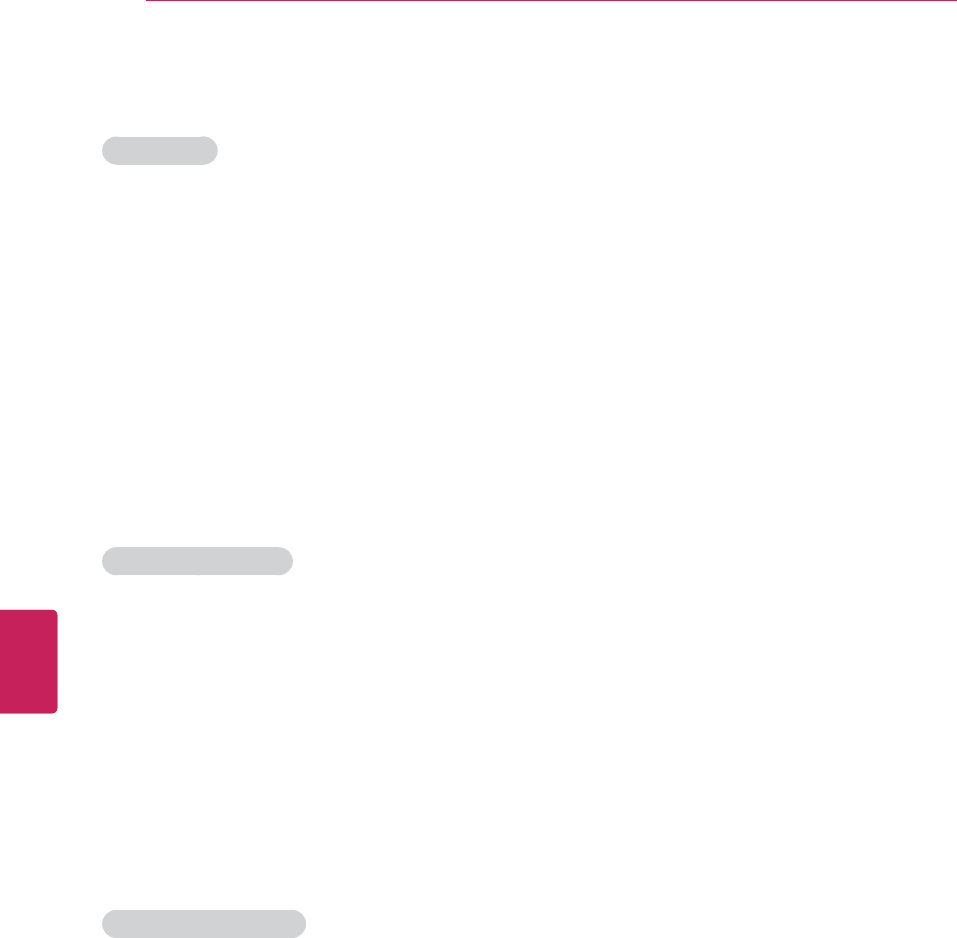
86
ENG
ENGLISH
EXTERNAL CONTROL DEVICE SETUP
Transmission / Receiving protocol
Transmission
[Command1][Command2][ ][Set ID][ ][Data][Cr]
[Command 1] : First command to control the set.(j, k, m or x)
[Command 2] : Second command to control the set.
[Set ID] :You can adjust the set ID to choose desired set ID number in Option menu. Adjustment range is
1~ 99. When selecting Set ID ‘0’, every connected the set is controlled. Set ID is indicated as decimal (1~
99) on menu and as Hexa decimal (0x0~ 0x63) on transmission /receiving protocol.
[DATA] : To transmit the command data.
Transmit the ‘FF’ data to read status of command.
[Cr] : Carriage Return
ASCII code ‘0x0D’
[ ] : ASCII code ‘space (0x20)’
* In this model, set will not send the status during the standby mode.
OK Acknowledgement
[Command2][ ][Set ID][ ][OK][Data][x]
The set transmits ACK (acknowledgement) based on this format when receiving normal data. At this time,
if the data is data read mode, it indicates present status data. If the data is data write mode, it returns the
data of the PC computer.
* In this model, set will not send the status during the standby mode.
* Data Format
[Command 2] : Use as command.
[Set ID] : Use the small character, if set ID is 10, it will send the ‘0’, ‘a’.
[DATA] : Use the small character, if data is 0 x ab, it will send the ‘a’, ‘b’.
[OK] : Use the large character.
Error Acknowledgement
[Command2][ ][Set ID][ ][NG][Data][x]
The set transmits ACK (acknowledgement) based on this format when receiving abnormal data from non-
viable functions or communication errors.
Data1: Illegal Code
Data2: Not supported function
Data3: Wait more time
* In this model, set will not send the status during the standby mode.
* Data Format
[Command 2] : Use as command.
[Set ID] : Use the small character, if set ID is 10, it will send the ‘0’, ‘a’.
[DATA] : Use the small character, if data is 0 x ab, it will send the ‘a’, ‘b’.
[NG] : Use the large character
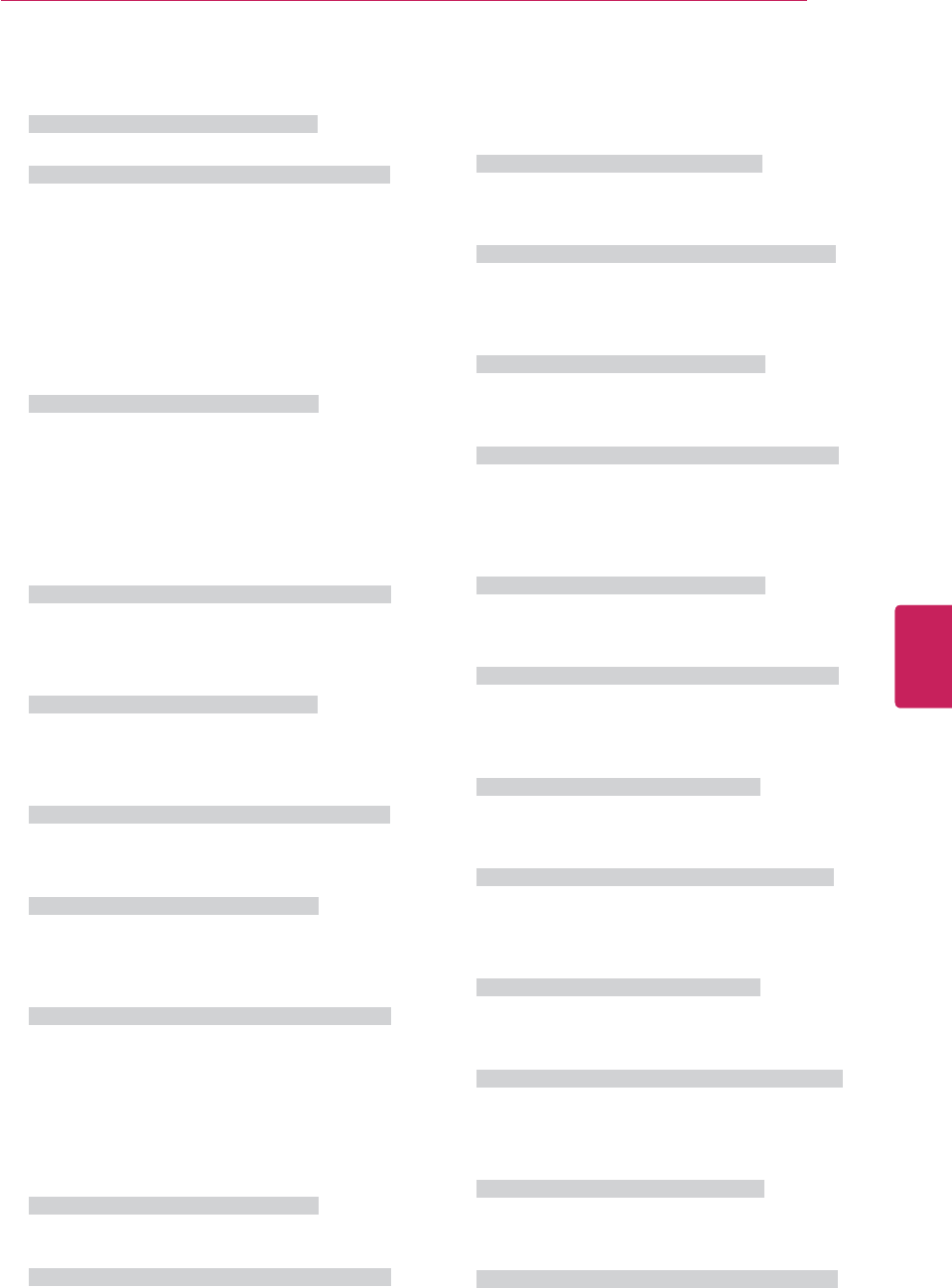
87
ENG
ENGLISH
EXTERNAL CONTROL DEVICE SETUP
01. Power (Command: k a)
To control Power On/Off of the set.
Transmission [k][a][ ][Set ID][ ][Data][Cr]
Data 00: Power Off Data 01: Power On
Acknowledgement [a][ ][Set ID][ ][OK/NG][Data][x]
* In a like manner, if other functions transmit ‘FF’
data based on this format, Acknowledgement data
feedback presents status about each function.
* Note: In this model, set will send the Acknowledge
after power on processing completion.
There might be a time delay between command and
acknowledge.
02. Input Select (Command: x b)
To select input source for set.
Transmission [x][b][ ][Set ID][ ][Data][Cr]
Data 00: DTV (Antenna) Data 01: DTV (Cable)
Data 10: Analog (Antenna)Data 11: Analog (Cable)
Data 20: AV or AV1 Data 21: AV2
Data 40: Component or Component1
Data 41: Component2
Data 60: RGB-PC Data 90: HDMI1
Data 91: HDMI2 Data 92: HDMI3
Data 93: HDMI4
Acknowledgement [b][ ][Set ID][ ][OK/NG][Data][x]
* Use the feature depending on your model.
03. Aspect Ratio (Command: k c)
To adjust the screen format.
Transmission [k][c][ ][Set ID][ ][Data][Cr]
Data 01: 4:3 Data: 09: Just scan
Data 02: 16:9 Data: 10: Cinema Zoom 1
Data 04: Zoom
…
Data 06: Set by program Data 1F: Cinema Zoom16
Acknowledgement [c][ ][Set ID][ ][OK/NG][Data][x]
04. Screen Mute (Command: k d)
To select screen mute on/off.
Transmission [k][d][ ][Set ID][ ][Data][Cr]
Data 00:
Screen mute off (Picture on), Video-out
Mute off
Data 01: Screen mute on (Picture off)
Data 10: Video-out Mute on
Acknowledgement [d][ ][Set ID][ ][OK/NG][Data][x]
* In case of Video-out Mute on only,
TV will display On
Screen Display (OSD). But, in case of screen mute on,
TV will not display On Screen Display (OSD).
05. Volume Mute (Command: k e)
To control volume mute on/off.
You can also adjust mute using the MUTE button on
remote control.
Transmission [k][e][ ][Set ID][ ][Data][Cr]
Data 00: Volume mute on (Volume off)
Data 01: Volume mute off (Volume on)
Acknowledgement [e][ ][Set ID][ ][OK/NG][Data][x]
06. Volume Control (Command: k f)
To adjust volume.
You can also adjust volume with the volume buttons
on remote control.
Transmission [k][f][ ][Set ID][ ][Data][Cr]
Data Min: 00 ~ Max: 64 (*transmit by Hexadecimal
code)
*Refer to “Real data mapping”.
Acknowledgement [f][ ][Set ID][ ][OK/NG][Data][x]
07. Contrast (Command: k g)
To adjust screen contrast.
You can also adjust contrast in the PICTURE menu.
Transmission [k][g][ ][Set ID][ ][Data][Cr]
Data Min: 00 ~ Max: 64 (*transmit by Hexadecimal
code)
*Refer to “Real data mapping”.
Acknowledgement [g][ ][Set ID][ ][OK/NG][Data][x]
08. Brightness (Command: k h)
To adjust screen brightness.
You can also adjust brightness in the PICTURE
menu.
Transmission [k][h][ ][Set ID][ ][Data][Cr]
Data Min: 00 ~ Max: 64 (*transmit by Hexadecimal
code)
*Refer to “Real data mapping”.
Acknowledgement [h][ ][Set ID][ ][OK/NG][Data][x]
09. Color (Command: k i)
To adjust screen color.
You can also adjust color in the PICTURE menu.
Transmission [k][i][ ][Set ID][ ][Data][Cr]
Data Min: 00 ~ Max: 64 (*transmit by Hexadecimal
code)
*Refer to “Real data mapping”.
Acknowledgement [i][ ][Set ID][ ][OK/NG][Data][x]
10. Tint (Command: k j)
To adjust screen tint.
You can also adjust tint in the PICTURE menu.
Transmission [k][j][ ][Set ID][ ][Data][Cr]
Data Red: 00 ~ Green: 64 (*transmit by Hexadecimal
code)
*Refer to “Real data mapping”.
Acknowledgement [ j ][ ][Set ID][ ][OK/NG][Data][x]
11. Sharpness (Command: k k)
To adjust screen sharpness.
You can also adjust sharpness in the PICTURE menu.
Transmission [k][k][ ][Set ID][ ][Data][Cr]
Data Min: 00 ~ Max: 64 (*transmit by Hexadecimal
code)
*Refer to “Real data mapping”.
Acknowledgement [k][ ][Set ID][ ][OK/NG][Data][x]
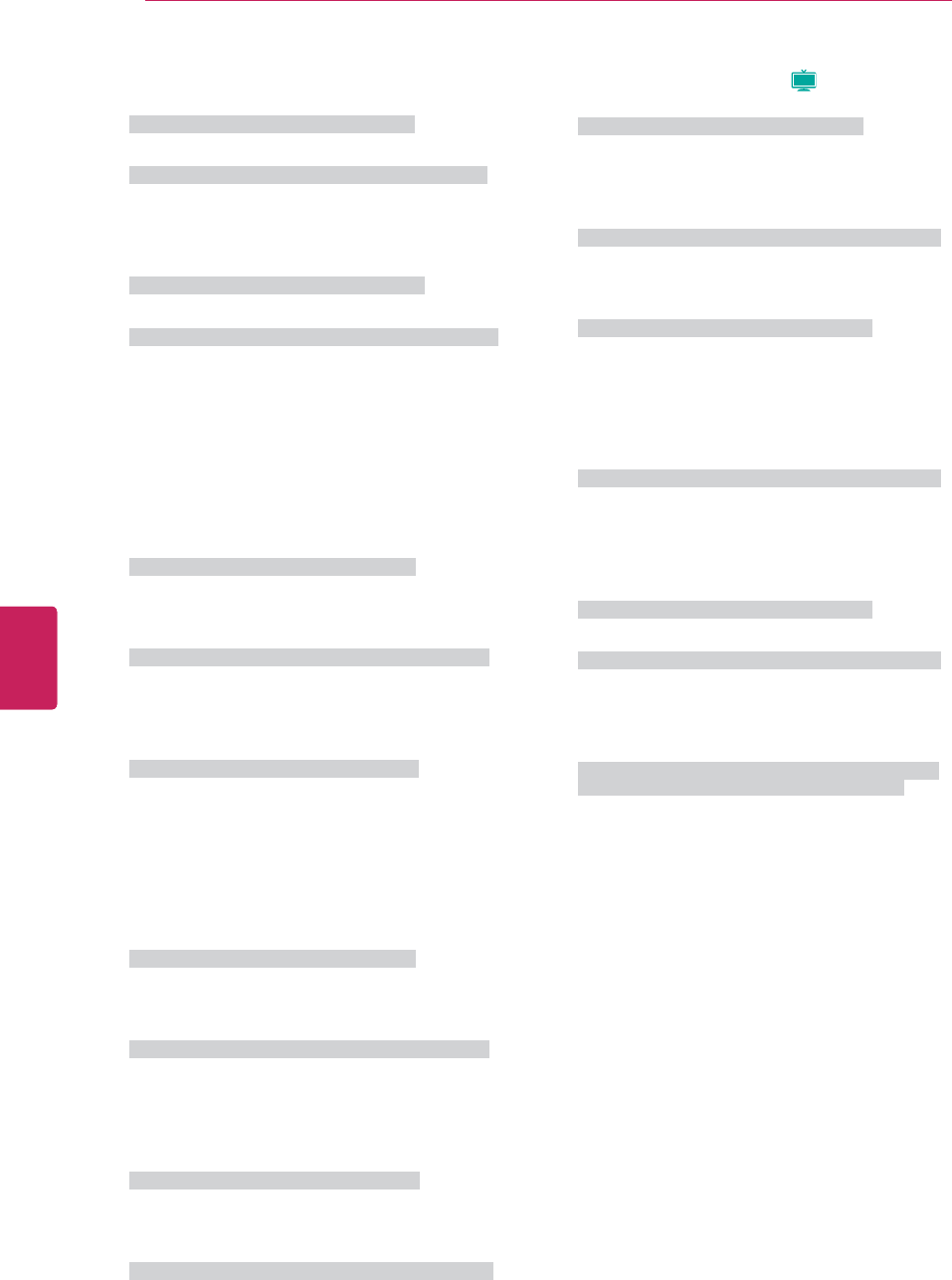
88
ENG
ENGLISH
EXTERNAL CONTROL DEVICE SETUP
12. OSD Select (Command: k l)
To select OSD (On Screen Display) on/off.
Transmission [k][l][ ][Set ID][ ][Data][Cr]
Data 00: OSD off Data 01: OSD on
Acknowledgement [l][ ][Set ID][ ][OK/NG][Data][x]
13. Remote Control Lock Mode (Command: k m)
To lock the remote control and the front panel
controls on the set.
Transmission [k][m][ ][Set ID][ ][Data][Cr]
Data 00: Lock off Data 01: Lock on
Acknowledgement [m][ ][Set ID][ ][OK/NG][Data][x]
If you’re not using the remote control and front panel
controls on the Monitor set, use this mode. When
main power is on/off, remote control lock is released.
If Key Lock is on in the standby mode, TV will not
turn on by POWER button of remote control and on
the TV.
14. Treble (Command: k r)
To adjust treble.
You can also adjust treble in the AUDIO menu.
Transmission [k][r][ ][Set ID][ ][Data][Cr]
Data Min: 00 ~ Max: 64 (*transmit by Hexadecimal
code)
*Refer to “Real data mapping”.
Acknowledgement [r][ ][Set ID][ ][OK/NG][Data][x]
15. Bass (Command: k s)
To adjust bass.
You can also adjust bass in the AUDIO menu.
Transmission [k][s][ ][Set ID][ ][Data][Cr]
Data Min: 00 ~ Max: 64 (*transmit by Hexadecimal
code)
*Refer to “Real data mapping”.
Acknowledgement [s][ ][Set ID][ ][OK/NG][Data][x]
16. Balance (Command: k t)
To adjust balance.
You can also adjust balance in the AUDIO menu.
Transmission [k][t][ ][Set ID][ ][Data][Cr]
Data Min: 00 ~ Max: 64 (*transmit by Hexadecimal
code)
*Refer to “Real data mapping”.
Acknowledgement [t][ ][Set ID][ ][OK/NG][Data][x]
17. Color Temperature (Command: x u)
To adjust color temperature.
You can also adjust color temperature in the
PICTURE menu.
Transmission [x][u][ ][Set ID][ ][Data][Cr]
Data Min: 00 ~ Max: 64 (*transmit by Hexadecimal
code)
*Refer to “Real data mapping”.
Acknowledgement [u][ ][Set ID][ ][OK/NG][Data][x]
18. ISM Method (Command: j p) (
Plasma
)
To avoid having a fixed image remain on screen.
Transmission [j][p][ ][Set ID][ ][Data][Cr]
Data 02: Orbiter
04: White Wash
08: Normal
20: Color Wash
Acknowledgement [p][ ][Set ID][ ][OK/NG][Data][x]
19. Energy Saving (Command: j q)
To control the energy saving function.
Transmission [ j ][q][ ][Set ID][ ][Data][Cr]
Data 00: off
01: Minimum
02: Medium
03: Maximum
04: Auto (depending on model)
05: Screen off
Acknowledgement [q][ ][Set ID][ ][OK/NG][Data][x]
20. Auto Configuration (Command: j u)
To adjust picture position and minimize image
shaking automatically. Auto configuration only works
in RGB-PC mode.
Transmission [ j ][u][ ][Set ID][ ][Data][Cr]
Data 01: To set
Acknowledgement [u][ ][Set ID][ ][OK/NG][Data][x]
21. Channel Tuning (Command: m a)
To tune channel to following physical/major/minor
number.
Transmission [m][a][ ][Set ID][ ][Data00][ ][Data01]
[ ][Data02][ ][Data03][ ][Data04][ ][Data05][Cr]
Digital channels have a Physical, Major, and Minor
channel number. The Physical number is the actual
digital channel number, the Major is the number that
the channel should be mapped to, and the Minor is
the sub-channel. Since the ATSC tuner automatically
maps the channel to the Major number, the Physical
number is not required when sending a command.
Data 00: Physical Channel Number
NTSC air: 02~45, NTSC cable: 01, 0E~7D
ATSC air: 01~45, ATSC cable: 01~87
Data 01 & 02: Major Channel Number
Data 01: High byte Data 02: Low byte
Two bytes are available for the Major and Minor,
normally only the second byte is used.
Data 03 & 04: Minor Channel Number
Not needed for NTSC.
The table above lists the binary code which must
be converted to Hexadecimal before sending. For
example:
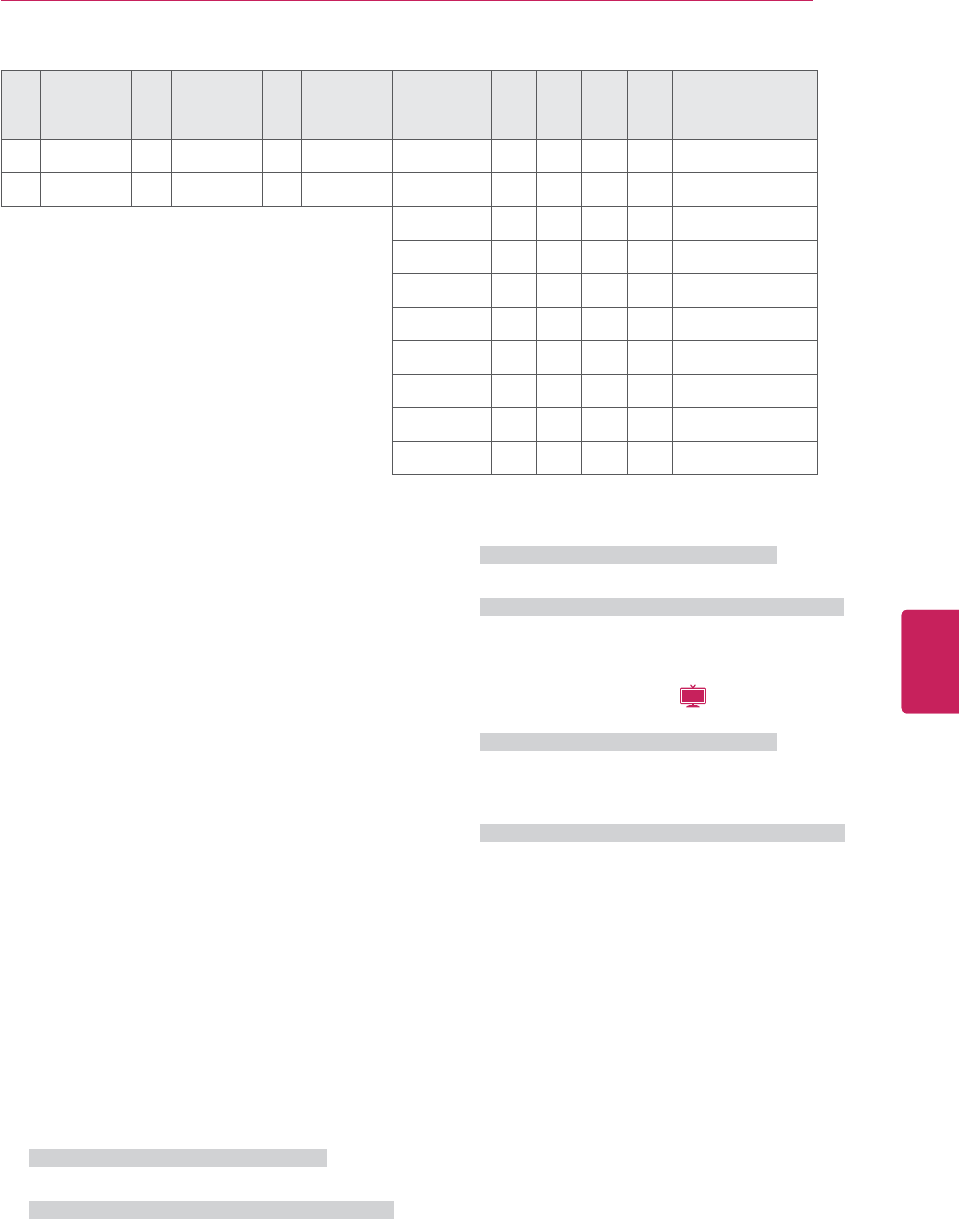
89
ENG
ENGLISH
EXTERNAL CONTROL DEVICE SETUP
The binary code to tune the sub source to an NTSC
cable channel is “1000 0001”, which translates to
“81” in Hex.
* 7th bit : For which source do you want to change
the channel.
* 6th bit: Use a two part or one part channel. Most
cases just use 0 since it’s ignored when using
NTSC.
* 5th bit: Use 0 with NTSC since it can only use
the physical channel number. Normally use 1 for
ATSC since most times it doesn’t matter what the
physical number is.
* 4th bit: Set to 0.
* 3-0 bits: Choose signal type.
* Tune Command Examples:
1. Tune to the analog (NTSC) cable channel 35.
Data 00 = Physical of 35 = 23
Data 01 & 02 = No Major = 00 00
Data 03 & 04 = No Minor = 00 00
Data 05 = 0000 0001 in binary = 01
Total = ma 00 23 00 00 00 00 01
2. Tune to the digital (ATSC) local channel 30-3.
Data 00 = Don’t know Physical = 00
Data 01 & 02 = Major is 30 = 00 1E
Data 03 & 04 = Minor is 3 = 00 03
Data 05 = 0010 0010 in binary = 22
Total = ma 00 00 00 1E 00 03 22
22. Channel Add/Del (Command: m b)
To add and delete the channels.
Transmission [m][b][ ][Set ID][ ][Data][Cr]
Data 00: Channel Delete Data 01: Channel Add
Acknowledgement [b][ ][Set ID][ ][OK/NG][Data][x]
23. Key (Command: m c)
To send IR remote key code.
Transmission [m][c][ ][Set ID][ ][Data][Cr]
See page 101.
Acknowledgement [c][ ][Set ID][ ][OK/NG][Data][x]
When TV is in the standby mode, TV will turn on by
POWER button of remote control only.
24. Backlight (Command: m g) (
LCD
)
To adjust screen backlight.
Transmission [m][g][ ][Set ID][ ][Data][Cr]
Data Min:00 ~ Max:64 (*transmit by Hexadecimal
code)
*Refer to “Real data mapping”.
Acknowledgement [g][ ][Set ID][ ][OK/NG][Data][x]
7Main/Sub
Picture 6
Two/One
Part
Channel
5
Using
Physical
Channel
4
Reserved 3210 Step
0 Main 0 Two 0 Use x 0 0 0 0 NTSC Air
1 Sub 1 One 1 No Use x 0 0 0 1 NTSC Cable
x 0 0 1 0 ATSC Air
x 0 0 1 1 ATSC Cable_std
x 0 1 0 0 ATSC Cable_hrc
x 0 1 0 1 ATSC Cable_irc
x 0 1 1 0 ATSC cable_auto
x 0 1 1 1 Reserved
x x x x x ...
x 1 1 1 1 Reserved
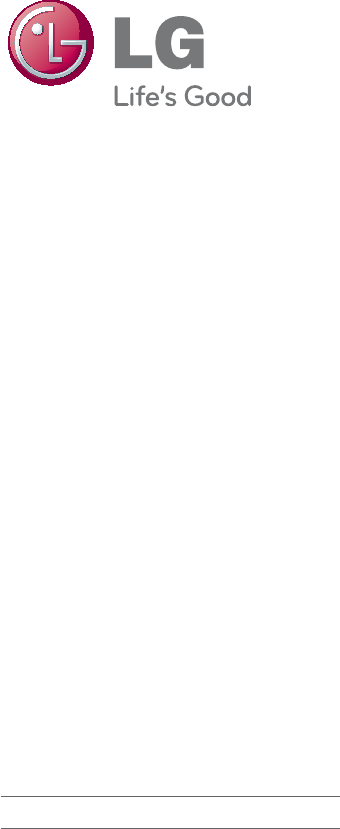
The model and serial numbers of the TV is
located on the back of the TV
Record it below should you ever need service.
MODEL
SERIAL