LG Electronics USA 60PA6500UA Plasma Monitor User Manual 2
LG Electronics USA Plasma Monitor 2
Contents
- 1. User manual
- 2. user manual-1
- 3. user manual -2
user manual -2
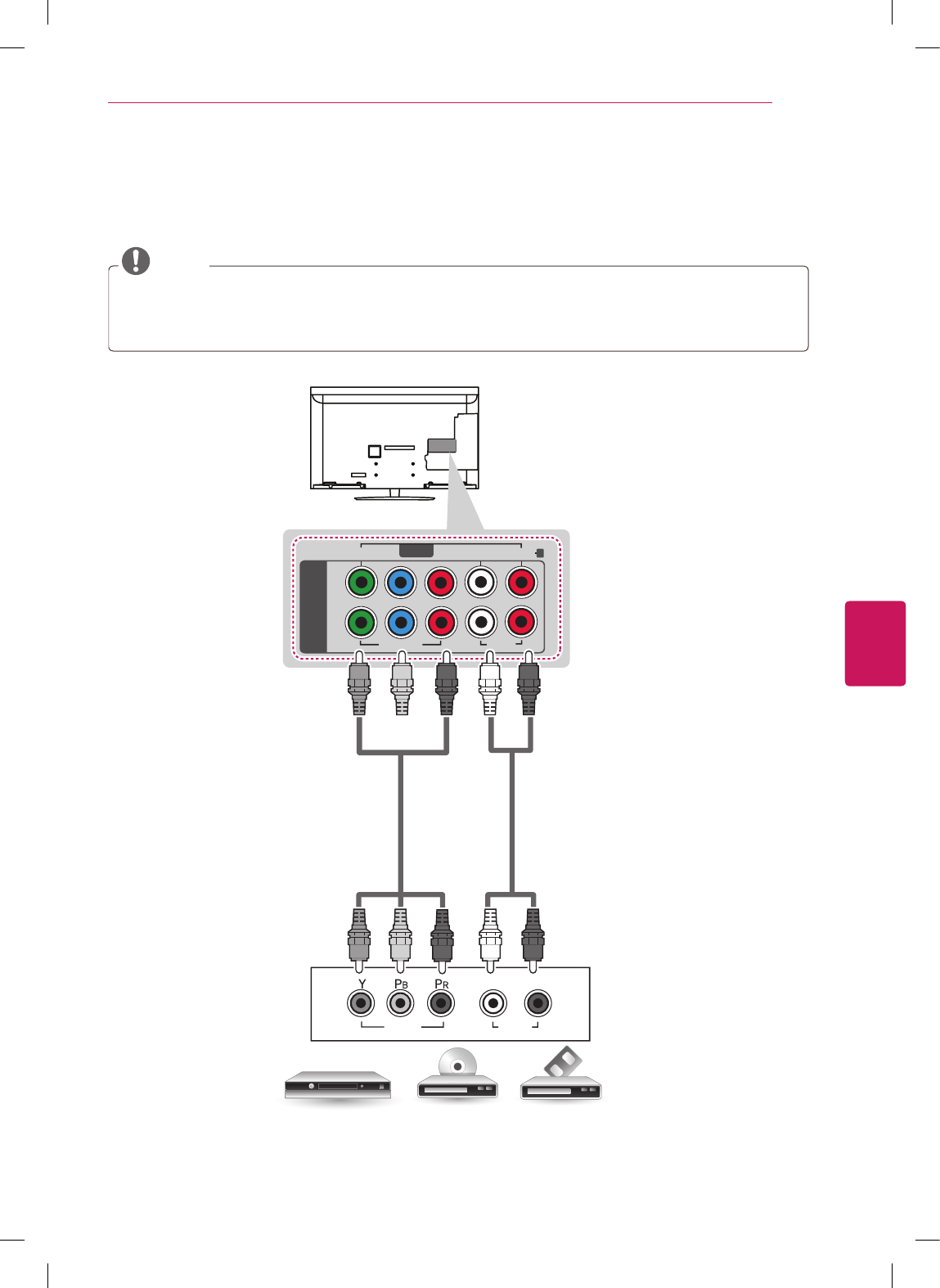
17
ENG
ENGLISH
MAKING CONNECTIONS
Component Connection
Transmits the analog video and audio signals from an external device to the TV. Connect the external
device and the TV with the component cable as shown in the following illustration.
NOTE
If cables are installed incorrectly, it could case the image to display in black and white or with
distorted color.
Check to ensure the cable are matched with the corresponding color connection.
AUDIO
VIDEO
L R
COMPONENT
IN
VIDEO
AUDIO
L
P
B
P
R
R
1
2
Y
VIDEO
AUDIO
R
L/MONO
AV IN
(*Not Provided)
(*Not Provided)
DVD/ Blu-Ray / HD Cable Box
GREEN
GREEN
BLUE
BLUE
RED
RED
WHITE
WHITE
RED
RED
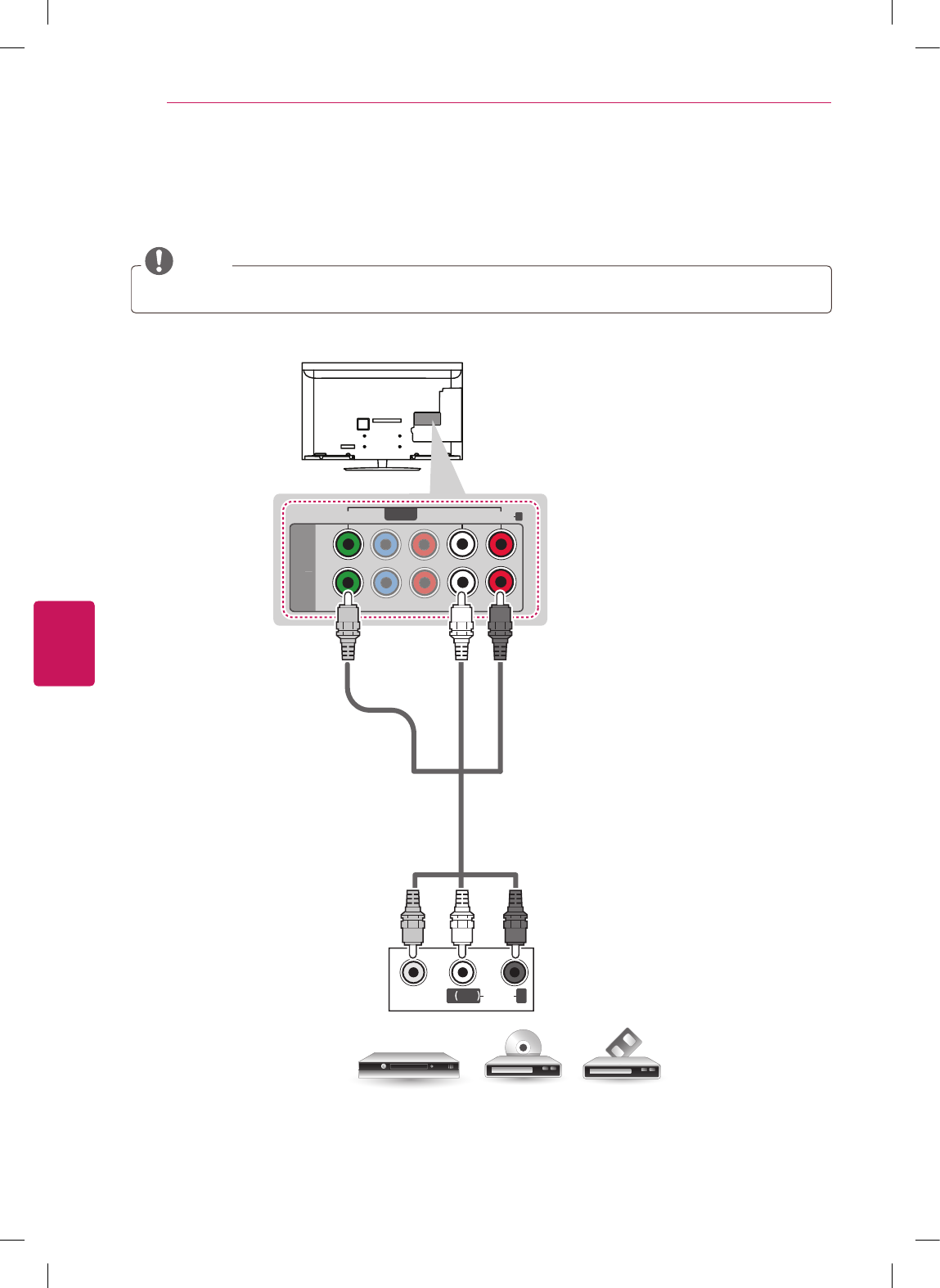
18
ENG
ENGLISH
MAKING CONNECTIONS
Composite Connection
Transmits the analog video and audio signals from an external device to the TV. Connect the external
device and the TV with the composite cable as shown in the following illustration.
NOTE
If you have a mono VCR, connect the audio cable from the VCR to the AUDIO L/MONO jack of the TV.
C
O
MP
O
NENT
IN
L
P
B
P
R
R
1
2
Y
VIDEO
AUDIO
R
L/MONO
AV IN
VIDEO
MONO
( )
AUDIOL R
VCR / DVD/ Blu-Ray / HD Cable Box
(*Not Provided)
YELLOW
WHITE
RED
YELLOW
WHITE
RED
Choose any AV IN input port to connect.
It does not matter which port you use.
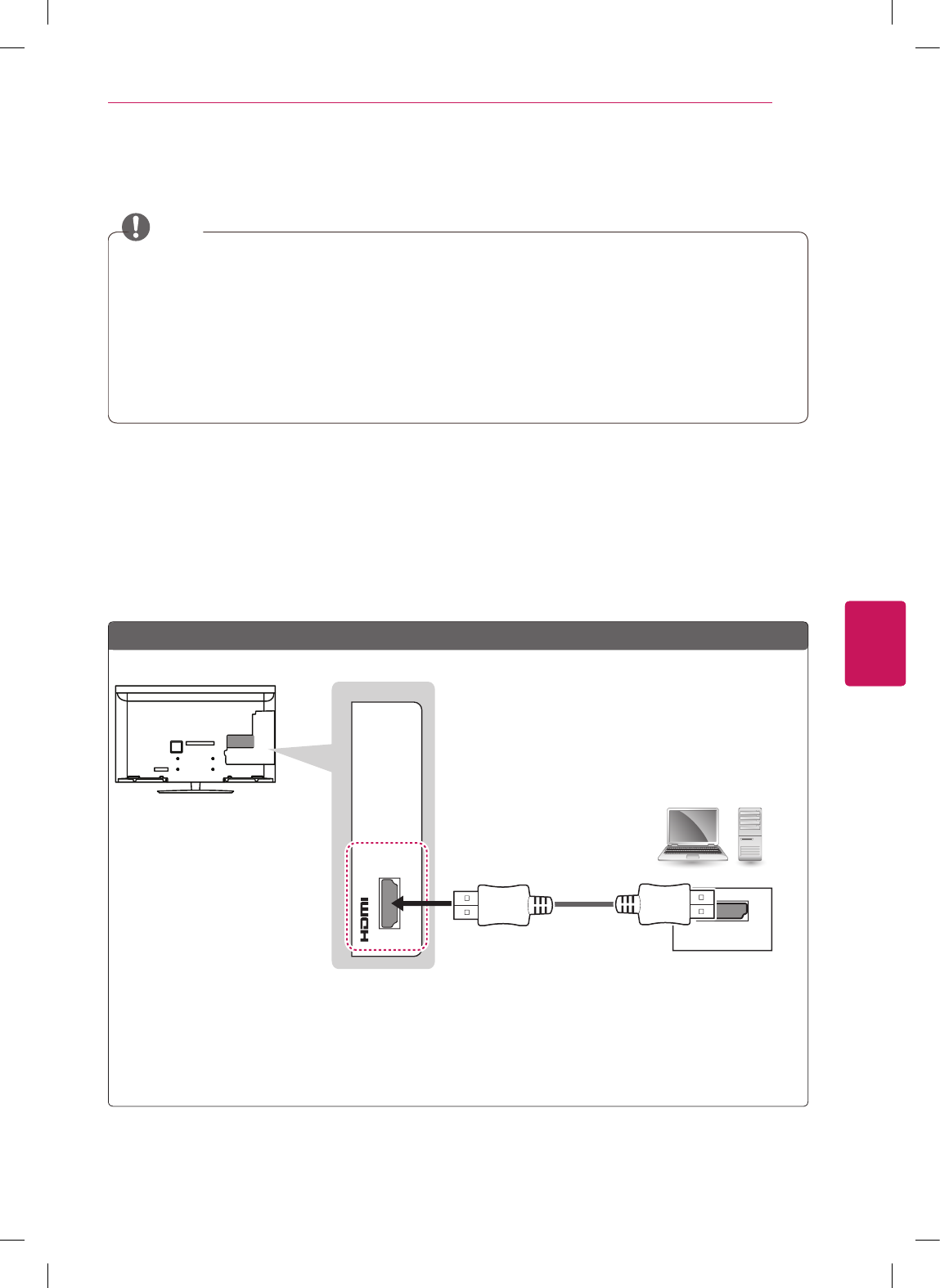
19
ENG
ENGLISH
MAKING CONNECTIONS
Connecting to a PC
NOTE
It is recommended to use the TV with the HDMI connection for the best image quality.
Depending on the graphics card, DOS mode may not work if a HDMI to DVI Cable is in use.
In PC mode, there may be noise associated with the resolution, vertical pattern, contrast or
brightness. If noise is present, change the PC output to another resolution, change the refresh rate to
another rate or adjust the brightness and contrast on the PICTURE menu until the picture is clear.
The synchronization input form for Horizontal and Vertical frequencies is separate.
Depending on the graphics card, some resolution settings may not allow the image to be positioned
on the screen properly.
HDMI Connection, DVI to HDMI Connection or RGB Connection
Choose method A, B, or C to make connection.
Method A
$8',2287 '9,287
/DVI
㶌⸬ (ARC)
5*%2873&
$8',2287
+'0,
/DVI IN2
/DVI IN2
AUDIO IN
(RGB/DVI)
RGB IN
(PC)
AUDIO IN
(RGB/DVI)
(*Not Provided)
Choose any HDMI/DVI input port to connect.
It does not matter which port you use.
PC
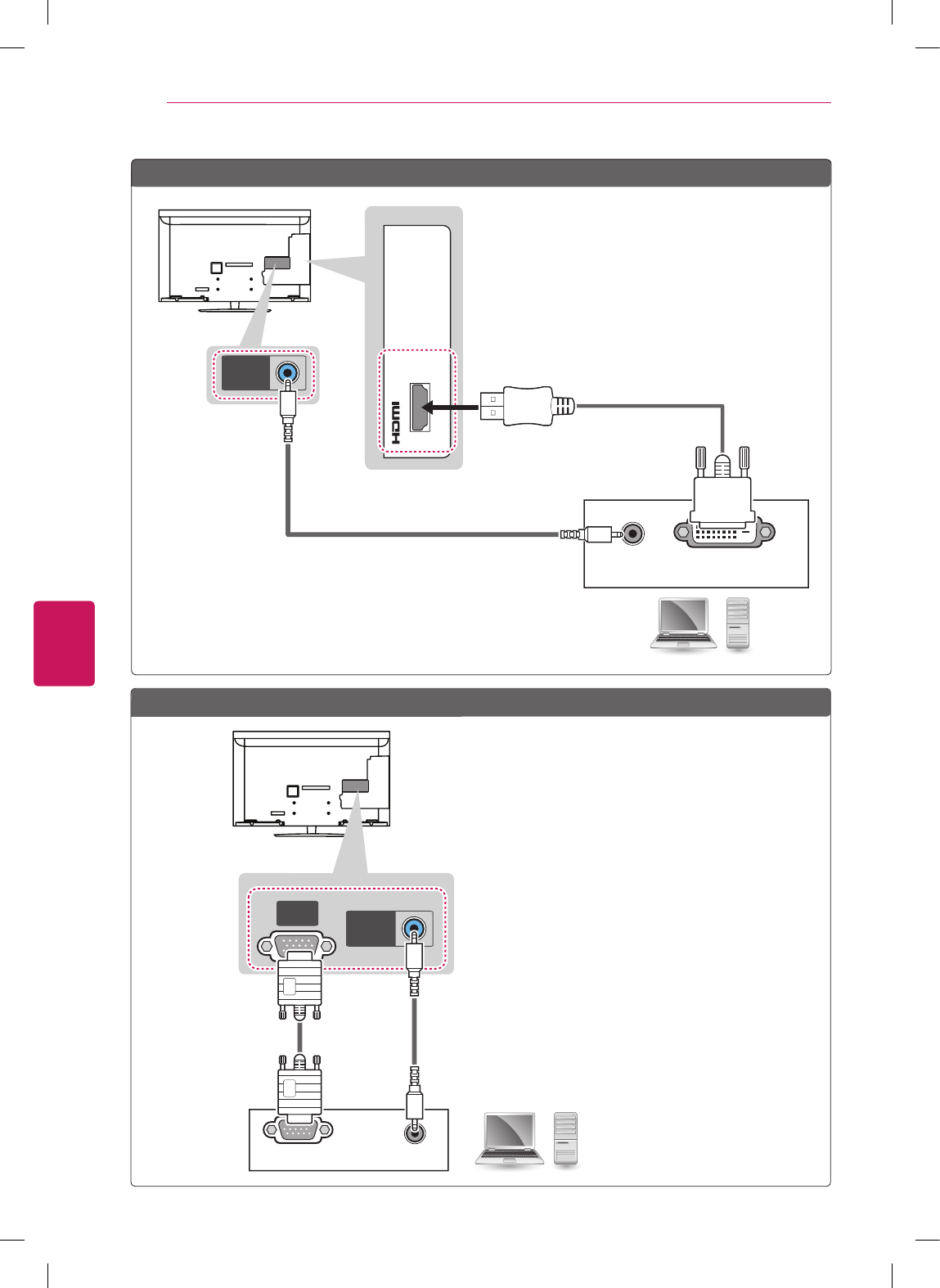
20
ENG
ENGLISH
MAKING CONNECTIONS
Method C
$8',2287 '9,287
/DVI
㶌⸬ (ARC)
5*%2873&
$8',2287
+'0,
/DVI IN2
/DVI IN2
AUDIO IN
(RGB/DVI)
RGB IN
(PC)
AUDIO IN
(RGB/DVI)
(*Not Provided)
(*Not Provided)
PC
$8',2287 '9,287
/DVI
㶌⸬ (ARC)
5*%2873&
$8',2287
+'0,
/DVI IN2
/DVI IN2
AUDIO IN
(RGB/DVI)
RGB IN
(PC)
AUDIO IN
(RGB/DVI)
(*Not Provided)
Choose any HDMI/DVI input port to connect.
It does not matter which port you use.
Method B
PC
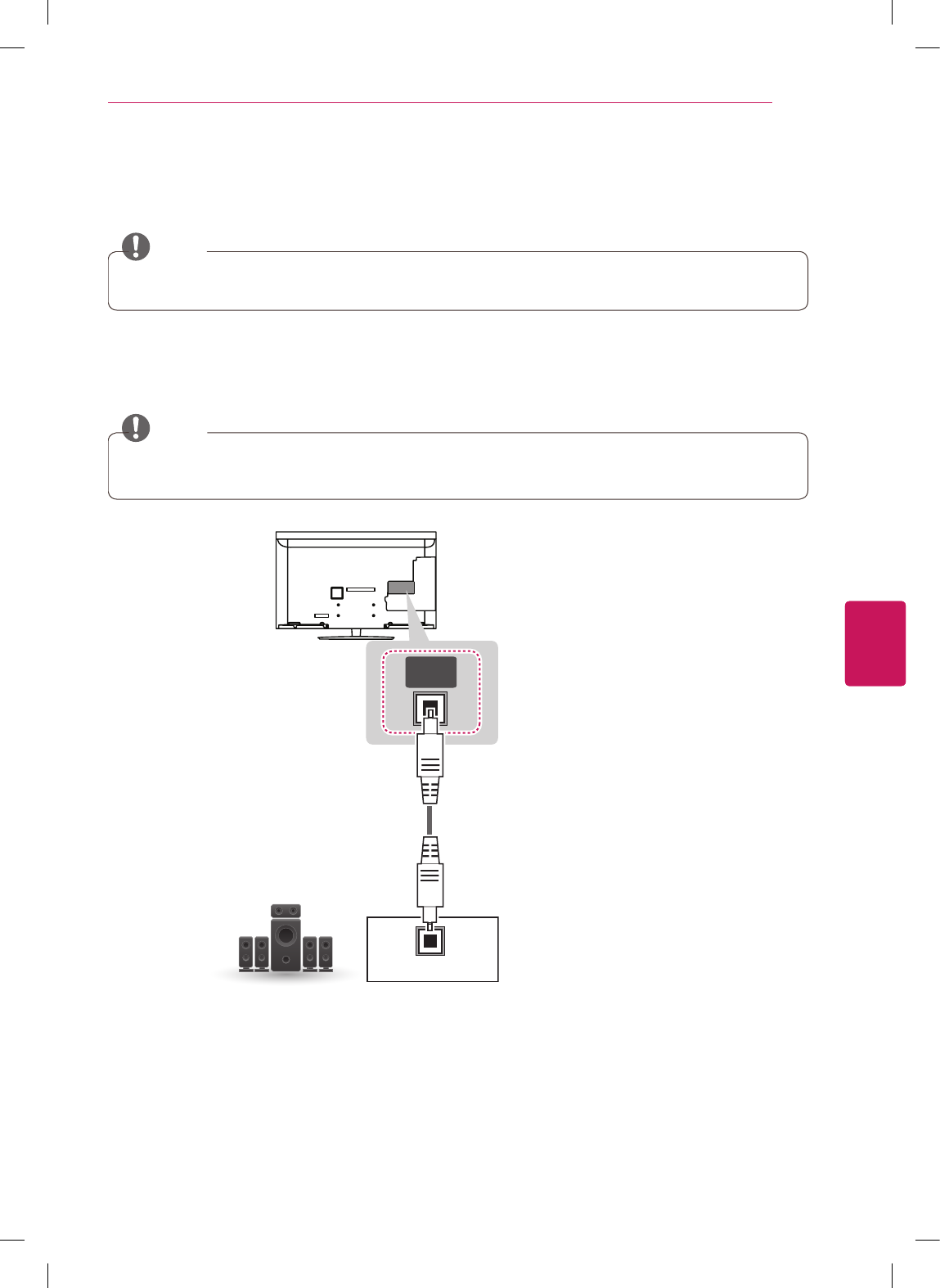
21
ENG
ENGLISH
MAKING CONNECTIONS
Connecting to an Audio System
Use an optional external audio system instead of the built-in speaker.
NOTE
If you use an optional external audio device instead of the built-in speaker, set the TV speaker feature
to off.
Digital Optical Audio Connection
Transmits the digital audio signal from the TV to an external device. Connect the external device and the
TV with the optical audio cable as shown in the following illustration.
NOTE
Do not look into the optical output port. Looking at the laser beam may damage your vision.
Audio with ACP (Audio Copy Protection) function may block digital audio output.
OPTICAL
AUDIO IN
OPTICAL
DIGITAL
AUDIO OUT
(*Not Provided)
Digital Audio System
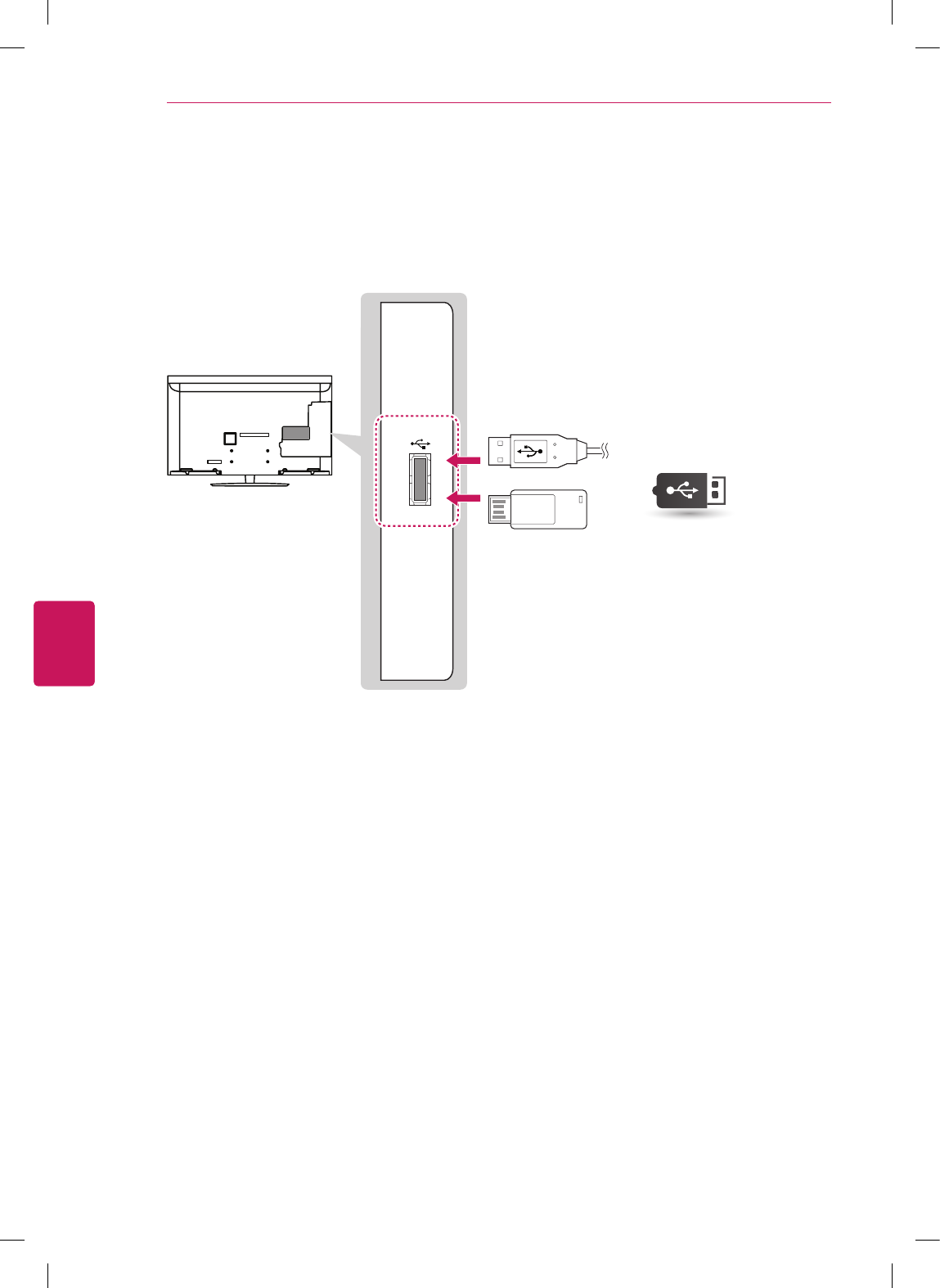
22
ENG
ENGLISH
MAKING CONNECTIONS
Connecting to a USB
Connect a USB storage device such as a USB flash memory, external hard drive, or a USB memory card
reader to the TV and access the Smart Share menu to use various multimedia files.
USB IN
USB
(*Not Provided)
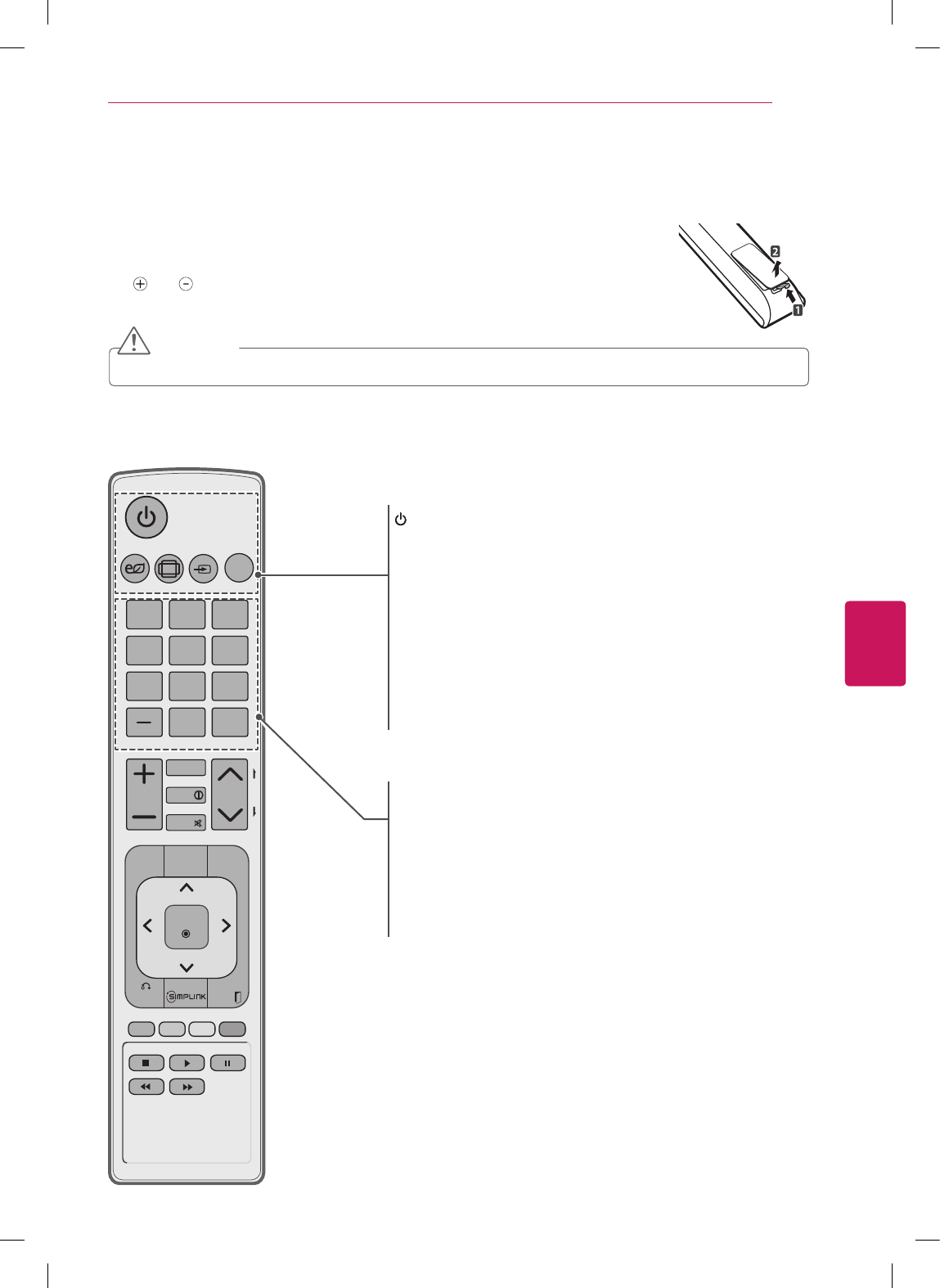
23
ENG
ENGLISH
REMOTE CONTROL
REMOTE CONTROL
The descriptions in this manual are based on the buttons on the remote control.
Please read this manual carefully and use the TV correctly.
To replace batteries, open the battery cover, replace batteries (1.5 V AAA) matching
the and ends to the label inside the compartment, and close the battery cover. To
remove the batteries, perform the installation actions in reverse.
CAUTION
Do not mix old and new batteries, as this may damage the remote control.
Make sure to point the remote control toward the remote control sensor on the TV.
(POWER)
Turns the TV on or off.
ENERGY SAVING
Adjusts the brightness of the screen to reduce energy
consumption.
RATIO
Resizes an image.
INPUT
Changes the input source; Turns the TV on.
TV
Returns to the last TV channel.
Number button
Enters numbers.
LIST, - (Dash)
LIST: Accesses the saved channel list.
- (Dash): Inserts a dash between numbers such as 2-1 and 2-2.
FLASHBK
Alternates between the two last channels selected (pressing
repeatedly).
ENERGY
CHVOL
1 2 3
4 5 6
7 8
09
P
A
G
E
SAVING
TV
RATIO
INPUT
FAV
MUTE
LIST
FLASHBK
BACK EXIT
ENTER
Q.MENU
MENU
INFO
AV MODE
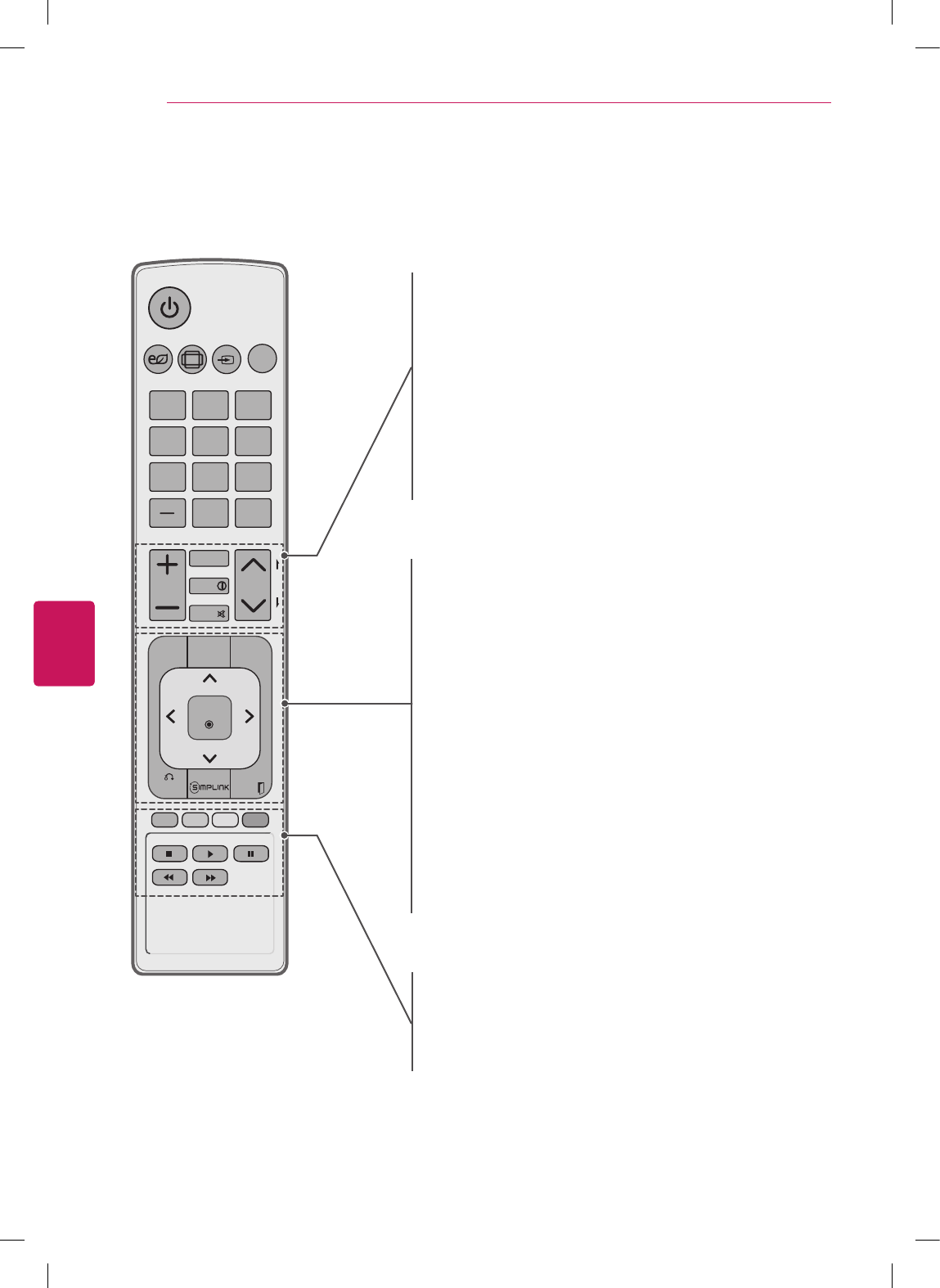
24
ENG
ENGLISH
REMOTE CONTROL
Color buttons
These access special functions in some menus.
Control buttons
Controls the Premium contents, Smart Share menus, or the
SIMPLINK compatible devices (USB,SIMPLINK).
VOL
Adjusts the volume level.
FAV
Accesses your favorite channel list.
INFO
Views the information of the current program and screen.
MUTE
Mutes all sounds.
CH, PAGE
CH: Scrolls through the saved channels.
PAGE: Moves to the previous or next screen.
MENU
Accesses the main menu.
AV MODE
Selects an AV mode.
Q. MENU
Accesses the quick menu.
Navigation buttons (up/down/left/right)
Scrolls through menus or options.
ENTER
Selects menus or options and confirms your input.
BACK
Returns to the previous level.
SIMPLINK
Accesses the AV devices connected to the TV;
Opens the SIMPLINK menu.
EXIT
Clears all on-screen displays and returns to TV viewing.
ENERGY
CHVOL
1 2 3
4 5 6
7 8
09
P
A
G
E
SAVING
TV
RATIO
INPUT
FAV
MUTE
LIST
FLASHBK
BACK EXIT
ENTER
Q.MENU
MENU
INFO
AV MODE
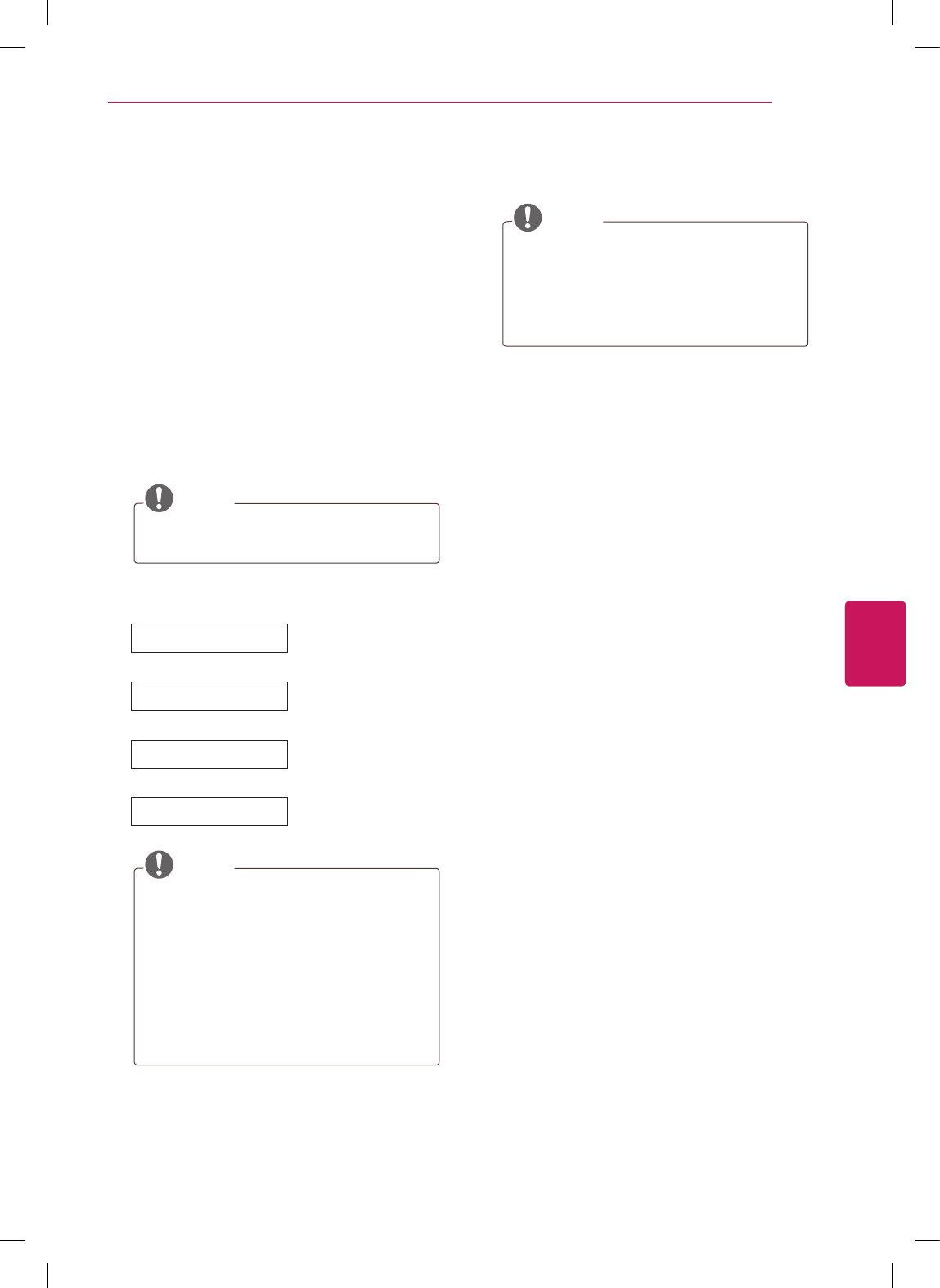
25
ENG
ENGLISH
WATCHING TV
VOL
Adjusts the volume level.
FAV
Accesses your favorite channel list.
INFO
Views the information of the current program and screen.
MUTE
Mutes all sounds.
CH, PAGE
CH: Scrolls through the saved channels.
PAGE: Moves to the previous or next screen.
MENU
Accesses the main menu.
AV MODE
Selects an AV mode.
Q. MENU
Accesses the quick menu.
Navigation buttons (up/down/left/right)
Scrolls through menus or options.
ENTER
Selects menus or options and confirms your input.
BACK
Returns to the previous level.
SIMPLINK
Accesses the AV devices connected to the TV;
Opens the SIMPLINK menu.
EXIT
Clears all on-screen displays and returns to TV viewing.
4 When the basic settings are complete,
press ENTER.
NOTE
If you do not complete the Initial setting,
it will appear whenever the TV turns on.
Disconnect the power cord from the
power outlet when you do not use the
TV for a long period of time.
5 To turn the TV off, press the power button on
the remote control.
WATCHING TV
Turning the TV on for the first
time
When you turn the TV on for the first time, the
Initial setting screen appears. Select a language
and customize the basic settings.
1 Connect the power cord to a power outlet.
2 In Standby mode, press the power button on
the remote control to turn the TV on.
The Initial setting screen appears if you turn
the TV on for the first time.
NOTE
You can also access Initial Setting by
accessing OPTION in the main menu.
3 Follow the on-screen instructions to customize
your TV settings according to your preferences.
Language Selects a language to
display.
Mode Setting Selects Home Use for
the home environment.
Time Zone Selects the time zone
and daylight saving.
Auto Tuning Scans and saves available
channels automatically.
NOTE
To display images in the best quality for
your home environment, select Home
Use.
Store Demo is suitable for the retail
environment.
If you select Store Demo, any
customized settings will switch back to
the default settings of Store Demo in 5
minutes.
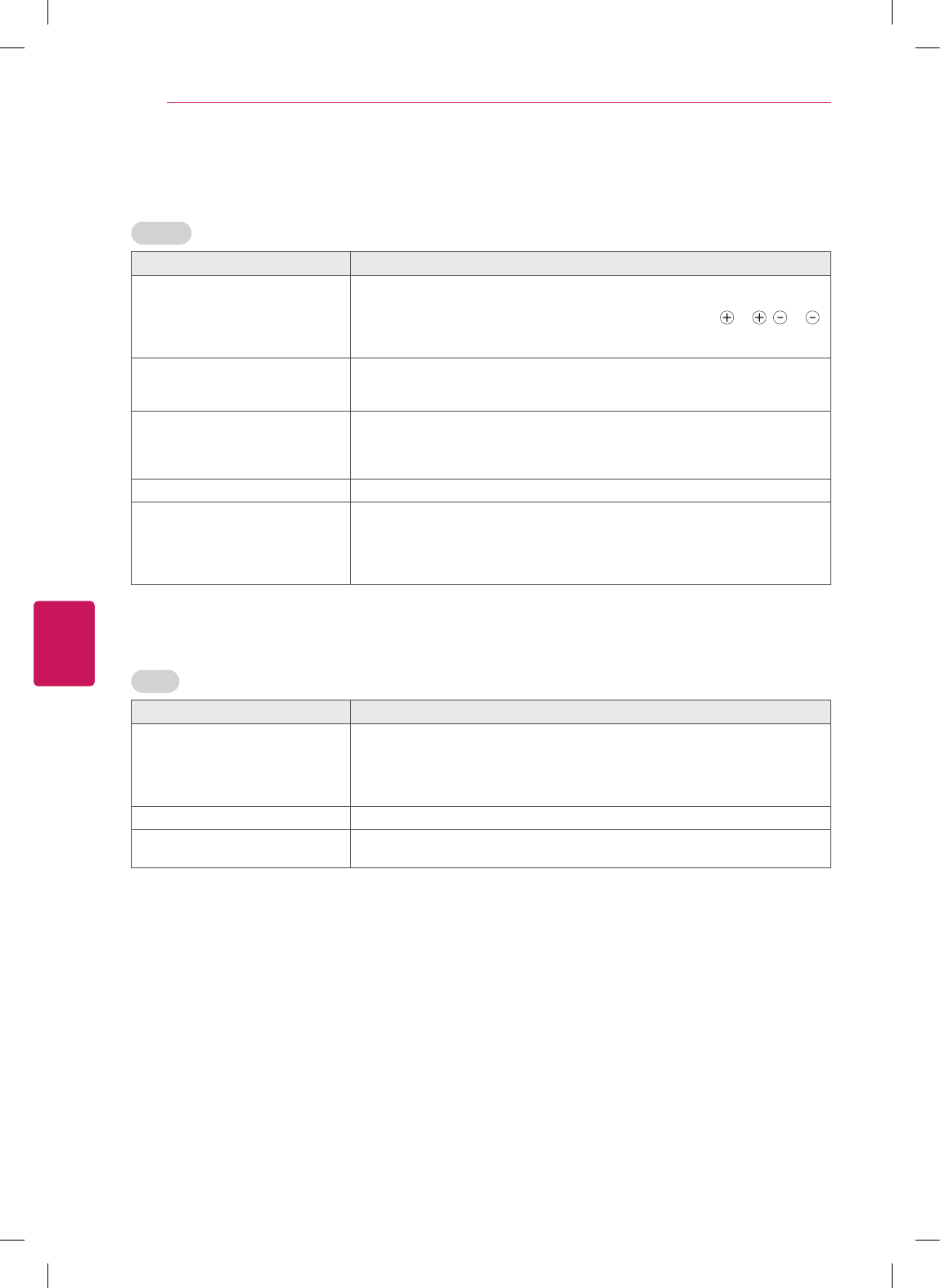
26
ENG
ENGLISH
TROUBLESHOOTING
TROUBLESHOOTING
General
Problem Resolution
Cannot control the TV with the
remote control.
Check the remote control sensor on the product and try again.
Check if there is any obstacle between the product and the remote control.
Check if the batteries are still working and properly installed ( to , to ).
Check if the appropriate input mode such as TV or VCR is set for using the
remote control.
No image display and no sound is
produced.
Check if the product is turned on.
Check if the power cord is connected to a wall outlet.
Check if there is a problem in the wall outlet by connecting other products.
Image appears slowly when the TV
turns on.
The image is muted during the product startup process. This is normal. If the
image does not appear in a few minutes, unplug the TV for 30 seconds and try
again. If the image still does not appear, contact the authorized service center
in your local area.
Cannot connect external devices. Refer to the “Connection overview” and connect an external device.
The TV turns off suddenly. Check the power control settings. The power supply may be interrupted.
Check if the Auto sleep feature is activated in the Time settings.
Refer to the “Sleep Timer”.
If there is no signal while the TV is on, the TV will turn off automatically after
15 minutes of inactivity.
Audio
Problem Resolution
No sound is produced while images
are displaying.
Press VOL + or - button.
Check if the sound is muted by pressing MUTE.
Scroll to other channels. There may a problem with the broadcast.
Check if the audio cables are connected properly.
Check if the TV Speaker feature is activated in the menu option.
No output from one of the speakers Adjust Balance in the menu option.
Unusual sound from inside the TV is
produced.
A change in ambient humidity or temperature may result in an unusual noise
when the product turns on or off. There is no problem with your product.
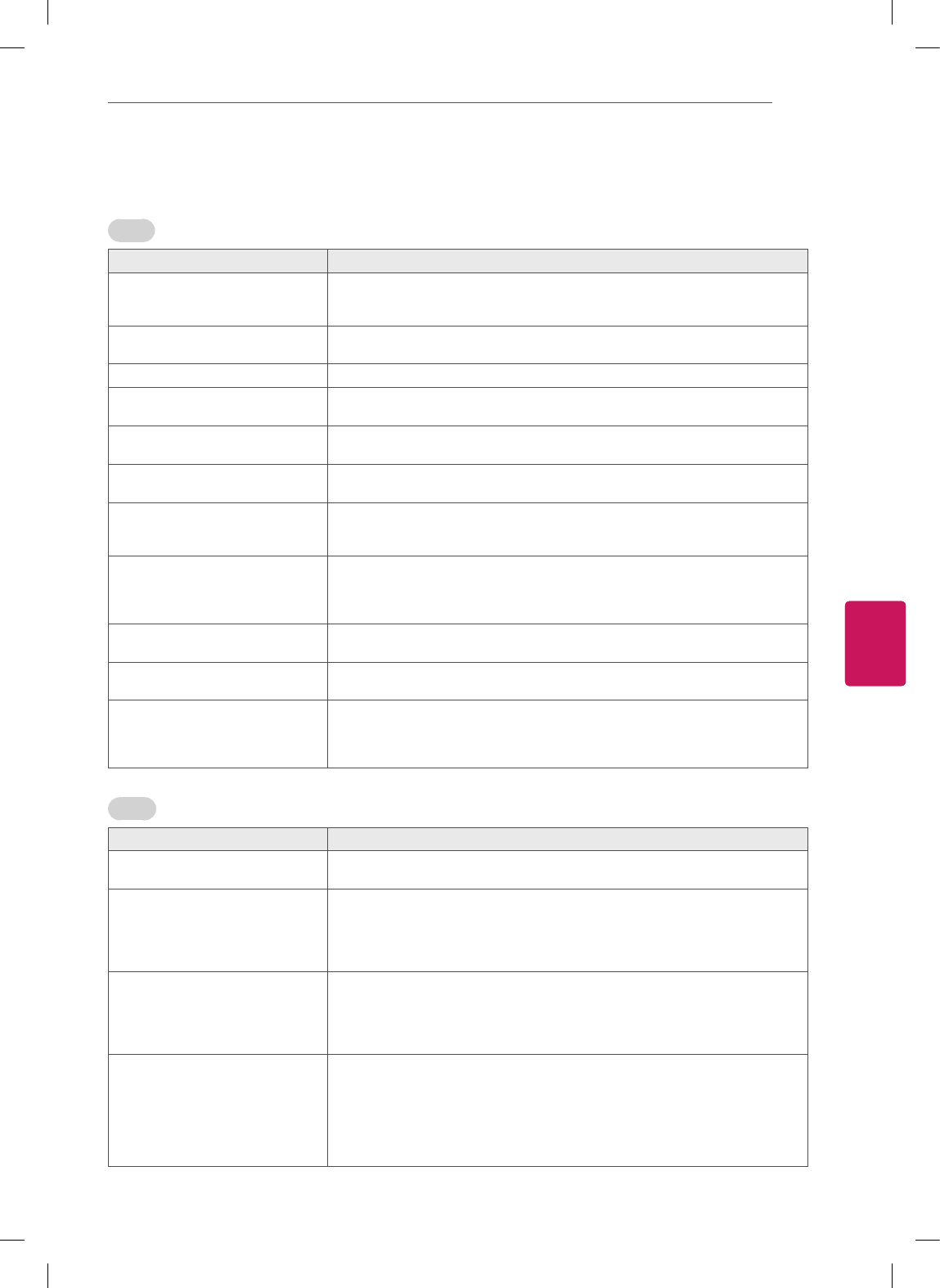
27
ENG
ENGLISH
TROUBLESHOOTING
Video
Problem Resolution
An image displays in black and
white or the color quality is poor.
Adjust the color setting in the menu option.
Keep a sufficient distance between this product and other electronic products.
Scroll to other channels. There may a problem with the broadcast.
Horizontal or vertical bars appears
or images blur
Check if there are local interferences such as an electrical appliance or power
tool.
Lines or streaks appear on images Check the antenna or aim the antenna to the proper direction.
Afterimages (ghosts) appear when
the product turns off
Pixels may have been damaged from a fixed image displayed for a long time
(image burn). Use a screen saver to prevent the pixel damage on the screen.
The power is on but the screen
appears extremely dark.
Adjust the brightness and contrast in the menu option.
“No Signal” appears on the screen. Check if the signal cable is connected between the TV and products properly.
Check the selected input source by pressing INPUT.
Black spots appear on the screen. Several pixels in red, green, white, or black may appear on the screen that can
attribute to the characteristics of the panel.
This is normal.
The display offset is wrong. Adjust the position setting in the Picture menu.
Check if the video card resolution and frequency are supported by the product.
If the frequency is out of range, set to the recommended resolution using the
display settings on the external device.
Thin lines appear in the background
of the screen.
Check the video cable connections.
Horizontal noises appear or
characters blur.
Adjust the Phase setting in the menu option.
Refer to the “SCREEN (RGB-PC)”.
The reception on some channels is
poor
Scroll to other channels. There may a problem with the broadcast.
The station signal may be weak. Aim the antenna to the proper direction.
Check if there is local interference such as an electrical appliance or power
tool.
Movie
Problem Resolution
The file does not appear on the
Movie List.
Check whether the extension is supported.
Message is displayed
saying “This file is invalid” or the
audio is working normally but the
video is not working normally.
Check whether the file is playing normally on a PC. (Check whether the file is
damaged.)
Check whether the resolution is supported.
Check whether the video/audio codec is supported.
Check whether the frame rate is supported.
Message is displayed saying
“Unsupported Audio” or the video
is working normally but the audio is
not working normally.
Check whether the file is playing normally on a PC. (Check whether the file is
damaged.)
Check whether the audio codec is supported.
Check whether the bit rate is supported.
Check whether the sample rate is supported.
Subtitle is not working. Check whether the file is playing normally on a PC. (Check whether the file is
damaged.)
Check whether the video file and subtitle file name are the same.
Check whether the video file and subtitle file are located in the same folder.
Check whether the subtitle file is supported.
Check whether the language is supported. (When you open the subtitle file in
Memo Pad, you can check the language of the subtitle file.)
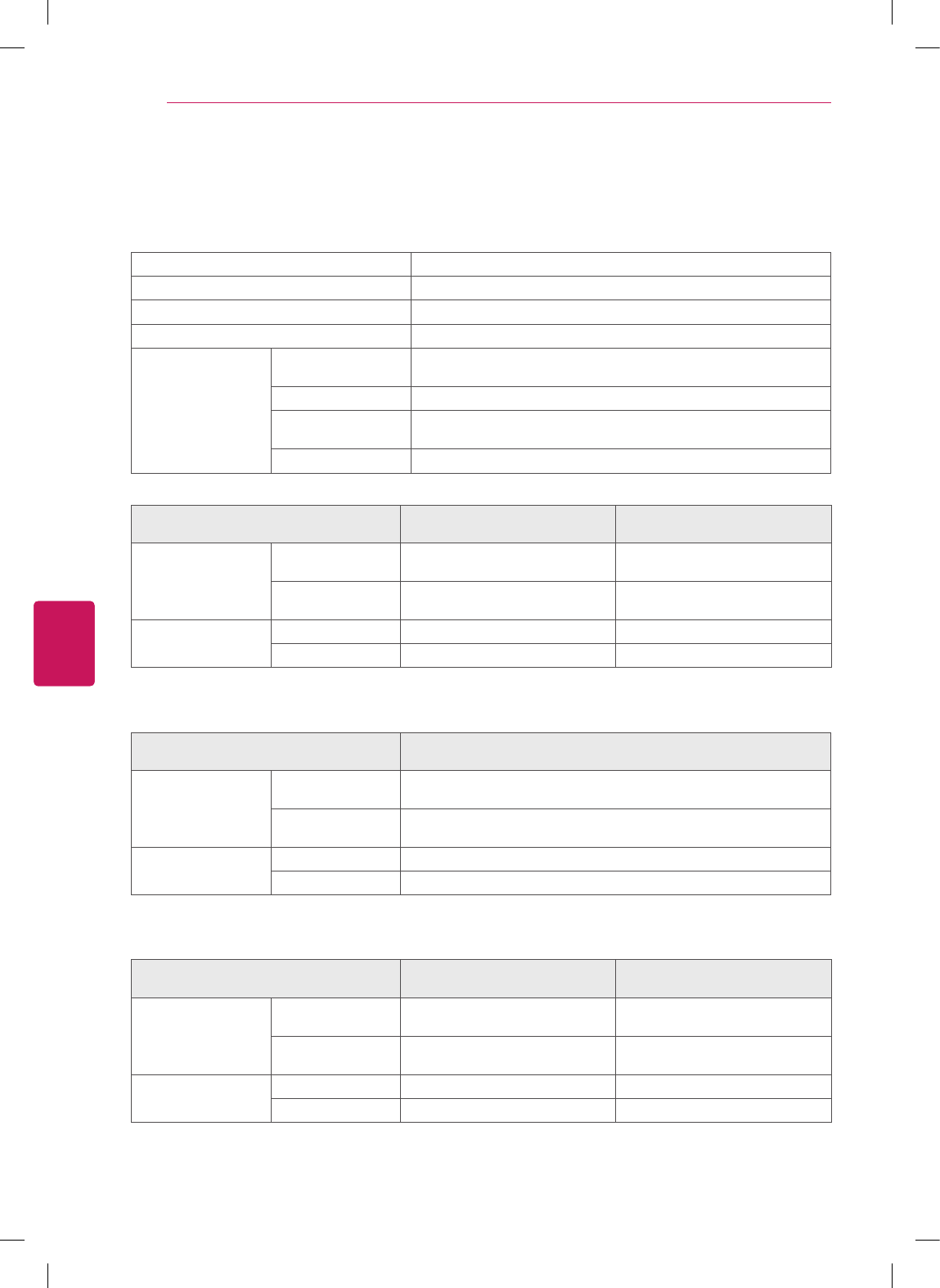
28
ENG
ENGLISH
SPECIFICATIONS
SPECIFICATIONS
Power requirement AC100 - 240 V ~ 50/60 Hz
Television System NTSC-M, ATSC, 64 & 256 QAM
Program Coverage VHF 2-13, UHF 14-69, CATV 1-135, DTV 2-69, CADTV 1-135
External Antenna Impedance 75 Ω
Environment
condition
Operating
Temperature
0 - 40°C
Operating Humidity Less than 80%
Storage Temperature -20 - 60°C
Storage Humidity Less than 85%
MODELS 50PA4510
(50PA4510-UA)
Dimensions
(W x H x D)
With stand 1168.0 mm x 758.0 mm x 297.0 mm
(45.9 inch x 29.8 inch x 11.6 inch)
Without stand 1168.0 mm x 704.0 mm x 52.5 mm
(45.9 inch x 27.7 inch x 2.0 inch)
Weight With stand 28.2 kg (62.1 lbs)
Without stand 25.8 kg (56.8 lbs)
MODELS 42PA4500
(42PA4500-UA)
50PA4500
(50PA4500-UA)
Dimensions
(W x H x D)
With stand
991.8 mm x 667.0 mm x 230.5 mm
(39.0 inch x 26.2 inch x 9.0 inch)
1168.0 mm x 758.0 mm x 297.0 mm
(45.9 inch x 29.8 inch x 11.6 inch)
Without stand 991.8
mm
x 613.8
mm
x 52.5 mm
(39.0 inch x 24.1 inch x 2.0 inch)
1168.0 mm x 704.0 mm x 52.5 mm
(45.9 inch x 27.7 inch x 2.0 inch)
Weight With stand 21.5 kg (47.3 lbs) 28.2 kg (62.1 lbs)
Without stand 20.0 kg (44.0 lbs) 25.8 kg (56.8 lbs)
MODELS 42PA4900
(42PA4900-UA)
50PA4900
(50PA4900-UA)
Dimensions
(W x H x D)
With stand
991.8 mm x 667.0 mm x 230.5 mm
(39.0 inch x 26.2 inch x 9.0 inch)
1168.0 mm x 758.0 mm x 325.5 mm
(45.9 inch x 29.8 inch x 12.8 inch)
Without stand 991.8
mm
x 613.8
mm
x 52.5 mm
(39.0 inch x 24.1 inch x 2.0 inch)
1168.0 mm x 704.0 mm x 52.5 mm
(45.9 inch x 27.7 inch x 2.0 inch)
Weight With stand 21.5 kg (47.3 lbs) 27.6 kg (60.8 lbs)
Without stand 20.0 kg (44.0 lbs) 24.5 kg (54.0 lbs)
Product specifications may be changed without prior notice due to upgrade of product functions.
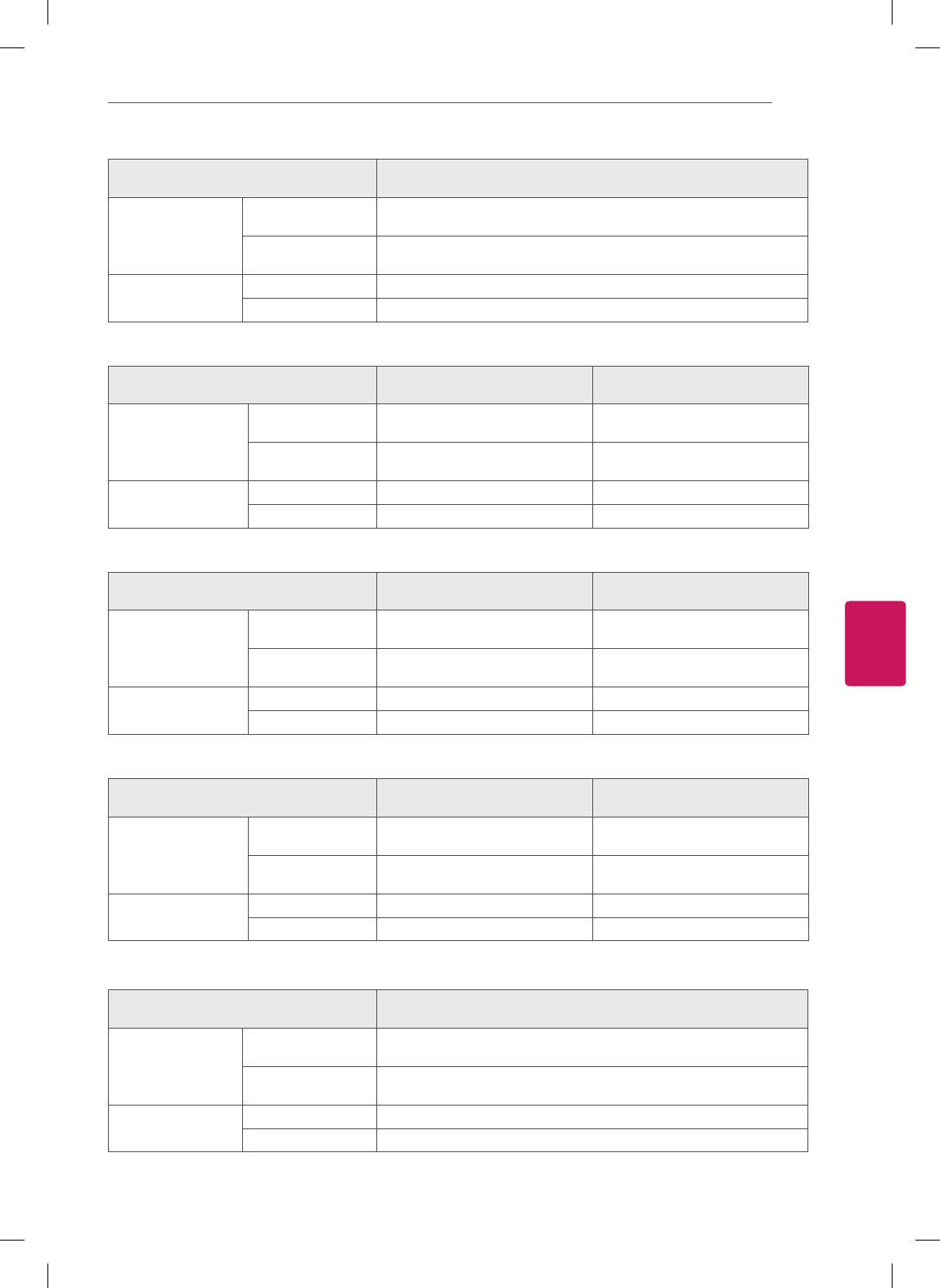
29
ENG
ENGLISH
SPECIFICATIONS
MODELS 60PA4900
(60PA4900-UA)
Dimensions
(W x H x D)
With stand 1390.8 mm x 905.2 mm x 334.7 mm
(54.7 inch x 35.6 inch x 13.1 inch)
Without stand 1390.8 mm x 835.5 mm x 52.5 mm
(54.7 inch x 32.8 inch x 2.0 inch)
Weight With stand 42.6 kg (93.9 lbs)
Without stand 38.5 kg (84.8 lbs)
MODELS 50PA5500
(50PA5500-UA)
60PA5500
(60PA5500-UA)
Dimensions
(W x H x D)
With stand
1168.0 mm x 758.0 mm x 297.0 mm
(45.9 inch x 29.8 inch x 11.6 inch)
1390.8 mm x 905.2 mm x 334.7 mm
(54.7 inch x 35.6 inch x 13.1 inch)
Without stand
1168.0 mm x 704.0 mm x 52.5 mm
(45.9 inch x 27.7 inch x 2.0 inch)
1390.8 mm x 835.5 mm x 52.5 mm
(54.7 inch x 32.8 inch x 2.0 inch)
Weight With stand 28.7 kg (63.2 lbs) 42.6 kg (93.9 lbs)
Without stand 26.3 kg (57.9 lbs) 38.5 kg (84.8 lbs)
MODELS 50PA6500
(50PA6500-UA)
60PA6500
(60PA6500-UA)
Dimensions
(W x H x D)
With stand
1168.0 mm x 758.0 mm x 297.0 mm
(45.9 inch x 29.8 inch x 11.6 inch)
1390.8 mm x 905.2 mm x 334.7 mm
(54.7 inch x 35.6 inch x 13.1 inch)
Without stand
1168.0 mm x 704.0 mm x 52.5 mm
(45.9 inch x 27.7 inch x 2.0 inch)
1390.8 mm x 835.5 mm x 52.5 mm
(54.7 inch x 32.8 inch x 2.0 inch)
Weight With stand 28.7 kg (63.2 lbs) 42.6 kg (93.9 lbs)
Without stand 26.3 kg (57.9 lbs) 38.5 kg (84.8 lbs)
MODELS 42PA6900
(42PA4900-UA)
50PA6900
(50PA4900-UA)
Dimensions
(W x H x D)
With stand
991.8 mm x 667.0 mm x 230.5 mm
(39.0 inch x 26.2 inch x 9.0 inch)
1168.0 mm x 758.0 mm x 325.5 mm
(45.9 inch x 29.8 inch x 12.8 inch)
Without stand 991.8
mm
x 613.8
mm
x 52.5 mm
(39.0 inch x 24.1 inch x 2.0 inch)
1168.0 mm x 704.0 mm x 52.5 mm
(45.9 inch x 27.7 inch x 2.0 inch)
Weight With stand 21.5 kg (47.3 lbs) 27.6 kg (60.8 lbs)
Without stand 20.0 kg (44.0 lbs) 24.5 kg (54.0 lbs)
MODELS 60PA6900
(60PA4900-UA)
Dimensions
(W x H x D)
With stand 1390.8 mm x 905.2 mm x 334.7 mm
(54.7 inch x 35.6 inch x 13.1 inch)
Without stand 1390.8 mm x 835.5 mm x 52.5 mm
(54.7 inch x 32.8 inch x 2.0 inch)
Weight With stand 42.6 kg (93.9 lbs)
Without stand 38.5 kg (84.8 lbs)
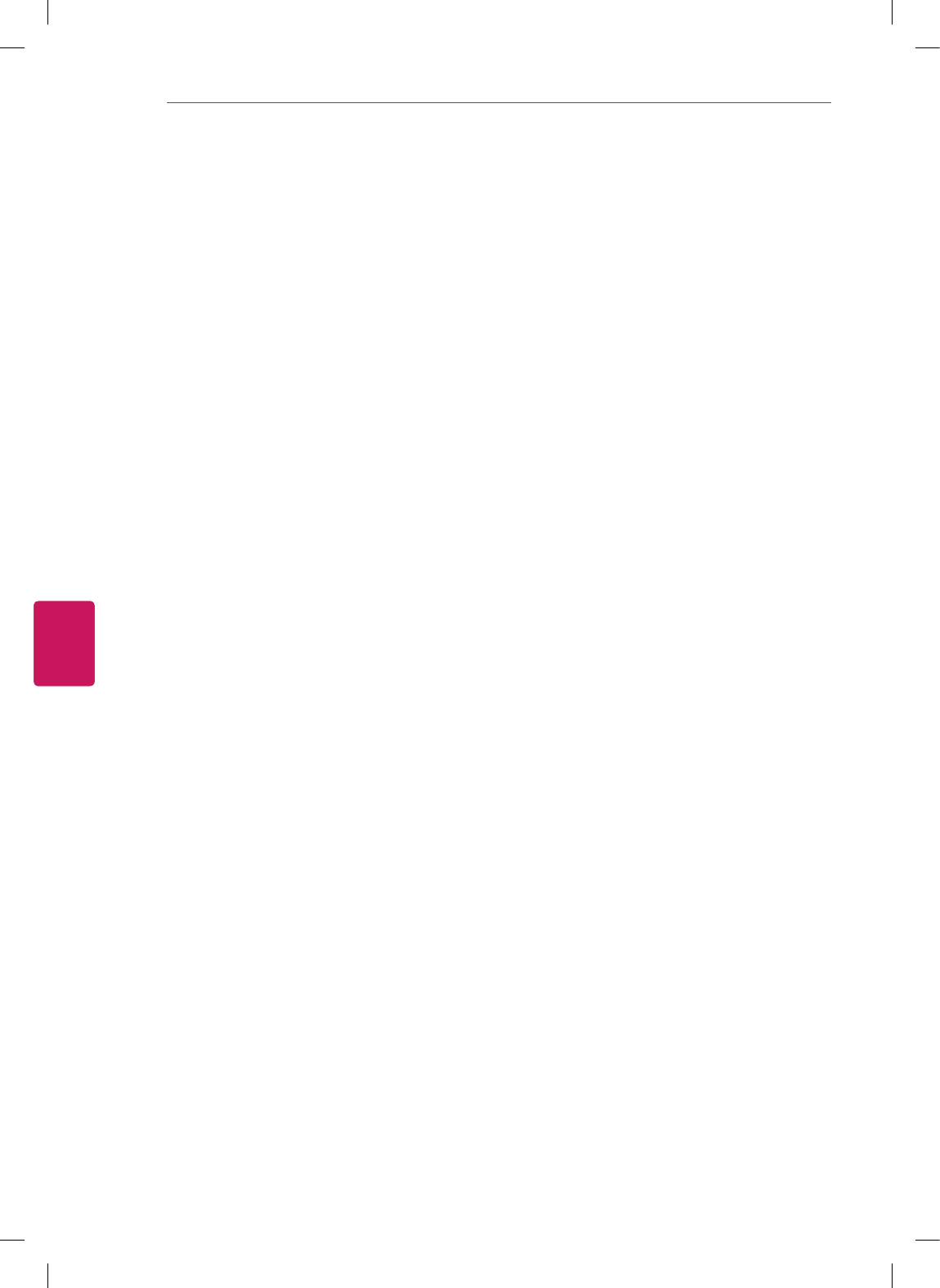
30
ENG
ENGLISH
SPECIFICATIONS
OPEN SOURCE SOFTWARE NOTICE
To obtain the source code under GPL, LGPL, MPL and other open source licenses, that is contained in this
product, please visit http://opensource.lge.com.
In addition to the source code, all referred license terms, warranty disclaimers and copyright notices are
available for download.
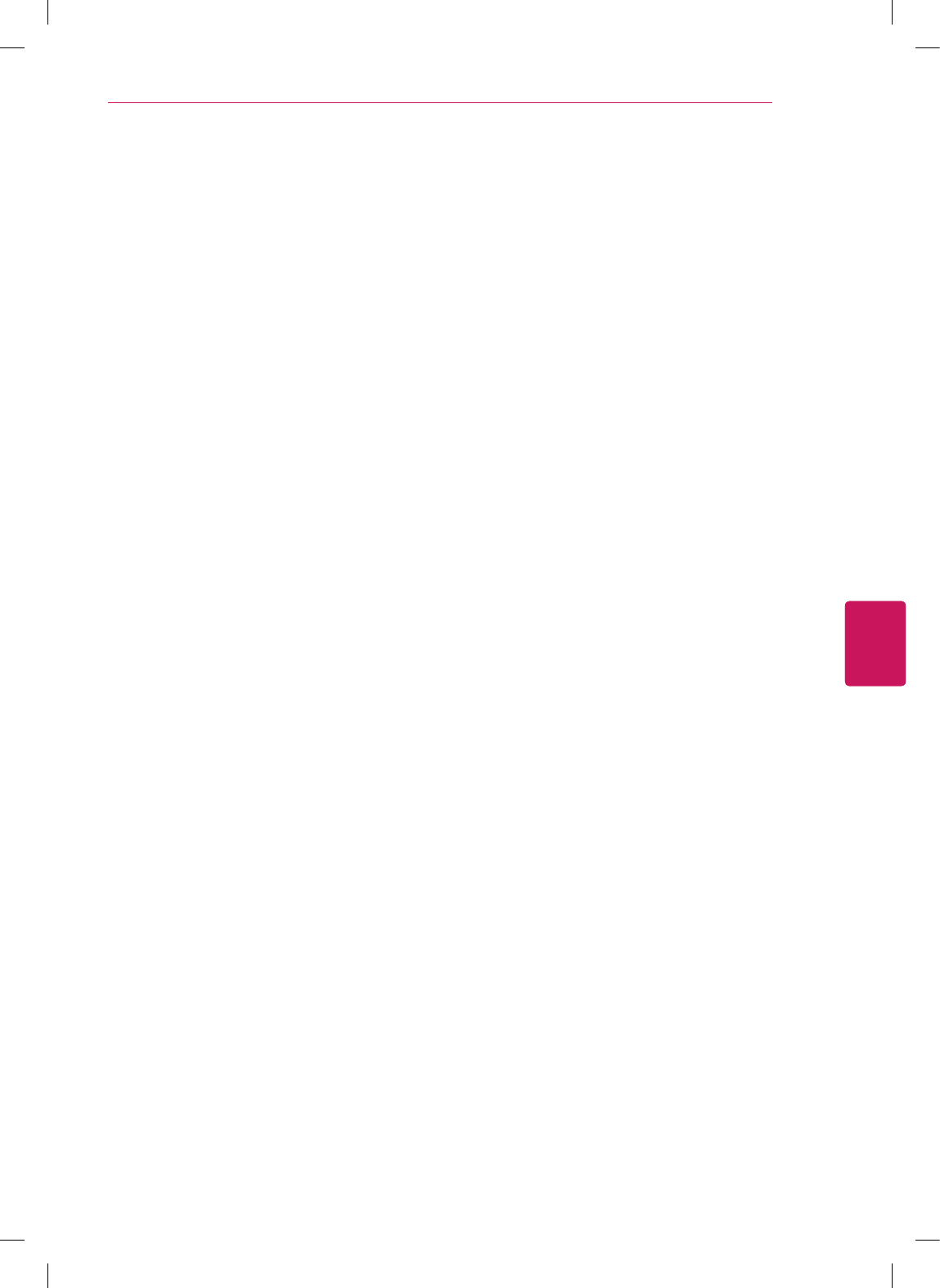
31
ENG
ENGLISH
SPECIFICATIONS
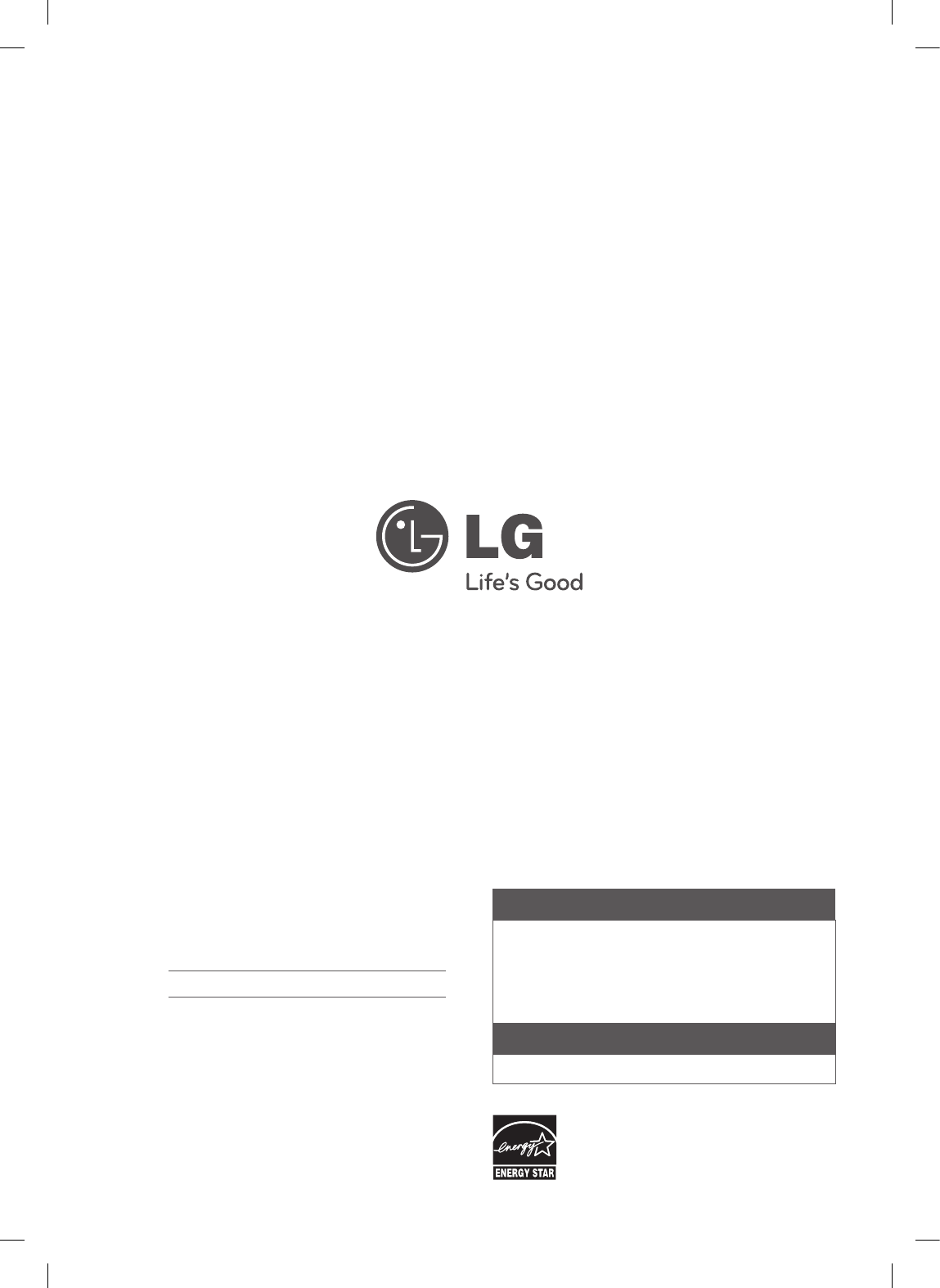
This product qualifies for ENERGY STAR in the
“factory default (Home Use)” setting.
Changing the factory default settings or enabling other
features may increase power consumption that could
exceed the limits necessary to quality for ENERGY STAR.
(For USA, Canada, Mexico)
The extended owner’s manuals that contain
information on the advanced features of this LG
TV are located on the CD-ROM provided in an
electronic version.
To read these files, you will need to use the personal
computer (PC) equipped with a CD-ROM drive.
The model and serial number of the TV is
located on the back and/or one side of the TV.
Record it below should you ever need service.
MODEL
SERIAL
Register your product Online!
LG Customer Information Center
For inquires or comments, visit www.lg.com or call;
www.lg.com
1-800-243-0000
1-888-865-3026
1-888-542-2623
USA, Consumer User
USA, Commercial User
CANADA