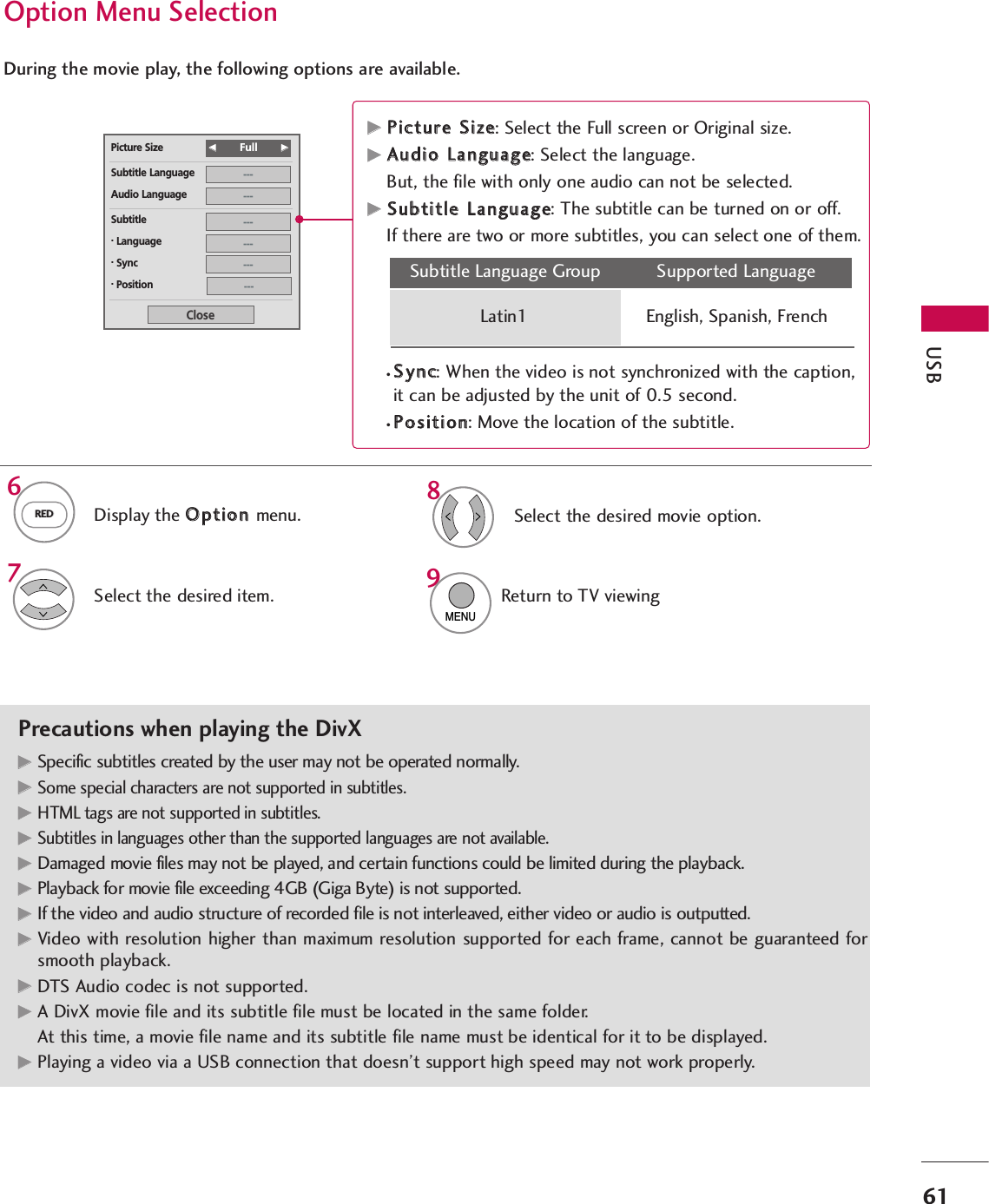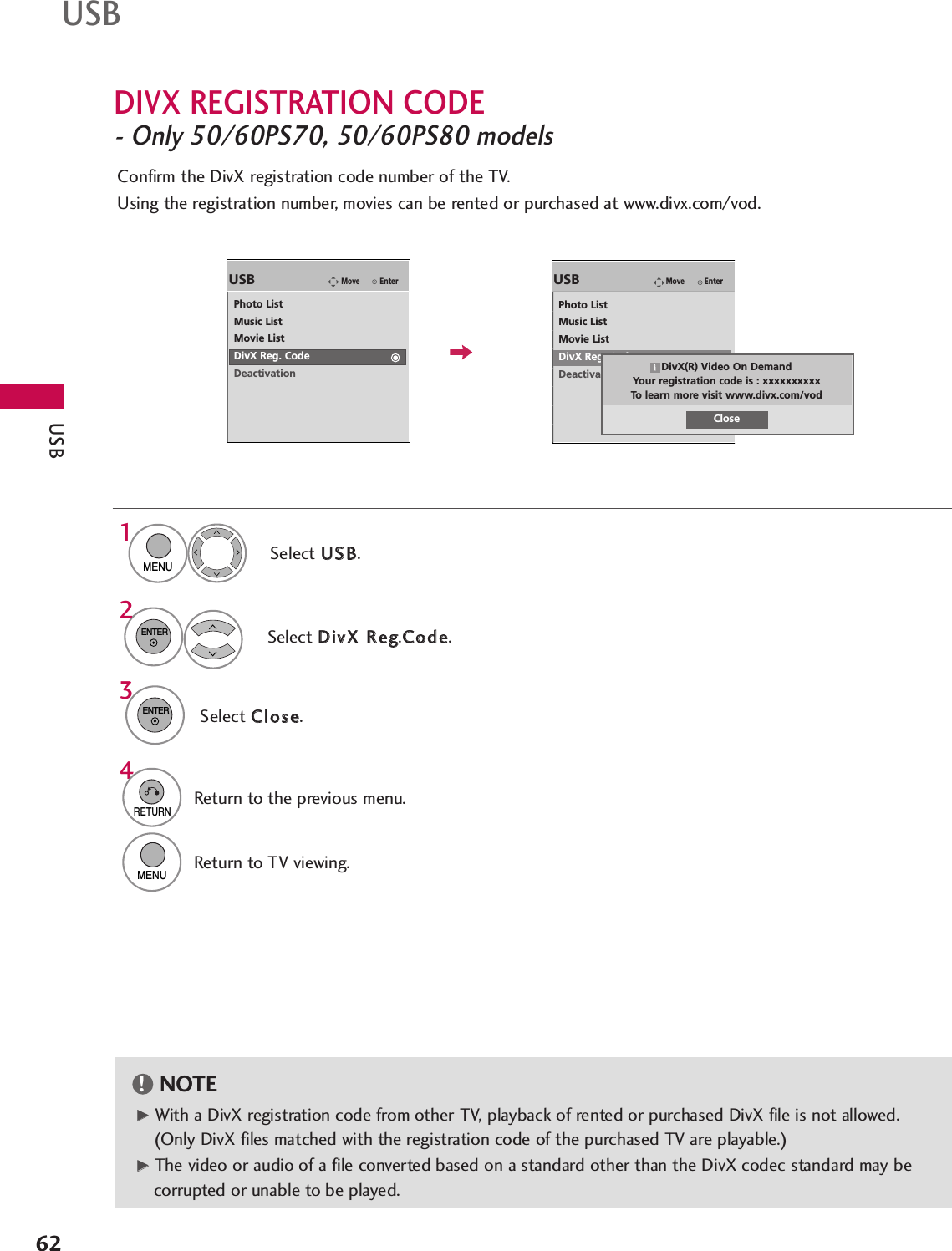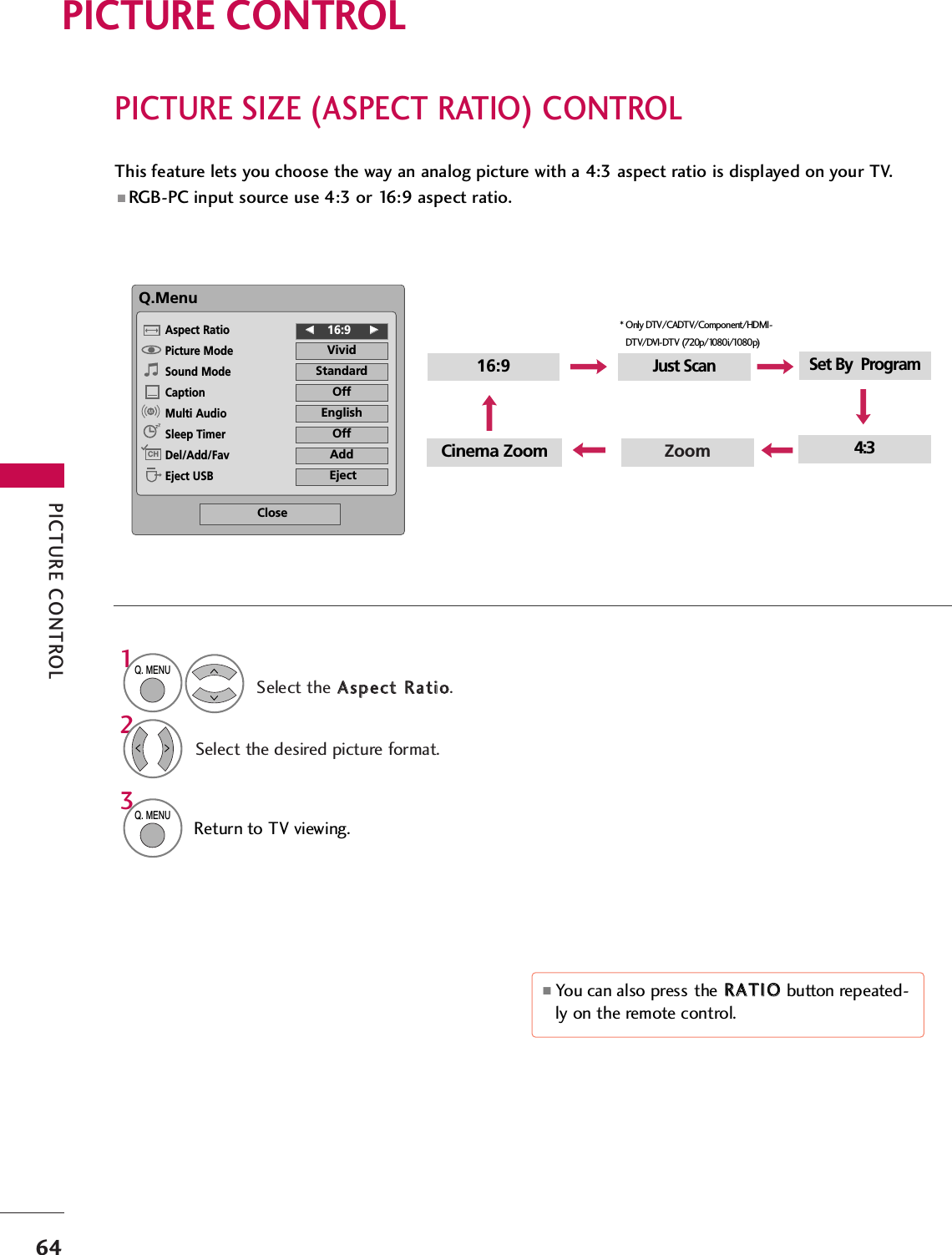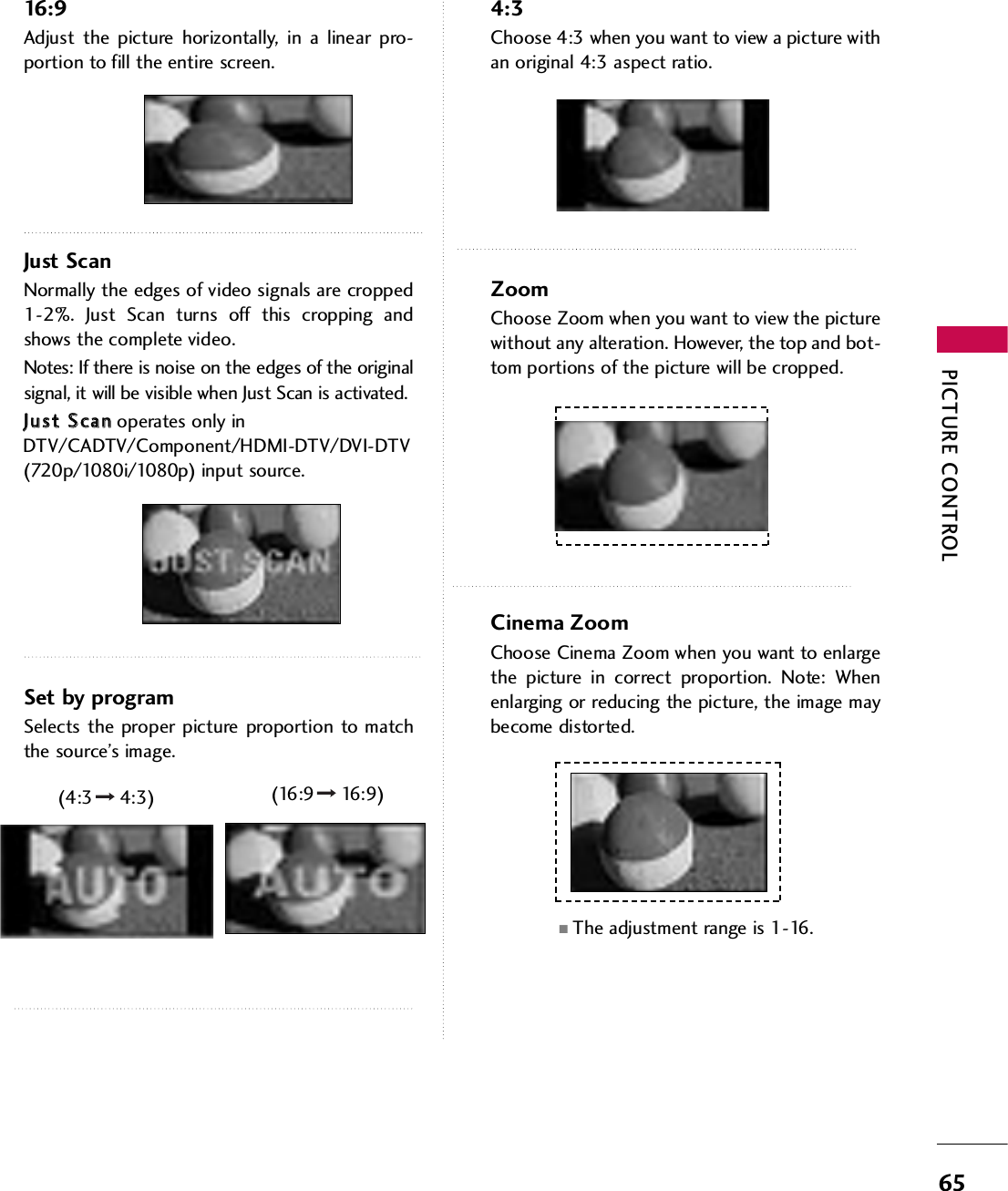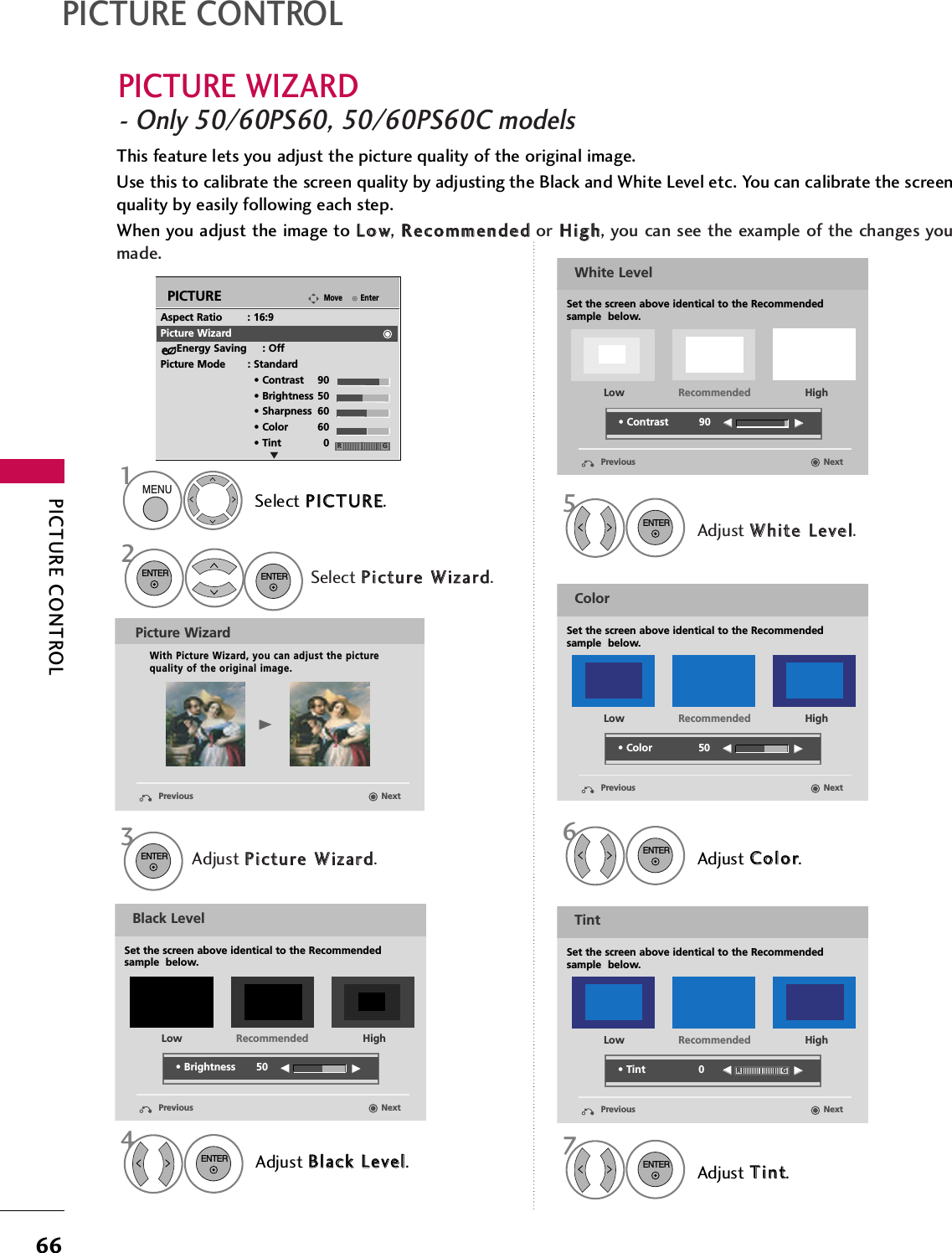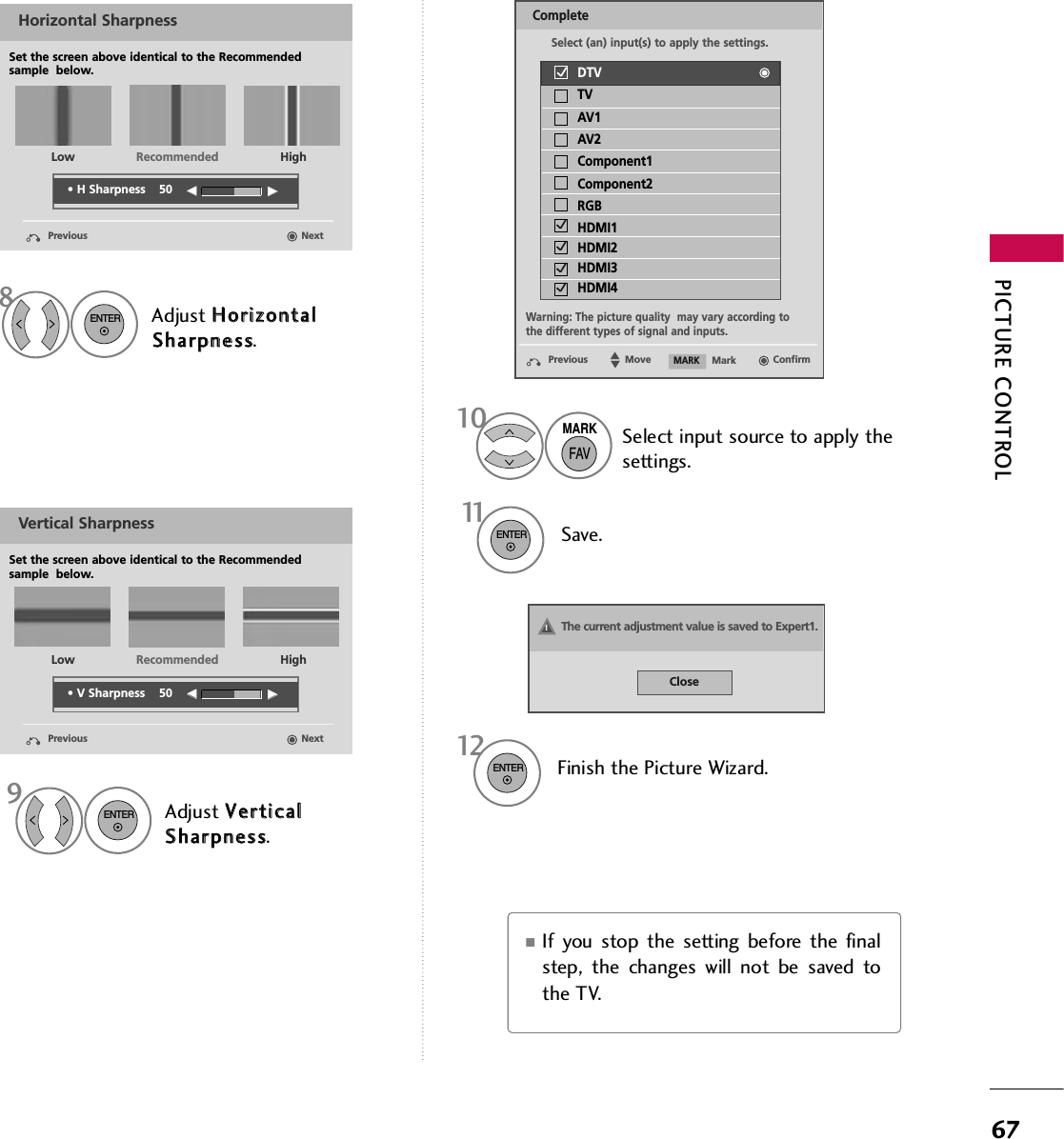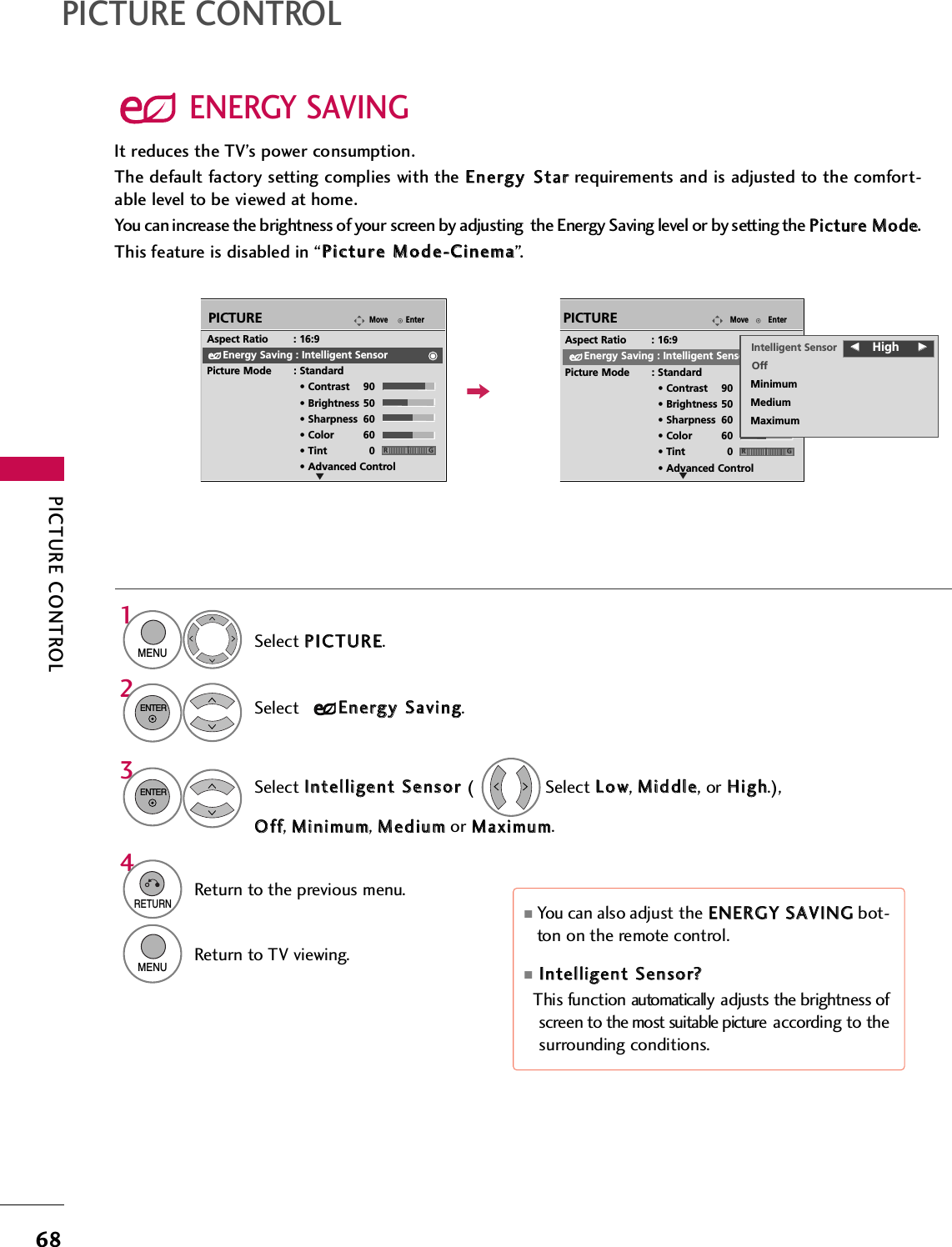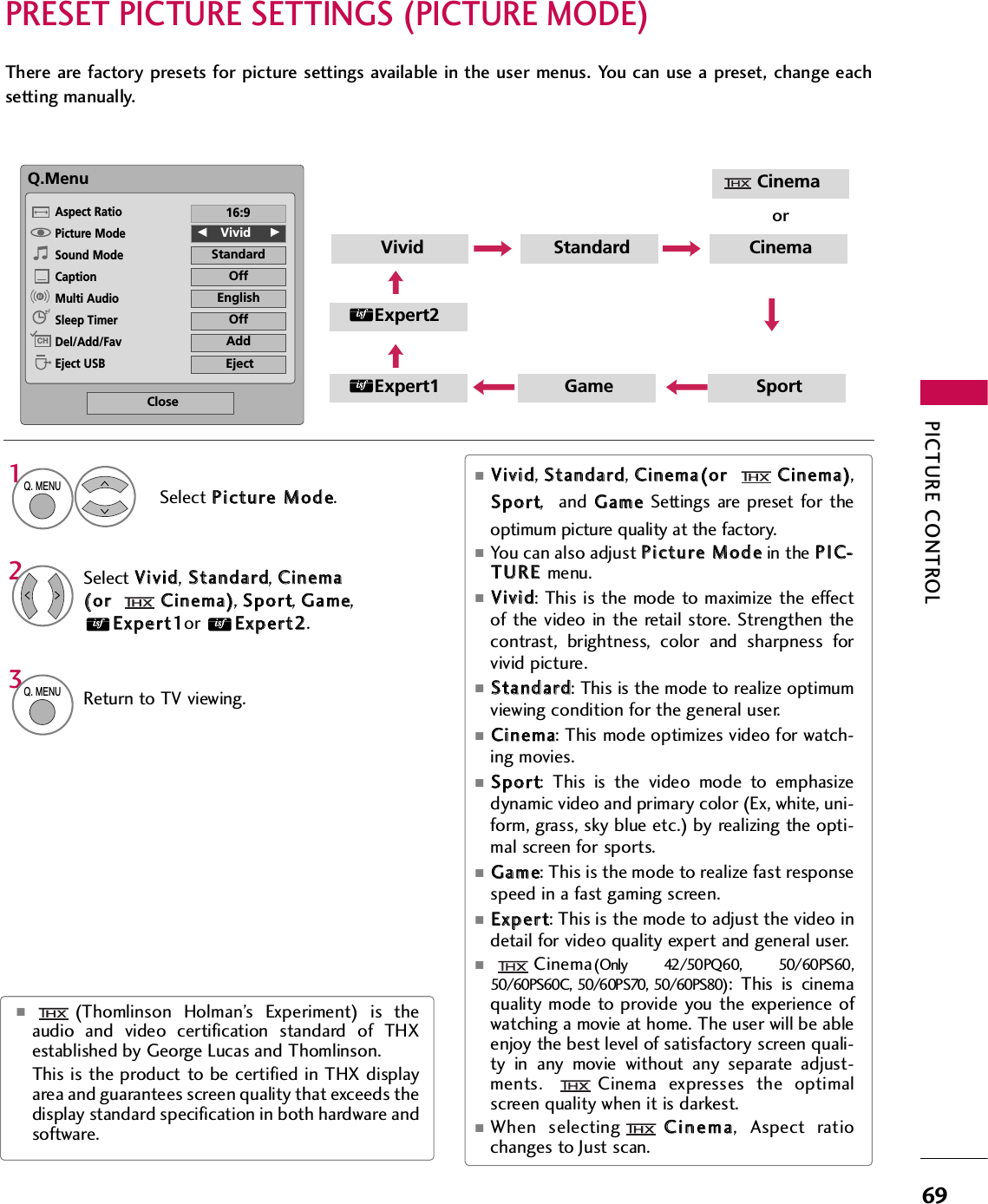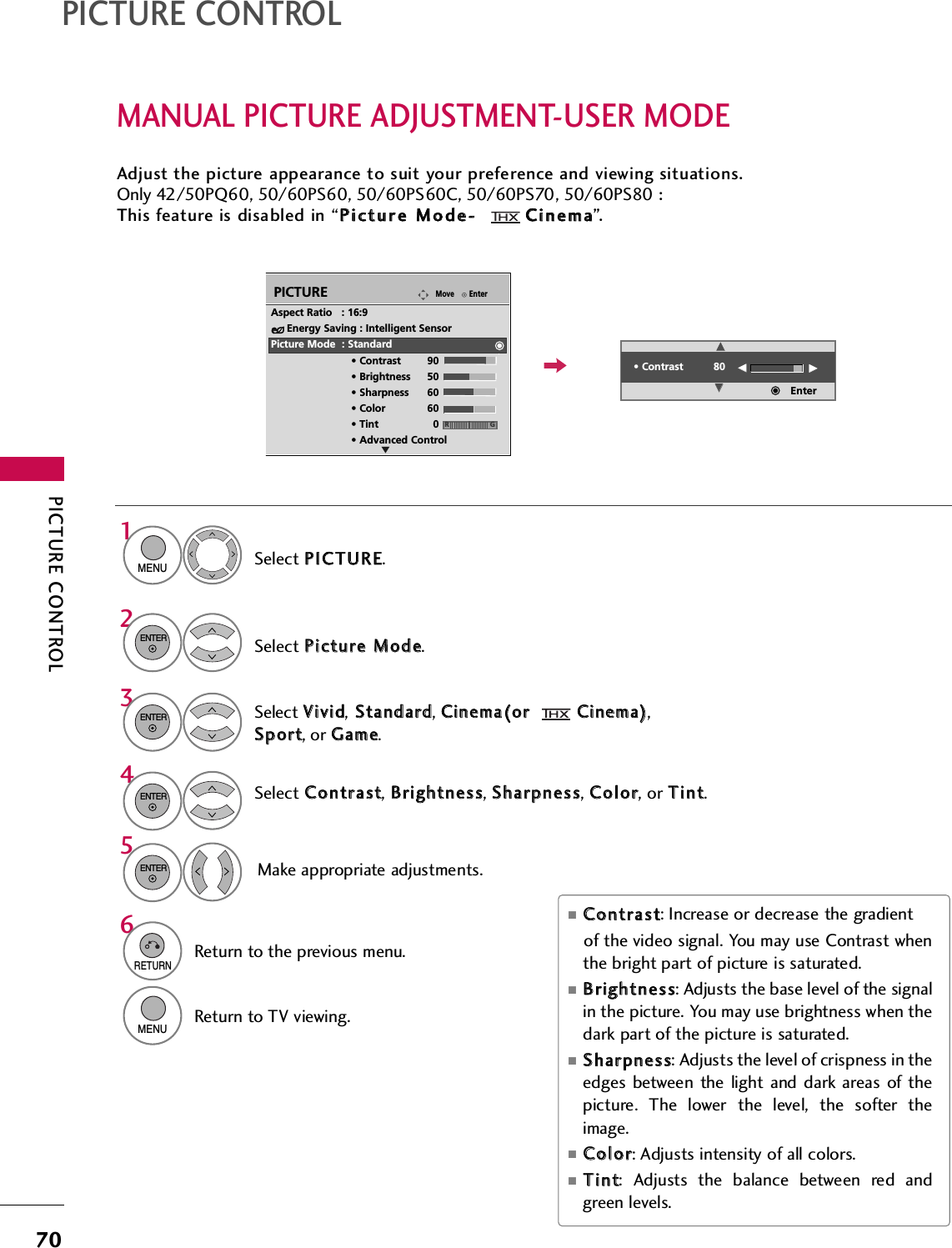LG Electronics USA 60PS70UG PLASMA TV/MONITOR User Manual SAC33575901 Edit1 en
LG Electronics USA PLASMA TV/MONITOR SAC33575901 Edit1 en
Contents
- 1. User manual 1 of 5
- 2. User manual 2 of 5
- 3. User manual 3 of 5
- 4. User manual 4 of 5
- 5. User manual 5 of 5
User manual 1 of 5
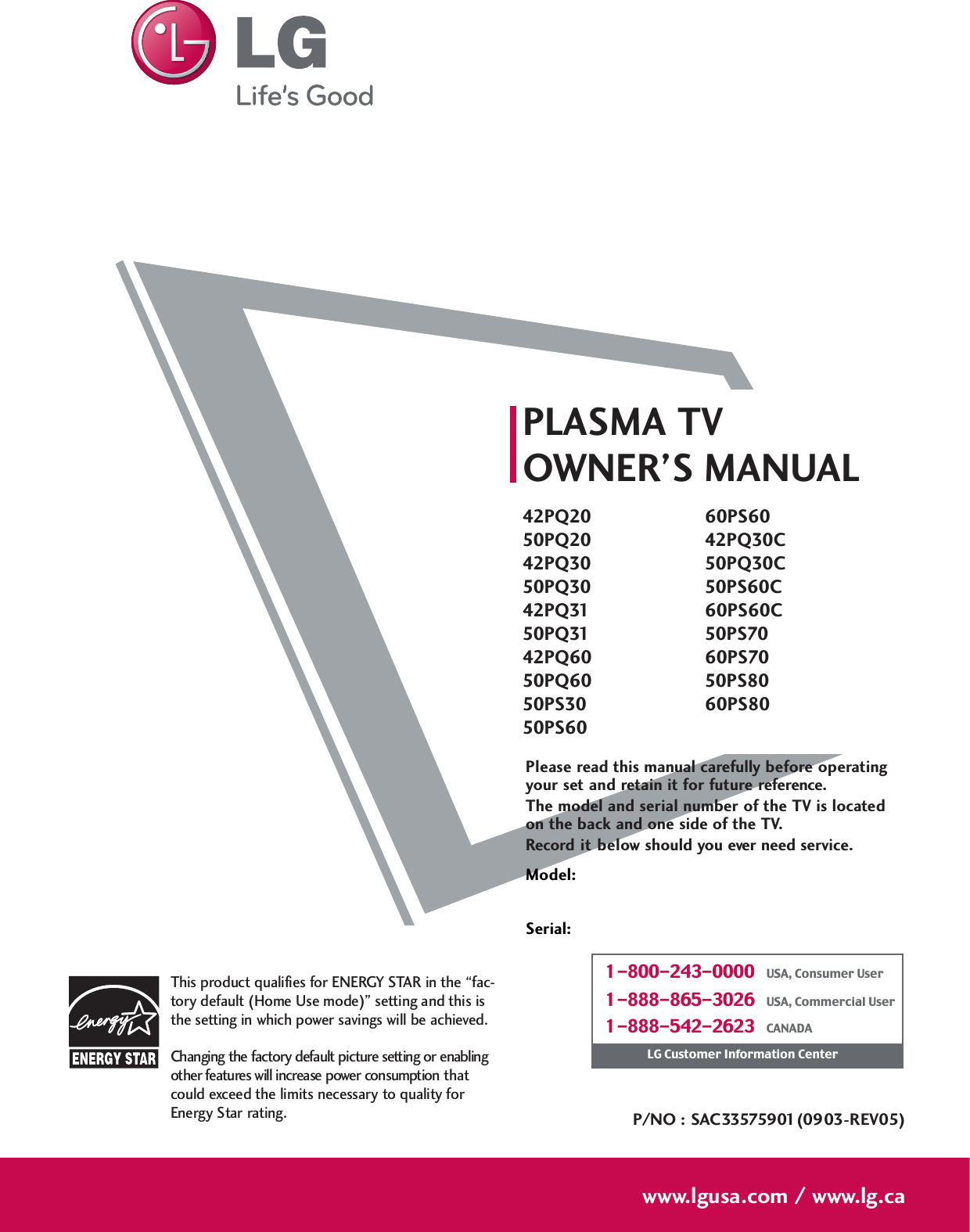

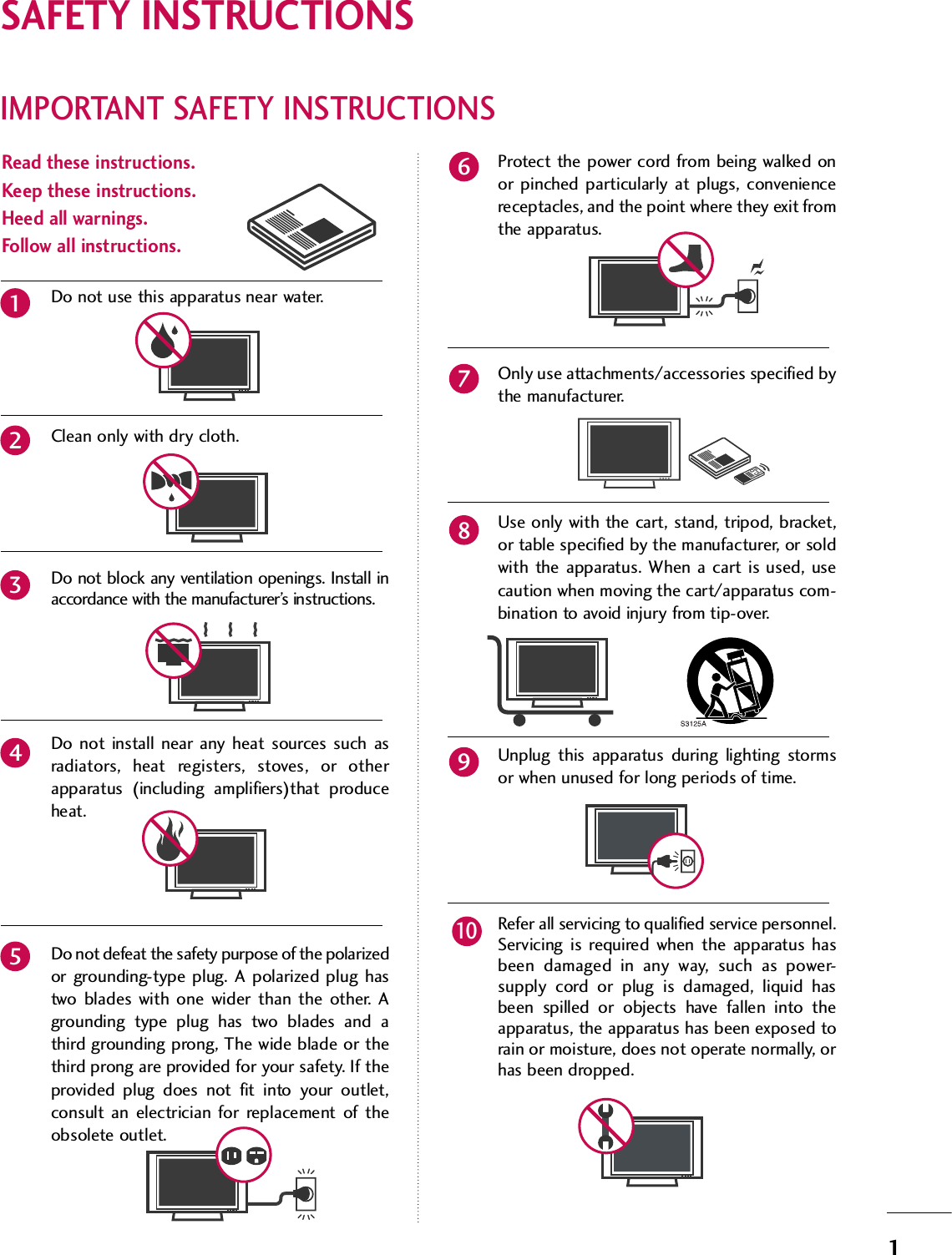
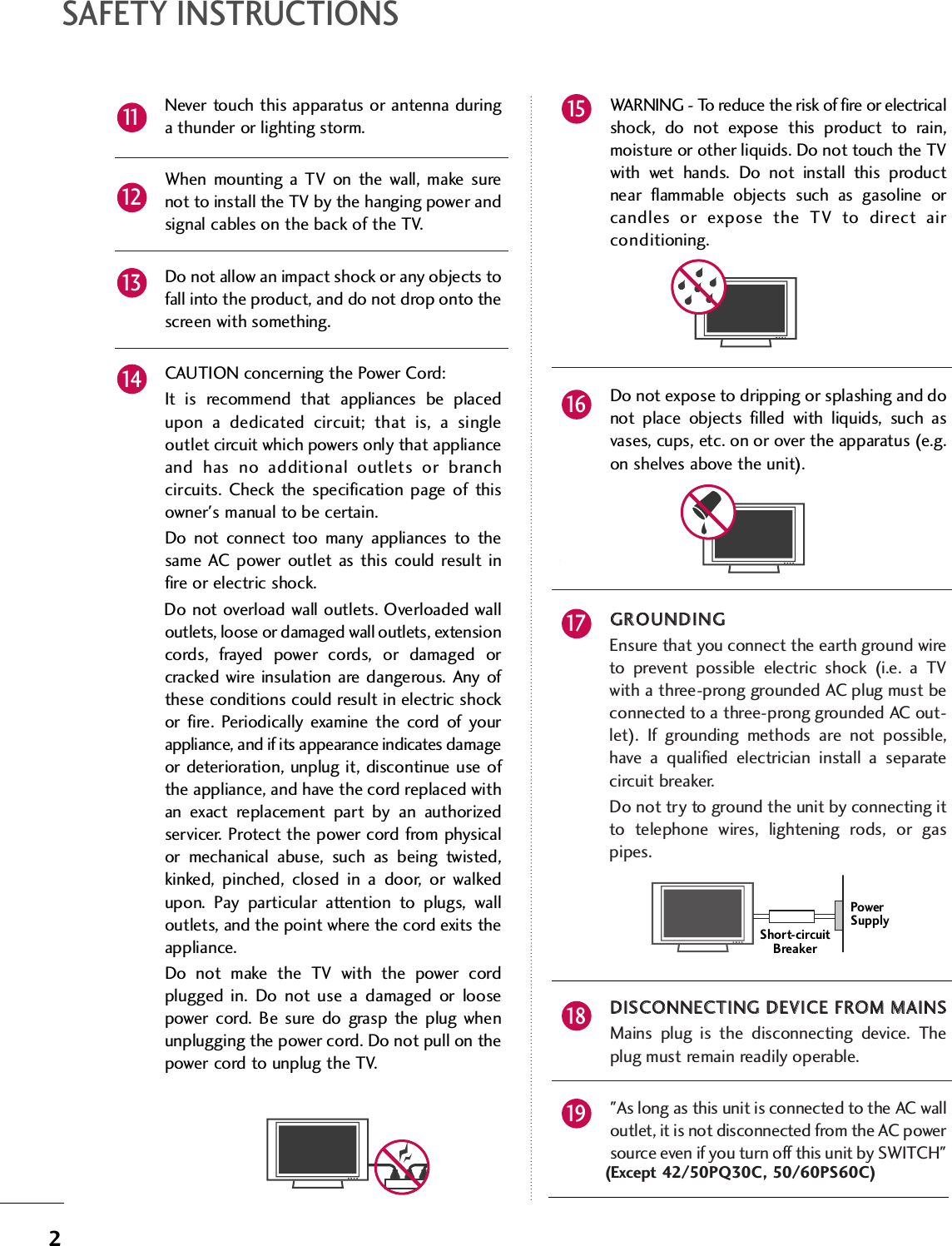
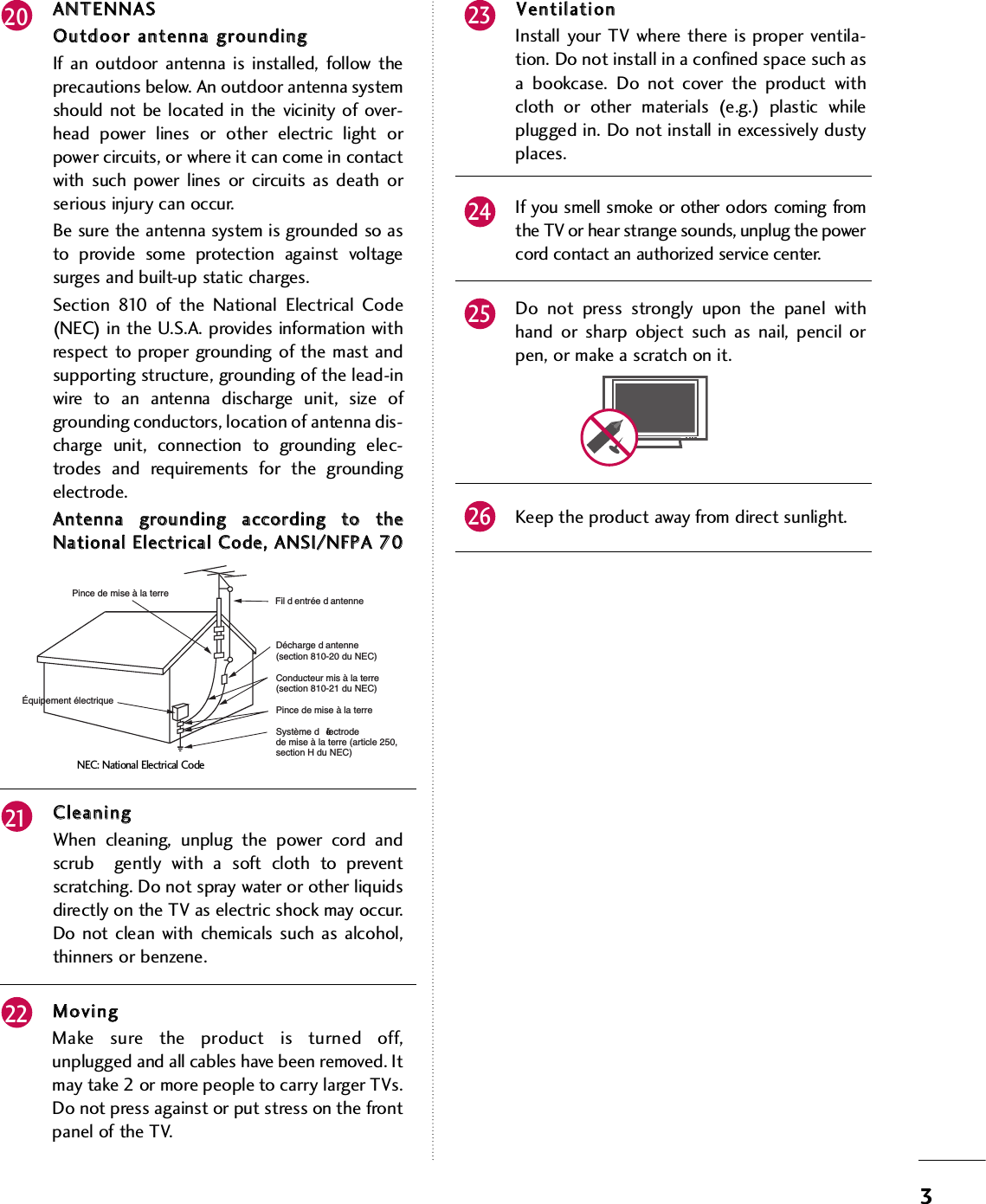
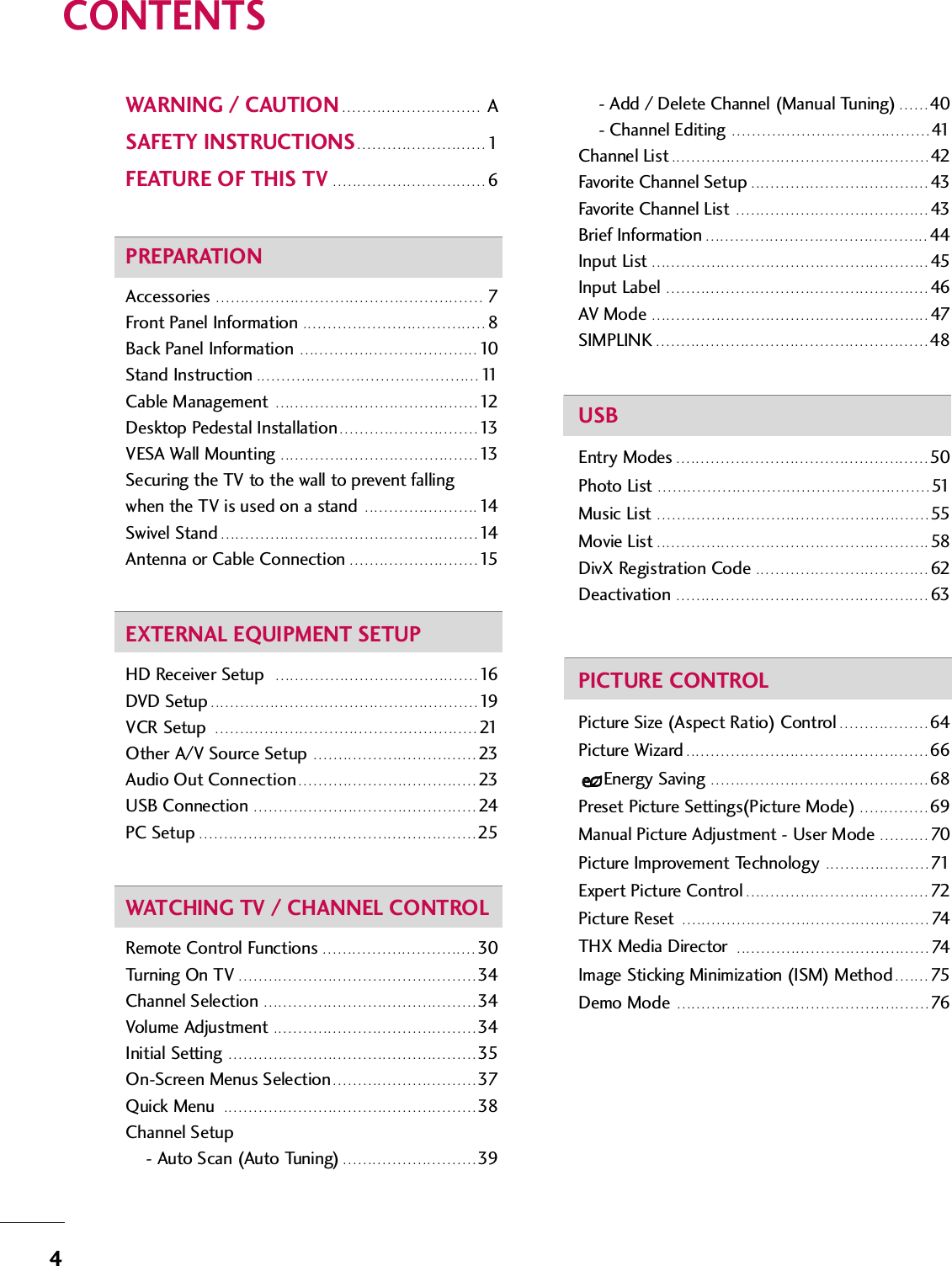
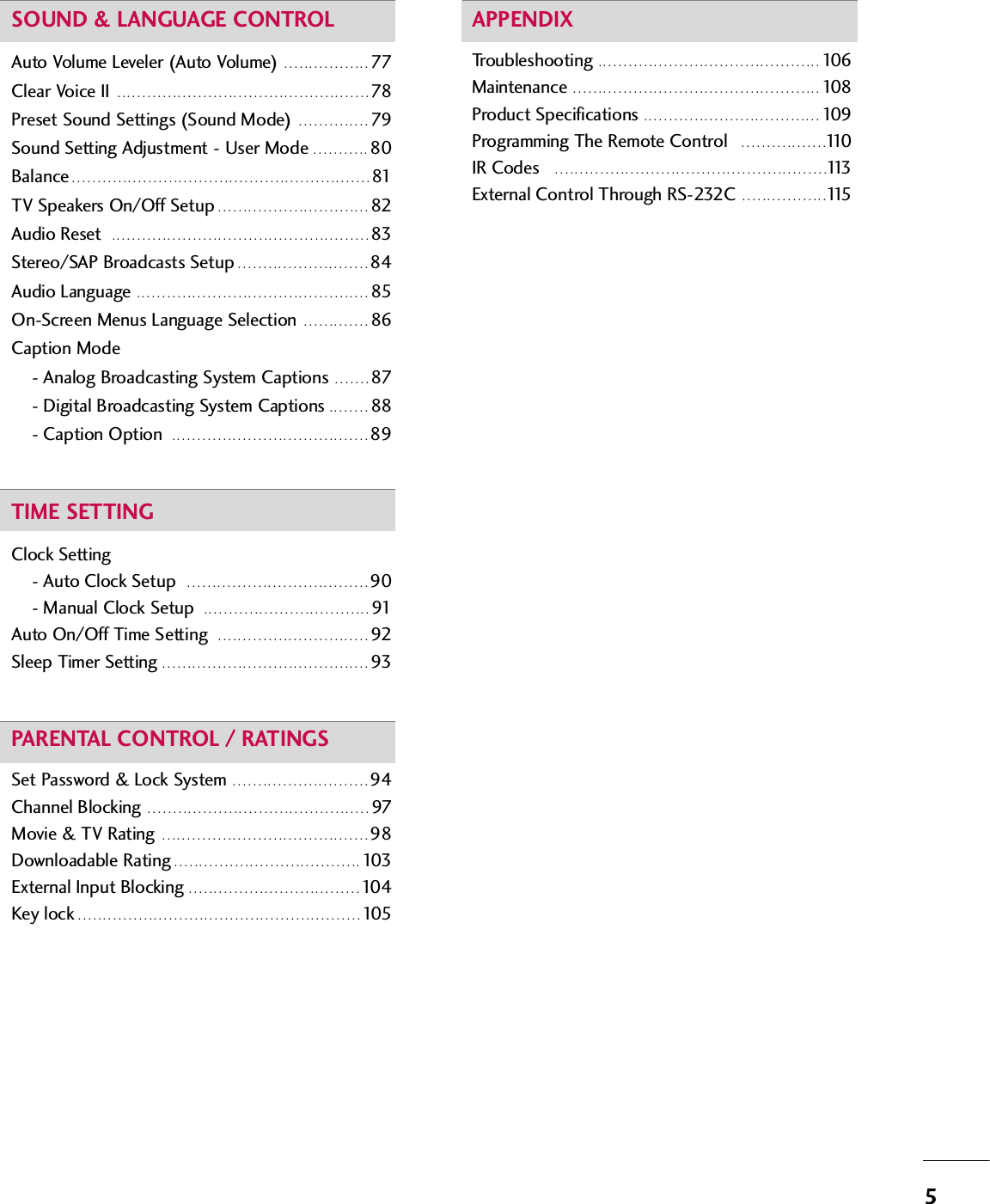
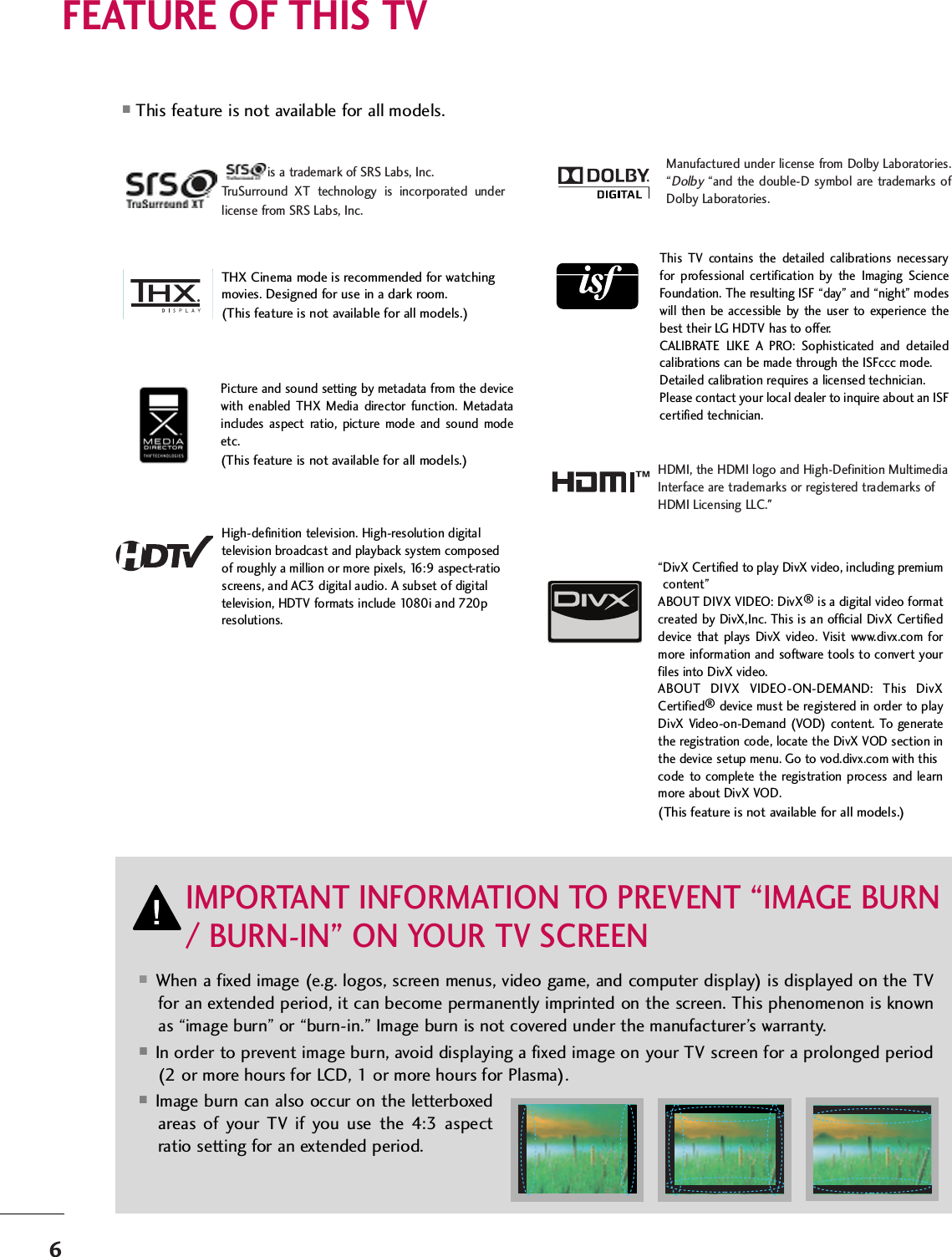
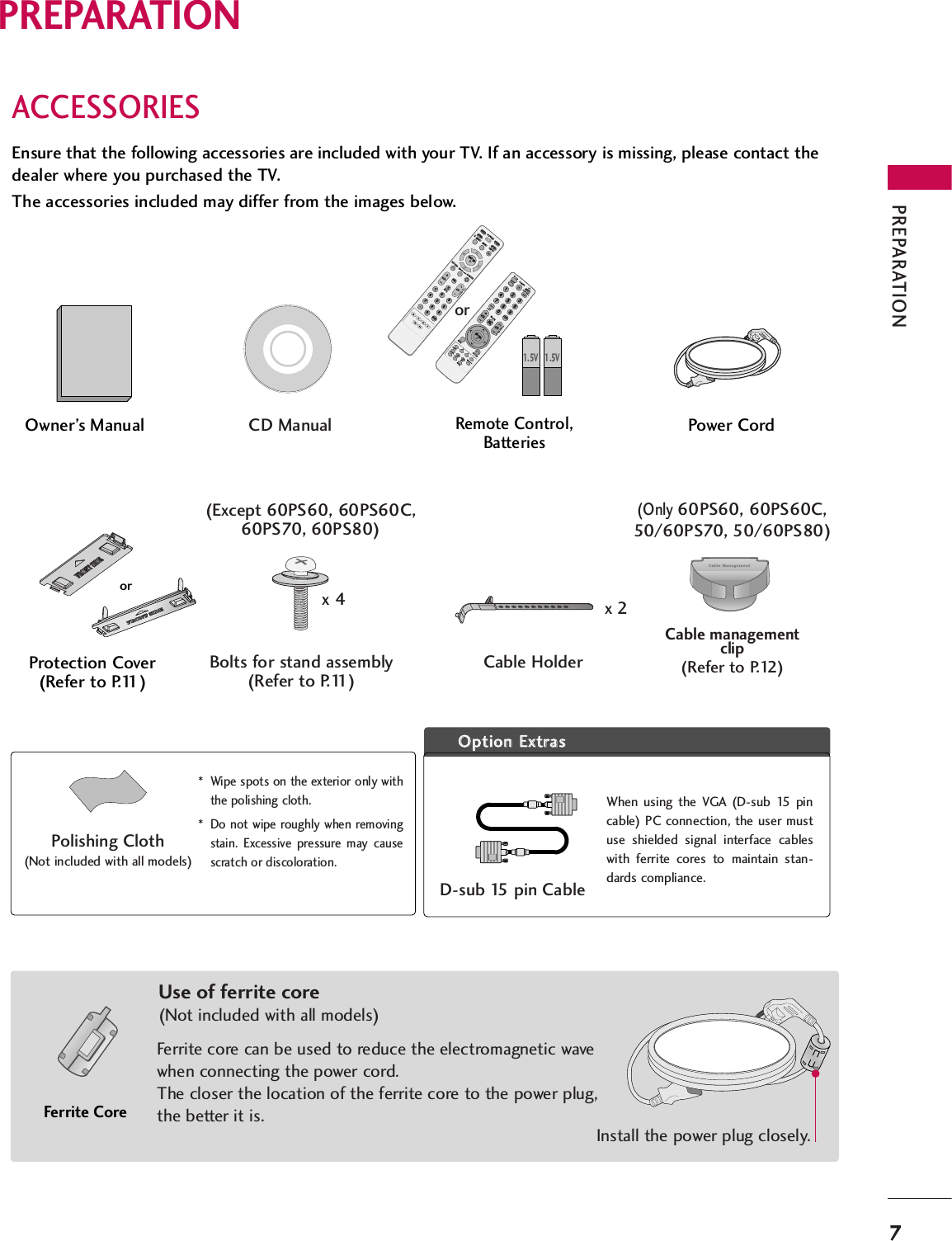
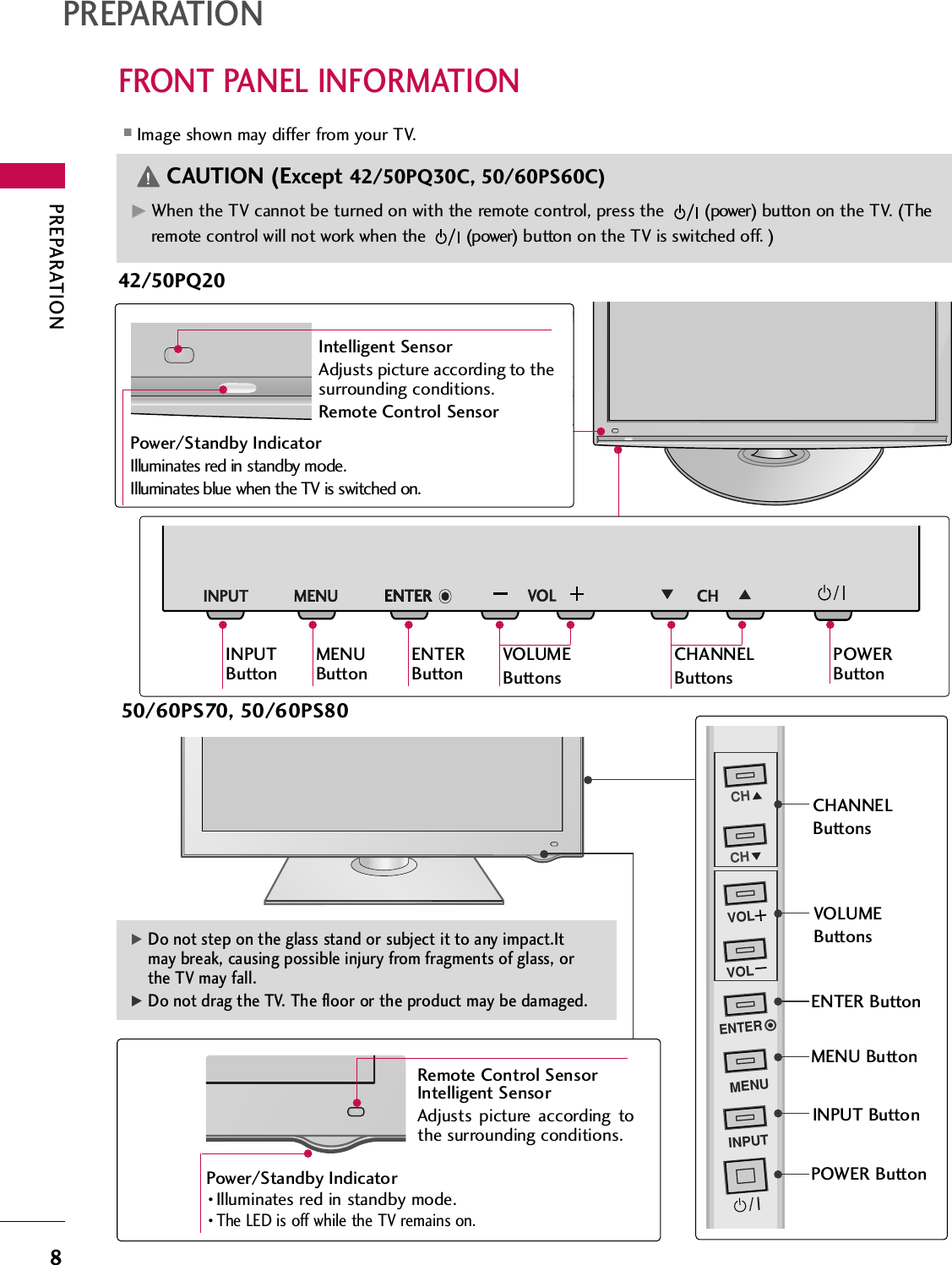
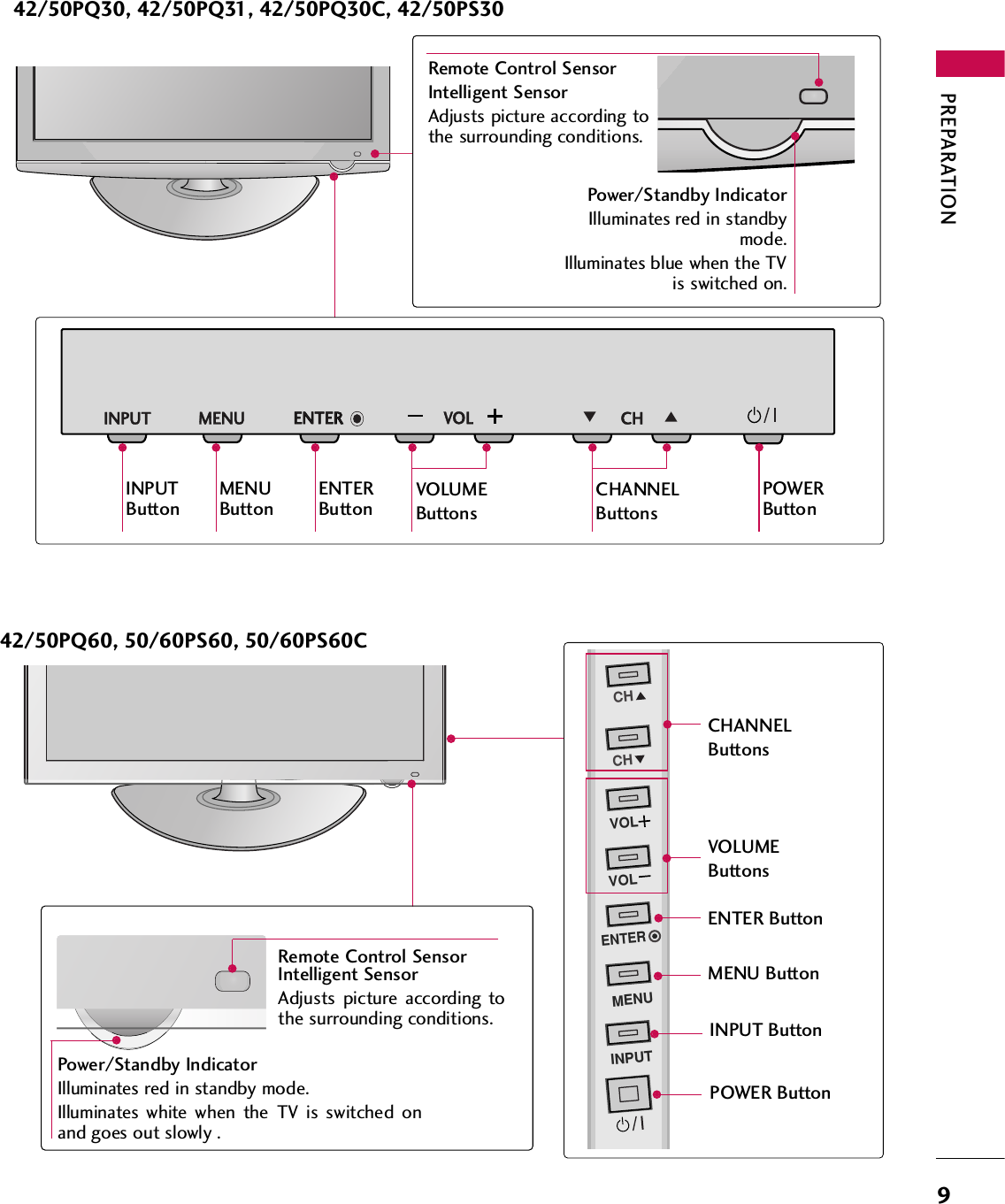
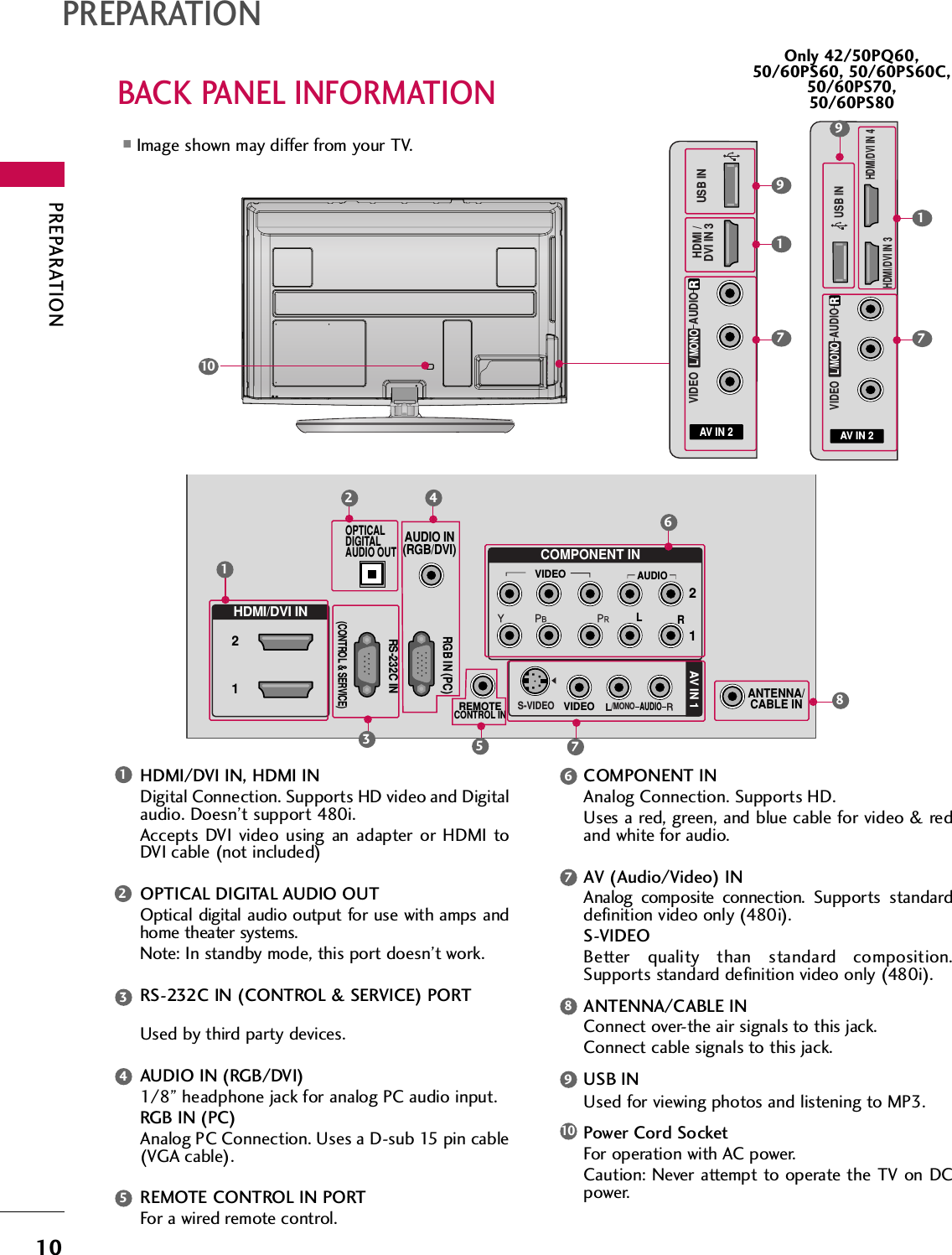
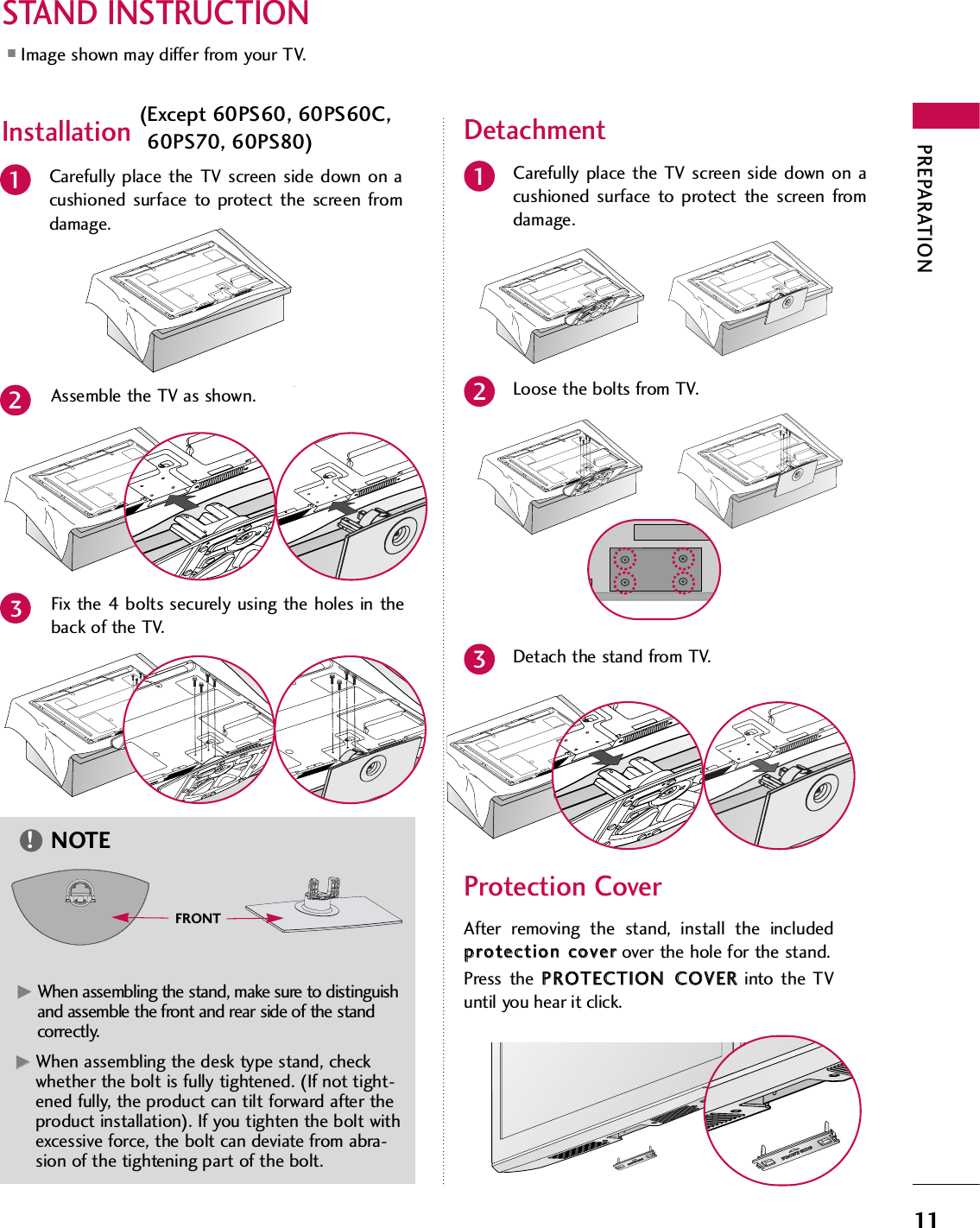
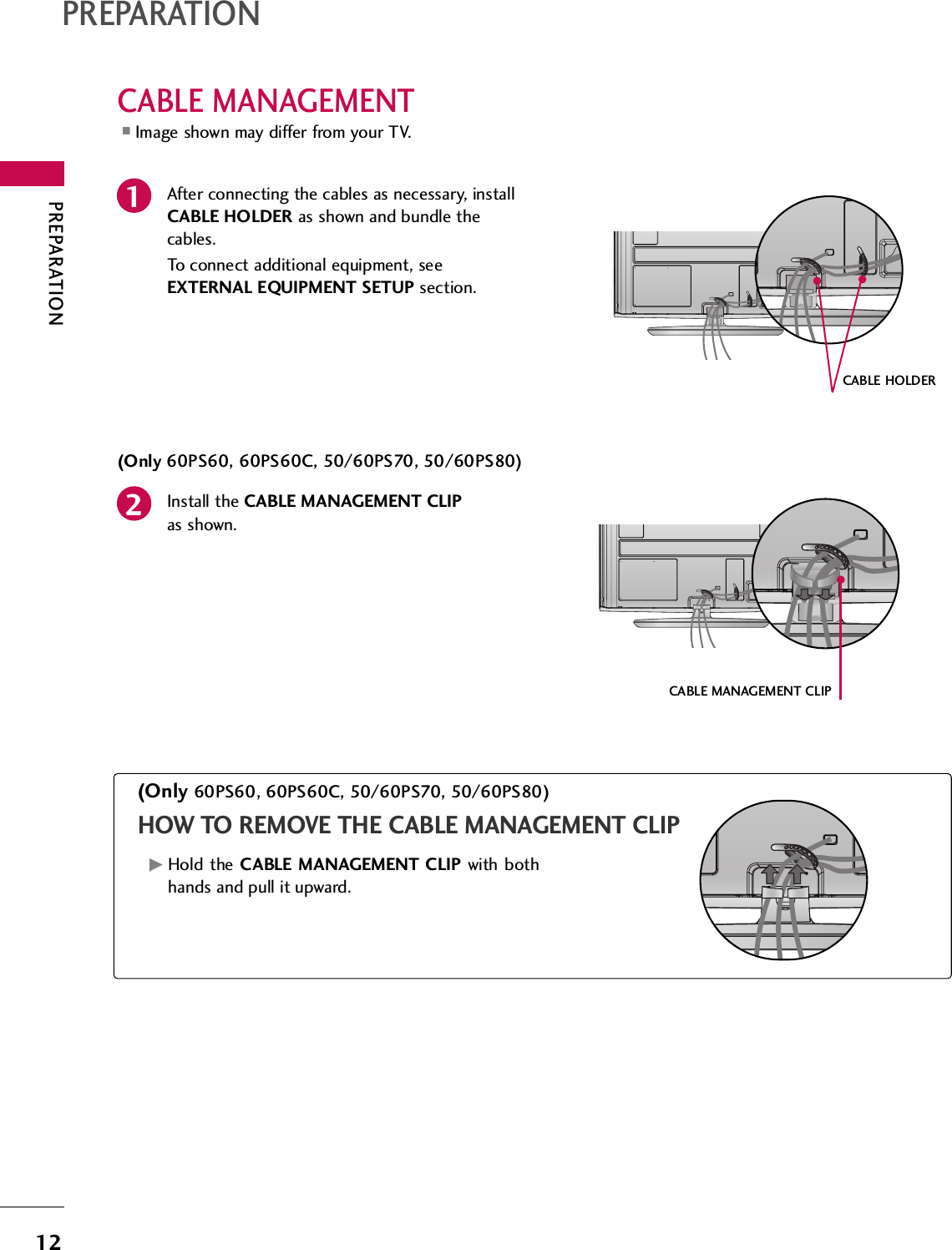
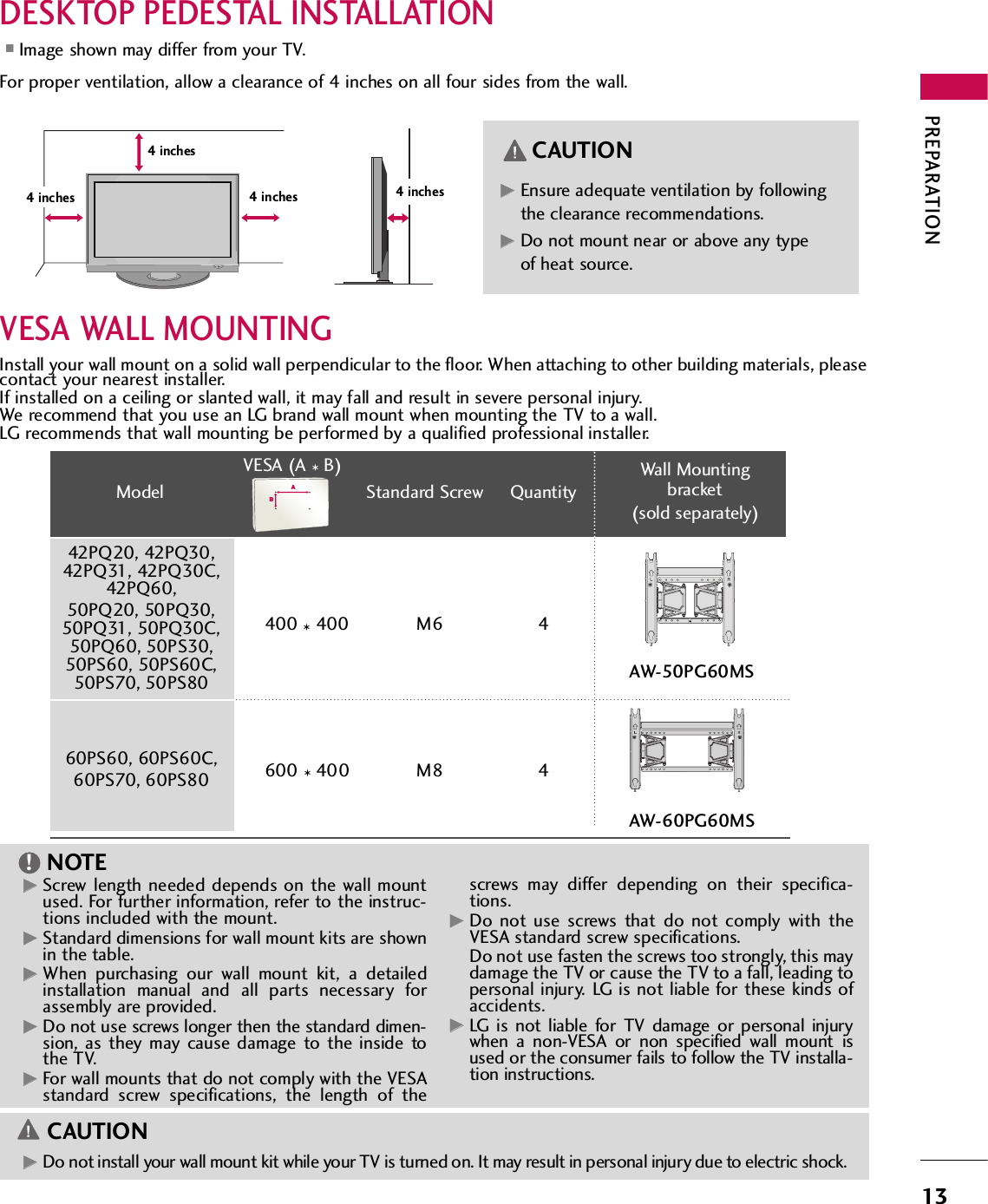
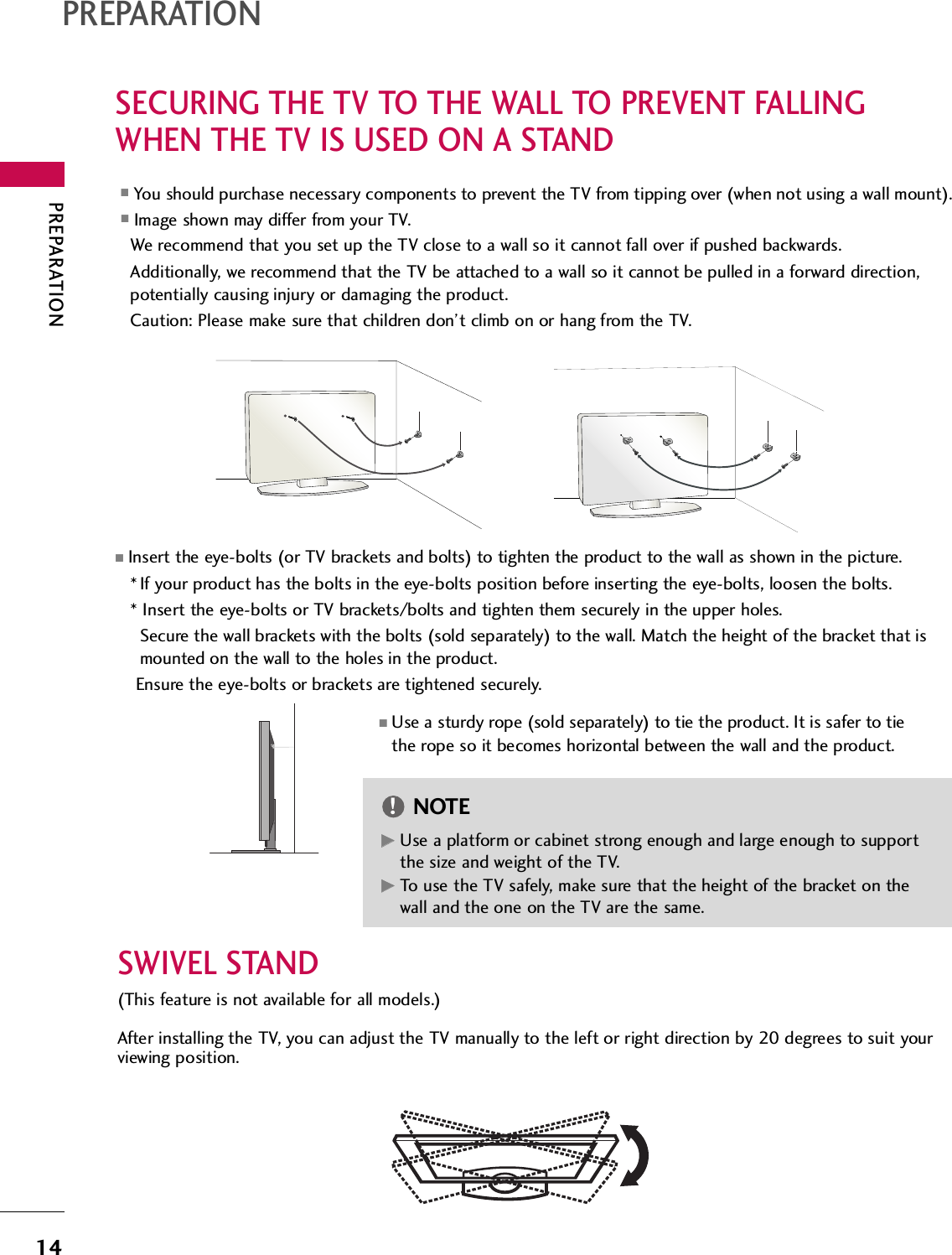
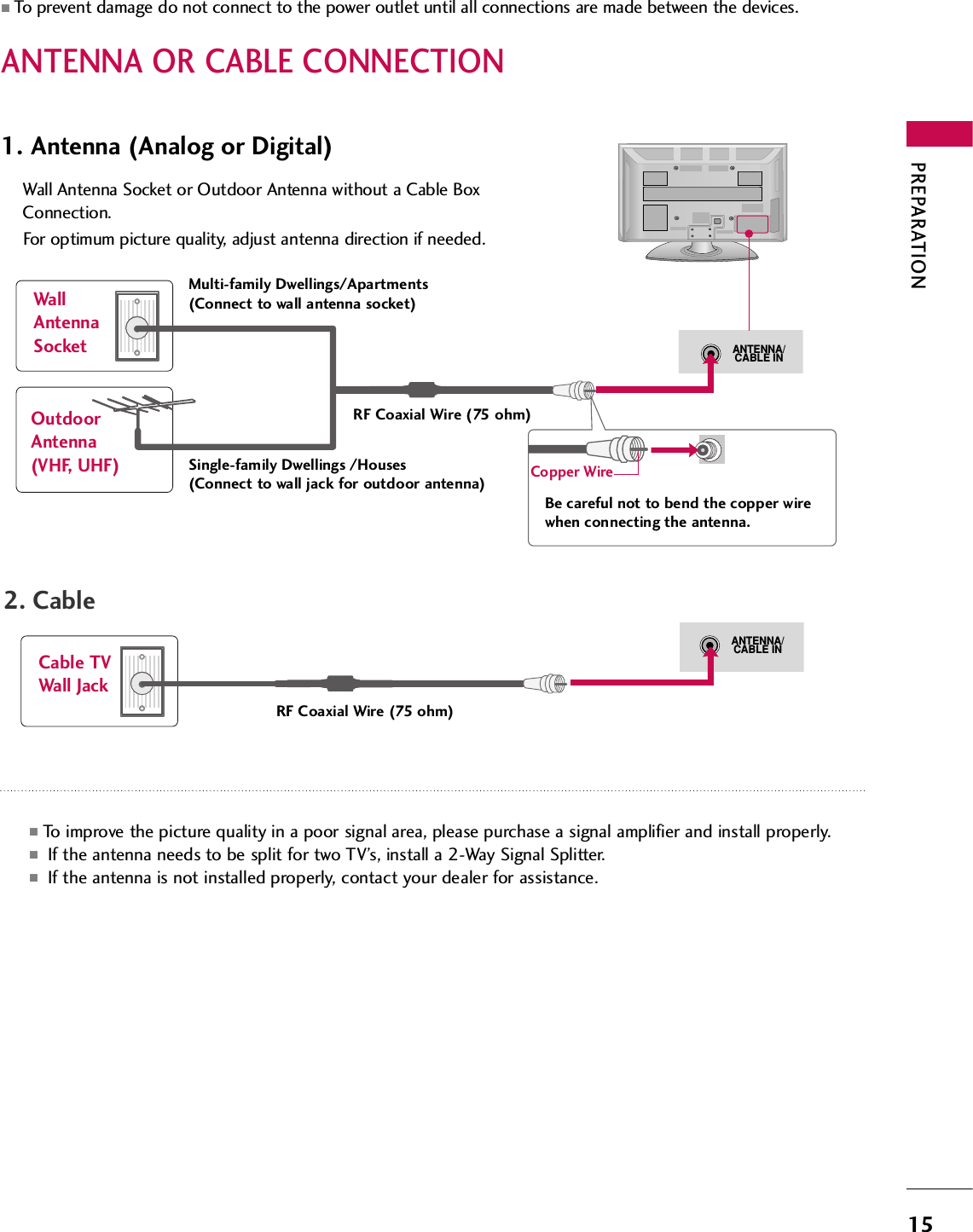
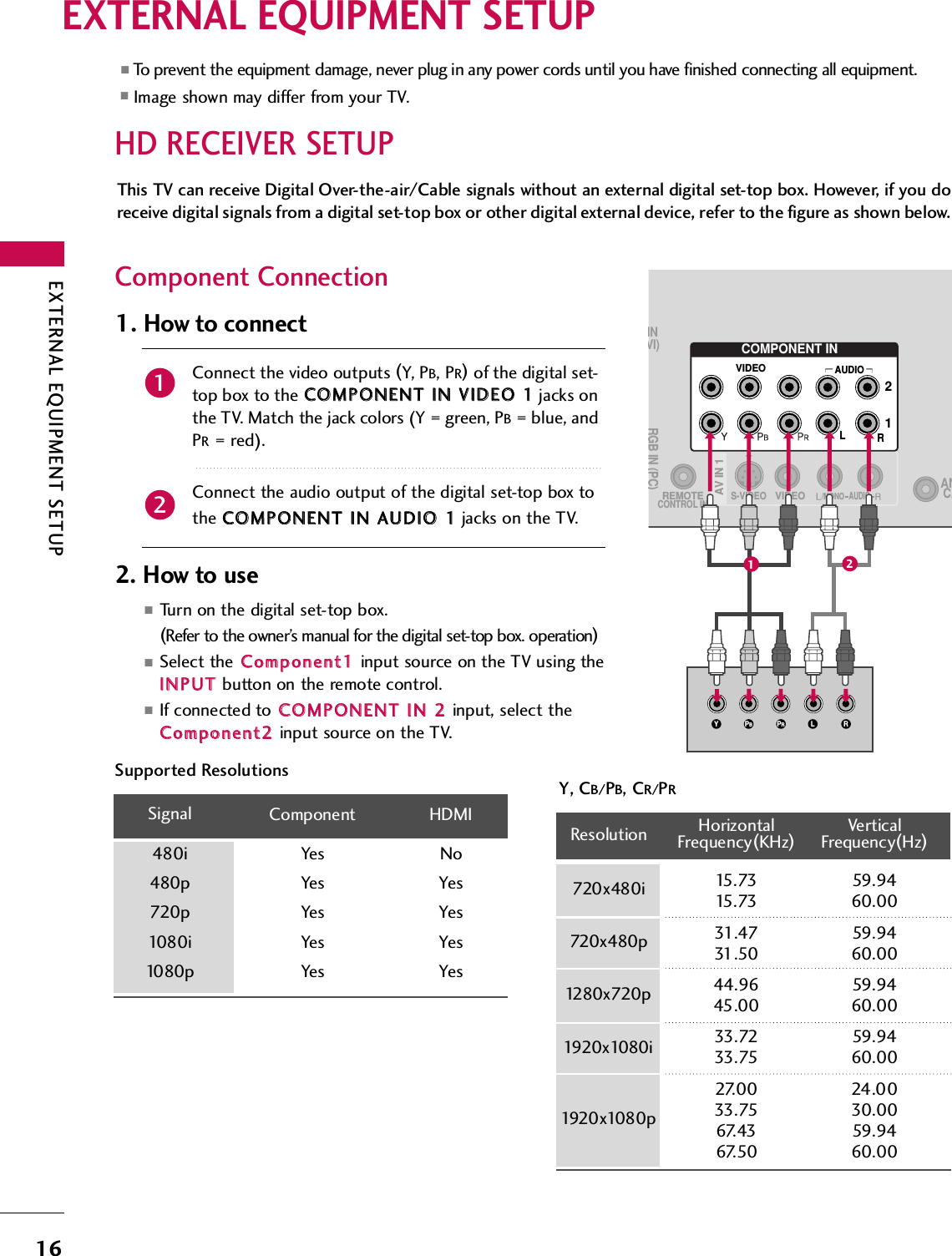
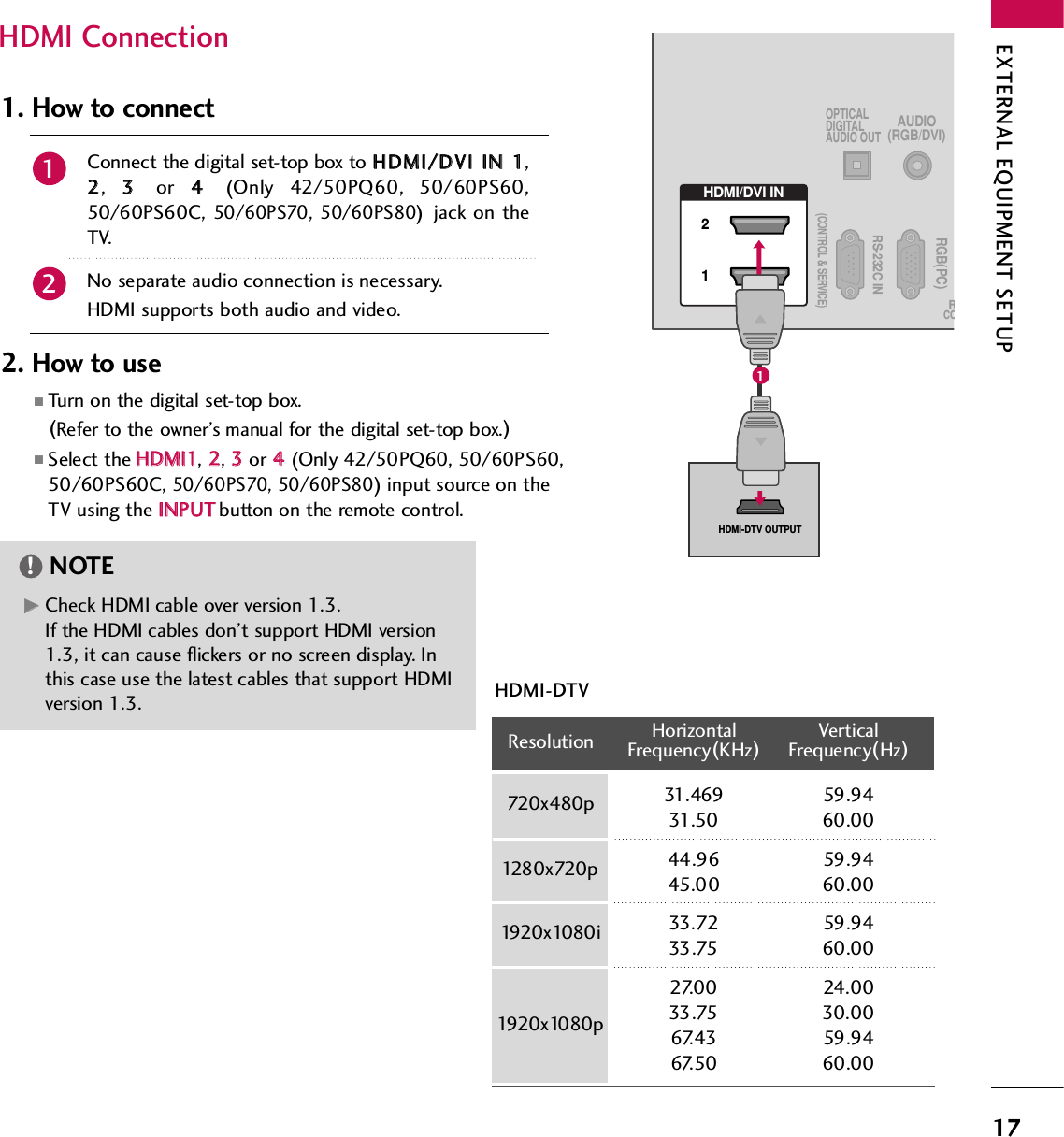
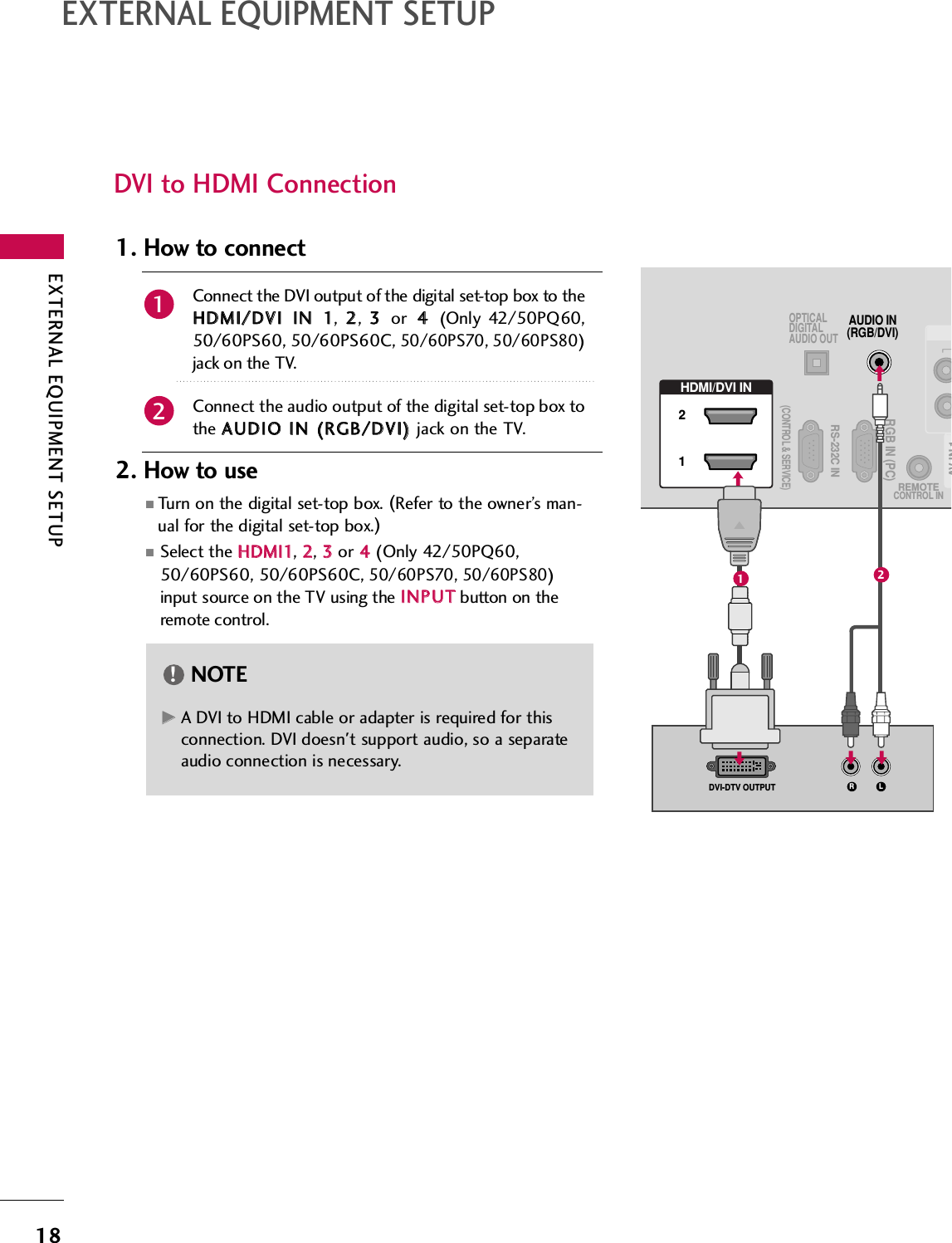
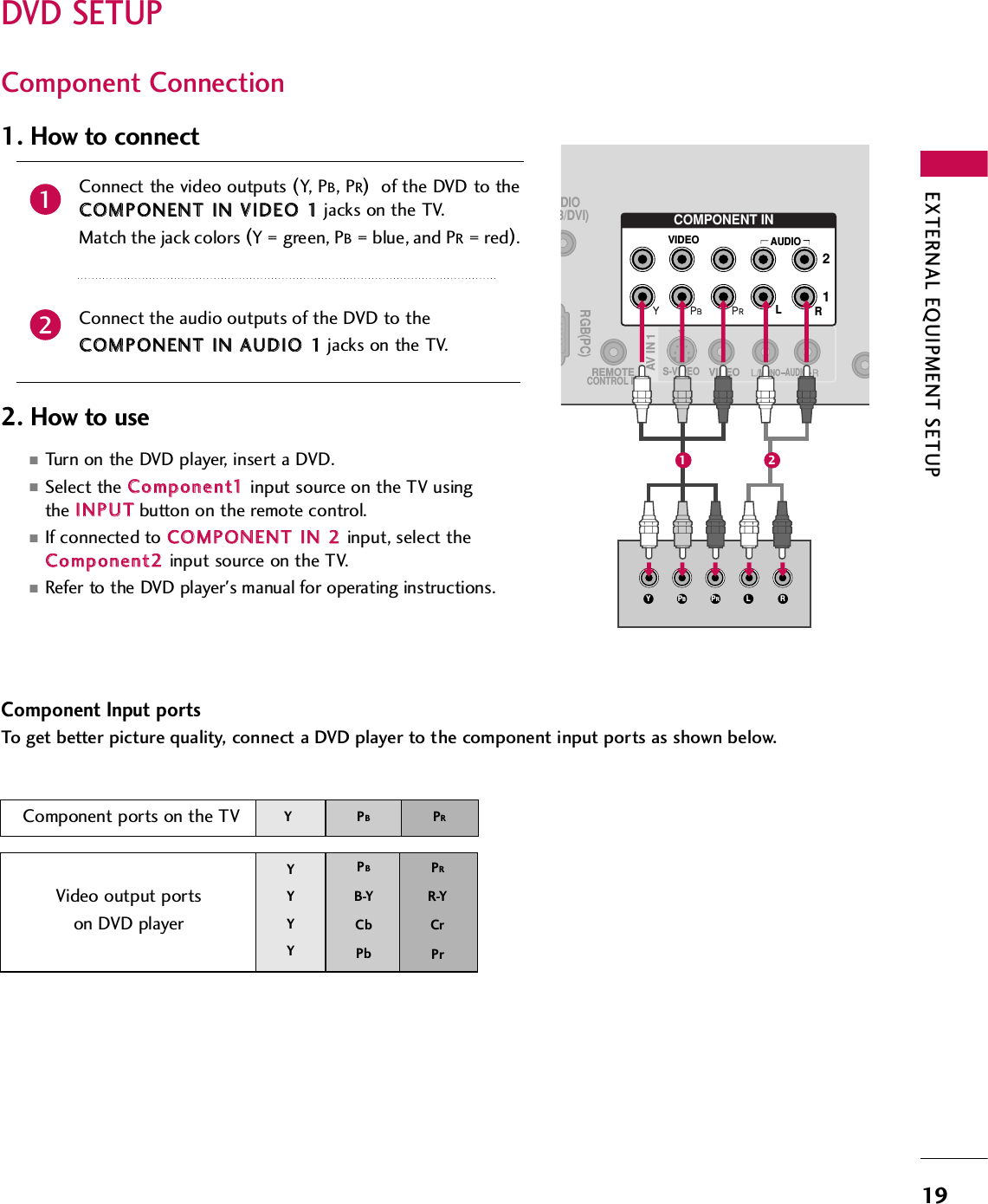
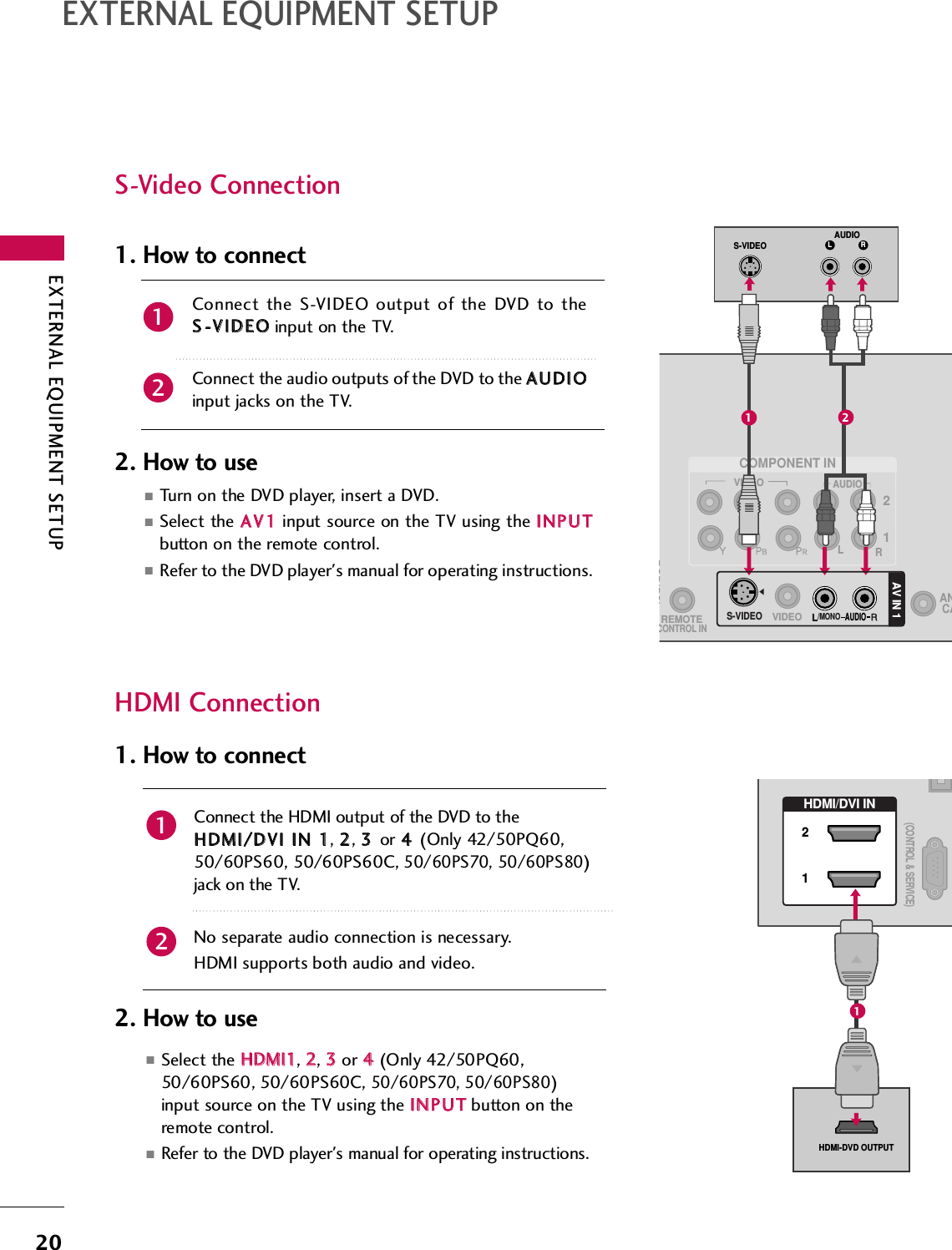
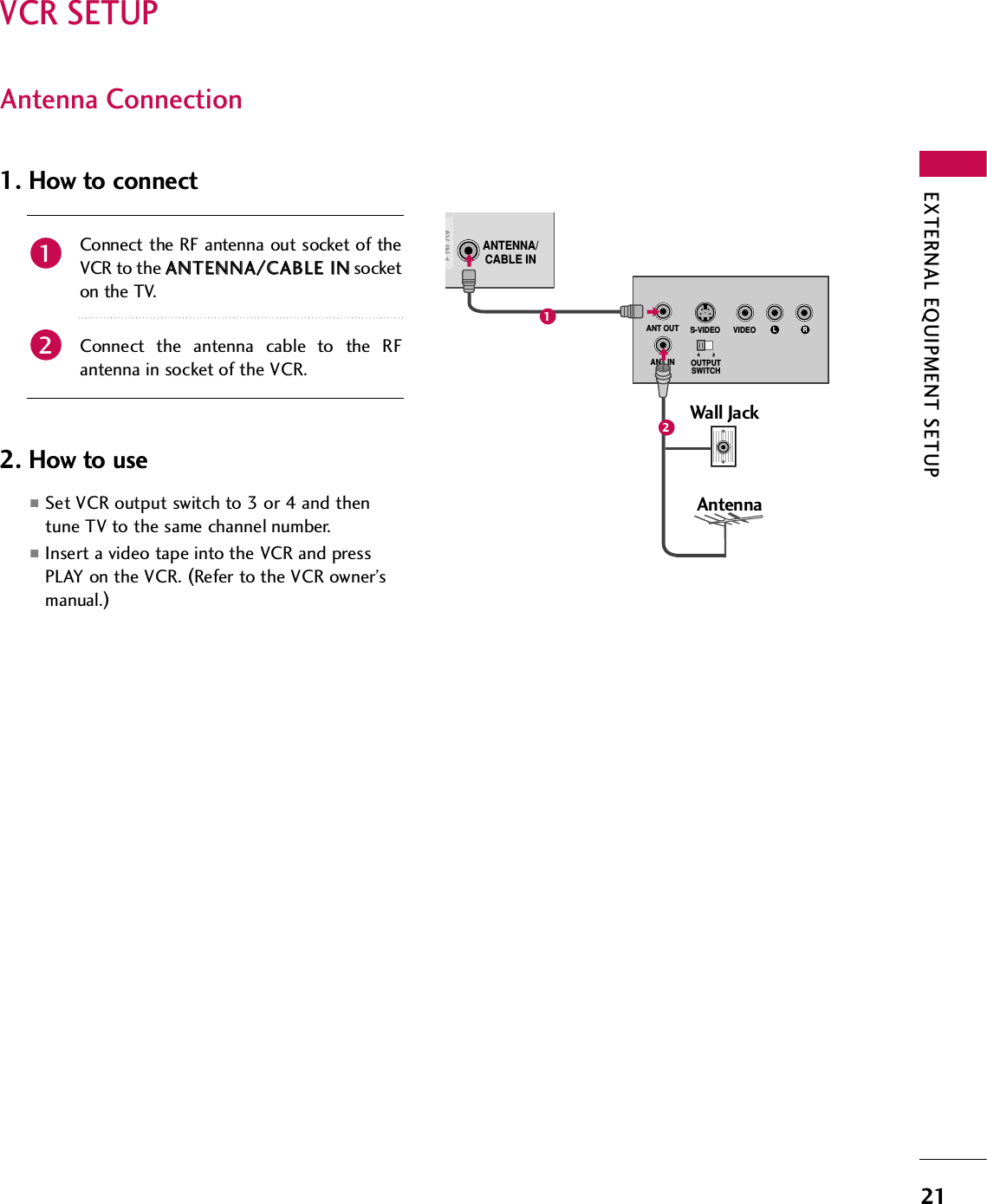
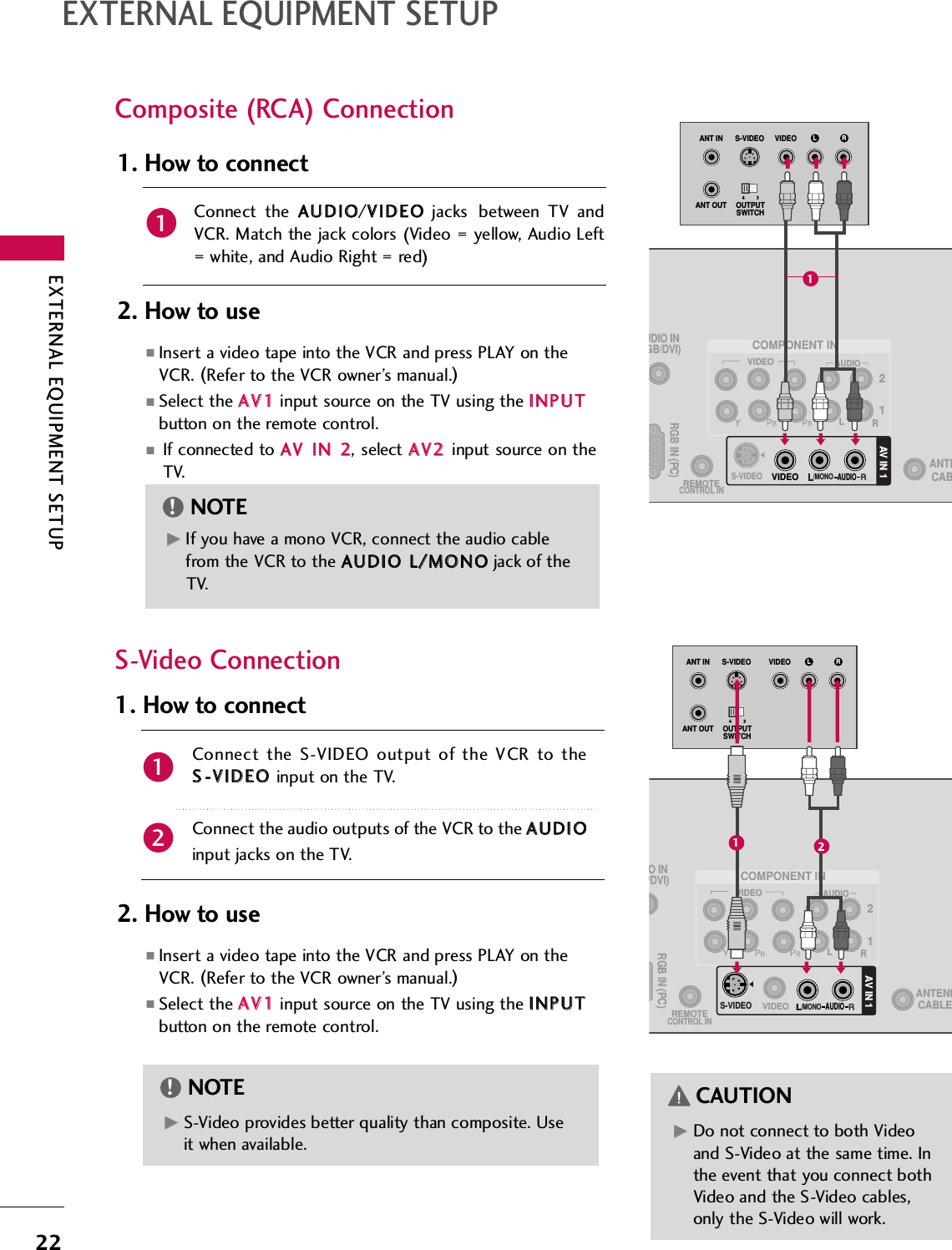
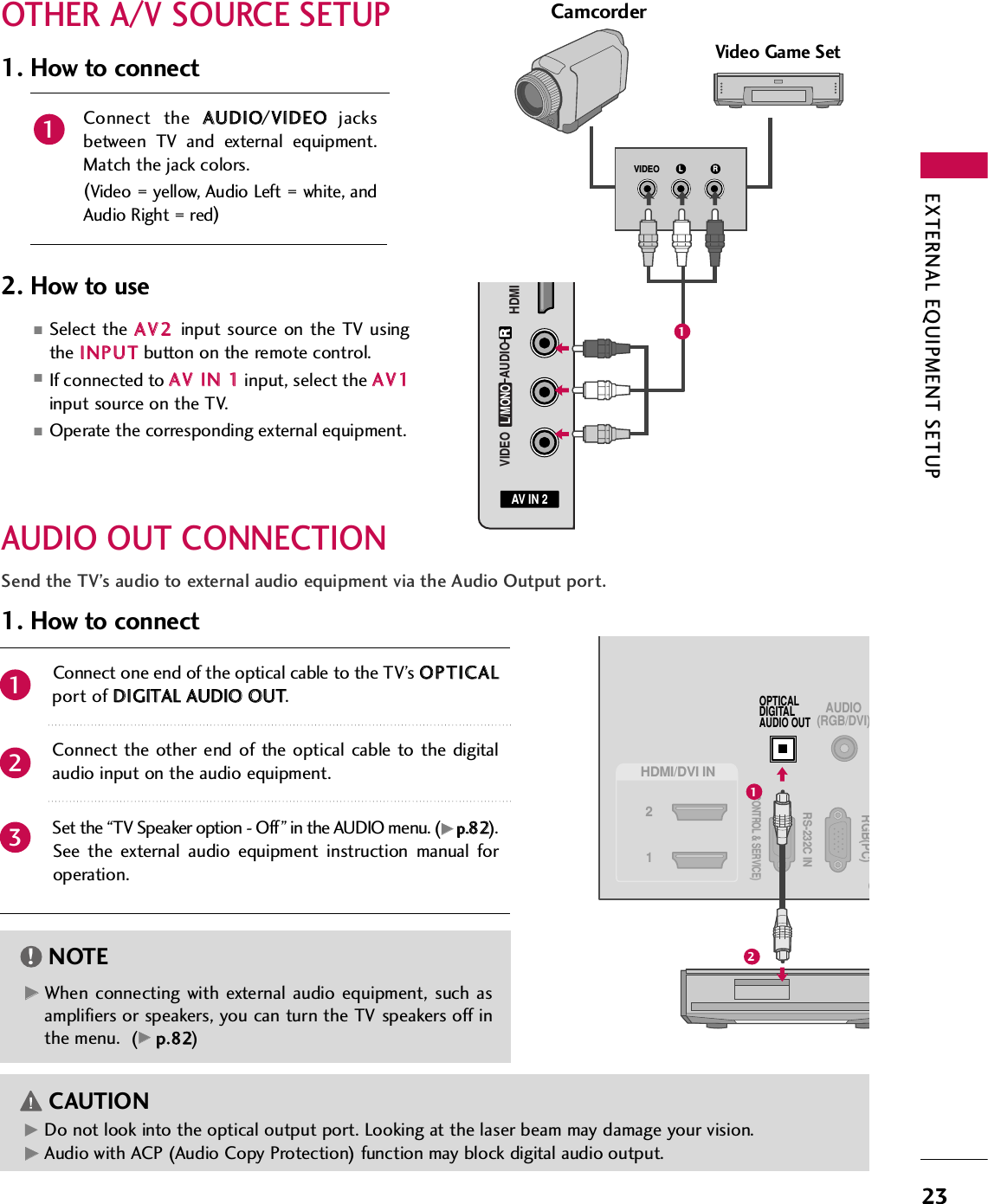
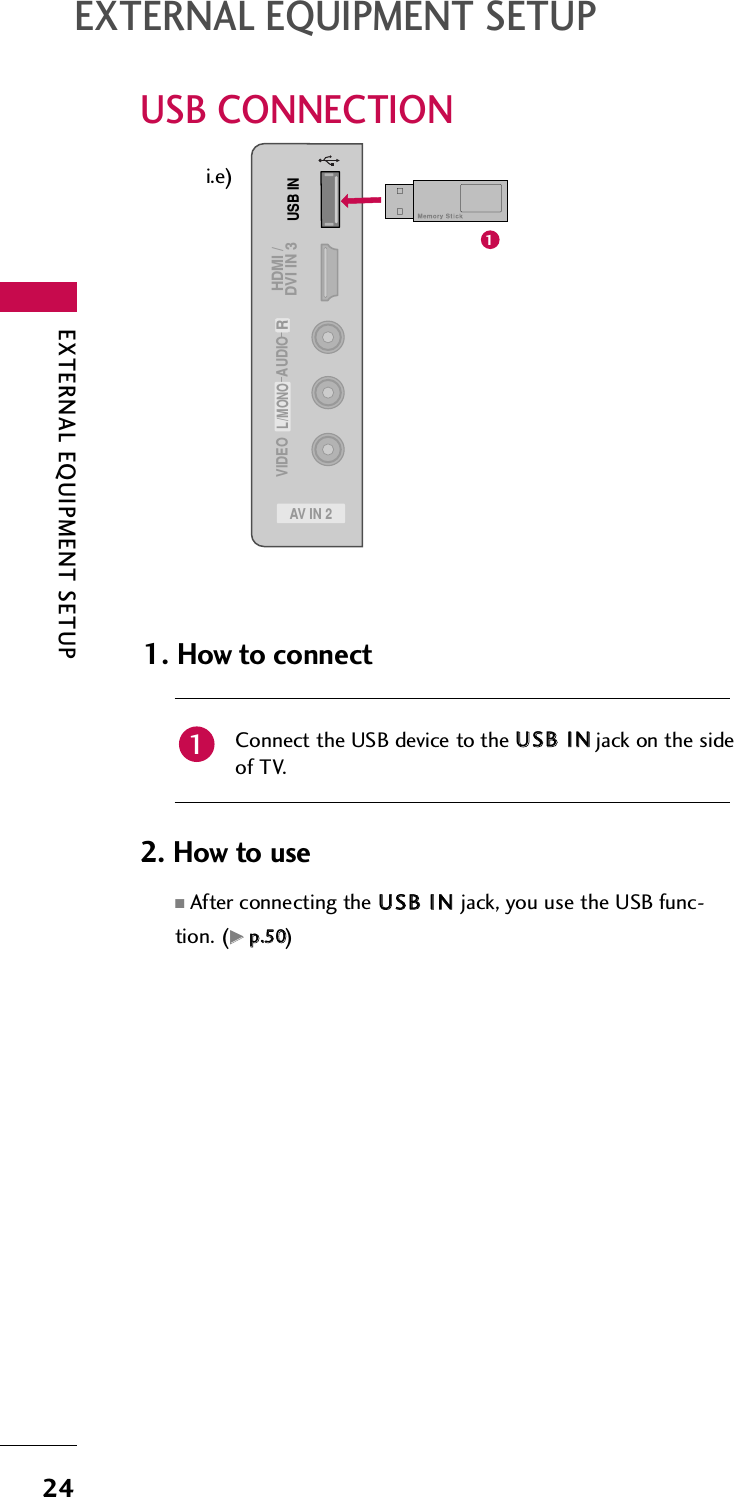
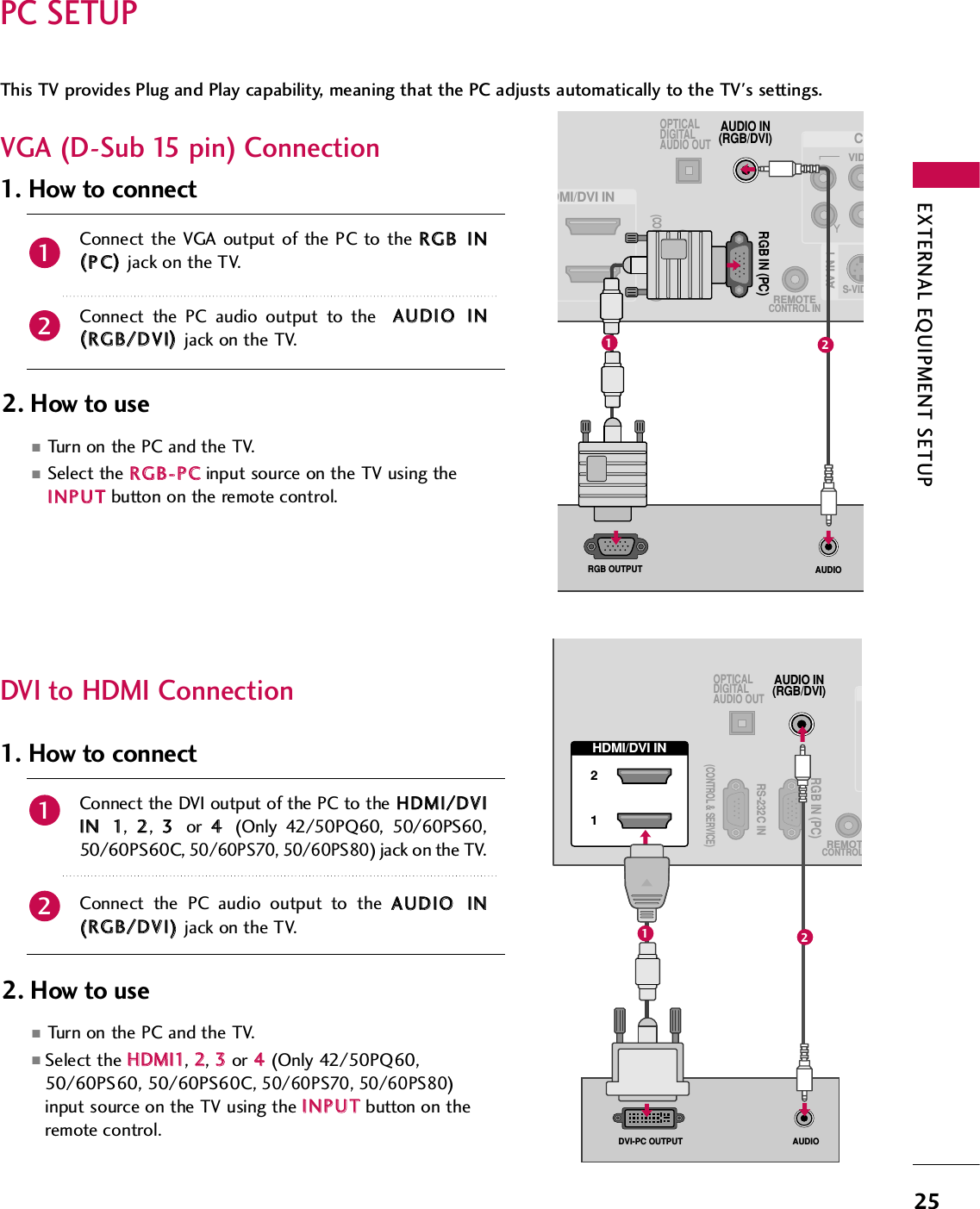
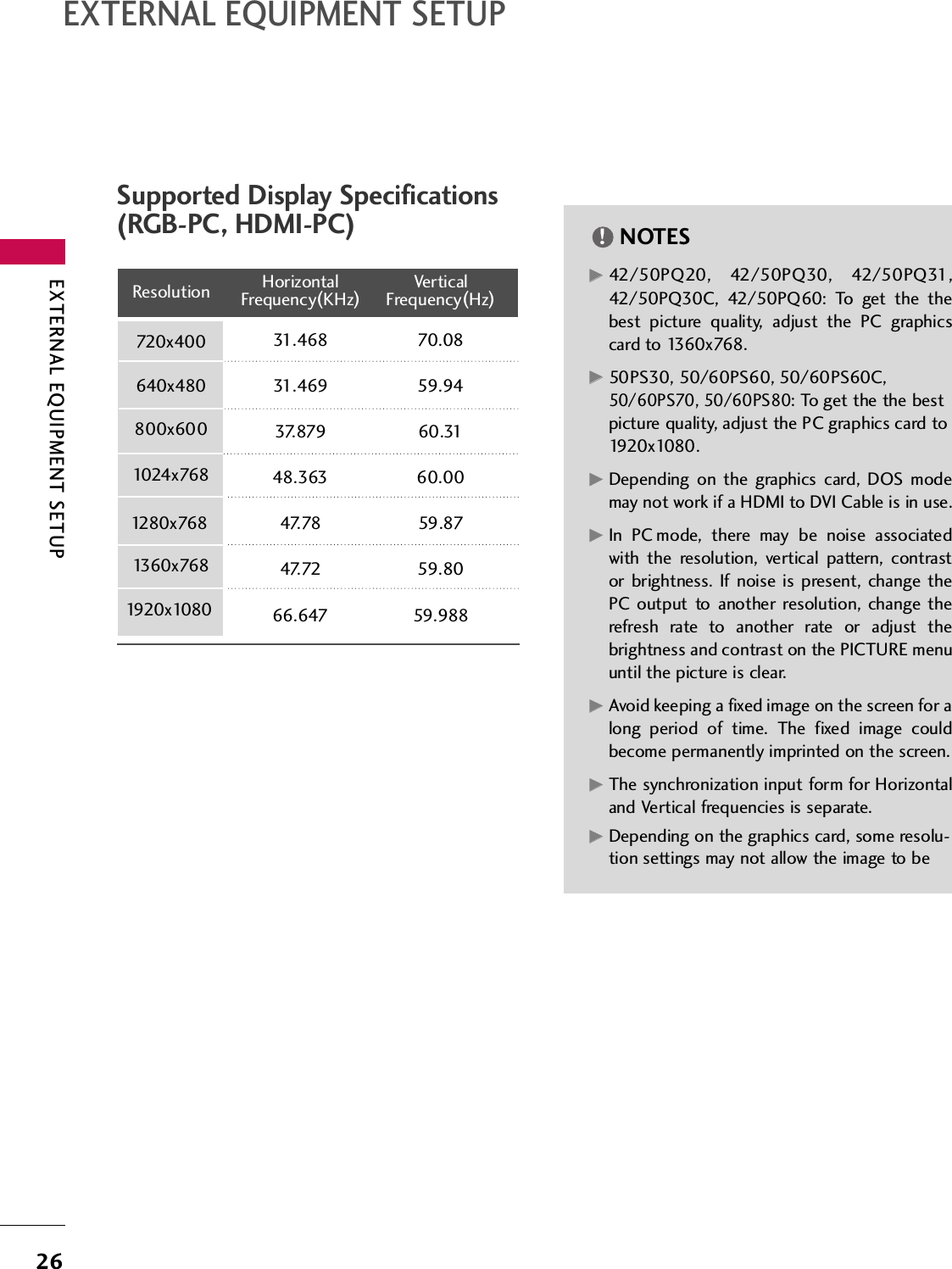
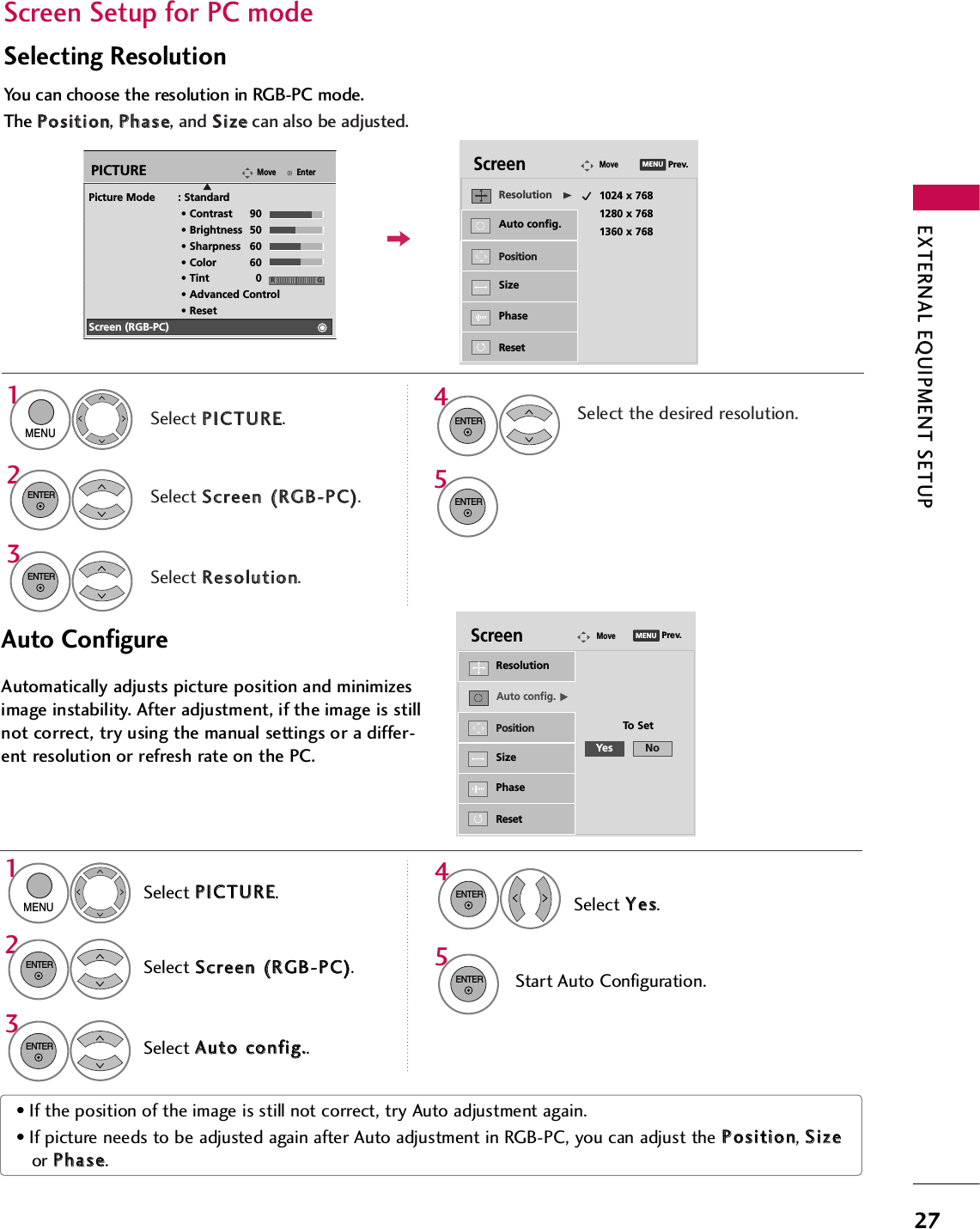
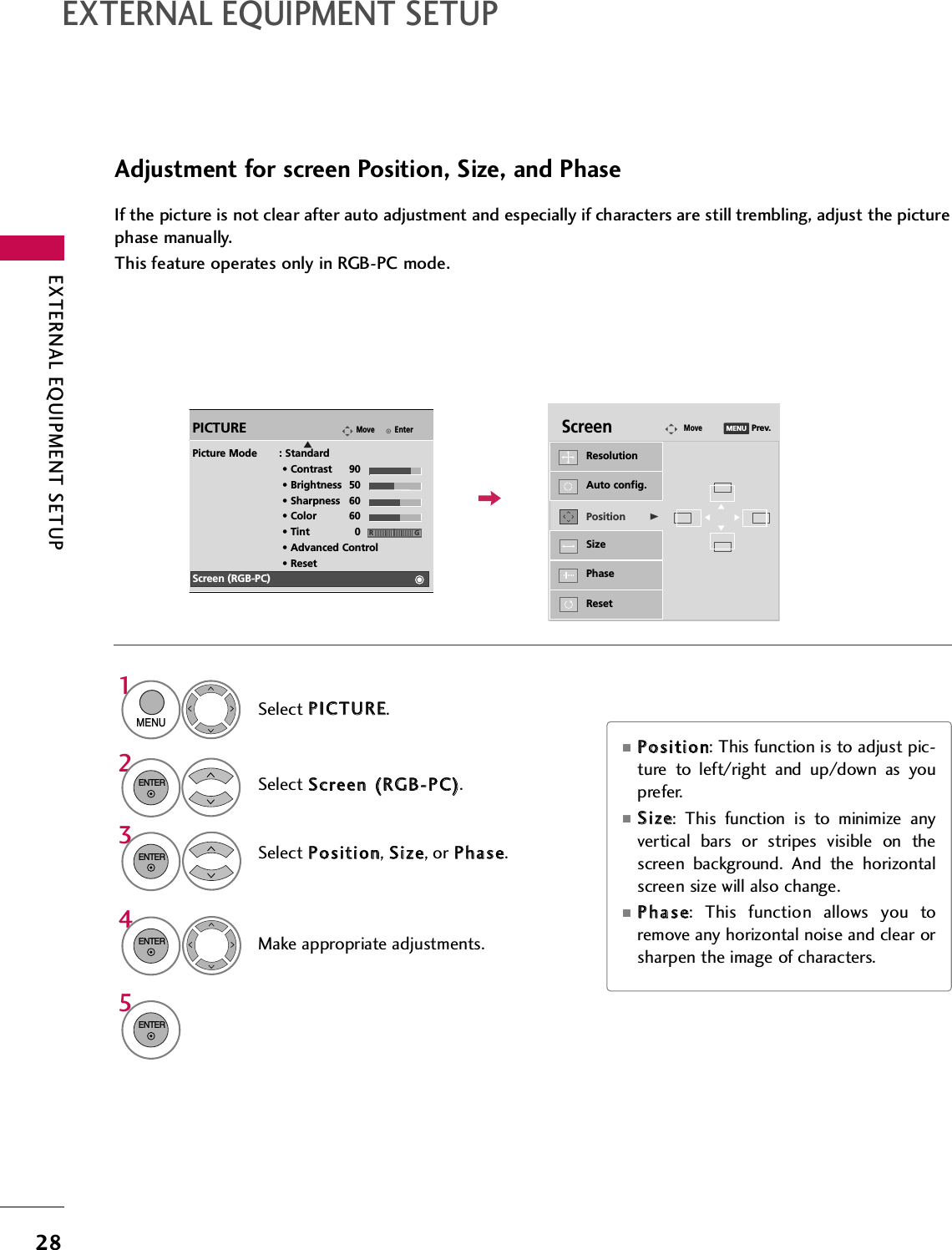
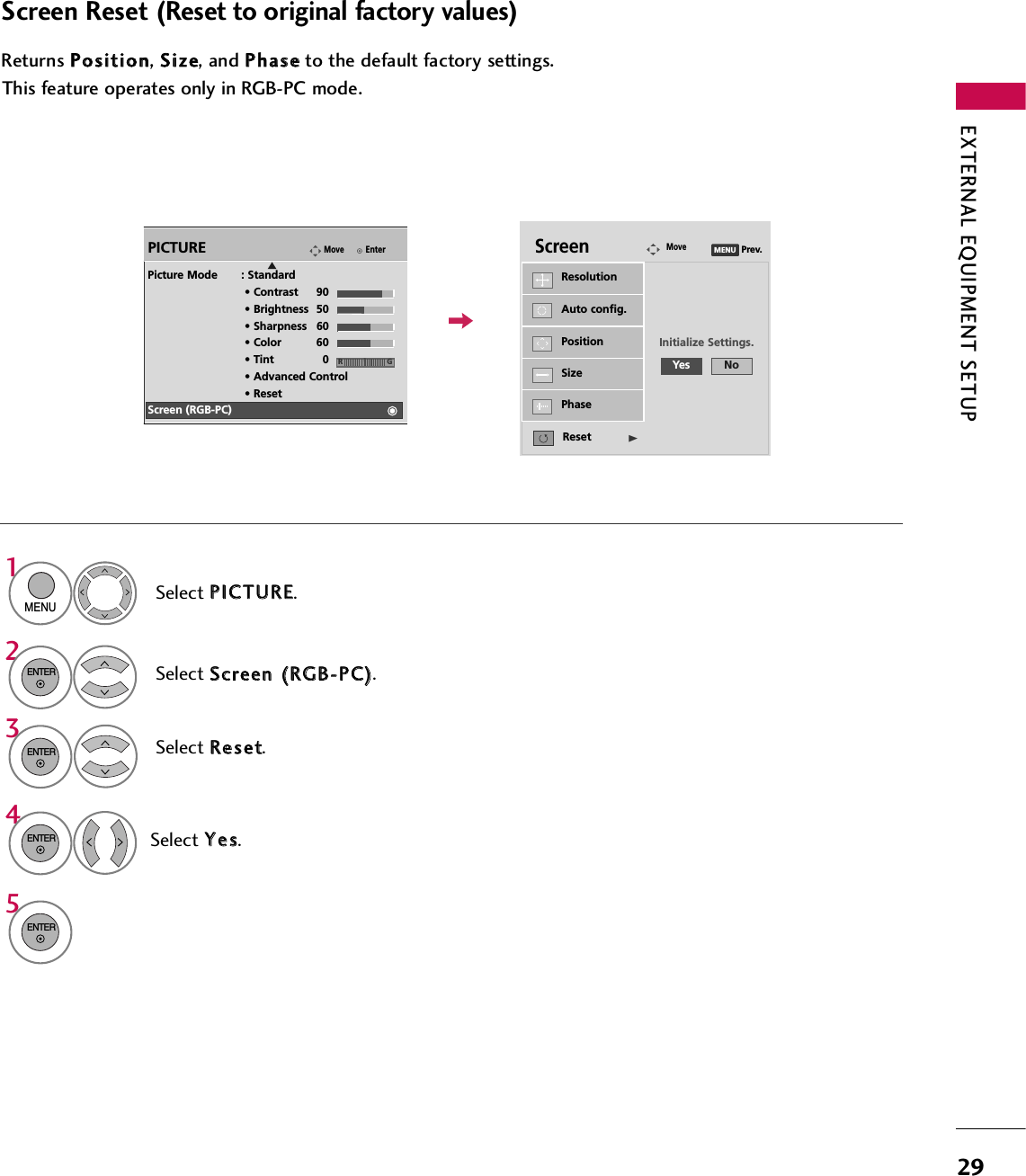
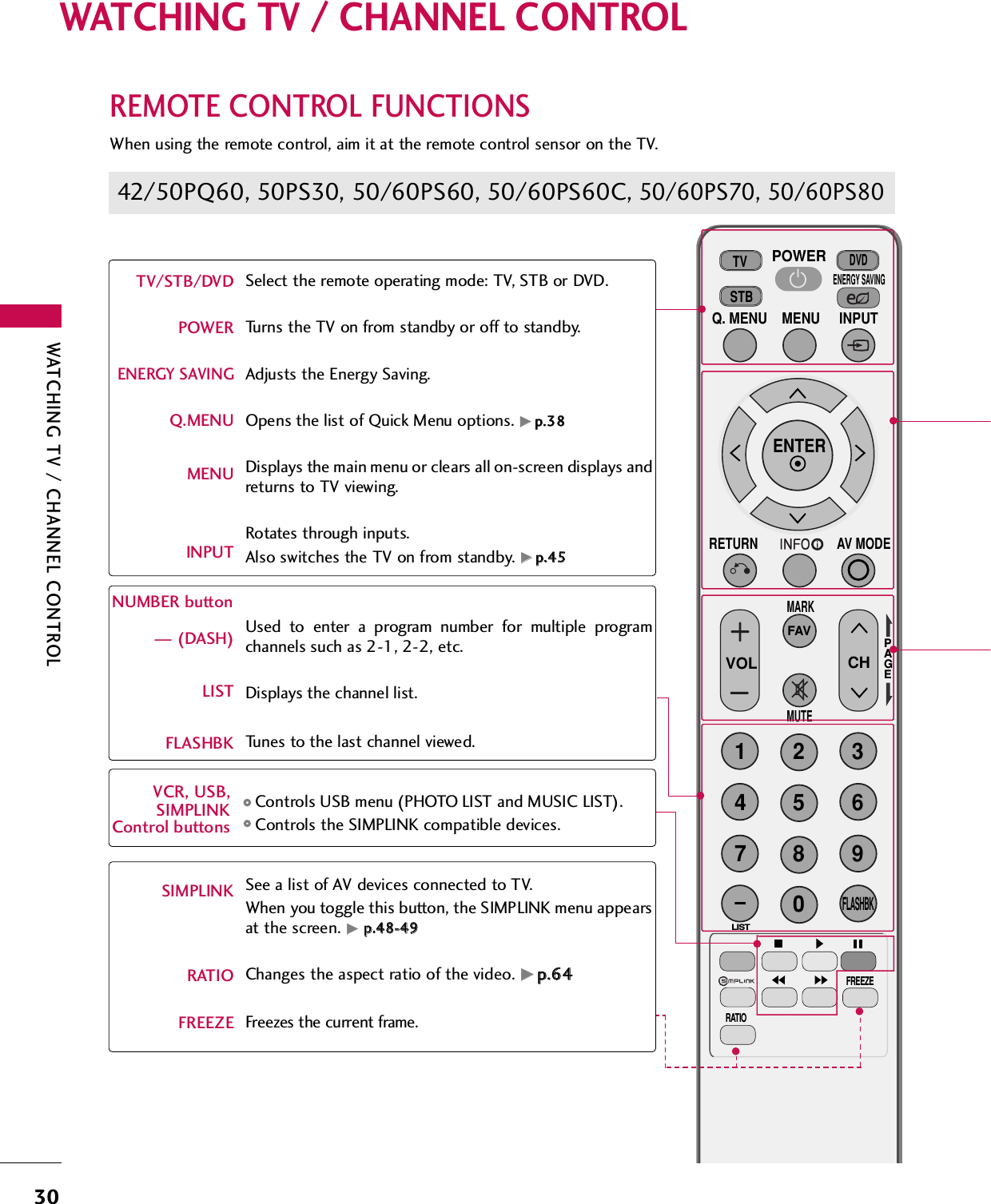
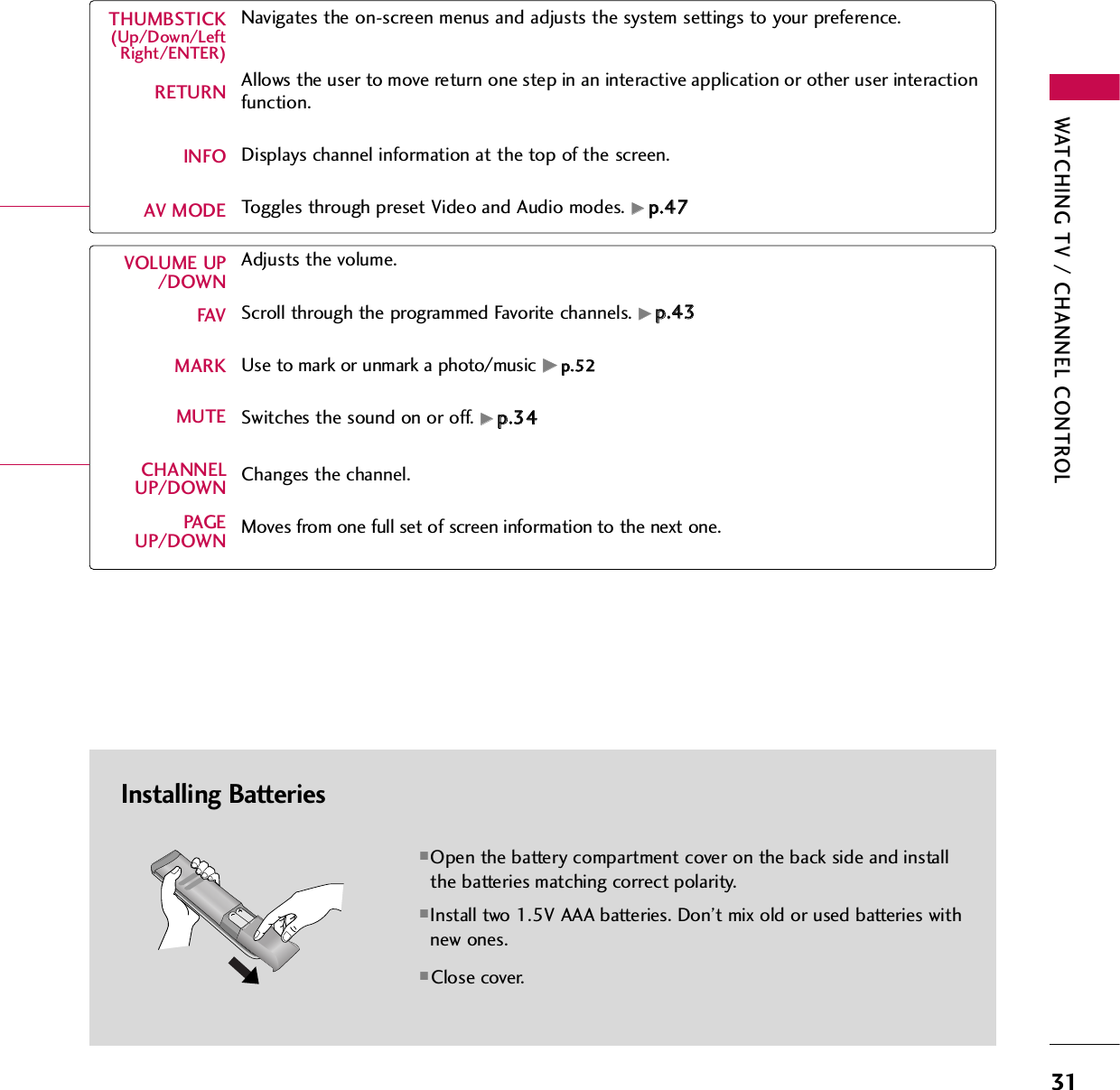
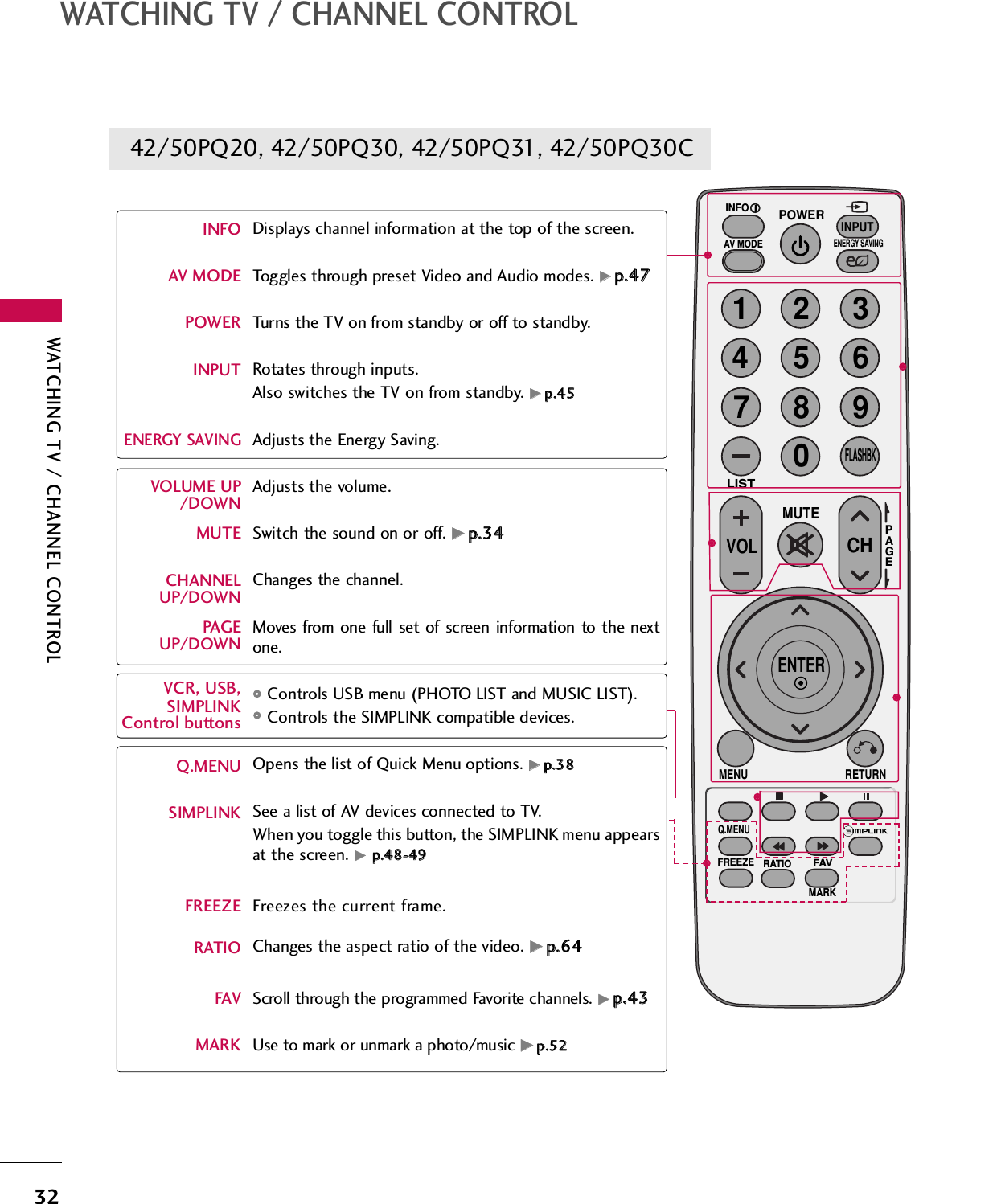
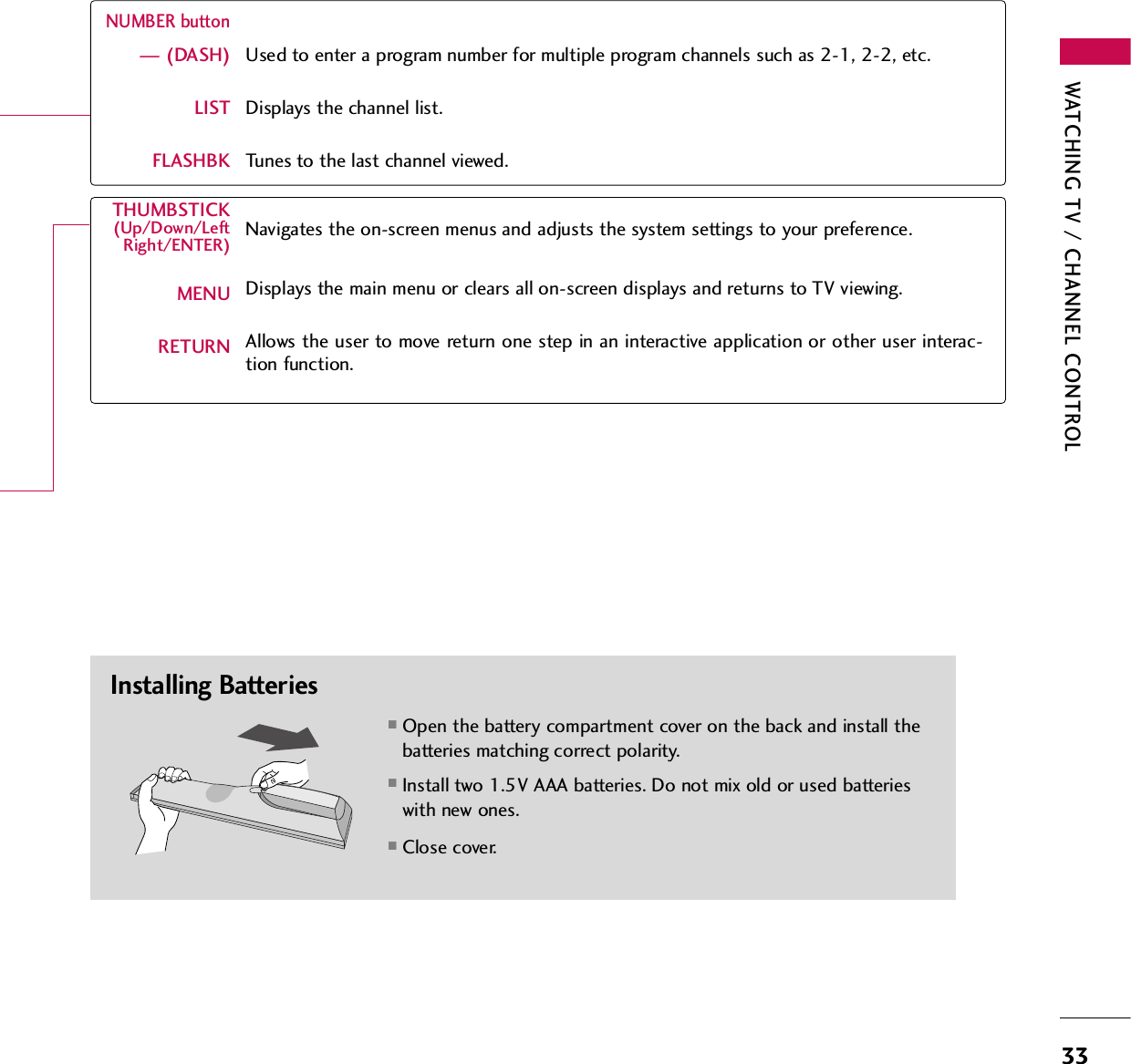
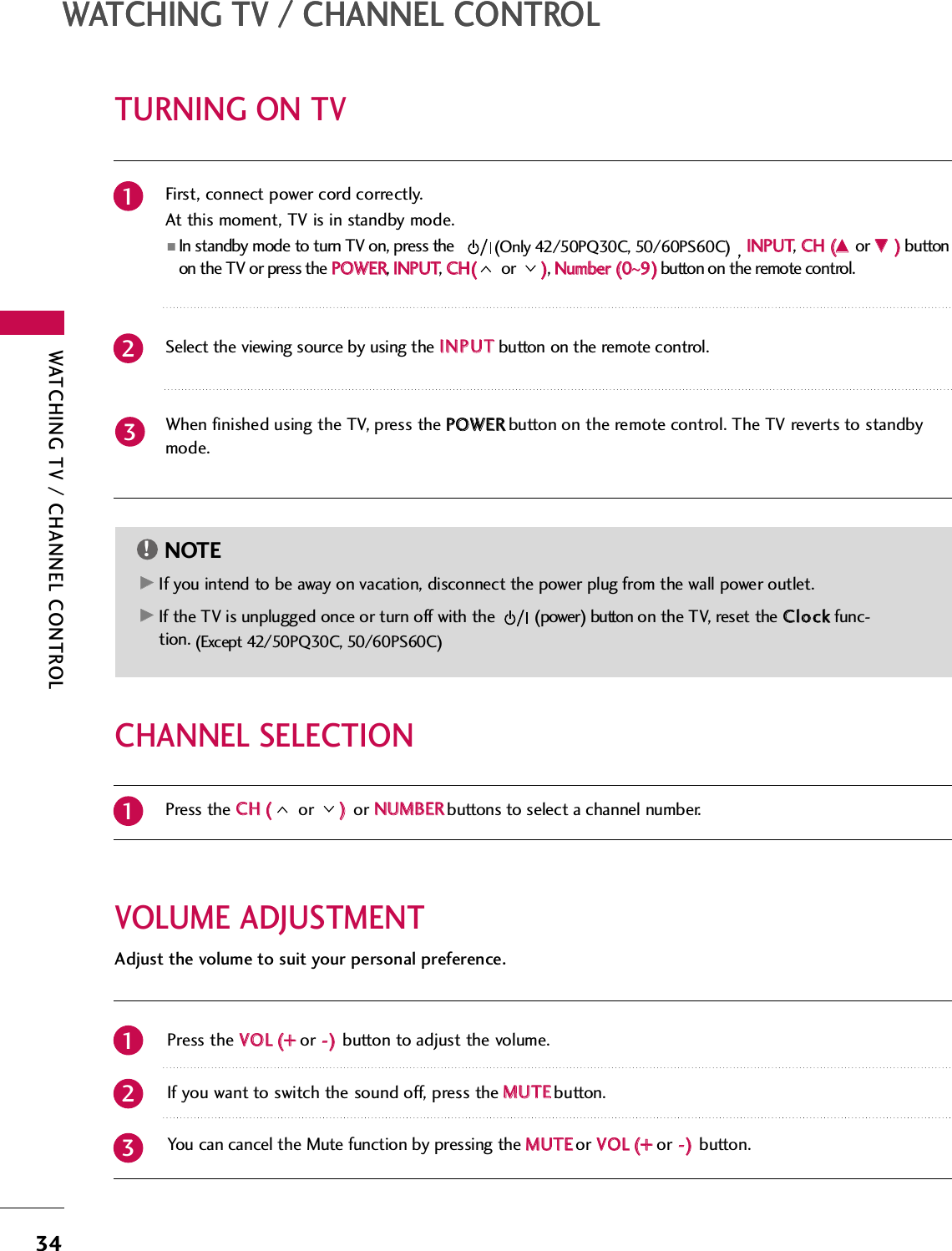
![WATCHING TV / CHANNEL CONTROL35INITIAL SETTINGThis Function guides the user to easily set the essential items for viewing the TV for the first time when pur-chasing the TV. It will be displayed on the screen when turning the TV on for the first time. It can also be acti-vated from the user menus.Select HHoommeeUUsseemode.1ENTERSelecting the environment.Choose the setting mode you want.Store DemoHome UsePrevious NextMode SettingStep2. Mode setting■Default selection is “HHoommee UUssee”. We recommend setting the TV to “HHoommee UUssee” mode for the best picturein your home environment.■“SSttoorree DDeemmoo” Mode is only intended for use in retail environments. Customers can adjust the “PPiiccttuurreemenu - PPiiccttuurree mmooddee” manually while inspecting the TV, but the TV will automatically return to preset in-store mode after 5 minutes.■You can also adjust IInniittiiaall SSeettttiinnggin the OOPPTTIIOONN menu.Factory defaults are set when you choose “HHoommee UUssee”.■If you do not complete the IInniittiiaall sseettttiinngg, it will appear whenever the TV is switched on until the IInniittiiaallsseettttiinngg procedure is completed.Select [Home Use] to use this TV at home.Select menu Language.1ENTERNextEspañol FrançaisLanguageEnglishStep1. Language Selecting](https://usermanual.wiki/LG-Electronics-USA/60PS70UG.User-manual-1-of-5/User-Guide-1102419-Page-37.png)
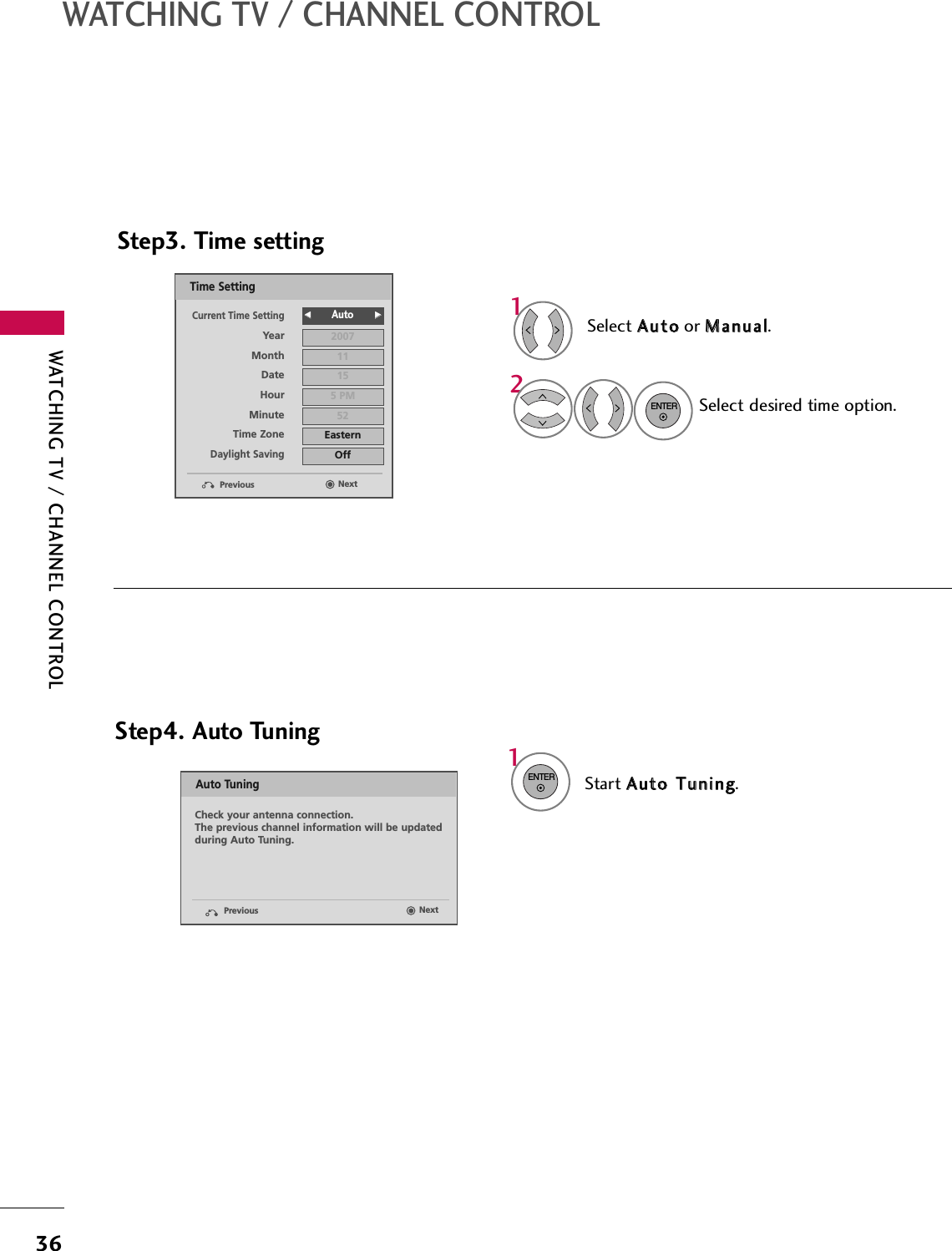
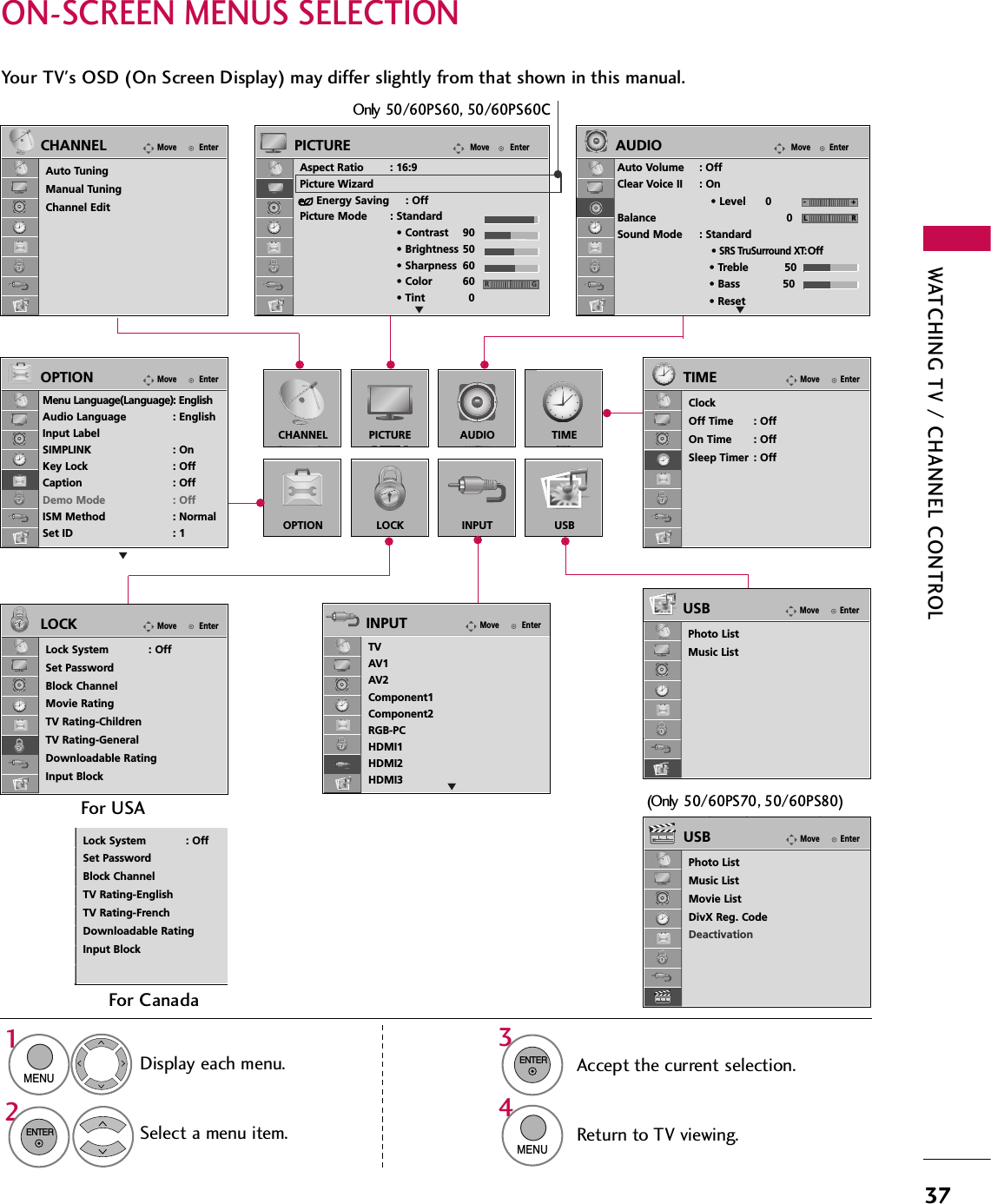
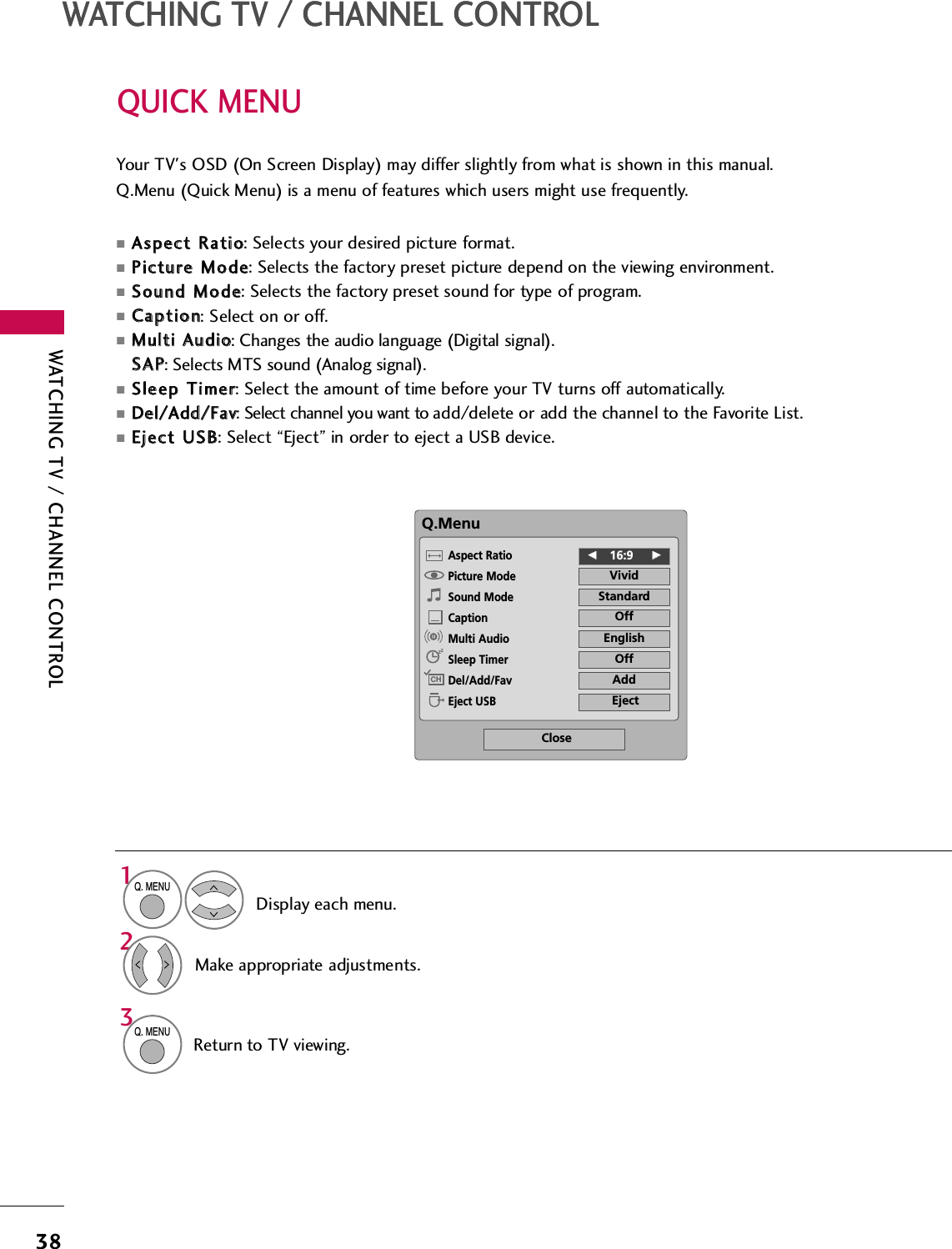
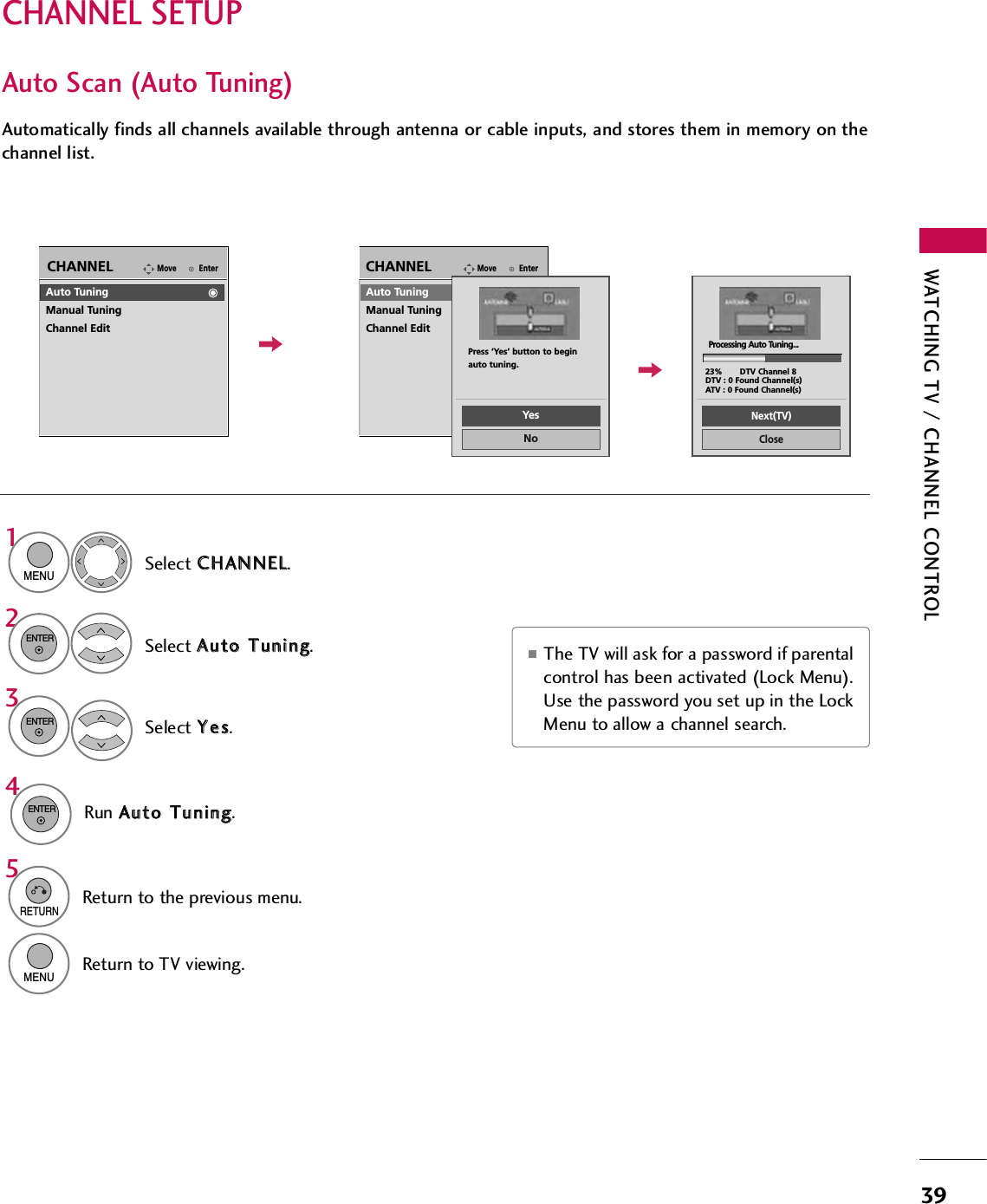
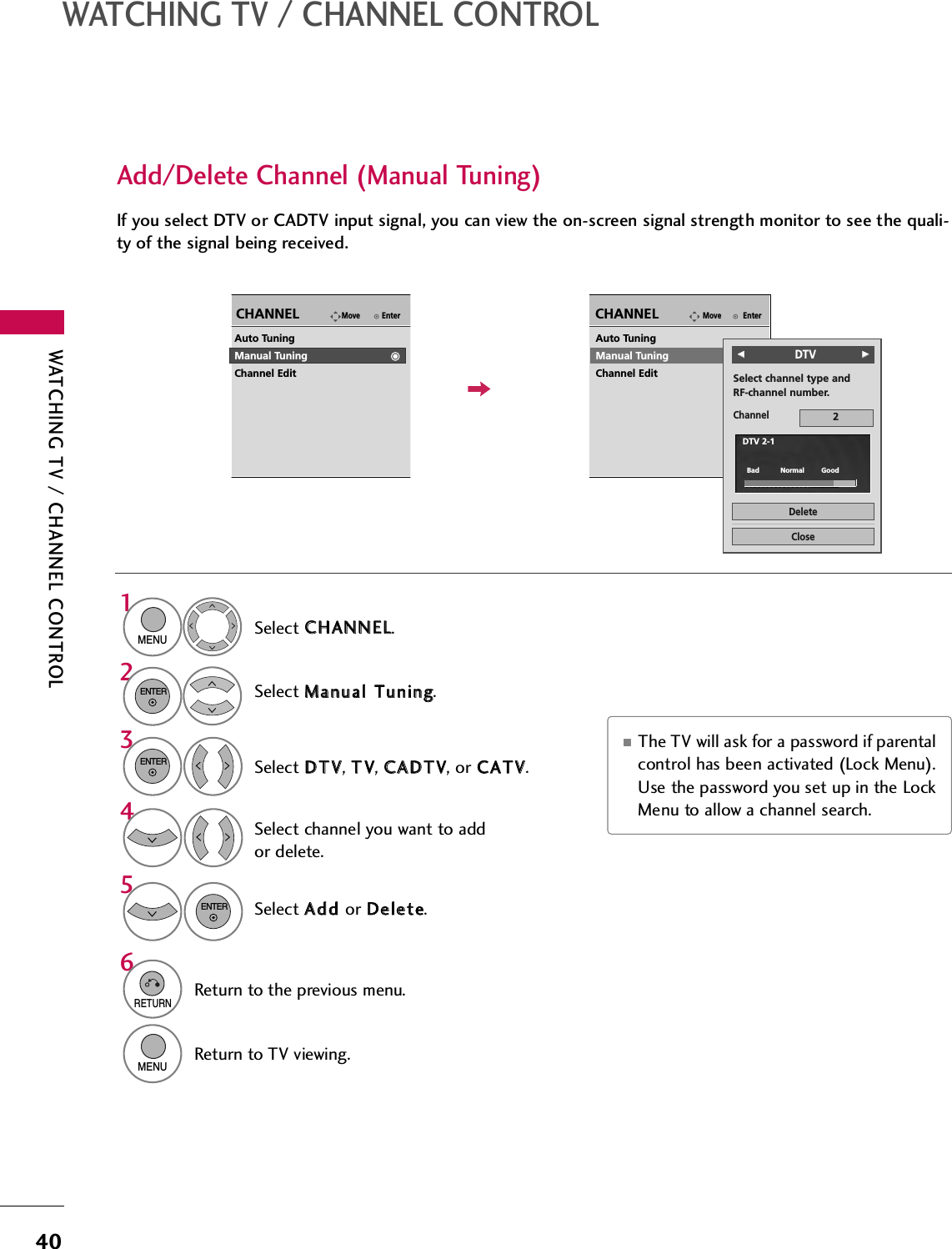
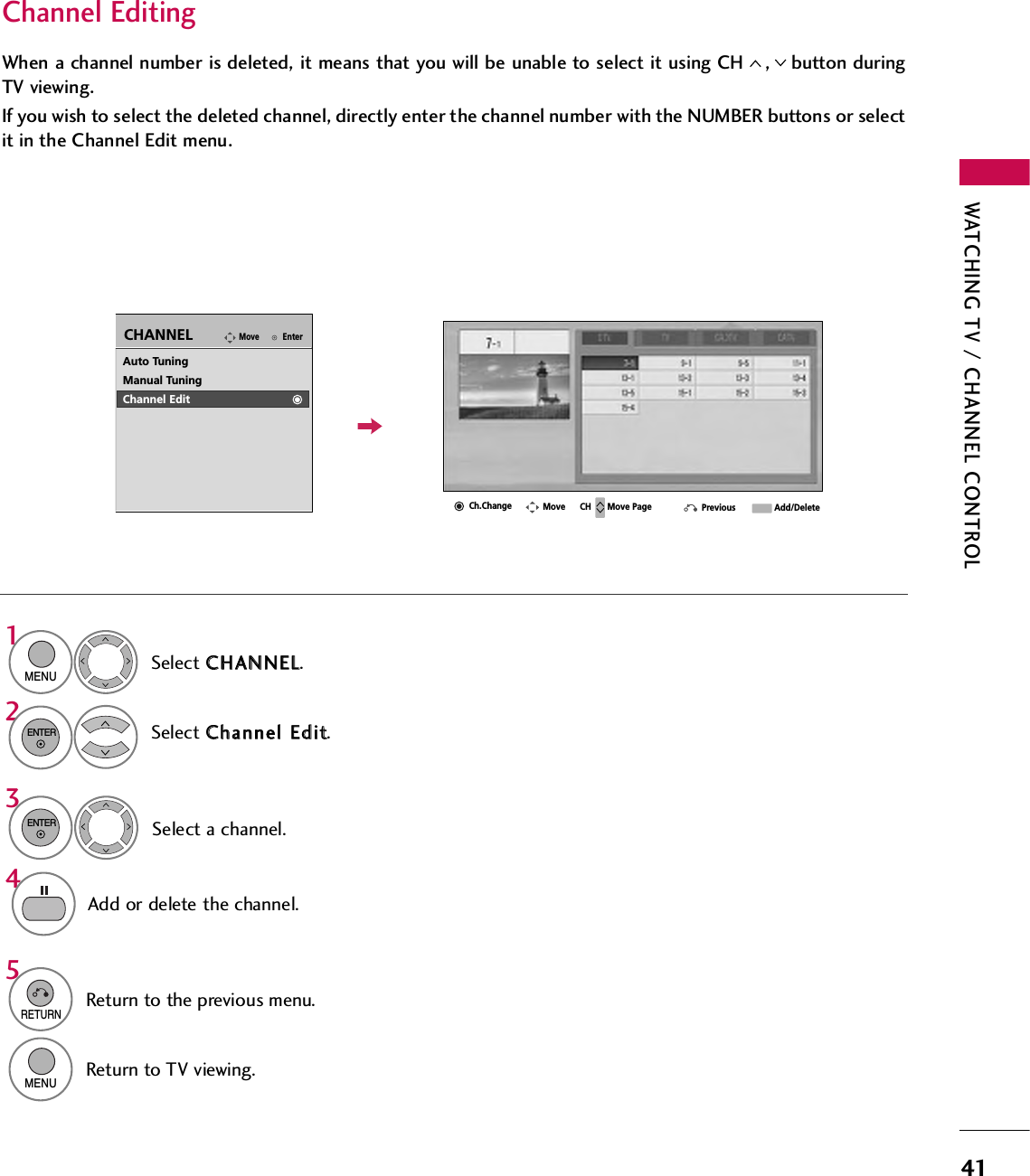
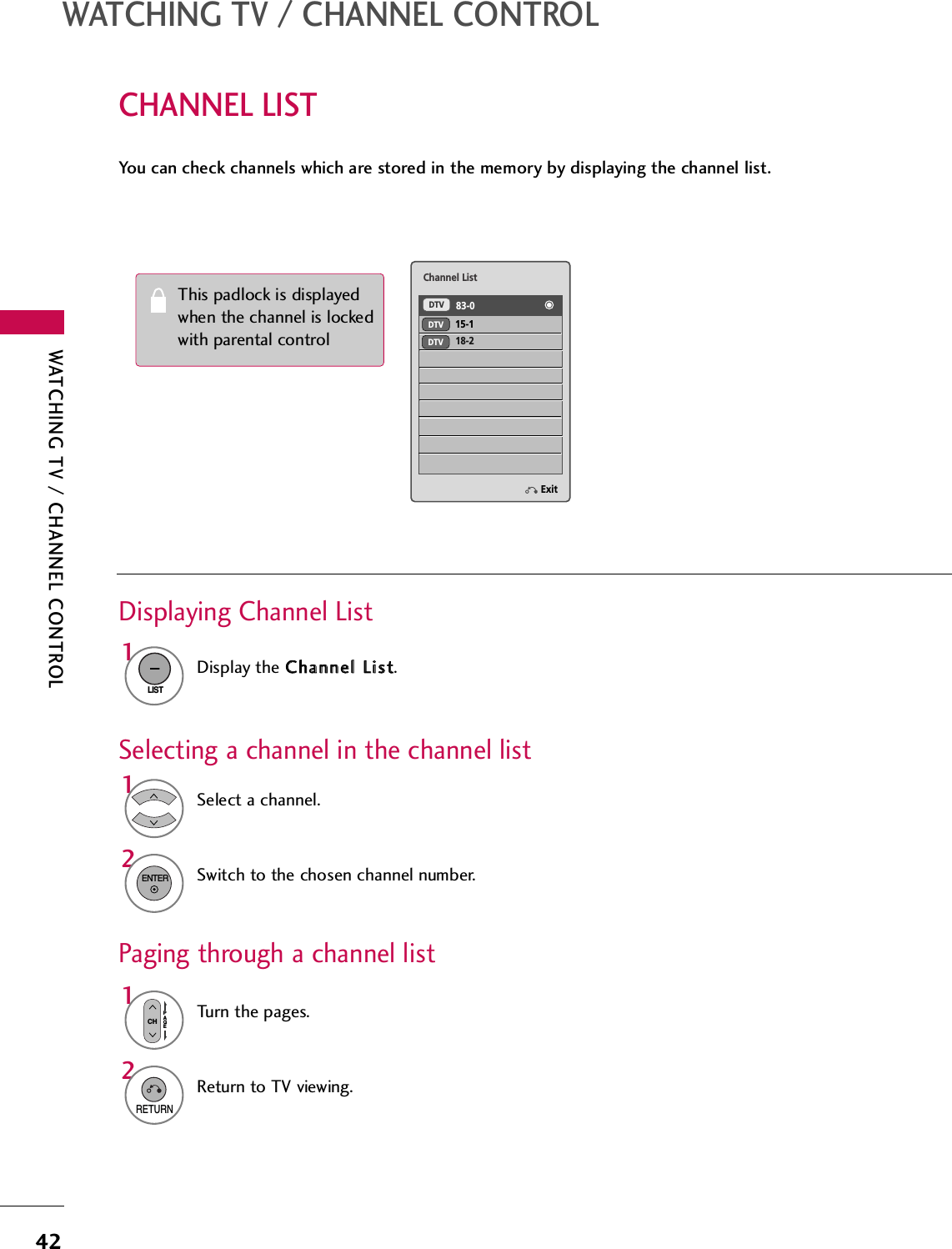
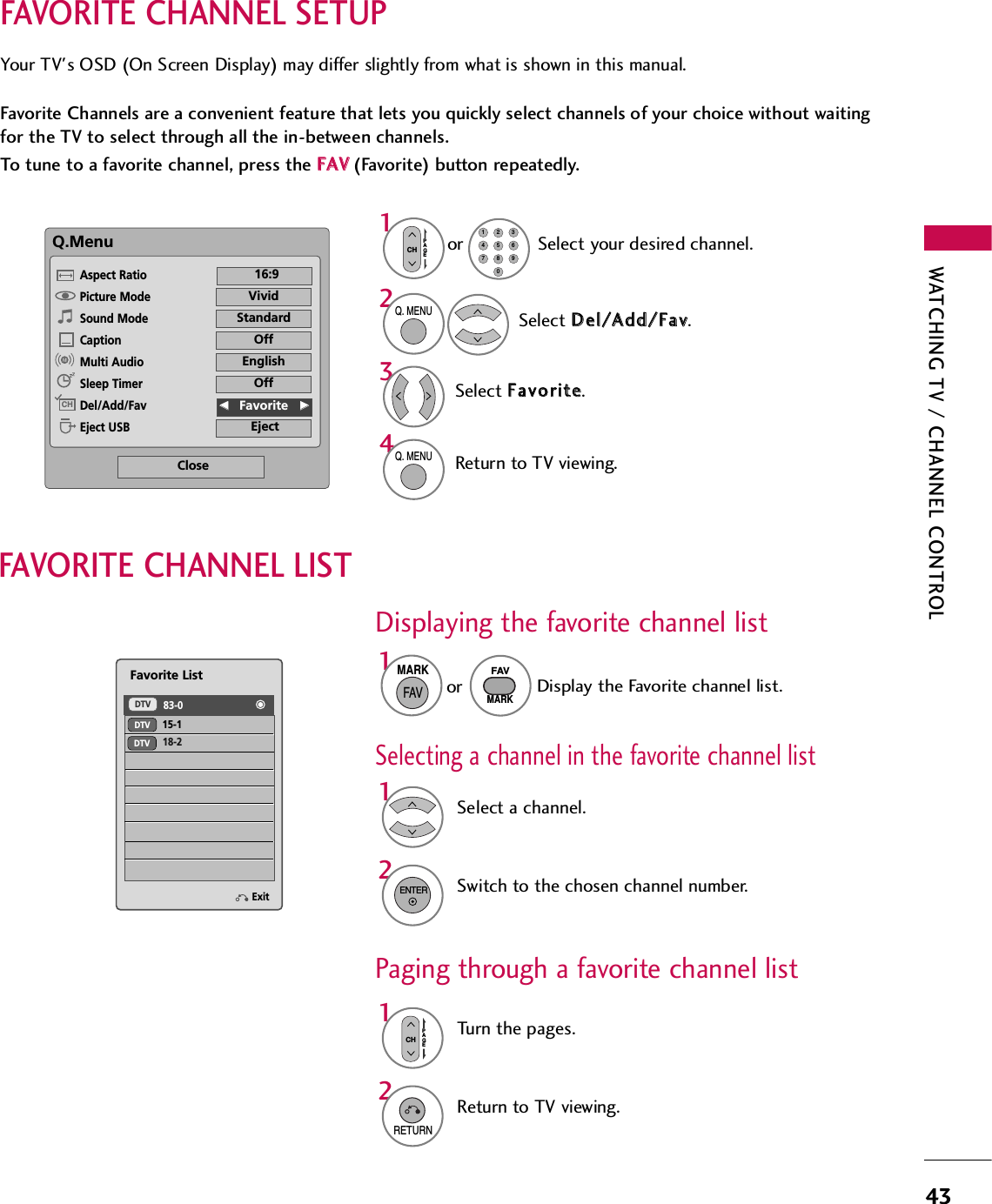
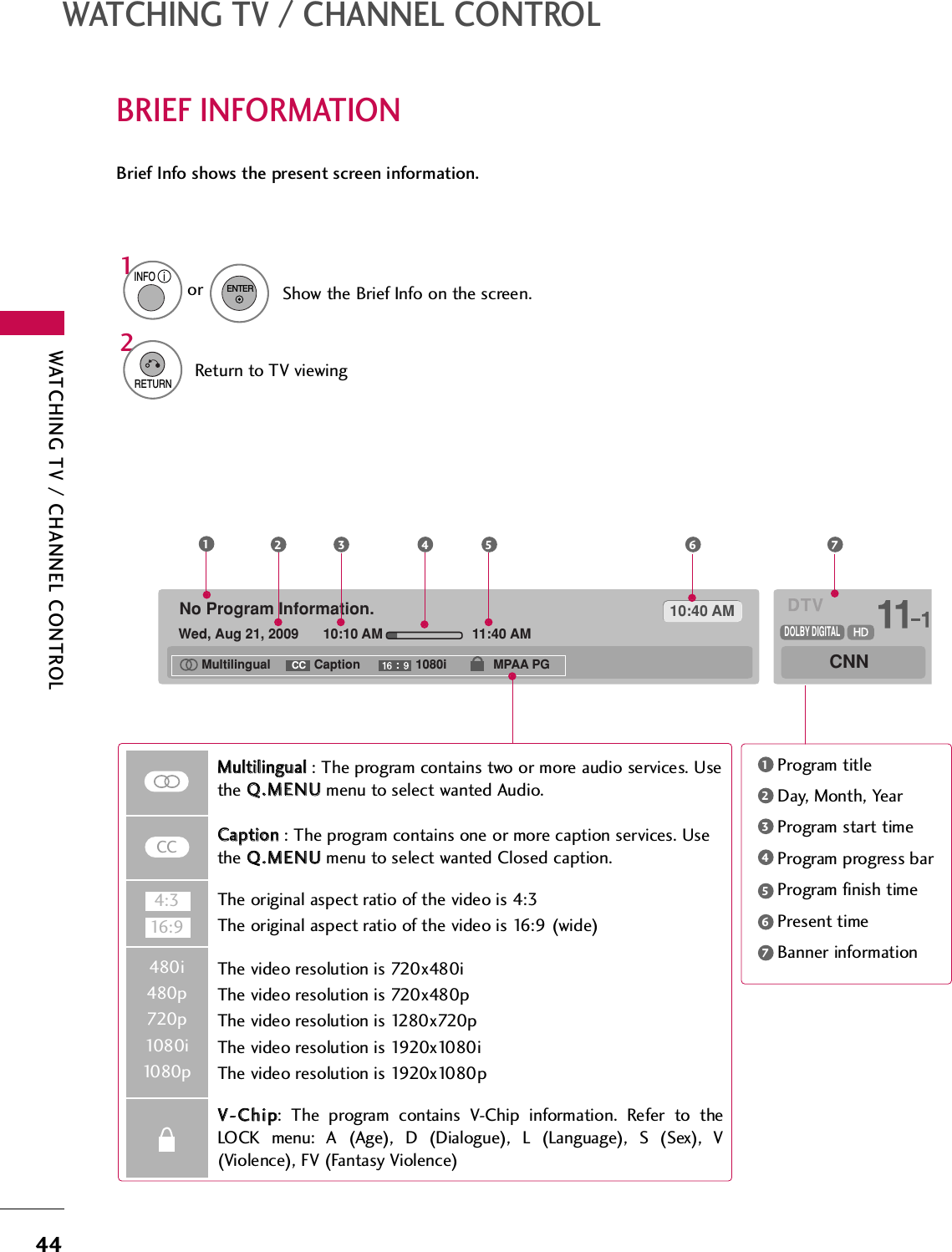
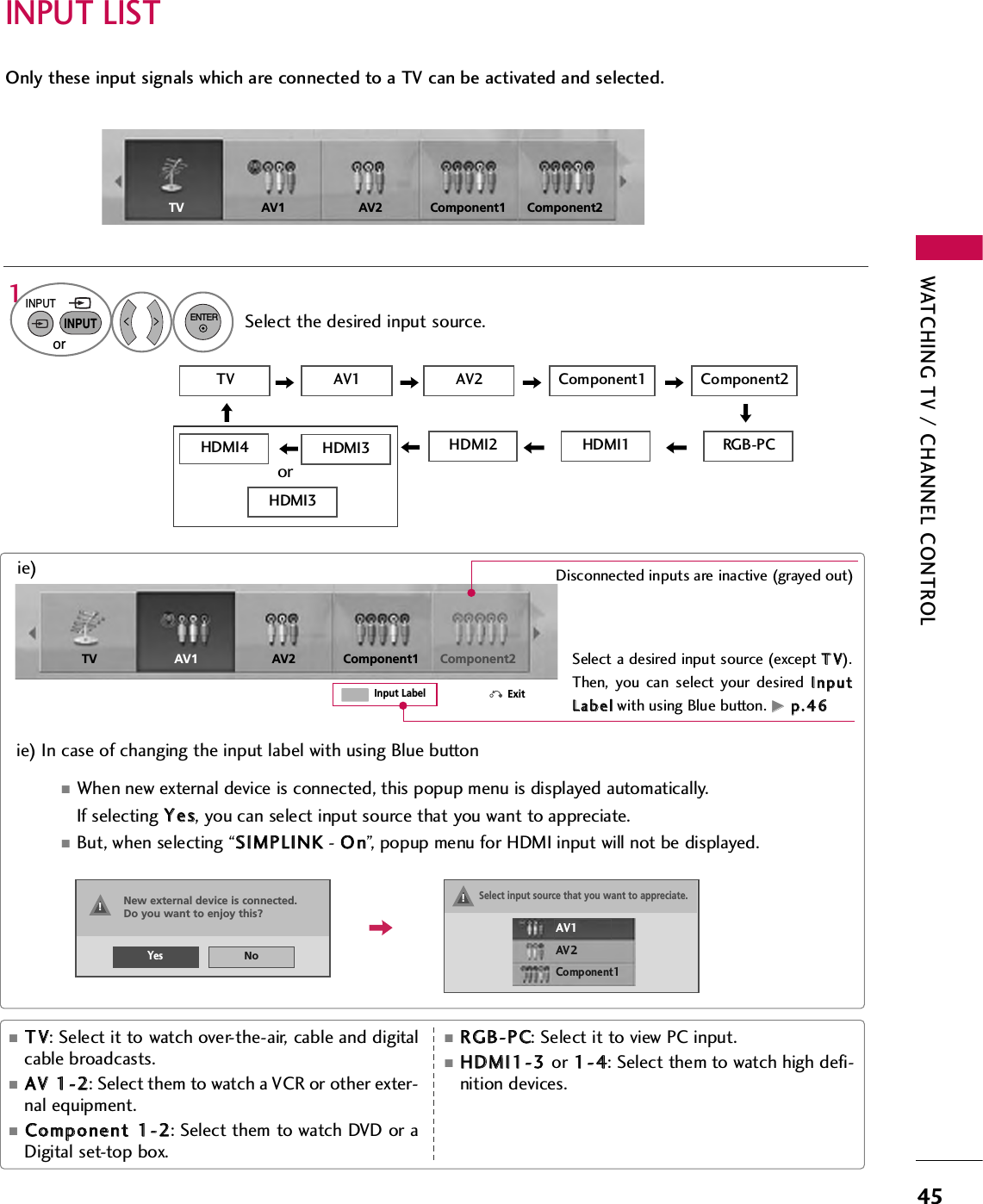
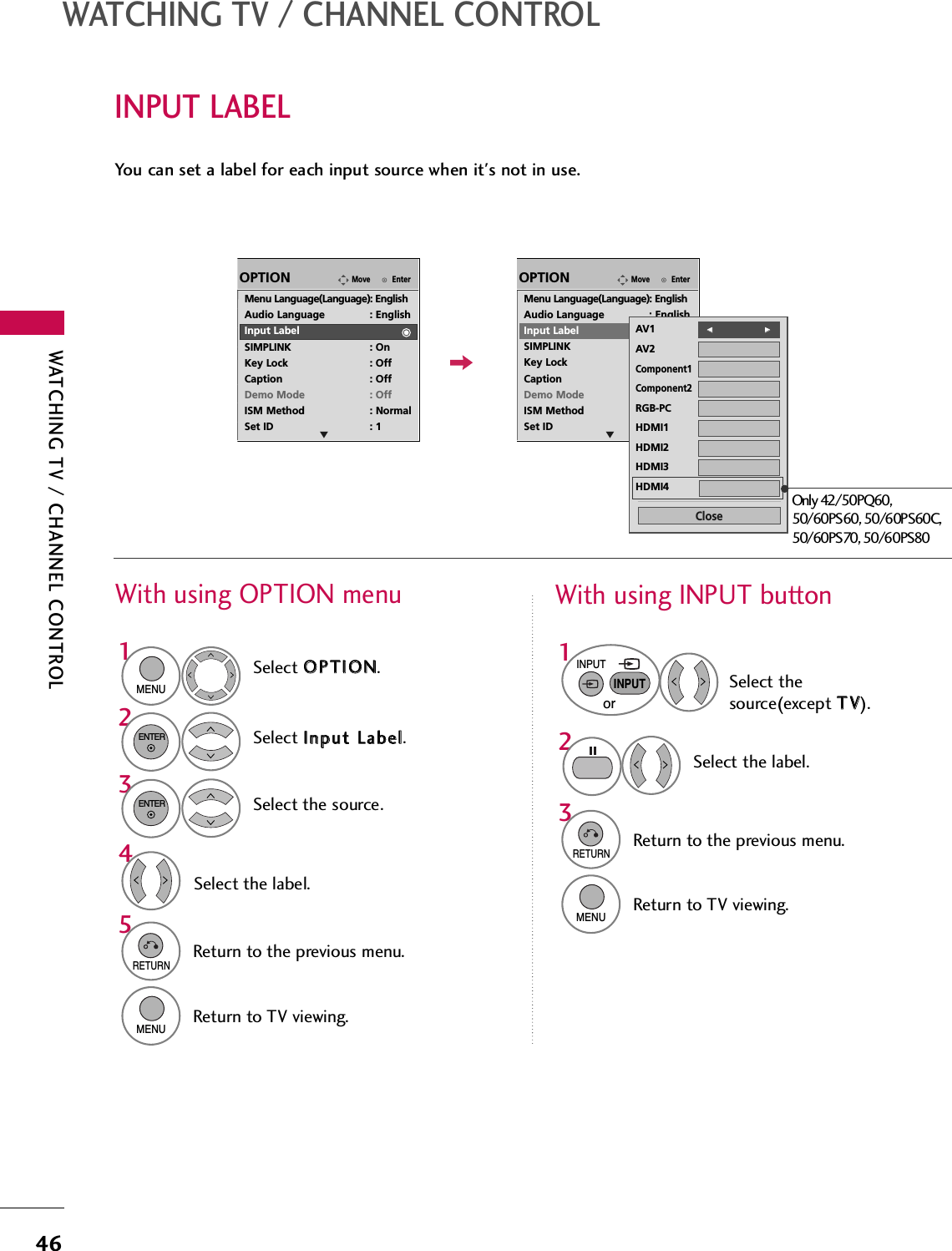
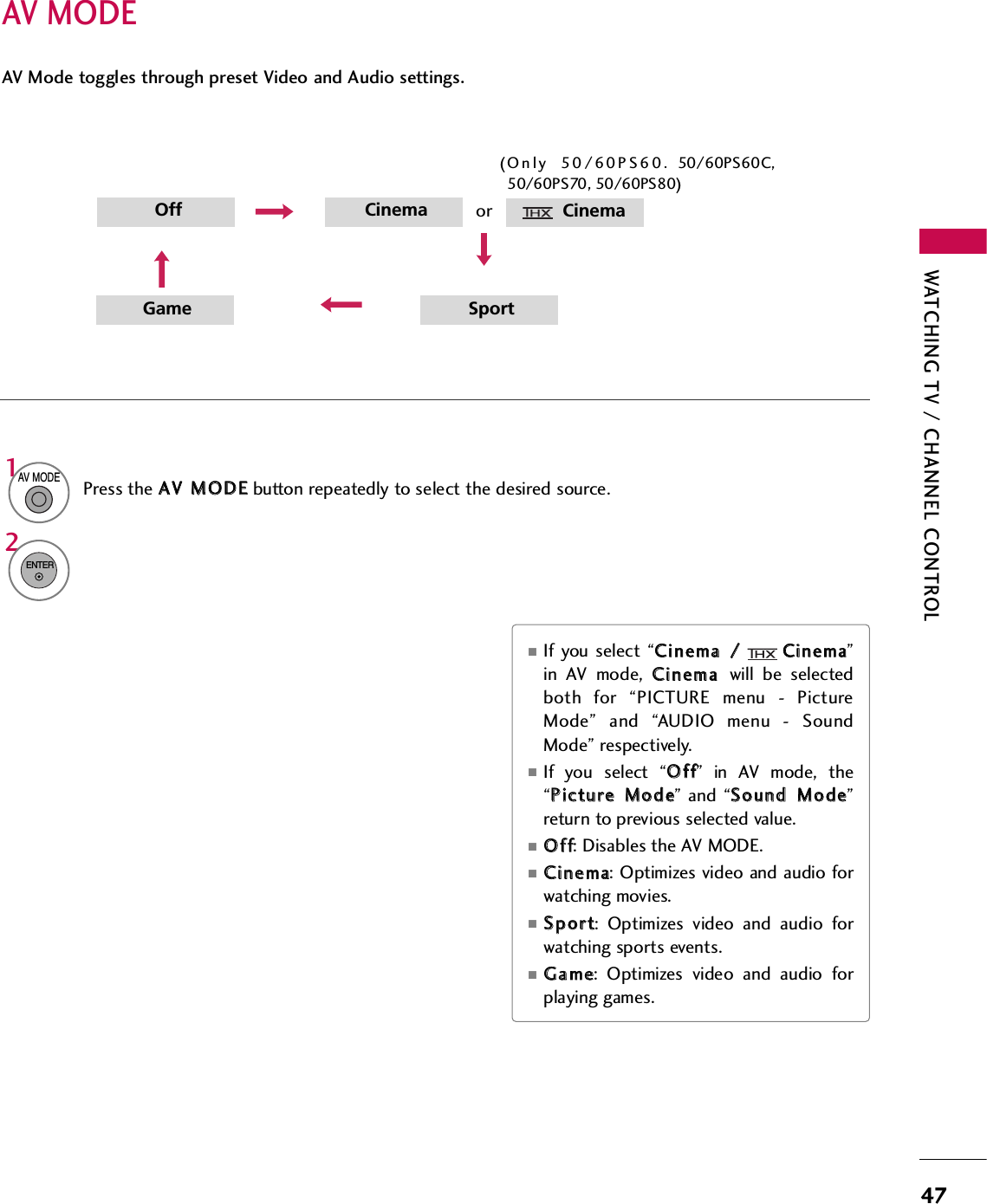
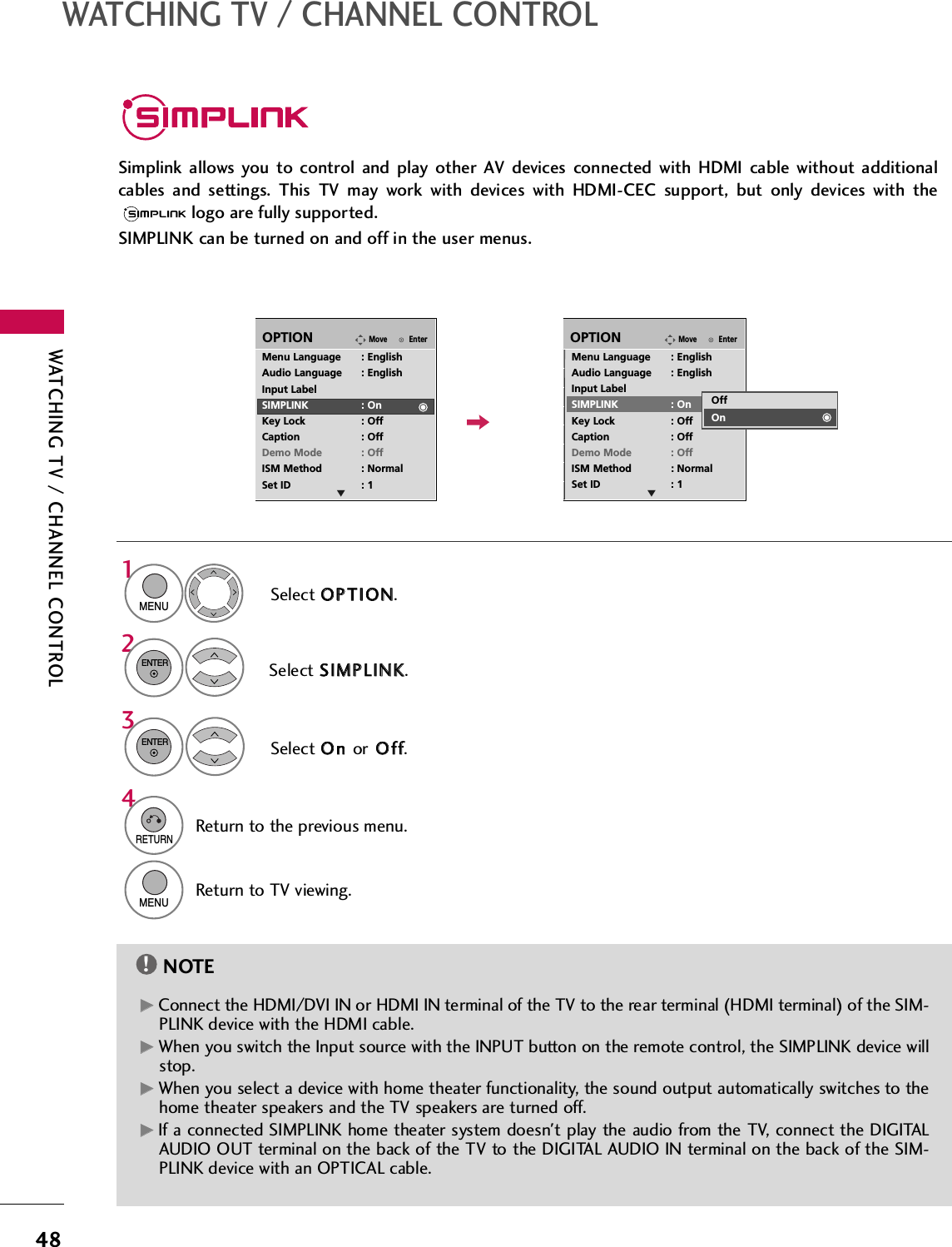
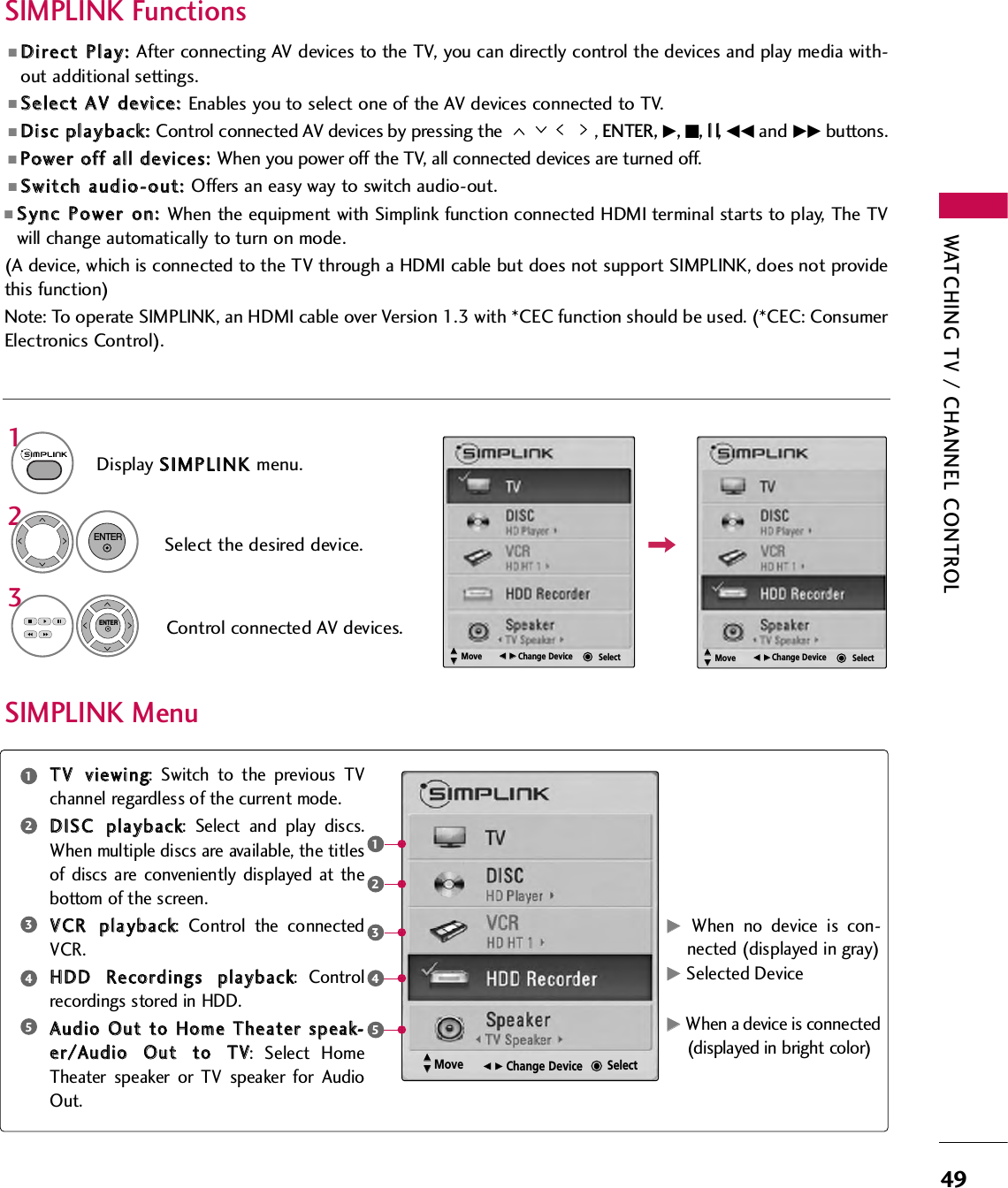
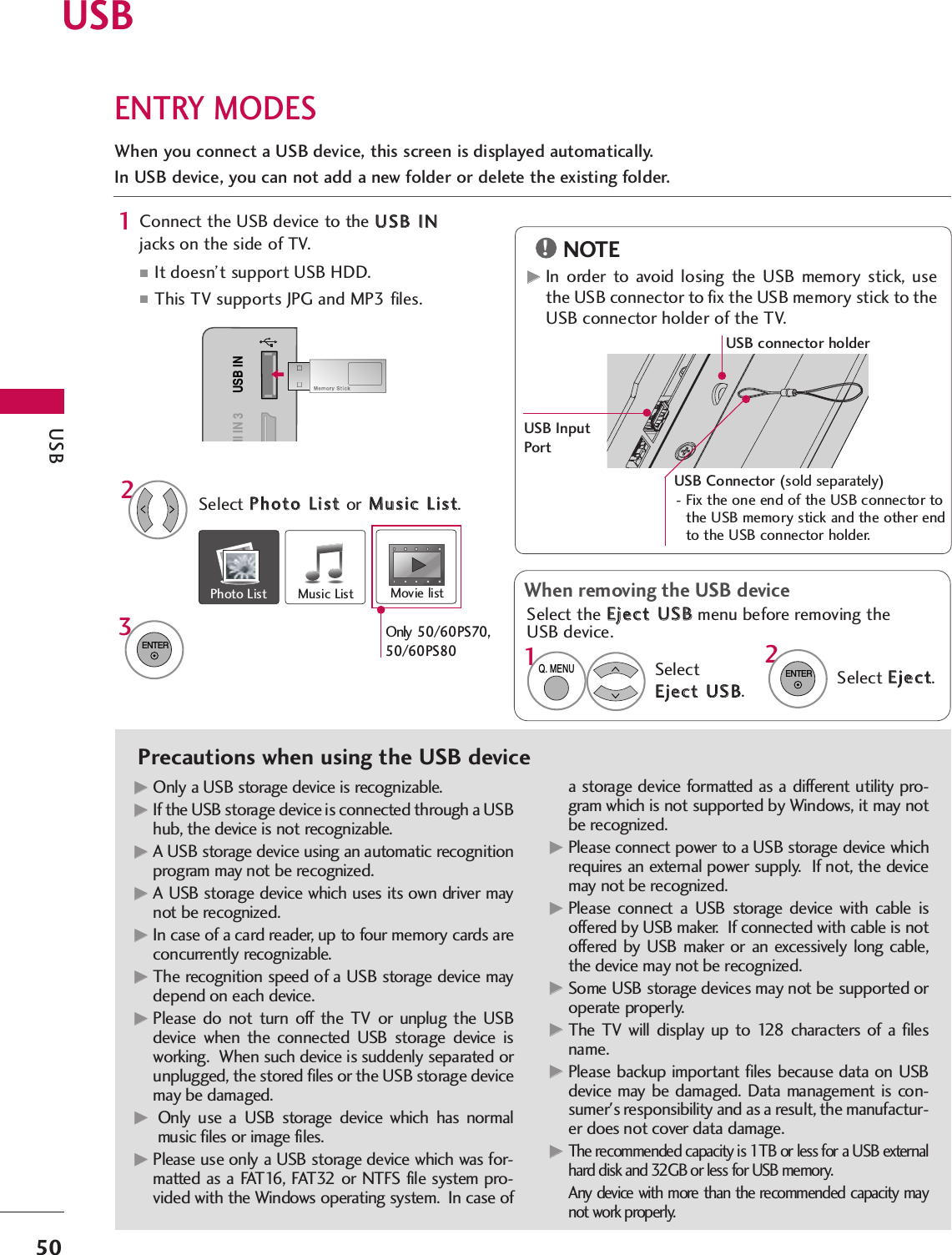
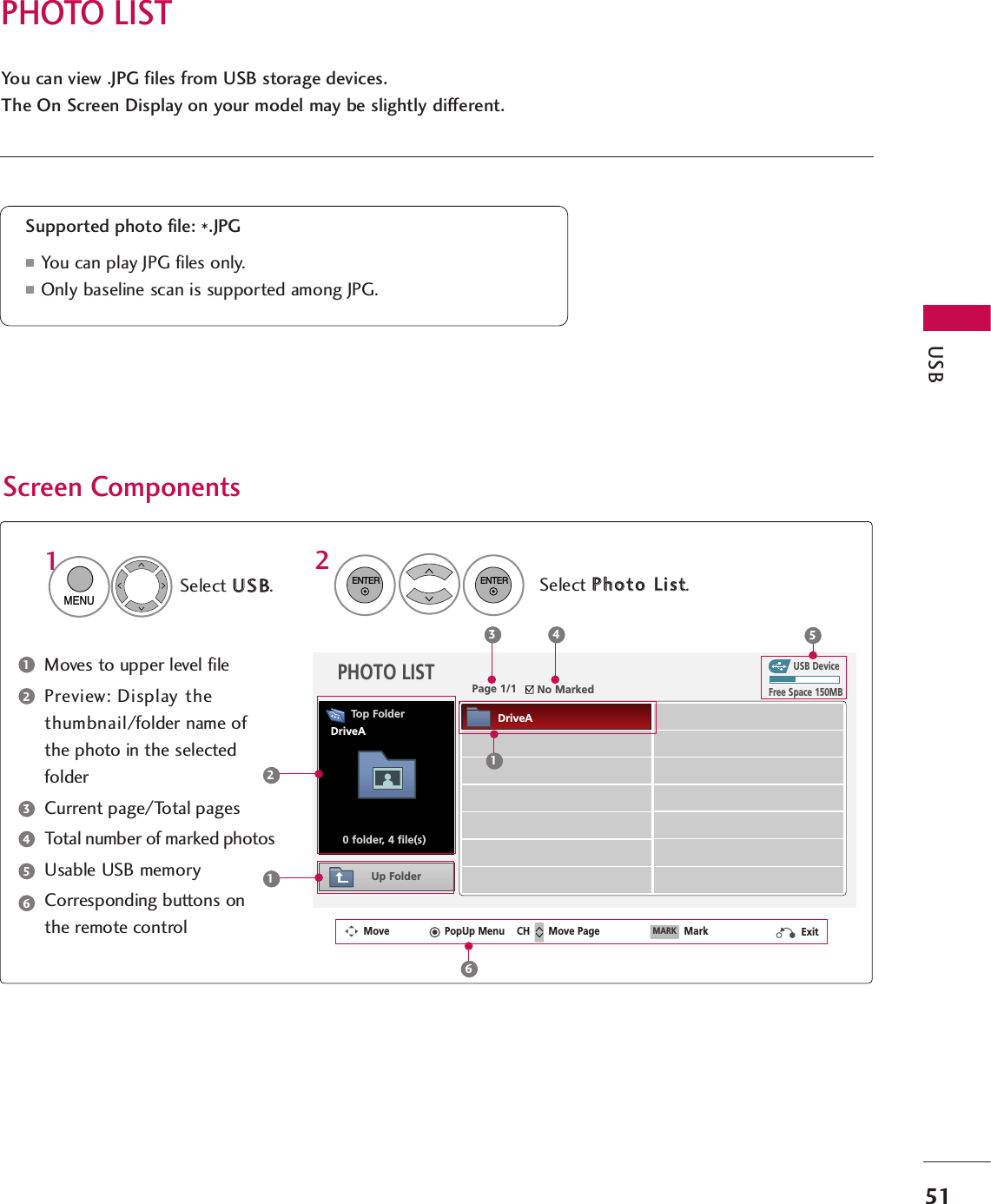
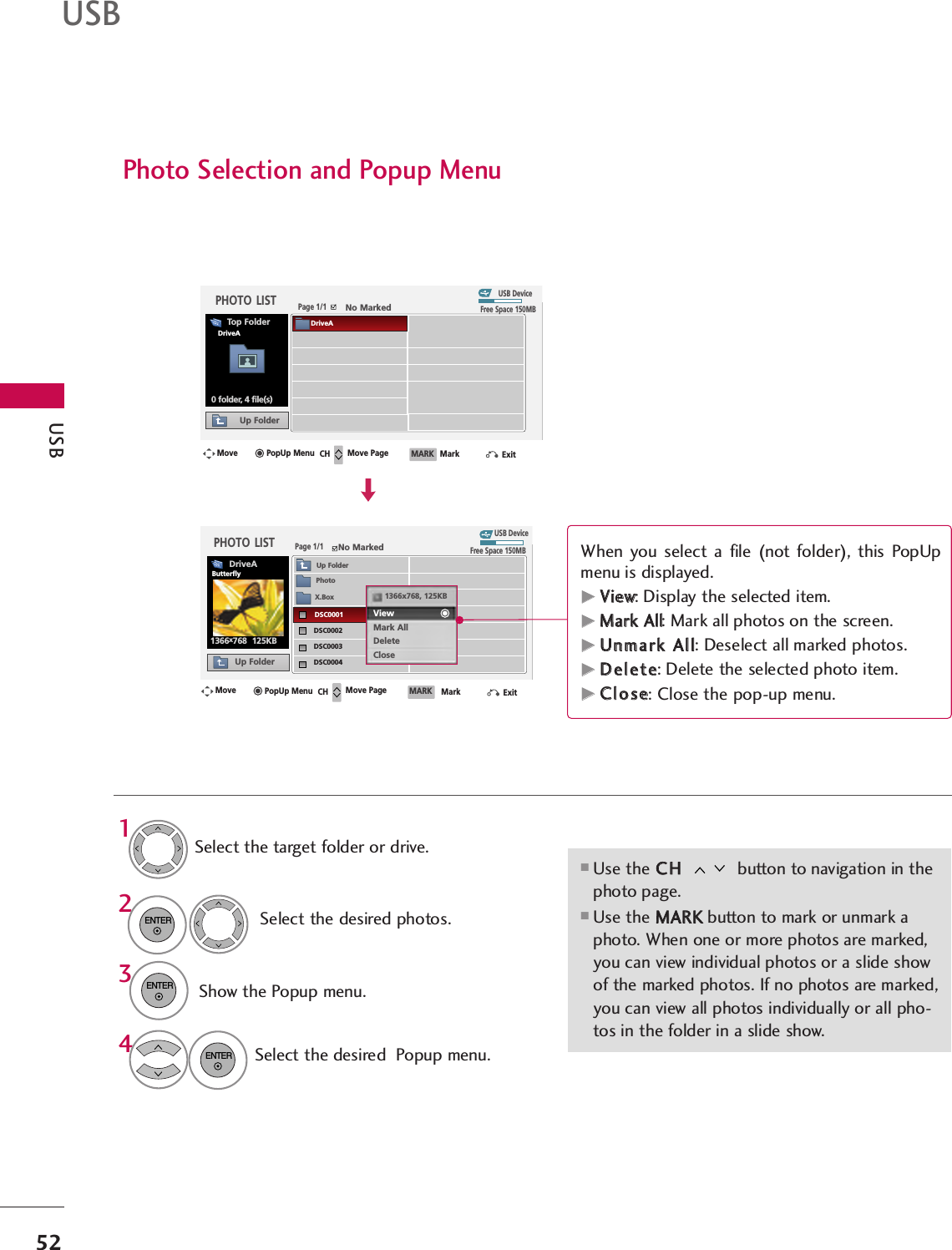
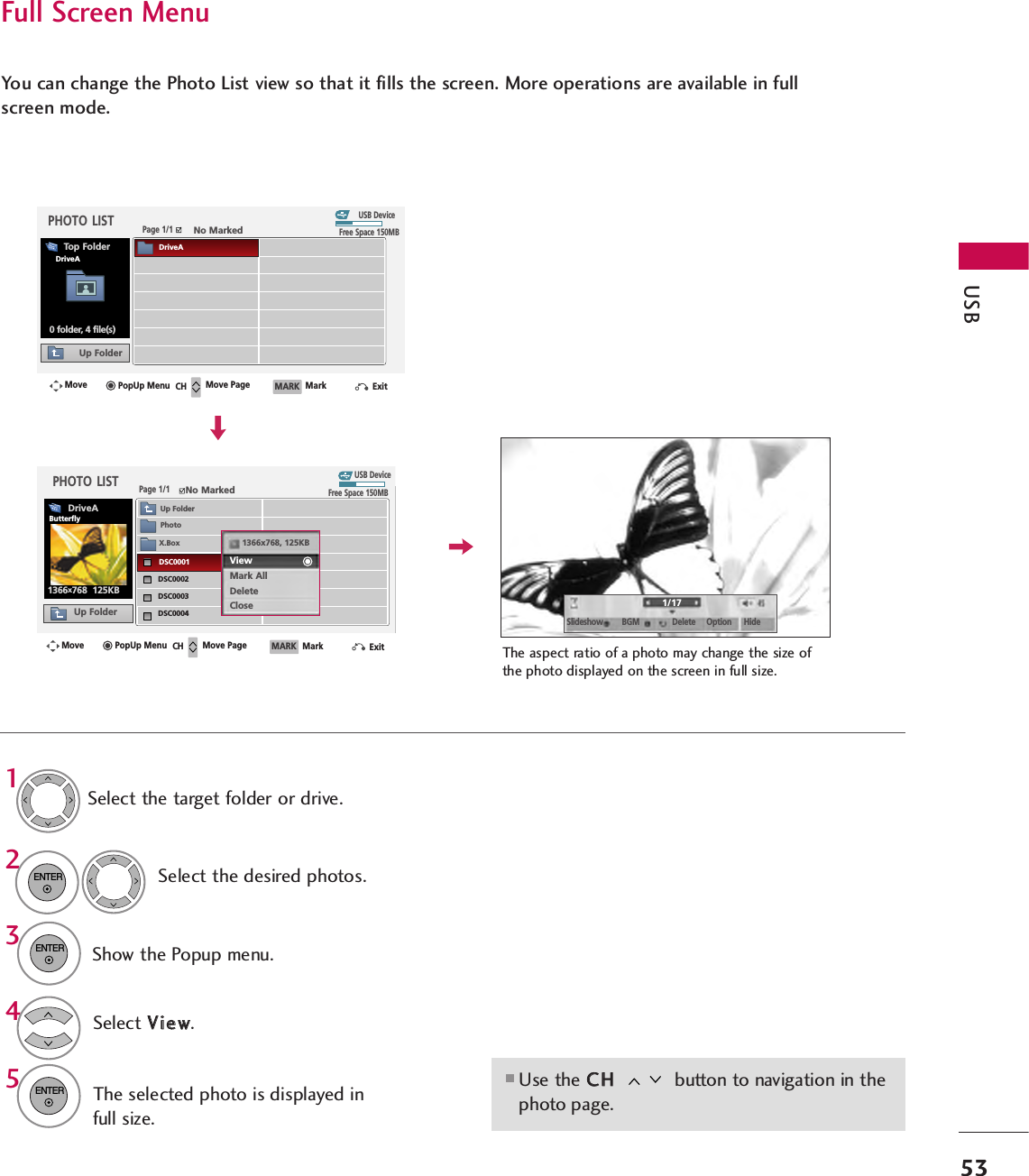
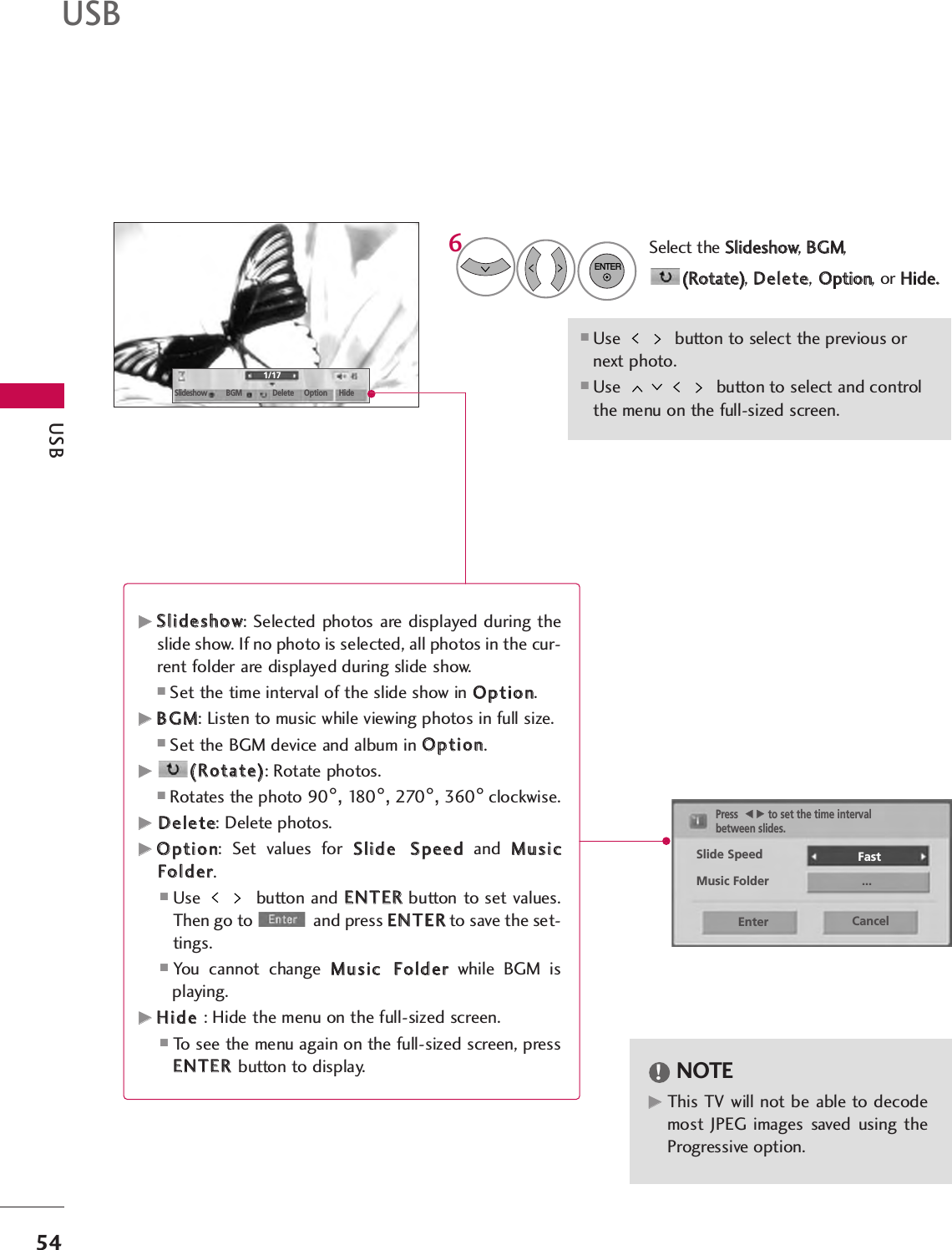
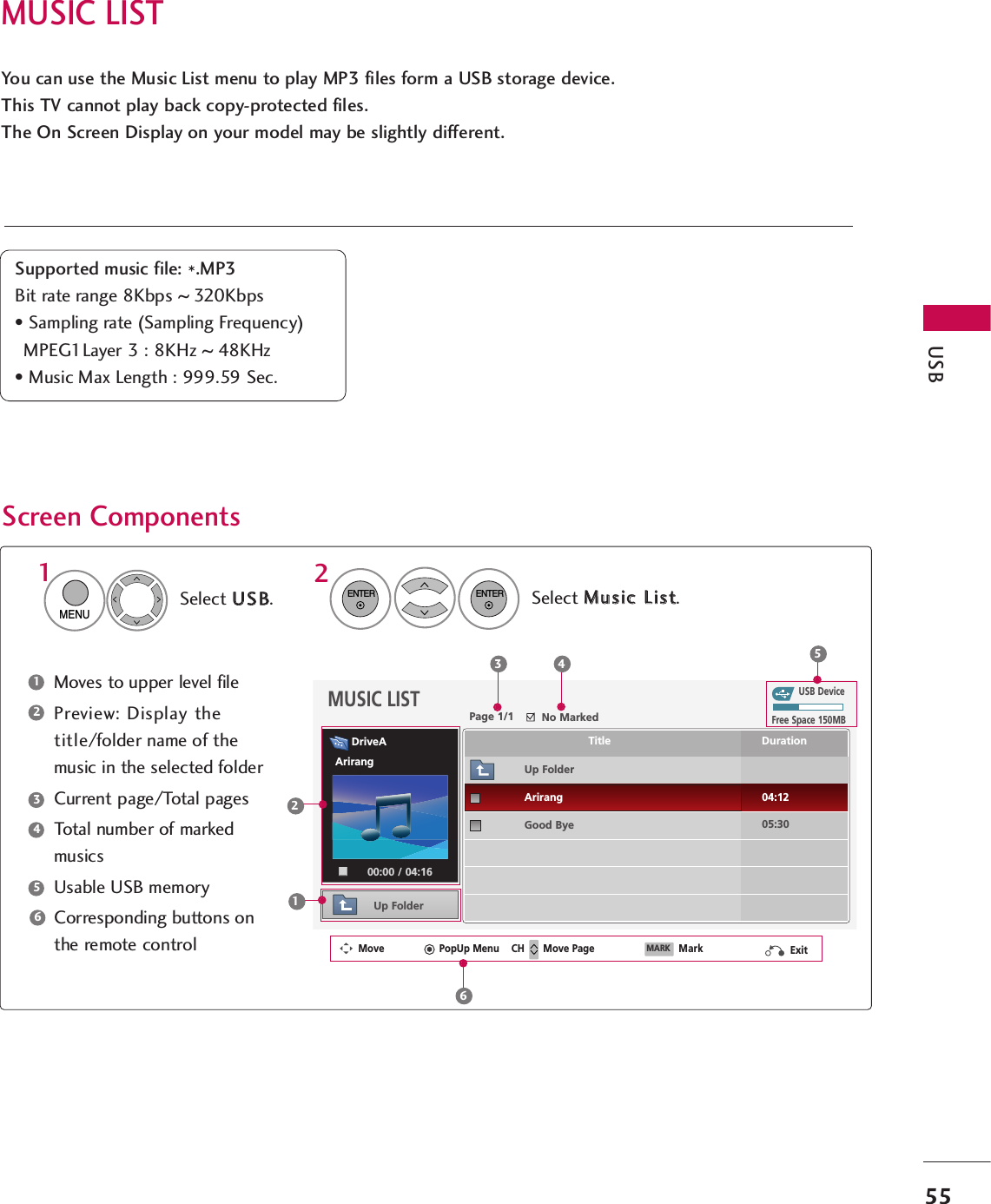
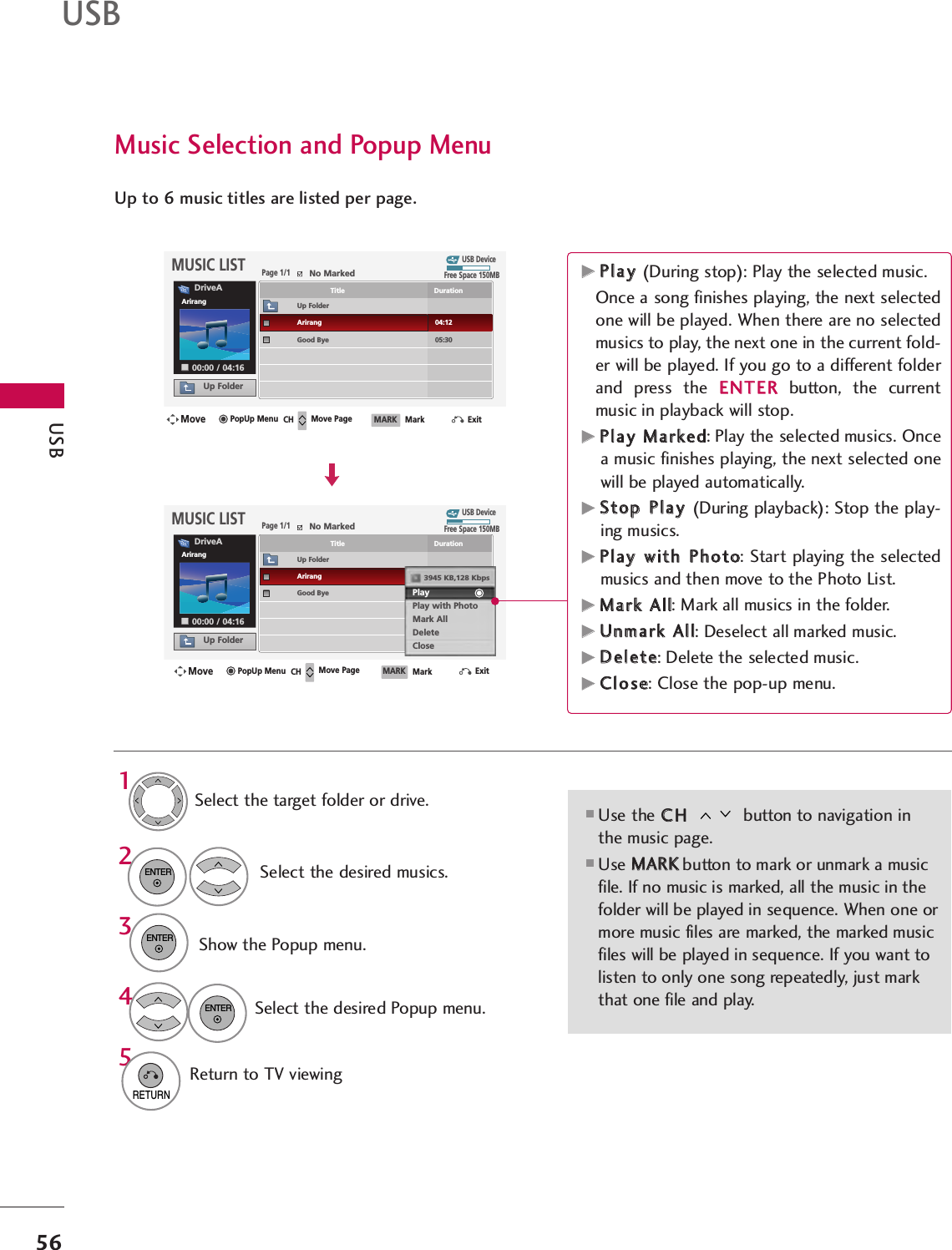
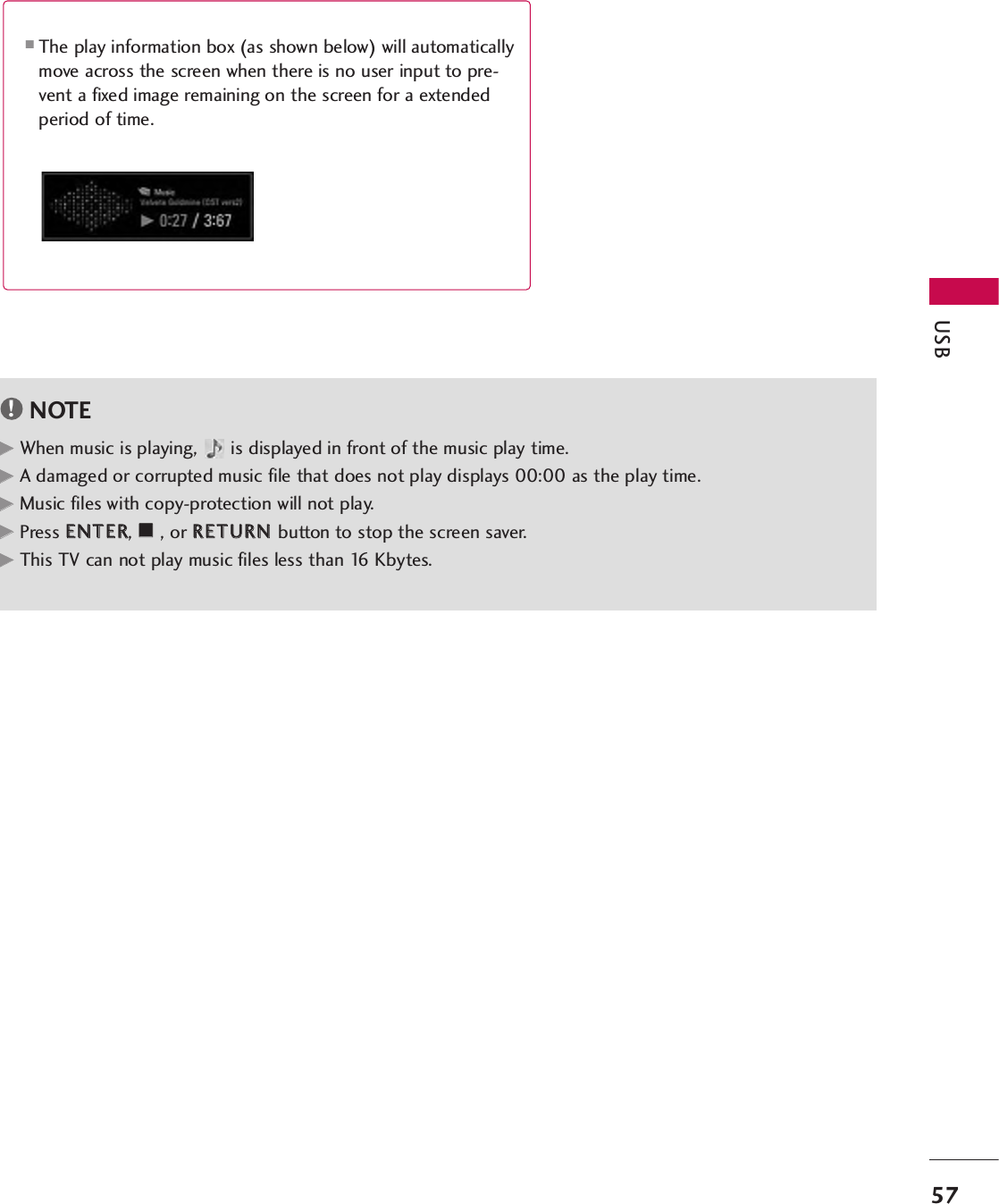
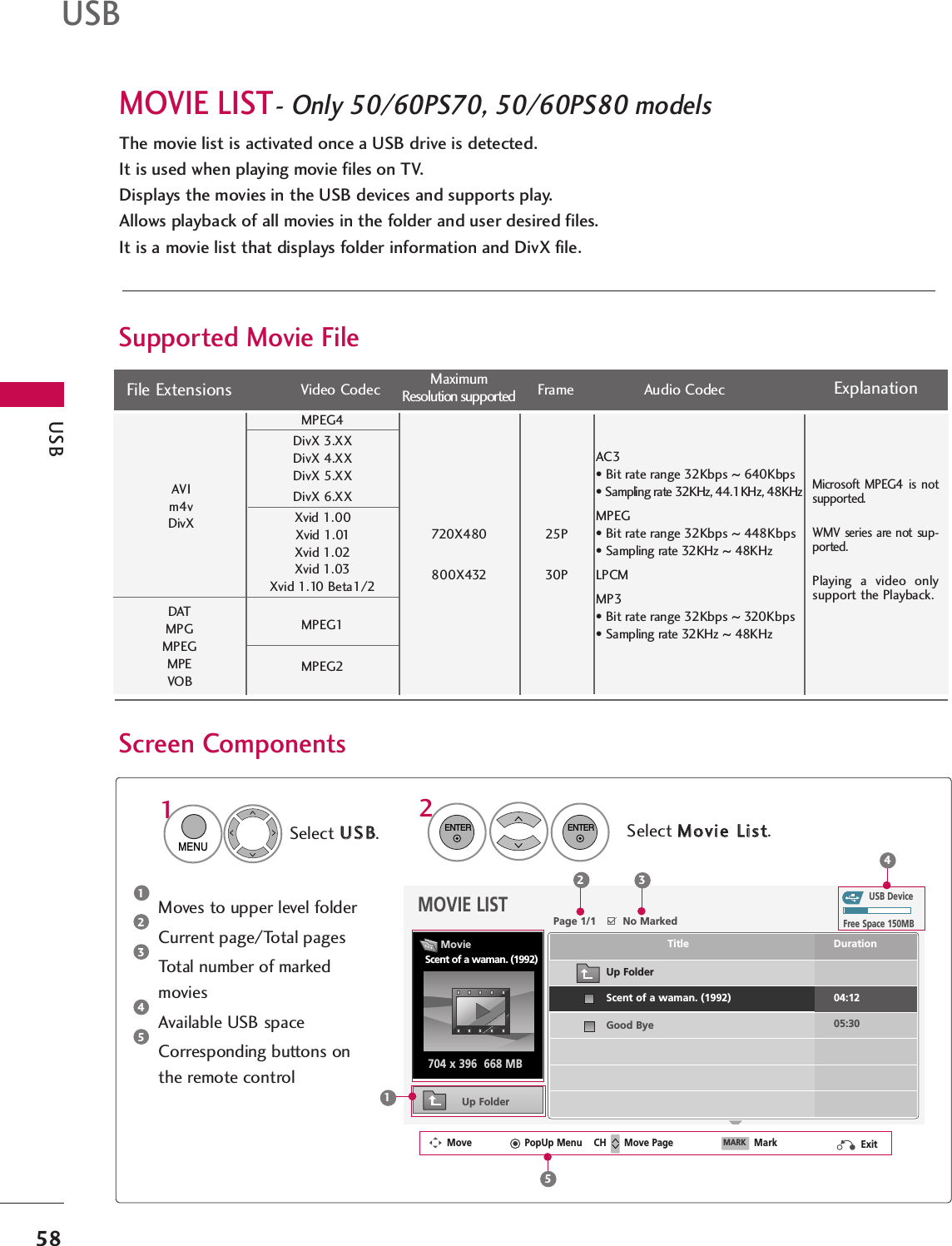
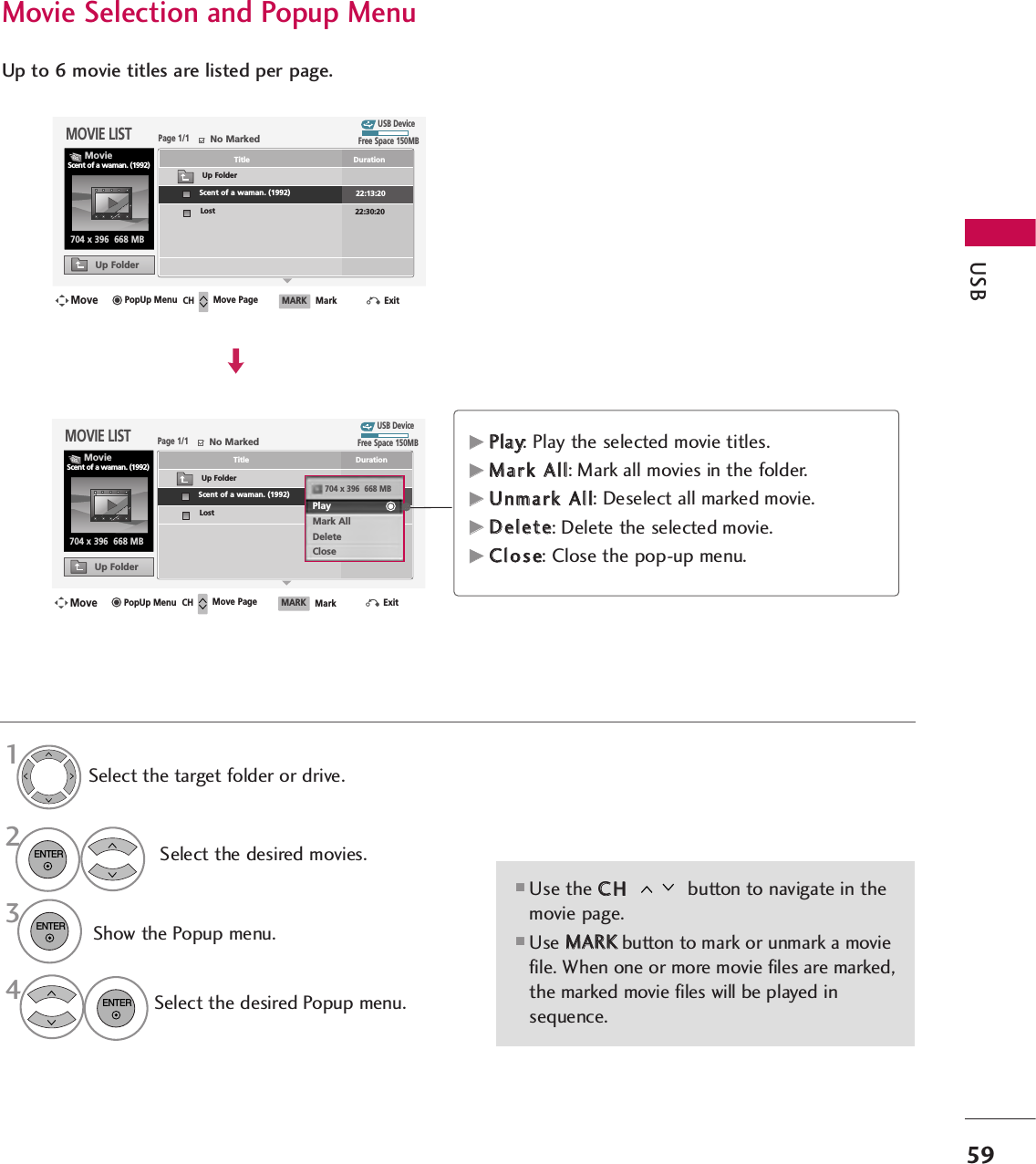
![USB60USBSelect the target folder or drive.Select the desired movies.Show the Popup menu.Select PPllaayy.2314ENTERENTERENTER5Display the current movie status progress barin the bottom of the screen. [Use of remote control]Press the RREEWW((FFFF))button to rewind.Press the FFFF((GGGG))button to forward fast.Press the PPaauussee((IIII))button to pause thescreen.Press the SSttoopp((A))button to stop.INFO iDisplay the DivX Banner in the topof the screen. 320 x 250 USB MPEG4 / AC3 Scent of a woman (1992).: MPEG4 / AC3 MPEG4 / AC3OptionPlaying the MovieYou can adjust various method during the movie play.USB DeviceUp FolderFree Space 150MBMove Move Page MarkCH MARKPopUp MenuDurationTitleExitPage 1/1No MarkedMOVIE LIST704 x 396 668 MBMovieScent of a waman. (1992)Scent of a waman. (1992)Up FolderLost22:13:2022:30:20USB DeviceUp FolderFree Space 150MBMove Move Page MarkCH MARKPopUp MenuDurationTitleExitPage 1/1No MarkedMOVIE LIST704 x 396 668 MBMovieScent of a waman. (1992)Scent of a waman. (1992)Up FolderLost22:13:2022:30:20704 x 396 668 MBPlay Mark AllDeleteClose](https://usermanual.wiki/LG-Electronics-USA/60PS70UG.User-manual-1-of-5/User-Guide-1102419-Page-62.png)