LG Electronics USA 60PS70UG PLASMA TV/MONITOR User Manual SAC33575901 Edit1 en
LG Electronics USA PLASMA TV/MONITOR SAC33575901 Edit1 en
Contents
- 1. User manual 1 of 5
- 2. User manual 2 of 5
- 3. User manual 3 of 5
- 4. User manual 4 of 5
- 5. User manual 5 of 5
User manual 1 of 5
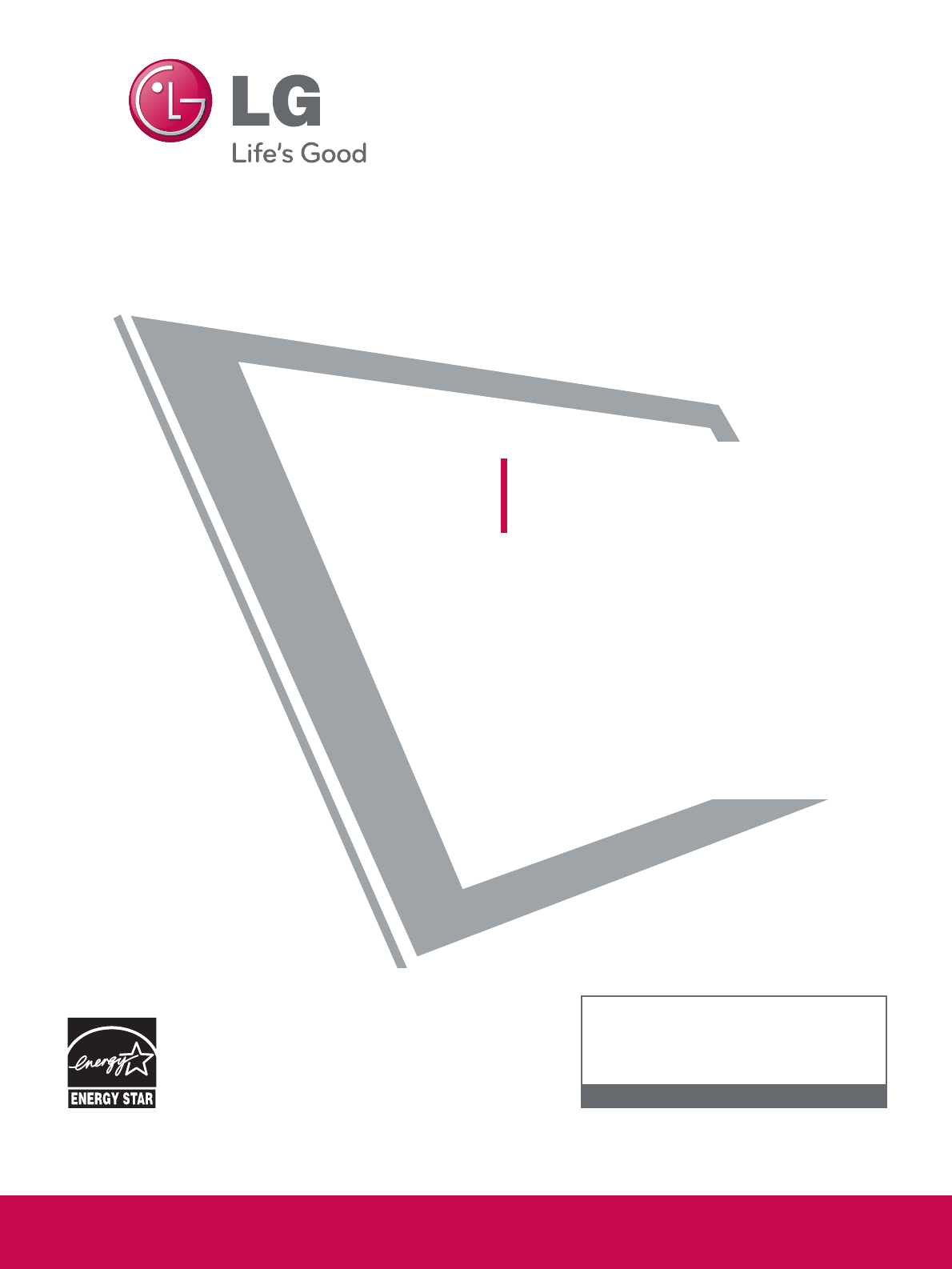
P/NO : SAC33575901(0903-REV05)
www.lgusa.com / www.lg.ca / www.lgcommercial.com
This product qualifies for ENERGY STAR in the “fac-
tory default (Home Use mode)” setting and this is
the setting in which power savings will be achieved.
Changing the factory default picture setting or enabling
other features will increase power consumption that
could exceed the limits necessary to quality for
Energy Star rating.
Please read this manual carefully before operating
your set and retain it for future reference.
The model and serial number of the TV is located
on the back and one side of the TV.
Record it below should you ever need service.
PLASMA TV
OWNER’S MANUAL
42PQ20
50PQ20
42PQ30
50PQ30
42PQ31
50PQ31
42PQ60
50PQ60
50PS30
50PS60
60PS60
42PQ30C
50PQ30C
50PS60C
60PS60C
50PS70
60PS70
50PS80
60PS80
www.lgusa.com / www.lg.ca
1-800-243-0000 USA, Consumer User
1-888-865-3026 USA, Commercial User
1-888-542-2623 CANADA
LG Customer Information Center
Model:
Serial:
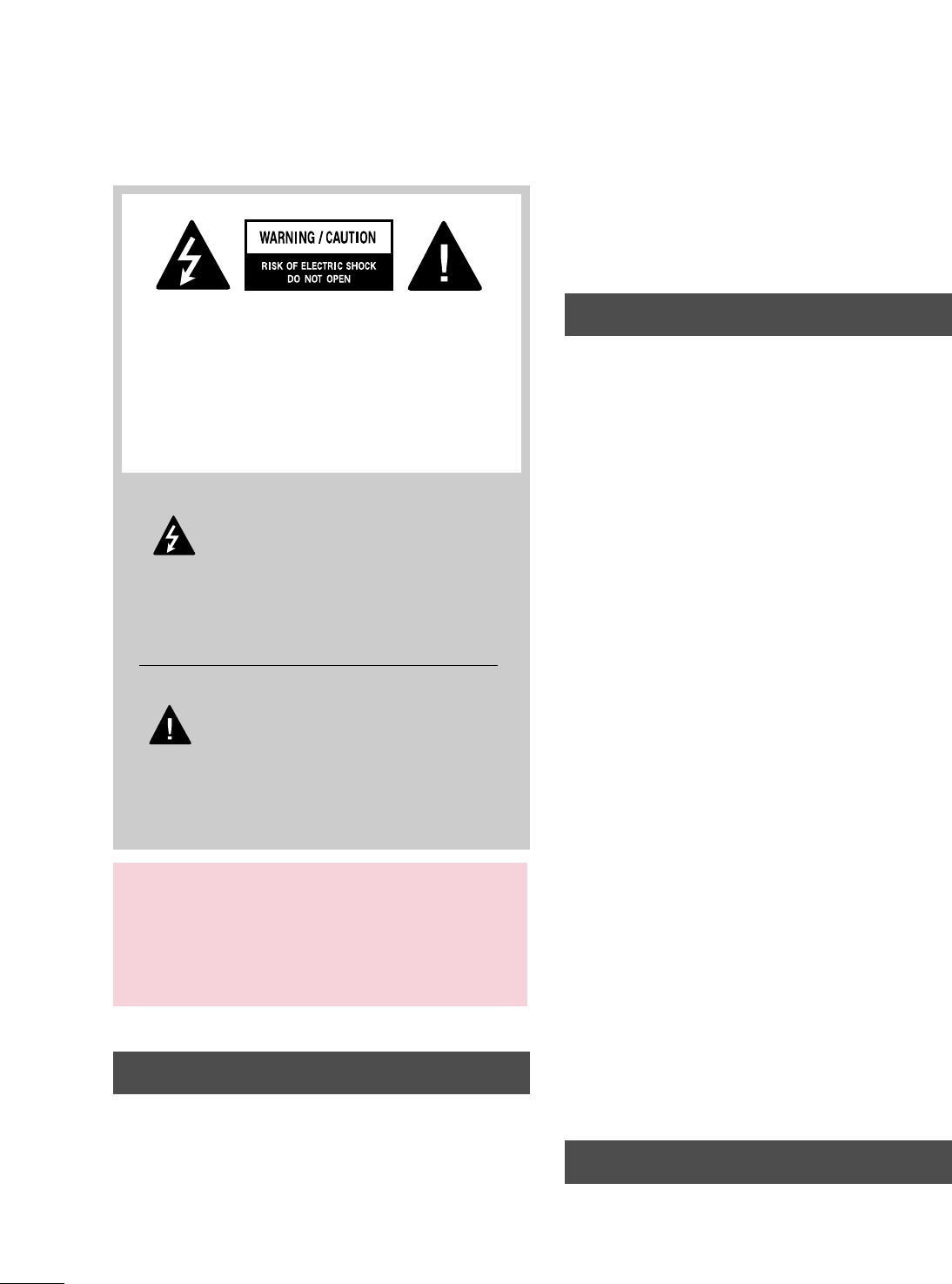
A
WARNING / CAUTION
WARNING / CAUTION
To prevent fire or shock hazards, do not expose
this product to rain or moisture.
FCC NOTICE
Class B digital device
This equipment has been tested and found to comply
with the limits for a Class B digital device, pursuant to
Part 15 of the FCC Rules. These limits are designed
to provide reasonable protection against harmful
interference in a residential installation. This equipment
generates, uses and can radiate radio frequency energy
and, if not installed and used in accordance with the
instructions, may cause harmful interference to radio
communications. However, there is no guarantee that
interference will not occur in a particular installation.
If this equipment does cause harmful interference to
radio or television reception, which can be determined
by turning the equipment off and on, the user is
encouraged to try to correct the interference by one
or more of the following measures:
- Reorient or relocate the receiving antenna.
- Increase the separation between the equipment and
receiver.
- Connect the equipment to an outlet on a circuit
different from that to which the receiver is connected.
- Consult the dealer or an experienced radio/TV
technician for help.
This device complies with part 15 of the FCC Rules.
Operation is subject to the following two condi-
tions: (1) This device may not cause (harmful)
interference, and (2) this device must accept any
interference received, including interference that
may cause undesired operation (of the device).
Any changes or modifications not expressly approved
by the party responsible for compliance could void
the user’s authority to operate the equipment.
CAUTION
Do not attempt to modify this product in any way
without written authorization from LG Electronics.
Unauthorized modification could void the user’s
authority to operate this product
The lightning flash with arrowhead
symbol, within an equilateral triangle, is
intended to alert the user to the presence
of uninsulated “dangerous voltage” within the
product’s enclosure that may be of sufficient
magnitude to constitute a risk of electric shock to
persons.
The exclamation point within an equilateral
triangle is intended to alert the user to
the presence of important operating and
maintenance (servicing) instructions in the litera-
ture accompanying the appliance.
TO REDUCE THE RISK OF ELECTRIC SHOCK
DO NOT REMOVE COVER (OR BACK). NO
USER SERVICEABLE PARTS INSIDE. REFER TO
QUALIFIED SERVICE PERSONNEL.
WARNING/CAUTION
TO REDUCE THE RISK OF FIRE AND ELECTRIC
SHOCK, DO NOT EXPOSE THIS PRODUCT TO
RAIN OR MOISTURE.
NOTE TO CABLE/TV INSTALLER
This reminder is provided to call the CATV system
installer’s attention to Article 820-40 of the National
Electric Code (U.S.A.). The code provides guidelines for
proper grounding and, in particular, specifies that the
cable ground shall be connected to the grounding system
of the building, as close to the point of the cable entry
as practical.
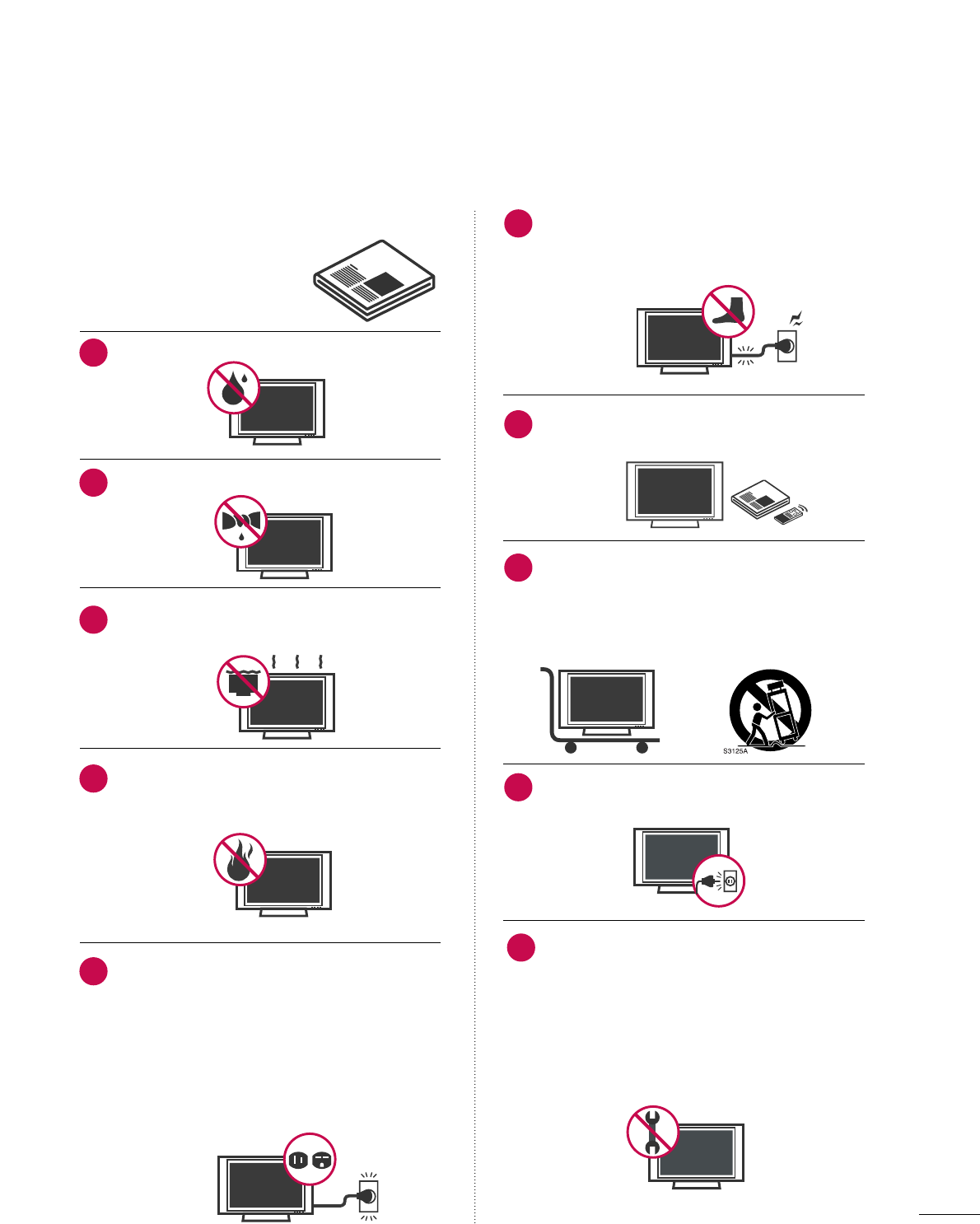
1
IMPORTANT SAFETY INSTRUCTIONS
SAFETY INSTRUCTIONS
Read these instructions.
Keep these instructions.
Heed all warnings.
Follow all instructions.
Do not use this apparatus near water.
Clean only with dry cloth.
Do not block any ventilation openings. Install in
accordance with the manufacturer’s instructions.
Do not install near any heat sources such as
radiators, heat registers, stoves, or other
apparatus (including amplifiers)that produce
heat.
Do not defeat the safety purpose of the polarized
or grounding-type plug. A polarized plug has
two blades with one wider than the other. A
grounding type plug has two blades and a
third grounding prong, The wide blade or the
third prong are provided for your safety. If the
provided plug does not fit into your outlet,
consult an electrician for replacement of the
obsolete outlet.
Protect the power cord from being walked on
or pinched particularly at plugs, convenience
receptacles, and the point where they exit from
the apparatus.
Only use attachments/accessories specified by
the manufacturer.
Use only with the cart, stand, tripod, bracket,
or table specified by the manufacturer, or sold
with the apparatus. When a cart is used, use
caution when moving the cart/apparatus com-
bination to avoid injury from tip-over.
Unplug this apparatus during lighting storms
or when unused for long periods of time.
Refer all servicing to qualified service personnel.
Servicing is required when the apparatus has
been damaged in any way, such as power-
supply cord or plug is damaged, liquid has
been spilled or objects have fallen into the
apparatus, the apparatus has been exposed to
rain or moisture, does not operate normally, or
has been dropped.
1
2
3
4
5
7
8
6
9
10
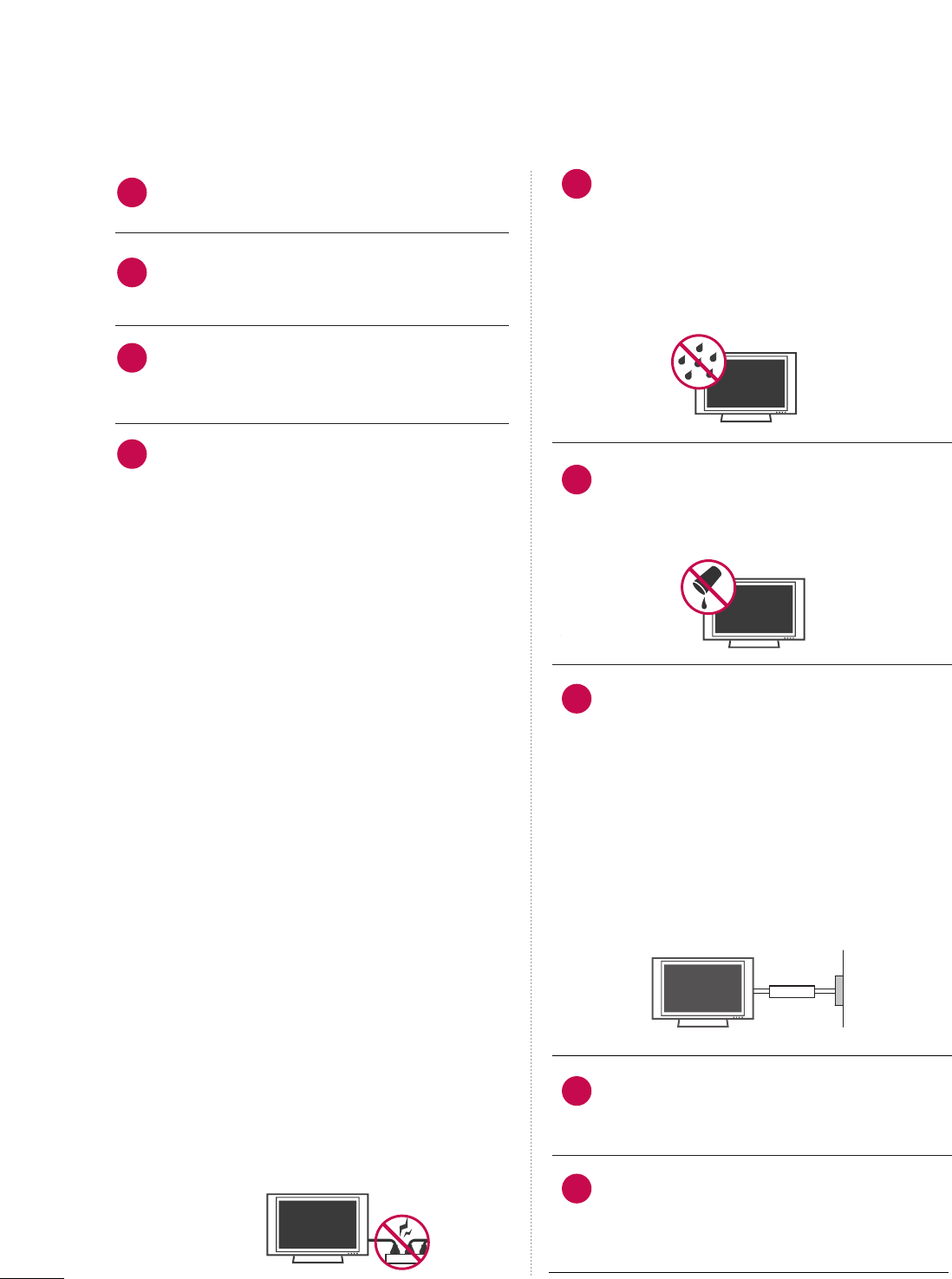
2
SAFETY INSTRUCTIONS
Never touch this apparatus or antenna during
a thunder or lighting storm.
When mounting a TV on the wall, make sure
not to install the TV by the hanging power and
signal cables on the back of the TV.
Do not allow an impact shock or any objects to
fall into the product, and do not drop onto the
screen with something.
CAUTION concerning the Power Cord:
It is recommend that appliances be placed
upon a dedicated circuit; that is, a single
outlet circuit which powers only that appliance
and has no additional outlets or branch
circuits. Check the specification page of this
owner's manual to be certain.
Do not connect too many appliances to the
same AC power outlet as this could result in
fire or electric shock.
Do not overload wall outlets. Overloaded wall
outlets, loose or damaged wall outlets, extension
cords, frayed power cords, or damaged or
cracked wire insulation are dangerous. Any of
these conditions could result in electric shock
or fire. Periodically examine the cord of your
appliance, and if its appearance indicates damage
or deterioration, unplug it, discontinue use of
the appliance, and have the cord replaced with
an exact replacement part by an authorized
servicer. Protect the power cord from physical
or mechanical abuse, such as being twisted,
kinked, pinched, closed in a door, or walked
upon. Pay particular attention to plugs, wall
outlets, and the point where the cord exits the
appliance.
Do not make the TV with the power cord
plugged in. Do not use a damaged or loose
power cord. Be sure do grasp the plug when
unplugging the power cord. Do not pull on the
power cord to unplug the TV.
WARNING - To reduce the risk of fire or electrical
shock, do not expose this product to rain,
moisture or other liquids. Do not touch the TV
with wet hands. Do not install this product
near flammable objects such as gasoline or
candles or expose the TV to direct air
conditioning.
Do not expose to dripping or splashing and do
not place objects filled with liquids, such as
vases, cups, etc. on or over the apparatus (e.g.
on shelves above the unit).
GGRROOUUNNDDIINNGG
Ensure that you connect the earth ground wire
to prevent possible electric shock (i.e. a TV
with a three-prong grounded AC plug must be
connected to a three-prong grounded AC out-
let). If grounding methods are not possible,
have a qualified electrician install a separate
circuit breaker.
Do not try to ground the unit by connecting it
to telephone wires, lightening rods, or gas
pipes.
DDIISSCCOONNNNEECCTTIINNGG DDEEVVIICCEE FFRROOMM MMAAIINNSS
Mains plug is the disconnecting device. The
plug must remain readily operable.
"As long as this unit is connected to the AC wall
outlet, it is not disconnected from the AC power
source even if you turn off this unit by SWITCH"
(Except 42/50PQ30C, 50/60PS60C)
12
11
14
13
16
17
18
19
Power
Supply
Short-circuit
Breaker
15
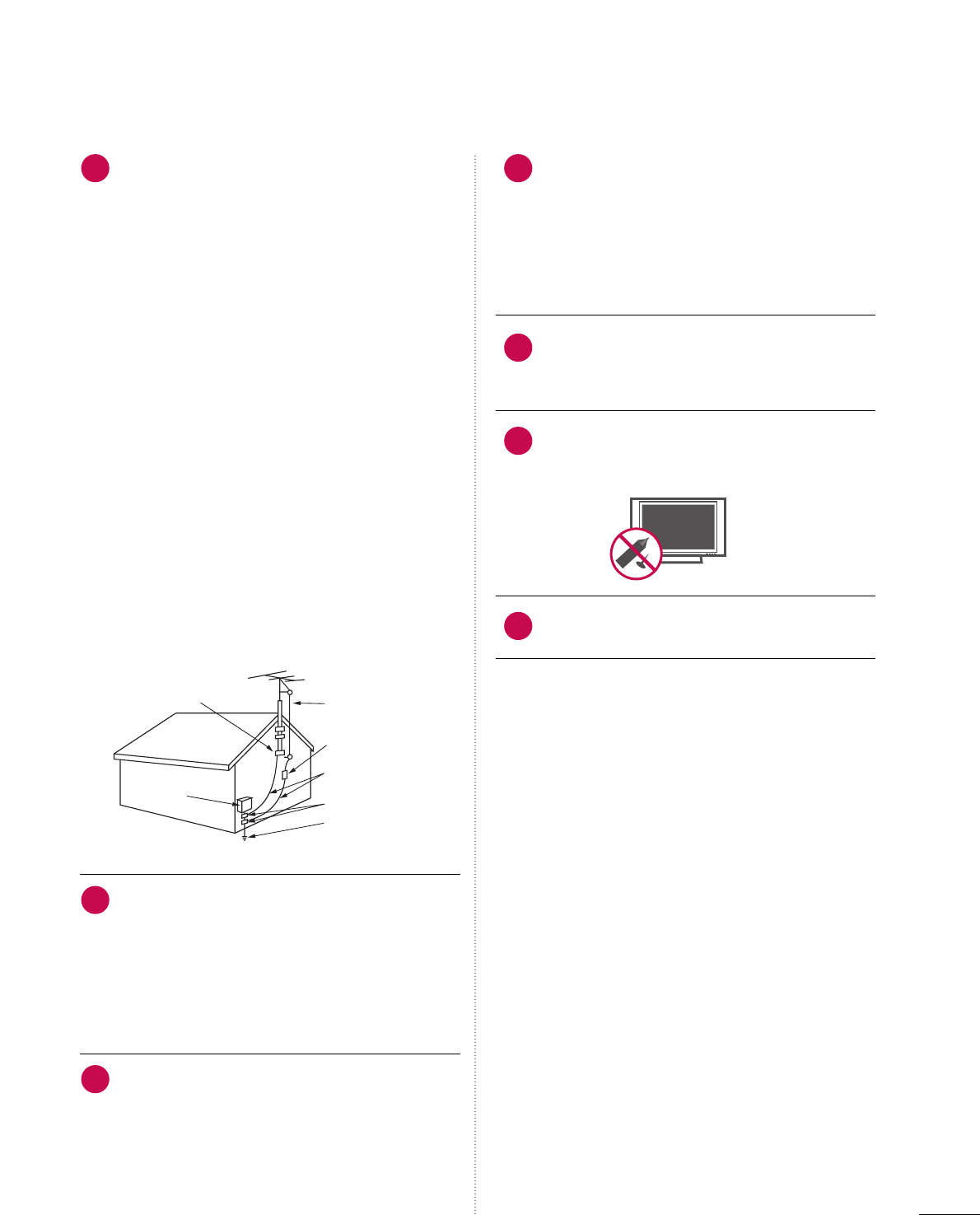
3
AANNTTEENNNNAASS
OOuuttddoooorr aanntteennnnaa ggrroouunnddiinngg
If an outdoor antenna is installed, follow the
precautions below. An outdoor antenna system
should not be located in the vicinity of over-
head power lines or other electric light or
power circuits, or where it can come in contact
with such power lines or circuits as death or
serious injury can occur.
Be sure the antenna system is grounded so as
to provide some protection against voltage
surges and built-up static charges.
Section 810 of the National Electrical Code
(NEC) in the U.S.A. provides information with
respect to proper grounding of the mast and
supporting structure, grounding of the lead-in
wire to an antenna discharge unit, size of
grounding conductors, location of antenna dis-
charge unit, connection to grounding elec-
trodes and requirements for the grounding
electrode.
AAnntteennnnaa ggrroouunnddiinngg aaccccoorrddiinngg ttoo tthhee
NNaattiioonnaall EElleeccttrriiccaall CCoodde
e,, AANNSSII//NNFFPPAA 7700
CClleeaanniinngg
When cleaning, unplug the power cord and
scrub gently with a soft cloth to prevent
scratching. Do not spray water or other liquids
directly on the TV as electric shock may occur.
Do not clean with chemicals such as alcohol,
thinners or benzene.
MMoovviinngg
Make sure the product is turned off,
unplugged and all cables have been removed. It
may take 2 or more people to carry larger TVs.
Do not press against or put stress on the front
panel of the TV.
VVeennttiillaattiioonn
Install your TV where there is proper ventila-
tion. Do not install in a confined space such as
a bookcase. Do not cover the product with
cloth or other materials (e.g.) plastic while
plugged in. Do not install in excessively dusty
places.
If you smell smoke or other odors coming from
the TV or hear strange sounds, unplug the power
cord contact an authorized service center.
Do not press strongly upon the panel with
hand or sharp object such as nail, pencil or
pen, or make a scratch on it.
Keep the product away from direct sunlight.
20 23
24
25
26
21
22
Fil d entrée d antenne
Décharge d antenne
(section 810-20 du NEC)
Conducteur mis à la terre
(section 810-21 du NEC)
Pince de mise à la terre
Système d électrode
de mise à la terre (article 250,
section H du NEC)
Pince de mise à la terre
Équipement électrique
NEC: National Electrical Code
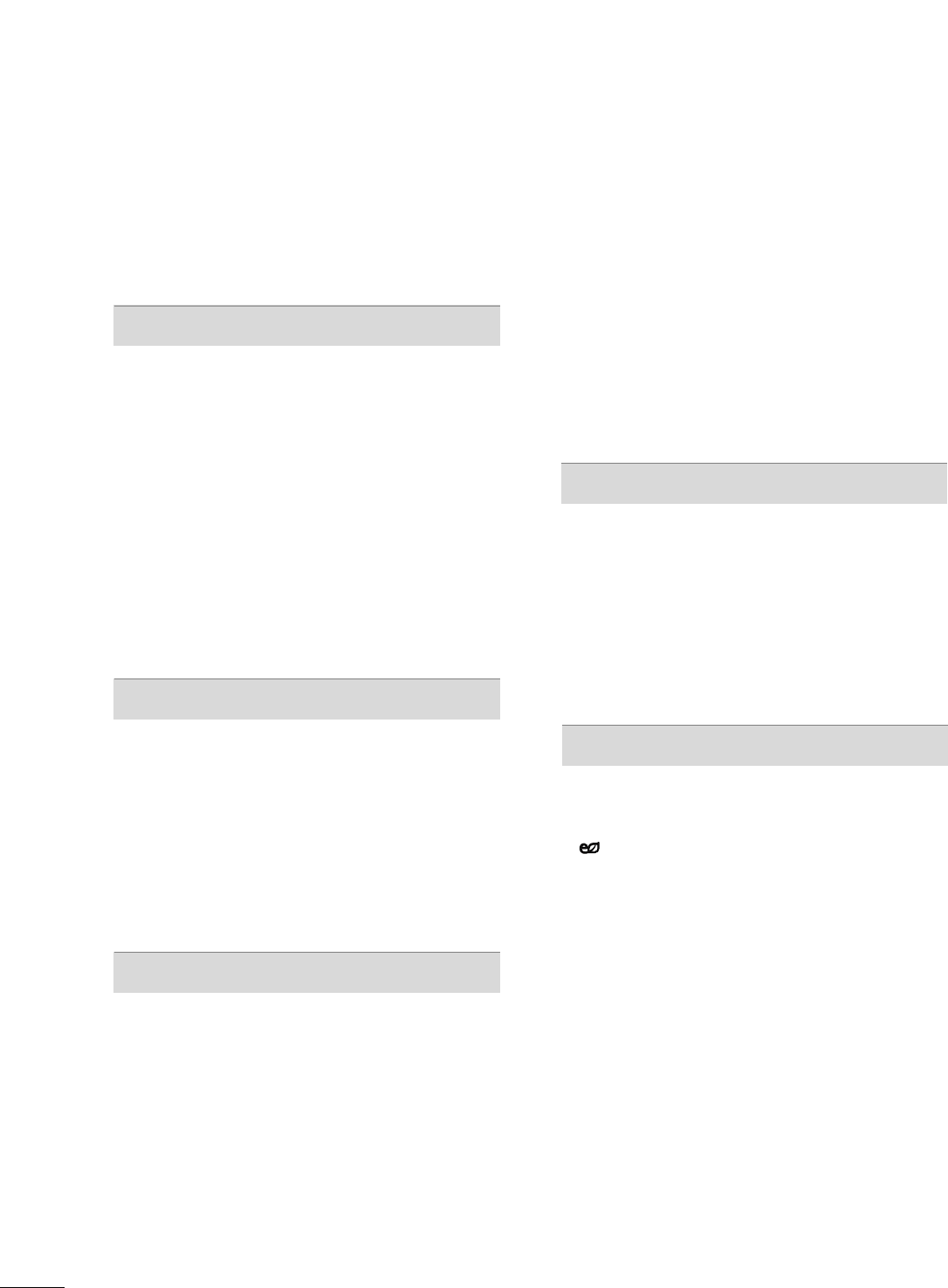
4
CONTENTS
WARNING / CAUTION
. . . . . . . . . . . . . . . . . . . . . . . . . . . . A
SAFETY INSTRUCTIONS
. . . . . . . . . . . . . . . . . . . . . . . . . . 1
FEATURE OF THIS TV
. . . . . . . . . . . . . . . . . . . . . . . . . . . . . . . 6
PREPARATION
Accessories . . . . . . . . . . . . . . . . . . . . . . . . . . . . . . . . . . . . . . . . . . . . . . . . . . . . . . 7
Front Panel Information . . . . . . . . . . . . . . . . . . . . . . . . . . . . . . . . . . . . . 8
Back Panel Information . . . . . . . . . . . . . . . . . . . . . . . . . . . . . . . . . . . . 10
Stand Instruction . . . . . . . . . . . . . . . . . . . . . . . . . . . . . . . . . . . . . . . . . . . . . 11
Cable Management . . . . . . . . . . . . . . . . . . . . . . . . . . . . . . . . . . . . . . . . . 12
Desktop Pedestal Installation . . . . . . . . . . . . . . . . . . . . . . . . . . . . 13
VESA Wall Mounting . . . . . . . . . . . . . . . . . . . . . . . . . . . . . . . . . . . . . . . . 13
Securing the TV to the wall to prevent falling
when the TV is used on a stand . . . . . . . . . . . . . . . . . . . . . . . 14
Swivel Stand . . . . . . . . . . . . . . . . . . . . . . . . . . . . . . . . . . . . . . . . . . . . . . . . . . . . 14
Antenna or Cable Connection . . . . . . . . . . . . . . . . . . . . . . . . . . 15
EXTERNAL EQUIPMENT SETUP
HD Receiver Setup . . . . . . . . . . . . . . . . . . . . . . . . . . . . . . . . . . . . . . . . . 16
DVD Setup . . . . . . . . . . . . . . . . . . . . . . . . . . . . . . . . . . . . . . . . . . . . . . . . . . . . . . 19
VCR Setup . . . . . . . . . . . . . . . . . . . . . . . . . . . . . . . . . . . . . . . . . . . . . . . . . . . . . 21
Other A/V Source Setup . . . . . . . . . . . . . . . . . . . . . . . . . . . . . . . . . 23
Audio Out Connection . . . . . . . . . . . . . . . . . . . . . . . . . . . . . . . . . . . . 23
USB Connection . . . . . . . . . . . . . . . . . . . . . . . . . . . . . . . . . . . . . . . . . . . . . 24
PC Setup . . . . . . . . . . . . . . . . . . . . . . . . . . . . . . . . . . . . . . . . . . . . . . . . . . . . . . . . 25
WATCHING TV / CHANNEL CONTROL
Remote Control Functions . . . . . . . . . . . . . . . . . . . . . . . . . . . . . . . 30
Turning On TV . . . . . . . . . . . . . . . . . . . . . . . . . . . . . . . . . . . . . . . . . . . . . . . . 34
Channel Selection . . . . . . . . . . . . . . . . . . . . . . . . . . . . . . . . . . . . . . . . . . . 34
Volume Adjustment . . . . . . . . . . . . . . . . . . . . . . . . . . . . . . . . . . . . . . . . . 34
Initial Setting . . . . . . . . . . . . . . . . . . . . . . . . . . . . . . . . . . . . . . . . . . . . . . . . . . 35
On-Screen Menus Selection . . . . . . . . . . . . . . . . . . . . . . . . . . . . . 37
Quick Menu . . . . . . . . . . . . . . . . . . . . . . . . . . . . . . . . . . . . . . . . . . . . . . . . . . . 38
Channel Setup
- Auto Scan (Auto Tuning) . . . . . . . . . . . . . . . . . . . . . . . . . . . 39
- Add / Delete Channel (Manual Tuning) . . . . . . 40
- Channel Editing . . . . . . . . . . . . . . . . . . . . . . . . . . . . . . . . . . . . . . . . 41
Channel List . . . . . . . . . . . . . . . . . . . . . . . . . . . . . . . . . . . . . . . . . . . . . . . . . . . . 42
Favorite Channel Setup . . . . . . . . . . . . . . . . . . . . . . . . . . . . . . . . . . . . 43
Favorite Channel List . . . . . . . . . . . . . . . . . . . . . . . . . . . . . . . . . . . . . . . 43
Brief Information . . . . . . . . . . . . . . . . . . . . . . . . . . . . . . . . . . . . . . . . . . . . . 44
Input List . . . . . . . . . . . . . . . . . . . . . . . . . . . . . . . . . . . . . . . . . . . . . . . . . . . . . . . . 45
Input Label . . . . . . . . . . . . . . . . . . . . . . . . . . . . . . . . . . . . . . . . . . . . . . . . . . . . . 46
AV Mode . . . . . . . . . . . . . . . . . . . . . . . . . . . . . . . . . . . . . . . . . . . . . . . . . . . . . . . . 47
SIMPLINK . . . . . . . . . . . . . . . . . . . . . . . . . . . . . . . . . . . . . . . . . . . . . . . . . . . . . . . 48
USB
Entry Modes . . . . . . . . . . . . . . . . . . . . . . . . . . . . . . . . . . . . . . . . . . . . . . . . . . . 50
Photo List . . . . . . . . . . . . . . . . . . . . . . . . . . . . . . . . . . . . . . . . . . . . . . . . . . . . . . . 51
Music List . . . . . . . . . . . . . . . . . . . . . . . . . . . . . . . . . . . . . . . . . . . . . . . . . . . . . . . 55
Movie List . . . . . . . . . . . . . . . . . . . . . . . . . . . . . . . . . . . . . . . . . . . . . . . . . . . . . . . 58
DivX Registration Code . . . . . . . . . . . . . . . . . . . . . . . . . . . . . . . . . . . 62
Deactivation . . . . . . . . . . . . . . . . . . . . . . . . . . . . . . . . . . . . . . . . . . . . . . . . . . . 63
PICTURE CONTROL
Picture Size (Aspect Ratio) Control . . . . . . . . . . . . . . . . . . 64
Picture Wizard . . . . . . . . . . . . . . . . . . . . . . . . . . . . . . . . . . . . . . . . . . . . . . . . . 66
Energy Saving . . . . . . . . . . . . . . . . . . . . . . . . . . . . . . . . . . . . . . . . . . . . 68
Preset Picture Settings(Picture Mode) . . . . . . . . . . . . . . 69
Manual Picture Adjustment - User Mode . . . . . . . . . . 70
Picture Improvement Technology . . . . . . . . . . . . . . . . . . . . . 71
Expert Picture Control . . . . . . . . . . . . . . . . . . . . . . . . . . . . . . . . . . . . . 72
Picture Reset . . . . . . . . . . . . . . . . . . . . . . . . . . . . . . . . . . . . . . . . . . . . . . . . . . 74
THX Media Director . . . . . . . . . . . . . . . . . . . . . . . . . . . . . . . . . . . . . . . 74
Image Sticking Minimization (ISM) Method . . . . . . . 75
Demo Mode . . . . . . . . . . . . . . . . . . . . . . . . . . . . . . . . . . . . . . . . . . . . . . . . . . . 76
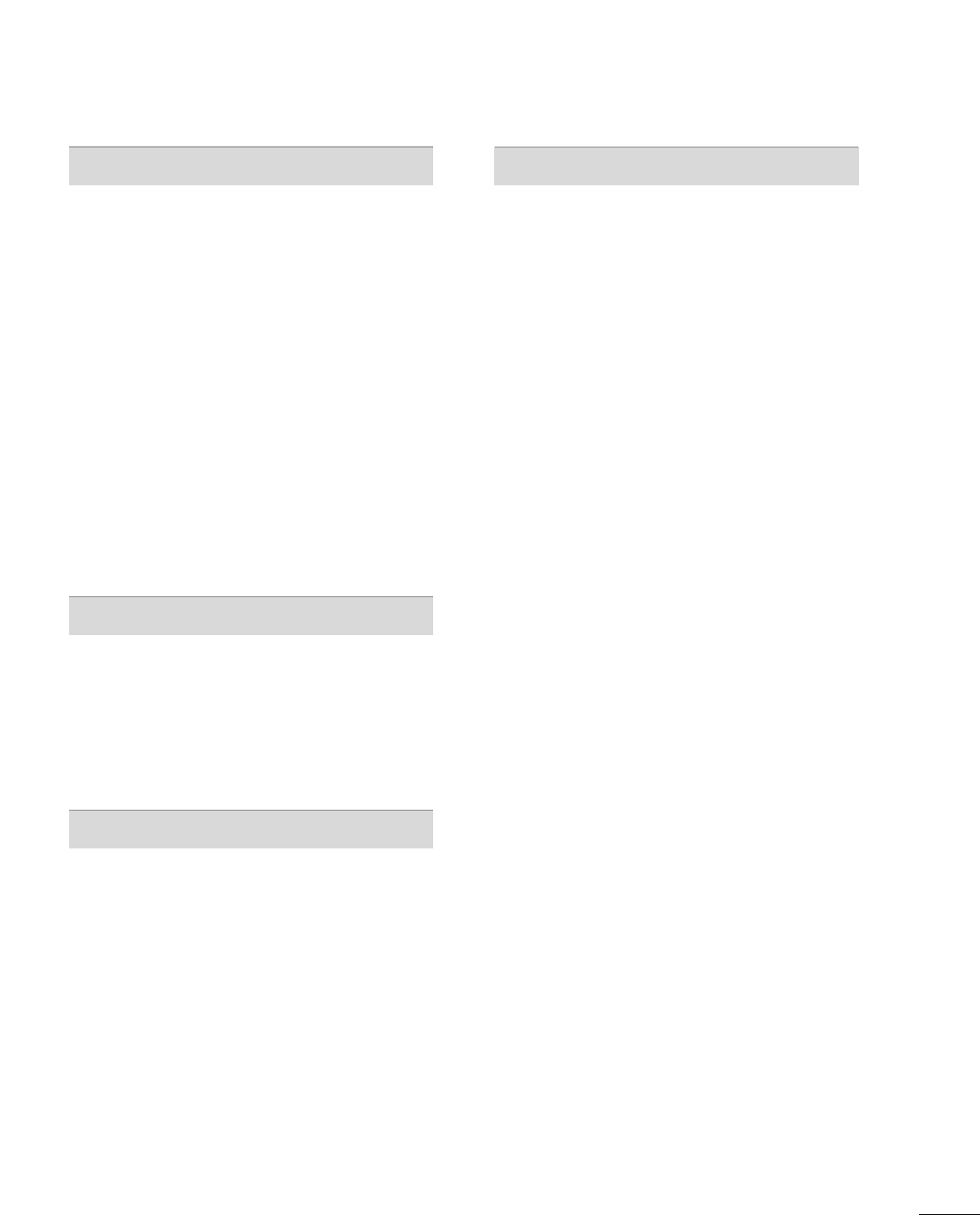
5
SOUND & LANGUAGE CONTROL
Auto Volume Leveler (Auto Volume) . . . . . . . . . . . . . . . . . 77
Clear Voice II . . . . . . . . . . . . . . . . . . . . . . . . . . . . . . . . . . . . . . . . . . . . . . . . . . 78
Preset Sound Settings (Sound Mode) . . . . . . . . . . . . . . 79
Sound Setting Adjustment - User Mode . . . . . . . . . . . 80
Balance . . . . . . . . . . . . . . . . . . . . . . . . . . . . . . . . . . . . . . . . . . . . . . . . . . . . . . . . . . . 81
TV Speakers On/Off Setup . . . . . . . . . . . . . . . . . . . . . . . . . . . . . . 82
Audio Reset . . . . . . . . . . . . . . . . . . . . . . . . . . . . . . . . . . . . . . . . . . . . . . . . . . . 83
Stereo/SAP Broadcasts Setup . . . . . . . . . . . . . . . . . . . . . . . . . . 84
Audio Language . . . . . . . . . . . . . . . . . . . . . . . . . . . . . . . . . . . . . . . . . . . . . . 85
On-Screen Menus Language Selection . . . . . . . . . . . . . 86
Caption Mode
- Analog Broadcasting System Captions . . . . . . . 87
- Digital Broadcasting System Captions . . . . . . . . 88
- Caption Option . . . . . . . . . . . . . . . . . . . . . . . . . . . . . . . . . . . . . . . 89
TIME SETTING
Clock Setting
- Auto Clock Setup . . . . . . . . . . . . . . . . . . . . . . . . . . . . . . . . . . . . 90
- Manual Clock Setup . . . . . . . . . . . . . . . . . . . . . . . . . . . . . . . . . 91
Auto On/Off Time Setting . . . . . . . . . . . . . . . . . . . . . . . . . . . . . . 92
Sleep Timer Setting . . . . . . . . . . . . . . . . . . . . . . . . . . . . . . . . . . . . . . . . . 93
PARENTAL CONTROL / RATINGS
Set Password & Lock System . . . . . . . . . . . . . . . . . . . . . . . . . . . 94
Channel Blocking . . . . . . . . . . . . . . . . . . . . . . . . . . . . . . . . . . . . . . . . . . . . 97
Movie & TV Rating . . . . . . . . . . . . . . . . . . . . . . . . . . . . . . . . . . . . . . . . . 98
Downloadable Rating . . . . . . . . . . . . . . . . . . . . . . . . . . . . . . . . . . . . . 103
External Input Blocking . . . . . . . . . . . . . . . . . . . . . . . . . . . . . . . . . . 104
Key lock . . . . . . . . . . . . . . . . . . . . . . . . . . . . . . . . . . . . . . . . . . . . . . . . . . . . . . . . 105
APPENDIX
Troubleshooting . . . . . . . . . . . . . . . . . . . . . . . . . . . . . . . . . . . . . . . . . . . . 106
Maintenance . . . . . . . . . . . . . . . . . . . . . . . . . . . . . . . . . . . . . . . . . . . . . . . . . 108
Product Specifications . . . . . . . . . . . . . . . . . . . . . . . . . . . . . . . . . . . 109
Programming The Remote Control . . . . . . . . . . . . . . . . .110
IR Codes . . . . . . . . . . . . . . . . . . . . . . . . . . . . . . . . . . . . . . . . . . . . . . . . . . . . . .113
External Control Through RS-232C . . . . . . . . . . . . . . . . .115

6
FEATURE OF THIS TV
is a trademark of SRS Labs, Inc.
TruSurround XT technology is incorporated under
license from SRS Labs, Inc.
Manufactured under license from Dolby Laboratories.
“
Dolby
“and the double-D symbol are trademarks of
Dolby Laboratories.
■
When a fixed image (e.g. logos, screen menus, video game, and computer display) is displayed on the TV
for an extended period, it can become permanently imprinted on the screen. This phenomenon is known
as “image burn” or “burn-in.” Image burn is not covered under the manufacturer’s warranty.
■
In order to prevent image burn, avoid displaying a fixed image on your TV screen for a prolonged period
(2 or more hours for LCD, 1 or more hours for Plasma).
■
Image burn can also occur on the letterboxed
areas of your TV if you use the 4:3 aspect
ratio setting for an extended period.
IMPORTANT INFORMATION TO PREVENT “IMAGE BURN
/ BURN-IN” ON YOUR TV SCREEN
High-definition television. High-resolution digital
television broadcast and playback system composed
of roughly a million or more pixels, 16:9 aspect-ratio
screens, and AC3 digital audio. A subset of digital
television, HDTV formats include 1080i and 720p
resolutions.
THX Cinema mode is recommended for watching
movies. Designed for use in a dark room.
(This feature is not available for all models.)
This TV contains the detailed calibrations necessary
for professional certification by the Imaging Science
Foundation. The resulting ISF “day” and “night” modes
will then be accessible by the user to experience the
best their LG HDTV has to offer.
CALIBRATE LIKE A PRO: Sophisticated and detailed
calibrations can be made through the ISFccc mode.
Detailed calibration requires a licensed technician.
Please contact your local dealer to inquire about an ISF
certified technician.
HDMI, the HDMI logo and High-Definition Multimedia
Interface are trademarks or registered trademarks of
HDMI Licensing LLC."
■
This feature is not available for all models.
“DivX Certified to play DivX video, including premium
content”
ABOUT DIVX VIDEO: DivX
®
is a digital video format
created by DivX,Inc. This is an official DivX Certified
device that plays DivX video. Visit www.divx.com for
more information and software tools to convert your
files into DivX video.
ABOUT DIVX VIDEO-ON-DEMAND: This DivX
Certified
®
device must be registered in order to play
DivX Video-on-Demand (VOD) content. To generate
the registration code, locate the DivX VOD section in
the device setup menu. Go to vod.divx.com with this
code to complete the registration process and learn
more about DivX VOD.
(This feature is not available for all models.)
Picture and sound setting by metadata from the device
with enabled THX Media director function. Metadata
includes aspect ratio, picture mode and sound mode
etc.
(This feature is not available for all models.)
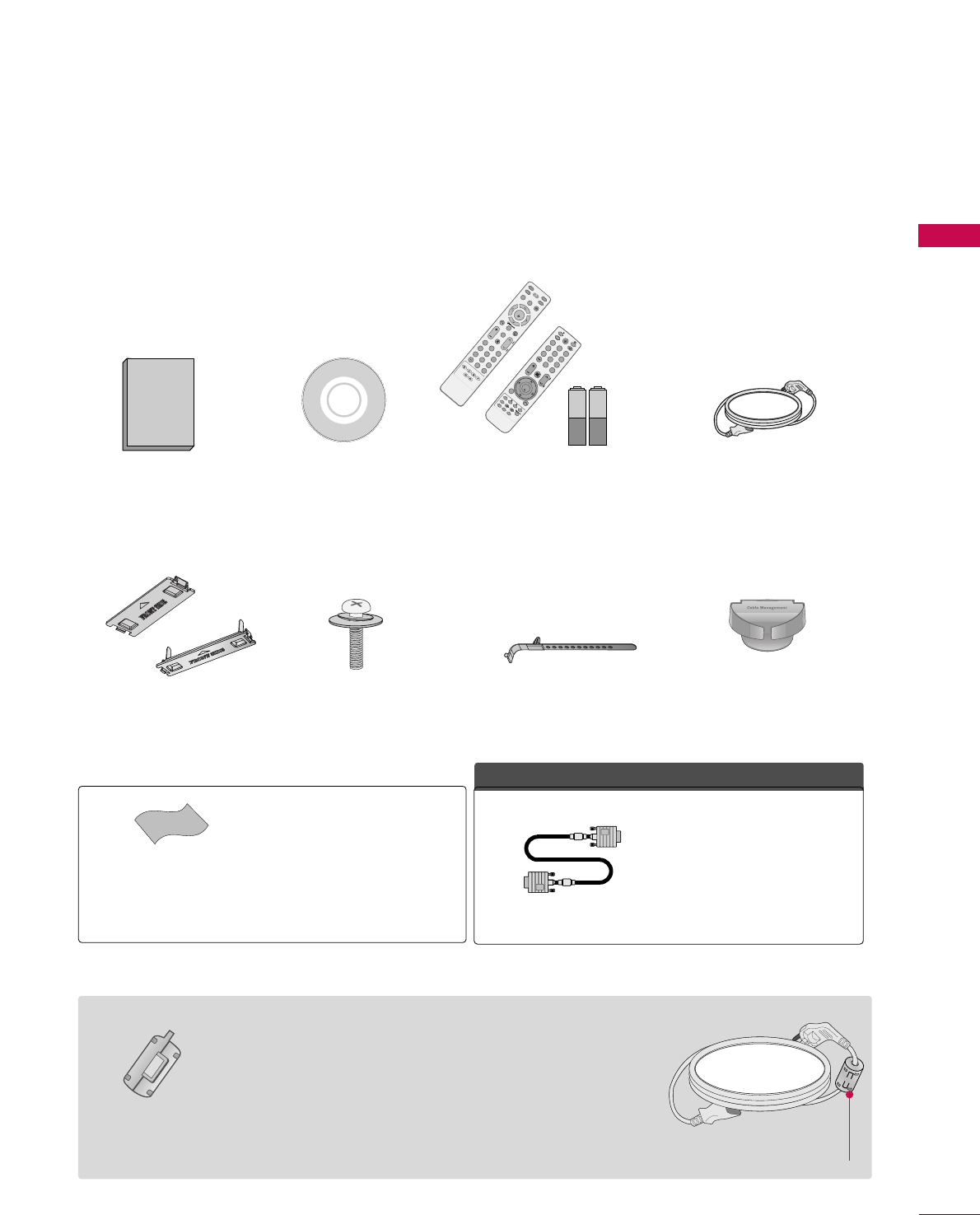
PREPARATION
7
PREPARATION
ACCESSORIES
Ensure that the following accessories are included with your TV. If an accessory is missing, please contact the
dealer where you purchased the TV.
The accessories included may differ from the images below.
Protection Cover
(Refer to P.11)
1.5V 1.5V
Owner’s Manual Power Cord
Remote Control,
Batteries
INPUT
FAV
MUTE
RATIO
SOUND
POWER
Q. MENU MENU
AV MODE
RETURN
ENTER
VOLCH
123
456
78
0
9
FLASHBK
P
A
G
E
SLEEP
PICTURE
CD Manual
Bolts for stand assembly
(Refer to P.11)
x 4
Cable Holder
OOppttiioonn EExxttrraass
* Wipe spots on the exterior only with
the polishing cloth.
* Do not wipe roughly when removing
stain. Excessive pressure may cause
scratch or discoloration.
Polishing Cloth
(Not included with all models)
D-sub 15 pin Cable
When using the VGA (D-sub 15 pin
cable) PC connection, the user must
use shielded signal interface cables
with ferrite cores to maintain stan-
dards compliance.
x 2
FAV
MARK
Q.MENU
MENU
LIST
123
456
78
0
9
FLASHBK
MUTE
VOL
CH
P
A
G
E
RETURN
INFO
ENTER
INPUT
POWER
AV MODE
ENERGY SAVING
FREEZERATIO
or
(Except 60PS60, 60PS60C,
60PS70, 60PS80)
Cable management
clip
(Refer to P.12)
(Only
60PS60, 60PS60C,
50/60PS70, 50/60PS80)
Install the power plug closely.
Use of ferrite core
(Not included with all models)
Ferrite core can be used to reduce the electromagnetic wave
when connecting the power cord.
The closer the location of the ferrite core to the power plug,
the better it is.
or
Ferrite Core
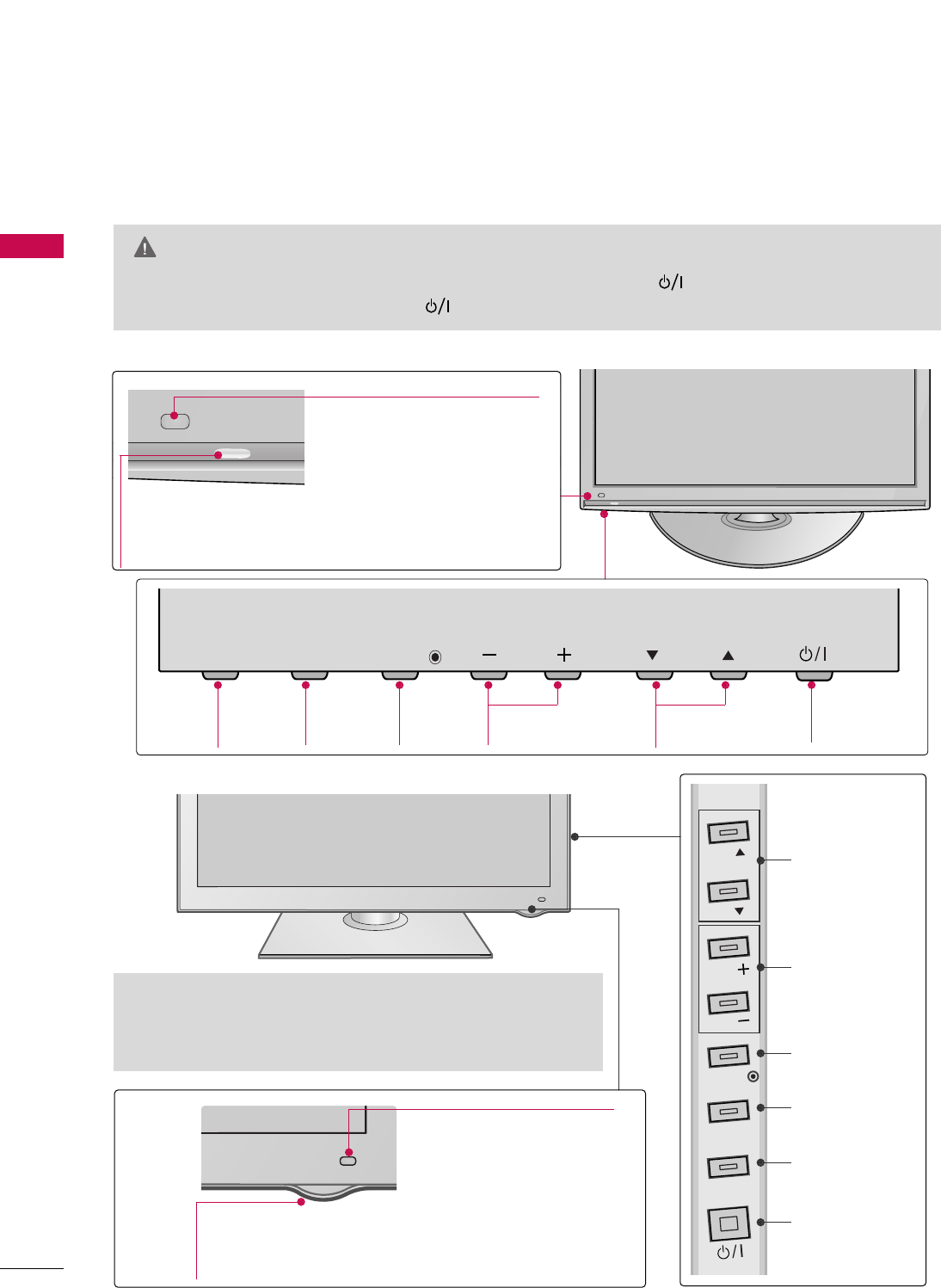
PREPARATION
8
PREPARATION
FRONT PANEL INFORMATION
■
Image shown may differ from your TV.
CH
VOL
MENU
INPUT ENTER
CH
VOL
MENU
INPUT ENTER
INPUT
Button POWER
Button
MENU
Button ENTER
Button VOLUME
Buttons
CHANNEL
Buttons
42/50PQ20
CH
VOL
MENU
INPUT ENTER
Power/Standby Indicator
Illuminates red in standby mode.
Illuminates blue when the TV is switched on.
Intelligent Sensor
Adjusts picture according to the
surrounding conditions.
Remote Control Sensor
GGWhen the TV cannot be turned on with the remote control, press the (power) button on the TV. (The
remote control will not work when the (power) button on the TV is switched off. )
CAUTION (Except
42/50PQ30C, 50/60PS60C)
CH
VOL
MENU
INPUT
ENTER
CH
VOL
CHANNEL
Buttons
VOLUME
Buttons
ENTER Button
MENU Button
INPUT Button
POWER Button
50/60PS70, 50/60PS80
Power/Standby Indicator
• Illuminates red in standby mode.
•
The LED is off while the TV remains on.
Remote Control Sensor
Intelligent Sensor
Adjusts picture according to
the surrounding conditions.
G Do not step on the glass stand or subject it to any impact.It
may break, causing possible injury from fragments of glass, or
the TV may fall.
G Do not drag the TV. The floor or the product may be damaged.
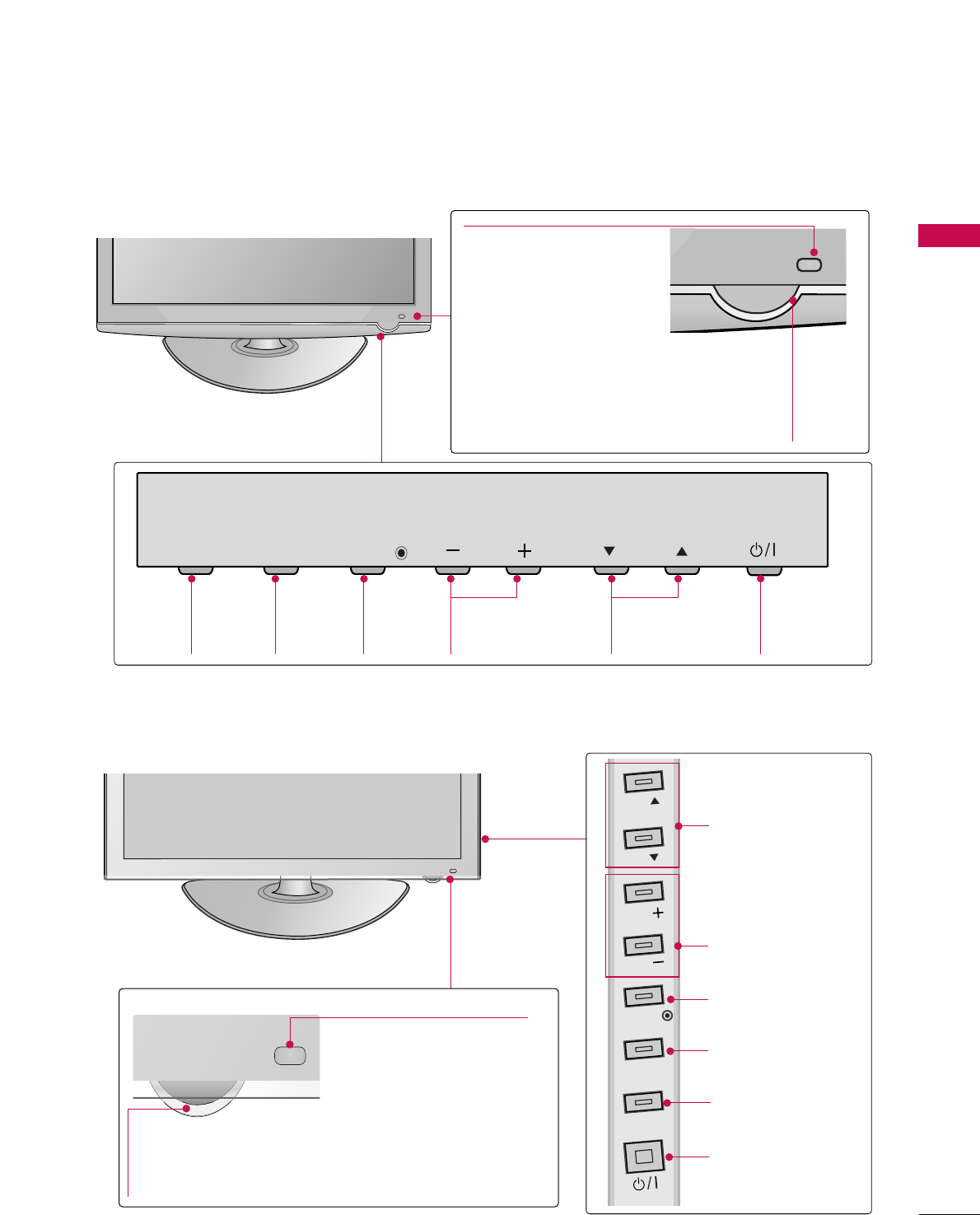
9
CH
VOL
MENU
INPUT ENTER
CH
VOL
MENU
INPUT ENTER
INPUT
Button MENU
Button ENTER
Button VOLUME
Buttons
CHANNEL
Buttons
Power/Standby Indicator
Illuminates red in standby
mode.
Illuminates blue when the TV
is switched on.
42/50PQ30, 42/50PQ31, 42/50PQ30C, 42/50PS30
Remote Control Sensor
Intelligent Sensor
Adjusts picture according to
the surrounding conditions.
POWER
Button
Power/Standby Indicator
Illuminates red in standby mode.
Illuminates white when the TV is switched on
and goes out slowly .
42/50PQ60, 50/60PS60, 50/60PS60C
CH
VOL
MENU
INPUT
ENTER
CH
VOL
CHANNEL
Buttons
VOLUME
Buttons
ENTER Button
MENU Button
INPUT Button
POWER Button
Remote Control Sensor
Intelligent Sensor
Adjusts picture according to
the surrounding conditions.
PREPARATION
CH
VOL
MENU
INPUT ENTER
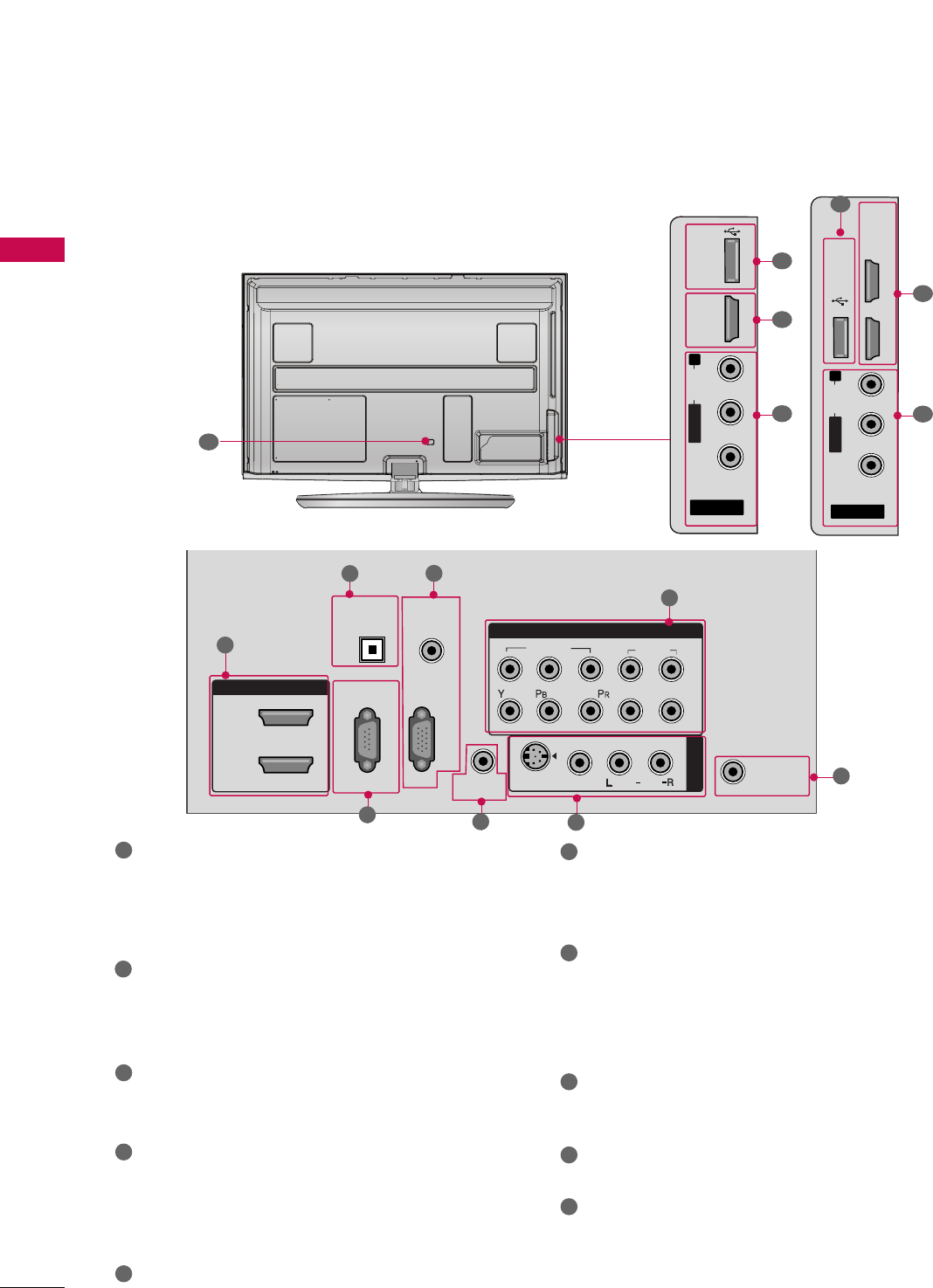
PREPARATION
10
PREPARATION
BACK PANEL INFORMATION
■
Image shown may differ from your TV.
AV IN 2
L/MONO
R
AUDIO
VIDEO
USB IN
HDMI /
DVI IN 3
7
1
9
R
AV IN 2
L/MONO
R
AUDIO
VIDEO
USB IN
HDMI/DVI IN 3
HDMI/DVI IN 4
7
1
9
Only 42/50PQ60,
50/60PS60, 50/60PS60C,
50/60PS70,
50/60PS80
R
ANTENNA/
CABLE IN
HDMI/DVI IN
2
1
RGB IN (PC)
RS-232C IN
(CONTROL & SERVICE)
OPTICAL
DIGITAL
AUDIO OUT
AUDIO IN
(RGB/DVI)
COMPONENT IN
1
2
VIDEO
AUDIO
LR
AUDIO
AV IN 1
VIDEO
S-VIDEO
REMOTE
CONTROL IN
/MONO
1
2
HDMI/DVI IN, HDMI IN
Digital Connection. Supports HD video and Digital
audio. Doesn’t support 480i.
Accepts DVI video using an adapter or HDMI to
DVI cable (not included)
OPTICAL DIGITAL AUDIO OUT
Optical digital audio output for use with amps and
home theater systems.
Note: In standby mode, this port doesn’t work.
RS-232C IN (CONTROL & SERVICE) PORT
Used by third party devices.
AUDIO IN (RGB/DVI)
1/8” headphone jack for analog PC audio input.
RGB IN (PC)
Analog PC Connection. Uses a D-sub 15 pin cable
(VGA cable).
REMOTE CONTROL IN PORT
For a wired remote control.
COMPONENT IN
Analog Connection. Supports HD.
Uses a red, green, and blue cable for video & red
and white for audio.
AV (Audio/Video) IN
Analog composite connection. Supports standard
definition video only (480i).
S-VIDEO
Better quality than standard composition.
Supports standard definition video only (480i).
ANTENNA/CABLE IN
Connect over-the air signals to this jack.
Connect cable signals to this jack.
USB IN
Used for viewing photos and listening to MP3.
Power Cord Socket
For operation with AC power.
Caution: Never attempt to operate the TV on DC
power.
1
2
3
4
5
9
10
8
6
7
3
4
5
6
7
8
10
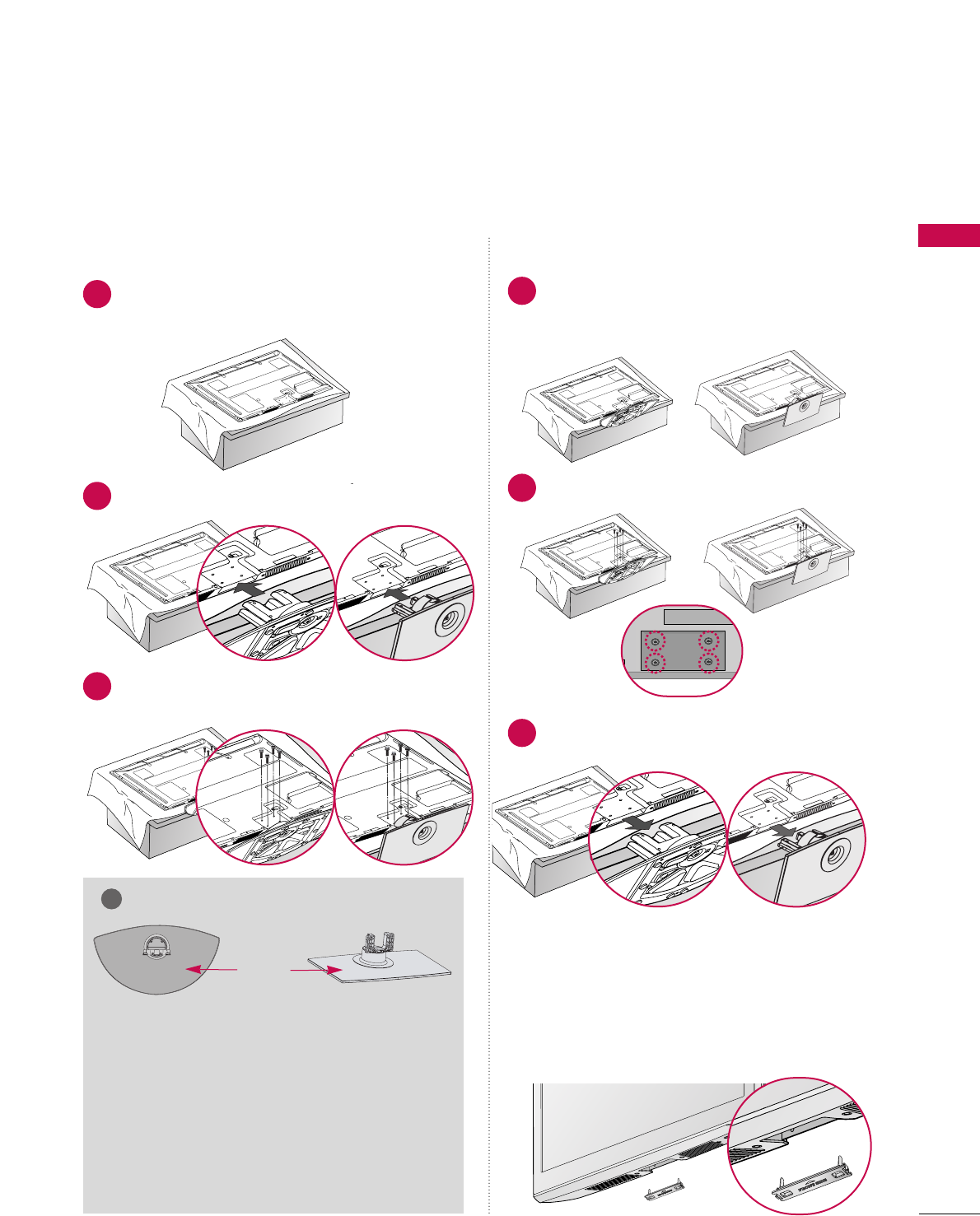
PREPARATION
11
STAND INSTRUCTION
■
Image shown may differ from your TV.
Carefully place the TV screen side down on a
cushioned surface to protect the screen from
damage.
Assemble the TV as shown.
1
2
Fix the 4 bolts securely using the holes in the
back of the TV.
3
Carefully place the TV screen side down on a
cushioned surface to protect the screen from
damage.
1
Loose the bolts from TV.
2
Detach the stand from TV.
3
After removing the stand, install the included
pprrootteeccttiioonn ccoovveerrover the hole for the stand.
Press the PPRROOTTEECCTTIIOONN CCOOVVEERRinto the TV
until you hear it click.
Protection Cover
GGWhen assembling the desk type stand, check
whether the bolt is fully tightened. (If not tight-
ened fully, the product can tilt forward after the
product installation). If you tighten the bolt with
excessive force, the bolt can deviate from abra-
sion of the tightening part of the bolt.
NOTE
!
Installation Detachment
GGWhen assembling the stand, make sure to distinguish
and assemble the front and rear side of the stand
correctly.
(Except 60PS60, 60PS60C,
60PS70, 60PS80)
FRONT
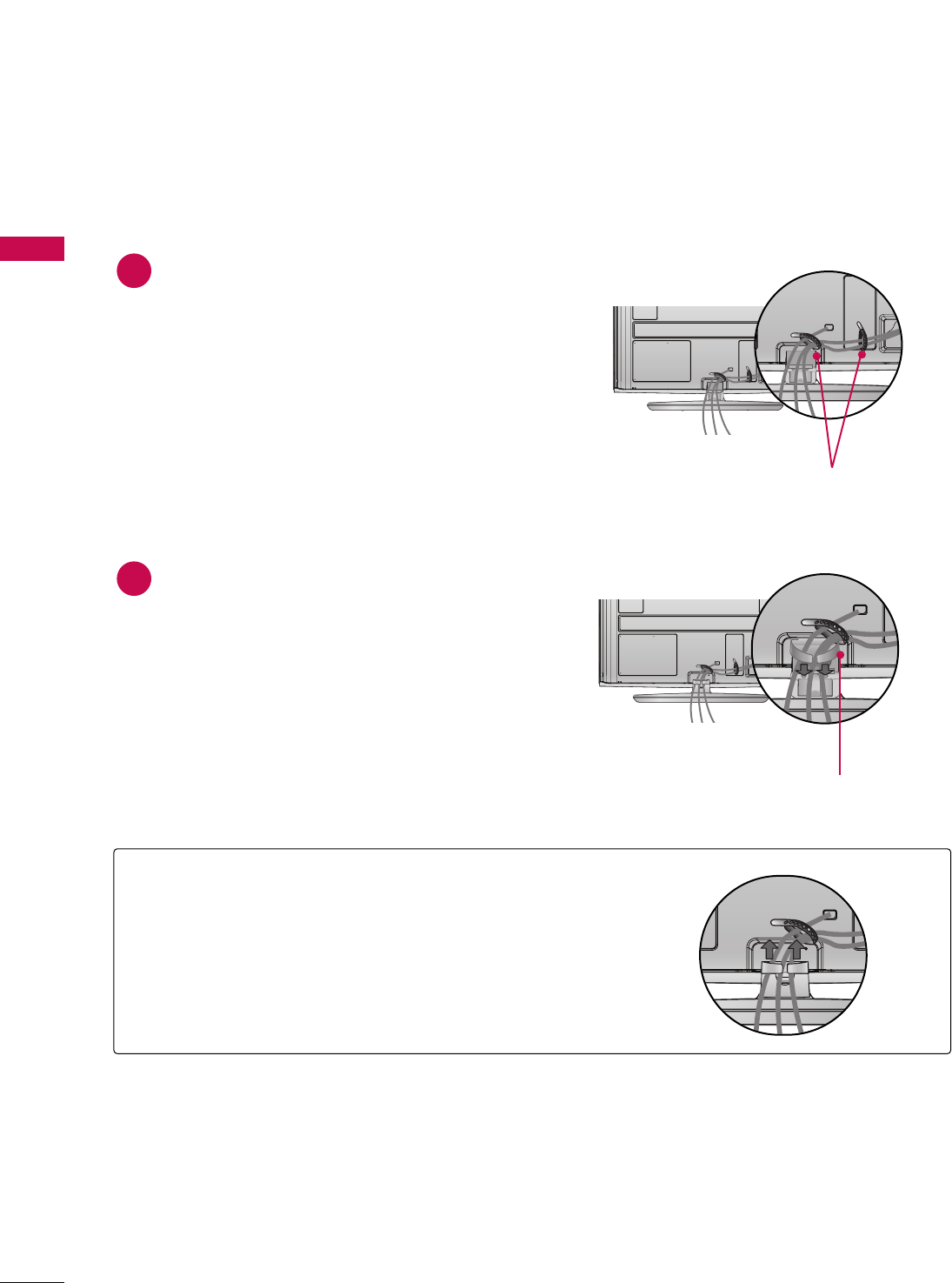
PREPARATION
12
PREPARATION
After connecting the cables as necessary, install
CABLE HOLDER as shown and bundle the
cables.
To connect additional equipment, see
EXTERNAL EQUIPMENT SETUP section.
1
Install the CABLE MANAGEMENT CLIP
as shown.
2
CABLE MANAGEMENT CLIP
GGHold the CABLE MANAGEMENT CLIP with both
hands and pull it upward.
CABLE HOLDER
HOW TO REMOVE THE CABLE MANAGEMENT CLIP
(Only 60PS60, 60PS60C, 50/60PS70, 50/60PS80)
(Only 60PS60, 60PS60C, 50/60PS70, 50/60PS80)
CABLE MANAGEMENT
■
Image shown may differ from your TV.
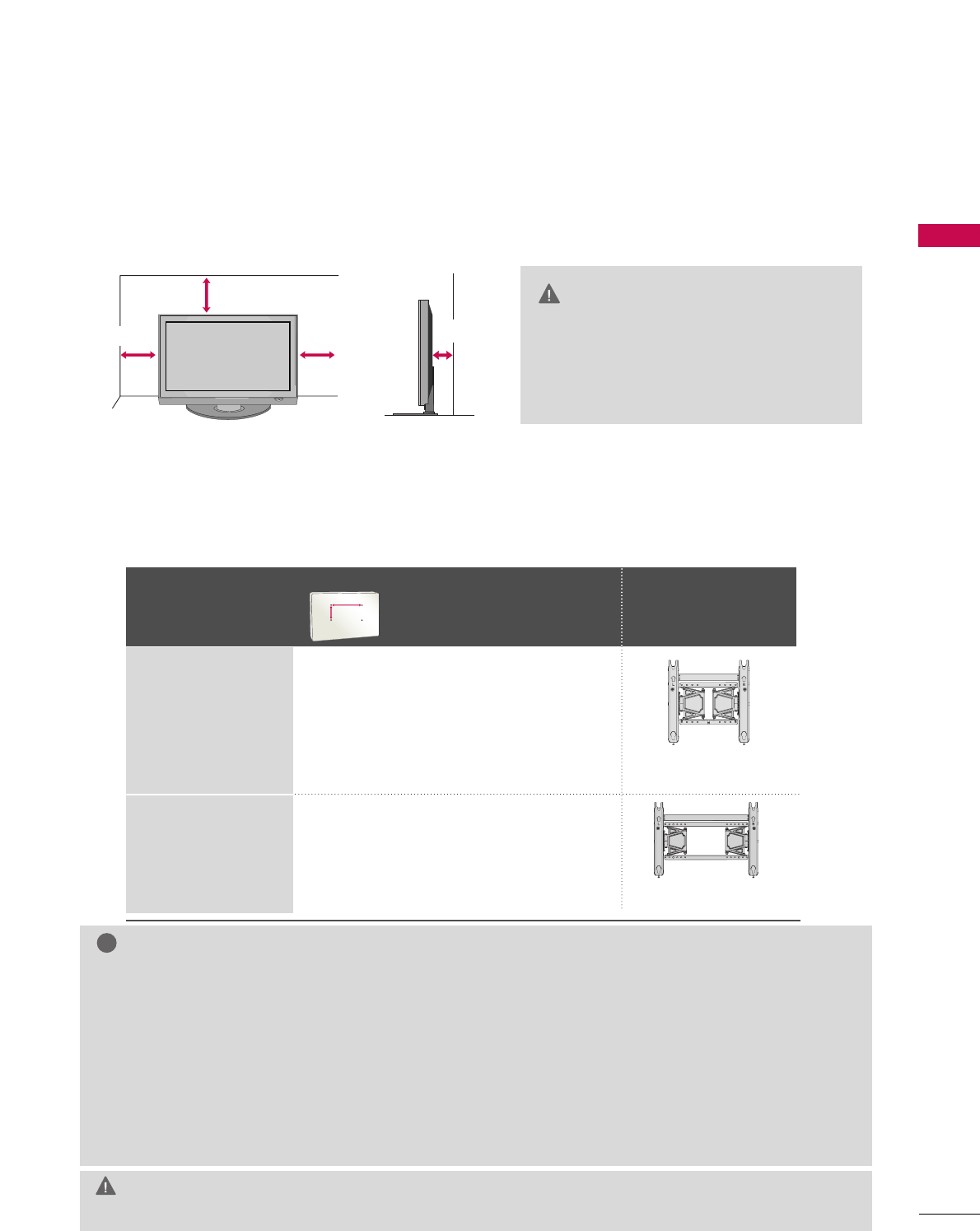
PREPARATION
13
VESA WALL MOUNTING
Install your wall mount on a solid wall perpendicular to the floor. When attaching to other building materials, please
contact your nearest installer.
If installed on a ceiling or slanted wall, it may fall and result in severe personal injury.
We recommend that you use an LG brand wall mount when mounting the TV to a wall.
LG recommends that wall mounting be performed by a qualified professional installer.
GGDo not install your wall mount kit while your TV is turned on. It may result in personal injury due to electric shock.
CAUTION
GGScrew length needed depends on the wall mount
used. For further information, refer to the instruc-
tions included with the mount.
GGStandard dimensions for wall mount kits are shown
in the table.
GGWhen purchasing our wall mount kit, a detailed
installation manual and all parts necessary for
assembly are provided.
GGDo not use screws longer then the standard dimen-
sion, as they may cause damage to the inside to
the TV.
GGFor wall mounts that do not comply with the VESA
standard screw specifications, the length of the
screws may differ depending on their specifica-
tions.
GGDo not use screws that do not comply with the
VESA standard screw specifications.
Do not use fasten the screws too strongly, this may
damage the TV or cause the TV to a fall, leading to
personal injury. LG is not liable for these kinds of
accidents.
GGLG is not liable for TV damage or personal injury
when a non-VESA or non specified wall mount is
used or the consumer fails to follow the TV installa-
tion instructions.
NOTE
!
DESKTOP PEDESTAL INSTALLATION
For proper ventilation, allow a clearance of 4 inches on all four sides from the wall.
■
Image shown may differ from your TV.
4 inches
4 inches
4 inches 4 inches
GGEnsure adequate ventilation by following
the clearance recommendations.
GGDo not mount near or above any type
of heat source.
CAUTION
Model
VESA (A *B)
Standard Screw Quantity
Wall Mounting
bracket
(sold separately)
42PQ20, 42PQ30,
42PQ31, 42PQ30C,
42PQ60,
50PQ20, 50PQ30,
50PQ31, 50PQ30C,
50PQ60, 50PS30,
50PS60, 50PS60C,
50PS70, 50PS80
60PS60, 60PS60C,
60PS70, 60PS80
400 * 400 M6 4
600 * 400 M8 4
AW-50PG60MS
AA
BB
AW-60PG60MS
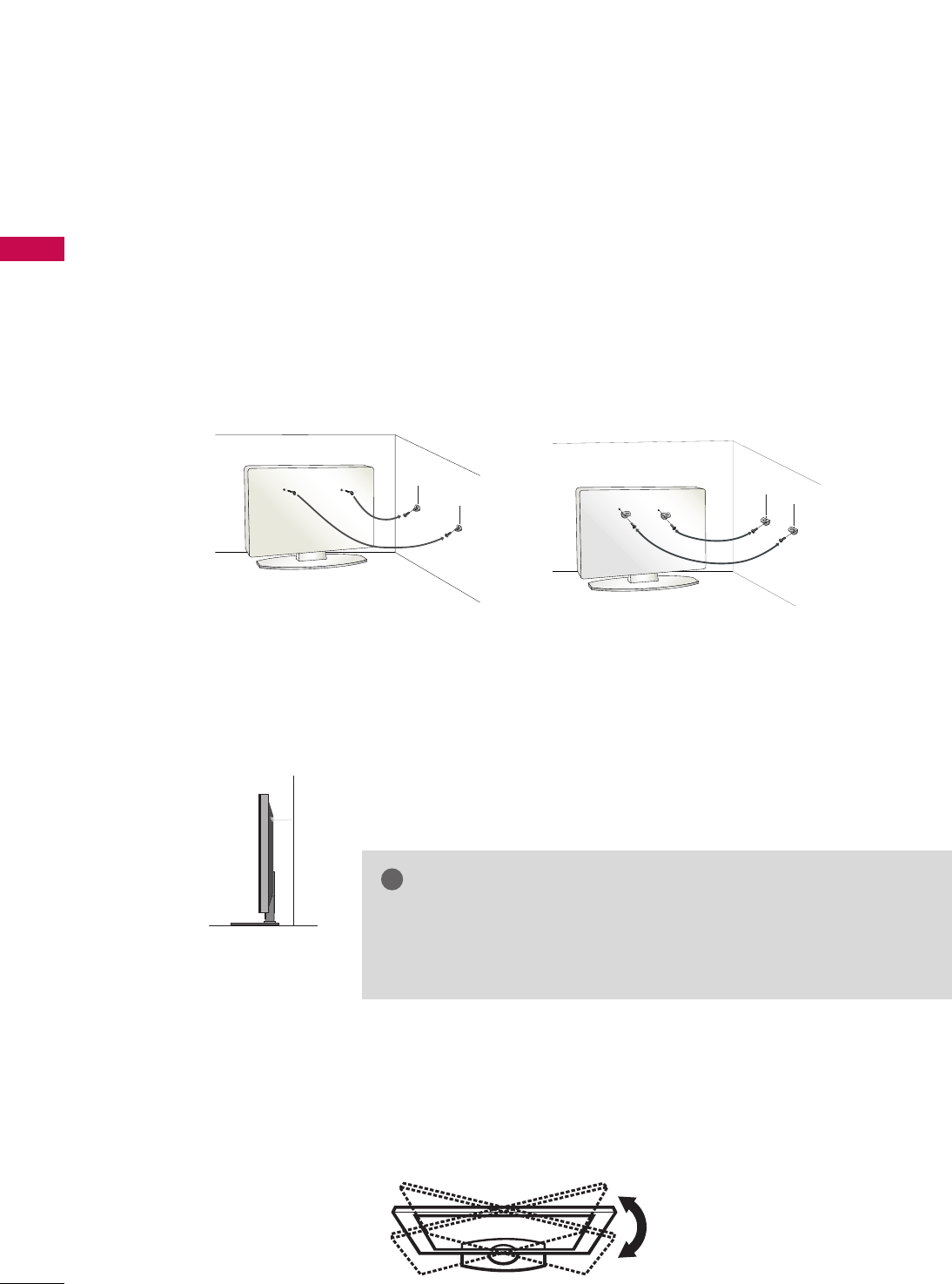
PREPARATION
14
PREPARATION
SECURING THE TV TO THE WALL TO PREVENT FALLING
WHEN THE TV IS USED ON A STAND
We recommend that you set up the TV close to a wall so it cannot fall over if pushed backwards.
Additionally, we recommend that the TV be attached to a wall so it cannot be pulled in a forward direction,
potentially causing injury or damaging the product.
Caution: Please make sure that children don’t climb on or hang from the TV.
■Insert the eye-bolts (or TV brackets and bolts) to tighten the product to the wall as shown in the picture.
*If your product has the bolts in the eye-bolts position before inserting the eye-bolts, loosen the bolts.
* Insert the eye-bolts or TV brackets/bolts and tighten them securely in the upper holes.
Secure the wall brackets with the bolts (sold separately) to the wall. Match the height of the bracket that is
mounted on the wall to the holes in the product.
Ensure the eye-bolts or brackets are tightened securely.
■Use a sturdy rope (sold separately) to tie the product. It is safer to tie
the rope so it becomes horizontal between the wall and the product.
■
You should purchase necessary components to prevent the TV from tipping over (when not using a wall mount).
■
Image shown may differ from your TV.
GGUse a platform or cabinet strong enough and large enough to support
the size and weight of the TV.
GGTo use the TV safely, make sure that the height of the bracket on the
wall and the one on the TV are the same.
NOTE
!
SWIVEL STAND
(This feature is not available for all models.)
After installing the TV, you can adjust the TV manually to the left or right direction by 20 degrees to suit your
viewing position.
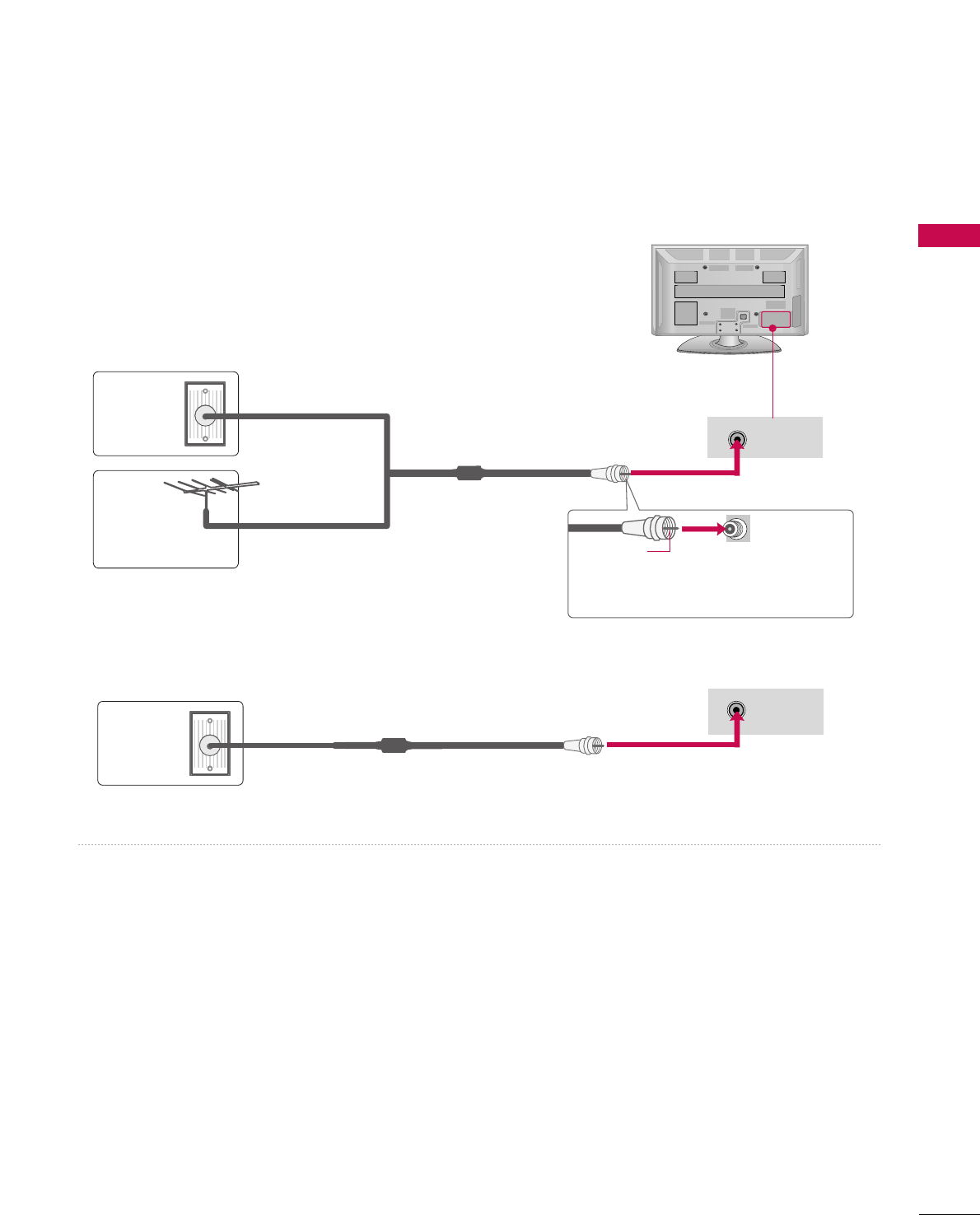
PREPARATION
15
ANTENNA OR CABLE CONNECTION
1. Antenna (Analog or Digital)
Wall Antenna Socket or Outdoor Antenna without a Cable Box
Connection.
For optimum picture quality, adjust antenna direction if needed.
2. Cable
Wall
Antenna
Socket
Outdoor
Antenna
(VHF, UHF)
Cable TV
Wall Jack
Multi-family Dwellings/Apartments
(Connect to wall antenna socket)
RF Coaxial Wire (75 ohm)
RF Coaxial Wire (75 ohm)
Single-family Dwellings /Houses
(Connect to wall jack for outdoor antenna)
Be careful not to bend the copper wire
when connecting the antenna.
Copper Wire
■To improve the picture quality in a poor signal area, please purchase a signal amplifier and install properly.
■If the antenna needs to be split for two TV’s, install a 2-Way Signal Splitter.
■If the antenna is not installed properly, contact your dealer for assistance.
ANTENNA/
CABLE IN
( )
R
ANTENNA/
CABLE IN
( )
R
R
■To prevent damage do not connect to the power outlet until all connections are made between the devices.
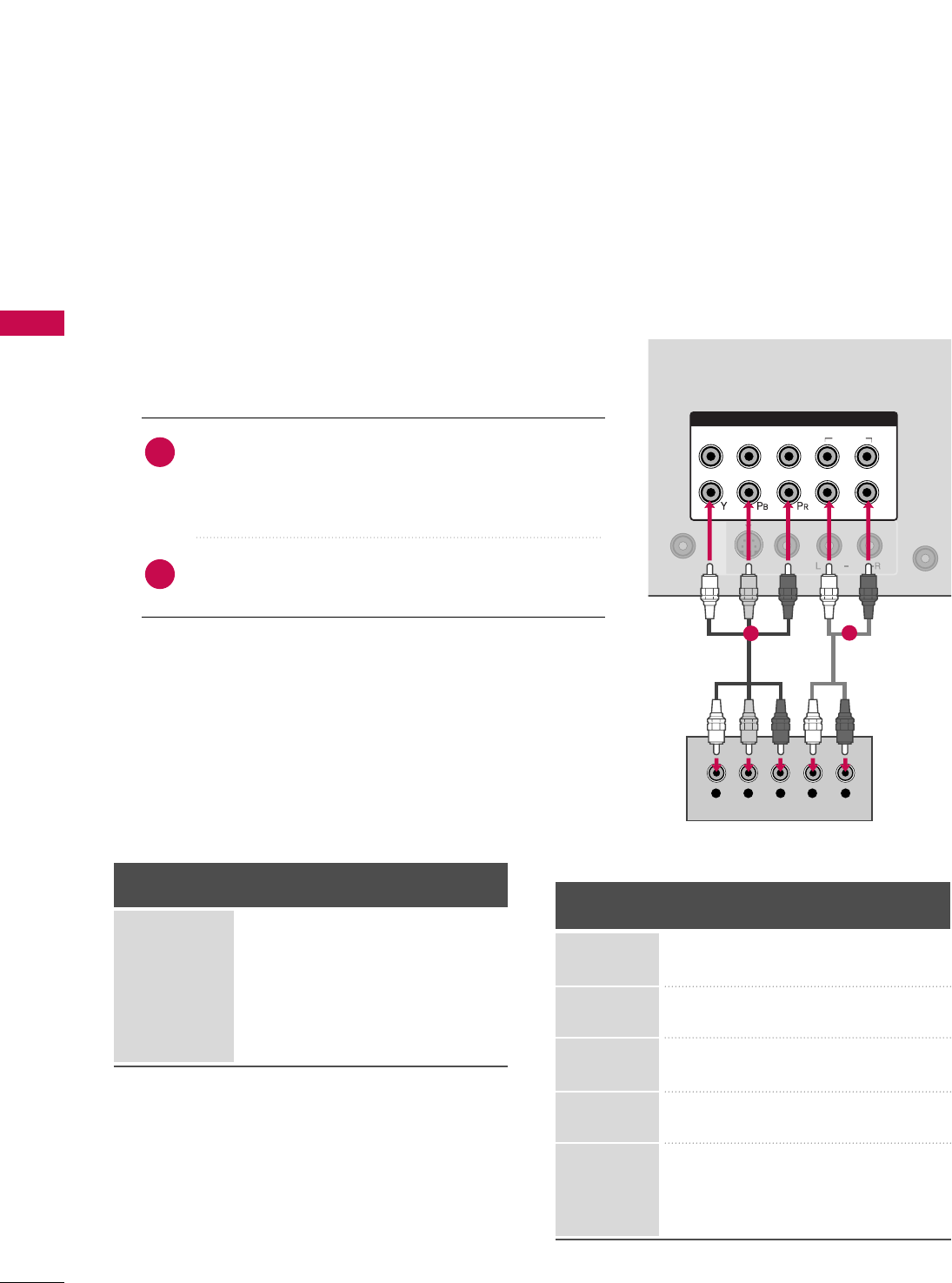
EXTERNAL EQUIPMENT SETUP
16
EXTERNAL EQUIPMENT SETUP
HD RECEIVER SETUP
This TV can receive Digital Over-the-air/Cable signals without an external digital set-top box. However, if you do
receive digital signals from a digital set-top box or other digital external device, refer to the figure as shown below.
Component Connection
1. How to connect
Connect the video outputs (Y, PB, PR)of the digital set-
top box to the CCOOMMPPOONNEENNTT IINN VVIIDDEEOO 11jacks on
the TV. Match the jack colors (Y = green, PB= blue, and
PR= red).
Connect the audio output of the digital set-top box to
the CCOOMMPPOONNEENNTT IINN AAUUDDIIOO 11jacks on the TV.
2
1
2. How to use
■Turn on the digital set-top box.
(Refer to the owner’s manual for the digital set-top box. operation)
■Select the CCoommppoonneenntt11input source on the TV using the
IINNPPUUTTbutton on the remote control.
■If connected to CCOOMMPPOONNEENNTT IINN 22input, select the
CCoommppoonneenntt22input source on the TV.
■To prevent the equipment damage, never plug in any power cords until you have finished connecting all equipment.
■
Image shown may differ from your TV.
AN
CA
RGB IN (PC)
IN
VI)
AUDIO
VIDEO
S-VIDEO
REMOTE
CONTROL IN
/MONO
COMPONENT IN
1
2
VIDEO
AUDIO
LR
AV IN 1
Y L RPBPR
12
Y, CB/PB, CR/PR
Supported Resolutions
Horizontal Vertical
Frequency(KHz)Frequency(Hz)
15.73 59.94
15.73 60.00
31.47 59.94
31.50 60.00
44.96 59.94
45.00 60.00
33.72 59.94
33.75 60.00
27.00 24.00
33.75 30.00
67.43 59.94
67.50 60.00
Resolution
720x480i
720x480p
1280x720p
1920x1080i
1920x1080p
Signal
480i
480p
720p
1080 i
1080 p
Component
Yes
Yes
Yes
Yes
Yes
HDMI
No
Yes
Yes
Yes
Yes
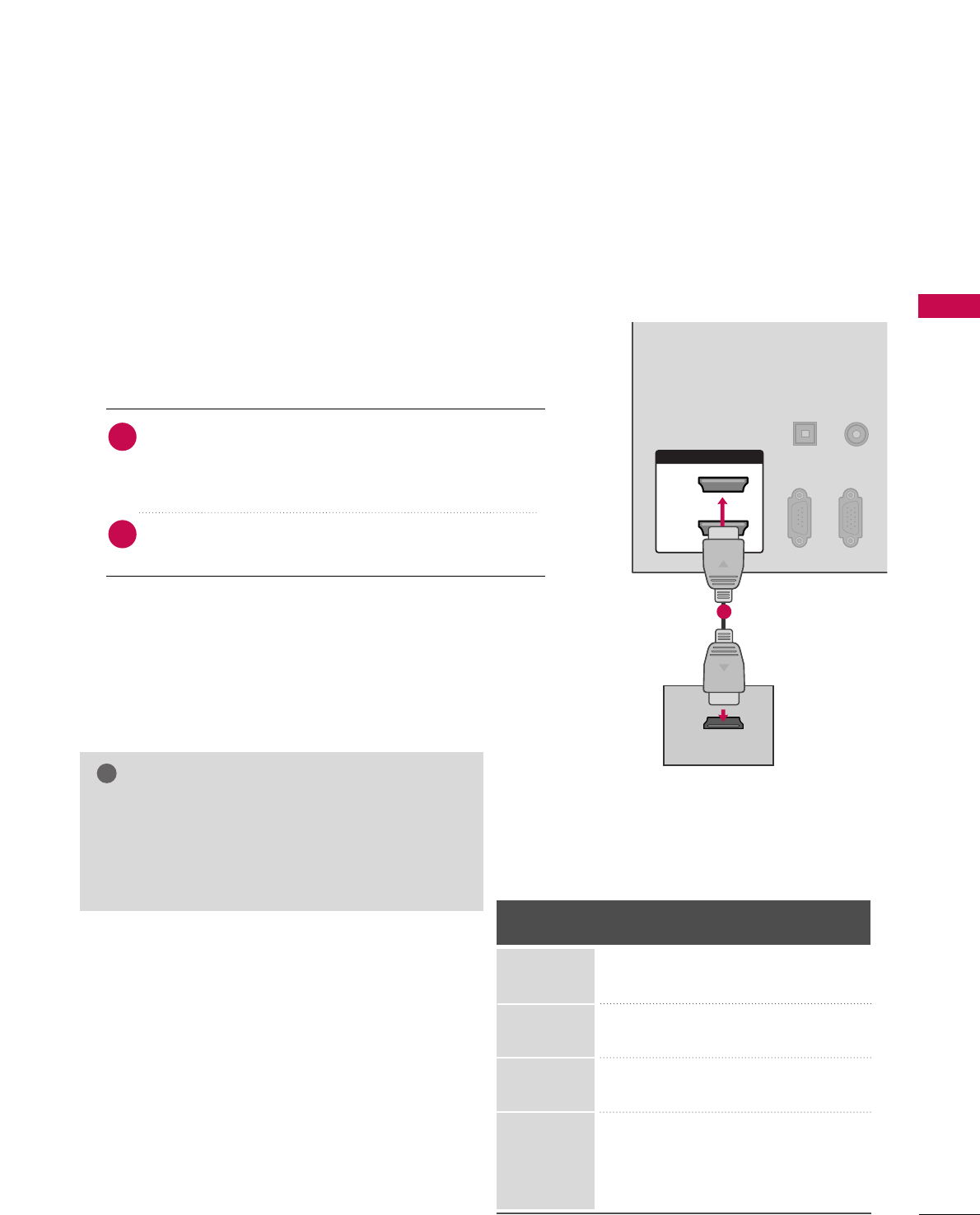
EXTERNAL EQUIPMENT SETUP
17
HDMI Connection
Connect the digital set-top box to HHDDMMII//DDVVII IINN 11,
22, 33 or 44 (Only 42/50PQ60, 50/60PS60,
50/60PS60C,
50/60PS70, 50/60PS80
) jack on the
TV.
No separate audio connection is necessary.
HDMI supports both audio and video.
1. How to connect
2. How to use
■Turn on the digital set-top box.
(Refer to the owner’s manual for the digital set-top box.)
■Select the HHDDMMII11, 22, 33or 44 (Only 42/50PQ60, 50/60PS60,
50/60PS60C,
50/60PS70, 50/60PS80
) input source on the
TV using the IINNPPUUTTbutton on the remote control.
2
1
HDMI-DTV
Horizontal Vertical
Frequency(KHz)Frequency(Hz)
31.469 59.94
31.50 60.00
44.96 59.94
45.00 60.00
33.72 59.94
33.75 60.00
27.00 24.00
33.75 30.00
67.43 59.94
67.50 60.00
Resolution
720x480p
1280x720p
1920x1080i
1920x1080p
HDMI/DVI IN
2
1
HDMI-DTV OUTPUT
RGB(PC)
RS-232C IN
(CONTROL & SERVICE)
OPTICAL
DIGITAL
AUDIO OUT
AUDIO
(RGB/DVI)
R
CO
1
GGCheck HDMI cable over version 1.3.
If the HDMI cables don’t support HDMI version
1.3, it can cause flickers or no screen display. In
this case use the latest cables that support HDMI
version 1.3.
NOTE
!
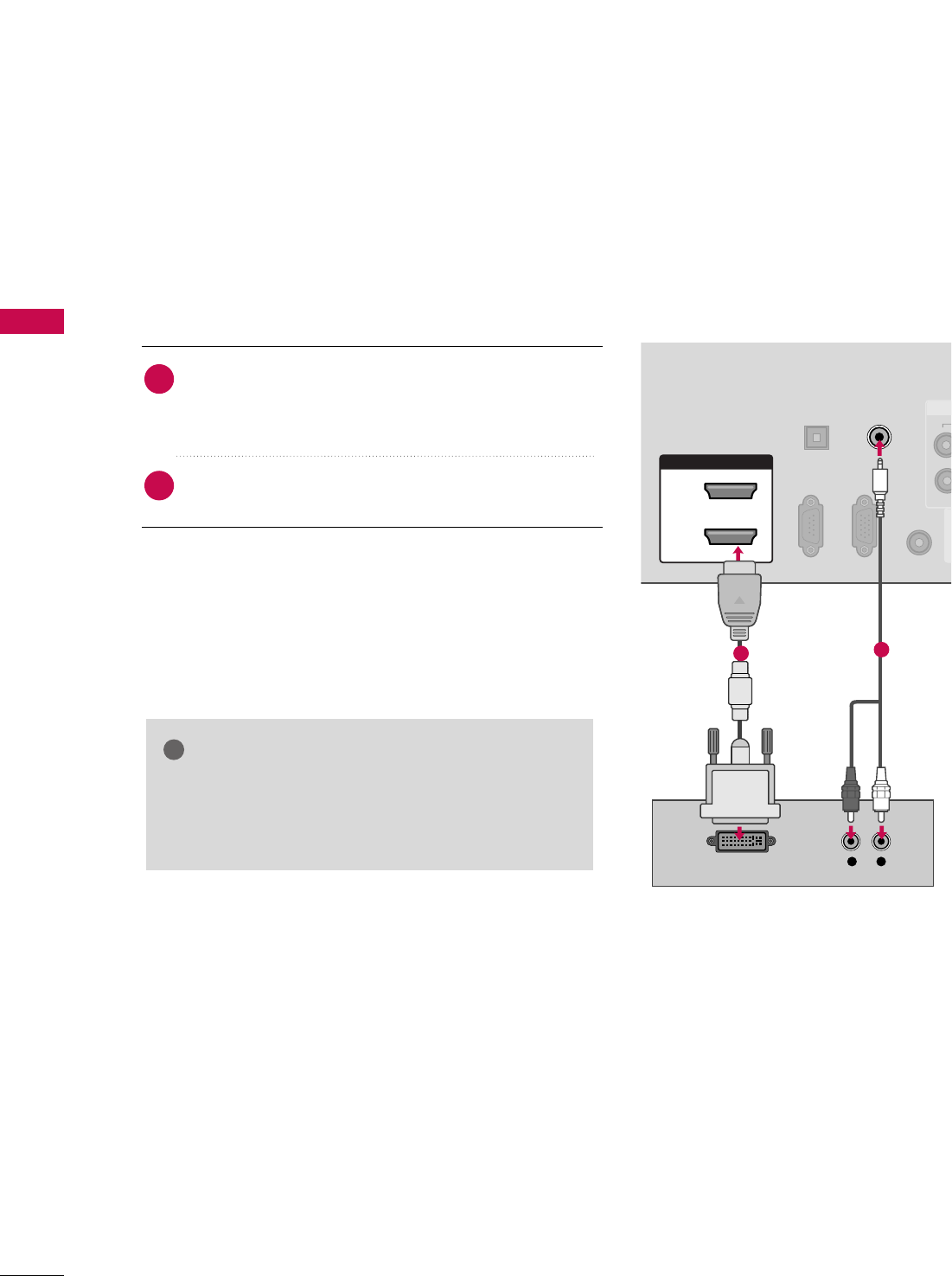
EXTERNAL EQUIPMENT SETUP
18
EXTERNAL EQUIPMENT SETUP
DVI to HDMI Connection
HDMI/DVI IN
2
1
RGB IN (PC)
RS-232C IN
(CONTROL & SERVICE)
OPTICAL
DIGITAL
AUDIO OUT
REMOTE
CONTROL IN
AV IN 1
AUDIO IN
(RGB/DVI)
LR
DVI-DTV OUTPUT
12
GGA DVI to HDMI cable or adapter is required for this
connection. DVI doesn't support audio, so a separate
audio connection is necessary.
NOTE
!
Connect the DVI output of the digital set-top box to the
HHDDMMII//DDVVII IINN 11, 22, 33 or 44 (Only 42/50PQ60,
50/60PS60, 50/60PS60C,
50/60PS70, 50/60PS80
)
jack on the TV.
Connect the audio output of the digital set-top box to
the AAUUDDIIOO IINN ((RRGGBB//DDVVII)) jack on the TV.
1. How to connect
2. How to use
■Turn on the digital set-top box. (Refer to the owner’s man-
ual for the digital set-top box.)
■Select the HHDDMMII11, 22, 33or 44 (Only 42/50PQ60,
50/60PS60, 50/60PS60C,
50/60PS70, 50/60PS80
)
input source on the TV using the IINNPPUUTTbutton on the
remote control.
2
1
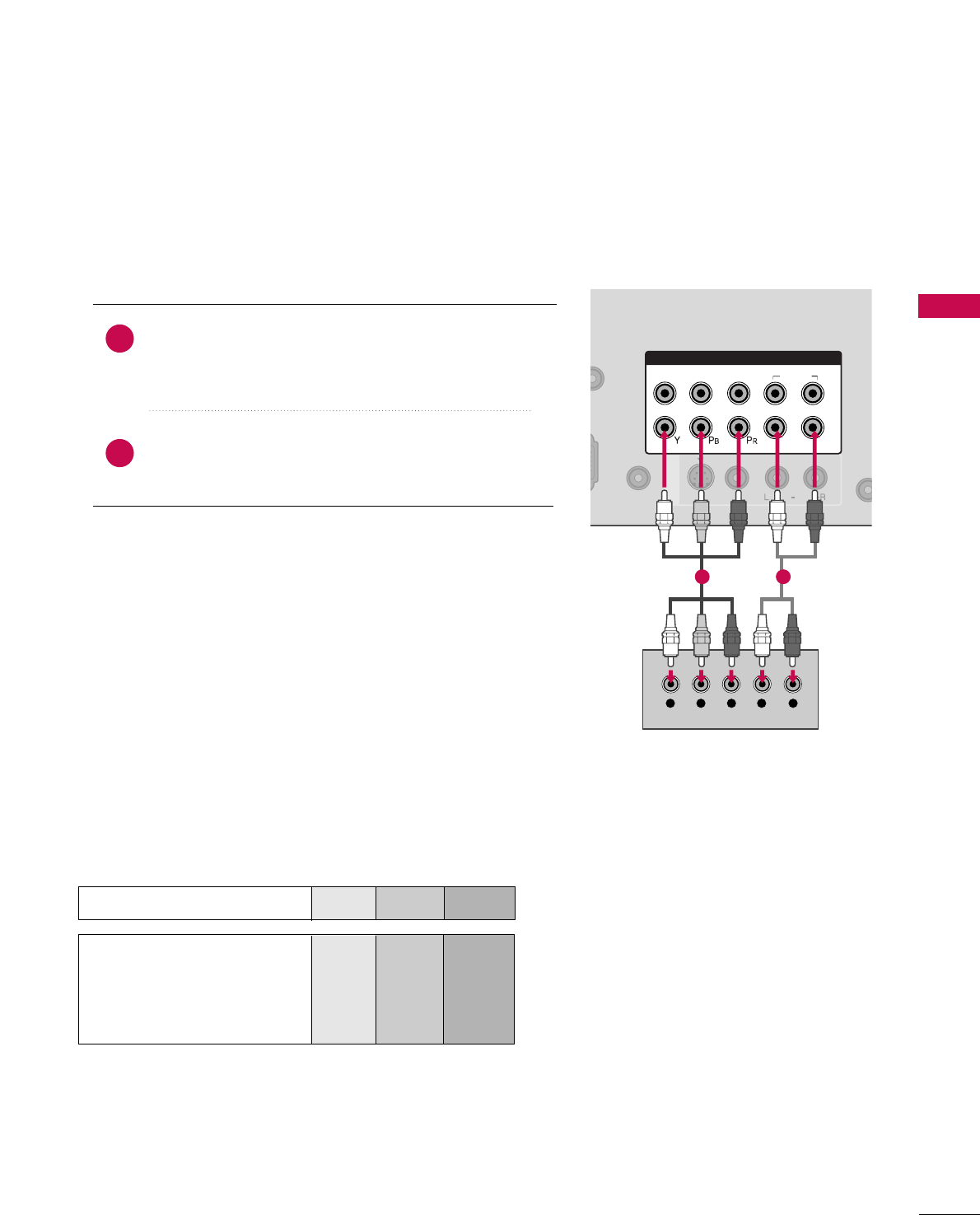
EXTERNAL EQUIPMENT SETUP
19
DVD SETUP
Component Connection
Component Input ports
To get better picture quality, connect a DVD player to the component input ports as shown below.
Component ports on the TV
YP
BPR
Video output ports
on DVD player
Y
Y
Y
Y
PB
B-Y
Cb
Pb
PR
R-Y
Cr
Pr
Connect the video outputs (Y, PB, PR)of the DVD to the
CCOOMMPPOONNEENNTT IINN VVIIDDEEOO 11jacks on the TV.
Match the jack colors (Y = green, PB= blue, and PR= red).
Connect the audio outputs of the DVD to the
CCOOMMPPOONNEENNTT IINN AAUUDDIIOO 11jacks on the TV.
1. How to connect
2. How to use
■Turn on the DVD player, insert a DVD.
■Select the CCoommppoonneenntt11input source on the TV using
the IINNPPUUTTbutton on the remote control.
■If connected to CCOOMMPPOONNEENNTT IINN 22input, select the
CCoommppoonneenntt22input source on the TV.
■Refer to the DVD player's manual for operating instructions.
2
1
RGB(PC)
DIO
B/DVI)
AUDIO
VIDEO
S-VIDEO
REMOTE
CONTROL IN
/MONO
COMPONENT IN
1
2
VIDEO
AUDIO
LR
AV IN 1
Y L RPBPR
1 2
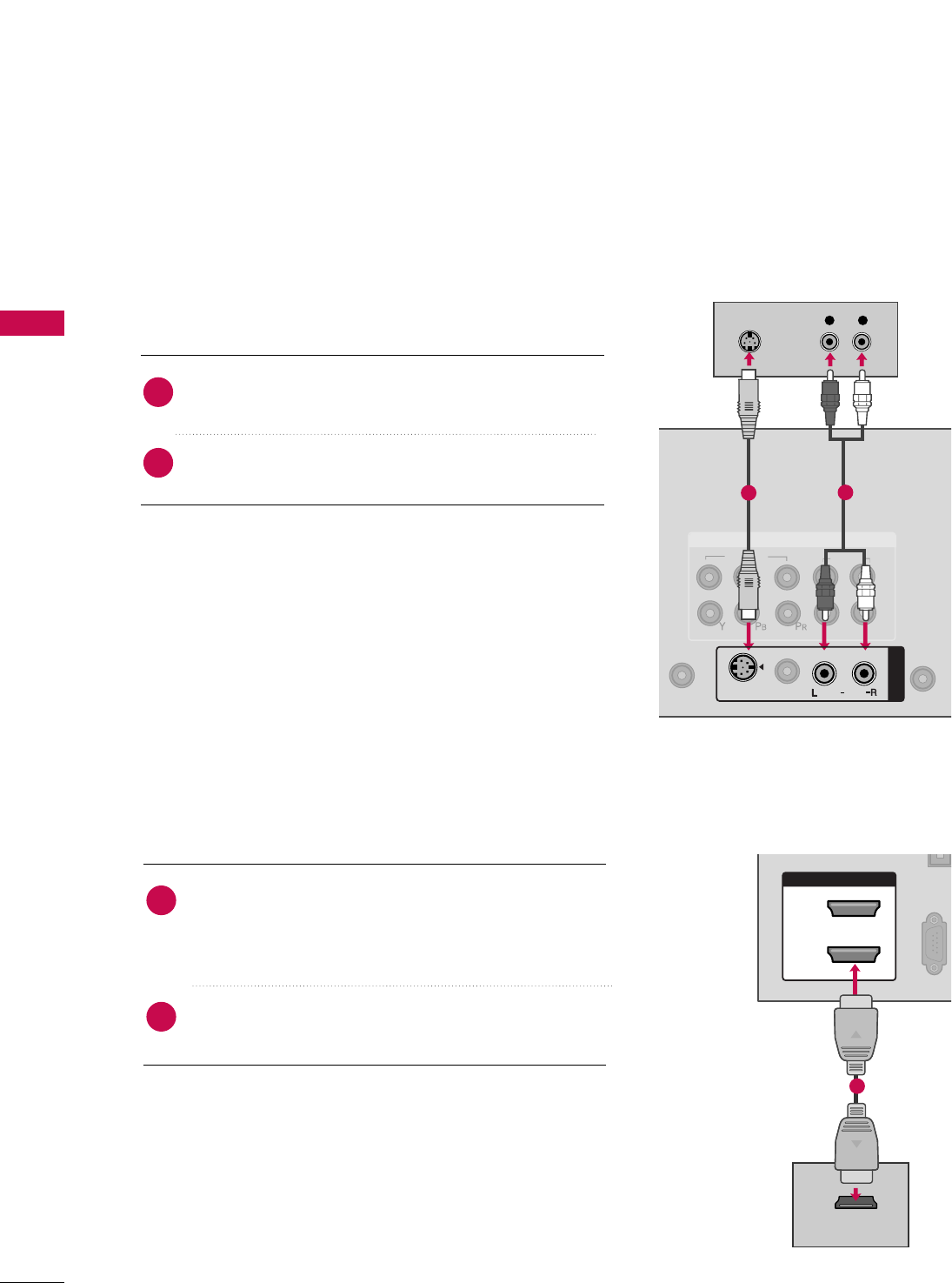
EXTERNAL EQUIPMENT SETUP
20
EXTERNAL EQUIPMENT SETUP
S-Video Connection
HDMI Connection
Connect the HDMI output of the DVD to the
HHDDMMII//DDVVII IINN 11, 22, 33 or 44 (Only 42/50PQ60,
50/60PS60, 50/60PS60C,
50/60PS70, 50/60PS80
)
jack on the TV.
No separate audio connection is necessary.
HDMI supports both audio and video.
1. How to connect
2. How to use
■Select the HHDDMMII11, 22, 33or 44 (Only 42/50PQ60,
50/60PS60, 50/60PS60C,
50/60PS70, 50/60PS80
)
input source on the TV using the IINNPPUUTTbutton on the
remote control.
■Refer to the DVD player's manual for operating instructions.
2
1
1
2
VIDEO
AUDIO
LR
RGB(PC)
REMOTE
CONTROL IN
AN
CA
COMPONENT IN
L R
S-VIDEO
AUDIO
AUDIO
AV IN 1
S-VIDEO
/MONO
VIDEO
12
HDMI/DVI IN
2
1
(CONTROL & SERVICE)
HDMI-DVD OUTPUT
1
Connect the S-VIDEO output of the DVD to the
SS--VVIIDDEEOOinput on the TV.
Connect the audio outputs of the DVD to the AAUUDDIIOO
input jacks on the TV.
1. How to connect
2. How to use
■Turn on the DVD player, insert a DVD.
■Select the AAVV11input source on the TV using the IINNPPUUTT
button on the remote control.
■Refer to the DVD player's manual for operating instructions.
2
1
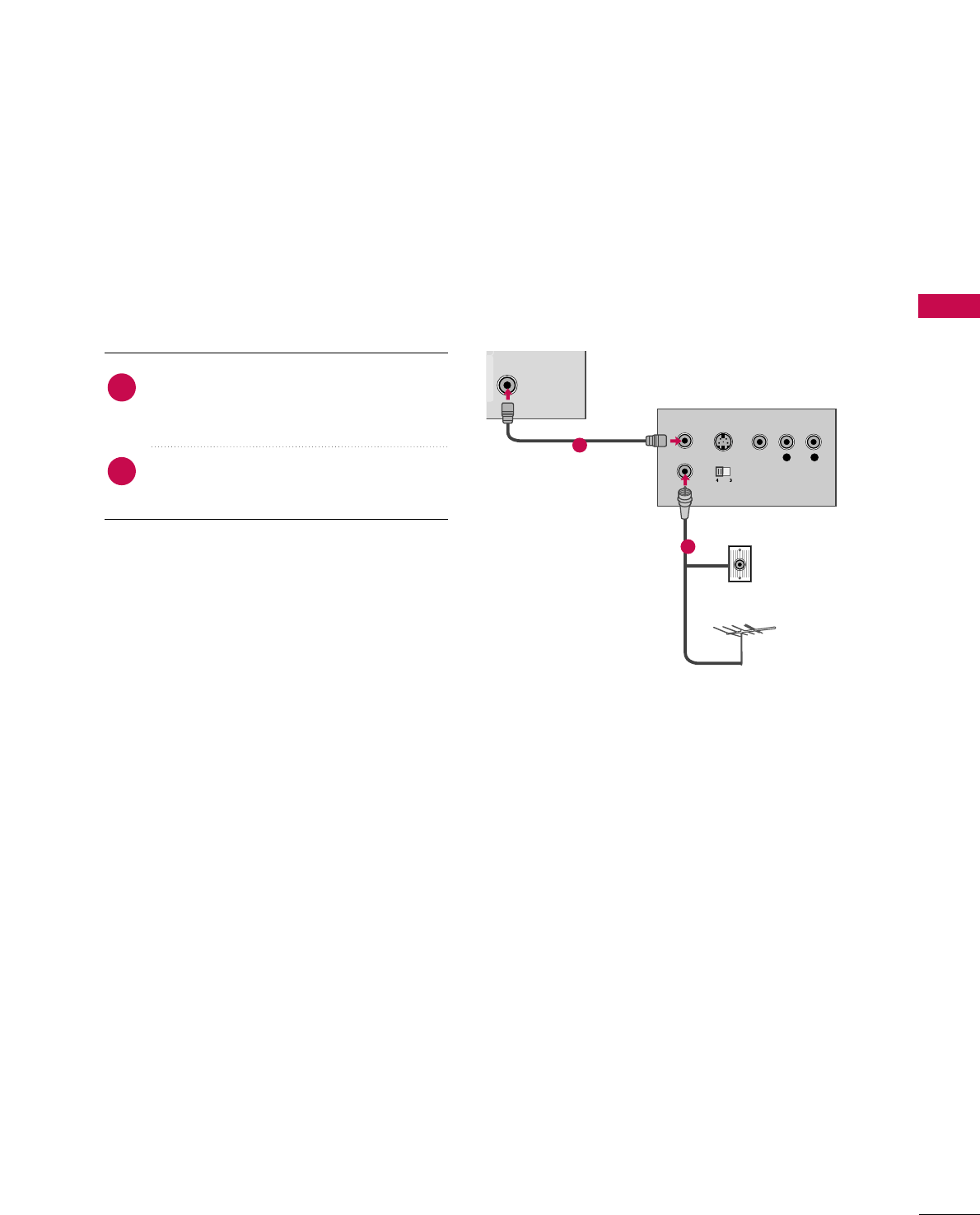
EXTERNAL EQUIPMENT SETUP
21
VCR SETUP
Antenna Connection
AV IN 1
ANTENNA/
CABLE IN
L R
S-VIDEO VIDEO
OUTPUT
SWITCH
ANT IN
ANT OUT
Wall Jack
Antenna
1
2
Connect the RF antenna out socket of the
VCR to the AANNTTEENNNNAA//CCAABBLLEE IINNsocket
on the TV.
Connect the antenna cable to the RF
antenna in socket of the VCR.
1. How to connect
2. How to use
■Set VCR output switch to 3 or 4 and then
tune TV to the same channel number.
■Insert a video tape into the VCR and press
PLAY on the VCR. (Refer to the VCR owner’s
manual.)
2
1
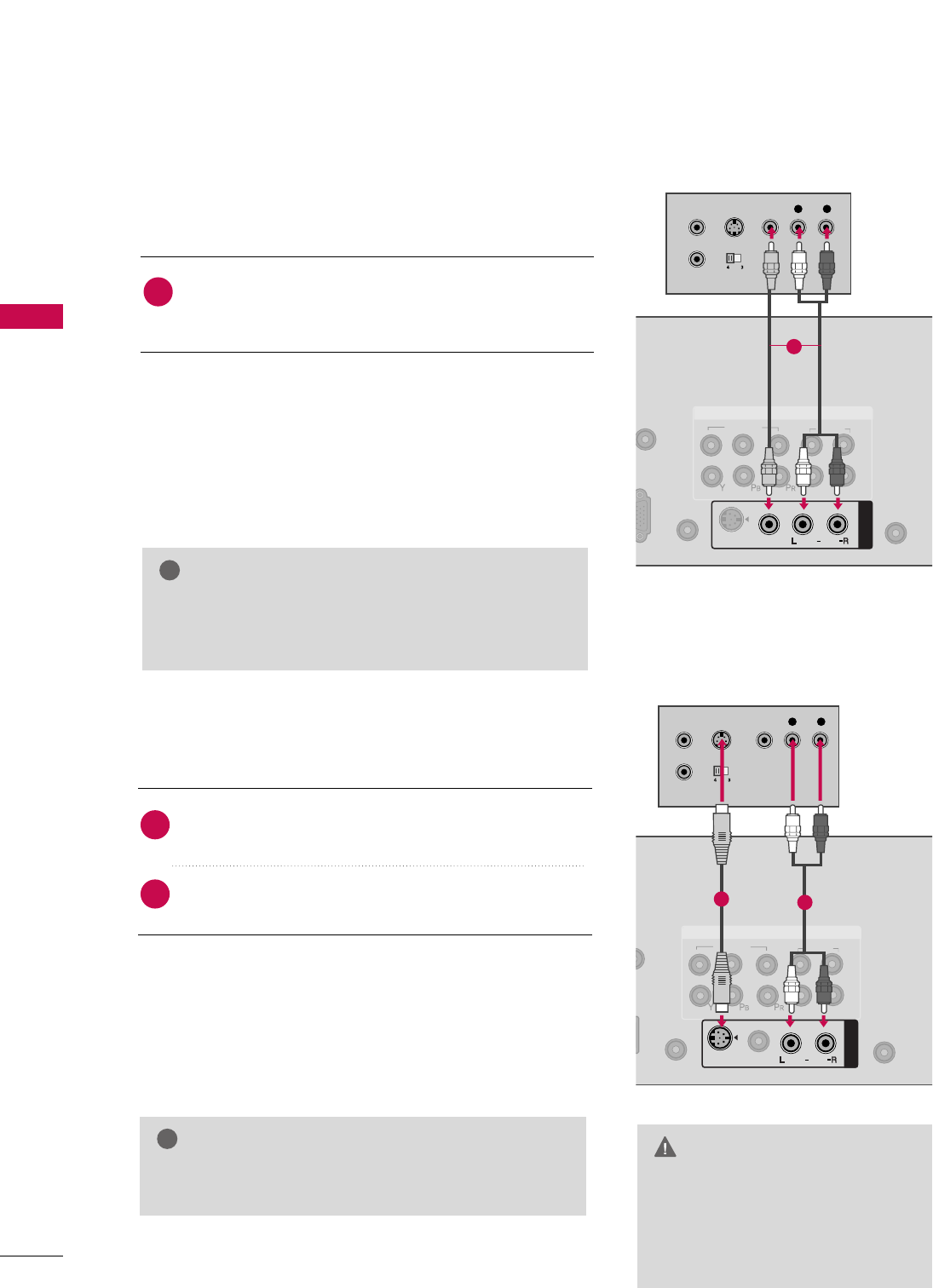
EXTERNAL EQUIPMENT SETUP
22
EXTERNAL EQUIPMENT SETUP
Composite (RCA) Connection
Connect the AAUUDDIIOO/VVIIDDEEOOjacks between TV and
VCR. Match the jack colors (Video = yellow, Audio Left
= white, and Audio Right = red)
1. How to connect
2. How to use
■Insert a video tape into the VCR and press PLAY on the
VCR. (Refer to the VCR owner’s manual.)
■Select the AAVV11input source on the TV using the IINNPPUUTT
button on the remote control.
■If connected to AAVV IINN 22, select AAVV22input source on the
TV.
1
2. How to use
■Insert a video tape into the VCR and press PLAY on the
VCR. (Refer to the VCR owner’s manual.)
■Select the AAVV11input source on the TV using the IINNPPUUTT
button on the remote control.
GGIf you have a mono VCR, connect the audio cable
from the VCR to the AAUUDDIIOO LL//MMOONNOOjack of the
TV.
NOTE
!
1
2
VIDEO
AUDIO
LR
RGB IN (PC)
UDIO IN
GB/DVI)
REMOTE
CONTROL IN
ANTE
CAB
S-VIDEO
COMPONENT IN
AUDIO
AV IN 1
VIDEO
/MONO
L R
S-VIDEO VIDEO
OUTPUT
SWITCH
ANT IN
ANT OUT
1
S-Video Connection
Connect the S-VIDEO output of the VCR to the
SS--VVIIDDEEOO input on the TV.
Connect the audio outputs of the VCR to the AAUUDDIIOO
input jacks on the TV.
1. How to connect
2
1
1
2
VIDEO
AUDIO
LR
RGB IN (PC)
O IN
/DVI)
REMOTE
CONTROL IN
ANTENN
CABLE
COMPONENT IN
AUDIO
AV IN 1
S-VIDEO
/MONO
VIDEO
L R
S-VIDEO VIDEO
OUTPUT
SWITCH
ANT IN
ANT OUT
12
GGDo not connect to both Video
and S-Video at the same time. In
the event that you connect both
Video and the S-Video cables,
only the S-Video will work.
CAUTION
GGS-Video provides better quality than composite. Use
it when available.
NOTE
!
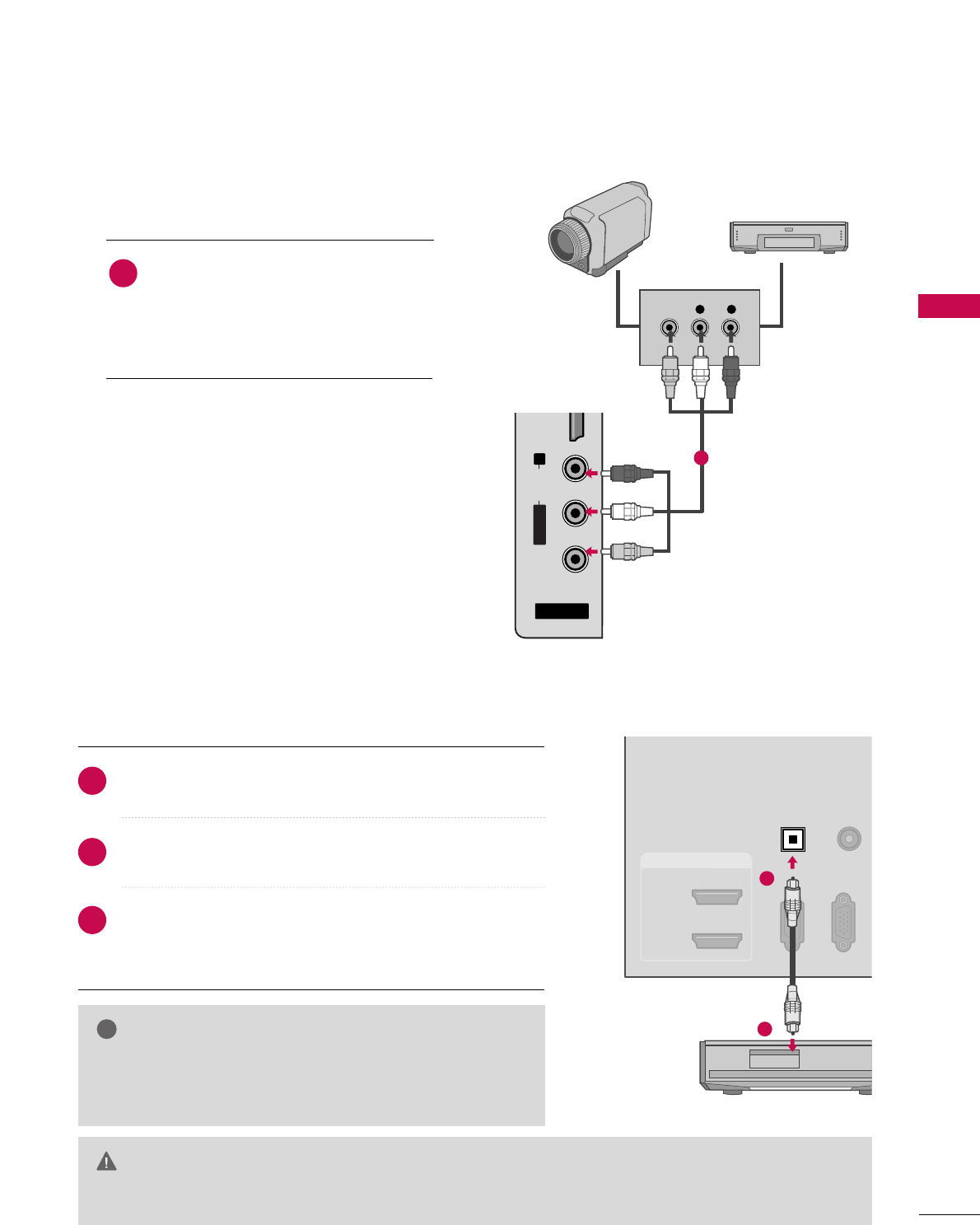
EXTERNAL EQUIPMENT SETUP
23
OTHER A/V SOURCE SETUP
AUDIO OUT CONNECTION
L R
VIDEO
AV IN 2
L/MONO
R
AUDIO
VIDEO
USB IN
HDMI IN 3
Camcorder
Video Game Set
Connect the AAUUDDIIOO/VVIIDDEEOOjacks
between TV and external equipment.
Match the jack colors
.
(Video = yellow, Audio Left = white, and
Audio Right = red)
1. How to connect
2. How to use
■Select the AAVV22input source on the TV using
the IINNPPUUTTbutton on the remote control.
■If connected to AAVV IINN 11input, select the AAVV11
input source on the TV.
■Operate the corresponding external equipment.
1
1
RGB(PC)
RS-232C IN
(CONTROL & SERVICE)
OPTICAL
DIGITAL
AUDIO OUT
AUDIO
(RGB/DVI)
C
HDMI/DVI IN
2
1
1
2
GGWhen connecting with external audio equipment, such as
amplifiers or speakers, you can turn the TV speakers off in
the menu. (GGpp..8822)
NOTE
!
GDo not look into the optical output port. Looking at the laser beam may damage your vision.
GGAudio with ACP (Audio Copy Protection) function may block digital audio output.
CAUTION
Connect one end of the optical cable to the TV’s OOPPTTIICCAALL
port of DDIIGGIITTAALL AAUUDDIIOO OOUUTT.
Connect the other end of the optical cable to the digital
audio input on the audio equipment.
Set the “TV Speaker option - Off” in the AUDIO menu. (GGpp..8822).
See the external audio equipment instruction manual for
operation.
1. How to connect
2
3
1
Send the TV’s audio to external audio equipment via the Audio Output port.
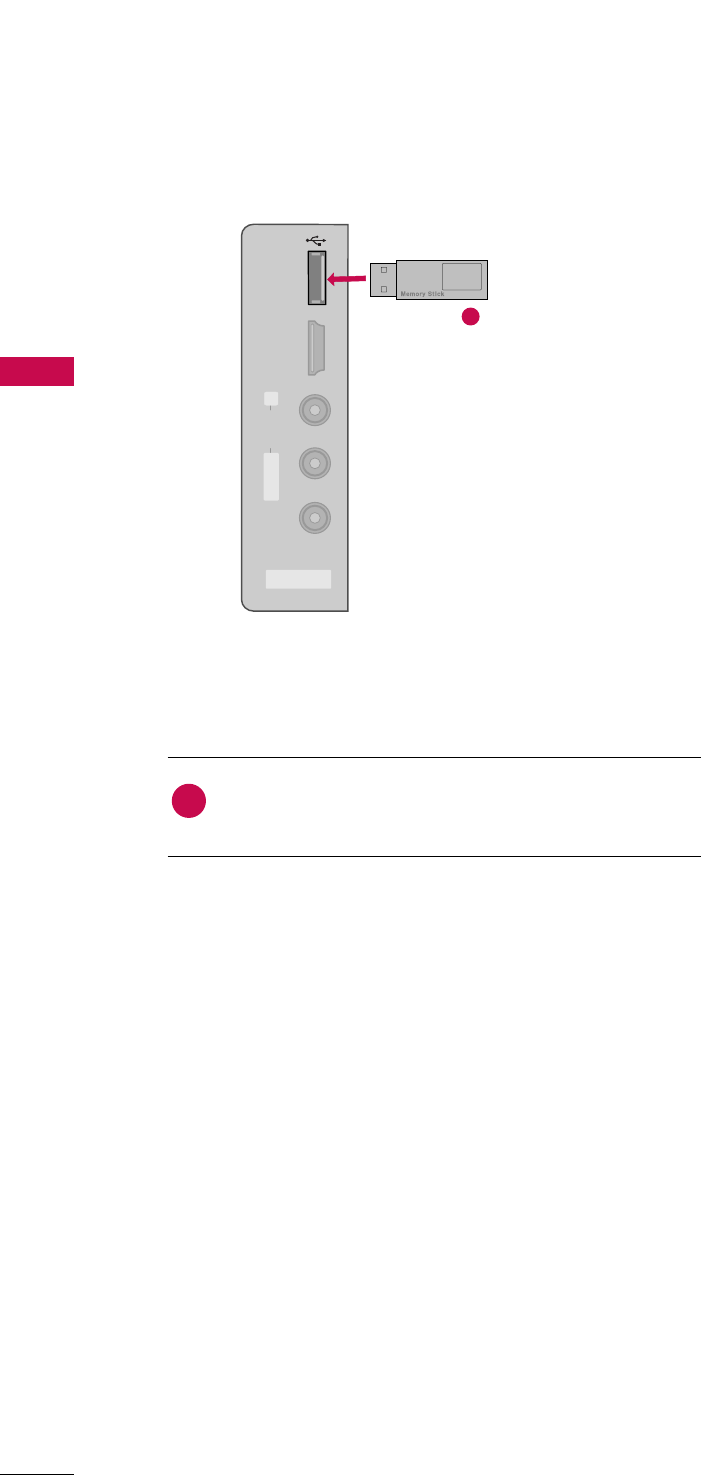
EXTERNAL EQUIPMENT SETUP
24
EXTERNAL EQUIPMENT SETUP
USB CONNECTION
AV IN 2
L/MONO
R
AUDIO
VIDEO
USB IN
HDMI /
DVI IN 3
Connect the USB device to the UUSSBB IINNjack on the side
of TV.
1. How to connect
1
2. How to use
■After connecting the UUSSBB IINNjack, you use the USB func-
tion. (GGpp..5500)
1
i.e)
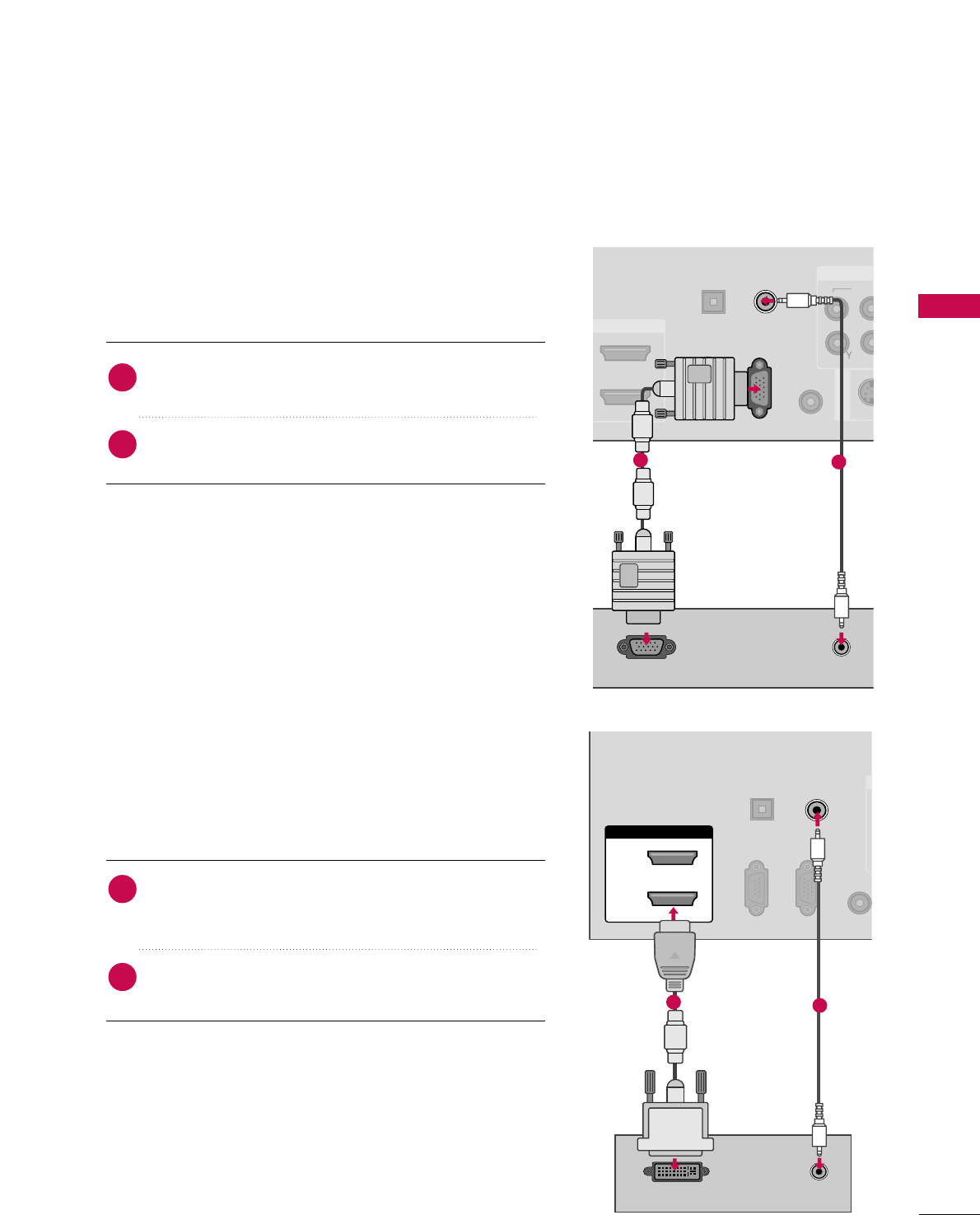
EXTERNAL EQUIPMENT SETUP
25
PC SETUP
DVI to HDMI Connection
This TV provides Plug and Play capability, meaning that the PC adjusts automatically to the TV's settings.
VGA (D-Sub 15 pin) Connection
VID
RS-232C IN
(CONTROL & SERVICE)
OPTICAL
DIGITAL
AUDIO OUT
REMOTE
CONTROL IN
S-VID
AV IN 1
C
DMI/DVI IN
RGB IN (PC)
AUDIO IN
(RGB/DVI)
AUDIO
RGB OUTPUT
12
RGB IN (PC)
RS-232C IN
(CONTROL & SERVICE)
OPTICAL
DIGITAL
AUDIO OUT
REMOT
CONTROL
AUDIO IN
(RGB/DVI)
HDMI/DVI IN
2
1
DVI-PC OUTPUT AUDIO
12
2. How to use
■Turn on the PC and the TV.
■Select the RRGGBB--PPCCinput source on the TV using the
IINNPPUUTTbutton on the remote control.
Connect the VGA output of the PC to the RRGGBB IINN
((PPCC)) jack on the TV.
Connect the PC audio output to the AAUUDDIIOO IINN
((RRGGBB//DDVVII))jack on the TV.
1. How to connect
2
1
2. How to use
■Turn on the PC and the TV.
■Select the HHDDMMII11, 22, 33or 44 (Only 42/50PQ60,
50/60PS60, 50/60PS60C,
50/60PS70, 50/60PS80
)
input source on the TV using the IINNPPUUTTbutton on the
remote control.
Connect the DVI output of the PC to the HHDDMMII//DDVVII
IINN 11, 22, 33 or 44 (Only 42/50PQ60, 50/60PS60,
50/60PS60C,
50/60PS70, 50/60PS80
) jack on the TV.
Connect the PC audio output to the AAUUDDIIOO IINN
((RRGGBB//DDVVII)) jack on the TV.
1. How to connect
2
1
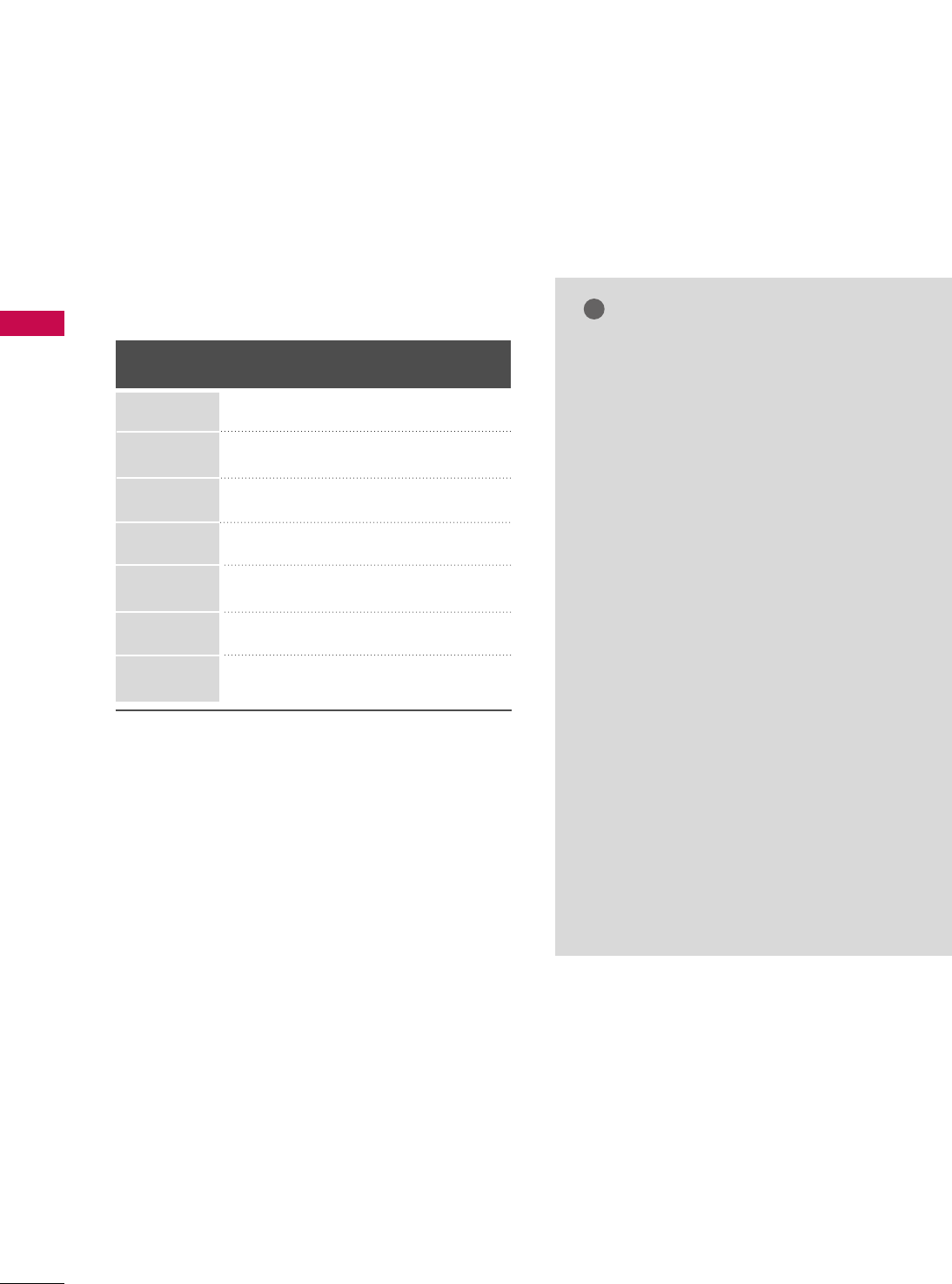
EXTERNAL EQUIPMENT SETUP
26
EXTERNAL EQUIPMENT SETUP
GG42/50PQ20, 42/50PQ30, 42/50PQ31,
42/50PQ30C, 42/50PQ60: To get the the
best picture quality, adjust the PC graphics
card to 1360x768.
GG50PS30, 50/60PS60, 50/60PS60C,
50/60PS70, 50/60PS80
: To get the the best
picture quality, adjust the PC graphics card to
1920x1080.
GGDepending on the graphics card, DOS mode
may not work if a HDMI to DVI Cable is in use.
GGIn PC mode, there may be noise associated
with the resolution, vertical pattern, contrast
or brightness. If noise is present, change the
PC output to another resolution, change the
refresh rate to another rate or adjust the
brightness and contrast on the PICTURE menu
until the picture is clear.
GGAvoid keeping a fixed image on the screen for a
long period of time. The fixed image could
become permanently imprinted on the screen.
GGThe synchronization input form for Horizontal
and Vertical frequencies is separate.
GGDepending on the graphics card, some resolu-
tion settings may not allow the image to be
NOTES
!
Supported Display Specifications
(RGB-PC, HDMI-PC)
Resolution
720x400
1360x768
640x480
800x600
1024x768
1920x1080
1280x768
Horizontal Vertical
Frequency(KHz)Frequency(Hz)
31.468 70.08
31.469 59.94
37.879 60.31
48.363 60.00
47.78 59.87
47.72 59.80
66.647 59.988
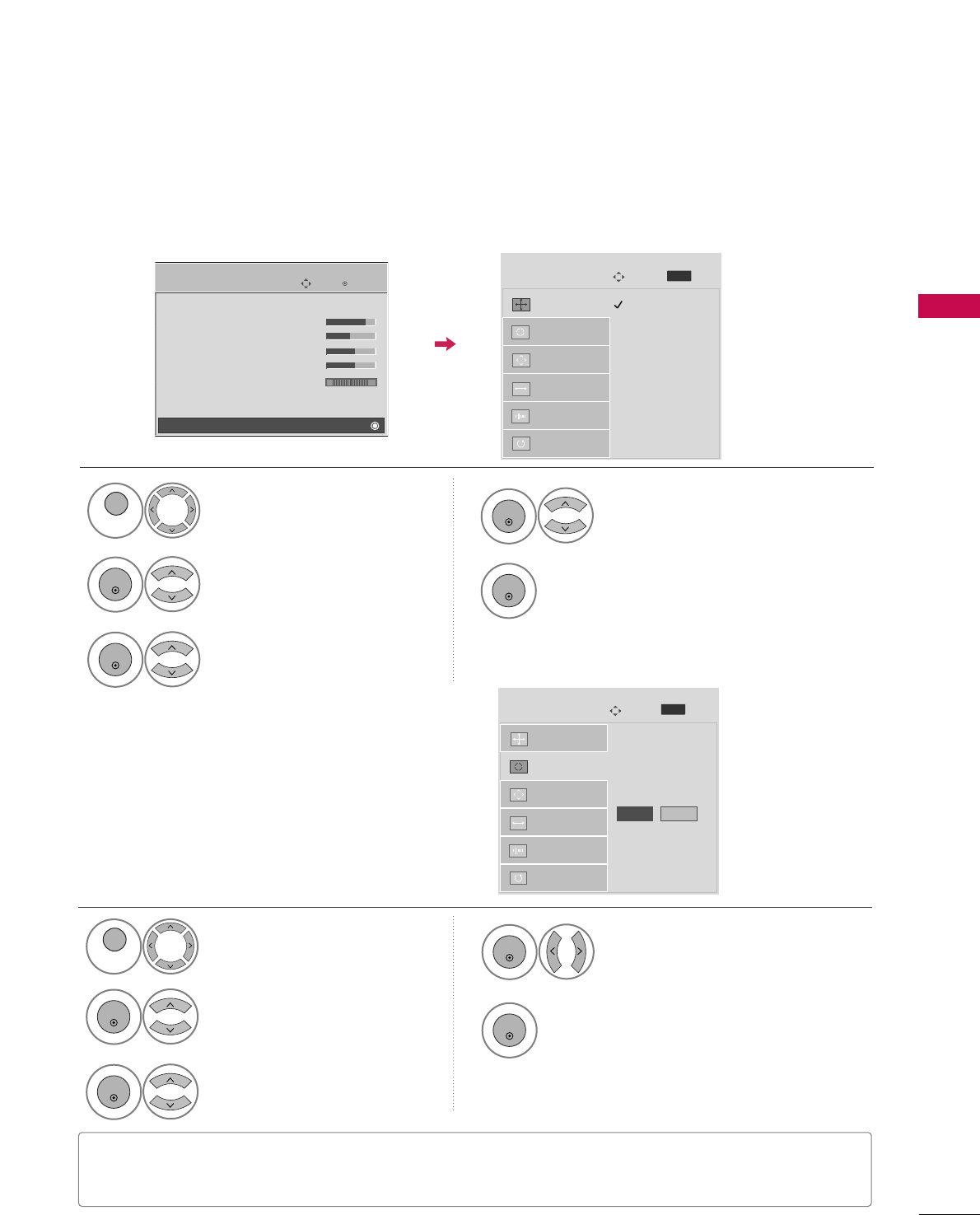
EXTERNAL EQUIPMENT SETUP
27
Auto Configure
Automatically adjusts picture position and minimizes
image instability. After adjustment, if the image is still
not correct, try using the manual settings or a differ-
ent resolution or refresh rate on the PC.
Select SSccrreeeenn ((RRGGBB--PPCC)).
Select AAuuttoo ccoonnffiigg...
Auto config. G
Resolution
Position
Size
Phase
Reset
Screen
Move
To Set
3
2
ENTER
ENTER
Select YYeess.
4
ENTER
Start Auto Configuration.
5
ENTER
Select PPIICCTTUURREE.
1
MENU
• If the position of the image is still not correct, try Auto adjustment again.
• If picture needs to be adjusted again after Auto adjustment in RGB-PC, you can adjust the PPoossiittiioonn, SSiizzee
or PPhhaassee.
Yes No
Screen Setup for PC mode
Selecting Resolution
You can choose the resolution in RGB-PC mode.
The PPoossiittiioonn, PPhhaassee, and SSiizzeecan also be adjusted.
Select PPIICCTTUURREE.
Select SSccrreeeenn ((RRGGBB--PPCC)).
Select RReessoolluuttiioonn.
Select the desired resolution.
1024 x 768
1280 x 768
1360 x 768
Auto config.
Resolution
G
Position
Size
Phase
Reset
Screen
Move
Prev.
1
MENU
3
4
2
ENTER
ENTER
ENTER
5
ENTER
Enter
Move
PICTURE
Picture Mode : Standard
• Contrast 90
• Brightness 50
• Sharpness 60
• Color 60
• Tint 0
• Advanced Control
• Reset
Screen (RGB-PC)
RG
E
MENU
Prev.
MENU
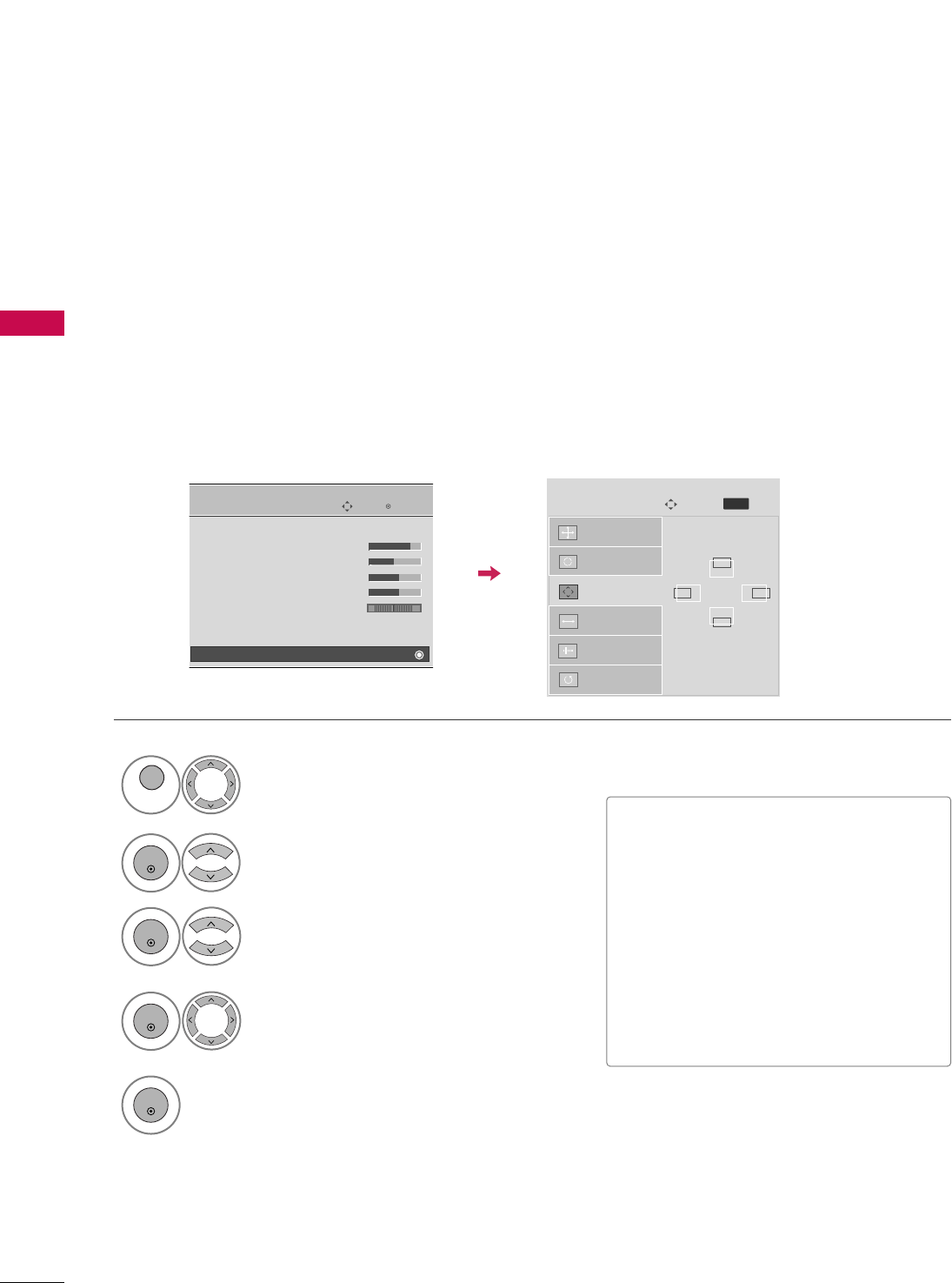
EXTERNAL EQUIPMENT SETUP
28
EXTERNAL EQUIPMENT SETUP
Adjustment for screen Position, Size, and Phase
If the picture is not clear after auto adjustment and especially if characters are still trembling, adjust the picture
phase manually.
This feature operates only in RGB-PC mode.
Select PPoossiittiioonn, SSiizzee, or PPhhaassee.
Make appropriate adjustments.
Auto config.
Resolution
Position
G
Size
Phase
Reset
GF
D
E
Screen
Move
3
ENTER
4
ENTER
■PPoossiittiioonn: This function is to adjust pic-
ture to left/right and up/down as you
prefer.
■SSiizzee: This function is to minimize any
vertical bars or stripes visible on the
screen background. And the horizontal
screen size will also change.
■PPhhaassee: This function allows you to
remove any horizontal noise and clear or
sharpen the image of characters.
Select PPIICCTTUURREE.
Select SSccrreeeenn ((RRGGBB--PPCC)).
1
MENU
2
ENTER
Enter
Move
PICTURE
Picture Mode : Standard
• Contrast 90
• Brightness 50
• Sharpness 60
• Color 60
• Tint 0
• Advanced Control
• Reset
Screen (RGB-PC)
RG
E
5
ENTER
Prev.
MENU
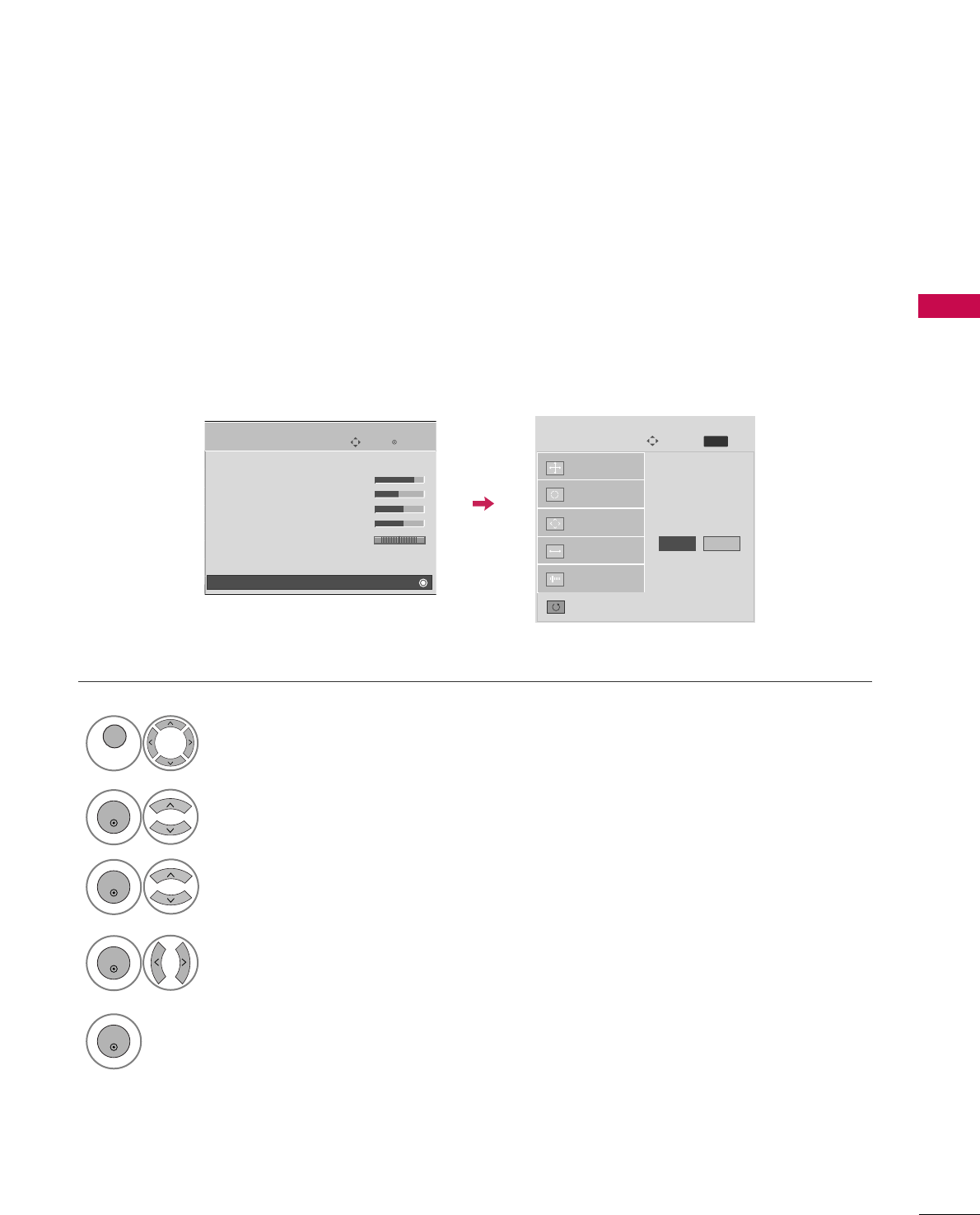
EXTERNAL EQUIPMENT SETUP
29
Screen Reset (Reset to original factory values)
Returns PPoossiittiioonn, SSiizzee, and PPhhaasseeto the default factory settings.
This feature operates only in RGB-PC mode.
Select RReesseett.
3
ENTER
Select PPIICCTTUURREE.
Select SSccrreeeenn ((RRGGBB--PPCC)).
1
MENU
2
ENTER
Select YYeess.
4
ENTER
5
ENTER
Auto config.
Position
Resolution
Size
Phase
Reset
G
Screen
Move
Initialize Settings.
Enter
Move
PICTURE
Picture Mode : Standard
• Contrast 90
• Brightness 50
• Sharpness 60
• Color 60
• Tint 0
• Advanced Control
• Reset
Screen (RGB-PC)
RG
E
Yes No
Prev.
MENU
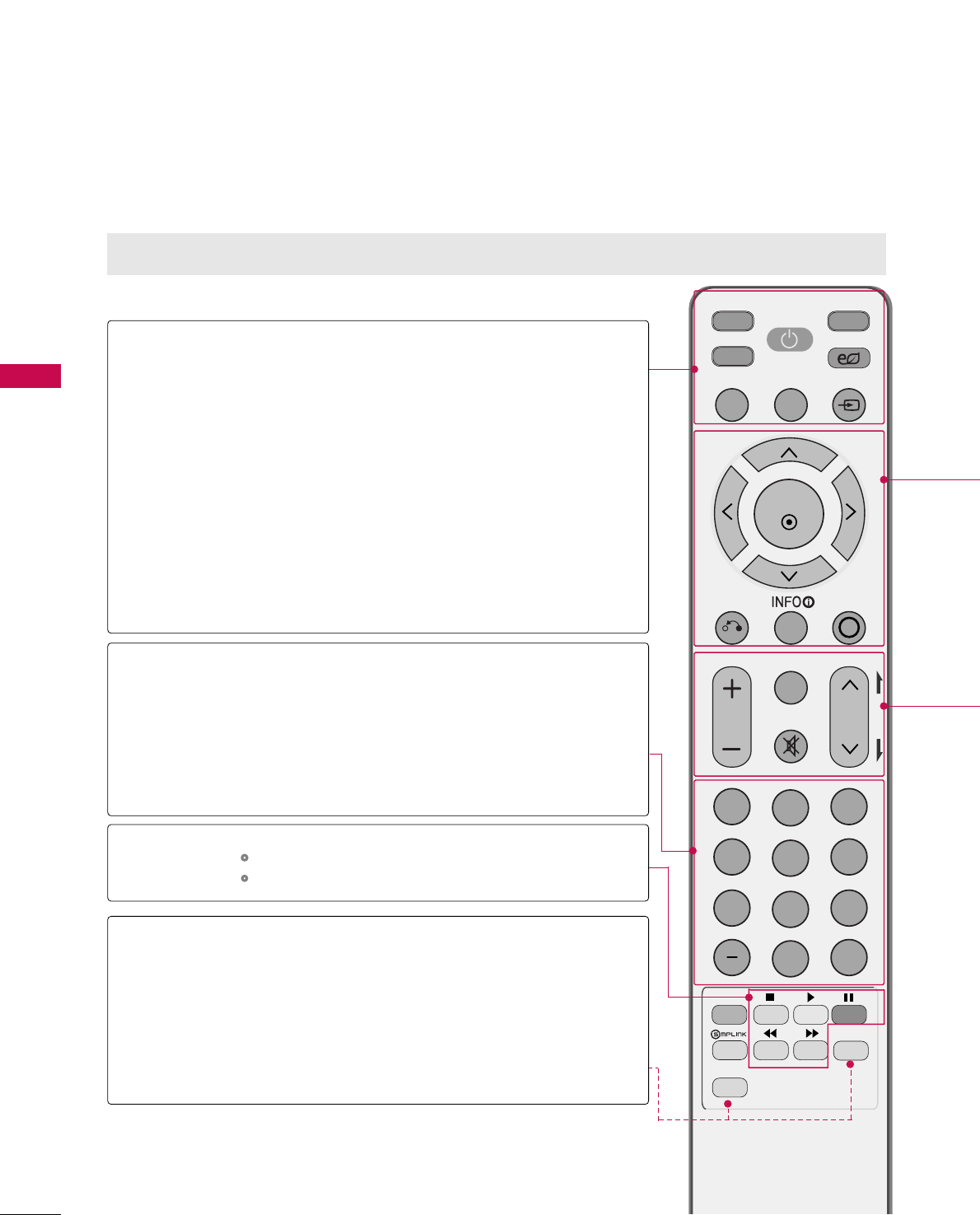
WATCHING TV / CHANNEL CONTROL
30
REMOTE CONTROL FUNCTIONS
WATCHING TV / CHANNEL CONTROL
When using the remote control, aim it at the remote control sensor on the TV.
INPUT
MUTE
TV
POWER
Q. MENU MENU
AV MODERETURN
ENTER
VOL CH
123
456
78
0
9
FLASHBK
P
A
G
E
DVD
LIST
ENERGY SAVING
STB
FREEZE
RATIO
FAV
MARK
NUMBER button
VCR, USB,
SIMPLINK
Control buttons
42/50PQ60, 50PS30, 50/60PS60, 50/60PS60C,
50/60PS70, 50/60PS80
Select the remote operating mode: TV, STB or DVD.
Turns the TV on from standby or off to standby.
Adjusts the Energy Saving.
Opens the list of Quick Menu options. GGpp..3388
Displays the main menu or clears all on-screen displays and
returns to TV viewing.
Rotates through inputs.
Also switches the TV on from standby. GGpp..4455
Used to enter a program number for multiple program
channels such as 2-1, 2-2, etc.
Displays the channel list.
Tunes to the last channel viewed.
Controls USB menu (PHOTO LIST and MUSIC LIST).
Controls the SIMPLINK compatible devices.
See a list of AV devices connected to TV.
When you toggle this button, the SIMPLINK menu appears
at the screen. GGpp..4488--4499
Changes the aspect ratio of the video. GGpp..6644
Freezes the current frame.
TV/STB/DVD
POWER
ENERGY SAVING
Q.MENU
MENU
INPUT
— (DASH)
LIST
FLASHBK
SIMPLINK
RATIO
FREEZE
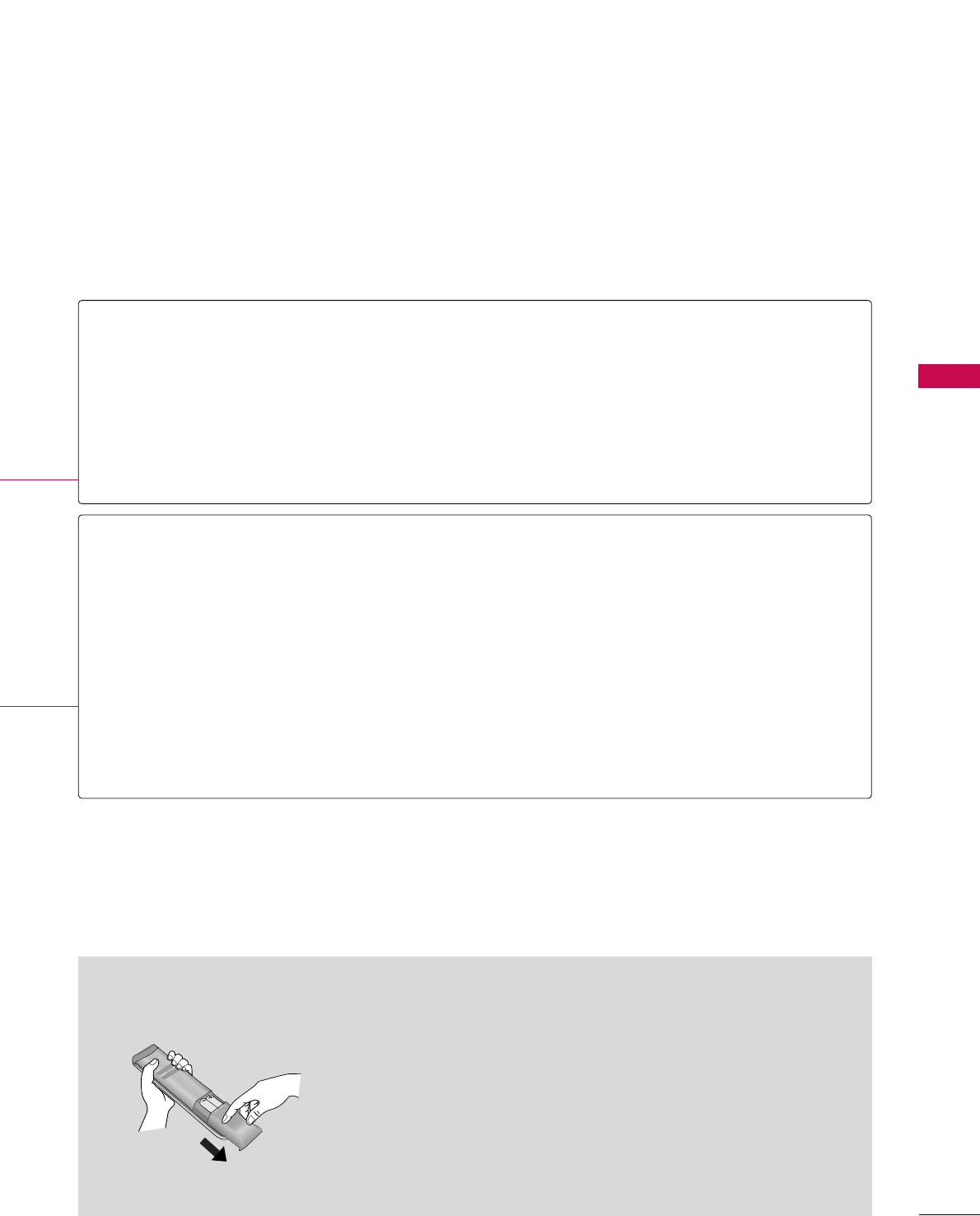
WATCHING TV / CHANNEL CONTROL
31
Installing Batteries
■
Open the battery compartment cover on the back side and install
the batteries matching correct polarity.
■
Install two 1.5V AAA batteries. Don’t mix old or used batteries with
new ones.
■
Close cover.
THUMBSTICK
(Up/Down/Left
Right/ENTER)
RETURN
INFO
AV MODE
VOLUME UP
/DOWN
FAV
MARK
MUTE
CHANNEL
UP/DOWN
PAGE
UP/DOWN
Navigates the on-screen menus and adjusts the system settings to your preference.
Allows the user to move return one step in an interactive application or other user interaction
function.
Displays channel information at the top of the screen.
Toggles through preset Video and Audio modes. GGpp..4477
Adjusts the volume.
Scroll through the programmed Favorite channels. GGpp..4433
Use to mark or unmark a photo/music GGpp..5522
Switches the sound on or off. GGpp..3344
Changes the channel.
Moves from one full set of screen information to the next one.
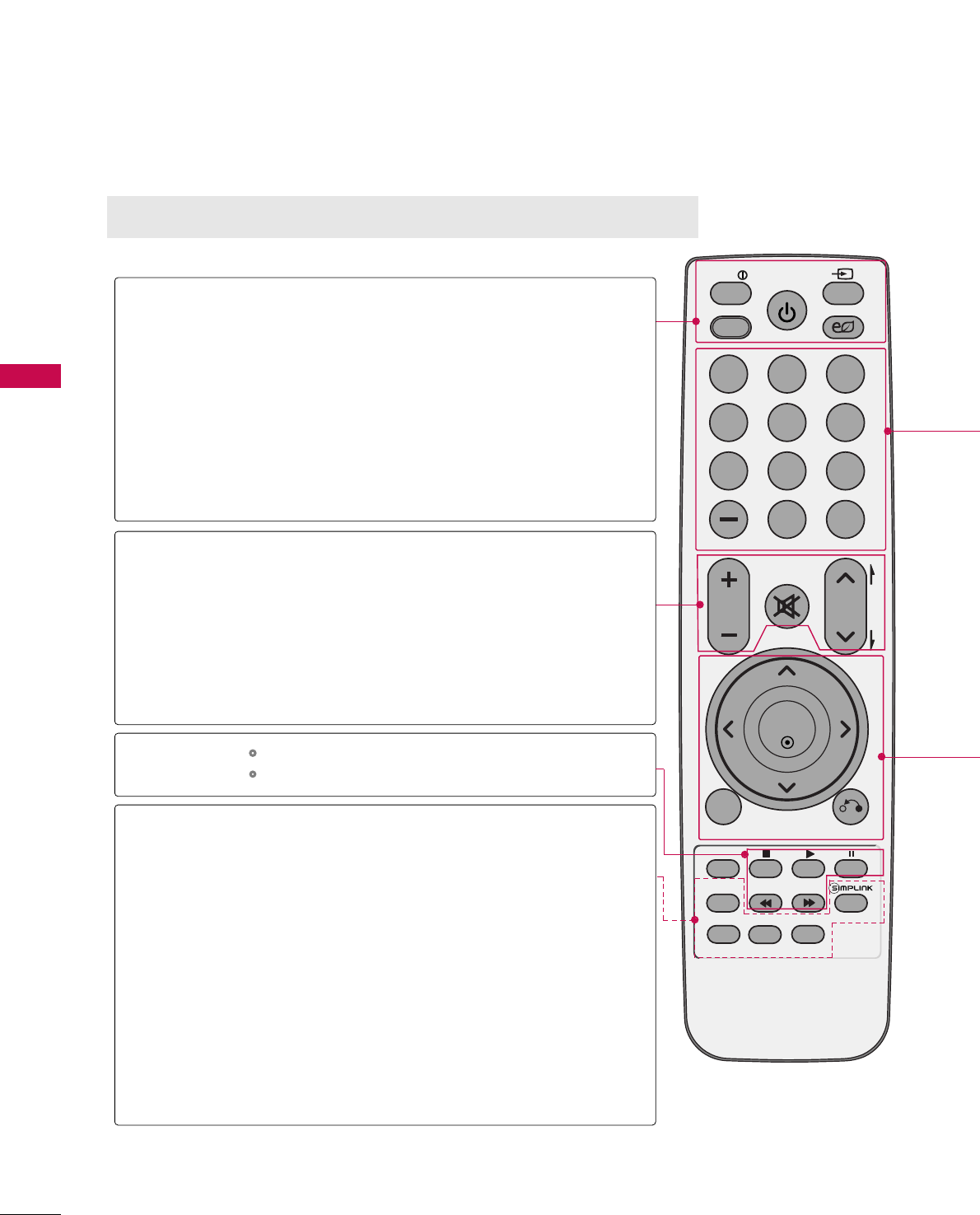
WATCHING TV / CHANNEL CONTROL
32
WATCHING TV / CHANNEL CONTROL
FAV
MARK
Q.MENU
MENU
LIST
123
456
78
0
9
FLASHBK
MUTE
VOL
CH
P
A
G
E
RETURN
INFO
ENTER
INPUT
POWER
AV MODE
ENERGY SAVING
FREEZE RATIO
42/50PQ20, 42/50PQ30, 42/50PQ31, 42/50PQ30C
INFO
AV MODE
POWER
INPUT
ENERGY SAVING
VOLUME UP
/DOWN
MUTE
CHANNEL
UP/DOWN
PAGE
UP/DOWN
Q.MENU
SIMPLINK
FREEZE
RATIO
FAV
MARK
Displays channel information at the top of the screen.
Toggles through preset Video and Audio modes. GGpp..4477
Turns the TV on from standby or off to standby.
Rotates through inputs.
Also switches the TV on from standby. GGpp..4455
Adjusts the Energy Saving.
Adjusts the volume.
Switch the sound on or off. GGpp..3344
Changes the channel.
Moves from one full set of screen information to the next
one.
Controls USB menu (PHOTO LIST and MUSIC LIST).
Controls the SIMPLINK compatible devices.
Opens the list of Quick Menu options. GGpp..3388
See a list of AV devices connected to TV.
When you toggle this button, the SIMPLINK menu appears
at the screen. GGpp..4488--4499
Freezes the current frame.
Changes the aspect ratio of the video. GGpp..6644
Scroll through the programmed Favorite channels. GGpp..4433
Use to mark or unmark a photo/music GGpp..5522
VCR, USB,
SIMPLINK
Control buttons
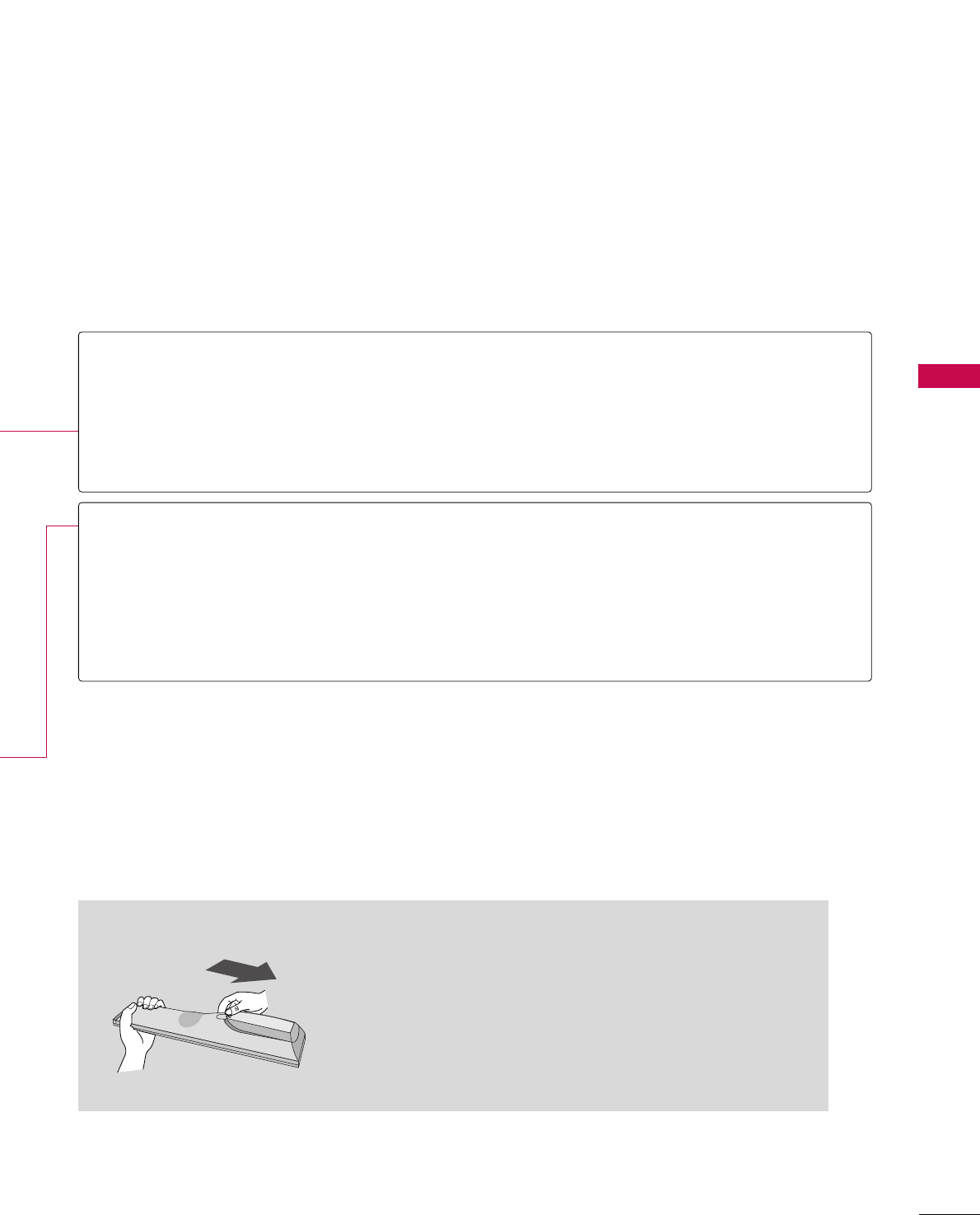
WATCHING TV / CHANNEL CONTROL
33
Used to enter a program number for multiple program channels such as 2-1, 2-2, etc.
Displays the channel list.
Tunes to the last channel viewed.
Navigates the on-screen menus and adjusts the system settings to your preference.
Displays the main menu or clears all on-screen displays and returns to TV viewing.
Allows the user to move return one step in an interactive application or other user interac-
tion function.
— (DASH)
LIST
FLASHBK
THUMBSTICK
(Up/Down/Left
Right/ENTER)
MENU
RETURN
NUMBER button
Installing Batteries
■
Open the battery compartment cover on the back and install the
batteries matching correct polarity.
■
Install two 1.5V AAA batteries. Do not mix old or used batteries
with new ones.
■
Close cover.
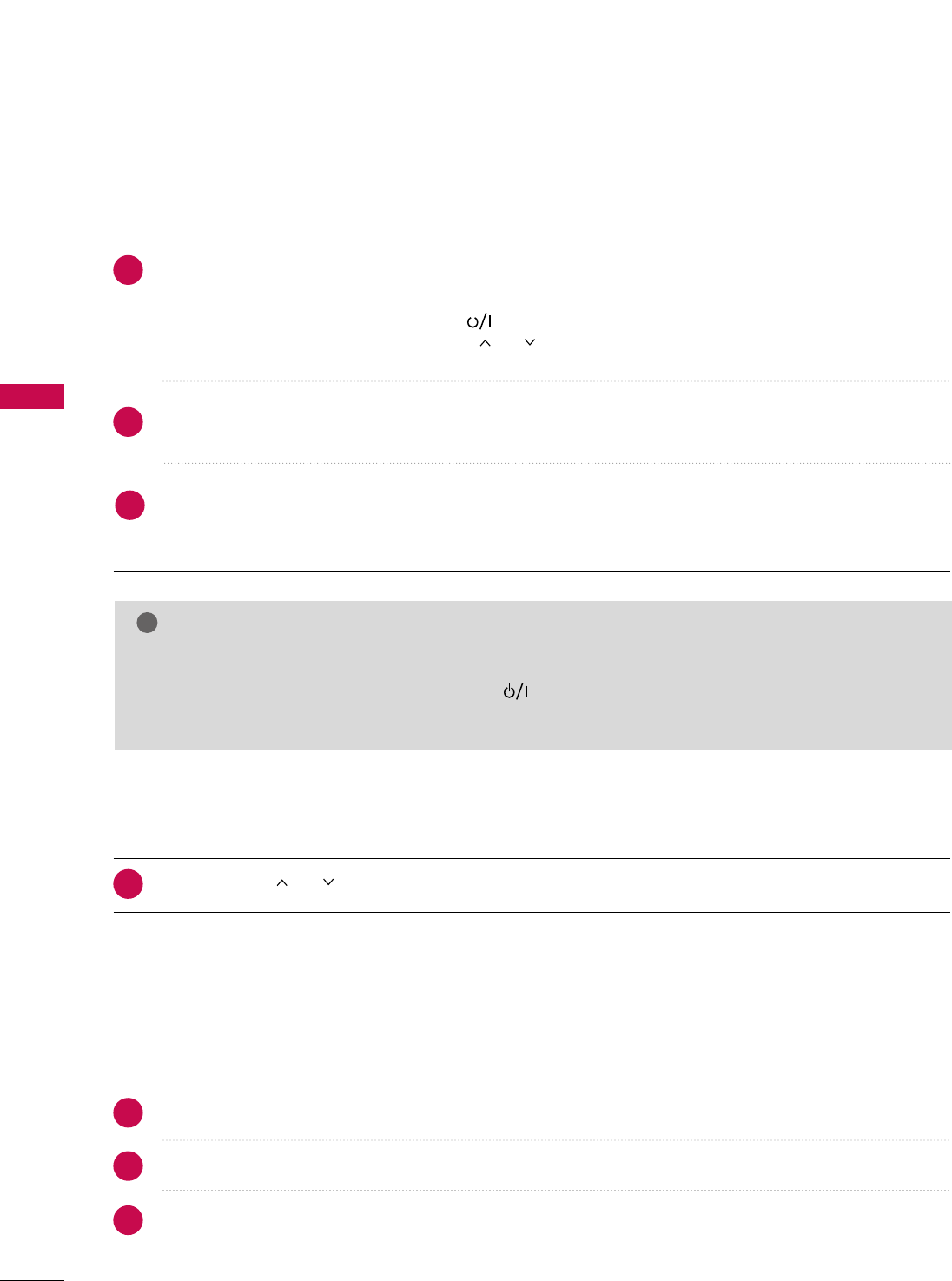
WATCHING TV / CHANNEL CONTROL
34
WATCHING TV / CHANNEL CONTROL
TURNING ON TV
WATCHING TV / CHANNEL CONTROL
NOTE
!
GGIf you intend to be away on vacation, disconnect the power plug from the wall power outlet.
GGIf the TV is unplugged once or turn off with the (power) button on the TV, reset the CClloocckkfunc-
tion.
First, connect power cord correctly.
At this moment, TV is in standby mode.
■In standby mode to turn TV on, press the , IINNPPUUTT,CCHH ((DDor EE ))button
on the TV or press the PPOOWWEERR, IINNPPUUTT, CCHH((or )), NNuummbbeerr ((00~99))button on the remote control.
Select the viewing source by using the IINNPPUUTTbutton on the remote control.
When finished using the TV, press the PPOOWWEERRbutton on the remote control. The TV reverts to standby
mode.
1
2
Press the CCHH((or ))or NNUUMMBBEERRbuttons to select a channel number.
1
VOLUME ADJUSTMENT
CHANNEL SELECTION
Adjust the volume to suit your personal preference.
Press the VVOOLL((++ or --))button to adjust the volume.
If you want to switch the sound off, press the MMUUTTEEbutton.
You can cancel the Mute function by pressing the MMUUTTEEor VVOOLL((++ or --))button.
1
2
3
3
(Only 42/50PQ30C, 50/60PS60C)
(Except 42/50PQ30C, 50/60PS60C)
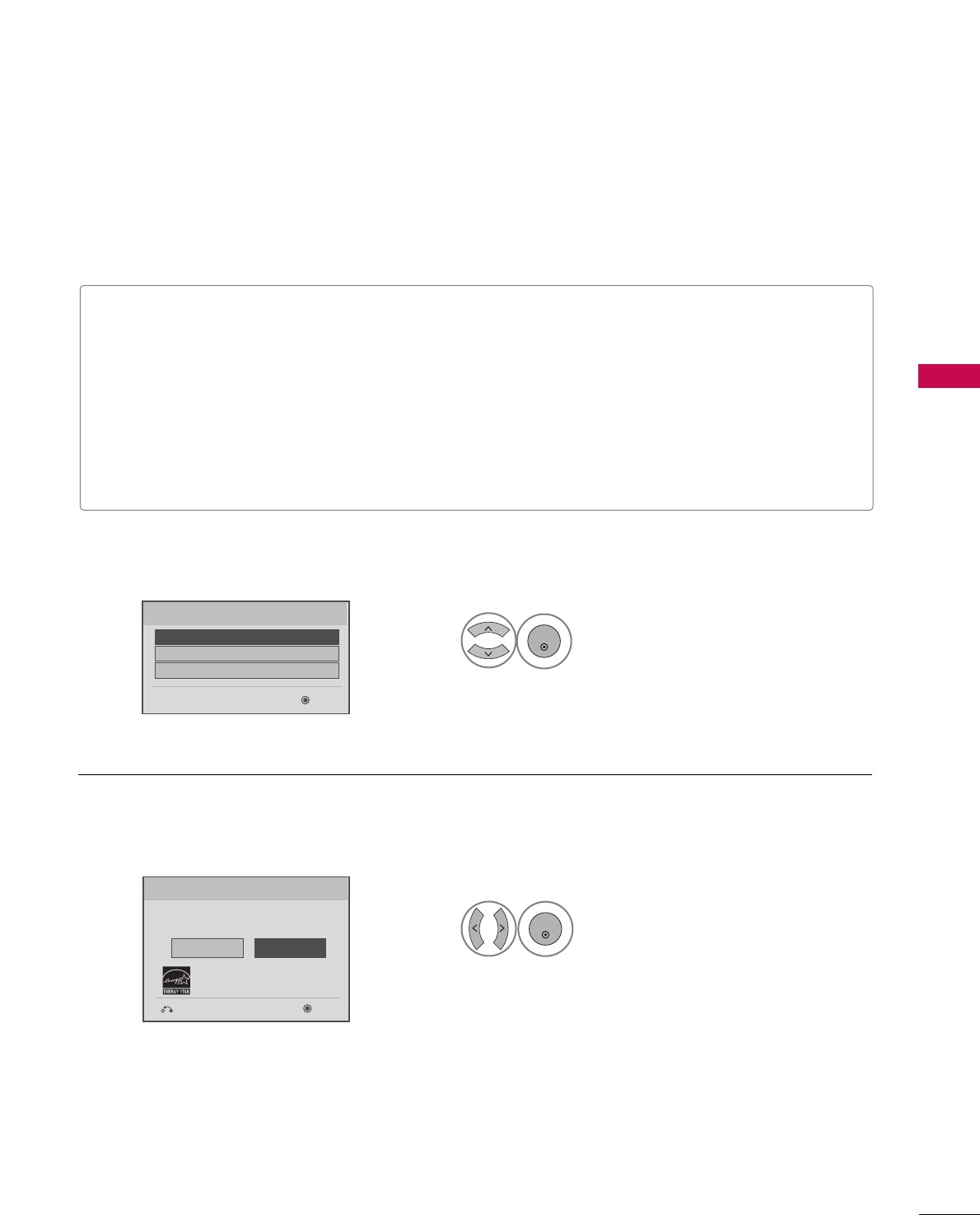
WATCHING TV / CHANNEL CONTROL
35
INITIAL SETTING
This Function guides the user to easily set the essential items for viewing the TV for the first time when pur-
chasing the TV. It will be displayed on the screen when turning the TV on for the first time. It can also be acti-
vated from the user menus.
Select HHoommeeUUsseemode.
1
ENTER
Selecting the environment.
Choose the setting mode you want.
Store Demo
Home Use
Previous Next
Mode Setting
Step2. Mode setting
■Default selection is “HHoommee UUssee”. We recommend setting the TV to “HHoommee UUssee” mode for the best picture
in your home environment.
■“SSttoorree DDeemmoo” Mode is only intended for use in retail environments. Customers can adjust the “PPiiccttuurree
menu - PPiiccttuurree mmooddee” manually while inspecting the TV, but the TV will automatically return to preset in-
store mode after 5 minutes.
■You can also adjust IInniittiiaall SSeettttiinnggin the OOPPTTIIOONN menu.
Factory defaults are set when you choose “HHoommee UUssee”.
■If you do not complete the IInniittiiaall sseettttiinngg, it will appear whenever the TV is switched on until the IInniittiiaall
sseettttiinngg procedure is completed.
Select [Home Use] to use this TV at
home.
Select
menu Language
.
1
ENTER
Next
Español
Français
Language
English
Step1. Language Selecting
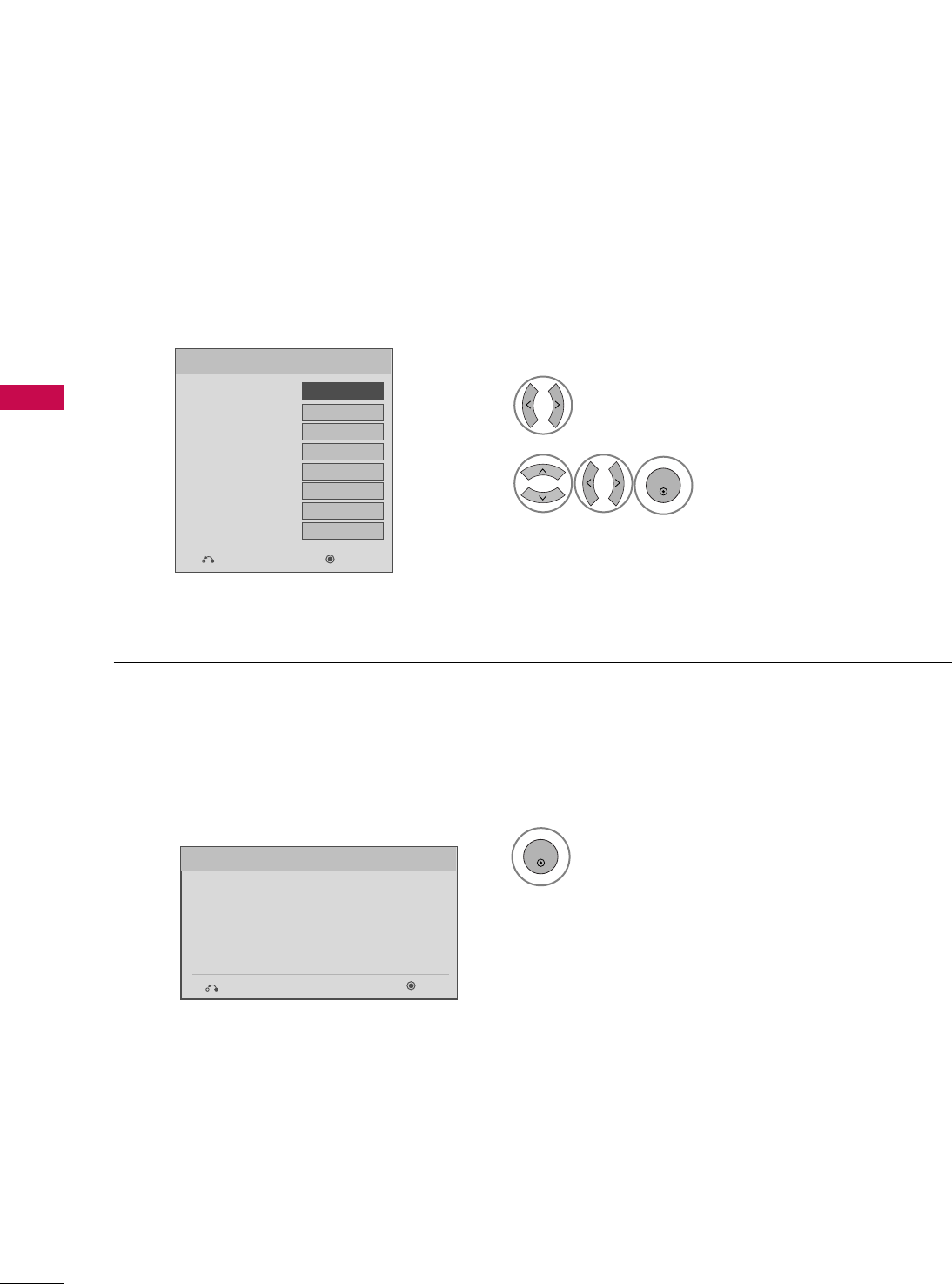
WATCHING TV / CHANNEL CONTROL
36
WATCHING TV / CHANNEL CONTROL
Select AAuuttooor MMaannuuaall.
Select desired time option.
1
ENTER
2
Year
Current Time Setting
2007
Month 11
Date 15
Hour 5 PM
Minute 52
Time Zone Eastern
Daylight Saving
Off
FF Auto GG
Time Setting
Step3. Time setting
Previous Next
Start AAuuttoo TTuunniinngg.
1
ENTER
Check your antenna connection.
The previous channel information will be updated
during Auto Tuning.
Previous Next
Auto Tuning
Step4. Auto Tuning
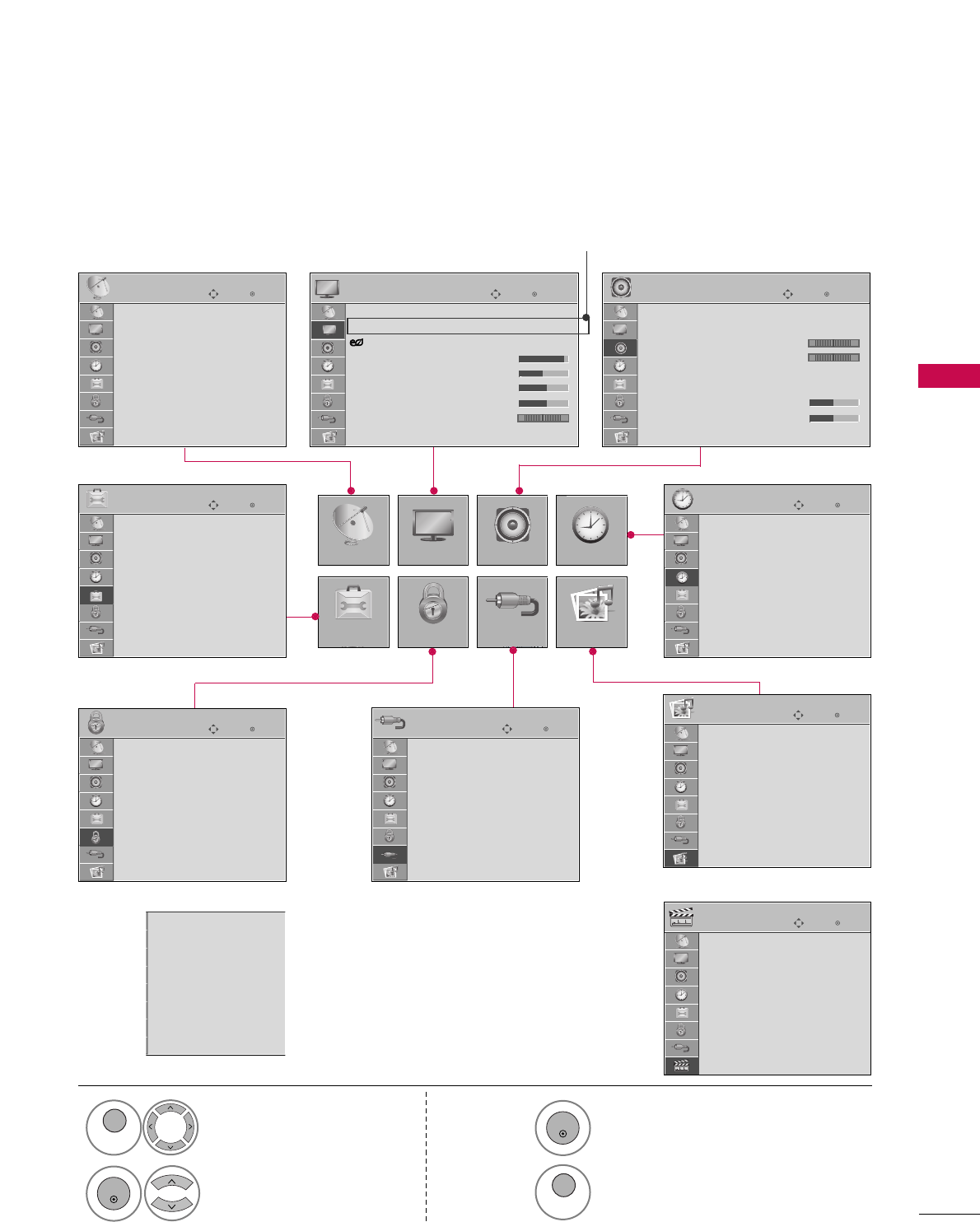
WATCHING TV / CHANNEL CONTROL
37
ON-SCREEN MENUS SELECTION
Your TV's OSD (On Screen Display) may differ slightly from that shown in this manual.
Display each menu.
Select a menu item.
Accept the current selection.
1
MENU
3
2
ENTER
ENTER
Return to TV viewing.
4
MENU
Enter
Move
Auto Tuning
Manual Tuning
Channel Edit
CHANNEL
CHANNEL
OPTION
PICTURE
LOCK
AUDIO
INPUT
TIME
USB
Enter
Move
Aspect Ratio : 16:9
Picture Wizard
Energy Saving : Off
Picture Mode : Standard
• Contrast 90
• Brightness 50
• Sharpness 60
• Color 60
• Tint 0
PICTURE
E
Enter
Move
Auto Volume : Off
Clear Voice II : On
• Level 0
Balance 0
Sound Mode : Standard
•
SRS TruSurround XT:
Off
• Treble 50
• Bass 50
• Reset
AUDIO
E
-+
Enter
Move
Clock
Off Time : Off
On Time : Off
Sleep Timer : Off
TIME
Enter
Move
Photo List
Music List
USB
Enter
Move
TV
AV1
AV2
Component1
Component2
RGB-PC
HDMI1
HDMI2
HDMI3
INPUT
E
Enter
Move
Lock System : Off
Set Password
Block Channel
Movie Rating
TV Rating-Children
TV Rating-General
Downloadable Rating
Input Block
LOCK
Lock System : Off
Set Password
Block Channel
TV Rating-English
TV Rating-French
Downloadable Rating
Input Block
Enter
Move
Menu Language(Language): English
Audio Language : English
Input Label
SIMPLINK : On
Key Lock : Off
Caption : Off
Demo Mode : Off
ISM Method : Normal
Set ID : 1
OPTION
For USA
For Canada
RG
LR
E
Only 50/60PS70, 50/60PS80
Only
50/60PS60, 50/60PS60C
Enter
Move
Photo List
Music List
Movie List
DivX Reg. Code
Deactivation
USB
(Only
50/60PS70, 50/60PS80)
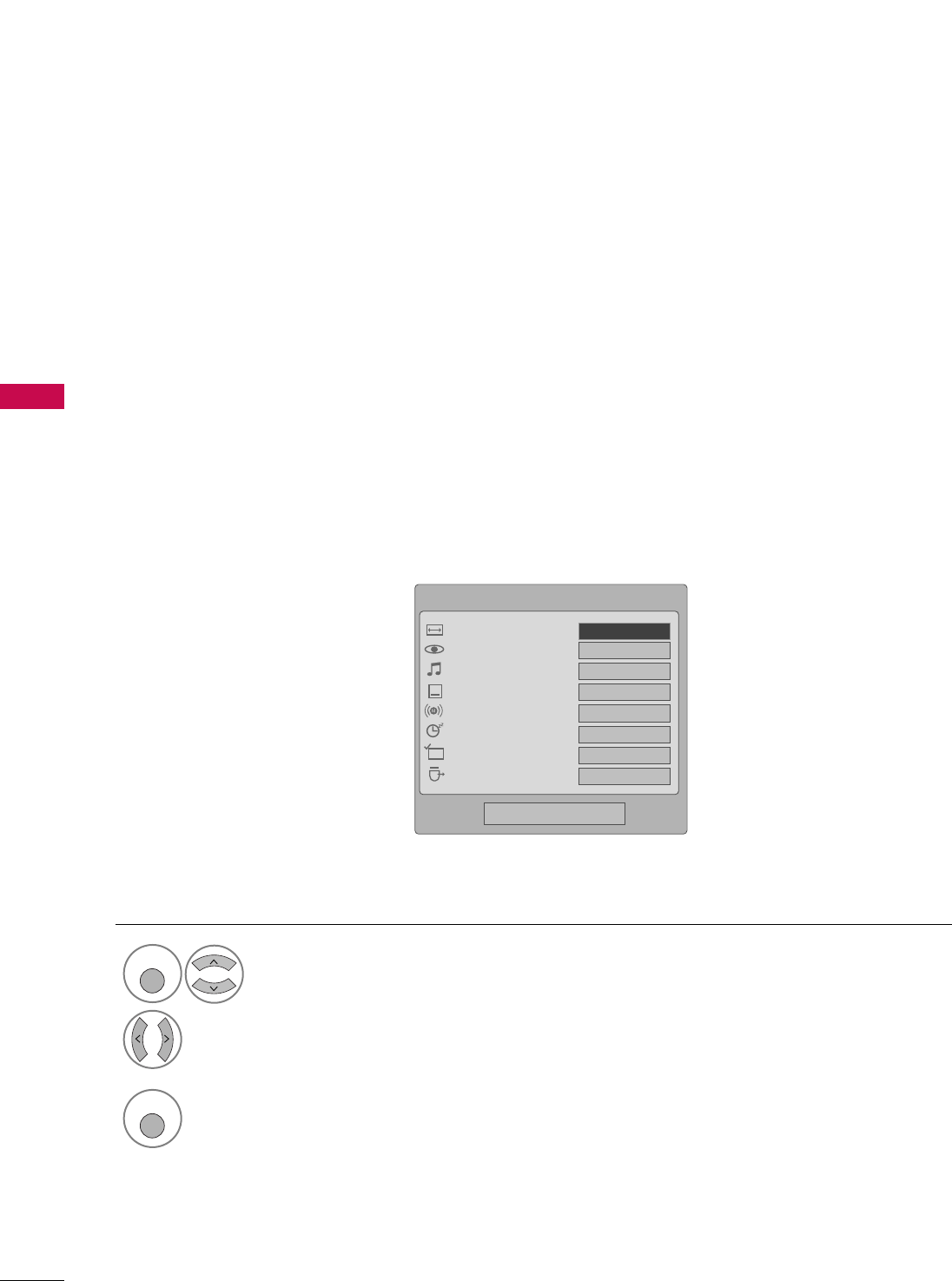
WATCHING TV / CHANNEL CONTROL
38
WATCHING TV / CHANNEL CONTROLWATCHING TV / CHANNEL CONTROL
QUICK MENU
Display each menu.
Make appropriate adjustments.
■AAssppeecctt RRaattiioo: Selects your desired picture format.
■PPiiccttuurree MMooddee: Selects the factory preset picture depend on the viewing environment.
■SSoouunndd MMooddee: Selects the factory preset sound for type of program.
■CCaappttiioonn: Select on or off.
■MMuullttii AAuuddiioo: Changes the audio language (Digital signal).
SSAAPP: Selects MTS sound (Analog signal).
■SSlleeeepp TTiimmeerr: Select the amount of time before your TV turns off automatically.
■DDeell//AAdddd//FFaavv: Select channel you want to add/delete or add the channel to the Favorite List.
■EEjjeecctt UUSSBB: Select “Eject” in order to eject a USB device.
Your TV's OSD (On Screen Display) may differ slightly from what is shown in this manual.
Q.Menu (Quick Menu) is a menu of features which users might use frequently.
1
Q. MENU
2
3
Q. MENU
Return to TV viewing.
Q.Menu
Close
FF16:9 GG
Vivid
Standard
Off
English
Off
Add
Eject
Aspect Ratio
Picture Mode
Sound Mode
Caption
Multi Audio
Sleep Timer
Del/Add/Fav
Eject USB
CH
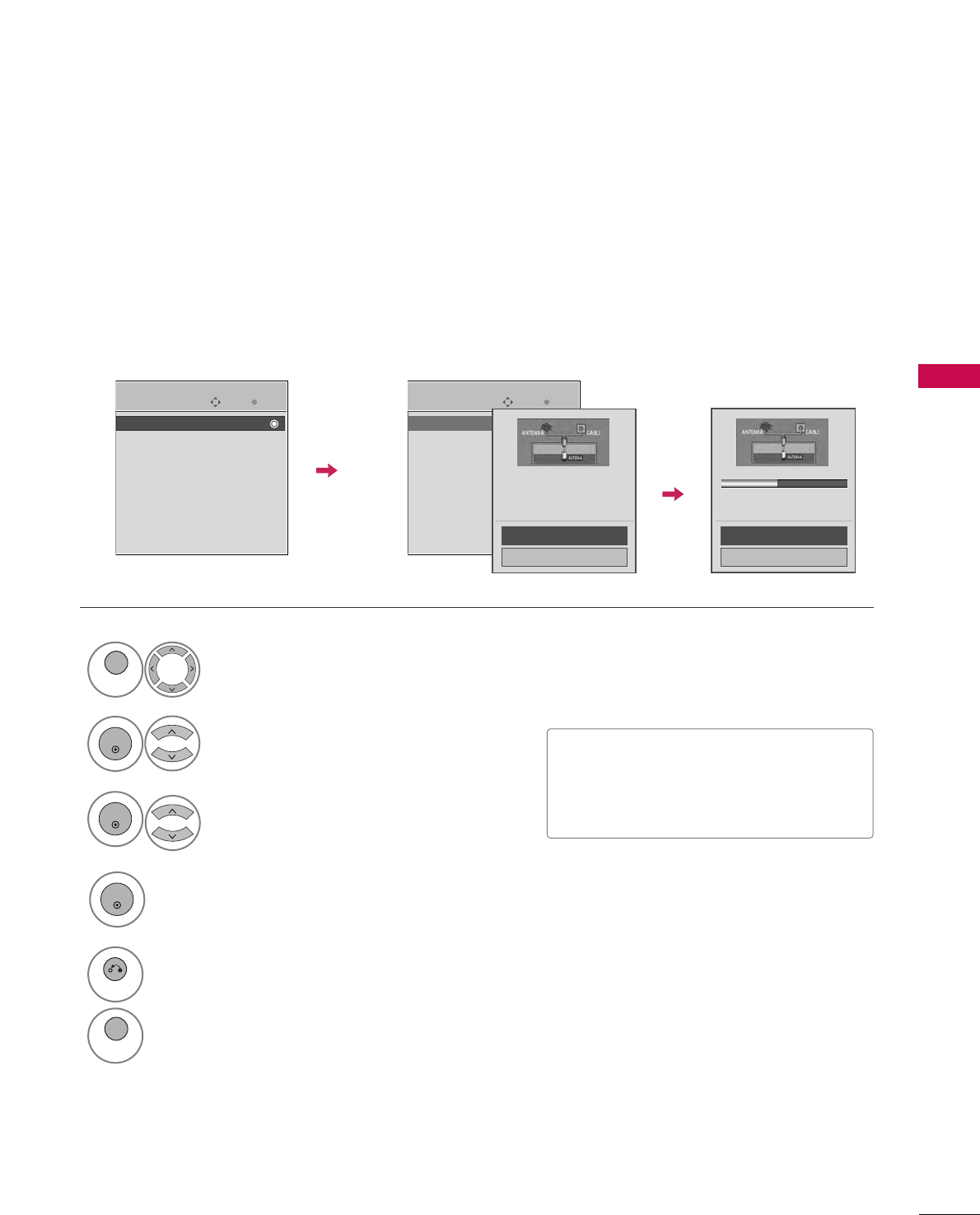
WATCHING TV / CHANNEL CONTROL
39
CHANNEL SETUP
Auto Scan (Auto Tuning)
Automatically finds all channels available through antenna or cable inputs, and stores them in memory on the
channel list.
Select CCHHAANNNNEELL.
Select AAuuttoo TTuunniinngg.
Select YYeess.
1
MENU
3
2
ENTER
ENTER
■The TV will ask for a password if parental
control has been activated (Lock Menu).
Use the password you set up in the Lock
Menu to allow a channel search.
5
RETURN
Return to the previous menu.
MENU
Return to TV viewing.
Enter
Move
CHANNEL
Auto Tuning
Manual Tuning
Channel Edit
Enter
Move
CHANNEL
Auto Tuning
Manual Tuning
Channel Edit
Press ‘Yes’ button to begin
auto tuning.
Yes
No
Processing Auto Tuning...
Next(TV)
Close
23% DTV Channel 8
DTV : 0 Found Channel(s)
ATV : 0 Found Channel(s)
Run AAuuttoo TTuunniinngg.
4
ENTER
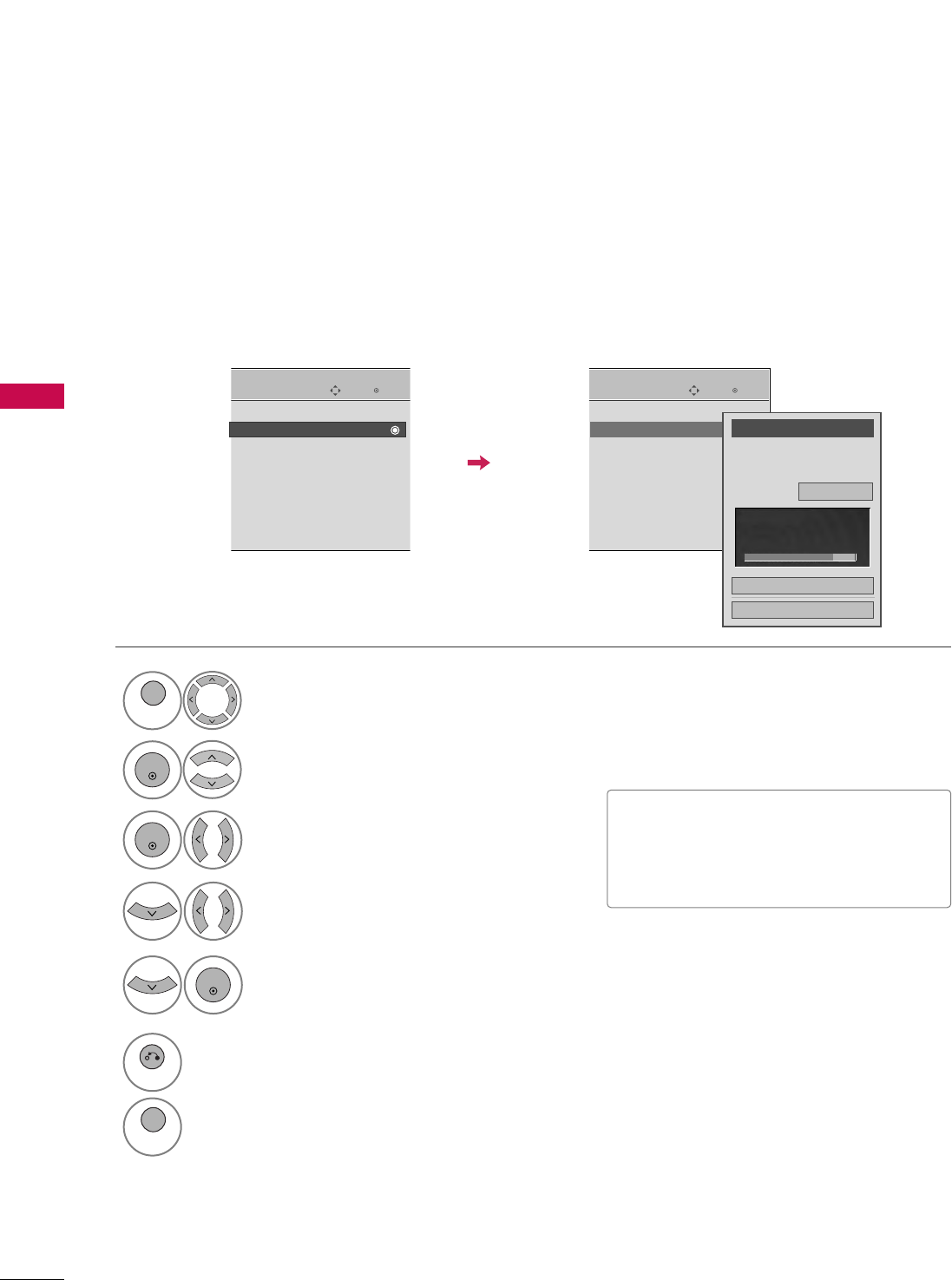
WATCHING TV / CHANNEL CONTROL
40
WATCHING TV / CHANNEL CONTROL
Select CCHHAANNNNEELL.
1
MENU
2
ENTER
If you select DTV or CADTV input signal, you can view the on-screen signal strength monitor to see the quali-
ty of the signal being received.
Add/Delete Channel (Manual Tuning)
Select MMaannuuaall TTuunniinngg.
Select DDTTVV, TTVV, CCAADDTTVV, or CCAATTVV.
Select channel you want to add
or delete.
3
ENTER
4
Select AAdddd or DDeelleettee.
5
ENTER
■The TV will ask for a password if parental
control has been activated (Lock Menu).
Use the password you set up in the Lock
Menu to allow a channel search.
6
RETURN
Return to the previous menu.
MENU
Return to TV viewing.
Enter
Move
CHANNEL
Auto Tuning
Manual Tuning
Channel Edit
Enter
Move
CHANNEL
Auto Tuning
Manual Tuning
Channel Edit
Channel
Select channel type and
RF-channel number.
FF
DTV
GG
2
Close
Delete
DTV 2-1
Bad Normal Good
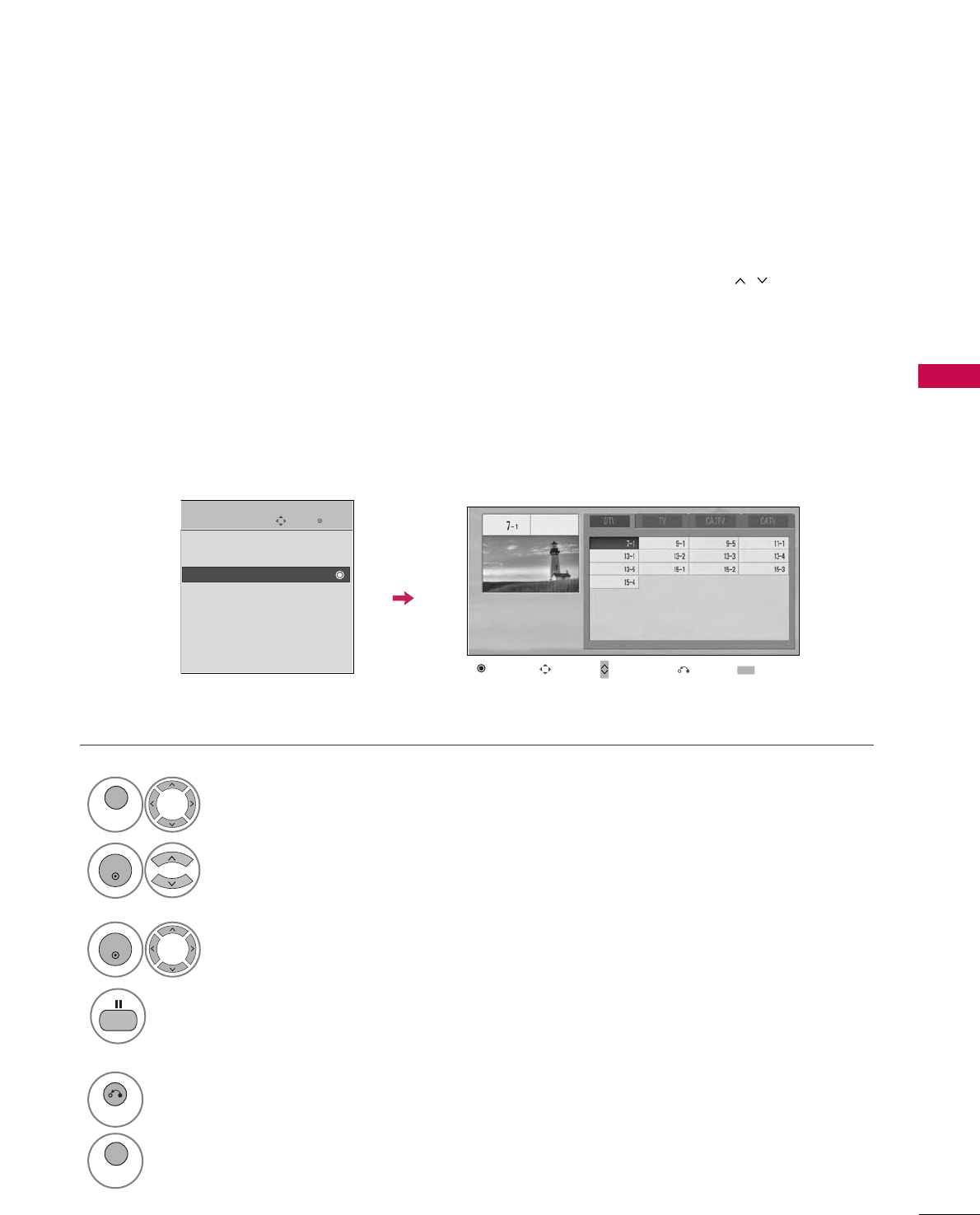
WATCHING TV / CHANNEL CONTROL
41
Select a channel.
Add or delete the channel.
3
ENTER
4
When a channel number is deleted, it means that you will be unable to select it using CH , button during
TV viewing.
If you wish to select the deleted channel, directly enter the channel number with the NUMBER buttons or select
it in the Channel Edit menu.
Channel Editing
Select CCHHAANNNNEELL.
1
MENU
2
ENTER
Select CChhaannnneell EEddiitt.
Enter
Move
CHANNEL
Auto Tuning
Manual Tuning
Channel Edit
Ch.Change Move Page
CH
Move Previous Add/Delete
5
RETURN
Return to the previous menu.
MENU
Return to TV viewing.
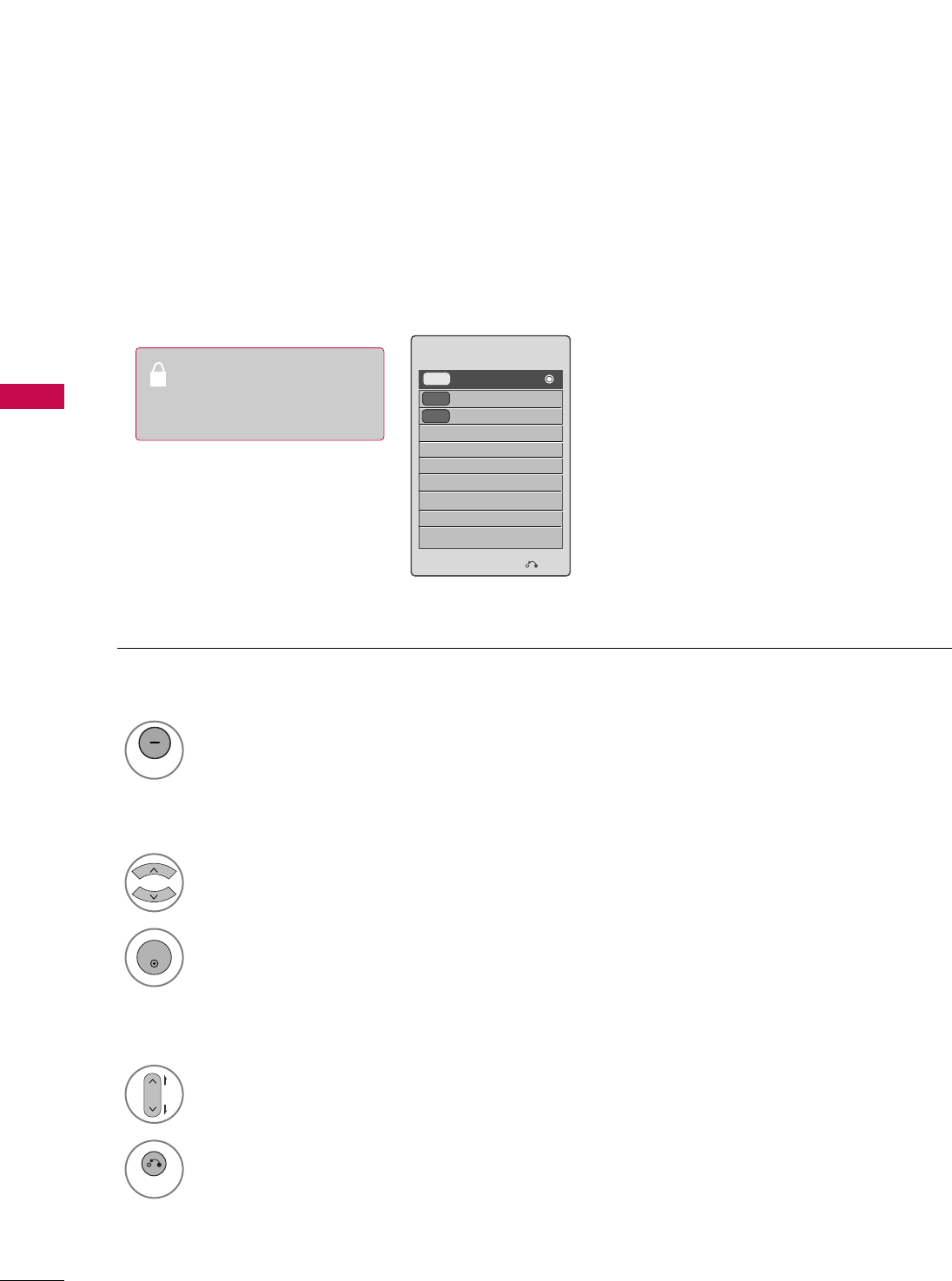
WATCHING TV / CHANNEL CONTROL
42
WATCHING TV / CHANNEL CONTROL
CHANNEL LIST
You can check channels which are stored in the memory by displaying the channel list.
Display the CChhaannnneell LLiisstt.
1
LIST
Displaying Channel List
Select a channel.
1
Switch to the chosen channel number.
2
ENTER
Selecting a channel in the channel list
Turn the pages.
1
CH
P
A
G
E
Return to TV viewing.
2
RETURN
Paging through a channel list
Channel List
Exit
DTV
DTV 15-1
83-0
18-2
DTV
This padlock is displayed
when the channel is locked
with parental control
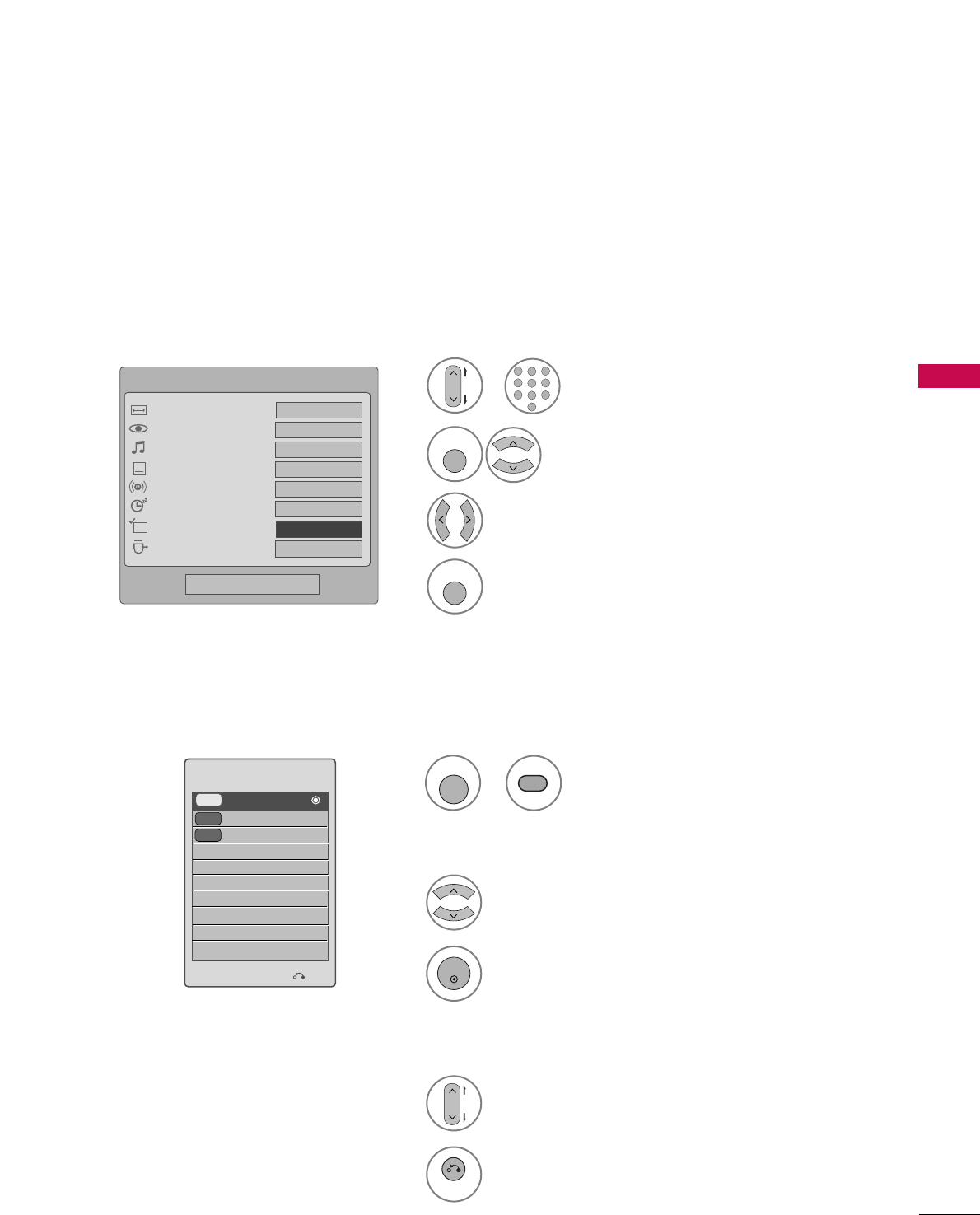
WATCHING TV / CHANNEL CONTROL
43
FAVORITE CHANNEL SETUP
Your TV's OSD (On Screen Display) may differ slightly from what is shown in this manual.
Favorite Channels are a convenient feature that lets you quickly select channels of your choice without waiting
for the TV to select through all the in-between channels.
To tune to a favorite channel, press the FFAAVV(Favorite) button repeatedly.
Select DDeell//AAdddd//FFaavv.
2
Q. MENU
1
CH
P
A
G
E
1
456
78
0
9
23
Select your desired channel.or
3Select FFaavvoorriittee.
4
Q. MENU
Return to TV viewing.
Q.Menu
Close
Vivid
Standard
Off
English
Off
Eject
Aspect Ratio
Picture Mode
Sound Mode
Caption
Multi Audio
Sleep Timer
Del/Add/Fav
Eject USB
CH
FFFavorite GG
16:9
FAVORITE CHANNEL LIST
Select a channel.
1
Switch to the chosen channel number.
2
ENTER
Selecting a channel in the favorite channel list
Turn the pages.
1
CH
P
A
G
E
Return to TV viewing.
2
RETURN
Paging through a favorite channel list
Display the Favorite channel list.
1
Displaying the favorite channel list
Exit
DTV
DTV 15-1
83-0
18-2
DTV
Favorite List
FAV
MARK
or
FAV
MARK
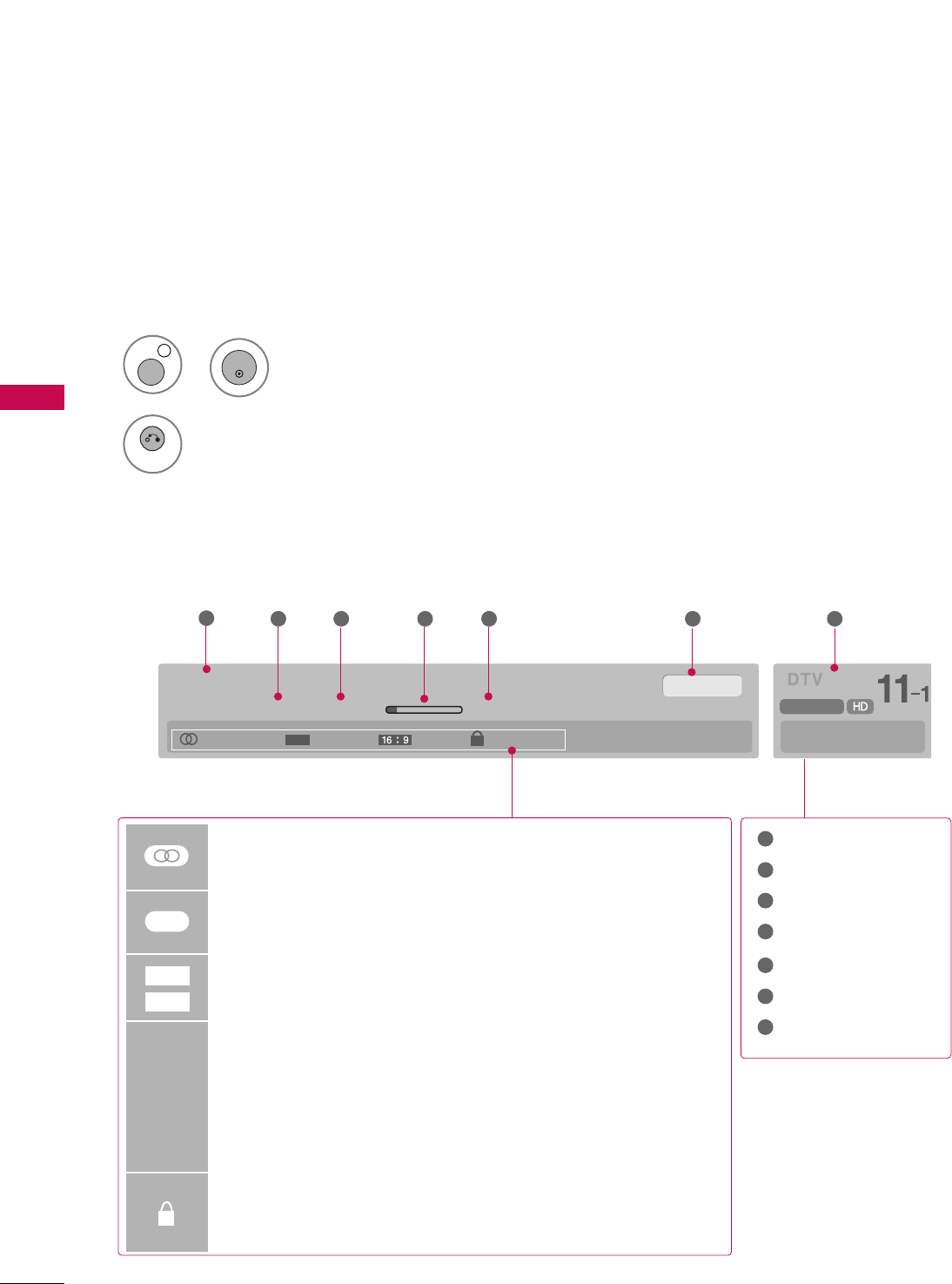
WATCHING TV / CHANNEL CONTROL
44
WATCHING TV / CHANNEL CONTROL
BRIEF INFORMATION
1
INFO i
Brief Info shows the present screen information.
No Program Information.
Wed, Aug 21, 2009 10:10 AM 11:40 AM
CNN
DOLBY DIGITAL
10:40 AM
Multilingual Caption 1080i MPAA PG
CC
12 3 4 5 6 7
MMuullttiilliinngguuaall: The program contains two or more audio services. Use
the QQ..MMEENNUUmenu to select wanted Audio.
CCaappttiioonn: The program contains one or more caption services. Use
the QQ..MMEENNUUmenu to select wanted Closed caption.
The original aspect ratio of the video is 4:3
The original aspect ratio of the video is 16:9 (wide)
The video resolution is 720x480i
The video resolution is 720x480p
The video resolution is 1280x720p
The video resolution is 1920x1080i
The video resolution is 1920x1080p
VV--CChhiipp: The program contains V-Chip information. Refer to the
LOCK menu: A (Age), D (Dialogue), L (Language), S (Sex), V
(Violence), FV (Fantasy Violence)
480i
480p
720p
1080i
1080 p
4:3
16:9
CC
Show the Brief Info on the screen.
2
RETURN
Return to TV viewing
Program title
Day, Month, Year
Program start time
Program progress bar
Program finish time
Present time
Banner information
1
2
3
4
5
6
7
ENTER
or
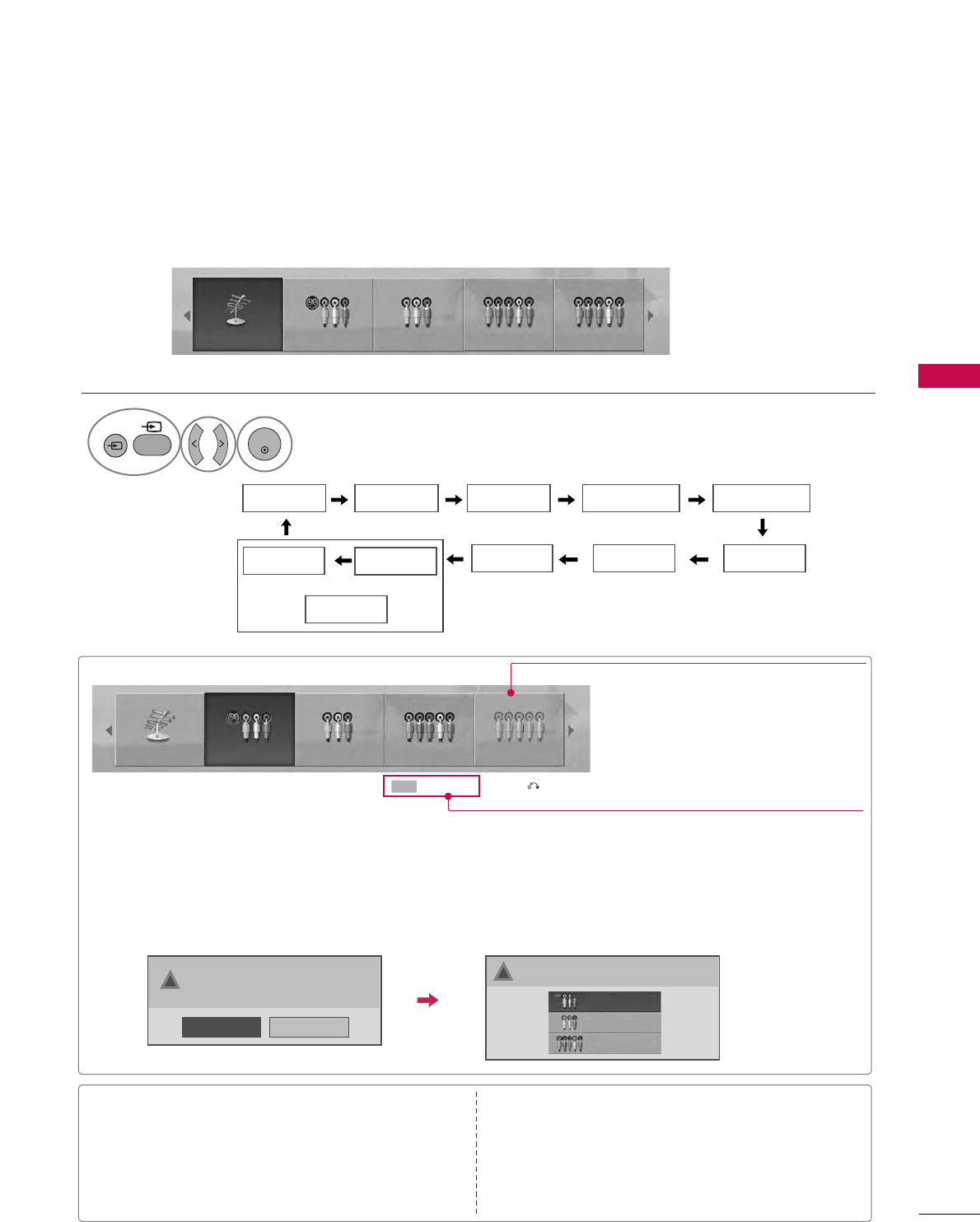
WATCHING TV / CHANNEL CONTROL
45
INPUT LIST
Only these input signals which are connected to a TV can be activated and selected.
Select the desired input source.
1
TV AV1 AV2 Component1
HDMI3 HDMI2 HDMI1 RGB-PC
Component2
TV AV1 AV2 Component1 Component2
ENTER
■TTVV: Select it to watch over-the-air, cable and digital
cable broadcasts.
■AAVV 11--22: Select them to watch a VCR or other exter-
nal equipment.
■CCoommppoonneenntt 11--22: Select them to watch DVD or a
Digital set-top box.
■RRGGBB--PPCC: Select it to view PC input.
■HHDDMMII11--33 or 11--44: Select them to watch high defi-
nition devices.
HDMI4
or
HDMI3
INPUT
INPUT
or
■When new external device is connected, this popup menu is displayed automatically.
If selecting YYeess, you can select input source that you want to appreciate.
■But, when selecting “SSIIMMPPLLIINNKK- OOnn”, popup menu for HDMI input will not be displayed.
No
Yes
!New external device is connected.
Do you want to enjoy this?
!
Select input source that you want to appreciate.
AV1
AV2
Component1
Input Label Exit
Select a desired input source (except TTVV).
Then, you can select your desired IInnppuutt
LLaabbeellwith using Blue button. GGpp..4466
ie)
ie) In case of changing the input label with using Blue button
TV AV1 AV2 Component1 Component2
Disconnected inputs are inactive (grayed out)
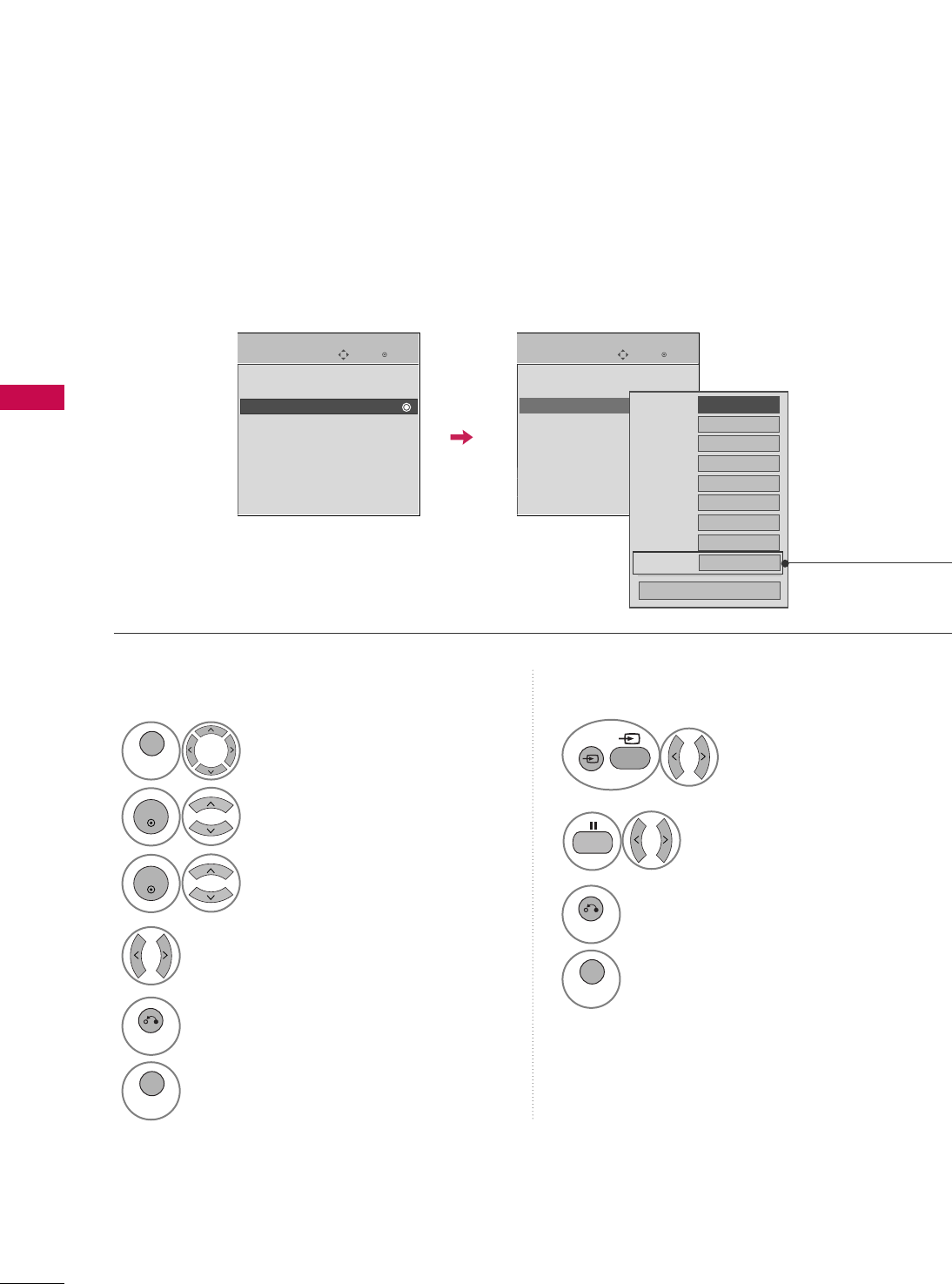
WATCHING TV / CHANNEL CONTROL
46
WATCHING TV / CHANNEL CONTROL
INPUT LABEL
You can set a label for each input source when it's not in use.
Select OOPPTTIIOONN.
Select IInnppuutt LLaabbeell.
Select the label.
1
MENU
2
ENTER
Select the source.
3
ENTER
4
5
RETURN
Return to the previous menu.
MENU
Return to TV viewing.
With using OPTION menu
Select the
source(except TTVV).
Select the label.
1
2
3
RETURN
Return to the previous menu.
MENU
Return to TV viewing.
With using INPUT button
Enter
Move
OPTION
Menu Language(Language): English
Audio Language : English
Input Label
SIMPLINK : On
Key Lock : Off
Caption : Off
Demo Mode : Off
ISM Method : Normal
Set ID : 1
Enter
Move
OPTION
Menu Language(Language): English
Audio Language : English
Input Label
SIMPLINK : On
Key Lock : Off
Caption : Off
Demo Mode : Off
ISM Method : Normal
Set ID : 1
AV1
AV2
Component1
Component2
RGB-PC
HDMI1
HDMI2
HDMI3
HDMI4
FFGG
Close
EE
Only 42/50PQ60,
50/60PS60, 50/60PS60C,
50/60PS70, 50/60PS80
INPUT
INPUT
or
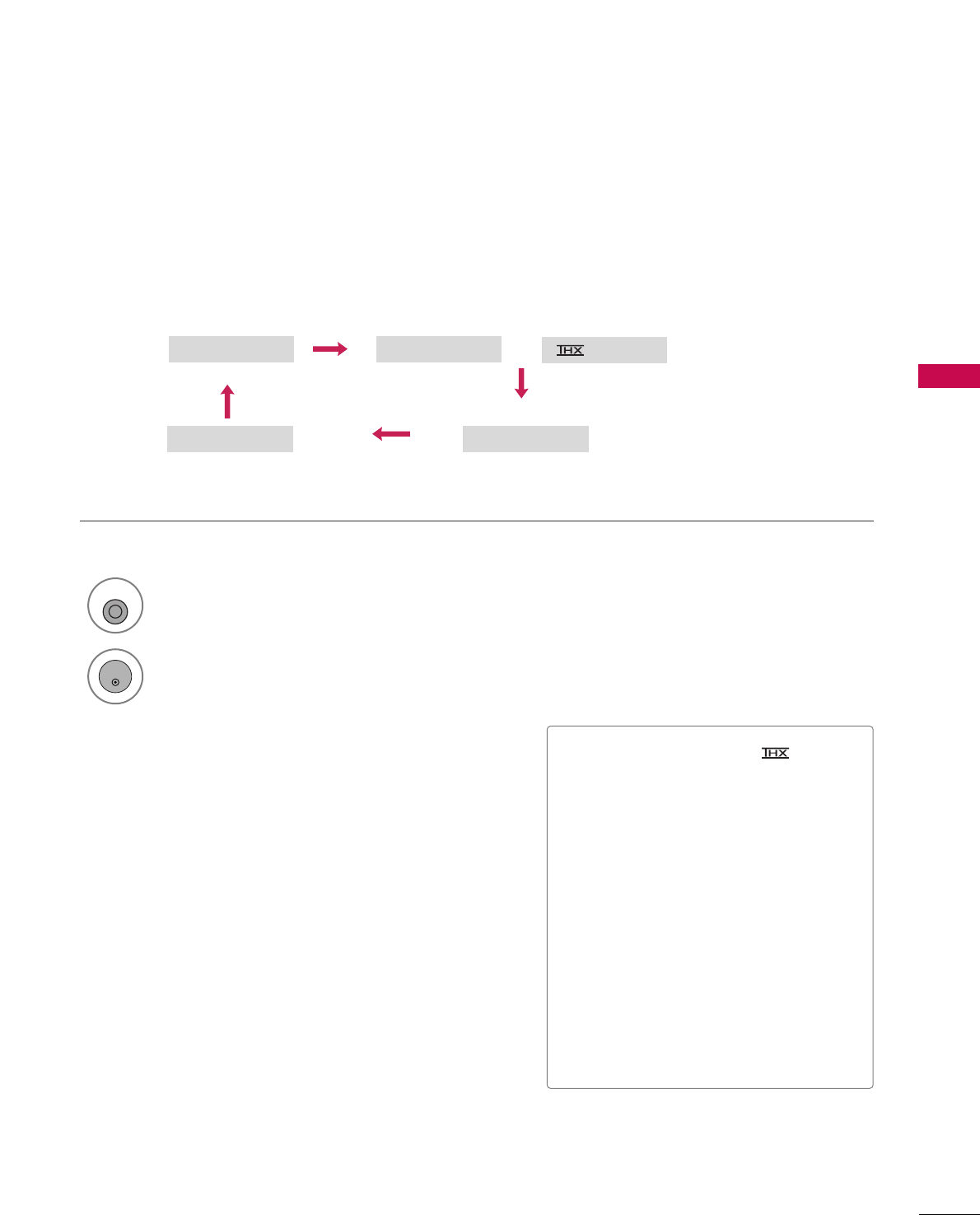
WATCHING TV / CHANNEL CONTROL
47
AV MODE
AV Mode toggles through preset Video and Audio settings.
1
AV MODE
Off Cinema
Game Sport
Press the AAVV MMOODDEEbutton repeatedly to select the desired source.
■If you select “CCiinneemmaa //CCiinneemmaa”
in AV mode, CCiinneemmaa will be selected
both for “PICTURE menu - Picture
Mode” and “AUDIO menu - Sound
Mode” respectively.
■If you select “OOffff” in AV mode, the
“PPiiccttuurree MMooddee” and “SSoouunndd MMooddee”
return to previous selected value.
■OOffff: Disables the AV MODE.
■CCiinneemmaa: Optimizes video and audio for
watching movies.
■SSppoorrtt: Optimizes video and audio for
watching sports events.
■GGaammee: Optimizes video and audio for
playing games.
2
ENTER
Cinema
or
(Only 50/60PS60. 50/60PS60C,
50/60PS70, 50/60PS80)
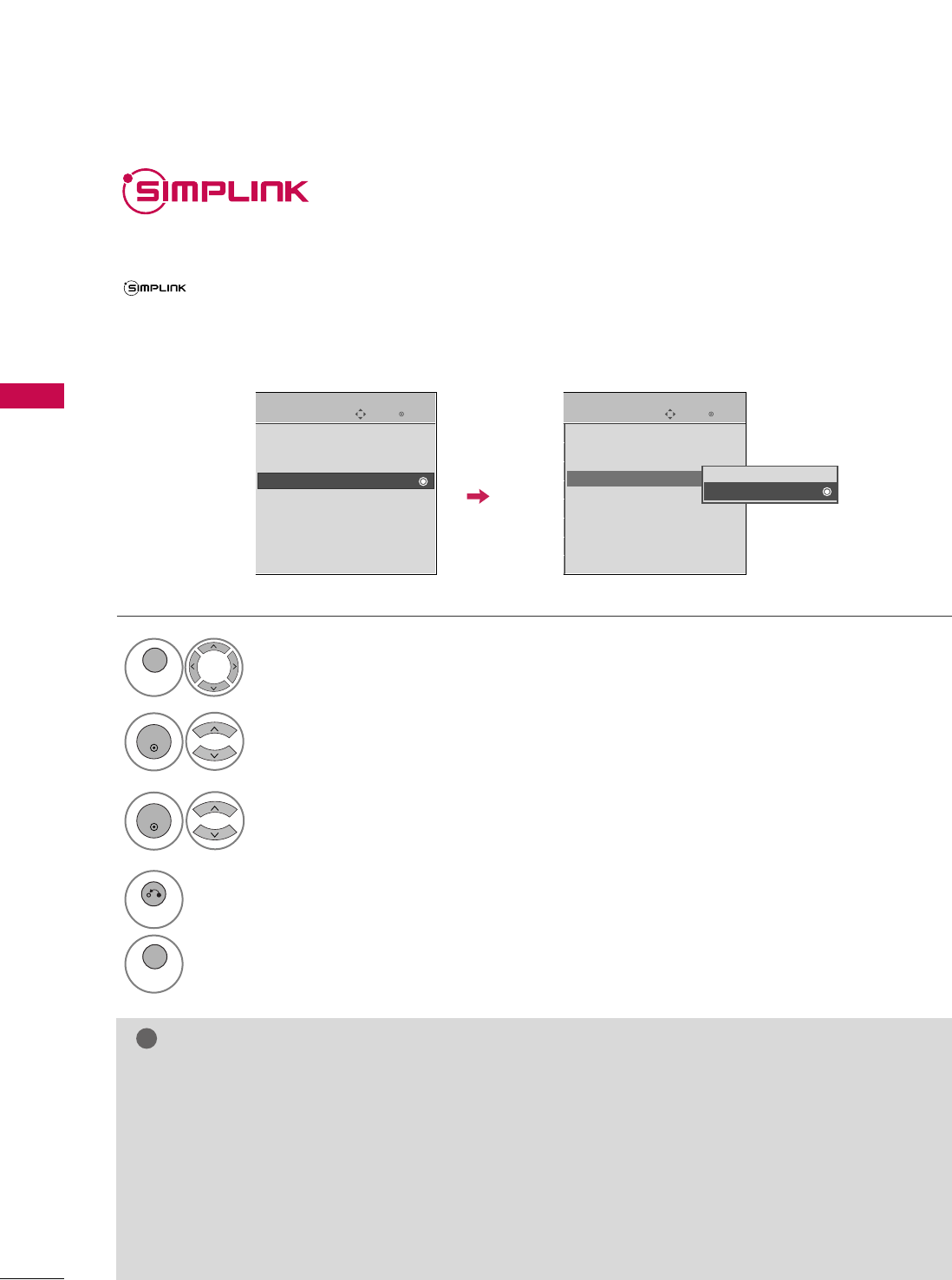
WATCHING TV / CHANNEL CONTROL
48
WATCHING TV / CHANNEL CONTROL
Simplink allows you to control and play other AV devices connected with HDMI cable without additional
cables and settings. This TV may work with devices with HDMI-CEC support, but only devices with the
logo are fully supported.
SIMPLINK can be turned on and off in the user menus.
Select OOPPTTIIOONN.
Select SSIIMMPPLLIINNKK.
Select OOnn or OOffff.
1
MENU
3
2
ENTER
ENTER
NOTE
!
GGConnect the HDMI/DVI IN or HDMI IN terminal of the TV to the rear terminal (HDMI terminal) of the SIM-
PLINK device with the HDMI cable.
GGWhen you switch the Input source with the INPUT button on the remote control, the SIMPLINK device will
stop.
GGWhen you select a device with home theater functionality, the sound output automatically switches to the
home theater speakers and the TV speakers are turned off.
GGIf a connected SIMPLINK home theater system doesn't play the audio from the TV, connect the DIGITAL
AUDIO OUT terminal on the back of the TV to the DIGITAL AUDIO IN terminal on the back of the SIM-
PLINK device with an OPTICAL cable.
4
RETURN
Return to the previous menu.
MENU
Return to TV viewing.
Enter
Move
OPTION
Menu Language : English
Audio Language : English
Input Label
SIMPLINK : On
Key Lock : Off
Caption : Off
Demo Mode : Off
ISM Method : Normal
Set ID : 1
Enter
Move
OPTION
Menu Language : English
Audio Language : English
Input Label
SIMPLINK : On
Key Lock : Off
Caption : Off
Demo Mode : Off
ISM Method : Normal
Set ID : 1
Off
On
E E
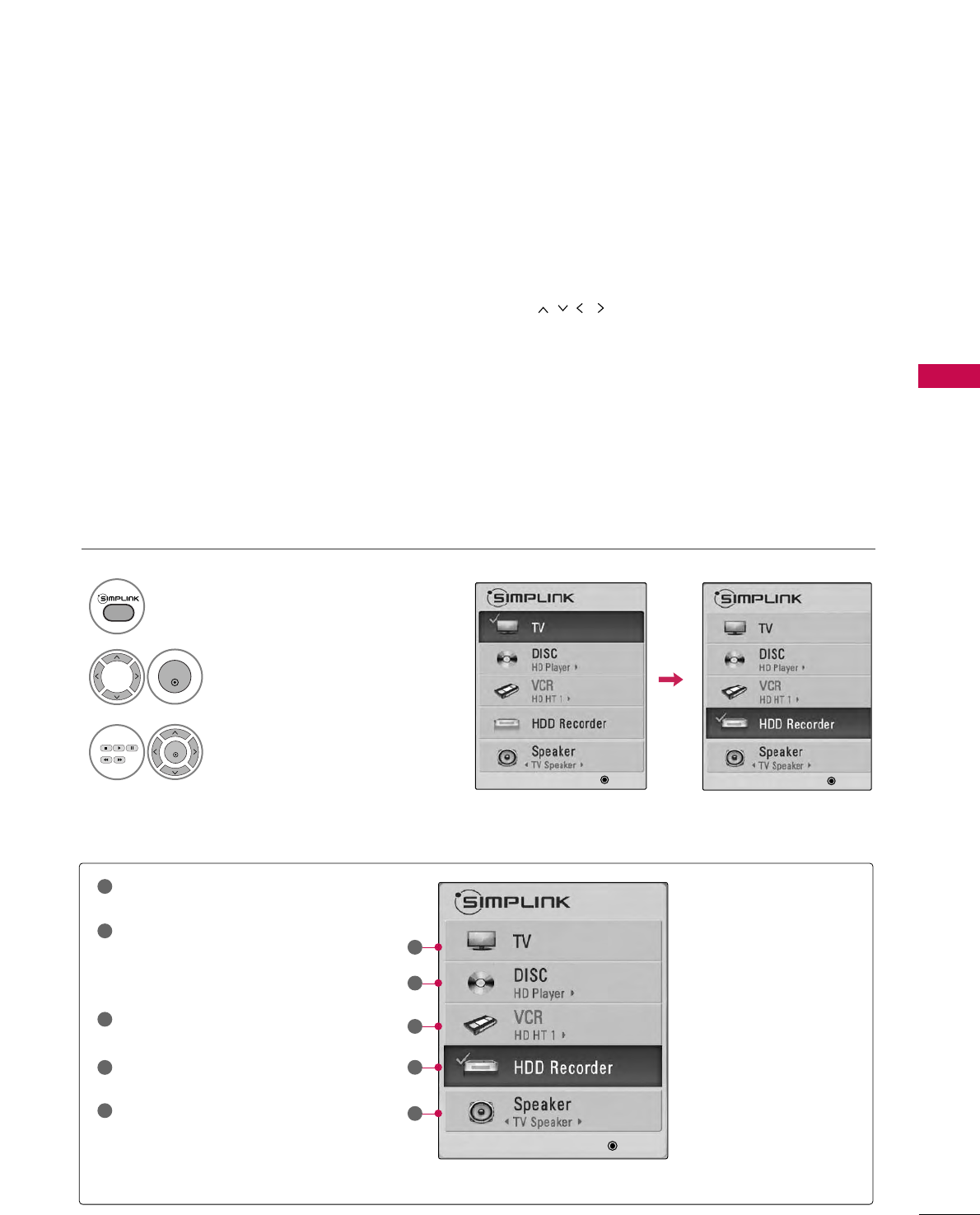
WATCHING TV / CHANNEL CONTROL
49
■DDiirreecctt PPllaayy:: After connecting AV devices to the TV, you can directly control the devices and play media with-
out additional settings.
■SSeelleecctt AAVV ddeevviiccee:: Enables you to select one of the AV devices connected to TV.
■DDiisscc ppllaayybbaacckk:: Control connected AV devices by pressing the ,
ENTER,
G
,
A
, ll ll,
FF and GG buttons.
■PPoowweerr ooffff aallll ddeevviicceess:: When you power off the TV, all connected devices are turned off.
■SSwwiittcchh aauuddiioo--oouutt:: Offers an easy way to switch audio-out.
■SSyynncc PPoowweerr oonn:: When the equipment with Simplink function connected HDMI terminal starts to play, The TV
will change automatically to turn on mode.
(A device, which is connected to the TV through a HDMI cable but does not support SIMPLINK, does not provide
this function)
Note: To operate SIMPLINK, an HDMI cable over Version 1.3 with *CEC function should be used. (*CEC: Consumer
Electronics Control).
SIMPLINK Menu
TTVV vviieewwiinngg: Switch to the previous TV
channel regardless of the current mode.
DDIISSCC ppllaayybbaacckk: Select and play discs.
When multiple discs are available, the titles
of discs are conveniently displayed at the
bottom of the screen.
VVCCRR ppllaayybbaacckk: Control the connected
VCR.
HHDDDD RReeccoorrddiinnggss ppllaayybbaacckk: Control
recordings stored in HDD.
AAuuddiioo OOuutt ttoo HHoommee TThheeaatteerr ssppeea
akk--
eerr//AAuuddiioo OOuutt ttoo TTVV: Select Home
Theater speaker or TV speaker for Audio
Out.
SIMPLINK Functions
1
2
3
4
5
GG
When no device is con-
nected (displayed in gray)
GG
Selected Device
GG
When a device is connected
(displayed in bright color)
1
2
3
4
5
Display SSIIMMPPLLIINNKK menu.
Select the desired device.
Control connected AV devices.
1
3
2
ENTER
ENTER
FFGG
Move
FFGG
Change Device Select
FFGG
Move
FFGG
Change Device Select
FFGG
Move
FFGG
Change Device Select
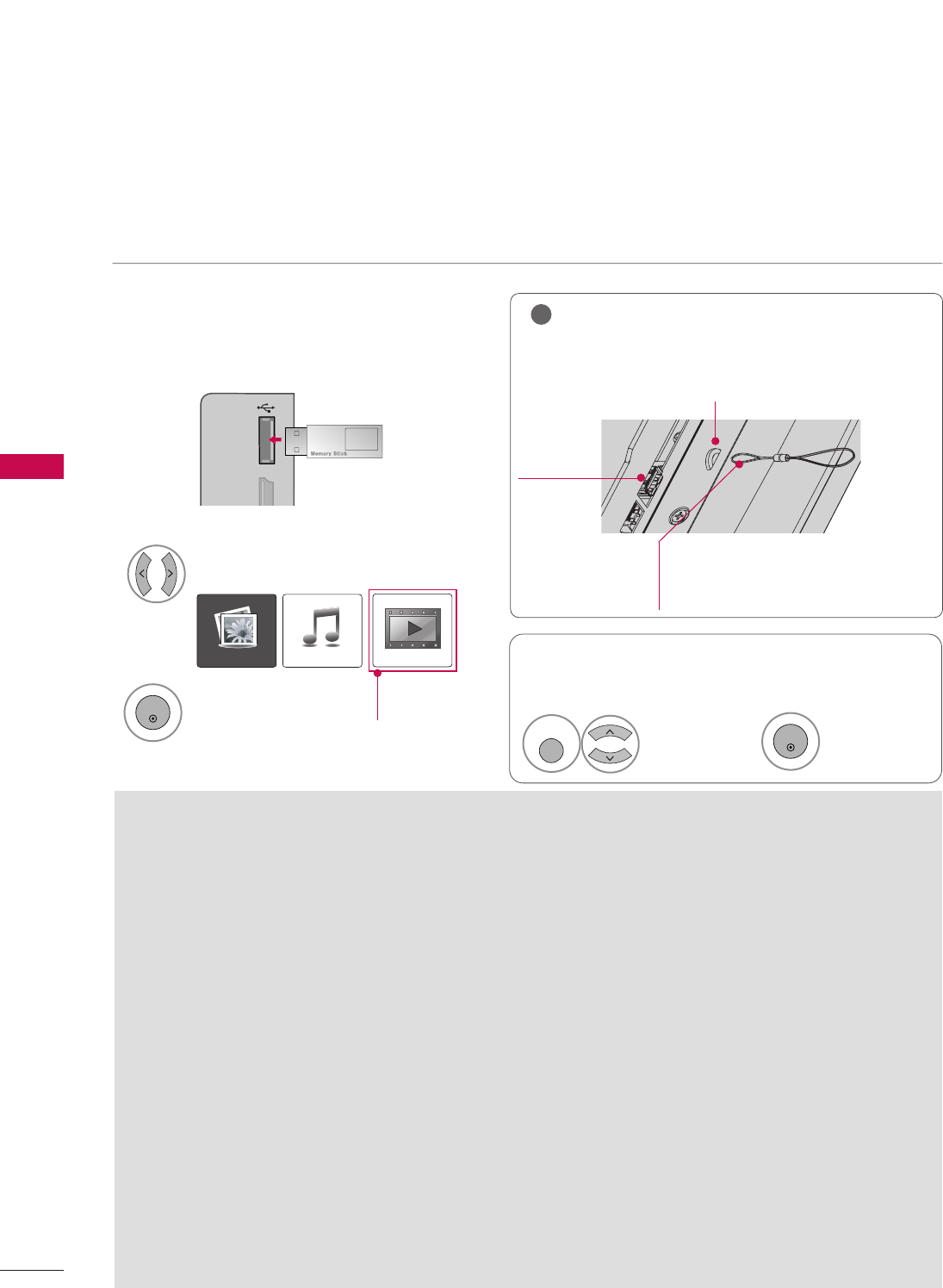
USB
50
USB
ENTRY MODES
When you connect a USB device, this screen is displayed automatically.
In USB device, you can not add a new folder or delete the existing folder.
Precautions when using the USB device
GGOnly a USB storage device is recognizable.
GGIf the USB storage device is connected through a USB
hub, the device is not recognizable.
GGA USB storage device using an automatic recognition
program may not be recognized.
GGA USB storage device which uses its own driver may
not be recognized.
GGIn case of a card reader, up to four memory cards are
concurrently recognizable.
GGThe recognition speed of a USB storage device may
depend on each device.
GGPlease do not turn off the TV or unplug the USB
device when the connected USB storage device is
working. When such device is suddenly separated or
unplugged, the stored files or the USB storage device
may be damaged.
GGOnly use a USB storage device which has normal
music files or image files.
GGPlease use only a USB storage device which was for-
matted as a FAT16, FAT32 or NTFS file system pro-
vided with the Windows operating system. In case of
a storage device formatted as a different utility pro-
gram which is not supported by Windows, it may not
be recognized.
GGPlease connect power to a USB storage device which
requires an external power supply. If not, the device
may not be recognized.
GGPlease connect a USB storage device with cable is
offered by USB maker. If connected with cable is not
offered by USB maker or an excessively long cable,
the device may not be recognized.
GGSome USB storage devices may not be supported or
operate properly.
GGThe TV will display up to 128 characters of a files
name.
GGPlease backup important files because data on USB
device may be damaged. Data management is con-
sumer's responsibility and as a result, the manufactur-
er does not cover data damage.
GG
The recommended capacity is 1TB or less for a USB external
hard disk and 32GB or less for USB memory.
Any device with more than the recommended capacity may
not work properly.
When removing the USB device
Connect the USB device to the UUSSBB IINN
jacks on the side of TV.
3
Select PPhhoottoo LLiisstt or MMuussiicc LLiisstt.
1
MI IN 3 USB IN
Select
EEjjeecctt UUSSBB.
Select the EEjjeecctt UUSSBBmenu before removing the
USB device.
2
ENTER
1
Q. MENU
2
ENTER
■It doesn’t support USB HDD.
■This TV supports JPG and MP3 files.
Select EEjjeecctt.
GGIn order to avoid losing the USB memory stick, use
the USB connector to fix the USB memory stick to the
USB connector holder of the TV.
NOTE
!
USB Input
Port
USB Connector (sold separately)
- Fix the one end of the USB connector to
the USB memory stick and the other end
to the USB connector holder.
USB connector holder
Photo List Music List Movie list
Only
50/60PS70,
50/60PS80
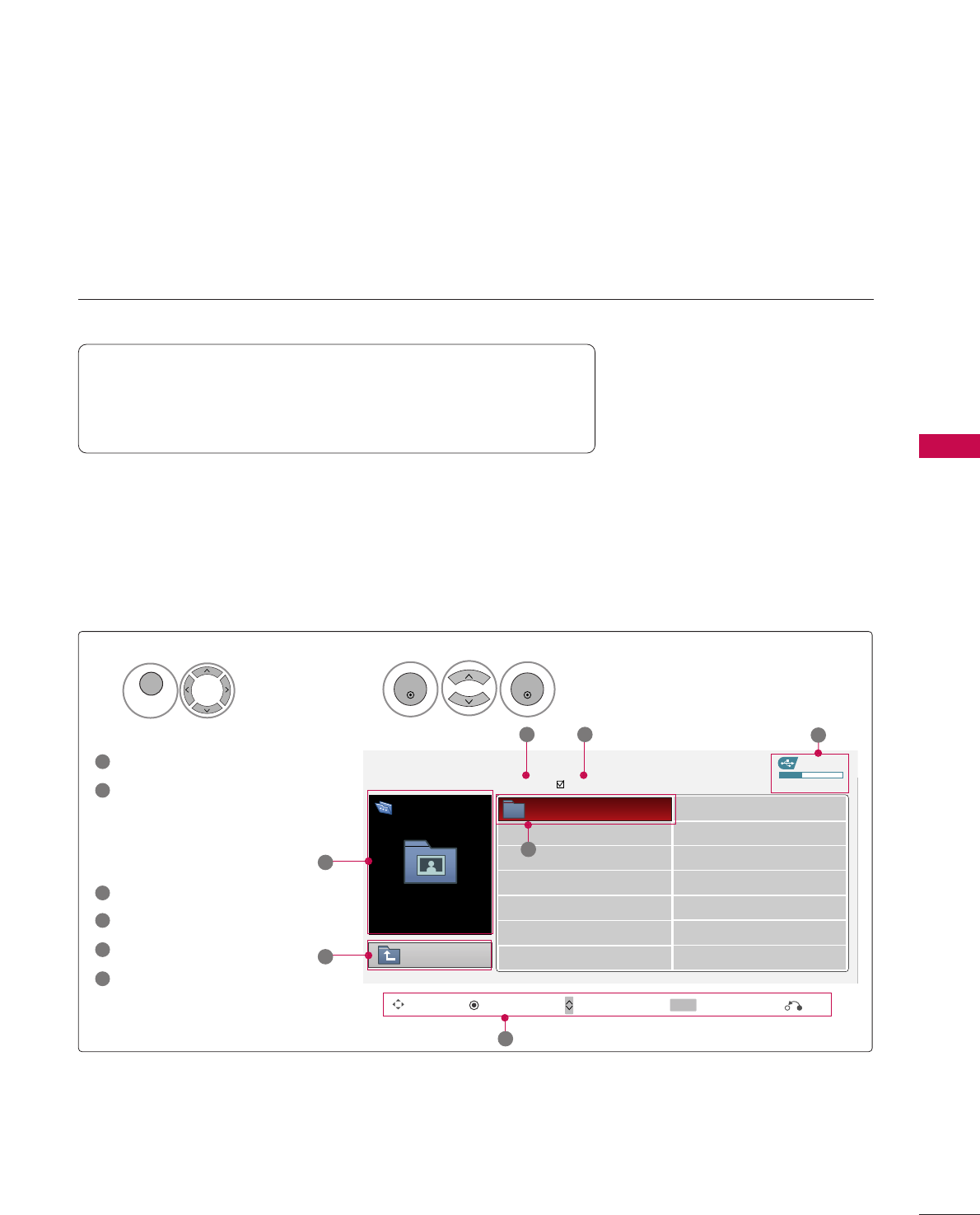
PHOTO LIST
USB
51
You can view .JPG files from USB storage devices.
The On Screen Display on your model may be slightly different.
Screen Components
Moves to upper level file
Preview: Display the
thumbnail/folder name of
the photo in the selected
folder
Current page/Total pages
Total number of marked photos
Usable USB memory
Corresponding buttons on
the remote control
Supported photo file: *.JPG
■You can play JPG files only.
■Only baseline scan is supported among JPG.
USB Device
Page 1/1 No Marked
PHOTO LIST
Up Folder
Free Space 150MB
Move PopUp Menu Move Page Mark
0 folder, 4 file(s)
3 4 5
1
1
2
Select UUSSBB.Select PPhhoottoo LLiisstt.
2
Top Folder
DriveA
1
MENU
ENTER
ENTER
1
2
3
4
5
6
DriveA
CH MARK
6
Exit
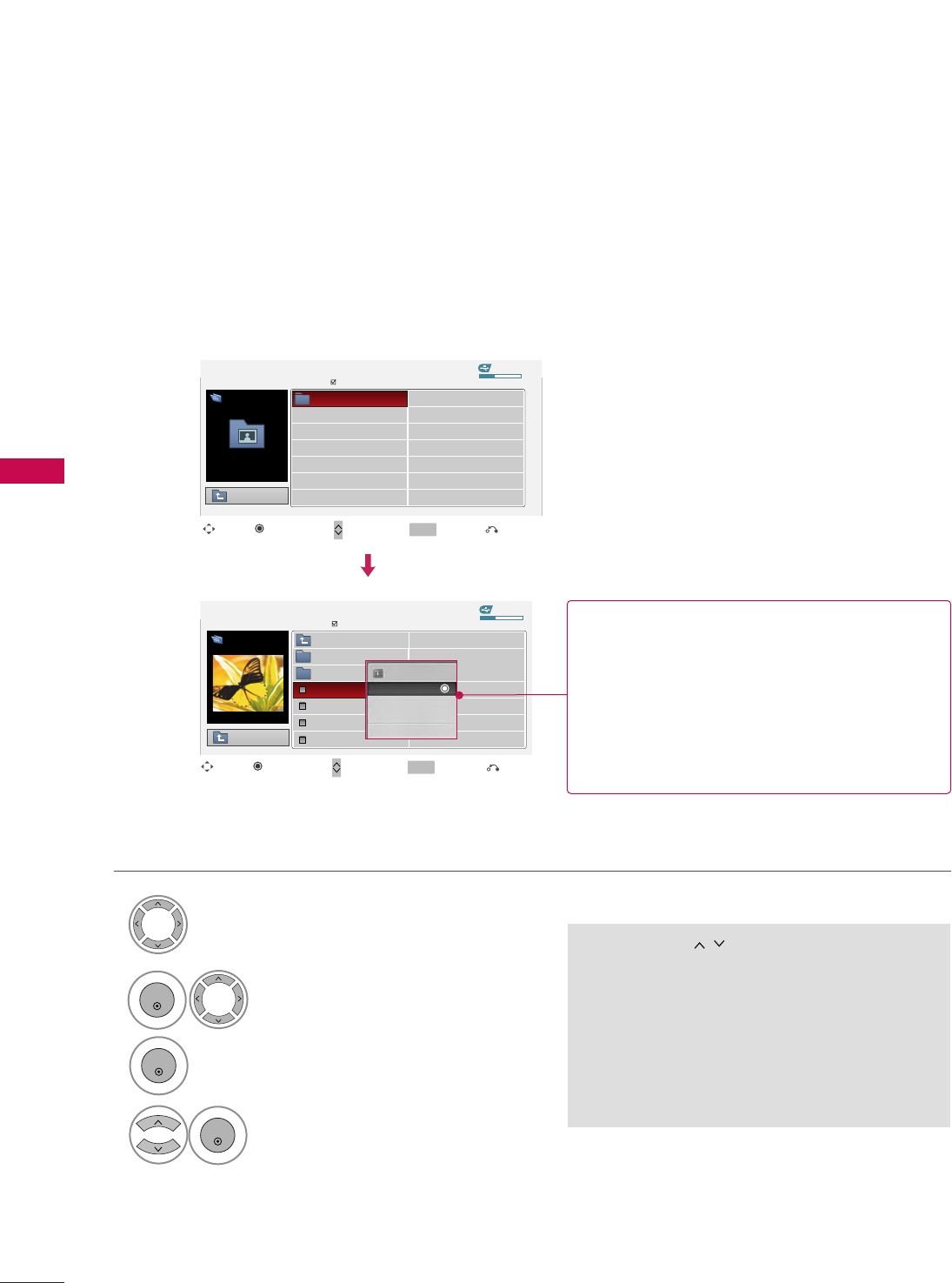
USB
52
USB
Photo Selection and Popup Menu
USB Device
Page 1/1
No Marked
PHOTO LIST
Up Folder
Free Space 150MB
0 folder, 4 file(s)
USB Device
Page 1/1
No Marked
PHOTO LIST
Up Folder
Free Space 150MB
1366x768 125KB
Select the target folder or drive.
Select the desired photos.
2
Show the Popup menu.
3
1
■Use the CCHH button to navigation in the
photo page.
■Use the MMAARRKK button to mark or unmark a
photo. When one or more photos are marked,
you can view individual photos or a slide show
of the marked photos. If no photos are marked,
you can view all photos individually or all pho-
tos in the folder in a slide show.
Top Folder
DriveA
4Select the desired Popup menu.
ENTER
ENTER
ENTER
Move Move Page Mark
CH MARK
PopUp Menu
Move Move Page Mark
CH MARK
PopUp Menu
DriveA
DriveA
Butterfly
Up Folder
Photo
X.Box 1366x768, 125KB
View
Mark All
Delete
Close
When you select a file (not folder), this PopUp
menu is displayed.
GGVViieeww: Display the selected item.
GGMMaarrkk AAllll: Mark all photos on the screen.
GGUUnnmmaarrkk AAllll: Deselect all marked photos.
GGDDeelleettee: Delete the selected photo item.
GGCClloossee: Close the pop-up menu.
DSC0001
DSC0002
DSC0003
DSC0004
Exit
Exit
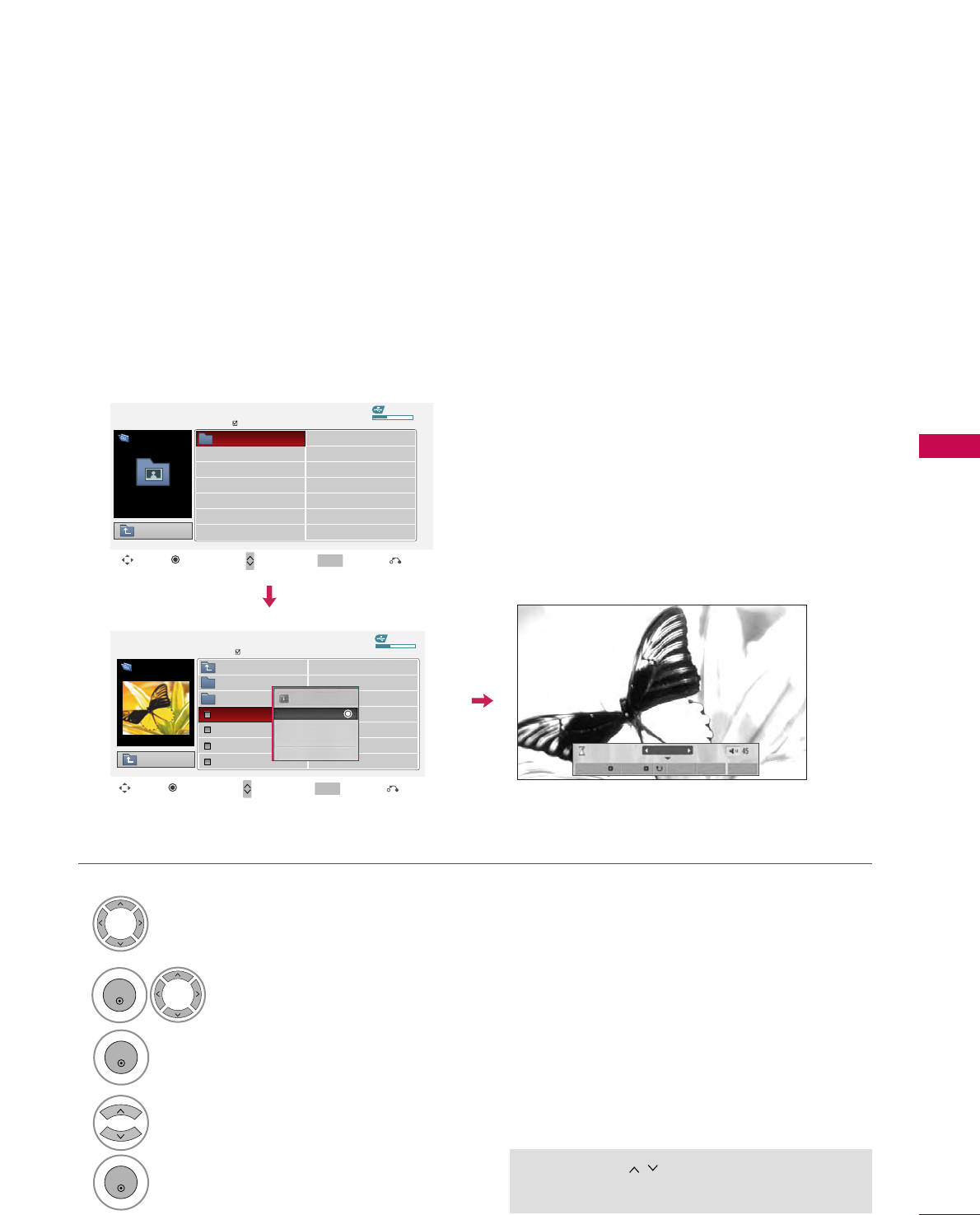
USB
53
Full Screen Menu
You can change the Photo List view so that it fills the screen. More operations are available in full
screen mode.
■Use the CCHH button to navigation in the
photo page.
The aspect ratio of a photo may change the size of
the photo displayed on the screen in full size.
1/17
Slideshow BGM Delete Option Hide
Select the target folder or drive.
Select the desired photos.
Show the Popup menu.
5
Select VViieeww.
The selected photo is displayed in
full size.
2
3
1
4
ENTER
ENTER
ENTER
USB Device
Page 1/1
No Marked
PHOTO LIST
Up Folder
Free Space 150MB
0 folder, 4 file(s)
USB Device
Page 1/1
No Marked
PHOTO LIST
Up Folder
Free Space 150MB
1366x768 125KB
Top Folder
DriveA
DriveA
DriveA
Butterfly
1366x768, 125KB
View
Mark All
Delete
Close
Up Folder
Photo
X.Box
DSC0001
DSC0002
DSC0003
DSC0004
Move Move Page Mark
CH MARK
PopUp Menu Exit
Move Move Page Mark
CH MARK
PopUp Menu Exit
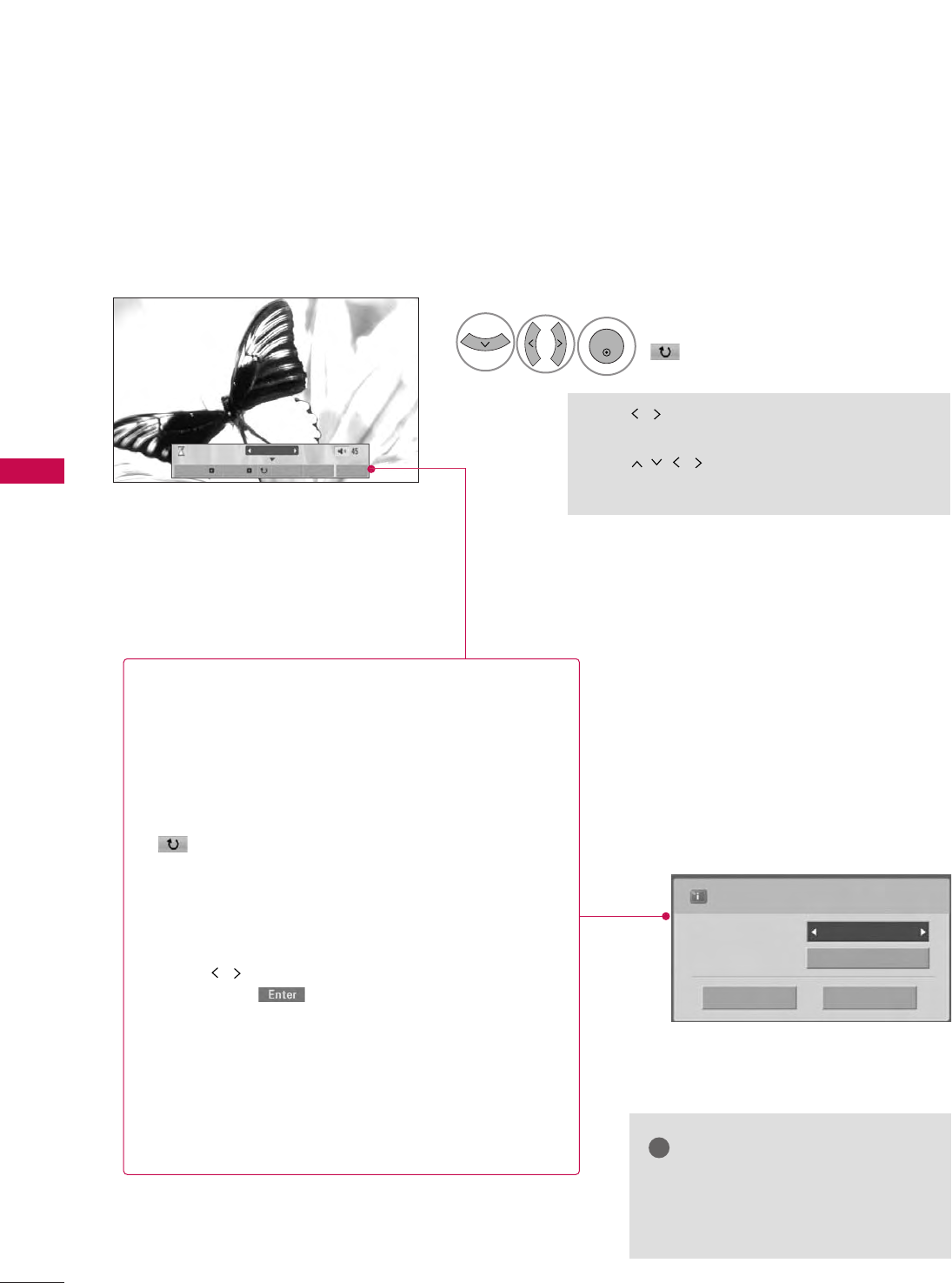
USB
54
USB
1/17
Slideshow BGM Delete Option Hide
Select the SSlliiddeesshhooww, BBGGMM,
((RRoottaattee)), DDeelleettee,OOppttiioonn, or HHiiddee..
Press
FF GG
to set the time interval
between slides.
Slide Speed Fast
Cancel
...
Music Folder
Enter
■Use button to select the previous or
next photo.
■Use button to select and control
the menu on the full-sized screen.
ENTER
6
GGSSlliiddeesshhooww: Selected photos are displayed during the
slide show. If no photo is selected, all photos in the cur-
rent folder are displayed during slide show.
■Set the time interval of the slide show in OOppttiioonn.
GGBBGGMM: Listen to music while viewing photos in full size.
■Set the BGM device and album in OOppttiioonn.
GG((RRoottaattee)): Rotate photos.
■Rotates the photo 90°, 18 0 °, 270°, 360°clockwise.
GGDDeelleettee: Delete photos.
GGOOppttiioonn: Set values for SSlliiddee SSppeeeeddand MMuussiicc
FFoollddeerr.
■Use button and EENNTTEERRbutton to set values.
Then go to and press EENNTTEERRto save the set-
tings.
■You cannot change MMuussiicc FFoollddeerrwhile BGM is
playing.
GGHHiiddee : Hide the menu on the full-sized screen.
■To see the menu again on the full-sized screen, press
EENNTTEERR button to display.
NOTE
!
GGThis TV will not be able to decode
most JPEG images saved using the
Progressive option.
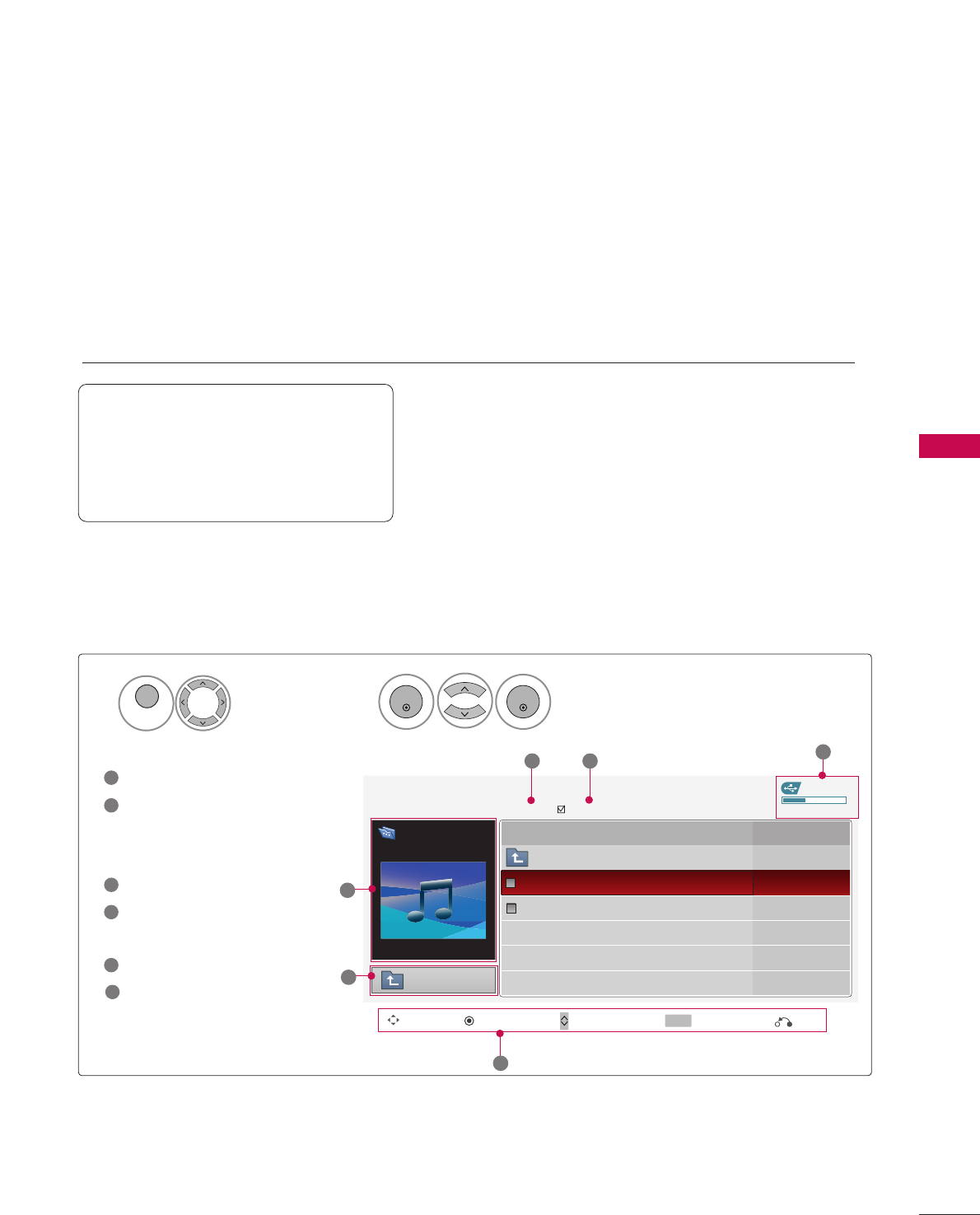
MUSIC LIST
USB
55
You can use the Music List menu to play MP3 files form a USB storage device.
This TV cannot play back copy-protected files.
The On Screen Display on your model may be slightly different.
Screen Components
Supported music file: *.MP3
Bit rate range 8Kbps ~320Kbps
• Sampling rate (Sampling Frequency)
MPEG1Layer 3 : 8KHz ~48KHz
• Music Max Length : 999.59 Sec.
Moves to upper level file
Preview: Display the
title/folder name of the
music in the selected folder
Current page/Total pages
Total number of marked
musics
Usable USB memory
Corresponding buttons on
the remote control
1
3
4
5
2
Select UUSSBB.Select MMuussiicc LLiisstt.
12
MENU
ENTER
ENTER
USB Device
MUSIC LIST
Up Folder
Free Space 150MB
AA 00:00 / 04:16
Title Duration
Up Folder
Good Bye
Arirang 04:12
05:30
3 4 5
1
Move PopUp Menu Move Page Mark
CH MARK
6
Page 1/1 No Marked
DriveA
Arirang
Exit
6
2
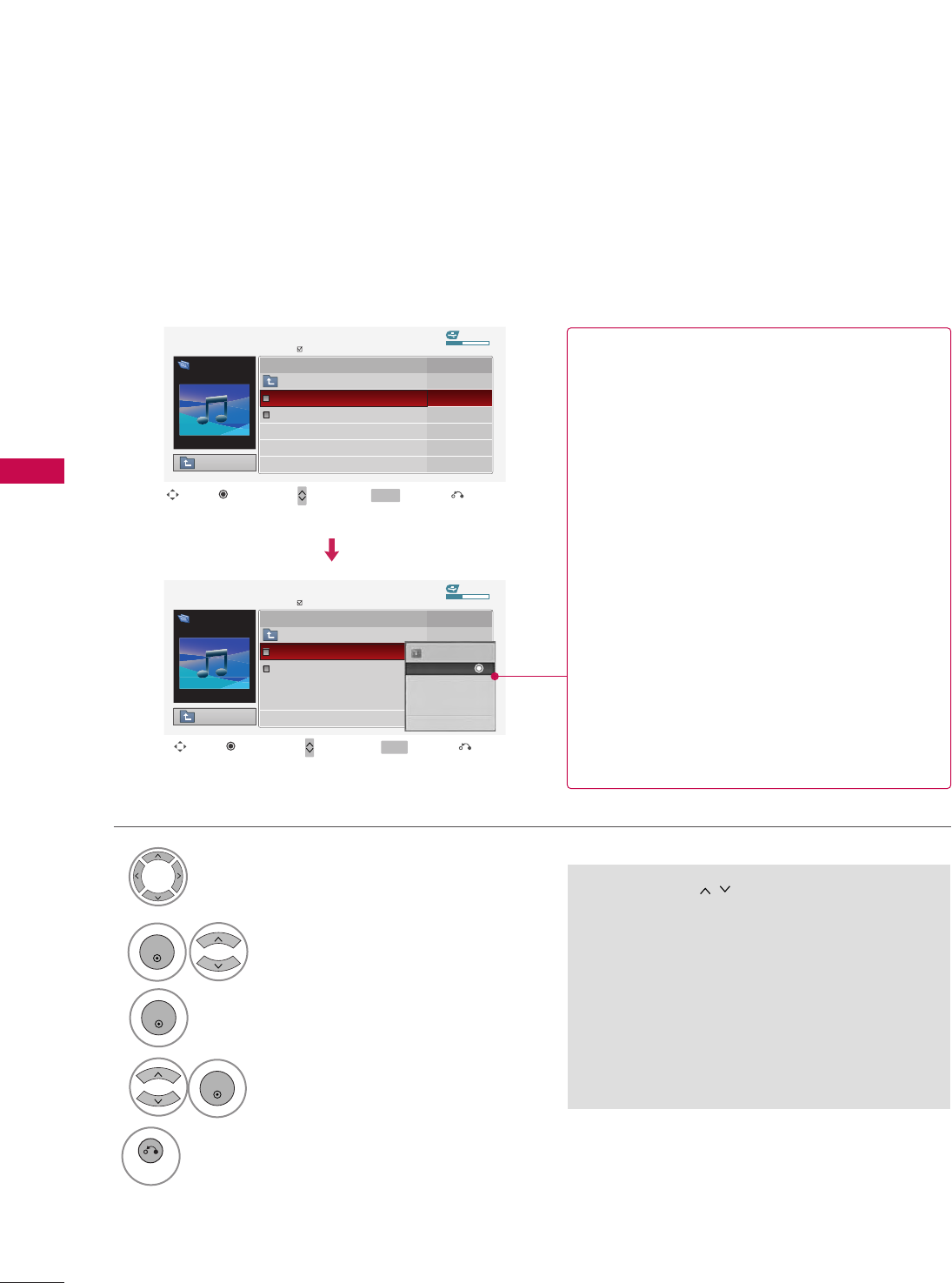
USB
USB
56
Music Selection and Popup Menu
■Use the CCHH button to navigation in
the music page.
■Use MMAARRKKbutton to mark or unmark a music
file. If no music is marked, all the music in the
folder will be played in sequence. When one or
more music files are marked, the marked music
files will be played in sequence. If you want to
listen to only one song repeatedly, just mark
that one file and play.
Up to 6 music titles are listed per page.
Select the target folder or drive.
Select the desired musics.
Show the Popup menu.
Select the desired Popup menu.
2
3
1
4
ENTER
ENTER
ENTER
5
RETURN
Return to TV viewing
USB Device
Page 1/1
No Marked
MUSIC LIST
Up Folder
Free Space 150MB
AA 00:00 / 04:16
DriveA
Arirang
DurationTitle
Up Folder
Good Bye
Arirang
USB Device
Page 1/1
No Marked
MUSIC LIST
Up Folder
Free Space 150MB
AA 00:00 / 04:16
DriveA
Arirang
Move Move Page Mark
CH MARK
PopUp Menu
DurationTitle
Up Folder
Good Bye
Arirang
05:30
04:12
3945 KB,128 Kbps
Play
Play with Photo
Mark All
Delete
Close
GGPPllaayy (During stop): Play the selected music.
Once a song finishes playing, the next selected
one will be played. When there are no selected
musics to play, the next one in the current fold-
er will be played. If you go to a different folder
and press the EENNTTEERRbutton, the current
music in playback will stop.
GGPPllaayy MMaarrkkeedd: Play the selected musics. Once
a music finishes playing, the next selected one
will be played automatically.
GGSSttoopp PPllaayy (During playback): Stop the play-
ing musics.
GGPPllaayy wwiitthh PPhhoottoo: Start playing the selected
musics and then move to the Photo List.
GGMMaarrkk AAllll: Mark all musics in the folder.
GGUUnnmmaarrkk AAllll: Deselect all marked music.
GGDDeelleettee: Delete the selected music.
GGCClloossee: Close the pop-up menu.
Exit
Move Move Page Mark
CH MARK
PopUp Menu Exit
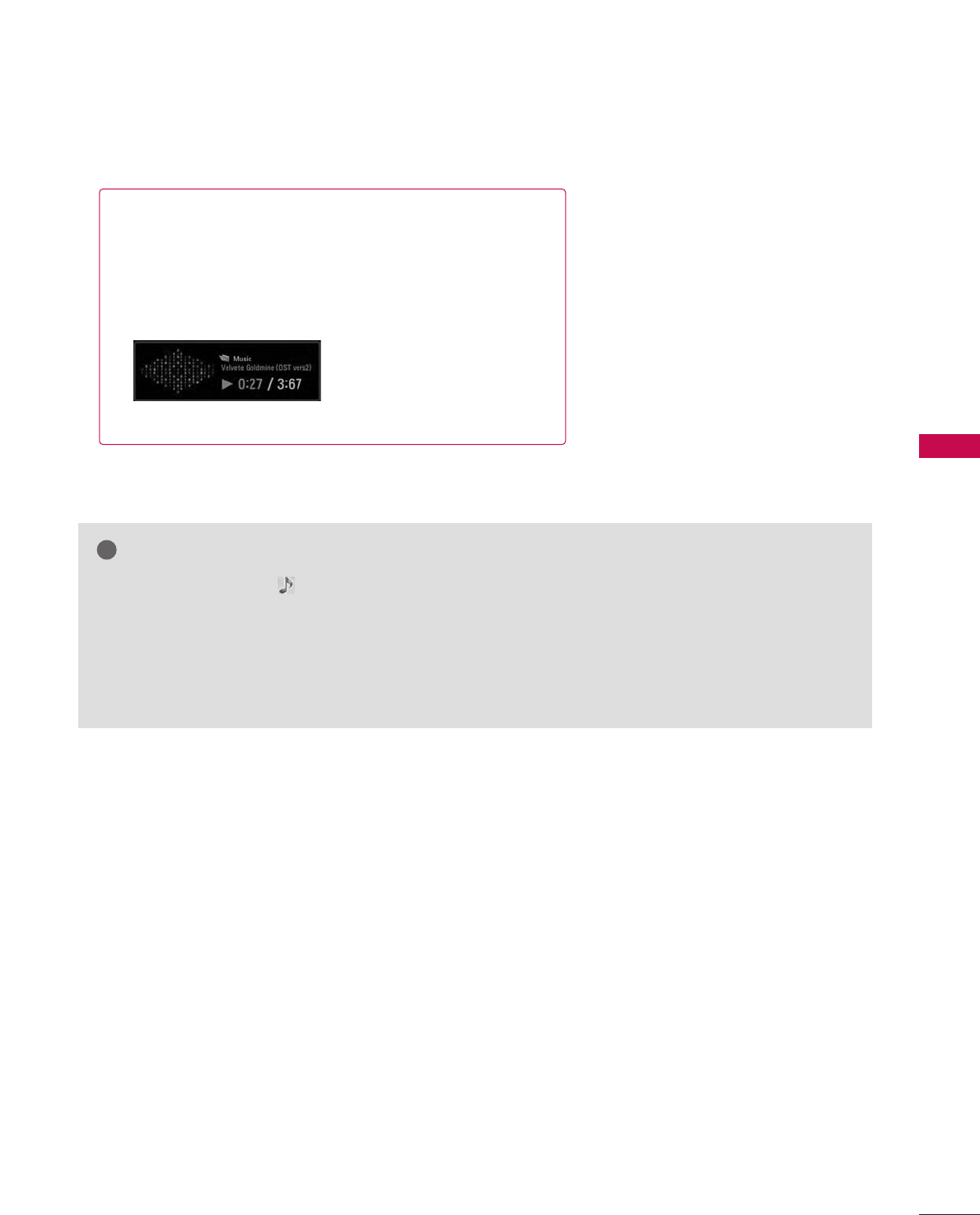
USB
57
■The play information box (as shown below) will automatically
move across the screen when there is no user input to pre-
vent a fixed image remaining on the screen for a extended
period of time.
NOTE
!
GGWhen music is playing, is displayed in front of the music play time.
GGA damaged or corrupted music file that does not play displays 00:00 as the play time.
GGMusic files with copy-protection will not play.
GGPress EENNTTEERR, AA, or RREETTUURRNN button to stop the screen saver.
GGThis TV can not play music files less than 16 Kbytes.
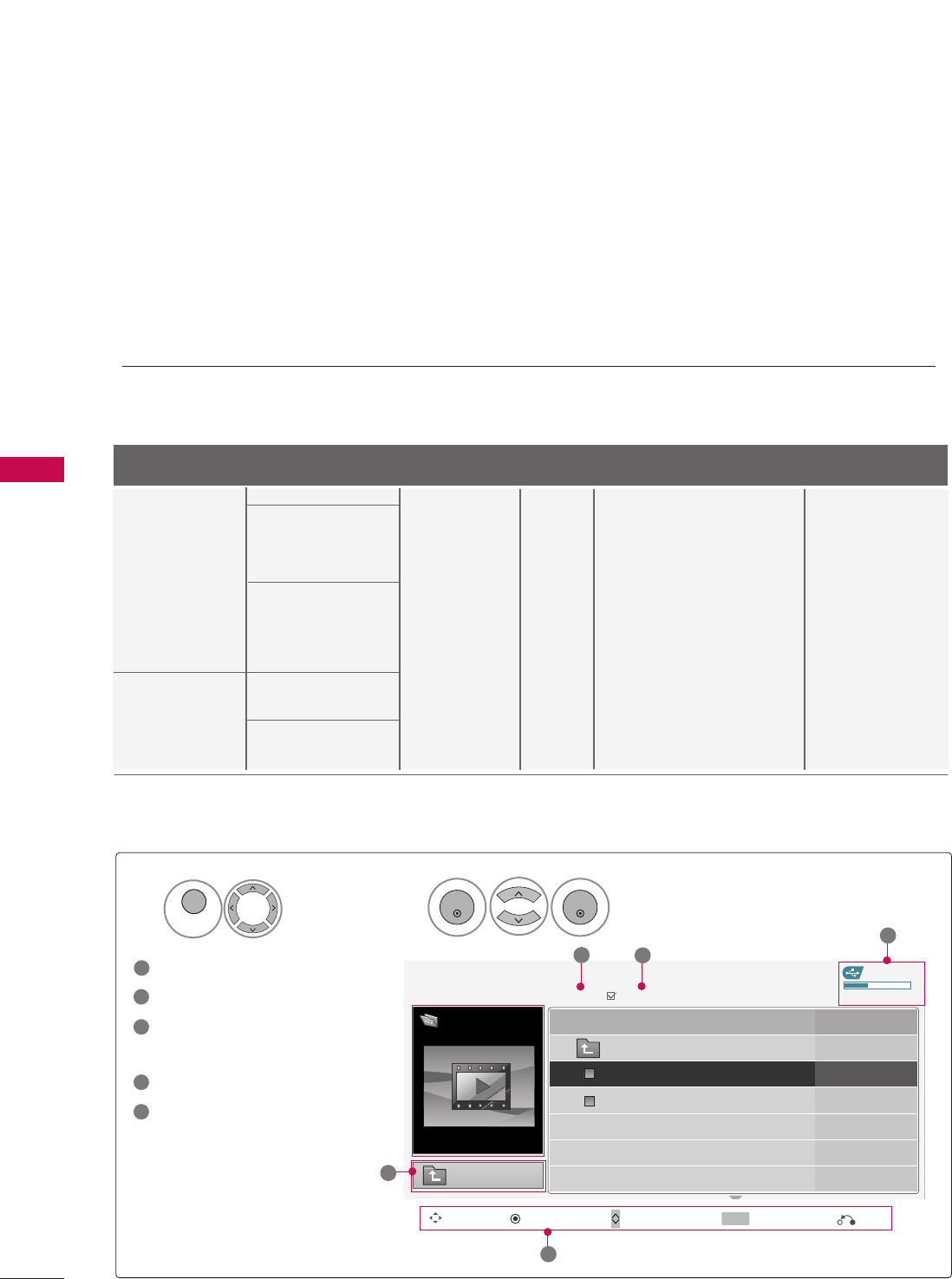
USB
58
USB
MOVIE LIST
- Only 50/60PS70, 50/60PS80 models
The movie list is activated once a USB drive is detected.
It is used when playing movie files on TV.
Displays the movies in the USB devices and supports play.
Allows playback of all movies in the folder and user desired files.
It is a movie list that displays folder information and DivX file.
Screen Components
Moves to upper level folder
Current page/Total pages
Total number of marked
movies
Available USB space
Corresponding buttons on
the remote control
2
3
4
5
Select UUSSBB.Select MMoovviiee LLiisstt.
2
1
MENU
ENTER
ENTER
1
USB Device
MOVIE LIST
Up Folder
Free Space 150MB
704 x 396 668 MB
Title Duration
Up Folder
Good Bye
Scent of a waman. (1992) 04:12
05:30
23
4
1
Move PopUp Menu Move Page Mark
CH MARK
5
Page 1/1 No Marked
Movie
Scent of a waman. (1992)
Exit
AVI
m4v
DivX
Video Codec
MPEG4
DivX 3.XX
DivX 4.XX
DivX 5.XX
DivX 6.XX
Xvid 1.00
Xvid 1.01
Xvid 1.02
Xvid 1.03
Xvid 1.10 Beta1/2
MPEG1
MPEG2
AC3
• Bit rate range 32Kbps ~ 640Kbps
• Sampling rate 32KHz, 44.1KHz, 48KHz
MPEG
• Bit rate range 32Kbps ~ 448Kbps
• Sampling rate 32KHz ~ 48KHz
LPCM
MP3
• Bit rate range 32Kbps ~ 320Kbps
• Sampling rate 32KHz ~ 48KHz
Microsoft MPEG4 is not
supported.
WMV series are not sup-
ported.
Playing a video only
support the Playback.
Audio Codec
Maximum
Resolution supported
File Extensions
Supported Movie File
Frame Explanation
DAT
MPG
MPEG
MPE
VOB
720X480
800X432
25P
30P
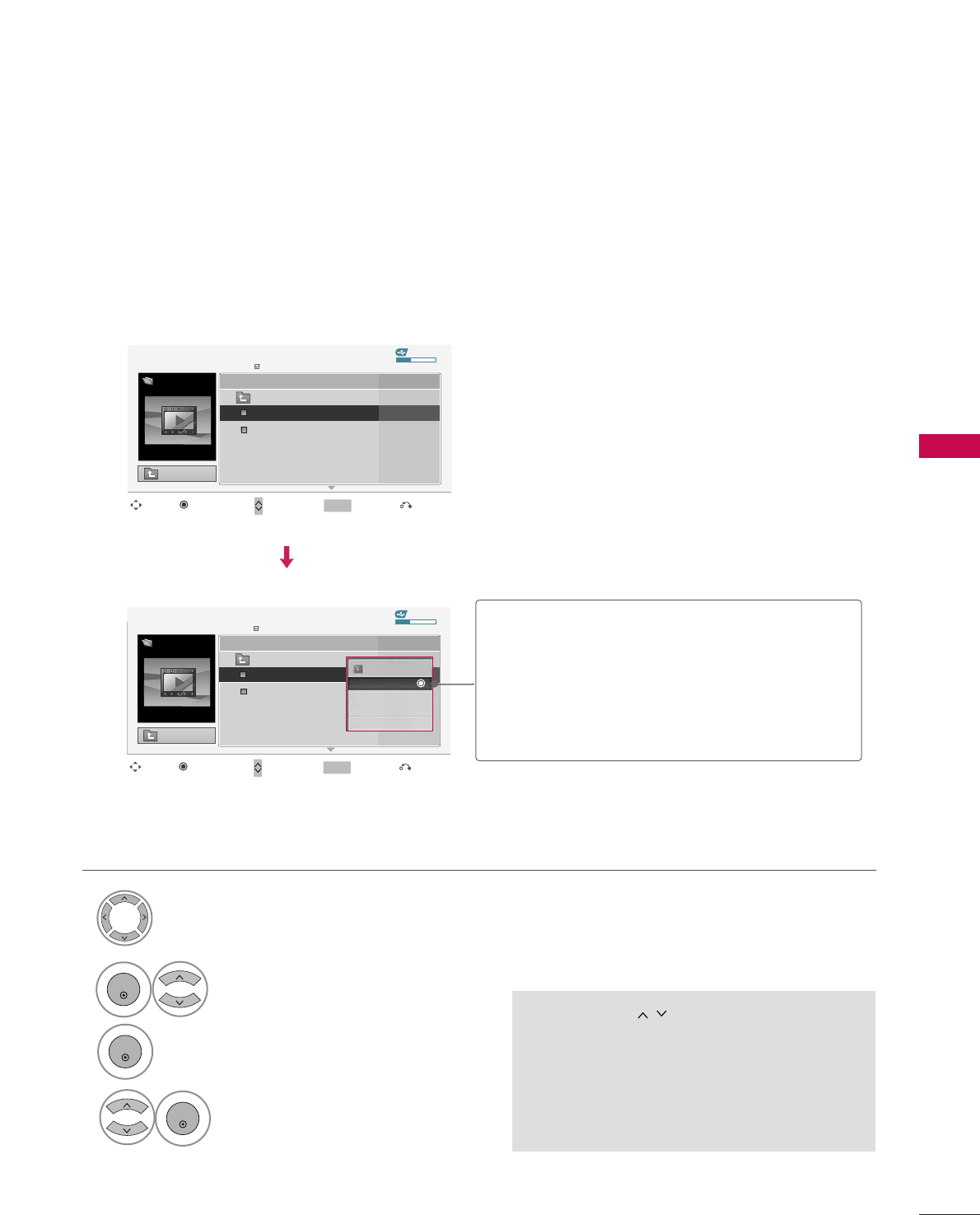
USB
59
Movie Selection and Popup Menu
■Use the CCHH button to navigate in the
movie page.
■Use MMAARRKKbutton to mark or unmark a movie
file. When one or more movie files are marked,
the marked movie files will be played in
sequence.
Up to 6 movie titles are listed per page.
Select the target folder or drive.
Select the desired movies.
Show the Popup menu.
Select the desired Popup menu.
2
3
1
4
ENTER
ENTER
ENTER
GGPPllaayy: Play the selected movie titles.
GGMMaarrkk AAllll: Mark all movies in the folder.
GGUUnnmmaarrkk AAllll: Deselect all marked movie.
GGDDeelleettee: Delete the selected movie.
GGCClloossee: Close the pop-up menu.
USB Device
Up Folder
Free Space 150MB
Move Move Page Mark
CH MARK
PopUp Menu
DurationTitle
Exit
Page 1/1
No Marked
MOVIE LIST
704 x 396 668 MB
Movie
Scent of a waman. (1992)
Scent of a waman. (1992)
Up Folder
Lost
22:13:20
22:30:20
USB Device
Up Folder
Free Space 150MB
Move Move Page Mark
CH MARK
PopUp Menu
Duration
Title
Exit
Page 1/1
No Marked
MOVIE LIST
704 x 396 668 MB
Movie
Scent of a waman. (1992)
Scent of a waman. (1992)
Up Folder
Lost
22:13:20
22:30:20
704 x 396 668 MB
Play
Mark All
Delete
Close
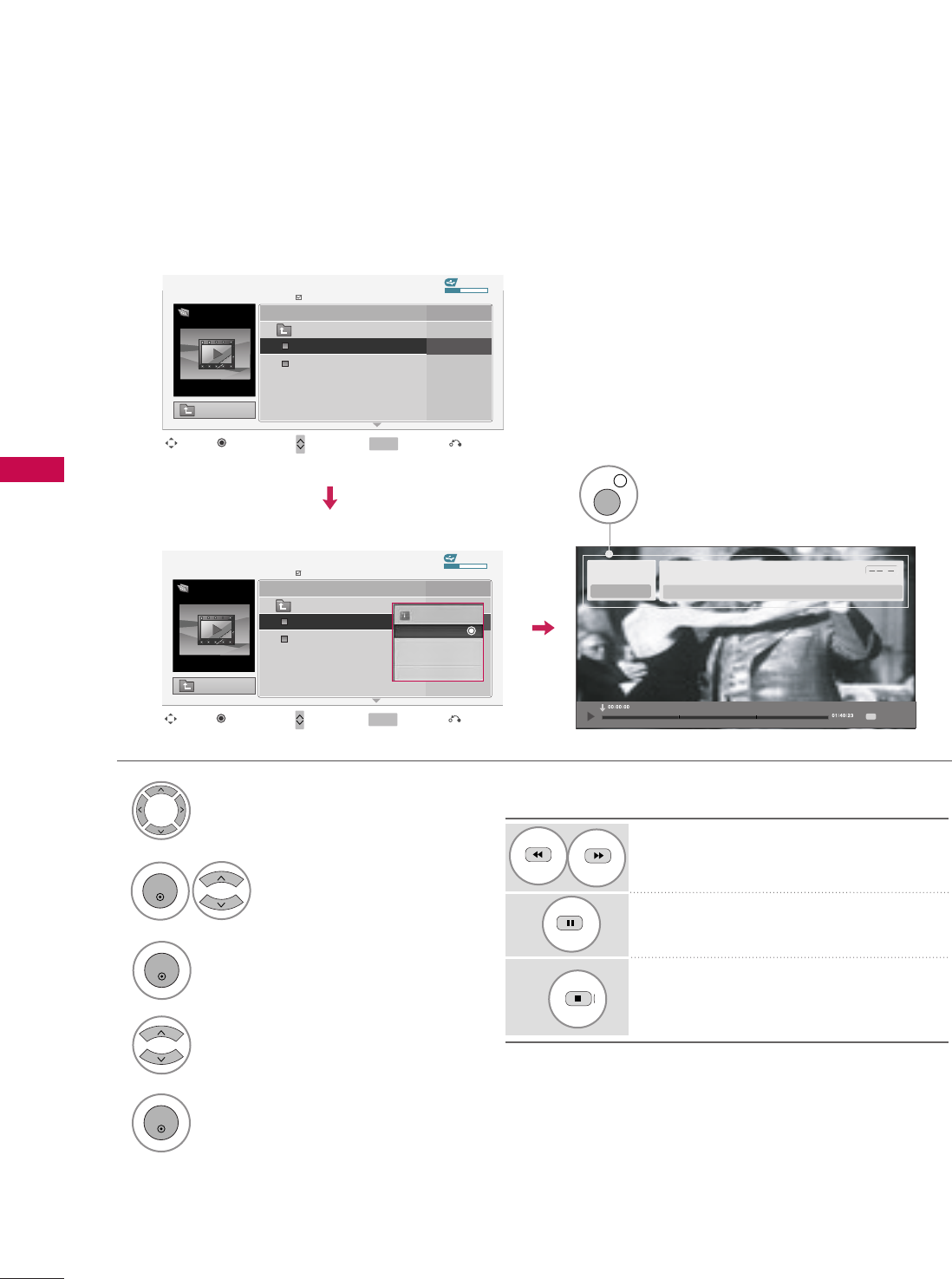
USB
60
USB
Select the target folder or drive.
Select the desired movies.
Show the Popup menu.
Select PPllaayy.
2
3
1
4
ENTER
ENTER
ENTER
5Display the current movie status progress bar
in the bottom of the screen.
[Use of remote control]
Press the RREEWW((FFFF))button to rewind.
Press the FFFF((GGGG))button to forward fast.
Press the PPaauussee((IIII))button to pause the
screen.
Press the SSttoopp((
A
))button to stop.
INFO i
Display the DivX Banner in the top
of the screen.
320 x 250
USB
MPEG4 / AC3
Scent of a woman (1992).
:
MPEG4 / AC3 MPEG4 / AC3
Option
Playing the Movie
You can adjust various method during the movie play.
USB Device
Up Folder
Free Space 150MB
Move Move Page Mark
CH MARK
PopUp Menu
DurationTitle
Exit
Page 1/1
No Marked
MOVIE LIST
704 x 396 668 MB
Movie
Scent of a waman. (1992)
Scent of a waman. (1992)
Up Folder
Lost
22:13:20
22:30:20
USB Device
Up Folder
Free Space 150MB
Move Move Page Mark
CH MARK
PopUp Menu
Duration
Title
Exit
Page 1/1
No Marked
MOVIE LIST
704 x 396 668 MB
Movie
Scent of a waman. (1992)
Scent of a waman. (1992)
Up Folder
Lost
22:13:20
22:30:20
704 x 396 668 MB
Play
Mark All
Delete
Close
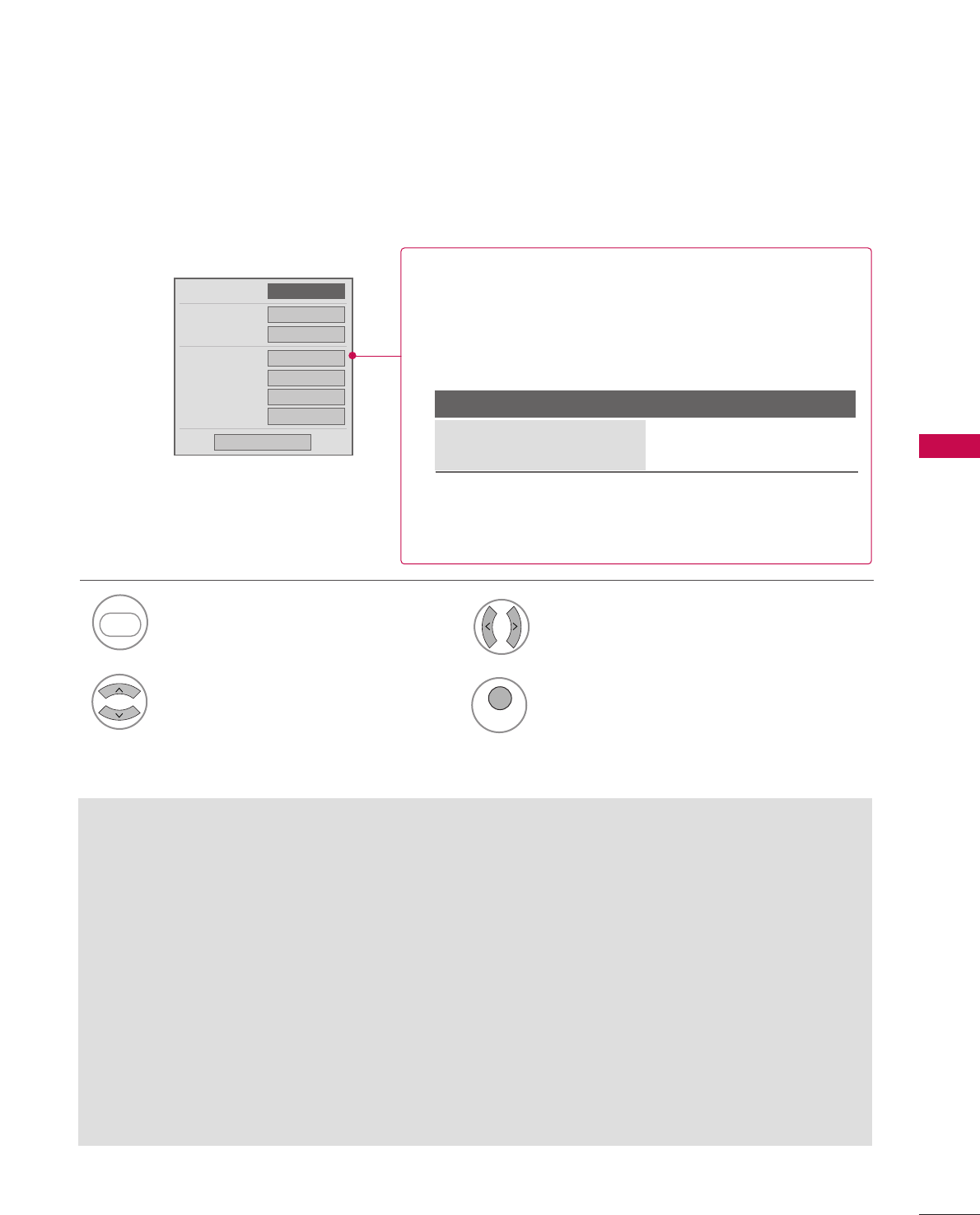
USB
61
7Select the desired item.
8Select the desired movie option.
6
Display the OOppttiioonn menu.
RED
RED
Option Menu Selection
During the movie play, the following options are available.
Precautions when playing the DivX
GGSpecific subtitles created by the user may not be operated normally.
GG
Some special characters are not supported in subtitles.
GG
HTML tags are not supported in subtitles.
GG
Subtitles in languages other than the supported languages are not available.
GGDamaged movie files may not be played, and certain functions could be limited during the playback.
GGPlayback for movie file exceeding 4GB (Giga Byte) is not supported.
GGIf the video and audio structure of recorded file is not interleaved, either video or audio is outputted.
GGVideo with resolution higher than maximum resolution supported for each frame, cannot be guaranteed for
smooth playback.
GGDTS Audio codec is not supported.
GGA DivX movie file and its subtitle file must be located in the same folder.
At this time, a movie file name and its subtitle file name must be identical for it to be displayed.
GGPlaying a video via a USB connection that doesn’t support high speed may not work properly.
9
MENU
Return to TV viewing
GGPPiiccttuurree SSiizzee: Select the Full screen or Original size.
GGAAuuddiioo LLaanngguuaaggee: Select the language.
But, the file with only one audio can not be selected.
GGSSuubbttiittllee LLaanngguuaaggee: The subtitle can be turned on or off.
If there are two or more subtitles, you can select one of them.
• SSyynncc: When the video is not synchronized with the caption,
it can be adjusted by the unit of 0.5 second.
• PPoossiittiioonn: Move the location of the subtitle.
Latin1 English, Spanish, French
Subtitle Language Group Supported Language
Picture Size
Subtitle Language
Audio Language
Subtitle
. Language
. Sync
. Position
FF Full GG
---
---
---
---
---
Close
---
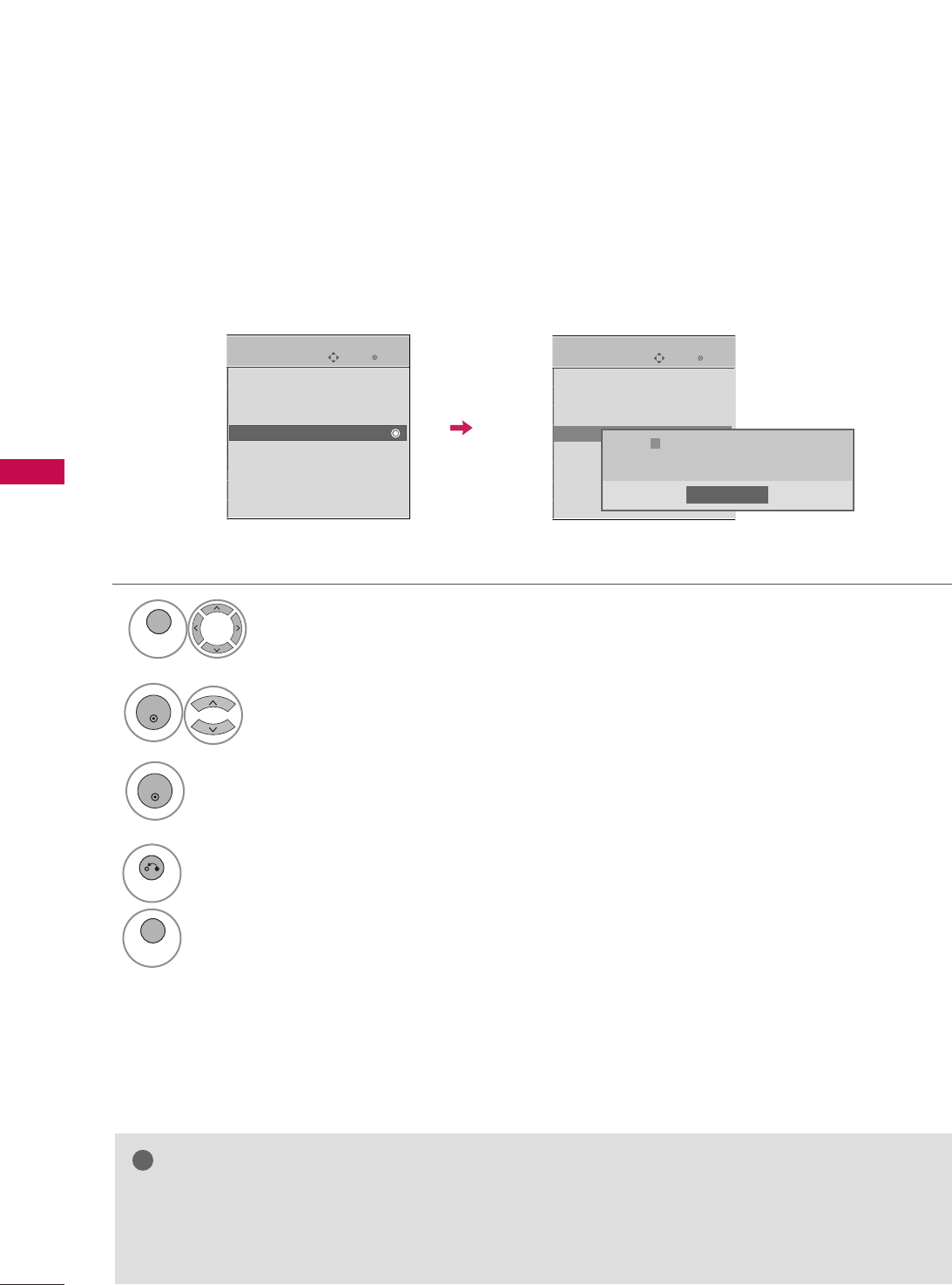
USB
62
USB
DIVX REGISTRATION CODE
- Only 50/60PS70, 50/60PS80 models
Confirm the DivX registration code number of the TV.
Using the registration number, movies can be rented or purchased at www.divx.com/vod.
MENU
1Select UUSSBB.
Select DDiivvXX RReegg.CCooddee.
ENTER
2
3
ENTER
4
RETURN
Return to the previous menu.
MENU
Return to TV viewing.
NOTE
!
GGWith a DivX registration code from other TV, playback of rented or purchased DivX file is not allowed.
(Only DivX files matched with the registration code of the purchased TV are playable.)
GGThe video or audio of a file converted based on a standard other than the DivX codec standard may be
corrupted or unable to be played.
Enter
Move
USB
Photo List
Music List
Movie List
DivX Reg. Code
Deactivation
Enter
Move
USB
Photo List
Music List
Movie List
DivX Reg. Code
Deactivation
Close
DivX(R) Video On Demand
Your registration code is : xxxxxxxxxx
To learn more visit www.divx.com/vod
ii
Select CClloossee.
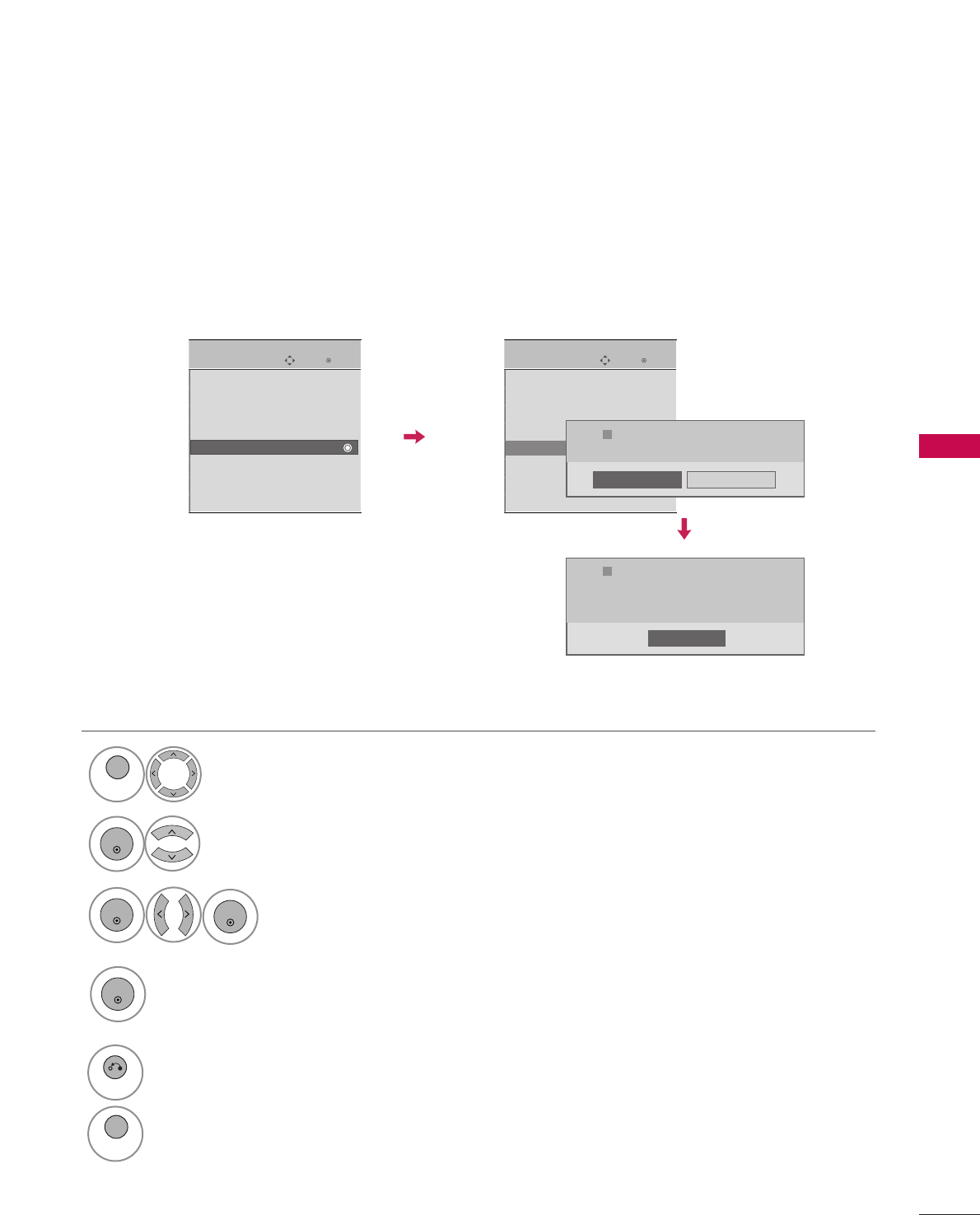
USB
63
DEACTIVATION
- Only 50/60PS70, 50/60PS80 models
Select UUSSBB.
1
MENU
Select YYeess.
3
Select DDeeaaccttiivvaattiioonn.
2
ENTER
5
RETURN
Return to the previous menu.
MENU
Return to TV viewing.
ENTER
Delete the existing authentication information to receive a new DivX user authentication for TV.
Once this function is executed, a DivX user authentication is required again to see DivX DRM files.
Close
Enter
Move
USB
Photo List
Music List
Movie List
DivX Reg. Code
Deactivation
Enter
Move
USB
Photo List
Music List
Movie List
DivX Reg. Code
Deactivation
Yes No
DivX(R) Video On Demand
This device is deactivated.
Your deactivation code is : xxxxxxxxx
To learn more visit www.divx.com/vod
ii
DivX(R) Video On Demand
Do you want to deactivate your device?
ii
Select CClloossee.
4
ENTER
ENTER
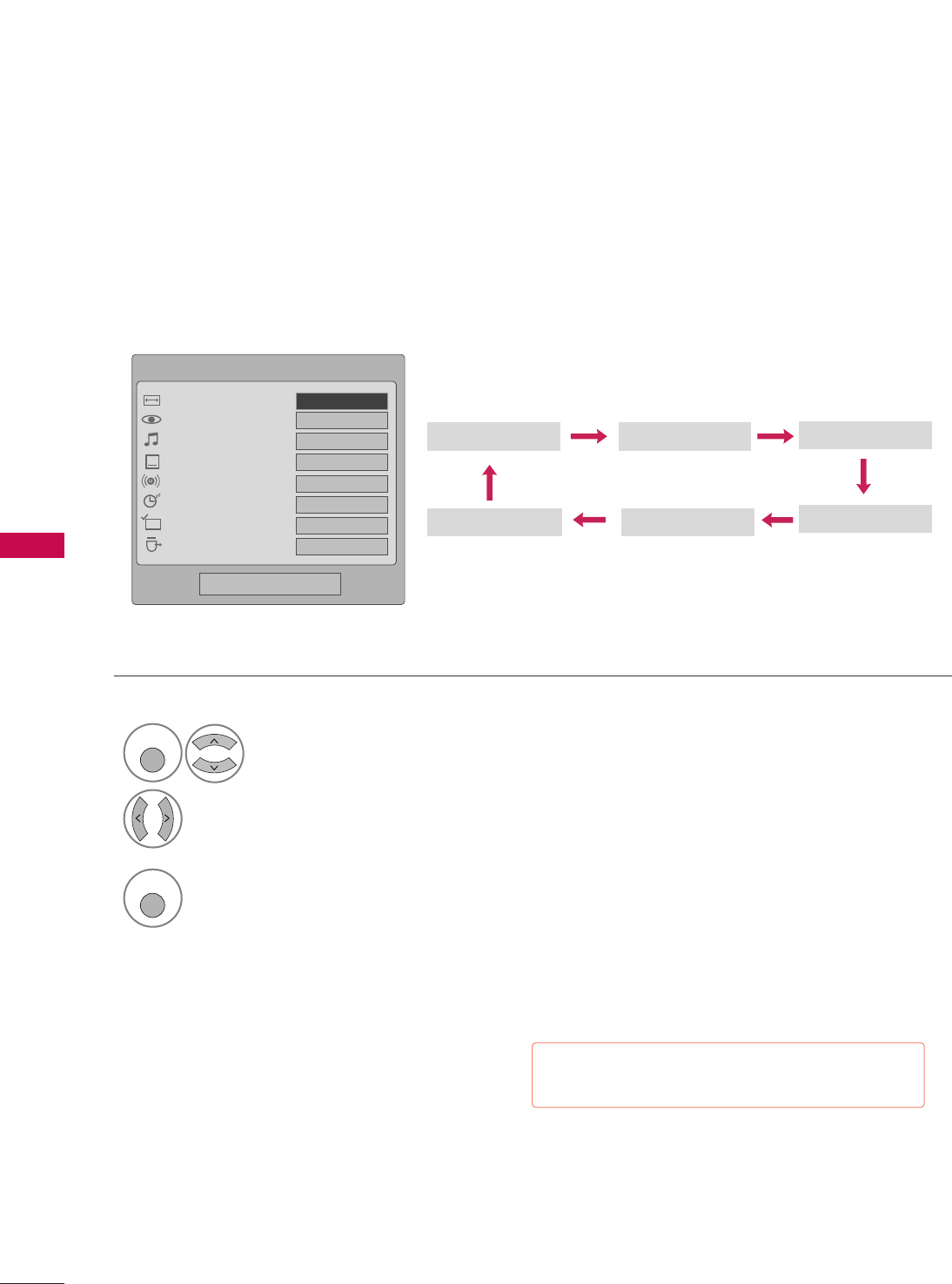
PICTURE CONTROL
64
PICTURE SIZE (ASPECT RATIO) CONTROL
PICTURE CONTROL
This feature lets you choose the way an analog picture with a 4:3 aspect ratio is displayed on your TV.
■ RGB-PC input source use 4:3 or 16:9 aspect ratio.
Zoom
Cinema Zoom
16:9
Just Scan
4:3
Q.Menu
Close
FF16:9 GG
Vivid
Standard
Off
English
Off
Add
Eject
Aspect Ratio
Picture Mode
Sound Mode
Caption
Multi Audio
Sleep Timer
Del/Add/Fav
Eject USB
CH
Select the AAssppeecctt RRaattiioo.
Select the desired picture format.
1
Q. MENU
2
3
Q. MENU
Return to TV viewing.
Set By Program
* Only DTV/CADTV/Component/HDMI-
DTV/DVI-DTV (720p/1080i/1080p)
■You can also press the RRAATTIIOObutton repeated-
ly on the remote control.
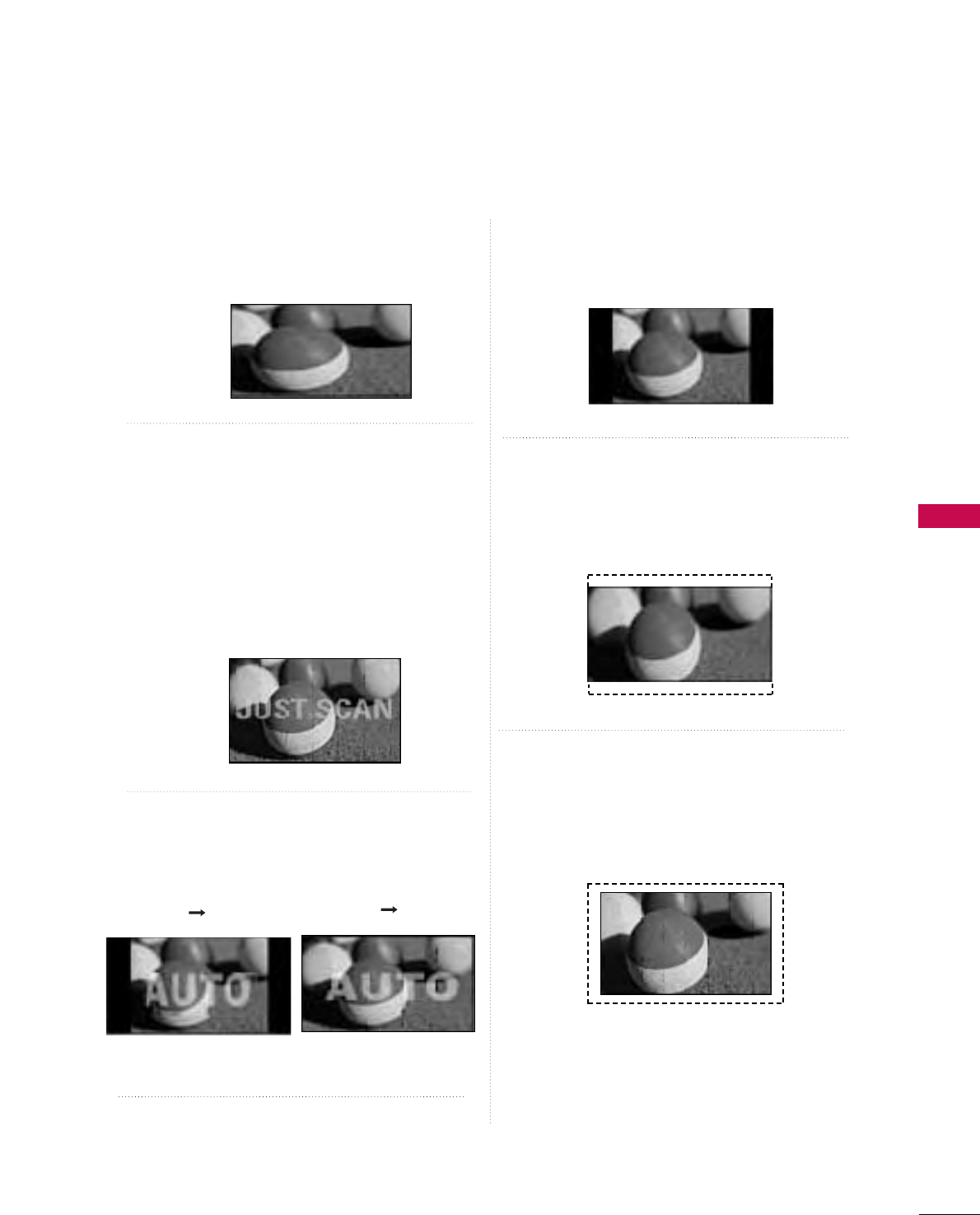
PICTURE CONTROL
65
16 : 9
Adjust the picture horizontally, in a linear pro-
portion to fill the entire screen.
Just Scan
Normally the edges of video signals are cropped
1-2%. Just Scan turns off this cropping and
shows the complete video.
Notes: If there is noise on the edges of the original
signal, it will be visible when Just Scan is activated.
JJuusstt SSccaannoperates only in
DTV/CADTV/Component/HDMI-DTV/DVI-DTV
(720p/1080i/1080p) input source.
Set by program
Selects the proper picture proportion to match
the source’s image.
4:3
Choose 4:3 when you want to view a picture with
an original 4:3 aspect ratio.
Zoom
Choose Zoom when you want to view the picture
without any alteration. However, the top and bot-
tom portions of the picture will be cropped.
Cinema Zoom
Choose Cinema Zoom when you want to enlarge
the picture in correct proportion. Note: When
enlarging or reducing the picture, the image may
become distorted.
(4:3 4:3) (16:9 16:9)
■The adjustment range is 1-16.
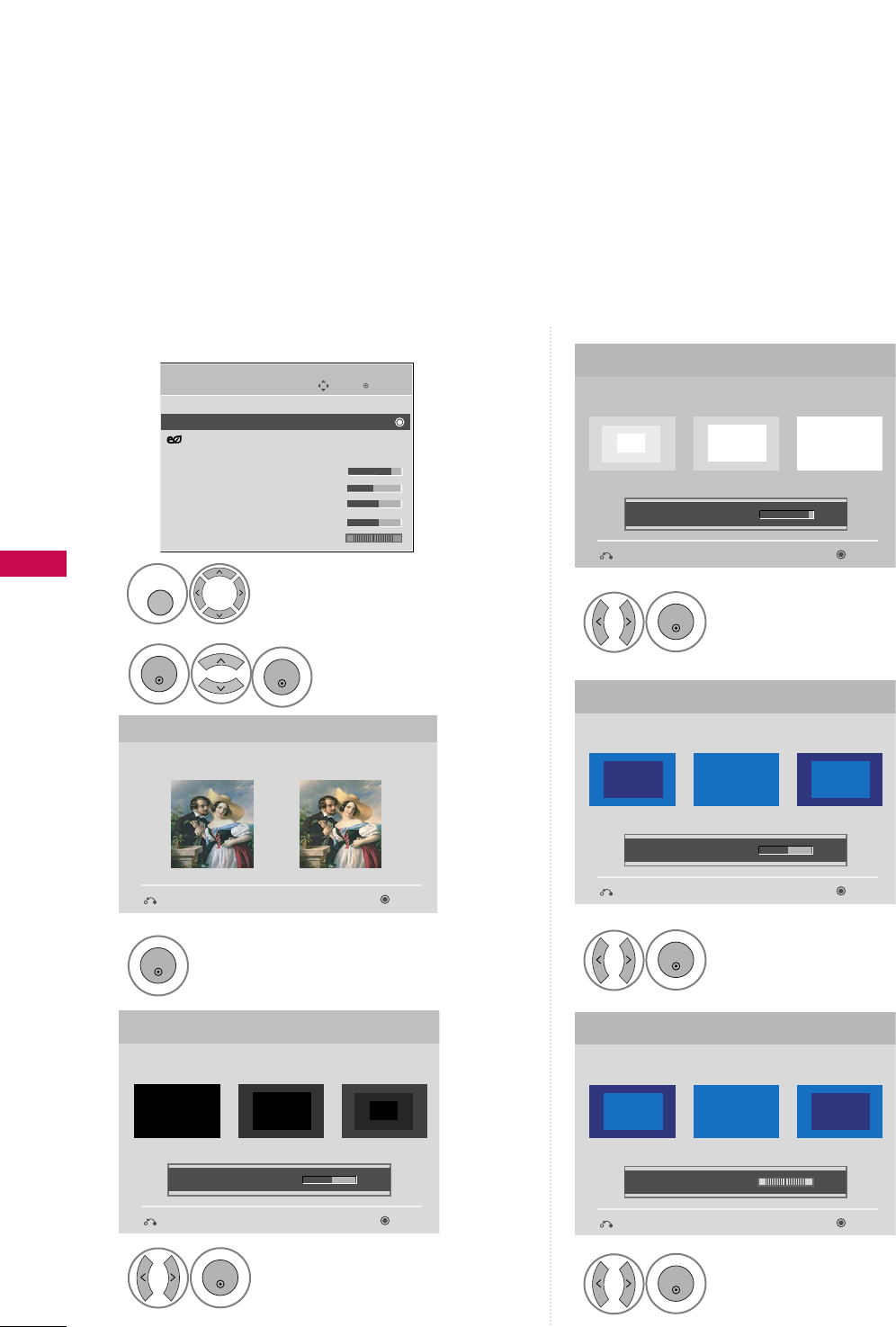
PICTURE CONTROL
66
PICTURE CONTROL
PICTURE WIZARD
- Only 50/60PS60, 50/60PS60C models
Adjust PPiiccttuurree WWiizzaarrdd.
Adjust WWhhiittee LLeevveell.
3
ENTER
Adjust BBllaacckk LLeevveell.
4
ENTER
5
ENTER
Adjust CCoolloorr.
6
ENTER
Adjust TTiinntt.
7
ENTER
Picture Wizard
With Picture Wizard, you can adjust the picture
quality of the original image.
G
Black Level
Set the screen above identical to the Recommended
sample below.
NextPrevious
NextPrevious
• Brightness 50
EE
EE
Low HighRecommended
Color
Set the screen above identical to the Recommended
sample below.
NextPrevious
• Color 50
EE
EE
Low HighRecommended
White Level
Set the screen above identical to the Recommended
sample below.
NextPrevious
Low HighRecommended
• Contrast 90
EE
EE
Tint
Set the screen above identical to the Recommended
sample below.
NextPrevious
Low HighRecommended
• Tint 0
EE
EE
RG
This feature lets you adjust the picture quality of the original image.
Use this to calibrate the screen quality by adjusting the Black and White Level etc. You can calibrate the screen
quality by easily following each step.
When you adjust the image to LLooww, RReeccoommmmeennddeeddor HHiigghh, you can see the example of the changes you
made.
Select PPiiccttuurree WWiizzaarrdd.
2
ENTER
Select PPIICCTTUURREE.
1
MENU
Enter
Move
PICTURE
Aspect Ratio : 16:9
Picture Wizard
Energy Saving : Off
Picture Mode : Standard
• Contrast 90
• Brightness 50
• Sharpness 60
• Color 60
• Tint 0
E
RG
ENTER
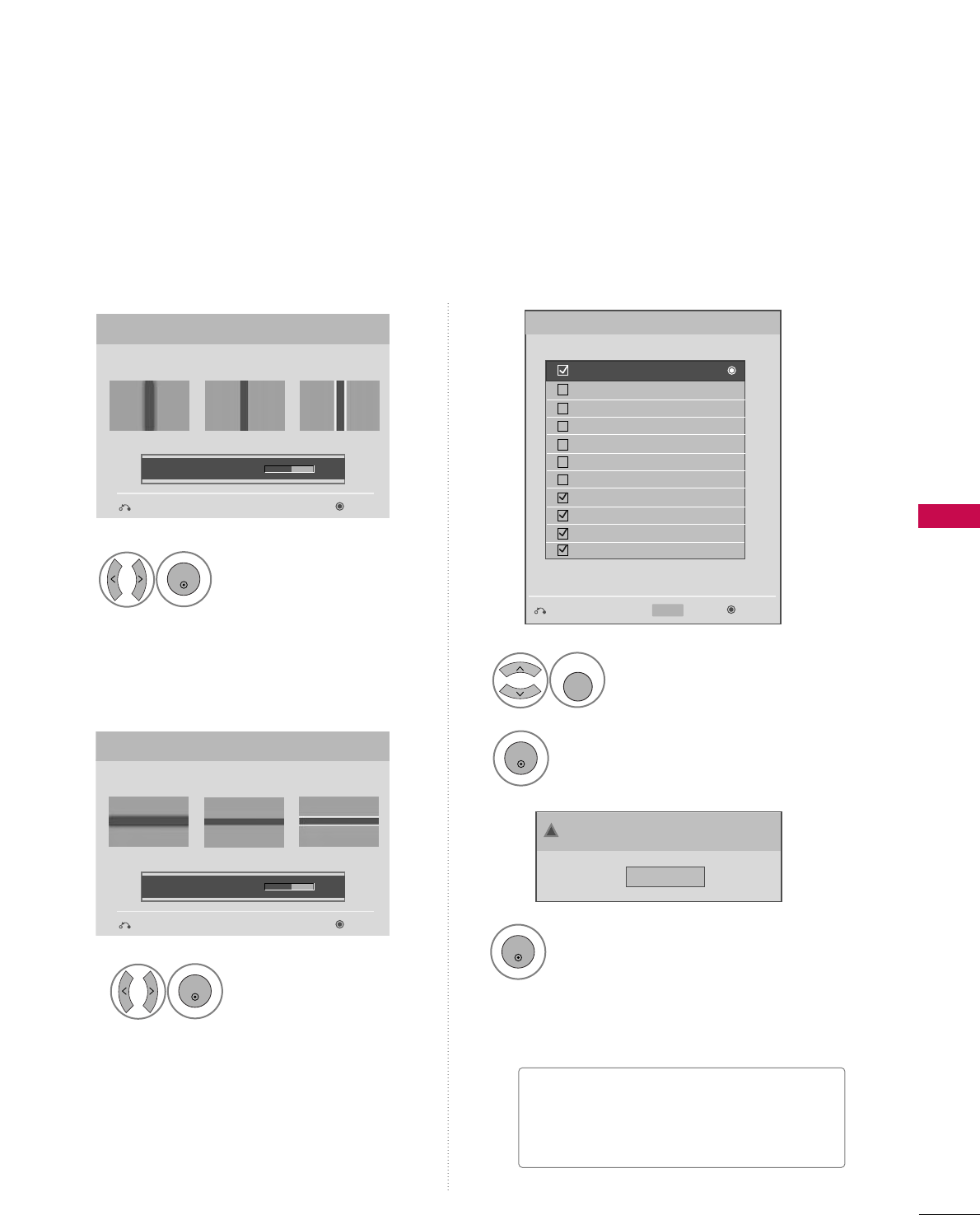
PICTURE CONTROL
67
Adjust HHoorriizzoonnttaall
SShhaarrppnneessss.
8
ENTER
Select input source to apply the
settings.
10
FAV
MARK
Adjust VVeerrttiiccaall
SShhaarrppnneessss.
9
ENTER
Finish the Picture Wizard.
12
ENTER
Save.
11
ENTER
Complete
ConfirmMovePrevious
Horizontal Sharpness
Set the screen above identical to the Recommended
sample below.
NextPrevious
• H Sharpness 50
EE
EE
Low HighRecommended
Vertical Sharpness
Set the screen above identical to the Recommended
sample below.
NextPrevious
• V Sharpness 50
EE
EE
Low HighRecommended
DTV
TV
AV1
AV2
Component1
Component2
RGB
HDMI1
HDMI2
HDMI3
HDMI4
Select (an) input(s) to apply the settings.
Warning: The picture quality may vary according to
the different types of signal and inputs.
E
E
Mark
MARK
■If you stop the setting before the final
step, the changes will not be saved to
the TV.
Close
The current adjustment value is saved to Expert1.
!
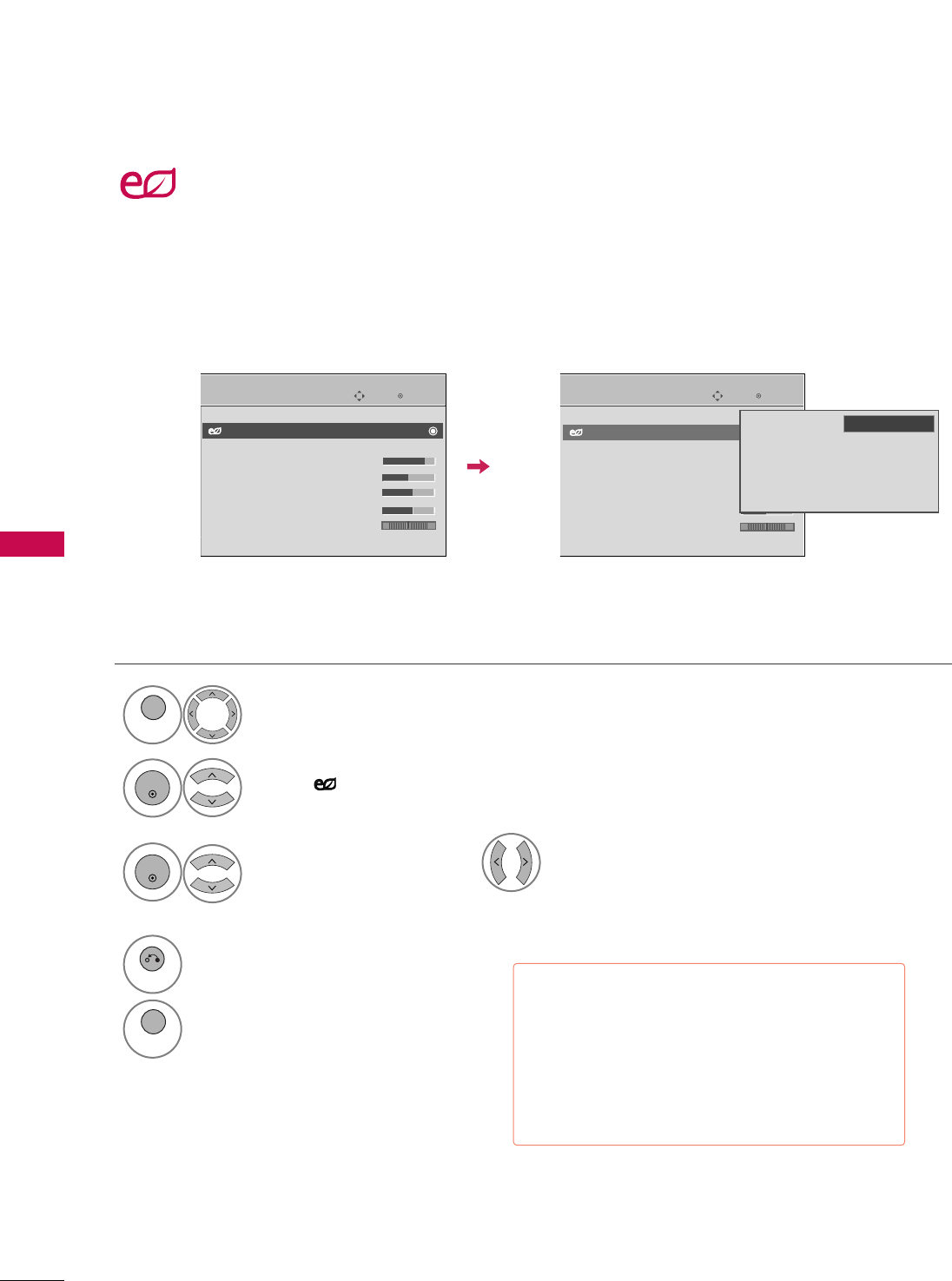
PICTURE CONTROL
68
PICTURE CONTROL
ENERGY SAVING
Select PPIICCTTUURREE.
Select IInntteelllliiggeenntt SSeennssoorr ( Select LLooww, MMiiddddllee, or HHiigghh.),
OOffff, MMiinniimmuumm, MMeeddiiuummor MMaaxxiimmuumm.
1
MENU
3
ENTER
Select EEnneerrggyy SSaavviinngg.
2
ENTER
4
RETURN
Return to the previous menu.
MENU
Return to TV viewing.
Enter
Move
PICTURE
RG
Aspect Ratio : 16:9
Energy Saving : Intelligent Sensor
Picture Mode : Standard
• Contrast 90
• Brightness 50
• Sharpness 60
• Color 60
• Tint 0
• Advanced Control
Enter
Move
PICTURE
RG
Aspect Ratio : 16:9
Energy Saving : Intelligent Sensor
Picture Mode : Standard
• Contrast 90
• Brightness 50
• Sharpness 60
• Color 60
• Tint 0
• Advanced Control
It reduces the TV’s power consumption.
The default factory setting complies with the EEnneerrggyy SSttaarrrequirements and is adjusted to the comfort-
able level to be viewed at home.
You can increase the brightness of your screen by adjusting the Energy Saving level or by setting the PPiiccttuurree MMooddee.
This feature is disabled in “PPiiccttuurree MMooddee--CCiinneemmaa”.
EE
Intelligent Sensor
Off
Minimum
Medium
Maximum
FFHigh GG
■You can also adjust the EENNEERRGGYY SSAAVVIINNGGbot-
ton on the remote control.
■IInntteelllliiggeenntt SSeennssoorr??
This function automatically adjusts the brightness of
screen to the most suitable picture according to the
surrounding conditions.
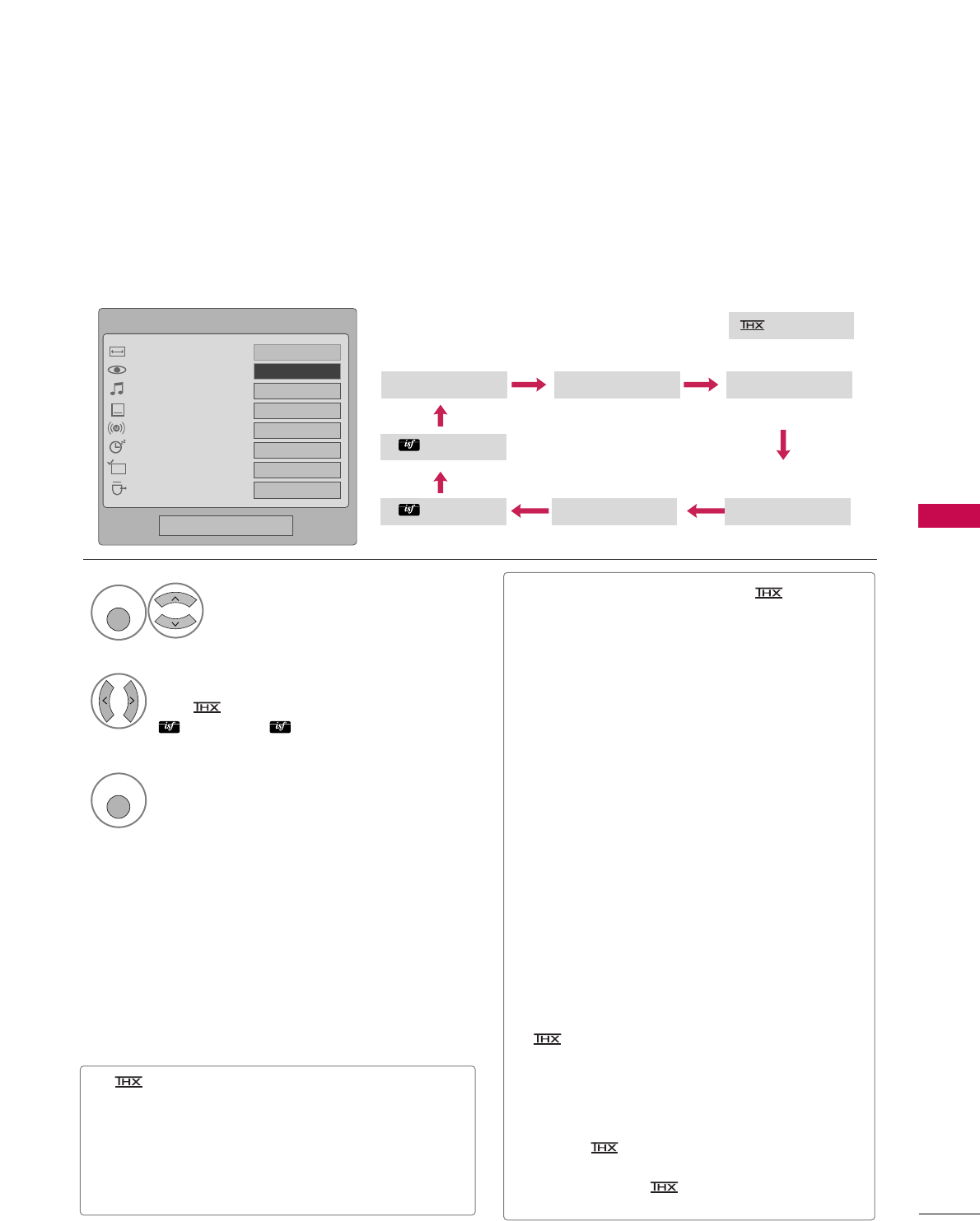
PICTURE CONTROL
69
PRESET PICTURE SETTINGS (PICTURE MODE)
There are factory presets for picture settings available in the user menus. You can use a preset, change each
setting manually.
■VViivviidd, SSttaannddaarrdd, CCiinneemmaa((oorr CCiinneemmaa)),
SSppoorrtt, and GGaammeeSettings are preset for the
optimum picture quality at the factory.
■You can also adjust PPiiccttuurree MMooddeein the PPIICC--
TTUURREE menu.
■VViivviidd: This is the mode to maximize the effect
of the video in the retail store. Strengthen the
contrast, brightness, color and sharpness for
vivid picture.
■SSttaannddaarrdd: This is the mode to realize optimum
viewing condition for the general user.
■CCiinneemmaa: This mode optimizes video for watch-
ing movies.
■SSppoorrtt: This is the video mode to emphasize
dynamic video and primary color (Ex, white, uni-
form, grass, sky blue etc.) by realizing the opti-
mal screen for sports.
■GGaammee: This is the mode to realize fast response
speed in a fast gaming screen.
■EExxppeerrtt: This is the mode to adjust the video in
detail for video quality expert and general user.
■Cinema(Only 42/50PQ60, 50/60PS60,
50/60PS60C, 50/60PS70, 50/60PS80): This is cinema
quality mode to provide you the experience of
watching a movie at home. The user will be able
enjoy the best level of satisfactory screen quali-
ty in any movie without any separate adjust-
ments. Cinema expresses the optimal
screen quality when it is darkest.
■When selecting CCiinneemmaa, Aspect ratio
changes to Just scan.
1
Q. MENU
Select PPiiccttuurree MMooddee.
Vivid Standard
Expert1
Expert2
Game Sport
Cinema
2Select VViivviidd,SSttaannddaarrdd, CCiinneemmaa
((oorr CCiinneemmaa)), SSppoorrtt, GGaammee,
EExxppeerrtt11or EExxppeerrtt22.
3
Q. MENU
Return to TV viewing.
Cinema
or
■(Thomlinson Holman’s Experiment) is the
audio and video certification standard of THX
established by George Lucas and Thomlinson.
This is the product to be certified in THX display
area and guarantees screen quality that exceeds the
display standard specification in both hardware and
software.
Q.Menu
Close
FF16:9 GG
Vivid
Standard
Off
English
Off
Add
Eject
Aspect Ratio
Picture Mode
Sound Mode
Caption
Multi Audio
Sleep Timer
Del/Add/Fav
Eject USB
CH
FFVivid GG
16:9
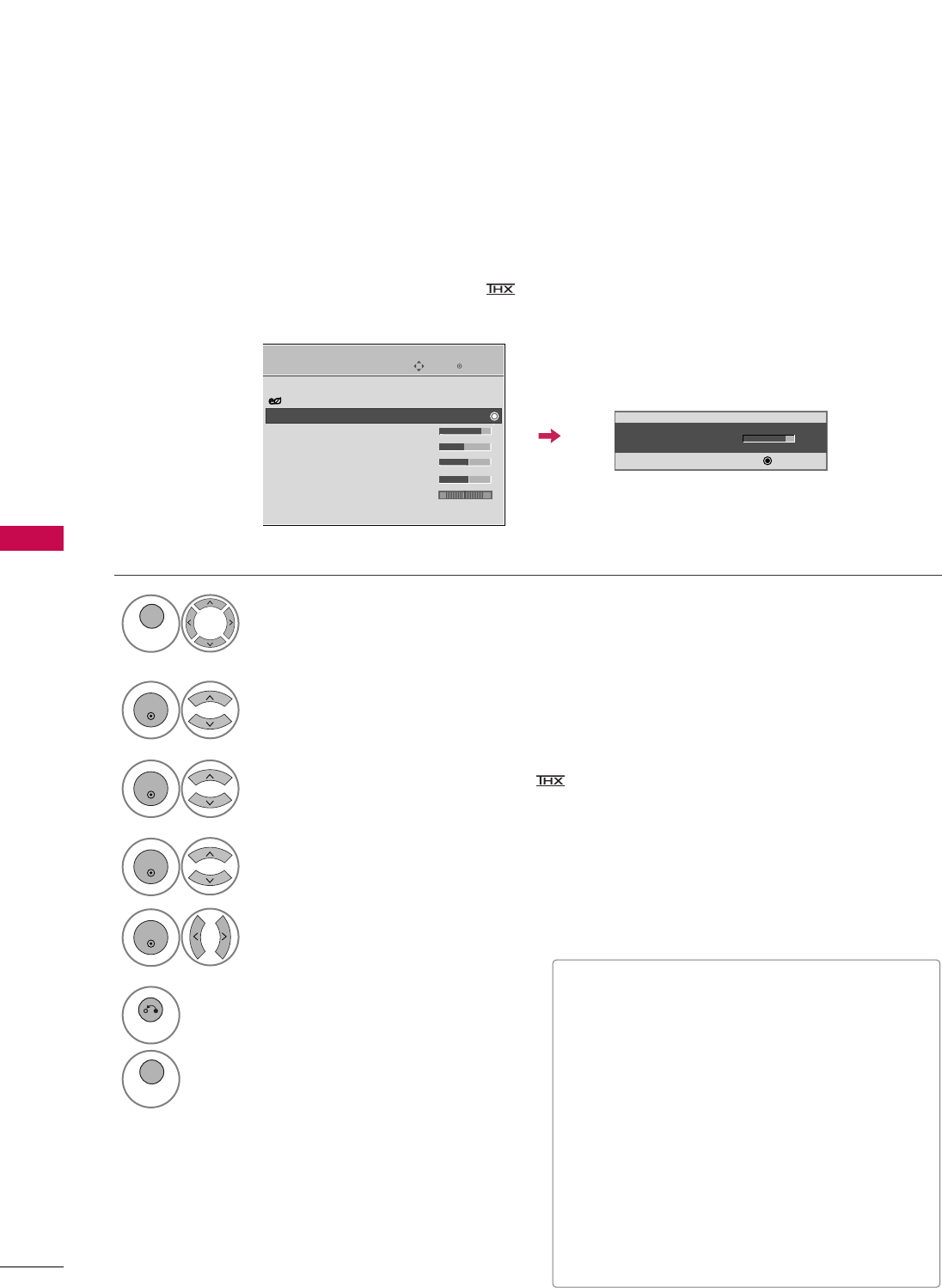
PICTURE CONTROL
70
PICTURE CONTROL
MANUAL PICTURE ADJUSTMENT-USER MODE
Adjust the picture appearance to suit your preference and viewing situations.
Only 42/50PQ60, 50/60PS60, 50/60PS60C, 50/60PS70, 50/60PS80 :
This feature is disabled in “PPiiccttuurree MMooddee-- CCiinneemmaa”.
Select PPIICCTTUURREE.
Make appropriate adjustments.
Select CCoonnttrraasstt, BBrriigghhttnneessss, SShhaarrppnneessss, CCoolloorr, or TTiinntt.
1
MENU
Select PPiiccttuurree MMooddee.
2
ENTER
Select VViivviidd,SSttaannddaarrdd, CCiinneemmaa((oorr CCiinneemmaa)),
SSppoorrtt, or GGaammee.
3
ENTER
4
ENTER
5
ENTER
6
RETURN
Return to the previous menu.
MENU
Return to TV viewing.
Enter
Move
PICTURE
E
Aspect Ratio : 16:9
Energy Saving : Intelligent Sensor
Picture Mode : Standard
• Contrast 90
• Brightness 50
• Sharpness 60
• Color 60
• Tint 0
• Advanced Control
• Contrast 80
EE
EE
EE
EE
Enter
RG
■CCoonnttrraasstt: Increase or decrease the gradient
of the video signal. You may use Contrast when
the bright part of picture is saturated.
■BBrriigghhttnneessss: Adjusts the base level of the signal
in the picture. You may use brightness when the
dark part of the picture is saturated.
■SShhaarrppnneessss: Adjusts the level of crispness in the
edges between the light and dark areas of the
picture. The lower the level, the softer the
image.
■CCoolloorr: Adjusts intensity of all colors.
■TTiinntt: Adjusts the balance between red and
green levels.