LG Electronics USA 70UW340C LED TV Receiver User Manual
LG Electronics USA LED TV Receiver
User Manual
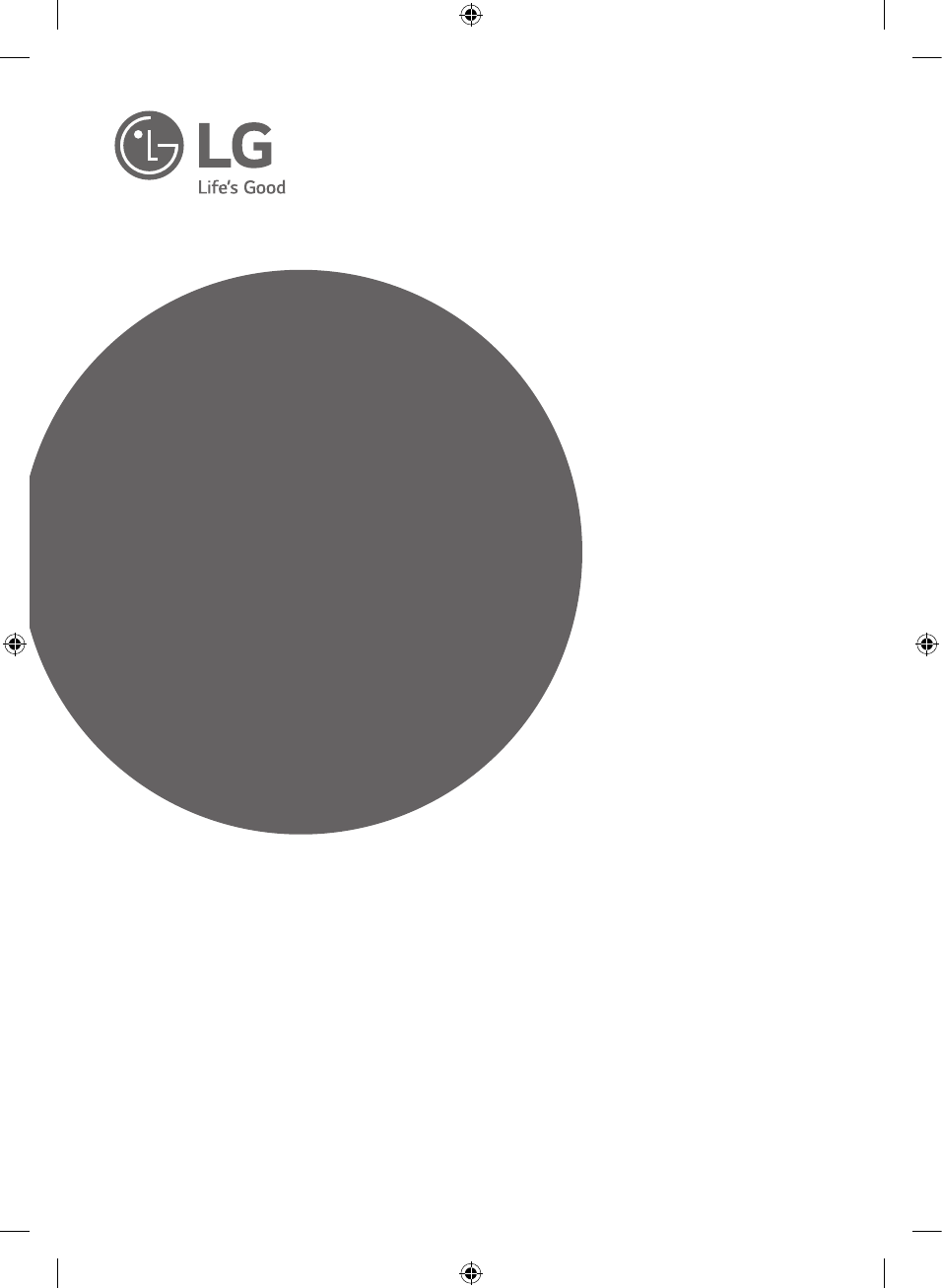
www.lg.com
Please read this manual carefully before operating your TV
and retain it for future reference.
Safety and Reference
OWNER’S MANUAL
*MFL69412528* P/NO : MFL69412528 (1610-REV00)
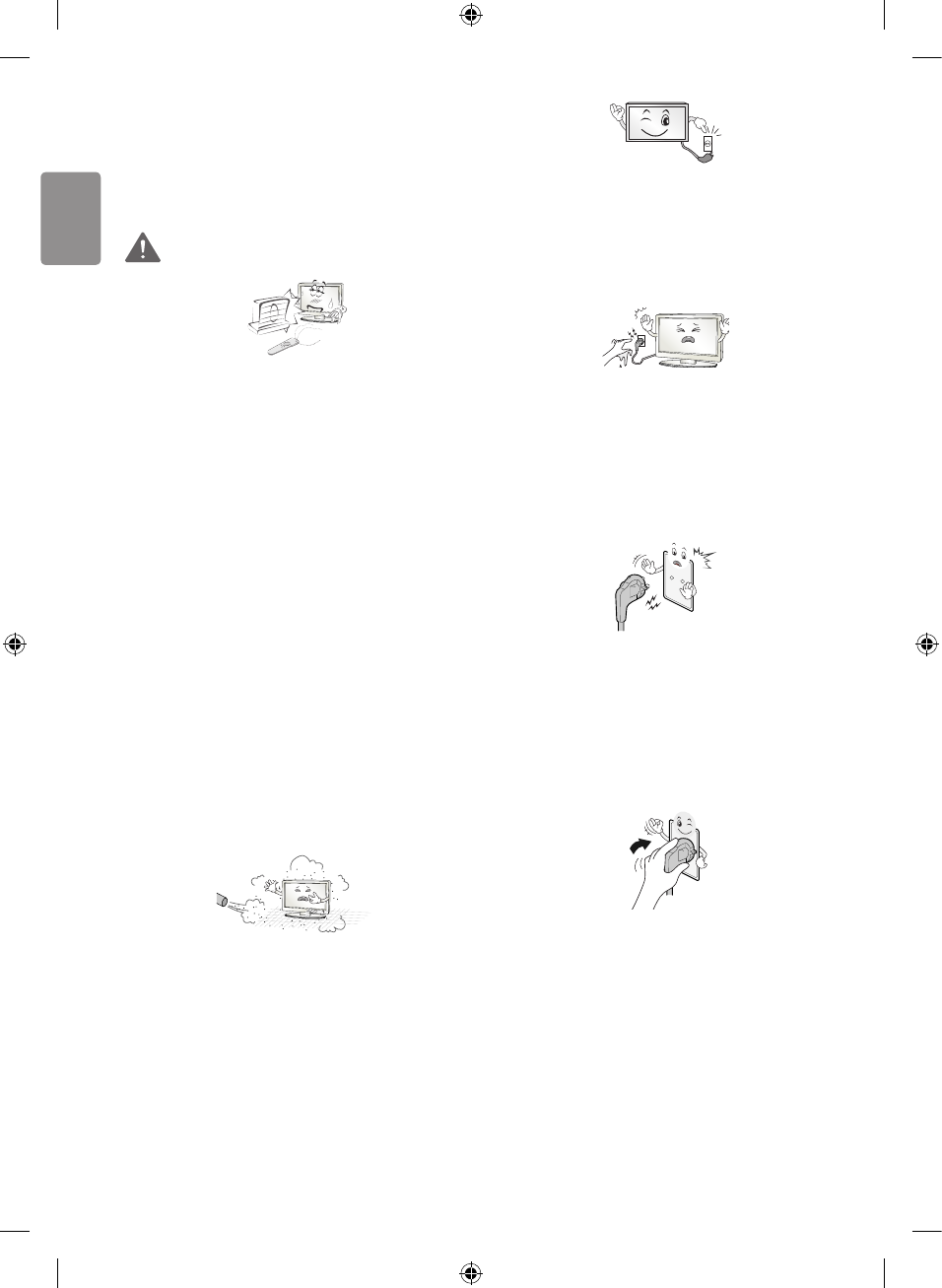
ENGLISH
2
Safety Instructions
Please read these safety precautions
carefully before using the product.
WARNING
Do not place the TV and/or remote
control in the following environments:
• A location exposed to direct
sunlight
• An area with high humidity such as
a bathroom
• Near any heat source such as
stoves and other devices that
produce heat
• Near kitchen counters or
humidiers where they can easily
be exposed to steam or oil
• An area exposed to rain or wind
• Near containers of water such as
vases
Otherwise, this may result in re,
electric shock, malfunction or product
deformation.
Do not place the product where it
might be exposed to dust. This may
cause a re hazard.
Mains Plug is the TV connecting/
disconnecting device to AC mains
electric supply.This plug must remain
readily attached and operable when TV
is in use.
Do not touch the power plug with wet
hands. Additionally, if the cord pin
is wet or covered with dust, dry the
power plug completely or wipe dust
o. You may be electrocuted due to
excess moisture.
Make sure to connect Mains cable
to compliant AC mains socket with
Grounded earth pin. (Except for
devices which are not grounded on
earth.) Otherwise possibility you may
be electrocuted or injured.
Insert power cable plug completely into
wall socket otherwise if not secured
completely into socket, re ignition
may break out.
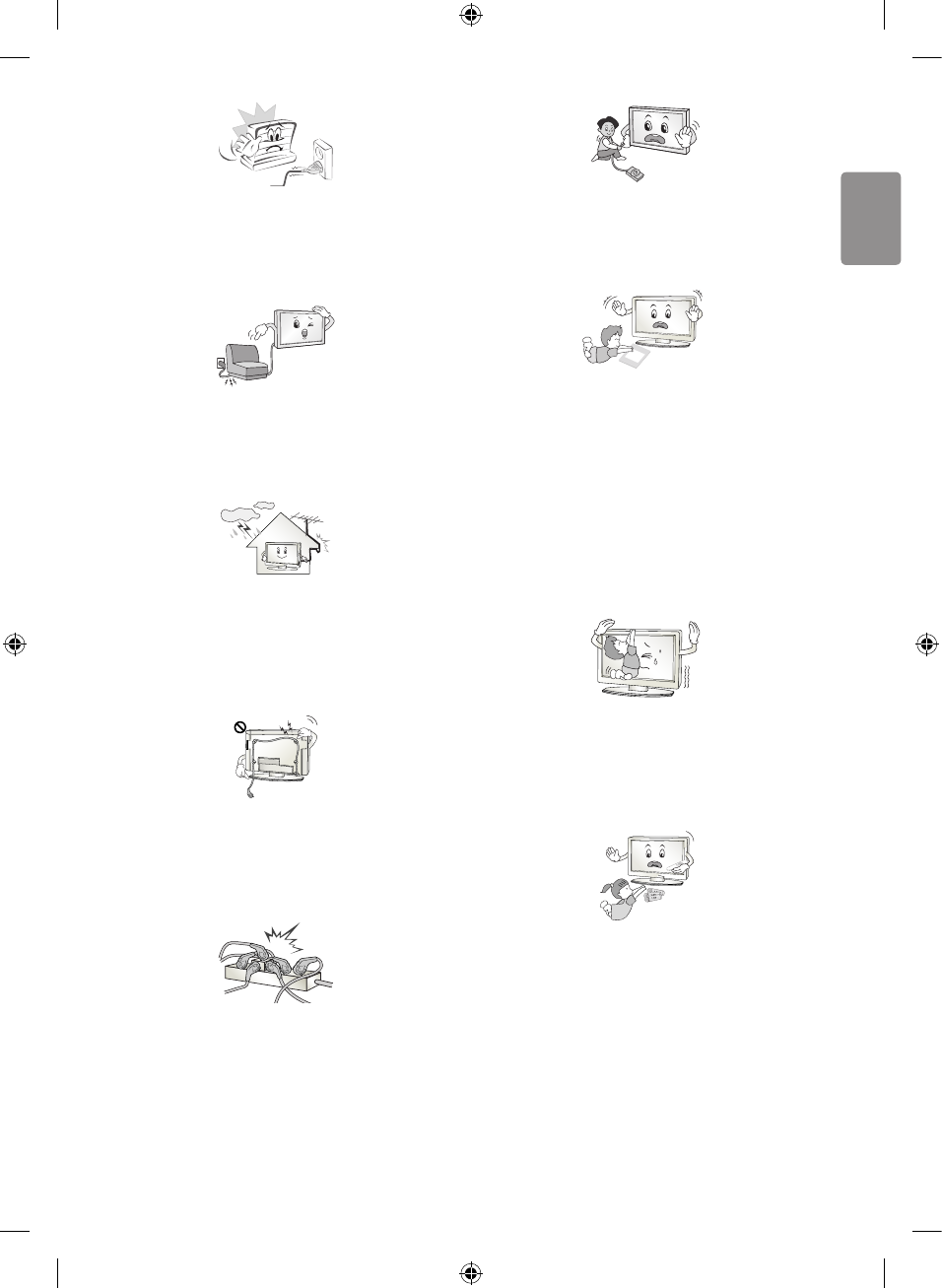
ENGLISH
3
Ensure the power cord does not come
into contact with hot objects such as
a heater. This may cause a re or an
electric shock hazard.
Do not place a heavy object, or the
product itself, on power cables.
Otherwise, this may result in re or
electric shock.
Bend antenna cable between inside
and outside building to prevent rain
from owing in. This may cause water
damaged inside the Product and could
give an electric shock.
When mounting TV onto wall make
sure to neatly install and isolate
cabling from rear of TV as to not
create possibility of electric shock /re
hazard.
Do not plug too many electrical devices
into a single multiple electrical outlet.
Otherwise, this may result in re due to
over-heating.
Do not drop the product or let it
fall over when connecting external
devices. Otherwise, this may result in
injury or damage to the product.
Desiccant
Keep the anti-moisture packing
material or vinyl packing out of the
reach of children. Anti-moisture
material is harmful if swallowed.
If swallowed by mistake, force the
patient to vomit and visit the nearest
hospital. Additionally, vinyl packing can
cause suocation. Keep it out of the
reach of children.
Do not let your children climb or cling
onto the TV.
Otherwise, the TV may fall over, which
may cause serious injury.
Dispose of used batteries carefully
to ensure that a small child does not
consume them. Please seek Doctor-
Medical Attention immediately if child
consumes batteries.
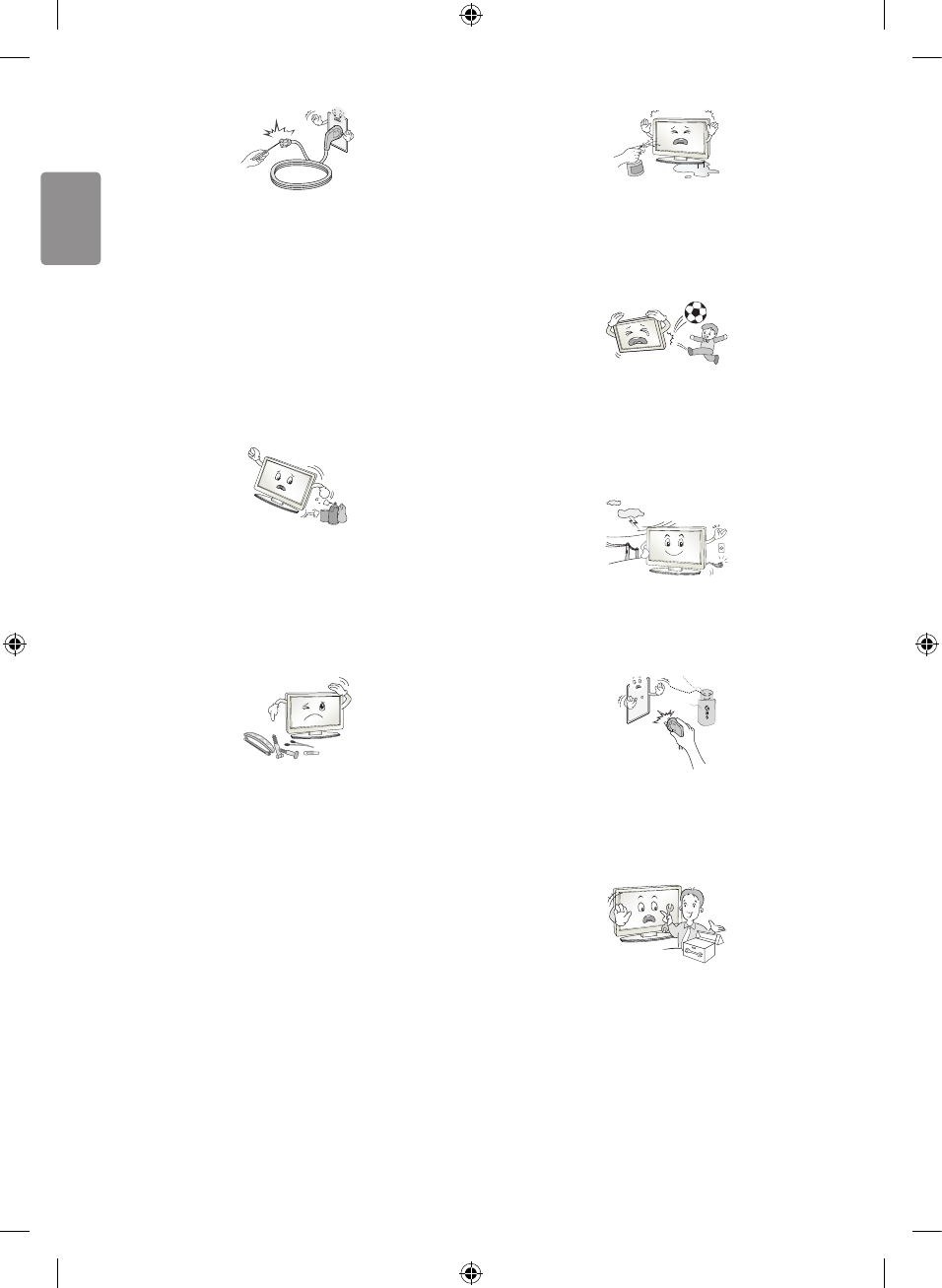
ENGLISH
4
Do not insert any metal objects/
conductors (like a metal chopstick/
cutlery/screwdriver) between power
cable plug and input Wall Socket while
it is connected to the input terminal on
the wall. Additionally, do not touch the
power cable right after plugging into
the wall input terminal. You may be
electrocuted.
Do not put or store inammable
substances near the product. There
is a danger of combustion/explosion
or re due to careless handling of the
inammable substances.
Do not drop metallic objects such as
coins, hair pins, chopsticks or wire into
the product, or inammable objects
such as paper and matches. Children
must pay particular attention. Electrical
shock, re or injury can occur. If a
foreign object is dropped into the
product, unplug the power cord and
contact the service centre.
Do not spray water on the product or
scrub with an inammable substance
(thinner or benzene). Fire or electric
shock accident can occur.
Do not allow any impact, shock or any
objects to fall into the unit, and do not
drop anything onto the screen. You
may be injured or the product can be
damaged.
Never touch this product or antenna
during a thunder or lighting storm.
You may be electrocuted.
Never touch the wall outlet when there
is leakage of gas, open the windows
and ventilate. It may cause a re or a
burn by a spark.
Do not disassemble, repair or modify
the product at your own discretion. Fire
or electric shock accident can occur.
Contact the service centre for check,
calibration or repair.
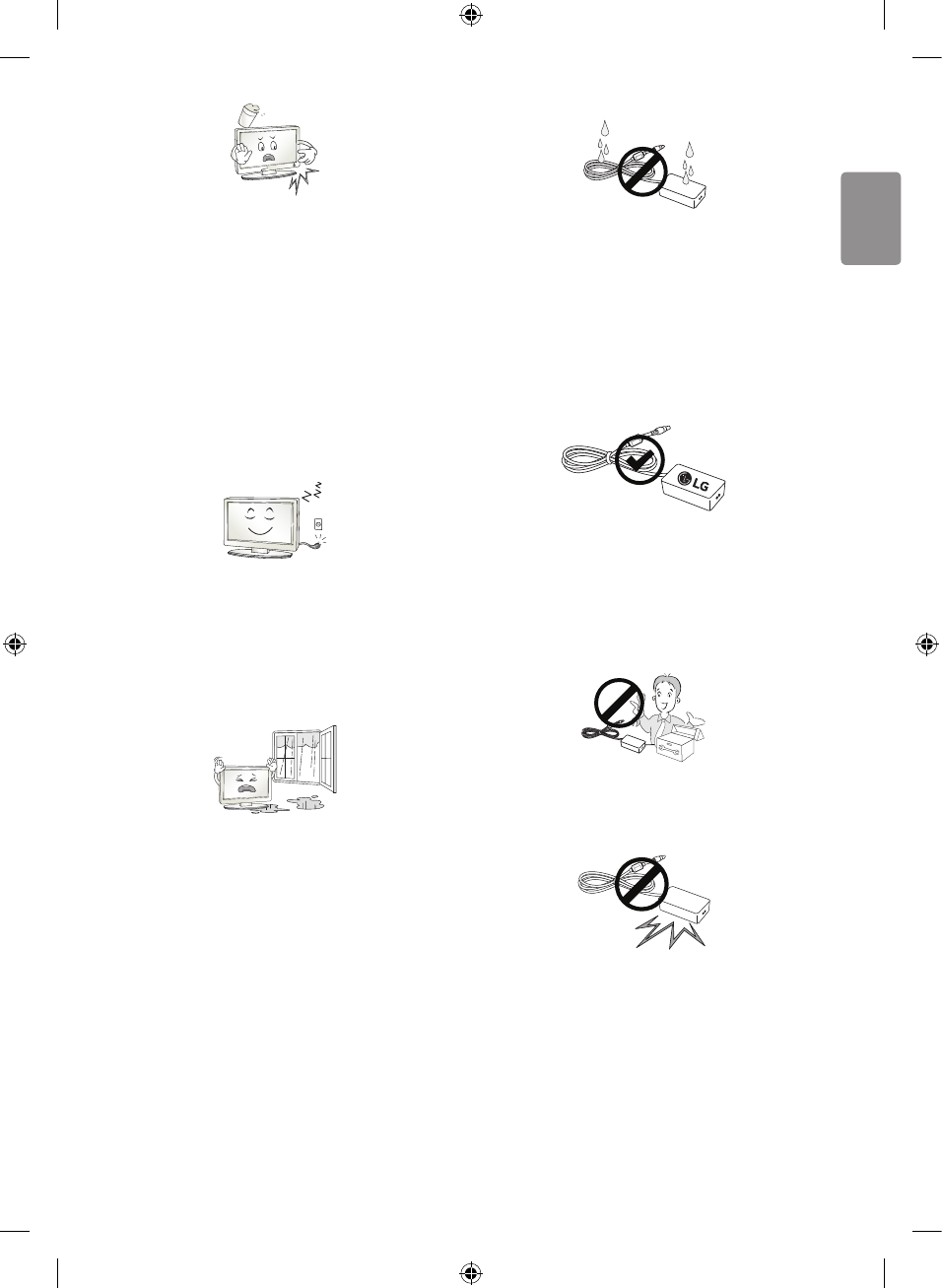
ENGLISH
5
If any of the following occur, unplug
the product immediately and contact
your local service centre.
• The product has been impacted by
shock
• The product has been damaged
• Foreign objects have entered the
product
• The product produced smoke or a
strange smell
This may result in re or electric shock.
Unplug the TV from AC mains wall
socket if you do not intend to use
the TV for a long period of time.
Accumulated dust can cause re
hazard and insulation deterioration can
cause electric leakage/shock/re.
Apparatus shall not be exposed to
dripping or splashing and no objects
lled with liquids, such as vases, shall
be placed on the apparatus.
Do not install this product on a wall if it
could be exposed to oil or oil mist. This
may damage the product and cause it
to fall.
If water or another substance enters
the product (like a AC adapter, power
cord, TV), disconnect the power
cord and contact the service centre
immediately.
Otherwise, this may result in re or
electric shock.
Only use an authorized AC adapter
and power cord approved by LG
Electronics. Otherwise, this may result
in re, electric shock, malfunction or
product deformation.
Never Disassemble the AC adapter or
power cord. This may result in re or
electric shock.
Handle the adapter carefully to avoid
dropping or striking it. An impact could
damage the adapter.
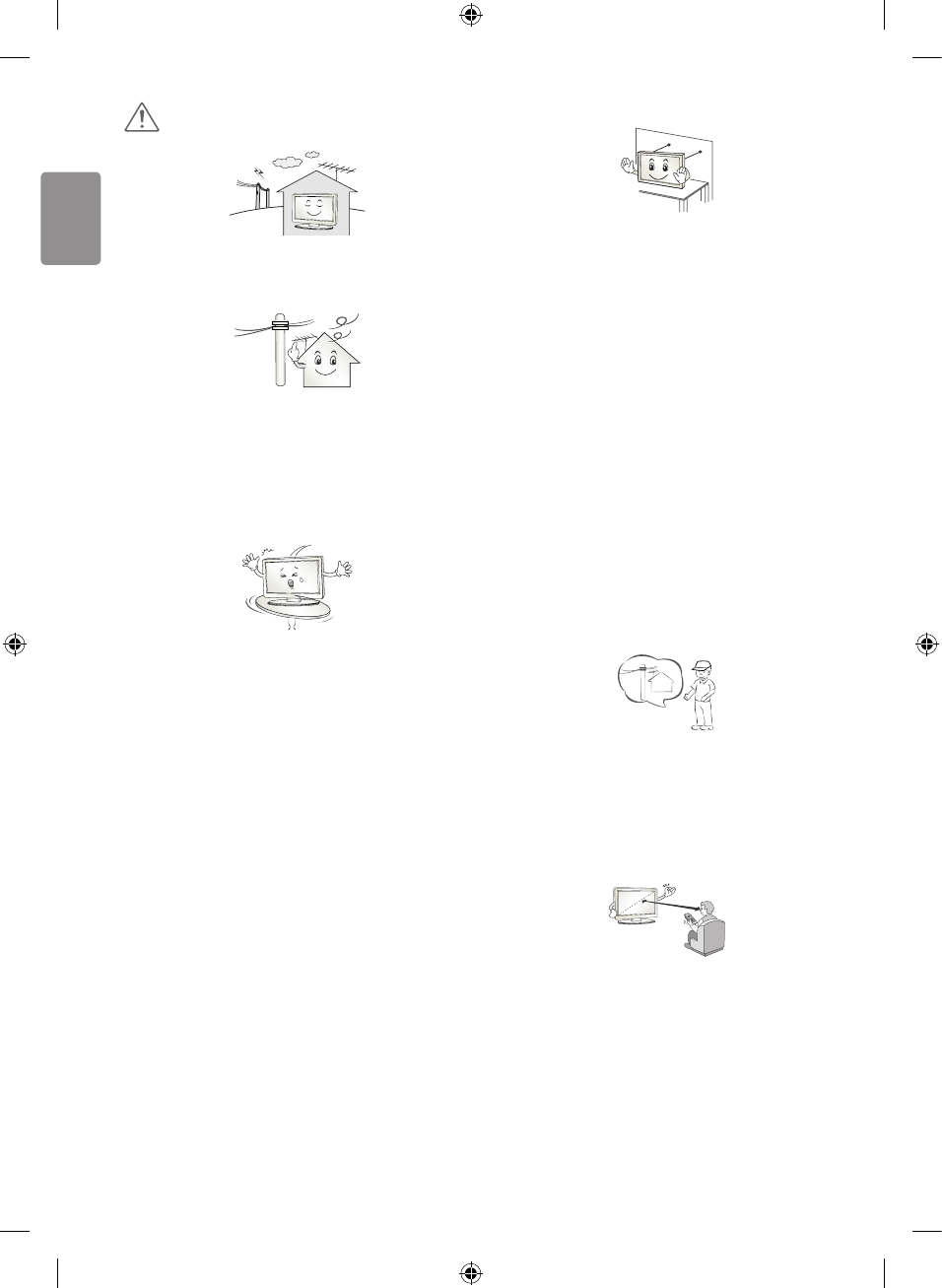
ENGLISH
6
CAUTION
Install the product where no radio
wave occurs.
There should be enough distance
between an outside antenna and power
lines to keep the former from touching
the latter even when the antenna falls.
This may cause an electric shock.
Do not install the product on places
such as unstable shelves or inclined
surfaces. Also avoid places where
there is vibration or where the product
cannot be fully supported. Otherwise,
the product may fall or ip over, which
may cause injury or damage to the
product.
If you install the TV on a stand, you
need to take actions to prevent the
product from overturning. Otherwise,
the product may fall over, which may
cause injury.
If you intend to mount the product to a
wall, attach VESA standard mounting
interface (optional parts) to the back
of the product. When you install the
set to use the wall mounting bracket
(optional parts), x it carefully so as
not to drop.
Only use the attachments /
accessories specied by the
manufacturer.
When installing the antenna, consult
with a qualied service technician. If
not installed by a qualied technician,
this may create a re hazard or an
electric shock hazard.
We recommend that you maintain a
distance of at least 2 to 7 times the
diagonal screen size when watching
TV. If you watch TV for a long period of
time, this may cause blurred vision.
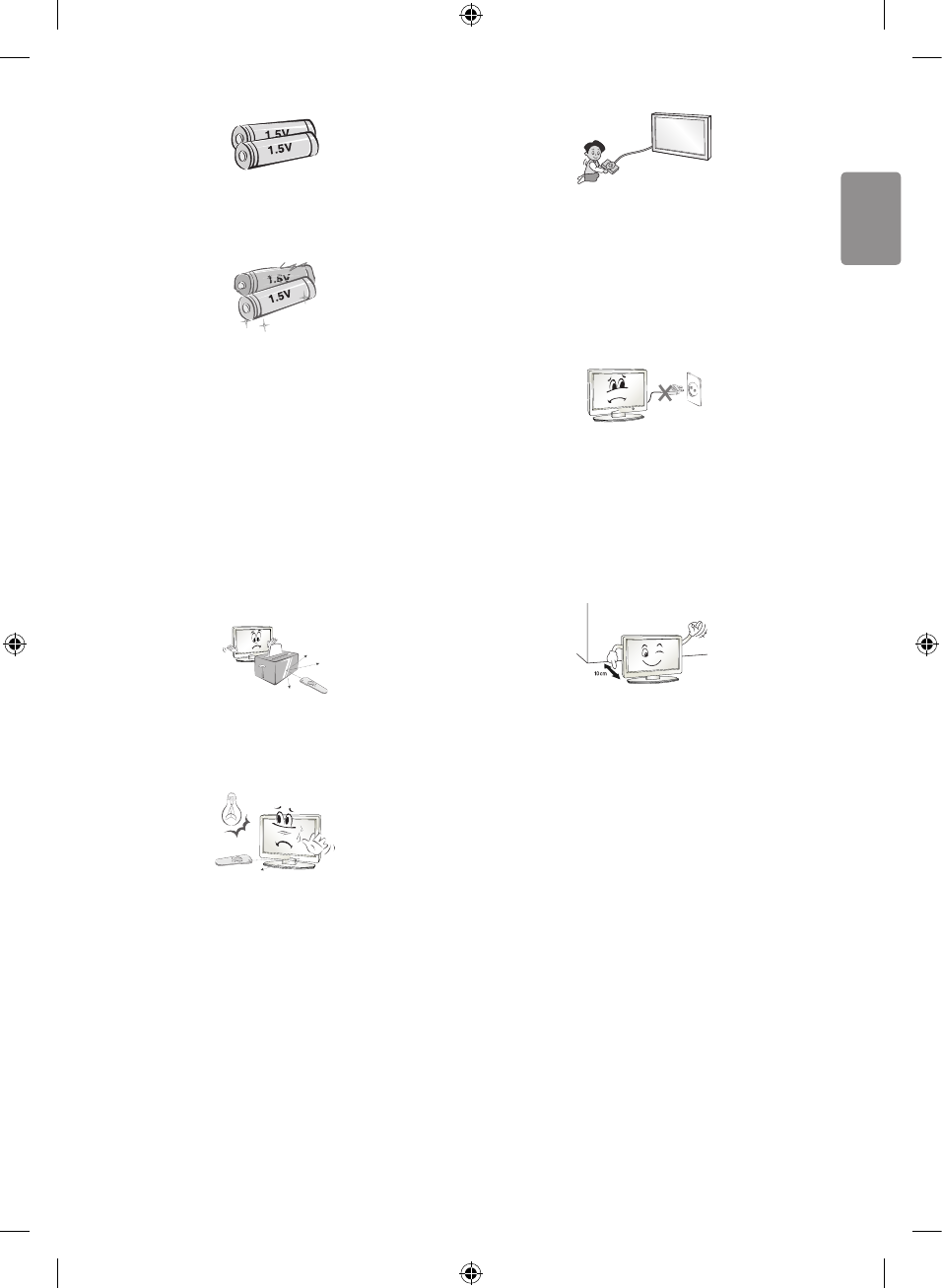
ENGLISH
7
Only use the specied type of battery.
This could cause damage to the
remote control.
Do not mix new batteries with old
batteries. This may cause the batteries
to overheat and leak.
Batteries should not be exposed to
excessive heat. For example, keep
away from direct Sunlight , open
replace and electric heaters .
Do not place non-rechargeable
batteries in charging device.
Make sure there are no objects
between the remote control and its
sensor.
Signal from Remote Control can be
interrupted due to external/internal
lighting eg Sunlight, uorescent
lighting. If this occurs turn o lighting
or darken viewing area.
When connecting external devices
such as video game consoles, make
sure the connecting cables are long
enough. Otherwise, the product may
fall over, which may cause injury or
damage the product.
Do not turn the product On/O by
plugging-in or unplugging the power
plug to the wall outlet. (Do not use the
power plug for switch.) It may cause
mechanical failure or could give an
electric shock.
Please follow the installation
instructions below to prevent the
product from overheating.
• The distance between the product
and the wall should be more than
10 cm.
• Do not install the product in a
place with no ventilation (e.g., on a
bookshelf or in a cupboard).
• Do not install the product on a
carpet or cushion.
• Make sure the air vent is not
blocked by a tablecloth or curtain.
Otherwise, this may result in re.
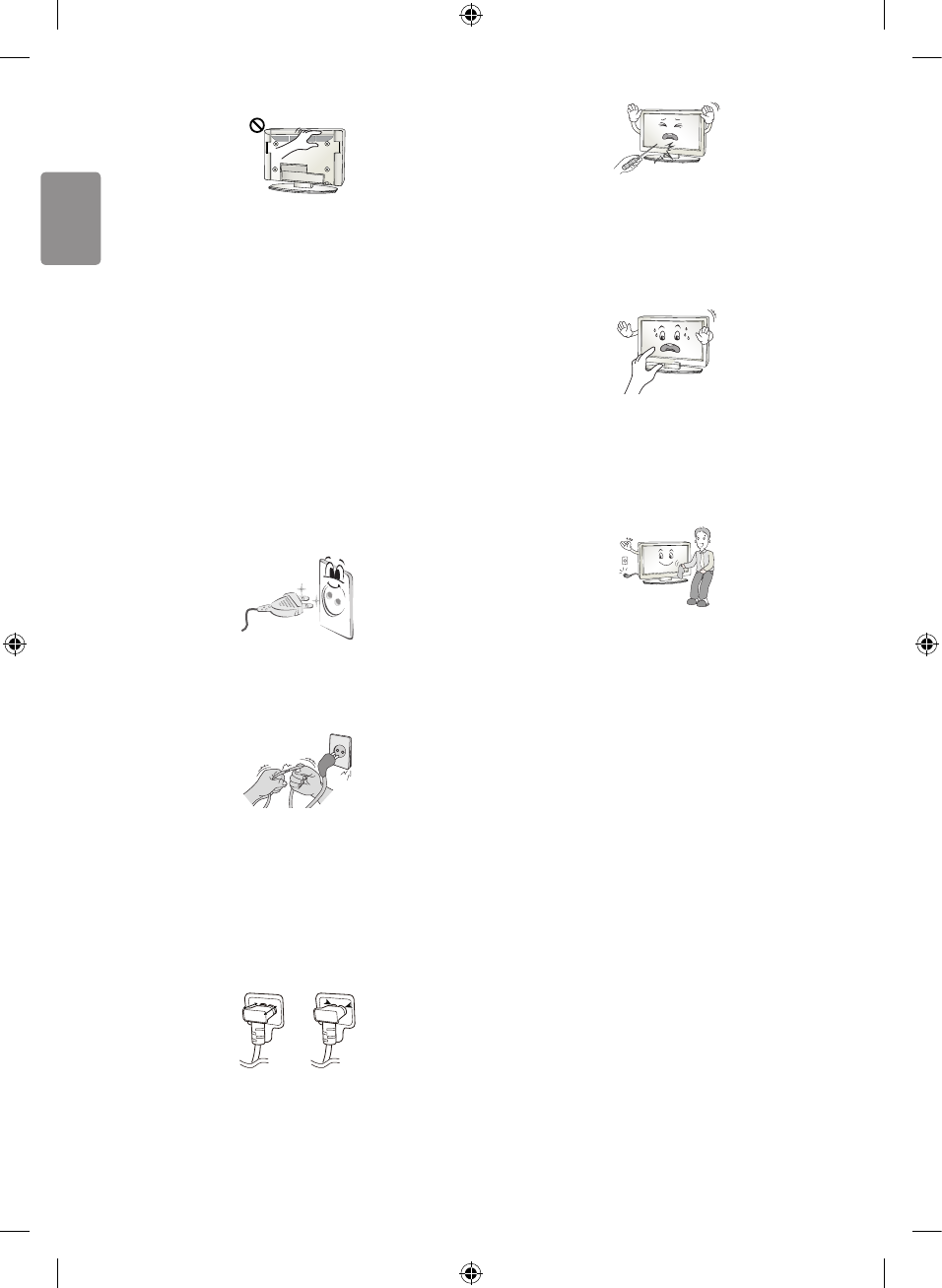
ENGLISH
8
Take care not to touch the ventilation
openings when watching the TV
for long periods as the ventilation
openings may become hot. This does
not aect the operation or performance
of the product.
Periodically examine the cord of
your appliance, and if its appearance
indicates damage or deterioration,
unplug it, discontinue use of the
appliance, and have the cord replaced
with an exact replacement part by an
authorized servicer.
Prevent dust collecting on the power
plug pins or outlet. This may cause a
re hazard.
Protect the power cord from physical
or mechanical abuse, such as being
twisted, kinked, pinched, closed in a
door, or walked upon. Pay particular
attention to plugs, wall outlets, and
the point where the cord exits the
appliance.
Make sure the power cord is connected
securely to the power plug on the TV.
Do not press strongly upon the panel
with a hand or sharp object such as
nail, pencil or pen, or make a scratch
on it, as it may cause damage to
screen.
Avoid touching the screen or holding
your nger(s) against it for long periods
of time. Doing so may produce some
temporary or permanent distortion/
damage to screen.
When cleaning the product and its
components, unplug the power rst
and wipe it with a soft cloth. Applying
excessive force may cause scratches
or discolouration. Do not spray with
water or wipe with a wet cloth. Never
use glass cleaner, car or industrial
shiner, abrasives or wax, benzene,
alcohol etc., which can damage the
product and its panel. Otherwise,
this may result in re, electric shock
or product damage (deformation,
corrosion or breakage).
As long as this unit is connected to the
AC wall outlet, it is not disconnected
from the AC power source even if you
turn o this unit by SWITCH.
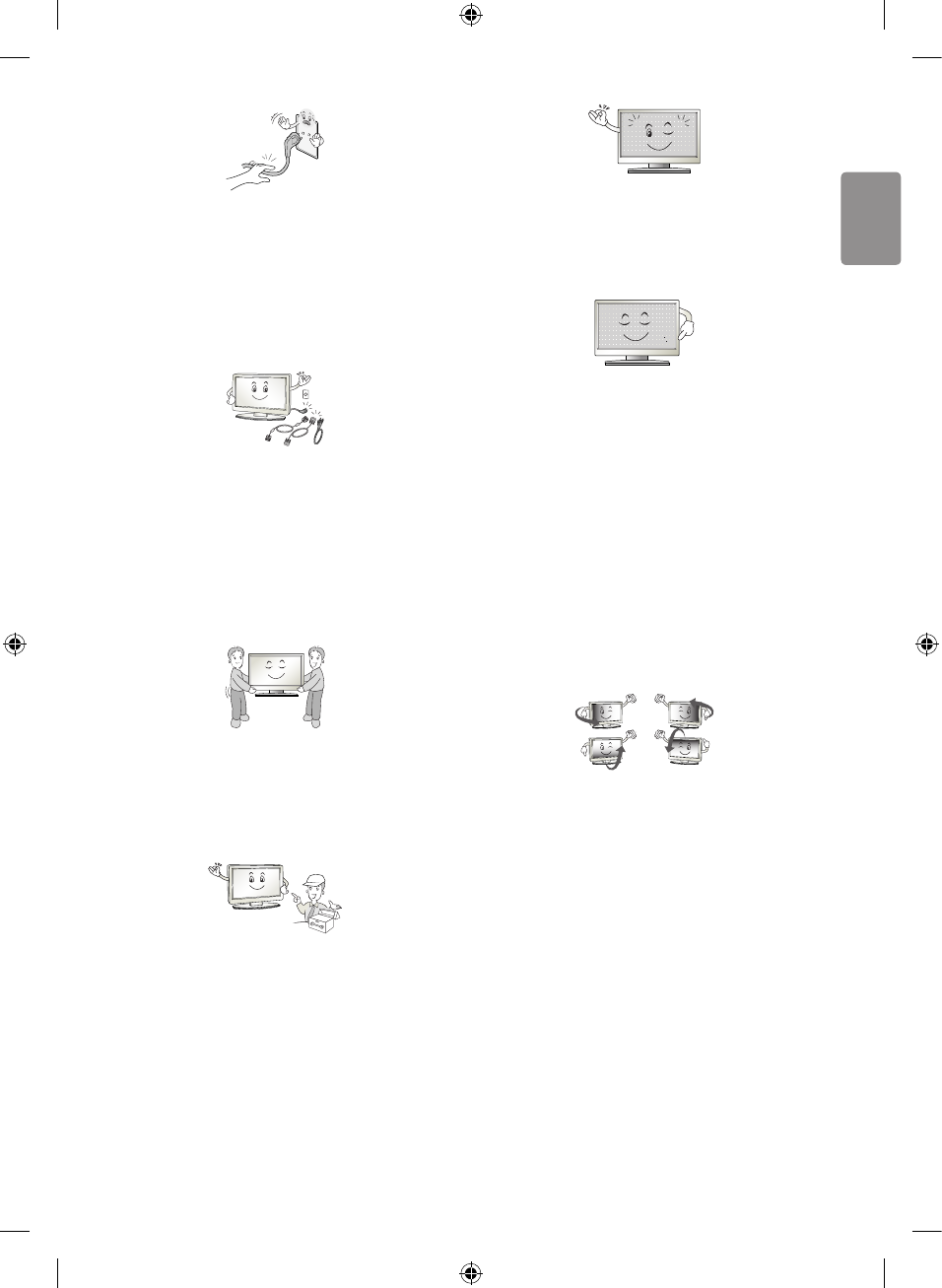
ENGLISH
9
When unplugging the cable, grab the
plug and unplug it, by pulling at the
plug.
Don’t pull at the cord to unplug the
power cord from the power board, as
this could be hazardous.
When moving the product, make sure
you turn the power o rst. Then,
unplug the power cables, antenna
cables and all connecting cables.
The TV set or power cord may be
damaged, which may create a re
hazard or cause electric shock.
When moving or unpacking the
product, work in pairs because the
product is heavy. Otherwise, this may
result in injury.
Refer all servicing to qualied service
personnel. Servicing is required when
the apparatus has been damaged in
any way, such as power supply cord
or plug is damaged, liquid has been
spilled or objects have fallen into the
apparatus, the apparatus has been
exposed to rain or moisture, does not
operate normally, or has been dropped.
If the product feels cold to the touch,
there may be a small “icker” when it
is turned on. This is normal, there is
nothing wrong with product.
This panel is an advanced product that
contains millions of pixels. You may
see tiny black dots and/or brightly
coloured dots (red, blue or green)
at a size of 1 ppm on the panel. This
does not indicate a malfunction and
does not aect the performance and
reliability of the product.
This phenomenon also occurs in third-
party products and is not subject to
exchange or refund.
You may nd dierent brightness and
color of the panel depending on your
viewing position(left/right/top/down).
This phenomenon occurs due to the
characteristic of the panel. It is not
related with the product performance,
and it is not malfunction.
* LG LED TVs are LCD TVs with LED
backlighting.
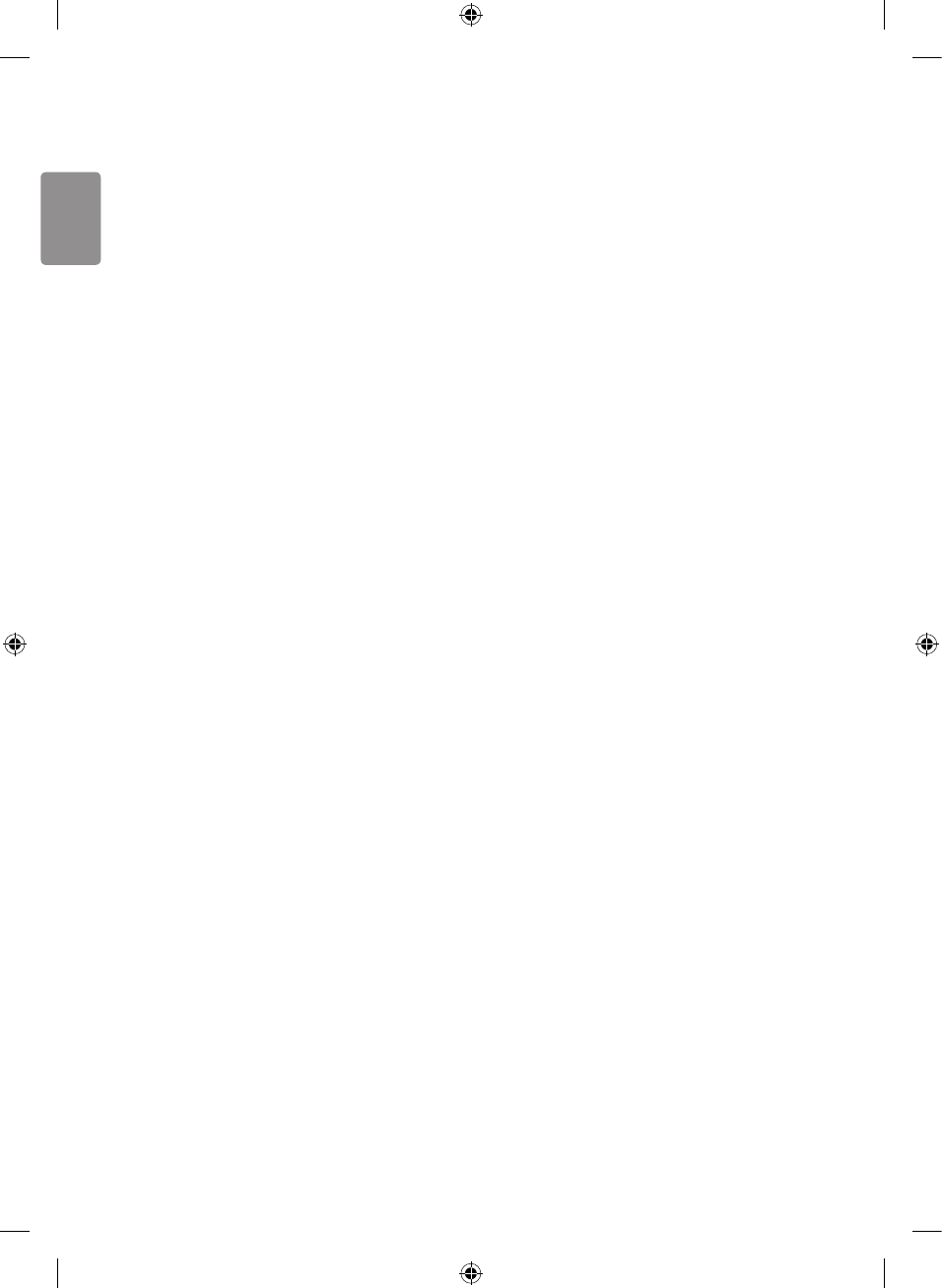
ENGLISH
10
Displaying a still image for a prolonged
period of time may cause image
sticking. Avoid displaying a xed image
on the TV screen for a long period of
time.
Generated sound
“Cracking” noise: A cracking noise that
occurs when watching or turning o
the TV is generated by plastic thermal
contraction due to tempera-ture and
humidity. This noise is common for
products where thermal deformation
is required. Electrical circuit humming/
panel buzzing: A low level noise is
generated from a high-speed switching
circuit, which supplies a large amount
of current to operate a product. It
varies depending on the product.
This generated sound does not aect
the performance and reliability of the
product.
Do not use high voltage electrical
goods near the TV (e.g. electric
mosquito-swatter). This may result in
product malfunction.
WARNING!
Never place a television set in an
unstable location. A television set may
fall, causing serious personal injury
or death. Many injuries, particularly
to children, can be avoided by taking
simple precautions such as:
• Using cabinets or stands
recommended by the manufacturer
of the television set.
• Only using furniture that can safely
support the television set.
• Ensuring the television set is
not overhanging the edge of the
supporting furniture.
• Not placing the television set on tall
furniture (for example, cupboards or
bookcases) without anchoring both
the furniture and the television set
to a suitable support.
• Not placing the television set on
cloth or other materials that may be
located between the television set
and supporting furniture.
• Educating children about the
dangers of climbing on furniture
to reach the television set or its
controls.
If your existing television set is being
retained and relocated, the same
considerations as above should be
applied.
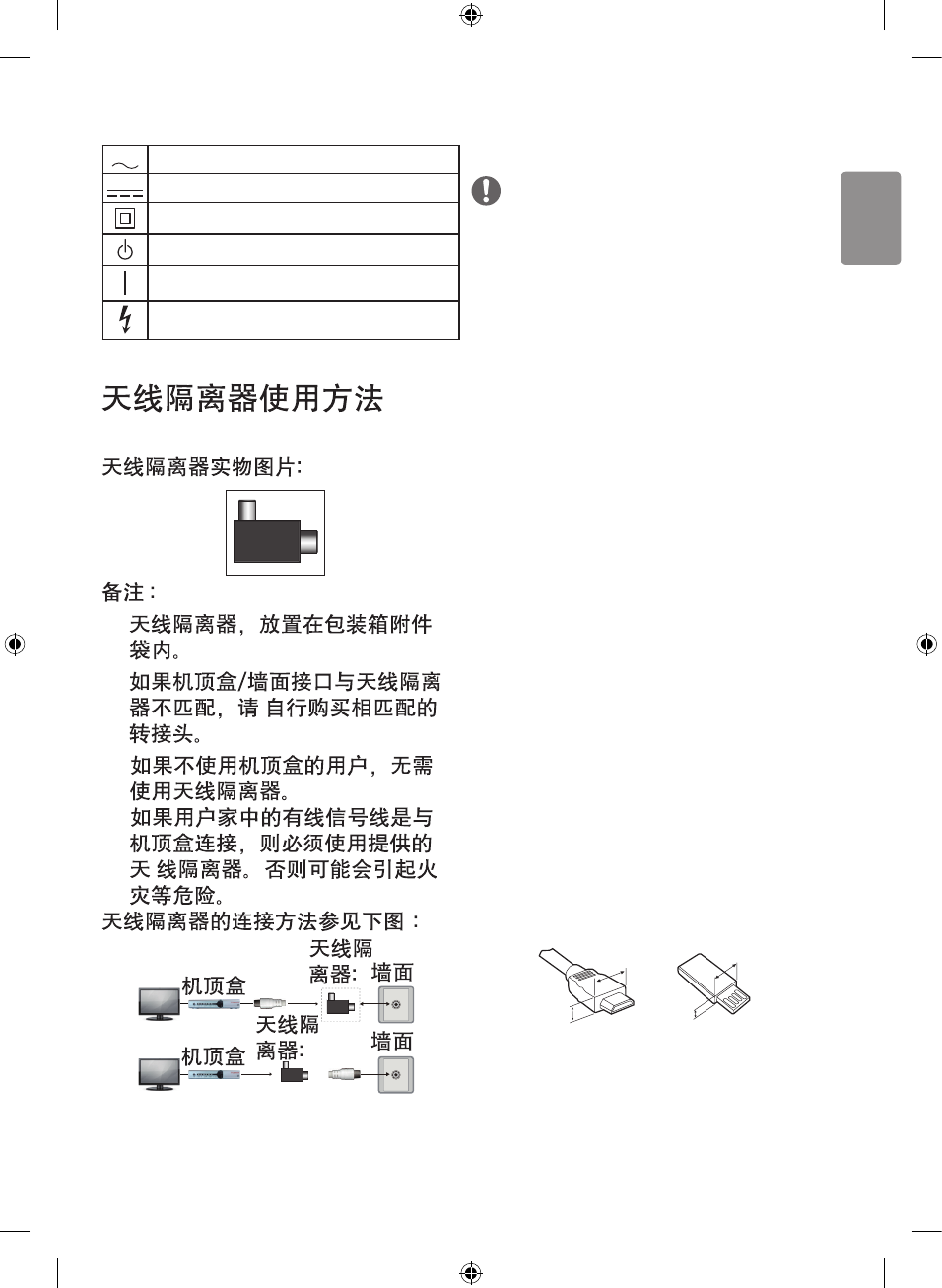
ENGLISH
11
Symbols
Refers to alternating current(AC).
Refers to direct current(DC).
Refers to class II equipment.
Refers to stand-by.
Refer to “ON” (power).
Refers to dangerous voltage.
1
2
•
•
Preparing
NOTE
• If the TV is turned on for the rst
time after it was shipped from the
factory, initialization of the TV may
take a few minutes.
• Image shown may dier from your
TV.
• Your TV’s OSD (On Screen Display)
may dier slightly from that shown
in this manual.
• The available menus and options
may dier from the input source or
product model that you are using.
• New features may be added to this
TV in the future.
• The items supplied with your
product may vary depending on the
model.
• Product specications or contents
of this manual may be changed
without prior notice due to upgrade
of product functions.
• For an optimal connection, HDMI
cables and USB devices should
have bezels less than 10 mm thick
and 18 mm width. Use an extension
cable that supports USB 2.0 if the
USB cable or USB memory stick
does not t into your TV’s USB port.
A
B
A
B
*A ≤10 mm
*B ≤18 mm
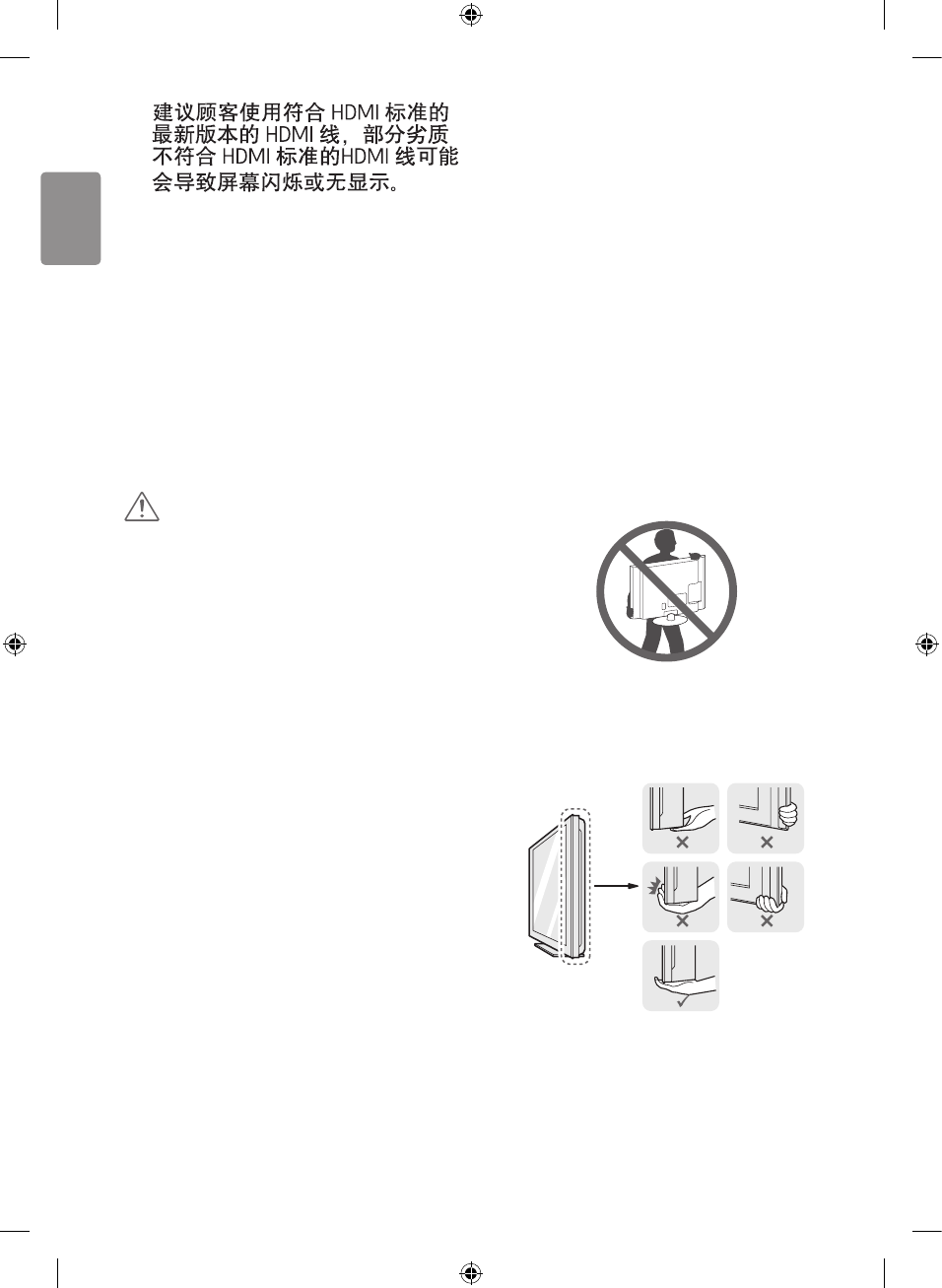
ENGLISH
12
•
• Use a certied cable with the HDMI
logo attached.
• If you do not use a certied HDMI
cable, the screen may not display or
a connection error may occur.
• Recommended HDMI cable types
(3m or less)
-High-Speed HDMI®/™ cable
-High-Speed HDMI®/™ cable with
Ethernet
CAUTION
• Do not use any unapproved items to
ensure the safety and product life
span.
• Any damage or injuries caused by
using unapproved items are not
covered by the warranty.
• Some models have a thin lm
attached on to the screen and this
must not be removed.
Lifting and moving the TV
Please note the following advice to
prevent the TV from being scratched
or damaged and for safe transportation
regardless of its type and size.
• It is recommended to move the TV
in the box or packing material that
the TV originally came in.
• Before moving or lifting the TV,
disconnect the power cord and all
cables.
• When holding the TV, the screen
should face away from you to avoid
damage.
• Hold the top and bottom of the TV
frame rmly. Make sure not to hold
the transparent part, speaker, or
speaker grill area.
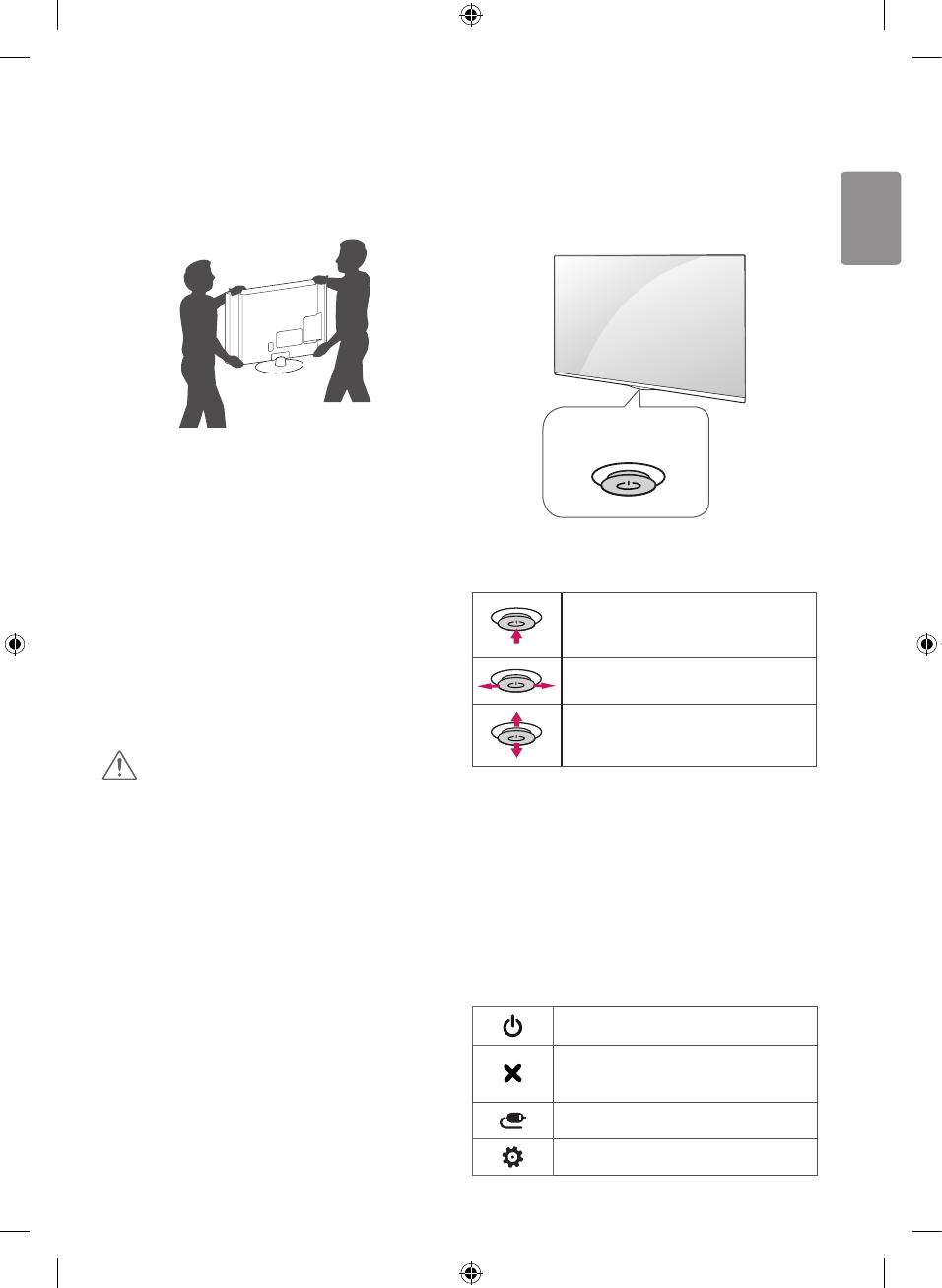
ENGLISH
13
• When transporting a large TV, there
should be at least 2 people.
• When transporting the TV by
hand, hold the TV as shown in the
following illustration.
• When transporting the TV, do not
expose the TV to jolts or excessive
vibration.
• When transporting the TV, keep the
TV upright, never turn the TV on its
side or tilt towards the left or right.
• Do not apply excessive pressure
to cause exing /bending of frame
chassis as it may damage screen.
• When handling the TV, be careful
not to damage the protruding
buttons.
CAUTION
• Avoid touching the screen at all
times, as this may result in damage
to the screen.
• Do not move the TV by holding the
cable holders, as the cable holders
may break, and injuries and damage
to the TV may occur. (Depending on
model)
Using the button
You can simply operate the TV
functions, pressing or moving the
button.
Joystick Button
Basic Functions
Power on (Press)
Power O (Press and hold)1
Volume Control
Programmes Control
1 All running apps will close, and any
recording in progress will stop.
Adjusting the Menu
When the TV is turned on, press the
button one time. You can adjust the
Menu items pressing or moving the
buttons.
Turns the power o.
Clears on-screen displays
and returns to TV viewing.
Changes the input source.
Accesses the setting menu.
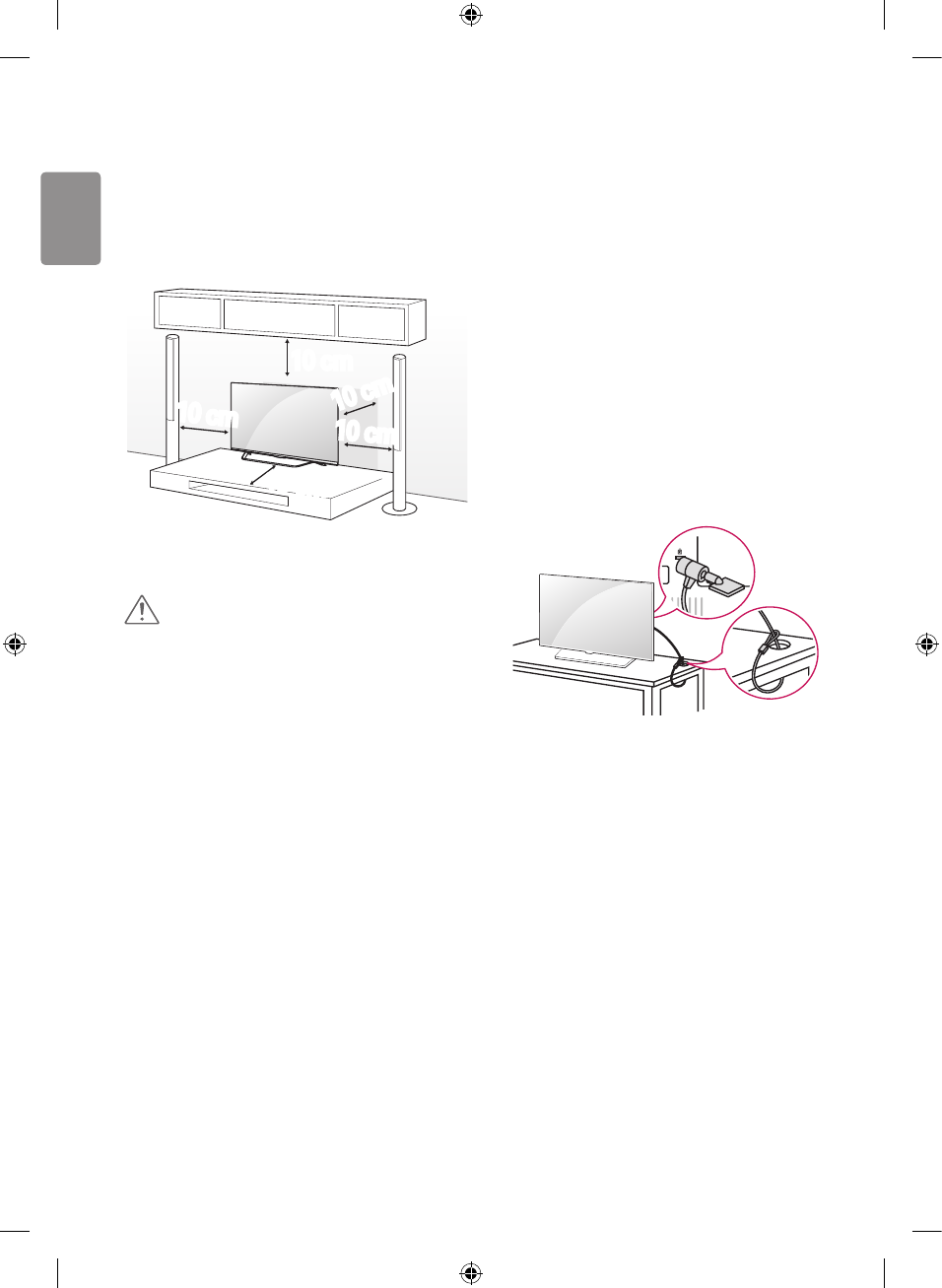
ENGLISH
14
Mounting on a table
1 Lift and tilt the TV into its upright
position on a table.
• Leave a 10 cm (minimum) space
from the wall for proper ventilation.
10 cm
10 cm
10 cm
10 cm
10 cm
2 Connect the power cord to a wall
outlet.
CAUTION
• Do not place the TV near or on
sources of heat, as this may result
in re or other damage.
Using the kensington se-
curity system
• Image shown may dier from your
TV.
The Kensington security system
connector is located at the rear of the
TV. For more information of installation
and using, refer to the manual provided
with the Kensington security system
or visit
http://www.kensington.com
.
Connect the Kensington security
system cable between the TV and a
table.
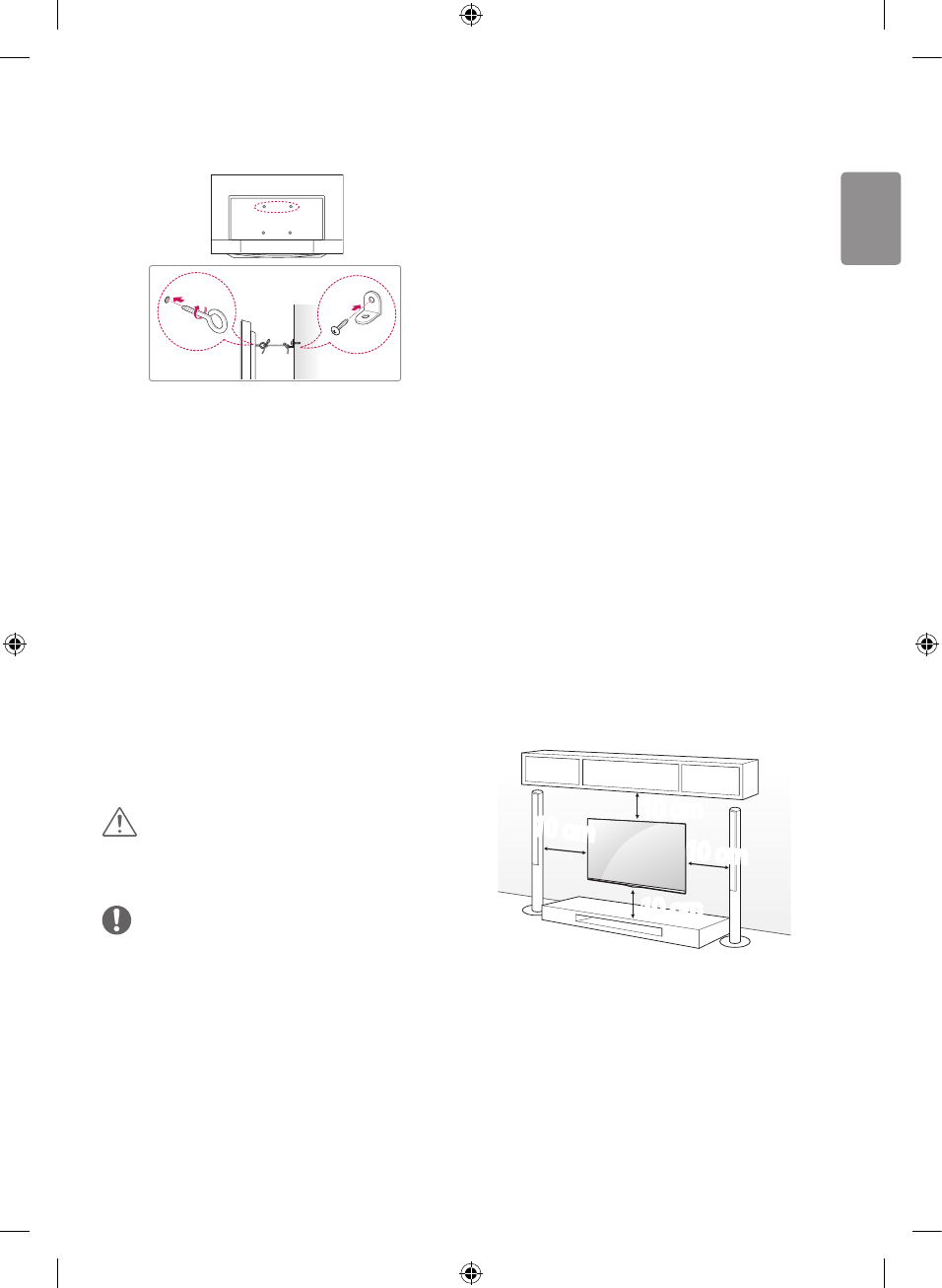
ENGLISH
15
Securing the TV to a wall
1 Insert and tighten the eye-bolts, or
TV brackets and bolts on the back
of the TV.
• If there are bolts inserted at the
eye-bolts position, remove the bolts
rst.
2 Mount the wall brackets with the
bolts to the wall.
Match the location of the wall
bracket and the eye-bolts on the
rear of the TV.
3 Connect the eye-bolts and wall
brackets tightly with a sturdy
rope. Make sure to keep the rope
horizontal with the at surface.
CAUTION
• Make sure that children do not
climb on or hang on the TV.
NOTE
• Use a platform or cabinet that is
strong and large enough to support
the TV securely.
• Brackets, bolts and ropes are not
provided. You can obtain additional
accessories from your local dealer.
Mounting on a wall
Attach an optional wall mount bracket
at the rear of the TV carefully and
install the wall mount bracket on a
solid wall perpendicular to the oor.
When you attach the TV to other
building materials, please contact
qualied personnel. LG recommends
that wall mounting be performed by a
qualied professional installer.
We recommend the use of LG’s wall
mount bracket. The LG wall mount
is easy to adjust or to connect the
cables. When you do not use LG’s
wall mount bracket, please use a wall
mount bracket where the device is
adequately secured to the wall with
enough space to allow connectivity to
external devices.
If you are using a non-adjustable
mount, attach the mount to the wall.
Attach the cables to the TV rst, then
attach the TV to the mount.
10 cm
10 cm
10 cm
10 cm
Make sure to use screws and wall
mount bracket that meet the VESA
standard. Standard dimensions for the
wall mount kits are described in the
following table.
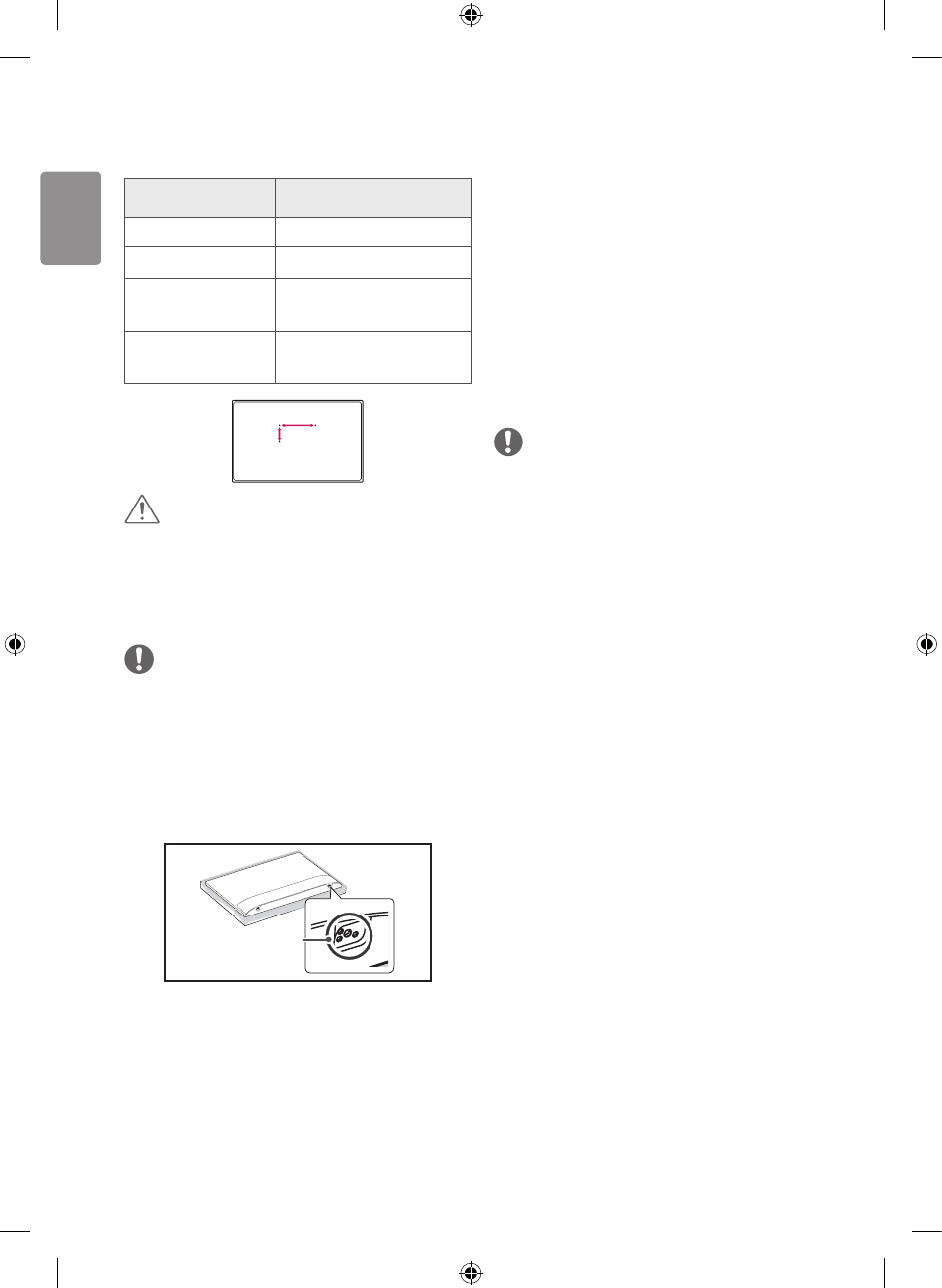
ENGLISH
16
Separate purchase
(Wall Mounting Bracket)
Model 70UW34**
VESA (A x B) 600 x 400
Standard screw M8
Number of
screws 4
Wall mount
bracket LSW640B
A
B
CAUTION
• Remove the stand before installing
the TV on a wall mount by
performing the stand attachment in
reverse.
NOTE
• When using the wall mount, it is
recommended that you apply a
piece of tape over the Stand holes
to prevent dust and bugs from
entering the holes. (Depending on
model)
Stand hole
Connections (notications)
Connect various external devices to the
TV and switch input modes to select an
external device. For more information
of external device’s connection, refer to
the manual provided with each device.
Available external devices are: HD
receivers, DVD players, VCRs, audio
systems, USB storage devices, PC,
gaming devices, and other external
devices.
NOTE
• The external device connection
may dier from the model.
• Connect external devices to the TV
regardless of the order of the TV
port.
• If you record a TV program on a
DVD recorder or VCR, make sure to
connect the TV signal input cable
to the TV through a DVD recorder
or VCR. For more information of
recording, refer to the manual
provided with the connected
device.
• Refer to the external equipment’s
manual for operating instructions.
• If you connect a gaming device to
the TV, use the cable supplied with
the gaming device.
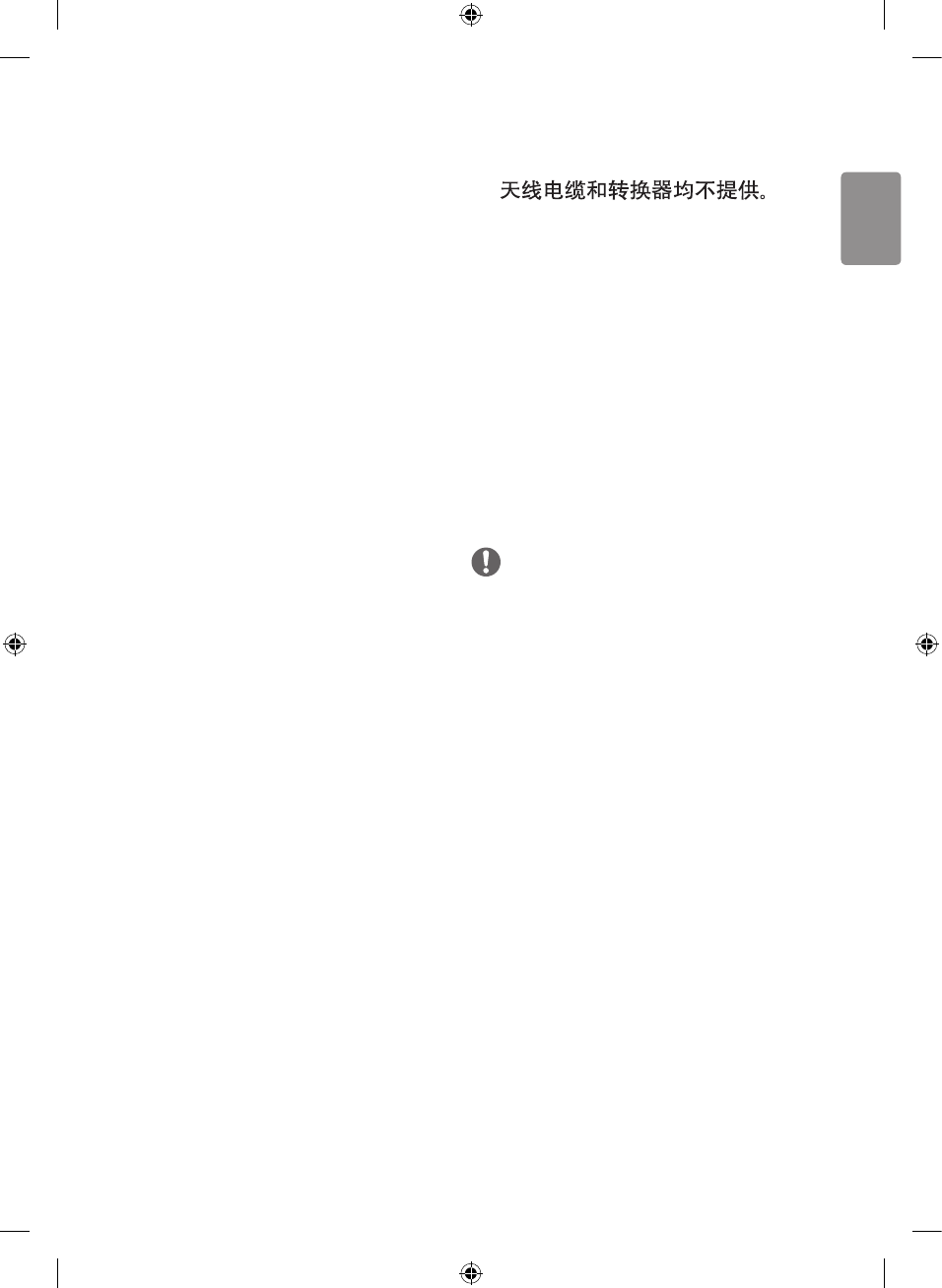
ENGLISH
17
• In PC mode, there may be noise
associated with the resolution,
vertical pattern, contrast or
brightness. If noise is present,
change the PC output to another
resolution, change the refresh
rate to another rate or adjust the
brightness and contrast on the
PICTURE menu until the picture is
clear.
• In PC mode, some resolution
settings may not work properly
depending on the graphics card.
• If Ultra HD content is played on your
PC, video or audio may become
disrupted intermittently depending
on your PC’s performance.
• DTV channels that are broadcast
in AVS / AVS + codec does not
support recording and time-shifting.
Antenna connection
Connect the TV to a wall antenna
socket with an RF cable (75 Ω).
• Use a signal splitter to use more
than 2 TVs.
• If the image quality is poor, install a
signal amplier properly to improve
the image quality.
• If the image quality is poor with an
antenna connected, try to realign
the antenna in the correct direction.
• An antenna cable and converter are
not supplied.
• Supported DTV Audio: MPEG, Dolby
Digital, Dolby Digital Plus, HE-AAC,
DRA.
•
• This set can meet insulation
requirement between PG and RF
network system so you can connect
RF cable directly.
Other connections
Connect your TV to external devices.
For the best picture and audio quality,
Connect the external device and
the TV with the HDMI cable. Some
separate cable is not provided.
NOTE
• Use only with the 3-pole 3.5 mm
Stereo Jack.
• Do not connect your headphones
or earphones to the port for
connecting an external speaker.
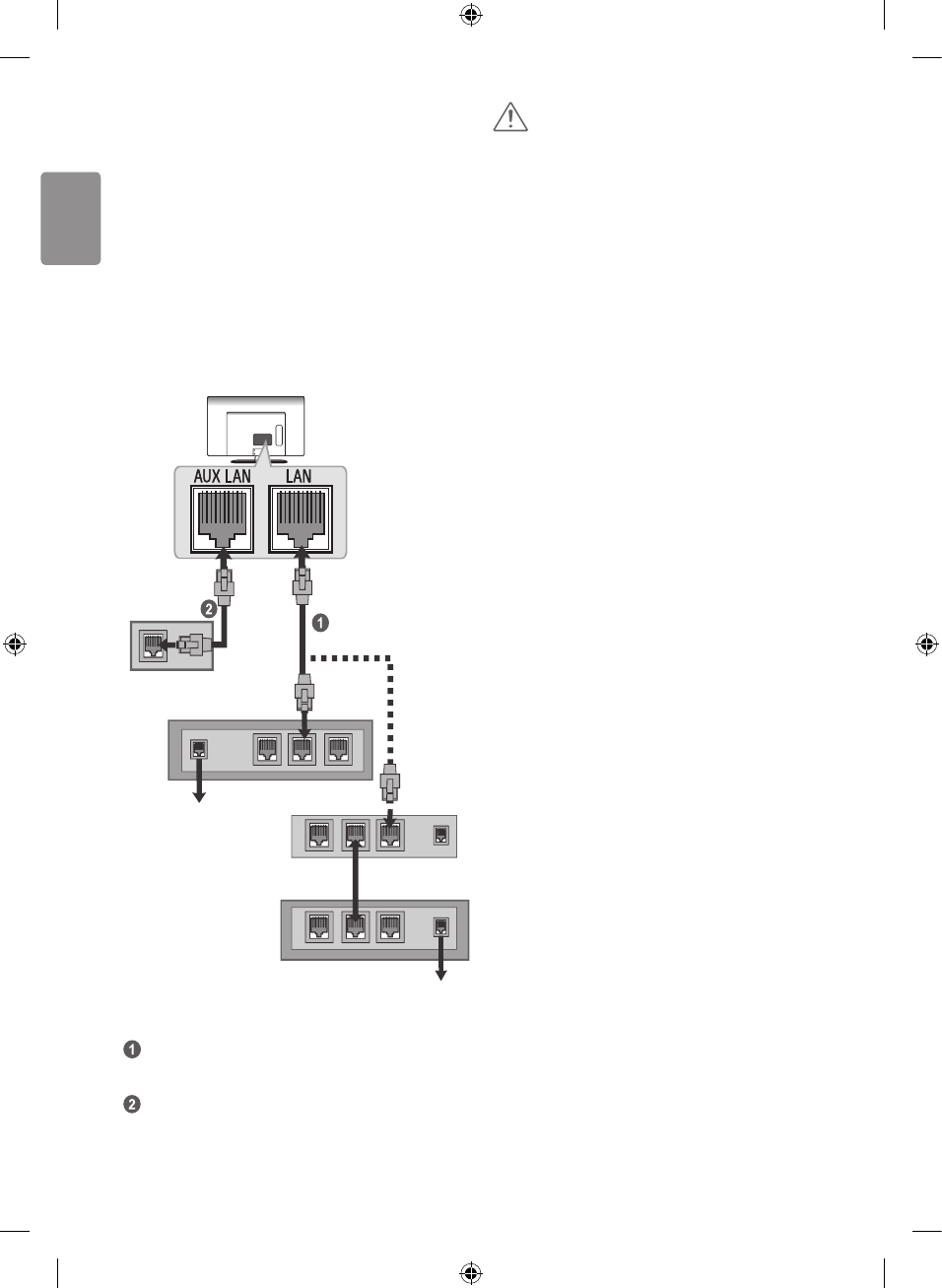
ENGLISH
18
Wired network connection
(Depending on model)
This TV can be connected to a
Pro:Centric server via the LAN port.
After making the physical connection,
the TV needs to be set up for network
communication.
Connect the LAN port of the Modem
or Router from Pro:Centric server to
the LAN port on the TV.
Broadband
Modem
Router
Broadband Modem
Broadband
Modem
Pro:Centric
Sever
Pro:Centric
Sever
Connect the LAN port of the Modem
or Router to the LAN port on the TV.
Connect the LAN port of the PC to
the AUX LAN port on the TV.
CAUTION
• Do not connect a modular phone
cable to the LAN port
• Since there various connection
methods, please follow
the sepecications of your
telecommunication carrier or
internet service provider.
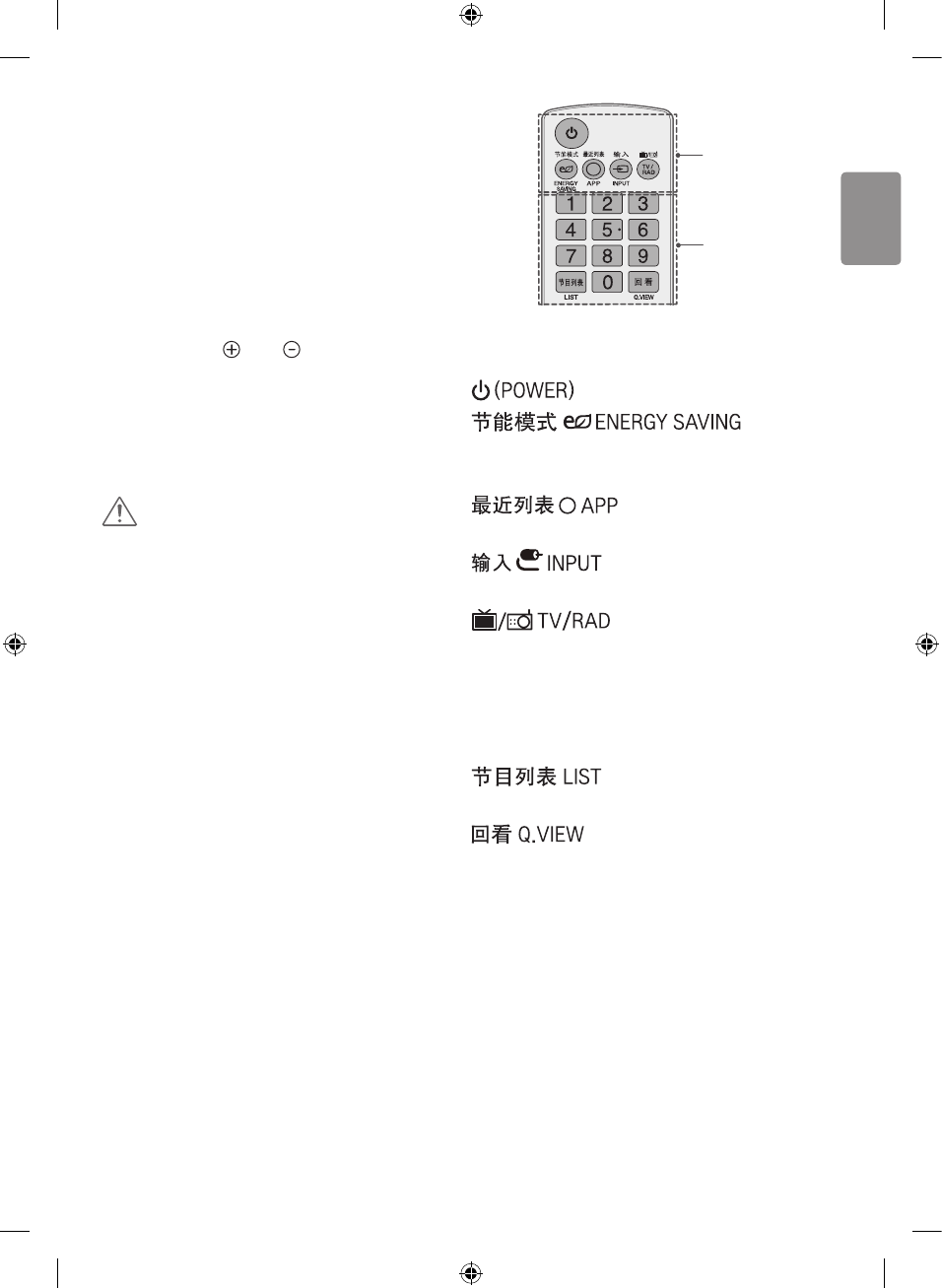
ENGLISH
19
Remote control
The descriptions in this manual are
based on the buttons on the remote
control. Please read this manual
carefully and use the TV correctly.
To replace batteries, open the battery
cover, replace batteries (1.5 V AAA)
matching the and ends to the
label inside the compartment, and
close the battery cover. To remove
the batteries, perform the installation
actions in reverse.
CAUTION
• In Analogue TV and some countries,
some remote control buttons may
not work.
Make sure to point the remote control
toward the remote control sensor on
the TV.
A
B
A
Turns the TV on or o.
Adjusts
the brightness of the screen to reduce
energy consumption.
Shows the previous
history.
Changes the input
source.
Selects Radio, TV and
DTV programme.
B
Number buttons Enters numbers.
Accesses the saved
channel list.
Tunes to the last channel
viewed.
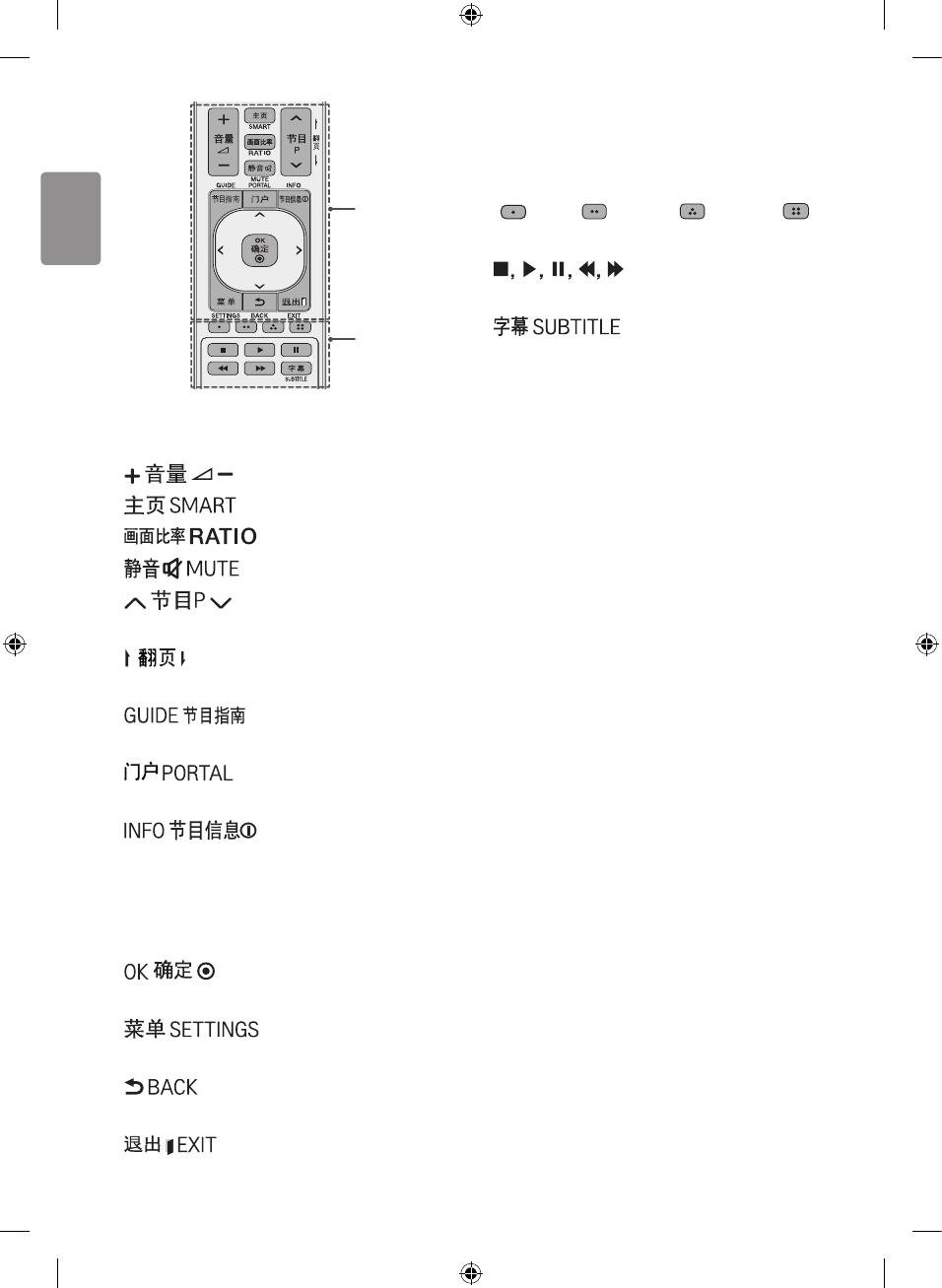
ENGLISH
20
D
C
C
Adjusts the volume level.
Selects a smart menu.
Resizes an image.
Mutes all sounds.
Scrolls through the saved
programmes.
Moves to the previous or next
screen.
Shows programme
guide.
Displays and removes
Pro:Centric Application.
Views the information
of the current programme and screen.
Navigation buttons (up/down/left/
right) Scrolls through menus or
options.
Selects menus or options
and conrms your input.
Accesses the main
menu.
Returns to the previous
screen.
Clears all on-screen
displays and returns to TV viewing.
D
Coloured buttons These access special
functions in some menus.
( : Red, : Green, : Yellow, :
Blue)
Control buttons for
media contents
Recalls your preferred
subtitle in digital mode.
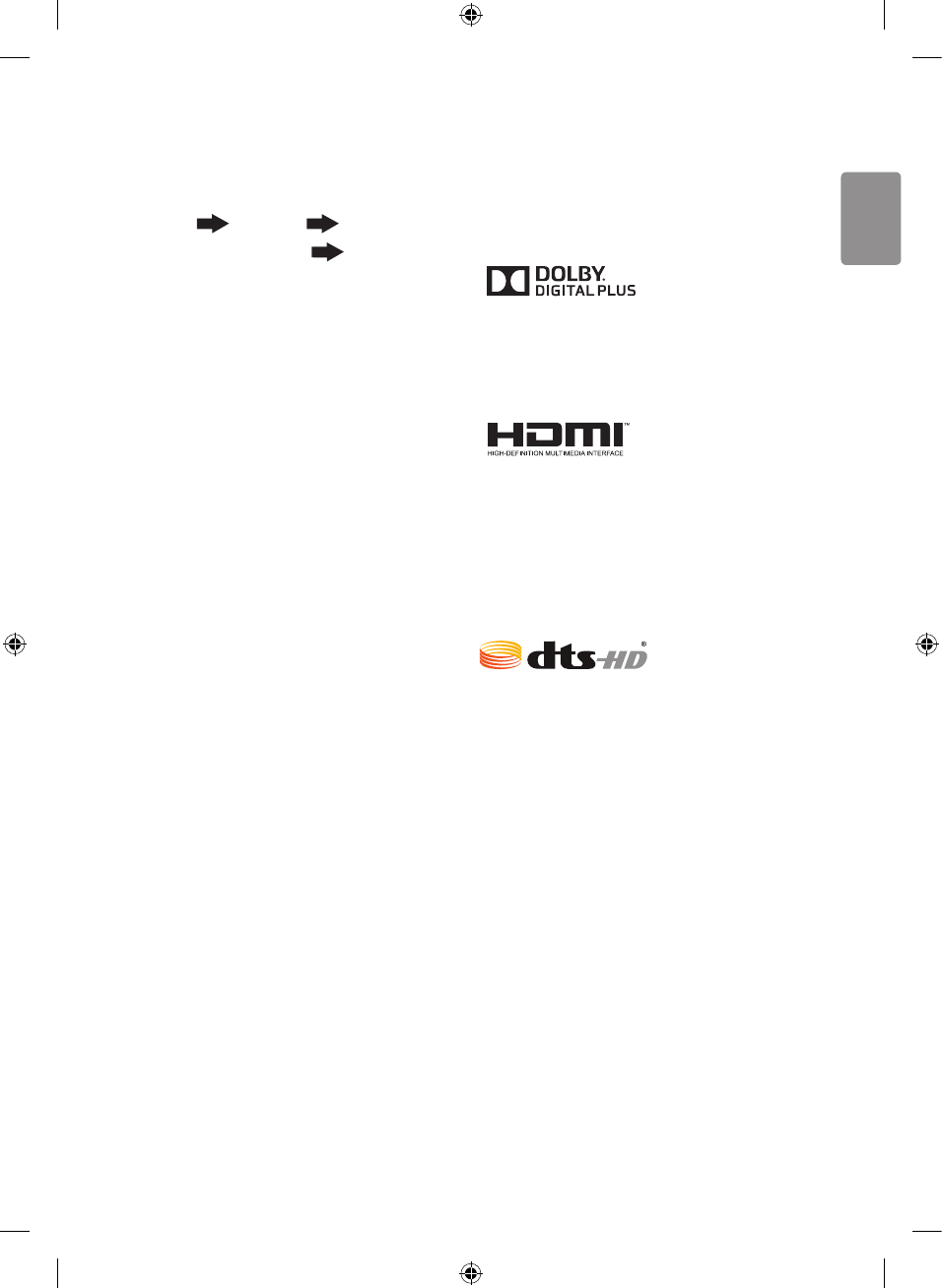
ENGLISH
21
To use HDMI ULTRA HD
Deep Colour
SETTINGS General HDMI
ULTRA HD Deep Colour HDMI
(1/2/3) ULTRA HD Deep Colour:
-On: Support 4K @ 50/60 Hz (4:4:4,
4:2:2, 4:2:0)
-O: Support 4K @ 50/60 Hz 8bit
(4:2:0)
• If the device connected to Input
Port also supports ULTRA HD Deep
Colour, your picture may be clearer.
However, if the device doesn’t
support it, it may not work properly.
In that case, connect the device to
a dierent HDMI port or change the
TV’s ULTRA HD Deep Colour setting
to O.
-This feature is available on certain
models which are supported
ULTRA HD Deep Colour only.
Licenses
Supported licenses may dier by
model. For more information about
licenses, visit
www.lg.com
.
Manufactured under license from
Dolby Laboratories. Dolby and the
double-D symbol are trademarks of
Dolby Laboratories.
The terms HDMI and HDMI High-
Denition Multimedia interface,
and the HDMI logo are trademarks
or registered trademarks of HDMI
Licensing LLC in the United States
and other countries.
For DTS patents, see http://patents.
dts.com. Manufactured under license
from DTS Licensing Limited. DTS,
DTS-HD, the Symbol, & DTS and
the Symbol together are registered
trademarks of DTS, Inc. © DTS, Inc.
All Rights Reserved.
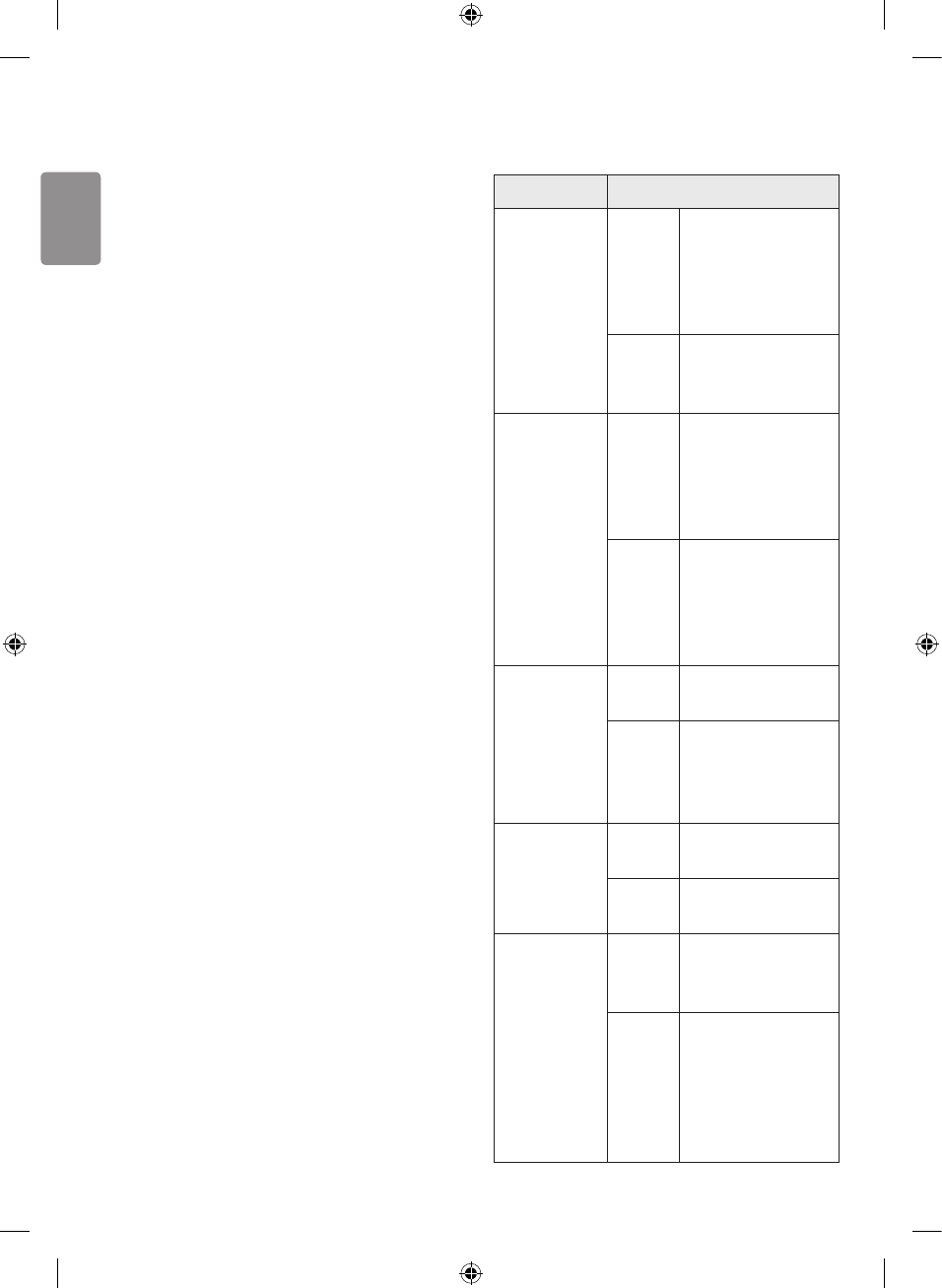
ENGLISH
22
Open Source Software
Notice Information
To obtain the source code under
GPL, LGPL, MPL, and other open
source licenses, that is contained
in this product, please
visit http://
opensource.lge.com
.
In addition to the source code, all
referred license terms, warranty
disclaimers and copyright notices are
available for download.
LG Electronics will also provide open
source code to you on CD-ROM for a
charge covering the cost of performing
such distribution (such as the cost of
media, shipping, and handling) upon
email request to opensource@lge.com.
This oer is valid for three (3) years
from the date on which you purchased
the product.
Supported le format
Extenstion Codec
.asf
.wmv
Video
VC-1 Advanced
Prole (WMVA
excluded), VC-1
Simple and Main
Proles
Audio
WMA Standard
(WMA v1/ WMA
Speech excluded)
.avi
Video
XViD(except 3
warp-point GMC),
H.264/AVC,
Motion Jpeg,
MPEG-4
Audio
MPEG-1 Layer I,
II, MPEG-1 Layer
III (MP3), Dolby
Digital, LPCM,
ADPCM, DTS
.mp4
.m4v
.mov
Video H.264/AVC,
MPEG-4, HEVC
Audio
Dolby Digital,
Dolby Digital Plus,
AAC, MPEG-1
Layer III (MP3)
.3gp
.3g2
Video H.264/AVC,
MPEG-4
Audio AAC, AMR-NB,
AMR-WB
.mkv
Video
MPEG-2, MPEG-
4, H.264/AVC,
VP8, VP9, HEVC
Audio
Dolby Digital,
Dolby Digital Plus,
AAC, PCM, DTS,
MPEG-1 Layer I,
II, MPEG-1 Layer
III (MP3)
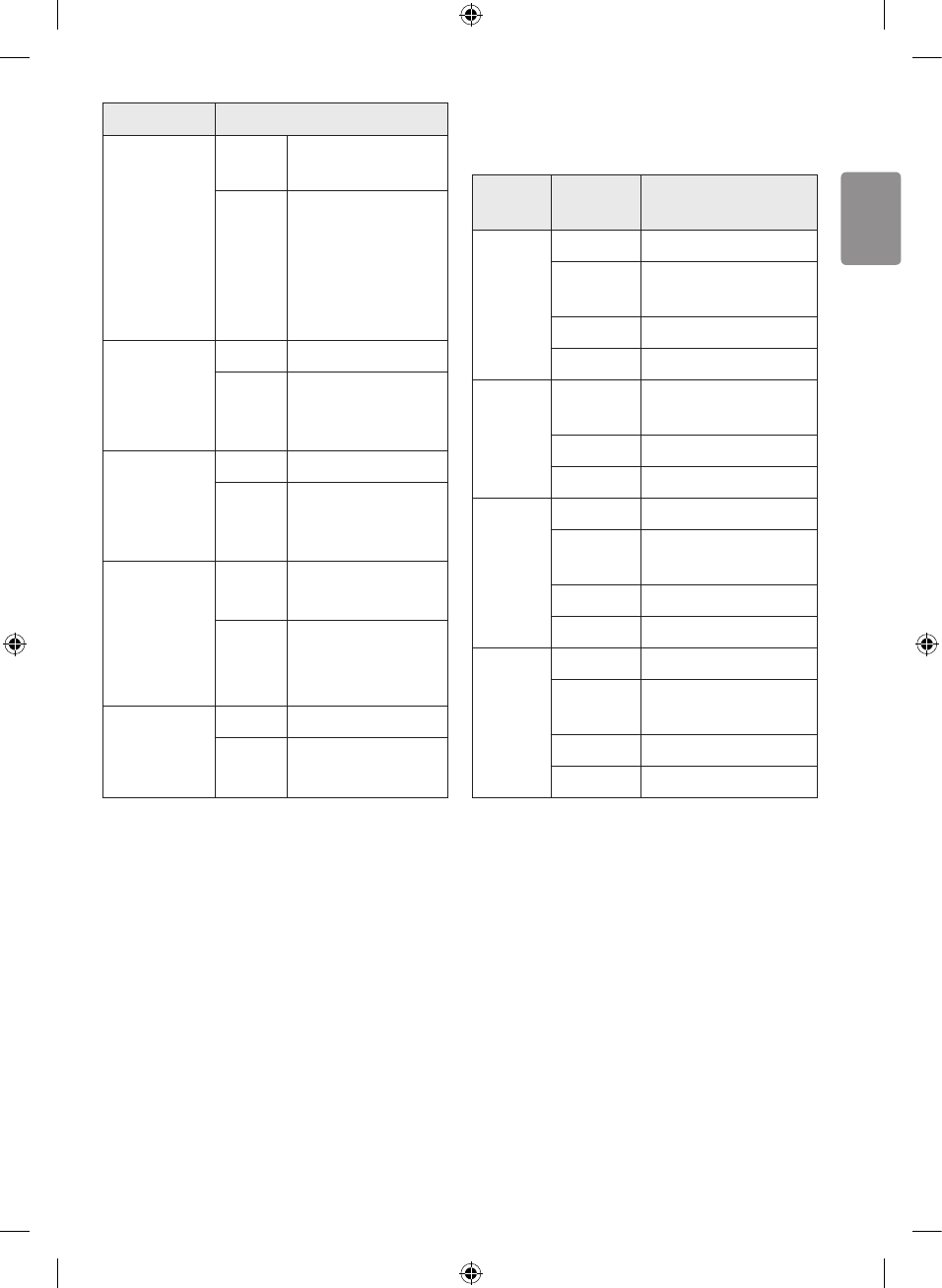
ENGLISH
23
Extenstion Codec
.ts
.trp
.tp
.mts
Video H.264/AVC,
MPEG-2, HEVC
Audio
MPEG-1 Layer I,
II, MPEG-1 Layer
III (MP3), Dolby
Digital, Dolby
Digital Plus, AAC,
PCM
.mpg
.mpeg
.dat
Video MPEG-1, MPEG-2
Audio
MPEG-1 Layer I,
II, MPEG-1 Layer
III (MP3)
.vob
Video MPEG-1, MPEG-2
Audio
Dolby Digital,
MPEG-1 Layer I,
II, DVD-LPCM
.mkv
.mp4
.ts
Video H.264/AVC,
H.265(HEVC)
Audio
Dolby Digital,
Dolby Digital
Plus, AAC
.rm/.rmvb
Video RV30, RV40
Audio Realaudio6(cook),
AAC LC, HE-AAC
Supported Audio Formats
File
Format Item Info
.mp3
Bir rate 32 Kbps - 320 Kbps
Sample
freq. 16 KHz - 48 KHz
Support MPEG1, MPEG2
Channels Mono, stereo
.wav
Sample
freq. 8 Khz - 48 khz
Support PCM
Channels Mono, stereo
.ogg
Bir rate 64 Kbps - 320 Kbps
Sample
freq. 8 kHz - 48 kHz
Support Vorbis
Channels Mono, stereo
.wma
Bir rate 128 Kbps - 320 Kbps
Sample
freq. 8 kHz - 48 kHz
Support WMA
Channels Up to 6 ch
• The number of supported
programmes may vary depending
on the sample frequency.
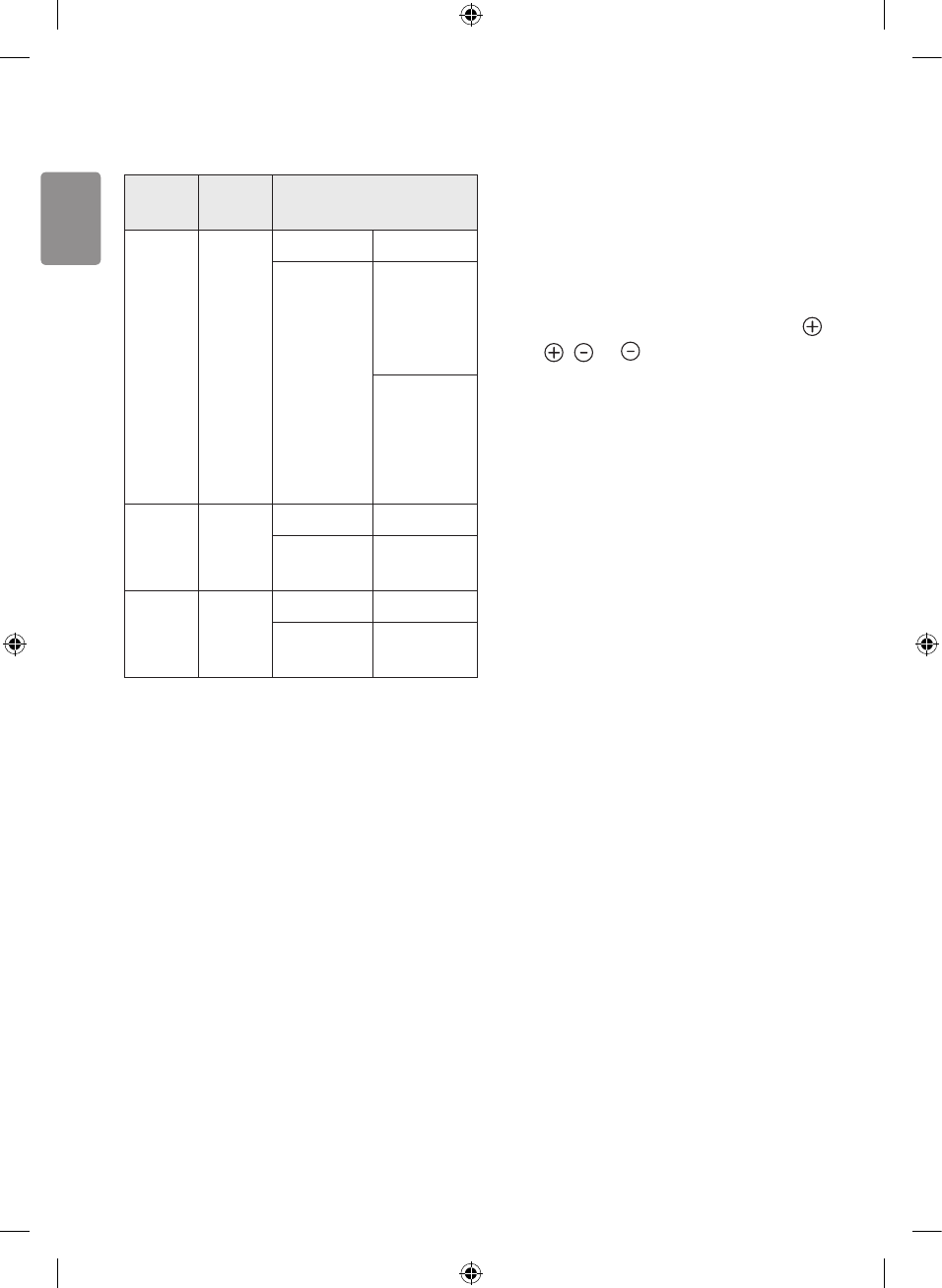
ENGLISH
24
Supported Photo Formats
File
Format Format Resolution
jpeg,
jpg,
jpe
JPEG
Minimum: 128 x 128
Maximum:
Normal
Type:
15360 (W)
x 8640 (H)
Progressive
Type:
1920 (W)
x 1440 (H)
png PNG
Minimum: 64 x 64
Maximum: 5760 (W) x
5760 (H)
bmp BMP
Minimum: 64 x 64
Maximum: 1920 (W) x
1080 (H)
Troubleshooting
The software may be updated for
improvement in performance. The
customer is responsible to ensure the
compatibility of their equipment with
any LG Electronics software. If needed,
please consult with LG Electronics
and update new software versions
according to the guidance provided by
LG Electronics.
Cannot control the TV with the remote
control.
• Check the remote control sensor on
the product and try again.
• Check if there is any obstacle
between the product and the
remote control.
• Check if the batteries are still
working and properly installed (
to , to ).
No image display and no sound is
produced.
• Check if the product is turned on.
• Check if the power cord is
connected to a wall outlet.
• Check if there is a problem in the
wall outlet by connecting other
products.
The TV turns o suddenly.
• Check the power control settings.
The power supply may be
interrupted.
• Check if the Sleep Timer / Timer
Power O is activated in the
TIMERS settings.
• If there is no signal while the TV is
on, the TV will turn o automatically
after 15 minutes of inactivity.
When connecting to the PC (HDMI),
‘No signal’ or ‘Invalid Format’ is
displayed.
• Turn the TV o/on using the remote
control.
• Reconnect the HDMI cable.
• Restart the PC with the TV on.
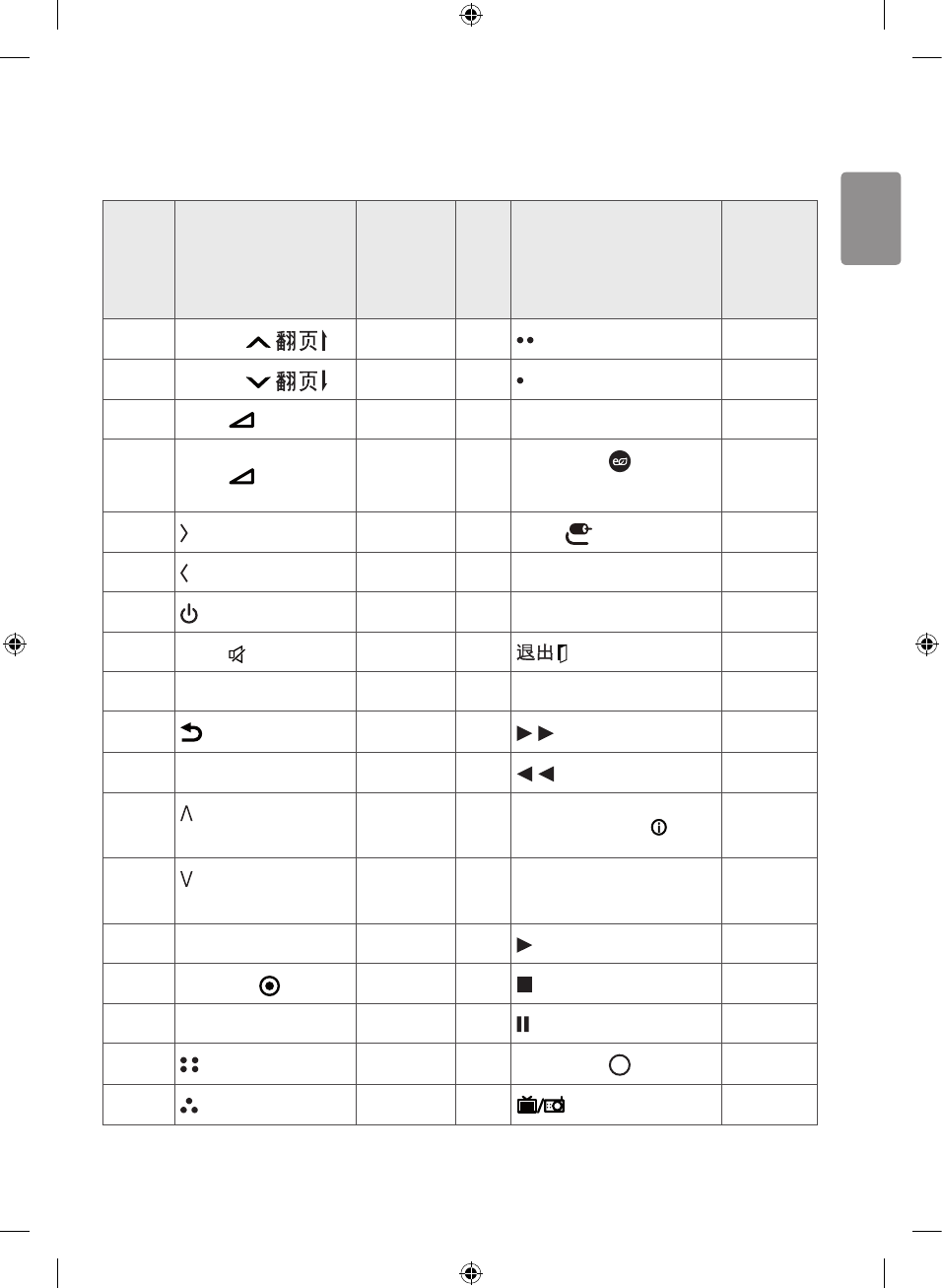
ENGLISH
25
Key Codes
• This feature is not available for all models.
代码
(十
六进
制)
功能 备注
代码
(十
六进
制)
功能 备注
00 节目 P R/C 按钮 71 (GREEN/绿色) R/C 按钮
01 节目 P R/C 按钮 72 (RED/红色) R/C 按钮
02 音量 + R/C 按钮 79 画面比率 RATIO R/C 按钮
03 音量 - R/C 按钮 95 节能模式
ENERGY SAVING R/C 按钮
06 (箭头键/向右键) R/C 按钮 0B 输入 INPUT R/C 按钮
07 (箭头键/向左键) R/C 按钮 0C PORTAL 门户 R/C 按钮
08 (电源) R/C 按钮 1A 回看 Q.VIEW R/C 按钮
09 静音 MUTE R/C 按钮 5B EXIT R/C 按钮
10 - 19 * 数字键 0 - 9 R/C 按钮 7C 主页 SMART R/C 按钮
28 BACK (返回) R/C 按钮 8E (快进) R/C 按钮
39 字幕 SUBTITLE R/C 按钮 8F (快退) R/C 按钮
40 (箭头键/光标
向上) R/C 按钮 AA INFO 节目信息 R/C 按钮
41 (箭头键/光标
向下) R/C 按钮 AB GUIDE 节目指南 R/C 按钮
43 菜单 SETTINGS R/C 按钮 B0 播放 R/C 按钮
44 OK 确定 R/C 按钮 B1 (停止/文件列表) R/C 按钮
53 节目列表 LIST R/C 按钮 BA (冻结/慢放/暂停) R/C 按钮
61 (BLUE/蓝色) R/C 按钮 B5 最近列表 APP R/C 按钮
63 (YELLOW/黄色) R/C 按钮 F0 TV/RAD R/C 按钮
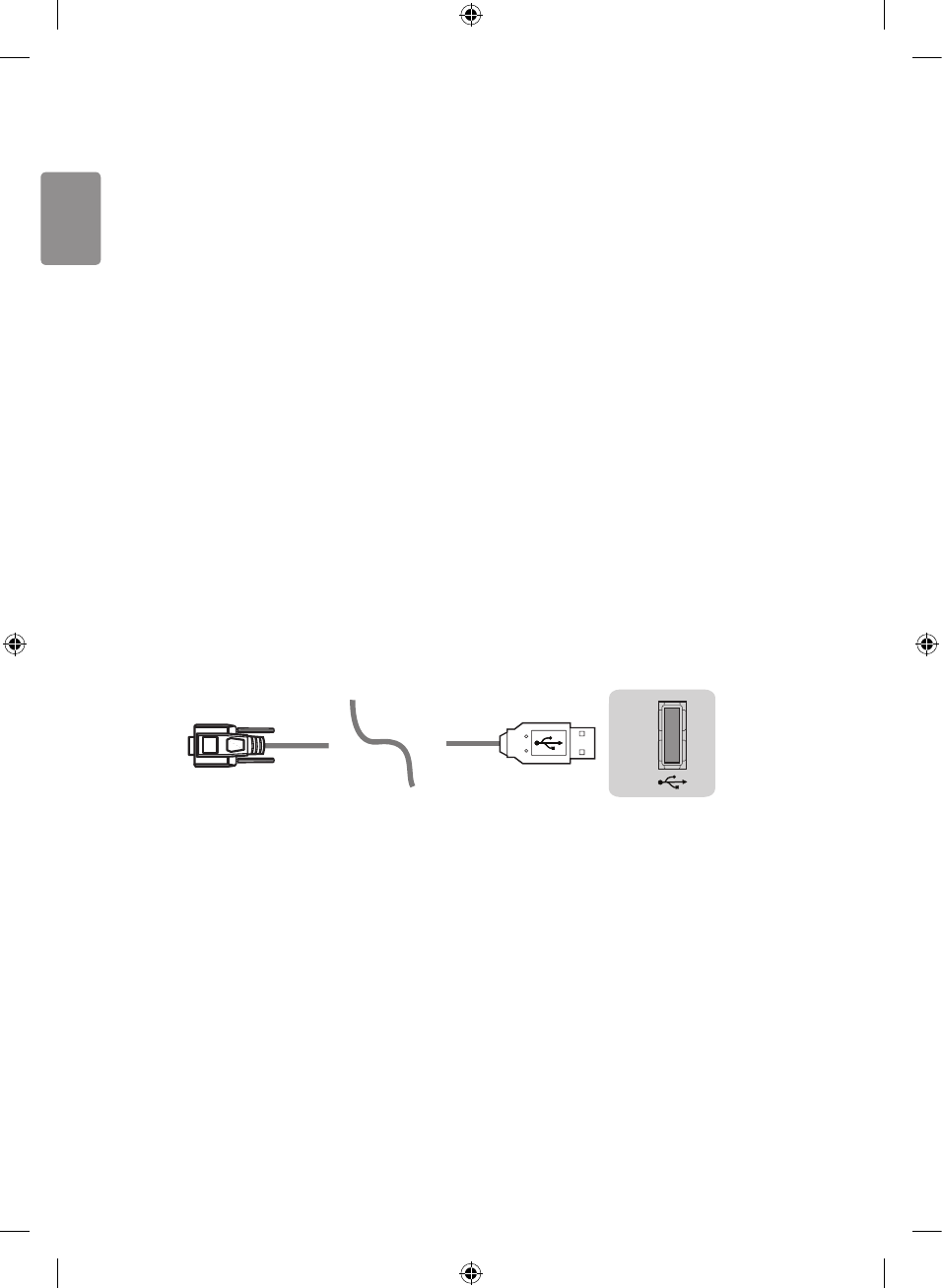
ENGLISH
26
* Key code 4C (0x4C) is available on ATSC/ISDB models which use major/minor
channel. (For South Korea, Japan, North America, Latin America except Colombia
models)
External Control Device Setup
• Image shown may dier from your TV.
Connect the USB to Serial converter/RS-232C input jack to an external control
device (such as a computer or an A/V control system) to control the product’s
functions externally.
Note: The type of control port on the TV can be dierent between model series.
Please be advised that not all models support this type of connectivity.
Cable is not provided.
USB to Serial converter with USB Cable
USB Type
USB IN
(TV)
(PC)
(PC
)
RS-232C IN
(CONTROL & SERVICE)
(TV)
(TV)
(PC)
(TV)
(PC)
SERVICE ONLY
RS-232C IN
(CONTROL & SERVICE)
RS-232C IN
(CONTROL & SERVICE)
1
3
2
1
3
2
• LGTV supports PL2303 chip-based (Vendor ID : 0x0557, Product ID : 0x2008)
USB to serial converter which is not made nor provided by LG.
• It can be purchased from computer stores that carry accessories for IT
support professionals.
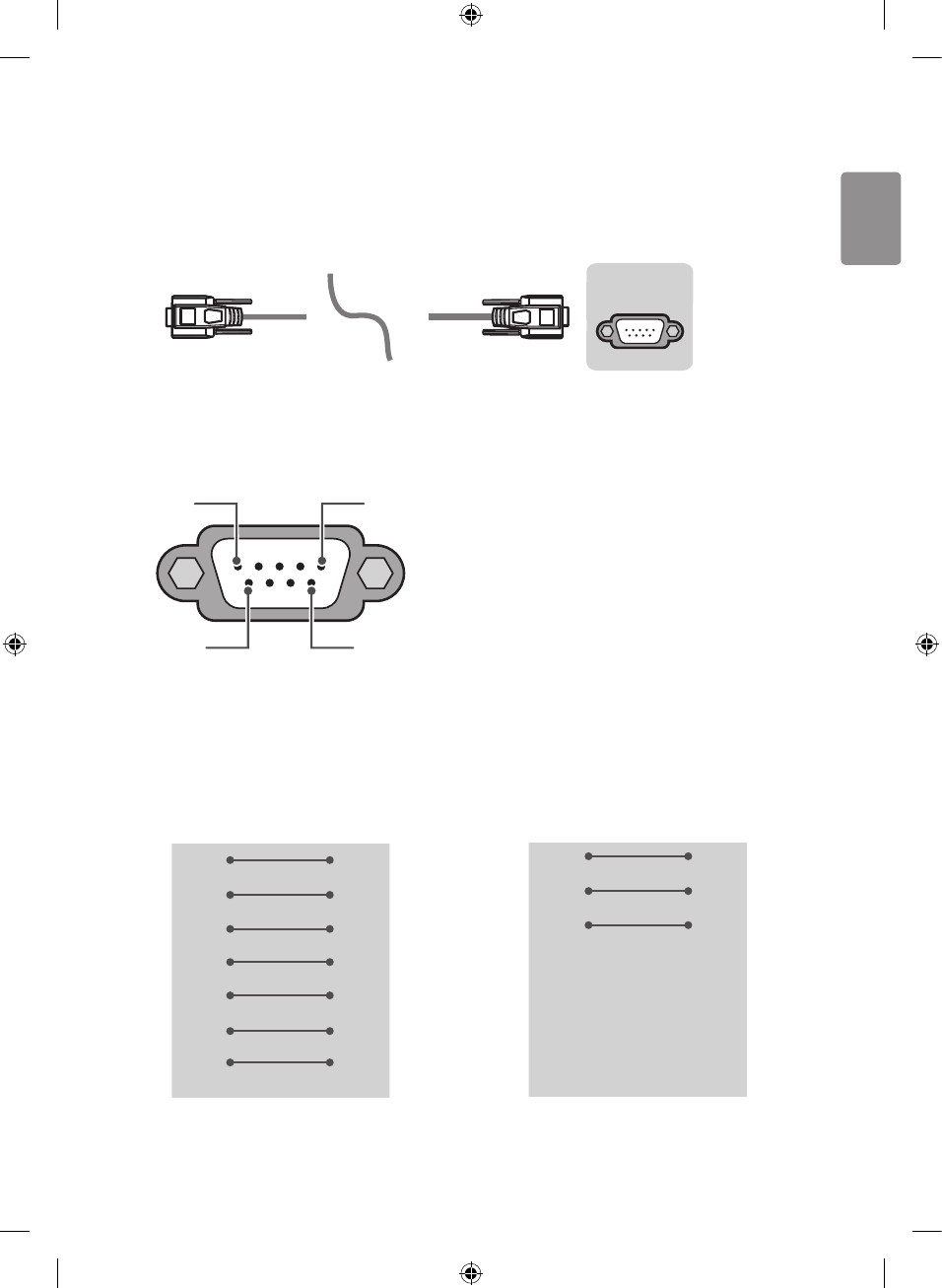
ENGLISH
27
RS-232C With RS232C Cable
DE9 (D-Sub 9pin) Type
• You need to purchase the RS-232C (DE9, D-Sub 9pin female-to-female type)
to RS-232C cable required for the connection between the PC and the TV,
which is specied in the manual.
USB IN
(TV)
(PC)
(PC)
RS-232C IN
(CONTROL & SERVICE)
(TV)
(TV)
(PC)
(TV)
(PC)
SERVICE ONLY
RS-232C IN
(CONTROL & SERVICE)
RS-232C IN
(CONTROL & SERVICE)
1
3
2
1
3
2
The connection interface may dier from your TV.
Type of connector : D-Sub 9-Pin male
1
6
5
9
RS-232C
(Serial port)
RS-232C Congurations
7-Wire Congurations
(Standard RS-232C cable)
3-Wire Congurations
(Not standard)
PC TV
RXD 2 3 TXD
TXD 3 2 RXD
GND 5 5 GND
DTR 4 6 DTR
DSR 6 4 DSR
RTS 7 8 RTS
CTS 8 7 CTS
D-Sub 9 D-Sub 9
PC TV
RXD 2 3 TXD
TXD 3 2 RXD
GND 5 5 GND
DTR 4 6 DTR
DSR 6 4 DSR
RTS 7 8 RTS
CTS 8 7 CTS
D-Sub 9 D-Sub 9
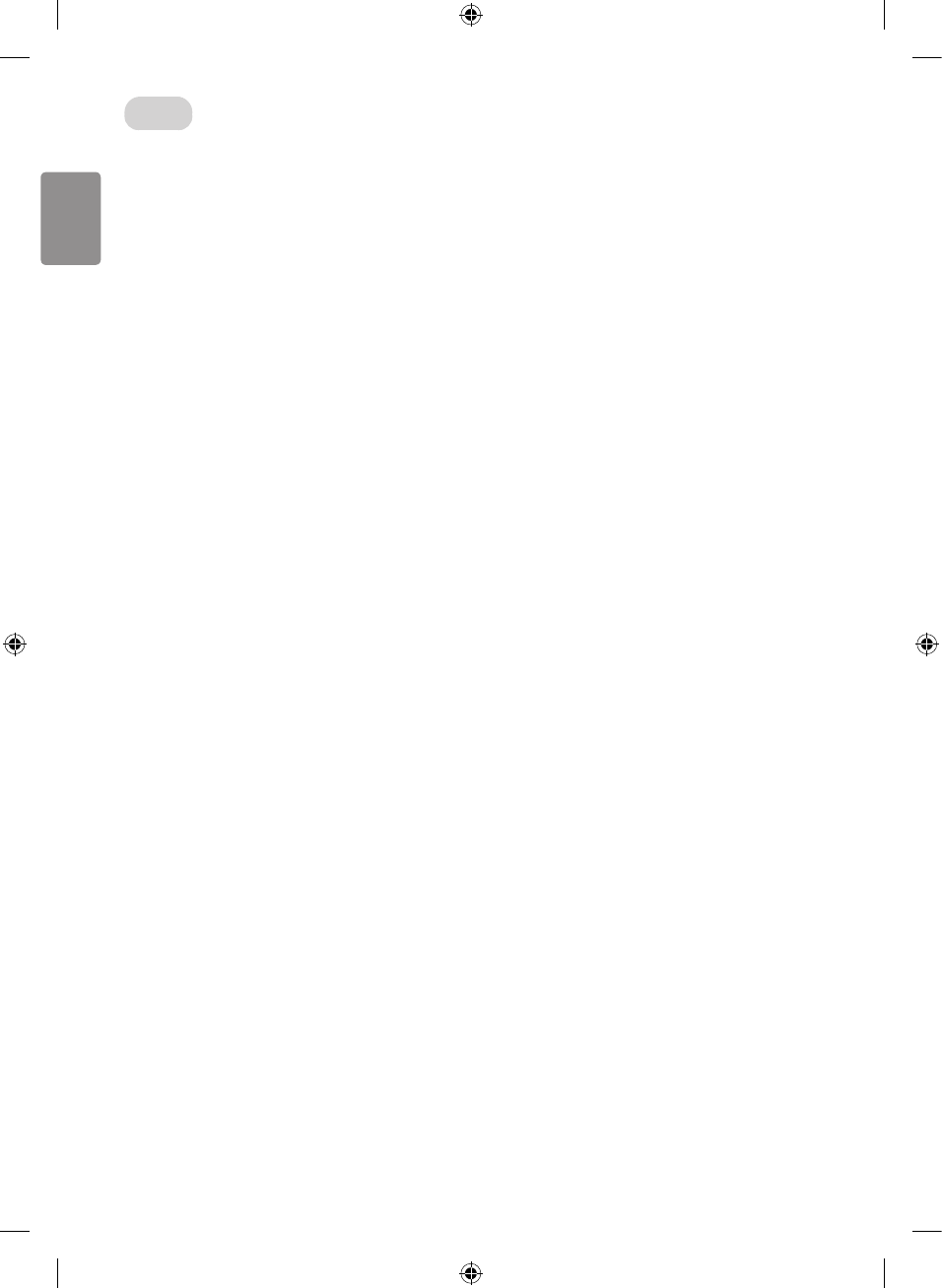
ENGLISH
28
Set ID
For Set ID number, see “Real Data Mapping”.
1 Press SETTINGS to access the main menus.
2 Press the Navigation buttons to scroll to (*General → About this TV or OPTION) and
press OK.
3 Press the Navigation buttons to scroll to SET ID and press OK.
4 Scroll left or right to select a set ID number and select CLOSE. The adjustment
range is 1-99.
5 When you are nished, press EXIT.
* (Depending on model)
Communication Parameters
• Baud rate : 9600 bps (UART)
• Data length : 8 bits
• Parity : None
• Stop bit : 1 bit
• Communication code : ASCII code
• Use a crossed (reverse) cable.
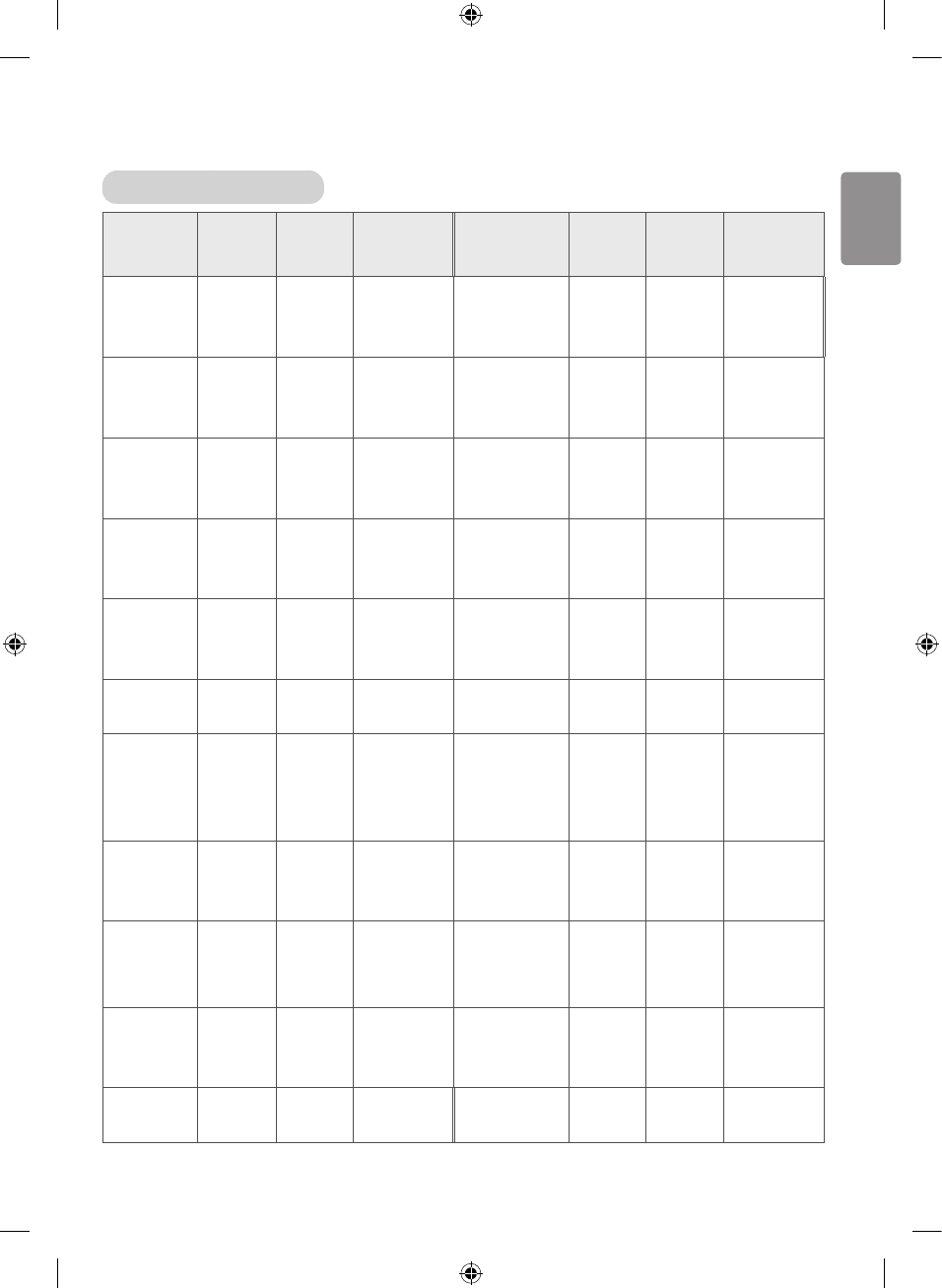
ENGLISH
29
Command reference list
(Depending on model)
COMMAND1 COMMAND2
DATA
(Hexadecimal)
COMMAND1 COMMAND2
DATA
(Hexadecimal)
01.
Power* k a 00 to 01
12. Remote
Control
Lock Mode
k m 00 to 01
02.
Aspect
Ratio
k c (p.32) 13. Balance k t 00 to 64
03.
Screen
Mute
k d (p.33)
14.
Color
(Colour)
Temperature
x u 00 to 64
04.
Volume
Mute
k e 00 to 01 15.
Equalizer j v (p.35)
05.
Volume
Control
k f 00 to 64 16. Energy
Saving jq00 to 05
06.
Contrast k g 00 to 64 17. Key m c Key Codes
07.
Brightness
k h 00 to 64
18. Control
Backlight,
Control
Panel Light
m g 00 to 64
08.
Color/
Colour
k i 00 to 64
19.
Input select
(Main)
x b (p.36)
09. Tint k j 00 to 64
20.
Tune
Command
m a (p.37)
10.
Sharpness
k k 00 to 32
21.
Channel
(Programme)
Add/ Del(Skip)
m b 00 to 01
11. OSD
Select k l 00 to 01
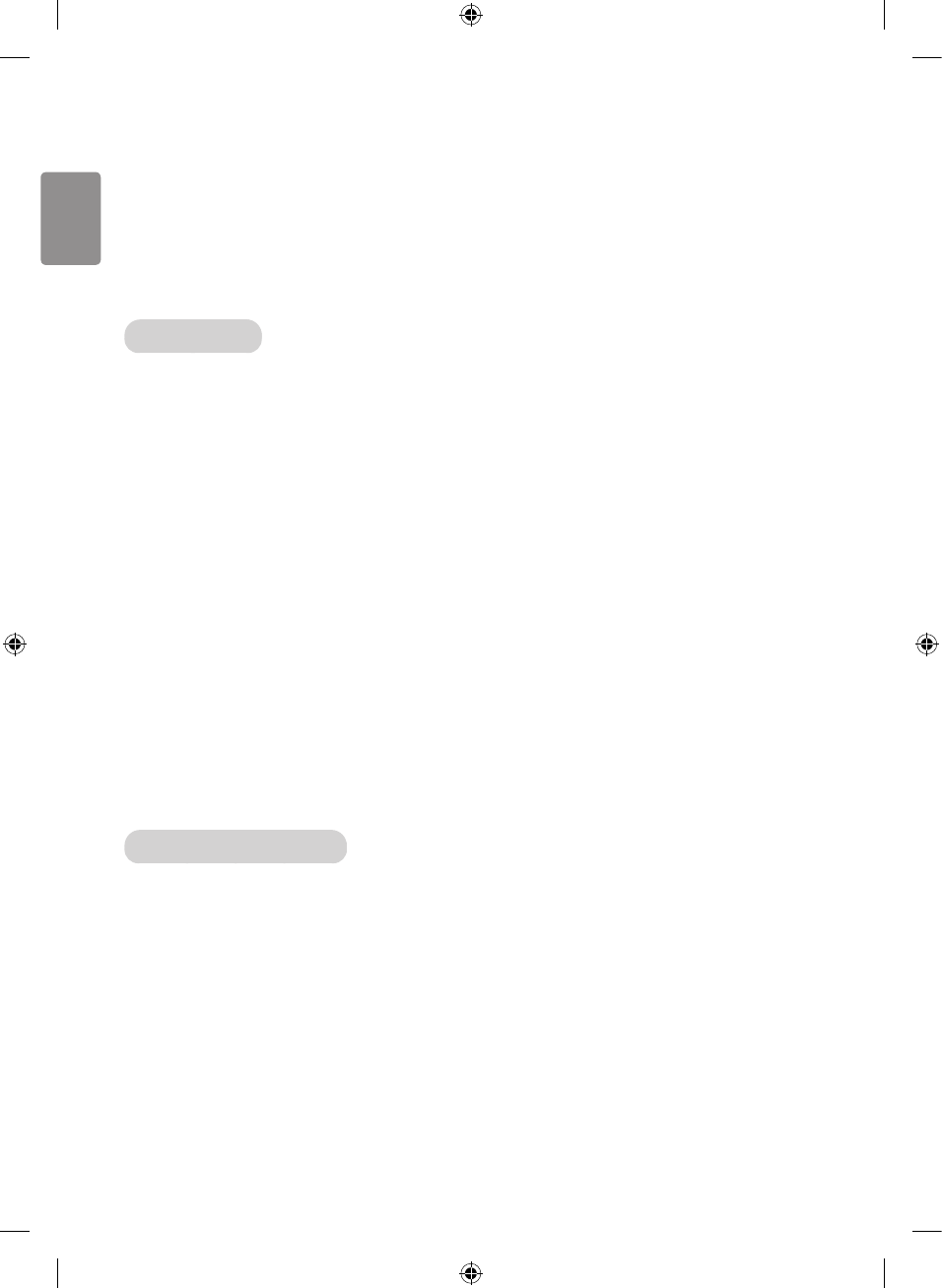
ENGLISH
30
* Note : During playing or recording media, all commands except Power (ka) and
Key (mc) are not executed and treated as NG.
With RS232C cable, TV can communicate “ka command” in power-on or
power-off status. but with USB-to-Serial converter cable, the command
works only if TV is on.
Transmission / Receiving Protocol
Transmission
[Command1][Command2][ ][Set ID][ ][Data][Cr]
[Command 1] : First command to control the TV. (j, k, m or x)
[Command 2] : Second command to control the TV.
[Set ID] : You can adjust the [Set ID] to choose desired monitor ID number in
option menu.
Adjustment range in TV is 1 to 99. If [Set ID] value is selected to ‘0’,
every connected set can be controlled.
* [Set ID] is indicated as decimal (1 to 99) on menu and as Hexadecimal
(0x00 to 0x63) on transmission/receiving protocol.
[DATA] : To transmit command data (hexadecimal). Transmit ‘FF’ data to read
status of command.
[Cr] : Carriage Return - ASCII code ‘0x0D’
[ ] : Space – ASCII code ‘0x20’
OK Acknowledgement
[Command2][ ][Set ID][ ][OK][Data][x]
* The set transmits ACK (acknowledgement) based on this format when receiv-
ing normal data. At this time, if the data is data read mode, it indicates pres-
ent status data. If the data is data write mode, it returns the data of the PC
computer.
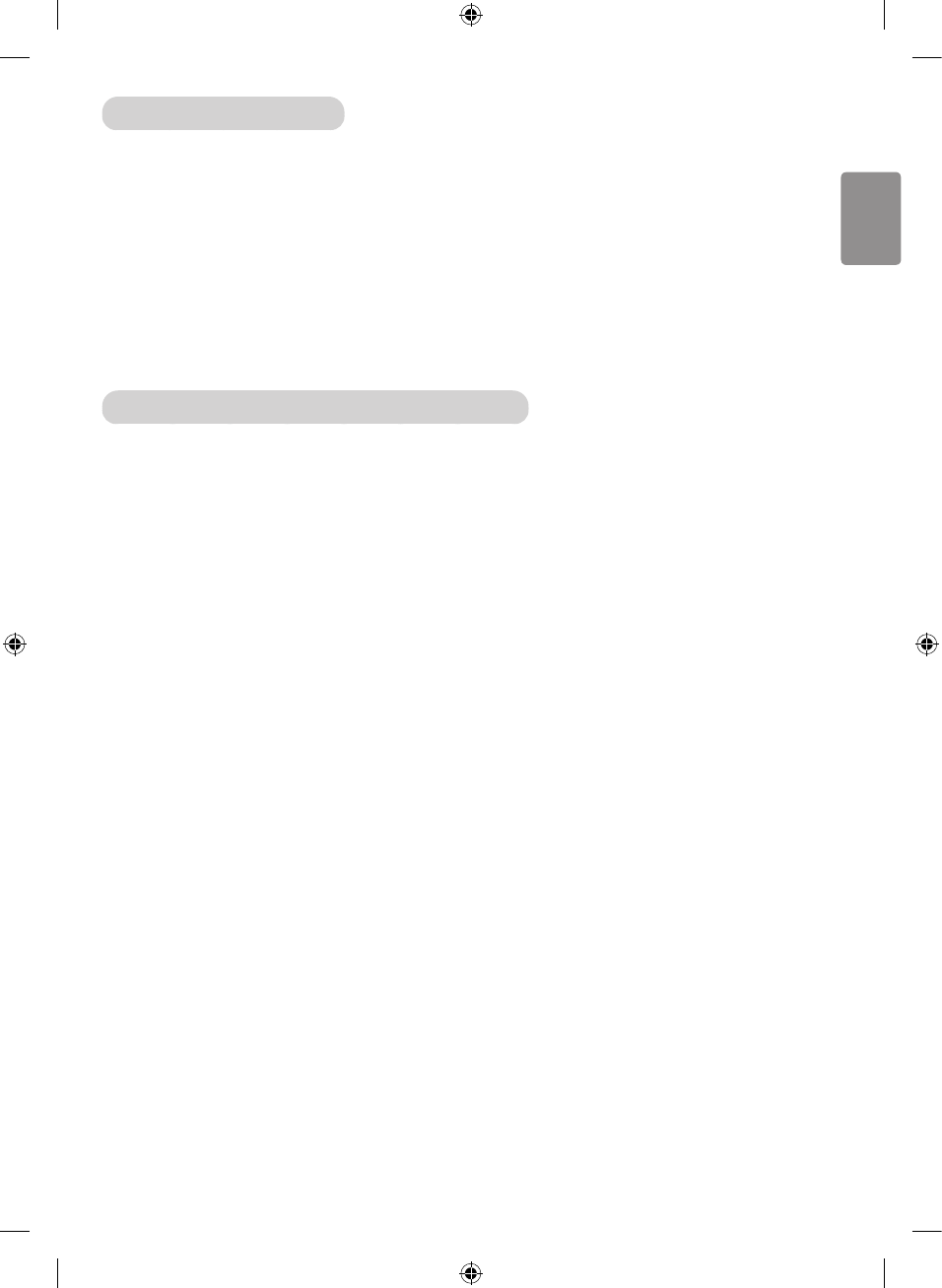
ENGLISH
31
Error Acknowledgement
[Command2][ ][Set ID][ ][NG][Data][x]
* The set transmits ACK (acknowledgement) based on this format when receiv-
ing abnormal data from
non-viable functions or communication errors.
Data 00: Illegal Code
Real data mapping (Hexadecimal : Decimal)
* When you enter the [data] in hexadecimal, refer to following conversion table.
* Channel Tune (ma) Command uses two-byte hexadecimal value([data]) to
select channel number.
00 : Step 0 32 : Step 50 (Set ID 50) FE : Step 254
01 : Step 1 (Set ID 1) 33 : Step 51 (Set ID 51) FF : Step 255
... ... ...
0A : Step 10 (Set ID 10) 63 : Step 99 (Set ID 99) 01 00 : Step 256
... ... ...
0F : Step 15 (Set ID 15) C7 : Step 199 27 0E : Step 9998
10 : Step 16 (Set ID 16) C8 : Step 200 27 0F : Step 9999
... ... ...

ENGLISH
32
01. Power (Command: k a)
►To control Power *On or O of the
set.
Transmission[k][a][ ][Set ID][ ]
[Data][Cr]
Data 00 : Power O 01 : *Power On
Ack [a][ ][Set ID][ ][OK/NG][Data]
[x]
►To Show TV is Power On or *O
Transmission [k][a][ ][Set ID][ ]
[FF][Cr]
Ack [a][ ][Set ID][ ][OK][Data][x]
* Similarly, if other functions transmit
‘FF’ data based on this format, Ac-
knowledgement feedback presents
status about each function.
02. Aspect Ratio (Command: k c)
(Main Picture Size)
►To adjust the screen format. (Main
picture format)
You can also adjust the screen
format using the Aspect Ratio in the
PICTURE menu.
Transmission [k][c][ ][Set ID][ ]
[Data][Cr]
Data 01 : Normal screen (4:3)
(Just Scan O)
02 : Wide screen (16:9)
(Just Scan O)
09 : Just Scan
06 : Original
(Just Scan o)
Ack [c][ ][Set ID][ ][OK/NG][Data]
[x]
* Using the PC input, you select either
16:9 or 4:3 screen aspect ratio.
* Commands may work differently depending on model and signal.
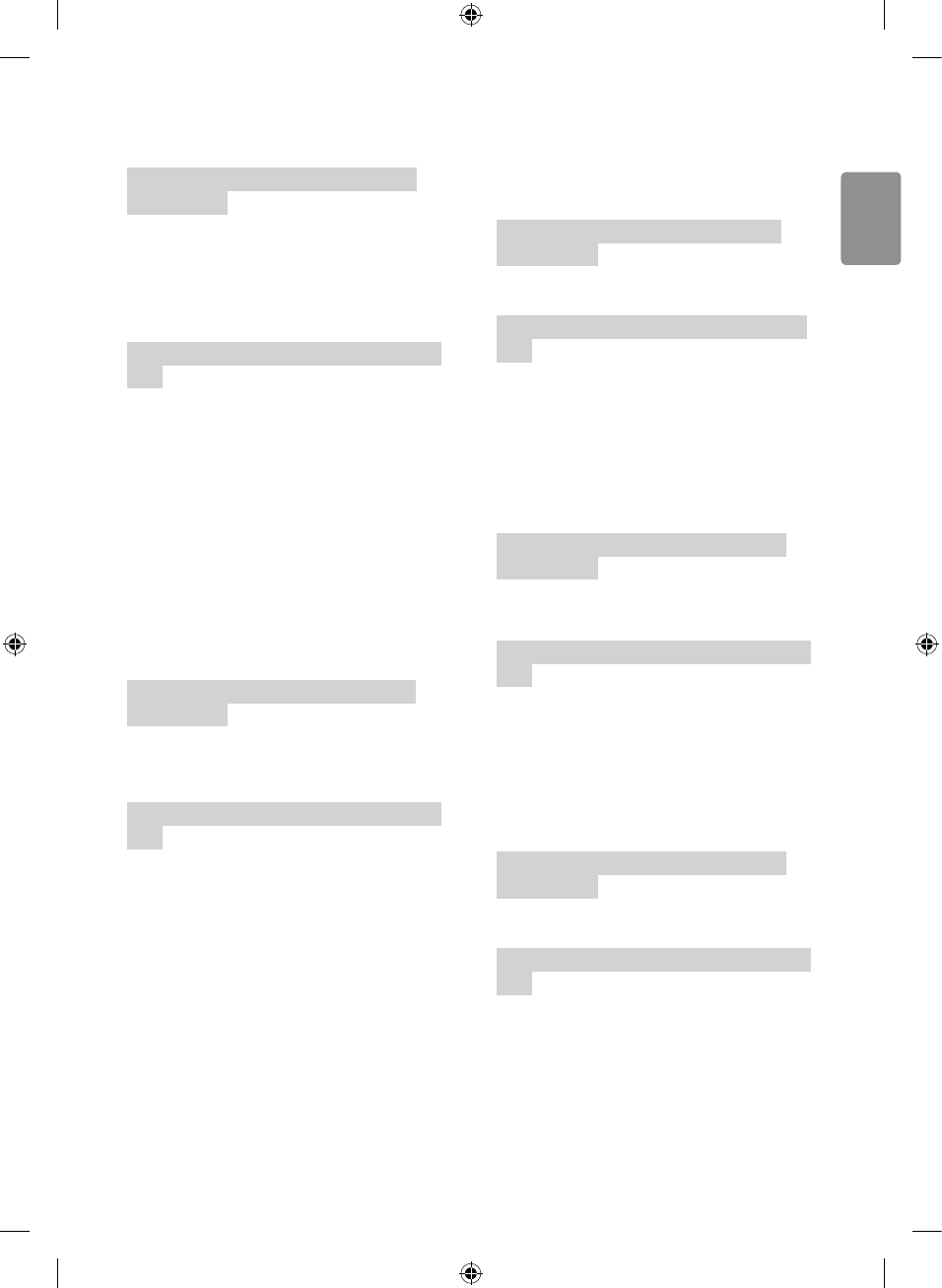
ENGLISH
33
03. Screen Mute (Command: k d)
►To select screen mute on/o.
Transmission [k][d][ ][Set ID][ ]
[Data][Cr]
Data 00 : Screen mute o (Picture on)
Video mute o
01 : Screen mute on (Picture o)
10 : Video mute on
Ack [d][ ][Set ID][ ][OK/NG][Data]
[x]
* In case of video mute on only, TV will
display On Screen Display(OSD). But,
in case of Screen mute on, TV will
not display OSD.
04. Volume Mute (Command: k e)
►To control volume mute on/o.
You can also adjust mute using the
MUTE button on remote control.
Transmission [k][e][ ][Set ID][ ]
[Data][Cr]
Data 00 : Volume mute on (Volume o)
01 : Volume mute o (Volume on)
Ack [e][ ][Set ID][ ][OK/NG][Data]
[x]
05. Volume Control (Command: k f)
►To adjust volume.
You can also adjust volume with the
volume buttons on remote control.
Transmission [k][f][ ][Set ID][ ]
[Data][Cr]
Data Min : 00 to Max : 64
Ack [f][ ][Set ID][ ][OK/NG][Data]
[x]
06. Contrast (Command: k g)
►To adjust screen contrast.
You can also adjust contrast in the
PICTURE menu.
Transmission [k][g][ ][Set ID][ ]
[Data][Cr]
Data Min : 00 to Max : 64
Ack [g][ ][Set ID][ ][OK/NG][Data]
[x]
07. Brightness (Command: k h)
►To adjust screen brightness.
You can also adjust brightness in the
PICTURE menu.
Transmission [k][h][ ][Set ID][ ]
[Data][Cr]
Data Min : 00 to Max : 64
Ack [h][ ][Set ID][ ][OK/NG][Data]
[x]
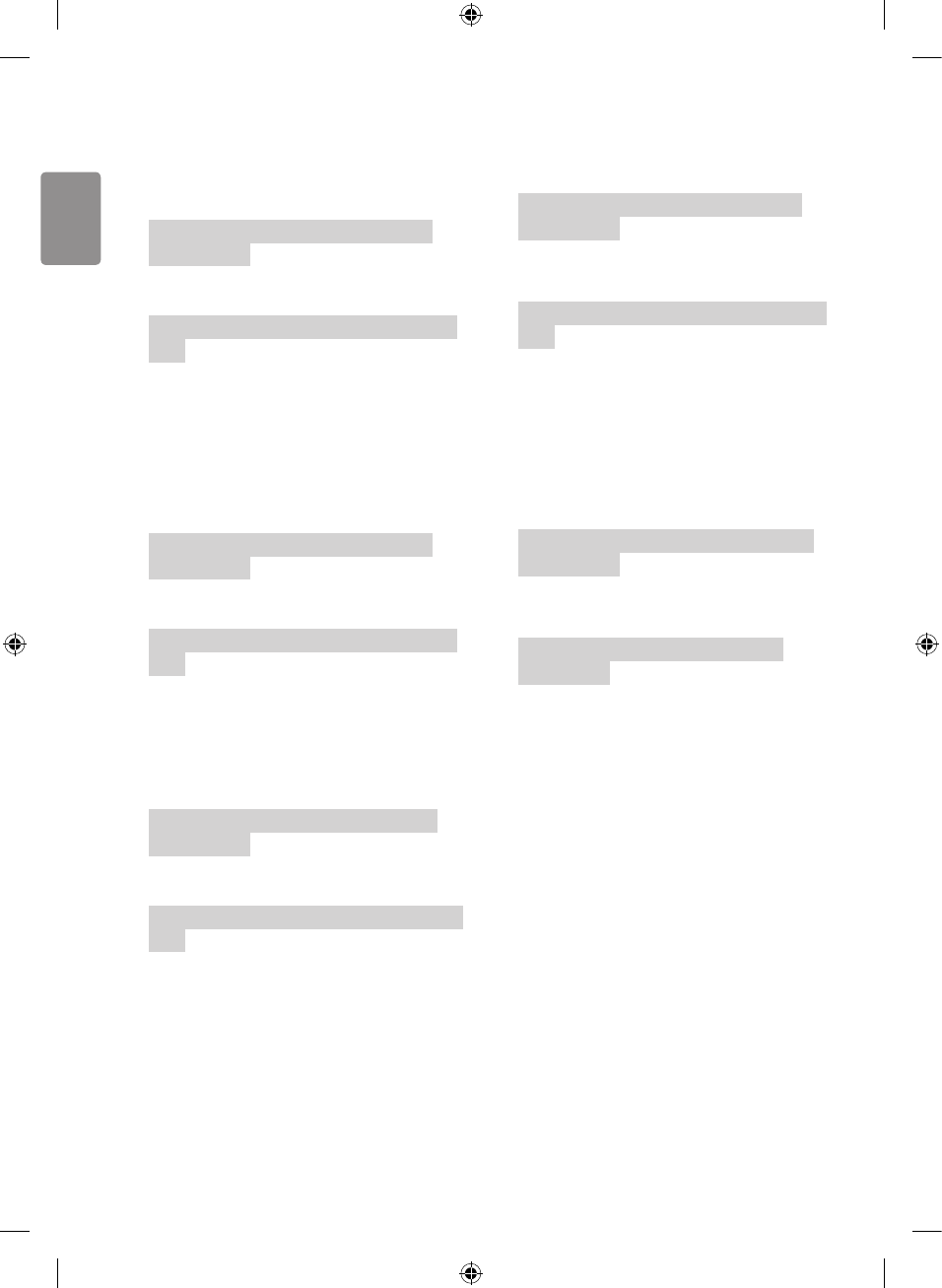
ENGLISH
34
08. Color/Colour (Command: k i)
►To adjust the screen Color(Colour).
You can also adjust colour in the
PICTURE menu.
Transmission [k][i][ ][Set ID][ ]
[Data][Cr]
Data Min : 00 to Max : 64
Ack [i][ ][Set ID][ ][OK/NG][Data]
[x]
09. Tint (Command: k j)
►To adjust the screen tint.
You can also adjust tint in the PIC-
TURE menu.
Transmission [k][j][ ][Set ID][ ]
[Data][Cr]
Data Red : 00 to Green : 64
Ack [j][ ][Set ID][ ][OK/NG][Data]
[x]
10. Sharpness (Command: k k)
►To adjust the screen sharpness.
You can also adjust sharpness in the
PICTURE menu.
Transmission [k][k][ ][Set ID][ ]
[Data][Cr]
Data Min : 00 to Max : 32
Ack [k][ ][Set ID][ ][OK/NG][Data]
[x]
11. OSD Select (Command: k l)
►To select OSD (On Screen Display)
on/o when controlling remotely.
Transmission [k][l][ ][Set ID][ ]
[Data][Cr]
Data 00 : OSD o 01 : OSD on
Ack [l][ ][Set ID][ ][OK/NG][Data]
[x]
12. Remote control lock mode (Com-
mand: k m)
►To lock the front panel controls on
the monitor and remote control.
Transmission [k][m][ ][Set ID][ ]
[Data][Cr]
Data 00 : Lock o 01 : Lock on
Ack [m][ ][Set ID][ ][OK/NG]
[Data][x]
* If you are not using the remote con-
trol, use this mode.
When main power is o & on
(plug-o and plug-in, after 20 - 30
seconds), external control lock is
released.
* In the standby mode (DC o by o
timer or ‘ka’, ‘mc’ command), and if
key lock is on, TV will not turn on by
power on key of IR & Local Key.
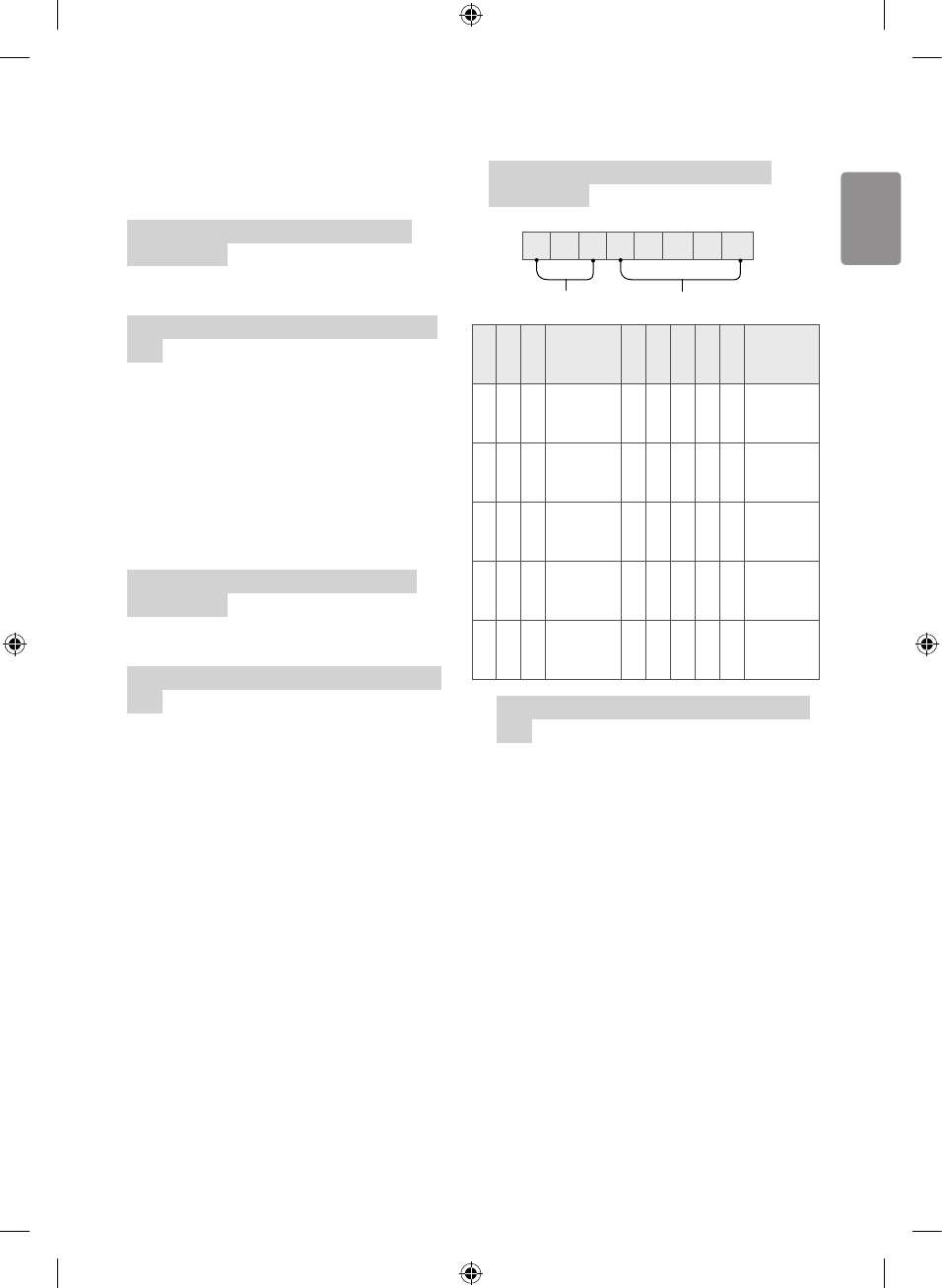
ENGLISH
35
13. Balance (Command: k t)
►To adjust balance.
You can also adjust balance in the
AUDIO menu.
Transmission [k][t][ ][Set ID][ ]
[Data][Cr]
Data Min : 00 to Max : 64
Ack [t][ ][Set ID][ ][OK/NG][Data]
[x]
14. Color(Colour) Temperature (Com-
mand: x u)
►To adjust colour temperature. You
can also adjust Color(Colour) Tem-
perature in the PICTURE menu.
Transmission [x][u][ ][Set ID][ ]
[Data][Cr]
Data Min : 00 to Max : 64
Ack [u][ ][Set ID][ ][OK/NG][Data]
[x]
15. Equalizer (Command : j v)
►Adjust EQ of the set.
Transmission [j][v][ ][Set ID][ ]
[Data][Cr]
0 0 0 0 0 0 0 0
MSB
Frequency Data
LSB
765
Frequ-
ency
4 3 2 1 0
Step
0 0 0
1st
Band
0 0 0 0 0
0(de-
cimal)
001
2nd
Band
0 0 0 0 1
1(de-
cimal)
010
3rd
Band
... ... ... ... ...
...
0 1 1
4th
Band
1 0 0 1 1
19(de-
cimal)
1 0 0
5th
Band
1 0 1 0 1
20(de-
cimal)
Ack [v][ ][Set ID][ ][OK/NG][Data]
[x]
* It depends on model, and can adjust
when sound mode is EQ adjustable
value.
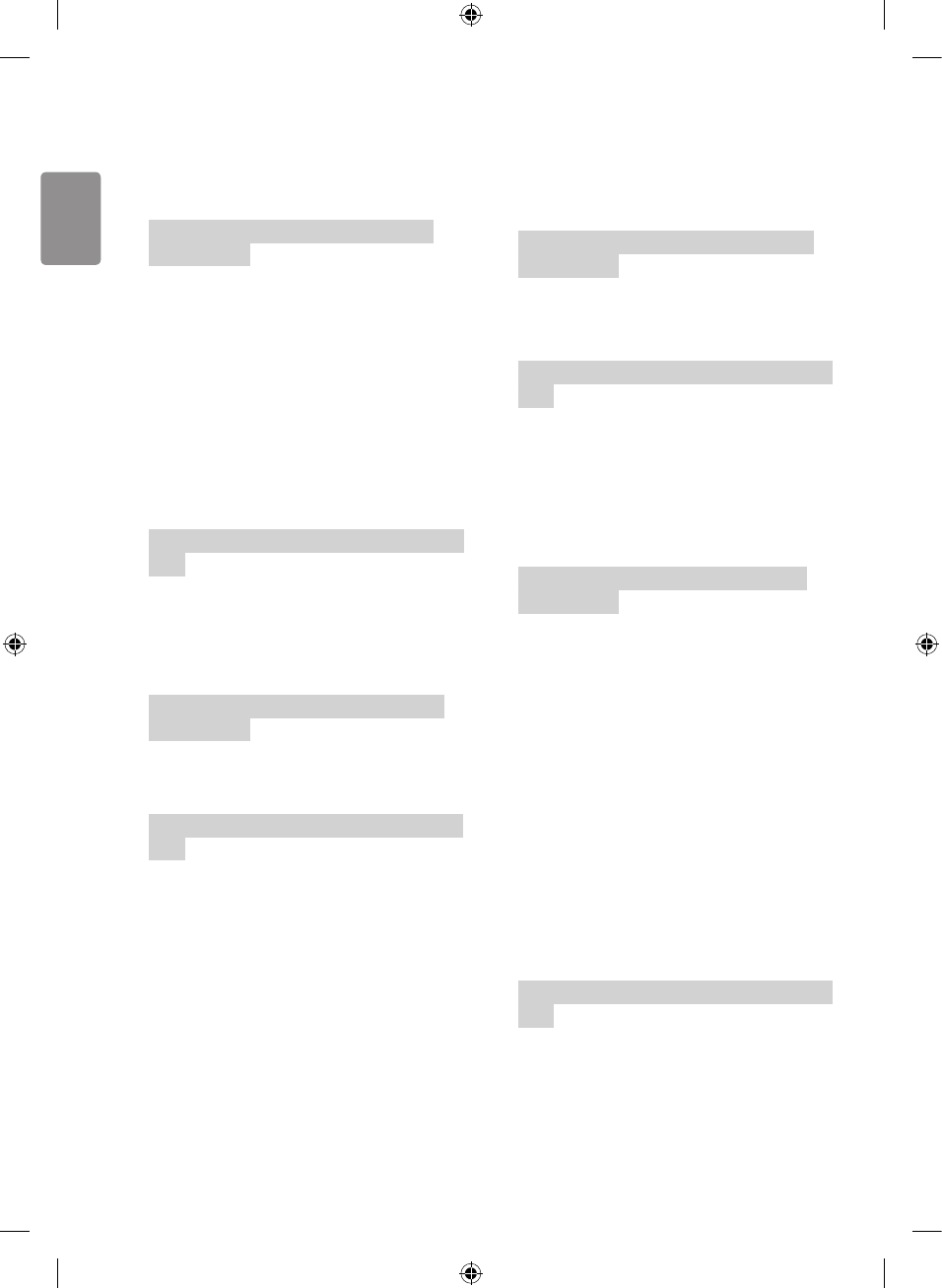
ENGLISH
36
16. Energy Saving (Command: j q)
►To reduce the power consumption of
the TV. You can also adjust Energy
Saving in PICTURE menu.
Transmission [j][q][ ][Set ID][ ]
[Data][Cr]
Data
00 : O
01 : Minimum
02 : Medium
03 : Maximum
04 : Auto (For LCD TV / LED TV) /
Intelligent sensor (For PDP TV)
05 : Screen o
* (Depending on model)
Ack [q][ ][Set ID][ ][OK/NG][Data]
[x]
17. Key (Command: m c)
►To send IR remote key code.
Transmission [m][c][ ][Set ID][ ]
[Data][Cr]
Data Key code -p.25
Ack [c][ ][Set ID][ ][OK/NG][Data]
[x]
18. Control Backlight, Control Panel
Light (Command: m g)
For LCD TV / LED TV
►To control the backlight.
Transmission [m][g][ ][Set ID][ ]
[Data][Cr]
Data Min : 00 to Max : 64
Ack [g][ ][Set ID][ ][OK/NG][Data]
[x]
19. Input select (Command: x b)
(Main Picture Input)
►To select input source for main
picture.
Transmission [x][b][ ][Set ID][ ]
[Data][Cr]
Data
00 : DTV
02 : Satellite DTV
ISDB-BS (Japan)
03 : ISDB-CS1 (Japan)
04 : ISDB-CS2 (Japan)
11 : CATV
01 : CADTV
10 : ATV
20 : AV or AV1 21 : AV2
40 : Component1
60 : RGB
41 :
Component2
90 : HDMI1
92 : HDMI3
91 : HDMI2
93 : HDMI4
Ack [b][ ][Set ID][ ][OK/NG][Data]
[x]
* This function depends on model and
signal.
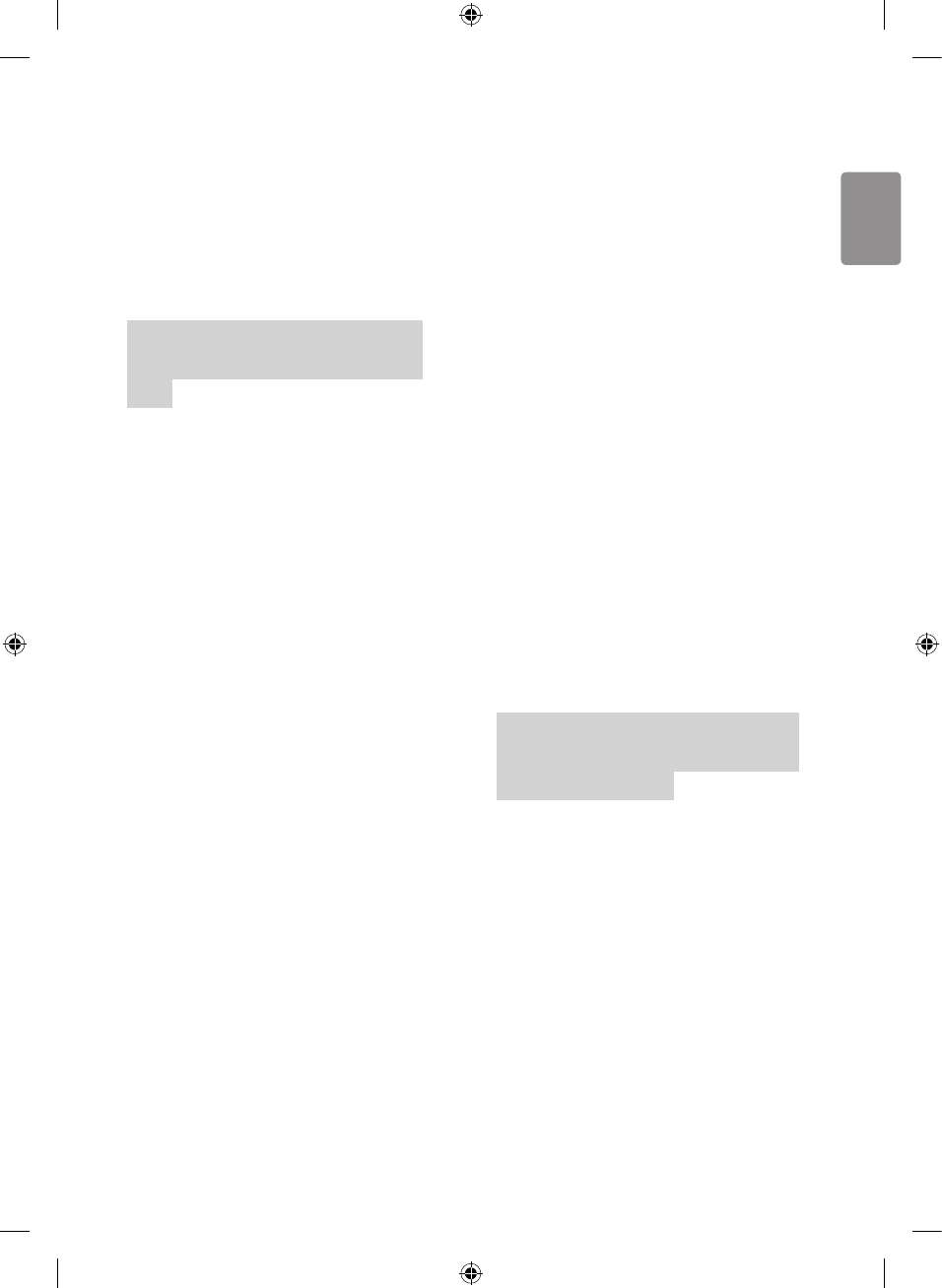
ENGLISH
37
20. Tune Command (Command: m a)
* This command may work dierently
depending on model and signal.
• For Europe, Mid-East, Colombia,
Asia except South Korea and Japan
Model
►Select channel to following physical
number.
Transmission [m][a][ ][Set ID][ ]
[Data 00][ ][Data 01][ ][Data 02]
[Cr]
* Analog Antenna/Cable
[Data 00][Data 01] Channel Data
Data 00 : High byte channel data
Data 01 : Low byte channel data
- 00 00 ~ 00 C7 (Decimal : 0 ~ 199)
Data 02 : Input Source (Analog)
- 00 : Antenna TV (ATV)
- 80 : Cable TV (CATV)
* Digital Antenna/Cable/Satellite
[Data 00][Data 01]: Channel Data
Data 00 : High Channel data
Data 01 : Low Channel data
- 00 00 ~ 27 0F (Decimal: 0 ~ 9999)
Data 02 : Input Source (Digital)
- 10 : Antenna TV (DTV)
- 20 : Antenna Radio (Radio)
- 40 : Satellite TV (SDTV)
- 50 : Satellite Radio (S-Radio)
- 90 : Cable TV (CADTV)
- a0 : Cable Radio (CA-Radio)
* Tune Command Examples:
1. Tune to the Analog antenna (PAL)
Channel 10.
Set ID = All = 00
Data 00 & 01 = Channel Data is 10 =
00 0a
Data 02 = Analog Antenna TV = 00
Result = ma 00 00 0a 00
2. Tune to the digital antenna (DVB-T)
Channel 01.
Set ID = All = 00
Data 00 & 01 = Channel Data is 1 =
00 01
Data 02 = Digital Antenna TV = 10
Result = ma 00 00 01 10
3. Tune to the satellite (DVB-S) Channel
1000.
Set ID = All = 00
Data 00 & 01 = Channel Data is 1000
= 03 E8
Data 02 = Digital Satellite TV = 40
Result = ma 00 03 E8 40
Ack [a][ ][Set ID][ ][OK][Data 00]
[Data 01][Data 02][x][a][ ][Set ID]
[ ][NG][Data 00][x]
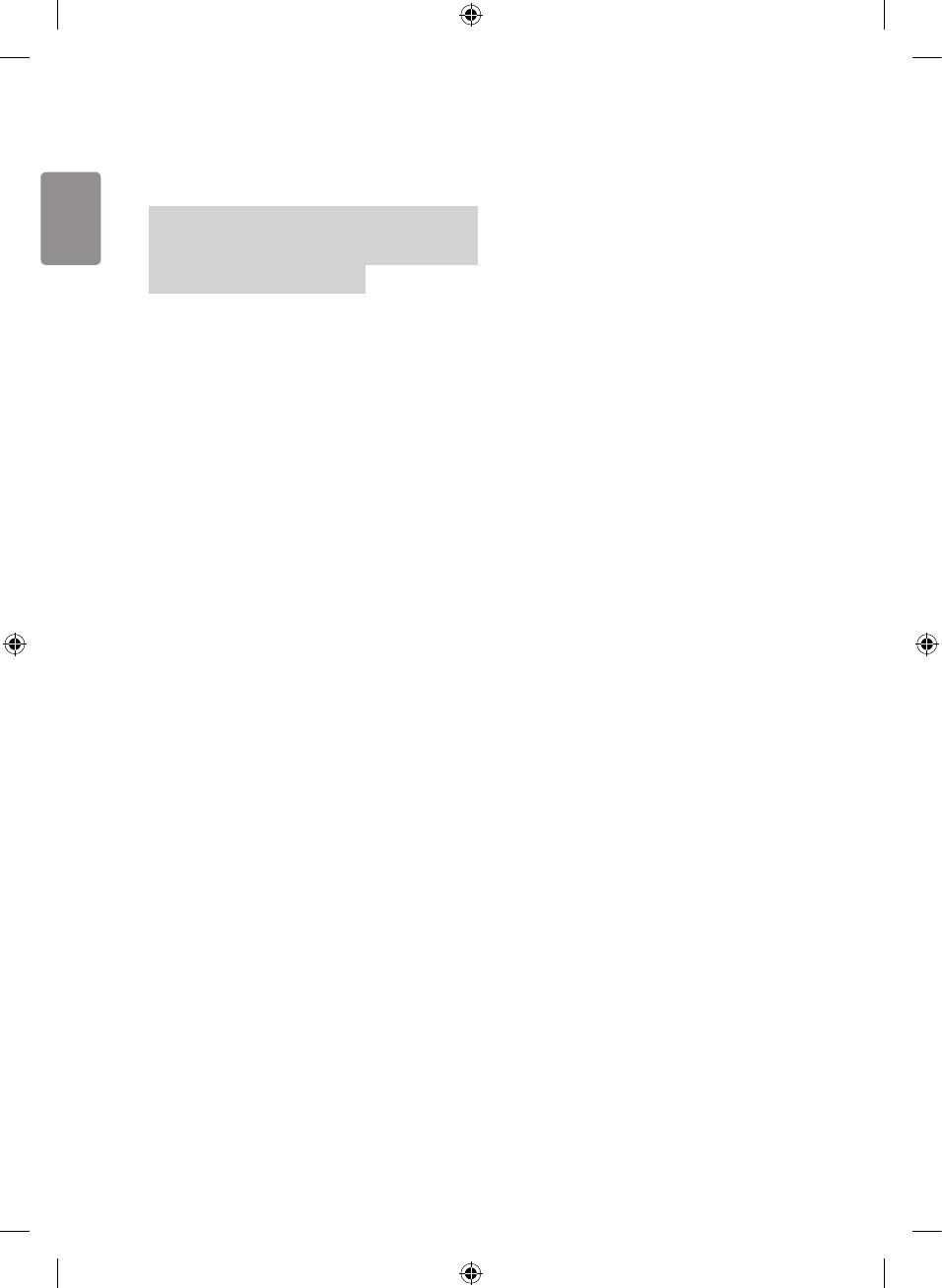
ENGLISH
38
• For South Korea, North/Latin
America except Colombia Model
►To tune channel to following physi-
cal/major/minor number.
Transmission [m][a][ ][0][ ][Data00]
[ ][Data01][ ][Data02][ ][Data03][ ]
[Data04][ ][Data05][Cr]
Digital channels have a Physical,
Major, and Minor channel number. The
Physical number is the actual digital
channel number, the Major is the num-
ber that the channel should be mapped
to, and the Minor is the sub-channel.
Since the ATSC tuner automatically
maps the channel from the Major /
Minor number, the Physical number is
not required when sending a command
in Digital.
* Analog Antenna/Cable
Data 00 : Physical Channel Number
- Antenna (ATV) : 02~45 (Decimal: 2 ~
69)
- Cable (CATV) : 01, 0E~7D (Decimal :
1, 14~125)
[Data 01 ~ 04]: Major/Minor Channel
Number
Data 01 & 02: xx (Don’t care)
Data 03 & 04: xx (Don’t care)
Data 05: Input Source (Analog)
- 00 : Antenna TV (ATV)
- 01 : Cable TV (CATV)
* Digital Antenna/Cable
Data 00 : xx (Don’t care)
[Data 01][Data 02]: Major Channel
Number
Data 01 : High byte Channel Data
Data 02 : Low byte Channel Data
- 00 01 ~ 27 0F (Decimal: 1 ~ 9999)
[Data 03][Data 04]: Minor Channel
Number
Data 03 : High byte Channel Data
Data 04 : Low byte Channel Data
Data 05 : Input Source (Digital)
- 02 : Antenna TV (DTV) – Use Physi-
cal Channel Number
- 06 : Cable TV (CADTV) – Use Physi-
cal Channel Number
- 22 : Antenna TV (DTV) – Don’t Use
Physical Channel Number
- 26 : Cable TV (CADTV) - Don’t Use
Physical Channel Number
- 46 : Cable TV (CADTV) – Use Physi-
cal/Major Channel Number Only
(One Part Channel)
- 66 : Cable TV (CADTV) – Use Major
Channel Number Only (One Part Chan-
nel)
Two bytes are available for each major
and minor channel data, but usually
the low byte is used alone (high byte
is 0).
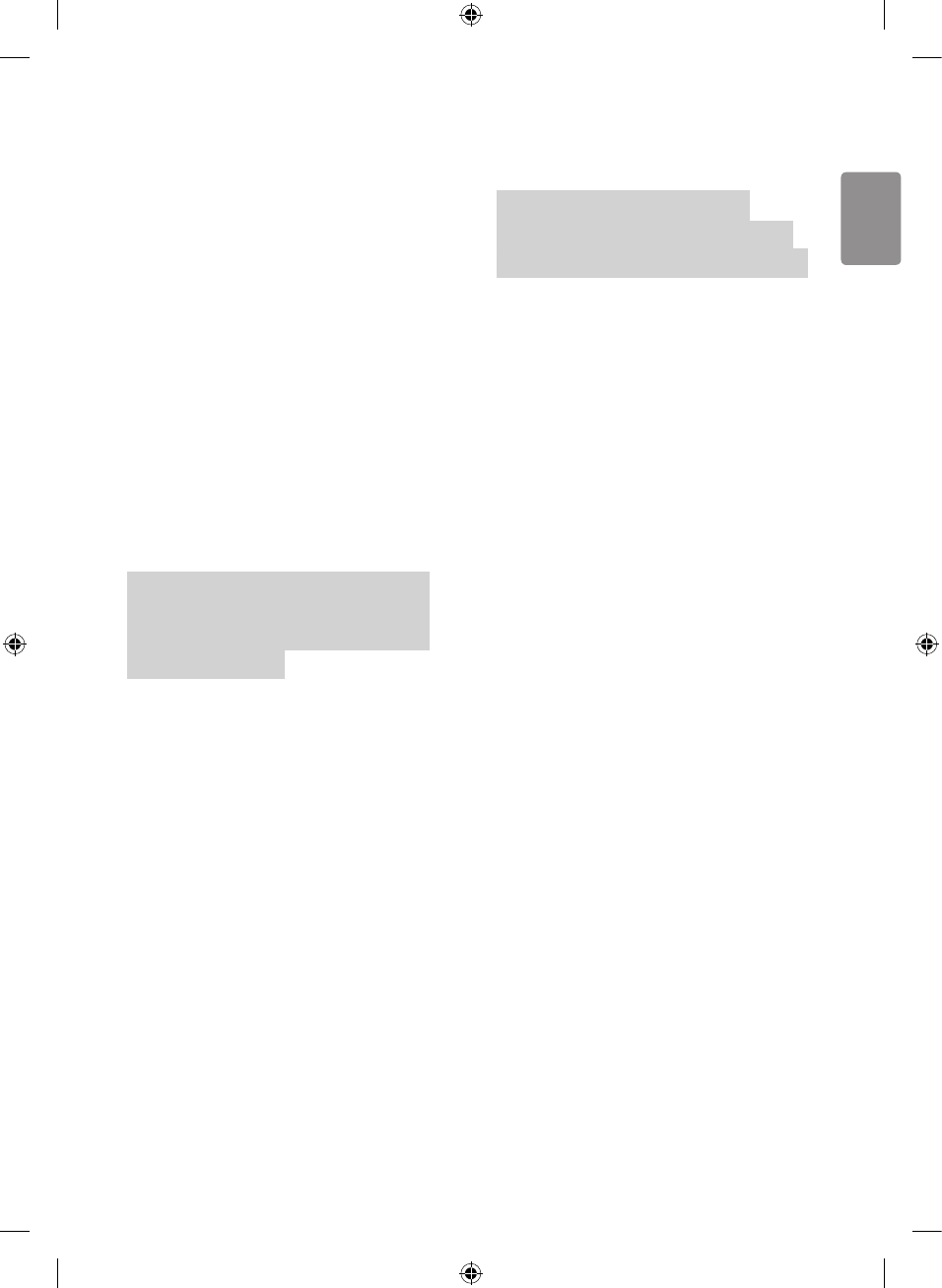
ENGLISH
39
* Tune Command Examples:
1. Tune to the Analog cable (NTSC)
channel 35.
Set ID = All = 00
Data 00 = Channel Data is 35 = 23
Data 01 & 02 = No Major = 00 00
Data 03 & 04 = No Minor = 00 00
Data 05 = Analog Cable TV = 01
Total = ma 00 23 00 00 00 00 01
2. Tune to the digital antenna (ATSC)
channel 30-3.
Set ID = All = 00
Data 00 = Don’t know Physical = 00
Data 01 & 02 = Major is 30 = 00 1E
Data 03 & 04 = Minor is 3 = 00 03
Data 05 = Digital Antenna TV = 22
Total = ma 00 00 00 1E 00 03 22
Ack [a][ ][Set ID][ ][OK][Data 00]
[Data 01][Data 02][Data 03][Data
04][Data 05][x][a][ ][Set ID][ ]
[NG][Data 00][x]
• For Japan Model
►To tune channel to following physi-
cal/major/minor number.
Transmission [m][a][ ][0][ ]
[Data00][ ][Data01][ ][Data02][ ]
[Data03][ ][Data04][ ][Data05][Cr]
* Digital Antenna/Satellite
Data 00 : xx (Don’t care)
[Data 01][Data 02]: Major Channel
Number
Data 01 : High byte Channel Data
Data 02 : Low byte Channel Data
- 00 01 ~ 27 0F (Decimal: 1 ~ 9999)
[Data 03][Data 04]: Minor/Branch
Channel Number
(Don’t care in Sat-
ellite)
Data 03 : High byte Channel Data
Data 04 : Low byte Channel Data
Data 05 : Input Source (Digital/Satellite
for Japan)
- 02 : Antenna TV (DTV)
- 07 : BS (Broadcasting Satellite)
- 08 : CS1 (Communication Satellite 1)
- 09 : CS2 (Communication Satellite 2)
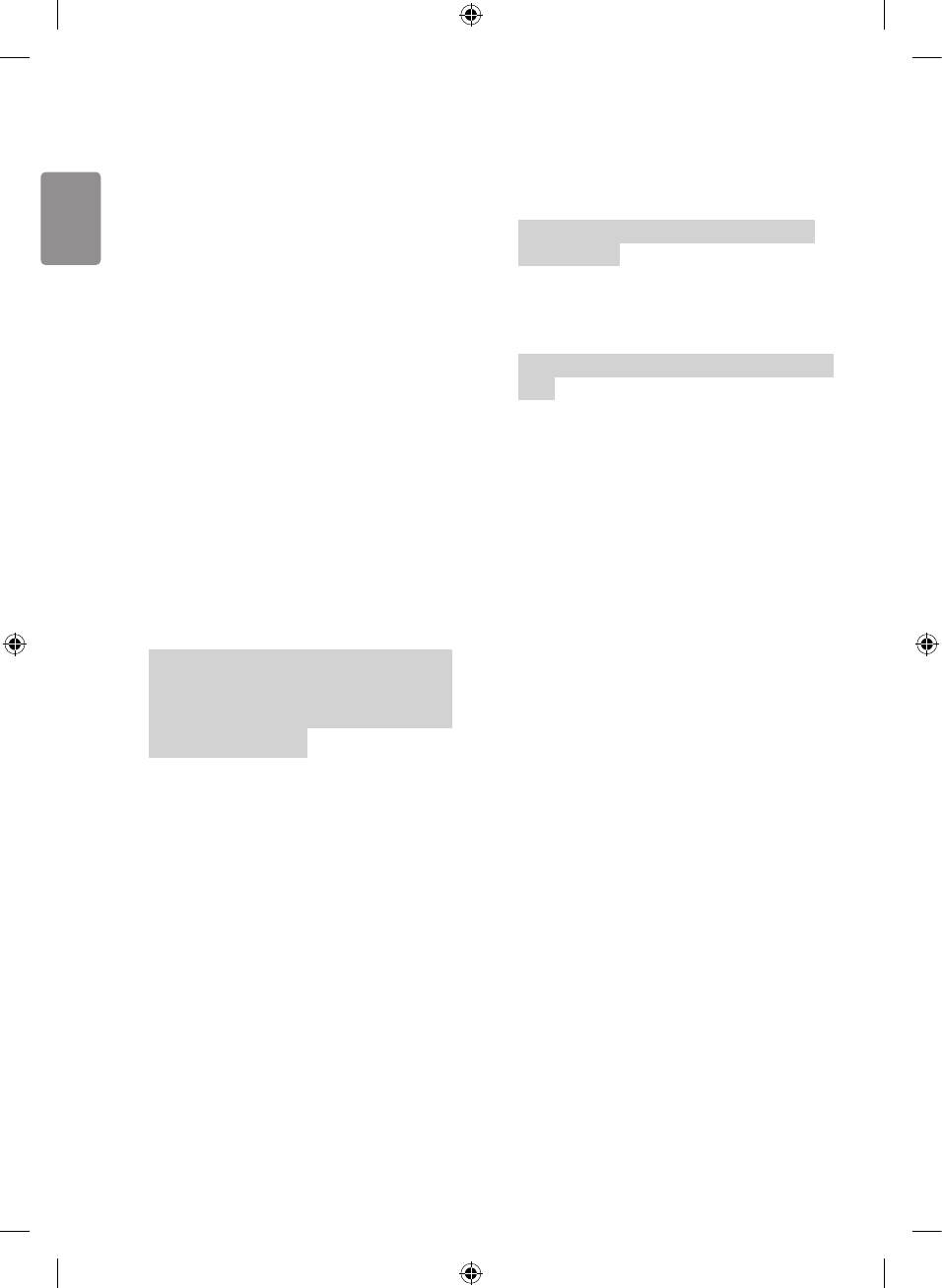
ENGLISH
40
* Tune Command Examples:
1
Tune to the digital antenna (ISDB-T)
channel 17-1
.
Set ID = All = 00
Data 00 = Don’t know Physical = 00
Data 01 & 02 = Major is 17 = 00 11
Data 03 & 04 = Minor/Branch is 1 =
00 01
Data 05 = Digital Antenna TV = 02
Total = ma 00 00 00 11 00 01 02
2. Tune to the BS (ISDB-BS) channel 30.
Set ID = All = 00
Data 00 = Don’t know Physical = 00
Data 01 & 02 = Major is 30 = 00 1E
Data 03 & 04 = Don’t Care = 00 00
Data 05 = Digital BS TV = 07
Total = ma 00 00 00 1E 00 00 07
* This feature is varied based on the
model.
Ack [a][ ][Set ID][ ][OK][Data 00]
[Data 01][Data 02][Data 03][Data
04][Data 05][x][a][ ][Set ID][ ]
[NG][Data 00][x]
21. Channel(Programme) Add/Del(Skip)
(Command: m b)
►To skip current channel(programme)
for next time.
Transmission [m][b][ ][Set ID][ ]
[Data][Cr]
Data 00 : Del(ATSC,ISDB)/
Skip(DVB)
01 : Add
Ack [b][ ][Set ID][ ][OK/NG][Data]
[x]
Set the saved channel status to
del(ATSC, ISDB)/ skip(DVB) or add.
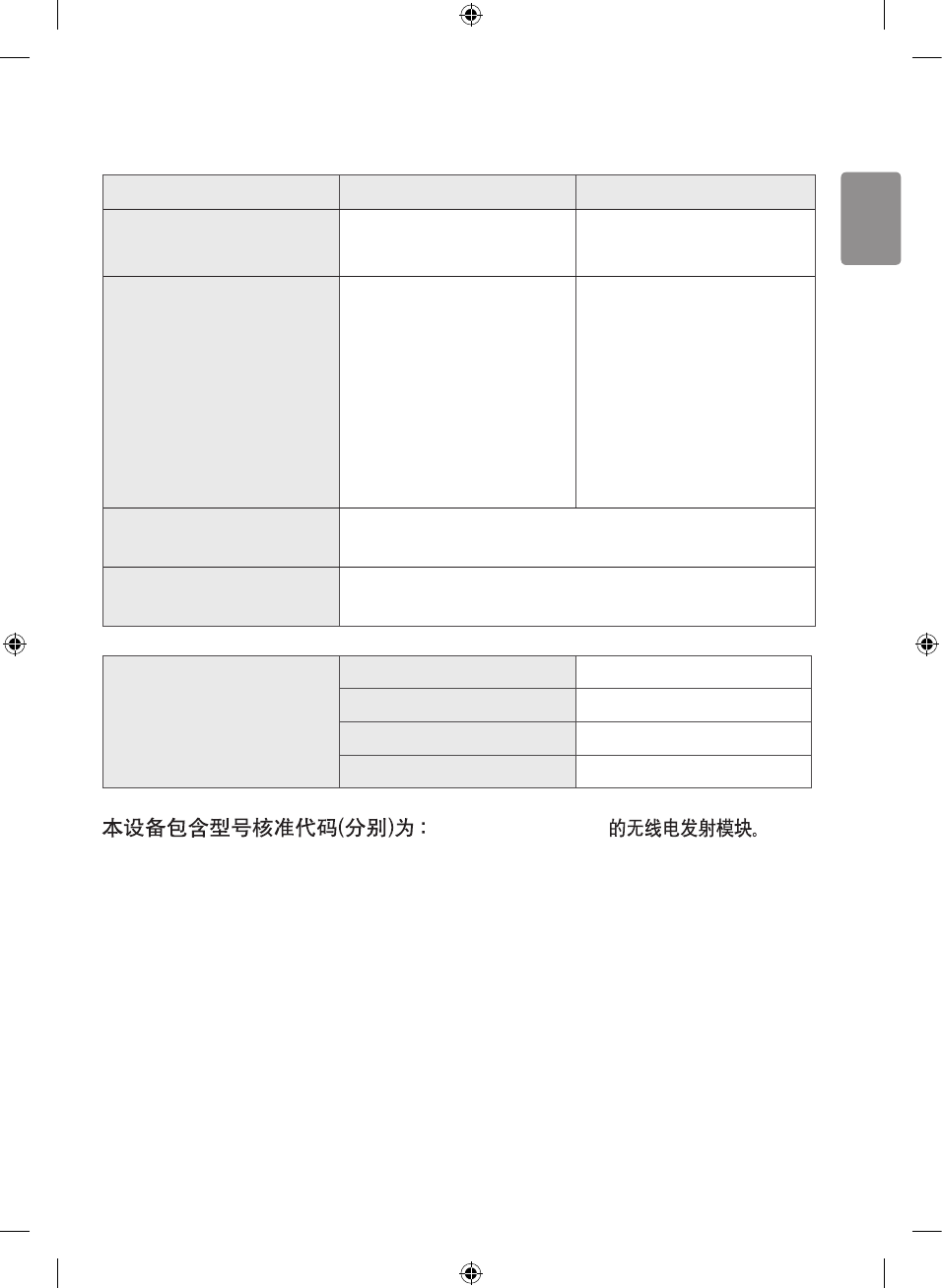
ENGLISH
41
Specications
Digital TV Analogue TV
Television System DTMB, DVB-C PAL D/K/B/G/I,
NTSC-M
Programme Coverage
DTMB:1~62
DVB-C : 52.5 MHz ~
866 MHz
PAL D/K : VHF/UHF
1 ~ 62, CATV 1~41
PAL B/G/I : VHF/
UHF 1 ~ 69, CATV 1
~ 47
NTSC M : VHF/UHF 2
~ 78, CATV 1 ~ 71
Maximum number of
storable programmes 420
External Antenna
Impedance 75 Ω
Environment condition
Operating Temperature 0 °C to 45 °C
Operating Humidity Less than 80 %
Storage Temperature -20 °C to 60 °C
Storage Humidity Less than 85 %
CMIIT ID:2015AJ5419
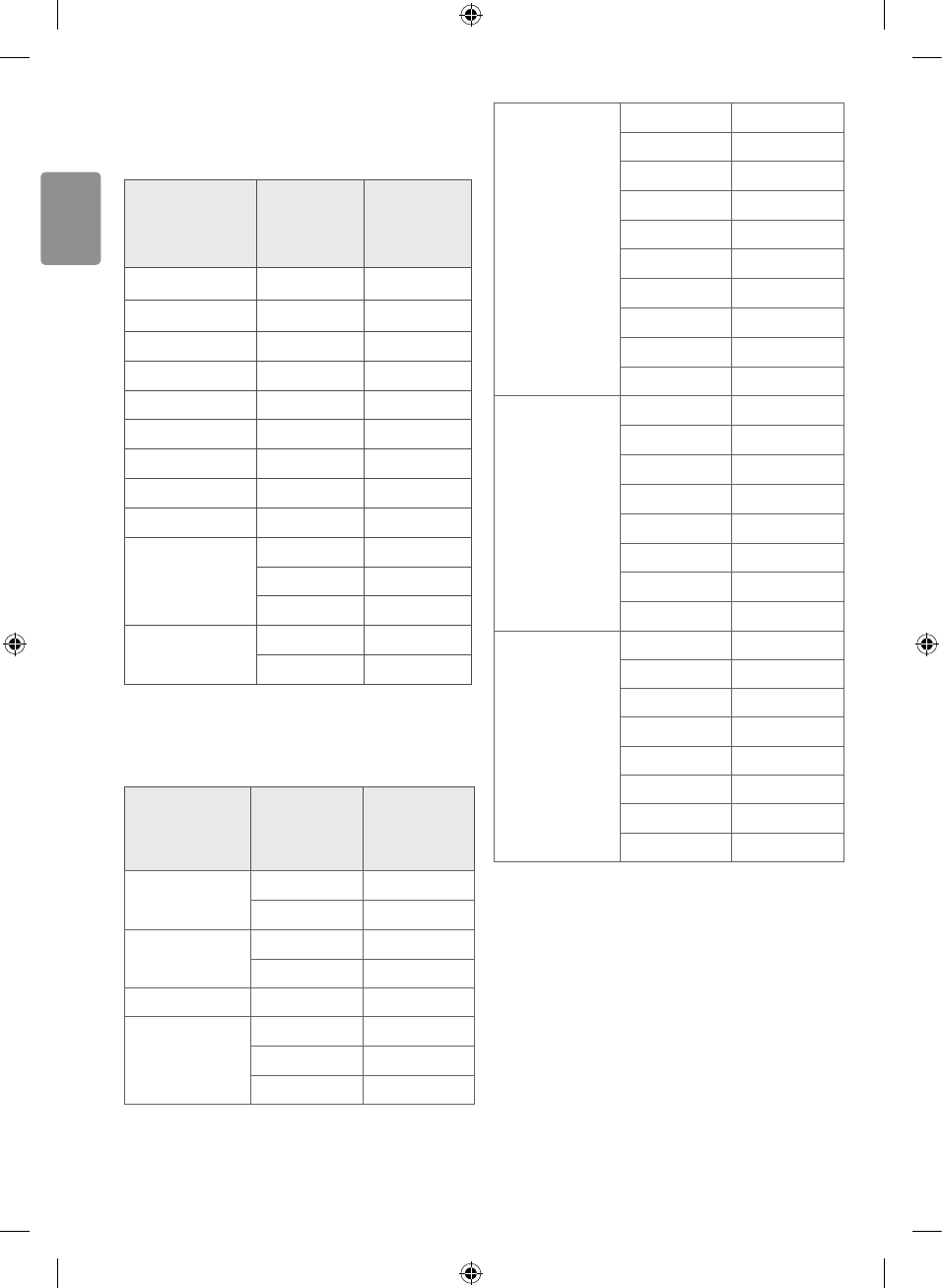
ENGLISH
42
HDMI (PC) supported mode
(Use HDMI IN 1 for PC mode)
Resolution
Horizontal
Frequency
(kHz)
Vertical
Frequency
(Hz)
640 x 350 31.46 70.09
720 x 400 31.46 70.08
640 x 480 31.46 59.94
800 x 600 37.87 60.31
1024 x 768 48.36 60.00
1152 x 864 54.34 60.05
1360 x 768 47.71 60.01
1280 x 1024 63.98 60.02
1920 x 1080 67.50 60.00
3840 x 2160
67.50 30.00
56.25 25.00
54.00 24.00
4096 x 2160 53.95 23.97
54.00 24.00
HDMI (DTV) supported mode
Resolution
Horizontal
Frequency
(kHz)
Vertical
Frequency
(Hz)
640 x 480 31.46 59.94
31.50 60.00
720 x 480 31.47 59.94
31.50 60.00
720 x 576 31.25 50.00
1280 x 720
44.96 59.94
45.00 60.00
37.50 50.00
1920 x 1080
28.12 50.00
33.72 59.94
33.75 60.00
26.97 23.97
27.00 24.00
33.71 29.97
33.75 30.00
56.25 50.00
67.43 59.94
67.50 60.00
3840 x 2160
53.95 23.98
54.00 24.00
56.25 25.00
61.43 29.97
67.50 30.00
112.50 50.00
135.00 59.94
135.00 60.00
4096 x 2160
53.95 23.98
54.00 24.00
56.25 25.00
61.43 29.97
67.50 30.00
112.50 50.00
135.00 59.94
135.00 60.00
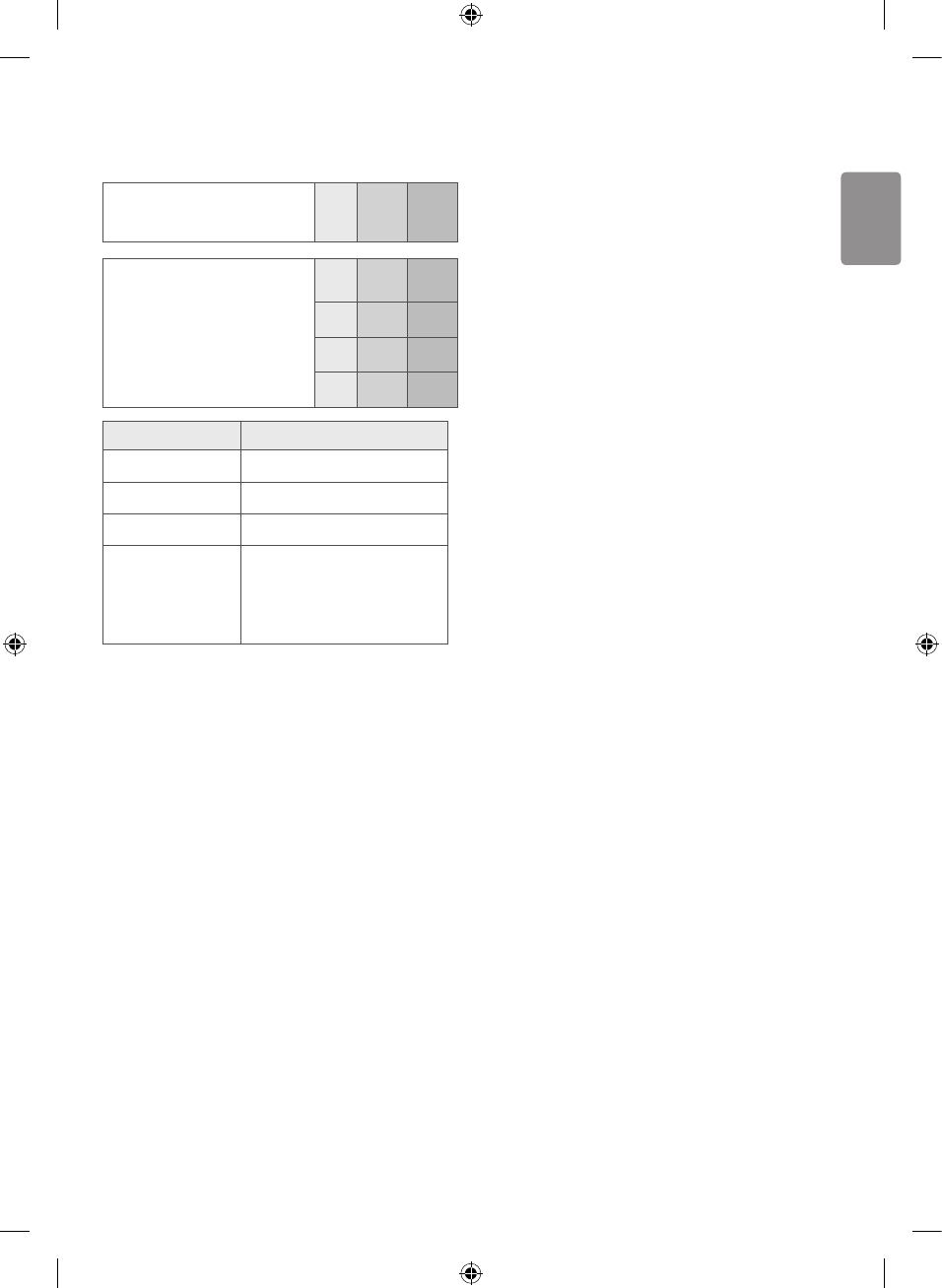
ENGLISH
43
Component port connecting
information
Component ports on
the TV YPBPR
Video output ports on
DVD player
YPBPR
Y B-Y B-Y
YCb Cr
YPb Pr
Signal Component
480i / 576i O
480p / 576p O
720p / 1080i O
1080p
O
(Only 50 Hz / 60
Hz)
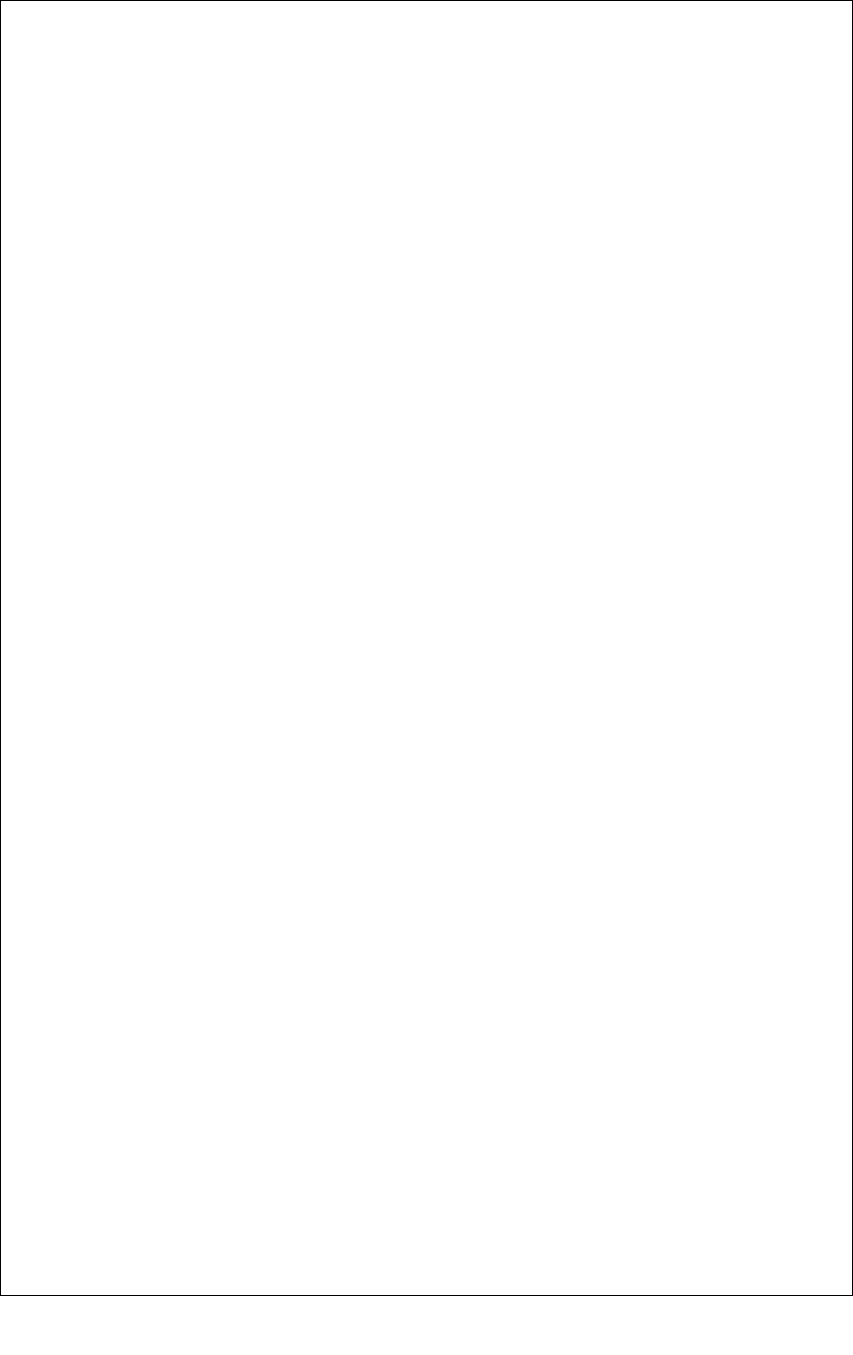
Important Safety Instructions
1) Read these instructions.
2) Keep these instructions.
3) Heed all warnings.
4) Follow all instructions.
5) Do not use this apparatus near water.
6) Clean only with dry cloth.
7) Do not block any ventilation openings. Install in accordance with the manufacturer's
instructions.
8) Do not install near any heat sources such as radiators, heat registers, stoves, or other
apparatus (including amplifiers) that produce heat.
9) Do not defeat the safety purpose of the polarized or grounding-type plug. A polarized plug has
two blades with one wider than the other. A grounding type plug has two blades and a third
grounding prong. The wide blade or the third prong are provided for your safety. If the provided
plug does not fit into your outlet, consult an electrician for replacement of the obsolete outlet.
10) Protect the power cord from being walked on or pinched particularly at plugs, convenience
receptacles, and the point where they exit from the apparatus.
11) Only use attachments/accessories specified by the manufacturer.
12) Use only with the cart, stand, tripod, bracket, or table specified by the manufacturer, or sold
with the apparatus. When a cart is used, use caution when moving the cart/apparatus
combination to avoid injury from tip-over.
13) Unplug this apparatus during lightning storms or when unused for long periods of time.
14) Refer all servicing to qualified service personnel. Servicing is required when the apparatus has
been damaged in any way, such as power-supply cord or plug is damaged, liquid has been spilled
or objects have fallen into the apparatus, the apparatus has been exposed to rain or moisture,
does not operate normally, or has been dropped.
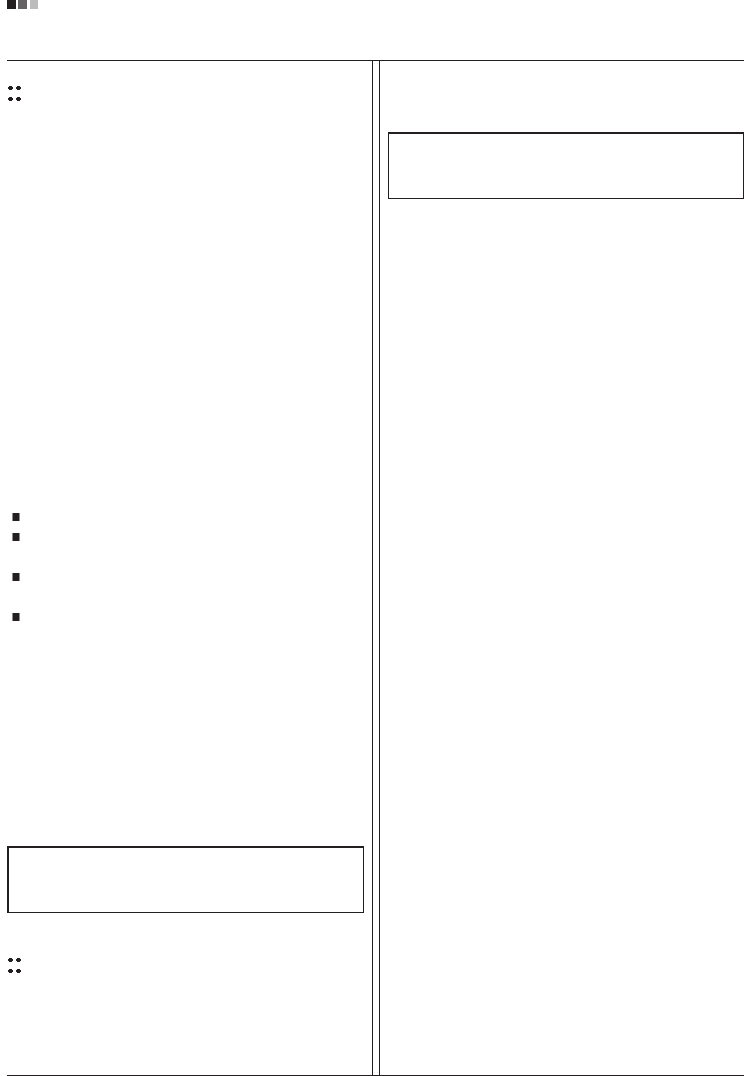
Regulatory Information cont.
FCC Compliance Statement
This equipment has been tested and found to comply
within the limits of a Class B digital device pursuant to Part
15 of the FCC Rules. These limits are designed to provide
reasonable protection against harmful interference in a
residential installation.
This equipment generates, uses, and can radiate radio
frequency energy and if not installed and used in
accordance with the instructions, may cause harmful
interference to radio communications. However, there is
no guarantee that interference will not occur in a particular
installation.
If this equipment does cause harmful interference to radio
or television reception (which can be determined by
turning the equipment on and off), the user is encouraged
to try to correct the interference by using one or more of
the following measures:
Reorient or relocate the receiving antenna.
Increase the separation between the equipment and
the receiver.
Connect the equipment into an outlet on a circuit
different from that to which the receiver is connected.
Consult the dealer or an experienced radio/TV
technician for help.
Caution: Changes or modifications not expressly approved
by the party responsible for compliance could void the
user's (or your) authority to operate the equipment. Only
peripherals (digital input/output devices, terminals, printers,
etc.) certified to comply with the Class B limits may be
attached to this monitor. Operation with non-certified
peripherals is likely to result in interference to radio and TV
reception. Only shielded signal cables may be used with
this System.
Canadian DOC Notice
This Class B digital apparatus meets all requirements of
the Canadian Interference-Causing Equipment
Regulations. Cet appareil numérique de la classe B
respecte toutes les exigences du Règlement sur le
matériel brouilleur du Canada.
1
NOTICE
The regulations are applied only to the products with the
ID LABEL indicating specific requirements.
NOTICE
The regulations are applied only to the products with the
ID LABEL indicating specific requirements.