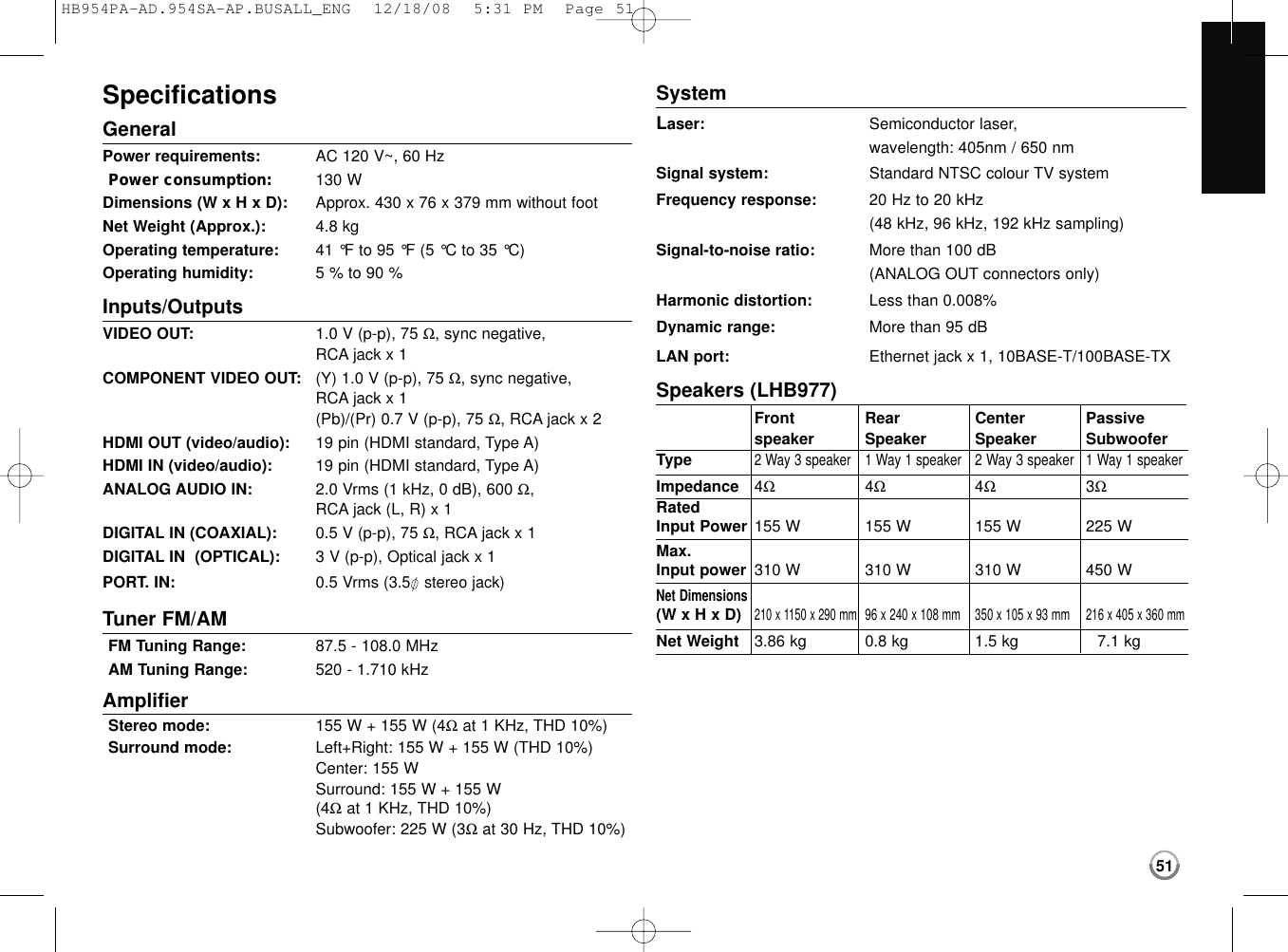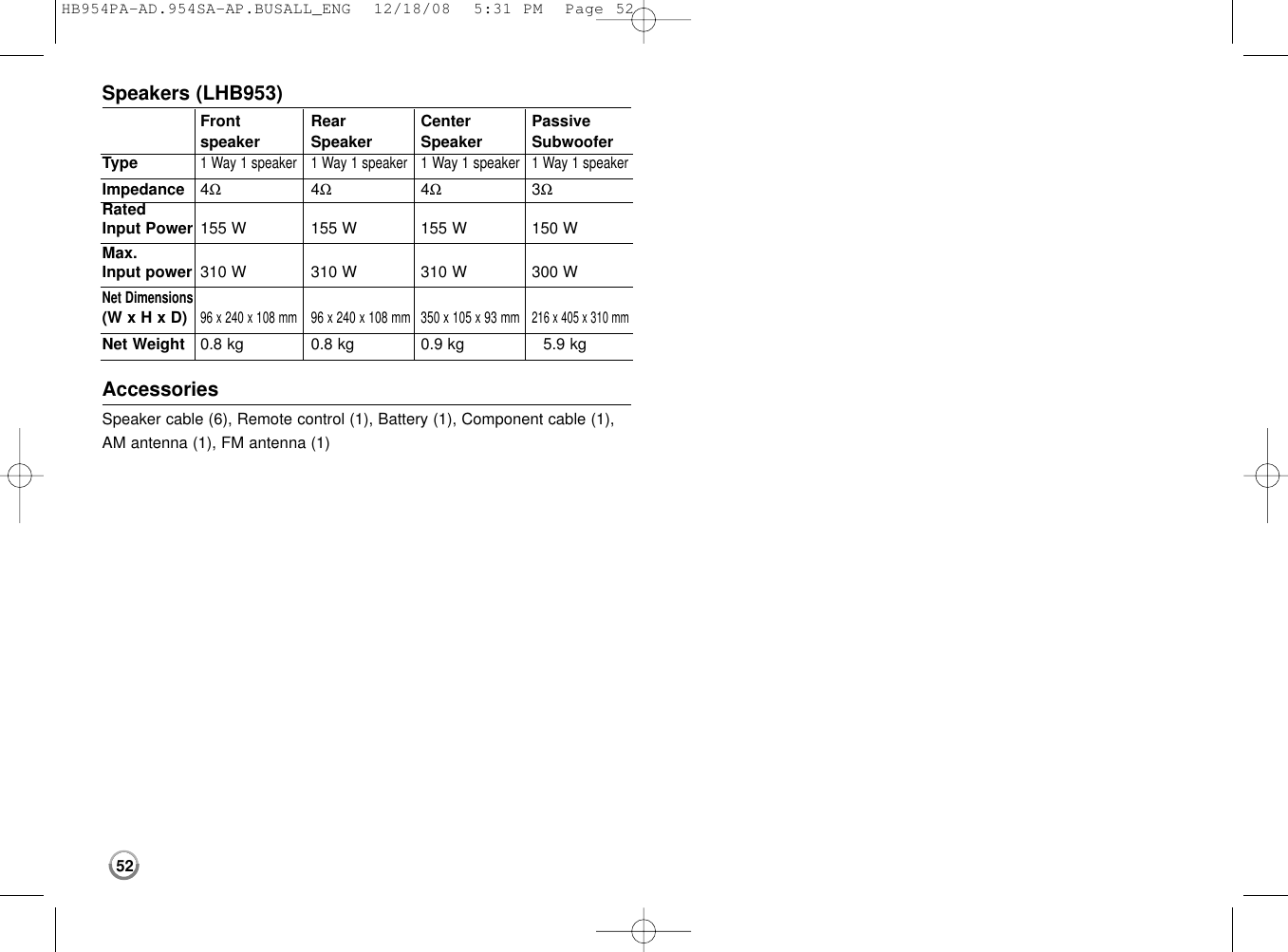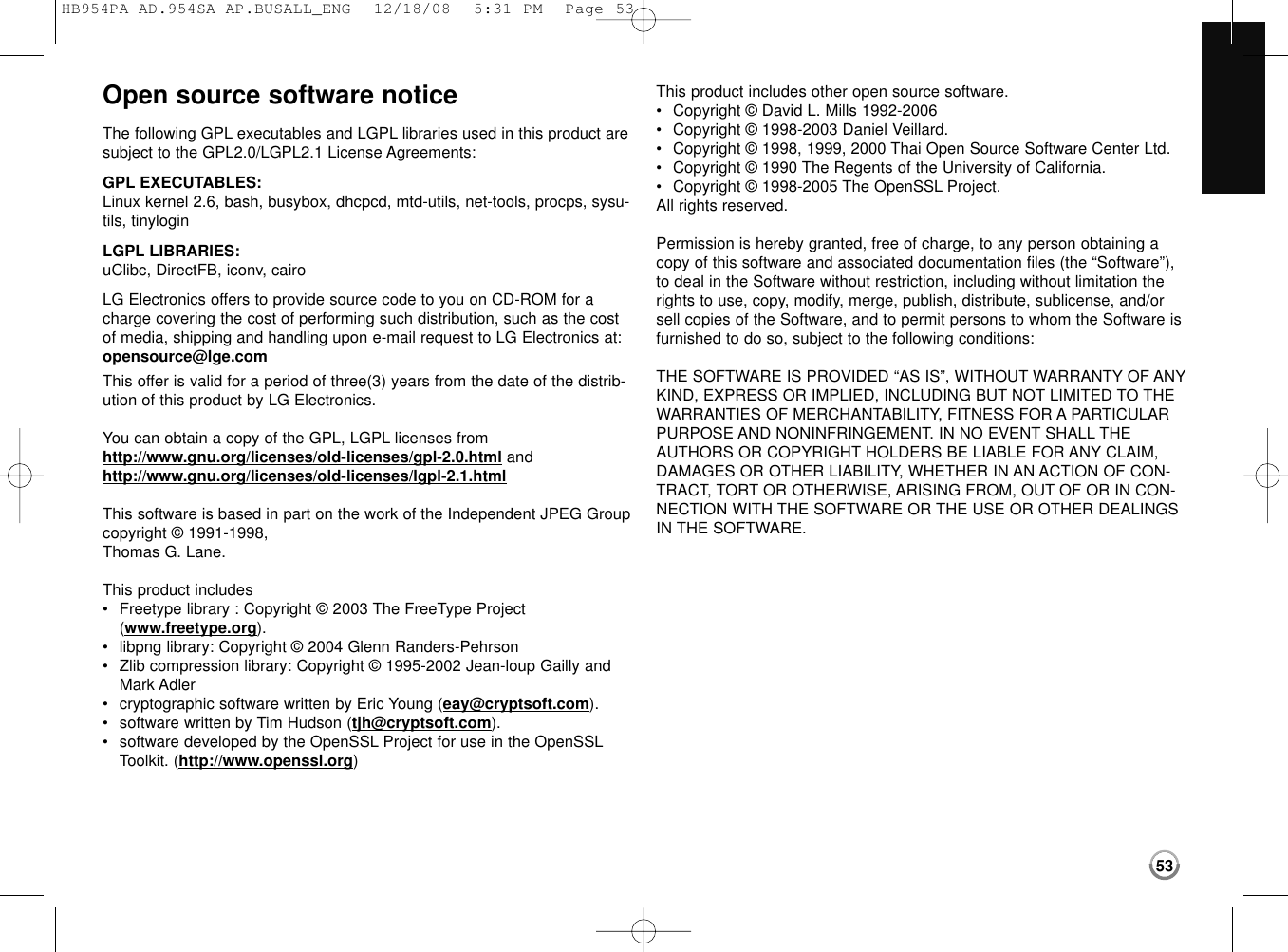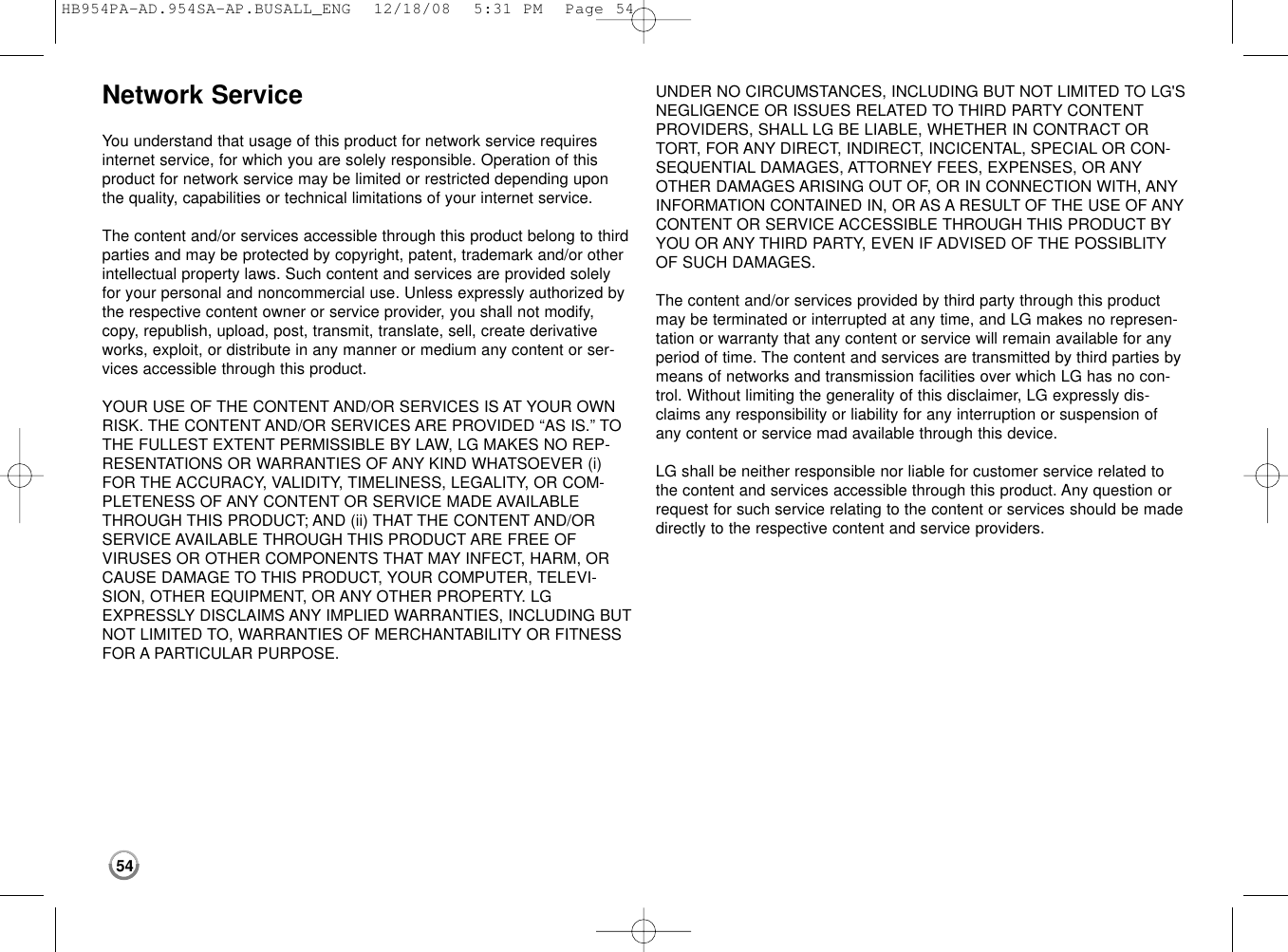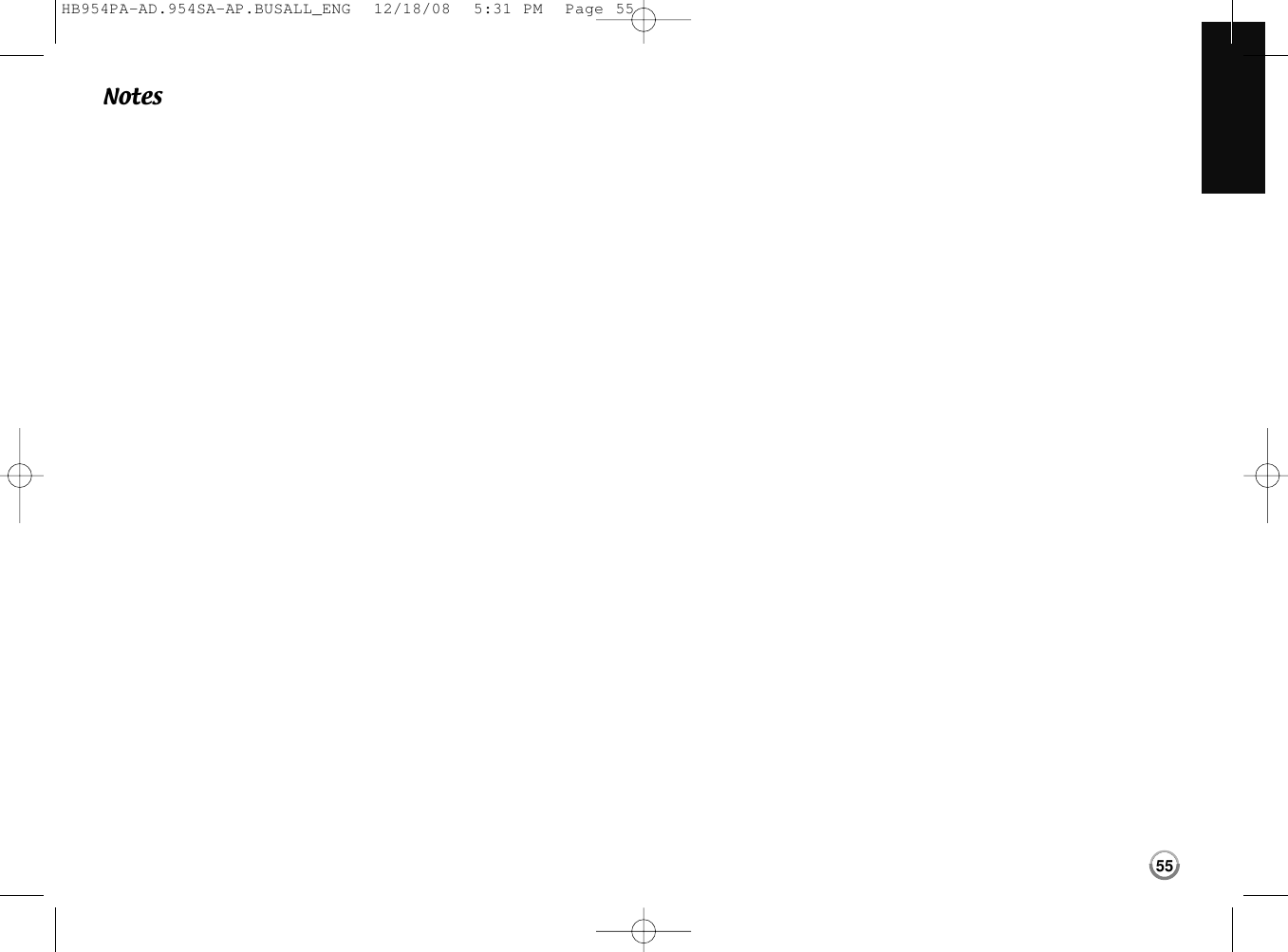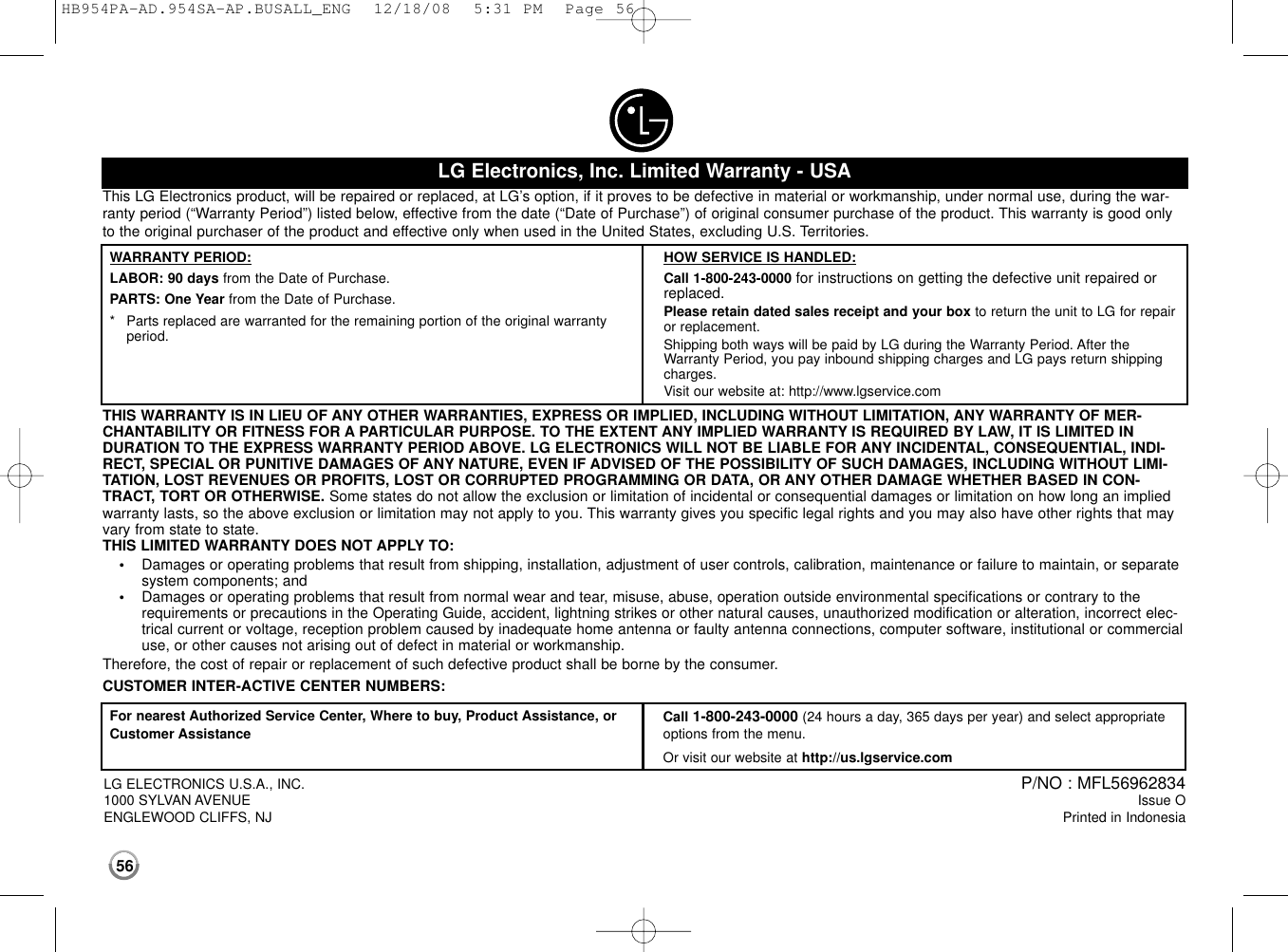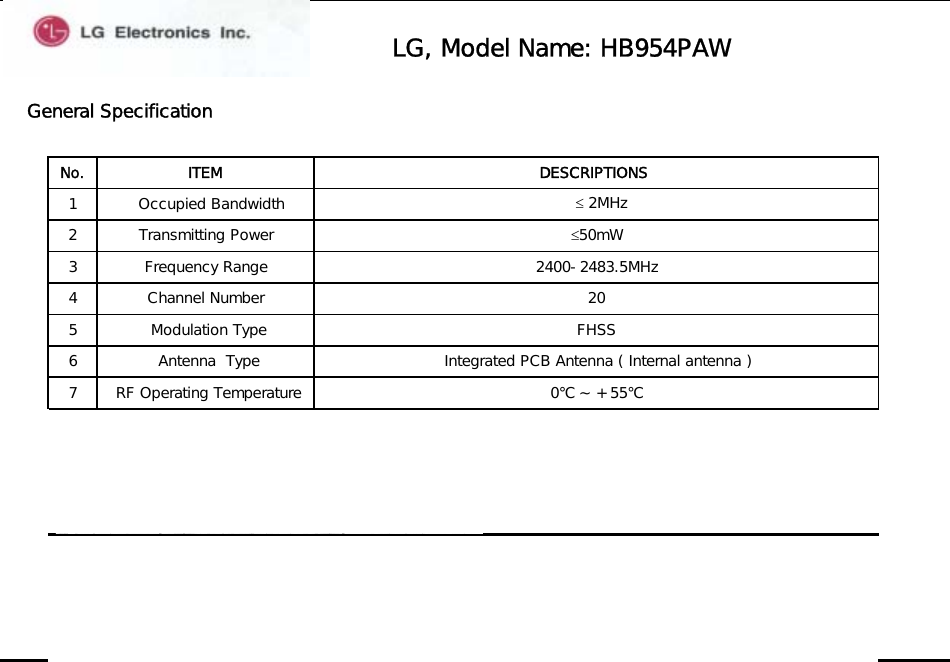LG Electronics USA 9QK-HB954W Network Blu-Ray Home Theater User Manual HB954PA AD 954SA AP BUSALL ENG
LG Electronics USA Network Blu-Ray Home Theater HB954PA AD 954SA AP BUSALL ENG
Contents
- 1. User Manual 1 1
- 2. User Manual 1 2
- 3. User Manual 2
User Manual 2
![•ADSL modem is required to use DSL service and a cable modem isrequired to use cable modem service. Depending on the access methodof and subscriber agreement with your ISP, you may not be able to usethe internet connection feature contained in this player or you may belimited to the number of devices you can connect at the same time. (If your ISP limits subscription to one device, this player may not beallowed to connect when a PC is already connected.)•The use of a “Router” may not be allowed or its usage may be limiteddepending on the policies and restrictions of your ISP. For details, contact your ISP directly.•Your ISP may protect this player from being connected to network whenconfirming MAC ADDRESS. In that case, contact your ISP to request toinitialize MAC ADDRESS.Setting the sound modeYou can select a suitable sound mode. Press SOUND repeatedly until thedesired mode appears on the front panel display or the TV screen.The setting the sound mode is not available when [HDMI Audio] is set to[On] (see page 24).[Bypass] mode: Software with multichannel surround audio signals is played according to the way it was recorded.[Natural EQ] mode: You can enjoy comfortable and natural sound.[Bass Booster] mode: Reinforce the treble, bass and surround soundeffect.[PL ll Movie] mode: Performs Pro Logic ll movie mode decoding tothe input signal and produces five full-bandwidth output channels from2 channel sources. This setting is ideal for watching videos of overdubbed or old movies.[PL ll Music] mode: Performs Pro Logic ll music mode decoding tothe input signal and produces five full-bandwidth output channels from2 channel sources. This setting is ideal for normal stereo sources suchas CD.[News] mode: This mode makes voice sound clear, improving the quality of voice sound.[Drama] mode: You can enjoy more dynamic sound with improvedcenter channel while watching a television drama.[Sports] mode: This mode produces dynamic sound expansion for thesports program.[Game] mode: You can enjoy more virtual sound while playing videogames.[Concert] mode: Creates the sound of concert hall.[Music ReTouch] mode: When listening to MP3 files or other compressed music, you can enhance the sound.Adjust the speaker level settingsYou can adjust the sound level of each speaker.Press SPK LEVEL repeatedly to select a desired speaker to set.Press VOL. (+/-) to adjust the sound level of the selected speaker whilethe level setting menu is displayed on the front panel display or the TVscreen. Repeat and adjust the sound level of the other speakers. Using the late night functionYou can compress the dynamic range of the sound track.Press NIGHT repeatedly.This may be useful when you want to watch movies at low volumes late atnight.[NIGHT OFF]: Late night function off.[NIGHT ON]: Reduction in dynamic range.Notes:•The late night function may be less effective or have no effect depending onthe source.•During the late night mode is on, the lighting of the touch buttons and the volume knob are turned off and the front panel display is dimmed.Using the sleep timerYou can set the system to turn off at a preset time, so you can fall asleep listening to music.-Press SLEEP repeatedly to select the desired time period options (in minutes):(Dimmer on tt Sleep timer value tt Dimmer off) Dimmer on: The lighting of the touch buttons and the volume knob are turnedoff and the front panel display is dimmed.-To view the time countdown to the standby mode, press SLEEP again.-To deactivate the sleep timer, press SLEEP until the previous status is displayedor press POWER to switch the unit to standby.19HB954PA-AD.954SA-AP.BUSALL_ENG 12/18/08 5:31 PM Page 19](https://usermanual.wiki/LG-Electronics-USA/9QK-HB954W.User-Manual-2/User-Guide-1049372-Page-1.png)
![20Tip:If you select the [Photo] or [Music] option when a USB Flash Drive is con-nected and a disc is inserted simultaneously, the menu for selecting amedia will appear. Select a media then press ENTER.Insert/Remove a USB Flash DriveInserting an USB Flash Drive – Insert straight-in until it fits into place.Removing an USB Flash Drive – Withdraw the USB Flash Drive carefully.Notes:•This unit supports only USB Flash Drive and USB External HDD withFAT16 or FAT32 format.•The USB Flash Drive can be used for the local storage for enjoying BD-Live discs with Internet•Do not extract the USB Flash Drive during operation (play, etc.). •An USB Flash Drive which requires additional program installation whenyou have connected it to a computer is not supported.•USB Flash Drive: USB Flash Drive that support USB1.1 and USB2.0.•Music files (MP3/WMA) and photo files (JPEG/PNG) can be played. Fordetails of operations on each file, refer to relevant pages.•Regular back up is recommended to prevent data loss.•If you use an USB extension cable or USB HUB, the USB device maynot be recognized.•Some USB Flash Drives may not work with this unit.•Digital camera and mobile phone are not supported.•USB Port of the unit cannot be connected to PC. The unit cannot beused as a storage device.•This unit does not support a multi card reader.•This unit can support up to 4 partitions of the USB Flash Drive.Using an USB Flash DriveThis unit can play the music and photo files con-tained on the USB Flash Drive. ON REMOTE1. Insert an USB Flash Drive to the USB port: –2Displays the [Home Menu]: HOME3Select a main option: bbBB, ENTER[Photo] or [Music] option4Select the [USB] option: bbBB5Displays corresponding menu list: ENTER[PHOTO] or [MUSIC] menu appears.Details for the menu are on pages 33-37.BD playerUSB Flash DriveHB954PA-AD.954SA-AP.BUSALL_ENG 12/18/08 5:31 PM Page 20](https://usermanual.wiki/LG-Electronics-USA/9QK-HB954W.User-Manual-2/User-Guide-1049372-Page-2.png)
![21[Movie] – Start video media’s playback or displays the [MOVIE] menu.[Streaming] – Instantly watch some movies & TV episodes streamed fromNetflix to your TV. (page 38-40)[Photo] – Displays [PHOTO] menu. (page 36-37)[Music] – Displays [MUSIC ]menu. (page 35-36)[Setup] – Displays the [Setup] menu. (page 21-27)Tips:•If you select the [Photo] or [Music] option when an USB Flash Drive isconnected and a disc is inserted simultaneously, the menu for selecting a media will appear. Select a media then press ENTER.•If “Software Update” appears on the [Home Menu], it means there is asoftware update available via network. To update the unit, press blue (D)button. For details, see page 45.Notes:•The unit will be in stop mode then the [Home Menu] will appear if youpress HOME during playback.•If you insert a DVD or an unplayable disc that is formatted as ISO9660or UDF, the [Photo] or [Music] option can be selected in the [HomeMenu]. But you cannot play it.Using the Home Menu1Displays the [Home Menu]: HOME2Select an option: bbBB3Displays the selected option menu: ENTER4Exit the [Home Menu]: HOMEON REMOTEAdjust the Setup settings1Displays the [Home Menu]: HOME2Select the [Setup] option: bbBB, ENTER3Select a desired option on the first level: vv VV4Move to second level: BB5Select a desired option on the second level: vv VV6Move to third level: BB7Adjust or confirm the setting: vv VV, ENTERSome items require additional steps.8Go back to the previous level: bb9Exit the [Setup] menu: HOME or RETURNON REMOTEFirst levelSecond levelThird levelHB954PA-AD.954SA-AP.BUSALL_ENG 12/18/08 5:31 PM Page 21](https://usermanual.wiki/LG-Electronics-USA/9QK-HB954W.User-Manual-2/User-Guide-1049372-Page-3.png)
![22[DISPLAY] MenuTV Aspect Ratio[4:3 Letter Box] – Select when a standard 4:3 TV is connected.Displays theatrical images with masking bars above and below the picture.[4:3 Pan Scan] – Select when a standard 4:3 TV is connected.Displays pictures cropped to fill your TV screen. Both sides of the picture are cut off.[16:9 Original] – Select when a 16:9 wide TV is connected. The 4:3picture is displayed with an original 4:3 aspect ratio, with black barsappearing at the left and right sides.[16:9 Wide] – Select when a 16:9 wide TV is connected. The 4:3 picture is adjusted horizontally (in a linear proportion) to fill the entirescreen.Note:You cannot select [4:3 Letter Box] and [4:3 Pan Scan] option when the res-olution is set to higher than 720p.ResolutionSets the output resolution of the Component and HDMI video signal.Refer to “Resolution Setting” on page 16-17 for details about the resolution.[Auto] – If the HDMI OUT jack is connected for TVs providing displayinformation (EDID), automatically selects the resolution best suited tothe connected TV. If the COMPONENT VIDEO OUT is only connected,this changes the resolution to 1080i as default resolution.[1080p] – Outputs 1080 lines of progressive video (only for HDMI connection).[1080i] – Outputs 1080 lines of interlaced video.[720p] – Outputs 720 lines of progressive video.[480p] – Outputs 480 lines progressive video.[480i] – Outputs 480 lines of interlaced video.1080p Display ModeWhen the resolution is set to 1080p, select [24Hz] for smooth presentationof film material (1080/24p) with a HDMI-equipped display compatible with1080/24p input.Notes:•When you select [24Hz], you may experience some picture disturbancewhen the video switches video and film material. In this case, select[60Hz].•Even when [1080p Display Mode] is set to [24Hz], if your TV is not compatible with 1080/24p, the actual frame frequency of the video output will be 60Hz to match the video source format.HDMI Color SettingSelect the type of output from the HDMI OUT jack. For this setting, pleaserefer to the manuals of your display device. [YCbCr] – Select when connecting to a HDMI display device.[RGB] – Select when connecting to a RGB display device.HB954PA-AD.954SA-AP.BUSALL_ENG 12/18/08 5:31 PM Page 22](https://usermanual.wiki/LG-Electronics-USA/9QK-HB954W.User-Manual-2/User-Guide-1049372-Page-4.png)
![23[LANGUAGE] Menu Display MenuSelect a language for the [Setup] menu and on-screen display.Disc Menu / Disc Audio / Disc Subtitle Select the language you prefer for the audio track (disc audio), subtitles,and the disc menu.[Original] – Refers to the original language in which the disc wasrecorded.[Other] – Press ENTER to select another language. Use number buttons then ENTER to enter the corresponding 4-digit number according to the language code list on page 48.[Off] (for Disc Subtitle) – Turn off Subtitle.Note:Depending on a disc, your language setting may not work for some disc.[AUDIO] Menu Speaker SetupTo obtain the best possible sound, use the Speaker Setup display to specify the volume of the speakers you have connected and their distancefrom your listening position. Use the Test to adjust the volume of the speakers to the same level.[Speaker] – Select a speaker that you want to adjust. [Volume] – Adjust the output level of each speaker. Be sure to set “Test” to “All” for easy adjustment. [Distance] – Adjust the distance between each speaker and the listening position. [Test] – The speakers will emit a test tone.All: The test tone is emitted from each speaker in sequence.HB954PA-AD.954SA-AP.BUSALL_ENG 12/18/08 5:31 PM Page 23](https://usermanual.wiki/LG-Electronics-USA/9QK-HB954W.User-Manual-2/User-Guide-1049372-Page-5.png)
![24HD Audio EffectSelects whether to mix or not mix primary audio and secondary audio.[Off] – Outputs the primary audio only. [On] – Outputs the audio obtained by mixing the primary audio andsecondary audio.HD AV SyncSometimes Digital TV encounters a delay between picture and sound. If thishappens you can compensate by setting a delay on the sound so that it effectively ‘waits’ for the picture to arrive: this is called HD AV Sync. Use v V to scroll up and down through the delay amount, which you can setat anything between 0 and 300m sec. The delay will vary depending on which digital TV channel you are on. If youchange channel you may need to readjust the HD AV Sync.HDMI AudioYou can set the output type for the audio signal from the HDMI OUT jack.[Off] – HDMI audio signals are output to the system speakers only.[On] – HDMI audio signals are output from the TV’s speaker and thesystem’s speakers.[LOCK] Menu (Parental Control)The [LOCK] settings affect only Netflix movie, BD and DVD playback.To access the any features in [LOCK] settings, you must enter the 4-digitsecurity code you have created. If you have not entered a password yet, you are prompted to do so. Entera 4-digit password and press ENTER. Enter it again and press ENTER toverify.PasswordYou can create, change or delete the password.[New] – Enter a 4-digit password and press ENTER. Enter it again andpress ENTER to create a new password.[Change] – Enter the current password and press ENTER. Enter a 4-digit password and press ENTER. Enter it again and pressENTER to create a new password.[Delete] – Enter the 4-digit password and press ENTER to delete thepassword.Tip:If you make a mistake before pressing ENTER, press CLEAR. Then inputthe correct password.If you forget your passwordIf you forget your password, you can clear it using the following steps:1Remove any disc that might be in the player.2Select [Password] option.3Use Number buttons to enter “210499”. The password is cleared.HB954PA-AD.954SA-AP.BUSALL_ENG 12/18/08 5:31 PM Page 24](https://usermanual.wiki/LG-Electronics-USA/9QK-HB954W.User-Manual-2/User-Guide-1049372-Page-6.png)
![25RatingBlocks playback of rated disc based on their content. (Not all discs arerated.)[Rating 1-8] – Rating one (1) has the most restrictions and rating eight(8) is the least restrictive.[Unlock] – If you select unlock, parental control is not active and thedisc plays in full.BD AgeSet an age limit of BD-ROM play. Use number buttons to input an age limitfor BD-ROM viewing.[255] – All BD-ROM can be played.[0-254] – Prohibits play of BD-ROM with corresponding ratings recorded on them.Area Code Enter the code of the area whose standards were used to rate the DVDvideo disc, based on the list on page 48.HB954PA-AD.954SA-AP.BUSALL_ENG 12/18/08 5:31 PM Page 25](https://usermanual.wiki/LG-Electronics-USA/9QK-HB954W.User-Manual-2/User-Guide-1049372-Page-7.png)
![26[NETWORK] MenuThe [NETWORK] settings are needed to use the software update, BD Liveand Netflix features.Some BD-ROM discs may enable you to access special BD-ROM sites, ifyou connect the player to the Internet. For example, if a BD-ROM siteincludes content such as links to future movie trailers, you can watch thedownloaded on-line content on the player.You do not need to connect to a PC to use this function.Preparations: •This feature requires an always-on broadband internet connection.(see page 18-19.)•ABD-ROM disc compatible with this feature is required. Not all BD-ROM discs are compatible.IP ModeIf there is a DHCP server on the local area network (LAN), this player willautomatically be allocated an IP address. If you’re using a broadbandrouter or broadband modem that has a DHCP (Dynamic HostConfiguration Protocol) server function, select [Dynamic IP]. The IPaddress will automatically be determined. If there is no DHCP server on the network and you want to set the IPaddress manually, select [Static IP] then set the [IP Address], [SubnetMask], [Gateway] and [DNS Server] using [IP Setting] option.Note:The [IP Mode] menu shows if the internet is connected or not. “ ” willappear when connection is failed.How to check the network configurationSelect [IP Mode] option and check the Network status indicator shownabove the menu. (The Network status indicator changes according toNetwork configuration.)IP SettingThis option is available only if [IP Mode] option is set to [Static IP].Use the v/ V/ b/ Bbuttons to select a field; use the number buttons toenter a value. Press ENTER when [OK] is highlighted to finish and exit thescreen.BD-LIVE connectionYou can restrict Internet access when BD-Live functions are used.[Permitted] – Internet access is permitted for all BD-Live contents.[Partially permitted] – Internet access is permitted only for BD-Livecontents which have content owner certificates. Internet access andAACS Online functions are prohibited for all BD-Live contents withouta certificate.[Prohibited] – Internet access is prohibited for all BD-Live contents.Able to use network Testing Network Unable to use networkHB954PA-AD.954SA-AP.BUSALL_ENG 12/18/08 5:31 PM Page 26](https://usermanual.wiki/LG-Electronics-USA/9QK-HB954W.User-Manual-2/User-Guide-1049372-Page-8.png)
![27[OTHERS] MenuSkinChanges the background of the initial screen.Java Font Size You can adjust the default text size displayed for the BD-J contents duringBD-ROM playback.This setting is only valid when BD-J contents do not set the size of text.Please select a font size bigger than 24 when the player is connected withan HD TV.InitializeYou can reset the player to its original factory settings, initialize the BDstorage or deactivate the player.[Factory Set] – If you need to, you can reset the player to all its facto-ry settings. Some options cannot be reset. (Rating, Password and AreaCode, etc.)[BD Storage Clear] – Initializes the BD contents from the connectedUSB Flash Drive.[Deactivate Netflix] – Deactivates your player. To activate the Netflixagain, see page 38.Note:If you reset the player to its original factory settings using [Factory Set]option, Netflix is deactivated also. To activate the Netflix again, see page38.Software UpdateYou can update the software by connecting the unit directly to the softwareupdate server (see page 45).Netflix ESNWe provide you the Netflix ESN (Electronic Serial Number) that allows youto rent and purchase videos using the Netflix website. For more information, please visit: www.netflix.comSelect [Netflix ESN] option and the serial number will appear.BDHB954PA-AD.954SA-AP.BUSALL_ENG 12/18/08 5:31 PM Page 27](https://usermanual.wiki/LG-Electronics-USA/9QK-HB954W.User-Manual-2/User-Guide-1049372-Page-9.png)
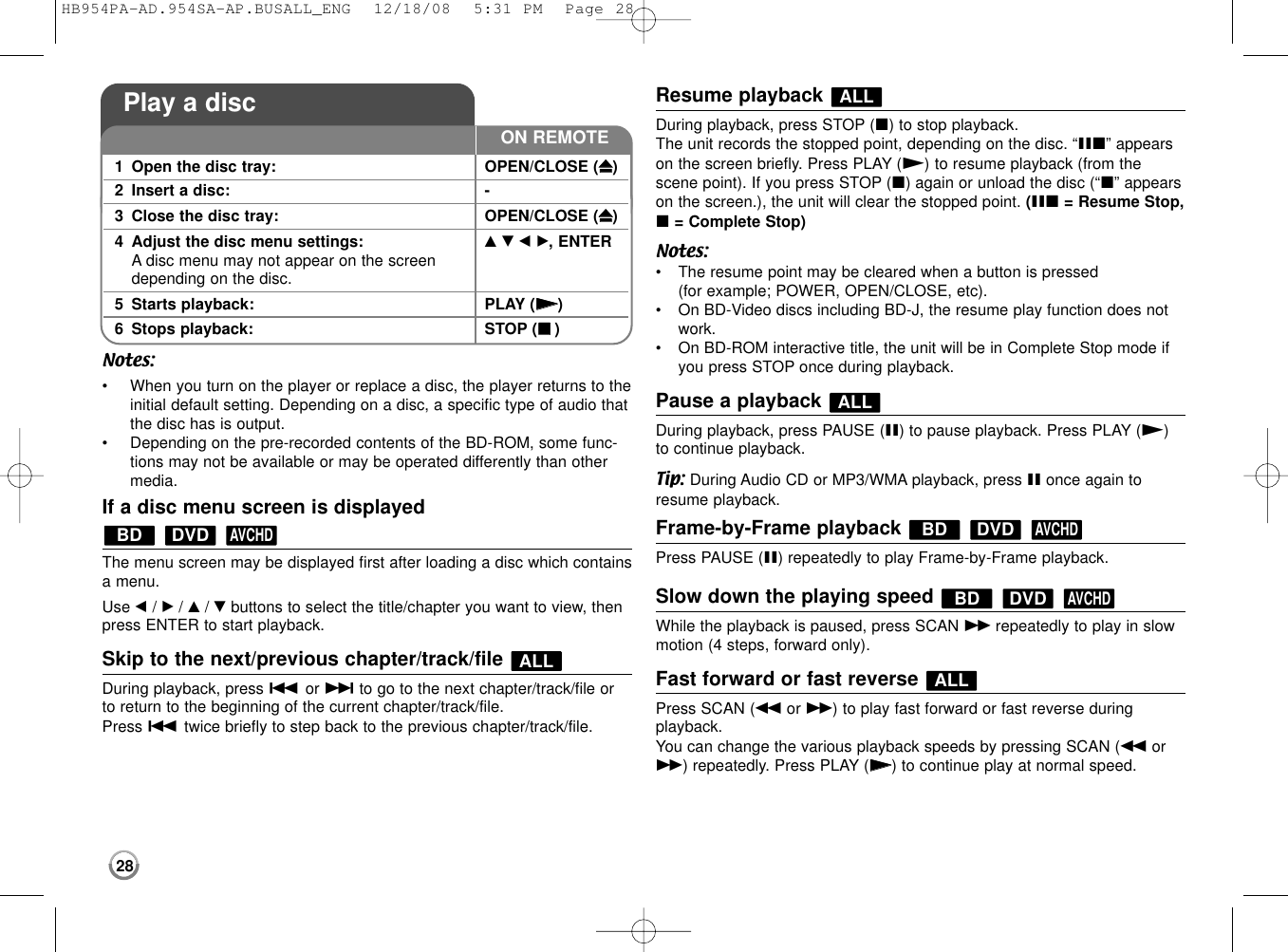
![29Playing repeatedly Press REPEAT repeatedly to select a desired repeat mode. The currenttitle, chapter or track will be played back repeatedly. To return to normalplayback, press REPEAT repeatedly to select [OFF]. Note: If you press >once during Repeat Chapter/Track playback, the repeatplayback cancels.Viewing the Title menu or Popup menuPress TITLE/POPUP to display the title menu or popup menu. If the current DVD or BD-ROM disc has a menu, the Title menu or Popupmenu appears on the screen. Depending on the disc, the menu may not beavailable.Using the search menu During playback, press SEARCH to display the search menu. Press b/ Bto skip the playback 15 seconds forward or backward.Tip:You can select a point that you want to skip by pressing and holding b/ Bbutton.Marker Search To enter a MarkerYou can start playback from up to nine memorized points. To enter a mark-er, press MARKER at the desired point on the disc. The Marker iconappears on the TV screen briefly. Repeat to enter up to nine markers.To Recall or Clear a Marked ScenePress SEARCH and the search menu appears on the screen.Press a number button to select a marker number that you want to recall.Playback starts from the marked scene. ORPress Vto highlight a marker number. Use b/ Bto select a marked scenethat you want to recall or clear.Press ENTER and playback starts from the marked scene. Press CLEARand the marked scene is erased from the search menu.Notes:•This function may not work on some disc or titles.•All marked points are cleared if you press STOP (x)twice (completestop), the title is changed or if you unload the disc.AVCHDDVDBDAVCHDDVDBDAVCHDDVDBDALLHB954PA-AD.954SA-AP.BUSALL_ENG 12/18/08 5:31 PM Page 29](https://usermanual.wiki/LG-Electronics-USA/9QK-HB954W.User-Manual-2/User-Guide-1049372-Page-11.png)
![30Selecting a subtitle language During playback, press SUBTITLE repeatedly to select a desired subtitlelanguage. ORDuring playback, press DISPLAY to display the playback menu. Use v V to select the [Subtitle] option then use bB to select desired subtitle language.Note: Some discs allow you to change subtitle selections only via the disc menu.If this is the case, press TITLE/POPUP or DISC MENU button and choosethe appropriate subtitle from the selections on the disc menu.Hearing a different audio During playback, press DISPLAY to display the playback menu. Use v V to select the [Audio] option then use bB to select desired audio language or audio track.Notes: •Some discs allow you to change audio selections only via the discmenu. If this is the case, press TITLE/POPUP or DISC MENU buttonand choose the appropriate audio from the selections on the disc menu.•Immediately after you have switched sound, there may be a temporarydiscrepancy between the display and actual sound.•On BD-ROM disc, the multi audio format (5.1CH or 7.1CH) is displayedwith [MultiCH] in the on-screen display.Using coloured (A, B, C, D) ButtonsThese buttons are available only during BD-J contents playback. Use theappropriate buttons as indicated by the display. Depending on the disccontents, the functions of each button may differ.Last Scene Memory This unit memorizes last scene from the last disc that is viewed. The lastscene remains in memory even if you remove the disc from the unit orswitch off the unit. If you load a disc that has the scene memorized, thescene is automatically recalled.Notes:•Settings are stored in memory for use any time.•This unit does not memorize settings of a disc if you switch off the unitbefore commencing to play it.•Last Scene Memory function for a previous disc is erased once a different disc is played.•This function may not work depending on the disc. Screen SaverThe screen saver appears when you leave the player in Stop mode forabout five minutes.Note:Depending on the unit status, the screen saver may not appear. DVDBDBDAVCHDDVDBDAVCHDDVDBDHB954PA-AD.954SA-AP.BUSALL_ENG 12/18/08 5:31 PM Page 30](https://usermanual.wiki/LG-Electronics-USA/9QK-HB954W.User-Manual-2/User-Guide-1049372-Page-12.png)
![31aTitle – Current title number/total number of titles.bChapter – Current chapter number/total number of chapters. cTime – Elapsed playing time. dAudio – Selected audio language or channel. eSubtitle – Selected subtitle. fAngle – Selected angle/total number of angles.Notes:•If no button is pressed for a few seconds, the on-screen display disappears.•Atitle number cannot be selected on some discs.•An item may not be available on some discs or titles.•If BD interactive title is playing back, some setting information is displayed on the screen but prohibited to be changed.Moving to another title/chapterWhen a disc has more than one title/chapter, you can move to another title/chapter/track. Press DISPLAY during playback then use v/ Vto select the[Title/Chapter] icon. Then, press the appropriate numbered button (0-9) or b/ Bto select a title/chapter number.Playing from selected time Press DISPLAY during playback. The time search box shows the elapsedplaying time. Select the [Time] option and then input the required start timein hours, minutes, and seconds from left to right. For example, to find ascene at 2 hours, 10 minutes, and 20 seconds, enter “21020” and pressENTER. If you enter the wrong numbers, press CLEAR and enter the correct numbers.Note:This function may not work on some disc or titles.Watching from a different angle If the disc contains scenes recorded at different camera angles, you canchange to a different camera angle during playback.During playback, press DISPLAY to display the playback menu. Use v Vto select the [Angle] option, then use bB to select desired angle.DVDBDAVCHDDVDBDAVCHDDVDBDDisplaying disc information1Play the disc loaded on the unit: PLAY2Displays the playback menu: DISPLAY3Select an item: vv VV4Adjust the playback menu settings: bbBB 5Exit the disc playback menu: DISPLAYON REMOTEabcdefHB954PA-AD.954SA-AP.BUSALL_ENG 12/18/08 5:31 PM Page 31](https://usermanual.wiki/LG-Electronics-USA/9QK-HB954W.User-Manual-2/User-Guide-1049372-Page-13.png)
![32This unit allows you to enjoy functions such as picture-in-picture, secondary audio and Virtual packages, etc., with BD-Video supportingBONUSVIEW (BD-ROM version 2 Profile 1 version 1.1/ Final StandardProfile). In addition to the BONUSVIEW function, BD-Video supporting BD-Live (BD-ROM version 2 Profile 2) that has a network extension function allows you to enjoy more functions such as online games by connecting this unit to the Internet.Enjoying BD-Live discs with InternetThis unit supports BD-Live, a new BD-Video function that allows you to usethe following interactive functions when connected to the Internet. (Theusable functions and the operating method may vary with each disc. Fordetails, refer to the instructions for the disc.)–Additional contents such as movie’s trailer, subtitles and BD-J, etc. canbe downloaded to the USB Flash Drive to play them.–Special video data, etc. may be played back while they are beingdownloaded to a USB Flash Drive.Preparations: •The unit must be connected to the Internet and set up to use the BD-Live functions (see page 18 and 26).•AUSB Flash Drive is required to use this function. Connect a USB FlashDrive (see page 20).•The free space in the USB Flash Drive must be more than 1GB.Caution:Do not extract the USB Flash Drive while contents are being downloadedto it. Doing so may result in malfunctions.Notes:•It may take up to several minutes to load and start enjoying BD-Livecontents.•Depending on a disc, the BD-Live function may not be operated if [BD-LIVE connection] option is set to [Partially permitted]. (See page 26.)•The connection to the Internet may take time or the Internet may notbe connected depending on the connection environment. It is requiredthat you use a broadband connection.•Do not remove the USB Flash Drive during operation. The USB FlashDrive may be damaged. Stop playback and turn off the menu before-hand.Tip:Special video data, etc. may be played back while they are being down-loaded to a USB Flash Drive using one function of BD-Live. The playbackmay be paused depending on the communication environment.Some functions may be disabled to prevent skipping to sections that havenot been downloaded, etc.AACS OnlineWhen discs supporting BD-Live are played back, the player or disc IDsmay be sent to the content provider via the Internet.Services and functions to be provided differ depending on the disc.–You can be introduced to other similar movies if you record your view-ing history on the server by using these IDs.–Game score histories can be saved.Enjoying BD-LIVE™1Inserts a BD-ROM disc with BD-LIVE™ OPEN/CLOSE (Z)features:2Check the network connection and settings: –BD-Live features need the internet connection.3Inserts an USB Flash Drive to the USB port: –BD-Live features need an USB Flash Drive.4Select a BD-LIVE™ features on the v V b B,ENTERdisc menu:ON REMOTEHB954PA-AD.954SA-AP.BUSALL_ENG 12/18/08 5:31 PM Page 32](https://usermanual.wiki/LG-Electronics-USA/9QK-HB954W.User-Manual-2/User-Guide-1049372-Page-14.png)
![33Playing secondary video (picture-in-picture)Secondary video can be played from a disc compatible with the picture-in-picture function.For the playback method, refer to the instructions for the disc.To turn on/off secondary video, press PIP. Secondary video is played. Press the button to turn it ON or OFF.Notes:•Discs may not always be played back according to the settings on thisunit, as certain playback formats are prioritized on certain discs.•Only the primary video is played during search/slow-motion or frame-by-frame.•This function may not work depending on the disc. Note:•You can use various playback functions. Refer to pages 28-31.•On the [MOVIE] menu, use red (A) or blue (D) button to move to theprevious or next page. •Unfinalized DVD VR format discs may not be played in this player.•Some DVD-VR disc are made with CPRM data by DVD RECORDER.This unit cannot support these kinds of discs.What is CPRM?CPRM is a copy protection system (with scramble system) only allowingthe recording of ‘copy once’ broadcast programs. CPRM stands forContent Protection for Recordable Media.Playing a DVD VR Format Disc1Insert a disc containing movie contents. –2Displays the [Home Menu]:HOME3Select the [Movie] option: bbBB, ENTER4Selects a movie from the [MOVIE] menu: v V 5Plays the selected movie: PLAYPress DISC MENU to move to the list menu.6Stops the playback: STOPThe player can play video contents recorded on a DVD-RW(VR mode) discs. ON REMOTEHB954PA-AD.954SA-AP.BUSALL_ENG 12/18/08 5:31 PM Page 33](https://usermanual.wiki/LG-Electronics-USA/9QK-HB954W.User-Manual-2/User-Guide-1049372-Page-15.png)
![34Movie List menu optionsUse v/Vto select a title on the [MOVIE] menu then press ENTER. Themenu options appear.Use v/Vto select an option, then press ENTER.•[Play] Starts playback of the selected title.•[Resume Play] Starts playback from where you stopped it previously.•[Close] Exits menu options. Also you can disappear it by pressingRETURN button.HB954PA-AD.954SA-AP.BUSALL_ENG 12/18/08 5:31 PM Page 34](https://usermanual.wiki/LG-Electronics-USA/9QK-HB954W.User-Manual-2/User-Guide-1049372-Page-16.png)
![35Example) Audio CDNote:When the USB Flash Drive is connected and a disc is inserted simultane-ously, the menu for selecting a media will appear. Select a media thenpress ENTER.Tips:•To go directly to any track or file and play, enter the track/file numberusing the numbered buttons (0-9).•The playback may start automatically if the Audio CD inserted.•Select a folder then press ENTER and you can view the files in thefolder. If you want to move to the upper directory, use bor v/Vto highlight [UP Folder] and press ENTER.•On the [MUSIC] menu, use red (A) or blue (D) button to move to the previous or next page.•The equalizer indicator is not coupled with the music in play back.•If there is impossible code to express in the file name, it may be displayed as illegible. The [MUSIC] menu optionsUse v/Vto select a track or file on the [MUSIC] menu then pressENTER. The menu options appear.Use v/Vto select an option, then press ENTER.•[Play] Starts playback the selected track or file.•[Select Play] Plays back only the marked track(s) or file(s). UseMARKER for selecting the multiple files or tracks.•[Random] Starts or stops random playback.By pressing >during random playback, the unit selects anothertrack and resumes random playback.•[Unmark All] Unmarks all marked files or tracks.•[Close] Exits menu options. Also you can disappear it by pressingRETURN button.Note:You cannot use [Select Play] and [Random] functions simultaneously.Listening to a music1Insert an Audio CD or a disc/USB Flash –Drive containing MP3/WMA files.2Displays the [Home Menu]: HOME3Select a [Music] option: bbBB, ENTER4Selects a music from the [MUSIC] menu: v V5Plays the selected music: PLAY6Stops the playback: STOPThe player can play Audio CDs and MP3/WMAfiles. Before playing MP3/WMA files, read“MP3/WMA audio file requirement” on page 36. ON REMOTEHB954PA-AD.954SA-AP.BUSALL_ENG 12/18/08 5:31 PM Page 35](https://usermanual.wiki/LG-Electronics-USA/9QK-HB954W.User-Manual-2/User-Guide-1049372-Page-17.png)
![36MP3/WMA audio file requirement File extensions: “.mp3”, “.wma”Sampling frequency: 8 - 48 kHzBit rate: 8 - 320kbpsCD-R/RW, DVD±R/RW, BD-R/RE Format: ISO 9660+JOLIET, UDF and UDF Bridge formatMaximum Files/Disc: Less than 1999 (total number of files and folders)Notes on MP3/WMA file•Depending on the size and number of the MP3/WMA files, it may takeseveral minutes to read the contents of the media.•This unit cannot support the ID3 Tag embedded in the MP3 file.Note:When the USB Flash Drive is connected and a disc is inserted simultaneously, the menu for selecting a media will appear. Select a mediathen press ENTER.Tips:•To go directly to any file and play, enter the file number using the numbered buttons (0-9).•You can advance to the previous or next file by pressing .or >during viewing a photo file in full screen. •You can start the slide show by pressing PLAY (N) while the[PHOTO] menu appears. Viewing a photo1Insert a disc/USB Flash Drive containing –photo files.2Displays the [Home Menu]: HOME3Select a [Photo] option: b/B,ENTER4Selects a photo from the [PHOTO] menu: v/V/b/B 5Displays the selected photo in full screen: ENTER6Displays the next or previous photo: ./ >7Return to the [PHOTO] menu screen: STOPThis unit can play a photo files. Before playingphoto files, read “Photo file requirement” on page37. ON REMOTEHB954PA-AD.954SA-AP.BUSALL_ENG 12/18/08 5:31 PM Page 36](https://usermanual.wiki/LG-Electronics-USA/9QK-HB954W.User-Manual-2/User-Guide-1049372-Page-18.png)
![37•Select a folder then press ENTER and you can view the files in thefolder. If you want to move to the upper directory, use v/V/b/Bto highlight [UP Folder] and press ENTER.•On the [PHOTO] menu, use red (A) or blue (D) button to move to the previous or next page.•If there is impossible code to express in the file name, it may be dis-played as illegible.Options during viewing a photo file in full screenYou can use various options during viewing a picture in full screen.Use v V b B to select an option and use the options as described below.aUse b/Bto advance to the previous or next file. bPress ENTER to start or pause the slide show. cPress ENTER to play or pause the background music. This optionis available after the background music is selected using [Music Select] option. dPress ENTER to rotate the picture clockwise.This option is not available during slide show.ePress ENTER to set the Slide Show speed.fSelects the background music.1) Press ENTER and the menu will appear.2) Use v/V/b/Bto select a media or folder that there are musicfile(s). 3) Press ENTER to confirm your selection.gPress ENTER to exit the option menu.To appear the menu again, press ENTER.Photo file requirementFile extensions: “.jpg”, “.jpeg”, “.png”Recommended size: Less than 3,000 x 3,000 x 24 bit/pixelLess than 3,000 x 2,250 x 32 bit/pixelCD-R/RW, DVD±R/RW, BD-R/RE Format: ISO 9660+JOLIET, UDF and UDF Bridge formatMaximum Files/Disc: Less than 1999 (total number of files and folders)Notes on Photo file•Progressive and lossless compression photo image files are not supported.•Depending on the size and number of the photo files, it may take several minutes to read the contents of the media.bcdefgaHB954PA-AD.954SA-AP.BUSALL_ENG 12/18/08 5:31 PM Page 37](https://usermanual.wiki/LG-Electronics-USA/9QK-HB954W.User-Manual-2/User-Guide-1049372-Page-19.png)
![38You can instantly watch movies (very few new releases) & TV episodesfrom Netflix streamed over the internet to your TV via your LG BD player.To become a Netflix member visit: www.netflix.com/LGActivating your playerYou must activate your player before you can use it to watch moviesstreamed over the INTERNET from Netflix.3. On your computer, visit www.netflix.com/activate.4. If necessary, enter your [Sign in Name] and [Password] to log intoyour account.6. When the “Congratulations” screen appears on your TV, you’re readyto add movies to your instant Queue. See “Filling your instant Queue”for instruction.Notes:• If newer software is needed, a software update screen will automaticallyappear when you select [Streaming] from the home menu. For details onsoftware updates, see page 45.• For questions regarding the Netflix service please visit:www.netflix.com/LG/helpor call 1-866-579-7113• For questions regarding your player please visit:www.us.lgservice.comor call 1-800-243-0000• You can deactivate steraming from Netflix to your player using[Deactivate Netflix] option on the setup menu (see page 27).Playing Netflix Streaming1Check the network connection and settings: –See page 18 and 26.2Check the network configurations: –See page 26.3Displays the [Home Menu]: HOME4Select the [Streaming] option: bbBB, ENTERON REMOTE1.2. Use v/ Vto select the [yes - activate instant streaming fromNetflix] then press ENTER. Wait for the activation screen toappear on your TV screen. Youare now ready to complete activation on the Netflix website.5. Enter the activation code thatappears on your TV screen.HB954PA-AD.954SA-AP.BUSALL_ENG 12/18/08 5:31 PM Page 38](https://usermanual.wiki/LG-Electronics-USA/9QK-HB954W.User-Manual-2/User-Guide-1049372-Page-20.png)
![39Using your player for NetflixAfter you activate your player, you’re ready to add movies & TV episodesto your instant Queue. You can then use your player’s remote to browseyour instant Queue and to select and watch titles on your TV. You will beamazed at how quick and easy it is.Filling your instant QueueYour instant Queue works just like your DVD Queue. Add and manage themovies & TV episodes in your instant Queue from the Netflix website onyour computer. Your instant Queue also appears on your TV via your player, so your selections are available to watch anytime.1. Visit the Netflix website on your computer: www.netflix.com5. Repeat step 4 to add more movies & TV episodes to your instantQueue.6. (Optional) Arrange your instant Queue by clicking the [Instant] subtab.•To rearrange your instant Queue, drag and drop the titles in theorder you want them, or change the numbers to the left of the titlesand then click [Update Instant Queue] to your changes.•To remove a title from your instant Queue, click the [Remove] checkbox to the right of the title and then click [Update Instant Queue] toyour changes. 2. If necessary, enter your Sign inName and Password to loginto your account.3. Click [Watch Instantly] tab.4. When you find a movie or TVepisode you want to watch,mouse over the [Add/Play] button to reveal additionaloptions, and then click [Add toinstant Queue].HB954PA-AD.954SA-AP.BUSALL_ENG 12/18/08 5:31 PM Page 39](https://usermanual.wiki/LG-Electronics-USA/9QK-HB954W.User-Manual-2/User-Guide-1049372-Page-21.png)
![40Selecting a movie to watch on your TVAfter you set up your player and add movies & TV episodes, you canbrowse and watch them on your TV.1. Press HOME and the home menu will appear.3. Use b/ Bto highlight a movie on your instant Queue. Use m/ Mbutton to move to the previous or next page.The selected movie shows the title, rating and total time.4. Do either of the following:•Press PLAY (N) to play back the highlighted title.•Press ENTER to view details for the highlighted title, and then use v/ Vto choose any of the menu items:[play] Starts playing the selected title.[resume playing] Plays a previously paused title from the scenewhere you paused it. This option is available only if you begin watching a title and then pause it.[play from beginning] Starts playing from the beginning of the selected title.[choose a different episode] (TV series only) Enables you to select a specific show of a TV series. Press b/ Bto highlight the showyou want to view, and then press ENTER to choose it.[rate] Enables you to rate a movie or show. The more stars, thehigher the rating. Press ENTER to access the rating feature, andthen press b/ Bto increase or decrease the rating. Press ENTERagain to confirm the selected rating.[remove] Deletes the selected movie from your instant Queue.[remove series] (TV series only) Deletes the selected TV series fromyour instant Queue.5. Press vto return to your instant Queue.Playing a movieWhile watching a movie or TV episode from Netflix via your player, youhave full control over your viewing experience. You can use the buttons on the remote to pause and resume viewing and to scan forward and backward, just like when you watch a DVD. While playing a movie, the buttons on the remote do the following:Button(s) OperationsN(PLAY) Starts playing back the movie. XTo pause a movie while it’s playing. To resume playing a paused movie, press N(PLAY) again. x/ vStops the movie and displays your instant Queue.ENTER Pauses playing the movie and enters frame scanningmode.BPauses playing the movie and enters frame scanningmode. To scan forward one frame at a time, press the button again.bPauses playing the movie and enters frame scanningmode. To scan backward one frame at a time, press thebutton again.M/ mPauses playing the movie and scans forward or backwardthrough the movie. To scan faster, press the button again.To play the highlighted scene, press ENTER or N. To resume playing from the point you paused the movie,press v.HOME When you have finished watching movies streamed fromNetflix, simply press the HOME button on the remote control to go to the Home Menu.Note:Even if you use a high-resolution setup, audio/video quality may be compromised based on the speed of your broadband internet connection.Your Internet Service Provider (ISP) determines your broadband speed.We recommend a minimum connection speed of 1.5 Mbps. For the bestquality picture, a connection speed of 4.0 Mbps is required. Sometimesyour broadband speed varies based on your ISP’s network conditions.Contact your ISP if you have problems maintaining a fast connection thatis reliable, or if you want to increase your connection speed. Many ISPsoffer a variety of broadband speed options.2. Use b/ Bto select the[Streaming] then pressENTER.The instant Queue screen willappear.HB954PA-AD.954SA-AP.BUSALL_ENG 12/18/08 5:31 PM Page 40](https://usermanual.wiki/LG-Electronics-USA/9QK-HB954W.User-Manual-2/User-Guide-1049372-Page-22.png)
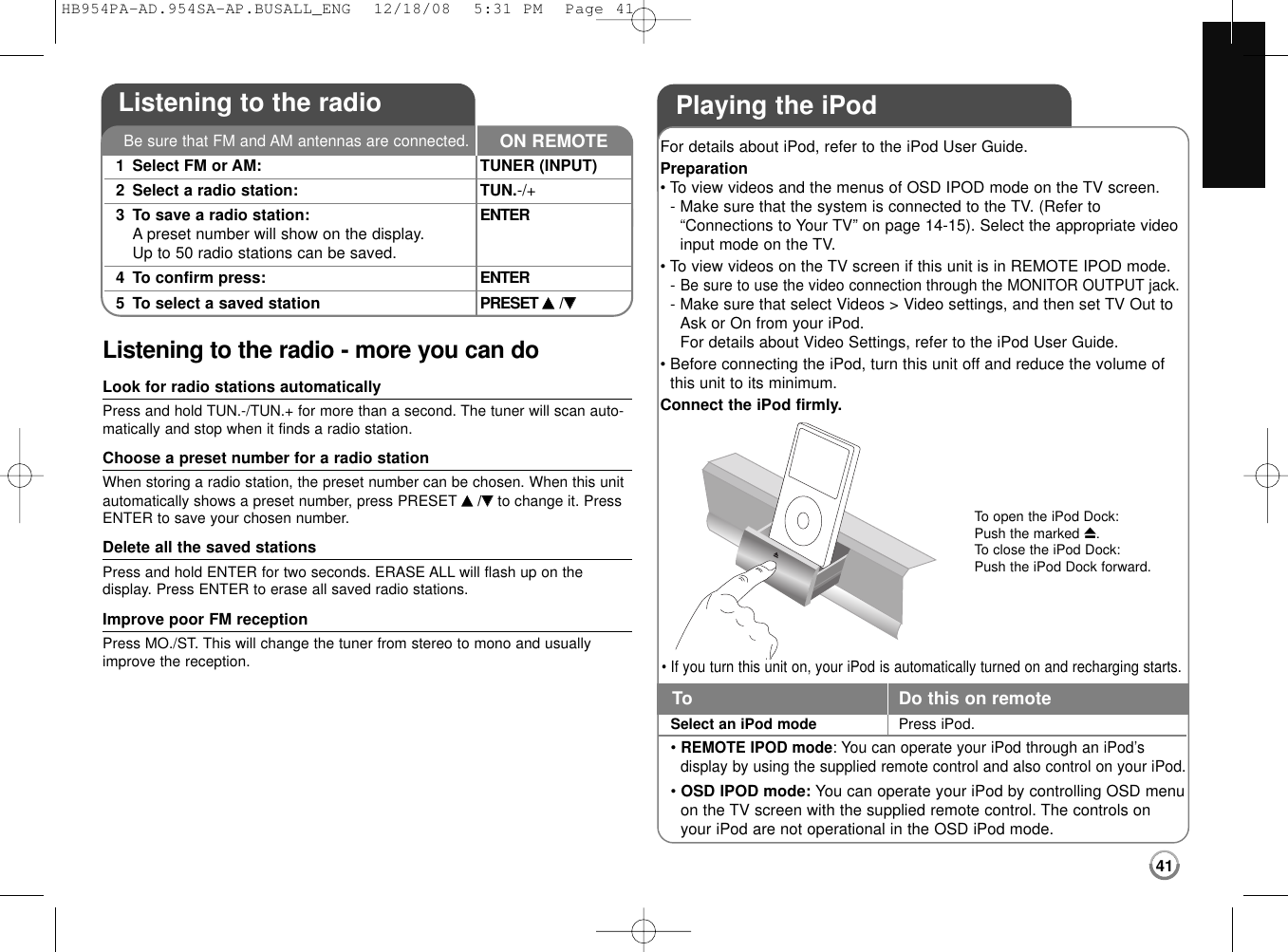
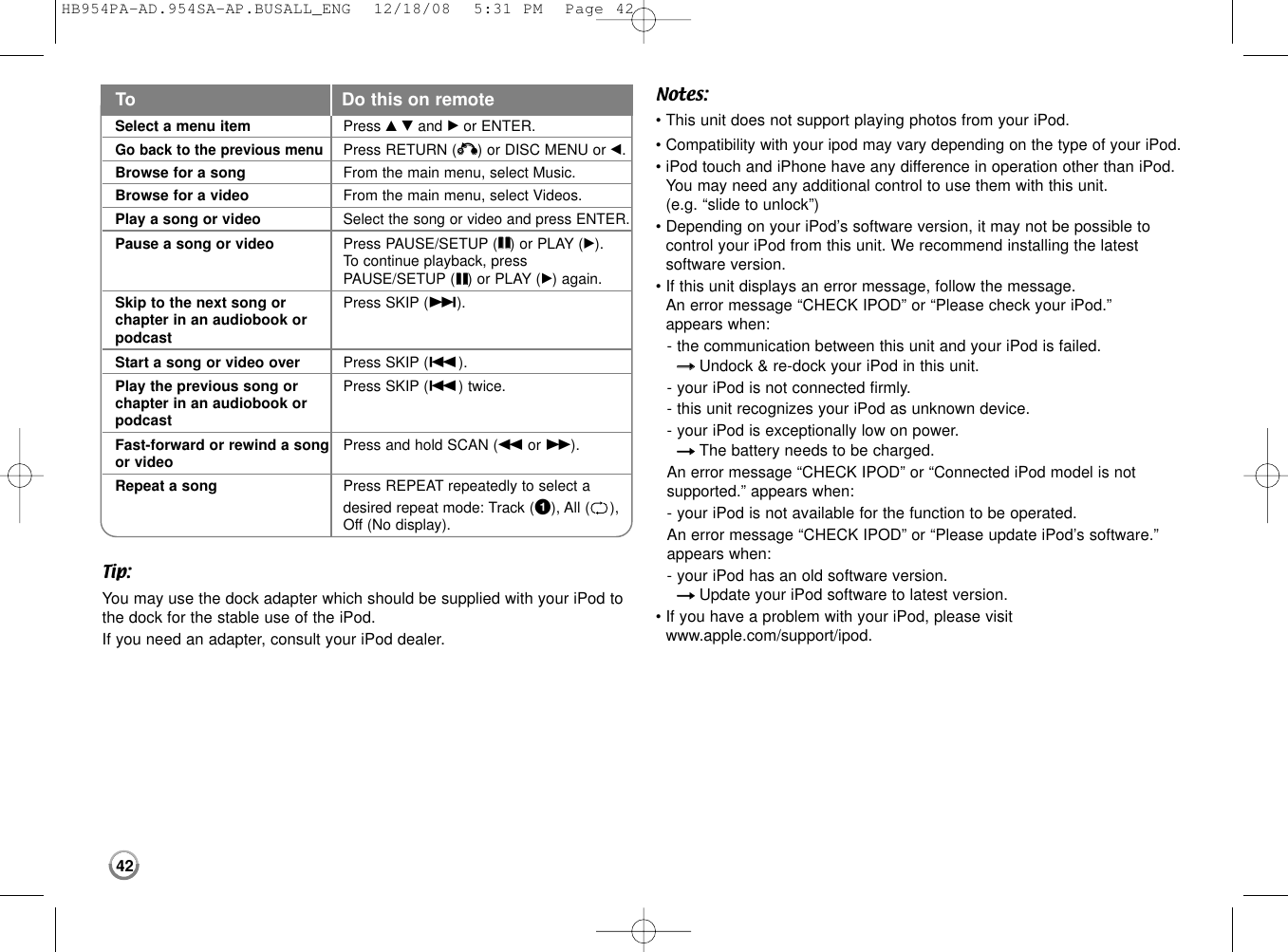
![43Listening to music from yourportable audio player1Connect the headphones (or line out ) jackof the portable audio player into the PORT. IN on the rear panel of this unit: -2Turn the power on: POWER3Select the [PORTABLE] option: INPUT4Turn down the volume of this unit: VOL. (+/-)5Turn the portable audio player on and start it playing: -6Adjust the volume of this unit and your VOL. (+/-)portable audio player:You can enjoy the sound of your portable audio player from the speakersof the system.ON REMOTEListening to the sound fromyour component1Connect the analog audio output jacks of your component into the AUX L/R (INPUT) on the rear panel of this unit: -2Turn the power on: POWER3Select the [AUX] option: INPUT4 Turn down the volume of this unit: VOL. (+/-)5Turn your component on: -6Adjust the volume: VOL. (+/-)You can enjoy the sound of your component with the analog audio output jacks from the speakers of the system.ON REMOTE3.5 mm stereominiplug cable To the audio output jacksof your component (TV, VCR, etc.)HB954PA-AD.954SA-AP.BUSALL_ENG 12/18/08 5:31 PM Page 43](https://usermanual.wiki/LG-Electronics-USA/9QK-HB954W.User-Manual-2/User-Guide-1049372-Page-25.png)
![441Connect the optical or coaxial output jack of your component into the OPTICAL or COAXIAL (DIGITAL AUDIO IN) jack on the rear panel of this unit. -2Turn the power on: POWER3Select the [OPTICAL] or [COAXIAL] option: INPUT4Turn down the volume: VOL.(+/-)5Turn your component on: -6Adjust the volume: VOL.(+/-)You can enjoy the sound of your component with the digital optical or coaxial output jack from the speakers of the system.ON REMOTEUsing DIGITAL AUDIO IN jacksTo the digital optical output jack of your componentTo the digital coaxial output jack of your componentor1Connect the HDMI OUT jack of your component into the HDMI IN 1 or 2 jack on the rear panel of this unit. -2Turn the power on: POWER3Select the [HDMI IN 1] or [HDMI IN 2] option:INPUT4Turn down the volume: VOL.(+/-)5Turn your component on: -6Adjust the volume: VOL.(+/-)You can enjoy the sound of your component with the HDMI OUT jackfrom the speakers of the system.ON REMOTEUsing HDMI IN jacks (LHB977 only)To the HDMI OUT jack of your component(TV, set-top box, digital satellite receiver, video game machine, etc.)HB954PA-AD.954SA-AP.BUSALL_ENG 12/18/08 5:31 PM Page 44](https://usermanual.wiki/LG-Electronics-USA/9QK-HB954W.User-Manual-2/User-Guide-1049372-Page-26.png)
![Software UpdateYou can update the player using the latest software to enhance the products operation and/or add new features. You can update the softwareby connecting the unit directly to the software update server.Step 1: Check the Network Connection and settingsSee page 18 and 26.Step 2: Checking Network ConfigurationSee page 26.Step 3: Updating SoftwareCautions:•Before updating the software in your player, remove any disc and USBFlash Drive from the player.•Before updating the software in your player, turn the player off and thenturn it back on.•During the software update procedure, do not turn off the player ordisconnect AC power, or do not press any button.•If you cancel the update. turn off the power and turn it on for stable performance.•This unit cannot be updated to previous software version.1. Select [Software Update] option in the [Setup] menu then press BorENTER.2. The player will check for the newest update. Caution: Pressing ENTER while checking for the update will end theprocess.Note: If there is no update available, the Message, “No update isfound.” appears. Press ENTER to return to the [Home Menu].3. If newer version exists, the message “A new update was found. Doyou want to download it?” appears. 4. Select OK to download the update. (Selecting [CANCEL] will end theupdate.)5. The player starts downloading the newest update from the server.(Downloading will take about 80 seconds at the network speed of4Mbps Speed.)6. When downloading is completed, the message, “Download is complete. Do you want to update?” appears.7. Select OK to start updating. (Selecting [CANCEL] will end the update and downloaded file will notbe re-usable. To update software the next time, the software updateprocedure has to be started from the beginning again.)Caution: Do not turn off the power during the software update.Note: If the software includes the driver update, disc tray may openduring the process.8. When update is completed, the message, “Update is complete.” willappear, and the power will turn off automatically after 5 seconds. 9. Turn the power back on. The system now operates with the new ver-sion. 10. After completing the update process, repeat procedures 1-4 in Step 4and check if there are no more updates available.Tip:The Software Update function may not work properly depending onyour internet environment. In this case, you can obtain the latest soft-ware from the authorized LG Electronics Service Center then updateyour player. Refer to “Customer Support” on page 50.45HB954PA-AD.954SA-AP.BUSALL_ENG 12/18/08 5:31 PM Page 45](https://usermanual.wiki/LG-Electronics-USA/9QK-HB954W.User-Manual-2/User-Guide-1049372-Page-27.png)

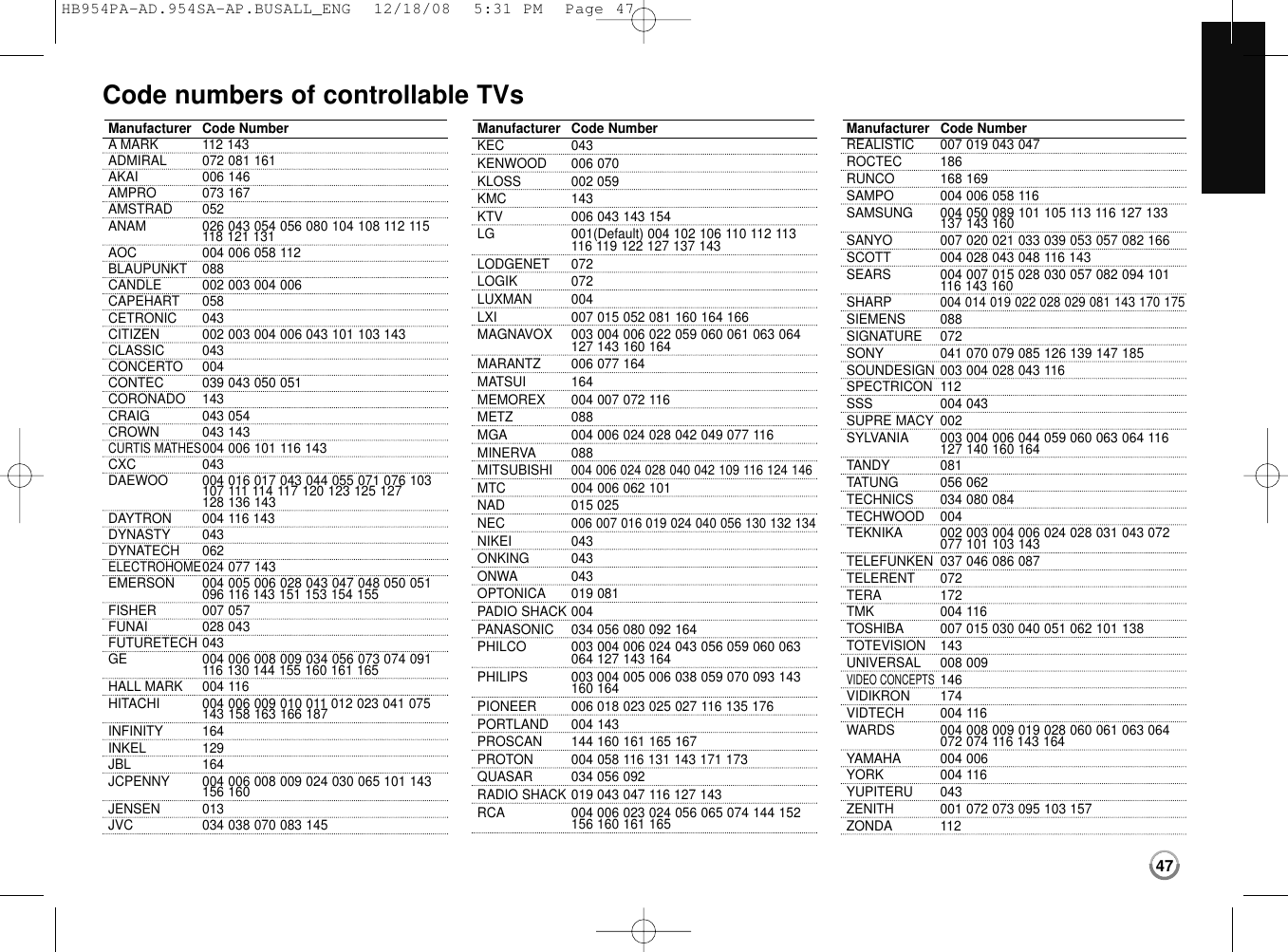
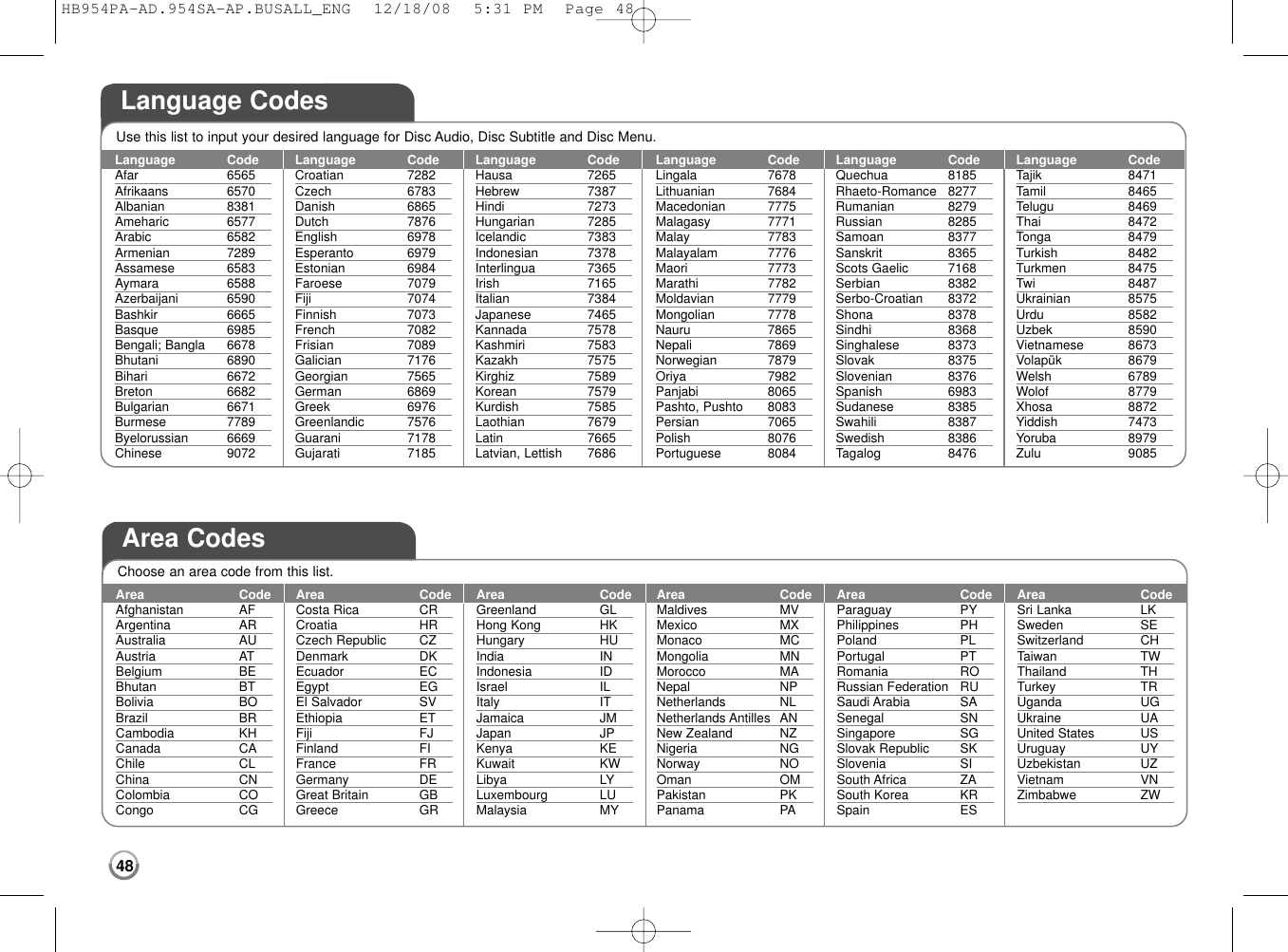
![49TroubleshootingPossible Cause•The power cord is disconnected.•No disc is inserted.•The TV is not set to receive DVD signal output.•The video cable is not connected securely.•The selected resolution is not capable with your TV.•The equipment connected with the audio cable is notset to receive disc signal output.•The power of the equipment connected with the audiocable is turned off.•The [AUDIO] options are set to the wrong position.•The player is in reverse play, fast forward, slow motionor pause mode.•The disc is upside down.•An unplayable disc is inserted.•The rating level is set.•The disc was recorded on another unit and was notfinalized.•The Remote Control is not pointed at the remote sensor on the player.•The Remote Control is too far from the player.SymptomNo power.The power is on, but theplayer does not work.No picture.No sound.The player does not startplayback.The Remote Control doesnot work properly.Correction•Plug the power cord into the wall outlet securely.•Insert a disc. (Check the disc indicator in the display win-dow is lit.)•Select the appropriate video input mode on the TV.•Connect the video cable securely.•Select another resolution using RESOLUTION button.•Select the correct input mode of the audio receiver so youcan listen to the sound from the player.•Turn on the equipment connected with the audio cable.•Set the [AUDIO] options to the correct position (see page 23).•Return to the normal playback.•Insert the disc with the playback side down.•Insert a playable disc. (Check the disc type and regionalcode.)•Change the rating level.•Finalize the disc on that unit.•Point the Remote Control at the remote sensor of the player.•Operate the Remote Control closer to the player.HB954PA-AD.954SA-AP.BUSALL_ENG 12/18/08 5:31 PM Page 49](https://usermanual.wiki/LG-Electronics-USA/9QK-HB954W.User-Manual-2/User-Guide-1049372-Page-31.png)
![50Resetting the unitIf you observe any of the following symptoms.•The unit is plugged in, but the power will not turn on or off.•The front panel display is not working.•The unit is not operating normally.You can reset the unit as follows.•Press and hold the POWER button for at least five seconds. This willforce the unit to power off then turn the unit back on.•Unplug the power cord, wait at least five seconds, and then plug it inagain.Customer SupportYou can update the Player using the latest software to enhance the productsoperation and/or add new features. To obtain the latest software for this player (if updates have been made),please contact the following:Call 1 (800) 243-0000 or Visit http://us.lgservice.com and click on PRODUCT SUPPORT→Device Driver.Design and specifications are subject to change without notice.TroubleshootingPossible Cause•AUSB Flash Drive is not connected.•The connected USB Flash Drive does not haveenough space.•Internet connection is not established.•The [BD-LIVE connection] option in the [Setup] menuis set to [Prohibited].•Your broadband speed is not fast enough •The signal strength of the stations is too weak (whentuning in with automatic tuning).SymptomBD-Live feature does notwork.The Netflix Streaming videoplayback is often buffering.Radio stations cannot betuned in.Correction•Connect a FAT16 or FAT32 formatted USB Flash Drive tothe USB port (see page 20).•Secure at least 1GB free space in the USB Flash Drive for using BD-Live features •Ensure that the unit is correctly connected to the local areanetwork and can access the internet (see page 18).•Set the [BD-LIVE connection] option to [Permitted].•Contact your Internet Service Provider (ISP) and increasethe broadband speed are recommended.•Use direct tuning.HB954PA-AD.954SA-AP.BUSALL_ENG 12/18/08 5:31 PM Page 50](https://usermanual.wiki/LG-Electronics-USA/9QK-HB954W.User-Manual-2/User-Guide-1049372-Page-32.png)