LG Electronics USA 9QK-HW904PA Wireless DVD Receiver User Manual HW964 event
LG Electronics USA Wireless DVD Receiver HW964 event
Contents
- 1. User Manual HW964TZ Rev 02
- 2. User Manual HW904PA Rev 02
- 3. User Manual
User Manual HW964TZ Rev 02
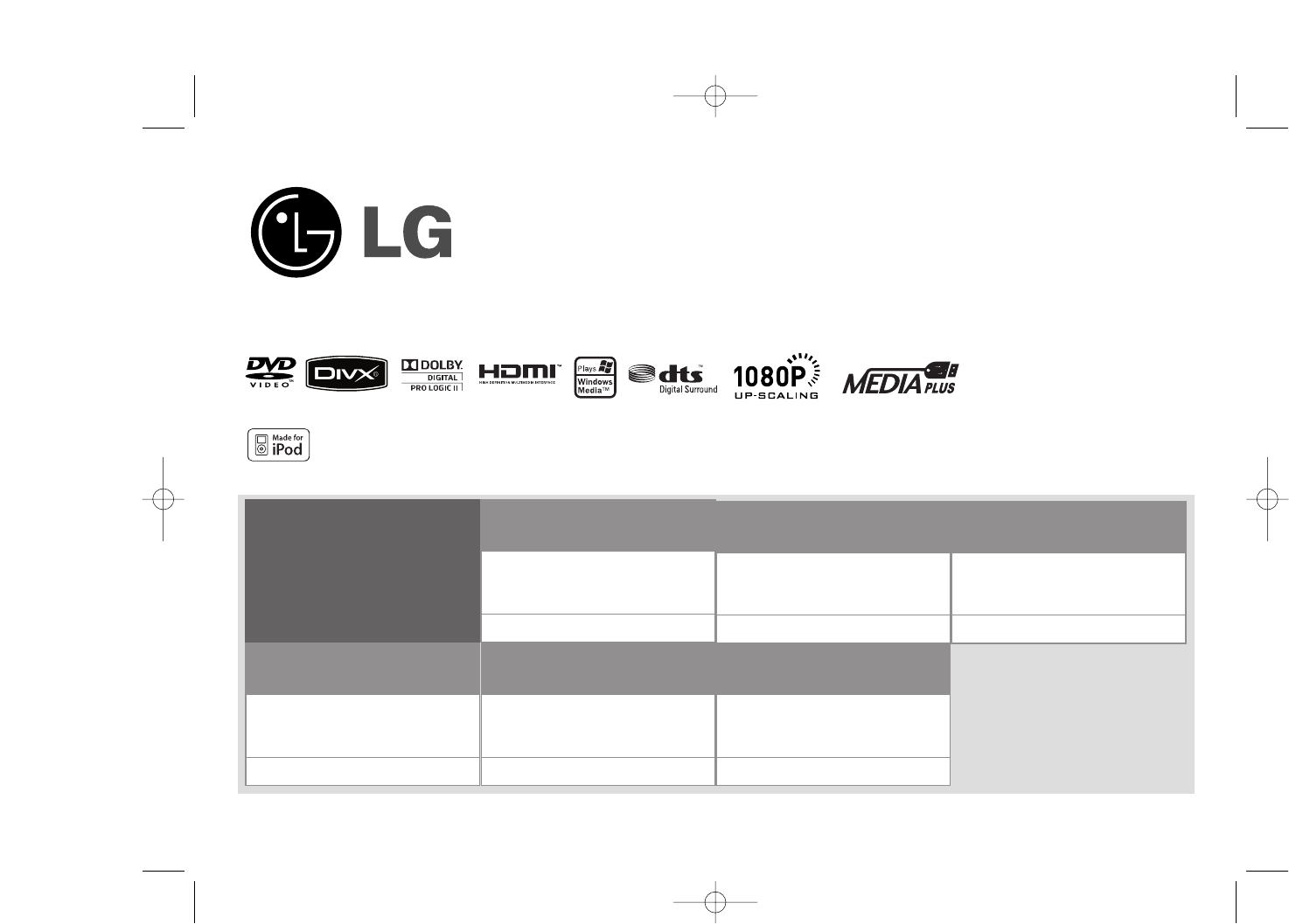
Model : HW964TZ (HW964TZ-DP, SH94TZ-S/C/W, W94-R)
HW964PZ (HW964PZ-DP, SH94PZ-F/S/C/W, W94-R)
Unique Features
P/NO : MFL6020715
Full HD up-scaling
(1080p)
Viewing Full HD picture
quality with simple setup.
Go to page 6
USB Direct Recording
Recording music from CD to
your USB device.
Go to page 17
Portable In
Listening to music from your
portable device (MP3,
Notebook, etc).
Go to page 17
5.1ch ez Set-up
Listening sound from TV,
DVD and Digital Device with
vivid 5.1ch mode.
Go to page 15
HDMI In
Simple connection with Set
Top Box through HDMI.
Go to page 7
Made for iPod
Enjoying music from iPod
with simple connection.
Go to page 18
iPod is a trademark of Apple Inc., registered in the U.S. and other countries.
HW964_event 12/6/08 10:58 AM Page 1
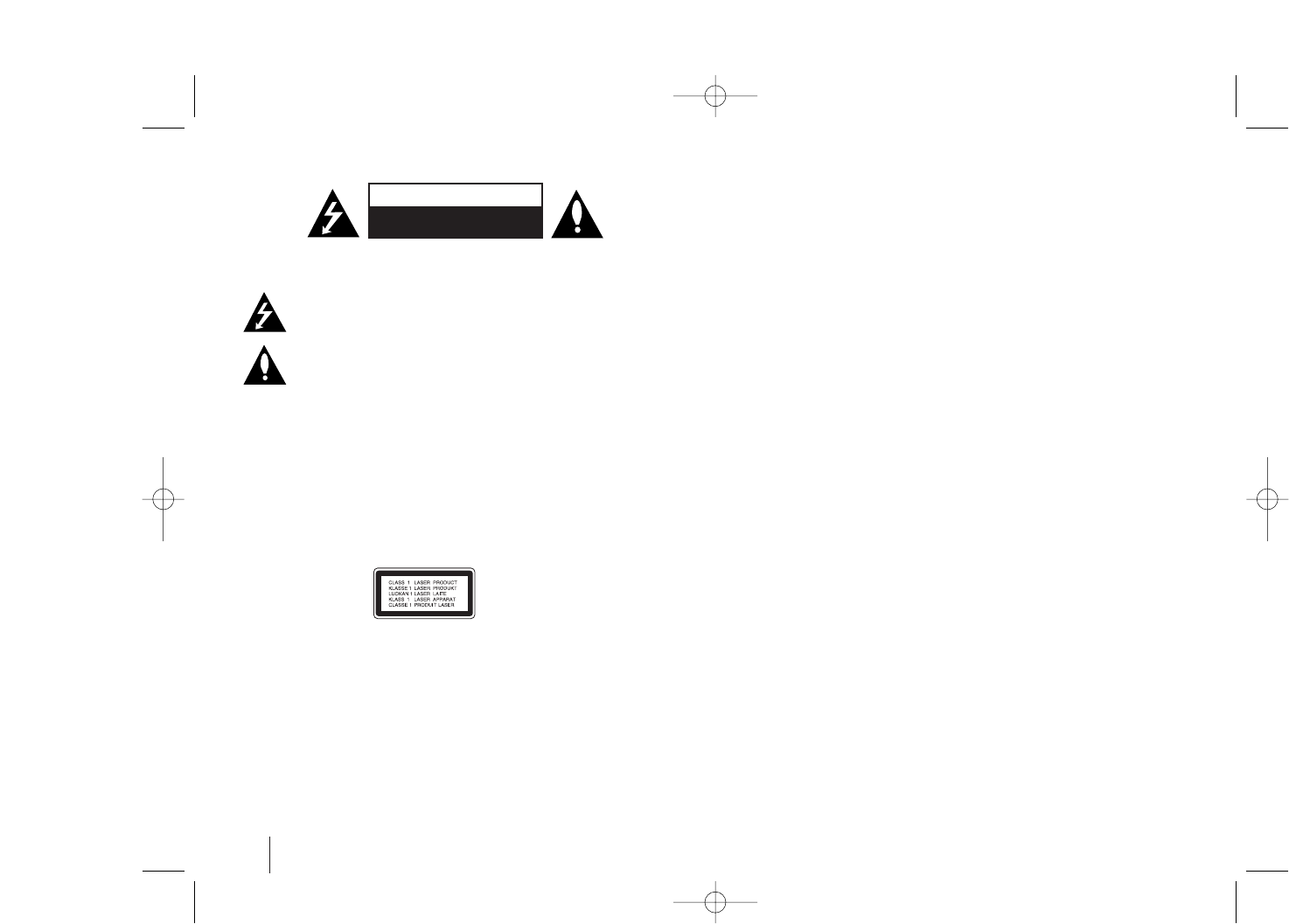
2
CAUTION: TO REDUCE THE RISK OF ELECTRIC SHOCK DO NOT REMOVE COVER
(OR BACK) NO USER-SERVICEABLE PARTS INSIDE REFER SERVICING TO QUALIFIED
SERVICE PERSONNEL.
This lightning flash with arrowhead symbol within an equilateral triangle is
intended to alert the user to the presence of uninsulated dangerous voltage within
the product’s enclosure that may be of sufficient magnitude to constitute a risk of
electric shock to persons.
The exclamation point within an equilateral triangle is intended to alert the user to
the presence of important operating and maintenance (servicing) instructions in
the literature accompanying the product.
WARNING: TO PREVENT FIRE OR ELECTRIC SHOCK HAZARD, DO NOT EXPOSE THIS
PRODUCT TO RAIN OR MOISTURE.
WARNING: Do not install this equipment in a confined space such as a book case or similar
unit.
CAUTION: Do not block any ventilation openings. Install in accordance with the
manufacturer's instructions.
Slots and openings in the cabinet are provided for ventilation and to ensure reliable operation
of the product and to protect it from overheating.
The openings should never be blocked by placing the product on a bed, sofa, rug or other
similar surface. This product should not be placed in a built-in installation such as a bookcase
or rack unless proper ventilation is provided or the manufacturer's instruction have been
adhered to.
CAUTION:
This product employs a Laser System.
To ensure proper use of this product, please read this owner’s manual carefully and retain it
for future reference. Should the unit require maintenance, contact an authorized service
center.
Use of controls, adjustments or the performance of procedures other than those specified
herein may result in hazardous radiation exposure.
To prevent direct exposure to laser beam, do not try to open the enclosure. Visible laser
radiation when open. DO NOT STARE INTO BEAM.
NOTE TO CABLE/TV INSTALLER: This reminder is provided to call the cable TV system
installer’s attention to Article 820-40 of the National Electric Code (U.S.A.). The code provides
guidelines for proper grounding and, in particular, specifies that the cable ground shall be
connected to the grounding system of the building, as close to the point of the cable entry as
practical.
FCC WARNING: This equipment may generate or use radio frequency energy. Changes or
modifications to this equipment may cause harmful interference unless the modifications are
expressly approved in the instruction manual. The user could lose the authority to operate this
equipment if an unauthorized change or modification is made.
REGULATORY INFORMATION: FCC Part 15
This epuipment has been tested and found to comply with the limits for a Class B digital device,
pursuant to Part 15 of the FCC Rules. These limits are designed to provide reasonable protection
against harmful interference when the product is operated in a residential installation.
This product generates, uses, and can radiate radio frequency energy and, if not installed and
used in accordance with the instruction manual, may cause harmful interference to radio
communications. However, there is no guarantee that interference will not occur in a particular
installation. If this product does cause harmful interference to radio or television reception, which
can be determined by turning the product off and on, the user is encouraged to try to correct the
interference by one or more of the following measures:
• Reorient or relocate the receiving antenna.
• Increase the separation between the product and receiver.
• Connect the product into an outlet on a circuit different from that to which the receiver is
connected.
• Consult the dealer or an experienced radio/TV technician for help.
- Labelling information:
This device complies with Part 15 of the FCC rules.
Operation is subject to the following two conditions: (1) This device may not cause harmful
interference, and (2) This device must accept any interference received, including interference
that may cause undesired operation.
- RF Exposure Statement:
The antenna(s) used for this transmitter must be installed to provide a separation distance of at
least 20 cm from all persons and must not be colocated or operating in conjunction with any
antenna or transmitter other than those contained in this device.
FCC COMPLIANCE: The responsible party for this product’s compliance is:
Marketed and Distributed by LG Electronics U.S.A., Inc.,
1000 Sylvan Avenue, Englewood Cliffs, NJ.
Phone: 1-201-816-2000.
Safety Precaution
CAUTION
RISK OF ELECTRIC SHOCK
DO NOT OPEN
HW964_event 12/6/08 10:58 AM Page 2

3
IMPORTANT SAFETY INSTRUCTIONS
CAUTION:
PLEASE READ AND OBSERVE ALL WARNINGS AND INSTRUCTIONS IN THIS OWNER’S MANUAL.
AND THOSE MARKED ON THE PRODUCT. RETAIN THIS MANUAL FOR FUTURE REFERENCE.
This product has been designed and manufactured to assure personal safety. Improper use can result in electric shock or fire hazard. The safeguards
incorporated in this product will protect you if you observe the following procedures for installation, use, and servicing.
This product does not contain any parts that can be repaired by the user.
DO NOT REMOVE THE CABINET COVER, OR YOU MAY BE EXPOSED TO DANGEROUS VOLTAGE. REFER SERVICING TO QUALIFIED
SERVICE PERSONNEL ONLY.
1. Read these instructions. - All these safety and operating instructions
should be read before the product is operated.
2. Keep these instructions. - The safety, operating and use instructions
should be retained for future reference.
3. Heed all warnings. - All warnings on the product and in the operating
instructions should be adhered to.
4. Follow all instructions. - All operating and use instructions should be
followed.
5. Do not use this apparatus near water. - For example: near a bath
tub, wash bowl, kitchen sink, laundry tub, in a wet basement; or near a
swimming pool; and other areas located near water.
6. Clean only with dry cloth. - Unplug this product from the wall outlet
before cleaning. Do not use liquid cleaners.
7.
Do not block any ventilation openings. Install in accordance with the
manufacturer's instructions. -
Slots and openings in the cabinet are
provided for ventilation and to ensure reliable operation of the product
and to protect it from over-heating. The openings should never be
blocked by placing the product on a bed, sofa, rug or other similar
surface. This product should not be placed in a built-in installation such
as a bookcase or rack unless proper ventilation is provided or the
manufacturer’s instructions have been adhered to.
8. Do not install near any heat sources such as radiators, heat
registers, stoves, or other apparatus (including amplifiers) that
produce heat.
9. Do not defeat the safety purpose of the polarized or grounding-
type plug. A polarized plug has two blades with one wider than
the other. A grounding type plug has two blades and a third
grounding prong. The wide blade or the third prong are provided
for your safety. If the provided plug does not fit into your outlet,
consult an electrician for replacement of the obsolete outlet.
10. Protect the power cord from being walked on or pinched
particularly at plugs, convenience receptacles, and the point
where they exit from the apparatus.
11. Only use attachments/accessories specified by the manufacturer.
12. Use only with the cart, stand, tripod, bracket, or table specified by
the manufacturer, or sold with the apparatus. When a cart is used,
use caution when moving the cart/apparatus combination to avoid
injury from tip-over.
13. Unplug this apparatus during lightning storms or when unused
for long periods of time.
14.
Refer all servicing to qualified service personnel. Servicing is
required when the apparatus has been damaged in any way, such
as power-supply cord or plug is damaged, liquid has been spilled
or objects have fallen into the apparatus, the apparatus has been
exposed to rain or moisture, does not operate normally, or has
been dropped.
HW964_event 12/6/08 10:58 AM Page 3

4
Contents
Setting up . . . . . . . . . . . . . . . . . . . . . . . . . . . . . . . . . . . . .4-6
Hooking up the unit . . . . . . . . . . . . . . . . . . . . . . . . . . . . . .7-9
Main Unit . . . . . . . . . . . . . . . . . . . . . . . . . . . . . . . . . . . . . . .9
Remote control . . . . . . . . . . . . . . . . . . . . . . . . . . . . . . . . . .10
OSD Initial language settings - Optional . . . . . . . . . . . . . .11
Initial Setting the Area Code - Optional . . . . . . . . . . . . . . .11
Adjusting the general settings . . . . . . . . . . . . . . . . . . . . .8-10
5.1 Speaker Setup . . . . . . . . . . . . . . . . . . . . . . . . . . . . . . . .9
Enjoying a preprogrammed sound field . . . . . . . . . . . . . . .10
Displaying Disc Information . . . . . . . . . . . . . . . . . . . . . . . .14
Playing a disc or file . . . . . . . . . . . . . . . . . . . . . . . . . . .14-16
Viewing photo files . . . . . . . . . . . . . . . . . . . . . . . . . . . . . . .16
Listening to the radio . . . . . . . . . . . . . . . . . . . . . . . . . . . . .17
5.1ch ez Set-up . . . . . . . . . . . . . . . . . . . . . . . . . . . . . . . . .17
Listening to music from your USB device . . . . . . . . . . . . .18
USB direct Recording . . . . . . . . . . . . . . . . . . . . . . . . . . . . .19
Listening to music from your portable player . . . . . . . . . . .19
Playing the iPod . . . . . . . . . . . . . . . . . . . . . . . . . . . . . . . . .20
Listening to music from your portable player or external
device . . . . . . . . . . . . . . . . . . . . . . . . . . . . . . . . . . . . . . . . .21
Other operations . . . . . . . . . . . . . . . . . . . . . . . . . . . . . . . . .21
Language Codes . . . . . . . . . . . . . . . . . . . . . . . . . . . . . . . .22
Area Codes . . . . . . . . . . . . . . . . . . . . . . . . . . . . . . . . . . . .22
Troubleshooting . . . . . . . . . . . . . . . . . . . . . . . . . . . . . . . . .23
Types of Playable Discs . . . . . . . . . . . . . . . . . . . . . . . . . . .24
Specifications . . . . . . . . . . . . . . . . . . . . . . . . . . . . . . . . . . .25
Welcome to your new DVD Receiver
Precautions in using the touch buttons
• Use the touch buttons with clean and dry hands.
- In a humid environment, wipe out any moisture on the touch buttons before
using.
• Do not press the touch buttons hard to make it work.
- If you apply too much strength, it can damage the sensor of the touch
buttons.
• Touch the button that you want to work in order to operate the function
correctly.
• Be careful not to have any conductive material such as metallic object on
the touch buttons. It can cause malfunctions.
HW964_event 12/6/08 10:58 AM Page 4
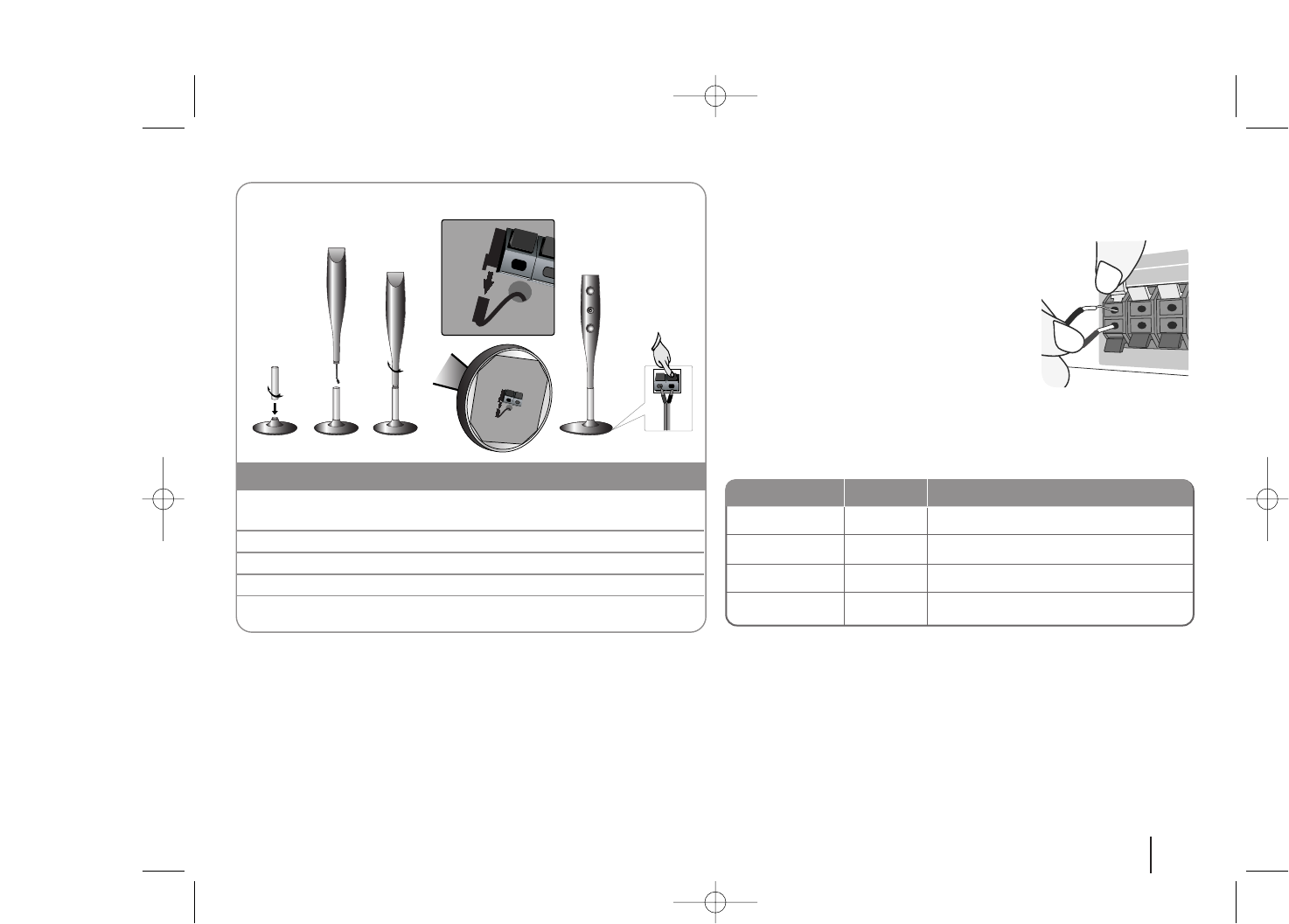
5
DVD Receiver(W94-R) Setting up
Attaching the speakers to the DVD receiver
aa You will have received six speaker cables.
Each one is colour-coded by a band near each end and connects one of
the six speakers to the DVD receiver.
bb Connect the wires to the DVD receiver(W94-R).
Match each wire’s coloured band to the same coloured connection
terminal on the rear of the DVD receiver. To connect the cable to the DVD
receiver, press each plastic finger pad to open the connection terminal.
Insert the wire and release the finger pad.
Connect the black end of each wire to the
terminals marked -(minus) and the other end
to the terminals marked + (plus).
cc Connect the wires to the speakers.
Connect the other end of each wire to the correct speaker according to
the colour coding:
To connect the cable to the speakers, press each plastic finger pad to open the
connection terminals on the base of each speaker. Insert the wire and release
the finger pad.
CENTER
SUB WOOFER
FRONT R
FRONT L
Green
Orange
Red
White
Above screen, directly in front of you.
This can be placed in any front position.
In front of you, to the right of the
screen.
In front of you, to the left of the
screen.
POSITION
SPEAKER
Main Unit
1 Fix the post to the base by rotating the post. And Draw the
speaker cord through the hole on the base.
2 Draw the connector cable through the hole on the stand.
3 Fix the speaker to the stand by rotating the speaker.
4 Connect the connector cable between the speaker and base.
5 Connect the speaker cord to the appropriate terminals on the
speaker.
The speakers are detached from the speaker stands.
Assembling the Speakers
aa
bb
cc
dd
ee
HW964_event 12/6/08 10:58 AM Page 5

6
Be careful of the following
If there is a strong electromagnetic wave product nearby, interference may
occur. Put the unit (Wireless Receiver and main unit) away from there.
(Ex: Microwave oven)
If there is no audio signal for longer than 10 minutes, the Wireless Receiver will
automatically switch to standby mode. In power saving mode, both LEDs will
turn red. LEDs will turn blue when there is any audio signal back.
If you operate main unit then wireless speakers (rear speakers) sound within a
few seconds in standby mode.
LED indicator of Wireless Receiver
BLUE
The
Wireless Receiver is receiving the signal of
the
Wireless transmitter
.
RED The Wireless Receiver is in standby mode.
OFF (No display) The Wireless Receiver is turned off.
LED color Operation
Setting an ID of Wireless
1Turn on the main unit and Wireless
Receiver: POWER Switch
2Press and hold STOP(x) on the front of
unit and MUTE on the remote control.
“REMATE” appears in display window. -
3Turn off the Wireless Receiver: POWER Switch
4Turn on the Wireless Receiver:
Anew ID is set. POWER Switch
When the unit is manufactured, the ID is already set. If an interference
occurs or you use a new Wireless Receiver, an ID should be set again.
ON Wireless
Receiver
Initial Setting an ID of Wireless
1Connect the Wireless Receiver and the rear
speaker (right, left) with the speaker
cables.: -
2Connect the power cord of the Wireless
Receiver to the outlet.: -
3Turn on the main unit and Wireless
Receiver:
The main unit and wireless receiver will be
automatically connected.
“MATE OK” appears in display window POWER Switch
ON Wireless
Receiver
HW964_event 12/6/08 10:58 AM Page 6
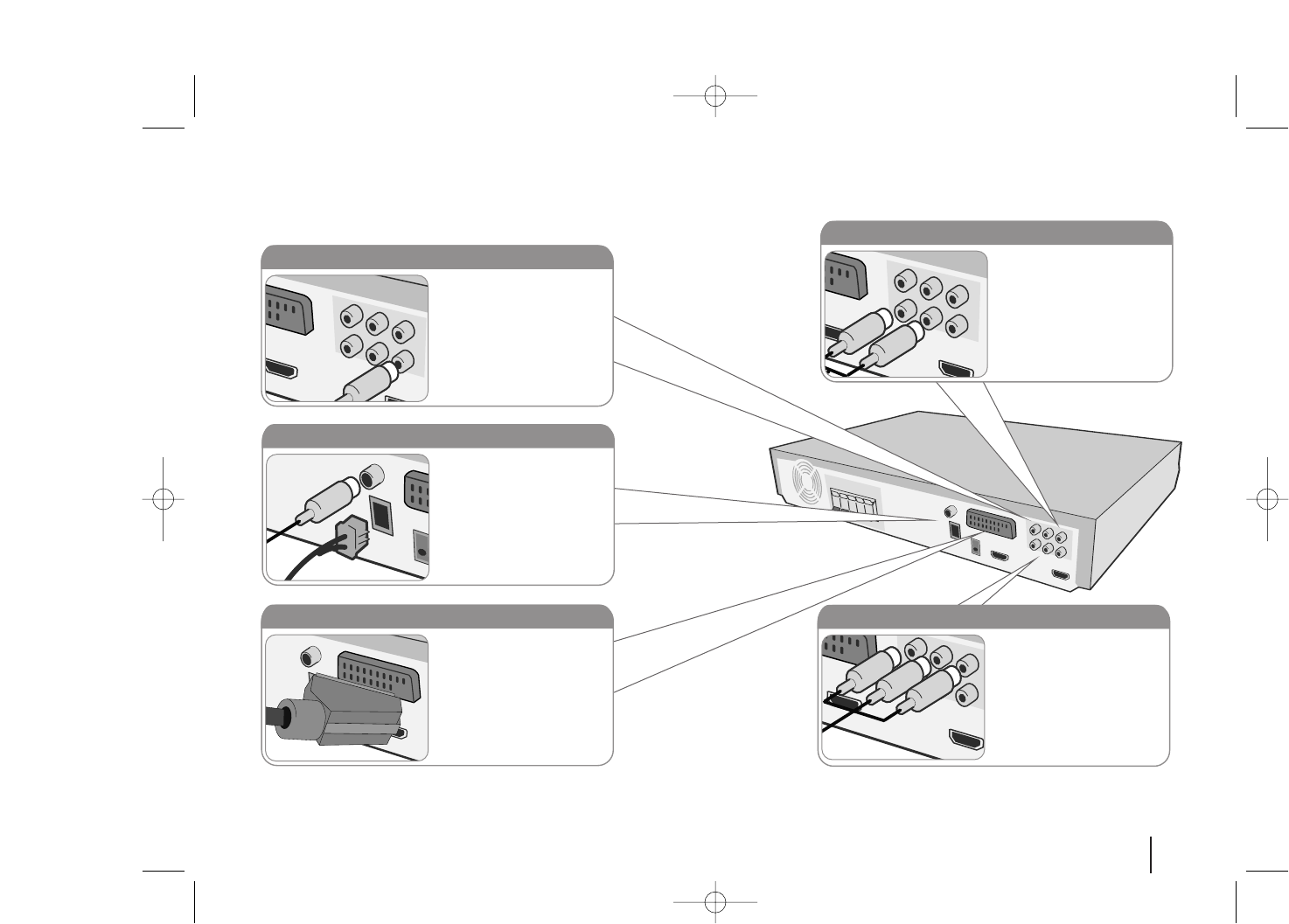
7
Hooking up the unit
aConnect jacks on the unit and your TV (DVD player or Digital Device etc.) using the cables.
Check the jacks of your TV, and choose the A, Bor Cconnection. Picture quality improves in order from Ato C.
bPlug the power cord into the power source.
Audio In connection
The unit’s Audio jacks are
colour coded (red for right
audio and white for left
audio). If your TV has only
one output for audio (mono),
connect it to the left (white)
audio jack on the unit.
SCART connection (A)
Connect the TO TV jack on
the unit and your TV using
the SCART cable.
AM/ FM connection
AM - Connect the AM loop
aerial to the DVD receiver.
FM - Connect the FM aerial.
The reception will be its best
when the two loose ends of
the aerial are in a straight and
horizontal line.
Video Out connection (A)
Connect the VIDEO
OUTPUT(MONITOR) jack on
the unit to the corresponding
input jack on your TV using a
Video cable.
Component Video connection (B)
Connect the COMPONENT
VIDEO (PROGRESSIVE
SCAN) OUTPUT jacks on
the unit to the corresponding
input jacks on your TV using
a Y PB PR cable.
HW964_event 12/6/08 10:58 AM Page 7
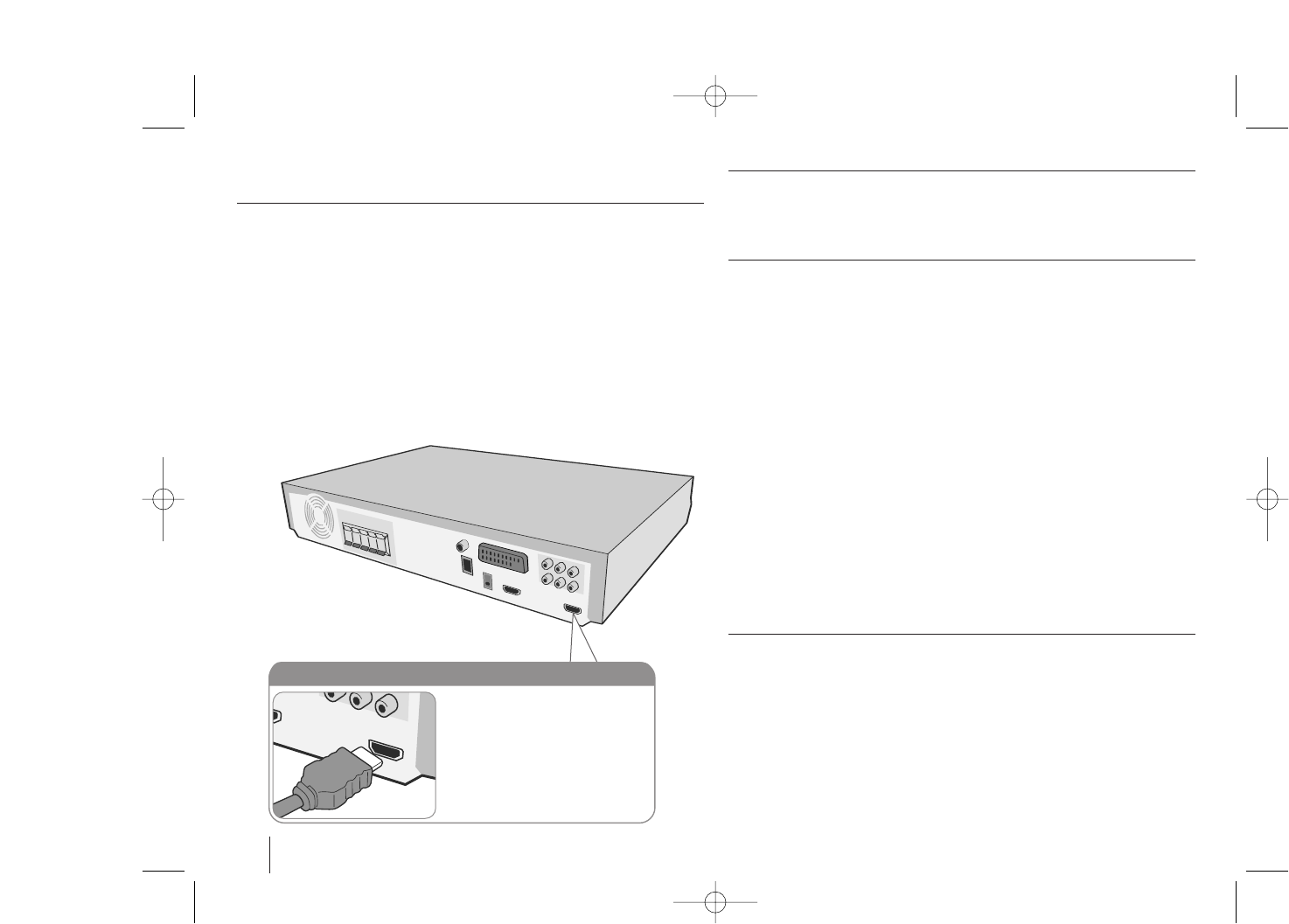
Hooking up the unit
Resolution Setting
You can change the resolution for component video and HDMI output.
Press RESOLUTION repeatedly to select the desired resolution - 480i (or 576i),
480p (or 576p), 720p, 1080i, 1080p
The resolution may not be selected depending on the connection or TV.
•For 720p and 1080i resolution on the component video output, only non-
copy protected discs can be played back. If the disc is copy protected, it will
be displayed at the 576p(480p) resolution.
•Depending on your TV, some of the resolution settings may result in the
picture disappearing or an abnormal picture appearing. In this case, press
RESOLUTION repeatedly until the picture re-appears.
You can set 1080p video resolution to enjoy Full HD picture quality. (Full
HD up-scaling)
Available resolution according to connection
[HDMI OUT] : 1080p, 1080i, 720p, 480p (or 576p) and 480i (576i)
[COMPONENT VIDEO OUT] : 1080i, 720p, 480p (or 576p) and 480i (or 576i)
[VIDEO OUT] : 480i (or 576i)
[SCART] : 576i
Notes on HDMI Out connection
•If your TV does not accept your resolution setting, abnormal picture appears
on the screen.(“TV do not support” will appears in screen)
Please read owner’s manual for TV, and then set the resolution that your TV
can accept.
•Depending on your TV, some of the resolution settings may result in the
picture disappearing or an abnormal picture appearing. In this case, press
RESOLUTION repeatedly unit the picture re-appears.
•Changing the resolution when the unit is connected with HDMI connector
may result in malfunctions. To solve the problem, turn off the unit and then
turn it on again.
•When you connect a HDMI or DVI compatible device make sure of the
following :
-Try switching off the HDMI/ DVI device and this unit. Next, switch on the
HDMI/DVI device and leave it for around 30 seconds, then switch on this
unit.
-The connected device’s video input is set correctly for this unit.
-The connected device is compatible with 720X576i(480i), 720X576p(480p),
1280X720p, 1920X1080i or 1920X1080p video input.
-The 1080p, 720p and 576p(480p) resolutions are the progressive scan
applied resolution.
•Not all HDCP-compatible DVI devices will work with this unit.
-The picture will not be displayed properly with non-HDCP device.
Enjoying audio from an external source and selecting the function
You can enjoy audio from an external source through your unit. And You can
select the function.
Press FUNCTION repeatedly to select the desired input source and the
function (AUX, AUX OPT, TV-AUDIO, HDMI IN, PORTABLE, OSD IPOD, IPOD,
USB, DVD/CD, FM, AM).
8
HDMI Out connection (C)
Connect the HDMI OUTPUT jack
on the unit to the HDMI input jack
on a HDMI compatible TV using a
HDMI cable.
HW964_event 12/6/08 10:58 AM Page 8
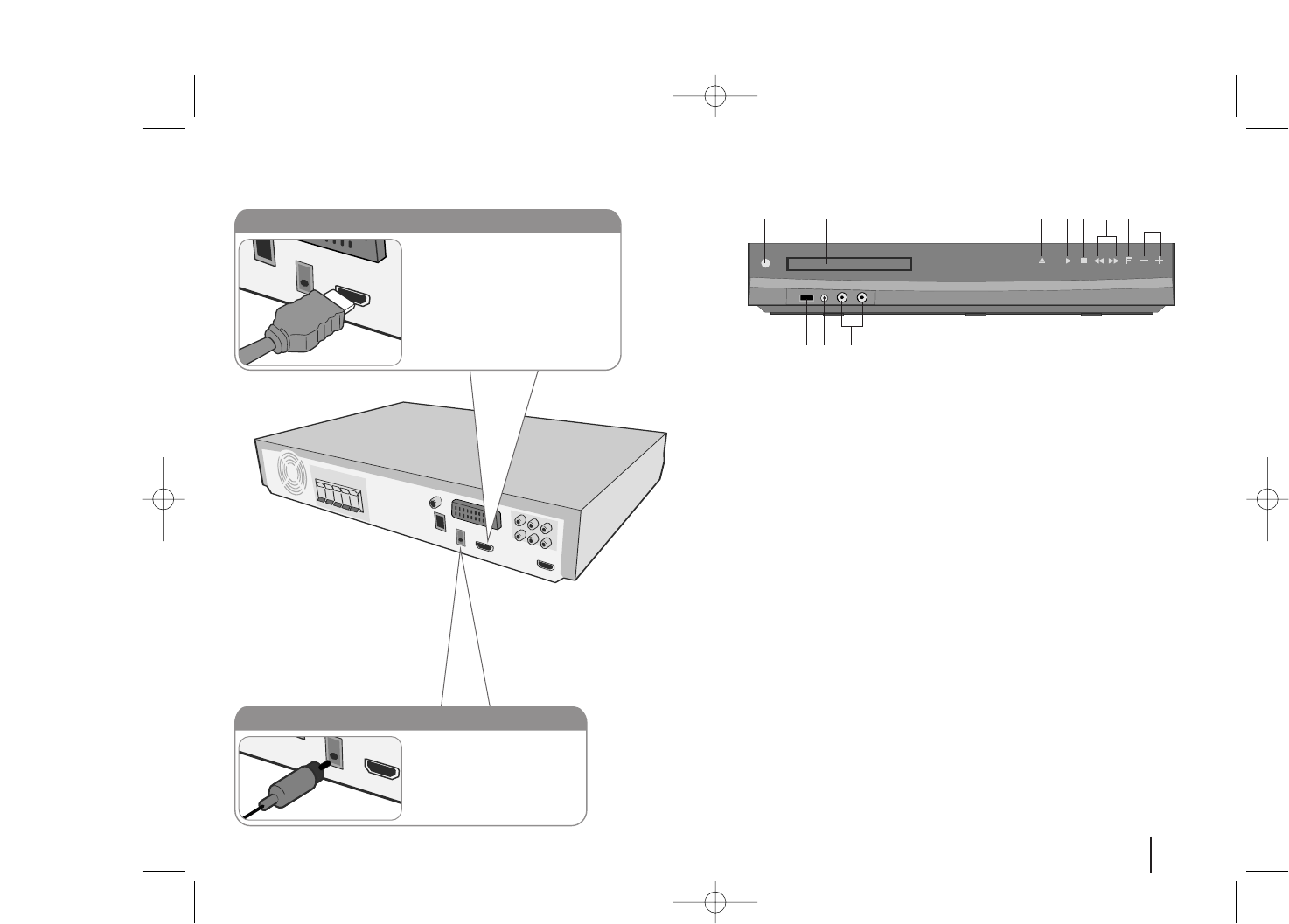
Hooking up the unit Main Unit
1Power (11/``)
Turns the unit on and off.
2 DVD/CD Disc Drawer
3 Open/Close (ZZ)
4 Play/Pause(BB/XX), FUNC. (Function)
5 Stop (xx)
6TUNING, Skip / Search (..>>)
7 F
Selects the function and input source.
(AUX, AUX OPT, TV-AUDIO, HDMI IN, PORTABLE, OSD IPOD, IPOD, USB,
DVD/CD, FM, AM)
8 Volume (-/+)
Controls the volume when using any function.
9MIC 1/MIC 2
Connect a microphone to MIC 1 or MIC 2 to both sockets.
You cannot use the microphone when DivX files playback.
10 PORT.(Portable) IN port
You can enjoy music from portable device on your unit.
11 USB port
You can play video, image and sound files by connecting the USB
device.
9
12 345678
11 10 9
HDMI In connection
Connect the HDMI INPUT jack on
the unit to the HDMI output jack on
your Set-Top box (or Digital Device
etc.) using an HDMI cable. Set the
external source to HDMI IN by
pressing INPUT. In HDMI IN mode,
you can’t change the resolution.
Digital Audio in connection
Connect the unit’s OPTICAL
IN jack to the optical out to
jack on your TV (or Digital
Device etc.)
HW964_event 12/6/08 10:58 AM Page 9
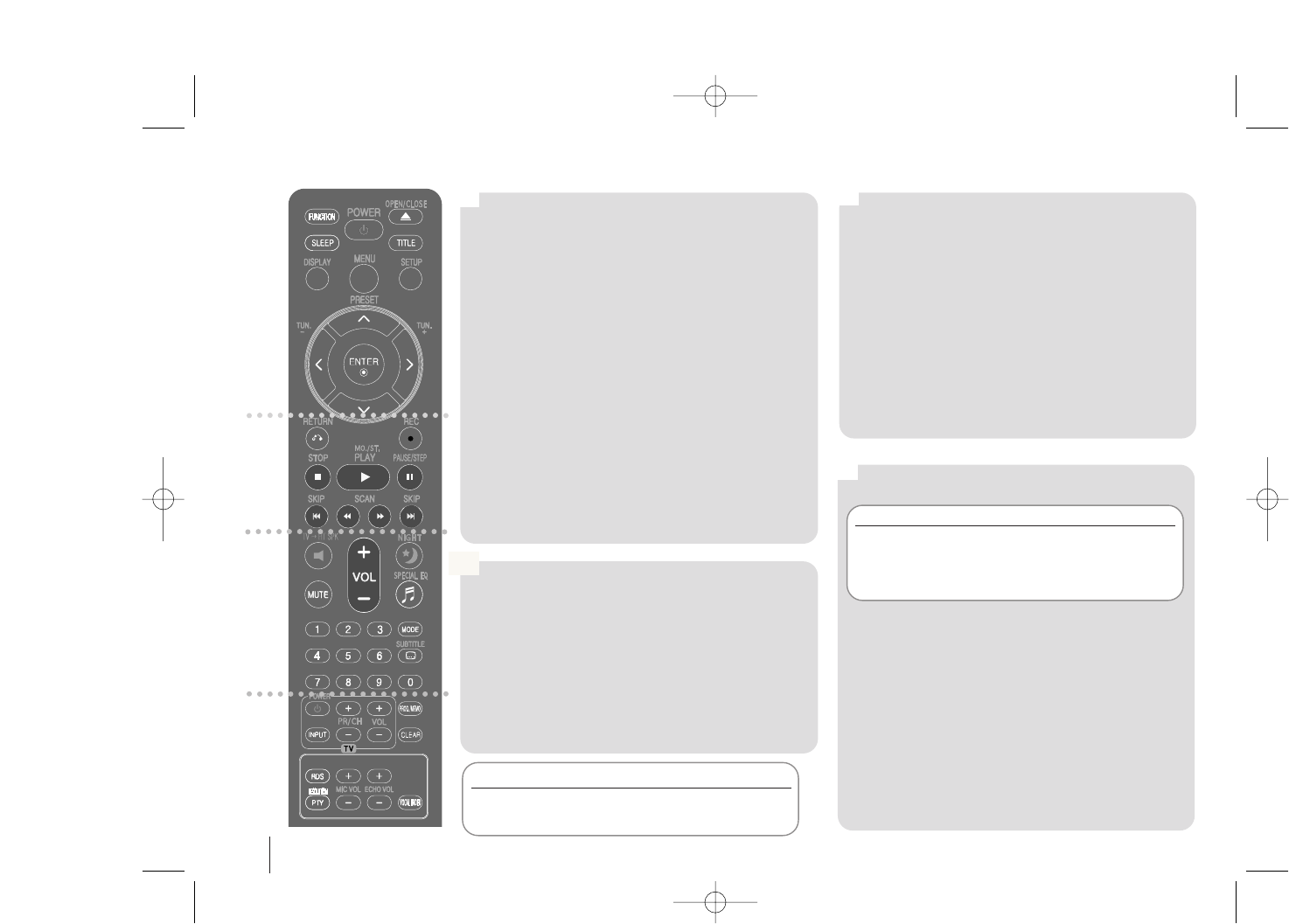
10
Remote control
a
b
c
d
FUNCTION : Selects the function and input source.
(AUX, AUX OPT, TV-AUDIO, HDMI IN, PORTABLE,
OSD IPOD, IPOD, USB, DVD/CD, FM, AM)
SLEEP : Sets the System to turn off automatically at a
specified time. (Dimmer : Dims the LED (Light-emitting
diode) of front panel by half in power-on status.)
POWER : Switches the unit ON or OFF.
OPEN/CLOSE : Opens and closes the disc Drawer.
TITLE : If the current DVD title has a menu, the title
menu appears on the screen. Otherwise, the disc menu
may not appear.
DISPLAY : Accesses On-Screen Display.
MENU : Accesses the menu on a DVD disc.
SETUP : Accesses or removes setup menu
PRESET (UU uu) : Selects programme of Radio.
TUN.(-/+) : Tunes in the desired radio station.
UU uu II ii(left/ right/ up/ down): Used to navigate on-
screen displays.
ENTER : Acknowledges menu selection.
RETURN (O) : moving backwards in the menu.or
exited the setup menu.
REC (z): USB Direct Recording
STOP (x) : Stops playback or recording.
PLAY (B), MO./ST. : Starts playback. Selects Mono/
Stereo
PAUSE/STEP (X) : Pause playback
SKIP (../ >>) : Go to next or previous chapter/
track/ file.
SCAN (bb/BB) : Search backward or forward.
TVttHT SPK (5.1Ch Ez Set-Up ) : Press TVtHT SPK
to select the AUX OPT directly
MODE: To select a play mode.(Random, repeat)
MUTE : To mute the sound.
VOL(Volume) (+/-) : Adjusts speaker volume.
NIGHT : The night mode is to improve listenalbe at
lower volumes.
SPECIAL EQ(EQUALIZER effect) : You can choose
sound impressions.
SUBTITLE : During playback, press SUBTITLE
repeatedly to select a desired subtitle language .
0-9 numerical buttons : Selects numbered options in a
menu.
TV Control buttons : Controls the TV. (LG TV only)
PROG./MEMO. : Accesses or removes Program menu.
CLEAR : Removes a track number on the Program List.
RESOLUTION : Sets the output resolution for HDMI
and COMPONENT VIDEO OUT jacks.
RDS : Radio Data System.
PTY : Views the various displays of the RDS
ECHO VOL. : Adjusts echo volume.
MIC VOL. : Adjusts microphone volume.
VOCAL FADER : You can enjoy the function as
karaoke, by reducing singer vocal of music in the
various source.
Controlling the TV.
You can control the sound level, input source, and
power switching of LG TVs as well. Hold POWER (TV)
and press PR/CH (+/–) button repeatedly until the TV
turns on or off.
Put the batterie into the remote control
Make sure that the + (plus) and – (minus) on the
battery match those on the remote control.
a
b
c
d
HW964_event 12/6/08 10:58 AM Page 10
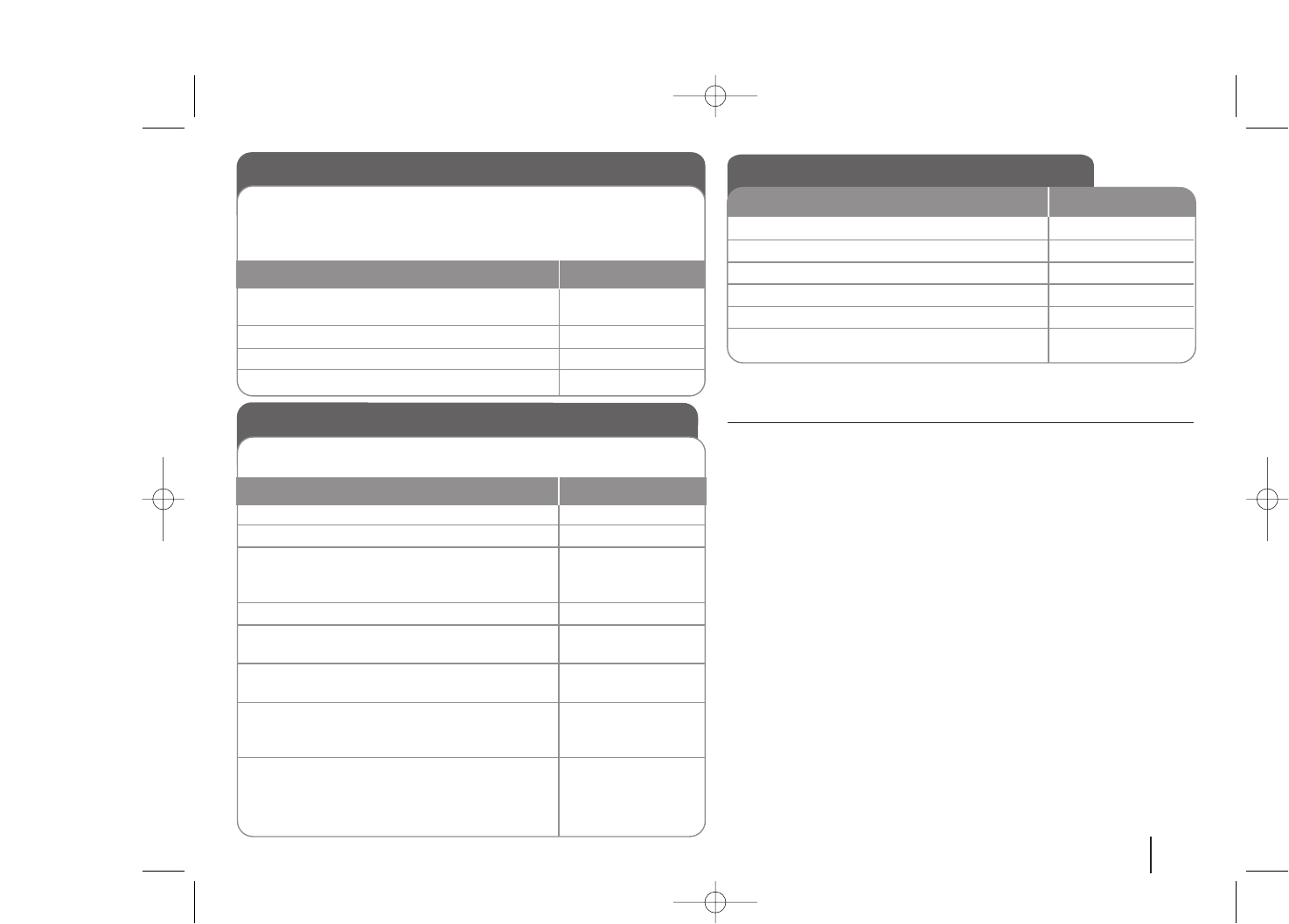
11
Adjusting the settings - more you can do
Adjusting the language settings
Menu Language – Select a language for the Setup menu and on-screen
display.
Disc Audio/ Disc Subtitle/ Disc Menu – Select a language for the Disc Audio/
Disc Subtitle/ Disc Menu.
[Original] : Refers to the original language in which the disc was recorded.
[Others] : To select another language, press number buttons then ENTER to
enter the corresponding 4-digit number according to the language code list in
the reference chapter (see page 22). If you make a mistake before pressing
ENTER, press CLEAR.
[OFF] (for Disc Subtitle) : Turn off Subtitle.
Adjusting the general settings
ON REMOTE
1Display setup menu : SETUP
2Select a desired option on the first level : UU uu
3Move to the second level : ii
4Select a desired option on the second level : UU uu
5Move to the third level : ii
6Change the setting : UU uu, ENTER
OSD Initial language settings - Optional
1Turn the power on :
The language list appears POWER
2Select the language : UU uu II ii
3Press : ENTER
4To confirm press : II iiand ENTER
During the first use of this unit, the initial language setup menu
appears on your TV screen. You must complete initial language
selection before using the unit. English will be selected as the initial
language.
ON REMOTE
Initial Setting the Area Code - Optional
1Display setup menu : SETUP
2Select LOCK menu on the first level: UU uu
3Move to second level :
The activated Area Code appears on the
second level. : ii
4Move to the third level : ii
5Enter a new password : numerical buttons
(0-9) and ENTER
6Recheck the entered new password : numerical buttons
(0-9) and ENTER
7Select a code for a geographic area :
After select, Rating and Password will be UU uu IIand
activated. (page 22) ENTER
8To confirm what you press :
Make sure to finish setting the Area Code
before leaving the setup menu if you cannot
set the rating and Password ENTER
When you use this unit for the first time, you have to set the Area
Code as shown below.
ON REMOTE
HW964_event 12/6/08 10:58 AM Page 11
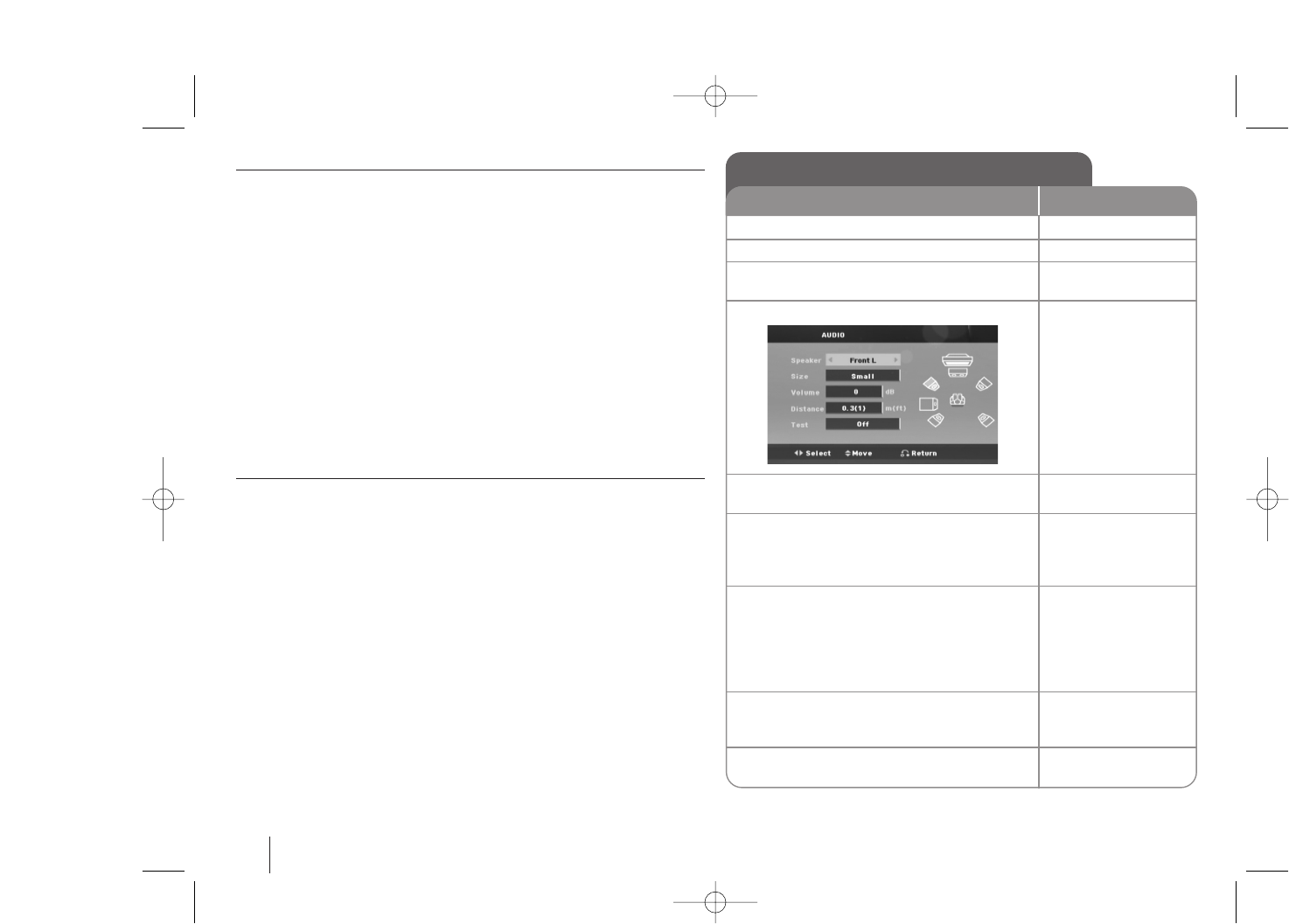
12
Adjusting the display settings
TV Aspect – Select which screen aspect to use based on the shape of your TV
screen.
[4:3] : Select when a standard 4:3 TV is connected.
[16:9] : Select when a 16:9 wide TV is connected.
Display Mode – If you selected 4:3, you’ll need to define how you would like
widescreen programs and films to be displayed on your TV screen.
[Letterbox] : This displays a widescreen picture with black bands at the top
and bottom of the screen.
[Panscan] : This fills the entire 4:3 screen, cropping the picture as necessary.
TV Output Select – Select an option according to the TV connection type.
[RGB] : When your TV is connected with the SCART jack.
[YPbPr] : When your TV is connected with the
COMPONENT/ PROGRESSIVE SCAN jacks on the unit.
- If you change TV Output Select to RGB from YPbPr on the setup menu
especially when connecting the unit in the way of component video
connection, the screen turns black. In that case, connect the video cable to
MONITOR jack and select YPbPr on the setup menu again.
Adjusting the audio settings
DRC (Dynamic Range Control) – Make the sound clear when the volume is
turned down (Dolby Digital only). Set to [On] for this effect.
Vocal – Select [On] to mix karaoke channels into normal stereo.
This function is effective for multi-channel karaoke DVDs only.
HD AV Sync - Sometimes Digital TV encounters a delay between picture and
sound. If this happens you can compensate by setting a delay on the sound so
that it effectively ‘waits’ for the picture to arrive: this is called HD AV Sync. Use
UU uu (on the remote control) to scroll up and down through the delay amount,
which you can set at anything between 0 and 300m sec.
Semi Karaoke – When a chapter/ title/ track is fully finished, this function
shows the score in the screen with a fanfare sound.
Available discs for the Semi Karaoke function: DVD discs/ DVD Karaoke Discs
[On] : When you finished singing a score will appear on the screen.
[Off] : Fanfare and score do not appears on the screen.
- This function operate on the DVD/CD mode.
-
The Semi Karaoke function is available only when a microphone is connected.
- In case that a fanfare or score appears when a chapter of a movie file is
changed during playback, set the Semi Karaoke to “Off” at the setup menu
or disconnect the microphone.
5.1 Speaker Setup
ON REMOTE
1Open the settings menu: SETUP
2Select to the audio icon: UU uu
3Select right to enter the audio menu, then
select 5.1 Speaker Setup: ii UU uuENTER
4Select the speaker you want to adjust: II ii
5Select a option and change
the settings: UU uu II ii
6Set the output level (volume) of a speaker:
from -5dB to +5dB.
The speaker size setting are
fixed, so you cannot change the setting. II ii
7If you connect speakers to your unit,
setting the Distance lets the speakers to
know how far the sound has to travel to
reach your set listening point. This allows
the sound from each speaker to reach the
listener at the same time. II ii
8Test the signals of each speaker:
Adjust the volume to your taste
according to these signals. II ii
9Save your settings and exit the Setup
menu: RETURN
HW964_event 12/6/08 10:58 AM Page 12
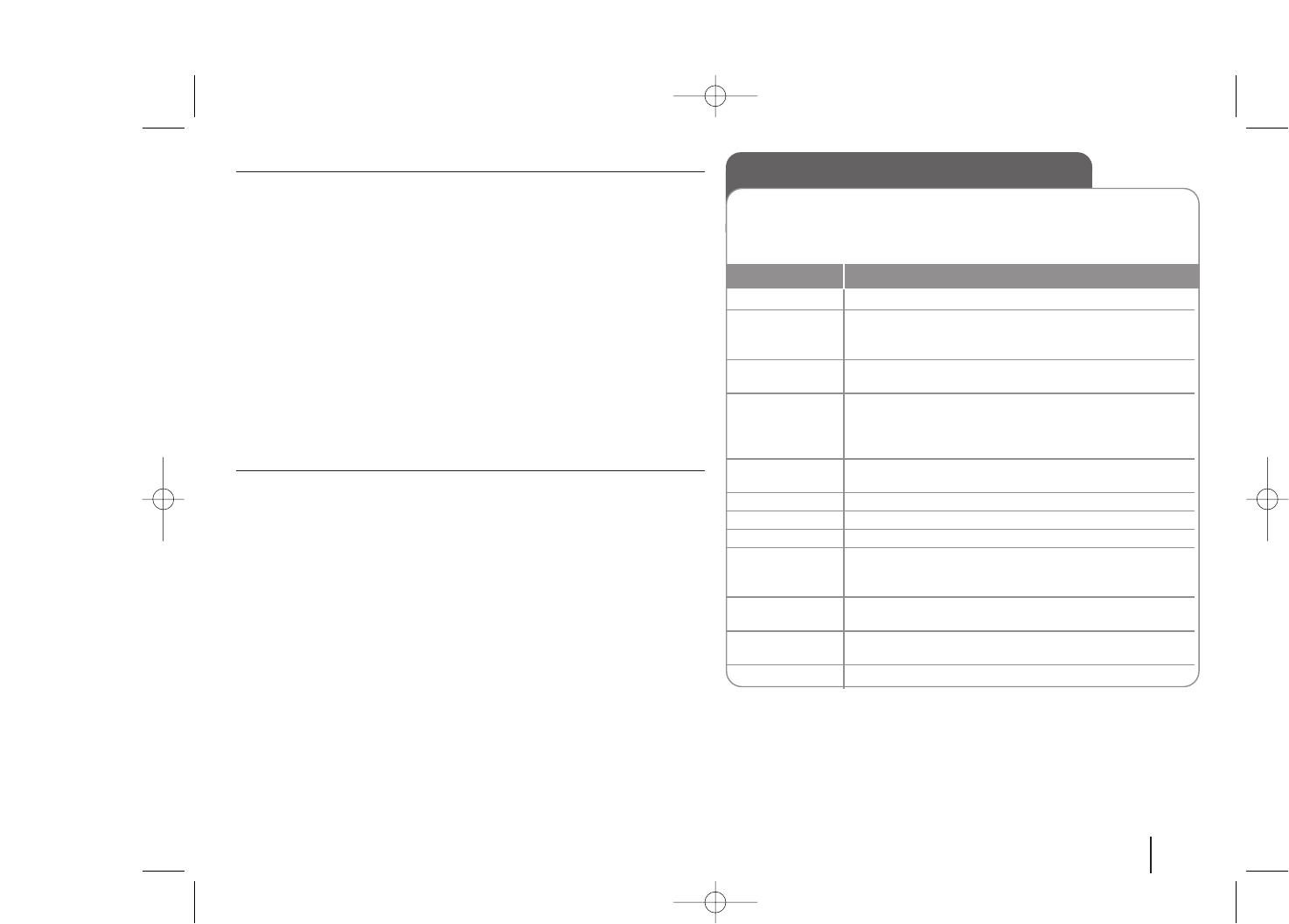
13
Adjusting the lock settings
To access the lock options, you must enter the 4-digit password. If you have not
yet entered a password you are prompted to do so. Enter a 4-digit password
then press ENTER. Enter it again then press ENTER to verify. If you make a
mistake while entering number, press CLEAR then correct it.
If you forget your password you can reset it. First, remove the disc in the unit.
Press SETUP to display the Setup menu. Input ‘210499’ and press ENTER. The
password has now been cleared.
Rating – Select a rating level. The lower the level, the stricter the rating. Select
[Unlock] to deactivate the rating.
Password – Sets or changes the password for lock settings.
[New] : Enter a new 4-digit password using the numerical buttons then press
ENTER. Enter the password again to confirm.
[Change] : Enter the new password twice after entering the current
password.
Area Code – Select a code for a geographic area as the playback rating level.
This determines which area’s standards are used to rate DVDs controlled by the
parental lock. See the Area Codes on page 22.
Adjusting the others settings
DivX(R) VOD – We provide you with the DivX®VOD (Video On Demand)
registration code that allows you to rent and purchase videos using the DivX®
VOD service.
For more information, visit www.divx.com/vod.
Press ENTER when [DivX(R) VOD] is highlighted and you can view the
registration code of the unit.
Karaoke Registration - You can check the 8byte karaoke registration code to
download karaoke music file on the website.
For more information, visit www.karaoke.ru.
Press ENTER when [Select] icon is highlighted and you can view the
registration code of the unit.
- You can burn the download karaoke files into disc to use in internet karaoke
mode.
SSR (Real Time Score) - This function will be shown the Score to real time by
checking interval and beat during sing a song in the karaoke mode only.
Select the [On] : Score bar shows 31 level while checking the interval and
beat.
Select the [Off] : Score bar are not display on the screen.
- This function is not supported the Semi karaoke mode.
Enjoying a pre-programmed sound field
The system has a number of pre-set surround sound fields. You can select a
desired sound mode by using SPECIAL EQ/ NIGHT.
The displayed items for the Equalizer may be different depending on sound
sources and effects.
NATURAL You can enjoy comfortable and natural sound.
Local Regionally optimized sound effect.(DANGDUT/ ARABIC/
Specialization PERSIAN/ INDIA/ REGUETON/ SALSA/ SAMBA)
equalizer
AUTO EQ Realizes the sound equalizer that is the most similar to the
genre of which is included in the MP3 ID3 tag of song files.
ROCK This program lends an enthusiastic atmosphere to the
POP sound, giving you the feeling you are at an actual rock
JAZZ pop, jazz or classic concert.
CLASSIC
MP3 OPT This function is optimized for compressible MP3 file. It
improves the bass sound.
BASS B Reinforce the treble, bass and surround sound effect.
Virtual You can enjoy more virtual surround sound.
NORMAL(OFF) You can enjoy the sound without equalizer effect.
PLII MOVIE Dolby Pro Logic II enables you to play stereo source on
PLII MUSIC 5.1-channel.
PLII MTRX(matrix)
CLEAR VOICE This program make Voice sound clear, improving the
quality of voice sound.
GAME EQ You can enjoy more virtual sound while playing video
games.
NIGHT MODE The night mode is to improve listenalbe at lower volumes.
ON DISPLAY Description
HW964_event 12/6/08 10:58 AM Page 13
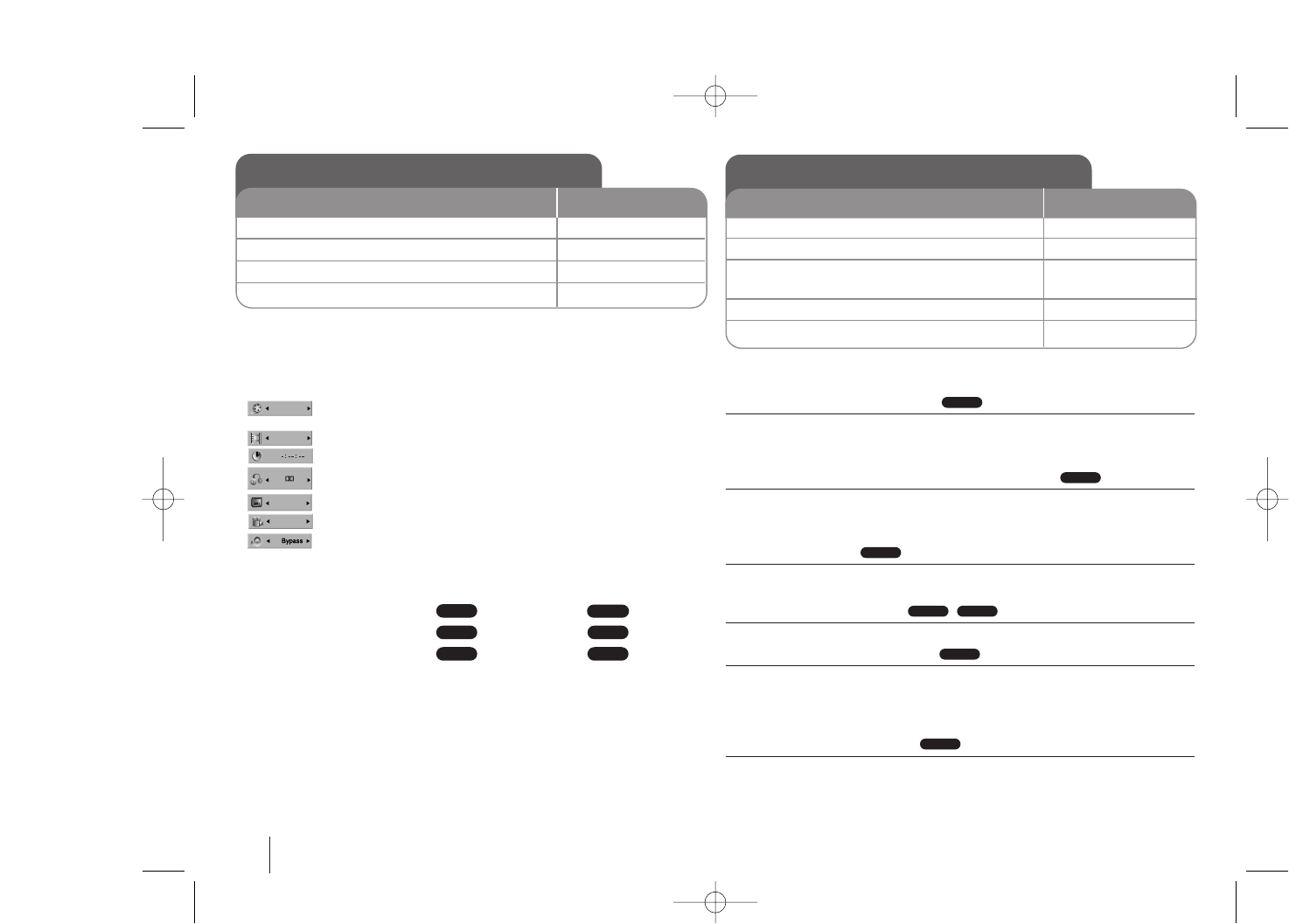
14
Displaying Disc Information - more you can do
You can select an item by pressing UU uuand change or select the setting by
pressing II ii.
Current title (or track/ file)
number/ total number of titles (or tracks/ files)
Current chapter number/ total number of chapters
Elapsed playing time
Selected audio language or channel
Selected subtitle
Selected angle/ total number of angles
Selected sound mode
Symbol Used in this Manual
All discs and file listed below MP3 files
DVD and finalized DVD±R/RW WMA files
DivX files Audio CDs
Playing a Disc or file - more you can do
Playing a DVD that has a menu
Most DVDs now have menus which load first before the film begins to play. You
can navigate these menus using UU uu II iito highlight an option.
Press ENTER to select.
Skipping to the next/ previous chapter/ track/ file
Press SKIP (>) to move to the next chapter/ track/ file.
Press SKIP (.) to return to the beginning of the current chapter/ track/ file.
Press SKIP (.) twice briefly to step back to the previous chapter/ track/ file.
Pauseing playback
Press PAUSE/STEP (X) to pause playback. Press ENTER to continue
playback.
Frame-by-Frame playback
Press PAUSE/STEP (X) repeatedly to play title Frame-by-Frame.
Playing repeatedly or randomly
Press MODE repeatedly, and the current title, chapter or track will be played
back repeatedly or randomly. To return to normal playback, press MODE
repeatedly.
- Random play mode : only music files.
Fast forward or fast reverse
Press SCAN (mor M) to play fast forward or fast reverse during playback.
You can change the playback speed by pressing SCAN (mor M)
repeatedly. Press ENTER to continue play at normal speed.
ALL
ALL
DivXDVD
ALL
ALL
DVD
ACDDivX
WMA
DVD
MP3
ALL
Displaying Disc Information
1Press DISPLAY : DISPLAY
2Select an item : UU uu
3Adjust the Display menu settings : II ii
4To return the exit : DISPLAY
ON REMOTE
Playing a Disc or file
ON REMOTE
1Insert a disc on unit : ZZ OPEN/CLOSE
2Select a DVD/CD : FUNCTION
3Adjust the menu settings : UU uu II ii
or Select a file from the menu : UU uu
4Start the Disc playing : ENTER
5To stop the Disc playing : xxSTOP
1/6
4/26
D
1 ENG
3/2.1CH
1 KOR
1/3
HW964_event 12/6/08 10:58 AM Page 14
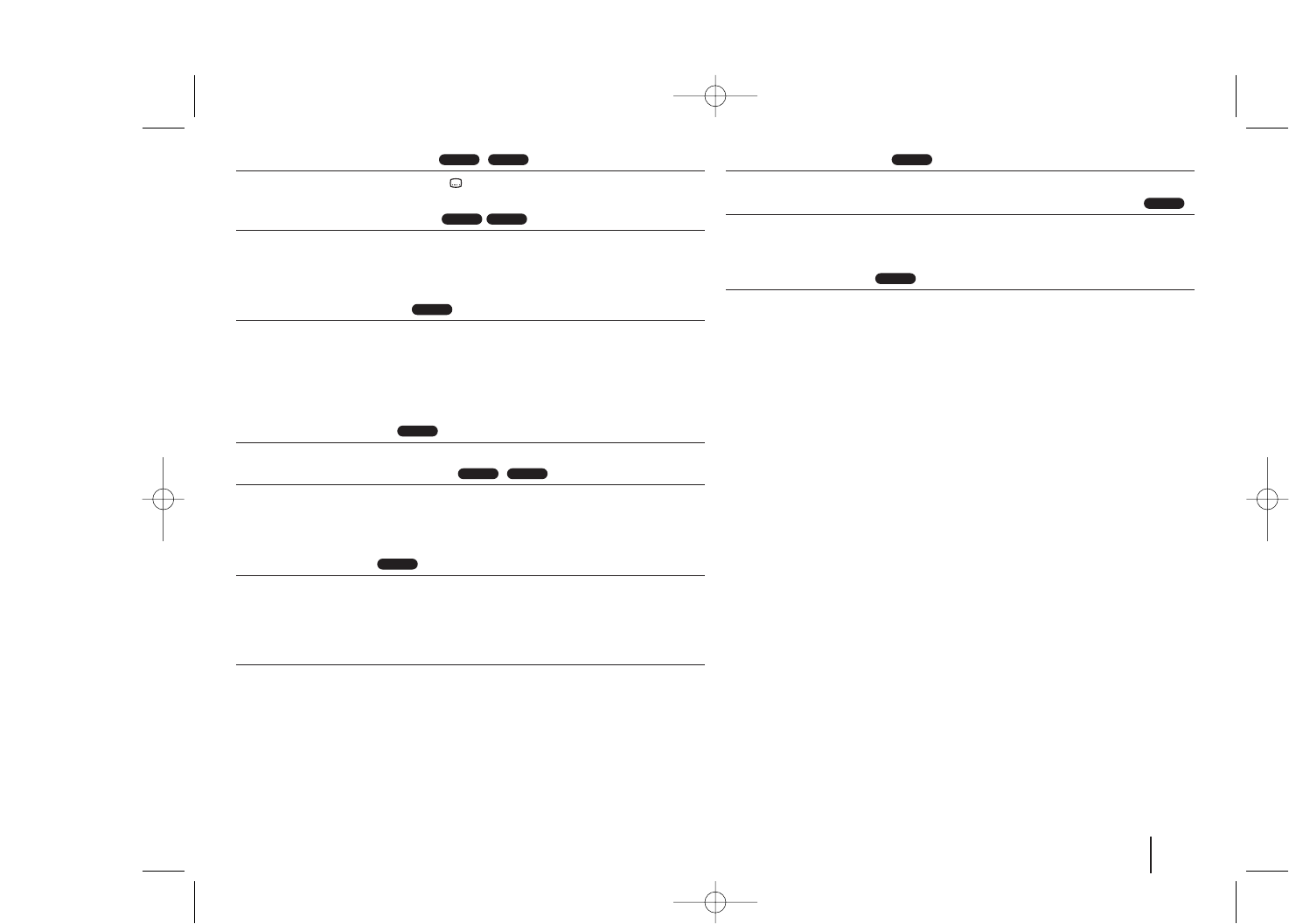
15
Selecting a subtitle language
During playback, press SUBTITLE () repeatedly to select a desired subtitle
language.
Slow down the playing speed
While playback is paused, press SCAN (bb or BB) to slow down forward or
reverse playback. You can change the various playback speed by pressing
SCAN (mor M) repeatedly. Press PLAY (B) and ENTER to continue play at
normal speed. The DivX file cannot be slow down reverse playback.
1.5 times faster playback
Press PLAY when a DVD is already playing to watch and listen to a DVD 1.5
times faster than normal playback speed. “Bx1.5” will appear in the screen.
Press PLAY again to return to normal playback speed.
If you insert the microphone during “x1.5”speed playback, it returns to the
normal play mode. This function is not operated when you cannot the
microphone.
Viewing the Title menu
Press TITLE to display the disc's title menu, if available.
Starting play from selected time
Searches for the starting point of entered time code. Press DISPLAY then select
clock icon. Enter a time then press ENTER. For example, to find a scene at 1
hour, 10 minutes, and 20 seconds, enter “11020” by using numerical buttons
and press ENTER. if you enter the wrong number, press CLEAR to enter again.
Last Scene Memory
This unit memorizes the last scene from the last disc that is viewed. The last
scene remains in memory even if you remove the disc from the player or switch
off (Stand-by mode) the unit. If you load a disc that has the scene memorized,
the scene is automatically recalled.
Mixed disc or USB Flash Drive – DivX, MP3/ WMA and JPEG
When playing a disc or USB Flash Drive containing with DivX, MP3/ WMA and
JPEG files together, you can select menu of files which you would like to play
by pressing MENU. If “This file has non-supperted type” pops up, select and
appropriate file by pressing MENU
Viewing the DVD MENU
Press MENU to display the disc menu, if available.
Changing the character set to display DivX®subtitle correctly
If the subtitle does not display properly during playback, press and hold
SUBTITLE for about 3 seconds then press II iior SUBTITLE to select another
language code until the subtitle is displayed properly and then press ENTER.
DivX file requirement
DivX disc compatibility with this player is limited as follows :
•Available resolution: within 720x576 (W x H) pixels
•The file name of the DivX subtitle should be entered within 45 characters.
•If there is impossible code to express in the DivX file, it may be displayed as
" _ " mark on the display.
•Frame rate : less than 30 fps
•If the video and audio structure of recorded files is not interleaved,
either video or audio is outputted.
•Playable DivX file : ".avi", ".mpg", ".mpeg", ".divx"
•Playable Subtitle format : SubRip (*.srt/ *.txt), SAMI (*.smi), SubStation
Alpha (*.ssa/ *.txt), MicroDVD (*.sub/ *.txt), SubViewer 2.0 (*.sub/ *.txt),
VobSub (*.sub)
•Playable Codec format : "DIVX3.xx", "DIVX4.xx", "DIVX5.xx", "MP43",
"3IVX".
•Playable Audio format : "AC3", "DTS", "PCM", "MP3", "WMA".
•Sampling frequency : within 32 - 48 kHz (MP3), within 24 - 48kHz (WMA)
•Bit rate: within 32 - 320kbps (MP3), 40 - 192kbps (WMA)
•Max bitrate : USB : 8Mbps, CD : 4Mbps, DVD : 7Mbps
•For Discs formatted in Live file system, you can not it on this player.
•If the name of movie file is different from that of the subtitle file, during
playback of a DivX file, subtitle may not be display.
•If you play a DivX file differ from DivX spec, it may not operate normally.
DivX
DivX
DVD
DVD
DivXDVD
DVD
DVD
DivXDVD
DivXDVD
HW964_event 12/6/08 10:58 AM Page 15
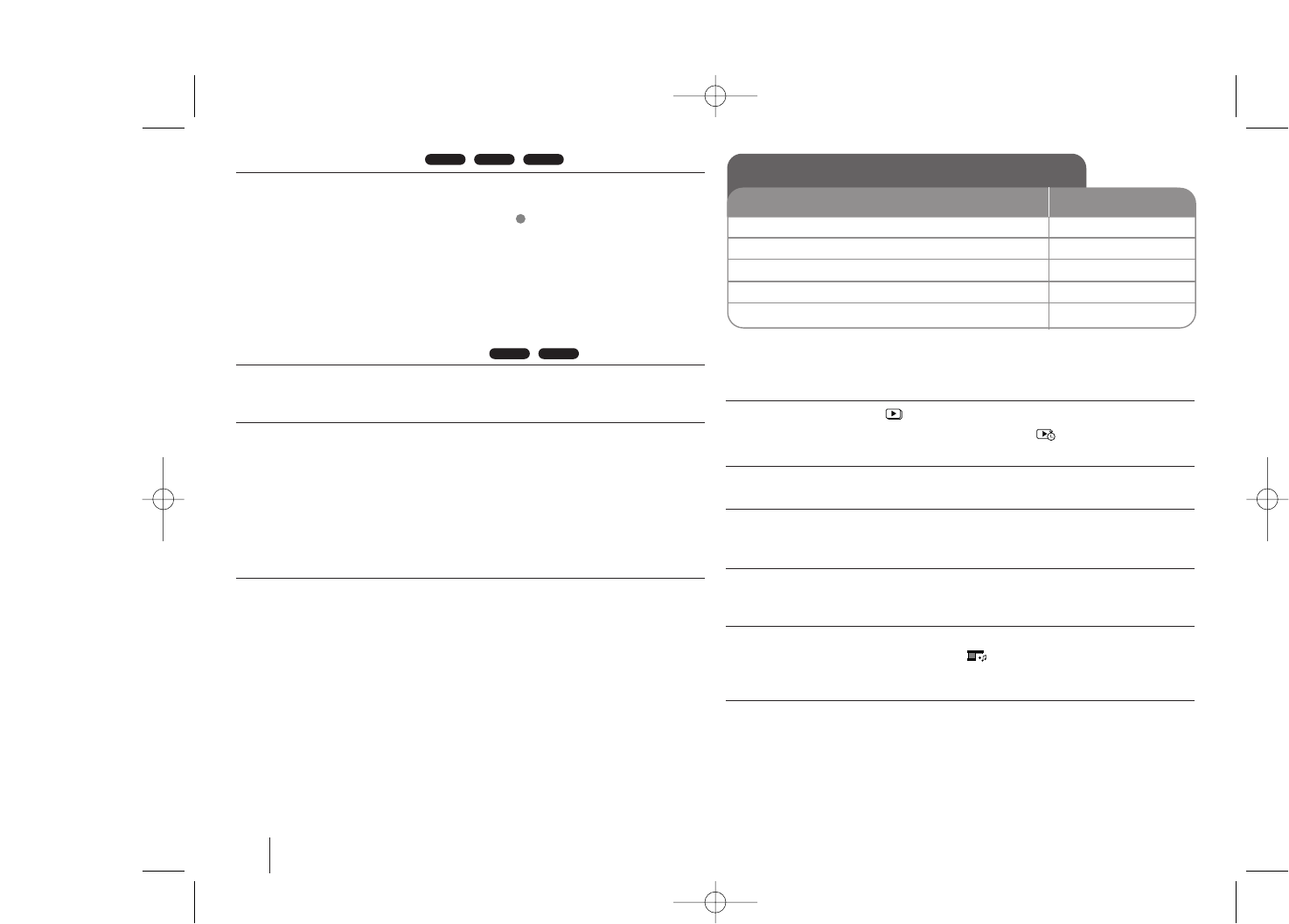
16
Creating your own program
You can play the contents of a disc in the order you want by arranging the order
of the musics on the disc. To add a music(s) on the program list, press
PROG/MEMO to enter the program edit mode ( mark appears on the menu).
Select a desired music on the [List] by using the UU uuthen press ENTER to add
the music to the program list. Select music from the program list then press
ENTER to start programmed playback. To clear a music from the program list,
select the music you want to clear by using the UU uuthen press CLEAR in
program edit mode. To clear all music from the program list, select [Clear All]
then press ENTER in program edit mode. The program is cleared when the disc
is removed or the unit is turned off.
Displaying file information (ID3 TAG )
While playing an MP3/ WMA file containing file information, you can display the
information by pressing DISPLAY repeatedly.
MP3/ WMA music file requirement
MP3/ WMA disc compatibility with this player is limited as follows :
•Sampling frequency : within 8 - 48 kHz (MP3), within 22.05 - 48kHz (WMA)
•Bit rate : within 8 - 320kbps (MP3), 32 - 256kbps (WMA)
•Support Version : v2, v7, v8, v9
•File extensions : “.mp3”/ “.wma”
•CD-ROM file format : ISO9660
•We recommend that you use Easy-CD Creator, which creates an ISO 9660
file system.
VOCAL FADER
You can enjoy the function as karaoke, by reducing singer vocal of music in the
various source. (MP3/ WMA/ CD/ DTS/ Dolby Digital/ etc.) Press the VOCAL
FADER, and “FADE ON” will appear in display window.
To cancel it, press VOCAL FADE again.
- This function is available to use only when a microphone is connected.
- The quality of the VOCAL FADER may be different depending on the
recording conditions of music files.
- It is not available on the MONO mode.
Viewing photo files - more you can do
Viewing photo files as a slide show
Use UU uu II iito highlight ( ) icon then press ENTER to start slide Show.
You can change slide show speed using II iiwhen ( ) icon is highlighted.
Skipping to the next/ previous photo
Press SKIP (.or >) or II iito view the previous/ next photo.
Rotating a photo
Use UU uuto rotate the photo in full screen counterclockwise or clockwise while
viewing a photo in full screen.
Pausing a slide show
Press PAUSE/STEP (X) to pause a slide show. Press PLAY (B)or
PAUSE/STEP (X) to continue the slide show.
Listening to music during slide show
You can listen to music during slide show, if the disc contain music and photo
files together. Use UU uu II iito highlight ( ) icon then press ENTER to start
slide show. This function is available only in disc.
Photo file requirement
JPEG disc compatibility with this player is limited as follows :
•Normal JPEG - Max pixel in width : 8902 pixel/ Progressive JPEG - Max pixel
in width : 1609 pixel
•Maximum files : Under 999.
•Some discs may not operate due to a different recording format or the
condition of disc.
•File extensions: “.jpg”
WMAMP3
E
WMAMP3ACD Viewing photo files
ON REMOTE
1Insert a disc on unit : ZZ OPEN/CLOSE
2Select a DVD/CD : FUNCTION
3Select a photo file : UU uu
4Display the selected file in full screen : ENTER
5To return to the menu : xxSTOP
HW964_event 12/6/08 10:58 AM Page 16
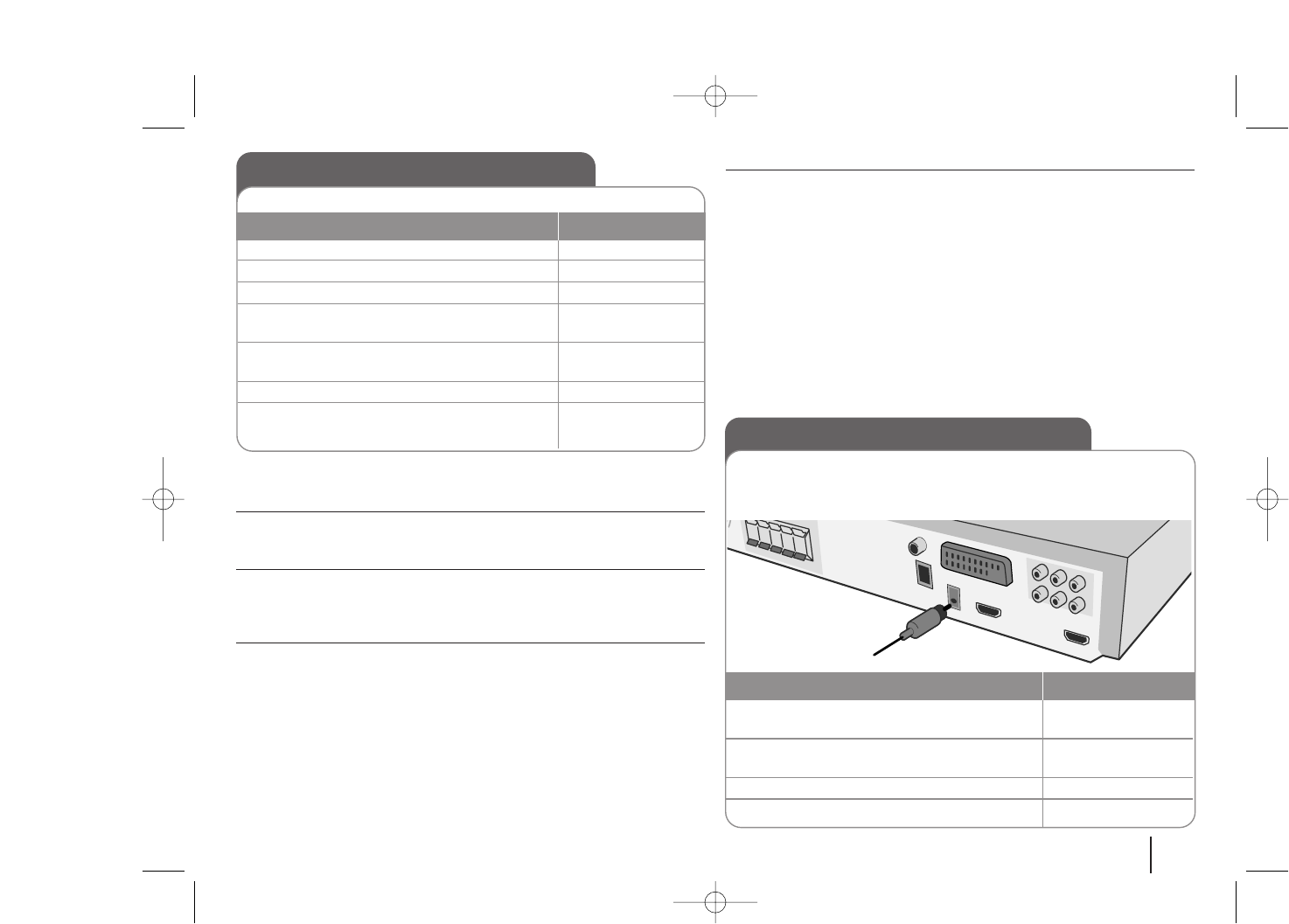
17
Listening to the radio - more you can do
Looking for radio stations automatically
Press and hold TUN.-/ TUN.+ for more than a second. The tuner will scan
automatically and stop when it finds a radio station.
Deleting all the saved stations
Press and hold PROG./MEMO. for two seconds. ERASE ALL will flash up on
the DVD receiver display. Press PROG./MEMO. to erase all saved radio
stations.
Improving poor FM reception
Press PLAY (BB) (MONO/ST) on the remote control. This will change the tuner
from stereo to mono and usually improve the reception.
Seeing information about a radio station
The FM tuner is supplied with the RDS (Radio Data System) facility. This shows
information about the radio station being listened to. Press RDS repeatedly to cycle
through the various data types. :
PS (Programme Service Name)
The name of the channel will appear in the display
PTY (Programme Type Recognition)
The programme type (e.g. Jazz or News) will appear in the display.
RT (Radio Text)
Atext message contains special information from the broadcast station.
This text may scroll across the display.
CT (Time controlled by the channel)
This shows the time and date as broadcast by the station.
Listening to the radio
1Turn the power on : POWER
2Select either FM or AM : FUNCTION
3Select a radio station : TUN-/+
4To ‘save’ a radio station :
Apreset number will show in the display. PROG/MEMO.
5Select the preset number :
Up to 50 radio stations can be saved. PRESET UU uu
6To confirm press : PROG/MEMO.
7To select a ‘saved’ station input the preset
number : PRESET UU uu
Be sure that both FM and AM aerials are connected.
ON REMOTE
5.1ch ez Set-up
1Connect the unit’s OPTICAL IN jack to jack on
optical out of your TV (or Digital Device etc.).:-
2Select the AUX OPT:
To select the AUX OPT directly TVttHT SPK
3Listen sound with 5.1ch speaker.: -
4To escape from AUX OPT: TVttHT SPK
Listen to sound from TV, DVD and Digital Device with 5.1ch mode.
Even in power off mode, if you press TVtHT SPK, then power is on and
automatically changed to AUX OPT mode.
ON REMOTE
HW964_event 12/6/08 10:58 AM Page 17
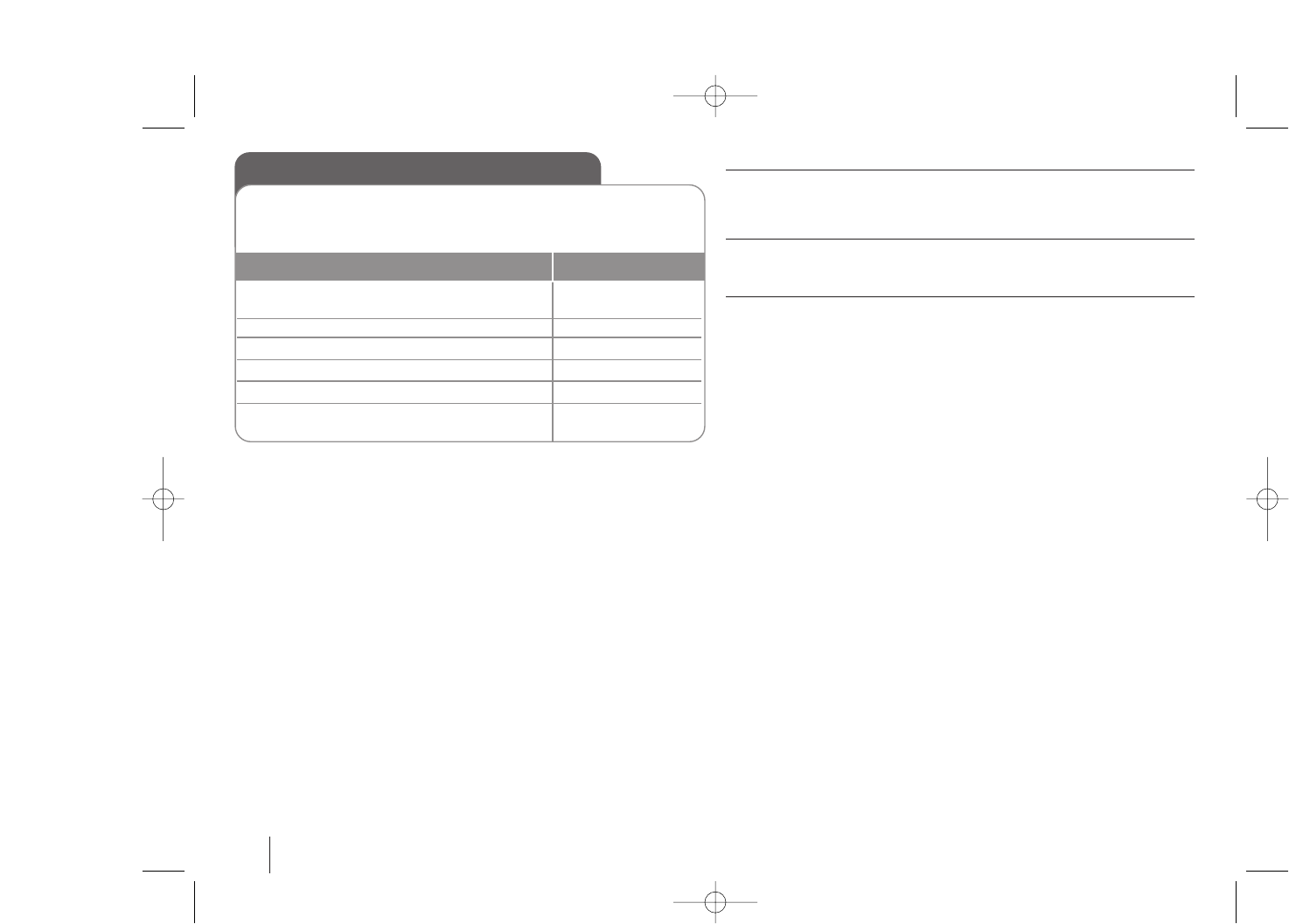
18
Compatible USB Devices
•MP3 Player : Flash type MP3 player.
•USB Flash Drive : Devices that support USB2.0 or USB1.1.
•The USB function of this unit does not support all USB devices.
USB device requirement
•Devices which require additional program installation when you have
connected it to a computer, are not supported.
Look out for the follows.
•Do not extract the USB device while in operation.
•For a large capacity USB, it may take longer than a few minute to be searched
•To prevent data loss, back up all data.
•If you use a USB extension cable or USB hub, the USB device is not
recognized.
•Using NTFS file system is not supported. (Only FAT(16/32) file system is
supported.
•This unit is not supported when the total number of files is 1000 or more.
•External HDD, Card readers, Locked devices, or hard type usb devices are
not supported.
•USB port of the unit cannot be connected to PC.
The unit can not be used as a storage device.
•For multi card readers, if connected, you can select a desired slot. If any of
available slots is not displayed even after the reader is connected, press
RETURN to display the slot selection display.
Using a USB device
1Connect the USB device to the USB
port of the unit. -
2Select the USB function FUNCTION
3Select a file you want to play UU uu
4Start your media playing ENTER
5To stop, press xxSTOP
6Before disconnecting the portable USB
device, change to any other function. FUNCTION
You can enjoy media files saved on an USB device by connecting the
USB device to the USB port of the unit.
If you want to operate other function, see the CD playback section.
ON REMOTE
HW964_event 12/6/08 10:58 AM Page 18
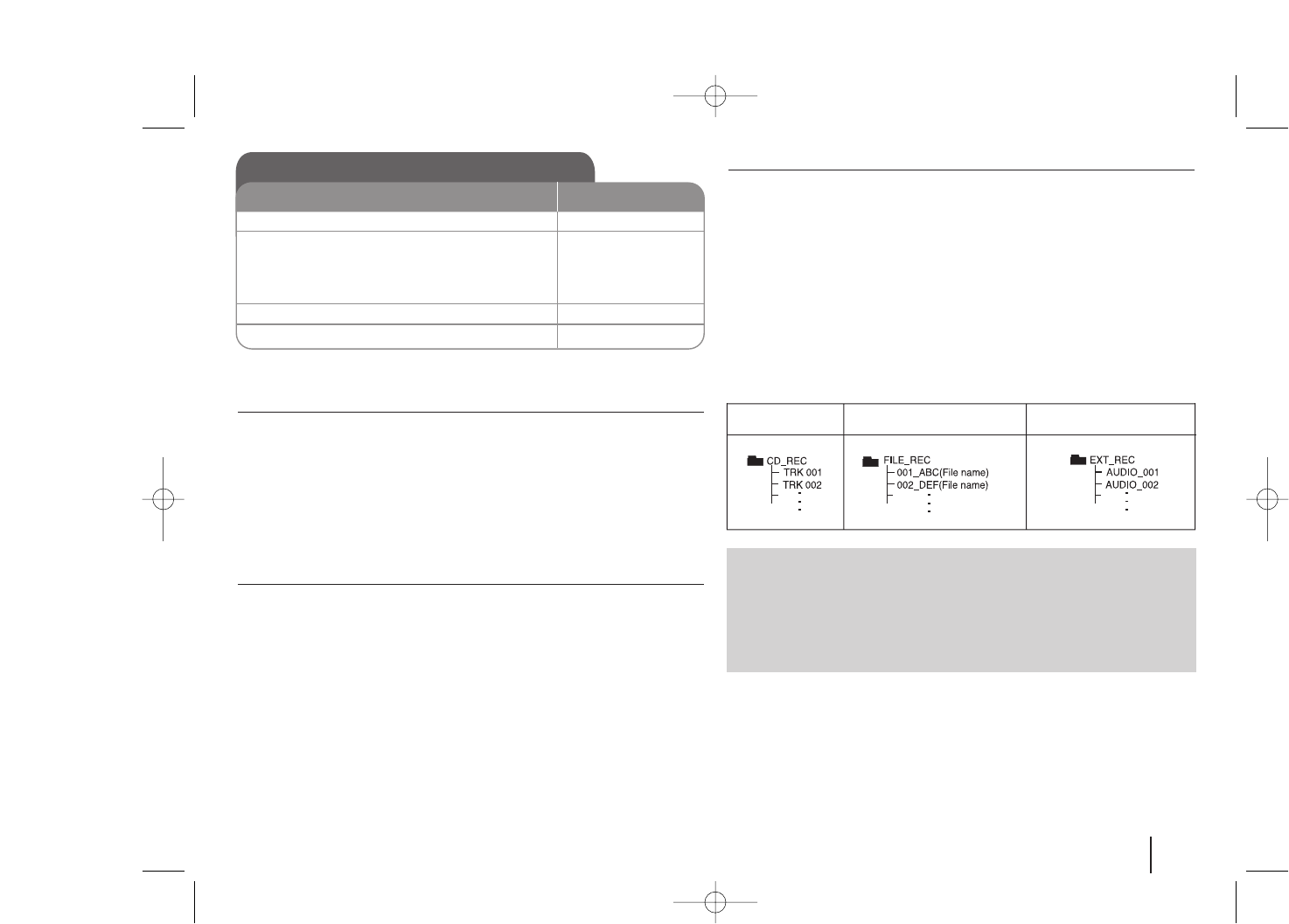
19
Recording to USB - more you can do
Recording Music file in disc source to USB
One track recording
If the USB recording is played during playback of the CD, the only track/ file
would be recording into the USB.
All tracks recording
If the recording button is pressed at the CD stop, all tracks/ files would be
recording.
Program list recording
USB records after creating your own program if you want to record the track
you want (AUDIO CD Only).
Pausing recording
During recording, press z REC to pause recording. Press z REC to continue
recording. (RADIO/ PORTABLE/ AUX Only)
When you are recording, look out for the following
•You can check the recording percentage rate for the USB record on the
screen during the recording.(AUDIO, MP3/ WMA CD only)
•During recording MP3/ WMA, there is no sound.
•When you stop recording during playback, the file that has been recorded at
that time will be stored.(AUDIO CD Only)
•Do not remove the USB device during USB recording. If not, an incomplete
file may be made and not deleted on PC.
•Recording through microphones is not available.
•If USB recording does not work, the message like “NO USB”, “ERROR”,
“USB FULL” or “NO REC” is displayed on the display window.
•For the discs recorded in the format of DTS disc, USB recording is not
supported.
•Multi card reader device can not be used for USB recording.
•It’ll be stored as follows.
Recording to USB
ON REMOTE
1Connect the USB device to the unit -
2Select a mode in which you want
to record FUNCTION
(ex. CD/ TUNER....)
Play back a sound source first UU uu and ENTER
3Start the recording zzREC
4To stop recording, press xxSTOP
The making of unauthorized copies of copy-protected material, including
computer programs, files, broadcasts and sound recordings, may be an
infringement of copyrights and constitute a criminal offense. This
equipment should not be used for such purposes.
Be responsible
Respect copyrights
MP3/ WMA the other sources
AUDIO CD
HW964_event 12/6/08 10:58 AM Page 19
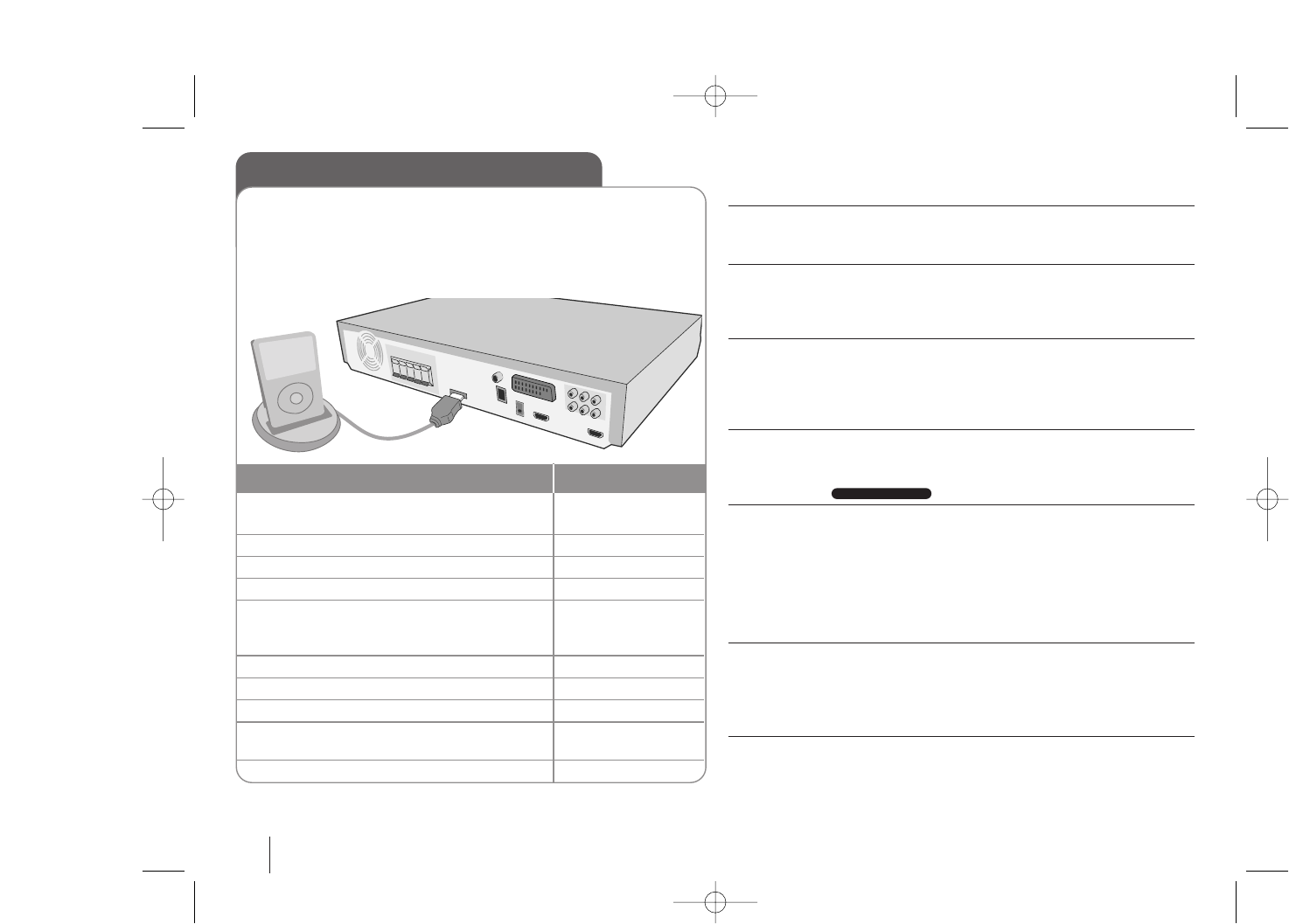
20
Playing the iPod - more you can do
Pauseing playback
Press PAUSE/STEP (XX)or PLAY (BB)to pause playback. Press PAUSE/STEP
(XX)or PLAY (BB)to continue playback.
Skipping to the next/previous file
Press SKIP (>>)to move to the next file.
Press SKIP (..)to return to the beginning of the current file.
Press SKIP (..)twice briefly to step back to the previous file.
Fast forward or fast reverse
Audio files: During playback, press and hold SCAN (mmor MM)and then
release at a point you want.
Video files: During playback, press SCAN (mmor MM). Press PLAY (BB)
continue play at normal speed.
Playing repeatedly
Press MODE repeatedly to select an item to be repeated. The current file will
be played back repeatedly. To return to normal playback, press MODE
repeatedly. (On video files, this function is not available.)
iPod message
“Please, check your iPod” - If the power of your iPod is insufficient or the
iPod is misconnected or unknown device. Reset the iPod if the iPod is not
operating normally (Refer to http://www.apple.com/support/)
“If you connect to the [VIDEO OUT] terminal on this unit and switch TV
input mode, you can enjoy video playback.” - When you connect the unit
and TV to COMPONENT VIDEO OUT or HDMI OUT, connect the unit and TV
to VIDEO OUT.
Compatible iPod
•When the unit is connected with dock connector may result in malfunctions
•Compatibility with your iPod may vary depending on the type of your iPod.
•Depending on your iPod’s software version, it may not be possible to control
your iPod from the unit. We recommend installing the latest software version.
When you use iPod, look out for the following
•
Interference may happen depending on iPod devices.
•Connect the end on the cable with the marked “V“ facing downwards to rear
on the unit.
•The video files are outputted only when you connect the unit to VIDEO OUT.
OSD iPod mode
Playing the iPod
1Connect the iPod dock on the rear of the
unit.: -
2Connect your iPod to the dock.: -
3Turn the power on: POWER
4Select the iPod or OSD iPod function: FUNCTION
5Select the menu: UU uuand ENTER
If you want to move backwards in the
menu, press MENU
6Select a file: UU uu
7Start the file playing: BPLAY or ENTER
8To stop the file playing: xxSTOP
9Before disconnecting the iPod, change to
any other function by pressing: FUNCTION
10 Remove the iPod:-
For detial refer to iPod guide.
iPod mode: You can operate your iPod by using the supplied remote
control and directly control on your iPod.
OSD iPod mode: You can operate your iPod by controlling OSD menu
on the TV screen with supplied remote control. The controls on your iPod
are not operational in the OSD iPod mode.
ON REMOTE
HW964_event 12/6/08 10:58 AM Page 20
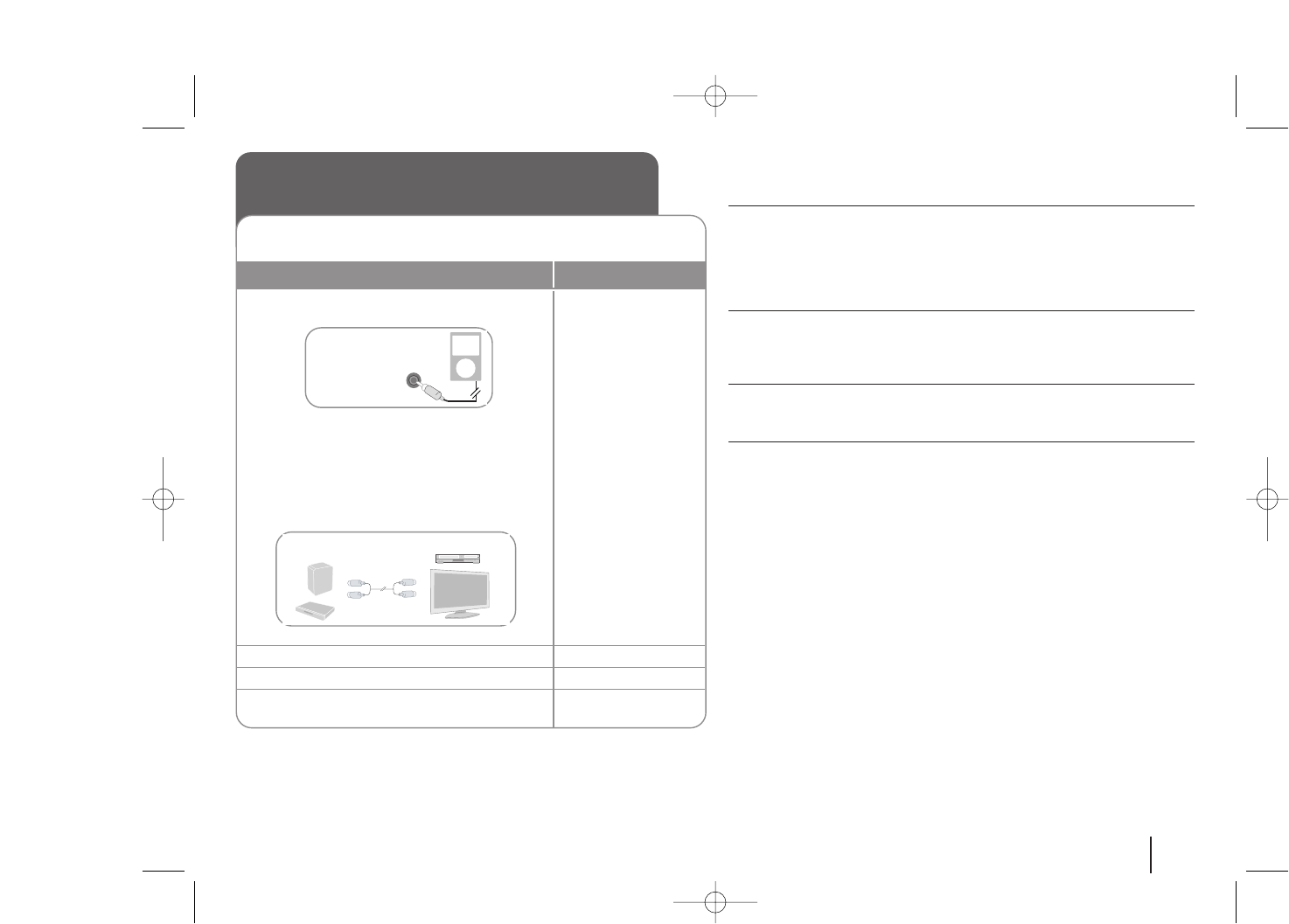
21
Other operations
Fall asleep while listening to your player
Press SLEEP one or more times to select delay time between 10 and 180
minutes, after the player will turn off.
To check the remaining time, press SLEEP. To cancel the sleep function, press
SLEEP repeatedly until “SLEEP 10” appears, and then press SLEEP once
again while “SLEEP 10” is displayed.
DIMMER
Press SLEEP once. The LED (Light-emitting diode) of front panel is turned off
and the display window will be darken by half. To cancel it, press SLEEP
repeatedly until dim off.
Screen Saver
The screen saver appears when you leave the unit in Stop mode for about five
minutes.
System Select - Optional
You must select the appropriate system mode for your TV system. If “NO DISC”
appears in the display window, press and hold PAUSE/STEP (XX)for more than
five seconds to be able to select a system. (PAL/ NTSC)
Listening to music from your
portable player or external device
1
Connect the portable player
to the
PORT.IN(PORTABLE IN) connector of the unit.
Or
Connect the external device to the AUX connector
of the unit.
> If your TV has only one output for audio(MONO).
connect it to the left(white) audio jack on the unit. -
2Turn the power on POWER
3Select the PORTABLE or AUX function FUNCTION
4Turn the portable external device and
start it playing -
The unit can be used to play the music from many types of portable player or
external device.
ON REMOTE
PORT. IN (PORTABLE IN)
Your unit VCR, TV, ...
HW964_event 12/6/08 10:58 AM Page 21
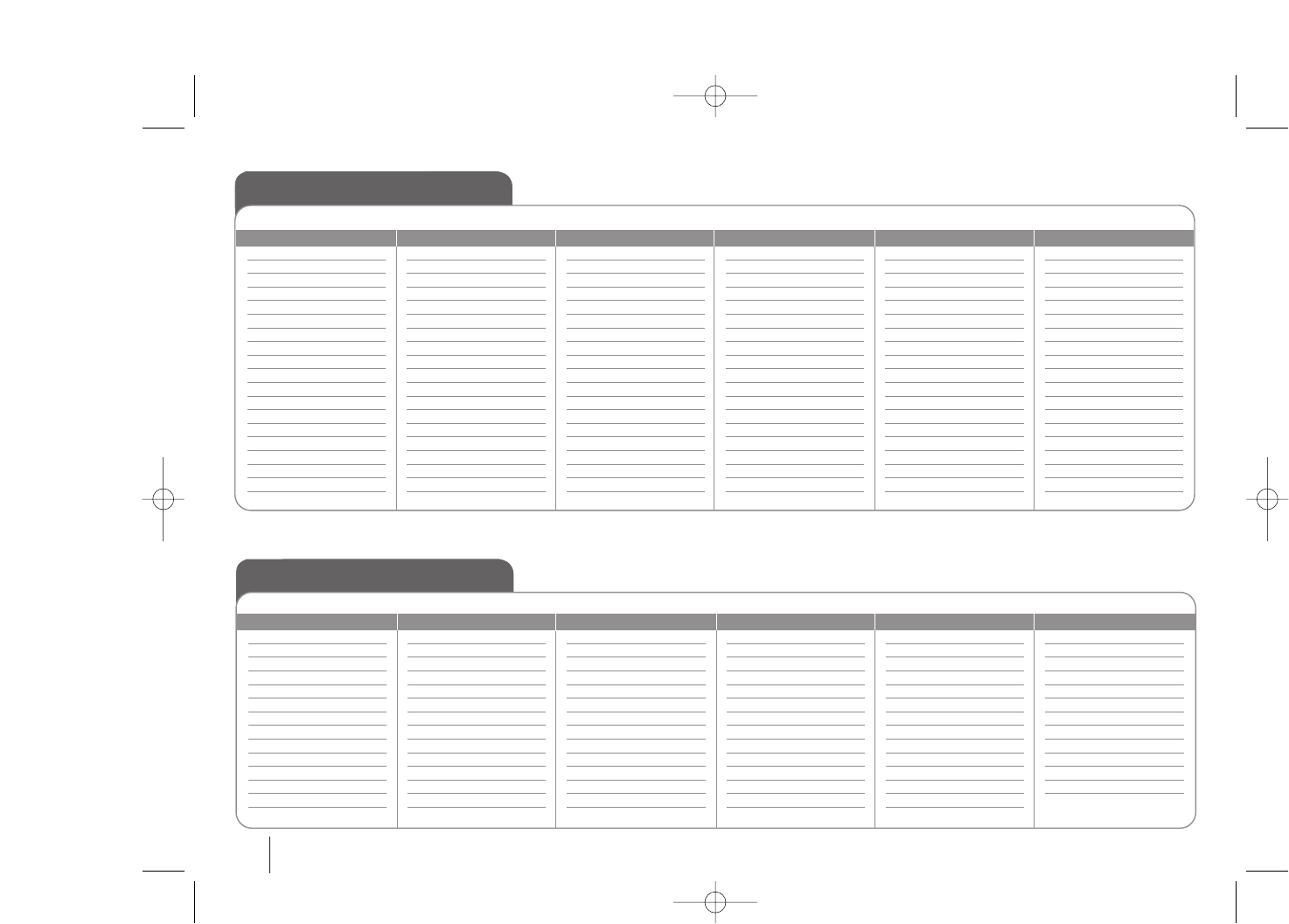
22
Language Codes
Use this list to input your desired language for the following initial settings: Disc Audio, Disc Subtitle, Disc Menu.
Area Codes
Choose a area code from this list.
Language Code
Afar 6565
Afrikaans 6570
Albanian 8381
Ameharic 6577
Arabic 6582
Armenian 7289
Assamese 6583
Aymara 6588
Azerbaijani 6590
Bashkir 6665
Basque 6985
Bengali; Bangla 6678
Bhutani 6890
Bihari 6672
Breton 6682
Bulgarian 6671
Burmese 7789
Byelorussian 6669
Chinese 9072
Language Code
Croatian 7282
Czech 6783
Danish 6865
Dutch 7876
English 6978
Esperanto 6979
Estonian 6984
Faroese 7079
Fiji 7074
Finnish 7073
French 7082
Frisian 7089
Galician 7176
Georgian 7565
German 6869
Greek 6976
Greenlandic 7576
Guarani 7178
Gujarati 7185
Language Code
Hausa 7265
Hebrew 7387
Hindi 7273
Hungarian 7285
Icelandic 7383
Indonesian 7378
Interlingua 7365
Irish 7165
Italian 7384
Javanese 7487
Kannada 7578
Kashmiri 7583
Kazakh 7575
Kirghiz 7589
Korean 7579
Kurdish 7585
Laothian 7679
Latin 7665
Latvian, Lettish 7686
Language Code
Lingala 7678
Lithuanian 7684
Macedonian 7775
Malagasy 7771
Malay 7783
Malayalam 7776
Maori 7773
Marathi 7782
Moldavian 7779
Mongolian 7778
Nauru 7865
Nepali 7869
Norwegian 7879
Oriya 7982
Panjabi 8065
Pashto, Pushto 8083
Persian 7065
Polish 8076
Portuguese 8084
Language Code
Quechua 8185
Rhaeto-Romance 8277
Rumanian 8279
Russian 8285
Samoan 8377
Sanskrit 8365
Scots Gaelic 7168
Serbian 8382
Serbo-Croatian 8372
Shona 8378
Sindhi 8368
Singhalese 8373
Slovak 8375
Slovenian 8376
Spanish 6983
Sudanese 8385
Swahili 8387
Swedish 8386
Tagalog 8476
Language Code
Tajik 8471
Tamil 8465
Telugu 8469
Thai 8472
Tonga 8479
Turkish 8482
Turkmen 8475
Twi 8487
Ukrainian 8575
Urdu 8582
Uzbek 8590
Vietnamese 8673
Volapük 8679
Welsh 6789
Wolof 8779
Xhosa 8872
Yiddish 7473
Yoruba 8979
Zulu 9085
Area Code
Afghanistan AF
Argentina AR
Australia AU
Austria AT
Belgium BE
Bhutan BT
Bolivia BO
Brazil BR
Cambodia KH
Canada CA
Chile CL
China CN
Colombia CO
Congo CG
Area Code
Costa Rica CR
Croatia HR
Czech Republic CZ
Denmark DK
Ecuador EC
Egypt EG
El Salvador SV
Ethiopia ET
Fiji FJ
Finland FI
France FR
Germany DE
Great Britain GB
Greece GR
Area Code
Greenland GL
Hong Kong HK
Hungary HU
India IN
Indonesia ID
Israel IL
Italy IT
Jamaica JM
Japan JP
Kenya KE
Kuwait KW
Libya LY
Luxembourg LU
Malaysia MY
Area Code
Maldives MV
Mexico MX
Monaco MC
Mongolia MN
Morocco MA
Nepal NP
Netherlands NL
Netherlands Antilles AN
New Zealand NZ
Nigeria NG
Norway NO
Oman OM
Pakistan PK
Panama PA
Area Code
Paraguay PY
Philippines PH
Poland PL
Portugal PT
Romania RO
Russian Federation RU
Saudi Arabia SA
Senegal SN
Singapore SG
Slovak Republic SK
Slovenia SI
South Africa ZA
South Korea KR
Spain ES
Area Code
Sri Lanka LK
Sweden SE
Switzerland CH
Taiwan TW
Thailand TH
Turkey TR
Uganda UG
Ukraine uaw
United States US
Uruguay UY
Uzbekistan UZ
Vietnam VN
Zimbabwe ZW
HW964_event 12/6/08 10:58 AM Page 22
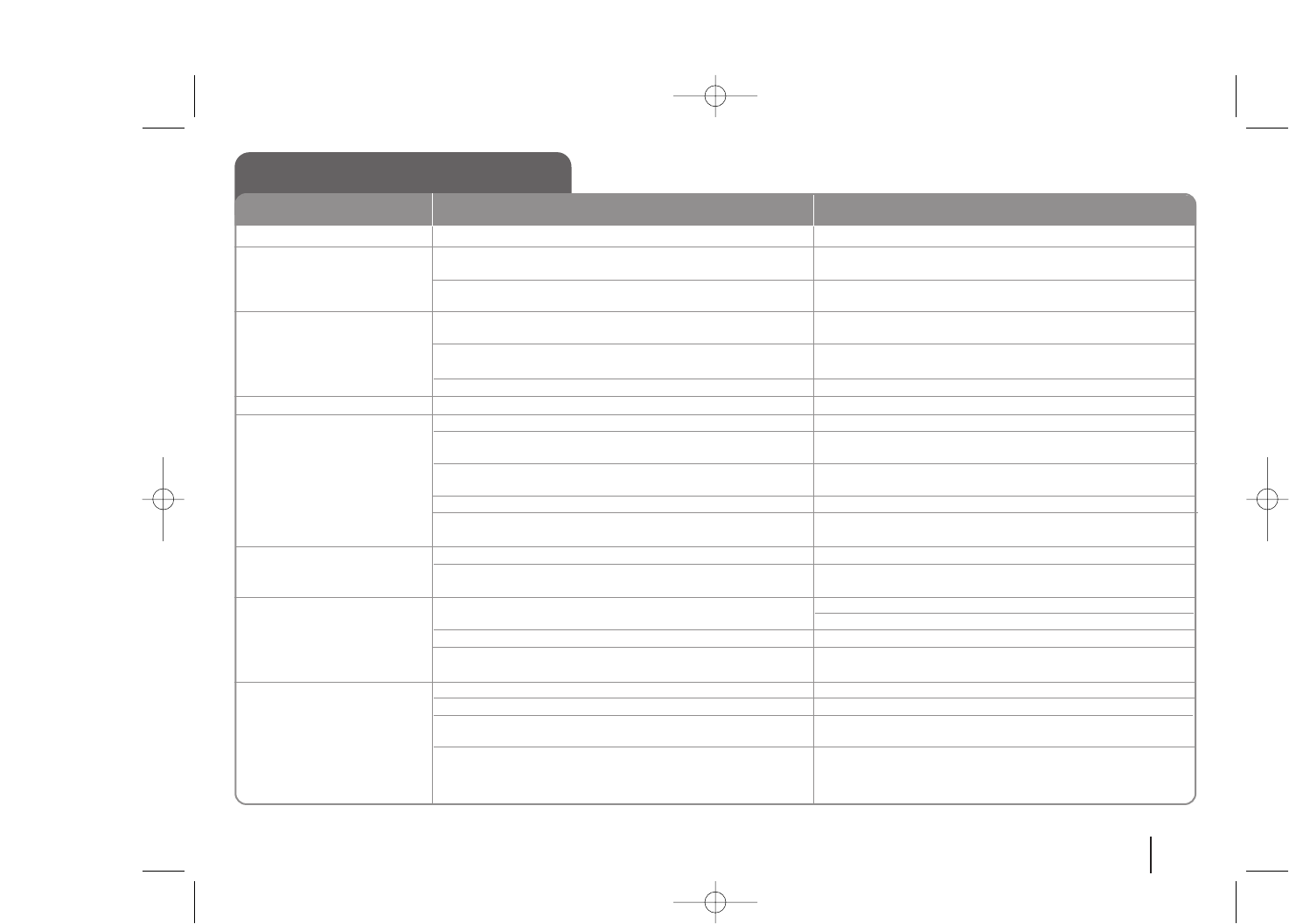
23
Troubleshooting
No power
No picture
There is little or no sound
The DVD picture quality is poor
ADVD/CD will not play
Humming noise heard while a
DVD or CD is playing
Radio stations can’t be tuned in
properly
The remote control doesn’t
work well / at all
The power cord is disconnected.
The TV is not set to receive the DVD signal.
The video cables are not connected securely.
Equipment connected via the audio cable is not set to
receive DVD signal output.
The audio cables are not connected to the speakers or
receiver securely.
The audio cables are damaged.
The disc is dirty.
No disc is inserted.
An unplayable disc is inserted.
The disc is inserted upside down.
The menu is open on screen.
There is a parental lock which prevents the playback of DVDs
with a certain rating.
The disc is dirty.
The DVD receiver is located too close to the TV, causing
feedback.
The antenna is positioned or connected poorly.
The signal strength of the radio station is too weak.
No stations have been preset or preset stations have been cleared
(when tuning by scanning preset channels).
The remote is not pointed directly at the DVD receiver.
The remote is too far from the DVD receiver.
There is an obstacle in the path between the remote control
and the unit.
The batteries in the remote control are flat.
Plug the power cord into the wall outlet securely.
Select the appropriate video input mode on the TV so the
picture from the DVD Receiver appears on the TV screen.
Connect the video cables securely to both the TV and DVD
Receiver.
Select the correct input mode of the audio receiver so you can
hear the sound from the DVD receiver.
Connect the audio cables into the connection terminals
correctly.
Replace with a new audio cable.
Clean the disc using a soft cloth with outward strokes.
Insert a disc
Insert a playable disc (check the disc type, colour system
and regional code).
Place the disc with the label or printed side facing
upwards.
Press SETUP to close the menu screen.
Enter your password or change the rating level.
Clean the disc using a soft cloth with outward strokes.
Move DVD receiver and audio components further away from
your TV.
Check the antenna connection and adjust its position.
Attach an external aerial if necessary.
Tune to the station manually.
Preset some radio stations, see page 17 for details.
Point the remote directly at the unit.
Use the remote within 23 feet (7m) of the DVD receiver.
Remove the obstacle.
Replace the batteries with new ones.
CAUSE
PROBLEM CORRECTION
HW964_event 12/6/08 10:58 AM Page 23
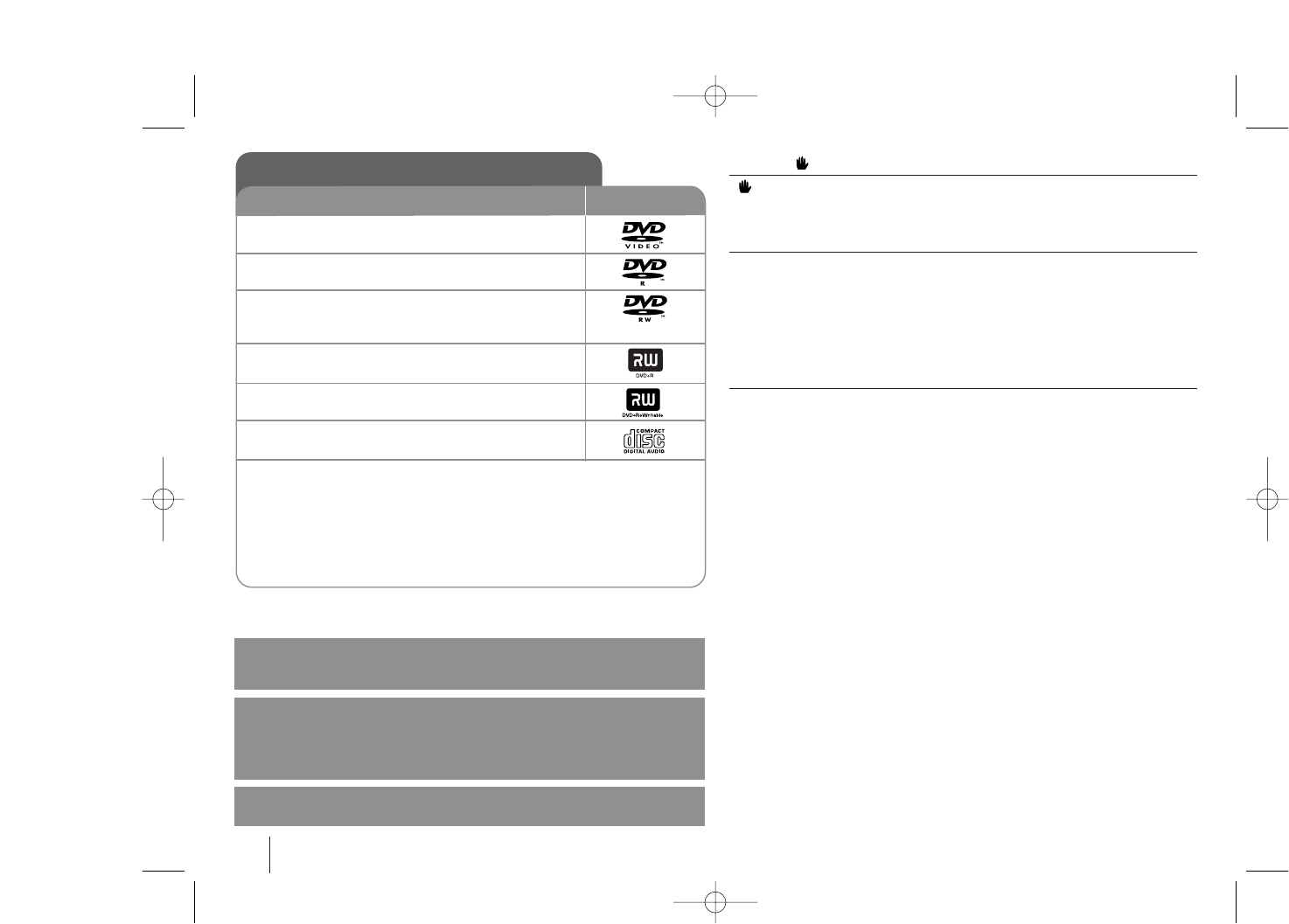
24
About the Symbol Display
“ ” may appear on your TV display during operation and indicates that the
function explained in this owner’s manual is not available on that specific DVD
video disc.
Regional Codes
This unit has a regional code printed on the rear of the unit. This unit can play
only DVD discs labeled same as the rear of the unit or “ALL”.
•Most DVD discs have a globe with one or more numbers in it clearly visible
on the cover. This number must match your unit’s regional code or the disc
cannot play.
•If you try to play a DVD with a different regional code from your player, the
message “Check Regional Code” appears on the TV screen.
Copyrights
It is forbidden by law to copy, broadcast, show, broadcast via cable, play in
public, or rent copyrighted material without permission. This product features
the copy protection function developed by Macrovision. Copy protection signals
are recorded on some discs. When recording and playing the pictures of these
discs picture noise will appear. This product incorporates copyright protection
technology that is protected by U.S. patents and other intellectual property
rights. Use of this copyright protection technology must be authorized by
Macrovision, and is intended for home and other limited viewing uses only
unless otherwise authorized by Macrovision. Reverse engineering or
disassembly is prohibited.
CONSUMERS SHOULD NOTE THAT NOT ALL HIGH DEFINITION
TELEVISION SETS ARE FULLY COMPATIBLE WITH THIS PRODUCT AND
MAY CAUSE ARTIFACTS TO BE DISPLAYED IN THE PICTURE. IN CASE OF
525 OR 625 PROGRESSIVE SCAN PICTURE PROBLEMS, IT IS
RECOMMENDED THAT THE USER SWITCH THE CONNECTION TO THE
‘STANDARD DEFINITION’ OUTPUT. IF THERE ARE QUESTIONS
REGARDING OUR TV SET COMPATIBILITY WITH THIS MODEL 525p AND
625p UNIT, PLEASE CONTACT OUR CUSTOMER SERVICE CENTER.
You have to set the disc format option to [Mastered] in order to make the discs
compatible with the LG players when formatting rewritable discs. When setting
the option to Live File System, you cannot use it on LG players.
(Mastered/ Live File System : Disc format system for Windows Vista)
Types of Playable Discs
DVD-VIDEO : Discs such as movies that can
be purchased or rented.
DVD-R : Video mode and finalized only
DVD-RW : Video mode and finalized only
DVD VR format that have been finalized can not be
played in this unit
DVD+R : Video mode only
Supports the double layer disc also
DVD+RW : Video mode only
Audio CD :Music CDs or CD-R/ CD-RW in music CD
format that can be purchased.
This unit plays DVD±R/ RW and CD-R/ RW that contains audio titles,
DivX, MP3,WMA and/ or JPEG files. Some DVD±RW/ DVD±R or CD-
RW/ CD-R cannot be played on this unit due to the recording quality
or physical condition of the disc, or the characteristics of the recording
device and authoring software.
Logo
Type
“Dolby”, “Pro Logic”, and the double-D symbol are trademarks of Dolby
Laboratories.
Manufactured under license from Dolby Laboratories.
Manufactured under license under U.S. Patent #’s: 5,451,942; 5,956,674;
5,974,380; 5,978,762; 6,487,535 & other U.S. and worldwide patents issued &
pending. DTS and DTS Digital Surround are registered trademarks and the
DTS logos and Symbol are trademarks of DTS, Inc. © 1996-2007 DTS, Inc. All
Rights Reserved.
HDMI, the HDMI logo and High-Definition Multimedia Interface are
trademarks or registered trademarks of HDMI licensing LLC.
HW964_event 12/6/08 10:58 AM Page 24
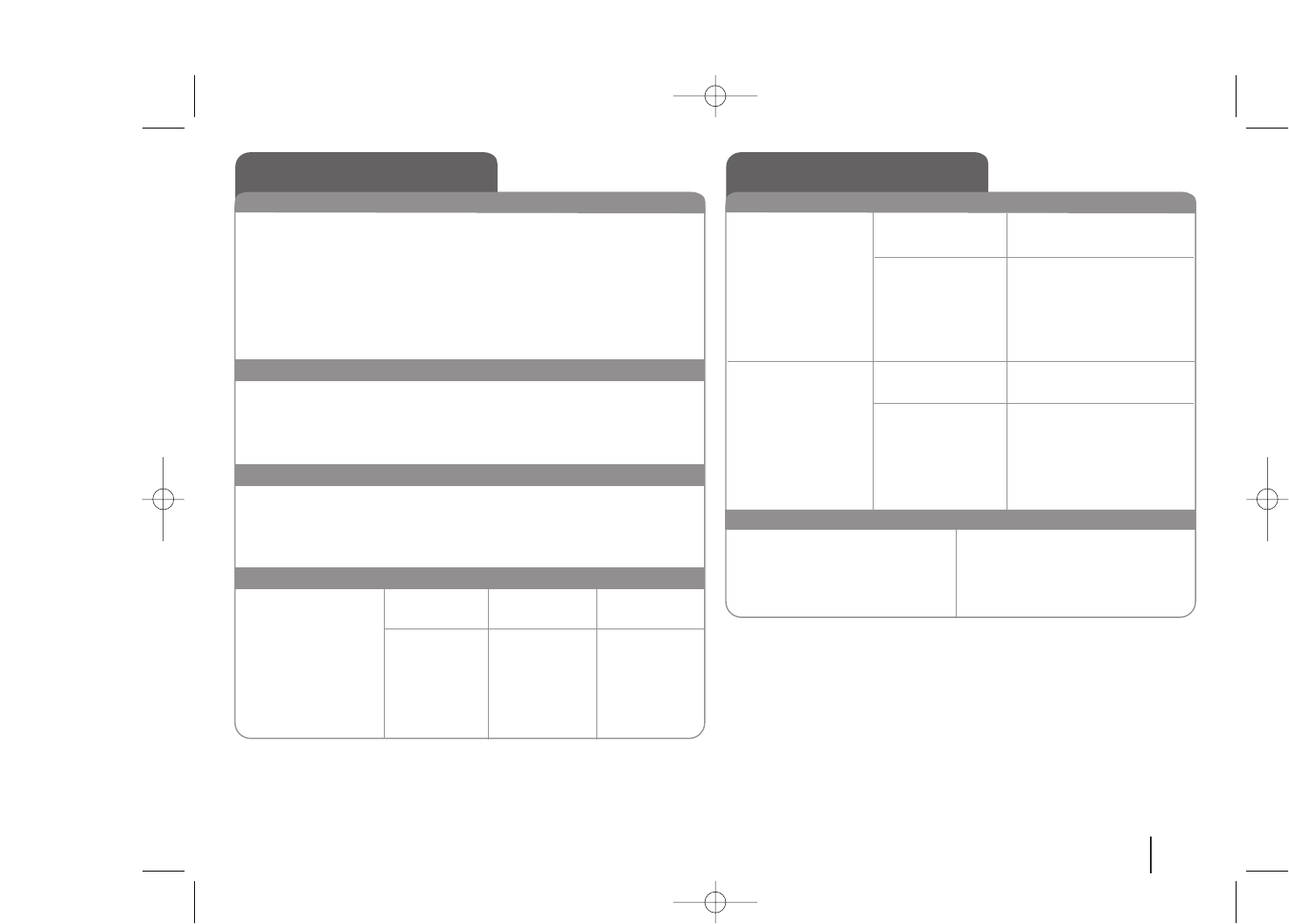
25
General
Power supply Refer to main label.
Power consumption Refer to main label.
Net Weight 3.7 kg
External dimensions (W x H x D) 430 x 303 x 73 mm
Operating conditions Temperature 5°C to 35°C,
Operation status: Horizontal
Operating humidity 5% to 85%
Laser Semiconductor laser,
wavelength 650 nm
Tuner FM/AM [MW]
FM Tuning Range 87.5 - 108.0 MHz
FM Intermediate Frequency
128 kHz
AM Tuning Range 522 - 1,620 kHz, 520 - 1,710 kHz or
522 - 1,710kHz
AM Intermediate Frequency 45 kHz
Amplifier
Stereo mode 155 W + 155 W (4Ωat 1 kHz, THD 10 %)
Surround mode Front 155 W + 155 W (THD 10 %)
Center* 155 W
Surround* 155 W + 155 W (4Ωat 1 kHz, THD 10 %)
Subwoofer* 225 W (3Ωat 30 Hz, THD 10 %)
Speakers (HT964TZ)
Front/Rear Center Passive
Speaker speaker Subwoofer
Type 2 Way 3 Speaker 2 Way 3 Speaker 1Way1Speaker
Impedance 4 Ω4 Ω3 Ω
Rated Input Power 155 W 155W 225 W
Max. Input Power 310 W 310 W 450 W
Net Dimensions (W x H x D)
290 x 1150 x 114 mm 350 x 105 x 93 mm 216 x 405 x 360 mm
Net Weight 3.86 kg 1.5 kg 7.1 kg
Designs and specifications are subject to change without
prior notice.
Specifications Specifications
Speakers (HT964PZ)
Front Rear
Speaker speaker
Type 2 Way 3 Speaker 1 Way 1 Speaker
Impedance 4 Ω4 Ω
Rated Input Power 155 W 155 W
Max. Input Power 310 W 310 W
Net Dimensions (W x H x D)
290 x 1150 x 114 mm 96 x 240 x 108 mm
Net Weight 3.86 kg 0.8 kg
Center Passive
Speaker Subwoofer
Type 2 Way 3 Speaker 1Way1Speaker
Impedance 4 Ω3 Ω
Rated Input Power 155 W 225 W
Max. Input Power 310 W 450 W
Net Dimensions (W x H x D)
350 x 105 x 93 mm 216 x 405 x 360 mm
Net Weight 1.5 kg 7.1 kg
Wireless Receiver
Power requirements Refer to main label
Power consumption Refer to main label
External dimensions (WxHxD) 64x213.6x252.3 mm
Net Weight 1.2 kg
Reception Output 2.4 GHz
HW964_event 12/6/08 10:58 AM Page 25
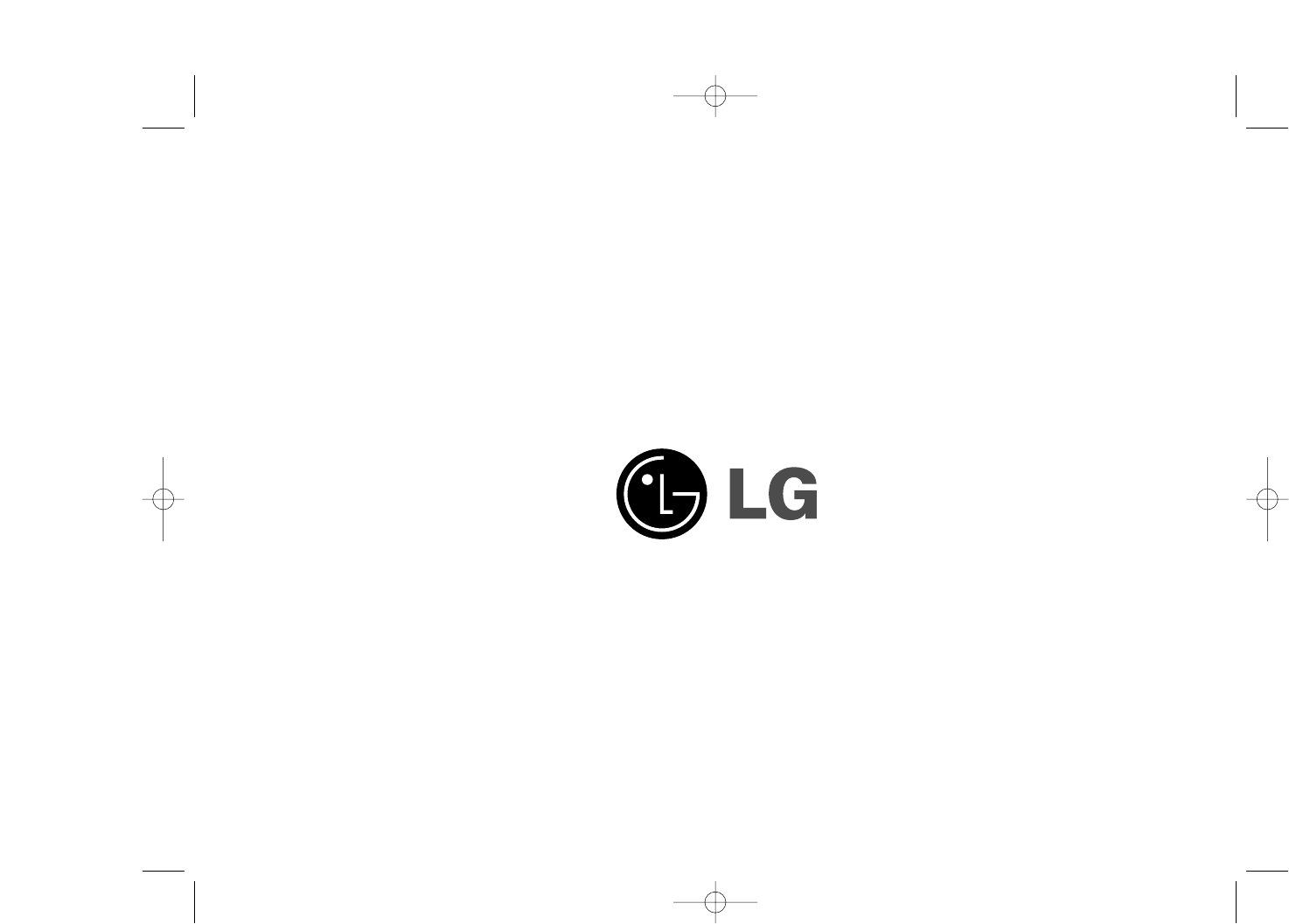
HW964_event 12/6/08 10:58 AM Page 26
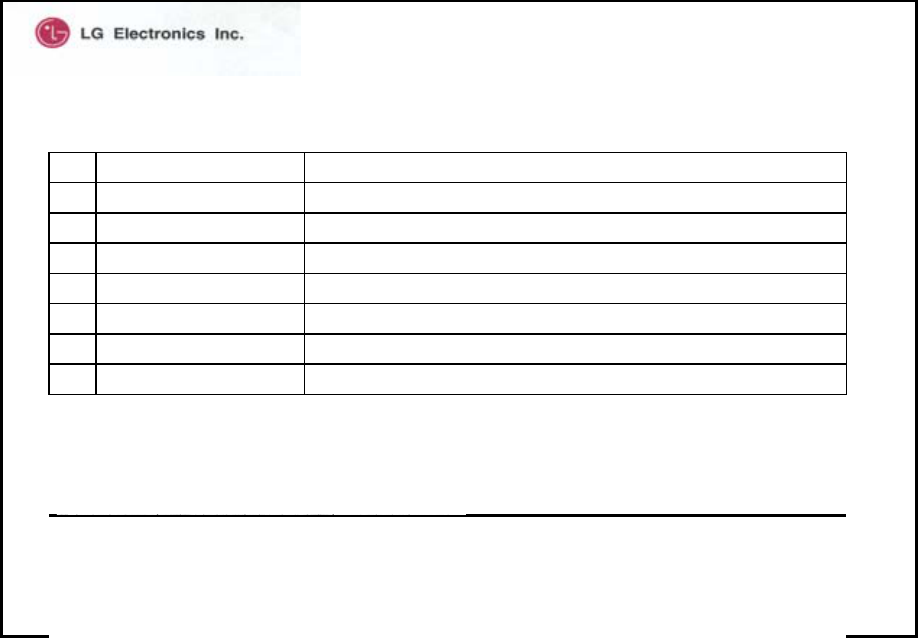
LG, Model Name: HW964TZ
General Specification
1 Occupied Bandwidth ≤ 2MHz
5 Modulation Type FHSS
3
4 Channel Number 20
Frequency Range 2400-2483.5MHz
7 RF Operating Temperature 0℃ ~ + 55℃
6 Antenna Type Integrated PCB Antenna ( Internal antenna )
≤50mW
2 Transmitting Power
No. ITEM DESCRIPTIONS