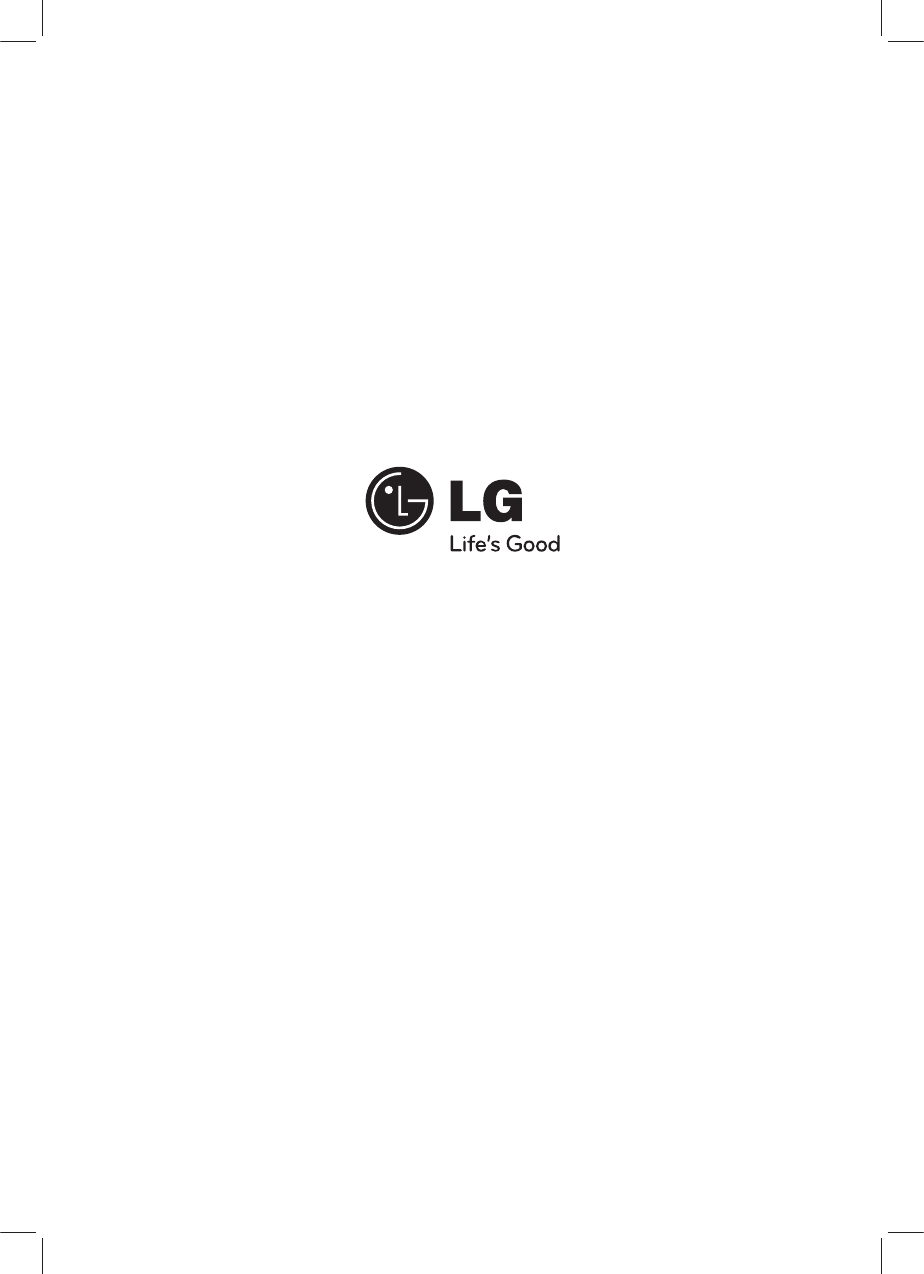LG Electronics USA 9QK-LCF810 Car Audio User Manual BEJ9QK LCF810
LG Electronics USA Car Audio BEJ9QK LCF810
User manual
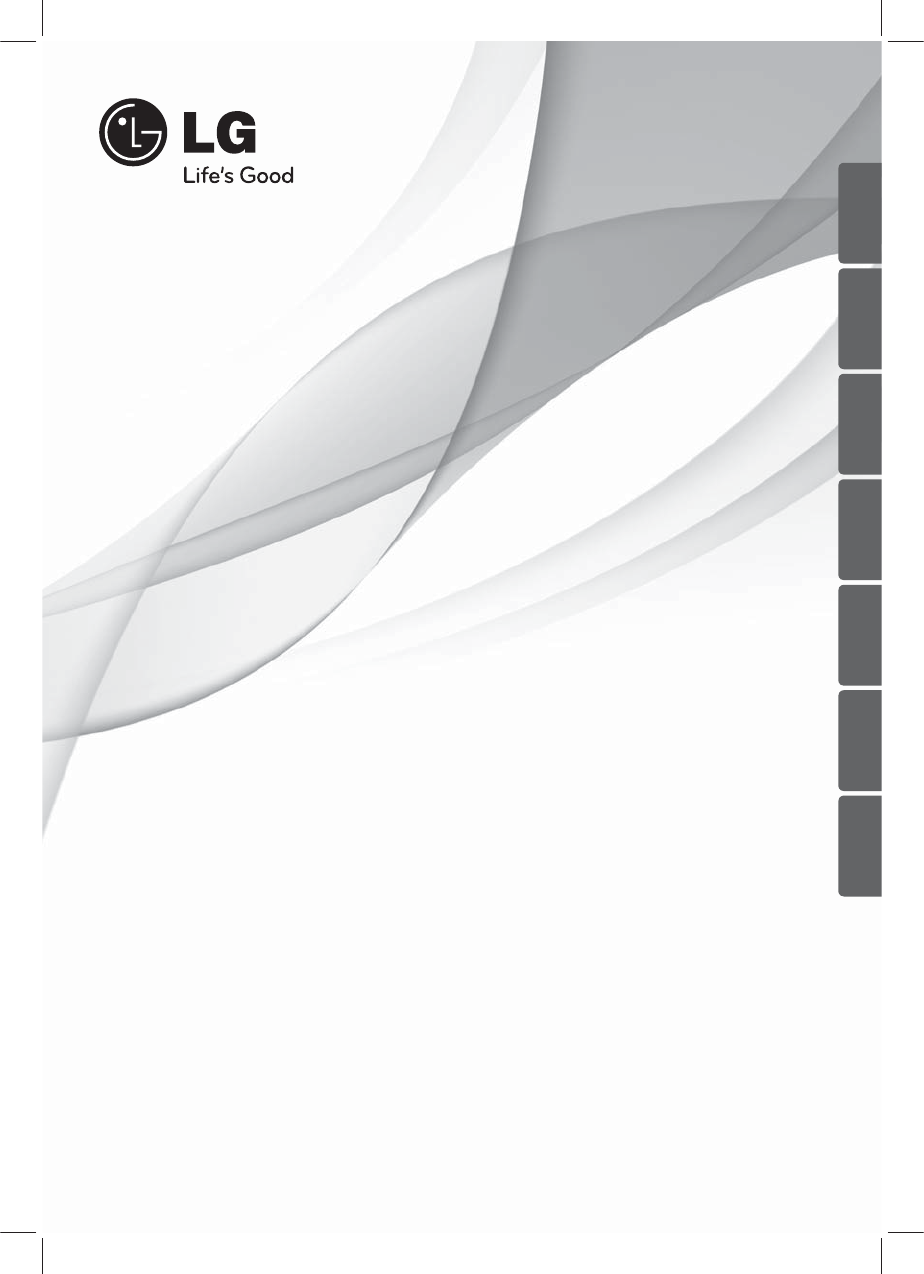
OWNER’S MANUAL
CAR CD/MP3/WMA
Receiver
Please read this manual carefully before operating
your set and retain it for future reference.
P/NO : MFL63287368
LCS710BR / LCS710DAB /
LCF810BR / LCF810DAB
ENGLISH DEUTSCH
FRANÇAIS
ESPAÑOL ITALIANO
NEDERLANDS SLOVENŠČINA
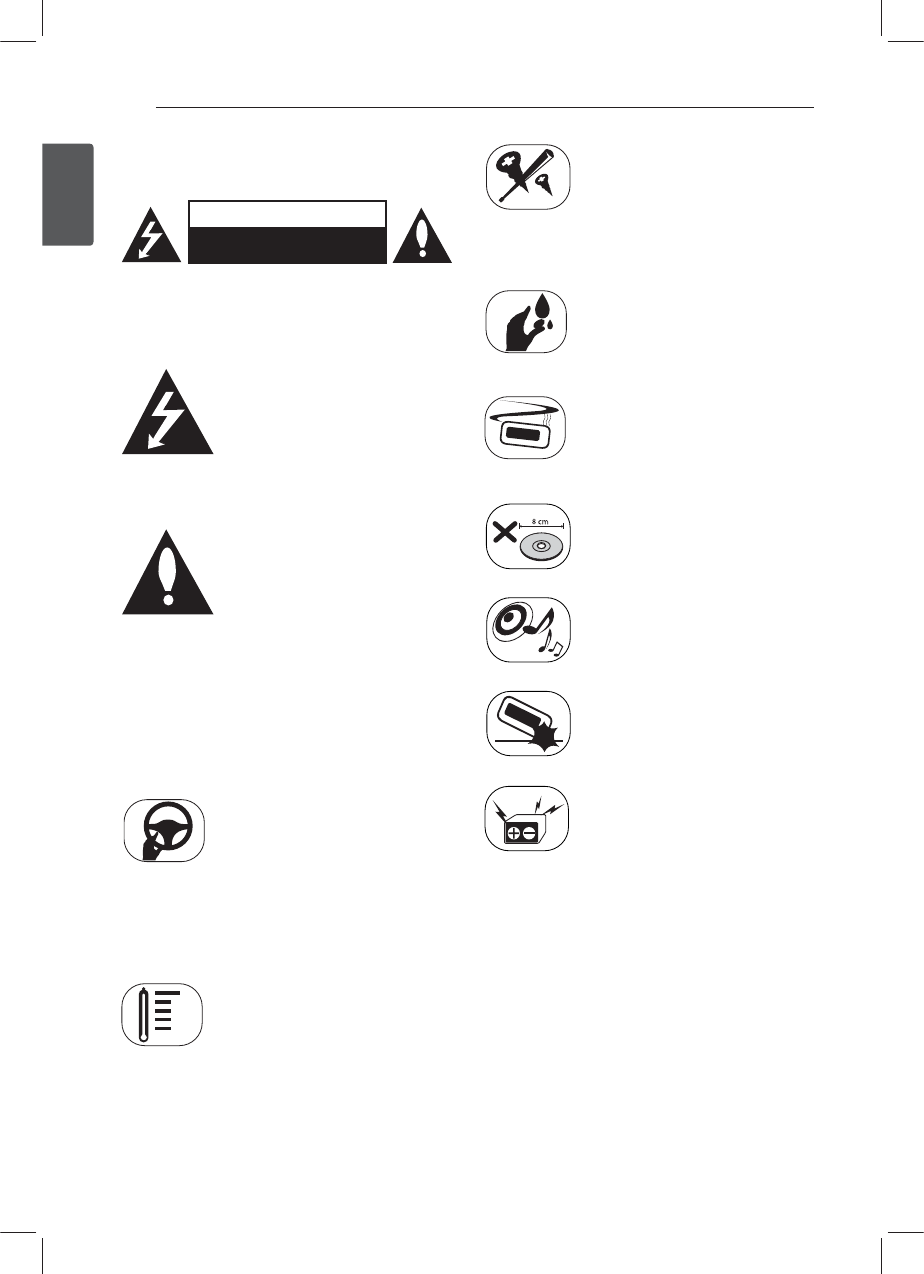
Getting Started2
Getting Started
1
Safety Information
CAUTION
RISK OF ELECTRIC SHOCK
DO NOT OPEN
CAUTION: TO REDUCE THE RISK OF ELECTRIC
SHOCK DO NOT REMOVE COVER (OR BACK) NO
USER-SERVICEABLE PARTS INSIDE REFER SERVICING
TO QUALIFIED SERVICE PERSONNEL.
This lightning ash with arrowhead
symbol within an equilateral
triangle is intended to alert the
user to the presence of uninsulated
dangerous voltage within the
product’s enclosure that may be of
sucient magnitude to constitute
a risk of electric shock to persons.
The exclamation point within an
equilateral triangle is intended
to alert the user to the presence
of important operating and
maintenance (servicing)
instructions in the literature
accompanying the product.
WARNING: TO PREVENT FIRE OR ELECTRIC SHOCK
HAZARD, DO NOT EXPOSE THIS PRODUCT TO RAIN
OR MOISTURE.
WARNING: Do not install this equipment in a
conned space such as a book case or similar unit.
Always operate the vehicle in a safe
manner. Do not become distracted
by the vehicle while driving, and
always be fully aware of all driving
condition. Do not change settings,
or any functions. Pull over in a
safe and legal manner before
attempting such operations.
Do not use for many hours at
extremely low or high temperature.
(-10 °C to 60 °C)
To reduce the risk of electric
shock, do not remove the cover
or back of this product. There are
no user-serviceable parts inside.
Refer servicing to qualied service
personnel.
To reduce the risk of re or electric
shock, do not expose this product
to dripping or splashing water, rain,
or moisture.
The temperature of unit’s outside
can be extremely high, please use
the unit after proper installation in
your vehicle.
This unit cannot play 8 cm disc (use
12 cm disc only).
While driving, keep the sound
volume at a proper level.
Do not drop it and avoid heavy
impacts at anytime.
This unit is for vehicles with a
12-volt battery and negative
grounding. Before installing it
in a recreational vehicle, lorry or
bus, check the battery voltage.
To avoid shorts in the electrical
system, be sure to disconnect the E
battery cable before beginning the
installation.
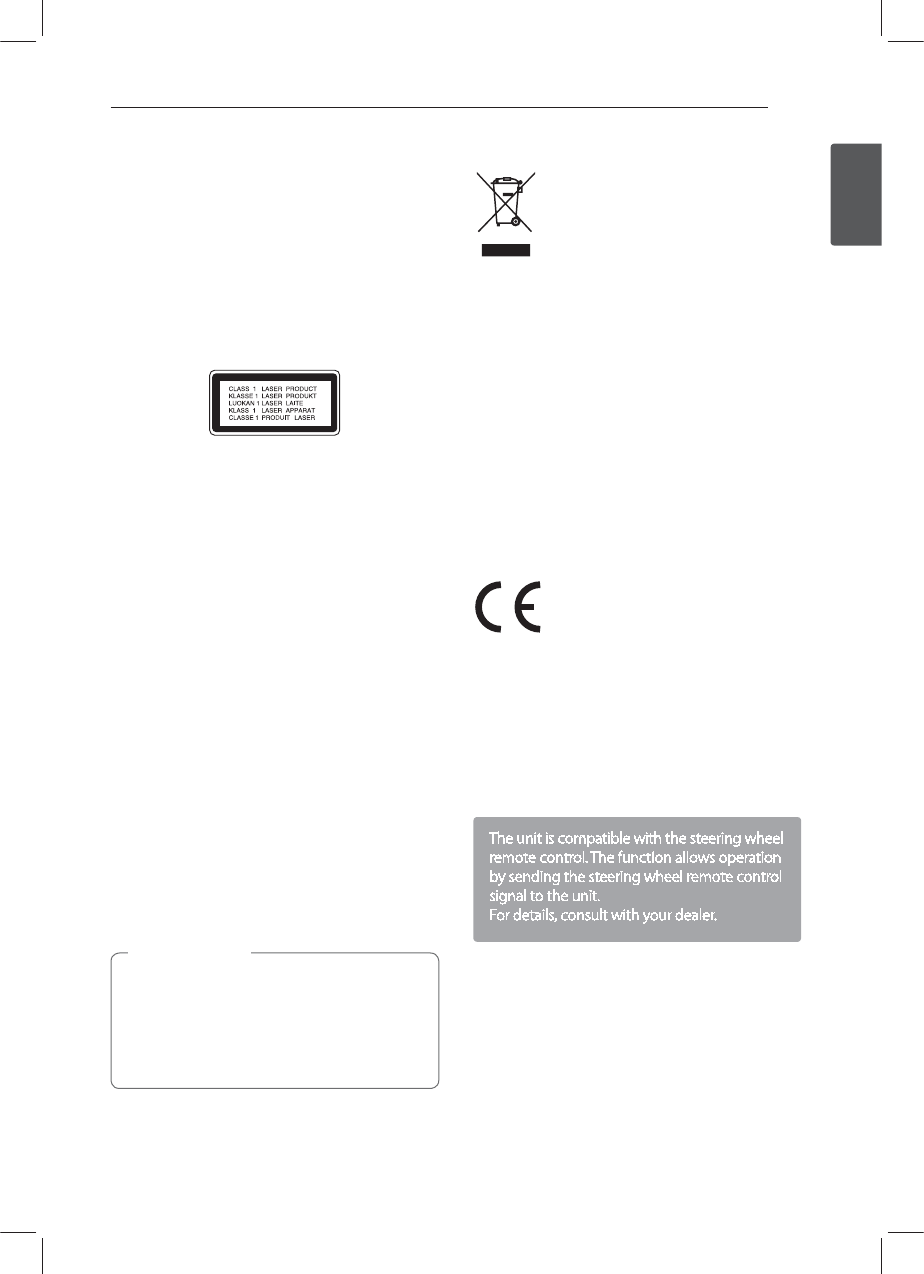
Getting Started 3
Getting Started
1
CAUTION: This product employs a Laser System.
To ensure proper use of this product, please read
this owner’s manual carefully and retain it for future
reference. Shall the unit require maintenance,
contact an authorized service centre.
Use of controls, adjustments or the performance of
procedures other than those specied herein may
result in hazardous radiation exposure.
To prevent direct exposure to laser beam, do not try
to open the enclosure. Visible laser radiation when
open. DO NOT STARE INTO BEAM.
“This device is equipped with a portable battery or
accumulator.
Safe way to remove the battery or the battery
from the equipment:
Remove the old battery or battery pack, follow the
steps in reverse order than the assembly. To prevent
contamination of the environment and bring on
possible threat to human and animal health, the
old battery or the battery put it in the appropriate
container at designated collection points. Do
not dispose of batteries or battery together with
other waste. It is recommended that you use
local, free reimbursement systems batteries and
accumulators.”
The battery shall not be exposed to excessive heat
such as sunshine, re or the like.
You have to set the disc format option to [Mastered]
in order to make the discs compatible with the LG
players when formatting rewritable discs. When
setting the option to Live File System, you cannot
use it on LG players.
(Mastered/Live File System : Disc format system for
Windows Vista)
When being connected in a wrong way, the
unit displays as follows.
- Antenna port short : "EXTERNAL ON PORT
SHORT CIRCUIT CHECK"
After connecting it again, restart the unit.
> Caution
Disposal of your old appliance
1. When this crossed-out wheeled bin
symbol is attached to a product it
means the product is covered by the
European Directive 2002/96/EC.
2. All electrical and electronic products
shall be disposed of separately
from the municipal waste stream
via designated collection facilities
appointed by the government or the
local authorities.
3. The correct disposal of your old
appliance will help prevent potential
negative consequences for the
environment and human health.
4. For more detailed information about
disposal of your old appliance, please
contact your city oce, waste disposal
service or the shop where you
purchased the product.
LG Electronics hereby declares that this/
these product(s) is/are in compliance
with the essential requirements and
other relevant provisions of Directive
2006/95/EC and ECE Regulation 10.03
(3.2.9).
European representative :
LG Electronics Service Europe B.V.
Veluwezoom 15, 1327 AE Almere, The
Netherlands
(Tel : +31-(0)36-547-8888)
The unit is compatible with the steering wheel
remote control. The function allows operation
by sending the steering wheel remote control
signal to the unit.
For details, consult with your dealer.
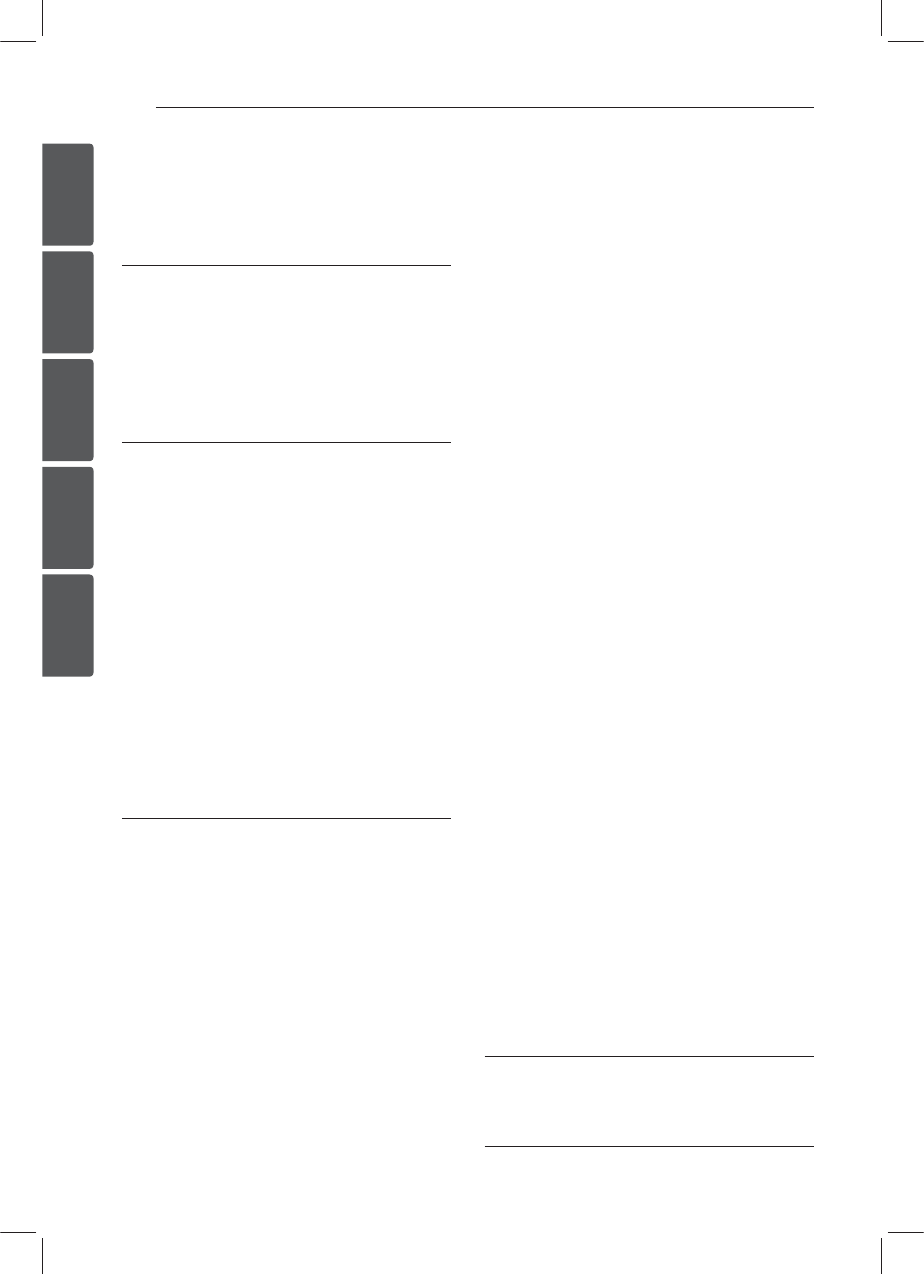
Table of Contents4
1
2
3
4
5
Table of Contents
1 Getting Started
2 Safety Information
5 Front panel [LCS710BR / LCS710DAB]
6 Front panel [LCF810BR / LCF810DAB]
7 Remote control
7 – Battery Installation
2 Connecting
8 About detachable control panel
[LCS710BR / LCS710DAB]
8 – Attaching the control panel
8 – Detaching the control panel
9 About detachable control panel
[LCF810BR / LCF810DAB]
9 – Attaching the control panel
9 – Detaching the control panel
10 Installation
10 – Basic Installation
10 – Removing the existing receiver unit
10 – ISO-DIN Installation
11 Connection
11 – Connecting to a car
3 Operating
12 Operation
12 – Basic operations
12 – Turning off the sound temporarily
12 – Using EQ (Equalizer)
12 – Checking the clock
12 – Turning off the display light
12 – Resetting the unit
13 – Adjusting the general settings
14 Listening to a CD
14 – Pausing or restarting CD playback
14 – Searching for a section within a track
/ file
15 – Skipping to another track/ file
15 – Checking information about your
music
15 – Playing back tracks / files in a way you
want
16 Listening to music from an external
device
16 – Preventing radical changes in volume
as switching sources
17 Listening to the TUNER
17 – Storing desired frequencies manually
17 – Listening to a preset station
18 – Adjusting TUNER settings
19 Listening to the DAB (Only LCS710DAB /
LCF810DAB)
19 – Storing desired frequencies manually
19 – Listening to a preset station
20 – Adjusting DAB settings
21 Using an USB device / SD card
21 – Moving to another drive
21 – Quick Search of a desired file
21 – Playable USB device / SD card
Requirement
21 – Recording to USB device / SD card
22 Listening to music by connecting iPod /
iPhone
22 – Pausing or restarting playback
22 – Searching for a section within a track
/ file
22 – Checking information about your
music
23 – Playing back tracks / files in a way you
want
23 – Playing back files by music menus
23 – Two way Control
23 – Compatible iPod models
24 Connecting a Bluetooth wireless
technology
25 – Using the buttons for Bluetooth
wireless technology
25 – Using a Bluetooth wireless technology
27 – Adjusting the setting
28 – Phone compatibility list
4 Troubleshooting
31 Troubleshooting
5 Appendix
32 Specifications
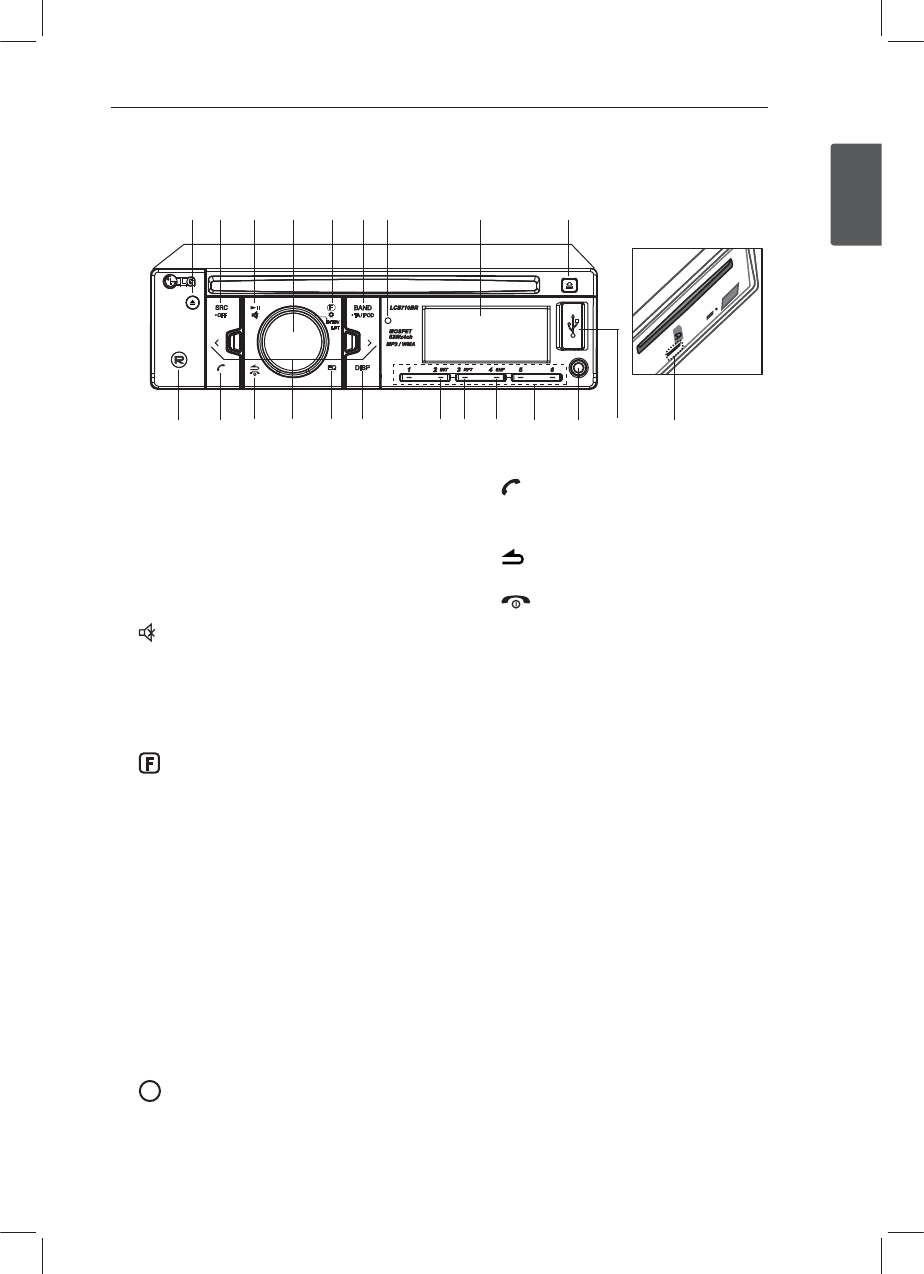
Getting Started 5
Getting Started
1
Front panel [LCS710BR / LCS710DAB]
abc d efg h i
jklmnopqrstu
v
a B
Ejects a disc.
b 43$t0''
- When pressed, selects function sources.
- When pressed and held, powers unit on or o.
c N
Plays and pauses playback.
Temporarily stops the sound.
d Volume knob
r"EKVTUTWPMVNFMFWFM
r$POñSNTUIFTFUUJOHT
r$IFDLTUSBDLTñMFTPSQSFTFUTUBUJPOT
e F
In each mode, sets playback items.
`
Activates setting menu.
f BAND
- Selects a band in Tuner mode.
- Moves to a next USB drive.
t5"J10%
- Searches stations that have TA / TP
information, when it is pressed and held.
- Activates Two way Control.
g Remote Sensor
h Display window
i 6
Opens the front panel.
j R
Recording to USB / SD card.
k
- Activates BT function.
- Answers a call.
l
Returns to the previous step.
Ends a call.
m A / D
Skip / Search / Seek / Tune
n EQ
Improves sound quality.
- When pressed, selects the EQ function.
o %*41
- Press it, you can check the clock time.
- Press and hold it, you can turn on /o the
display window and the light of LED buttons.
p INT
Intro scan.
q 315
Repeats playback.
r 4)'
Shues playback.
s Numeric buttons (1 to 6)
Selects a numbered preset station in TUNER.
t AUX
If connected to other portable player, you can
enjoy music from it on the unit.
u USB port
v SD card slot
[Front unit detached panel]
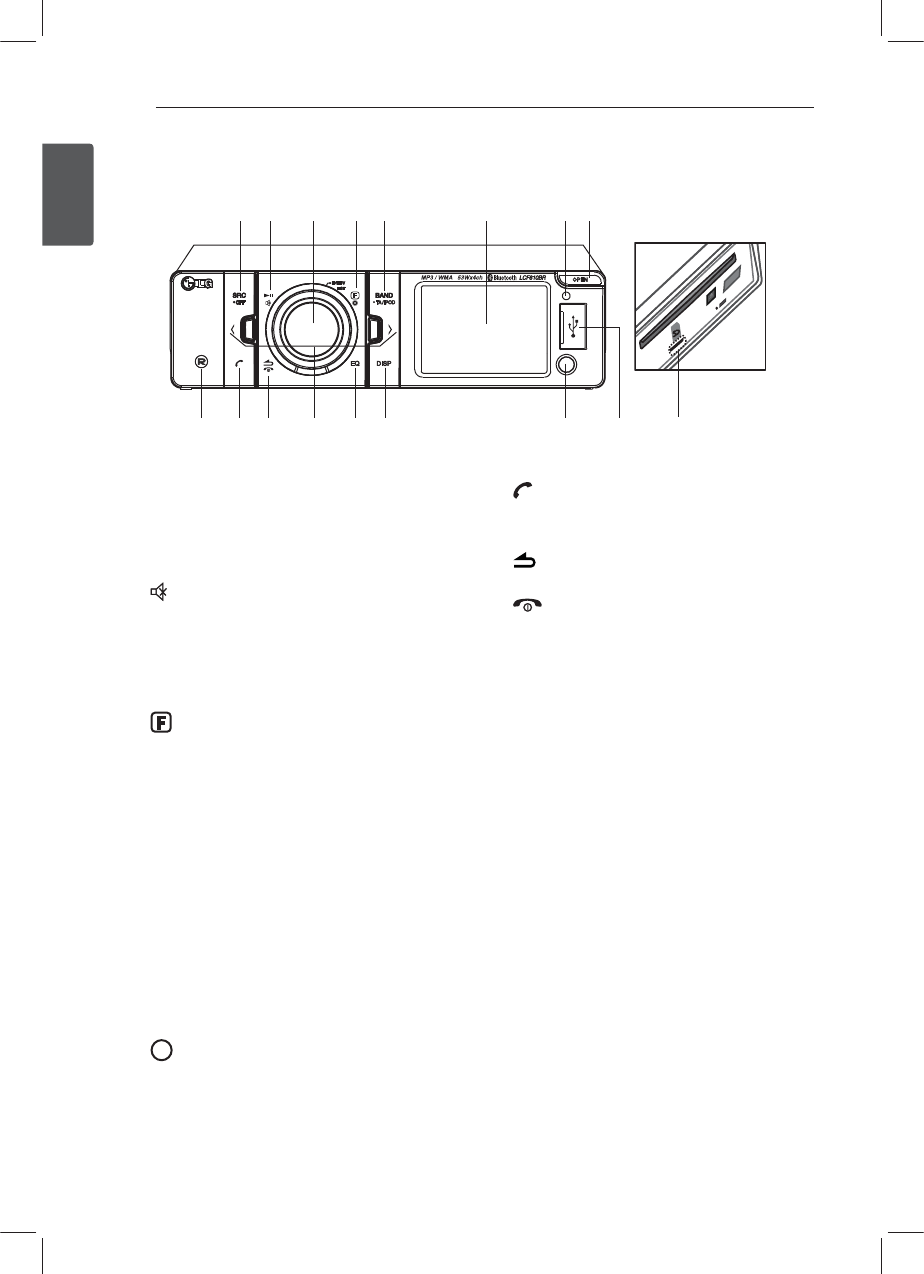
Getting Started6
Getting Started
1
Front panel [LCF810BR / LCF810DAB]
abcdefg
h
ijklmnop
q
a 43$t0''
- When pressed, selects function sources.
- When pressed and held, powers unit on or o.
b N
Plays and pauses playback.
Temporarily stops the sound.
c Volume knob
- Adjusts volume level.
- Conrms the settings.
- Checks tracks, les or preset stations.
d F
In each mode, sets playback items.
`
Activates setting menu.
e BAND
- Selects a band in Tuner mode.
- Moves to a next USB drive.
t5"J10%
- Searches stations that have TA / TP
information, when it is pressed and held.
- Activates Two way Control.
f Display window
g Remote Sensor
h 01&/
Opens the front panel.
i R
Recording to USB / SD card.
j
- Activates BT function.
- Answers a call.
k
Returns to the previous step.
Ends a call.
l A / D
Skip / Search / Seek / Tune
m EQ
Improves sound quality.
- When pressed, selects the EQ function.
n %*41
- Press it, you can check the clock time.
- Press and hold it, you can turn on /o the
display window and the light of LED buttons.
o AUX
If connected to other portable player, you can
enjoy music from it on the unit.
p USB port
q SD card slot
[Front unit detached panel]
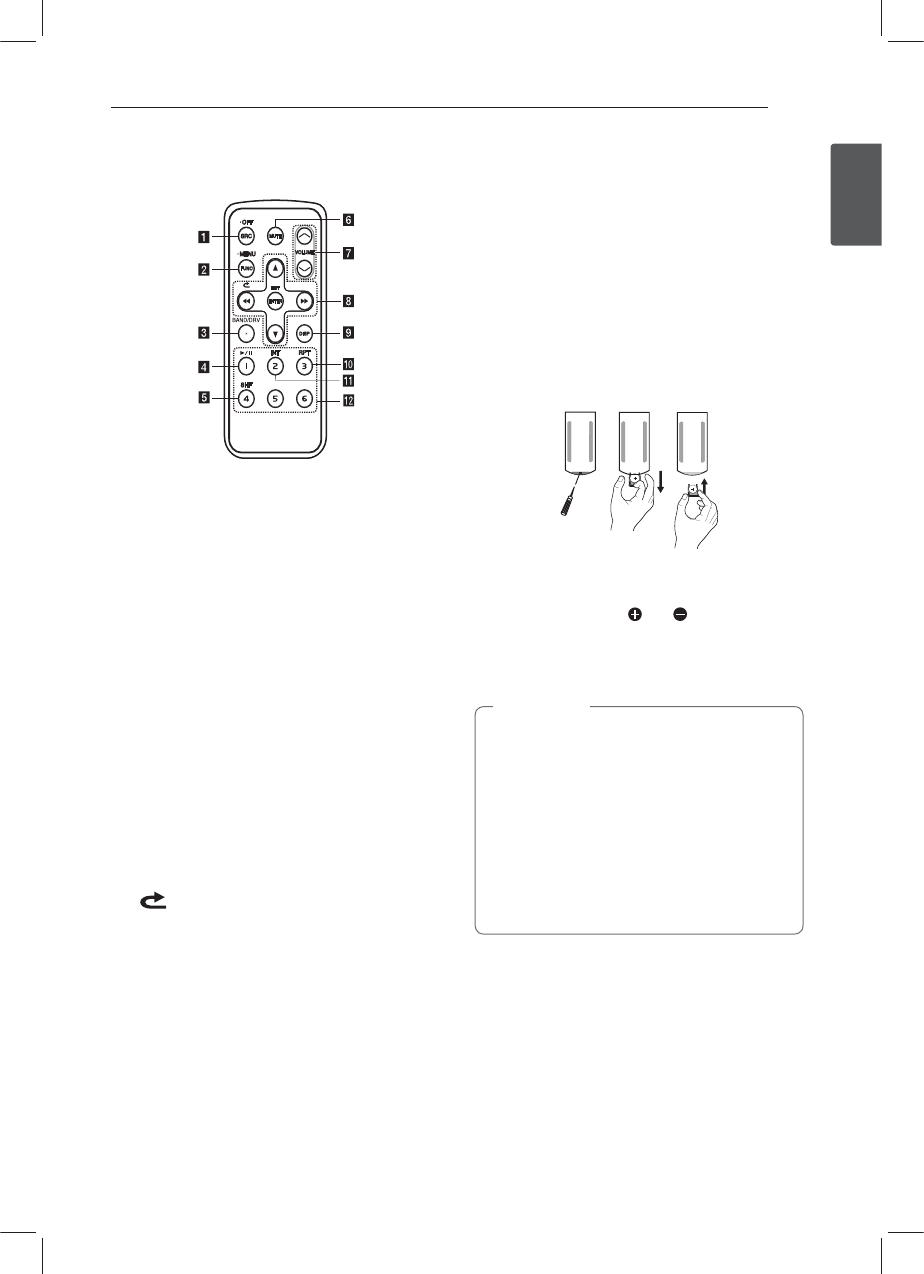
Getting Started 7
Getting Started
1
Remote control
a 43$t0''
r8IFOQSFTTFETFMFDUTGVODUJPOTPVSDFT
r8IFOQSFTTFEBOEIFMEQPXFSTVOJUPí
b '6/$
When pressed, sets playback items in each
mode.
t.&/6
When pressed and held, activates setting
menu.
c BAND
Selects a band in Tuner mode.
DRV
Moves to a next USB drive.
d d/M Plays or pauses playback.
e 4)'Shues playback.
f .65&Temporarily stops the sound.
g 70-6.&W / S
Adjusts volume level.
h c / v
Skip / Search / Seek / Tune
Returns to the previous step.
w / s
r-JTUVQEPXO
r"EKVTUTTFUUJOHT
r.PWFT.18."USBDLTCBDLXBSEPS
forward if there is no folder or one folder on a
CD.
r.PWFTUPUIFQSFWJPVTPSOFYUGPMEFSJGUIFSF
are more than 2 folders on a CD.
ENTER / LIST
r$POñSNTUIFTFUUJOHT
r$IFDLTUSBDLTñMFTPSQSFTFUTUBUJPOT
i %*41
r1SFTTJUZPVDBODIFDLUIFDMPDLUJNF
r1SFTTBOEIPMEJUZPVDBOUVSOPOPíUIF
display window and the light of LED buttons.
j 315
Repeats playback.
k INT
Intro scan.
l Numeric buttons (1 to 6)
Selects a numbered preset station in TUNER.
Battery Installation
1. Pull out the battery holder with a sharp product
like a ball point pen.
2. Put the battery with and correctly on the
battery holder.
3. Push the battery holder back into its original
position.
yUse only one CR2025 (3 V) lithium battery.
yRemove the battery if the remote control is
not used for a long period of time.
yDo not leave the product in a hot or humid
place.
yDo not handle the battery with metallic
tools.
yDo not store the battery with metallic
materials.
, Note
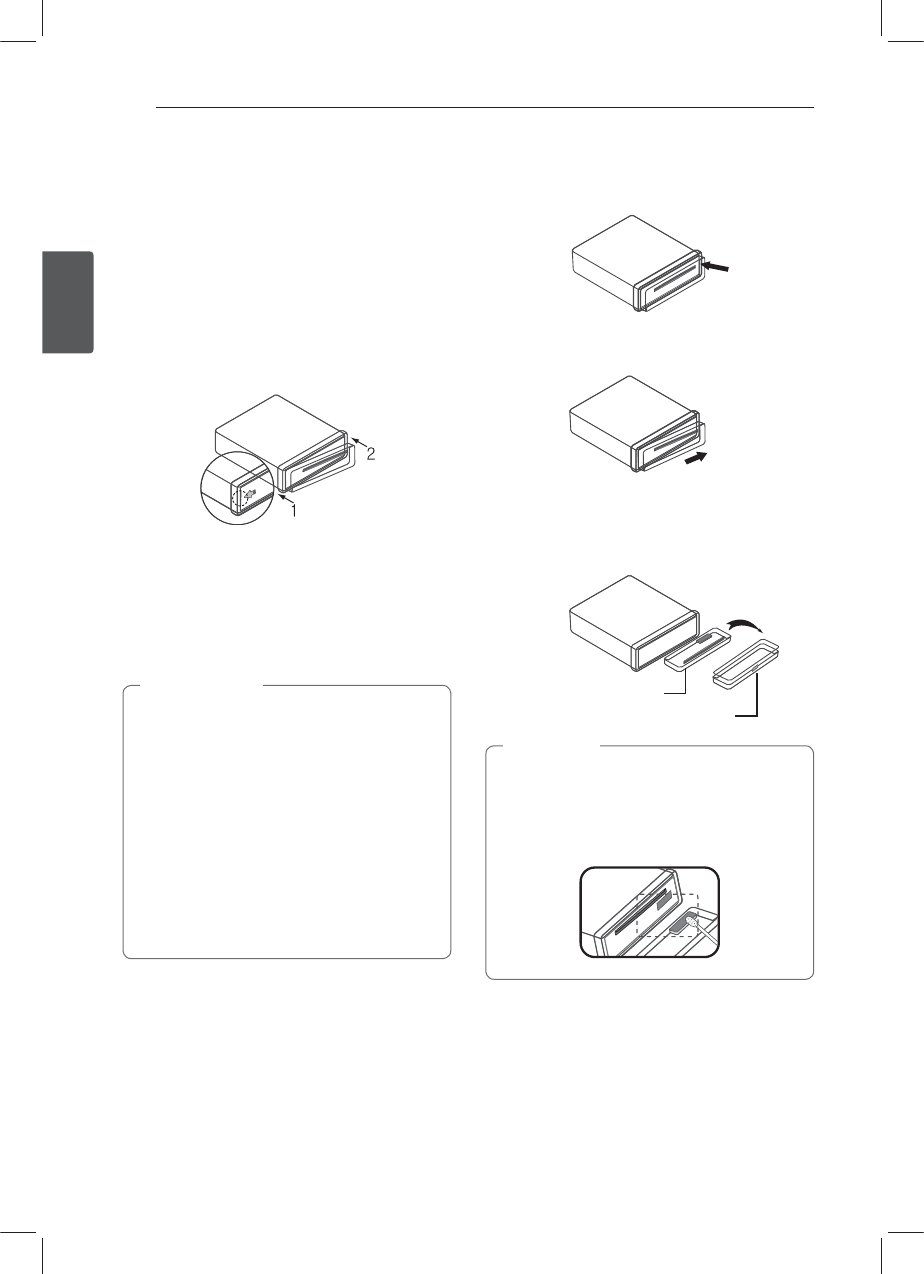
Connecting8
Connecting
2
About detachable
control panel
[LCS710BR /
LCS710DAB]
Attaching the control panel
1. Align the left side of the panel with the stopper.
2. Push the right side of panel into the unit until it
clicks.
yThe control buttons may not work properly
if the control panel is not attached properly.
If this occurs, gently press the display.
yDo not leave the control panel in any area
exposed to high temperatures or direct
sunlight.
yDo not drop the control panel or otherwise
subject it to strong impact.
yDo not allow such volatile agents as
benzine, thinner, or insecticides to come
into contact with the surface of the control
panel.
> Caution
Detaching the control panel
1. Press the
6 to open the control panel.
2. Push the control panel to right.
3. Pull the control panel out of the unit.
4. Put the detached control panel into the
protective case.
Control panel
Protective Case
Periodically wipe the contacts on the back
of the control panel with a cotton swap
moistened with alcohol. For safety, turn o the
ignition before cleaning, and remove the key
from the ignition switch.
, Note
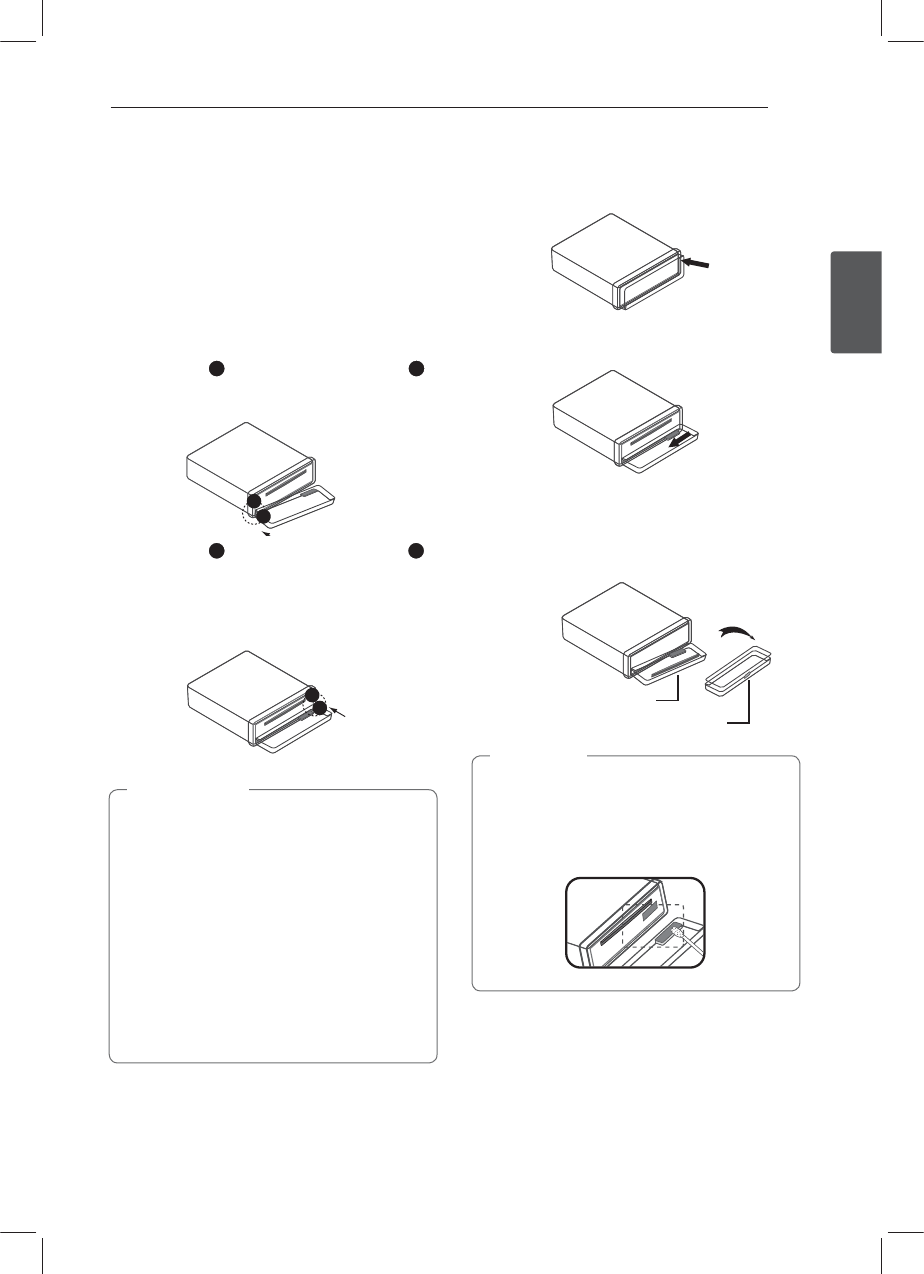
Connecting 9
Connecting
2
About detachable
control panel
[LCF810BR /
LCF810DAB]
Attaching the control panel
1. Attach part
C
A of the control panel to part C
B
of the unit.
h
i
2. Attach part
C of the control panel to part D
of the unit while pushing the control panel to
left.
3. Close the control panel.
j
k
yThe control buttons may not work properly
if the control panel is not attached properly.
If this occurs, gently press the display.
yDo not leave the control panel in any area
exposed to high temperatures or direct
sunlight.
yDo not drop the control panel or otherwise
subject it to strong impact.
yDo not allow such volatile agents as
benzine, thinner, or insecticides to come
into contact with the surface of the control
panel.
> Caution
Detaching the control panel
1. Press the OPEN to open the control panel.
2. Push the control panel to left.
3. Pull the control panel out of the unit.
4. Put the detached control panel into the
protective case.
Control panel
Protective Case
Periodically wipe the contacts on the back
of the control panel with a cotton swap
moistened with alcohol. For safety, turn o the
ignition before cleaning, and remove the key
from the ignition switch.
, Note
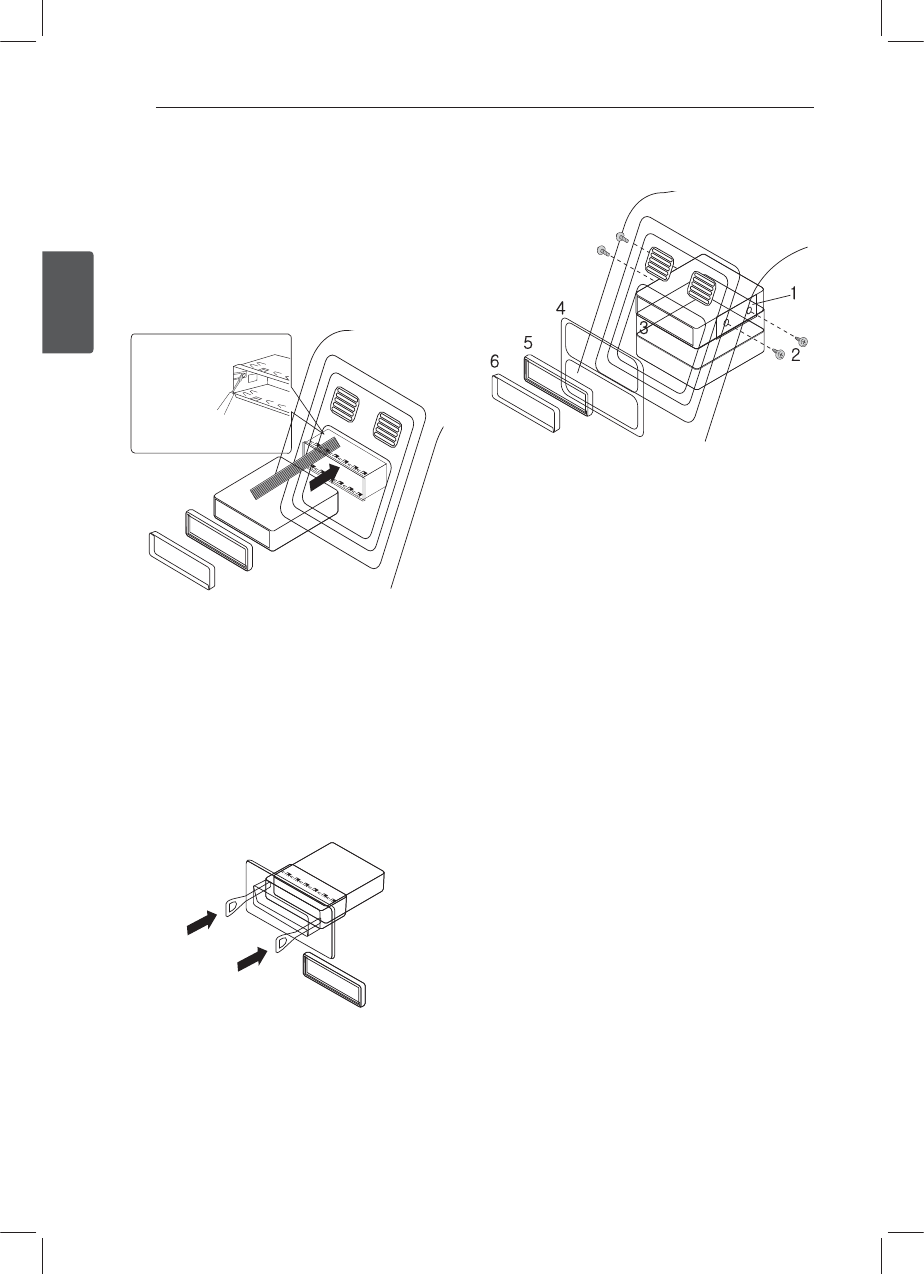
Connecting10
Connecting
2
Installation
Basic Installation
Before installing, make sure that the ignition-switch
is set to OFF and remove the terminal of the car
battery to avoid short-circuiting.
Bend the claws
according to
the thickness
of the
dashboard.
Control panel
1. Remove the existing receiver unit.
2. Make the necessary connections.
3. Install the installation sleeve.
4. Install the unit into the installation sleeve.
Removing the existing receiver
unit
If there is already an installation sleeve for the
receiver unit in the dashboard, it must be removed.
1. Remove the rear support from the unit.
2. Remove the control panel and trim ring from
the unit.
3. Insert the lever into the hole on one side of the
unit. Perform the same operation on the other
side and pull the unit out from the mounting
sleeve.
ISO-DIN Installation
Control panel
1. Slide the unit into the ISO-DIN frame.
2. Fit screws removed from the old unit.
3. Slide the unit and frame into the dash opening.
4. Install the dash panel or adapter plate.
(According to models, this step may not be
needed.)
5. Install the trim ring to the unit.
6. Install the control panel to the unit.
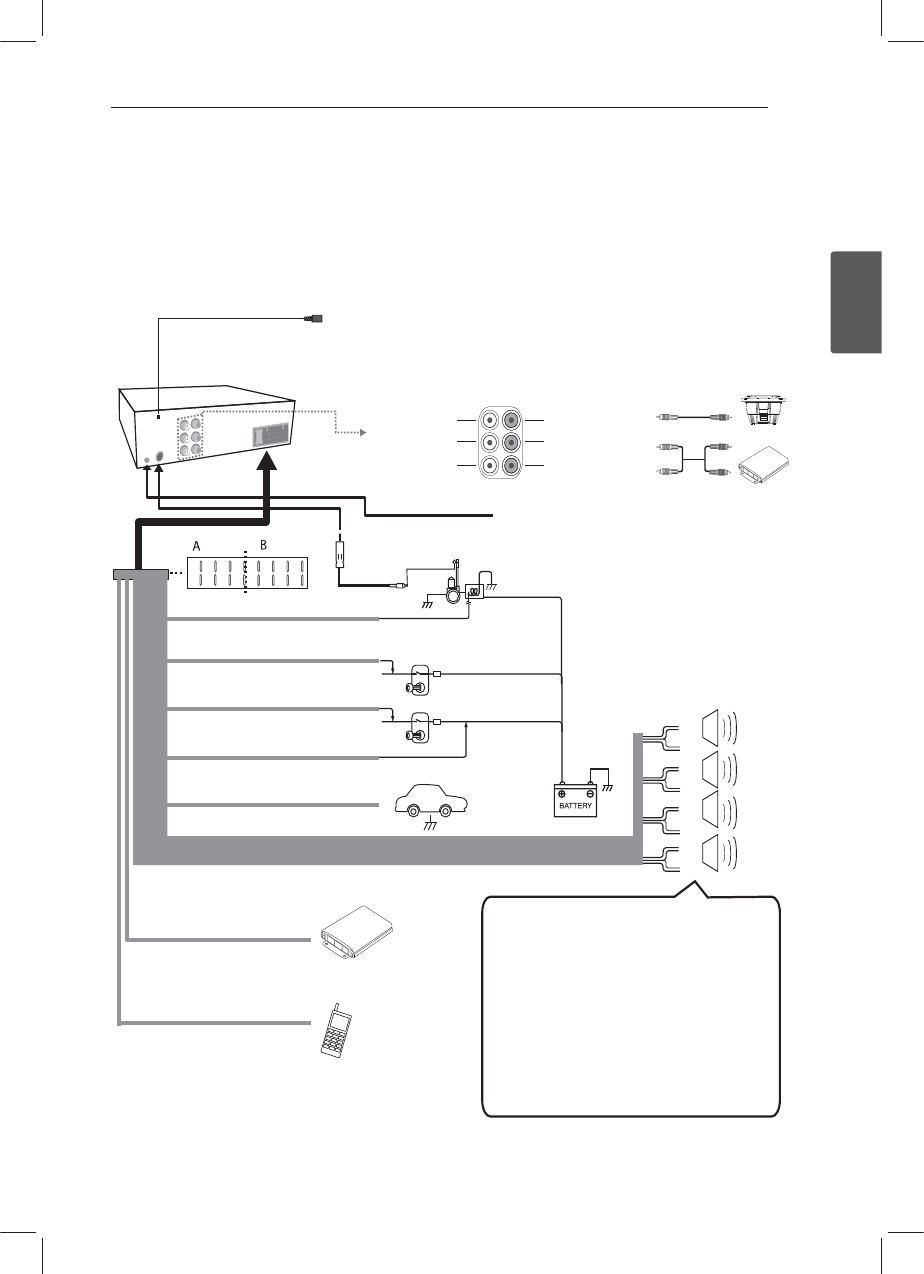
Connecting 11
Connecting
2
Connection
Connecting to a car
Before installing, make sure that the ignition-switch is set to OFF and remove the terminal of the car battery
to avoid short-circuiting.
abcd
efgh
abcd
efgh
a
b
c
d
e
f
g
h
A
A
A
A
A
A
A
A
A a Gray : Front Right +
A b Gray / Black Stripe: Front Right -
A c Violet : Rear Right +
A d Violet / Black Stripe: Rear Right -
A e White : Front Left +
A f White / Black Stripe: Front Left -
A g Green : Rear Left +
A h Green / Black Stripe: Rear Left -
Power
Antenna
Control Relay
To Audio out To Audio in
Amplier
Sub-woofer Left Sub-woofer Right
Front Left Front Right
Rear Left Rear Right
Amplier
B f Power Antenna (Blue)
B g Dimmer (Pink)
B c To Ignition (Red)
B h Ground (-) (Black)
B d To Battery (+) (Yellow)
B e Remote On
(Blue / White)
B b Phone Mute
(Orange)
B a Not connected
Dimmer Switch
Ignition Switch
Wired remote input (Black): Hard-wired control adapter can be connected.
(Optional / Not supplied)
SMB type of DAB Antenna can be connected.
(Only LCS710DAB / LCF810DAB)
Sub-woofer
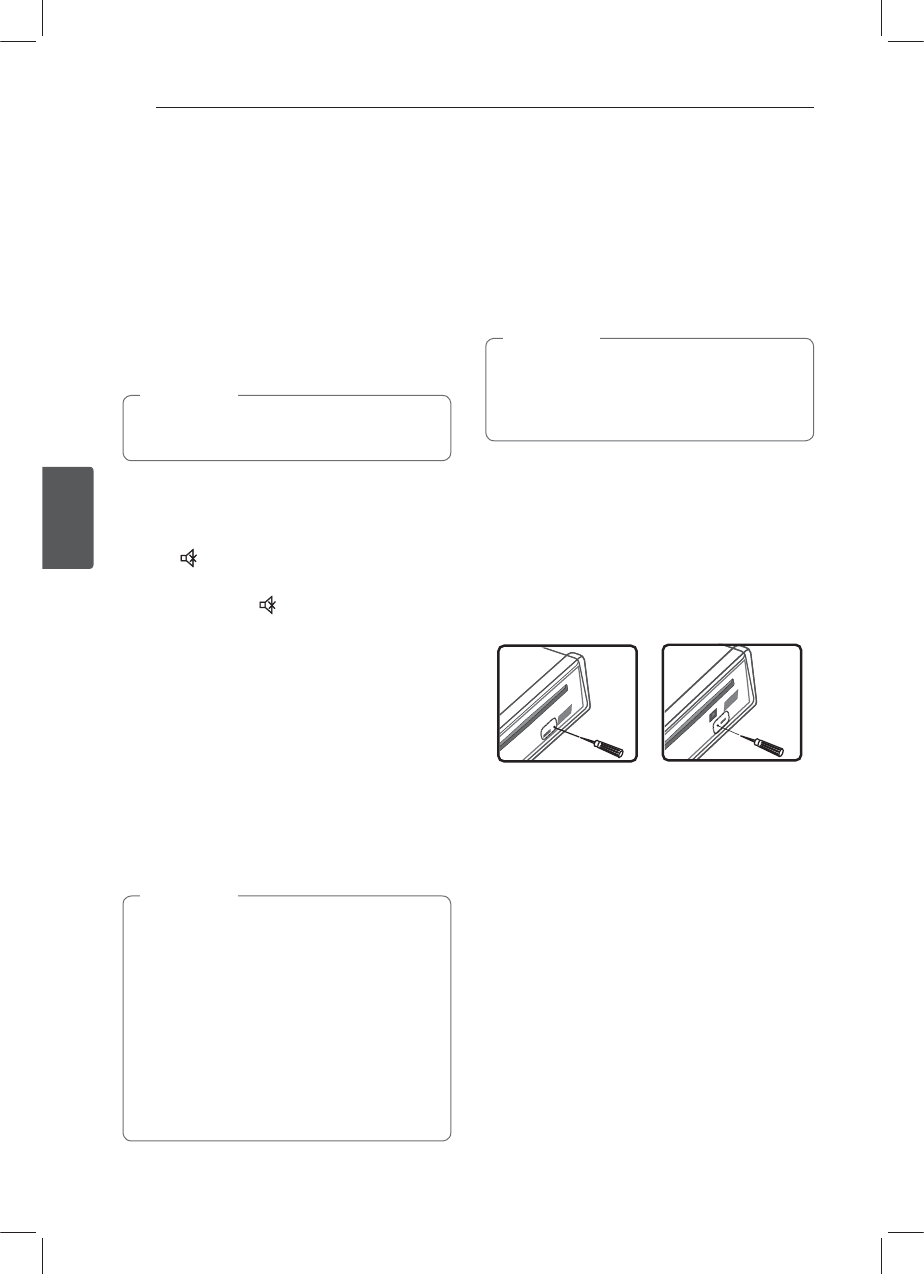
Operating12
Operating
3
Operation
Basic operations
1. Turn the unit on by pressing any key on the
unit.
2. Select a source by pressing SRC.
3. Rotate the volume knob to adjust the volume
on the unit.
Or press VOLUME W / S on the remote control.
If a source is not connected to the unit, the
source is not recognized.
, Note
Turning off the sound
temporarily
1. Press to mute your unit.
Or press MUTE on the remote control.
2. To cancel it, press again.
Or press MUTE again.
Using EQ (Equalizer)
EQ is to increase or decrease the signal strength of
audio frequencies. The function helps you to enjoy
sound more plentifully.
Press EQ on the unit. And rotate the volume knob
to select the item and press it. The indicator lights
up in the following order.
FLAT / XDSS+ / POP / CLASSIC / ROCK /
JAZZ / VOCAL / SALSA / SAMBA / REGGAE
/ RUSSY / USER EQ1 / USER EQ2
You can adjust sound level to your preference.
Once you select a USER EQ1 / 2 mode and
press and hold ` on the unit, then adjust the
sound level ((BAS (bass), MID (middle), TRB
(treble), BALANCE (left / right speaker), FADER
(front / rear speaker), SW (Subwoofer), SW-F
(Subwoofer Frequency), A-EQ (Auto EQ)), it
will be automatically stored for the currently
selected USER EQ1 / 2 mode. Refer to the "For
[SOUND] setting" for USER EQ1 / 2 mode on
the page 13.
, Note
Checking the clock
1. Press DISP to check the clock.
2. Press it again to remove it.
Turning off the display light
1. Press and hold DISP.
2. Press and hold it again to turn it on.
Under the light-o condition, press any
key, the light is turned on and then o
automatically if you don't press it within a few
seconds.
, Note
Resetting the unit
You can reset the unit when it does not operate
properly.
1. Detach the control panel.
Refer to page 8 to 9 for detaching the control
panel.
2. Press the RESET hole with a sharp object.
[LCS710BR / LCS710DAB] [LCF810BR / LCF810DAB]
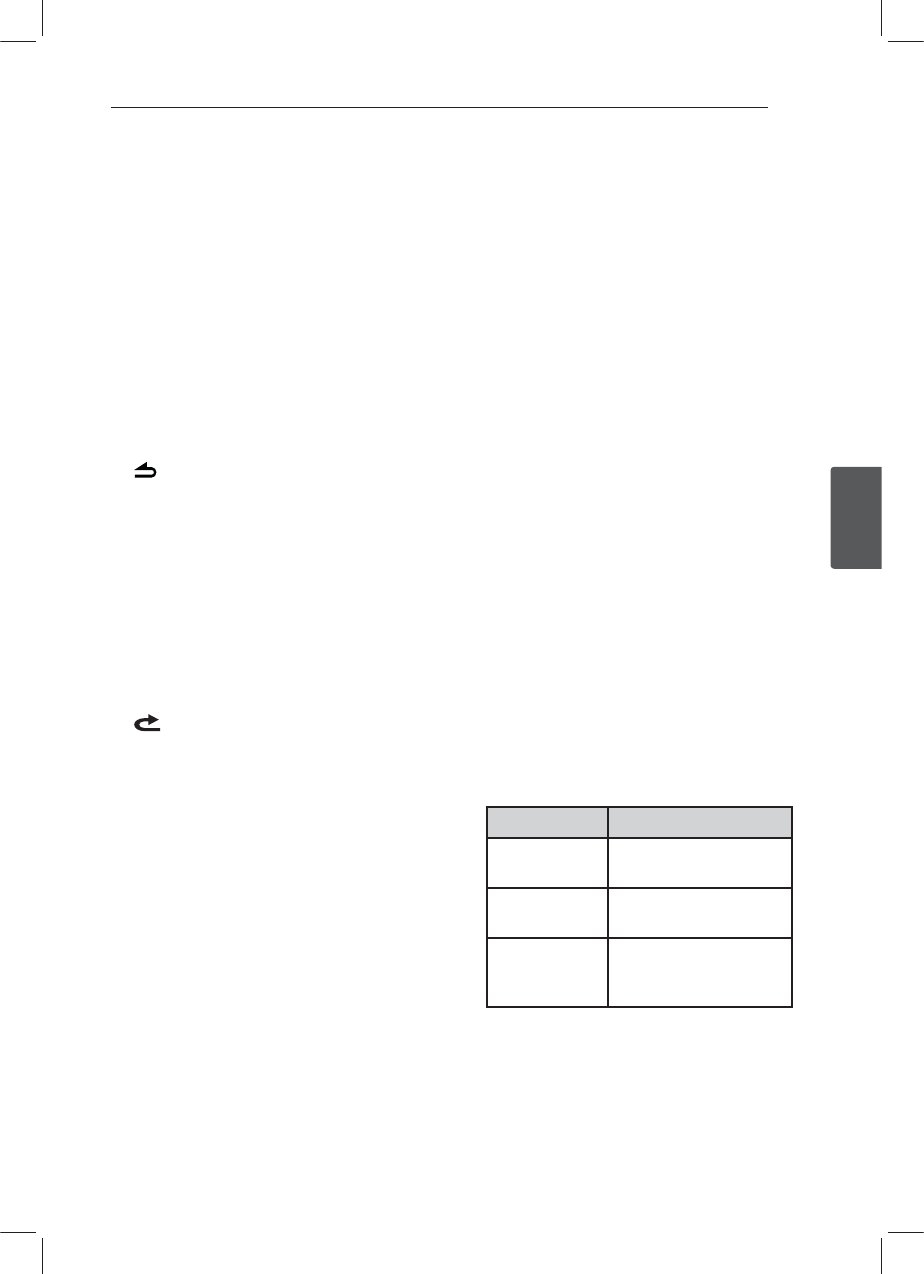
Operating 13
Operating
3
Adjusting the general settings
You can adjust [SOUND], [LIGHT] and [OTHER]
settings.
On the unit
1. Press and hold `.
2. Rotate the volume knob to select [SOUND],
[LIGHT], or [OTHER] and press it.
3. Rotate the volume knob to select the item and
press it.
4. Rotate the volume knob clockwise or
counterclockwise to adjust the level.
5. Press the volume knob to conrm the setting.
If you want to return to the previous step, press
.
On the Remote Control
1SFTTBOEIPME'6/$r.&/6
2. Press
w / s to select [SOUND], [LIGHT], or
[OTHER] and press ENTER.
3. Press
w / s to select the mode and press
ENTER.
4. Press
w / s to adjust the level.
5. Press ENTER to conrm the setting.
If you want to return to the previous step, press
.
For [SOUND] setting
You can adjust sound quality by adjusting the level
of BALANCE (left / right speaker), FADER (front /
rear speaker), SW (Subwoofer), SW-F (Subwoofer
Frequency) and A-EQ (Auto EQ).
- When you set the EQ to USER EQ1 / 2 mode. :
You can adjust the sound level of BAS (bass), MID
(middle), TRB (treble), BALANCE (left / right speaker),
FADER (front / rear speaker), SW (Subwoofer), SW-F
(Subwoofer Frequency) and A-EQ (Auto EQ)
ySW (Subwoofer)
You can adjust the volume of subwoofer.
ySW-F (Subwoofer Frequency)
You can enable the subwoofer.
SW OFF <-> SW 55 Hz <-> SW 85 Hz <-> SW 120
Hz.
yA-EQ (Auto EQ) ON / OFF
AUTO EQ operates only in the music le
supported with genre in the device. When you
set AUTO EQ to ON, POP, CLASSIC, ROCK, or JAZZ
is automatically selected according to the music
genre.
For [LIGHT] setting
You can adjust the light eects by adjusting LED,
DIM, or DIM L.
yLED COL1 / COL2 / AUTO : You can change the
LED window color.
yDIM (Dimmer) OFF / ON / AUTO : You can change
the brightness of the display window during the
power-on status.
Settings Description
DIM ON The display window
becomes dark.
DIM OFF The display window
becomes bright.
DIM AUTO The dimmer operates
according to the car
dimmer setting.
yDIM L (Dimmer Level) : When you set DIM to ON
/ AUTO, you can adjust the dimmer level. (-2, -1,
0, +1, +2)
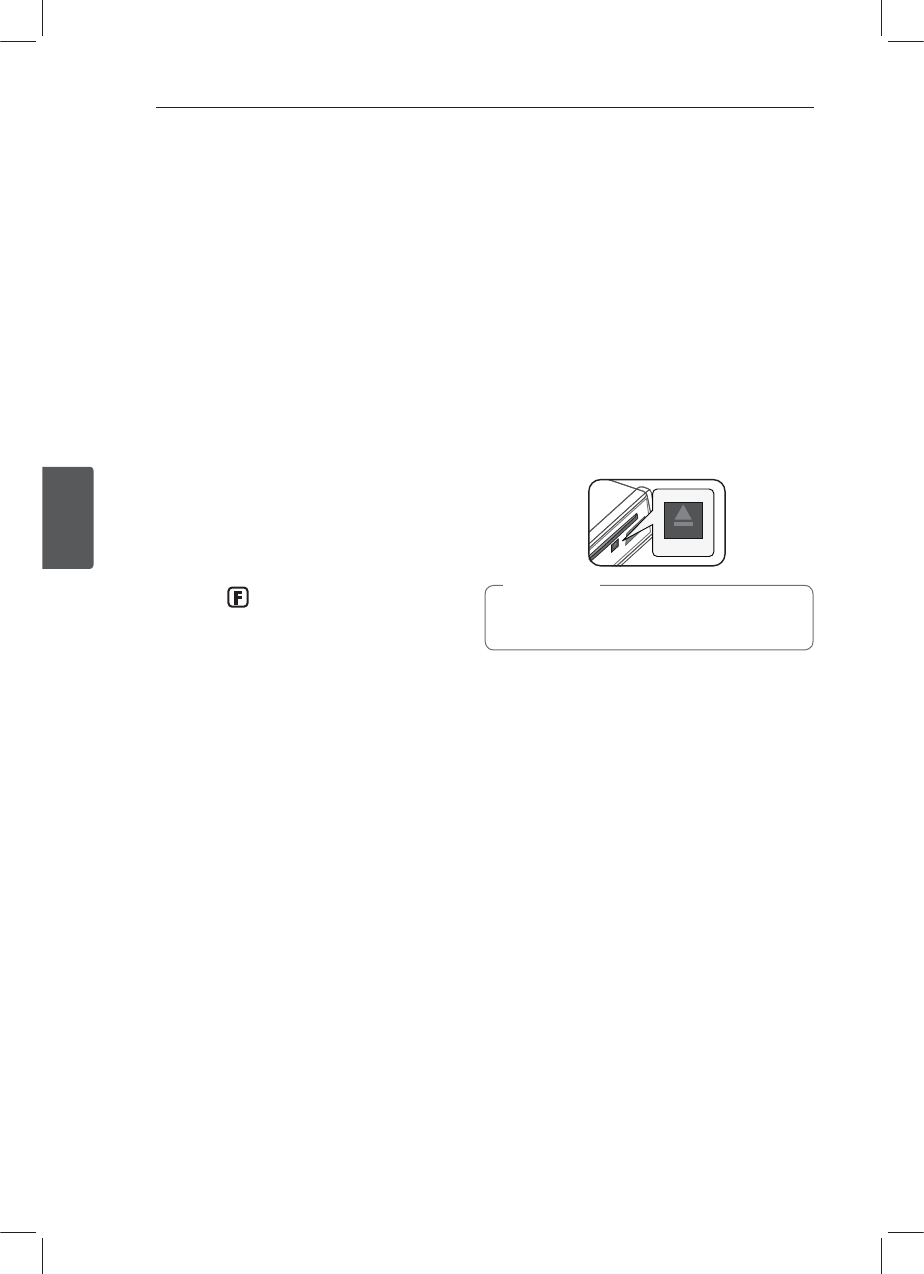
Operating14
Operating
3
For [OTHER] setting
yAUX (Auxiliary) ON / OFF
It is possible to use auxiliary equipment with this
unit. Activate the auxiliary setting when using
auxiliary equipment connected to this unit.
yDEMO OFF / ON
You can change the initial indication on the
display to information name (function name, EQ
name, etc...) while listening to a source.
yBEEP 2ND / ALL
BEEP 2ND : The beep is generated when a key is
pressed for longer than 2 seconds.
BEEP ALL : The beep is generated when any key
is pressed.
yCLK (Clock)
For the model RDS is not supported unit or even
for a RDS supported unit.
- When RDS CT information is not received and
then you set CT to OFF, you can adjust the
time by yourelf. Set the clock as follows ;
1. Select a source to TUNER.
2. Press the F to select the CT and then set
CT to OFF.
(Refer to the " Adjusting TUNER settings " on
the page 18 for setting the CT (Clock Time)
ON / OFF.)
3. Press and hold ` on the unit to select
[OTHER] and then select CLK by rotating the
volume knob.
4. Set the hour by rotating the volume knob.
5. Press the volume knob to conrm the hour.
6. Set the minute by rotating the volume knob.
7. Press the volume knob to conrm the
minute.
- When RDS CT information is received ;
The clock is displayed according to the RDS CT
information.
- When RDS is not supported, set the clock
according to 3 to 7 steps.
Listening to a CD
[LCS710BR / LCS710DAB]
1. Insert a CD.
2. Rotate the volume knob on the unit to adjust
the volume.
Or press VOLUME W / S on the remote control.
[LCF810BR / LCF810DAB]
1. Press the OPEN to open the control panel.
2. Insert a CD.
3. Close the control panel.
4. Rotate the volume knob on the unit to adjust
the volume.
Or press VOLUME W / S on the remote control.
Make sure to press B after pressing OPEN to
eject a disc. Refer to the picture above.
, Note
Pausing or restarting CD
playback
1. Press
N on the unit to pause playback.
Or press d/M on the remote control.
2. Press it to resume playback.
Searching for a section within
a track / file
1. Press and hold A / D on the unit for about 1
second during playback.
Or press and hold c / v on remote control.
2. Press
N on the unit at the point you want.
Or press d/M on the remote control.
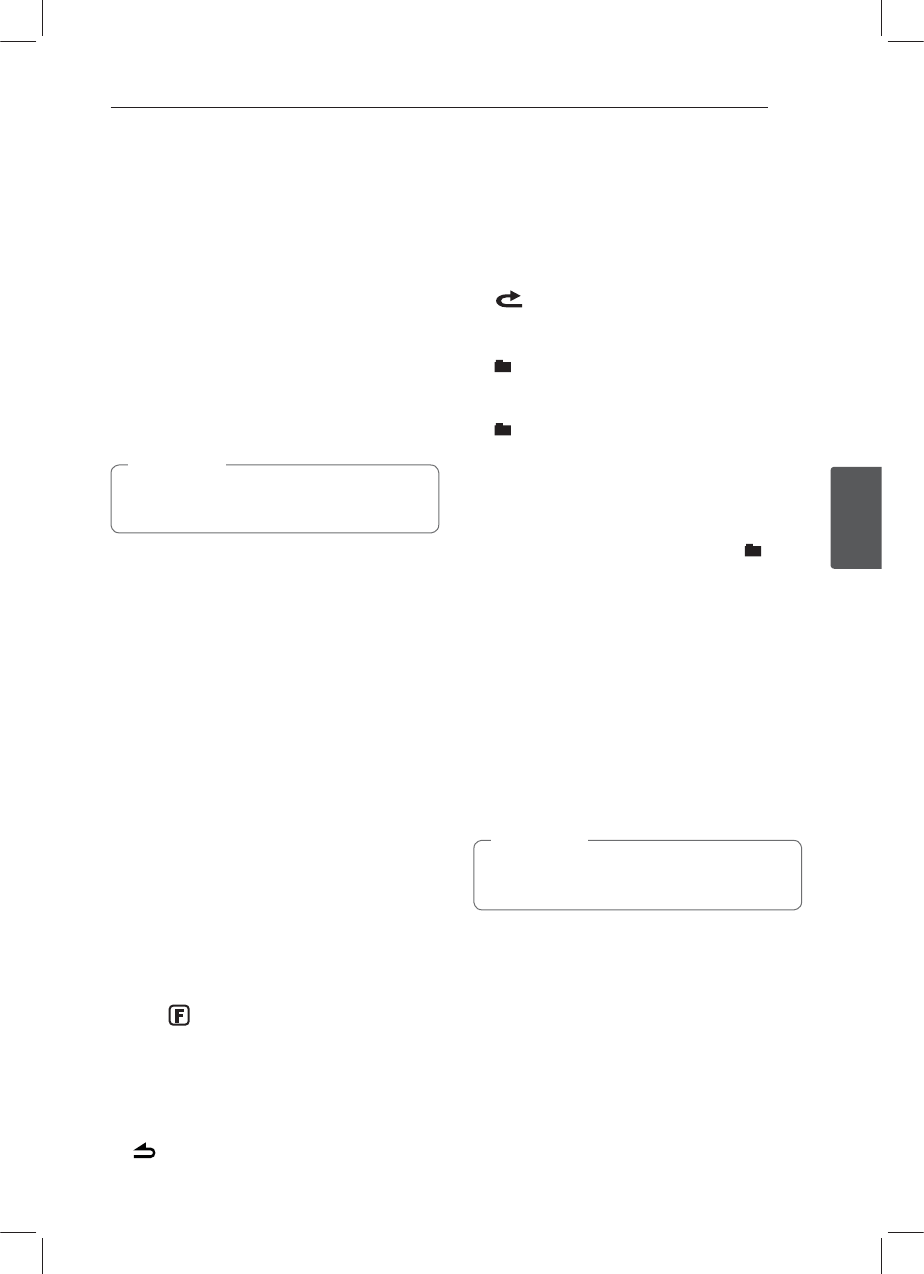
Operating 15
Operating
3
Skipping to another track/ file
Press A / D on the unit.
Or press c / v on the remote control.
Or
1. Press the volume knob on the unit.
Or press ENTER on the remote control.
2. Rotate the volume knob on the unit to select a
desired ROOT or folder and press it.
Or press w / s and press ENTER on the remote
control.
3. Rotate the volume knob on the unit to select a
desired track / le and press it.
Or press w / s and press ENTER on the remote
control.
To skip to previous track, press briey A with-
in 3 seconds of playing time.
, Note
Checking information about
your music
MP3 / WMA les often come with tags. The tag
gives the Title, Artist or Album.
Press DISP repeatedly during MP3 / WMA / CD TEXT
le playback. If there is no information, "NO TEXT"
will be shown in the display window.
Playing back tracks / files in a
way you want
For using applicable buttons
1. Press INT / RPT / SHF.
2. Press it again to cancel.
Or
Using the FUNC button
On the unit
1. Press
F.
2. Rotate the volume knob to select an item and
press it.
3. Rotate the volume knob to select the option.
4. Press the volume knob to set the option.
If you want to return to the previous step, press
.
On the Remote Control
1. Press FUNC tMENU.
2. Press
w / s to select an item and press it.
3. Press
w / s to select the option.
4. Press ENTER to set the option.
If you want to return to the previous step, press
.
yRPT (Repeat)
The current selected tracks / les (1 RPT) or folder
( RPT) on the disc is played repeatedly.
ySHF (Shue)
Each les in the current selected folder
( SHF) or all of the tracks / les (SHF) on
the disc is played randomly. During random
playback, even if you press A, you won't go back
to the previous track.
yINT (Intro Scan)
The rst 10 seconds of all tracks / les (INT) or
each les in the current selected folder ( INT)
on the disc are played.
yDEV (Device) USB / SD
You can change the recording device.
USB <-> SD
yMODE
SPD REC / SPD COPY
SPD REC : The recording speed is normal. And
during the recording, you can listen to the music
being recorded.
SPD COPY : The recording speed is twice as fast.
And during the recording, you can listen to the
TUNER / DAB. But you cannot listen to the music
being recorded.
DEV and MODE are only available when the
disc is activating.
, Note
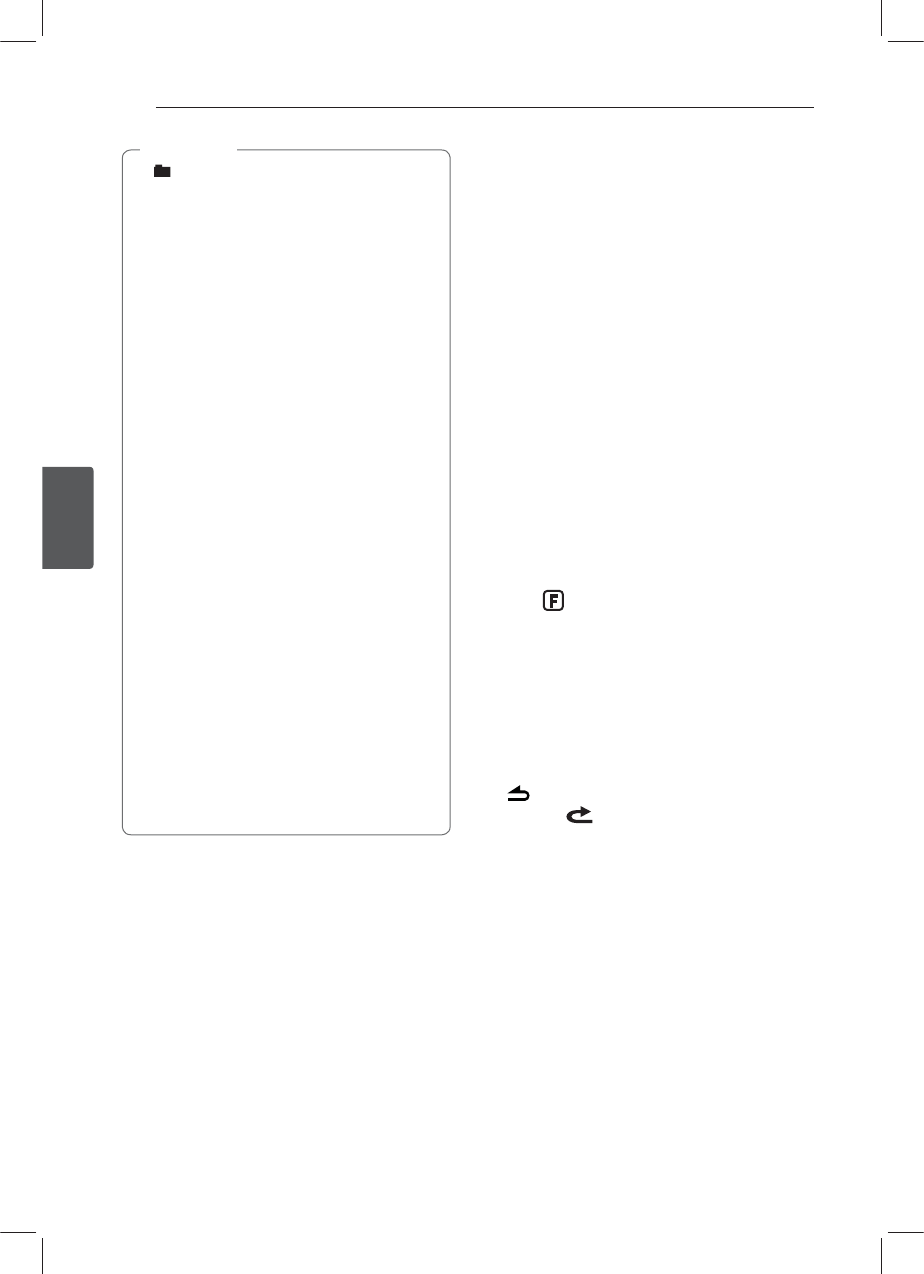
Operating16
Operating
3
y: The icon is displayed during MP3 / WMA
playback.
y.18."%JTDDPNQBUJCJMJUZXJUIUIJT
unit is limited as follows:
1. Sampling Frequency / 8 kHz to 48 kHz
(MP3) 22.05 kHz to 48 kHz (WMA).
2. Bit rate / within 8 kbps to 320 kbps (include
VBR) (MP3) 32 kbps to 320 kbps (WMA).
3. CD-R / CD-RW le system should be "ISO
9660".
4. If you record MP3 / WMA les using
software which cannot create a FILE
SYSTEM, for example "Direct-CD" etc., it will
not be possible to playback MP3 / WMA
les. We recommend that you use "Easy-
CD Creator" which creates an ISO 9660 le
system.
You have to set the disc format option
to [Mastered] in order to make the discs
compatible with the LG players when
formatting rewritable discs. When setting the
option to Live File System, you cannot use it
on LG players.
(Mastered / Live File System : Disc format
system for Windows Vista)
Customers should also note that
permission is required in order to
EPXOMPBE.18."öMFTBOENVTJDGSPN
the Internet. Our company has no right to
HSBOUTVDIQFSNJTTJPO1FSNJTTJPOTIPVME
always be sought from the copyright
owner.
, Note Listening to music
from an external
device
1. Connect an external device to the AUX jack with
line input cable.
2. Select a source to AUX.
3. Play the connected Auxiliary Equipment.
4. Rotate the volume knob on the unit to adjust
the volume.
Or press VOLUME W / S on the remote control.
Preventing radical changes in
volume as switching sources
Only when you set AUX to ON as switching sources,
you can adjust the volume level of each source to
prevent radical changes in volume by selecting
GAIN 0 / +3 / +6.
1. Press
F on the unit.
Or press FUNC tMENU on the remote control.
2. Rotate the volume knob on the unit.
Or press w / s on the remote control to set the
option. (GAIN 0 / +3 / +6)
3. Press the volume knob on the unit.
Or press ENTER on the remote control to
conrm the setting.
4. If you want to return to the previous step, press
.
Or press on the remote control.
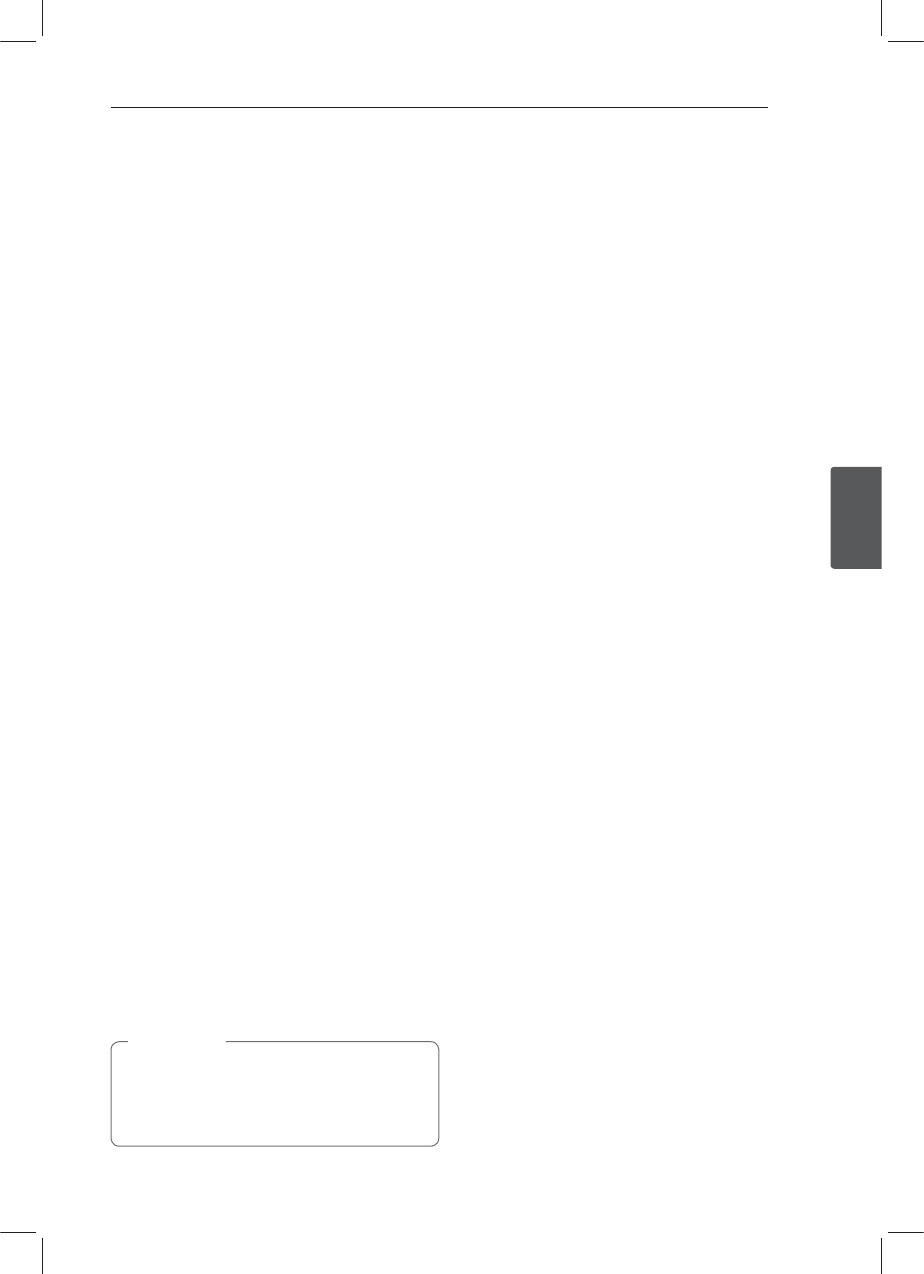
Operating 17
Operating
3
Listening to the
TUNER
1. Press SRC repeatedly to select a source to
TUNER.
2. Press BAND repeatedly to select a desired band.
3. For manual search, press and hold A / D on
the unit until “MANUAL“ is displayed. Then press
it repeatedly to select a desired frequency.
Or press and hold c / v on the remote
control.
For auto search, press A / D on the unit until
“SEARCH” is displayed. (Except MW)
Or press c / v on the remote control.
4. Rotate the volume knob on the unit to adjust
the volume.
Or press VOLUME W / S on the remote control.
Storing desired frequencies
manually
1. Press BAND to select a desired band you want
to store.
2. Select the desired frequency by using A / D on
the unit.
Or use c / v on the remote control.
3. Press the volume knob and rotate the volume
knob to select a preset station among 1 to 6
and then press and hold the volume knob until
the beep sound is heard.
Or press ENTER and press w / s to select a
preset station among 1 to 6 and then press and
hold ENTER until the beep sound is heard on
the remote control.
Or press and hold one of preset buttons among
1 to 6 on the remote control until the beep
sound is heard.
Or press and hold one of preset buttons among
1 to 6 on the unit until the beep sound is heard.
(Only LCS710BR / LCS710DAB)
4. Repeat steps 1 to 3 to preset other stations.
When a station is stored on the preset
numbers on which another station of the same
band has already been preset, the previously
preset station is automatically erased.
, Note
Listening to a preset station
1. Press BAND repeatedly to select a desired band.
2. Press the volume knob on the unit.
Or press ENTER on the remote control.
3. Rotate the volume knob to select a preset
station.
Or press w / s on the remote control.
4. Press the volume knob.
Or press ENTER on the remote control.
Or
Press BAND and then press the desired preset
button among 1 to 6 on the remote control.
Or press BAND and then press the desired preset
button among 1 to 6 on the unit. (Only LCS710BR /
LCS710DAB)
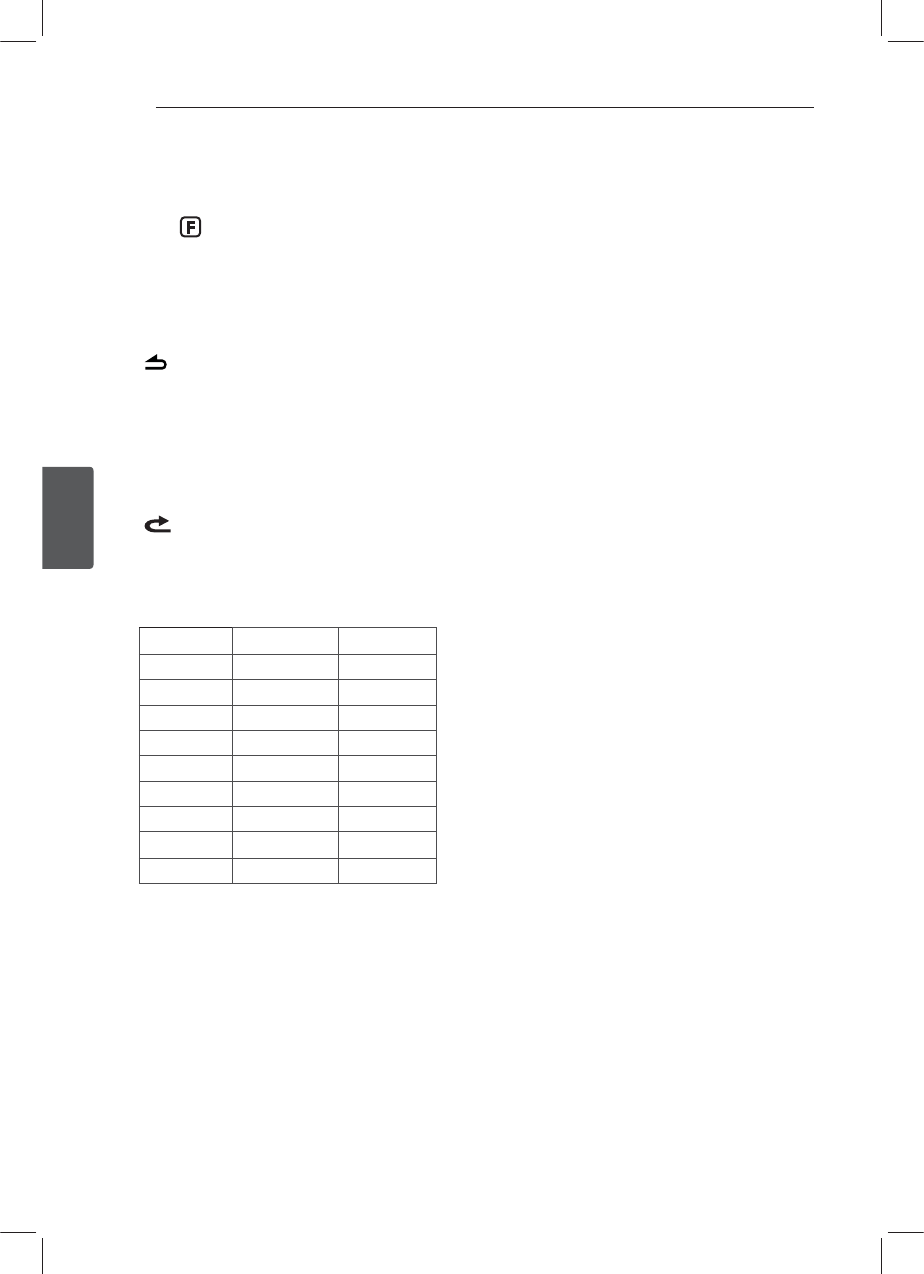
Operating18
Operating
3
Adjusting TUNER settings
On the unit
1. Press
F.
2. Rotate the volume knob to select an item and
press it.
3. Rotate the volume knob to set the option and
press it.
4. If you want to return to the previous step, press
.
On the Remote Control
1. Press FUNC tMENU.
2. Press
w / s to select an item and press ENTER.
3. Press
w / s to set the option and press ENTER.
4. If you want to return to the previous step, press
.
yPTY (Program type, RDS (OPTIONAL))
It searches the radio stations by program type of
FM tuner.
The program types are displayed as follows.
NEWS FINANCE EASY M
AFFAIRS CHILDREN LIGHT M
INFO SOCIAL CLASSICS
SPORT RELIGION OTHER M
EDUCATE PHONE IN JAZZ
DRAMA TRAVEL COUNTRY
CULTURE LEISURE NATION M
SCIENCE DOCUMENT OLDIES
VARIED POP M FOLK M
WEATHER ROCK M
yA / S (Auto Store)
The six strongest broadcasting frequencies will
be stored under preset button 1 to 6 in the order
of their signal strength. To cancel, press the
volume knob (or ENTER on the remote control).
yP / S (Preset scan)
Each preset station appears. To cancel, press the
volume knob (or ENTER on the remote control).
ySENS (Tuner sensitivity) MID / HI / LOW
In an area in which signal reception is weak, it
helps the tuner to search more stations. The
weaker the reception is, the lower option you
should set to.
RDS (OPTIONAL)
yAF (Alternative Frequency) ON / OFF
When the reception quality drops, the tuner
automatically changes to another station in the
network, broadcasting a better reception quality,
using the PI and AF codes.
yREG (Region) ON / OFF
REG ON : The unit switches to another station,
within the same network, broadcasting the same
program when the receiving signals from the
current station become weak.
REG OFF : The unit switches to another station,
within the same network when the receiving
signals from the current station become weak.
(In this mode, the program may dier from the
one currently received.)
yTA (Trac Announcement) ALARM / SEEK
TA ALARM : When the tuned station has no TP
information for 5 seconds, a double beep sound
is output.
TA SEEK : When the tuned station does not
receive TP information for 5 seconds, the receiver
retunes to the next station that has the TP
information.
yPI (Programme Identication) SOUND / MUTE
PI SOUND : When the frequency of a tuned
station switches to an AF (Alternative frequency)
with an unidentied PI, it keeps the sound.
PI MUTE : When the frequency of a tuned station
switches to an AF with an unidentied PI, it
mutes the sound until the PI is identied.
yCT (Clock Time) ON / OFF
You can use the RDS CT information to update
the time. When RDS CT information is not
received and then you set CT to OFF, you can
adjust the time by yourself. Refer to the page 14
for setting the clock.
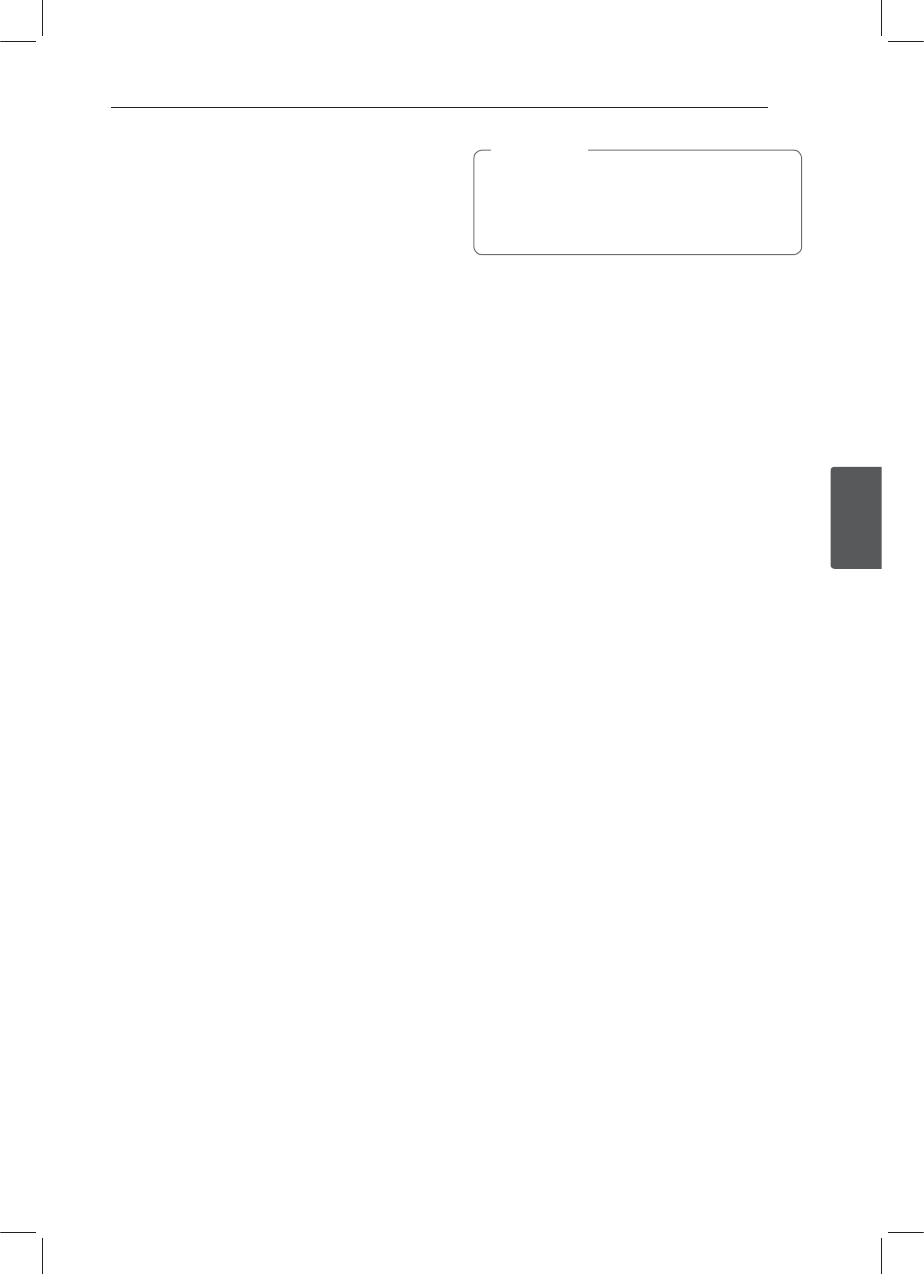
Operating 19
Operating
3
Listening to the DAB
(Only LCS710DAB /
LCF810DAB)
1. Press SRC repeatedly to select a source to DAB.
2. Press BAND repeatedly to select a desired band.
3. Press the volume knob on the unit.
Or press ENTER on the remote control.
4. Rotate the volume knob to select a station.
Or press w / s on the remote control.
5. Press the volume knob.
Or press ENTER on the remote control.
6. Press
A / D on the unit to skip to another
station.
Or press c / v on the remote control.
For auto search, press and hold A / D on
the unit until “ENS SRCH” (Ensemble Search) is
displayed.
Or press and hold c / v on the remote
control.
7. Rotate the volume knob on the unit to adjust
the volume.
Or press VOLUME W / S on the remote control.
Storing desired frequencies
manually
1. Press BAND to select a desired band you want
to store.
2. Select the desired frequency by using A / D on
the unit.
Or use c / v on the remote control.
3. Press and hold the volume knob and rotate the
volume knob to select a preset station among 1
to 6 and then press and hold the volume knob
until the beep sound is heard.
Or press and hold ENTER and press w / s to
select a preset station among 1 to 6 and then
press and hold the ENTER until the beep sound
is heard on the remote control.
Or press and hold one of preset buttons among
1 to 6 on the remote control until the beep
sound is heard.
Or press and hold one of preset buttons among
1 to 6 on the unit until the beep sound is heard.
(Only LCS710DAB)
4. Repeat steps 1 to 3 to preset other stations.
When a station is stored on the preset
numbers on which another station of the same
band has already been preset, the previously
preset station is automatically erased.
, Note
Listening to a preset station
1. Press BAND repeatedly to select a desired band.
2. Press and hold the volume knob on the unit.
Or press ENTER on the remote control.
3. Rotate the volume knob to select a preset
station.
Or press w / s on the remote control.
4. Press the volume knob.
Or press ENTER on the remote control.
Or
Press BAND and then press the desired preset
button among 1 to 6 on the remote control.
Or press BAND and then press the desired preset
button among 1 to 6 on the unit. (Only LCS710DAB)
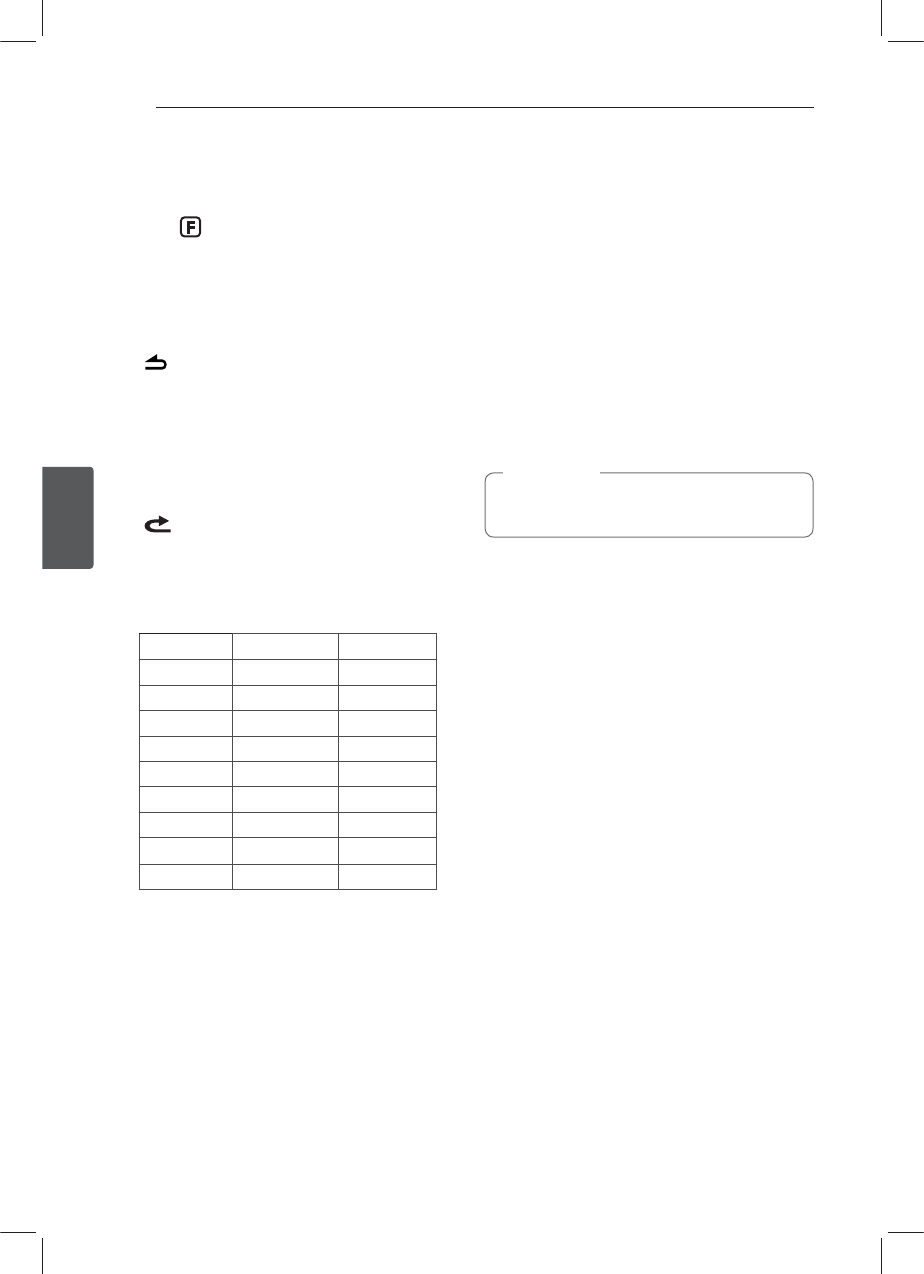
Operating20
Operating
3
Adjusting DAB settings
On the unit
1. Press
F.
2. Rotate the volume knob to select an item and
press it.
3. Rotate the volume knob to set the option and
press it.
4. If you want to return to the previous step, press
.
On the Remote Control
1. Press FUNC tMENU.
2. Press
w / s to select an item and press ENTER.
3. Press
w / s to set the option and press ENTER.
4. If you want to return to the previous step, press
.
yPTY (Program type, RDS (OPTIONAL))
The program types are displayed as follows.
When you select an item, it will start operating
immediately.
NEWS FINANCE EASY M
AFFAIRS CHILDREN LIGHT M
INFO SOCIAL CLASSICS
SPORT RELIGION OTHER M
EDUCATE PHONE IN JAZZ
DRAMA TRAVEL COUNTRY
CULTURE LEISURE NATION M
SCIENCE DOCUMENT OLDIES
VARIED POP M FOLK M
WEATHER ROCK M
yA-SCAN (Auto Scan)
Scans all available services. To conrm the lists,
press the volume knob and rotate the volume
knob.
yP-SCAN (Preset Scan)
The broadcasting frequencies stored in the
preset number are received Sequentially.
Each broadcasting frequencies are received for 6
seconds.
yDRC (Dynamic Range Control) ON / OFF
Automatically adjusts the audio level.
yANNOUNCE (Announcement) X / O
Provides information on selected contents.
TRFC (Trac), TRNSP (Transport), WARN (Service
Warning), NEWS, WTHR (Weather), EVNT (Event),
SEVNT (Special Event), PINFO (Program Info),
SPORT (Sport Report), FNNC (Financial Report)
yLINK
DAB+FM / OFF / DAB / FM
When the reception quality drops, the tuner
automatically changes to another station in the
network.
If the broadcasting is disconnected during
operation, it does not sound until the next
broadcasting is linked. It takes about 10 seconds.
Depending on the amount of broadcasting
information, it can be shorter or longer.
If each preset number has no stored frequency,
"EMPTY" is displayed.
, Note
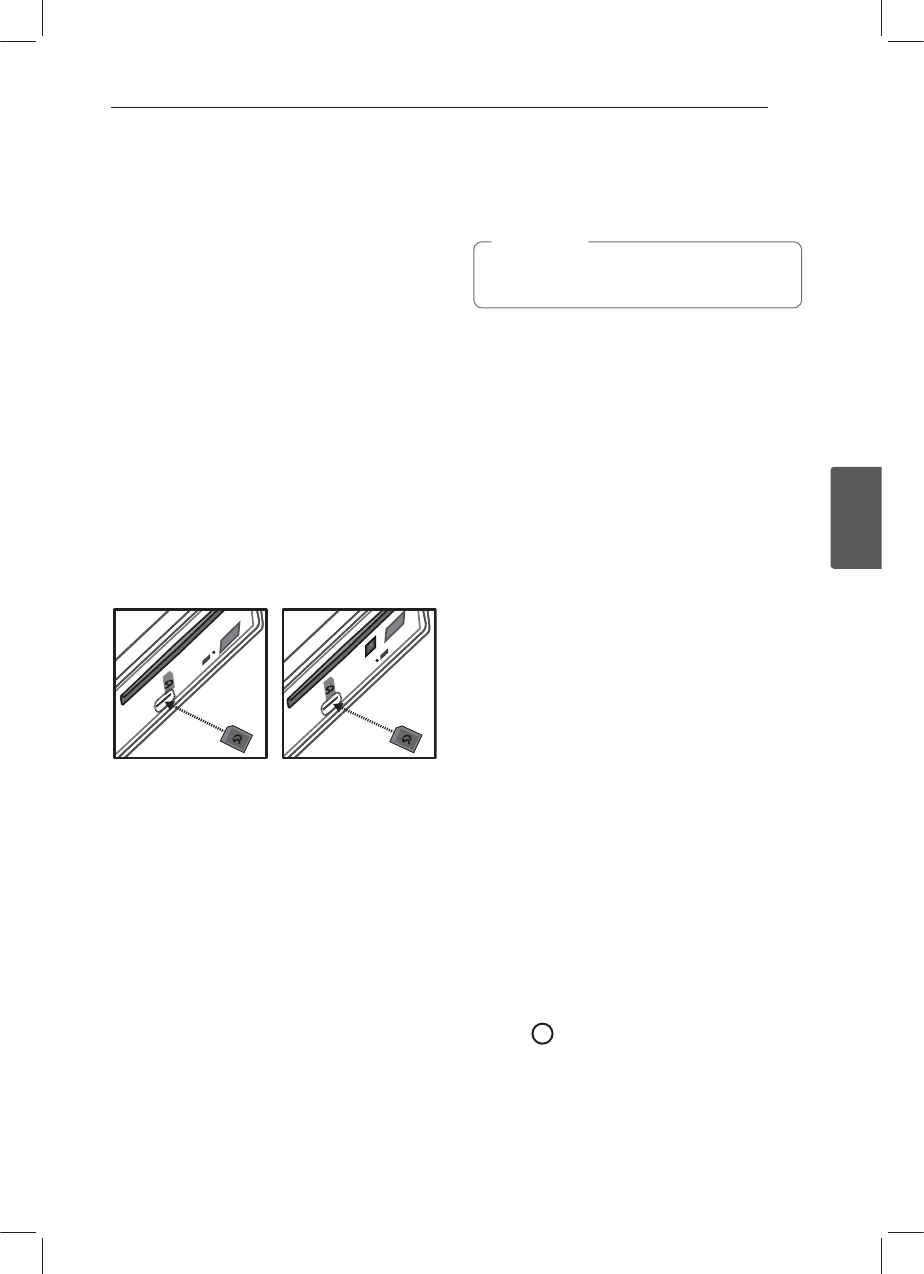
Operating 21
Operating
3
Using an USB device /
SD card
[USB]
1. Open the USB cover.
2. Connect the USB device.
3. Press SRC repeatedly to select a source to USB.
4. Rotate the volume knob on the unit to adjust
the volume.
Or press VOLUME W / S on the remote control.
[SD]
1. Detach the control panel. (Refer to "About
detachable control panel" on page 8 to 9.)
2. Connect the SD card.
3. Attach the control panel.
4. Press SRC repeatedly to select a source to SD.
5. Rotate the volume knob on the unit to adjust
the volume.
Or press VOLUME W / S on the remote control.
[LCS710BR / LCS710DAB] [LCF810BR / LCF810DAB]
Moving to another drive
When connecting this unit to multi-reader, press
BAND on the unit (or DRV on remote control) to go
the next drive. Each time you press the button, the
driver modes change.
Quick Search of a desired file
You can select and play a desired le regardless of
the order in USB device / SD card.
1. Press the volume knob on the unit.
Or press ENTER on the remote control.
2. Rotate the volume knob on the unit to select a
desired ROOT or folder and press it.
Or press w / s and press ENTER on the remote
control.
3. Rotate the volume knob on the unit to select a
desired track / le and press it.
Or press w / s and press ENTER on the remote
control.
Other functions are same with "Listening to a
CD". Refer to page 14 to 15.
, Note
Playable USB device / SD card
Requirement
yDo not extract the USB device / SD card during
operation (play, etc.).
yAn USB device / SD card which requires
additional programme installation when
you have connected it to a computer, is not
supported.
yRegular back up is recommended to prevent
data loss.
yIf you use a USB extension cable, USB HUB, USB
Multi-reader, or external HDD, the USB device
may not be recognized.
yWhen you connect a partitioned USB device into
the unit, only the rst partition is recognized on
it.
ySome USB device may not work with this unit.
yDigital camera and mobile phone are not
supported.
yUSB Port of the unit cannot be connected to PC.
The unit cannot be used as a storage device.
yUsing FAT (16 / 32) le system is supported.
Using NTFS le system is supported to read only.
Recording to USB device / SD
card
[USB]
1. Open the USB cover and connect it to the unit.
2. Select one of the following lists.
(CD, FM tuner, DAB, Bluetooth Handsfree)
3. Press R to start recording.
For one track CD recoridng, press it once.
For all tracks recording, press and hold it until
the beep is heared. (In case of MP3 / WMA CD,
recorded all les in the folder.)
4. Press it again to stop.
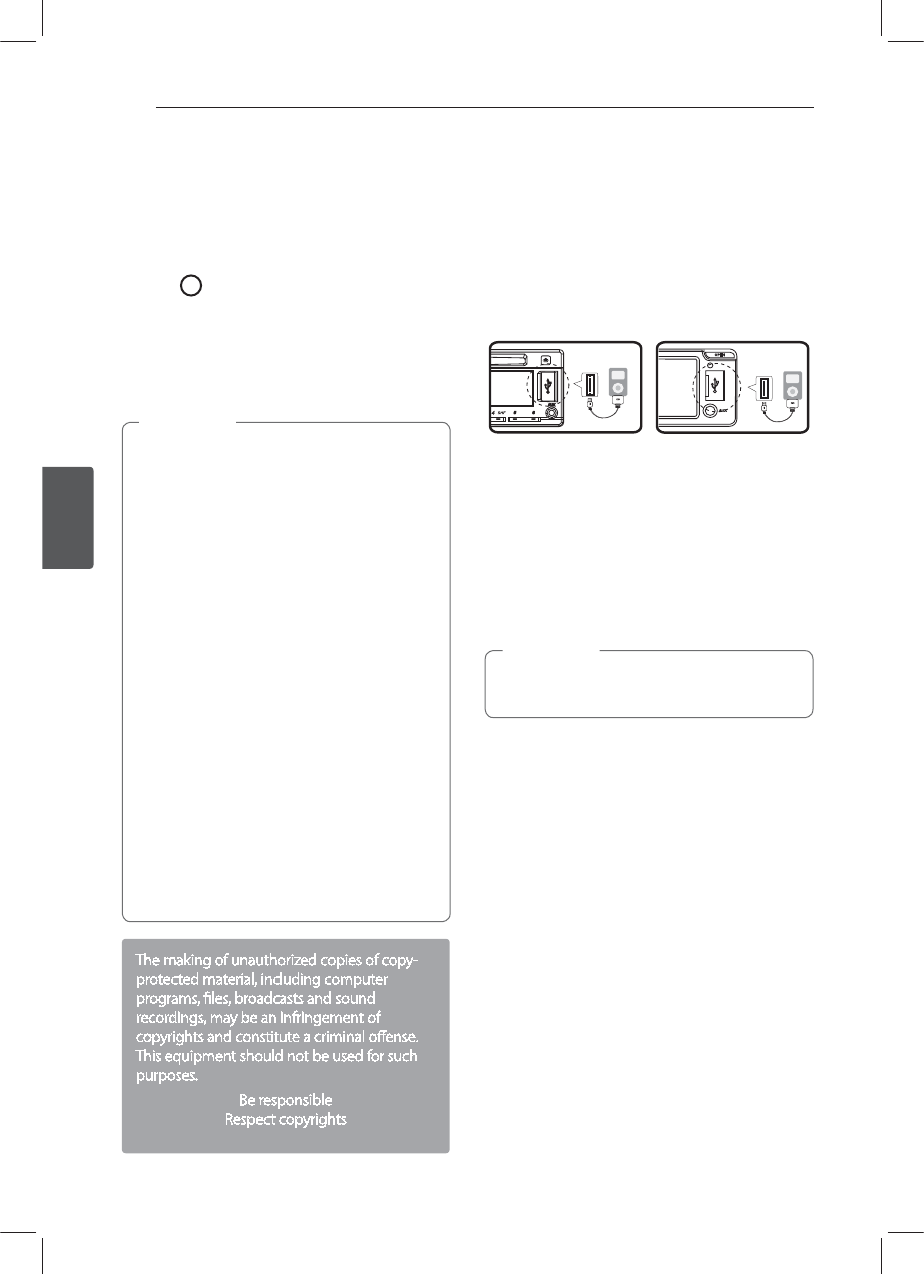
Operating22
Operating
3
[SD]
1. Detach the control panel and connect it to the
unit. Then attach the control panel.
(Refer to "About detachable control panel" on
page 8 to 9.)
2. Select CD only.
3. Press R to start recording.
For one track CD recoridng, press it once.
For all tracks recording, press and hold it until
the beep is heared. (In case of MP3 / WMA CD,
recorded all les in the folder.)
4. Press it again to stop.
y[USB] Only in CD, FM tuner, DAB and
Bluetooth Handsfree, recording is available.
[SD] Only in CD, recording is available.
yDo not remove the USB device / SD card
during recording, or an incomplete le may
be made and not deleted on PC.
yWhen USB device / SD card is not
connected, "NO USB" / "NO SD" [LCS710BR
/ LCS710DAB] "REC ERR NO USB" / "REC ERR
NO SD" [LCF810BR / LCF810DAB] displays
and cannot record.
yWhen USB device / SD card memory is full,
"MEMORY FULL" [LCS710BR / LCS710DAB]
"REC ERR MEMORY FULL" [LCF810BR /
LCF810DAB] displays and stops recording.
yWhile FM tuner / DAB / Bluetooth Handsfree
recording, the broadcastings are recorded
as a le every 20 minutes.
yWhile one track CD recording, "REC 1"
appears. While other recording, "REC"
appears.
yYou can adjust the recording speed.
(Refer to the page 15.)
, Note
The making of unauthorized copies of copy-
protected material, including computer
programs, les, broadcasts and sound
recordings, may be an infringement of
copyrights and constitute a criminal oense.
This equipment should not be used for such
purposes.
Be responsible
Respect copyrights
Listening to music
by connecting iPod /
iPhone
You can enjoy iPod / iPhone-stored music on the
unit by connecting it to the USB connector using
the appropriate cable.
[LCS710BR / LCS710DAB] [LCF810BR / LCF810DAB]
1. Open the USB cover.
2. Connect the iPod / iPhone.
3. Press SRC to select a source to USB.
4. Rotate the volume knob to adjust the volume
on the unit.
Or press VOLUME W / S on the remote control.
Refer to the page 23 to check the compatible
iPod model for this unit.
, Note
Pausing or restarting playback
1. Press
N on the unit to pause playback.
Or press d/M on the remote control.
2. Press it to resume playback.
Searching for a section within
a track / file
During playback, press and hold A / D and then
release at a point you want.
Checking information about
your music
MP3 / WMA les often come with tags. The tag
gives the Title, Artist or Album.
Press DISP repeatedly during MP3 / WMA le
playback. If there is no information, "NO TEXT" will
be shown in the display window.
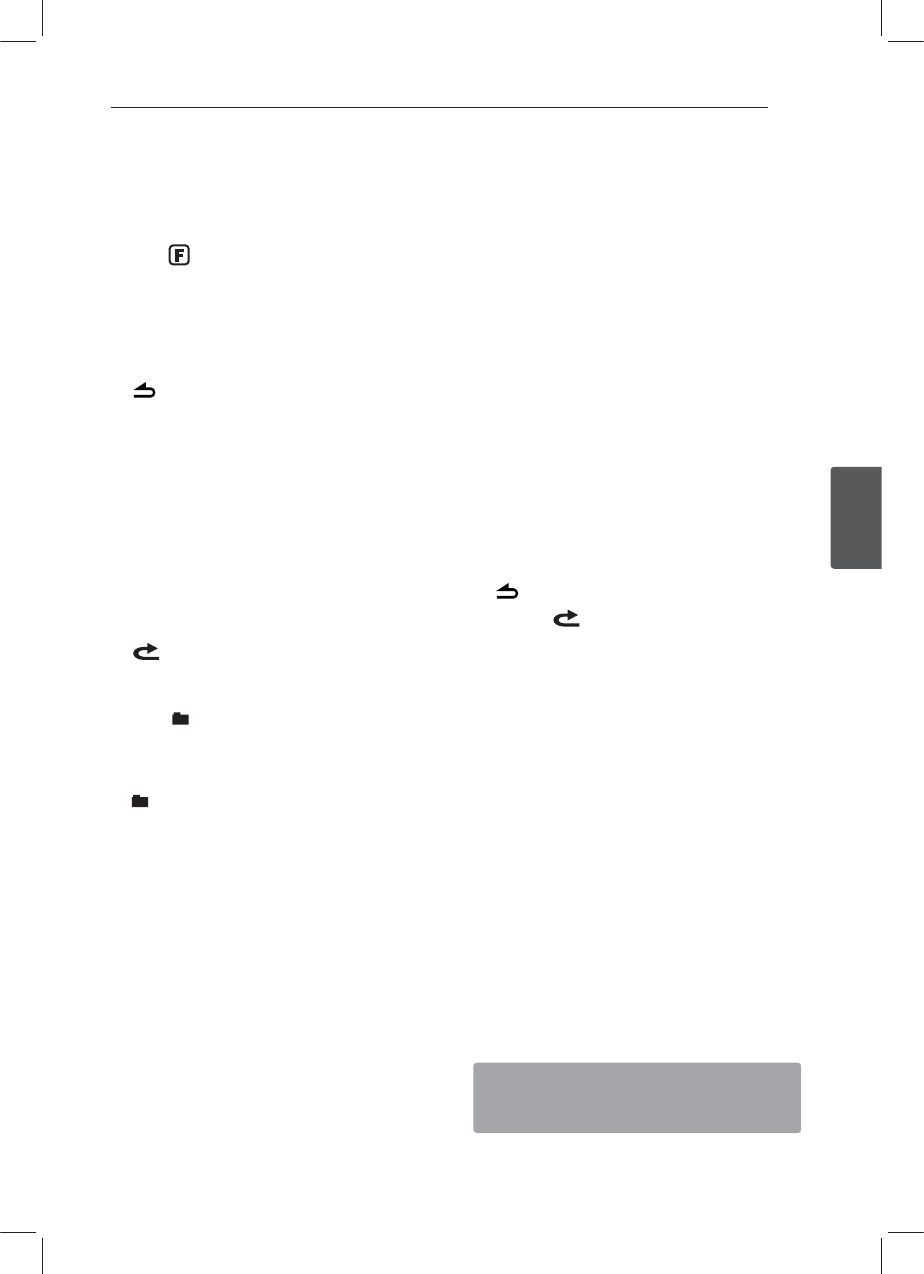
Operating 23
Operating
3
Playing back tracks / files in a
way you want
On the Unit
1. Press
F.
2. Rotate the volume knob to select an item and
press it.
3. Rotate the volume knob to select the option.
4. Press the volume knob to set the option.
If you want to return to the previous step, press
.
On the Remote Control
1. Press RPT / SHF.
2. Press it again to cancel.
Or
1. Press FUNC tMENU.
2. Press
w / s to select an item and press ENTER.
3. Press
w / s to select the option.
4. Press ENTER to set the option.
If you want to return to the previous step, press
.
yRPT (Repeat)
The current selected tracks / les (1 RPT) or
folder ( RPT) on the iPod / iPhone is played
repeatedly.
ySHF (Shue)
Each le in the currently selected album
( SHF) or all of the tracks / les (SHF) on the
iPod / iPhone are played randomly.
During random playback, even if you press A,
you won't go back to the previous track.
ySPD (BOOK SPEED)
You can adjust the audiobook speed of iPod /
iPhone to NOR (Normal), FAST or SLOW.
Playing back files by music
menus
You can check les by music menus and play it
back.
The music menus are as follows.
PLAYLISTS / ARTISTS / ALBUMS / GENRES
/ SONGS / COMPOSER / AUDIO BOOK /
PODCAST / ...
1. Press the volume knob on the unit.
Or press ENTER on the remote control.
2. Rotate the volume knob on the unit to select a
music menu and press it.
Or press w / s on the remote control.
3. Rotate the volume knob on the unit to select a
le.
Or press w / s on the remote control.
4. Press the volume knob on the unit to conrm
the setting.
Or press ENTER on the remote control.
5. If you want to return to the previous step, press
.
Or press on the remote control.
Two way Control
You can control on the unit and iPod / iPhone.
yPress t5"J10% on the unit. Then playback is
paused. And you can control on the unit and
iPod / iPhone.
yWhile using the Two way Control, any functions
are not available on the unit.
yPress t5"J10% again to cancel the Two way
Control.
Compatible iPod models
iPod classic (5th / 6th generation)
iPod nano (1st / 2nd / 3rd / 4th / 5th generation)
iPod touch (1st / 2nd / 3rd generation)
iPhone
iPhone 3G
iPhone 3GS
iPhone 4
We recommend that you use the OS
Version 4.2.1 or more.
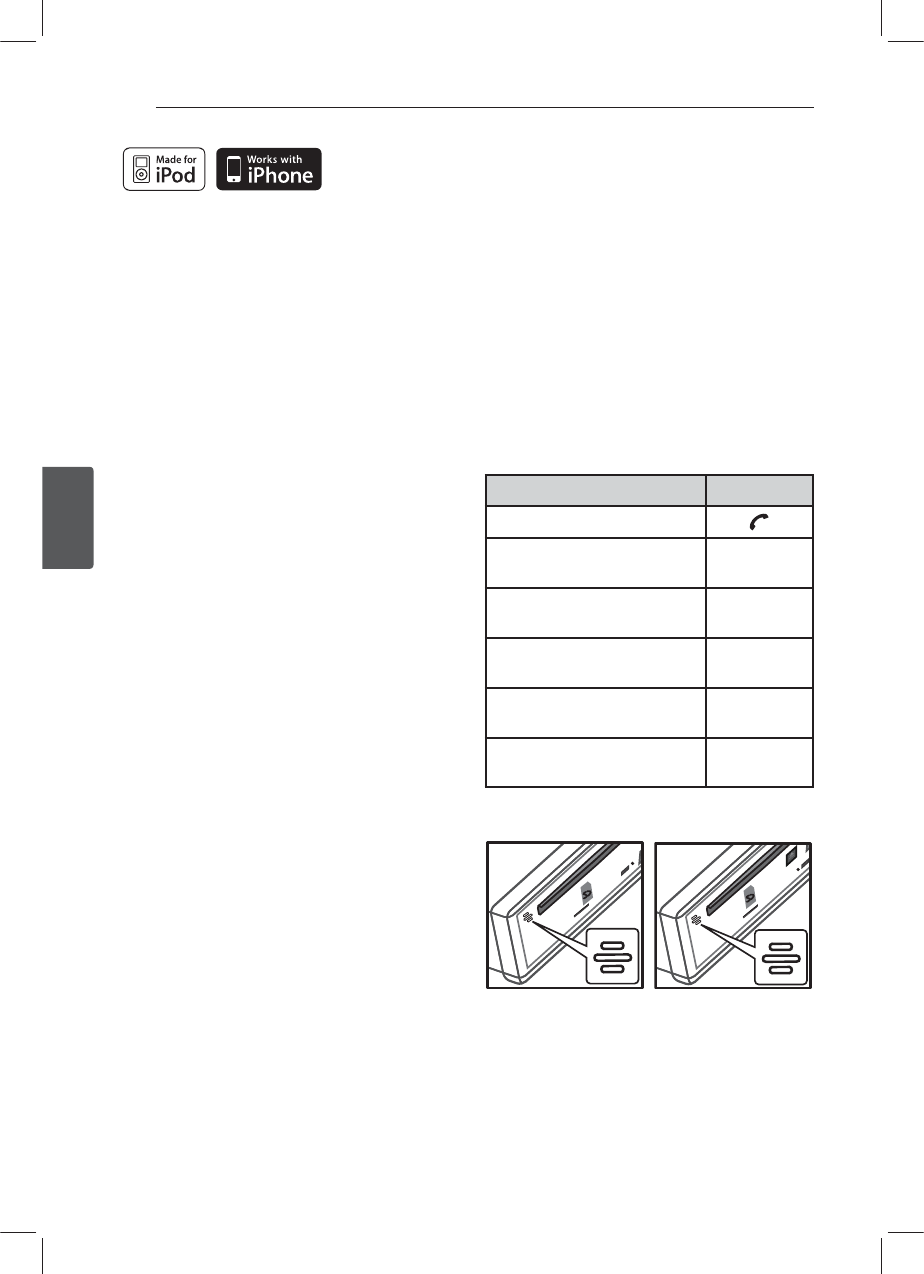
Operating24
Operating
3
“Made for iPod” means that an electronic accessory
has been designed to connect specically to iPod
and has been certied by the developer to meet
Apple performance standards.
“Works with iPhone” means that an electronic
accessory has been designed to connect
specically to iPhone and has been certied by the
developer to meet Apple performance standards.
Apple is not responsible for the operation of this
device or its compliance with safety and regulatory
standards.
iPod is a trademark of Apple Inc., registered in the
U.S. and other countries.
iPhone is a trademark of Apple Inc.
Connecting a
Bluetooth wireless
technology
Before you start the pairing procedure, make sure
the Bluetooth wireless technology is turned on in
to your phone. Refer to your phone’s user guide.
Pairing links your unit and phone with Bluetooth
wireless technology, and is required only once for
the initial setup. If the connection is successful,
the phone is registered (Device 1 to 10) and the
ashing of indicator stops on the unit. The process
of pairing may be dierent depend on the phones.
The PIN CODE is 1234.
ON PLAYER
1. Enter the menu.
2. Find the “CONNECT” menu. Rotate the
volume knob
3. Search the phones supported
Bluetooth wireless technology.
Press the
volume knob
4. Select a phone you want to
connect.
Rotate the
volume knob
5. Connect the phone. Press the
volume knob
6. Select the “CONNECT” menu. Press the
volume knob
Unit has a built-in microphone.
[LCS710BR / LCS710DAB] [LCF810BR / LCF810DAB]
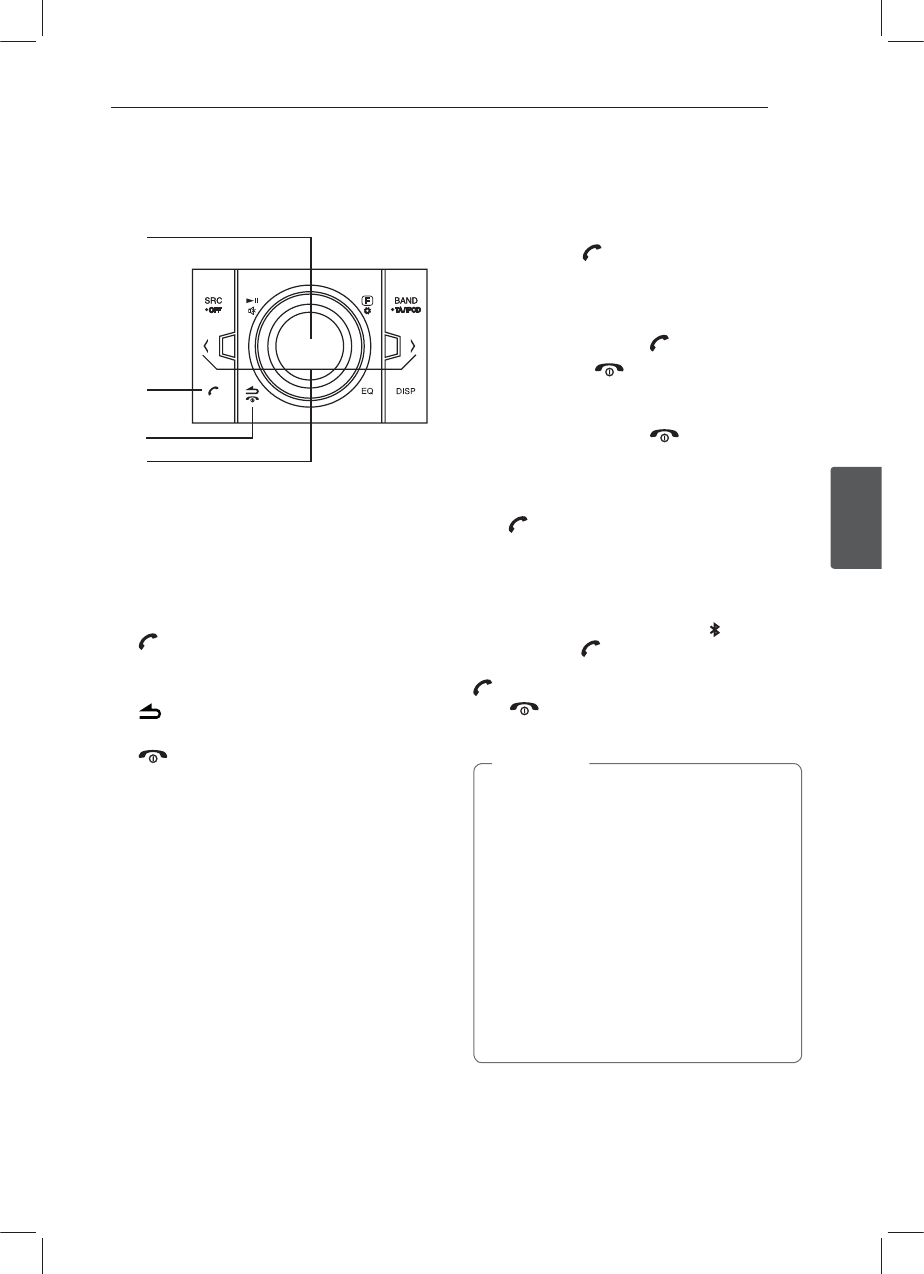
Operating 25
Operating
3
Using the buttons for
Bluetooth wireless technology
a
b
c
d
a Volume knob
r1SFTTUIFWPMVNFLOPC(PUPUIFOFYU
contents of the setting.
r3PUBUFUIFWPMVNFLOPC.PWFUIFDPOUFOUT
vertically on the setting or choose a spell when
you write the words on the unit.
b
r1SFTTJUUPFOUFS#5GVODUJPO
r"OTXFSTBDBMM
c
r3FUVSOTUPUIFQSFWJPVTTUFQ
Ends a call.
d A / D
Adjusts the mic volume while talking on the
phone by BT function.
rA : Press it to delete a spell or go back
previous contents. Press more 1 second to
delete all words entered on display when you
write some words on the unit.
rD : When you write some words on the unit,
press it to move next space on display.
Using a Bluetooth wireless
technology
Disconnecting a phone
Go to the menu ( -> CONNECT -> LIST ->
Connected device name -> DISCONN).
Answering and Ending a call
When your unit rings, press to answer a call.
To end a call, press .
Rejecting a call
When your unit rings, press .
Making a call saved as a preset
number
Press and a preset number (1 to 6).
Checking missed calls
When an incoming call is not answered, the missed
call message is displayed on the display window
(without headset prole). When the “ ? ” appears,
go to the menu ( -> CALL -> LASTCALL). You can
check the list of missed call. To place a call, press
. And to end the call and hang up the phone,
press .
yThe lists of LAST CALL are sorted from
newest to oldest entries.
yWhen you want to make an international
call, press D to add “+” and to delete it press
again.
y“+” can only be added when the detail list of
LASTCALL is selected.
yRejecting a call / Making a call saved preset
number / Missed call notication
(These features are only available on phones
with Headset / Handsfree prole.)
yYou can record the Bluetooth Handsfree to
USB. (Refer to the page 21 to 22.)
, Note
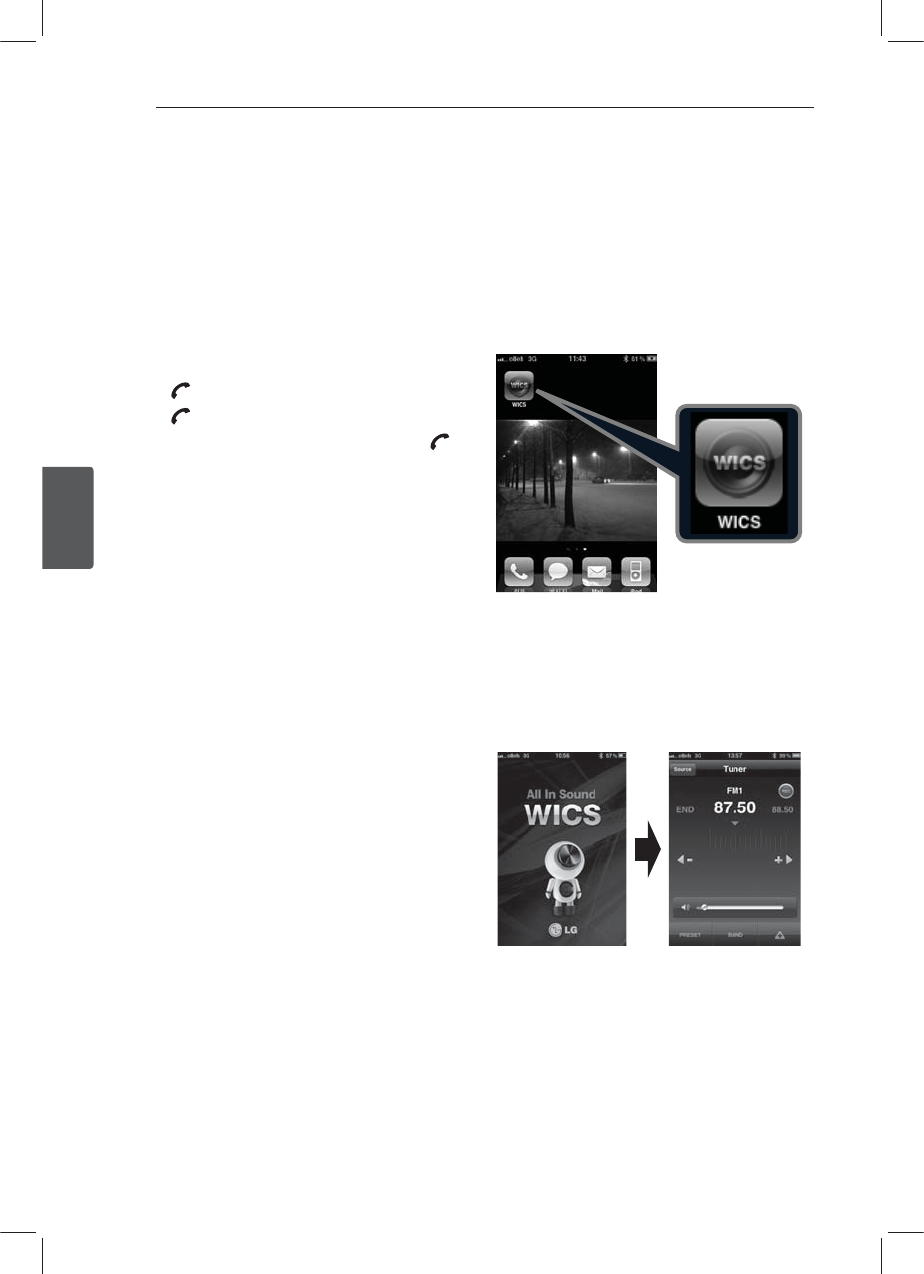
Operating26
Operating
3
Saving call numbers in the latest
calls
You can easily save up to 6 phone numbers in the
latest calls. Go to the menu (CALL -> LASTCALL
-> Rotate the volume knob to select the phone
number you want to save -> SAVE -> select 1 to 6).
Audio transfer
It is possible to switch the audio connection
between your phone equipped with Bluetooth
wireless technology and this unit.
1. Press to answer the call.
2. Press again. The “PRIVATE” is displayed.
If the private mode is selected on the unit, press
to return to the call to hands-free mode.
Paring your unit and device with
Bluetooth wireless technology (MP3
Player, MP3 Phone...)
When you activate your Bluetooth device’s
linked unit, you can listen to MP3 with wireless
connections. The method of use for a Bluetooth
device is the same as when using a Bluetooth
phone. Refer to the phone’s user guide for using
this function.
Playing MP3 files
When you turn Bluetooth on, your device
supported Bluetooth wireless technology displays
“Bluetooth” on the home screen. The Bluetooth
remains on until you turn the device o. Press SRC
repeatedly to select “BT Music”. To play an MP3 le
stored on your device. Refer to the phone’s user
guide for using this function. This feature is only
available on phones with A2DP(Advanced Audio
Distribution Prole).
Bluetooth wireless technology
profiles information
In order to use Bluetooth wireless technology,
devices must be able to interpret certain proles.
This unit is compatible with following proles.
GAP (Generic Access Prole)
HFP (Hands Free Prole)
HSP (Hands Set Prole)
GAVDP (Generic Audio / Video Distribution Prole)
A2DP (Advanced Audio Distribution Prole)
AVRCP (Audio / Video Distribution Remote Control
Prole)
OPP (Object Push Prole)
PBA / PBAP (Phone Book Access Prole)
WICS (Wireless Controller &
Synchronization)
You can control the unit by using the "WICS"
application.
1. Search the “WICS” application and install it.
[Displays installed "WICS" application]
2. Pairing links your unit and iPhone with
Bluetooth wireless technology. (Refer to the
page 24.)
3. When you run the “WICS” application, activating
source is displayed after initial screen. Then you
can control the unit on iPone.
[Initial screen] [Tuner screen]
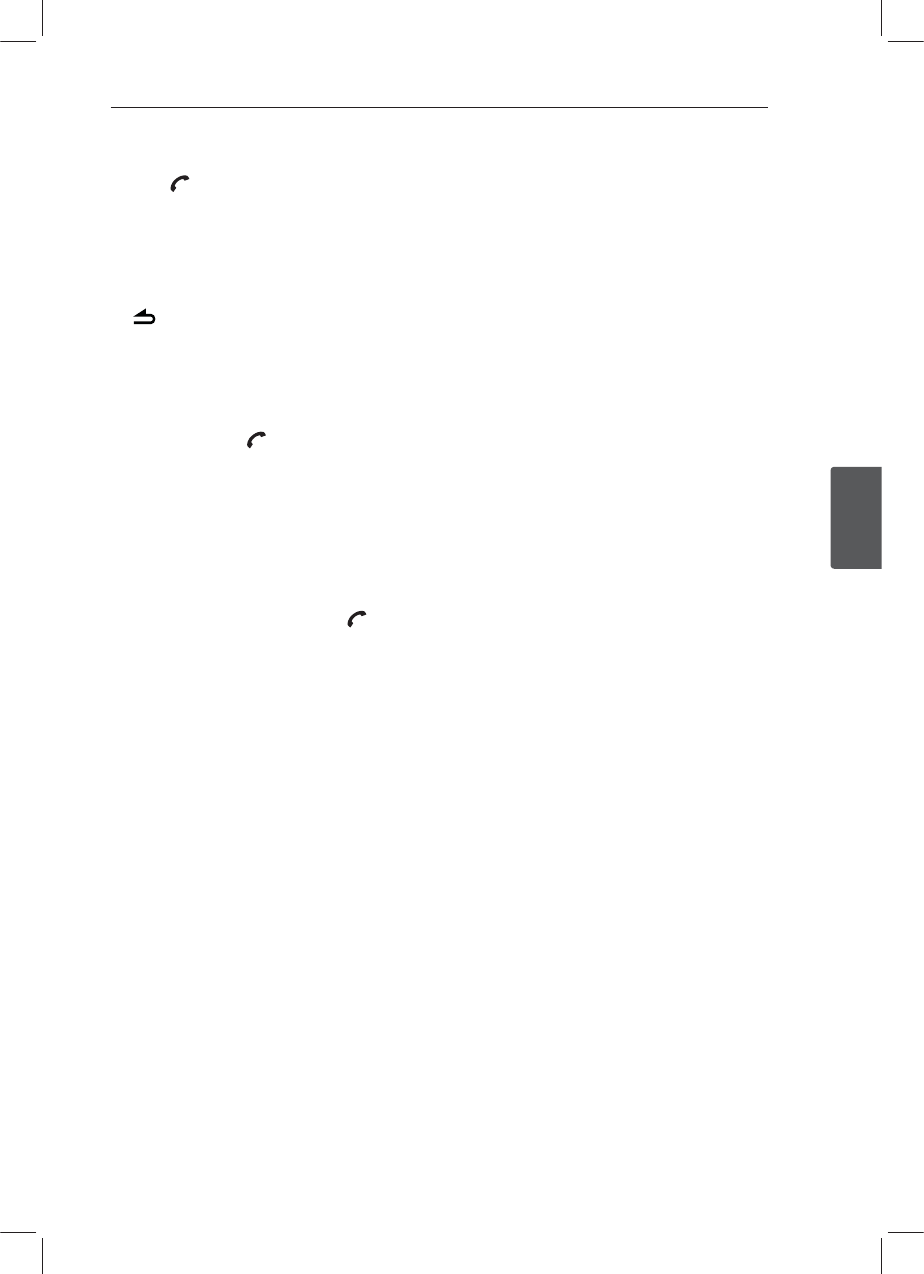
Operating 27
Operating
3
Adjusting the setting
1. Press .
2. Rotate the volume k nob to selec t an item and
press it.
3. Rotate the volume knob to set the option and
press it.
4. If you want to return to the previous step, press
.
CALL
yLASTCALL
Phone number list (received, dialed, missed).
To call the phone number, select the phone
number and press .
To save it, select the phone number and press
the volume knob. "SAVE" will be shown. Press the
volume knob again. Rotate the volume knob to
select a preset number (1 to 6). Press the volume
knob again. The phone number be saved.
yDIAL
Enters the number directly on the unit. To select
the 0 to 9 rotate the volume. Press D to make
the phone number. To call it, Press .
yPRESET
Checks and deletes the phone number saved
preset number. To delete the phone number,
select the preset number by rotating the volume
knob. And then press the volume knob. Press
the volume knob again when the “DELETE” is
displayed.
P-BOOK
yLIST
Checks the list of the phone numbers saved by
phonebook.
ySEARCH
Searches the phone number in the list. (English
and Russian only)
yGET
Getting the phonebook from the phone
automatically. This menu is only available on
phones with PBA / PBAP (Phone Book Access
Prole).
yADD
P-BOOK -> ADD -> Press the volume knob ->
"000/500" will be displayed. Then send the
phonebook data from your phone. Depend on
your phone, the sending process is dierent.
Refer to your phone's guide. This menu is only
available on phones with OPP (Object Push
Prole).
CONNECT
yLIST
Checks the list of the Connected Device Name.
ySEARCH
Searches the phones available to connect. The
Connected Device Name is displayed on the top.
SETUP
yVISIBLE
Makes it is impossible to search this unit.
(SHOWN <-> HIDDEN)
yAUTO CON
Adjusts connection with automatically or not.
(ON <-> OFF)
yAUTO ANS
Adjusts answering automatically or not.
(AUTO <-> MANUAL)
yMIC VOL
Adjusts microphone volume on the phone
from 1 to 5. While you are on the phone with
Bluetooth wireless technology, rotate the volume
knob to adjust the MIC volume.
yREDIAL
Adjusts the counts of redial. (1 TIME <-> 2 TIMES)
INFO
yNAME
Changes the name of this unit.
yADDRESS
Checks the address.
yPIN-CODE
Changes the PIN code. Default is 1234.
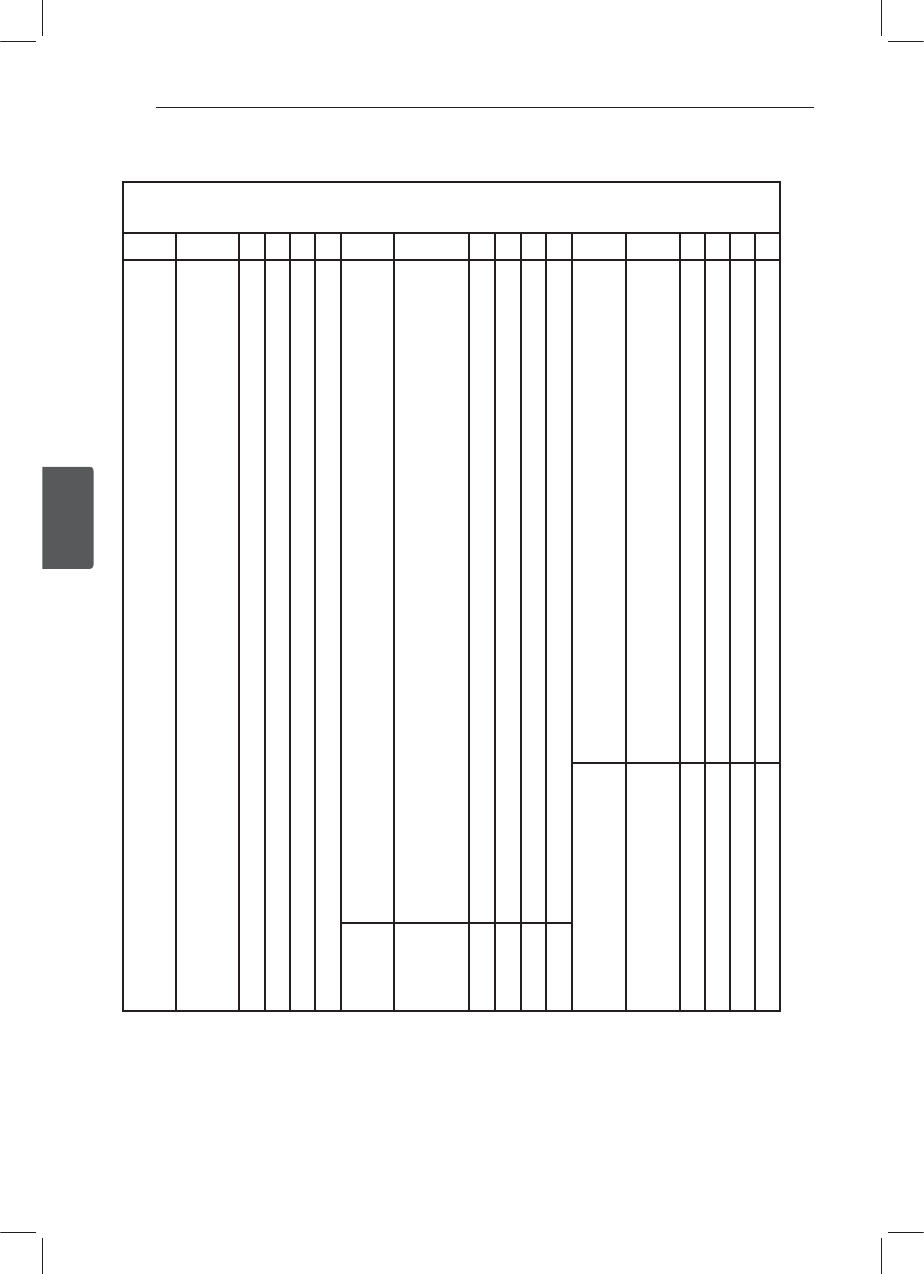
Operating28
Operating
3
Phone compatibility list
Bluetooth list and manufacturing H : Hnadsfree P : Phonebook Sync (GET)
company applicable. A : Audio Streming (A2DP) V : Object Push (Vcard, ADD)
Company List H A P V Company List H A P V Company List H A P V
Nokia 3230
3250
3650
5300
6021
6103
6120
6131
6230
6270
6280
6300
6500
6600
6630
6650
6670
6680
6681
6820
7370
7380
7610
7650
7600
8600
8800
9500
3650 (Italy)
5500 SPORT
6230i
6820a
7500prism
7650 (Italy)
8910i
9300l
E50
E51
E60
E61
E62
O
O
O
O
O
O
O
O
O
O
O
O
O
O
O
O
O
O
O
O
O
O
O
O
O
O
O
O
O
O
O
O
O
O
O
O
O
O
O
O
O
O
O
O
O
O
O
O
O
O
O
O
O
O
O
O
O
O
O
O
O
O
O
O
O
O
O
O
O
O
O
O
O
O
O
O
O
O
O
O
O
O
O
O
O
O
O
O
O
O
O
O
O
O
O
O
O
O
O
O
O
O
Nokia E70
E71
E73
E90
N70
N71
N73
N77
N80
N82
N90
N91
N92
N93
N95
N-Gage
N-Gage QD
E63
N72
N97
N81
N85
N86 8MP
N95
N96
5530
5310
5320
5800i
5800
6120C
6303C
2630
6110 Navigator
6288
E65
E75
O
O
O
O
O
O
O
O
O
O
O
O
O
O
O
O
O
O
O
O
O
O
O
O
O
O
O
O
O
O
O
O
O
O
O
O
O
O
O
O
O
O
O
O
O
O
O
O
O
O
O
O
O
O
O
O
O
O
O
O
O
O
O
O
O
O
O
O
O
O
O
O
O
O
O
O
O
O
O
O
O
O
O
O
O
O
O
O
O
O
O
O
O
O
O
O
O
O
O
O
O
O
O
Motorola E398
E550
E680
E680i
KRZR K1
L72
RAZR V3
RAZR V3i
RAZR V3X
RAZR V9
RIZR Z3
RIZR Z8
ROKR E2
ROKR E6
SLVR L7
U6
V195
V360
V3ROHS
V500
V525
V600
A1600
A1890
V8
A1200
V6
W510
O
O
O
O
O
O
O
O
O
O
O
O
O
O
O
O
O
O
O
O
O
O
O
O
O
O
O
O
O
O
O
O
O
O
O
O
O
O
O
O
O
O
O
O
O
O
O
O
O
O
O
O
O
O
O
O
O
O
O
O
O
O
O
O
O
O
O
O
O
O
O
O
O
O
O
O
O
O
O
O
O
SONY
ERICSSON
K610i
K618i
K700i
K750i
K770i
K800i
K850i
M600i
P1i
P990i
S500i
S700i
T610
O
O
O
O
O
O
O
O
O
O
O
O
O
O
O
O
O
O
O
O
O
O
O
O
O
O
O
O
O
O
O
O
O
O
O
O
O
O
O
O
O
O
Motorola A1000
A780
E1000
E1070
O
O
O
OO
O
O
O
O
O
O
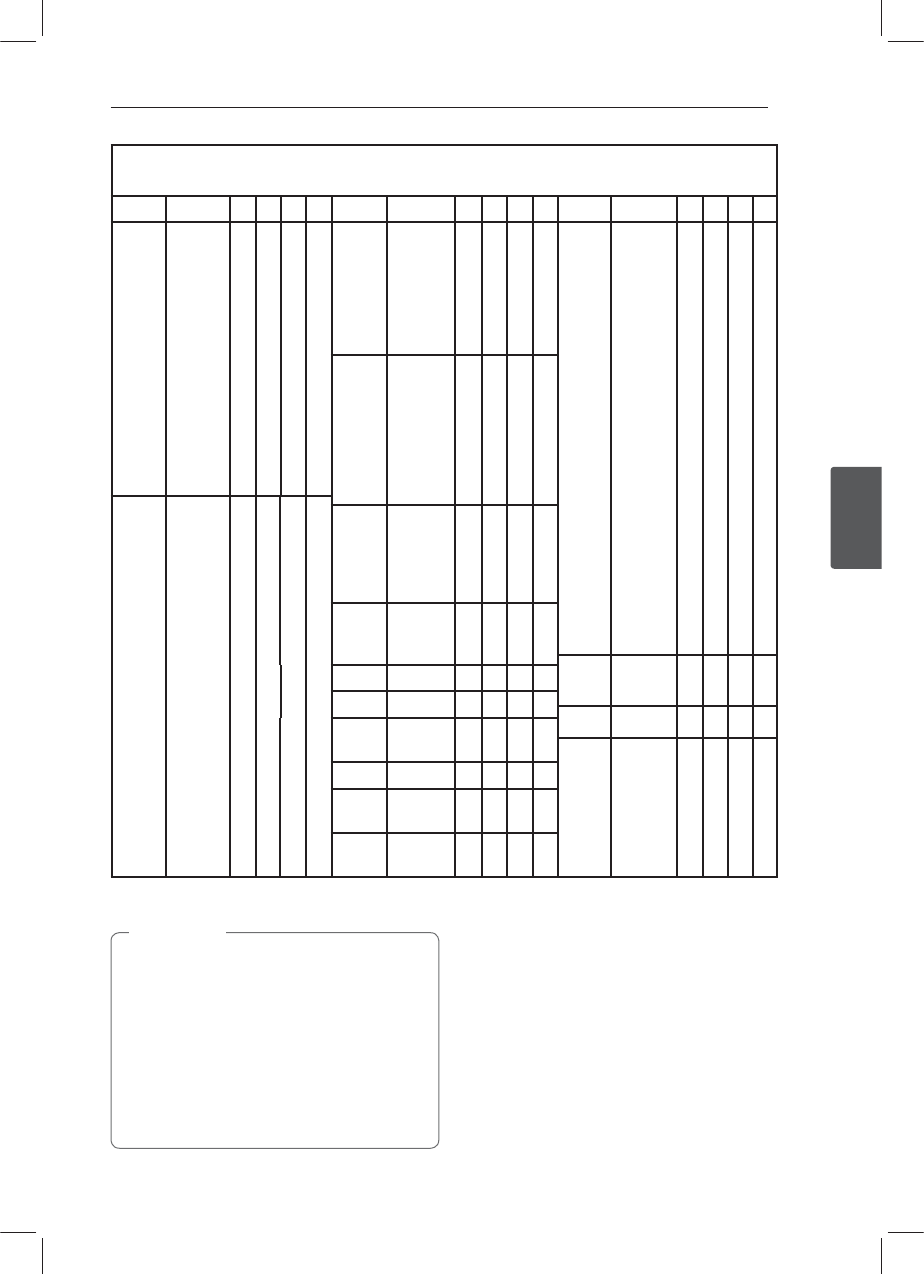
Operating 29
Operating
3
Bluetooth list and manufacturing H : Hnadsfree P : Phonebook Sync (GET)
company applicable. A : Audio Streming (A2DP) V : Object Push (Vcard, ADD)
Company List H A P V Company List H A P V Company List H A P V
SONY
ERICSSON
T68i
V600
V800
W550i
W710i
W800i
W810i
W850i
W980i
Z1010
Z600
W300
W880
W910
Z610
O
O
O
O
O
O
O
O
O
O
O
O
O
O
O
O
O
O
O
O
O
O
O
O
O
O
O
O
O
O
O
O
O
O
O
O
O
O
O
O
O
O
O
O
O
O
O
SAMSUNG G600
i900
L600
U600
U700
Z170
T509
O
O
O
O
O
O
O
O
O
O
O
O
O
O
O
O
O
O
O
O
LG CU500
KE970
KG245
KG800
U880
U890
M4410
KF600
KE850 Prada
KG290
KE500
KM500
KU990 Viewty
KU580
KU970
KU960
U370
KE770
GD900
KF900 Prada
KC910 Renoir
KM900 Arena
KS10
KU250
O
O
O
O
O
O
O
O
O
O
O
O
O
O
O
O
O
O
O
O
O
O
O
O
O
O
O
O
O
O
O
O
O
O
O
O
O
O
O
O
O
O
O
O
O
O
O
O
O
O
O
O
O
O
O
O
O
O
O
O
O
O
O
O
SIEMENS EF81
S55
S65
S88
SD65
SL75
SX1
SXG75
O
O
O
O
O
O
O
O
O
O
O
O
O
O
O
O
O
O
O
SAMSUNG D500
D600
D820
D900
E770
E900
i600
T509
X820
Z540V
A707(SYNC)
S5230
D900
i8910
S8003
S8300
E950
F210
F300
O
O
O
O
O
O
O
O
O
O
O
O
O
O
O
O
O
O
O
O
O
O
O
O
O
O
O
O
O
O
O
O
O
O
O
O
O
O
O
O
O
O
O
O
O
O
O
O
O
O
O
O
O
O
BLACK
BERRY
8800
8100(PEARL)
8707v
BOLD 9000
Curve 8310
O
O
O
O
O
O
O
O
O
O
O
O
O
HP HW6915
iPAQ h6315
O
O
OO
O
NEC N750
N930
O
O
PALM Treo750v O O O
PHILPS O2 Xda Atom O O O
SAGEM MYX6-2 O
SHARP GX15
GX25
O
O
O
OApple iPone
iPone 3G
iPone 3GS
O
O
O
O
OO
l-MATE K-JAM O O
PANTECH PG-6200
PG-8000
O
O
OO
O
HTC Touch
Touch Pro
O
O
O
O
O
O
yWhen the phone features <Bluetooth
Power Save> function, you should make the
function turned on to maintain connection.
yWhen you switch the call mode from
handsfree to phone, the connection may be
disconnected.
ySome phones don’t support Reject function.
yLow battery in phone may cause the
problems.
, Note
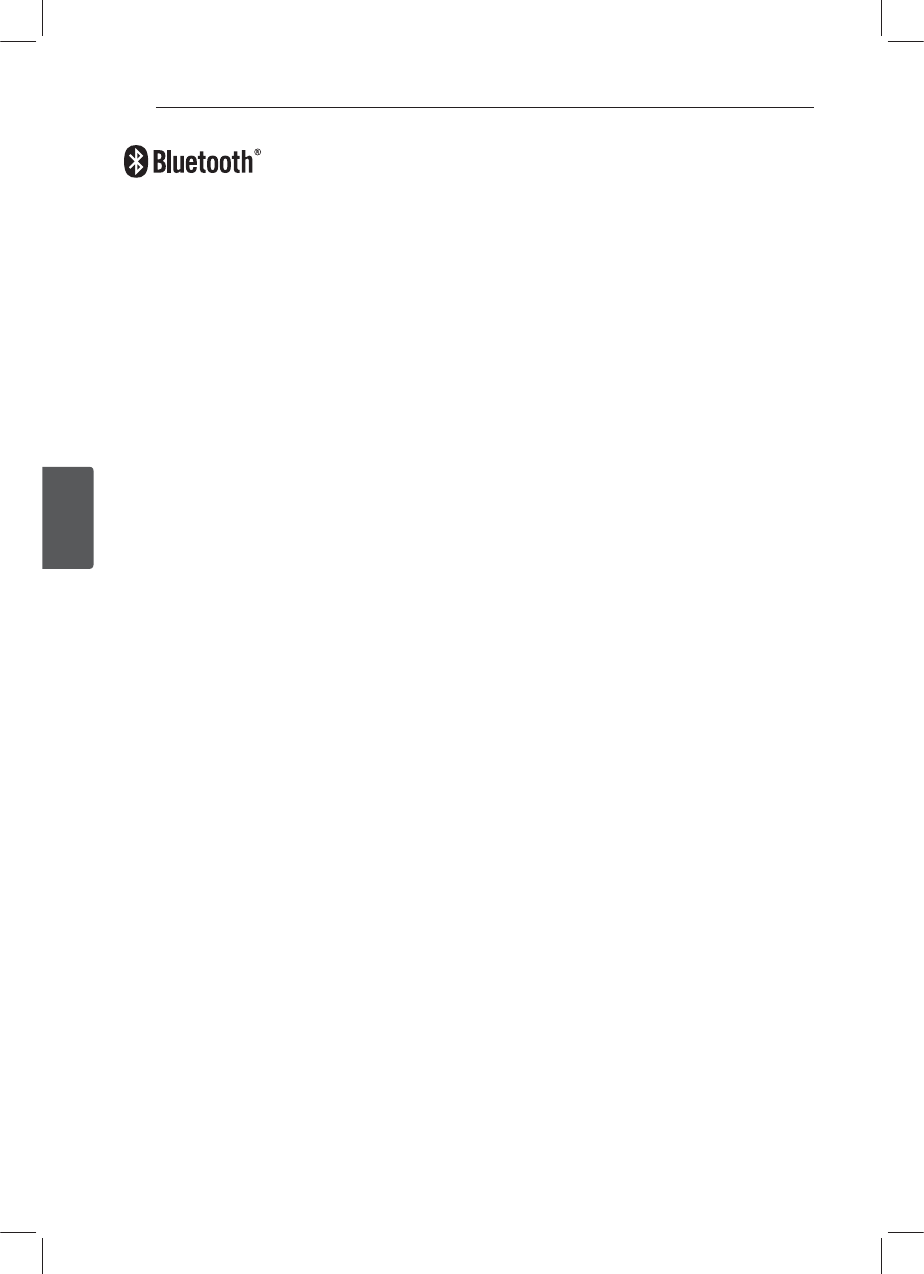
Operating30
Operating
3
“The Bluetooth word mark and logos are owned by the Bluetooth SIG,
Inc. and any use of such marks by LG Electronics is under license. Other
trademarks and trade names are those of their respective owners.”
Bluetooth® wireless technology is a system which allows radio contact between electronic devices within a
max range of 10 meters.
Connecting individual devices under Bluetooth® wireless technology does not incur any charges. A mobile
phone with Bluetooth® wireless technology can be operated via the Cascade if the connection was made via
Bluetooth® wireless technology.
operating condition for using a Bluetooth wireless technology function
yClose windscreen.
yTurn o the air conditioner / heater.
yStop the vehicle or drive at low speed.
yMake the call in a quiet location.
- There may be dierences in call quality depending on phone type, road conditions weather, etc.
- Using the phone while driving may cause unexpected accidents.
- The Bluetooth wireless technology function may not operate properly with certain types of phones
equipped with Bluetooth wireless technology.
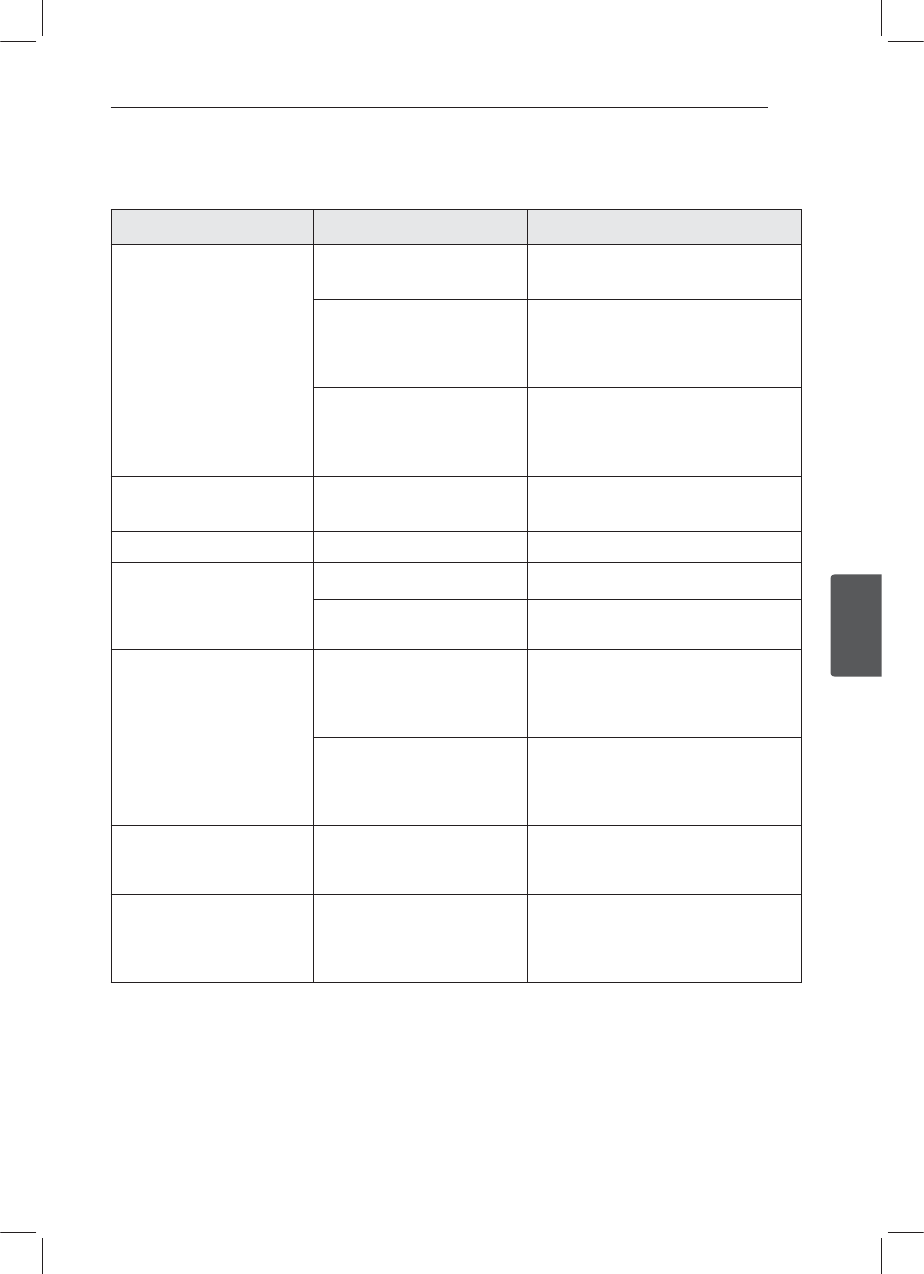
Troubleshooting 31
Troubleshooting
4
Troubleshooting
Symptoms Cause Solution
Power doesn't turned on.
The unit doesn't operate.
Leads and connectors are not
properly.
Conrm once more that all connections
are correct.
The fuse is blown. Rectify the problem that caused the fuse
to blow, and then replace it. Be very sure
to install the correct fuse with the same
rate.
Noise and other factors
are causing the built in
microprocessor to operate
incorrectly.
Turn the unit o and then on again.
No sound is heard. Cables are not connected
correctly.
Connect the cables correctly.
There's audio skipping. This unit is not rmly secured. Secure this unit rmly.
The playback is not possible. The disc is dirty. Clean the disc.
The disc of unplayable type is
loaded.
Check what type the disc.
Radio stations cannot be
tuned in.
The signal strength of the
stations is too weak. (When
tuning in with automatic
tuning.)
Tuned in the stations manually.
No station has been preset
or preset stations have been
cleared. (When tuning by
scanning preset stations.)
Preset the stations.
(Refer to the page 17.)
iPod/ iPhone does not work. Check whether iPod / iPhone
is connected to the unit
correctly.
Connect it to the unit correctly.
The unit does not operate
correctly even when the
appropriate remote control
buttons are pressed.
Battery power is low. Load a new battery.
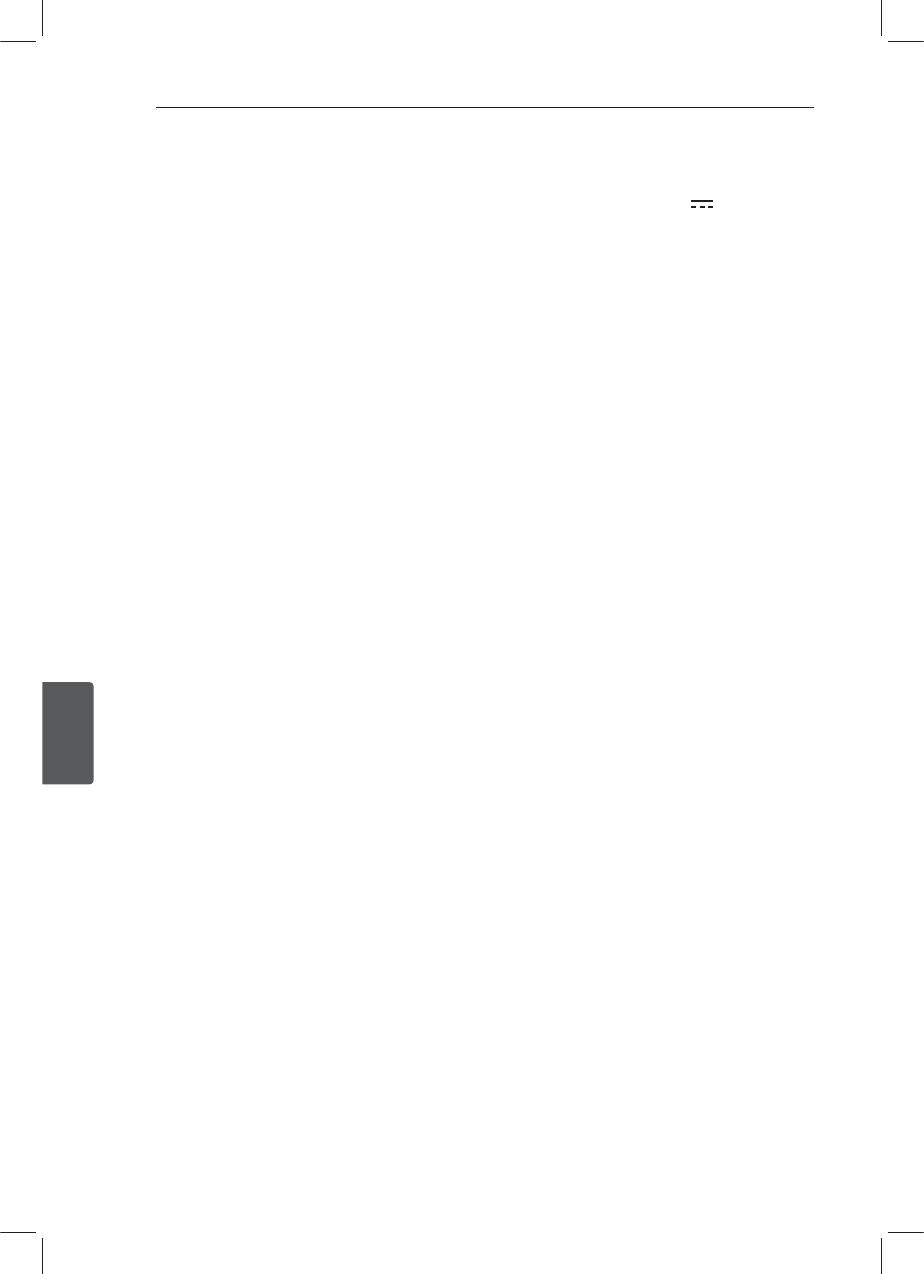
Appendix32
Appendix
5
Specifications
General
Output Power : 53 W x 4 CH (Max.)
Power Source : DC 12 V
Speaker impedance : 4 Ω
Ground System : Negative
Dimensions (W x H x D) : (178 x 50 x169) mm
(without Control Panel)
Net Weight : 1.37 kg
TUNER
FM Tuning Range :
87.5 MHz to 108.0 MHz
S / N Ratio : 55 dB
Distortion : 0.7 %
Usable Sensitivity : 12 dBμV
AM (MW) Tuning Range :
(520 to 1720) kHz or (522 to 1620) kHz
S / N Ratio : 50 dB
Distortion : 1.0 %
Usable Sensitivity : 28 dBμV
DAB
Distortion : 0.1 %
Channel Separation (1 kHz) : 68 dB
CD
Frequency Response : 20 Hz to 20 kHz
S / N Ratio : 80 dB
Distortion : 0.12 %
Channel Separation (1 kHz) : 55 dB
AUX
Frequency Response : 20 Hz to 20 kHz
S / N Ratio : 80 dB
Distortion : 0.1 %
Channel Separation (1 kHz) : 45 dB
Max Input Level (1 kHz) : 1.1 V
USB
Version : USB 1.1 or USB 2.0 Full Speed
Bus Power Supply (USB) : DC 5 V 1 A
SD
Distortion : 0.1 %
Line OUT
Frequency Response : 20 Hz to 20 kHz
Output Voltage : 2 V (Max.)
Subwoofer
Frequency Response : 20 Hz to 120 Hz
Output Voltage : 2 V (Max.)
yDesign and specications are subject to change
without notice.
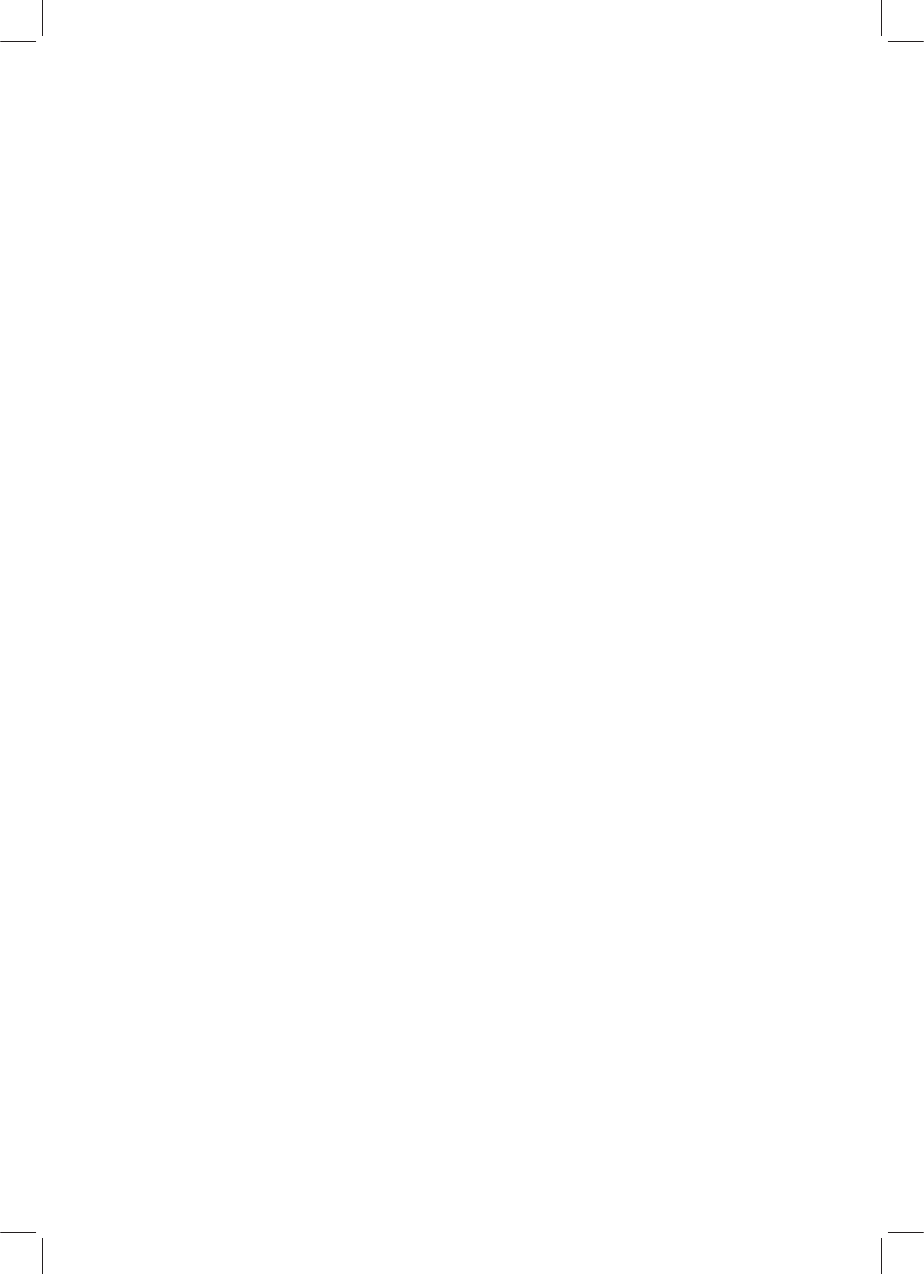
Federal Communications Commission(FCC) Statement
You are cautioned that changes or modifications not expressly approved by the part responsible
for compliance could void the users authority to operate the equipment.
This equipment has been tested and found to comply with the limits for a
Class B digital device, pursuant to part 15 of the FCC rules.
These limits are designed to provide reasonable protection against harmful
interference in a residential installation.
This equipment generates, uses and can radiate radio frequency energy
and, if not installed and used in accordance with the instructions, may
cause harmful interference to radio communications.
However, there is no guarantee that interference will not occur in a particular installation.
If this equipment does cause harmful interference to radio or television reception,
which can be determined by turning the equipment off and on,
the user is encouraged to try to correct the interference by one or more of the following measures:
--. Reorient or relocate the receiving antenna
Increase the separation between the equipment and receiver.
Connect the equipment into an outlet on a circuit different from that to
which the receiver connecte
d
Consult the dealer or an experienced radio/TV technician for help.
This device complies with Part 15 of the FCC Rules.
Operation is subject to the following two conditions:
1) this device may not cause harmful interference, an
d
) this device must accept any interference received, including interference
2that may cause undesired operation of the device.
FCC RF Radiation Exposure Statement:
This equipment complies with FCC radiation exposure limits set forth for an
uncontrolled environment. This equipment should be installed and operated with minimum
distance 20cm between the radiator & your body.
End users must follow the specific operation instructions for satisfying RF exposure compliance.
This transmitter must not be co-located or operating ing conjunction with any other antenna or
transmitter.