LG Electronics USA 9QKE40330 VCR/DVD Combination User Manual LH C6235M
LG Electronics USA VCR/DVD Combination LH C6235M
users manual
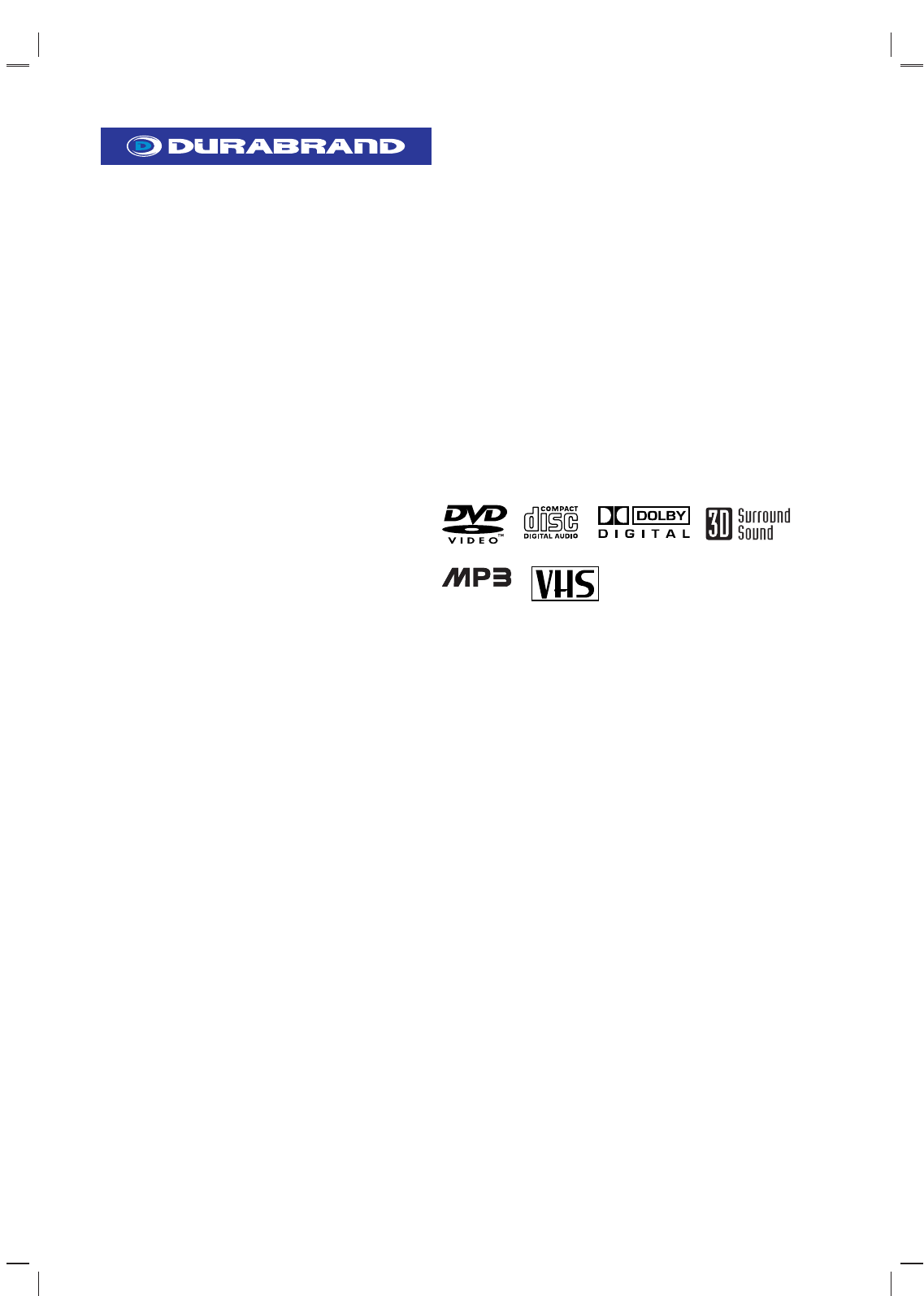
DVD+Hi-Fi VCR Combo
Home Theater System
Owner’s Manual
Model : LH-C6235
Before connecting, operating or adjusting this product,
please read this instruction booklet carefully and completely.
CD-R/RW
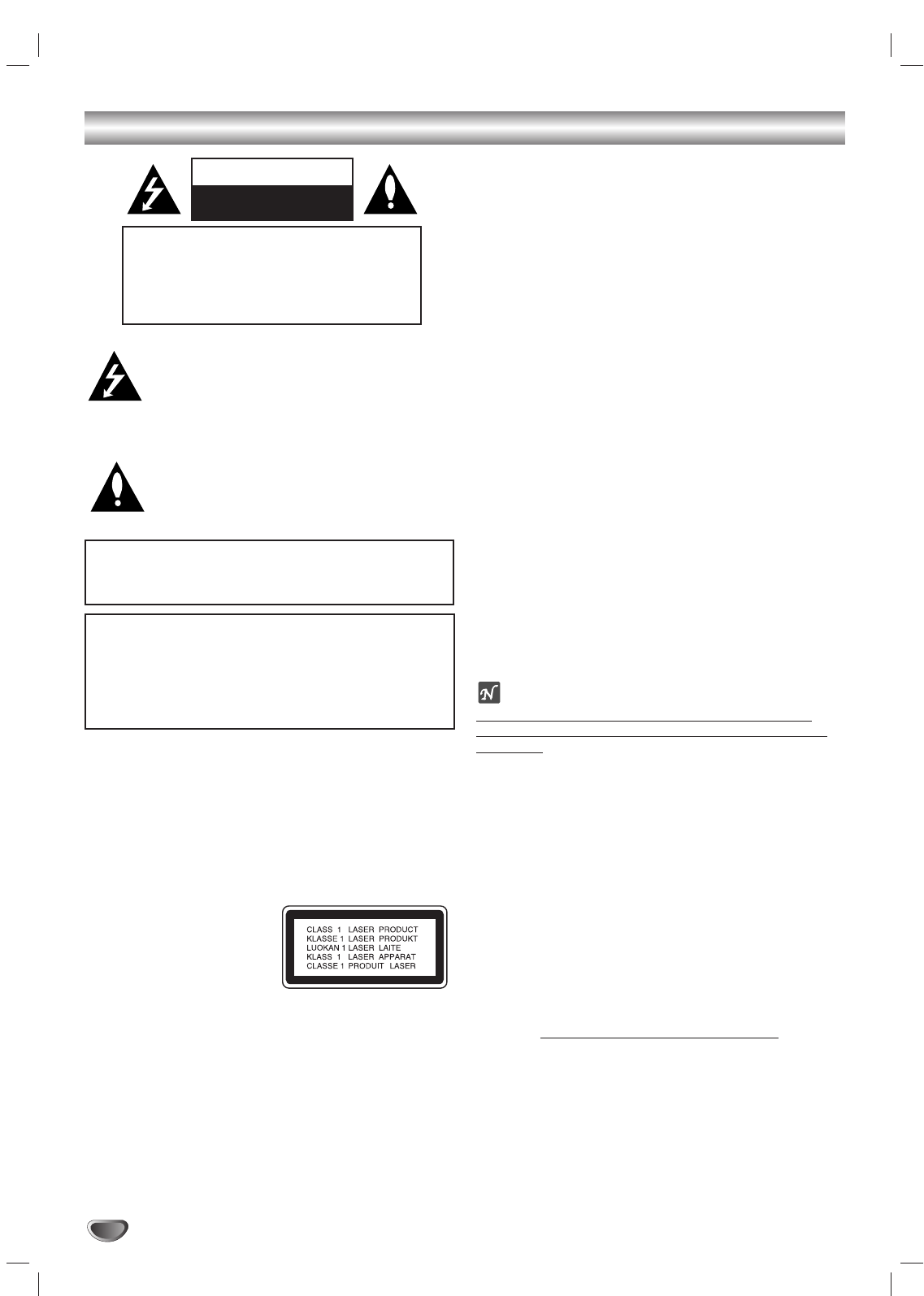
2
Safety Precautions
This lightning flash with arrowhead symbol within an
equilateral triangle is intended to alert the user to
the presence of uninsulated dangerous voltage
within the product’s enclosure that may be of
sufficient magnitude to constitute a risk of electric
shock to persons.
The exclamation point within an equilateral triangle
is intended to alert the user to the presence of
important operating and maintenance (servicing)
instructions in the literature accompanying the
product.
WARNING: Do not install this equipment in a confined space
such as a bookcase or similar unit.
NOTE TO CABLE/TV INSTALLER: This reminder is provided to
call the cable TV system installer’s attention to Article 820-40 of
the National Electric Code (U.S.A.). The code provides guidelines
for proper grounding and, in particular, specifies that the cable
ground shall be connected to the grounding system of the
building, as close to the point of the cable entry as practical.
CAUTION:
This DVD+Hi-Fi VCR employs a Laser System.
To ensure proper use of this product, please read this owner’s
manual carefully and retain for future reference. Should the
unit require maintenance, contact an authorized service
location.
Use of controls, adjustments, or the performance of
procedures other than those specified herein may result in
hazardous radiation exposure.
To prevent direct exposure to laser beam, do not try to open
the enclosure. Visible laser radiation when open.
DO NOT STARE INTO BEAM.
CAUTION: The apparatus should not be exposed to water
(dripping or splashing) and no objects filled with liquids, such
as vases, should be placed on the apparatus.
FCC WARNING: This equipment may generate or use radio
frequency energy. Changes or modifications to this
equipment may cause harmful interference unless the modifi-
cations are expressly approved in the instruction manual. The
user could lose the authority to operate this equipment if an
unauthorized change or modification is made.
REGULATORY INFORMATION: FCC Part 15
This product has been tested and found to comply with the
limits for a Class B digital device, pursuant to Part 15 of the
FCC Rules. These limits are designed to provide reasonable
protection against harmful interference when the product is
operated in a residential installation. This product generates,
uses, and can radiate radio frequency energy and, if not
installed and used in accordance with the instruction manual,
may cause harmful interference to radio communications.
However, there is no guarantee that interference will not occur
in a particular installation. If this product does cause harmful
interference to radio or television reception, which can be
determined by turning the product off and on, the user is
encouraged to try to correct the interference by one or more
of the following measures:
Reorient or relocate the receiving antenna.
Increase the separation between the product and
receiver.
Connect the product into an outlet on a circuit different
from that to which the receiver is connected.
Consult the dealer or an experienced radio/TV technician
for help.
NOTES ON COPYRIGHTS:
It is forbidden by law to copy, broadcast, show, broadcast
via cable, play in public, or rent copyrighted material without
permission.
This product uses copyright protection developed by
Macrovision. Copy protection signals are recorded on some
discs. When recording and playing the pictures of these discs
on a VCR, picture noise will appear.
This product incorporates copyright protection technology that
is protected by method claims of certain U.S. patents and other
intellectual property rights owned by Macrovision Corporation
and other rights owners. Use of this copyright protection tech-
nology must be authorized by Macrovision Corporation, and is
intended for home and other limited viewing uses only unless
otherwise authorized by Macrovision Corporation. Reverse
engineering or disassembly is prohibited.
SERIAL NUMBER: The serial number is found on the back of
this unit. This number is unique to this unit and not available to
others. You should record requested information here and
retain this guide as a permanent record of your purchase.
Model No. _________________________________
Serial No. _________________________________
CAUTION: TO PREVENT ELECTRIC SHOCK, MATCH
WIDE BLADE OF PLUG TO WIDE SLOT, FULLY INSERT.
ATTENTION: POUR ÉVITER LES CHOC ÉLECTRIQUES,
INTRODUIRE LA LAME LA PLUS LARGE DE LA FICHE
DANS LA BORNE CORRESPONDANTE DE LA PRISE ET
POUSSER JUSQU’AU FOND.
WARNING: TO REDUCE THE RISK OF FIRE OR ELEC-
TRIC SHOCK, DO NOT EXPOSE THIS APPARATUS TO
RAIN OR MOISTURE.
CAUTION
RISK OF ELECTRIC SHOCK
DO NOT OPEN
CAUTION: TO REDUCE THE RISK
OF ELECTRIC SHOCK
DO NOT REMOVE COVER (OR BACK)
NO USER-SERVICEABLE PARTS INSIDE
REFER SERVICING TO QUALIFIED SERVICE
PERSONNEL.
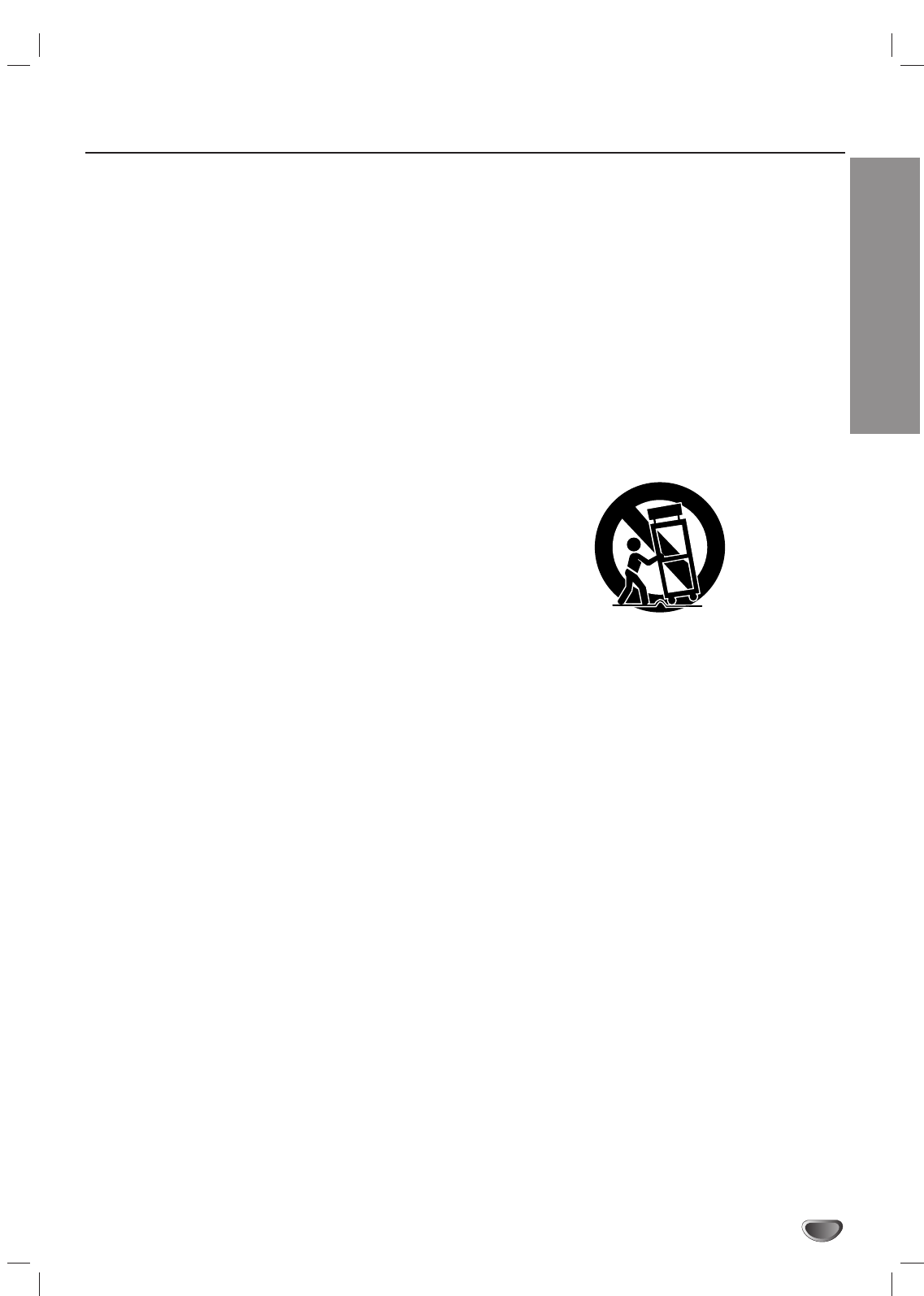
INTRODUCTION
3
IMPORTANT SAFETY INSTRUCTIONS
1. Read these instructions. - All these safety and oper-
ating instructions should be read before the product is
operated.
2. Keep these instructions. - The safety, operating and
use instructions should be retained for future refer-
ence.
3. Heed all warnings. - All warnings on the product and
in the operating instructions should be adhered to.
4. Follow all instructions. - All operating and use
instructions should be followed.
5. Do not use this product near water. – For example:
near a bath tub, wash bowl, kitchen sink, laundry tub,
in a wet basement; or near a swimming pool; and
other areas located near water.
6. Clean only with dry cloth. – Unplug this product from
the wall outlet before cleaning. Do not use liquid
cleaners.
7.
Do not block any ventilation openings. Install in
accordance with the manufacturer’s instructions. -
Slots and openings in the cabinet are provided for
ventilation and to ensure reliable operation of the
product and to protect it from over- heating. The open-
ings should never be blocked by placing the product
on a bed, sofa, rug or other similar surface. This prod-
uct should not be placed in a built-in installation such
as a bookcase or rack unless proper ventilation is pro-
vided or the manufacturer’s instructions have been
adhered to.
8. Do not install near any heat sources such as radi-
ators, heat registers, stoves, or other apparatus
(including amplifiers) that produce heat.
9. D
o not defeat the safety purpose of the polarized or
grounding-type plug. A polarized plug has two
blades with one wider than the other. A grounding
type plug has two blades and a third grounding
prong. The wide blade or the third prong are pro-
vided for your safety. If the provided plug does not
fit into your outlet, consult an electrician for
replacement of the obsolete outlet.
10. Protect the power cord from being walked on or
pinched particularly at plugs, convenience
receptacles, and the point where they exit from
the product.
11. Only use attachments/accessories specified by
the manufacturer.
12. Use only with the cart, stand, tripod, bracket, or
table specified by the manufacturer, or sold with
apparatus. When a cart is used, use caution
when moving the cart/product combination to
avoid injury from tip-over.
13. Unplug this product during lightning storms or
when unused for long periods of time.
14.
Refer all servicing to qualified service personnel.
Servicing is required when the product has been
damaged in any way, such as power-supply cord
or plug is damaged, liquid has been spilled or
objects have fallen into the product, the product
has been exposed to rain or moisture, does not
operate normally, or has been dropped.
CAUTION:
PLEASE READ AND OBSERVE ALL WARNINGS AND INSTRUCTIONS IN THIS OWNER’S MANUAL.
AND THOSE MARKED ON THE PRODUCT. RETAIN THIS BOOKLET FOR FUTURE REFERENCE.
This product has been designed and manufactured to assure personal safety. Improper use can result in electric
shock or fire hazard. The safeguards incorporated in this product will protect you if you observe the following proce-
dures for installation, use, and servicing.
This product does not contain any parts that can be repaired by the user.
DO NOT REMOVE THE CABINET COVER, OR YOU MAY BE EXPOSED TO DANGEROUS VOLTAGE. REFER
SERVICING TO QUALIFIED SERVICE PERSONNEL ONLY.
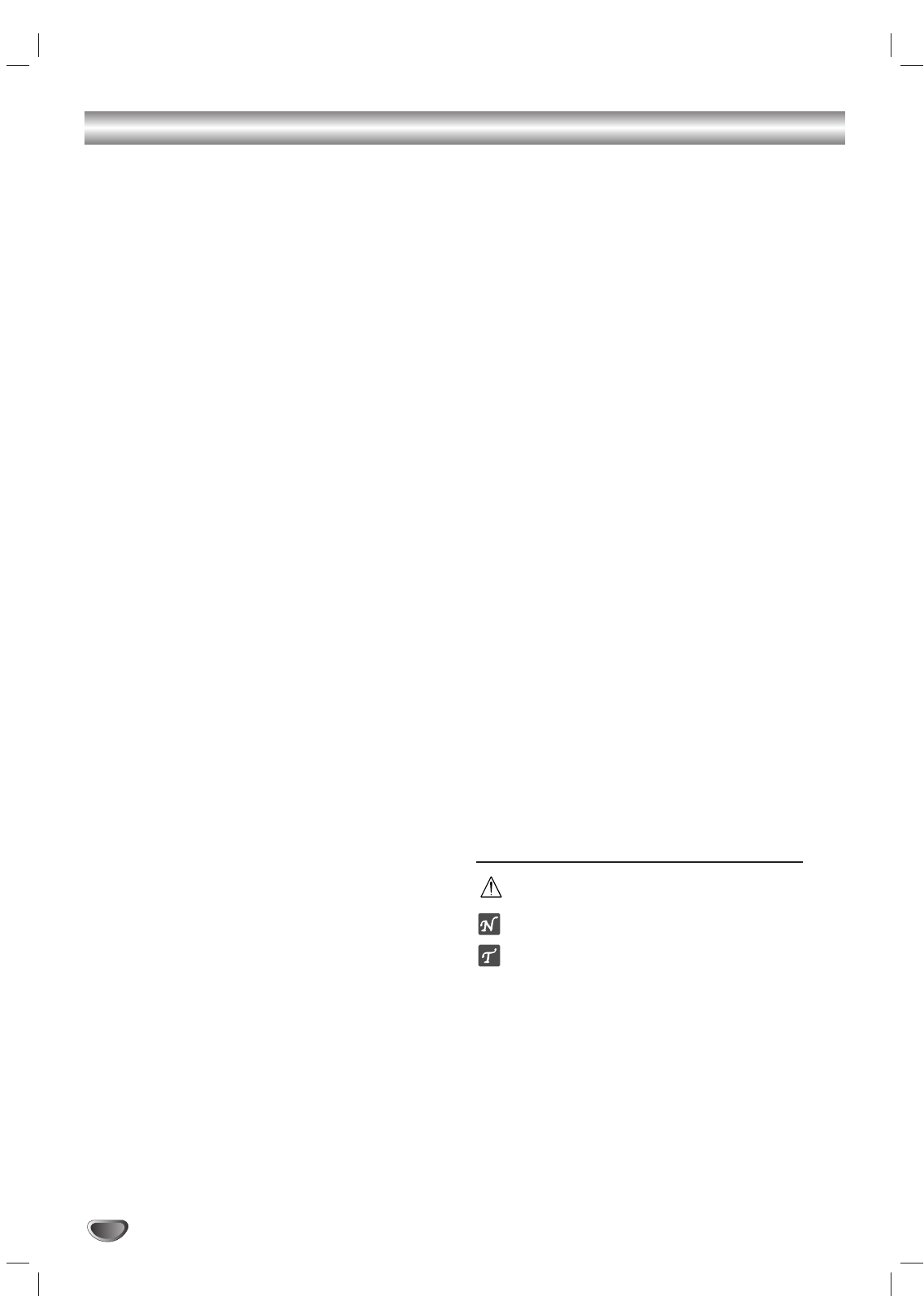
4
Table of Contents
Introduction
Safety Precautions . . . . . . . . . . . . . . . . . . . . . . . . . 2
IMPORTANT SAFETY INSTRUCTIONS . . . . . . . . . . 3
Table of Contents . . . . . . . . . . . . . . . . . . . . . . . . . . 4
Before Use . . . . . . . . . . . . . . . . . . . . . . . . . . . . . . 5-6
Playable Discs . . . . . . . . . . . . . . . . . . . . . . . . . . . 5
Precautions . . . . . . . . . . . . . . . . . . . . . . . . . . . . . 6
Notes on Discs . . . . . . . . . . . . . . . . . . . . . . . . . . 6
About Symbols . . . . . . . . . . . . . . . . . . . . . . . . . . 6
Front Panel Controls. . . . . . . . . . . . . . . . . . . . . . . . 7
Display Window. . . . . . . . . . . . . . . . . . . . . . . . . . . . 8
Remote Control . . . . . . . . . . . . . . . . . . . . . . . . . . . . 9
Rear Panel Controls . . . . . . . . . . . . . . . . . . . . . . . 10
Preparation
Connections . . . . . . . . . . . . . . . . . . . . . . . . . . . 11-14
Connecting Antenna/Cable TV to DVD+VCR . . . 11
Basic TV Connections . . . . . . . . . . . . . . . . . . . . 12
Radio Antenna Connections. . . . . . . . . . . . . . . . 13
Speaker Connections. . . . . . . . . . . . . . . . . . . . . 14
Speaker Positioning . . . . . . . . . . . . . . . . . . . . . . 14
Glossary for Audio Stream & Surround mode . . . 15
VCR Operation Setup . . . . . . . . . . . . . . . . . . . . 16-18
On-Screen Display (OSD) . . . . . . . . . . . . . . . . . 16
Setting the On-Screen Display . . . . . . . . . . . . . . 16
VCR Setup Menu Options . . . . . . . . . . . . . . . . . 17
Channel Selection . . . . . . . . . . . . . . . . . . . . . . . 17
Setting the Clock . . . . . . . . . . . . . . . . . . . . . . . . 18
DVD Operation Setup . . . . . . . . . . . . . . . . . . . . 19-22
General Explanation. . . . . . . . . . . . . . . . . . . . . . 19
On-Screen Display. . . . . . . . . . . . . . . . . . . . . . . 19
Initial Settings . . . . . . . . . . . . . . . . . . . . . . . . 20-22
General Operation . . . . . . . . . . . . . . . . . . . . 20
Language . . . . . . . . . . . . . . . . . . . . . . . . . . 20
Picture . . . . . . . . . . . . . . . . . . . . . . . . . . . . . 20
Speaker setup . . . . . . . . . . . . . . . . . . . . . . . 21
Others . . . . . . . . . . . . . . . . . . . . . . . . . . . . . 21
Parental Control. . . . . . . . . . . . . . . . . . . . . . 22
Operation
VCR Operation . . . . . . . . . . . . . . . . . . . . . . . . . 23-28
Normal Playback . . . . . . . . . . . . . . . . . . . . . . . . 23
Special Effect Playbacks . . . . . . . . . . . . . . . . . . 23
Search. . . . . . . . . . . . . . . . . . . . . . . . . . . . . 23
Still Picture and Frame-by-Frame Playback . 23
Slow Motion . . . . . . . . . . . . . . . . . . . . . . . . . 23
CM Skip (Commercial Skip) . . . . . . . . . . . . . 23
Normal Recording . . . . . . . . . . . . . . . . . . . . . . . 24
Timer Recording . . . . . . . . . . . . . . . . . . . . . . 24-25
Instant Timer Recording . . . . . . . . . . . . . . . . . . . 26
Dubbing and Editing. . . . . . . . . . . . . . . . . . . . . . 26
Copying from DVD to VCR. . . . . . . . . . . . . . . . . 26
VHS Hi-Fi Stereo System/MTS Broadcast . . . . . 27
Tape Counter Memory Feature. . . . . . . . . . . . . . 28
Additional Information . . . . . . . . . . . . . . . . . . . . 28
DVD Operation . . . . . . . . . . . . . . . . . . . . . . . . . 29-30
Playing DVD . . . . . . . . . . . . . . . . . . . . . . . . . . . 29
General Features. . . . . . . . . . . . . . . . . . . . . . . . 29
Moving to another TITLE . . . . . . . . . . . . . . . 29
Moving to another CHAPTER. . . . . . . . . . . . 29
Slow Motion . . . . . . . . . . . . . . . . . . . . . . . . . 29
Still Picture and Frame-by-Frame Playback . 30
Search. . . . . . . . . . . . . . . . . . . . . . . . . . . . . 30
Repeat. . . . . . . . . . . . . . . . . . . . . . . . . . . . . 30
Repeat A-B . . . . . . . . . . . . . . . . . . . . . . . . . 30
Time Search . . . . . . . . . . . . . . . . . . . . . . . . 30
3D Surround . . . . . . . . . . . . . . . . . . . . . . . . 30
Zoom . . . . . . . . . . . . . . . . . . . . . . . . . . . . . . 30
Marker Search . . . . . . . . . . . . . . . . . . . . . . . 31
Special DVD Features . . . . . . . . . . . . . . . . . . . . 31
Checking the contents of DVD Video discs: Menus
. 31
Title Menu . . . . . . . . . . . . . . . . . . . . . . . . . . 31
Disc Menu . . . . . . . . . . . . . . . . . . . . . . . . . . 31
Camera Angle . . . . . . . . . . . . . . . . . . . . . . . 31
Changing the Audio Language . . . . . . . . . . . 31
Subtitles. . . . . . . . . . . . . . . . . . . . . . . . . . . . 31
Audio CD and MP3 Disc Operation . . . . . . . . . 32-33
Playing an Audio CD and MP3 Disc . . . . . . . . . . 32
Notes on MP3 Recordings . . . . . . . . . . . . . . . . . 32
Pause . . . . . . . . . . . . . . . . . . . . . . . . . . . . . 33
Moving to another Track . . . . . . . . . . . . . . . 33
Repeat Track/ All/ Off. . . . . . . . . . . . . . . . . . 33
Search. . . . . . . . . . . . . . . . . . . . . . . . . . . . . 33
Repeat A-B . . . . . . . . . . . . . . . . . . . . . . . . . 33
3D Surround . . . . . . . . . . . . . . . . . . . . . . . . 33
Changing the Audio Channel . . . . . . . . . . . . 33
Programmed Playback . . . . . . . . . . . . . . . . . . . . . 34
Programmed Playback with Audio CD and
MP3 Disc. . . . . . . . . . . . . . . . . . . . . . . . . . . . . . 34
Repeat Programmed Tracks . . . . . . . . . . . . 34
Erasing a Track from Program List . . . . . . . . 34
Erasing the whole Program List . . . . . . . . . . 34
Speaker Setup. . . . . . . . . . . . . . . . . . . . . . . . . . 35
Radio Operation . . . . . . . . . . . . . . . . . . . . . . . . 36-37
Presetting the Radio Stations . . . . . . . . . . . . . . . 36
Listenning to the Radio . . . . . . . . . . . . . . . . . . . 36
To Clear the Stored Radio Stations . . . . . . . . . . 36
Tuning into a Station Manually . . . . . . . . . . . . . . 37
Tuning into a Station Automatically. . . . . . . . . . . 37
Mute . . . . . . . . . . . . . . . . . . . . . . . . . . . . . . . . . 37
Reference
Troubleshooting . . . . . . . . . . . . . . . . . . . . . . . . 38-39
Language Code List . . . . . . . . . . . . . . . . . . . . . . . 40
Country Code List . . . . . . . . . . . . . . . . . . . . . . . . . 41
Specifications. . . . . . . . . . . . . . . . . . . . . . . . . . 42-43
About the symbols for instructions
Indicates hazards likely to cause harm to the unit
itself or other material damage.
Indicates special operating features of this unit.
Indicates tips and hints for making the task easier.
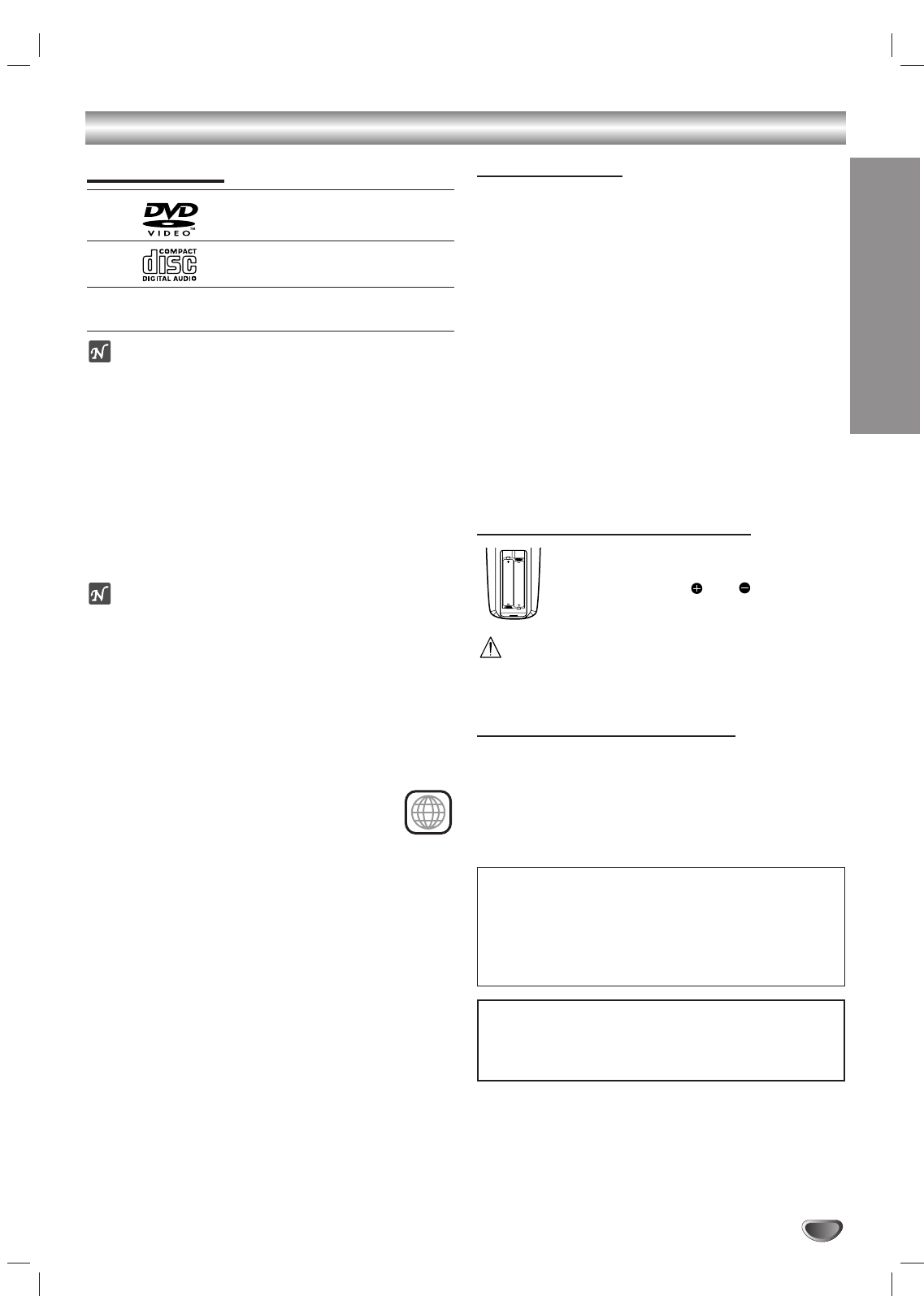
INTRODUCTION
5
Before Use
Playable Discs
DVD
(8 cm/12 cm disc)
Audio CD
(8 cm/12 cm disc)
In addition, this unit can play CD-Rs or CD-RWs that
contain audio title , MP3 file.
otes
– Depending on the conditions of the recording equip-
ment or the CD-R/RW (or DVD-RW, DVD+RW) disc
itself, some CD-R/RW (or DVD-RW, DVD+RW) discs
cannot be played on the unit.
– The unit cannot play discs that contain data other
than MP3 and CD-DA data.
– Do not attach any seal or label to either side
(the labeled side or the recorded side) of a disc.
– Do not use irregularly shaped CDs
(e.g., heart-shaped or octagonal). The unit may
malfunction.
otes on DVDs
Some playback operations of DVDs may be intentionally
fixed by software manufacturers. As this unit plays
DVDs according to disc content designed by the software
manufacturer, some playback features of the unit may
not be available or other functions may be added.
Refer also to the instructions supplied with the DVDs.
Some DVDs made for business purposes may not be
played on the unit.
Regional code of this DVD+Hi-Fi VCR and DVDs
This DVD+Hi-Fi VCR is designed and manufac-
tured for playback of Region 1 encoded DVD
software. The region code on the labels of some
DVD discs indicate which type of DVD+Hi-Fi
VCR can play those discs. This unit can play only DVD
discs labeled 1 or ALL. If you try to play any other discs,
the message “Check Regional Code” will appear on the
TV screen. Some DVD discs may not have a region code
label even though their playback is prohibited by area
limits.
Disc-related Terms
Title (DVD only)
The main film content or accompanying feature content
or music album.
Each title is assigned a title reference number enabling
you to locate it easily.
Chapter (DVD only)
Sections of a picture or a musical piece that are smaller
than titles. A title is composed of one or several chap-
ters. Each chapter is assigned a chapter number to
enable you to locate the chapter you want. Depending
on the disc, the DVD may not be divided into chapters.
Track (Audio CD only)
Sections of a musical piece on an audio CD. Each track
is assigned a track number, enabling you to locate the
track you want.
Remote Control Battery Installation
Detach the battery cover on the rear of the
remote control, and insert two R03 (size
AAA) batteries with and aligned
correctly.
Caution
Do not mix old and new batteries. Never mix different
types of batteries (standard, alkaline, etc.).
Remote Control Operating Range
Point the remote control at the remote sensor and press
the buttons.
Distance: About 23 ft (7 m) from the front of the
remote sensor
Angle: About 30° in each direction of the front of the
remote sensor
1
AAA
AAA
IMPORTANT NOTE:
SPENT OR DISCHARGED BATTERIES MUST BE
RECYCLED OR DISPOSED OF IN A SAFE MANNER
IN COMPLIANCE WITH ALL APPLICABLE LAWS.
FOR DETAILED INFORMATION, CONTACT YOUR
LOCAL COUNTY SOLID WASTE AUTHORITY.
Manufactured under license from Dolby Laboratories. Dolby
and the double-D symbol are trademarks of Dolby
Laboratories. Confidential unpublished works. Copyright
1992-1997 Dolby Laboratories. All rights reserved.
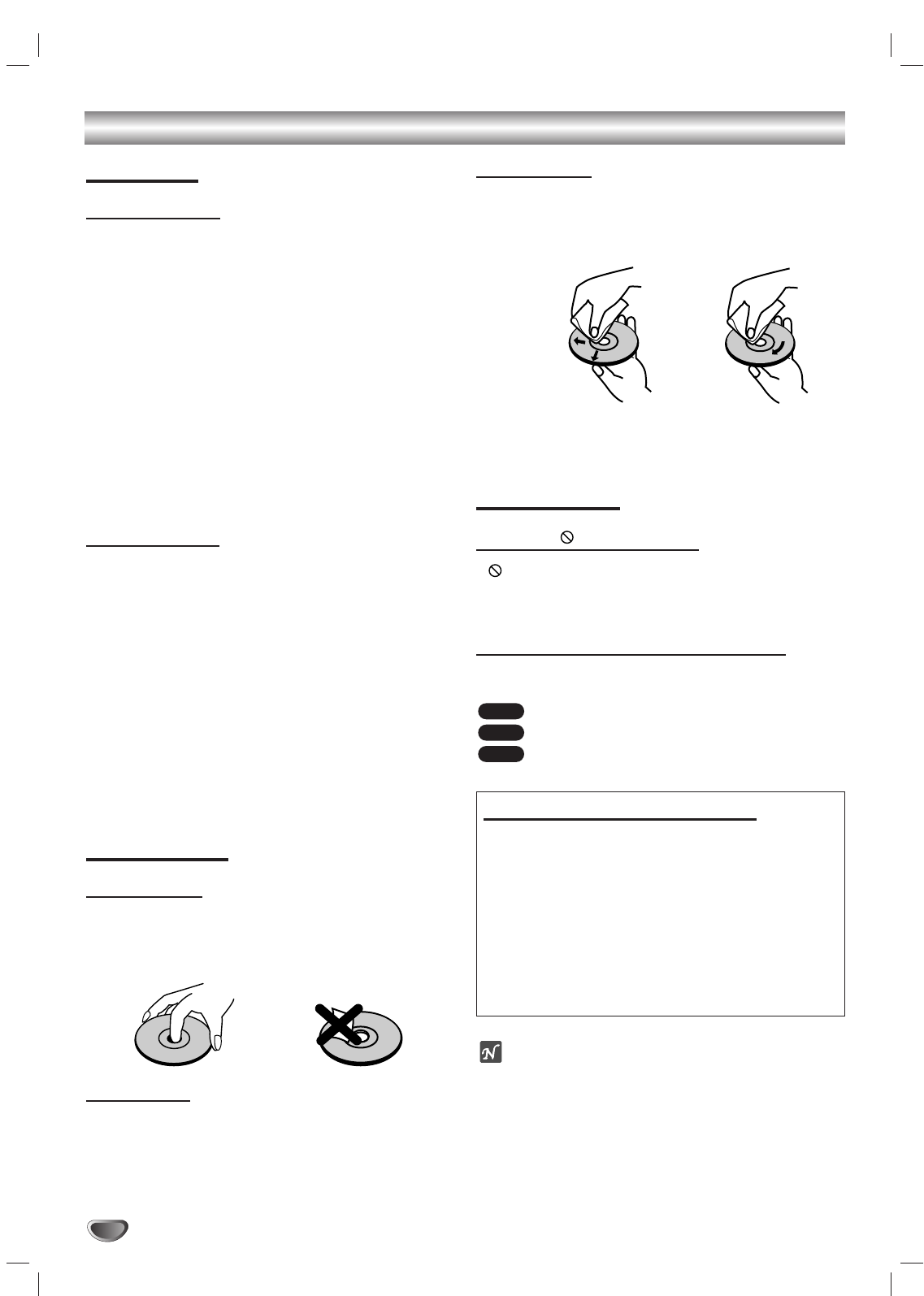
6
Before Use (Continued)
Precautions
Handling the unit
When shipping the unit
The original shipping carton and packing materials
come in handy. For maximum protection, re-pack the
unit as it was originally packaged at the factory.
When setting up the unit
The picture and sound of a nearby TV, VCR, or radio
may be distorted during playback. In this case, position
the unit away from the TV, VCR, or radio, or turn off the
unit after removing the disc.
To keep the surface clean
Do not use volatile liquids, such as insecticide spray,
near the unit. Do not leave rubber or plastic products in
contact with the unit for a long period of time. They will
leave marks on the surface.
Cleaning the unit
To clean the cabinet
Use a soft, dry cloth. If the surfaces are extremely dirty,
use a soft cloth lightly moistened with a mild detergent
solution. Do not use strong solvents such as alcohol,
benzine, or thinner, as these might damage the surface
of the unit.
To obtain a clear picture
The DVD+Hi-Fi VCR is a high-tech, precision device. If
the optical pick-up lens and disc drive parts are dirty or
worn, the picture quality will be poor.
Regular inspection and maintenance are recommended
after every 1,000 hours of use. (This depends on the
operating environment.)
For details, please contact your nearest dealer.
Notes on Discs
Handling discs
Do not touch the playback side of the disc.
Hold the disc by the edges so that fingerprints will not
get on the surface.
Do not stick paper or tape on the disc.
Storing discs
After playing, store the disc in its case.
Do not expose the disc to direct sunlight or sources of
heat, or leave it in a parked car exposed to direct sun-
light, as there may be a considerable temperature
increase inside the car.
Cleaning discs
Fingerprints and dust on the disc can cause poor pic-
ture quality and sound distortion. Before playing, clean
the disc with a clean cloth. Wipe the disc from the cen-
ter out.
Do not use strong solvents such as alcohol, benzine,
thinner, commercially available cleaners, or anti-static
spray intended for older vinyl records.
About Symbols
About the symbol display
“ ” may appear on the TV screen during operation.
This icon means the function explained in this owner’s
manual is not available on that specific DVD video disc.
About the disc symbols for instructions
A section whose title has one of the following symbols are
applicable only to those discs represented by the symbol.
DVD
Audio CDs.
MP3 Discs.
MP3
CD
DVD
No
Yes
Selecting the Viewing Source
You must select one of your output sources (DVD or
VCR) to view on the TV screen.
•If you want to view DVD deck output source:
Press CD/DVD on the remote or DVD/VCR on the front
panel until DVD indicator in the display window lights and
output source of DVD deck is viewed on the TV screen.
•If you want to view VCR deck output source:
Press VCR on the remote or DVD/VCR on the front panel
until VCR indicator in the display window lights and output
source of VCR deck is viewed on the TV screen.
otes
•If you insert a disc while the DVD+Hi-Fi VCR is in the
VCR mode, the DVD+VCR will switch to DVD mode
automatically.
•If you insert a cassette tape without prevention tab
while the DVD+Hi-Fi VCR is in the DVD mode, the
DVD+Hi-Fi VCR will switch to VCR mode automati-
cally.
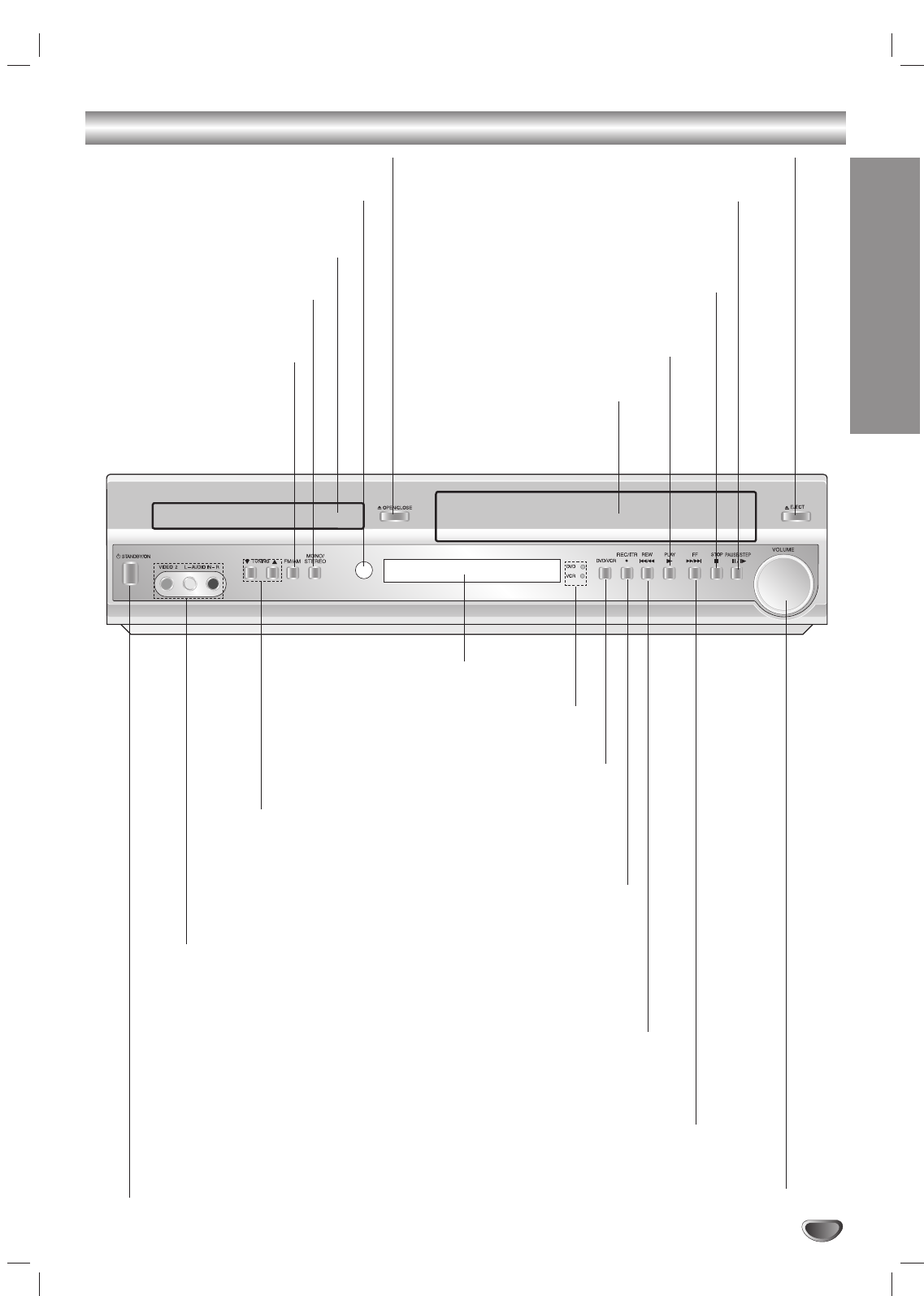
7
INTRODUCTION
Front Panel Controls
PAUSE/STEP(XX/CC)
Pause playback of a tape or a disc in the DVD or
VCR deck
temporarily/press repeatedly for frame-by-frame
playback.
OPEN/CLOSE (ZZ)
Opens or closes the disc tray.
Remote Sensor
Point the DVD+Hi-Fi VCR remote
control here.
Display window
Disc Tray (DVD deck)
Insert a disc here.
STANDBY/ON indicator
Switches the DVD+Hi-Fi VCR ON and OFF.
DVD/VCR (output select)
Select one of your output sources to view
on the TV screen between DVD and VCR.
REC/ITR (zz)
To record normally or to activate Instant Timer Recording.
Press to copy a DVD in the DVD deck to a VHS tape in
the VCR deck.
STOP (xx)
Stops playback of a disc or
tape.
LINE 2 (VIDEO 2/AUDIO IN (Left/Right))
Connect the audio/video output of an external source (Audio system,
TV/Monitor, Another VCR).
Cassette Compartment
(VCR deck)
Insert a video cassette here.
EJECT(ZZ)
Ejects the tape in the VCR deck.
PLAY (B)
To play back a recorded tape or disc.
Forward SKIP/SCAN (
RR
/
TT
)
DVD: Go to NEXT chapter/track. Press and hold for two seconds for a fast
forward search.
VCR: Advances the tape during the STOP mode or for fast
forward picture search.
Reverse SKIP/SCAN (
SS
/
QQ
)
DVD: Go to beginning of current chapter/track or to previous
chapter/track. Press and hold for a fast reverse search.
VCR:
Rewinds the tape during the STOP mode or for fast reverse picture
search.
TUNING (44/33)
To scan up or down through memorized channels.
DVD/VCR indicator
Indicates the active deck.
MONO/STEREO
To select the stereo or mono
mode for FM tuning.
FM/AM
To change between AM and
FM bands.
VOLUME Control
Turn the knob clockwise to increase volume,
counterclockwise to decrease the volume.
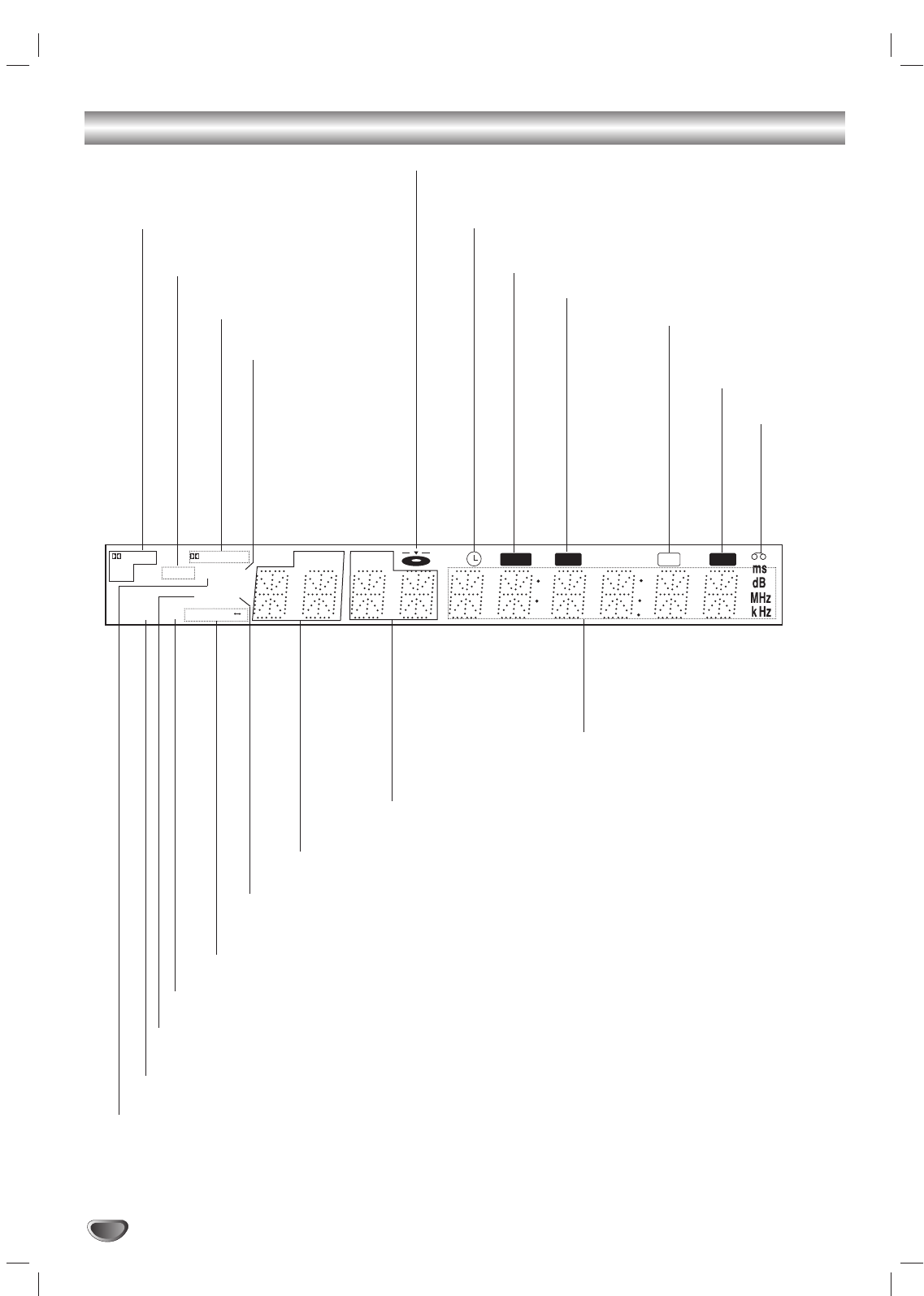
8
Display Window
MUTE REC COPY
CHPTRK TITLE
RADIO
REM RPT ALL
A B
VCR MP3
DVD SAP
PROLOGIC
DIGITAL
PCM
ST
Hi-Fi
MUTE indicator
MP3 MP3 disc inserted
Indicates current chapter
or track number
Indicates current title number or
channel number
Indicates current
audio stream
Indicates current
surround mode
Tape remain indicator
Repeat playback
mode indicators
Total playing time/Elapsed time/
Frequency/remaining time/ Current
deck status/Surround mode/Volume
etc. indicators
A cassette
is loaded
in the VCR
deck.
Indicates radio
mode
DVD deck is selected
Lights up when a stereo broadcast
is being received.
VCR deck is selected
Lights up when a SAP
BILINGUAL broadcast
is being received.
A disc is loaded in the DVD deck. (Lights when a disc is
loaded in the DVD deck and flashes when the disc tray
is opened.
DVD+Hi-Fi VCR is in VCR timer recording mode
or a VCR timer recording is programmed.
DVD to VCR copy is in progress
DVD+Hi-Fi VCR is Recording a tape.
Indicates the unit is
playing back a tape
recorded in Hi-Fi.
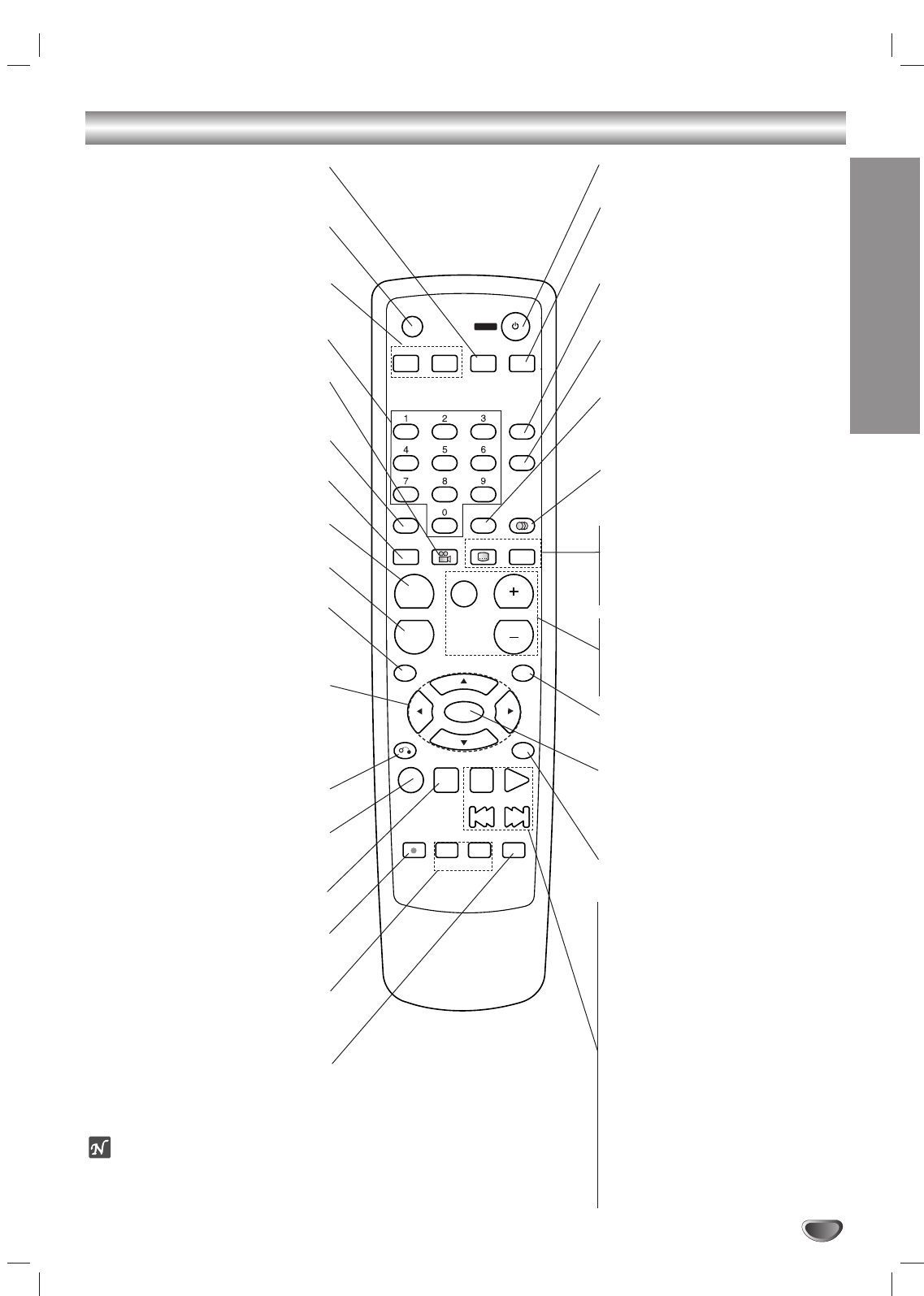
9
INTRODUCTION
Remote Control
FM/AM
OPEN/CLOSE
EJECT
MUTE
SOUND MODE
AUDIO
TITLE SUBTITLE
INPUT
ENTER
MEMORY
RETURN
CM SKIP
STOP
PAUSE/STEP
PLAY
BACKWARD FORWARD
REC/ITR
REPEAT
A-B
SPEED
REPEAT TV/VCR
DISC MENU
DISPLAY
CLK/CNT
CH/TRK/PRESET
CH/TRK/PRESET
SETUP
MENU
TUNER TUNER
VOLUME
MARKER
SEARCH
ANGLE ZOOM
PROGRAM CLEAR
CD/DVD VCR VIDEO 1/2
POWER
FM/AM Tuner select button
Select the DVD+Hi-Fi VCR’s tuner as
the listening choice. (FM and AM bands)
OPEN/CLOSE, EJECT (ZZ)
- Opens and closes the disc tray.
- Ejects the tape in the VCR deck.
CD/DVD/VCR select buttons
Select the output source (CD/DVD or
VCR) to view on the TV screen.
0-9 numerical buttons
Selects numbered options in a menu.
ANGLE
Selects a DVD camera angle if
available.
PROGRAM
Accesses or removes Program menu.
ZOOM
Enlarges DVD video image.
MARKER
Marks any point during playback.
SEARCH
Displays MARKER SEARCH menu.
DISPLAY, CLK/CNT
Accesses On-Screen display.
Switches among the clock, tape counter
and tape remaining modes on the display.
b/B/v/V(left/right/up/down)
- Selects an option in the menu.
- CH/TRK/PRESET(v/V):
Select channel of VCR or Tuner
Adjusts manually the tape’s pic-
ture onscreen.
RETURN
Removes the setup menu.
CM SKIP
Fast forwards picture search through 30
seconds of recording.
STOP (xx)
Stops playback.
REC/ITR (zz)
Records normally or activates Instant
Timer Recording.
REPEAT/A-B/SPEED
-Repeat chapter, track, title, all.
- Repeats sequence.
- Selects recording speed.
TV/VCR
To view channels selected by the VCR
tuner or by the TV tuner.
POWER
Switches DVD+Hi-Fi VCR ON and OFF.
VIDEO 1/2
Selects a source connected to the rear
panel VIDEO 1 or to the front panel.
VIDEO 2 (TLINE 1 or LINE 2).
MUTE
Momentarily silence the speaker of the
DVD+ Hi-Fi VCR.
SOUND MODE
Selects sound mode between 3D SUR-
ROUND, BYPASS and PRO LOGIC.
CLEAR
Removes a track number on the
program menu or a mark on the
MARKER SEARCH menu.
AUDIO
Selects an audio language (DVD) or an
audio channel (CD).
SUBTITLE
Selects a subtitle language.
TITLE
Displays the disc’s Title menu, if
available.
INPUT
Selects the VCR deck’s source
(Tuner, LINE 1, or LINE 2).
VOLUME (+/-)
Adjusts speaker volume.
SETUP, MENU
Accesses or removes DVD setup menu
and VCR menu.
MEMORY/ENTER
- Acknowledges menu selection.
- Displays functions on the TV screen.
- Enter a radio stations frequency into
the tuner.
DISC MENU
Accesses menu on a DVD disc.
PAUSE/STEP (XX)
Pause playback or recording
temporarily/press repeatedly for
frame-by-frame playback.
PLAY (NN)
Starts playback.
BACKWARD (..)
DVD: Search backward*/go to begin-
ning of current chapter or track or go to
previous chapter or track.
VCR: Rewinds the tape in STOP mode
or for fast reverse picture search.
* Press and hold button for about two
seconds.
FORWARD (>>)
DVD: Search forward*/go to next
chapter or track.
VCR: Advances the tape in STOP
mode or for fast forward picture search.
ote
This remote control use the same buttons for VCR and DVD functions (ex. PLAY).
To use the VCR, first press the VCR button.
To use the DVD, first press the CD/DVD button.
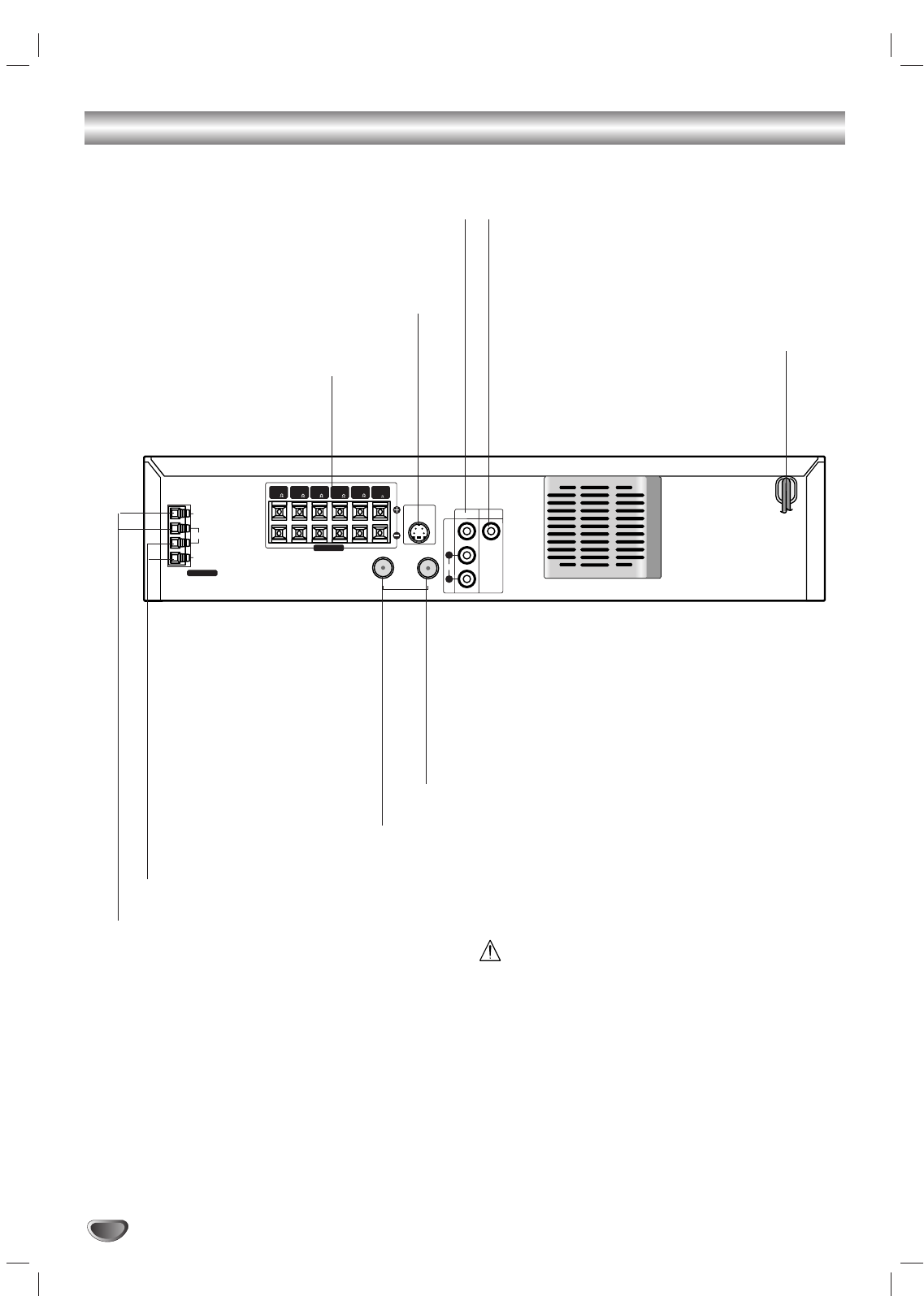
10
Rear Panel Controls
ANTENNA
AM
GND
FM S-VIDEO OUT
VIDEO MONITOR
OUT
VIDEO
AUDIO
IN OUT
ANTENNA/CABLE
1
L
R
SPEAKERS
FRONT
(R 4 )
(R 4 )
REAR CENTER
( 4 )
REAR
(L 4 )
FRONT
(L 4 )
SUB
WOOFER
( 8 )
Do not touch the inner pins of the jacks on the rear
panel. Electrostatic discharge may cause permanent
damage to the unit.
VIDEO 1
(VIDEO IN/AUDIO IN (Left/Right))
Connect the audio/video output of an external
source (Audio system, TV/Monitor,
another VCR).
ANTENNA/CABLE IN
Connect the VHF/UHF/CATV antenna to this terminal.
MONITOR OUT
Connect to a TV or MONITOR
AC Power Cord
Plug into the power source.
S-VIDEO OUT (DVD OUT)
Connect to a S-Video Input on TV.
FOR DVD VIEWING ONLY.
ANTENNA/CABLE OUT
Connect to a TV with RF coaxial inputs.
SPEAKER CONNECTORS
Connect the six supplied speakers to
these terminals.
FM ANTENNA CONNECTORS
Connect the FM antenna to this terminal.
AM ANTENNA CONNECTORS
Connect the AM antenna to this terminal.
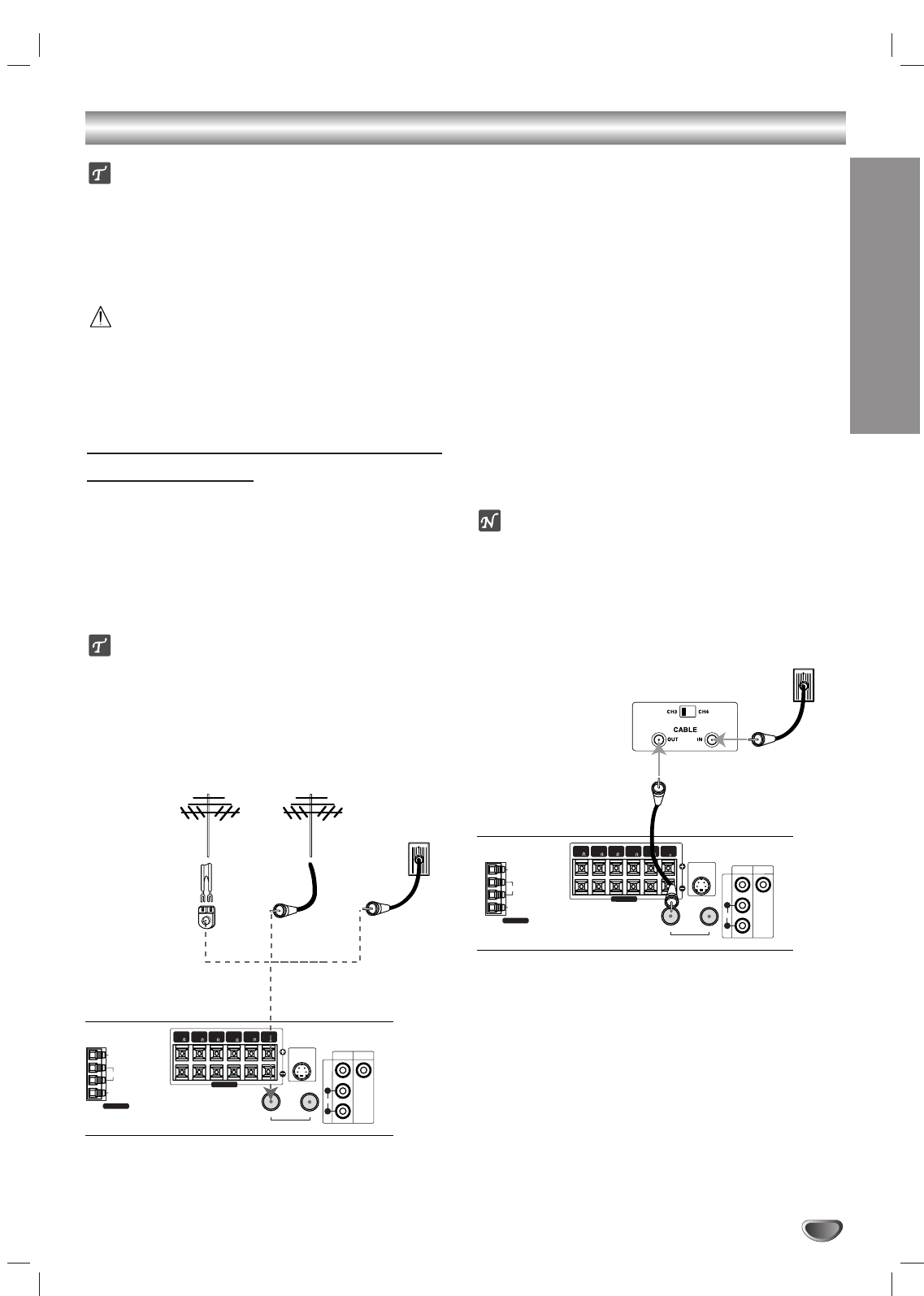
PREPARATION
11
Connections
ips
Depending on your TV and other equipment you wish to
connect, there are various ways you could connect the
DVD+Hi-Fi VCR. Use connections described on pages 11-
12.
Please refer to the manuals of your TV, VCR, Stereo
System or other devices as necessary to make the best
connections.
Caution
Make sure the DVD+
Hi-Fi
VCR is connected directly to the
TV. Tune the TV to the correct video input channel.
Do not connect your DVD+Hi-Fi VCR via your VCR. The
DVD image could be distorted by the copy protection sys-
tem.
Connecting Antenna/Cable TV to
DVD+Hi-Fi VCR
11
Disconnect the antenna leads from the rear of the
TV.
22
Identify the type of cable from your antenna. If it is
a round cable as illustrated, it is a 75 ohm coaxial
antenna cable. This cable will connect directly to
the jack marked ANTENNA/CABLE IN on your
DVD+Hi-Fi VCR.
ip
If your antenna lead wire is a flat type antenna cable,
connect it to an Antenna Adapter (300-ohm to 75-ohm)
(not supplied) and slip the Adapter onto the ANTENNA/
CABLE IN jack. The Adapter does not screw on to the
DVD+Hi-Fi VCR, it just slips over the jack.
Without Cable Box
If your cable wire is connected to your TV without a converter
or descrambler box, unscrew the wire from your TV and attach
it to the ANTENNA/CABLE IN jack on the DVD+Hi-Fi VCR.
Use the supplied round coaxial cable to connect between the
DVD+Hi-Fi VCR’s ANTENNA/CABLE OUT jack and the 75
ohm antenna input jack on the TV. With this connection, you
can receive all midband, super band, and hyperband channels.
With Cable Box
If a converter is required in your cable system, follow the
instruction below:
The cable hookup permits both TV and DVD+Hi-Fi VCR opera-
tion.
To view or record CATV channel
1Tune the TV to the DVD+Hi-Fi VCR output channel (CH 3 or
4).
2Set the DVD+Hi-Fi VCR channel selector to the output chan-
nel of the Cable Converter box by using the CH/TRK (v/V)
\of your DVD+Hi-Fi VCR. (Example: CH3)
3Select the channel to view at the Cable Converter Box.
otes
With this connection, you CANNOT record one program
while viewing another.
If you are using a cable box to tune channels, it is not nec-
essary to do Auto Channel Programming as indicated on
page 17.
ANTENNA
AM
GND
FM S-VIDEO OUT
VIDEO MONITOR
OUT
VIDEO
AUDIO
IN OUT
ANTENNA/CABLE
1
L
R
SPEAKERS
FRONT
(R 4 )
(R 4 )
REAR CENTER
( 4 )
REAR
(L 4 )
FRONT
(L 4 )
SUB
WOOFER
( 8 )
Antenna Antenna
Flat Wire
(300 ohm)
300/75 ohm
Adapter
(Not supplied)
Cable TV
Wall Jack
OR OR
Rear of DVD+Hi-Fi VCR
ANTENNA
AM
GND
FM S-VIDEO OUT
VIDEO MONITOR
OUT
VIDEO
AUDIO
IN OUT
ANTENNA/CABLE
1
L
R
SPEAKERS
FRONT
(R 4 )
(R 4 )
REAR CENTER
( 4 )
REAR
(L 4 )
FRONT
(L 4 )
SUB
WOOFER
( 8 )
Cable TV
Wall Jack
Back Panel of
Typical Cable Box
Rear of DVD+Hi-Fi VCR
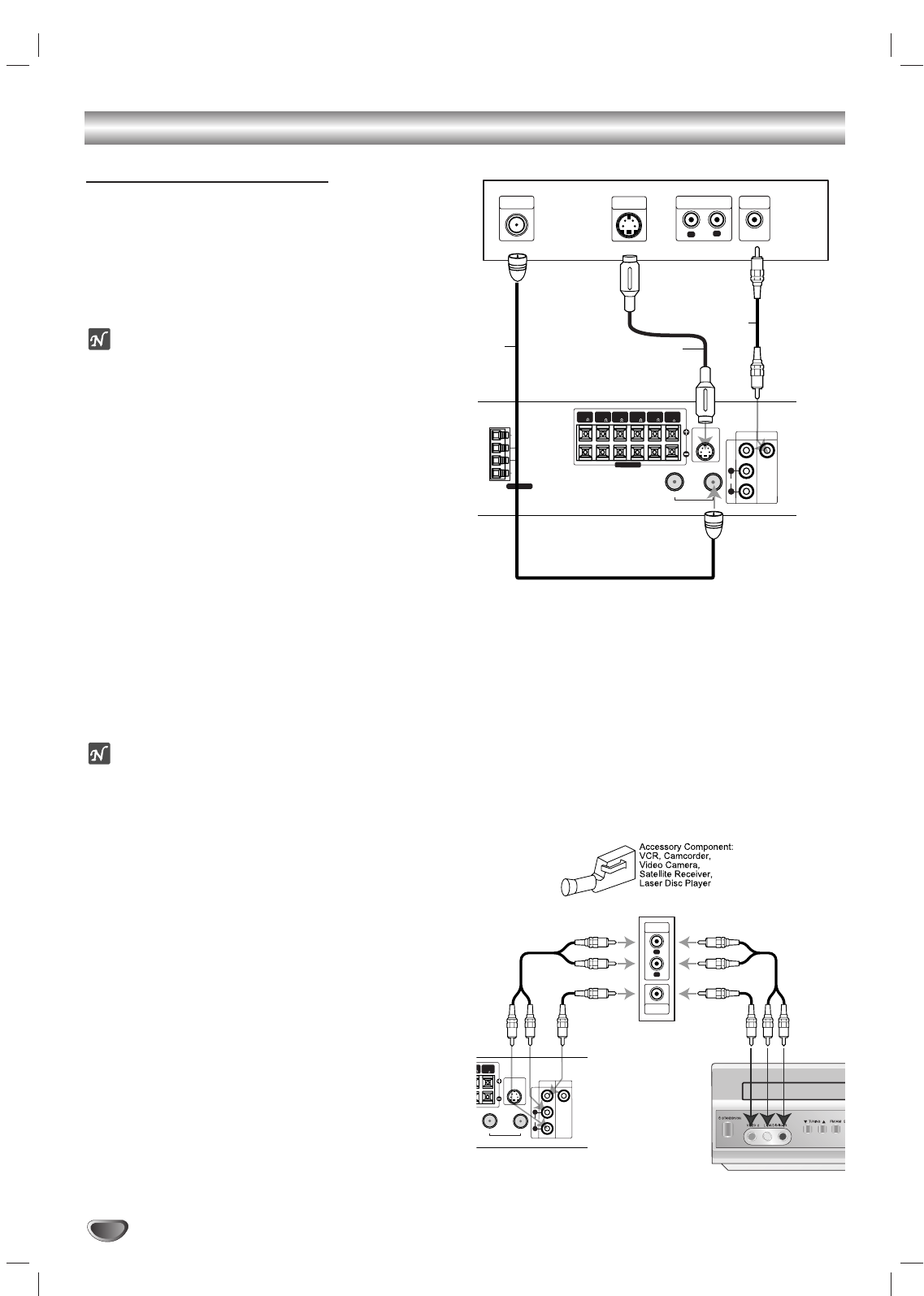
12
Connections (Continued)
Basic TV Connections
Make one of the following connections, depending on
the capabilities of your existing equipment.
RF coaxial connection
Connect the ANTENNA/CABLE OUT jack on the
DVD+Hi-Fi VCR to the antenna in jack on the TV using
the 75-ohm Coaxial Cable supplied (R).
ote
If you use this connection, tune the TV to the DVD+Hi-
Fi VCR’s RF output channel (CH 3 or 4).
How to set the DVD+Hi-Fi VCR’s RF output channel
1.While the DVD+Hi-Fi VCR is turned off,
press and hold
TUNING (v/V) on the front panel for about five
seconds.
The unit will turn itself on and “RF-03” or “RF-04” appears in
the display window.
2.
Use TUNING (v/V) on the front panel to change the
RF output channel (CH 03 or CH 04).
3.
Turn the DVD+Hi-Fi VCR off and then on.
4.
Press the TV CH to 3 or 4 depending on the RF
output channel you had selected.
Now you can watch the DVD+Hi-Fi VCR playback on
CH3 or CH4 of your TV.
Video connection
Connect the MONITOR OUT jack on the DVD+Hi-Fi
VCR to the video in jack on the TV using the video
cable supplied (V).
ote
If you use this connection, set the TV’s source selector
to VIDEO.
S-Video connection
Connect the S-VIDEO OUT jack on the DVD+Hi-Fi VCR
to the S-Video in jack on the TV using the optional S-
Video cable (S).
Accessory Audio/Video (A/V) Connections to
DVD+Hi-Fi VCR
Connect the VIDEO 1 or VIDEO 2 jacks on the
DVD+Hi-Fi VCR to the audio/video out jacks on your
accessory component, using the optional audio/video
cables.
L
R
AUDIO INPUT VIDEO
INPUT
ANTENNA
INPUT
V
S
R
Rear of TV
ANTENNA
AM
GND
FM S-VIDEO OUT
VIDEO MONITOR
OUT
VIDEO
AUDIO
IN OUT
ANTENNA/CABLE
1
L
R
SPEAKERS
FRONT
(R 4 )
(R 4 )
REAR CENTER
( 4 )
REAR
(L 4 )
FRONT
(L 4 )
SUB
WOOFER
( 8 )
Rear of DVD+Hi-Fi VCR
S-VIDEO
INPUT
L
R
VIDEO
OUTPUT
AUDIO
OUTPUT
Accessory Device Jack Panel
DVD+Hi-Fi VCR
Front of DVD+Hi-Fi VCR
OR
S-VIDEO OUT
VIDEO MONITOR
OUT
VIDEO
AUDIO
IN OUT
ANTENNA/CABLE
1
L
R
N
T
)
SUB
WOOFER
( 8 )
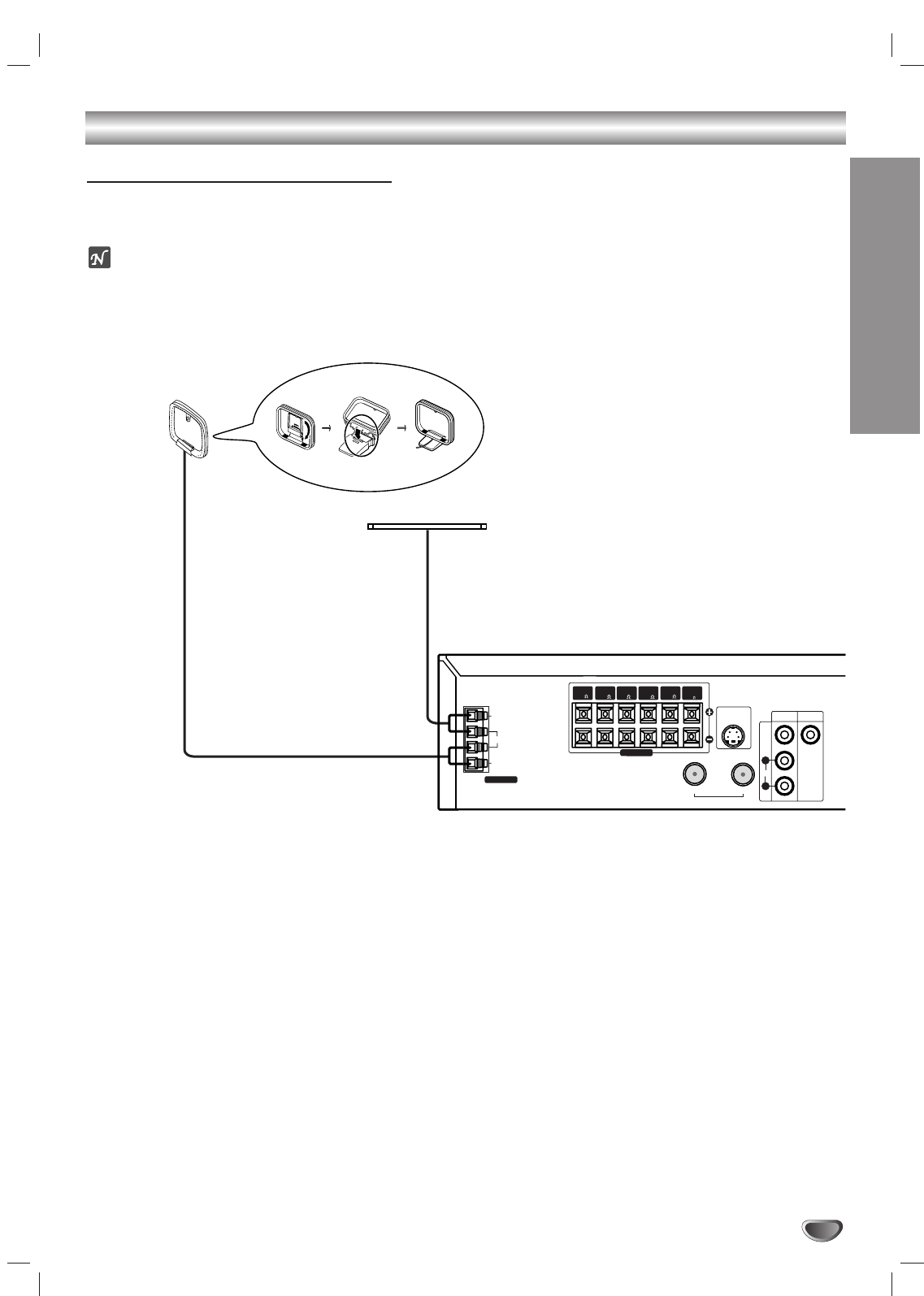
PREPARATION
13
Connections (Continued)
Radio Antenna Connections
Connect the supplied FM/AM aerial for listening to the radio.
Connect the AM loop aerial to the AM aerial connector.
Connect he FM wire aerial to the FM aerial connector.
otes
To prevent noise pickup, keep the AM loop aerial away from the DVD+Hi-Fi VCR and other components.
Be sure to fully extend the FM wire aerial.
After connecting the FM wire aerial, keep it as horizontal as possible.
FM Wire aerial (supplied)
AM Loop aerial (supplied)
ANTENNA
AM
GND
FM S-VIDEO OUT
VIDEO MONITOR
OUT
VIDEO
AUDIO
IN OUT
ANTENNA/CABLE
1
L
R
SPEAKERS
FRONT
(R 4 )
(R 4 )
REAR CENTER
( 4 )
REAR
(L 4 )
FRONT
(L 4 )
SUB
WOOFER
( 8 )
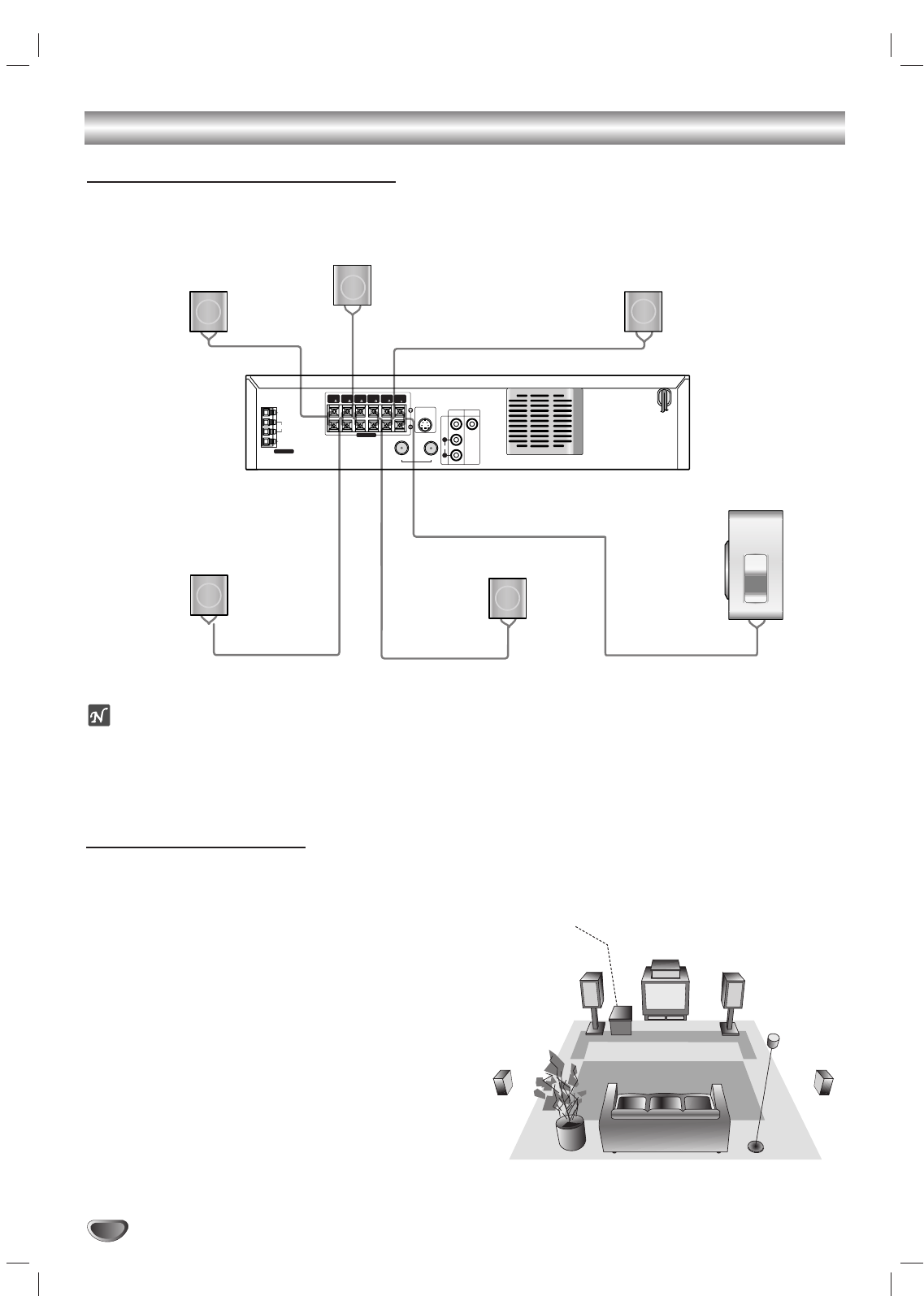
14
Connections (Continued)
Front speaker
(Right) Front speaker
(Left)
Center speaker
Rear speaker
(Right surround)
Subwoofer
Rear speaker
(Left surround)
ANTENNA
AM
GND
FM S-VIDEO OUT
VIDEO MONITOR
OUT
VIDEO
AUDIO
IN OUT
ANTENNA/CABLE
1
L
R
SPEAKERS
FRONT
(R 4 )
(R 4 )
REAR CENTER
( 4 )
REAR
(L 4 )
FRONT
(L 4 )
SUB
WOOFER
( 8 )
Speaker System Connection
Connect the speakers using the supplied speaker cords.
To obtain the best possible surround sound, adjust the speaker parameters (distance, level, etc.).
otes
Be sure to match the speaker cable to the appropriate terminal on the components: + to + and – to –. If the cables are
reversed, the sound will be distorted and will lack base.
If you use front speakers with low maximum input rating, adjust the volume carefully to avoid excessive output on the speakers.
Do not remove the front cover of supplied speaker.
Speaker Positioning
In the case of normal position use the 6 speakers (2 front
speakers, centre speaker, 2 rear speakers and subwoofer).
If you want to play the excellent bass sound, DTS digital
surround or Dolby Digital surround, you should connect a
subwoofer.
•Front speakers
According to your listening position set up the speakers for
equal distance. And by hearing position set up the interval
between speakers to 45 degree.
•Centre speaker
The centre speakers and front speakers are ideally the same
height. But normally place it above or below the television.
•Rear speakers
Place left and right behind the listening area. These speakers
recreate sound motion and atmosphere required for surround
sound playback. For best results, do not install the rear speak-
ers too far behind the listening position and install them at or
above the level of the listener’s ears. It is also effective to direct
the rear speakers towards a wall or ceiling to further disperse
the sound.
In the case of a smaller room size, if the audience is near to the
rear wall set the rear speakers opposite each other, and set the
rear speakers above 60 - 90 cm than the listener’s ears.
•Subwoofer
This can be placed in any front position.
Centre Speaker
Front Speaker
(Left)
Speaker Positioning Example
Rear
Speaker
(Left)
Rear
Speaker
(Right)
Front Speaker
(Right)
Subwoofer
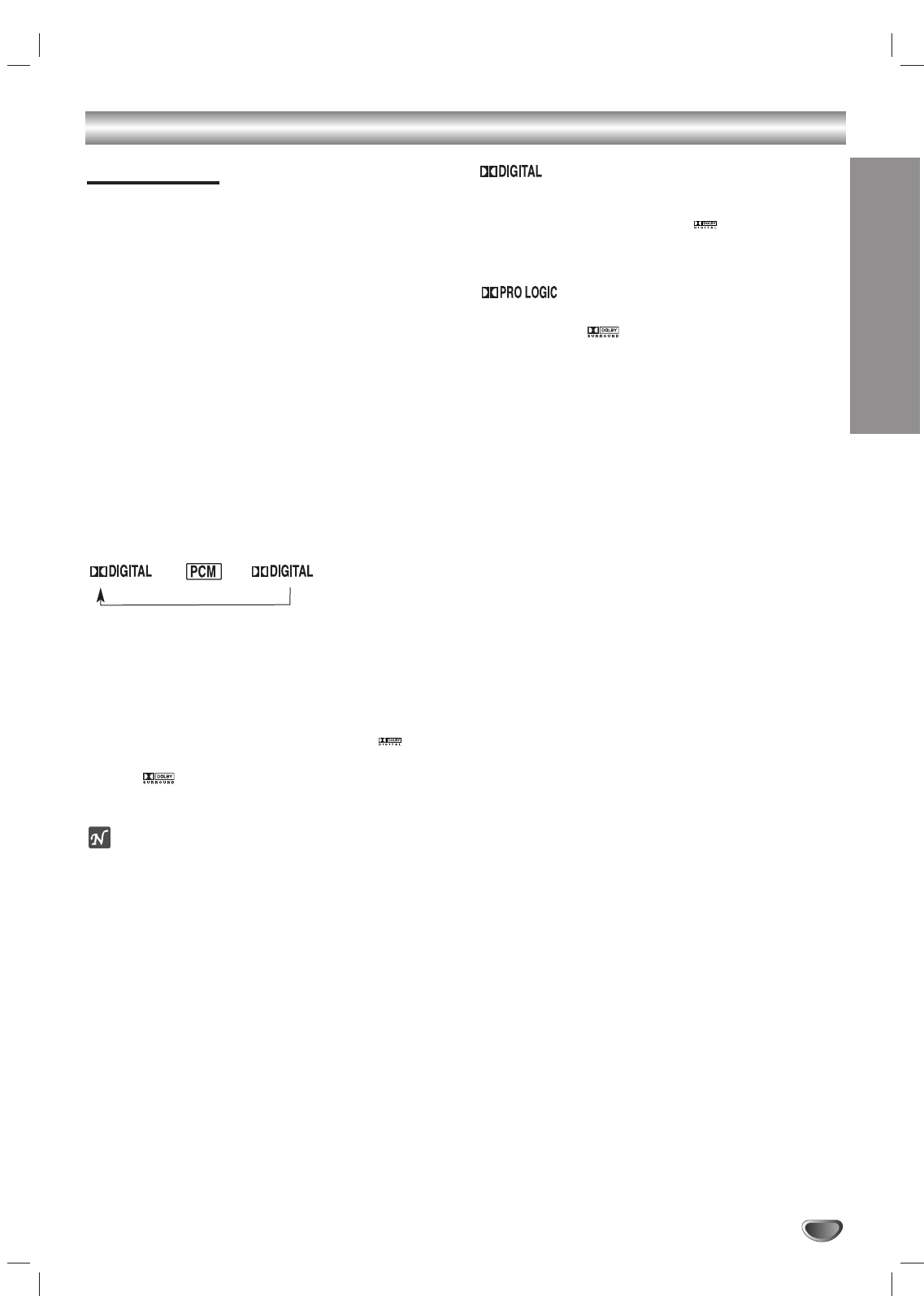
PREPARATION
15
Grossary for Audio Stream & Surroiund mode
Sound Mode
You can enjoy surround sound simply by selecting one
of the pre-programmed sound fields according to the
program you want to listen to.
Press SOUND MODE repeatedly until the sound mode
you want appears in the display window as below.
When PCM indicator is only displayed in the
display window:
Each time you press SOUND MODE button, the sound
mode is changed in the following order;
PRO LOGIC →3D SURROUND →BYPASS
When DVD is inserted.
You can change the sound mode of DVD (Dolby Digital, DTS,
PRO LOGIC, etc) by pressing the AUDIO button on the remote
during playback.
Although the DVD contents differ from disc to disc, the follow-
ing explains the basic operation when this feature is used.
Each time you press AUDIO button, the sound mode of DVD is
changed as the following order;
→→
For your reference
•
The DVD+Hi-Fi VCR memorizes the last mode
settings for each source individually.
•
You can identify the encoding format of program
software by looking at its packaging.
- Dolby Digital discs are labelled with the logo.
- Dolby Surround encoded programs are labelled with
the logo.
- DTS Digital Surround discs are marked with DTS.
otes
When you play sound tracks with 96kHz sampling frequen-
cy, the output signals will be converted to 48kHz (sampling
frequency).
Sound Mode is not applicable when headphone is used.
The Dolby Digital surround format lets you enjoy up to 5.1
channels of digital surround sound from a Dolby Digital pro-
gram source. If you play DVDs with “” mark, you can
enjoy even better sound quality, greater spatial accuracy, and
improved dynamic range.
Use this mode when playing movie or Dolby Digital 2 channel
which carries the “” mark. This mode provides the effect
of being in a movie theatre or live concert house-an effect with
an intensity which can only be obtained through DOLBY PRO
LOGIC SURROUND. The effect of the front/back/left/right
movement of the sound image, as well as the sense of fixed
position in the sound image, is much clearer and more dynam-
ic than before.
3D SURROUND
This unit can produce a 3D Surround effect, using 3D Surround
Sound technology, which simulates multi-channel audio play-
back from two conventional stereo speakers instead of the five
or more speakers normally required to listen to multi-channel
audio from a home theatre. This feature works with DVD discs
encoded with Dolby Pro Logic and Dolby Digital audio tracks.
BYPASS (2CH STEREO)
Outputs the sound from the front left and right speakers and sub-
woofer. Standard two channel (stereo) sources completely bypass
the sound field processing. This allows you to play any source
using only the front left and right speakers and subwoofer.
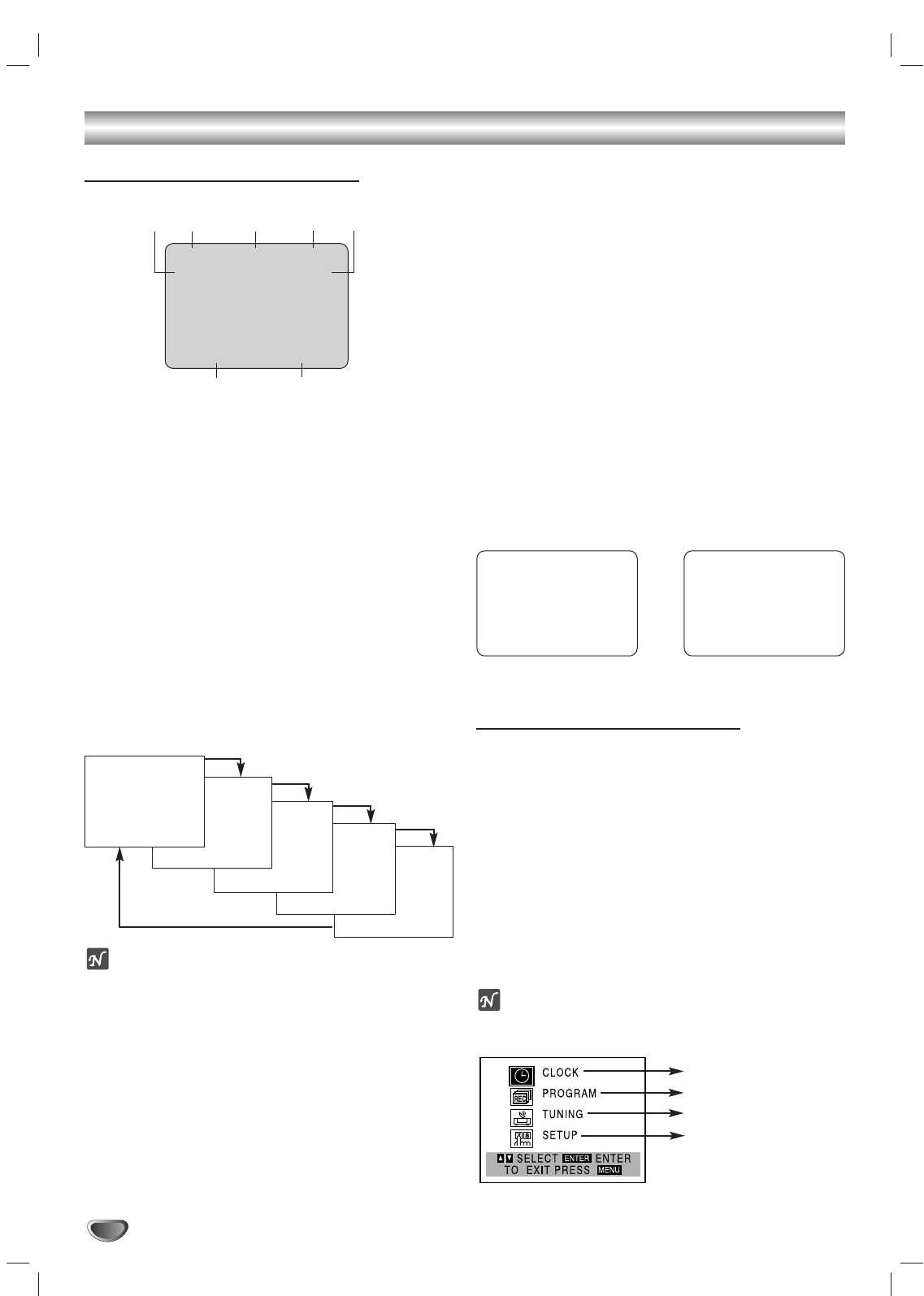
16
On-Screen Display (OSD)
Some of these functions appear during VCR operated.
❶❷ ❸ ❹ ❺
❻❼
❶TAPE SPEED DISPLAY
Shows the current tape speed.
❷FUNCTION DISPLAY
Indicates the function in progress.
❸HI-FI DISPLAY
Indicates the unit is playing back tape recorded in Hi-Fi.
❹CHANNEL DISPLAY
I
ndicates the selected channel (or LINE1, LINE2).
❺STEREO/SAP DISPLAY (MONO is not displayed)
Shows the type of audio signal received by the VCR tuner.
❻DATE DISPLAY
Shows the current date. (Month/Date/Day of the week
format)
❼CLOCK/COUNT/REMAIN DISPLAY
Shows the current time, the tape counter and remaining time
on the tape.
Each press of the MEMORY/ENTER changes the TV
on-screen displays in the following sequence.
otes
The function displays can be seen displayed on the TV
screen for 5 seconds.
The clock (or tape counter, tape remaining) mode will contin-
ue until you press MEMORY/ENTER.
The tape counter and the remaining tape length indicator
appear only when a cassette is inserted. Also, the remaining
tape length indicator appears after any tape operation.
EASY INFORMATION
If the Extended Data Service (XDS) signals are provided
along with normal TV signal in your area or during play-
back of a tape recorded with Extended Data Service
(XDS) signals, the station ID, program title, and program
details are shown on the TV screen.
When viewing a channel with Extended Data Service (XDS)
signals, press MEMORY/ENTER and the station ID will
appear on the TV screen. Press MEMORY/ENTER again
and the program details will appear on the TV screen.
When viewing a tape recorded with Extended Data
Service (XDS) signals, press MEMORY/ENTER twice
and the program title and program details will appear on
the TV screen.
PROGRAM DETAILS
LENGTH: Indicates the run length of a program.
TIME REMAINING: Indicates the remaining time of a
program.
RATING: Indicates the rating of the current program
(N/A, G, PG, PG-13, R, NC-17, X and Not Rated). The
rating N/A means that the motion picture ratings are not
applicable to this program.
On-Screen Menus Setup
The SETUP, clock setting (CLOCK), and timer
recordings (PROGRAM) are accessed conveniently with
the on-screen menus, that lead you through each step.
The following pages describe the on-screen menu
selections available.
Menu Selection
Your VCR allows remote control adjustment of several
features.
11
Press MENU and the MAIN menu will appear.
22
Select the desired menu with v/Vbutton and
then press MEMORY/ENTER.
ote
Menus remain on-screen for 3 minutes.
33
Press MENU when finished.
VCR Operation Setup
PLAY HI-FI CH 4
SP STEREO
JUL 5 , SAT 2:15 PM
REM 1:58
0:35:40
2:15 PM
STOP CH 4
SP STEREO
JUL 5 , SAT 2:15 PM
Easy Information Screen
(Program details)
Easy Information Screen
(Station ID)
CH 4
SP WABC STEREO
“Home video”
JUL 5 , SAT 2:15 PM
PROGRAM DETAILS
“Home video”
LENGTH 01:00
TIME REMAINING 00:26
RATING N/A
CLOCK SET (page 18)
PROGRAM (page 24)
TUNING (page 17)
SETUP (page 17)
MAIN MENU
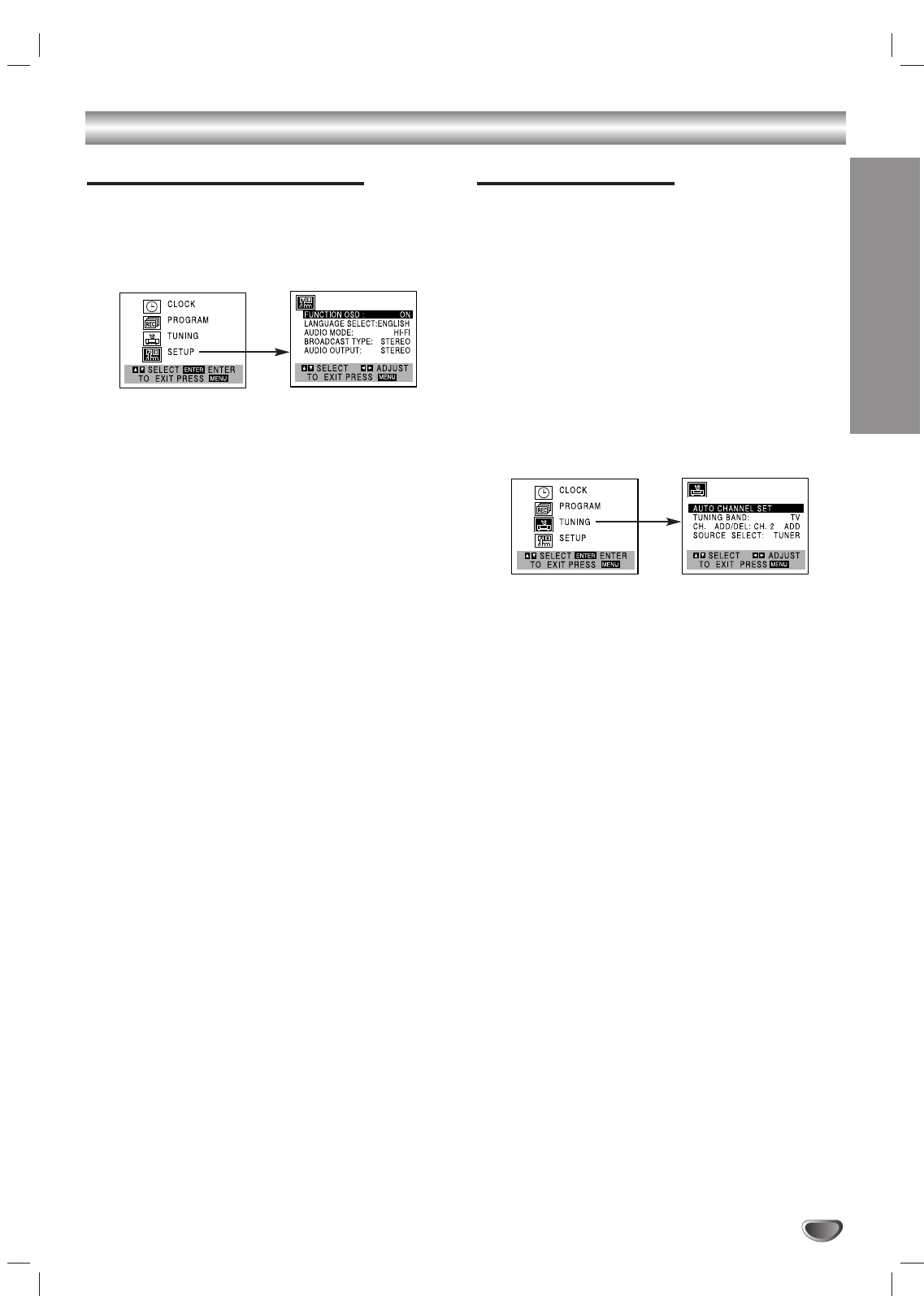
PREPARATION
17
VCR Operation Setup (Continued)
VCR Setup Menu Options
11
Press MENU and the MAIN menu will appear.
22
Use vv/VVto select the SETUP menu, then press
MEMORY/ENTER.
The SETUP menu will appear.
33
Use vv/VVto choose a desired option on the
SETUP menu. Then use bb/BBto choose a
desired setting.
FUNCTION OSD
The on-screen display of this DVD+Hi-Fi VCR can be turned on or
off.
FUNCTION OSD can be switched between ON and OFF
using b/B.
LANGUAGE SELECT
The on-screen programming of this DVD+Hi-Fi VCR can be
displayed in either English, Spanish, or French.
LANGUAGE SELECT can be switched between ENGLISH,
SPANISH and FRENCH using b/B.
AUDIO MODE
The DVD+Hi-Fi VCR has two separate audio playback sys-
tems, the high quality VHS Hi-Fi system and standard NOR-
MAL mono system. The same audio is generally recorded on
both systems. The VHS Hi-Fi system plays on separate (left
and right) channels, and the NORMAL system plays monaural
sound. The normal track is always played so the cassette can
be played on a DVD+Hi-Fi VCR that does not have VHS Hi-Fi.
AUDIO MODE can be switched between Hi-Fi and
NORMAL using b/B.
BROADCAST TYPE (STEREO/SAP/MONO)
Multichannel Television Sound (MTS) carries stereo and/or
Second Audio Program (SAP) bilingual signals. Set this display to
the desired position when both MTS stereo and SAP signals are
received. When only one of the MTS signal is received, the
DVD+
Hi-Fi
VCR automatically selects the corresponding receiving
mode (Stereo or SAP) regardless of the selected position. For
normal operation, the display should be in the STEREO position.
The DVD+
Hi-Fi
VCR will then record a STEREO program when avail-
able, and record a mono program IF the program is NOT IN STEREO.
For weak STEREO and/or SAP broadcasts, changing the dis-
play to mono may give clearer sound.
BROADCAST TYPE can be switched between STEREO,
SAP, and MONO using b/B.
AUDIO OUTPUT (STEREO/LEFT/RIGHT)
Used during playback [when AUDIO MODE (HI-FI/NORMAL) is
in HI-FI position] for selecting the audio output signals from the
AUDIO OUT terminals (L ch and R ch), and RF.OUT.
This display setting should normally be left in the stereo posi-
tion, so that when a stereo tape is played, the stereo sound will
be heard through the left and right channels. If a mono tape is
played and the audio output is set to stereo, the same mono
sound will be heard from both left and right channels.
AUDIO OUTPUT can be switched between STEREO, LEFT,
and RIGHT using b/B.
44
Press MENU when finished.
Channel Selection
This DVD+VCR is equipped with a frequency
synthesized tuner capable of receiving up to 181
channels. These include VHF channels 2-13, UHF
channels 14-69 and CATV channels 1-125.
Preparation:
Connect the DVD+VCR to the desired type of antenna or
cable TV system, as shown in Connecting Antenna/Cable TV
to DVD+VCR on page 11.
AUTO CHANNEL PROGRAMMING
11
Press MENU and the MAIN menu will appear.
22
Use vv/VVto select the TUNING menu, then press
MEMORY/ENTER.
The TUNING menu will appear.
33
Press VVto choose the SOURCE SELECT option,
then use bb/BBto select TUNER.
Press b/Brepeatedly to switch among TUNER, LINE1
and LINE2.
44
Use vv/VVto choose the AUTO CHANNEL SET option,
then use bb/BBto search for channels.
The tuner will automatically cycle through all
available channels in the area and place them in
the tuner’s memory.
55
After the AUTO CHANNEL SET PROCEEDING is
complete, make sure the TUNING BAND is set
appropriately (TV or CATV) using vv/VVand
choosing the correct TUNING BAND (TV or
CATV) by using bb/BBwhile in the TUNING menu.
Remember, TV is for the air antenna reception,
CATV is for cable or wireless cable connection.
66
Press MENU to return to the TV screen.
77
Use TUNING (vv/VV) on the front panel or CH/TRK
(vv/VV) on the remote control to cycle the
DVD+Hi-Fi VCR through the channels in memo-
ry.
TO ADD OR ERASE CHANNELS FROM MEMORY
This feature allows you to add or erase channels in
memory manually.
1Use VVto choose the CH. ADD/DEL option on the
TUNING menu. Use b/Bto select a channel to add
or erase.
2Use MEMORY/ENTER to add or erase the channel.
Repeat steps 1 and 2 to add or erase channels.
3Press MENU to return to the TV screen.
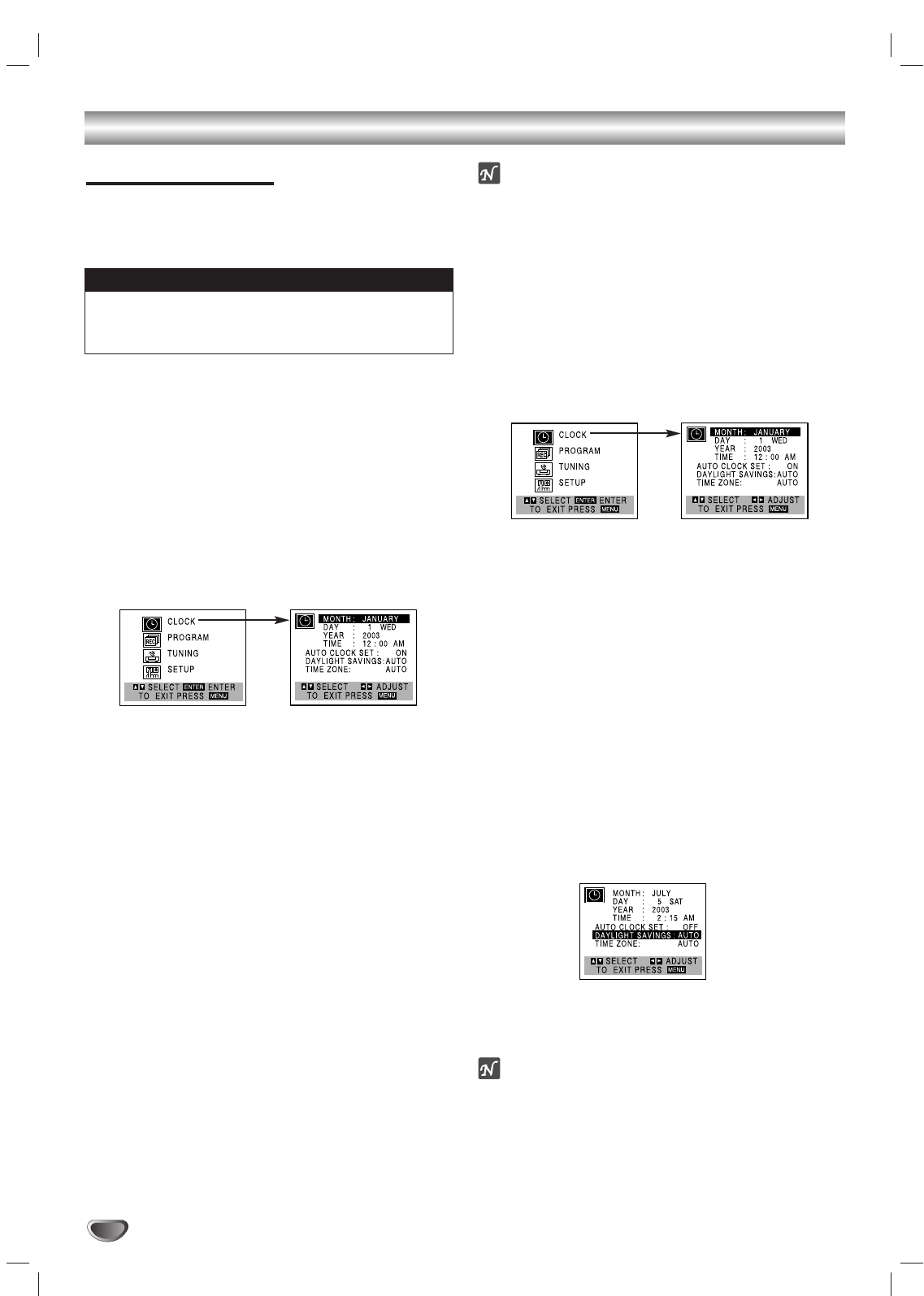
18
VCR Operation Setup (Continued)
Setting the Clock
The DVD+Hi-Fi VCR gives you two ways to set the time
and date: the Auto Clock Feature or manually. The Auto
Clock feature enables the DVD+Hi-Fi VCR to set up the
clock while the DVD+Hi-Fi VCR is turned off.
Auto Clock Set
The Auto Clock Set feature is set to ON at the factory. In the
ON setting, the DVD+Hi-Fi VCR looks for a channel carrying
XDS (Extended Data Services) information. XDS updates the
clock using the Coordinated Universal Time.
The Auto Clock feature enables the DVD+Hi-Fi VCR to
set up the clock while the DVD+Hi-Fi VCR is turned off.
11
Press MENU and the MAIN menu will appear.
22
Use vv/VVto choose the CLOCK menu.
Press MEMORY/ENTER and the CLOCK menu
will appear.
33
Use
VVto choose the AUTO CLOCK SET option.
Use bb/BBto choose ON.
The Auto Clock Set feature is set to ON at the factory. In
the ON setting, the DVD+VCR looks for a channel
carrying XDS (Extended Data Services) information. XDS
updates the clock using the Coordinated Universal Time.
44
Use EEto choose the DAYLIGHT SAVINGS
option.
Use FFor GGto choose AUTO, ON, or OFF.
If you choose AUTO, the VCR sets the clock using the
DST information broadcast in the signal (channel).
If you choose ON, the VCR adjusts the clock for Daylight
Saving Time automatically.
55
Use EEto choose the TIME ZONE option.
Use FFor GGto choose the correct time zone
(AUTO, EASTERN, CENTRAL, MOUNTAIN,
PACIFIC, ALASKA or HAWAII).
If “AUTO” is selected as the time zone, the VCR sets the
clock using the first Coordinated Universal Time informa-
tion it finds in a broadcast signal.
66
Press MENU when finished.
77
Turn off the DVD+Hi-Fi VCR and the auto clock
set feature sets the time.
ote
There are cases where the TV station does not send or sends
wrong date and/or time information and the DVD+VCR sets the
incorrect time.
If this happens we recommend that you set the clock manually.
Manual Clock Set
11
Press MENU and the MAIN menu will appear.
22
Use vv/VVto choose the CLOCK menu.
Press MEMORY/ENTER and the CLOCK menu
will appear.
33
Use bb/BBto choose the month.
44
Use VVto choose the DAY option.
Use bb/BBto choose the date.
The day of the week will display automatically.
55
Use VVto choose the YEAR option.
Use bb/BBto choose the year.
66
Use VVto choose the TIME option.
Use bb/BBto choose the time.
Press and hold b/B to advance clock
continuously.
77
Use EEto choose the DAYLIGHT SAVINGS
option.
Use FFor GGto choose AUTO, ON, or OFF.
If you choose AUTO, the VCR sets the clock using the
DST information broadcast in the signal (channel).
If you choose ON, the VCR adjusts the clock for Daylight
Saving Time automatically.
88
Press MENU when finished.
ote
If setting the clock manually, “AUTO CLOCK SET”
must set to “OFF”.
If set to “ON”, an incorrect date and/or time will be
entered again when the DVD+Hi-Fi VCR is turned off.
The clock uses the 12-hour system. (Be sure to set AM
and PM correctly.) (AM does not appear.)
The initial Clock Setting is JANUARY 1, 2003, 12:00 AM.
Things to know before starting
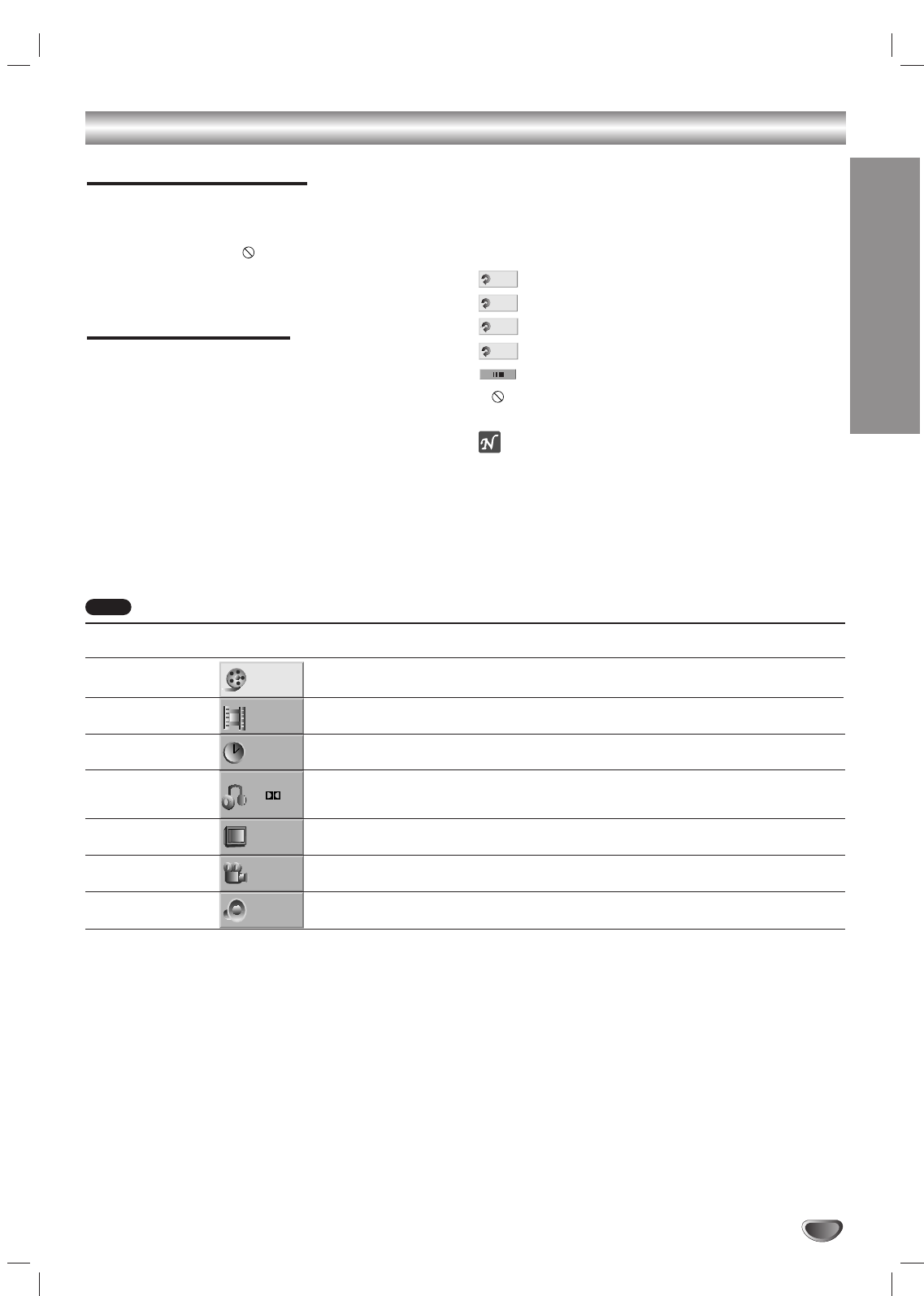
PREPARATION
19
DVD Operation Setup
General Explanation
This manual gives basic instructions for operating the
DVD+Hi-Fi VCR
. Some DVDs require specific operation
or allow only limited operation during playback. When
this occurs, the symbol appears on the TV screen,
indicating that the operation is not permitted by the
DVD+Hi-Fi VCR
or is not available on the disc.
On-Screen Display
General playback status can be displayed on the TV
screen. Some items can be changed on the menu.
On-screen display operation
11
Press DISPLAY during playback.
22
Press 33/44to select an item.
The selected item will be highlighted.
33
Press 11/22to change the setting of an item.
The number buttons can be also be used for setting
numbers (e.g., title number). For some functions,
press MEMORY/ENTER to execute the setting.
Temporary Feedback Field Icons
Repeat Title (DVD)
Repeat Chapter (DVD)
Repeat A-B
Repeat Off
Resume play from this point
Action prohibited or not available
otes
Some discs may not provide all of the features on the
on-screen display example shown below.
If no button is pressed for 10 seconds, the on-screen
display disappears.
OFF
A B
CHAPT
TITLE
Items
Title Number
Chapter Number
Time search
Audio language
and Digital Audio
Output mode
Subtitle language
Angle
Sound
Function (Press 33/44to select desired item)
Shows the current title number and total number of
titles, and skips to the desired title number.
Shows the current chapter number and total number of
chapters, and skips to the desired chapter number.
Shows the elapsed playing time, and
searches the point directly from the elapsed time.
Shows the current audio soundtrack language,
encoding method, and channel number, and
changes the setting.
Shows the current subtitles language, and
changes the setting.
Shows the current angle number and total number of
angles, and changes the angle number.
Shows the current sound mode, and
changes the setting.
Selection Method
11
/
22
,or
Numbers, ENTER
11
/
22
,or
Numbers, ENTER, SKIP
Numbers, ENTER
11
/
22
,or
AUDIO
11
/
22
,or
SUBTILE
11
/
22
,or
ANGLE
11
/
22
,or
SOUND MODE
1 /3
1 /12
0:20:09
1 ENG
D
5.1 CH
OFF
1 /1
BYPASS
ABC
DVD
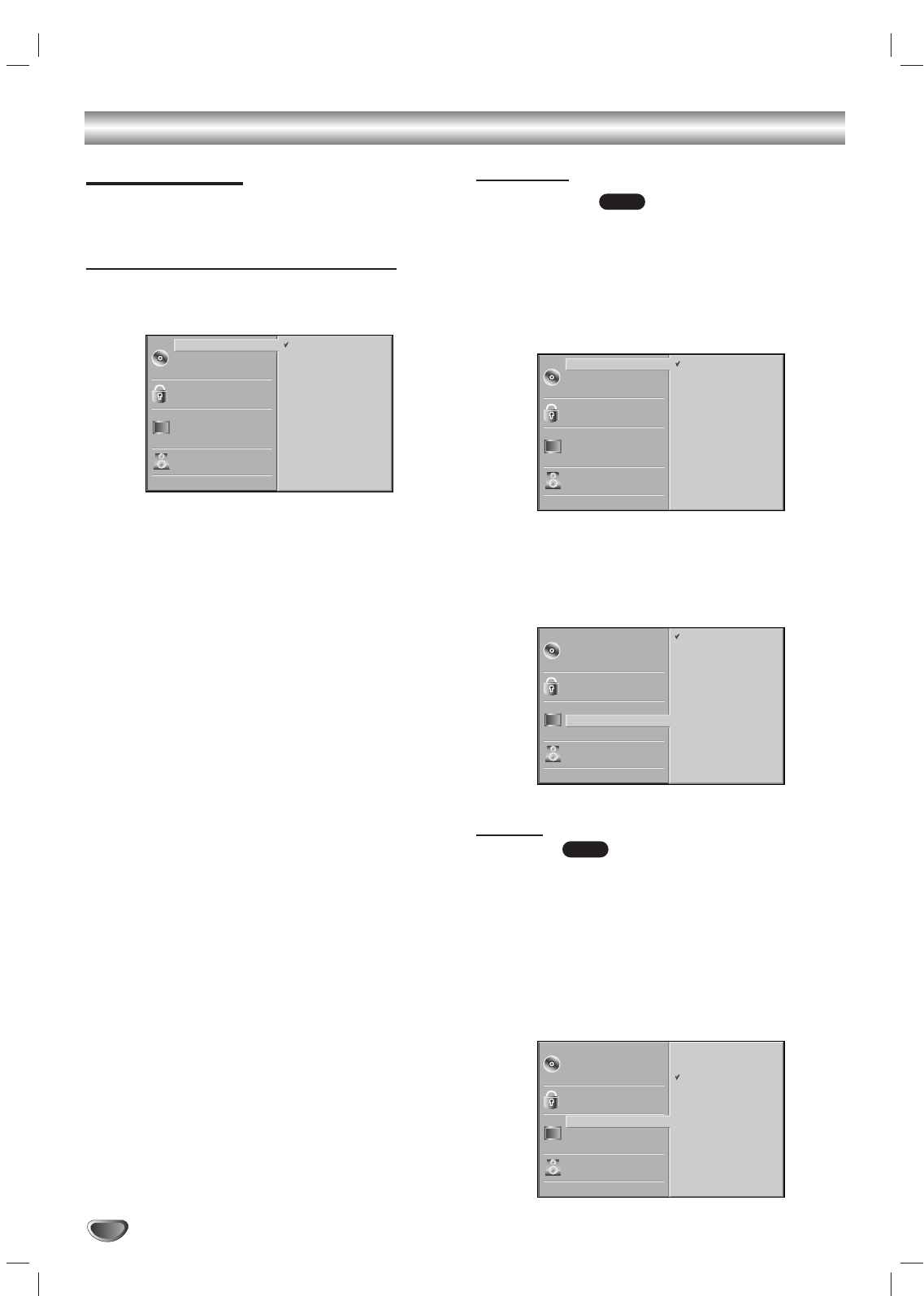
20
DVD Operation Setup (Continued)
Initial Settings
You can set your own Personal Preferences on the
DVD+Hi-Fi VCR
.
Initial Settings General Operation
11
Press SETUP.
The setup menu appears.
22
Press 33/44to select the desired item.
The screen will show the current setting for the
selected item, as well as alternate setting(s).
33
While the desired item is selected, press 22, then
33/44to select the desired setting.
44
Press MEMORY/ENTER to confirm your selec-
tion.
Some items require additional steps.
55
Press SETUP, RETURN, or PLAY to exit the
setup menu.
Language
Disc Language
Select a language for the disc’s Menu, Audio, and
Subtitle.
Original : The original language set for the disc is selected.
Other : To select another language, press number buttons to
enter the corresponding 4-digit number according to the lan-
guage code list on page 40. If you enter the wrong language
code, press CLEAR.
Menu Language
Select a language for the setup menu. This is the menu
you see when you press SETUP.
Picture
TV Aspect
4:3 Letterbox: Select when a standard 4:3 TV is con-
nected. Displays theatrical images with masking bars
above and below the picture.
4:3 Panscan: Select when a conventional TV set is
connected. The video material formatted in the Pan &
Scan style is played back in that style (Both sides of the
picture are cut off).
16:9 Wide: Select when a 16:9 wide TV is connected.
DVD
DVD
Disc Subtitle
Disc Menu
Rating
Country Code
TV Aspect
Menu Language
5.1 Speaker Setup
Others
Disc Audio English
Spanish
French
Disc Subtitle
Disc Menu
Rating
Country Code
TV Aspect
Menu Language
5.1 Speaker Setup
Others
Disc Audio 4:3
4:3
16:9
Letterbox
Panscan
Wide
Disc Subtitle
Disc Menu
Rating
Country Code
TV Aspect
Menu Language
5.1 Speaker Setup
Others
Disc Audio Original
German
Chinese
Italian
Hungarian
Polish
English
French
Spanish
Other — — — —
Disc Subtitle
Disc Menu
Rating
Country Code
TV Aspect
Menu Language
5.1 Speaker Setup
Others
Disc Audio Original
German
Chinese
Italian
Hungarian
Polish
English
French
Spanish
Other — — — —
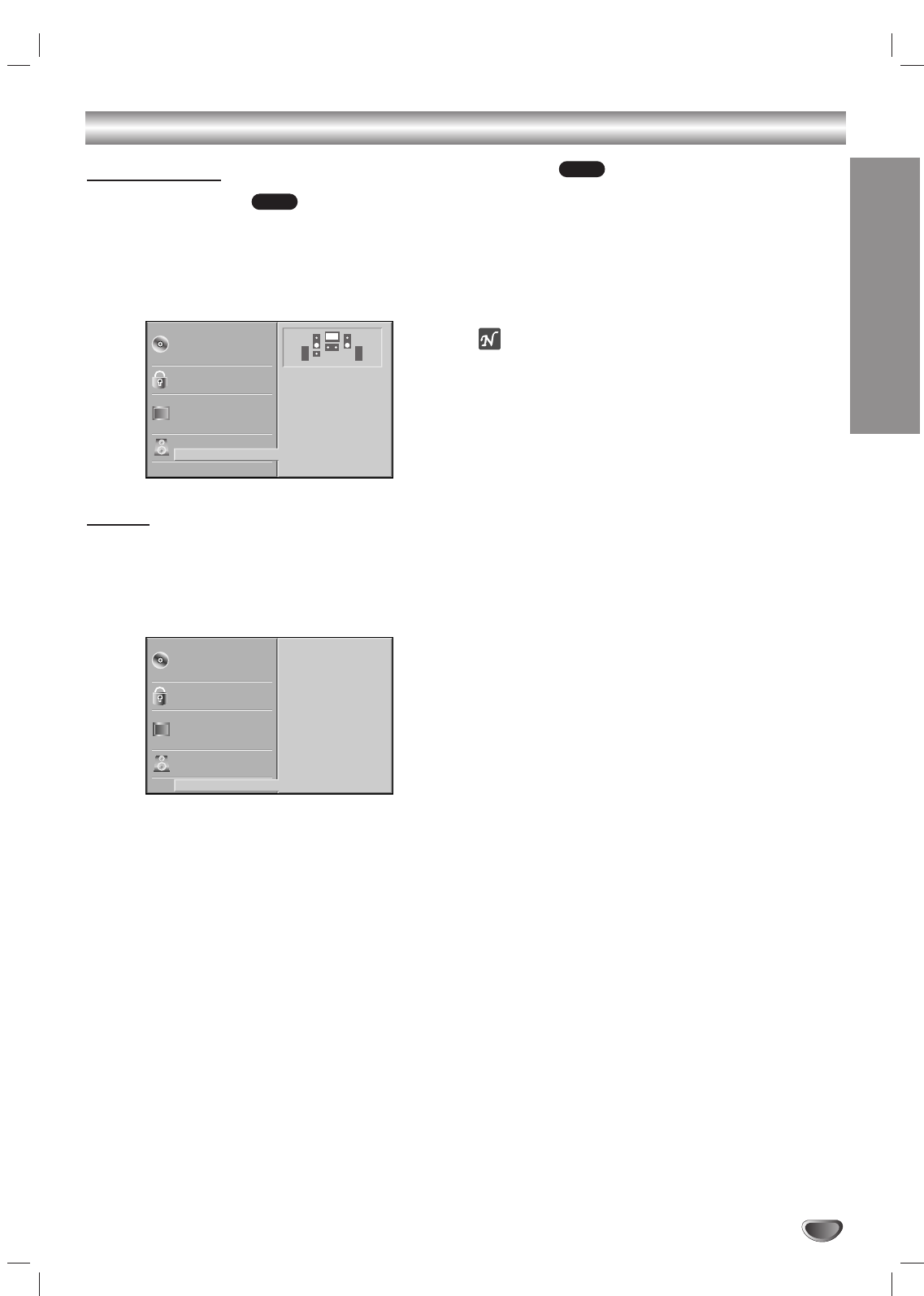
PREPARATION
21
DVD Operation Setup (Continued)
Speaker setup
5.1 Speaker settings
Select speaker settings, including volume balance and
delay time, or test the speaker settings.
Speaker settings are only active on the Analog Multi-
Channel Output. (See “Speaker Setup”, page 35.)
Others
The DRC, Vocal and Auto Play settings can be
changed.
Press 33/44to select the desired item and press
ENTER. The setting of the selected item is changed
between On and Off.
Dynamic Range Control (DRC)
With the DVD format, you can hear a program’s sound-
track in the most accurate and realistic presentation
possible, thanks to digital audio technology. However,
you may wish to compress the dynamic range of the
audio output (the difference between the loudest sounds
and the quietest ones). Then, you may listen to a movie
at a lower volume without losing clarity of sound. Set
DRC to On for this effect.
Vocal
Set Vocal to On only when a multi-channel karaoke
DVD is playing. The karaoke channels on the disc will
mix into normal stereo sound.
Auto Play
You can set up the
DVD+Hi-Fi VCR
so a DVD disc auto-
matically starts playing whenever the DVD is inserted.
If Auto Play mode is set to On, this
DVD+Hi-Fi VCR
will
search a title that playback time is longest and then play
back the title automatically.
On: Auto Play function is activated.
Off: Auto Play function is not activated.
ote
The Auto Play function may not work for some DVDs.
DVD
DVD
Disc Subtitle
Disc Menu
Rating
Country Code
TV Aspect
Menu Language
5.1 Speaker Setup
Others
Disc Audio
Vocal
DRC
Auto Play
On
Off
On
Disc Subtitle
Disc Menu
Rating
Country Code
TV Aspect
Menu Language
5.1 Speaker Setup
Others
Disc Audio
R R
Front L
Volume 0 dB
Size Small
Distance 1 ft
Test
Return
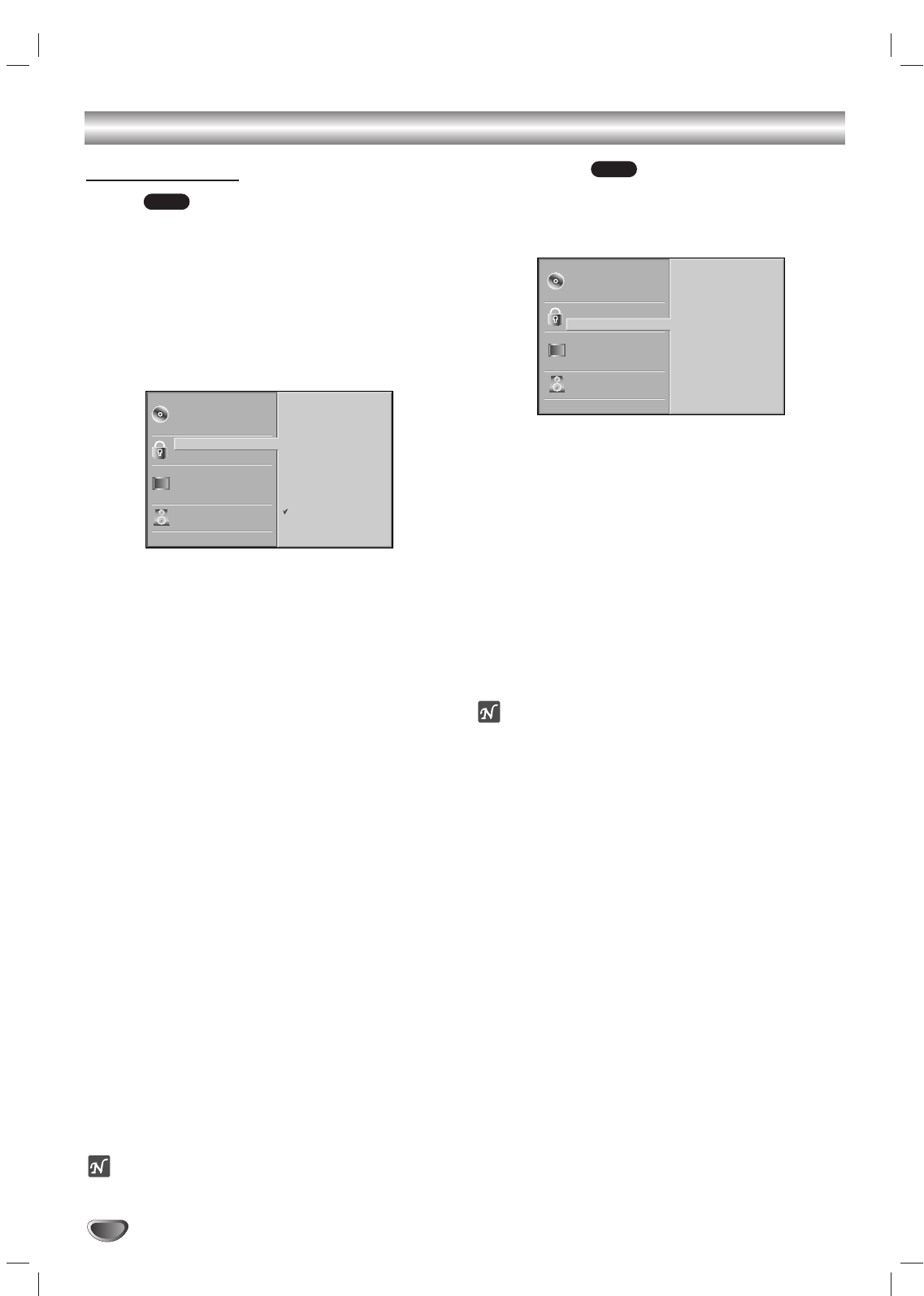
22
DVD Operation Setup (Continued)
Parental Control
Rating
Movies on DVDs may contain scenes not suitable for
children. Therefore, discs may contain Parental Control
information that applies to the complete disc or to
certain scenes on the disc. These scenes are rated
from 1 to 8, and alternatively, more suitable scenes are
available for selection on some discs. Ratings are
country-dependent. The Parental Control feature allows
you to prevent discs from being played by your children
or to have certain discs played with alternative scenes.
11
Select “Rating” on the Setup menu using the
33/44buttons.
22
While “Rating” is selected, press 22.
33
When you have not entered a password.
Enter a 4-digit password using the number buttons
to create a personal 4-digit security password. then
press MEMORY/ENTER. Enter the 4-digit password
again and press MEMORY/ENTER to verify.
When you have already registered a password;
Enter a 4-digit password using the numbered but-
tons to confirm the personal 4-digit security pass-
word, then press MEMORY/ENTER.
If you make a mistake before pressing MEMORY/ENTER,
press CLEAR and enter 4-digit security password again.
44
Select a rating from 1 to 8 using the 33/44but-
tons. One (1) has the least playback restrictions.
Eight (8) has the most playback restrictions.
Unlock: If you select Unlock, Parental Control is
not active. The disc will play in full.
Ratings 1 to 8: Some discs contain scenes not
suitable for children. If you set a rating for the play-
er, all disc scenes with the same rating or lower will
be played. Higher rated scenes will not be played
unless an alternative scene is available on the disc.
The alternative must have the same rating or a
lower one. If no suitable alternative is found, play-
back will stop. You must enter the 4-digit password
or change the rating level in order to play the disc.
55
Press MEMORY/ENTER to confirm your rating
selection, then press SETUP to exit the menu.
ote
This function may not work for some DVDs.
Country Code
Enter the code of a country/area whose standards were
used to rate the DVD video disc, referring to the list
(See “Country Code List”, page 41.).
11
Select Country Code using the 33/44buttons on
the setup menu.
22
While Country Code is selected, press 2.
33
Follow step 3 of “Rating” on left.
44
Select the first character using the 33/44buttons.
55
Shift the cursor using 2button and select the
second character using 33/44buttons.
66
Press MEMORY/ENTER to confirm your country
code selection, then press SETUP to exit the
menu.
ote
Confirmation of the 4-digit password is necessary when
the code is changed (see “Changing the 4-digit code”
below.).
Changing the 4-digit code
1Follow Steps 1-2 as shown above to the left (Rating).
2Enter the old code, then press MEMORY/ENTER.
3Select Change using 33/44buttons then press MEMO-
RY/ENTER.
4Enter the new 4-digit code, then press MEMORY/
ENTER.
5Enter exactly the same code a second time and veri-
fy by pressing MEMORY/ENTER.
6Press SETUP to exit the menu.
If you forget your 4-digit code
If you forget your password, to clear the current pass-
word, follow the procedure below.
1Press SETUP to display the setup menu.
2Use the Number buttons to enter the 6-digit number
“210499”.
The 4-digit password is cleared.
3Enter a new code as shown above to the left
(Rating).
DVD
DVD
Disc Subtitle
Disc Menu
Rating
Country Code
TV Aspect
Menu Language
5.1 Speaker Setup
Others
Disc Audio Code Set
U S
Disc Subtitle
Disc Menu
Rating
Country Code
TV Aspect
Menu Language
5.1 Speaker Setup
Others
Disc Audio 8
7
6
5
4
3
2
1
Unlock
Change
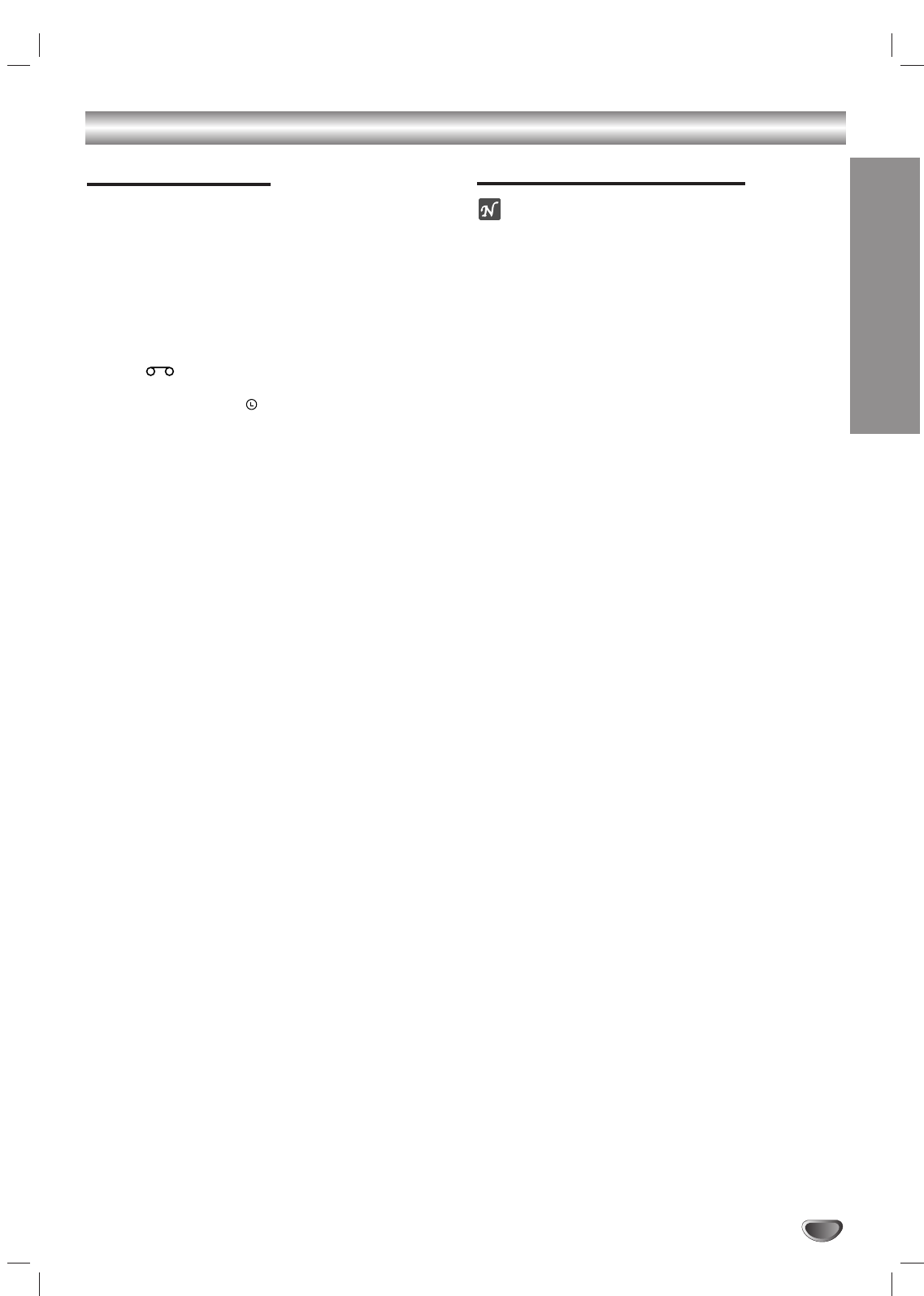
OPERATION
23
VCR Operation
Normal Playback
Preparation:
Turn on the TV.
Tune the TV to the DVD+Hi-Fi VCR output channel (CH 3 or
4) or set the TV’s source selector to VIDEO.
If a direct VIDEO/AUDIO connection is made between the
DVD+
Hi-Fi
VCR and the TV, set the TV’s source selector to
VIDEO.
Set the Output Source to VCR as shown in Setting the
Output Source on page 6.
11
Insert a prerecorded video cassette.
The indicator will light and the DVD+Hi-Fi VCR will
power-up automatically.
Make sure that the indicator in the display
window is not lighted. If it is, press POWER once.
If a tape without a safety tab is inserted, the unit will
start playback automatically.
22
Press PLAY ( B) once.
PLAY appears on the TV screen .
It is not necessary to select the tape speed for
playback. It will be automatically selected by the
DVD+Hi-Fi VCR.
In playback, the TV/VCR selector switches to VCR
mode automatically.
33
Press STOP (xx) to stop playback.
STOP appears on the TV screen.
If the tape reaches the end before STOP (x) is
pressed, the DVD+Hi-Fi VCR will automatically stop,
rewind and eject the tape, and it will turn itself off.
Tracking Control
Auto Tracking
The automatic tracking function adjusts the picture to
remove snow or streaks.
The AUTO TRACKING function works in the following
cases:
A tape is played back for the first time.
Tape speed (SP, LP, SLP) changes.
Streaks or snow appear because of scratches on the tape.
Manual Tracking
If noise appears on the screen during playback, press
either CH/TRK
vv/VV
on the remote control until the noise
on the screen is reduced.
If vertical jitter is present, adjust tracking controls very
carefully.
Tracking is automatically reset to normal when the tape is
ejected or the power cord is unplugged for more than 3
seconds.
Special Effect Playbacks
Special effects playback notes
Horizontal lines (noise bars) will appear on the TV screen.
This is normal.
The audio is automatically muted during special effect modes,
so there is no sound during search.
During high-speed picture search mode, a short period is
needed to stabilize tape speed when re-entering the PLAY
mode. Slight interference may be observed during this period.
Search
This function lets you quickly and visually search for a
desired tape section in either direction: forward or
reverse.
1Press BACKWARD (.) or FORWARD (>)
during playback.
The DVD+Hi-Fi VCR will be activated in the SEARCH
mode.
If the DVD+VCR is left in the SEARCH mode for more
than 3 minutes, the DVD+Hi-Fi VCR will automatically
enter the PLAY mode, to protect the tape and video
heads.
2To return to playback, press PLAY ( B).
Still Picture and Frame-by-Frame Playback
1Press PAUSE/STEP (X) during playback.
Still picture will appear on the TV screen.
If a still picture vibrates vertically, stabilize it using
v/Von the remote control.
If the DVD+Hi-Fi VCR is left in the STILL mode for more
than 5 minutes, the DVD+Hi-Fi VCR will automatically
enter the STOP mode to protect the tape and video
heads.
2Press PAUSE/STEP (X) repeatedly to advance the
video picture one frame at a time while viewing a still
picture.
3To return to playback, press PLAY ( B).
Slow Motion
1While in still mode, press FORWARD (>).
The tape will be played back at a speed 1/19 times
slower than the normal speed.
During slow playback, use v/Von the Remote Control to
minimize noise bands.
If slow motion mode continues for more than 3 minutes,
the DVD+Hi-Fi VCR will automatically change to playback
mode.
2To return to playback, press PLAY ( B).
CM Skip (Commercial Skip)
This is useful for skipping commercials or short program
segments.
1Press CM SKIP during playback.
The tape will fast forward picture search through 30
seconds of recording.
Skipping time can be extended by pressing CM SKIP
repeatedly.
Subsequent presses result in advancing the fast forward
picture search time by 30-second increments (maximum 3
minutes).
2When the search is complete, the DVD+Hi-Fi VCR
will go into playback mode automatically.
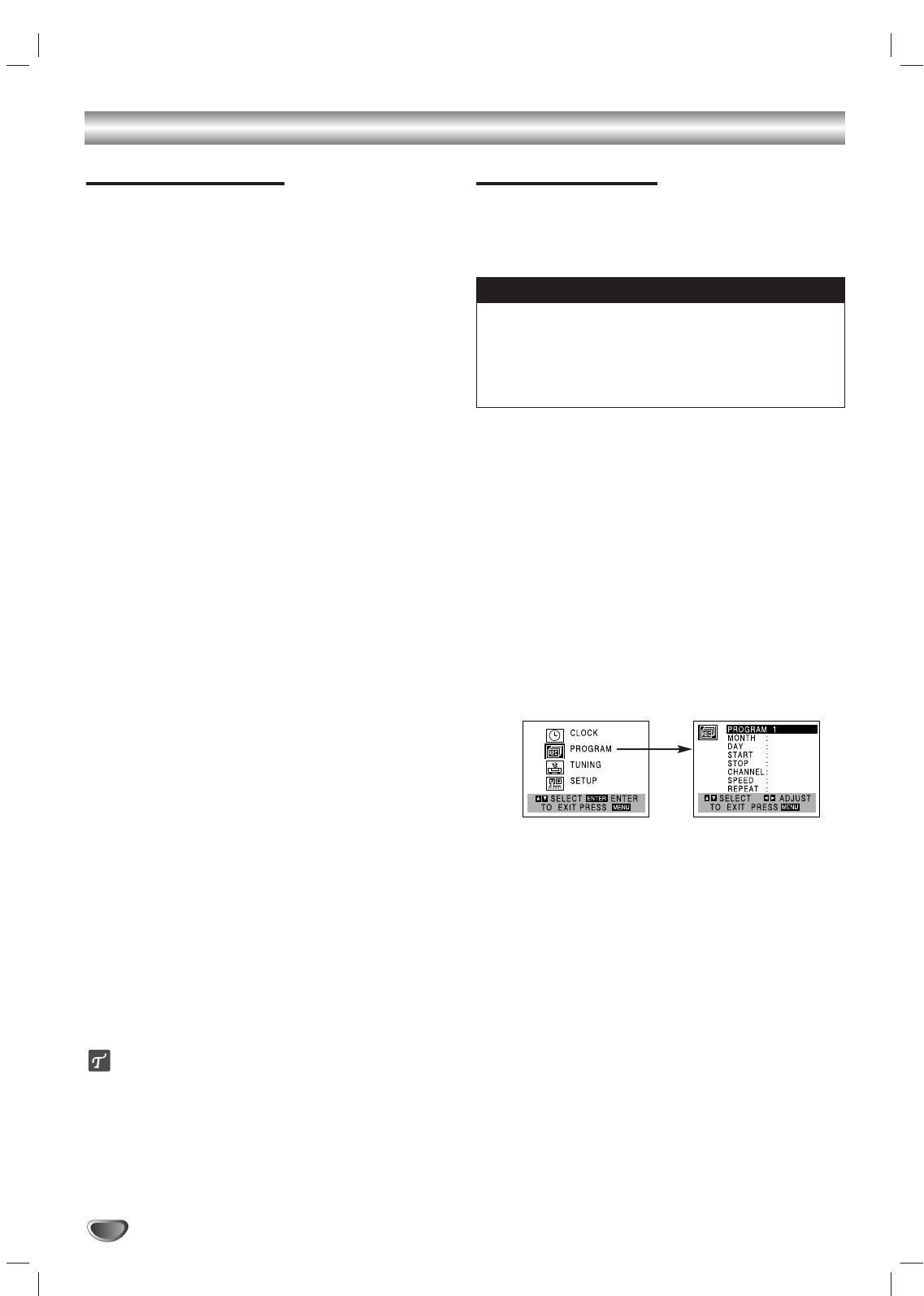
24
VCR Operation (Continued)
Normal Recording
Preparation:
Turn on the power of both the DVD+Hi-Fi VCR and TV.
Tune the TV to the DVD+Hi-Fi VCR output channel (CH 3 or
4) or set the TV’s source selector to VIDEO.
If a direct VIDEO/AUDIO connection is made between the
DVD+Hi-Fi VCR and the TV, set the TV’s source selector to
VIDEO.
11
Insert a video cassette with the safety tab intact.
22
Select the desired channel with vv/VV.
If you are recording from another source via audio/video
input jacks (at the Rear or Front panel), select LINE1 or
LINE2 with INPUT.
33
Set the desired recording speed (SP or SLP)
with SPEED.
This DVD+Hi-Fi VCR is not designed to record in LP
mode.
44
Set the MTS mode as desired (See page 17, 27).
55
Press REC/ITR (zz) once.
Recording will start. (The REC indicator will light in
the display window.)
REC indicator appears only when the Output Source is
set to VCR.
If a cassette with no safety tab is loaded, the cassette
will be ejected automatically.
66
Press STOP (xx) to stop recording.
If the tape reaches the end before STOP (x) is pressed,
the DVD+Hi-Fi VCR will automatically stop, rewind, eject
the tape and turn itself off.
To pause recording
1Press PAUSE/STEP (X) to pause the tape during
recording.
The REC indicator will flash in the display window.
2When you want to continue recording, press
PAUSE/STEP (X) or REC/ITR (zz).
After 5 minutes in Pause mode, the tape will be stopped
automatically to protect the tape and the video heads.
To record one TV program while
watching another
1Use TV/VCR to select the TV mode during recording.
The TV indicator appears.
2Using the TV, select the channel to be viewed.
ips
Always use PAUSE/STEP (X) for best results when making
changes during recording.
For example: To change channels during recording, first press
PAUSE/STEP (X) to put the unit in pause mode. Select the
desired channel on the DVD+Hi-Fi VCR, then press
PAUSE/STEP (X) again to resume recording.
Timer Recording
This DVD+Hi-Fi VCR can be programmed to record up to
8 programs within a period of 1 year. For unattended
recording, the timer needs to know the channels to be
recorded and the starting and ending times.
Preparation:
Turn on the power of both the
DVD+Hi-Fi VCR
and the TV.
Be sure the TV is set to the DVD+Hi-Fi VCR output channel (3
or 4).
Make sure the TUNING BAND in the TUNING menu is set
appropriately (TV or CATV).
11
Press MENU and the MAIN menu will appear.
22
Use vv/VVto choose the PROGRAM menu.
33
Press MEMORY/ENTER to go to the PROGRAM
menu.
The PROGRAM menu will appear.
If all 8 programs have been entered, FULLY
PROGRAMMED message will appear for a moment
and then PROGRAM 1 will appear on the TV screen.
44
Use bb/BBto choose the PROGRAM No. (1-8).
55
Use VVto choose the MONTH option.
Use bb/BBto choose the desired month.
66
Use VVto choose the DAY option.
Use bb/BBto choose the desired day.
77
Use VVto choose the START option.
Use bb/BBto choose the desired start time.
88
Use VVto choose the STOP option.
Use bb/BBto choose the desired stop time.
99
Use VVto choose the CHANNEL option.
Use bb/BBto choose the desired channel
(Channel, LINE1 or LINE2).
Cable Users: If you have CABLE TV and used Cable Box
in Connecting Antenna/Cable TV to
DVD+Hi-Fi VCR
(page
11), using a cable box converter, you must set the channel
in this step to match the cable box output channel (usually
CH 3 or 4). Change channels on the cable box instead of
with the
DVD+Hi-Fi VCR
.
If you try to set the program timer before setting the clock,
PLEASE SET THE CLOCK appears for a moment and
then CLOCK menu appears on the TV screen. Set the time
and date before proceeding.
Make sure a tape is in the DVD+Hi-Fi VCR and the safety
tab is in place or the tape will be automatically ejected.
Things to know before starting
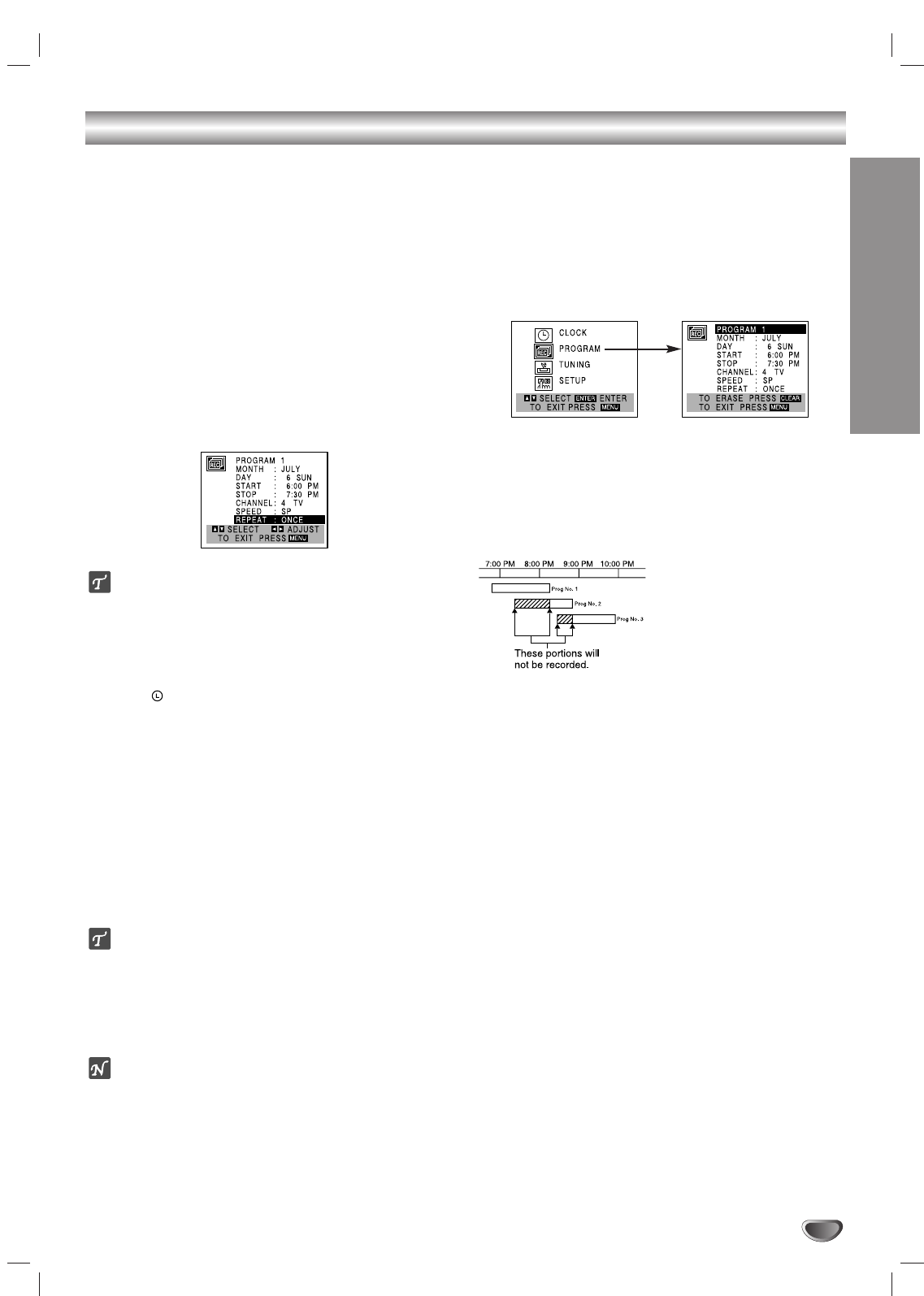
OPERATION
25
1100
Use VVto choose the SPEED option.
Use bb/BBto choose the desired recording
speed (AUTO, SP or SLP).
AUTO mode determines how much tape is left and
switches speed from SP to SLP, if necessary, to
complete recording the program. There will be some
picture and sound distortion at the point of the speed
change.
1111
Use VVto choose the REPEAT option.
Use bb/BBto choose the desired repeat (ONCE,
WEEKLY or DAILY).
ONCE event....for recording up to 8 programs on a
single day or over the days within a period of 1 year.
WEEKLY event....for recording up to 8 programs on a
certain day of every week.
DAILY event....for recording up to 8 programs at the
same time(s) Monday through Friday.
ip
If the input data is wrong, use vvto select the data
and correct it using bb/BB.
1122
Press MENU, the program will be memorized
by the DVD+Hi-Fi VCR.
indicator lights in the display window.
If the program preset time has past, the PAST TIME
PROGRAMMED message will appear on the TV
screen. Return to the incorrect program and program
it with the correct time.
If you had entered a past date, timer recording will
be performed on that date of the next year.
Additional programs may be entered by repeating
steps 1-12.
Cable Users: If your cable hookup is via a TV
converter box, you can program multiple recordings
only on the converter box output channel. This is
because the converter determines what channel you
view through your
DVD+Hi-Fi VCR
.
ip
If you are finished programming and you want to set the
DVD+Hi-Fi VCR
to record the programs you have entered,
MAKE SURE YOU HAVE INSERTED A TAPE INTO THE
DVD+VCR. The
DVD+Hi-Fi VCR
is now set to record the pre-
set programs.
otes
If the power fails or the
DVD+Hi-Fi VCR
is unplugged from the
AC outlet, the correct clock time and timer settings are kept in
memory for approximately 3 seconds. After 3 seconds, the
clock and program timer must be reset when power is
restored. Reset the clock according to instructions.
After setting up a timer recording, recording will start if no other
timer recordings overlap the start time, see next column.
Checking (Erasing) Timer Record
Programming
Programming can be checked whenever the DVD+HiFi
VCR is turned on.
1Press MENU and the MAIN menu will appear.
2Use v/Vto choose the PROGRAM menu.
Press MEMORY/ENTER and the PROGRAM menu
will appear.
3Use b/Bto select a program you want to check or
erase. If you want to erase the program, press
CLEAR.
4Press MENU to return to the TV screen.
Program Priority
If the recording start and
end times of preset
programs overlap on the
same day (see the example
and diagram left), program
number 2 will not be
recorded until program
number 1 is finished.
The first part of program number 2 will not be recorded.
The same thing will happen to program number 3.
VCR Operation (Continued)
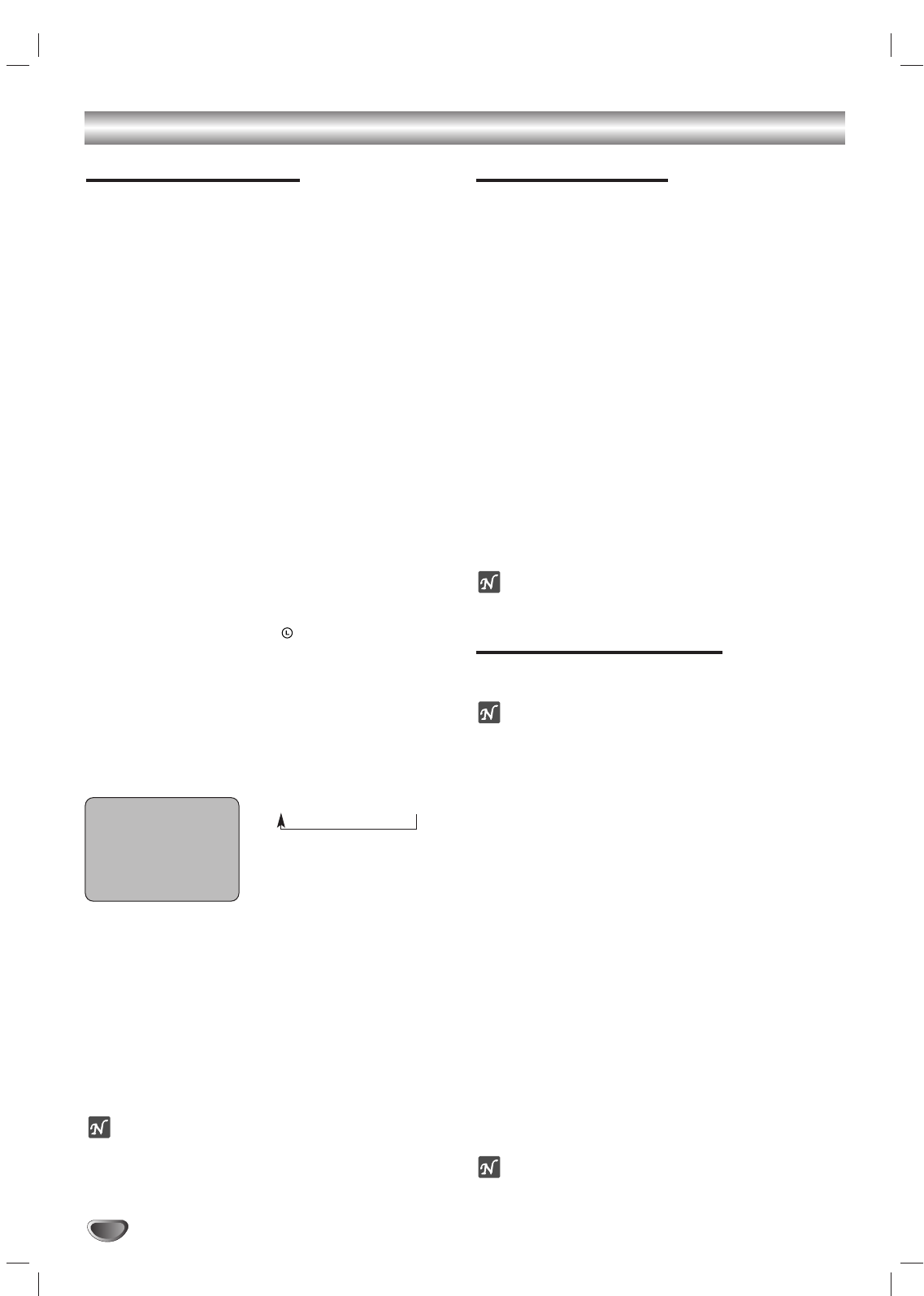
26
VCR Operation (Continued)
Instant Timer Recording
Instant Timer Recording allows you to make a recording
easily of a preset length without using the programma-
ble timer.
Preparation:
Turn on the power of both the DVD+Hi-Fi VCR and the TV.
Be sure the TV is tuned to the DVD+Hi-Fi VCR output channel (3
or 4).
If a direct VIDEO/AUDIO connection is made between the
DVD+Hi-Fi VCR and the TV, set the TV’s source selector to
VIDEO.
11
Insert a video cassette with the safety tab intact.
22
Select the desired channel with vv/VVor number
(0-9).
The channel number appears on the TV screen.
If you are recording from another source via audio/video
input jacks (at the Rear or Front panel), select LINE1 or
LINE2.
33
Select the desired recording speed (SP or SLP)
with SPEED.
The tape speed will appear on the TV screen.
44
Press REC/ITR (zz) twice.
The menu as illustrated, will appear on the TV screen.
Recording will start. (The indicator will light)
55
Press REC/ITR (zz) repeatedly to select the
recording time length.
At the end of the recording, the DVD+Hi-Fi VCR will
stop recording and shut off.
During Instant Timer Recording, changing the channel
on the DVD+Hi-Fi VCR will not be possible.
You can stop the recording by pressing STOP (x).
INSTANT TIMER RECORD MENU
Checking the Recording Time
Press REC/ITR (z) once to check the recording time.
The recalled setting will automatically return to the TV
screen after 6 seconds.
To extend the Recording Time
The recording time can be extended anytime by press-
ing REC/ITR (z).
Subsequent presses result in advancing the recording
time by 30-minute increments.
otes
If you press PAUSE/STEP (X) during instant timer record-
ing, the DVD+Hi-Fi VCR will enter the recording pause
mode. Instant timer recording is cancelled.
If the DVD+Hi-Fi VCR is set to “0H00M”, the DVD+Hi-Fi
VCR goes to normal recording mode.
Dubbing and Editing
If you wish to edit or dub your camcorder (or another
VCR) recordings to this DVD+Hi-Fi VCR, the rear (or
Front) panel mounted Audio and Video (A/V) input
jacks make the connections quick and easy. These
direct A/V jacks will also provide better picture results
than using the RF jack on the rear panel.
11
Connect the camcorder’s (or another VCR’s) A/V
outputs to your DVD+Hi-Fi VCR as illustrated on page
12.
22
Set the input channel “LINE2”. (Use INPUT to
select LINE2.)
If you have connected your DVD+Hi-Fi VCR to the A/V
input jacks on the rear of DVD+Hi-Fi VCR, you should
select the input channel LINE1 by pressing INPUT
twice.
33
Play the tape in the camcorder (or another
VCR). If you have a TV attached to your
DVD+Hi-Fi VCR, you can see the video playing.
44
When you desire the recording to begin, press
DVD+Hi-Fi VCR’s REC/ITR (zz) once to start.
ote
Before recording, please confirm the recording start position.
Copying from DVD to VCR
This unit is capable of copying the contents of a DVD
to a VHS tape.
ote
If the DVD you are attempting to copy is copy protected,
you will not be able to copy the disc. It is not permitted
to copy Macrovision encoded DVDs. “Lock” is
displayed in the display window.
11
Insert Disc
Insert the disc you wish to copy in the DVD deck
and close the disc tray.
22
Insert VHS Tape
Insert a blank VHS video tape into the VCR deck.
33
Press PLAY ( B) on the DVD deck.
The DVD will go into play mode
If the DVD disc menu appears, you may need to press
PLAY ( B) manually to begin copying.
44
Press COPY on the front panel.
The DVD+Hi-Fi VCR will go into Record mode.
“COPY” indicator will light.
55
Stop the Copy Process
When the DVD is finished playing, press the VCR button
on the remote control and then press STOP (x) to end
copying.
You must stop the Copy process manually when the DVD
movie ends, or the unit may replay and record over and
over again.
ote
When you stop the DVD playback during copying, VCR
recording mode also stops automatically.
INSTANT TIMER RECORD
CHANNEL 2
SPEED SP
START NOW
LENGTH 0H30M
0H30M ..... 9H00M ➝0H00M
Length Display
(each additional press of
REC/ITR (zz) increases recording
time 30 minutes)
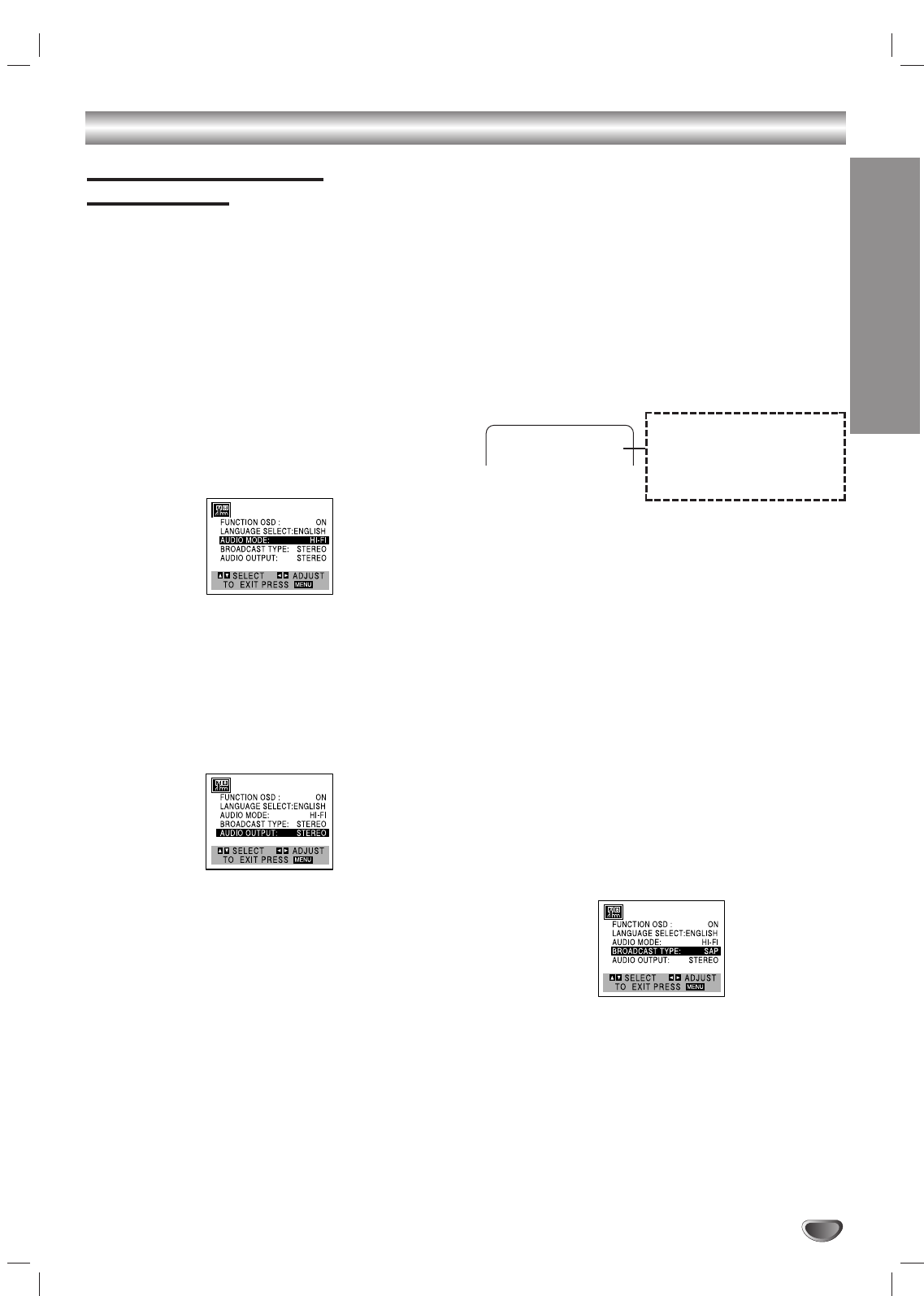
OPERATION
27
VCR Operation (Continued)
VHS Hi-Fi Stereo System/
MTS Broadcast
This DVD+Hi-Fi VCR is equipped with the VHS Hi-Fi
audio sound system for recording and playback. The
information below gives a brief description of Hi-Fi audio
and how to record and play a tape in the Hi-Fi audio
mode.
Playback with Hi-Fi Stereo Audio Sound
A stereo TV with AUDIO/VIDEO input jacks or a stereo
audio system is required for true stereo playback. To
experience the full and rich stereo sound available with
Hi-Fi recorded tapes, we recommend the connection of
this unit to a home stereo audio system.
11
Set the AUDIO MODE option to HI-FI on the
SETUP menu .
22
Set the AUDIO OUTPUT option to STEREO
position.
(STEREO) POSITION: The left channel sound (L) is
heard from the left speaker and the right channel sound
(R) is heard from the right speaker.
(LEFT) POSITION: The left channel sound (L) is heard
from both speakers.
(RIGHT) POSITION: The right channel sound (R) is heard
from both speakers.
33
Press MENU.
44
Insert a cassette and press PLAY ( B).
Adjust volume at your stereo system.
MTS (Multi-Channel TV Sound)
This DVD+Hi-Fi VCR will decode MTS stereo and bilin-
gual (SAP) off-the-air broadcast sound signals. It also
decodes stereo TV sound from local cable companies,
as long as they operate on assigned cable frequencies
and use the EIA-recommended MTS stereo/bilingual TV
sound system.
Multichannel TV Sound Indicator (MTS)
Shows onscreen as illustrated below when
SELECT/DVD+HI-FI MEMORY/ENTER is pressed.
One or both of the indicators will light, depending on the
MTS broadcast.
If only STEREO appears on the TV screen.
The DVD+Hi-Fi VCR can record in stereo onto the VHS Hi-Fi
audio tracks when the BROADCAST TYPE option is in the
STEREO position. The DVD+Hi-Fi VCR will also record mono
audio onto the mono audio track.
If only SAP appears on the TV screen.
Set the BROADCAST TYPE option to SAP.
If STEREO/SAP appears on the TV screen
Use the BROADCAST TYPE option to select the desired
recording mode (STEREO or SAP).
SAP (Second Audio Program) Recording
Some stations transmit a Second Audio Program, which
is used for a second language or additional information.
When the station broadcasts a Second Audio Program,
follow the procedure below to record the SAP.
11
Insert a video cassette with the safety tab intact.
22
Set the BROADCAST TYPE option to SAP
(SETUP menu).
Do this if only the SAP appears on the TV screen or you
know the program will use the SAP.
33
Press MENU.
44
Select the desired recording speed (SP or SLP)
with SPEED.
55
Select the desired channel. SAP should appear
on the TV screen.
66
Press REC/ITR (zz) once
You are now recording the program you see and hear on the
TV.
77
Press STOP (xx) to stop recording.
STEREO
Lights up when a stereo broadcast
is being received.
SAP
Lights up when a SAP BILINGUAL
broadcast is being received.
TV screen
CH 4
STEREO/SAP
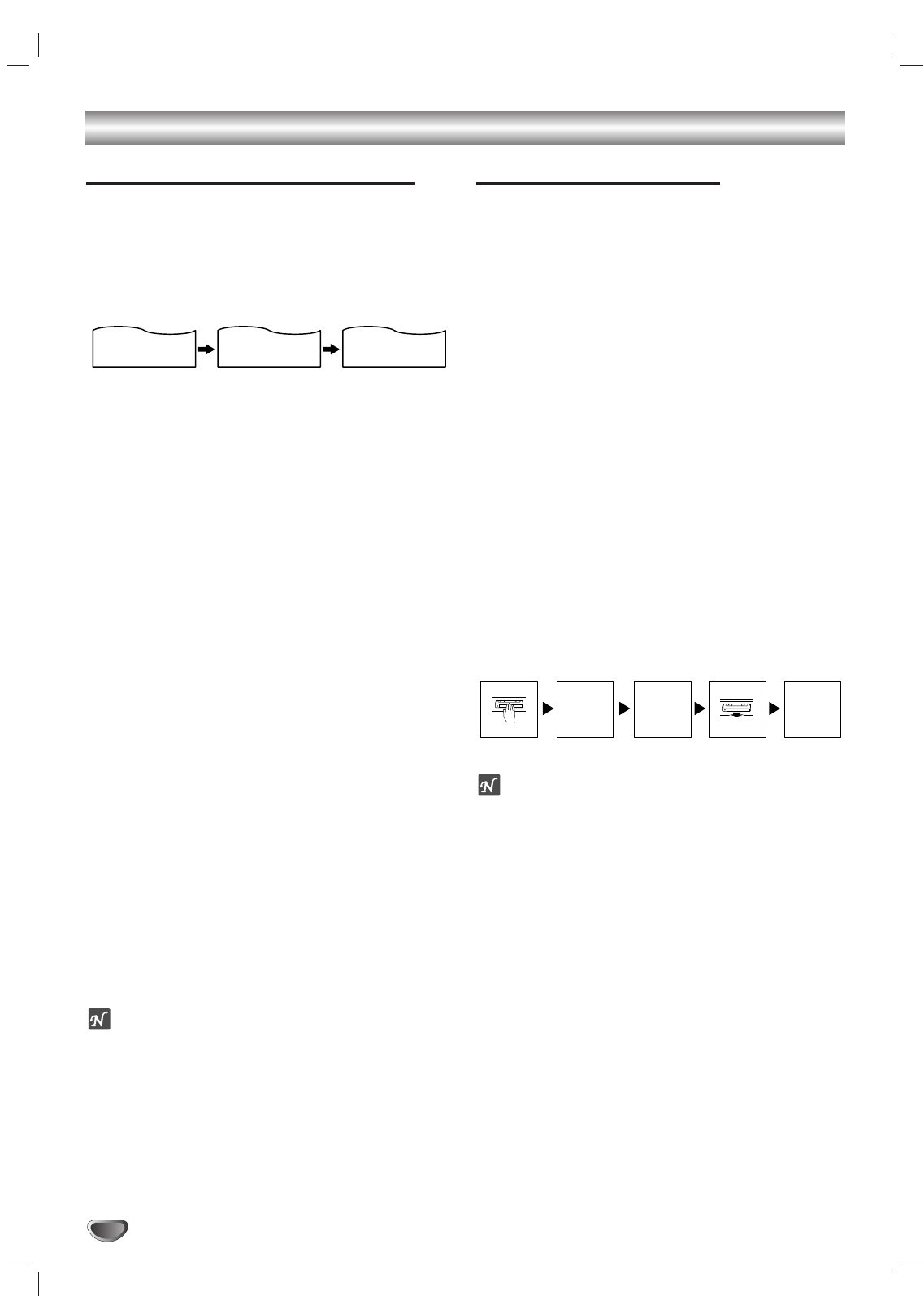
28
VCR Operation (Continued)
Tape Counter Memory Feature
Real-Time Counter
Shows length of tape run in hours, minutes, and
seconds. Press CLK/CNT to select the real-time
counter display.
Every press of CLK/CNT changes the TV screen as
illustrated below.
Counter changes to “0:00:00” when the cassette is
ejected.
The real-time counter does not operate if nothing is
recorded on the tape.
The real-time counter will not work unless a tape is
inserted.
Counter Memory Feature
This is useful if there is a section of tape you want to
view immediately after recording or if you want to return
to the same point several times.
11
Begin recording or playing a tape.
22
Press CLK/CNT repeatedly to display the
real-time counter on the TV screen.
33
At the point that you want to locate later, reset
the real-time counter to “0:00:00” by pressing
CLEAR.
44
Continue to play or record.
55
Press STOP (xx) when recording or playback
finishes.
66
Press BACKWARD (..).
The tape automatically stops when the tape counter
returns to about “0:00:00”.
Tape Remaining
This function shows the remaining time on the tape
during recording or playback.
Press CLK/CNT repeatedly until the REM indicator
appears on the TV screen during recording or playback.
ote
The remaining tape length indicator may not be displayed
correctly depending on the condition of the tape and the kind of
the tape (T-140, T-160, or T-210 etc)
Additional Information
In manual recording, Timer recording, Instant Timer
Recording, playback, or fast forward modes, the DVD+Hi-Fi
VCR automatically starts rewinding the tape at the end of
the tape. The cassette will stop at the beginning of the tape
and be ejected, and the DVD+Hi-Fi VCR will turn itself off.
After you have finished using the DVD+Hi-Fi VCR, rewind,
eject, and remove the cassette. Place the cassette in its
protective sleeve to protect it from dust. It is not necessary
to rewind the cassette before removing it, but if you do, it
will be ready to play or record the next time you use it.
Be sure the DVD+Hi-Fi VCR Channel Selector is on the
correct channel you wish to record. The channel that is
being recorded can always be checked by tuning the televi-
sion to the DVD+Hi-Fi VCR channel (3 or 4) and pressing
the TV/VCR selector to turn the DVD+Hi-Fi VCR’s TV indi-
cator off.
Do not attempt to hook up more than one television set to
the DVD+Hi-Fi VCR for either recording or playback.
Auto Play System
This DVD+Hi-Fi VCR features automatic playback.
Load a cassette (with the safety tab removed).
The Output Source is changed to VCR mode automatically.
The power turns on automatically and playback begins.
At the end of the tape, the DVD+Hi-Fi VCR stops and
rewinds the tape.
The cassette is ejected after rewinding and the VCR turns
itself off automatically.
ote
Auto power off does not function during regular DVD play
mode. (DVD+Hi-Fi VCR power stays on.)
S-VHS Quasi Playback (SQPB)
This DVD+Hi-Fi VCR can play back S-VHS recorded tapes,
however, it cannot make recordings using S-VHS format
tapes.
SQPB is an abbreviation for S-VHS Quasi Playback.
2:15 AM 0:05:25 REM 1:07
CLOCK COUNTER REMAINING TIME
LOAD
TAPE
AUTO
REWIND
AUTO
POWER
OFF
AUTO
EJECT
AUTO
PLAY
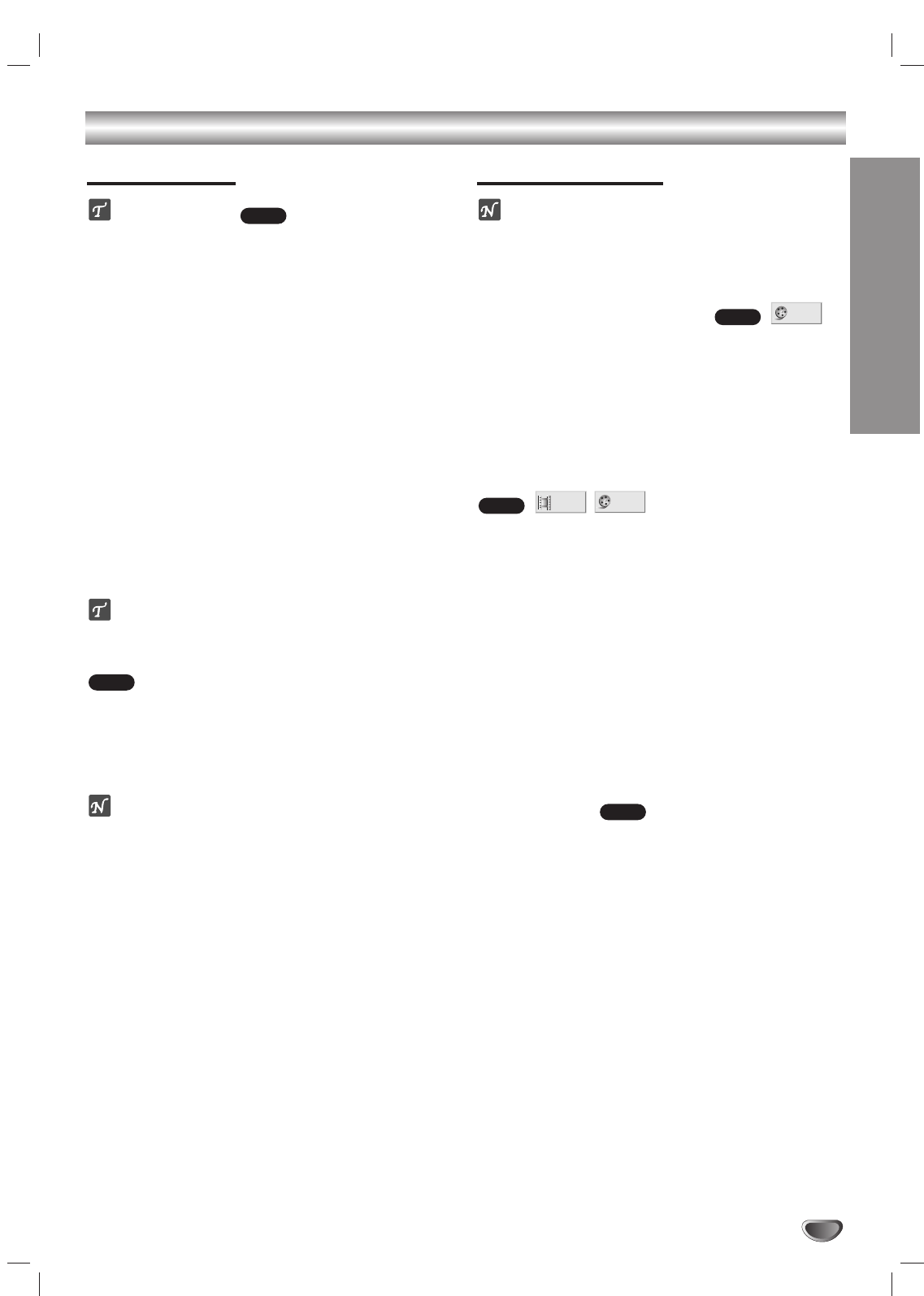
OPERATION
29
DVD Operation
Playing DVDs
Playback Setup
Turn on the TV and select the video input source con-
nected to the DVD+Hi-Fi VCR.
Audio system: Turn on the audio system and select
the input source connected to the DVD+Hi-Fi VCR.
Set the Output Source to DVD as shown in Setting
the Output Source on page 6.
11
Press OPEN/CLOSE (ZZ) to open the disc tray.
22
Load your chosen disc in the tray, with the label
facing up.
When a double-sided DVD is inserted, make sure
the side you want to play is facing down.
33
Press OPEN/CLOSE (ZZ) to close the tray.
“LOADING” appears in the display window, and
playback starts automatically. If playback does not
start, press PLAY ( B).
In some cases, the disc menu might appear
instead.
If a menu screen is displayed
The menu screen may be displayed first after loading a
DVD which contains a menu.
Use b/B/v/Vbuttons to select the title/chapter you
want to view, then press MEMORY/ENTER to start
playback.
Press TITLE or DISC MENU to return to the menu
screen.
otes
If Parental Control is set and the disc is not within the
Rating settings (not authorized), the 4-digit password
must be entered and/or the disc must be authorized
(see Parental Control, on page 22).
DVDs may have a Region Code.
Your DVD+Hi-Fi VCR will not play discs that have a
Region Code different from your DVD+Hi-Fi VCR. The
Region Code for this DVD+Hi-Fi VCR is 1 (one).
Do not keep a fixed image displayed on the screen
for a long time.
General Features
ote
Unless stated otherwise, all operations described use
the remote control. Some features may also be
available on the Setup menu.
Moving to another TITLE
When a disc has more than one title, you can move to
another title as follows:
Press DISPLAY in Stop mode, then press the
appropriate number buttons (0-9) then press
SELECT/DVD+HI-FI MEMORY/ENTER to select a
title number.
Moving to another CHAPTER
When a title on a disc has more than one chapter or a
disc has more than one track, you can move to another
chapter as follows:
Press BACKWARD (.) or FORWARD (>) briefly
during playback to return to the beginning of the
current chapter or to select the next chapter.
Press BACKWARD (.) twice briefly to step back to
the previous chapter.
To go directly to any chapter during playback,
press DISPLAY. Use vv/VVto select C (chapter).
Then, dvd+hi-fi memory/enter the chapter number
with the number
buttons (0-9). Then, press SELECT/DVD+HI-FI MEM-
ORY/ENTER.
Slow Motion
1Press PAUSE/STEP (X) during playback.
The DVD+Hi-Fi VCR will now go into PAUSE mode.
2Press BACKWARD (.) or FORWARD (>)
during pause mode.
The DVD+Hi-Fi VCR will dvd+hi-fi memory/enter SLOW
mode.
3Use BACKWARD (.) or FORWARD (>) to
select the required speed: t 1/16, t 1/8, t 1/4, t
1/2 (backward), or T1/16, T1/8, T1/4, T1/2
(forward).
4To return to playback, press PLAY ( B).
DVD
1 /3
1 /12
DVD
1 /3
DVD
DVD
DVD
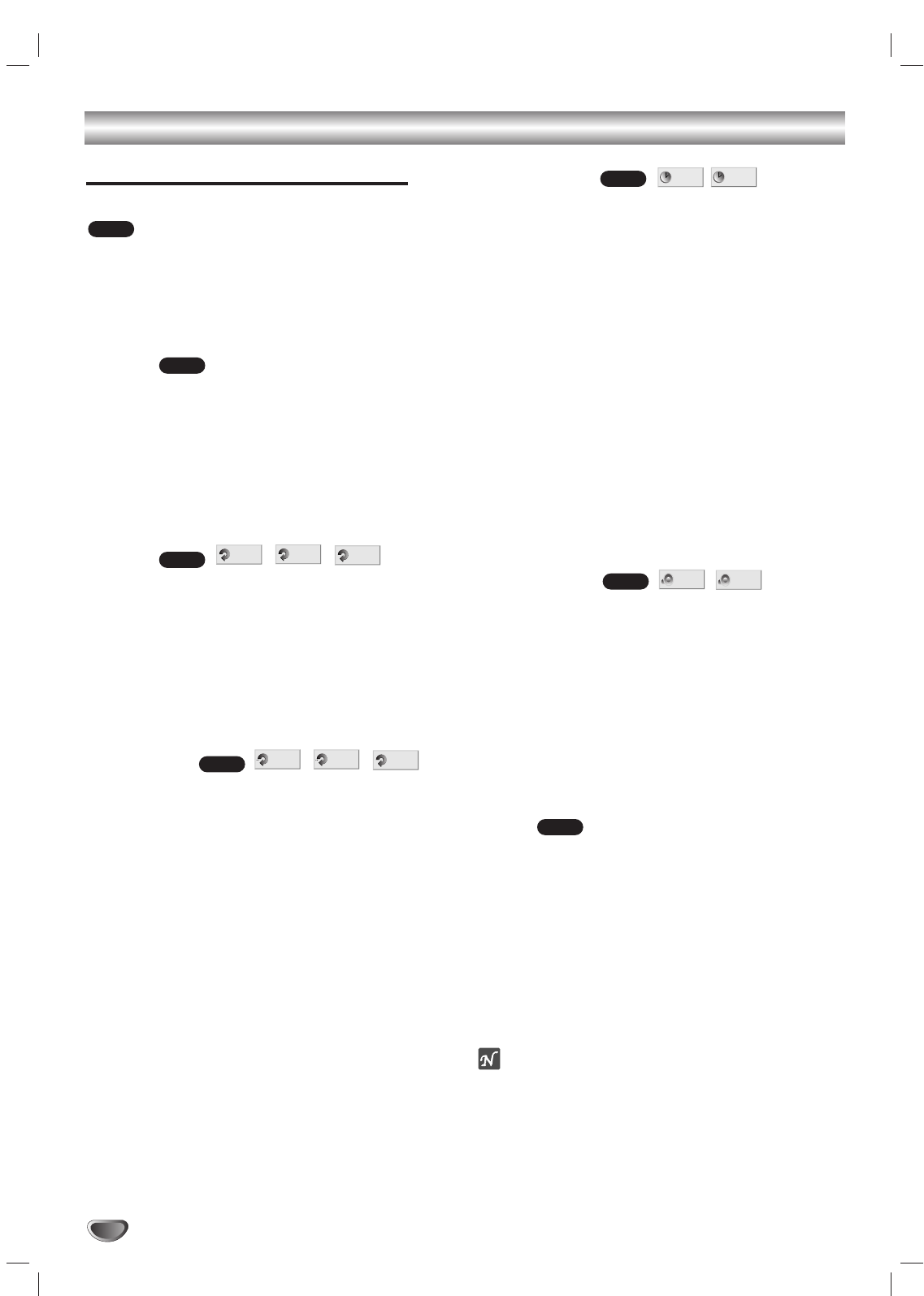
30
DVD Operation (Continued)
General Features (Continued)
Still Picture and Frame-by-Frame Playback
1Press PAUSE/STEP (X) during playback.
The DVD+Hi-Fi VCR will go into PAUSE mode.
2With a DVD, you can advance the picture frame by
frame by pressing PAUSE/STEP (X) repeatedly on
the remote control.
3To return to playback, press PLAY ( B).
Search
1
Press and hold BACKWARD (.) or FORWARD (>)
for about two seconds during playback.
The DVD+Hi-Fi VCR will now go into SEARCH mode.
2
Press and hold BACKWARD (.) or FORWARD (>)
repeatedly to select the required speed: mX2, mX4,
mX16, mX100 (backward) or MX2, MX4,
MX16, MX100 (forward).
3To return to playback, press PLAY ( B).
Repeat
DVD Video Discs - Repeat Chapter/Title/Off
1To repeat the currently playing chapter, press
REPEAT.
The Repeat Chapter icon appears on the TV screen.
2To repeat the title currently playing, press REPEAT a
second time.
The Repeat Title icon appears on the TV screen.
3To exit Repeat mode, press REPEAT a third time.
The Repeat Off icon appears on the TV screen.
Repeat A-B
To repeat a sequence in a title:
1Press A-B at your chosen start point.
A- appears briefly on the TV screen.
2Press A-B again at your chosen end point.
A-B appears briefly on the TV screen, and the repeat
sequence begins.
3To cancel the sequence, press A-B.
Time Search
The Time Search function allows you to start playing at
any chosen time on the disc.
1Press DISPLAY during playback. The on-screen dis-
play appears on the screen.
The Time Search box shows the elapsed playing time of the
current disc.
2Within 10 seconds, use vv/VVto select the Time
Search icon in the on-screen display.
The “-:--:--” appears in the Time Search box.
3Within 10 seconds, use the numbered buttons to
dvd+hi-fi memory/enter the required start time.
Dvd+hi-fi memory/enter hours, minutes and seconds
from left to right in the box.
If you enter the wrong numbers, press CLEAR to remove the
numbers you entered. Then dvd+hi-fi memory/enter the cor-
rect numbers.
4Within 10 seconds, press MEMORY/ENTER.
Playback starts from the selected time on the disc. If you
dvd+hi-fi memory/enter an invalid time, playback will continue
from the current point.
3D Surround
This unit can produce a 3D Surround effect, which
simulates multi-channel audio playback from two
conventional stereo speakers, instead of the five or
more speakers normally required to listen to multi-
channel audio from a home theater system.
1Press DISPLAY during playback.
2Use v/Vto select the sound icon.
The sound option will be highlighted.
3Use b/Bto to select “3D SUR”.
To turn off the 3D Surround effect, select “BYPASS”.
Zoom
The Zoom function allows you to enlarge the video
image and to move through the enlarged image.
1Press ZOOM during playback or still playback to acti-
vate the Zoom function.
If you press ZOOM repeatedly, the magnification level
increases up to six steps.
2Use b/B/v/Vbuttons to move through the zoomed
picture.
3Press CLEAR to resume normal playback or return to
the paused image.
otes
The Zoom function may not work for some DVDs.
The Zoom function may not work on multi-angle
scenes.
DVD
3D SUR
BYPASS
DVD
-:--:--
0:20:09
DVD
OFF
A BA *
DVD
OFF
TITLE
CHAPT
DVD
DVD
DVD
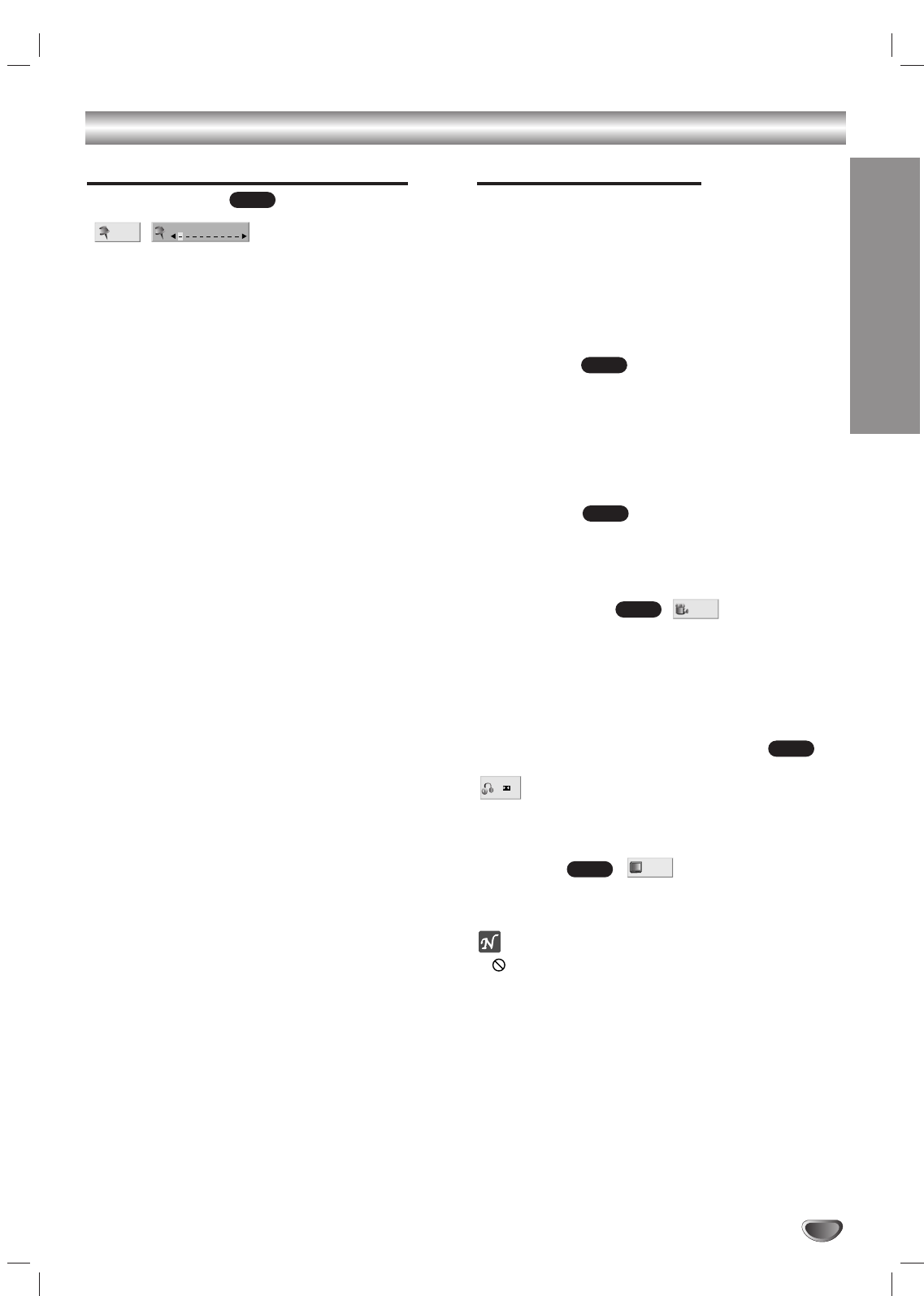
OPERATION
31
DVD Operation (Continued)
General Features (Continued)
Marker Search
You can start playback from a memorized point. Up to
nine points can be memorized.
To dvd+hi-fi memory/enter a mark, follow these steps.
1During disc playback, press MARKER when playback
reaches the spot that you want to memorize.
The Marker icon will appear on the TV screen briefly.
2Repeat step 1 to dvd+hi-fi memory/enter up to nine
Marker points on a disc.
To Recall a Marked Scene
1During disc playback, press SEARCH.
The Marker Search menu will appear on the screen.
2Within 10 seconds, use 1/2or number button to
select a Marker number that you want to recall.
3Press MEMORY/ENTER.
Playback will start from the Marked scene.
4To remove the MARKER SEARCH menu, press
SEARCH.
To Clear a Marked Scene
1During disc playback, press SEARCH.
The Marker Search menu will appear on the screen.
2Within 10 seconds, use 1/2or number button to
select a Marker number that you want to erase.
3Press CLEAR.
The Marker number will be erased from the list.
4Repeat steps 2 and 3 to erase additional Marker
numbers.
5To remove the MARKER SEARCH menu, press
SEARCH.
All markers are erased when the disc is ejected.
Special DVD Features
Checking the contents of DVD Video
discs: Menus
DVDs may contain menus that allow you to access spe-
cial features. To use the disc menu, press DISC MENU.
Then, press the appropriate number button to select an
option. Or, use b/B/v/Vbuttons to highlight your selec-
tion, then press MEMORY/ENTER.
Title Menu
1Press TITLE.
If the current title has a menu, the menu will appear on the
screen. Otherwise, the disc menu may appear.
2The menu can list camera angles, spoken language
and subtitle options, and chapters for the title.
3To remove the title menu, press TITLE again.
Disc Menu
1Press DISC MENU.
The disc menu is displayed.
2To remove the disc menu, press DISC MENU again.
Camera Angle
If the disc contains sequences recorded from different
camera angles, the angle icon blinks on the TV screen.
You can then change the camera angle if you wish.
Press ANGLE repeatedly during playback to select a
desired angle.
The number of the current angle appears on the display.
Changing the Audio Language
Press AUDIO repeatedly during playback to hear a
different audio language or audio track.
Subtitles
Press SUBTITLE repeatedly during playback to see the
different subtitle languages.
ote
If appears, the feature is not available on the disc.
1 ENG
ABC
DVD
1 ENG
D
5.1 CH
DVD
1 /1
DVD
DVD
DVD
MARKER SEARCH
1/9
DVD
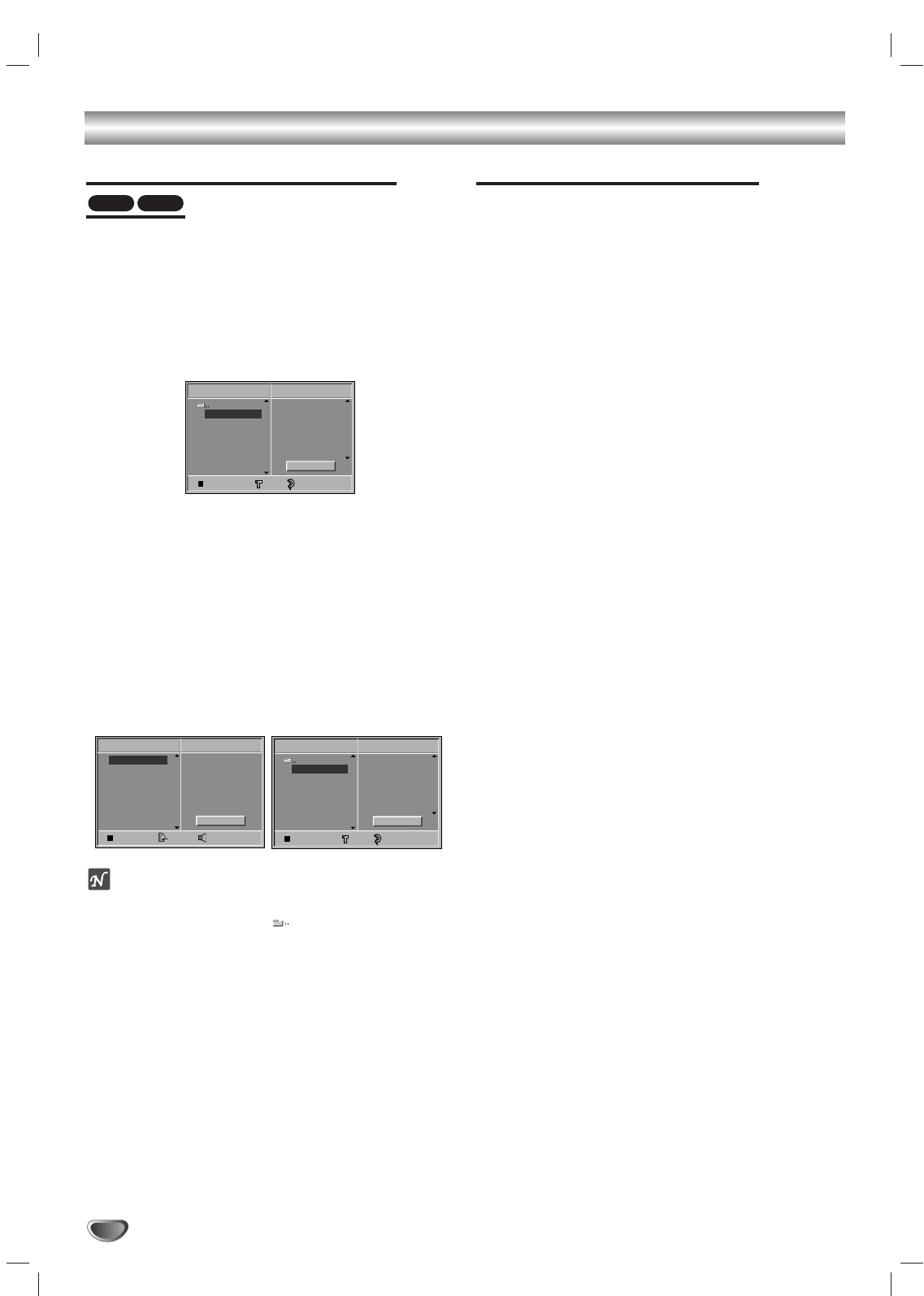
32
Audio CD and MP3 Disc Operation
Playing an Audio CD and
MP3
Disc
The DVD+Hi-Fi VCR can play MP3 formatted record-
ings on CD-ROM, CD-R or CD-RW discs.
Before playing MP3 recordings, read the notes on MP3
Recordings on right.
11
Insert a disc and close the tray.
The MP3 menu appears on the TV screen.
Press RETURN to move to the MP3-JPEG choice
menu.
22
Press 33/44 to select a folder, and MEMORY/ENTER
or PLAY.
A list of files in the folder appears.
33
Press 33/44to select a track then press PLAY or
DVD+HI-FI MEMORY/ENTER.
Playback starts.
During playback, the current track’s elapsed playing
time will appear on the display window and menu.
Playback will stop at the end of the disc.
Press TITLE to move to the next page.
Press MENU to move to the previous page.
Audio CD menu MP3 menu
ip
If you are in a file list and want to return to the Folder
list, use the 33/44to highlight and press MEMORY/
ENTER to return to the previous menu screen.
44
To stop playback at any other time, press STOP.
Notes on MP3 Recordings
About MP3
An MP3 file is audio data compressed by using the
MPEG1 audio layer-3 file-coding scheme. We call
files that have the “.mp3” file extension “MP3 files”.
The DVD+Hi-Fi VCR can not read an MP3 file that
has a file extension other than “.mp3”.
MP3 Disc compatibility with this receiver is
limited as follows:
1. Sampling Frequency / only at 44.1kHz
2. Bit rate / within 32 - 320kbps
3. CD-R physical format should be “ISO 9660”
4. If you record MP3 files using the software which
cannot create a FILE SYSTEM, for example “Direct-
CD” etc., it is impossible to playback MP3 files. We
recommend that you use “Easy-CD Creator”, which
creates an ISO9660 file system.
5. A single session disc requires MP3 files in the first
track. If there is no MP3 file in the 1st track, it can-
not playback MP3 files. If you wish to playback MP3
files, format all the data in the disc or use a new
one.
6. File names should be named using 8 letters or less
and must incorporate “.mp3” extension
e.g. “********.MP3”.
7. Do not use special letters such as “/ : * ? “ < > ” etc.
8. Total number of files on the disc should be less than
650.
This DVD+Hi-Fi VCR requires discs/recordings to meet
certain technical standards in order to achieve optimal
playback quality. Pre-recorded DVDs are automatically
set to these standards. There are many different types
of recordable disc formats (including CD-R containing
MP3 files). That require certain pre-existing conditions
(see above) to insure compatible playback.
Customers should also note that permission is
required in order to download MP3 files and music
from the Internet. Our company has no right to
grant such permission. Permission should always
be sought from the copyright owner.
MP3CD
Program
CD
STER. BYPASS
0: 56: 18
TRACK01
TRACK02
TRACK03
TRACK04
TRACK05
TRACK06
TRACK07
TRACK08 Clear All
TRACK 1.mp3
TRACK 2.mp3
TRACK 3.mp3
TRACK 4.mp3
TRACK 5.mp3
TRACK 6.mp3
TRACK 7.mp3
TRACK 8.mp3
Program
MP3
OFF00:00
1
Clear All
TRACK 1.mp3
TRACK 2.mp3
TRACK 3.mp3
TRACK 4.mp3
TRACK 5.mp3
TRACK 6.mp3
TRACK 7.mp3
TRACK 8.mp3
Program
MP3
OFF00:00
1
Clear All
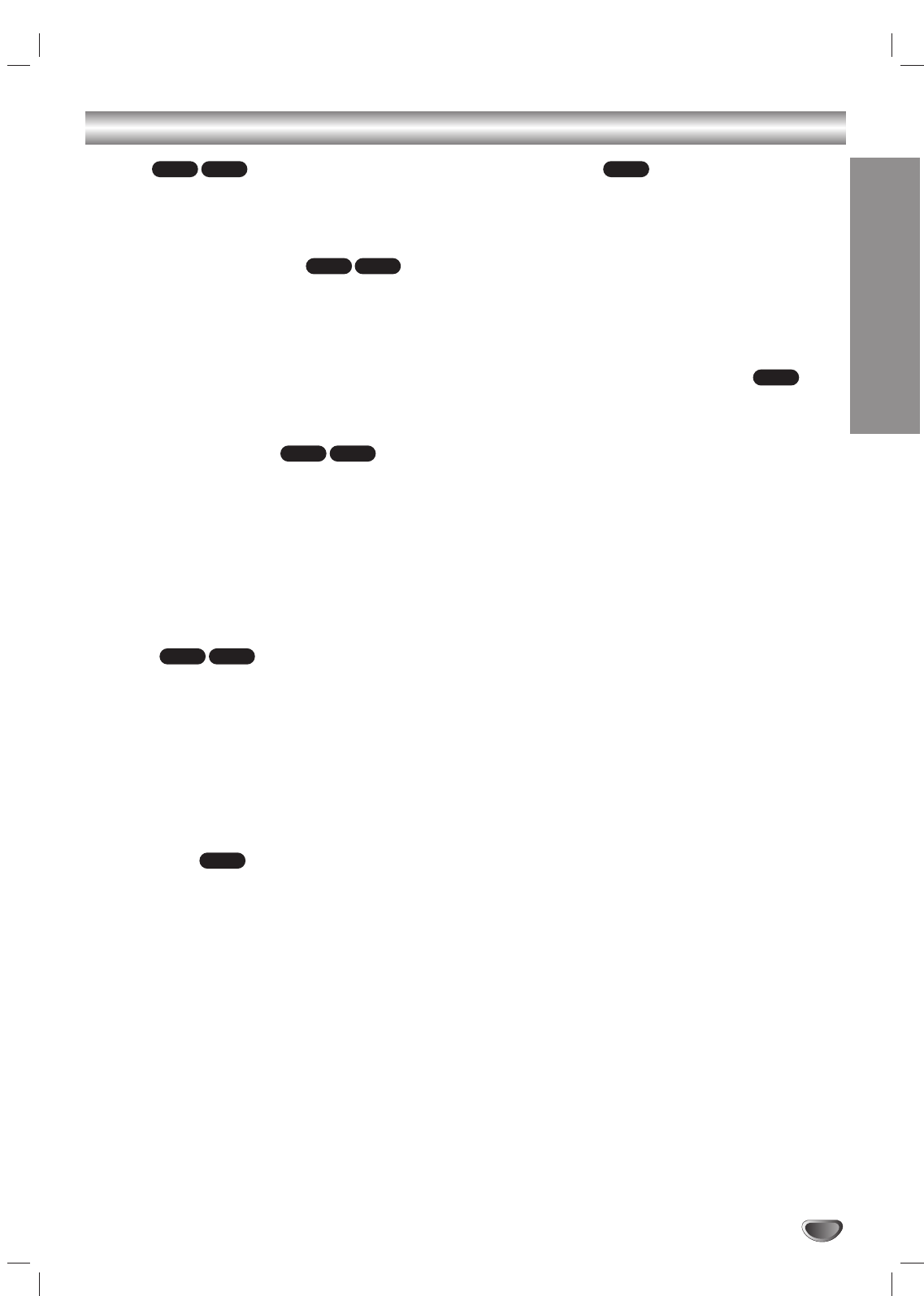
OPERATION
33
Audio CD and MP3 Disc Operation (Continued)
Pause
1Press PAUSE/STEP during playback.
2To return to playback, press PLAY, PAUSE/STEP or
MEMORY/ENTER again.
Moving to another Track
Press SKIP/SCAN .or >briefly during
playback to return to the beginning of the current
track or to go to the next track.
Press SKIP/SCAN .twice briefly to step back to
the previous track.
In case of audio CD, to go directly to any track,
dvd+hi-fi memory/enter the track number using the
numbered buttons (0-9) during playback.
Repeat Track/All/Off
1To repeat the track currently playing, press REPEAT.
The Repeat icon and “TRACK” appears on the menu
screen.
2To repeat all tracks on a disc, press REPEAT a sec-
ond time.
The Repeat icon and “ALL” appears on the menu screen.
3To cancel Repeat mode, press REPEAT a third time.
The Repeat icon and “OFF” appears on the menu screen.
Search
1Press and hold SKIP/SCAN .or >for about
two seconds during playback.
The player will now go into SEARCH mode.
2Press and hold SKIP/SCAN .or >repeatedly
to select the required speed: mX2, mX4, mX8
(backward) or MX2, MX4, MX8 (forward).
Search speed and direction are indicated on the menu
screen.
3To return to playback, press PLAY.
Repeat A-B
To repeat a sequence.
1During disc playback, press REPEAT A-B at your cho-
sen starting point.
The Repeat icon and “A* ” appears on the menu screen.
2Press REPEAT A-B again at your chosen end point.
The Repeat icon and “AB” appears on the menu screen,
and the sequence begins to play repeatedly.
3To exit the sequence and return to normal play, press
REPEAT A-B again.
The Repeat icon and “OFF” appears on the menu screen.
3D Surround
This unit can produce a 3D Surround effect, which
simulates multi-channel audio playback from two
conventional stereo speakers, instead of the five or
more speakers normally required to listen to multi-
channel audio from a home theater system.
1Press SOUND MODE to select “3D SUR” during
playback.
2To turn off the 3D Surround effect, press SOUND
MODE again to select “BYPASS”.
Changing the Audio Channel
Press AUDIO repeatedly during playback to hear a
different audio channel (STER., LEFT, or RIGHT).
CD
CD
CD
MP3CD
MP3CD
MP3CD
MP3CD
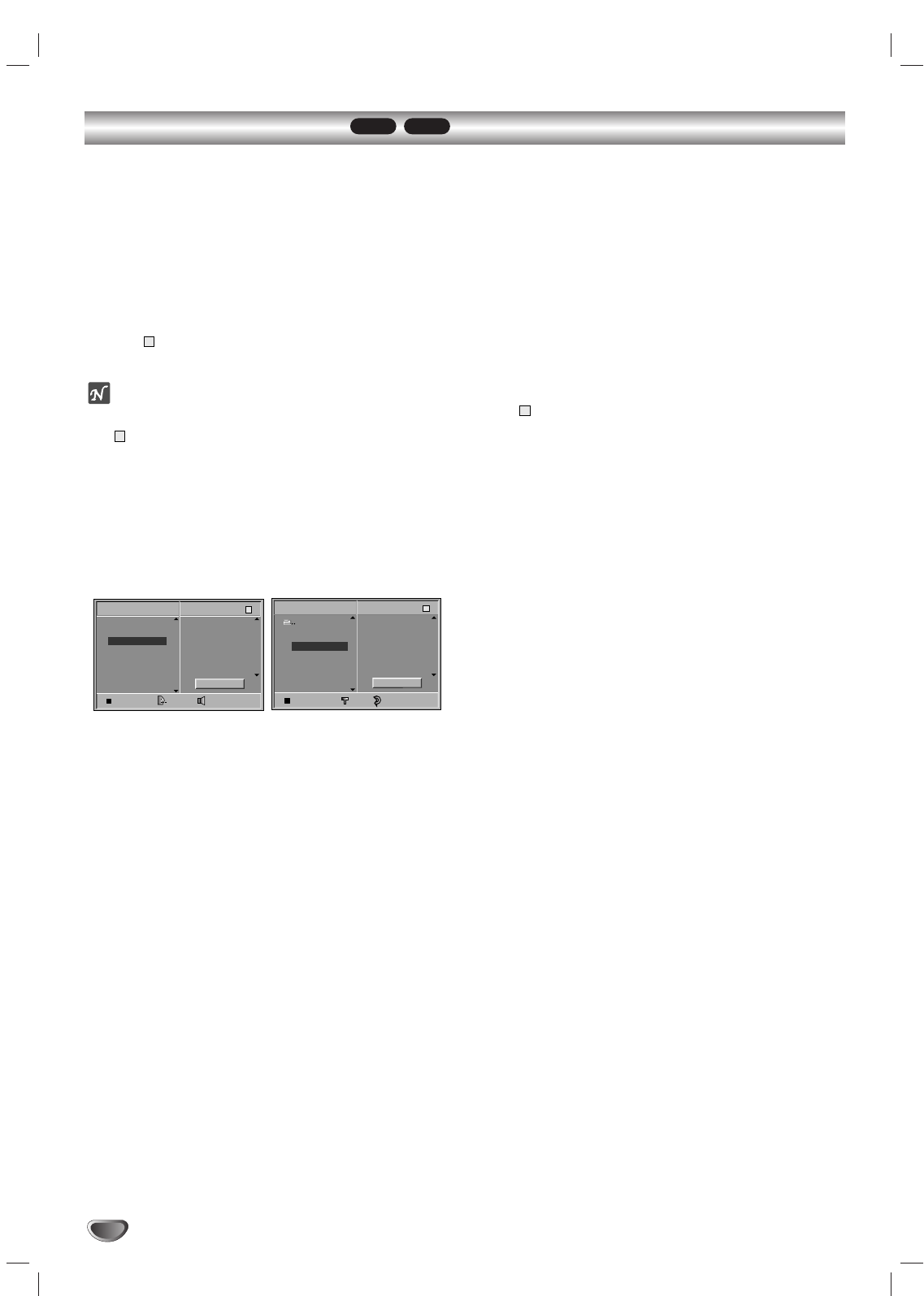
34
Programmed Playback MP3CD
Programmed Playback with Audio CD
and MP3 Disc
The Program function enables you to store your
favourite tracks from any disc in the player memory.
Program can contain 30 tracks.
11
Press PROGRAM during playback or in the stop
mode to enter the Program Edit mode.
The mark will appear to the right of the word Program
on the right side of the menu screen.
ote
Press PROGRAM to exit the Program Edit mode;
the mark will disappear.
22
Select a track, then press DVD+HI-FI
MEMORY/ENTER to place the selected track on
the Program list.
33
Repeat step 2 to place additional tracks on the
Program list.
Audio CD menu MP3 menu
44
Press 2.
The programmed track you selected last is highlighted on
the program list.
55
Press 33/44to select the track you want to start
playing.
Press TITLE to move to the next page.
Press MENU to move to the previous page.
66
Press PLAY or MEMORY/ENTER to start.
Playback begins in the order in which you programmed
the tracks and “PROG.” appears on the menu screen.
Playback stops after all of the tracks on the Program list
have played once.
77
To resume normal playback from programmed
playback, select a track of CD (or MP3) list and
then press MEMORY/ENTER or PLAY.
“PROG.” indicator disappears in the display window.
Repeat Programmed Tracks
To repeat the track currently playing, press REPEAT.
The Repeat icon and “TRACK” appears on the TV screen.
To repeat all tracks on the program list, press
REPEAT a second time.
The Repeat icon and “ALL” appears on the TV screen.
To cancel Repeat mode, press REPEAT a third time.
The Repeat icon and “OFF” appears on the TV screen.
Erasing a Track from Program List
1Press PROGRAM during playback (Audio CD and
MP3 disc only) or stop to dvd+hi-fi memory/enter the
Program Edit mode.
The mark will appear.
2Press 2to move to the Program list.
3Use 33/44to select the track that you wish to erase
from the Program list.
4Press CLEAR.
The track will be erased from the Program list.
Erasing the whole Program List
1Follow steps 1-2 of “Erasing a Track from Program
List” as above.
2Use 33/44to select “Clear All”, then press MEMORY/
ENTER.
The complete Program for the disc will be erased.
The programs are also cleared when the disc is removed.
E
E
E
STER. BYPASS
E
0: 56: 18
TRACK 1
TRACK 2
TRACK 3
TRACK 4
TRACK 12
TRACK 8
TRACK 10
TRACK 3
TRACK 5
TRACK 6
TRACK 7
TRACK 8
Program
CD
Clear All
E
TRACK 1.mp3
TRACK 2.mp3
TRACK 3.mp3
TRACK 4.mp3
TRACK 8.mp3
TRACK 2.mp3
TRACK 4.mp3
TRACK 3.mp3
TRACK 5.mp3
TRACK 6.mp3
TRACK 7.mp3
TRACK 8.mp3
Program
MP3
OFF00:00
3
Clear All
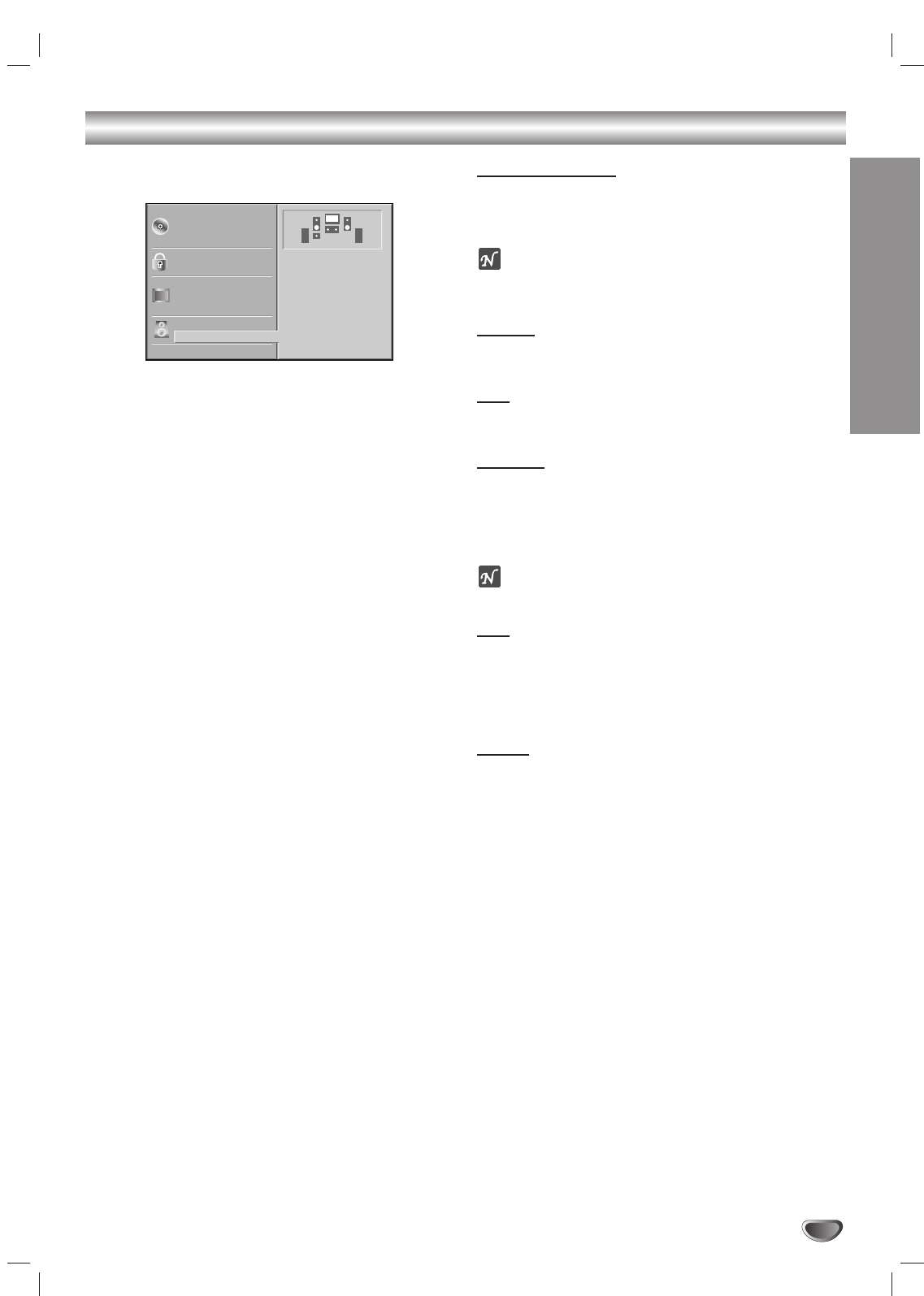
OPERATION
35
Speaker Setup
Adjust the following settings for the built-in 5.1 channel
surround decoder.
11
Select “5.1 Speaker Setup” using the 33/44
buttons on the setup menu.
22
While “5.1 Speaker Setup” is selected, press 2
button.
33
Press 22buttons to select the desired speaker.
44
Adjust options by using 33441122buttons.
Speaker selection
Select a speaker that you want to adjust. ((Front speak-
ers (Left), Front speakers (Right), Centre Speaker, Rear
speakers (Left), Rear speakers (Right), Subwoofer))
ote
Certain speaker settings are prohibited by the Dolby
Digital licensing agreement.
Volume
Press 11/ 22to adjust the output level of the selected
speaker. (-6dB ~ +6dB)
Size
Since the speaker settings are fixed, you cannot change
the settings.
Distance
If you connected speakers to your DVD+Hi-Fi VCR, set-
ting the Distance lets the speakers know how far the
sound has to travel to reach your set listening point.
This allows the sound from each speaker to reach the
listener at the same time. (1 ft = 30.48 cm)
ote
You can not set the distance of subwoofer speaker.
Test
Press MEMORY/ENTER to test the signals of each
speaker. Adjust the volume to match the volume of test
signals memorized in the system.
Front Left (L) →Front Right (R) →Centre →
Rear Left (L) →Rear Right (R) →Subwoofer
Return
Press MEMORY/ENTER to return to the previous menu.
Disc Subtitle
Disc Menu
Rating
Country Code
TV Aspect
Menu Language
5.1 Speaker Setup
Others
Disc Audio
R R
Front L
Volume 0 dB
Size Small
Distance 1 ft
Test
Return
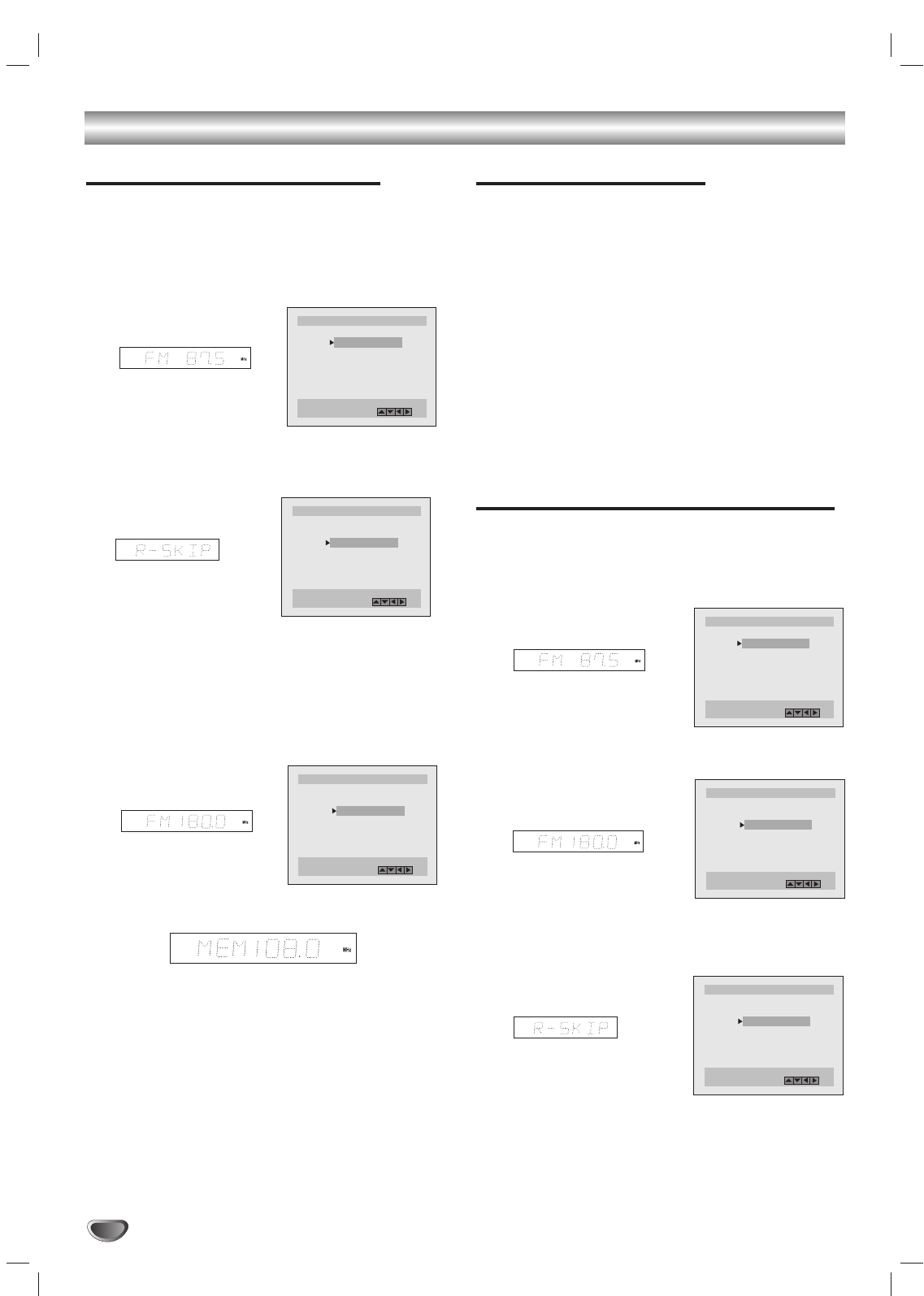
36
Radio Operation
Presetting the radio stations
You can preset 30 stations for FM and AM. Before tun-
ing, make sure that you have turned down the volume.
11
Press FM/AM on the remote control or on the
front panel until the frequency band appears on
the display and TV screen.
22
Press 33/44on the remote control to find your
desired station.
33
Press FM/AM on the remote control or on the
front panel to select the desired band.
44
Hold down 44TUNING 33 on the front panel or
hold down 11 and 22 on the remote control for 1
or 2 seconds, and a station is searched for
automatically.
55
Press MEMORY/ENTER on the remote control.
66
Repeat steps 2 to 5 to store other stations.
Listening to the Radio
Preset radio stations in the DVD+Hi-Fi VCR memory
first (see “Presetting radio stations” on the left).
11
Press FM/AM on the remote control or press
TUNER on the front panel until the frequency
band appears on the display and TV screen.
The last received station is tuned in.
22
Press 33/44on the remote control repeatedly to
select the preset station you want.
Each time you press the button, the DVD+Hi-Fi VCR
tunes in one preset station at a time.
33
Adjust the volume by rotating VOLUME on the
front panel or by pressing VOLUME + or - on the
remote control repeatedly.
To Clear the Stored Radio Stations
11
Press FM/AM on the remote control or press
TUNER on the front panel until the frequency
band appears on the display and TV screen.
22
Press 33/44on the remote control to select your
desired station.
33
Press CLEAR the remote control to clear the
stored radio station.
ST
- - - - - - - RADIO - - - - - - - 1/6.
FM 87 . 7MHz
FM 108 . 0MHz
FM 90 . 7MHz
FM 106 . 7MHz
ADD : MEMORY FM/AM
DEL : CLEAR
FM 98 . 7MHz
- - - - - - - RADIO - - - - - - - 2/6.
FM 87 . 7MHz
FM/AM
ST
ST
- - - - - - - RADIO - - - - - - - 2/6.
FM 87 . 7MHz
ADD : MEMORY FM/AM
FM 108 . 0MHz
DEL : CLEAR
ST
- - - - - - - RADIO - - - - - - - 1/6.
FM 87 . 7MHz
FM 108 . 0MHz
FM 90 . 7MHz
FM 106 . 7MHz
ADD : MEMORY FM/AM
DEL : CLEAR
FM 98 . 7MHz
ST
- - - - - - - RADIO - - - - - - - 2/6.
FM 87 . 7MHz
ADD : MEMORY FM/AM
FM 108 . 0MHz
DEL : CLEAR
- - - - - - - RADIO - - - - - - - 2/6.
FM 87 . 7MHz
FM/AM
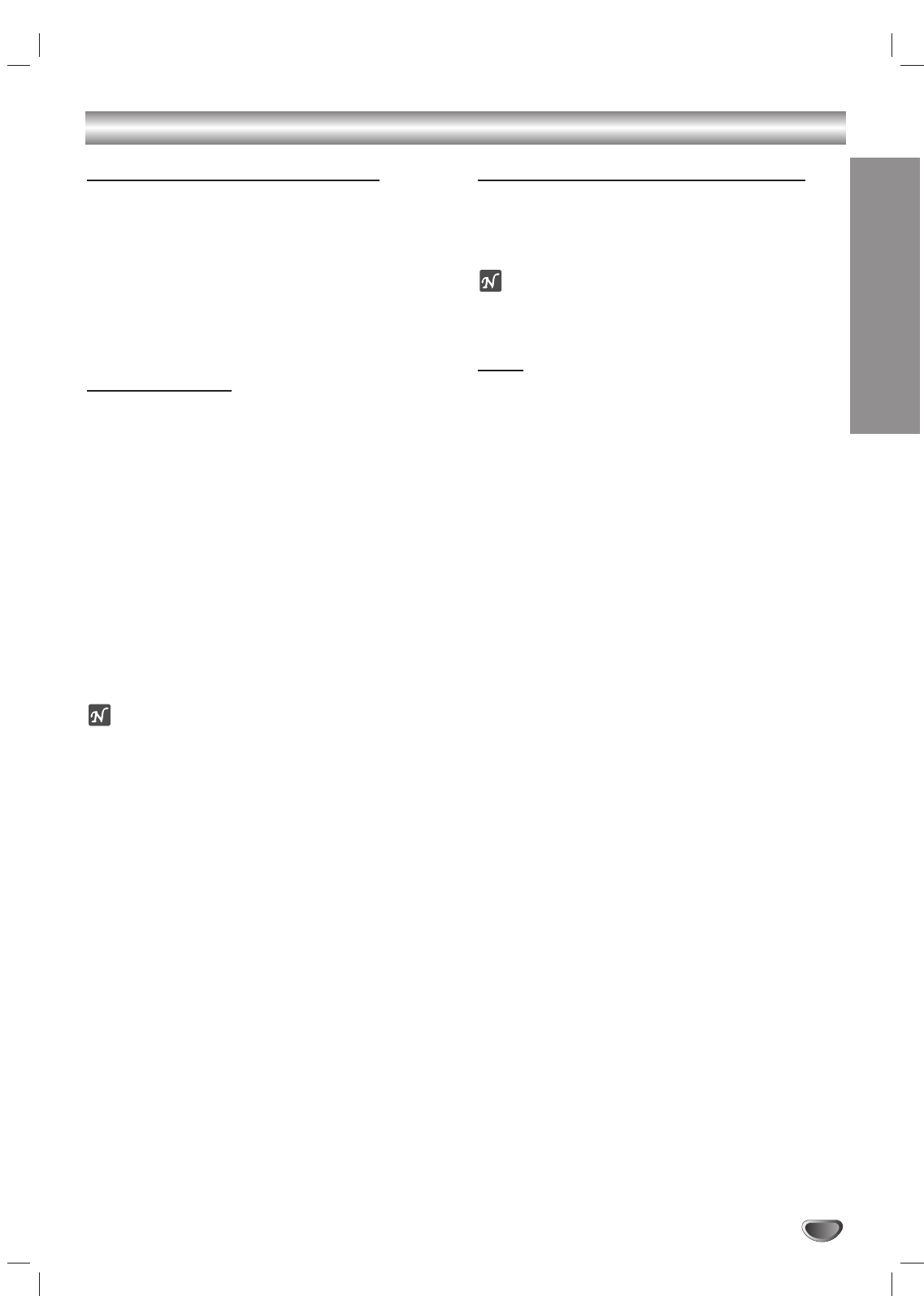
OPERATION
37
Operation with Radio (Continued)
Tuning into a Station Manually
11
Press FM/AM on the remote control or on the
front panel until the frequency band appears on
the display and TV screen.
22
Press FM/AM on the remote control or on the
front panel to select the desired band.
33
Press 44TUNING 33 on the front panel or press
11 and 22 on the remote control to tune in the
desired station.
For your reference
FM Stereo
Press MONO/STEREO on the front panel until “ST”
appears in the display.
Weak FM stations
Press MONO/STEREO on the front panel until the “ST”
word disappears in the display.
Background noise will be reduced but the signal repro
duced will be mono.
To restore stereo reception, press MONO/STEREO on
the front to select STEREO.
To turn off the radio
Press POWER to turn the DVD+Hi-Fi VCR off or select
another function mode (CD/DVD, VCR, VIDEO 1 or
VIDEO 2).
ote
The left/right front speakers and subwoofer are acti-
vated only.
Tuning into a Station Automatically
Hold down 4TUNING 3 on the front panel or hold
down 1 and 2 on the remote control for 1 or 2
seconds, and a station is searched for automatically.
ote
The search may not stop at a station with a very weak
signal.
Mute
Press MUTE to mute your unit.
You can mute your unit in order, for example, to answer
the telephone, “MUTE” indicator flashes in the display.
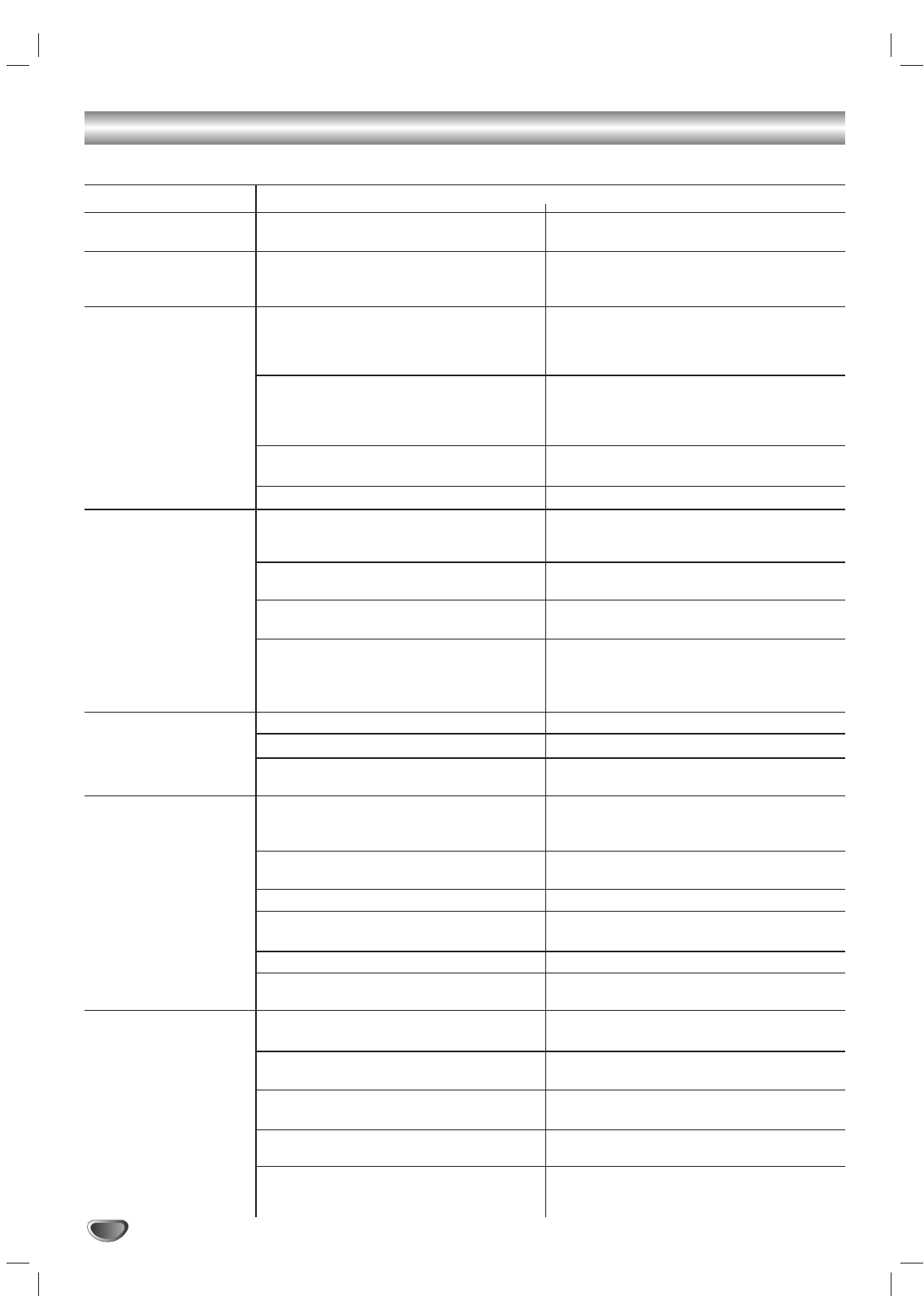
38
Troubleshooting
Symptom
No power.
The power is on, but
the DVD+Hi-Fi VCR
does not work.
No picture.
No sound.
The playback picture is
poor.
The DVD+Hi-Fi VCR
does not start playback.
The remote control
does not work properly.
Cause
The power cord is disconnected.
No disc is inserted.
No tape is inserted.
The TV is not set to receive DVD+Hi-Fi
VCR signal output.
TV/VCR mode for DVD+Hi-Fi VCR is
set to TV.
The video cable is not connected
securely.
The connected TV power is turned off.
The equipment connected with the
audio cable is not set to receive
DVD+Hi-Fi VCR signal output.
The audio cables are not connected
securely.
The power of the equipment connected
with the audio cables is turned off.
The Digital Audio Output is set to the
wrong position.
The disc is dirty.
Tape heads are dirty.
Tape is a rental or was recorded on
another VCR.
No disc is inserted.
No tape is inserted.
An unplayable disc is inserted.
The disc is placed upside down.
The disc is not placed within the guide.
The disc is dirty.
The Rating level is set.
The remote control is not pointed at the
remote sensor of the DVD+Hi-Fi VCR.
The remote control is too far from the
DVD+Hi-Fi VCR.
There is an obstacle in the path of the
remote control and the DVD+Hi-Fi VCR.
The batteries in the remote control are
exhausted.
This remote control uses the same
buttons for VCR and DVD functions
(ex. PLAY).
Correction
Plug the power cord into the wall outlet
securely.
Insert a disc or tape. (Check that the
disc or tape indicator in the display
window is lit.)
Select the appropriate video input mode
on the TV so the picture from the
DVD+Hi-Fi VCR appears on the TV
screen.
Press the TV/VCR button on the remote
control repeatedly to choose VCR
mode. TV indicator disappears in the
display window.
Connect the video cable securely.
Turn on the TV.
Select the correct input mode on the
audio receiver so you can listen to the
sound from the DVD+Hi-Fi VCR.
Connect the audio cables securely.
Turn on the equipment connected with
the audio cables.
Set the Digital Audio Output to the
correct position, then turn on the
DVD+Hi-Fi VCR again by pressing
POWER.
Clean the disc.
Clean video heads.
Use CH/TRK (
v/V
) for manual tracking
adjustment while tape is playing.
Insert a disc or tape. (Check that the
disc or tape indicator in the display
window is lit.)
Insert a playable disc. (Check the disc
type, color system, and Regional code.)
Place the disc with the playback side down.
Place the disc on the disc tray correctly
inside the guide.
Clean the disc.
Cancel the Rating function or change
the rating level.
Point the remote control at the remote
sensor of the DVD+Hi-Fi VCR.
Operate the remote control within 23 ft
(7 m).
Remove the obstacle.
Replace the batteries with new ones.
When using a VCR, first press the VCR
button. When using a DVD, first press
the DVD button.
Check the following guide for the possible cause of a problem before contacting service.
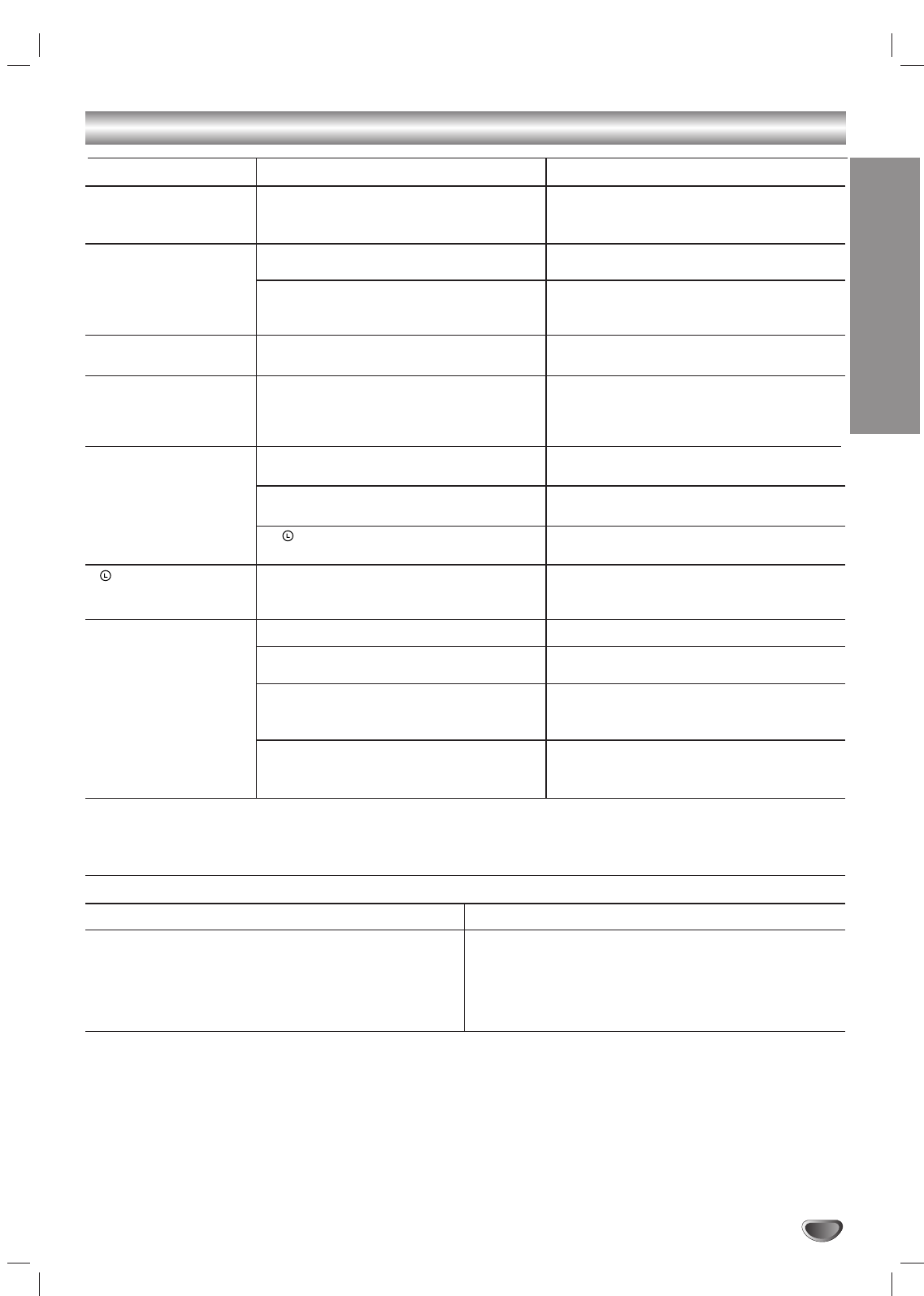
REFERENCE
39
Troubleshooting (Continued)
Symptom
Some channels are
skipped over when
using CH/TRK (
v/V
)
Picture and sound of
broadcasting channel
are weak or missing.
Camcorder image is not
shown.
Camcorder image via
A/V input to DVD+Hi-Fi
VCR is not shown on
TV screen.
Timer recording is not
possible.
indicator
appears
after DVD+Hi-Fi VCR is
turned off.
Stereo Audio Record
and/or Playback is not
present.
Cause
Those channels were deleted with the
CH. ADD/DEL option.
Antenna or cables are loose.
Wrong TUNING BAND option is being
used.
Camcorder is off.
DVD+Hi-Fi VCR SOURCE SELECT is
not set to LINE1 or LINE2.
Clock in DVD+Hi-Fi VCR is not set to
correct time.
Timer has been programmed
incorrectly.
indicator does not appear after pro-
gramming timer.
DVD+Hi-Fi VCR is in Timer Recording
mode.
TV is not Stereo-compatible.
Broadcast program is not in stereo for-
mat.
DVD+Hi-Fi VCR A/V Out jacks are not
connected to TV A/V In jacks.
DVD+Hi-Fi VCR BROADCAST TYPE
mode is set to SAP or MONO.
Correction
Use CH. ADD/DEL. to restore channels.
See “Channel Selection” on page 17.
Tighten connections or replace cable.
Try all TUNING BAND options. See
“Channel Selection” on page 17 for
details.
Turn camcorder on and operate
properly.
Press INPUT to select LINE input
channel (LINE1 or LINE2).
Set clock to correct time. See “Setting
the Clock” on page 18.
Reprogram Timer. See “Timer
Recording” on pages 24 and 25.
Reprogram Timer.
This is the normal indication that the
DVD+Hi-Fi VCR is in TIMER mode.
No action is possible.
No action is possible.
Make A/V connections. Stereo is
available only via A/V output from
DVD+Hi-Fi VCR.
Set BROADCAST TYPE mode to
STEREO. See “Setting the VCR Setup
Menu” on page 17.
Moisture Condensation
Moisture condensation can occur:
•When the DVD+Hi-Fi VCR is moved from a cold
place to a warm place.
•Under extremely humid conditions.
In locations where moisture condensation may occur:
•
Keep the DVD+Hi-Fi VCR plugged into an AC power
outlet with POWER On. This will help prevent conden-
sation.
•When condensation has occurred, wait a few hours
for the DVD+Hi-Fi VCR to dry before using it.
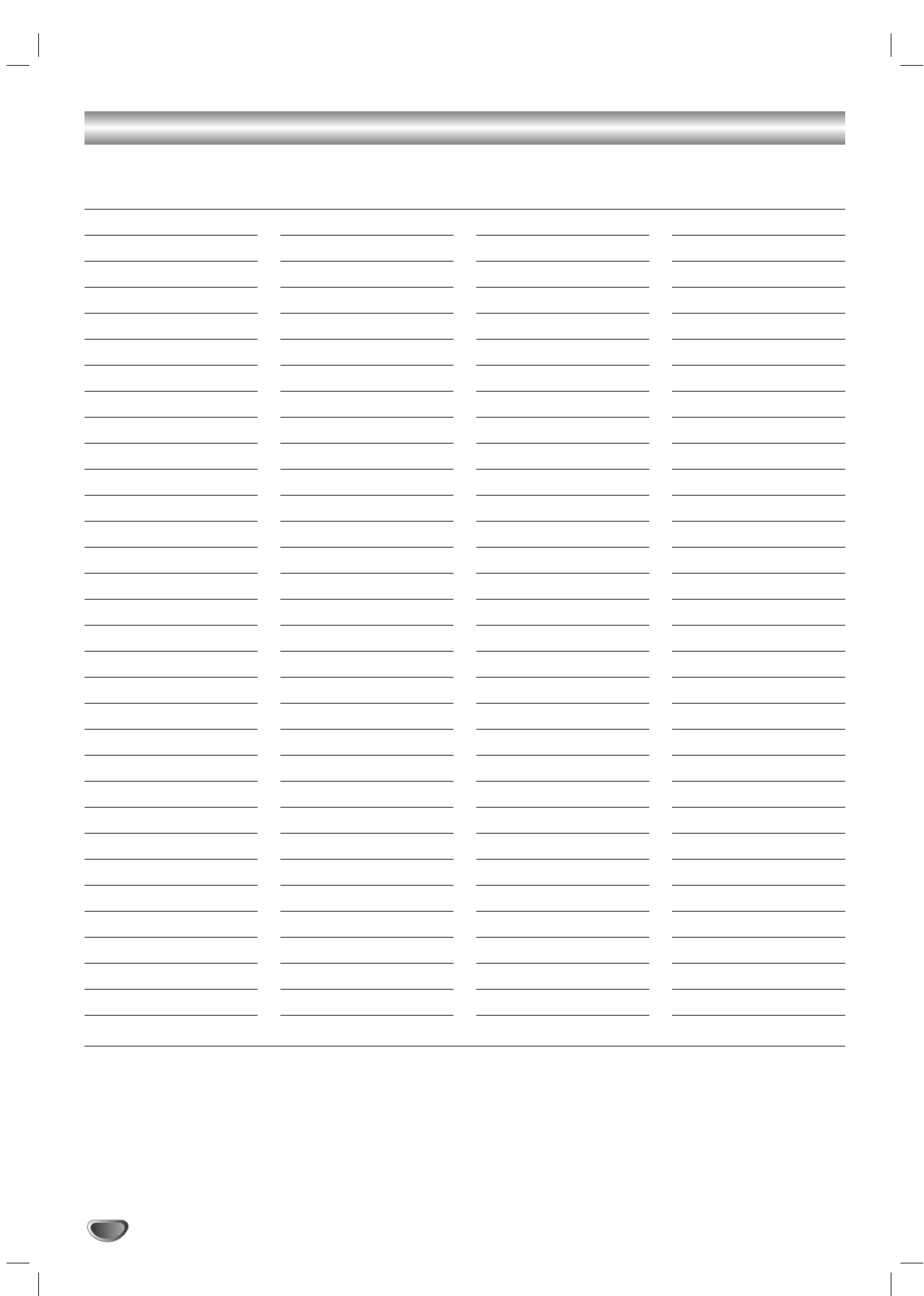
40
Language Code List
Language Code
Abkhazian 6566
Afar 6565
Afrikaans 6570
Albanian 8381
Amharic 6577
Arabic 6582
Armenian 7289
Assamese 6583
Aymara 6588
Azerbaijani 6590
Bashkir 6665
Basque 6985
Bengali; Bangla 6678
Bhutani 6890
Bihari 6672
Breton 6682
Bulgarian 6671
Burmese 7789
Byelorussian 6669
Cambodian 7577
Catalan 6765
Chinese 9072
Corsican 6779
Croatian 7282
Czech 6783
Danish 6865
Dutch 7876
English 6978
Esperanto 6979
Estonian 6984
Faeroese 7079
Language Code
Fiji 7074
Finnish 7073
French 7082
Frisian 7089
Galician 7176
Georgian 7565
German 6869
Greek 6976
Greenlandic 7576
Guarani 7178
Gujarati 7185
Hausa 7265
Hebrew 7387
Hindi 7273
Hungarian 7285
Icelandic 7383
Indonesian 7378
Interlingua 7365
Irish 7165
Italian 7384
Japanese 7465
Javanese 7487
Kannada 7578
Kashmiri 7583
Kazakh 7575
Kirghiz 7589
Korean 7579
Kurdish 7585
Laothian 7679
Latin 7665
Latvian, Lettish 7686
Language Code
Lingala 7678
Lithuanian 7684
Macedonian 7775
Malagasy 7771
Malay 7783
Malayalam 7776
Maltese 7784
Maori 7773
Marathi 7782
Moldavian 7779
Mongolian 7778
Nauru 7865
Nepali 7869
Norwegian 7879
Oriya 7982
Panjabi 8065
Pashto, Pushto 8083
Persian 7065
Polish 8076
Portuguese 8084
Quechua 8185
Rhaeto-Romance 8277
Romanian 8279
Russian 8285
Samoan 8377
Sanskrit 8365
Scots Gaelic 7168
Serbian 8382
Serbo-Croatian 8372
Shona 8378
Sindhi 8368
Language Code
Singhalese 8373
Slovak 8375
Slovenian 8376
Somali 8379
Spanish 6983
Sudanese 8385
Swahili 8387
Swedish 8386
Tagalog 8476
Tajik 8471
Tamil 8465
Tatar 8484
Telugu 8469
Thai 8472
Tibetan 6679
Tigrinya 8473
Tonga 8479
Turkish 8482
Turkmen 8475
Twi 8487
Ukrainian 8575
Urdu 8582
Uzbek 8590
Vietnamese 8673
Volapük 8679
Welsh 6789
Wolof 8779
Xhosa 8872
Yiddish 7473
Yoruba 8979
Zulu 9085
Dvd+hi-fi memory/enter the appropriate code number for the initial settings “Disc Audio”, “Disc Subtitle” and/or “Disc
Menu” (See page 20).
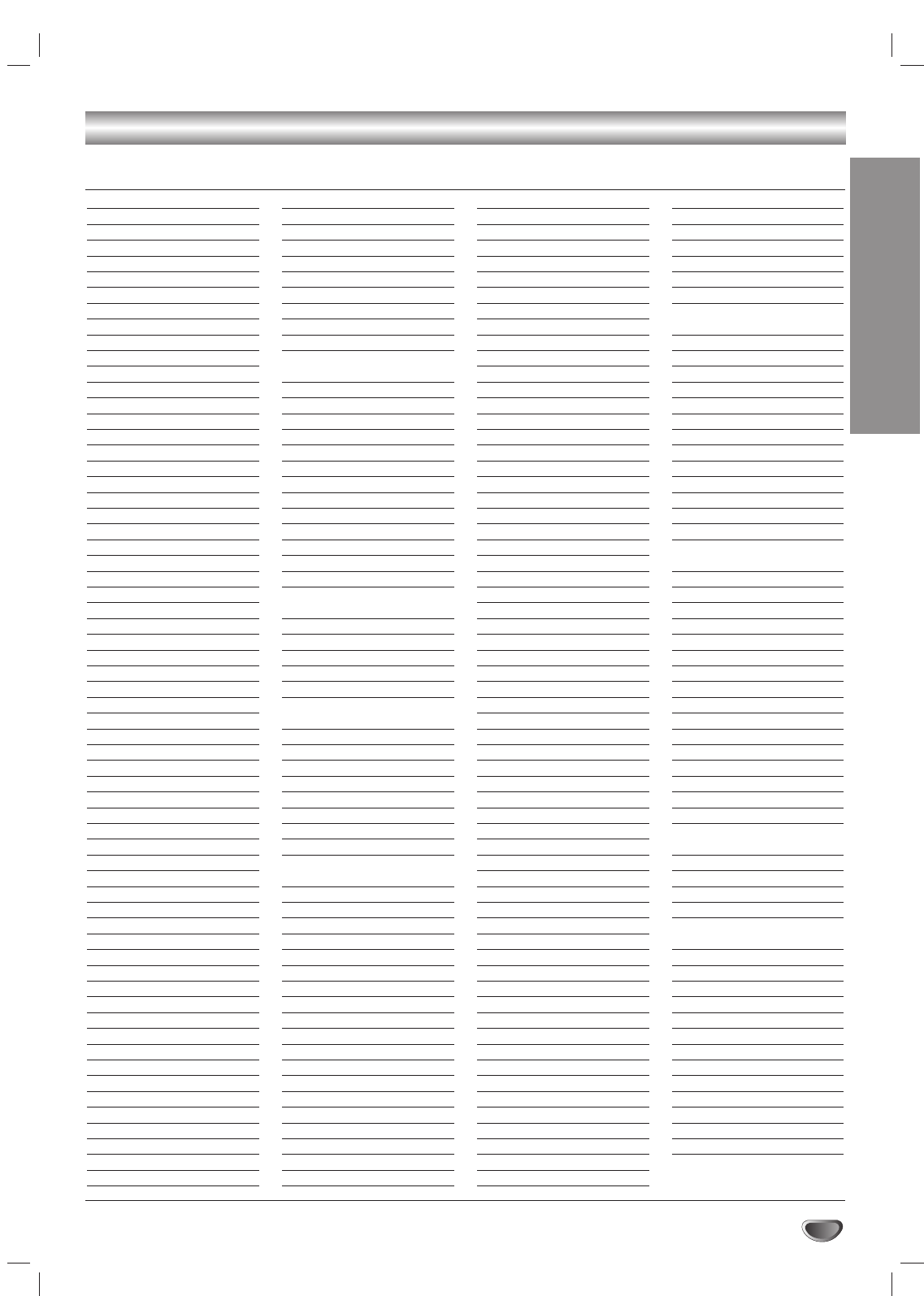
41
REFERENCE
Country Code List
Code Country
AD Andorra
AE United Arab Emirates
AF Afghanistan
AG Antigua and Barbuda
AI Anguilla
AL Albania
AM Armenia
AN Netherlands Antilles
AO Angola
AQ Antarctica
AR Argentina
AS American Samoa
AT Austria
AU Australia
AW Aruba
AZ Azerbaidjan
BA Bosnia-Herzegovina
BB Barbados
BD Bangladesh
BE Belgium
BF Burkina Faso
BG Bulgaria
BH Bahrain
BI Burundi
BJ Benin
BM Bermuda
BN Brunei Darussalam
BO Bolivia
BR Brazil
BS Bahamas
BT Bhutan
BV Bouvet Island
BW Botswana
BY Belarus
BZ Belize
CA Canada
CC Cocos (Keeling) Islands
CF Central African Republic
CG Congo
CH Switzerland
CI Ivory Coast
CK Cook Islands
CL Chile
CM Cameroon
CN China
CO Colombia
CR Costa Rica
CS Former Czechoslovakia
CU Cuba
CV Cape Verde
CX Christmas Island
CY Cyprus
CZ Czech Republic
DE Germany
DJ Djibouti
DK Denmark
DM Dominica
DO Dominican Republic
DZ Algeria
EC Ecuador
EE Estonia
EG Egypt
EH Western Sahara
Code Country
ER Eritrea
ES Spain
ET Ethiopia
FI Finland
FJ Fiji
FK Falkland Islands
FM Micronesia
FO Faroe Islands
FR France
FX France (European
Territory)
GA Gabon
GB Great Britain
GD Grenada
GE Georgia
GF French Guyana
GH Ghana
GI Gibraltar
GL Greenland
GM Gambia
GN Guinea
GP Guadeloupe (French)
GQ Equatorial Guinea
GR Greece
GS S. Georgia & S. Sandwich
Isls.
GT Guatemala
GU Guam (USA)
GW Guinea Bissau
GY Guyana
HK Hong Kong
HM Heard and McDonald
Islands
HN Honduras
HR Croatia
HT Haiti
HU Hungary
ID Indonesia
IE Ireland
IL Israel
IN India
IO British Indian Ocean
Territory
IQ Iraq
IR Iran
IS Iceland
IT Italy
JM Jamaica
JO Jordan
JP Japan
KE Kenya
KG Kyrgyzstan
KH Cambodia6
KI Kiribati
KM Comoros
KN
Saint Kitts & Nevis Anguilla
KP North Korea
KR South Korea
KW Kuwait
KY Cayman Islands
KZ Kazakhstan
LA Laos
LB Lebanon
Code Country
LC Saint Lucia
LI Liechtenstein
LK Sri Lanka
LR Liberia
LS Lesotho
LT Lithuania
LU Luxembourg
LV Latvia
LY Libya
MA Morocco
MC Monaco
MD Moldavia
MG Madagascar
MH Marshall Islands
MK Macedonia
ML Mali
MM Myanmar
MN Mongolia
MO Macau
MP Northern Mariana Islands
MQ Martinique (French)
MR Mauritania
MS Montserrat
MT Malta
MU Mauritius
MV Maldives
MW Malawi
MX Mexico
MY Malaysia
MZ Mozambique
NA Namibia
NC New Caledonia (French)
NE Niger
NF Norfolk Island
NG Nigeria
NI Nicaragua
NL Netherlands
NO Norway
NP Nepal
NR Nauru
NU Niue
NZ New Zealand
OM Oman
PA Panama
PE Peru
PF Polynesia (French)
PG Papua New Guinea
PH Philippines
PK Pakistan
PL Poland
PM Saint Pierre and Miquelon
PN Pitcairn Island
PR Puerto Rico
PT Portugal
PW Palau
PY Paraguay
QA Qatar
RE Reunion (French)
RO Romania
RU Russian Federation
RW Rwanda
SA Saudi Arabia
SB Solomon Islands
Code Country
SC Seychelles
SD Sudan
SE Sweden
SG Singapore
SH Saint Helena
SI Slovenia
SJ Svalbard and Jan Mayen
Islands
SK Slovak Republic
SL Sierra Leone
SM San Marino
SN Senegal
SO Somalia
SR Suriname
ST Saint Tome and Principe
SU Former USSR
SV El Salvador
SY Syria
SZ Swaziland
TC Turks and Caicos Islands
TD Chad
TF French Southern
Territories
TG Togo
TH Thailand
TJ Tadjikistan
TK Tokelau
TM Turkmenistan
TN Tunisia
TO Tonga
TP East Timor
TR Turkey
TT Trinidad and Tobago
TV Tuvalu
TW Taiwan
TZ Tanzania
UA Ukraine
UG Uganda
UK United Kingdom
UM USA Minor Outlying
Islands
US United States
UY Uruguay
UZ Uzbekistan
VA Vatican City State
VC Saint Vincent &
Grenadines
VE Venezuela
VG Virgin Islands (British)
VI Virgin Islands (USA)
VN Vietnam
VU Vanuatu
WF Wallis and Futuna Islands
WS Samoa
YE Yemen
YT Mayotte
YU Yugoslavia
ZA South Africa
ZM Zambia
ZR Zaire
ZW Zimbabwe
Dvd+hi-fi memory/enter the appropriate code number for the initial setting “Country Code” (See page 22).
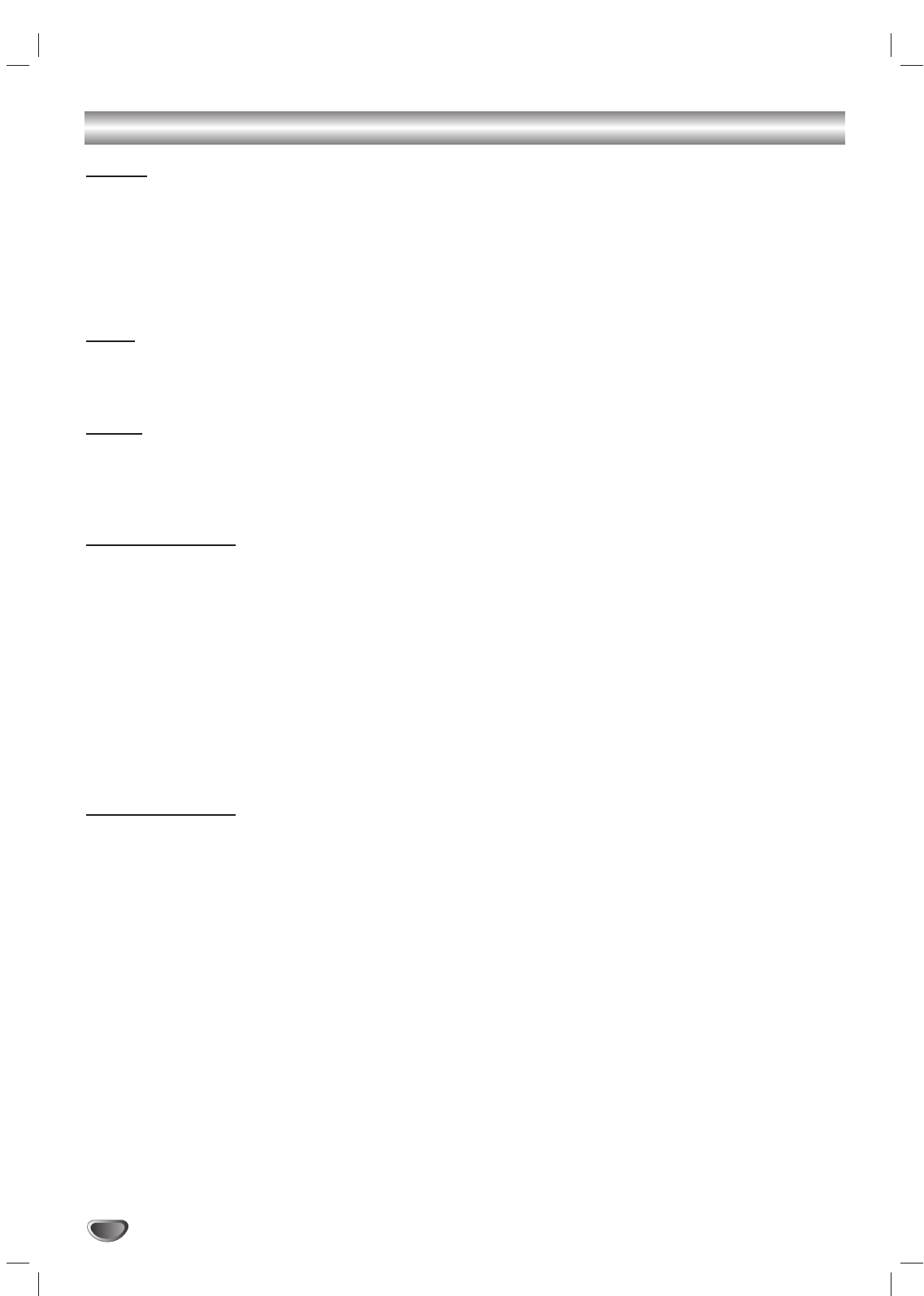
Specifications
General
Power requirements AC 120V, 60 Hz
Power consumption 130W
Dimensions (approx.) 430 X 90 X 350 mm (16.9 x 3.5 x 13.8 inches) (w x h x d)
Weight (approx.) 8 kg (17.6 lbs)
Operating temperature 5˚C to 40˚C (41˚F to 104˚F)
Operating humidity 5 % to 90 %
Signal system NTSC
Inputs
ANTENNA IN Antenna or CATV input, 75 ohms
VHS VIDEO IN(LINE1, 2) 1 Vp-p 75 ohms, sync negative, RCA jack x 2
VHS AUDIO IN(LINE1, 2) -6.0 dBm more than 47 ohms, RCA jack (L, R) x 2
Outputs
MONITOR OUT 1 Vp-p 75 ohms, sync negative
S-VIDEO OUT (Y) 1.0 V (p-p), 75 ohms, negative sync, Mini DIN 4-pin x 1
(C) 0.3 V (p-p) 75 ohms
RF OUT Channel 3 or 4
VCR Specifications
Head system Four head helical scan azimuth system
Timer 12-hour display type with AM, PM
Tape speed SP: 33.35 mm/sec, LP: 16.67 mm/sec, SLP: 11.12 mm/sec
Tape width 12.7 mm
Maximum recording time SP: 2 HOURS (T-120), SLP: 6 HOURS (T-120)/8 HOURS (T-160)
Rewind time About 3 minutes (T-120)
Antenna 75 ohms (VHF/UHF)
VHF output signal Channel 3 or 4 (Switchable)
Channel coverage VHF: 2-13, UHF: 14-69, CATV: 1-125 (4A, A-W, W+1 - W+84, A-5 - A-1)
Frequency range 20Hz to 20kHz
Signal-to-noise ratio More than 43dB
Dynamic range More than 88 dB
Channel separation More than 60 dB
DVD Specifications
Laser system Semiconductor laser, wavelength 650 nm
Frequency response DVD (PCM 96 kHz): 8 Hz to 44 kHz, DVD (PCM 48 kHz): 8 Hz to 22 kHz
CD: 8 Hz to 20 kHz
Signal-to-noise ratio More than 100dB (ANALOG OUT jacks only)
Harmonic distortion Less than 0.008%
Dynamic range More than 95 dB (DVD/CD)
42
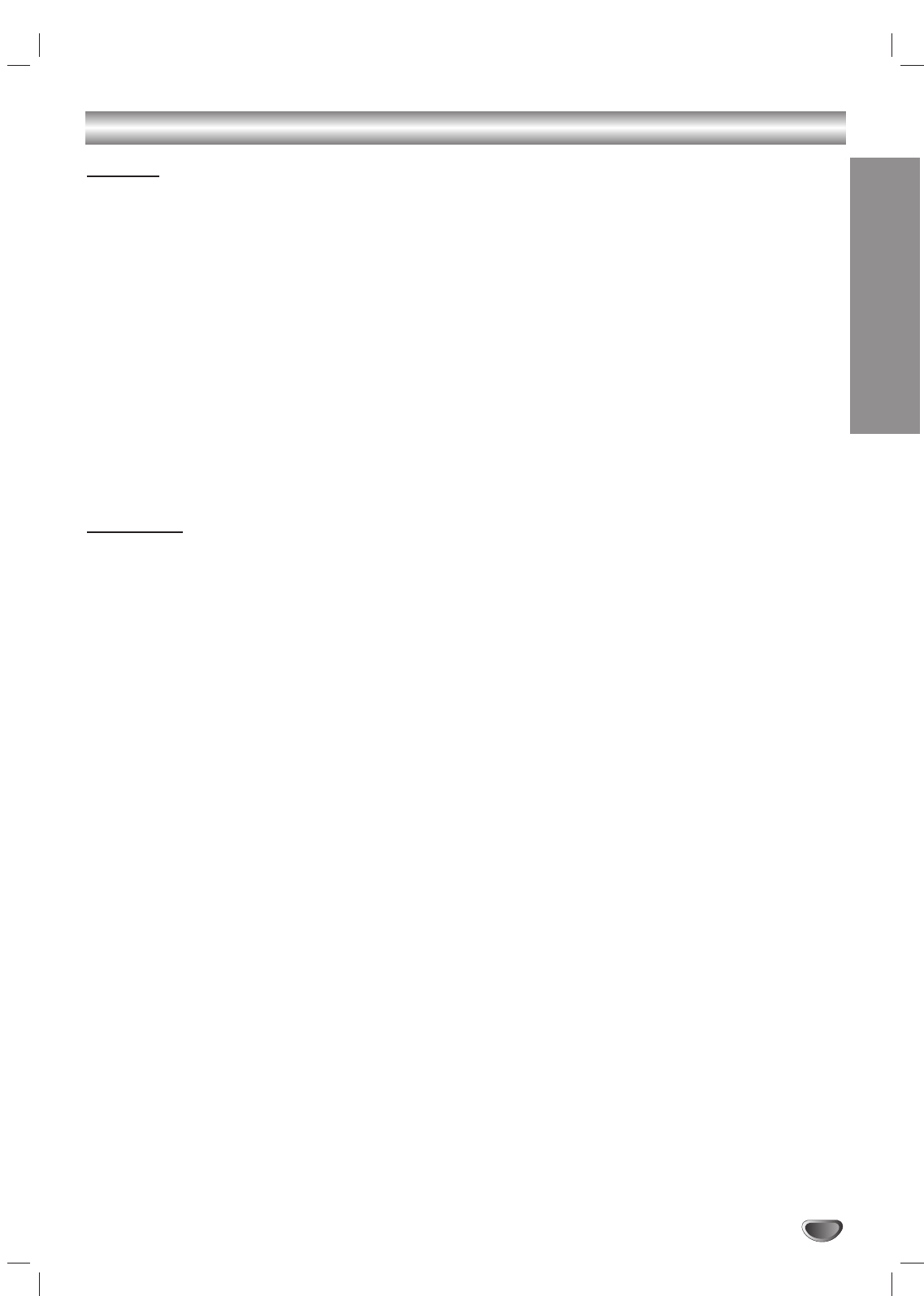
43
REFERENCE
Specifications (Continued)
Speakers
Satellite Type 1 Way 1 Speaker
Impedance 4 Ω
Frequency Response 130 - 20,000 Hz
Sound Pressure Level 83 dB/W (1m)
Rated Input Power 20W
Max Input Power 40W
Net Dimensions (W x H x D) 88 x 100 x 95 mm
Net Weight 0.54 kg
Passive Subwoofer Type 1 Way 1 Speaker
Impedance 8 Ω
Frequency Response 50 - 1,500 Hz
Sound Pressure Level 82 dB/W (1m)
Rated Input Power 40W
Max Input Power 80W
Net Dimensions (W x H x D) 160 x 350 x 325 mm
Net Weight 4.12 kg
Accessories:
Video cable x 1, Audio cable x 1, RF 75-ohm Coaxial Cable x 1, Speaker cable x 5, Subwoofer cable x 1,
Remote control x 1, Batteries (AAA) x 2
Design and specifications are subject to change without prior notice.
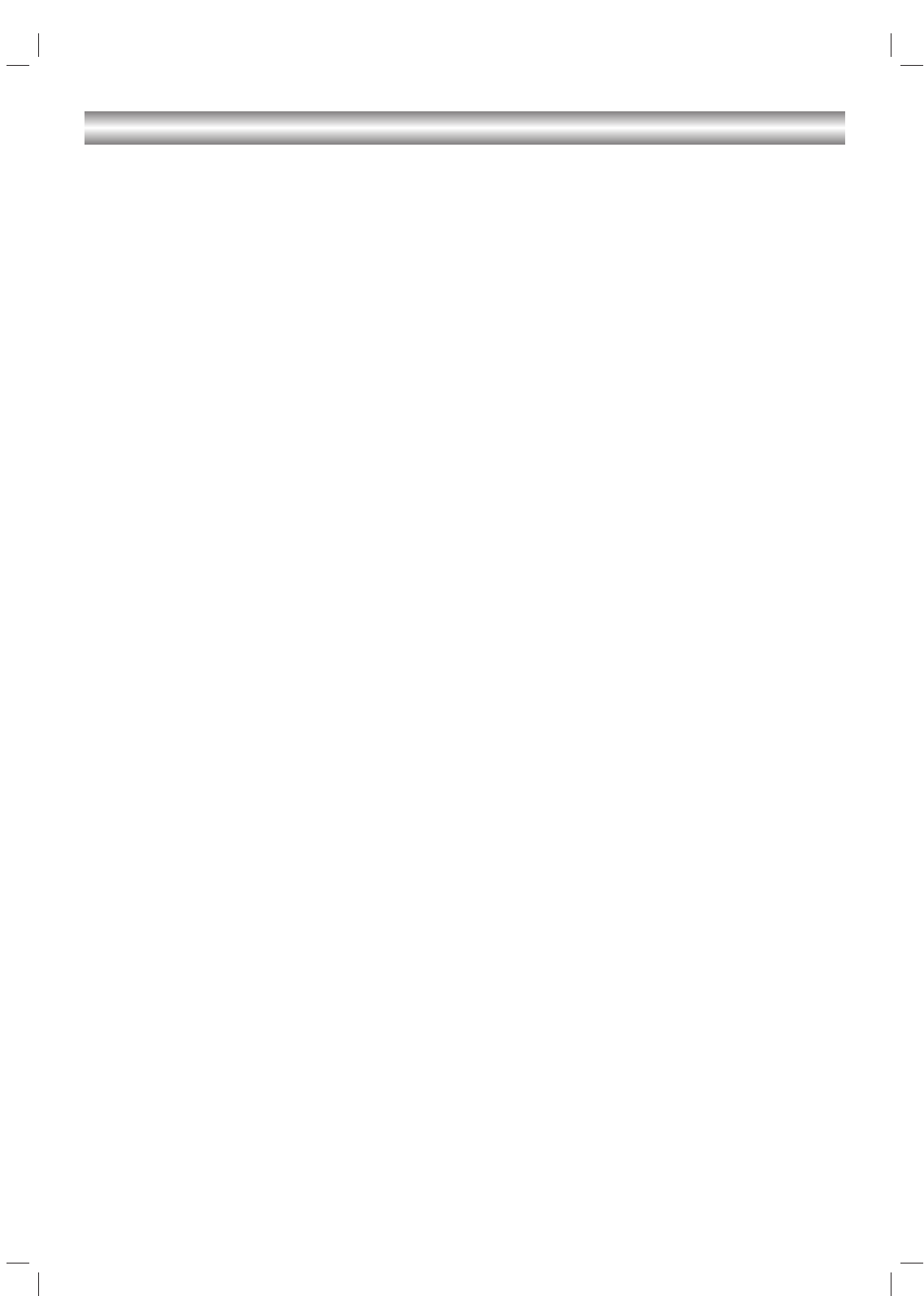
P/N: 3828R-D050A
Warranty
Printed in Indonesia