LG Electronics USA 9QKE40430 VCR User Manual GC971NM OM For Standard
LG Electronics USA VCR GC971NM OM For Standard
users manual
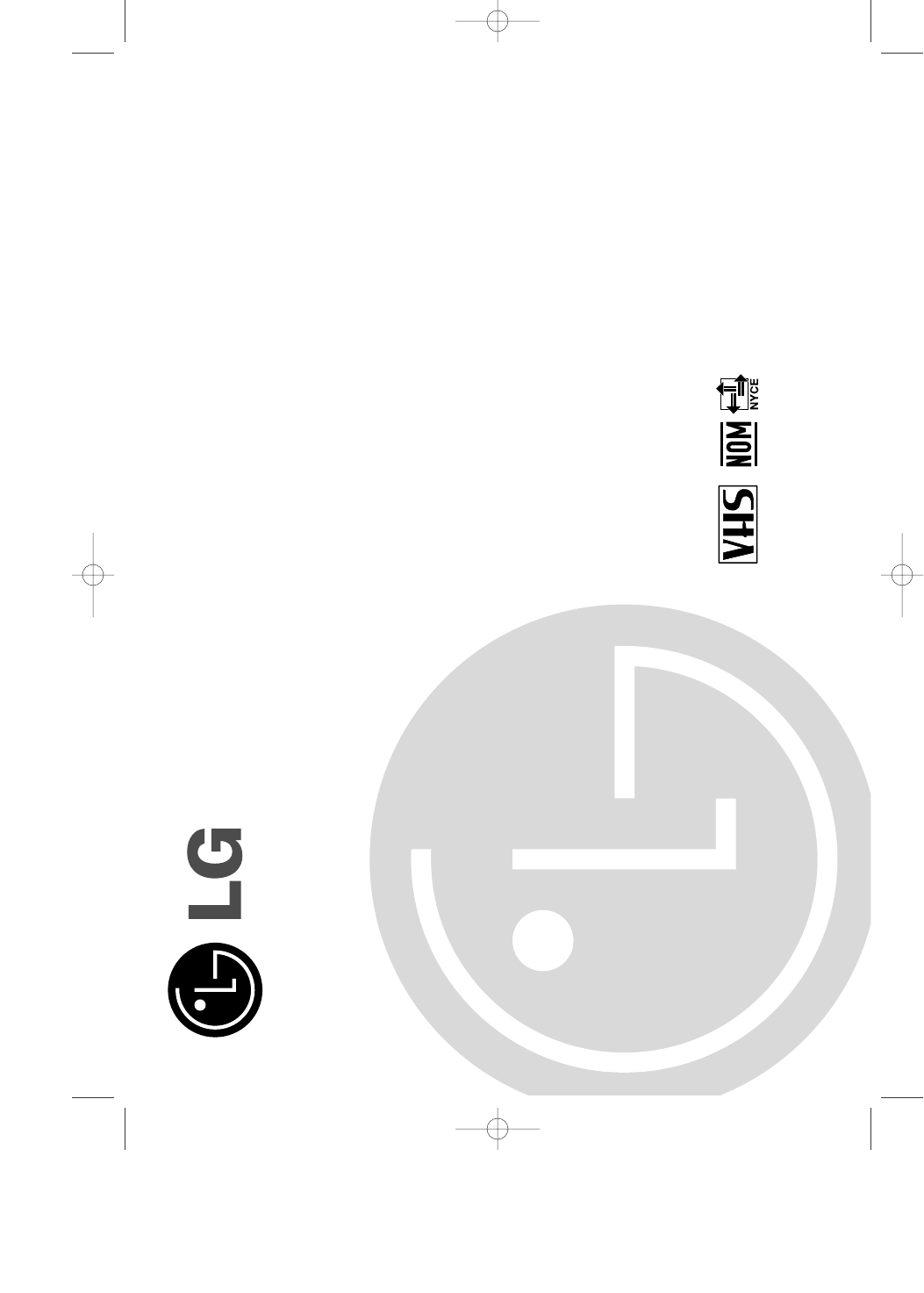
Before connecting, operating or adjusting your new VCR,
please read this user guide carefully. Thank you.
User guide
Video Cassette Recorder
Model: GC971NM
GC971NM_OM_For_Standard 12/8/03 12:01 PM Page 1
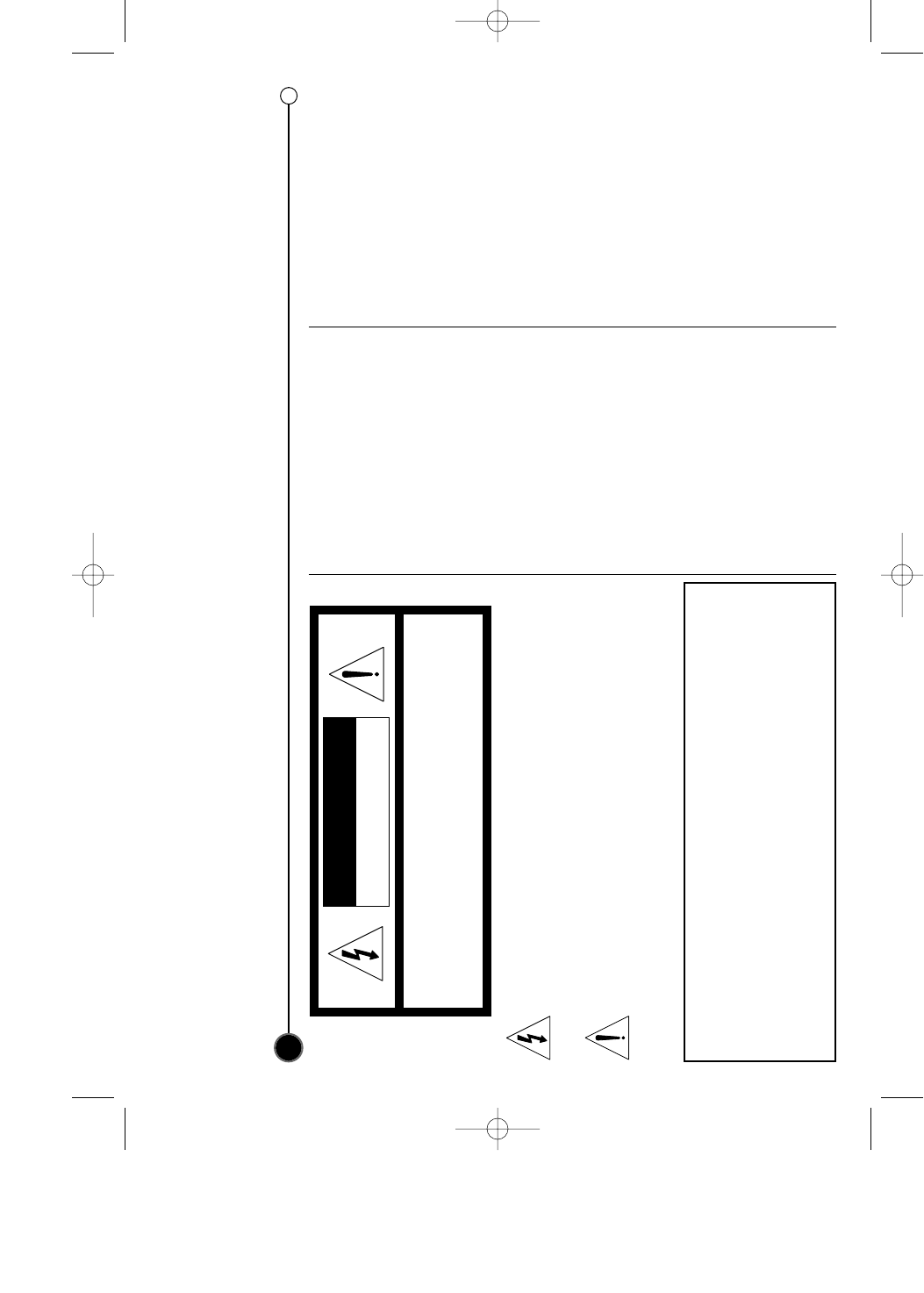
Precautions Information
Note to CATV system installer (USA only): This reminder is provided to call the CATV system installer’s attention to Section 820-40 of the NEC which
provides guidelines for proper grounding and, in particular, specifies that the cable ground shall be connected to the grounding system of the building, as
close to the point of cable entry as practical.
2
WARNING: Do not install this equipment in
a confined space such as a book case or
similar unit.
CAUTION: The apparatus should not be
exposed to water (dripping or splashing)
and no objects filled with liquids, such as
vases, should be placed on the apparatus.
IMPORTANT COPYRIGHT
INFORMATION : Many television
programs and films are copyrighted. In
certain circumstances, copyright law may
apply to private in-home video taping of
copyrighted materials.
FCC WARNING: This equipment may
generate or use radio frequency energy.
Changes or modifications to this equip-
ment may cause harmful interference
unless the modifications are expressly
approved in the instruction manual. The
user could lose the authority to operate
this equipment if an unauthorized change
or modification is made.
REGULATORY INFORMATION: FCC
Part 15
This product has been tested and found
to comply with the limits for a Class B
digital device, pursuant to Part 15 of the
FCC Rules. These limits are designed to
provide reasonable protection against
harmful interference when the product is
operated in a residential installation. This
product generates, uses, and can radiate
radio frequency energy and, if not
installed and used in accordance with the
instruction manual, may cause harmful
interference to radio communications.
However, there is no guarantee that inter-
ference will not occur in a particular
installation. If this product does cause
harmful interference to radio or television
reception, which can be determined by
turning the product off and on, the user is
encouraged to try to correct the interfer-
ence by one or more of the following
measures:
z
Reorient or relocate the receiving
antenna.
z
Increase the separation between the
product and receiver.
z
Connect the product into an outlet on
a circuit different from that to which
the receiver is connected.
z
Consult the dealer or an experienced
radio/TV technician for help.
This Class (B) digital apparatus meets all
requirements of the Canadian Interference-
Causing Equipment Regulations.
Cet appareil numérique de la classe (B)
respecte toutes les exigences du
Règlement sur le matériel brouilleur du
Canada.
This lightning flash with arrowhead symbol within an equilateral
triangle is intended to alert the user to the presence of uninsulated
dangerous voltage within the product’s enclosure that may be of
sufficient magnitude to constitute a risk of electric shock to persons.
The exclamation point within an equilateral triangle is intended to
alert the user to the presence of important operating and
maintenance (servicing) instructions in the literature accompanying
the product.
WARNING :
TO REDUCE THE RISK OF FIRE OR ELECTRIC SHOCK, DO NOT
EXPOSE THIS PRODUCT TO RAIN OR MOISTURE.
CAUTION : TO PREVENT ELECTRIC SHOCK, DO NOT USE THIS
PLUG WITH AN EXTENSION CORD, RECEPTACLE OR OTHER
OUTLET UNLESS THE PLUG CAN BE FULLY INSERTED WITHOUT
EXPOSING ANY PARTS OF THE BLADES.
RISK OF ELECTRIC SHOCK
DO NOT OPEN
CAUTION
CAUTION : TO REDUCE THE RISK OF ELECTRIC SHOCK,
DO NOT REMOVE COVER (OR BACK);
NO USER-SERVICEABLE PARTS INSIDE
REFER SERVICING TO QUALIFIED SERVICE PERSONNEL.
GC971NM_OM_For_Standard 12/8/03 12:01 PM Page 2
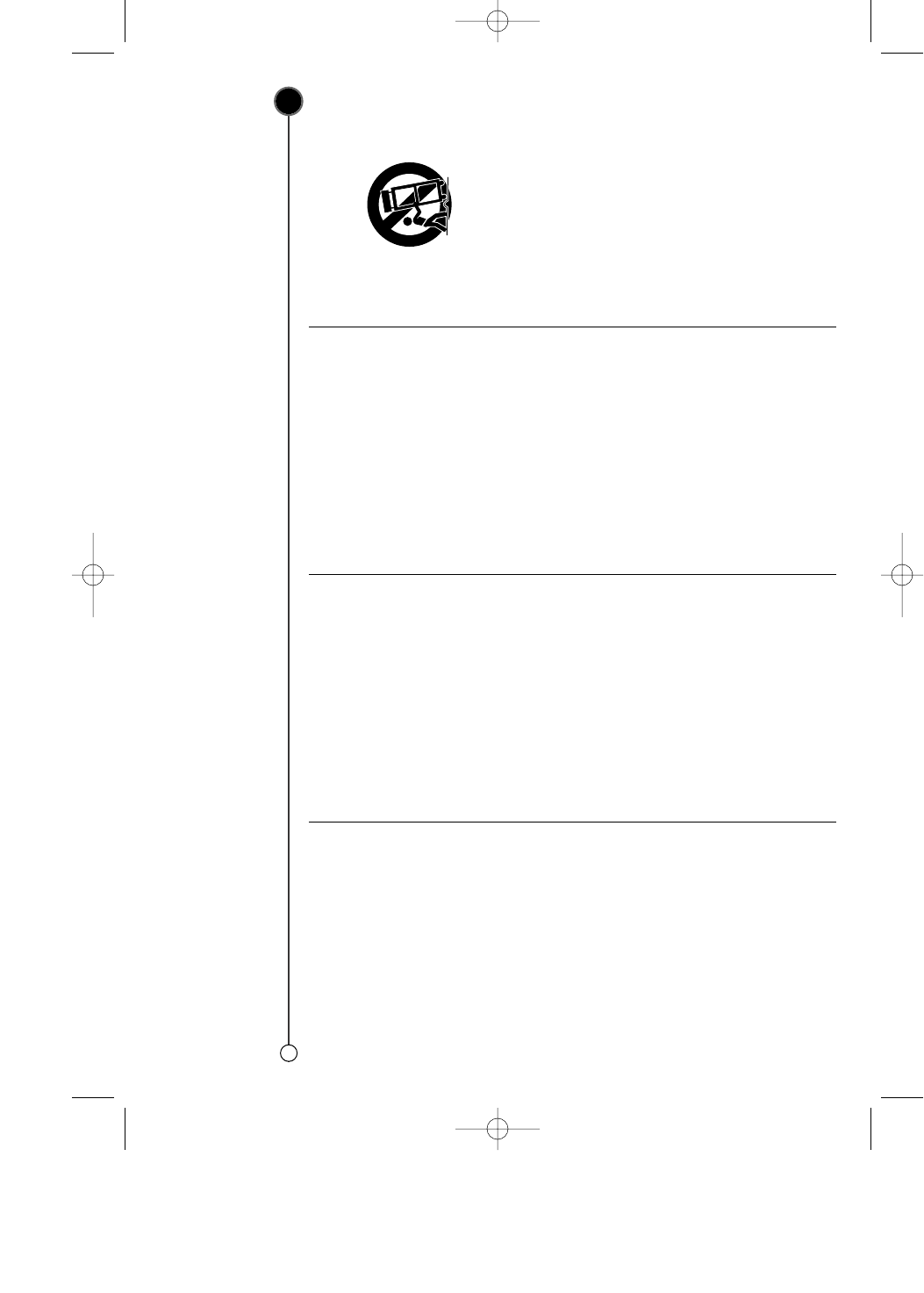
IMPORTANT SAFETY INSTRUCTIONS
CAUTION:
PLEASE READ AND OBSERVE ALL WARNINGS AND INSTRUCTIONS IN THIS OWNER’S MANUAL. AND THOSE
MARKED ON THE PRODUCT. RETAIN THIS BOOKLET FOR FUTURE REFERENCE.
3
This product has been designed and
manufactured to assure personal
safety. Improper use can result in
electric shock or fire hazard.
The safeguards incorporated in this
product will protect you if you observe
the following procedures for installation,
use, and servicing.
This product does not contain any parts
that can be repaired by the user.
DO NOT REMOVE THE CABINET
COVER, OR YOU MAY BE EXPOSED
TO DANGEROUS VOLTAGE. REFER
SERVICING TO QUALIFIED SERVICE
PERSONNEL ONLY.
1. Read these instructions. - All
these safety and operating instruc-
tions should be read before the
product is operated.
2. Keep these instructions. - The
safety, operating and use instruc-
tions should be retained for future
reference.
3. Heed all warnings. - All warnings
on the product and in the operating
instructions should be adhered to.
4. Follow all instructions. - All oper-
ating and use instructions should be
followed.
5. Do not use this product near
water. – For example: near a bath
tub, wash bowl, kitchen sink, laundry
tub, in a wet basement; or near a
swimming pool; and other areas
located near water.
6. Clean only with dry cloth. –
Unplug this product from the wall
outlet before cleaning. Do not use
liquid cleaners.
7. Do not block any ventilation
openings. Install in accordance
with the manufacturer’s instruc-
tions. - Slots and openings in the
cabinet are provided for ventilation
and to ensure reliable operation of
the product and to protect it from
over-heating. The openings should
never be blocked by placing the
product on a bed, sofa, rug or other
similar surface. This product should
not be placed in a built-in installation
such as a bookcase or rack unless
proper ventilation is provided or the
manufacturer’s instructions have
been adhered to.
8. Do not install near any heat
sources such as radiators, heat
registers, stoves, or other
apparatus (including amplifiers)
that produce heat.
9. Do not defeat the safety purpose
of the polarized or grounding-type
plug. A polarized plug has two
blades with one wider than the
other. A grounding type plug has
two blades and a third grounding
prong. The wide blade or the third
prong are provided for your
safety. If the provided plug does
not fit into your outlet, consult an
electrician for replacement of the
obsolete outlet.
10. Protect the power cord from
being walked on or pinched par-
ticularly at plugs, convenience
receptacles, and the point where
they exit from the product.
11. Only use attachments/acces-
sories specified by the manufac-
turer.
12. Use only with the cart, stand, tri-
pod, bracket, or table specified
by the manufacturer, or sold
with apparatus. When a cart is
used, use caution when moving
the cart/product combination to
avoid injury from tip-over.
13. Unplug this product during
lightning storms or when
unused for long periods of time.
14. Refer all servicing to qualified
service personnel. Servicing is
required when the product has
been damaged in any way, such
as power-supply cord or plug is
damaged, liquid has been
spilled or objects have fallen
into the product, the product
has been exposed to rain or
moisture, does not operate nor-
mally, or has been dropped.
GC971NM_OM_For_Standard 12/8/03 12:01 PM Page 3
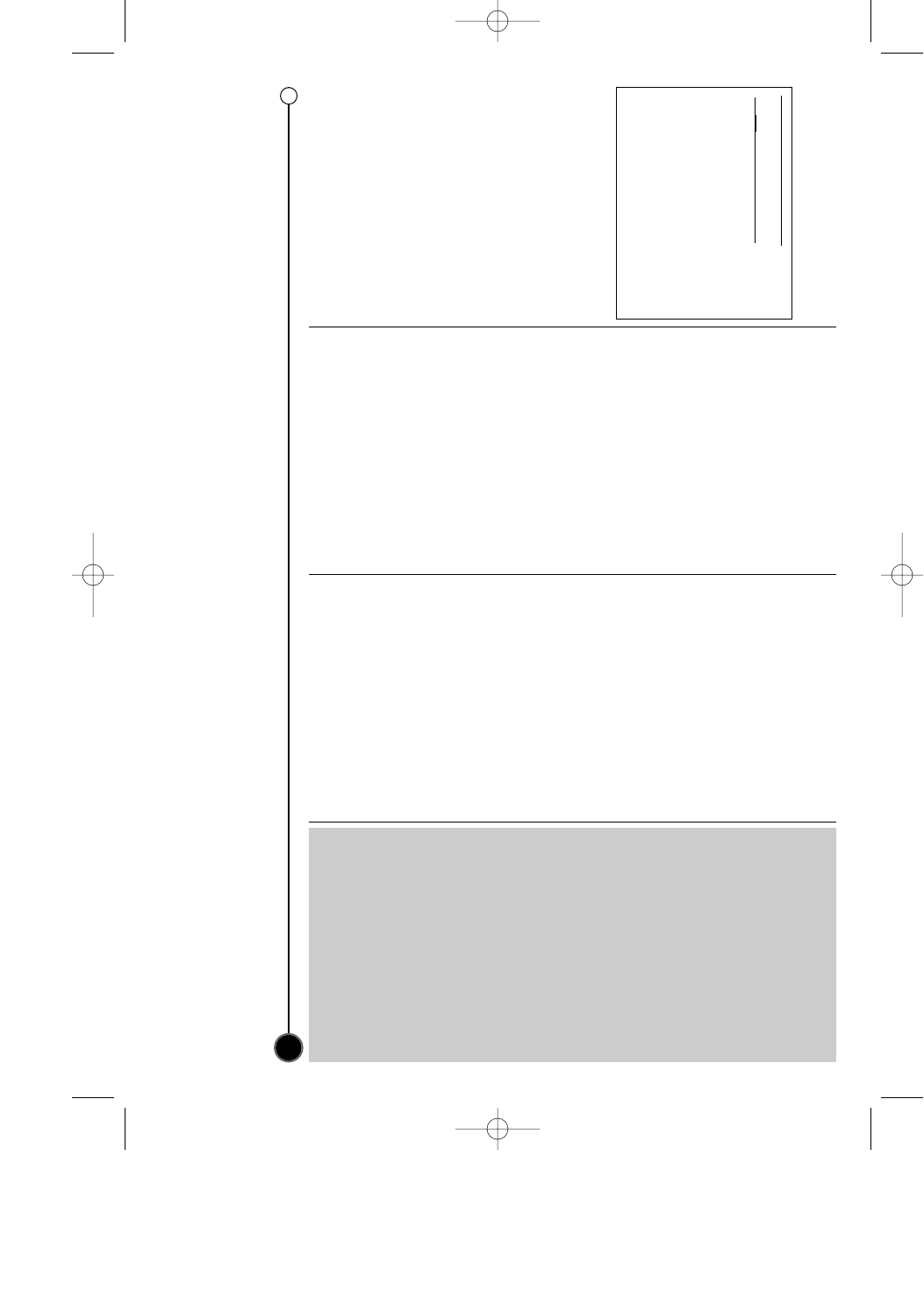
Main features of this VCR(Video Cassette Recorder), Contents
4
Main features of this
VCR
•MTS Hi-Fi Stereo
•
OPR (Optimum Picture Response)
•Easy Graphic Menu
•Video Doctor
(Advanced Self-Diagnosis)
•181 Channel Frequency
Synthesized Cable Compatible
Tuner with Autochannel
Programming and Multichannel
Scan
•1 Year/7 Event Timer with DAILY
and WEEKLY Function
•Auto Power and Playback
Functions
•ITR (Instant Timer Recording)
•Real-Time Tape Counter
•Visual Search, Logic Search,
CM Skip
•Clean Still, Slow, Frame Advance
•Auto Tracking Function
•On-screen Display of Function
•Trilingual On-screen
Programming
(Spanish/English/Portuguese)
Contents
Precautions Information . . . . . . . .2
IMPORTANT SAFETY
INSTRUCTIONS . . . . . . . . . . . . .3
Main features of this VCR(Video
Cassette Recorder), Contents . . .4
Introducing your VCR(Video
Cassette Recorder) . . . . . . . . . . .5
Connections . . . . . . . . . . . . . . . .6
Remote Control
and Display window . . . . . . . . . . .7
Operating your VCR
(Video Cassette Recorder) . . . . . .8
Playing a video tape . . . . . . . .8
Auto tracking . . . . . . . . . . . . .8
Manual tracking . . . . . . . . . . .8
Stopping play . . . . . . . . . . . . .8
Picture Search . . . . . . . . . . . .8
Fast Forward / Rewind . . . . . .8
Slow Motion Playback . . . . . . .8
Pausing a tape . . . . . . . . . . . .8
Frame Advance . . . . . . . . . . .8
Removing the Video tape . . . .8
Recording . . . . . . . . . . . . . . . .9-10
Normal recording . . . . . . . . . .9
Instant Timer Recording(ITR) .9
To pause recording . . . . . . . . .9
Finishing a recording . . . . . . .9
Timer Recording . . . . . . . . . .10
Changing timer events . . . . .10
Dubbing and Editing . . . . . . .10
Advanced functions
on your VCR
(Video Cassette Recorder) . . .11-14
CM(Commercial Message)
Skip . . . . . . . . . . . . . . . . . . .11
Resetting the digital tape
counter . . . . . . . . . . . . . . . . .11
On screen display(OSD) . . . .11
Automatic power off . . . . . . .11
ez(easy) Operations . . . . . . .11
ez Power Off . . . . . . . . . . . . .11
ez Repeat . . . . . . . . . . . . . . .11
Language selection . . . . . . . .12
Setting the Clock . . . . . . . . .12
OPR(Optimum Picture
Response) . . . . . . . . . . . . . .12
Blue Background on-screen
Function On/Off . . . . . . . . . .12
Video Doctor . . . . . . . . . . . . .13
Tuning in TV Stations . . . . . .13
Sound settings . . . . . . . . . . .14
Broadcast type
selection for recording . . . . . .14
SAP (Second Audio Program)
recording . . . . . . . . . . . . . . .14
Troubleshooting . . . . . . . . . . . . .15
Technical specifications . . . . . . . .16
The serial number is found on the
back of this unit. This number is
unique to this unit and not avail-
able to others. You should record
requested information here and
retain this guide as a permanent
record of your purchase.
Model No.
Serial No.
GC971NM_OM_For_Standard 12/8/03 12:01 PM Page 4
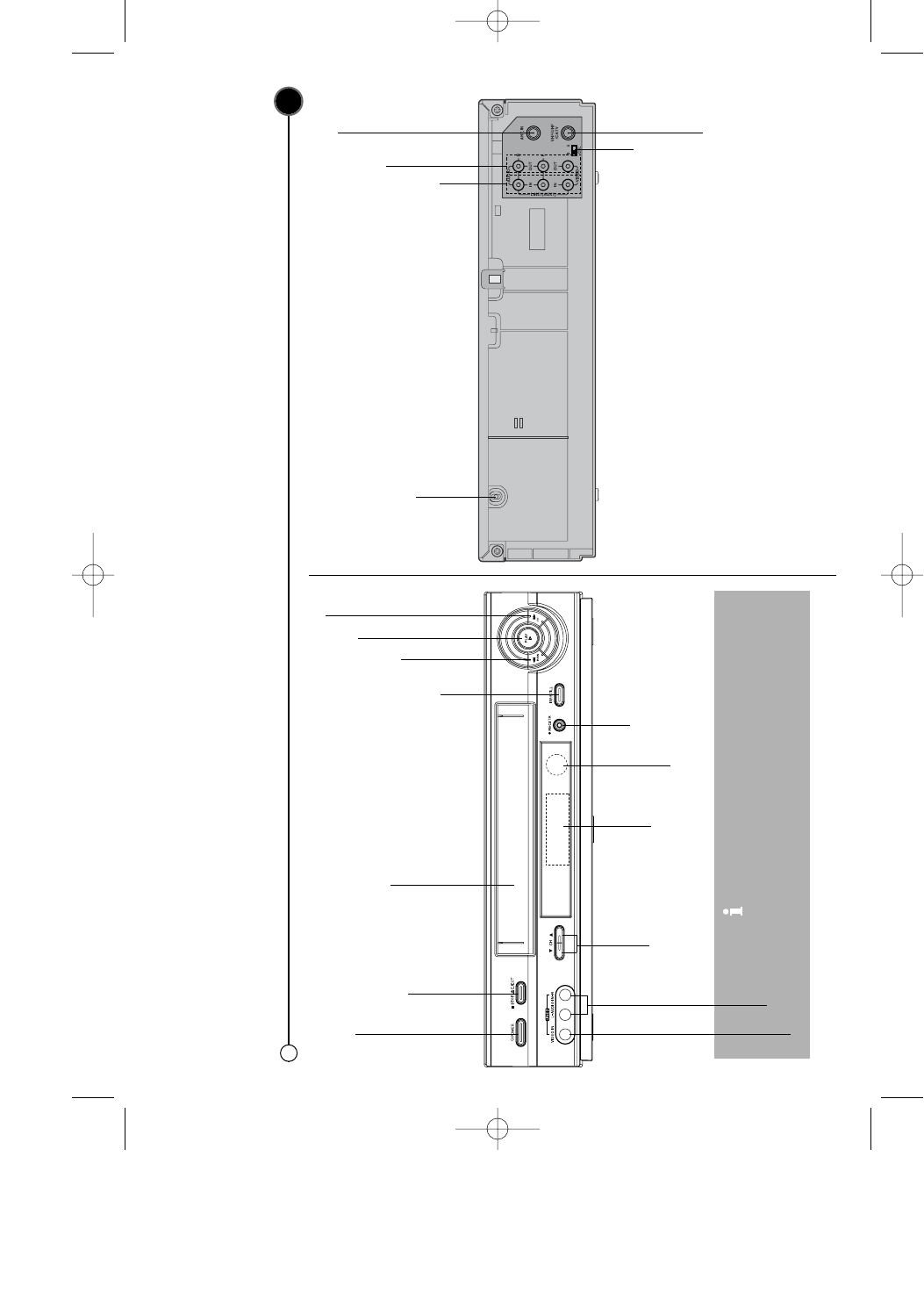
Introducing your VCR(Video Cassette Recorder)
Most of your VCR’s functions are accessed using the Remote Control.
5
Video IN and Audio IN jacks are for connecting
devices such as Video Cameras, Games
Consoles and other Video Cassette Recorders.
You will need to connect to them using an
Audio/Video cable.
Video IN
Audio IN
Power cord
RF OUT CHANNEL Selector
Set this switch to channel 3 or 4.
AUDIO OUT Left/Right/
VIDEO OUT jacks
AUDIO IN Left/Right/
VIDEO IN jacks
ANT.(Antenna)IN
(connect the antenna using this jack)
VHF/UHF/CATV jack
(connect to your TV using this jack)
To turn the VCR on or off.
To stop or
eject the tape
Tape
Compartment To rewind a tape
To play a tape
To fast forward a tape
To select a
channel you
want to watch Display
Panel
Remote Control Sensor
To record the program
you are watching
To Pause a tape or view
it frame by frame
GC971NM_OM_For_Standard 12/8/03 12:01 PM Page 5
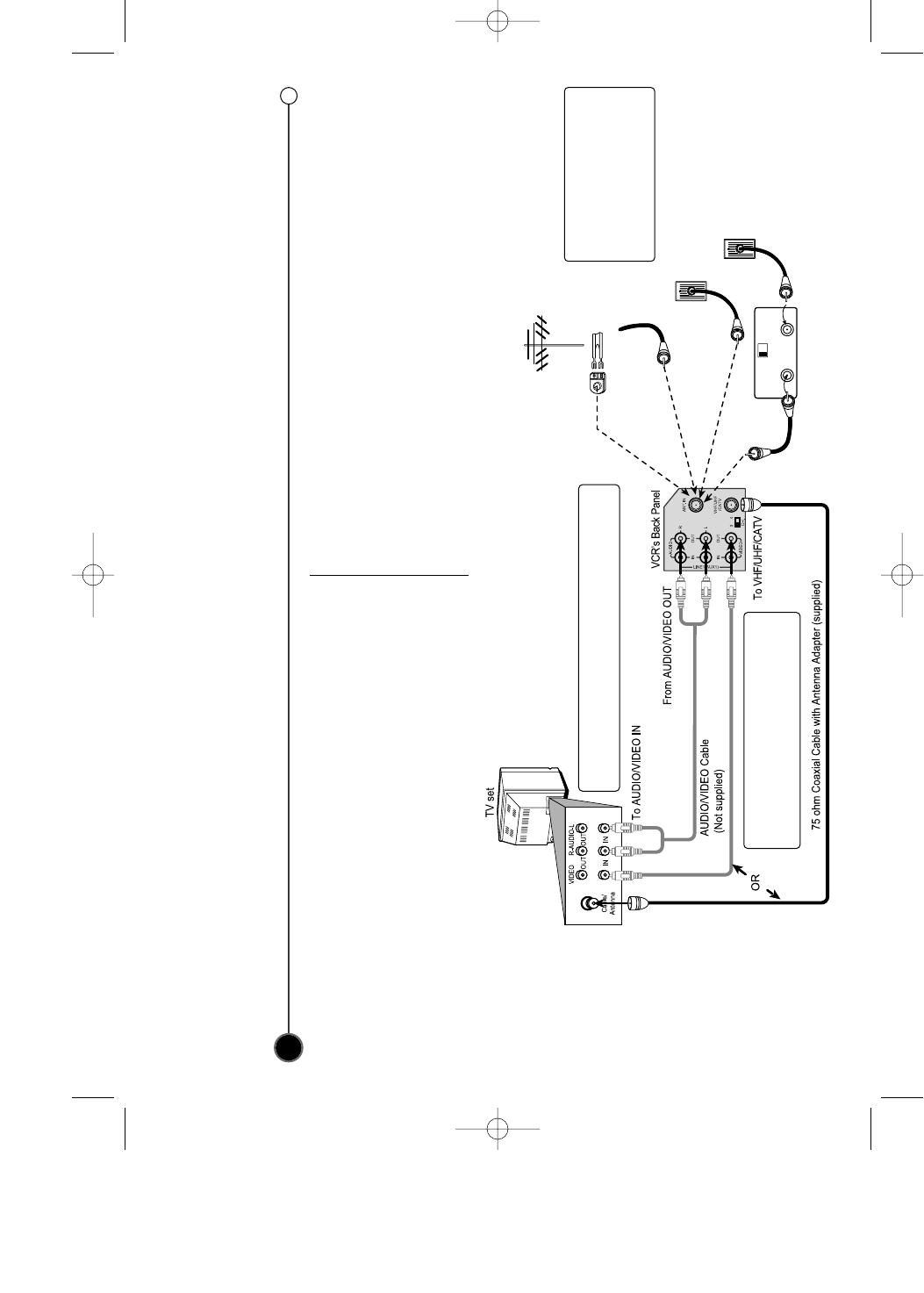
Connections
Make sure all connections are made with both your VCR and additional appliance unplugged from the mains to avoid damaging your equipment.
Connecting a VCR using a Audio/Video cable is one of the best ways to achieve optimum sound and picture quality from video-tape playback. If you own a
stereo TV you will be able to enjoy stereo sound when playing a stereo video tape or stereo TV reception.
6
VCR reception setting
When a TV is connected with a coaxial cable only
When the TV is connected to the VHF/UHF/CATV using a supplied coaxial
cable only, set the channel selector at the rear to CH 3 or CH 4, not
employed for broadcasts, and select the same channel on the TV.
When a TV is connected with an audio/video cable
When the TV is connected using an audio/video cable, turn the TV and VCR
on, and select the video input mode on the TV. If your cable service
supplies you with a cable converter box, you can use the basic connection
shown below.
To view or record CATV channel
1Set the TV channel to the video output channel as located on the back
of the VCR (CH3 or CH4).
2Set the VCR channel selector to the output channel of the cable
converter box by using CH/TRK (vv//VV)or Number buttons (0-9) of your
VCR. (Example: CH3)
3Select the channel to view at the Cable Converter Box.
With this connection, you CANNOT record one program while viewing
another.
CABLE
CONVERTER
CH3 CH4
CABLE
OUT IN
Antenna
Flat Wire
(300 ohm)
300/75 ohm
Adaptor
(Not provided)
OR
OR
OR
Cable TV
Wall Jack
Cable TV
Wall Jack
2-2 Audio/Video cable connection improves the
picture and sound quality.
2-1
Connect the supplied Coaxial Cable
to VHF/UHF/CATV on the VCR and
antenna connector on your TV.
1 Disconnect the coaxial
cable (from antenna or
cable company) from
your TV and connect it
to ANT.IN on the VCR.
GC971NM_OM_For_Standard 12/8/03 12:01 PM Page 6
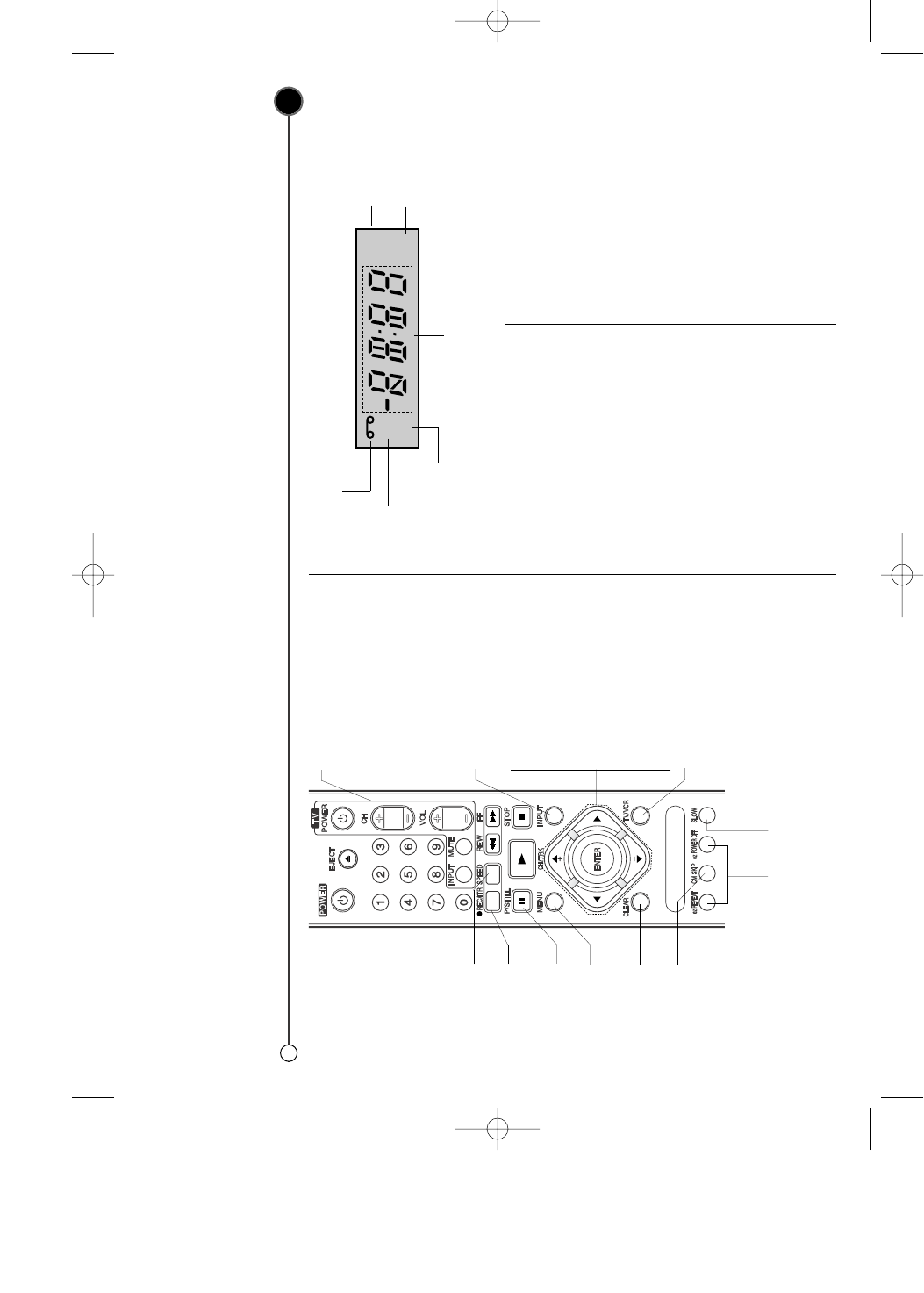
7
Remote Control and Display window
Before using the remote control, press VCR or TV button to select the device to be operated.
Basic functions of your VCR can also be operated using the control panel on the front of your VCR.
Information appears in the display
window depending on the VCR
function being used. Display window
shows which VCR function you are
using. For example, when you press
PLAY, PLAY appears to indicate the
tape operation. As you change
channels, the channel numbers
appear. The current time shows
even while the VCR is off.
HI — VCR is turned on.
BYE — VCR is turned off.
CUE — Tape is advancing rapidly in
playback mode for visual search.
REV — Tape is reversing rapidly in
playback mode for visual search.
FF (Fast Forward) — Tape is
advancing rapidly.
L_ (Line_) — Auxiliary channel is
selected for viewing equipment con-
nected to Audio/Video jacks on the
VCR.
PLAY — Tape is playing at normal
playback speed.
REW (Rewind) — Tape is rewinding
rapidly.
SLW (Slow) — Tape is playing at
slow-motion forward speed.
STill — Playback is halted on one
frame.
STOP — Tape rewind or playback is
stopped.
Ch_ — VCR tuned to Channel _.
Cassette indicator
Lights while a cassette is inserted, and flashes while ejecting a cassette.
REC
VCR
TIMER
AM
Clock/Tape operation indicator
TIMER indicator
AM indicator
Record
indicator
VCR indicator
TV control buttons
(Controlling your TV
with the supplied
remote control
-See Back cover)
Don’t forget to install three AAA type batteries in the Remote Control.
To watch one TV
channel whilst
recording another.
To display the
on screen menu
To reset the tape
counter to zero
To select the
recording speed
of the tape
Use the 3/4/1/2
buttons to move
through the menus,
after accessing them
via the MENU button.
Select the channel
you want to watch
(3/4).
Press ENTER to
approve a menu item
or show the clock or
counter.
To select the input
source for recording
To f a st forward
picture search by
30 secs.
To record
programme
being watched
To pause and view
frame by frame
See page 11
For slow motion playback
(see page 8)
GC971NM_OM_For_Standard 12/8/03 12:01 PM Page 7
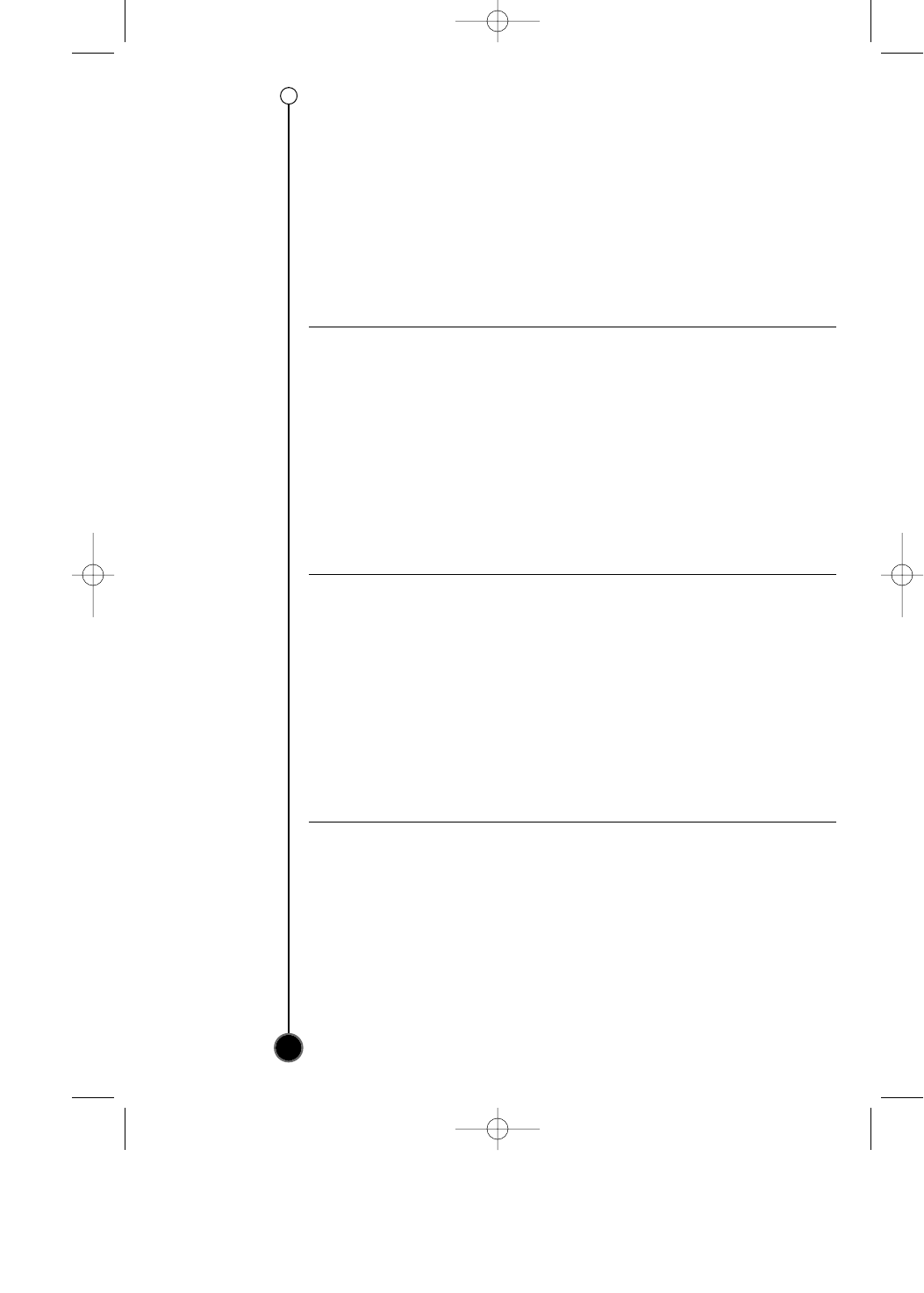
Operating your VCR(Video Cassette Recorder)
The main functions of your VCR can be operated using either the Remote Control or front control panel on the VCR.
Before starting, you should ensure that your television and your VCR have been plugged in and switched on and that the video channel on your television
is selected.
8
Playing a video tape
Press PLAY
HH
. The television
screen will display PLAY.
Auto tracking
Your VCR will automatically adjust
the tracking to give you the best
picture quality.
Manual tracking
If noise appears on the screen
during playback, press either
CH/TRK (
vv
/
VV
)on the remote control
until the noise on the screen is
reduced.
Stopping play
Simply press STOP xxto halt video
play. The VCR will revert to
television mode.
Picture Search
While a video cassette is playing
you can search the tape forward and
backward to look for a specific
position on the tape.
Press REW
mm
or FF
MM
to make
the tape play rapidly forwards or
backwards.
Fast Forward / Rewind
To fast forward or rewind at maxi-
mum speed, the tape must not be in
play mode. Press STOP xxthen
press either REW
mm
for rewind or
FF
MM
for fast forward. While you
are rewinding or fast forwarding you
can view the section you are
passing. Press and hold (for a few
seconds) either REW
mm
or FF
MM
.
Releasing FF
MM
button or
REW
mm
button will return the VCR
to normal rewind or fast forward
operation.
Slow Motion Playback
Press SLOW during playback.
The tape will be played back at a
speed 1/19 times slower than the
normal speed.
During slow playback,
CH/TRK (
VV//vv
)on the Remote
Control can be used to minimize
noise bands.
When the slow mode continues for
more than 3 minute, the VCR will
automatically change to play mode.
Pausing a tape
Pressing P/STILL
XX
will pause play,
giving you a still picture on the
screen. This picture may display
some interference in the form of
black and white horizontal lines. This
is perfectly normal and does not
mean that the video tape or VCR are
damaged.
The tape can be paused for up to 5
minutes. The VCR will then automat-
ically stop playing in order to avoid
damaging the tape or your VCR.
Frame Advance
1Pressing P/STILL
XX
repeatedly
will advance the picture frame by
frame.
2You can use CH/TRK(
vv
/
VV
)
buttons to reduce any vertical
movement seen on the still
picture.
3Press PLAY
HH
to continue play
from pause.
Removing the Video tape
Press EJECT
ZZ
to remove the video
cassette from your VCR. If the end
of the tape is reached, your VCR will
automatically stop, rewind, eject the
tape and place itself into Standby
mode.
GC971NM_OM_For_Standard 12/8/03 12:01 PM Page 8
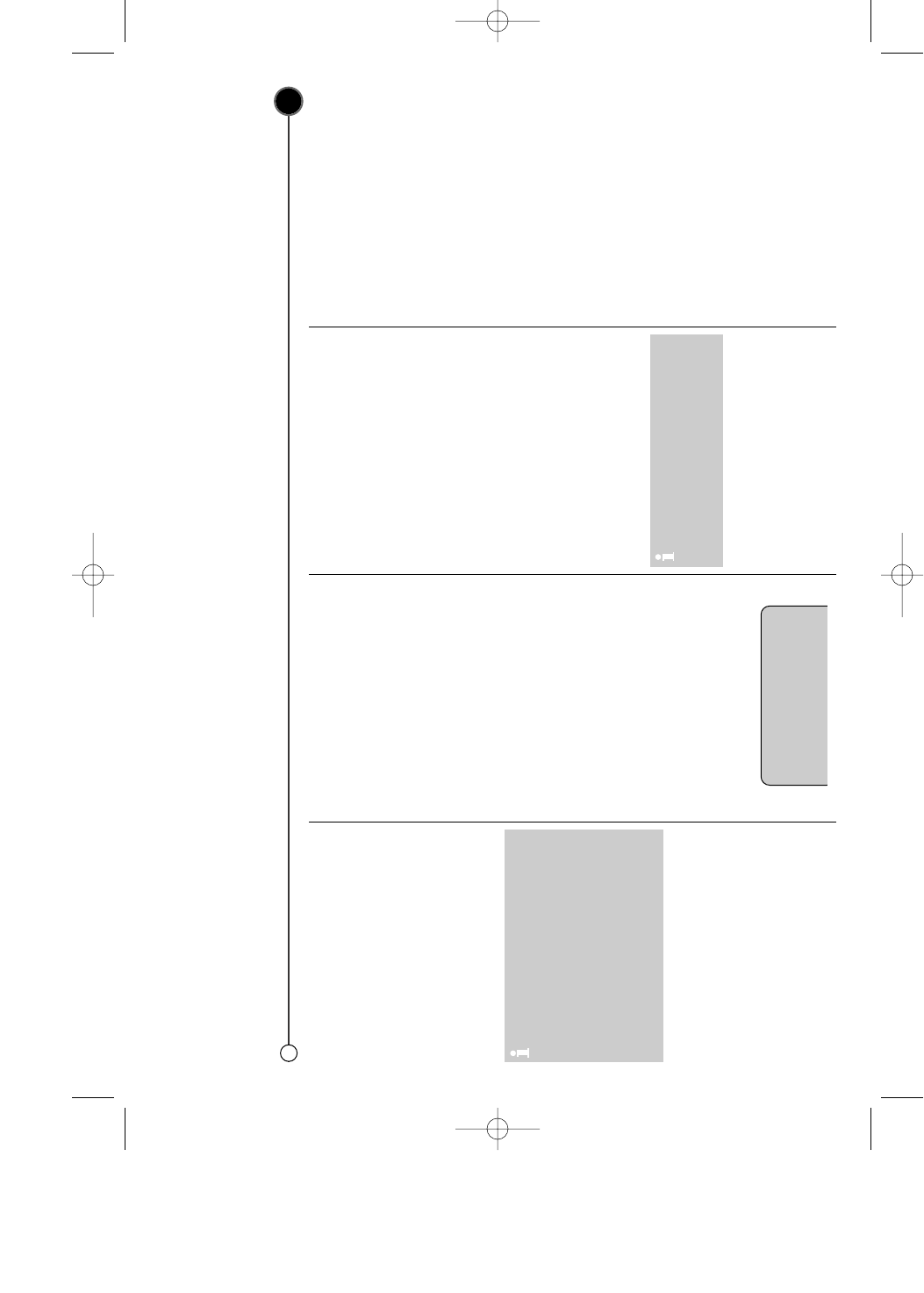
Recording
• For all recording methods you should ensure the television channels are tuned and stored correctly and that the clock is set to the correct time.
• Set the TV to the VCR Output Channel (CH 3 or 4) or video input.
• Insert a video cassette with protection tab into your VCR.
9
Normal recording
1Set the desired speed (SP or
EP) by pressing SPEED.
2Use CH/TRK (vv//VV)or Number
buttons to select the channel to
record.
3Press REC/ITR
zz
once.
The REC indicator appear on
the TV screen and display
window.
Instant Timer Recording(ITR)
ITR begins recording immediately,
either for a set period of time or until
the tape runs out.
1Turn on your VCR and televi-
sion. Insert a video tape into the
VCR. Select the video channel
on your television.
2Use CH/TRK (vv//VV)buttons to
select which program you wish
to record. The currently selected
program will be displayed on
screen. You can also select the
program number using the
Number buttons.
3Press REC/ITR
zz
to begin
recording. On the first press
REC will appear on the televi-
sion screen and REC will be dis-
played on the display panel.
The VCR will start recording. It
will continue recording until the
end of the tape is reached or it
is manually stopped.
4To set the length of time which
you want to record for, press
REC/ITR
zz
button twice.
The television screen will show
0H30. Each subsequent press of
REC/ITR
zz
button will increase
the recording time by 30 minutes
to a maximum of 9 hours.
To pause recording.
You can also interrupt recording to
avoid unwanted scenes.
1To pause recording press
P/STILL
XX
. The REC PAUSE
appear on the TV screen. Also
REC indicator will flash during
pause mode on the display
window.
2Press P/STILL
XX
again to
continue recording. Tapes can
be paused for up to 5 minutes.
The RECP will be displayed on
the display panel while a tape is
paused. After 5 minutes your
VCR will automatically cancel
recording to prevent damage to
the video tape or your VCR.
To view one channel while recording
another, press TV/VCR to disappear
VCR on the display panel.
Using your TV remote control, switch
to the channel you want to watch.
Finishing a recording
1Press STOP xx.
2Press EJECT ZZ. EJECT will
appear on the television screen.
If the end of the tape is reached
your VCR will automatically stop
recording, rewind, stop and eject
the tape and place itself into
Standby.
• EP provides three times as
much recording time as SP,
although SP produces better
picture and audio sounds.
• If a cassette with no prevention
tab is loaded, the cassette will
be ejected automatically. (“NO
TAB CASSETTE” message
appears) If you press P/STILL
XX
during
ITR the VCR will enter the record
pause mode and the set period
of time is cancelled.
REC CH 4
SP 0H30
GC971NM_OM_For_Standard 12/8/03 12:01 PM Page 9
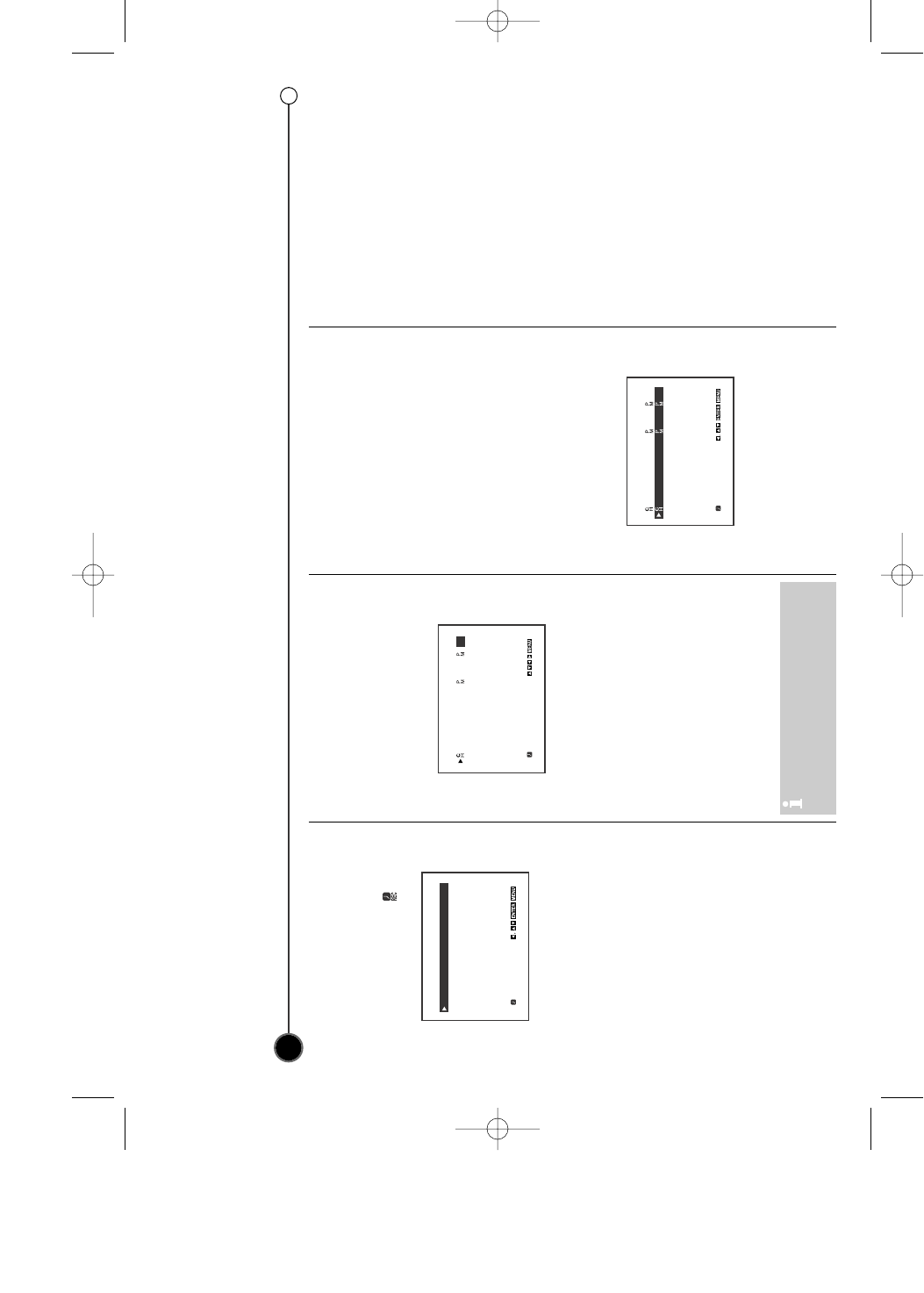
Recording
Allows you to specify a time at which the VCR will start recording.
This can be done up to one year in advance with up to seven recordings being pre-programmed.
Ensure the television channels have been tuned and stored correctly and that the clock is set to the correct time.
10
Timer Recording
Insert a video tape.
1Press MENU for the main menu.
2Use
bb
or
BB
to select then
press ENTER.
3Press ENTER to enter the timer
record menu.
4Use vvor VVto select channel
number (or LINE1, LINE2)
5Press
BB
and enter the date of
the program that you wish to
record. Press ENTER before
entering a date to select one of
the automated features. They
are DLY (daily) to record every
day except Saturday and
Sunday at the set time, or indi-
vidual days e.g. MO (Monday) to
record at the same time every
week. Use
bb
or
BB
to select, then
press ENTER to confirm.
6Enter the time of the start and
end of the program that you wish
to record. The VCR uses a 12
hour clock.
7Press
BB
to select the recording
speed. Use the vvor VV to move
between SP and EP.
8Check that the timer event
details are correct, if they are,
press MENU to save your set-
tings. If PLEASE CORRECT
THE DATA! is displayed you
have entered incorrect informa-
tion. Check the details on the
television screen and re-enter it.
If you want to enter more Timer
recordings, repeat the above
process from point 3. Press
MENU again to remove the
menu.
9Place the VCR on standby by
pressing POWER 11button on
the remote control. TIMER will
appear in the VCR display to
show that it is set to record. The
VCR is now set to record at the
time you have specified.
Changing timer events
If you wish at any time to change a
recording event press vvor VV to
select the timer slot that you wish to
change.
Press
bb
to delete or ENTER to edit
that entry. Use the
bb
or
BB
buttons to
select the section you wish to
change and the vvor VV buttons to
change those sections.
Dubbing and Editing
1Connect the another VCR’s (or
camcorder’s) Audio/Video
outputs to your VCR.
2Set the input channel “LINE1” or
“LINE2”.
Press INPUT repeatedly to
display “LINE1” (from AUDIO/
VIDEO IN jacks at the rear) or
“LINE2” (from AUDIO/VIDEO IN
jacks at the front) on the TV
screen.
3Play the tape in the another
VCR (or camcorder).
If you have a TV attached to
your VCR, you can see the
video playing.
4Press REC/ITR
zz
on the
recording VCR.
5To edit out unwanted parts.
Press P/STILL
XX
on the
recording VCR while copying is
in progress. Press P/STILL
XX
again to resume copying.
6To stop copying.
Press STOP xon the recording
VCR.
CHDATET I M E
– – – – – – – –– – : – – – – : – – SP
– – – – – – – –– – : – – – – : – – SP
– – – – – – – –– – : – – – – : – – SP
– – – – – – – –– – : – – – – : – – SP
– – – – – – – –– – : – – – – : – – SP
– – – – – – – –– – : – – – – : – – SP
– – – – – – – –– – : – – – – : – – SP
DELETE:
CHDATET I M E
04
JUL 6 6 : 00 7 : 30
SP
– – – – – – – –– – : – – – – : – – SP
– – – – – – – –– – : – – – – : – – SP
– – – – – – – –– – : – – – – : – – SP
– – – – – – – –– – : – – – – : – – SP
– – – – – – – –– – : – – – – : – – SP
– – – – – – – –– – : – – – – : – – SP
DELETE:
CHDATET I M E
04
JUL 6 5 : 00 6 : 30
SP
09
JUL 8 7 : 00 8 : 20
SP
– – – – – – – –– – : – – – – : – – SP
– – – – – – – –– – : – – – – : – – SP
– – – – – – – –– – : – – – – : – – SP
– – – – – – – –– – : – – – – : – – SP
– – – – – – – –– – : – – – – : – – SP
If all programs have been
entered, FULLY PROGRAMMED
message will appear.
GC971NM_OM_For_Standard 12/8/03 12:01 PM Page 10
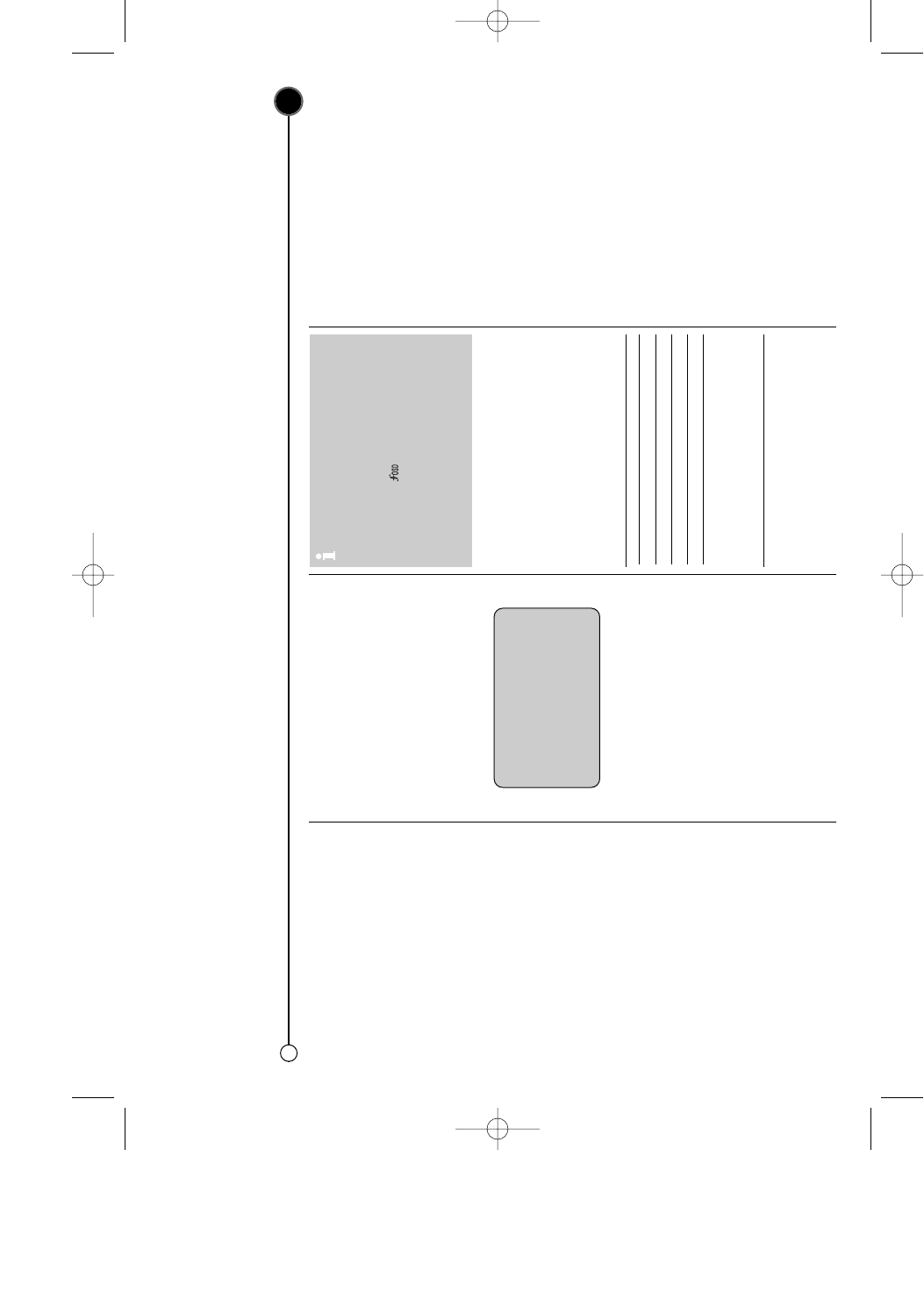
Advanced functions on your VCR(Video Cassette Recorder)
Your VCR has some advanced operations with features you may find useful.
11
CM (Commercial Message)
Skip
This enables you to skip past small
sections of the video tape, such as
commercial messages, television
adverts or film trailers.
Press CM SKIP button on the
remote control, during play.
Each subsequent press of the button
increases the amount of the tape
which is skipped by 30 seconds, up
to a total of 3 minutes (180
seconds). After the chosen time has
passed normal play will automatical-
ly resume.
Resetting the digital tape
counter
The tape counter displays the play
or recording time elapsed in hours
minutes and seconds. Press CLEAR
to reset the counter to 0:00:00.
When you press STOP xand press
REW
mm
, the VCR will stop at
0:00:00, the point where you reset
the counter.
On screen display (OSD)
This can be used to display the
current time, tape counter, tape
remaining, day, month and year, day
of week, channel and operational
mode of your VCR on your television
screen. If a recording is taking place,
the on screen displays will not be
recorded onto tape.
1Press ENTER to show the OSD.
2Press ENTER repeatedly to
cycle through the display
options.
The tape counter and amount of
tape left will appear if there is a
tape loaded.
3After 5 seconds the majority of
the OSD will clear leaving only
the clock or tape counter and
the amount of tape left on the
television screen.
4
Press ENTER again to remove all
OSD’s from the television screen.
Automatic power off
By pressing POWER 11button while
rewinding a tape the VCR will turn
off automatically when the tape
rewind has completed.
ez(easy) Operations
ez Power Off
Press ez POWER OFF button during
play. The VCR will automatically stop
the tape, rewind to the beginning
and eject the tape.
It will then turn itself to standby.
ez Repeat
You can select a section of the video
tape to repeat twice and then
resume play.
1Press and hold ez REPEAT
button for more then 3 seconds.
The VCR will automatically
rewind for as long as
ez REPEAT button is held.
2Release the button when you
want the replay to begin.
3The VCR will then play the
selected section twice.
4To resume normal play from any
position, press PLAY
HH
button.
STOP CH 4
SP
JUN 05, THU 2:15 PM
To turn off the on screen
displays completely.
1Press MENU to enter the
main menu.
2Select using
bb or BB then
press ENTER.
3Select OFF using vv or VV.
Press MENU to save the
setting.
Press Operation
PLAY Power On ➝Play back the tape
FF Power On ➝Fast-forward the tape
REW Power On ➝Rewind the tape
EJECT Eject the tape ➝Power Off
REC/ITR Power On ➝Enter pause record
mode If a cassette with no safety tab
is loaded, the cassette will be ejected
automatically.
GC971NM_OM_For_Standard 12/8/03 12:01 PM Page 11
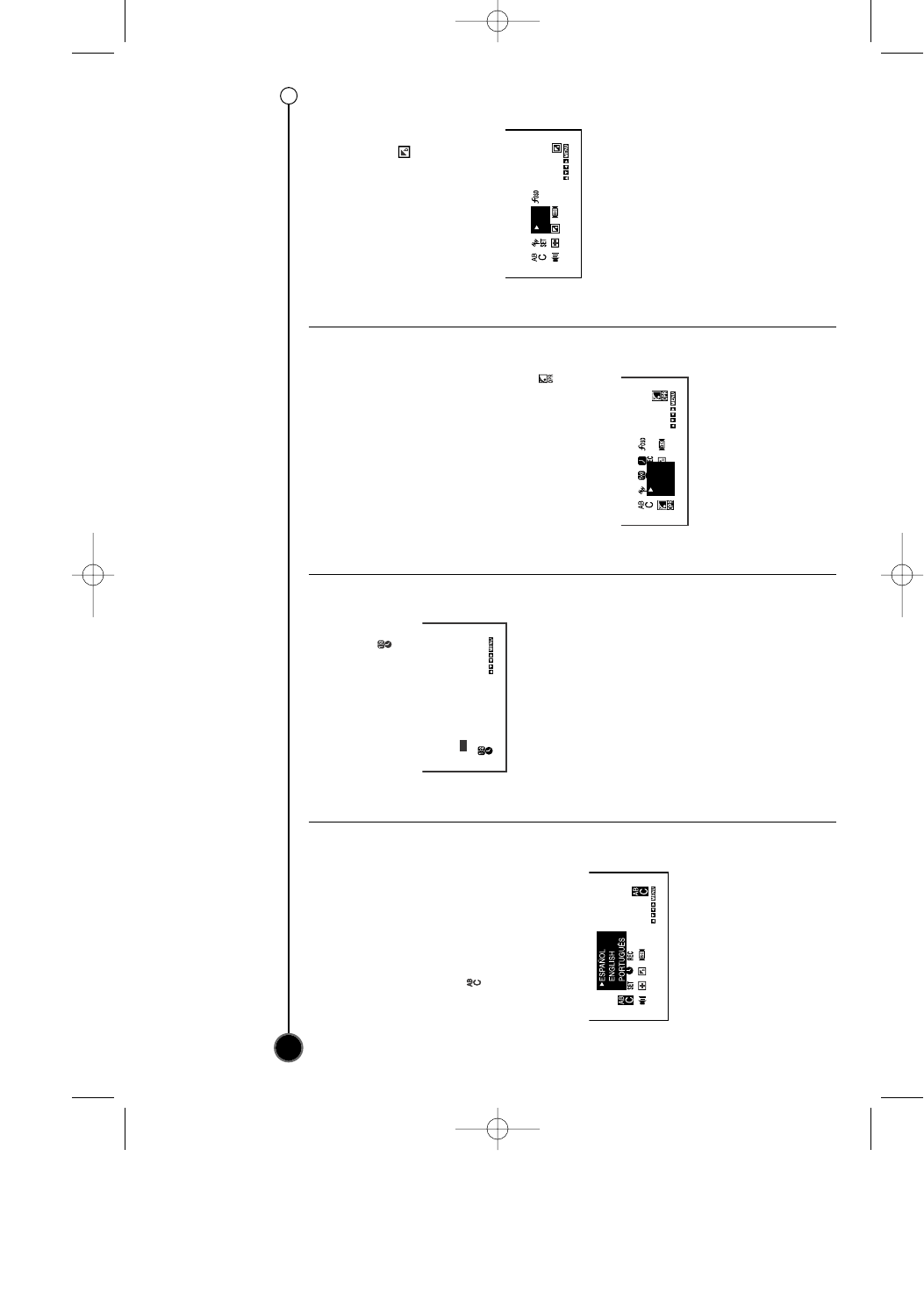
Language selection
It is possible to change the
language that the on screen
displays are shown in. You can
choose among Español, English
and Portuguese.
1Press MENU to enter the main
menu.
2Select using the
bb or BB
buttons.
3Press ENTER to reveal the
language choice screen.
Select your desired language
using the vv or VVbuttons.
4Press MENU to store the
settings.
Setting the Clock
1Press MENU to enter the main
menu.
2Use
bb
or
BB
to select then
press ENTER.
3Use the
vv
or
VV
to set MONTH
first, then press
BB
to move to
next option. And then set DAY,
YEAR and TIME by using
VV
,
vv
and
BB
.
The day of the week will appear
automatically once the date has
been entered. If you make a
mistake use
bb
or
BB
to select the
item and re-enter the details.
4Once you are satisfied press
MENU to store your settings.
The new time will be displayed
on the Display Panel.
OPR (Optimum Picture
Response)
This enhances the picture from the
video tape by adjusting to the
condition of the video tape. If you
feel that the picture needs adjusting
you can manually change the OPR
setting.
You can only set OPR when a tape
is playing in the VCR.
1Press MENU to enter the main
menu.
2Use the
bb
or
BB
to select then
press ENTER.
3Use the
vv
or
VV
buttons to select
OFF, SOFT or HARD.
4Press MENU to exit the menus.
Blue Background
on-screen Function On/Off
1Press MENU to enter the main
menu.
2Use
bb
or
BB
to select then
press ENTER.
3Select a desired mode (ON or
OFF) with vv or VVand then
press MENU.
Advanced functions on your VCR(Video Cassette Recorder)
Your VCR has some advanced operations with features you may find useful.
12
ON
OFF
OFF
SOFT
HARD
D A T E
---/--/---- ---
TIME
--:-- --
GC971NM_OM_For_Standard 12/8/03 12:01 PM Page 12
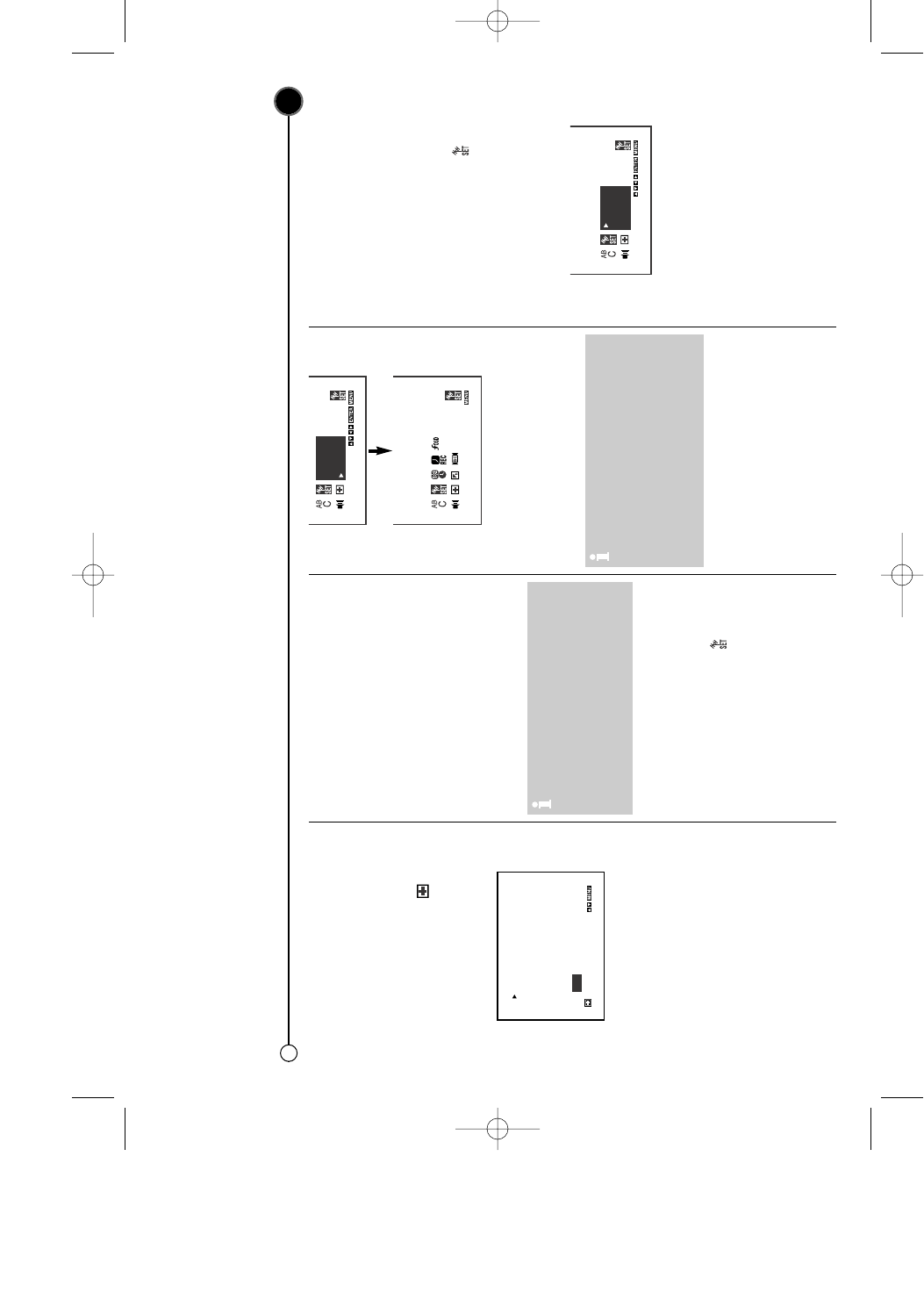
Video Doctor
The Video Doctor will show the sta-
tus of aspects of the VCR.
1Press MENU to enter the main
menu.
2Use bb or BBto select then
press ENTER.
3Use the vv or VV buttons to check
the following features.
ANTENNA CONNECT
PLEASE CHECK : Connect the
VCR to the antenna and TV
correctly and securely.
HEAD STATUS
PLEASE CLEAN: The tape
heads need cleaning
TAPE STATUS
NOT RECORDABLE: The
Cassette in the VCR has had its
protection tabs removed, insert a
tape suitable for recording.
NO. OF TIMER PROGRAM
Shows the number of timer
recording programmed.
NEXT TIMER PROGRAM
Shows the current status of
timer recording.
5Press MENU to remove the
menu from the television screen.
Tuning in TV Stations
Auto Channel Set
1Press MENU to enter the main
menu.
2Use
bb
or
BB
to select then
press ENTER.
3Press VVto choose the SEARCH
item, then press ENTER.
4All available channels in your
area are scanned and stored in
the memory of the VCR. After
scanning, the previous screen
returns.
You can change the band by using
vv or VVto choose second item, then
press ENTER to display TV or
CATV.
Adding or Deleting VCR channels
manually
1Select a channel using the
Number or CH/TRK(vv/VV)
buttons to add or delete.
2Press MENU to enter the main
menu.
3Use
bb
or
BB
to select then
press ENTER.
4Use vv or VV to choose the first
item, then press ENTER to
choose between ADD and
DEL(Delete)
5Press MENU to exit the menu.
Advanced functions on your VCR(Video Cassette Recorder)
Your VCR has some advanced operations with features you may find useful.
13
This convenient Auto Channel
Set function can preset up to 181
channels in your area (VHF
channels 2 to 13, UHF channels
14 to 69 and CATV channels 1 to
125) on the VCR.
When you perform the Auto
Channel Set, the VCR automatically
selects the band (TV or CATV) in
which there are more channels to
be preset. Remember, TV is for the
air antenna reception, CATV is for
cable or wireless cable connection.
ADD
TV
SEARCH
SEARCH : 13
PLEASE WAIT !
ADD
TV
SEARCH
ANTENNA CONNECT
HEAD STATUS
TAPE STATUS
NO. OF TIMER PROGRAM
NEXT TIMER PROGRAM
OK
GC971NM_OM_For_Standard 12/8/03 12:01 PM Page 13
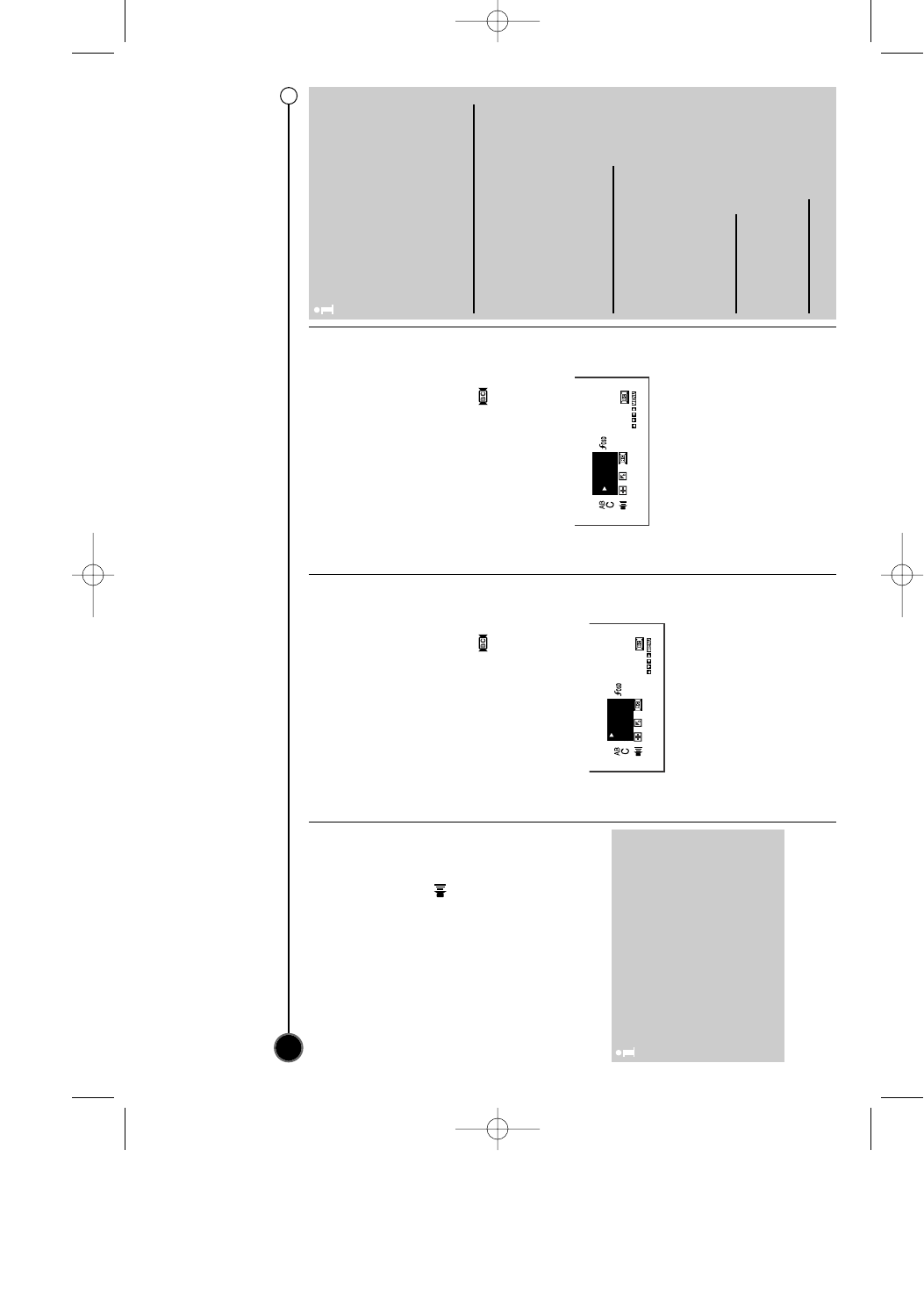
Advanced functions on your VCR(Video Cassette Recorder)
Your VCR has some advanced operations with features you may find useful.
14
Sound settings
Your VCR can record and play back
stereo sound. You can select the
way sound is played back.
1Press MENU to enter the main
menu.
2Use bb or BBto select then
press ENTER.
3Use the
vv
or
VV
buttons to
choose among below:
STEREO
LEFT (left channel only)
RIGHT (right channel only)
MONO
4Press MENU to exit the menu.
Broadcast type selection
for recording
You can select the broadcast audio
format (STEREO, SAP or MONO) to
use when recording. We recommend
using STEREO.
1Press MENU to enter the main
menu.
2Use
bb
or
BB
to select then
press ENTER.
3Select a desired Broadcast type
mode (STEREO, SAP, or
MONO) with the vv or VVand
then press MENU.
4Do a recording.
Follow “Recording” section on
page 9.
SAP (Second Audio
Program) recording
Some stations transmit a Second
Audio Program, which is used for a
sub language or additional informa-
tion.
1Press MENU to enter the main
menu.
2Use
bb
or
BB
to select then
press ENTER.
3Select Broadcast type to SAP
with the vv or VVand then press
MENU.
4Do a recording.
Follow “Recording” section on
page 9.
Do the SAP (Second Audio
Program) recording if only the SAP
appears on the TV screen.
STEREO
SAP
MONO
Receivable Broadcast
types
The following are possible audio
broadcast type and on screen dis-
plays.
Press ENTER to display the broad-
cast signal currently being
received.
MTS Stereo and SAP broadcast
Multi-channel Television Sound
Stereo (main language) and
Secondary Audio Program (sub
language) broadcasts are being
received simultaneously. Select
STEREO or SAP broadcast type
mode.
MTS Stereo broadcast
Multi-channel Television Sound
Stereo broadcast. Select STEREO.
If a stereo broadcast is weak and
the display flickers, you may want
to select the MONO audio mode
for better picture.
SAP broadcast
Secondary Audio Program (sub
language) broadcast. Select SAP
audio mode for the sub language.
MONO broadcast
Normal monaural sound broadcast.
If audio output selection is
selected at STEREO position
while playing a prerecorded SAP
audio program, the main lan-
guage (Left) and the sub lan-
guage (Right) will be heard
simultaneously.
For SAP BILINGUAL playback
do not use STEREO position.
Select the RIGHT position.
STEREO
SAP
MONO
GC971NM_OM_For_Standard 12/8/03 12:01 PM Page 14
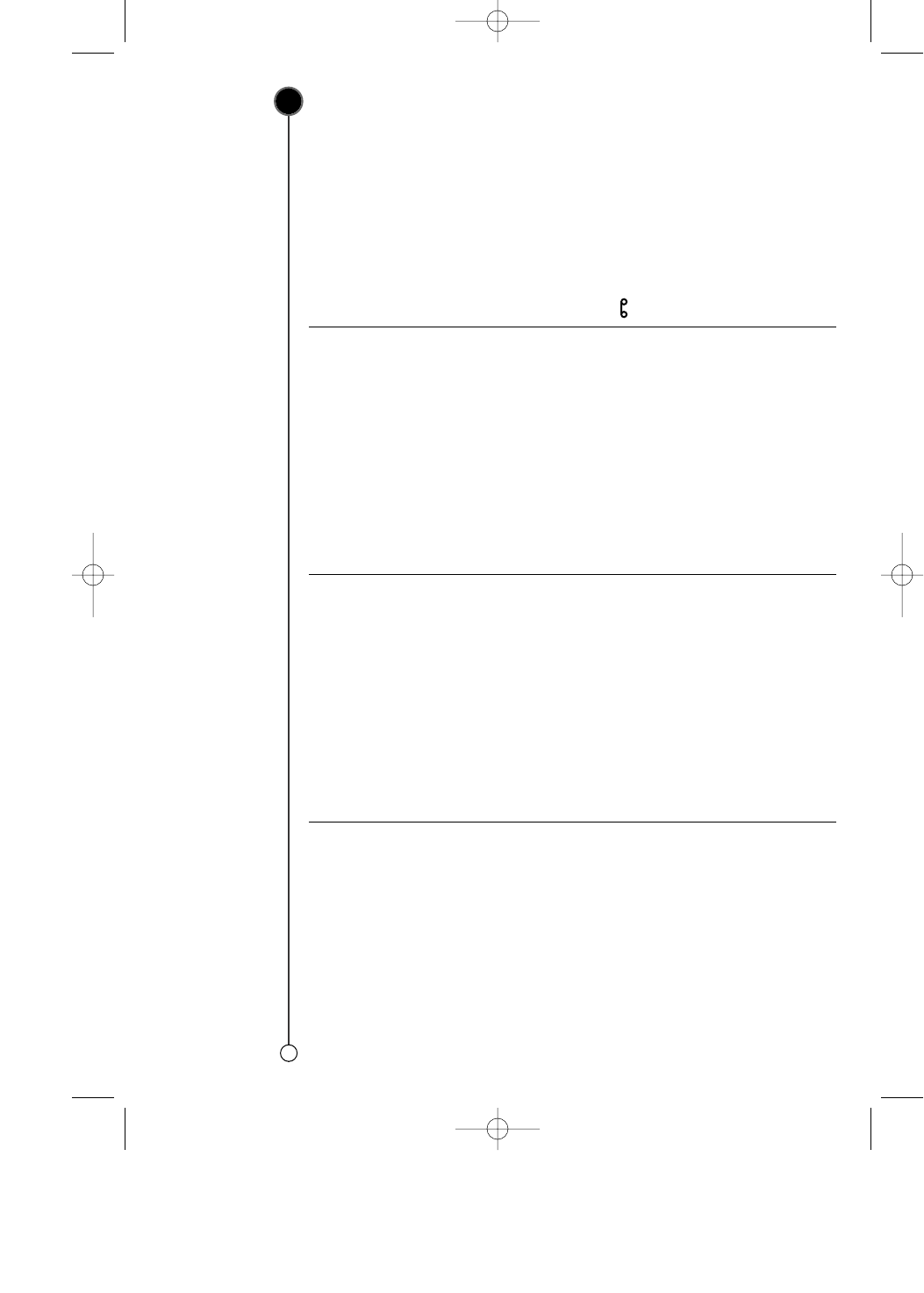
Troubleshooting
If you are having trouble with your VCR please check the following before contacting service.
15
No picture and no sound
•Check that the VCR plug has
been plugged in and switched
on at a mains wall outlet and
that the television has been
plugged in and switched on.
•Check the antenna wire is
undamaged and securely
connected to the correct jacks in
both the television and the VCR.
•Check that you have tuned into
a video channel on your
television.
No playback or a poor
picture
•Try a different video cassette.
If the problem is resolved, the
problem may have been the
cassette itself.
•Try using CH/TRK(vv/VV)button
to reduce the amount of visible
interference.
•If the cassette contains a
recording that you have recently
made from the television, the
television channels may not be
tuned to the VCR correctly.
TV programs cannot be
recorded
•Check the reception on your
television set. If you cannot
receive a picture through your
antenna, the VCR will be unable
to record television broadcasts.
•Check the antenna wire is
undamaged and securely
connected to the correct
outlet.
•Check that the VCR has been
tuned to the television programs
properly.
•Check the rear of the video
cassette to see if the safety tab
used to prevent recording has
been removed.
•Check that the signal being
received by the television is of
reasonable quality.
The tape is ejected in the
timer mode.
•The cassette has had the erase
prevention tab removed. Stick a
piece of adhesive tape over the
erase prevention tab hole or select
a different cassette.
Avideo tape cannot be
inserted
•Check that there is not a
cassette in the VCR already.
•Is the video cassette the right
way round? The windows should
be at the top and the arrow
should be pointing toward the
VCR.
The Remote Control does
not work
•Has the VCR been plugged in?
•Check that the batteries have
been inserted correctly into the
Remote Control.
Autoplay does not work
•If the safety tab has not been
removed from the video
cassette this function will not
work.
No Hi - Fi sound
•In the Audio menu check that
the STEREO option has been
selected.
•Check your television user guide
to see if you have a stereo
feature on your television.
The top of the video
picture is unstable
•The video cassette may be
damaged. Insert another video
cassette and check the picture
from it.
•Try adjusting the horizontal
control on your television, you
should consult your television
user guide on how to do this.
•Check the antenna wire is
undamaged and securely
connected to the correct
jacks.
•Ensure that the television has
been correctly tuned to your
VCR.
indication flashes.
•Insert a cassette.
GC971NM_OM_For_Standard 12/8/03 12:01 PM Page 15
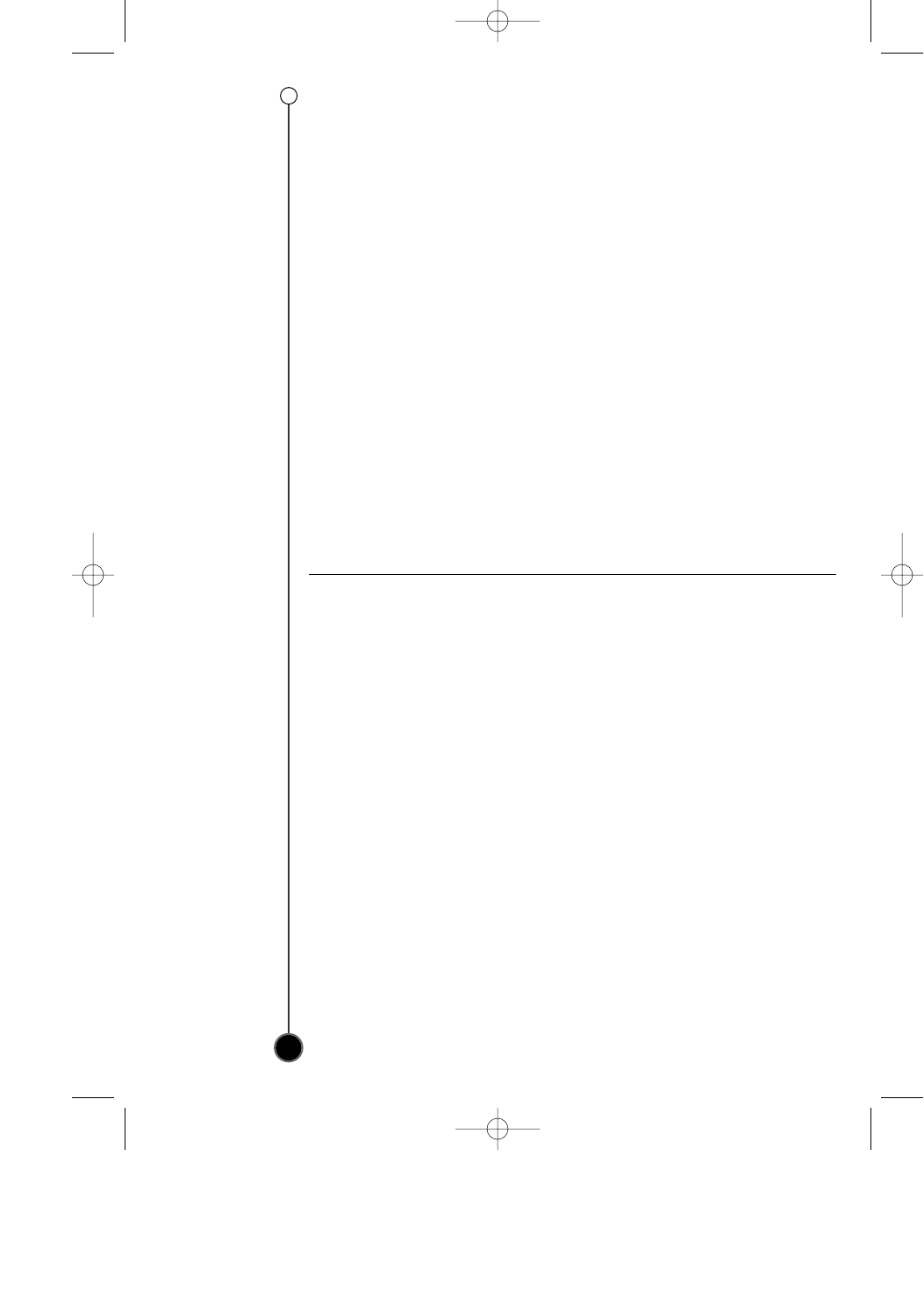
Technical specifications
Specifications are correct at time of printing. LG is constantly innovating and products may change at any time without warning.
16
GENERAL
Head System Four head helical scan
azimuth system
Power Source AC 100-130V, 50/60Hz
Power Consumption Approx. 18 Watts
Dimensions (WxHxD) 360 x 94.5 x 230 mm
(
14.3” x 3.8” x 9.2”
)
Operating Temperature 5 °C~35 °C (41 °F~95 °F)
Operating Humidity Less than 80% RH
Timer 12-hour display type with AM, PM
Weight Approx. 3.2 kg (7 lbs)
Tape Speed 33.35 mm/sec (SP mode)
16.67 mm/sec (LP mode)
11.12 mm/sec (EP mode)
Tape Width 12.7 mm
Maximum Recording 2 HOURS (T-120, SP mode)
Time 6 HOURS (T-120, EP mode)
8 HOURS (T-160, EP mode)
Rewind Time About 65 seconds (T-120)
TUNER
Antenna 75 ohms (UHF), 75 ohms (VHF)
VHF Output Signal Channel 3 or 4 (Switchable)
Channel Coverage VHF; 2-13
UHF; 14-69
CATV; 4A, A~W, W+1~W+84, A-5~A-1
VIDEO
Video Signal System EIA Standard (525 lines, 60 fields)
NTSC type color signal
Input 1.0 Vp-p 75 ohms unbalanced
Output 1.0 Vp-p 75 ohms unbalanced
Signal to Noise Ratio More than 43 dB (SP mode)
AUDIO
FM audio
Frequency Range 20Hz to 20kHz
Dynamic Range More than 83 dB
Channel Separation More than 55 dB
Conventional audio
Input -6.0 dBm more than 47 kohms (LINE)
Output -6.0 dBm less than 1.5 kohms (LINE)
S/N Ratio More than 43 dB (SP mode)
Frequency Range 200 Hz to 10kHz (SP mode)
Supplied Accessories
Coaxial Cable (1)
Remote control (1)
P/NO : 3834RM0057F
GC971NM_OM_For_Standard 12/8/03 12:01 PM Page 16