LG Electronics USA BX503JD DLP PROJECTOR User Manual G User s manual
LG Electronics USA DLP PROJECTOR G User s manual
Users Manual
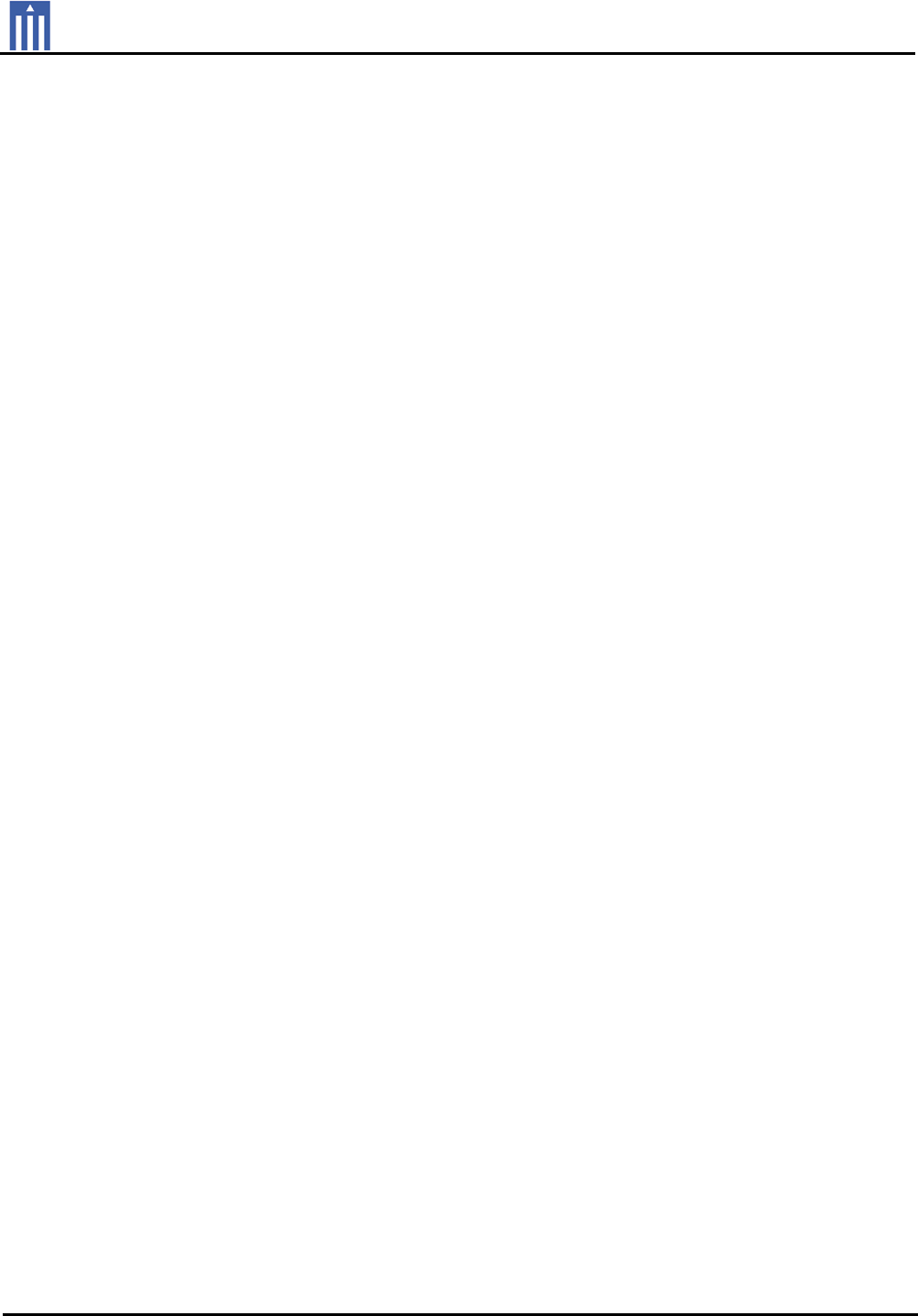
Order Number : GETEC-C1-10-110 FCC Part 15 subpart B
Test Report Number : GETEC-E3-10-052 Page 1 / 1
EUT Type: DLP PROJECTOR
FCC ID.: BEJBX503JD
APPENDIX G
: USER’S MANUAL
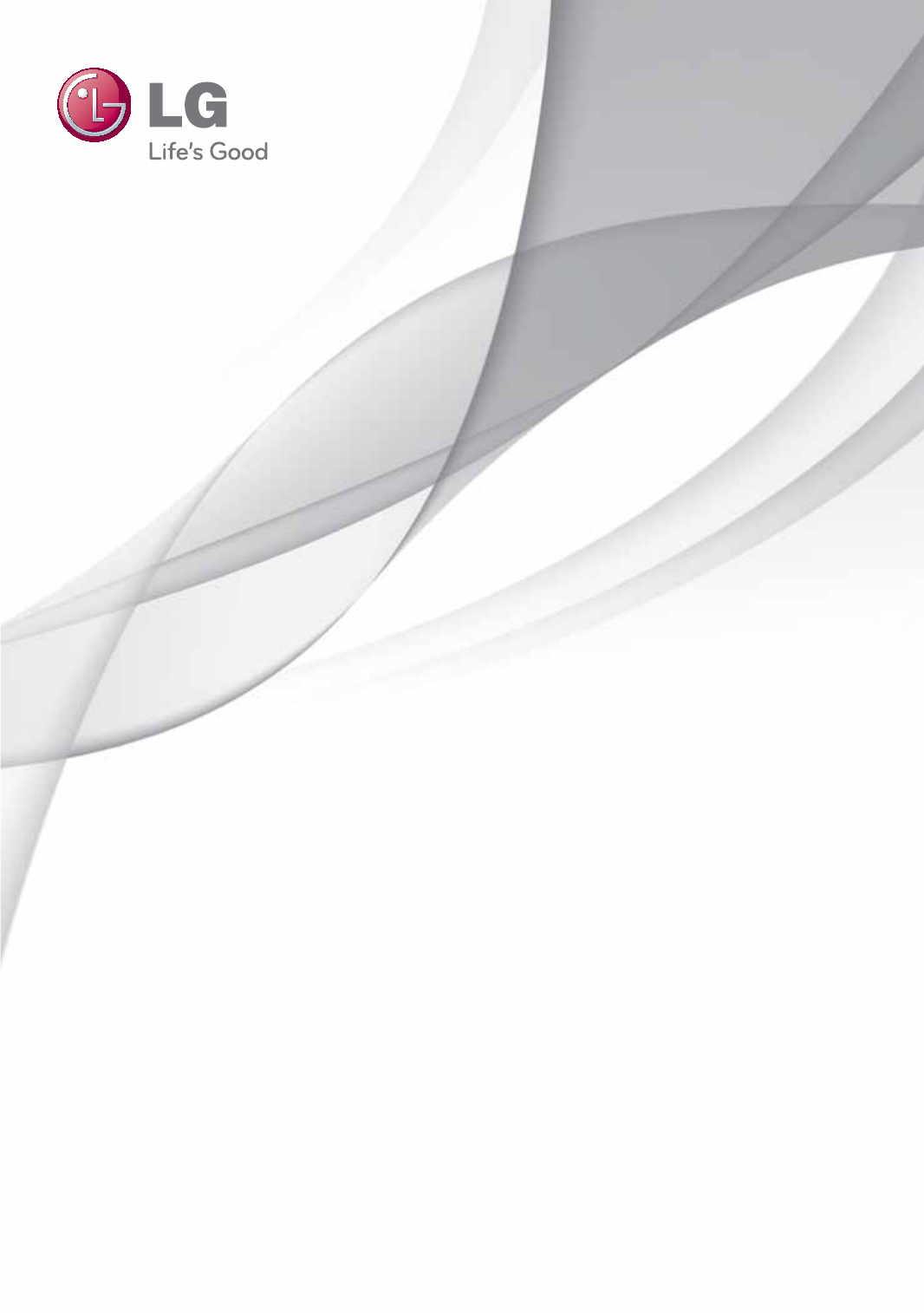
OWNER’S MANUAL
DLP PROJECTOR
BX503
BX403B
Please read this manual carefully before operating
your set and retain it for future reference.
www.lg.com
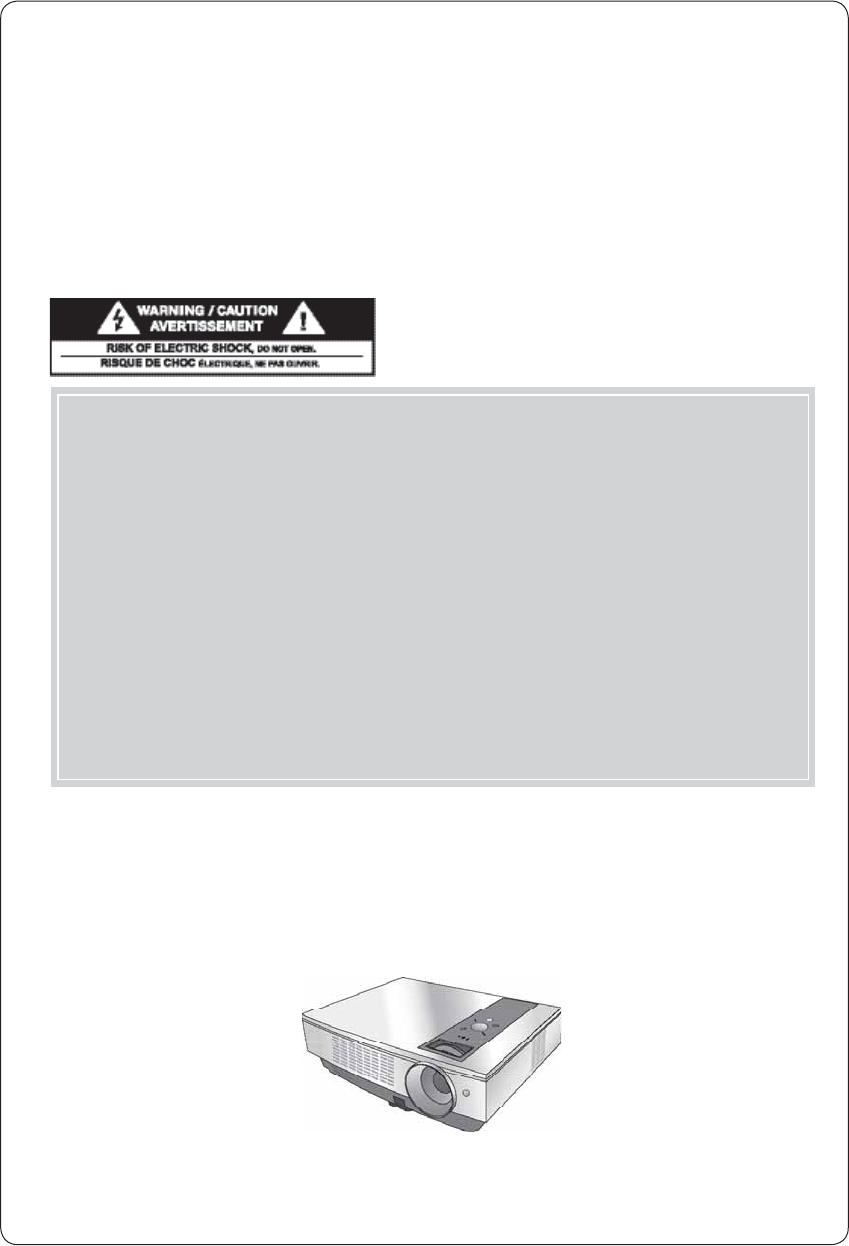
DLP PROJECTOR
DLP PROJECTOR
Warning - Class B
(b) For a Class B Digital device or peripheral, the instructions furnished the user shall include the fol-
lowing or similar statement, placed in a prominent location in the text of the manual:
NOTE: This equipment has been tested and found to comply with the limits for a Class B digital device,
pursuant to part 15 of the FCC Rules. These limits are designed to provide reasonable protec-
tion against harmful interference in a residential installation. This equipment generates, uses
and can radiate radio frequency energy and, if not installed and used in accordance with the
instructions, may cause harmful interference to radio communications. However, there is no
guarantee that interference will not occur in a particular installation. If this equipment does
cause harmful interference to radio or television reception, which can be determined by turning
the equipment off and on, the user is encouraged to try to correct the interference by one or
more of the following measures:
- Reorient or relocate the receiving antenna.
- Increase the separation between the equipment and receiver.
- Connect the equipment into an outlet on a circuit different from that to which the receiver is
connected.
- Consult the dealer or an experienced radio/TV technician for help.
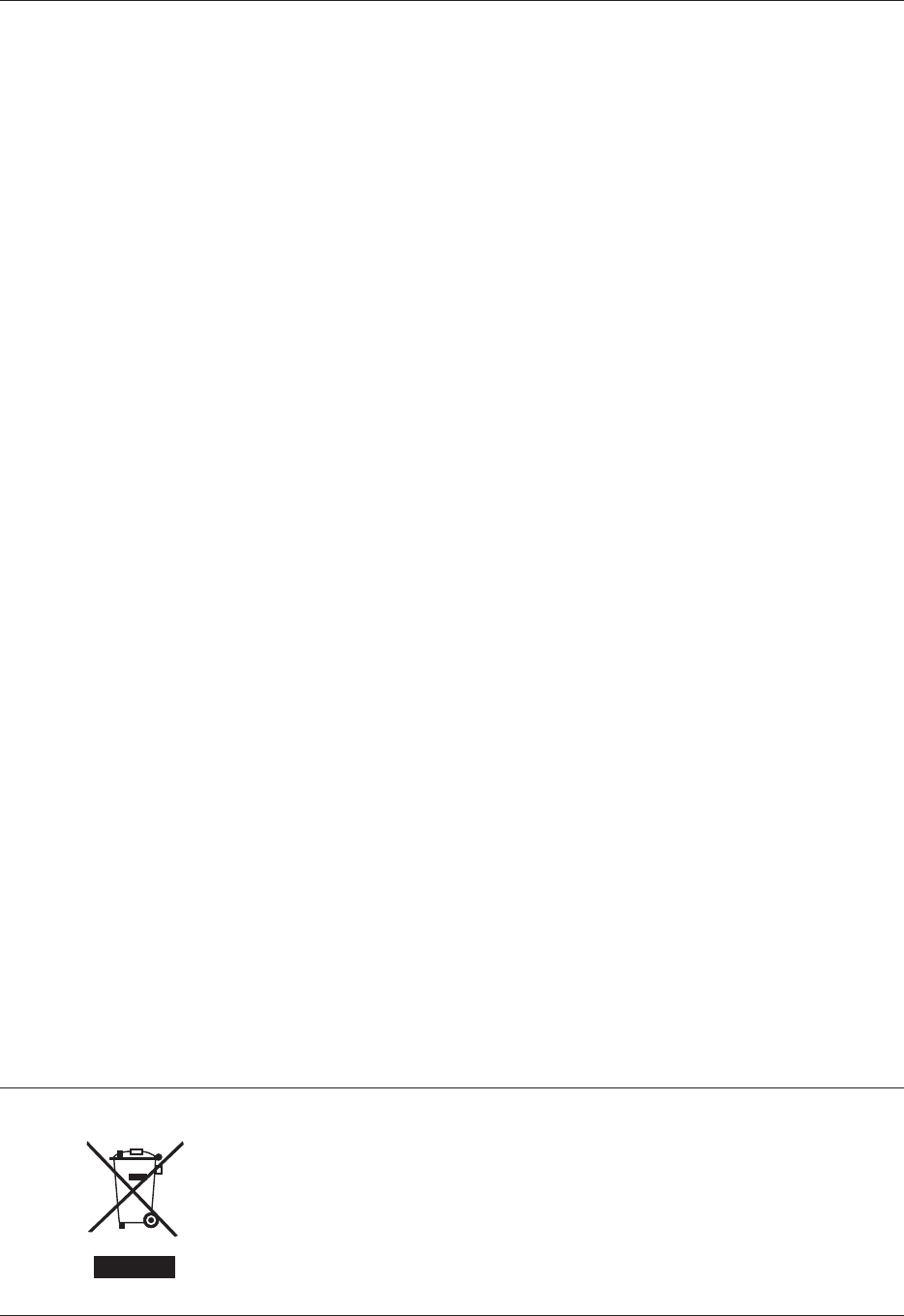
Contents
4
Contents
Disposal of your old appliance
1. When this crossed-out wheeled bin symbol is attached to a product it means the product is covered by
the European Directive 2002/96/EC.
2. All electrical and electronic products should be disposed of separately from the municipal waste stream
via designated collection facilities appointed by your government or your local authorities.
3. The correct disposal of your old appliance will help prevent potential negative consequences for the
environment and human health.
4. For more detailed information about disposal of your old appliance, please contact your city office, waste
disposal service or the shop where you purchased the product.
5. The fluorescent lamp used in this product contains a small amount of mercury. Do not dispose of this
product with general household waste. Disposal of this product must be carried out in accordance to the
regulations of your local authority.
Safety Instructions .............................................4
Names of parts
Main Body .................................................................7
Connecting Part ......................................................7
Control Panel ............................................................8
Remote Control .......................................................9
Installing Batteries ...................................................9
Projector Status Indicators ...................................10
Accessories ...............................................................11
Optional Extras .........................................................11
Installing and Composition
Installation Instructions ..........................................12
Basic Operation of the Projector ........................13
Using Kensington Security System ....................14
Turning on the Projector .......................................15
Turning off the Projector .......................................15
Focus and Position of the Screen Image .........16
Selecting source mode .........................................16
Connection
Connecting to a Desktop PC ...............................17
Connecting to a Notebook PC ............................17
Connecting to a Video Source ............................18
Connecting to a DVD .............................................18
Connecting to a D-TV Set-Top Box ...................18
Function
Video Menu Options
Adjusting Video .......................................................19
Picture mode ............................................................19
Color Temperature Control ...................................20
Gamma Function .....................................................20
Gamma curve shift Function................................20
Brilliant color TM Function ......................................21
White peaking Function .........................................21
Black level Function ................................................21
Expert color Function .............................................22
Reset ........................................................................... 22
Special Menu Options
Selecting Language ...............................................23
Using Aspect Ratio Function ...............................23
Overscan Function ..................................................23
Flip horizontal Function .........................................24
Flip vertical Function ...............................................24
Sleep time Function ...............................................24
Auto sleep Function ...............................................25
Presentation timer Function .................................25
Using Digital Zoom Function ...............................26
Using Keystone Function ......................................27
Using Blank Function .............................................27
Selecting Blank image .........................................28
Captured Image Function .....................................28
Lamp mode Function ............................................28
Using Monitor out Function .................................29
Checking lamp time ...............................................29
Using Still Function .................................................29
Screen Menu Options
Auto configure Function........................................30
Using Phase Function ............................................30
Using Clock Function .............................................30
Using Horizontal Function.....................................31
Using Vertical Function ..........................................31
RS-232C
External Control Device Setup .............................32
Information
Supported Monitor Display ...................................37
Maintenance .............................................................37
Replacing the Lamp ...............................................38
How to fix the lens cap to the projector ...........40
Specifications ...........................................................41
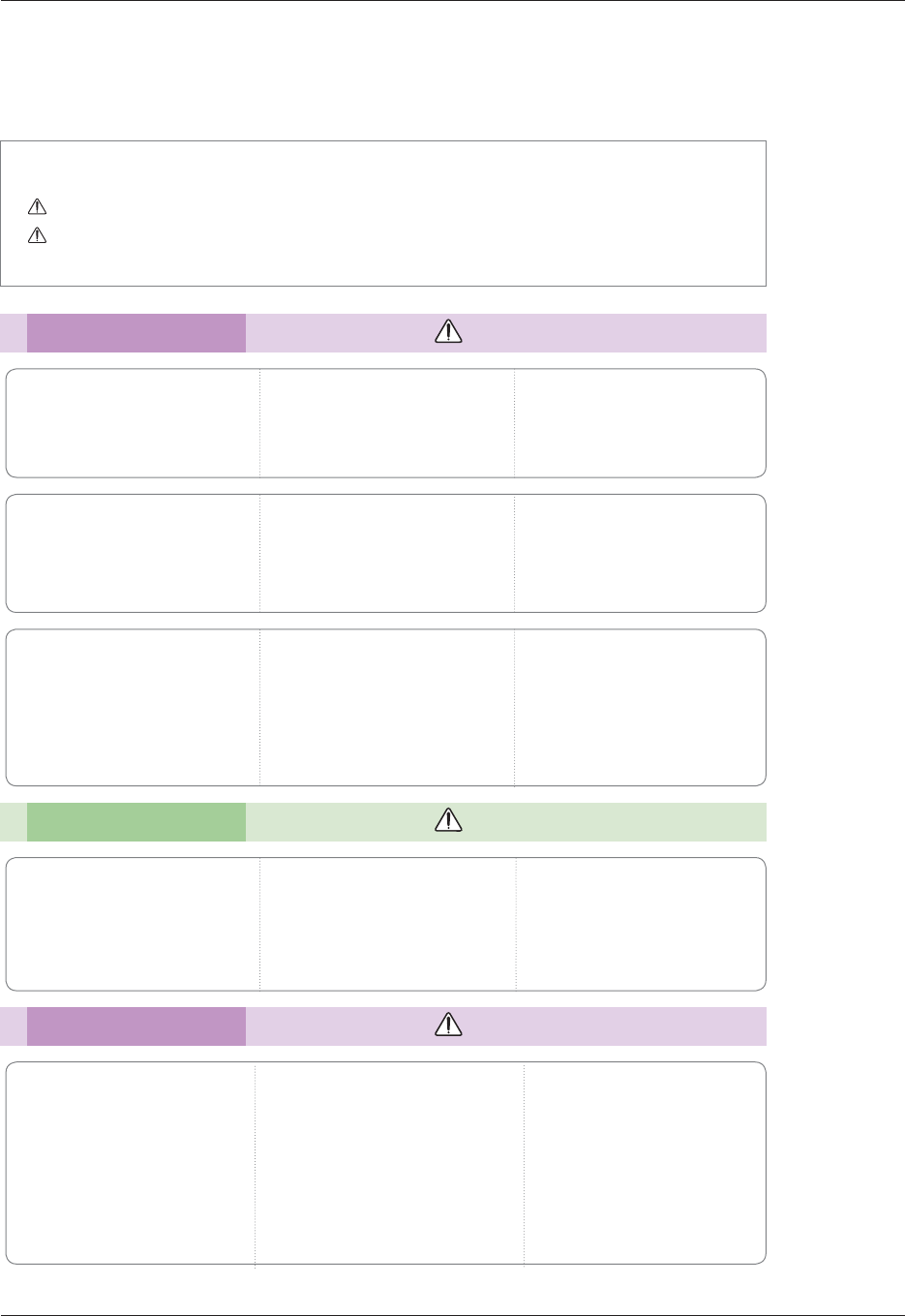
Safety Instructions
5
Safety Instructions
Please take note of the safety instructions to prevent any potential accident or misuse of the projector.
ᰶ Safety Instructions are given in two forms as detailed below.
WARNING : The violation of this instruction may cause serious injuries and even death.
NOTES : The violation of this instruction may cause injuries or damage to the projector.
ᰶ After reading this manual, keep it in the place that you can access easily.
Indoor Installation WARNING
Do not place the Projector in direct
sunlight or near heat sources such
as radiators, fires, stove etc.
This may cause a fire hazard!
Do not place flammable materi-
als in, on or near the projector.
This may cause a fire hazard!
Do not hang on the installed
projector.
It may cause the projector to fall,
causing injury or death.
Power WARNING
Indoor Installation NOTES
Earth wire should be connected.
Ensure that you connect the earth ground
wire to prevent possible electric shock (That
is a Projector with a three-prong grounded
AC plug must be connected to a three-
prong grounded AC outlet).
If grounding methods are not possible, have
a qualified electrician install a separate circuit
breaker.
Do not try to ground the unit by connecting
it to telephone wires, lightening rods, or gas
pipes.
The power cord should be inserted
fully into the power outlet to avoid
a fire hazard!
This may cause a fire hazard or damage
the unit.
Do not place heavy objects on
the power cord.
This may cause a fire or an electric
shock hazard!
Do not place the projector close
to sources of steam or oil such
as a humidifier.
This may create a fire hazard or an
electric shock hazard!
Do not place the projector where
it might be exposed to dust.
This may cause a fire hazard or
damage to the unit!
Do not block the vents of the pro-
jector or restrict air-flow in any way.
This would cause the internal tempera-
ture to increase and could cause a fire
hazard or damage to the unit!
Ensure good ventilation around the
projector. The distance between
the projector and the wall should
be more than 30 cm.
An excessive increase in its internal
temperature may cause a fire hazard or
damage to the unit!
Do not use the projector in a
damp place such as a bathroom
where it is likely to get wet.
This may cause a fire or an electric
shock hazard!
Do not place the projector direct-
ly on a carpet, rug or place where
ventilation is restricted.
This would cause its internal tempera-
ture to increase and might create a
fire hazard or damage the unit.
When installing the projector on
a table, be careful not to place it
near the edge.
The projector could fall causing injury
and damage to the projector.
Only use a suitable stand.
Only use the projector on a level
and stable surface.
It may fall and cause injury and/or
damage to the unit.
Disconnect from the power sup-
ply and remove all connections
before moving, or cleaning.
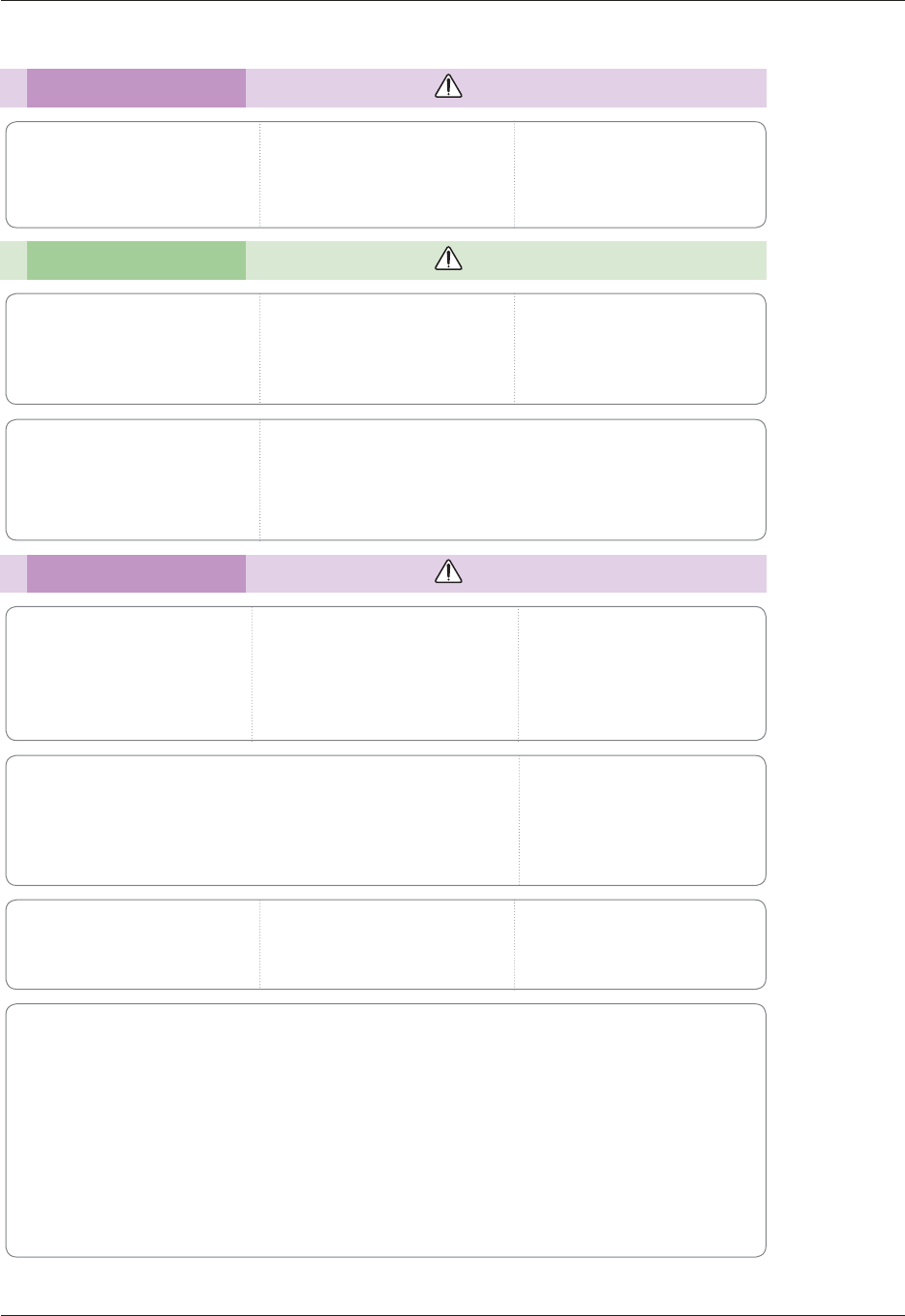
Safety Instructions
6
Using WARNING
If water is spilt into the projector unplug it from the power supply
immediately and consult your Service Agent.
This may cause an electric shock hazard or damage to the unit!
Dispose of used batteries
carefully and safely.
In the case of a battery being
swallowed by a child please consult
a doctor immediately.
CAUTION concerning the Power Cord
It is recommend that most appliances be placed on a dedicated circuit; that is, a single outlet circuit
which powers only that appliance and has no additional outlets or branch circuits.Check the specification
page of this owner's manual to be certain.
Do not overload wall outlets. Overloaded wall outlets, loose or damaged wall outlets, extension cords,
frayed power cords, or damaged or cracked wire insulation are dangerous.Any of these conditions could
result in electric shock or fire. Periodically examine the cord of your appliance, and if its appearance
indicates damage or deterioration, unplug it, discontinue use of the appliance, and have the cord
replaced with an exact replacement part by authorized service personnel.
Protect the power cord from physical or mechanical abuse, such as being twisted, kinked, pinched,
closed in a door, or walked upon. Pay particular attention to plugs, wall outlets, and the point where the
cord exits the appliance.
Do not remove any covers. High
risk of Electric Shock!
Don’t look directly into the lens
when the projector is in use. Eye
damage may occur!
Do not touch metal parts during
or soon after operation since the
vents will remain very hot!
Power WARNING
Power NOTES
Do not plug-in too many items
into one power outlet.
It may result in overheating of the out-
let and create a fire hazard!
Never touch the power plug with
a wet hand.
This may cause an electric shock
hazard!
Prevent dust from collecting on
the power plug pins or outlet.
This may cause a fire hazard!
Hold the plug firmly when
unplugging. If you pull the cord,
it may be damaged.
This may cause a fire hazard!
Do not use if the power cord or
the plug is damaged or any part
of the power outlet is loose.
This may cause a fire or an electric
shock hazard or damage to the unit!
Ensure the power cord does not
come into contact with sharp or
hot objects.
This may cause a fire or an electric
shock hazard or damage to the unit!
Place the projector where people
will not trip or tread on the power
cord.
This may cause a fire or an electric
shock hazard or damage to the unit!
Do not turn the projector On/Off by plugging-in or unplugging the
power plug to the wall outlet.
(Allow the unit to cool before removing power.)
It may cause mechanical failure or could cause an electric shock.
Do not place anything containing
liquid on top of the projector
such as flowerpot, cup, cosmet-
ics or candle.
This may cause a fire hazard or
damage to the unit!
In case of impact shock or damage
to the projector switch it off and
unplug it from the power outlet and
contact an authorized service center.
This may cause a fire or an electric shock
hazard or damage to the unit!
Do not allow any objects to fall
into the projector.
This may cause an electric shock haz-
ard or damage to the unit!
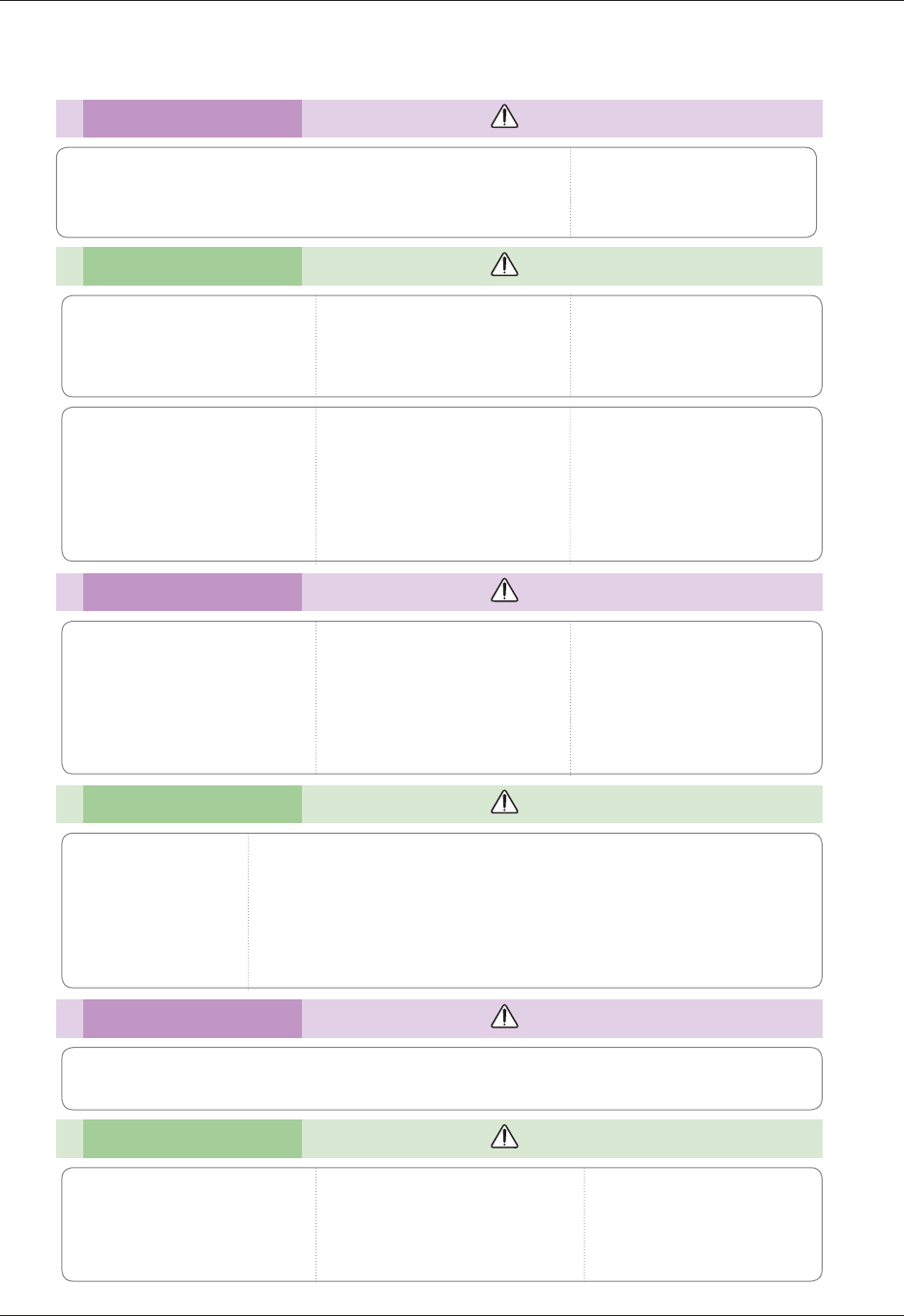
Safety Instructions
7
Using NOTES
Do not place heavy objects on
top of projector.
This may cause mechanical failure or
personal injury!
Take care not to impact the lens
particularly when moving the
projector.
Do not touch the lens of the pro-
jector. It is delicate and easily
damaged.
Others NOTES
Cleaning NOTES
Contact the Service
Center once a year to
clean the internal
parts of the projector.
Accumulated dust can
cause mechanical failure.
When cleaning the plastic parts such as projector case, unplug the power and
wipe it with a soft cloth. Do not use cleanser, spray water or wipe with a wet
cloth. Especially, never use cleanser (glass cleaner), automobile or industrial
shiner, abrasive or wax, benzene, alcohol etc., which can damage the product.
Use an air spray or soft cloth that is moist with a neutral detergent and water
for removing dust or stains on the projection lens.
It can cause fire, electric shock or product damage (deformation, corrosion and damage).
Cleaning WARNING
Do not use water while cleaning
the projector.
This may cause damage to the pro-
jector or an electric shock hazard.
In the unlikely event of smoke or
a strange smell from the projec-
tor, switch it off, unplug it from
the wall outlet and contact your
dealer or service center.
This may cause a fire or an electric
shock hazard or damage to the unit!
Use an air spray or soft cloth that
is moist with a neutral detergent
and water for removing dust or
stains on the projection lens.
Others WARNING
Do not attempt to service the projector yourself. Contact your dealer or service center.
This may cause damage to the projector and could give an electric Shock as well as invalidating the warranty!
Using WARNING
If the projector is in a room that experiences a gas leak, do not touch
the projector.
It can cause a fire or a burn by a spark.
Always open the lens door or
remove the lens cap when the
projector lamp is on.
Do not use any sharp tools on
the projector as this will damage
the casing.
In the event that an image does
not appear on the screen please
switch it off and unplug it from the
power outlet and contact your
Service Agent.
This may cause a fire or an electric
shock hazard or damage to the unit!
Do not drop the projector or
allow impact shock.
This may cause mechanical failure or
personal injury!
Be sure to unplug if the projector is
not to be used for a long period.
Accumulated dust may cause a fire haz-
ard or damage to the unit!
Only use the specified type
of battery.
This could cause damage to the
remote control.
Do not mix new batteries with old
batteries.
This may cause the batteries to over-
heat and leak.
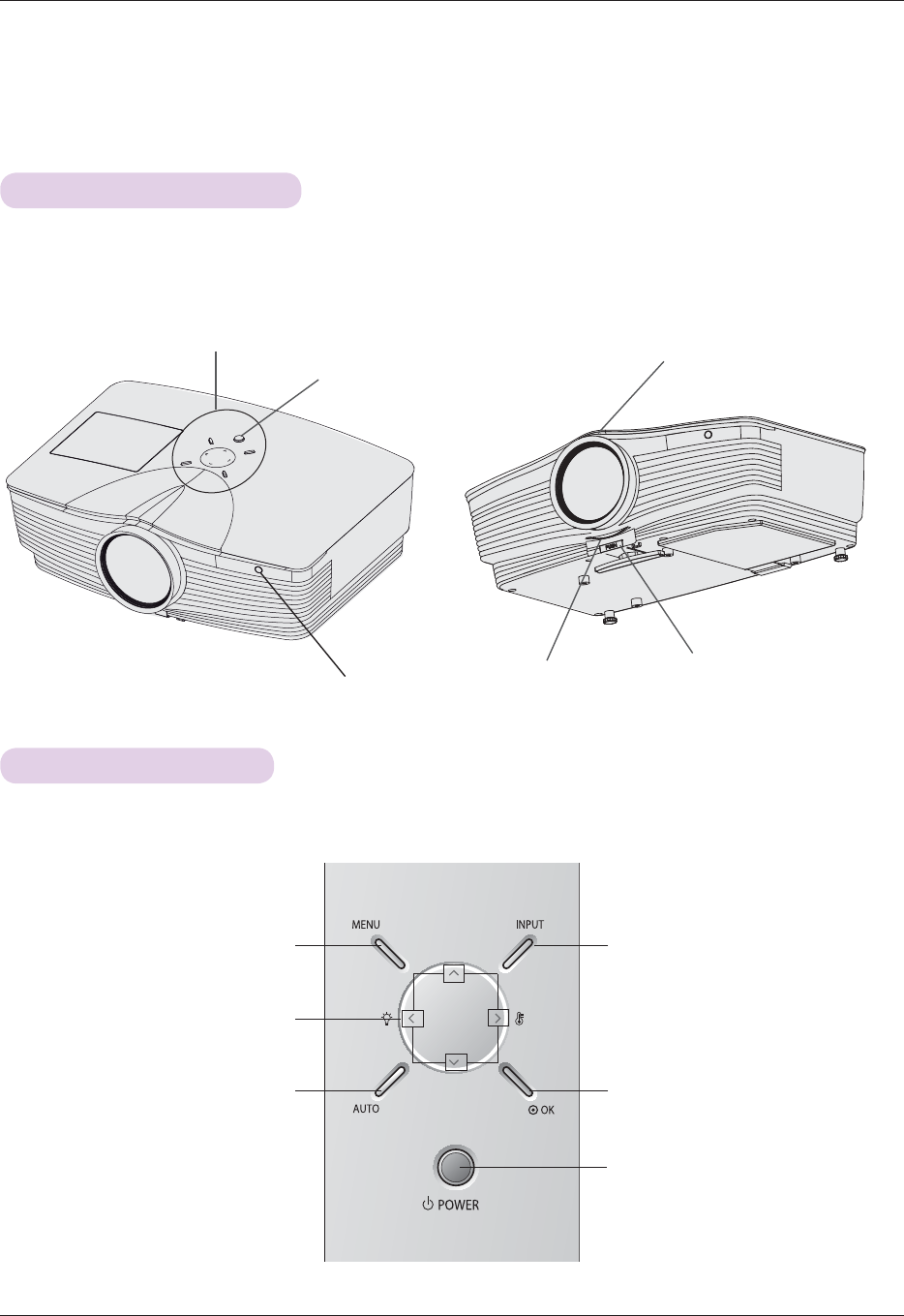
Names of parts
8
Names of parts
Main Body
Front remote control sensor
Foot adjusting button
Control panel
*
The projector is manufactured using high-precision technology. You may, however, see on the Projector
screen tiny black points and/or bright points (red, blue, or green). This can be a normal result of the
manufacturing process and does not always indicate a malfunction.
Focus ring
Zoom ring
Power button
Control Panel
#
OK Button
Checks present mode and saves the
function changes.
INPUT Button
Switches to RGB(Component), HDMI, Video
mode.
ġ2Ģ2˘2˚Button
Adjusts functions of menus.
POWER Button
Turn ON/OFF the projector.
MENU Button
Selects or closes menus.
AUTO Button
It automatically corrects the
position and the shaking of the
image at the RGB mode.

Names of parts
9
Connecting Part
AC IN
Kensington Security
System Connector
(Refer to page 14)
USB(SVC only)
VIDEO IN
HDMI
IN
RGB OUT
RGB IN-2
RGB IN-1
Rear remote control sensor RS-232C
RJ45
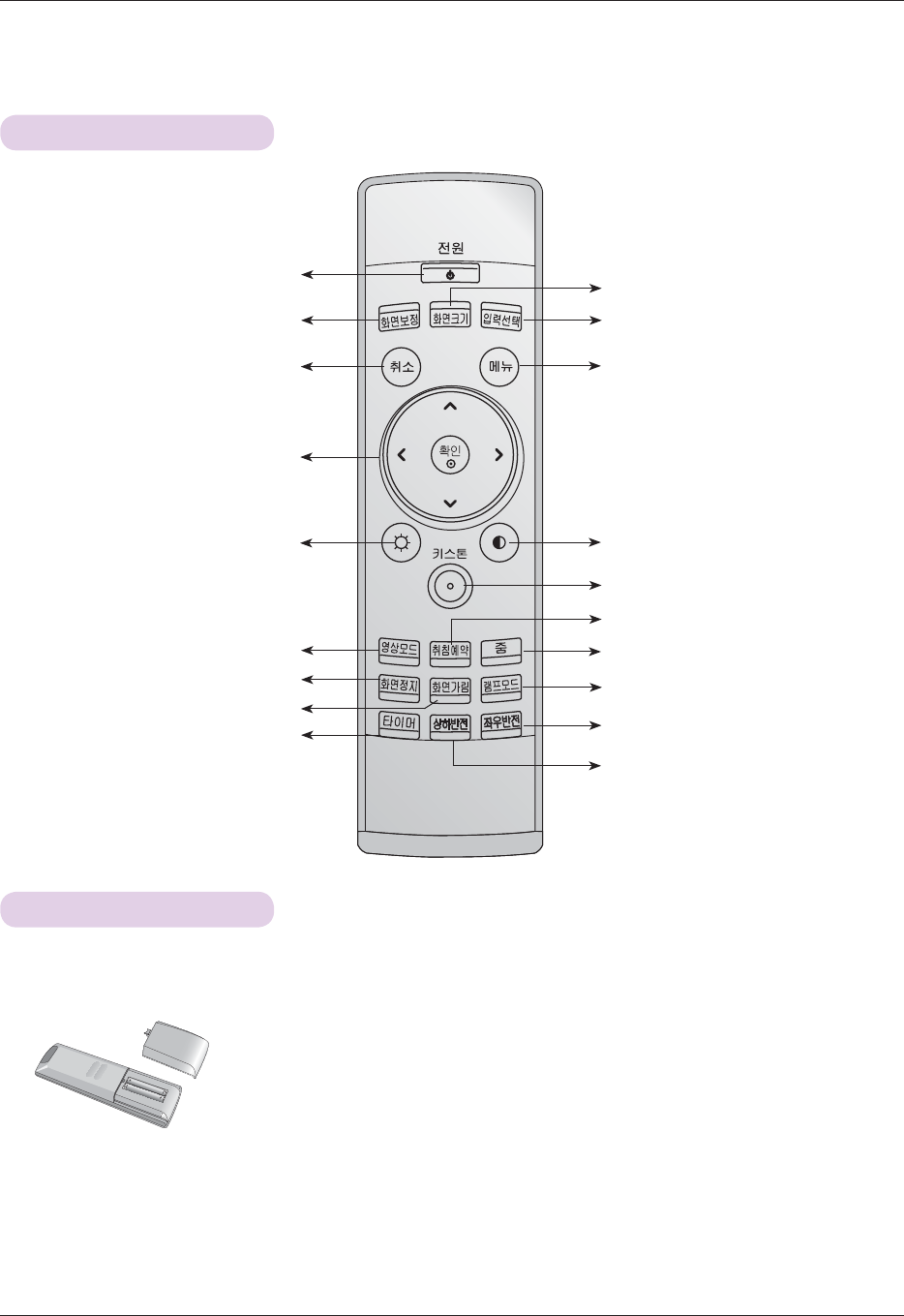
Names of parts
10
Remote Control
Installing Batteries
• Open the battery compartment cover on the back of the remote control.
• Insert the specified type of batteries with correct polarity, match “+” with “+”, and
match “-” with “-”.
• Install two 1.5V AAA batteries. Don’t mix used batteries with new batteries.
CAUTION
RISK OF EXPLOSION IF BATTERY IS REPLACED WITH AN INCORRECT TYPE.
DISPOSE OF USED BATTERIES ACCORDING TO THE INSTRUCTIONS.
⠯ᣏ⇊ㆇ#ᴮ㍦
ጞ#ᴮ㍦
㖞➸#∑㬉
㛾ᬞㄖ#ᴮ㍦
㖞㘫#ⳂⰦ#∑㬉
〤#∑㬉
Თ㶚#Όᥴ#∑㬉
⾗⵿#↕#∑㬉
῏⯵#⽷⼐#∑㬉
㢰⣲㧏#∑㬉
㛿⠢
/#ġ2Ģ2˘2˚ᴮ㍦
⢮❺#ᴮ㍦
᳇#⤚⢿#ᴮ㍦
᳇#⤚⢿#ᴮ㍦
㛾ᬞ⢿⩪#ᴮ㍦
㛾ᬞ#ಪᩦ#ᴮ㍦
ㅪ⠞#ᴮ㍦
㛾ᬞ#ᶞ⢿#ᴮ㍦
⛑㷸#↕#∑㬉
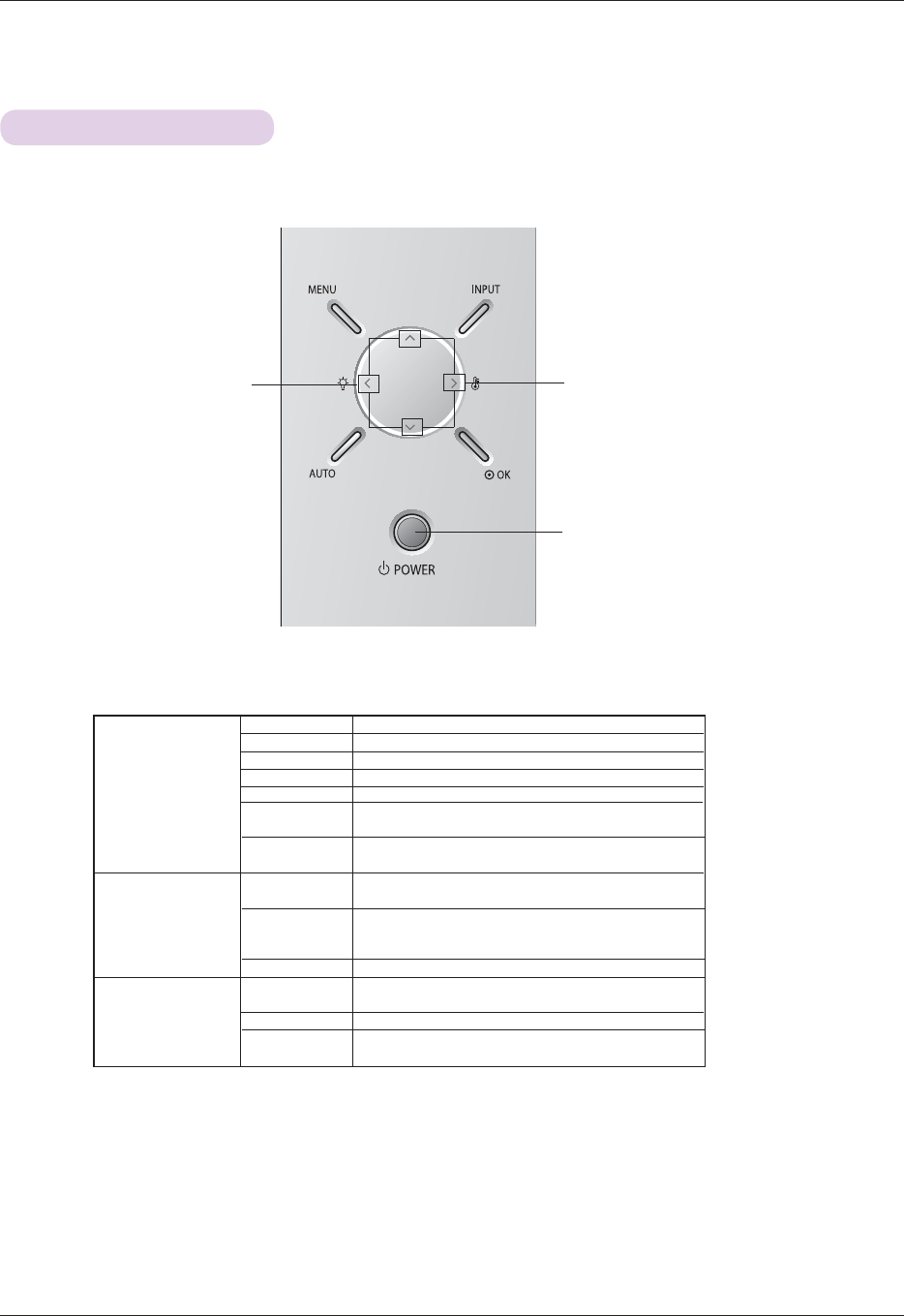
Names of parts
11
* Lamp indicator, operation indicator and temperature indicator at the top of the projector show the user the operating status
of the projector.
Lamp Indicator Temperature Indicator
Operation Indicator
Projector Status Indicators
Operation Indicator
Lamp Indicator
Temperature Indicator
Red
Green(flashing)
Green
Orange(flashing)
Off
Orange
Red(flashing)
Red
Red(flashing)
Green(flashing)
Orange
Red
Red (flashing)
Standby.
Lamp is starting up.
Unit is in operation (Lamp is turned on)
Projector lamp is cooling (10 sec.)
Power off.
Standby-This mode cools the projector naturally for 4
minutes after it is turned off.
This indicates a Colour Wheel problem.Please contact
your local service centre.
Projector lamp is reaching the end of its life and needs
to be replaced with a new lamp.
The projector is experiencing an error. Retry Power On
again later. If lamp indicator is red (flashing) again, con-
tact the service center.
The lamp cover is open.
A high temperature state has been detected. Turn the
Projector off.
The Projector has turned off due to excessive heat.
Power has turned off due to problem with the internal
cooling fan. Contact your service center.
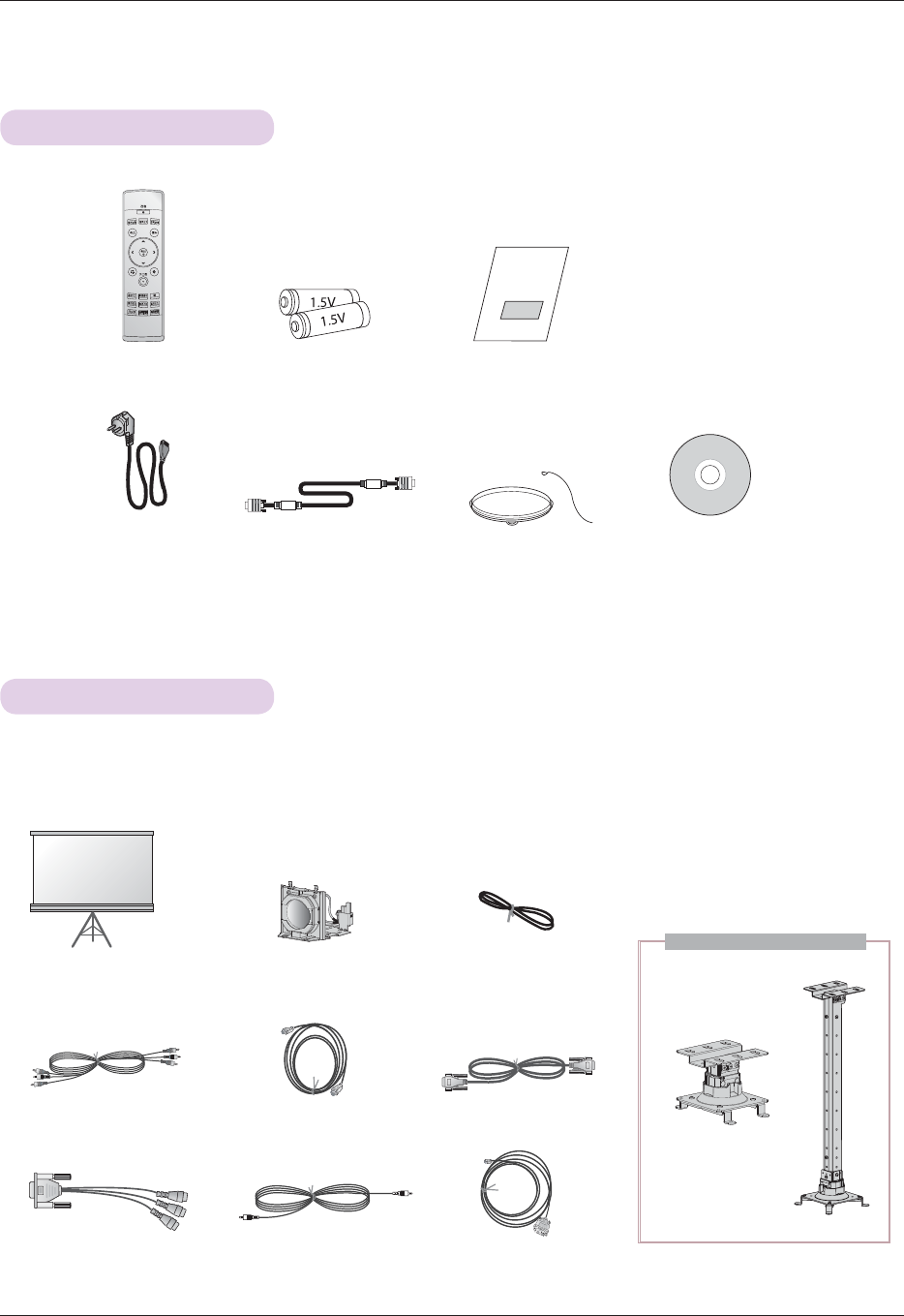
Names of parts
12
Accessories
Optional Extras
* Contact your dealer to purchase these items.
* Contact your service personnel for replacing of lamp.
* The lamp is consumable and needs to be replaced with a new one when it is burned out.
* Optional parts can be changed without notice to improve the quality of the product, and new optional parts can be added.
Remote Control
Power Cord
Video Cable HDMI to DVI Cable
Owner’s manual
Computer Cable
Lamp
Projection Screen
2 Batteries
Component Cable
Lens cap and Strap
RS-232C Cable
RCA to D-Sub Adapter
HDMI Cable
h}0qhw#Surjudp#FG
LAN
Cable
Ceiling installer for projector
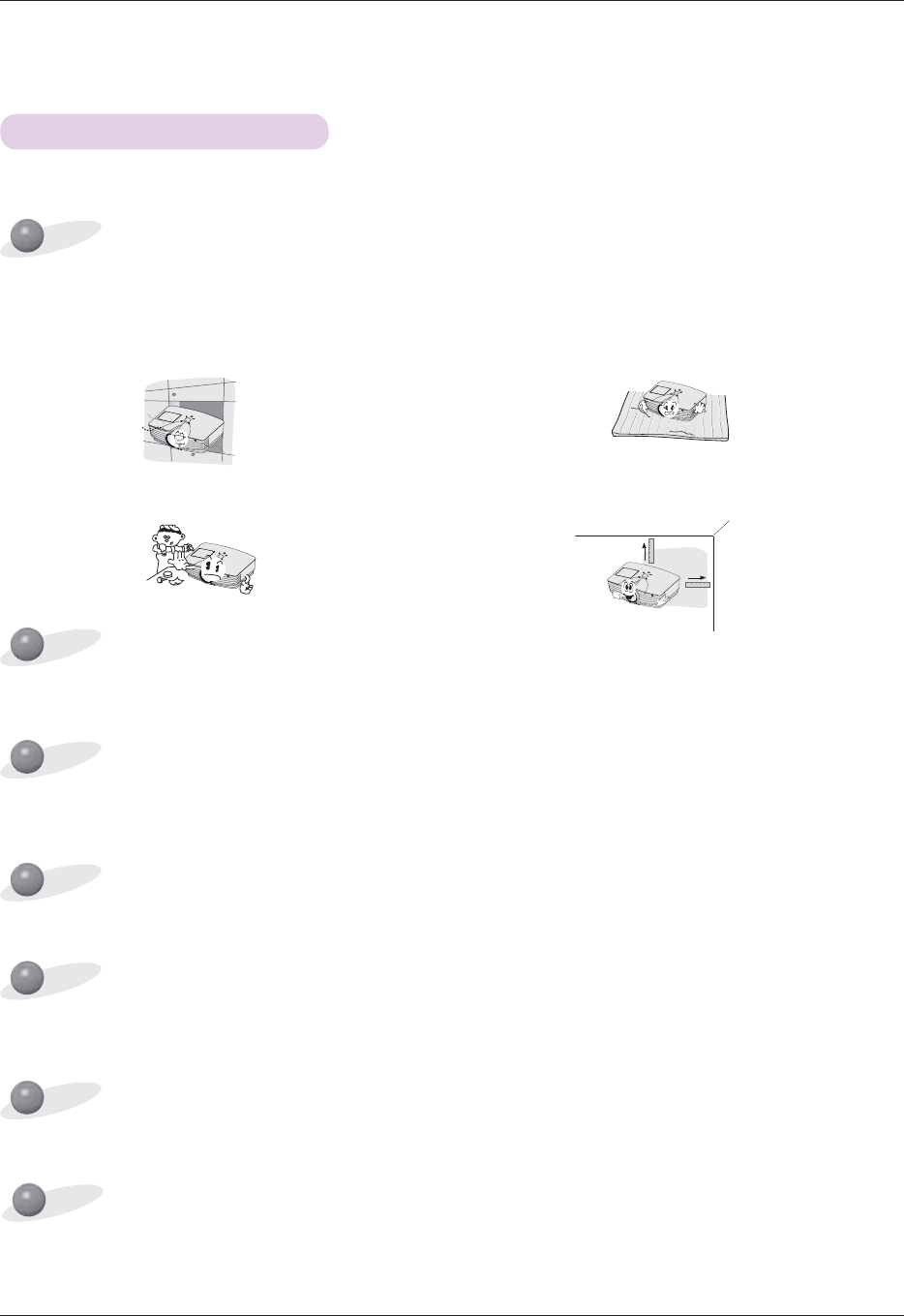
Installing and Composition
13
Installing and Composition
Provide proper ventilation for this projector.
The projector is equipped with ventilation holes(intake) on
the bottom and ventilation holes(exhaust) on the front. Do
not block or place anything near these holes, or internal
heat build-up may occur, causing picture degradation or
damage to the projector.
Place this projector in adequate temperature and humidity conditions.
Install this projector only in a location where adequate temperature and humidity is available. (refer p.41)
Do not place the projector on a carpet, rug or other
similar surface. It may prevent a adequate ventilation
of the projector bottom. This product should be
mounted to a wall or ceiling only.
*
Don’t place the projector in the following conditions. It may cause malfunction or product damage.
Never push projector or spill any kind of liquid into the
projector.
Leave an adequate distance(30cm/12 inches or
more) around the projector.
Don’t place the projector where it can be covered with dust.
This may cause overheating of the projector.
Do not obstruct the slots and openings of the projector. This may cause overheating and create a fire hazard.
The projector is manufactured using high-precision technology. You may, however, see tiny black points and/or
bright points (red, blue, or green) that continuously appear on the projector Screen. This is a normal result of
the manufacturing process and does not indicate a malfunction.
To display DTV programs, it is necessary to purchase a DTV receiver (Set-top Box) and connect it to the projec-
tor.
Installation Instructions
When the remote control does not work during operation.
The remote control may not work when a lamp equipped with electronic ballast or a three-wavelength lamp is installed.
Replace those lamps with international standard products to use the remote control normally.
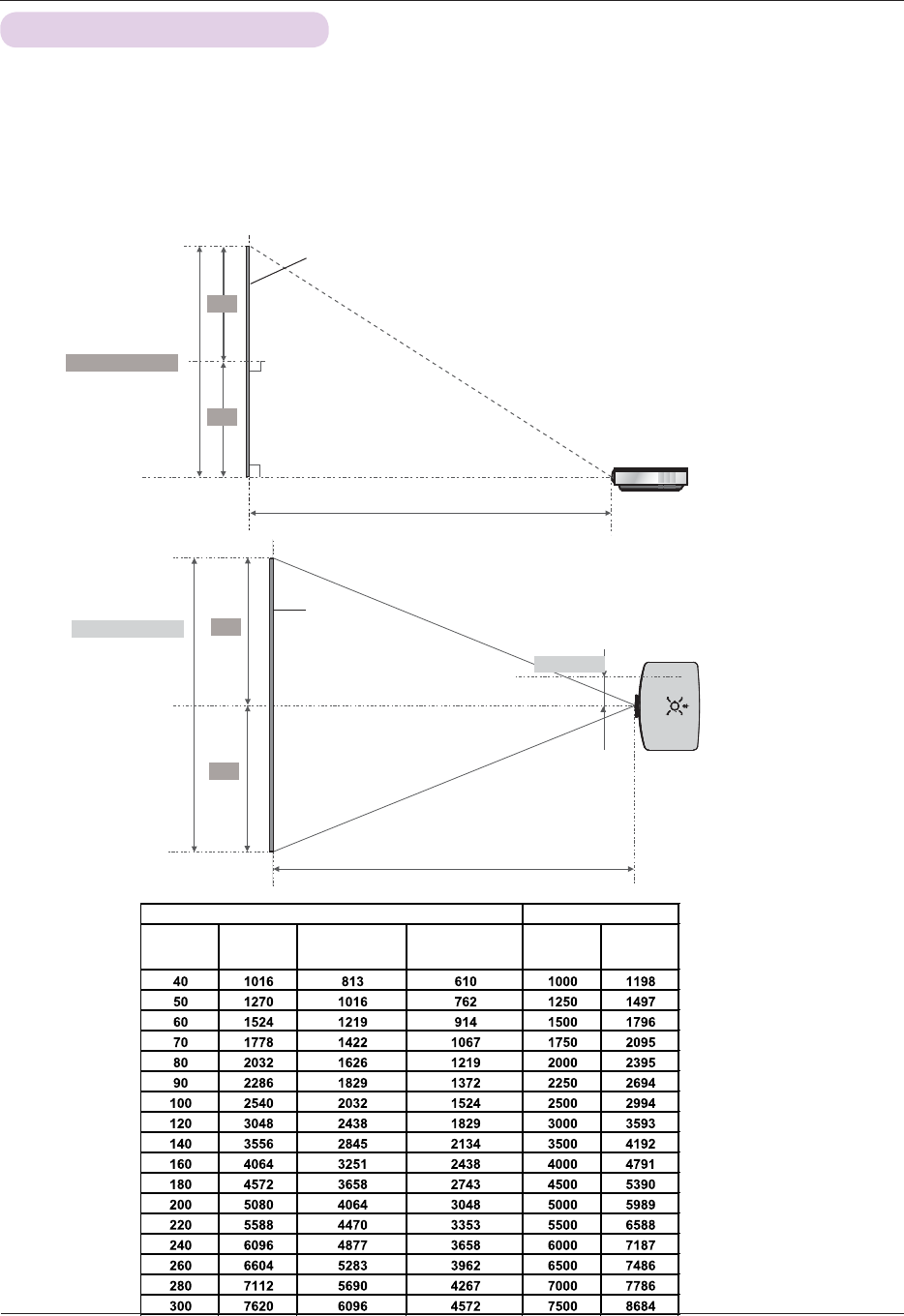
Installing and Composition
14
1. Place the projector on a sturdy and horizontal surface with the PC or AV source.
2. Place the projector with the desired distance from the screen. The distance between the projector and the screen
determines the actual size of the image.
3. Position the projector so that the lens is set at a right angle to the screen. If the projector is not set at a right angle,
the screen image will be crooked. If this is so then the keystone adjustment may correct this (Refer to page 27.).
4. Connect the cables of the projector to a wall power socket and other connected sources.
projection distance based on the picture format
Projection distance (D)
Projection off-set ratio:100%
Projection distance (D)
Basic Operation of the Projector
* The longest/shortest distance
show status when adjusted by
the zoom function.
Screen
Screen height (X)
Screen
Screen Width (Y)
100 mm
X/2
X/2
Y/2
Y/2
4 : 3 Scale Projection Distance
Diagonal Size
(inch)
Diagonal Size
(mm)
Horizontal Size
(mm)
Vertical Size
(mm)
Wide Distance
(mm)
Tele Distance
(mm)
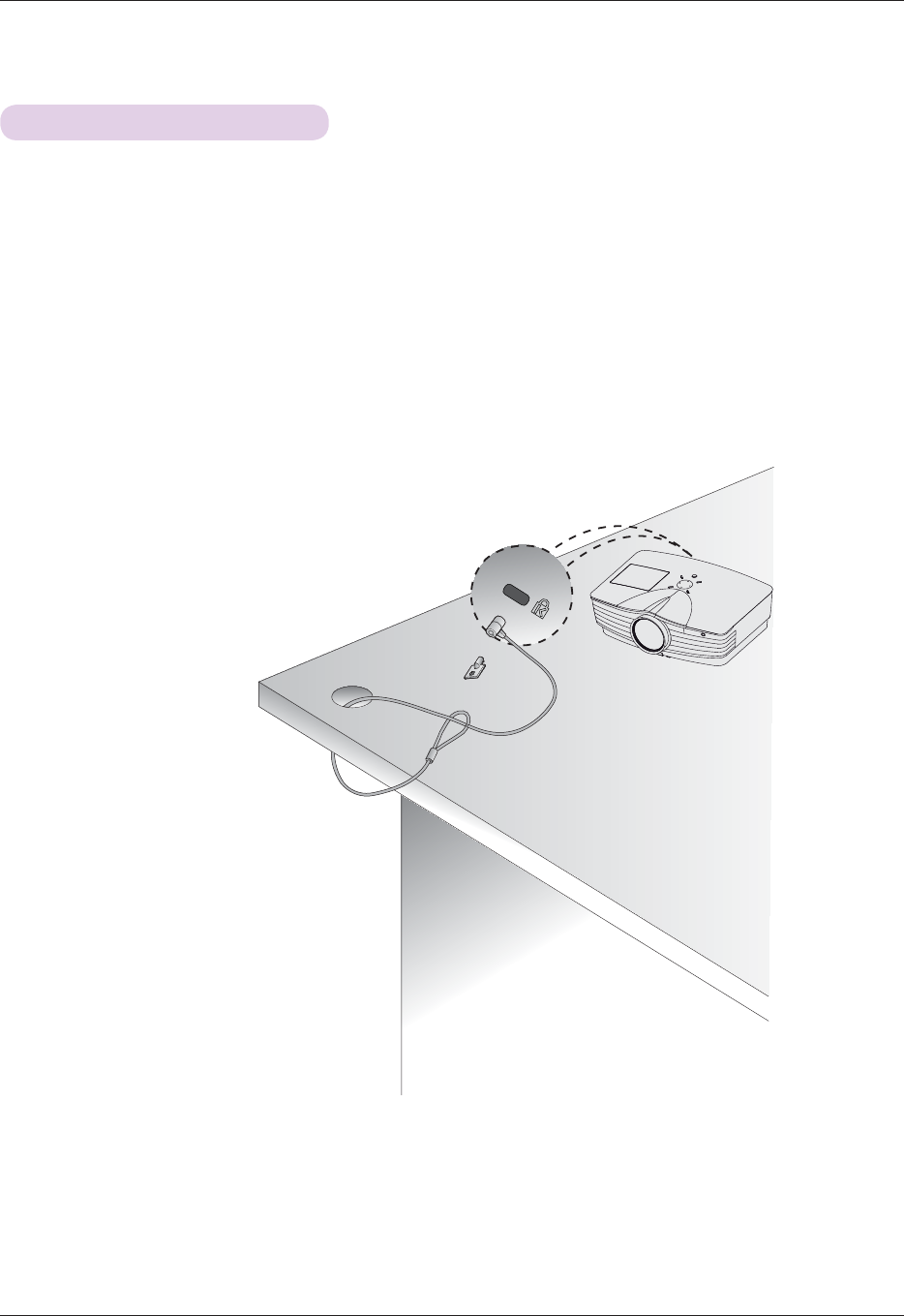
Installing and Composition
15
*
The projector has a ‘Kensington’ Security System Connector on the side panel. Connect the ‘Kensington’
Security System cable as below.
*
For the detailed installation and use of the Kensington Security System, refer to the user’s guide attached
to the Kensington Security System set.
And for further information, contact http://www.kensington.com, the internet homepage of the
Kensington company that deals with expensive electronic equipment such as notebook PCs or projec-
tors.
*
Kensington Security System is an optional item.
Using Kensington Security System
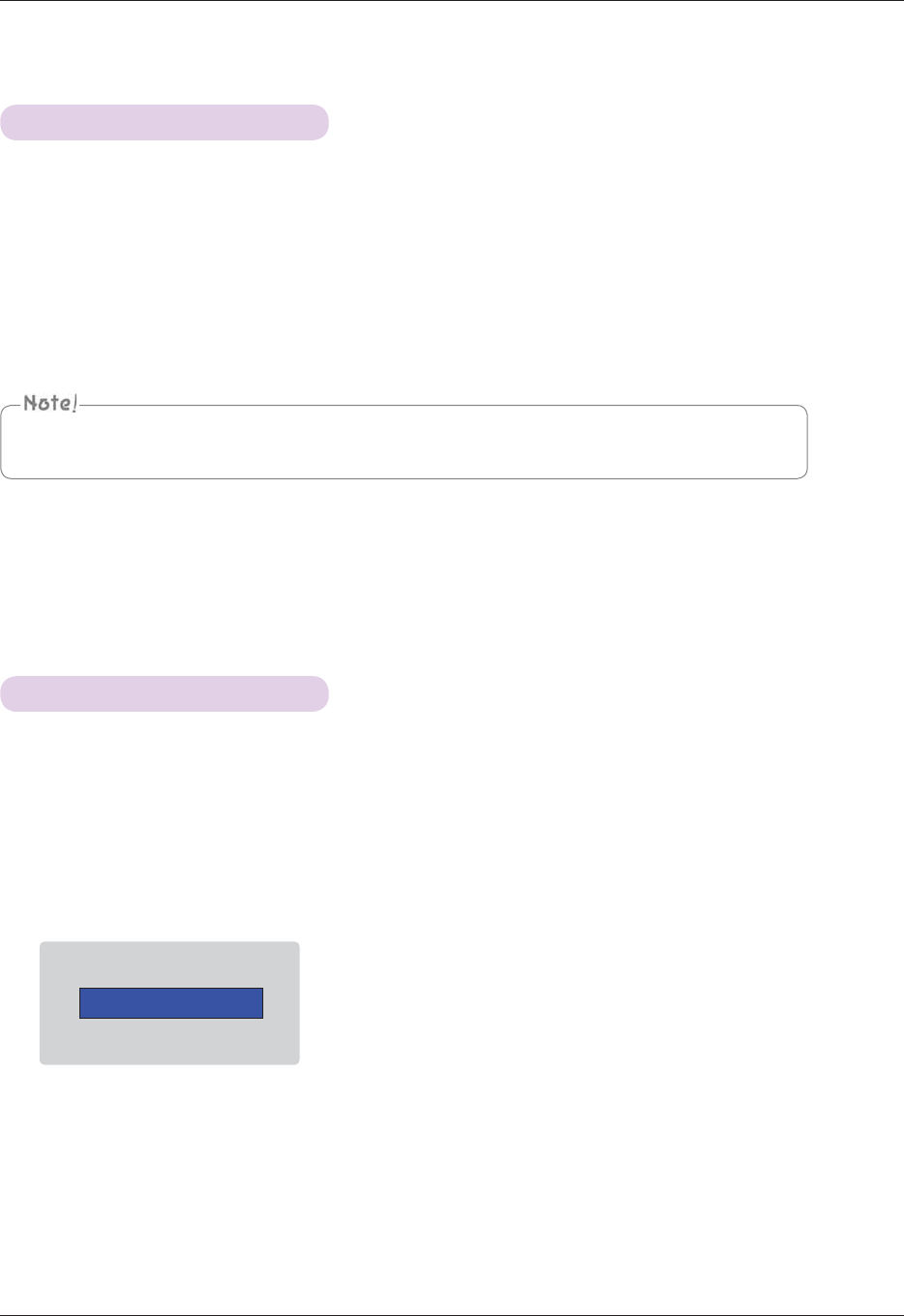
Installing and Composition
16
* Do not disconnect the power cord during the suction/discharge fan in operation. If the power cord is disconnected during the
suction/ discharge fan in operation, it may takes longer to activate the lamp after turning on the power and the lifespan of the
lamp may be shortened.
Turning on the Projector
Turning off the Projector
1. Connect power cord correctly.
2. Remove the lens cap. If it is left on, it could become deformed due to the heat produced by
the projection lamp.
3. Press the POWER button on the remote control or top cover.
(Green operation indicator flashes if lamp is in start-up cycle.)
*
An image will appear after the operation indicator light turns (Green).
*
Select the source mode with the INPUT button.
1. Press the POWER button on the top cover or remote control.
2. Press the POWER button on the top cover or remote control again to turn off the power.
3. If the operation indicator LED is orange and blinking, do not disconnect(10 sec.) the supply until
the operation indicator LED is lit constantly (orange).
* If the operation indicator LED is orange and blinking, the power button on the top cover or on the remote control will not
operate.
* This projector features the Quick Power On/Off function that allows a user to turn it on and off quickly.
Power off?
Please press Power key again.
* What is the Quick Power On/Off function?
The projector enters into Standby mode without waiting it is cooled.
If Standby mode continues for a certain amount of time, the projector can operate without cooling when it is turned on.
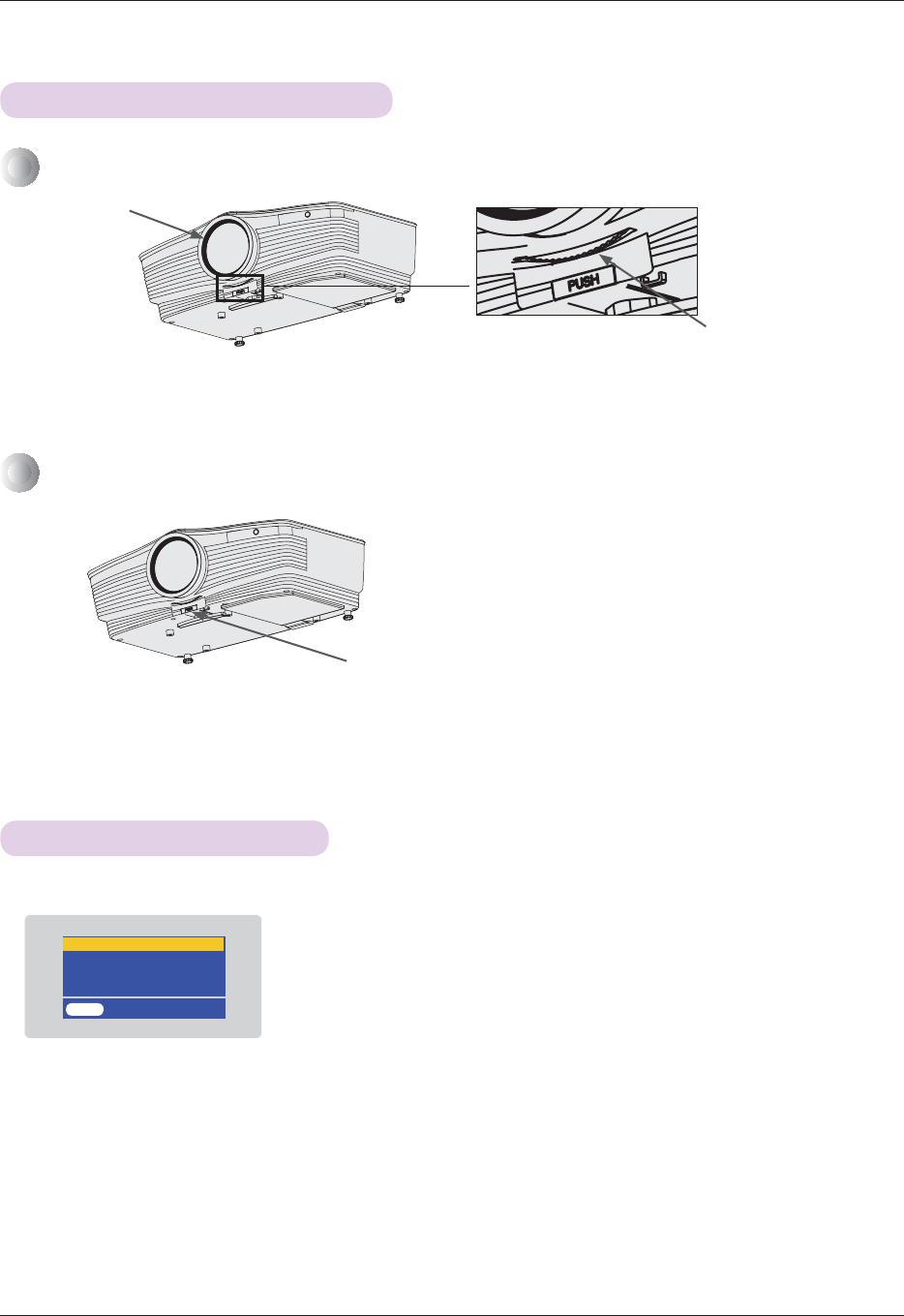
Installing and Composition
17
1. While pressing the foot adjusting button, raise or lower the projector to place the screen image in the proper position.
2. Release the button to lock the foot in its new position.
3. Turn the foot at the back left or right to make a fine tune of the length of the projector.
After raising the front foot, do not press down on the projector.
When an image appears on the screen, check if it is in focus and fits well to the screen.
* To adjust the focus of the image, rotate the focus ring which is the outer ring on the lens.
* To adjust the size of the image, rotate the zoom ring which is the inner ring on the lens.
* When a signal cable is plugged in and there ’s a signal, the selecting item is activated as white,and if there ’s no signal,the selecting item
is deactivated as gray.
* If pressing the input selection button, it is possible to select activated item.
* It is possible to watch by selecting RGB 1 for Component 1 input and RGB 2 for Component 2 input, and in case of Component,
even though there ’s an input signal, the OSD item is not activated.
Focus ring
Zoom ring
Focus and Position of the Screen Image
Selecting source mode
1. Press the SOURCE button on the remote control or the control panel.
2. After moving into desiring input by pressing
ġĢ
button, please press the confirm button.
To raise or lower the image on the screen, extend or retract the foot at the bottom of the projector by
pushing foot adjusting button as below.
MENU Exit OK
RGB1
RGB2
HDMI
Video
Foot adjusting button
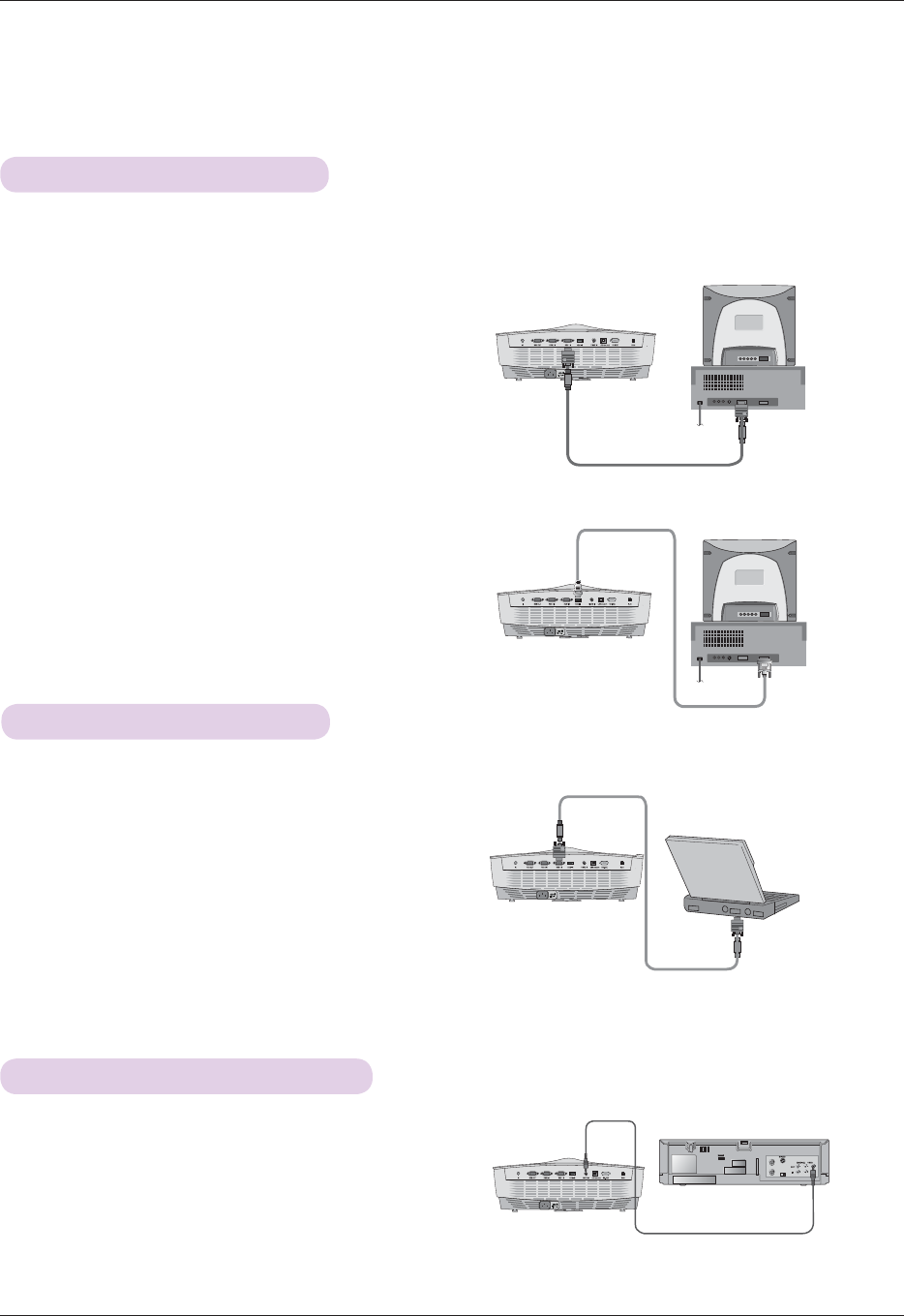
Connection
18
Connection
Connecting to a Desktop PC
* You can connect the projector to a computer of VGA, SVGA, XGA and SXGA output.
* Refer to page 40 for the supported monitor displays of the projector.
* You can select an RGB input from the Monitor Out menu that will be output to RGB OUT(RGB1 or RGB2).
<To use by connecting to RGB>
Connect the RGB IN-1 of the projector and the computer output port
with computer cable.
* You can also connect to the RGB IN-2 port.
Connecting to a Notebook PC
< How to connect >
Connect the RGB IN-1 of the projector and the computer output
port with computer cable.
* If you set your computer to output the signal to both the dis-
play of your computer and the external projector, the picture of
the external projector may not appear properly. In such cases,
set the output mode of your computer to output the signal only
to the external projector. For details, refer to the operating
instructions supplied with your computer.
* You can also connect to the RGB IN-2 port.
Computer Cable
<To use by connecting to HDMI terminal>
Please connect projector ’s HDMI IN terminal and computer ’s
output terminal by using HDMI to DVI cable.
* You can also connect to the RGB IN-2 port.
HDMI to DVI Cable
Computer Cable
<VCR>
Video Cable
Connecting to a Video Source
< How to connect >
a. Connect the Video input jacks of the projector to the output
jacks of the A/V source with Video cable.
* You can connect a VCR, a camcorder or any other compatible video image source to the projector.
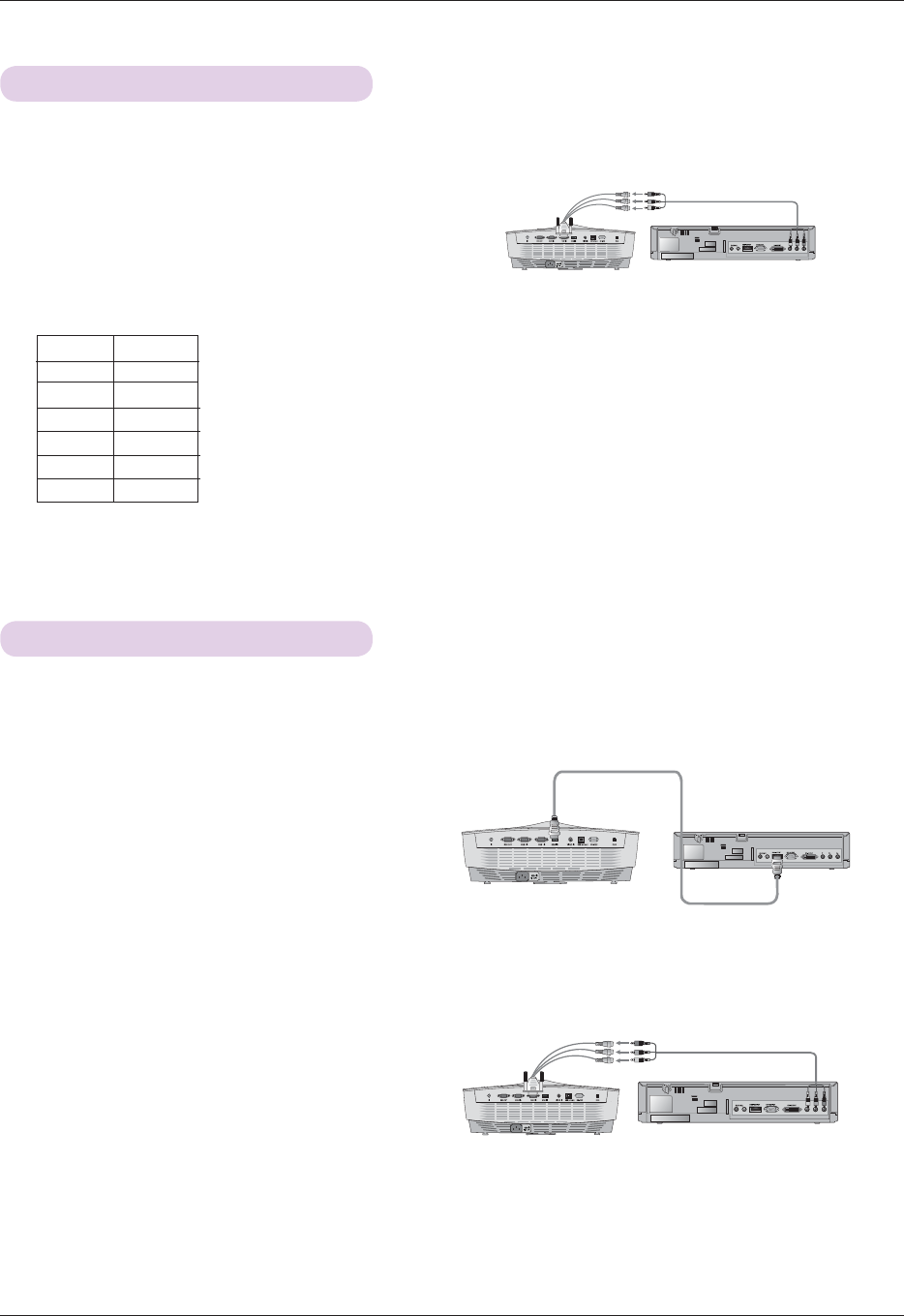
Connection
19
HDMI Cable
Connecting to a D-TV Set-Top Box
< How to connect a HDMI source >
a. Connect the HDMI IN terminal of the projector to the HDMI
output terminal of the D-TV Set-Top Box via HDMI cable.
b. Use a DTV receiver with DTV 480p(576p)/720p/1080i
mode.
* No support of audio.
* To receive D-TV programmes, it is necessary to purchase a D-TV receiver (Set-Top Box) and connect it to the projector.
* Please refer to the owner's manual of the D-TV Set-Top Box for the connection between projector and D-TV Set-Top Box.
Component cable
< How to connect a Component source >
a. Connect the D-TV Set-Top Box Component cable to the
RCA to D-Sub Adapter and then connect the RCA to
D-Sub Adapter to RGB IN of the projector.
* When connecting the component cable, match the jack colors
with the component cable.(Y=green, P
B
=blue, P
R
=red)
* You can also connect to the RGB IN-2 port.
* No support of audio.
<D-TV Set-Top Box>
<D-TV Set-Top Box>
Connecting to a DVD
< How to connect >
a. Connect the DVD Component cable to the RCA to D-Sub
Adapter and then connect the RCA to D-Sub Adapter to
RGB IN-1 of the projector.
* When connecting the component cable, match the jack colors
with the component cable.(Y=green, P
B
=blue, P
R
=red)
* You can also connect to the RGB IN-2 port.
* The output jacks (Y, P
B
, P
R
) of the DVD might be labeled as Y, Pb, Pr / Y, B-Y, R-Y / Y, Cb, Cr according to the equipment.
Component cable
Signal
480i
480p
720p
1080i
576i
576p
Component
O
O
O
O
O
O
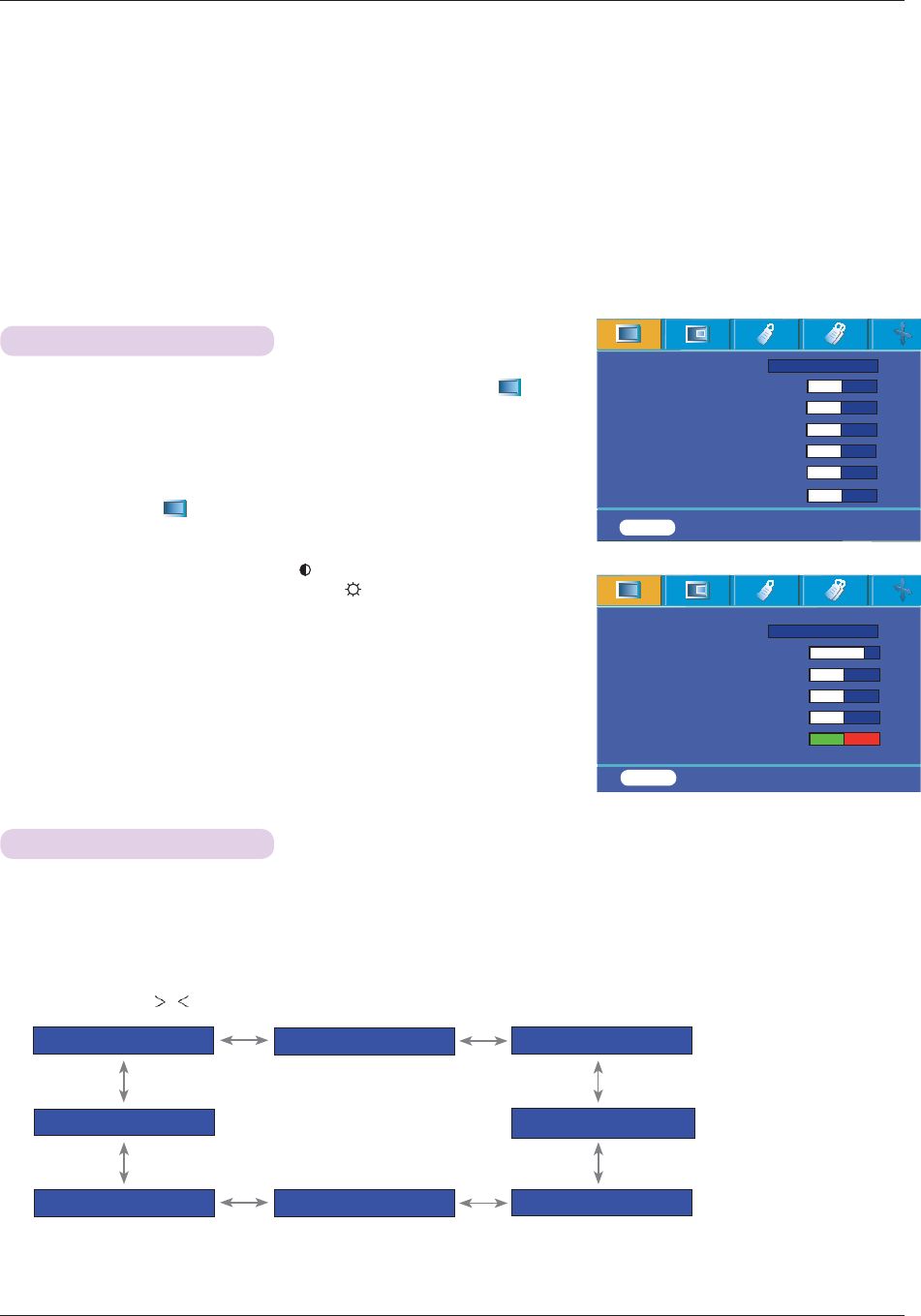
Function
20
Function
Video Menu Options
* In this manual, the OSD(On Screen Display) may be different from your Projector’s because it is just an example to help with
the Projector operation.
* This operating guide explains operation of RGB(PC) mode mainly.
1. Press the MENU button and then use 䰽/䰿 button to select the menu.
2. Press the 䯁/䯂#button to select a video item you want to adjust.
3. Press the 䰽/䰿 button to adjust the screen condition as you want.
< RGB mode >
< Video mode >
* Each adjustment of menu options will not affect other inputs.
* When receiving an NTSC signal, the picture item Tint is displayed and can
be adjusted.(60Hz only)
* You can adjust contrast by pressing the #button on the remote control.
* You can adjust brightness by pressing the button on the remote control.
* Press the MENU button twice or the EXIT button to exit the menu screen.
Adjusting Video
1. Press the MODE button on the remote control.
2. Press the 䰽/䰿 button to adjust the screen condition as you want.
Picture mode
* Use Picture mode function to set the projector for the best picture appearance.
* Each press of the , button changes the screen as shown below.
* You can use this function through the MENU button.
* To exit the menu display, press the EXIT button.
Picture mode
Contrast 5 6
Brightness 5 0
Sharpness 5 0
Color R 5 0
Color G 5 0
Color B 5 0
Jroi
MENU Exit <> Move OK
Picture mode
Contrast 80
Brightness 50
Color 50
Sharpness 50
Tint 0
Normal
MENU Exit <> Move OK
䰽#######Normal 䰿 䰽 Presentation 䰿 䰽#######Sports 䰿
䰽#########User 䰿 䰽########Film 䰿
䰽########Bright 䰿 䰽#########Golf 䰿䰽 Game 䰿
>
>
<
<
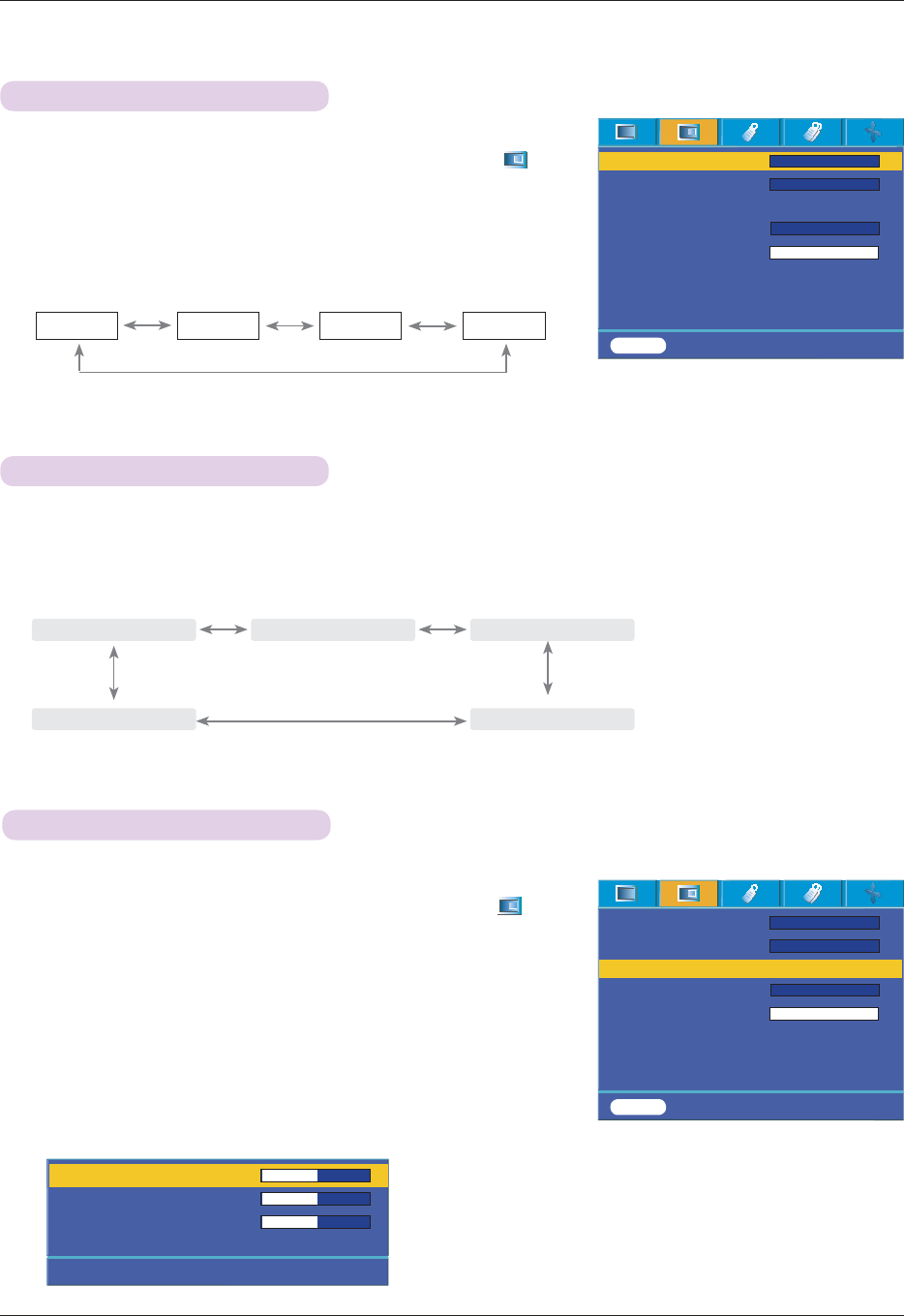
Function
21
1. Press the MENU button and then use 䰽/䰿 button to select the #menu.
2. Press the 䯁/䯂# button to select Color temp. item.
3. Press the 䰽/䰿 button to make desired adjustments.
Color Temperature Control
* Each press of the 䰽/䰿 button changes the screen as shown below.
*
This function can be inactivated depends on the Picture mode. When the Picture
mode is set in Bright or Golf, you can’t adjust Color temperature function.
* Press the MENU button twice or the EXIT button to exit the menu screen.
Natural Cool Medium
- To initialize values (reset to default settings), select the Natural option.
1. Press the GAMMA button on the remote control.
2. Press the
˘/#˚
button to select the screen condition you want.
Gamma Function
* Each press of the
˘/#˚
button changes the screen as shown below.
* You can use this function through the MENU button.
* To exit the menu display, press the EXIT button.
1. Press the MENU button and then use
˘/#˚
button to select the #menu.
2. Press the 䯁/䯂# button to select Gamma curve shift item.
3. Press the OK button.
4. When the window below appears, press 䯁/䯂#button to move between the
items and the 䰽/䰿#buttons to adjust the screen as you want.
* Gamma curve shift Red, Green, Blue can be adjusted between -20 and 20.
* Press the MENU button twice or the EXIT button to exit the menu screen.
Gamma curve shift Function
- This function shifts the gamma curves for Red, Green and Blue individually to
adjust brightness.
Warm
Color temp.
Gamma
Gamma curve shift
Brilliant color TM
White peaking 10
Expert Color
Reset
Natural
Normal
On
MENU Prev. Move <>Select
Gamma Curve Shift Red 0
Gamma Curve Shift Green 0
Gamma Curve Shift Blue 0
Reset
#
Prev. Move <> Adjust
偽######Middle######偿 偽##High
#
#偿 偽#Maximum#偿
偽#Low#偿 偽#Cinema#偿
ᱺ
ᱻ
>
<
>
<
>
<
ᱺ
ᱻ
Color temp.
Gamma
Gamma curve shift
Brilliant color TM
White peaking 10
Expert Color
Reset
Natural
Normal
On
MENU Prev. Move <>Select
ᱺ
ᱻ
>
<
>
<
>
<
Press OK Key
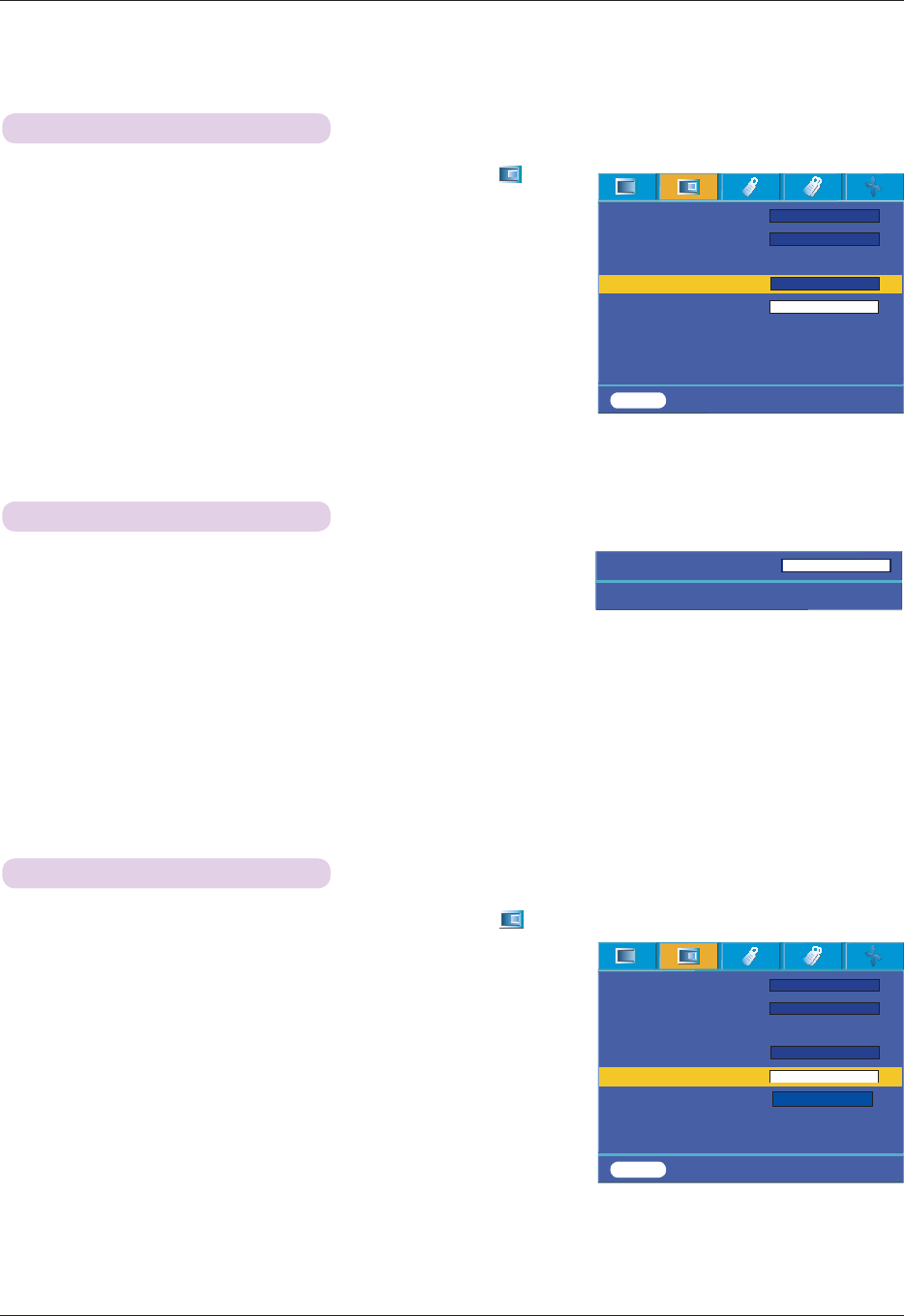
Function
22
1. Press the W.PEAK button on the remote control.
2. Press the
˘/#˚
button to select the screen condition you want.
* The default value may change depending on input mode.
*
White peaking can be adjusted from 0 to 10.
*
Adjust to higher setting to achieve brighter picture. Adjust to lower setting for
darker picture.
* You can use this function through the MENU button.
* To exit the menu display press the EXIT button.
White peaking Function
1. Press the MENU button and then use 䰽/䰿 button to select the #menu
2. Press the 䯁/䯂#button to select Brilliant color TM item.
3. Press the 䰽/䰿 button to select On or Off.
* Press the MENU button twice or the EXIT button to exit the menu screen.
* What is the Brilliant color TM function?
This function increases the entire brightness of the screen or decreases it a little to
make the rich grayscale color.
Brilliant color TM Function
1. Press the MENU button and then use 䰽/䰿 button to select the #menu
2. Press the 䯁/䯂#button to select Black level item.
3. Press the 䰽/䰿#button to select Low or High.
l
This function works in the following mode : HDMI(Only activates in DTV signal),
Video
l To exit the menu display, repeatedly press the MENU button.
* What is the Black level function?
When you watch the movie, this function adjusts the set to the best picture
appearance. Adjusting the contrast and the brightness of the screen using the
black level of the screen.
Black level Function
White peaking 10
Exit <> Adjust
Color temp.
Gamma
Gamma curve shift
Brilliant color TM
White peaking 10
Expert Color
Reset
Natural
Normal
On
MENU Prev. Move <>Select
ᱺ
ᱻ
>
<
>
<
>
<
Color temp.
Gamma
Gamma curve shift
Brilliant color TM
White peaking 10
Black level
Expert Color
Reset
Natural
Normal
On
MENU Prev. Move <>Select
ᱺ
ᱻ
>
<
>
<
>
>
<
<
On
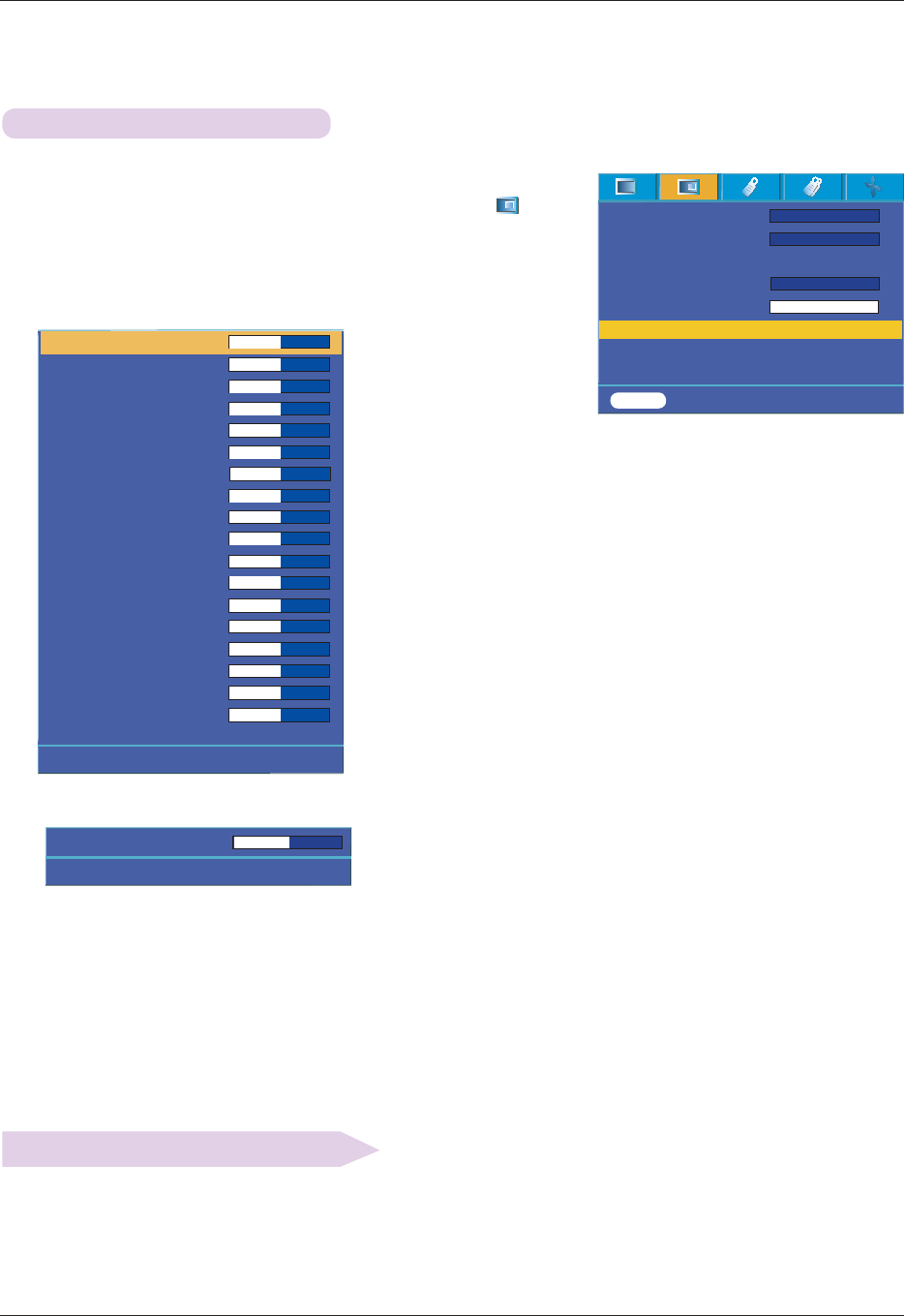
Function
23
1. Press the MENU button and then use
˘/#˚
button to select the #menu.
2. Press the 䯁/䯂#button to select Expert Color item.
3. Press the OK button.
Expert color Function
l To return to the factory default settings, select [Reset] with 䯁/䯂 buttons and press OK button.
Reset
- This function allows a user to adjust the Gain, Saturation and Hue for Red,
Green, Blue, Cyan, Magenta and Yellow individually.
4. When the window above appears, press 䰽/䰿#button.
5. Press the 䯁/䯂# button to move between the items and the 䰽/䰿#buttons to adjust the screen as you want.
l Red, Green, Blue, Cyan, Magenta and Yellow Gain can be adjusted between 0 and 100.
l Saturation-Red, Green, Blue, Cyan, Magenta and Yellow can be adjusted between 0 and 100.
l Hue-Red, Green, Blue, Cyan, Magenta and Yellow can be adjusted between -50 and 50.
l Press the MENU button twice or the EXIT button to exit the menu screen.
l An advanced settings function is possible to be saved according to an image mode.
Red Gain 50
Green Gain 50
Blue Gain 50
Cyan Gain 50
Mgt Gain 50
Yellow Gain 50
Saturation-Red 50
Saturation-Green 50
Saturation-Blue 50
Saturation-Cyan 50
Saturation-Mgt 50
Saturation-Yellow 50
Hue-Red 0
Hue-Green 0
Hue-Blue 0
Hue-Cyan 0
Hue-Mgt 0
Hue-Yellow 0
Reset
#
Prev. Move <> Adjust
ᱺ
ᱻ
Color temp.
Gamma
Gamma curve shift
Brilliant color TM
White peaking 10
Expert Color
Reset
Natural
Normal
On
MENU Prev. Move <>Select
ᱺ
ᱻ
>
<
>
<
>
<
###
Exit
################
Move
###########
<>
####
Adjust
Red Gain 50
ᱺ
ᱻ
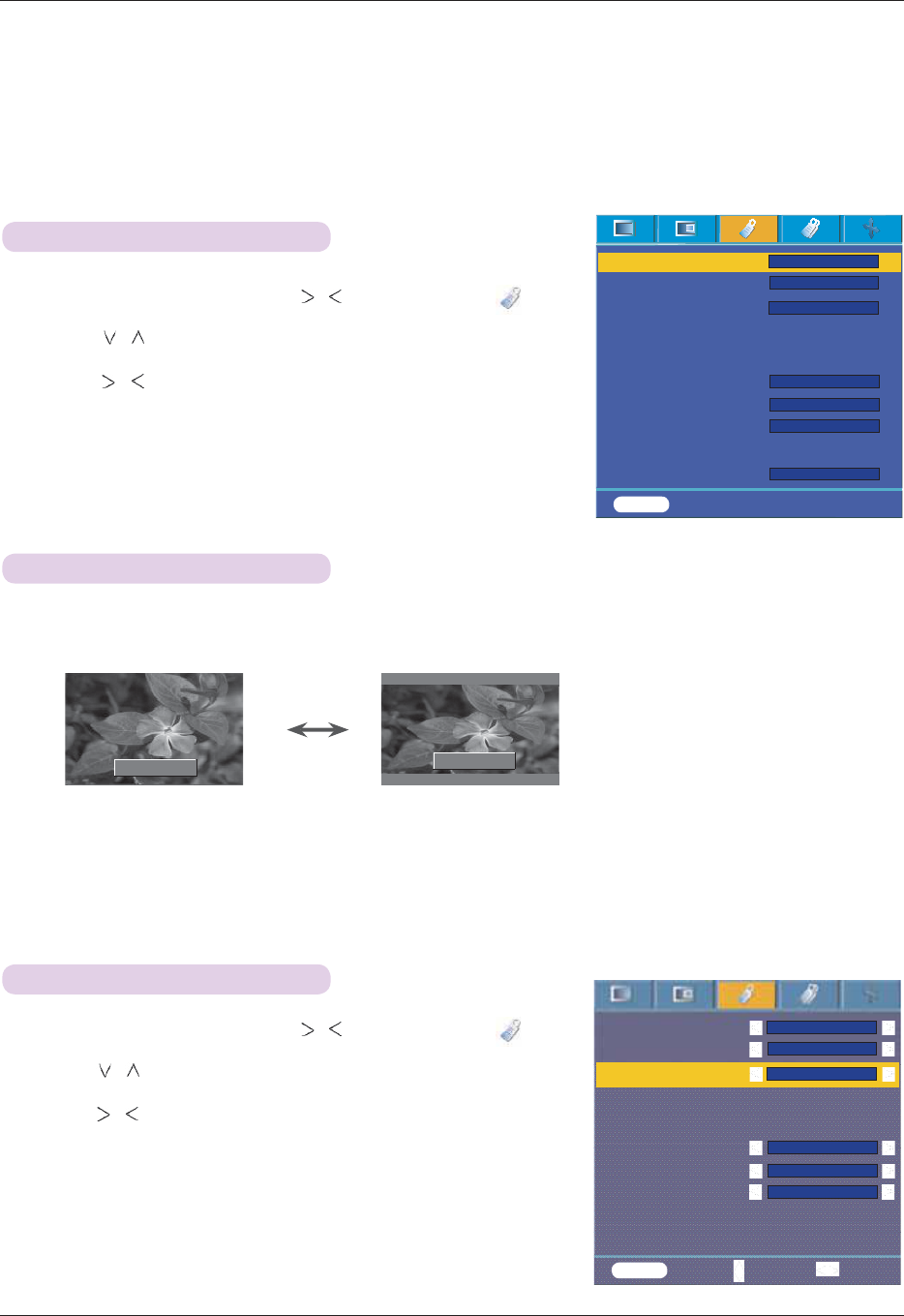
Function
24
Special Menu Options
1. Press the MENU button and then use , button to select the menu.
2. Press the , button to select Language item.
3. Press the , button to select the language you want to use.
l On-Screen-Display (OSD) is displayed in the selected language.
l Press the MENU button twice or the EXIT button to exit the menu screen.
Selecting Language
1. Press the RATIO button.
Each press of the button changes the display as below.
l You can also use this function by using the MENU button.
Using ARC Function
16:9
4 : 3
4:3 16:9
Overscan Function
1. Press the MENU button and then use , button to select the menu.
2. Press the , button to select Overscan item.
3. Press the , buttons.
l The Overscan function can be adjusted only in RGB, HDMI and Component
modes.
l The Overscan function can be adjusted between Off and 10%.
l The Overscan function can not be adjusted if the Zoom -/+ in Digital Zoom is
set to a value other than 100%.
l Press the MENU button twice or the EXIT button to exit the menu screen.
Language
Aspect Ratio
Overscan
Flip horizontal
Flip vertical
Sleep time
Auto sleep
Presentation timer
Digital Zoom
Auto Power
English
4 : 3
1
10%
Off
Off
MENU Prev. Move <> Select
Language
Aspect Ratio
Overscan
Flip horizontal
Flip vertical
Sleep time
Auto sleep
Set ID
Presentation timer
Digital Zoom
English
4 : 3
1
10%
Off
Off
MENU Prev. Move Select
ᱺ
ᱻ
Off
>
<
>
<
>
<
>
<
>
<
>
<
>
<
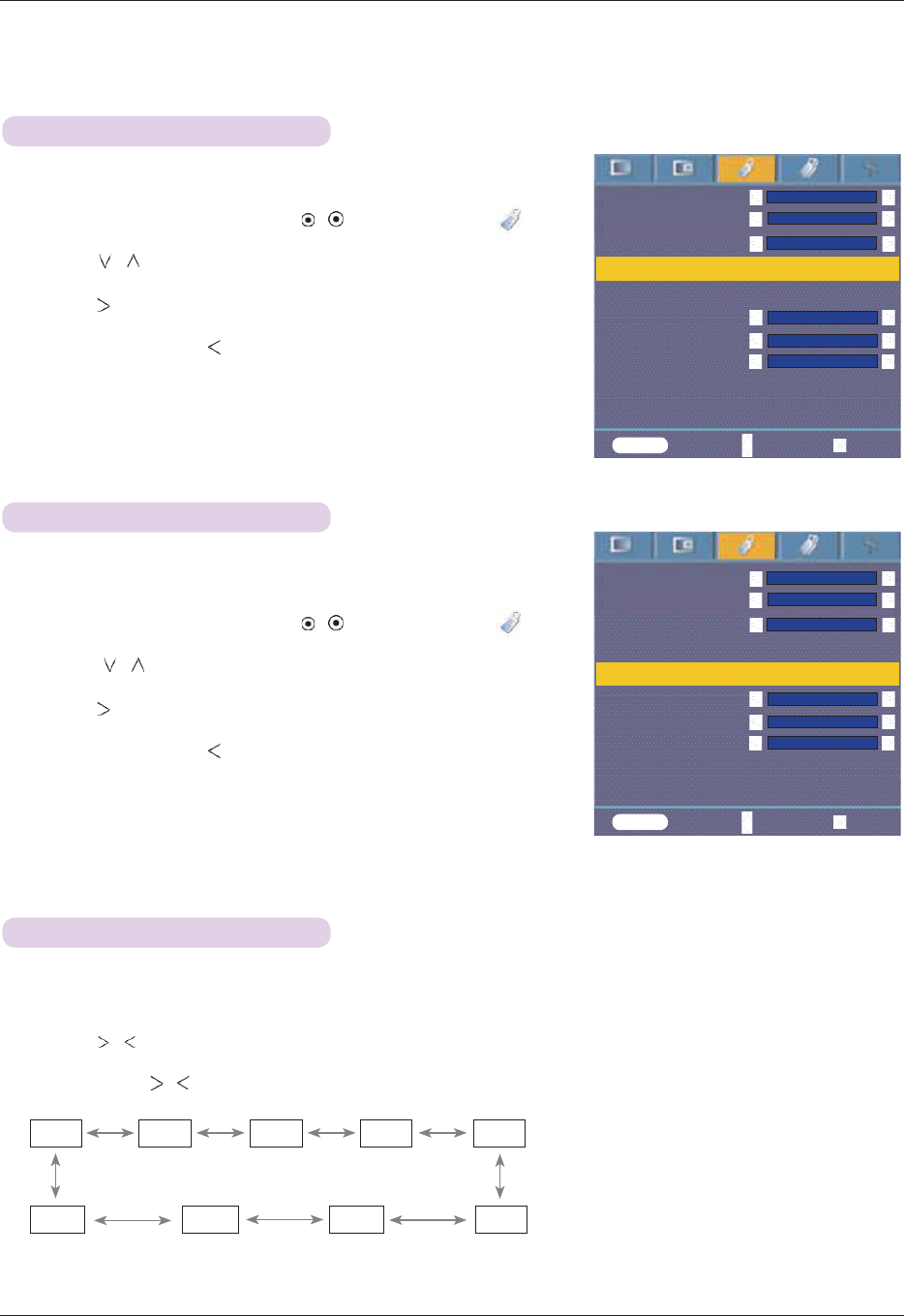
Function
25
Flip horizontal Function
* This function reverses the projected image horizontally.
Use this function when rear projecting an image.
1. Press the MENU button and then use , button to select the menu.
2. Press the , button to select Flip horizontal item.
3. Press the OK button to see reversed image.
l Each time you press the OK button, the image will be reversed.
l Press the MENU button twice or the EXIT button to exit the menu screen.
Flip vertical Function
* This function reverses the projected image vertically.
* When you hang the projector upside down from the ceiling,
you will need to reverse the image vertically and horizontally.
1. Press the MENU button and then use , button to select the menu.
2. Press the , button to select Flip vertical item.
3. Press the OK button to see reversed image.
l Each time you press the OK button, the image will be reversed.
l Press the MENU button twice or the EXIT button to exit the menu screen.
* The sleep timer turns the projector off at the preset time.
1. Press the SLEEP TIME button of remote control.
2. Press the , button to select the desired preset time.
l
Each press of the , button changes the screen as shown below.
Sleep time Function
Off 10 Min 20 Min 30 Min 60 Min
240 180 Min 120 Min 90 Min
Language
Aspect Ratio
Overscan
Flip horizontal
Flip vertical
Sleep time
Auto sleep
Set ID
Presentation timer
Digital Zoom
English
4 : 3
1
10%
Off
Off
Language
Aspect Ratio
Overscan
Flip horizontal
Flip vertical
Sleep time
Auto sleep
Set ID
Presentation timer
Digital Zoom
English
4 : 3
1
10%
Off
Off
MENU Prev. Move OK
To flip
MENU Prev. Move OK
To flip
l You can use this function through the MENU button.
l To exit the menu display press the EXIT button.
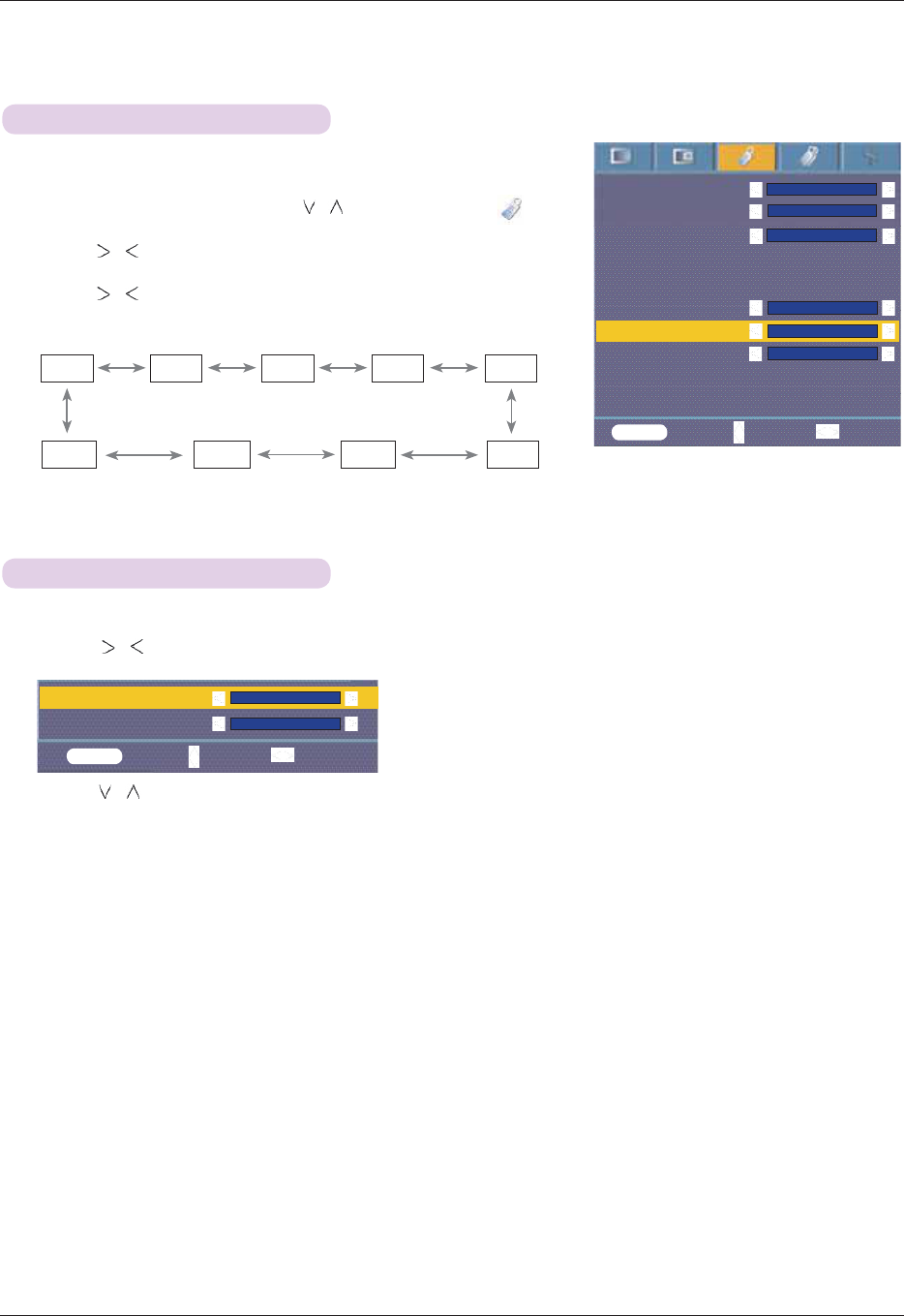
Function
26
1. Press the MENU button and then use , button to select the menu.
2. Press the , button to select Auto sleep item.
3. Press the , button to select the desired preset time.
l Press the MENU button twice or the EXIT button to exit the menu screen.
Auto sleep Function
Presentation timer Function
* This function turns the projector off automatically after the preset time is passed
when there is no signal.
Off 10 Min 20 Min 30 Min 60 Min
240 180 Min 120 Min 90 Min
1. Press the TIMER button of remote control.
2. Press the , button to select Time alarm or Time keeper item.
3. Press the , button to select the desired preset time.
4. The timer starts to operate if you select specific time.
l
Time alarm function : If you select a specific time, it is displayed in minute units. After 1 minute, the remaining
time is displayed at the bottom right of the screen, and then disappears after 5 sec-
onds. When the remaining time is displayed, other OSD windows are closed. When the
set time is reached, ‘0 minute’ flickers 10 times at 1 second intervals, and then disap-
pears.
l
Time keeper function : If you select a specific time, it continues to be displayed in minute(‘) and second(“)
units. Even though other OSD windows appear, the remaining time is displayed again
after the windows are closed. When the set time is reached. 0’ 00” flickers 10 times at
1 second intervals, and then disappears.
5. If the set time disappears because of the use of other menus, press the TIMER button on a remote
to display the set time again.
l
The Time alarm function and the Time keeper function cannot be used at the same time.
l
The Time alarm function can be set from 5 to 60 minutes at 5 minute intervals (Off, 5, 10, 15, 20, .............., 55,
60 minutes).
l
The Time keeper function can be set from 1 to 10 minutes at 1 minute intervals, and from 10 to 60 minutes al 5
minute intervals (Off, 1, 2, 3, 4, .............., 8, 9, 10, 15, 20, 25, .............., 55, 60 minutes).
l You can use this function through the MENU button.
l Press the EXIT button to exit the menu screen.
Language
Aspect Ratio
Overscan
Flip horizontal
Flip vertical
Sleep time
Auto sleep
Set ID
Presentation timer
Digital Zoom
English
4 : 3
1
10%
Off
Off
MENU Prev. Move Select
Time alarm
Time Keeper
Off
Off
MENU Exit Move Select
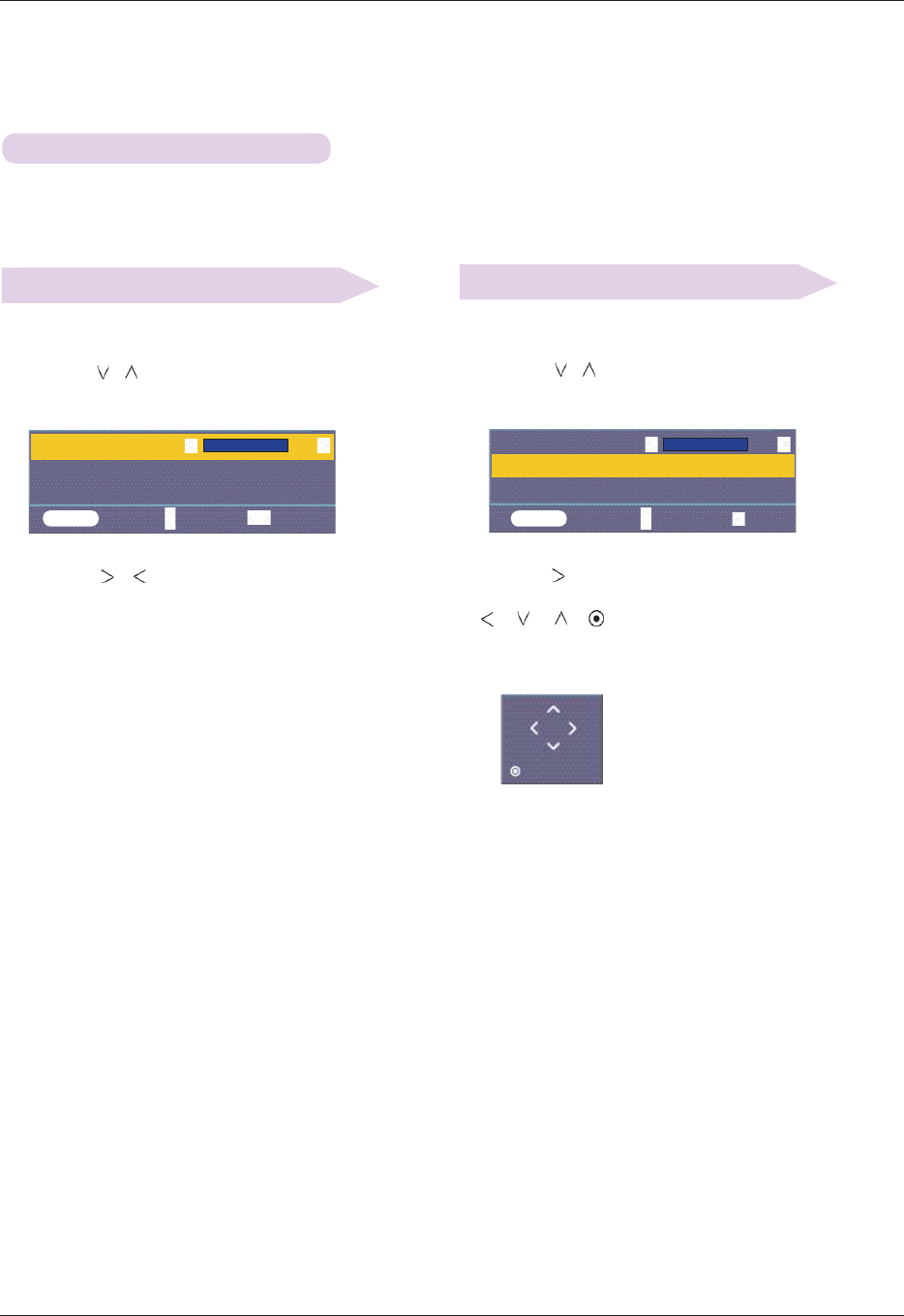
Function
27
Using Digital Zoom Function
Adjusting the Zoom Adjusting the Position
* This function is available only in RGB input mode.The Zoom -/+and Position values return to their defaults when
you change the SOURCE or input signal,or turn the power off.
1. Press the ZOOM button on the remote control.
2. Press the , button to select Zoom -/+ item.
1. Press the ZOOM button on the remote control.
2. Press the , button to select Position item.
Zoom -/+
Position
Reset
100 %
MENU Exit Move Select
Zoom -/+
Position
Reset
110 %
MENU Exit Move OK
Press OK to Start
3. Press the , button to adjust Zoom -/+ to your
choice.
l
You can adjust Zoom -/+ in 5%increments from 100%to
250%.
l You can also use this function by using the MENU but-
ton.
l Press the EXIT button to exit the menu screen.
3. Press the OK button. When the window below appears
at the bottom right corner of the screen, press the
/ / / to adjust the position. When the arrow
turns black, maximum adjustment has
been reached and no further adjustment can be made.
l
Position is activated only when Zoom --/+is set to more
than 105%.
l You can also use this function by using the MENU button.
l Press the EXIT button to exit the menu screen.
Prev.
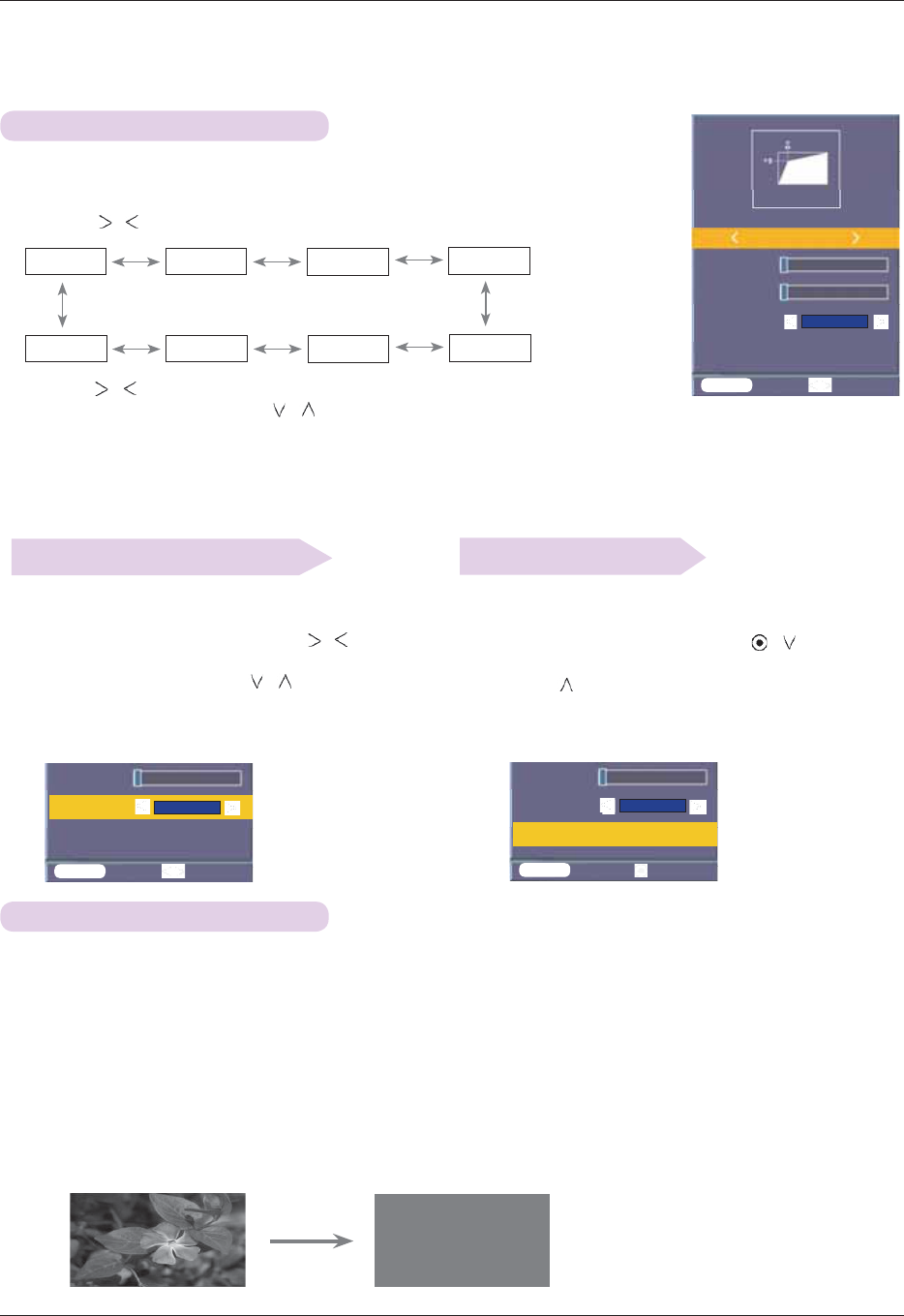
Function
28
To select a background image To initialize keystone
To use keystone function
1. Press the KEYSTONE button on the remote control.
2. Press the , button to select a item.
1. Press the KEYSTONE button on the remote control.
2. Please select a Background image by , button.
3. Please select desiring item by , button.
l If there ’s no input signal,it is possible to adjust
keystone by using the adjusting pattern.
1. Press the KEYSTONE button on the remote control.
2. Please select keystone initialization by , button.
3. Press the OK button.Keystone adjusting figure
returns to the factory price.
H
0
Keystone
Background
Keystone reset
Top left
Bottom To p Right Left
Top left Top right Bottom left Bottom right
3. Press the , button to select the item (H or V)you want,
and press the , button to adjust it.
l You can adjust each item from 0 to 100.
l The default value may change depending on input mode.
l You can also use this function by using the MENU button.
l Press the MENU button to exit the menu screen.
1. Press the BLANK button.
l The screen turns off to a background color.
l You can choose the background color.
(Refer to ‘Selecting blank image color’)
2. Press any button to cancel the blank function.
l
To temporarily turn off the lamp, press BLANK on the remote control. Do not block the projection lens with
any objects when the projector is under operation as this could cause the objects to become heated and
deformed or even cause a fire.
Using Blank Function
* This function may be effective if you need to get the attention of the audience during presentations, meetings or briefings.
MENU Exit Select
Signal
V
MENU Exit Select
Background
Keystone reset
Signal
Signal
V
MENU Exit OK
Background
Keystone reset
Signal
Signal
Press OK Key
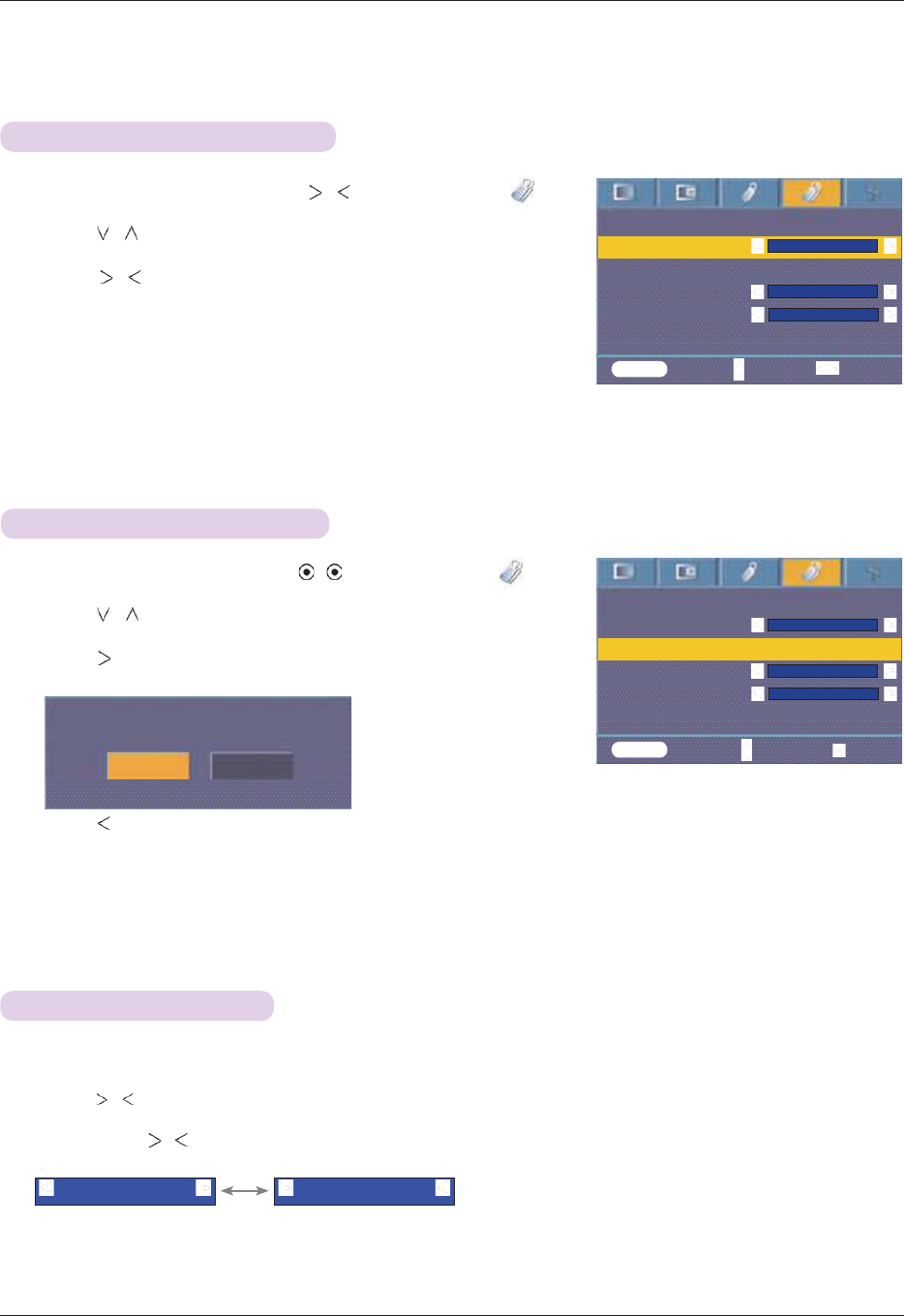
Function
29
1. Press the MENU button and then use , button to select the menu.
2. Press the , button to select Blank image item.
3. Press the , button to select the color you want to use.
l Background image will be altered to the selected Blank image function.
l You can choose blue, black, green, or captured image for the Blank image.
l If you have a captured image, you can use it as a blank image instead of logo
image. And you only have one last captured image.
l When you select the Captured image, displays a logo, if you don’t have a cap-
tured image.
l Press the MENU button twice or the EXIT button to exit the menu screen.
Selecting Blank image
Captured Image Function
1. Press the MENU button and then use , button to select the menu.
2. Press the , button to select Captured Image item.
3. Press the OK button to capture actual screen image.
4. Press the OK button again to save Screen capture image.
l You can use the captured image as a Blank image.
l You can not use the remote control when this function is in use.
l
If you want see your captured image, select Captured image in the Blank image
function.
l Press the MENU button twice or the EXIT button to exit the menu screen.
Keystone
Blank Image
Captured Image
Lamp mode
Monitor Out
Lamp time 11 Hr
Black
High bright
RGB1
To s e t
MENU Prev. Move OK
Confirm Screen Capture
OK Cancel
Keystone
Blank Image
Captured Image
Lamp mode
Monitor Out
Lamp time 11 Hr
Black
High bright
RGB1
MENU Prev. Move Select
1. Press the LAMP button of remote control.
2. Press the , button to adjust the screen condition as you want.
l
Each press of the , button changes the screen as shown below.
l
The menu automatically disappears at specific temperature (more than 35°C).
l
It is automatically changed into power saving mode at specific temperature (more than 35°C).
l
You can use this function through the MENU button.
l
To exit the menu display, press the EXIT button.
Lamp mode Function
High Bright Economic
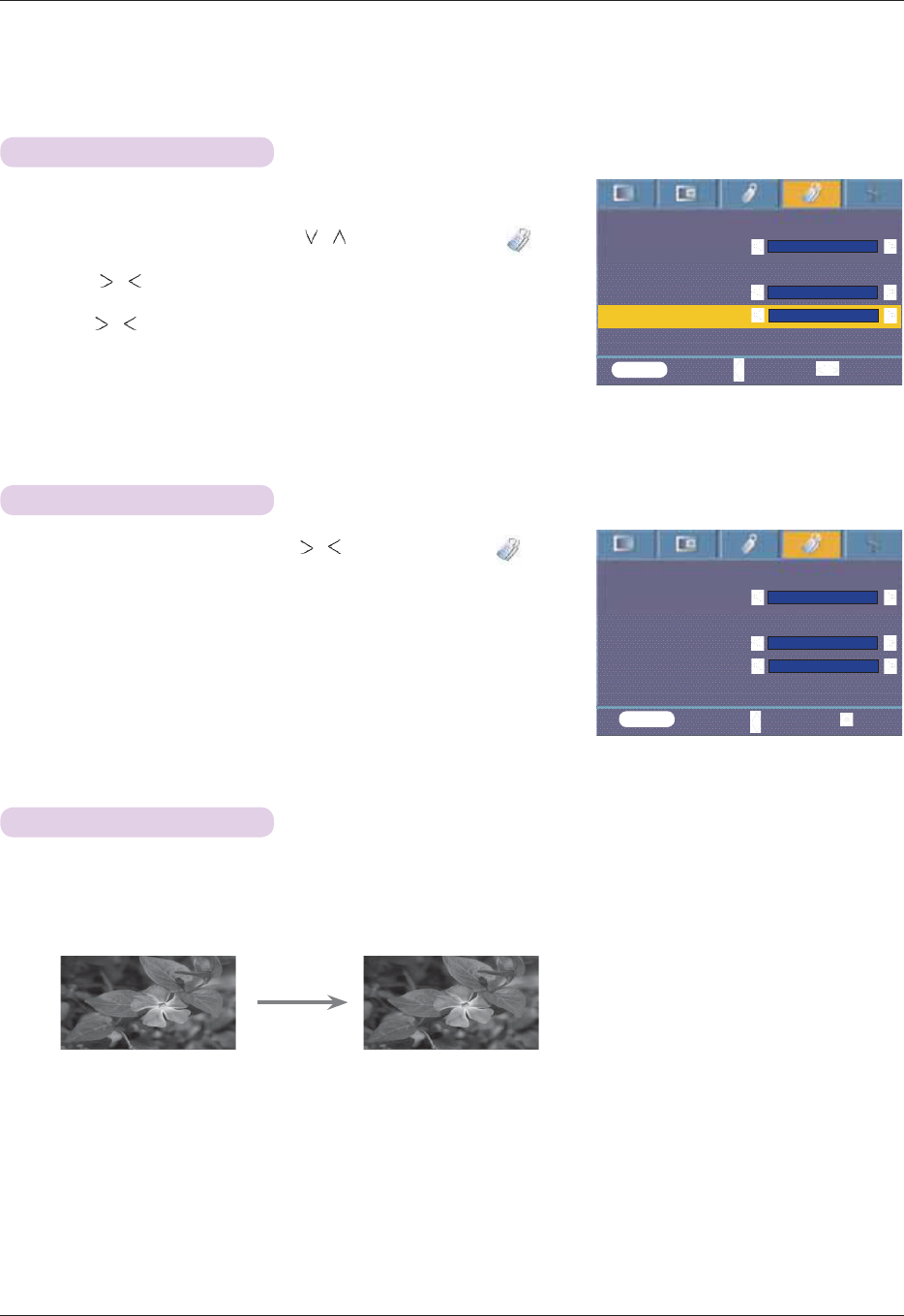
Function
30
1. Press the MENU button and then use , button to select the menu.
2. The used lamp time is displayed.
l
When projector lamp is reaching the end of its life, the lamp indicator will turn
red. (Refer to the page 10.)
l
The lamp warning LED illuminates red continuously in the case of excessive
lamp time.
l
Press the MENU button twice or the EXIT button to exit the menu screen.
Checking lamp time
1. Press the STILL button of remote control.
* You can freeze the input image.
2. To exit STILL, press any button .
* The STILL function will release automatically after approximately 10 minutes.
Using Still Function
<Moving Image> <Still Image>
1. Press the MENU button and then use , button to select the menu.
2. Press the , button to select Monitor Out item.
3. Press the , button to select RGB1, RGB2 or Auto.
l Press the MENU button twice or the EXIT button to exit the menu screen.
l Auto mode is the mode to output an image of currently seeing input among
RGB1 or RGB2 input.
Using Monitor out Function
Keystone
Blank Image
Captured Image
Lamp mode
Monitor Out
Lamp time 11 Hr
Black
High bright
RGB1
MENU Prev. Move Select
Keystone
Blank Image
Captured Image
Lamp mode
Monitor Out
Lamp time 11 Hr
Black
High bright
RGB1
* You can select either of the two RGB inputs.
MENU Exit Move OK
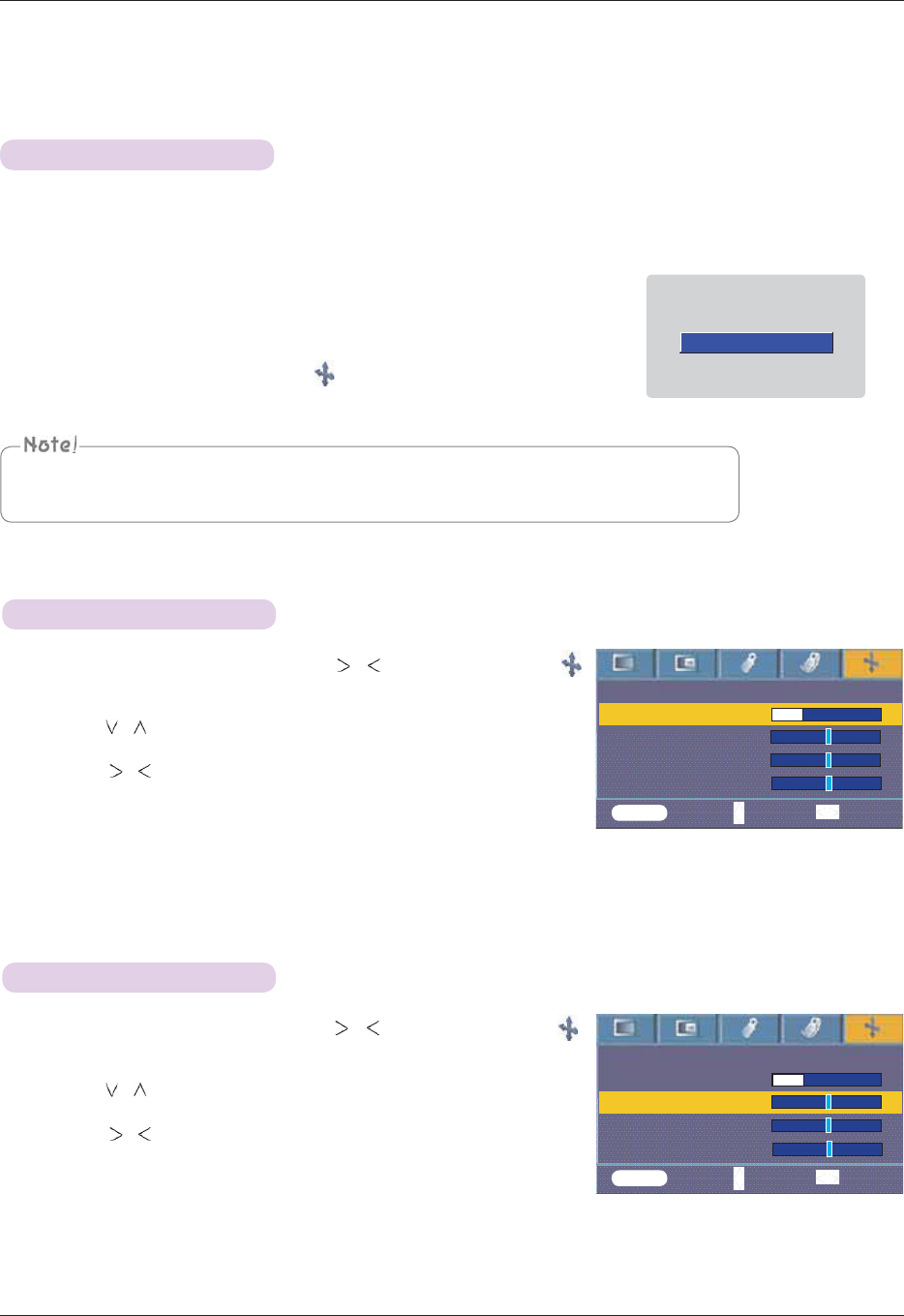
Function
31
1. Press the AUTO button of the remote controller.
l Image positioning and synchronization are automatically adjusted.
2. If any more manual adjustment is needed according to the various PC
mode inputs even after the auto-correction, execute Phase, Clock,
Horizontal and Vertical function in menu. In certain circumstances, you
can’t get the best picture quality by only using auto-correction.
Auto configure Function
* This function assures you of getting the best video quality by automatically adjusting the horizontal size and synchronization
of the image.
* Auto Tracking function works in RGB PC input only.
Auto Configure
You can also use this function by using the MENU button. (Only in RGB mode)
For best results, perform this function while displaying a still image.
Screen Menu Options
1. Press the MENU button and then use , button to select the
menu.
2. Press the , button to select Phase item.
3. Press the , button to make desired adjustments.
l Phase adjustment range is 0 ~63.
l The variable range can be different depends on input resolutions.
l Press the MENU button twice or the EXIT button to exit the menu screen.
1. Press the MENU button and then use , button to select the
menu.
2. Press the , button to select Clock item.
3. Press the , button to make desired adjustments.
l Clock adjustment range is -20 ~ 20.
l The variable range can be different depends on input resolutions.
l Press the MENU button twice or the EXIT button to exit the menu screen.
Using Clock Function
Using Phase Function
Auto Configure
Phase 8
Clock 0
Horizontal 0
MENU Prev. Move Adjust
Auto Configure
Phase 8
Clock 0
Horizontal 0
MENU Prev. Move Adjust
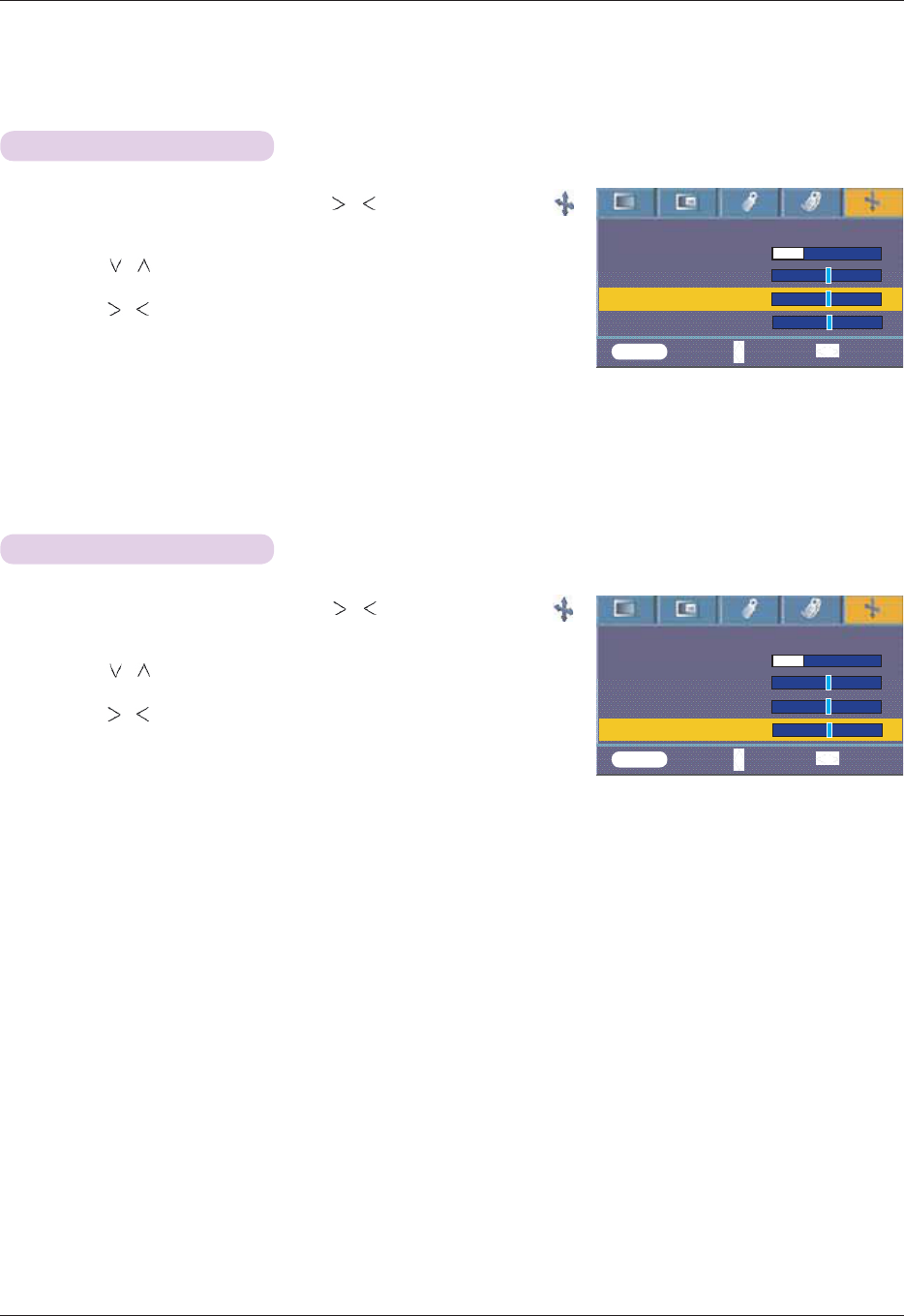
Function
32
1. Press the MENU button and then use , button to select the
menu.
2. Press the , button to select Horizontal item.
3. Press the , button to make desired adjustments.
l Horizontal adjustment range is -50 ~ 50.
l The variable range can be different depends on input resolutions.
l Press the MENU button twice or the EXIT button to exit the menu screen.
1. Press the MENU button and then use , button to select the
menu.
2. Press the , button to select Vertical item.
3. Press the , button to make desired adjustments.
l Vertical adjustment range is -25 ~ 25.
l The variable range can be different depends on input resolutions.
l Press the MENU button twice or the EXIT button to exit the menu screen.
Using Vertical Function
Using Horizontal Function
Auto Configure
Phase 8
Clock 0
Horizontal 0
MENU Prev. Move Adjust
Auto Configure
Phase 8
Clock 0
Horizontal 0
MENU Prev. Move Adjust
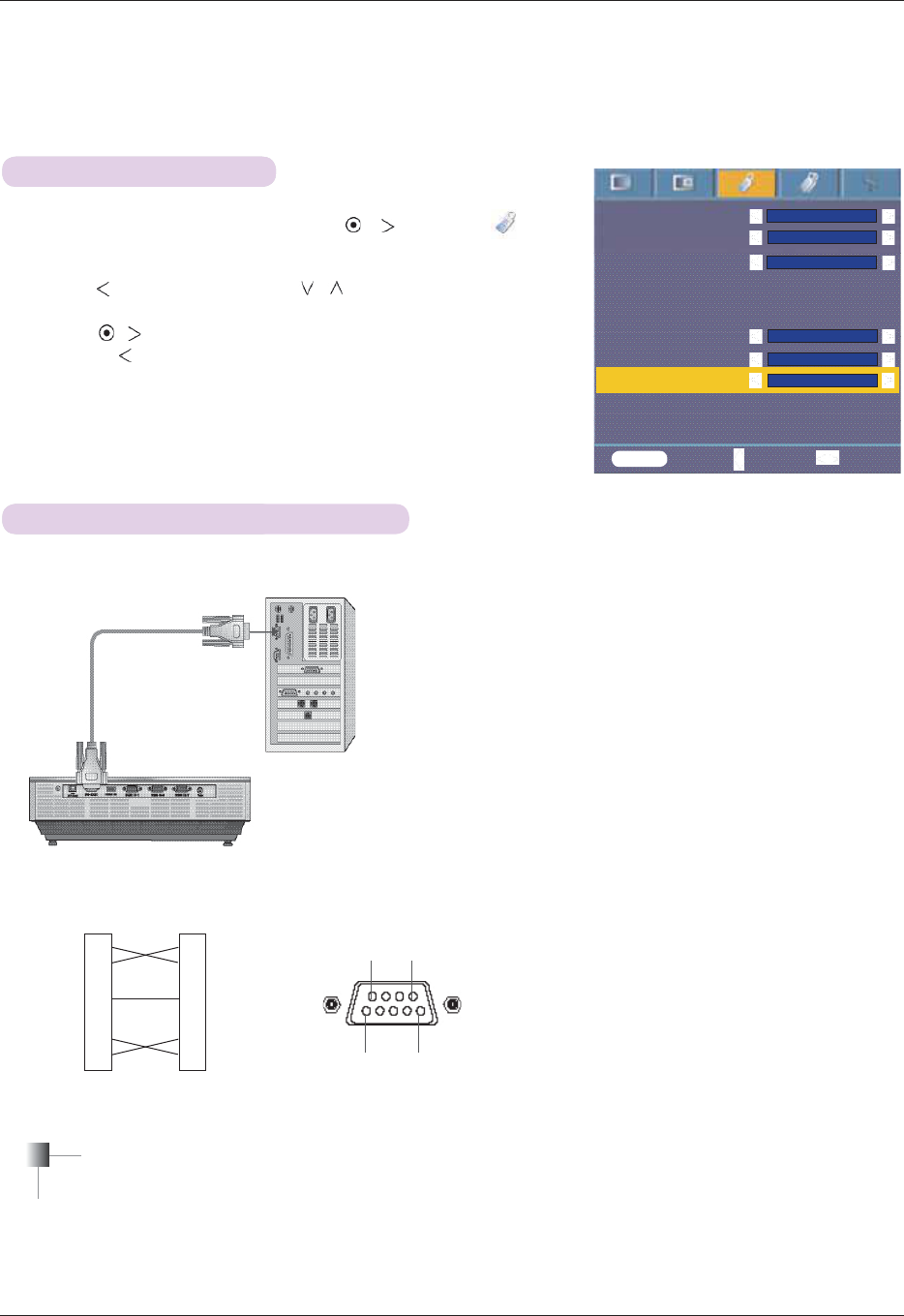
RS-232C
33
External Control Device Setup
SET ID
How to connect external control equip-
*
Connect the RS-232C input jack to an external control device (such as a computer) and control the Projector’s functions externally.
1. Press the MENU button and then use , button to select the
menu.
2. Press the OK button and then use , button to select Set ID item.
3. Press the , button to select your desired number.
Press the OK button to save the selected number.
l
The adjustment range of Set ID is 1~99.
l
Only the projector with the specified ID number will operate from the remote control.
l
Press the MENU button twice or the EXIT button to exit the menu screen.
• Connect the serial port of the PC to the RS-232C jack on the projector back panel.
• RS-232C cable is not supplied with the projector.
2
3
4
5
6
7
8
PC
RXD
TXD
DTR
GND
DSR
RTS
CTS
RXD 96
15
TXD
DTR
GND
DSR
RTS
CTS
Projector
* 1, 9 Pin No Connection
<Fig.1, RS-232 Interface Cable>
2
3
4
5
6
7
8
• Use the RS232C cable to control the projector externally (Refer to Fig.1).
Communication Parameter Setup
• Baud Rate : 9600 bps(UART)
• Data Length : 8 bit
• Parity : none
• Stop bit : 1 bit
• Flow Control : none
• Communication code : ASCII code
Language
Aspect Ratio
Overscan
Flip horizontal
Flip vertical
Sleep time
Auto sleep
Set ID
Presentation timer
Digital Zoom
English
4 : 3
1
10%
Off
Off
MENU Prev. Move Select
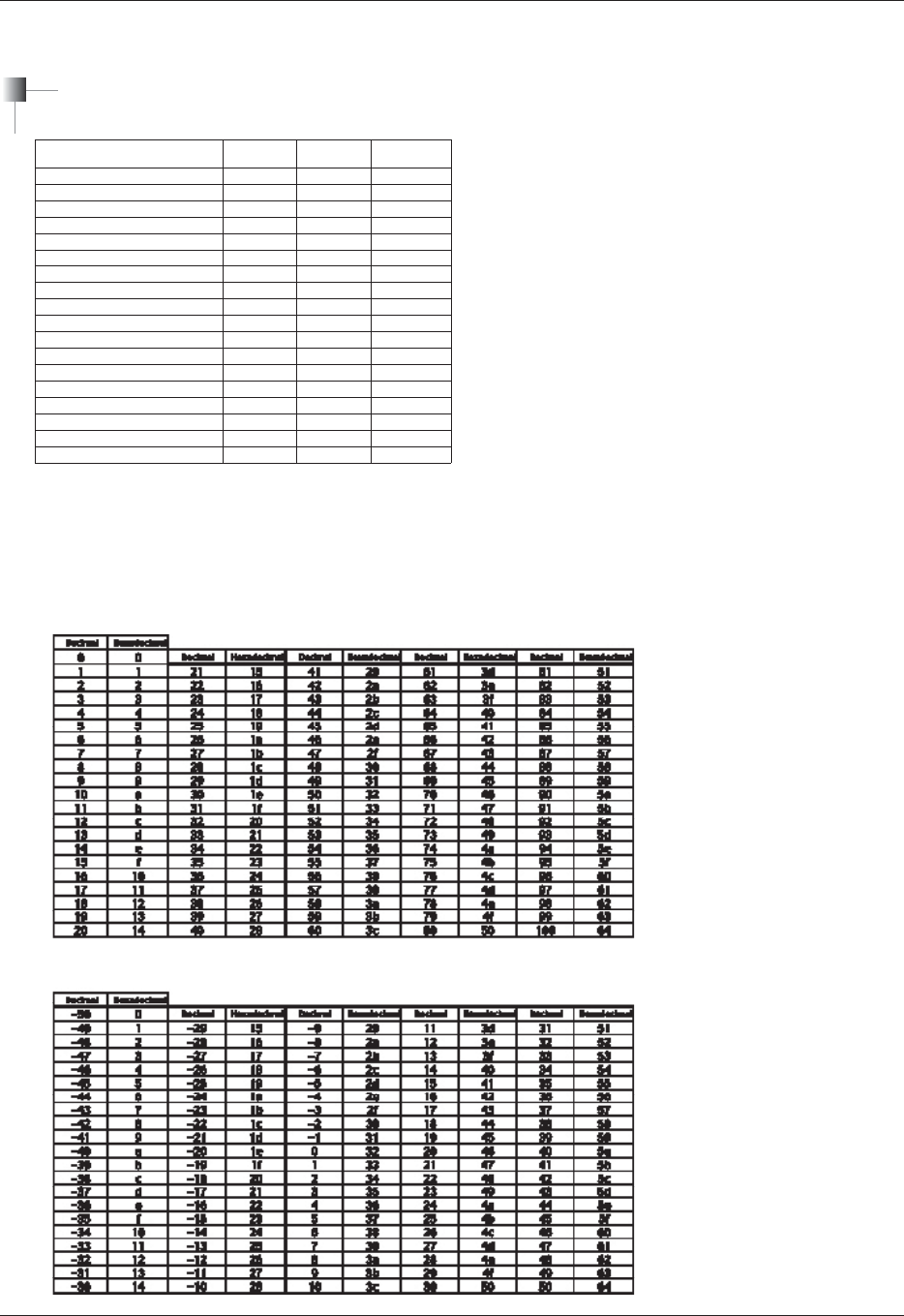
RS-232C
34
Command Reference List
* Refer to the detailed information for data with [*] mark.
q Communication Protocol
Command1 Command2 Data
(Hexadecimal)
01. Power k a 0 ~ 1
02. Aspect Ratio k c 1 ~ 2
03. Screen Mute k d 0 ~ 1
04. Contrast k g 0 ~ 64
05. Brightness k h 0 ~ 64
06. Color k i 0 ~ 64
07. Tint k j 0 ~ 64
08. Sharpness k k 0 ~ 64
09. OSD Select k l 0 ~ 1
10. Remote Control Lock / Key Lock k m 0 ~ 1
11. Color Temperature k u 0 ~ 3
12. Red ADC gain adjustment j w 0 ~ 64
13. Green ADC gain adjustment j y 0 ~ 64
14. Blue ADC gain adjustment j z 0 ~ 64
15. Low Power j q 0 ~ 1
* Real data mapping 1
* Real data mapping 2
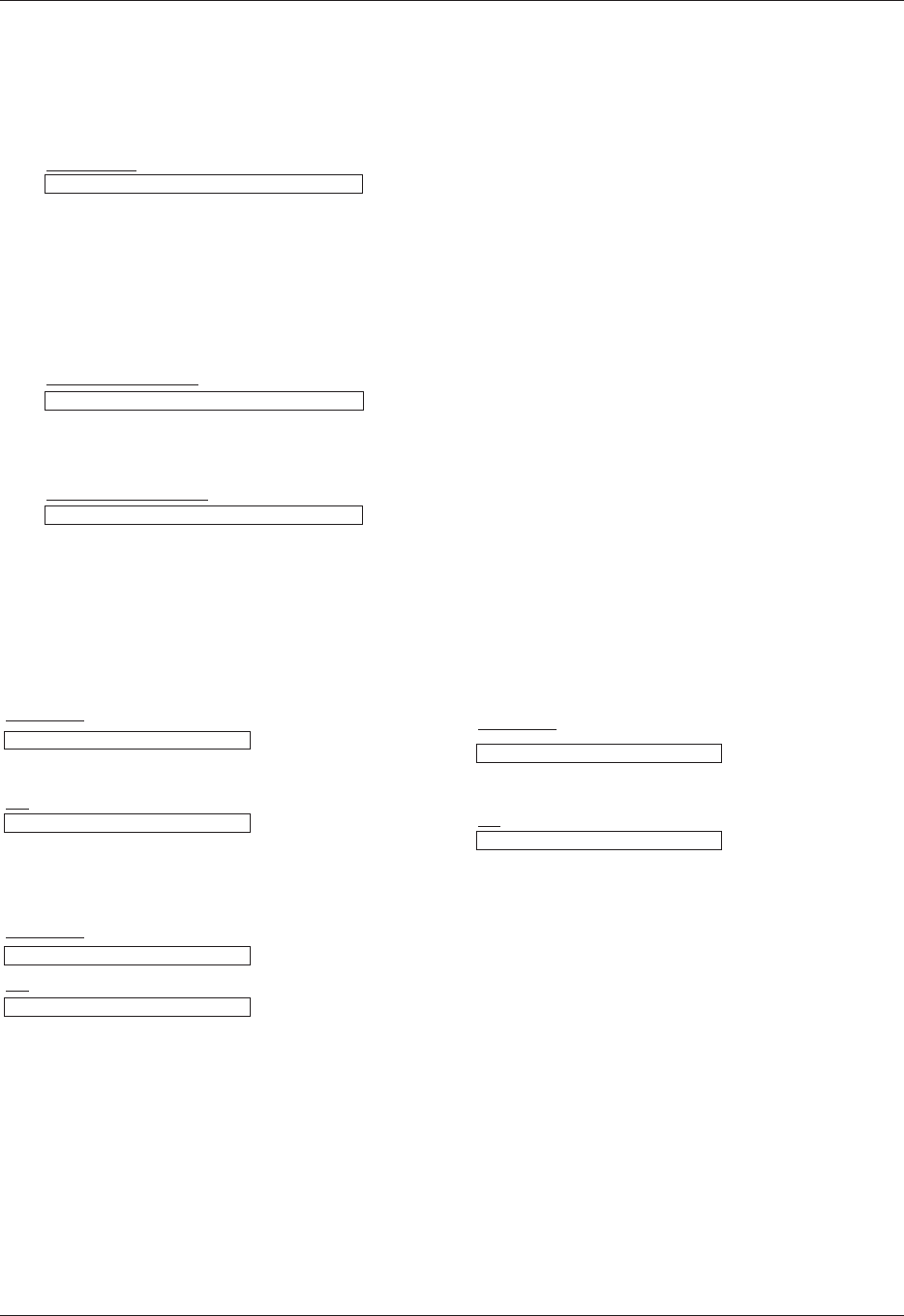
RS-232C
35
External control device setup
01. Power (Command:ka)
‹ To control Power On/Off of the Projector.
Transmission
Data 0 : Power Off
1 : Power On
[k] [a] [ ] [Set ID] [ ] [Data] [Cr]
[k] [a] [ ] [Set ID] [ ] [FF] [Cr]
[a] [ ] [Set ID] [ ] [OK] [Data] [x]
[a] [ ] [Set ID] [ ] [OK] [Data] [x]
Ack
Ack
Data 0 : Power Off
1 : Power On
‹ To show Power On/Off status.
Transmission
Data 0 : Power Off
1 : Power On
* In like manner, if other functions transmit ‘0xFF’ data based
on this format, Acknowledgement data feed back presents
status about each function.
02. Aspect Ratio
(Command:kc)
‹ To adjust the screen format.
Transmission
Data 1 : 4:3
2 : 16:9
Data 1 : 4:3
2 : 16:9
[k] [c] [ ] [Set ID] [ ] [Data] [Cr]
[c] [ ] [Set ID] [ ] [OK] [Data] [x]
Ack
1. Transmission
* [Command 1] : First command to control the set.(k, j, x, ASCII code, 1 Character)
* [Command 2] : Second command to control the set..(ASCII code, 1 Character)
* [Set ID] : You can adjust the set ID to choose desired projector ID number in special menu. See previous page.
Adjustment range is 1 ~ 99. When selecting Set ID ‘0’, every connected projector set is controlled.
Refer to ‘Real data mapping 1’.
* [DATA] : To transmit command data. Transmit 2 character when organized ASCII code.
* Transmit ‘FF’ data to read status of command.
* [Cr] : Carriage Return
ASCII code ‘0x0D’
* [ ] : ASCII code character correspond to “Space Bar” which is in order to classify command, set ID and Data.
[Command1][Command2][ ][Set ID][ ][Data][Cr]
* The Projector transmits ACK (acknowledgement) based on this format when receiving normal data. At this time, if the data is
data read mode, it indicates present status data. If the data is data write mode, it returns the data of the PC computer.
[Command2] [ ] [Set ID] [ ] [OK] [Data] [x]
[Command2] [ ] [Set ID] [ ] [NG] [Data] [x]
3. Error Acknowledgement
2. OK Acknowledgement
* The Projector transmits ACK (acknowledgement) based on this format when receiving abnormal data from non-viable
functions or communication errors.
Data : [1] : illegal code(This command is not supported.)
[2] : not support function(This function doesn’t work.)
[3] : wait and retry(Try again a few minute later.)
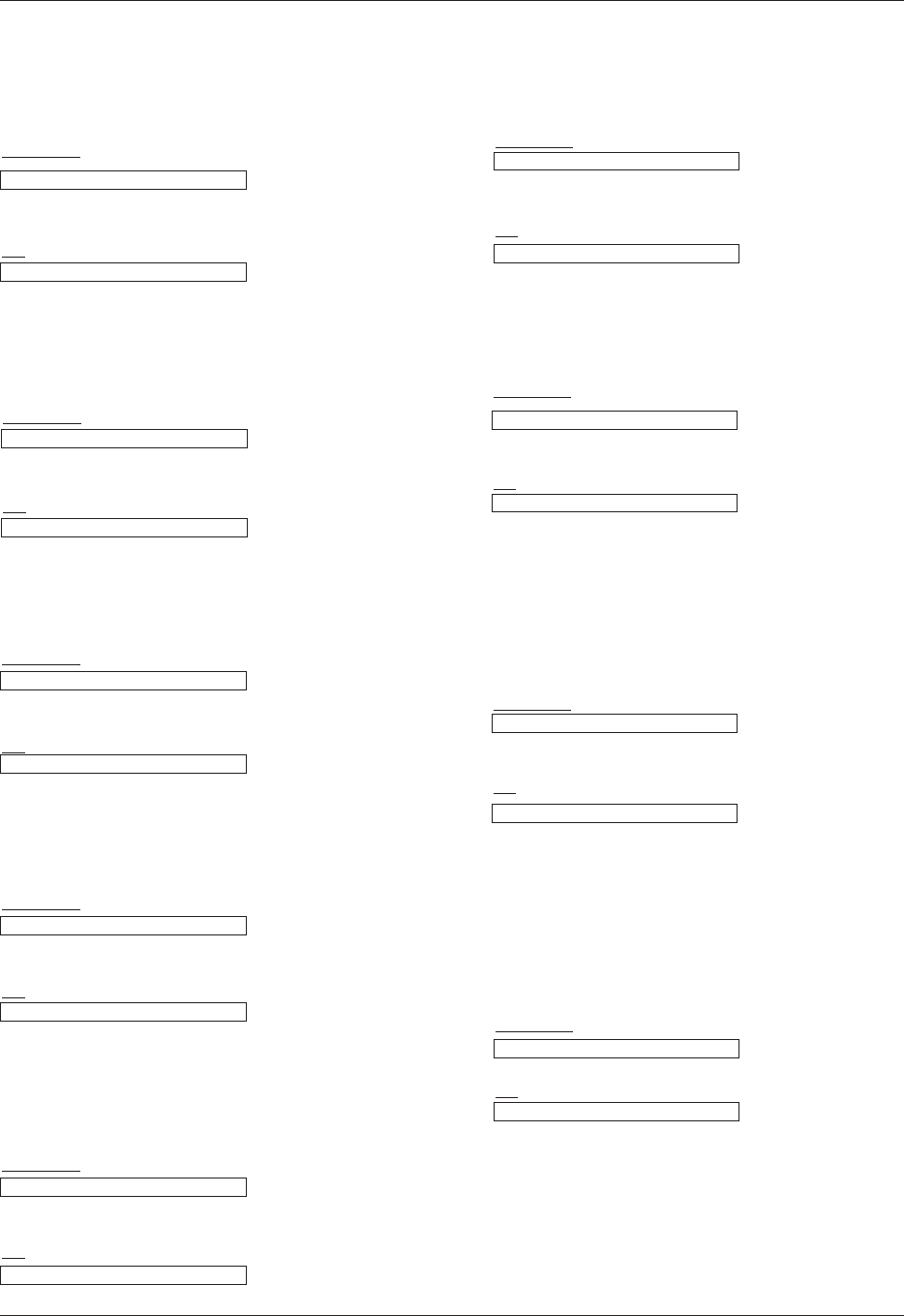
RS-232C
36
03. Screen Mute
(Command:kd)
‹ To select screen mute on/off.
Transmission
Data 0 : Screen Mute Off (Picture On)
1 : Screen Mute On (Picture Off)
Data 0 : Screen Mute Off (Picture On)
1 : Screen Mute On (Picture Off)
[k] [d] [ ] [Set ID] [ ] [Data] [Cr]
[d] [ ] [Set ID] [ ] [OK] [Data] [x]
Ack
06. Color (Command:ki)
‹ To adjust the screen color. (Video/Component)
Transmission
Data Min : 0 ~ Max : 64
* Refer to ‘Real data mapping 1’.
Data Min : 0 ~ Max : 64
[k] [ i ] [ ] [Set ID] [ ] [Data] [Cr]
[ i ] [ ] [Set ID] [ ] [OK] [Data] [x]
Ack
07. Tint (Command:kj)
‹ To adjust the screen tint.(Video/Component 60Hz or
NTSC signal)
Transmission
Data Red : 0 ~ Green : 64
* Refer to ‘Real data mapping2’.
Data Red : 0 ~ Green : 64
[k] [ j ] [ ] [Set ID] [ ] [Data] [Cr]
[ j ] [ ] [Set ID] [ ] [OK] [Data] [x]
Ack
08. Sharpness (Command:kk)
‹ To adjust the screen sharpness.(Video/Component)
Transmission
Data Min : 0 ~ Max : 64
* Refer to ‘Real data mapping 1’.
Data Min : 0 ~ Max : 64
[k] [k] [ ] [Set ID] [ ] [Data] [Cr]
[k] [ ] [Set ID] [ ] [OK] [Data] [x]
Ack
09. OSD Select
(Command:kl)
‹ To select OSD On/Off.
Transmission
Data 0 : OSD Select Mode Off
1 : OSD Select Mode On
Data 0 : OSD Select Mode Off
1 : OSD Select Mode On
[k] [ l ] [ ] [Set ID] [ ] [Data] [Cr]
[ l ] [ ] [Set ID] [ ] [OK] [Data] [x]
Ack
10. Remote Control Lock/Key Lock
(Command:km)
‹ To lock the front panel controls on the
projector and remote control.
Transmission
Data 0 : Lock Off
1 : Lock On
Data 0 : Lock Off
1 : Lock On
[k] [m] [ ] [Set ID] [ ] [Data] [Cr]
[m] [ ] [Set ID] [ ] [OK] [Data] [x]
Ack
* If you're not using the remote control, use this mode.
When main power is On/Off, external control lock is released.
11. Color Temperature (Command:ku)
‹ Adjust the color temperature.
Transmission
Data 0 : Normal 1 : Cool 2:Warm 3 : Natural
Data 0 : Normal 1 : Cool 2:Warm 3 : Natural
[k] [u] [ ] [Set ID] [ ] [Data] [Cr]
[u] [ ] [Set ID] [ ] [OK] [Data] [x]
Ack
04. Contrast (Command:kg)
‹ To adjust screen contrast.
Transmission
Data Min : 0 ~ Max : 64
* Refer to ‘Real data mapping 1’.
Data Min : 0 ~ Max : 64
[k] [g] [ ] [Set ID] [ ] [Data] [Cr]
[g] [ ] [Set ID] [ ] [OK] [Data] [x]
Ack
05. Brightness (Command:kh)
‹ To adjust screen brightness.
Transmission
Data Min : 0 ~ Max : 64
* Refer to ‘Real data mapping 1’.
Data Min : 0 ~ Max : 64
[k] [h] [ ] [Set ID] [ ] [Data] [Cr]
[h] [ ] [Set ID] [ ] [OK] [Data] [x]
Ack
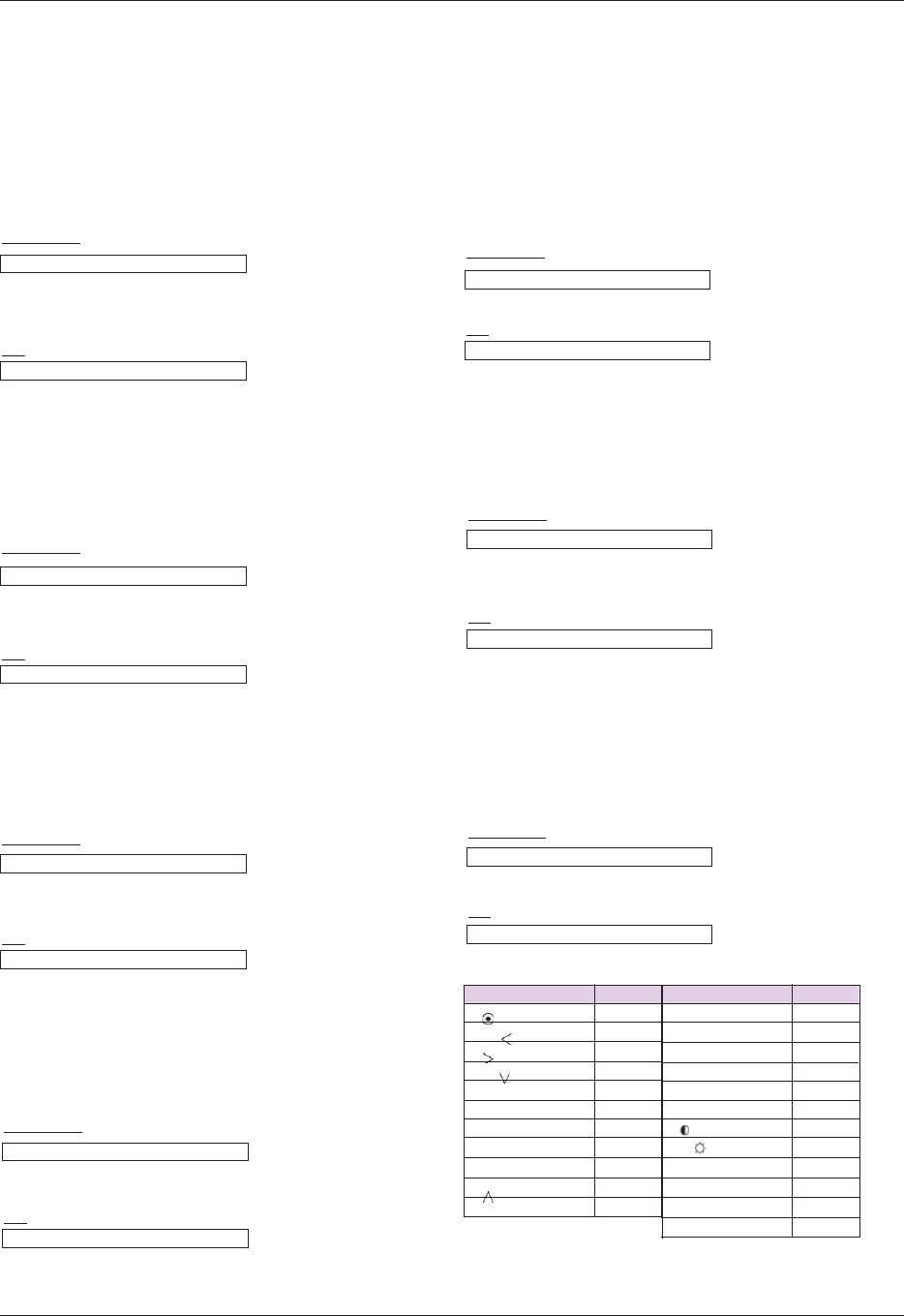
Button Key code Button Key
RS-232C
37
14. Blue ADC gain Adjustment (Color B)
(Command:jz)
‹ Adjust the Blue gain of ADC part.(RGB)
Transmission
Data Min : 0 ~ Max : 64
* Refer to ‘Real data mapping 1’.
Data Min : 0 ~ Max : 64
[ j ] [z] [ ] [Set ID] [ ] [Data] [Cr]
[z] [ ] [Set ID] [ ] [OK] [Data] [x]
Ack
15. Low Power
(Command:jq)
‹ To reduce the power consumption of the projector.
Transmission
Data 0 : Low Power Off
1 : Low Power On
Data 0 : Low Power Off
1 : Low Power On
[ j ] [q] [ ] [Set ID] [ ] [Data] [Cr]
[q] [ ] [Set ID] [ ] [OK] [Data] [x]
Ack
16. Auto Configure
(Command:ju)
‹ To adjust picture position and minimize image shaking
automatically. It works only in RGB mode.
Transmission
Data 1 : To set
Data 1 : To set
[ j ] [u] [ ] [Set ID] [ ] [Data] [Cr]
[u] [ ] [Set ID] [ ] [OK] [Data] [x]
Ack
17. Input Select
(Command:xb)
‹ To select input source for the Set.
Transmission
Data 20 : Video 60 : RGB1
61 : RGB2 80 : HDMI
Data 20 : Video 60 : RGB1
61 : RGB2 80 : HDMI
[x] [b] [ ] [Set ID] [ ] [Data] [Cr]
[b] [ ] [Set ID] [ ] [OK] [Data] [x]
Ack
External control device setup
18. Key
(Command:mc)
‹ To send Key code of IR romote control.
Transmission
Data Key code
Key code
[m] [c] [ ] [Set ID] [ ] [Data] [Cr]
[b] [ ] [Set ID] [ ] [OK] [Data] [x]
Ack
12. Red ADC gain Adjustment (Color R) (Command:jw)
‹ Adjust the Red gain of ADC part.(RGB)
Transmission
Data Min : 0 ~ Max : 64
* Refer to ‘Real data mapping 1’.
Data Min : 0 ~ Max : 64
[ j ] [w] [ ] [Set ID] [ ] [Data] [Cr]
[w] [ ] [Set ID] [ ] [OK] [Data] [x]
Ack
13. Green ADC gain Adjustment (Color G)
(Command:jy)
‹ Adjust the Green gain of ADC part.(RGB)
Transmission
Data Min : 0 ~ Max : 64
* Refer to ‘Real data mapping 1’.
Data Min : 0 ~ Max : 64
[ j ] [y] [ ] [Set ID] [ ] [Data] [Cr]
[y] [ ] [Set ID] [ ] [OK] [Data] [x]
Ack
POWER
SOURCE
MENU
EXIT
OK
BLANK
TIMER
W.PEAK
KEYSTONE
GAMMA
MODE
ZOOM
LAMP MODE
SLEEP
AUTO
40
41
02
03
AD
EF
43
5B
44
BC
79
84
26
69
A4
6E
4D
4F
4E
5C
68
0E
92
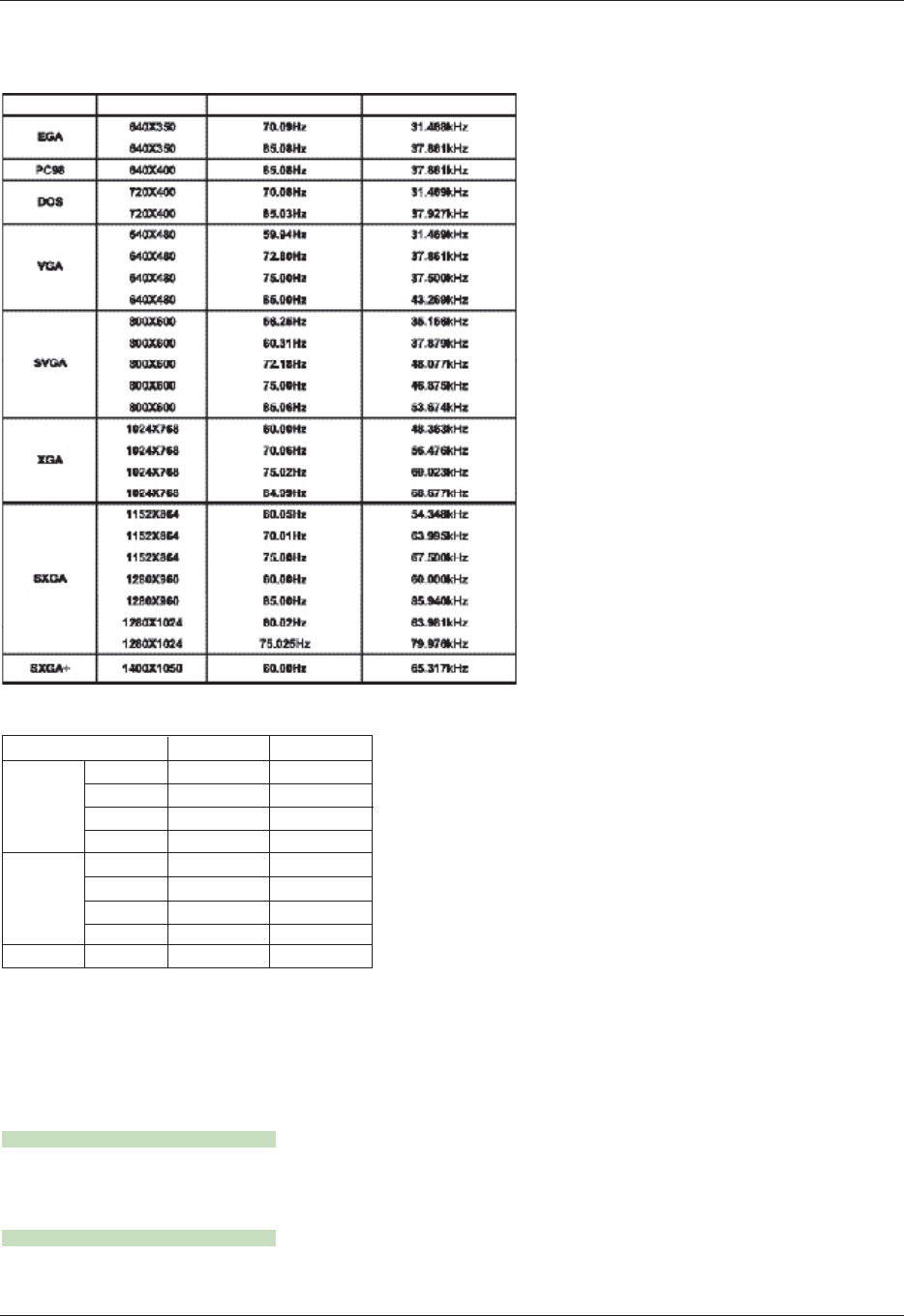
Information
38
Supported Monitor Display
Component-*1 HDMI(DT V)-*2Signal
<DVD/DTV Input>
* Cable type
1- RCA to D-Sub Adapter
2- HDMI to HDMI Cable
59.94 / 60Hz
480i
480p
720p
1080i
50Hz
24/25/30Hz
576i
576p
720p
1080i
1080p
O
O
O
O
O
O
O
O
O
X
O
O
O
X
O
O
O
O
* The following table lists the display formats supported by the projector.
* If the projector does not support the input signal, “Out of Range”
message appears on the screen.
* The projector supports DDC1/2B type as Plug & Play function.
(Auto recognition of PC monitor)
* The Synchronization input form for horizontal and vertical frequen-
cies are Separate.
* According to PC, the optimum vertical frequency may not be dis-
played up to the optimum frequency of set in ‘Registration infor-
mation (Display registration information)’. (ex, The optimum verti-
cal frequency may be displayed up to 85Hz or under in the reso-
lution of 640X480 or 800X600.)
Maintenance
Cleaning the lens
Clean the lens whenever you notice dirt or dust on the surface of it. Wipe the lens surface gently with an air spray or a soft, dry lint-free cloth.
To remove dirt or stains on the lens, moisten a soft cloth with water and a neutral detergent and wipe the lens surface gently.
Cleaning the Projector Case
To clean the projector case, first unplug the power cable. To remove dirt or dust, wipe the casing with a soft, dry, lint-free cloth. To remove stubborn dirt or stains,
moisten a soft cloth with water and a neutral detergent and then wipe the casing.
Do not use alcohol, benzene, thinners or other chemical detergents as these can cause the casing to be warped or discolored.
* The projector needs little maintenance. You should keep the lens clean because any dirt or stains may appear on the screen. If any parts need to be replaced,
contact your dealer. When cleaning any part of the projector, always turn the power off and unplug the projector first.
Sources Format Vertical Freq.(Hz) Horizontal Freq.(kHz)
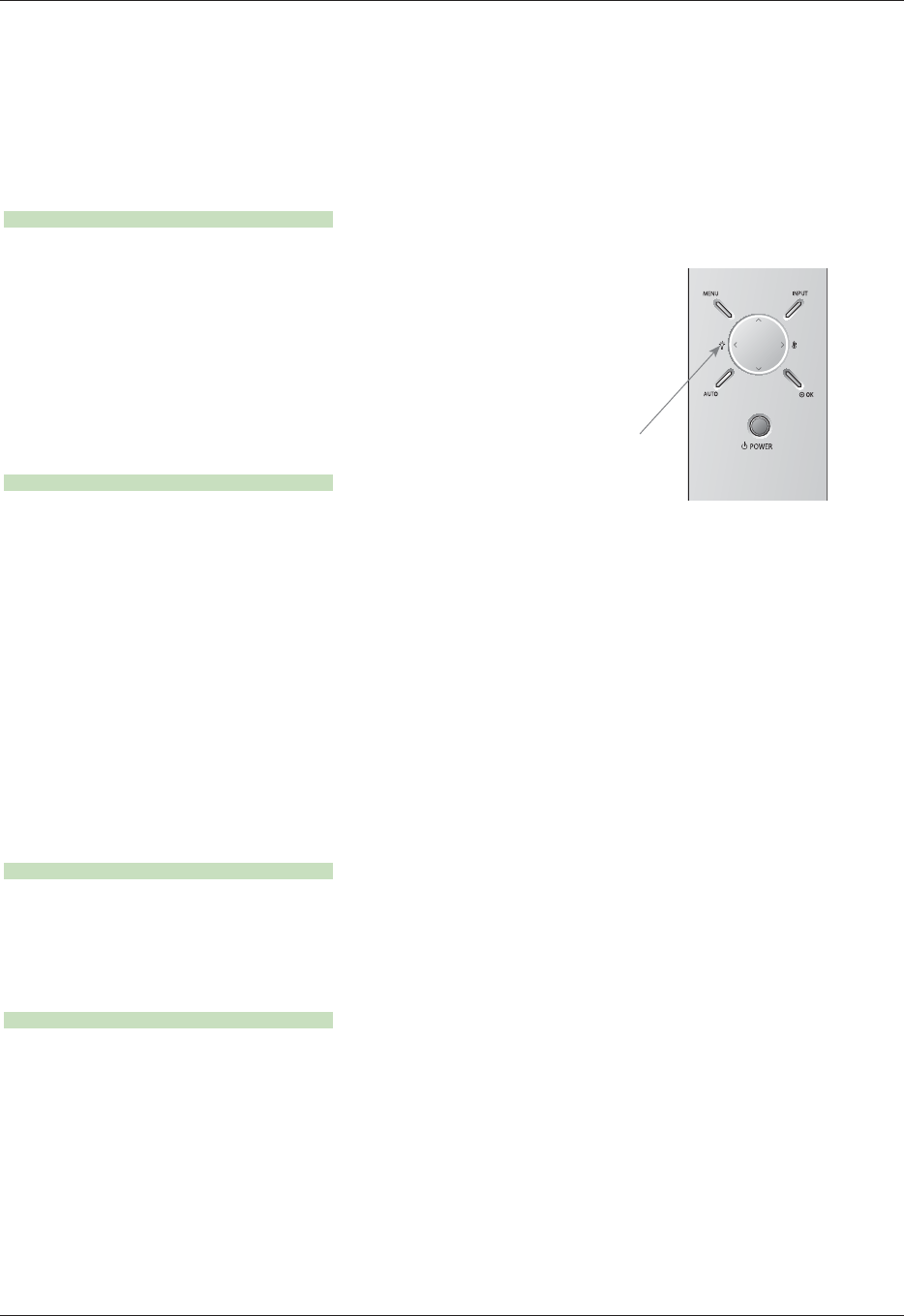
Information
39
Replacing the Lamp
Lamp Replacement
Be careful when replacing lamp
The change interval of lamp may depend on the use environment of Projector. You
can see the used lamp time in the CHECKING LAMP TIME section of the Menu
(page.29). You must replace the lamp when:
l The projected image gets darker or starts to deteriorate.
l The lamp indicator is red.
l The message “Replace the lamp” appears on the screen when turning the
projector on.
- Press the POWER button on the control panel or remote control to turn off power.
- If the operation indicator LED is orange and blinking, do not disconnect the main supply until the operation indicator
LED is lit up constantly (orange).
- Allow the lamp to cool for 1 hour before replacing it.
- Replace only with the same type lamp from an LG Electronics Service Center. Using another manufacturers lamp may
cause damage to the Projector and lamp.
- Pull out the lamp only when replacing the lamp.
- Keep the lamp unit out of reach of children. Keep the Lamp away from heat sources such as radiators, stoves etc.
- To reduce the risk of fire do not expose the lamp to liquids or foreign materials.
- Do not place the lamp near any heat source.
- Make sure the new lamp is securely tightened with screws. If not, the image may be dark or there could be an increased
risk of fire.
- Never touch the lamp unit glass otherwise image quality may be compromised or lamp life maybe reduced.
To obtain a replacement Lamp unit
Lamp model number is on page 42. Check the lamp model and then purchase it from an LG Electronics Service Center.
Using another manufacturers lamp may cause damage to the projector.
Lamp unit disposal
Dispose of the used lamp by returning it to the LG Electronics Service Center.
<Front panel of the Projector>
Lamp indicators
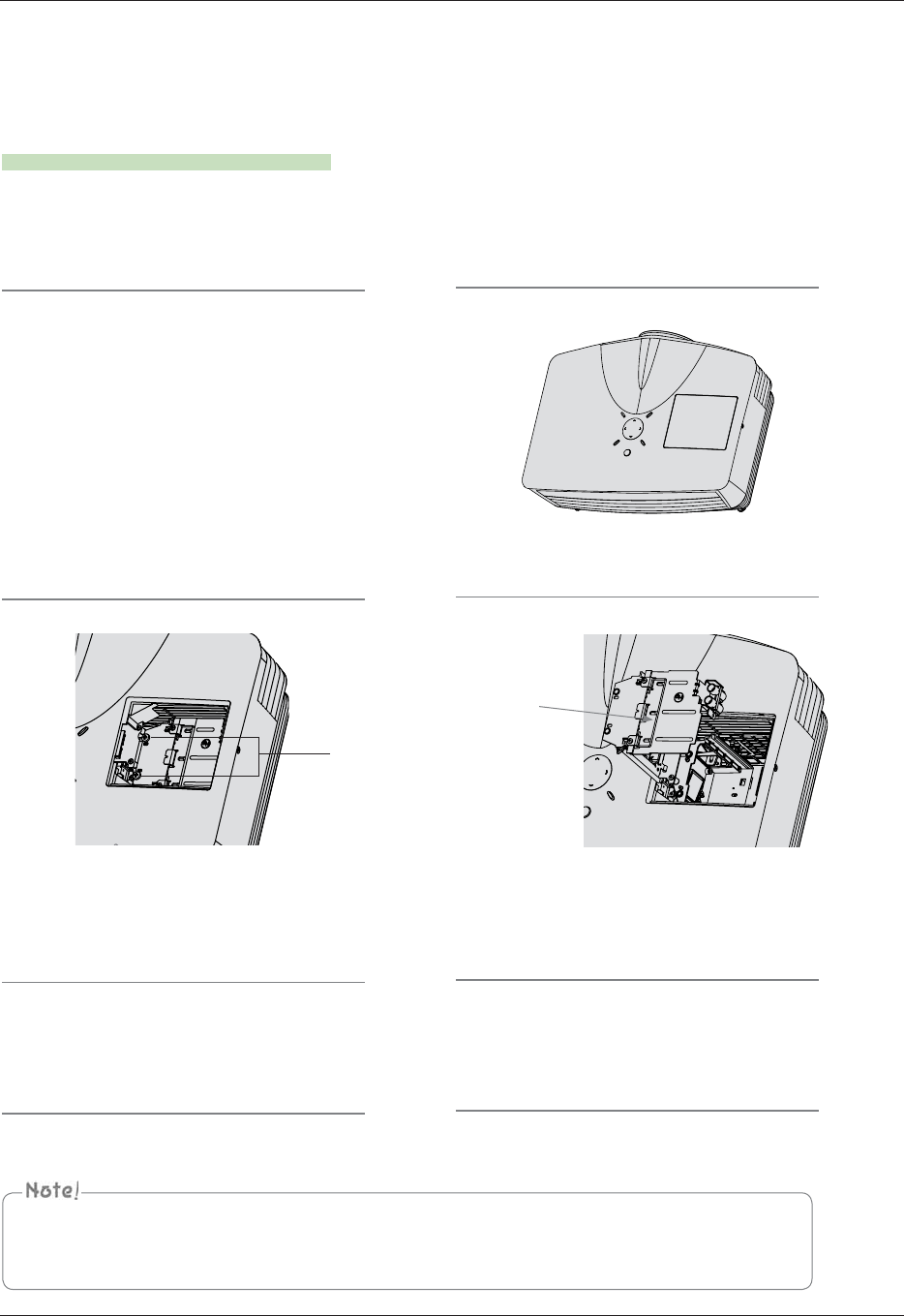
Information
40
1Turn off the projector and unplug the power cable.
Carefully place on a cushioned surface.
(Allow the lamp to cool for 1 hour before
removing the used lamp from the projector.)
2Unscrew the screw from the lamp cover using a screw-
driver.
3
After lifting the lamp cover off, remove the two
retaining screws on the lamp case with a screw-
driver. 4Lift the lamp up from the projector.
5Pull out the handle slowly and remove the lamp
case. 6Insert the new lamp gently into the correct posi-
tion. Make sure it is inserted correctly.
7Tighten the screws you removed in step 3.
(Make sure they are fixed firmly.)
8Close the lamp cover and install the screws from
step 2 to install the cover.
(If the lamp cover is not installed correctly the unit will not
power on.)
Replacing the Lamp
Screws
Using another manufacturers lamp may cause damage to the projector or lamp.
Make sure the lamp cover is securely fastened. If the lamp cover is not installed correctly the unit will not power on.
If this fault persists contact an LG Authorized Service Center.
Knob
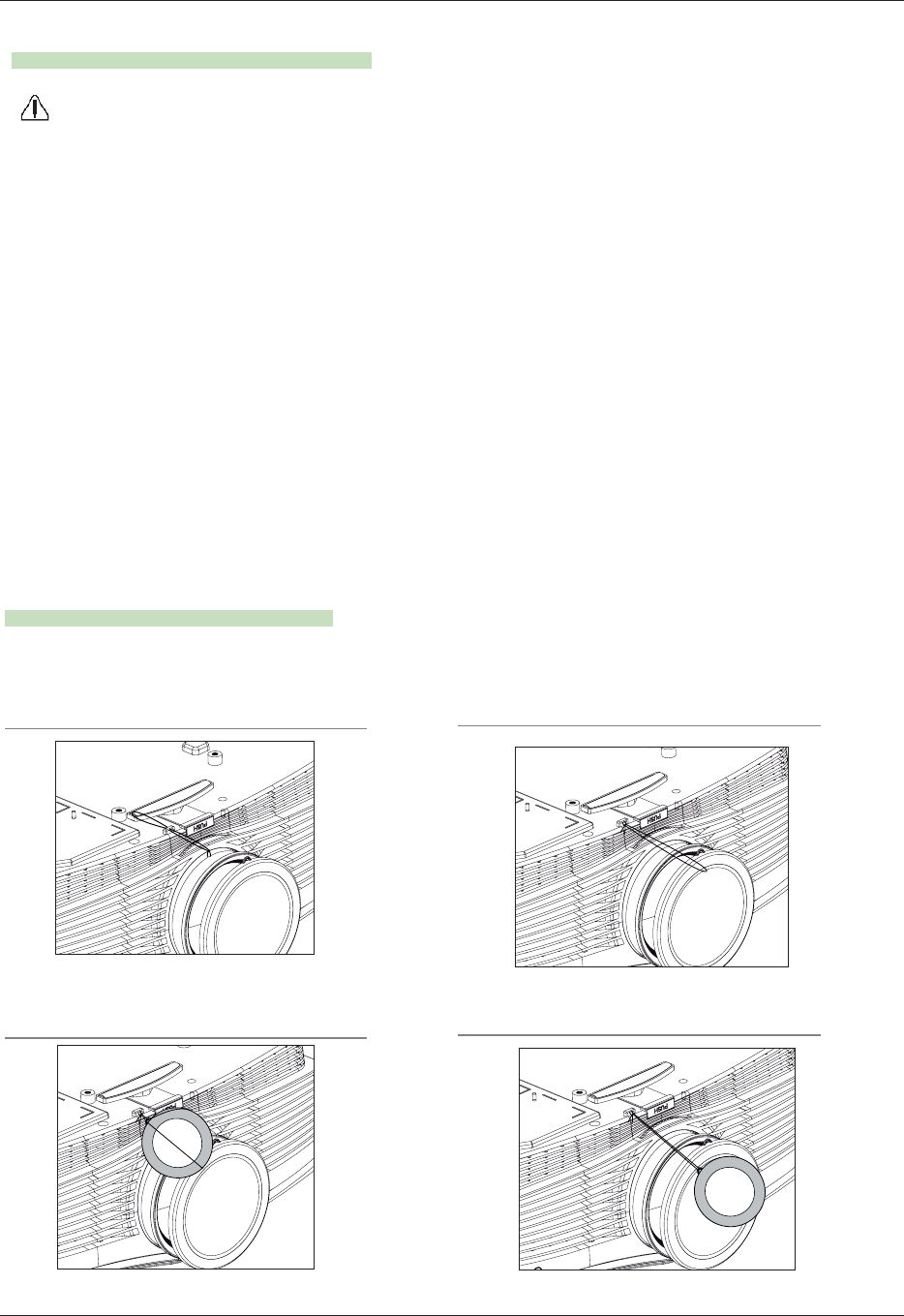
Information
41
How to fix the lens cap to the projector
How to fix the lens cap
1Prepare the lens cap and the strap supplied as
accessories. 2Insert the non-knot end of the strap into the hole
at the bottom of the lens section of the projector.
3
Fix the strap at the hole of the projector into the
hole of the lens cap, and then pass the lens cap
through the strap lasso. 4They are completely assembled as shown at
the below figure.
Regarding the projector lamp control
l Don’t turn off the projector at least in 5 minutes after activating it.
- The frequent On/Off changes may cause the lamp function to deteriorate.
l Don’t pull out the power cord while activating the projector and the cooling fan.
- It may cause the lamp life-span to shorten and get damaged.
l The life-span of projector may considerably depend on the use environment and treatment conditions.
l The projector uses the high pressure mercury lamp so that the serious caution is essential. The shock or abuse while using
may cause lamp to blow off with explosion.
l When you continue to use the projector after an interval of lamp replacement, the lamp may be blown off with explosion.
l The following treatment should be done, in case of lamp blow-off.
- Pull off the power cord immediately.
- Let some fresh air in immediately (Ventilation).
- Check the product condition at the nearer service center and replace it with new lamp, if necessary.
- Don’t try to disassemble the product without the authorized technician.
WARNING
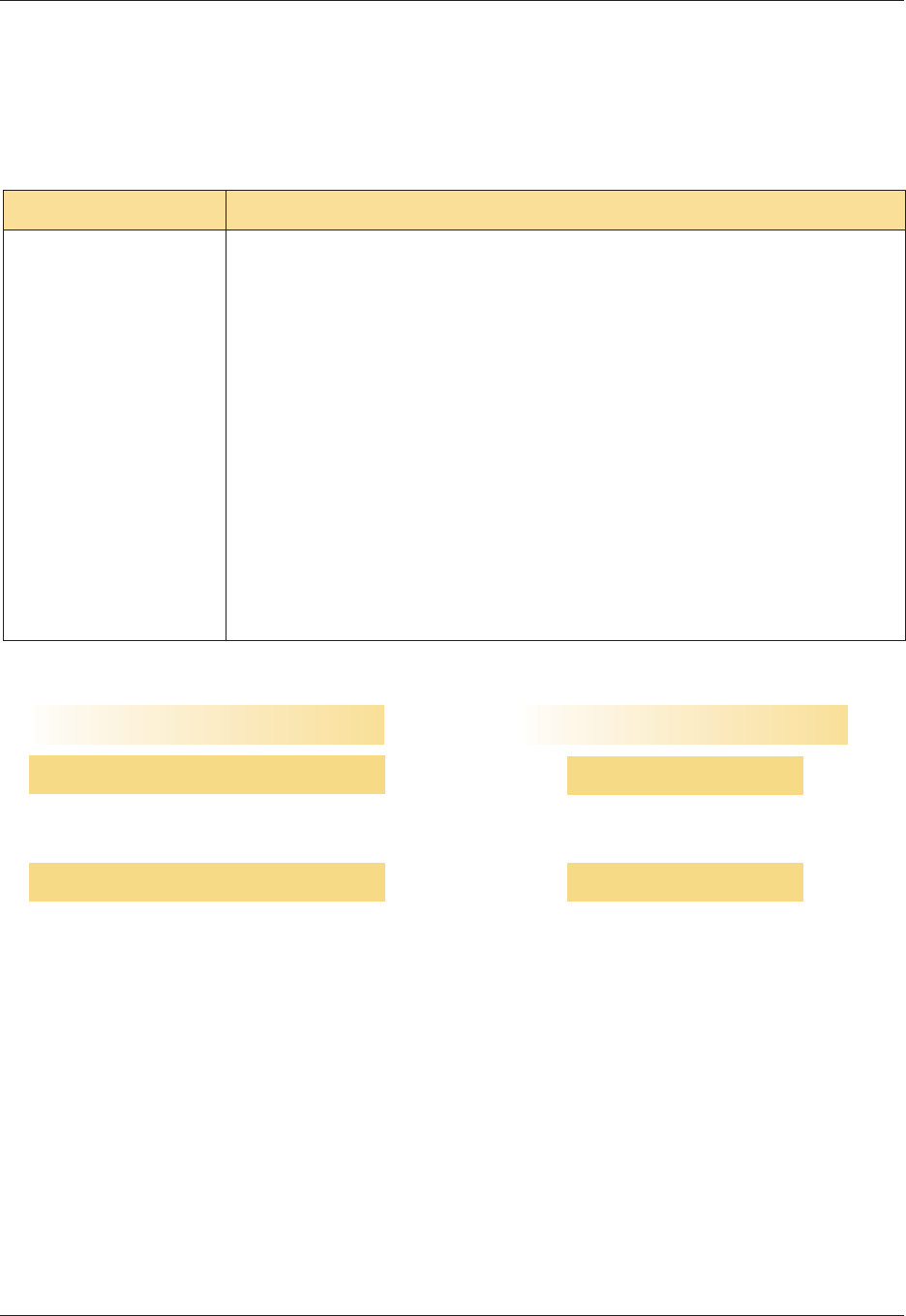
Information
42
Specifications
Operating Condition Projector Lamp
MODEL
Resolution
Horizontal / Vertical Ratio
DLP panel size
Screen size
(Projection distance)
Projection off-set ratio
Remote control distance
Zoom ratio
Video compatibility
Power
Height(mm/inches)
Breadth(mm/inches)
Length(mm/inches)
Weight(kg/pound)
1024(Horizontal) x 768(Vertical)pixel
4:3(horizontal:vertical)
BX503 (BX503-JD) / BX403B (BX403B-JD)
Temperature
In operation : 32~104°F(0°C~40°C)
In storage and transit : -4~140°F(-20°C~60°C)
Humidity
In operation : 0 ~ 75% relative humidity by dry hygrometer
Not in operation : 0 ~ 85% relative humidity by dry hygrometer
Lamp model
AJ-LBX50
Lamp power consumption
330W
0.7 inches
Wide : 1.0 ~ 7.5m(40 ~ 296 inches)
Tele : 1.2 ~ 8.7m(48 ~ 343 inches)
100%
12m
1:1.2
NTSC/PAL/SECAM/NTSC4.43/PAL-M/PAL-N
AC 100 - 240V~ 50/60Hz, 4.3A
135.7/5.4 (without foot), 148.5/5.9 (with foot)
403.3/15.9
293.1/11.6
5.9/0.3
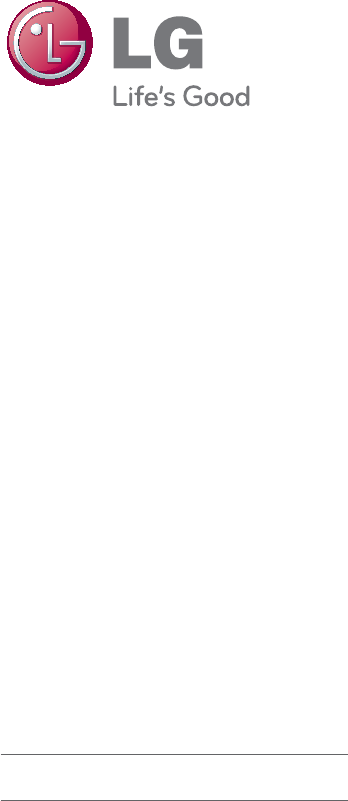
The model and serial number of the projector is
located on the back or one side of the projector.
Record it below should you ever need service.
MODEL
SERIAL

Regulatory Information cont.
FCC Compliance Statement
This equipment has been tested and found to comply
within the limits of a Class B digital device pursuant to Part
15 of the FCC Rules. These limits are designed to provide
reasonable protection against harmful interference in a
residential installation.
This equipment generates, uses, and can radiate radio
frequency energy and if not installed and used in
accordance with the instructions, may cause harmful
interference to radio communications. However, there is
no guarantee that interference will not occur in a particular
installation.
If this equipment does cause harmful interference to radio
or television reception (which can be determined by
turning the equipment on and off), the user is encouraged
to try to correct the interference by using one or more of
the following measures:
Reorient or relocate the receiving antenna.
Increase the separation between the equipment and
the receiver.
Connect the equipment into an outlet on a circuit
different from that to which the receiver is connected.
Consult the dealer or an experienced radio/TV
technician for help.
Caution: Changes or modifications not expressly approved
by the party responsible for compliance could void the
user's (or your) authority to operate the equipment. Only
peripherals (digital input/output devices, terminals, printers,
etc.) certified to comply with the Class B limits may be
attached to this monitor. Operation with non-certified
peripherals is likely to result in interference to radio and TV
reception. Only shielded signal cables may be used with
this System.
Canadian DOC Notice
This Class B digital apparatus meets all requirements of
the Canadian Interference-Causing Equipment
Regulations. Cet appareil numérique de la classe B
respecte toutes les exigences du Règlement sur le
matériel brouilleur du Canada.
CE Conformity Notice
(for Europe)
Products with the “CE” Marking comply with the EMC
Directive(89/336/EEC) and LOW VOLTAGE Directive
(73/23/EEC) issued by the Commission of the European
Community.
Compiance with these directives implies conformity to the
following European Norms :
• EN 55022 ; Radio Frequency Interference
• EN 55024 ; Electromagnetic Immunity
• EN 61000-3-2 ; Power Line Harmonics
• EN 61000-3-3 ; Voltage Fluctuations
• EN 60950-1 ; Product Safety
Low Radiation Compliance (MPR II)
This monitor meets one of the strictest guidelines available
today for low radiation emissions, offering the user extra
shielding and an antistatic screen coating. These
guidelines, set forth by a government agency in Sweden,
limit the amount of emission allowed in the Extremely Low
Frequency (ELF) and Very Low Frequency (VLF)
electromagnetic range.
01
NOTICE
The regulations are applied only to the products with the
ID LABEL indicating specific requirements.
NOTICE
The regulations are applied only to the products with the
ID LABEL indicating specific requirements.
NOTICE
The regulations are applied only to the products with the
ID LABEL indicating specific requirements.
TCO'99 (TCO'99 applied model only)
Congratulations!
You have just purchased a TCO’99 approved and labelled
product! Your choice has provided you with a product
developed for professional use. Your purchase has also
contributed to reducing the burden on the environment and
also to the further development of environmentally
adapted electronics products.
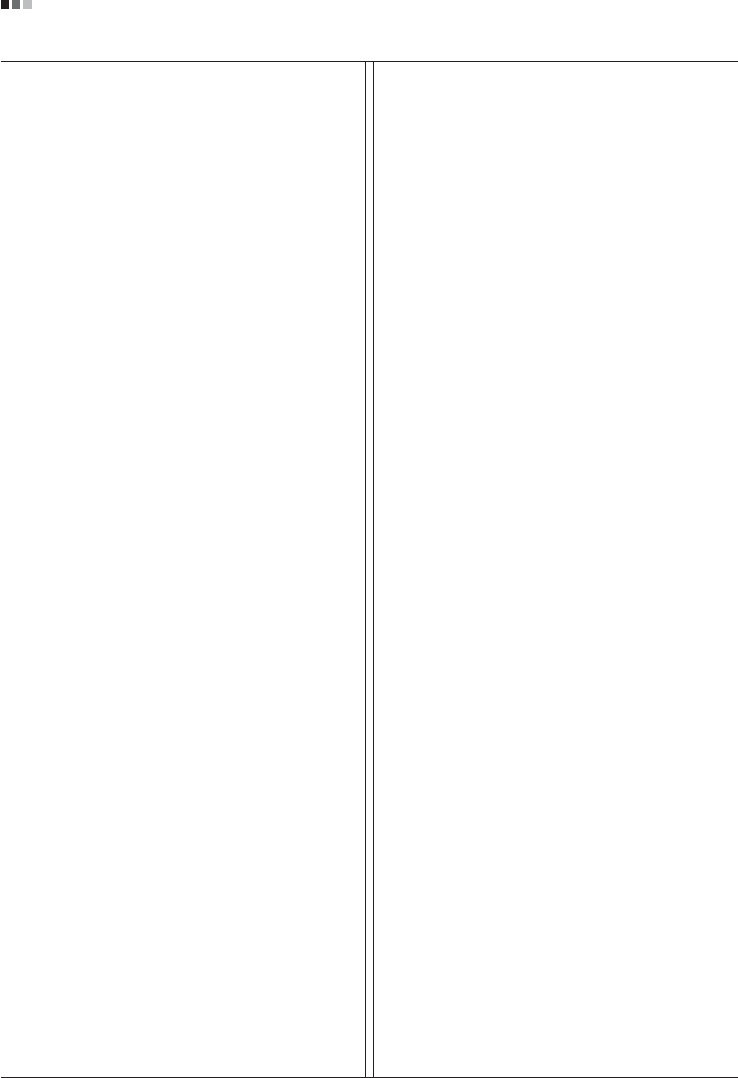
Regulatory Information cont.
02
Why do we have environmentally labelled computers?
In many countries, environmental labelling has become an
established method for encouraging the adaptation of
goods and services to the environment. With the growing
manufacture and usage of electronic equipment
throughout the world, there is a recognized concern for the
materials and substances used by electronic products
with regards to their eventual recycling and disposal. By
proper selection of these materials and substances, the
impact on the environment can be minimized.
There are also other characteristics of a computer, such as
energy consumption levels, that are important from the
viewpoints of both the work (internal) and natural (external)
environments. Electronic equipment in offices is often left
running continuously, resulting in unnecessary
consumption of large amounts of energy and additional
power generation. From the standpoint of carbon dioxide
emissions alone, it is vital to save energy.
What does labelling involve?
The product meets the requirements for the TCO’99
scheme which provides for international and environmental
labelling of personal computers and/or displays.
The labelling scheme was developed as a joint effort by the
TCO (The Swedish Confederation of Professional
Employees), Svenska Naturskyddsforeningen
(The Swedish Society for Nature Conservation) and
Statens Energimyndighet (The Swedish National
Energy Administration).
Approval requirements cover a wide range of issues:
ecology, ergonomics, emission of electrical and magnetical
fields, energy consumption and electrical safety.
Ecological criteria impose restrictions on the presence and
use of heavy metals, brominated and chlorinated flame
retardants, and other substances. The product must be
prepared for recycling and the manufacturing site(s) shall
be certified according to ISO14001 or EMAS registered.
Energy requirements include a demand that the system
unit and/or display, after a certain period of inactivity,
shall reduce its power consumption to a lower level in one
or more stages. The length of time to reactivate the system
unit shall be reasonable for the user.
Labelled products must meet strict environmental
demands, for example, in respect of the reduction of
electrical and magnetical fields as well as work load and
visual ergonomics.
Below you will find a brief summary of the ecological
requirements met by this product. The complete
ecological criteria document can be found at TCO
Development’s website http://www.tcodevelopment.com
or may be ordered from:
TCO Development
SE-114 94 STOCKHOLM, Sweden
Fax: +46 8 782 92 07
Email : development@tco.se
Information regarding TCO’99 approved and labelled
products may also be obtained at
http://www.tcodevelopment.com
Ecological requirements
Flame retardants
Flame retardants may be present in printed wiring board
laminates, cables, and housings. Their purpose is to
prevent, or at least to delay the spread of fire. Up to 30%
by weight of the plastic in a computer casing can consist of
flame retardant substances. Many flame retardants
contain bromine or chlorine, and these flame retardants
are chemically related to PCBs (polychlorinated
biphenyls). Both the flame retardants containing bromine
or chlorine and the PCBs are suspected of giving rise to
health effects, including reproductive damage in fish-
eating birds and mammals, due to the bio-accumulative*
processes when not disposed of in accordance with strict
standards for disposal.
TCO’99 requires that plastic components weighing more
than 25 grams shall not contain flame retardants with
organically bound bromine or chlorine. Flame retardants
are allowed in the printed wiring board laminates due to
the lack of commercially available alternatives.
Cadmium**
Cadmium is present in rechargeable batteries and in the
colour-generating layers of certain computer displays.
TCO’99 requires that batteries, the colour-generating
layers of display screens, and the electrical or electronics
components shall not contain any cadmium.
Mercury**
Mercury is sometimes found in batteries, relays and
switches. TCO’99 requires that batteries shall not contain
any mercury. It also demands that mercury is not present
in any of the electrical or electronics components
associated with the labelled unit. There is however one

Regulatory Information cont.
03
exception. Mercury is, for the time being, permitted in the
back light system of flat panel monitors as there today is
no commercially available alternative. TCO aims on
removing this exception when a mercury free alternative is
available.
Lead**
Lead can be found in picture tubes, display screens,
solders and capacitors. TCO’99 permits the use of lead
due to the lack of commercially available alternatives, but
in future requirements TCO Development aims at
restricting the use of lead.
_____________________________________________
* Bio-accumulative is defined as substances which
accumulate in living organisms.
**Lead, Cadmium and Mercury are heavy metals
which are bio-accumulative.
TCO’03
(TCO’03 applied model only)
Congratulations!
The display you have just purchased carries the TCO’03
Displays label.
This means that your display is designed,manufactured
and tested according to some of the strictest quality and
environmental requirements in the world. This makes for a
high performance product, designed with the user in focus
that also minimizes the impact on our natural environment.
Some of the features of the TCO’03 Display requirements:
Ergonomics
• Good visual ergonomics and image quality in order to
improve the working environment for the user and to
reduce sight and strain problems. Important
parameters are luminance, contrast, resolution,
reflectance, colour rendition and image stability.
Energy
• Energy-saving mode after a certain time – beneficial
both for the user and the environment
• Electrical safety
Emissions
• Electromagnetic fields
• Noise emissions
Ecology
• The product must be prepared for recycling and the
manufacturer must have a certified environmental
management system such as EMAS or ISO 14 001
• Restrictions on
chlorinated and brominated flame retardants and
polymers
heavy metals such as cadmium, mercury and lead.
The requirements included in this label have been
developed by TCO Development in co-operation with
scientists, experts, users as well as manufacturers all over
the world. Since the end of the 1980s TCO has been
involved in influencing the development of IT equipment in
a more user-friendly direction. Our labelling system started
with displays in 1992 and is now requested by users and
IT-manufacturers all over the world.
For more information, please visit
www.tcodevelopment.com
Information for Environmental Preservation
LGE. announced the 'LG Declaration for a Cleaner
Environment' in 1994, and this ideal has served as a
guiding managerial principle ever since. The Declaration is
a foundation that has allowed us to undertake
environmentally friendly activities in careful consideration
of economic, environmental, and social aspects.
We promote activities for environmental preservation, and
we specifically develop our products to embrace the
concept of environment-friendly.
We minimize the hazardous materials contained in our
products. For example, there is no cadmium to be found in
our monitors.
Information for recycling
This monitor may contain parts which could be hazardous
to the environment. It is important that this monitor be
recycled after use.
LGE. handles all waste monitors through an
environmentally acceptable recycling method. There are
several take-back and recycling systems currently in
English
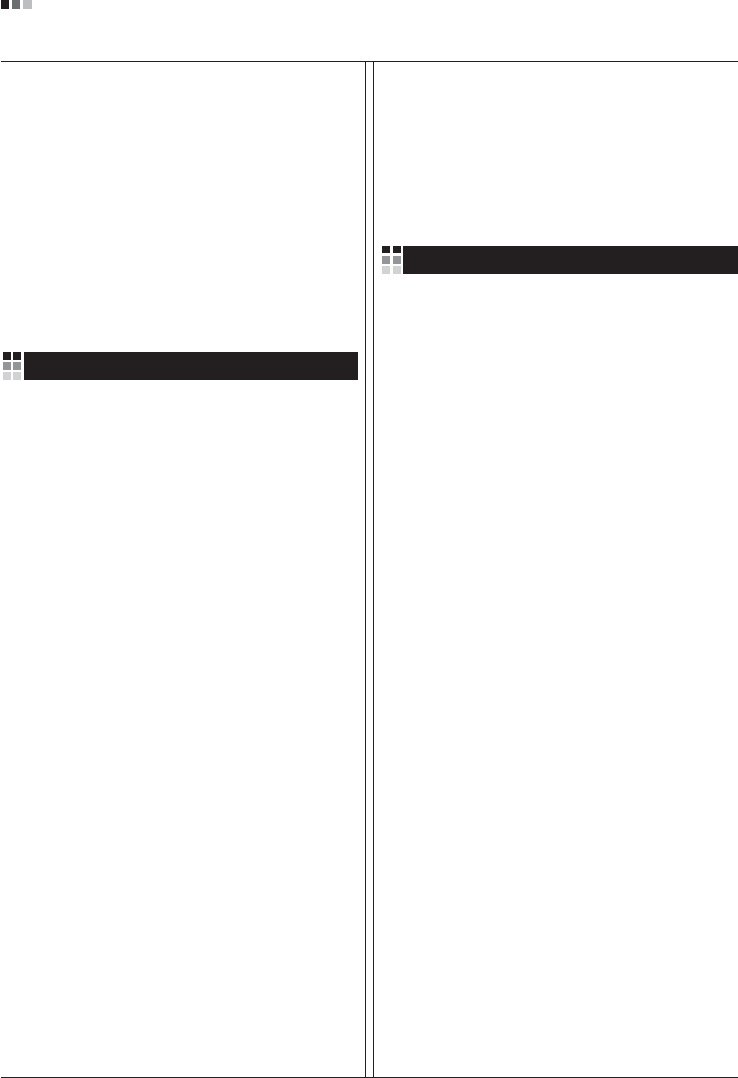
Regulatory Information cont.
04
operation worldwide. Many parts will be reused and
recycled, while harmful substances and heavy metals are
treated by an environmentally friendly method.
If you want to find out more information about our
recycling program, please contact your local LG vendor or
a corporate representative of LG.
We set our vision and policies on a cleaner world by
selecting the issue of the global environment as a task for
corporate improvement. Please visit our website for more
information about our ‘green’ policies.
http://www.lge.com/about/environment/html/Recycling.jsp
Informationen zur Erhaltung der Umwelt
Im Jahr 1994 verkündete LGE die 'LG Declaration for a
Cleaner Environment' (LG Erklärung für eine sauberere
Umwelt). Seitdem dient dieses Ideal als führendes Prinzip
des Unternehmens. Diese Erklärung war die Basis für die
Durchführung von
umweltfreundlichen Aktivitäten, wobei wirtschaftliche,
umweltbezogene und soziale Aspekte in die
Überlegungen mit einbezogen wurden.
Wir fördern Aktivitäten zum Schutz der Umwelt und die
Entwicklung unserer Produkte ist darauf ausgerichtet,
unserem Konzept bezüglich Umweltfreundlichkeit gerecht
zu werden.
Wir sind darauf bedacht, den Anteil der in unseren
Produkten enthaltenen schädlichen Materialien zu
minimieren. So ist in unseren Monitoren beispielsweise
kein Kadmium zu finden.
Informationen zum Thema Recycling
Dieser Monitor enthält Teile, die umweltschädlich sein
können. Es ist unbedingt erforderlich, dass der Monitor
recycelt wird, nachdem er außer Dienst gestellt wurde.
Bei LGE. werden alle ausrangierten Monitore in einem
unter umweltbezogenen Aspekten geeigneten Verfahren
recycelt. Augenblicklich sind weltweit mehrere
Rücknahme- und Recyclingsysteme im Einsatz. Viele
Teile werden wieder verwendet und recycelt. Schädliche
Substanzen und Schwermetalle werden durch
umweltverträgliche Verfahren behandelt.
Falls Sie mehr über unser Recyclingprogramm erfahren
möchten, wenden Sie sich bitte an Ihren lokalen LG-
Händler oder einen Unternehmensvertreter von LG.
Wir richten unsere Firmenpolitik auf eine sauberere
Umwelt hin aus, indem wir umweltspezifische Aspekte als
wichtigen Punkt in die Weiterentwicklung unseres
Unternehmens einfließen lassen. Zusätzliche
Informationen über unsere ‘grüne’ Firmenpolitik erhalten
Sie auf unserer Website.
http://www.lge.com/about/environment/html/Recycling.jsp
Information sur la protection del’environnement
LGE. a publié sa 'Déclaration en faveur d’un
environnement plus propre' en 1994 et celle-ci est restée,
depuis lors, un principe directeur de notre entreprise.
Cette déclaration a servi de base à notre réflexion et nous
a permis de prendre en compte à la fois les aspects
économiques et sociaux de nos activités, tout en
respectant l’environnement.
Nous encourageons les activités en faveur de la
préservation de l’environnement et c’est dans cet esprit
que nous développons nos produits : nous réduisons au
minimum les matières dangereuses qui entrent dans leur
composition et l’on ne trouve pas de cadmium, par
exemple, dans nos moniteurs.
Information sur le recyclage
Ce moniteur peut contenir des composants qui présentent
un risque pour l’environnement. Il est donc important que
celui-ci soit recyclé après usage.
LGE. traite les moniteurs en fin de cycle conformément à
une méthode de recyclage respectueuse de
l’environnement. Nous reprenons nos produits et les
recyclons dans plusieurs sites répartis dans le monde
entier. De nombreux composants sont réutilisés et
recyclés, et les matières dangereuses, ainsi que les
métaux lourds, sont traités selon un procédé écologique.
Si vous souhaitez plus de renseignements sur notre
programme de recyclage, veuillez contacter votre
revendeur LG ou un l’un de nos représentants.
Nous voulons agir pour un monde plus propre et croyons
au rôle de notre entreprise dans l’amélioration de
l’environnement. Pour plus de renseignements sur notre
politique “verte”, rendez visite à notre site :
http://www.lge.com/about/environment/html/Recycling.jsp
Deutsch
Français
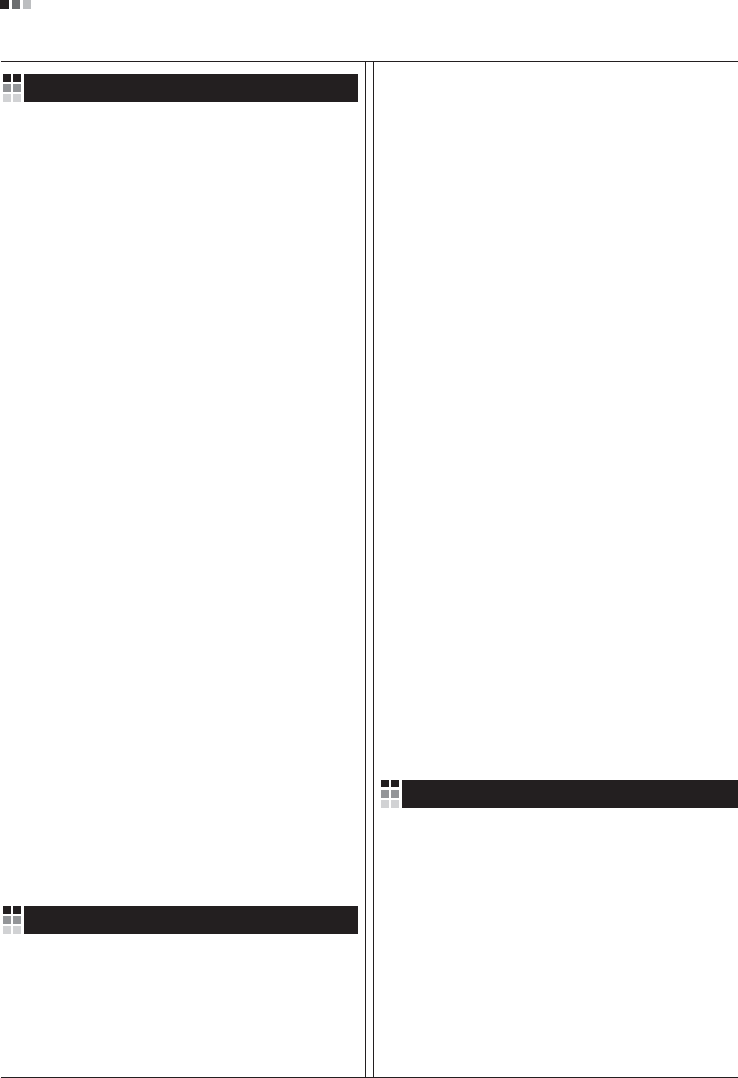
05
Regulatory Information cont.
Informazioni per la tutela dell’ambiente
La LGE. ha annunciato nel 1994 la cosiddetta 'LG
Declaration for a Cleaner Environment' (Dichiarazione di
LG a favore di un ambiente più pulito), un ideale che da
allora funge da principio ispiratore della gestione
aziendale. La dichiarazione rappresenta il fondamento che
consente di intraprendere attività a favore dell'ambiente
tenendo conto degli aspetti economici, ambientali e
sociali.Noi della LG, promuoviamo attività a favore della
tutela dell'ambiente sviluppando appositamente i nostri
prodotti per cogliere il concetto del rispetto dell’ambiente
riducendo i materiali dannosi presenti nei nostri prodotti.
Ad esempio nei nostri monitor non è presente il cadmio.
Informazioni per il riciclaggio
Il monitor può presentare componenti che potrebbero
risultare eventualmente dannosi per l'ambiente. È
importante che il monitor sia riciclato al termine del suo
utilizzo.
La LGE. gestisce tutti i monitor di rifiuto con un metodo di
riciclaggio soddisfacente dal punto di vista ambientale. In
tutto il mondo sono attualmente in funzione numerosi
sistemi di riciclaggio e recupero. I diversi componenti sono
riutilizzati e riciclati, mentre le sostanze dannose e i metalli
pesanti vengono trattati con un metodo rispettoso
dell’ambiente.
Se si desiderano maggiori informazioni in merito al
programma di riciclaggio, è consigliabile rivolgersi al
proprio rivenditore LG o ad un rappresentante aziendale
della LG.
Noi della LG impostiamo la nostra visione e le nostre
politiche a favore di un mondo più pulito ponendo la
questione dell'ambiente dal punto di vista globale come
una mansione rivolta al miglioramento della nostra
azienda. Vi invitiamo a visitare il nostro sito internet per
ulteriori informazioni sulla nostra politica “verde”.
http://www.lge.com/about/environment/html/Recycling.jsp
Información para la conservación
medioambiental
LGE. presentó la 'Declaración para un entorno más limpio
de LG' en 1994 y este ideal ha servido para guiar nuestros
principios empresariales desde entonces. La Declaración
es la base que nos ha permitido llevar a cabo tareas que
respetan el medio ambiente siempre teniendo en cuenta
aspectos sociales,
económicos y medioambientales.
Promocionamos actividades orientadas a la conservación
del medio ambiente y desarrollamos nuestros productos
específicamente para que se ajusten a la filosofía que
protege el entorno.
Reducimos al máximo el uso de materiales de riesgo en
nuestros productos. Un ejemplo de ello es la ausencia
total de cadmio en nuestros monitores.
Información para el reciclaje
Este monitor puede contener piezas que entrañen riesgos
medioambientales. Es importante reciclar este monitor
después de su utilización.
LGE. trata todos los monitores usados siguiendo un
método de reciclaje que no daña al entorno. Contamos
con diversos sistemas de recuperación y reciclaje que
funcionan a nivel mundial en la actualidad. Es posible
reciclar y reutilizar muchas de las piezas, mientras que las
sustancias dañinas y los metales pesados se tratan
siguiendo un método que no perjudique al medio
ambiente. Si desea obtener más información acerca del
programa de reciclaje, póngase en contacto con su
proveedor local de LG o con un representante empresarial
de nuestra marca.
Basamos nuestra visión y nuestras políticas en un mundo
más limpio y para ellos optamos por un entorno global
como tarea principal de nuestra evolución como empresa.
Visite nuestra página Web para obtener más información
sobre nuestras políticas ecológicas.
http://www.lge.com/about/environment/html/Recycling.jsp
Informações relacionadas à preservação
ambiental
A LGE. anunciou a 'LG Declaration for a Cleaner
Environment' (Declaração da LG para um ambiente mais
limpo) em 1994 e esse ideal tem servido desde então
como um princípio administrativo de orientação. A
Declaração é a base que nos tem permitido realizar
atividades favoráveis ao ambiente com consideração
atenta aos aspectos econômicos, ambientais e sociais.
Promovemos atividades de preservação ambiental e
desenvolvemos nossos produtos para englobar
Italiano
Espanõl
Português
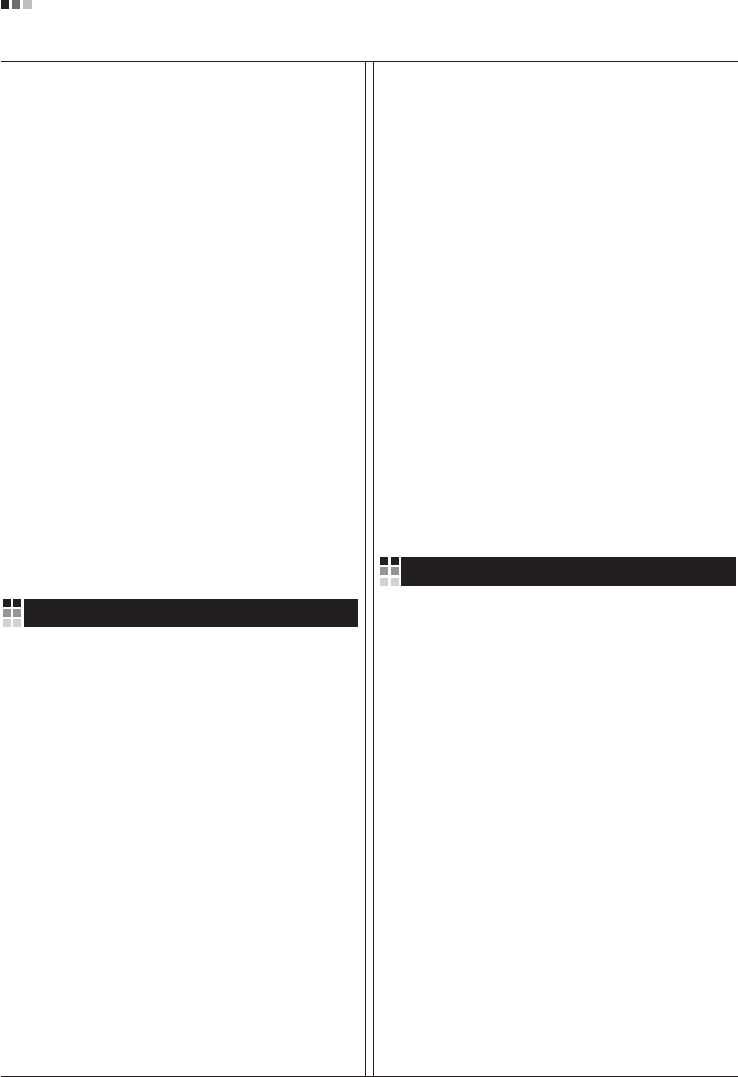
06
Regulatory Information cont.
especificamente o conceito de favorável ao ambiente.
Reduzimos os materiais perigosos contidos em nossos
produtos. Por exemplo, não há cádmio em nossos
monitores.
Informações relacionadas à reciclagem
Este monitor pode conter peças que podem representar
riscos ao ambiente. É importante que ele seja reciclado
após o uso.
A LGE. cuida de todos os monitores descartados através
de um método de reciclagem agradável ao ambiente. Há
vários sistemas de devolução e reciclagem atualmente
em operação no mundo. Muitas peças serão reutilizadas
e recicladas e as substâncias nocivas e os metais
pesados passarão por tratamento através de um método
favorável ao ambiente.
Para obter mais informações sobre nosso programa de
reciclagem, entre em contato com seu fornecedor LG
local ou com um representante corporativo da LG.
Definimos nossa visão e nossas políticas relacionadas a
um mundo mais limpo selecionando a questão do
ambiente global como uma tarefa de aprimoramento
corporativo. Visite nosso site para obter mais informações
sobre nossas políticas de meio ambiente.
http://www.lge.com/about/environment/html/Recycling.jsp
Informatie met betrekking tot het behoud van
het milieu
LGE. publiceerde in 1994 de 'LG Declaration for a Cleaner
Environment' (de LG-verklaring met betrekking tot een
schoner milieu). Deze verklaring en het ideaal van een
schoner milieu fungeren sindsdien als een bestuurlijke
leidraad voor onze onderneming. Op basis van deze
verklaring ontplooien wij milieuvriendelijke activiteiten,
waarbij er zowel met sociale en economische aspecten,
als met milieuaspecten zorgvuldig rekening wordt
gehouden.
Wij ondersteunen activiteiten die zijn gericht op het
behoud van het milieu en wij houden bij het ontwikkelen
onze producten specifiek rekening met de
milieuvriendelijkheid van onze producten.
Wij minimaliseren het gebruik van schadelijke stoffen in
onze producten. Er wordt bijvoorbeeld geen cadmium
verwerkt in onze monitors.
Nederlands
Informatie met betrekking tot recycling
Deze monitor bevat materialen die schadelijk zouden
kunnen zijn voor het milieu. Het is belangrijk dat deze
monitor aan het einde van zijn levensduur wordt
gerecycled.
LGE. verwerkt alle afvalmonitors via een milieuvriendelijke
recyclingmethode. Hiervoor worden er momenteel
wereldwijd verscheidene inname- en recyclingsystemen
gehanteerd. Een groot aantal onderdelen wordt opnieuw
gebruikt en gerecycled, waarbij schadelijke stoffen en
zware metalen volgens een milieuvriendelijke methode
worden verwerkt.
Voor meer informatie over ons recyclingprogramma kunt u
contact opnemen met uw plaatselijke LG-
vertegenwoordiger of een LG-vestiging.
Onze visie en ons beleid met betrekking tot een schonere
wereld vloeien voort uit het feit dat wij het milieu hebben
aangemerkt als een onderwerp dat speciale aandacht
verdient binnen onze onderneming. Bezoek onze website
voor meer informatie over ons 'groene' beleid.
http://www.lge.com/about/environment/html/Recycling.jsp
»ÌÙÓχˆËˇ ÔÓ Óı‡Ì ÓÍÛʇ˛˘ÂÈ Ò‰˚
¬ 1994 „Ó‰Û ÍÓÔÓ‡ˆËˇ LGE ÓÔÛ·ÎËÍÓ‚‡Î‡
'ƒÂÍ·‡ˆË˛ LG ÔÓ Óı‡Ì ÓÍÛʇ˛˘ÂÈ Ò‰˚',
ÍÓÚÓ‡ˇ Ò ÚÂı ÔÓ ÒÎÛÊËÚ ÓÒÌÓ‚Ì˚Ï ÔË̈ËÔÓÏ
ÛÔ‡‚ÎÂÌˡ. Õ‡ ÓÒÌÓ‚Â ˝ÚÓÈ ‰ÂÍ·‡ˆËË Ï˚ ÒÏÓ„ÎË
Ô‰ÔËÌˇÚ¸ ‰ÂÈÒڂˡ, Ó·ÂÒÔ˜˂‡˛˘ËÂ
·ÂÁÓÔ‡ÒÌÓÒÚ¸ ÓÍÛʇ˛˘ÂÈ Ò‰˚, Û‰ÂΡˇ ÔË ˝ÚÓÏ
‰ÓÎÊÌÓ ‚ÌËχÌË ˝ÍÓÌÓÏ˘ÂÒÍËÏ, ˝ÍÓÎӄ˘ÂÒÍËÏ Ë
ÒӈˇθÌ˚Ï ‡ÒÔÂÍÚ‡Ï.
Ã˚ ÒÚËÏÛÎËÛÂÏ ‰ÂˇÚÂθÌÓÒÚ¸ ÔÓ Óı‡ÌÂ
ÓÍÛʇ˛˘ÂÈ Ò‰˚, Û‰ÂΡˇ ÓÒÓ·Ó ‚ÌËχÌËÂ
‡Á‡·ÓÚÍ ̇¯ÂÈ ÔÓ‰Û͈ËË ‚ ÒÓÓÚ‚ÂÚÒÚ‚ËË Ò
ÍÓ̈ÂÔˆËÂÈ ˝ÍÓÎӄ˘ÂÒÍÓÈ ·ÂÁÓÔ‡ÒÌÓÒÚË.
Ã˚ Ò‚Ó‰ËÏ Í ÏËÌËÏÛÏÛ ÒÓ‰ÂʇÌË ÓÔ‡ÒÌ˚ı
‚¢ÂÒÚ‚ ‚ ̇¯ÂÈ ÔÓ‰Û͈ËË. Õ‡ÔËÏÂ, ‚ ̇¯Ëı
ÏÓÌËÚÓ‡ı ‚˚ Ì ̇ȉÂÚ ͇‰Ïˡ.
»ÌÙÓχˆËˇ ÔÓ ÛÚËÎËÁ‡ˆËË ÓÚıÓ‰Ó‚
›ÚÓÚ ÏÓÌËÚÓ ÏÓÊÂÚ ÒÓ‰Âʇڸ ÍÓÏÔÓÌÂÌÚ˚,
ÍÓÚÓ˚ ÏÓ„ÛÚ Ì‡ÌÂÒÚË Û˘Â· ÓÍÛʇ˛˘ÂÈ Ò‰Â.
Russian
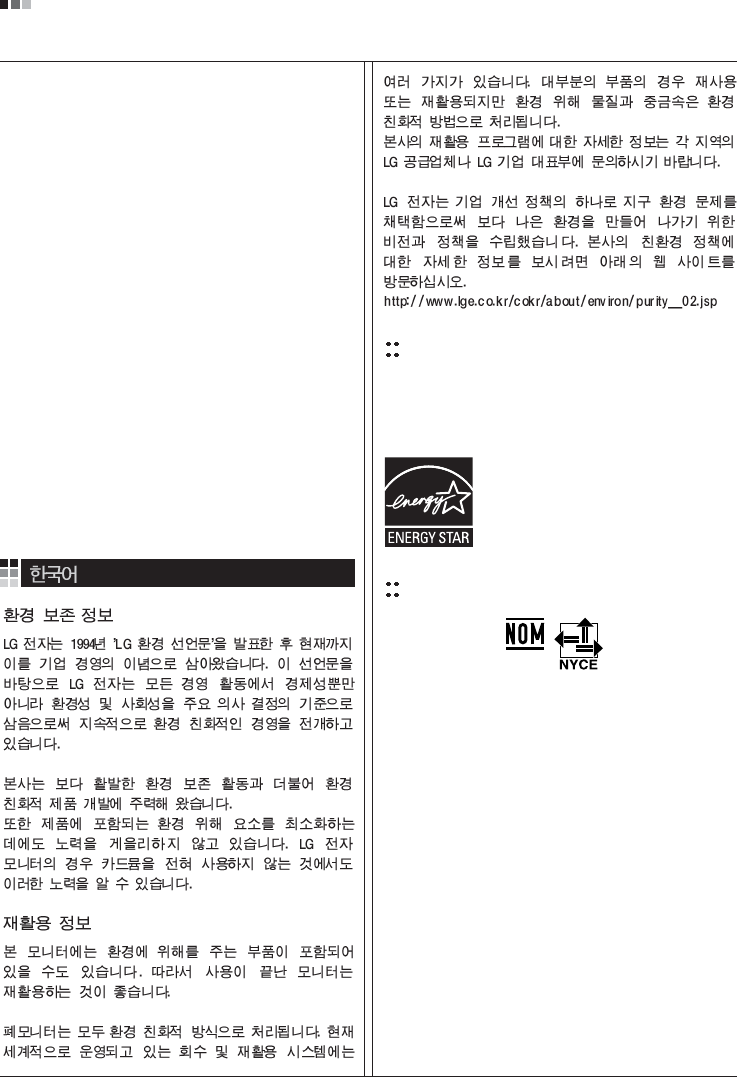
07
Regulatory Information cont.
EPA
(EPA applied model only)
ENERGY STAR
is a set of power-saving guidelines
issued by the U.S. Environmental Protection
Agency(EPA).
NOM MARK (Mexico only)
ÕÂÓ·ıÓ‰ËÏÓ ÛÚËÎËÁËÓ‚‡Ú¸ ÏÓÌËÚÓ ÔÓÒÎÂ
ËÒÔÓθÁÓ‚‡Ìˡ.
KÓÔÓ‡ˆËˇ LGE Ô‡·‡Ú˚‚‡ÂÚ ‚Ò ·‡ÍÓ‚‡ÌÌ˚Â
ÏÓÌËÚÓ˚ Ò ÔÓÏÓ˘¸˛ ˝ÍÓÎӄ˘ÂÒÍË ÔËÂÏÎÂÏÓ„Ó
ÏÂÚÓ‰‡ ÛÚËÎËÁ‡ˆËË ÓÚıÓ‰Ó‚. œÓ ‚ÒÂÏÛ ÏËÛ
‰ÂÈÒÚ‚Û˛Ú ÒËÒÚÂÏ˚ ÛÚËÎËÁ‡ˆËË ÓÚıÓ‰Ó‚ Ë ‚ÓÁ‚‡Ú‡
ËÒÔÓθÁÓ‚‡ÌÌÓÈ ÔÓ‰Û͈ËË. ÃÌÓ„Ë ÍÓÏÔÓÌÂÌÚ˚
·Û‰ÛÚ ‚ÚÓ˘ÌÓ ËÒÔÓθÁÓ‚‡Ì˚ Ë ÛÚËÎËÁËÓ‚‡Ì˚, ‚ ÚÓ
‚ÂÏˇ Í‡Í ‚‰Ì˚ ‚¢ÂÒÚ‚‡ Ë ÚˇÊÂÎ˚ ÏÂÚ‡ÎÎ˚
·Û‰ÛÚ Ó·‡·ÓÚ‡Ì˚ Ò ÔÓÏÓ˘¸˛ ˝ÍÓÎӄ˘ÂÒÍË
ÔËÂÏÎÂÏÓ„Ó ÏÂÚÓ‰‡.
«‡ ·ÓΠÔÓ‰Ó·ÌÓÈ ËÌÙÓχˆËÂÈ ÔÓ Ì‡¯ÂÈ
ÔÓ„‡ÏÏ ÛÚËÎËÁ‡ˆËË ÓÚıÓ‰Ó‚ Ó·‡˘‡ÈÚÂÒ¸ Í
ÏÂÒÚÌÓÏÛ ÔÓÒÚ‡‚˘ËÍÛ ËÎË Ô‰ÒÚ‡‚ËÚÂβ
ÍÓÔÓ‡ˆËË LG.
Ã˚ ÓËÂÌÚËÛÂÏÒˇ ̇ Ó·ÂÒÔ˜ÂÌË ˝ÍÓÎӄ˘ÂÒÍÓÈ
·ÂÁÓÔ‡ÒÌÓÒÚË, ÒÚ‡‚ˇ Ò· ˆÂθ˛ „ÎÓ·‡Î¸ÌÛ˛ Á‡˘ËÚÛ
ÓÍÛʇ˛˘ÂÈ Ò‰˚. ƒÓÔÓÎÌËÚÂθÌÛ˛ ËÌÙÓχˆË˛
Ó Ì‡¯ÂÈ ÔÓÎËÚËÍ ÔÓ Óı‡Ì ÓÍÛʇ˛˘ÂÈ Ò‰˚ ‚˚
ÏÓÊÂÚ ̇ÈÚË Ì‡ ̇¯ÂÏ Ò‡ÈÚÂ:
http://www.lge.com/about/environment/html/Recycling.jsp
As an ENERGY STAR Partner LGE U. S.
A.,Inc. has determined that this product
meets the ENERGY STAR guidelines for
energy efficiency.
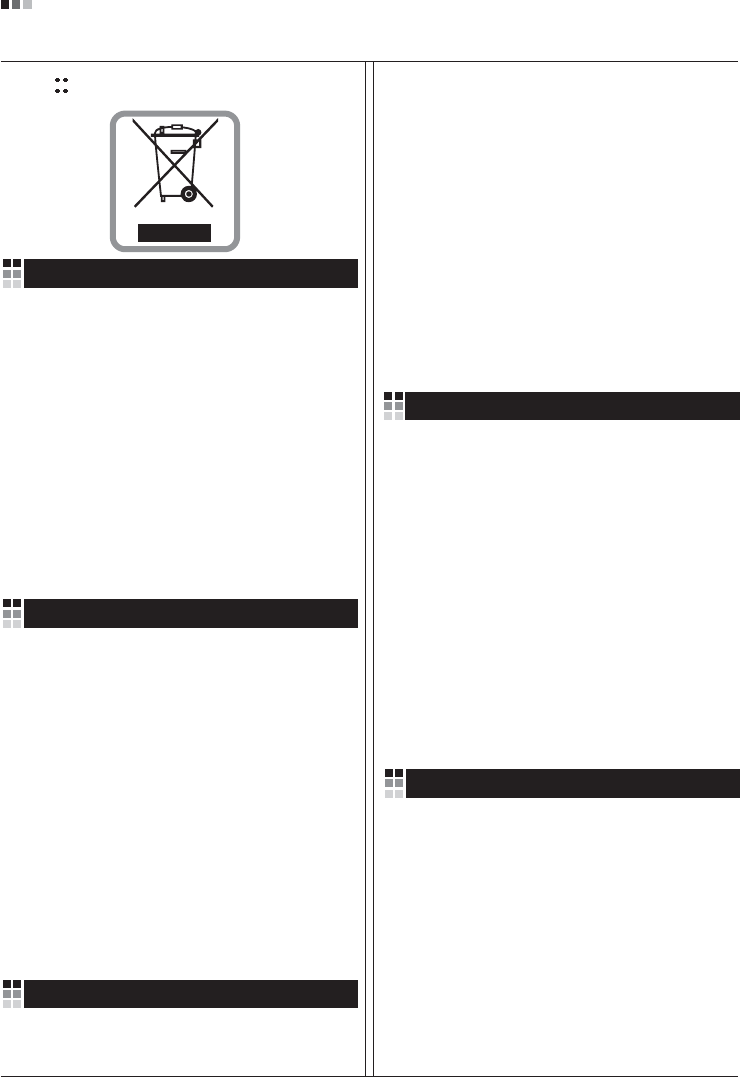
08
Regulatory Information cont.
1.When this crossed-out wheeled bin symbol is attached
to a product it means the product is covered by the
European Directive 2002/96/EC.
2.All electrical and electronic products should be
disposed of separately from the municipal waste
stream via designated collection facilities appointed by
the government or the local authorities.
3.The correct disposal of your old appliance will help
prevent potential negative consequences for the
environment and human health.
4.For more detailed information about disposal of your
old appliance, please contact your city office, waste
disposal service or the shop where you purchased the
product.
Disposal of your old appliance
1.Quando su un prodotto è riportato il simbolo di
1.När den här symbolen med en överkryssad
soptunna på hjul sitter på en produkt innebär det
att den regleras av European Directive
2002/96/EC.
2.Alla elektriska och elektroniska produkter bör
kasseras via andra vägar än de som finns för
hushållsavfall, helst via för ändamålet avsedda
uppsamlingsanläggningar som myndigheterna
utser.
3.Om du kasserar din gamla apparat på rätt sätt
så bidrar du till att förhindra negativa
konsekvenser för miljön och människors hälsa.
4.Mer detaljerad information om kassering av din
gamla apparat kan får av kommunen,
renhållningsverket eller den butik där du köpte
produkten.
1.Als het symbool met de doorgekruiste verrijdbare
afvalbak op een product staat, betekent dit dat
het product valt onder de Europese Richtlijn
2002/96/EC.
2.Elektrische en elektronische producten mogen
niet worden meegegeven met het huishoudelijk
afval, maar moeten worden ingeleverd bij
speciale inzamelingspunten die door de lokale of
landelijke overheid zijn aangewezen.
3.De correcte verwijdering van uw oude toestel
helpt negatieve gevolgen voor het milieu en de
menselijke gezondheid voorkomen.
Smaltimento delle apparecchiature obsolete
Kassering av din gamla apparat
Uw oude toestel wegdoen
1.Ce symbole, représentant une poubelle sur
roulettes barrée d'une croix, signifie que le
produit est couvert par la directive européenne
2002/96/EC.
2.Les éléments électriques et électroniques
doivent être jetés séparément, dans les vide-
ordures prévus à cet effet par votre municipalité.
3.Une élimination conforme aux instructions aidera
à réduire les conséquences négatives et risques
éventuels pour l'environnement et la santé
humaine.
4.Pour plus d'information concernant l'élimination
de votre ancien appareil, veuillez contacter votre
mairie, le service des ordures ménagères ou
encore la magasin où vous avez acheté ce
produit.
Élimination de votre ancien appareil
un bidone della spazzatura barrato da una croce
significa che il prodotto è coperto dalla direttiva
europea 2002/96/EC.
2.Tutti i prodotti elettrici ed elettronici dovrebbero
essere smaltiti separatamente rispetto alla
raccolta differenziata municipale, mediante
impianti di raccolta specifici designati dal
governo o dalle autorità locali.
3.Il corretto smaltimento delle apparecchiature
obsolete contribuisce a prevenire possibili
conseguenze negative sulla salute umana e
sull'ambiente.
4.Per informazioni più dettagliate sullo smaltimento
delle apparecchiature obsolete, contattare il
comune, il servizio di smaltimento rifiuti o il
negozio in cui è stato acquistato il prodotto.
English
French
Italian
Swedish
Dutch
WEEE (for Europe )
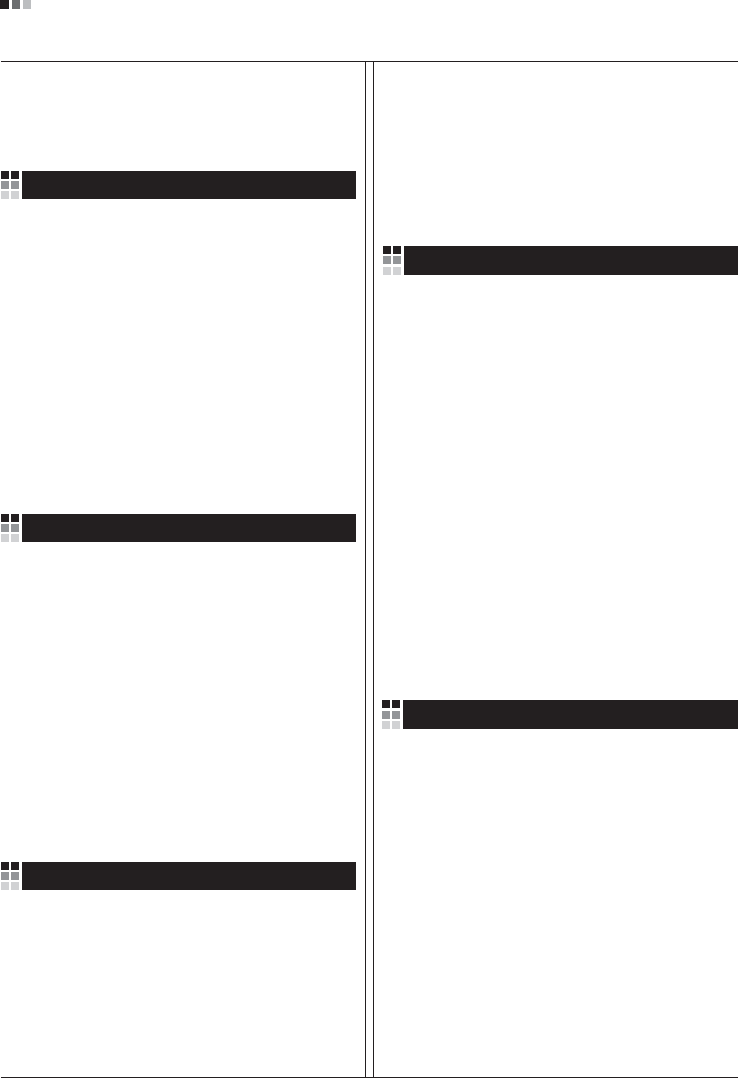
Regulatory Information cont.
09
1.Wenn dieses Symbol eines durchgestrichenen
Abfalleimers auf einem Produkt angebracht ist,
unterliegt dieses Produkt der europäischen
Richtlinie 2002/96/EC.
2.Alle Elektro- und Elektronik-Altgeräte müssen
getrennt vom Hausmüll über dafür staatlich
vorgesehenen Stellen entsorgt werden.
3.Mit der ordnungsgemäßen Entsorgung des alten
Geräts vermeiden Sie Umweltschäden und eine
Gefährdung der persönlichen Gesundheit.
4.Weitere Informationen zur Entsorgung des alten
Geräts erhalten Sie bei der Stadtverwaltung,
beim Entsorgungsamt oder in dem Geschäft, wo
Sie das Produkt erworben haben.
1.ŸÙ·Ó ¤Ó· ÚÔ˚fiÓ ‰È·ı¤ÙÂÈ ÙÔ ‰‡Ì‚ÔÏÔ ÂÓfi˜
‰È·ÁÚ·Ì̤ÓÔ˘ οϷıÔ˘ ·ÔÚÚÈÌÌ¿ÙˆÓ, ÙfiÙ ÙÔ ÚÔ˚fiÓ
ηχÙÂÙ·È ·fi ÙËÓ E˘Úˆ·˚΋ O‰ËÁ›· 2002/96/EOK.
2.H ·fiÚÚÈ„Ë fiÏˆÓ ÙˆÓ ËÏÂÎÙÚÈÎÒÓ Î·È ËÏÂÎÙÚÔÓÈÎÒÓ
ÚÔ˚fiÓÙˆÓ Ú¤ÂÈ Ó· Á›ÓÂÙ·È ¯ˆÚÈÛÙ¿ ·fi Ù· ÁÂÓÈο
ÔÈÎȷο ·ÔÚÚ›ÌÌ·Ù· ̤ۈ ηıÔÚÈṲ̂ӈÓ
ÂÁηٷÛÙ¿ÛÂˆÓ Û˘ÏÏÔÁ‹˜ ·ÔÚÚÈÌÌ¿ÙˆÓ, ÔÈ Ôԛ˜
¤¯Ô˘Ó ‰ËÌÈÔ˘ÚÁËı› ›Ù ·fi ÙËÓ Î˘‚¤ÚÓËÛË ‹ ·fi ÙȘ
ÙÔÈΤ˜ ·Ú¯¤˜.
3.H ÛˆÛÙ‹ ·fiÚÚÈ„Ë Ù˘ ·ÏÈ¿˜ Û·˜ Û˘Û΢‹˜ ı·
‚ÔËı‹ÛÂÈ ÛÙËÓ ·ÔÙÚÔ‹ Èı·ÓÒÓ ·ÚÓËÙÈÎÒÓ Û˘ÓÂÈÒÓ
ˆ˜ ÚÔ˜ ÙÔ ÂÚÈ‚¿ÏÏÔÓ Î·È ÙËÓ ˘Á›· ÙÔ˘ ·ÓıÚÒÔ˘.
4.°È· ÈÔ ÏÂÙÔÌÂÚ›˜ ÏËÚÔÊÔڛ˜ Û¯ÂÙÈο Ì ÙËÓ
·fiÚÚÈ„Ë Ù˘ ·ÏÈ¿˜ Û·˜ Û˘Û΢‹˜, ÂÈÎÔÈÓˆÓ‹ÛÙ ÌÂ
ÙÔ ·ÚÌfi‰›Ô ÙÔÈÎfi ÁÚ·Ê›Ô, ˘ËÚÂÛ›· ‰È¿ıÂÛ˘ ÔÈÎÈ·ÎÒÓ
·ÔÚÚÈÌÌ¿ÙˆÓ ‹ ÙÔ Ì·Á·Í› ·fi ÙÔ ÔÔ›Ô ·ÁÔÚ¿Û·ÙÂ ÙÔ
ÚÔ˚fiÓ.
1.Tämä merkki tuotteessa tarkoittaa, että tuote
kuuluu sähkö- ja elektroniikkalaiteromusta
annetun EU-direktiivin 2002/96/EY
soveltamisalaan.
2.Kaikki elektroniset laitteet ovat ongelmajätettä,
joten ne on toimitettava paikalliseen
keräyspisteeseen.
3.Vanhan laitteen asianmukainen hävittäminen
ehkäisee mahdollisia ympäristöön ja
terveyteen kohdistuvia haittavaikutuksia.
4.Lisätietoa vanhan laitteen hävittämisestä saat
ottamalla yhteyden paikallisiin viranomaisiin,
kierrätyskeskukseen tai myymälään, josta ostit
laitteen.
1.Når der er et tegn med et kryds over en
skraldespand, betyder det, at produktet er
omfattet af EU-direktiv 2002/96/EC.
2.Alle elektriske og elektroniske produkter skal
smides ud et andet sted end gennem den
kommunale affaldsordning ved hjælp af specielle
indsamlingsfaciliteter, der er organiseret af staten
1.Si en un producto aparece el símbolo de un contenedor
de basura tachado, significa que éste se acoge a la
Directiva 2002/96/CE.
2.Todos los aparatos eléctricos o electrónicos se deben
desechar de forma distinta del servicio municipal de
recogida de basura, a través de puntos de recogida
designados por el gobierno o las autoridades locales.
3.La correcta recogida y tratamiento de los dispositivos
inservibles contribuye a evitar riesgos potenciales para el
medio ambiente y la salud pública.
4.Para obtener más información sobre cómo deshacerse de
sus aparatos eléctricos y electrónicos viejos, póngase en
contacto con su ayuntamiento, el servicio de recogida de
basuras o el establecimiento donde adquirió el producto.
Vanhojen laitteiden hävittäminen
Entsorgung von Altgeräten
Sådan smider du dit gamle apparat ud
∞fiÚÚÈ„Ë Ù˘ ·ÏÈ¿˜ Û·˜ Û˘Û΢‹˜
Cómo deshacerse de aparatos eléctricos y
electrónicos viejos
eller de lokale myndigheder.
3.Korrekt bortskaffelse af dit gamle apparat er med
til at forhindre mulige skadevirkninger på miljøet
og menneskelig sundhed.
4.Mere detaljerede oplysninger om bortskaffelse af
dit gamle apparat kan fås ved at kontakte dit
lokale kommunekontor, renovationsselskab eller
den butik, hvor du købte produktet.
Finnish
German
Danish
Greek
Spanish
4.Wilt u meer informatie over de verwijdering van
uw oude toestel? Neem dan contact op met uw
gemeente, de afvalophaaldienst of de winkel
waar u het product hebt gekocht.
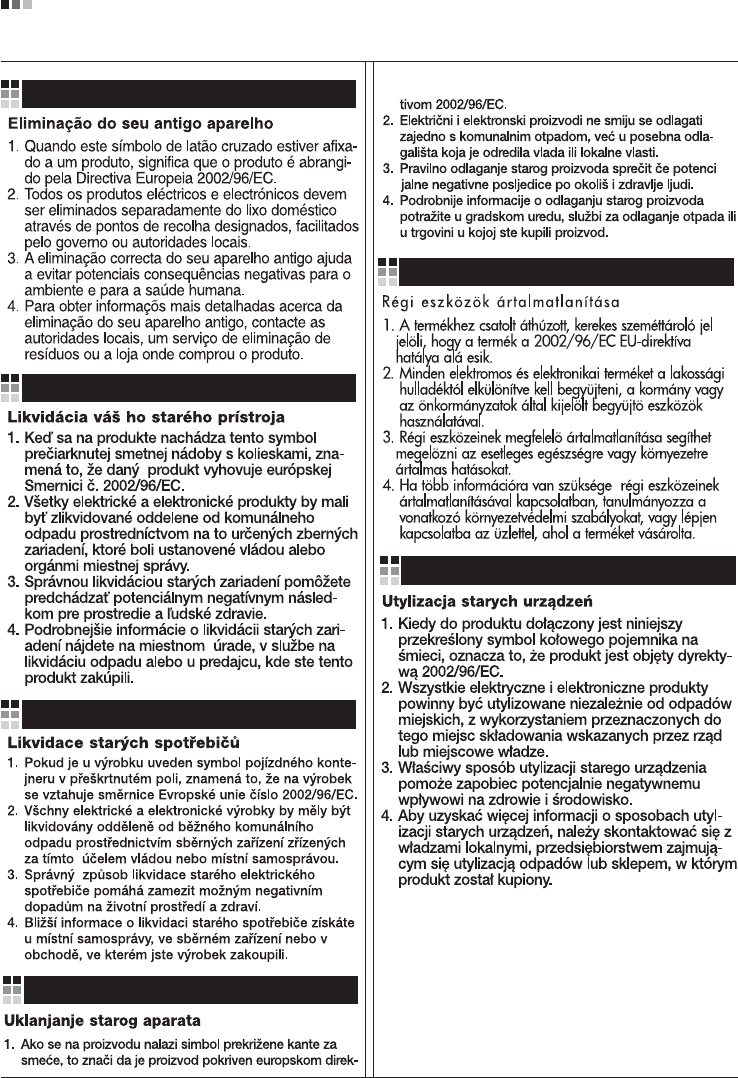
Regulatory Information cont.
10
Portuguese
Slovak
Czech
Croatian
Hungarian
Polish
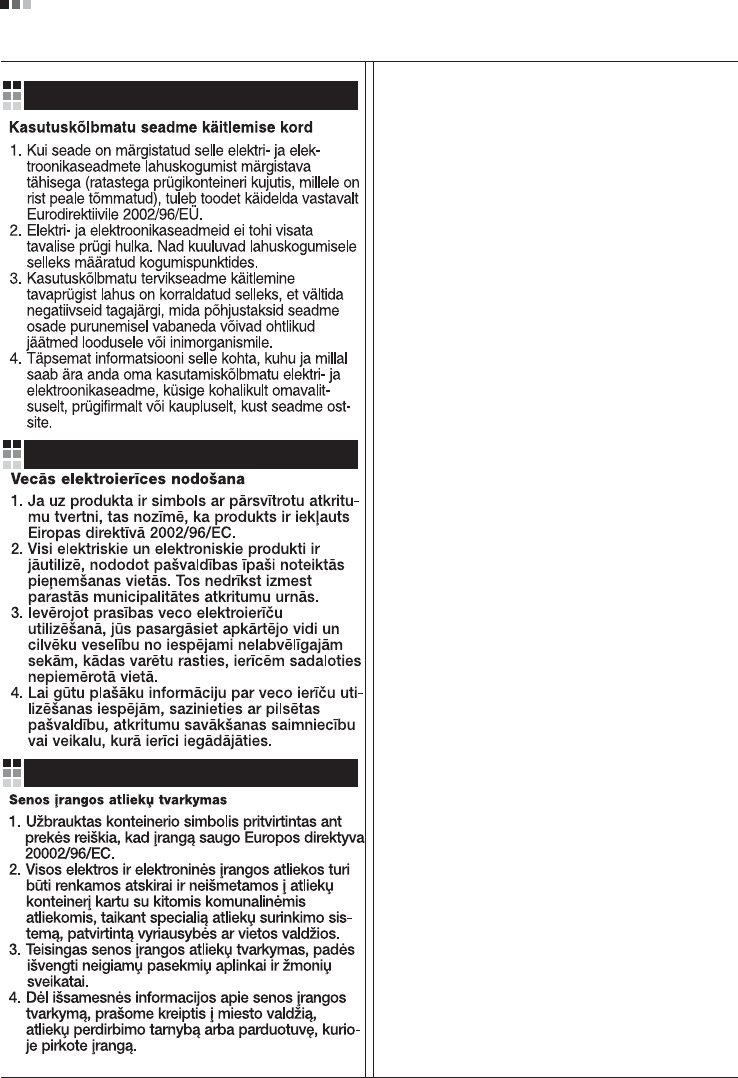
Regulatory Information cont.
11
Estonian
Latvian
Lithuanian