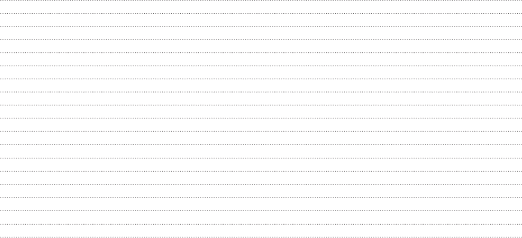LG Electronics USA C520 Cellular/PCS GSM/WCDMA Phone with WLAN and Bluetooth User Manual
LG Electronics MobileComm USA, Inc. Cellular/PCS GSM/WCDMA Phone with WLAN and Bluetooth Users Manual
Users Manual

MFL00000000 (1.0)
ENGLISH
www.lg.com
User Guide
LG-C520
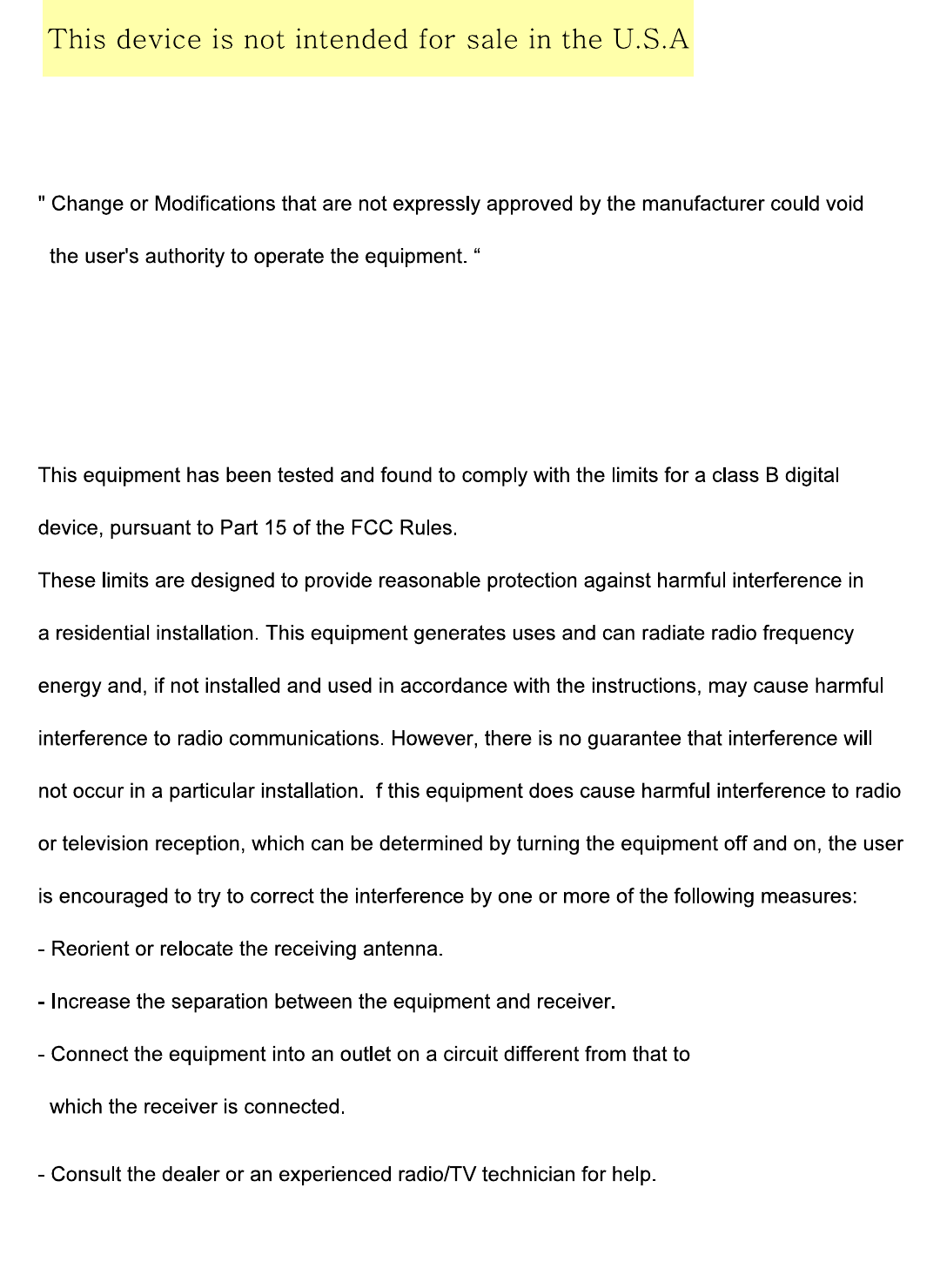
Part 15.21 statement
Part 15.105 statement
I
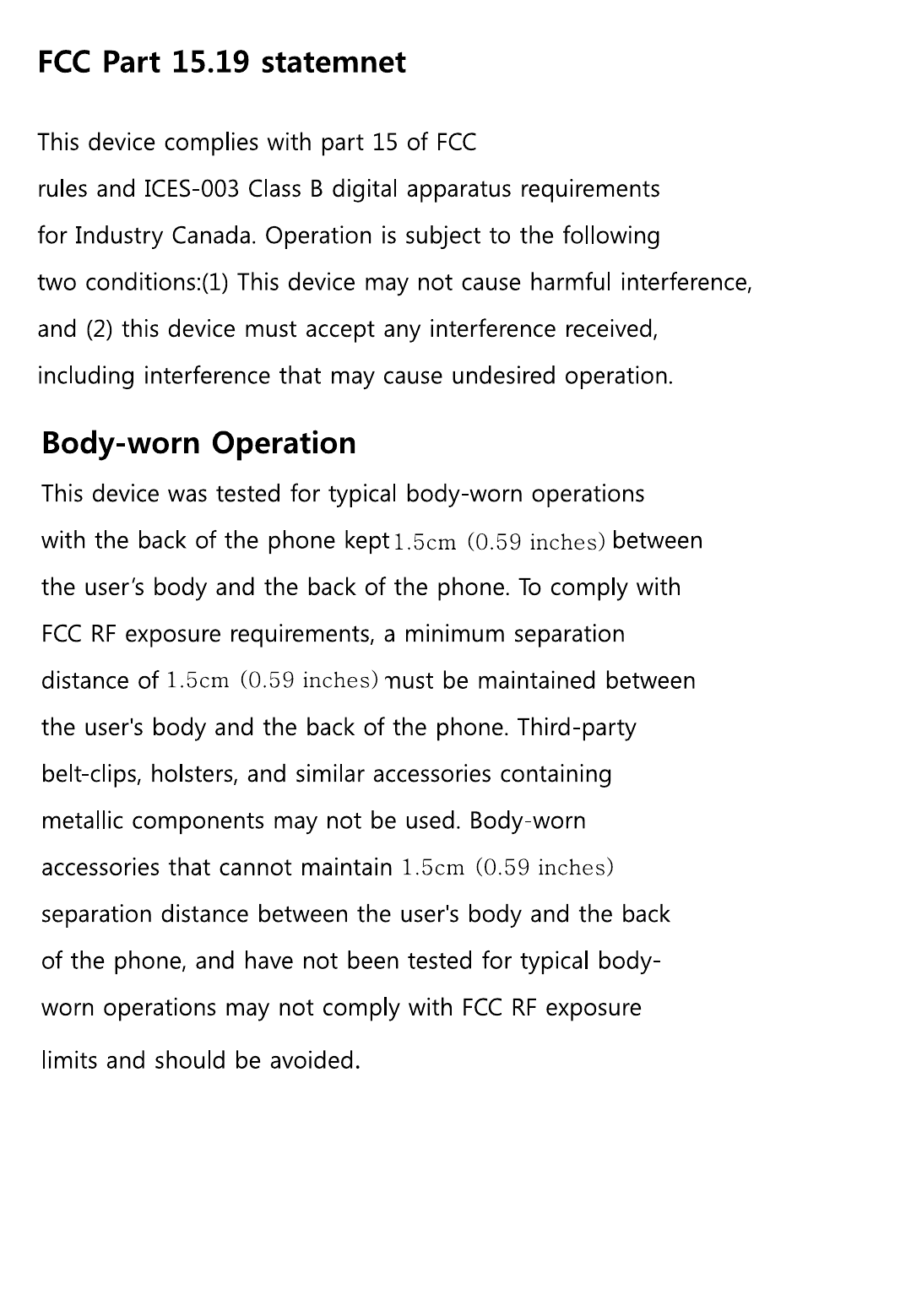
LG-C520 User Guide - ENGLISH
This guide will help you understand your new mobile phone. It will provide you
with useful explanations of features on your phone.
Some of the contents in this manual may differ from your phone depending on
the software of the phone or your service provider.
2
Getting to know your phone ....................5
Installing the SIM Card and Charging the
Battery.........................................................7
Installing the SIM Card ..........................7
Turning Your Phone On and Off .......10
Lock/Unlock Your Keypad ...................10
Calls ...........................................................10
Making a call ...........................................10
Answering and rejecting a call ..........10
Changing the call settings ................... 11
Contacts .....................................................11
Searching for a contact......................... 11
Adding a new contact ........................... 11
Messaging .................................................12
Sending a message .............................. 12
Facebook ...................................................13
E-mail ........................................................13
Sending an e-mail using your new
account...................................................... 13
Camera .....................................................14
Video camera ...........................................14
Media Player .............................................14
FM radio ....................................................14
Contents
3
Voice recorder ..........................................14
Applications ..............................................14
Organizer ..................................................15
Setting your alarm ................................15
Using the calendar ...............................15
Adding an item to your to do list ....15
Adding a note ........................................ 15
Using your calculator ...........................15
Using the stopwatch ............................ 16
Converting a unit .................................. 16
Adding a city to your world time .....16
Shortcuts .................................................16
Internet .....................................................16
Accessing the internet browser ......... 16
Settings ..................................................... 17
Switching your SIM cards ...................17
Changing your phone settings ..........17
Changing your security settings ......18
Activating SIM cards ...........................18
Changing your display settings ........ 19
Changing your connectivity settings 19
Changing your Bluetooth settings .. 19
Resetting your phone .........................20
Phone Software update ..........................21
4
LG Mobile Phone Software update
from internet .......................................... 21
Guidelines for Safe and Efficient Use 22
Accessories ...............................................41
Technical Data .........................................42
Troubleshooting ......................................43
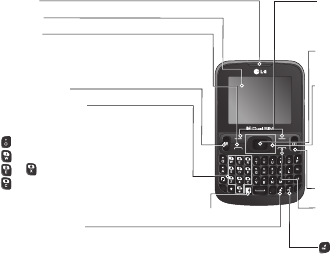
5
Getting to know your phone
Main LCD
OK key
Selects menu options and confirms actions.
Earpiece Soft keys (Left soft key / Right soft key)
These keys perform the function indicated in
the bottom of the display.
Send key
• Initiates call to dialed number and answers
incoming calls.
• In standby mode : Shows the call log.
Navigation key
In standby mode: Press Up, Down, Left and
Right Navegation Keys to experience all
features provided by your service provider.
In menu: Scroll up, down, right & left.
SIM Switch key
Camera hot key
Lock/Shortcuts key
Short press to access Shortcuts key.
Long press to Lock in any screen.
Alpha numeric keys
In standby mode: Input numbers to dial.
Hold down below keys.
-
Insert '+' symbol to make international calls.
- Connect voice mail center.
To - Speed dials.
- SOS Mode.
In editing mode: Enter numbers & characters End key
Switch on/off (hold down)
End or reject a call.
- Hold the key down to activate or deactivate
silent mode.
Facebook key
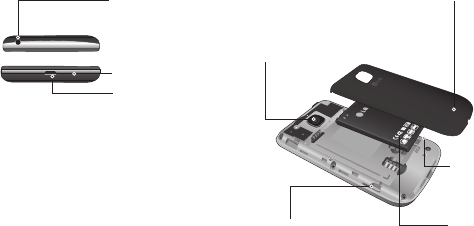
6
Headphone connector
Charger/USB cable
connector
Microphone
Battery
pack
Camera lens
Back cover
SIM Card
holder 1
SIM Card
holder 2

7
Installing the SIM Card and Charging the Battery
Installing the SIM Card
When you subscribe to a cellular network,
you are provided with a SIM card loaded
with your subscription details, such as your
PIN, any optional services available and
many others.
Installing a Memory card
Remove the Back cover and insert a micro
SD card with the golden contact area facing
downwards as shown in the diagram. To
remove the Memory card, gently pull it.
Note: Memory card is an optional accessory.
Formatting the Memory card
From your home screen, Press Menu and
select Gallery, Select External memory and
From Options choose Format and enter
Phone Password to format the Memory card.
WARNING: When you format your Memory
card, all the content will be Erased. If you do
not want to lose the data on your Memory card,
take a backup first.

8
Important!
› The SIM card can be easily damaged by
scratches or bending, so be careful when
handling, inserting or removing the card.
Keep all SIM cards out of the reach of
small children.
› Only 2G/2.5G SIM cards are supported.
Illustrations
1. Open back cover.
2. Remove the battery.
3. Insert your SIM Cards.
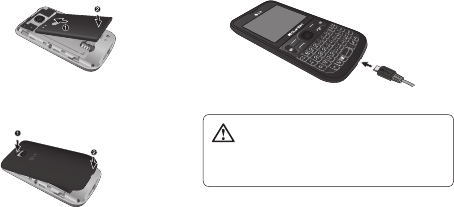
9
4. Insert your battery.
5. Close the back cover.
6. Charge your battery.
WARNING: Do not remove the
battery when the phone is switched on,
as this may damage the phone.
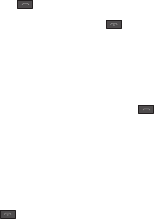
10
Turning Your Phone On and Off
You can power the phone on and off by
pressing and holding the Power key.
Lock/Unlock Your Keypad
To lock, press Menu (LSK) in main screen
and then press Keylock (RSK).
To Unlock, press Unlock(LSK) and then
press Yes(RSK).
Calls
Making a call
1. Enter the number using the keypad. To
delete a digit press Clear.
2. Press to initiate the call.
3. To end the call, press .
TIP! To enter + when making an international
call, press and hold 0.
Answering and rejecting a call
When your phone rings, press to answer
the call.
While your phone is ringing, select Silent to
mute the ringing.
This is useful if you have forgotten to
change your profile to Silent for a meeting.
Press or select Reject to reject the
incoming call.
11
Changing the call settings
You can set the menu relevant to a call.
Press Menu, select Settings and choose
Call.
Cost save mode
Every contact is added along with assigned
SIM when adding in phone book. During
Calling, matching operator SIM is identified
and the operation is completed using the
matching operator SIM. This makes possible
to use benefit from using same operator.
To use Cost save mode feature,make sure
the feature is On [Settings -> Call -> Cost
save mode]
Note: Cost save mode doesn’t work during
in-call.
Contacts
Searching for a contact
1. Select Contacts from the home screen.
2. Using the keypad enter the first letter of
the contact you want to call.
3. Press Up/Down navigation key to scroll
through the contacts.
Adding a new contact
1. Select Contacts from the home screen.
Select Add new contact.

12
2. Enter the first and last name of your new
contact.
3. Enter the number and select Options
then choose Save.
TIP! Assign SIM field is used to assign the
Contact to Default SIM/SIM1/SIM2. Call will
be originated via assigned SIM for the Contact
when Cost Save mode is ON.
Messaging
Sending a message
1. Press Menu, select Messaging, and
choose Write message to send an SMS
or MMS.
2. If you want to add some images or
videos etc, select Options and choose
Add picture, Add sound, Add video, Add
subject.
3. From Options choose Send to then
Select Enter recipient or Add from
Phonebook. You can even add multiple
contacts by marking the contacts.
4. Press Send icon to send the
message.
WARNING: Image, Video clip, Sound clip or
Subject is added to the message editor, it will
be automatically converted to MMS mode and
you will be charged accordingly.
13
Facebook
Your device has SNS that lets you enjoy and
manage your social network. You can update
your own SN place status and view your
friend’s SN updates.
Note: SNS feature is a data intensive
application. An additional costs may be
incurred when connecting and using online
services. Check your data charges with your
network provider.
E-mail
Sending an e-mail using your new
account
To send/receive an e-mail, you should set
up an e-mail account.
1. From Menu Select Messaging and
choose E-mail.
2. From Options Choose Write e-mail and a
new e-mail editor screen will open.
3. Enter the recipient’s address and write
a subject.
4. Enter your message.
5. Press Options, select Add attachments
to add a file.
14
6. From Options Choose Send to send your
e-mail.
Camera
You can take photos with the built in camera
and adjust its settings to suit your needs.
Video camera
You can record a video clip through the
built-in camera.
Media Player
Your LG-C520 has a built-in Media player
so you can play all your favourite music.
FM radio
Your LG-C520 has an FM radio feature so
you can tune into your favourite stations
and listen on the move. Listens to FM radio
station.
You can enjoy listening FM without using headset
as phone supports wireless FM service.
Voice recorder
Use your Voice recorder to record voice
memos or other sounds.
Applications
Your LG-C520 comes with preloaded games
to keep you amused when you have time
15
to spare. If you choose to download any
additional games or applications they will be
saved into this folder. Press Menu and select
Applications. Choose My games & apps.
Organizer
Setting your alarm
(Menu > Organizer > Alarm clock)
You can set up to 5 alarms to invoke on a
specified time.
Using the calendar
(Menu > Organizer > Calendar)
When you enter this menu, a calendar
appears. A square cursor is located on the
current date. You can move the cursor to
another date using the navigation keys.
Adding an item to your to do list
(Menu > Organizer > To-do list)
You can view, edit and add tasks to do.
Adding a note
(Menu > Organizer > Notes)
You can register your own notes here.
Using your calculator
(Menu > Organizer > Calculator)
The calculator provides the basic arithmetic
functions: addition, subtraction,multiplication
and division .
16
Using the stopwatch
(Menu > Organizer > Stopwatch)
This option allows you to use the function of
a stopwatch.
Converting a unit
(Menu > Organizer > Converter)
This converts any measurements into a unit
you want.
Adding a city to your world time
(Menu > Organizer > World time)
You can check the current time of major
cities around the world.
Shortcuts
(Menu > Organizer > Shortcuts)
It helps you to go to the menu you search
for. You can set the item as Shortcuts.
Internet
Accessing the internet browser
You can launch the Opera Mini browser for
accessing web pages over the internet. Press
Menu and select Internet.
Alternatively, you can also launch Obigo
browser by pressing Menu > Applications
> Browser > Internet service and access
the homepage of the activated profile on
17
Internet Profiles. You can also manually enter
an URL address and access the associated
browser page.
Note: An additional cost is incurred when
connecting to this service and downloading
content. Check your data charges with your
network provider.
Settings
Switching your SIM cards
(Menu > Settings > Dual SIM
> Dual SIM switch)
You can choose which SIM card you’re going
to use between manually or automatically.
Changing your phone settings
(Menu > Settings > Phone)
Enjoy the freedom of adapting how your
LG-C520 works for your own style.
• UART settings - User will be able to
perform the operation from PC using
modem for selected SIM card in UART
settings (like AT command using
HyperTerminal, PC dialup). User will be
able to make the GPRS dialup on PC
using the SIM which is selected in UART
setting for e.g. if SIM1 is selected then
user will be able to make the connection
using selected SIM card.
18
• Misc. settings - You can set the brightness
and time of the display screen.
Changing your security settings
(Menu > Settings > Phone > Security)
Change your security settings to keep your
LG-C520 and the important information
safe.
• Anti-theft mobile tracker - When the
handset is stolen, handset sends the
SMS to the numbers configured by real
owner. To activate the ATMT(Antitheft
mobile tracker) feature, enter the security
code. And you will need to set ATMT on,
and configure the ATMT settings with
Sender name, numbers. Default security
code is “0000.” ATMT SMS will contain
information about the stolen phone IMEI
& number of the person who is using that
handset.
Activating SIM cards
(Menu > Settings > Dual SIM > Dual
SIM Settings)
You can choose one or all of SIM cards
when you would like to activate.
19
Changing your display settings
(Menu > Settings > Display)
You can change the settings for the phone
display.
Changing your connectivity settings
(Menu > Settings > Connectivity > Data
account)
Your connectivity settings have already been
set up by your network operator, so you can
enjoy your new phone from switch on. If you
want to change any settings, use this menu.
You can configure the Data account in this
menu.
Changing your Bluetooth settings
(Menu >Settings > Connectivity >
Bluetooth)
• Power - Select Power as On/Off.
• Visibility - Choose whether to Permanent
visible, Temporary visible or Off your
device to others.
• my device - View new device by choosing
search new device.
• search audio device - View search audio
device.
• My name - Enter a name for your
LG-C520.
• Advanced - Set your Bluetooth settings for
Audio path, Storage, Sharing permission
20
and View your Bluetooth address by
choosing My address.
Note: When you use a Bluetooth headset ,
A2DP and AVRCP profiles are not supported
while you play video. It means you will not listen
video sound if you use Bluetooth headset.
Note: Bluetooth file transferring function will
be blocked under some applications running.
(Voice call, Camera, Music Player, UMS/
PCSync)
Resetting your phone
(Menu > Settings > Restore factory
settings)
You can initialize all factory defaults. You
need Security code to activate this function.
Installing LG PC Suite on your computer
1. Go to www.lg.com and choose your
country.
2. Select Support and Go to Mobile
Support.
3. Follow the instructions on screen to
complete the LG PC Suite Installation on
your PC.
21
Phone Software update
LG Mobile Phone Software update from
internet
For more information on using this function,
please visit the http://update.lgmobile.com
or http://www. lg.com/common/index. jsp
----> select country.
This Feature allows you to update the
firmware of your phone to the latest version
conveniently from the internet without the
need to visit a service centre.
As the mobile phone firmware update
requires the user’s full attention for the
duration of the update process, please make
sure to check all instructions and notes that
appear at each step before proceeding.
Please note that removing the USB data
cable or battery during the upgrade may
seriously damage your mobile phone.
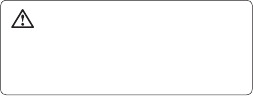
22
Guidelines for Safe and Efficient Use
Important Information
This user’s guide contains important
information about the use and operation of
this phone. Read all information carefully
for optimal performance and to avoid any
damage or misuse of the phone. Any
changes or modifications not expressly
approved in this user’s guide could void your
warranty for this equipment.
Safety Guidelines
WARNING
To reduce the possibility of electric shock,
do not expose your product to high
humidity areas, such as bathroom or
swimming pool.
Keep the phone away from heat. Never store
your phone in environment that may expose
it to temperatures below 0°C or above 40°C,
such as outdoor during snowstorm, or in
your car in hot days. Exposure to cold or
heat will result in malfunction, damage or
permanent failure. Be careful when using
your phone near other electronic devices.
The RF emissions from mobile phones may

23
affect nearby electronic equipment that not
adequately shielded. You should consult
manufacturers of any personal medical
devices, as in the case of pacemakers and
hearing aides, to determine whether they are
susceptible to interference from cell phones.
Turn off your phone in medical facilities or
at gas stations. Never place your phone in
microwaves, as it will cause the battery to
explode.
Important! Before using your phone, please
read the SAFETY INFORMATION OF THE
TELECOMMUNICATIONS INDUSTRY
ASSOCIATION (TIA).
Safety Information
Read these simple guidelines. Breaking the
rules may be illegal or dangerous.
More detailed information is provided in this
user’s guide.
•Neveruseanunapprovedbatterythat
could cause damages to the phone or the
battery itself, or even explode.
•Neverplaceyourphoneinamicrowave
oven, as this will result in an explosion of
the battery.
•Donotdisposeofyourbatteryinfireor
with hazardous or flammable materials.
•Makesurethebatterydoesnotcomeinto
contact with sharp-edged items, such as
24
animal teeth or claws. This could cause
a fire.
•Storethebatteryinaplaceoutofthe
reach of children.
•Becarefulsothatchildrendonotswallow
any parts of the phone, such as rubber
plugs (earpiece, parts that connect to the
phone, etc.). This could cause asphyxiation
or suffocation.
•Disconnecttheplugandchargerfrom
the outlet when the phone shows that the
battery has been fully charged, because it
may cause electric shock or fire hazard.
•Wheninthecar,donotleaveyourphone,
or install a hands-free kit, near the airbag.
If wireless equipment is improperly
installed, you can be seriously injured if the
airbag is deployed.
•Donotusemobilephonewhiledriving.
•Donotusethephoneinareaswhere
its usage is prohibited. (For example: in
airplanes).
•Donotexposethebatterychargeror
adapter to direct sunlight, or use it
in places with high humidity, such as
bathroom.
•Neverstoreyourphoneintemperatures
lower than -20°C or higher than 50°C.
•Donotuseharshchemicals(such
as alcohol, benzene, solvents, etc.) or
detergents to clean the phone. This could
25
cause fire.
•Donotdropthephone,strikeit,orshakeit
hard. Such actions may harm the phone’s
internal circuit boards.
•Donotuseyourphoneinhighexplosive
areas, as this may generate sparks.
•Donotdamagethepowercordby
bending, twisting, pulling, or heating it.
Do not use the plug if it is loose as it may
cause fire or electric shock.
•Donothandlethephonewithwethands
while it is charging. This can cause electric
shock or seriously damage your phone.
•Donotdisassemblethephone.
•Donotmakeoranswercallswhilecharging
the phone, which can cause a short circuit,
electric shock, or fire.
•Useonlybatteriesandchargersprovided
by LG. The warranty does not apply to
products provided by other providers.
•Onlyauthorizedpersonnelshouldservice
the phone and its accessories.
Installation or service may result in
accidents and consequently invalidate the
warranty.
•Donotholdorlettheantennacomein
contact with your body during a call.
•Emergencycallscanbemadeonlywithin
a service area. To make an emergency call,
make sure you are within a service area
and the phone is on.

26
•Useyouraccessories,suchasheadphones
or headsets, with caution, ensuring that the
cables are plugged properly and that they
do not touch the antenna unnecessarily.
Information about the RF exposure
from FCC
WARNING! Read this information before
operating the phone.
In August 1996, the Federal Communications
Commission (FCC) of the United States, with
its action in Report and Order FCC 96-326,
adopted an updated safety standard for
human exposure to radio frequency (RF)
electromagnetic energy emitted by FCC
regulated transmitters. Those guidelines are
consistent with the safety standard previously
set by both international and U.S. standards.
The design of this phone complies with FCC
guidelines and these international standards.
Caution
Use only the supplied antenna. Use of
unauthorized antennas, or modifications, could
impair call quality, damage the phone, void
your warranty, or result in a violation of FCC
regulations.
Do not use the phone with a damaged antenna.
A damaged antenna in contact with the skin
could cause a singe. Contact your local dealer
for an antenna replacement.
28
device and its accessories must accept any
interference received, including interference that
could cause an undesired operation.
Battery Precautions
•Donotdisassemble.
•Donotshort-circuit.
•Donotexposetohightemperatures,over60
°C (140 °F).
•Donotincinerate.
Battery Disposal
•Pleasedisposeofyourbatteryproperly,or
bring it to your wireless provider for recycling.
•Donotdisposeofyourbatteryinfireorwith
hazardous or flammable materials.
Adapter Precautions (Charger)
•Usingthewrongbatterychargercould
damage your phone and void your warranty.
•Theadapterorbatterychargerisonly
designed for indoor use.
•Donotexposethebatterychargeroradapter
to direct sunlight, or use it in places with high
humidity, such as the bathroom.
Avoid damage to your ear
•Damagetoyourhearcanoccurdueto
constant exposure to excessive high sound.
We, therefore, recommend that you do not
turn on or off the phone near your ear. We
also recommend you be reasonable with the
music and volume level.
•Ifyoulistentomusic,pleaseensurethatthe
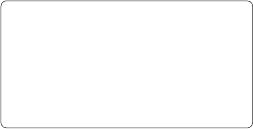
29
volume level is adequate, so that you are
aware of your surroundings. This is particularly
important when attempting to cross a street.
Notice: Open Source Software
To obtain the corresponding source
code under GPL, LGPL, MPL and other
open source licences, please visit http://
opensource.lge.com/
All referred licence terms, disclaimers and
notices are available for download with the
source code.
TIA's Safety Information
This includes complete security
information on wireless phones from TIA
(Telecommunications Industry Association).
It's required, for CTIA Certification, the
inclusion in the user manual of text covering
pacemakers, hearing aids and other medical
devices. It's encouraged the use of the
remaining TIA language when relevant.
Exposure to Radio Frequency Signal
Your wireless handheld portable telephone
is a lowpower radio transmitter and receiver.
When it is ON, it receives and also sends
out radio frequency (RF) signals.
In August, 1996, the Federal
Communications Commissions (FCC)
adopted RF exposure guidelines with safety
levels for handheld wireless phones. Those
guidelines are consistent with the safety
30
standards previously set by both U.S. and
international standards bodies:
ANSI C95.1 (1992) *
NCRP Report 86 (1986)
ICNIRP (1996)
Those standards were based on
comprehensive and periodic evaluations
of the relevant scientific literature. For
example, over 120 scientists, engineers, and
physicians from universities, government
health agencies, and industry reviewed the
available body of research to develop the
ANSI Standard (C95.1).
* American National Standards Institute;
National Council on Radiation Protection
and Measurements; International
Commission on Non-Ionizing Radiation
Protection.
The design of your phone complies with the
FCC guidelines (and those standards).
Antenna Care
Use only the supplied or an approved
replacement antenna. Unauthorized
antennas, modifications, or attachments
could damage the phone and may violate
FCC regulations.
Phone Operation
NORMAL POSITION: Hold the phone as you
would any other telephone with the antenna
31
pointed up and over your shoulder.
Suggestions for a more efficient
operation
For your phone to operate most efficiently:
•Donottouchtheantennaunnecessarily,
when the phone is in use. The contact with
the antenna affects call quality, and may
cause the phone to operate at a higher
power level than otherwise would be need.
Driving
Check the laws and regulations related
to the use of wireless phones in the
areas where you drive. Always obey these
regulations. Also, if using your phone while
driving, make sure to:
•Payfullattentiontodriving;drivingsafelyis
your first responsibility;
•Usehands-freeoperation,ifavailable;
•Pullofftheroadandpark,beforemaking
or answering a call, if driving conditions
demand so.
Electronic Devices
Most modern electronic equipment is
shielded from RF signals.
However, certain electronic equipment may
not be shielded against the RF signals from
your wireless phone.
32
Pacemaker
The Medical Industry Manufacturers
Association recommends a minimum
distance of fifteen (15) centimeters, or six
(6) inches, between a handheld wireless
phone and a pacemaker, in order to avoid
potential interference between them.
These advices are consistent with
independent researches, and with
recommendations based on wireless
technology research.
People with pacemakers should:
•ALWAYSkeepthephoneatleast
fifteen centimeters (six inches) from their
pacemaker, whenever the phone is turned
on;
•Notcarrythephoneinashirtpocket;
•Usetheearoppositetothepacemaker,to
minimize the potential interference;
•Ifyouhaveanyreasontosuspectthat
interference is taking place, switch off your
phone immediately.
33
Hearing Aids
Some digital wireless phones may interfere
with some hearing aids. In the event of
such interference, we recommend that you
contact your service provider.
Other Medical Devices
If you use any other personal medical
devices, consult your device manufacturer
to determine if they are adequately shielded
from external RF energy. Your doctor can
help you obtain this information.
Health Care Facilities
Turn off your phone in health care facilities,
whenever there are signs asking you to do
so. Hospitals or health care facilities may
use equipment that could be sensitive to
external RF energy.
Vehicles
RF signals may affect improperly installed
or inadequately shielded devices in motor
vehicles.
Check with the manufacturer, or its
representative, regarding your vehicle.
You should also consult the manufacturer
about any equipment that has been added
to your vehicle.
34
Facilities with signs
Turn off the phone in any facility where
warning signs request you to do so.
Airplanes
FCC regulations prohibit the use of phones
while in the air. Turn off your phone before
boarding an airplane.
Blasting Areas
To avoid interfering with blasting operations,
turn your phone off when in a 'blasting
area' or in areas with signs that read: 'Turn
off two-way radios' . Obey all signs and
instructions.
Potentially Explosive Atmosphere
Turn off the phone when in an area with a
potentially explosive atmosphere, and obey
all signs and instructions.
Sparks in such areas could cause an
explosion or fire that could result in personal
injury or death.
Areas with a potentially explosive
atmosphere are often clearly marked, but
not always. Among the potentially dangerous
areas are:
35
Fueling areas (such as gas stations), areas
below deck on boats, facilities where
chemical products are transferred or stored,
vehicles using liquefied petroleum gas (as
propane or butane), areas where the air
contains chemicals or particles (such as
grain, dust or metal powders), and any other
areas where you would normally be advised
to turn off your vehicle engine.
For vehicles equipped with air bags
Air bags inflate with strong force. Do not
place objects in the area over the air bag
or in its deployment area, including wireless
equipment, either installed or portable.
Serious injuries could occur if wireless
equipment is improperly installed into the
car when the air bag inflates.
Safety Information
Read and observe the following information
for the safe and proper use of your phone,
and to prevent any damage.
Also, keep the user's guide in an accessible
place at all times after reading it.
36
Charger, Adapter and Battery Security
•Thechargerandadapteraredesignedonly
for indoor use.
•Disposeofyourbatteryproperly,orbringit
to your wireless provider for recycling.
•Thebatterydoesn’tneedtobefully
discharged before recharging.
•OnlyuseLGapprovedchargersthatare
specifically made for your phone model,
since they are designed to maximize the
battery life.
•Donotdisassembleorshort-circuitit.
•Keepthemetalcontactsonthebattery
clean.
•Replacethebatterywhenitnolonger
provides acceptable performance. The
battery can be recharged several hundred
times before replacement.
•Chargethebatteryafterlongperiods
without use to maximize its life.
•Thebatterylifewillvarydepending
on usage patterns and environmental
conditions.
•Intensiveuseofbacklighting,browser,and
packet data connectivity affect battery life
and talk/standby times.
37
•Theroleofself-protectioninterruptsthe
phone when its operation is in an abnormal
state. In this case, remove the battery
from the phone, reinstall it, and turn on
the phone.
Explosion, Shock and Fire Danger
•Donotplacethephoneinaplaceexposed
to excessive dust, and keep the minimum
required distance between the power cord
and heat sources.
•Unplugthepowercordbeforecleaningthe
phone, and clean the power plug whenever
it is dirty.
•Whenusingthepowerplug,makesure
it is firmly connected. Otherwise, it can
overheat or start a fire.
•Placingthephoneinapocketorbag
without covering the receptacle (power
plug pin), metallic articles (such as a coin,
clip or pen) may short-circuit the phone.
Always cover the receptacle when not in
use.
38
•Donotshort-circuitthebattery.Metal
items, such as coins, paper clips, or
pens, in your pocket or bag may cause a
shortcircuit between the + and - terminals
of the battery (metal strips on the
battery). The short-circuit of the terminals
may damage the battery and cause an
explosion.
General Notice
•Usingadamagedbattery,orinsertingit
into the mouth can cause serious injuries.
•Donotplacethephoneinproximityto
items containing magnetic components,
such as credit cards, calling cards, bank
books, or subway tickets. The phone
magnetism may damage the data stored
in the magnetic strip.
•Talkingonthephoneforalongperiodof
time may reduce call quality, because of
the heat generated during use.
•Whenthephonehasnotbeeninusefora
long time, store it in a safe place, with the
power cord unplugged.
•Usingthephoneclosetoareceiving
equipment (such as TV or radio) may
cause interference.
39
•Donotusethephoneiftheantennais
damaged. If a damaged antenna contacts
skin, it may cause a slight singe. Contact
an LG Authorized Service Facility to
replace the damaged antenna.
•Donotimmerseyourphoneinwater.If
this happens, immediately turn it off and
remove the battery. If your phone does not
work, take it to an LG Authorized Service
Facility.
•Thepowersupplycontainselements
that could be harmful to your health, if
components are handled directly. If this
happens, we recommend immediate hand-
washing.
•Donotpaintthephone.
•Datastoredinyourphonemightbe
deleted due to careless use, hardware
repair or software upgrade.
Please backup your important phone
numbers (ringtones, text or voice
messages, images, and videos might also
get deleted). The manufacturer is not liable
for damages due to loss of data.
40
•Whenusingthephoneinpublicplaces,
you may set the ringer on vibrate to avoid
disturbing others.
•Donotswitchthephoneon/offwhileitis
in your ear.
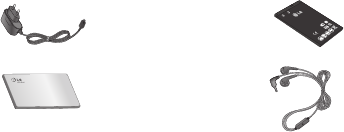
41
There are various accessories for your mobile phone. You can select these options according
to your personal communication requirements.
Travel
Adapter
Standard
Battery
User Guide
LG-C520
Headset
NOTE
•AlwaysusegenuineLGaccessories.Failuretodothismayinvalidateyourwarranty.
•Accessoriesmaybedifferentindifferentregions;pleasecheckwithourregionalservice
company or agent for further enquires.
Accessories
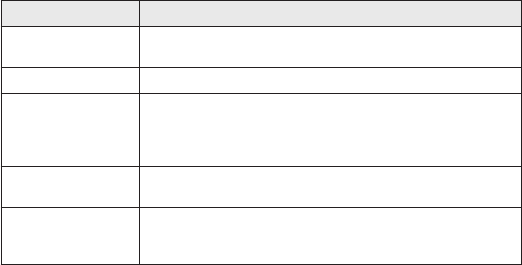
43
Problem Possible Solution
Telephone cannot be
switched on
Please take out battery and insert again. Then press Power key
to power on the phone.
Battery empty Charge battery. Check charging indicator on display.
The battery doesn’t
charge properly or
the phone sometimes
turns itself off
Wipe the charging contacts, both on the phone and on the
battery, with a clear soft cloth.
Usage time of battery
becomes shorter
If the battery time is short, it may be due to the user
environment, a large volume of calls, or weak signals.
Charging error—
Temperature out of
range
Make sure the ambient temperature is right, wait for a while, and
then charge again.
Troubleshooting
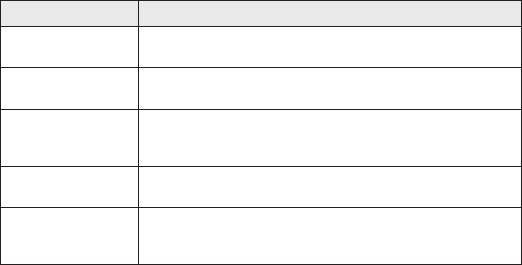
44
Problem Possible Solution
Charging error—
Wrong charger
Only use original LG accessories.
Charging error—
Battery defective
Replace battery.
Charging error—No
battery icon appears
when charging
The battery is empty or has been not used for a long time. It
may take a while before the battery icon appears on the screen.
Forgot the phone
code or password
The default phone code is “0000”.
Enter PUK The PIN code has been entered incorrectly three times in
succession, and the phone is now blocked. Enter the PUK
supplied by your service provider.
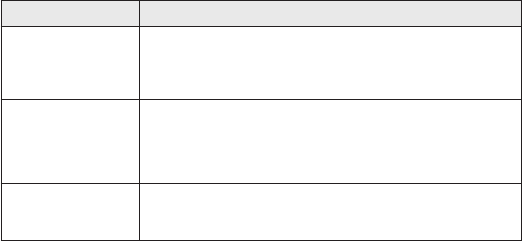
45
Problem Possible Solution
Loss of Network You may be in a weak signal area. Move and try again. You are
trying to access an option for which you have no subscription
with your service provider. Contact the service provider for further
details.
You have entered a
number but it was
not dialed
Be sure that you have pressed Call key.
Be sure that you have accessed the right network service.
Be sure that you have not set an outgoing call barring option.
Be sure that you have entered the area code.
Your correspondent
cannot reach you
Be sure that your phone is switched on. Be sure that you are
accessing the network service. Be sure that you have not set an
incoming call barring option.
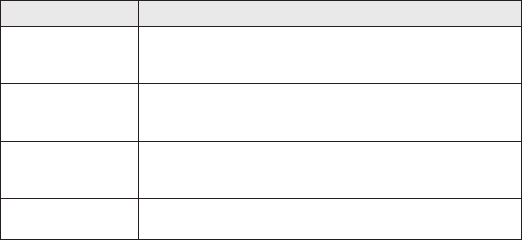
46
Problem Possible Solution
Your correspondent
cannot hear you
speaking
Be sure that you have switched off the loudspeaker. Be sure that
you are holding the phone close enough to your mouth. The
microphone is located at the bottom of the phone.
The voice quality of
the call is poor
Check the signal strength indicator on the display. The number
of bars indicates the signal strength. Try moving the phone
slightly or moving closer to a window if you are in a building.
No number is dialed
when you recall a
contact
Use the Phonebook Search feature to ensure the number has
been stored correctly. Resave the number, if necessary.
Cannot use the
Browser
Your subscription does not include data capability. You will need
to contact your service provider to enable the service.

47
Problem Possible Solution
If the above
guidelines do not
help you to solve the
problem
Take note of the model number of your mobile phone and a
clear description of the problem. Contact your phone dealer or
LG Service Center for help.