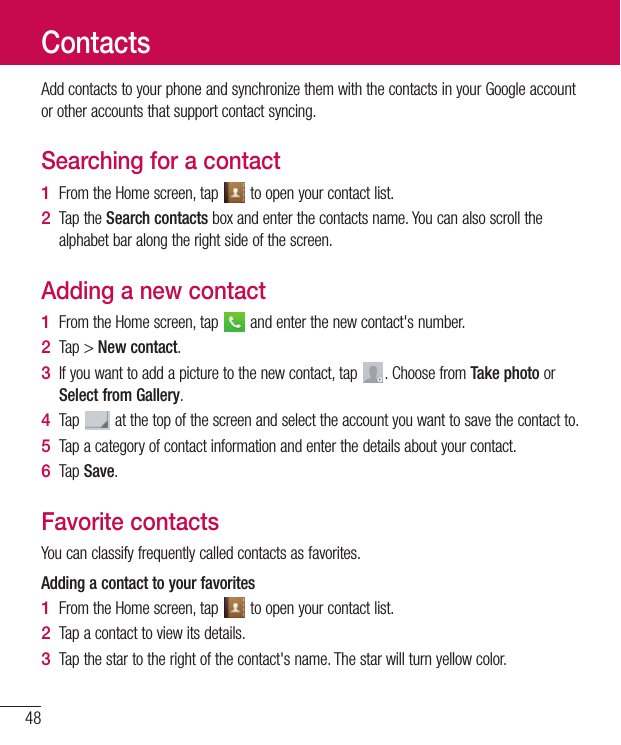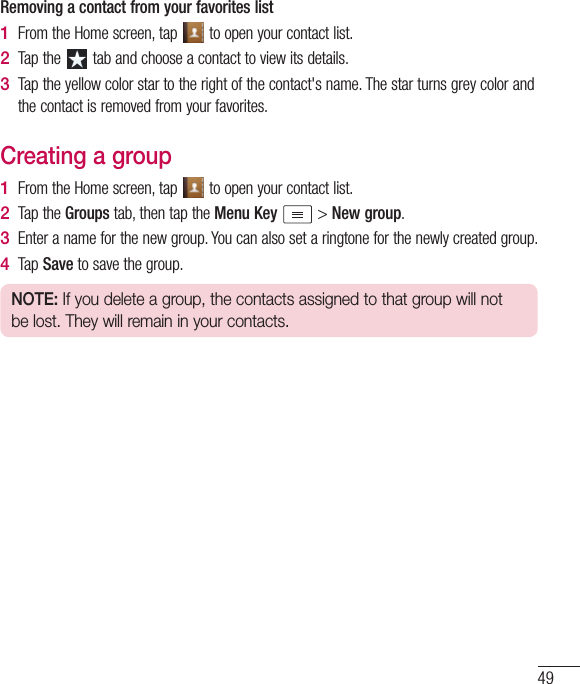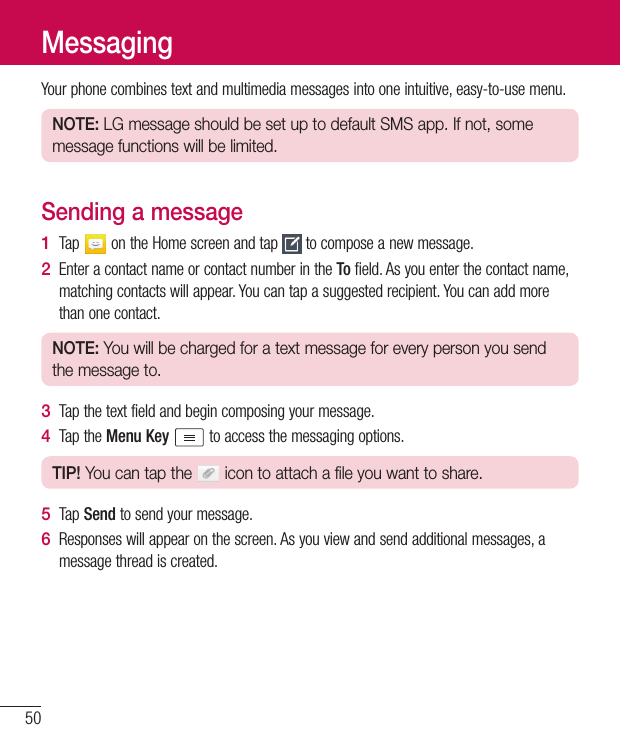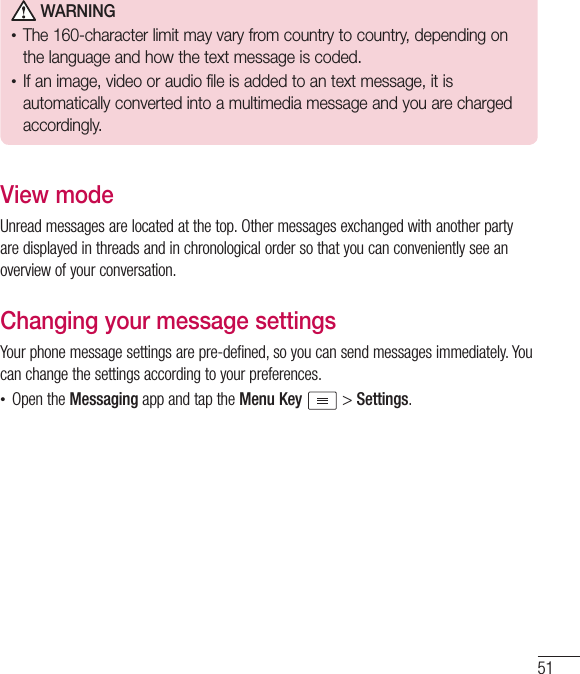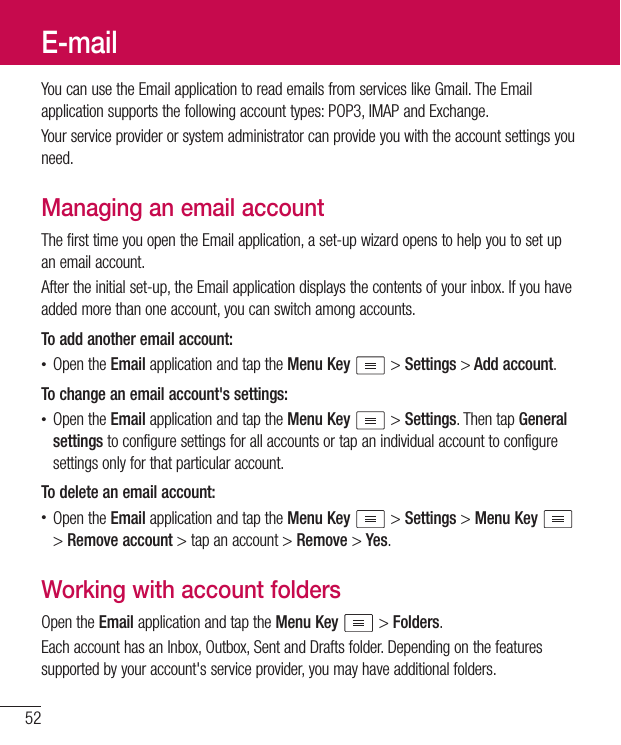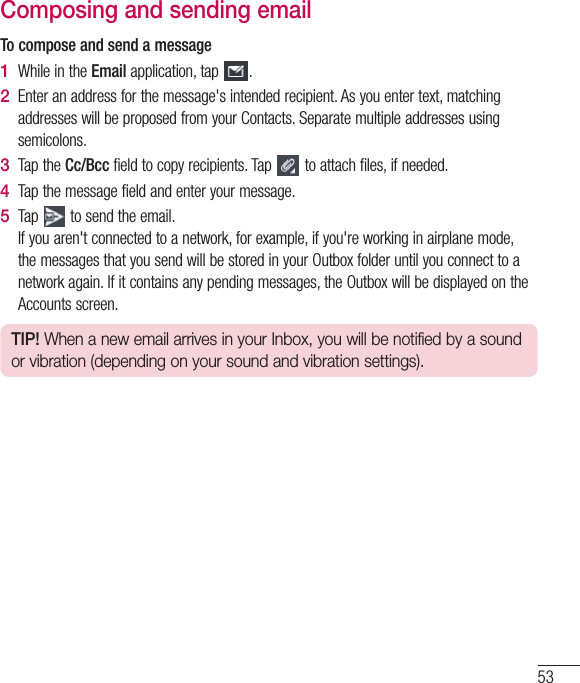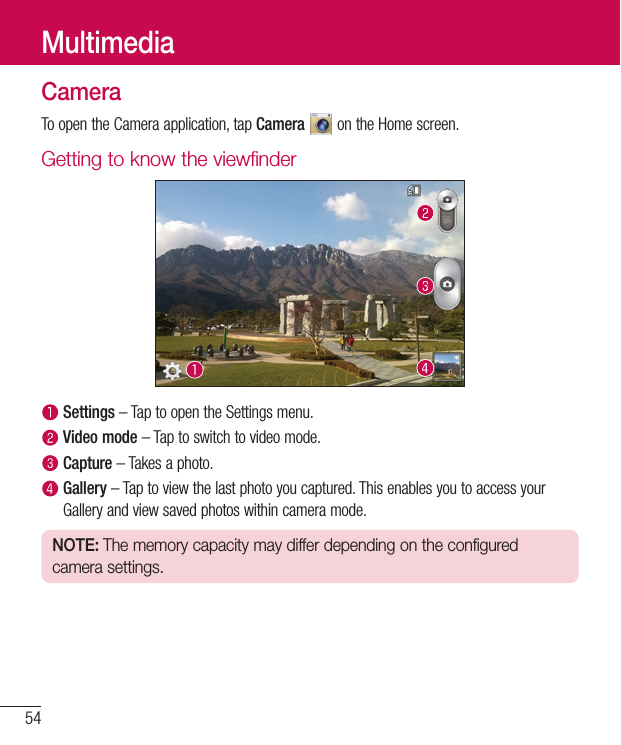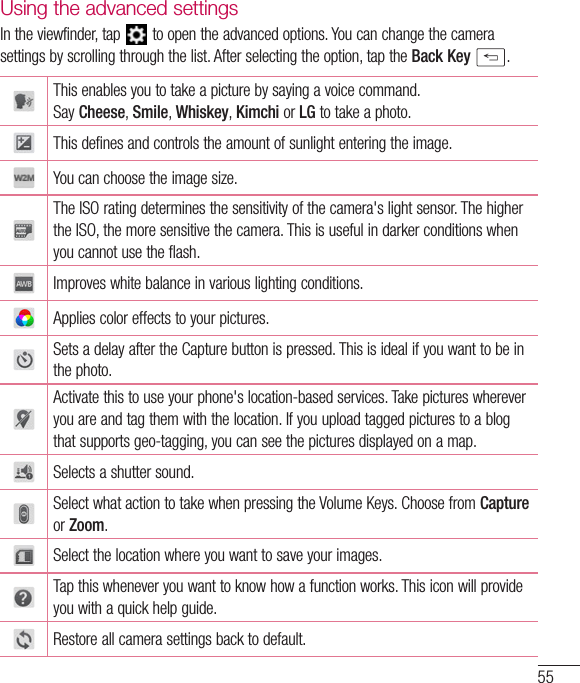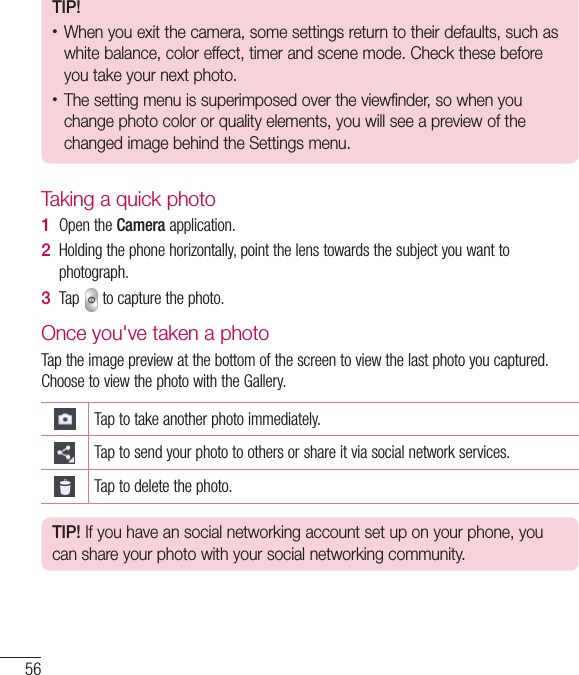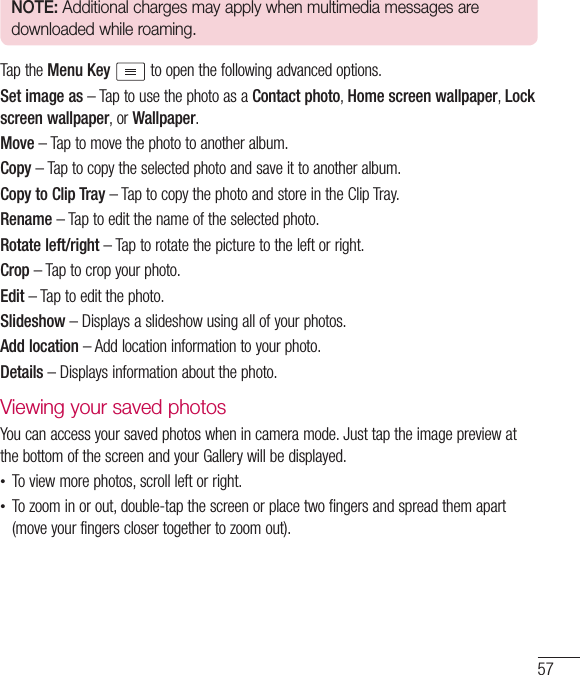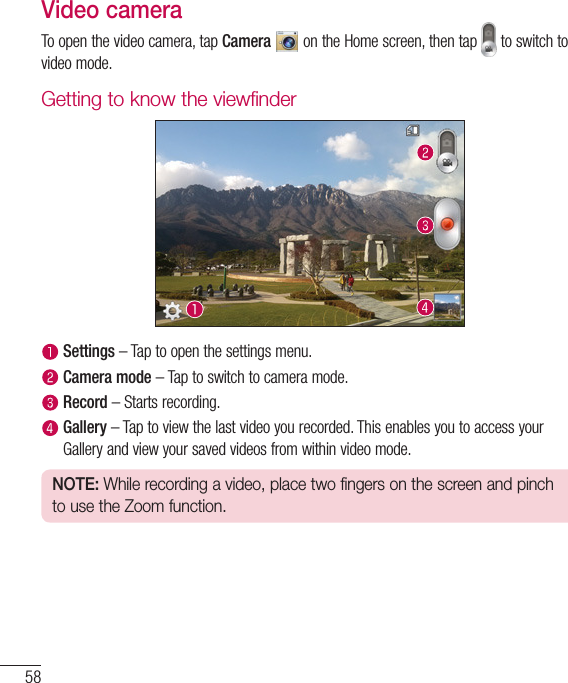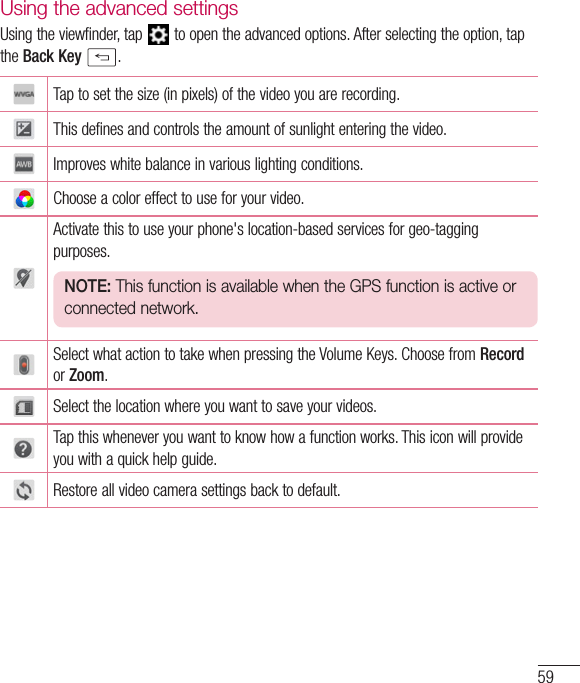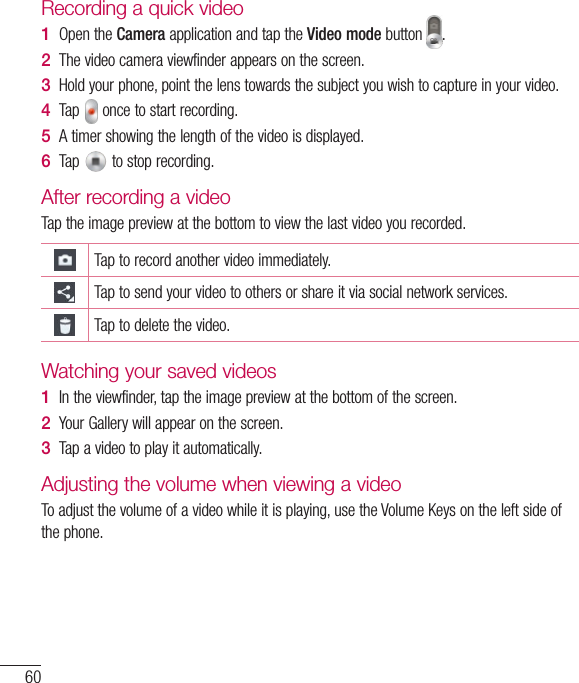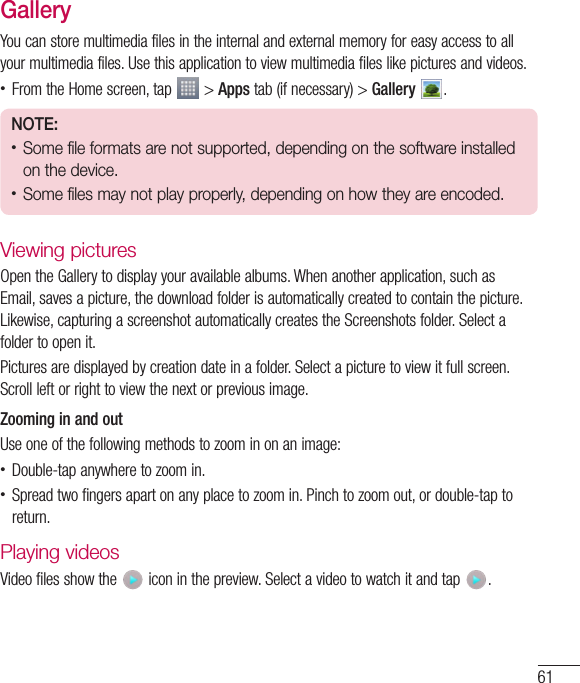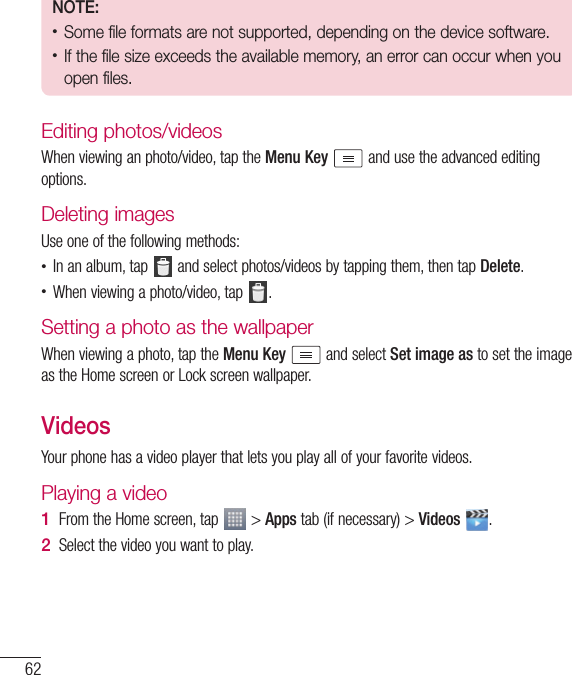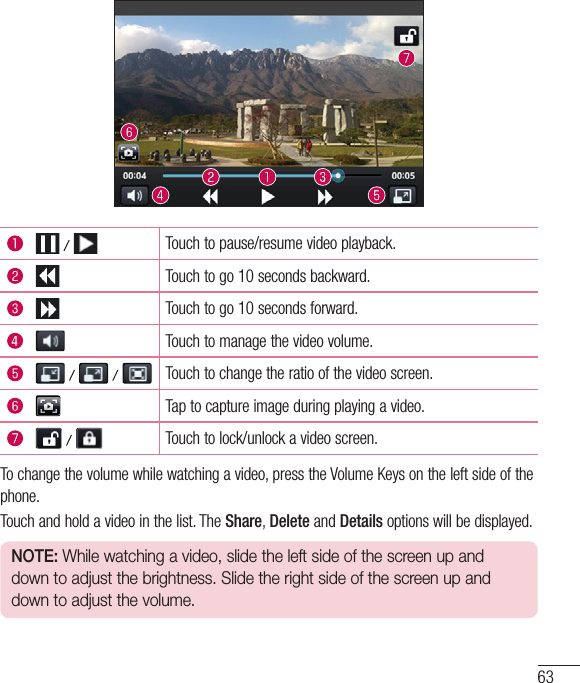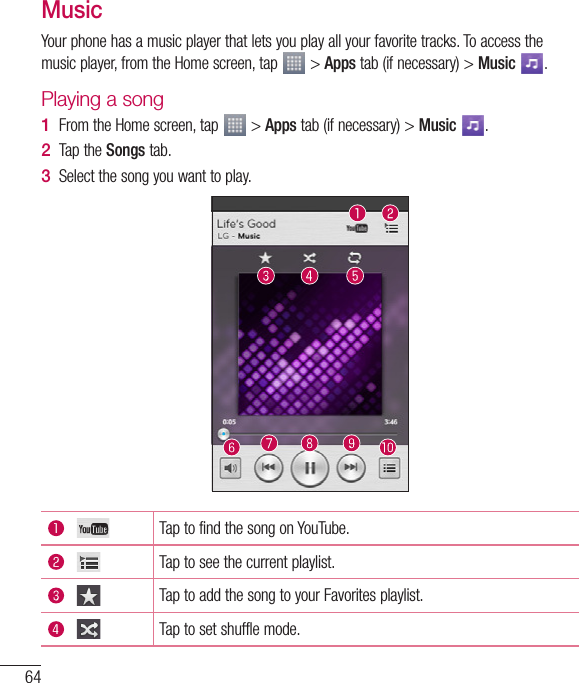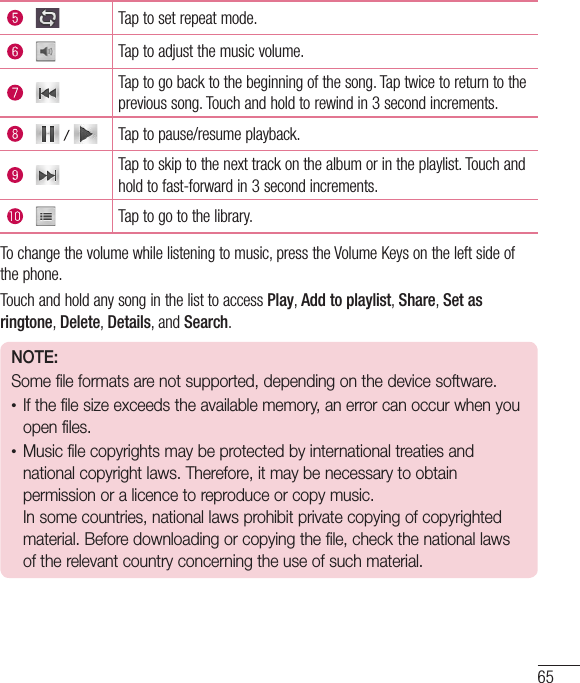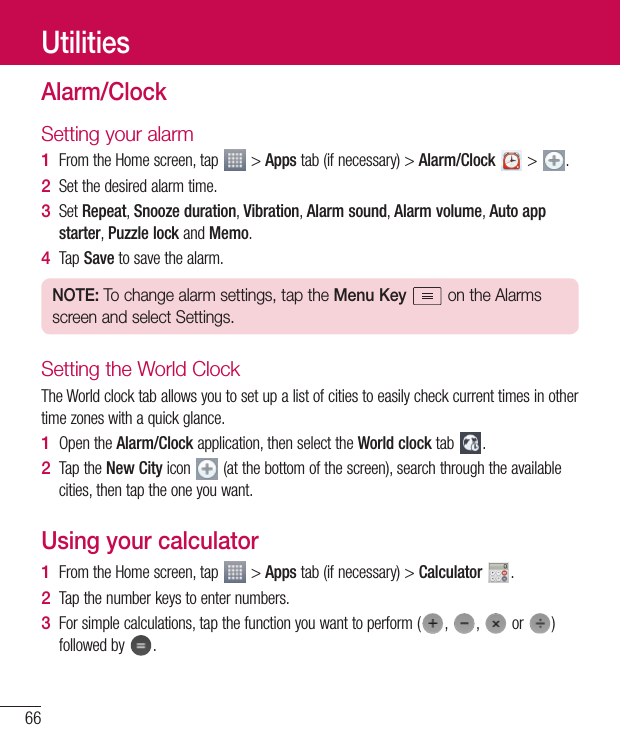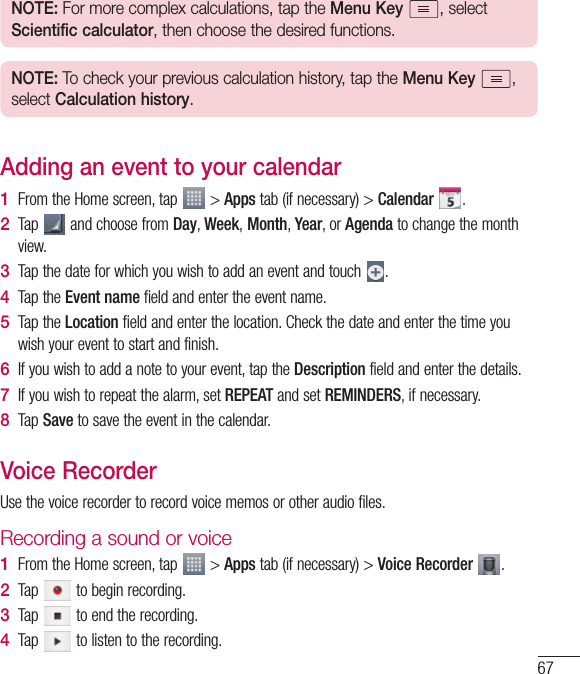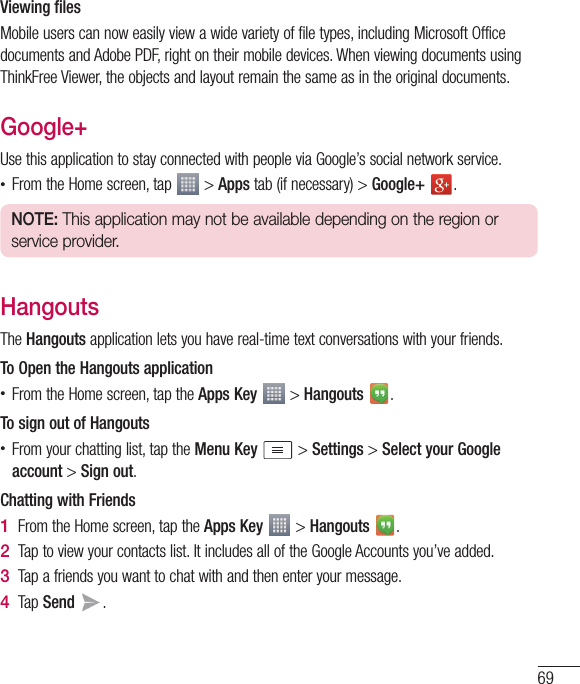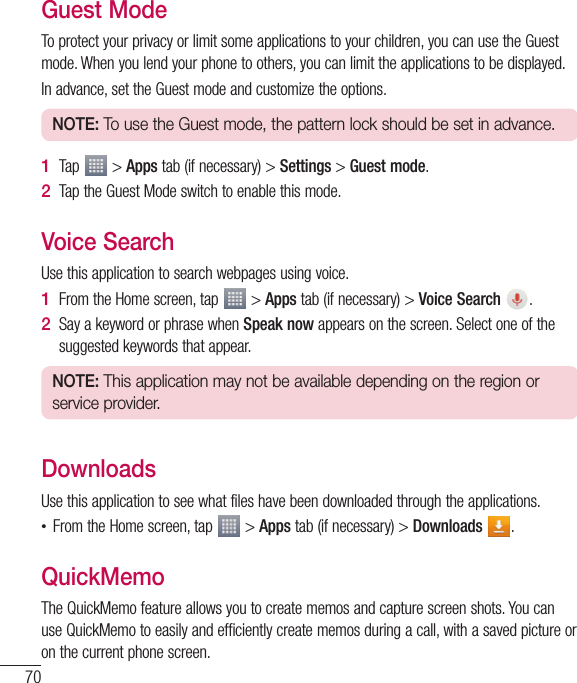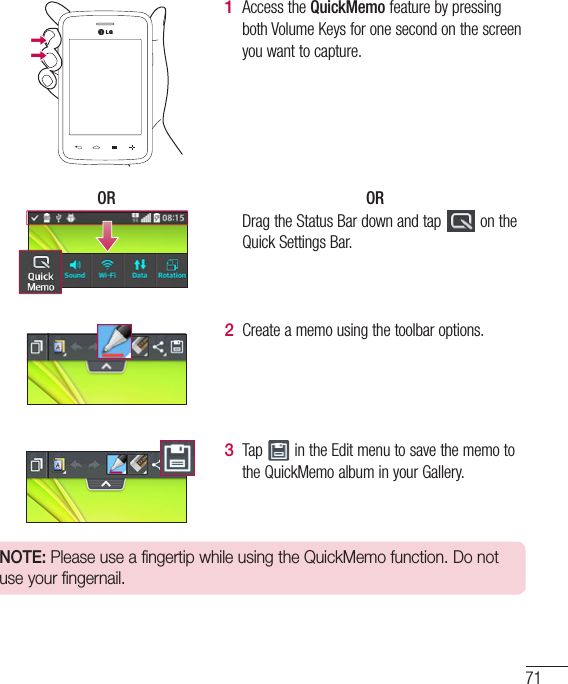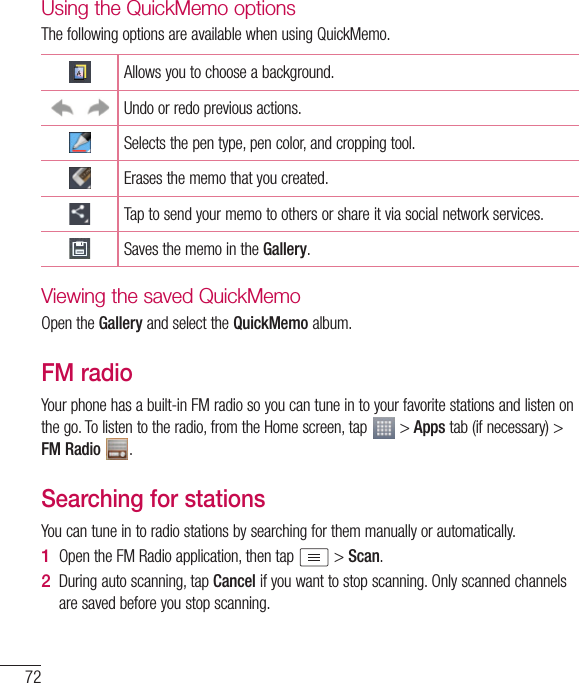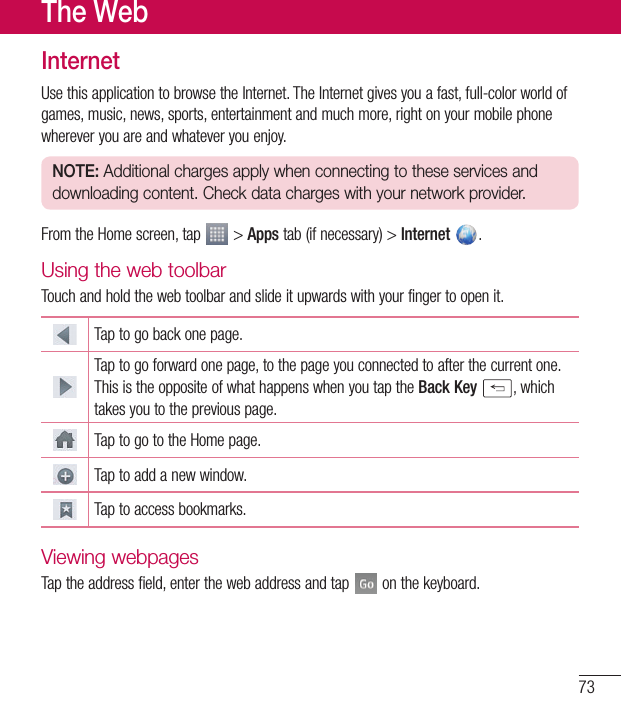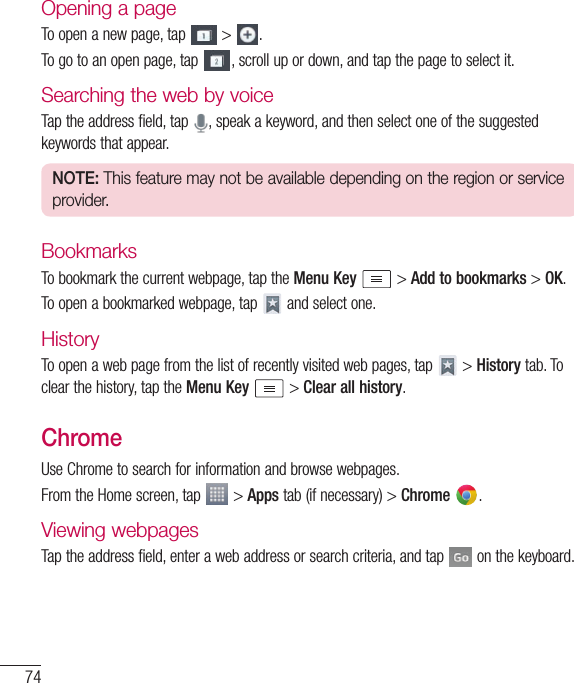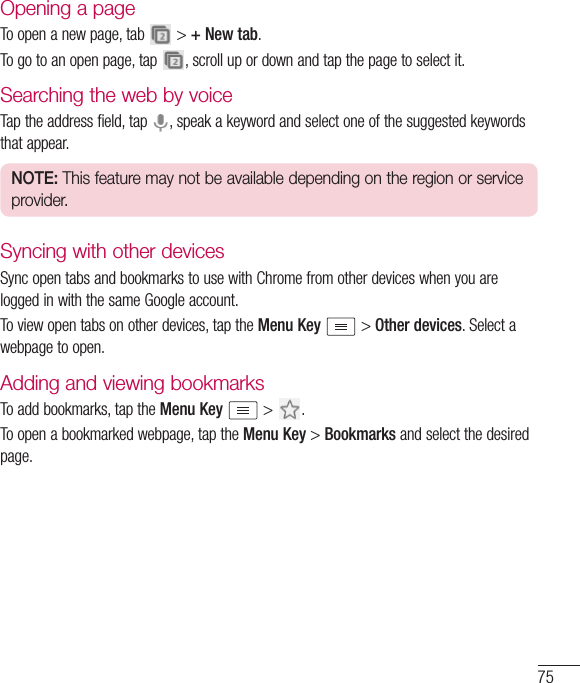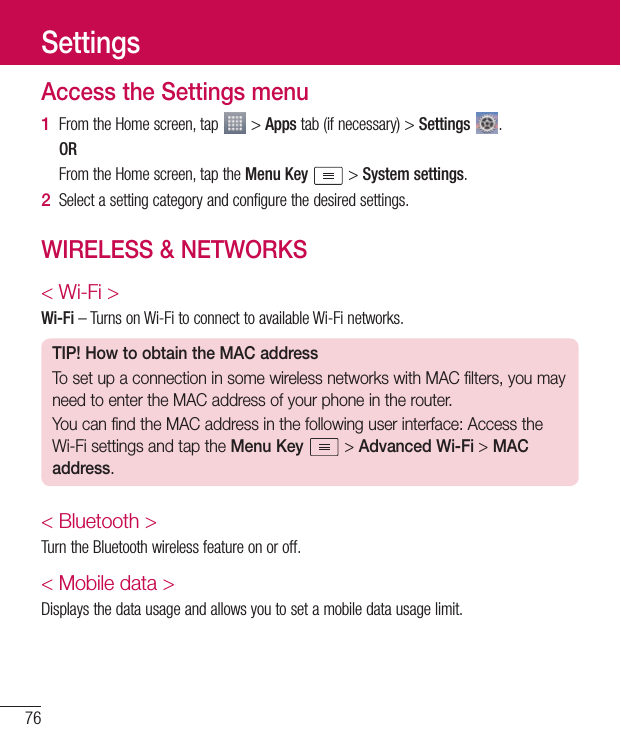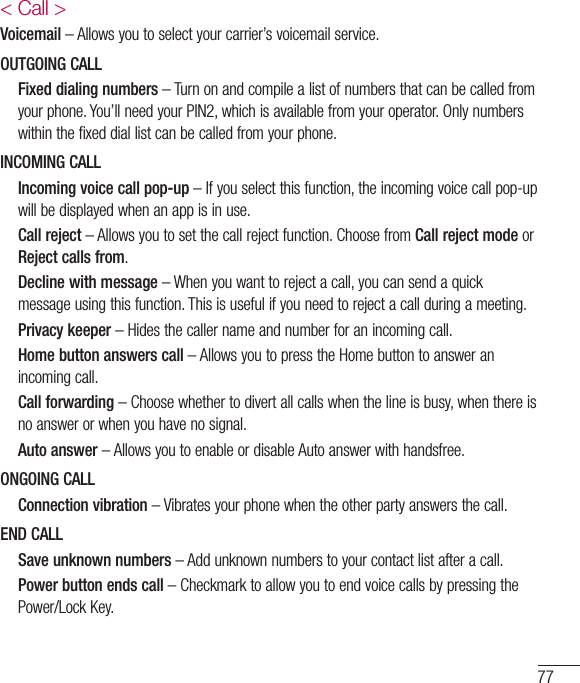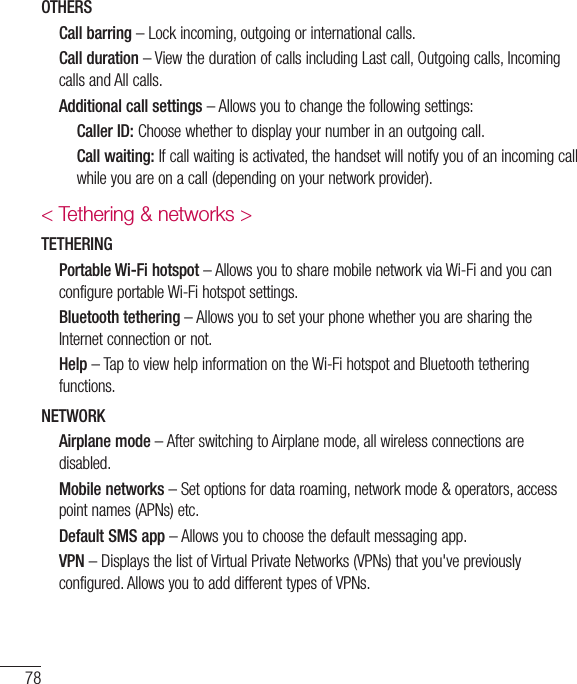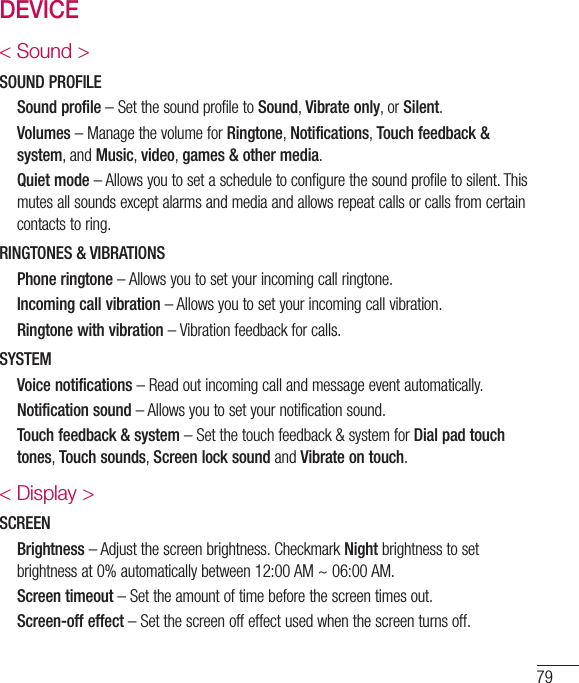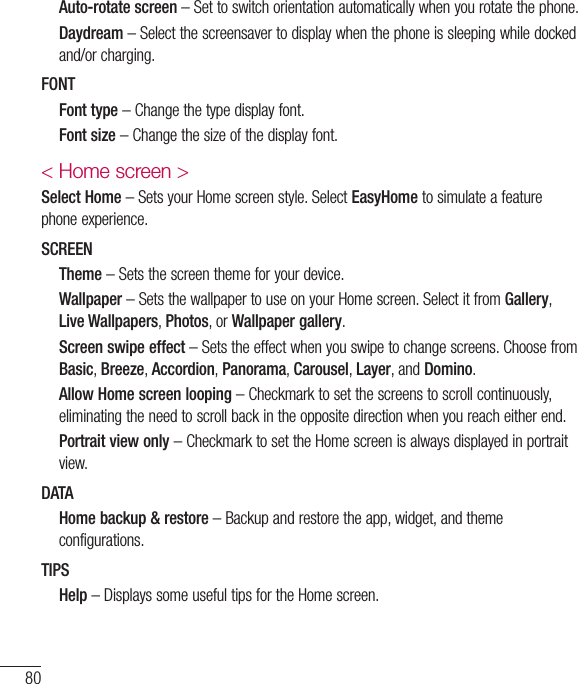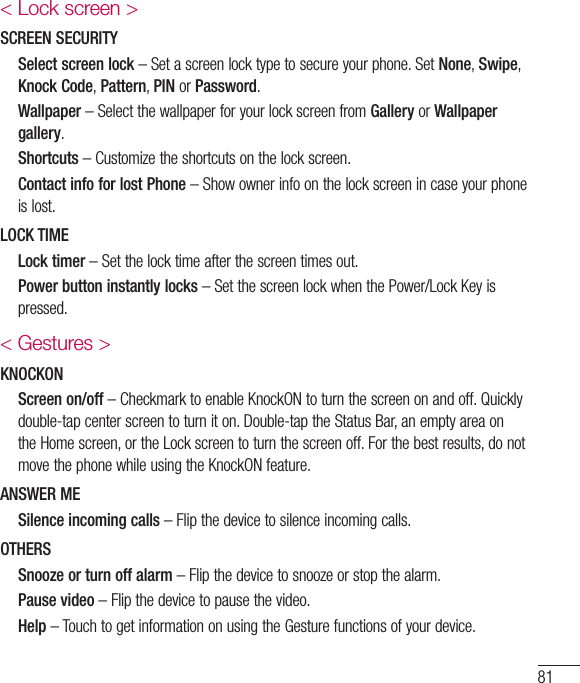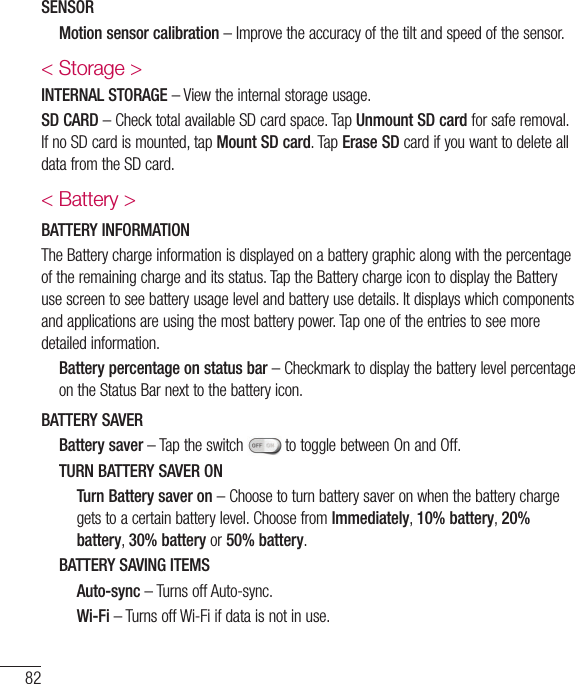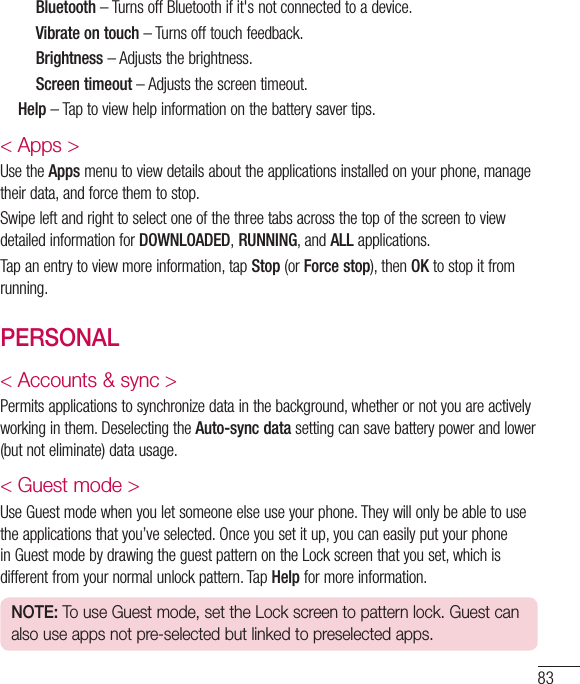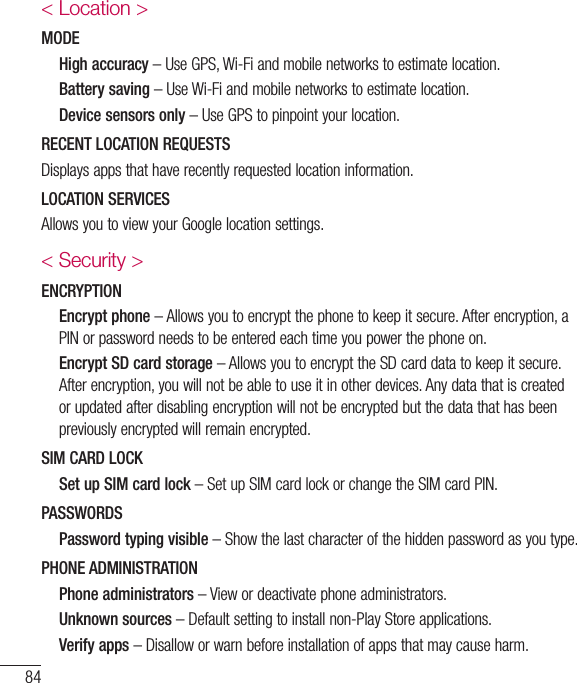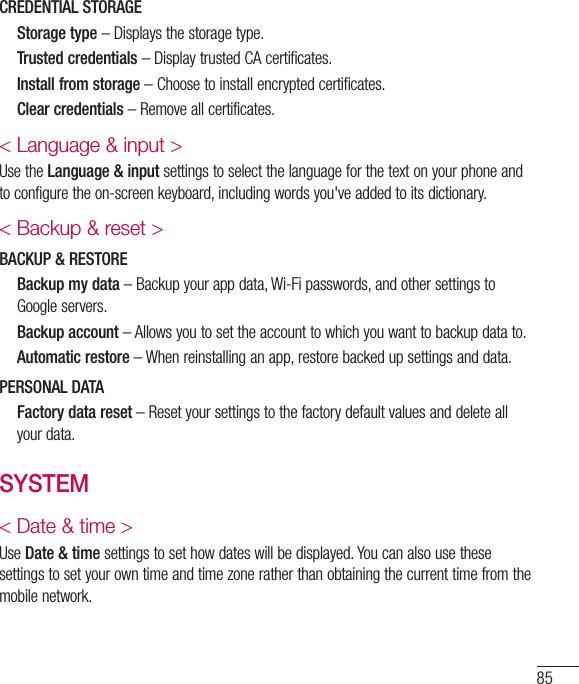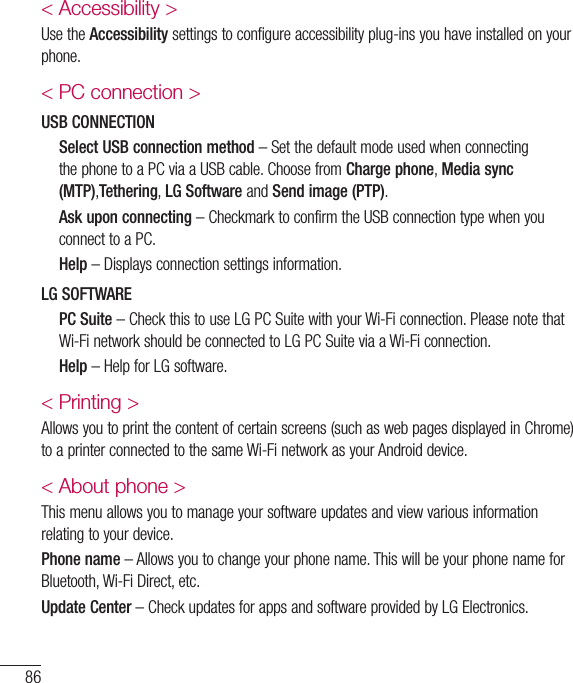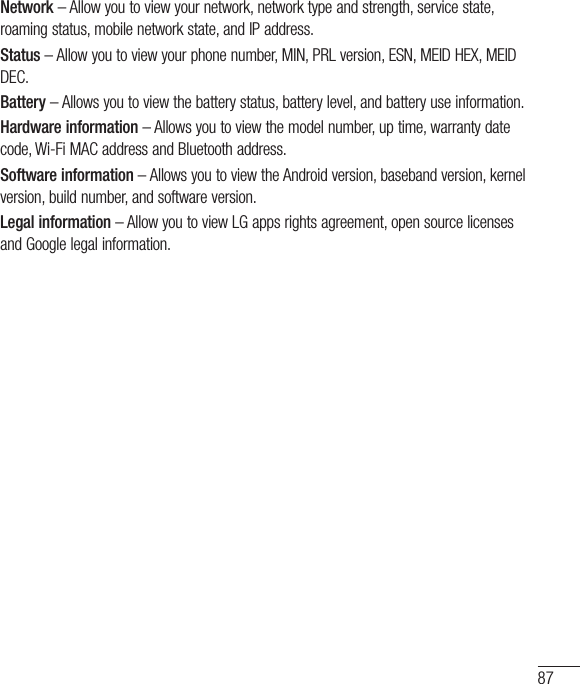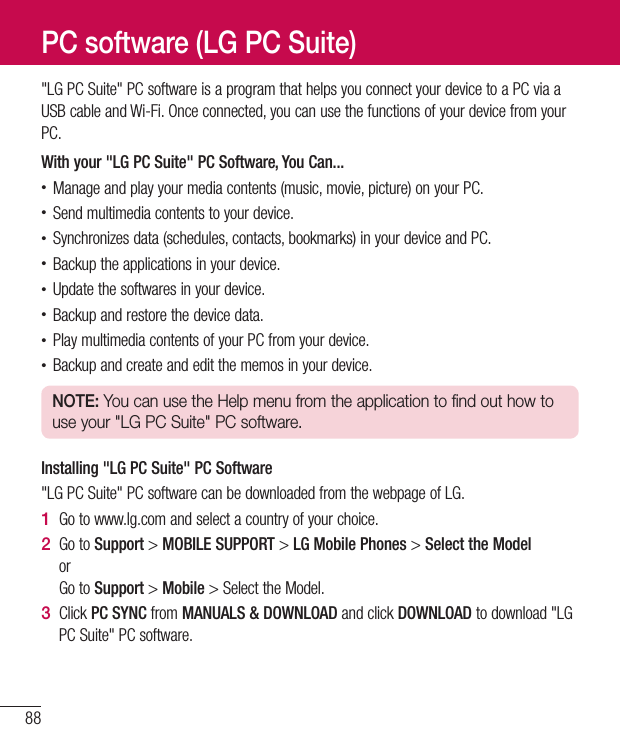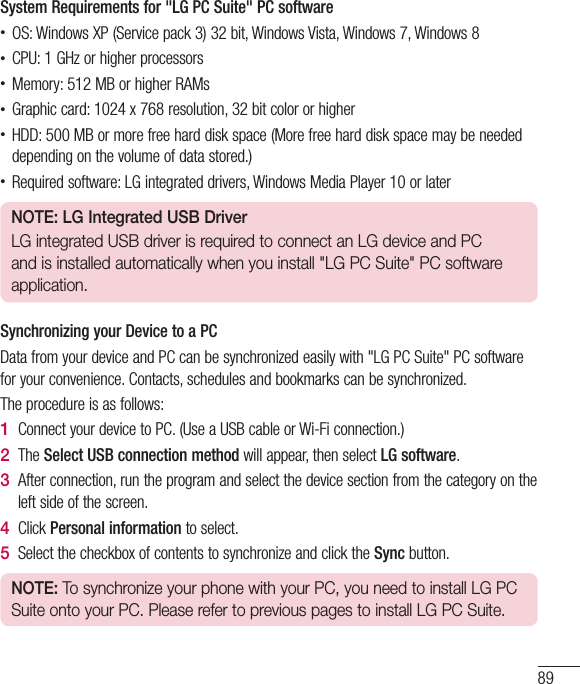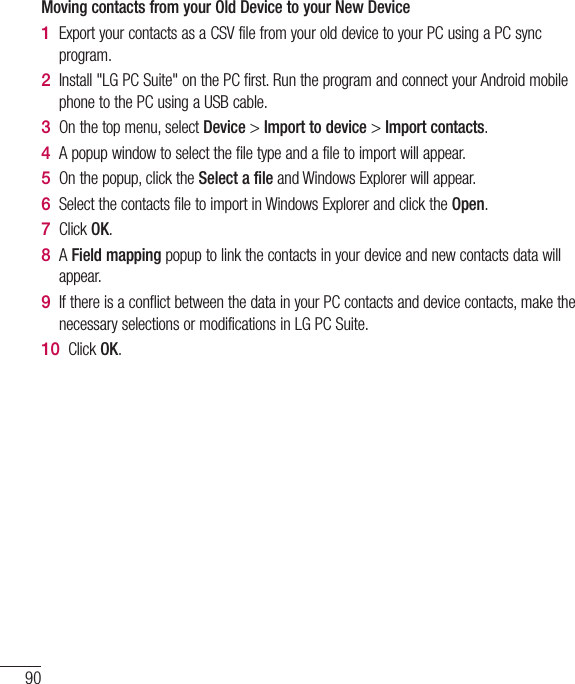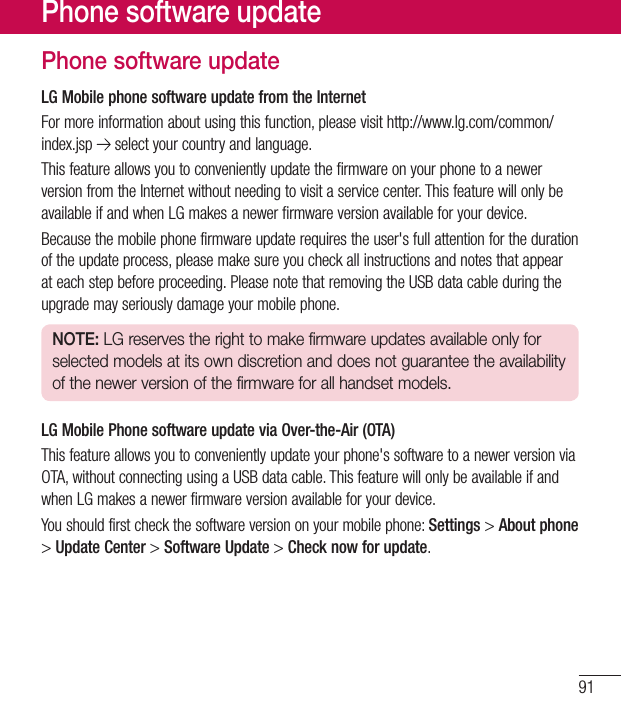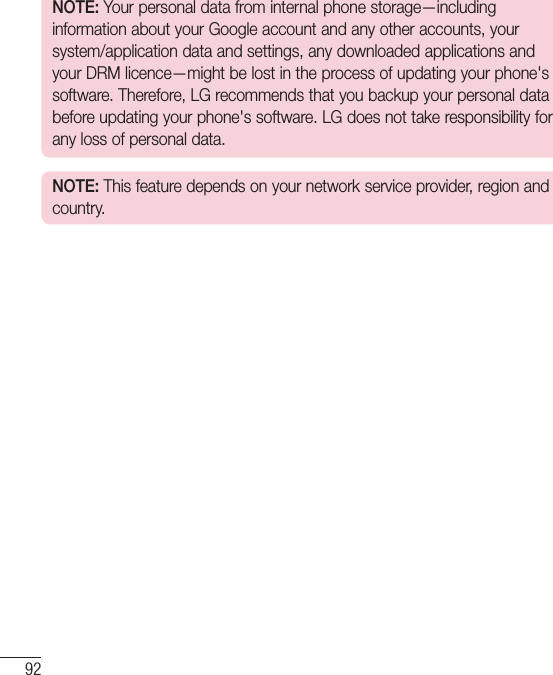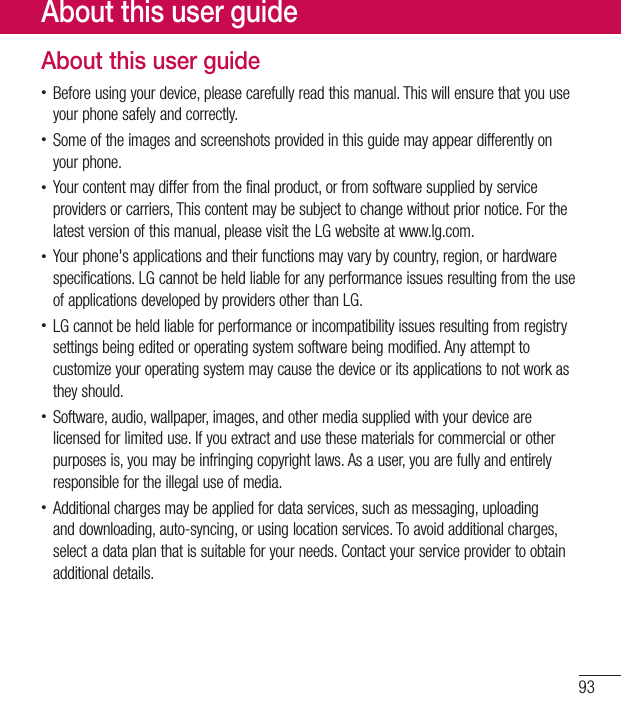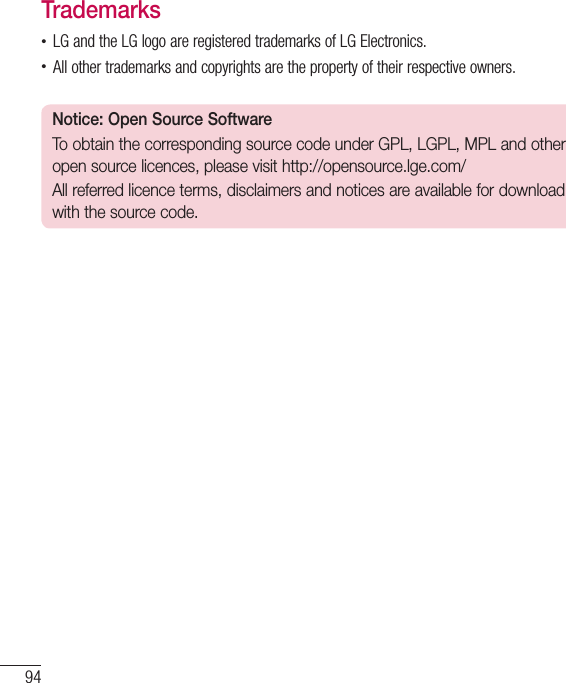LG Electronics USA D120F Cellular/PCS GSM and Cellular WCDMA Phone with WLAN and Bluetooth User Manual 2
LG Electronics MobileComm USA, Inc. Cellular/PCS GSM and Cellular WCDMA Phone with WLAN and Bluetooth Users Manual 2
Contents
- 1. Users Manual 1
- 2. Users Manual 2
Users Manual 2