LG Electronics USA DM2752D LED LCD TV Monitor User Manual EMISSION TEST REPORT
LG Electronics USA LED LCD TV Monitor EMISSION TEST REPORT
Users Manual
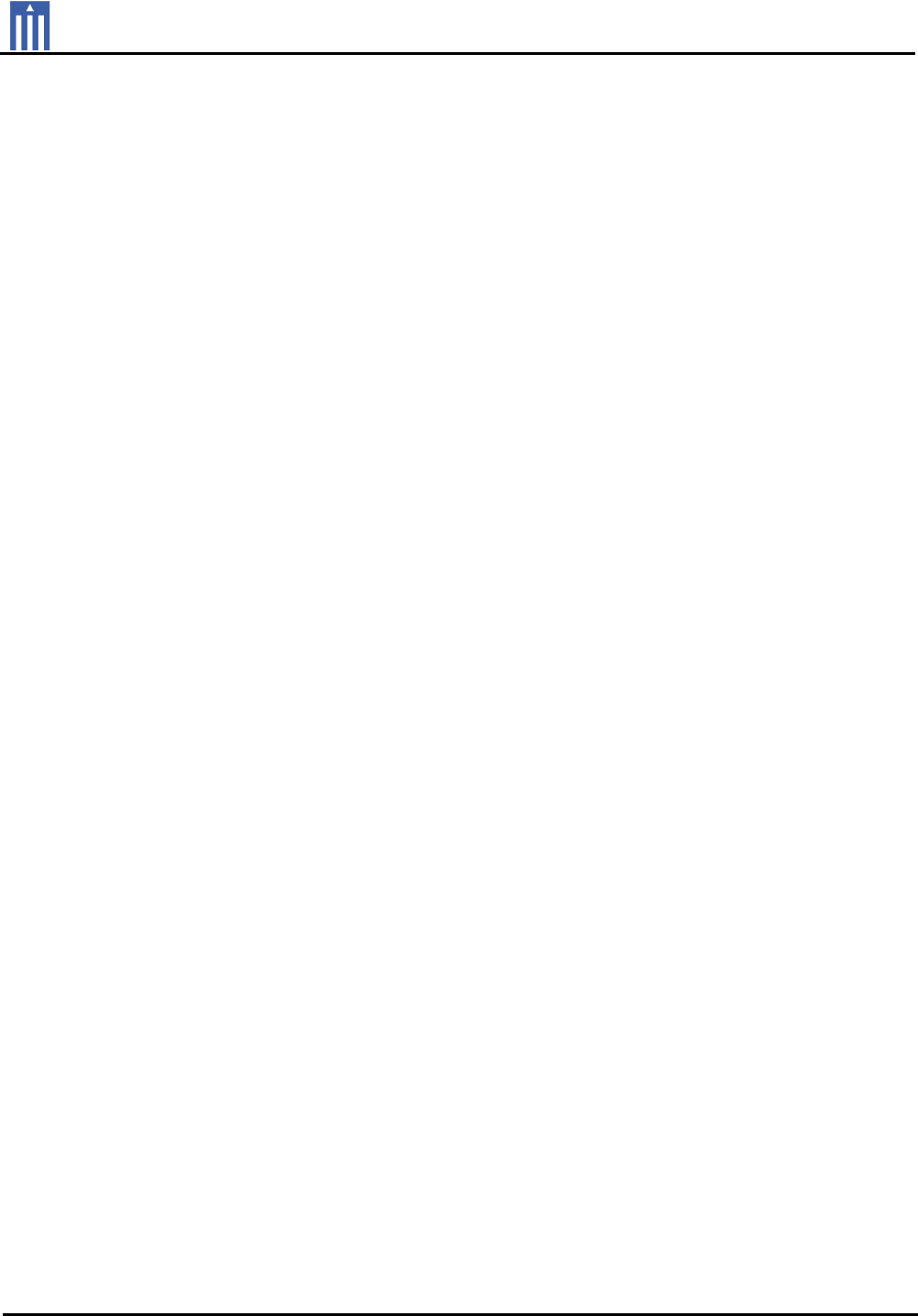
Order Number
: GETEC-C1-12-070
FCC Part 15 subpart B
Test Report Number
: GETEC-E3-12-032
Page 1 / 1
EUT Type: LED LCD TV/Monitor
FCC ID.: BEJDM2752D
APPENDIX G
: USER’S MANUAL
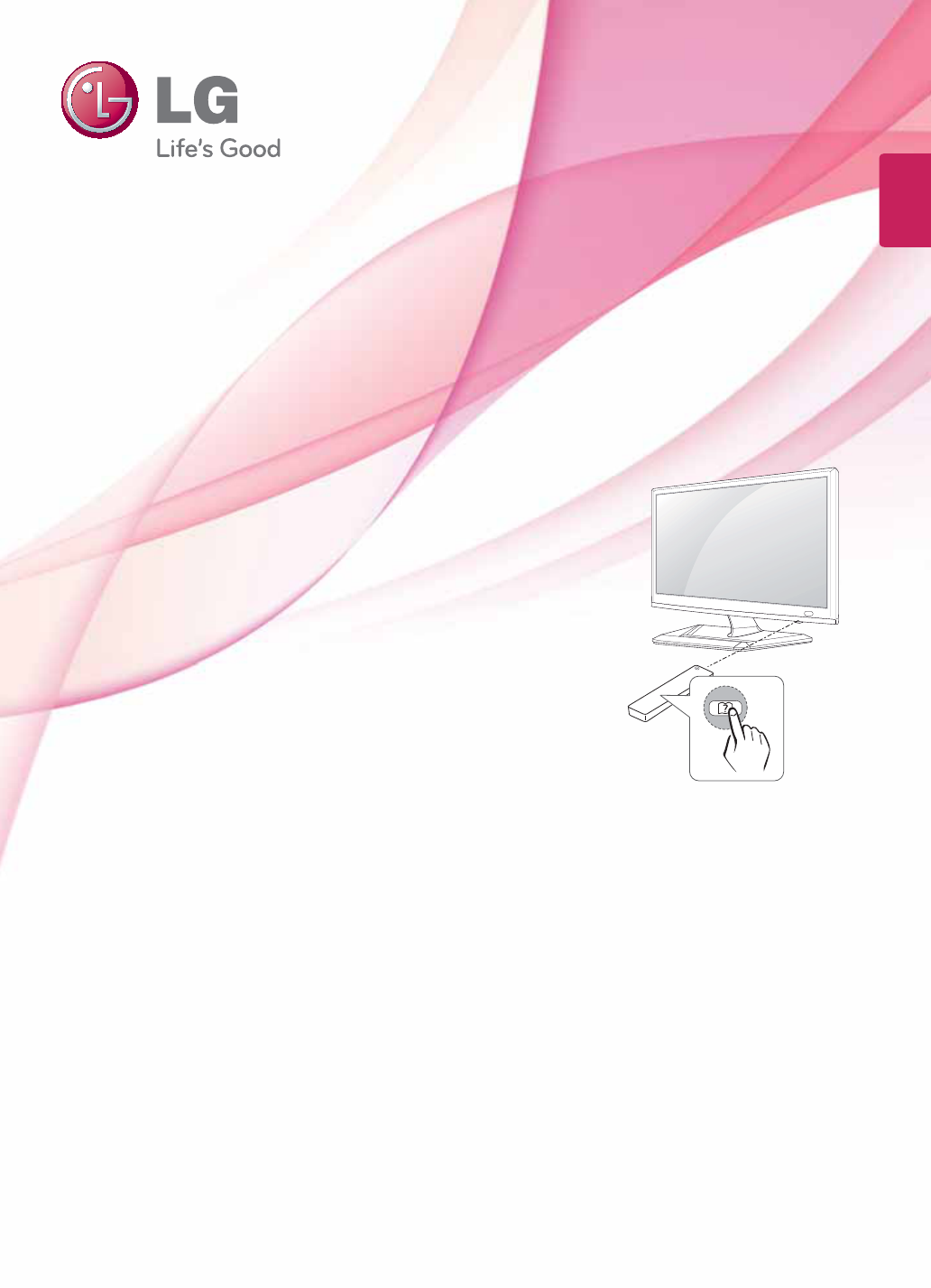
www.lg.com
OWNER’S MANUAL
CINEMA 3D TV /
LED LCD TV
M2352D
M2452D
DM2752D
Please read this manual carefully before operating the your TV
and retain it for future reference.
LED LCD TV MODELCINEMA 3D TV MODEL
ENGLISH
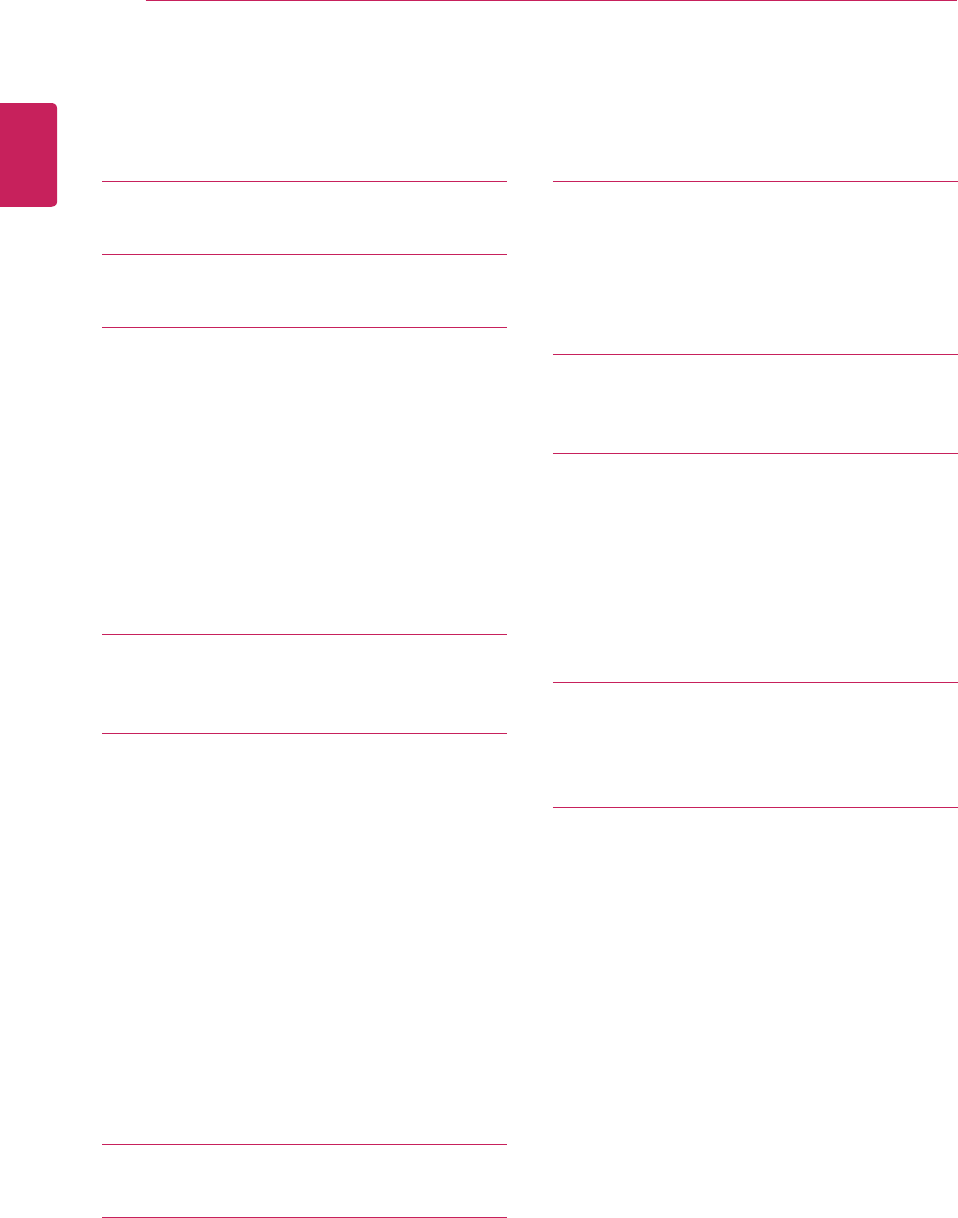
2
ENGLISH
TABLE OF CONTENTS
TABLE OF CONTENTS
3 LICENSES
4 INSALLATION PROCE DURE
5 ASSEMBLING AND PREPARING
5 Unpacking
8 Parts and buttons
9 Lifting and moving the TV
10 Setting up the TV
10 - Attaching the Stand
12 - Mounting on a table
13 - Tidying cables
14 - Detaching the Stand
16 - Mounting on a wall
18 WATCHING TV
18 Turning the TV on for the first time
20 MAKING CONNECTIONS
20 Connecting an antenna
21 Connecting to a HD receiver, DVD, VCR
player or Gaming device
21 - HDMI connection
22 - DVI to HDMI connection
23 - Component connection
24 - Composite connection
25 - Headphone connection
26 Connecting to a USB
27 Connecting to a PC
28 - HDMI connection
29 - DVI to HDMI connection
30 - RGB connection
31 REMOTE CONTROL
35 CUSTOMIZING SETTINGS
35 Accessing main menus
36 USING THE USER GUIDE
36 Accessing User Guide menu.
36 - Using the TV menu
36 - Using the Remote Control
37 3D IMAGING(ONLY CINEMA 3D
TV)
37 3D Technology
38 MAINTENANCE
38 Cleaning Your TV
38 Screen and frame
38 Cabinet and stand
38 Power cord
39 Preventing “Image burn” or “Burn-in” on
your TV screen
40 TROUBLESHOOTING
40 General
40 Using 3D mode
41 SPECIFICATIONS
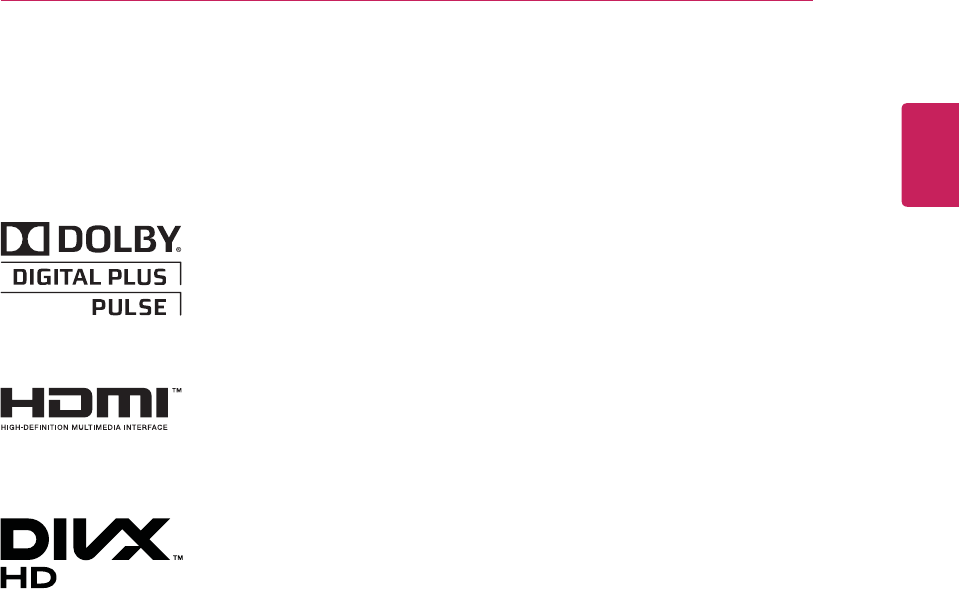
ENGLISH
3
LICENSES
LICENSES
Supported licenses may differ by model. For more information of the licenses, visit www.lg.com.
Manufactured under license from Dolby Laboratories. “Dolby “and the
double-D symbol are trademarks of Dolby Laboratories.
HDMI, the HDMI logo and High-Definition Multimedia Interface are
trademarks or registered trademarks of HDMI Licensing LLC.
ABOUT DIVX VIDEO: DivX® is a digital video format created by DivX, LLC, a
subsidiary of Rovi Corporation. This is an official DivX Certified® device that
plays DivX video. Visit divx.com for more information and software tools to
convert your files into DivX videos.
ABOUT DIVX VIDEO-ON-DEMAND: This DivX Certified® device must be
registered in order to play purchased DivX Video-on-Demand (VOD) movies.
To obtain your registration code, locate the DivX VOD section in your device
setup menu. Go to vod.divx.com for more information on how to complete
your registration.
DivX Certified® to play DivX® video up to HD 1080p, including premium
content.
DivX®, DivX Certified® and associated logos are trademarks of Rovi
Corporation or its subsidiaries and are used under license.
Covered by one or more of the following U.S. patents: 7,295,673; 7,460,668;
7,515,710; 7,519,274
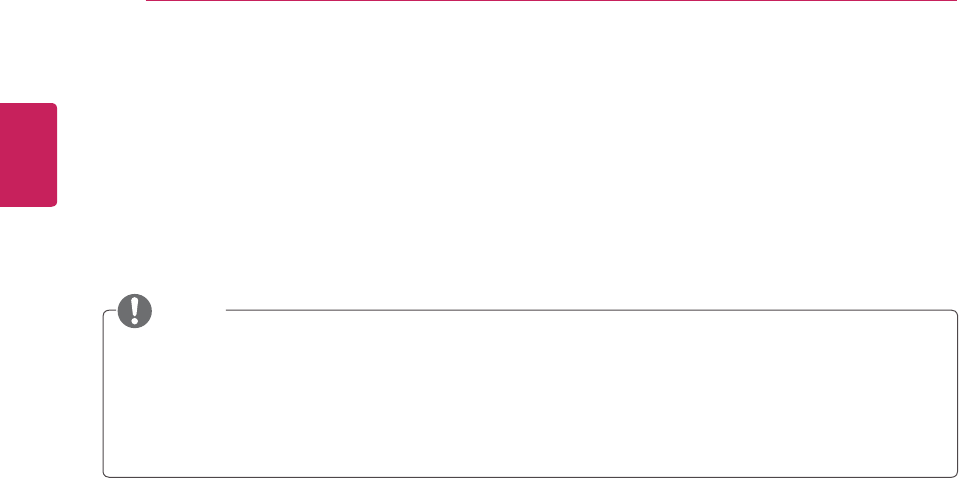
ENGLISH
4INSTALLATION PROCE DURE
INSALLATION PROCE DURE
y Image shown may differ from your TV.
y Your TV’s OSD (On Screen Display) may differ slightly from that shown in this manual.
y The available menus and options may differ from the input source or product model that you are
using.
y New features may be added to this TV in the future.
NOTE
1 Open the package and make sure all the accessories are included.
2 Attach the stand to the TV.
3 Connect an external device to the TV.
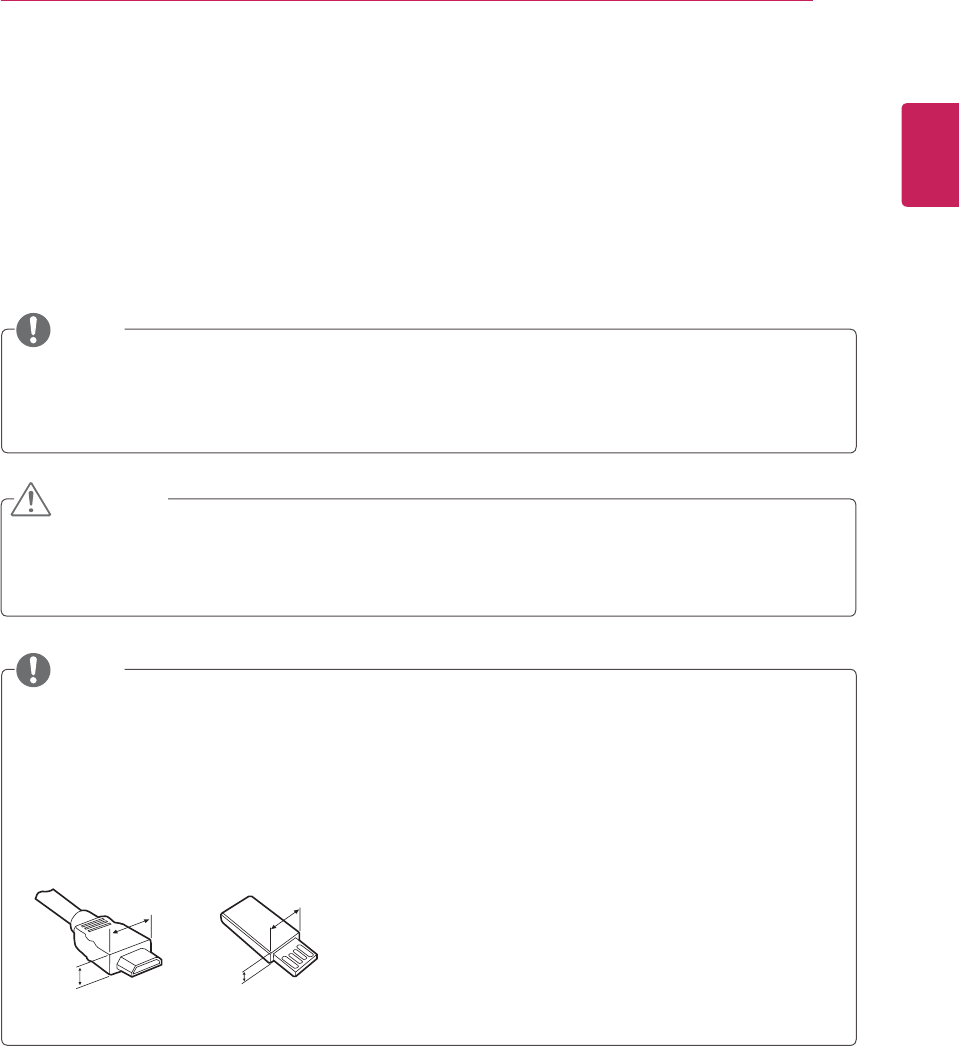
ENGLISH
5
ASSEMBLING AND PREPARING
ASSEMBLING AND PREPARING
Unpacking
Check your product box for the following items. If there are any missing accessories, contact the local
dealer where you purchased your product. The illustrations in this manual may differ from the actual
product and accessories.
y Do not use any pirated items to ensure the safety and product life span.
y Any damages or injuries by using pirated items are not covered by the warranty.
y The accessories supplied with your product may vary depending on the model.
y Product specifications or contents in this manual may be changed without prior notice due to
upgrade of product functions.
y The items supplied with your product may vary depending on the model.
y Product specifications or contents of this manual may be changed without prior notice due to
upgrade of product functions.
y For an optimal connection, HDMI cables and USB devices should have bezels less than 10 mm thick
and 18 mm width. Use an extension cable that supports USB 2.0 if the USB cable or USB memory
stick does not fit into your TV’s USB port.
CAUTION
NOTE
NOTE
*A
<
10 mm
*B
<
18 mm
A
B
A
B
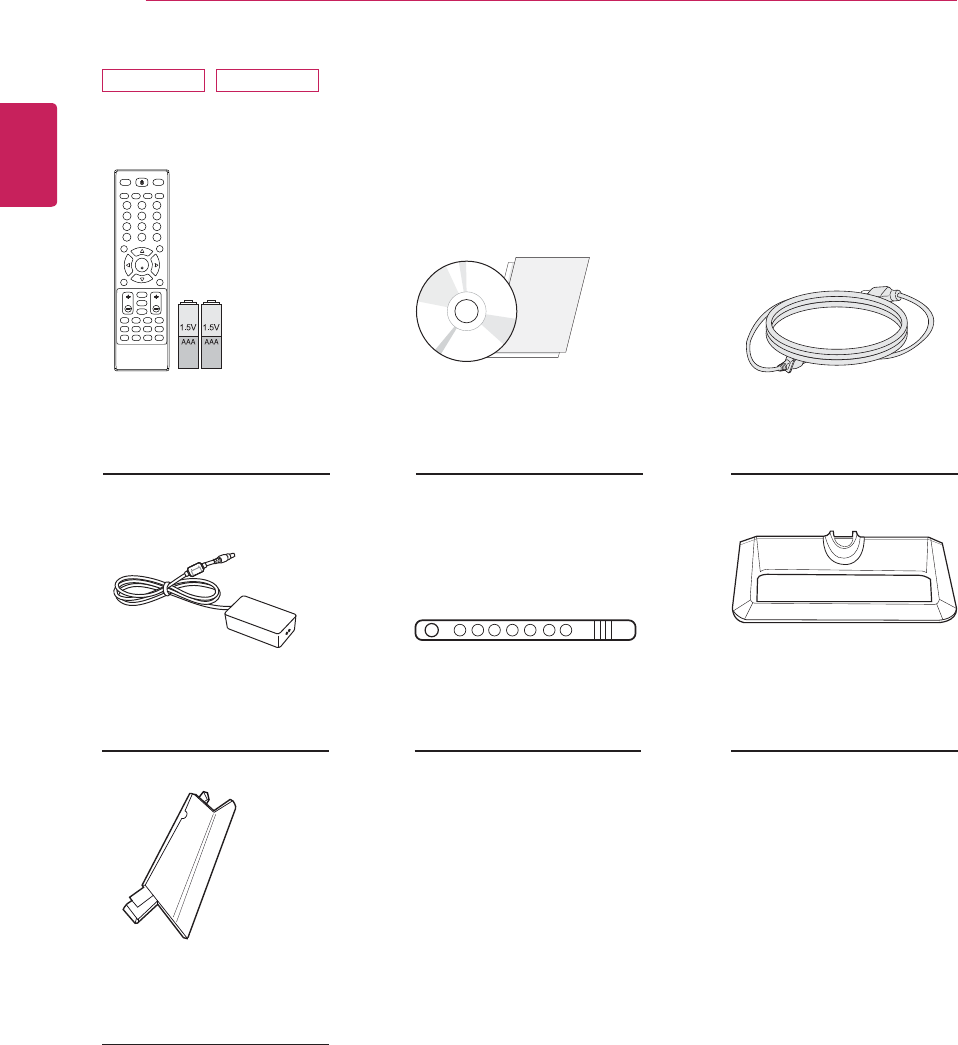
ENGLISH
6ASSEMBLING AND PREPARING
Remote control.
Batteries (AAA).
CD (Owner's Manual).
Cards.
AC-DC Adapter.
Stand Body.
Cable Tie.
(See p.31)
(See p.12)
(See p.10)
(See p.13)
Power Cord.
(See p.12)
Stand Base.
(See p.10)
M2352D M2452D
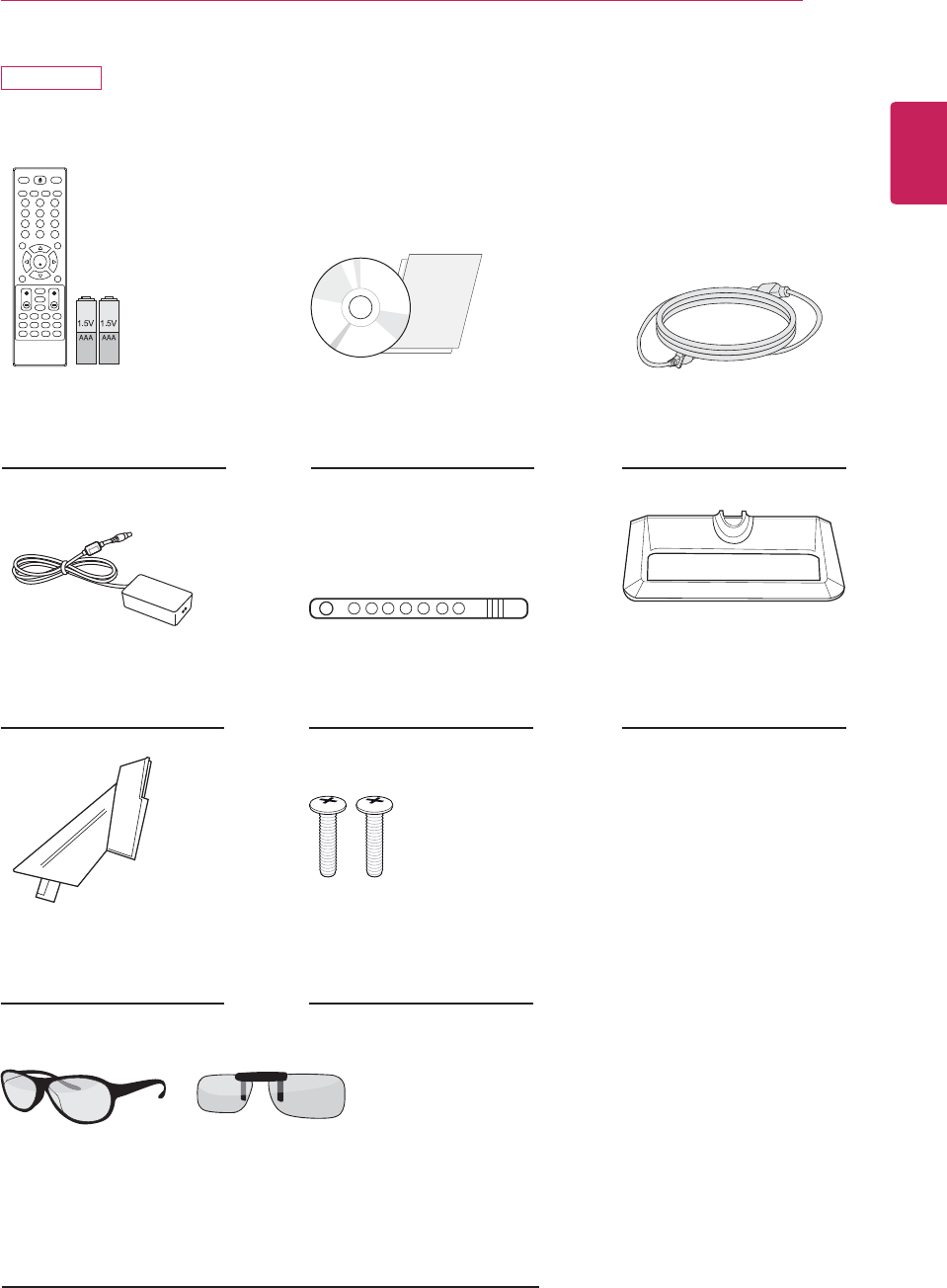
ENGLISH
7
ASSEMBLING AND PREPARING
Remote control.
Batteries (AAA).
CD (Owner's Manual).
Cards.
AC-DC Adapter.
Stand Body.
Cable Tie.
Screws for Assembly.
2 EA
(See p.31)
(See p.12)
(See p.10)
(See p.13)
(See p.11)
Power Cord.
(See p.12)
Stand Base.
(See p.10)
DM2752D
*Only 3D model
3D Glasses(Normal type / Clip type)
The number of 3D glasses may differ depending on the model or country.
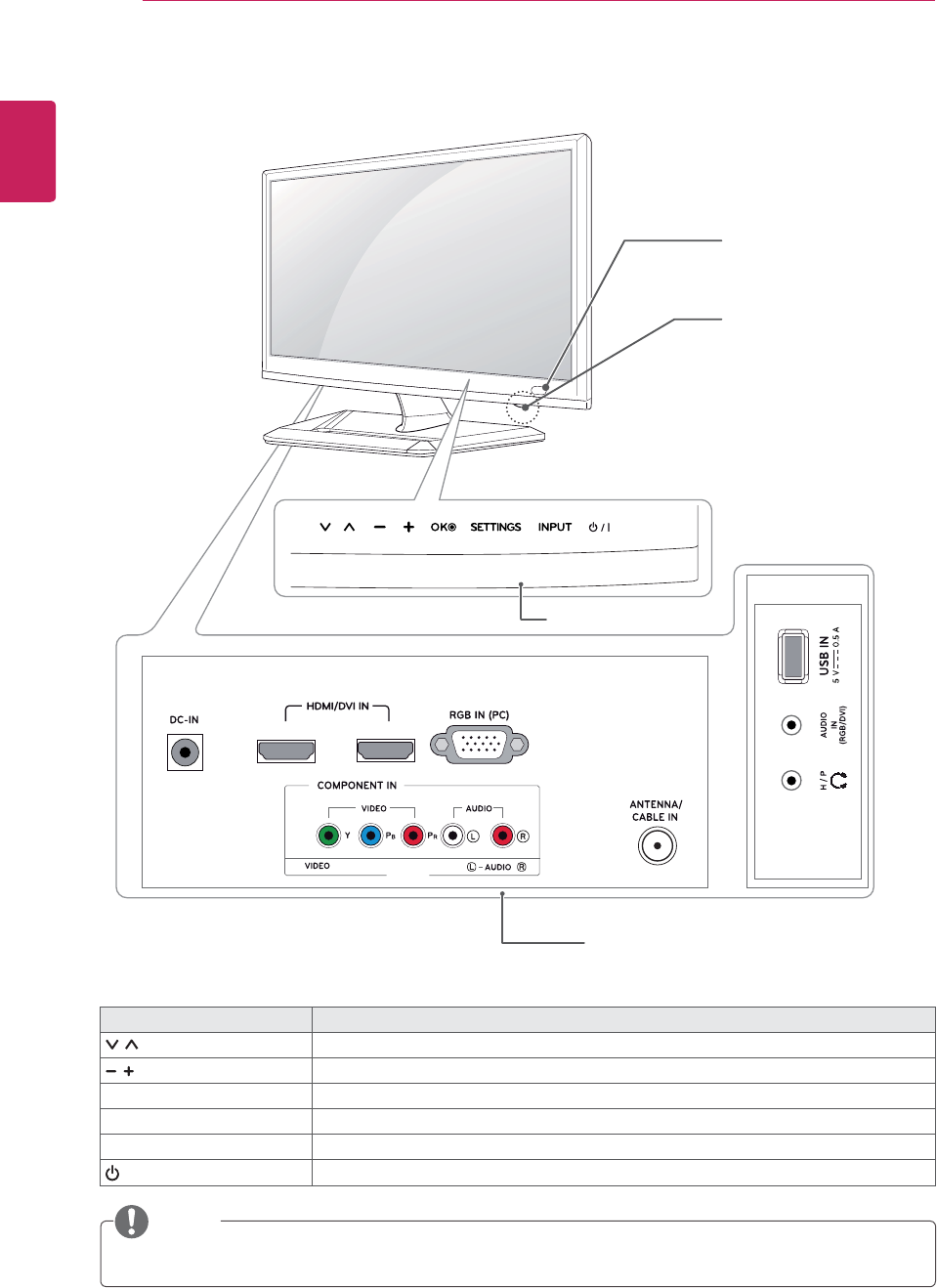
ENGLISH
8ASSEMBLING AND PREPARING
12
AV
(MONO)
All of the buttons are touch sensitive and can be operated through simple touch with your finger.
NOTE
Parts and buttons
Touch button Description
Scrolls through the saved channels.
Adjusts the volume level.
OK Selects the highlighted menu option or confirms an input.
SETTINGS Accesses the main menus, or saves your input and exits the menus.
INPUT Changes the input source.
/ ITurns the power on or off.
Remote Control Sensor
Standby Light
y Lighting On: Turned off
y Lighting Off: Turned on
Connection panel (See p.20)
Touch Buttons
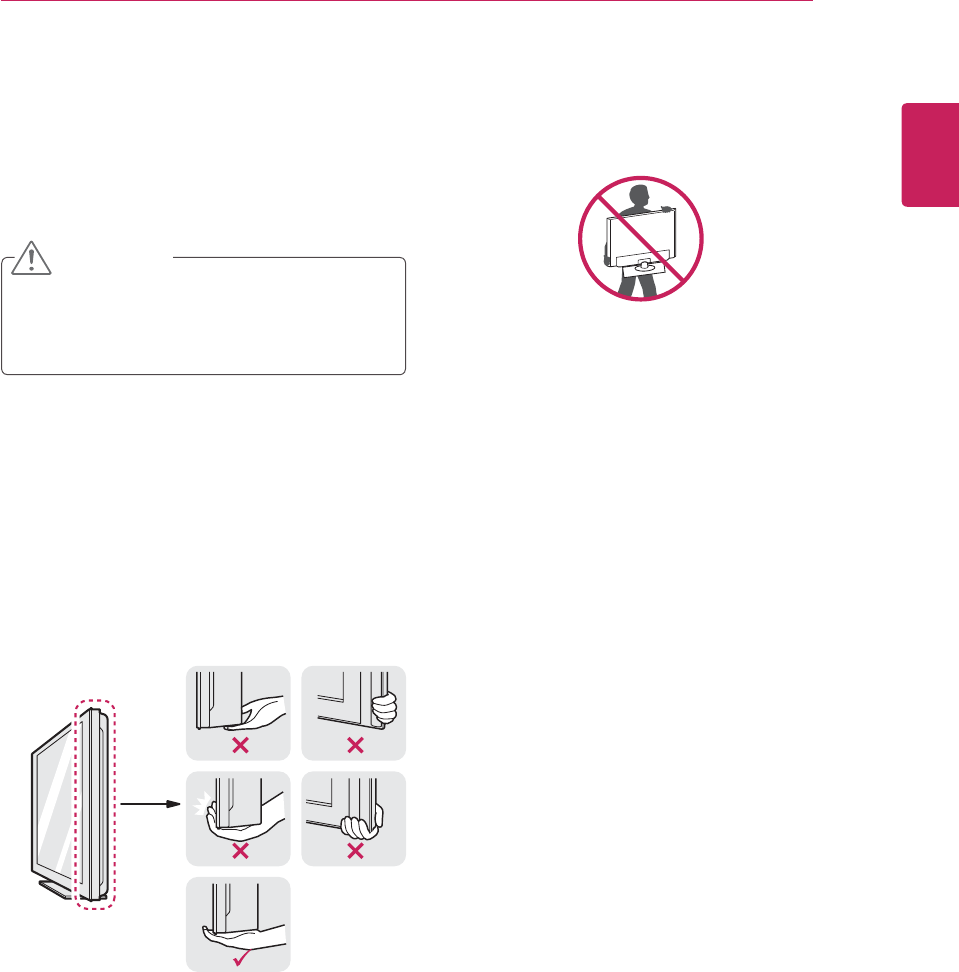
ENGLISH
9
ASSEMBLING AND PREPARING
y When holding the TV, the screen should face
away from you to prevent the screen from
scratches.
y When transporting the TV, do not expose the
TV to jolts or excessive vibration.
y When transporting the TV, keep the TV
upright, never turn the TV on its side, or tilt
towards the left or right.
Lifting and moving the TV
When moving or lifting the TV, read the following
to prevent the TV from being scratched or
damaged and for save transportation regardless of
its type and size.
Avoid touching the screen at all times, as this
may result in damage to the screen or some of
the pixels used to create images.
y It is recommended to move the TV in the
box or packing material that the TV originally
came in.
y Before moving or lifting the TV, disconnect
the power cord and all cables.
y Hold the top and bottom of the TV frame
firmly. Make sure not to hold the transparent
part, speaker, or speaker grill area.
CAUTION
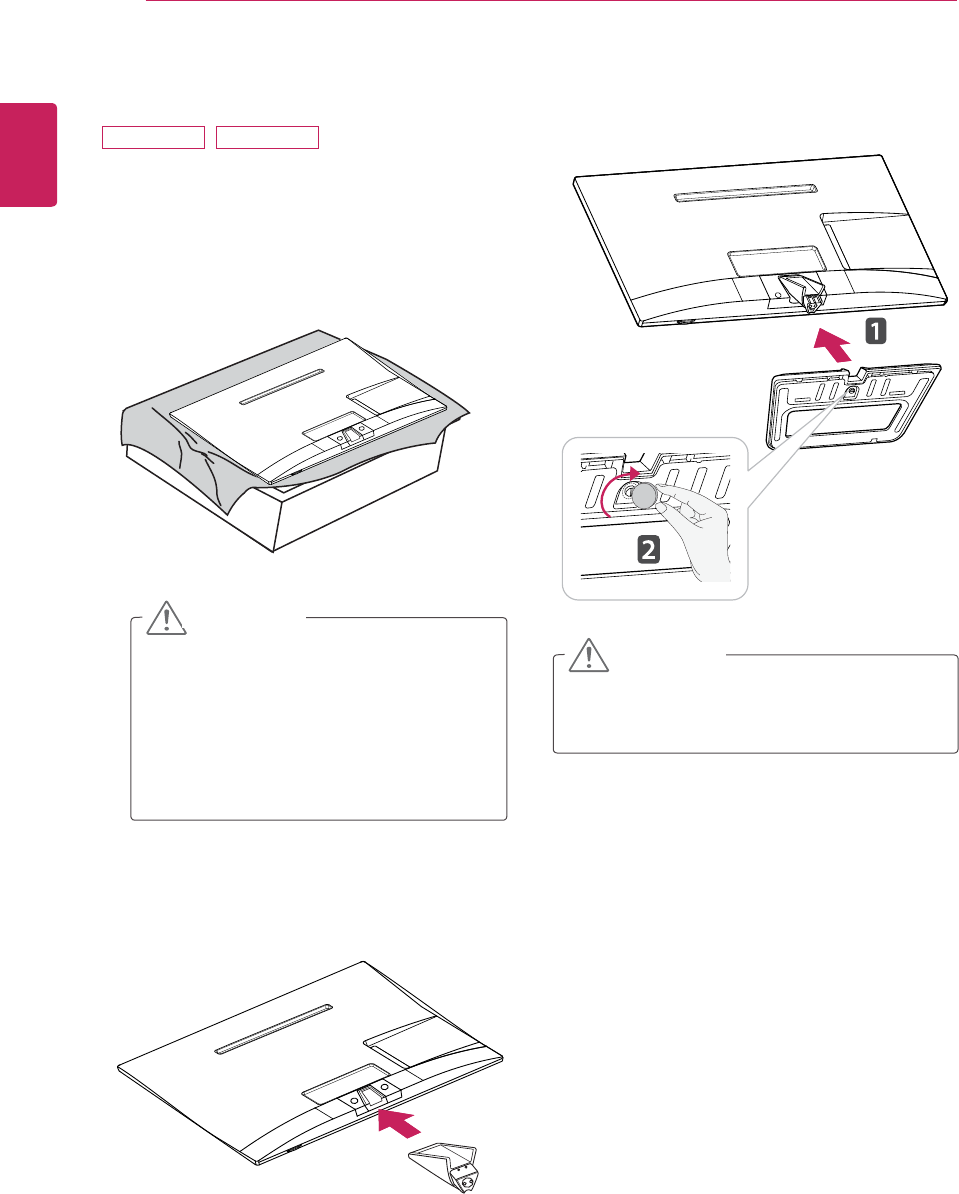
ENGLISH
10 ASSEMBLING AND PREPARING
3 Attach the Stand Base from the Stand Body by
turning the screw to the right with a Coin.
Setting up the TV
Attaching the Stand
If you are not mounting the TV to a wall, use the
following instructions to attach the stand.
1 Place the TV with the screen side down on a
flat and cushioned surface.
y Lay a foam mat or soft protective cloth
on the surface to protect the screen from
damage.
y When attaching the stand to the TV,
place the screen facing down on a
cushioned table or flat surface to protect
the screen from scratches.
Tighten the screws firmly to prevent the TV
from tilting forward. Do not over tighten.
2 Attach the Stand Body from the TV.
CAUTION
CAUTION
M2352D M2452D
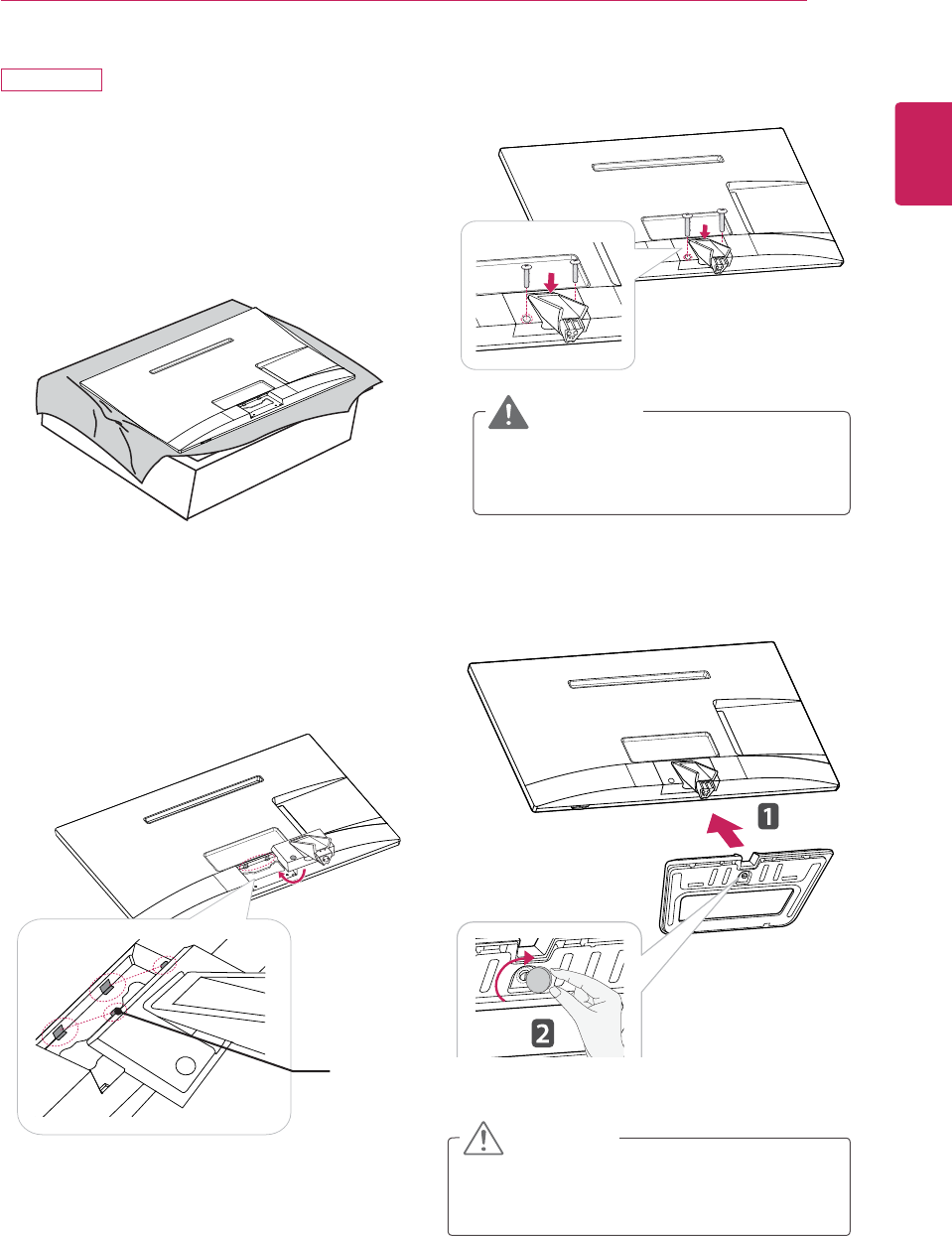
ENGLISH
11
ASSEMBLING AND PREPARING
4 Attach the Stand Base from the Stand Body by
turning the screw to the right with a Coin.
If you are not mounting the TV to a wall, use the
following instructions to attach the stand.
1 Place the TV with the screen side down on a
flat and cushioned surface.
Tighten the screws firmly to prevent the TV
from tilting forward. Do not over tighten.
2 Attach the Stand Body from the TV.
Insert the two Lockers of the Stand Body right
into the groove of the TV head and secure
them by pressing the left and right bottom
sides.
3 Secure the TV and the Stand Body with the
2 screws.
CAUTION
If you don`t fasten the screw tightly, TV will
fall down and get damaged.
WARNING
Locker
DM2752D
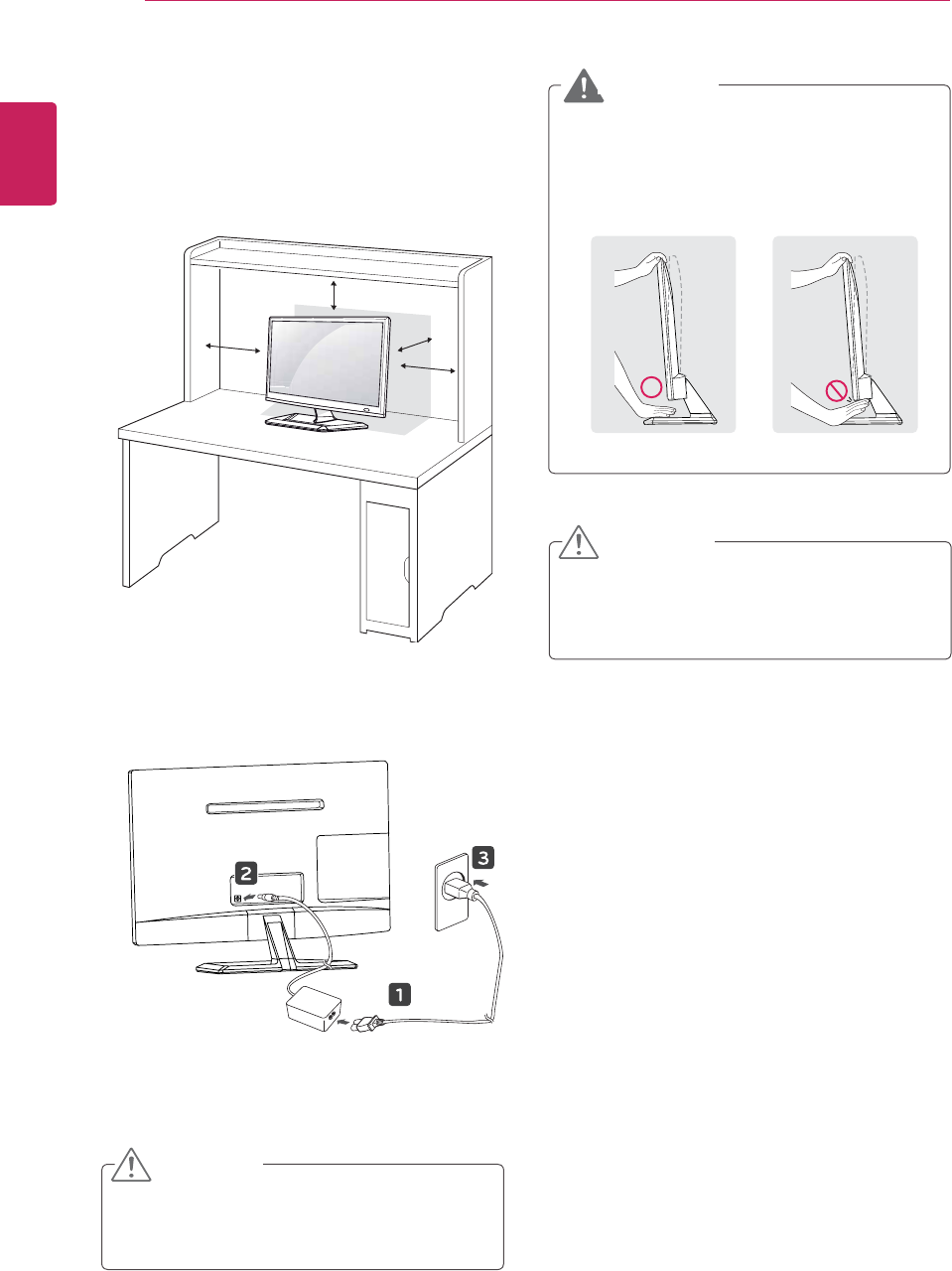
ENGLISH
12 ASSEMBLING AND PREPARING
Mounting on a table
1 Lift and tilt the TV into its upright position on a
table.
Leave a 10 cm (4 inches) (minimum) space
from the wall for proper ventilation.
2 Connect the AC-DC Adapter and Power Cord
to a wall outlet.
Do not place the TV near or on sources of
heat, as this may result in fire or other damage.
CAUTION
y When you adjust the angle, do not hold
the buttom of the TV frame as shown on
the following illustration, as may injure your
fingers.
Disconnect the power cord first, and then move
or install the TV. Otherwise electric shock may
occur.
WARNING
CAUTION
10 cm
10 cm
10 cm
10 cm
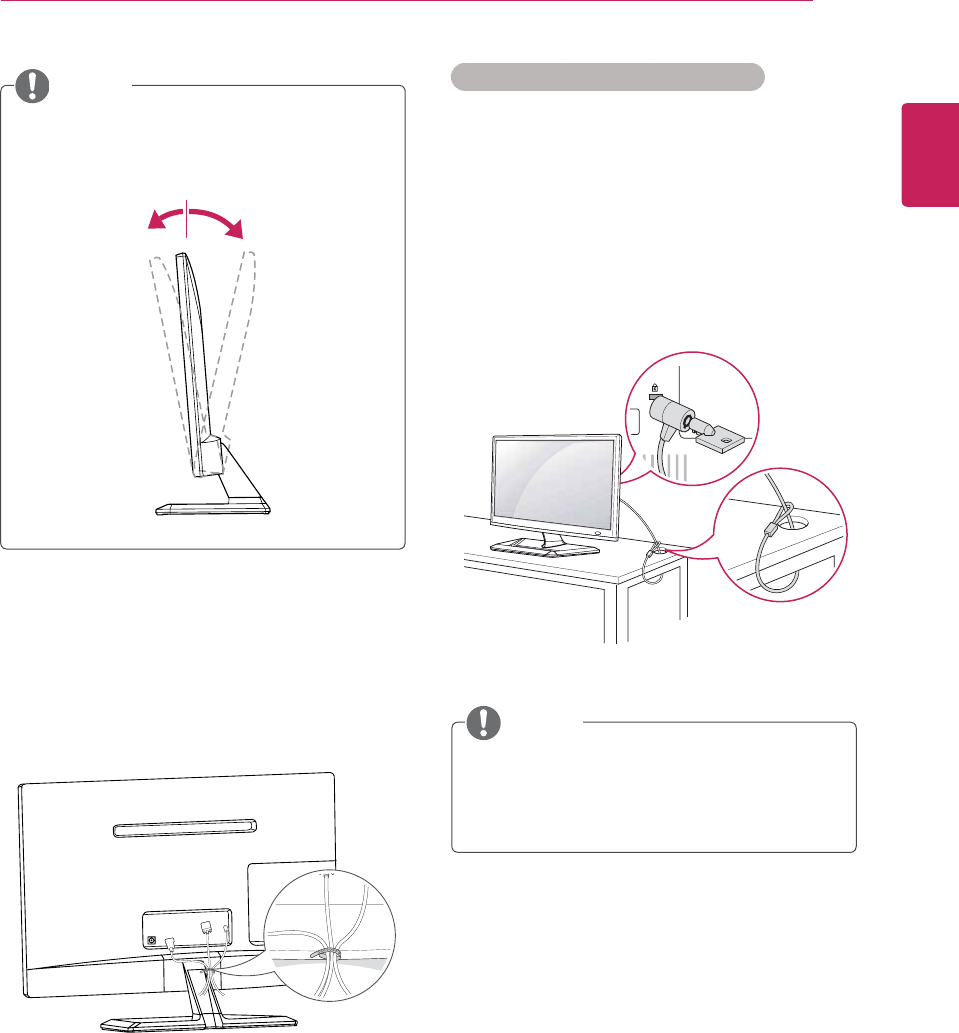
ENGLISH
13
ASSEMBLING AND PREPARING
Tidying cables
Gather and bind the cables with the supplied
cable tie.
Tilt from +20 to -5 degrees up or down to
adjust the angle of the TV to suit your view.
Front Rear
NOTE Using the Kensington security system
The Kensington security system connector is
located at the back of the TV. For more information
of installation and using, refer to the manual
supplied with the Kensington security system or
visit
http://www.kensington.com
.
Connect the Kensington security system cable
between the TV and a table.
The Kensington security system is optional.
You can obtain additional accessories from
most electronics stores.
NOTE
+20-5
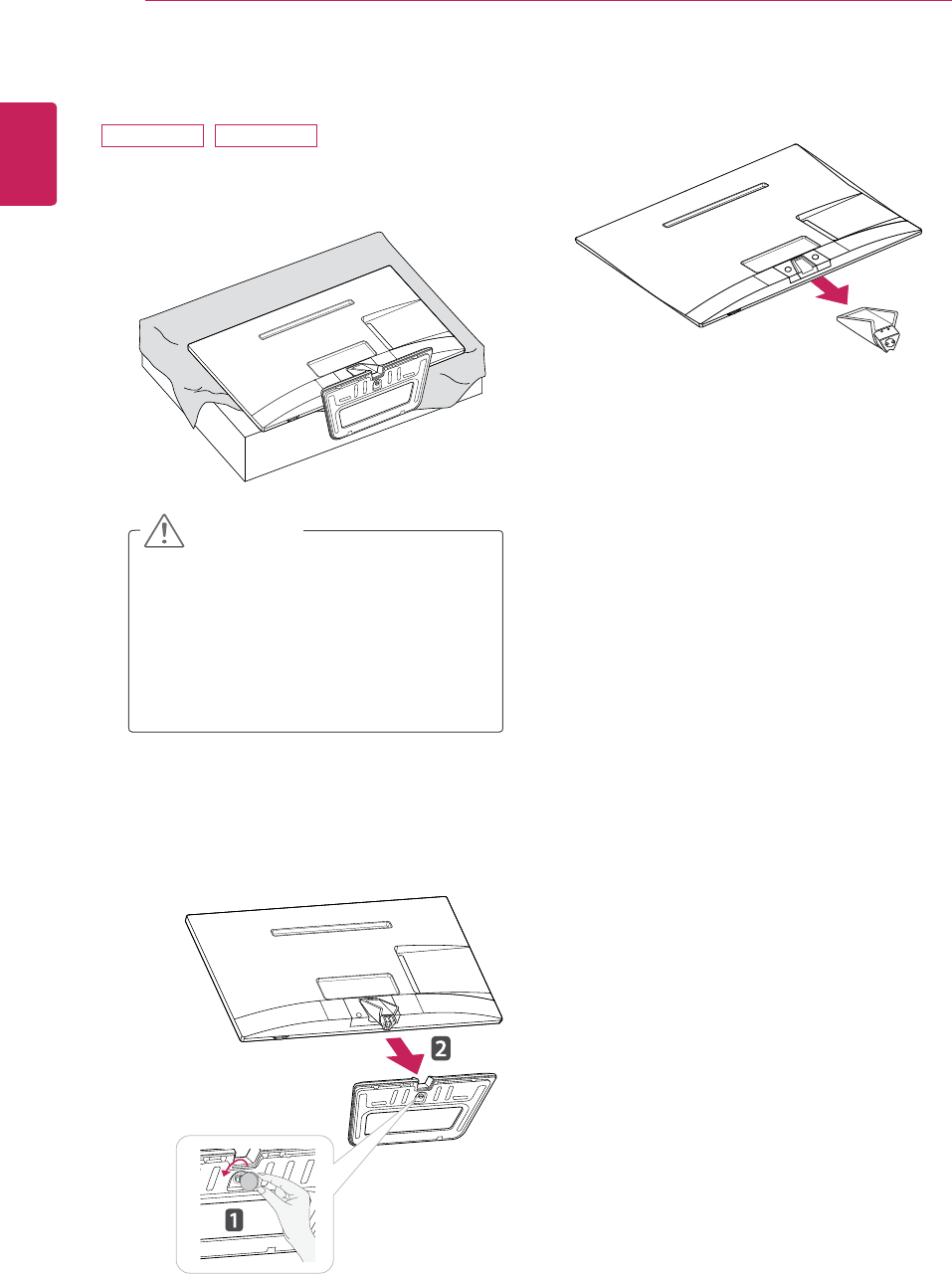
ENGLISH
14 ASSEMBLING AND PREPARING
3 Pull out the Stand Body from the TV.
Detaching the Stand
1 Place the TV with the screen side down on a
flat and cushioned surface.
2 Turn the screw to the left, and then pull out the
Stand Base from the Stand Body.
y Lay a foam mat or soft protective cloth
on the surface to protect the screen from
damage.
y When detaching the stand to the TV,
place the screen facing down on a
cushioned table or flat surface to protect
the screen from scratches.
CAUTION
M2352D M2452D
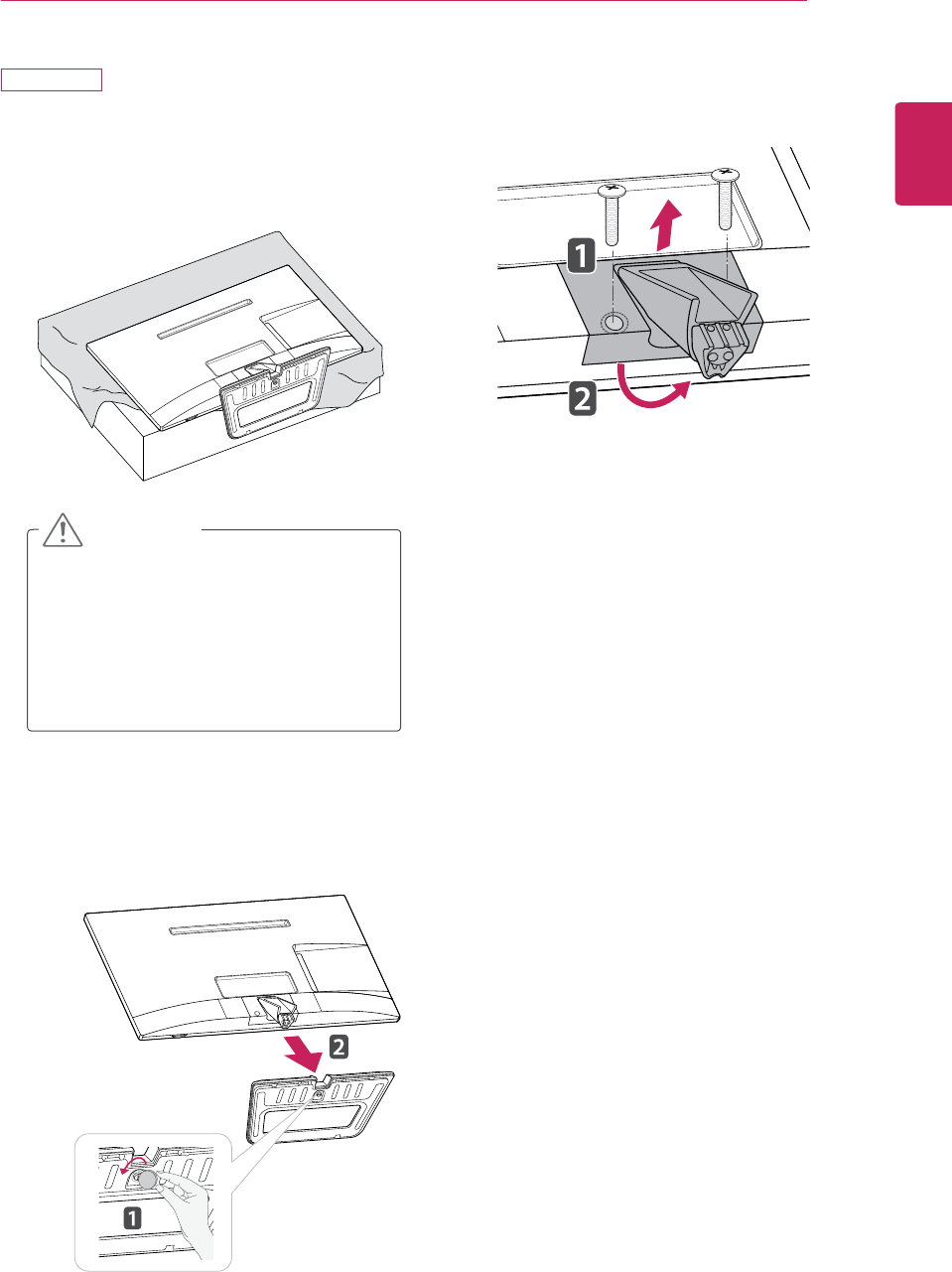
ENGLISH
15
ASSEMBLING AND PREPARING
3 Remove 2 screws and pull out the Stand Body
from the TV.
1 Place the TV with the screen side down on a
flat and cushioned surface.
2 Turn the screw to the left, and then pull out the
Stand Base from the Stand Body.
y Lay a foam mat or soft protective cloth
on the surface to protect the screen from
damage.
y When detaching the stand to the TV,
place the screen facing down on a
cushioned table or flat surface to protect
the screen from scratches.
CAUTION
DM2752D
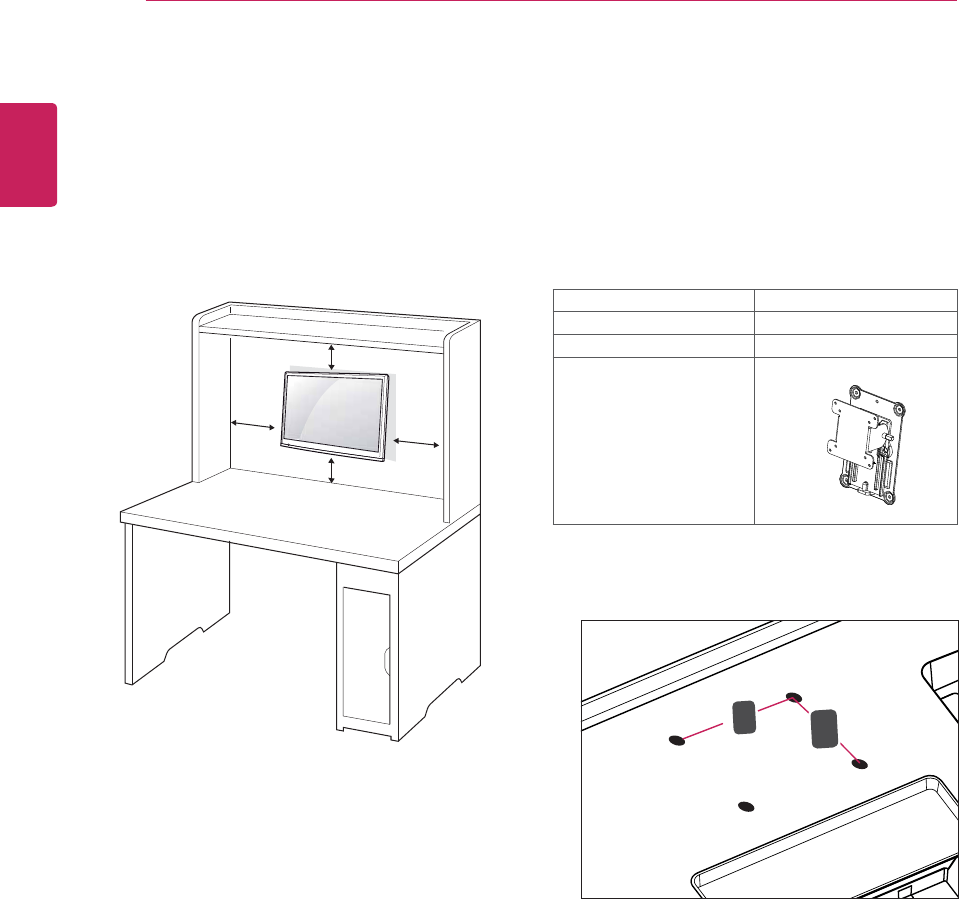
ENGLISH
16 ASSEMBLING AND PREPARING
VESA (A x B) 100 x 100
Standard screw M4
Number of screws 4
Wall mount bracket
(optional)
RW120
5 Please use VESA standard as below.
y 784.8 mm (30.9 inch) and under
* Wall Mount Pad Thickness : 2.6 mm
* Screw : 4.0 mm x Pitch 0.7 mm x
Length 10 mm
y 787.4 mm (31.0 inch) and above
* Please use VESA standard wall mount pad
and screws.
y VESA (A x B)
Mounting on a wall
For proper ventilation, allow a clearance of 10
cm on each side and from the wall. Detailed
installation instructions are available from your
dealer, see the optional Tilt Wall Mounting Bracket
Installation and Setup Guide.
If you intend to mount the TV to a wall, attach Wall
mounting interface (optional parts) to the back of
the TV.
When you install the TV using the wall mounting
interface (optional parts), attach it carefully so it
will not drop.
1 Please, Use the screw and wall mount interface
in accordance with VESA Standards.
2 If you use screw longer than standard, the TV
might be damaged internally.
3 If you use improper screw, the product might
be damaged and drop from mounted position.
In this case, LG Electronics is not responsible
for it.
4 VESA compatible only with respect to screw
mounting interface dimensions and mounting
screw specifications.
10 cm
10 cm
10 cm
10 cm
AB
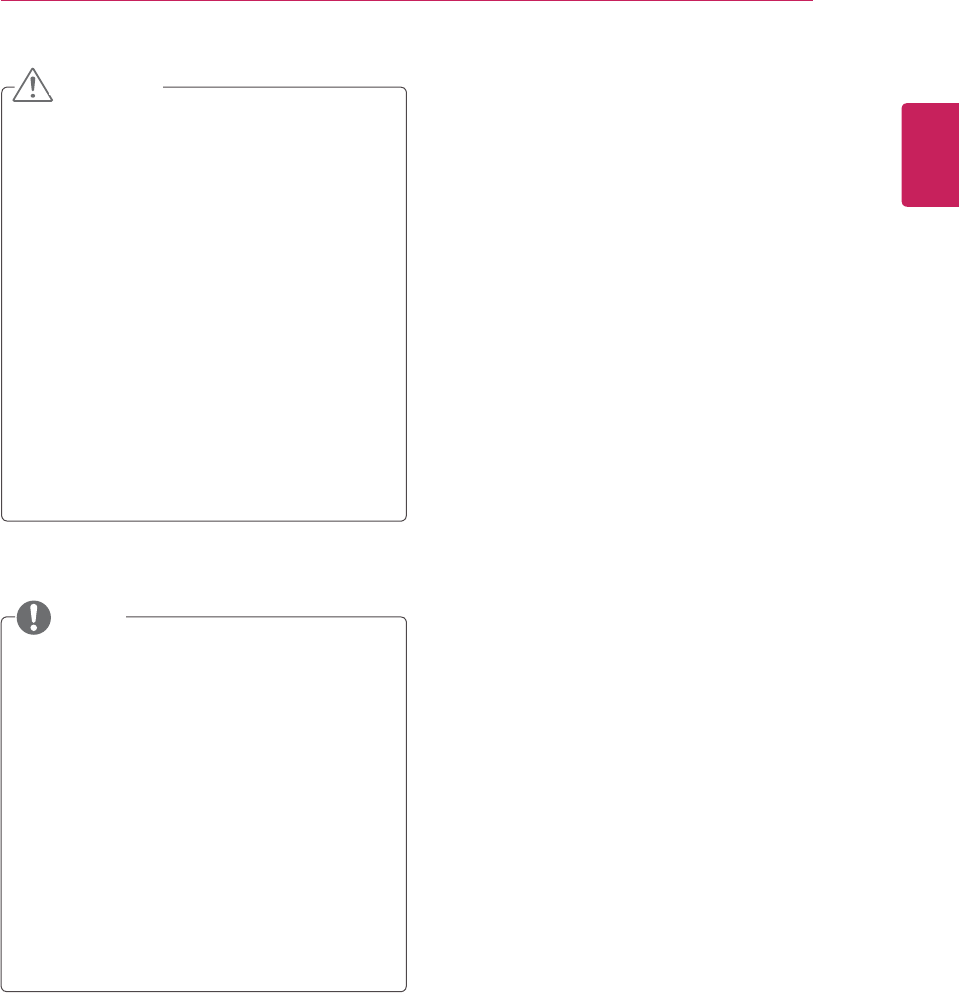
ENGLISH
17
ASSEMBLING AND PREPARING
y Disconnect the power cord first, and then
move or install the TV. Otherwise electric
shock may occur.
y If you install the TV on a ceiling or slanted
wall, it may fall and result in severe injury.
y Use an authorized LG wall mount and
contact the local dealer or qualified
personnel.
y Do not over tighten the screws as this may
cause damage to the TV and void your
warranty.
y Use the screws and wall mounts that meet
the VESA standard. Any damages or injuries
by misuse or using an improper accessory
are not covered by the warranty.
y Use the screws that are listed on the VESA
standard screw specifications.
y The wall mount kit includes an installation
manual and necessary parts.
y The wall mount bracket is optional. You can
obtain additional accessories from your local
dealer.
y The length of screws may differ depending
on the wall mount. Be sure to use the proper
length.
y For more information, refer to the instructions
supplied with the wall mount.
CAUTION
NOTE
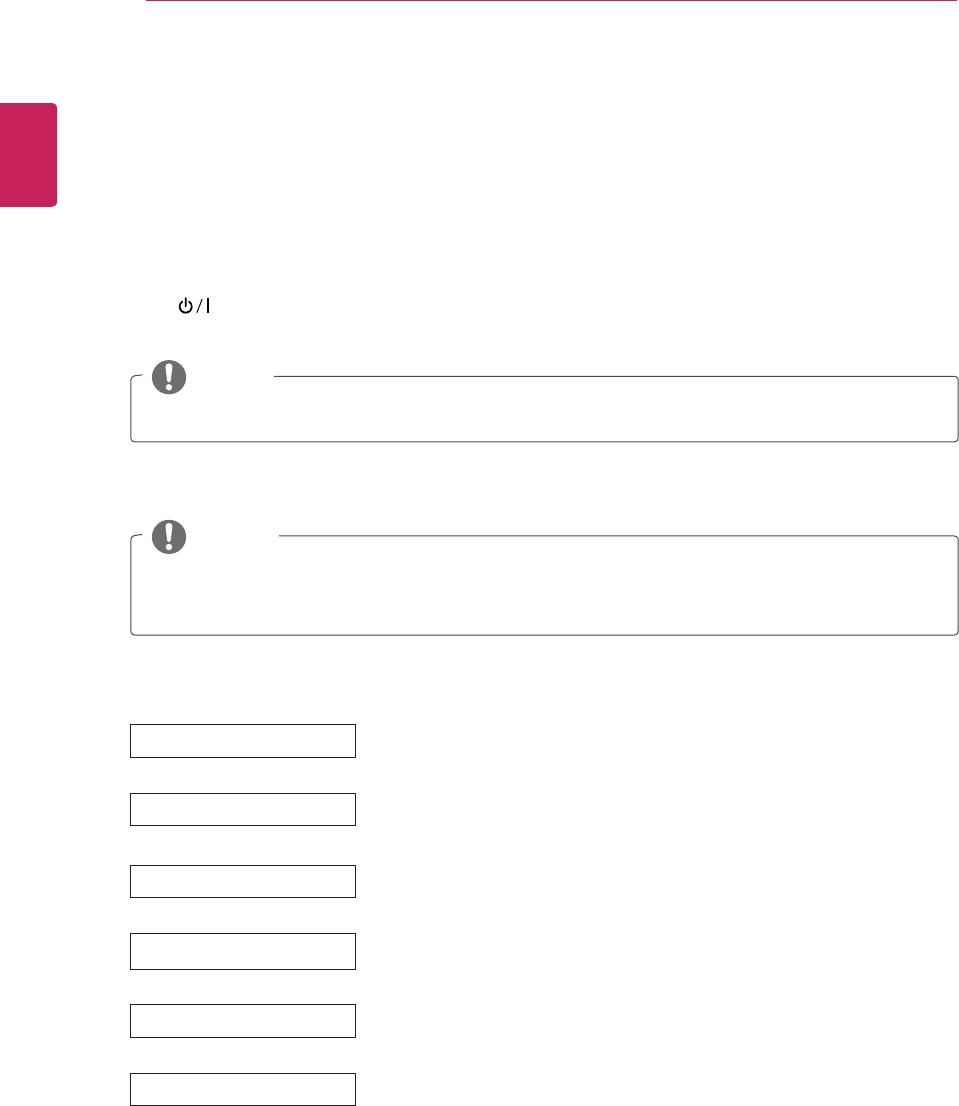
ENGLISH
18 WATCHING TV
Turning the TV on for the first time
When you access the TV for the first time, the initial setting screen appears. Select a language and
customize the basic settings.
1 Connect the power cord to a power outlet.
2 Press on the TV or power button on the remote control to turn the TV on.
The Standby Light is turned off.
If you do not operate the TV within 40 seconds when the setting menu screen appears, the setting
menus will disappear.
When the TV is in Power saving mode, the Standby Light turns amber.
3 The initial setting screen appears if you access the TV for the first time.
NOTE
NOTE
WATCHING TV
4 Follow the on-screen instructions to customize your TV according to your preferences.
Language
Ø
Mode Setting
Ø
Power Indicator
Ø
Time Zone
Ø
3D-On-Start Setting
Ø
Auto Tuning
Selects Home Use for the home environment.
Selects the Standby Light. If you select On, the TV turns on the Standby Light in
the front panel when the TV is off.
Selects the time zone and daylight saving.
Selects a language for the display.
Set the 3D automatically mode. Turning on the TV, automatically converts 2D to
3D and prints images in 3D. (Only Cinema 3D TV)
Scans and saves available channels automatically.
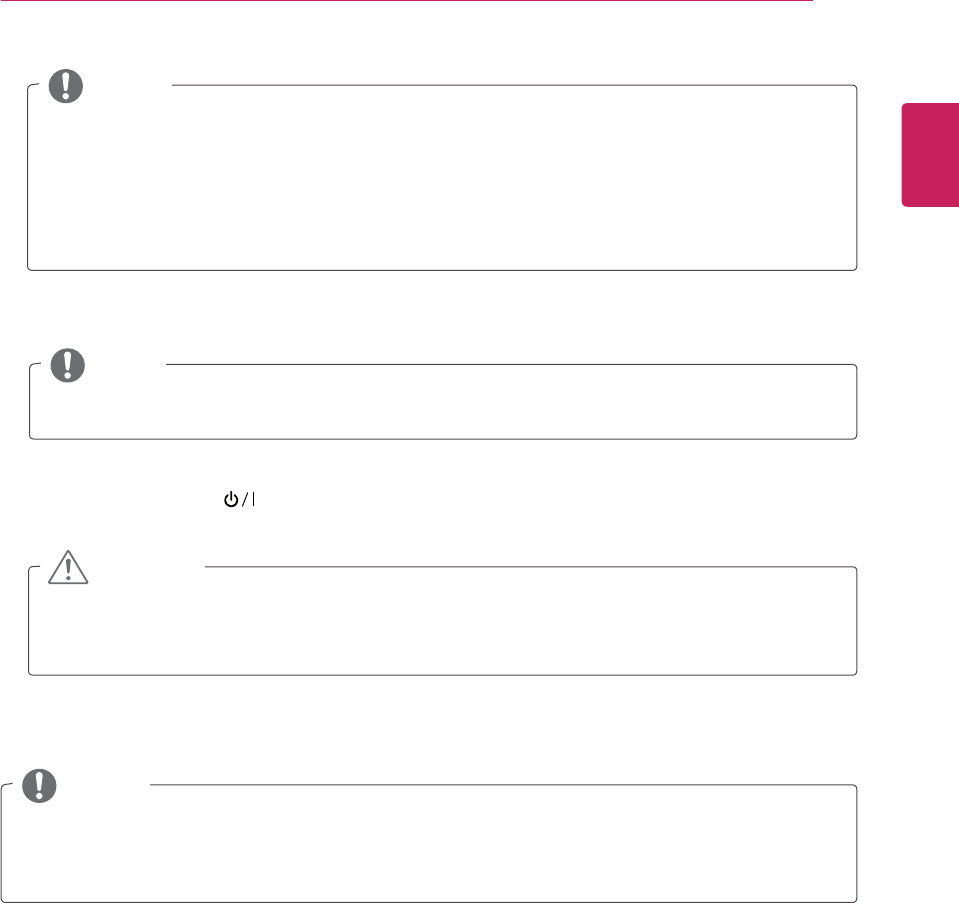
ENGLISH
19
WATCHING TV
y You can also switch the TV from PC mode to TV mode, press TV/PC.
y You can also access Factory Reset by accessing OPTION in the main menus.
y For those countries without confirmed DTV broadcasting standards, some DTV features might not
work, depending on the DTV broadcasting environment.
y To display images in the best quality for your home environment, select Home Use mode.
y Store Demo mode is suitable for the retail environment.
y If you select Store Demo mode, the previously customized settings will switch to the default
settings of Store Demo mode in 2 minutes.
NOTE
NOTE
If you do not complete the initial setting, it will appear whenever you access the TV.
5 When the basic settings are complete, press OK.
6 To turn the TV off, press on the TV.
The Standby Light is turned on.
Disconnect the power cord from the power outlet when you do not use the TV for a long period of
time.
NOTE
CAUTION
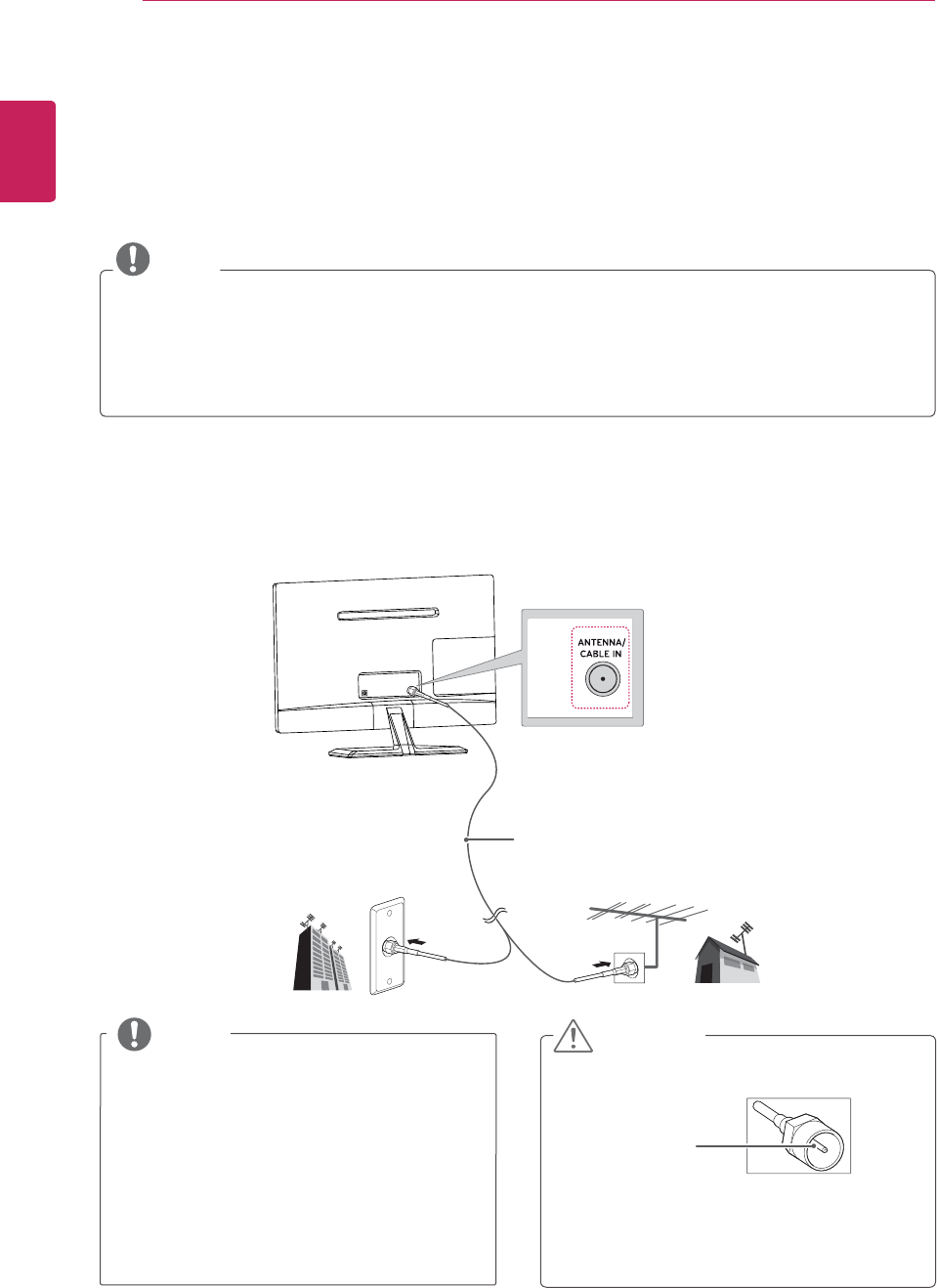
ENGLISH
20 MAKING CONNECTIONS
Connect various external devices to the TV and switch input modes to select an external device. For more
information about an external device’s connection, refer to the manual supplied with each device.
Available external devices are: HD receivers, DVD players, VCRs, audio systems, USB storage devices, PC,
camcorders or cameras, gaming devices, and other external devices.
NOTE
y If you record a TV program on a DVD recorder or VCR, make sure to connect the TV signal input
cable to the TV through a DVD recorder or VCR. For more information about recording, refer to the
manual supplied with the connected device.
y The external device connection may differ from the model.
y Connect external devices to the TV regardless of the order of the TV port.
MAKING CONNECTIONS
Connecting an antenna
Connect an antenna, cable V or cable box to watch TV referring to the following. The illustrations may differ
from the actual accessories and an RF cable is optional.
Connect the TV to a wall antenna socket with an RF cable (75 ).
y Use a signal splitter to use more than 2 TVs.
y If the image quality is poor, install a signal
amplifier properly to improve the image
quality.
y If the image quality is poor with an antenna
connected, aim the antenna to the proper
direction.
y Visit
http://AntennaWeb.org
for more
information about the antenna and cable
connection.
NOTE
Wall Antenna Socket
Outdoor Antenna
y VHF Antenna
y UHF Antenna
y Make sure not to bend the copper wire of
the RF cable.
y Complete all connections instructions
between devices, and then connect the
power cord to the power outlet to prevent
damages to your TV.
CAUTION
Copper wire
(Not Provided)
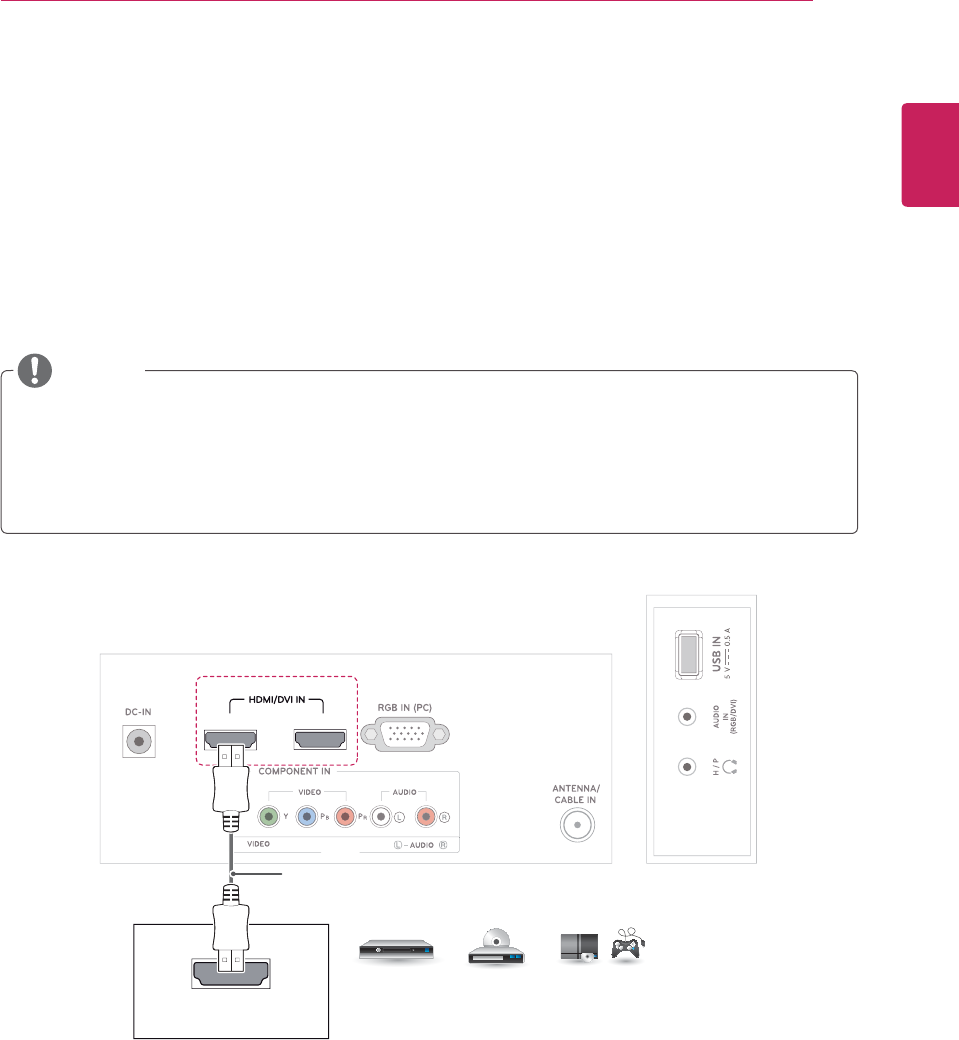
ENGLISH
21
MAKING CONNECTIONS
12
AV
(MONO
)
HDMI OUT
Connecting to a HD receiver, DVD, VCR player or Gaming device
Connect a HD receiver, DVD, VCR player or Gaming device to the TV and select an appropriate input mode.
HDMI connection
HDMI is the best way to connect a device.
Transmits the digital video and audio signals from an external device to the TV. Connect the external device
and the TV with the HDMI cable as shown on the following illustration.
y Choose any HDMI input port to connect.
y It does not matter which port you use.
DVD / Blu-Ray / HD Cable Box / HD STB / Gaming device
(Not Provided)
y Use a High Speed HDMI™ Cable.
y High Speed HDMI™ Cables are tested to carry an HD signal up to 1080p and higher.
y Supported DTV Audio: MPEG, Dolby Digital.
y Supported HDMI Audio format: Dolby Digital, PCM (Up to 192 KHz, 32k/44.1k/48k/88k/96k/176k/19
2k, DTS Not supported.)
NOTE
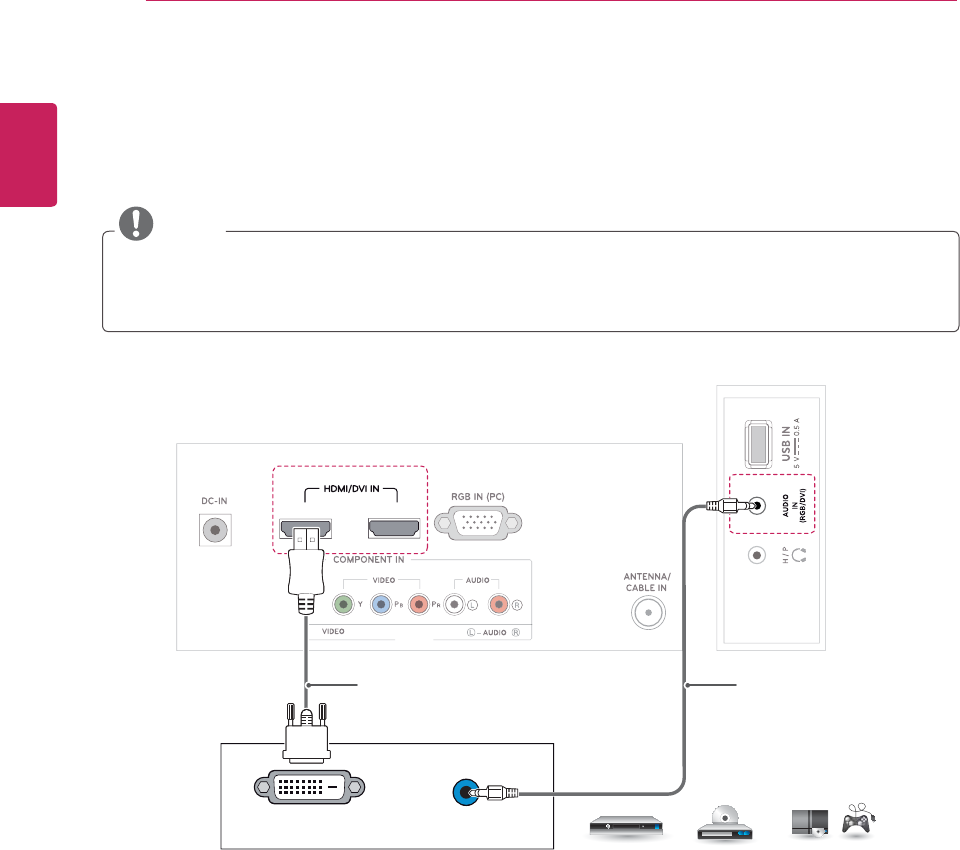
ENGLISH
22 MAKING CONNECTIONS
AUDIO OUT
DVI OUT
12
AV
(
MONO
)
DVI to HDMI connection
Transmits the digital video signal from an external device to the TV. Connect the external device and the
TV with the DVI-HDMI cable as shown in the following illustration. To transmit an audio signal, connect an
optional audio cable.
DVD / Blu-Ray / HD Cable Box /
HD STB / Gaming device
NOTE
If you do not use an optional external speaker, connect the external device to the TV with the optional
audio cable.
(Not Provided) (Not Provided)
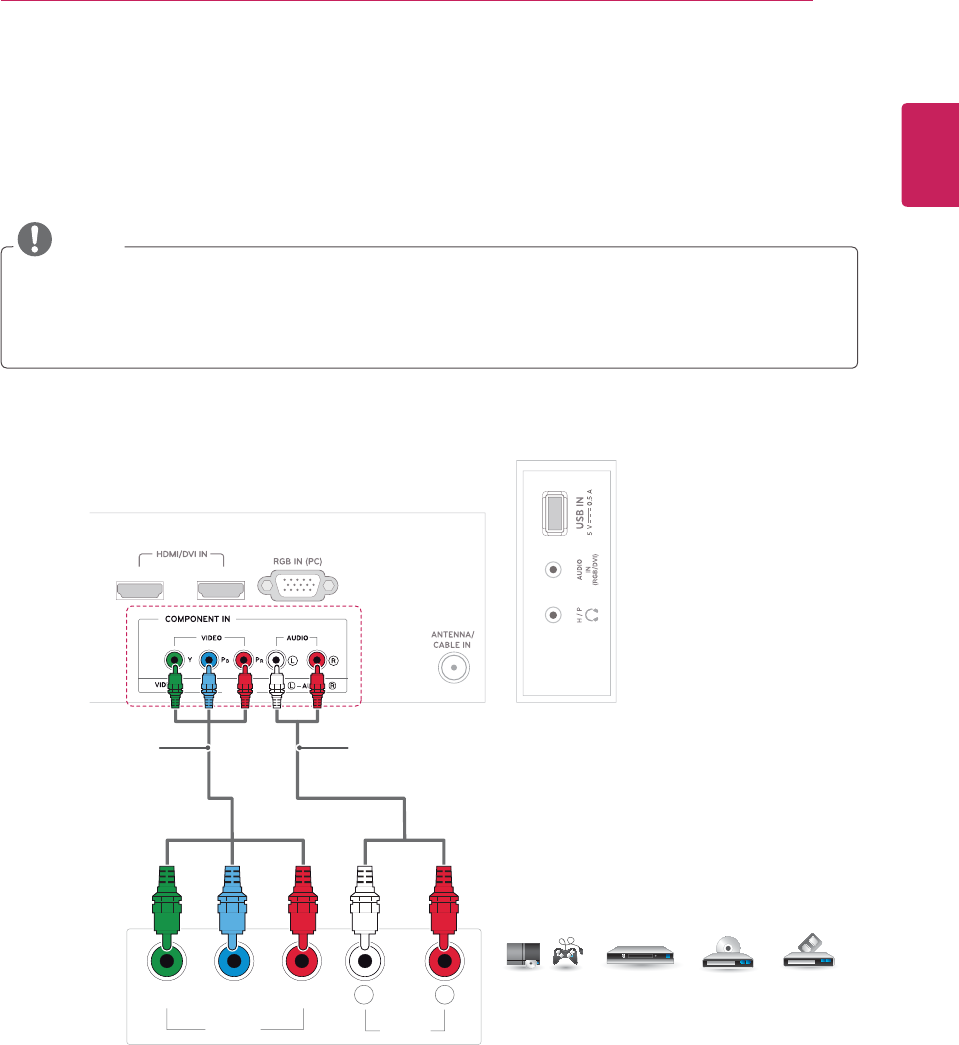
ENGLISH
23
MAKING CONNECTIONS
VIDEO AUDIO
YP
B
P
R
L R
1
2
AV
(MONO)
Component connection
Transmits the analog video and audio signals from an external device to the TV. Connect the external
device and the TV with the component cable as shown on the following illustration. To display images by
using progressive scan, make sure to use the component cable.
NOTE
y If cables are installed incorrectly, it could case the image to display in black and white or with distorted
color.
y Check to ensure the cable are matched with the corresponding color connection.
DVD / Blu-Ray / HD Cable Box /
HD STB / Gaming device
(Not Provided) (Not Provided)
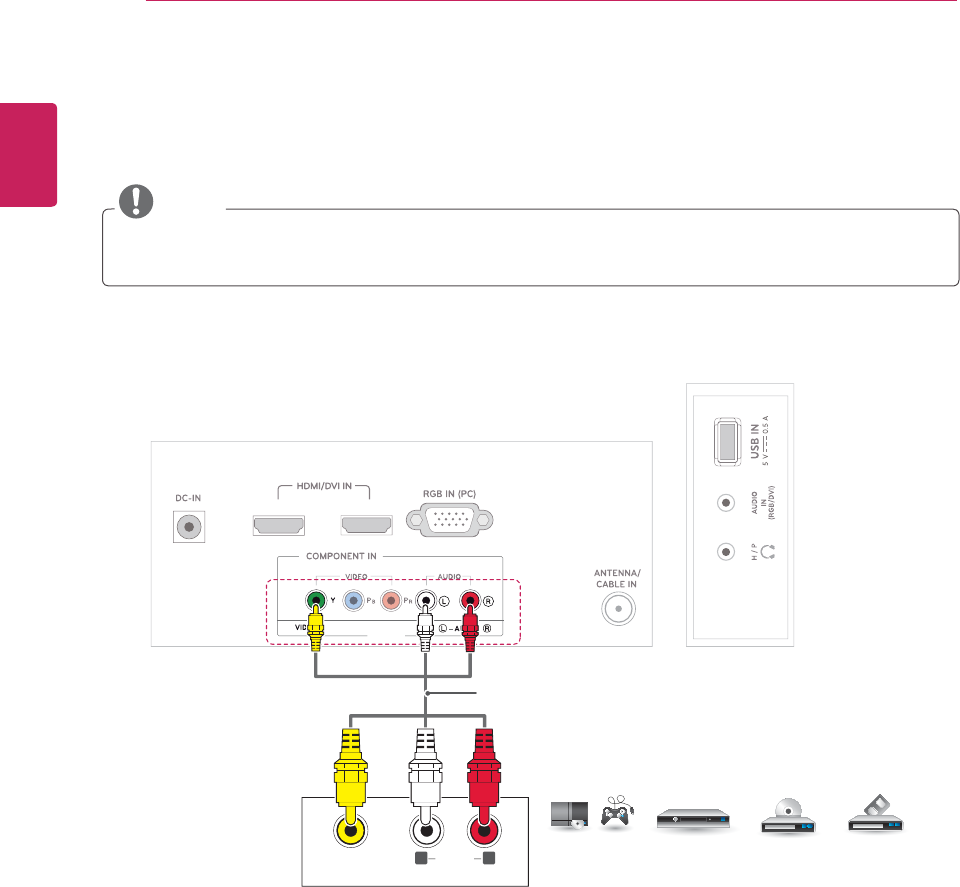
ENGLISH
24 MAKING CONNECTIONS
Composite connection
Transmits the analog video and audio signals from an external device to the TV. Connect the external
device and the TV with the composite cable as shown on the following illustration.
NOTE
y Check to ensure the cable are matched with the corresponding color connection.
1
2
AV
(MONO)
VIDEO AUDIO(MONO)
DVD / Blu-Ray / HD Cable Box /
HD STB / Gaming device
(Not Provided)
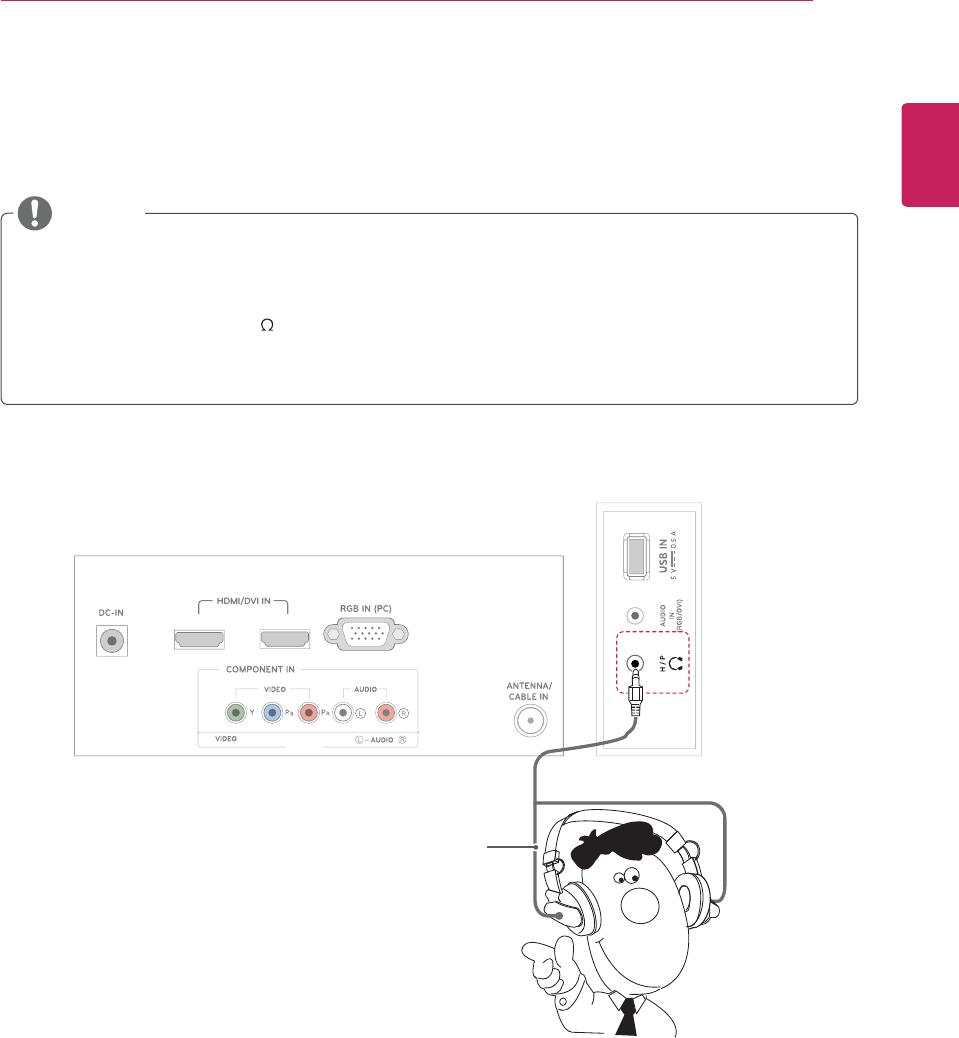
ENGLISH
25
MAKING CONNECTIONS
1
2
AV
(
MONO
)
Headphone connection
Transmits the headphone signal from the TV to an external device. Connect the TV with the headphone as
shown on the following illustration.
Headphone
(Not Provided)
y AUDIO menu items are disabled when connecting a headphone.
y When changing AV MODE with a headphone connected, the change is applied to video but not to
audio.
y Headphone impedance: 16
y Max audio output of headphone: 10 mW to 15 mW
y Headphone jack size: 0.35 cm
NOTE
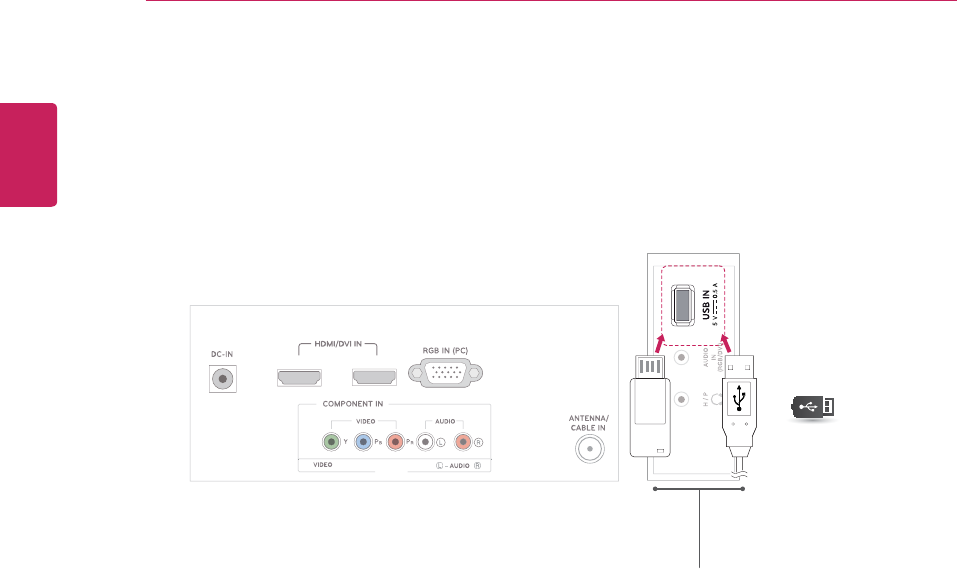
ENGLISH
26 MAKING CONNECTIONS
1
2
AV
(MONO)
Connecting to a USB
Connect a USB storage device such as s USB flash memory, external hard drive, MP3 player or a USB
memory card reader to the TV and access the USB menu to use various multimedia files.
or
USB
(Not Provided)
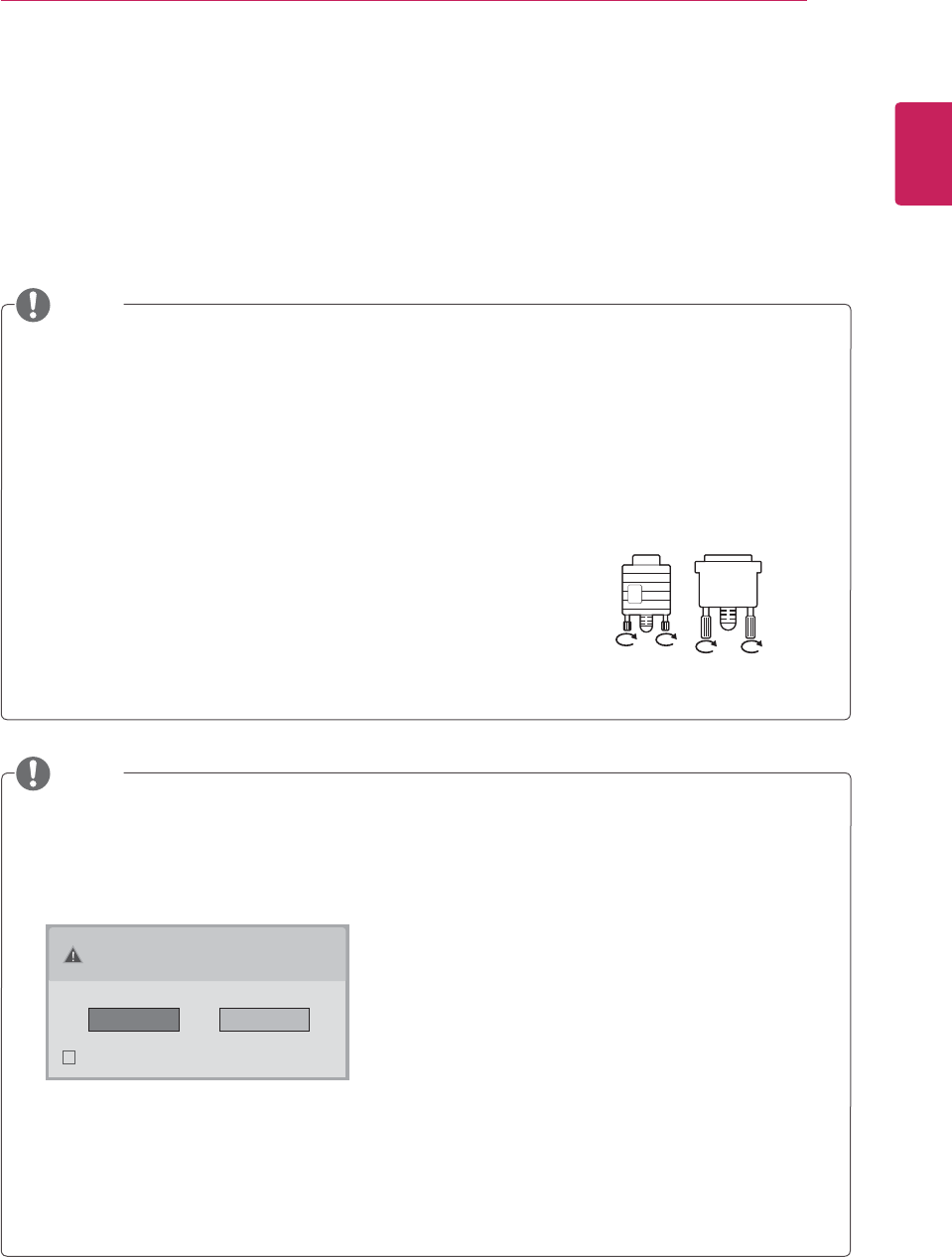
ENGLISH
27
MAKING CONNECTIONS
Connecting to a PC
Your TV supports the Plug & Play* feature and has the built-in speakers with Infinite Surround that
reproduces sound clearly with a rich bass.
* Plug & Play: The function when a PC recognizes a connected device that users connect to a PC and turn
on, without device configuration or user intervention.
y It is recommended to use the TV with the HDMI connection for the best image quality.
y If you want to use an optional external speaker instead of the built-in speaker, set the TV speaker
feature to off .
y If you do not use an optional external speaker, connect the PC to the TV with the optional audio
cable.
y If you turn the TV on when the set becomes cold, the screen may flicker. This is normal.
y Use a shielded signal interface cable, such as D-sub 15 pin signal cable and DVI to HDMI cable, with
a ferrite core to maintain standard compliance for the product.
y Some red, green, or blue spots may appear on the screen. This is normal.
y Connect the signal input cable and tighten it by turning the screws
clockwise.
y Do not press the screen with your finger for a long time as this may
result in temporary distortion on the screen.
y Avoid displaying a fixed image on the screen for a long period of time
to prevent image burn. Use a screensaver if possible.
NOTE
NOTE
y If you select "Yes" the size and image quality are optimised for your PC.
y If you select "No" the size and image quality are optimised for the AV device (DVD player, set-top
box, gaming device).
y If you select "Do not show message again" this message does not appear until the TV is reset. You
can change the set value in SETTINGS INPUT Input Label.
y The values set for HDMI1/HDMI2 are saved independently.
Is the input connected to your PC?
Do not show message again.
Yes No
y If you want to use HDMI-PC mode, you must set the input label to PC mode.
y The OSD (On Screen Display) is displayed on the screen as shown below.
» When turning the product on in HDMI input.
» When switching to HDMI input.
» When connecting an HDMI cable with no signal.
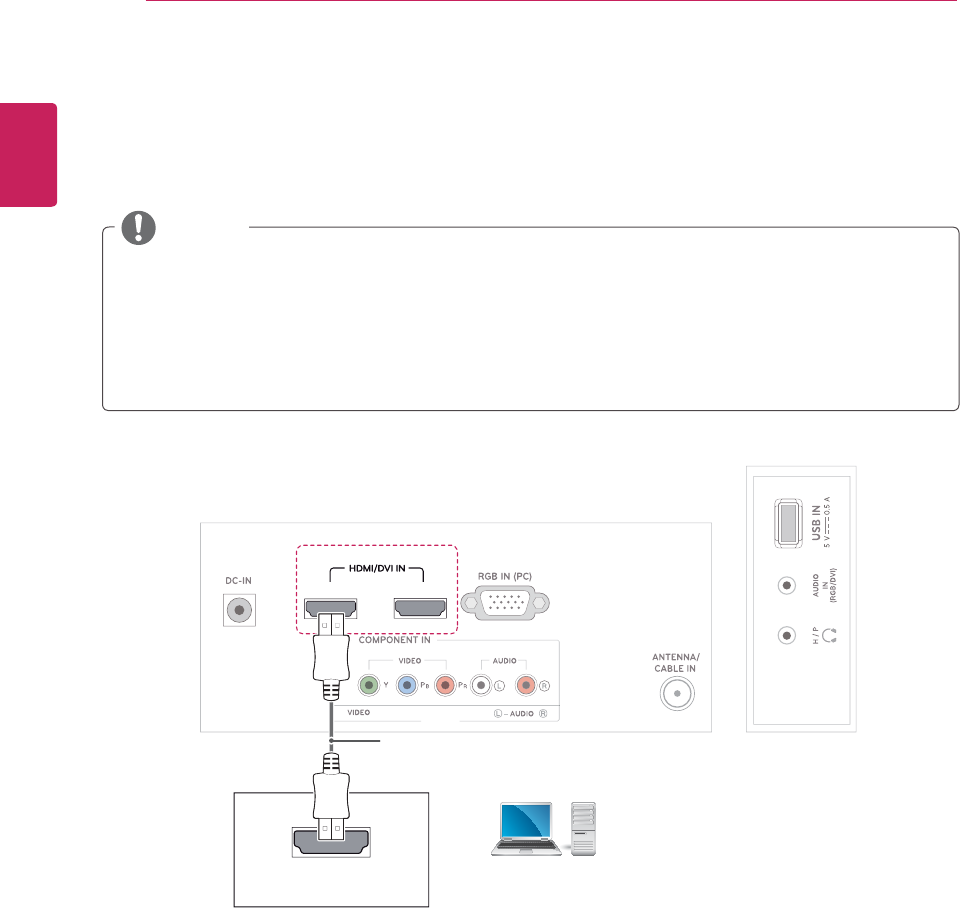
ENGLISH
28 MAKING CONNECTIONS
HDMI connection
Transmits the digital video and audio signals from your PC to the TV. Connect the PC and the TV with the
HDMI cable as shown in the following illustrations. You should set PC as an input label to connect the PC to
the TV with an HDMI connection.
12
AV
(MONO)
HDMI OUT
PC
y Choose any HDMI input port to connect.
y It does not matter which port you use.
(Not Provided)
y Use a High Speed HDMI™ Cable.
y High Speed HDMI™ Cables are tested to carry an HD signal up to 1080p and higher.
y If you want to use HDMI-PC mode, you must set the input label to PC or DVI mode.
y Supported DTV Audio: MPEG, Dolby Digital.
y Supported HDMI Audio format: Dolby Digital, PCM (Up to 192 KHz, 32k/44.1k/48k/88k/96k/176k/19
2k, DTS Not supported.)
NOTE
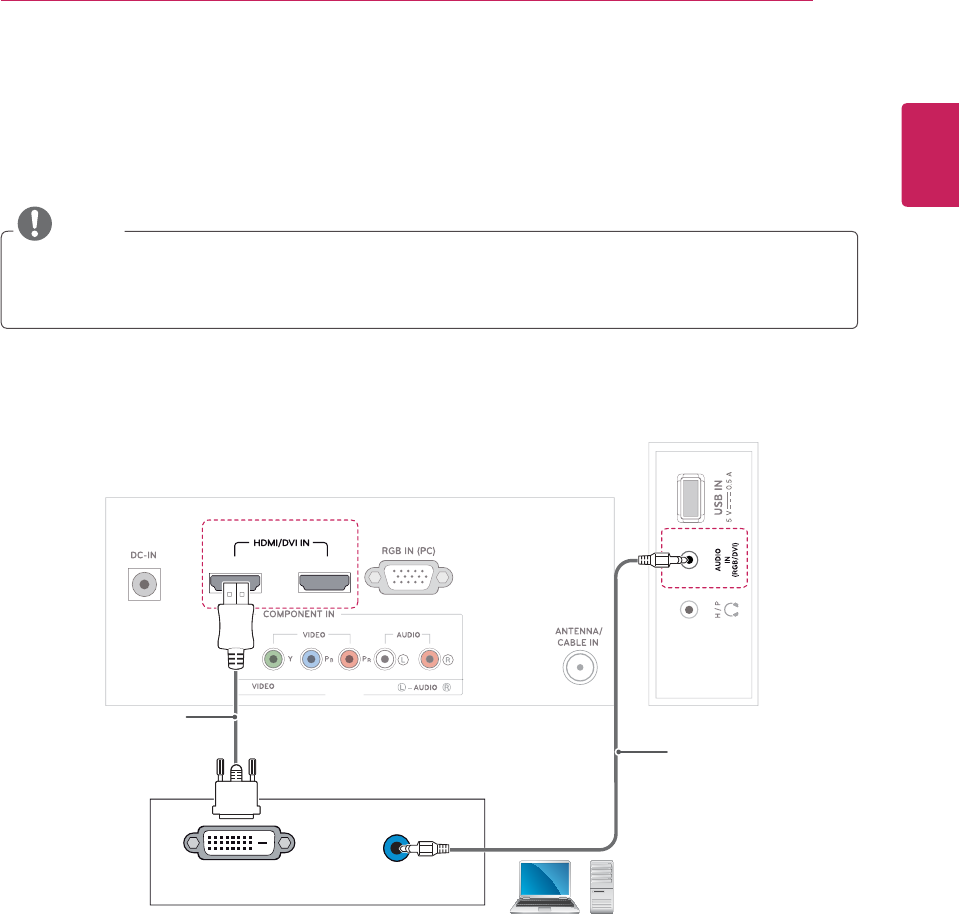
ENGLISH
29
MAKING CONNECTIONS
AUDIO OUT
DVI OUT
12
A
V
(
MONO
)
PC
NOTE
y If you want to use HDMI-PC mode, you must set the input label to PC mode.
y If you do not use an optional external speaker, connect the PC to the TV with the optional audio cable.
DVI to HDMI connection
Transmits the digital video signal from your PC to
the TV. Connect the PC and the TV with the DVI to HDMI cable as shown the following illustrations. To
transmit an audio signal, connect an optional audio cable.
(Not Provided)
(Not Provided)
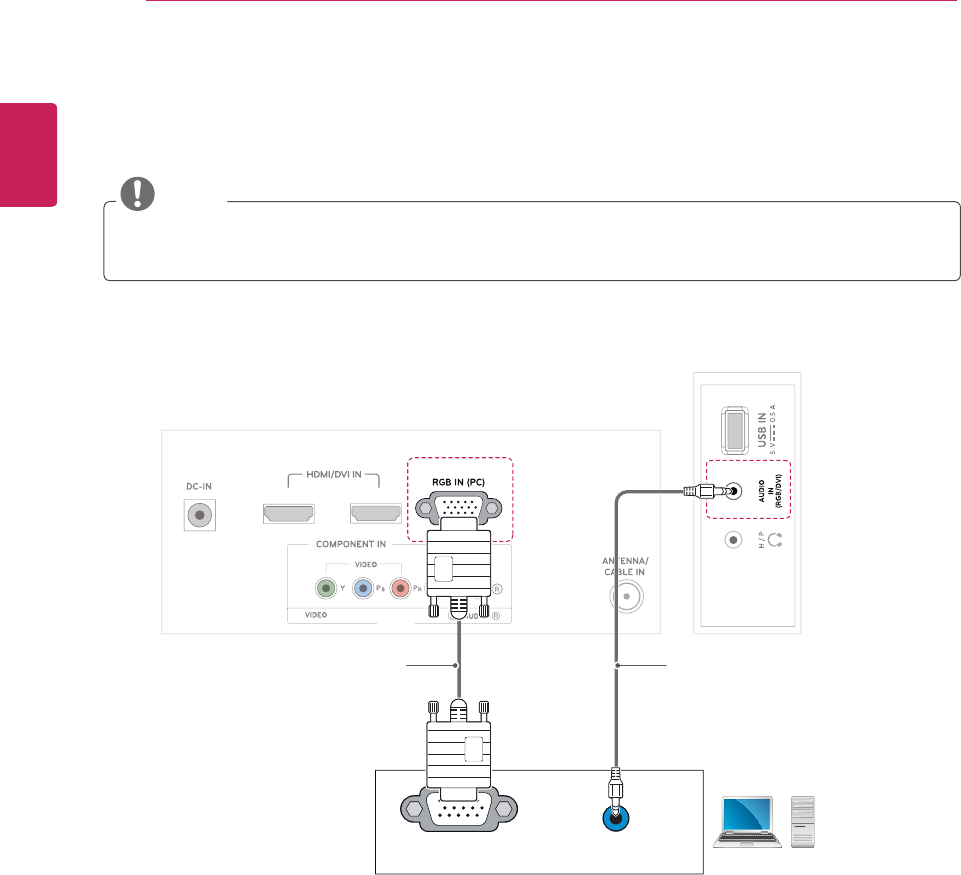
ENGLISH
30 MAKING CONNECTIONS
RGB connection
Transmits the analog video signal from your PC to the TV. Connect the PC and the TV with the D-sub 15
pin cable as shown the following illustrations. To transmit an audio signal, connect an optional audio cable.
RGB OUT (PC) AUDIO OUT
1
2
AV
(
MONO
)
PC
NOTE
y If you do not use an optional external speaker, connect the PC to the TV with the optional audio cable.
(Not Provided)(Not Provided)
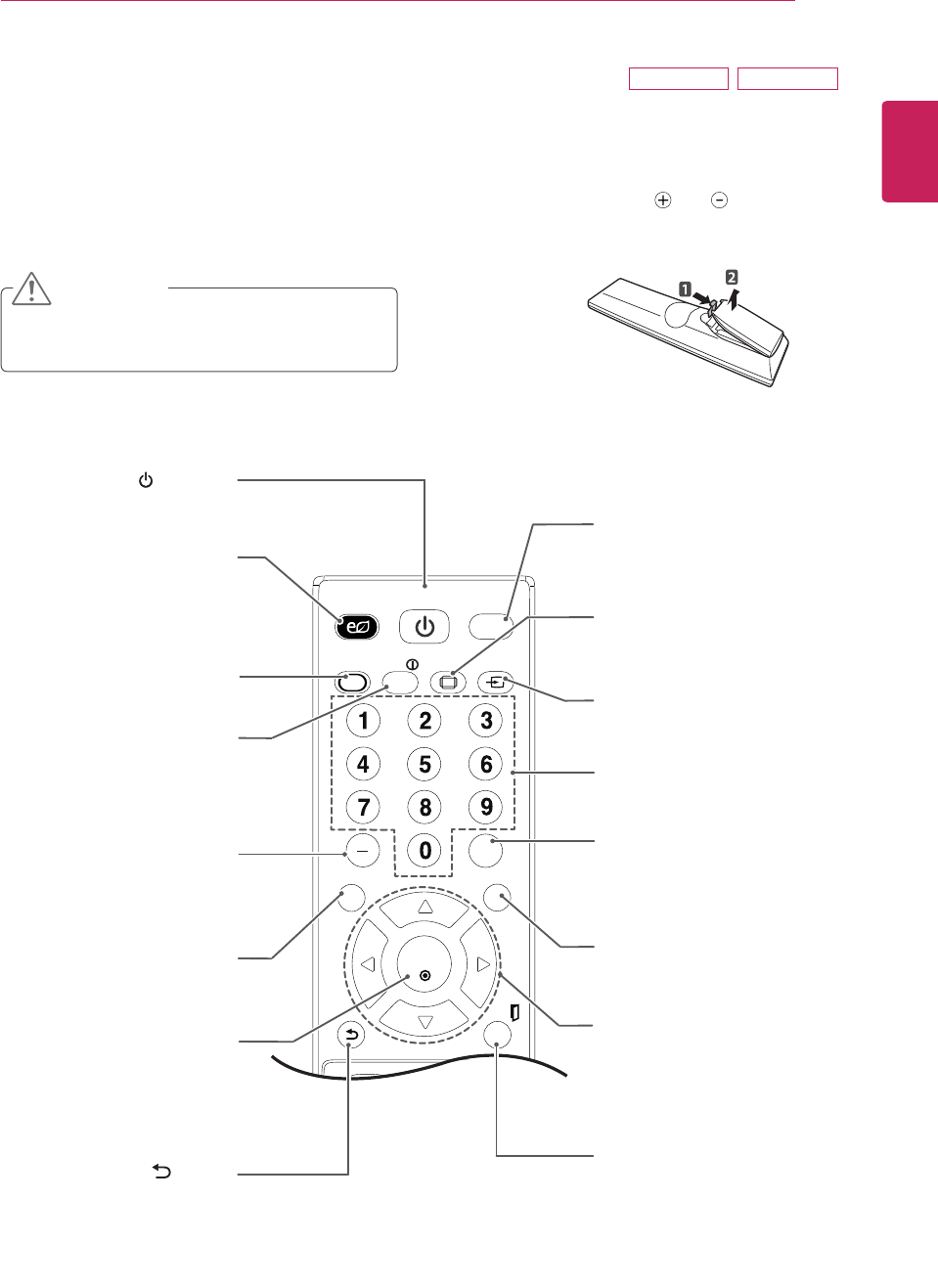
ENGLISH
31
REMOTE CONTROL
The descriptions in this manual are based on the buttons of the remote control. Please read this manual
carefully and use the TV correctly.
To replace batteries, open the battery cover, replace batteries (1.5 V AAA) matching and ends to the
label inside the compartment, and close the battery cover.
To remove the batteries, perform the installation actions in reverse.
Make sure to point the remote control to the remote control sensor on the TV.
CAUTION
Do not mix old and new batteries, as this may
damage the remote control.
POWER
ENERGY
SAVING
INFOAV MODE
LIST
SETTINGS MEN
EIT
FAV
A
PIP
MTE
VOL
P
A
G
E
O
FLAS
RATIO
TVP
INPT
(POWER)
Turns the TV on or off.
LIST
Displays the channel table.
INPUT
Selects the input mode.
TV/PC
Selects TV or PC mode.
FLASHBK
Alternates between the two last
channels selected (pressing
repeatedly).
INFO ۘ
Views the information of the
currently program and the
screen.
AV MODE
Selects an AV Mode.
RATIO
Resizes an image.
REMOTE CONTROL
OK
Selects menus or options
and confirms your input.
(BACK)
Allows the user to move
return one step in an
interactive application, EPG
or other user interaction
function.
Q.MENU
Accesses the quick menus.
EXIT
Clears all on-screen displays
and returns to TV viewing from
any menu.
ENERGY SAVING
Adjusts the brightness of
the screen to reduce energy
consumption.
Number buttons
Enters numbers.
SETTINGS
Accesses the main menus or
saves your input and exit menus.
Navigation buttons
Scrolls through menus or
options.
M2352D M2452D
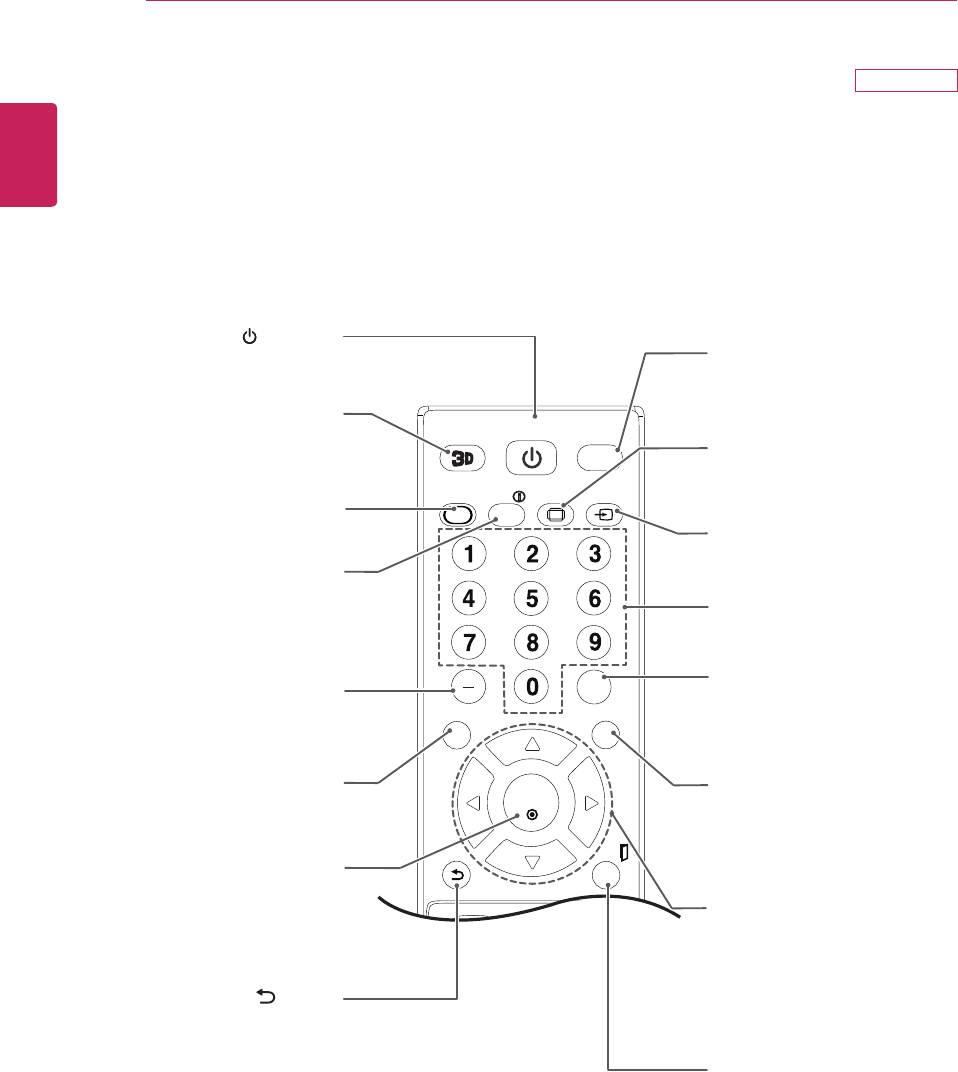
ENGLISH
32 REMOTE CONTROL
DM2752D
Make sure to point the remote control to the remote control sensor on the TV.
POWER
INFOAV MODE
LIST
SETTINS MEN
D OPTION
EIT
FAV
PIP
MTE
VOL
P
A
E
O
FLAS
RATIO
TVP
INPT
(POWER)
Turns the TV on or off.
LIST
Displays the channel table.
INPUT
Selects the input mode.
TV/PC
Selects TV or PC mode.
FLASHBK
Alternates between the two last
channels selected (pressing
repeatedly).
INFO ۘ
Views the information of the
currently program and the
screen.
RATIO
Resizes an image.
OK
Selects menus or options
and confirms your input.
(BACK)
Allows the user to move
return one step in an
interactive application, EPG
or other user interaction
function.
Q.MENU
Accesses the quick menus.
3D OPTION(Only 3D Mode)
View for 3D Mode setting.
EXIT
Clears all on-screen displays
and returns to TV viewing from
any menu.
3D
Uses for viewing 3D video.
AV MODE
Selects an AV Mode.
Number buttons
Enters numbers.
SETTINGS
Accesses the main menus or
saves your input and exit menus.
Navigation buttons
Scrolls through menus or
options.
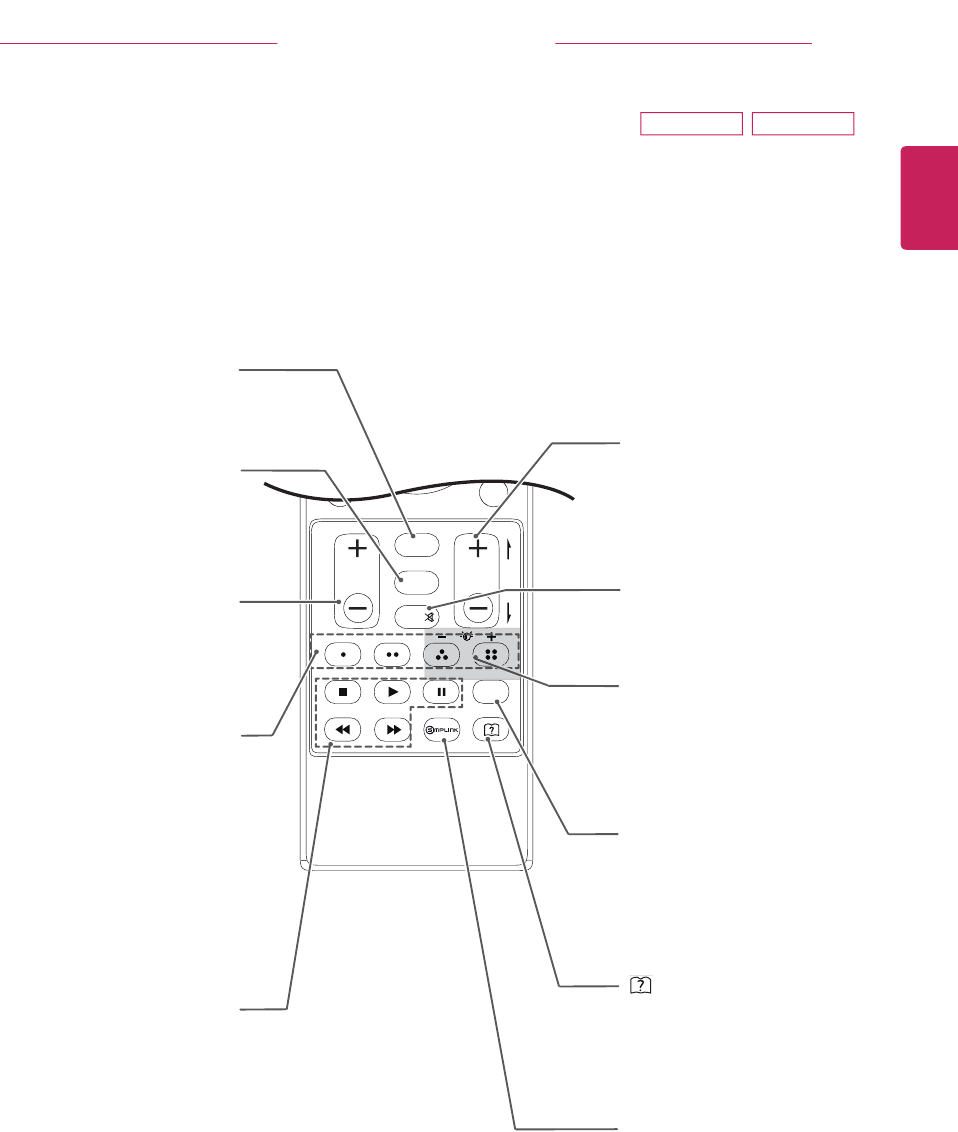
ENGLISH
33
REMOTE CONTROL
FAV
Accesses your favorite
channel list.
CH
Selects a channel.
PAGE
Moves to the previous or next
screen.
MUTE
Mutes all sounds.
VOL
Adjusts the volume level.
POWER
ENERGY
SAVING
INFOAV MODE
LIST
SETTINGS MEN
EIT
FAV
A
PIP
MTE
VOL
P
A
G
E
O
FLAS
RATIO
TVP
INPT
PIP
Turns the PIP mode on or off.
USB Menu control
buttons
USB menu(Photo List and
Music List or Movie List).
Colored buttons
These access special
functions in some menus.
Backlight
Adjusts the brightness of
the screen by controlling the
screen backlight.
Auto Config.
Automatically adjusts picture
position and minimizes
image instability.
SIMPLINK
Accesses the AV devices
connected to the TV;
Opens the SIMPLINK menu.
M2352D M2452D
(User Guide)(See p.36)
Accesses the User Guide menu.
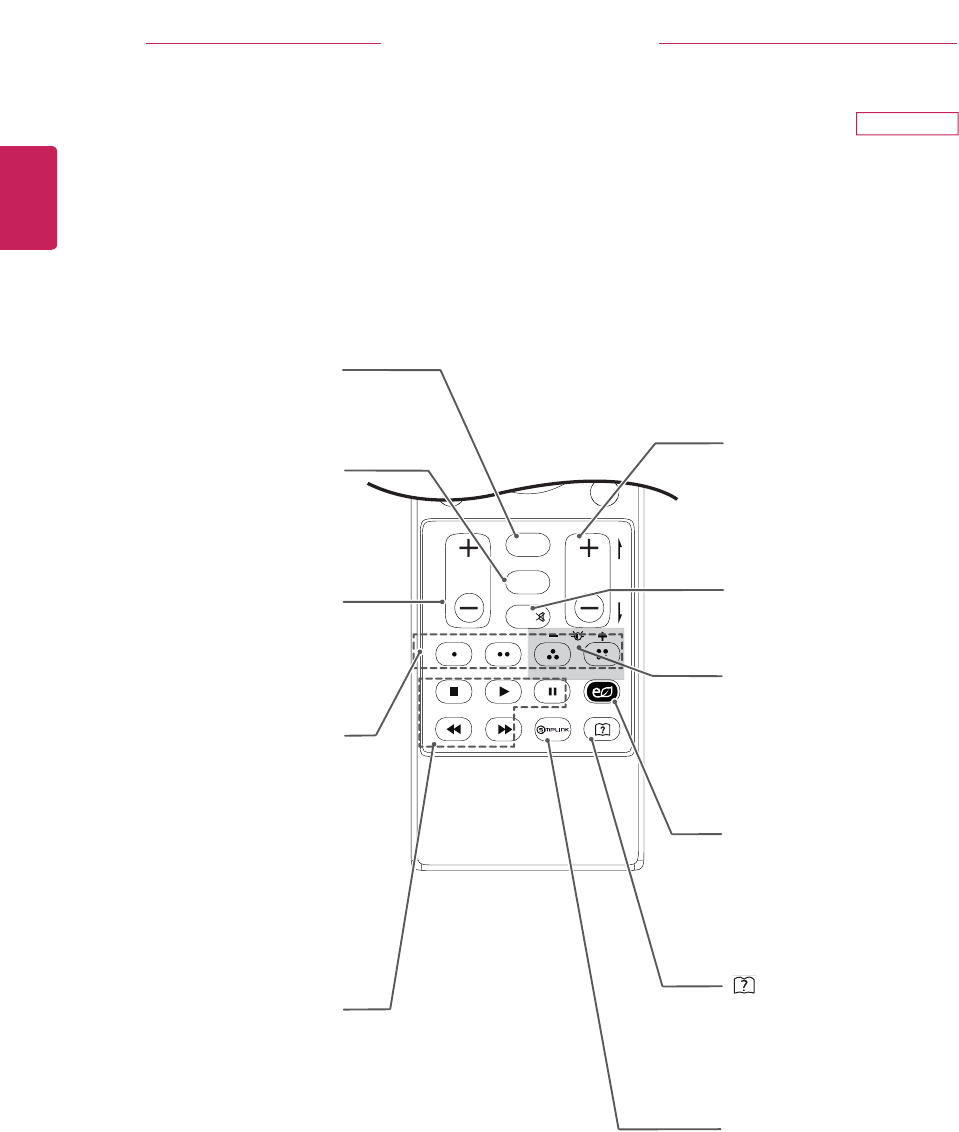
ENGLISH
34 REMOTE CONTROL
DM2752D
FAV
Accesses your favorite
channel list.
CH
Selects a channel.
PAGE
Moves to the previous or next
screen.
MUTE
Mutes all sounds.
VOL
Adjusts the volume level.
POWER
INFOAV MODE
LIST
SETTINS MEN
D OPTION
EIT
FAV
PIP
MTE
VOL
P
A
E
O
FLAS
RATIO
TVP
INPT
ENER
SAVIN
PIP
Turns the PIP mode on or off.
USB Menu control
buttons
USB menu(Photo List and
Music List or Movie List).
Colored buttons
These access special
functions in some menus.
Backlight
Adjusts the brightness of
the screen by controlling the
screen backlight.
ENERGY SAVING
Adjusts the brightness of
the screen to reduce energy
consumption.
SIMPLINK
Accesses the AV devices
connected to the TV;
Opens the SIMPLINK menu.
E
NER
(User Guide)(See p.36)
Accesses the User Guide menu.
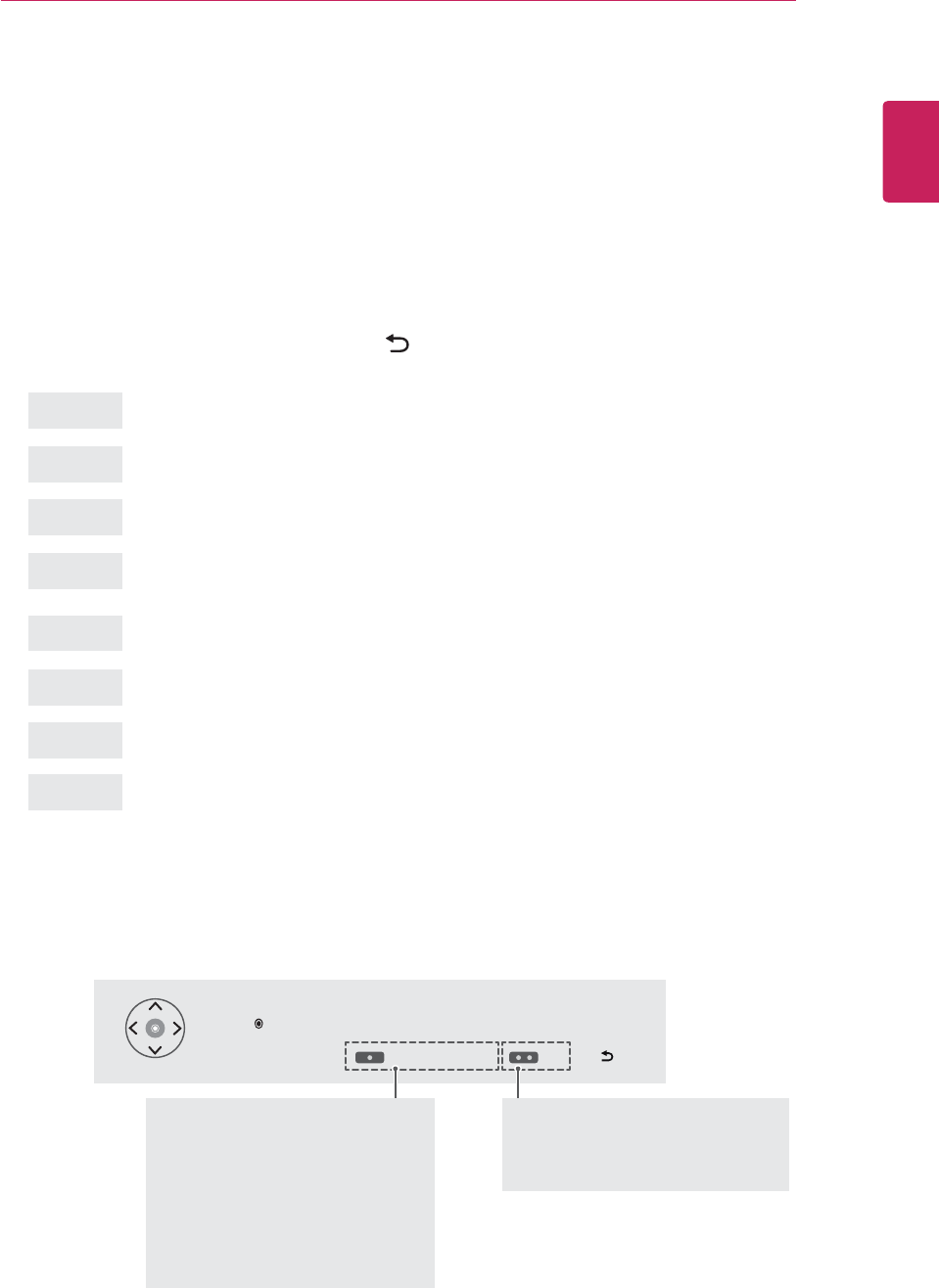
ENGLISH
35
CUSTOMIZING SETTINGS
CUSTOMIZING SETTINGS
Accessing main menus
1 Press SETTINGS to access the main menus.
2 Press the Navigation buttons to scroll to one of the following menus and press OK.
3 Press the Navigation buttons to scroll to the setting or option you want and press OK.
4 When you are finished, press EXIT.
When you return to the previous menu, press (BACK).
Press OK( ) to set your option settings.
Customer Support FAQ Exit
y Press RED button to access the Customer Support menus.
y Press GREEN Button to access the FAQ menus.
Customer Support
Using Customer Support feature.
y Software Update
y Picture Test
y Sound Test
y Signal Test
y Product/Service Info.
y User Guide
FAQ
Shows answers to frequently asked
questions about TV viewing and sets
the related menus.
PICTURE
LOCK
CHANNEL
INPUT
AUDIO
OPTION
TIME
MY MEDIA
Adjusts the image size, quality or effect.
Locks or unlocks channels and programs.
Sets up and edit channels.
Views the input sources with their labels.
Adjusts the sound quality, effect,\ or volume level.
Customizes the general settings.
Sets the time, date or Timer feature.
Using integrated media feature.
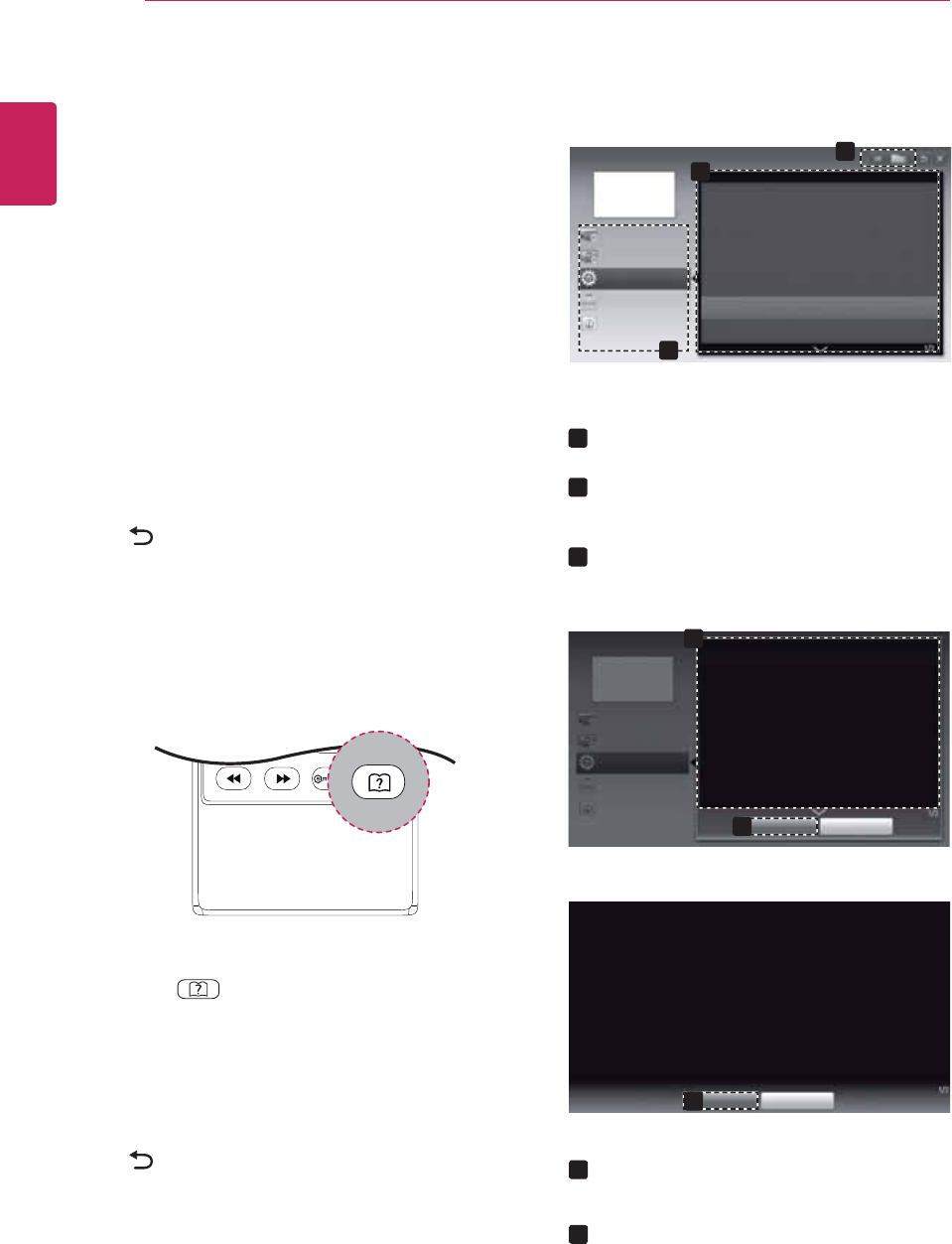
ENGLISH
36 USING THE USER GUIDE
USING THE USER GUIDE
Accessing User Guide menu.
Using the TV menu
1 Press SETTINGS to access the main menus.
2 Press the RED button to access the Customer
Support menus.
3 Press the Navigation button to scroll to User
Guide and press OK.
4 Press the Navigation buttons to scroll to the
option you want and press OK.
5 When you are finished, press EXIT.
When you return to the previous menu, press
(BACK).
Using the Rem ote Con tr ol
1 Press (User Guide) to access the User
Guide.
2 Press the Navigation buttons to scroll to the
option you want and press OK.
3 When you are finished, press EXIT.
When you return to the previous menu, press
(BACK).
Auto Config.
User Guide
OPTION
CHANNEL Setting
PICTURE, SOUND Setting
Advanced Function
To use input device
To use SUPER Energy Saving feature
To set TV lock options
To set language
To set country
To set time options
To use Energy Saving feature
Information
User Guide OPTION > To set language
SETTING Ö ¨ OPTION ¨ Language
You can select the language of the menu displayed on the screen and the
digital sound broadcasting.
y
Menu Language : Selects a language for the display text.
y
Audio Language [In Digital Mode Only] : Select the desired language
when watching digital broadcasting containg several
voice languages.
Close
Zoom In
OPTION
CHANNEL Setting
PICTURE, SOUND Setting
Advanced Function
Information
Close
Zoom Out
SETTING Ö ¨ OPTION ¨ Language
You can select the language of the menu displayed on the screen and the
digital sound broadcasting.
y
Menu Language : Selects a language for the display text.
y
Audio Language [In Digital Mode Only] : elect the desired language when
watching digital broadcasting containg several voice
languages.
2
3
1
1
1
2
1
2
2
3
Allows to select the category you want.
Allows to select the item you want.
You can use ᰜ/䲅to move between pages.
Allows to browse the description of the
function you want from the index.
Shows the description of the selected menu.
You can use ᰜ/䲅to move between pages.
Zooms in or out the screen.
2
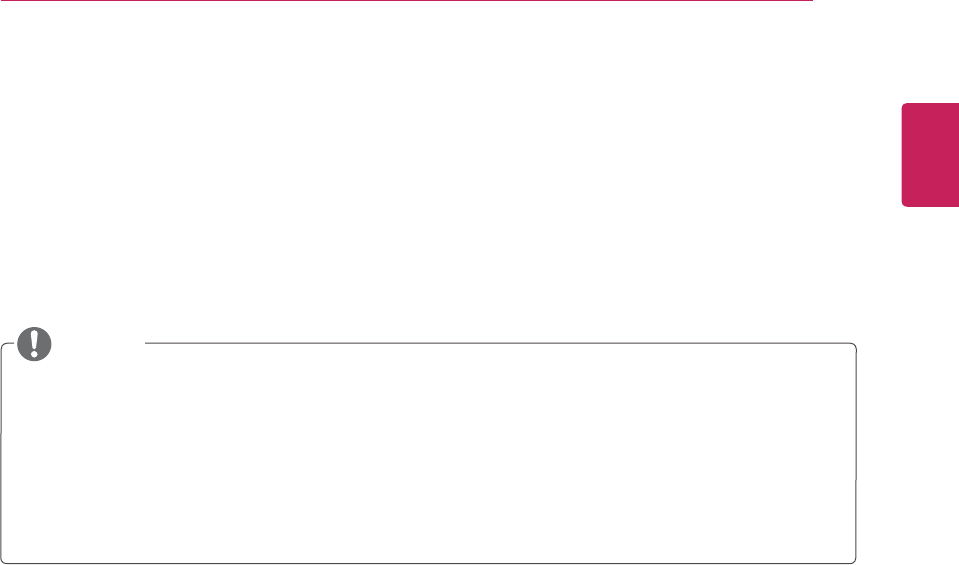
ENGLISH
37
3D IMAGING(ONLY CINEMA 3D TV)
3D IMAGING(ONLY CINEMA 3D TV)
3D Technology
This TV can display in 3D via 3D broadcasting or when the TV is connected to a compatible device, such
as a Blu-ray 3D Player. The viewer must wear compatible 3D glasses in order to see these images in 3D
format.
y After powering on the TV, a few seconds may be needed for your TV to calibrate.
y When watching digital TV in 3D imaging mode, TV out signals cannot be output through the SCART
cable.
y If you set the 3D mode to On while a scheduled recording is performed on digital TV, TV out signals
cannot be output through the SCART cable, and the recording cannot be performed.
y If 3D TV broadcast standard changes in the future and it is not supported by this TV, you may need a
separate device, such as a set-top box.
NOTE
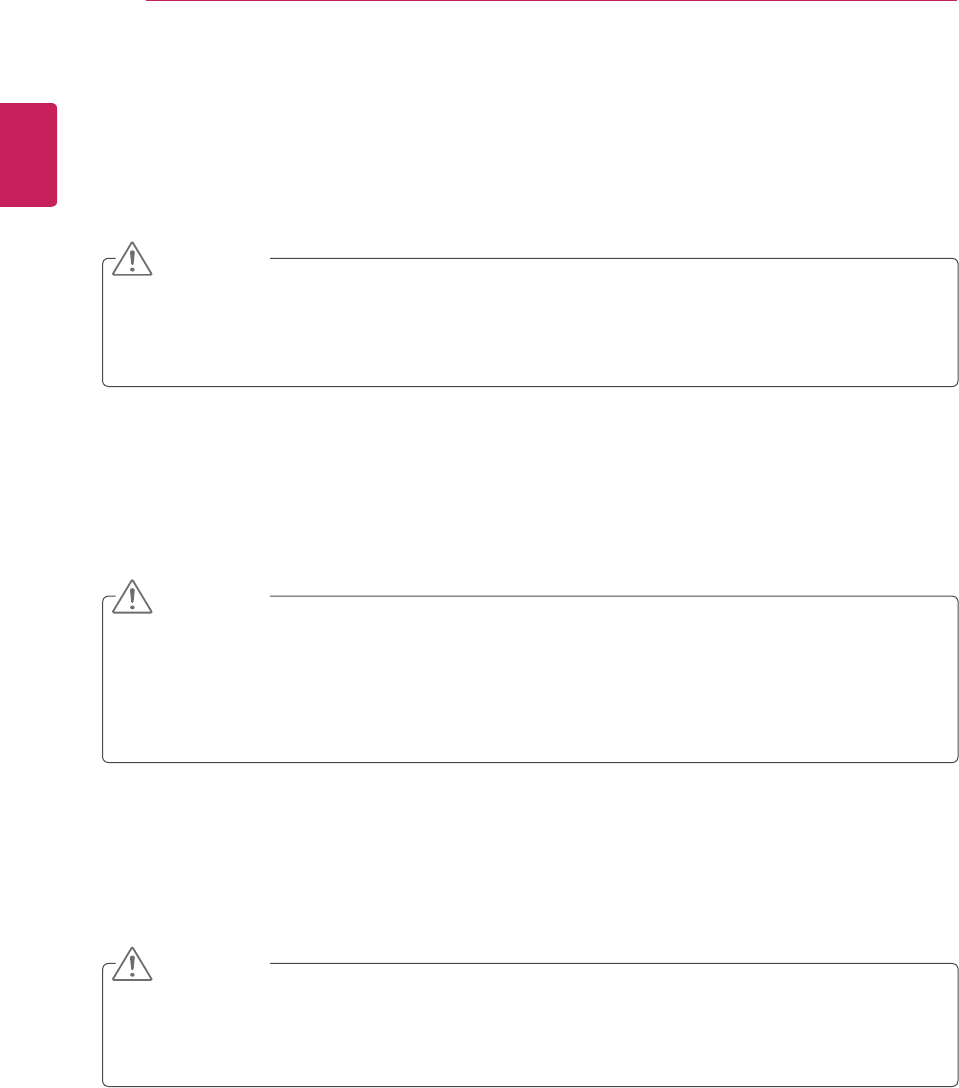
ENGLISH
38 MAINTENANCE
MAINTENANCE
Cleaning Your TV
Clean your TV regularly to keep the best performance and to extend the product lifespan.
Screen and frame
To remove dust, wipe the surface with a dry and soft cloth.
To remove major dirt, wipe the surface with a soft cloth dampened in clean water or a diluted mild
detergent. Then wipe immediately with a clean and dry cloth.
Cabinet and stand
To remove dust, wipe the cabinet with a dry and soft cloth.
To remove major dirt, wipe the cabinet with a soft cloth dampened in a clean water or water containing a
small amount of mild detergent.
Power cord
Remove the accumulated dust or dirt on the power cord regularly.
y Make sure to turn the power off and disconnect the power cord and all other cables first.
y When the TV is left unattended and unused for a long time, disconnect the power cord from the wall
outlet to prevent possible damage from lightning or power surges.
y Do not push, rub, or hit the surface with your fingernail or a sharp object, as this may result in
scratches on the screen and image distortions.
y Do not use any chemicals, such as waxes, benzene, alcohol, thinners, insecticides, air fresheners,
lubricants, as these may damage the screen’s finish and cause discolorations.
y Do not spray liquid onto the surface. If water enters the TV, it may result in fire, electric shock, or
malfunction.
y Do not use any chemicals as this may deteriorate the surface.
CAUTION
CAUTION
CAUTION
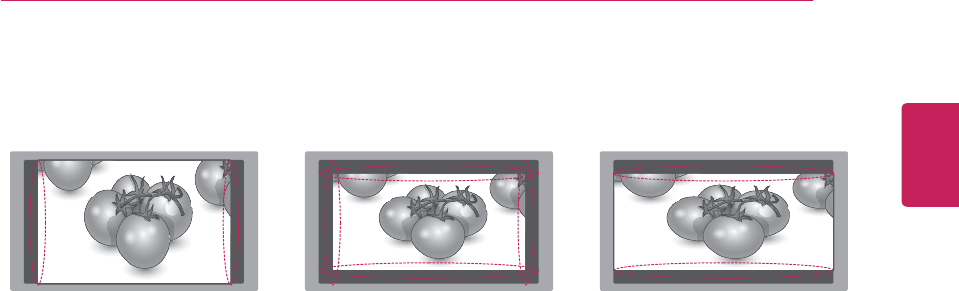
ENGLISH
39
MAINTENANCE
y If a fixed image displays on the TV screen for a long period of time, it will be imprinted and become
a permanent disfigurement on the screen. This is “image burn” or “burn-in” and not covered by the
warranty.
y If the aspect ratio of the TV is set to 4:3 for a long period of time, image burn may occur on the
letterboxed area of the screen.
y Avoid displaying a fixed image on the TV screen for a long period of time (2 or more hours for LCD)
to prevent image burn.
Preventing “Image burn” or “Burn-in” on your TV screen
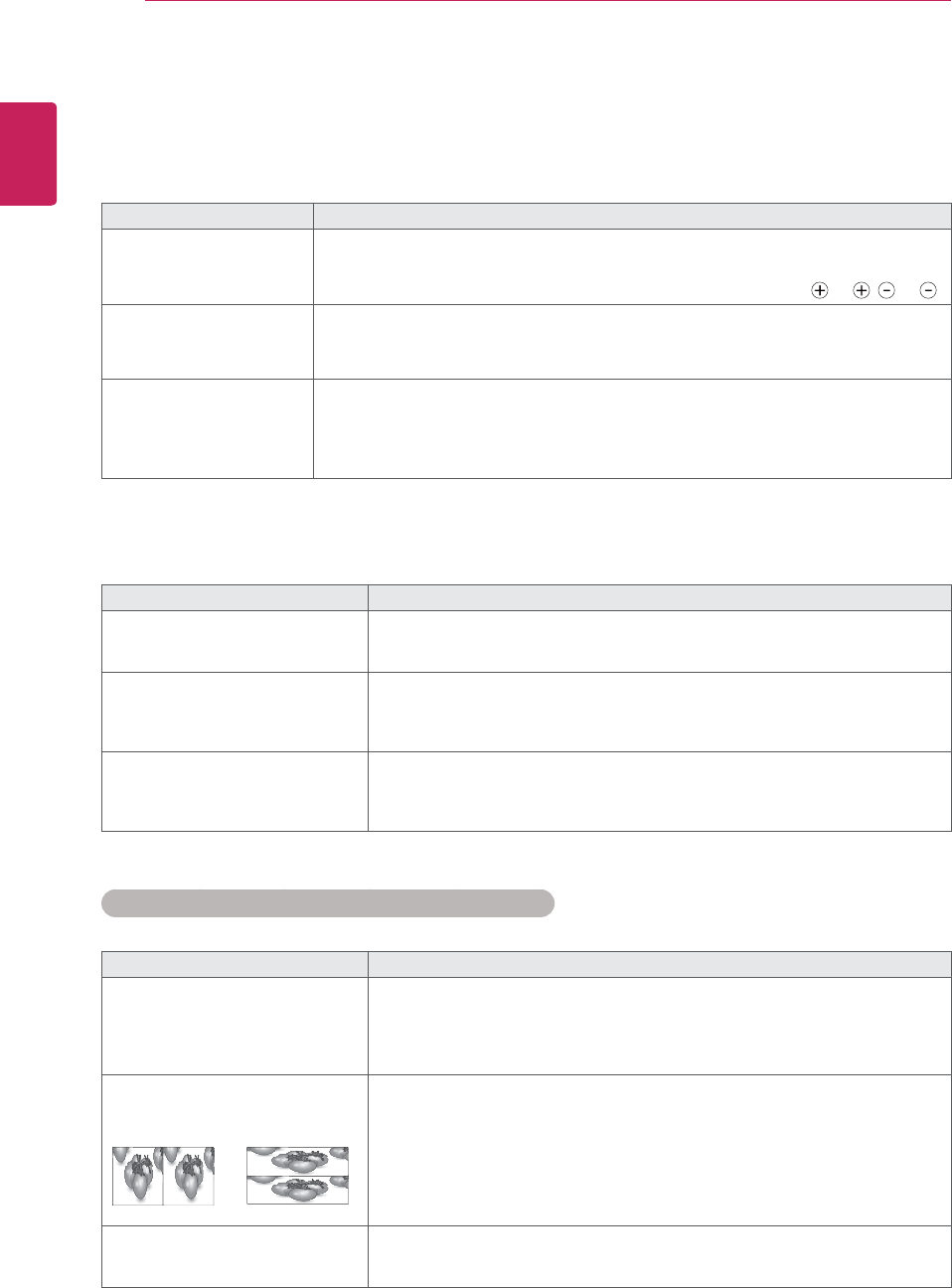
ENGLISH
40 TROUBLESHOOTING
TROUBLESHOOTING
General
Problem Resolution
Cannot control the TV with
the remote control.
yCheck the remote control sensor on the product and try again.
yCheck if there is any obstacle between the product and the remote control.
yCheck if the batteries are still working and properly installed ( to , to ).
No image display and no
sound is produced.
yCheck if the product is turned on.
yCheck if the power cord is connected to a wall outlet.
yCheck if there is a problem in the wall outlet by connecting other products.
The TV turns off suddenly.
yCheck the power control settings. The power supply may be interrupted.
yCheck if the Auto sleep feature is activated in the Time settings.
yIf there is no signal while the TV is on, the TV will turn off automatically after
15 minutes of inactivity.
Using 3D mode
Problem Resolution
If you can see a swirling oil-like
pattern on the TV when the TV is
turned off.
This is caused by the interference of external light in the air layer between the
LCD surface and 3D filter. The pattern becomes almost invisible when you turn
on the power again.
If you are not using the glasses
provided with the TV.
When you view 3D images with this TV, it is very important that you use the
glasses provided with the TV. The glasses are designed to compensate optically
for the 3D filter attached to the surface of the TV. If you wear third-party glasses,
you may not see 3D images properly on the TV.
If you view 3D images outside the
optimal viewing angle or distance.
The optimal viewing angle of this TV is between 12° degrees; the optimal viewing
distance is between 50 cm to 150 cm from the TV. When you view 3D images
outside the optimal viewing angle or viewing distance, the images may look
overlapped or not be displayed properly in 3D.
Notes for Viewing 3D Image with 3D Digital Brodcating
*In Analogue Brodcating, 3D Imaging does not work.
Problem Resolution
When switching the 2D image
display to the 3D image display
with the 3D button on the remote
control, the overlapped image may
be displayed.
yDisable the 3D imaging mode with the 3D button.
yThe 3D imaging mode is disabled automatically if you change the channel.
If the screen is divided into left/right
or top/bottom when you change the
channel
This channel supports the 3D imaging mode. Select the 3D imaging type
displayed on the screen by pressing the 3D button on the remote control.
If your eyes are sore or the screen
looks blurry while viewing 3D
images.
Select Left/Right or Right/Left option, which you find better for viewing 3D
images.
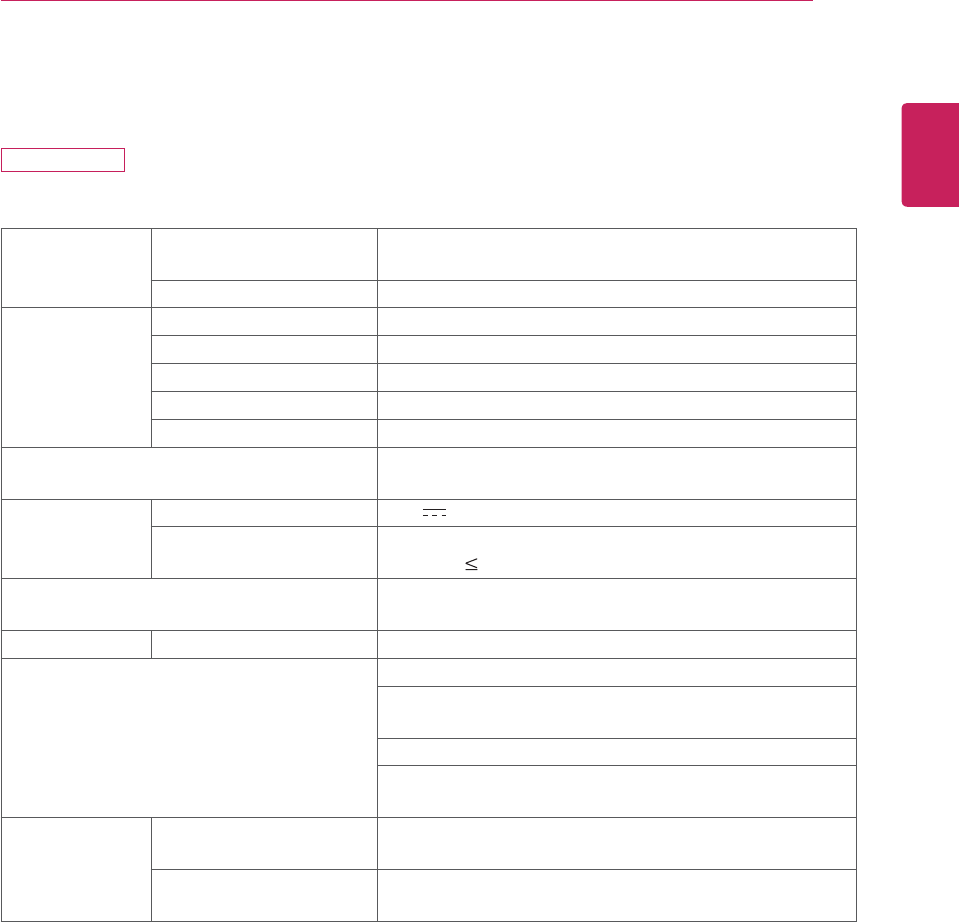
ENGLISH
41
SPECIFICATIONS
SPECIFICATIONS
M2352D
Panel Screen Type 584.2 mm Wide (23 inch)
Visible diagonal size : 584.2 mm
Pixel Pitch 0.27 mm (H) x 0.27 mm (V)
Video Signal Max. Resolution 1920 × 1080 @ 60 Hz
Recommended Resolution 1920 × 1080 @ 60 Hz
Horizontal Frequency 30 kHz to 83 kHz
Vertical Frequency 56 Hz to 75 Hz
Synchronization Type Separate Sync, Digital
Input Connector TV, D-Sub Analog, SCART, PC Audio In, Component,
CVBS, HDMI*2
Power Rated Voltage 19 V 2.0 A
Power Consumption On Mode : 32 W (typ.)
Off Mode 0.4 W
AC/DC Adapter Manufacturer: LITE-ON, Model PA-1650-64
Manufacturer: LG Innotek, Model PSAB-L101A
Tilt Tilt Range -5 to 20°
Dimensions (Width x Depth x Height)
Weight
With Stand
544.1 mm x 182.8 mm x 406.2 mm
3.9 kg
Without Stand
544.1 mm x 62.9 mm x 334.6 mm
3.4 kg
Environmental
conditions
Operating Temperature
Operating Humidity
10 °C to 35 °C
20 % to 80 %
Storage Temperature
Storage Humidity
-10 °C to 60 °C
5 % to 90 %
Product specifications shown above may be changed without prior notice due to upgrade of product
functions.
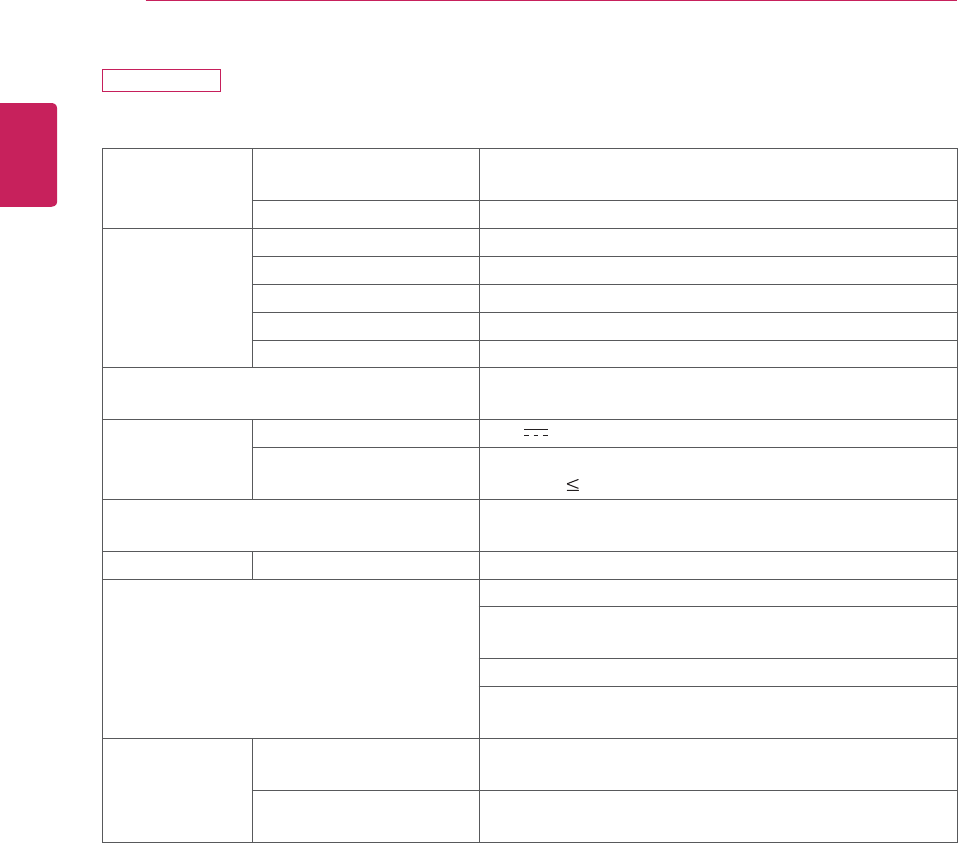
ENGLISH
42 SPECIFICATIONS
M2452D
Panel Screen Type 609.6 mm Wide (24 inch)
Visible diagonal size : 609.6 mm
Pixel Pitch 0.28 mm (H) x 0.28 mm (V)
Video Signal Max. Resolution 1920 × 1080 @ 60 Hz
Recommended Resolution 1920 × 1080 @ 60 Hz
Horizontal Frequency 30 kHz to 83 kHz
Vertical Frequency 56 Hz to 75 Hz
Synchronization Type Separate Sync, Digital
Input Connector TV, D-Sub Analog, SCART, PC Audio In, Component,
CVBS, HDMI*2
Power Rated Voltage 19 V ____ A
Power Consumption On Mode : 33 W (typ.)
Off Mode 0.4 W
AC/DC Adapter Manufacturer: LITE-ON, Model PA-1650-64
Manufacturer: LG Innotek, Model PSAB-L101A
Tilt Tilt Range -5 to 20°
Dimensions (Width x Depth x Height)
Weight
With Stand
566.9 mm x 182.8 mm x 417.4 mm
3.4 kg
Without Stand
566.9 mm x 62.9 mm x 345.9 mm
2.9 kg
Environmental
conditions
Operating Temperature
Operating Humidity
10 °C to 35 °C
20 % to 80 %
Storage Temperature
Storage Humidity
-10 °C to 60 °C
5 % to 90 %
Product specifications shown above may be changed without prior notice due to upgrade of product
functions.
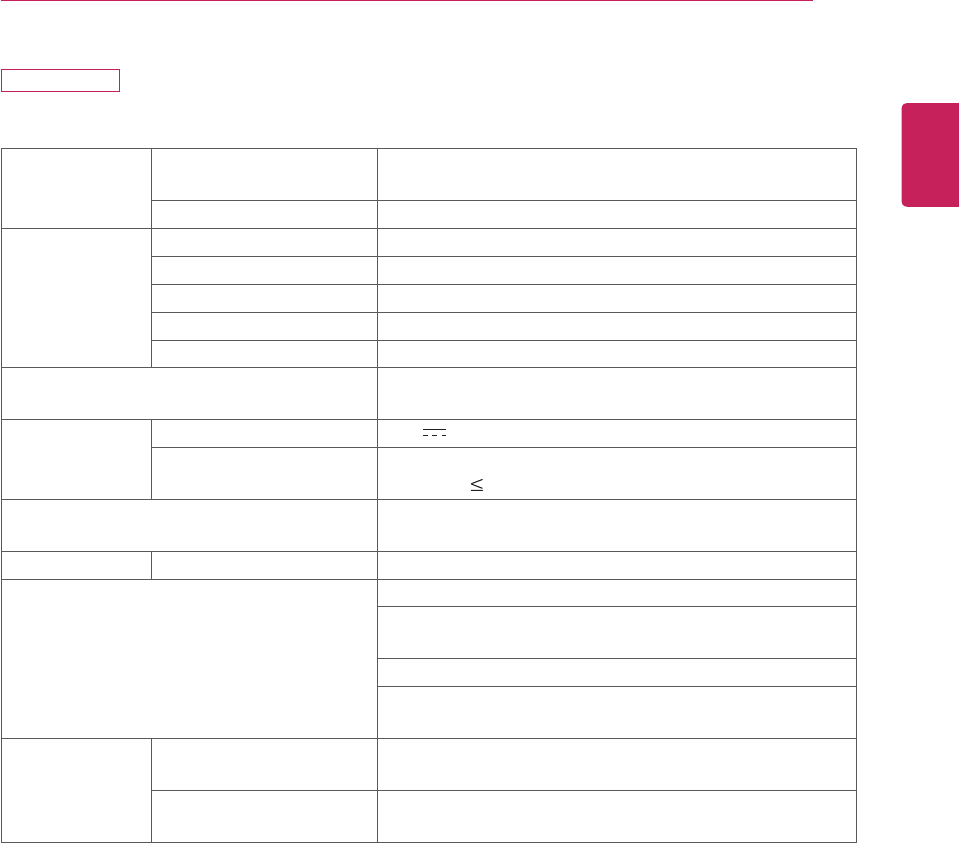
ENGLISH
43
SPECIFICATIONS
DM2752D
Panel Screen Type 685.65 mm Wide (27 inch)
Visible diagonal size : 685.65 mm
Pixel Pitch 0.31 mm (H) x 0.31 mm (V)
Video Signal Max. Resolution 1920 × 1080 @ 60 Hz
Recommended Resolution 1920 × 1080 @ 60 Hz
Horizontal Frequency 30 kHz to 83 kHz
Vertical Frequency 56 Hz to 75 Hz
Synchronization Type Separate Sync, Digital
Input Connector TV, D-Sub Analog, SCART, PC Audio In, Component,
CVBS, HDMI*2
Power Rated Voltage 19 V ____ A
Power Consumption On Mode : 31 W (typ.)
Off Mode 0.4 W
AC/DC Adapter Manufacturer: LITE-ON, Model PA-1650-64
Manufacturer: LG Innotek, Model PSAB-L101A
Tilt Tilt Range -5 to 20°
Dimensions (Width x Depth x Height)
Weight
With Stand
641.3 mm x 199.4 mm x 458.3 mm
5.55 kg
Without Stand
641.3 mm x 53.0 mm x 391.2 mm
4.6 kg
Environmental
conditions
Operating Temperature
Operating Humidity
10 °C to 35 °C
20 % to 80 %
Storage Temperature
Storage Humidity
-10 °C to 60 °C
5 % to 90 %
Product specifications shown above may be changed without prior notice due to upgrade of product
functions.
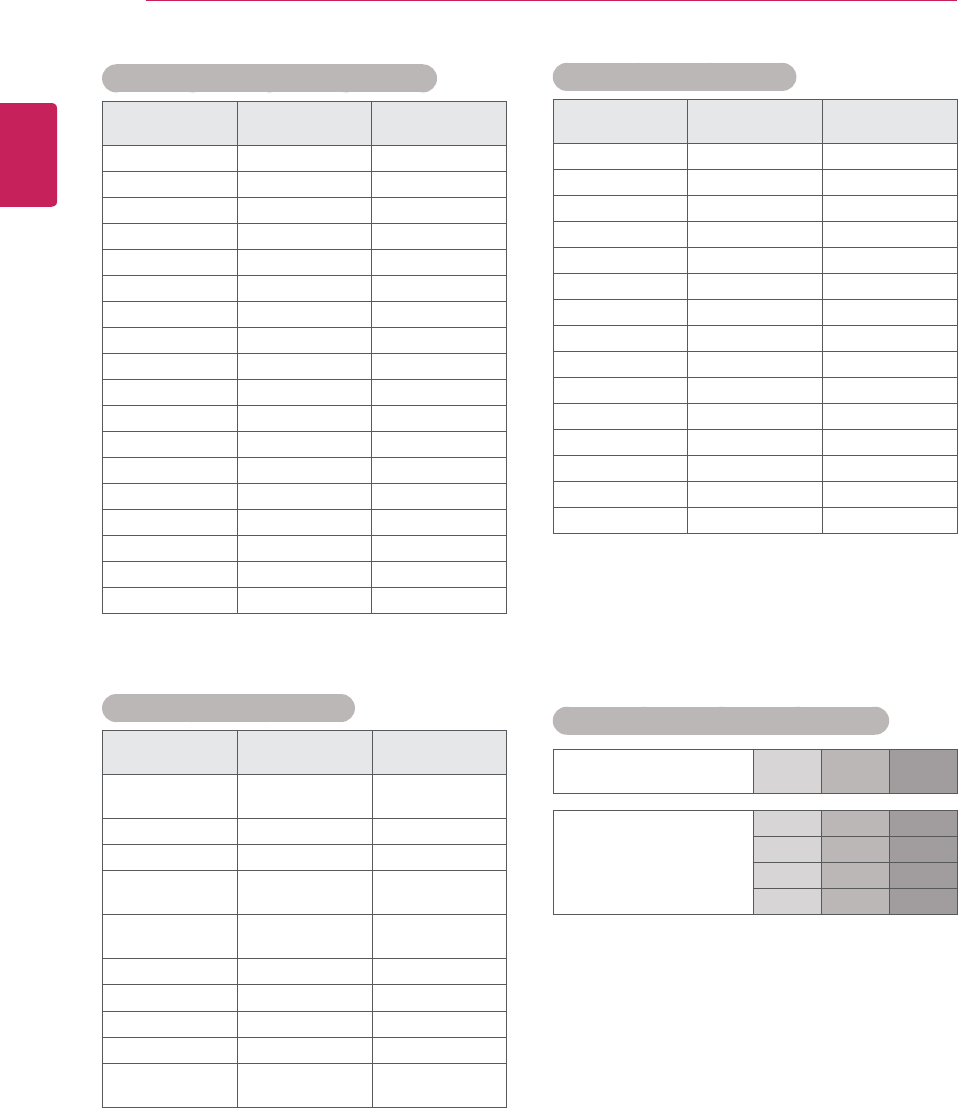
ENGLISH
44 SPECIFICATIONS
RGB (PC) / HDMI (PC) supported mode
Resolution Horizontal
Frequency(kHz)
Vertical
Frequency(Hz)
720 x 400 31.468 70.080
640 x 480 31.469 59.940
640 x 480 37.500 75.000
800 x 600 37.879 60.317
800 x 600 46.875 75.000
1024 x 768 48.363 60.004
1024 x 768 60.023 75.029
1152 x 864 67.500 75.000
1280 x 720 45.000 60.000
1280 x 800 49.702 59.810
1280 x 1024 63.981 60.020
1280 x 1024 79.976 75.025
1400 x 1050 65.317 59.978
1440 x 900 55.935 59.887
1600 x 900 60.000 60.000
1680 x 1050 64.674 59.883
1680 x 1050 65.290 59.954
1920 x 1080 67.500 60.000
Component supported mode
Resolution Horizontal
Frequency(kHz)
Vertical
Frequency(Hz)
720 x 480 15.730 59.940
720 x 480 15.750 60.000
720 x 576 15.625 50.000
720 x 480 31.470 59.940
720 x 480 31.500 60.000
720 x 576 31.250 50.000
1280 x 720 44.960 59.940
1280 x 720 45.000 60.000
1280 x 720 37.500 50.000
1920 x 1080 33.720 59.940
1920 x 1080 33.750 60.000
1920 x 1080 28.125 50.000
1920 x 1080 56.250 50.000
1920 x 1080 67.432 59.940
1920 x 1080 67.500 60.000
Component port connecting information
Component ports on the
TV YP
BPR
Video output ports
on DVD player
YP
BPR
YB-YR-Y
YCbCr
YPbPr
HDMI (DTV) supported mode
Resolution Horizontal
Frequency(kHz)
Vertical
Frequency(Hz)
720 x 480 31.469
31.500
59.940
60.000
720 x 576 31.250 50.000
1280 x 720 37.500 50.000
1280 x 720 44.960
45.000
59.940
60.000
1920 x 1080 33.720
33.750
59.940
60.000
1920 x 1080 28.125 50.000
1920 x 1080 27.000 24.000
1920 x 1080 33.750 30.000
1920 x 1080 56.250 50.000
1920 x 1080 67.430
67.500
59.940
60.000
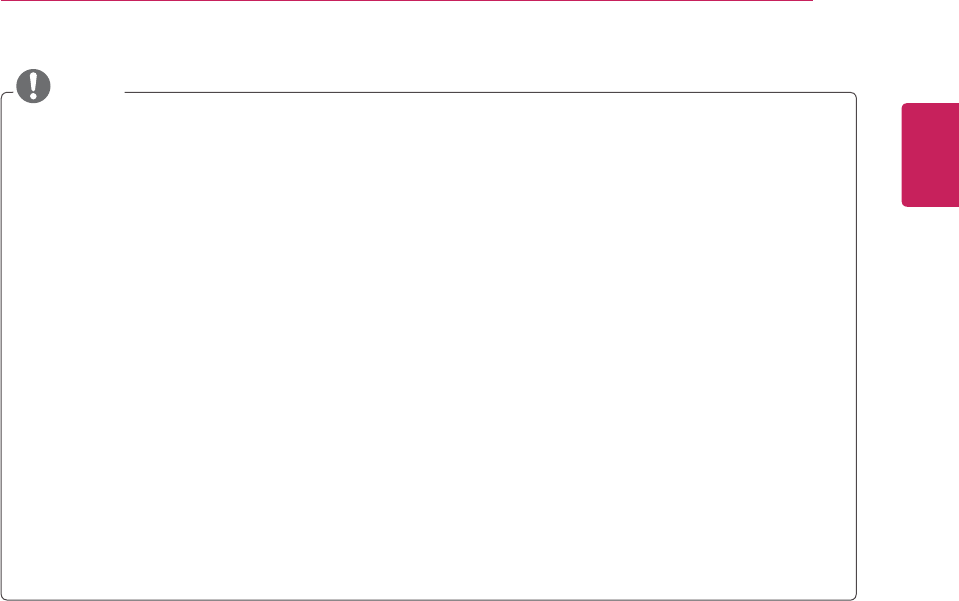
ENGLISH
45
SPECIFICATIONS
NOTE
y Avoid keeping a fixed image on the set’s screen for prolonged periods of time. The fixed image may
become permanently imprinted on the screen. Use a screen saver when possible.
y There may be interference relating to resolution, vertical pattern, contrast or brightness in PC mode.
Change the PC mode to another resolution or change the refresh rate to another rate or adjust the
brightness and contrast on the menu until the picture is clear. If the refresh rate of the PC graphic
card can not be changed, change the PC graphic card or consult the manufacturer of the PC graphic
card.
y The synchronization input waveform for Horizontal and Vertical frequencies are separate.
y Connect the signal cable from the TV output port of the PC to the RGB (PC) port of the TV or the
signal cable from the HDMI output port of the PC to the HDMI/DVI IN port on the TV.
y Connect the audio cable from the PC to the Audio input on the TV. (Audio cables are not included
with the TV).
y If using a sound card, adjust PC sound as required.
y If the graphic card on the PC does not output analogue and digital RGB simultaneously, connect only
one of either RGB or HDMI/DVI IN to display the PC output on the TV.
y If the graphic card on the PC does output analogue and digital RGB simultaneously, set the TV to
either RGB or HDMI. (The other mode is set to Plug and Play automatically by the TV.)
y DOS mode may not work depending on the video card if you use an HDMI to DVI cable.
y If you use too long an RGB-PC cable that is too long, there may be interference on the screen. We
recommend using under 5 m of cable. This provides the best picture quality.
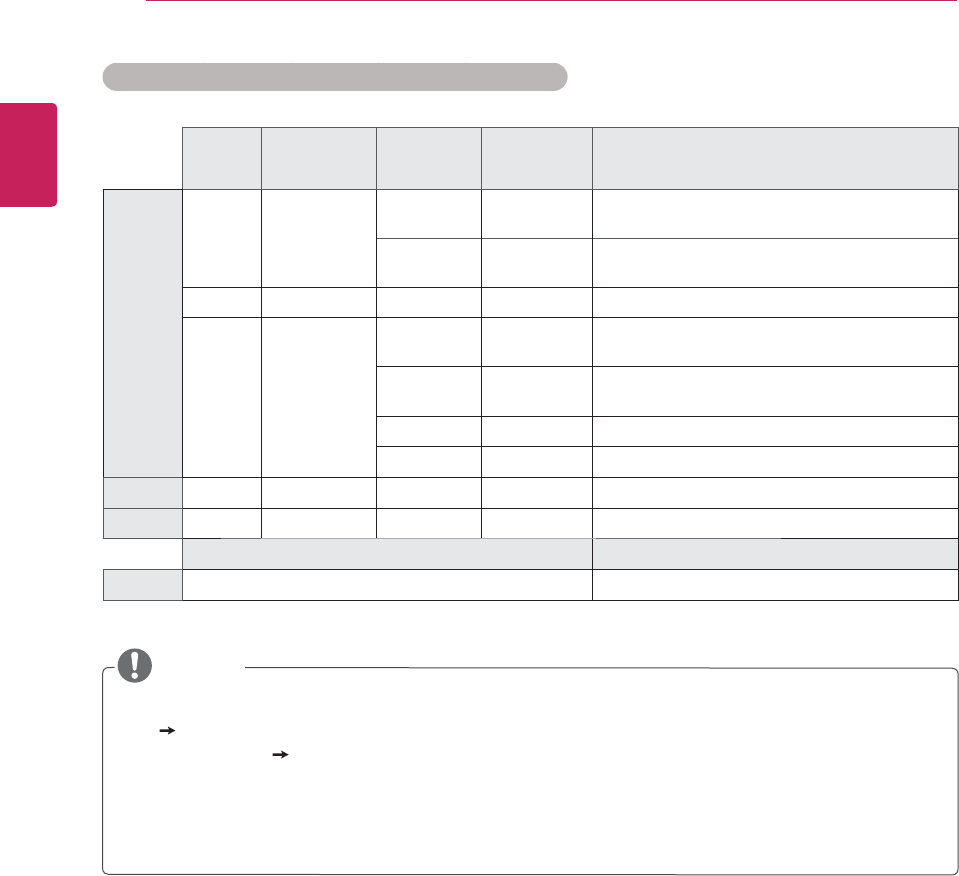
ENGLISH
46 SPECIFICATIONS
3D video input format supported. (Only CINEMA 3D TV)
Signal Resolution Horizontal
Frequency
(kHz)
Vertical
Frequency
(Hz)
Playable 3D video format
HDMI
720p 1280 x 720 89.9
90
59.94
60
Frame Packing
45 60 Side by Side(half), Top & Bottom
1080i 1920 x 1080 33.7 60 Side by Side(half), Top & Bottom
1080p 1920 x 1080 53.95
54
23.98
24
Frame packing
67.5 60 Side by Side, Top & Bottom,
Single Frame Sequential
27 24 Side by Side(half), Top & Bottom
33.7 30 Side by Side(half), Top &Bottom
RGB 1080p 1920 x 1080 67.5 60 Side by Side, Top & Bottom
USB 1080p 1920 x 1080 33.75 30 Side by Side, Top & Bottom, MPO(Photo)
Signal Playable 3D video format
DTV 720p, 1080i Side by Side, Top & Bottom
y If HDMI input is received in HDMI 3D format, images are automatically converted into 3D.
y 2D 3D mode is available to watch for all signals.
y If you change 2D 3D mode, the left and right edges of the screen are clipped.
y If you select HDMI 3D, 3D mode is automatically enabled, which may cause the delay of screen
turning on.
y For some 3D content files, if a 3D file is converted into 2D, the left and right edges of the screen may
appear truncated.
NOTE
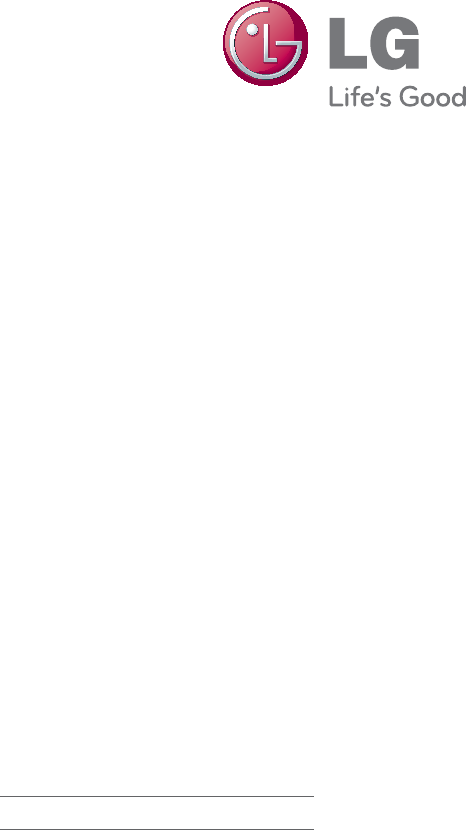
Make sure to read the Safety Precautions
before using the product.
Keep the Owner’s Manual (CD) in an
accessible place for future reference.
The model and serial number of the TV is
located on the back and one side of the
TV. Record it below should you ever need
service.
To obtain the source code under GPL, LGPL,
MPL and other open source licenses, that is
contained in this product, please visit http://
opensource.lge.com .
In addition to the source code, all referred
license terms, warranty disclaimers and
copyright notices are available for download.
LG Electronics will also provide open source
code to you on CD-ROM for a charge covering
the cost of performing such distribution (such
as the cost of media, shipping and handling)
upon email request to opensource@lge.com.
This offer is valid for three (3) years from the
date on which you purchased the product.
MODEL
SERIAL
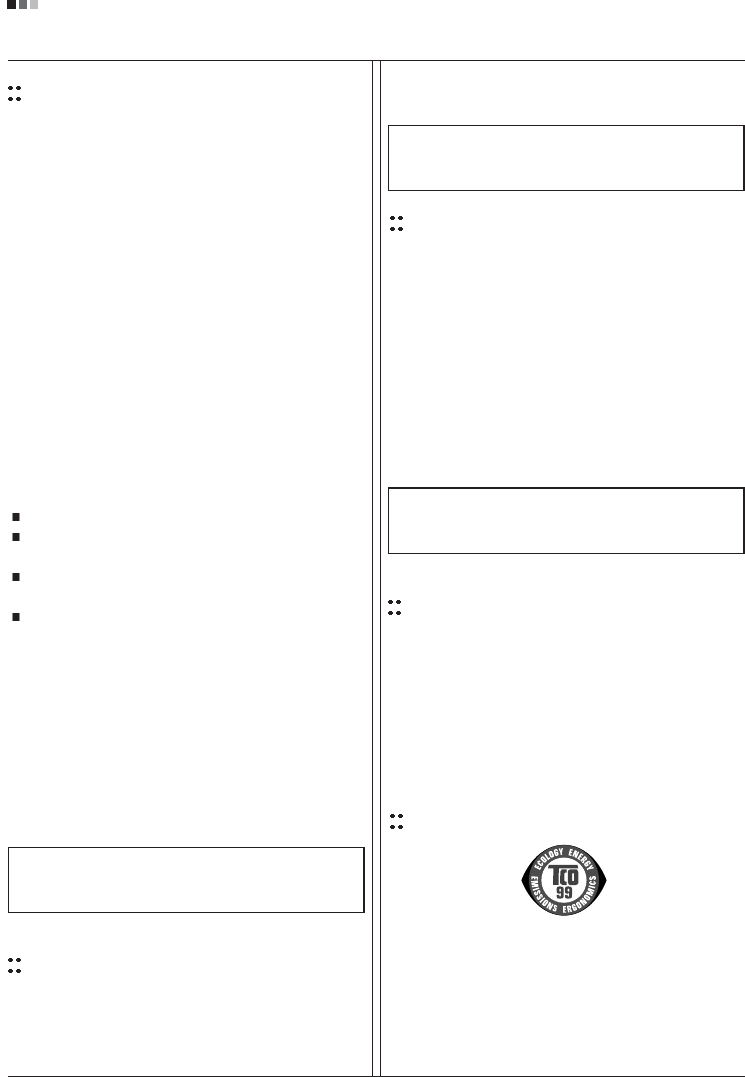
Regulatory Information cont.
FCC Compliance Statement
This equipment has been tested and found to comply
within the limits of a Class B digital device pursuant to Part
15 of the FCC Rules. These limits are designed to provide
reasonable protection against harmful interference in a
residential installation.
This equipment generates, uses, and can radiate radio
frequency energy and if not installed and used in
accordance with the instructions, may cause harmful
interference to radio communications. However, there is
no guarantee that interference will not occur in a particular
installation.
If this equipment does cause harmful interference to radio
or television reception (which can be determined by
turning the equipment on and off), the user is encouraged
to try to correct the interference by using one or more of
the following measures:
Reorient or relocate the receiving antenna.
Increase the separation between the equipment and
the receiver.
Connect the equipment into an outlet on a circuit
different from that to which the receiver is connected.
Consult the dealer or an experienced radio/TV
technician for help.
Caution: Changes or modifications not expressly approved
by the party responsible for compliance could void the
user's (or your) authority to operate the equipment. Only
peripherals (digital input/output devices, terminals, printers,
etc.) certified to comply with the Class B limits may be
attached to this monitor. Operation with non-certified
peripherals is likely to result in interference to radio and TV
reception. Only shielded signal cables may be used with
this System.
Canadian DOC Notice
This Class B digital apparatus meets all requirements of
the Canadian Interference-Causing Equipment
Regulations. Cet appareil numérique de la classe B
respecte toutes les exigences du Règlement sur le
matériel brouilleur du Canada.
CE Conformity Notice
(for Europe)
Products with the “CE” Marking comply with the EMC
Directive(89/336/EEC) and LOW VOLTAGE Directive
(73/23/EEC) issued by the Commission of the European
Community.
Compiance with these directives implies conformity to the
following European Norms :
• EN 55022 ; Radio Frequency Interference
• EN 55024 ; Electromagnetic Immunity
• EN 61000-3-2 ; Power Line Harmonics
• EN 61000-3-3 ; Voltage Fluctuations
• EN 60950-1 ; Product Safety
Low Radiation Compliance (MPR II)
This monitor meets one of the strictest guidelines available
today for low radiation emissions, offering the user extra
shielding and an antistatic screen coating. These
guidelines, set forth by a government agency in Sweden,
limit the amount of emission allowed in the Extremely Low
Frequency (ELF) and Very Low Frequency (VLF)
electromagnetic range.
01
NOTICE
The regulations are applied only to the products with the
ID LABEL indicating specific requirements.
NOTICE
The regulations are applied only to the products with the
ID LABEL indicating specific requirements.
NOTICE
The regulations are applied only to the products with the
ID LABEL indicating specific requirements.
TCO'99 (TCO'99 applied model only)
Congratulations!
You have just purchased a TCO’99 approved and labelled
product! Your choice has provided you with a product
developed for professional use. Your purchase has also
contributed to reducing the burden on the environment and
also to the further development of environmentally
adapted electronics products.

Regulatory Information cont.
02
Why do we have environmentally labelled computers?
In many countries, environmental labelling has become an
established method for encouraging the adaptation of
goods and services to the environment. With the growing
manufacture and usage of electronic equipment
throughout the world, there is a recognized concern for the
materials and substances used by electronic products
with regards to their eventual recycling and disposal. By
proper selection of these materials and substances, the
impact on the environment can be minimized.
There are also other characteristics of a computer, such as
energy consumption levels, that are important from the
viewpoints of both the work (internal) and natural (external)
environments. Electronic equipment in offices is often left
running continuously, resulting in unnecessary
consumption of large amounts of energy and additional
power generation. From the standpoint of carbon dioxide
emissions alone, it is vital to save energy.
What does labelling involve?
The product meets the requirements for the TCO’99
scheme which provides for international and environmental
labelling of personal computers and/or displays.
The labelling scheme was developed as a joint effort by the
TCO (The Swedish Confederation of Professional
Employees), Svenska Naturskyddsforeningen
(The Swedish Society for Nature Conservation) and
Statens Energimyndighet (The Swedish National
Energy Administration).
Approval requirements cover a wide range of issues:
ecology, ergonomics, emission of electrical and magnetical
fields, energy consumption and electrical safety.
Ecological criteria impose restrictions on the presence and
use of heavy metals, brominated and chlorinated flame
retardants, and other substances. The product must be
prepared for recycling and the manufacturing site(s) shall
be certified according to ISO14001 or EMAS registered.
Energy requirements include a demand that the system
unit and/or display, after a certain period of inactivity,
shall reduce its power consumption to a lower level in one
or more stages. The length of time to reactivate the system
unit shall be reasonable for the user.
Labelled products must meet strict environmental
demands, for example, in respect of the reduction of
electrical and magnetical fields as well as work load and
visual ergonomics.
Below you will find a brief summary of the ecological
requirements met by this product. The complete
ecological criteria document can be found at TCO
Development’s website http://www.tcodevelopment.com
or may be ordered from:
TCO Development
SE-114 94 STOCKHOLM, Sweden
Fax: +46 8 782 92 07
Email : development@tco.se
Information regarding TCO’99 approved and labelled
products may also be obtained at
http://www.tcodevelopment.com
Ecological requirements
Flame retardants
Flame retardants may be present in printed wiring board
laminates, cables, and housings. Their purpose is to
prevent, or at least to delay the spread of fire. Up to 30%
by weight of the plastic in a computer casing can consist of
flame retardant substances. Many flame retardants
contain bromine or chlorine, and these flame retardants
are chemically related to PCBs (polychlorinated
biphenyls). Both the flame retardants containing bromine
or chlorine and the PCBs are suspected of giving rise to
health effects, including reproductive damage in fish-
eating birds and mammals, due to the bio-accumulative*
processes when not disposed of in accordance with strict
standards for disposal.
TCO’99 requires that plastic components weighing more
than 25 grams shall not contain flame retardants with
organically bound bromine or chlorine. Flame retardants
are allowed in the printed wiring board laminates due to
the lack of commercially available alternatives.
Cadmium**
Cadmium is present in rechargeable batteries and in the
colour-generating layers of certain computer displays.
TCO’99 requires that batteries, the colour-generating
layers of display screens, and the electrical or electronics
components shall not contain any cadmium.
Mercury**
Mercury is sometimes found in batteries, relays and
switches. TCO’99 requires that batteries shall not contain
any mercury. It also demands that mercury is not present
in any of the electrical or electronics components
associated with the labelled unit. There is however one
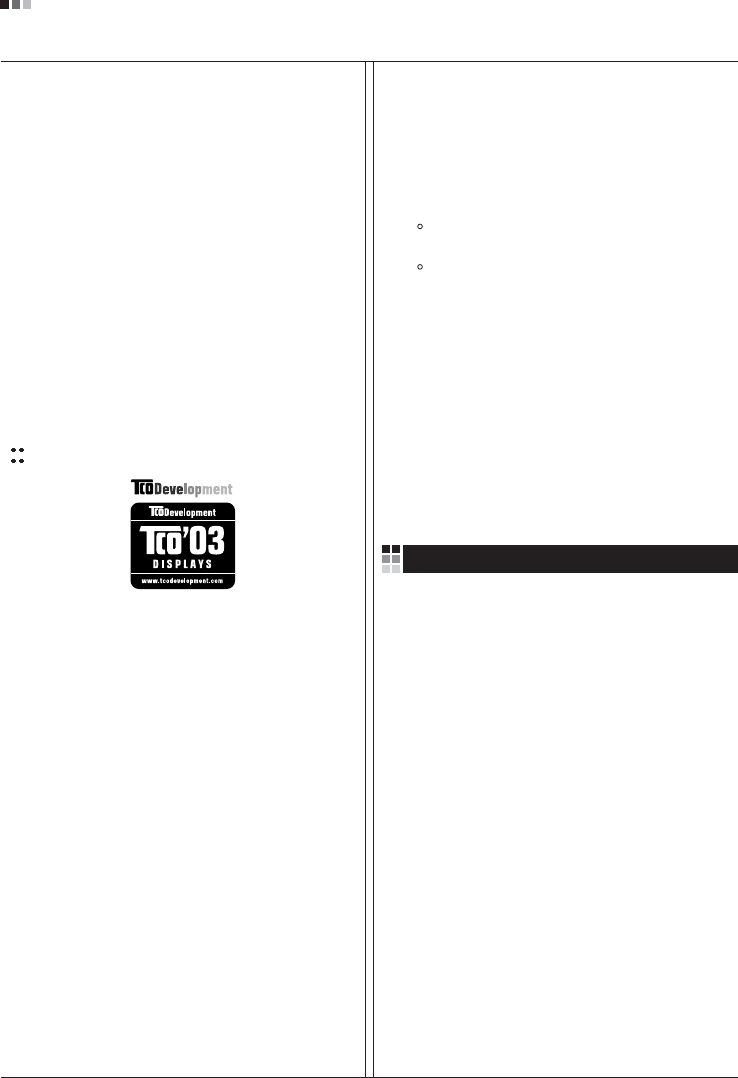
Regulatory Information cont.
03
exception. Mercury is, for the time being, permitted in the
back light system of flat panel monitors as there today is
no commercially available alternative. TCO aims on
removing this exception when a mercury free alternative is
available.
Lead**
Lead can be found in picture tubes, display screens,
solders and capacitors. TCO’99 permits the use of lead
due to the lack of commercially available alternatives, but
in future requirements TCO Development aims at
restricting the use of lead.
_____________________________________________
* Bio-accumulative is defined as substances which
accumulate in living organisms.
**Lead, Cadmium and Mercury are heavy metals
which are bio-accumulative.
TCO’03
(TCO’03 applied model only)
Congratulations!
The display you have just purchased carries the TCO’03
Displays label.
This means that your display is designed,manufactured
and tested according to some of the strictest quality and
environmental requirements in the world. This makes for a
high performance product, designed with the user in focus
that also minimizes the impact on our natural environment.
Some of the features of the TCO’03 Display requirements:
Ergonomics
• Good visual ergonomics and image quality in order to
improve the working environment for the user and to
reduce sight and strain problems. Important
parameters are luminance, contrast, resolution,
reflectance, colour rendition and image stability.
Energy
• Energy-saving mode after a certain time – beneficial
both for the user and the environment
• Electrical safety
Emissions
• Electromagnetic fields
• Noise emissions
Ecology
• The product must be prepared for recycling and the
manufacturer must have a certified environmental
management system such as EMAS or ISO 14 001
• Restrictions on
chlorinated and brominated flame retardants and
polymers
heavy metals such as cadmium, mercury and lead.
The requirements included in this label have been
developed by TCO Development in co-operation with
scientists, experts, users as well as manufacturers all over
the world. Since the end of the 1980s TCO has been
involved in influencing the development of IT equipment in
a more user-friendly direction. Our labelling system started
with displays in 1992 and is now requested by users and
IT-manufacturers all over the world.
For more information, please visit
www.tcodevelopment.com
Information for Environmental Preservation
LGE. announced the 'LG Declaration for a Cleaner
Environment' in 1994, and this ideal has served as a
guiding managerial principle ever since. The Declaration is
a foundation that has allowed us to undertake
environmentally friendly activities in careful consideration
of economic, environmental, and social aspects.
We promote activities for environmental preservation, and
we specifically develop our products to embrace the
concept of environment-friendly.
We minimize the hazardous materials contained in our
products. For example, there is no cadmium to be found in
our monitors.
Information for recycling
This monitor may contain parts which could be hazardous
to the environment. It is important that this monitor be
recycled after use.
LGE. handles all waste monitors through an
environmentally acceptable recycling method. There are
several take-back and recycling systems currently in
English
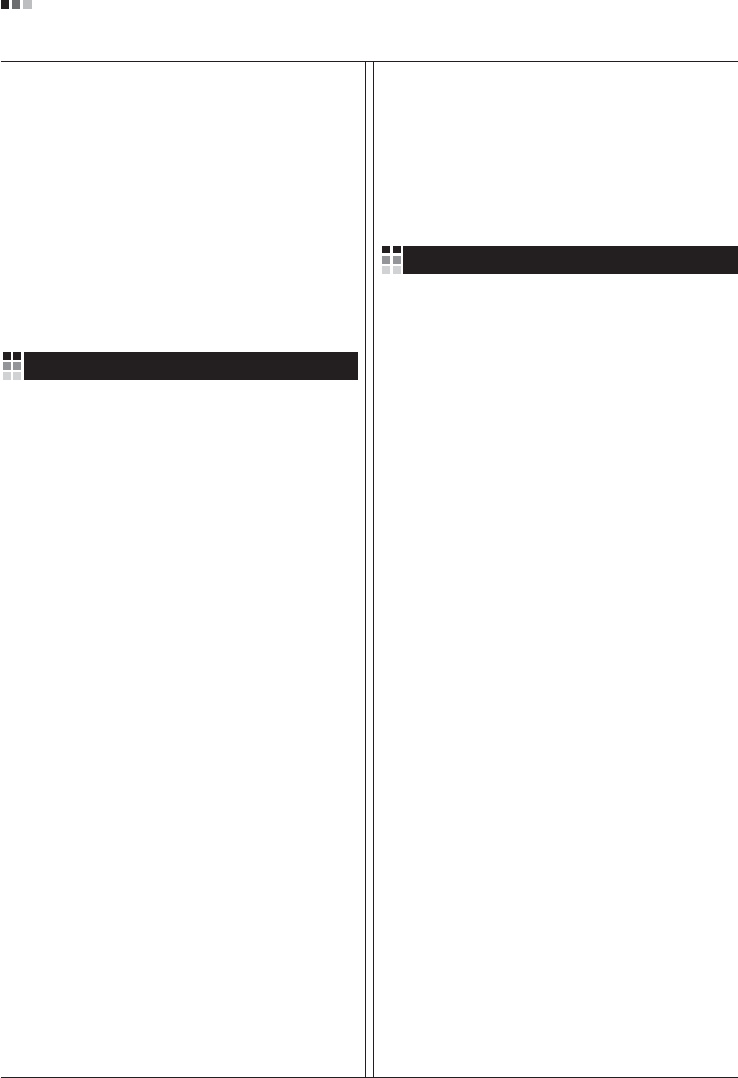
Regulatory Information cont.
04
operation worldwide. Many parts will be reused and
recycled, while harmful substances and heavy metals are
treated by an environmentally friendly method.
If you want to find out more information about our
recycling program, please contact your local LG vendor or
a corporate representative of LG.
We set our vision and policies on a cleaner world by
selecting the issue of the global environment as a task for
corporate improvement. Please visit our website for more
information about our ‘green’ policies.
http://www.lge.com/about/environment/html/Recycling.jsp
Informationen zur Erhaltung der Umwelt
Im Jahr 1994 verkündete LGE die 'LG Declaration for a
Cleaner Environment' (LG Erklärung für eine sauberere
Umwelt). Seitdem dient dieses Ideal als führendes Prinzip
des Unternehmens. Diese Erklärung war die Basis für die
Durchführung von
umweltfreundlichen Aktivitäten, wobei wirtschaftliche,
umweltbezogene und soziale Aspekte in die
Überlegungen mit einbezogen wurden.
Wir fördern Aktivitäten zum Schutz der Umwelt und die
Entwicklung unserer Produkte ist darauf ausgerichtet,
unserem Konzept bezüglich Umweltfreundlichkeit gerecht
zu werden.
Wir sind darauf bedacht, den Anteil der in unseren
Produkten enthaltenen schädlichen Materialien zu
minimieren. So ist in unseren Monitoren beispielsweise
kein Kadmium zu finden.
Informationen zum Thema Recycling
Dieser Monitor enthält Teile, die umweltschädlich sein
können. Es ist unbedingt erforderlich, dass der Monitor
recycelt wird, nachdem er außer Dienst gestellt wurde.
Bei LGE. werden alle ausrangierten Monitore in einem
unter umweltbezogenen Aspekten geeigneten Verfahren
recycelt. Augenblicklich sind weltweit mehrere
Rücknahme- und Recyclingsysteme im Einsatz. Viele
Teile werden wieder verwendet und recycelt. Schädliche
Substanzen und Schwermetalle werden durch
umweltverträgliche Verfahren behandelt.
Falls Sie mehr über unser Recyclingprogramm erfahren
möchten, wenden Sie sich bitte an Ihren lokalen LG-
Händler oder einen Unternehmensvertreter von LG.
Wir richten unsere Firmenpolitik auf eine sauberere
Umwelt hin aus, indem wir umweltspezifische Aspekte als
wichtigen Punkt in die Weiterentwicklung unseres
Unternehmens einfließen lassen. Zusätzliche
Informationen über unsere ‘grüne’ Firmenpolitik erhalten
Sie auf unserer Website.
http://www.lge.com/about/environment/html/Recycling.jsp
Information sur la protection del’environnement
LGE. a publié sa 'Déclaration en faveur d’un
environnement plus propre' en 1994 et celle-ci est restée,
depuis lors, un principe directeur de notre entreprise.
Cette déclaration a servi de base à notre réflexion et nous
a permis de prendre en compte à la fois les aspects
économiques et sociaux de nos activités, tout en
respectant l’environnement.
Nous encourageons les activités en faveur de la
préservation de l’environnement et c’est dans cet esprit
que nous développons nos produits : nous réduisons au
minimum les matières dangereuses qui entrent dans leur
composition et l’on ne trouve pas de cadmium, par
exemple, dans nos moniteurs.
Information sur le recyclage
Ce moniteur peut contenir des composants qui présentent
un risque pour l’environnement. Il est donc important que
celui-ci soit recyclé après usage.
LGE. traite les moniteurs en fin de cycle conformément à
une méthode de recyclage respectueuse de
l’environnement. Nous reprenons nos produits et les
recyclons dans plusieurs sites répartis dans le monde
entier. De nombreux composants sont réutilisés et
recyclés, et les matières dangereuses, ainsi que les
métaux lourds, sont traités selon un procédé écologique.
Si vous souhaitez plus de renseignements sur notre
programme de recyclage, veuillez contacter votre
revendeur LG ou un l’un de nos représentants.
Nous voulons agir pour un monde plus propre et croyons
au rôle de notre entreprise dans l’amélioration de
l’environnement. Pour plus de renseignements sur notre
politique “verte”, rendez visite à notre site :
http://www.lge.com/about/environment/html/Recycling.jsp
Deutsch
Français
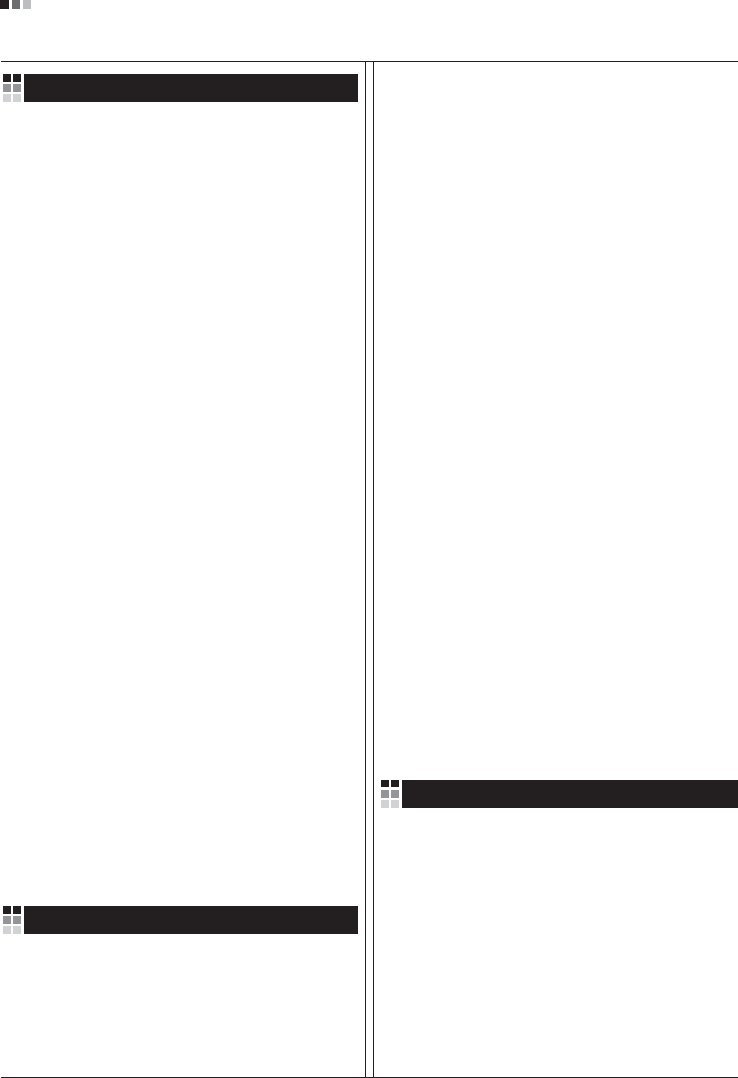
05
Regulatory Information cont.
Informazioni per la tutela dell’ambiente
La LGE. ha annunciato nel 1994 la cosiddetta 'LG
Declaration for a Cleaner Environment' (Dichiarazione di
LG a favore di un ambiente più pulito), un ideale che da
allora funge da principio ispiratore della gestione
aziendale. La dichiarazione rappresenta il fondamento che
consente di intraprendere attività a favore dell'ambiente
tenendo conto degli aspetti economici, ambientali e
sociali.Noi della LG, promuoviamo attività a favore della
tutela dell'ambiente sviluppando appositamente i nostri
prodotti per cogliere il concetto del rispetto dell’ambiente
riducendo i materiali dannosi presenti nei nostri prodotti.
Ad esempio nei nostri monitor non è presente il cadmio.
Informazioni per il riciclaggio
Il monitor può presentare componenti che potrebbero
risultare eventualmente dannosi per l'ambiente. È
importante che il monitor sia riciclato al termine del suo
utilizzo.
La LGE. gestisce tutti i monitor di rifiuto con un metodo di
riciclaggio soddisfacente dal punto di vista ambientale. In
tutto il mondo sono attualmente in funzione numerosi
sistemi di riciclaggio e recupero. I diversi componenti sono
riutilizzati e riciclati, mentre le sostanze dannose e i metalli
pesanti vengono trattati con un metodo rispettoso
dell’ambiente.
Se si desiderano maggiori informazioni in merito al
programma di riciclaggio, è consigliabile rivolgersi al
proprio rivenditore LG o ad un rappresentante aziendale
della LG.
Noi della LG impostiamo la nostra visione e le nostre
politiche a favore di un mondo più pulito ponendo la
questione dell'ambiente dal punto di vista globale come
una mansione rivolta al miglioramento della nostra
azienda. Vi invitiamo a visitare il nostro sito internet per
ulteriori informazioni sulla nostra politica “verde”.
http://www.lge.com/about/environment/html/Recycling.jsp
Información para la conservación
medioambiental
LGE. presentó la 'Declaración para un entorno más limpio
de LG' en 1994 y este ideal ha servido para guiar nuestros
principios empresariales desde entonces. La Declaración
es la base que nos ha permitido llevar a cabo tareas que
respetan el medio ambiente siempre teniendo en cuenta
aspectos sociales,
económicos y medioambientales.
Promocionamos actividades orientadas a la conservación
del medio ambiente y desarrollamos nuestros productos
específicamente para que se ajusten a la filosofía que
protege el entorno.
Reducimos al máximo el uso de materiales de riesgo en
nuestros productos. Un ejemplo de ello es la ausencia
total de cadmio en nuestros monitores.
Información para el reciclaje
Este monitor puede contener piezas que entrañen riesgos
medioambientales. Es importante reciclar este monitor
después de su utilización.
LGE. trata todos los monitores usados siguiendo un
método de reciclaje que no daña al entorno. Contamos
con diversos sistemas de recuperación y reciclaje que
funcionan a nivel mundial en la actualidad. Es posible
reciclar y reutilizar muchas de las piezas, mientras que las
sustancias dañinas y los metales pesados se tratan
siguiendo un método que no perjudique al medio
ambiente. Si desea obtener más información acerca del
programa de reciclaje, póngase en contacto con su
proveedor local de LG o con un representante empresarial
de nuestra marca.
Basamos nuestra visión y nuestras políticas en un mundo
más limpio y para ellos optamos por un entorno global
como tarea principal de nuestra evolución como empresa.
Visite nuestra página Web para obtener más información
sobre nuestras políticas ecológicas.
http://www.lge.com/about/environment/html/Recycling.jsp
Informações relacionadas à preservação
ambiental
A LGE. anunciou a 'LG Declaration for a Cleaner
Environment' (Declaração da LG para um ambiente mais
limpo) em 1994 e esse ideal tem servido desde então
como um princípio administrativo de orientação. A
Declaração é a base que nos tem permitido realizar
atividades favoráveis ao ambiente com consideração
atenta aos aspectos econômicos, ambientais e sociais.
Promovemos atividades de preservação ambiental e
desenvolvemos nossos produtos para englobar
Italiano
Espanõl
Português
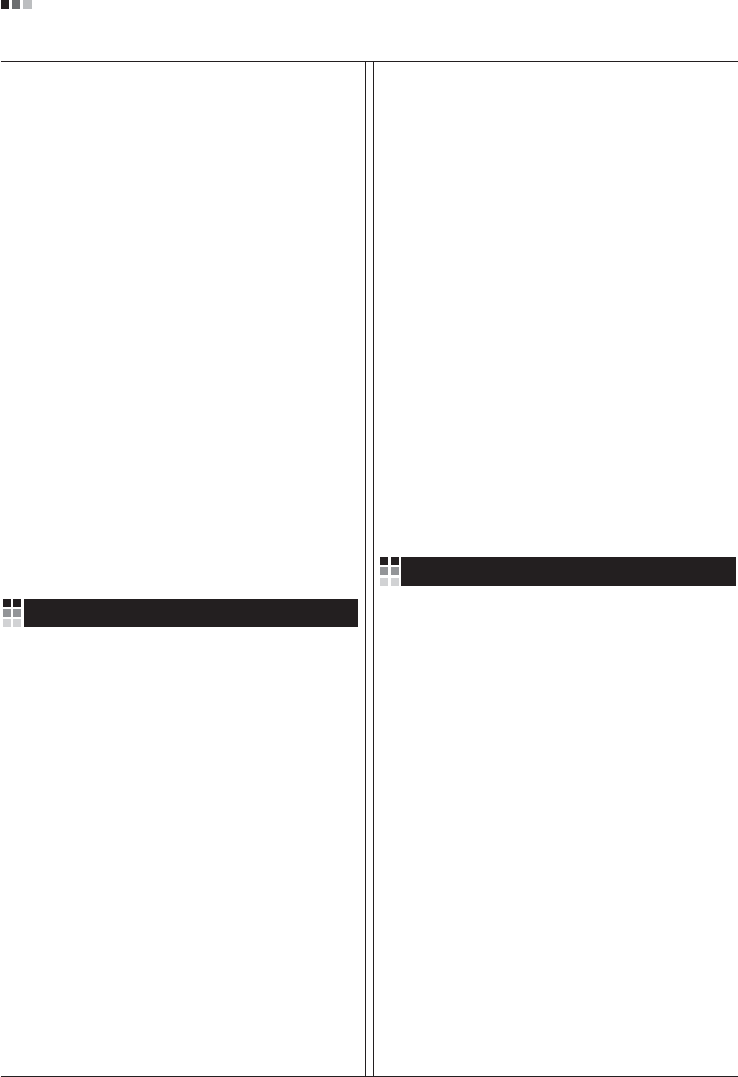
06
Regulatory Information cont.
especificamente o conceito de favorável ao ambiente.
Reduzimos os materiais perigosos contidos em nossos
produtos. Por exemplo, não há cádmio em nossos
monitores.
Informações relacionadas à reciclagem
Este monitor pode conter peças que podem representar
riscos ao ambiente. É importante que ele seja reciclado
após o uso.
A LGE. cuida de todos os monitores descartados através
de um método de reciclagem agradável ao ambiente. Há
vários sistemas de devolução e reciclagem atualmente
em operação no mundo. Muitas peças serão reutilizadas
e recicladas e as substâncias nocivas e os metais
pesados passarão por tratamento através de um método
favorável ao ambiente.
Para obter mais informações sobre nosso programa de
reciclagem, entre em contato com seu fornecedor LG
local ou com um representante corporativo da LG.
Definimos nossa visão e nossas políticas relacionadas a
um mundo mais limpo selecionando a questão do
ambiente global como uma tarefa de aprimoramento
corporativo. Visite nosso site para obter mais informações
sobre nossas políticas de meio ambiente.
http://www.lge.com/about/environment/html/Recycling.jsp
Informatie met betrekking tot het behoud van
het milieu
LGE. publiceerde in 1994 de 'LG Declaration for a Cleaner
Environment' (de LG-verklaring met betrekking tot een
schoner milieu). Deze verklaring en het ideaal van een
schoner milieu fungeren sindsdien als een bestuurlijke
leidraad voor onze onderneming. Op basis van deze
verklaring ontplooien wij milieuvriendelijke activiteiten,
waarbij er zowel met sociale en economische aspecten,
als met milieuaspecten zorgvuldig rekening wordt
gehouden.
Wij ondersteunen activiteiten die zijn gericht op het
behoud van het milieu en wij houden bij het ontwikkelen
onze producten specifiek rekening met de
milieuvriendelijkheid van onze producten.
Wij minimaliseren het gebruik van schadelijke stoffen in
onze producten. Er wordt bijvoorbeeld geen cadmium
verwerkt in onze monitors.
Nederlands
Informatie met betrekking tot recycling
Deze monitor bevat materialen die schadelijk zouden
kunnen zijn voor het milieu. Het is belangrijk dat deze
monitor aan het einde van zijn levensduur wordt
gerecycled.
LGE. verwerkt alle afvalmonitors via een milieuvriendelijke
recyclingmethode. Hiervoor worden er momenteel
wereldwijd verscheidene inname- en recyclingsystemen
gehanteerd. Een groot aantal onderdelen wordt opnieuw
gebruikt en gerecycled, waarbij schadelijke stoffen en
zware metalen volgens een milieuvriendelijke methode
worden verwerkt.
Voor meer informatie over ons recyclingprogramma kunt u
contact opnemen met uw plaatselijke LG-
vertegenwoordiger of een LG-vestiging.
Onze visie en ons beleid met betrekking tot een schonere
wereld vloeien voort uit het feit dat wij het milieu hebben
aangemerkt als een onderwerp dat speciale aandacht
verdient binnen onze onderneming. Bezoek onze website
voor meer informatie over ons 'groene' beleid.
http://www.lge.com/about/environment/html/Recycling.jsp
»ÌÙÓχˆËˇ ÔÓ Óı‡Ì ÓÍÛʇ˛˘ÂÈ Ò‰˚
¬ 1994 „Ó‰Û ÍÓÔÓ‡ˆËˇ LGE ÓÔÛ·ÎËÍÓ‚‡Î‡
'ƒÂÍ·‡ˆË˛ LG ÔÓ Óı‡Ì ÓÍÛʇ˛˘ÂÈ Ò‰˚',
ÍÓÚÓ‡ˇ Ò ÚÂı ÔÓ ÒÎÛÊËÚ ÓÒÌÓ‚Ì˚Ï ÔË̈ËÔÓÏ
ÛÔ‡‚ÎÂÌˡ. Õ‡ ÓÒÌÓ‚Â ˝ÚÓÈ ‰ÂÍ·‡ˆËË Ï˚ ÒÏÓ„ÎË
Ô‰ÔËÌˇÚ¸ ‰ÂÈÒڂˡ, Ó·ÂÒÔ˜˂‡˛˘ËÂ
·ÂÁÓÔ‡ÒÌÓÒÚ¸ ÓÍÛʇ˛˘ÂÈ Ò‰˚, Û‰ÂΡˇ ÔË ˝ÚÓÏ
‰ÓÎÊÌÓ ‚ÌËχÌË ˝ÍÓÌÓÏ˘ÂÒÍËÏ, ˝ÍÓÎӄ˘ÂÒÍËÏ Ë
ÒӈˇθÌ˚Ï ‡ÒÔÂÍÚ‡Ï.
Ã˚ ÒÚËÏÛÎËÛÂÏ ‰ÂˇÚÂθÌÓÒÚ¸ ÔÓ Óı‡ÌÂ
ÓÍÛʇ˛˘ÂÈ Ò‰˚, Û‰ÂΡˇ ÓÒÓ·Ó ‚ÌËχÌËÂ
‡Á‡·ÓÚÍ ̇¯ÂÈ ÔÓ‰Û͈ËË ‚ ÒÓÓÚ‚ÂÚÒÚ‚ËË Ò
ÍÓ̈ÂÔˆËÂÈ ˝ÍÓÎӄ˘ÂÒÍÓÈ ·ÂÁÓÔ‡ÒÌÓÒÚË.
Ã˚ Ò‚Ó‰ËÏ Í ÏËÌËÏÛÏÛ ÒÓ‰ÂʇÌË ÓÔ‡ÒÌ˚ı
‚¢ÂÒÚ‚ ‚ ̇¯ÂÈ ÔÓ‰Û͈ËË. Õ‡ÔËÏÂ, ‚ ̇¯Ëı
ÏÓÌËÚÓ‡ı ‚˚ Ì ̇ȉÂÚ ͇‰Ïˡ.
»ÌÙÓχˆËˇ ÔÓ ÛÚËÎËÁ‡ˆËË ÓÚıÓ‰Ó‚
›ÚÓÚ ÏÓÌËÚÓ ÏÓÊÂÚ ÒÓ‰Âʇڸ ÍÓÏÔÓÌÂÌÚ˚,
ÍÓÚÓ˚ ÏÓ„ÛÚ Ì‡ÌÂÒÚË Û˘Â· ÓÍÛʇ˛˘ÂÈ Ò‰Â.
Russian
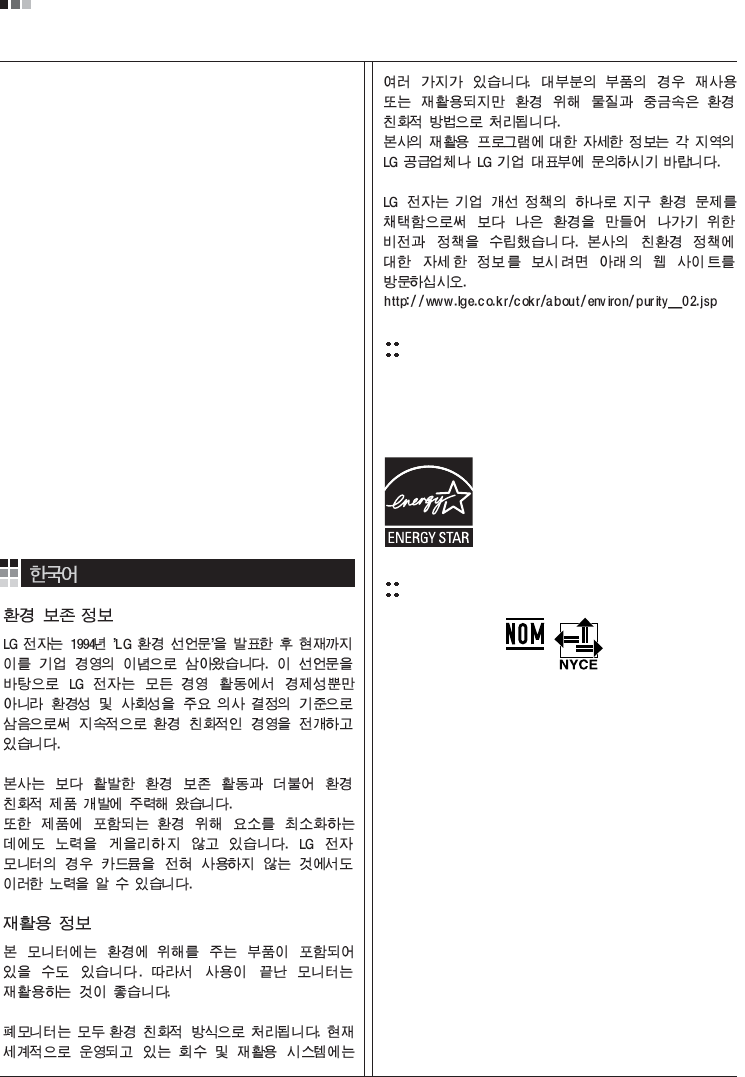
07
Regulatory Information cont.
EPA
(EPA applied model only)
ENERGY STAR
is a set of power-saving guidelines
issued by the U.S. Environmental Protection
Agency(EPA).
NOM MARK (Mexico only)
ÕÂÓ·ıÓ‰ËÏÓ ÛÚËÎËÁËÓ‚‡Ú¸ ÏÓÌËÚÓ ÔÓÒÎÂ
ËÒÔÓθÁÓ‚‡Ìˡ.
KÓÔÓ‡ˆËˇ LGE Ô‡·‡Ú˚‚‡ÂÚ ‚Ò ·‡ÍÓ‚‡ÌÌ˚Â
ÏÓÌËÚÓ˚ Ò ÔÓÏÓ˘¸˛ ˝ÍÓÎӄ˘ÂÒÍË ÔËÂÏÎÂÏÓ„Ó
ÏÂÚÓ‰‡ ÛÚËÎËÁ‡ˆËË ÓÚıÓ‰Ó‚. œÓ ‚ÒÂÏÛ ÏËÛ
‰ÂÈÒÚ‚Û˛Ú ÒËÒÚÂÏ˚ ÛÚËÎËÁ‡ˆËË ÓÚıÓ‰Ó‚ Ë ‚ÓÁ‚‡Ú‡
ËÒÔÓθÁÓ‚‡ÌÌÓÈ ÔÓ‰Û͈ËË. ÃÌÓ„Ë ÍÓÏÔÓÌÂÌÚ˚
·Û‰ÛÚ ‚ÚÓ˘ÌÓ ËÒÔÓθÁÓ‚‡Ì˚ Ë ÛÚËÎËÁËÓ‚‡Ì˚, ‚ ÚÓ
‚ÂÏˇ Í‡Í ‚‰Ì˚ ‚¢ÂÒÚ‚‡ Ë ÚˇÊÂÎ˚ ÏÂÚ‡ÎÎ˚
·Û‰ÛÚ Ó·‡·ÓÚ‡Ì˚ Ò ÔÓÏÓ˘¸˛ ˝ÍÓÎӄ˘ÂÒÍË
ÔËÂÏÎÂÏÓ„Ó ÏÂÚÓ‰‡.
«‡ ·ÓΠÔÓ‰Ó·ÌÓÈ ËÌÙÓχˆËÂÈ ÔÓ Ì‡¯ÂÈ
ÔÓ„‡ÏÏ ÛÚËÎËÁ‡ˆËË ÓÚıÓ‰Ó‚ Ó·‡˘‡ÈÚÂÒ¸ Í
ÏÂÒÚÌÓÏÛ ÔÓÒÚ‡‚˘ËÍÛ ËÎË Ô‰ÒÚ‡‚ËÚÂβ
ÍÓÔÓ‡ˆËË LG.
Ã˚ ÓËÂÌÚËÛÂÏÒˇ ̇ Ó·ÂÒÔ˜ÂÌË ˝ÍÓÎӄ˘ÂÒÍÓÈ
·ÂÁÓÔ‡ÒÌÓÒÚË, ÒÚ‡‚ˇ Ò· ˆÂθ˛ „ÎÓ·‡Î¸ÌÛ˛ Á‡˘ËÚÛ
ÓÍÛʇ˛˘ÂÈ Ò‰˚. ƒÓÔÓÎÌËÚÂθÌÛ˛ ËÌÙÓχˆË˛
Ó Ì‡¯ÂÈ ÔÓÎËÚËÍ ÔÓ Óı‡Ì ÓÍÛʇ˛˘ÂÈ Ò‰˚ ‚˚
ÏÓÊÂÚ ̇ÈÚË Ì‡ ̇¯ÂÏ Ò‡ÈÚÂ:
http://www.lge.com/about/environment/html/Recycling.jsp
As an ENERGY STAR Partner LGE U. S.
A.,Inc. has determined that this product
meets the ENERGY STAR guidelines for
energy efficiency.
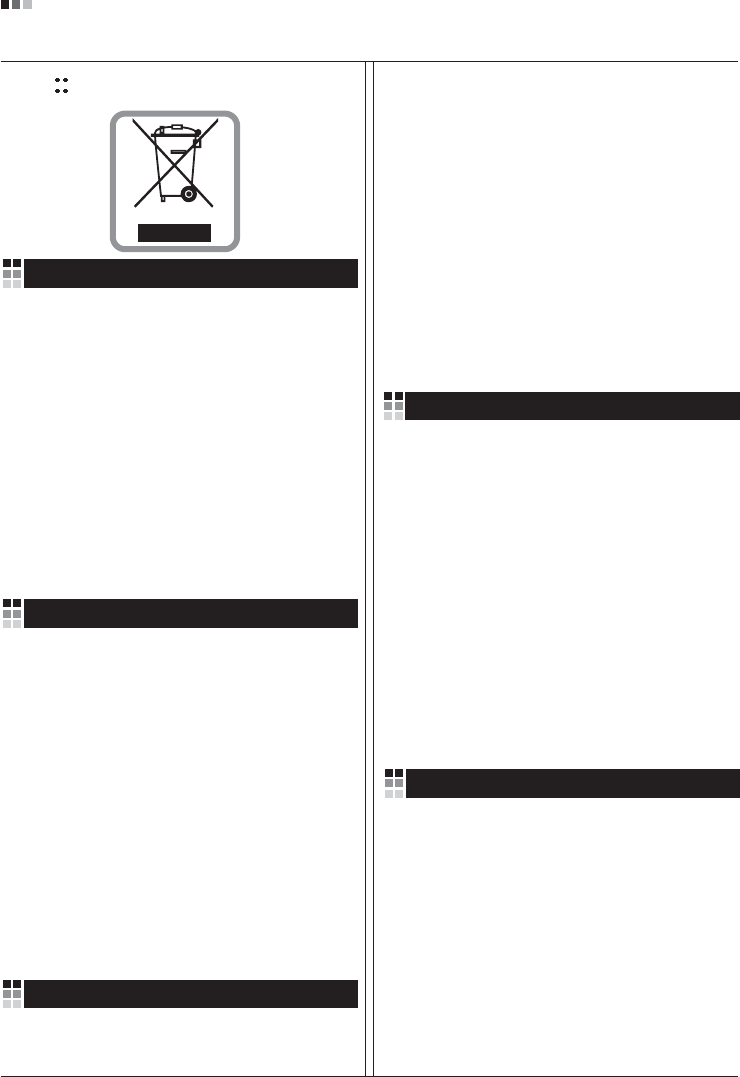
08
Regulatory Information cont.
1.When this crossed-out wheeled bin symbol is attached
to a product it means the product is covered by the
European Directive 2002/96/EC.
2.All electrical and electronic products should be
disposed of separately from the municipal waste
stream via designated collection facilities appointed by
the government or the local authorities.
3.The correct disposal of your old appliance will help
prevent potential negative consequences for the
environment and human health.
4.For more detailed information about disposal of your
old appliance, please contact your city office, waste
disposal service or the shop where you purchased the
product.
Disposal of your old appliance
1.Quando su un prodotto è riportato il simbolo di
1.När den här symbolen med en överkryssad
soptunna på hjul sitter på en produkt innebär det
att den regleras av European Directive
2002/96/EC.
2.Alla elektriska och elektroniska produkter bör
kasseras via andra vägar än de som finns för
hushållsavfall, helst via för ändamålet avsedda
uppsamlingsanläggningar som myndigheterna
utser.
3.Om du kasserar din gamla apparat på rätt sätt
så bidrar du till att förhindra negativa
konsekvenser för miljön och människors hälsa.
4.Mer detaljerad information om kassering av din
gamla apparat kan får av kommunen,
renhållningsverket eller den butik där du köpte
produkten.
1.Als het symbool met de doorgekruiste verrijdbare
afvalbak op een product staat, betekent dit dat
het product valt onder de Europese Richtlijn
2002/96/EC.
2.Elektrische en elektronische producten mogen
niet worden meegegeven met het huishoudelijk
afval, maar moeten worden ingeleverd bij
speciale inzamelingspunten die door de lokale of
landelijke overheid zijn aangewezen.
3.De correcte verwijdering van uw oude toestel
helpt negatieve gevolgen voor het milieu en de
menselijke gezondheid voorkomen.
Smaltimento delle apparecchiature obsolete
Kassering av din gamla apparat
Uw oude toestel wegdoen
1.Ce symbole, représentant une poubelle sur
roulettes barrée d'une croix, signifie que le
produit est couvert par la directive européenne
2002/96/EC.
2.Les éléments électriques et électroniques
doivent être jetés séparément, dans les vide-
ordures prévus à cet effet par votre municipalité.
3.Une élimination conforme aux instructions aidera
à réduire les conséquences négatives et risques
éventuels pour l'environnement et la santé
humaine.
4.Pour plus d'information concernant l'élimination
de votre ancien appareil, veuillez contacter votre
mairie, le service des ordures ménagères ou
encore la magasin où vous avez acheté ce
produit.
Élimination de votre ancien appareil
un bidone della spazzatura barrato da una croce
significa che il prodotto è coperto dalla direttiva
europea 2002/96/EC.
2.Tutti i prodotti elettrici ed elettronici dovrebbero
essere smaltiti separatamente rispetto alla
raccolta differenziata municipale, mediante
impianti di raccolta specifici designati dal
governo o dalle autorità locali.
3.Il corretto smaltimento delle apparecchiature
obsolete contribuisce a prevenire possibili
conseguenze negative sulla salute umana e
sull'ambiente.
4.Per informazioni più dettagliate sullo smaltimento
delle apparecchiature obsolete, contattare il
comune, il servizio di smaltimento rifiuti o il
negozio in cui è stato acquistato il prodotto.
English
French
Italian
Swedish
Dutch
WEEE (for Europe )
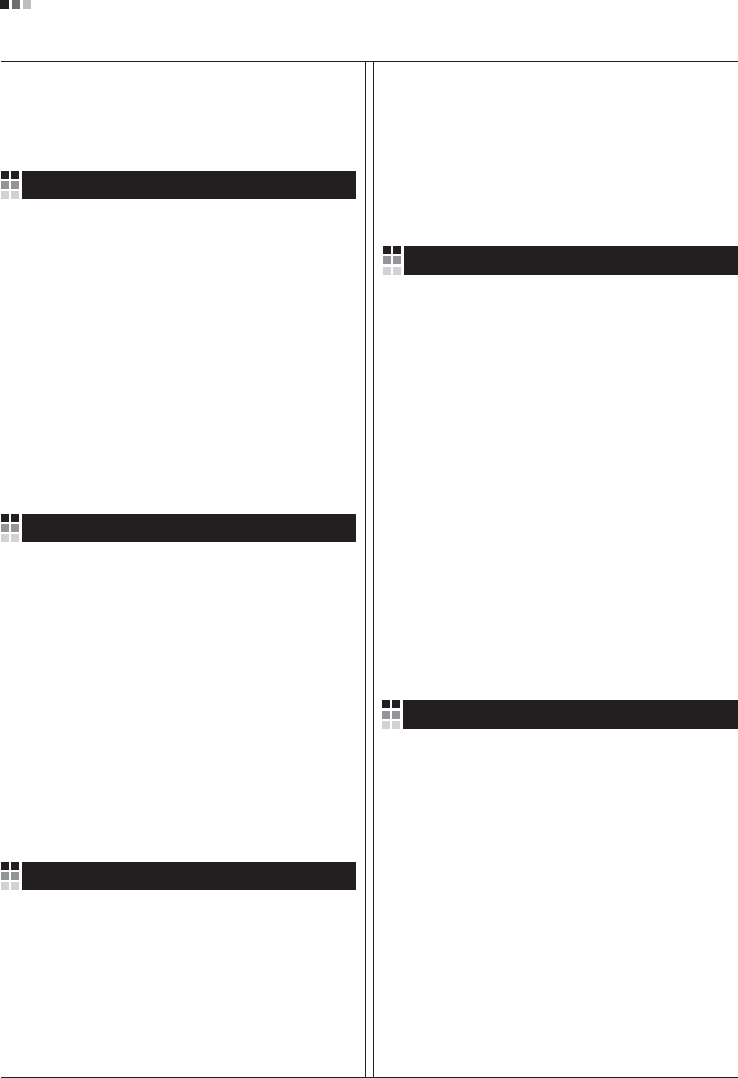
Regulatory Information cont.
09
1.Wenn dieses Symbol eines durchgestrichenen
Abfalleimers auf einem Produkt angebracht ist,
unterliegt dieses Produkt der europäischen
Richtlinie 2002/96/EC.
2.Alle Elektro- und Elektronik-Altgeräte müssen
getrennt vom Hausmüll über dafür staatlich
vorgesehenen Stellen entsorgt werden.
3.Mit der ordnungsgemäßen Entsorgung des alten
Geräts vermeiden Sie Umweltschäden und eine
Gefährdung der persönlichen Gesundheit.
4.Weitere Informationen zur Entsorgung des alten
Geräts erhalten Sie bei der Stadtverwaltung,
beim Entsorgungsamt oder in dem Geschäft, wo
Sie das Produkt erworben haben.
1.ŸÙ·Ó ¤Ó· ÚÔ˚fiÓ ‰È·ı¤ÙÂÈ ÙÔ ‰‡Ì‚ÔÏÔ ÂÓfi˜
‰È·ÁÚ·Ì̤ÓÔ˘ οϷıÔ˘ ·ÔÚÚÈÌÌ¿ÙˆÓ, ÙfiÙ ÙÔ ÚÔ˚fiÓ
ηχÙÂÙ·È ·fi ÙËÓ E˘Úˆ·˚΋ O‰ËÁ›· 2002/96/EOK.
2.H ·fiÚÚÈ„Ë fiÏˆÓ ÙˆÓ ËÏÂÎÙÚÈÎÒÓ Î·È ËÏÂÎÙÚÔÓÈÎÒÓ
ÚÔ˚fiÓÙˆÓ Ú¤ÂÈ Ó· Á›ÓÂÙ·È ¯ˆÚÈÛÙ¿ ·fi Ù· ÁÂÓÈο
ÔÈÎȷο ·ÔÚÚ›ÌÌ·Ù· ̤ۈ ηıÔÚÈṲ̂ӈÓ
ÂÁηٷÛÙ¿ÛÂˆÓ Û˘ÏÏÔÁ‹˜ ·ÔÚÚÈÌÌ¿ÙˆÓ, ÔÈ Ôԛ˜
¤¯Ô˘Ó ‰ËÌÈÔ˘ÚÁËı› ›Ù ·fi ÙËÓ Î˘‚¤ÚÓËÛË ‹ ·fi ÙȘ
ÙÔÈΤ˜ ·Ú¯¤˜.
3.H ÛˆÛÙ‹ ·fiÚÚÈ„Ë Ù˘ ·ÏÈ¿˜ Û·˜ Û˘Û΢‹˜ ı·
‚ÔËı‹ÛÂÈ ÛÙËÓ ·ÔÙÚÔ‹ Èı·ÓÒÓ ·ÚÓËÙÈÎÒÓ Û˘ÓÂÈÒÓ
ˆ˜ ÚÔ˜ ÙÔ ÂÚÈ‚¿ÏÏÔÓ Î·È ÙËÓ ˘Á›· ÙÔ˘ ·ÓıÚÒÔ˘.
4.°È· ÈÔ ÏÂÙÔÌÂÚ›˜ ÏËÚÔÊÔڛ˜ Û¯ÂÙÈο Ì ÙËÓ
·fiÚÚÈ„Ë Ù˘ ·ÏÈ¿˜ Û·˜ Û˘Û΢‹˜, ÂÈÎÔÈÓˆÓ‹ÛÙ ÌÂ
ÙÔ ·ÚÌfi‰›Ô ÙÔÈÎfi ÁÚ·Ê›Ô, ˘ËÚÂÛ›· ‰È¿ıÂÛ˘ ÔÈÎÈ·ÎÒÓ
·ÔÚÚÈÌÌ¿ÙˆÓ ‹ ÙÔ Ì·Á·Í› ·fi ÙÔ ÔÔ›Ô ·ÁÔÚ¿Û·ÙÂ ÙÔ
ÚÔ˚fiÓ.
1.Tämä merkki tuotteessa tarkoittaa, että tuote
kuuluu sähkö- ja elektroniikkalaiteromusta
annetun EU-direktiivin 2002/96/EY
soveltamisalaan.
2.Kaikki elektroniset laitteet ovat ongelmajätettä,
joten ne on toimitettava paikalliseen
keräyspisteeseen.
3.Vanhan laitteen asianmukainen hävittäminen
ehkäisee mahdollisia ympäristöön ja
terveyteen kohdistuvia haittavaikutuksia.
4.Lisätietoa vanhan laitteen hävittämisestä saat
ottamalla yhteyden paikallisiin viranomaisiin,
kierrätyskeskukseen tai myymälään, josta ostit
laitteen.
1.Når der er et tegn med et kryds over en
skraldespand, betyder det, at produktet er
omfattet af EU-direktiv 2002/96/EC.
2.Alle elektriske og elektroniske produkter skal
smides ud et andet sted end gennem den
kommunale affaldsordning ved hjælp af specielle
indsamlingsfaciliteter, der er organiseret af staten
1.Si en un producto aparece el símbolo de un contenedor
de basura tachado, significa que éste se acoge a la
Directiva 2002/96/CE.
2.Todos los aparatos eléctricos o electrónicos se deben
desechar de forma distinta del servicio municipal de
recogida de basura, a través de puntos de recogida
designados por el gobierno o las autoridades locales.
3.La correcta recogida y tratamiento de los dispositivos
inservibles contribuye a evitar riesgos potenciales para el
medio ambiente y la salud pública.
4.Para obtener más información sobre cómo deshacerse de
sus aparatos eléctricos y electrónicos viejos, póngase en
contacto con su ayuntamiento, el servicio de recogida de
basuras o el establecimiento donde adquirió el producto.
Vanhojen laitteiden hävittäminen
Entsorgung von Altgeräten
Sådan smider du dit gamle apparat ud
∞fiÚÚÈ„Ë Ù˘ ·ÏÈ¿˜ Û·˜ Û˘Û΢‹˜
Cómo deshacerse de aparatos eléctricos y
electrónicos viejos
eller de lokale myndigheder.
3.Korrekt bortskaffelse af dit gamle apparat er med
til at forhindre mulige skadevirkninger på miljøet
og menneskelig sundhed.
4.Mere detaljerede oplysninger om bortskaffelse af
dit gamle apparat kan fås ved at kontakte dit
lokale kommunekontor, renovationsselskab eller
den butik, hvor du købte produktet.
Finnish
German
Danish
Greek
Spanish
4.Wilt u meer informatie over de verwijdering van
uw oude toestel? Neem dan contact op met uw
gemeente, de afvalophaaldienst of de winkel
waar u het product hebt gekocht.
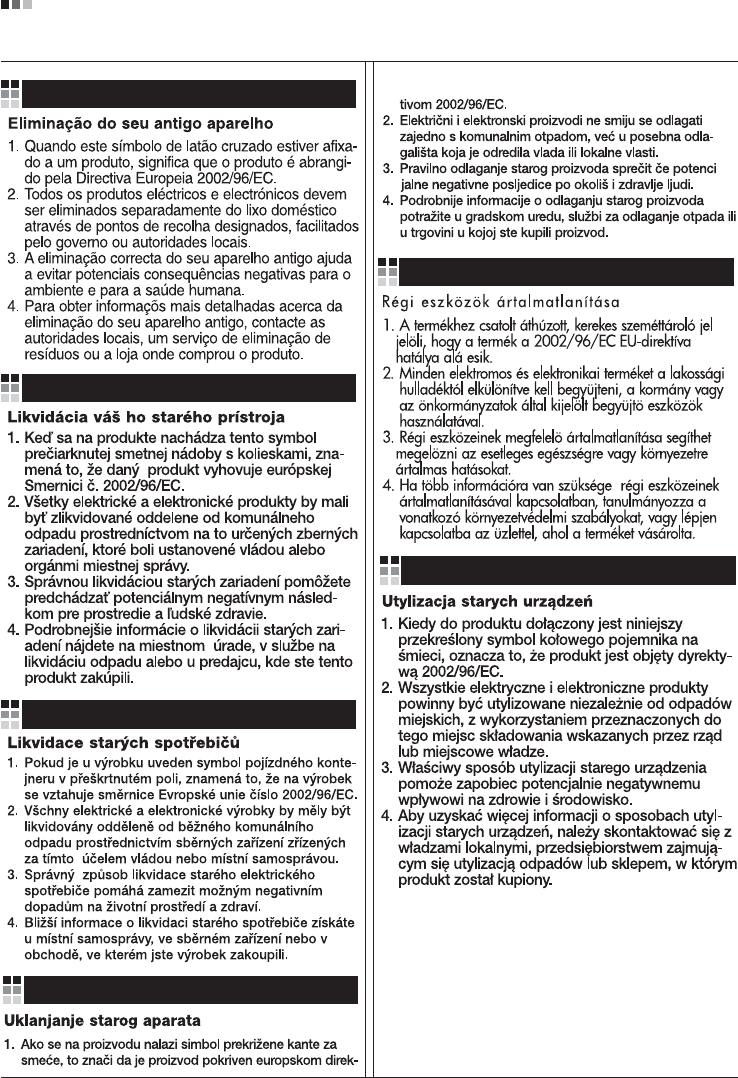
Regulatory Information cont.
10
Portuguese
Slovak
Czech
Croatian
Hungarian
Polish
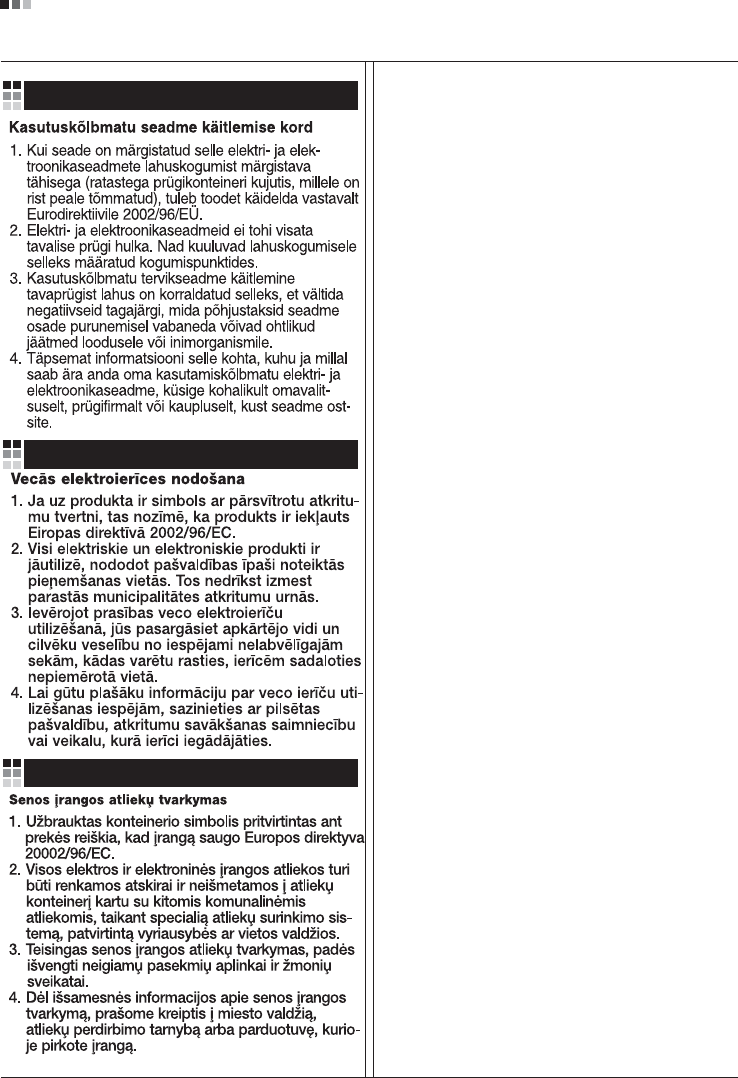
Regulatory Information cont.
11
Estonian
Latvian
Lithuanian