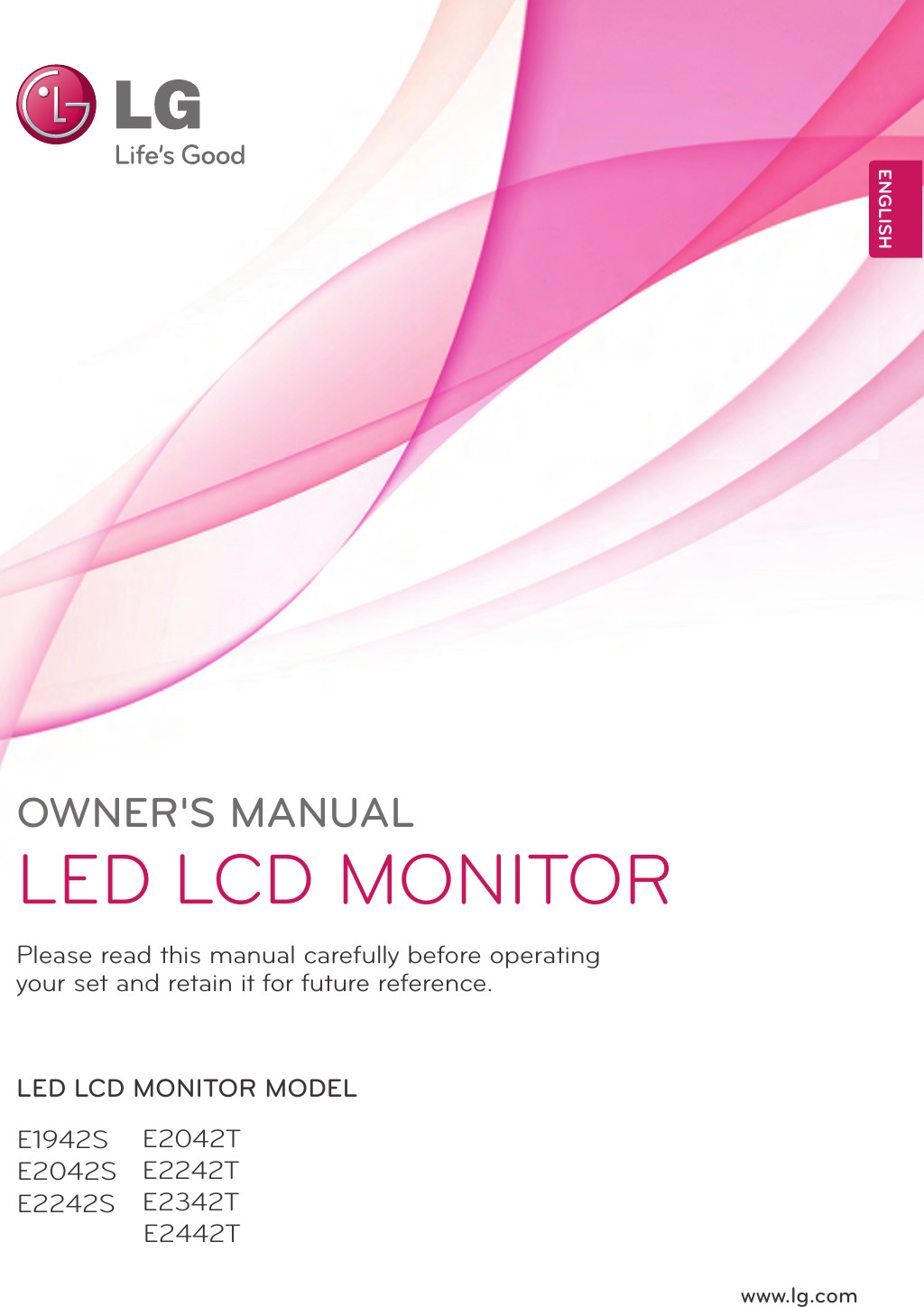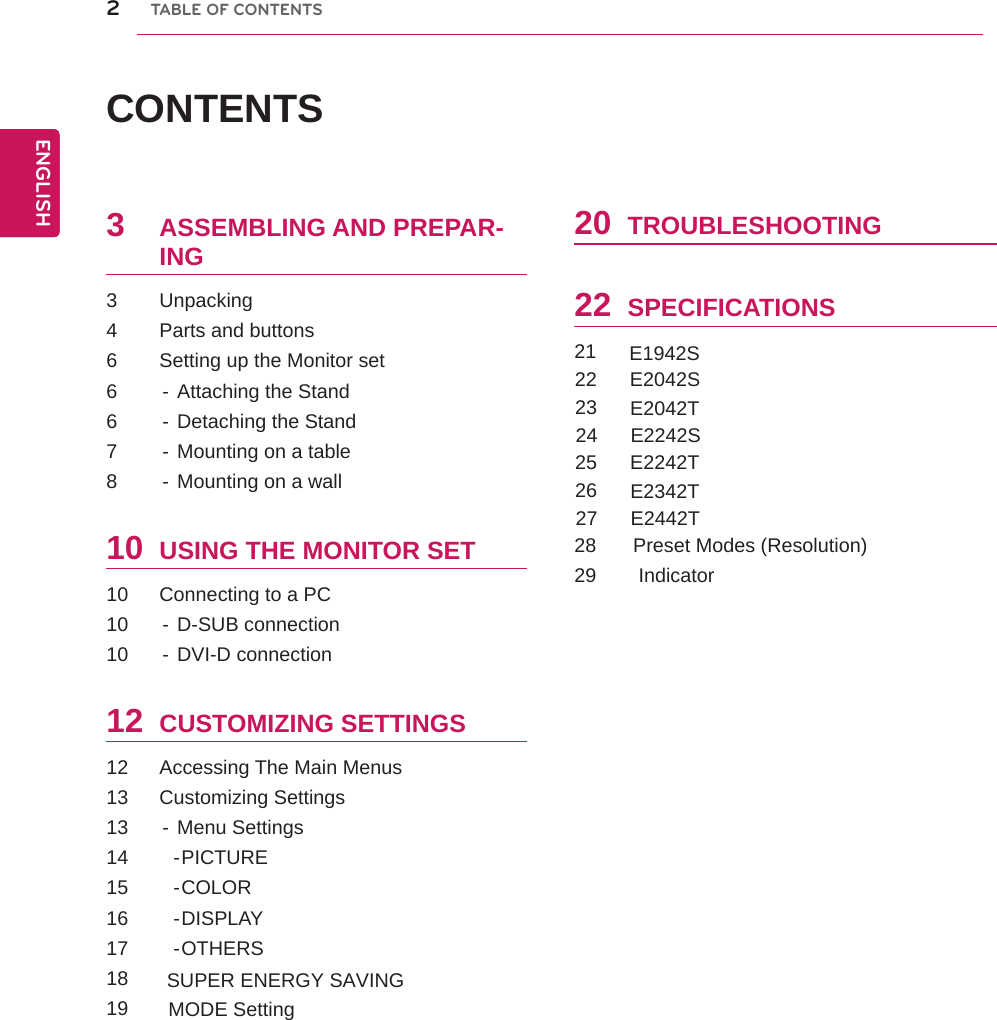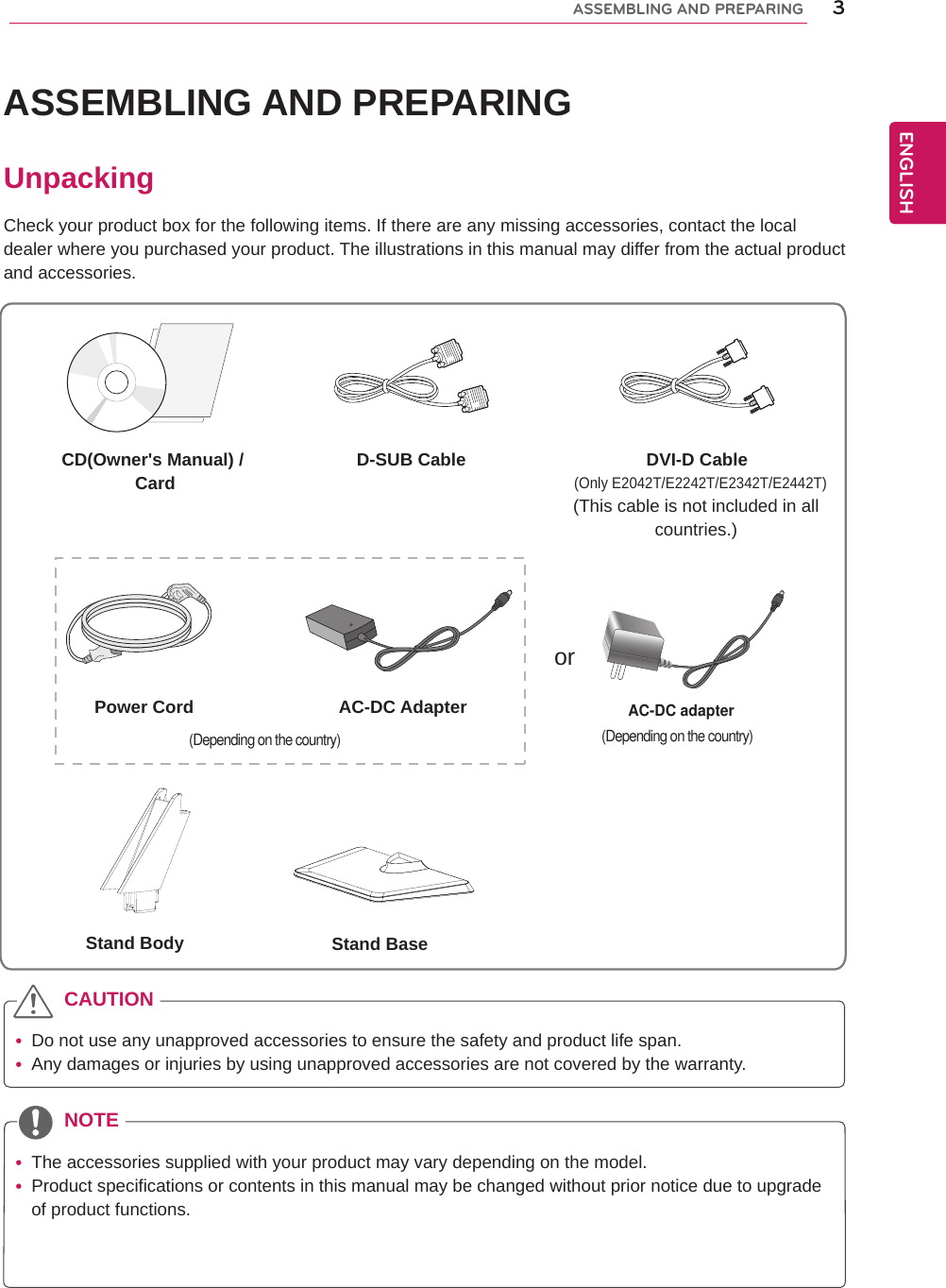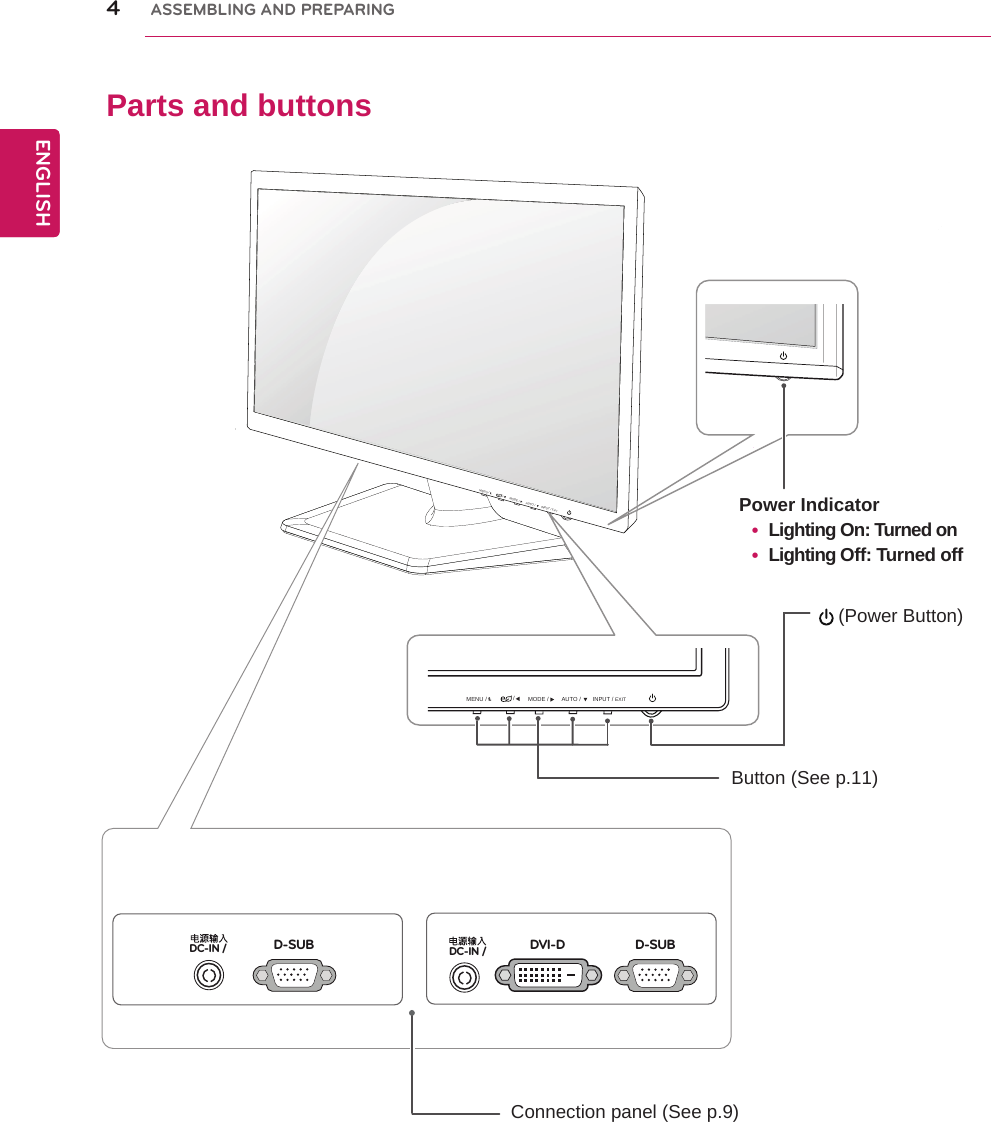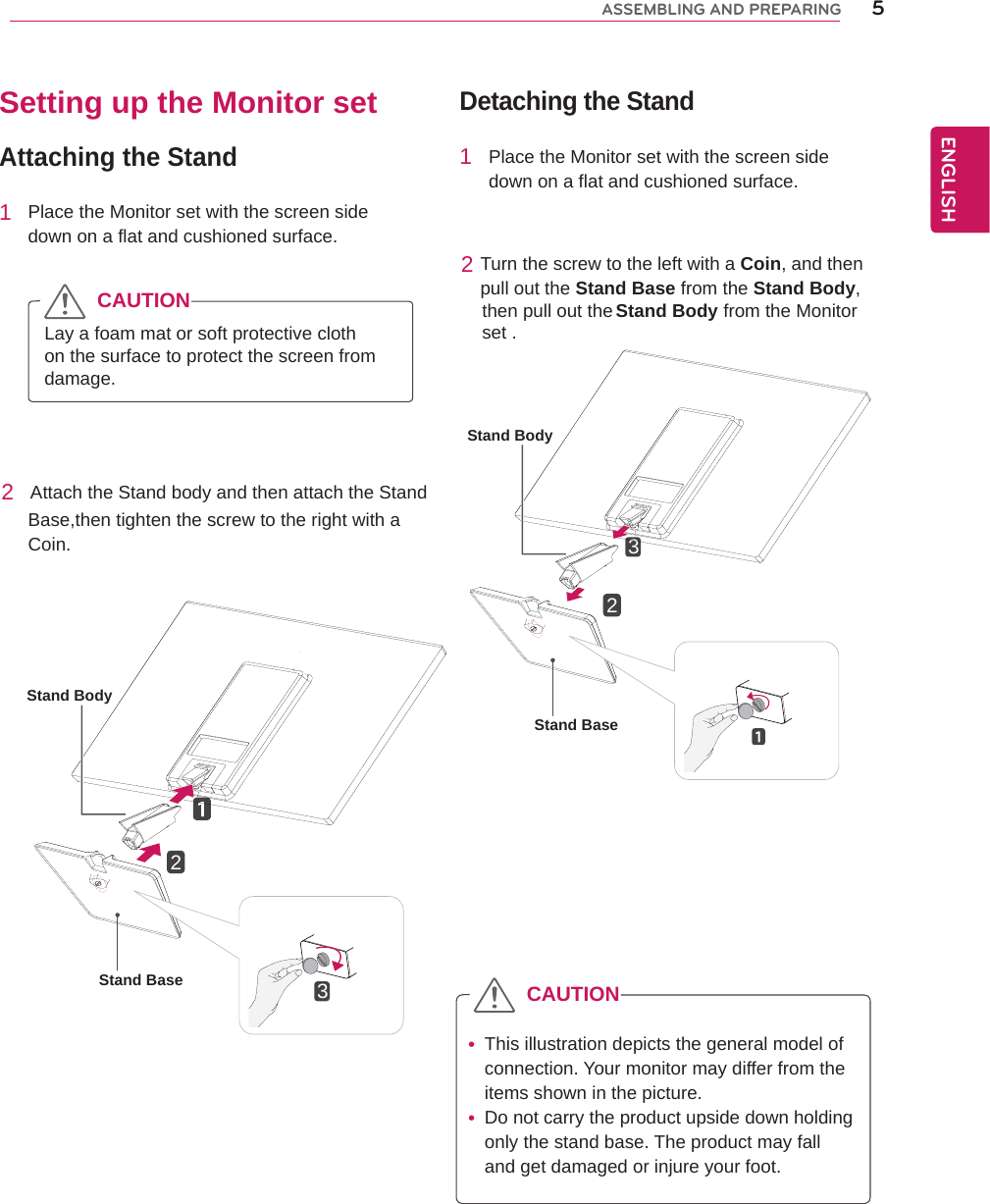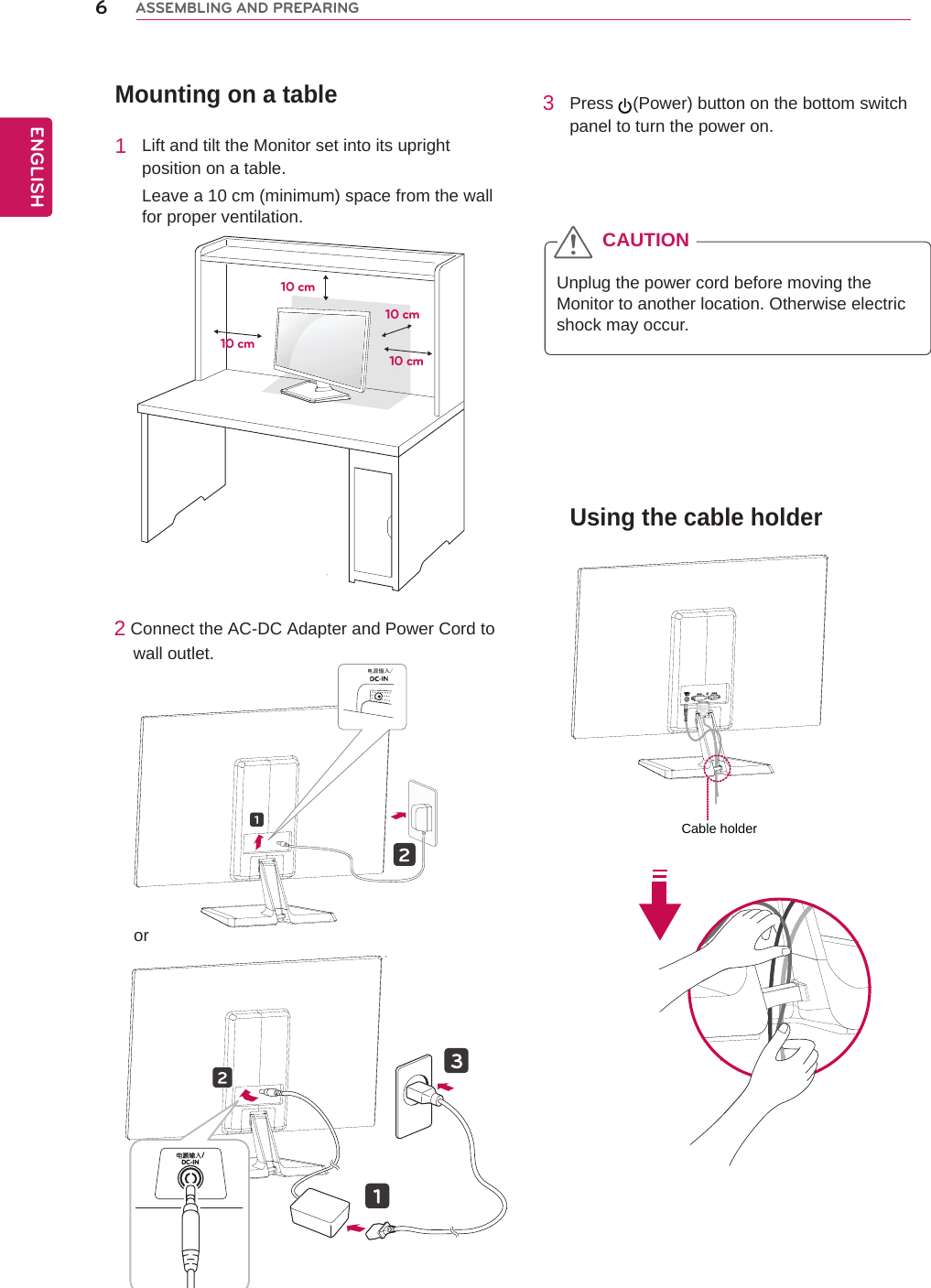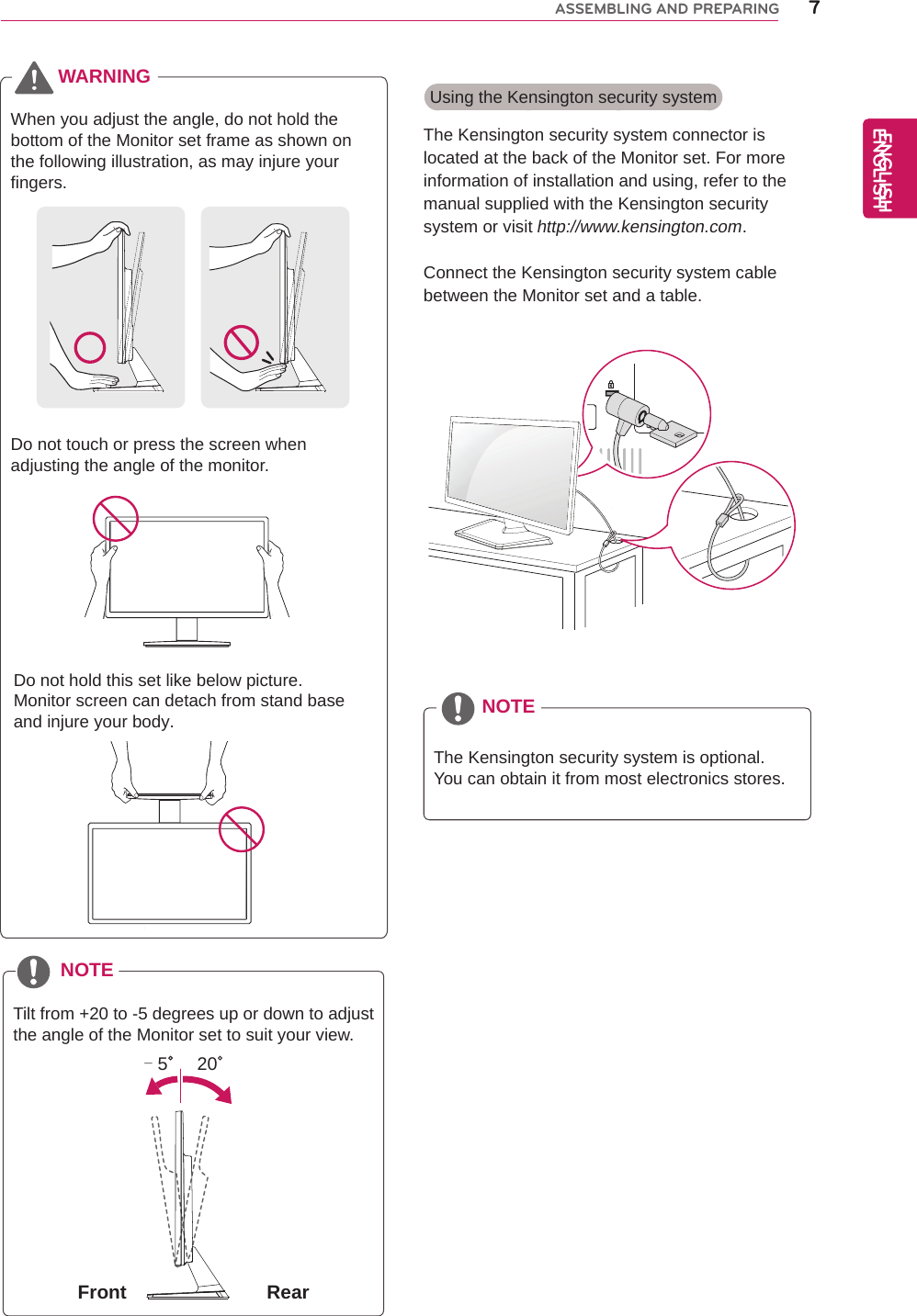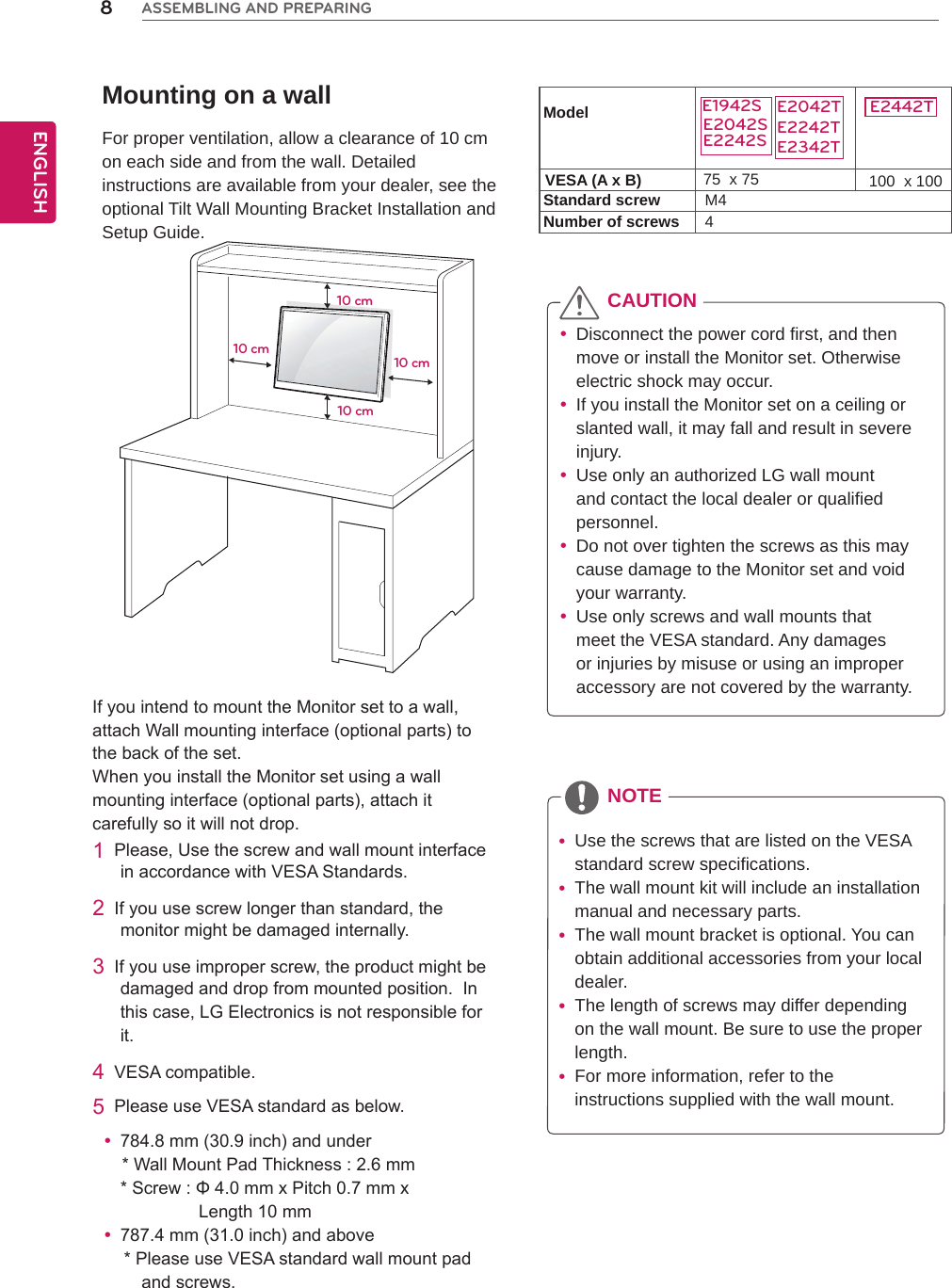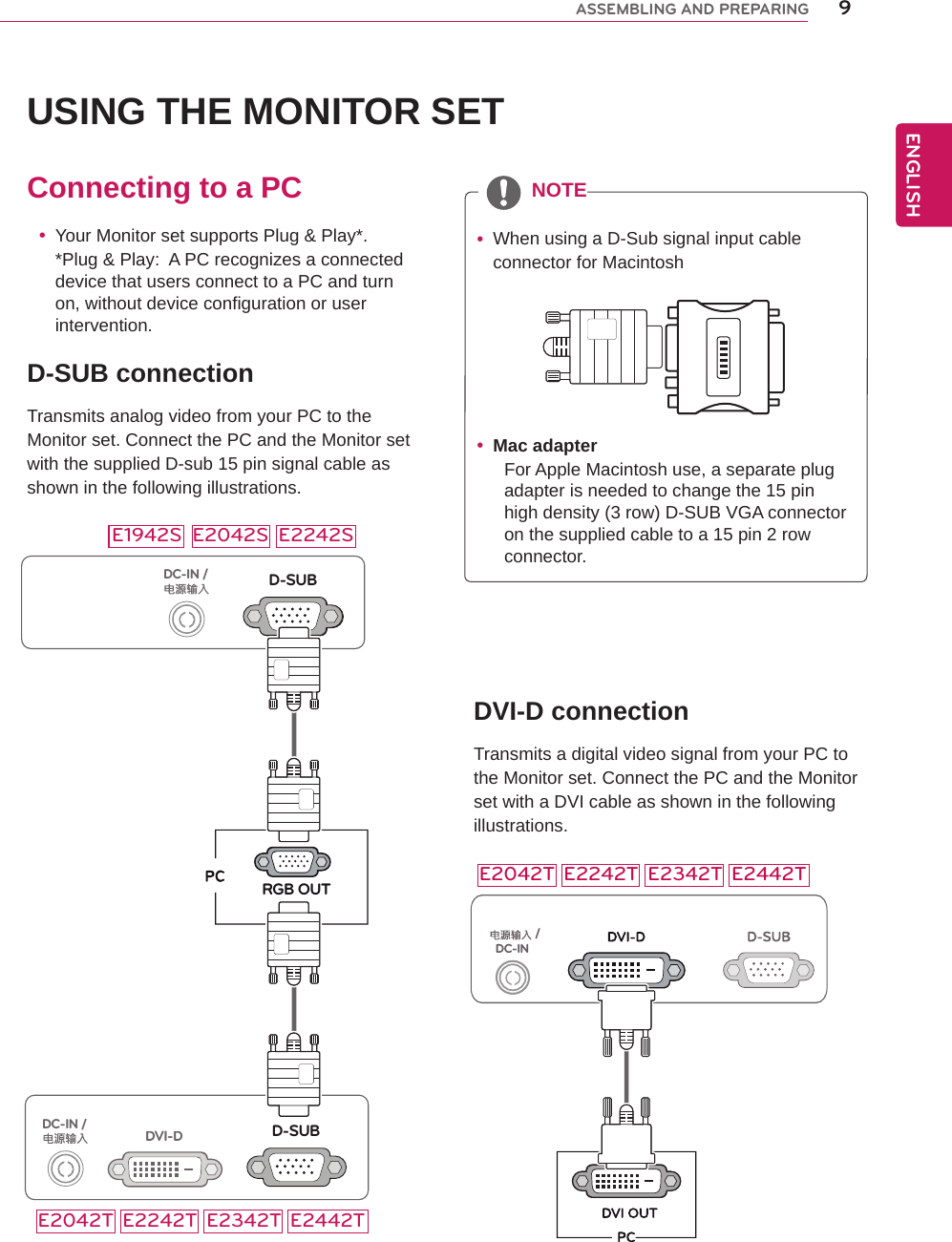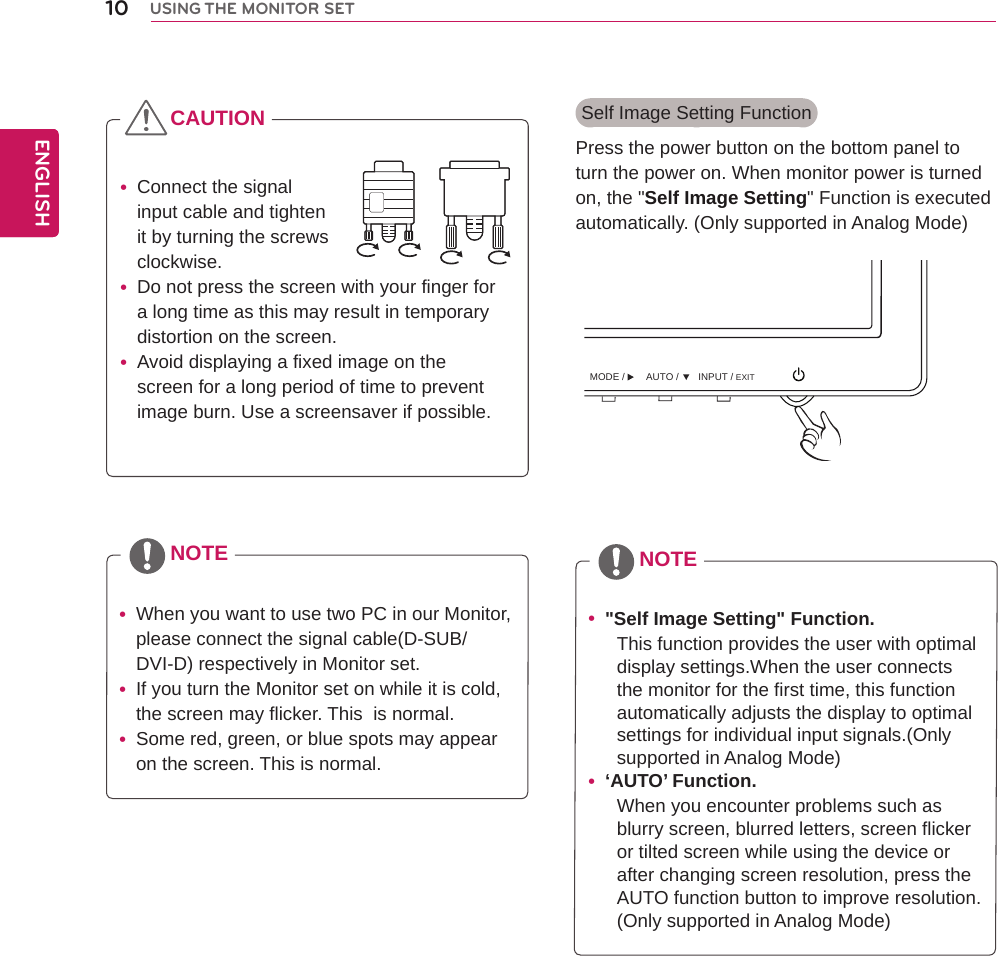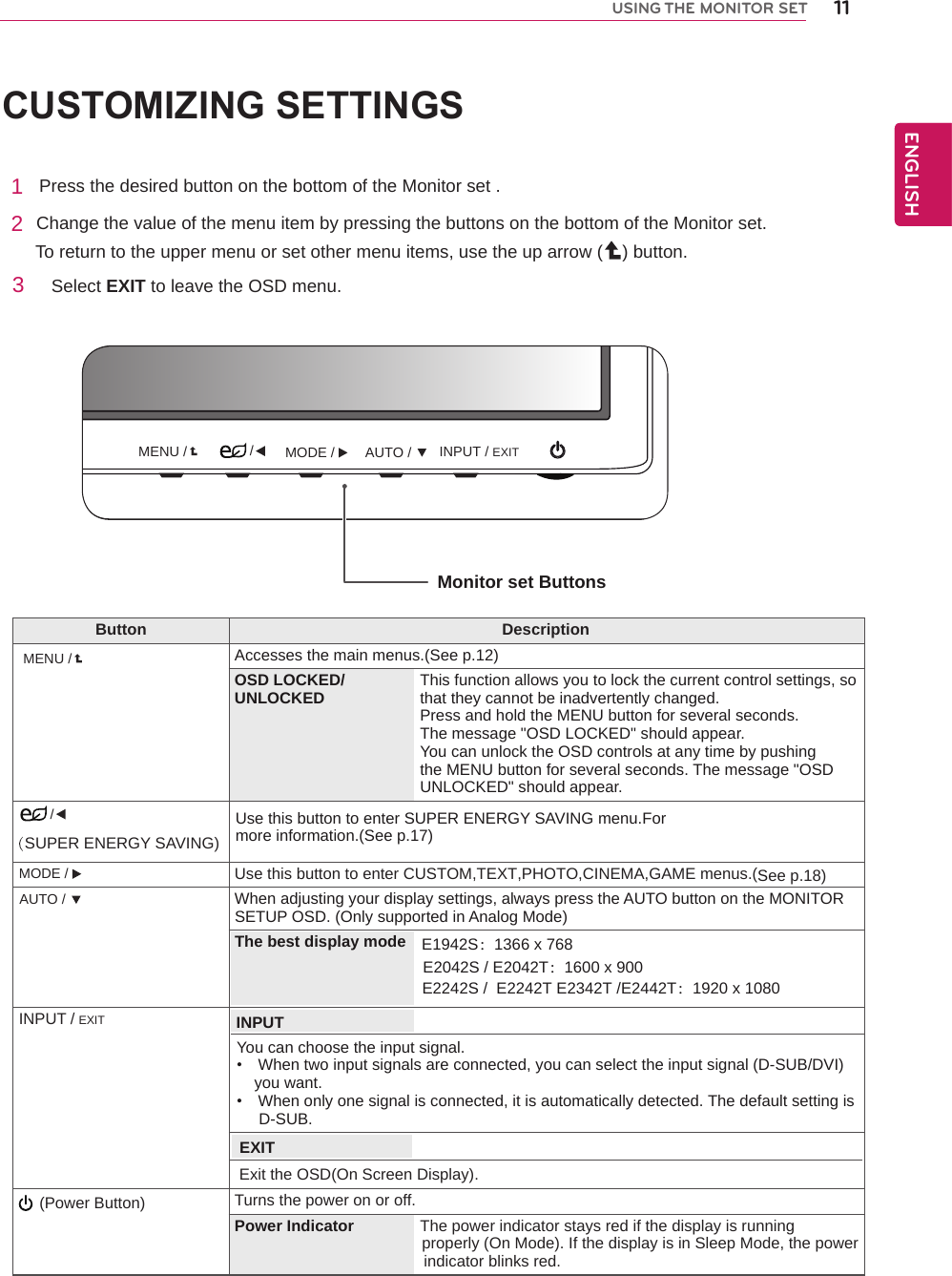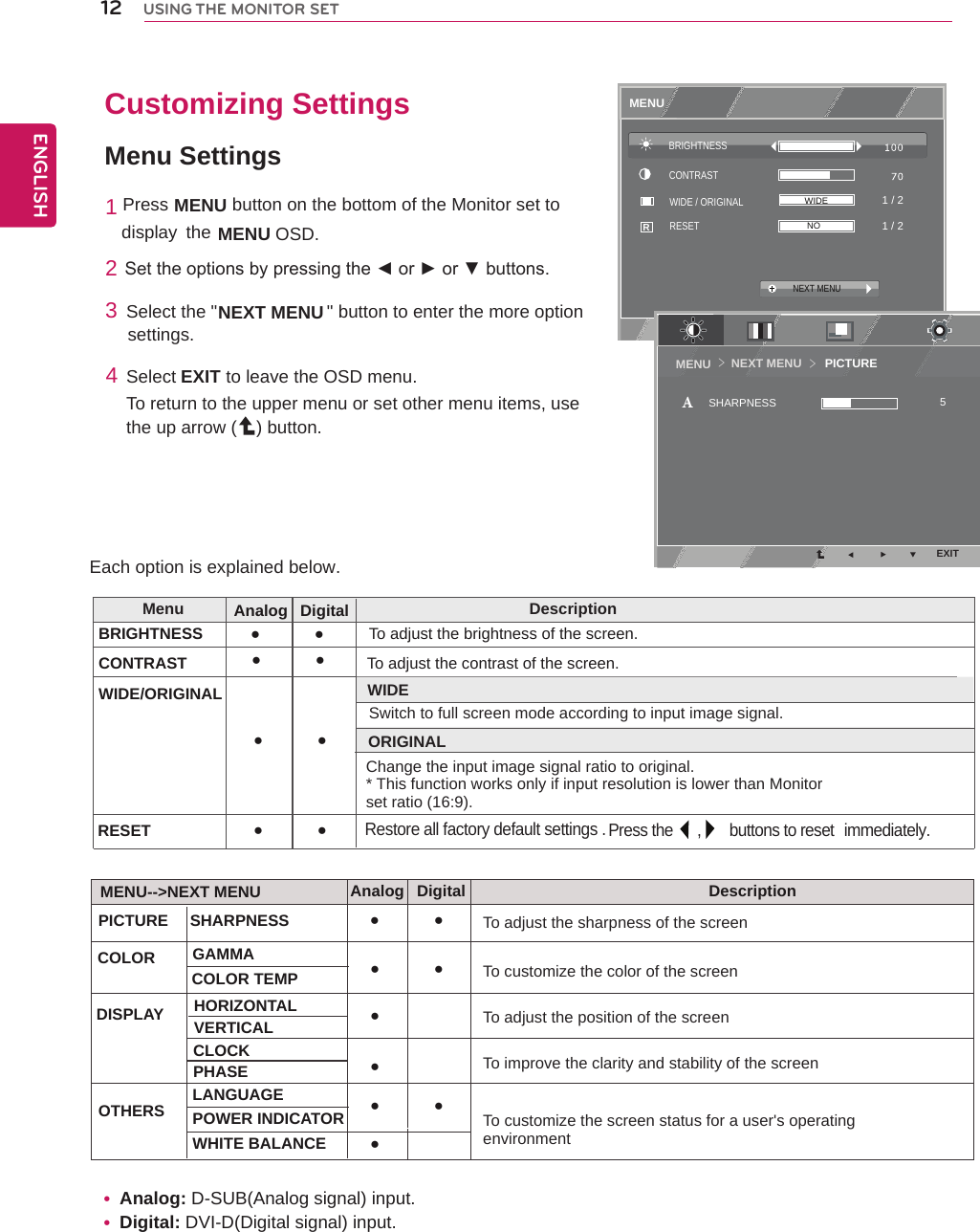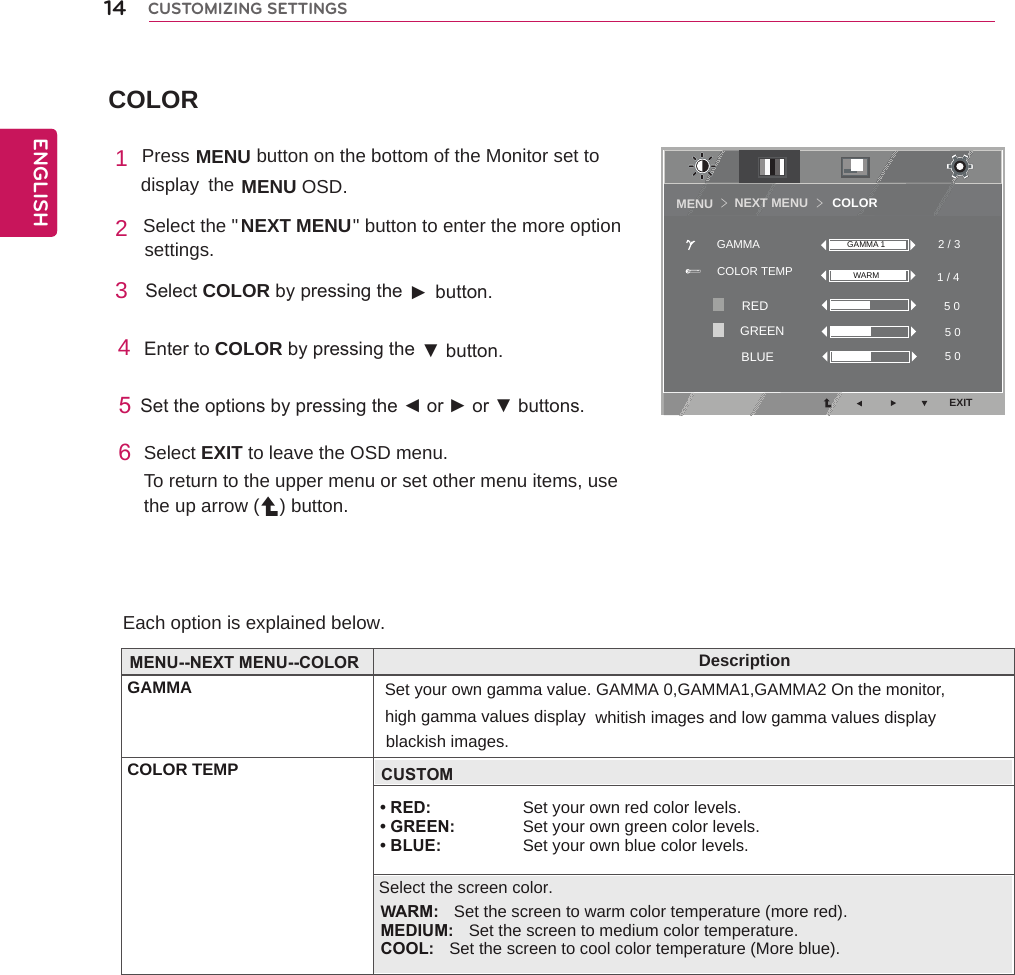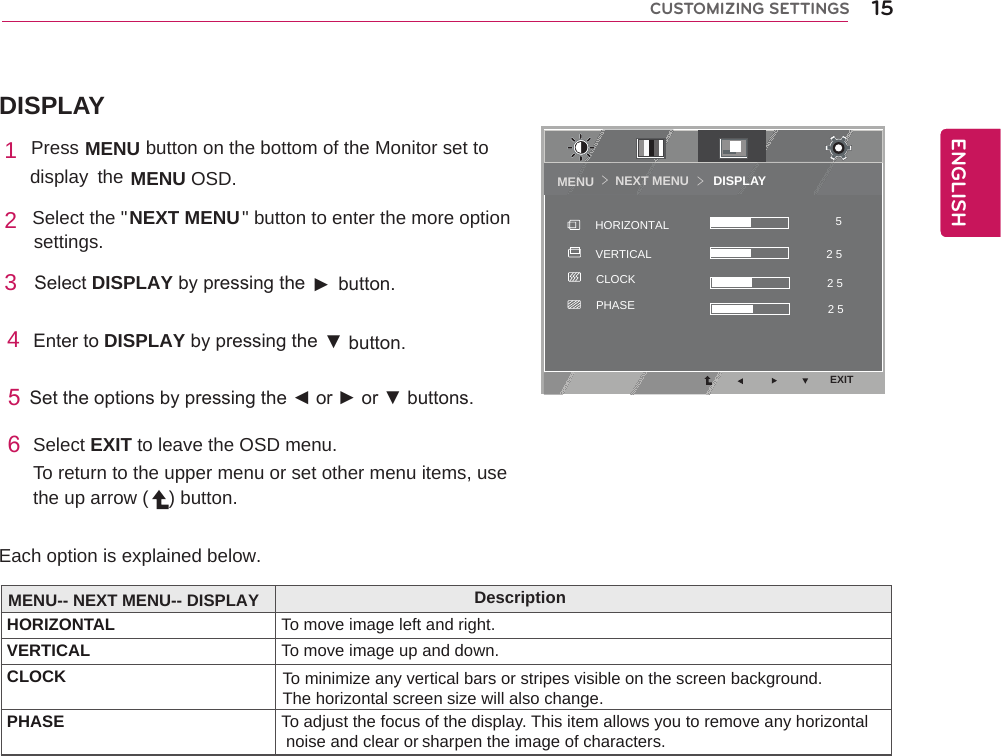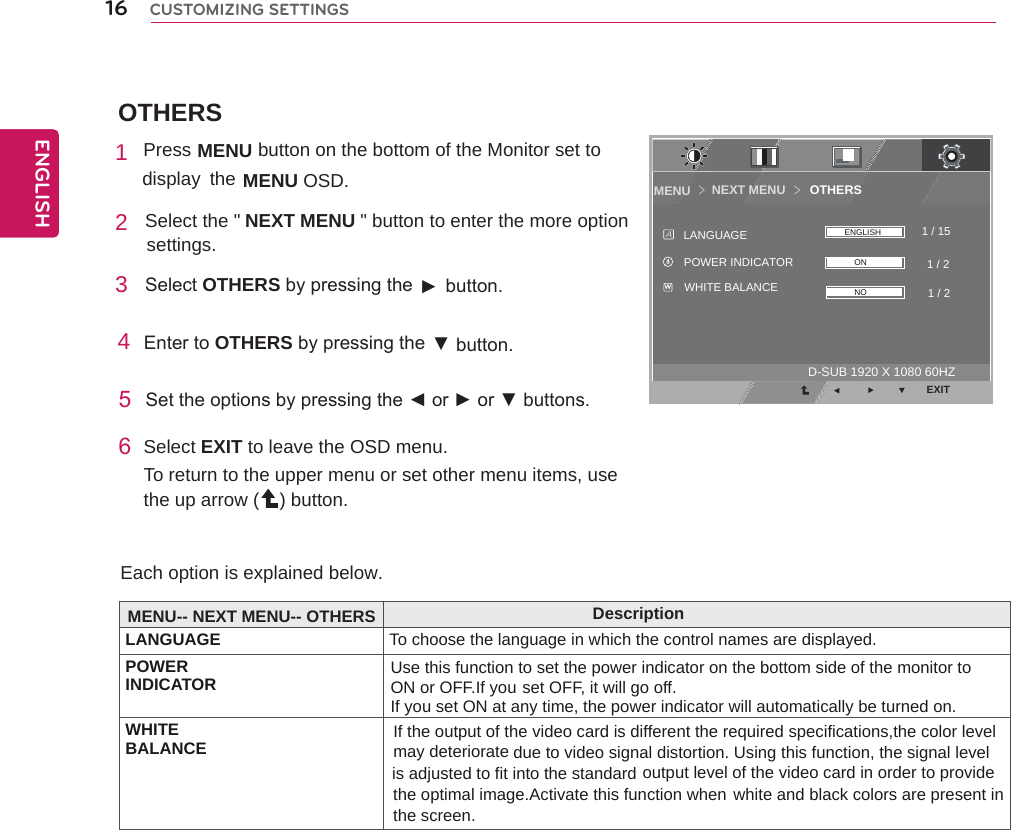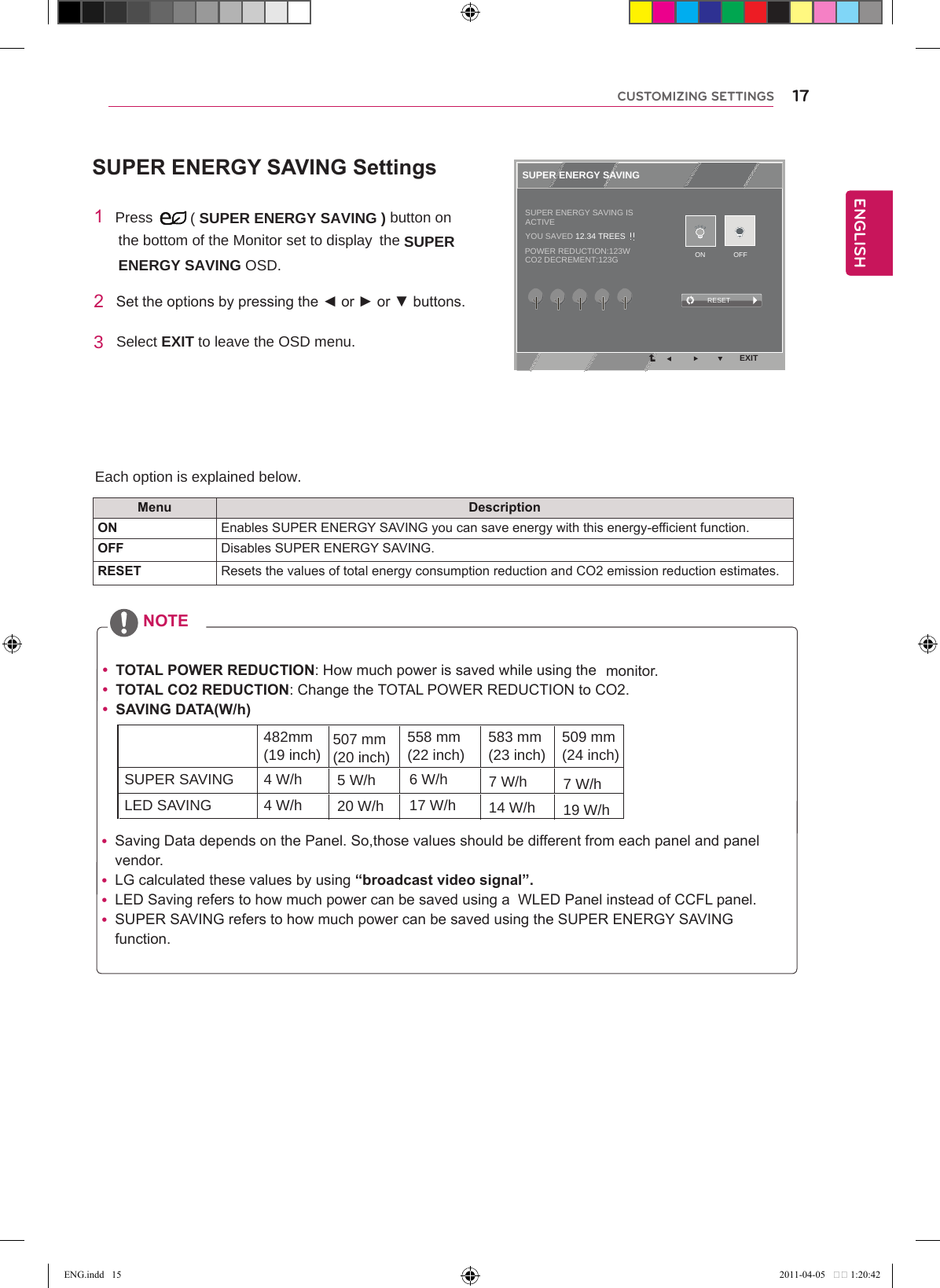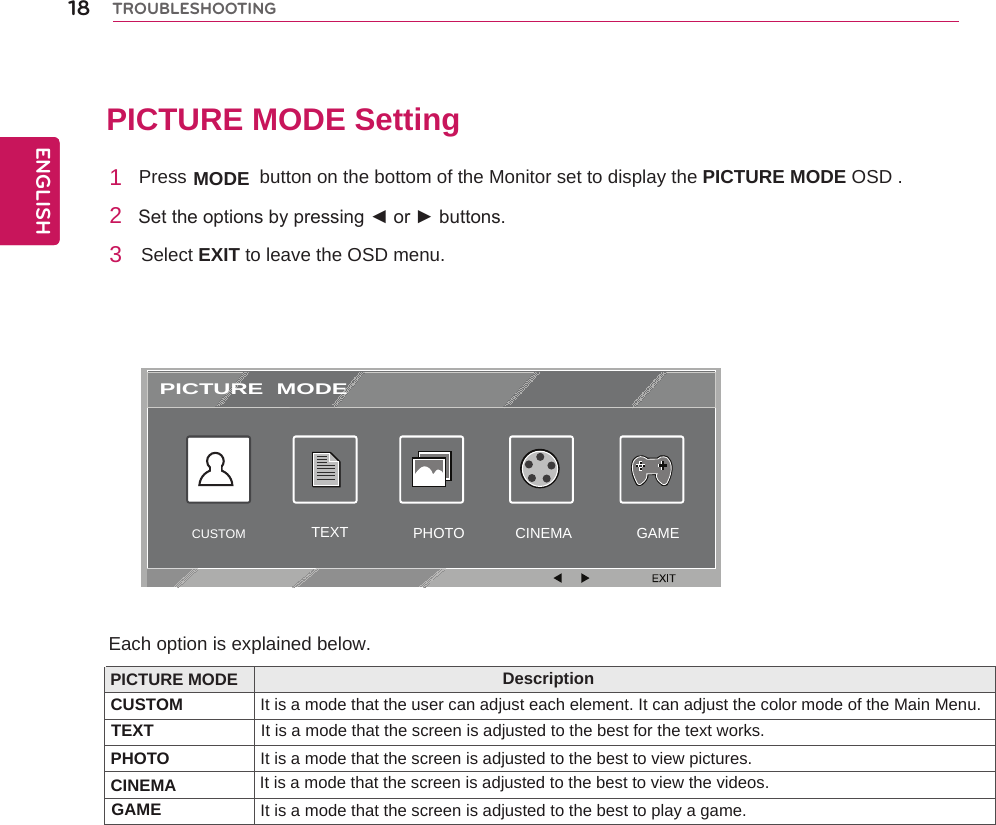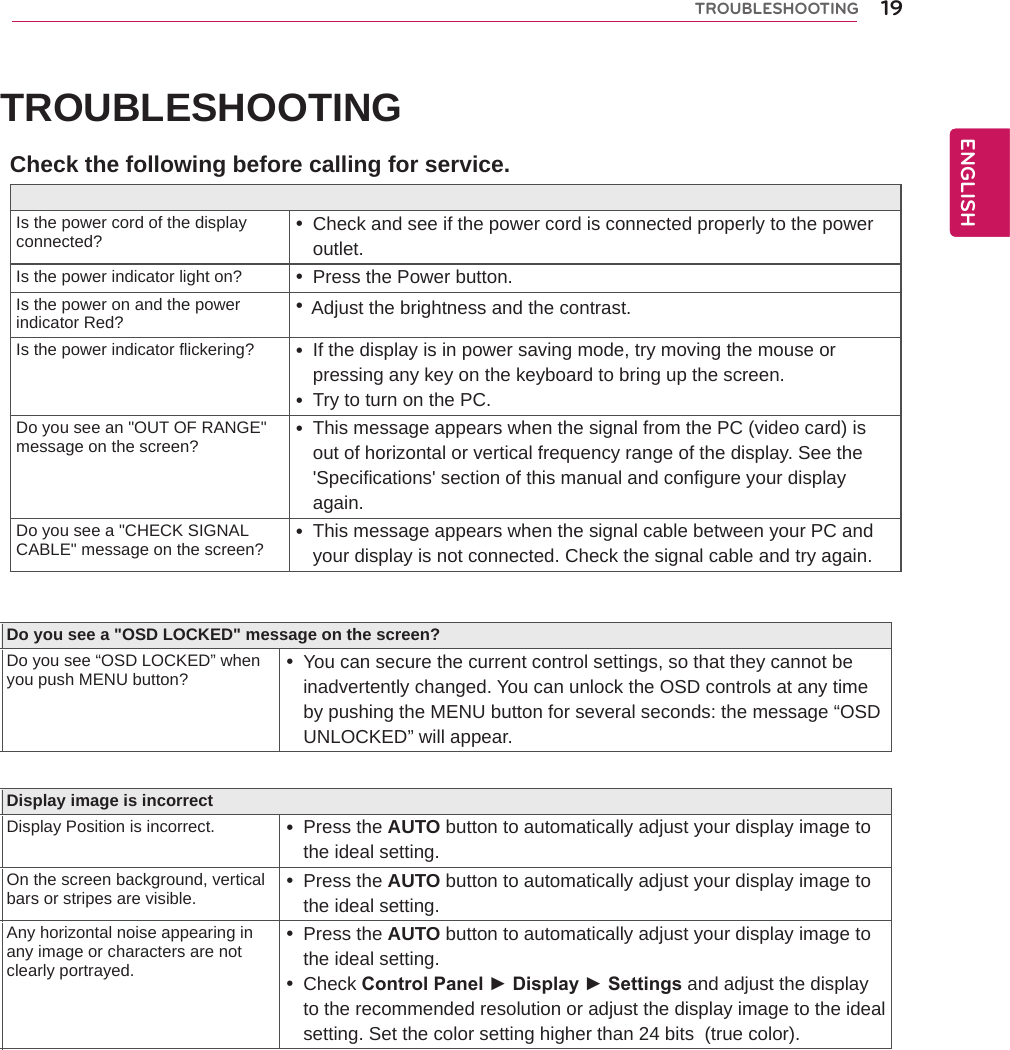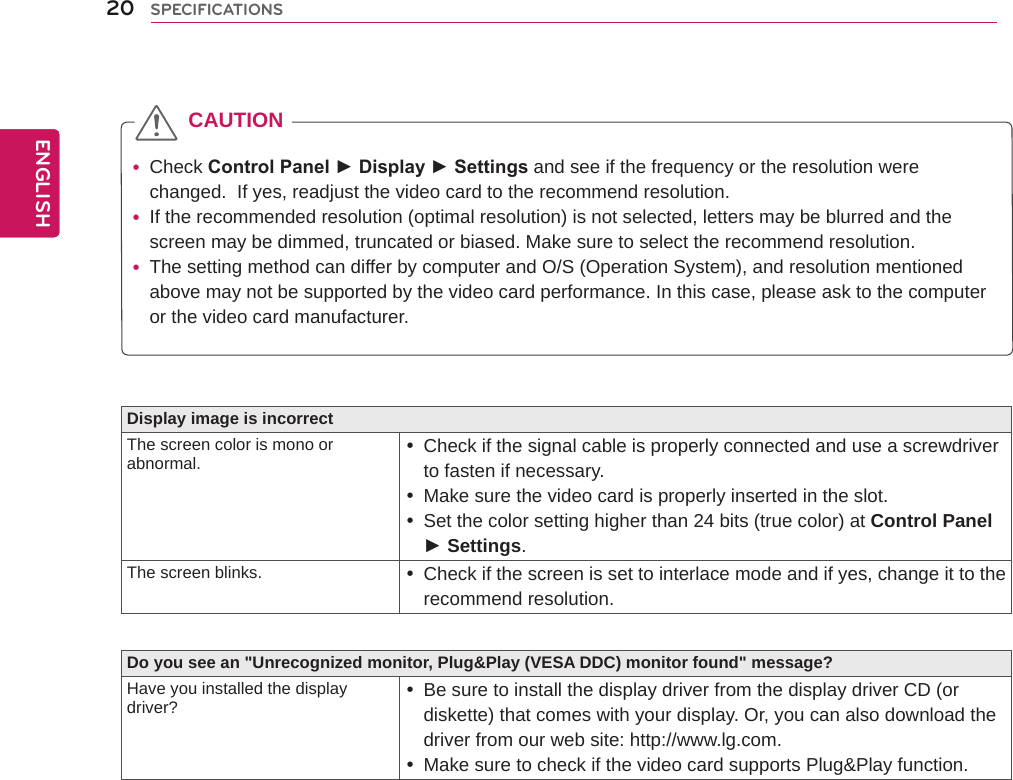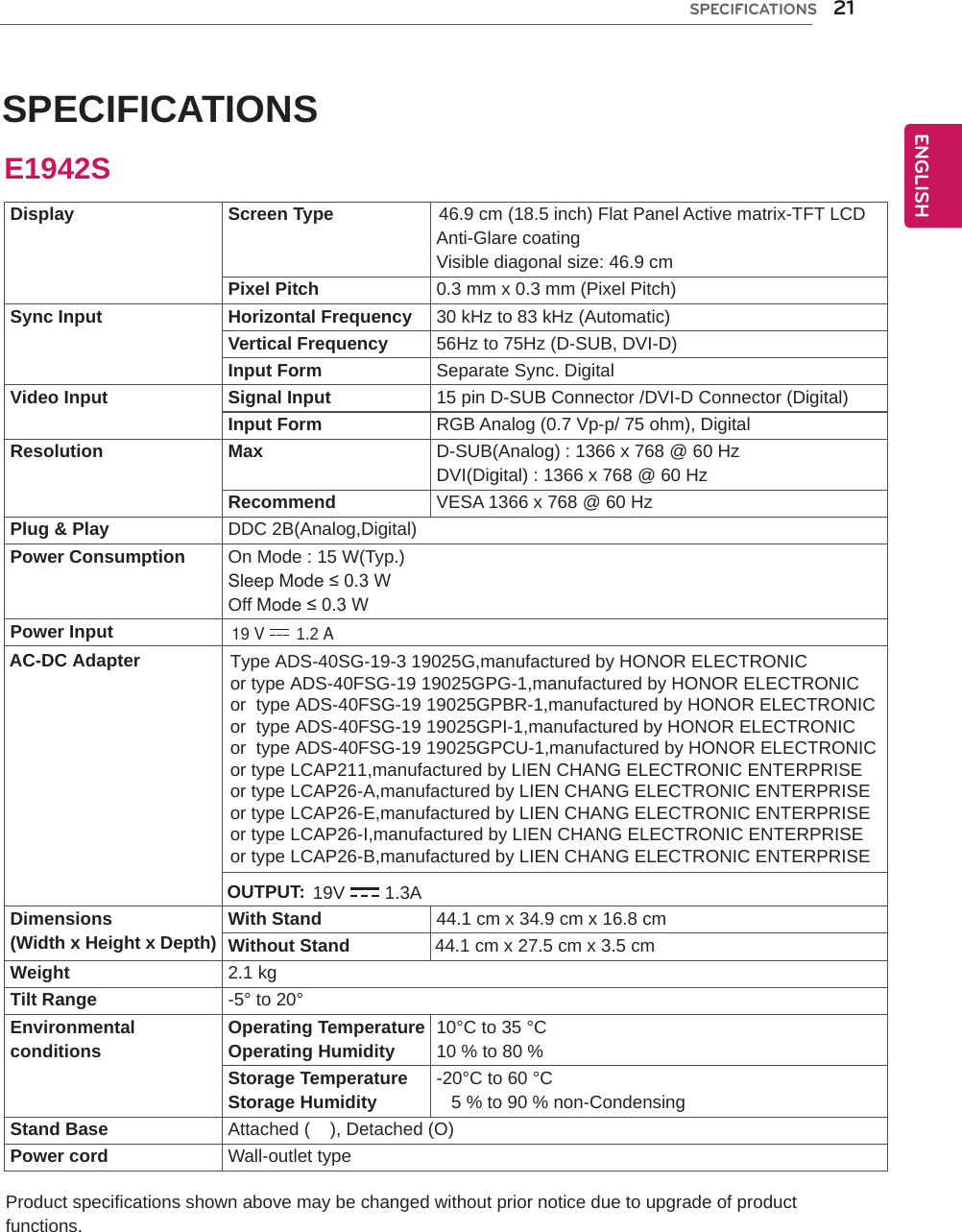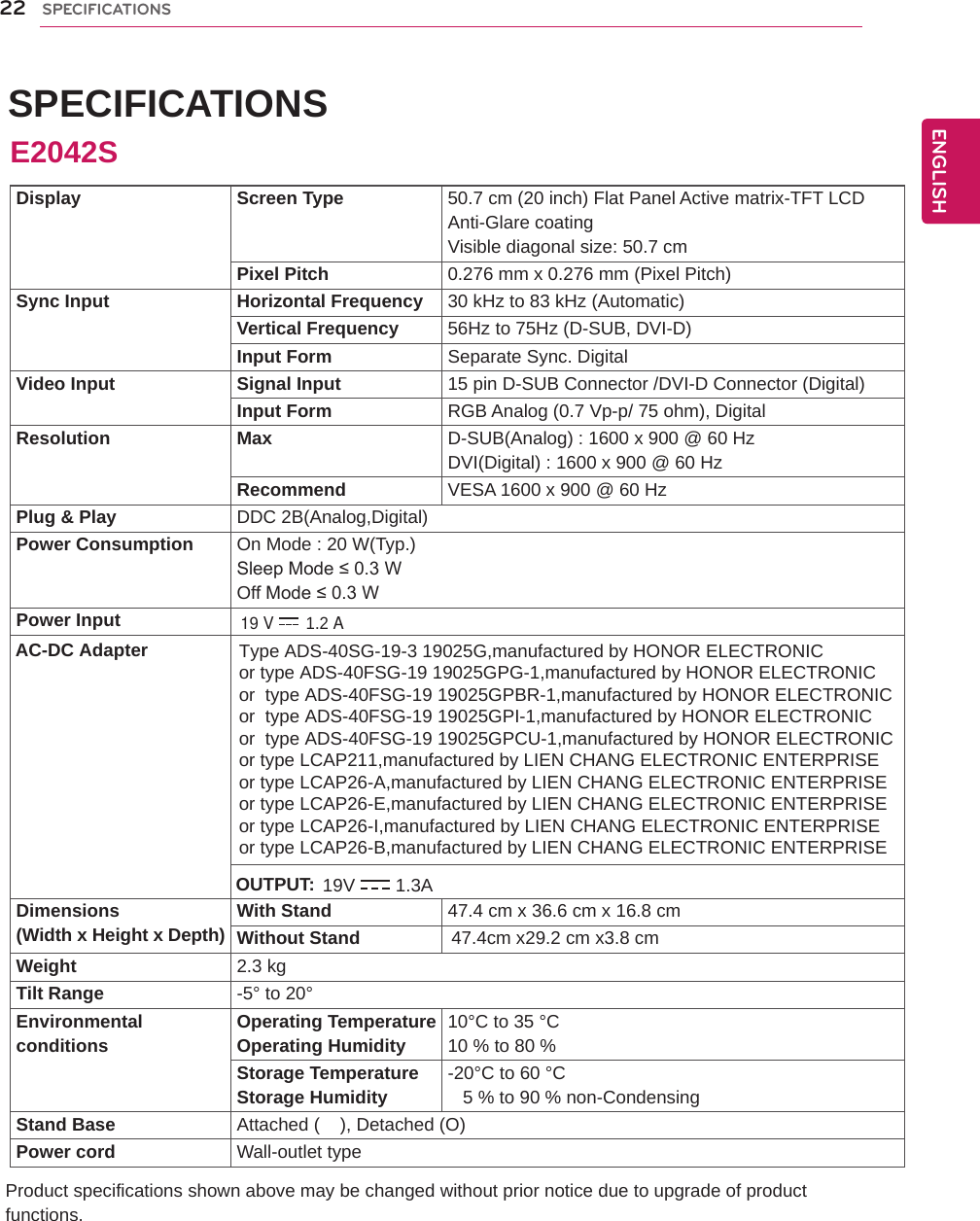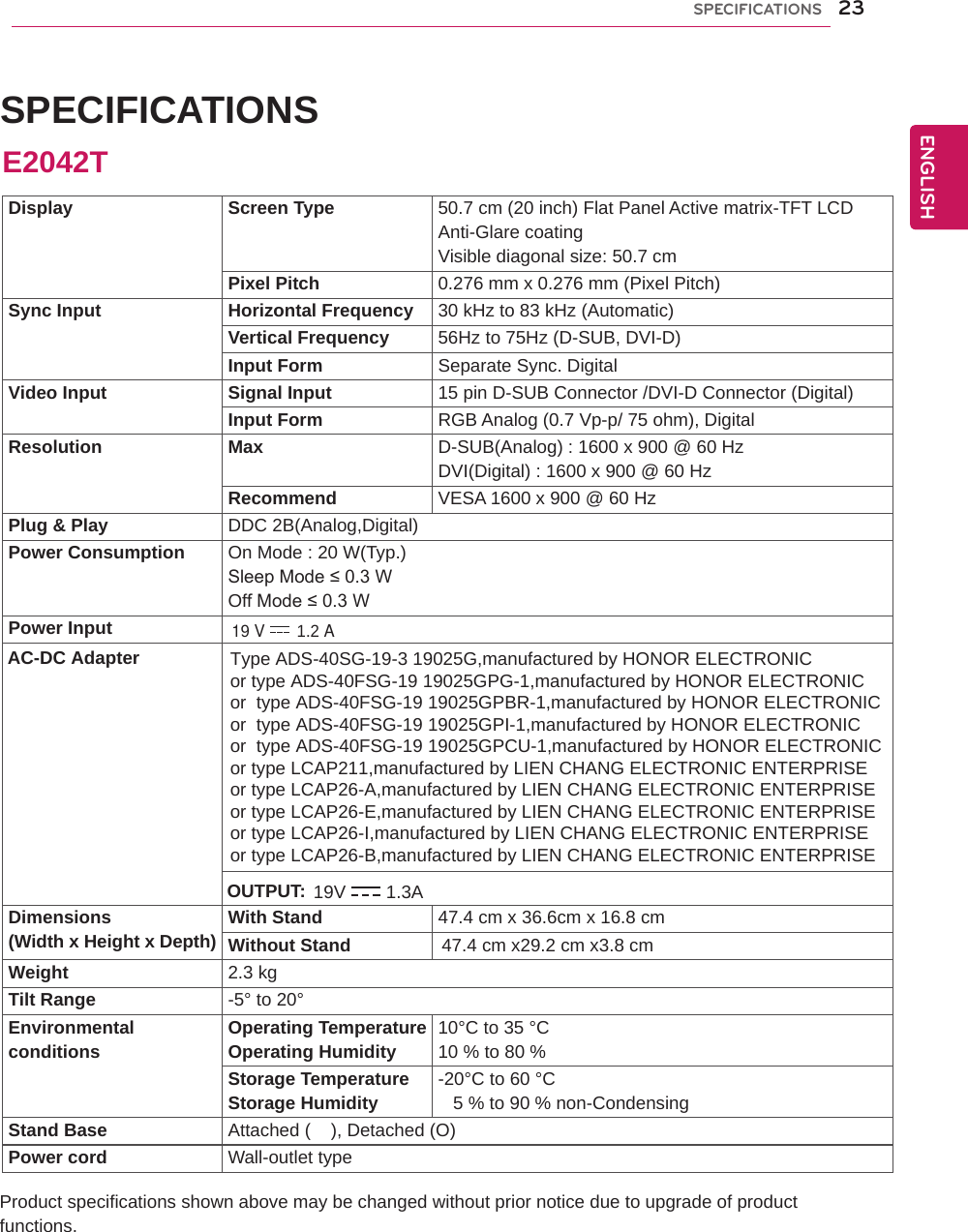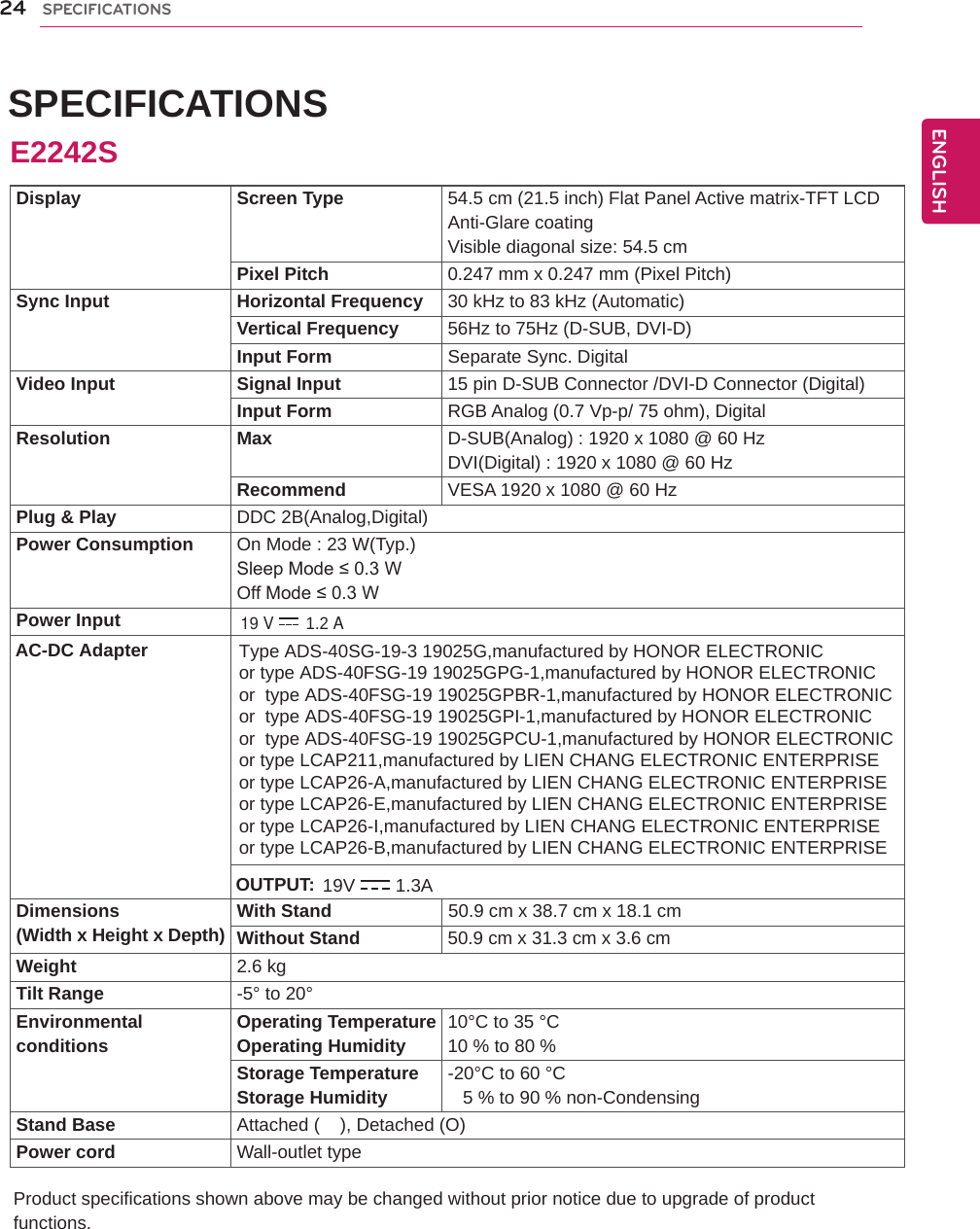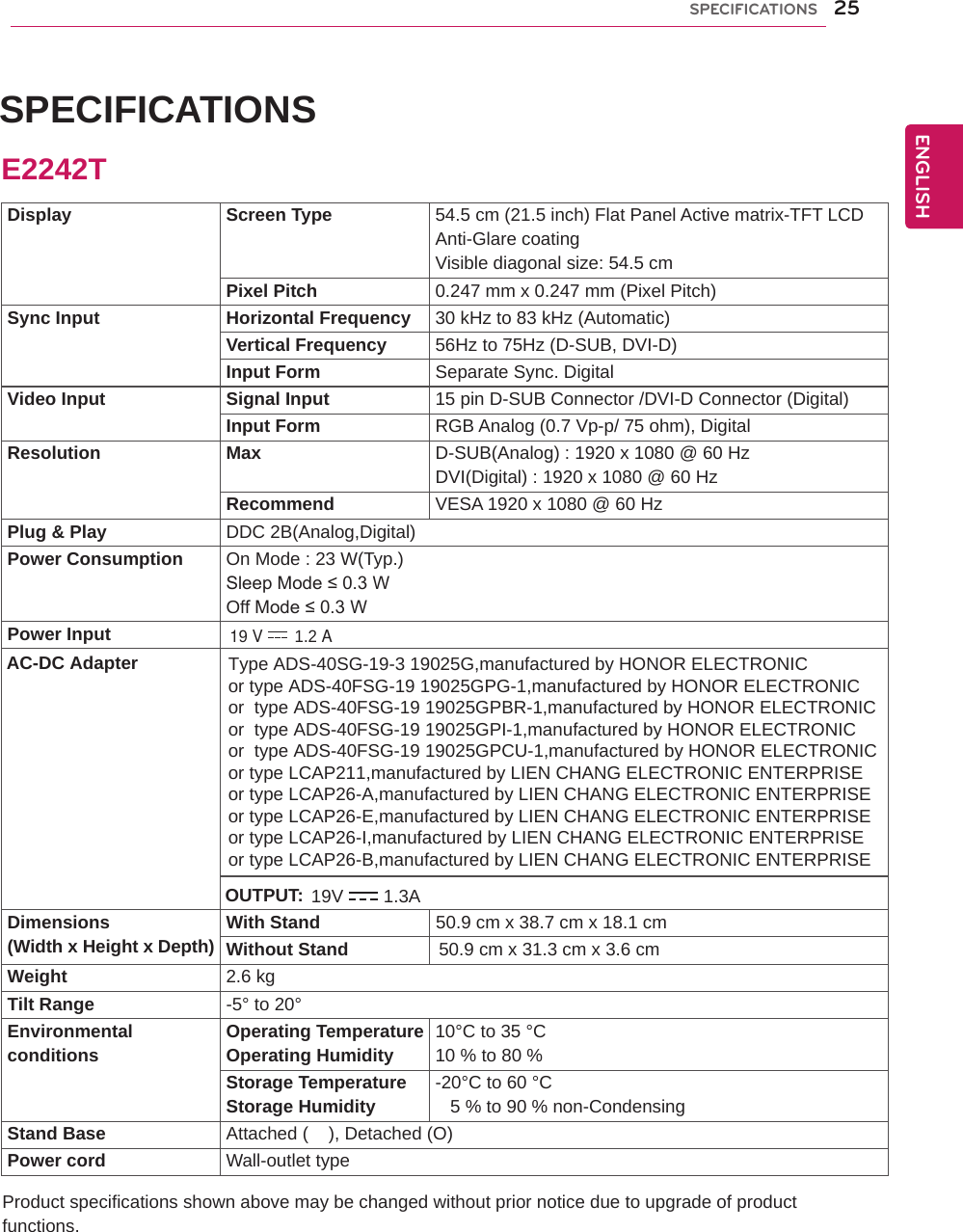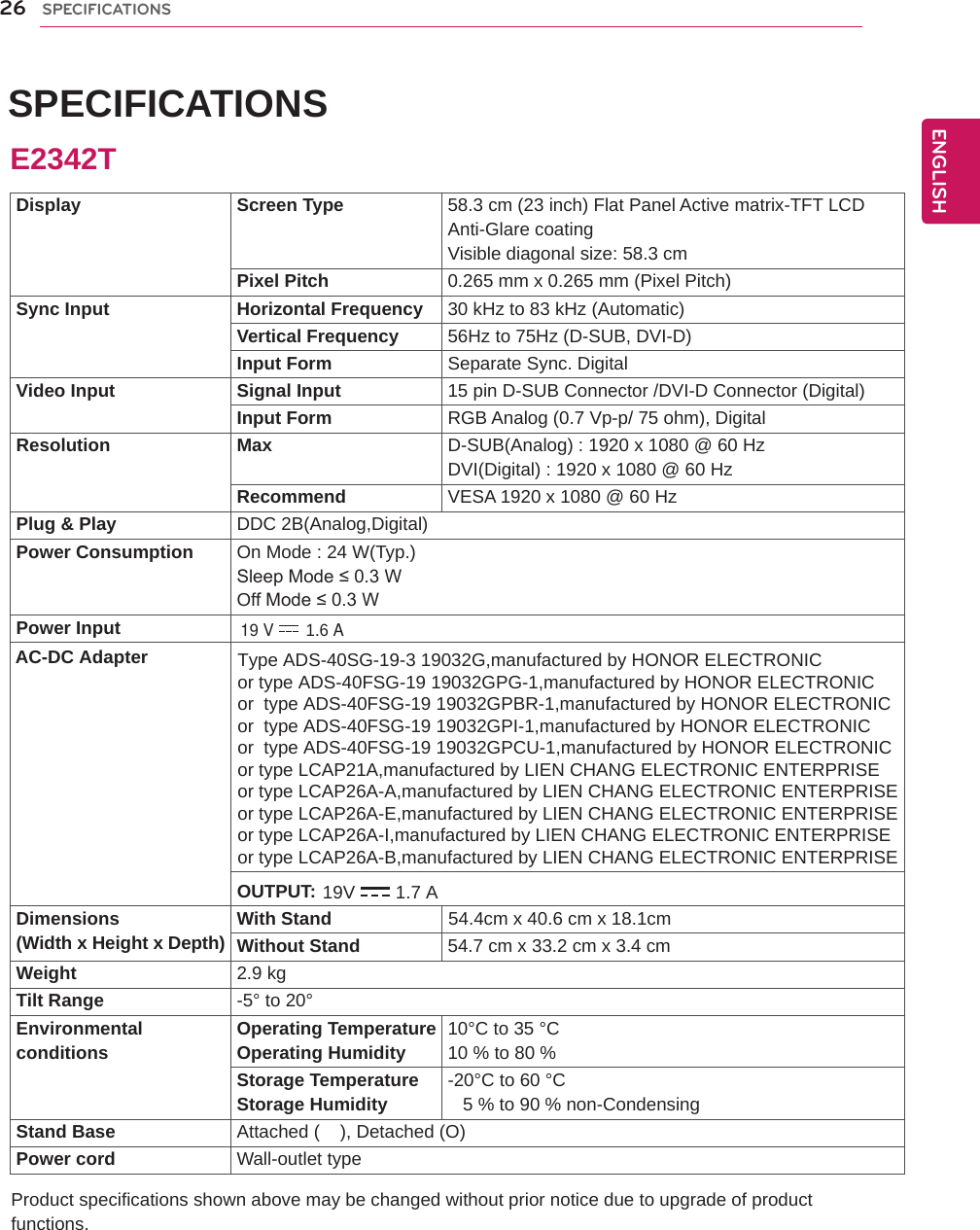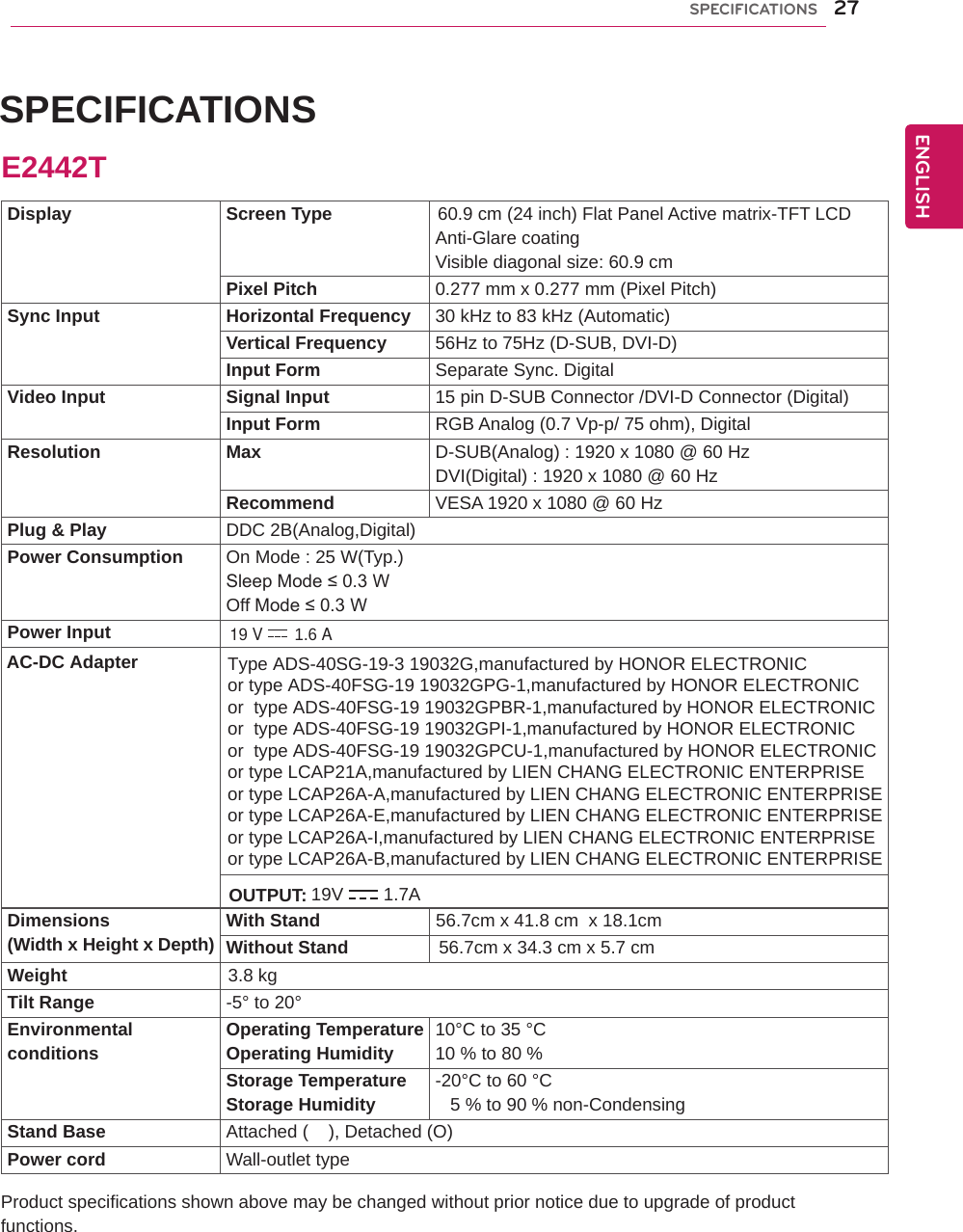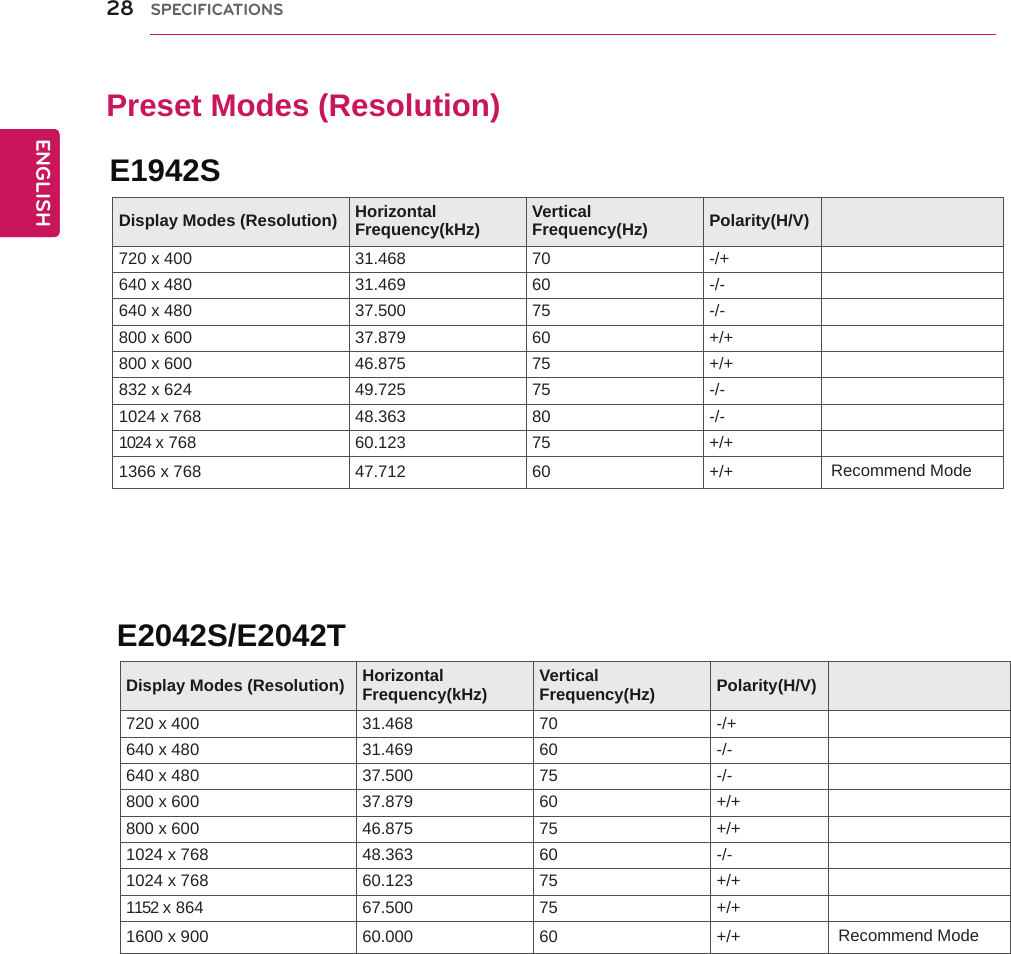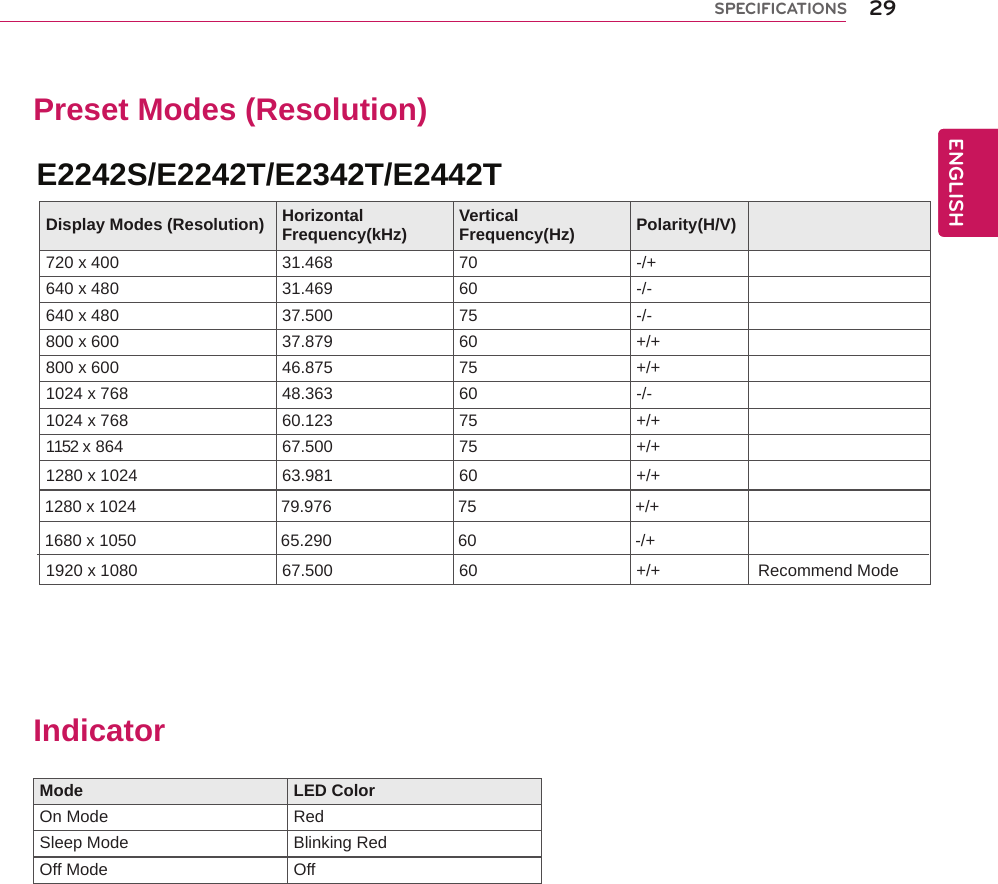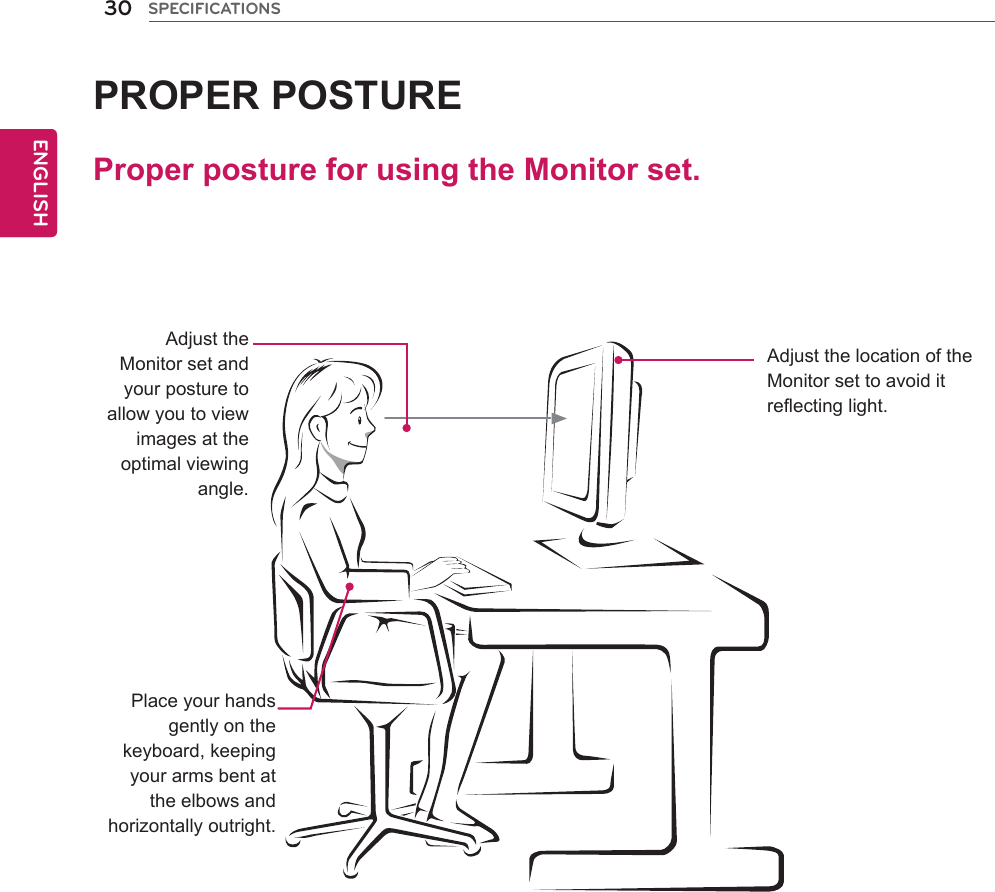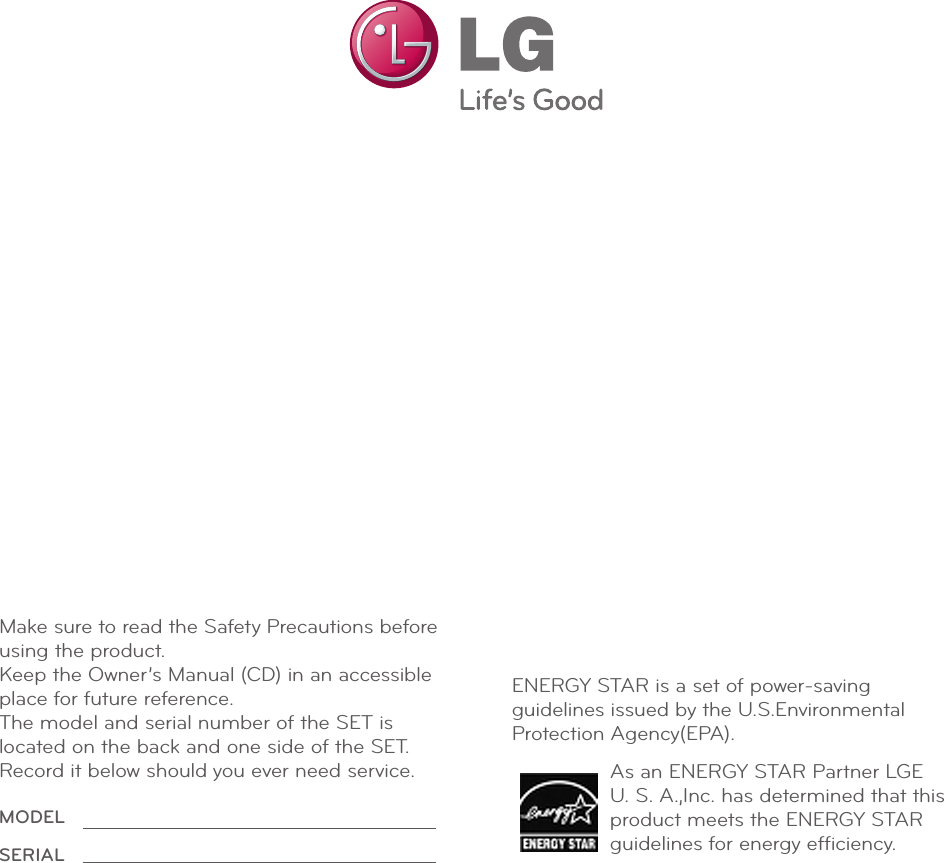LG Electronics USA E2242TA Part15 Subpart B-LCD Monitor User Manual BEJE2242TA 1
LG Electronics USA Part15 Subpart B-LCD Monitor BEJE2242TA 1
Contents
- 1. BEJE2242TA_User Manual 1
- 2. BEJE2242TA_User Manual 2
- 3. Users Manual 1
- 4. User Manual 2
BEJE2242TA_User Manual 1