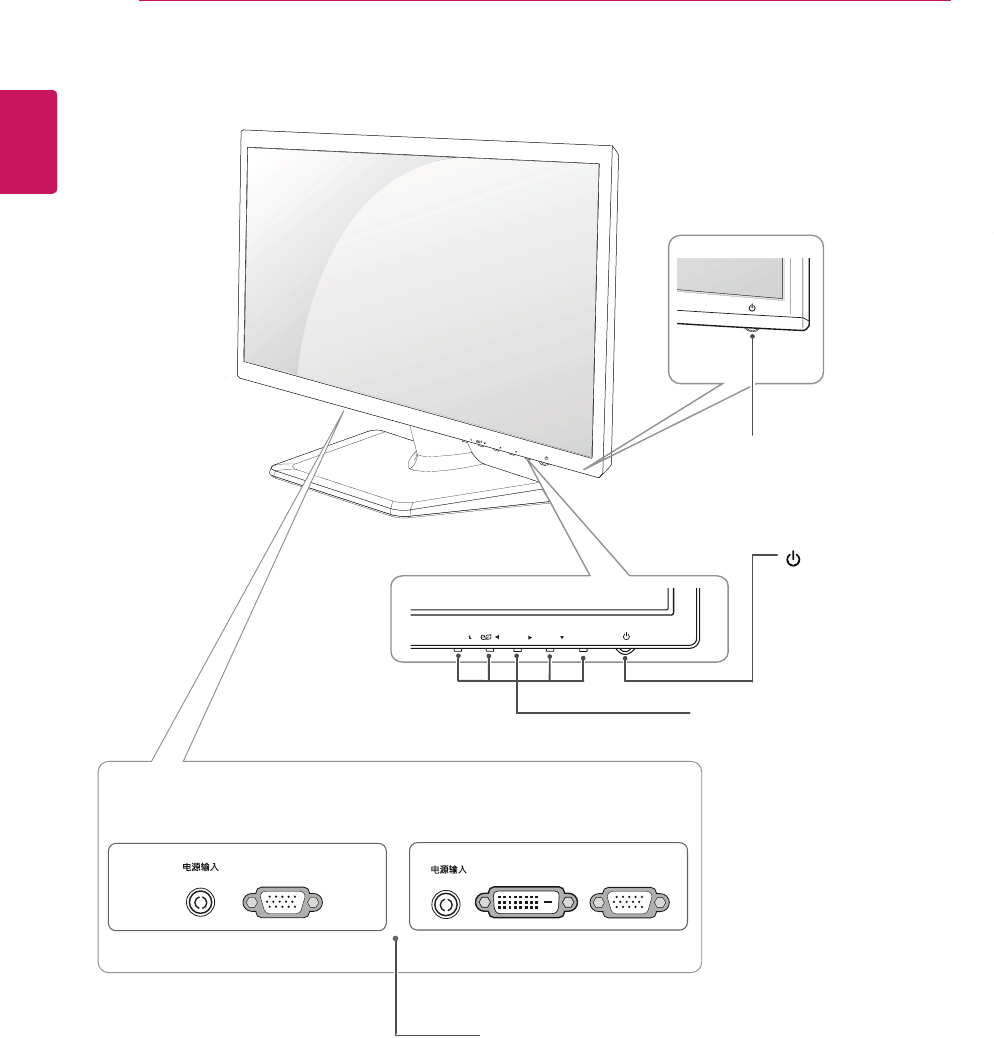LG Electronics USA E2242TA Part15 Subpart B-LCD Monitor User Manual BEJE2242TA 1
LG Electronics USA Part15 Subpart B-LCD Monitor BEJE2242TA 1
Contents
- 1. BEJE2242TA_User Manual 1
- 2. BEJE2242TA_User Manual 2
- 3. Users Manual 1
- 4. User Manual 2
BEJE2242TA_User Manual 1
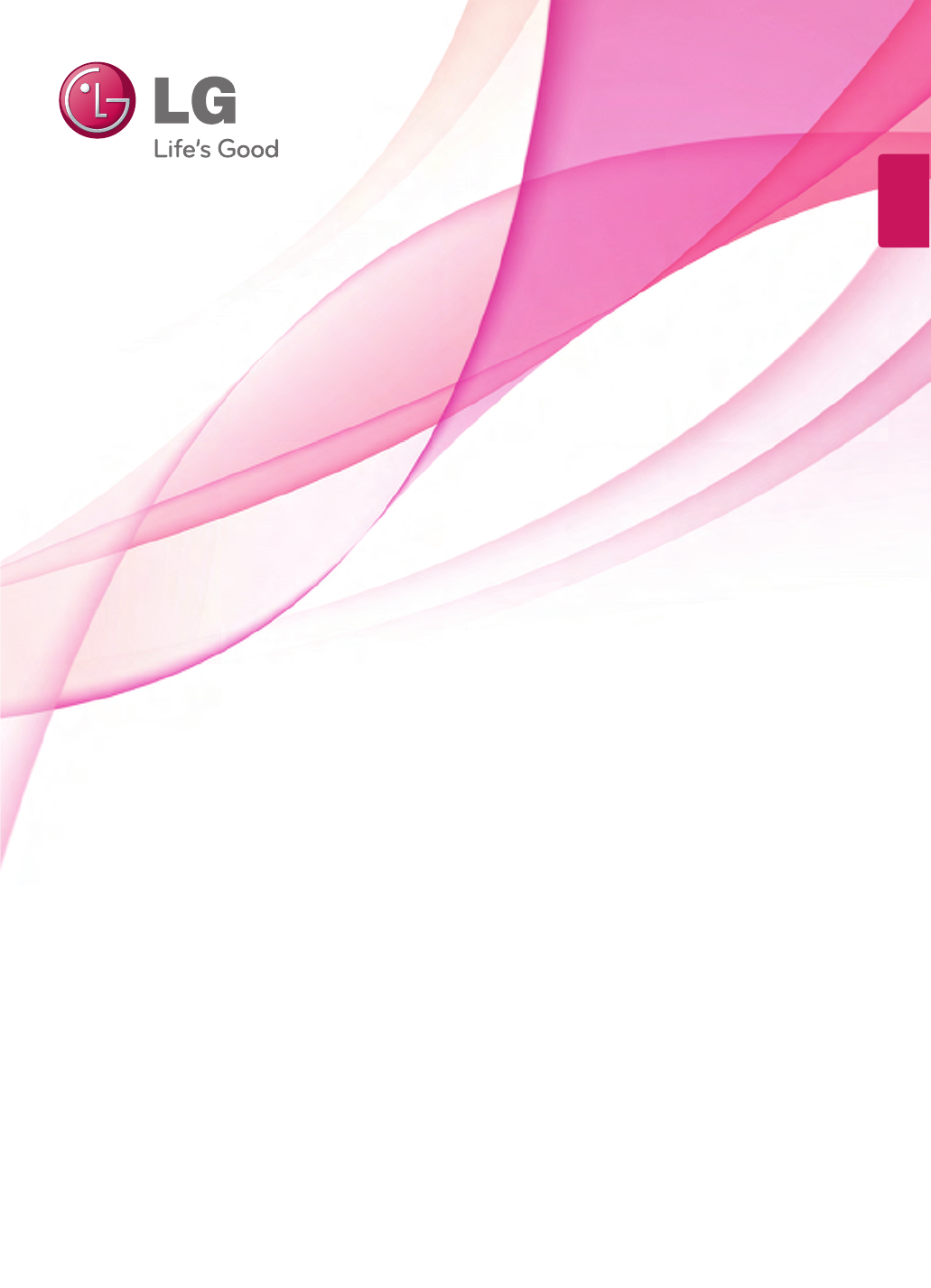
www.lg.com
OWNER'S MANUAL
LED LCD MONITOR
Please read this manual carefully before operating
your set and retain it for future reference.
LED LCD MONITOR MODEL
ENGLISH
E1942S
E2042S
E2242S
E2042T
E2242T
E2342T
E2442T
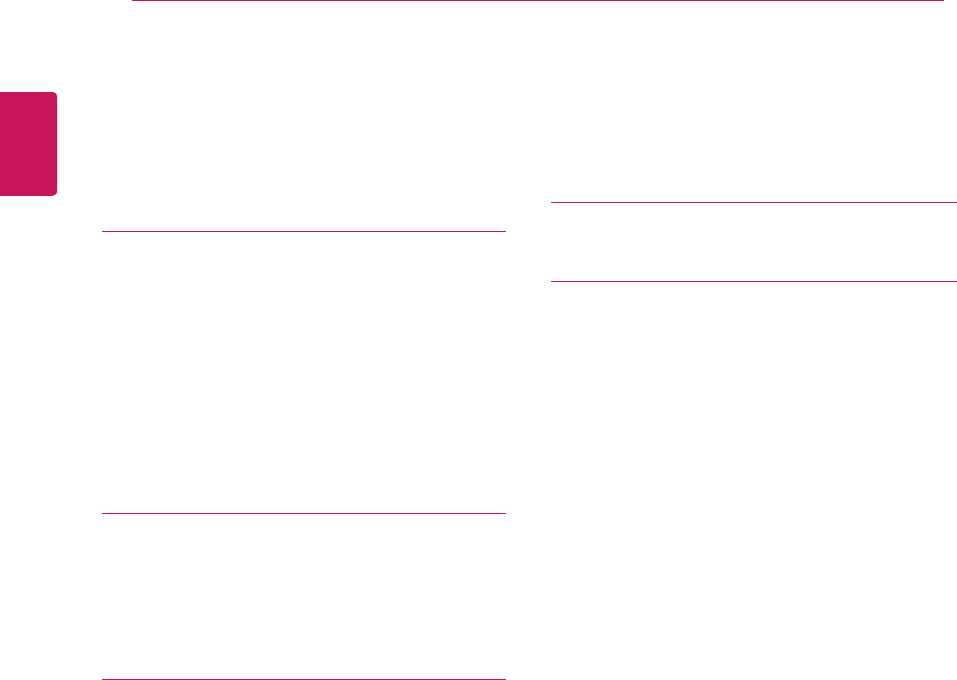
2
ENG
ENGLISH
TABLE OF CONTENTS
CONTENTS
3 ASSEMBLING AND PREPAR-
ING
3 Unpacking
4 Parts and buttons
6 Setting up the Monitor set
6 - Attaching the Stand
6 - Detaching the Stand
7 - Mounting on a table
8 - Mounting on a wall
10 USING THE MONITOR SET
10 Connecting to a PC
10 - D-SUB connection
10 - DVI-D connection
12 CUSTOMIZING SETTINGS
12 Accessing The Main Menus
13 Customizing Settings
13 - Menu Settings
14 - PICTURE
15 - COLOR
16 - DISPLAY
17 - OTHERS
18
MODE Setting
19
SUPER ENERGY SAVING
20 TROUBLESHOOTING
22 SPECIFICATIONS
21 E1942S
28 Preset Modes (Resolution)
29 Indicator
22 E2042S
23 E2042T
24 E2242S
25 E2242T
26 E2342T
27 E2442T
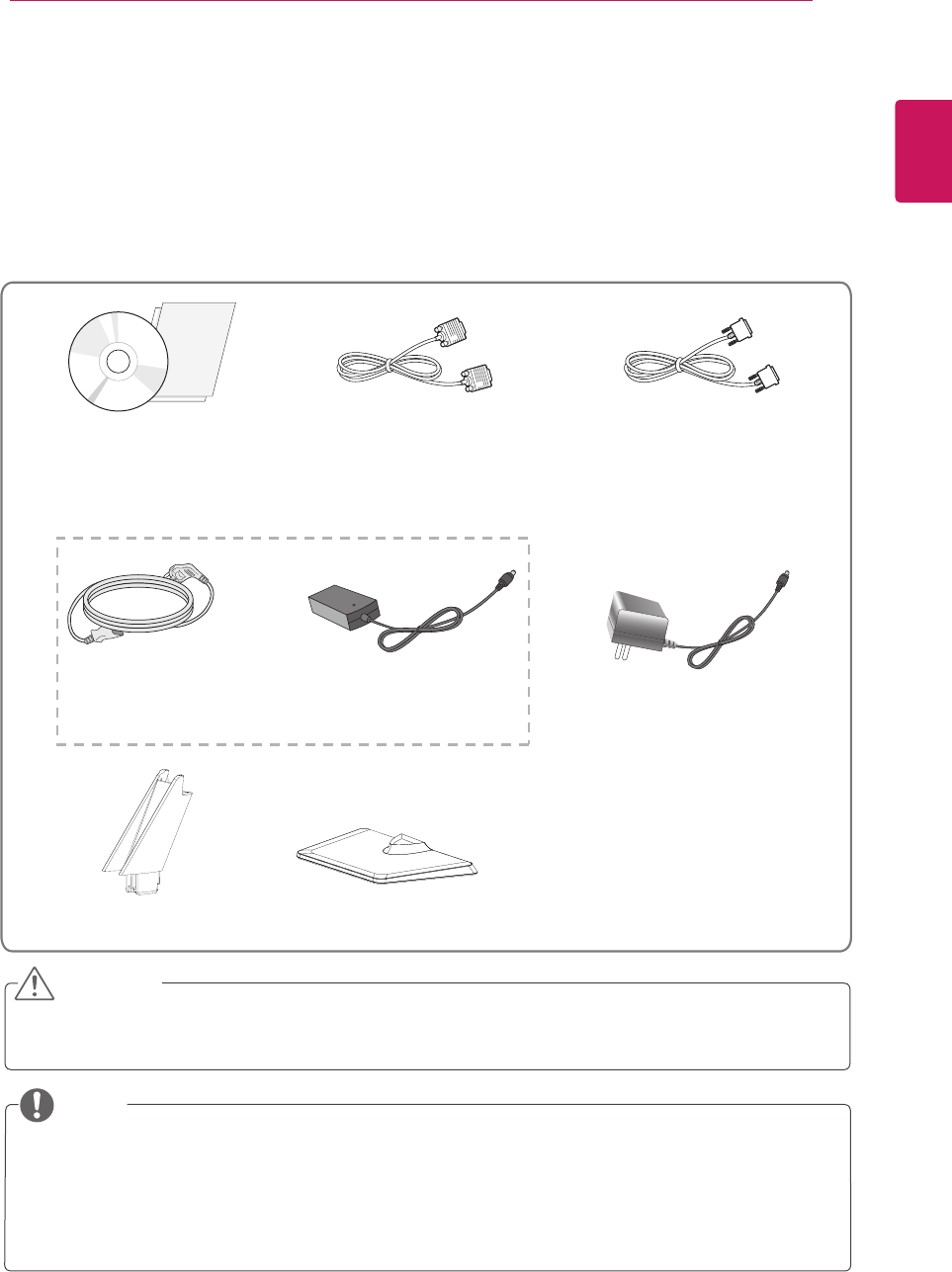
3
ENG
ENGLISH
ASSEMBLING AND PREPARING
ASSEMBLING AND PREPARING
Unpacking
Check your product box for the following items. If there are any missing accessories, contact the local
dealer where you purchased your product. The illustrations in this manual may differ from the actual product
and accessories.
yDo not use any unapproved accessories to ensure the safety and product life span.
yAny damages or injuries by using unapproved accessories are not covered by the warranty.
yThe accessories supplied with your product may vary depending on the model.
yProduct specifications or contents in this manual may be changed without prior notice due to upgrade
of product functions.
CAUTION
NOTE
CD(Owner's Manual) /
Card D-SUB Cable DVI-D Cable
(This cable is not included in all
countries.)
or
Power Cord AC-DC Adapter
AC-DC adapter
(Depending on the country)
(Only E2042T/E2242T/E2342T/E2442T)
Stand Body Stand Base
(Depending on the country)
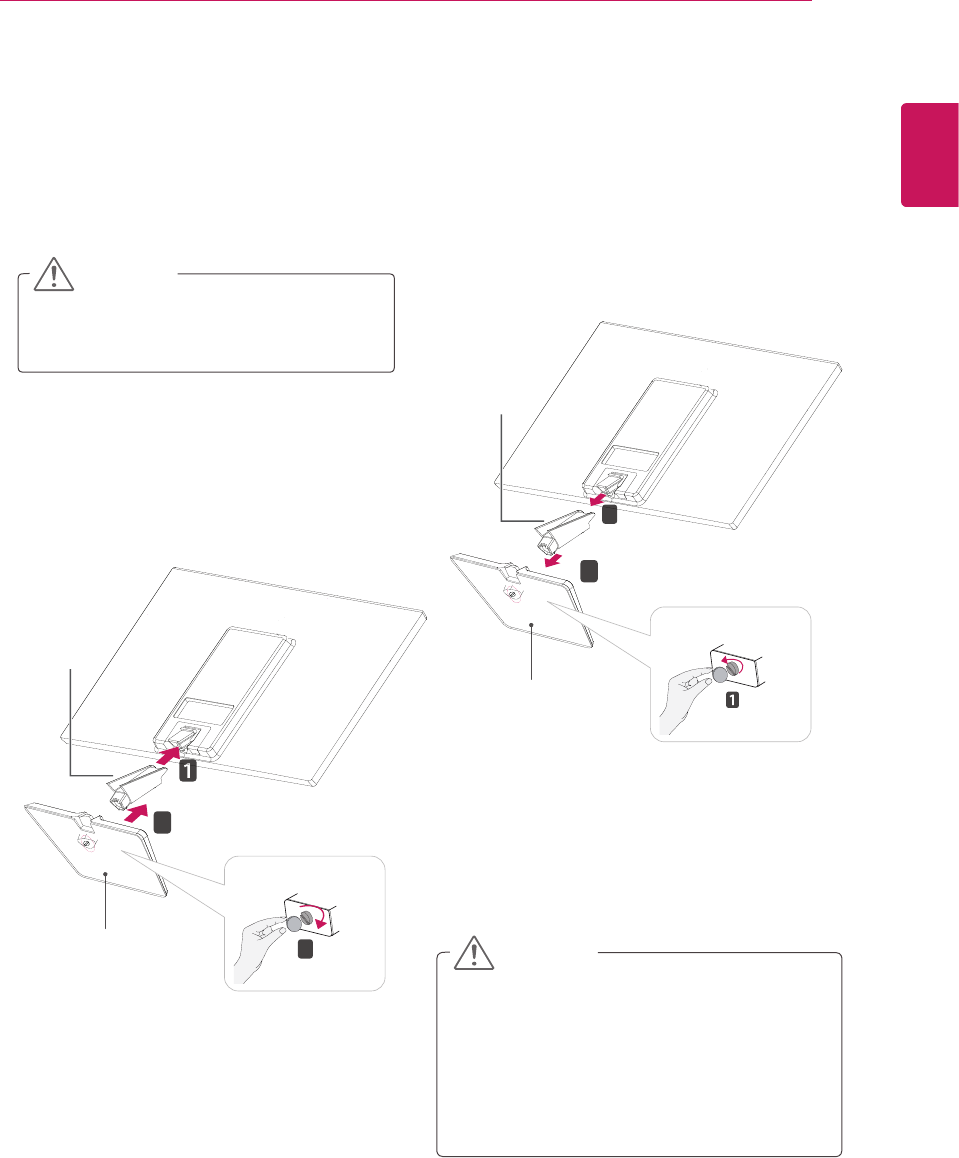
Setting up the Monitor set
Attaching the Stand
1 Place the Monitor set with the screen side
down on a flat and cushioned surface.
Lay a foam mat or soft protective cloth
on the surface to protect the screen from
damage.
yThis illustration depicts the general model of
connection. Your monitor may differ from the
items shown in the picture.
yDo not carry the product upside down holding
only the stand base. The product may fall
and get damaged or injure your foot.
CAUTION
CAUTION
Detaching the Stand
1 Place the Monitor set with the screen side
down on a flat and cushioned surface.
2
2 Attach the Stand body and then attach the Stand
Base,then tighten the screw to the right with a
Coin.
Stand Base
2
3
Stand Body
Turn the screw to the left with a Coin, and then
pull out the Stand Base from the Stand Body,
then pull out the Stand Body from the Monitor
set .
Stand Base
2
3
Stand Body
5
ENG
ENGLISH
ASSEMBLING AND PREPARING
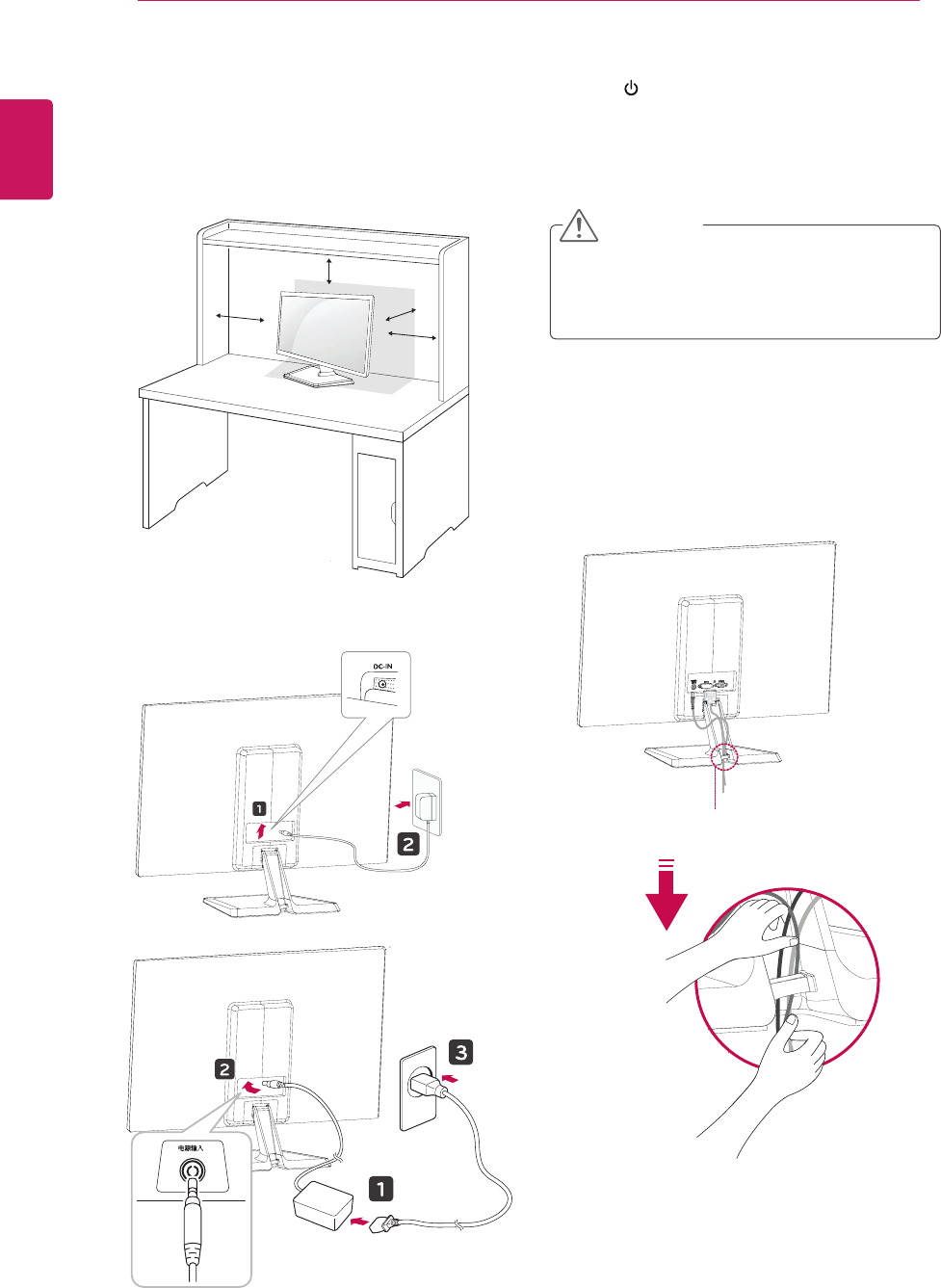
Mounting on a table
1 Lift and tilt the Monitor set into its upright
position on a table.
Leave a 10 cm (minimum) space from the wall
for proper ventilation.
2 Connect the AC-DC Adapter and Power Cord to
wall outlet.
3 Press (Power) button on the bottom switch
panel to turn the power on.
Unplug the power cord before moving the
Monitor to another location. Otherwise electric
shock may occur.
CAUTION
10 cm
10 cm
10 cm
10 cm
Using the cable holder
6
ENG
ENGLISH
ASSEMBLING AND PREPARING
电源输入/
DC-IN
/
or
Cable holder
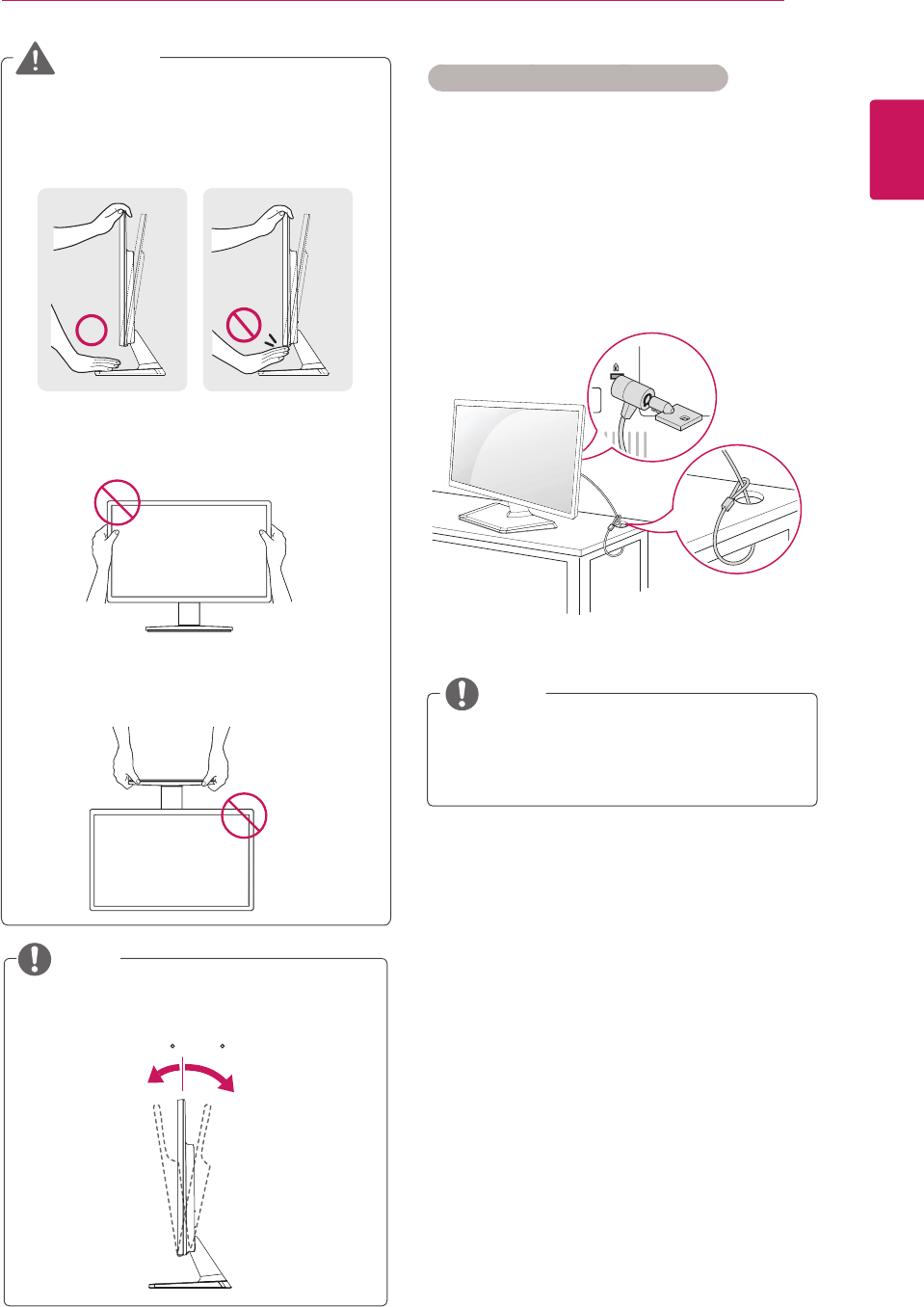
Using the Kensington security system
The Kensington security system connector is
located at the back of the Monitor set. For more
information of installation and using, refer to the
manual supplied with the Kensington security
system or visit
http://www.kensington.com
.
Connect the Kensington security system cable
between the Monitor set and a table.
The Kensington security system is optional.
You can obtain it from most electronics stores.
NOTE
7
ENG
ENGLISH
ASSEMBLING AND PREPARING
Tilt from +20 to -5 degrees up or down to adjust
the angle of the Monitor set to suit your view.
NOTE
Front Rear
20- 5
ENGLISH
When you adjust the angle, do not hold the
bottom of the Monitor set frame as shown on
the following illustration, as may injure your
fingers.
Do not touch or press the screen when
adjusting the angle of the monitor.
WARNING
Do not hold this set like below picture.
Monitor screen can detach from stand base
and injure your body.
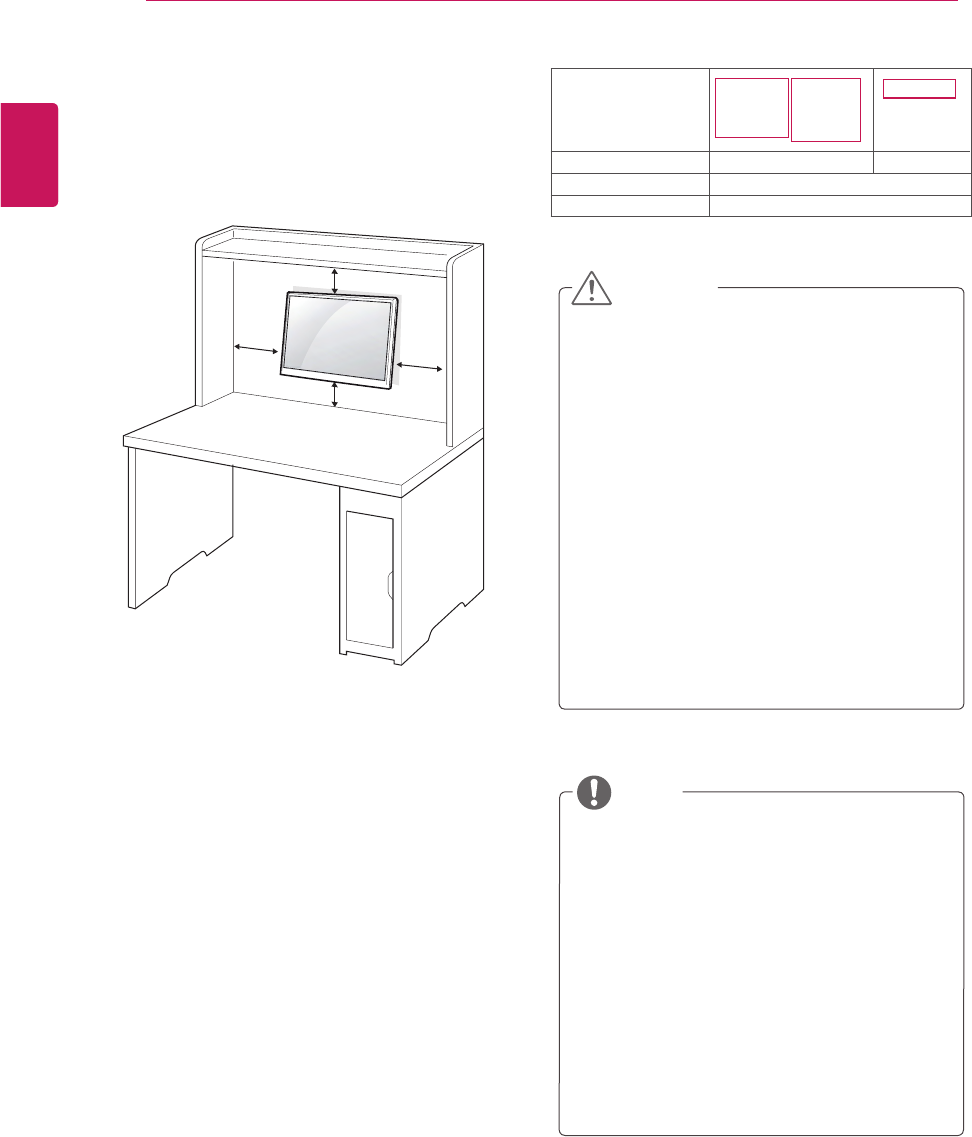
yDisconnect the power cord first, and then
move or install the Monitor set. Otherwise
electric shock may occur.
yIf you install the Monitor set on a ceiling or
slanted wall, it may fall and result in severe
injury.
yUse only an authorized LG wall mount
and contact the local dealer or qualified
personnel.
y Do not over tighten the screws as this may
cause damage to the Monitor set and void
your warranty.
y Use only screws and wall mounts that
meet the VESA standard. Any damages
or injuries by misuse or using an improper
accessory are not covered by the warranty.
yUse the screws that are listed on the VESA
standard screw specifications.
yThe wall mount kit will include an installation
manual and necessary parts.
yThe wall mount bracket is optional. You can
obtain additional accessories from your local
dealer.
yThe length of screws may differ depending
on the wall mount. Be sure to use the proper
length.
yFor more information, refer to the
instructions supplied with the wall mount.
CAUTION
NOTE
Mounting on a wall
For proper ventilation, allow a clearance of 10 cm
on each side and from the wall. Detailed
instructions are available from your dealer, see the
optional Tilt Wall Mounting Bracket Installation and
Setup Guide.
If you intend to mount the Monitor set to a wall,
attach Wall mounting interface (optional parts) to
the back of the set.
When you install the Monitor set using a wall
mounting interface (optional parts), attach it
carefully so it will not drop.
1 Please, Use the screw and wall mount interface
in accordance with VESA Standards.
2 If you use screw longer than standard, the
monitor might be damaged internally.
3 If you use improper screw, the product might be
damaged and drop from mounted position. In
this case, LG Electronics is not responsible for
it.
4 VESA compatible.
5 Please use VESA standard as below.
784.8 mm (30.9 inch) and under
* Wall Mount Pad Thickness : 2.6 mm
* Screw : Φ 4.0 mm x Pitch 0.7 mm x
Length 10 mm
787.4 mm (31.0 inch) and above
* Please use VESA standard wall mount pad
and screws.
10 cm
10 cm
10 cm
10 cm
8
ENG
ENGLISH
ASSEMBLING AND PREPARING
Model
VESA (A x B)
75 x 75
Standard screw
M4
4
Number of screws
E2042T
E2242T
E2342T
E2442T
E1942S
E2242S
E2042S
100 x 100
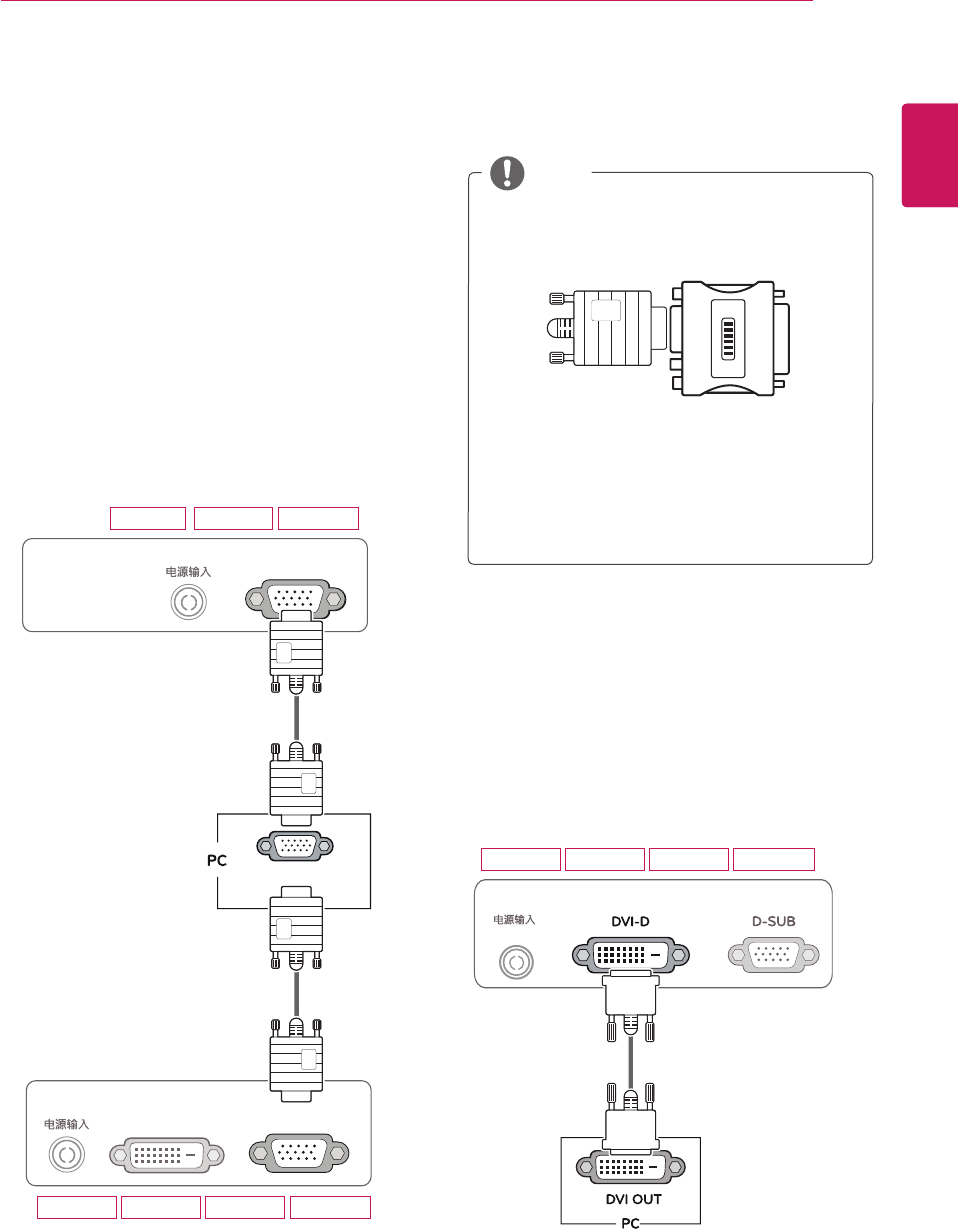
USING THE MONITOR SET
Connecting to a PC
yYour Monitor set supports Plug & Play*.
*Plug & Play: A PC recognizes a connected
device that users connect to a PC and turn
on, without device configuration or user
intervention.
D-SUB connection
Transmits analog video from your PC to the
Monitor set. Connect the PC and the Monitor set
with the supplied D-sub 15 pin signal cable as
shown in the following illustrations.
yMac adapter
For Apple Macintosh use, a separate plug
adapter is needed to change the 15 pin
high density (3 row) D-SUB VGA connector
on the supplied cable to a 15 pin 2 row
connector.
yWhen using a D-Sub signal input cable
connector for Macintosh
NOTE
DVI-D connection
Transmits a digital video signal from your PC to
the Monitor set. Connect the PC and the Monitor
set with a DVI cable as shown in the following
illustrations.
9
ENG
ENGLISH
ASSEMBLING AND PREPARING
DC-IN
/
E2242TE2042T E2342T E2442T
D-SUB
D
C-IN /
RGB OUT
D-SUB
D
VI-
D
DC-IN
/
E1942S E2042S E2242S
E2242TE2042T E2342T E2442T
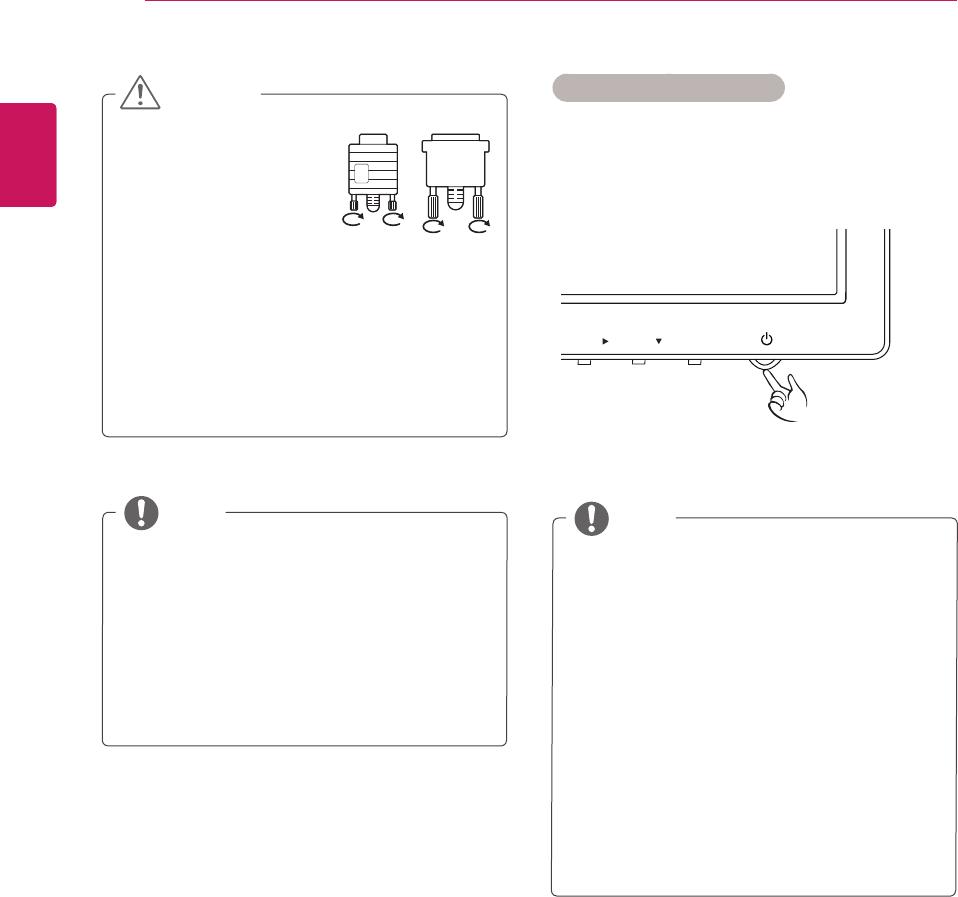
yWhen you want to use two PC in our Monitor,
please connect the signal cable(D-SUB/
DVI-D) respectively in Monitor set.
yIf you turn the Monitor set on while it is cold,
the screen may flicker. This is normal.
ySome red, green, or blue spots may appear
on the screen. This is normal.
y"Self Image Setting" Function.
This function provides the user with optimal
display settings.When the user connects
the monitor for the first time, this function
automatically adjusts the display to optimal
settings for individual input signals.(Only
supported in Analog Mode)
y‘AUTO’ Function.
When you encounter problems such as
blurry screen, blurred letters, screen flicker
or tilted screen while using the device or
after changing screen resolution, press the
AUTO function button to improve resolution.
(Only supported in Analog Mode)
NOTE NOTE
yConnect the signal
input cable and tighten
it by turning the screws
clockwise.
yDo not press the screen with your finger for
a long time as this may result in temporary
distortion on the screen.
yAvoid displaying a fixed image on the
screen for a long period of time to prevent
image burn. Use a screensaver if possible.
CAUTION Self Image Setting Function
Press the power button on the bottom panel to
turn the power on. When monitor power is turned
on, the "Self Image Setting" Function is executed
automatically. (Only supported in Analog Mode)
10
ENG
ENGLISH
USING THE MONITOR SET
INPUT / EXIT
MODE / AUTO /
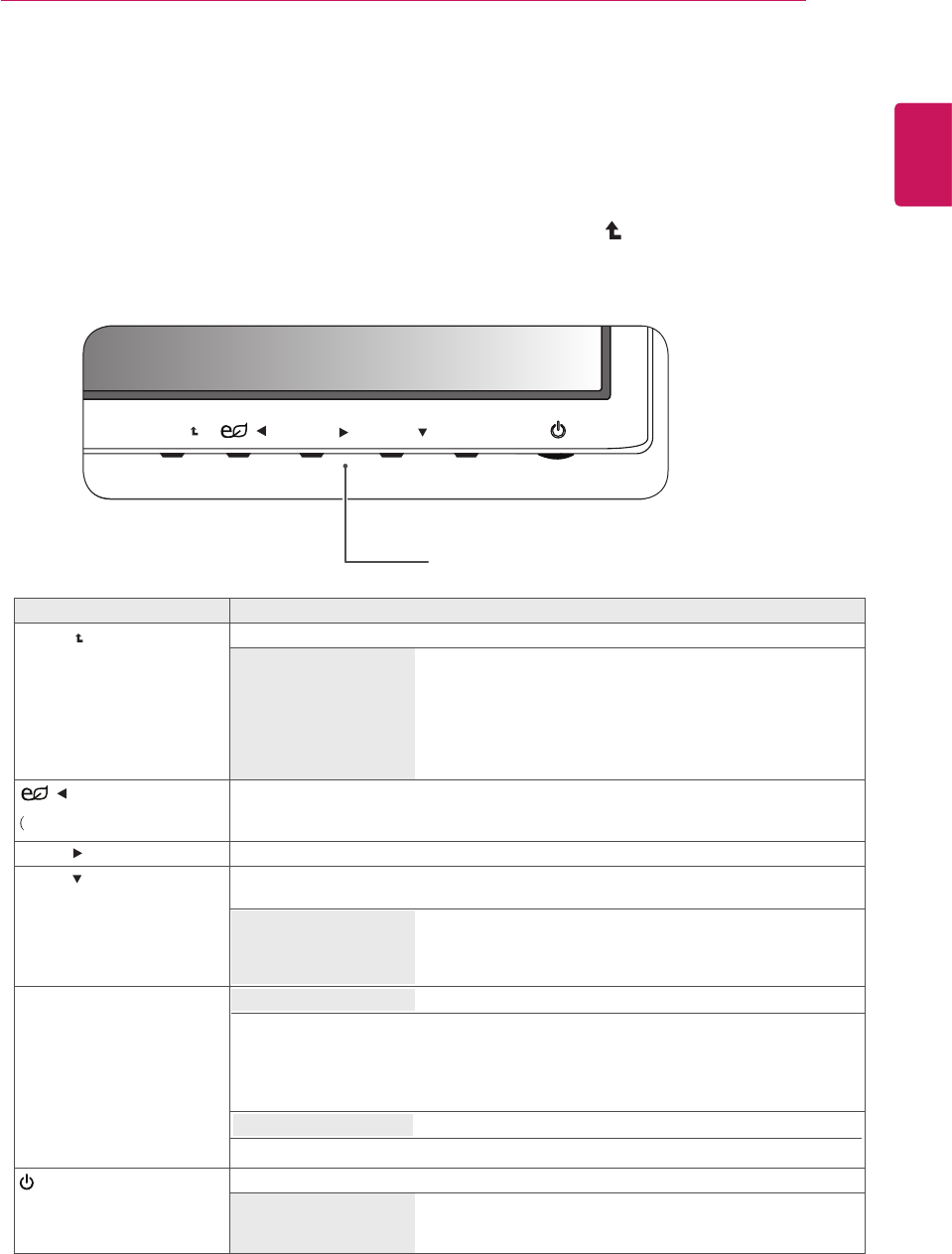
CUSTOMIZING SETTINGS
1
2
Press the desired button on the bottom of the Monitor set .
Change the value of the menu item by pressing the buttons on the bottom of the Monitor set.
To return to the upper menu or set other menu items, use the up arrow ( ) button.
3 Select EXIT to leave the OSD menu.
Monitor set Buttons
MENU / /INPUT / EXIT
MODE / AUTO /
11
ENG
ENGLISH
USING THE MONITOR SET
Button Description
Accesses the main menus.(See p.12)
OSD LOCKED/
UNLOCKED This function allows you to lock the current control settings, so
that they cannot be inadvertently changed.
Press and hold the MENU button for several seconds.
The message "OSD LOCKED" should appear.
You can unlock the OSD controls at any time by pushing
the MENU button for several seconds. The message "OSD
UNLOCKED" should appear.
Use this button to enter CUSTOM,TEXT,PHOTO,CINEMA,GAME menus.(See p.18)
When adjusting your display settings, always press the AUTO button on the MONITOR
SETUP OSD. (Only supported in Analog Mode)
The best display mode
INPUT / EXIT
You can choose the input signal.
• When two input signals are connected, you can select the input signal (D-SUB/DVI)
you want.
• When only one signal is connected, it is automatically detected. The default setting is
D-SUB.
Exit the OSD(On Screen Display).
(Power Button) Turns the power on or off.
Power Indicator The power indicator stays red if the display is running
properly (On Mode). If the display is in Sleep Mode, the power
indicator blinks red.
SUPER ENERGY SAVING)
Use this button to enter SUPER ENERGY SAVING menu.For
more information.(See p.17)
/
MODE /
AUTO /
INPUT
EXIT
MENU /
E1942S:1366 x 768
E2042S / E2042T:1600 x 900
E2242S / E2242T E2342T /E2442T:1920 x 1080
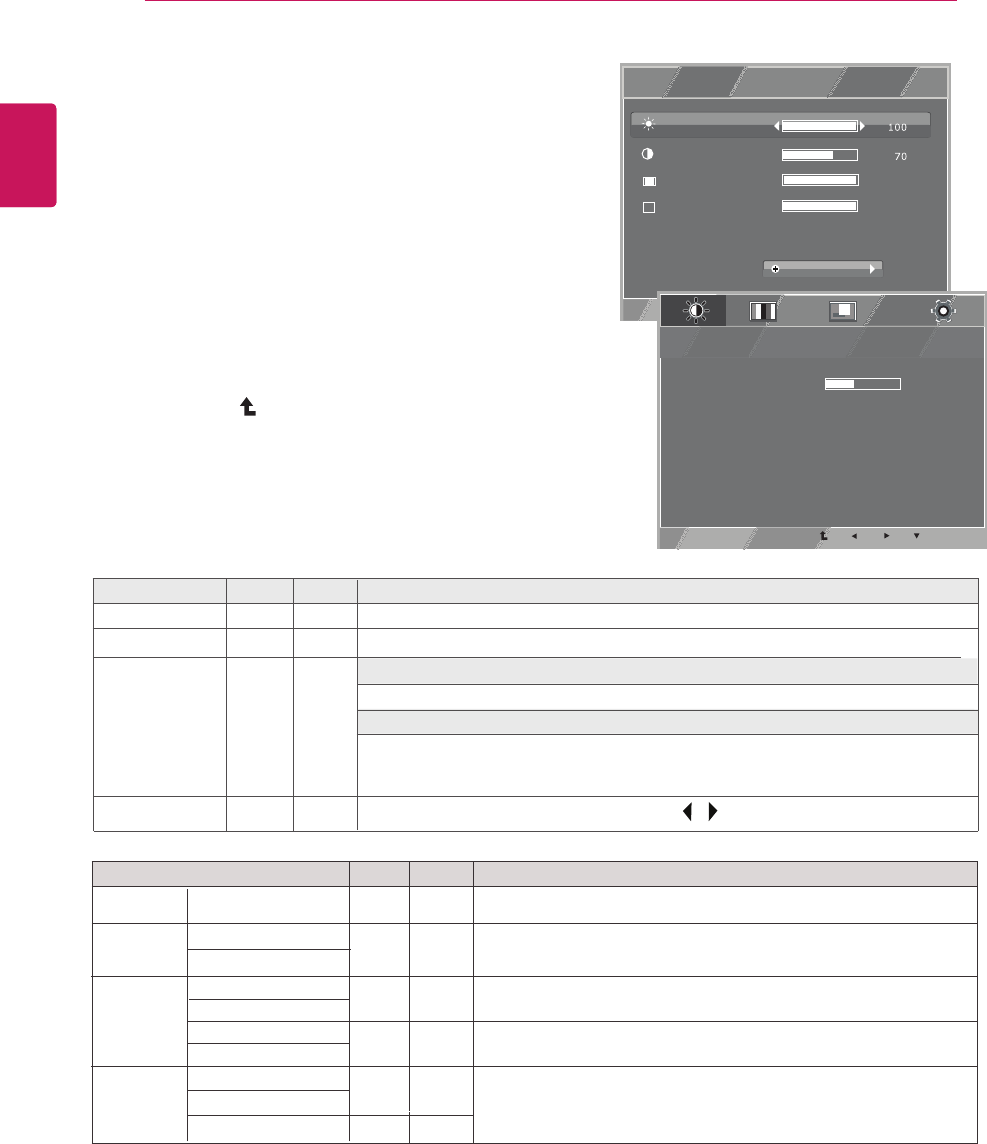
Customizing Settings
Menu Settings
yAnalog: D-SUB(Analog signal) input.
yDigital: DVI-D(Digital signal) input.
MENU
EXIT
R
WIDE / ORIGINAL
RESET
CONTRAST
BRIGHTNESS
NO
NEXT MENU
1 / 2
1 / 2
WIDE
NEXT MENU PICTURE
MENU
>>
EXIT
5
SHARPNESS
A
12
ENG
ENGLISH
USING THE MONITOR SET
1
Press MENU
button on the bottom of the Monitor set to
display the MENU OSD.
2 Settheoptionsbypressingthe◄or►or▼buttons.
3
Select the " " button to enter the more option
NEXT MENU
settings.
4 Select EXIT to leave the OSD menu.
To return to the upper menu or set other menu items, use
the up arrow ( ) button.
Each option is explained below.
Analog Digital Description
PICTURE ● ●
To adjust the sharpness of the screen
To customize the color of the screen
To adjust the position of the screen
To improve the clarity and stability of the screen
To customize the screen status for a user's operating
environment
COLOR ● ●
GAMMA
COLOR TEMP
DISPLAY HORIZONTAL
VERTICAL ●
CLOCK
PHASE ●
OTHERS LANGUAGE
POWER INDICATOR ● ●
WHITE BALANCE ●
SHARPNESS
Menu Description
BRIGHTNESS To adjust the brightness of the screen.
CONTRAST To adjust the contrast of the screen.
WIDE/ORIGINAL
RESET
WIDE
Switch to full screen mode according to input image signal.
Change the input image signal ratio to original.
* This function works only if input resolution is lower than Monitor
set ratio (16:9).
ORIGINAL
Restore all factory default settings . Press the , buttons to reset immediately.
Analog Digital
● ●
● ●
● ●
● ●
MENU-->NEXT MENU
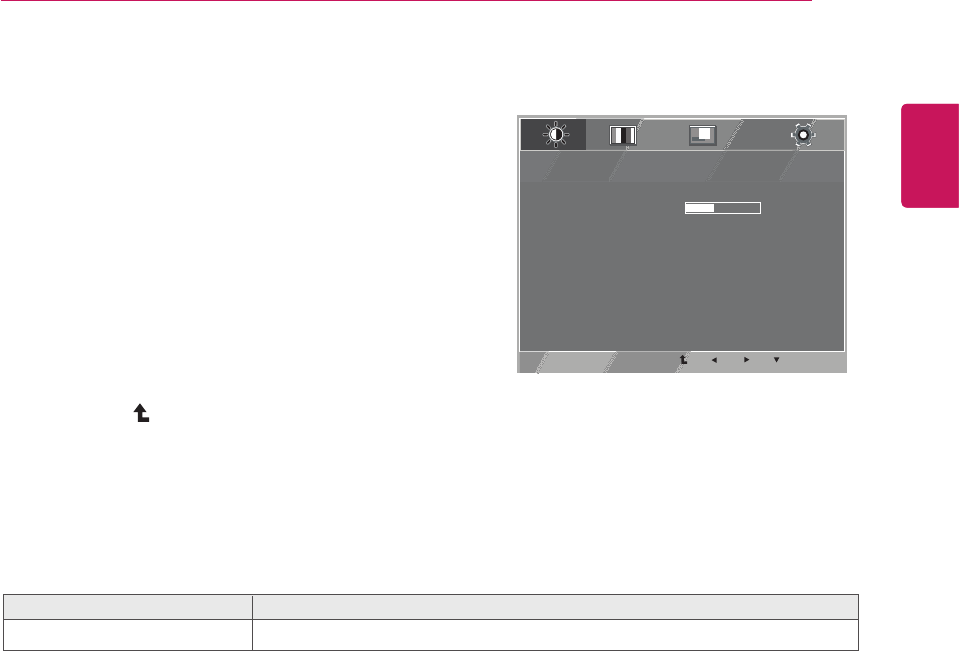
PICTURE
NEXT MENU PICTURE
MENU
>>
EXIT
5
SHARPNESS
A
Menu--NEXT MENU--PICTURE Description
SHARPNESS To adjust the clearness of the screen.
13
ENG
ENGLISH
CUSTOMIZING SETTINGS
1 Press MENU
button on the bottom of the Monitor set to
display the MENU OSD.
2 Select the " " button to enter the more option
NEXT MENU
settings.
3 EntertoPICTUREbypressingthe
▼
button.
4Settheoptionsbypressingthe◄or►or▼buttons.
5
Select EXIT to leave the OSD menu.
To return to the upper menu or set other menu items, use
the up arrow ( ) button.
Each option is explained below.
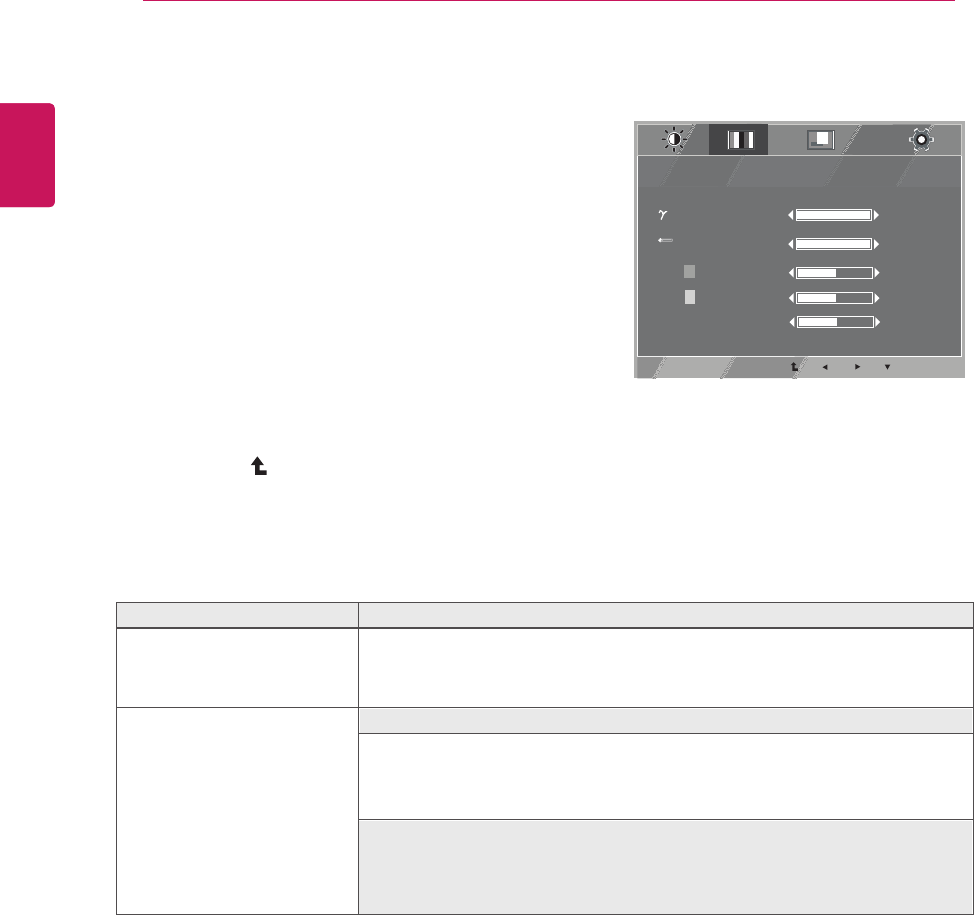
COLOR
NEXT MENU COLOR
MENU
>>
EXIT
1 / 4
2 / 3
5 0
5 0
5 0
COLOR TEMP
GAMMA GAMMA 1
WARM
RED
GREEN
BLUE
14
ENG
ENGLISH
CUSTOMIZING SETTINGS
Each option is explained below.
1 Press MENU
button on the bottom of the Monitor set to
display the MENU OSD.
2 Select the " " button to enter the more option
settings.
3
SelectCOLORbypressingthe
►
button.
4EntertoCOLORbypressingthe
▼
button.
5
Settheoptionsbypressingthe◄or►or▼buttons.
6Select EXIT to leave the OSD menu.
To return to the upper menu or set other menu items, use
the up arrow ( ) button.
NEXT MENU
Description
GAMMA Set your own gamma value. GAMMA 0,GAMMA1,GAMMA2 On the monitor,
COLOR TEMP
high gamma values display whitish images and low gamma values display
MENU--NEXT MENU--COLOR
• RED: Set your own red color levels.
• GREEN: Set your own green color levels.
• BLUE: Set your own blue color levels.
blackish images.
CUSTOM
Select the screen color.
WARM: Set the screen to warm color temperature (more red).
MEDIUM: Set the screen to medium color temperature.
COOL: Set the screen to cool color temperature (More blue).
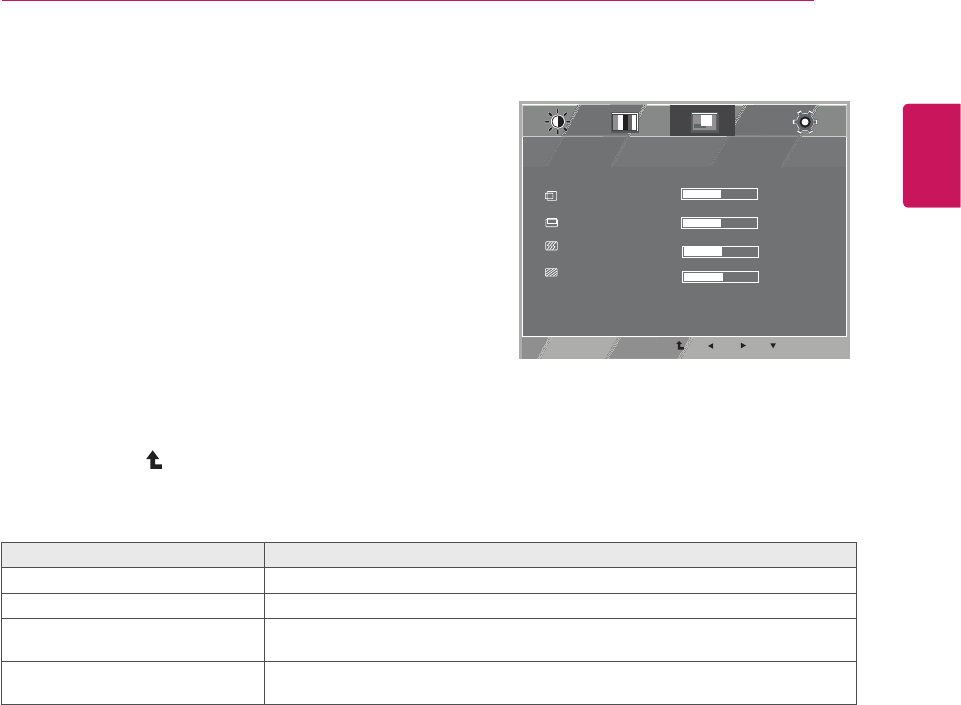
DISPLAY
NEXT MENU DISPLAY
MENU
>>
EXIT
2 5
5
2 5
2 5
CLOCK
PHASE
VERTICAL
HORIZONTAL
15
ENG
ENGLISH
CUSTOMIZING SETTINGS
1 Press MENU
button on the bottom of the Monitor set to
display the MENU OSD.
2 Select the " " button to enter the more option
NEXT MENU
settings.
3
SelectDISPLAYbypressingthe
►
button.
4EntertoDISPLAYbypressingthe
▼
button.
5
Settheoptionsbypressingthe◄or►or▼buttons.
6Select EXIT to leave the OSD menu.
To return to the upper menu or set other menu items, use
the up arrow ( ) button.
Each option is explained below.
MENU-- NEXT MENU-- DISPLAY Description
HORIZONTAL To move image left and right.
VERTICAL To move image up and down.
CLOCK To minimize any vertical bars or stripes visible on the screen background.
The horizontal screen size will also change.
PHASE To adjust the focus of the display. This item allows you to remove any horizontal
noise and clear or sharpen the image of characters.
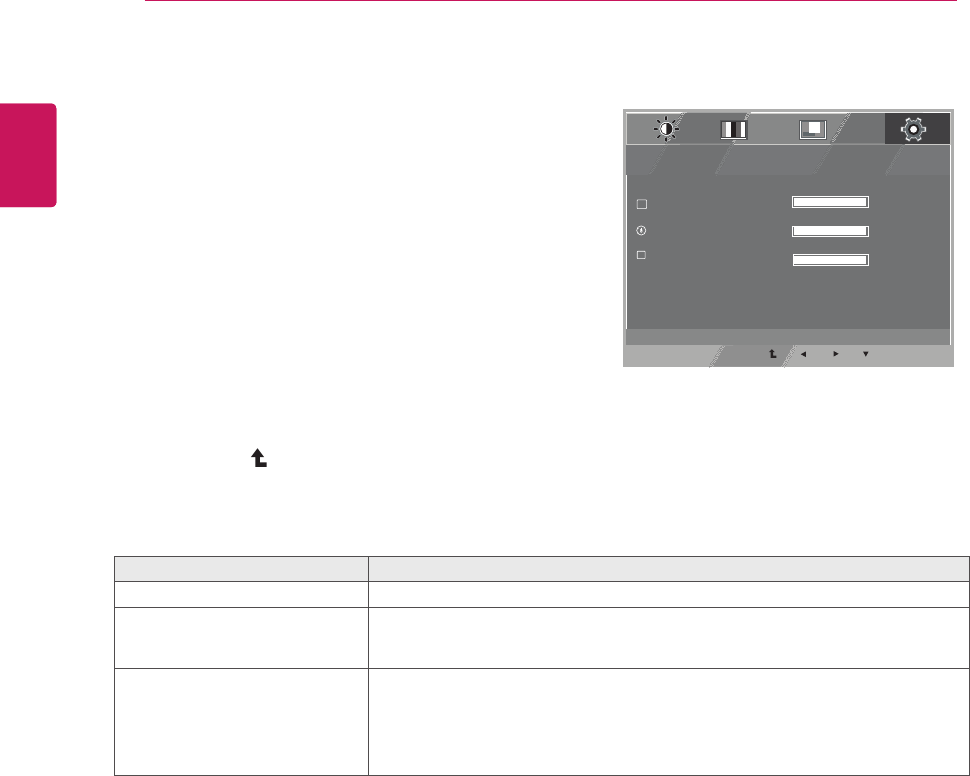
OTHERS
NEXT MENU OTHERS
MENU
>>
EXIT
1 / 2
1 / 15
1 / 2
WHITE BALANCE
POWER INDICATOR
LANGUAGE
A
W
ON
NO
ENGLISH
D-SUB 1920 X 1080 60HZ
16
ENG
ENGLISH
CUSTOMIZING SETTINGS
1Press MENU
button on the bottom of the Monitor set to
display the MENU OSD.
2 Select the " " button to enter the more option
NEXT MENU
settings.
3
SelectOTHERSbypressingthe
►
button.
4EntertoOTHERSbypressingthe
▼
button.
5
Settheoptionsbypressingthe◄or►or▼buttons.
6Select EXIT to leave the OSD menu.
To return to the upper menu or set other menu items, use
the up arrow ( ) button.
Each option is explained below.
MENU-- NEXT MENU-- OTHERS Description
LANGUAGE To choose the language in which the control names are displayed.
POWER
INDICATOR Use this function to set the power indicator on the bottom side of the monitor to
ON or OFF.If you set OFF, it will go off.
If you set ON at any time, the power indicator will automatically be turned on.
WHITE
BALANCE If the output of the video card is different the required specifications,the color level
may deteriorate due to video signal distortion. Using this function, the signal level
output level of the video card in order to provide
white and black colors are present in
is adjusted to fit into the standard
the optimal image.Activate this function when
the screen.
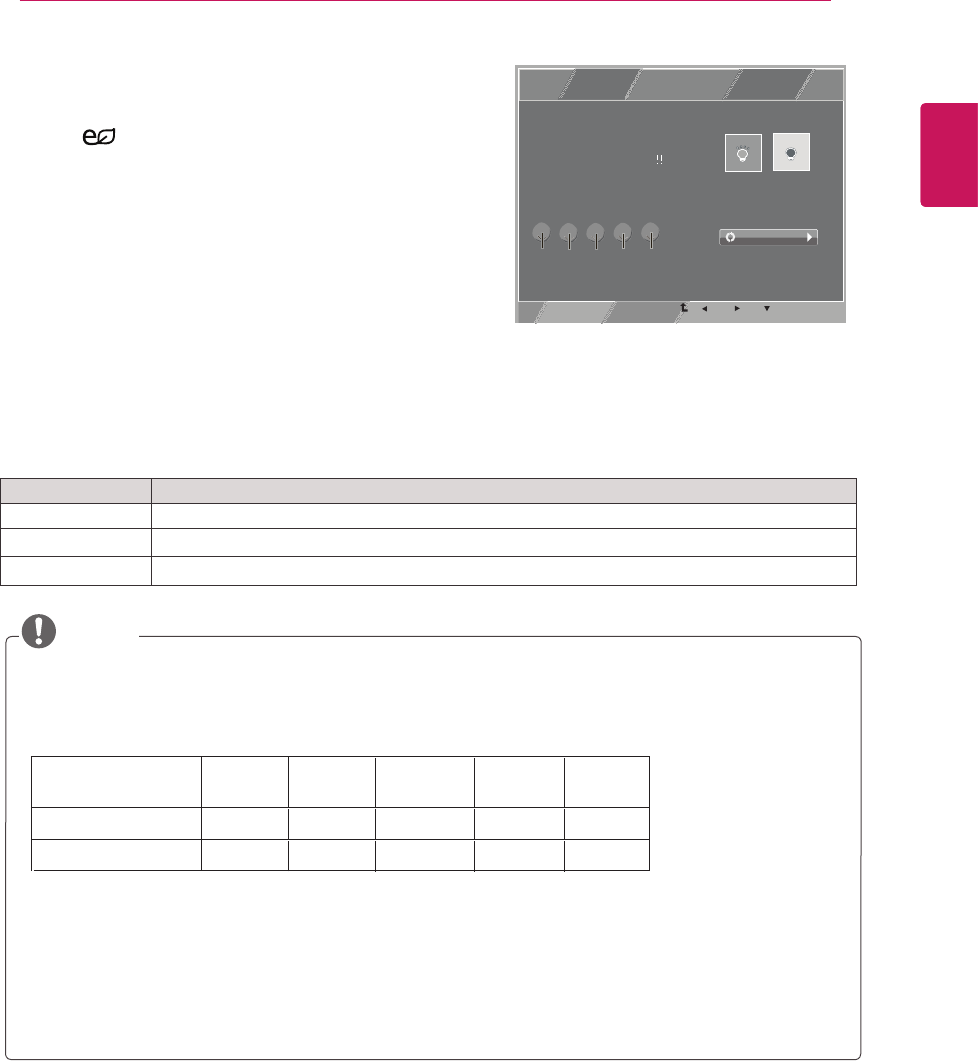
SUPER ENERGY SAVING Settings
Menu Description
ON EnablesSUPERENERGYSAVINGyoucansaveenergywiththisenergy-efficientfunction.
OFF DisablesSUPERENERGYSAVING.
RESET ResetsthevaluesoftotalenergyconsumptionreductionandCO2emissionreductionestimates.
TOTAL POWER REDUCTION:Howmuchpowerissavedwhileusingthe monitor.
TOTAL CO2 REDUCTION:ChangetheTOTALPOWERREDUCTIONtoCO2.
SAVING DATA(W/h)
NOTE
ENG.indd 15 2011-04-05 �� 1:20:42
EXIT
ON OFF
RESET
SUPER ENERGY SAVING
SUPER ENERGY SAVING IS
ACTIVE
YOU SAVED 12.34 TREES
POWER REDUCTION:123W
CO2 DECREMENT:123G
1
2
Press ( SUPER ENERGY SAVING ) button on
the bottom of the Monitor set to display the SUPER
ENERGY SAVING OSD.
3
Select EXIT to leave the OSD menu.
Settheoptionsbypressingthe◄or►or▼buttons.
SavingDatadependsonthePanel.So,thosevaluesshouldbedifferentfromeachpanelandpanel
vendor.
LGcalculatedthesevaluesbyusing “broadcast video signal”.
LEDSavingreferstohowmuchpowercanbesavedusingaWLEDPanelinsteadofCCFLpanel.
SUPERSAVINGreferstohowmuchpowercanbesavedusingtheSUPERENERGYSAVING
function.
17
ENG
ENGLISH
CUSTOMIZING SETTINGS
Each option is explained below.
482mm
(19 inch)
SUPER SAVING 4 W/h
LED SAVING 4 W/h
507 mm
(20 inch)
558 mm
(22 inch) 583 mm
(23 inch) 509 mm
(24 inch)
5 W/h
20 W/h
6 W/h
17 W/h
7 W/h
14 W/h
7 W/h
19 W/h
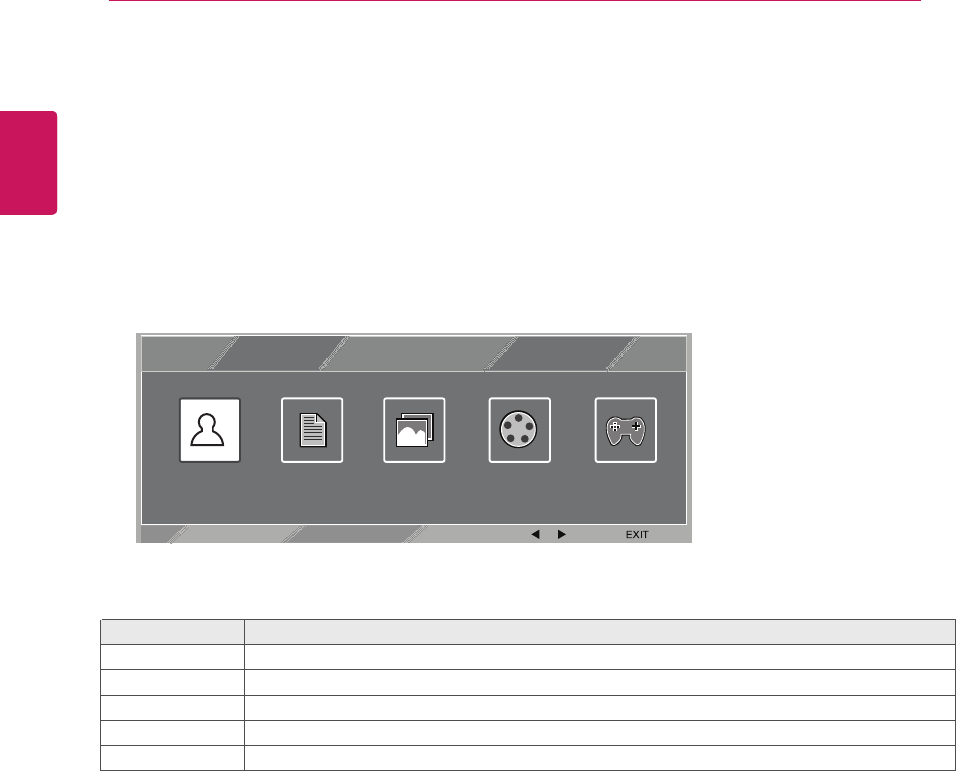
ENG
ENGLISH
PICTURE MODE Setting
PICTURE MODE
TEXT PHOTO CINEMA GAME
CUSTOM
18 TROUBLESHOOTING
1 Press button on the bottom of the Monitor set to display the PICTURE MODE OSD .
2
3
Select EXIT to leave the OSD menu.
Each option is explained below.
MODE
Settheoptionsbypressing◄or►buttons.
PICTURE MODE Description
CUSTOM
GAME
TEXT
PHOTO
CINEMA
It is a mode that the user can adjust each element. It can adjust the color mode of the Main Menu.
It is a mode that the screen is adjusted to the best for the text works.
It is a mode that the screen is adjusted to the best to view pictures.
It is a mode that the screen is adjusted to the best to view the videos.
It is a mode that the screen is adjusted to the best to play a game.
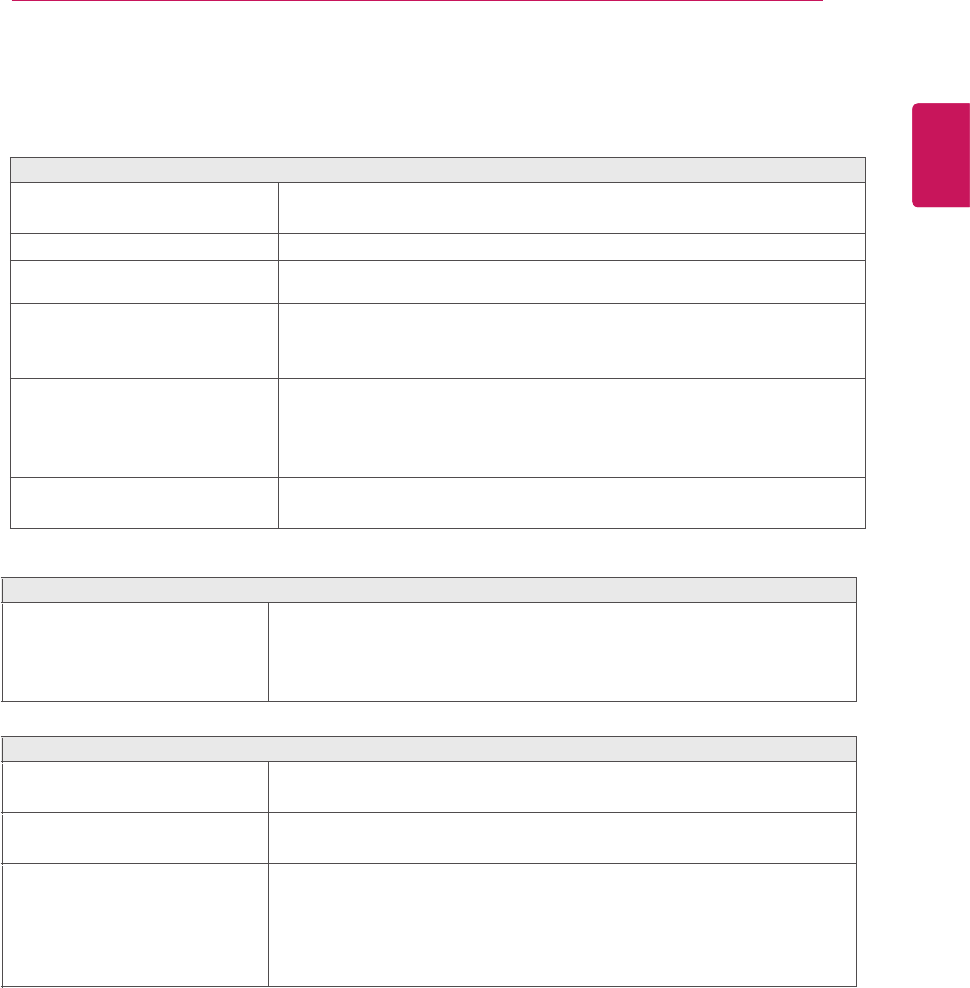
TROUBLESHOOTING
Do you see a "OSD LOCKED" message on the screen?
Do you see “OSD LOCKED” when
you push MENU button?
yYou can secure the current control settings, so that they cannot be
inadvertently changed. You can unlock the OSD controls at any time
by pushing the MENU button for several seconds: the message “OSD
UNLOCKED” will appear.
Display image is incorrect
Display Position is incorrect.
yPress the AUTO button to automatically adjust your display image to
the ideal setting.
On the screen background, vertical
bars or stripes are visible.
yPress the AUTO button to automatically adjust your display image to
the ideal setting.
Any horizontal noise appearing in
any image or characters are not
clearly portrayed.
yPress the AUTO button to automatically adjust your display image to
the ideal setting.
yCheck Control Panel ► Display ► Settings and adjust the display
to the recommended resolution or adjust the display image to the ideal
setting. Set the color setting higher than 24 bits (true color).
19
ENG
ENGLISH
TROUBLESHOOTING
Check the following before calling for service.
No image appears
Is the power cord of the display y Check and see if the power cord is connected properly to the power
connected? outlet.
Is the power indicator light on? y Press the Power button.
Is the power on and the power y
indicator Red?
Is the power indicator flickering? y If the display is in power saving mode, try moving the mouse or
pressing any key on the keyboard to bring up the screen.
y Try to turn on the PC.
Do you see an "OUT OF RANGE" y This message appears when the signal from the PC (video card) is
message on the screen? out of horizontal or vertical frequency range of the display. See the
'Specifications' section of this manual and configure your display
again.
Do you see a "CHECK SIGNAL y This message appears when the signal cable between your PC and
CABLE" message on the screen? your display is not connected. Check the signal cable and try again.
Adjust the brightness and the contrast.
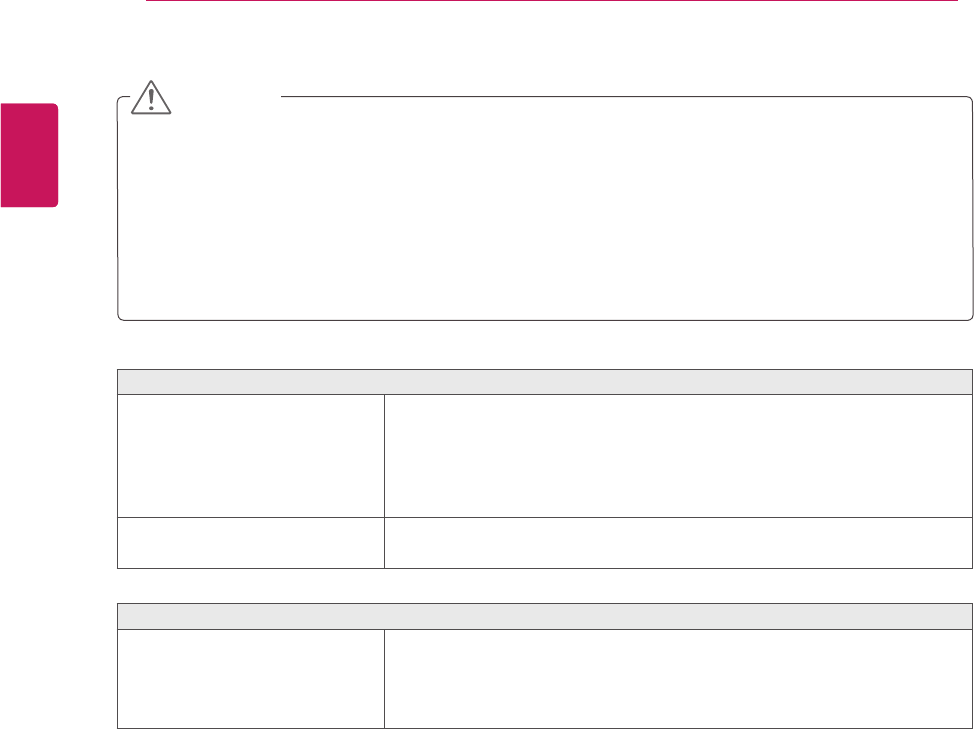
Display image is incorrect
The screen color is mono or
abnormal.
yCheck if the signal cable is properly connected and use a screwdriver
to fasten if necessary.
yMake sure the video card is properly inserted in the slot.
ySet the color setting higher than 24 bits (true color) at Control Panel
► Settings.
The screen blinks.
yCheck if the screen is set to interlace mode and if yes, change it to the
recommend resolution.
Do you see an "Unrecognized monitor, Plug&Play (VESA DDC) monitor found" message?
Have you installed the display
driver?
yBe sure to install the display driver from the display driver CD (or
diskette) that comes with your display. Or, you can also download the
driver from our web site: http://www.lg.com.
yMake sure to check if the video card supports Plug&Play function.
yCheck Control Panel ► Display ► Settings and see if the frequency or the resolution were
changed. If yes, readjust the video card to the recommend resolution.
yIf the recommended resolution (optimal resolution) is not selected, letters may be blurred and the
screen may be dimmed, truncated or biased. Make sure to select the recommend resolution.
yThe setting method can differ by computer and O/S (Operation System), and resolution mentioned
above may not be supported by the video card performance. In this case, please ask to the computer
or the video card manufacturer.
CAUTION
20
ENG
ENGLISH
SPECIFICATIONS
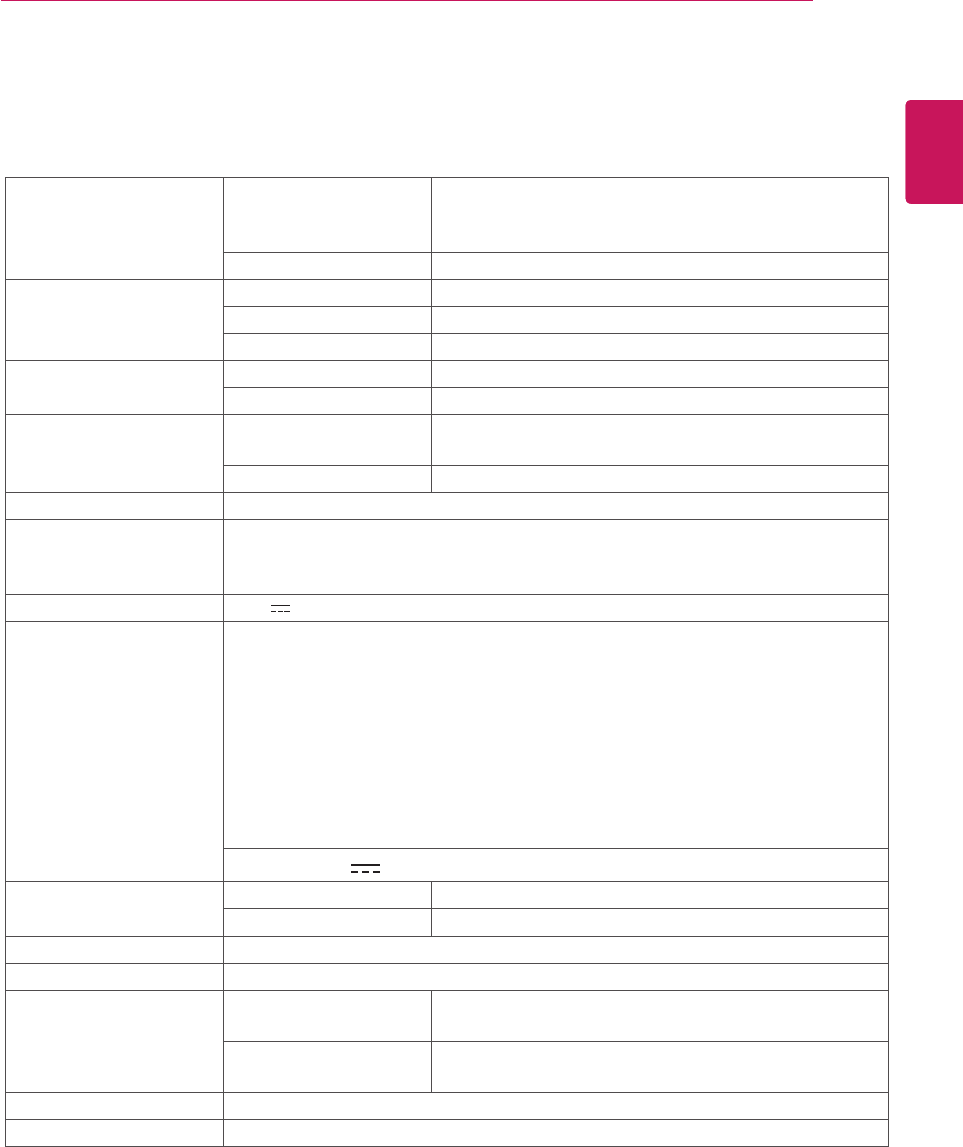
21
ENG
ENGLISH
SPECIFICATIONS
SPECIFICATIONS
Product specifications shown above may be changed without prior notice due to upgrade of product
functions.
Display Screen Type 46.9 cm (18.5 inch) Flat Panel Active matrix-TFT LCD
Anti-Glare coating
Visible diagonal size: 46.9 cm
Pixel Pitch 0.3 mm x 0.3 mm (Pixel Pitch)
Sync Input Horizontal Frequency 30 kHz to 83 kHz (Automatic)
Vertical Frequency 56Hz to 75Hz (D-SUB, DVI-D)
Input Form Separate Sync. Digital
Video Input Signal Input 15 pin D-SUB Connector /DVI-D Connector (Digital)
Input Form RGB Analog (0.7 Vp-p/ 75 ohm), Digital
Resolution Max D-SUB(Analog) : 1366 x 768 @ 60 Hz
DVI(Digital) : 1366 x 768 @ 60 Hz
Recommend VESA 1366 x 768 @ 60 Hz
Plug & Play DDC 2B(Analog,Digital)
Power Consumption On Mode : 15 W(Typ.)
Sleep Mode ≤ 0.3 W
Off Mode ≤ 0.3 W
Power Input
Dimensions
(Width x Height x Depth) With Stand 44.1 cm x 34.9 cm x 16.8 cm
Without Stand 44.1 cm x 27.5 cm x 3.5 cm
Weight 2.1 kg
Tilt Range -5° to 20°
Environmental
conditions Operating Temperature
Operating Humidity 10°C to 35 °C
10 % to 80 %
Storage Temperature
Storage Humidity -20°C to 60 °C
5 % to 90 % non-Condensing
Stand Base Attached ( ), Detached (O)
Power cord Wall-outlet type
E1942S
19 V 1.2 A
AC-DC Adapter Type ADS-40SG-19-3 19025G,manufactured by HONOR ELECTRONIC
or type ADS-40FSG-19 19025GPG-1,manufactured by HONOR ELECTRONIC
or type ADS-40FSG-19 19025GPBR-1,manufactured by HONOR ELECTRONIC
or type ADS-40FSG-19 19025GPI-1,manufactured by HONOR ELECTRONIC
or type ADS-40FSG-19 19025GPCU-1,manufactured by HONOR ELECTRONIC
or type LCAP211,manufactured by LIEN CHANG ELECTRONIC ENTERPRISE
or type LCAP26-A,manufactured by LIEN CHANG ELECTRONIC ENTERPRISE
or type LCAP26-E,manufactured by LIEN CHANG ELECTRONIC ENTERPRISE
or type LCAP26-I,manufactured by LIEN CHANG ELECTRONIC ENTERPRISE
or type LCAP26-B,manufactured by LIEN CHANG ELECTRONIC ENTERPRISE
OUTPUT: 19V 1.3A
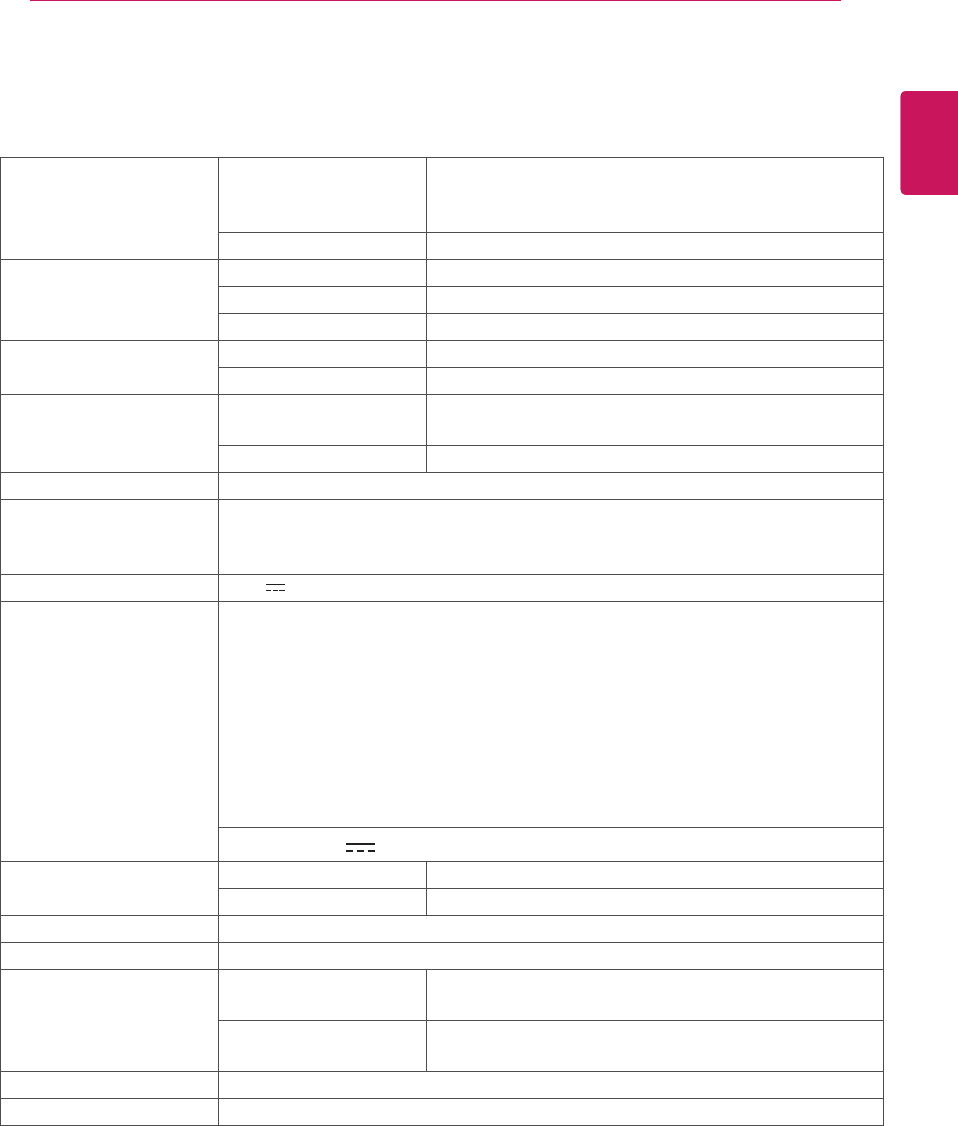
ENG
ENGLISH
SPECIFICATIONS
Product specifications shown above may be changed without prior notice due to upgrade of product
functions.
22SPECIFICATIONS
Display Screen Type 50.7 cm (20 inch) Flat Panel Active matrix-TFT LCD
Anti-Glare coating
Visible diagonal size: 50.7 cm
Pixel Pitch 0.276 mm x 0.276 mm (Pixel Pitch)
Sync Input Horizontal Frequency 30 kHz to 83 kHz (Automatic)
Vertical Frequency 56Hz to 75Hz (D-SUB, DVI-D)
Input Form Separate Sync. Digital
Video Input Signal Input 15 pin D-SUB Connector /DVI-D Connector (Digital)
Input Form RGB Analog (0.7 Vp-p/ 75 ohm), Digital
Resolution Max D-SUB(Analog) : 1600 x 900 @ 60 Hz
DVI(Digital) : 1600 x 900 @ 60 Hz
Recommend VESA 1600 x 900 @ 60 Hz
Plug & Play DDC 2B(Analog,Digital)
Power Consumption On Mode : 20 W(Typ.)
Sleep Mode ≤ 0.3 W
Off Mode ≤ 0.3 W
Power Input
Dimensions
(Width x Height x Depth) With Stand 47.4 cm x 36.6 cm x 16.8 cm
Without Stand 47.4cm x29.2 cm x3.8 cm
Weight 2.3 kg
Tilt Range -5° to 20°
Environmental
conditions Operating Temperature
Operating Humidity 10°C to 35 °C
10 % to 80 %
Storage Temperature
Storage Humidity -20°C to 60 °C
5 % to 90 % non-Condensing
Stand Base Attached ( ), Detached (O)
Power cord Wall-outlet type
E2042S
19 V 1.2 A
AC-DC Adapter Type ADS-40SG-19-3 19025G,manufactured by HONOR ELECTRONIC
or type ADS-40FSG-19 19025GPG-1,manufactured by HONOR ELECTRONIC
or type ADS-40FSG-19 19025GPBR-1,manufactured by HONOR ELECTRONIC
or type ADS-40FSG-19 19025GPI-1,manufactured by HONOR ELECTRONIC
or type ADS-40FSG-19 19025GPCU-1,manufactured by HONOR ELECTRONIC
or type LCAP211,manufactured by LIEN CHANG ELECTRONIC ENTERPRISE
or type LCAP26-A,manufactured by LIEN CHANG ELECTRONIC ENTERPRISE
or type LCAP26-E,manufactured by LIEN CHANG ELECTRONIC ENTERPRISE
or type LCAP26-I,manufactured by LIEN CHANG ELECTRONIC ENTERPRISE
or type LCAP26-B,manufactured by LIEN CHANG ELECTRONIC ENTERPRISE
OUTPUT: 19V 1.3A
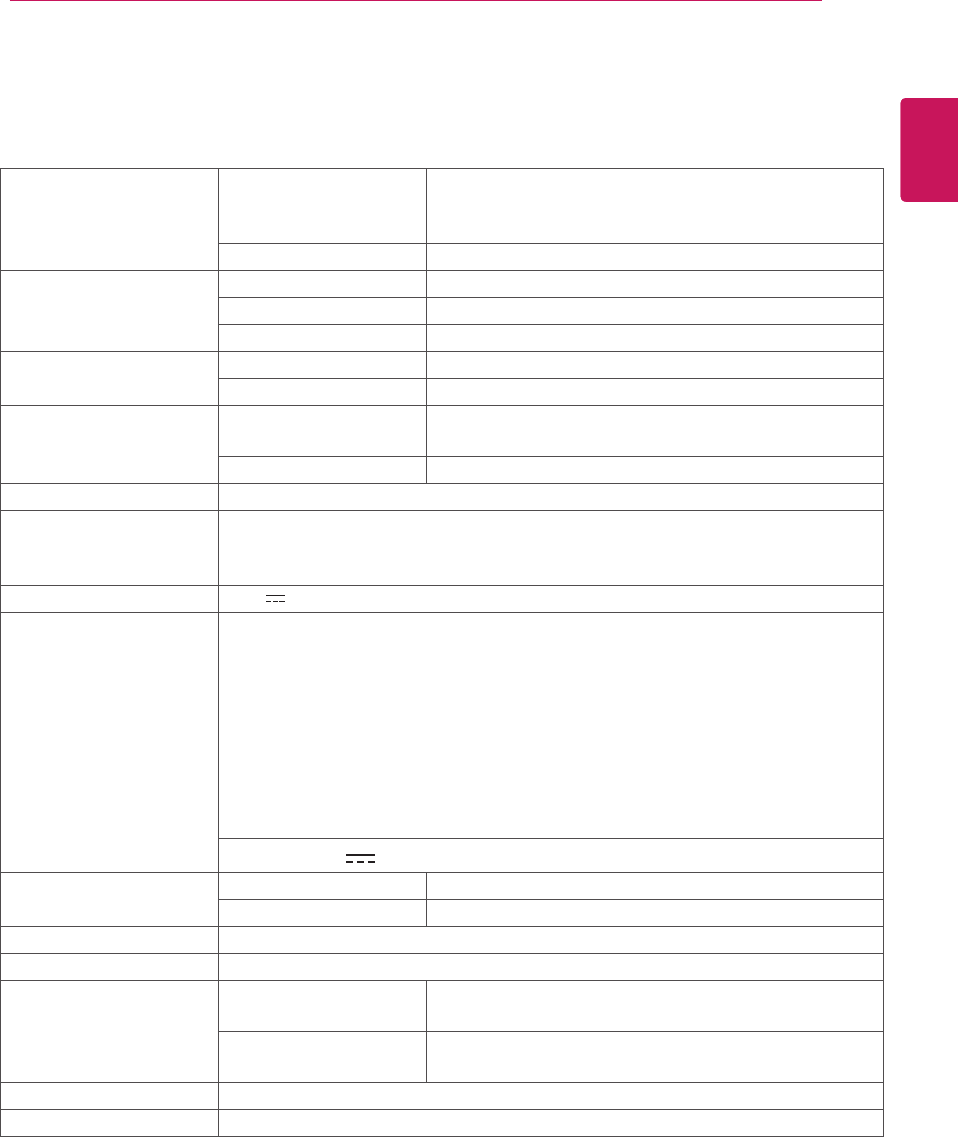
23
ENG
ENGLISH
SPECIFICATIONS
SPECIFICATIONS
Product specifications shown above may be changed without prior notice due to upgrade of product
functions.
Display Screen Type 50.7 cm (20 inch) Flat Panel Active matrix-TFT LCD
Anti-Glare coating
Visible diagonal size: 50.7 cm
Pixel Pitch 0.276 mm x 0.276 mm (Pixel Pitch)
Sync Input Horizontal Frequency 30 kHz to 83 kHz (Automatic)
Vertical Frequency 56Hz to 75Hz (D-SUB, DVI-D)
Input Form Separate Sync. Digital
Video Input Signal Input 15 pin D-SUB Connector /DVI-D Connector (Digital)
Input Form RGB Analog (0.7 Vp-p/ 75 ohm), Digital
Resolution Max D-SUB(Analog) : 1600 x 900 @ 60 Hz
DVI(Digital) : 1600 x 900 @ 60 Hz
Recommend VESA 1600 x 900 @ 60 Hz
Plug & Play DDC 2B(Analog,Digital)
Power Consumption On Mode : 20 W(Typ.)
Sleep Mode ≤ 0.3 W
Off Mode ≤ 0.3 W
Power Input
Dimensions
(Width x Height x Depth) With Stand 47.4 cm x 36.6cm x 16.8 cm
Without Stand 47.4 cm x29.2 cm x3.8 cm
Weight 2.3 kg
Tilt Range -5° to 20°
Environmental
conditions Operating Temperature
Operating Humidity 10°C to 35 °C
10 % to 80 %
Storage Temperature
Storage Humidity -20°C to 60 °C
5 % to 90 % non-Condensing
Stand Base Attached ( ), Detached (O)
Power cord Wall-outlet type
E2042T
19 V 1.2 A
AC-DC Adapter Type ADS-40SG-19-3 19025G,manufactured by HONOR ELECTRONIC
or type ADS-40FSG-19 19025GPG-1,manufactured by HONOR ELECTRONIC
or type ADS-40FSG-19 19025GPBR-1,manufactured by HONOR ELECTRONIC
or type ADS-40FSG-19 19025GPI-1,manufactured by HONOR ELECTRONIC
or type ADS-40FSG-19 19025GPCU-1,manufactured by HONOR ELECTRONIC
or type LCAP211,manufactured by LIEN CHANG ELECTRONIC ENTERPRISE
or type LCAP26-A,manufactured by LIEN CHANG ELECTRONIC ENTERPRISE
or type LCAP26-E,manufactured by LIEN CHANG ELECTRONIC ENTERPRISE
or type LCAP26-I,manufactured by LIEN CHANG ELECTRONIC ENTERPRISE
or type LCAP26-B,manufactured by LIEN CHANG ELECTRONIC ENTERPRISE
OUTPUT: 19V 1.3A
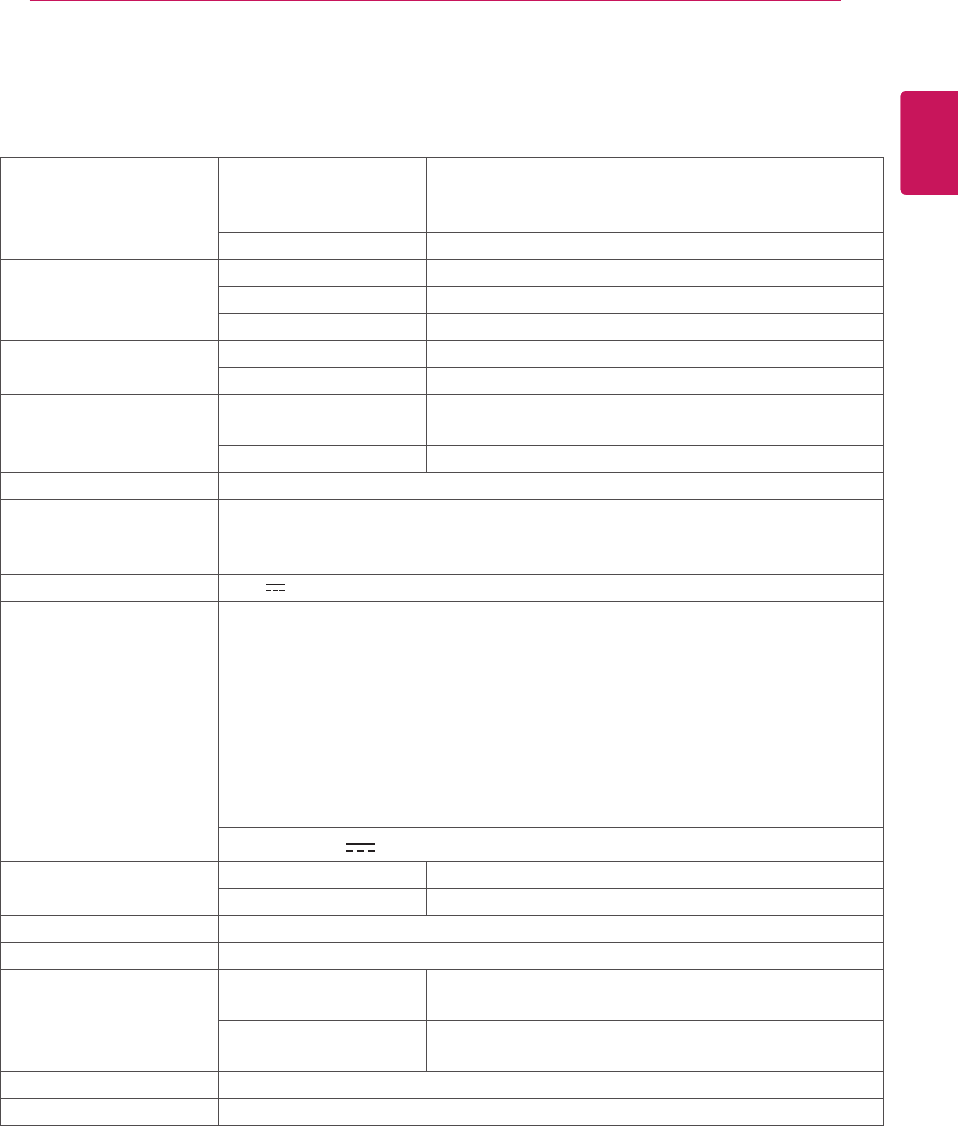
ENG
ENGLISH
SPECIFICATIONS
Product specifications shown above may be changed without prior notice due to upgrade of product
functions.
24SPECIFICATIONS
Display Screen Type 54.5 cm (21.5 inch) Flat Panel Active matrix-TFT LCD
Anti-Glare coating
Visible diagonal size: 54.5 cm
Pixel Pitch 0.247 mm x 0.247 mm (Pixel Pitch)
Sync Input Horizontal Frequency 30 kHz to 83 kHz (Automatic)
Vertical Frequency 56Hz to 75Hz (D-SUB, DVI-D)
Input Form Separate Sync. Digital
Video Input Signal Input 15 pin D-SUB Connector /DVI-D Connector (Digital)
Input Form RGB Analog (0.7 Vp-p/ 75 ohm), Digital
Resolution Max D-SUB(Analog) : 1920 x 1080 @ 60 Hz
DVI(Digital) : 1920 x 1080 @ 60 Hz
Recommend VESA 1920 x 1080 @ 60 Hz
Plug & Play DDC 2B(Analog,Digital)
Power Consumption On Mode : 23 W(Typ.)
Sleep Mode ≤ 0.3 W
Off Mode ≤ 0.3 W
Power Input
Dimensions
(Width x Height x Depth) With Stand 50.9 cm x 38.7 cm x 18.1 cm
Without Stand 50.9 cm x 31.3 cm x 3.6 cm
Weight 2.6 kg
Tilt Range -5° to 20°
Environmental
conditions Operating Temperature
Operating Humidity 10°C to 35 °C
10 % to 80 %
Storage Temperature
Storage Humidity -20°C to 60 °C
5 % to 90 % non-Condensing
Stand Base Attached ( ), Detached (O)
Power cord Wall-outlet type
E2242S
19 V 1.2 A
AC-DC Adapter Type ADS-40SG-19-3 19025G,manufactured by HONOR ELECTRONIC
or type ADS-40FSG-19 19025GPG-1,manufactured by HONOR ELECTRONIC
or type ADS-40FSG-19 19025GPBR-1,manufactured by HONOR ELECTRONIC
or type ADS-40FSG-19 19025GPI-1,manufactured by HONOR ELECTRONIC
or type ADS-40FSG-19 19025GPCU-1,manufactured by HONOR ELECTRONIC
or type LCAP211,manufactured by LIEN CHANG ELECTRONIC ENTERPRISE
or type LCAP26-A,manufactured by LIEN CHANG ELECTRONIC ENTERPRISE
or type LCAP26-E,manufactured by LIEN CHANG ELECTRONIC ENTERPRISE
or type LCAP26-I,manufactured by LIEN CHANG ELECTRONIC ENTERPRISE
or type LCAP26-B,manufactured by LIEN CHANG ELECTRONIC ENTERPRISE
OUTPUT: 19V 1.3A
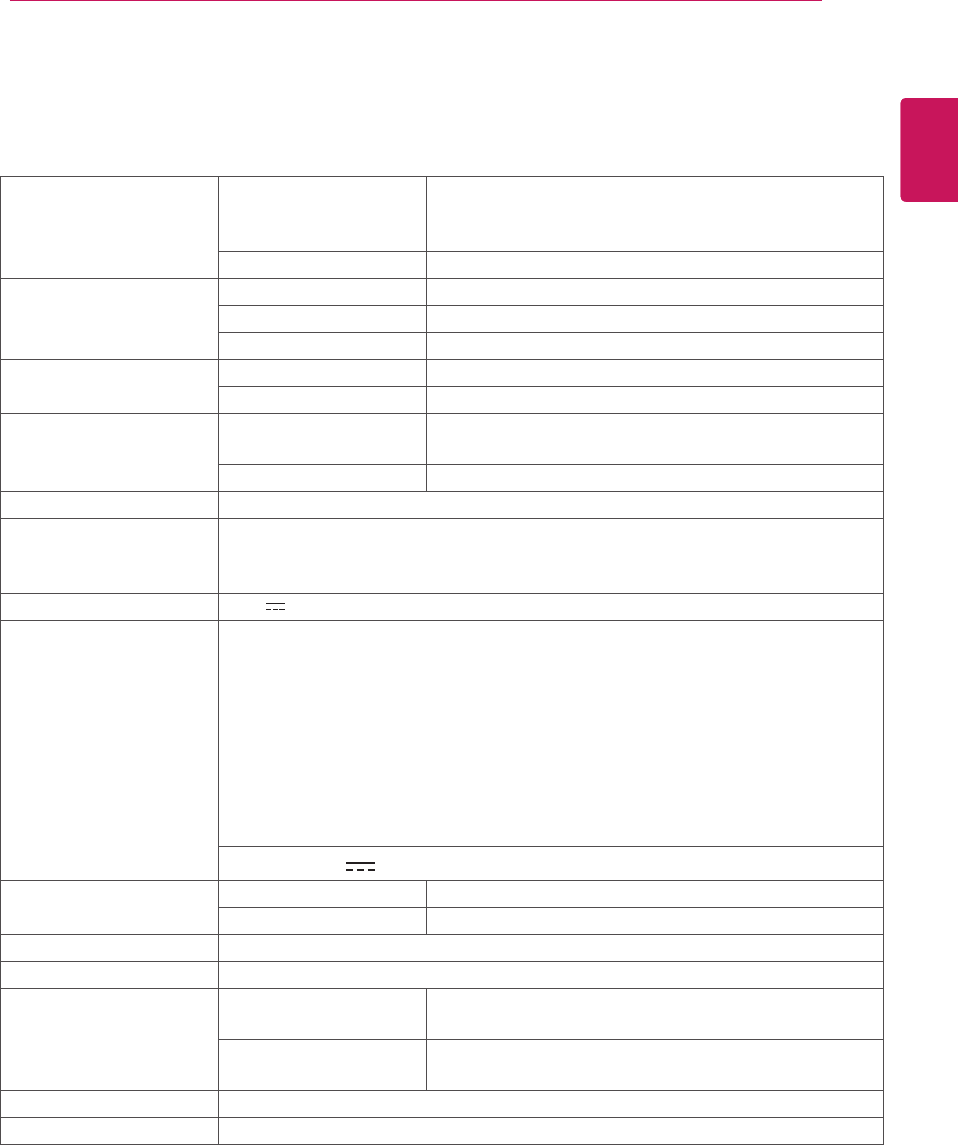
25
ENG
ENGLISH
SPECIFICATIONS
SPECIFICATIONS
Product specifications shown above may be changed without prior notice due to upgrade of product
functions.
Display Screen Type 54.5 cm (21.5 inch) Flat Panel Active matrix-TFT LCD
Anti-Glare coating
Visible diagonal size: 54.5 cm
Pixel Pitch 0.247 mm x 0.247 mm (Pixel Pitch)
Sync Input Horizontal Frequency 30 kHz to 83 kHz (Automatic)
Vertical Frequency 56Hz to 75Hz (D-SUB, DVI-D)
Input Form Separate Sync. Digital
Video Input Signal Input 15 pin D-SUB Connector /DVI-D Connector (Digital)
Input Form RGB Analog (0.7 Vp-p/ 75 ohm), Digital
Resolution Max D-SUB(Analog) : 1920 x 1080 @ 60 Hz
DVI(Digital) : 1920 x 1080 @ 60 Hz
Recommend VESA 1920 x 1080 @ 60 Hz
Plug & Play DDC 2B(Analog,Digital)
Power Consumption On Mode : 23 W(Typ.)
Sleep Mode ≤ 0.3 W
Off Mode ≤ 0.3 W
Power Input
Dimensions
(Width x Height x Depth) With Stand 50.9 cm x 38.7 cm x 18.1 cm
Without Stand 50.9 cm x 31.3 cm x 3.6 cm
Weight 2.6 kg
Tilt Range -5° to 20°
Environmental
conditions Operating Temperature
Operating Humidity 10°C to 35 °C
10 % to 80 %
Storage Temperature
Storage Humidity -20°C to 60 °C
5 % to 90 % non-Condensing
Stand Base Attached ( ), Detached (O)
Power cord Wall-outlet type
E2242T
19 V 1.2 A
AC-DC Adapter Type ADS-40SG-19-3 19025G,manufactured by HONOR ELECTRONIC
or type ADS-40FSG-19 19025GPG-1,manufactured by HONOR ELECTRONIC
or type ADS-40FSG-19 19025GPBR-1,manufactured by HONOR ELECTRONIC
or type ADS-40FSG-19 19025GPI-1,manufactured by HONOR ELECTRONIC
or type ADS-40FSG-19 19025GPCU-1,manufactured by HONOR ELECTRONIC
or type LCAP211,manufactured by LIEN CHANG ELECTRONIC ENTERPRISE
or type LCAP26-A,manufactured by LIEN CHANG ELECTRONIC ENTERPRISE
or type LCAP26-E,manufactured by LIEN CHANG ELECTRONIC ENTERPRISE
or type LCAP26-I,manufactured by LIEN CHANG ELECTRONIC ENTERPRISE
or type LCAP26-B,manufactured by LIEN CHANG ELECTRONIC ENTERPRISE
OUTPUT: 19V 1.3A
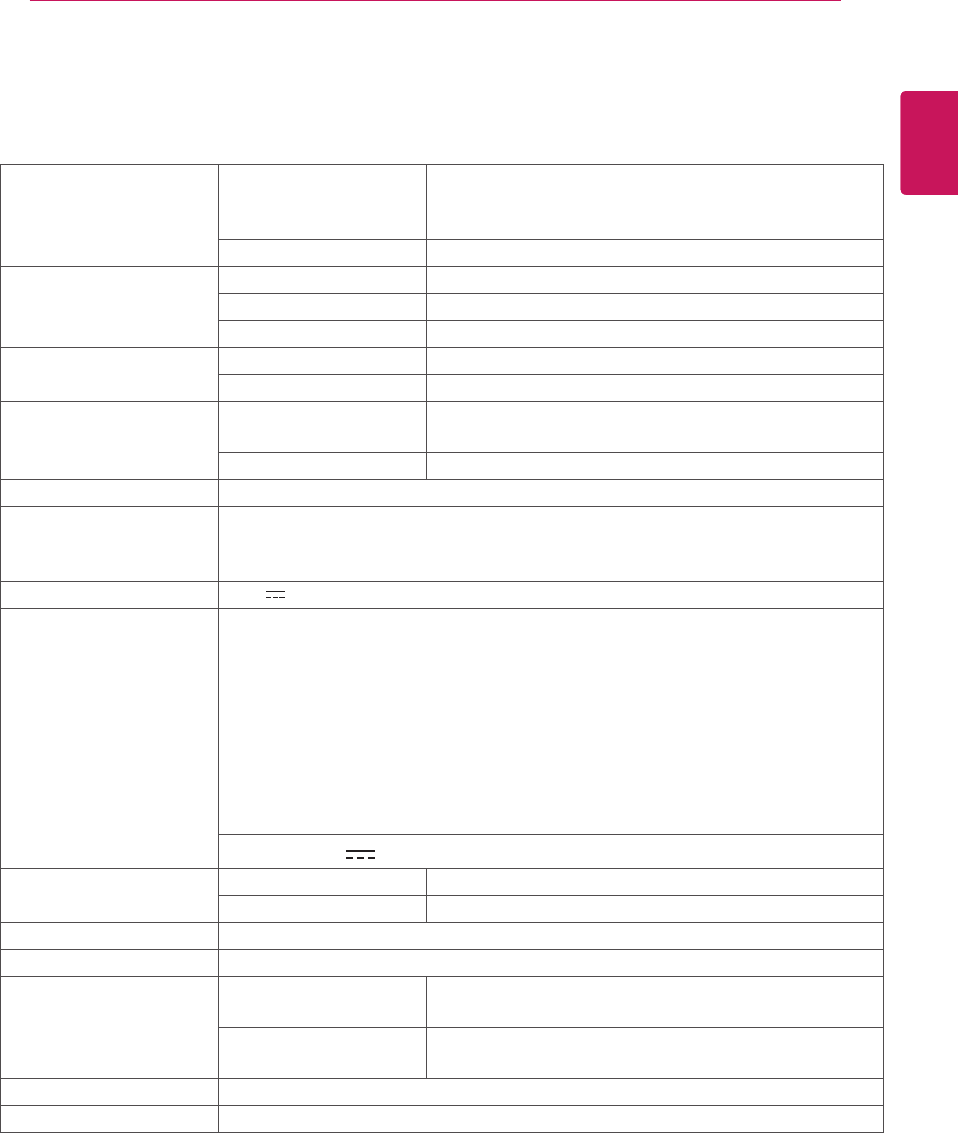
ENG
ENGLISH
SPECIFICATIONS
Product specifications shown above may be changed without prior notice due to upgrade of product
functions.
26SPECIFICATIONS
Display Screen Type 58.3 cm (23 inch) Flat Panel Active matrix-TFT LCD
Anti-Glare coating
Visible diagonal size: 58.3 cm
Pixel Pitch 0.265 mm x 0.265 mm (Pixel Pitch)
Sync Input Horizontal Frequency 30 kHz to 83 kHz (Automatic)
Vertical Frequency 56Hz to 75Hz (D-SUB, DVI-D)
Input Form Separate Sync. Digital
Video Input Signal Input 15 pin D-SUB Connector /DVI-D Connector (Digital)
Input Form RGB Analog (0.7 Vp-p/ 75 ohm), Digital
Resolution Max D-SUB(Analog) : 1920 x 1080 @ 60 Hz
DVI(Digital) : 1920 x 1080 @ 60 Hz
Recommend VESA 1920 x 1080 @ 60 Hz
Plug & Play DDC 2B(Analog,Digital)
Power Consumption On Mode : 24 W(Typ.)
Sleep Mode ≤ 0.3 W
Off Mode ≤ 0.3 W
Power Input
Dimensions
(Width x Height x Depth) With Stand 54.4cm x 40.6 cm x 18.1cm
Without Stand 54.7 cm x 33.2 cm x 3.4 cm
Weight 2.9 kg
Tilt Range -5° to 20°
Environmental
conditions Operating Temperature
Operating Humidity 10°C to 35 °C
10 % to 80 %
Storage Temperature
Storage Humidity -20°C to 60 °C
5 % to 90 % non-Condensing
Stand Base Attached ( ), Detached (O)
Power cord Wall-outlet type
E2342T
19 V 1.6 A
AC-DC Adapter
19V 1.7 A
Type ADS-40SG-19-3 19032G,manufactured by HONOR ELECTRONIC
or type ADS-40FSG-19 19032GPG-1,manufactured by HONOR ELECTRONIC
or type ADS-40FSG-19 19032GPBR-1,manufactured by HONOR ELECTRONIC
or type ADS-40FSG-19 19032GPI-1,manufactured by HONOR ELECTRONIC
or type ADS-40FSG-19 19032GPCU-1,manufactured by HONOR ELECTRONIC
or type LCAP21A,manufactured by LIEN CHANG ELECTRONIC ENTERPRISE
or type LCAP26A-A,manufactured by LIEN CHANG ELECTRONIC ENTERPRISE
or type LCAP26A-E,manufactured by LIEN CHANG ELECTRONIC ENTERPRISE
or type LCAP26A-I,manufactured by LIEN CHANG ELECTRONIC ENTERPRISE
or type LCAP26A-B,manufactured by LIEN CHANG ELECTRONIC ENTERPRISE
OUTPUT:
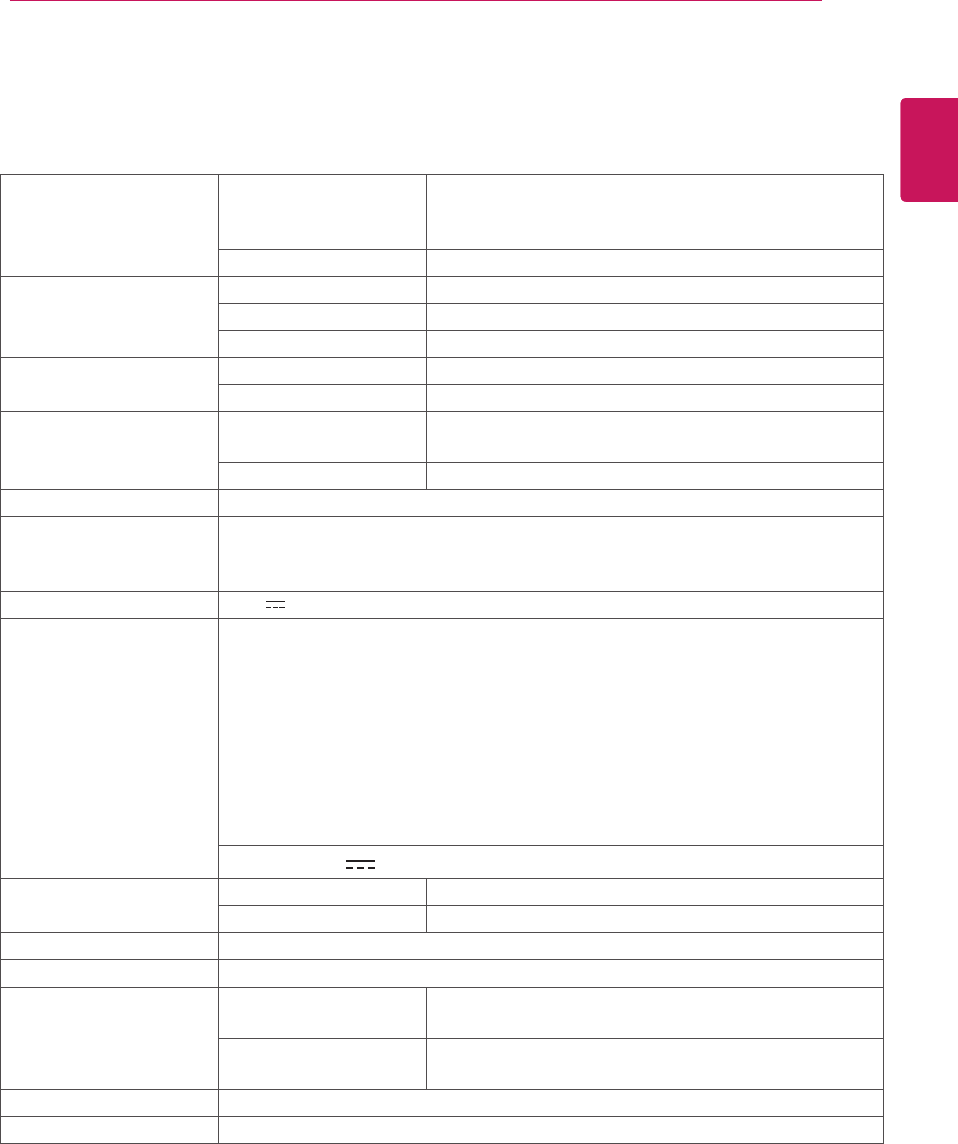
27
ENG
ENGLISH
SPECIFICATIONS
SPECIFICATIONS
Product specifications shown above may be changed without prior notice due to upgrade of product
functions.
Display Screen Type 60.9 cm (24 inch) Flat Panel Active matrix-TFT LCD
Anti-Glare coating
Visible diagonal size: 60.9 cm
Pixel Pitch 0.277 mm x 0.277 mm (Pixel Pitch)
Sync Input Horizontal Frequency 30 kHz to 83 kHz (Automatic)
Vertical Frequency 56Hz to 75Hz (D-SUB, DVI-D)
Input Form Separate Sync. Digital
Video Input Signal Input 15 pin D-SUB Connector /DVI-D Connector (Digital)
Input Form RGB Analog (0.7 Vp-p/ 75 ohm), Digital
Resolution Max D-SUB(Analog) : 1920 x 1080 @ 60 Hz
DVI(Digital) : 1920 x 1080 @ 60 Hz
Recommend VESA 1920 x 1080 @ 60 Hz
Plug & Play DDC 2B(Analog,Digital)
Power Consumption On Mode : 25 W(Typ.)
Sleep Mode ≤ 0.3 W
Off Mode ≤ 0.3 W
Power Input
Dimensions
(Width x Height x Depth) With Stand 56.7cm x 41.8 cm x 18.1cm
Without Stand 56.7cm x 34.3 cm x 5.7 cm
Weight 3.8 kg
Tilt Range -5° to 20°
Environmental
conditions Operating Temperature
Operating Humidity 10°C to 35 °C
10 % to 80 %
Storage Temperature
Storage Humidity -20°C to 60 °C
5 % to 90 % non-Condensing
Stand Base Attached ( ), Detached (O)
Power cord Wall-outlet type
E2442T
19 V 1.6 A
AC-DC Adapter
19V 1.7A
Type ADS-40SG-19-3 19032G,manufactured by HONOR ELECTRONIC
or type ADS-40FSG-19 19032GPG-1,manufactured by HONOR ELECTRONIC
or type ADS-40FSG-19 19032GPBR-1,manufactured by HONOR ELECTRONIC
or type ADS-40FSG-19 19032GPI-1,manufactured by HONOR ELECTRONIC
or type ADS-40FSG-19 19032GPCU-1,manufactured by HONOR ELECTRONIC
or type LCAP21A,manufactured by LIEN CHANG ELECTRONIC ENTERPRISE
or type LCAP26A-A,manufactured by LIEN CHANG ELECTRONIC ENTERPRISE
or type LCAP26A-E,manufactured by LIEN CHANG ELECTRONIC ENTERPRISE
or type LCAP26A-I,manufactured by LIEN CHANG ELECTRONIC ENTERPRISE
or type LCAP26A-B,manufactured by LIEN CHANG ELECTRONIC ENTERPRISE
OUTPUT:
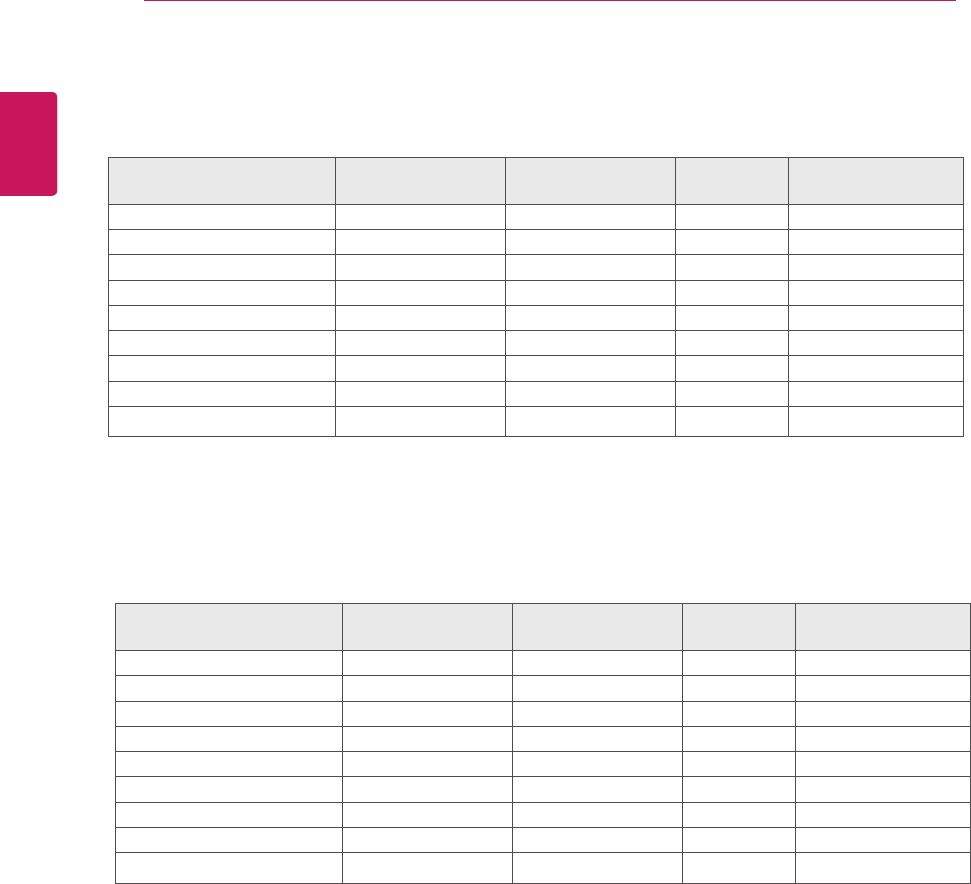
28
ENG
ENGLISH
SPECIFICATIONS
Preset Modes (Resolution)
Display Modes (Resolution) Horizontal
Frequency(kHz) Vertical
Frequency(Hz) Polarity(H/V)
720 x 400 31.468 70 -/+
640 x 480 31.469 60 -/-
640 x 480 37.500 75 -/-
800 x 600 37.879 60 +/+
800 x 600 46.875 75 +/+
832 x 624 49.725 75 -/-
1024 x 768 48.363 80 -/-
1024 x 768 60.123 75 +/+
1366 x 768 47.712 60 +/+ Recommend Mode
E1942S
Display Modes (Resolution) Horizontal
Frequency(kHz) Vertical
Frequency(Hz) Polarity(H/V)
720 x 400 31.468 70 -/+
640 x 480 31.469 60 -/-
640 x 480 37.500 75 -/-
800 x 600 37.879 60 +/+
800 x 600 46.875 75 +/+
1024 x 768 48.363 60 -/-
1024 x 768 60.123 75 +/+
1152 x 864 67.500 75 +/+
1600 x 900 60.000 60 +/+ Recommend Mode
E2042S/E2042T
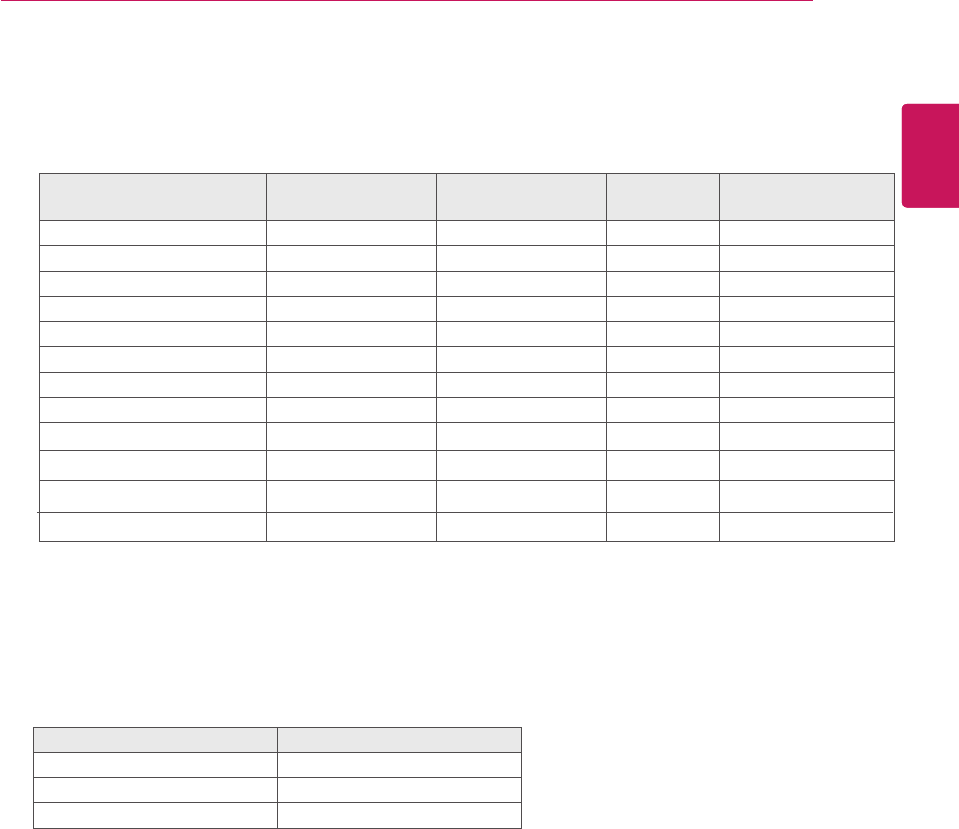
Preset Modes (Resolution)
Indicator
Mode LED Color
On Mode Red
Sleep Mode Blinking Red
Off Mode Off
Display Modes (Resolution) Horizontal
Frequency(kHz) Vertical
Frequency(Hz) Polarity(H/V)
720 x 400 31.468 70 -/+
640 x 480 31.469 60 -/-
640 x 480 37.500 75 -/-
800 x 600 37.879 60 +/+
800 x 600 46.875 75 +/+
1024 x 768 48.363 60 -/-
1024 x 768 60.123 75 +/+
1152 x 864 67.500 75 +/+
1280 x 1024 63.981 60 +/+
Recommend Mode
E2242S/E2242T/E2342T/E2442T
1280 x 1024 75 +/+
1680 x 1050 65.290 60 -/+
1920 x 1080 67.500 60 +/+
79.976
29
ENG
ENGLISH
SPECIFICATIONS
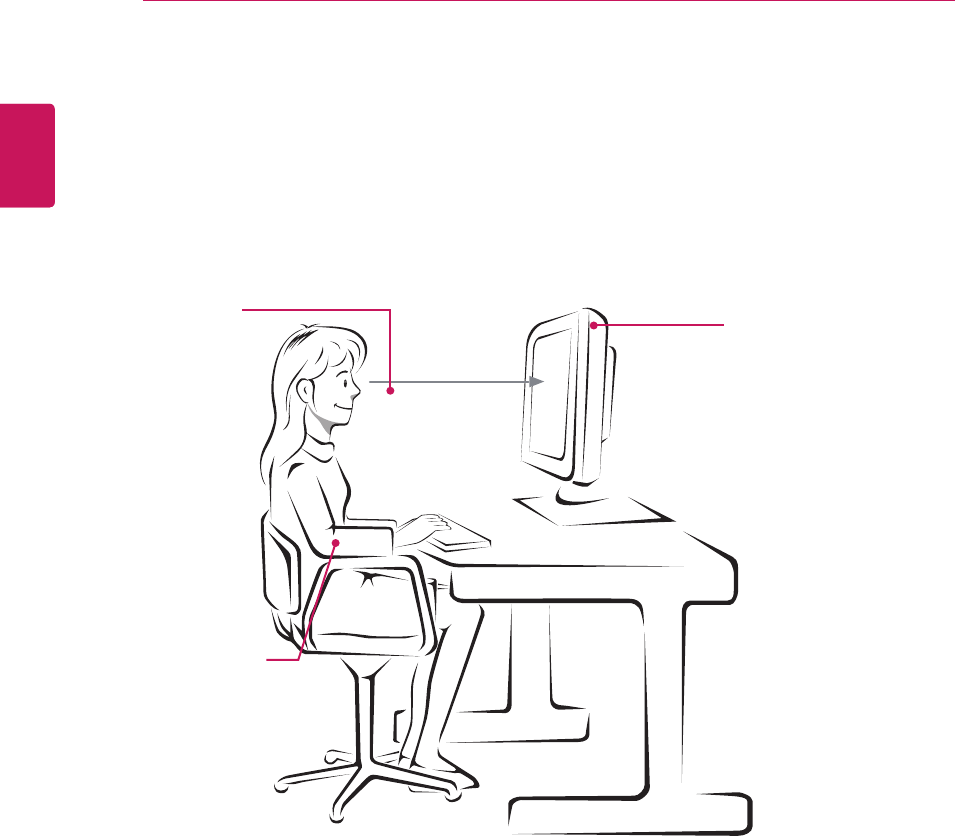
ProperpostureforusingtheMonitorset.
PROPERPOSTURE
Adjustthe
Monitorsetand
yourpostureto
allowyoutoview
imagesatthe
optimalviewing
angle.
Placeyourhands
gentlyonthe
keyboard,keeping
yourarmsbentat
theelbowsand
horizontallyoutright.
Adjustthelocationofthe
Monitorsettoavoidit
reflectinglight.
30
ENG
ENGLISH
SPECIFICATIONS
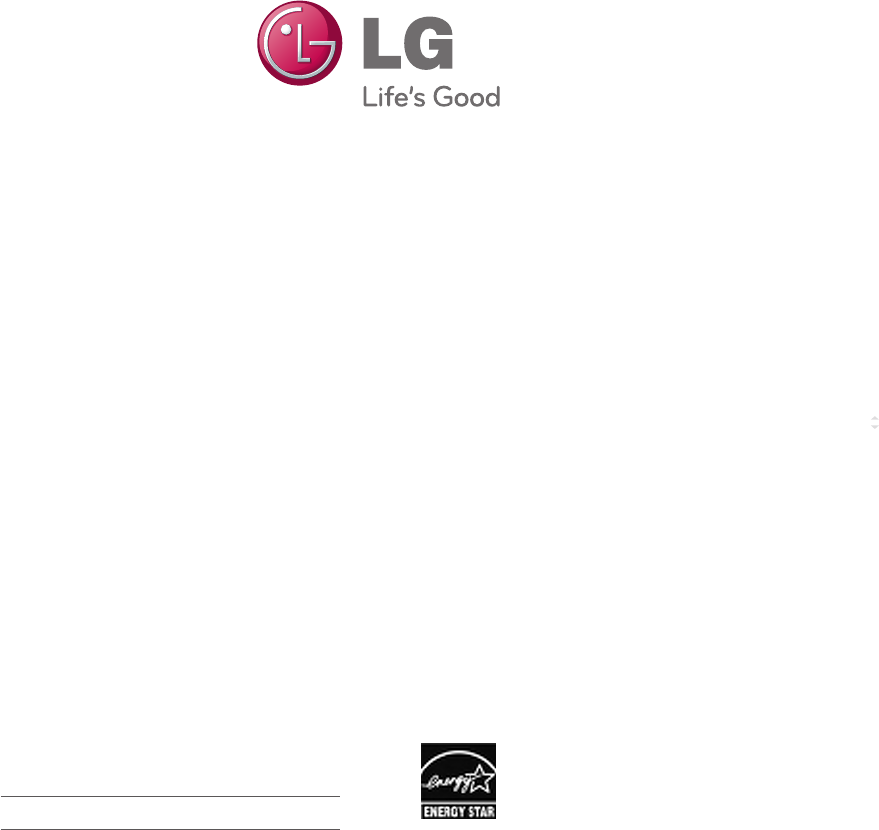
Make sure to read the Safety Precautions before
using the product.
Keep the Owner’s Manual (CD) in an accessible
place for future reference.
The model and serial number of the SET is
located on the back and one side of the SET.
Record it below should you ever need service. As an ENERGY STAR Partner LGE
U. S. A.,Inc. has determined that this
product meets the ENERGY STAR
guidelines for energy efficiency.
ENERGY STAR is a set of power-saving
guidelines issued by the U.S.Environmental
Protection Agency(EPA).
MODEL
SERIAL