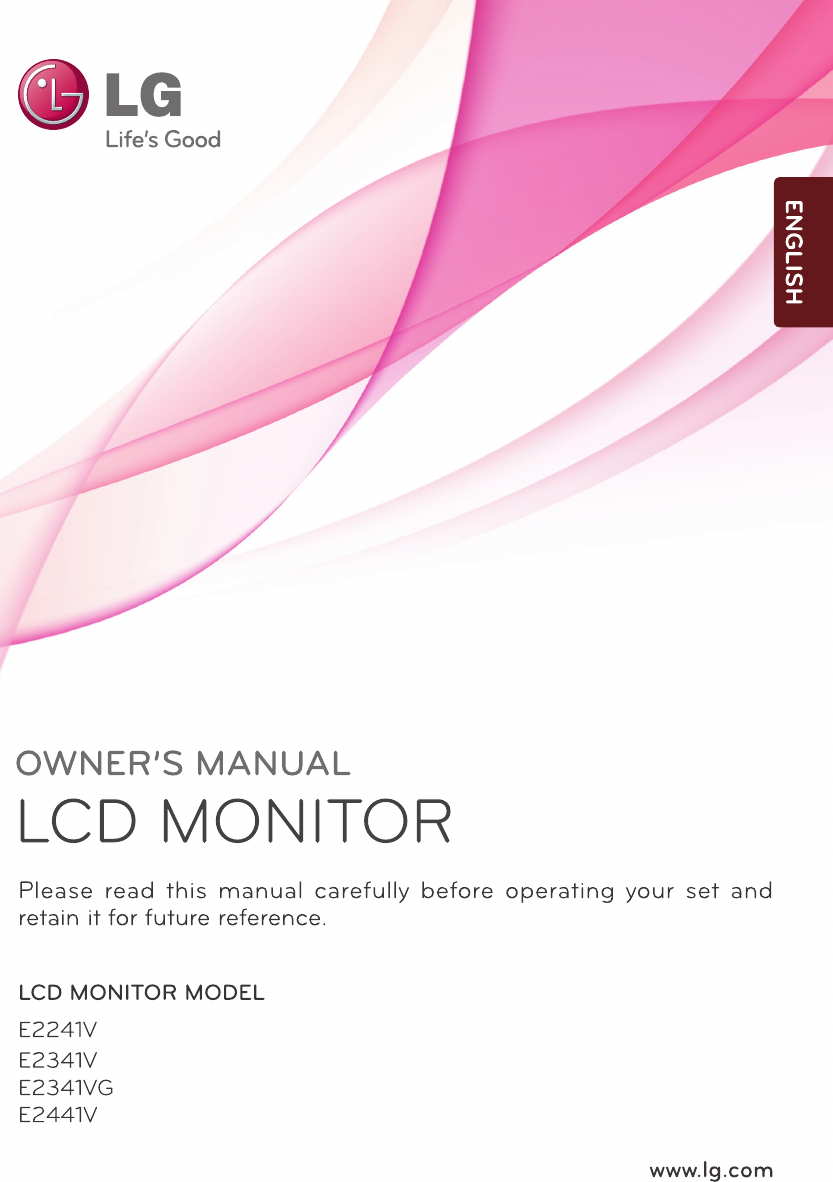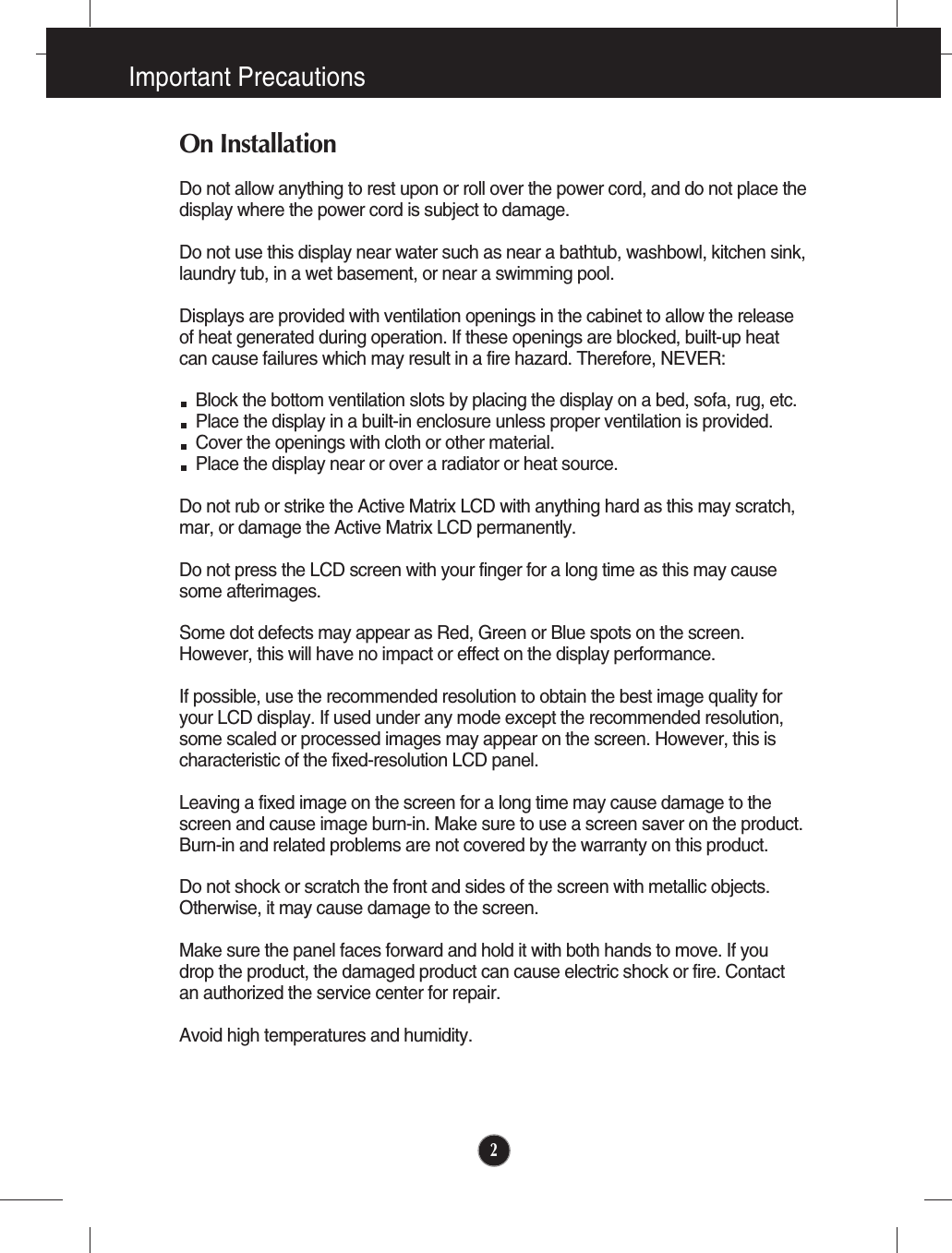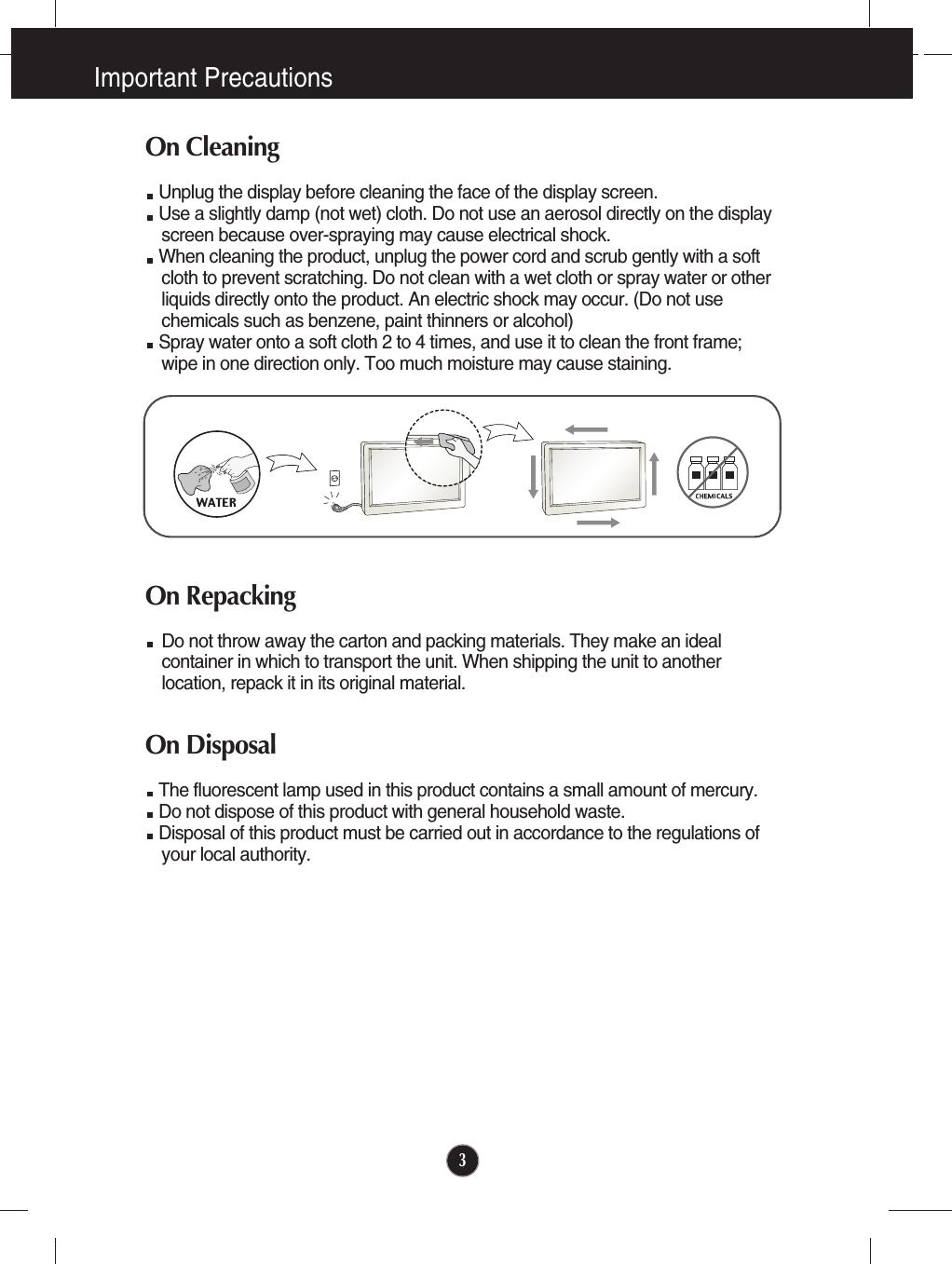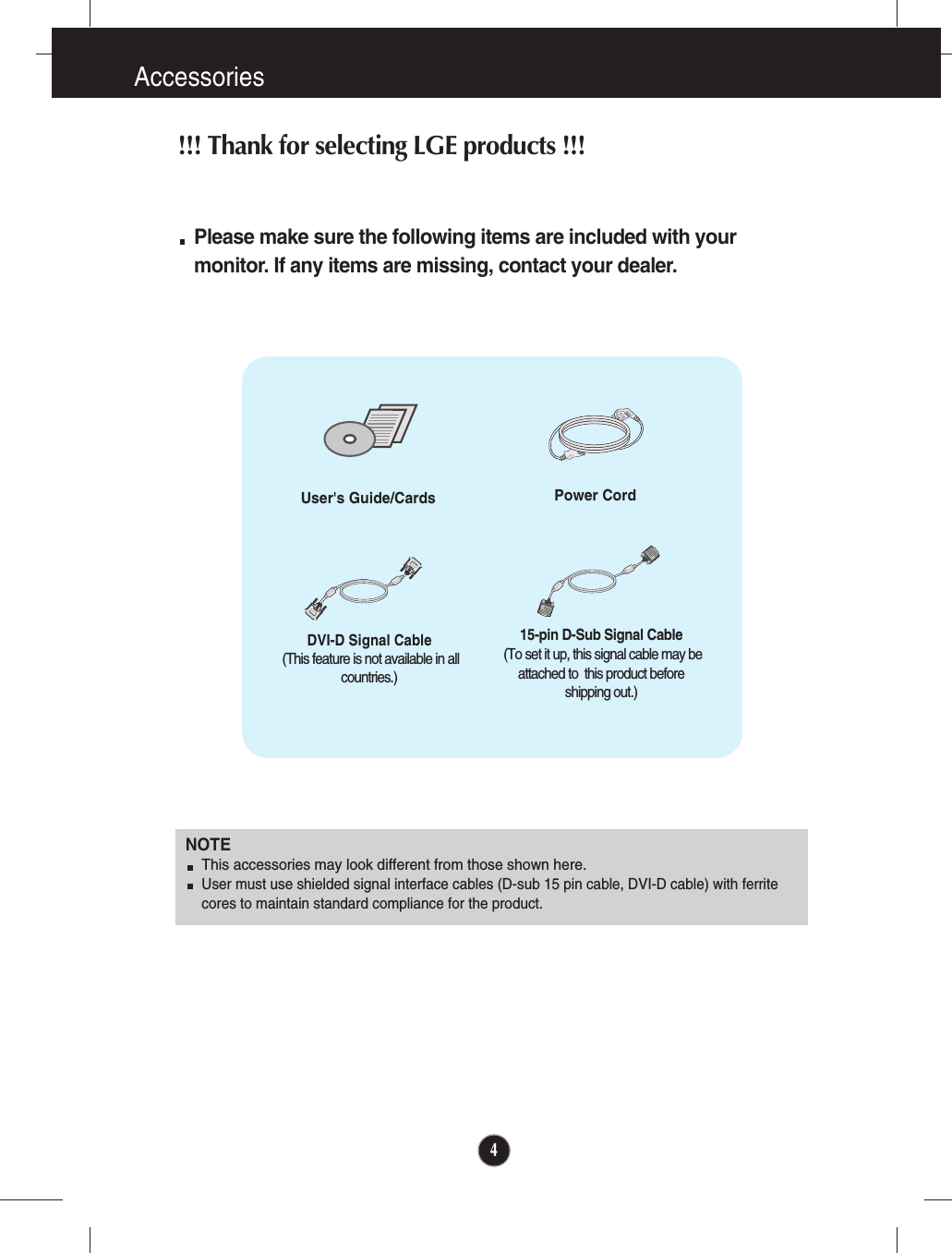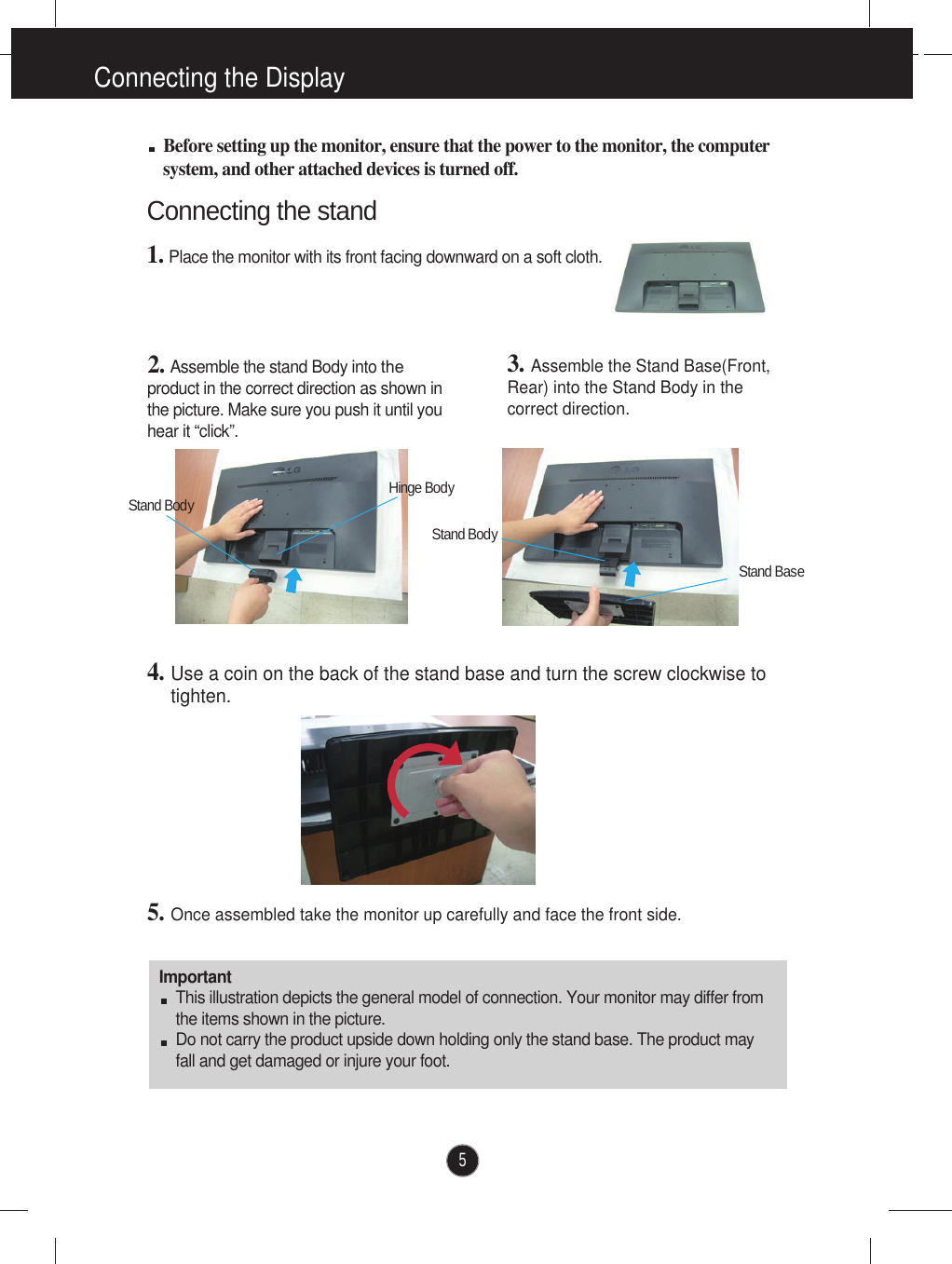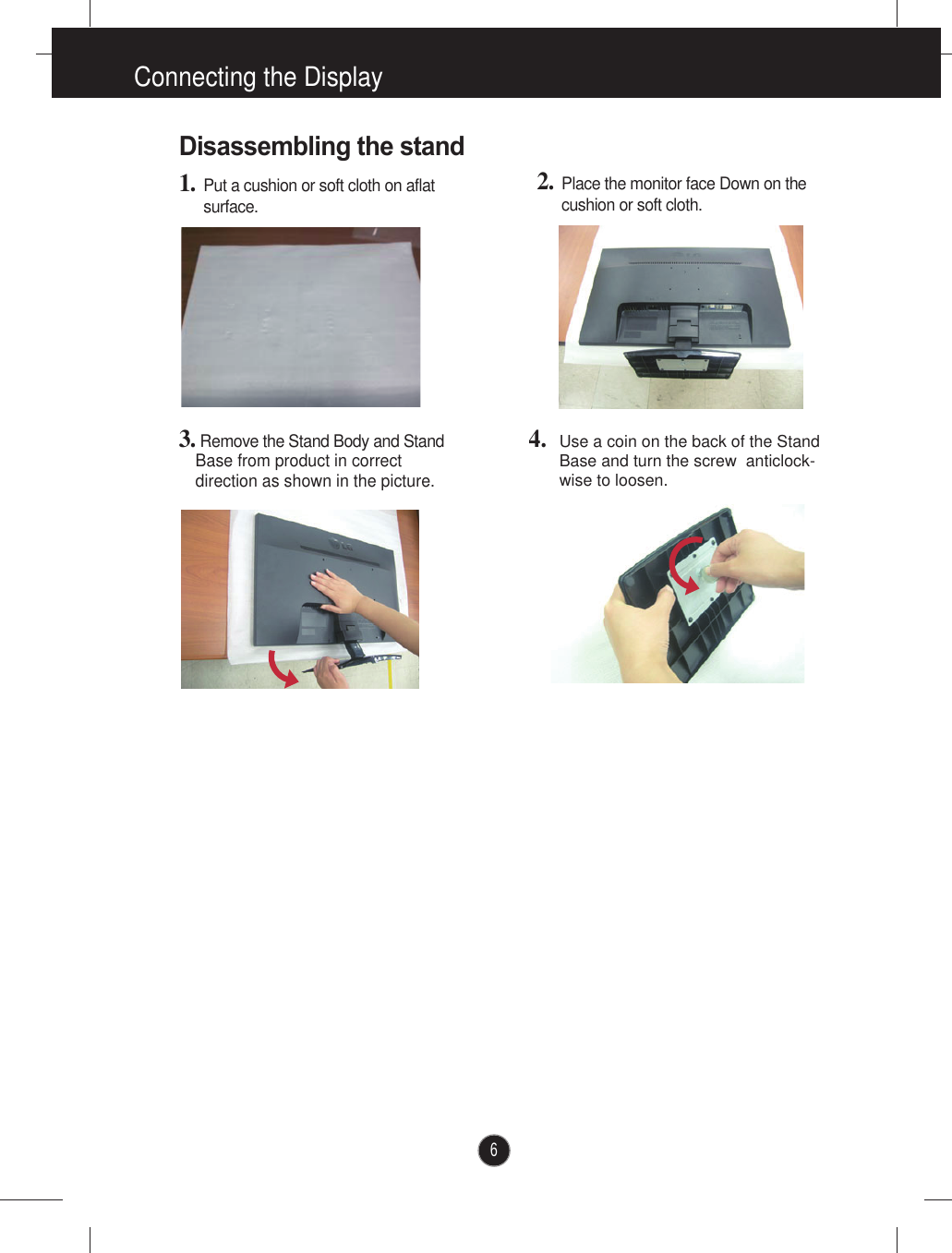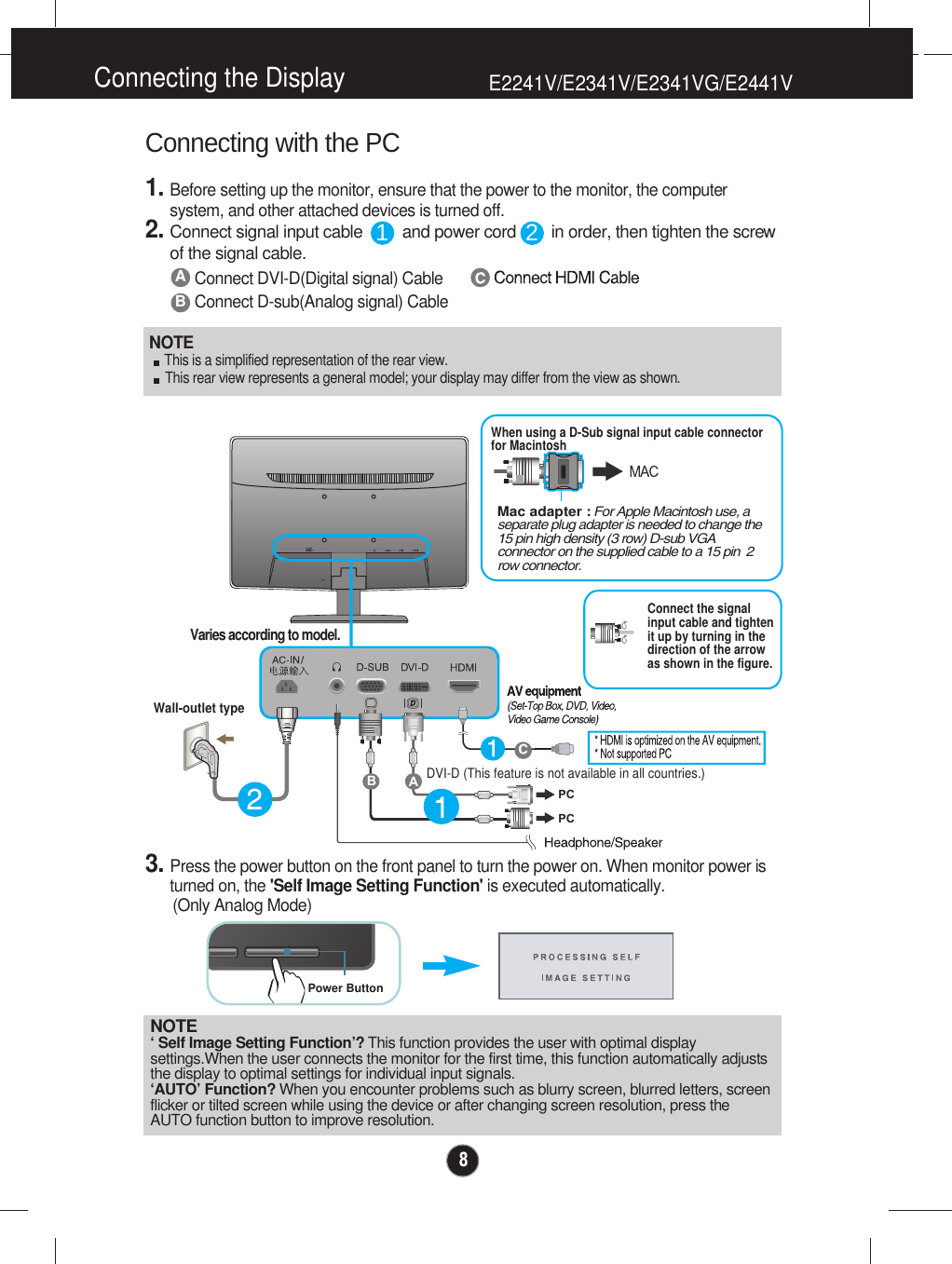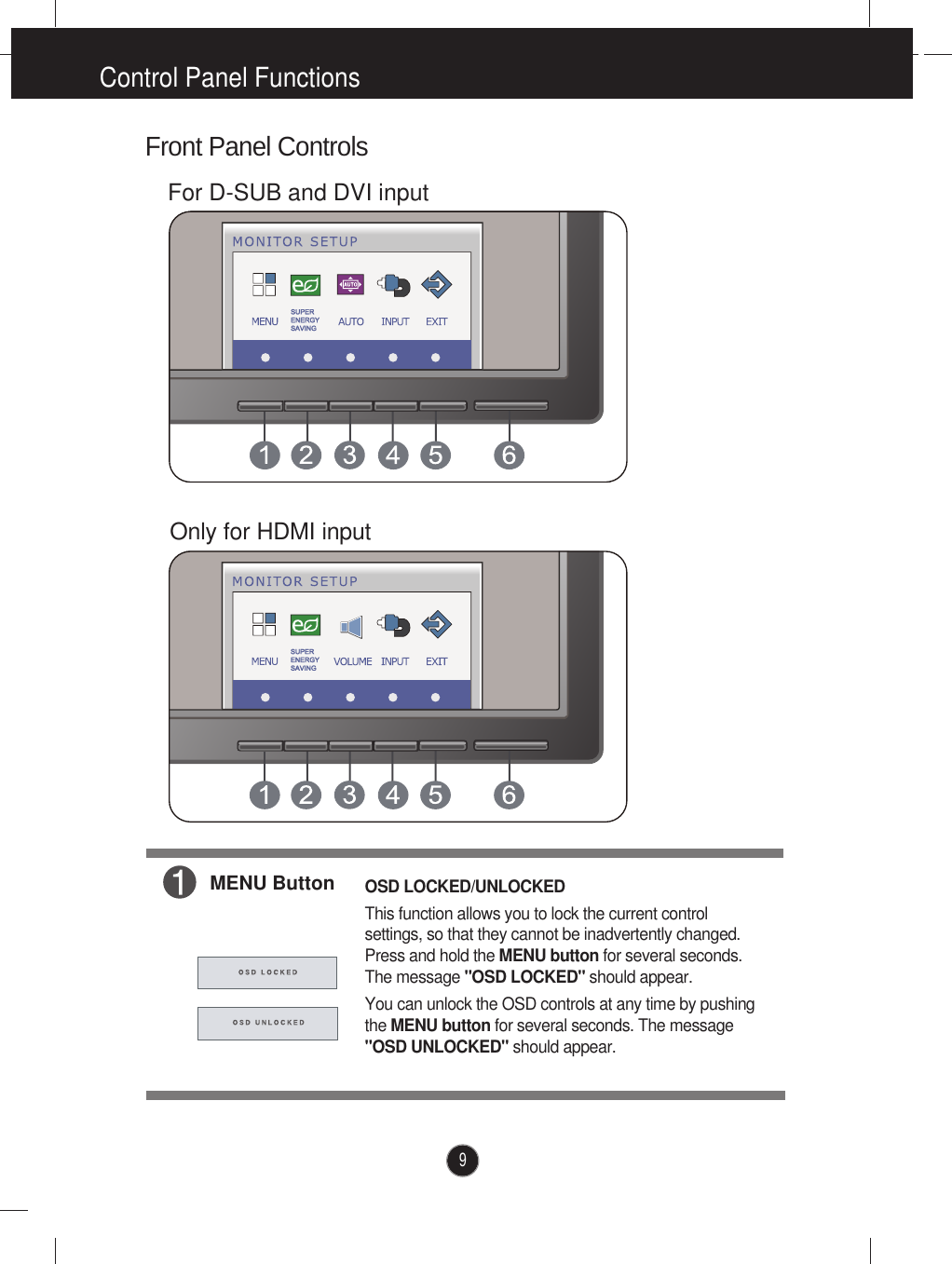LG Electronics USA E2341VX Part15 Subpart B-LCD Monitor User Manual W19 2243S T ENG
LG Electronics USA Part15 Subpart B-LCD Monitor W19 2243S T ENG
Contents
- 1. BEJE2341VX_User Manual 1
- 2. BEJE2341VX_User Manual 2
- 3. BEJE2341VX_User Manual 3
BEJE2341VX_User Manual 1