LG Electronics USA E2742VA Part15 Subpart B-LCD Monitor User Manual BEJE2742VA 2
LG Electronics USA Part15 Subpart B-LCD Monitor BEJE2742VA 2
Contents
- 1. BEJE2742VA_User Manual 1
- 2. BEJE2742VA_User Manual 2
- 3. BEJE2742VA_User Manual 3
- 4. BEJE2742VA_User Manual
- 5. BEJE2742VA_User Manual 1
BEJE2742VA_User Manual 2
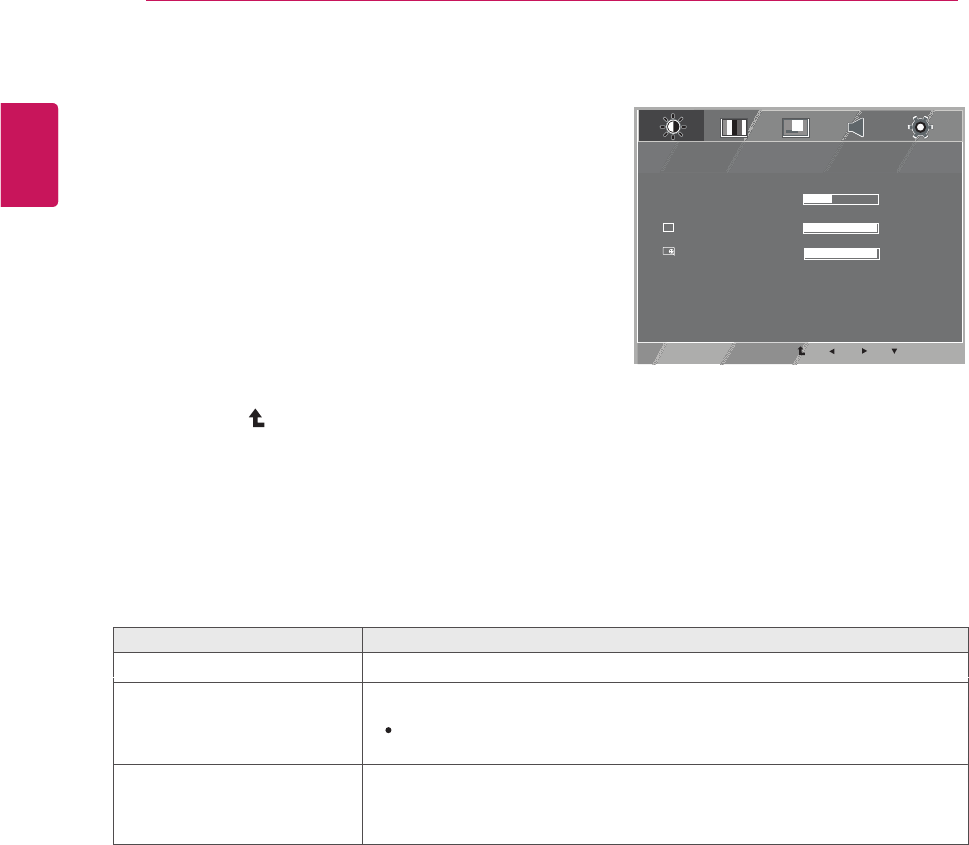
Picture
Each option is explained below.
NEXT MENU PICTURE
MENU
>>
EXIT
1 / 2
5
BLACK LEVEL
SHARPNESS
HIGN
B
A
OVERSCAN OFF 1 / 2
1 Press MENU
button on the bottom of the Monitor set to
display the MENU OSD.
2
Select the " " button to enter the more option
settings.
4
5
EntertoPICTUREbypressingthe
▼
button.
Settheoptionsbypressingthe◄or►or▼buttons.
Select EXIT to leave the OSD menu.
To return to the upper menu or set other menu items, use
the up arrow ( ) button.
3
MENU--NEXT MENU--PICTURE Description
SHARPNESS To adjust the clearness of the screen.
BLACK LEVEL
OVERSCAN To select the range of output image for DTV timing in HDMI input.
(only for HDMI input) Recommend overscan function to turn on
You can set the offset level. If you select 'HIGH', the screen will be
bright and if you select ‘LOW’, the screen will be dark.
Offset: As the criteria for video signal, it is the darkest screen
the monitor can show.
when connect AV equipment.
14
ENG
ENGLISH
CUSTOMIZING SETTINGS
NEXT MENU
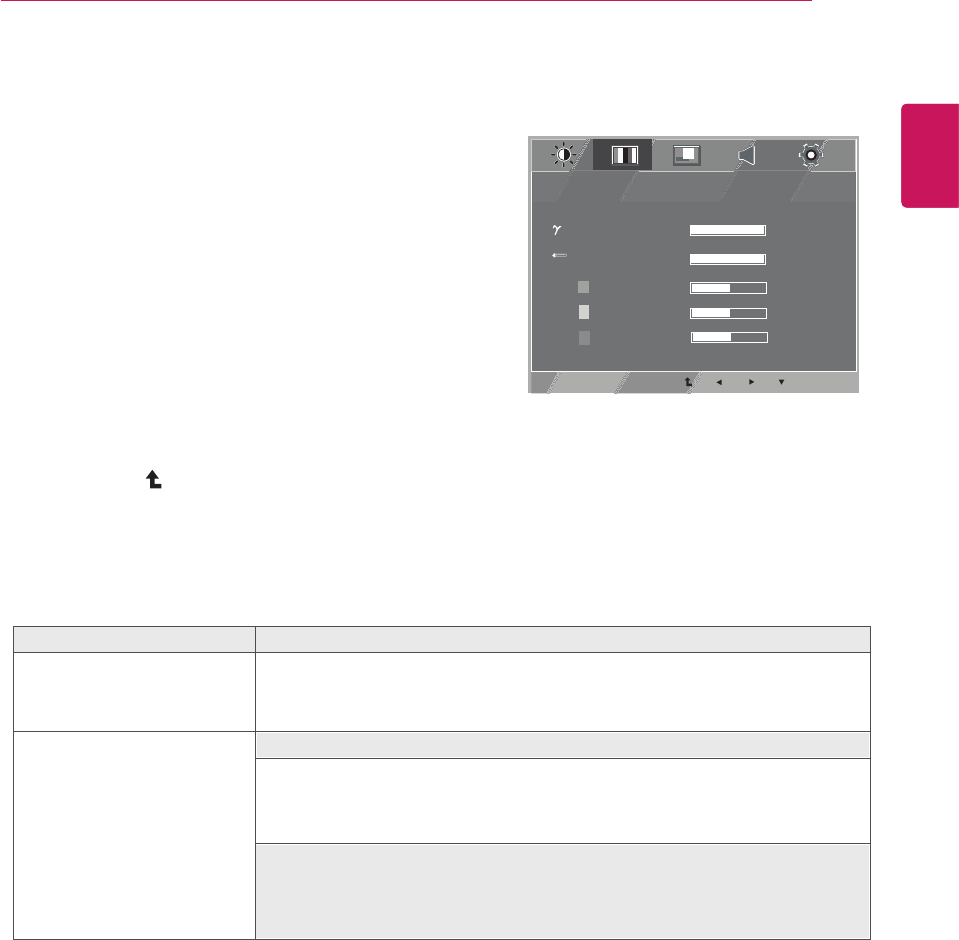
COLOR
Each option is explained below.
1 Press MENU
button on the bottom of the Monitor set to
display the MENU OSD.
2 Select the " " button to enter the more option
settings.
3
SelectCOLORbypressingthe
►
button.
4EntertoCOLORbypressingthe
▼
button.
5
Settheoptionsbypressingthe◄or►or▼buttons.
6Select EXIT to leave the OSD menu.
To return to the upper menu or set other menu items, use
the up arrow ( ) button.
15
ENG
ENGLISH
CUSTOMIZING SETTINGS
NEXT MENU
Description
GAMMA Set your own gamma value. GAMMA 0,GAMMA1,GAMMA2 On the monitor,
COLOR TEMP
high gamma values display whitish images and low gamma values display
MENU--NEXT MENU--COLOR
• RED: Set your own red color levels.
• GREEN: Set your own green color levels.
• BLUE: Set your own blue color levels.
blackish images.
CUSTOM
Select the screen color.
WARM: Set the screen to warm color temperature (more red).
MEDIUM: Set the screen to medium color temperature.
COOL: Set the screen to cool color temperature (More blue).
NEXT MENU COLOR
MENU
>>
EXIT
1 / 4
2 / 3
5 0
5 0
5 0
COLOR TEMP
GAMMA GAMMA 1
WARM
RED
GREEN
BLUE
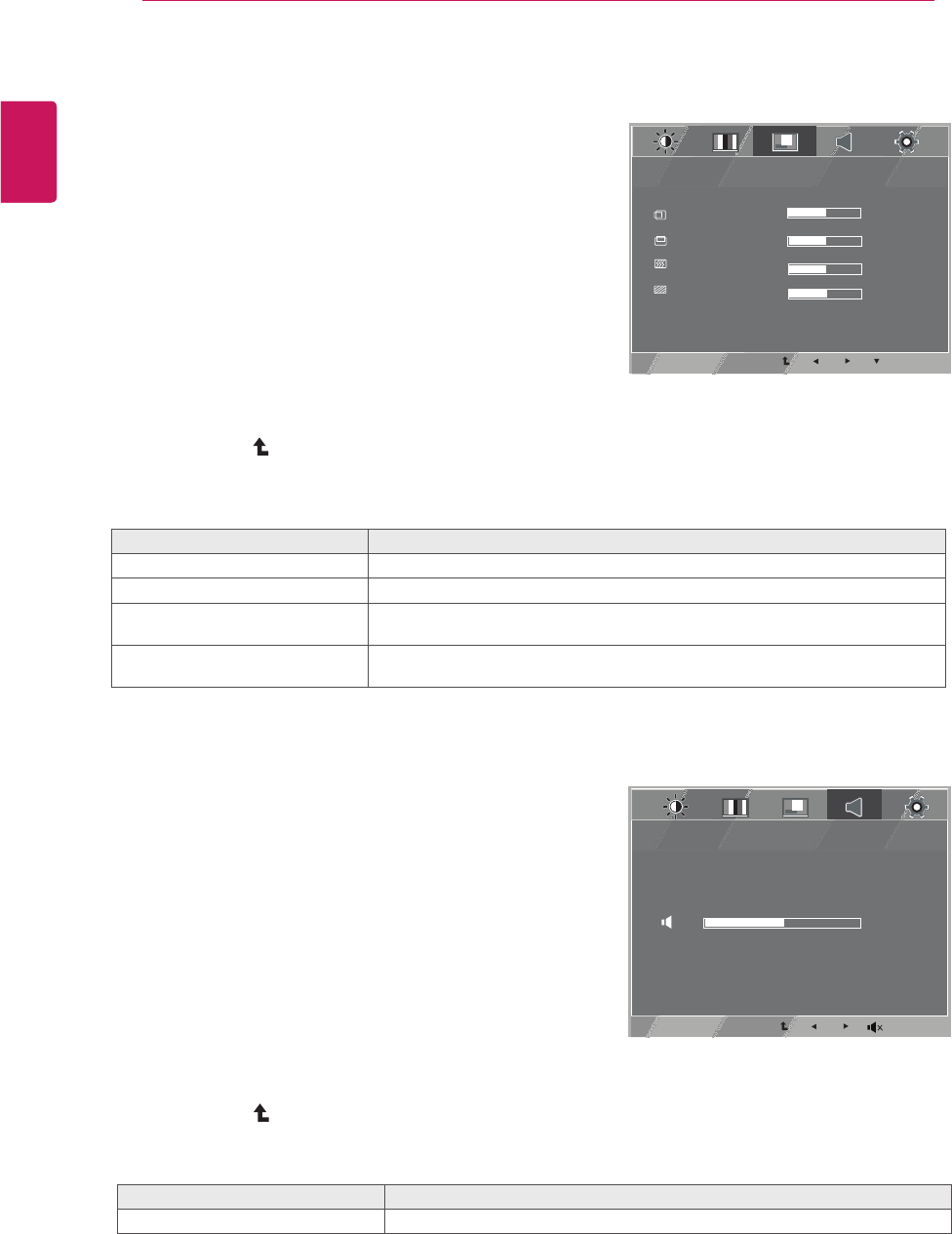
DISPLAY
Each option is explained below.
VOLUME
Each option is explained below.
NEXT MENU DISPLAY
MENU
>>
EXIT
2 5
5
2 5
2 5
CLOCK
PHASE
VERTICAL
HORIZONTAL
NEXT MENU VOLUME
MENU
>>
EXIT
5 0
1
2
3
4
to leave the OSD menu.
To return to the upper menu or set other menu items, use
the up arrow ( ) button.
SelectVOLUMEbypressingthe
►
button.
Settheoptionsbypressingthe◄or►buttons.
EntertoVOLUMEbypressingthe
▼
button.
5
6Select EXIT
1 Press MENU
button on the bottom of the Monitor set to
display the MENU OSD.
2 Select the " " button to enter the more option
settings.
3
SelectDISPLAYbypressingthe
►
button.
4EntertoDISPLAYbypressingthe
▼
button.
5
6Select EXIT to leave the OSD menu.
To return to the upper menu or set other menu items, use
the up arrow ( ) button.
Settheoptionsbypressingthe◄or►or▼buttons.
Select the " " button to enter the more option
settings.
Press MENU
button on the bottom of the Monitor set to
display the MENU OSD.
16
ENG
ENGLISH
CUSTOMIZING SETTINGS
NEXT MENU
NEXT MENU
MENU-- NEXT MENU-- DISPLAY Description
HORIZONTAL To move image left and right.
VERTICAL To move image up and down.
CLOCK To minimize any vertical bars or stripes visible on the screen background.
The horizontal screen size will also change.
PHASE To adjust the focus of the display. This item allows you to remove any horizontal
noise and clear or sharpen the image of characters.
MENU-- NEXT MENU-- VOLUME Description
VOLUME To adjust the volume of headphone/Earphone.(Only for HDMI input)
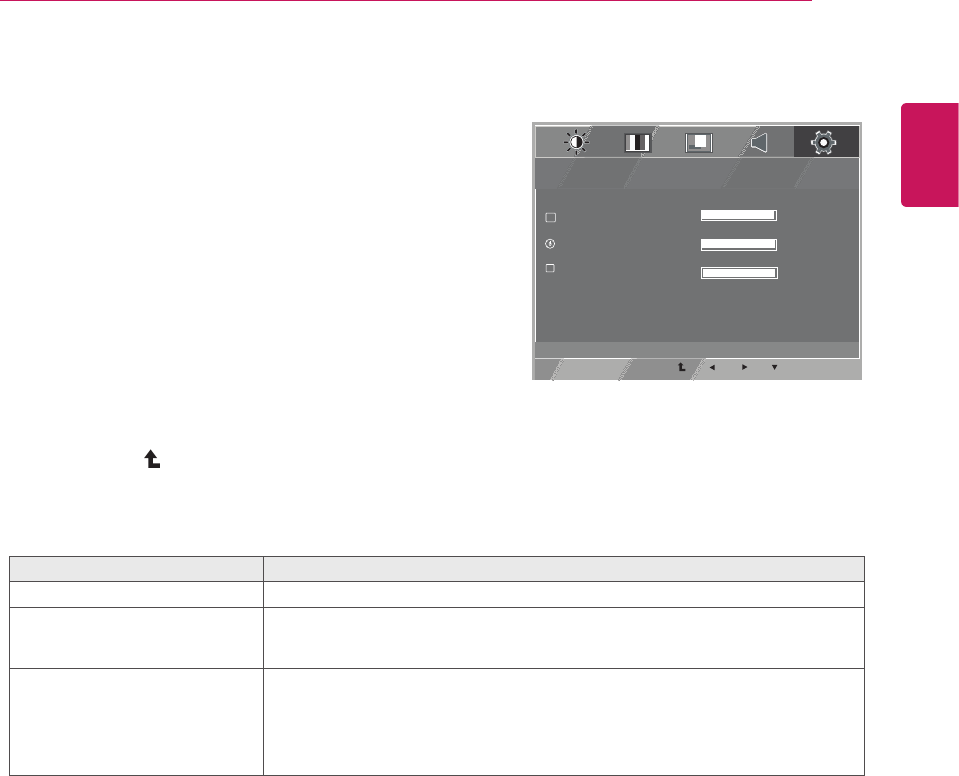
OTHERS
Each option is explained below.
NEXT MENU OTHERS
MENU
>>
EXIT
1 / 2
1 / 15
1 / 2
WHITE BALANCE
POWER INDICATOR
LANGUAGE
A
W
ON
NO
ENGLISH
D-SUB 1920 X 1080 60HZ
1
2
SelectOTHERSbypressingthe
►
button.
4EntertoOTHERSbypressingthe
▼
button.
5
6
3
Select EXIT to leave the OSD menu.
To return to the upper menu or set other menu items, use
the up arrow ( ) button.
Select the " " button to enter the more option
settings.
Press MENU
button on the bottom of the Monitor set to
display the MENU OSD.
Settheoptionsbypressingthe◄or►or▼buttons.
17
ENG
ENGLISH
CUSTOMIZING SETTINGS
MENU-- NEXT MENU-- OTHERS Description
LANGUAGE To choose the language in which the control names are displayed.
POWER
INDICATOR Use this function to set the power indicator on the bottom side of the monitor to
ON or OFF.If you set OFF, it will go off.
If you set ON at any time, the power indicator will automatically be turned on.
WHITE
BALANCE If the output of the video card is different the required specifications,the color level
may deteriorate due to video signal distortion. Using this function, the signal level
output level of the video card in order to provide
white and black colors are present in
is adjusted to fit into the standard
the optimal image.Activate this function when
the screen.
NEXT MENU
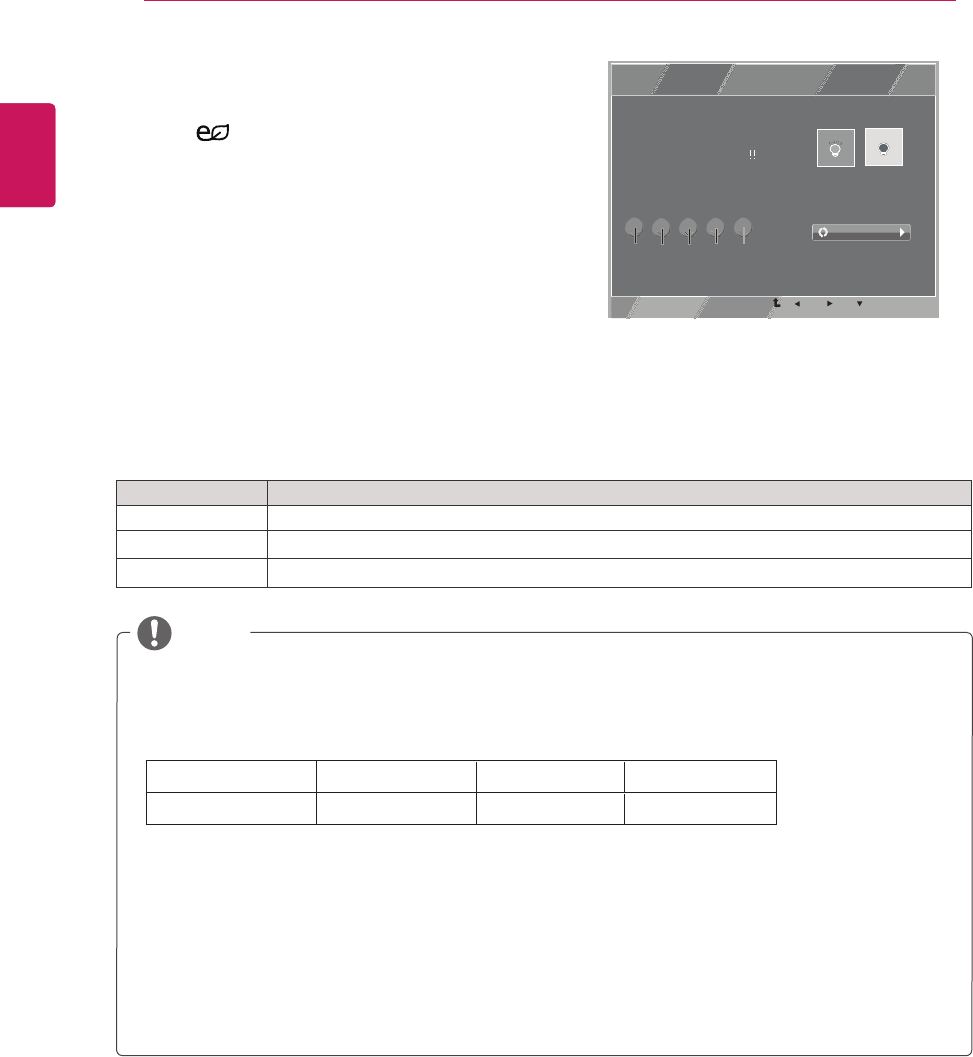
SUPER ENERGY SAVING Settings
1
2
Menu Description
ON EnablesSUPERENERGYSAVINGyoucansaveenergywiththisenergy-efficientfunction.
OFF DisablesSUPERENERGYSAVING.
RESET ResetsthevaluesoftotalenergyconsumptionreductionandCO2emissionreductionestimates.
TOTAL POWER REDUCTION:Howmuchpowerissavedwhileusingthemonitor.
TOTAL CO2 REDUCTION:ChangetheTOTALPOWERREDUCTIONtoCO2.
SAVING DATA(W/h)
SavingDatadependsonthePanel.So,thosevaluesshouldbedifferentfromeachpanelandpanel
vendor.
LGcalculatedthesevaluesbyusing “broadcast video signal”.
LEDSavingreferstohowmuchpowercanbesavedusingaWLEDPanelinsteadofCCFLpanel.
SUPERSAVINGreferstohowmuchpowercanbesavedusingtheSUPERENERGYSAVING
function.
NOTE
ENG.indd 15
EXIT
ON OFF
RESET
SUPER ENERGY SAVING
SUPER ENERGY SAVING IS
ACTIVE
YOU SAVED 12.34 TREES
POWER REDUCTION:123W
CO2 DECREMENT:123G
Press ( SUPER ENERGY SAVING ) button on
the bottom of the Monitor set to display the SUPER
ENERGY SAVING OSD.
3
Select EXIT to leave the OSD menu.
Settheoptionsbypressingthe◄or►or▼buttons.
584 mm (23 inch)
SUPER SAVING 7W/h
610 mm (24 inch) 685 mm (27 inch)
7 W/h 9 W/h
18
ENG
ENGLISH
TROUBLESHOOTING
Each option is explained below.
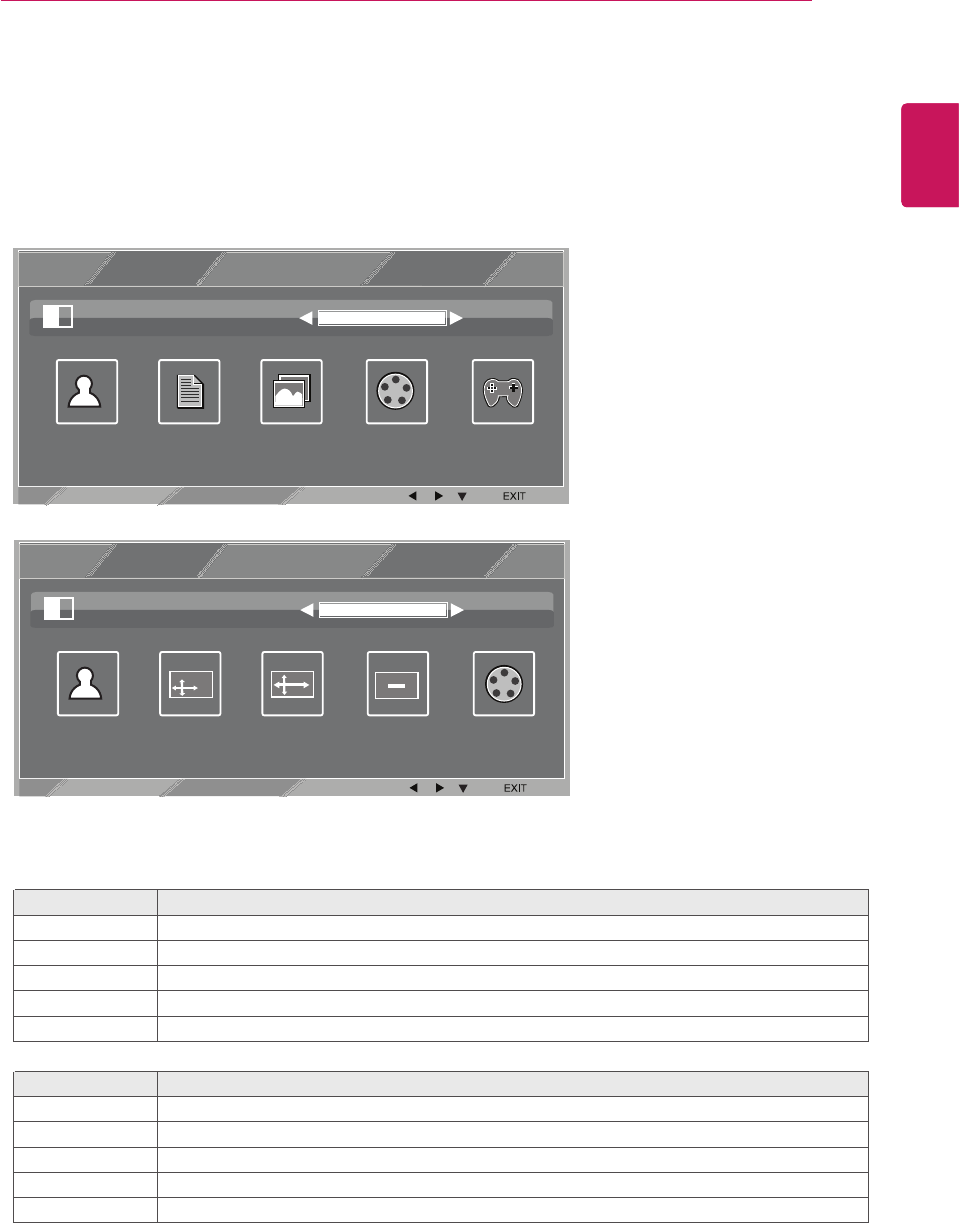
PICTURE MODE Setting
1 Press button on the bottom of the Monitor set to display the PICTURE MODE OSD .
2
3 Select EXIT to leave the OSD menu.
Each option is explained below.
PICTURE MODE Description
CUSTOM
GAME
TEXT
PHOTO
CINEMA
It is a mode that the user can adjust each element. It can adjust the color mode of the Main Menu.
It is a mode that the screen is adjusted to the best for the text works.
It is a mode that the screen is adjusted to the best to view pictures.
It is a mode that the screen is adjusted to the best to view the videos.
It is a mode that the screen is adjusted to the best to play a game.
MODE
Settheoptionsbypressing◄or►buttons.
19
ENG
ENGLISH
TROUBLESHOOTING
PICTURE MODE Description
CUSTOM
CINEMA It is a mode that the screen is adjusted to the best to view the videos.
It is a mode that the user can adjust each element. It can adjust the color mode of the Main Menu.
VIVID1
VIVID2
STAND-ARD
PICTURE MODE
TEXT PHOTO CINEMA GAME
CUSTOM
A
PPC/AV MODE 1 / 2
PC
PICTURE MODE
VIVID1 VIVID2 STAND-ARD CINEMA
CUSTOM
A
PPC/AV MODE 2 / 2
AV
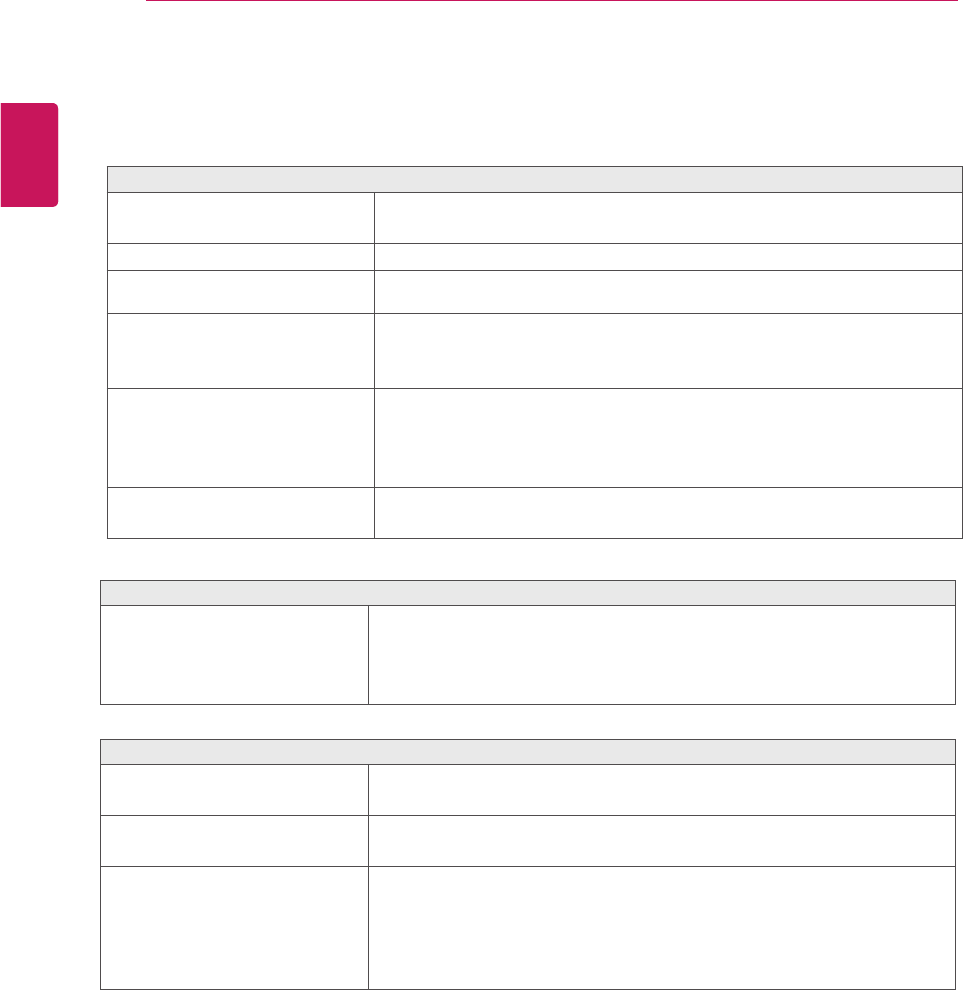
TROUBLESHOOTING
Do you see a "OSD LOCKED" message on the screen?
Do you see “OSD LOCKED” when
you push MENU button?
yYou can secure the current control settings, so that they cannot be
inadvertently changed. You can unlock the OSD controls at any time
by pushing the MENU button for several seconds: the message “OSD
UNLOCKED” will appear.
Display image is incorrect
Display Position is incorrect.
yPress the AUTO button to automatically adjust your display image to
the ideal setting.
On the screen background, vertical
bars or stripes are visible.
yPress the AUTO button to automatically adjust your display image to
the ideal setting.
Any horizontal noise appearing in
any image or characters are not
clearly portrayed.
yPress the AUTO button to automatically adjust your display image to
the ideal setting.
yCheck Control Panel ► Display ► Settings and adjust the display
to the recommended resolution or adjust the display image to the ideal
setting. Set the color setting higher than 24 bits (true color).
20
ENG
ENGLISH
SPECIFICATIONS
Check the following before calling for service.
No image appears
Is the power cord of the display y Check and see if the power cord is connected properly to the power
connected? outlet.
Is the power indicator light on? y Press the Power button.
Is the power on and the power y
indicator Red?
Is the power indicator flickering? y If the display is in power saving mode, try moving the mouse or
pressing any key on the keyboard to bring up the screen.
y Try to turn on the PC.
Do you see an "OUT OF RANGE" y This message appears when the signal from the PC (video card) is
message on the screen? out of horizontal or vertical frequency range of the display. See the
'Specifications' section of this manual and configure your display
again.
Do you see a "CHECK SIGNAL y This message appears when the signal cable between your PC and
CABLE" message on the screen? your display is not connected. Check the signal cable and try again.
Adjust the brightness and the contrast.
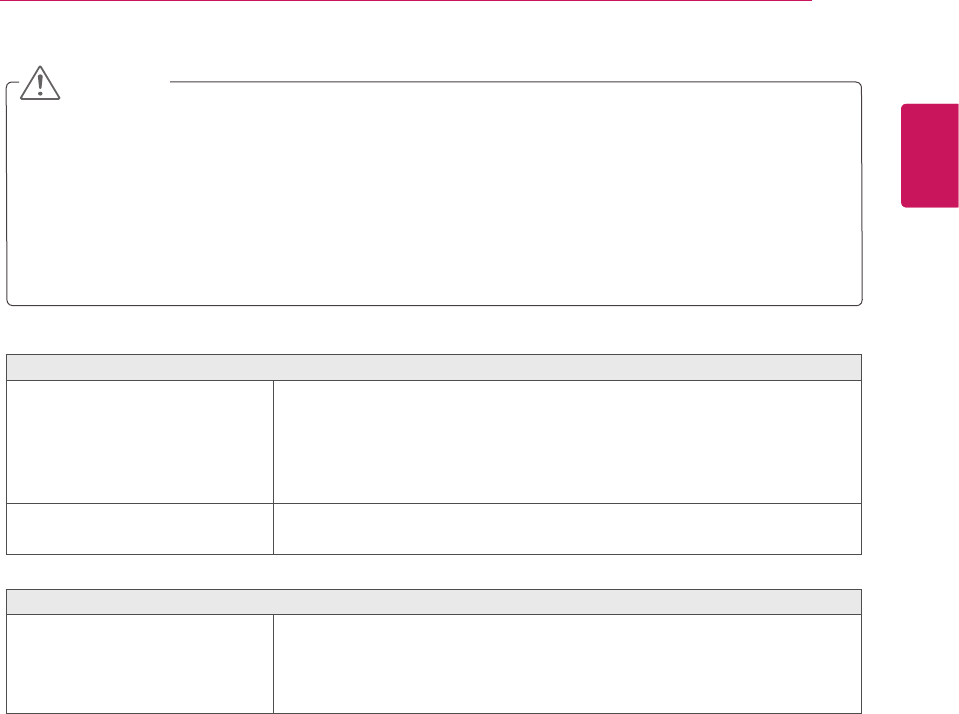
Display image is incorrect
The screen color is mono or
abnormal.
yCheck if the signal cable is properly connected and use a screwdriver
to fasten if necessary.
yMake sure the video card is properly inserted in the slot.
ySet the color setting higher than 24 bits (true color) at Control Panel
► Settings.
The screen blinks.
yCheck if the screen is set to interlace mode and if yes, change it to the
recommend resolution.
Do you see an "Unrecognized monitor, Plug&Play (VESA DDC) monitor found" message?
Have you installed the display
driver?
yBe sure to install the display driver from the display driver CD (or
diskette) that comes with your display. Or, you can also download the
driver from our web site: http://www.lg.com.
yMake sure to check if the video card supports Plug&Play function.
yCheck Control Panel ► Display ► Settings and see if the frequency or the resolution were
changed. If yes, readjust the video card to the recommend resolution.
yIf the recommended resolution (optimal resolution) is not selected, letters may be blurred and the
screen may be dimmed, truncated or biased. Make sure to select the recommend resolution.
yThe setting method can differ by computer and O/S (Operation System), and resolution mentioned
above may not be supported by the video card performance. In this case, please ask to the computer
or the video card manufacturer.
CAUTION
21
ENG
ENGLISH
SPECIFICATIONS
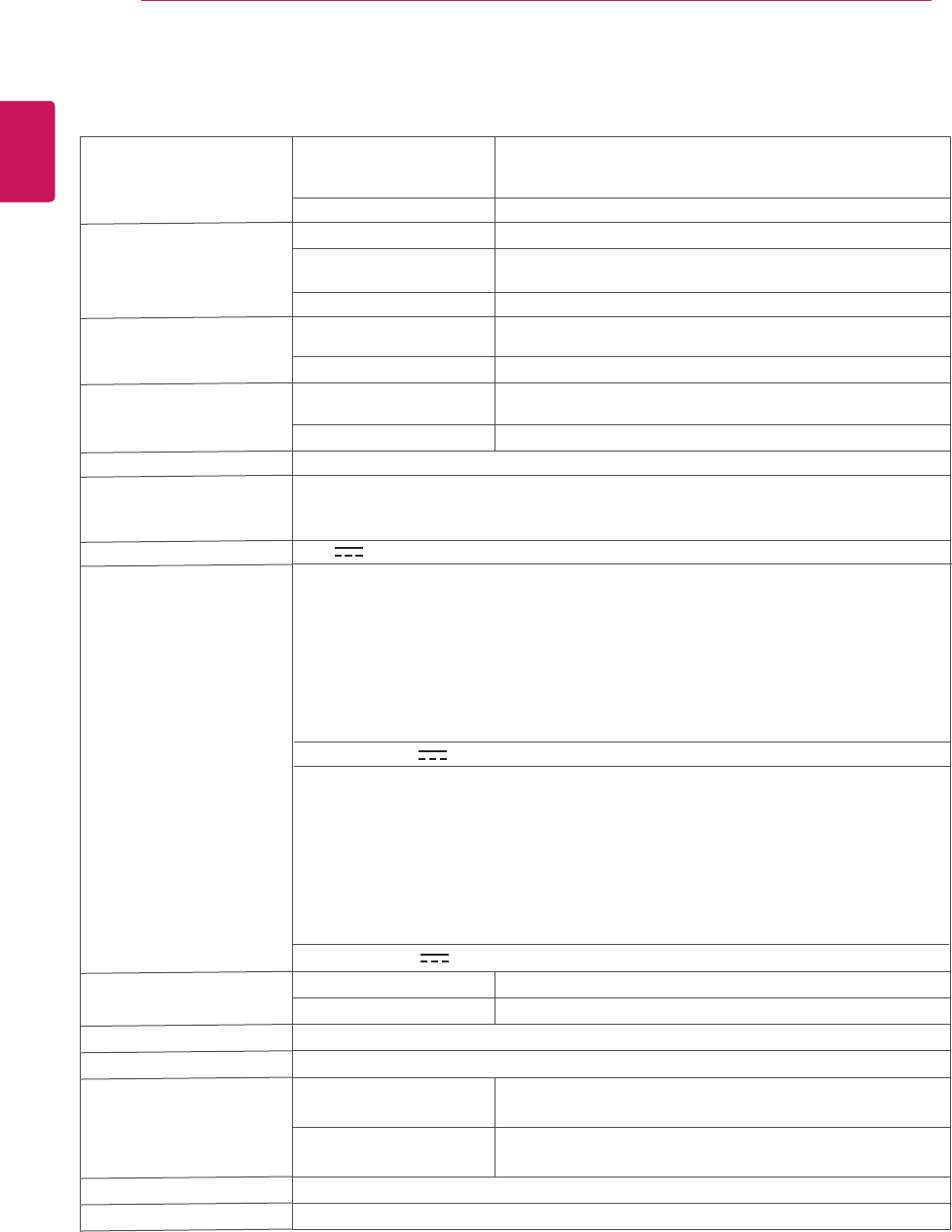
Product specifications shown above may be changed without prior notice due to upgrade of product
functions.
22
ENG
ENGLISH
SPECIFICATIONS
SPECIFICATIONS
Display Screen Type 58.3 cm (23 inch) Flat Panel Active matrix-TFT
LCDAnti-Glare coating
Visible diagonal size: 58.3 cm
Pixel Pitch 0.265 mm x 0.265 mm (Pixel Pitch)
Sync Input Horizontal Frequency 30 kHz to 83 kHz (Automatic)
Vertical Frequency 56Hz to 75Hz (D-SUB, DVI-D)
56Hz to 61Hz (HDMI)
Input Form Separate Sync. Digital
Video Input Signal Input 15 pin D-SUB Connector /DVI-D Connector (Digital)
HDMI Connector
Input Form RGB Analog (0.7 Vp-p/ 75 ohm), Digital
Resolution Max D-SUB(Analog) : 1920 x 1080 @ 60 Hz
DVI / HDMI (Digital) : 1920 x 1080 @ 60 Hz
Recommend VESA 1920 x 1080 @ 60 Hz
Plug & Play DDC 2B(Analog,Digital,HDMI)
Power Consumption On Mode : 24 W(Typ.)
Sleep Mode ≤ 0.3 W
Off Mode ≤ 0.3 W
Power Input
Dimensions
(Width x Height x Depth)
With Stand 54.4 cm x 40.6 cm x 18.1 cm
Without Stand 54.4 cm x 33.2 cm x 3.4 cm
Weight 2.9 kg
Tilt Range -5° to 20°
Environmental
conditions
Operating Temperature
Operating Humidity
10°C to 35 °C
10 % to 80 %
Storage Temperature
Storage Humidity
-20°C to 60 °C
5 % to 90 % non-Condensing
Stand Base Attached ( ), Detached (O)
Power cord Wall-outlet type
E2342V
19V 1.3A
AC-DC Adapter Type ADS-40SG-19-3 19032G,manufactured by HONOR ELECTRONIC
or type ADS-40FSG-19 19032GPG-1,manufactured by HONOR ELECTRONIC
or type ADS-40FSG-19 19032GPBR-1,manufactured by HONOR ELECTRONIC
or type ADS-40FSG-19 19032GPI-1,manufactured by HONOR ELECTRONIC
or type ADS-40FSG-19 19032GPCU-1,manufactured by HONOR ELECTRONIC
or type LCAP21A,manufactured by LIEN CHANG ELECTRONIC ENTERPRISE
or type LCAP26A-A,manufactured by LIEN CHANG ELECTRONIC ENTERPRISE
or type LCAP26A-E,manufactured by LIEN CHANG ELECTRONIC ENTERPRISE
or type LCAP26A-I,manufactured by LIEN CHANG ELECTRONIC ENTERPRISE
or type LCAP26A-B,manufactured by LIEN CHANG ELECTRONIC ENTERPRISE
OUTPUT: 19V 1.7A
Type ADS-40SG-19-3 19025G,manufactured by HONOR ELECTRONIC
or type ADS-40FSG-19 19025GPG-1 ,manufactured by HONOR ELECTRONIC
or type ADS-40FSG-19 19025GPBR-1,manufactured by HONOR ELECTRONIC
or type ADS-40FSG-19 19025GPI-1 , manufactured by HONOR ELECTRONIC
or type ADS-40FSG-19 19025GPCU-1 ,manufactured by HONOR ELECTRONIC
or type LCAP21,manufactured by LIEN CHANG ELECTRONIC ENTERPRISE
or type LCAP26-A ,manufactured by LIEN CHANG ELECTRONIC ENTERPRISE
or type LCAP26-E,manufactured by LIEN CHANG ELECTRONIC ENTERPRISE
or type LCAP26-I ,manufactured by LIEN CHANG ELECTRONIC ENTERPRISE
or type LCAP26-B ,manufactured by LIEN CHANG ELECTRONIC ENTERPRISE
OUTPUT: 19V 1.3A
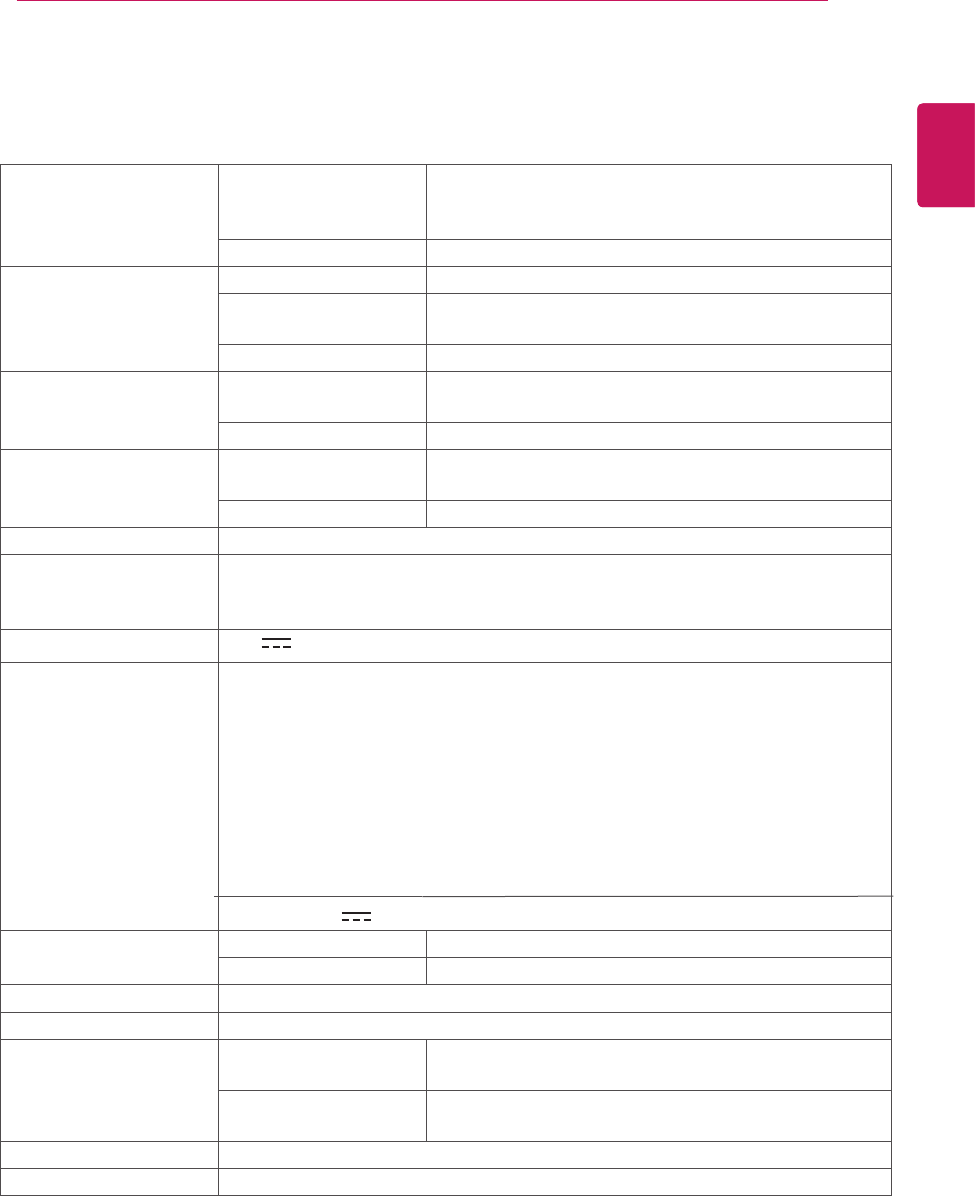
SPECIFICATIONS
Product specifications shown above may be changed without prior notice due to upgrade of product
functions.
Display Screen Type 60.9 cm (24 inch) Flat Panel Active matrix-TFT LCD
Anti-Glare coating
Visible diagonal size: 60.9 cm
Pixel Pitch 0.277 mm x 0.277 mm (Pixel Pitch)
Sync Input Horizontal Frequency 30 kHz to 83 kHz (Automatic)
Vertical Frequency 56Hz to 75Hz (D-SUB, DVI-D)
56Hz to 61Hz (HDMI)
Input Form Separate Sync. Digital
Video Input Signal Input 15 pin D-SUB Connector /DVI-D Connector (Digital)
HDMI Connector
Input Form RGB Analog (0.7 Vp-p/ 75 ohm), Digital
Resolution Max D-SUB(Analog) : 1920 x 1080 @ 60 Hz
DVI / HDMI (Digital) : 1920 x 1080 @ 60 Hz
Recommend VESA 1920 x 1080 @ 60 Hz
Plug & Play DDC 2B(Analog,Digital,HDMI)
Power Consumption On Mode : 25 W(Typ.)
Sleep Mode ≤ 0.3 W
Off Mode ≤ 0.3 W
Power Input
Dimensions
(Width x Height x Depth) With Stand 56.7 cm x 41.8 cm x 18.1 cm
Without Stand 56.7 cm x 34.3 cm x 5.7 cm
Weight 3.8 kg
Tilt Range -5° to 20°
Environmental
conditions Operating Temperature
Operating Humidity 10°C to 35 °C
10 % to 80 %
Storage Temperature
Storage Humidity -20°C to 60 °C
5 % to 90 % non-Condensing
Stand Base Attached ( ), Detached (O)
Power cord Wall-outlet type
E2442V
19V 1.6A
AC-DC Adapter Type ADS-40SG-19-3 19032G,manufactured by HONOR ELECTRONIC
or type ADS-40FSG-19 19032GPG-1,manufactured by HONOR ELECTRONIC
or type ADS-40FSG-19 19032GPBR-1,manufactured by HONOR ELECTRONIC
or type ADS-40FSG-19 19032GPI-1,manufactured by HONOR ELECTRONIC
or type ADS-40FSG-19 19032GPCU-1,manufactured by HONOR ELECTRONIC
or type LCAP21A,manufactured by LIEN CHANG ELECTRONIC ENTERPRISE
or type LCAP26A-A,manufactured by LIEN CHANG ELECTRONIC ENTERPRISE
or type LCAP26A-E,manufactured by LIEN CHANG ELECTRONIC ENTERPRISE
or type LCAP26A-I,manufactured by LIEN CHANG ELECTRONIC ENTERPRISE
or type LCAP26A-B,manufactured by LIEN CHANG ELECTRONIC ENTERPRISE
OUTPUT: 19V 1.7A
23
ENG
ENGLISH
SPECIFICATIONS
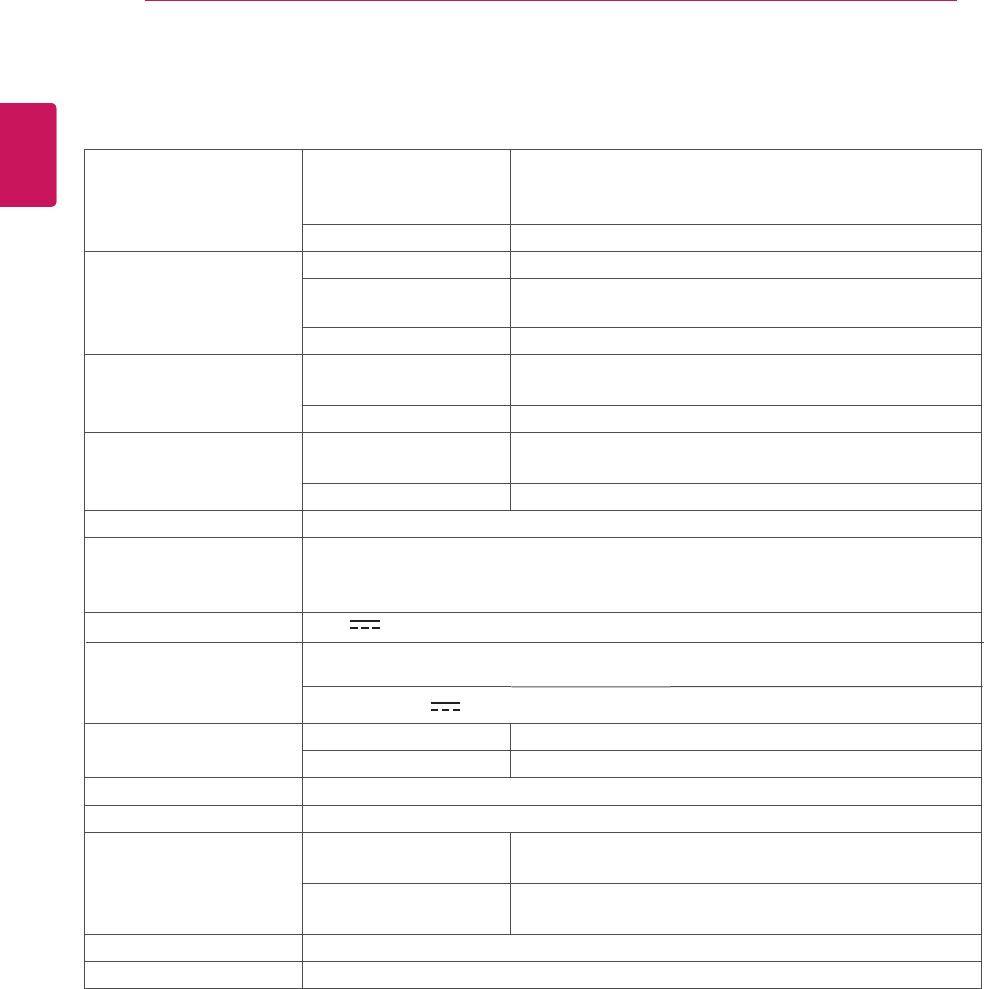
SPECIFICATIONS
Product specifications shown above may be changed without prior notice due to upgrade of product
functions.
24
ENG
ENGLISH
SPECIFICATIONS
Display Screen Type 68.5 cm (27 inch) Flat Panel Active matrix-TFT LCD
Anti-Glare coating
Visible diagonal size: 68.5 cm
Pixel Pitch 0.311 mm x 0.311 mm (Pixel Pitch)
Sync Input Horizontal Frequency 30 kHz to 83 kHz (Automatic)
Vertical Frequency 56Hz to 75Hz (D-SUB, DVI-D)
Input Form Separate Sync. Digital
Video Input Signal Input 15 pin D-SUB Connector /DVI-D Connector (Digital)
Input Form RGB Analog (0.7 Vp-p/ 75 ohm), Digital
Resolution Max D-SUB(Analog) : 1920 x 1080 @ 60 Hz
DVI(Digital) : 1920 x 1080 @ 60 Hz
Recommend VESA 1920 x 1080 @ 60 Hz
Plug & Play DDC 2B(Analog,Digital)
Power Consumption On Mode : 30 W(Typ.)
Sleep Mode ≤ 0.3 W
Off Mode ≤ 0.3 W
Power Input
Dimensions
(Width x Height x Depth) With Stand 64.1 cm x 45.9 cm x 20.3 cm
Without Stand 64.1 cm x 38.9 cm x 4.7 cm
Weight 4.1 kg
Tilt Range -5° to 20°
Environmental
conditions Operating Temperature
Operating Humidity 10°C to 35 °C
10 % to 80 %
Storage Temperature
Storage Humidity -20°C to 60 °C
5 % to 90 % non-Condensing
Stand Base Attached ( ), Detached (O)
Power cord Wall-outlet type
E2742V
19 V 2.2 A
AC-DC Adapter
OUTPUT: 19V 3.42 A
Type PA-1650-68,manufactured by LITE-ON TECHNOLOGY CORPORATION
56Hz to 61Hz (HDMI)
HDMI Connector
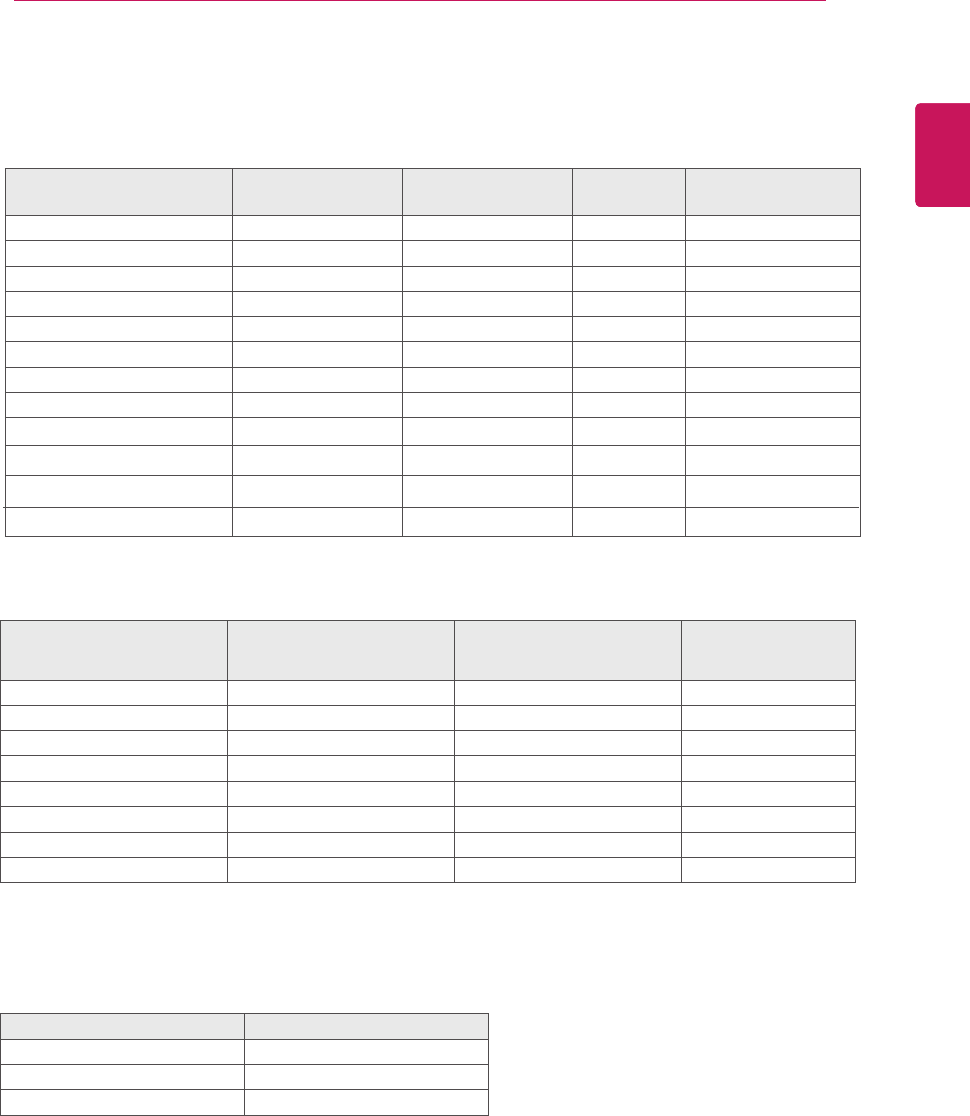
Preset Modes (Resolution)
HDMI TIMING
Display Modes (Resolution) Horizontal Frequency(kHz) Vertical Frequency(Hz)
480P 31.50 60
576P 31.25 50
720P 37.50 50
720P 45.00 60
1080i 28.12 50
1080i 33.75 60
1080P 56.25 50
1080P 67.50 60 Recommend Mode
Indicator
Mode LED Color
On Mode Red
Sleep Mode Blinking Red
Off Mode Off
Display Modes (Resolution) Horizontal
Frequency(kHz) Vertical
Frequency(Hz) Polarity(H/V)
720 x 400 31.468 70 -/+
640 x 480 31.469 60 -/-
640 x 480 37.500 75 -/-
800 x 600 37.879 60 +/+
800 x 600 46.875 75 +/+
1024 x 768 48.363 60 -/-
1024 x 768 60.023 75 +/+
1152 x 864 67.500 75 +/+
1280 x 1024 63.981 60 +/+
Recommend Mode
E2342V, E2442V, E2742V
1280 x 1024 75 +/+
1680 x 1050 65.290 60 -/+
1920 x 1080 67.500 60 +/+
79.976
25
ENG
ENGLISH
SPECIFICATIONS
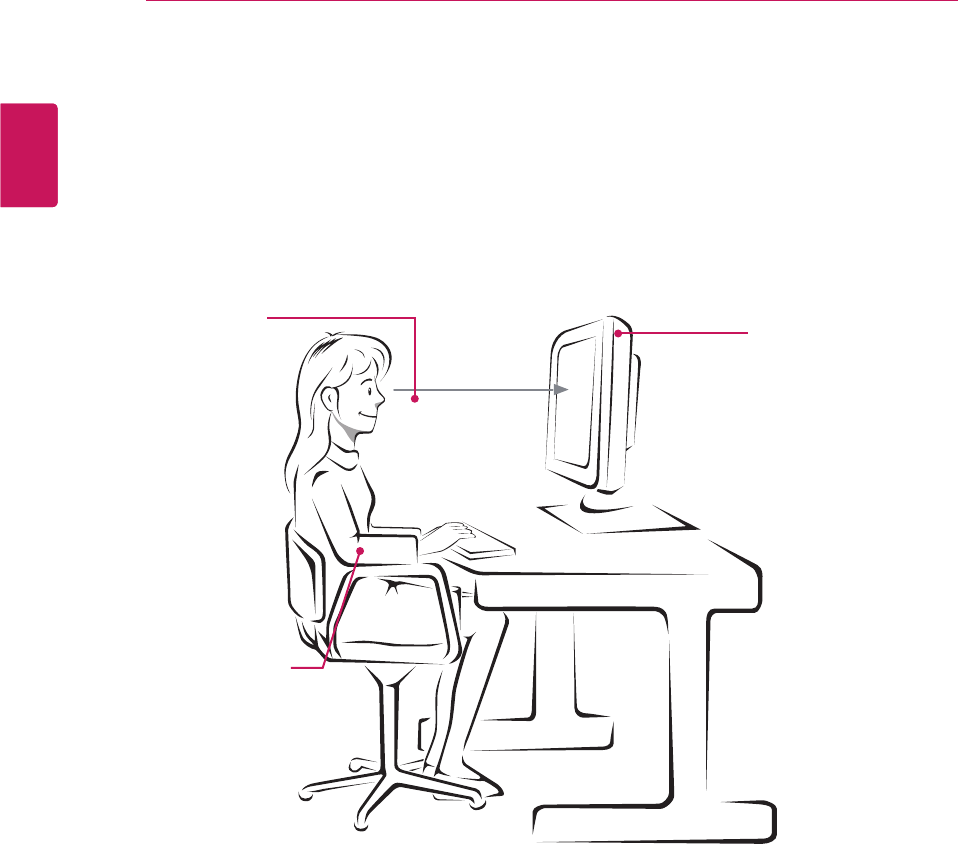
ProperpostureforusingtheMonitorset.
PROPERPOSTURE
Adjustthe
Monitorsetand
yourpostureto
allowyoutoview
imagesatthe
optimalviewing
angle.
Placeyourhands
gentlyonthe
keyboard,keeping
yourarmsbentat
theelbowsand
horizontallyoutright.
Adjustthelocationofthe
Monitorsettoavoidit
reflectinglight.
26
ENG
ENGLISH
SPECIFICATIONS
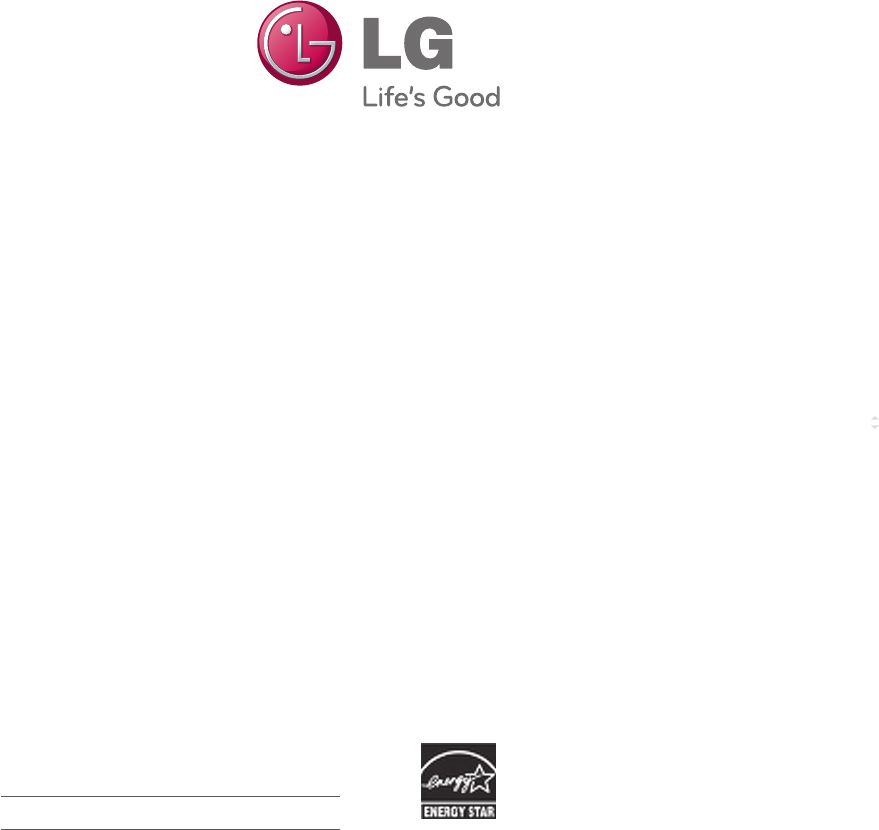
Make sure to read the Safety Precautions before
using the product.
Keep the Owner’s Manual (CD) in an accessible
place for future reference.
The model and serial number of the SET is
located on the back and one side of the SET.
Record it below should you ever need service. As an ENERGY STAR Partner LGE
U. S. A.,Inc. has determined that this
product meets the ENERGY STAR
guidelines for energy efficiency.
ENERGY STAR is a set of power-saving
guidelines issued by the U.S.Environmental
Protection Agency(EPA).
MODEL
SERIAL