LG Electronics USA E2770VV LED LCD Monitor User Manual G User s manual
LG Electronics USA LED LCD Monitor G User s manual
User Manual
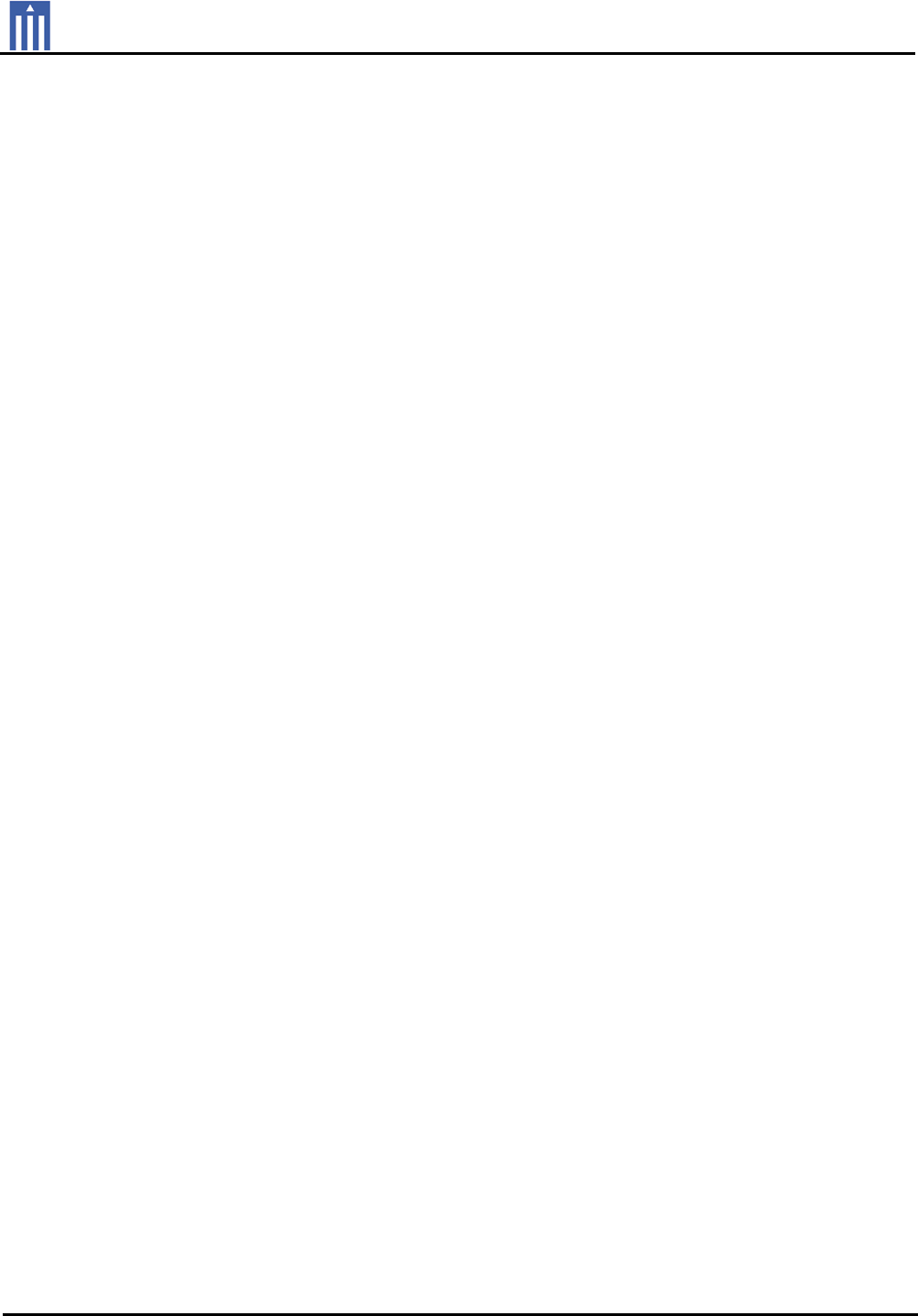
Order Number : GETEC-C1-10-215 FCC Part 15 subpart B
Test Report Number : GETEC-E3-10-111 Page 1 / 1
EUT Type: LED LCD Monitor
FCC ID.: BEJE2770VV
APPENDIX G
: USER’S MANUAL

OWNER’S MANUAL
LED LCD MONITOR
LED LCD MONITOR MODELS
E2370V
E2770V
www.lg.com
Please read this manual carefully before operating
your set and retain it for future reference.
ENGLISH
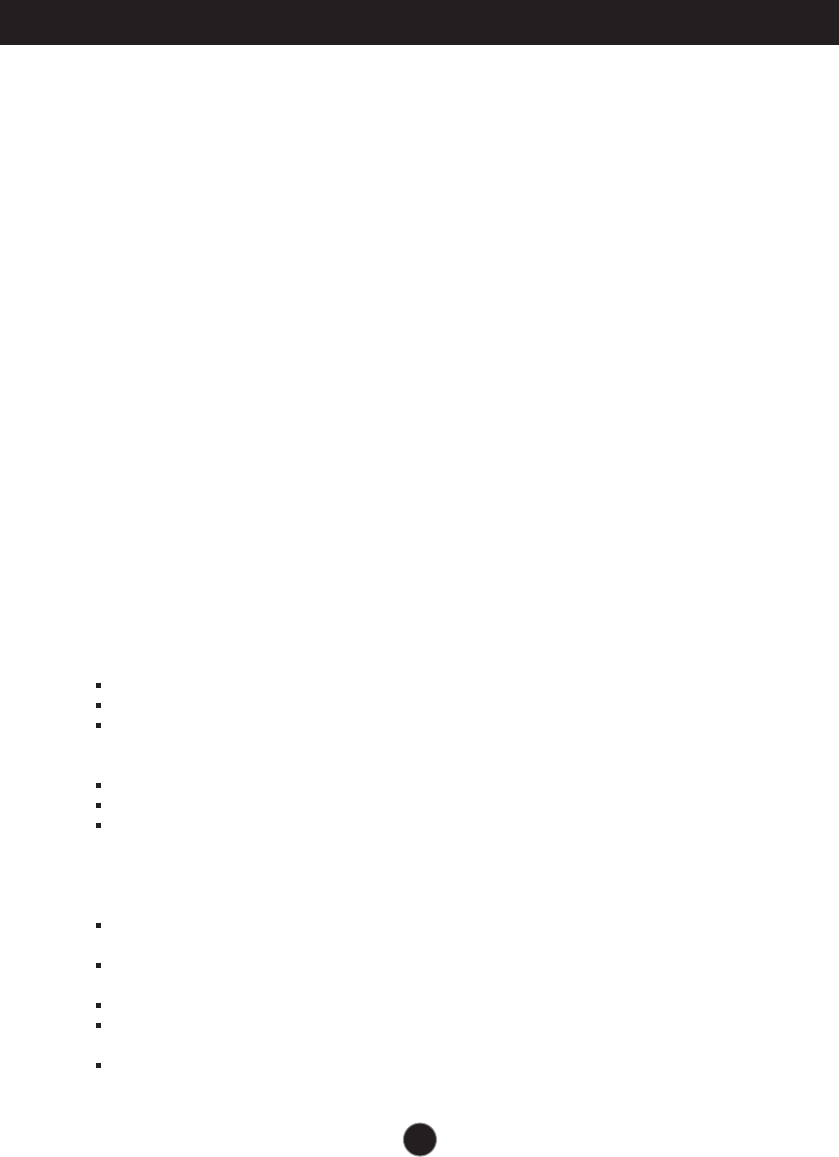
1
Important Precautions
This unit has been engineered and manufactured to ensure your personal safety,
however improper use may result in potential electrical shock or fire hazards. In
order to allow the proper operation of all safeguards incorporated in this display,
observe the following basic rules for its installation, use, and servicing.
On Safety
Use only the power cord supplied with the unit. In case you use another power
cord, make sure that it is certified by the applicable national standards if not being
provided by the supplier. If the power cable is faulty in any way, please contact the
manufacturer or the nearest authorized repair service provider for a replacement.
The appliance coupler is used as the disconnect device.
Please make sure the device is installed near the wall outlet to which it is
connected and that the outlet is easily accessible.
Operate the display only from a power source indicated in the specifications of this
manual or listed on the display. If you are not sure what type of power supply you
have in your home, consult with your dealer.
Overloaded AC outlets and extension cords are dangerous. So are frayed power
cords and broken plugs. They may result in a shock or fire hazard. Call your
service technician for replacement.
As long as this unit is connected to the AC wall outlet, it is not disconnected from
the AC power source even if the unit is turned off.
Do not Open the Display:
There are no user serviceable components inside.
There are Dangerous High Voltages inside, even when the power is OFF.
Contact your dealer if the display is not operating properly.
To Avoid Personal Injury :
Do not place the display on a sloping shelf unless properly secured.
Use only a stand recommended by the manufacturer.
Do not drop an object on or apply impact to the product. Do not throw any toys
or objects on the product screen.
It can cause injury to human, problem to product and damage the display.
To Prevent Fire or Hazards:
Always turn the display OFF if you leave the room for more than a short period
of time. Never leave the display ON when leaving the house.
Keep children from dropping or pushing objects into the display's cabinet
openings. Some internal parts carry hazardous voltages.
Do not add accessories that have not been designed for this display.
When the display is to be left unattended for an extended period of time, unplug
it from the wall outlet.
In the presence of thunder and lightning, never touch the power cord and signal
cable because it can be very dangerous. It can cause electric shock.
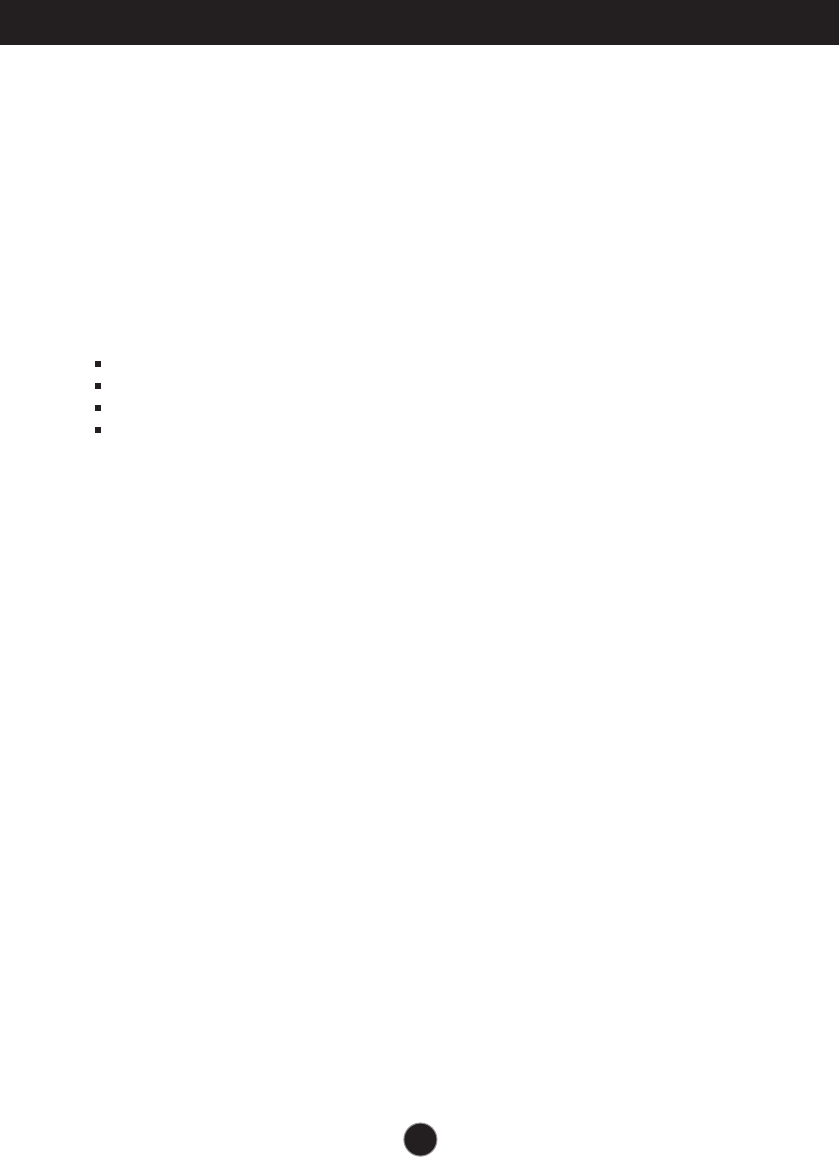
2
Important Precautions
On Installation
Do not allow anything to rest upon or roll over the power cord, and do not place the
display where the power cord is subject to damage.
Do not use this display near water such as near a bathtub, washbowl, kitchen sink,
laundry tub, in a wet basement, or near a swimming pool.
Displays are provided with ventilation openings in the cabinet to allow the release
of heat generated during operation. If these openings are blocked, built-up heat
can cause failures which may result in a fire hazard. Therefore, NEVER:
Block the bottom ventilation slots by placing the display on a bed, sofa, rug, etc.
Place the display in a built-in enclosure unless proper ventilation is provided.
Cover the openings with cloth or other material.
Place the display near or over a radiator or heat source.
Do not rub or strike the Active Matrix LCD with anything hard as this may scratch,
mar, or damage the Active Matrix LCD permanently.
Do not press the LCD screen with your finger for a long time as this may cause
some afterimages.
Some dot defects may appear as Red, Green or Blue spots on the screen.
However, this will have no impact or effect on the display performance.
If possible, use the recommended resolution to obtain the best image quality for
your LCD display. If used under any mode except the recommended resolution,
some scaled or processed images may appear on the screen. However, this is
characteristic of the fixed-resolution LCD panel.
Leaving a fixed image on the screen for a long time may cause damage to the
screen and cause image burn-in. Make sure to use a screen saver on the product.
Burn-in and related problems are not covered by the warranty on this product.
Do not shock or scratch the front and sides of the screen with metallic objects.
Otherwise, it may cause damage to the screen.
Make sure the panel faces forward and hold it with both hands to move. If you
drop the product, the damaged product can cause electric shock or fire. Contact
an authorized the service center for repair.
Avoid high temperatures and humidity.
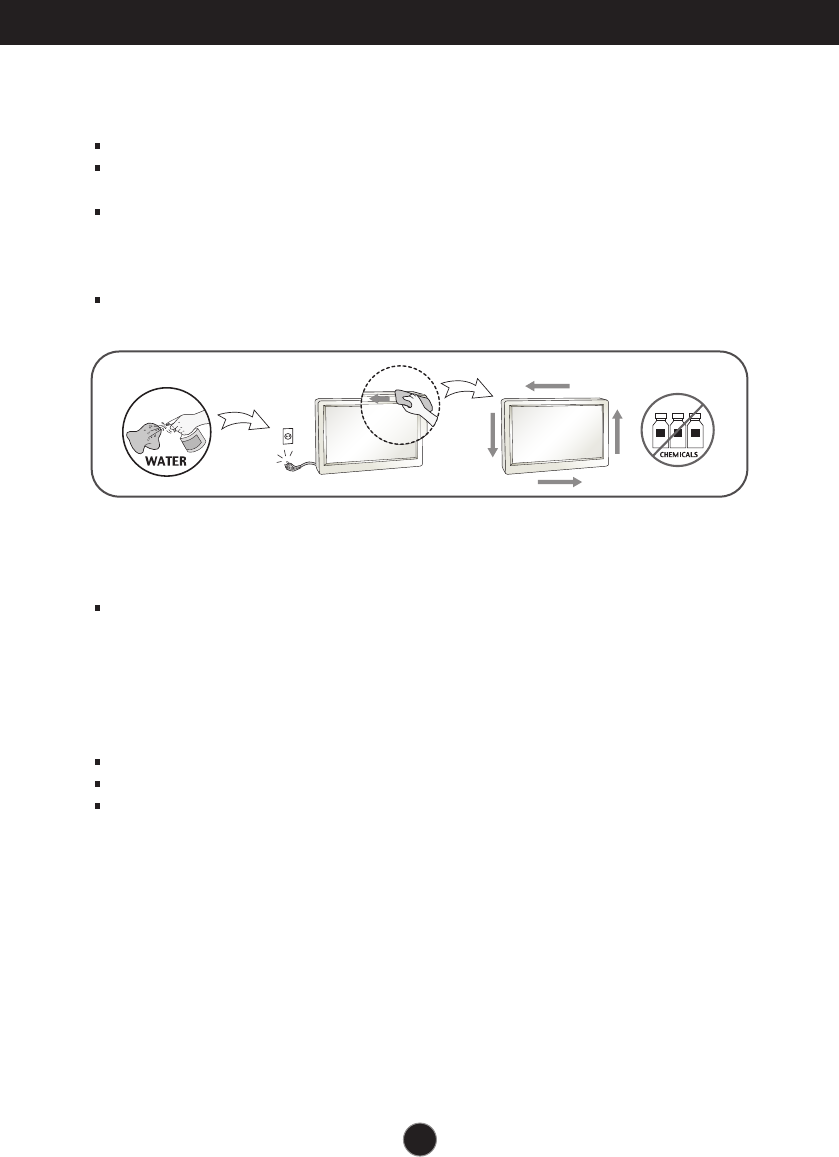
Important Precautions
3
On Cleaning
Unplug the display before cleaning the face of the display screen.
Use a slightly damp (not wet) cloth. Do not use an aerosol directly on the display
screen because over-spraying may cause electrical shock.
When cleaning the product, unplug the power cord and scrub gently with a soft
cloth to prevent scratching. Do not clean with a wet cloth or spray water or other
liquids directly onto the product. An electric shock may occur. (Do not use
chemicals such as benzene, paint thinners or alcohol)
Spray water onto a soft cloth 2 to 4 times, and use it to clean the front frame;
wipe in one direction only. Too much moisture may cause staining.
On Repacking
Do not throw away the carton and packing materials. They make an ideal
container in which to transport the unit. When shipping the unit to another
location, repack it in its original material.
On Disposal (Only , Hg lamp used LCD Monitor)
The fluorescent lamp used in this product contains a small amount of mercury.
Do not dispose of this product with general household waste.
Disposal of this product must be carried out in accordance to the regulations of
your local authority.
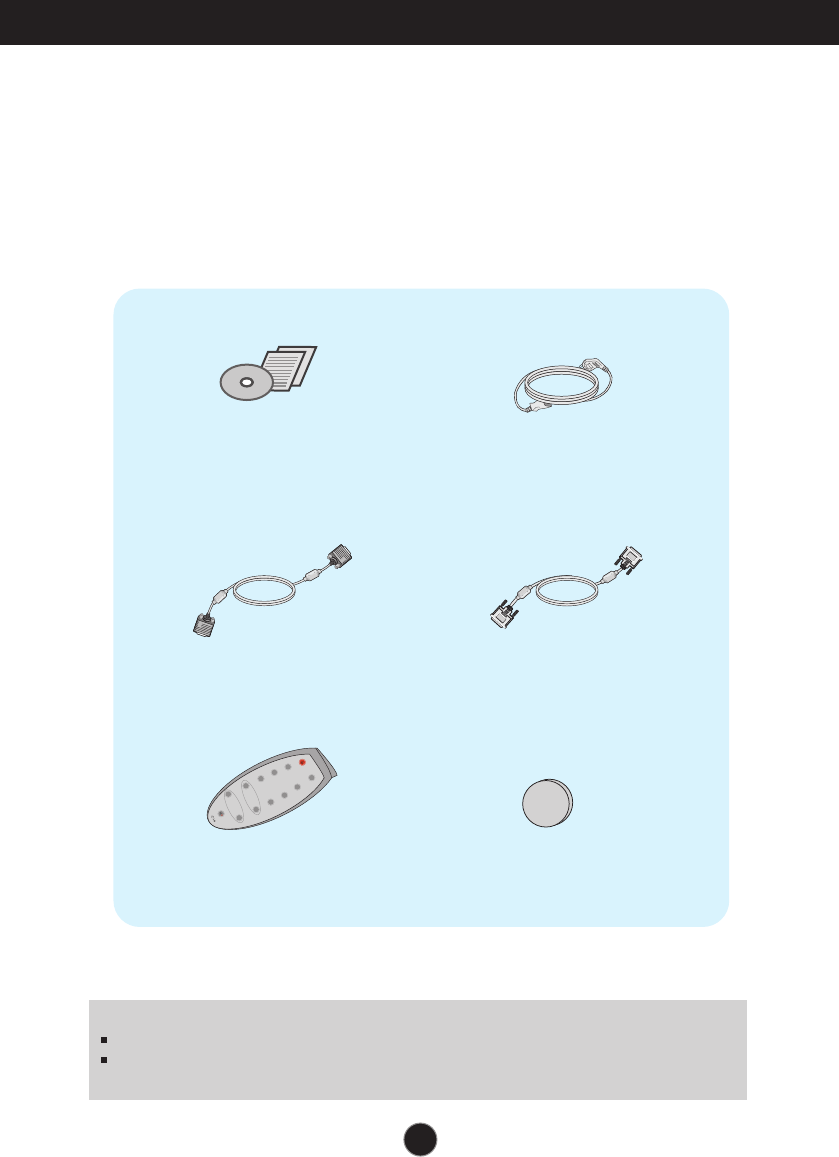
4
Accessories
Owner's Manual/Cards Power Cord
15-pin D-Sub Signal Cable DVI-D Signal Cable
(This feature is not available in
all countries.)
NOTE
This accessories may look different from those shown here.
User must use shielded signal interface cables (D-sub 15 pin cable, DVI-D cable) with ferrite
cores to maintain standard compliance for the product.
(Depending on the country)
!!! Thank you for selecting LGE products !!!
Please make sure the following items are included with your
monitor. If any items are missing, contact your dealer.
Remote control
Primary Cell Battery, Lithium
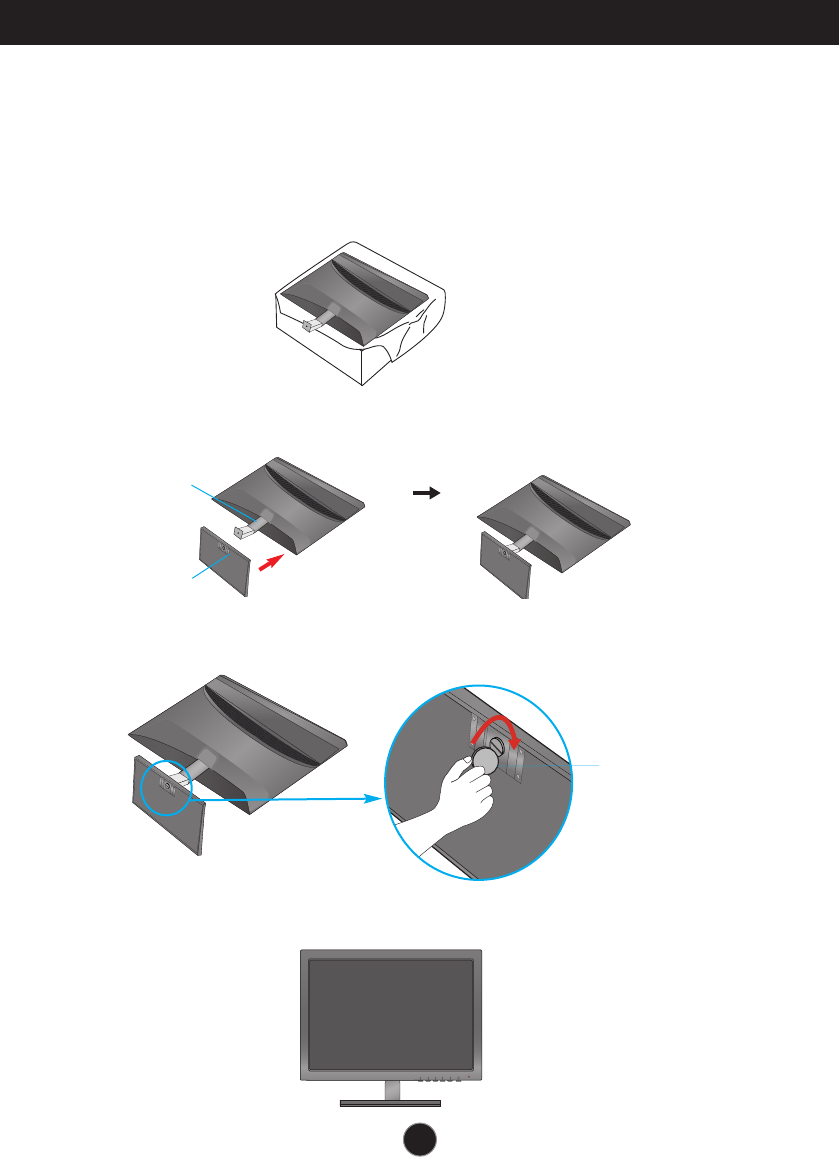
Connecting the Display
5
Before setting up the monitor, ensure that the power to the monitor, the computer
system, and other attached devices is turned off.
Connecting the stand
1.Place the monitor face down on the cushion or soft cloth.
3.Use a Coin on the bottom of the stand base and turn screw clockwise to tighten.
4.Once assembled take the monitor up carefully and face the front side.
2.Assemble the Stand Base into the Stand Body in the correct direction as shown in the picture.
Stand Base
Stand Body
Turn the screw
by using a Coin.
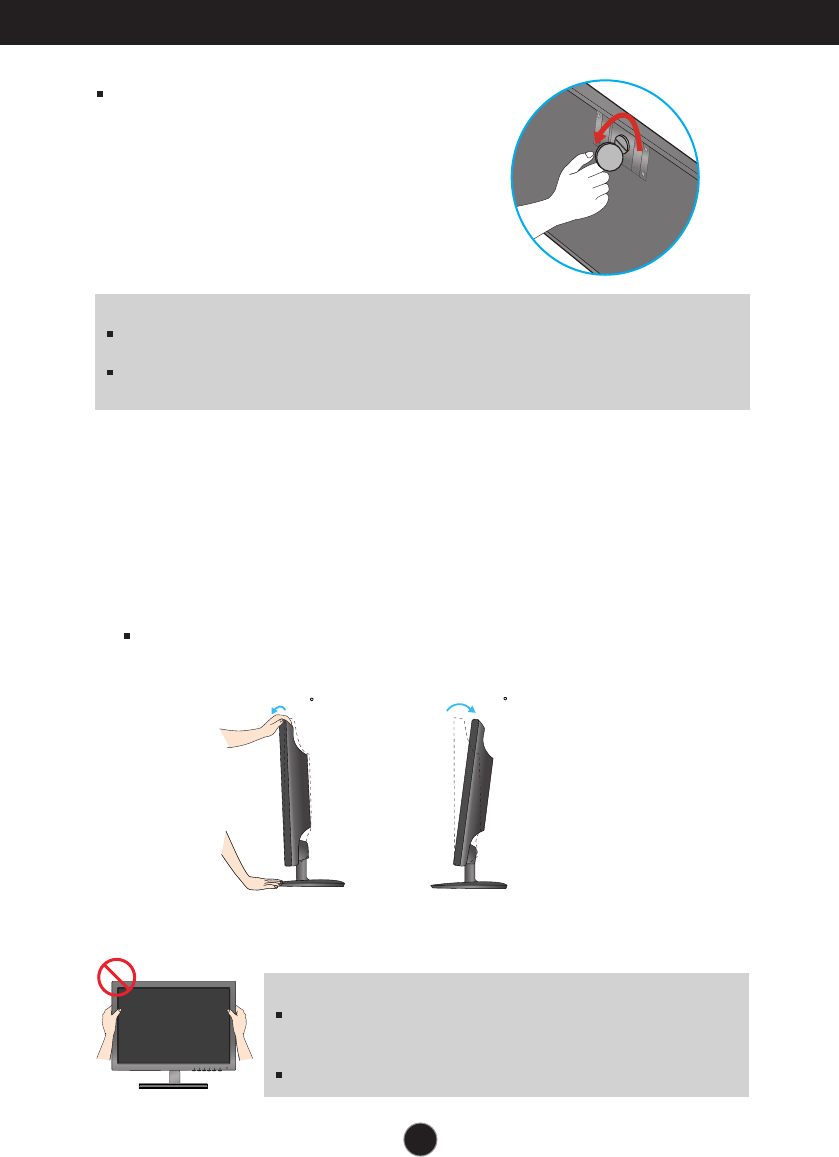
6
Connecting the Display
IMPORTANT
This illustration depicts the general model of connection. Your monitor may differ from the items
shown in the picture.
Do not carry the product upside down holding only the stand base. The product may fall and get
damaged or injure your foot.
Detach the monitor to the Stand Base by turning the
screw to the left.
Before setting up the monitor, ensure that the power to the monitor, the computer
system, and other attached devices is turned off.
Positioning your display
Adjust the position of the panel in various ways for maximum comfort.
Tilt Range : -5˚ to 15˚
15
-5
IMPORTANT
It is recommended that in order to maintain an ergonomic and
comfortable viewing position, the forward tilt angle of the monitor
should not exceed 5 degrees.
Do not touch or press the screen when adjusting the angle of the monitor.
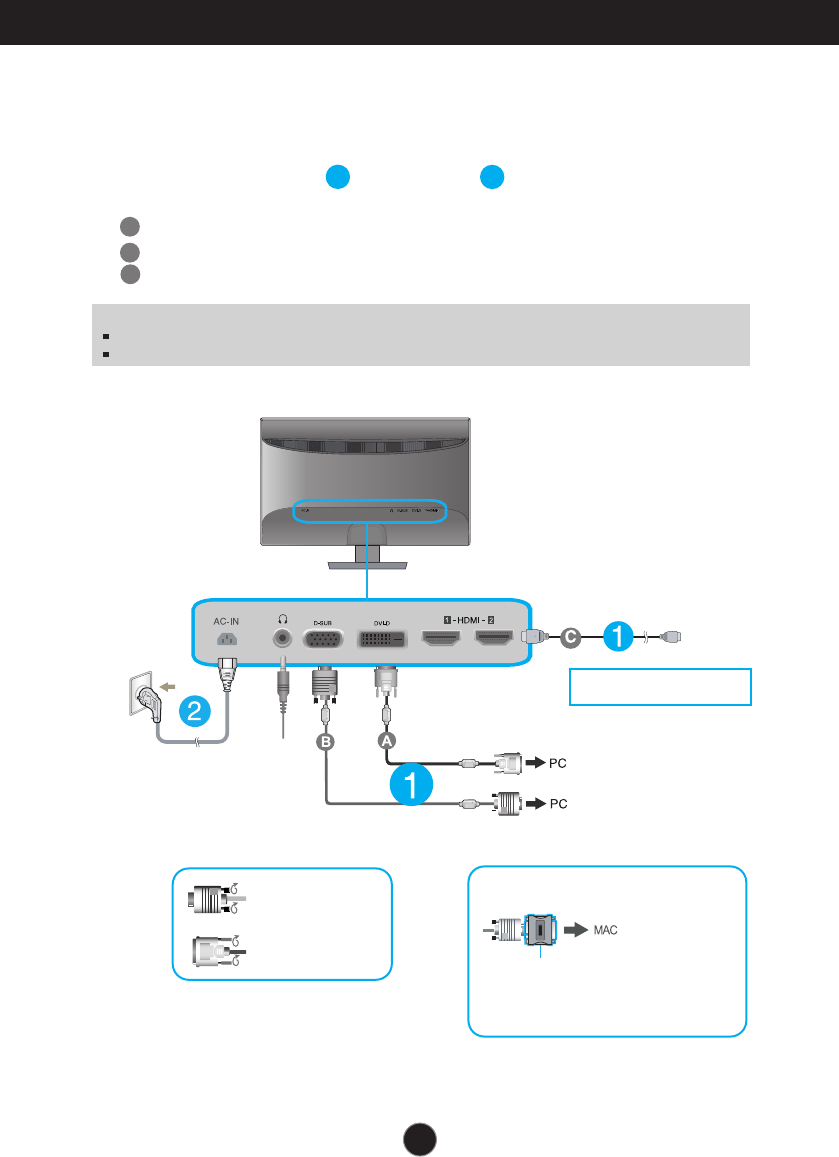
7
Connecting the Display
A
B
Connect DVI-D(Digital signal) Cable
Connect D-sub(Analog signal) Cable
Connect HDMI Cable
1. Before setting up the monitor, ensure that the power to the monitor, the computer
system, and other attached devices is turned off.
2.
Connect signal input cable and power cord in order, then tighten the screw
of the signal cable.
Connecting with the PC
12
NOTE
This is a simplified representation of the rear view.
This rear view represents a general model; your display may differ from the view as shown.
C
DVI-D (This feature is not
available in all countries.)
Connect the signal
input cable and
tighten it up by
turning in the
direction of the
arrow as shown in
the figure.
Mac adapter : For Apple Macintosh use,
a separate plug adapter is needed to
change the 15 pin high density (3 row) D-
sub VGA connector on the supplied cable
to a 15 pin 2 row connector.
When using a D-Sub signal input cable
connector for Macintosh
AV equipment
(Set-Top Box, DVD,
Video, Video Game
Console)
* HDMI is optimized on the AV equipment.
* Not supported PC
Varies according to model.
Headphone/Earphone output
Wall-outlet type
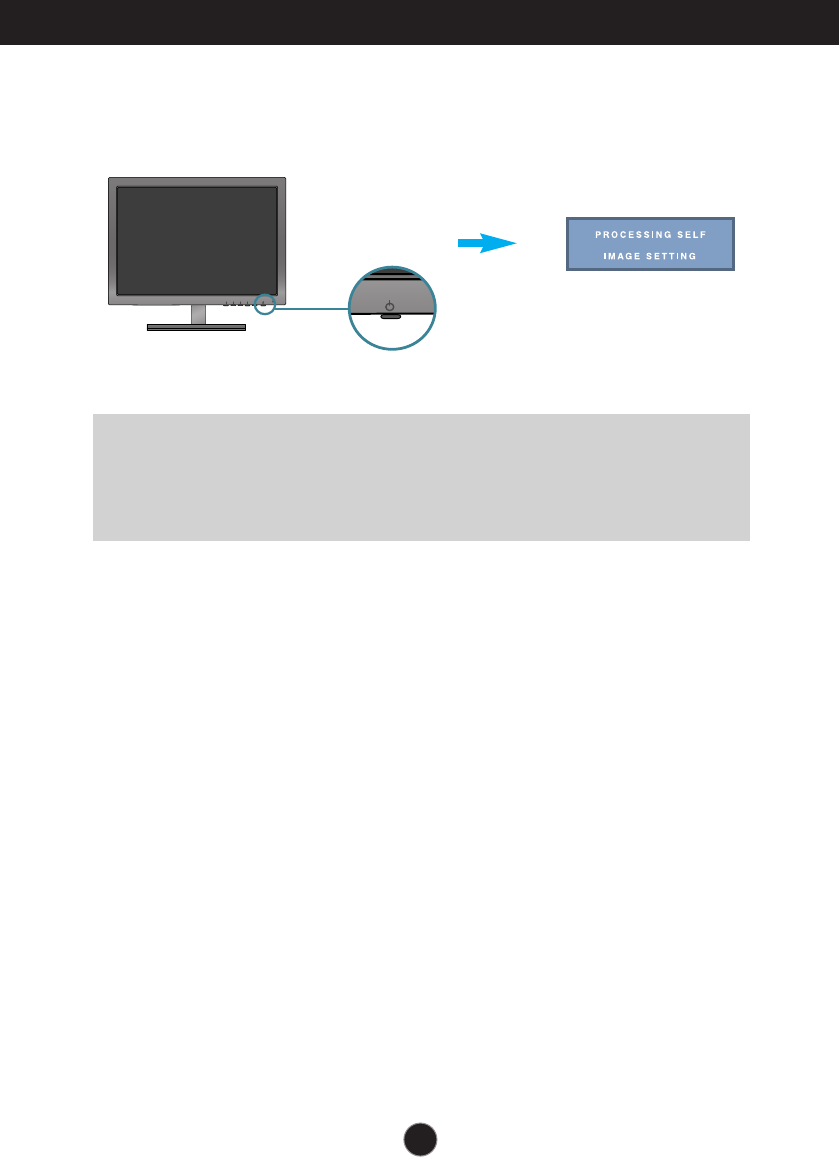
8
Connecting the Display
NOTE
‘ Self Image Setting Function’? This function provides the user with optimal display
settings.When the user connects the monitor for the first time, this function automatically adjusts
the display to optimal settings for individual input signals.
‘AUTO’ Function? When you encounter problems such as blurry screen, blurred letters, screen
flicker or tilted screen while using the device or after changing screen resolution, press the
AUTO function button to improve resolution.
3. Press the power button on the bottom right of the monitor to turn the power on. When
monitor power is turned on, the 'Self Image Setting Function' is executed
automatically. (Only Analog Mode)
Power Button
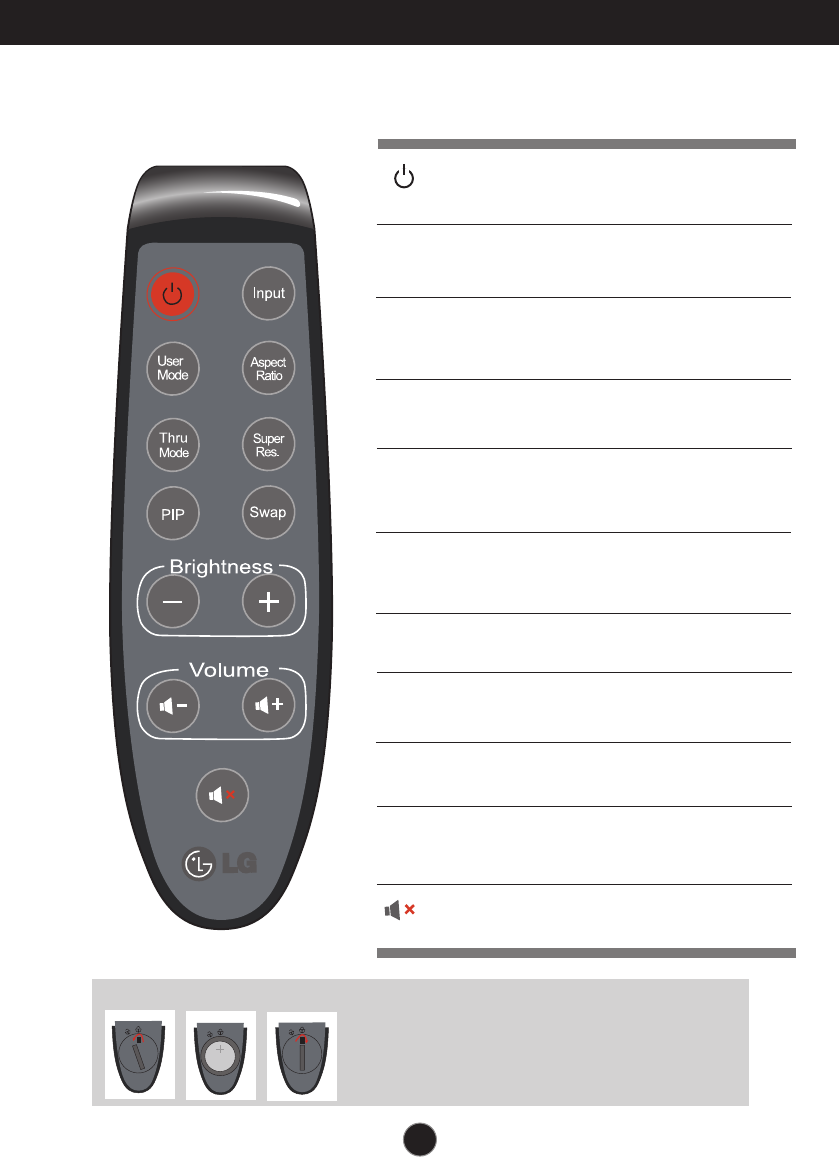
Remote Control Functions
9
Remote Control Controls
Use this button to turn the display
on or off.
Button
Use this button to select the input signal.
(D-SUB/DVI-D/HDMI1/HDMI2)
Input Button
Use this button to select the User
Mode.
User Mode
Button
Use Aspect Ratio control.
Aspect Ratio
Button
Use Frame-Buffer to prevent
picture delay.
Thru Mode
Button
Use Super+ Resolution
control.
Super Res.
Button
Use this button to select the PIP
function.
PIP Button
Use this button to switch between
the main screen and the PIP
screen.
Swap Button
To adjust the brightness.
Brightness
Button
To adjust the volume.
(Use for the HDMI input)
Volume
Button
To select the mute.
(Use for the HDMI input)
Button
Replacing the Remote Control Battery
1. Take out the battery cap.
2. Replace the battery (CR 2032 3V) with the + side facing up.
3. Close the battery cap.
* Use a coin to open or close the battery cover.

10
INPUT Button
When two input signals at least are connected, you can
select the input signal (D-SUB/DVI-D/HDMI1/HDMI2) you
want. When only one signal is connected, it is automatically
detected. The default setting is D-Sub.
(SOURCE Hot key)
Control Panel Functions
Front Panel Controls
G-MODE Button
Use this button to enter USER MODE, THRU MODE, SUPER+
RESOLUTION,
ASPECT RATIO or AUTO BRIGHT menus.
For more information, refer to page 15 to 20.
INPUT
OK
OK
INPUTINPUT
OKOK
INPUT
OK
INPUT
OK
INPUT
OK
D-SUBD-SUB
D-SUB
D-SUB
D-SUB
DVI-D
DVI-DDVI-D
DVI-D
DVI-D
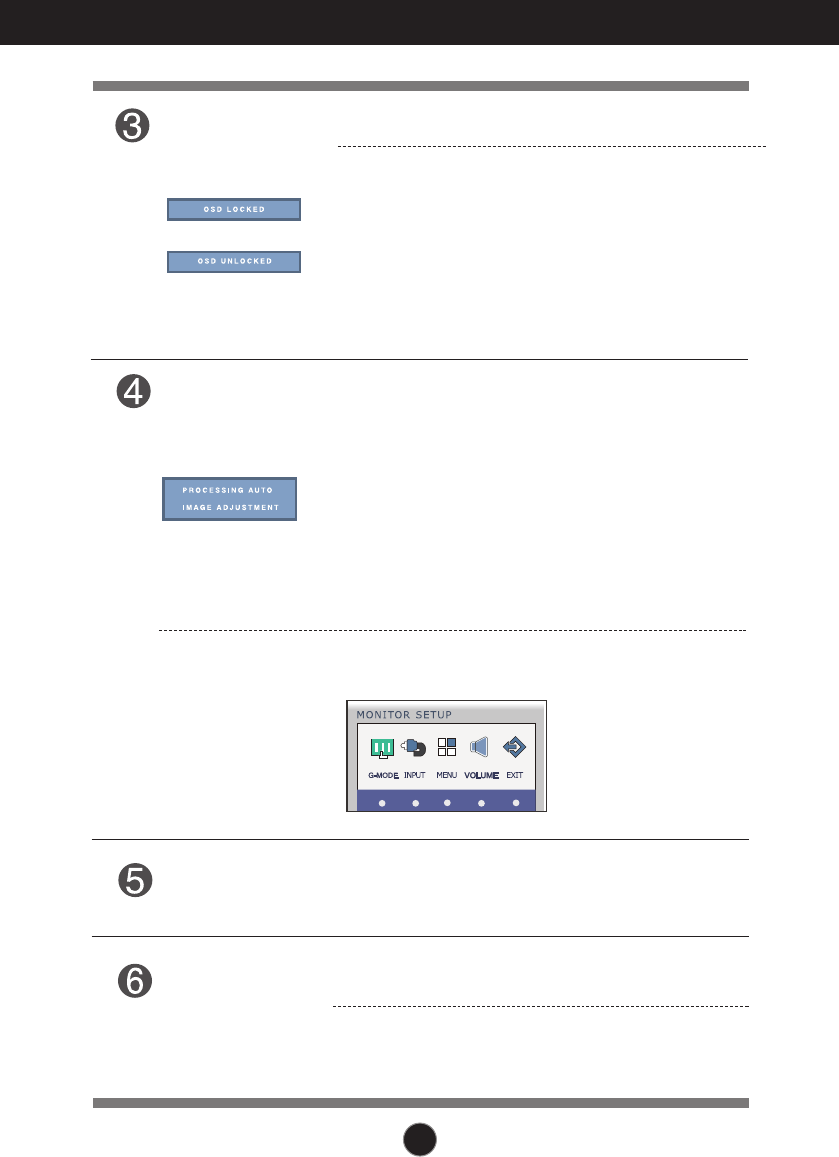
11
Control Panel Functions
AUTO Button
AUTO IMAGE ADJUSTMENT
When adjusting your display settings, always press
the AUTO button before entering the On Screen
Display(OSD). (Only Analog Mode)
This will automatically adjust your display image to
the ideal settings for the current screen resolution
size (display mode).
The best display mode is
1920 x 1080
Use this button to turn the display on or off.
The power indicator stays red if the display is running
properly (On Mode). If the display is in Sleep Mode
(Energy Saving), the power indicator is blinking red.
Power Button &
Power Indicator
Exit the OSD(On Screen Display).
EXIT Button
MENU Button
OSD LOCKED/UNLOCKED
This function allows you to lock the current control
settings, so that they cannot be inadvertently changed.
Press and hold the MENU button for several seconds.
The message "OSD LOCKED" should appear.
You can unlock the OSD controls at any time by pushing
the MENU button for several seconds. The message
"OSD UNLOCKED" should appear.
Use this button to enter or exit from the On Screen Display.
To adjust the headphone/ earphone volume.
(Only HDMI Mode)
VOLUME Button
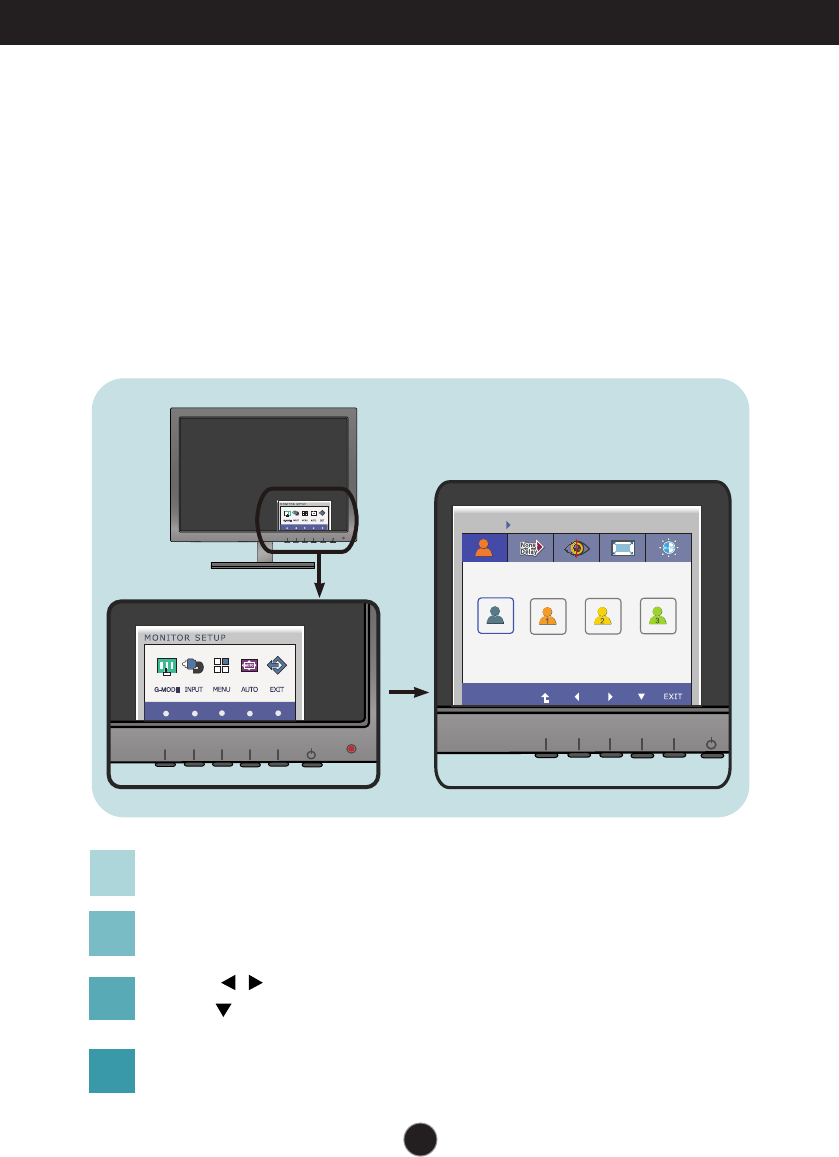
12
On Screen Display (OSD) Control Adjustment
Screen Adjustment
Making adjustments to the image size, position and operating
parameters of the display is quick and easy with the On Screen
Display Control system.
A short example is given below to familiarize you with the use of the
controls. The following section is an outline of the available
adjustments and selections you can make using the OSD.
To make adjustments in the On Screen Display, follow these steps:
Press the discretionary button, then the main menu of the OSD appears.
(except for the power button)
To access a control, use the corresponding buttons.
Use the / buttons to adjust the image to the desired level.
Use the button to select other sub-menu items.
Press the EXIT Button to exit from the OSD.
G-MODE USER MODE
1
MODE 1MODE 1MODE 1
2
MODE 2MODE 2MODE 2
3
MODE 3MODE 3MODE 3
G-MODE USER MODE
NORMALNORMAL MODE 1MODE 1 MODE 2MODE 2 MODE 3MODE 3
1
2
3
4
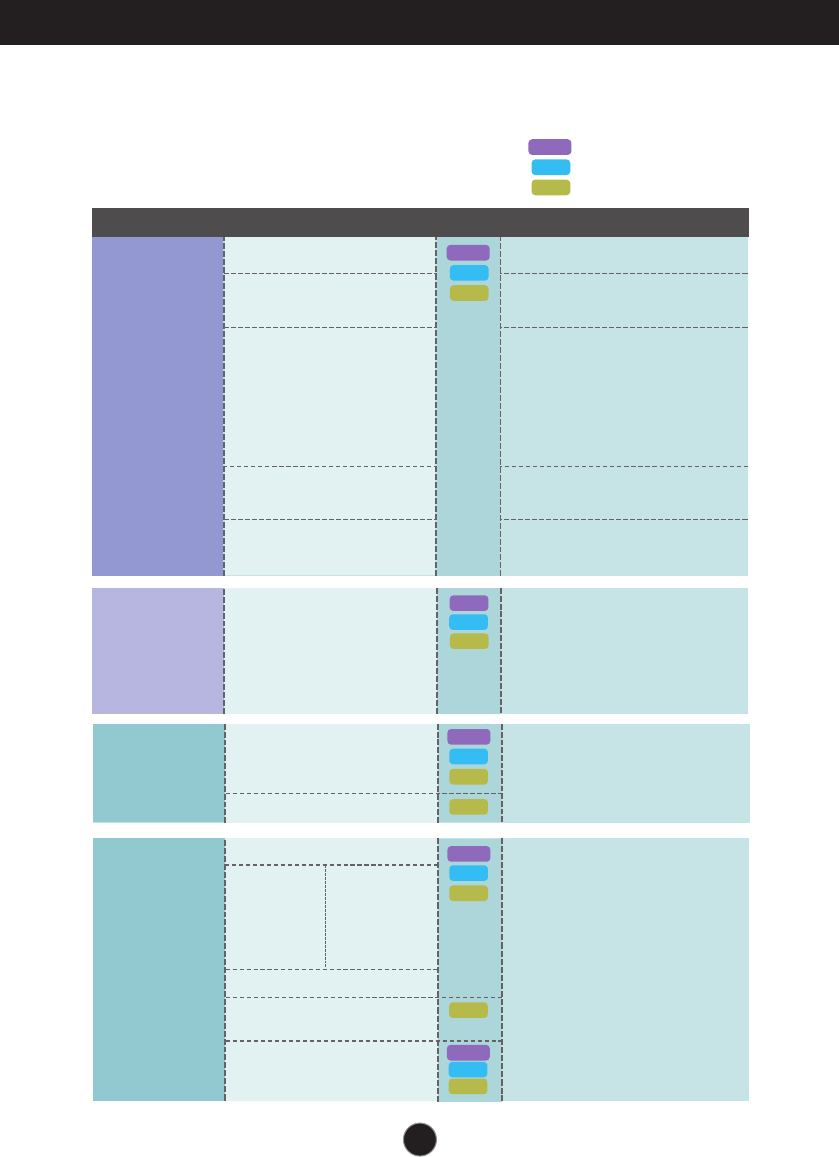
13
On Screen Display(OSD) Selection and Adjustment
The following table indicates all the On Screen Display control, adjustment,
and setting menus.
: D-SUB(Analog signal) input
: DVI-D(Digital signal) input
: HDMI signal
D-SUB
DVI-D
HDMI
USER MODE
THRU MODE
SUPER+ RESOLUTION
ASPECT RATIO
AUTO BRIGHT
G-MODE
Use this menu to select the User Mode.
With the picture improvement
technology that minimizes the
degradation of picture quality
due to enlargement (e.g.
blurred focus and unsharp
edge), resolution is not
compromised even when
images are enlarged, thus
guaranteeing a clear image.
Use this menu to adjust the
aspect ratio of a picture
displayed on the screen.
Use this menu to adjust the
screen brightness
automatically.
To prevent picture delay, frame
buffer (video memory) is not
used in this mode.
D-SUB
DVI-D
HDMI
Main menu Sub-menu
Supported input
Description
D-SUB
DVI-D
HDMI 1
HDMI 2
INPUT
DSUB
DVI-D
HDMI
Use this button to select the input
signal. (D-SUB/DVI-D/
HDMI1/HDMI2)
COLOR TEMP
GAMMA
HUE
SATURATION
COLOR RESET
COLOR To customize the color of the
screen
DVI-D
HDMI
RED
GREEN
BLUE
(PRESET) (USER)
sRGB
5000K
6500K
7200K
8200K
9300K
D-SUB
BRIGHTNESS
CONTRAST
SHARPNESS
BLACK LEVEL
PICTURE Use this menu to adjust the
screen brightness, contrast,
sharpness and offset level.
HDMI
DVI-D
HDMI
D-SUB
HDMI
DVI-D
HDMI
D-SUB
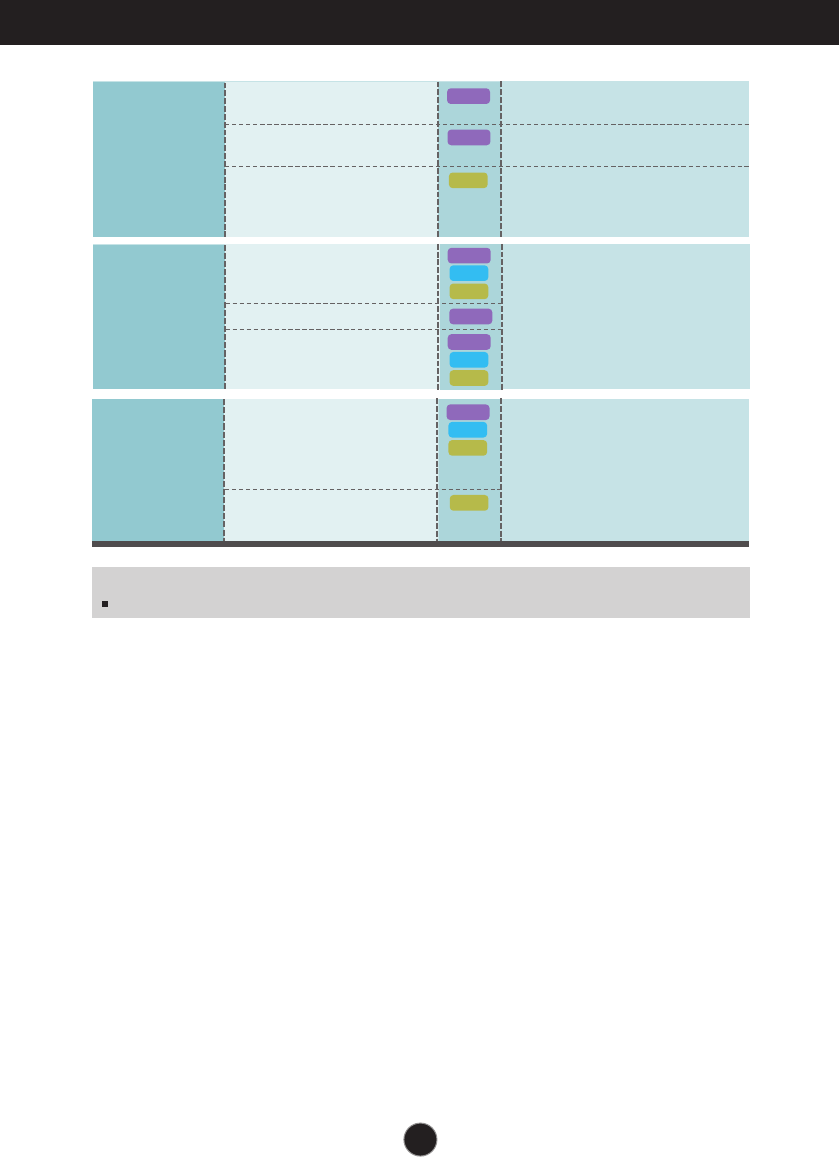
14
On Screen Display(OSD) Selection and Adjustment
NOTE
The order of icons may differ depending on the model (13 to 28).
LANGUAGE
WHITE BALANCE
POWER INDICATOR
FACTORY RESET
Use this menu to set the user
preferences and the picture
options.
OTHERS
DVI-D
HDMI
DVI-D
HDMI
D-SUB
D-SUB
D-SUB
PIP ON / OFF
PIP INPUT
PIP POSITION
PIP SWAP
PIP SOUND
PIP VOLUME
To adjust PIP function
PIP
DVI-D
HDMI
D-SUB
HORIZONTAL
VERTICAL
CLOCK
PHASE
OVERSCAN
DISPLAY To adjust the position of the
screen
To improve the clarity and
stability of the screen
HDMI
D-SUB
D-SUB
Use this menu to allow the picture
to completely fill the screen,
removing noise around the edges
of HDMI input video signal.
HDMI
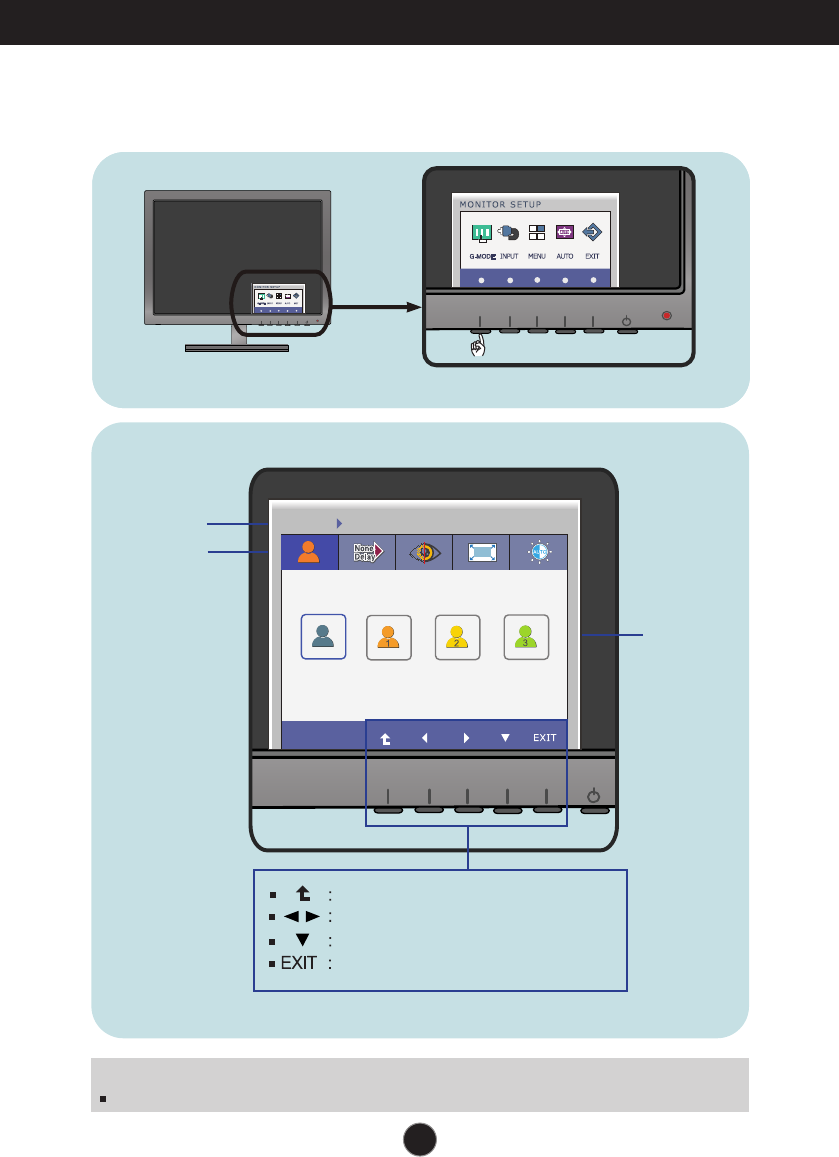
15
G-MODEG-MODE USER MODEUSER MODE
1
MODE 1MODE 1MODE 1
2
MODE 2MODE 2MODE 2
3
MODE 3MODE 3MODE 3
G-MODEG-MODE USER MODEUSER MODE
NORMALNORMAL MODE 1MODE 1 MODE 2MODE 2 MODE 3MODE 3
On Screen Display(OSD) Selection and Adjustment
You were introduced to the procedure of selecting and adjusting an item using the
OSD system. Listed below are the icons, icon names, and icon descriptions of the
all items shown on the Menu.
Sub-
menus
NOTE
OSD (On Screen Display) menu languages on the monitor may differ from the manual.
Menu Name
Icons
Button
Tip
Press the G-MODE Button, then the main menu of the OSD appears.
Move to the upper menu
Adjust (Decrease/Increase)
Select another sub-menu
Exit
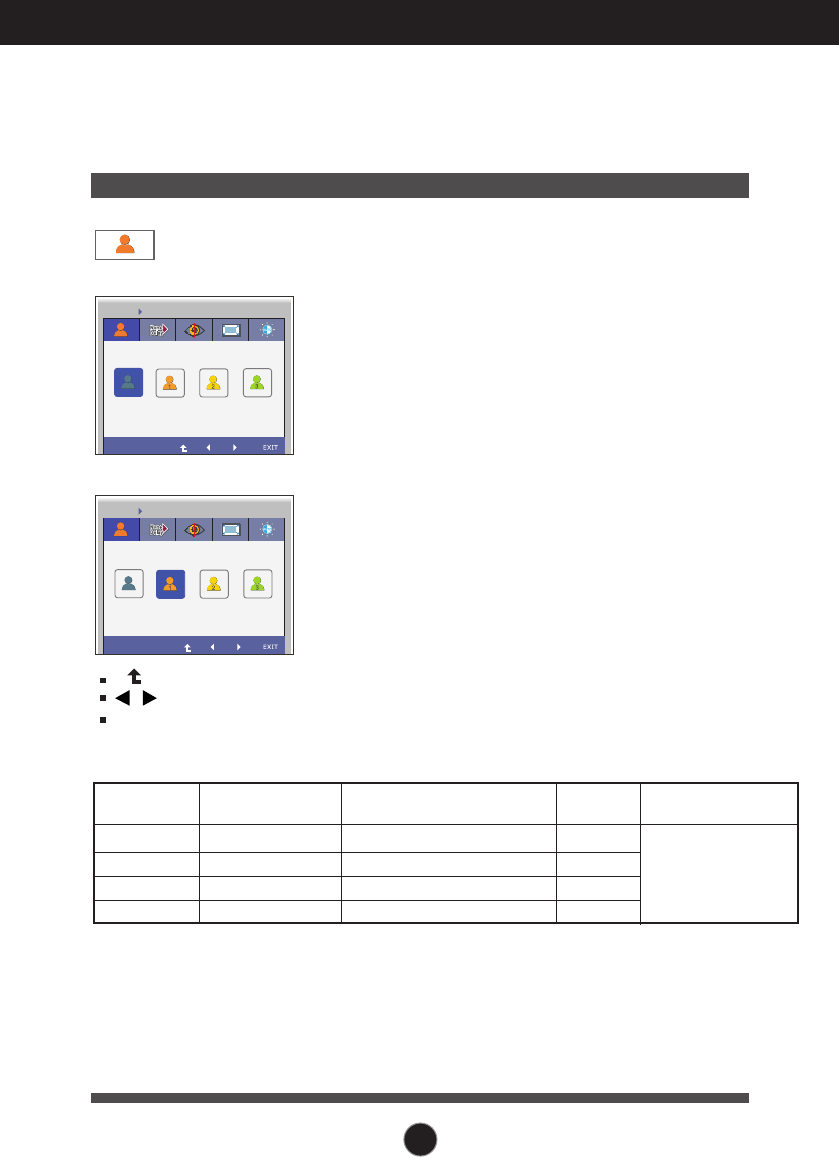
16
On Screen Display(OSD) Selection and Adjustment
Main menu Sub menu Description
G-MODE USER MODE
USER MODE
G-MODE
THRU MODE
THRU MODE
G-MODE USER MODE
G-MODE USER MODE
MODE 1MODE 1 MODE 2MODE MODE 3MODE
G-MODE THRU MODE
G-MODE
SUPER+ RESOLUTION
SUPER+ RESOLUTION
G-MODE SUPER+ RESOLUTION
G-MODE SUPER+ RESOLUTION
G-MODE SUPER+ RESOLUTION
G-MODE
ASPECT RATIO
ASPECT RATIO
G-MODE ASPECT RATIO
G-MODE ASPECT RATIO
ORIGINAL
FULL ORIGINAL 1:1
1:1FULL
1:1ORIGINALFULL
G-MODE
AUTO BRIGHT
AUTO BRIGHT
G-MODE AUTO BRIGHT
NORMAL MODE 1 MODE 2 MODE 3
NORMAL MODE 1 MODE 2 MODE 3
G-MODEG-MODE USER MODEUSER MODE
USER MODE
G-MODE
THRU MODE
THRU MODE
G-MODEG-MODE USER MODEUSER MODE
G-MODE USER MODE
MODE 1MODE 1 MODE 2MODE MODE 3MODE
G-MODE THRU MODE
G-MODE
SUPER+ RESOLUTION
SUPER+ RESOLUTION
G-MODE SUPER+ RESOLUTION
G-MODE SUPER+ RESOLUTION
G-MODE SUPER+ RESOLUTION
G-MODE
ASPECT RATIO
ASPECT RATIO
G-MODE ASPECT RATIO
G-MODE ASPECT RATIO
ORIGINAL
FULL ORIGINAL 1:1
1:1FULL
1:1ORIGINALFULL
G-MODE
AUTO BRIGHT
AUTO BRIGHT
G-MODE AUTO BRIGHT
NORMALNORMAL MODE 1 MODE 2 MODE 3
NORMAL MODE 1MODE 1 MODE 2 MODE 3
: Move to the upper menu
, : Move
EXIT : Exit
NORMAL
MODE 1/MODE 2/MODE 3
This menu allows you to easily customize the settings to your preferences, such as
Brightness, SUPER+ RESOLUTION, and screen Aspect Ratio. Once set, you can select the
optimized mode depending on your preferences.
The following is the default setting.
ASPECT RATIO (Full),
SUPER+ RESOLUTION (NORMAL),
BRIGHTNESS (100)
If you select MODE1 in USER MODE and set
ASPECT RATIO, SUPER+ RESOLUTION,
and BRIGHTNESS for your preferences, the
settings are saved in MODE1. You can save
your preferences in MODE2 and MODE3 in
the same way.
If you set the ASPECT RATIO, SUPER+ RESOLUTION, BRIGHTNESS menus for your
preferences, such as UCC video viewing, gaming and Internet surfing, you can change the
settings for the three menus at once by simply changing the mode.
* The settings in MODE1, MODE2 and MODE3 are not changed even after factory reset
unless you change them.
* You can save the customized settings in the General mode.
However, the settings are changed to the factory default after factory reset.
* The table shows the settings available for three menus in each user mode.
SUPER+
RESOLUTION
NORMAL
MODE 1
MODE 2
MODE 3
USER MODE ASPECT
RATIO BRIGHT-
NESS Remark
FULL
FULL/ORIGINAL/1:1
FULL/ORIGINAL/1:1
FULL/ORIGINAL/1:1
100
0 ~ 100
0 ~ 100
0 ~ 100
NORMAL
NORMAL/LOW/MEDIUM/HIGH
NORMAL/LOW/MEDIUM/HIGH
NORMAL/LOW/MEDIUM/HIGH
Brightness, SUPER+
RESOLUTION, and
screen aspect ratio can
be customized for user
preferences.
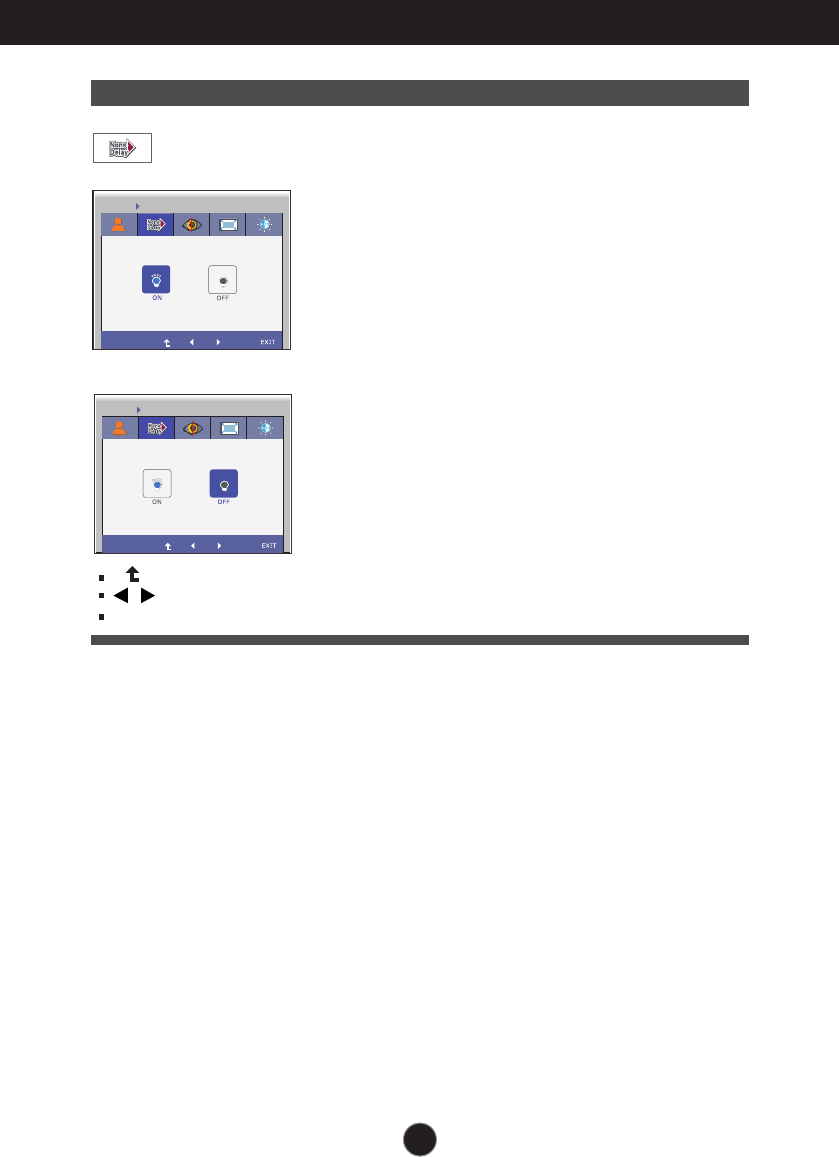
On Screen Display(OSD) Selection and Adjustment
17
Main menu Sub menu Description
ON
Not use the Frame-Buffer memory
to prevent the picture delay. It can
use in GAME MODE to prevent
picture delay.
The screen blinks when you set
THRU MODE to ON or OFF.
G-MODE USER MODE
USER MODE
G-MODE
THRU MODE
THRU MODE
G-MODE USER MODE
G-MODE USER MODE
MODE 1MODE 1 MODE 2MODE MODE 3MODE
G-MODE THRU MODE
G-MODE
SUPER+ RESOLUTION
SUPER+ RESOLUTION
G-MODE SUPER+ RESOLUTION
G-MODE SUPER+ RESOLUTION
G-MODE SUPER+ RESOLUTION
G-MODE
ASPECT RATIO
ASPECT RATIO
G-MODE ASPECT RATIO
G-MODE ASPECT RATIO
ORIGINAL
FULL ORIGINAL 1:1
1:1FULL
1:1ORIGINALFULL
G-MODE
AUTO BRIGHT
AUTO BRIGHT
G-MODE AUTO BRIGHT
NORMAL MODE 1 MODE 2 MODE 3
NORMAL MODE 1 MODE 2 MODE 3
G-MODE USER MODE
USER MODE
G-MODEG-MODE
THRU MODE
THRU MODETHRU MODE
G-MODE USER MODE
G-MODE USER MODE
MODE 1MODE 1 MODE 2MODE MODE 3MODE
G-MODEG-MODE THRU MODETHRU MODE
G-MODE
SUPER+ RESOLUTION
SUPER+ RESOLUTION
G-MODE SUPER+ RESOLUTION
G-MODE SUPER+ RESOLUTION
G-MODE SUPER+ RESOLUTION
G-MODE
ASPECT RATIO
ASPECT RATIO
G-MODE ASPECT RATIO
G-MODE ASPECT RATIO
ORIGINAL
FULL ORIGINAL 1:1
1:1FULL
1:1ORIGINALFULL
G-MODE
AUTO BRIGHT
AUTO BRIGHT
G-MODE AUTO BRIGHT
NORMAL MODE 1 MODE 2 MODE 3
NORMAL MODE 1 MODE 2 MODE 3
OFF
: Move to the upper menu
, : Move
EXIT : Exit
Frame buffer (video memory) is used.
* Frame buffer must be used for PIP, screen aspect ratio, and HDMI video signal input. (THRU MODE OFF)
This function cannot be used with THRU MODE ON.
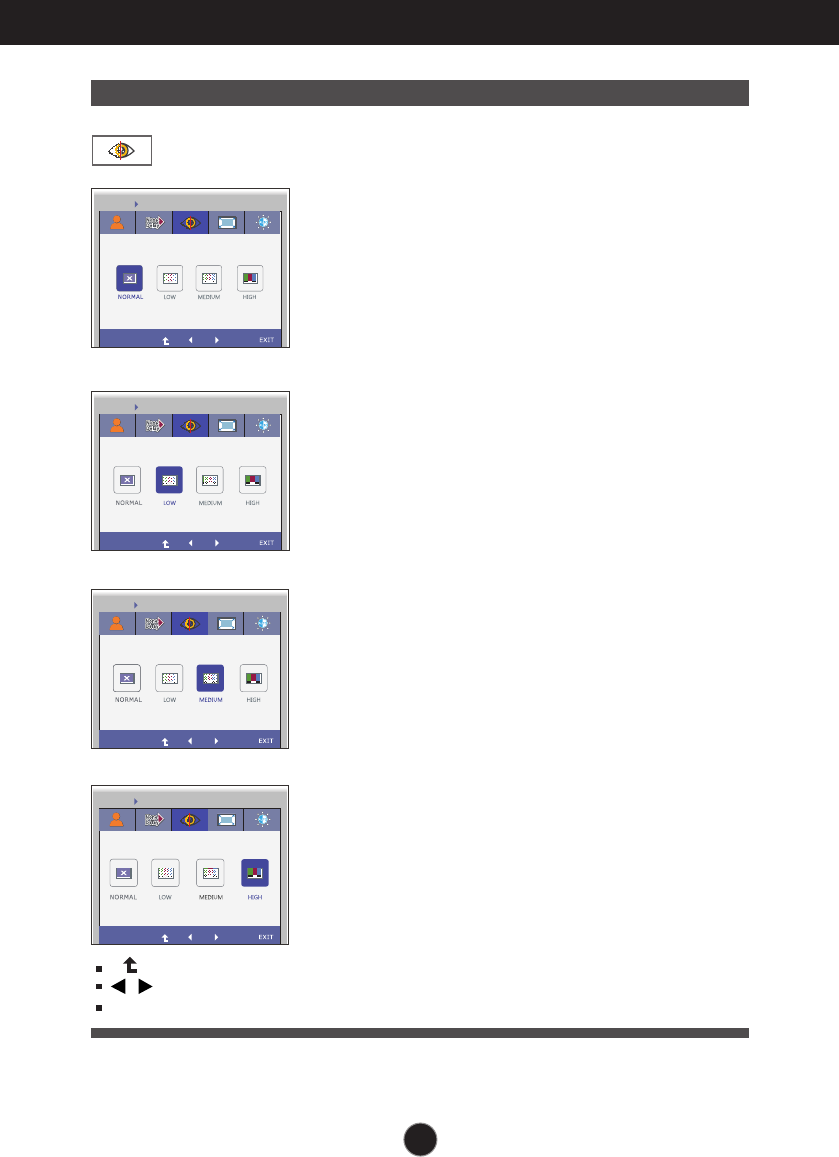
18
On Screen Display(OSD) Selection and Adjustment
Main menu Sub menu Description
G-MODE USER MODE
USER MODE
G-MODE
THRU MODE
THRU MODE
G-MODE USER MODE
G-MODE USER MODE
MODE 1MODE 1 MODE 2MODE MODE 3MODE
G-MODE THRU MODE
G-MODE
SUPER+ RESOLUTION
SUPER+ RESOLUTION
G-MODE SUPER+ RESOLUTION
G-MODE SUPER+ RESOLUTION
G-MODE SUPER+ RESOLUTION
G-MODE
ASPECT RATIO
ASPECT RATIO
G-MODE ASPECT RATIO
G-MODE ASPECT RATIO
ORIGINAL
FULL ORIGINAL 1:1
1:1FULL
1:1ORIGINALFULL
G-MODE
AUTO BRIGHT
AUTO BRIGHT
G-MODE AUTO BRIGHT
NORMAL MODE 1 MODE 2 MODE 3
NORMAL MODE 1 MODE 2 MODE 3
G-MODE USER MODE
USER MODE
G-MODE
THRU MODE
THRU MODE
G-MODE USER MODE
G-MODE USER MODE
MODE 1MODE 1 MODE 2MODE MODE 3MODE
G-MODE THRU MODE
G-MODEG-MODE
SUPER+ RESOLUTION
SUPER+ RESOLUTIONSUPER+ RESOLUTION
G-MODEG-MODE SUPER+ RESOLUTIONSUPER+ RESOLUTION
G-MODEG-MODE SUPER+ RESOLUTIONSUPER+ RESOLUTION
G-MODEG-MODE SUPER+ RESOLUTIONSUPER+ RESOLUTION
G-MODE
ASPECT RATIO
ASPECT RATIO
G-MODE ASPECT RATIO
G-MODE ASPECT RATIO
ORIGINAL
FULL ORIGINAL 1:1
1:1FULL
1:1ORIGINALFULL
G-MODE
AUTO BRIGHT
AUTO BRIGHT
G-MODE AUTO BRIGHT
NORMAL MODE 1 MODE 2 MODE 3
NORMAL MODE 1 MODE 2 MODE 3
: Move to the upper menu
, : Move
EXIT : Exit
* Noise may exist according to SR(SUPER+ RESOLUTION) Mode, so enjoy the clear image by selecting
SR(SUPER+ RESOLUTION) Mode according to the Contents.
Select this when you want to use the
product in the most general using
environment. In the General mode, the
SUPER+ RESOLUTION is turned off.
When the user wants a natural video
screen with soft image, it helps to get the
optimized screen. It is effective for video
with small movement or still image.
When the user wants a comfortable
video screen at the medium level
between low and high mode, it helps to
get the optimized screen. It is effective
for UCC and SD level videos.
When the user wants a sharp video
screen with clear images, it helps to get
the optimized screen. It is effective for
high resolution video screens and
games.
NORMAL
LOW
MEDIUM
HIGH
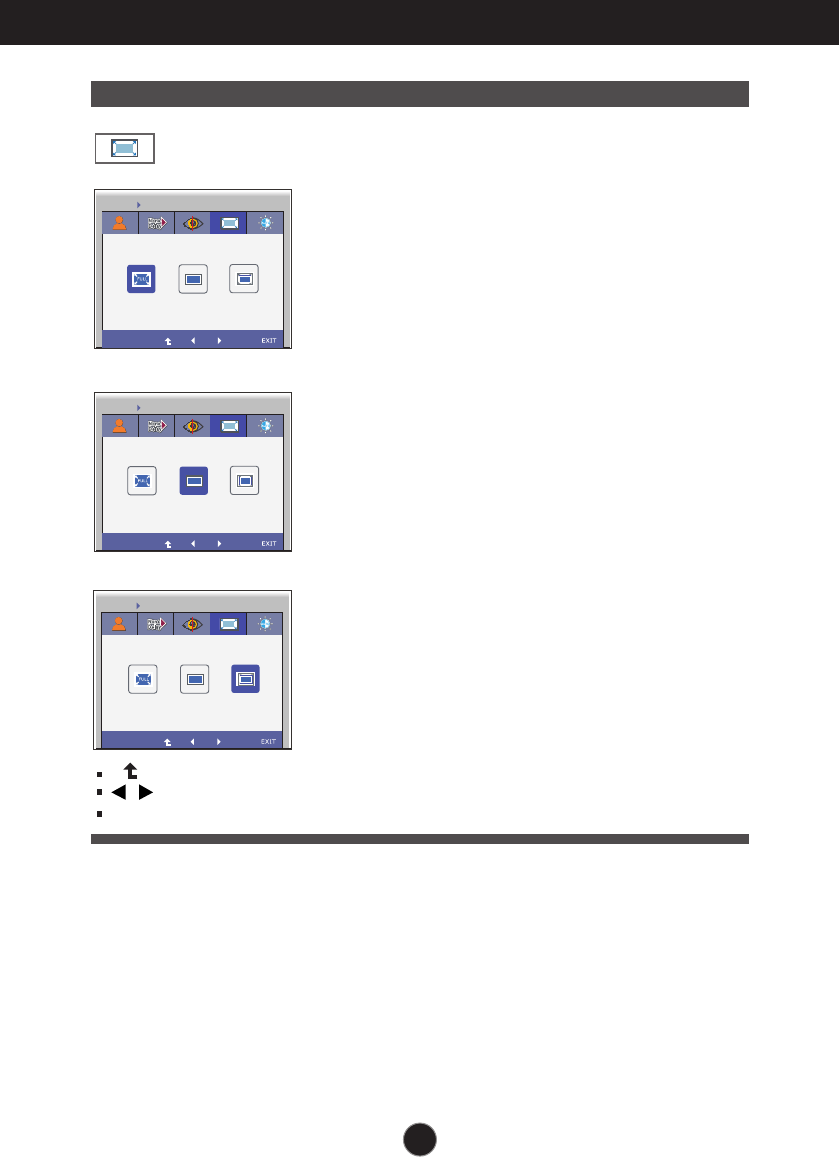
On Screen Display(OSD) Selection and Adjustment
19
Main menu Sub menu Description
G-MODE USER MODE
USER MODE
G-MODE
THRU MODE
THRU MODE
G-MODE USER MODE
G-MODE USER MODE
MODE 1MODE 1 MODE 2MODE MODE 3MODE
G-MODE THRU MODE
G-MODE
SUPER+ RESOLUTION
SUPER+ RESOLUTION
G-MODE SUPER+ RESOLUTION
G-MODE SUPER+ RESOLUTION
G-MODE SUPER+ RESOLUTION
G-MODE
ASPECT RATIO
ASPECT RATIO
G-MODE ASPECT RATIO
G-MODE ASPECT RATIO
ORIGINAL
FULL ORIGINAL 1:1
1:1FULL
1:1ORIGINALFULL
G-MODE
AUTO BRIGHT
AUTO BRIGHT
G-MODE AUTO BRIGHT
NORMAL MODE 1 MODE 2 MODE 3
NORMAL MODE 1 MODE 2 MODE 3
G-MODE USER MODE
USER MODE
G-MODE
THRU MODE
THRU MODE
G-MODE USER MODE
G-MODE USER MODE
MODE 1MODE 1 MODE 2MODE MODE 3MODE
G-MODE THRU MODE
G-MODE
SUPER+ RESOLUTION
SUPER+ RESOLUTION
G-MODE SUPER+ RESOLUTION
G-MODE SUPER+ RESOLUTION
G-MODE SUPER+ RESOLUTION
G-MODEG-MODE
ASPECT RATIO
ASPECTASPECT RA RATIOTIO
G-MODEG-MODE ASPECTASPECT RA RATIOTIO
G-MODEG-MODE ASPECTASPECT RA RATIOTIO
ORIGINAL
FULL ORIGINALORIGINAL 1:11:1
1:11:1FULLFULL
1:1ORIGINALORIGINALFULLFULL
G-MODE
AUTO BRIGHT
AUTO BRIGHT
G-MODE AUTO BRIGHT
NORMAL MODE 1 MODE 2 MODE 3
NORMAL MODE 1 MODE 2 MODE 3
: Move to the upper menu
, : Move
EXIT : Exit
The picture will be displayed with
Full size.
The picture will be displayed with
input resolution ratio scaling. If 640 x
480 resolution input, the picture will
keep at 4:3 ratio scaling.
The picture will be displayed
depends on Input resolution.No
Scaling. If 640 x 480 resolution
input, the picture will just display
640 x 480 size even though the
1920 x 1080 size panel.
FULL
ORIGINAL
1:1
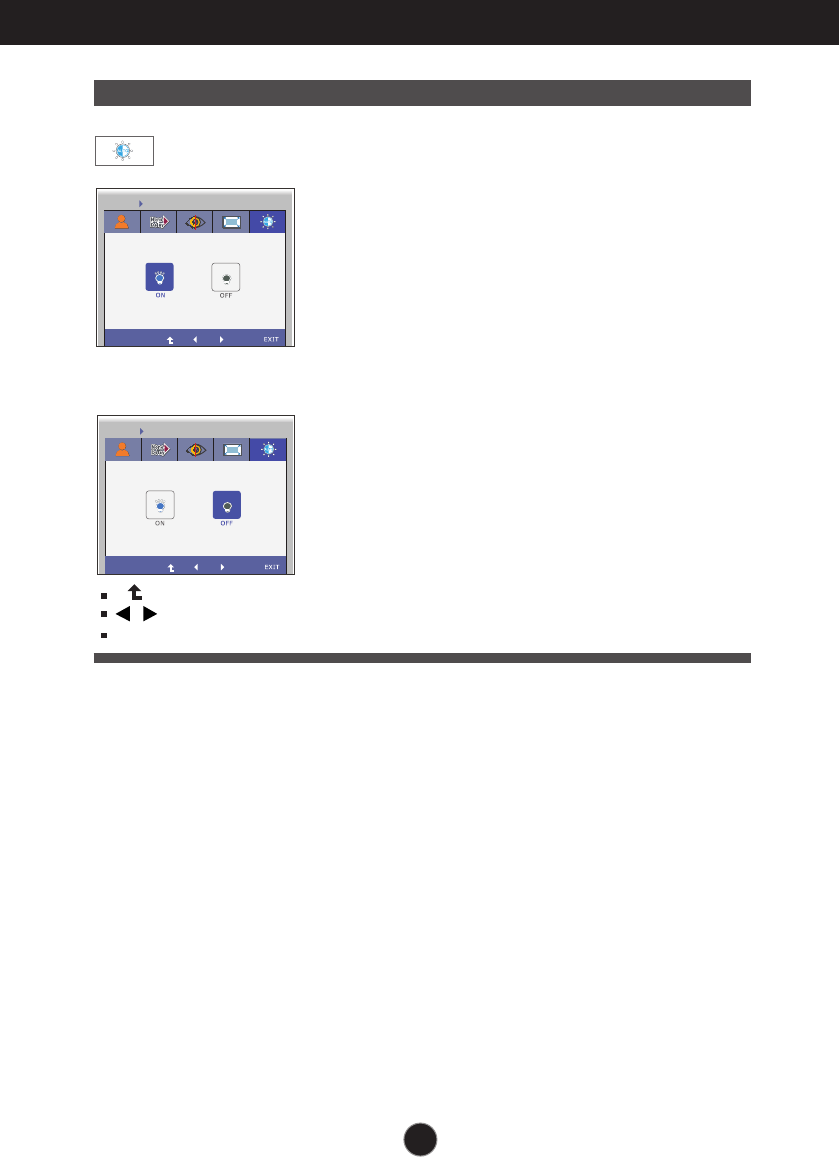
20
On Screen Display(OSD) Selection and Adjustment
Main menu Sub menu Description
ON
Select this to adjust the brightness
automatically. If it is set to ON, the
screen brightness is automatically
adjusted using the light sensor.
Depending on the ambient
brightness or input data, the screen
brightness is adjusted by adjusting
the backlight to provide the optimal
playback experience.
G-MODE USER MODE
USER MODE
G-MODE
THRU MODE
THRU MODE
G-MODE USER MODE
G-MODE USER MODE
MODE 1MODE 1 MODE 2MODE MODE 3MODE
G-MODE THRU MODE
G-MODE
SUPER+ RESOLUTION
SUPER+ RESOLUTION
G-MODE SUPER+ RESOLUTION
G-MODE SUPER+ RESOLUTION
G-MODE SUPER+ RESOLUTION
G-MODE
ASPECT RATIO
ASPECT RATIO
G-MODE ASPECT RATIO
G-MODE ASPECT RATIO
ORIGINAL
FULL ORIGINAL 1:1
1:1FULL
1:1ORIGINALFULL
G-MODE
AUTO BRIGHT
AUTO BRIGHT
G-MODE AUTO BRIGHT
NORMAL MODE 1 MODE 2 MODE 3
NORMAL MODE 1 MODE 2 MODE 3
G-MODE USER MODE
USER MODE
G-MODE
THRU MODE
THRU MODE
G-MODE USER MODE
G-MODE USER MODE
MODE 1MODE 1 MODE 2MODE MODE 3MODE
G-MODE THRU MODE
G-MODE
SUPER+ RESOLUTION
SUPER+ RESOLUTION
G-MODE SUPER+ RESOLUTION
G-MODE SUPER+ RESOLUTION
G-MODE SUPER+ RESOLUTION
G-MODE
ASPECT RATIO
ASPECT RATIO
G-MODE ASPECT RATIO
G-MODE ASPECT RATIO
ORIGINAL
FULL ORIGINAL 1:1
1:1FULL
1:1ORIGINALFULL
G-MODEG-MODE
AUTO BRIGHT
AUTAUTO BRIGHTO BRIGHT
G-MODE AUTO BRIGHT
NORMAL MODE 1 MODE 2 MODE 3
NORMAL MODE 1 MODE 2 MODE 3
OFF
: Move to the upper menu
, : Move
EXIT : Exit
Auto brightness adjustment function
is turned OFF.
G-MODE USER MODE
USER MODE
G-MODE
THRU MODE
THRU MODE
G-MODE USER MODE
G-MODE USER MODE
MODE 1MODE 1 MODE 2MODE MODE 3MODE
G-MODE THRU MODE
G-MODE
SUPER+ RESOLUTION
SUPER+ RESOLUTION
G-MODE SUPER+ RESOLUTION
G-MODE SUPER+ RESOLUTION
G-MODE SUPER+ RESOLUTION
G-MODE
ASPECT RATIO
ASPECT RATIO
G-MODE ASPECT RATIO
G-MODE ASPECT RATIO
ORIGINAL
FULL ORIGINAL 1:1
1:1FULL
1:1ORIGINALFULL
G-MODE
AUTO BRIGHT
AUTO BRIGHT
G-MODEG-MODE AUTAUTO BRIGHTO BRIGHT
NORMAL MODE 1 MODE 2 MODE 3
NORMAL MODE 1 MODE 2 MODE 3
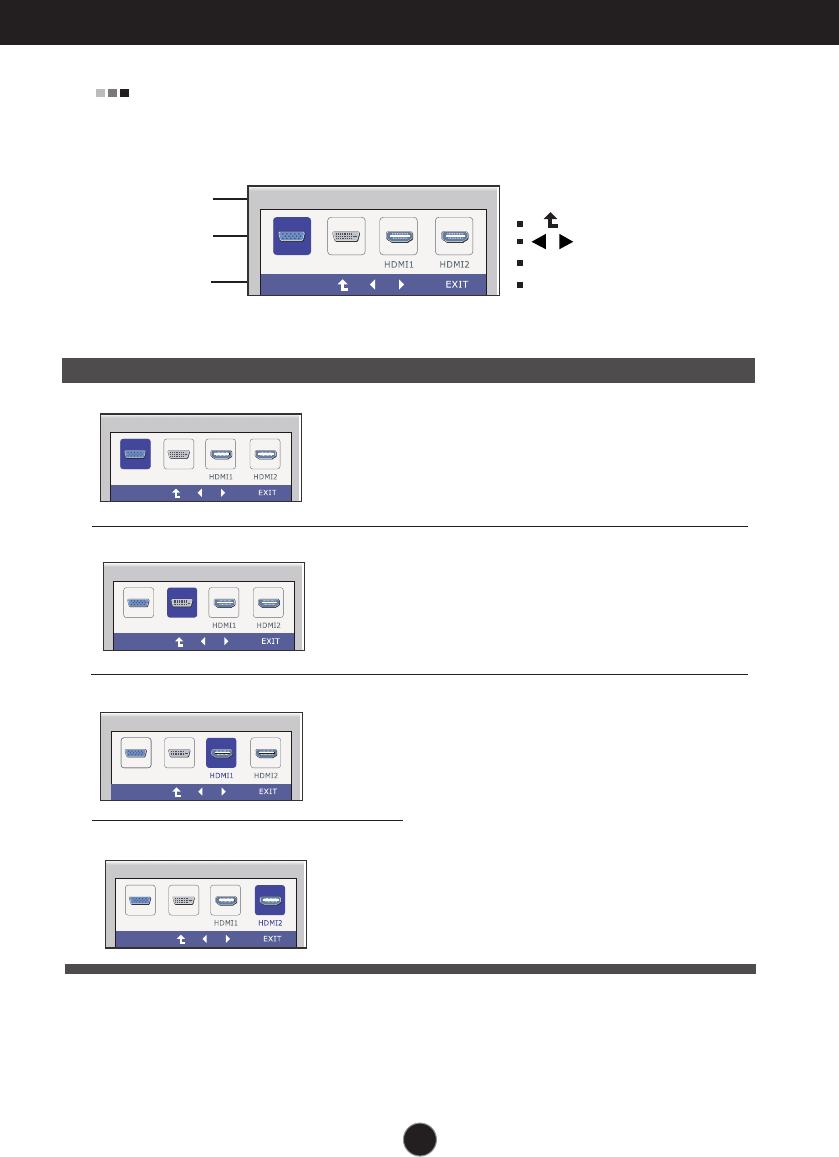
On Screen Display(OSD) Selection and Adjustment
21
The OSD screen will appear when you press the INPUT button on the front of
the monitor.
Main menu Sub menu Description
Sub-menu Name
Menu Name
Button Tip
INPUT
OK
OK
INPUTINPUT
OKOK
INPUT
OK
INPUT
OK
INPUT
OK
D-SUBD-SUB
D-SUB
D-SUB
D-SUB
DVI-D
DVI-DDVI-D
DVI-D
DVI-D
: Move to the upper menu
, : Move
OK : Select the menu
EXIT : Exit
D-SUB This inputs video signals in analog
format.
Connect a 15-pin D-Sub cable and
select D-SUB.
INPUT
OK
OK
INPUTINPUT
OKOK
INPUT
OK
INPUT
OK
INPUT
OK
D-SUBD-SUB
D-SUB
D-SUB
D-SUB
DVI-D
DVI-DDVI-D
DVI-D
DVI-D
DVI-D This inputs video signals in digital format.
Connect a DVI-D cable and select DVI-D.
INPUT
OK
OK
INPUT
OK
INPUTINPUT
OKOK
INPUT
OK
INPUT
OK
D-SUB
D-SUBD-SUB
D-SUB
D-SUB
DVI-DDVI-D
DVI-D
DVI-D
DVI-D
HDMI 1 This inputs video and audio signals in
digital format.
Connect a HDMI cable and select HDMI.
INPUT
OK
OK
INPUT
OK
INPUT
OK
INPUTINPUT
OKOK
INPUT
OK
D-SUB
D-SUB
D-SUBD-SUB
D-SUB
DVI-D
DVI-D
DVI-DDVI-D
DVI-D
HDMI 2
INPUT
OK
OK
INPUT
OK
INPUT
OK
INPUT
OK
INPUTINPUT
OKOK
D-SUB
D-SUB
D-SUB
D-SUBD-SUB
DVI-D
DVI-D
DVI-D
DVI-DDVI-D
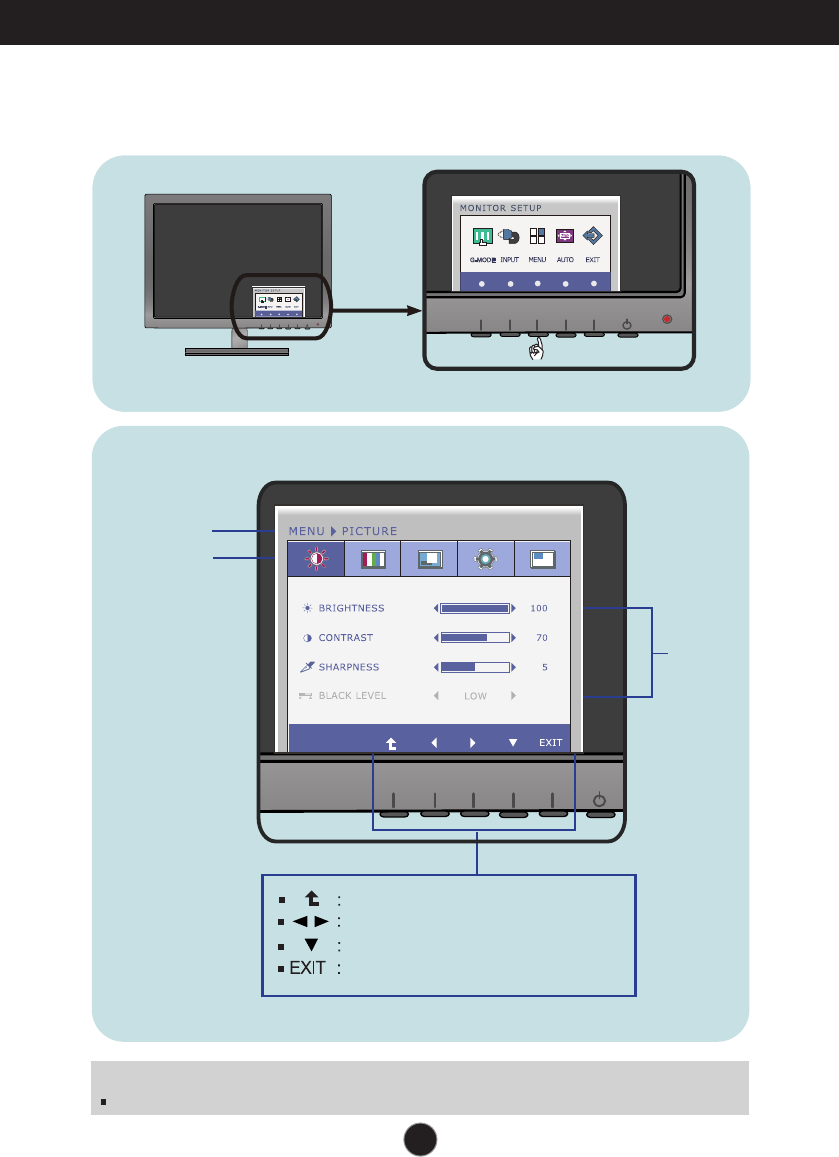
22
On Screen Display(OSD) Selection and Adjustment
You were introduced to the procedure of selecting and adjusting an item using the
OSD system. Listed below are the icons, icon names, and icon descriptions of the
all items shown on the Menu.
Sub-
menus
NOTE
OSD (On Screen Display) menu languages on the monitor may differ from the manual.
Menu Name
Icons
Button
Tip
Press the MENU Button, then the main menu of the OSD appears.
Move to the upper menu
Adjust (Decrease/Increase)
Select another sub-menu
Exit
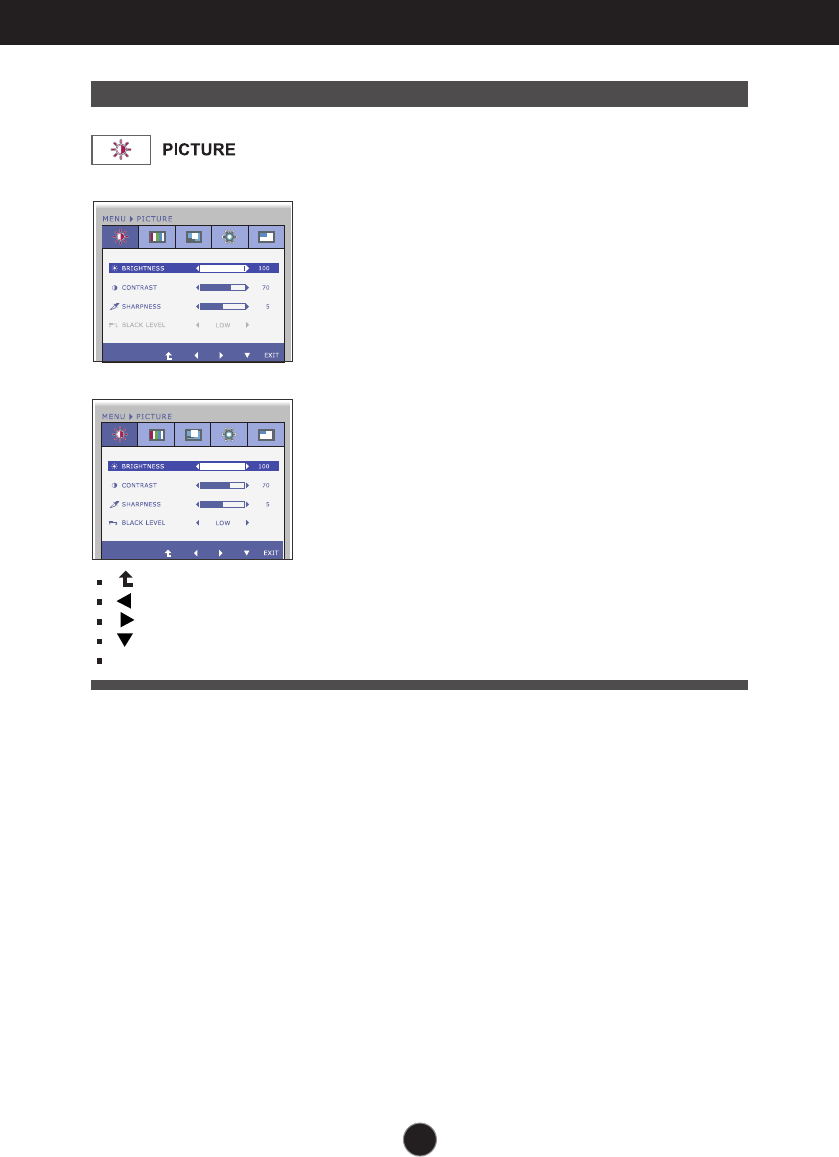
On Screen Display(OSD) Selection and Adjustment
23
Main menu Sub menu Description
BRIGHTNESS
CONTRAST
SHARPNESS
BLACK LEVEL
To adjust the brightness of the
screen.
To adjust the contrast of the screen.
To adjust the clearness of the screen.
You can set the offset level. If you select
'HIGH', the screen will be bright and if
you select ‘LOW’, the screen will be
dark. (This option is enabled only for
HDMI signal input in YUV color format.)
* Offset?
As the criteria for video signal, it is the
darkest screen the monitor can show.
PIP ON / OFF
PIP INPUT
PIP POSITION
PIP SWAPPIP SWAP
PIP SOUND PIP SOUND
PIP VOLUMEPIP VOLUME
NO
30
PIP ON / OFF
PIP INPUT
PIP POSITION
PIP SWAP
PIP SOUND
PIP VOLUME
PIP ON / OFF
PIP INPUT
PIP POSITION
PIP SWAPPIP SWAP
PIP SOUND PIP SOUND
PIP VOLUMEPIP VOLUME
NO
30
PIP ON / OFF
PIP INPUT
PIP POSITION
PIP SWAP
PIP SOUND
PIP VOLUME
: Move to the upper menu
: Decrease
: Increase
: Select another sub-menu
EXIT : Exit
D-SUB/DVI-D input
HDMI input
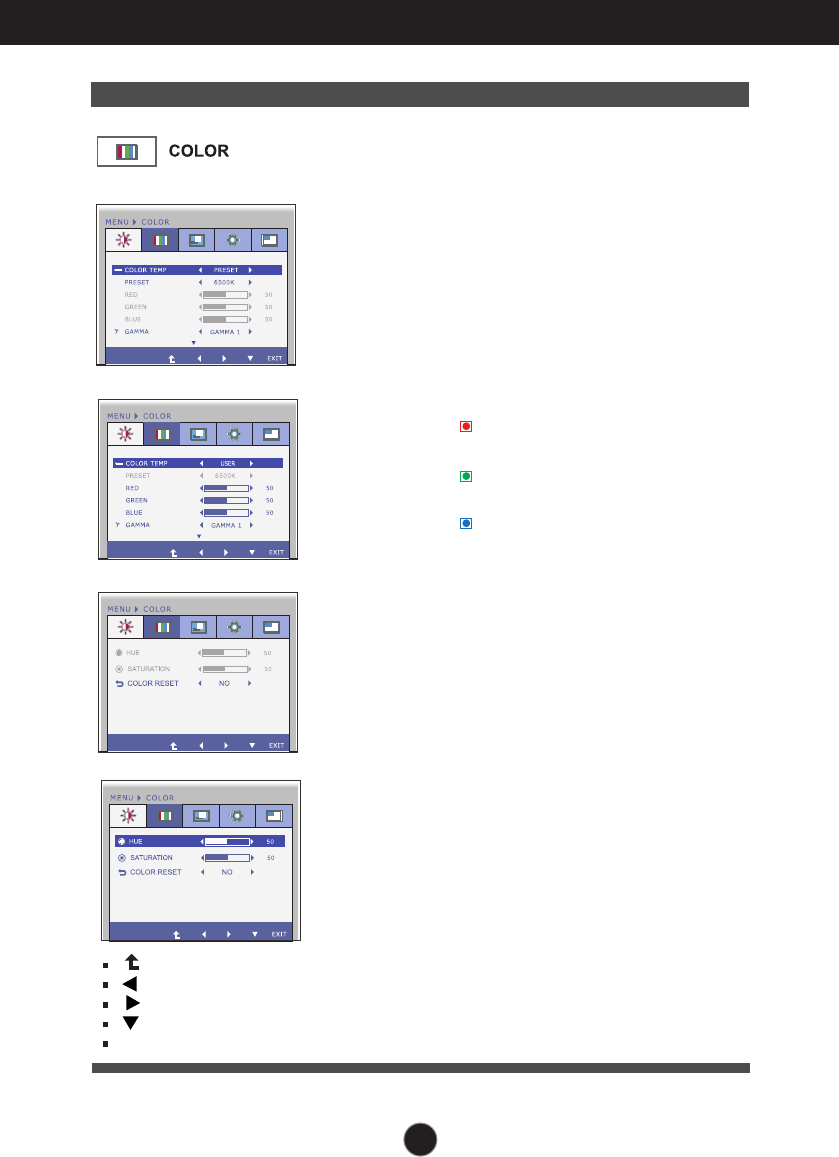
24
On Screen Display(OSD) Selection and Adjustment
PRESET
Select the screen color.
• sRGB: Set the screen color to fit the
sRGB standard color
specification.
• You can select different color temperatures:
5000K, 6500K, 7200K, 8200K and 9300K.
RED
GREEN
BLUE
GAMMA Set your own gamma value. : 0 / 1 / 2
On the monitor, high gamma values
display whitish images and low
gamma values display blackish
images.
PIP ON / OFF
PIP INPUT
PIP POSITION
PIP SWAPPIP SWAP
PIP SOUND PIP SOUND
PIP VOLUMEPIP VOLUME
NO
30
PIP ON / OFF
PIP INPUT
PIP POSITION
PIP SWAP
PIP SOUND
PIP VOLUME
COLOR TEMP
USER
PIP ON / OFF
PIP INPUT
PIP POSITION
PIP SWAPPIP SWAP
PIP SOUND PIP SOUND
PIP VOLUMEPIP VOLUME
NO
30
PIP ON / OFF
PIP INPUT
PIP POSITION
PIP SWAP
PIP SOUND
PIP VOLUME
Main menu Sub menu Description
PRESET Mode
USER Mode
Select either PRESET or USER to
adjust the screen color.
: Move to the upper menu
: Decrease
: Increase
: Select another sub-menu
EXIT : Exit
D-SUB/DVI-D input
HDMI input
HUE
SATURATION
COLOR RESET
Set your own hue levels.
(only for HDMI input)
Set your own saturation levels.
(only for HDMI input)
Use this menu to reset the color to
factory settings.
* This option is enabled only for HDMI
signal input in YUV color format.
The higher the color
temperature gets, the
bluer the screen
becomes; the lower
the color temperature
gets, the bluer the
screen becomes.
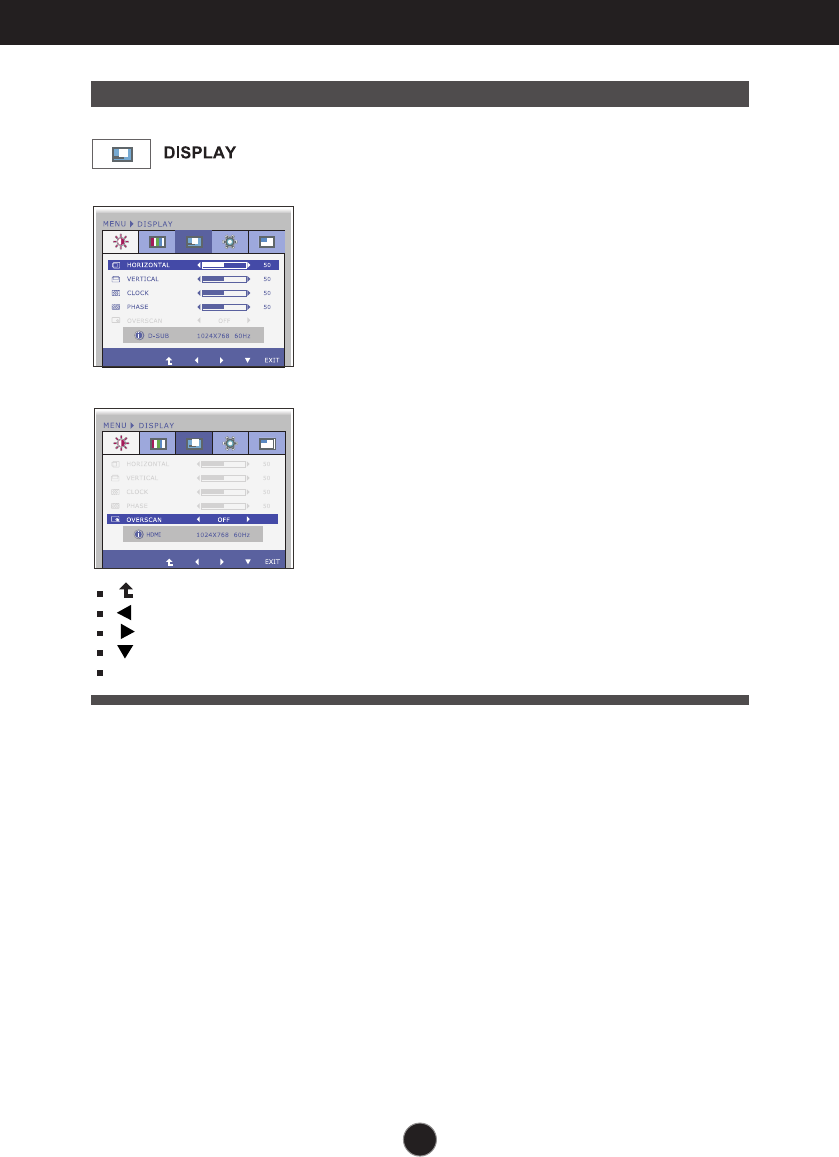
25
On Screen Display(OSD) Selection and Adjustment
Main menu Sub menu Description
PIP ON / OFF
PIP INPUT
PIP POSITION
PIP SWAPPIP SWAP
PIP SOUND PIP SOUND
PIP VOLUMEPIP VOLUME
NO
30
PIP ON / OFF
PIP INPUT
PIP POSITION
PIP SWAP
PIP SOUND
PIP VOLUME
PIP ON / OFF
PIP INPUT
PIP POSITION
PIP SWAPPIP SWAP
PIP SOUND PIP SOUND
PIP VOLUMEPIP VOLUME
NO
30
PIP ON / OFF
PIP INPUT
PIP POSITION
PIP SWAP
PIP SOUND
PIP VOLUME
To move image left and right.
To move image up and down.
To minimize any vertical bars or stripes
visible on the screen background.
The horizontal screen size will also
change.
To adjust the focus of the display.
This item allows you to remove any
horizontal noise and clear or sharpen
the image of characters.
Removes noise that may occur at the
edges of an image when HDMI is
connected to an external device. When
ON is selected, the image size is
reduced to prevent noise. When OFF is
selected, the original image size is
maintained regardless of noise.
(Only for HDMI input)
HORIZONTAL
VERTICAL
CLOCK
PHASE
OVERSCAN
: Move to the upper menu
: Decrease
: Increase
: Select another sub-menu
EXIT : Exit
D-SUB input
HDMI input
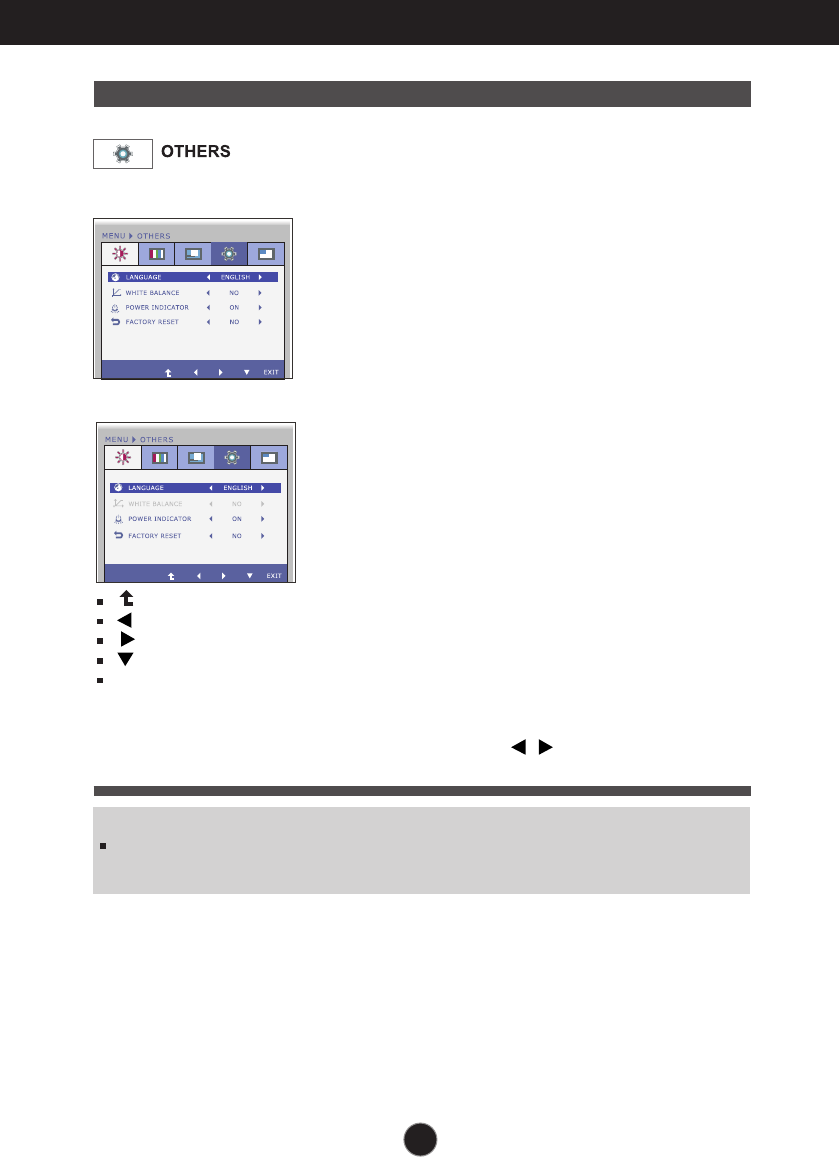
26
On Screen Display(OSD) Selection and Adjustment
Main menu Sub menu Description
PIP ON / OFF
PIP INPUT
PIP POSITION
PIP SWAPPIP SWAP
PIP SOUND PIP SOUND
PIP VOLUMEPIP VOLUME
NO
30
PIP ON / OFF
PIP INPUT
PIP POSITION
PIP SWAP
PIP SOUND
PIP VOLUME
PIP ON / OFF
PIP INPUT
PIP POSITION
PIP SWAPPIP SWAP
PIP SOUND PIP SOUND
PIP VOLUMEPIP VOLUME
NO
30
PIP ON / OFF
PIP INPUT
PIP POSITION
PIP SWAP
PIP SOUND
PIP VOLUME
: Move to the upper menu
: Decrease
: Increase
: Select another sub-menu
EXIT : Exit
Press the , buttons to reset
immediately.
To choose the language in which the
control names are displayed.
LANGUAGE
WHITE
BALANCE
If the output of the video card is
different the required specifications,
the color level may deteriorate due
to video signal distortion. Using this
function, the signal level is adjusted
to fit into the standard output level of
the video card in order to provide the
optimal image.
Activate this function when white
and black colors are present in the
screen.
Restore all factory default settings except
"LANGUAGE."
FACTORY
RESET
POWER
INDICATOR
Use this menu to set the power
indicator (on the bottom right of the
monitor) to ON or OFF.
If you set OFF, it will go off.
If you set ON at any time, the power
indicator will automatically be turned on.
NOTE
If this does not improve the screen image, restore the factory default settings. If necessary, execute the
WHITE BALANCE function again. This function will be enabled only when the input signal is an analog
signal.
D-SUB input
HDMI/DVI-D input
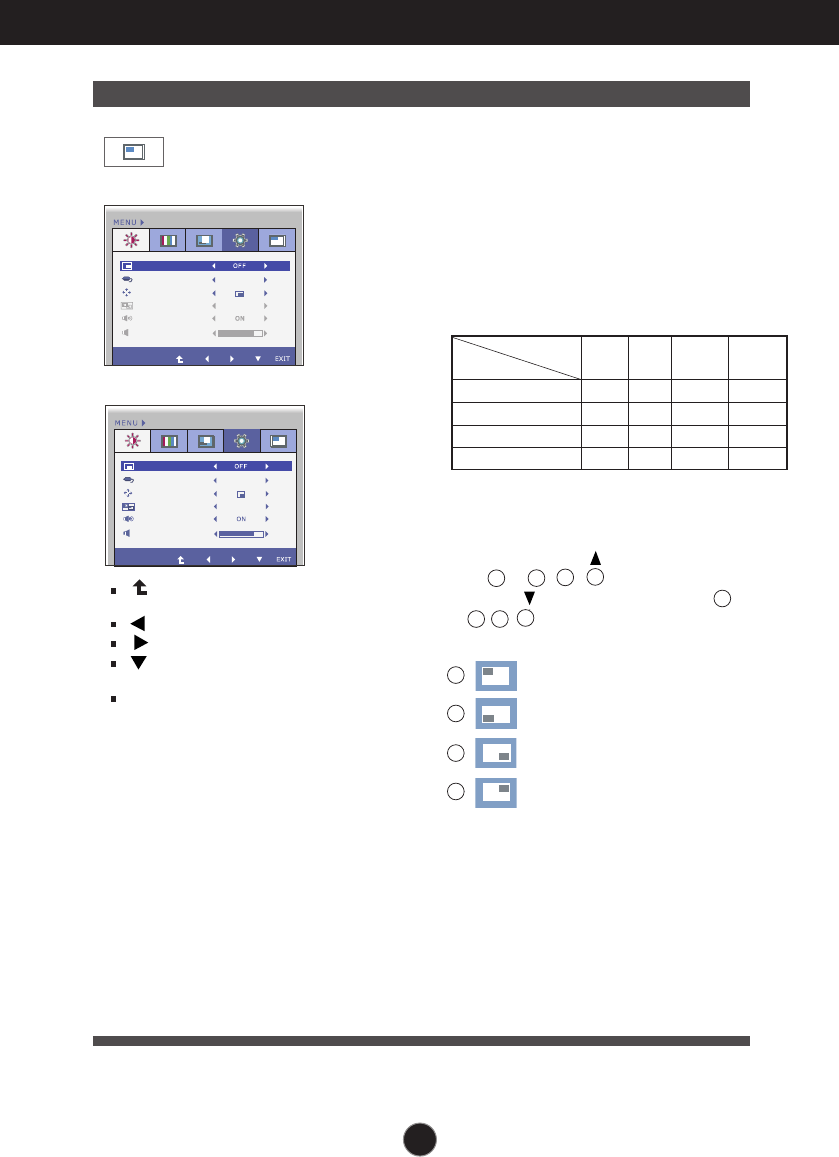
27
On Screen Display(OSD) Selection and Adjustment
Main menu Sub menu Description
PIP
PIP ON / OFF
PIP INPUT
PIP POSITION
PIP SWAPPIP SWAP
PIP SOUND PIP SOUND
PIP VOLUMEPIP VOLUME
NO
30
PIP ON / OFF
PIP INPUT
PIP POSITION
PIP SWAP
PIP SOUND
PIP VOLUME
PIP
PIP ON / OFF
PIP INPUTPIP INPUT
PIP POSITIONPIP POSITION
PIP SWAP
PIP SOUND
PIP VOLUME
DVI-D
NO
30
PIP
PIP ON / OFF
PIP INPUTPIP INPUT
PIP POSITIONPIP POSITION
PIP SWAPPIP SWAP
PIP SOUND PIP SOUND
PIP VOLUMEPIP VOLUME
DVI-D
NO
30
: Move to the upper
menu
: Decrease
: Increase
: Select another
sub-menu
EXIT : Exit
Select PIP input.
PIP ON/OFF
PIP INPUT
PIP POSITION
To select PIP on or off.
* It supports only for HDMI input in RGB
(
D-sub analog signal)
mode.
* The combinations of main screen and
sub-screen (PIP) available are as shown
below:
PIP SOUND Use this menu to turn the PIP Sound
on or off. (Only for HDMI input)
PIP SWAP Use this menu to switch between the
main menu and the sub menu.
PIP VOLUME Use this menu to adjust the volume of
the PIP Sound. (Only for HDMI input)
Select the PIP display location. Every
time you touch the button, it will move
from to , , . Every time you
press the button, it will move from
to , , . You can use this menu to
select the PIP display location you want.
: Top left
: Bottom left
: Bottom right
: Top right
Select the PIP display location. Every
time you touch the button, it will move
from to , , . Every time you
press the button, it will move from
to , , . You can use this menu to
select the PIP display location you want.
: Top left
: Bottom left
: Bottom right
: Top right
*It operates only when PIP is on.
2
1
4
3
1234
1
4 3 2
D-SUB/DVI-D input
HDMI input
D-SUB DVI HDMI 1 HDMI 2
- O O O
O - O O
O O - X
O O X -
Main screen
Sub-screen (PIP)
D-SUB
DVI
HDMI 1
HDMI 2
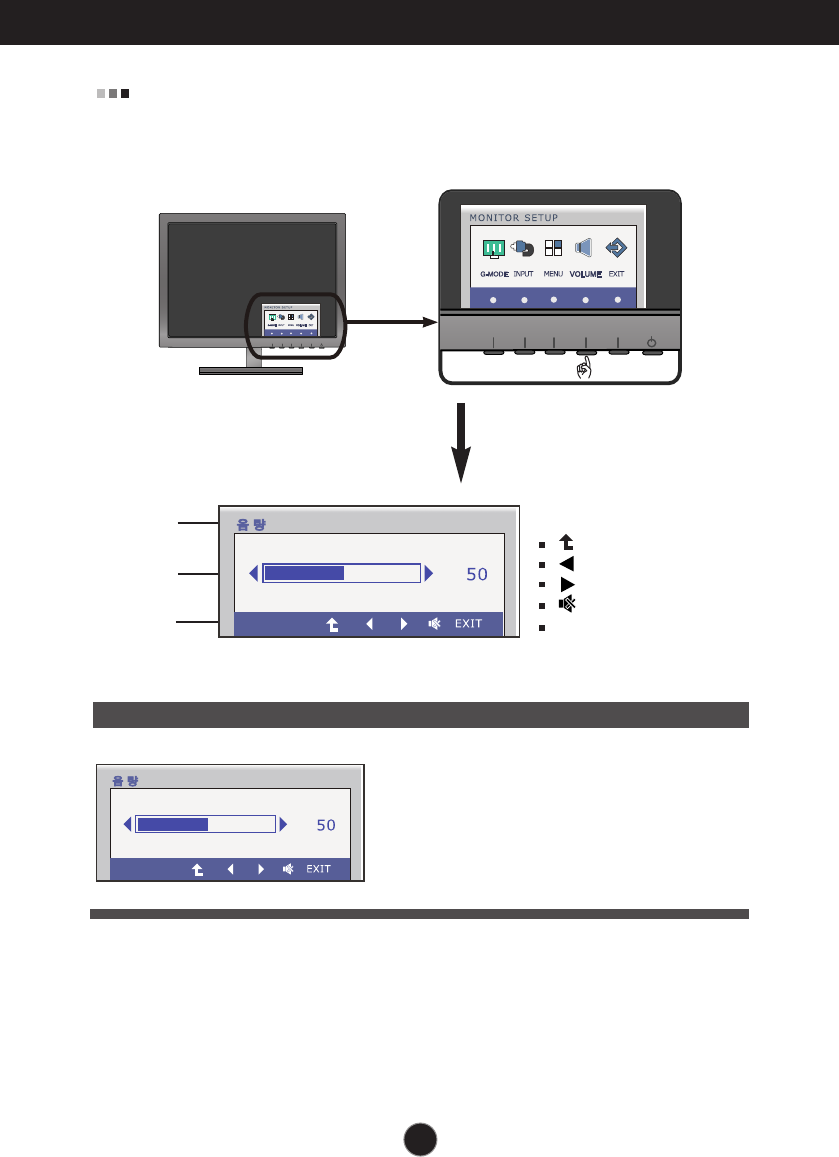
28
On Screen Display(OSD) Selection and Adjustment
The OSD screen will appear when you press the VOLUME button on the
front of the monitor.
Main menu Sub menu Description
Sub-menu Name
Menu Name
Button Tip
VOLUME To adjust the volume of headphone/
Earphone.
(Only for HDMI input)
HDMI input
: Move to the upper menu
: Decrease
: Increase
: Mute
EXIT : Exit
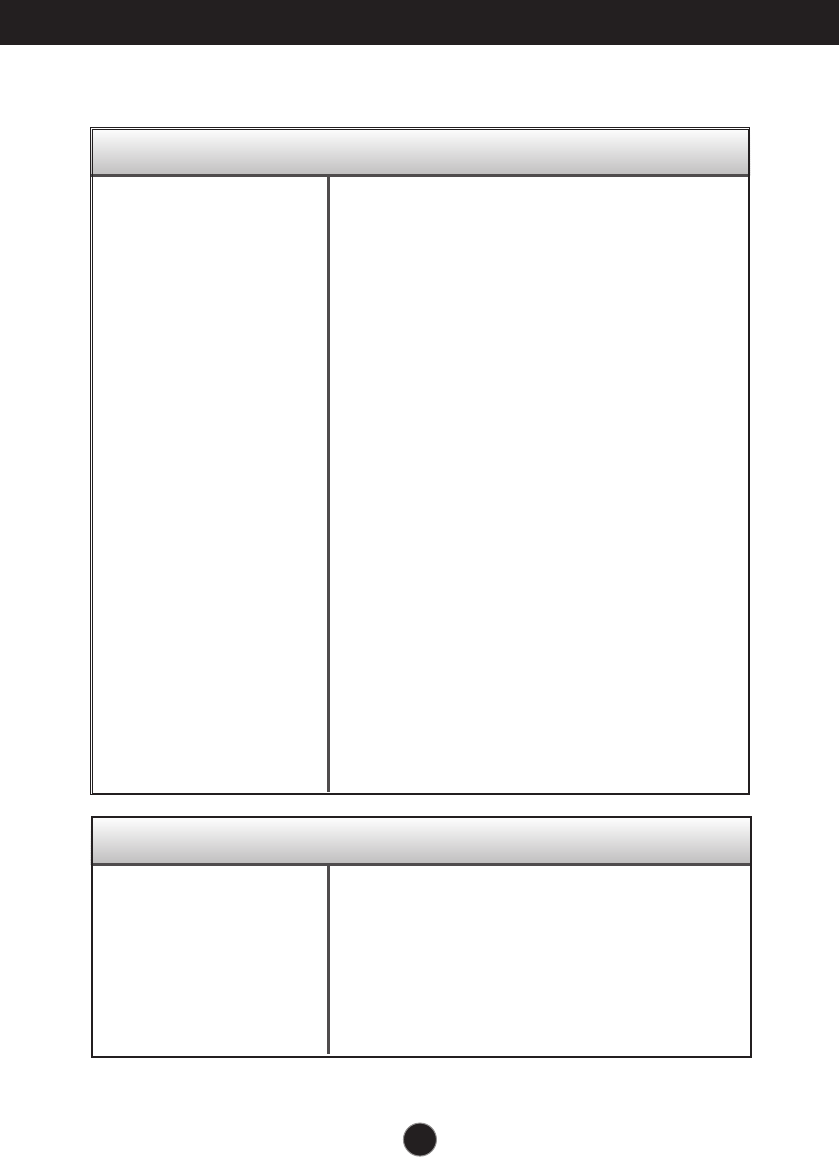
29
Troubleshooting
No image appears
Check the following before calling for service.
No image appears
Do you see a "OSD LOCKED" message on the screen?
●Is the power cord of the
display connected?
●Is the power indicator
light on?
●Is the power indicator
blinking?
●Do you see an "OUT OF
RANGE" message on
the screen?
●Do you see a "CHECK
SIGNAL CABLE"
message on the
screen?
•
Check and see if the power cord is connected
properly to the power outlet.
•
Press the Power button.
•
If the display is in power saving mode, try moving
the mouse or pressing any key on the keyboard to
bring up the screen.
• Try to turn on the PC
.
•
This message appears when the signal from the
PC (video card) is out of horizontal or vertical
frequency range of the display. See the
'Specifications' section of this manual and
configure your display again.
•
This message appears when the signal cable
between your PC and your display is not
connected. Check the signal cable and try again.
• You can secure the current control settings,
so that they cannot be inadvertently changed.
You can unlock the OSD controls at any time
by pushing the MENU button for several
seconds: the message
“OSD UNLOCKED” will appear.
●
Do you see “OSD
LOCKED” when you
push MENU button?
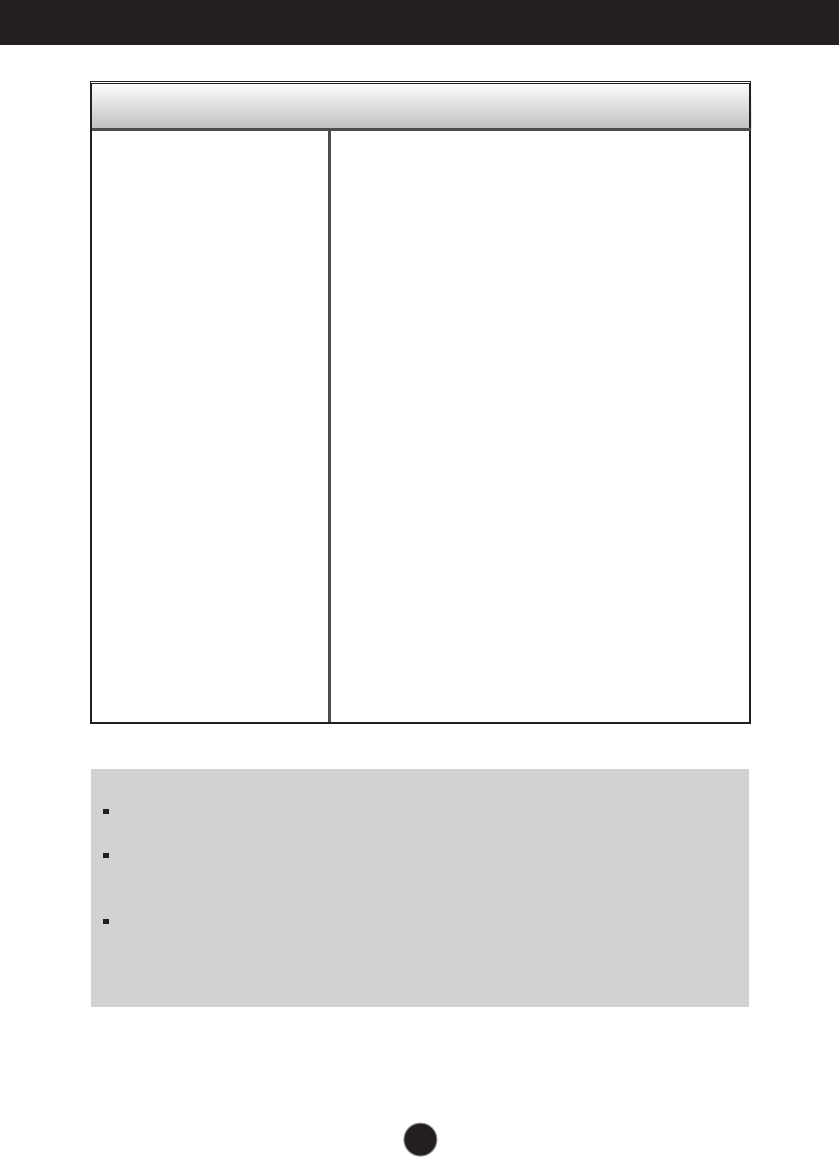
30
Troubleshooting
Display image is incorrect
●Display Position is
incorrect.
●On the screen
background, vertical
bars or stripes are
visible.
●Any horizontal noise
appearing in any
image or characters
are not clearly
portrayed.
•
Press the AUTO button to automatically adjust
your display image to the ideal setting.
•
Press the AUTO button to automatically adjust
your display image to the ideal setting.
•
Press the AUTO button to automatically adjust
your display image to the ideal setting.
•
Check Control Panel --> Display --> Settings
and adjust the display to the recommended
resolution or adjust the display image to the ideal
setting. Set the color setting higher than 24 bits
(true color).
IMPORTANT
Check Control Panel --> Display --> Settings and see if the frequency or the resolution
were changed. If yes, readjust the video card to the recommend resolution.
If the recommended resolution (optimal resolution) is not selected, letters may be blurred
and the screen may be dimmed, truncated or biased. Make sure to select the recommend
resolution.
The setting method can differ by computer and O/S (Operation System),
and resolution mentioned above may not be supported by the video card
performance. In this case, please ask to the computer or the video card
manufacturer.
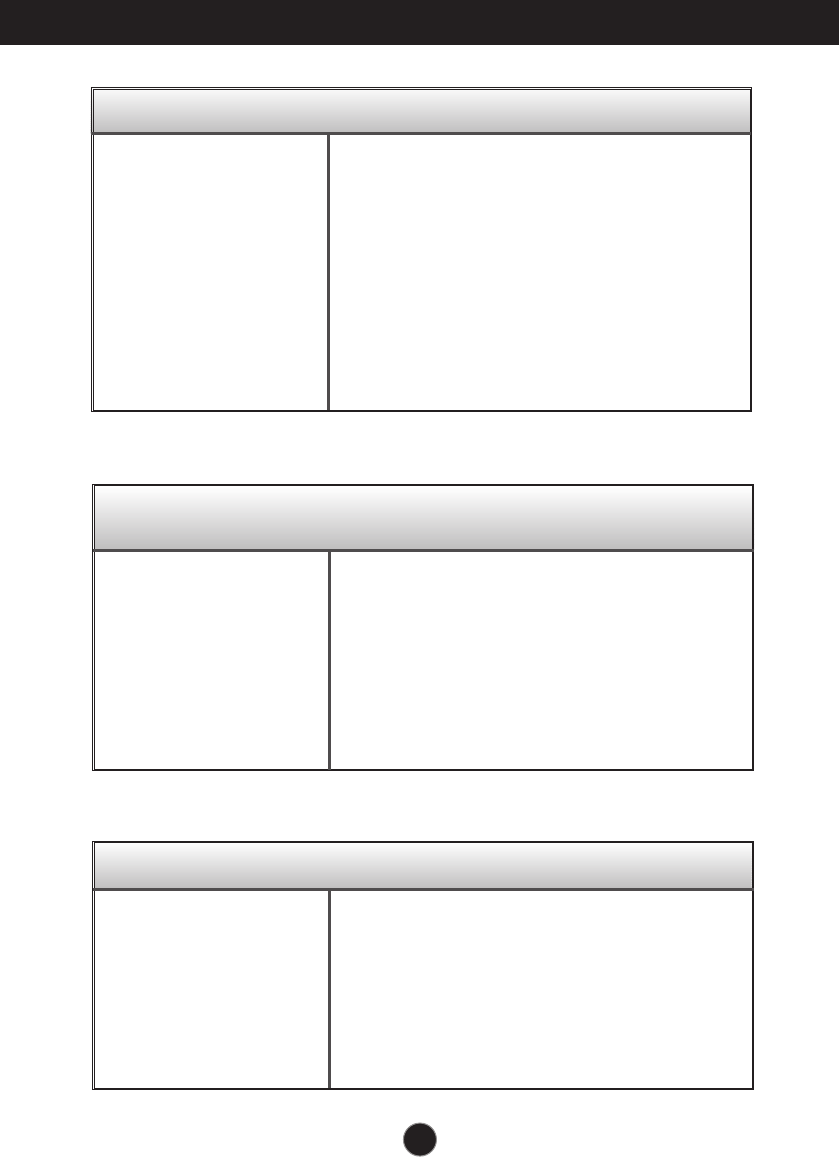
31
Troubleshooting
The Audio function is not working
Display image is incorrect
●The screen color is
mono or abnormal.
●The screen blinks.
•
Check if the signal cable is properly connected
and use a screwdriver to fasten if necessary.
•
Make sure the video card is properly inserted in
the slot.
•
Set the color setting higher than 24 bits (true color)
at Control Panel - Settings.
•
Check if the screen is set to interlace mode and if
yes, change it to the recommend resolution.
●
Picture OK & No sound.
• Check whether volume is "0".
• Check sound muted.
• HDMI cable installed properly.
• Head phone cable installed properly.
• Check sound format. Not supply to compressed
sound format.
Do you see an "Unrecognized monitor, Plug&Play (VESA
DDC) monitor found" message?
●
Have you installed the
display driver?
•
Be sure to install the display driver from the display
driver CD (or diskette) that comes with your
display. Or, you can also download the driver from
our web site: http://www.lg.com.
•
Make sure to check if the video card supports
Plug&Play function.
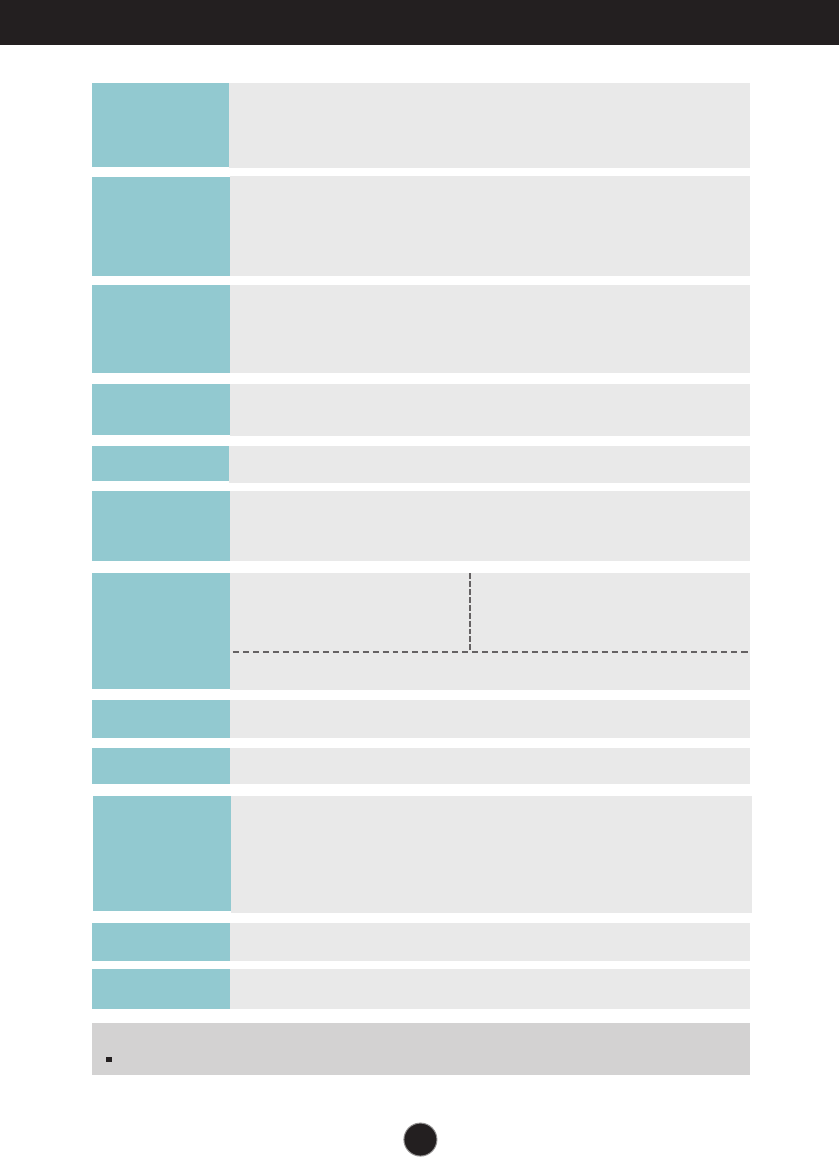
32
Specifications E2370V
58.42 cm (23 inch) Flat Panel Active matrix-TFT LCD
Anti-Glare coating
Visible diagonal size :
58.42
cm
0.265 mm x 0.265 mm (Pixel pitch)
Display
Sync Input
Video Input
Max VESA 1920 x 1080 @ 60 Hz
Recommend VESA 1920 x 1080 @ 60 Hz
Resolution
Plug&Play
On Mode :
39 W (Typ.)
Sleep Mode ≤1 W
Off Mode ≤0.5 W
Power
Consumption
Operating Conditions
Temperature 10 ˚C to 35 ˚C
Humidity 10 % to 80 % non-Condensing
Storage Conditions
Temperature -20 ˚C to 60 ˚C
Humidity 5 % to 90 % non-Condensing
Environment
al Conditions
Tilt : -5˚ to 15˚
Range
AC 100-240 V~ 50 / 60 Hz 0.7 A
Power Input
Attached ( ), Detached ( O )
Stand Base
Wall-outlet type
Power cord
DDC 2B (Analog, Digital, HDMI)
NOTE
Information in this document is subject to change without notice.
Horizontal Freq. Analog,Digital: 30 kHz to 83 kHz
HDMI : 30 kHz to 83 kHz
Vertical Freq. Analog,Digital : 56 Hz to 75 Hz
HDMI : 56 Hz to 61 Hz
Input Form Separate Sync., Digital
Signal Input 15 pin D-Sub Connector
DVI-D connector (Digital)
19 pin HDMI Connector
Input Form Analog (0.7 Vp-p/ 75 ohm), Digital, HDMI
With Stand
Width 55.62 cm (21.90 inch)
Height 41.27 cm (16.25 inch)
Depth 17.78 cm (7 inch)
Weight(excl. packing) 4.4 kg (9.70 lb)
Dimensions
& Weight
Without Stand
Width 55.62 cm (21.90 inch)
Height 34.51 cm (13.59 inch)
Depth 6.04 cm (2.38 inch)
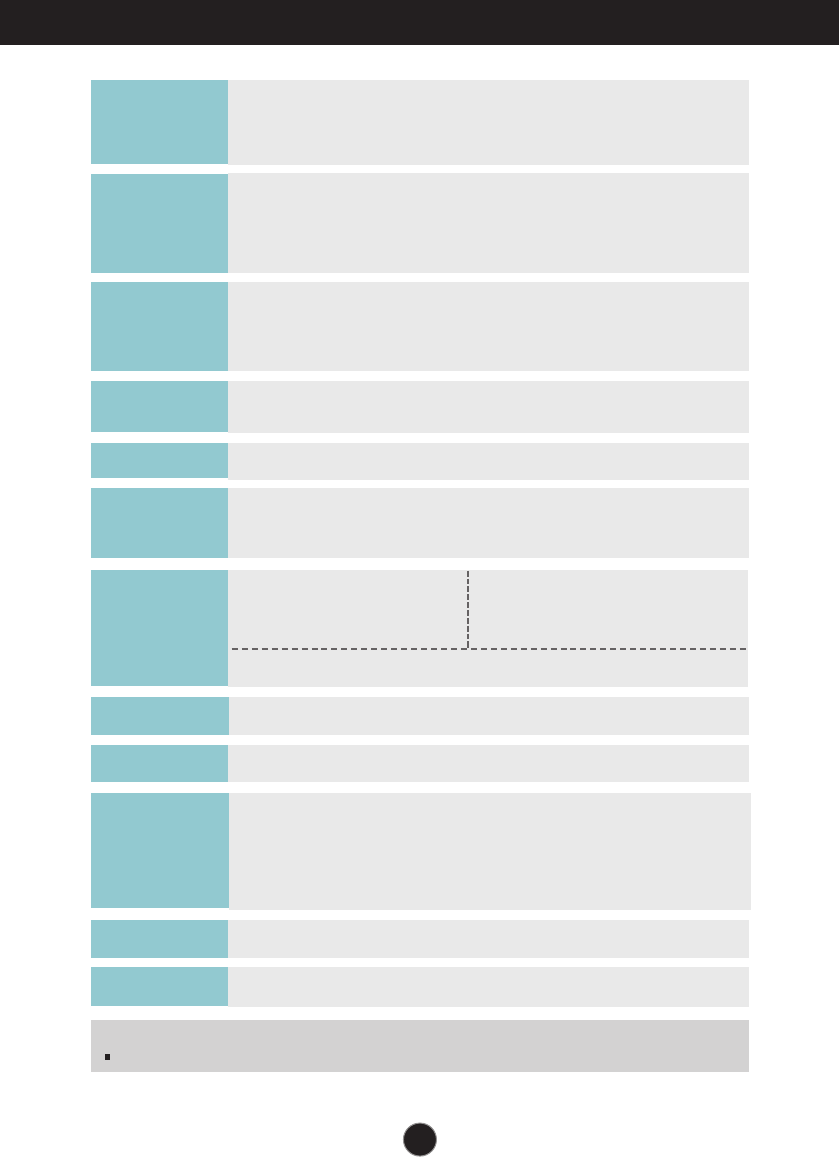
Specifications E2770V
33
68.6 cm (27 inch) Flat Panel Active matrix-TFT LCD
Anti-Glare coating
Visible diagonal size :
68.6
cm
0.311 mm x 0.311 mm (Pixel pitch)
Display
Sync Input
Video Input
Max VESA 1920 x 1080 @ 60 Hz
Recommend VESA 1920 x 1080 @ 60 Hz
Resolution
Plug&Play
On Mode :
41 W (Typ.)
Sleep Mode ≤1 W
Off Mode ≤0.5 W
Power
Consumption
Operating Conditions
Temperature 10 ˚C to 35 ˚C
Humidity 10 % to 80 % non-Condensing
Storage Conditions
Temperature -20 ˚C to 60 ˚C
Humidity 5 % to 90 % non-Condensing
Environment
al Conditions
Tilt : -5˚ to 15˚
Range
AC 100-240 V~ 50 / 60 Hz 0.7 A
Power Input
Attached ( ), Detached ( O )
Stand Base
Wall-outlet type
Power cord
DDC 2B (Analog, Digital, HDMI)
NOTE
Information in this document is subject to change without notice.
Horizontal Freq. Analog,Digital: 30 kHz to 83 kHz
HDMI : 30 kHz to 83 kHz
Vertical Freq. Analog,Digital : 56 Hz to 75 Hz
HDMI : 56 Hz to 61 Hz
Input Form Separate Sync., Digital
Signal Input 15 pin D-Sub Connector
DVI-D connector (Digital)
19 pin HDMI Connector
Input Form Analog (0.7 Vp-p/ 75 ohm), Digital, HDMI
With Stand
Width 65.46 cm (25.77 inch)
Height 48.85 cm (19.23 inch)
Depth 23.08 cm (9.09 inch)
Weight(excl. packing) 5.6 kg (12.35 lb)
Dimensions
& Weight
Without Stand
Width 65.46 cm (25.77 inch)
Height 40.45 cm (15.93 inch)
Depth 6.04 cm (2.38 inch)
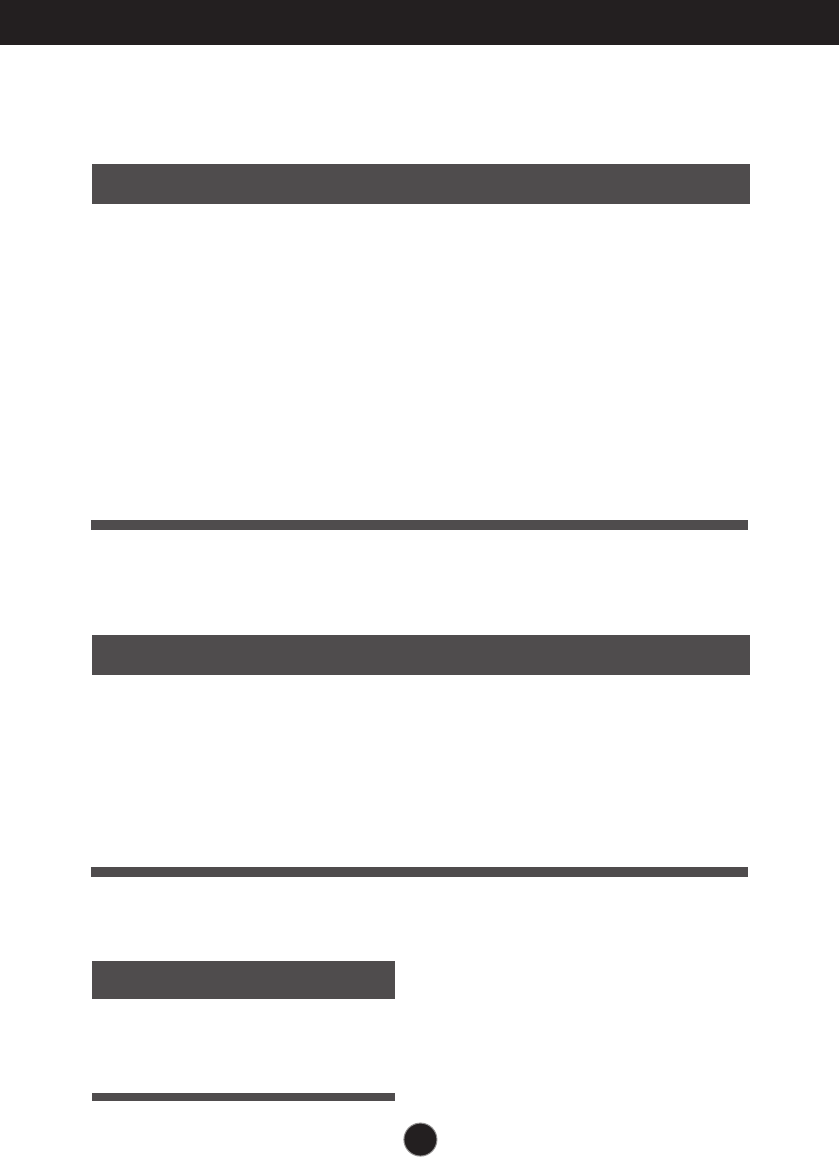
34
Specifications
Indicator
On Mode
Sleep Mode
Off Mode
Red
Red Blinking
Off
LED Color
MODE
Preset Modes (Resolution)
Display Modes (Resolution) Horizontal Freq. (kHz) Vertical Freq. (Hz)
1
2
3
4
5
6
7
8
9
10
11
12
13
*14
640 x 350
720 x 400
640 x 480
640 x 480
800 x 600
800 x 600
1024 x 768
1024 x 768
1152 x 864
1280 x 1024
1280 x 1024
1680 x 1050
1680 x 1050
1920 x 1080
31.469
31.468
31.469
37.500
37.879
46.875
48.363
60.123
67.500
63.981
79.976
64.674
65.290
67.500
70
70
60
75
60
75
60
75
75
60
75
60
60
60
*Recommend Mode
DSUB/DVI Timing
Display Modes (Resolution) Horizontal Freq. (kHz) Vertical Freq. (Hz)
1
2
3
4
5
6
7
8
480P
576P
720P
720P
1080i
1080i
1080P
1080P
31.50
31.25
37.50
45.00
28.12
33.75
56.25
67.50
60
50
50
60
50
60
50
60
HDMI Timing
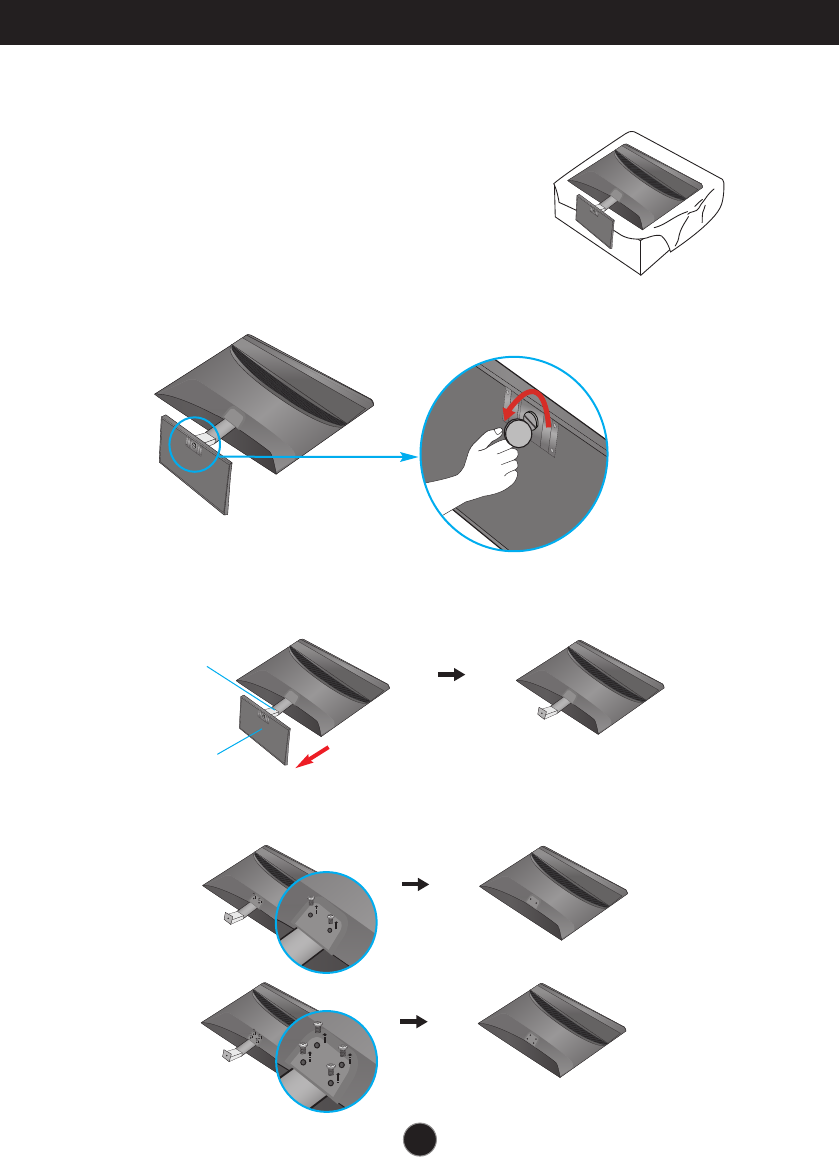
35
Installing the Wall mount plate
This monitor satisfies the specifications of the Wall mount plate or the
interchange device.
1.Place the monitor face down on the cushion or soft cloth.
3.Check the direction of the Stand Base and pull it from the Stand Body in the
direction shown in the figure below.
2.To remove the Stand Base from the Stand Body, turn the screw counterclockwise
using a coin.
Stand Base
Stand Body
4.Loosen the screws on the back of the monitor to remove the Stand Body from the
monitor.
(E2370V)
(E2770V)
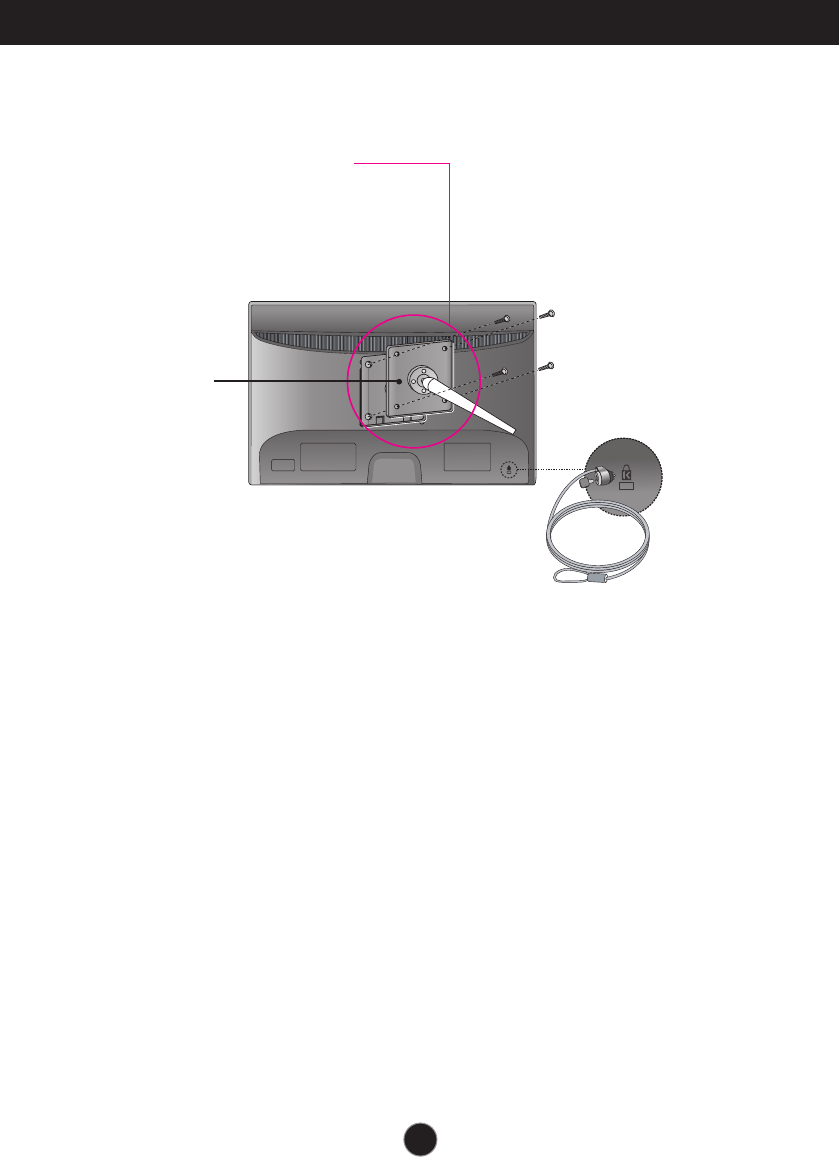
36
Installing the Wall mount plate
4.
Install the Wall mount plate.
Wall mount plate(Separate purchase)
This is stand-type or wall mount type and is
connectable with Wall mount plate.
Please refer to the installation guide for more details,
which is provided when Wall mount plate is
purchased.
Kensington Security Slot
Connected to a locking cable that
can be purchased separately at
most computer stores.
<Screw Mounting Interface Dimension>
Hole spacing : 100 mm x 100 mm. (E2370V)
200 mm x 100 mm. (E2770V)
Wall Mount pad

As an ENERGY STAR Partner LGE U. S. A.,Inc.
has determined that this product meets the
ENERGY STAR guidelines for energy efficiency.
ENERGY STAR is a set of power-saving
guidelines issued by the U.S. Environmental
Protection Agency(EPA).
Make sure to read the Important Precautions
before using the product.
Keep the Owner’s Manual(CD) in an
accessible place for future reference.
The model and serial number of the SET is
located on the back and one side of the SET.
Record it below should you ever need service.
MODEL
SERIAL
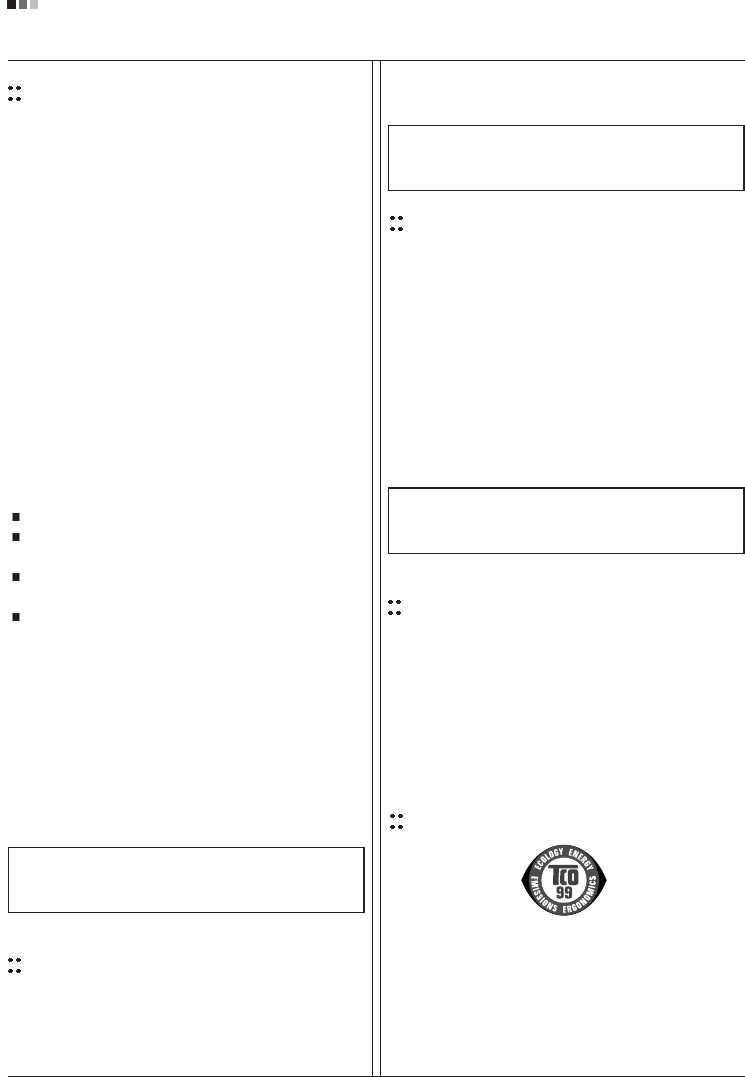
Regulatory Information cont.
FCC Compliance Statement
This equipment has been tested and found to comply
within the limits of a Class B digital device pursuant to Part
15 of the FCC Rules. These limits are designed to provide
reasonable protection against harmful interference in a
residential installation.
This equipment generates, uses, and can radiate radio
frequency energy and if not installed and used in
accordance with the instructions, may cause harmful
interference to radio communications. However, there is
no guarantee that interference will not occur in a particular
installation.
If this equipment does cause harmful interference to radio
or television reception (which can be determined by
turning the equipment on and off), the user is encouraged
to try to correct the interference by using one or more of
the following measures:
Reorient or relocate the receiving antenna.
Increase the separation between the equipment and
the receiver.
Connect the equipment into an outlet on a circuit
different from that to which the receiver is connected.
Consult the dealer or an experienced radio/TV
technician for help.
Caution: Changes or modifications not expressly approved
by the party responsible for compliance could void the
user's (or your) authority to operate the equipment. Only
peripherals (digital input/output devices, terminals, printers,
etc.) certified to comply with the Class B limits may be
attached to this monitor. Operation with non-certified
peripherals is likely to result in interference to radio and TV
reception. Only shielded signal cables may be used with
this System.
Canadian DOC Notice
This Class B digital apparatus meets all requirements of
the Canadian Interference-Causing Equipment
Regulations. Cet appareil numérique de la classe B
respecte toutes les exigences du Règlement sur le
matériel brouilleur du Canada.
CE Conformity Notice
(for Europe)
Products with the “CE” Marking comply with the EMC
Directive(89/336/EEC) and LOW VOLTAGE Directive
(73/23/EEC) issued by the Commission of the European
Community.
Compiance with these directives implies conformity to the
following European Norms :
• EN 55022 ; Radio Frequency Interference
• EN 55024 ; Electromagnetic Immunity
• EN 61000-3-2 ; Power Line Harmonics
• EN 61000-3-3 ; Voltage Fluctuations
• EN 60950-1 ; Product Safety
Low Radiation Compliance (MPR II)
This monitor meets one of the strictest guidelines available
today for low radiation emissions, offering the user extra
shielding and an antistatic screen coating. These
guidelines, set forth by a government agency in Sweden,
limit the amount of emission allowed in the Extremely Low
Frequency (ELF) and Very Low Frequency (VLF)
electromagnetic range.
01
NOTICE
The regulations are applied only to the products with the
ID LABEL indicating specific requirements.
NOTICE
The regulations are applied only to the products with the
ID LABEL indicating specific requirements.
NOTICE
The regulations are applied only to the products with the
ID LABEL indicating specific requirements.
TCO'99 (TCO'99 applied model only)
Congratulations!
You have just purchased a TCO’99 approved and labelled
product! Your choice has provided you with a product
developed for professional use. Your purchase has also
contributed to reducing the burden on the environment and
also to the further development of environmentally
adapted electronics products.
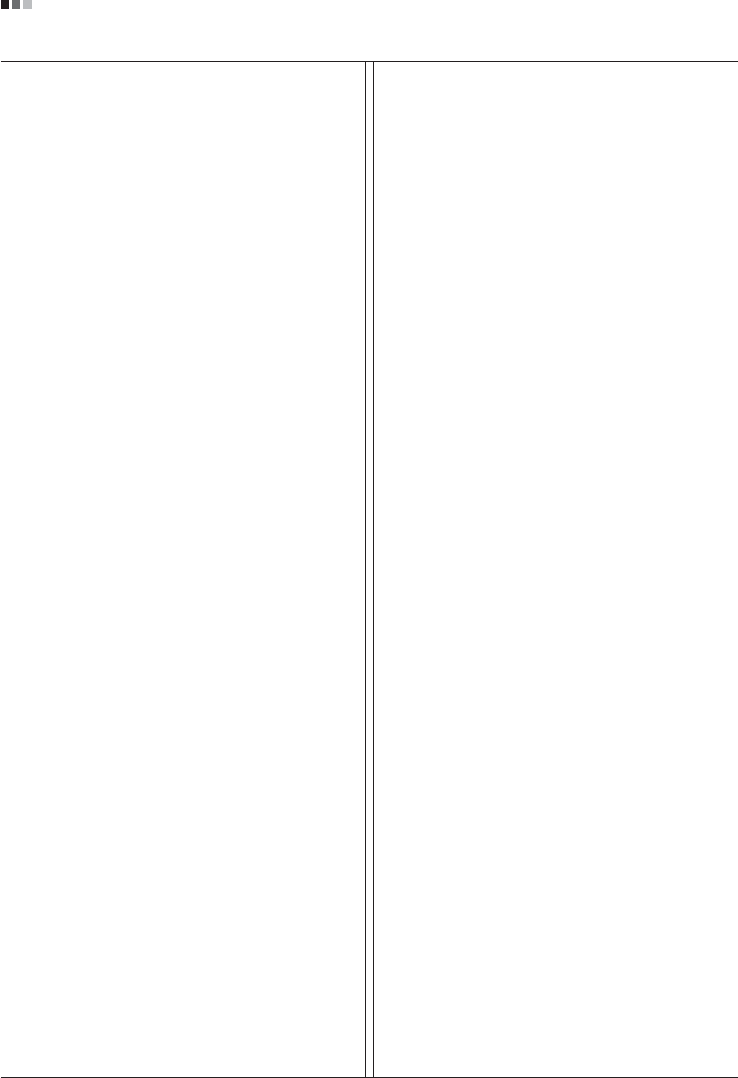
Regulatory Information cont.
02
Why do we have environmentally labelled computers?
In many countries, environmental labelling has become an
established method for encouraging the adaptation of
goods and services to the environment. With the growing
manufacture and usage of electronic equipment
throughout the world, there is a recognized concern for the
materials and substances used by electronic products
with regards to their eventual recycling and disposal. By
proper selection of these materials and substances, the
impact on the environment can be minimized.
There are also other characteristics of a computer, such as
energy consumption levels, that are important from the
viewpoints of both the work (internal) and natural (external)
environments. Electronic equipment in offices is often left
running continuously, resulting in unnecessary
consumption of large amounts of energy and additional
power generation. From the standpoint of carbon dioxide
emissions alone, it is vital to save energy.
What does labelling involve?
The product meets the requirements for the TCO’99
scheme which provides for international and environmental
labelling of personal computers and/or displays.
The labelling scheme was developed as a joint effort by the
TCO (The Swedish Confederation of Professional
Employees), Svenska Naturskyddsforeningen
(The Swedish Society for Nature Conservation) and
Statens Energimyndighet (The Swedish National
Energy Administration).
Approval requirements cover a wide range of issues:
ecology, ergonomics, emission of electrical and magnetical
fields, energy consumption and electrical safety.
Ecological criteria impose restrictions on the presence and
use of heavy metals, brominated and chlorinated flame
retardants, and other substances. The product must be
prepared for recycling and the manufacturing site(s) shall
be certified according to ISO14001 or EMAS registered.
Energy requirements include a demand that the system
unit and/or display, after a certain period of inactivity,
shall reduce its power consumption to a lower level in one
or more stages. The length of time to reactivate the system
unit shall be reasonable for the user.
Labelled products must meet strict environmental
demands, for example, in respect of the reduction of
electrical and magnetical fields as well as work load and
visual ergonomics.
Below you will find a brief summary of the ecological
requirements met by this product. The complete
ecological criteria document can be found at TCO
Development’s website http://www.tcodevelopment.com
or may be ordered from:
TCO Development
SE-114 94 STOCKHOLM, Sweden
Fax: +46 8 782 92 07
Email : development@tco.se
Information regarding TCO’99 approved and labelled
products may also be obtained at
http://www.tcodevelopment.com
Ecological requirements
Flame retardants
Flame retardants may be present in printed wiring board
laminates, cables, and housings. Their purpose is to
prevent, or at least to delay the spread of fire. Up to 30%
by weight of the plastic in a computer casing can consist of
flame retardant substances. Many flame retardants
contain bromine or chlorine, and these flame retardants
are chemically related to PCBs (polychlorinated
biphenyls). Both the flame retardants containing bromine
or chlorine and the PCBs are suspected of giving rise to
health effects, including reproductive damage in fish-
eating birds and mammals, due to the bio-accumulative*
processes when not disposed of in accordance with strict
standards for disposal.
TCO’99 requires that plastic components weighing more
than 25 grams shall not contain flame retardants with
organically bound bromine or chlorine. Flame retardants
are allowed in the printed wiring board laminates due to
the lack of commercially available alternatives.
Cadmium**
Cadmium is present in rechargeable batteries and in the
colour-generating layers of certain computer displays.
TCO’99 requires that batteries, the colour-generating
layers of display screens, and the electrical or electronics
components shall not contain any cadmium.
Mercury**
Mercury is sometimes found in batteries, relays and
switches. TCO’99 requires that batteries shall not contain
any mercury. It also demands that mercury is not present
in any of the electrical or electronics components
associated with the labelled unit. There is however one
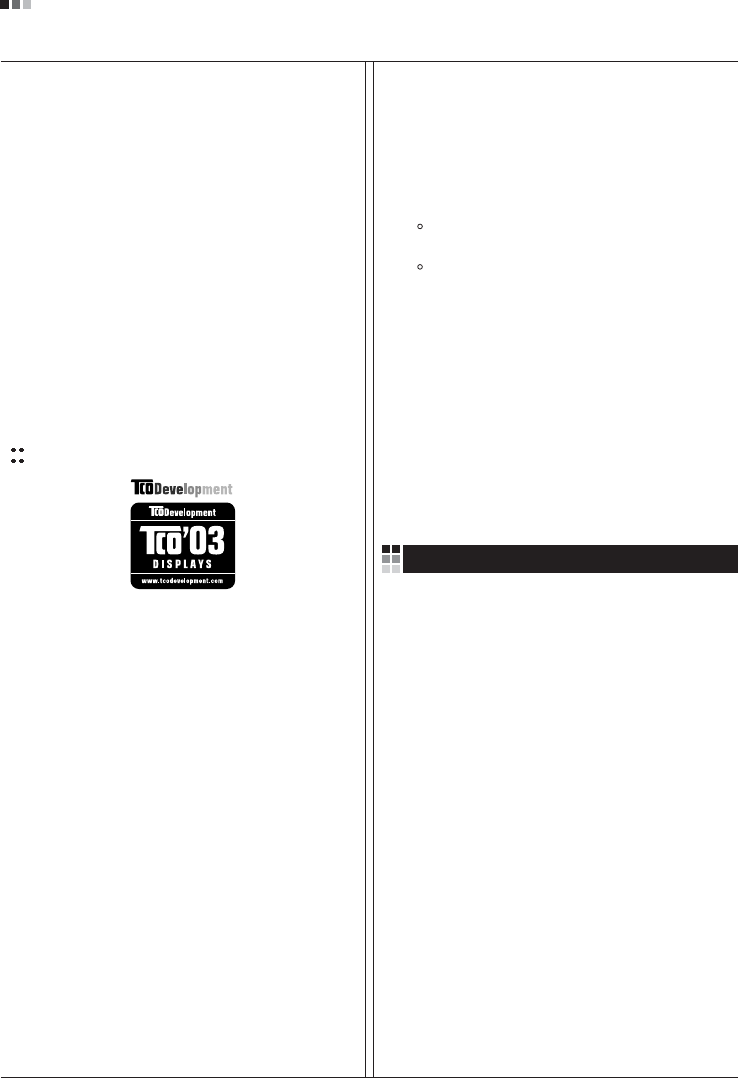
Regulatory Information cont.
03
exception. Mercury is, for the time being, permitted in the
back light system of flat panel monitors as there today is
no commercially available alternative. TCO aims on
removing this exception when a mercury free alternative is
available.
Lead**
Lead can be found in picture tubes, display screens,
solders and capacitors. TCO’99 permits the use of lead
due to the lack of commercially available alternatives, but
in future requirements TCO Development aims at
restricting the use of lead.
_____________________________________________
* Bio-accumulative is defined as substances which
accumulate in living organisms.
**Lead, Cadmium and Mercury are heavy metals
which are bio-accumulative.
TCO’03
(TCO’03 applied model only)
Congratulations!
The display you have just purchased carries the TCO’03
Displays label.
This means that your display is designed,manufactured
and tested according to some of the strictest quality and
environmental requirements in the world. This makes for a
high performance product, designed with the user in focus
that also minimizes the impact on our natural environment.
Some of the features of the TCO’03 Display requirements:
Ergonomics
• Good visual ergonomics and image quality in order to
improve the working environment for the user and to
reduce sight and strain problems. Important
parameters are luminance, contrast, resolution,
reflectance, colour rendition and image stability.
Energy
• Energy-saving mode after a certain time – beneficial
both for the user and the environment
• Electrical safety
Emissions
• Electromagnetic fields
• Noise emissions
Ecology
• The product must be prepared for recycling and the
manufacturer must have a certified environmental
management system such as EMAS or ISO 14 001
• Restrictions on
chlorinated and brominated flame retardants and
polymers
heavy metals such as cadmium, mercury and lead.
The requirements included in this label have been
developed by TCO Development in co-operation with
scientists, experts, users as well as manufacturers all over
the world. Since the end of the 1980s TCO has been
involved in influencing the development of IT equipment in
a more user-friendly direction. Our labelling system started
with displays in 1992 and is now requested by users and
IT-manufacturers all over the world.
For more information, please visit
www.tcodevelopment.com
Information for Environmental Preservation
LGE. announced the 'LG Declaration for a Cleaner
Environment' in 1994, and this ideal has served as a
guiding managerial principle ever since. The Declaration is
a foundation that has allowed us to undertake
environmentally friendly activities in careful consideration
of economic, environmental, and social aspects.
We promote activities for environmental preservation, and
we specifically develop our products to embrace the
concept of environment-friendly.
We minimize the hazardous materials contained in our
products. For example, there is no cadmium to be found in
our monitors.
Information for recycling
This monitor may contain parts which could be hazardous
to the environment. It is important that this monitor be
recycled after use.
LGE. handles all waste monitors through an
environmentally acceptable recycling method. There are
several take-back and recycling systems currently in
English
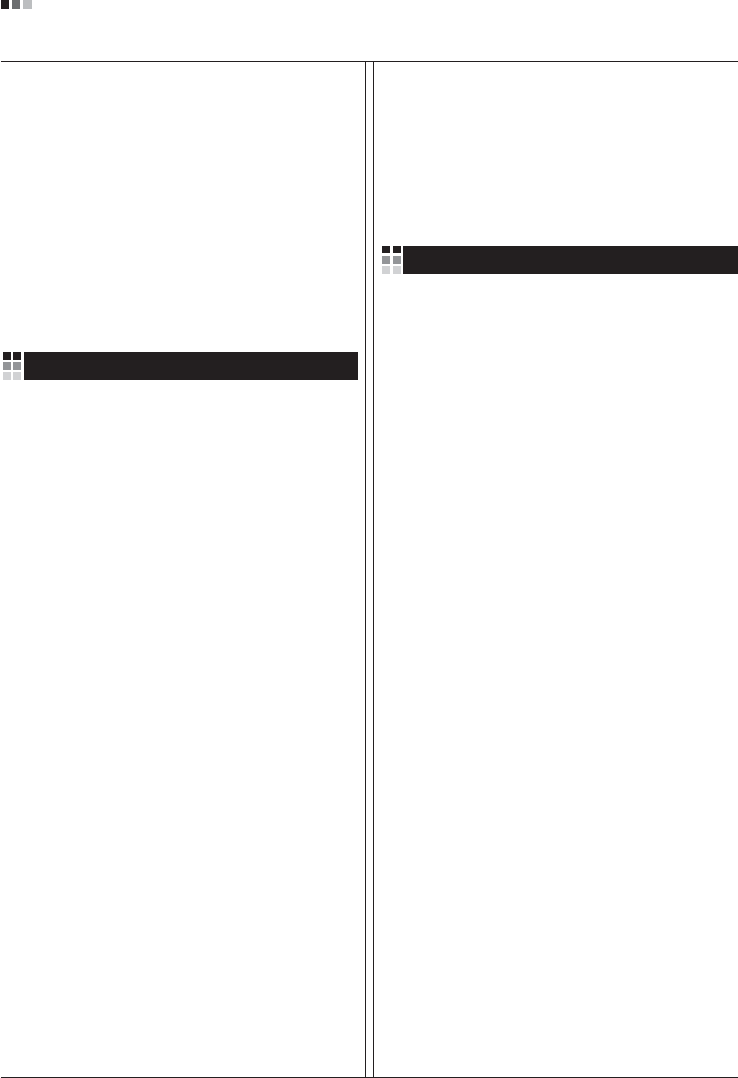
Regulatory Information cont.
04
operation worldwide. Many parts will be reused and
recycled, while harmful substances and heavy metals are
treated by an environmentally friendly method.
If you want to find out more information about our
recycling program, please contact your local LG vendor or
a corporate representative of LG.
We set our vision and policies on a cleaner world by
selecting the issue of the global environment as a task for
corporate improvement. Please visit our website for more
information about our ‘green’ policies.
http://www.lge.com/about/environment/html/Recycling.jsp
Informationen zur Erhaltung der Umwelt
Im Jahr 1994 verkündete LGE die 'LG Declaration for a
Cleaner Environment' (LG Erklärung für eine sauberere
Umwelt). Seitdem dient dieses Ideal als führendes Prinzip
des Unternehmens. Diese Erklärung war die Basis für die
Durchführung von
umweltfreundlichen Aktivitäten, wobei wirtschaftliche,
umweltbezogene und soziale Aspekte in die
Überlegungen mit einbezogen wurden.
Wir fördern Aktivitäten zum Schutz der Umwelt und die
Entwicklung unserer Produkte ist darauf ausgerichtet,
unserem Konzept bezüglich Umweltfreundlichkeit gerecht
zu werden.
Wir sind darauf bedacht, den Anteil der in unseren
Produkten enthaltenen schädlichen Materialien zu
minimieren. So ist in unseren Monitoren beispielsweise
kein Kadmium zu finden.
Informationen zum Thema Recycling
Dieser Monitor enthält Teile, die umweltschädlich sein
können. Es ist unbedingt erforderlich, dass der Monitor
recycelt wird, nachdem er außer Dienst gestellt wurde.
Bei LGE. werden alle ausrangierten Monitore in einem
unter umweltbezogenen Aspekten geeigneten Verfahren
recycelt. Augenblicklich sind weltweit mehrere
Rücknahme- und Recyclingsysteme im Einsatz. Viele
Teile werden wieder verwendet und recycelt. Schädliche
Substanzen und Schwermetalle werden durch
umweltverträgliche Verfahren behandelt.
Falls Sie mehr über unser Recyclingprogramm erfahren
möchten, wenden Sie sich bitte an Ihren lokalen LG-
Händler oder einen Unternehmensvertreter von LG.
Wir richten unsere Firmenpolitik auf eine sauberere
Umwelt hin aus, indem wir umweltspezifische Aspekte als
wichtigen Punkt in die Weiterentwicklung unseres
Unternehmens einfließen lassen. Zusätzliche
Informationen über unsere ‘grüne’ Firmenpolitik erhalten
Sie auf unserer Website.
http://www.lge.com/about/environment/html/Recycling.jsp
Information sur la protection del’environnement
LGE. a publié sa 'Déclaration en faveur d’un
environnement plus propre' en 1994 et celle-ci est restée,
depuis lors, un principe directeur de notre entreprise.
Cette déclaration a servi de base à notre réflexion et nous
a permis de prendre en compte à la fois les aspects
économiques et sociaux de nos activités, tout en
respectant l’environnement.
Nous encourageons les activités en faveur de la
préservation de l’environnement et c’est dans cet esprit
que nous développons nos produits : nous réduisons au
minimum les matières dangereuses qui entrent dans leur
composition et l’on ne trouve pas de cadmium, par
exemple, dans nos moniteurs.
Information sur le recyclage
Ce moniteur peut contenir des composants qui présentent
un risque pour l’environnement. Il est donc important que
celui-ci soit recyclé après usage.
LGE. traite les moniteurs en fin de cycle conformément à
une méthode de recyclage respectueuse de
l’environnement. Nous reprenons nos produits et les
recyclons dans plusieurs sites répartis dans le monde
entier. De nombreux composants sont réutilisés et
recyclés, et les matières dangereuses, ainsi que les
métaux lourds, sont traités selon un procédé écologique.
Si vous souhaitez plus de renseignements sur notre
programme de recyclage, veuillez contacter votre
revendeur LG ou un l’un de nos représentants.
Nous voulons agir pour un monde plus propre et croyons
au rôle de notre entreprise dans l’amélioration de
l’environnement. Pour plus de renseignements sur notre
politique “verte”, rendez visite à notre site :
http://www.lge.com/about/environment/html/Recycling.jsp
Deutsch
Français
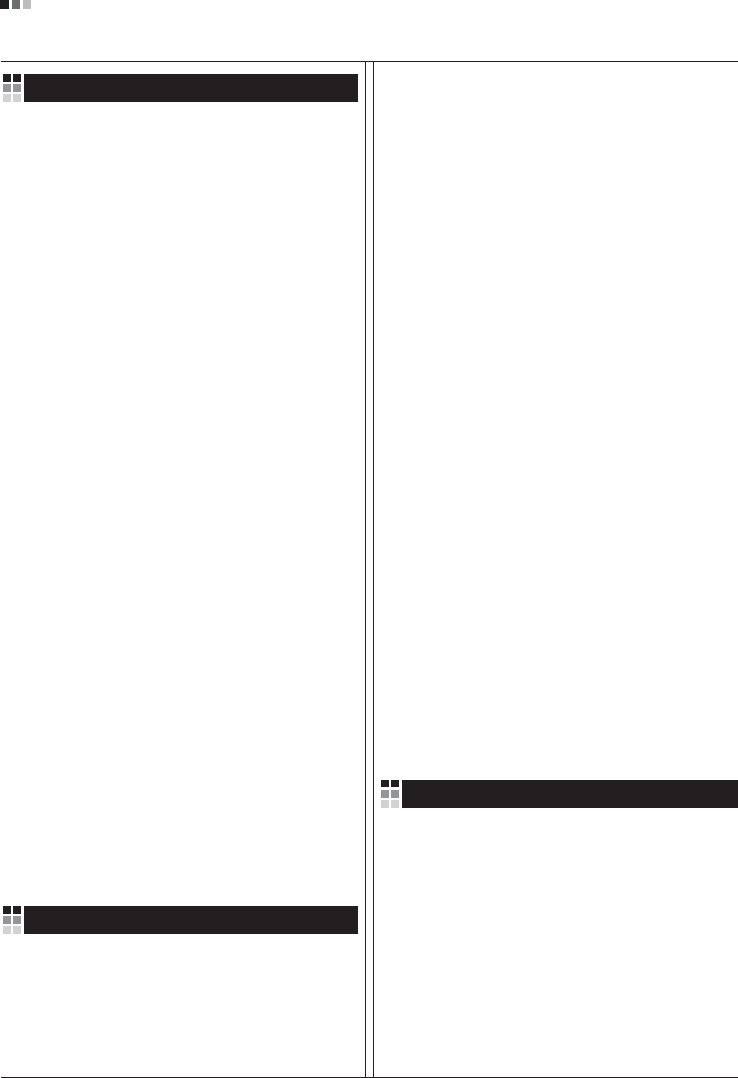
05
Regulatory Information cont.
Informazioni per la tutela dell’ambiente
La LGE. ha annunciato nel 1994 la cosiddetta 'LG
Declaration for a Cleaner Environment' (Dichiarazione di
LG a favore di un ambiente più pulito), un ideale che da
allora funge da principio ispiratore della gestione
aziendale. La dichiarazione rappresenta il fondamento che
consente di intraprendere attività a favore dell'ambiente
tenendo conto degli aspetti economici, ambientali e
sociali.Noi della LG, promuoviamo attività a favore della
tutela dell'ambiente sviluppando appositamente i nostri
prodotti per cogliere il concetto del rispetto dell’ambiente
riducendo i materiali dannosi presenti nei nostri prodotti.
Ad esempio nei nostri monitor non è presente il cadmio.
Informazioni per il riciclaggio
Il monitor può presentare componenti che potrebbero
risultare eventualmente dannosi per l'ambiente. È
importante che il monitor sia riciclato al termine del suo
utilizzo.
La LGE. gestisce tutti i monitor di rifiuto con un metodo di
riciclaggio soddisfacente dal punto di vista ambientale. In
tutto il mondo sono attualmente in funzione numerosi
sistemi di riciclaggio e recupero. I diversi componenti sono
riutilizzati e riciclati, mentre le sostanze dannose e i metalli
pesanti vengono trattati con un metodo rispettoso
dell’ambiente.
Se si desiderano maggiori informazioni in merito al
programma di riciclaggio, è consigliabile rivolgersi al
proprio rivenditore LG o ad un rappresentante aziendale
della LG.
Noi della LG impostiamo la nostra visione e le nostre
politiche a favore di un mondo più pulito ponendo la
questione dell'ambiente dal punto di vista globale come
una mansione rivolta al miglioramento della nostra
azienda. Vi invitiamo a visitare il nostro sito internet per
ulteriori informazioni sulla nostra politica “verde”.
http://www.lge.com/about/environment/html/Recycling.jsp
Información para la conservación
medioambiental
LGE. presentó la 'Declaración para un entorno más limpio
de LG' en 1994 y este ideal ha servido para guiar nuestros
principios empresariales desde entonces. La Declaración
es la base que nos ha permitido llevar a cabo tareas que
respetan el medio ambiente siempre teniendo en cuenta
aspectos sociales,
económicos y medioambientales.
Promocionamos actividades orientadas a la conservación
del medio ambiente y desarrollamos nuestros productos
específicamente para que se ajusten a la filosofía que
protege el entorno.
Reducimos al máximo el uso de materiales de riesgo en
nuestros productos. Un ejemplo de ello es la ausencia
total de cadmio en nuestros monitores.
Información para el reciclaje
Este monitor puede contener piezas que entrañen riesgos
medioambientales. Es importante reciclar este monitor
después de su utilización.
LGE. trata todos los monitores usados siguiendo un
método de reciclaje que no daña al entorno. Contamos
con diversos sistemas de recuperación y reciclaje que
funcionan a nivel mundial en la actualidad. Es posible
reciclar y reutilizar muchas de las piezas, mientras que las
sustancias dañinas y los metales pesados se tratan
siguiendo un método que no perjudique al medio
ambiente. Si desea obtener más información acerca del
programa de reciclaje, póngase en contacto con su
proveedor local de LG o con un representante empresarial
de nuestra marca.
Basamos nuestra visión y nuestras políticas en un mundo
más limpio y para ellos optamos por un entorno global
como tarea principal de nuestra evolución como empresa.
Visite nuestra página Web para obtener más información
sobre nuestras políticas ecológicas.
http://www.lge.com/about/environment/html/Recycling.jsp
Informações relacionadas à preservação
ambiental
A LGE. anunciou a 'LG Declaration for a Cleaner
Environment' (Declaração da LG para um ambiente mais
limpo) em 1994 e esse ideal tem servido desde então
como um princípio administrativo de orientação. A
Declaração é a base que nos tem permitido realizar
atividades favoráveis ao ambiente com consideração
atenta aos aspectos econômicos, ambientais e sociais.
Promovemos atividades de preservação ambiental e
desenvolvemos nossos produtos para englobar
Italiano
Espanõl
Português
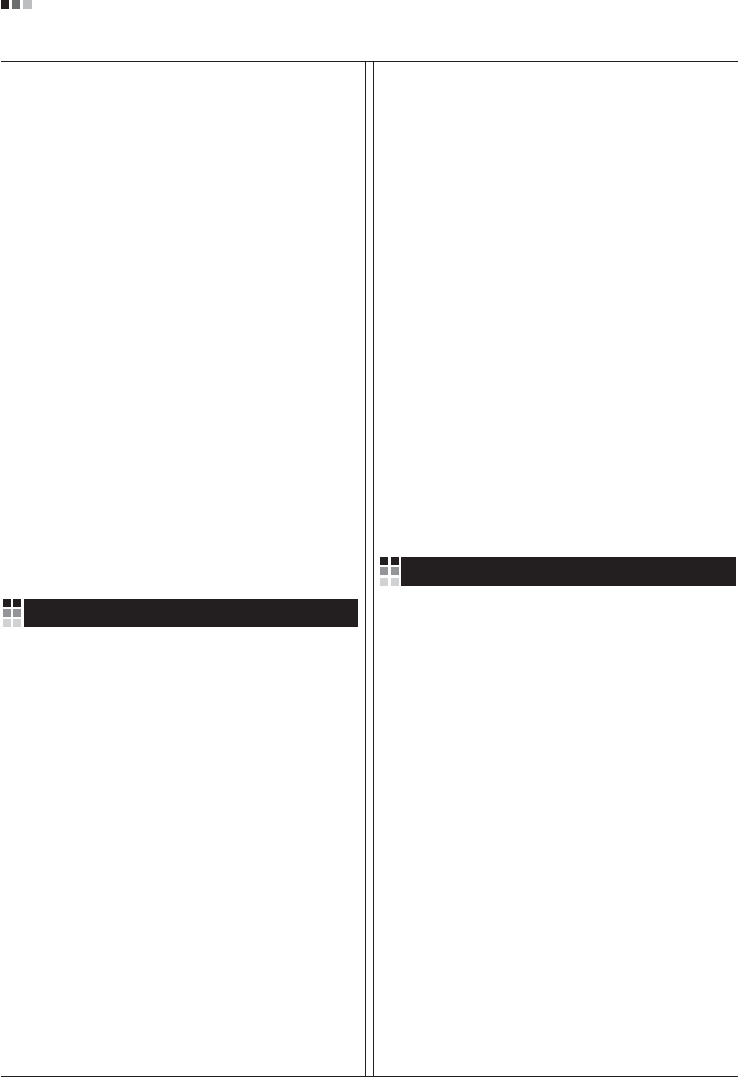
06
Regulatory Information cont.
especificamente o conceito de favorável ao ambiente.
Reduzimos os materiais perigosos contidos em nossos
produtos. Por exemplo, não há cádmio em nossos
monitores.
Informações relacionadas à reciclagem
Este monitor pode conter peças que podem representar
riscos ao ambiente. É importante que ele seja reciclado
após o uso.
A LGE. cuida de todos os monitores descartados através
de um método de reciclagem agradável ao ambiente. Há
vários sistemas de devolução e reciclagem atualmente
em operação no mundo. Muitas peças serão reutilizadas
e recicladas e as substâncias nocivas e os metais
pesados passarão por tratamento através de um método
favorável ao ambiente.
Para obter mais informações sobre nosso programa de
reciclagem, entre em contato com seu fornecedor LG
local ou com um representante corporativo da LG.
Definimos nossa visão e nossas políticas relacionadas a
um mundo mais limpo selecionando a questão do
ambiente global como uma tarefa de aprimoramento
corporativo. Visite nosso site para obter mais informações
sobre nossas políticas de meio ambiente.
http://www.lge.com/about/environment/html/Recycling.jsp
Informatie met betrekking tot het behoud van
het milieu
LGE. publiceerde in 1994 de 'LG Declaration for a Cleaner
Environment' (de LG-verklaring met betrekking tot een
schoner milieu). Deze verklaring en het ideaal van een
schoner milieu fungeren sindsdien als een bestuurlijke
leidraad voor onze onderneming. Op basis van deze
verklaring ontplooien wij milieuvriendelijke activiteiten,
waarbij er zowel met sociale en economische aspecten,
als met milieuaspecten zorgvuldig rekening wordt
gehouden.
Wij ondersteunen activiteiten die zijn gericht op het
behoud van het milieu en wij houden bij het ontwikkelen
onze producten specifiek rekening met de
milieuvriendelijkheid van onze producten.
Wij minimaliseren het gebruik van schadelijke stoffen in
onze producten. Er wordt bijvoorbeeld geen cadmium
verwerkt in onze monitors.
Nederlands
Informatie met betrekking tot recycling
Deze monitor bevat materialen die schadelijk zouden
kunnen zijn voor het milieu. Het is belangrijk dat deze
monitor aan het einde van zijn levensduur wordt
gerecycled.
LGE. verwerkt alle afvalmonitors via een milieuvriendelijke
recyclingmethode. Hiervoor worden er momenteel
wereldwijd verscheidene inname- en recyclingsystemen
gehanteerd. Een groot aantal onderdelen wordt opnieuw
gebruikt en gerecycled, waarbij schadelijke stoffen en
zware metalen volgens een milieuvriendelijke methode
worden verwerkt.
Voor meer informatie over ons recyclingprogramma kunt u
contact opnemen met uw plaatselijke LG-
vertegenwoordiger of een LG-vestiging.
Onze visie en ons beleid met betrekking tot een schonere
wereld vloeien voort uit het feit dat wij het milieu hebben
aangemerkt als een onderwerp dat speciale aandacht
verdient binnen onze onderneming. Bezoek onze website
voor meer informatie over ons 'groene' beleid.
http://www.lge.com/about/environment/html/Recycling.jsp
»ÌÙÓχˆËˇ ÔÓ Óı‡Ì ÓÍÛʇ˛˘ÂÈ Ò‰˚
¬ 1994 „Ó‰Û ÍÓÔÓ‡ˆËˇ LGE ÓÔÛ·ÎËÍÓ‚‡Î‡
'ƒÂÍ·‡ˆË˛ LG ÔÓ Óı‡Ì ÓÍÛʇ˛˘ÂÈ Ò‰˚',
ÍÓÚÓ‡ˇ Ò ÚÂı ÔÓ ÒÎÛÊËÚ ÓÒÌÓ‚Ì˚Ï ÔË̈ËÔÓÏ
ÛÔ‡‚ÎÂÌˡ. Õ‡ ÓÒÌÓ‚Â ˝ÚÓÈ ‰ÂÍ·‡ˆËË Ï˚ ÒÏÓ„ÎË
Ô‰ÔËÌˇÚ¸ ‰ÂÈÒڂˡ, Ó·ÂÒÔ˜˂‡˛˘ËÂ
·ÂÁÓÔ‡ÒÌÓÒÚ¸ ÓÍÛʇ˛˘ÂÈ Ò‰˚, Û‰ÂΡˇ ÔË ˝ÚÓÏ
‰ÓÎÊÌÓ ‚ÌËχÌË ˝ÍÓÌÓÏ˘ÂÒÍËÏ, ˝ÍÓÎӄ˘ÂÒÍËÏ Ë
ÒӈˇθÌ˚Ï ‡ÒÔÂÍÚ‡Ï.
Ã˚ ÒÚËÏÛÎËÛÂÏ ‰ÂˇÚÂθÌÓÒÚ¸ ÔÓ Óı‡ÌÂ
ÓÍÛʇ˛˘ÂÈ Ò‰˚, Û‰ÂΡˇ ÓÒÓ·Ó ‚ÌËχÌËÂ
‡Á‡·ÓÚÍ ̇¯ÂÈ ÔÓ‰Û͈ËË ‚ ÒÓÓÚ‚ÂÚÒÚ‚ËË Ò
ÍÓ̈ÂÔˆËÂÈ ˝ÍÓÎӄ˘ÂÒÍÓÈ ·ÂÁÓÔ‡ÒÌÓÒÚË.
Ã˚ Ò‚Ó‰ËÏ Í ÏËÌËÏÛÏÛ ÒÓ‰ÂʇÌË ÓÔ‡ÒÌ˚ı
‚¢ÂÒÚ‚ ‚ ̇¯ÂÈ ÔÓ‰Û͈ËË. Õ‡ÔËÏÂ, ‚ ̇¯Ëı
ÏÓÌËÚÓ‡ı ‚˚ Ì ̇ȉÂÚ ͇‰Ïˡ.
»ÌÙÓχˆËˇ ÔÓ ÛÚËÎËÁ‡ˆËË ÓÚıÓ‰Ó‚
›ÚÓÚ ÏÓÌËÚÓ ÏÓÊÂÚ ÒÓ‰Âʇڸ ÍÓÏÔÓÌÂÌÚ˚,
ÍÓÚÓ˚ ÏÓ„ÛÚ Ì‡ÌÂÒÚË Û˘Â· ÓÍÛʇ˛˘ÂÈ Ò‰Â.
Russian
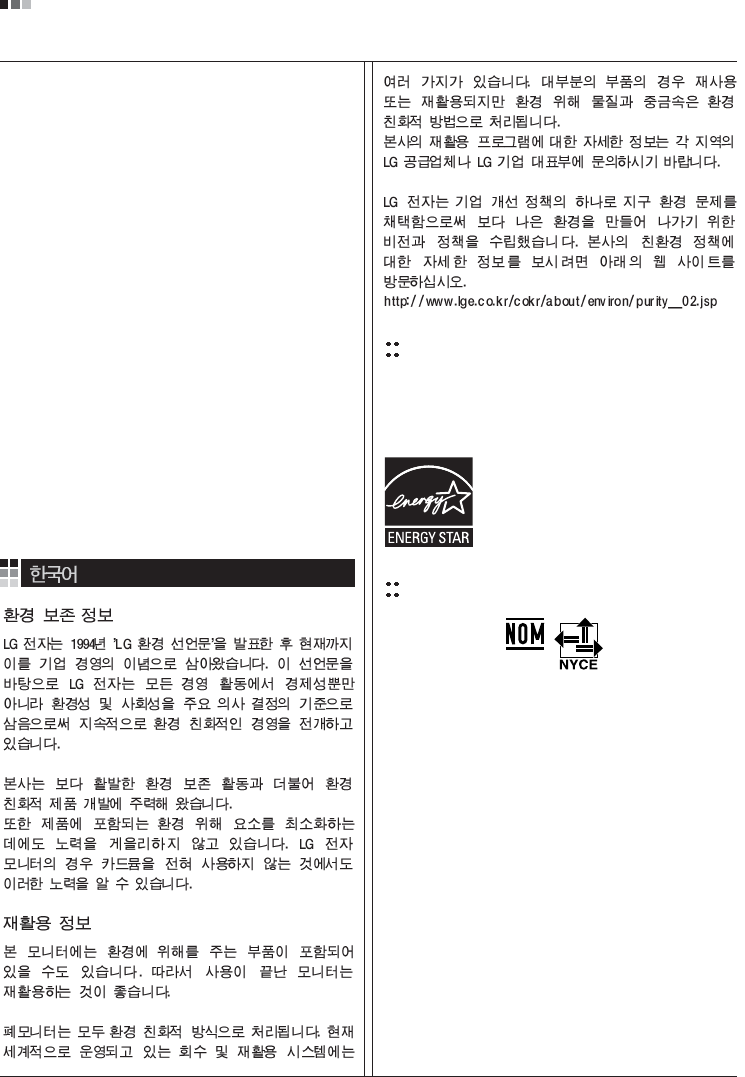
07
Regulatory Information cont.
EPA
(EPA applied model only)
ENERGY STAR
is a set of power-saving guidelines
issued by the U.S. Environmental Protection
Agency(EPA).
NOM MARK (Mexico only)
ÕÂÓ·ıÓ‰ËÏÓ ÛÚËÎËÁËÓ‚‡Ú¸ ÏÓÌËÚÓ ÔÓÒÎÂ
ËÒÔÓθÁÓ‚‡Ìˡ.
KÓÔÓ‡ˆËˇ LGE Ô‡·‡Ú˚‚‡ÂÚ ‚Ò ·‡ÍÓ‚‡ÌÌ˚Â
ÏÓÌËÚÓ˚ Ò ÔÓÏÓ˘¸˛ ˝ÍÓÎӄ˘ÂÒÍË ÔËÂÏÎÂÏÓ„Ó
ÏÂÚÓ‰‡ ÛÚËÎËÁ‡ˆËË ÓÚıÓ‰Ó‚. œÓ ‚ÒÂÏÛ ÏËÛ
‰ÂÈÒÚ‚Û˛Ú ÒËÒÚÂÏ˚ ÛÚËÎËÁ‡ˆËË ÓÚıÓ‰Ó‚ Ë ‚ÓÁ‚‡Ú‡
ËÒÔÓθÁÓ‚‡ÌÌÓÈ ÔÓ‰Û͈ËË. ÃÌÓ„Ë ÍÓÏÔÓÌÂÌÚ˚
·Û‰ÛÚ ‚ÚÓ˘ÌÓ ËÒÔÓθÁÓ‚‡Ì˚ Ë ÛÚËÎËÁËÓ‚‡Ì˚, ‚ ÚÓ
‚ÂÏˇ Í‡Í ‚‰Ì˚ ‚¢ÂÒÚ‚‡ Ë ÚˇÊÂÎ˚ ÏÂÚ‡ÎÎ˚
·Û‰ÛÚ Ó·‡·ÓÚ‡Ì˚ Ò ÔÓÏÓ˘¸˛ ˝ÍÓÎӄ˘ÂÒÍË
ÔËÂÏÎÂÏÓ„Ó ÏÂÚÓ‰‡.
«‡ ·ÓΠÔÓ‰Ó·ÌÓÈ ËÌÙÓχˆËÂÈ ÔÓ Ì‡¯ÂÈ
ÔÓ„‡ÏÏ ÛÚËÎËÁ‡ˆËË ÓÚıÓ‰Ó‚ Ó·‡˘‡ÈÚÂÒ¸ Í
ÏÂÒÚÌÓÏÛ ÔÓÒÚ‡‚˘ËÍÛ ËÎË Ô‰ÒÚ‡‚ËÚÂβ
ÍÓÔÓ‡ˆËË LG.
Ã˚ ÓËÂÌÚËÛÂÏÒˇ ̇ Ó·ÂÒÔ˜ÂÌË ˝ÍÓÎӄ˘ÂÒÍÓÈ
·ÂÁÓÔ‡ÒÌÓÒÚË, ÒÚ‡‚ˇ Ò· ˆÂθ˛ „ÎÓ·‡Î¸ÌÛ˛ Á‡˘ËÚÛ
ÓÍÛʇ˛˘ÂÈ Ò‰˚. ƒÓÔÓÎÌËÚÂθÌÛ˛ ËÌÙÓχˆË˛
Ó Ì‡¯ÂÈ ÔÓÎËÚËÍ ÔÓ Óı‡Ì ÓÍÛʇ˛˘ÂÈ Ò‰˚ ‚˚
ÏÓÊÂÚ ̇ÈÚË Ì‡ ̇¯ÂÏ Ò‡ÈÚÂ:
http://www.lge.com/about/environment/html/Recycling.jsp
As an ENERGY STAR Partner LGE U. S.
A.,Inc. has determined that this product
meets the ENERGY STAR guidelines for
energy efficiency.
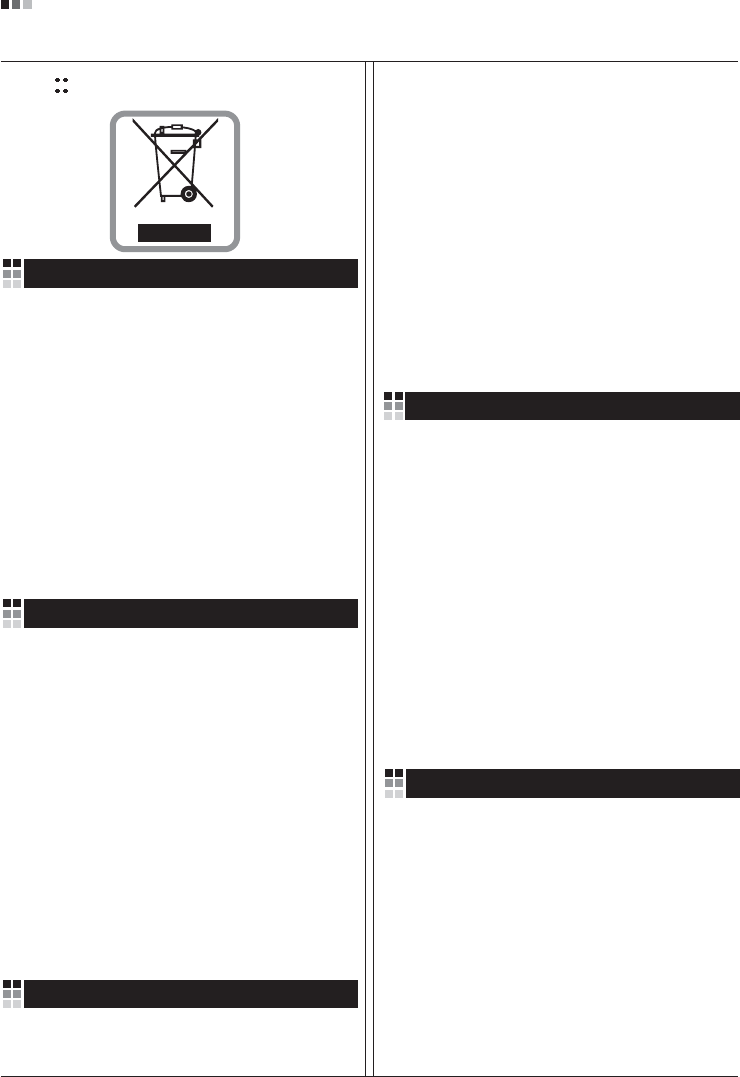
08
Regulatory Information cont.
1.When this crossed-out wheeled bin symbol is attached
to a product it means the product is covered by the
European Directive 2002/96/EC.
2.All electrical and electronic products should be
disposed of separately from the municipal waste
stream via designated collection facilities appointed by
the government or the local authorities.
3.The correct disposal of your old appliance will help
prevent potential negative consequences for the
environment and human health.
4.For more detailed information about disposal of your
old appliance, please contact your city office, waste
disposal service or the shop where you purchased the
product.
Disposal of your old appliance
1.Quando su un prodotto è riportato il simbolo di
1.När den här symbolen med en överkryssad
soptunna på hjul sitter på en produkt innebär det
att den regleras av European Directive
2002/96/EC.
2.Alla elektriska och elektroniska produkter bör
kasseras via andra vägar än de som finns för
hushållsavfall, helst via för ändamålet avsedda
uppsamlingsanläggningar som myndigheterna
utser.
3.Om du kasserar din gamla apparat på rätt sätt
så bidrar du till att förhindra negativa
konsekvenser för miljön och människors hälsa.
4.Mer detaljerad information om kassering av din
gamla apparat kan får av kommunen,
renhållningsverket eller den butik där du köpte
produkten.
1.Als het symbool met de doorgekruiste verrijdbare
afvalbak op een product staat, betekent dit dat
het product valt onder de Europese Richtlijn
2002/96/EC.
2.Elektrische en elektronische producten mogen
niet worden meegegeven met het huishoudelijk
afval, maar moeten worden ingeleverd bij
speciale inzamelingspunten die door de lokale of
landelijke overheid zijn aangewezen.
3.De correcte verwijdering van uw oude toestel
helpt negatieve gevolgen voor het milieu en de
menselijke gezondheid voorkomen.
Smaltimento delle apparecchiature obsolete
Kassering av din gamla apparat
Uw oude toestel wegdoen
1.Ce symbole, représentant une poubelle sur
roulettes barrée d'une croix, signifie que le
produit est couvert par la directive européenne
2002/96/EC.
2.Les éléments électriques et électroniques
doivent être jetés séparément, dans les vide-
ordures prévus à cet effet par votre municipalité.
3.Une élimination conforme aux instructions aidera
à réduire les conséquences négatives et risques
éventuels pour l'environnement et la santé
humaine.
4.Pour plus d'information concernant l'élimination
de votre ancien appareil, veuillez contacter votre
mairie, le service des ordures ménagères ou
encore la magasin où vous avez acheté ce
produit.
Élimination de votre ancien appareil
un bidone della spazzatura barrato da una croce
significa che il prodotto è coperto dalla direttiva
europea 2002/96/EC.
2.Tutti i prodotti elettrici ed elettronici dovrebbero
essere smaltiti separatamente rispetto alla
raccolta differenziata municipale, mediante
impianti di raccolta specifici designati dal
governo o dalle autorità locali.
3.Il corretto smaltimento delle apparecchiature
obsolete contribuisce a prevenire possibili
conseguenze negative sulla salute umana e
sull'ambiente.
4.Per informazioni più dettagliate sullo smaltimento
delle apparecchiature obsolete, contattare il
comune, il servizio di smaltimento rifiuti o il
negozio in cui è stato acquistato il prodotto.
English
French
Italian
Swedish
Dutch
WEEE (for Europe )
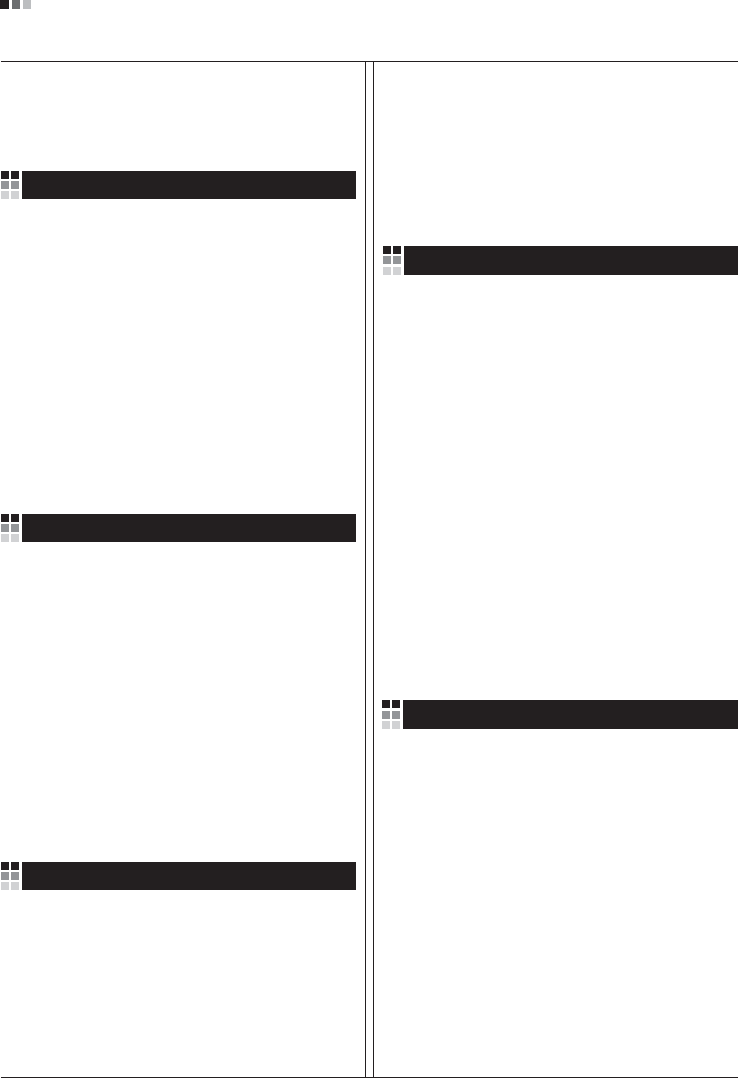
Regulatory Information cont.
09
1.Wenn dieses Symbol eines durchgestrichenen
Abfalleimers auf einem Produkt angebracht ist,
unterliegt dieses Produkt der europäischen
Richtlinie 2002/96/EC.
2.Alle Elektro- und Elektronik-Altgeräte müssen
getrennt vom Hausmüll über dafür staatlich
vorgesehenen Stellen entsorgt werden.
3.Mit der ordnungsgemäßen Entsorgung des alten
Geräts vermeiden Sie Umweltschäden und eine
Gefährdung der persönlichen Gesundheit.
4.Weitere Informationen zur Entsorgung des alten
Geräts erhalten Sie bei der Stadtverwaltung,
beim Entsorgungsamt oder in dem Geschäft, wo
Sie das Produkt erworben haben.
1.ŸÙ·Ó ¤Ó· ÚÔ˚fiÓ ‰È·ı¤ÙÂÈ ÙÔ ‰‡Ì‚ÔÏÔ ÂÓfi˜
‰È·ÁÚ·Ì̤ÓÔ˘ οϷıÔ˘ ·ÔÚÚÈÌÌ¿ÙˆÓ, ÙfiÙ ÙÔ ÚÔ˚fiÓ
ηχÙÂÙ·È ·fi ÙËÓ E˘Úˆ·˚΋ O‰ËÁ›· 2002/96/EOK.
2.H ·fiÚÚÈ„Ë fiÏˆÓ ÙˆÓ ËÏÂÎÙÚÈÎÒÓ Î·È ËÏÂÎÙÚÔÓÈÎÒÓ
ÚÔ˚fiÓÙˆÓ Ú¤ÂÈ Ó· Á›ÓÂÙ·È ¯ˆÚÈÛÙ¿ ·fi Ù· ÁÂÓÈο
ÔÈÎȷο ·ÔÚÚ›ÌÌ·Ù· ̤ۈ ηıÔÚÈṲ̂ӈÓ
ÂÁηٷÛÙ¿ÛÂˆÓ Û˘ÏÏÔÁ‹˜ ·ÔÚÚÈÌÌ¿ÙˆÓ, ÔÈ Ôԛ˜
¤¯Ô˘Ó ‰ËÌÈÔ˘ÚÁËı› ›Ù ·fi ÙËÓ Î˘‚¤ÚÓËÛË ‹ ·fi ÙȘ
ÙÔÈΤ˜ ·Ú¯¤˜.
3.H ÛˆÛÙ‹ ·fiÚÚÈ„Ë Ù˘ ·ÏÈ¿˜ Û·˜ Û˘Û΢‹˜ ı·
‚ÔËı‹ÛÂÈ ÛÙËÓ ·ÔÙÚÔ‹ Èı·ÓÒÓ ·ÚÓËÙÈÎÒÓ Û˘ÓÂÈÒÓ
ˆ˜ ÚÔ˜ ÙÔ ÂÚÈ‚¿ÏÏÔÓ Î·È ÙËÓ ˘Á›· ÙÔ˘ ·ÓıÚÒÔ˘.
4.°È· ÈÔ ÏÂÙÔÌÂÚ›˜ ÏËÚÔÊÔڛ˜ Û¯ÂÙÈο Ì ÙËÓ
·fiÚÚÈ„Ë Ù˘ ·ÏÈ¿˜ Û·˜ Û˘Û΢‹˜, ÂÈÎÔÈÓˆÓ‹ÛÙ ÌÂ
ÙÔ ·ÚÌfi‰›Ô ÙÔÈÎfi ÁÚ·Ê›Ô, ˘ËÚÂÛ›· ‰È¿ıÂÛ˘ ÔÈÎÈ·ÎÒÓ
·ÔÚÚÈÌÌ¿ÙˆÓ ‹ ÙÔ Ì·Á·Í› ·fi ÙÔ ÔÔ›Ô ·ÁÔÚ¿Û·ÙÂ ÙÔ
ÚÔ˚fiÓ.
1.Tämä merkki tuotteessa tarkoittaa, että tuote
kuuluu sähkö- ja elektroniikkalaiteromusta
annetun EU-direktiivin 2002/96/EY
soveltamisalaan.
2.Kaikki elektroniset laitteet ovat ongelmajätettä,
joten ne on toimitettava paikalliseen
keräyspisteeseen.
3.Vanhan laitteen asianmukainen hävittäminen
ehkäisee mahdollisia ympäristöön ja
terveyteen kohdistuvia haittavaikutuksia.
4.Lisätietoa vanhan laitteen hävittämisestä saat
ottamalla yhteyden paikallisiin viranomaisiin,
kierrätyskeskukseen tai myymälään, josta ostit
laitteen.
1.Når der er et tegn med et kryds over en
skraldespand, betyder det, at produktet er
omfattet af EU-direktiv 2002/96/EC.
2.Alle elektriske og elektroniske produkter skal
smides ud et andet sted end gennem den
kommunale affaldsordning ved hjælp af specielle
indsamlingsfaciliteter, der er organiseret af staten
1.Si en un producto aparece el símbolo de un contenedor
de basura tachado, significa que éste se acoge a la
Directiva 2002/96/CE.
2.Todos los aparatos eléctricos o electrónicos se deben
desechar de forma distinta del servicio municipal de
recogida de basura, a través de puntos de recogida
designados por el gobierno o las autoridades locales.
3.La correcta recogida y tratamiento de los dispositivos
inservibles contribuye a evitar riesgos potenciales para el
medio ambiente y la salud pública.
4.Para obtener más información sobre cómo deshacerse de
sus aparatos eléctricos y electrónicos viejos, póngase en
contacto con su ayuntamiento, el servicio de recogida de
basuras o el establecimiento donde adquirió el producto.
Vanhojen laitteiden hävittäminen
Entsorgung von Altgeräten
Sådan smider du dit gamle apparat ud
∞fiÚÚÈ„Ë Ù˘ ·ÏÈ¿˜ Û·˜ Û˘Û΢‹˜
Cómo deshacerse de aparatos eléctricos y
electrónicos viejos
eller de lokale myndigheder.
3.Korrekt bortskaffelse af dit gamle apparat er med
til at forhindre mulige skadevirkninger på miljøet
og menneskelig sundhed.
4.Mere detaljerede oplysninger om bortskaffelse af
dit gamle apparat kan fås ved at kontakte dit
lokale kommunekontor, renovationsselskab eller
den butik, hvor du købte produktet.
Finnish
German
Danish
Greek
Spanish
4.Wilt u meer informatie over de verwijdering van
uw oude toestel? Neem dan contact op met uw
gemeente, de afvalophaaldienst of de winkel
waar u het product hebt gekocht.
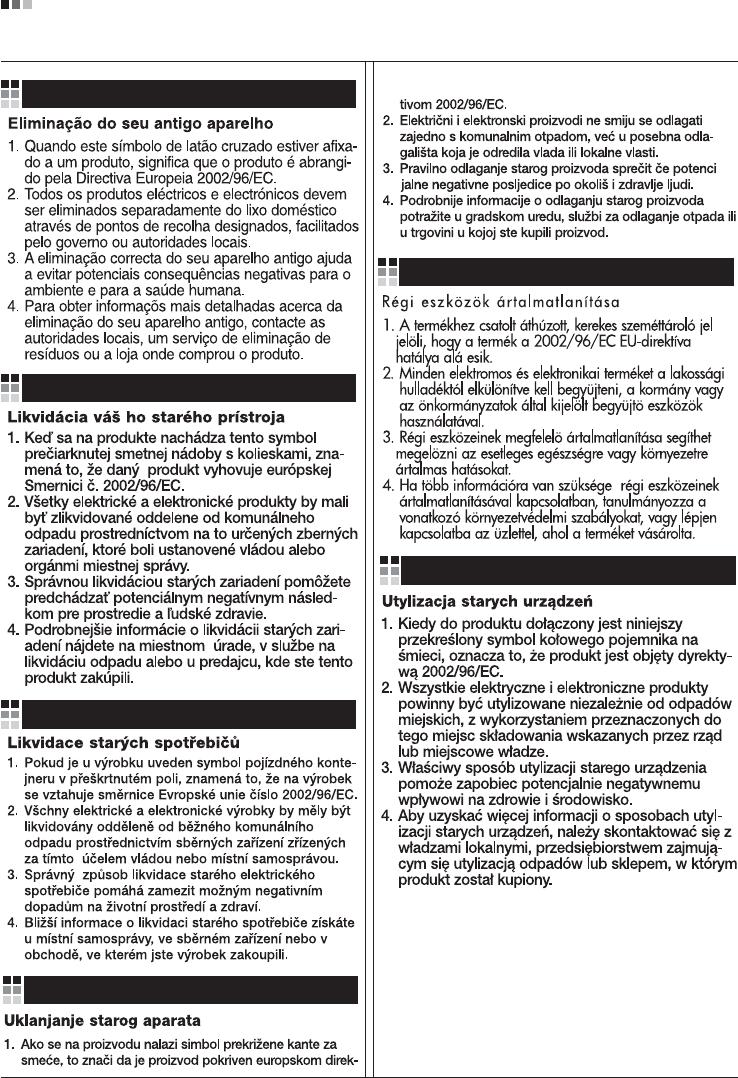
Regulatory Information cont.
10
Portuguese
Slovak
Czech
Croatian
Hungarian
Polish
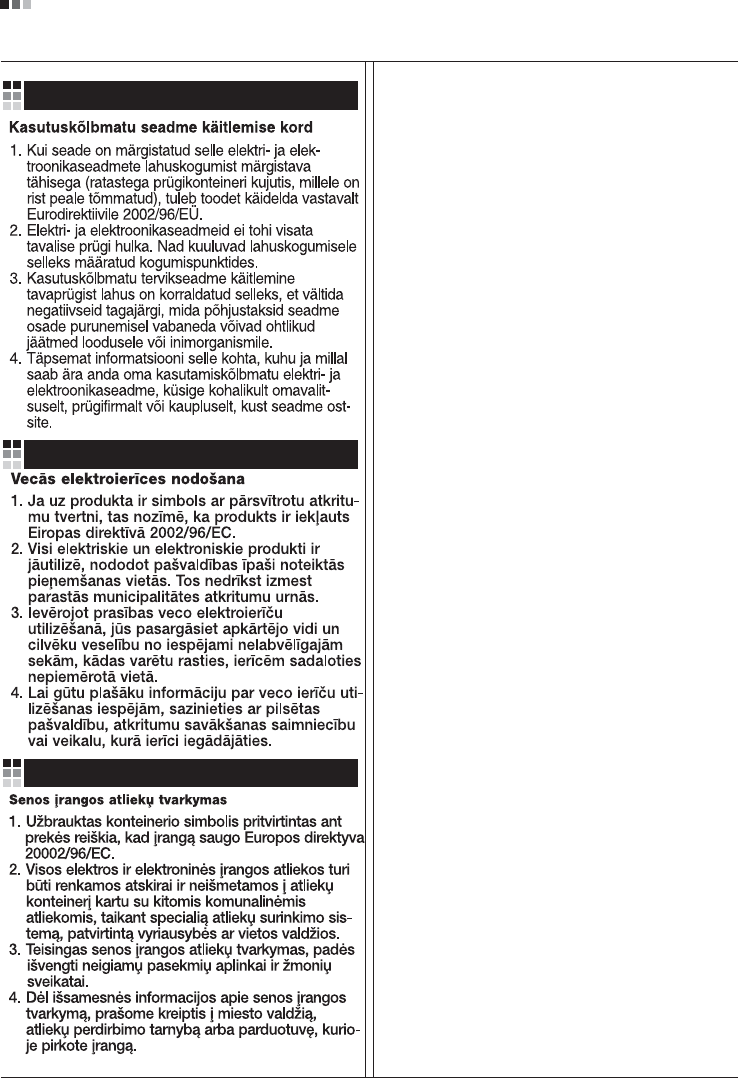
Regulatory Information cont.
11
Estonian
Latvian
Lithuanian