LG Electronics USA GS107A Cellular/ PCS GSM Phone User Manual GS107a Rev 2
LG Electronics USA Cellular/ PCS GSM Phone GS107a Rev 2
User manual
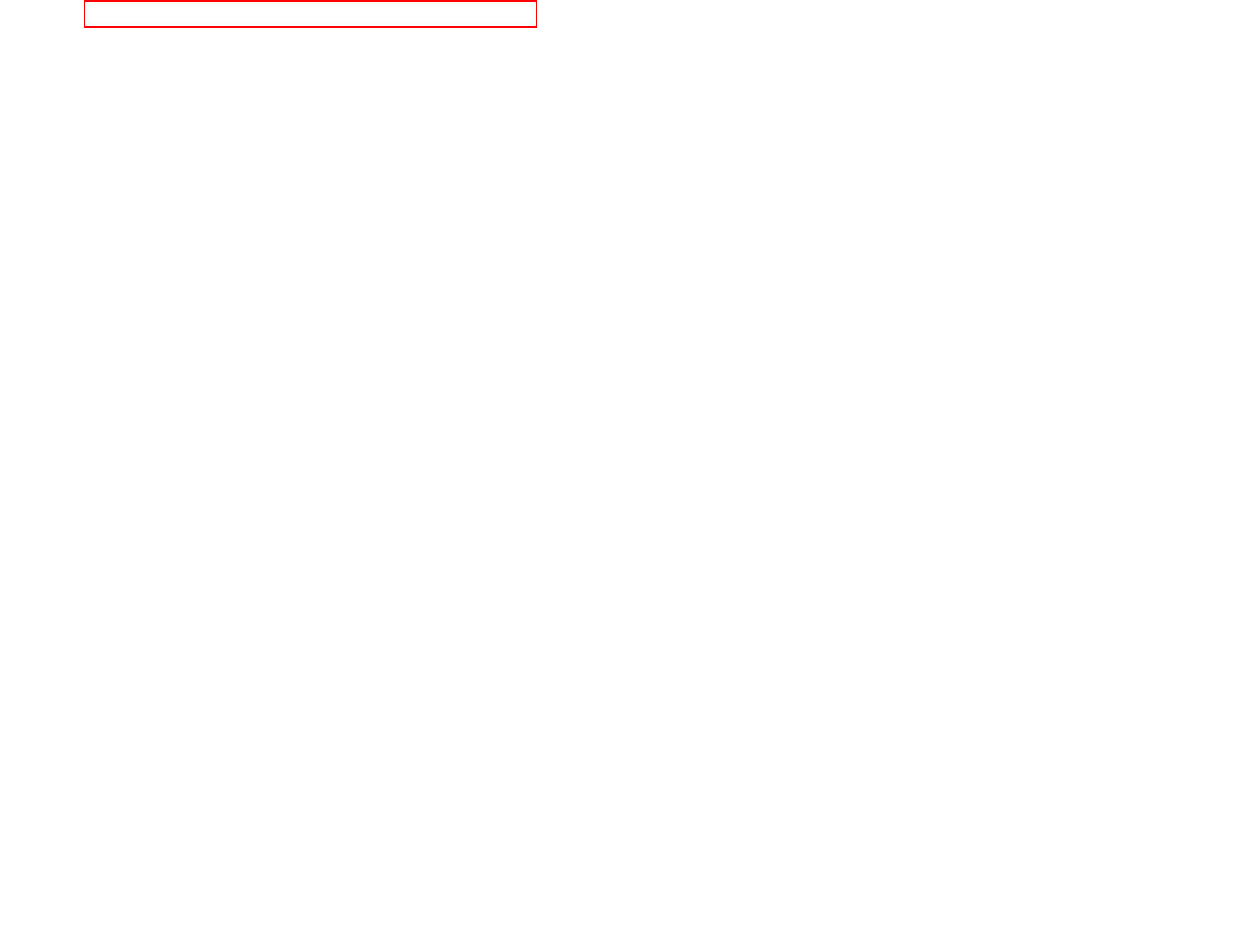
Part 15.21 statement
" Change or Modifications that are not expressly approved by the manufacturer could void
the user's authority to operate the equipment. “
Part 15.105 statement
This equipment has been tested and found to comply with the limits for a class B digital device, pursuant to
Part 15 of the FCC Rules. These limits are designed to provide reasonable protection against harmful interference
in a residential installation. This equipment generates uses and can radiate radio frequency energy and, if not installed
and used in accordance with the instructions, may cause harmful interference to radio communications. However, there
is no guarantee that interference will not occur in a particular installation. if this equipment does cause harmful
interference or television reception, which can be determined by turning the equipment off and on, the user is
encouraged to try to correct the interference by one or more of the following measures:
- Reorient or relocate the receiving antenna.
- Increase the separation between the equipment and receiver.
- Connect the equipment into an outlet on a circuit different from that to which the receiver is connected.
- Consult the dealer or an experienced radio/TV technician for help.
This model is not intended for sale in the USA.
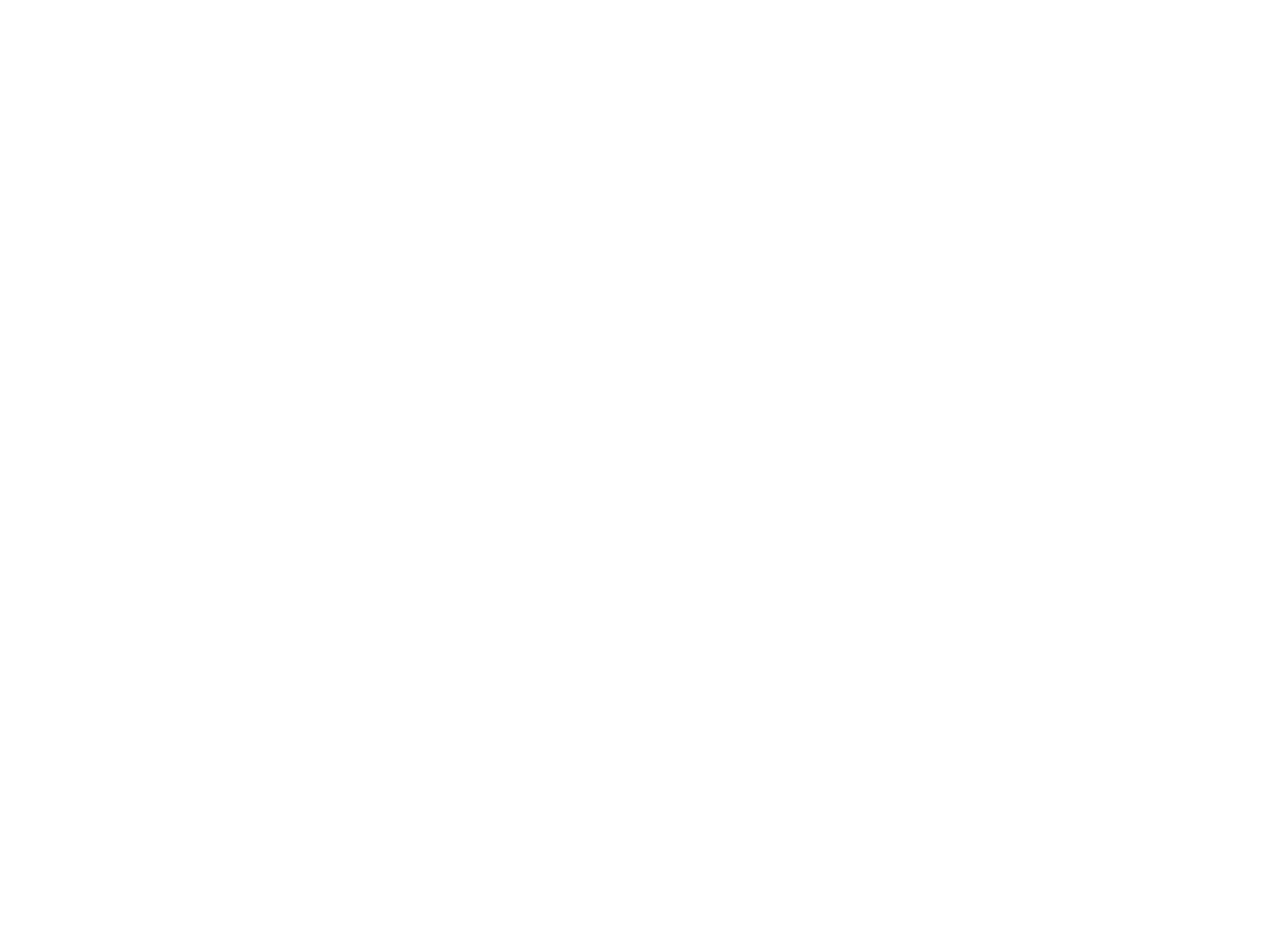
Part 15 Class B Compliance
This device and its accessories comply with part15 of FCC rules.
Operation is subject to the following two conditions:
(1) This device & its accessories may not cause harmful interference.
(2) This device & its accessories must accept any interference received,
including interference that may cause undesired operation.
Body-worn Operation
This device has been tested for typical body-worn operations with the distance of 0.79inches (2.0cm) from the user's
body. To comply with FCC RF exposure requirements, a minimum separation distance of 0.79 inches(2.0cm)
must be maintained from the user's body.
Additionally, Belt clips, holsters & other body-worn accessories may not containmetallic components.
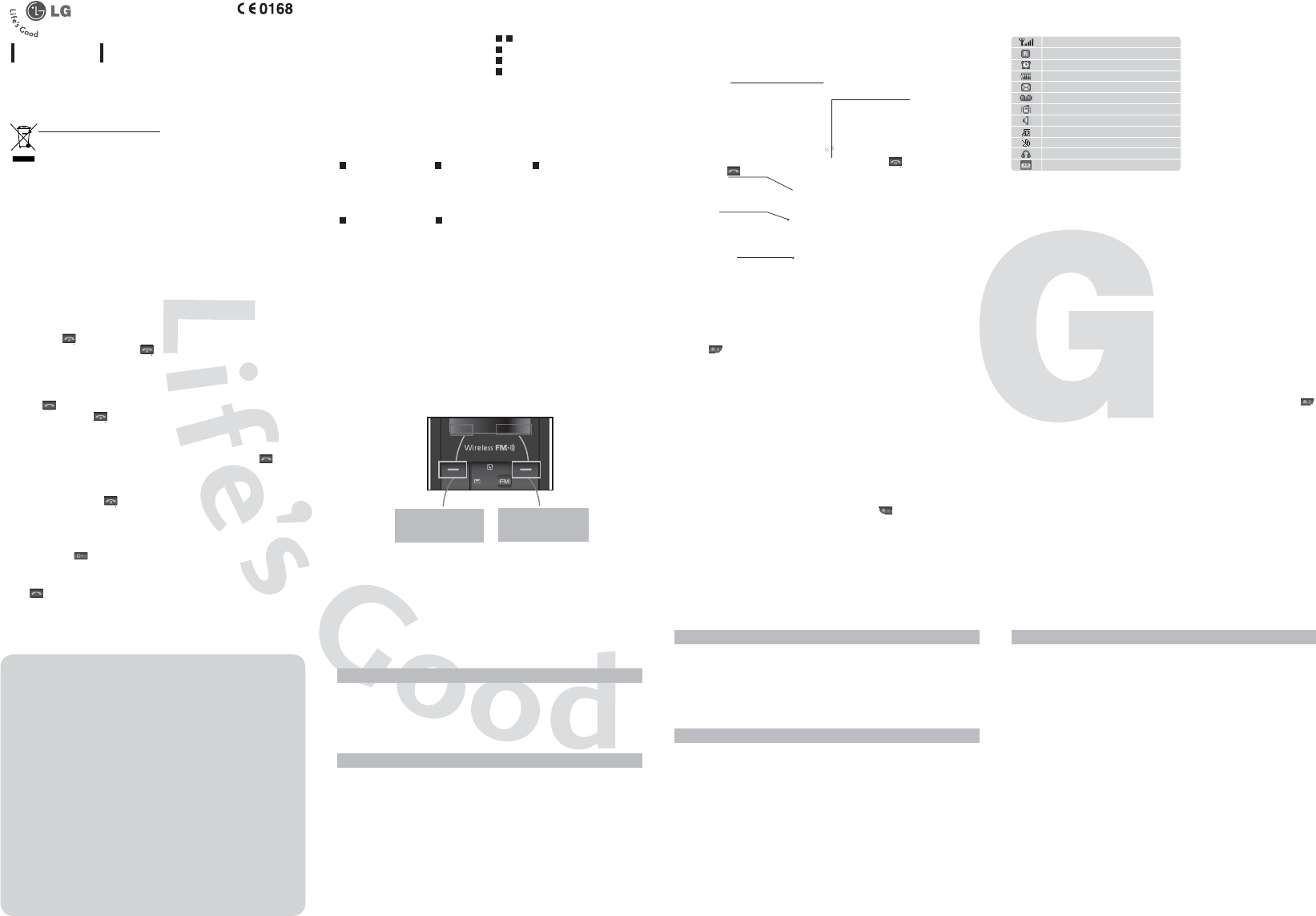
Menu and Options
Your phone offers a set of functions that allow you to customize it. These functions are
arranged in menus and sub-menus, accessed via the left and right soft keys.
The label on the bottom of the display screen immediately above the soft keys indicates
their current function.
Entering Text
You can enter alphanumeric characters by using the phone’s keypad. To change modes,
press the key.
T9 Mode
This mode allows you to enter words with only one keystroke per letter. Each key on the
keypad has more than one letter. The T9 mode automatically compares your keystrokes
with an internal linguistic dictionary to determine the correct word, thus requiring far
fewer keystrokes than the traditional ABC mode.
ABC Mode
This mode allows you to enter letters by pressing the key labeled with the required letter
once, twice, three or four times until the letter is displayed.
123 Mode (Numbers Mode)
Type numbers using one keystroke per number.
Symbol Mode
This mode allows you to enter special characters by pressing key.
GS107
USER GUIDE
This manual may differ from the phone depending
on the phone software version and service provider used.
Press the left soft key
to access the available
main menu.
Press the right soft key
to access the Contacts
Menu.
Menu Contacts
Menu Contacts
How to set the tone
Ringtone
1. Press the centre key [Menu] and select [Profiles] using the up/down navigation keys.
2. Select [Personalise] and choose Ringtones menu.
3. Press the left soft key [OK] and then you can set the desired ringtone.
Tip
›
If you want to change your ringtone to vibrate, select Vibrate mode or press and hold the
key.
Ringtone/Keypad/Message/Call alert tones and volumes
You can select Ringtone/Keypad/Message/Call alert tones and volumes.
You can change the sound that will occur when a key is pressed, or volume level.
[Menu - Profiles - Personalise]
Installing the SIM Card
When you subscribe to a cellular network,
you are provided with a plug-in SIM card
loaded with your subscription details, such
as your PIN, any optional services available
and many others.
Important!
› The plug-in SIM card and its contacts can be
easily damaged by scratches or bending, so be
careful when handling, inserting or removing
the card. Keep all SIM cards out of the reach of
small children.
› USIM is not supported in a phone.
Illustrations
1
2
Open battery cover
3
Insert your SIM
4
Close the battery cover
5
Charge your battery
Installing the SIM Card and Charging the Battery Phone Components
1 32
4 5
›
Fully charge the battery before using it for the first time.
›
Insert the charger (with the arrow to the back of the
handset) and plug into a mains electricity socket.
On-Screen Icons
The table below describes various display indicators or icons that appear on the phone’s
display screen.
Tells you the strength of the network signal.
Shows that you are using a roaming service.
The alarm has been set and is on.
Tells you the status of the battery.
You have received a text message.
You have received a voice message.
Vibrate only menu in profile.
General menu in profile.
Outdoor menu in profile.
Silent menu in profile.
Headset menu in profile.
You can view your schedule.
Quick feature reference
This section provides brief explanations of features on your phone.
Menu tree
1. SIM services *
2. Call history
2.1 All calls
2.2 Missed calls
2.3 Dialled calls
2.4 Received calls
2.5 Call duration
3. Organiser
3.1 Alarm
3.2 Calendar
3.3 Memo
4. FM radio
5. Messaging
5.1 New message
5.2 Inbox
5.3 Drafts
5.4 Outbox
5.5 Sent
5.6 Listen voice mail
5.7 Info messages
5.8 Templates
5.9 Settings
6. Tools
6.1 Games
6.2 Calculator
6.3 Stopwatch
6.4 Unit Converter
6.5 World clock
7. Profiles
7.1 General
7.2 Silent
7.3 Vibrate only
7.4 Outdoor
7.5 Headset
8. Contacts
8.1 Search
8.2 New contact
8.3 Speed dials
8.4 Copy all
8.5 Delete all
8.6 Memory status
8.7 Information
9. Settings
9.1 Date & Time
9.2 Language
9.3 Display
9.4 Call
9.5 Auto keylock
9.6 Security
9.7 Power save
9.8 Network selection
9.9 Reset settings
9.0 Memory status
* Depending on th
inserted SIM-card, these
items might be listed
in main-menu "Games"
instead.
Turning Your Phone On and Off
1. Hold down the [END] key until the phone switches on.
2.
To switch the phone off, hold down the [END] key until the power-off image displays.
Making a Call
1. Enter a phone number including the area code.
2. Press the [SEND] key to call the number.
3. When finished, press the [END] key.
Answering a Call
1. When the phone rings and the phone icon flashes on the screen, press the [SEND]
key or the left soft key to answer.
2. If the Any Key menu option (Menu 9.4.2.2), has been set, any key press will answer a call
except for the [END]key or the right soft key.
3. End the call by pressing the [END] key.
Note:
After the call ends, the phone will go back to standby mode.
Making an international call
1. Press and hold the
key for the international prefix. The ‘+’ character automatically
selects the international access code.
2. Enter the country code, area code, and the phone number.
3. Press [send] key to call the number.
P/N: MMBB (1.0)
All calls
Missed calls
Dialled calls
Received calls
Call duration
Displays all the lists of three types (Received/Dialled/Missed calls) by
time.
This option lets you view the last 20 unanswered calls.
This option lets you view the last 20 outgoing calls (called or
attempted).
This option lets you view the last 20 incoming calls.
Allows you to view the duration of your incoming and outgoing calls.
Disposal of your old appliance
1. When this crossed-out wheeled bin symbol is attached
to a product it means the product is covered by the
European Directive 2002/96/EC.
2. All electrical and electronic products should be
disposed of separately from the municipal waste stream
via designated collection facilities appointed by the
government or the local authorities.
3. The correct disposal of your old appliance will help
prevent potential negative consequences for the
environment and human health.
4. For more detailed information about disposal of your old
appliance, please contact your city office, waste disposal
service or the shop where you purchased the product.
Call history
Menu 2
You can check the record of missed, received, and dialled calls only if the network supports
the Calling Line Identification (CLI) within the service area. The number and name (if
available) are displayed together with the date and time at which the call was made. You
can also view call durations.
SIM services
Menu 1
Depending on whether you have SAT support services or not (i.e. SIM Application Toolkit)
on the SIM card, this menu name may be different. If the SIM card supports SAT services,
this menu will be the operator-specific service name stored on the SIM card, for instance
“Special”. Please refer in that case to the information provided with your SIM card for
further information on how to use the related options.
Alarm
Calendar
Memo
Allows you to set one of three alarms. The current time is displayed at the
top of the screen when you select an alarm to set. At the alarm time, the
Alarm icon will be displayed on the LCD screen and the alarm will sound.
You can check track of daily or monthly schedules.
You can create a list of tasks.
Organiser
Menu 3
FM radio
Menu 4
1. Press the corresponding number key of a channel to store the selected radio station.
2. After presetting radio channels, you can listen to another channel by pressing the
corresponding number key.
3. You can access the following option menus by pressing the left soft key [Options].
›
Edit channel: You can adjust frequency and channel 0.1 MHz at a time using the Left/
Right navigation keys and number keys.
›
Auto scan: If you turn "Auto Scan Now?" on, this automatically sets the radio channel.
When "Save this Station?" message pops up and you select Yes, the selected frequency
will be stored.
›
Reset channels: You can delete all channels you saved.
›
Listen via speaker: Select this to listen to the radio through the built-in speaker. To turn
off the speaker, select "Listen via headset" in the [Options].
New message
Inbox
Drafts
Outbox
Sent
Listen voice mail
Info messages
Templates
Settings
This menu includes functions related to SMS (Short Message Services).
This menu includes functions related to SMS (Short Message Services).
You will be alerted when you have received a message.
This menu shows the present message list.
This menu allows to view the message which is about to be sent or
has failed to be sent.
This menu allows you to view the messages which have already been
sent, including time and content.
This menu provides you with a quick way of accessing your voice
mailbox (if provided by your network).
Info service messages are text messages delivered by the network to
your handset.
There are pre-defined messages in the list. You can view and edit the
template messages or create new messages.
This menu allows you to set features of your network service
provider: Text message/Voicemail number/Info message.
Messaging
Menu 5
: End /Power key
Allows you to power the phone
on or off, end calls, or return to
Standby Mode.
Soft keys
Each of these keys performs the
functions indicated by the text on
the display immediately above
them.
Display screen
Earpiece
FM Radio key
Go to FM radio menu directly.
Before activating the radio,
please connect the headset.
Vibration key
Long press to enter vibration
mode.
: Send key
You can dial a phone number
and answer incoming calls.
Symbol key
Insert symbol when writing a
message.
Alphanumeric keys
These keys are used to dial a
number in standby mode and to
enter numbers or characters in
edit mode.
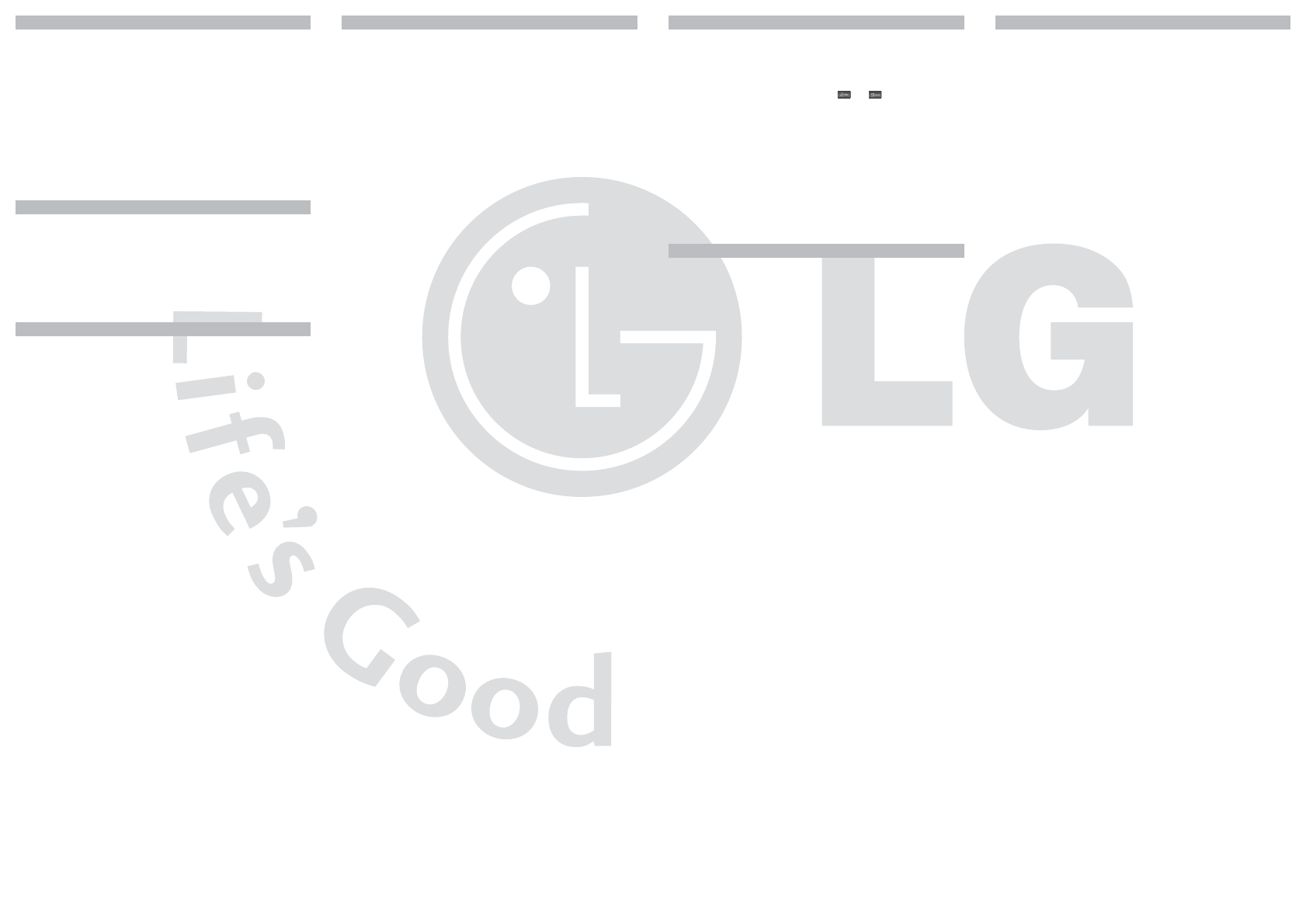
Please read these simple guidelines. Ignoring them may be dangerous or illegal. Further
detailed information is given in this manual.
Warning
›
For your safety, use ONLY specified ORIGINAL batteries and chargers.
›
Switch off the phone in any area where required by special regulations, e.g. in a hospital
where it may affect medical equipment.
›
Batteries should be disposed off in accordance with relevant legislation.
Product care and maintenance
WARNING! Only use batteries, chargers and accessories approved for use with this
particular phone model. The use of any other types may invalidate any approval or
warranty applying to the phone, and may be dangerous.
›
Do not disassemble this unit. Take it to a qualified service technician when repair work is
required.
›
The unit should be kept away from heat sources such as radiators or cookers.
›
Use a dry cloth to clean the exterior of the unit. (Do not use any solvents.)
›
Do not keep the phone next to credit cards or transport tickets; it can affect the
information on the magnetic strips.
T Guidelines for safe and efficient use T Guidelines for safe and efficient use
(Continued)
T Guidelines for safe and efficient use
(Continued)
Electronic devices
All mobile phones may get interference, which could affect performance.
›
Do not use your mobile phone near medical equipment without requesting permission.
Avoid placing the phone over a pacemaker, i.e. in your breast pocket.
Road safety
Check the laws and regulations on the use of mobile phones in the areas when
you drive.
›
Do not use a hand-held phone while driving.
›
Use a hands-free kit, if available.
›
Pull off the road and park before making or answering a call if driving conditions so
require.
Blasting area
Do not use the phone where blasting is in progress. Observe restrictions, and follow any
regulations or rules.
Potentially explosive atmospheres
Do not use the phone at a refueling point. Do not use near fuel or chemicals.
In aircraft
Wireless devices can cause interference in aircraft.
›
Turn off your mobile phone before boarding any aircraft.
Children
Keep the phone in a safe place out of children’s reach. It includes small parts which if
detached may cause a choking hazard.
Emergency calls
Emergency calls may not be available under all cellular networks. Therefore, you should
never depend solely on the phone for emergency calls. Check with your local service
provider.
Battery information and care
›
You do not need to completely discharge the battery before recharging. Unlike other
battery systems, there is no memory effect that could compromise the battery’s
performance.
›
Use only LG batteries and chargers. LG chargers are designed to maximize the battery life.
›
Do not disassemble or short-circuit the battery pack.
›
Replace the battery when it no longer provides acceptable performance. The battery
pack may be recharged hundreds of times before it needs to be replaced.
›
Do not expose the battery charger to direct sunlight or use it in high humidity, such as
the bathroom.
›
Risk of explosion if battery is replaced by an incorrect type.
›
Dispose off used batteries according to the manufacturer’s instructions.
.
T Guidelines for safe and efficient use
(Continued)
General
›
Product name : GS107
›
System : GSM 900 / DCS 1800
Ambient Temperatures
›
Max. : +55°C, Charging (+45°C)
›
Min : -10°C
T Technical Data
The wireless phone described in this guide is approved for use on the GSM 900, DCS 1800
network.
›
Dualband is a network dependent feature. Check with your local service provider if you
can subscribe to and use this feature.
›
A number of features included in this guide are called Network Services. These are special
services that you arrange through your wireless service provider. Before you can take
advantage of any of these Network Services, you must subscribe to them through your
service provider and obtain instructions for their use from your service provider.
T Network service
Games
Calculator
Stopwatch
Unit Converter
World clock
Has List of default games available in the phone.
This contains the standard functions such as +, -, x, ÷: Addition,
Subtraction, Multiplication and Division.
Stopwatch is available just as common stopwatches we see and use
in daily life.
This converts any measurement into a unit you want.
Allows you to determine the current time in another time zone or country.
Tools
Menu 6
You can adjust and customise each profile setting: General, Outdoor, Headset
Note:
You can not personalise the menu of Vibrate only and Silent.
›
Call alert type: This option determines the incoming call notification mode.
›
Ring tones: You can select the ringtone for incoming voice calls.
›
Ring volume: Set the ringtone volume.
›
Message alert type: You can set how often the phone is to inform you of a received
message until it is read.
›
Message tones: You can select a file from among your own personal files or from the
default files, to be played by the phone upon receiving a message.
›
Message volume: Set the message tone volume.
›
Keypad tones: You can set the key tone to be played when pressing the keys.
›
Keypad volume: You can set the volume of the chosen key tone.
›
Slide tone: Select the desired tone the phone will emit when you slide up/down the phone.
›
Effect sound volume: You can set the effect volume.
›
Power on/off volume: You can set the effect volume to be played when the phone is
switched on or off.
Profiles
Menu 7
You can change settings for the phone display.
›
Wallpaper: Choose an image for wallpaper of screen.
›
Backlight timer: Set the duration of backlight for screen or keypad.
›
Brightness: Adjusts the screen brightness.
›
Home screen shortcut: Set the shortcut menus customising
navigation keys.
›
Network name: Displays the network name on screen.
You can set the menu relevant to a call.
›
Call divert: Choose whether to divert all call, when the line is busy,
when there is no answer or when you cannot be contacted.
›
Answer mode: Set the mode how to receive a call by sliding ,
pressing any key or send key.
›
Send my number: Choose whether to display your number on
outgoing call.
›
Call waiting: Selecting this menu, displays requesting message and
animation. When the network answers, the result of the operation
is displayed.
›
Minute minder: Select On to hear a tone every minute during a
call.
›
Auto redial: Allows you to set the auto redial function when a call
attempt has failed.
›
Send DTMF: the phone with an automatic switchboard) press the
key [Options] followed by Send DTMF – DTMF on.
Settings
Menu 9
(Continued)
Display
Call
When this feature is enabled, the phone keypad is locked.
This menu allows you to set the phone safely.
›
PIN code request : You can set the phone to ask for the PIN code of
your SIM card when the phone is switched on.
›
Phone lock : You can use a security code to avoid unauthorized use
of the phone.
›
Call barring : The Call barring service prevents your phone from
making or receiving a certain category of calls. This function
requires the call barring password.
›
Fixed dial number (SIM dependent): You can restrict your
outgoing calls to selected phone numbers. The numbers are
protected by your PIN2 code. The numbers you wish to allow
access to once this service has been enabled, must be added to the
contacts after enabling Fixed dial number.
›
Change codes : PIN is an abbreviation of Personal Identification
Number to prevent use by unauthorized persons. You can change
the access codes: Security code, PIN code, PIN2 code.
If you set this to On, you can save the power when you are not using
the phone.
You can select a network that will be registered either automatically
or manually. Usually, the network selection is set to Automatic.
You can initialize all setting values as defaults. You need a Security
code to activate this function.
You can check free space and memory usage of each repository.
Settings
Menu 9
(Continued)
Auto keylock
Security
Power save
Network
selection
Reset settings
Memory status
You can set functions relating to the date and time.
You can change the language for the display texts in your phone. This
change will also affect the Language Input mode.
Settings
Menu 9
Date & Time
Language
You can set the following menus for your convenience and preferences.
Messaging
Menu 5
(Continued)
Settings
(Continued)
›
Text message
Message centre number - Enter the details of your message centre.
Delivery report - Slide the switch left to receive confirmation that
your messages have been delivered.
Validity period - Choose how long your messages are stored at the
message centre.
Reply charging - Choose whether to allow and/or send a read reply.
Message type - Convert your text into Voice, Fax, Paging, X.400 .
ERMES.
Save sent message - Select the menu whether you save the message
which is already sent.
›
Voicemail number: Add a new voicemail service.
›
Info message: Choose your reception status, language and other
settings.
Contacts
Menu 8
Search
New contact
Speed dials
Copy all
Delete all
Memory status
Information
You can search for contacts in Phonebook.
Note:
Instant searching is available by inputting the initial letter of the name
you want to search.
You can add phonebook entries by using this menu.
Assign contacts to any of keys and .
You can copy all entries from SIM card memory to Phone memory
and also from Phone memory to SIM card memory.
You can delete all entries from SIM card memory or Phone memory.
You can check free space and memory usage.
›
Service dial numbers: Access the list of service numbers assigned
by service provider safely.
›
Own numbers: You can save and check your own numbers in SIM
card.
›
Business card: This option allows you to create your own business
card featuring your name, mobile phone number and so on.