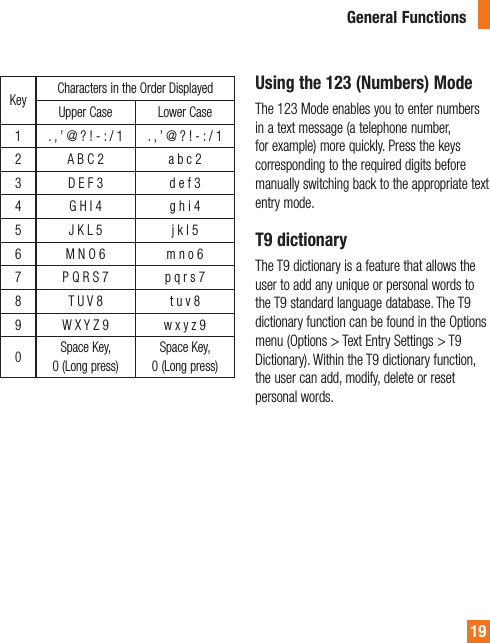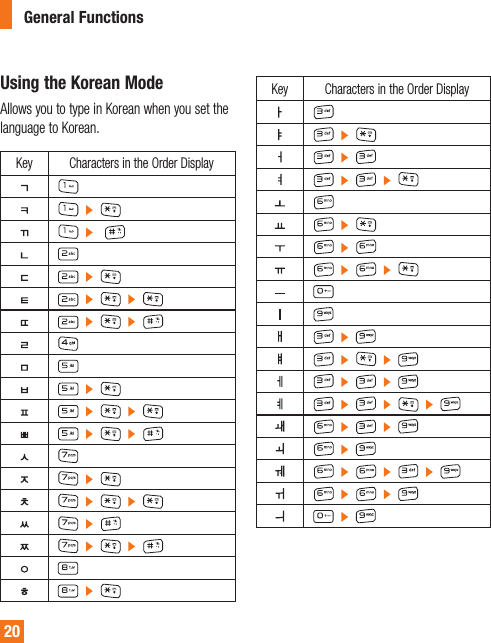LG Electronics USA GU290F Cellular/PCS GSM/WCDMA/EDGE Phone with Bluetooth User Manual GU290f Eng 100304 indd
LG Electronics USA Cellular/PCS GSM/WCDMA/EDGE Phone with Bluetooth GU290f Eng 100304 indd
Contents
- 1. Users Manual 1
- 2. Users Manual 2
Users Manual 1
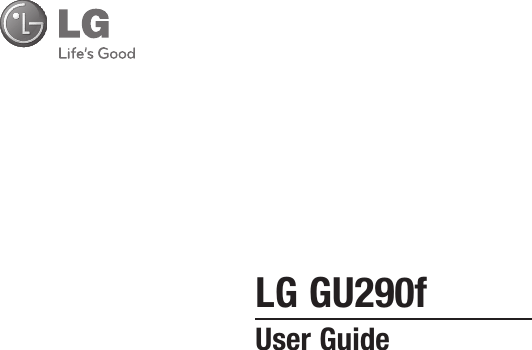
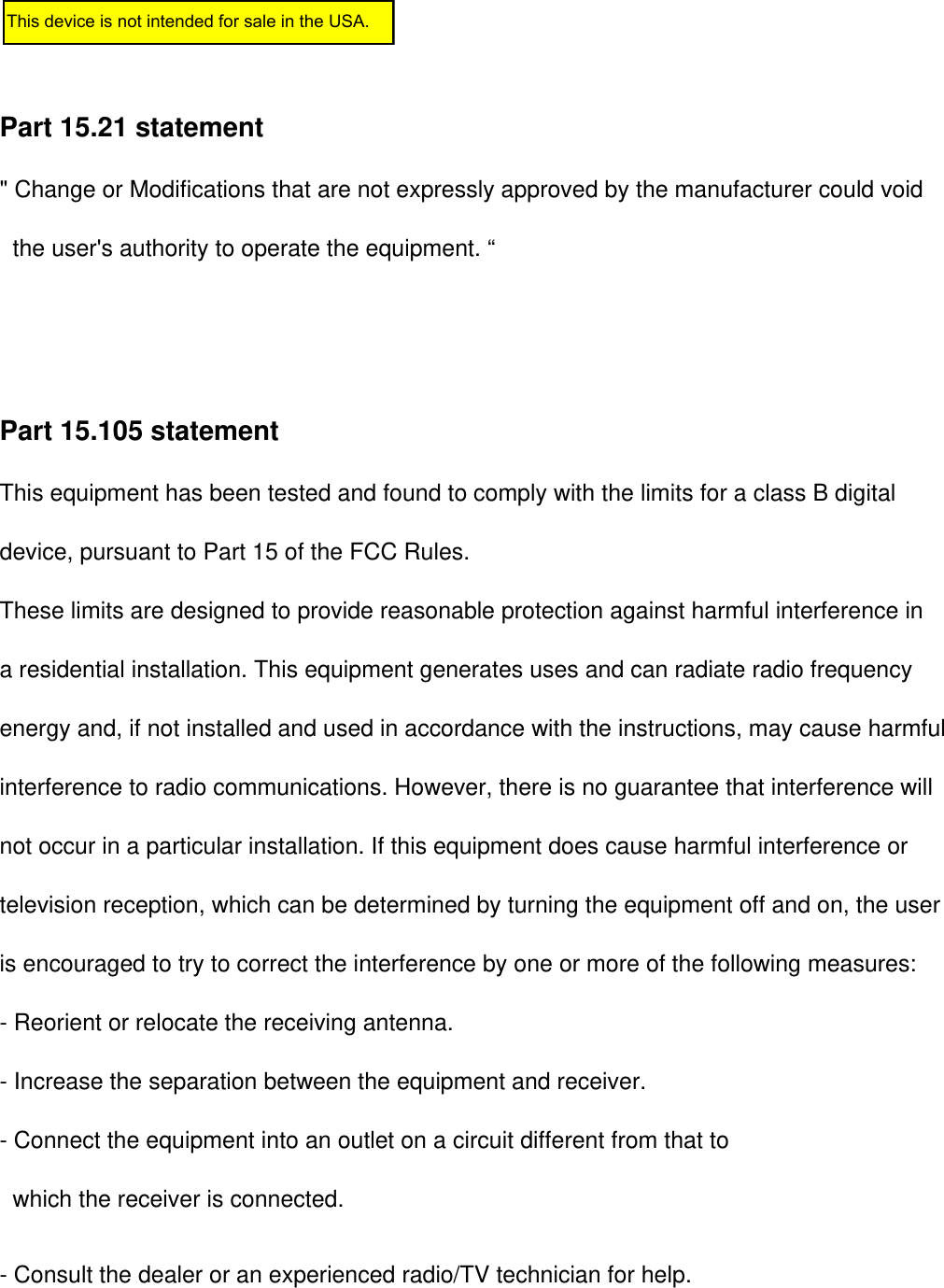
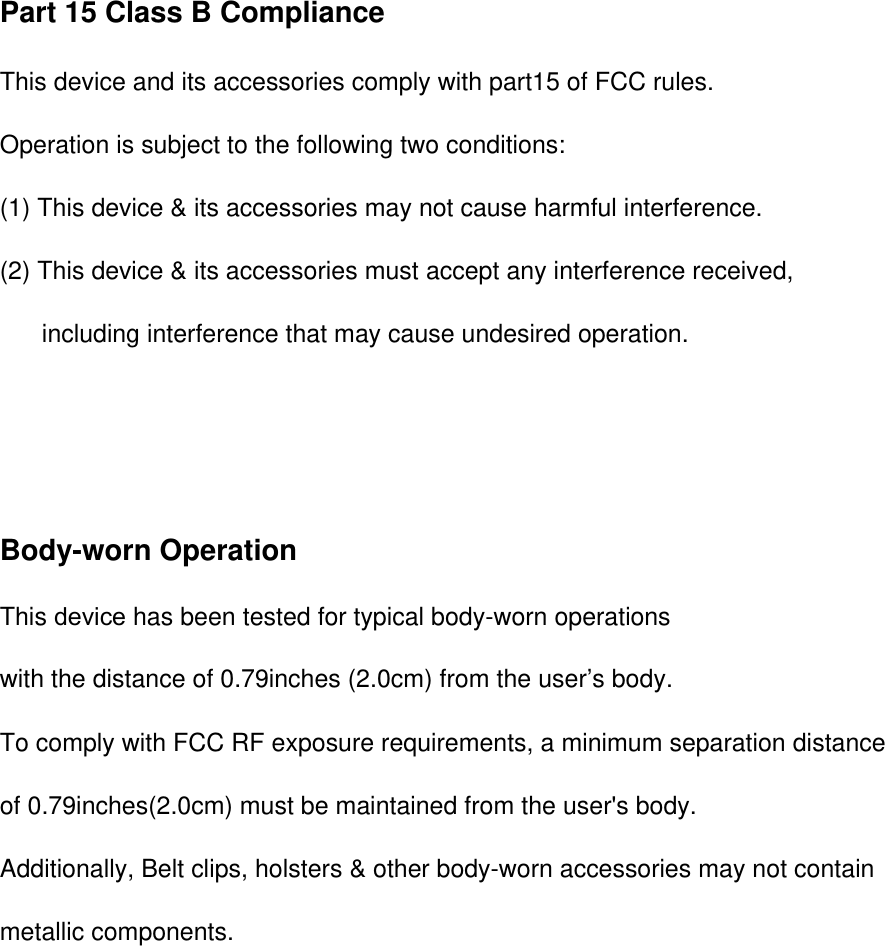
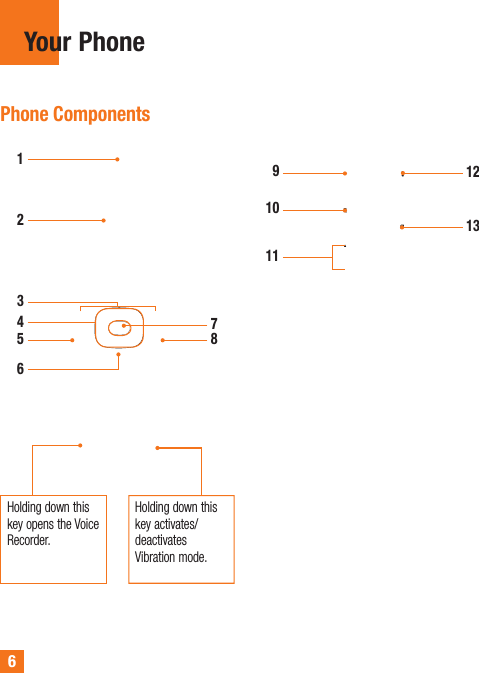
![71. Earpiece: Lets you hear the caller and automated prompts.2. Main LCD: Displays phone status icons, menu items, web items, web information, pictures and more in full color. 3. Left soft key/Right soft key: Each of these keys perform the functions indicated by the text on the display immediately above them.4. Navigation Keys - In standby mode: Contact List New Message IM My Stuff - In a menu: Navigates between menus.5. Send key: Press this key in standby mode to quickly access the most recent incoming, outgoing and missed calls.6. Clear key: Allows you to return to the previous screen. Holding down the Clear Key will also activate the Voice Command function.7. Center [OK] key 8. End/Power key: Allows you to power the phone on or off, end calls, or return to Standby Mode.9. The Charger Port/USB connector10. Push-To-Talk key: Use for quick access to the PTT function.• Pressing and releasing this key while idle displays your PTT contacts.• Pressing and holding this key while idle displays your PTT history.• Pressing and holding this key while in a PTT call allows you to speak to the other call participants.11. Volume keys: These keys are used to control the volume of ringtones in standby mode and Earpiece volume during a call.12. microSD™ memory card13. Opens the multitasking menuYour Phone](https://usermanual.wiki/LG-Electronics-USA/GU290F.Users-Manual-1/User-Guide-1258279-Page-5.png)
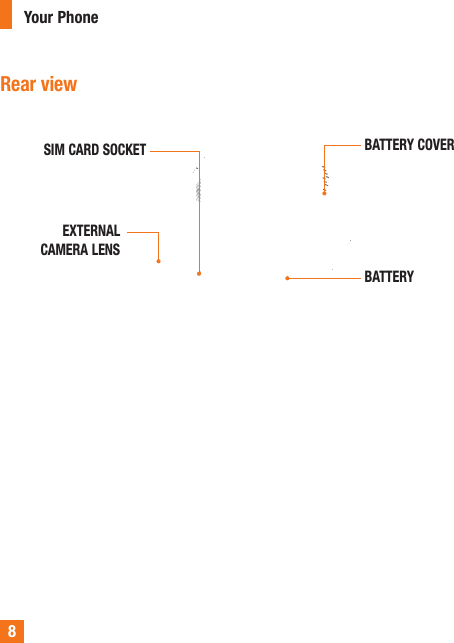
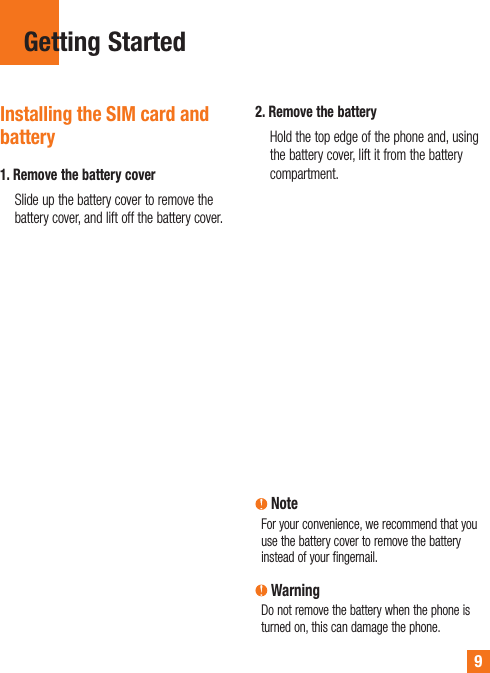
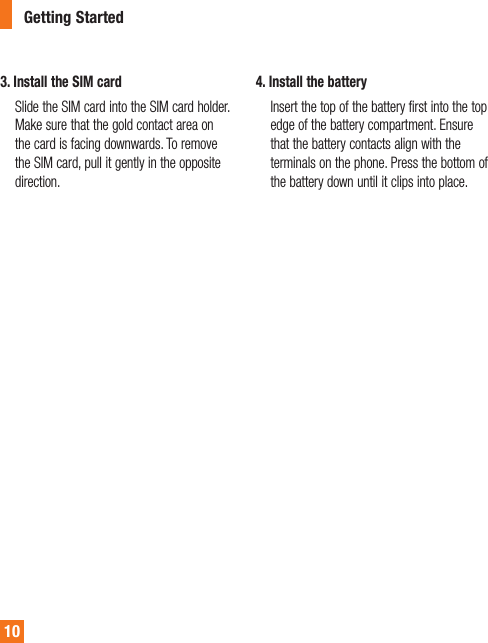
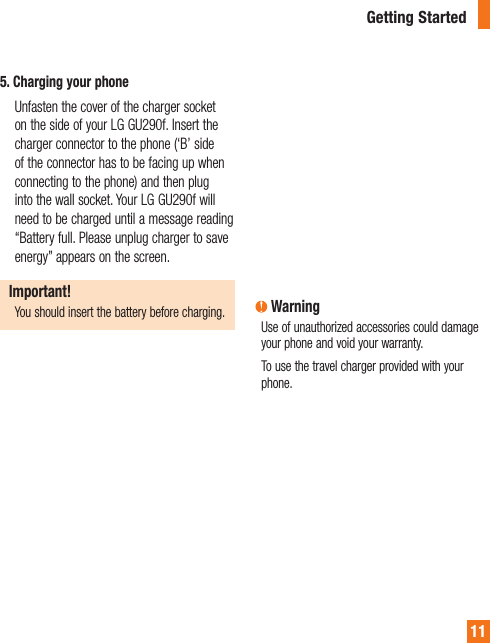
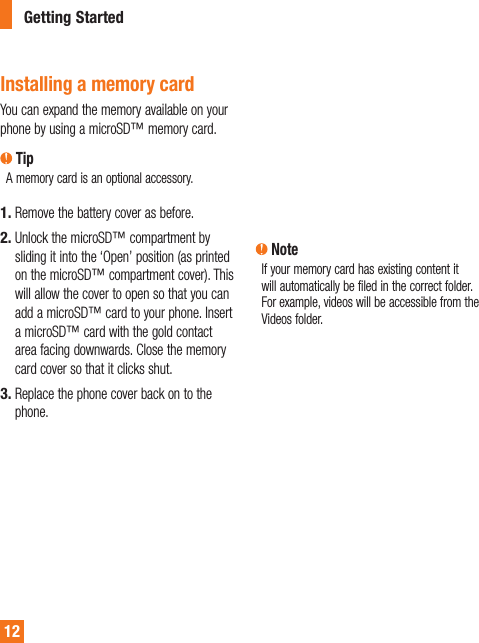
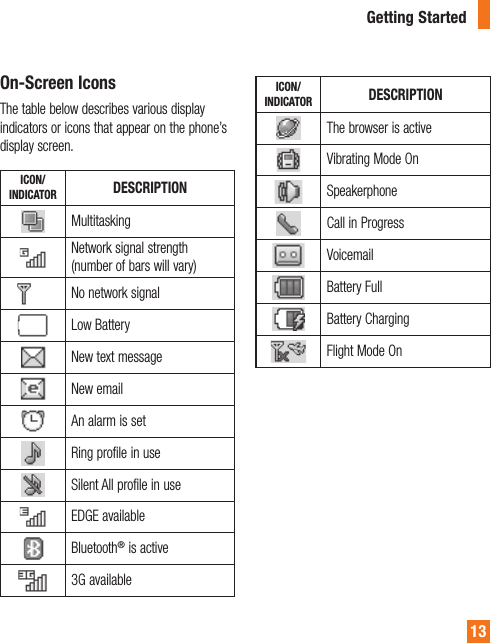
![General Functions14 Making a CallMake sure your phone is powered on.Enter a phone number including the area code. To edit a number on the display screen, simply press the key to erase one digit at a time. ► Press and hold the key to erase the entire number.Press the [SEND] key to call the number.When finished, press the [END] key.1.2.3.4.Making a Call with the Send KeyPress the [SEND] key, and the most recent missed, dialed and received call histories will be displayed.Select the desired number by using the navigation keys.Press the [SEND] key.Making International CallsPress and hold the key and the international access character ‘+’ will appear.Enter the country code, area code and the phone number.Press the [SEND] key.1.2.3.1.2.3.](https://usermanual.wiki/LG-Electronics-USA/GU290F.Users-Manual-1/User-Guide-1258279-Page-12.png)
![General Functions15Ending a CallTo finish a call, press the [END] key.Making a Call from the ContactsYou can store frequently called names and phone numbers in the SIM card as well as in the phone memory known as the Contacts.You can dial a number by simply selecting a name in the contacts and pressing the [SEND] key.Press the [Down] key to access the Contact List.Highlight the Contact and press the [SEND] key.1.2.Adjusting the VolumeDuring a call, if you want to adjust the earpiece volume, use the side volume keys of the phone.In idle mode, you can adjust the ring volume using the side volume keys. Answering a CallWhen you receive a call, the phone displays an icon on the screen and rings and/or vibrates. If the caller can be identified, the caller’s phone number (or name if stored in your Address Book) is displayed.Press the [SEND] key or the left soft key to answer an incoming call. If the Answer Mode has been set as Any Key (Menu > 9 > 4 > 4), any key press will answer a call, except for the [END] key or the right soft key or side key.1.](https://usermanual.wiki/LG-Electronics-USA/GU290F.Users-Manual-1/User-Guide-1258279-Page-13.png)
![16End the call by pressing the [END] key. NoteYou can answer a call while using other menu features.Vibrating Mode (Quick)Vibrating Mode can be activated by pressing and holding down the [Pound] key.Signal StrengthIf you are inside a building, being near a window may give you better reception. You can see the strength of your signal by the signal indicator on your phone’s display screen.2.Entering TextYou can enter alphanumeric characters by using the phone’s keypad. For example, storing names in the Address Book, writing a message or scheduling events in the calendar all require text to be entered.Changing the Text Input ModeChange the text input mode by holding down when in a text entry field.You can check the current text input mode in the upper right corner of the screen.The following text input modes are available on the phone.T9 ModeThis mode allows you to enter words with only one keystroke per letter. Each key on the keypad has more than one letter. The T9 mode automatically compares your keystrokes with an internal linguistic dictionary to determine the correct word, thus requiring far fewer keystrokes than the traditional ABC mode.General Functions](https://usermanual.wiki/LG-Electronics-USA/GU290F.Users-Manual-1/User-Guide-1258279-Page-14.png)
![17General Functions NoteYou can select a different T9 language from the Options menu (Right soft key Options > Text Entry Settings > Text Entry Language).ABC ModeThis mode allows you to enter letters by pressing the key labeled with the required letter once, twice, three or four times until the letter is displayed.123 Mode (Numbers Mode)Type numbers using one keystroke per number. To change to 123 mode in a text entry field, press the key until 123 mode is displayed in the upper right corner.Symbol ModeThe Symbol Mode enables you to enter various symbols or special characters. To enter a symbol, press the [Pound] key. Use the navigation touch pad to select the desired symbol and press the [OK] key.Using the T9 ModeThe T9 predictive text input mode allows you to enter words easily with a minimum number of key presses. As you press each key, the phone begins to display the characters that it thinks you are typing based on a built-in dictionary. As new letters are added, the word changes to reflect the most likely candidate from the dictionary.](https://usermanual.wiki/LG-Electronics-USA/GU290F.Users-Manual-1/User-Guide-1258279-Page-15.png)
![18When you are in the T9 predictive text input mode, begin entering a word by pressing keys to . Press one key per letter. ► The word changes as letters are typed - ignore what is displayed on the screen until the word is typed completely. ► If the word is still incorrect after typing completely, press the key or the right soft key [Next] once, or more if needed, to cycle through the other word options. ► If the desired word is missing from the word choices list, add it by using the ABC mode.Enter the whole word before editing or deleting any keystrokes.Complete each word with a space by pressing the key or the right navigation key.To delete letters, press . Press and hold down to erase all of the entered text.1.2.3.Using the ABC ModeUse the keypad keys to enter your text.Press the key labeled with the required letter: ► Once for the first letter ► Twice for the second letter ► And so onTo insert a space, press the key once. To delete letters, press the key. Press and hold down the key to erase all of the entered text. NoteRefer to the table below for more information on the characters available using the keys.1.2.General Functions](https://usermanual.wiki/LG-Electronics-USA/GU290F.Users-Manual-1/User-Guide-1258279-Page-16.png)