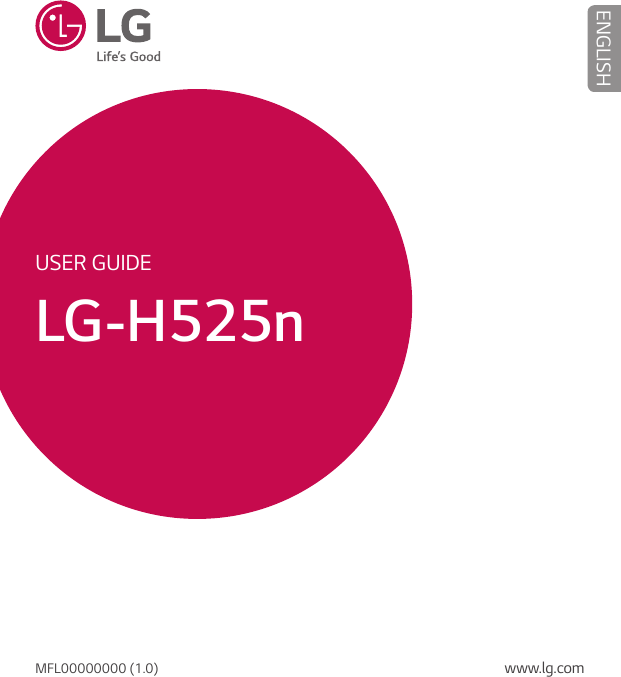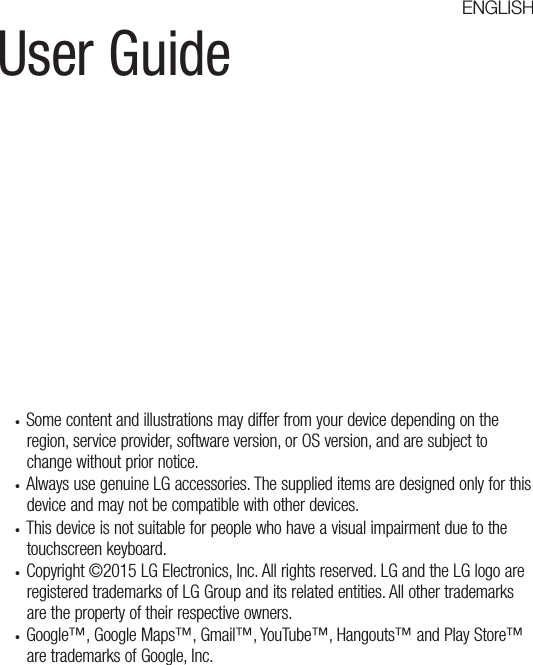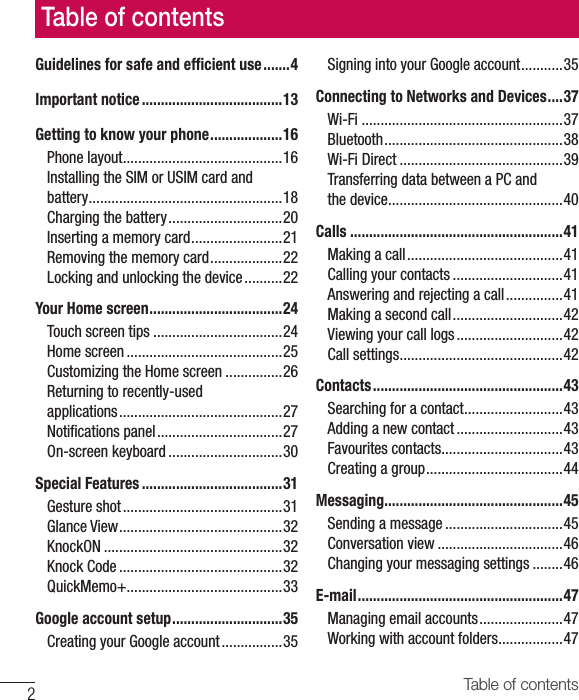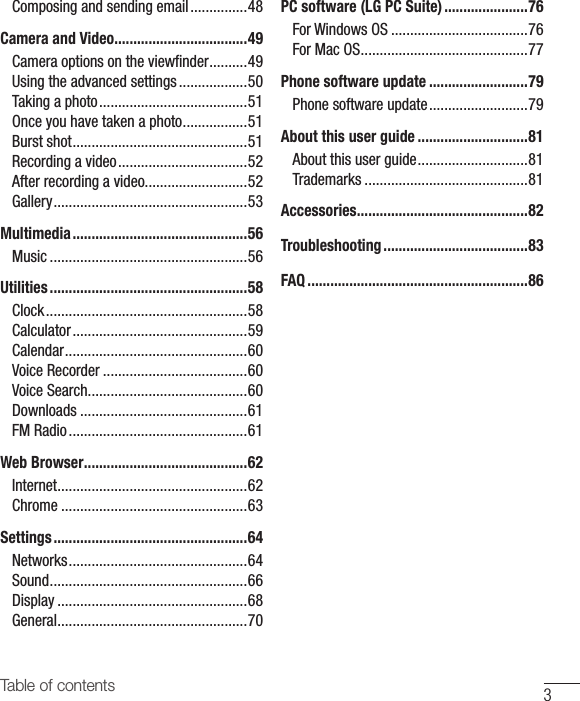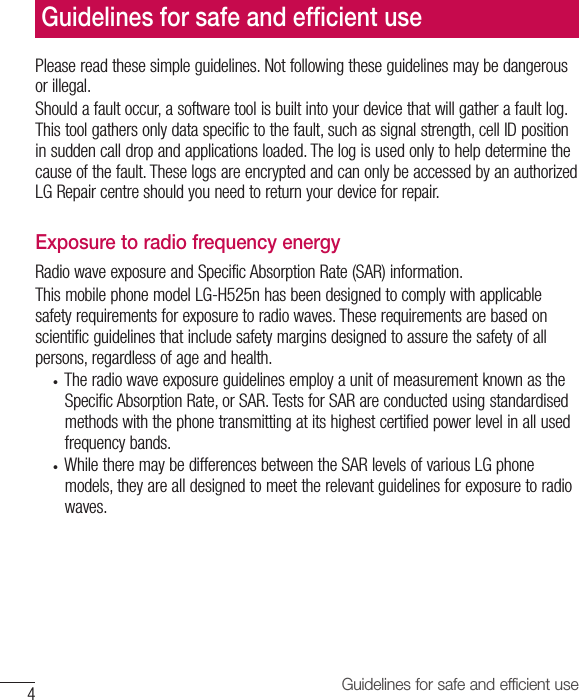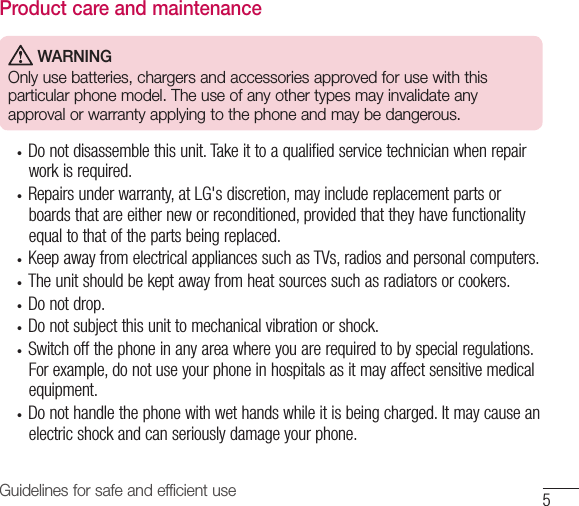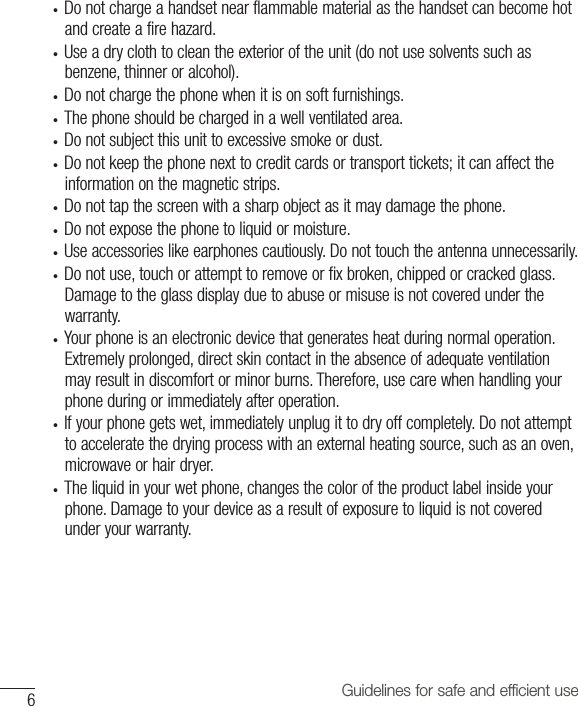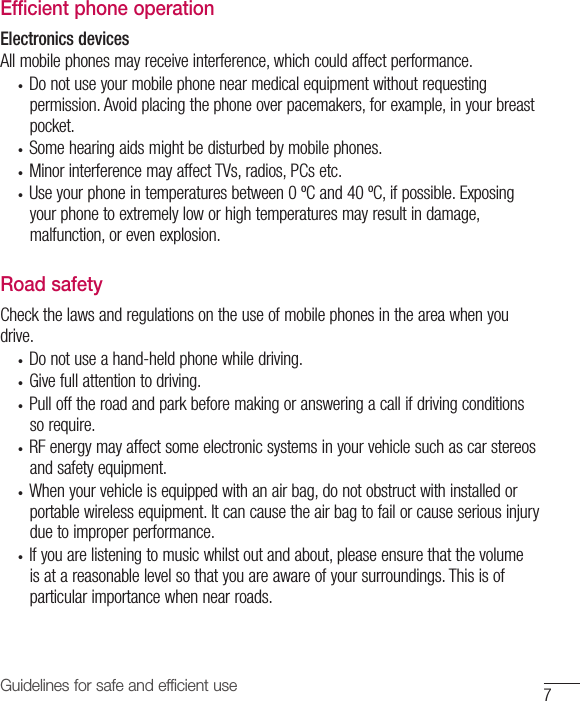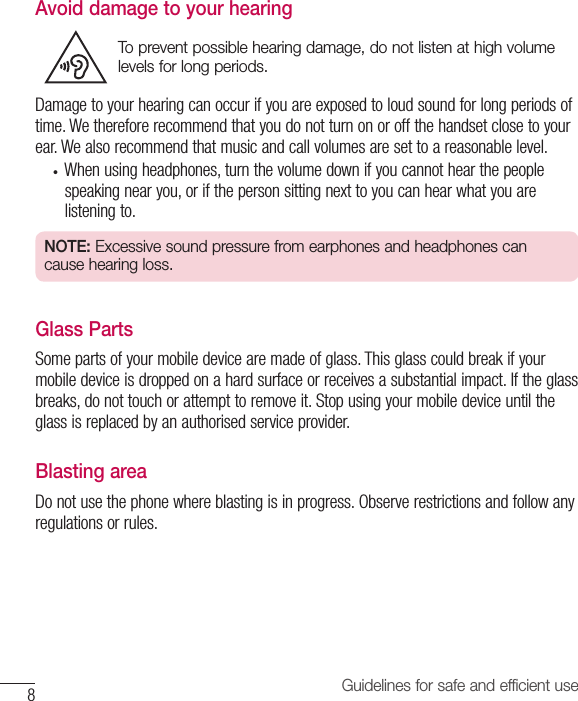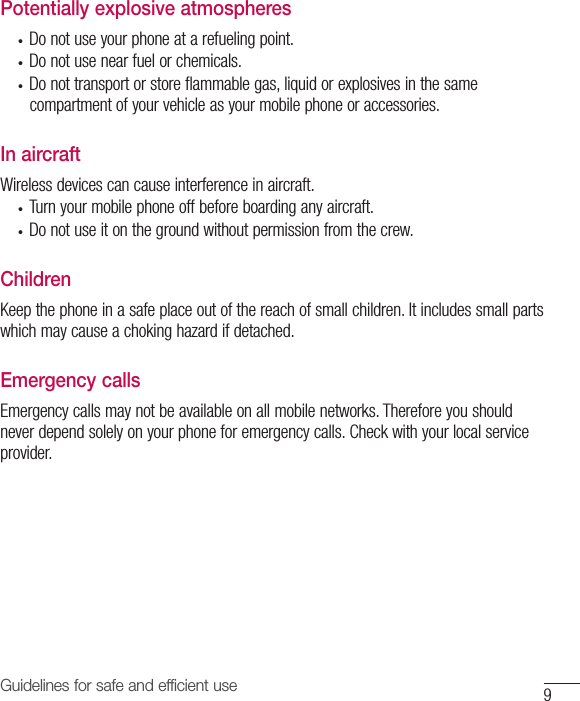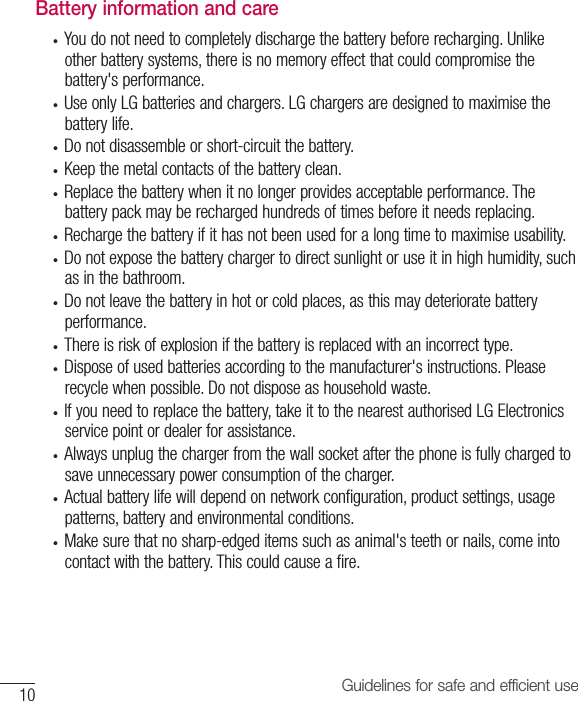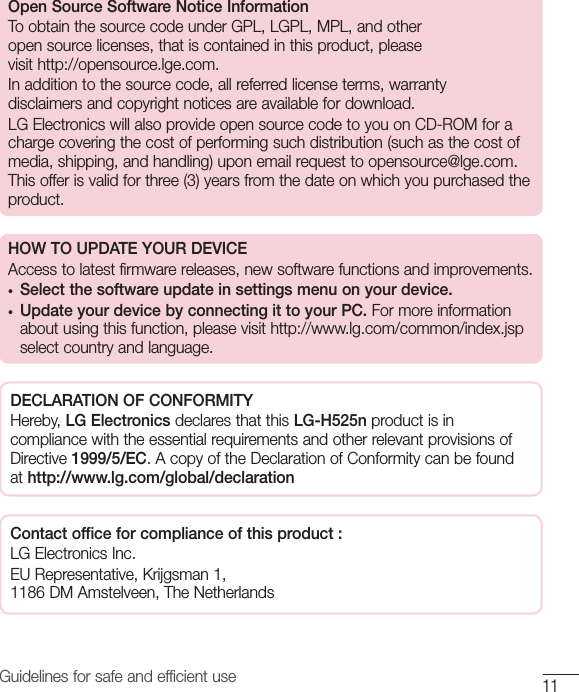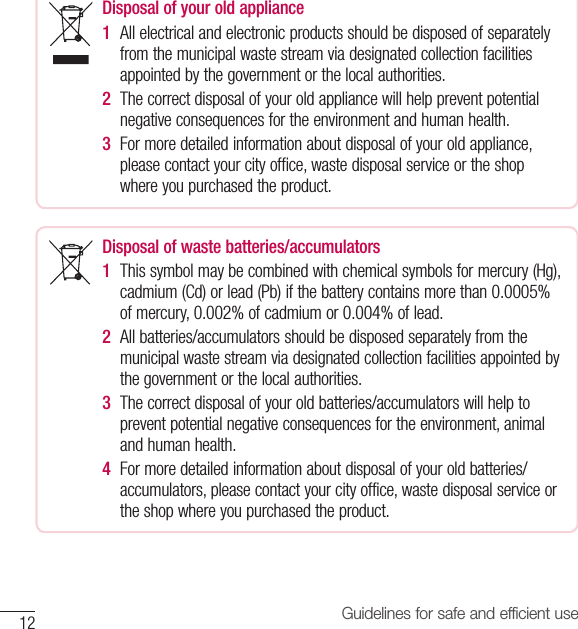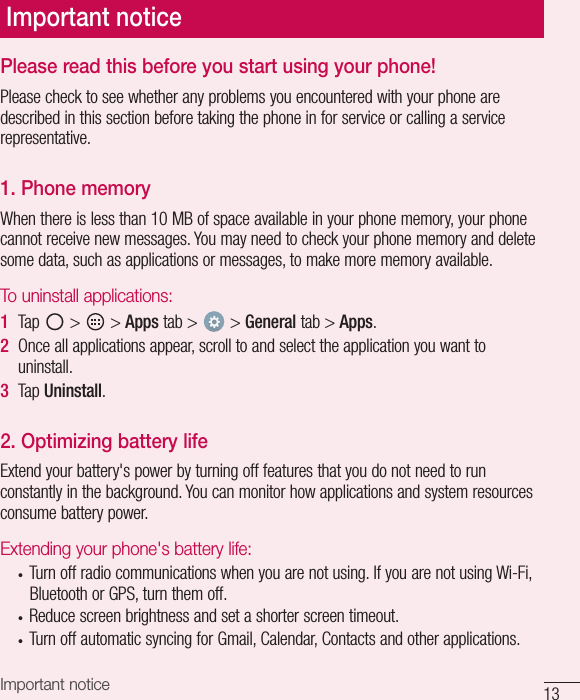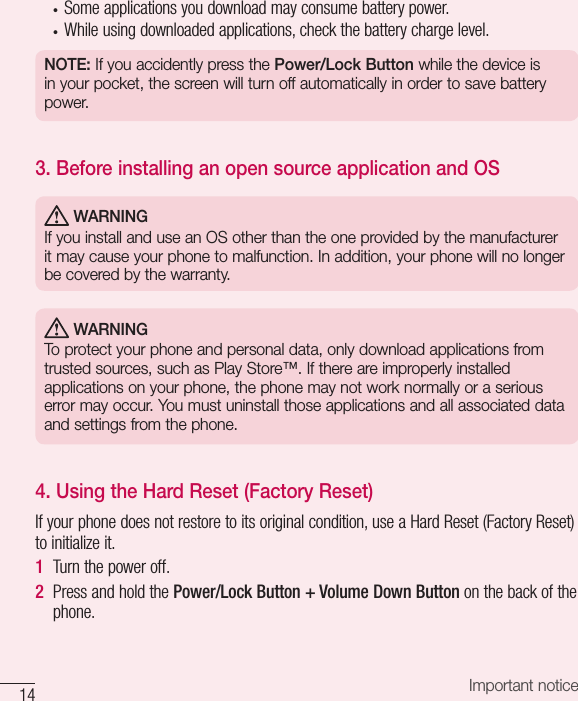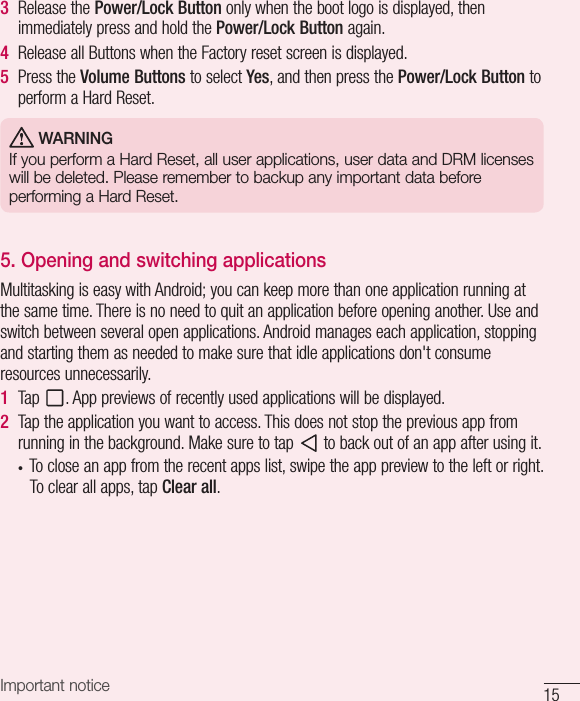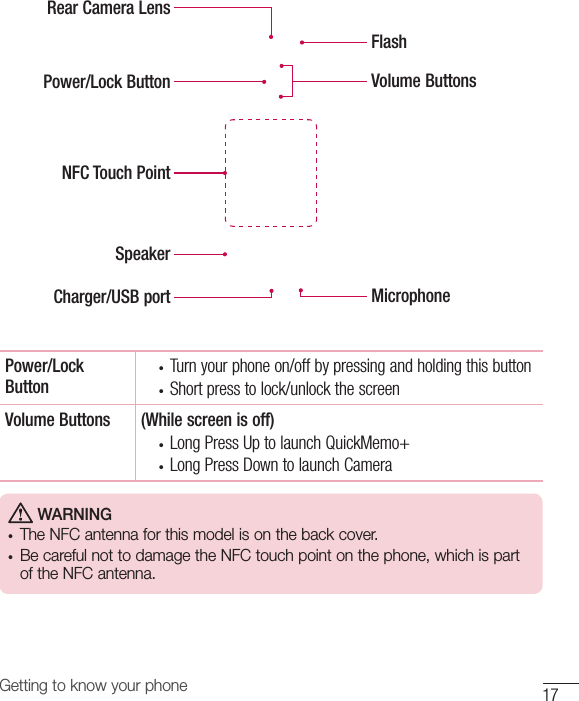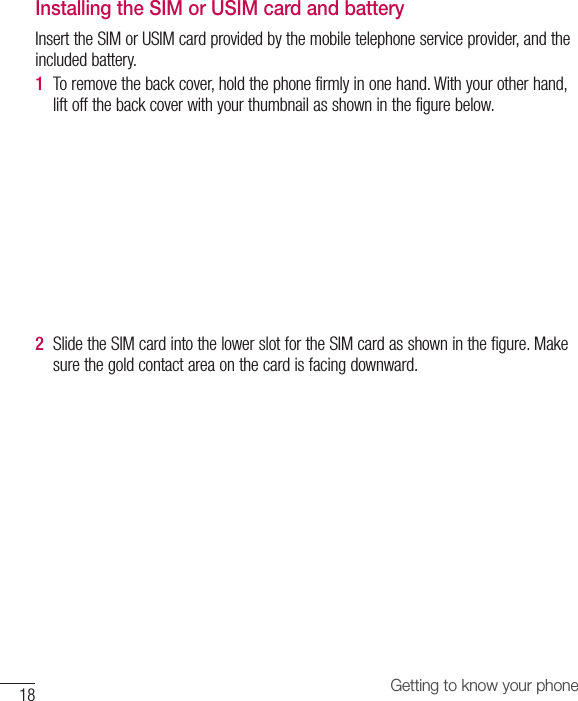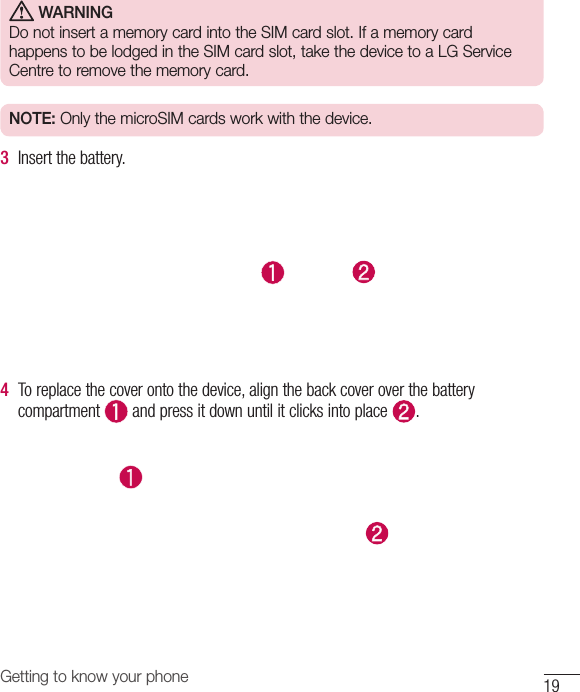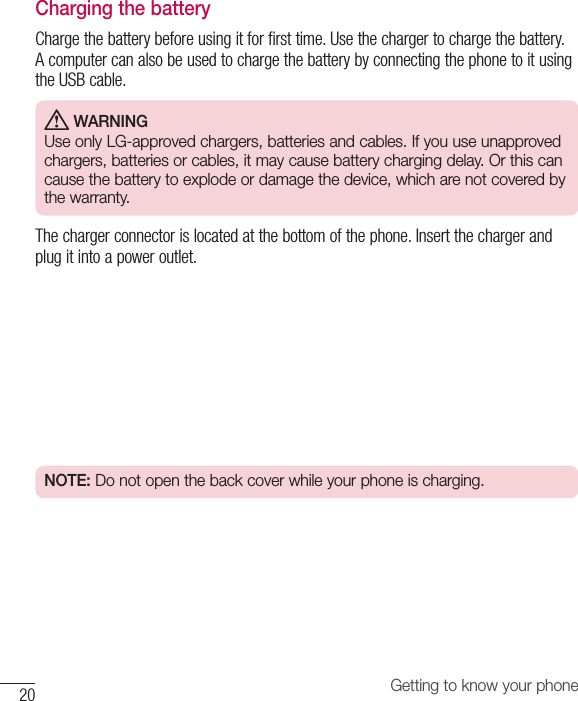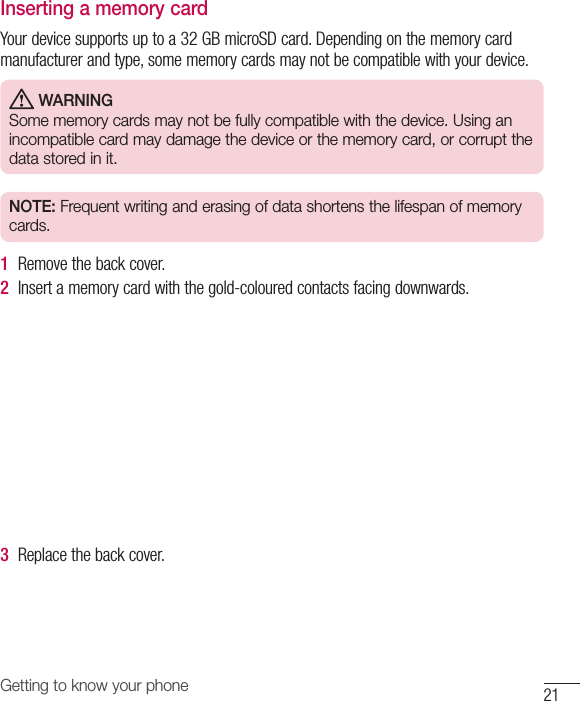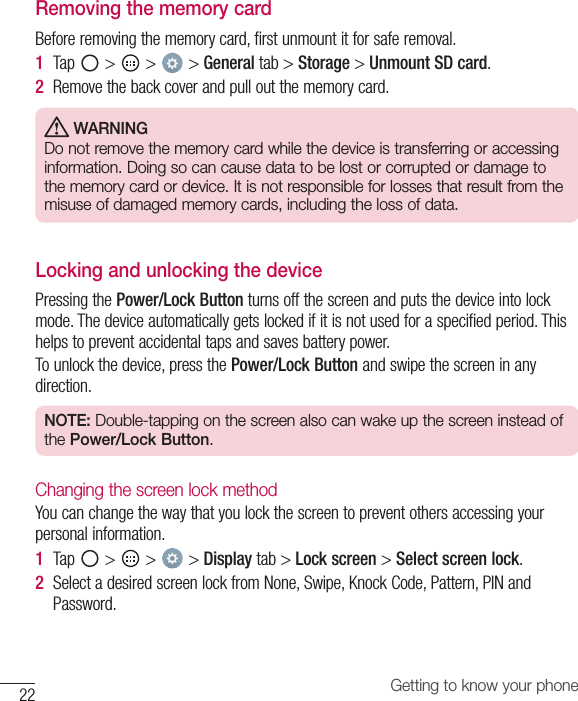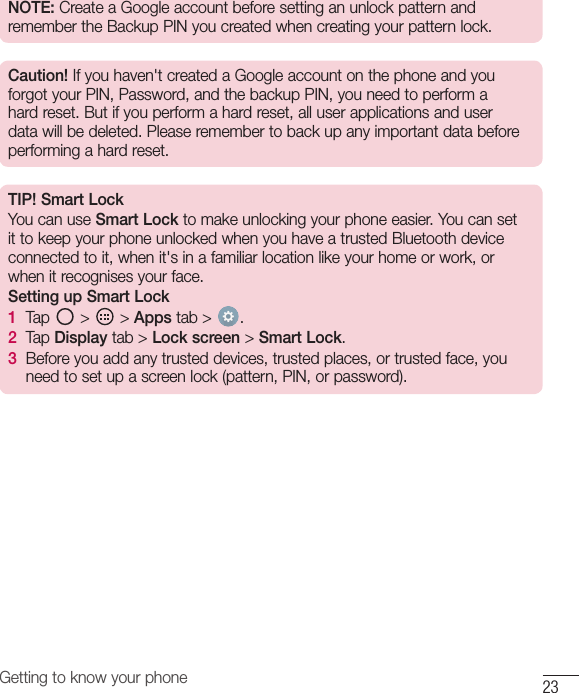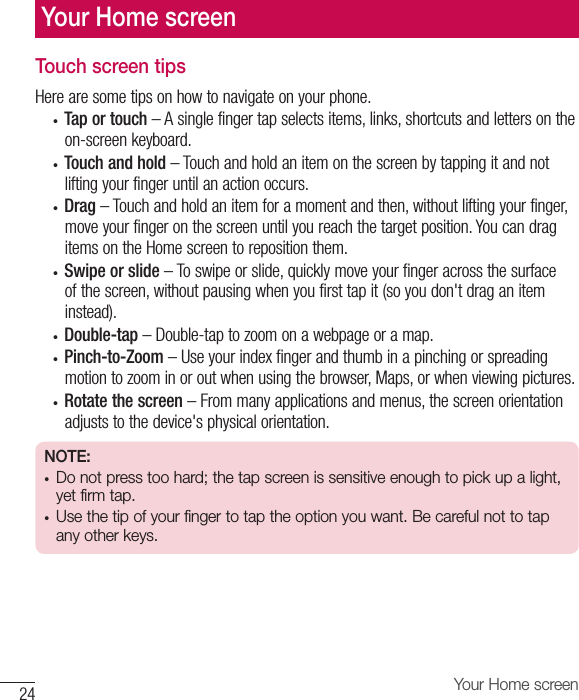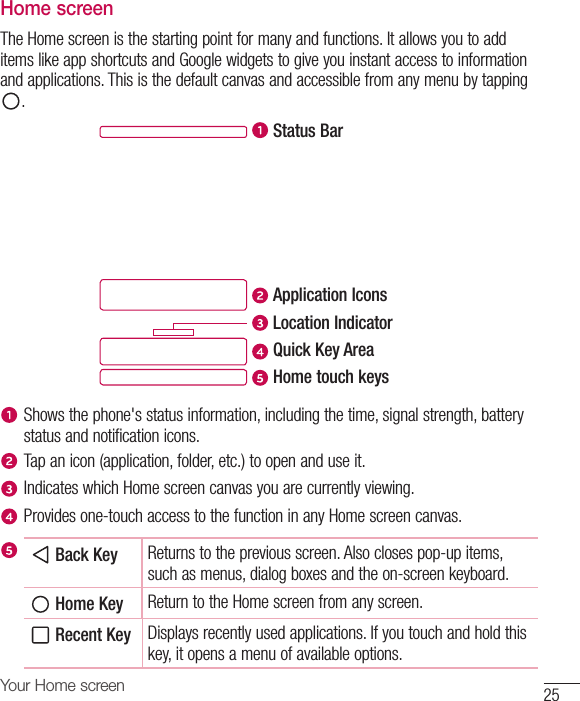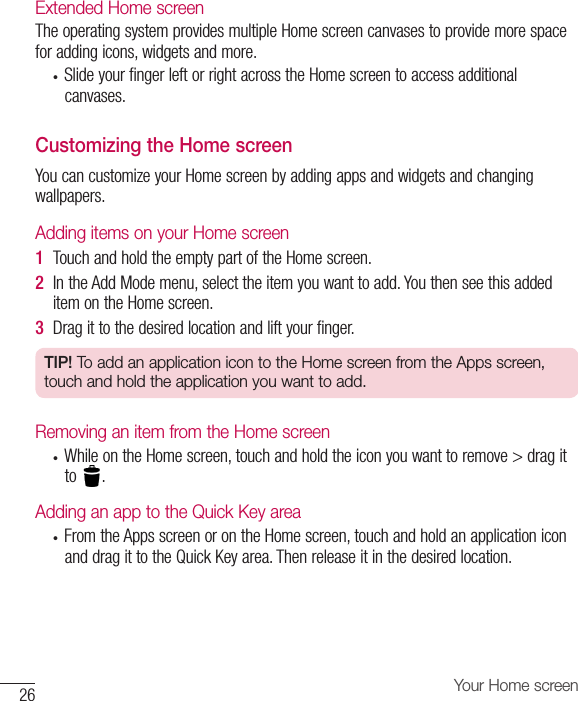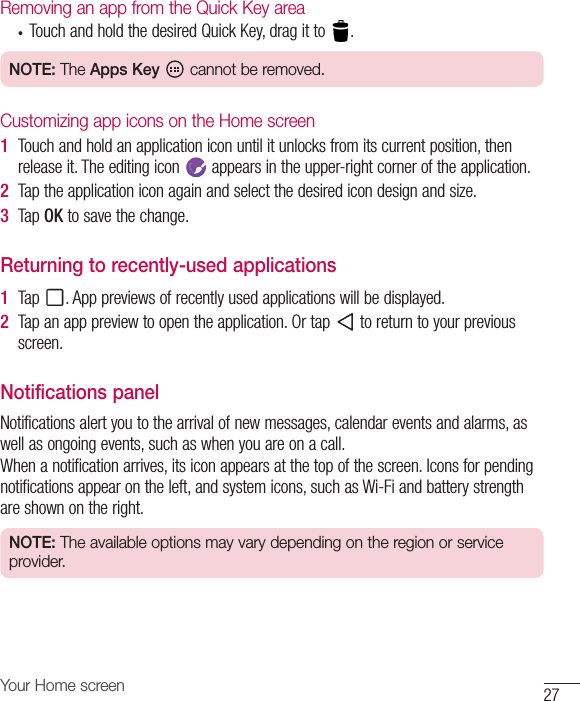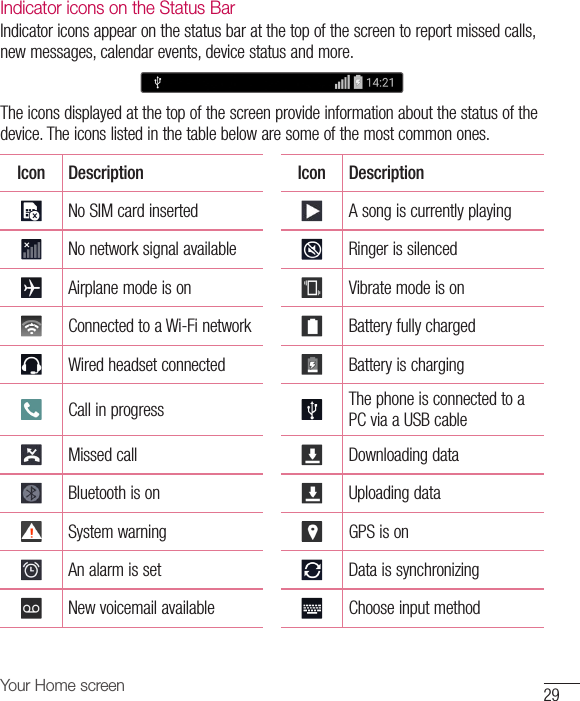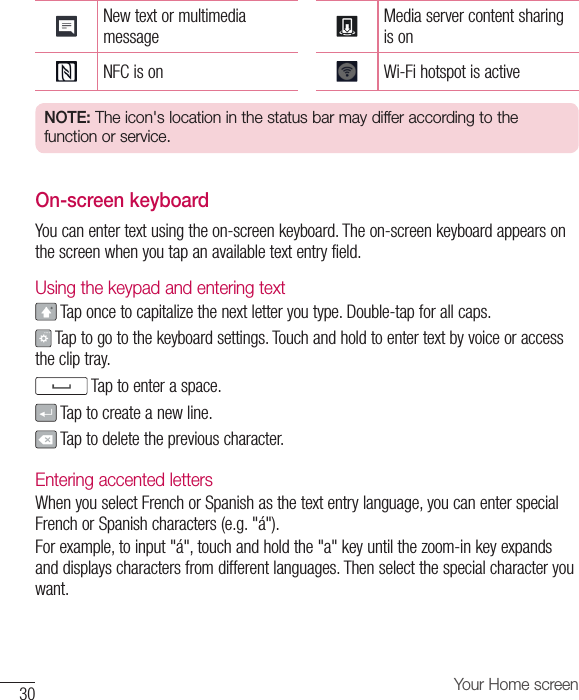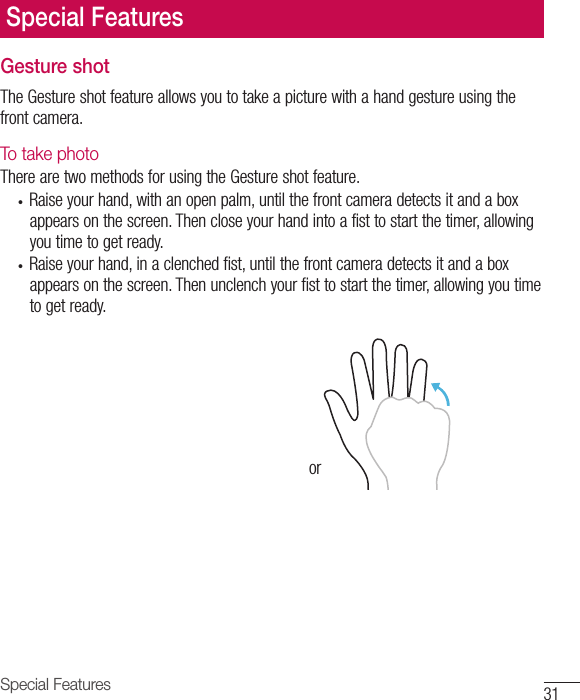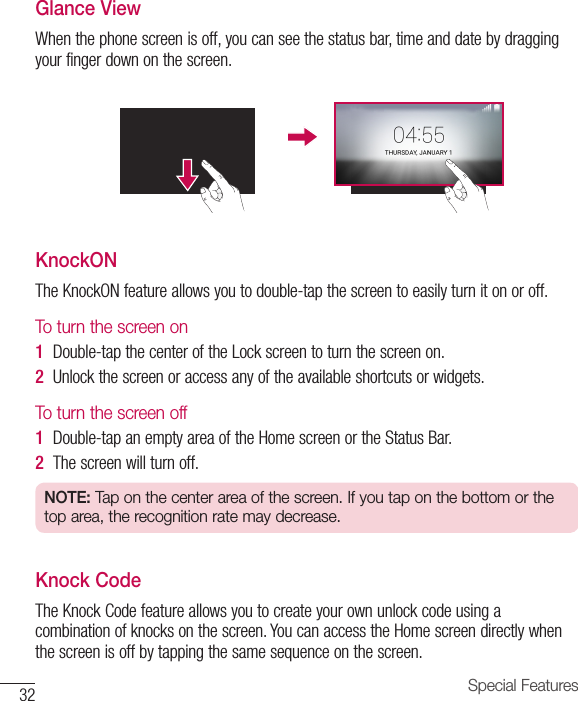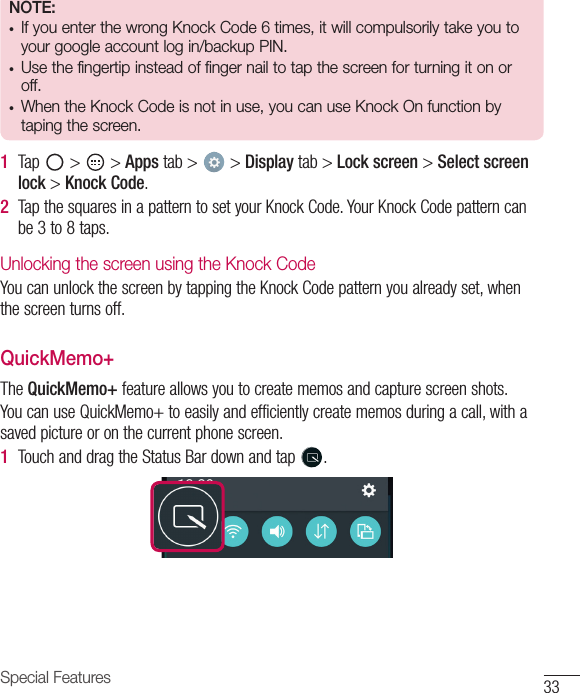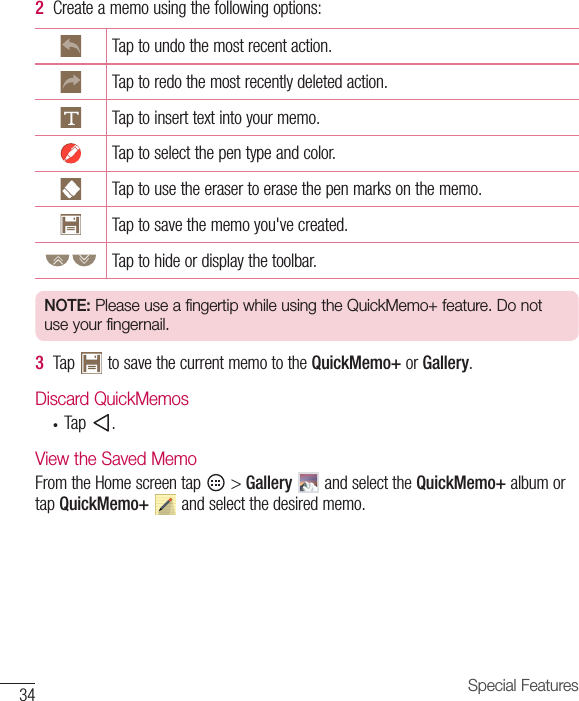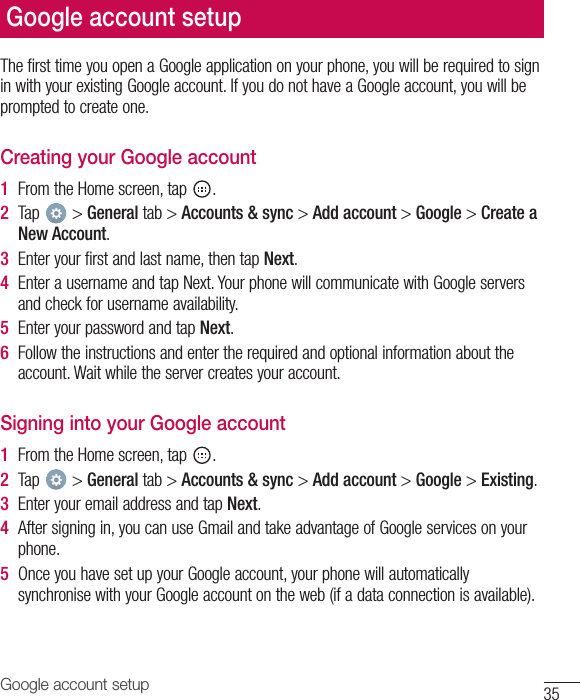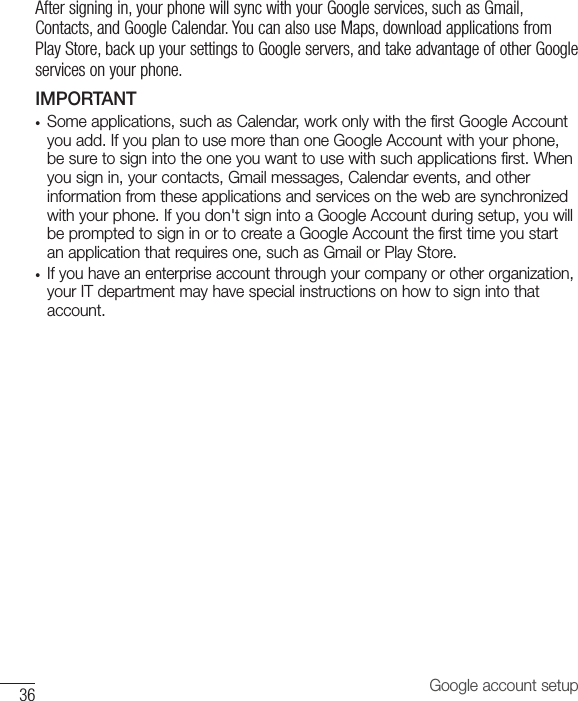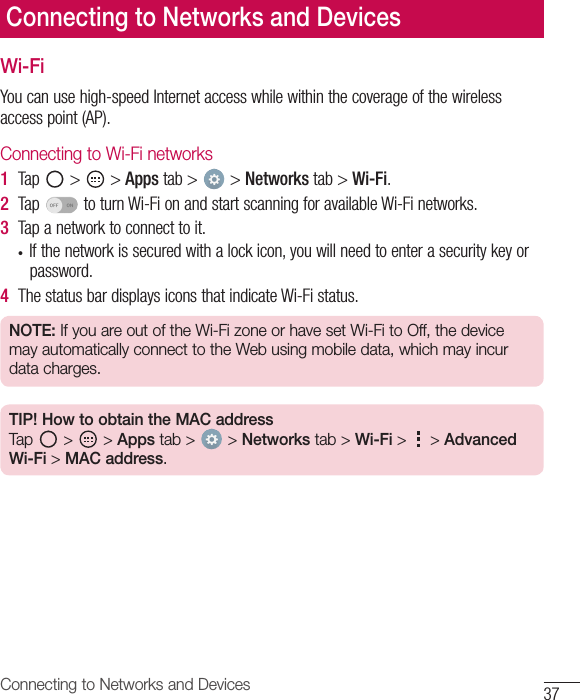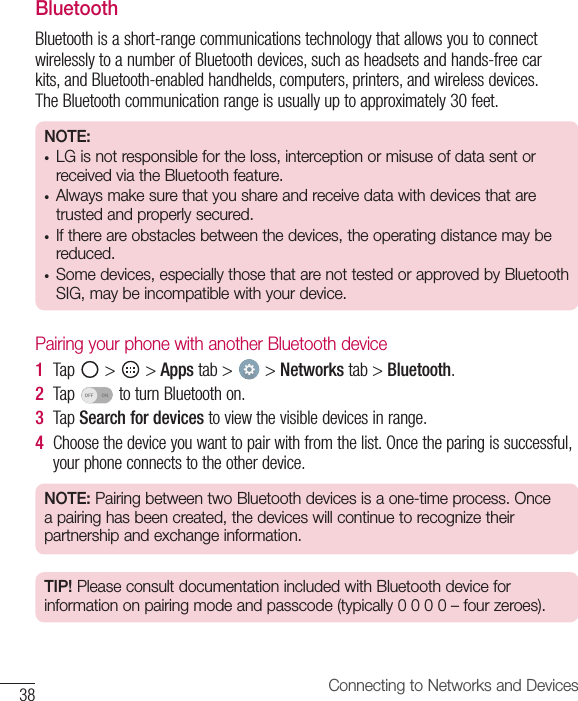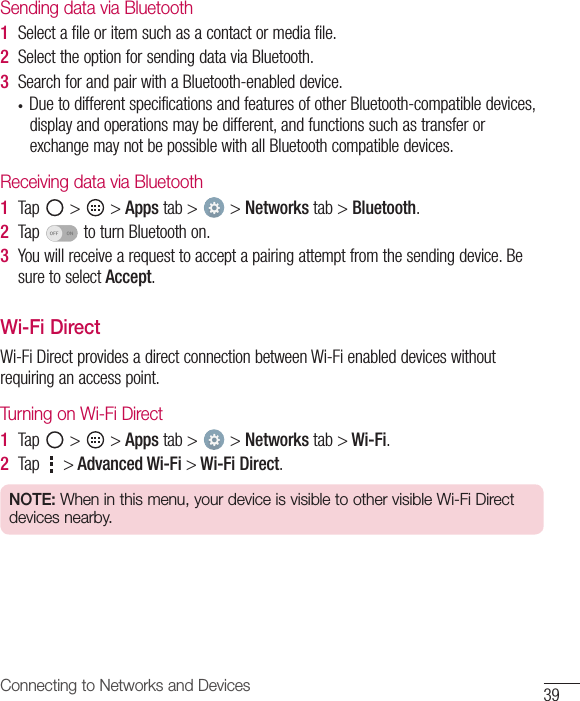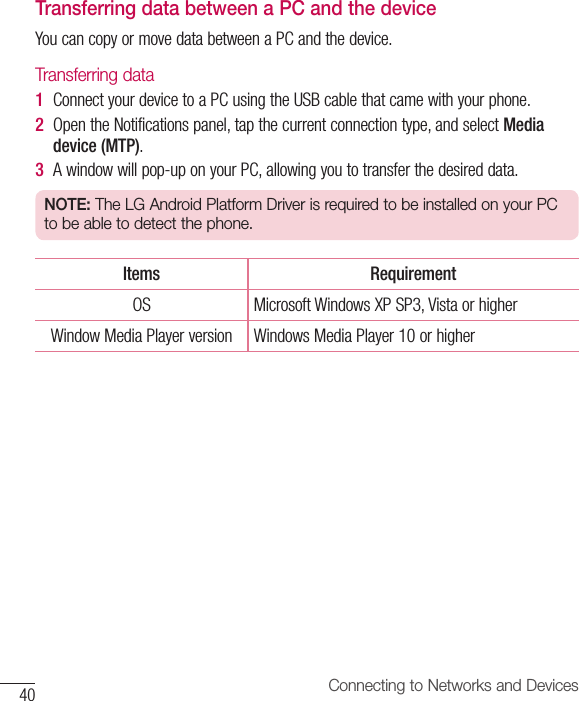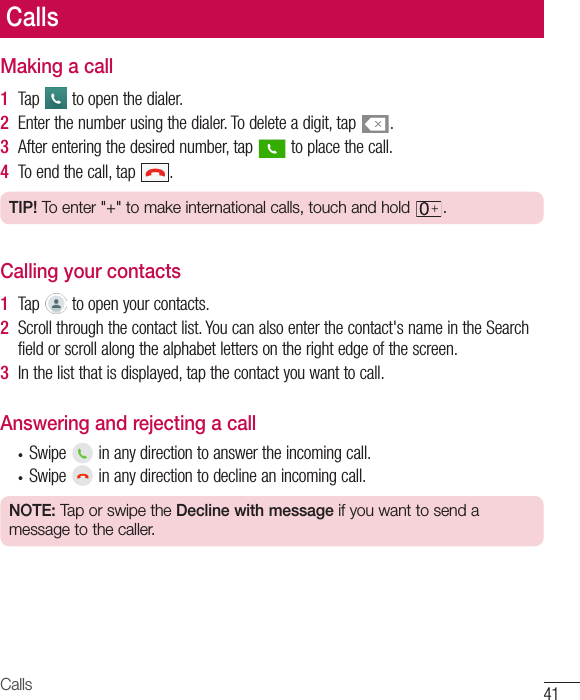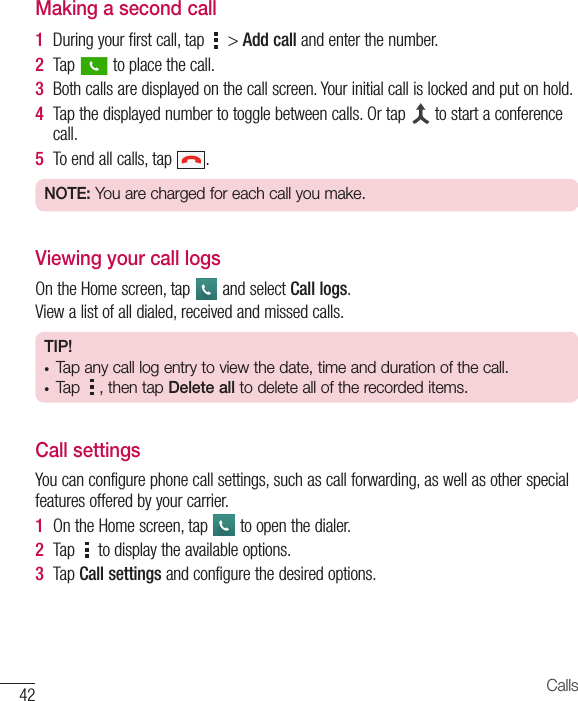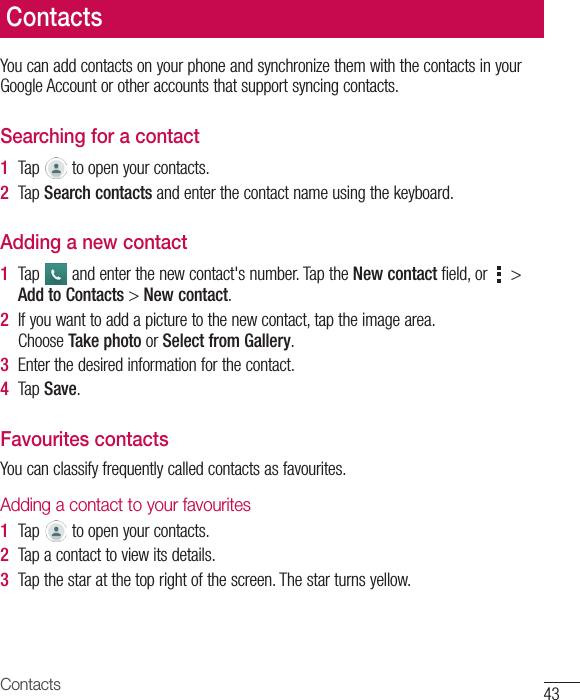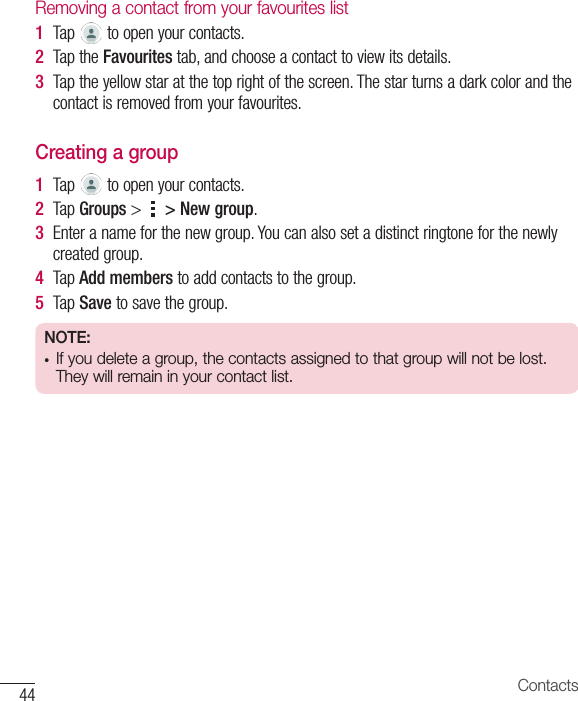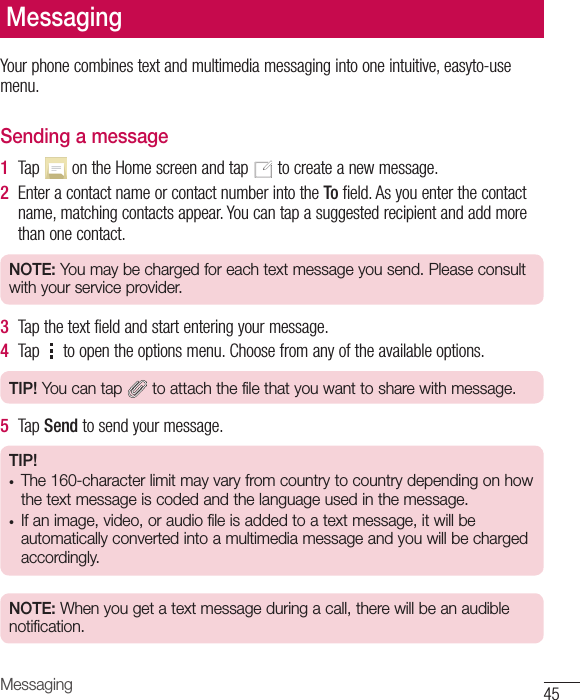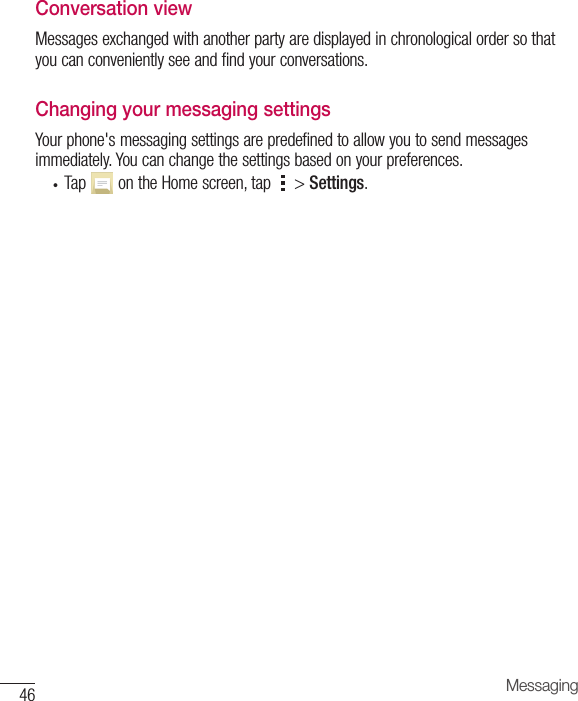LG Electronics USA H525N Cellular/PCS GSM/EDGE and Cellular WCDMA Phone with WLAN, Bluetooth and RFID User Manual 1
LG Electronics MobileComm USA, Inc. Cellular/PCS GSM/EDGE and Cellular WCDMA Phone with WLAN, Bluetooth and RFID Users Manual 1
Contents
- 1. Users Manual 1
- 2. Users Manual 2
Users Manual 1