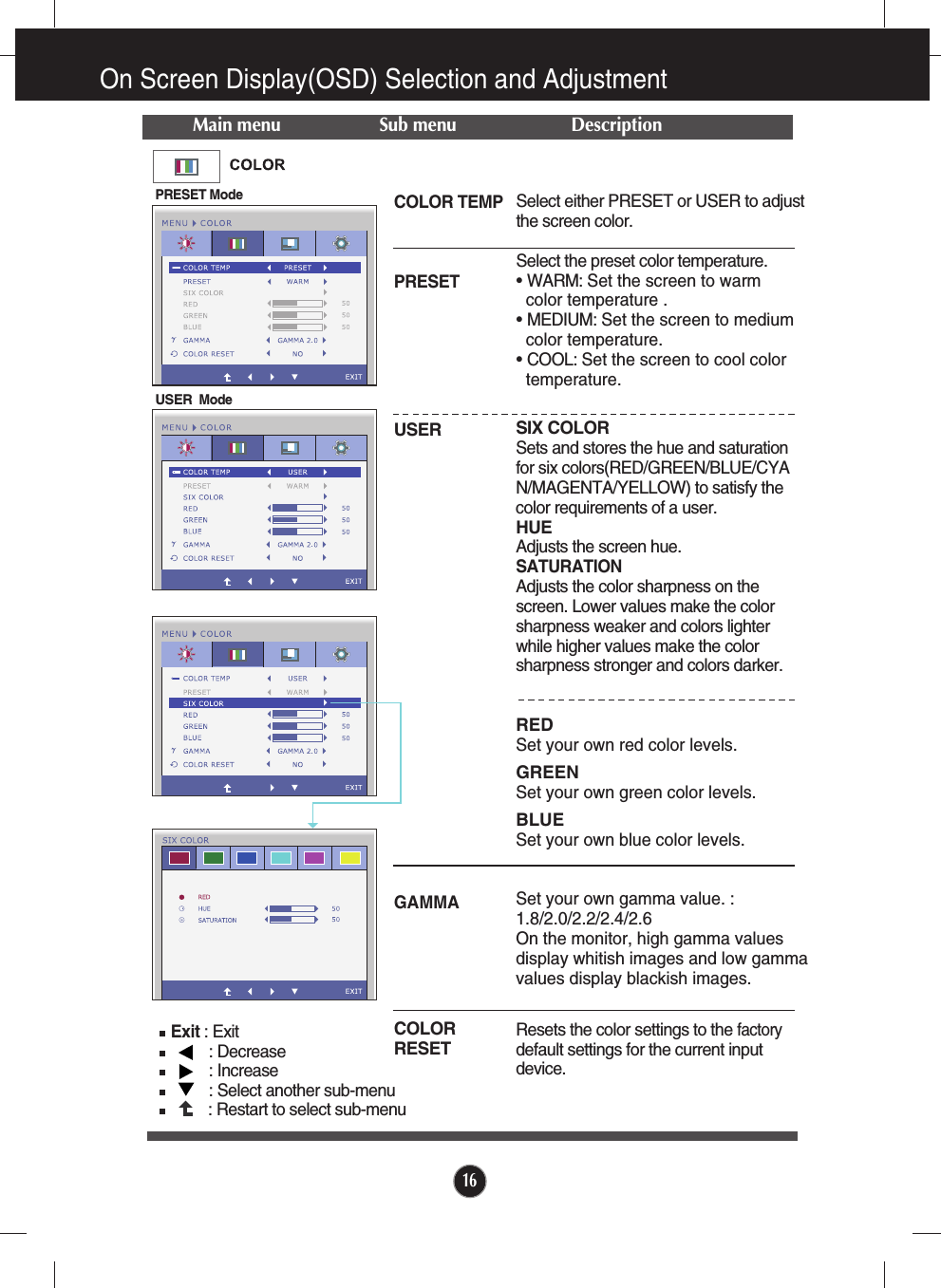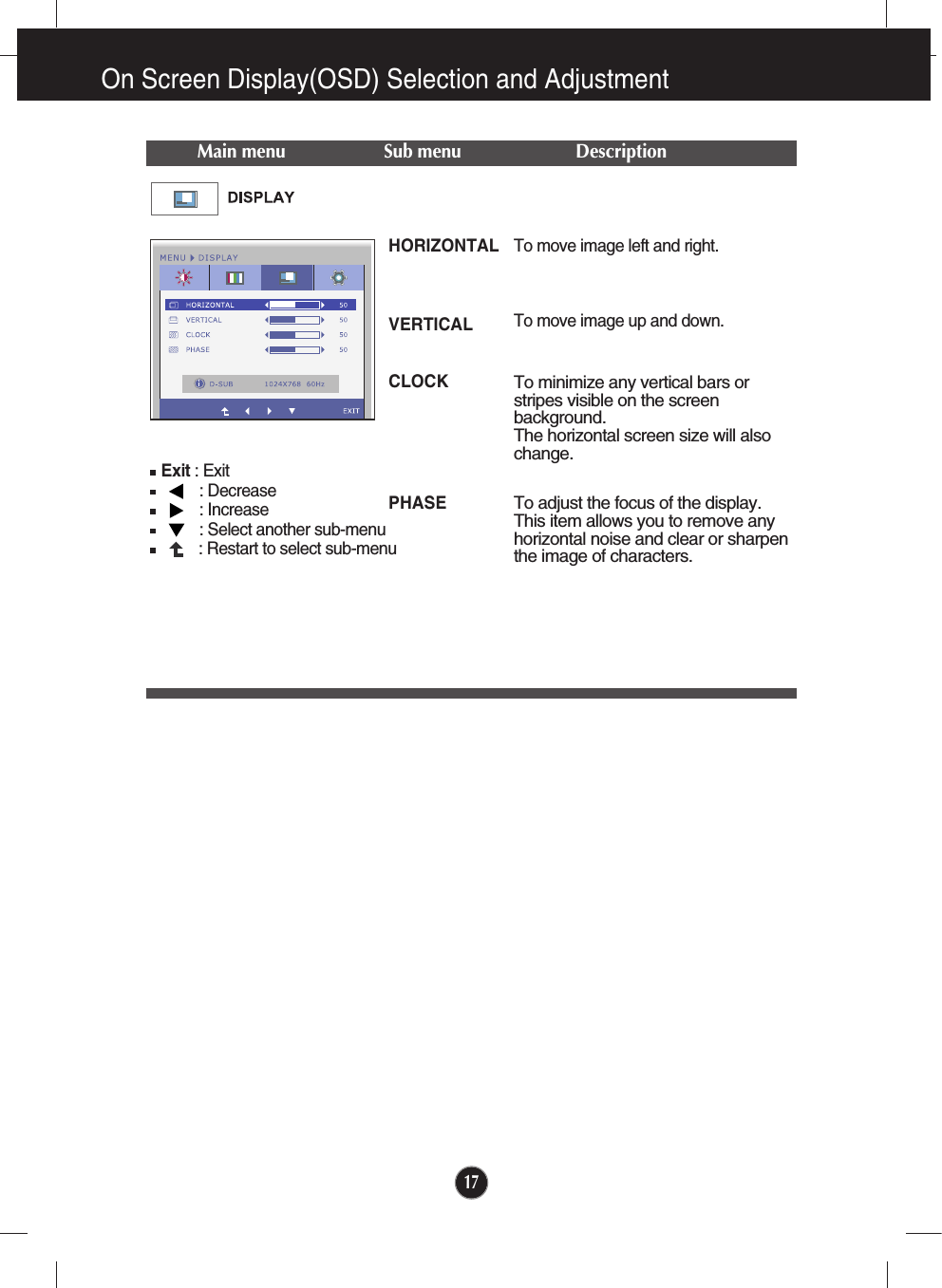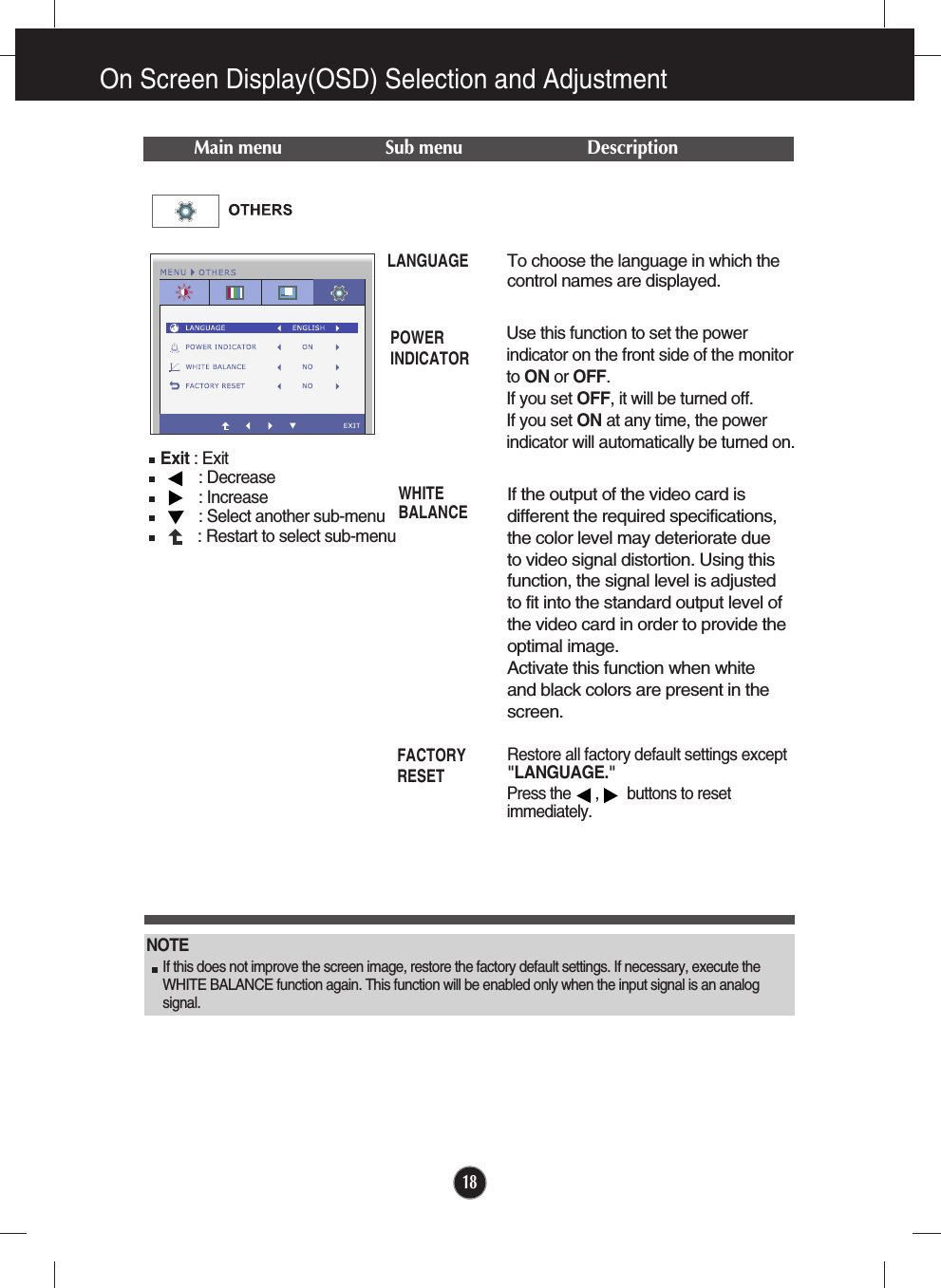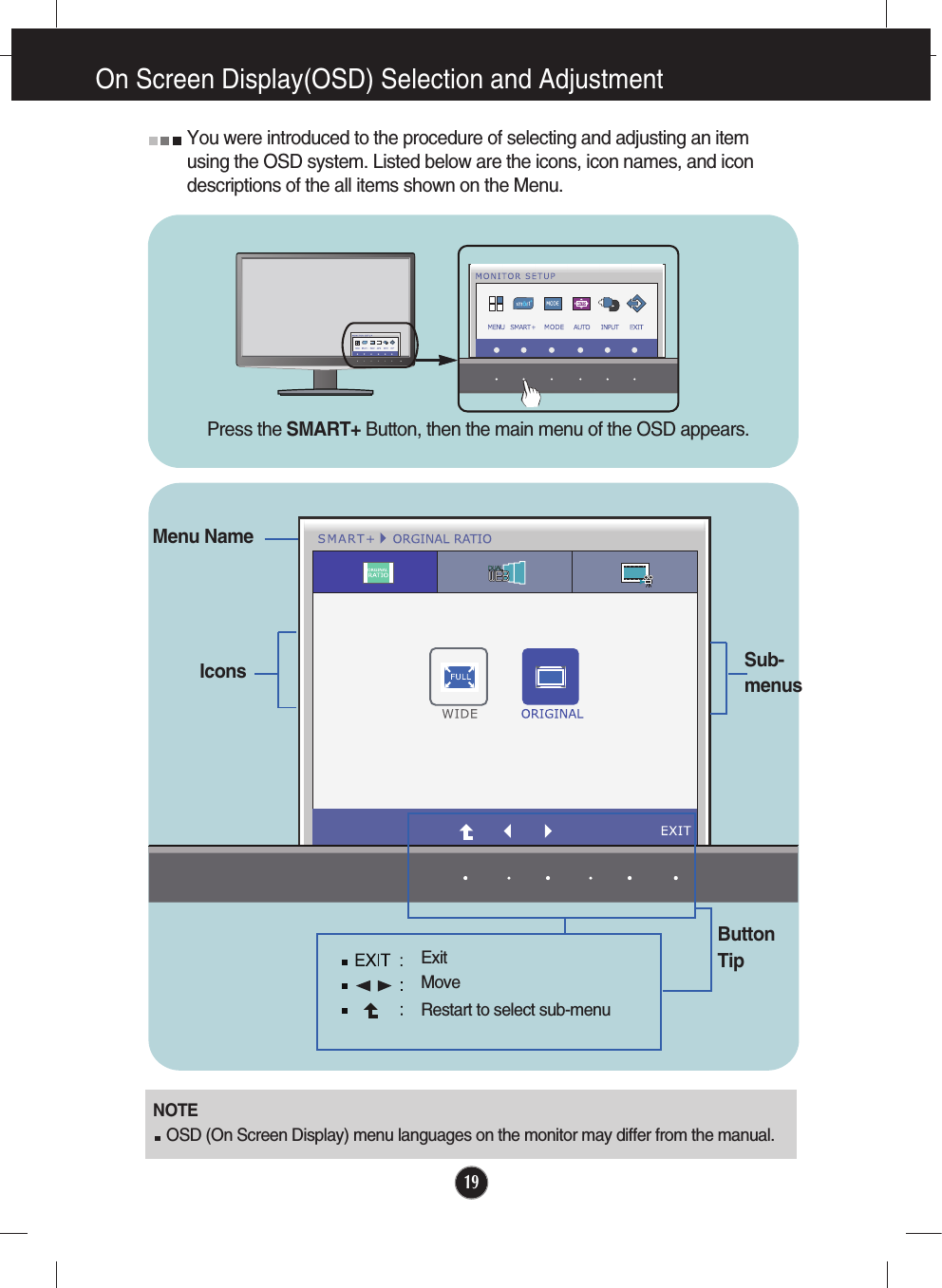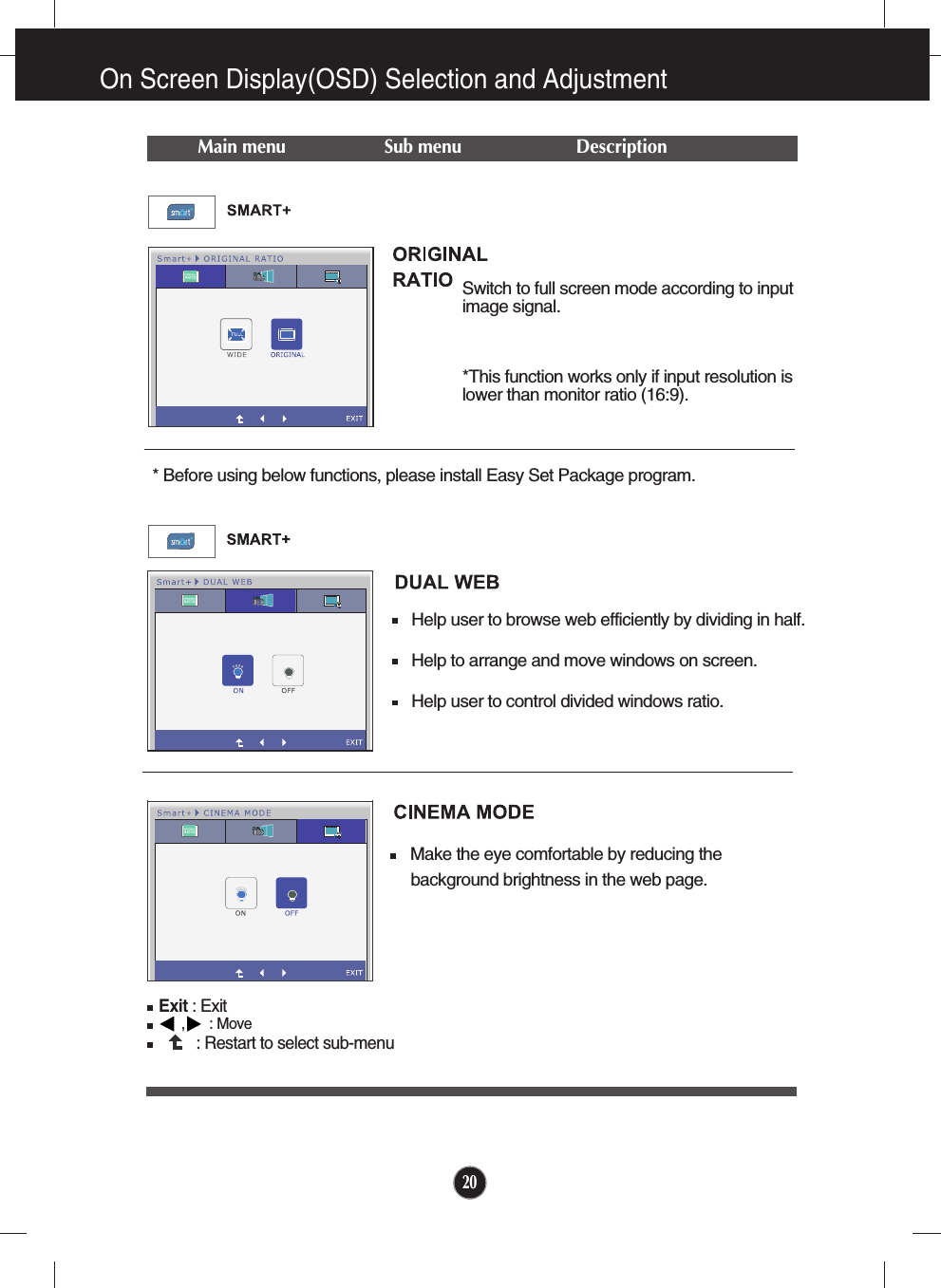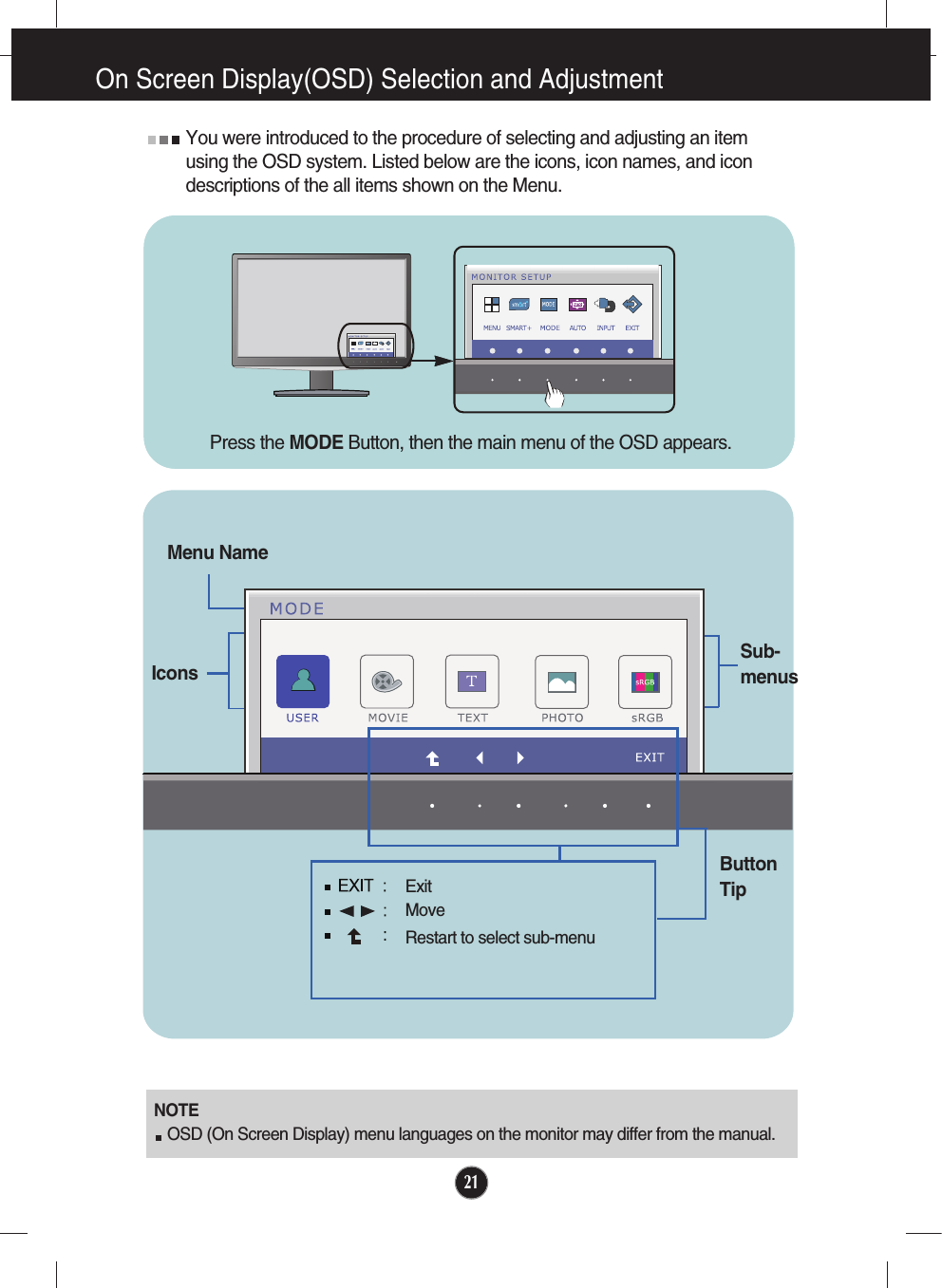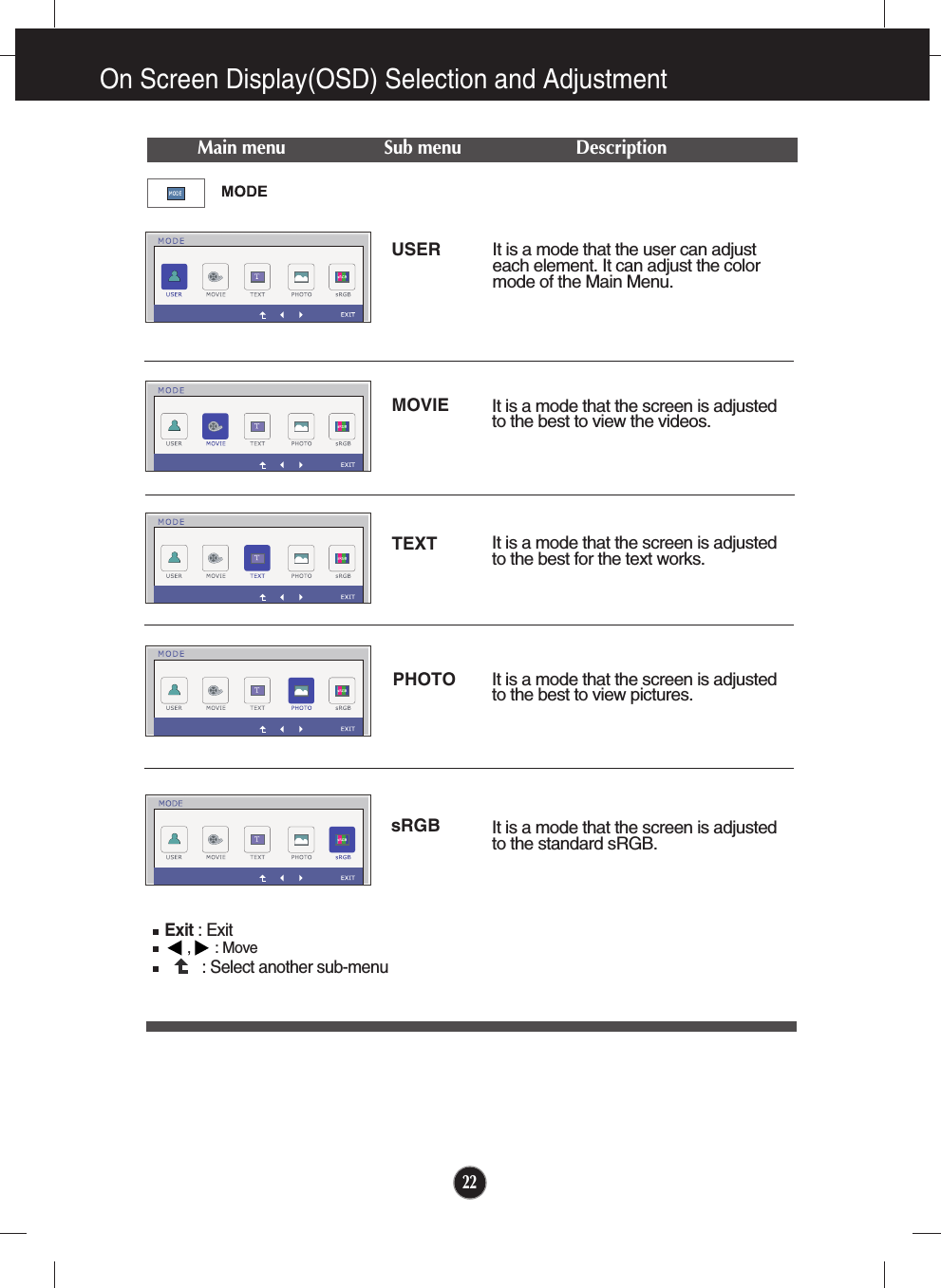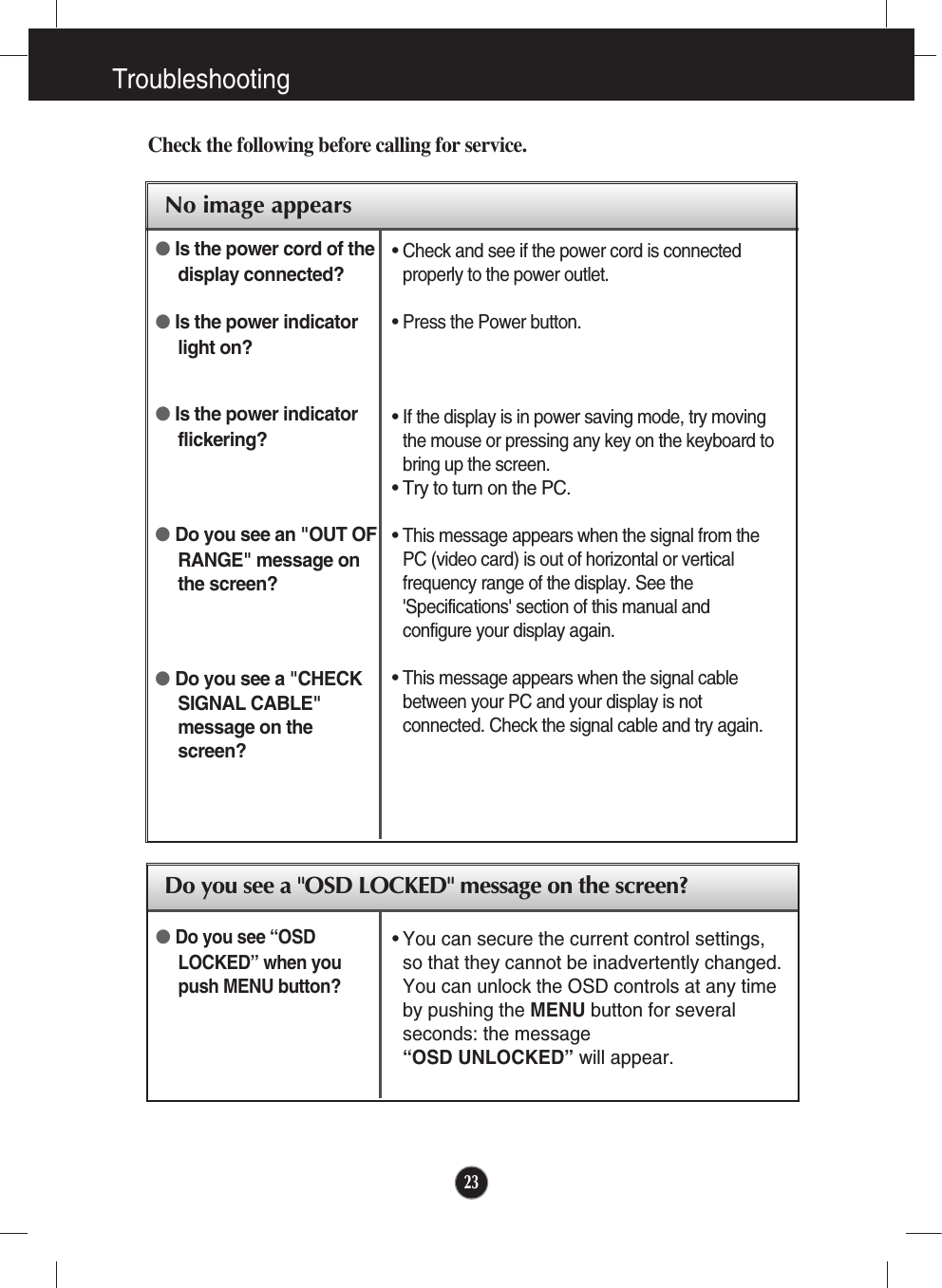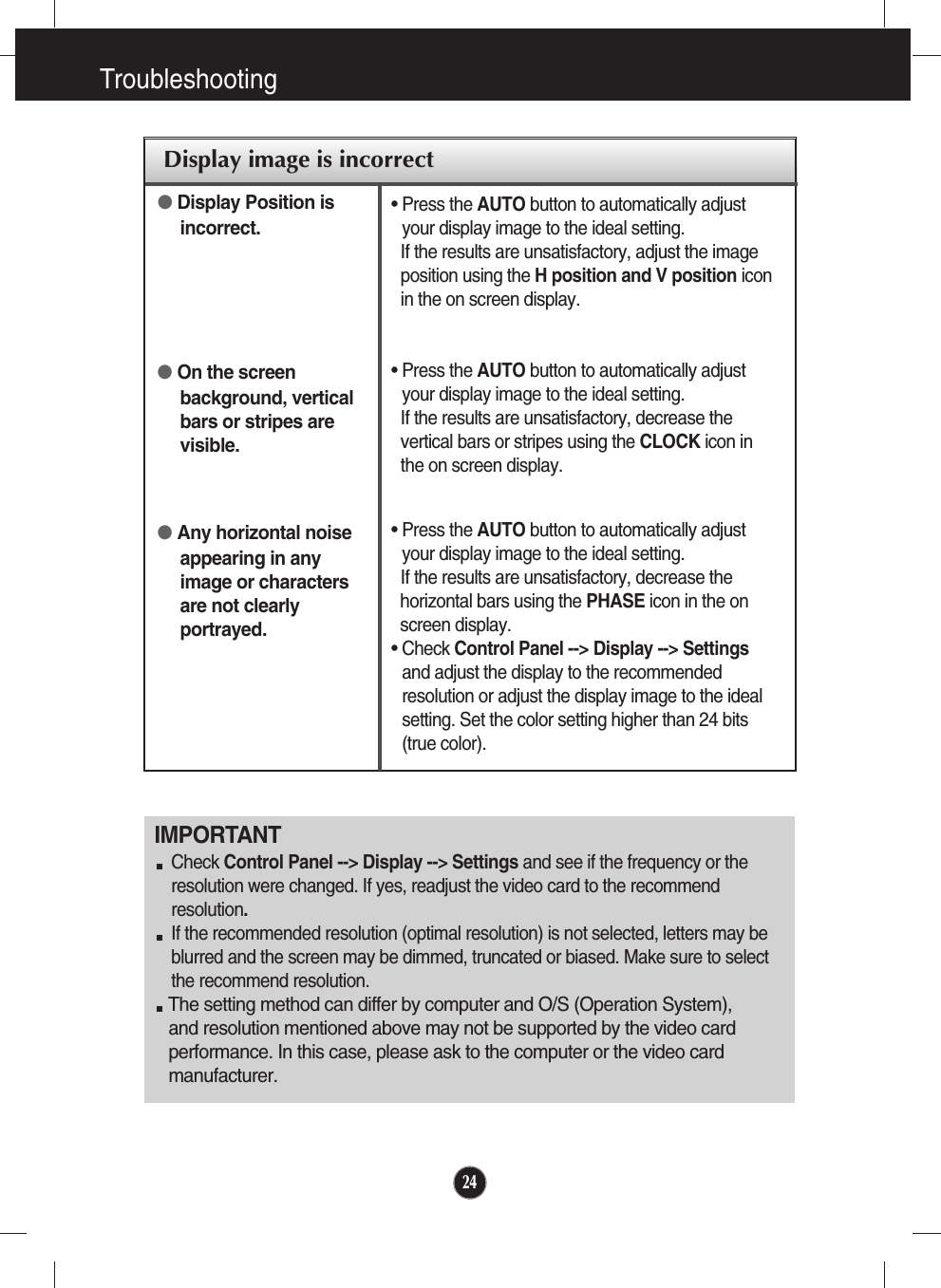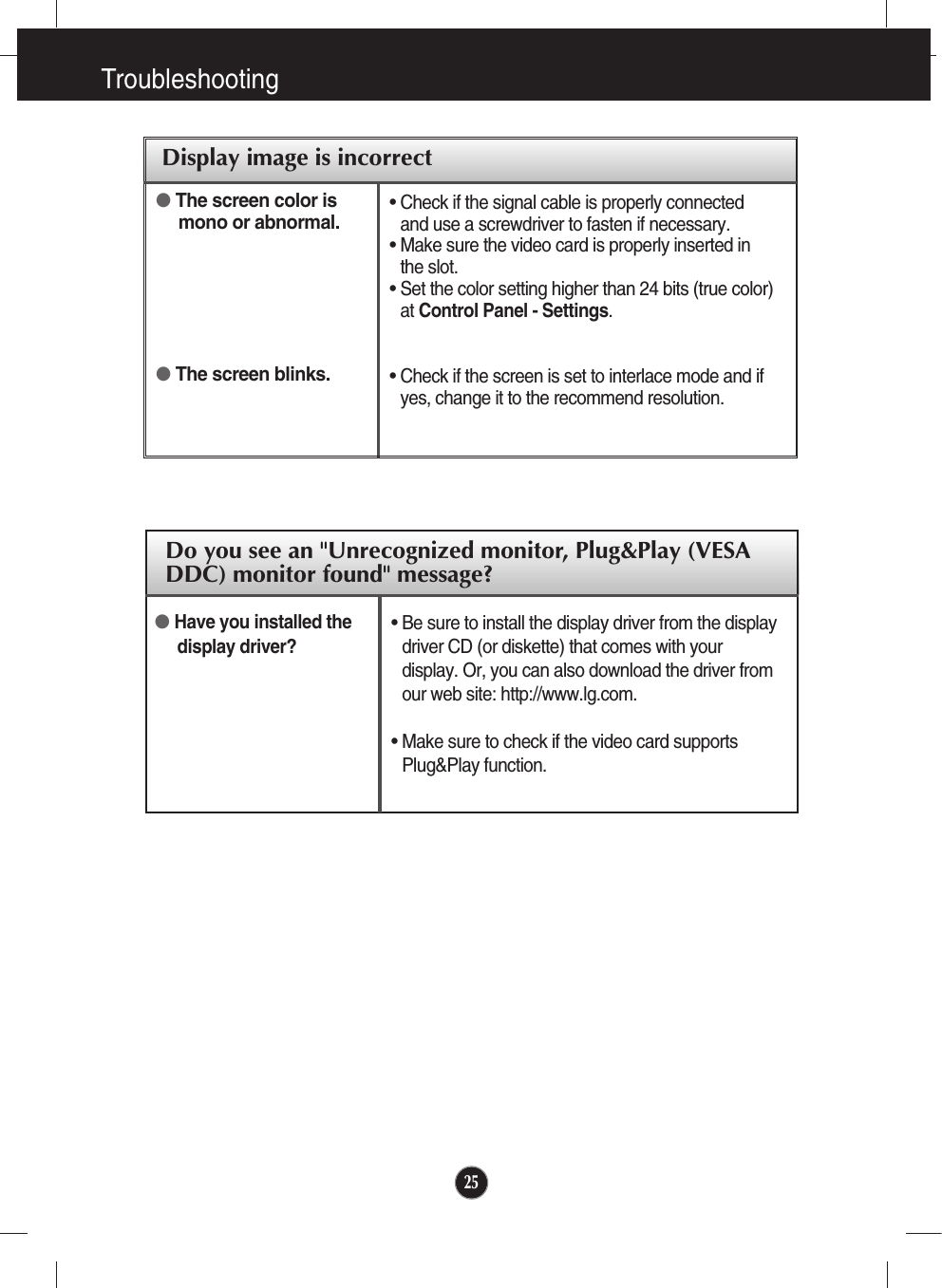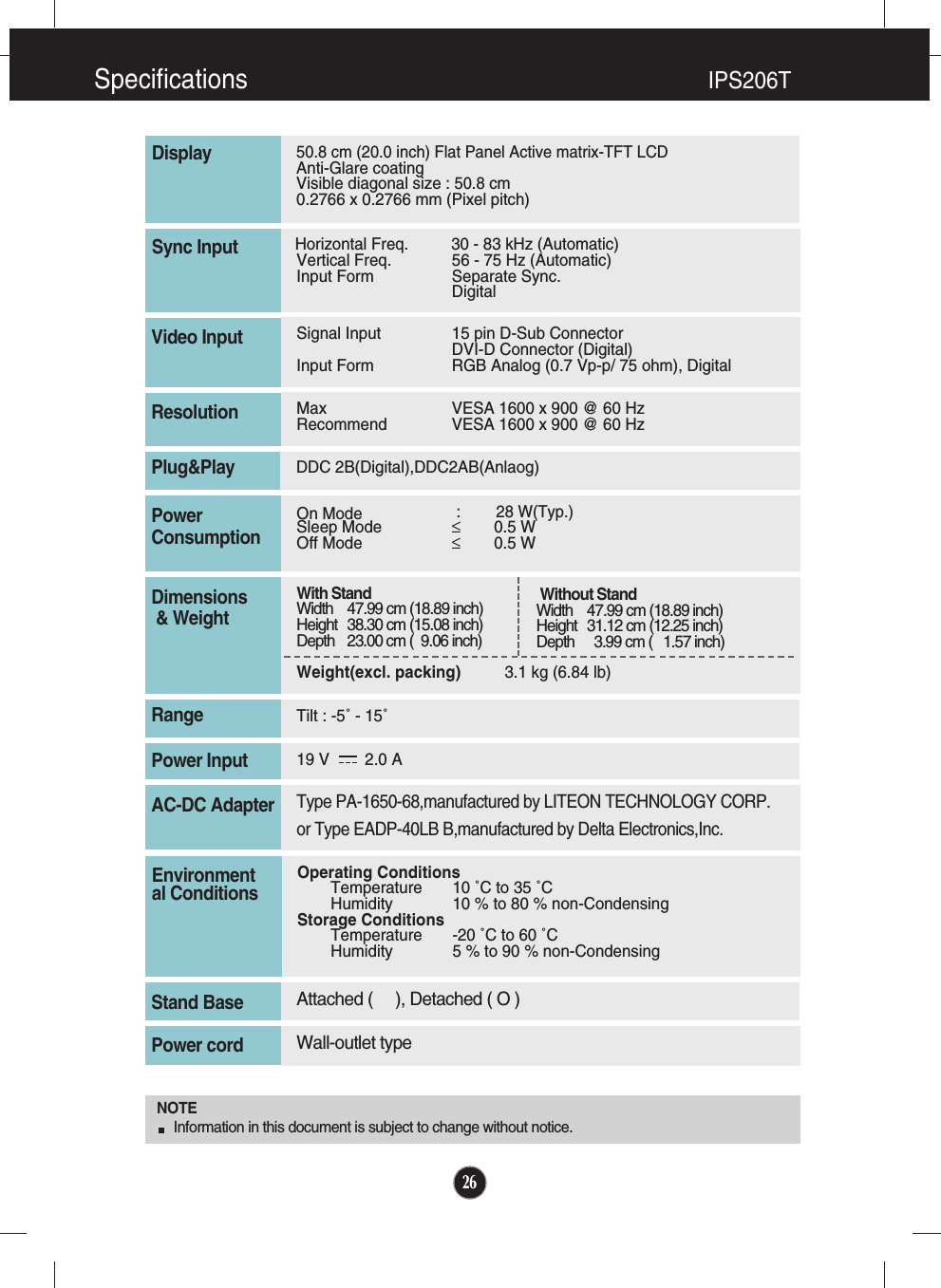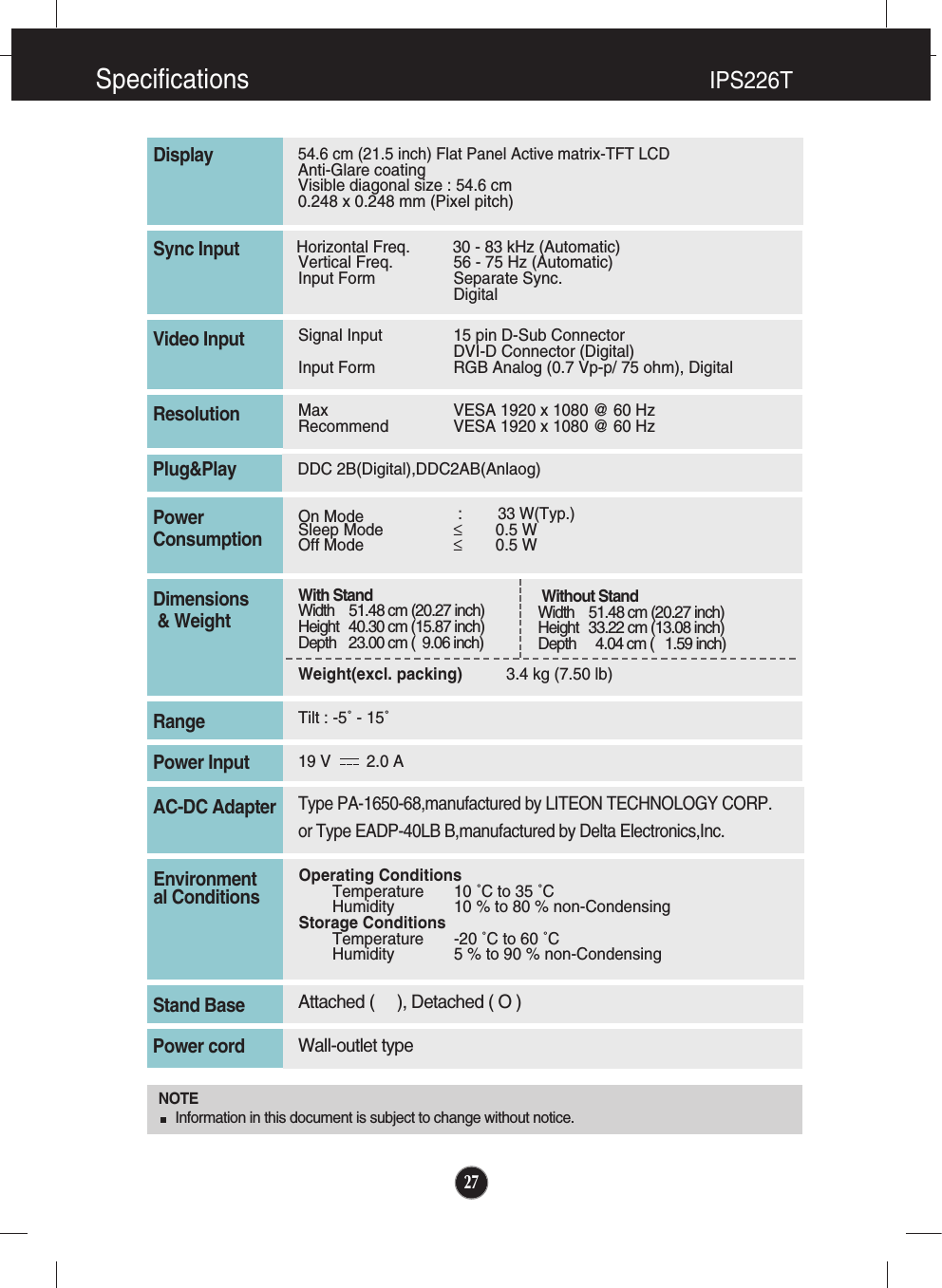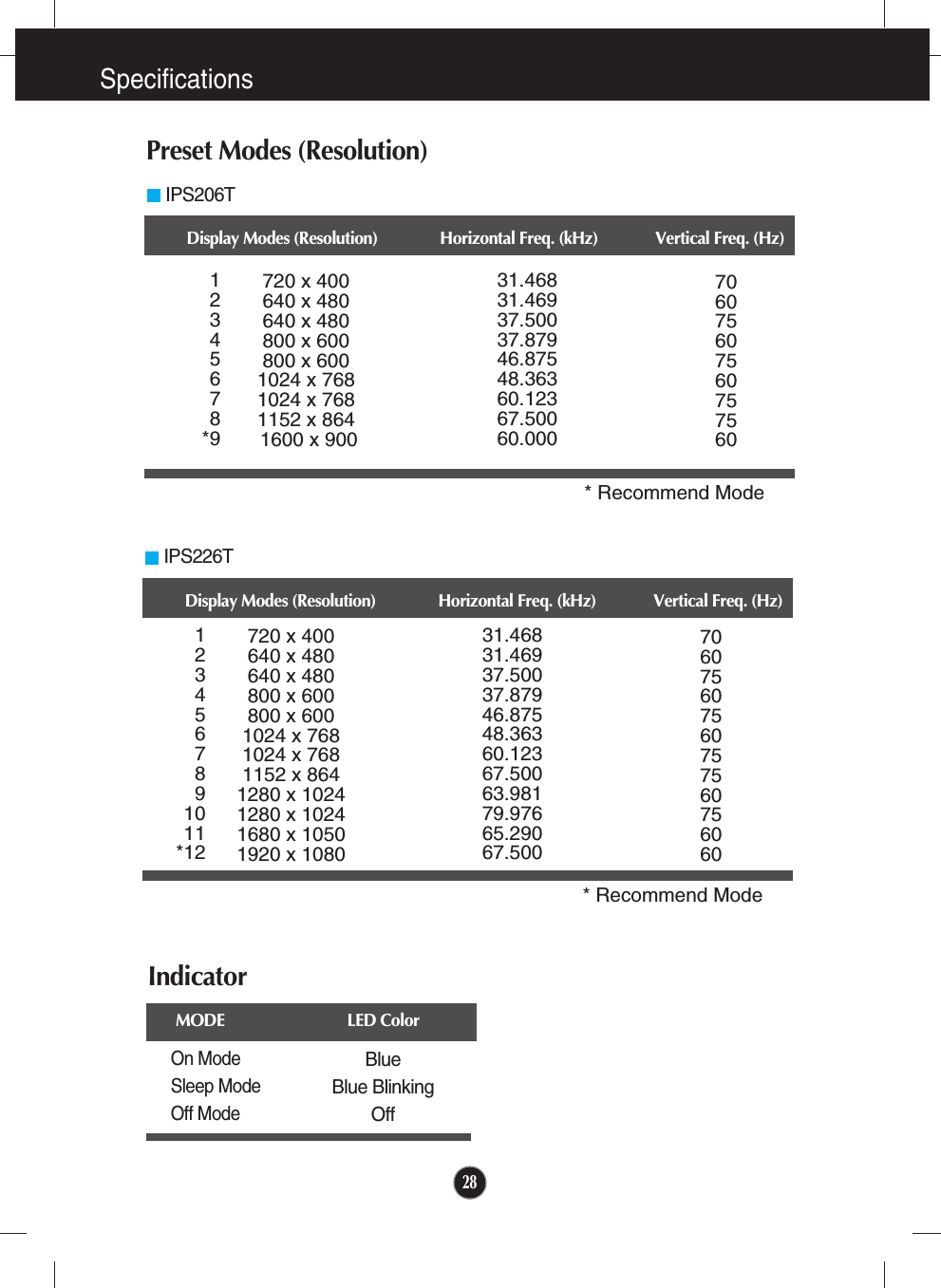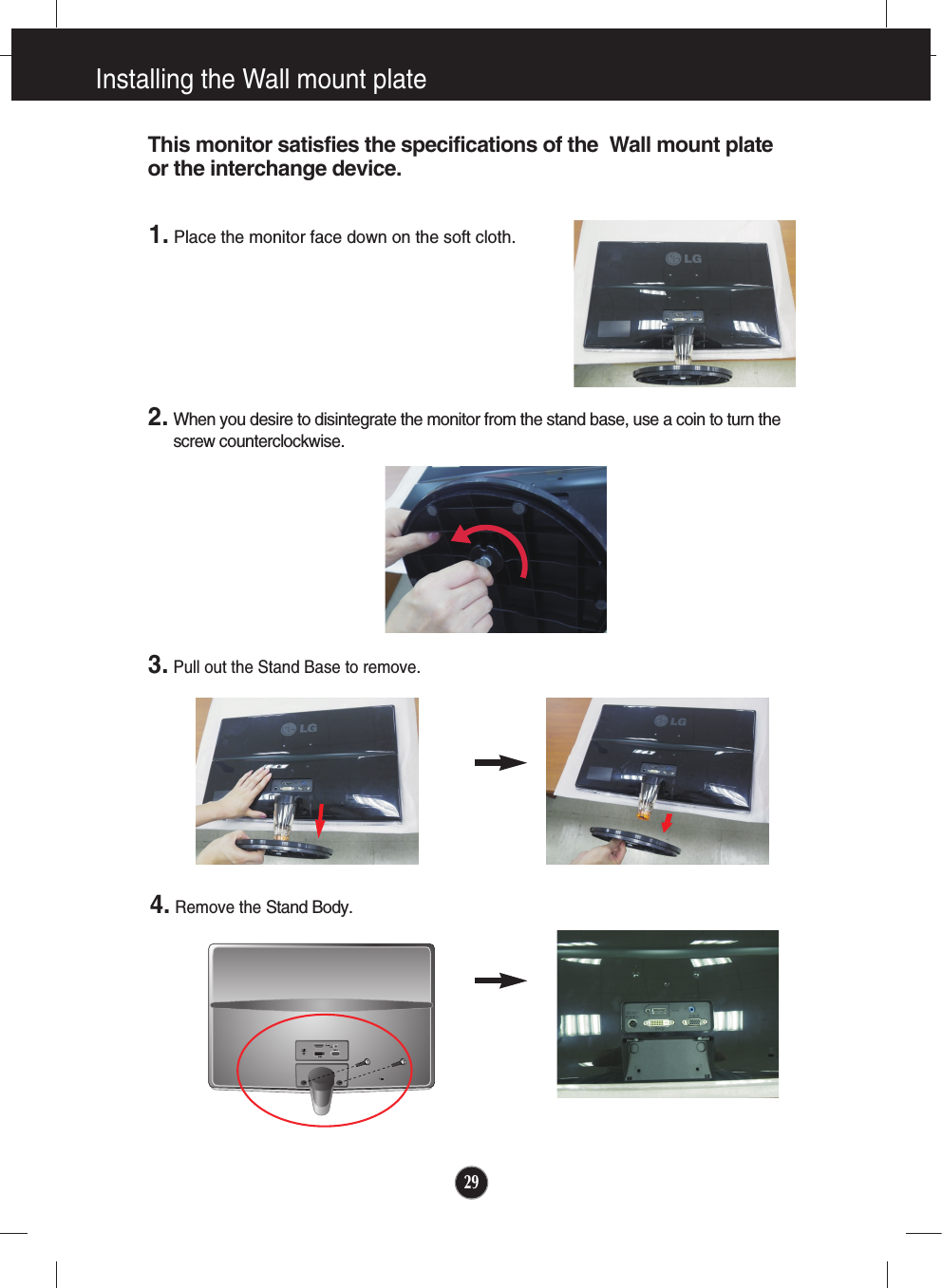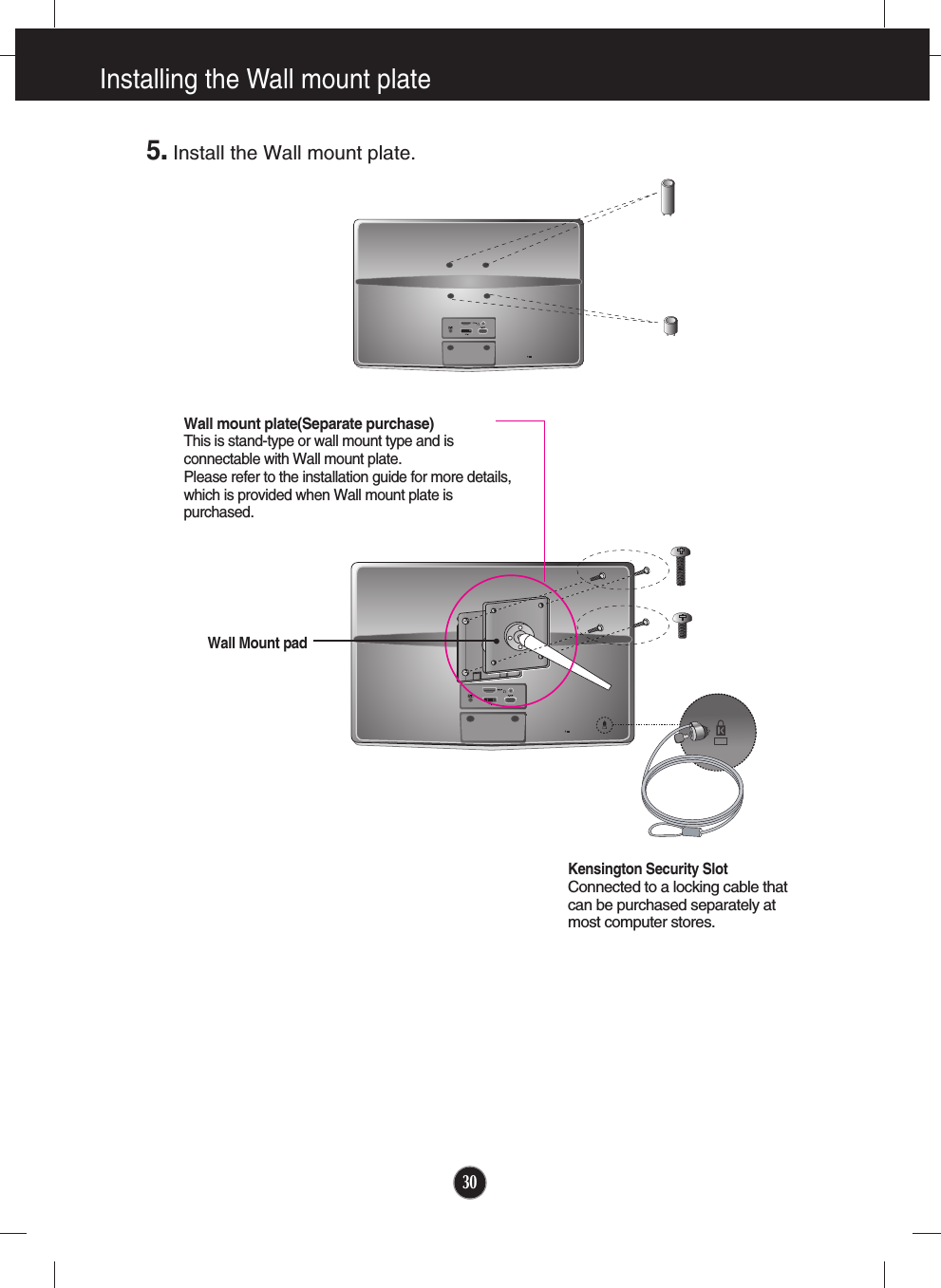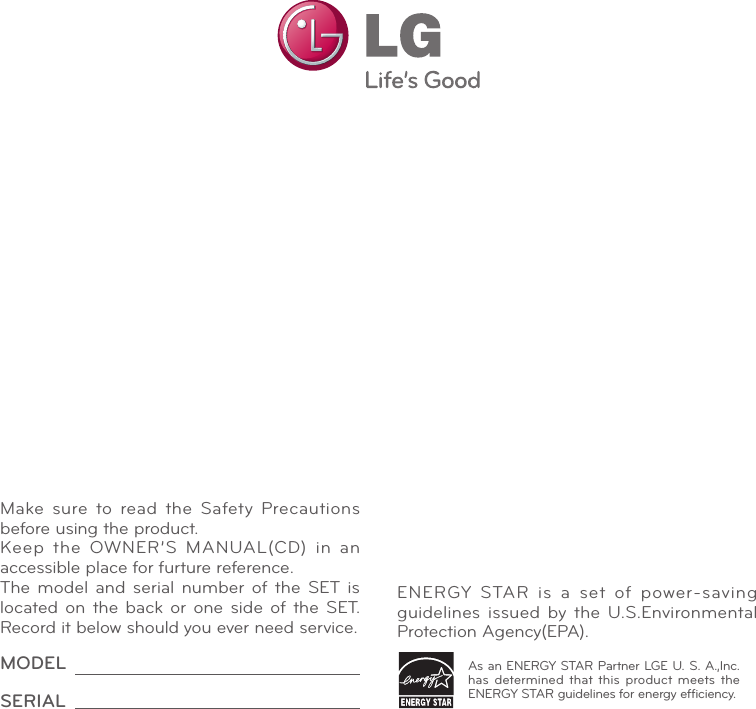LG Electronics USA IPS226TX Part15 Subpart B-LCD Monitor User Manual ENG E2 50V IP100105
LG Electronics USA Part15 Subpart B-LCD Monitor ENG E2 50V IP100105
Contents
- 1. BEJIPS226TX_User Manual 1
- 2. BEJIPS226TX_User Manual 2
- 3. BEJIPS226TX_User Manual 3
BEJIPS226TX_User Manual 2