LG Electronics USA IPS237WY DLP PROJECTOR User Manual EMISSION TEST REPORT
LG Electronics USA DLP PROJECTOR EMISSION TEST REPORT
user manual
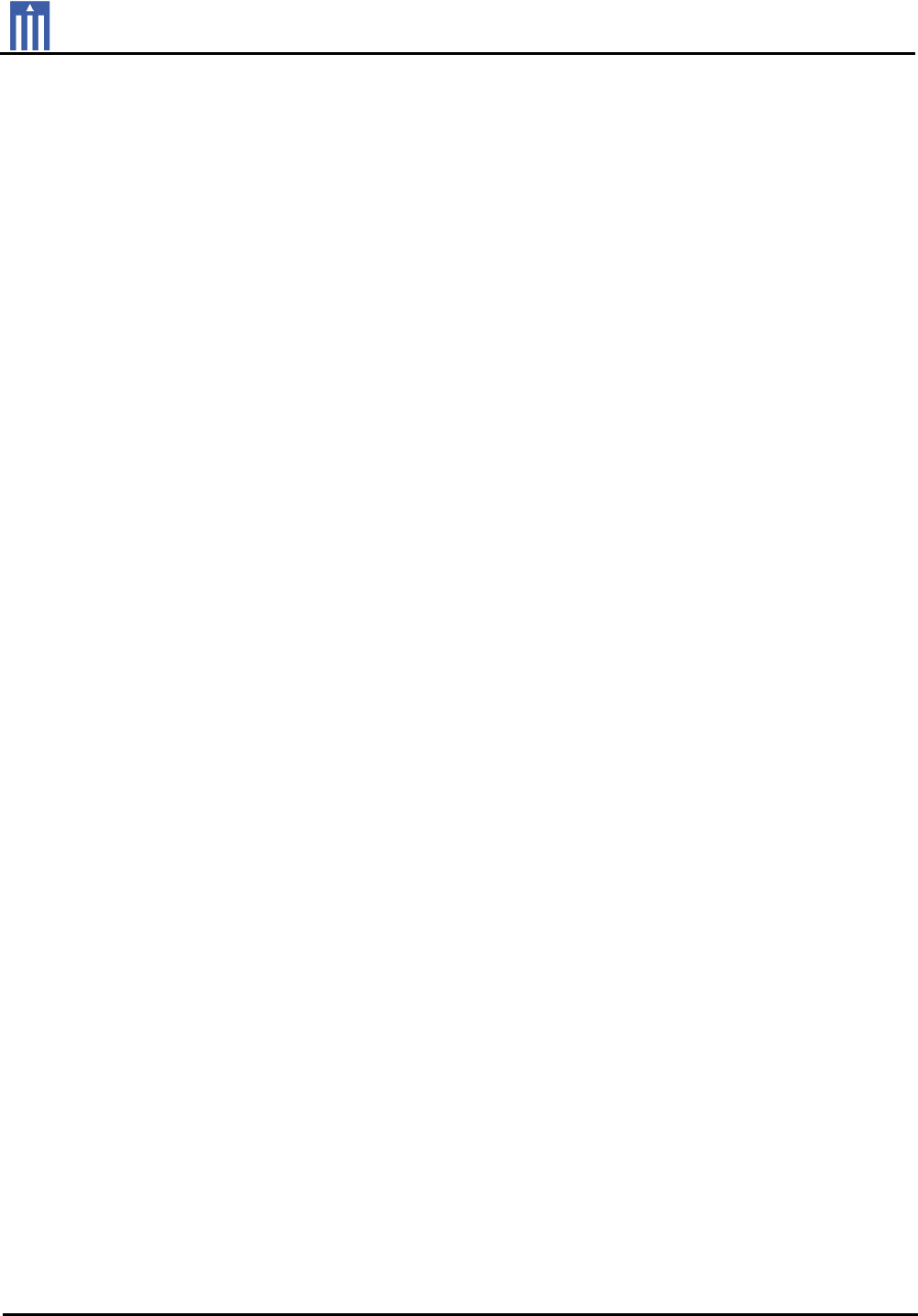
Order Number
: GETEC-C1-12-281
FCC Part 15 subpart B
Test Report Number
: GETEC-E3-12-096
Page 1 / 1
EUT Type: LED LCD Monitor
FCC ID.: BEJIPS237WY
APPENDIX G
: USER’S MANUAL
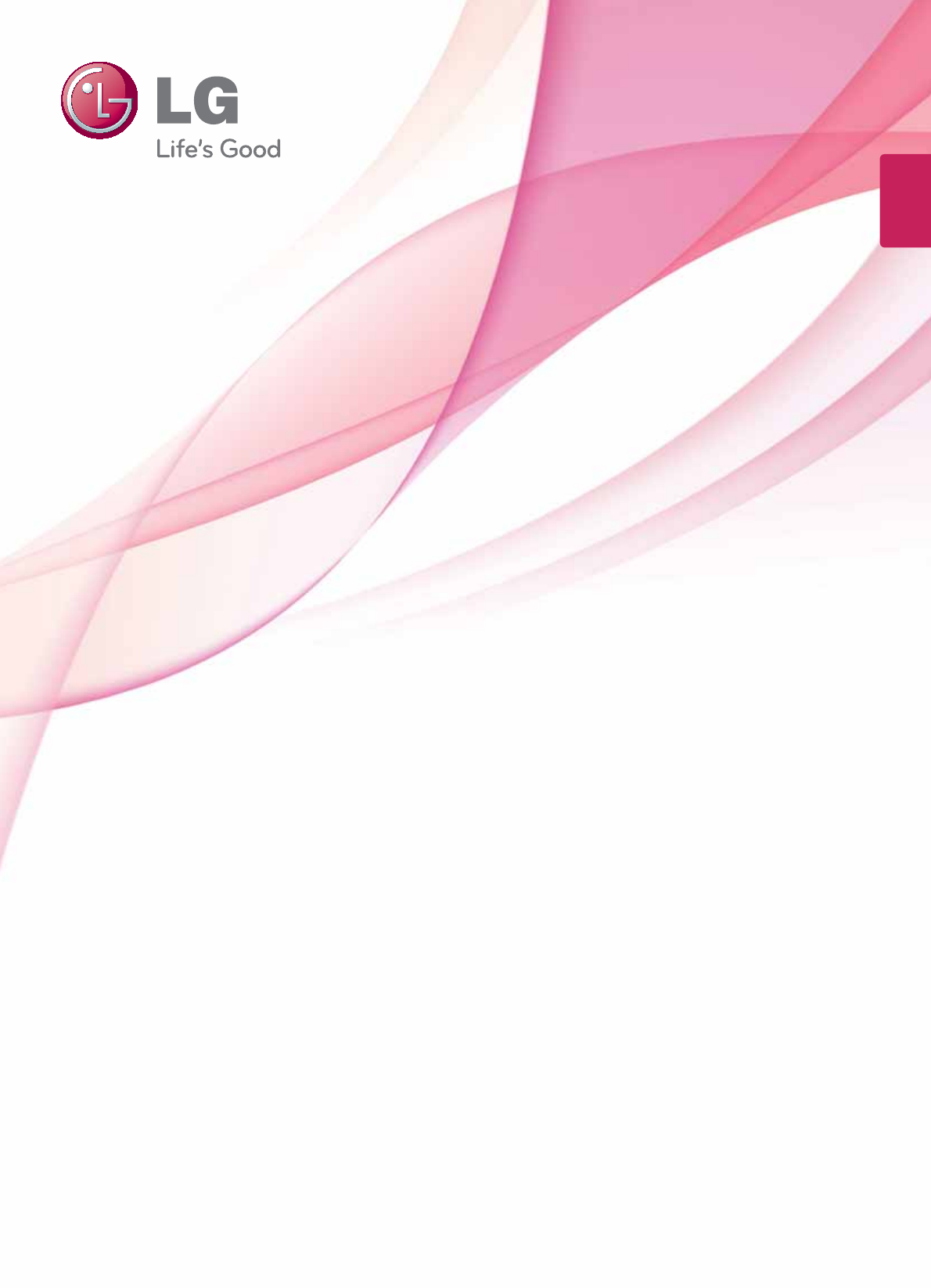
www.lg.com
OWNER’S MANUAL
IPS LED MONITOR
IPS237W
Please read this manual carefully before operating
your set and retain it for future reference.
IPS LED MONITOR MODEL
ENGLISH
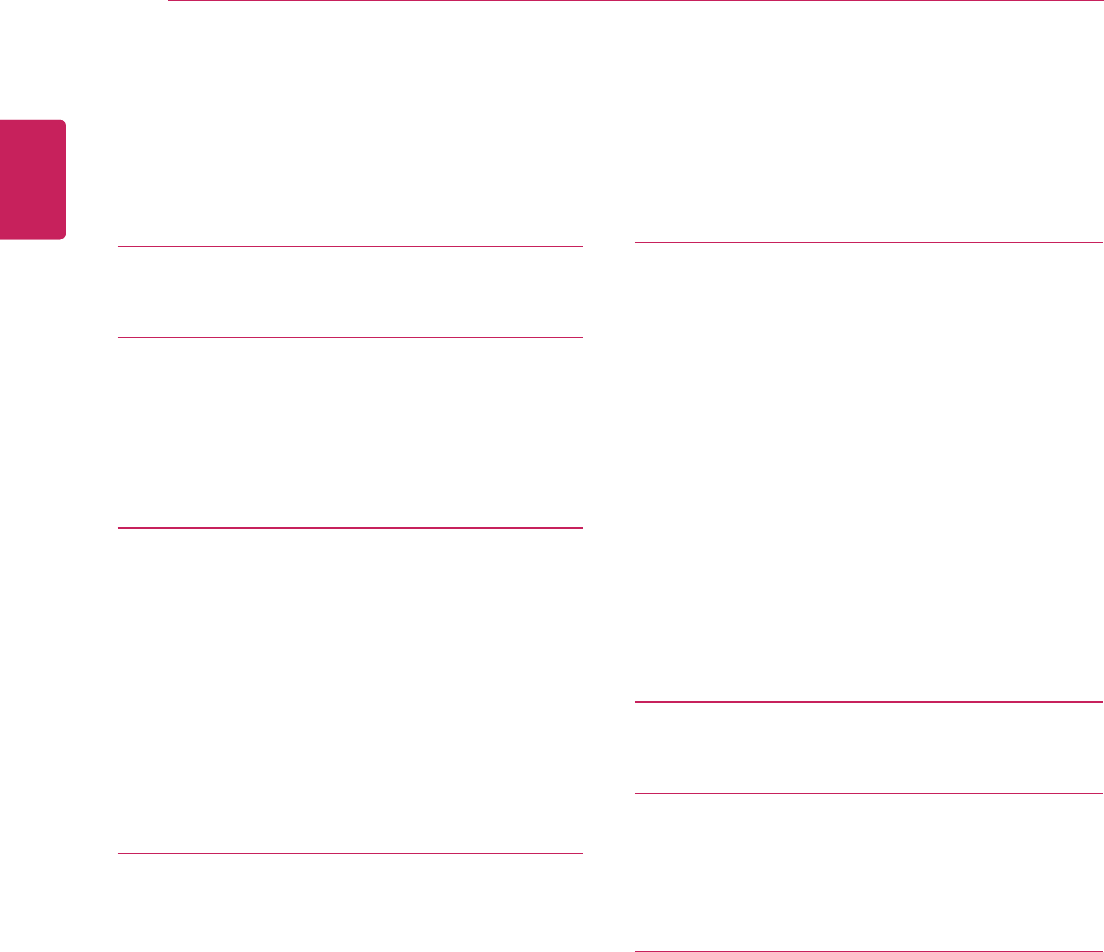
2
ENG
ENGLISH
TABLE OF CONTENTS
CONTENTS
3 LICENSES
4 KEY FEATURES
4 ADVANCED FEATURES OF LG IP-
S237W WITH LG SmartShare
5 ASSEMBLING AND PREPAR-
ING
5 Unpacking
6 Parts and buttons
7 Setting up the Monitor set
7 - Attaching the Stand Base
8 - Detaching the Stand Base
8 - Mounting on a table
9 - Using the cable holder
11 USING THE MONITOR SET
11 - LG SmartShare
13 - Supported Files for LG SmartShare
14 - Connecting or Disconnecting Wireless
Router
20 - Keyboard and Mouse Connection
21 WIRED CONNECTION
21 - D-SUB connection
21 - HDMI connection
22 - Smartphone (MHL) Connection
24 WIRELESS CONNECTION
24 - Wi-Di Connection
28 - Miracast Connection
32 - Using DLNA
33 SOFTWARE UPDATE
34 CUSTOMIZING SETTINGS
35 Customizing Settings
35 - Menu Settings
36 - PICTURE
37 - COLOR
38 - DISPLAY
39 - OTHERS
40 Wi-Fi Setting
41 FUNC. Setting
41 - VOLUME
41 - TRUE COLOR FINDER
42 - SUPER ENERGY SAVING
43 TROUBLESHOOTING
46 SPECIFICATIONS
47 Preset Modes (Resolution)
47 Indicator
48 PROPER POSTURE
48 Proper posture for using the Monitor set.
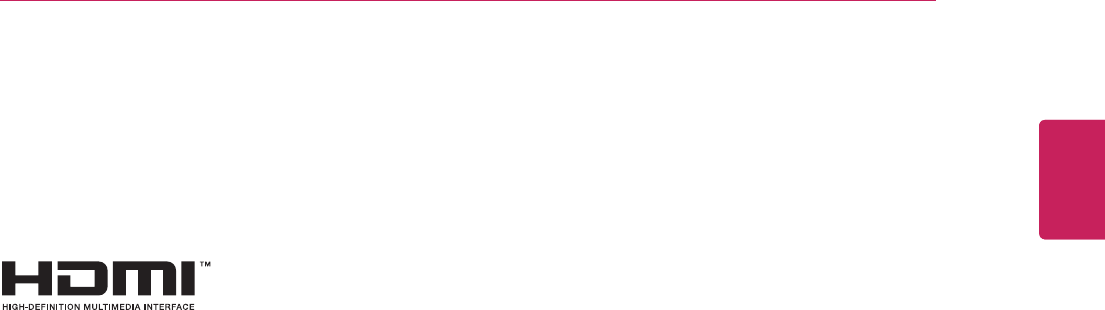
3
ENG
ENGLISH
LICENSES
LICENSES
Supported licenses may differ by model. For more information of the licenses, visit www.lg.com.
HDMI, the HDMI logo and High-Definition Multimedia Interface are trademarks
or registered trademarks of HDMI Licensing LLC.
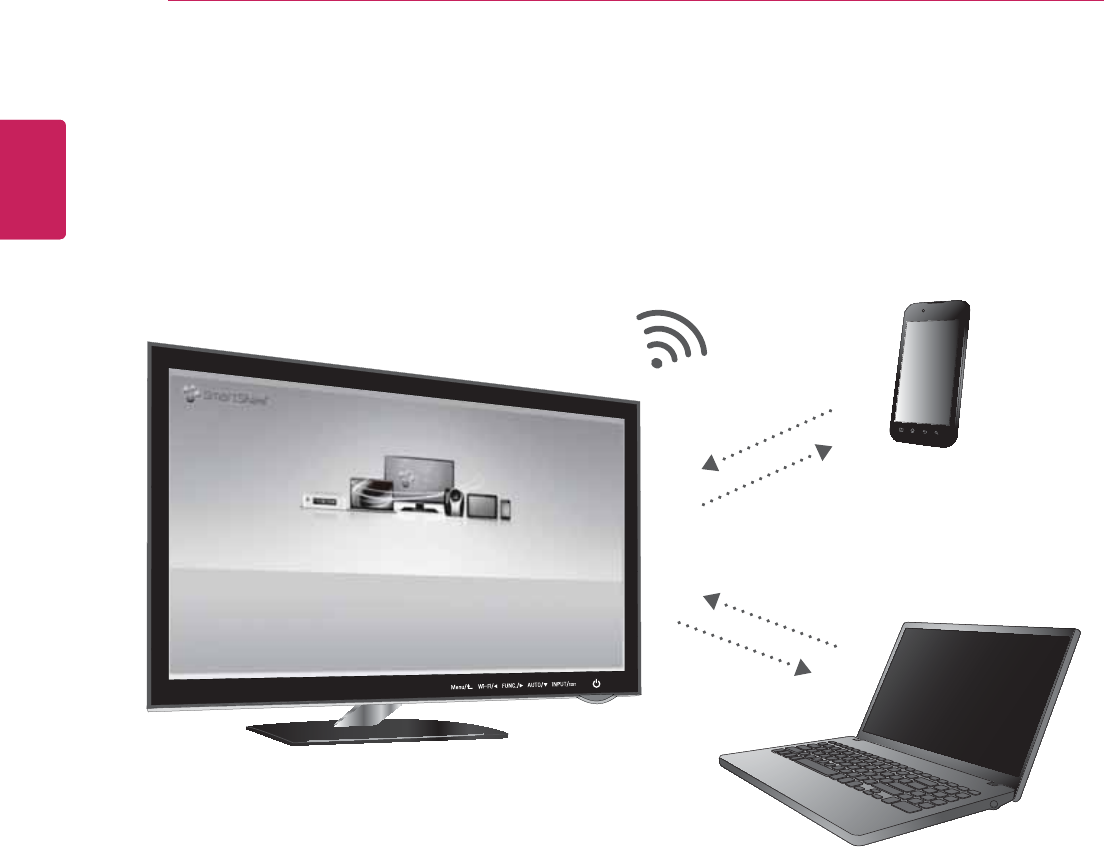
4
ENG
ENGLISH
KEY FEATURES
KEY FEATURES
ADVANCED FEATURES OF LG IPS237W WITH LG SmartShare
With the LG SmartShare for LG IPS237W, the user environment of the monitor becomes smart.
y Miracast function to wirelessly shares the screen of a smartphone or other devices.
y Wireless Display (Wi-Di) function to display high-definition screen (720p, 1080p) by connecting a
computer to the monitor wirelessly.
y Digital Living Network Alliance (DLNA) function to play media contents (picture, video, music)
stored in a computer, mobile phone, camera, etc.
y Mobile High-definition Link (MHL) function to play video and sound from a smartphone on the monitor
by connecting the smartphone to the monitor.
y Automatic software update simply by connecting to Internet without user interaction.
y Connect a keyboard and a mouse to the monitor and use with the computer or other wireless devices.
y Support various DRM technologies, such as HDCP 2.0 and DTCP, for content security.
y Crystal clear screen at any angle with the IPS panel that gives you 178 degree wide viewing on up/
down/left/right.
y Full HD widescreen with 1920 x 1080 resolution and 16:9 viewing ratio optimized for video, game,
Internet and paper work.
y Two HDMI ports to provide easy connection to various devices such as VCR, DVD and PC.
y Surround speaker to provide live sound.
y Stylish ultra-slim bezel and touch buttons.
LG_Monitor_C54A 2233
/PU$POOFDUFE
You can enjoy contents from smart devices directly on your monitor screen through SmartShare feature.
Please execute Miracast, WiDi, DLNA function of your devices
that you would like to connect to your monitor.
Press 'Wi-Fi' button for settings
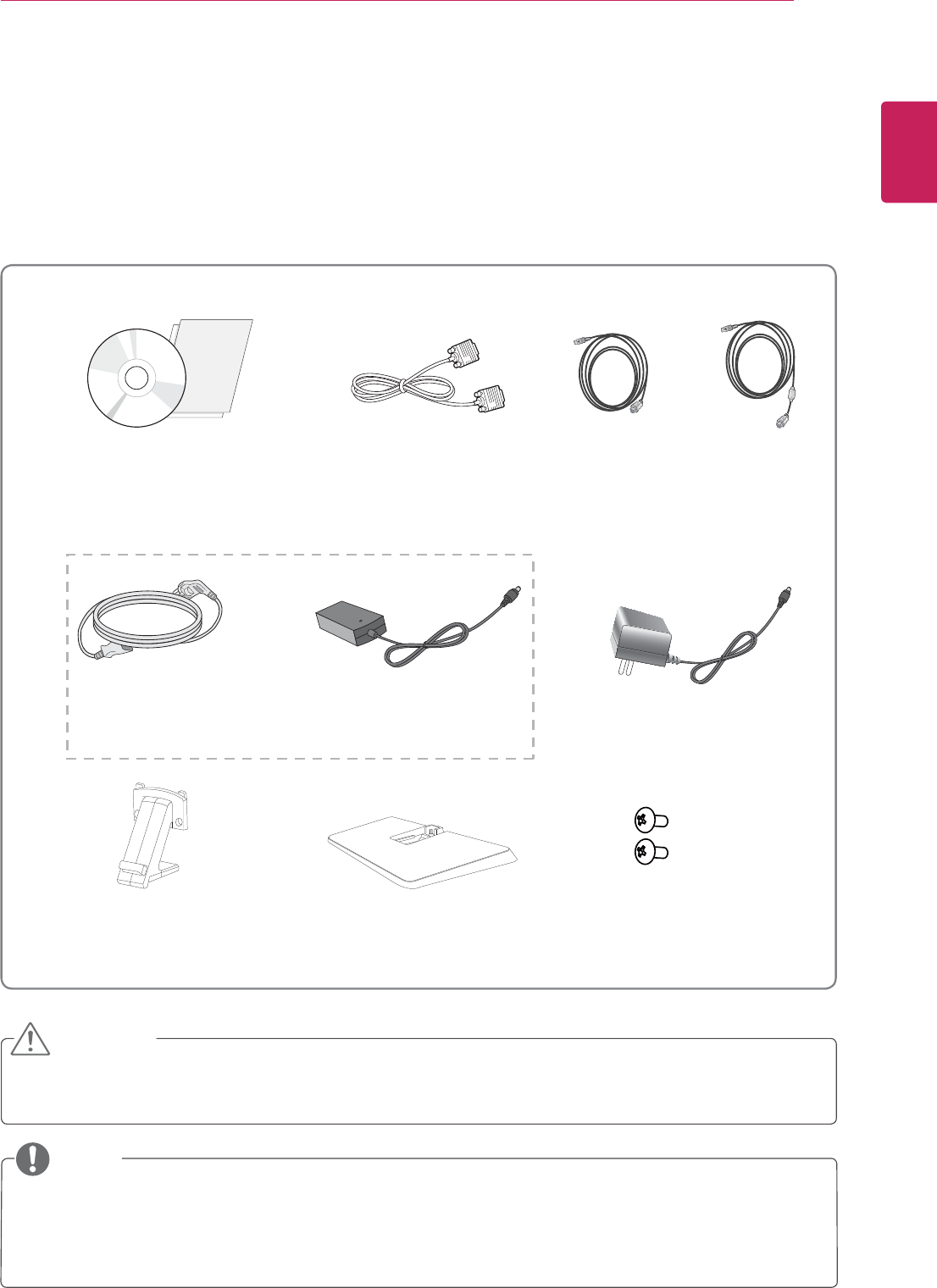
5
ENG
ENGLISH
ASSEMBLING AND PREPARING
ASSEMBLING AND PREPARING
Unpacking
Check your product box for the following items. If there are any missing accessories, contact the local
dealer where you purchased your product. The illustrations in this manual may differ from the actual product
and accessories.
y Do not use any unapproved accessories to ensure the safety and product life span.
y Any damages or injuries by using unapproved accessories are not covered by the warranty.
y The accessories supplied with your product may vary depending on the model.
y Product specifications or contents in this manual may be changed without prior notice due to upgrade
of product functions.
CAUTION
NOTE
Stand Body Stand Base
CD(Owner's Manual) /
Card
D-SUB Cable
(This cable is not included in all
countries.)
( Depending on the country ) ( Depending on the country )
Power Cord AC-DC Adapter AC-DC Adapter
or
Two Screws
MHL Cable
(This cable is not included in all
countries.)
or
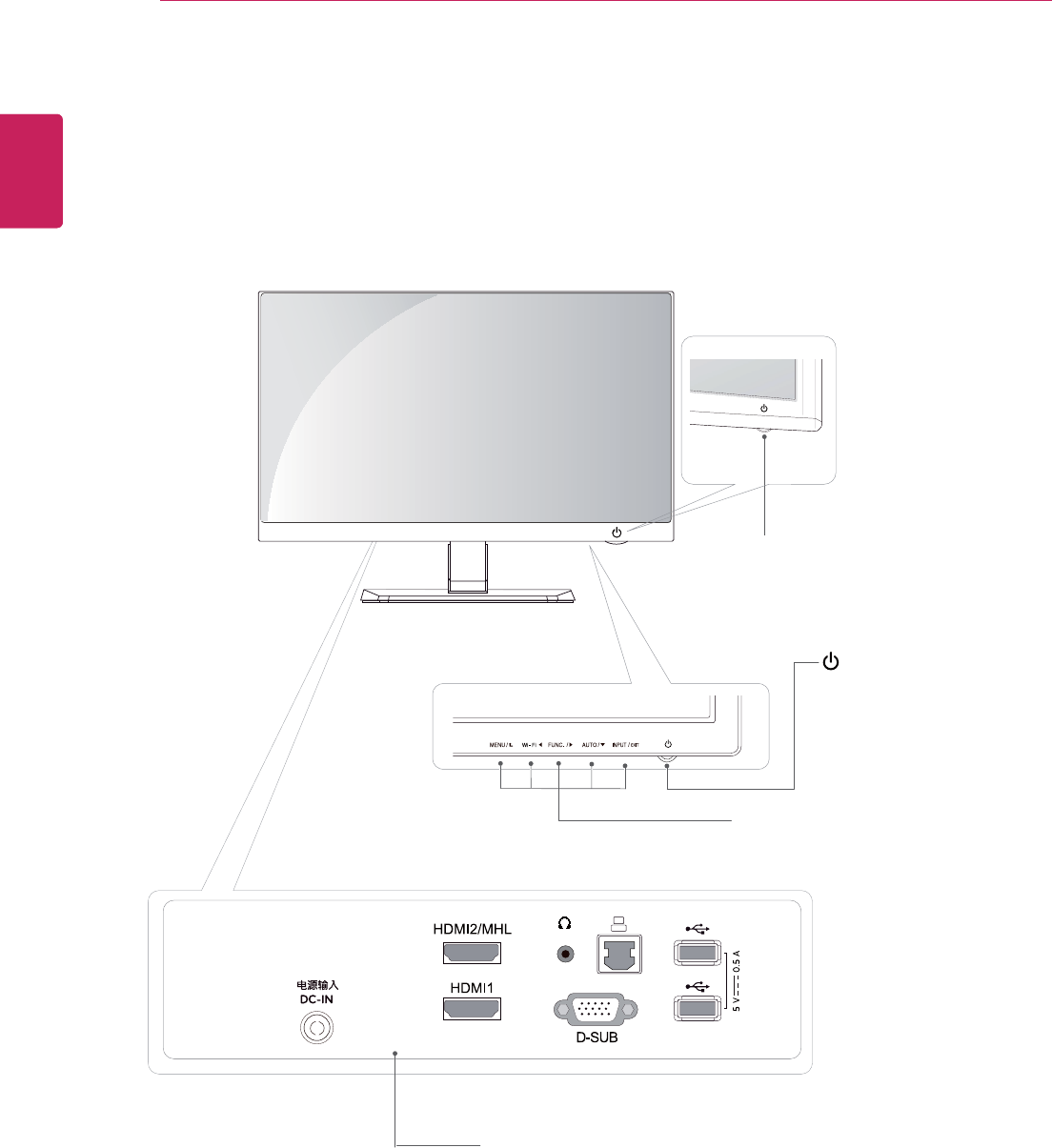
6
ENG
ENGLISH
ASSEMBLING AND PREPARING
Parts and buttons
Power Indicator
y Lighting On: Turned on
y Lighting Off: Turned off
Connection panel (See p.11)
Button (See p.34)
(Power Button)
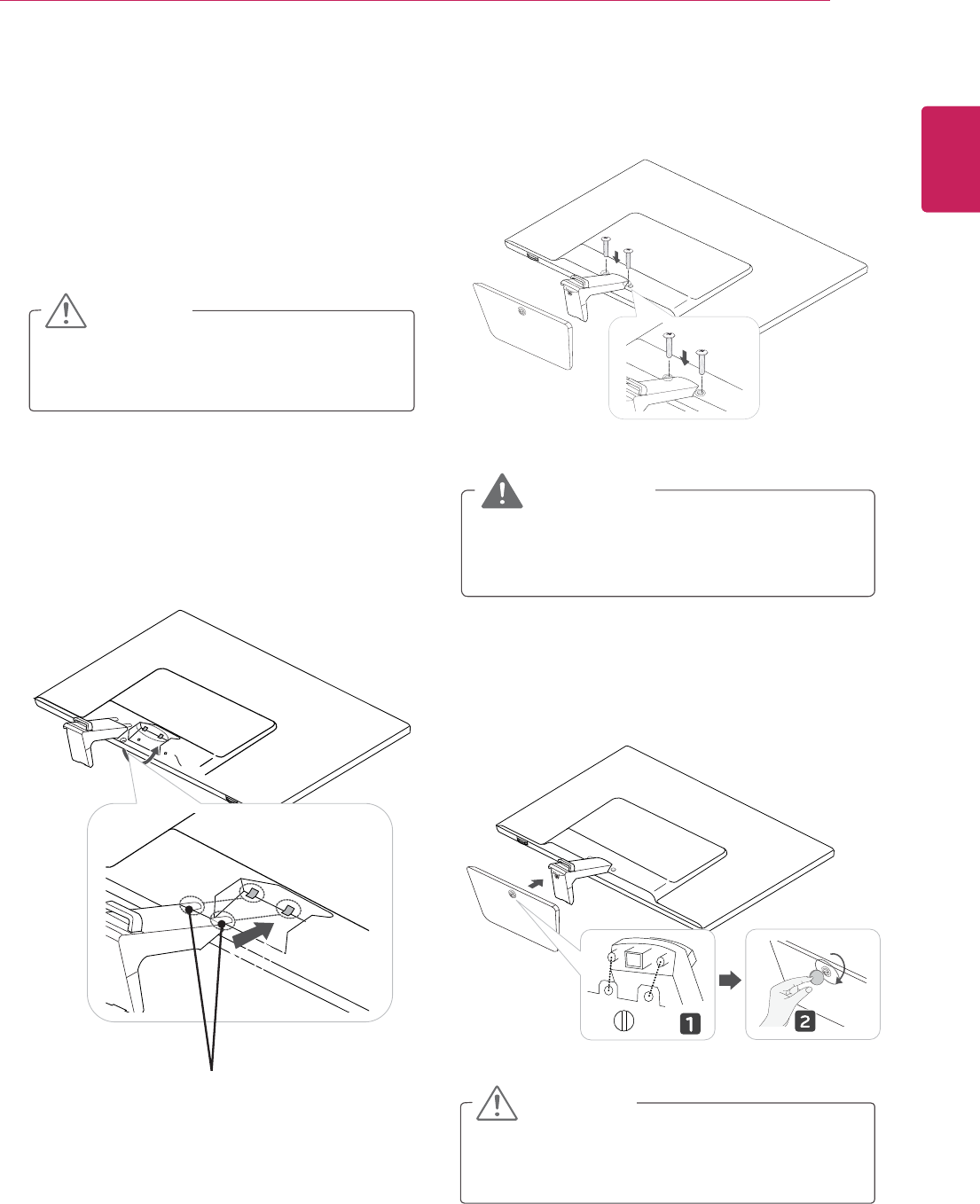
7
ENG
ENGLISH
ASSEMBLING AND PREPARING
Setting up the Monitor set
Attaching the Stand Base
1 Place the Monitor set with the screen side
down on a flat and cushioned surface.
Lay a foam mat or soft protective cloth
on the surface to protect the screen from
damage.
CAUTION
2 Attach the
Stand Body to the monitor.
Insert the two Lockers of the Stand Body right
into the groove of the monitor head and secure
them by pressing the left and right bottom
sides.
Locker
3 Secure the monitor and the Stand Body with
the 2 screws.
4 Attach the
Stand Base from the Stand Body by
turning the screw to the right with a Coin.
Tighten the screws firmly to prevent the monitor
from tilting forward. Do not over tighten.
CAUTION
If you don`t fasten the screw tightly, monitor
will fall down and get damaged.
WARNING
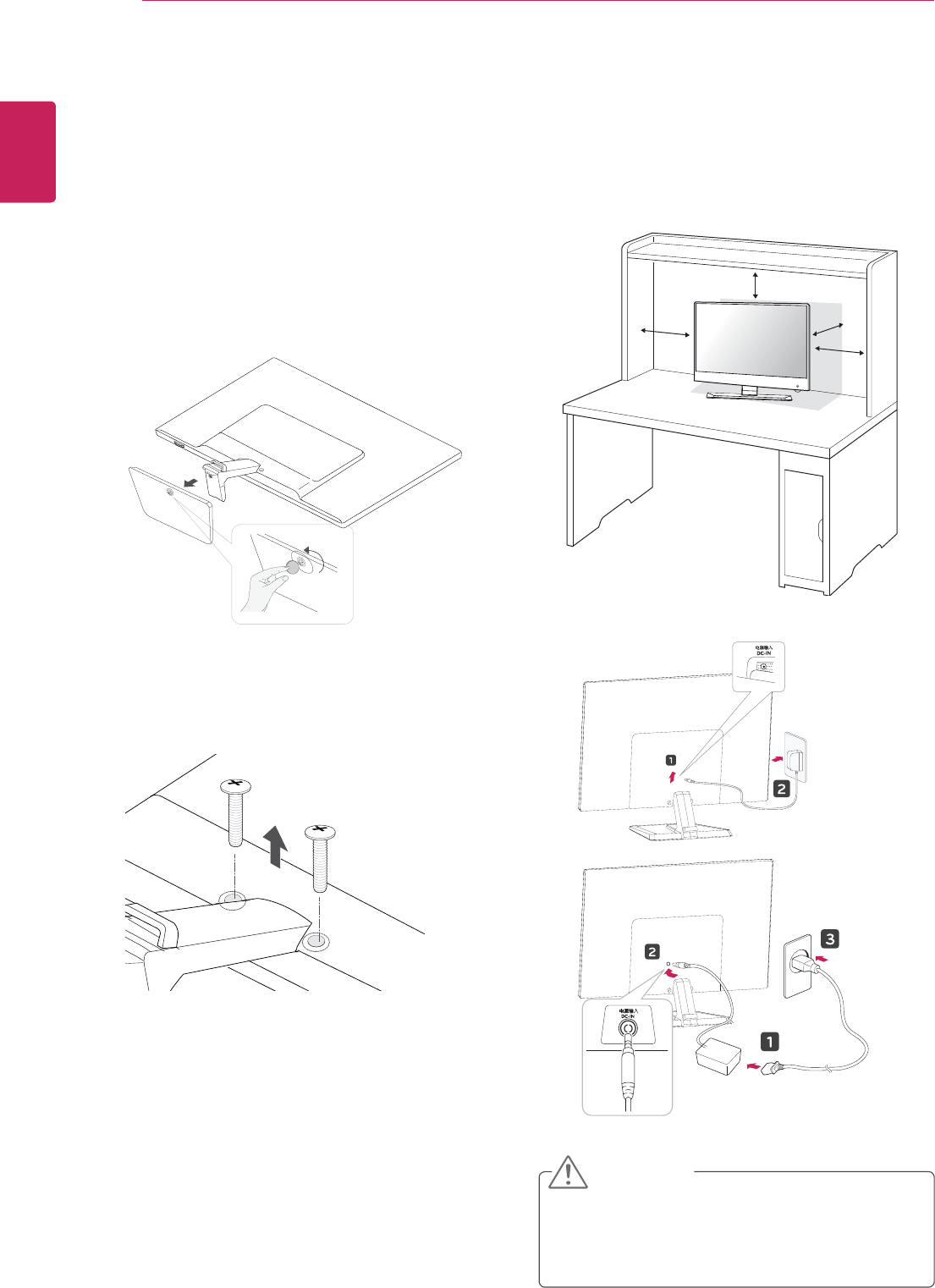
8
ENG
ENGLISH
ASSEMBLING AND PREPARING
Mounting on a table
1 Lift and tilt the Monitor set into its upright
position on a table.
Leave a 10 cm (minimum) space from the wall
for proper ventilation.
2 Connect the AC-DC Adapter and Power Cord
to a wall outlet.
10 cm
10 cm
10 cm
10 cm
or
2 Turn the screw to the left, and then pull out the
Stand Base from the Stand Body.
Detaching the Stand Base
1 Place the monitor with the screen side down on
a flat and cushioned surface.
3 Remove 2 screws and pull out the Stand Body
from the monitor.
Connect the power cable at the back of the
monitor to prevent it from being caught in the
stand body.
CAUTION

9
ENG
ENGLISH
ASSEMBLING AND PREPARING
Using the cable holder
3 Press (Power) button on the bottom switch
panel to turn the power on.
Unplug the power cord before moving the
Monitor to another location. Otherwise electric
shock may occur.
CAUTION
Cable holder
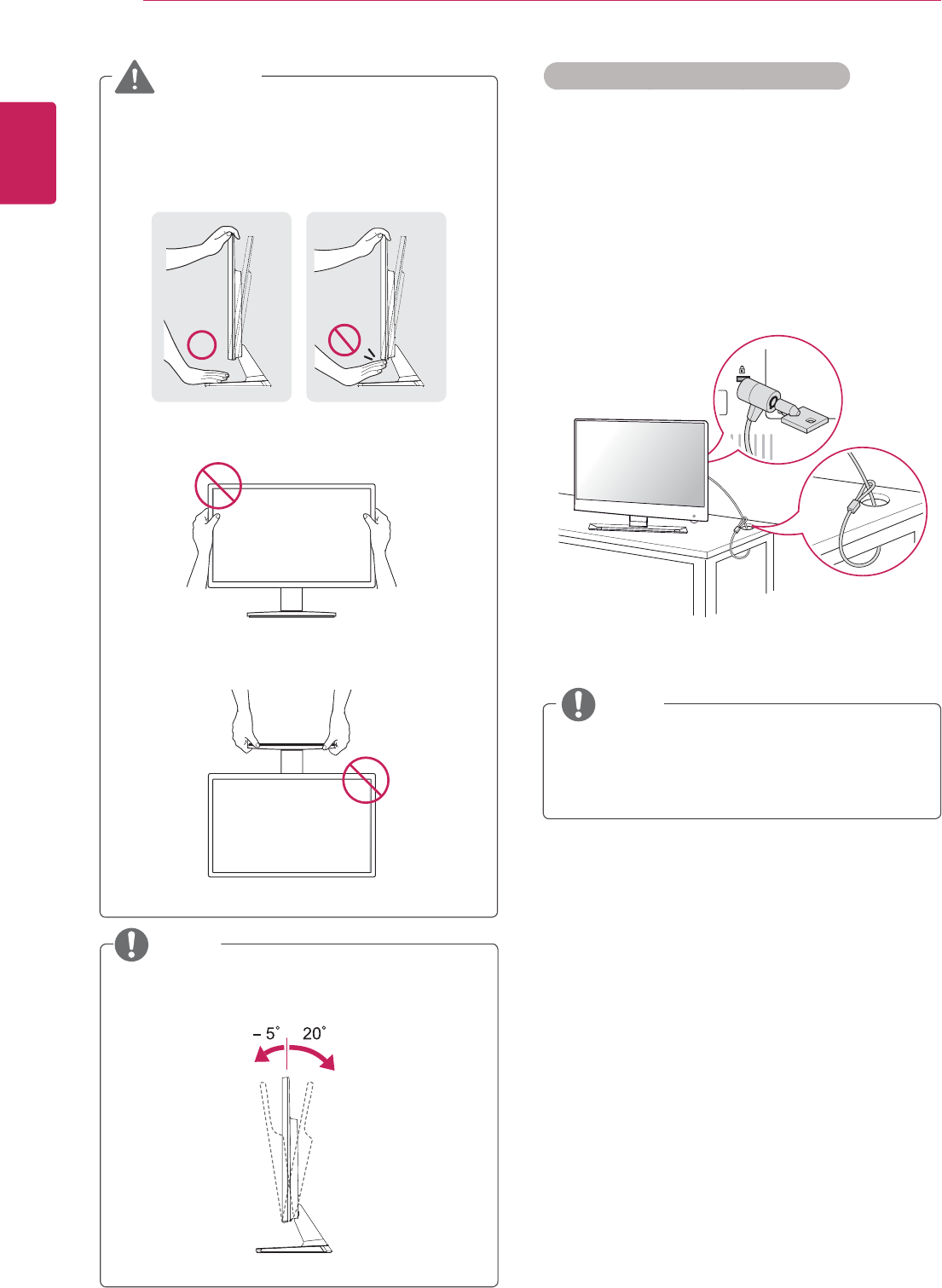
10
ENG
ENGLISH
ASSEMBLING AND PREPARING
Using the Kensington security system
The Kensington security system connector is
located at the back of the Monitor set. For more
information of installation and using, refer to the
manual supplied with the Kensington security
system or visit
http://www.kensington.com
.
Connect the Kensington security system cable
between the Monitor set and a table.
The Kensington security system is optional.
You can obtain it from most electronics stores.
NOTE
When you adjust the angle, do not hold the
bottom of the Monitor set frame as shown on
the following illustration, as may injure your
fingers.
Do not touch or press the screen when
adjusting the angle of the monitor.
Do not hold this set like below picture.Monitor
screen can detach from stand base and injure
your body.
WARNING
Tilt from +20 to -5 degrees up or down to adjust
the angle of the Monitor set to suit your view.
NOTE
Front Rear
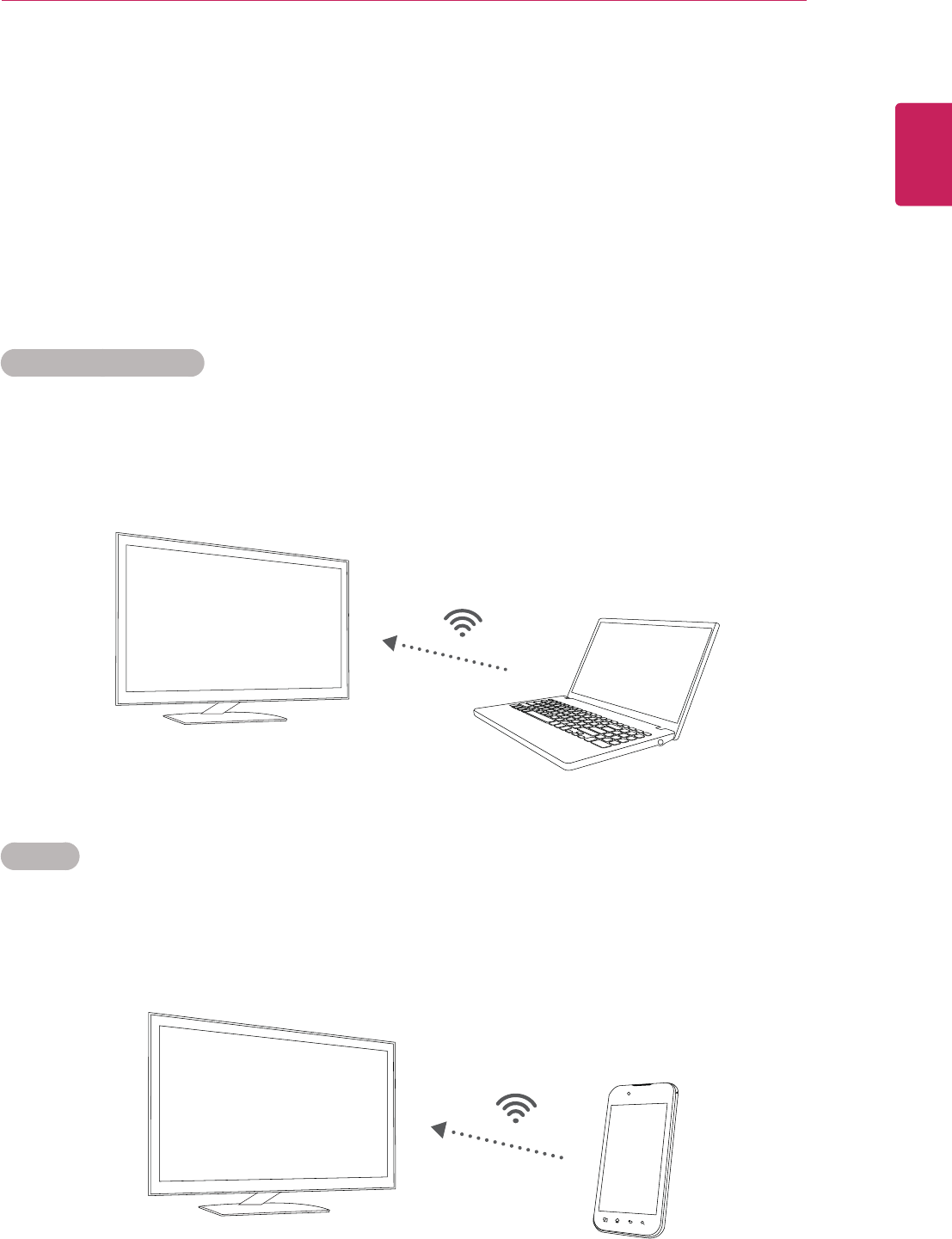
11
ENG
ENGLISH
USING THE MONITOR SET
USING THE MONITOR SET
LG SmartShare
LG SmartShare is a LG Electronics' unique software that allows users to share media files (video, picture,
music, etc.) of a device connected to a network and use various functions.
LG SmartShare for LG IPS237W supports the following three wireless connection methods:
LG SmartShare allows a user to wirelessly connect a computer with the Wi-Di technology to the monitor
and transmit a high quality image.
LG SmartShare allows a user to connect a smartphone or other devices with the Miracast technology to the
monitor and display its screen on the monitor.
Wireless Display (Wi-Di)
Miracast
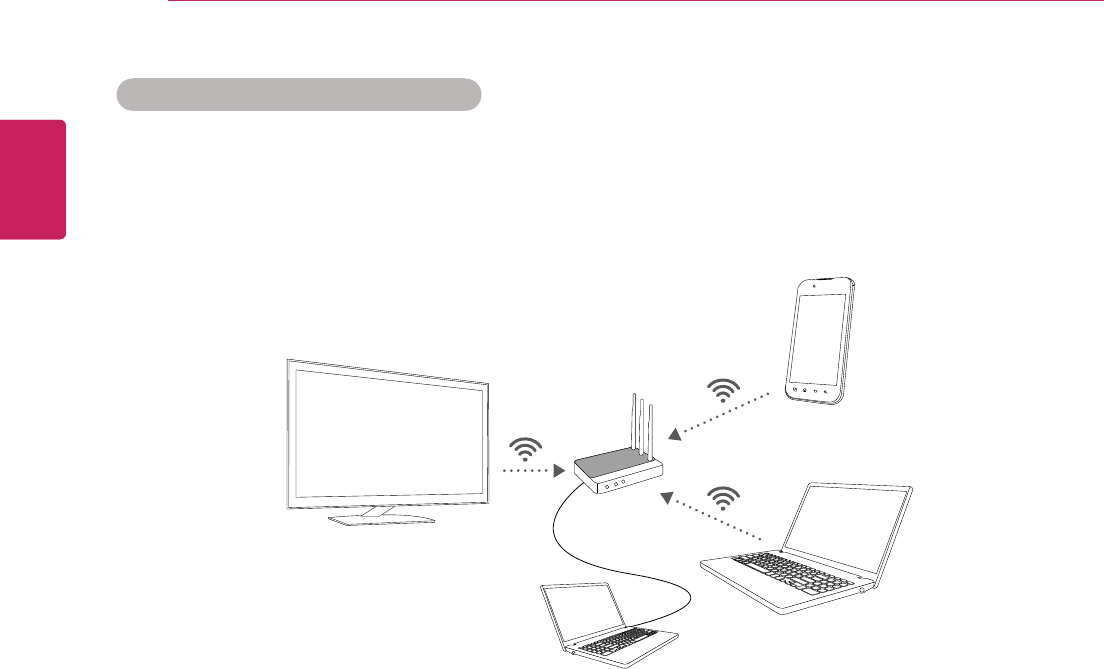
12
ENG
ENGLISH
USING THE MONITOR SET
LG SmartShare allows a user to connect a device with the DLNA technology and the monitor to the same
network and display its media contents (picture, video, music, etc.) on the monitor.
Digital Living Network Alliance (DLNA)
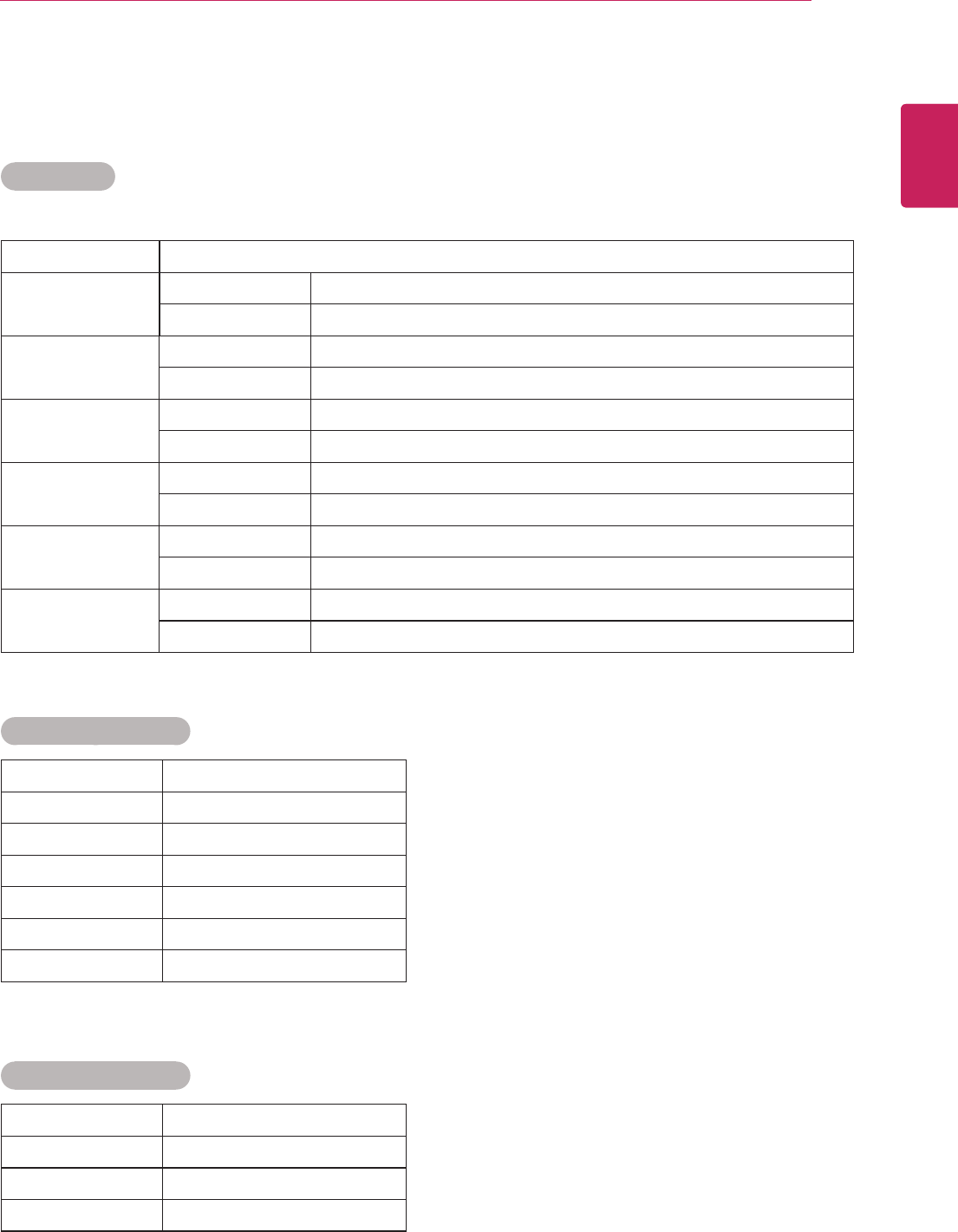
13
ENG
ENGLISH
USING THE MONITOR SET
Supported Files for LG SmartShare
Maximum data transmission rate: 20 Mbps (Mbps stands for Megabit per second)
Maximum supported resolution: 1920 x 1080 at 30p
Video Codec
Supported Music Files
Supported Photo Files
Extension Codec
AVI Video H264, MPEG2, MPEG4, DivX3, DivX4, DivX5, XviD
Audio AC3, PCM, MP2, MP3
MKV Video H264, DivX4, DivX5, Xvid, MPEG2, MPEG4, VC-1 (WMV9)
Audio AAC, AC3, MP2, PCM, MP3
MP4 Video H264, MPEG4, XviD
Audio AC3, MP3, HE-AAC
MOV Video H264, MPEG4
Audio MP3
MPEG Video MPEG1, MPEG2
Audio MP3, MP2, PCM
FLV Video H264, Sorenson
Audio AAC, MP3
File Format Details
AAC all bit rate
AC3 640 kbps
MP2
MP3 320 kbps
DTS
PCM 1536 kbps
File Format Details
JPG N/A
BMP 1920x1080
PNG 1920x1080
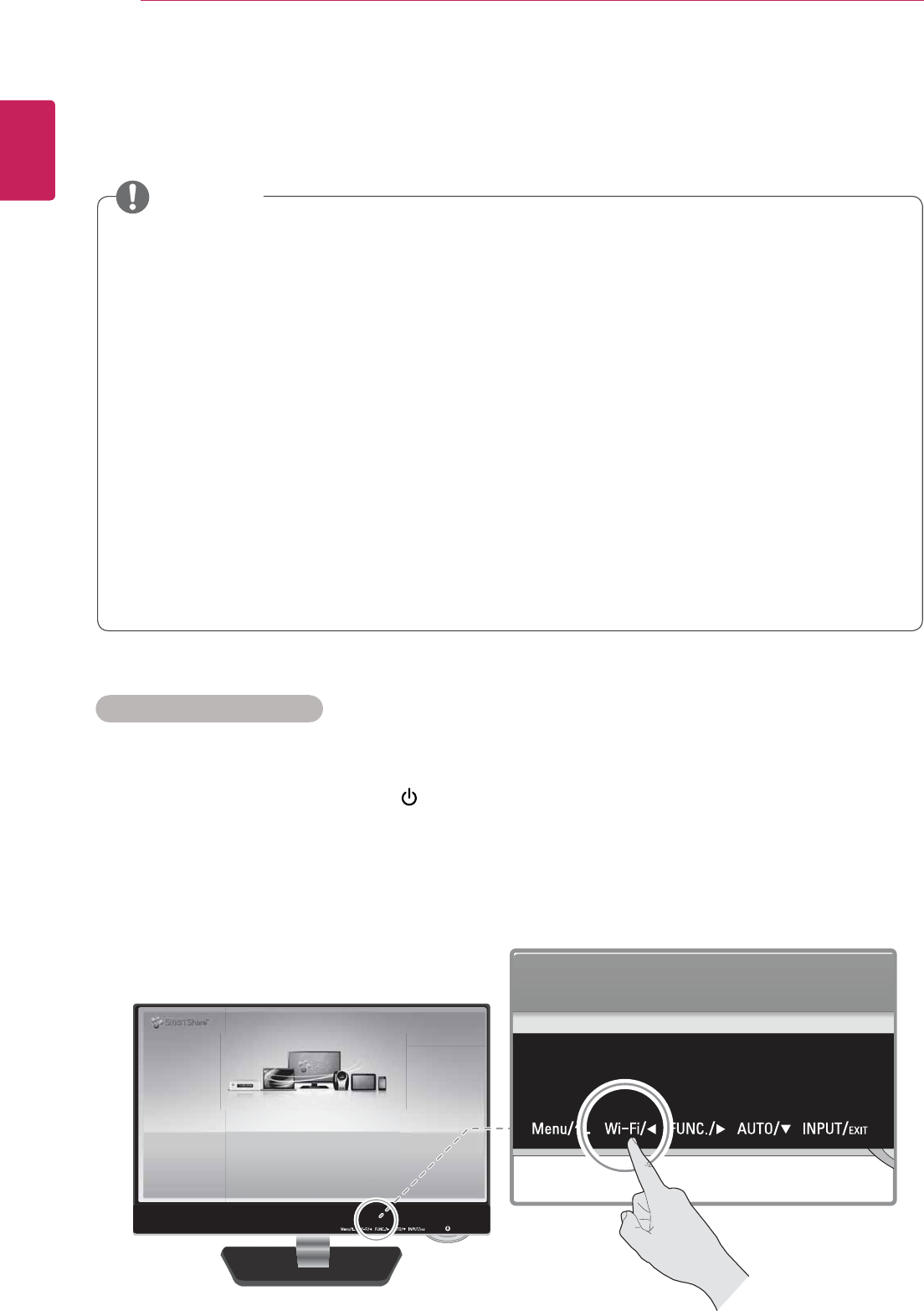
14
ENG
ENGLISH
USING THE MONITOR SET
LG_Monitor_C54A 2233
/PU$POOFDUFE
You can enjoy contents from smart devices directly on your monitor screen through SmartShare feature.
Please execute Miracast, WiDi, DLNA function of your devices
that you would like to connect to your monitor.
Press 'Wi-Fi' button for settings
Connecting or Disconnecting Wireless Router
The monitor must be connected to a wireless router to use DLNA.
y Automatic firmware update is possible only when the monitor is connected to a wireless router that is
connected to the Internet.
y The network connection may not be working properly depending on Internet Service Provider (ISP).
y The wireless network may be affected by the interference from a device that uses 2.4 GHz frequency,
such as a wireless telephone, Bluetooth device or microwave. It is also interfered by a device that
uses 5 GHz frequency such as Wi-Fi devices.
y The wireless network service may run slowly depending on surrounding wireless environment.
y Some devices may have network traffic jam if any of local home networks is turned on.
y To connect to a wireless router, a router that supports wireless connection is necessary; the wireless
connection function of the corresponding router must also be activated. Ask the router manufacturer
whether the router supports wireless connection.
y To connect to a wireless router, verify the SSID and security settings of the wireless router. Please
refer to the user guide of the corresponding router regarding SSID and security settings of the
wireless router.
y The connection method may vary according to the manufacturer of the wireless router.
y Adhoc or WPS connection is not supported.
NOTE
Follow the steps below to connect the monitor to a wireless router.
1 Turn on the monitor by pressing the (power button) of the monitor and press the [Wi-Fi] button to go
to the SmartShare home screen.
2 When the monitor name and ID are all displayed on the SmartShare home screen, press the [Wi-Fi]
button.
Connecting Wireless Router
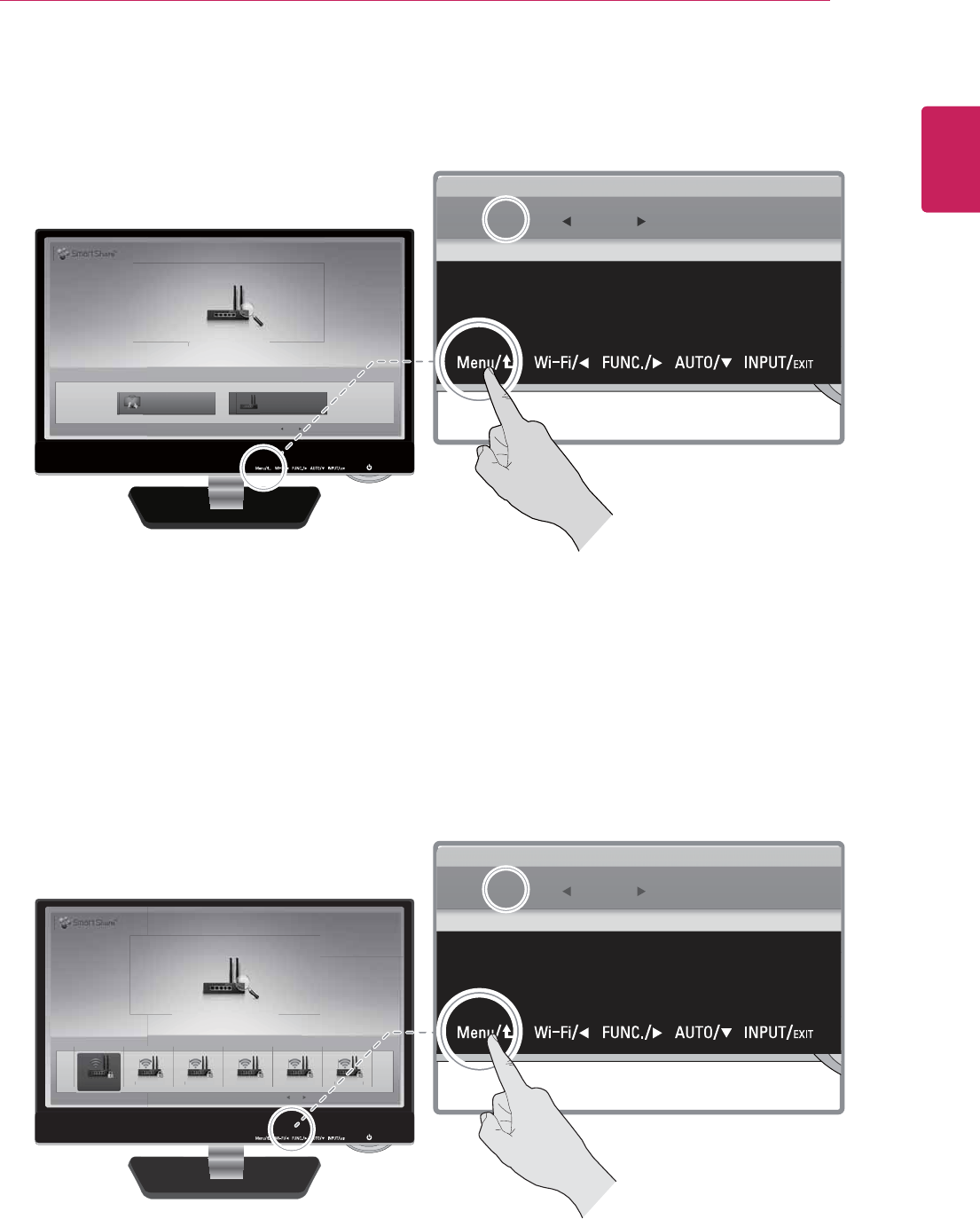
15
ENG
ENGLISH
USING THE MONITOR SET
Connect to your wireless network.
You can enjoy the content from other devices easily through DLNA.
Miracast Device Search AP (Access Point) Search
Settings
SELECT EXIT
SELECT EXIT
$IPPTFGSPN"1TUPDPOOFDUUPUIFOFUXPSL
4FUUJOHT"1"DDFTT1PJOU4FBSDI 1BHF
$0//&$5 &9*5
$I G "1 I L
"1/BNF "1/BNF "1/BNF"1/BNF"1/BNF"1/BNF
"1/BN
F
"
1/BN
F
"
1/BNF
"
1/BN
F
"
1/BN
F
"
1/BN
F
$0//&$5
&9*5
3 When the Settings screen appears, select the [AP (Access Point) Search] and press the [Select]
button.
4 When wireless routers are searched and displayed, select a wireless router to use and press the
[Connect] button.

16
ENG
ENGLISH
USING THE MONITOR SET
Wireless : AP Name 001
Enter security key of network.
Forgot your password? Contact your AP manufacturer.
Password:
4&-&$5 &9*5
Wi
r
En
t
F
or
g
LG_Monitor_5286(5286) AP Name 001
Connecting…
5 For a secured wireless router, the following screen appears asking to enter your password.
Enter the correct password and then move to the [OK] button by using the direction key. Press the
[Select] button.
6 The wireless router connection is processed as shown below.

17
ENG
ENGLISH
USING THE MONITOR SET
7 When the connection is successfully established, its status is displayed at the top right corner of the
home screen.
AP Name 001
LG_Monitor_C54A 2233
You can enjoy contents from smart devices directly on your monitor screen through SmartShare feature.
A
P Name
00
1
AP Name 001
Please execute Miracast, WiDi, DLNA function of your devices
that you would like to connect to your monitor.
Press 'Wi-Fi' button for settings
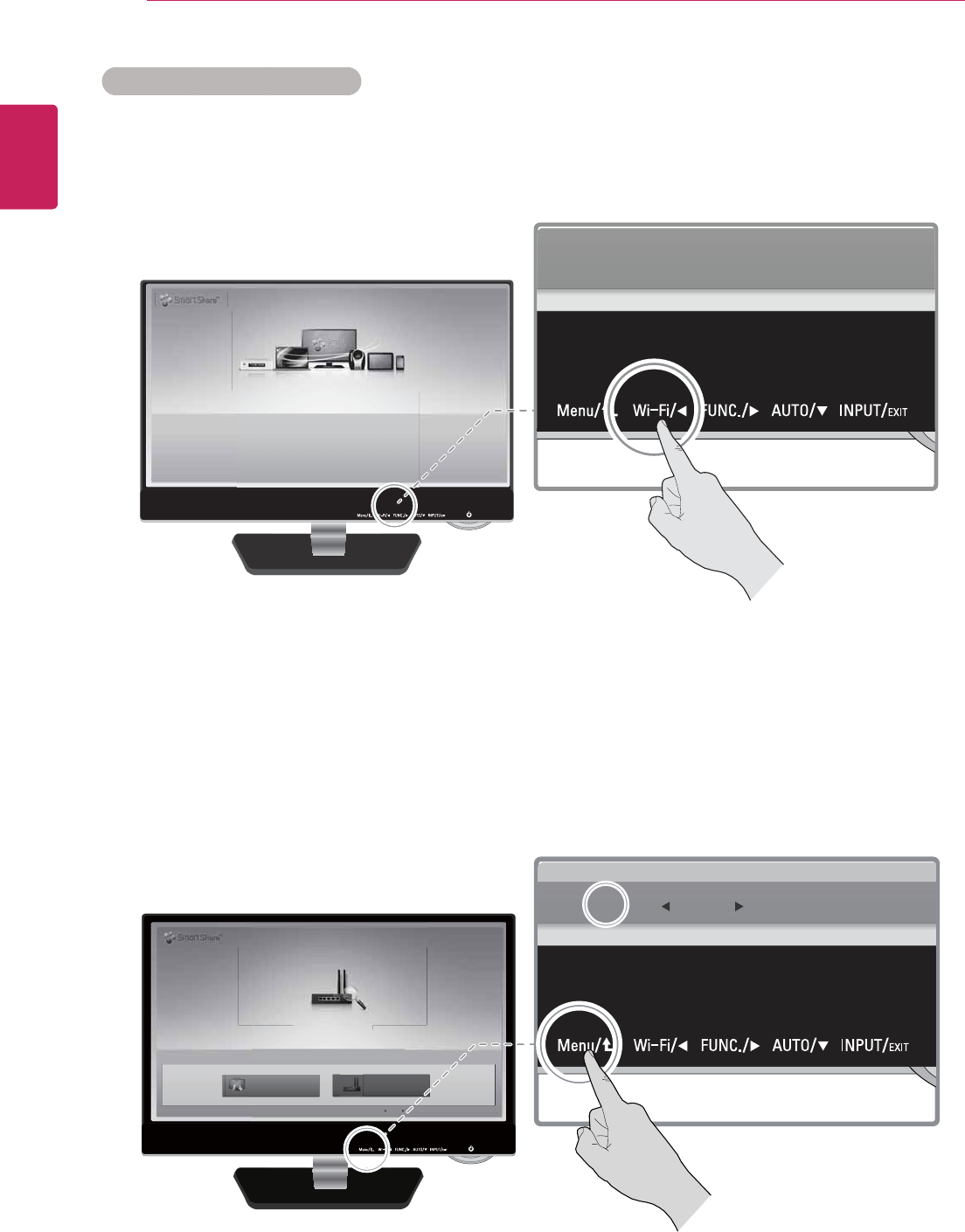
18
ENG
ENGLISH
USING THE MONITOR SET
LG_Monitor_C54A 2233
/PU$POOFDUFE
You can enjoy contents from smart devices directly on your monitor screen through SmartShare feature.
Please execute Miracast, WiDi, DLNA function of your devices
that you would like to connect to your monitor.
Press 'Wi-Fi' button for settings
Connect to your wireless network.
You can enjoy the content from other devices easily through DLNA.
Miracast Device Search AP (Access Point) Search
Settings
SELECT EXIT
SELECT EXIT
Follow the steps below to disconnect a wireless router.
1 On the SmartShare home screen, press the [Wi-Fi] button.
2 When the setup screen appears, select the [AP (Access Point) Search] and press the [Select] button.
Disconnecting Wireless Router
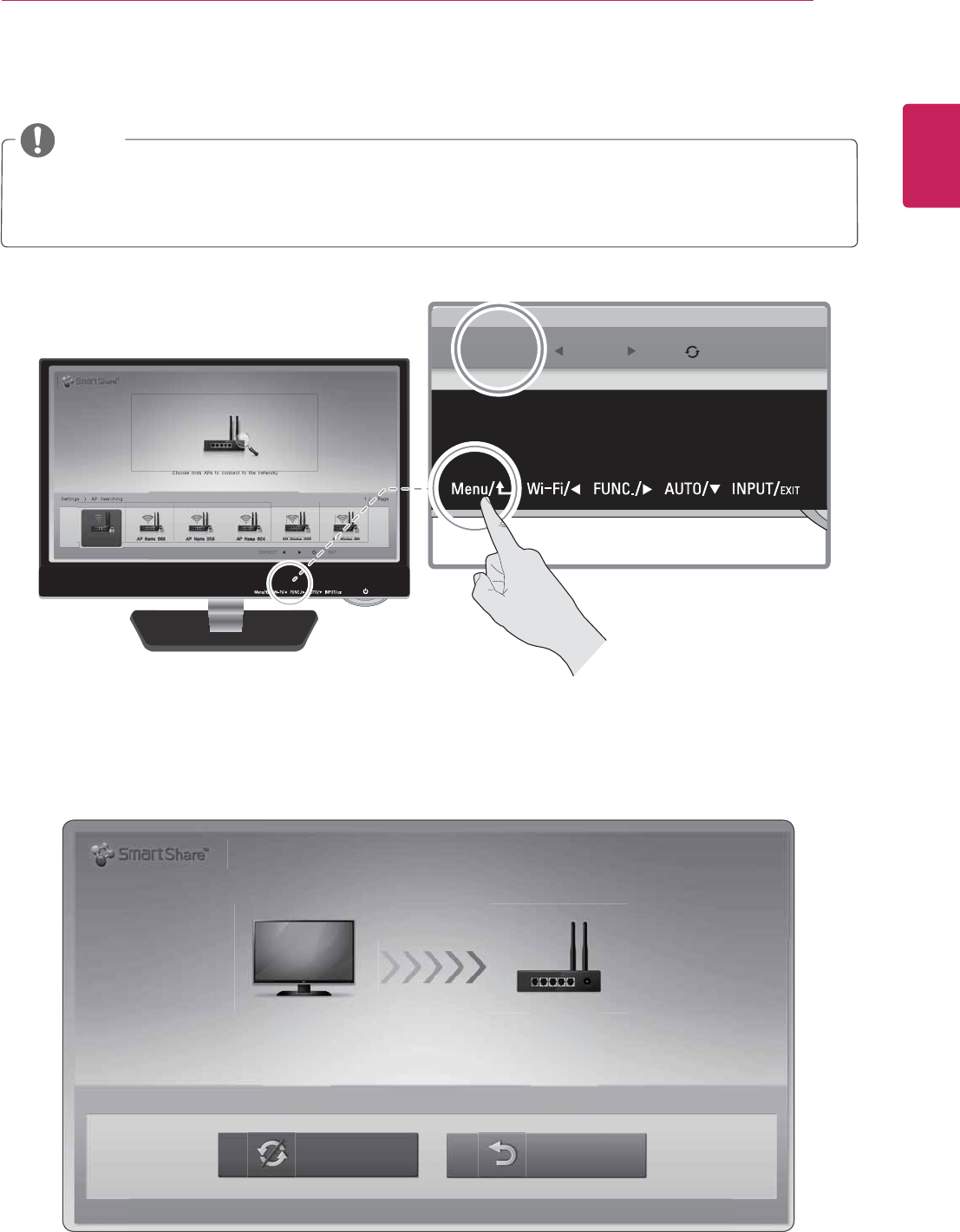
19
ENG
ENGLISH
USING THE MONITOR SET
LG_Monitor_C54A 2233 AP Name 001
AP Name 001
Are you sure you want to disconnect?
%JTDPOOFDUFE #"$,
$IPPTFGSPN"1TUPDPOOFDUUPUIFOFUXPSL
4FUUJOHT"14FBSDIJOH 1BHF
$0//&$5 &9*5
$I G "1 I L
$0//&$5
&9*5
3 Select the currently connected wireless router and then press the [Disconnect] button.
4 In the disconnection screen, select [Disconnect] and press the [Select] button. The wireless router will
be disconnected.
y The connected wireless router appears to be the first on the [AP (Access Point) Search] screen.
y When the connected wireless router is selected, the [Select] button is changed to the [Disconnect]
button.
NOTE
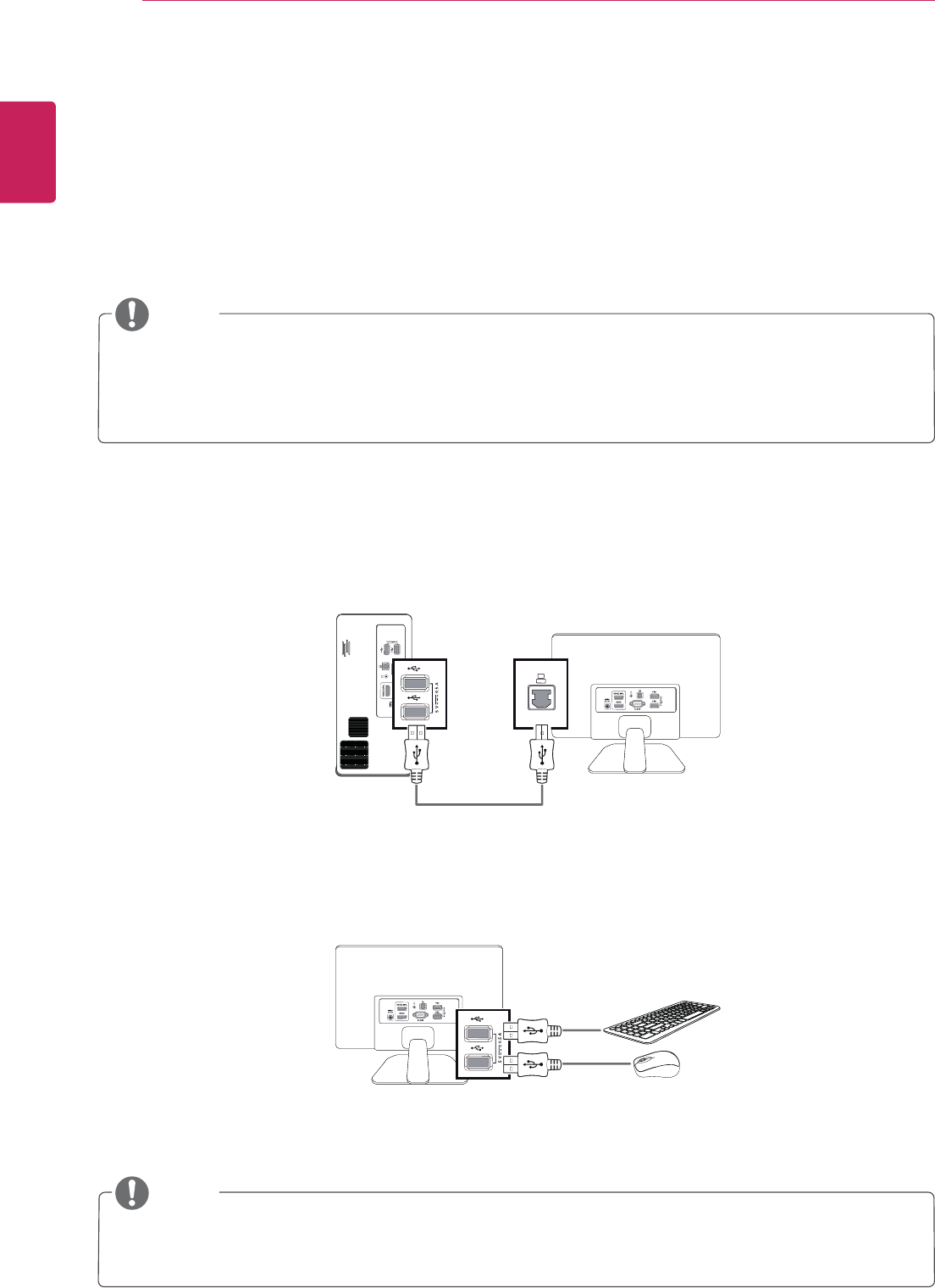
20
ENG
ENGLISH
USING THE MONITOR SET
Keyboard and Mouse Connection
LG IPS237W allows you to connect a keyboard and a mouse to the monitor through its USB ports on the
back.
When a computer is connected to the monitor, the keyboard and mouse of the computer are used. When
the monitor is connected to a device via Wi-Di or Miracast (Wi-Fi screen share), the keyboard and mouse of
the connected devices (smartphone or other devices) are used.
Follow the steps below to connect keyboard and mouse.
1 Connect a computer to the monitor using a USB cable.
2 Connect the keyboard and mouse to the USB ports on the back of the monitor.
y Some devices connected via Wi-Di or Miracast may not support the interaction with keyboard and
mouse.
y You can only connect keyboard and mouse to the USB port of the monitor. Any storage devices, such
as USB memory, hard disk, or other devices cannot be connected to the port.
y For the Wi-Di or Miracast connection, it is not necessary to use a USB cable to connect a computer
to the monitor.
NOTE
NOTE
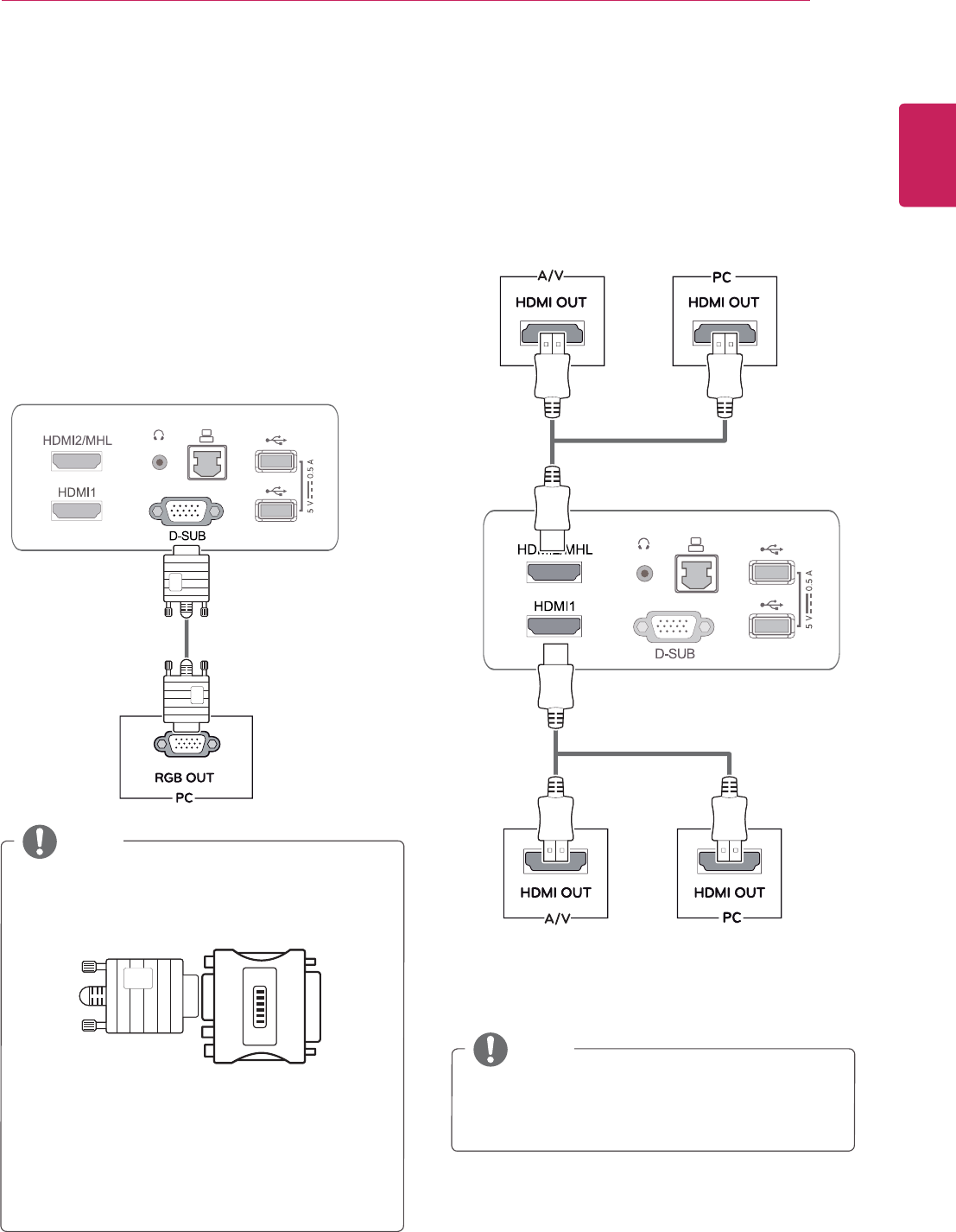
21
ENG
ENGLISH
USING THE MONITOR SET
WIRED CONNECTION
y Your Monitor set supports Plug & Play*.
*Plug & Play: A PC recognizes a connected
device that users connect to a PC and turn
on, without device configuration or user
intervention.
D-SUB connection
Transmits analog video from your PC to the
Monitor set. Connect the PC and the Monitor set
with the supplied D-sub 15 pin signal cable as
shown in the following illustrations.
y Mac adapter
For Apple Macintosh use, a separate plug
adapter is needed to change the 15 pin
high density (3 row) D-SUB VGA connector
on the supplied cable to a 15 pin 2 row
connector.
y When using a D-Sub signal input cable
connector for Macintosh
y If you use HDMI PC, it can cause compatibility
problem.
NOTE
NOTE
HDMI connection
Transmits the digital video and audio signals from
your PC or A/V to the Monitor set. Connect the PC
or A/V and the Monitor set with the HDMI cable as
shown in the following illustrations.
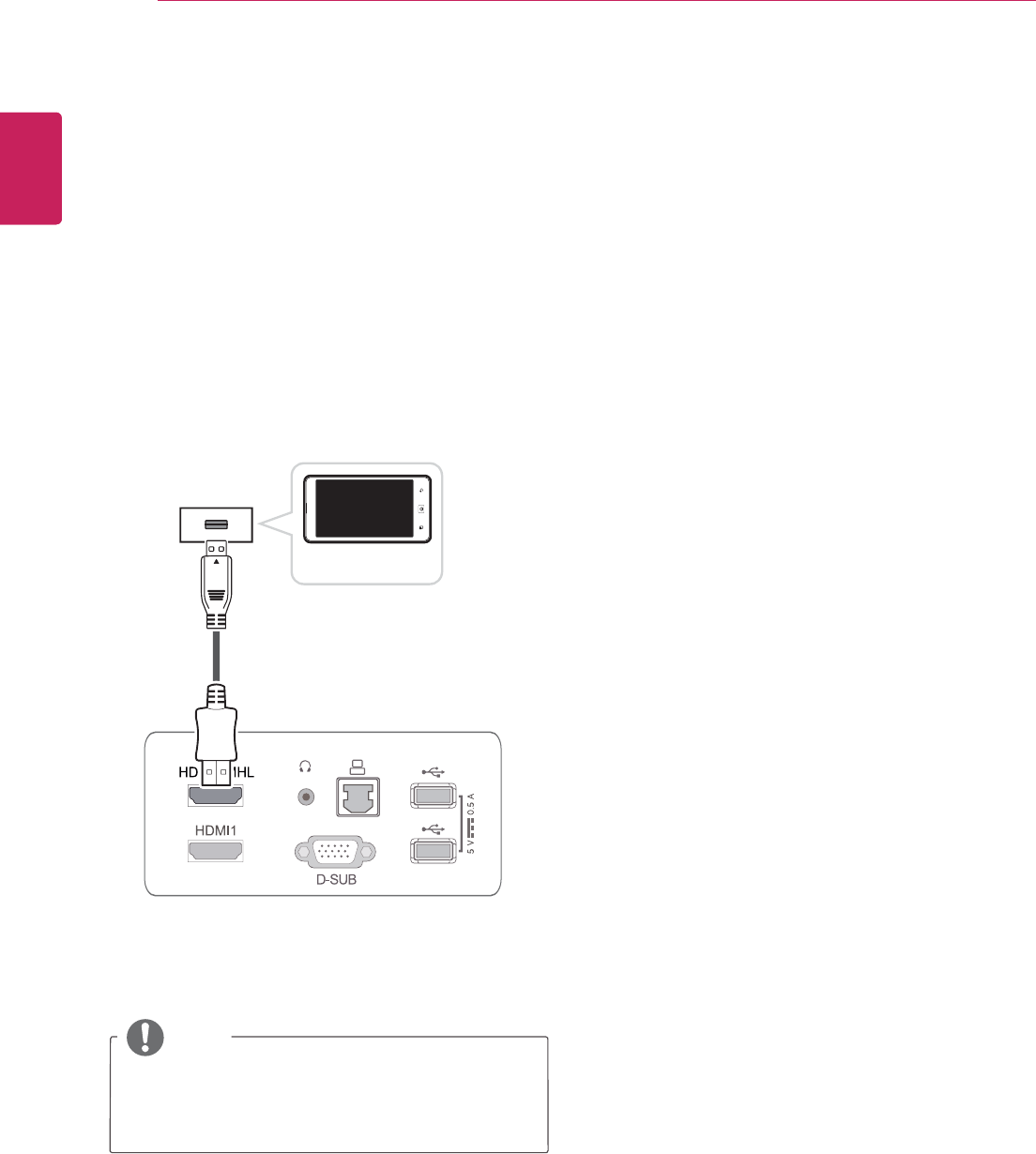
22
ENG
ENGLISH
USING THE MONITOR SET
Mobile High-definition Link (MHL) is an interface
that allows you to play video and audio from
your smartphone on the monitor by connecting
the monitor and your smartphone. Connect the
smartphone to the HDMI2/MHL terminal of the
monitor using the supplied MHL signal cable and
switch the input by pressing the input button of the
monitor.
y This function works only for a smartphone
that supports the MHL function.
NOTE
Smartphone (MHL) Connection
MHL signal cable
Smartphone
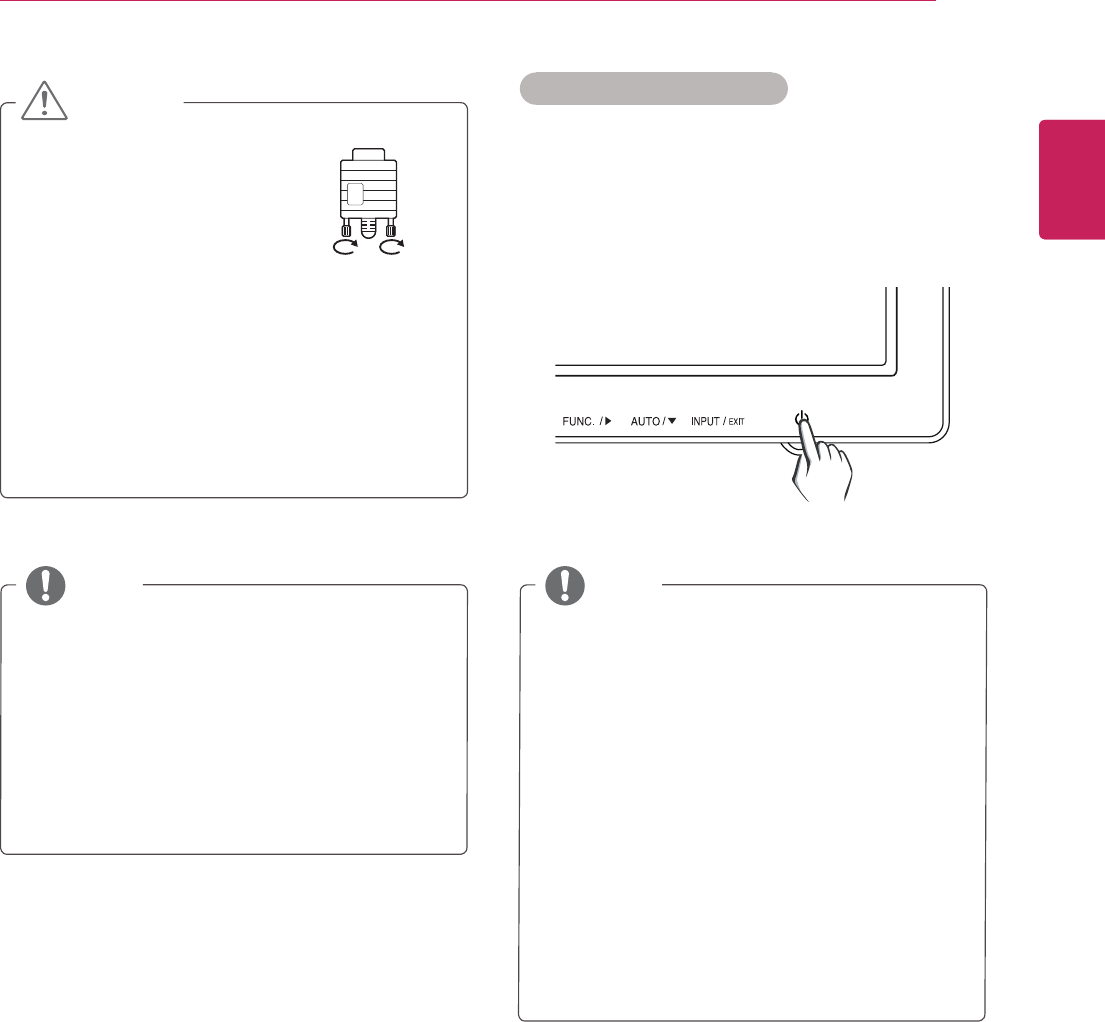
23
ENG
ENGLISH
USING THE MONITOR SET
y When you want to use two PC in our Monitor,
please connect the signal cable(D-SUB/
HDMI) respectively in Monitor set.
y If you turn the Monitor set on while it is cold,
the screen may flicker. This is normal.
y Some red, green, or blue spots may appear
on the screen. This is normal.
y "Self Image Setting" Function.
This function provides the user with optimal
display settings.When the user connects
the monitor for the first time, this function
automatically adjusts the display to optimal
settings for individual input signals.(Only
supported in Analog Mode)
y ‘AUTO’ Function.
When you encounter problems such as
blurry screen, blurred letters, screen flicker
or tilted screen while using the device or
after changing screen resolution, press the
AUTO function button to improve resolution.
(Only supported in Analog Mode)
NOTE NOTE
y Connect the signal
input cable and tighten
it by turning the screws
clockwise.
y Do not press the screen with your finger for
a long time as this may result in temporary
distortion on the screen.
y Avoid displaying a fixed image on the
screen for a long period of time to prevent
image burn. Use a screensaver if possible.
CAUTION Self Image Setting Function
Press the power button on the bottom panel to
turn the power on. When monitor power is turned
on, the "Self Image Setting" Function is executed
automatically. (Only supported in Analog Mode)
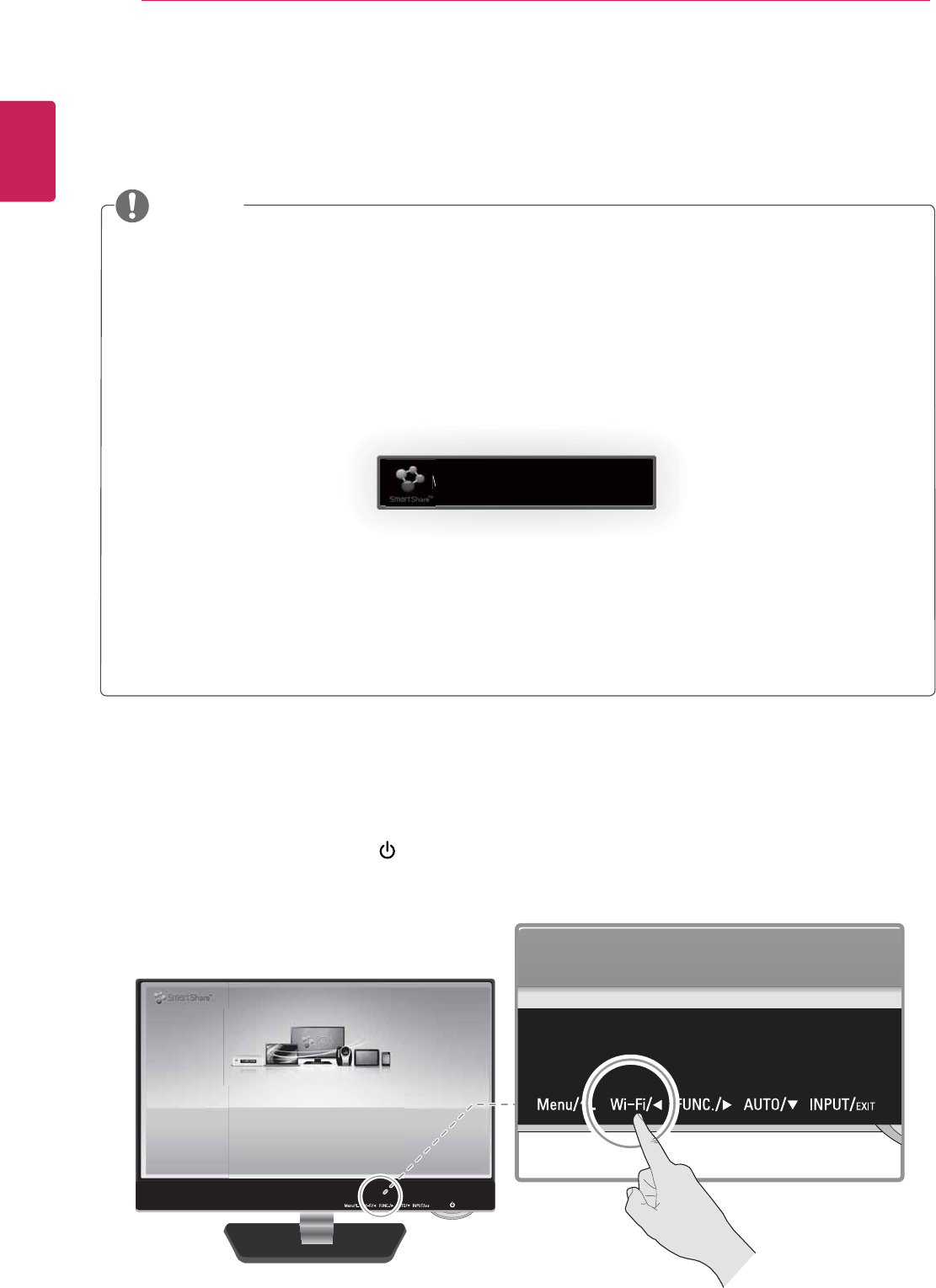
24
ENG
ENGLISH
USING THE MONITOR SET
y The "Switch Input Signal to Wireless Connection" function When the monitor is used in wired
connection (D-SUB, HDMI, MHL) or in energy saving mode, the monitor is wirelessly connected if
it is connected via Wi-Di/Miracast or a content file plays via DLNA.
y To use the "Switch Input Signal to Wireless Connection" function, run LG SmartShare at least
once by pressing the Wi-Fi button.
y If the monitor is not used over 15 minutes on the SmartShare screen, it enters a waiting for
connection mode as shown below.
Even when the monitor is in waiting for connection mode, you can try the wireless connection or
play media content files.
y Some subtitles created by a user may not work.
y The supported file size may be different depending on the encoding environment.
8BJUJOHGPSSFRVFTUUPDPOOFDU
LG_Monitor_C54A 2233
/PU$POOFDUFE
You can enjoy contents from smart devices directly on your monitor screen through SmartShare feature.
Please execute Miracast, WiDi, DLNA function of your devices
that you would like to connect to your monitor.
Press 'Wi-Fi' button for settings
Check the followings before using the wireless connection.
Wi-Di (Wireless Display) can directly connect the monitor to a computer supporting Wi-Di.
1 Turn on the monitor by pressing (power button).
2 Press the [Wi-Fi] button. The SmartShare home screen appears soon.
WIRELESS CONNECTION
Wi-Di Connection
NOTE
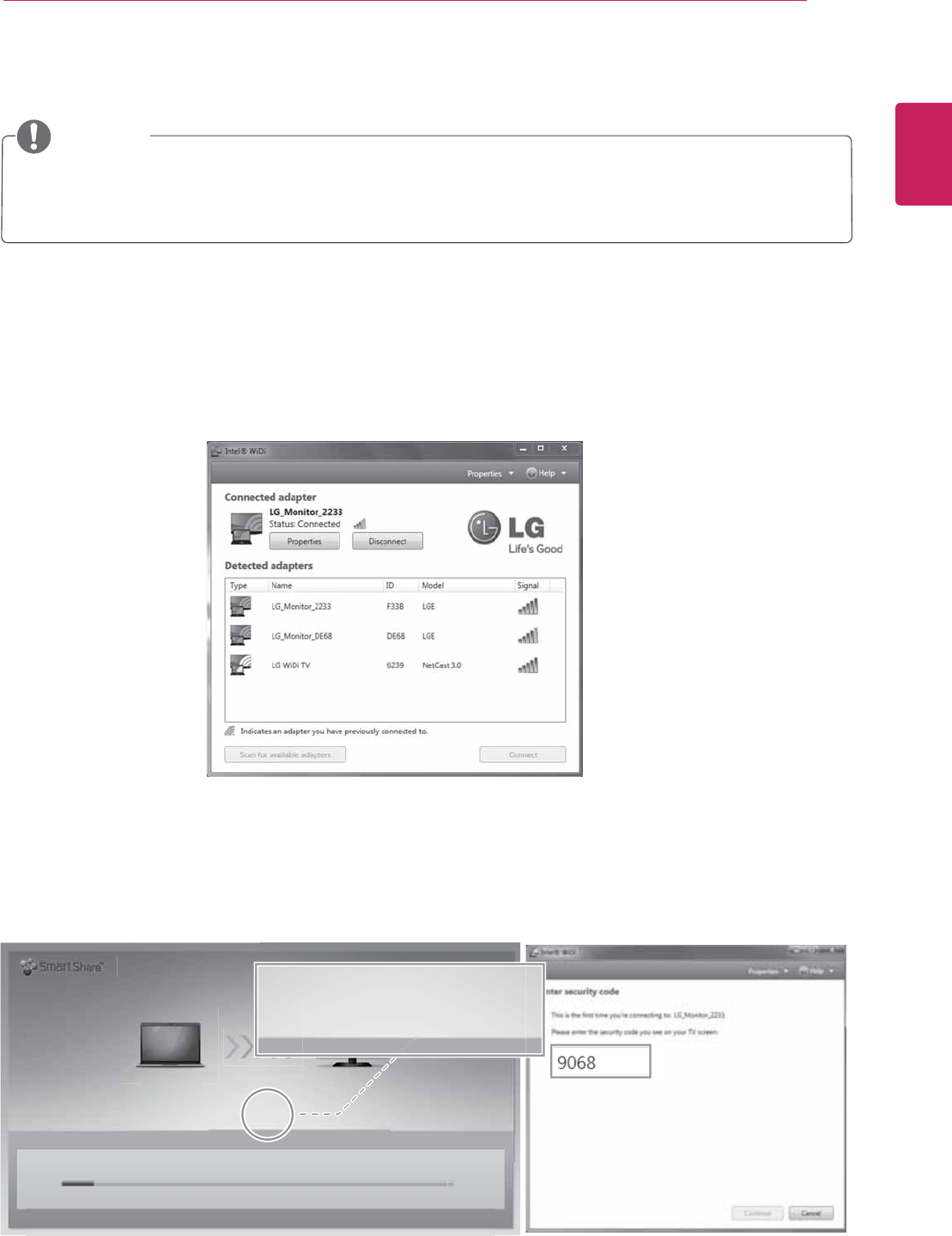
25
ENG
ENGLISH
USING THE MONITOR SET
?
Intel WiDi Notebook LG_Monitor_C54A(C54A)
Please input below PIN to [Intel WiDi Notebook]
My PIN : 2324
CANCEL
Intel WiDi Notebook
TFD
Please input below PIN to [Intel WiDi Notebo
o
My PIN : 2324
3 Turn on the wireless LAN from the computer.
4 Pressing the Windows [Start] button and select [All Programs] > [Intel Corporation] > [Intel(R)
WiDi] > [Intel WiDi].
5 When the license agreement screen is displayed, read it and then press the Accept button.
6 When the following screen appears, check the monitor name and then press the [Connect] button.
7 When the My PIN code appears on the monitor, enter the PIN code in the computer and then press the
[Continue] button.
(Enter the PIN code only for the first connection.)
y Wi-Di does not require the wireless router connection. For optimized performance, it is
recommended to connect the computer to a wireless router.
NOTE
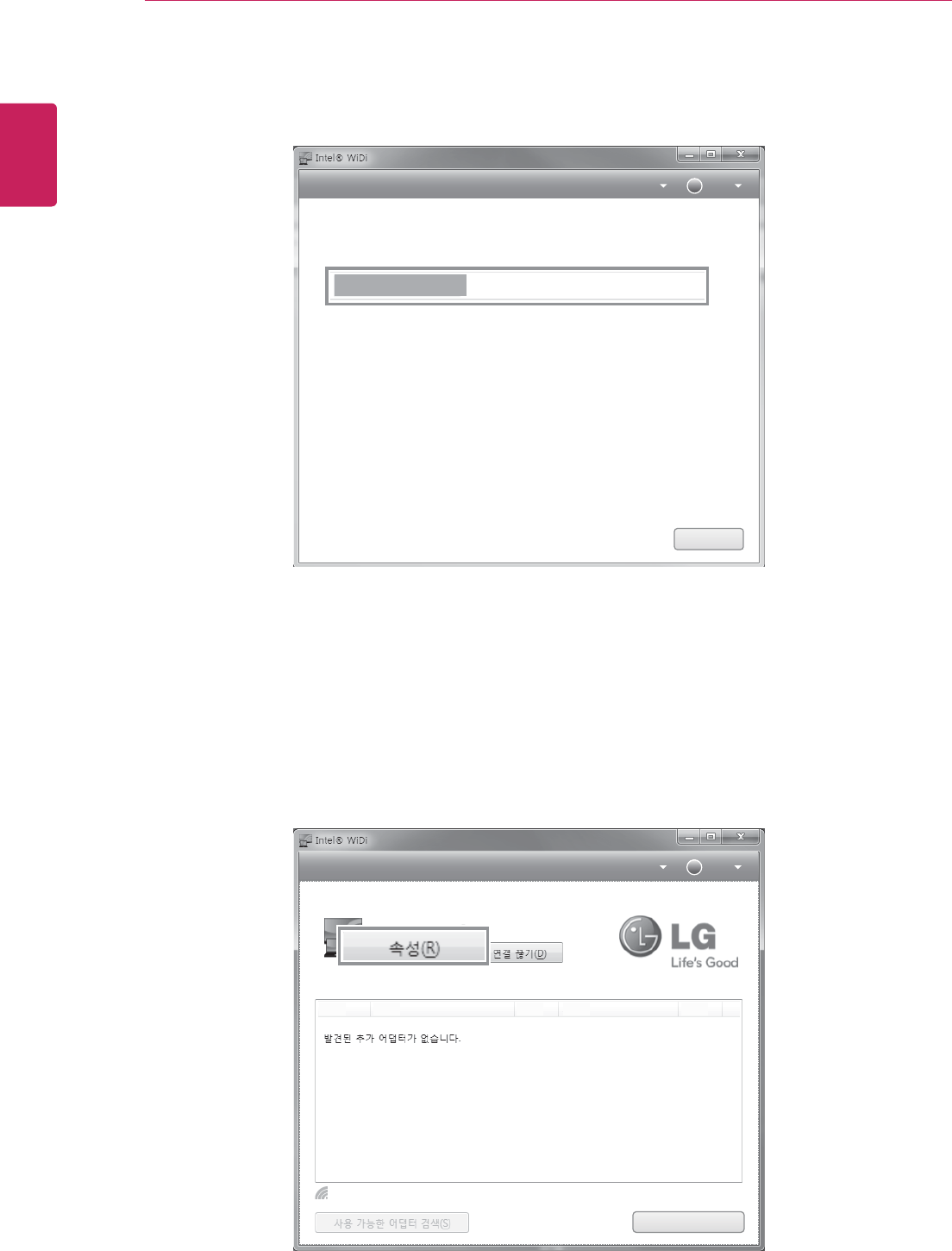
26
ENG
ENGLISH
USING THE MONITOR SET
8 When the [Rename adapter] window is displayed on the computer, rename the adapter and then press
the [Continue] button.
9 When the setup complete screen is displayed, press the [Finish] button to complete the connection.
10 When the connection is complete, the computer screen is displayed on the monitor.
11 If the monitor screen is not displayed properly, press the [Properties] button in the Intel WiDi window.
Rename adapter
Enter a simple name that best describes your adapter.
For example: “Living Room” or “Bedroom”. The name is limited to 18
characters, consisting of the letters A through Z, numbers and
punctuation marks except for “-”.
LG_Monitor_C54A
?
Properties Help
Continue
?
Connected adapter
Properties Help
LG_Monitor_C54A
Indicates an adapter you have previously connected to.
Connect
Detected adapters
Type Name ID Model Signal
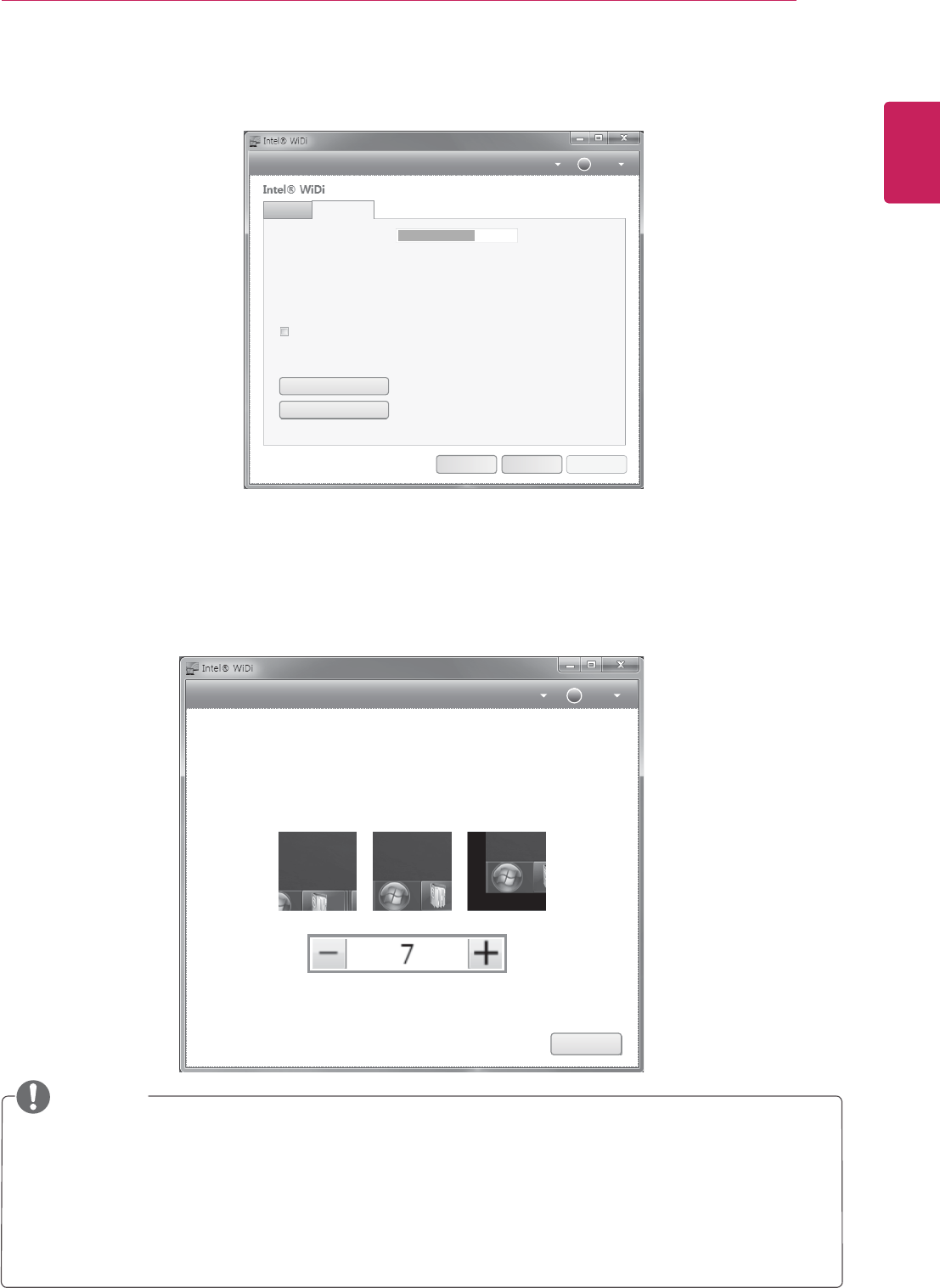
27
ENG
ENGLISH
USING THE MONITOR SET
properties
?
Properties Help
Audio/Visual tuning
Behavior
Automatically connect to this adapter
Use this if the image doesn’t fit your screen
Use this to test and adjust your audio.
Register your LG_Electronics TIGA adapter for support and updates.
Adapter name:
Network address:
Adapter ID:
Adapter manufacturer:
Adapter model:
Adapter hardware version:
Adapter firmware version:
192.168.16.4
C54A
LG_Electronics
TIGA
2.1.1.0
2.1.0.0 Firmware is up to date.
Adapter
LG_Monitor_C54A
Resize TV picture
Test audio
OK Cancel Apply
?
Properties Help
If you notebook display does not look correct on the TV screen, you may need to adjust the size.
If your picture is too small, you will see black borders around the edges of the TV screen. Increase
the size of the picture using the plus button.
If your picture is too big, the picture will extend off the edge of the TV screen, Decrease the size of
the picture using the minus button.
Tip:Look at the Start menu in the lower left hand corner and
use the pictures below to help you tune your display.
Too big Just right Too small
OK
12 When the Intel WiDi properties window appears, press the [Resize TV picture] button.
13 When the following screen appears, adjust the picture size by pressing the [-] or [+] button and then
press the [OK] button.
y The computer screen is displayed on the monitor within 10 seconds.
If the wireless environment is not good, a problem may occur with the screen display or Wi-Di may
be disconnected.
y Wi-Di connection has three modes: "Copy", "Expand", or "Projector Only (Monitor Only)".
y The screen mode change method may be different per OS or model.
y For more information about how to use Wi-Di, visit http://intel.com/go/widi.
NOTE
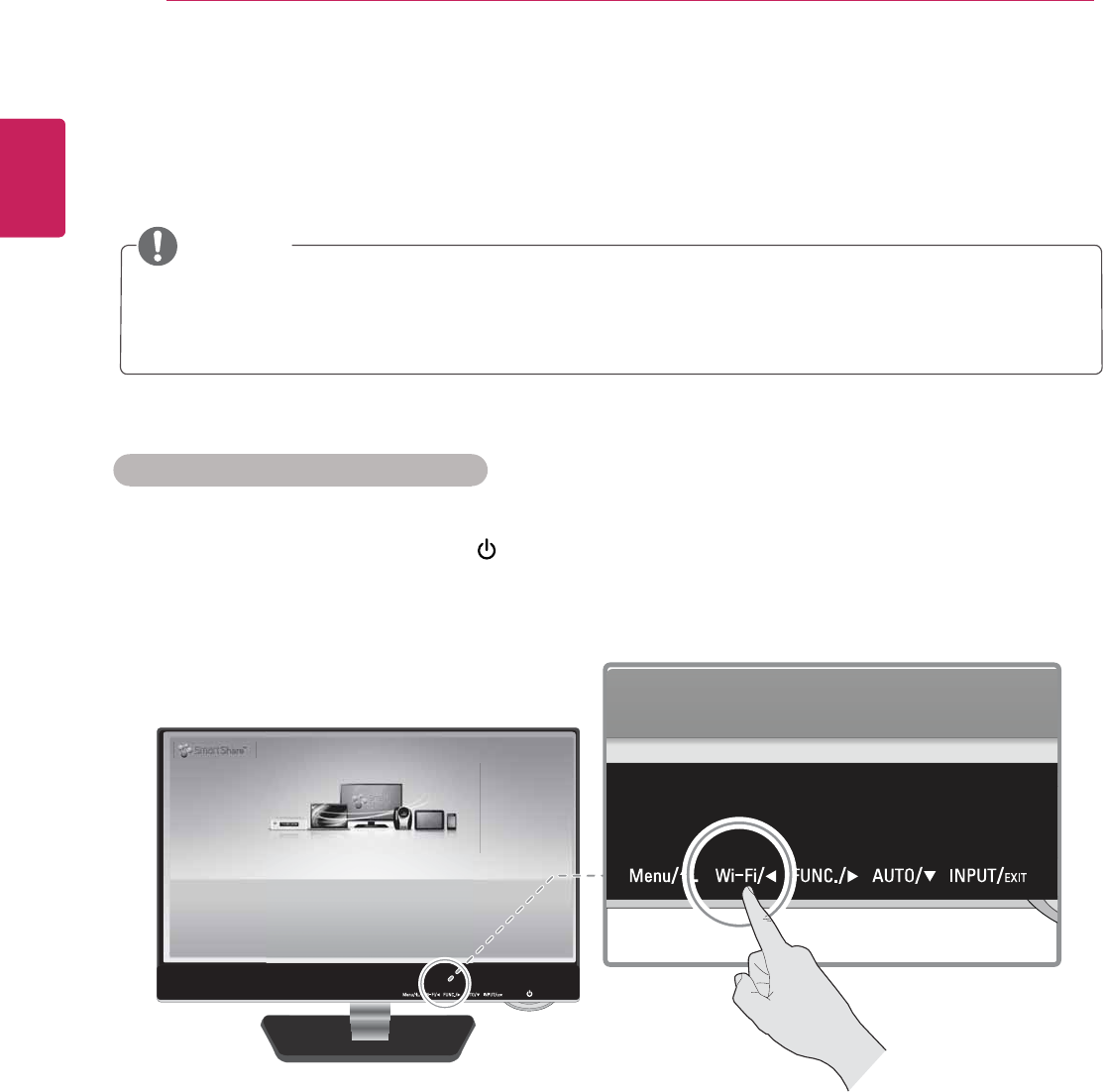
28
ENG
ENGLISH
USING THE MONITOR SET
Miracast Connection
Miracast allows you to directly connect the monitor to a smartphone as well as various devices that support
Miracast.
y Miracast may be used in different ways depending on device manufacturer or OS.
y A device connected through Miracast cannot use a Wi-Fi network while the monitor is used.
NOTE
1 Turn on the monitor by pressing the (power button) of the monitor and press the [Wi-Fi] button to go
to the SmartShare home screen.
2 Turn on the Miracast function on your smartphone or a device to be connected.
3 Search for Miracast devices.
4 Refer to the user guide that came with a device you want to connect and connect it to the monitor.
Connecting Monitor from Other Devices
LG_Monitor_C54A 2233
/PU$POOFDUFE
You can enjoy contents from smart devices directly on your monitor screen through SmartShare feature.
Please execute Miracast, WiDi, DLNA function of your devices
that you would like to connect to your monitor.
Press 'Wi-Fi' button for settings
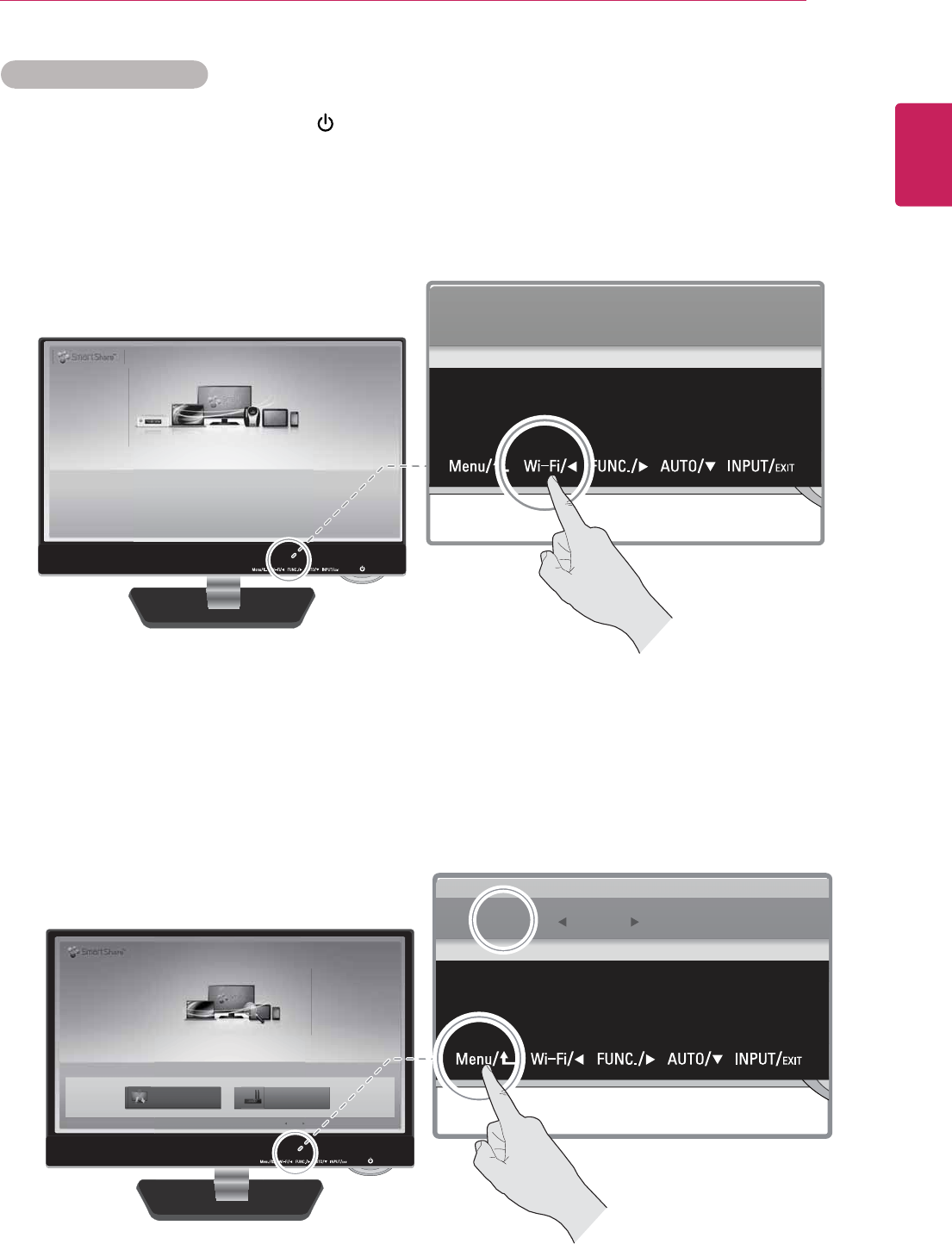
29
ENG
ENGLISH
USING THE MONITOR SET
1 Turn on the monitor by pressing the (power button) of the monitor and press the [Wi-Fi] button to go
to the SmartShare home screen.
2 When the monitor name and ID are all displayed on the SmartShare home screen, press the [Wi-Fi]
button.
3 When the setup screen appears, select [Miracast Device Search] and then press the [Select] button.
Connecting from Monitor
LG_Monitor_C54A 2233
/PU$POOFDUFE
You can enjoy contents from smart devices directly on your monitor screen through SmartShare feature.
Please execute Miracast, WiDi, DLNA function of your devices
that you would like to connect to your monitor.
Press 'Wi-Fi' button for settings
:PVDBOXJSFMFTTMZTIBSFTDSFFOGSPNTNBSUQIPOFTVQQPSUJOH.JSBDBTU
4FBSDI.JSBDBTUTVQQPSUJOHEFWJDFTBOEDPOOFDU
4FUUJOHT
4&-&$5 &9*5
"1"DDFTT1PJOU4FBSDI
.JSBDBTU%FWJDF4FBSDI
4&-&$5 &9*5
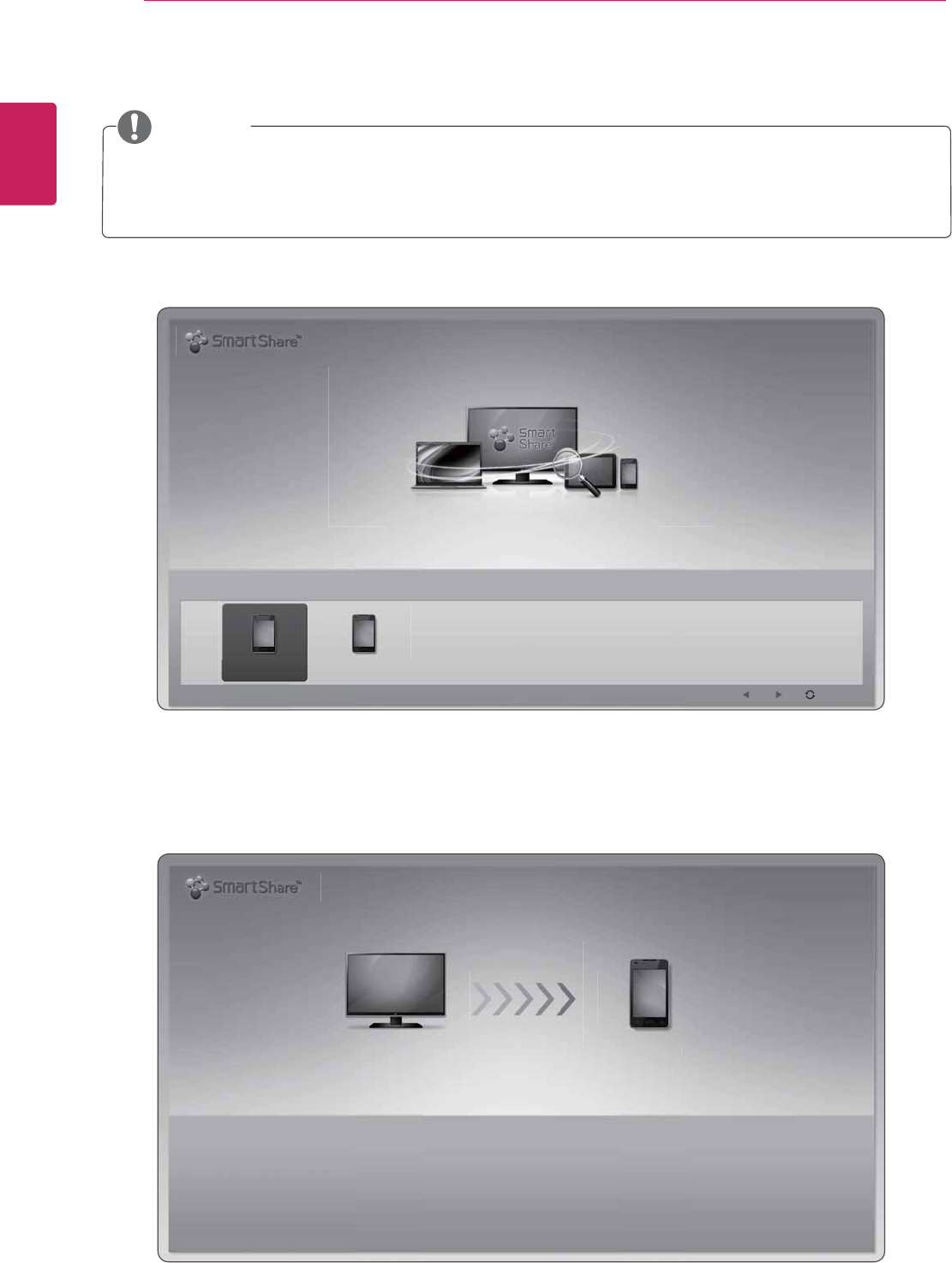
30
ENG
ENGLISH
USING THE MONITOR SET
4 Turn on the Miracast in a device to connect.
5 When the device to connect is displayed, select the device and press the [Connect] button.
6 Miracast connection is processed.
y As the menu names for Miracast may be different depending on the device to connect, refer to its
user guide for more information on how to use Miracast on the device.
NOTE
LG_Monitor_C54A 2233 HP Name 001
Connecting…
HP N 001
Choose from the list of devices to connect to the monitor.
Settings > Miracast Device Search 1 / 1 Page
CONNECT EXIT
HP Name 001 HP Name 002
Ch
f
th
li t
f
di
t
tt
th
it
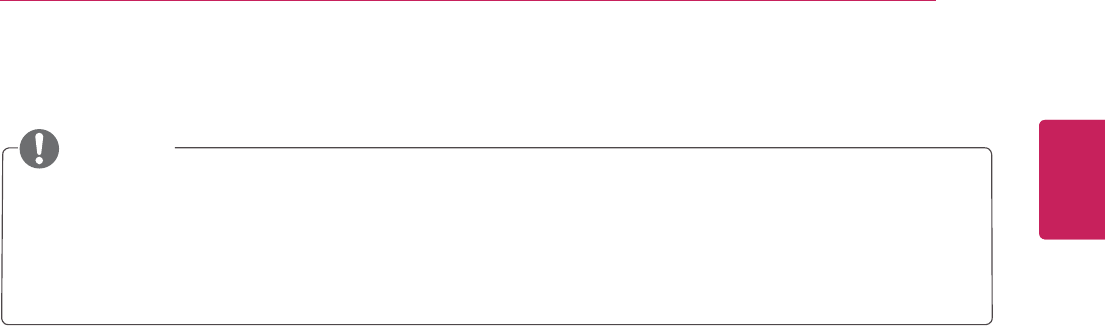
31
ENG
ENGLISH
USING THE MONITOR SET
7 When the connection is successful, the screen of a device connected to the monitor is displayed.
y The screen of a device connected to the monitor is displayed on the monitor within 10 seconds.
If the wireless environment is not good, a problem may occur with the screen display or Miracast
may be disconnected.
y Miracast works only in the Copy mode (the same screen).
NOTE
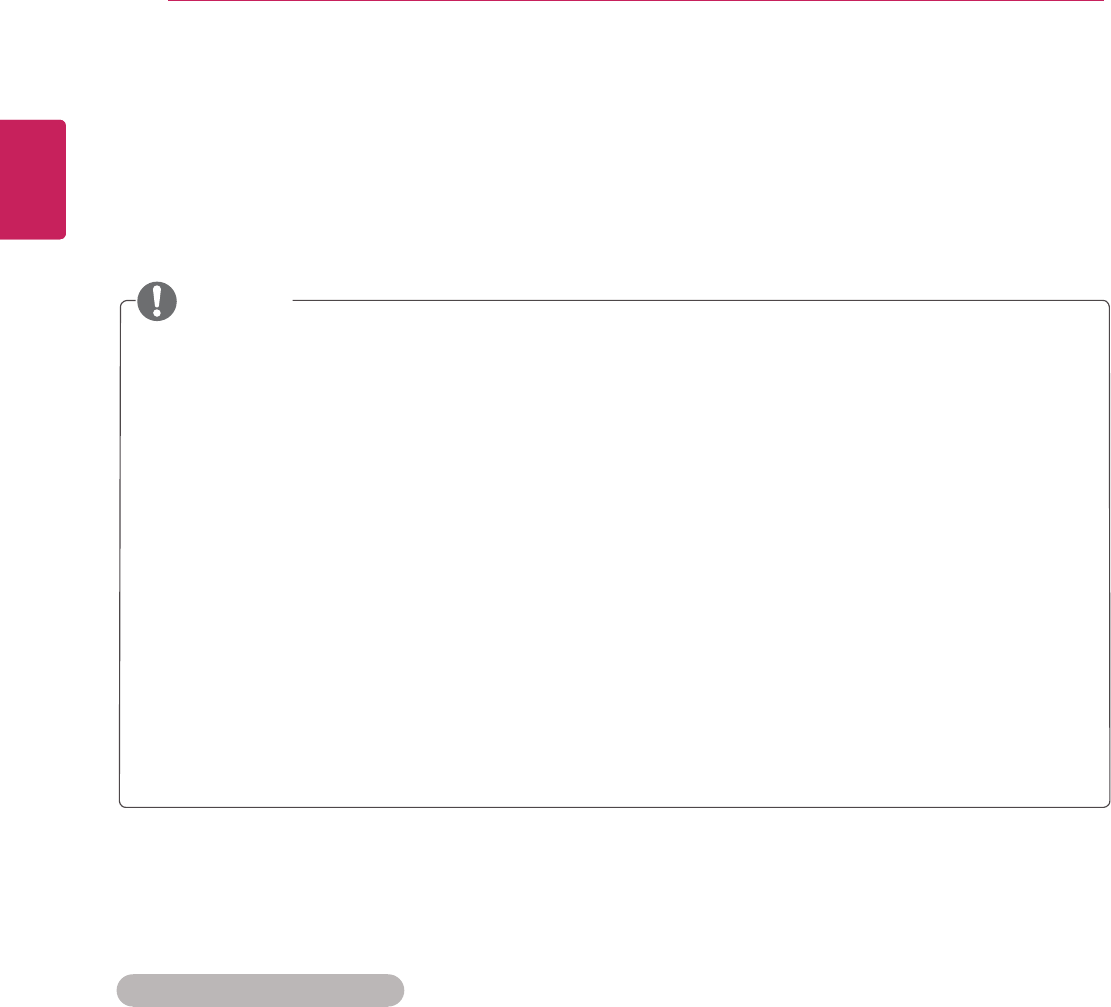
32
ENG
ENGLISH
USING THE MONITOR SET
Using DLNA
If the monitor and a device, such as a computer or a smartphone, that supports DLNA are connected
through the same network, the media contents (video, picture, or music, etc.) of the devices can be
displayed on the monitor.
Refer to the user guide came with a product you want to use and connect to DLNA.
When a LG Electronics product with LG SmartShare installed is connected through DLNA, you can use the
following functions.
y To use DLNA, the monitor must be connected to a wireless router.
y For optimized performance, it is recommended to use a wireless router that supports 5 Ghz
frequency bandwidth.
y To watch the 1080p video through DLNA, a router that uses 5 GHz frequency is required. If a 2.4
GHz router is used, the video does not play properly.
y Refer to [Connecting Wireless Router] in the [BEFORE USING] section if the monitor is not
con-nected to a wireless router.
y The monitor may not work properly if network devices (wire/wireless router or hub, etc.) are
incorrectly set up. Install the device correctly by referring to the user guide of the device and then
connect it to the network.
y The DLNA function may not be supported for a router that does not support multi-cast. For more
infor-mation, refer to the user guide of the router or contact its manufacturer.
y It is recommended to use a LG Electronics product with LG SmartShare installed, which provides
high compatibility and various functions.
y If a third-party DLNA software other than LG SmartShare is used, a compatibility issue may
occur.
y Check your network settings when the DLNA option does not work properly.
y To watch the 1080p video through DLNA, a router that uses 5 GHz frequency is required. If a 2.4
GHz router is used, the video does not play properly.
y DLNA may not work properly in the wireless network. It is recommended to connect to the wired
network.
y When a video plays in the DLNA mode, the bilingual languages and internal subtitles are not
supported.
y If multiple TVs are connected to one server in the DLNA mode, the content may not be played
properly depending on server performance.
y The DLNA function may not work properly depending on network environment.
y The DLNA function may not be supported for a router that does not support multi-cast. For more
information, refer to the user guide of the router or contact its manufacturer.
y If there are too many folders or files in a folder, it may not be working properly.
NOTE
When DLNA is Malfunctioning
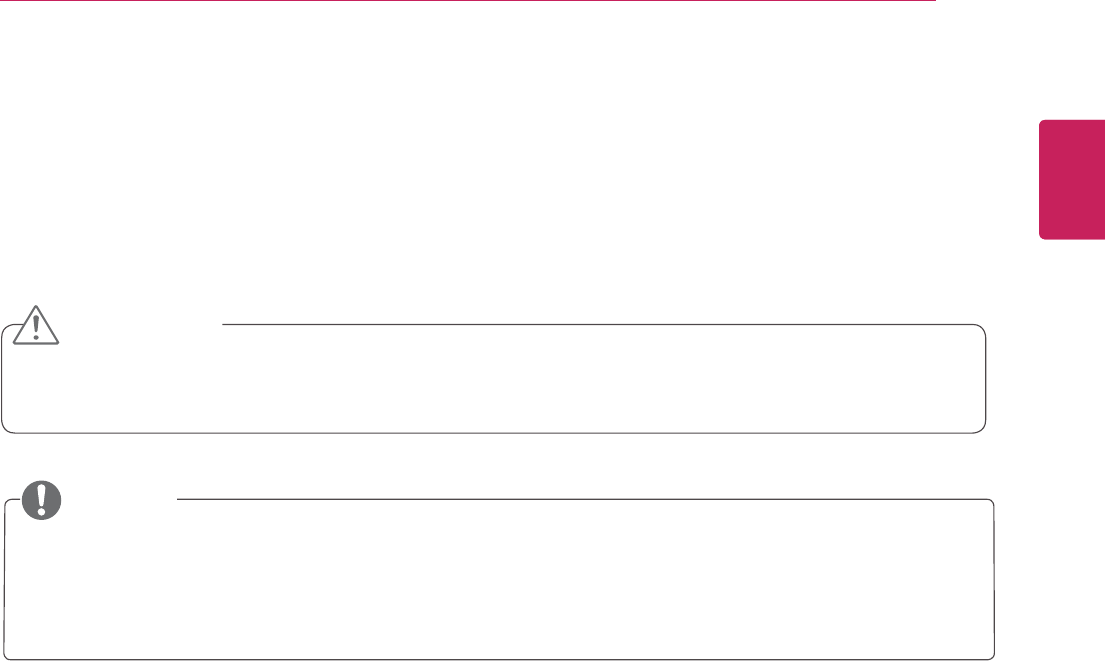
33
ENG
ENGLISH
USING THE MONITOR SET
SOFTWARE UPDATE
The LG IPS237W monitor supports automatic software update.
If there is any updated software, the updates are automatically downloaded.
When the download is complete, the software update screen appears.
y Do not turn off the monitor during the software update.
It may cause the monitor malfunction.
y To use the automatic software update function, the monitor must be connected to a wireless
router that has access to the Internet.
y If a wireless router is not connected, see [BEFORE USING] > [Connecting or Disconnecting
Wireless Router] section to connect a wireless router.
NOTE
CAUTION
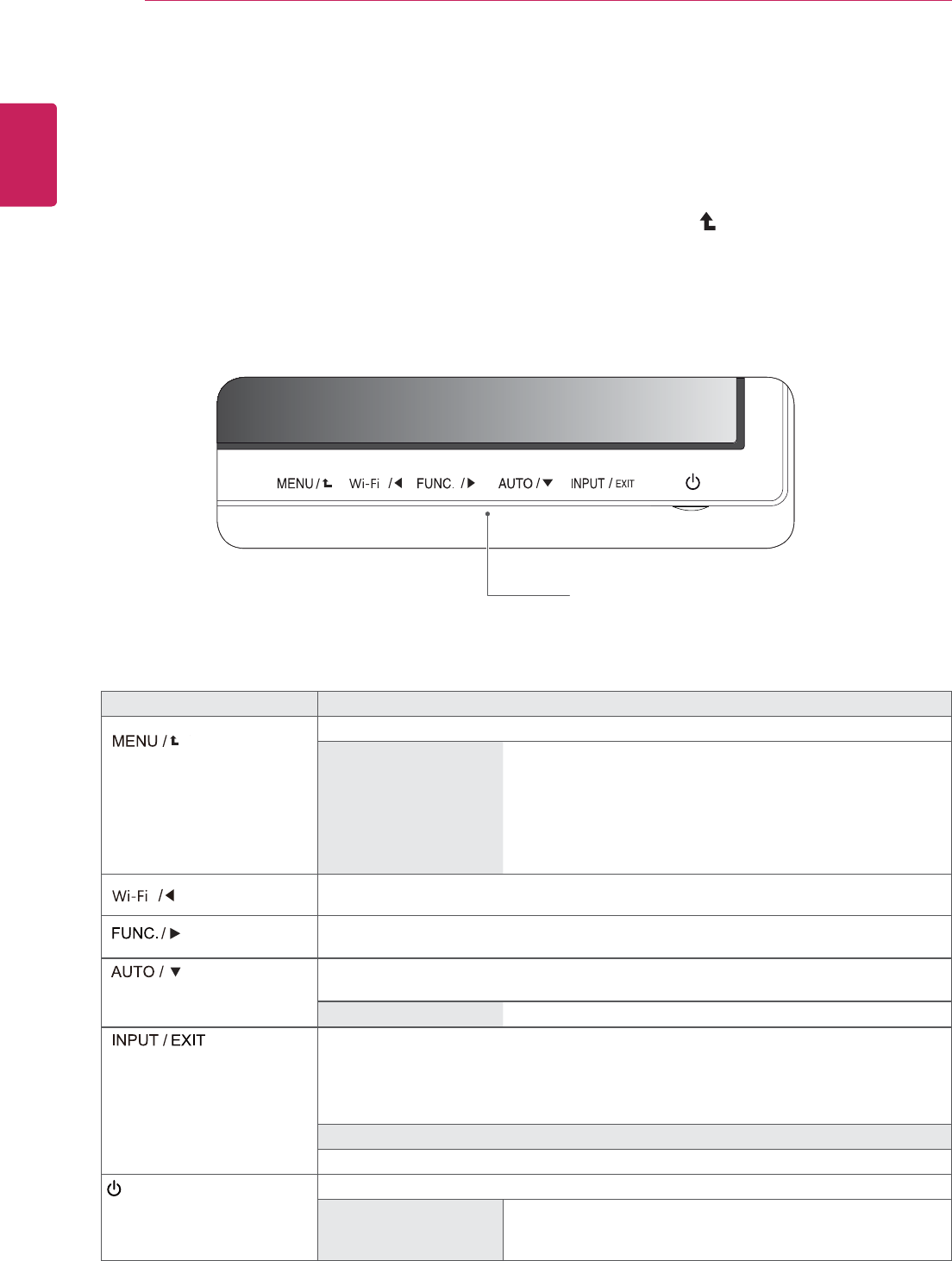
34
ENG
ENGLISH
CUSTOMIZING SETTINGS
CUSTOMIZING SETTINGS
1 Press the desired button on the bottom of the Monitor set.
2 Change the value of the menu item by pressing the buttons on the bottom of the Monitor set.
To return to the upper menu or set other menu items, use the up arrow ( ) button.
3 Select EXIT to leave the OSD menu.
Monitor set Buttons
Button Description
Accesses the main menus.(See p.35)
OSD LOCKED/
UNLOCKED
This function allows you to lock the current control settings, so
that they cannot be inadvertently changed.
Press and hold the MENU button for several seconds.
The message "OSD LOCKED" should appear.
You can unlock the OSD controls at any time by pushing
the MENU button for several seconds. The message "OSD
UNLOCKED" should appear.
Use this button to enter Wi-Fi menu.For more information.(See p.40)
Use this button to enter VOLUME, TRUE COLOR FINDER, SUPER ENERGY SAVING
menus.(See p.41)
When adjusting your display settings, always press the AUTO button on the MONITOR
SETUP OSD. (Only supported in Analog Mode)
The best display mode 1920 x 1080
You can choose the input signal.
HDMI1/HDMI2/Wi-Fi Screen) you want.
D-SUB.
EXIT
Exit the OSD(On Screen Display).
(Power Button) Turns the power on or off.
Power Indicator The power indicator stays red if the display is running properly
(On Mode). If the display is in Sleep Mode, the power indicator
blinks red.
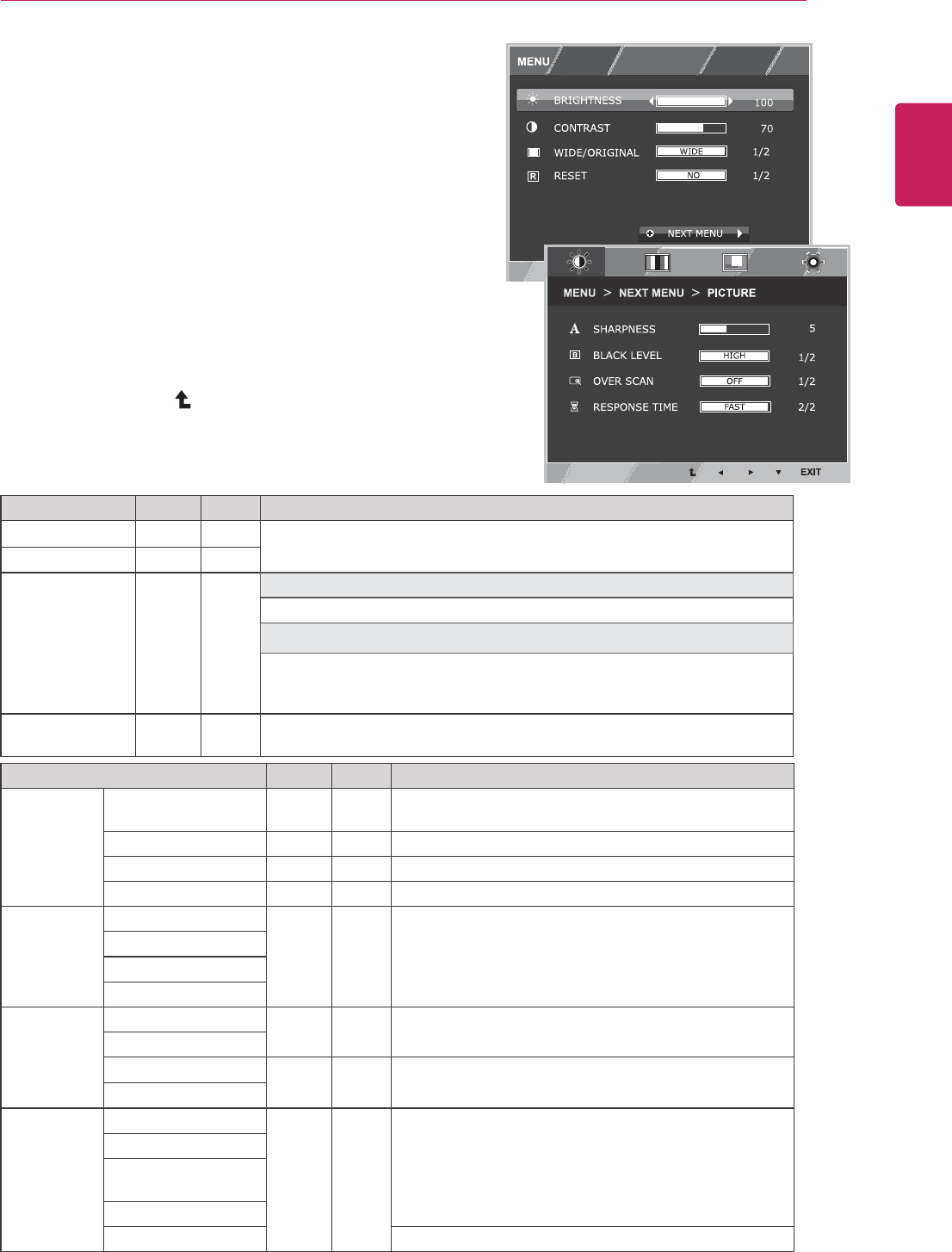
35
ENG
ENGLISH
CUSTOMIZING SETTINGS
Customizing Settings
Menu Settings
1 Press MENU button on the bottom of the Monitor set
to display the MENU OSD.
2
buttons.
3 Select the "NEXT MENU" button to enter the more
option settings.
4 Select EXIT to leave the OSD menu.
To return to the upper menu or set other menu items,
use the up arrow ( ) button.
Each option is explained below.
MENU Analog HDMI Description
BRIGHTNESS
To adjust the brightness, contrast of the screen
CONTRAST
WIDE/ORIGINAL
WIDE
Switch to full screen mode according to input image signal.
ORIGINAL
Change the input image signal ratio to original.
* This function works only if input resolution is lower than Monitor set ratio
(16:9).
RESET
Restore all factory default settings. Press the , buttons to reset
immediately.
MENU > NEXT MENU Analog HDMI Description
PICTURE SHARPNESS To adjust the clearness of the screen .
BLACK LEVEL To set offset level
OVER SCAN To improve the clarity and stability of the screen
RESPONSE TIME To set the response time of displayed picture.
COLOR GAMMA
To customize the color of the screen
COLOR TEMP
SIX COLOR
COLOR RESET
DISPLAY HORIZONTAL To adjust the position of the screen
VERTICAL
CLOCK To improve the clarity and stability of the screen
PHASE
OTHERS LANGUAGE
To customize the screen status for a user's operating
environment
POWER INDICATOR
AUTOMATIC
STANDBY
BUTTON SOUND
WI-FI SCREEN On/Off
y Analog: D-SUB(Analog signal) input.
y HDMI: HDMI(Digital signal) input.
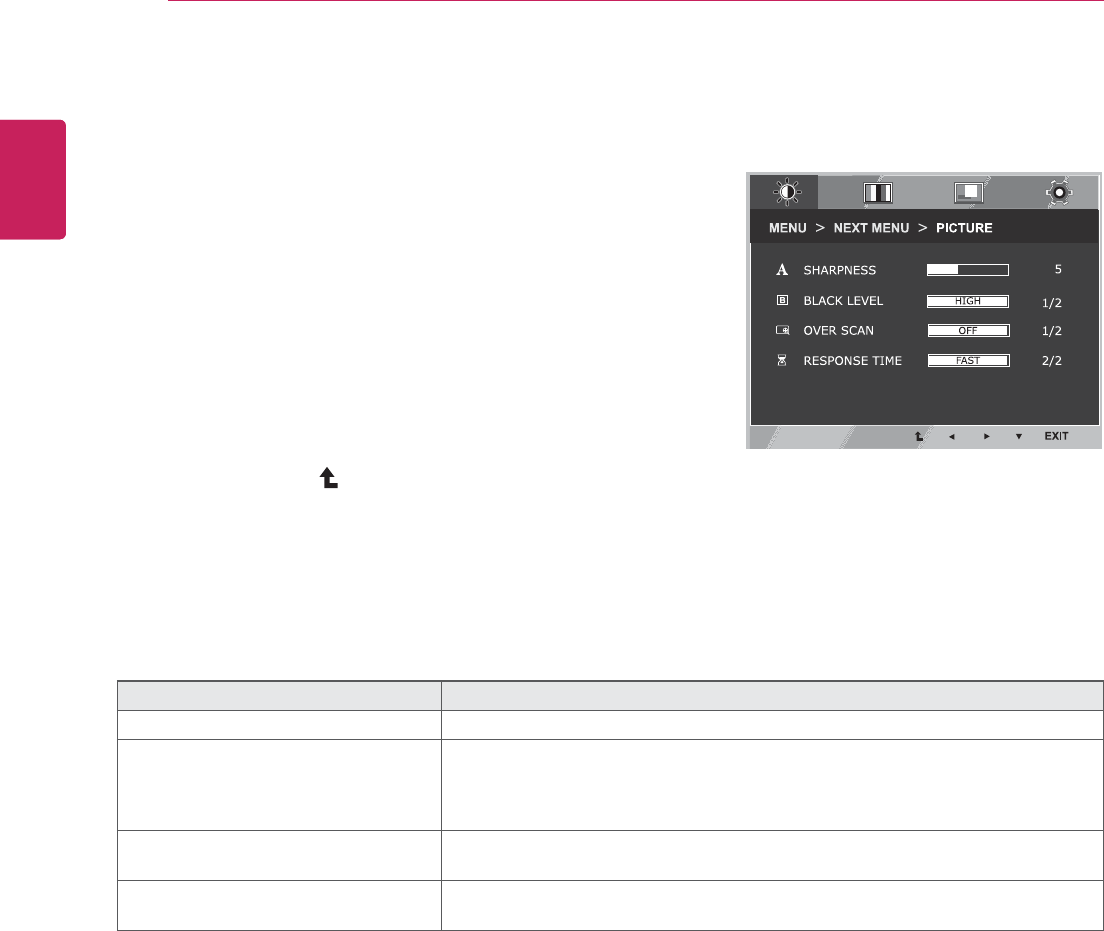
36
ENG
ENGLISH
CUSTOMIZING SETTINGS
PICTURE
1 Press MENU button on the bottom of the Monitor set
to display the MENU OSD.
2 Select the "NEXT MENU" button to enter the more
option settings.
3 Enter to PICTURE
4
buttons.
5 Select EXIT to leave the OSD menu.
To return to the upper menu or set other menu items,
use the up arrow ( ) button.
Each option is explained below.
MENU > NEXT MENU > PICTURE Description
SHARPNESS To adjust the clearness of the screen.
BLACK LEVEL You can set the offset level. If you select 'HIGH', the screen will be bright and if
you select ‘LOW’, the screen will be dark.(only for HDMI input)
* Offset?As the criteria for video signal, it is the darkest screen the monitor can
show.
OVER SCAN To select the range of output image for DTV timing in HDMI input.(only for HDMI
input)Recommend overscan function to turn on when connect AV equipment.
RESPONSE TIME If you set FAST, you enable the Response Time Control function.
If you set NORMAL, you disenable the Response Time Control function.
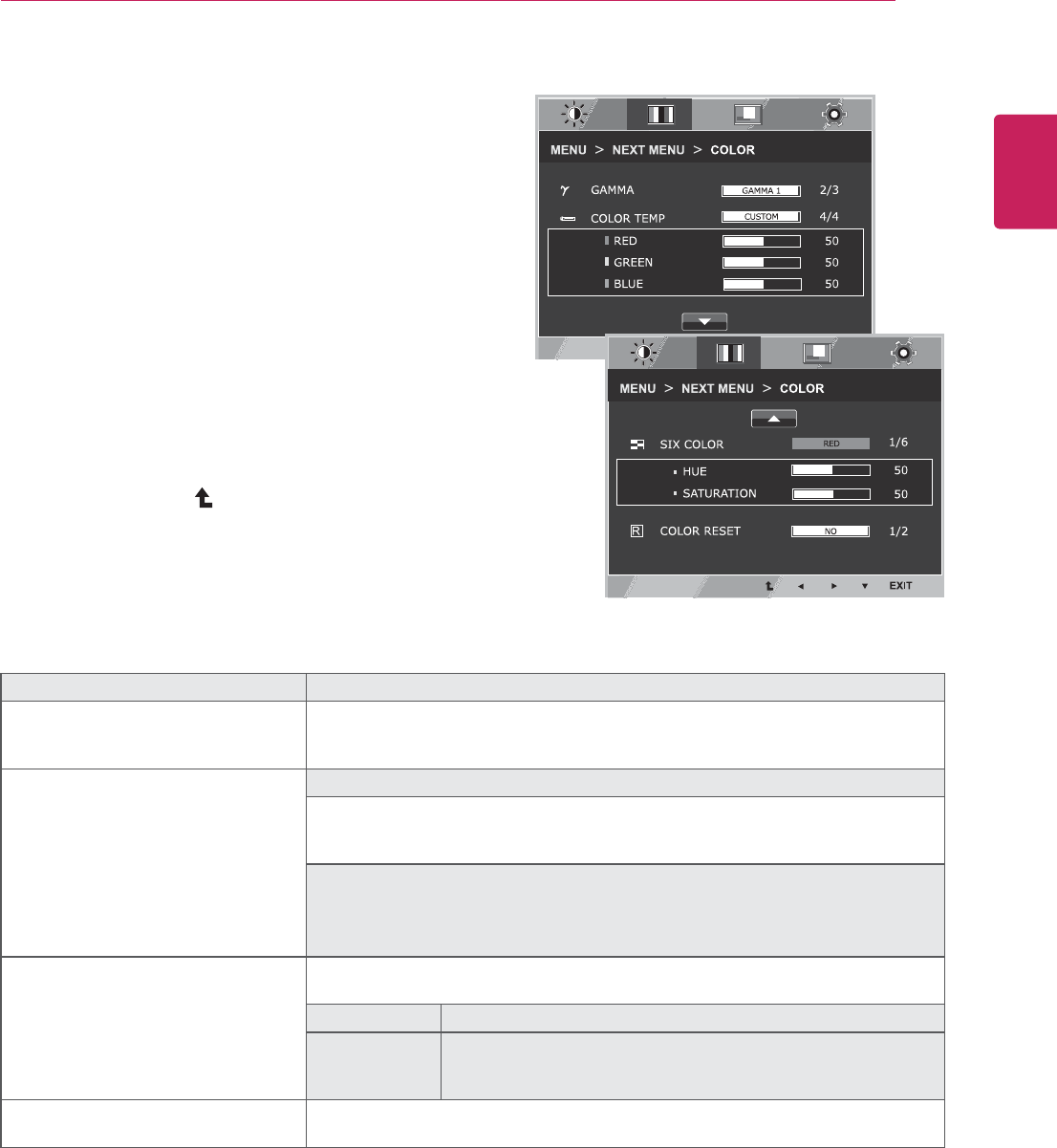
37
ENG
ENGLISH
CUSTOMIZING SETTINGS
COLOR
1 Press MENU button on the bottom of the Monitor set
to display the MENU OSD.
2 Select the "NEXT MENU" button to enter the more
option settings.
3 Select COLOR
4 Enter to COLOR
5
buttons.
6 Select EXIT to leave the OSD menu.
To return to the upper menu or set other menu items,
use the up arrow ( ) button.
Each option is explained below.
MENU > NEXT MENU > COLOR Description
GAMMA Set your own gamma value. : GAMMA 0, GAMMA 1, GAMMA 2 on the monitor,
high gamma values display whitish images and low gamma values display
blackish images.
COLOR TEMP CUSTOM
Set your own red color levels.
Set your own green color levels.
Set your own blue color levels.
Select the screen color.
WARM: Set the screen to warm color temperature (more red).
MEDIUM: Set the screen to medium color temperature.
COOL: Set the screen to cool color temperature (more blue).
SIX COLOR Sets and stores the hue and saturation for six colors(RED/ GREEN/BLUE/
CYAN/MAGENTA/YELLOW) to satisfy the color requirements of a user.
HUE Adjusts the screen hue.
SATURATION Adjusts the color sharpness on the screen. Lower values make
the color sharpness weaker and colors lighter while higher
values make the color sharpness stronger and colors dark.
COLOR RESET Resets the color settings to the factory default settings for the current input
device.
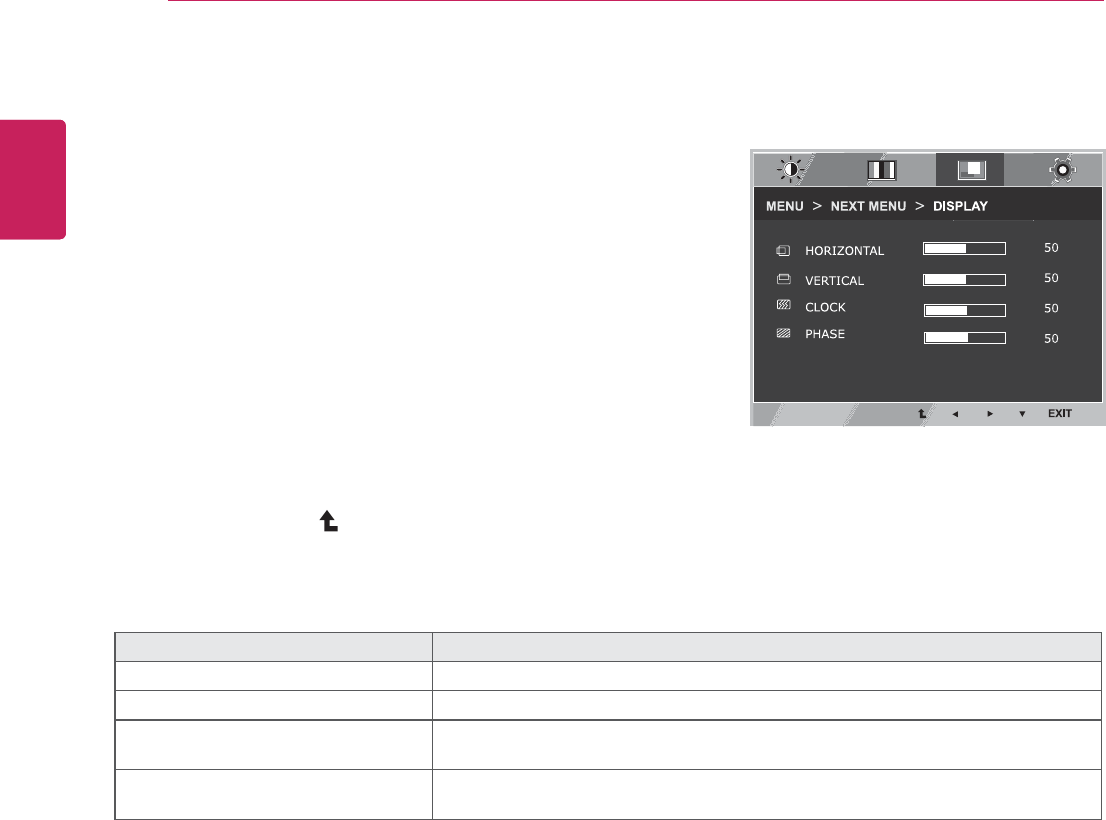
38
ENG
ENGLISH
CUSTOMIZING SETTINGS
DISPLAY
1 Press MENU button on the bottom of the Monitor set
to display the MENU OSD.
2 Select the "NEXT MENU" button to enter the more
option settings.
3 Select DISPLAY
4 Enter to DISPLAY
5
buttons.
6 Select EXIT to leave the OSD menu.
To return to the upper menu or set other menu items,
use the up arrow ( ) button.
Each option is explained below.
MENU > NEXT MENU > DISPLAY Description
HORIZONTAL To move image left and right.
VERTICAL To move image up and down.
CLOCK To minimize any vertical bars or stripes visible on the screen background.The
horizontal screen size will also change.
PHASE To adjust the focus of the display. This item allows you to remove any horizontal
noise and clear or sharpen the image of characters.
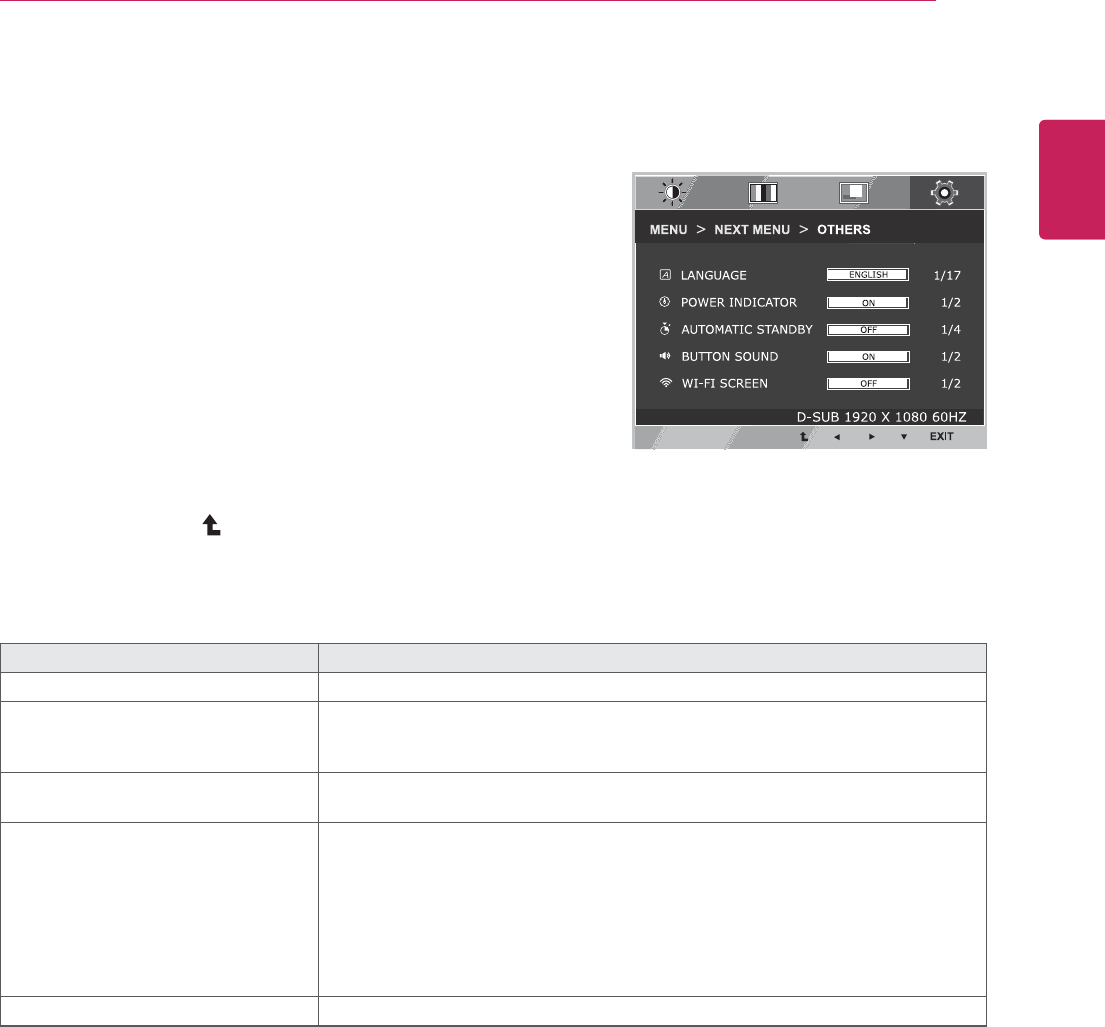
39
ENG
ENGLISH
CUSTOMIZING SETTINGS
OTHERS
1 Press MENU button on the bottom of the Monitor set
to display the MENU OSD.
2 Select the "NEXT MENU" button to enter the more
option settings.
3 Select OTHERS
4 Enter to OTHERS
5
buttons.
6 Select EXIT to leave the OSD menu.
To return to the upper menu or set other menu items,
use the up arrow ( ) button.
Each option is explained below.
MENU > NEXT MENU > OTHERS Description
LANGUAGE To choose the language in which the control names are displayed.
POWER
INDICATOR
Use this function to set the power indicator on the bottom side of the monitor to
ON or OFF.If you set OFF, it will go off.
If you set ON at any time, the power indicator will automatically be turned on.
AUTOMATIC STANDBY If you do not press any button on the monitor set for a certain period, the monitor
set will automatically switch to standby mode.
BUTTON SOUND To select or turn off the Buzzer sound.
The Buzzer sound operates in below cases.
DC power On/Off
MENU OSD On
FUNC. OSD On
MY KEY OSD On
AUTO
INPUT
WI-FI SCREEN To turn on/off the Wi-Fi option.
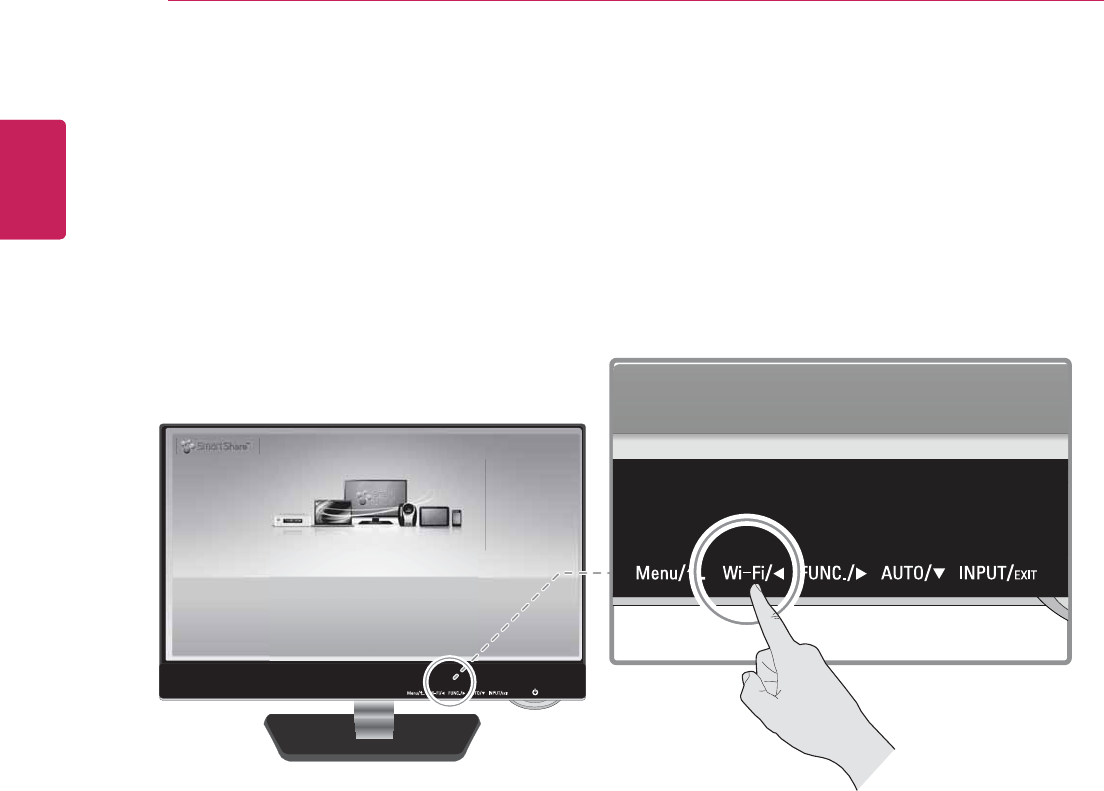
40
ENG
ENGLISH
CUSTOMIZING SETTINGS
Wi-Fi Setting
1 Press the Wi-Fi button at the bottom of the screen to make the Wi-Fi OSD appear.
2 For more information, please See p.14
3 Select EXIT to leave the OSD menu.
LG_Monitor_C54A 2233
/PU$POOFDUFE
You can enjoy contents from smart devices directly on your monitor screen through SmartShare feature.
Please execute Miracast, WiDi, DLNA function of your devices
that you would like to connect to your monitor.
Press 'Wi-Fi' button for settings
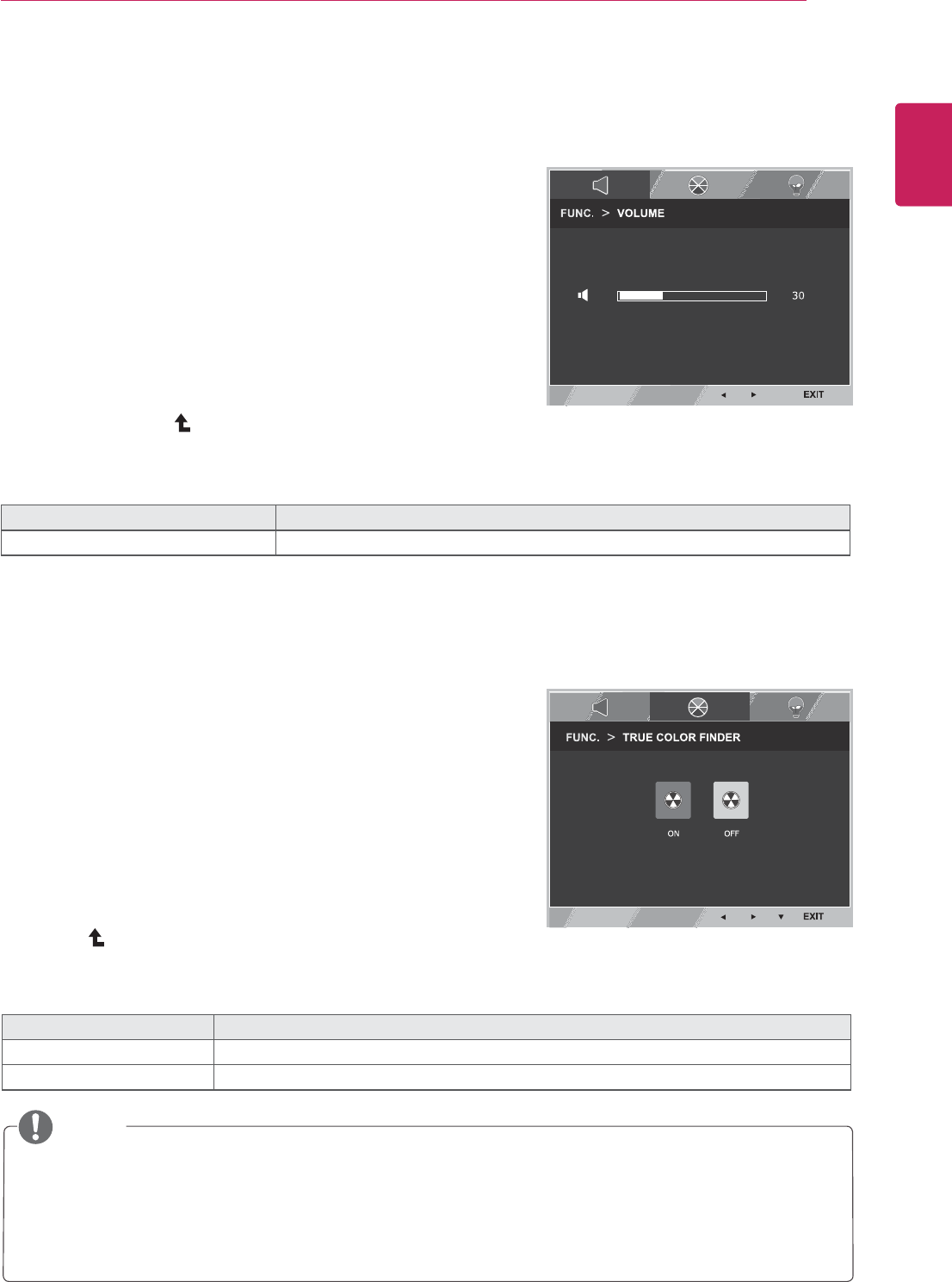
41
ENG
ENGLISH
CUSTOMIZING SETTINGS
TRUE COLOR FINDER
1 Press FUNC. button on the bottom of the Monitor set
to display the FUNC. OSD.
2 Select TRUE COLOR FINDER
button.
3 Enter to TRUE COLOR FINDER
button.
4
5 Select EXIT to leave the OSD menu.To return to the
upper menu or set other menu items, use the up
arrow ( ) button.
Each option is explained below.
TRUE COLOR FINDER Description
ON It enable the calibration result that applied to the monitor by the True Color Finder.
OFF If it set to OFF, the monitor gets back to the picture quality set before.
y Please buy a supported calibrator to use the True Color Finder function. Then install the True Color
Finder Software provided with the product to calibrate the monitor.
y Please refer to the help manual of the True Color Finder to find supported calibrators and graphic
cards.
y When the input port is changed, it is desirable to calibrate the monitor again.
NOTE
VOLUME
1 Press FUNC. button on the bottom of the Monitor set
to display the FUNC. OSD.
2 Select VOLUME
3 Enter to VOLUME
4
buttons.
5 Select EXIT to leave the OSD menu.
To return to the upper menu or set other menu items,
use the up arrow ( ) button.
Each option is explained below.
FUNC. > VOLUME Description
VOLUME To adjust the volume of headphone/earphone.(Only for HDMI input)
FUNC. Setting
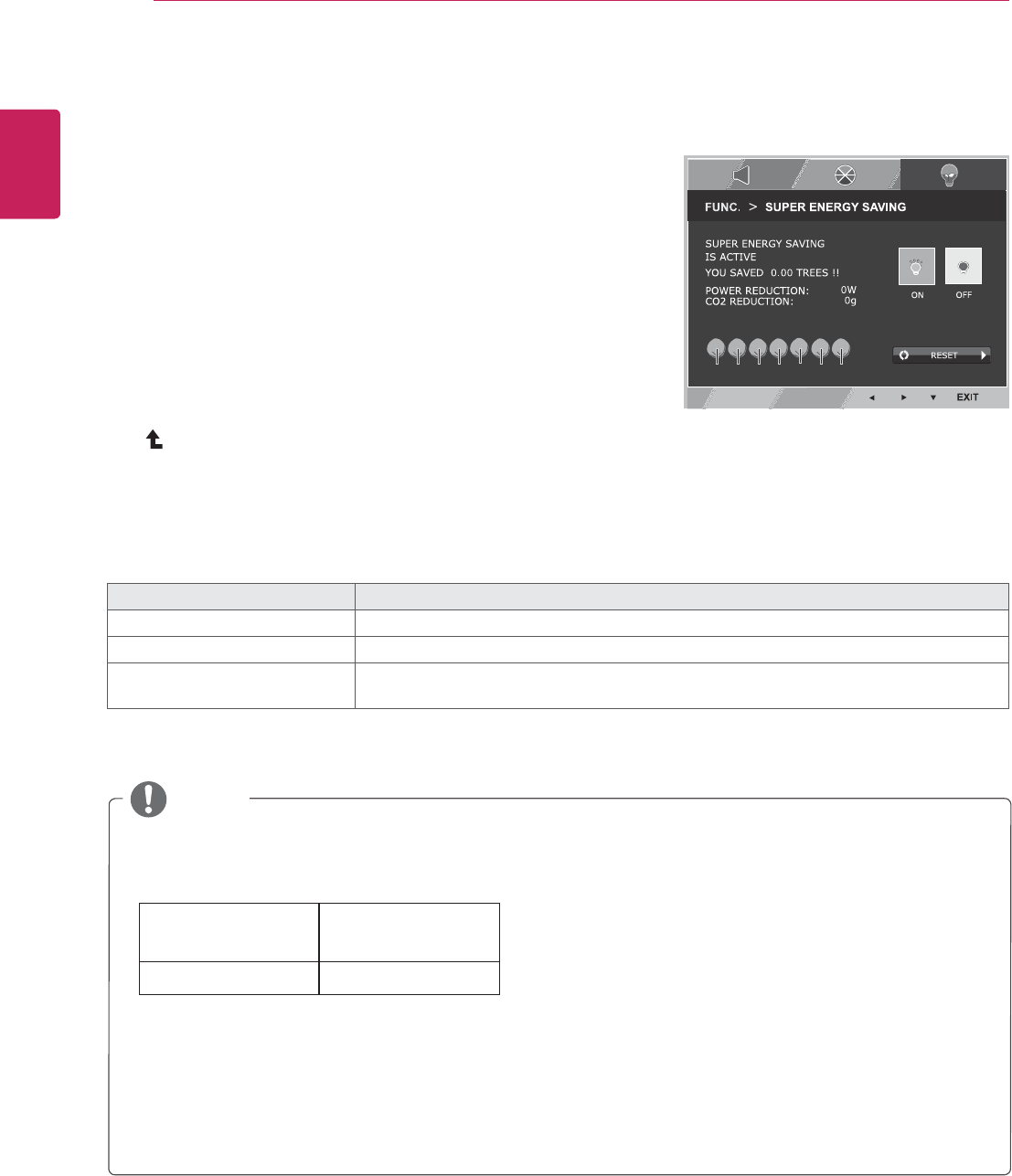
42
ENG
ENGLISH
CUSTOMIZING SETTINGS
SUPER ENERGY SAVING
1 Press FUNC. button on the bottom of the Monitor set to
display the FUNC. OSD.
2 Select SUPER ENERGY SAVING
button.
3 Enter to SUPER ENERGY SAVING
button.
4
5 Select EXIT to leave the OSD menu.To return to the
upper menu or set other menu items, use the up arrow
() button.
Each option is explained below.
SUPER ENERGY SAVING Description
ON
Enables SUPER ENERGY SAVING you can save energy with this energy- efficient function
OFF Disables SUPER ENERGY SAVING.
RESET Resets the values of total energy consumption reduction and CO2 emission reduction
estimates.
y TOTAL POWER REDUCTION: How much power is saved while using the monitor.
y TOTAL CO2 REDUCTION: Change the TOTAL POWER REDUCTION to CO2.
y SAVING DATA(W/h)
584 mm
(23 inch)
SUPER SAVING 7 W/h
y Saving Data depends on the Panel. So,those values should be different from each panel and panel
vendor.
y LG calculated these values by using “broadcast video signal”
(including broadcast video: IEC 62087)
y SUPER SAVING refers to how much power can be saved using the SUPER ENERGY SAVING
function.
NOTE
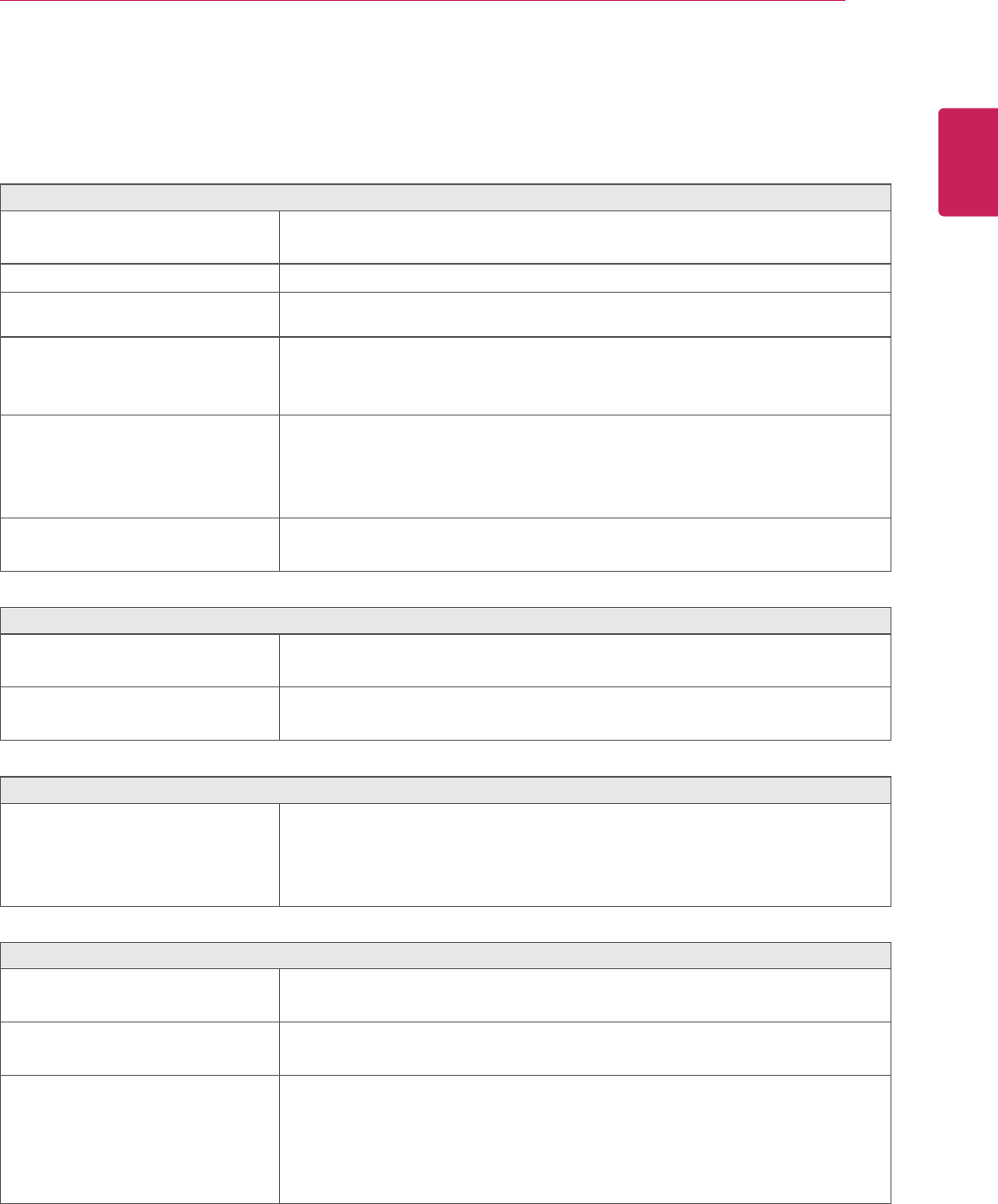
43
ENG
ENGLISH
TROUBLESHOOTING
TROUBLESHOOTING
Check the following before calling for service.
No image appears
Is the power cord of the display
connected?
yCheck and see if the power cord is connected properly to the power
outlet.
Is the power indicator light on?
yPress the Power button.
Is the power on and the power
indicator Red?
yAdjust the brightness and the contrast.
Is the power indicator flickering?
yIf the display is in power saving mode, try moving the mouse or
pressing any key on the keyboard to bring up the screen.
yTry to turn on the PC.
Do you see an "OUT OF RANGE"
message on the screen?
yThis message appears when the signal from the PC (video card) is
out of horizontal or vertical frequency range of the display. See the
'Specifications' section of this manual and configure your display
again.
Do you see a "NO SIGNAL"
message on the screen?
yWhen the monitor is on "No-Signal" in 5 minutes, the monitor goes to
DPM mode.
No image appears with mobile phone
Does the mobile phone support
MHL?
yCheck and see if the mobile phone support MHL.
yTry to update software of the mobile phone to the latest version.
Is the MHL cable connected?
yCheck and see if the MHL cable is connected properly to the mobile
phone and HDMI2/MHL port.
Do you see a "OSD LOCKED" message on the screen?
Do you see “OSD LOCKED” when
you push MENU button?
yYou can secure the current control settings, so that they cannot be
inadvertently changed. You can unlock the OSD controls at any time
by pushing the MENU button for several seconds: the message “OSD
UNLOCKED” will appear.
Display image is incorrect
Display Position is incorrect.
yPress the AUTO button to automatically adjust your display image to
the ideal setting.
On the screen background, vertical
bars or stripes are visible.
yPress the AUTO button to automatically adjust your display image to
the ideal setting.
Any horizontal noise appearing in
any image or characters are not
clearly portrayed.
yPress the AUTO button to automatically adjust your display image to
the ideal setting.
yCheck and adjust the display
to the recommended resolution or adjust the display image to the ideal
setting. Set the color setting higher than 24 bits (true color).
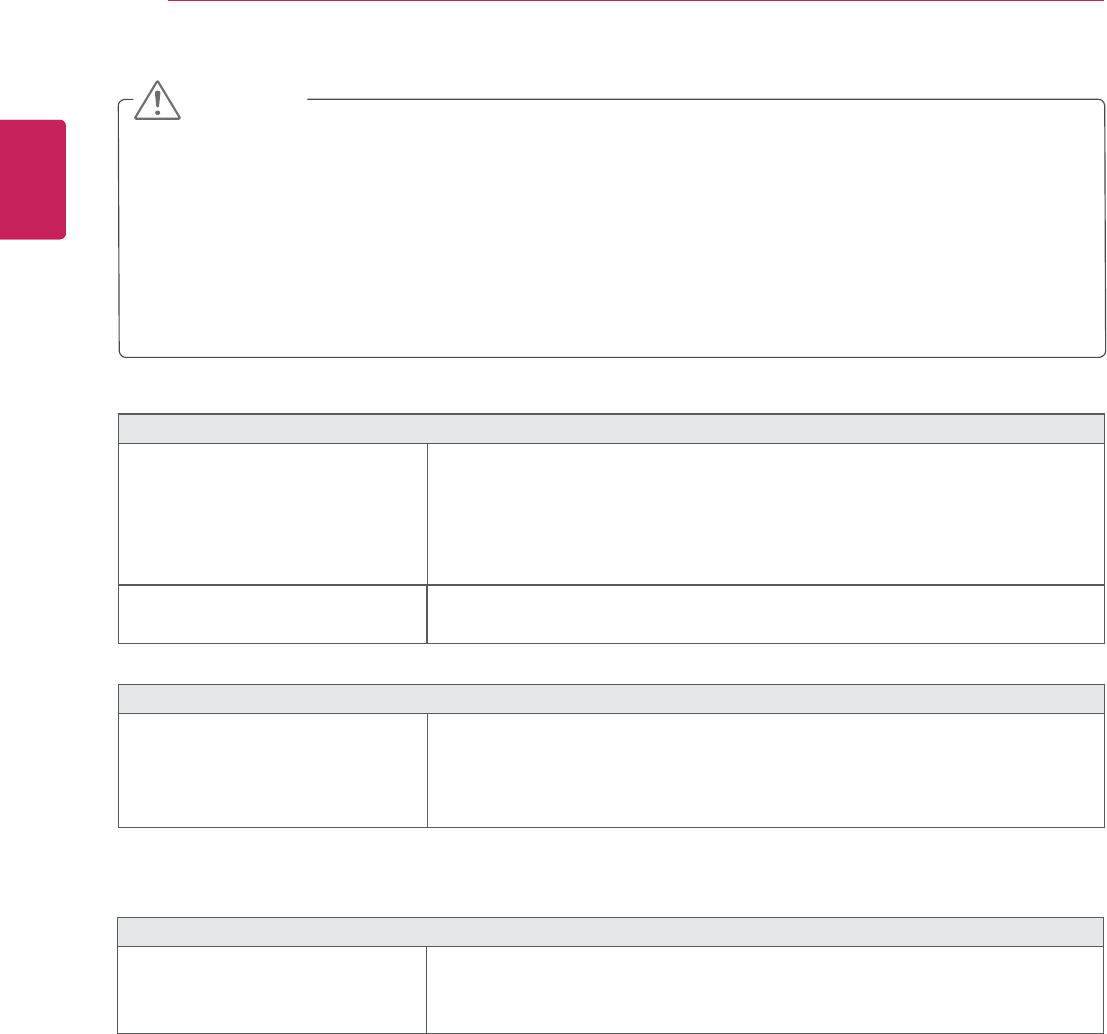
44
ENG
ENGLISH
TROUBLESHOOTING
Display image is incorrect
The screen color is mono or
abnormal.
yCheck if the signal cable is properly connected and use a screwdriver
to fasten if necessary.
yMake sure the video card is properly inserted in the slot.
ySet the color setting higher than 24 bits (true color) at Control Panel
Settings.
The screen blinks.
yCheck if the screen is set to interlace mode and if yes, change it to the
recommend resolution.
Do you see an "Unrecognized monitor, Plug&Play (VESA DDC) monitor found" message?
Have you installed the display
driver?
yBe sure to install the display driver from the display driver CD (or
diskette) that comes with your display. Or, you can also download the
driver from our web site: http://www.lg.com.
yMake sure to check if the video card supports Plug&Play function.
y Check and see if the frequency or the resolution were
changed. If yes, readjust the video card to the recommend resolution.
y If the recommended resolution (optimal resolution) is not selected, letters may be blurred and the
screen may be dimmed, truncated or biased. Make sure to select the recommend resolution.
y The setting method can differ by computer and O/S (Operation System), and resolution mentioned
above may not be supported by the video card performance. In this case, please ask to the computer
or the video card manufacturer.
CAUTION
The screen is flickering.
Did you select the recommended
resolution?
yIf the selected resolution is HDMI 1080i 60/50 Hz, the screen may
be flickering. Change the resolution to the recommended resolution
1080P.
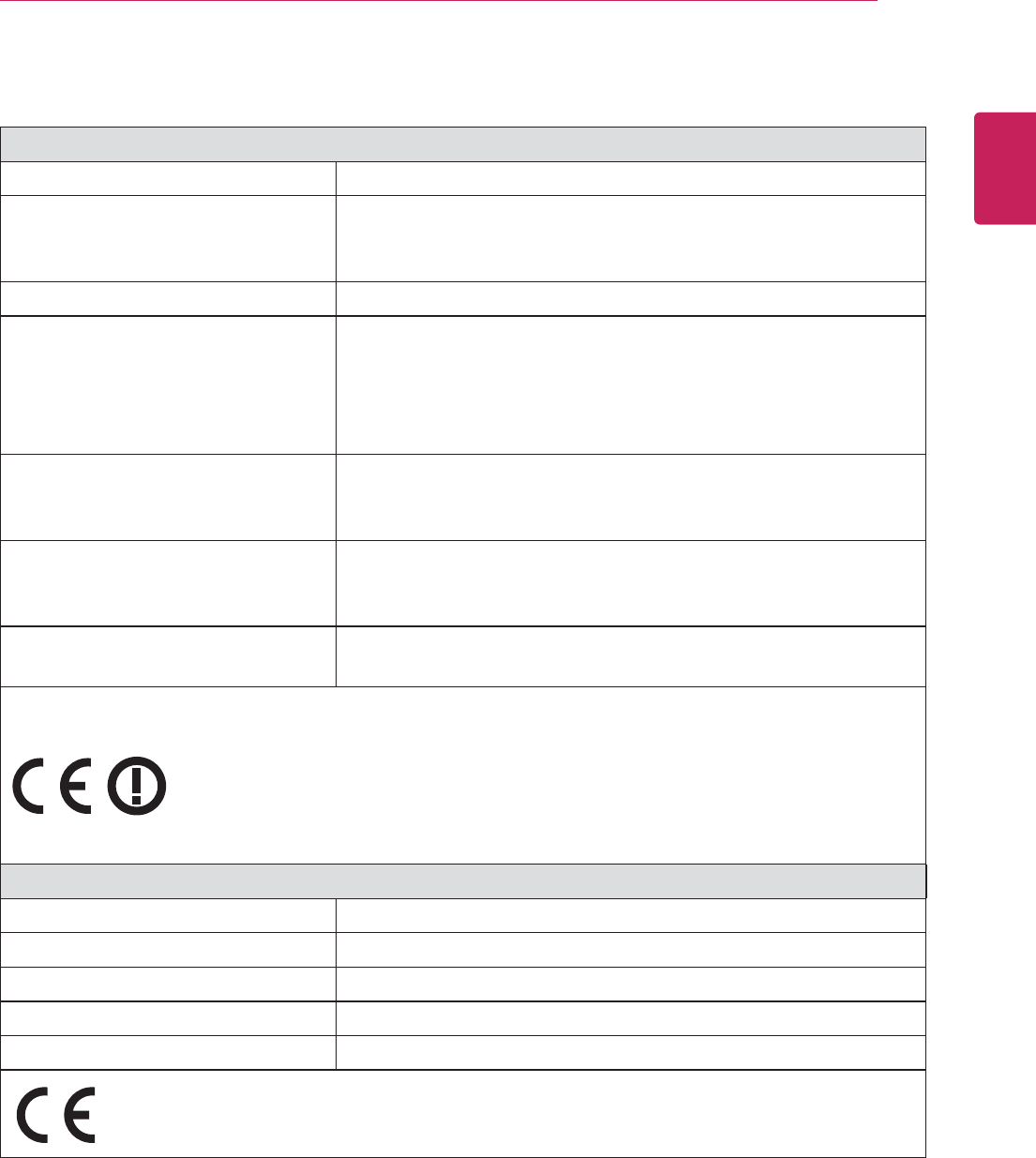
45
ENG
ENGLISH
WIFI
Product specifications may be changed without prior notice due to upgrade of product functions.
Standard IEEE802.11a/b/g/n
Frequency Range
2400 to 2483.5 MHz
5150 to 5250 MHz
5725 to 5850 MHz
Modulation CCK / OFDM / MIMO
Output Power (Typical)
802.11a: 11 dBm
802.11b: 15 dBm
802.11g: 13 dBm
802.11n - 2.4GHz: 13 dBm
802.11n - 5GHz: 13 dBm
Data rate
802.11a/g: 54 Mbps
802.11b: 11 Mbps
802.11n: 300 Mbps
Antenna Gain (Typical)
2400 to 2483.5 MHz: -2.5dBi
5150 to 5250 MHz: -2.2dBi
5725 to 5850 MHz: -2.9dBi
Occupied bandwidth 802.11a/b/g: HT20
802.11n: HT20/40
y Because band channel used by the country could be different, the user can not change or adjust the
operating frequency and this product is set for the regional frequency table.
Standard Bluetooth Version 3.0
Frequency Range 2400 ~ 2483.5 MHz
Output Power (Max.) 10 dBm or lower
Data rate (Max.) 3 Mbps
Communication Distance Line of Open Sight approx. 10 m
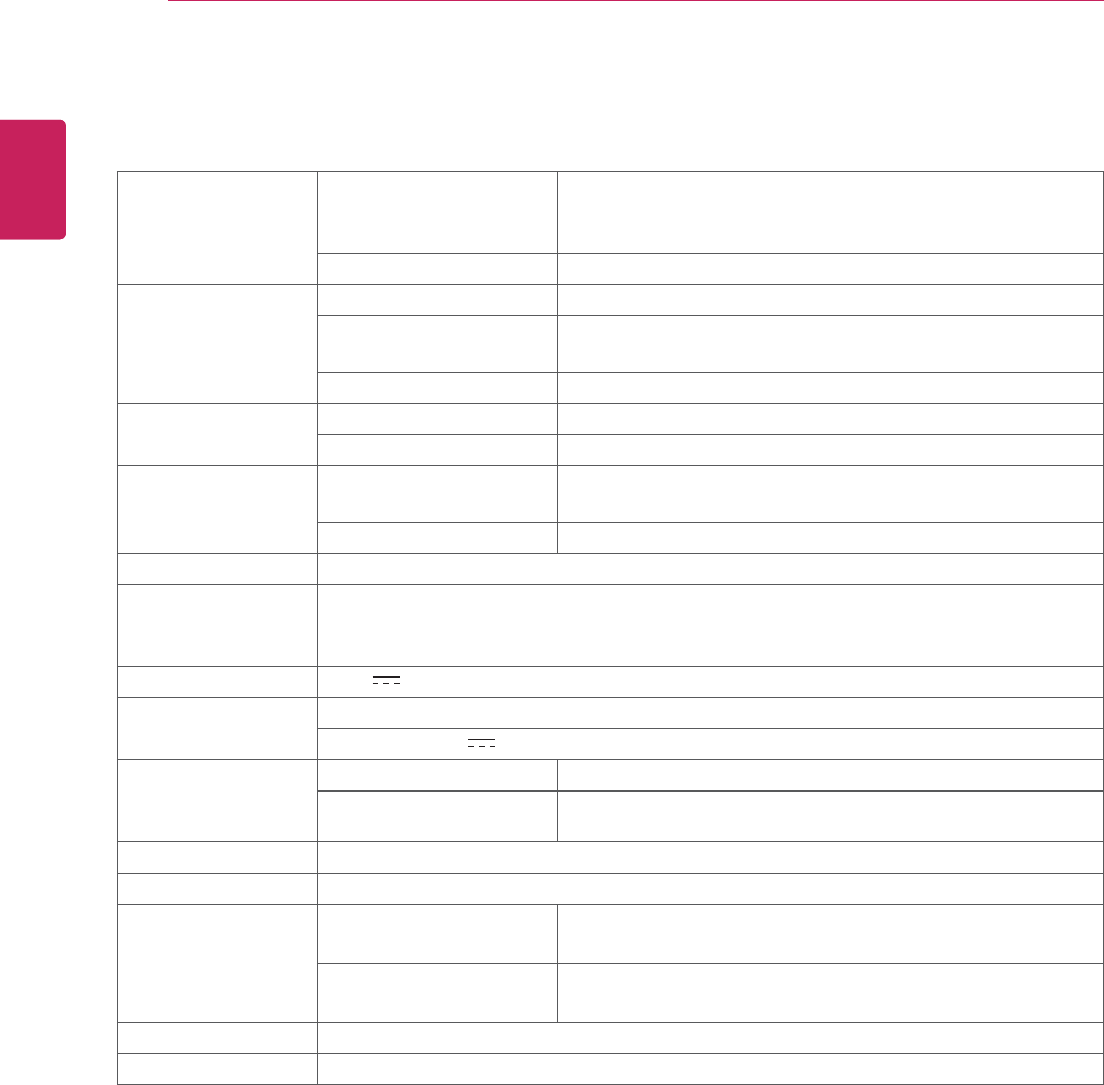
46
ENG
ENGLISH
SPECIFICATIONS
SPECIFICATIONS
Display Screen Type 58.4 cm (23 inch) Flat Panel Active matrix-TFT LCDAnti-
Glare coating
Visible diagonal size: 58.4 cm
Pixel Pitch 0.265 mm x 0.265 mm (Pixel Pitch)
Sync Input Horizontal Frequency 30 kHz to 83 kHz (Automatic)
Vertical Frequency 56Hz to 75Hz (D-SUB)
56Hz to 61Hz(HDMI)
Input Form Separate Sync. HDMI
Video Input Signal Input 15 pin D-SUB Connector / HDMI Connector
Input Form RGB Analog (0.7 Vp-p/ 75 ohm), Digital
Resolution Max D-SUB(Analog) : 1920 x 1080 @ 60 Hz
HDMI (Digital) : 1920 x 1080 @ 60 Hz
Recommend VESA 1920 x 1080 @ 60 Hz
Plug & Play DDC 2B(Analog,HDMI)
Power
Consumption
On Mode : 40 W(Typ.)
Power Input 19 V 1.6 A
AC-DC Adapter
Type PSAB-L101A, manufactured by LG Lnnotek
OUTPUT: 19 V 2.53 A
Dimensions
(Width x Height x
Depth)
With Stand 53.3 cm x 40.0 cm x 15.4 cm
Without Stand 53.3 cm x 32.1 cm x 4.2 cm
Weight 3.7 kg
Tilt Range -5° to 20°
Environmental
conditions
Operating Temperature
Operating Humidity
10°C to 35 °C
10 % to 80 %
Storage Temperature
Storage Humidity
-20°C to 60 °C
5 % to 90 % non-Condensing
Stand Base Attached ( ), Detached (O)
Power cord Wall-outlet type
Product specifications shown above may be changed without prior notice due to upgrade of product
functions.
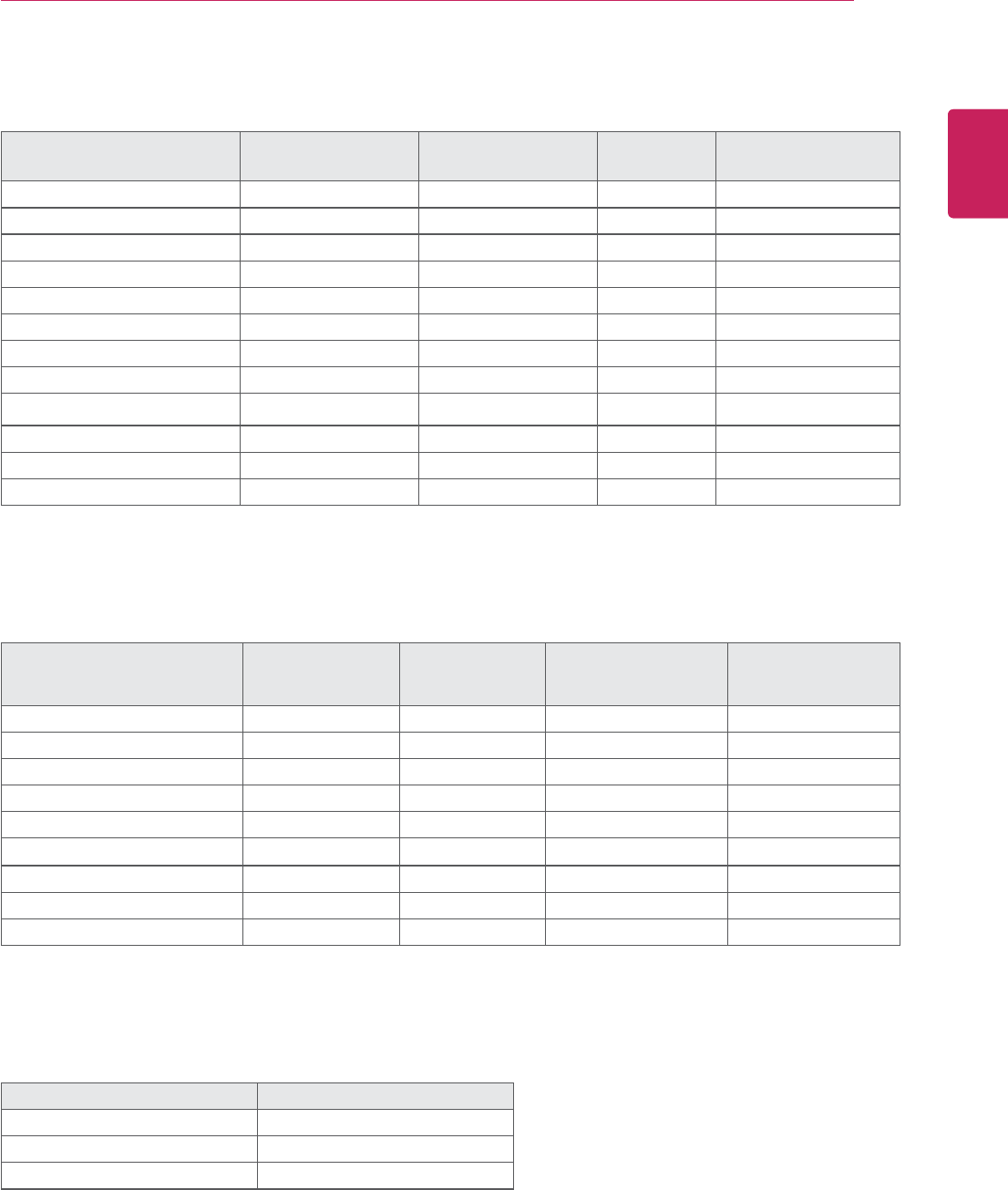
47
ENG
ENGLISH
SPECIFICATIONS
Preset Modes (Resolution)
Display Modes (Resolution) Horizontal
Frequency(kHz)
Vertical
Frequency(Hz) Polarity(H/V)
720 x 400 31.468 70 -/+
640 x 480 31.469 60 -/-
640 x 480 37.500 75 -/-
800 x 600 37.879 60 +/+
800 x 600 46.875 75 +/+
1024 x 768 48.363 60 -/-
1024 x 768 60.023 75 +/+
1152 x 864 67.500 75 +/+
1280 x 1024 63.981 60 +/+
1280 x 1024 79.976 75 +/+
1680 x 1050 65.290 60 -/+
1920 x 1080 67.500 60 +/+ Recommend Mode
HDMI/MHL TIMING
Display Modes (Resolution) Horizontal
Frequency(kHz)
Vertical
Frequency(Hz) HDMI MHL
480P 31.50 60 O O
576P 31.25 50 O O
720P 37.50 50 O O
720P 45.00 60 O O
1080i 28.12 50 O O
1080i 33.75 60 O O
1080P 33.75 30 X O
1080P 56.25 50 O X
1080P 67.50 60 Recommend Mode X
Indicator
Mode LED Color
On Mode Red
Sleep Mode Blinking Red
Off Mode Off
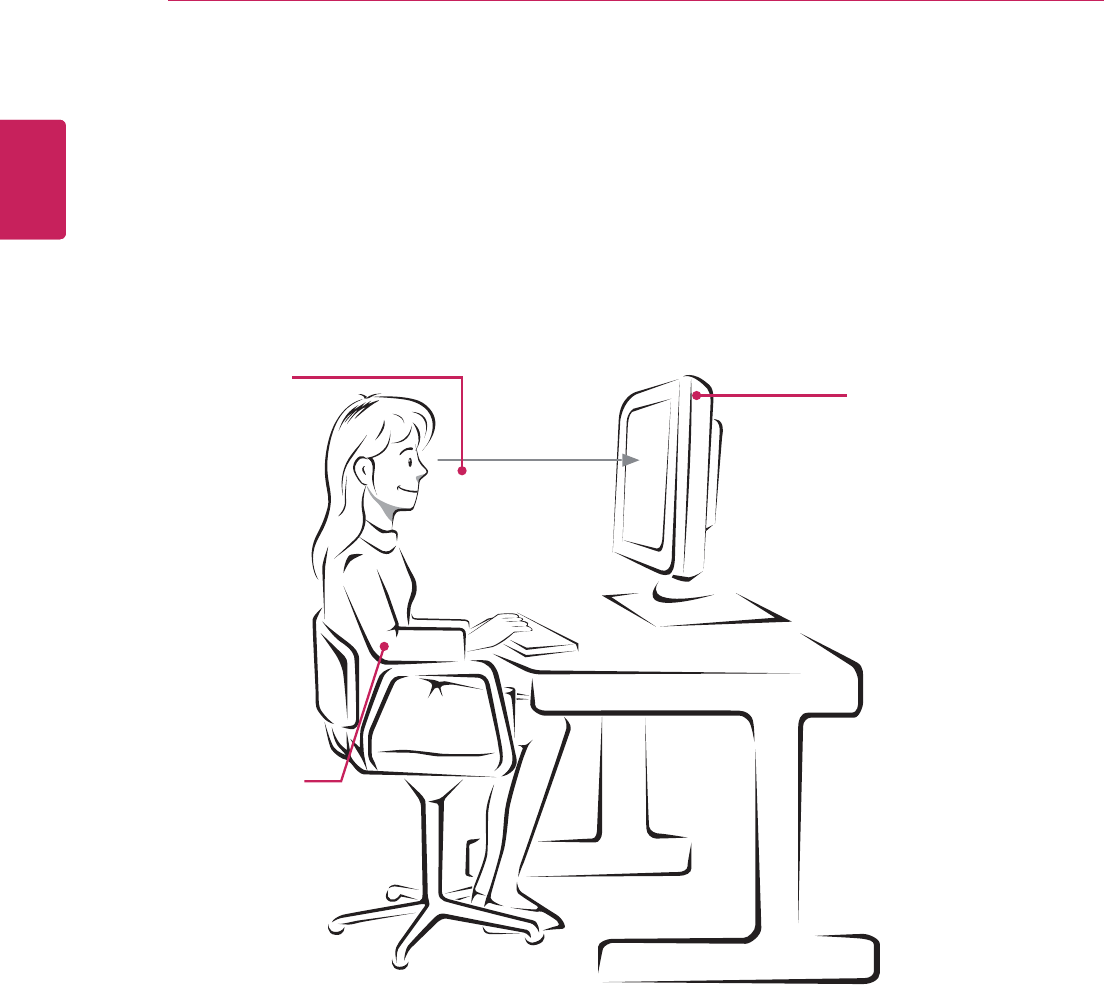
48
ENG
ENGLISH
PROPER POSTURE
Proper posture for using the Monitor set.
PROPER POSTURE
Adjust the
Monitor set and
your posture to
allow you to view
images at the
optimal viewing
angle.
Place your hands
gently on the
keyboard, keeping
your arms bent at
the elbows and
horizontally outright.
Adjust the location of the
Monitor set to avoid it
reflecting light.
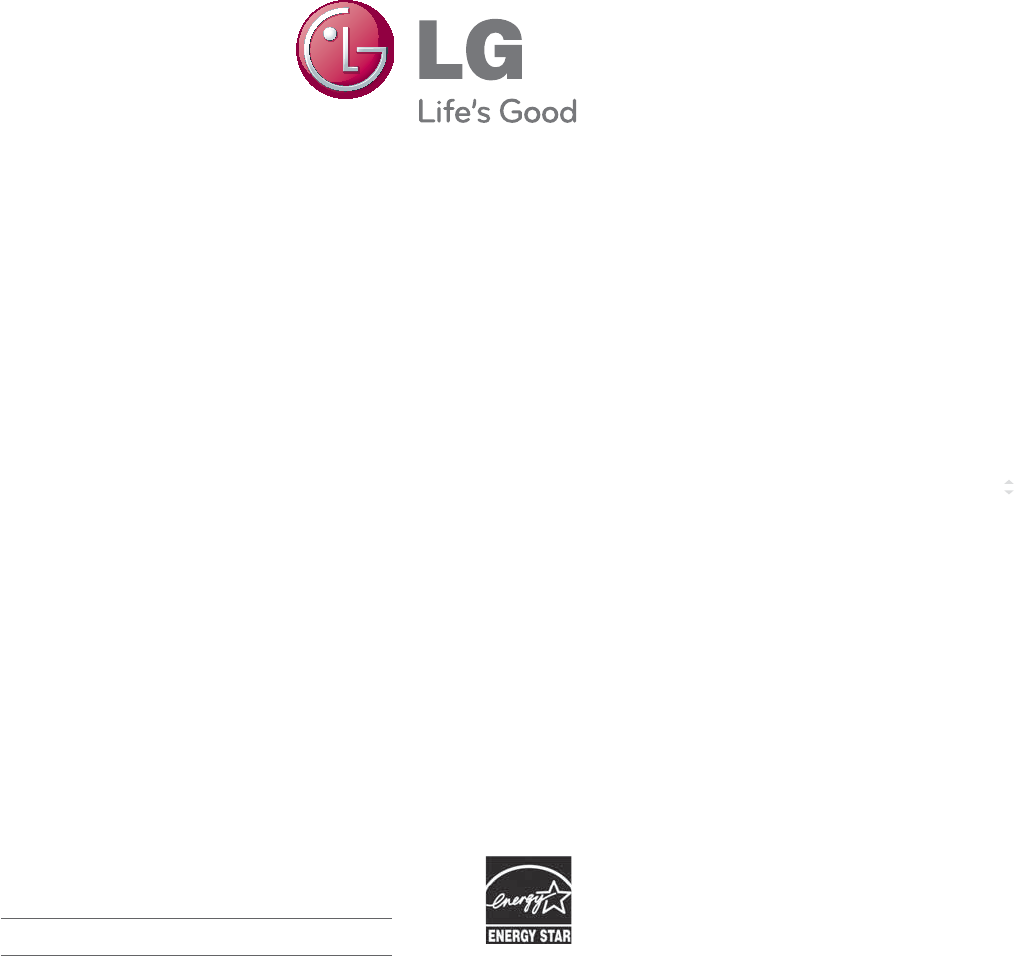
Make sure to read the Safety Precautions before
using the product.
Keep the Owner’s Manual (CD) in an accessible
place for future reference.
The model and serial number of the SET is
located on the back and one side of the SET.
Record it below should you ever need service. As an ENERGY STAR Partner LGE
U. S. A.,Inc. has determined that this
product meets the ENERGY STAR
guidelines for energy efficiency.
ENERGY STAR is a set of power-saving
guidelines issued by the U.S.Environmental
Protection Agency(EPA).
To obtain the source code under GPL, LGPL,
MPL and other open source licenses, that is
contained in this product, please visit http://
opensource.lge.com .
In addition to the source code, all referred
license terms, warranty disclaimers and
copyright notices are available for download.
LG Electronics will also provide open source
code to you on CD-ROM for a charge covering
the cost of performing such distribution (such
as the cost of media, shipping and handling)
upon email request to opensource@lge.com.
This offer is valid for three (3) years from the
date on which you purchased the product.
MODEL
SERIAL
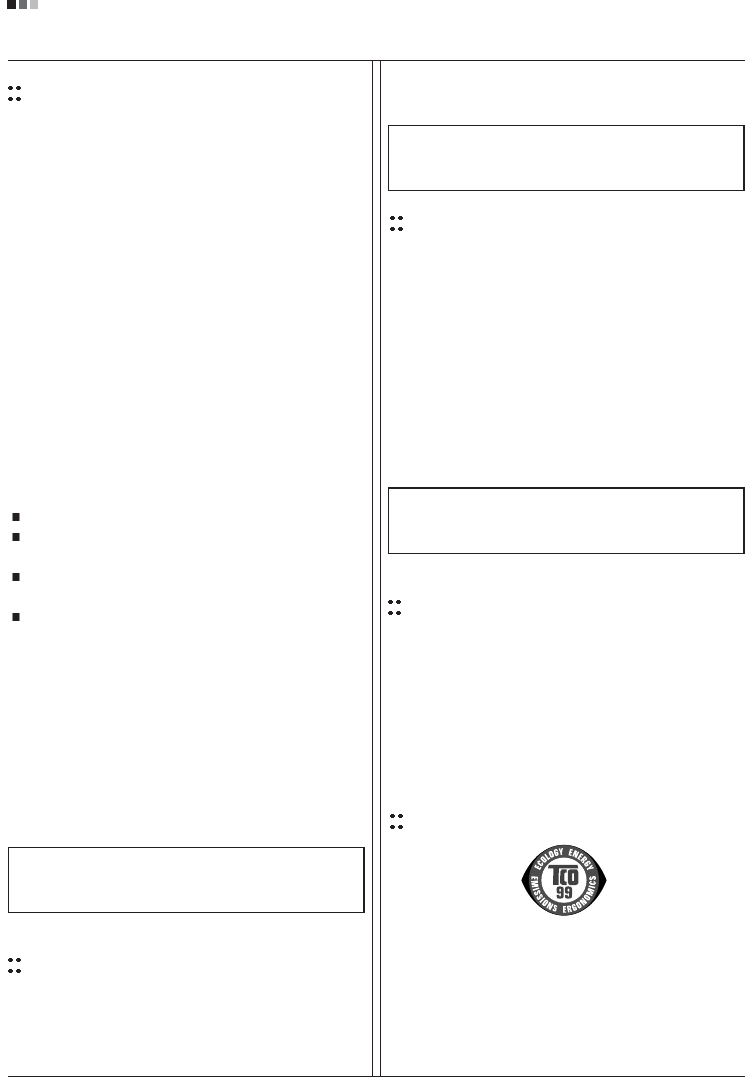
Regulatory Information cont.
FCC Compliance Statement
This equipment has been tested and found to comply
within the limits of a Class B digital device pursuant to Part
15 of the FCC Rules. These limits are designed to provide
reasonable protection against harmful interference in a
residential installation.
This equipment generates, uses, and can radiate radio
frequency energy and if not installed and used in
accordance with the instructions, may cause harmful
interference to radio communications. However, there is
no guarantee that interference will not occur in a particular
installation.
If this equipment does cause harmful interference to radio
or television reception (which can be determined by
turning the equipment on and off), the user is encouraged
to try to correct the interference by using one or more of
the following measures:
Reorient or relocate the receiving antenna.
Increase the separation between the equipment and
the receiver.
Connect the equipment into an outlet on a circuit
different from that to which the receiver is connected.
Consult the dealer or an experienced radio/TV
technician for help.
Caution: Changes or modifications not expressly approved
by the party responsible for compliance could void the
user's (or your) authority to operate the equipment. Only
peripherals (digital input/output devices, terminals, printers,
etc.) certified to comply with the Class B limits may be
attached to this monitor. Operation with non-certified
peripherals is likely to result in interference to radio and TV
reception. Only shielded signal cables may be used with
this System.
Canadian DOC Notice
This Class B digital apparatus meets all requirements of
the Canadian Interference-Causing Equipment
Regulations. Cet appareil numérique de la classe B
respecte toutes les exigences du Règlement sur le
matériel brouilleur du Canada.
CE Conformity Notice
(for Europe)
Products with the “CE” Marking comply with the EMC
Directive(89/336/EEC) and LOW VOLTAGE Directive
(73/23/EEC) issued by the Commission of the European
Community.
Compiance with these directives implies conformity to the
following European Norms :
• EN 55022 ; Radio Frequency Interference
• EN 55024 ; Electromagnetic Immunity
• EN 61000-3-2 ; Power Line Harmonics
• EN 61000-3-3 ; Voltage Fluctuations
• EN 60950-1 ; Product Safety
Low Radiation Compliance (MPR II)
This monitor meets one of the strictest guidelines available
today for low radiation emissions, offering the user extra
shielding and an antistatic screen coating. These
guidelines, set forth by a government agency in Sweden,
limit the amount of emission allowed in the Extremely Low
Frequency (ELF) and Very Low Frequency (VLF)
electromagnetic range.
01
NOTICE
The regulations are applied only to the products with the
ID LABEL indicating specific requirements.
NOTICE
The regulations are applied only to the products with the
ID LABEL indicating specific requirements.
NOTICE
The regulations are applied only to the products with the
ID LABEL indicating specific requirements.
TCO'99 (TCO'99 applied model only)
Congratulations!
You have just purchased a TCO’99 approved and labelled
product! Your choice has provided you with a product
developed for professional use. Your purchase has also
contributed to reducing the burden on the environment and
also to the further development of environmentally
adapted electronics products.
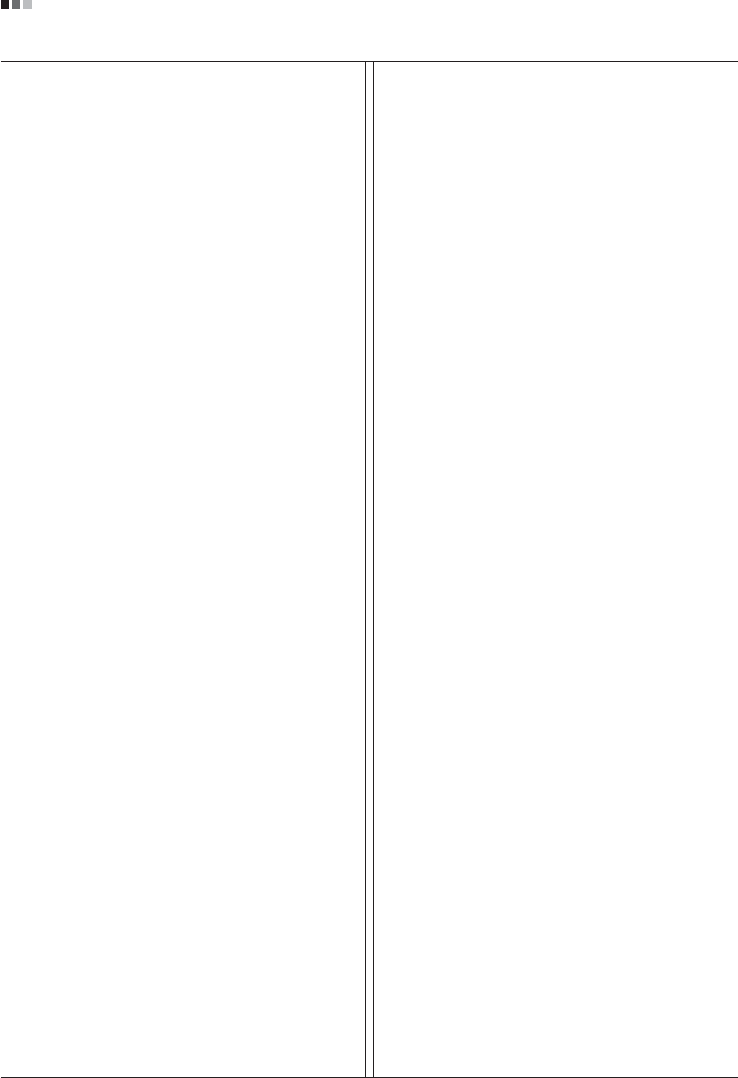
Regulatory Information cont.
02
Why do we have environmentally labelled computers?
In many countries, environmental labelling has become an
established method for encouraging the adaptation of
goods and services to the environment. With the growing
manufacture and usage of electronic equipment
throughout the world, there is a recognized concern for the
materials and substances used by electronic products
with regards to their eventual recycling and disposal. By
proper selection of these materials and substances, the
impact on the environment can be minimized.
There are also other characteristics of a computer, such as
energy consumption levels, that are important from the
viewpoints of both the work (internal) and natural (external)
environments. Electronic equipment in offices is often left
running continuously, resulting in unnecessary
consumption of large amounts of energy and additional
power generation. From the standpoint of carbon dioxide
emissions alone, it is vital to save energy.
What does labelling involve?
The product meets the requirements for the TCO’99
scheme which provides for international and environmental
labelling of personal computers and/or displays.
The labelling scheme was developed as a joint effort by the
TCO (The Swedish Confederation of Professional
Employees), Svenska Naturskyddsforeningen
(The Swedish Society for Nature Conservation) and
Statens Energimyndighet (The Swedish National
Energy Administration).
Approval requirements cover a wide range of issues:
ecology, ergonomics, emission of electrical and magnetical
fields, energy consumption and electrical safety.
Ecological criteria impose restrictions on the presence and
use of heavy metals, brominated and chlorinated flame
retardants, and other substances. The product must be
prepared for recycling and the manufacturing site(s) shall
be certified according to ISO14001 or EMAS registered.
Energy requirements include a demand that the system
unit and/or display, after a certain period of inactivity,
shall reduce its power consumption to a lower level in one
or more stages. The length of time to reactivate the system
unit shall be reasonable for the user.
Labelled products must meet strict environmental
demands, for example, in respect of the reduction of
electrical and magnetical fields as well as work load and
visual ergonomics.
Below you will find a brief summary of the ecological
requirements met by this product. The complete
ecological criteria document can be found at TCO
Development’s website http://www.tcodevelopment.com
or may be ordered from:
TCO Development
SE-114 94 STOCKHOLM, Sweden
Fax: +46 8 782 92 07
Email : development@tco.se
Information regarding TCO’99 approved and labelled
products may also be obtained at
http://www.tcodevelopment.com
Ecological requirements
Flame retardants
Flame retardants may be present in printed wiring board
laminates, cables, and housings. Their purpose is to
prevent, or at least to delay the spread of fire. Up to 30%
by weight of the plastic in a computer casing can consist of
flame retardant substances. Many flame retardants
contain bromine or chlorine, and these flame retardants
are chemically related to PCBs (polychlorinated
biphenyls). Both the flame retardants containing bromine
or chlorine and the PCBs are suspected of giving rise to
health effects, including reproductive damage in fish-
eating birds and mammals, due to the bio-accumulative*
processes when not disposed of in accordance with strict
standards for disposal.
TCO’99 requires that plastic components weighing more
than 25 grams shall not contain flame retardants with
organically bound bromine or chlorine. Flame retardants
are allowed in the printed wiring board laminates due to
the lack of commercially available alternatives.
Cadmium**
Cadmium is present in rechargeable batteries and in the
colour-generating layers of certain computer displays.
TCO’99 requires that batteries, the colour-generating
layers of display screens, and the electrical or electronics
components shall not contain any cadmium.
Mercury**
Mercury is sometimes found in batteries, relays and
switches. TCO’99 requires that batteries shall not contain
any mercury. It also demands that mercury is not present
in any of the electrical or electronics components
associated with the labelled unit. There is however one
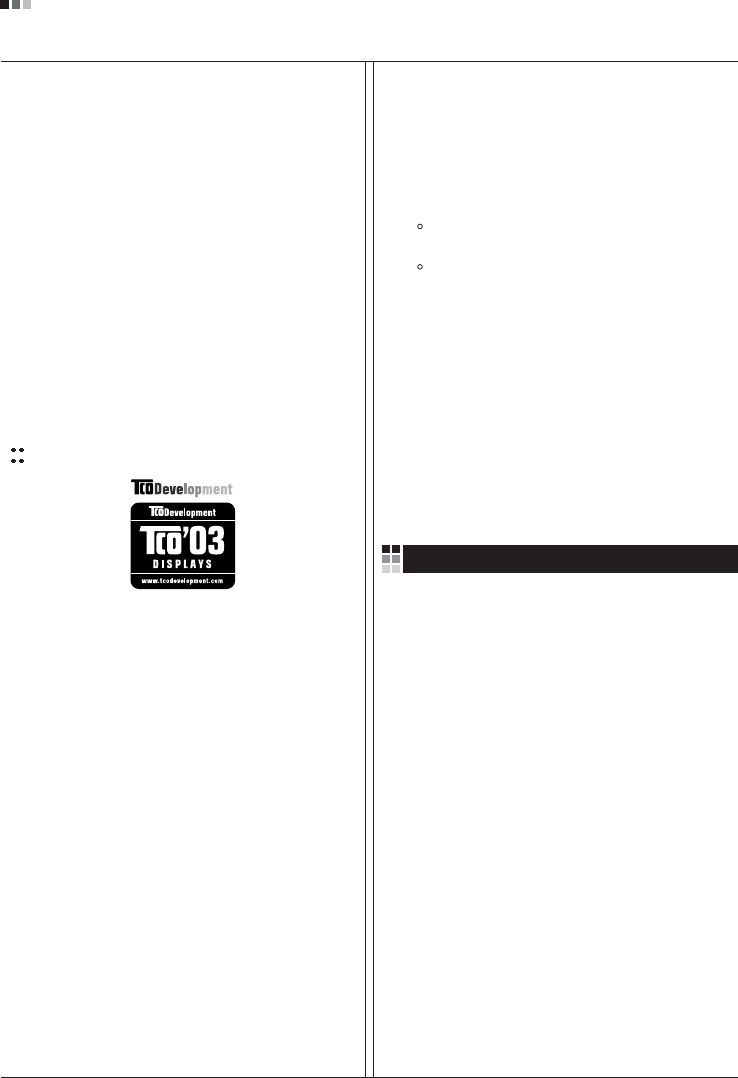
Regulatory Information cont.
03
exception. Mercury is, for the time being, permitted in the
back light system of flat panel monitors as there today is
no commercially available alternative. TCO aims on
removing this exception when a mercury free alternative is
available.
Lead**
Lead can be found in picture tubes, display screens,
solders and capacitors. TCO’99 permits the use of lead
due to the lack of commercially available alternatives, but
in future requirements TCO Development aims at
restricting the use of lead.
_____________________________________________
* Bio-accumulative is defined as substances which
accumulate in living organisms.
**Lead, Cadmium and Mercury are heavy metals
which are bio-accumulative.
TCO’03
(TCO’03 applied model only)
Congratulations!
The display you have just purchased carries the TCO’03
Displays label.
This means that your display is designed,manufactured
and tested according to some of the strictest quality and
environmental requirements in the world. This makes for a
high performance product, designed with the user in focus
that also minimizes the impact on our natural environment.
Some of the features of the TCO’03 Display requirements:
Ergonomics
• Good visual ergonomics and image quality in order to
improve the working environment for the user and to
reduce sight and strain problems. Important
parameters are luminance, contrast, resolution,
reflectance, colour rendition and image stability.
Energy
• Energy-saving mode after a certain time – beneficial
both for the user and the environment
• Electrical safety
Emissions
• Electromagnetic fields
• Noise emissions
Ecology
• The product must be prepared for recycling and the
manufacturer must have a certified environmental
management system such as EMAS or ISO 14 001
• Restrictions on
chlorinated and brominated flame retardants and
polymers
heavy metals such as cadmium, mercury and lead.
The requirements included in this label have been
developed by TCO Development in co-operation with
scientists, experts, users as well as manufacturers all over
the world. Since the end of the 1980s TCO has been
involved in influencing the development of IT equipment in
a more user-friendly direction. Our labelling system started
with displays in 1992 and is now requested by users and
IT-manufacturers all over the world.
For more information, please visit
www.tcodevelopment.com
Information for Environmental Preservation
LGE. announced the 'LG Declaration for a Cleaner
Environment' in 1994, and this ideal has served as a
guiding managerial principle ever since. The Declaration is
a foundation that has allowed us to undertake
environmentally friendly activities in careful consideration
of economic, environmental, and social aspects.
We promote activities for environmental preservation, and
we specifically develop our products to embrace the
concept of environment-friendly.
We minimize the hazardous materials contained in our
products. For example, there is no cadmium to be found in
our monitors.
Information for recycling
This monitor may contain parts which could be hazardous
to the environment. It is important that this monitor be
recycled after use.
LGE. handles all waste monitors through an
environmentally acceptable recycling method. There are
several take-back and recycling systems currently in
English
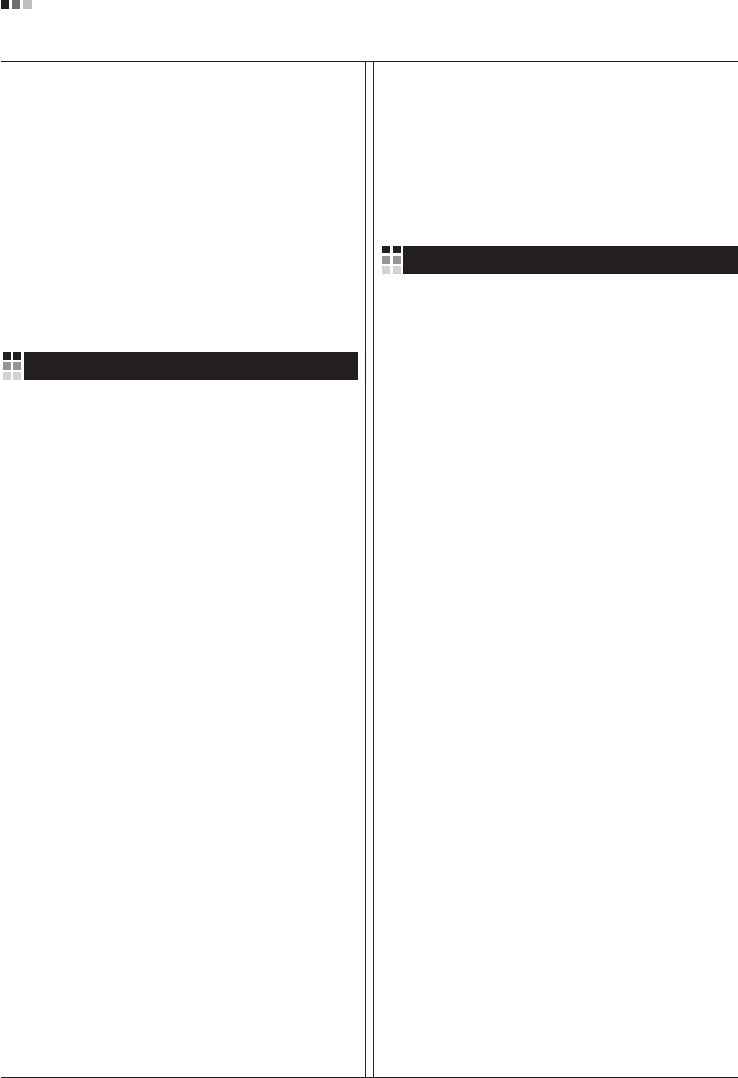
Regulatory Information cont.
04
operation worldwide. Many parts will be reused and
recycled, while harmful substances and heavy metals are
treated by an environmentally friendly method.
If you want to find out more information about our
recycling program, please contact your local LG vendor or
a corporate representative of LG.
We set our vision and policies on a cleaner world by
selecting the issue of the global environment as a task for
corporate improvement. Please visit our website for more
information about our ‘green’ policies.
http://www.lge.com/about/environment/html/Recycling.jsp
Informationen zur Erhaltung der Umwelt
Im Jahr 1994 verkündete LGE die 'LG Declaration for a
Cleaner Environment' (LG Erklärung für eine sauberere
Umwelt). Seitdem dient dieses Ideal als führendes Prinzip
des Unternehmens. Diese Erklärung war die Basis für die
Durchführung von
umweltfreundlichen Aktivitäten, wobei wirtschaftliche,
umweltbezogene und soziale Aspekte in die
Überlegungen mit einbezogen wurden.
Wir fördern Aktivitäten zum Schutz der Umwelt und die
Entwicklung unserer Produkte ist darauf ausgerichtet,
unserem Konzept bezüglich Umweltfreundlichkeit gerecht
zu werden.
Wir sind darauf bedacht, den Anteil der in unseren
Produkten enthaltenen schädlichen Materialien zu
minimieren. So ist in unseren Monitoren beispielsweise
kein Kadmium zu finden.
Informationen zum Thema Recycling
Dieser Monitor enthält Teile, die umweltschädlich sein
können. Es ist unbedingt erforderlich, dass der Monitor
recycelt wird, nachdem er außer Dienst gestellt wurde.
Bei LGE. werden alle ausrangierten Monitore in einem
unter umweltbezogenen Aspekten geeigneten Verfahren
recycelt. Augenblicklich sind weltweit mehrere
Rücknahme- und Recyclingsysteme im Einsatz. Viele
Teile werden wieder verwendet und recycelt. Schädliche
Substanzen und Schwermetalle werden durch
umweltverträgliche Verfahren behandelt.
Falls Sie mehr über unser Recyclingprogramm erfahren
möchten, wenden Sie sich bitte an Ihren lokalen LG-
Händler oder einen Unternehmensvertreter von LG.
Wir richten unsere Firmenpolitik auf eine sauberere
Umwelt hin aus, indem wir umweltspezifische Aspekte als
wichtigen Punkt in die Weiterentwicklung unseres
Unternehmens einfließen lassen. Zusätzliche
Informationen über unsere ‘grüne’ Firmenpolitik erhalten
Sie auf unserer Website.
http://www.lge.com/about/environment/html/Recycling.jsp
Information sur la protection del’environnement
LGE. a publié sa 'Déclaration en faveur d’un
environnement plus propre' en 1994 et celle-ci est restée,
depuis lors, un principe directeur de notre entreprise.
Cette déclaration a servi de base à notre réflexion et nous
a permis de prendre en compte à la fois les aspects
économiques et sociaux de nos activités, tout en
respectant l’environnement.
Nous encourageons les activités en faveur de la
préservation de l’environnement et c’est dans cet esprit
que nous développons nos produits : nous réduisons au
minimum les matières dangereuses qui entrent dans leur
composition et l’on ne trouve pas de cadmium, par
exemple, dans nos moniteurs.
Information sur le recyclage
Ce moniteur peut contenir des composants qui présentent
un risque pour l’environnement. Il est donc important que
celui-ci soit recyclé après usage.
LGE. traite les moniteurs en fin de cycle conformément à
une méthode de recyclage respectueuse de
l’environnement. Nous reprenons nos produits et les
recyclons dans plusieurs sites répartis dans le monde
entier. De nombreux composants sont réutilisés et
recyclés, et les matières dangereuses, ainsi que les
métaux lourds, sont traités selon un procédé écologique.
Si vous souhaitez plus de renseignements sur notre
programme de recyclage, veuillez contacter votre
revendeur LG ou un l’un de nos représentants.
Nous voulons agir pour un monde plus propre et croyons
au rôle de notre entreprise dans l’amélioration de
l’environnement. Pour plus de renseignements sur notre
politique “verte”, rendez visite à notre site :
http://www.lge.com/about/environment/html/Recycling.jsp
Deutsch
Français
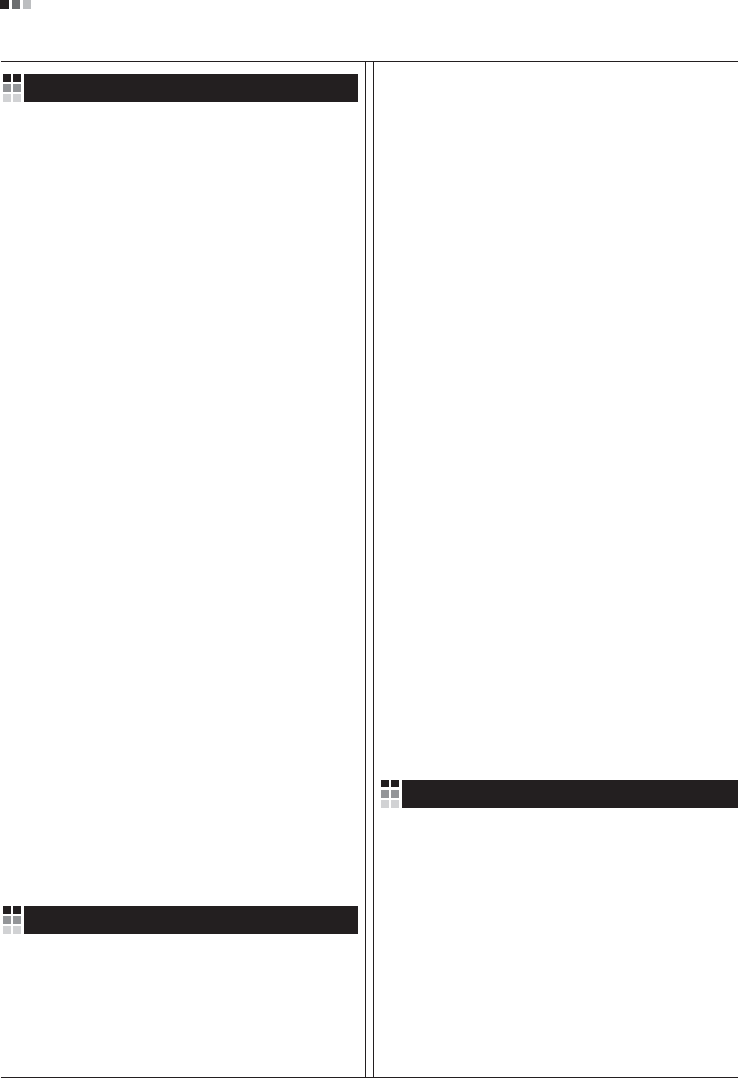
05
Regulatory Information cont.
Informazioni per la tutela dell’ambiente
La LGE. ha annunciato nel 1994 la cosiddetta 'LG
Declaration for a Cleaner Environment' (Dichiarazione di
LG a favore di un ambiente più pulito), un ideale che da
allora funge da principio ispiratore della gestione
aziendale. La dichiarazione rappresenta il fondamento che
consente di intraprendere attività a favore dell'ambiente
tenendo conto degli aspetti economici, ambientali e
sociali.Noi della LG, promuoviamo attività a favore della
tutela dell'ambiente sviluppando appositamente i nostri
prodotti per cogliere il concetto del rispetto dell’ambiente
riducendo i materiali dannosi presenti nei nostri prodotti.
Ad esempio nei nostri monitor non è presente il cadmio.
Informazioni per il riciclaggio
Il monitor può presentare componenti che potrebbero
risultare eventualmente dannosi per l'ambiente. È
importante che il monitor sia riciclato al termine del suo
utilizzo.
La LGE. gestisce tutti i monitor di rifiuto con un metodo di
riciclaggio soddisfacente dal punto di vista ambientale. In
tutto il mondo sono attualmente in funzione numerosi
sistemi di riciclaggio e recupero. I diversi componenti sono
riutilizzati e riciclati, mentre le sostanze dannose e i metalli
pesanti vengono trattati con un metodo rispettoso
dell’ambiente.
Se si desiderano maggiori informazioni in merito al
programma di riciclaggio, è consigliabile rivolgersi al
proprio rivenditore LG o ad un rappresentante aziendale
della LG.
Noi della LG impostiamo la nostra visione e le nostre
politiche a favore di un mondo più pulito ponendo la
questione dell'ambiente dal punto di vista globale come
una mansione rivolta al miglioramento della nostra
azienda. Vi invitiamo a visitare il nostro sito internet per
ulteriori informazioni sulla nostra politica “verde”.
http://www.lge.com/about/environment/html/Recycling.jsp
Información para la conservación
medioambiental
LGE. presentó la 'Declaración para un entorno más limpio
de LG' en 1994 y este ideal ha servido para guiar nuestros
principios empresariales desde entonces. La Declaración
es la base que nos ha permitido llevar a cabo tareas que
respetan el medio ambiente siempre teniendo en cuenta
aspectos sociales,
económicos y medioambientales.
Promocionamos actividades orientadas a la conservación
del medio ambiente y desarrollamos nuestros productos
específicamente para que se ajusten a la filosofía que
protege el entorno.
Reducimos al máximo el uso de materiales de riesgo en
nuestros productos. Un ejemplo de ello es la ausencia
total de cadmio en nuestros monitores.
Información para el reciclaje
Este monitor puede contener piezas que entrañen riesgos
medioambientales. Es importante reciclar este monitor
después de su utilización.
LGE. trata todos los monitores usados siguiendo un
método de reciclaje que no daña al entorno. Contamos
con diversos sistemas de recuperación y reciclaje que
funcionan a nivel mundial en la actualidad. Es posible
reciclar y reutilizar muchas de las piezas, mientras que las
sustancias dañinas y los metales pesados se tratan
siguiendo un método que no perjudique al medio
ambiente. Si desea obtener más información acerca del
programa de reciclaje, póngase en contacto con su
proveedor local de LG o con un representante empresarial
de nuestra marca.
Basamos nuestra visión y nuestras políticas en un mundo
más limpio y para ellos optamos por un entorno global
como tarea principal de nuestra evolución como empresa.
Visite nuestra página Web para obtener más información
sobre nuestras políticas ecológicas.
http://www.lge.com/about/environment/html/Recycling.jsp
Informações relacionadas à preservação
ambiental
A LGE. anunciou a 'LG Declaration for a Cleaner
Environment' (Declaração da LG para um ambiente mais
limpo) em 1994 e esse ideal tem servido desde então
como um princípio administrativo de orientação. A
Declaração é a base que nos tem permitido realizar
atividades favoráveis ao ambiente com consideração
atenta aos aspectos econômicos, ambientais e sociais.
Promovemos atividades de preservação ambiental e
desenvolvemos nossos produtos para englobar
Italiano
Espanõl
Português
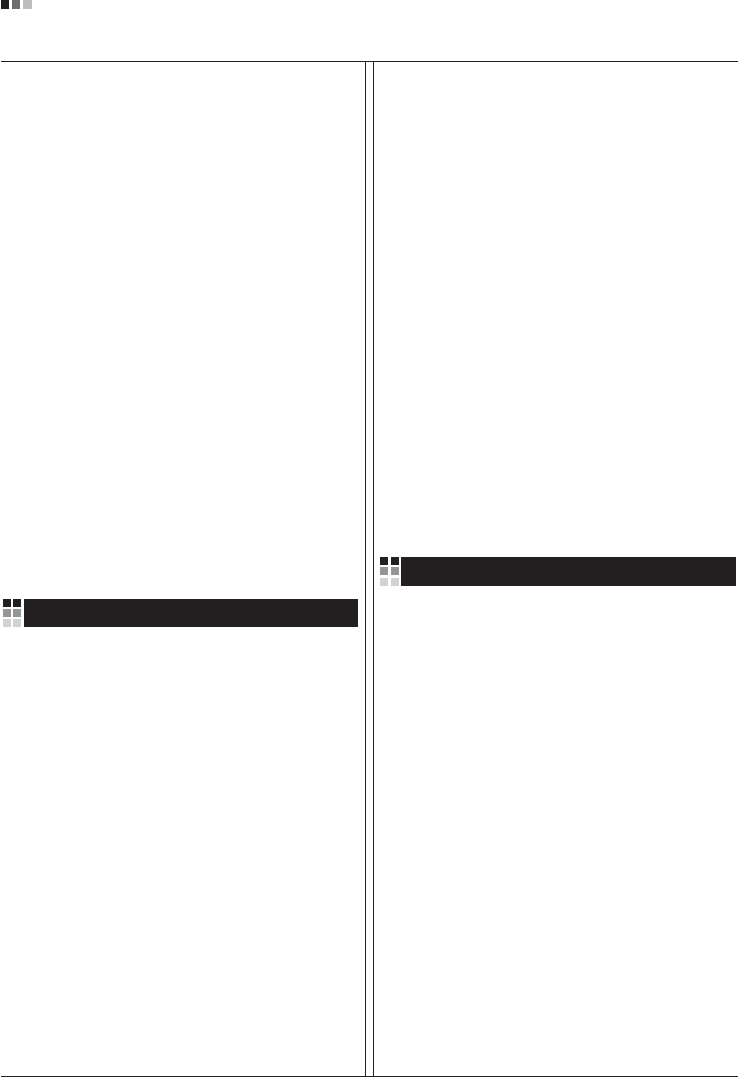
06
Regulatory Information cont.
especificamente o conceito de favorável ao ambiente.
Reduzimos os materiais perigosos contidos em nossos
produtos. Por exemplo, não há cádmio em nossos
monitores.
Informações relacionadas à reciclagem
Este monitor pode conter peças que podem representar
riscos ao ambiente. É importante que ele seja reciclado
após o uso.
A LGE. cuida de todos os monitores descartados através
de um método de reciclagem agradável ao ambiente. Há
vários sistemas de devolução e reciclagem atualmente
em operação no mundo. Muitas peças serão reutilizadas
e recicladas e as substâncias nocivas e os metais
pesados passarão por tratamento através de um método
favorável ao ambiente.
Para obter mais informações sobre nosso programa de
reciclagem, entre em contato com seu fornecedor LG
local ou com um representante corporativo da LG.
Definimos nossa visão e nossas políticas relacionadas a
um mundo mais limpo selecionando a questão do
ambiente global como uma tarefa de aprimoramento
corporativo. Visite nosso site para obter mais informações
sobre nossas políticas de meio ambiente.
http://www.lge.com/about/environment/html/Recycling.jsp
Informatie met betrekking tot het behoud van
het milieu
LGE. publiceerde in 1994 de 'LG Declaration for a Cleaner
Environment' (de LG-verklaring met betrekking tot een
schoner milieu). Deze verklaring en het ideaal van een
schoner milieu fungeren sindsdien als een bestuurlijke
leidraad voor onze onderneming. Op basis van deze
verklaring ontplooien wij milieuvriendelijke activiteiten,
waarbij er zowel met sociale en economische aspecten,
als met milieuaspecten zorgvuldig rekening wordt
gehouden.
Wij ondersteunen activiteiten die zijn gericht op het
behoud van het milieu en wij houden bij het ontwikkelen
onze producten specifiek rekening met de
milieuvriendelijkheid van onze producten.
Wij minimaliseren het gebruik van schadelijke stoffen in
onze producten. Er wordt bijvoorbeeld geen cadmium
verwerkt in onze monitors.
Nederlands
Informatie met betrekking tot recycling
Deze monitor bevat materialen die schadelijk zouden
kunnen zijn voor het milieu. Het is belangrijk dat deze
monitor aan het einde van zijn levensduur wordt
gerecycled.
LGE. verwerkt alle afvalmonitors via een milieuvriendelijke
recyclingmethode. Hiervoor worden er momenteel
wereldwijd verscheidene inname- en recyclingsystemen
gehanteerd. Een groot aantal onderdelen wordt opnieuw
gebruikt en gerecycled, waarbij schadelijke stoffen en
zware metalen volgens een milieuvriendelijke methode
worden verwerkt.
Voor meer informatie over ons recyclingprogramma kunt u
contact opnemen met uw plaatselijke LG-
vertegenwoordiger of een LG-vestiging.
Onze visie en ons beleid met betrekking tot een schonere
wereld vloeien voort uit het feit dat wij het milieu hebben
aangemerkt als een onderwerp dat speciale aandacht
verdient binnen onze onderneming. Bezoek onze website
voor meer informatie over ons 'groene' beleid.
http://www.lge.com/about/environment/html/Recycling.jsp
»ÌÙÓχˆËˇ ÔÓ Óı‡Ì ÓÍÛʇ˛˘ÂÈ Ò‰˚
¬ 1994 „Ó‰Û ÍÓÔÓ‡ˆËˇ LGE ÓÔÛ·ÎËÍÓ‚‡Î‡
'ƒÂÍ·‡ˆË˛ LG ÔÓ Óı‡Ì ÓÍÛʇ˛˘ÂÈ Ò‰˚',
ÍÓÚÓ‡ˇ Ò ÚÂı ÔÓ ÒÎÛÊËÚ ÓÒÌÓ‚Ì˚Ï ÔË̈ËÔÓÏ
ÛÔ‡‚ÎÂÌˡ. Õ‡ ÓÒÌÓ‚Â ˝ÚÓÈ ‰ÂÍ·‡ˆËË Ï˚ ÒÏÓ„ÎË
Ô‰ÔËÌˇÚ¸ ‰ÂÈÒڂˡ, Ó·ÂÒÔ˜˂‡˛˘ËÂ
·ÂÁÓÔ‡ÒÌÓÒÚ¸ ÓÍÛʇ˛˘ÂÈ Ò‰˚, Û‰ÂΡˇ ÔË ˝ÚÓÏ
‰ÓÎÊÌÓ ‚ÌËχÌË ˝ÍÓÌÓÏ˘ÂÒÍËÏ, ˝ÍÓÎӄ˘ÂÒÍËÏ Ë
ÒӈˇθÌ˚Ï ‡ÒÔÂÍÚ‡Ï.
Ã˚ ÒÚËÏÛÎËÛÂÏ ‰ÂˇÚÂθÌÓÒÚ¸ ÔÓ Óı‡ÌÂ
ÓÍÛʇ˛˘ÂÈ Ò‰˚, Û‰ÂΡˇ ÓÒÓ·Ó ‚ÌËχÌËÂ
‡Á‡·ÓÚÍ ̇¯ÂÈ ÔÓ‰Û͈ËË ‚ ÒÓÓÚ‚ÂÚÒÚ‚ËË Ò
ÍÓ̈ÂÔˆËÂÈ ˝ÍÓÎӄ˘ÂÒÍÓÈ ·ÂÁÓÔ‡ÒÌÓÒÚË.
Ã˚ Ò‚Ó‰ËÏ Í ÏËÌËÏÛÏÛ ÒÓ‰ÂʇÌË ÓÔ‡ÒÌ˚ı
‚¢ÂÒÚ‚ ‚ ̇¯ÂÈ ÔÓ‰Û͈ËË. Õ‡ÔËÏÂ, ‚ ̇¯Ëı
ÏÓÌËÚÓ‡ı ‚˚ Ì ̇ȉÂÚ ͇‰Ïˡ.
»ÌÙÓχˆËˇ ÔÓ ÛÚËÎËÁ‡ˆËË ÓÚıÓ‰Ó‚
›ÚÓÚ ÏÓÌËÚÓ ÏÓÊÂÚ ÒÓ‰Âʇڸ ÍÓÏÔÓÌÂÌÚ˚,
ÍÓÚÓ˚ ÏÓ„ÛÚ Ì‡ÌÂÒÚË Û˘Â· ÓÍÛʇ˛˘ÂÈ Ò‰Â.
Russian
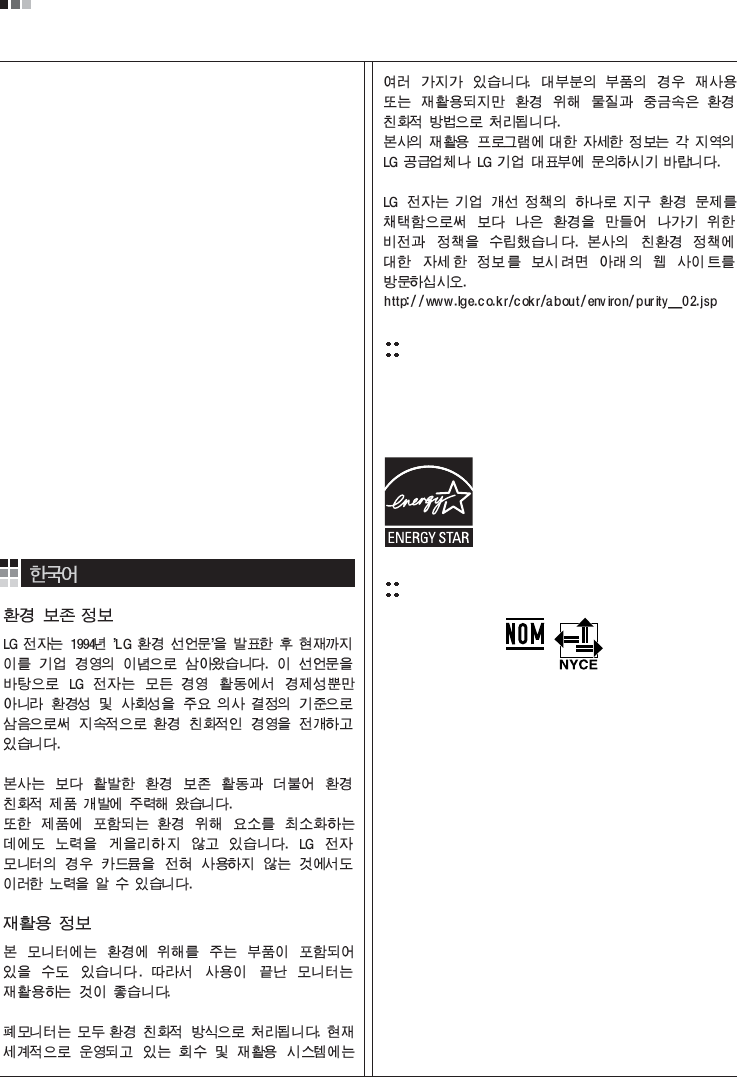
07
Regulatory Information cont.
EPA
(EPA applied model only)
ENERGY STAR
is a set of power-saving guidelines
issued by the U.S. Environmental Protection
Agency(EPA).
NOM MARK (Mexico only)
ÕÂÓ·ıÓ‰ËÏÓ ÛÚËÎËÁËÓ‚‡Ú¸ ÏÓÌËÚÓ ÔÓÒÎÂ
ËÒÔÓθÁÓ‚‡Ìˡ.
KÓÔÓ‡ˆËˇ LGE Ô‡·‡Ú˚‚‡ÂÚ ‚Ò ·‡ÍÓ‚‡ÌÌ˚Â
ÏÓÌËÚÓ˚ Ò ÔÓÏÓ˘¸˛ ˝ÍÓÎӄ˘ÂÒÍË ÔËÂÏÎÂÏÓ„Ó
ÏÂÚÓ‰‡ ÛÚËÎËÁ‡ˆËË ÓÚıÓ‰Ó‚. œÓ ‚ÒÂÏÛ ÏËÛ
‰ÂÈÒÚ‚Û˛Ú ÒËÒÚÂÏ˚ ÛÚËÎËÁ‡ˆËË ÓÚıÓ‰Ó‚ Ë ‚ÓÁ‚‡Ú‡
ËÒÔÓθÁÓ‚‡ÌÌÓÈ ÔÓ‰Û͈ËË. ÃÌÓ„Ë ÍÓÏÔÓÌÂÌÚ˚
·Û‰ÛÚ ‚ÚÓ˘ÌÓ ËÒÔÓθÁÓ‚‡Ì˚ Ë ÛÚËÎËÁËÓ‚‡Ì˚, ‚ ÚÓ
‚ÂÏˇ Í‡Í ‚‰Ì˚ ‚¢ÂÒÚ‚‡ Ë ÚˇÊÂÎ˚ ÏÂÚ‡ÎÎ˚
·Û‰ÛÚ Ó·‡·ÓÚ‡Ì˚ Ò ÔÓÏÓ˘¸˛ ˝ÍÓÎӄ˘ÂÒÍË
ÔËÂÏÎÂÏÓ„Ó ÏÂÚÓ‰‡.
«‡ ·ÓΠÔÓ‰Ó·ÌÓÈ ËÌÙÓχˆËÂÈ ÔÓ Ì‡¯ÂÈ
ÔÓ„‡ÏÏ ÛÚËÎËÁ‡ˆËË ÓÚıÓ‰Ó‚ Ó·‡˘‡ÈÚÂÒ¸ Í
ÏÂÒÚÌÓÏÛ ÔÓÒÚ‡‚˘ËÍÛ ËÎË Ô‰ÒÚ‡‚ËÚÂβ
ÍÓÔÓ‡ˆËË LG.
Ã˚ ÓËÂÌÚËÛÂÏÒˇ ̇ Ó·ÂÒÔ˜ÂÌË ˝ÍÓÎӄ˘ÂÒÍÓÈ
·ÂÁÓÔ‡ÒÌÓÒÚË, ÒÚ‡‚ˇ Ò· ˆÂθ˛ „ÎÓ·‡Î¸ÌÛ˛ Á‡˘ËÚÛ
ÓÍÛʇ˛˘ÂÈ Ò‰˚. ƒÓÔÓÎÌËÚÂθÌÛ˛ ËÌÙÓχˆË˛
Ó Ì‡¯ÂÈ ÔÓÎËÚËÍ ÔÓ Óı‡Ì ÓÍÛʇ˛˘ÂÈ Ò‰˚ ‚˚
ÏÓÊÂÚ ̇ÈÚË Ì‡ ̇¯ÂÏ Ò‡ÈÚÂ:
http://www.lge.com/about/environment/html/Recycling.jsp
As an ENERGY STAR Partner LGE U. S.
A.,Inc. has determined that this product
meets the ENERGY STAR guidelines for
energy efficiency.
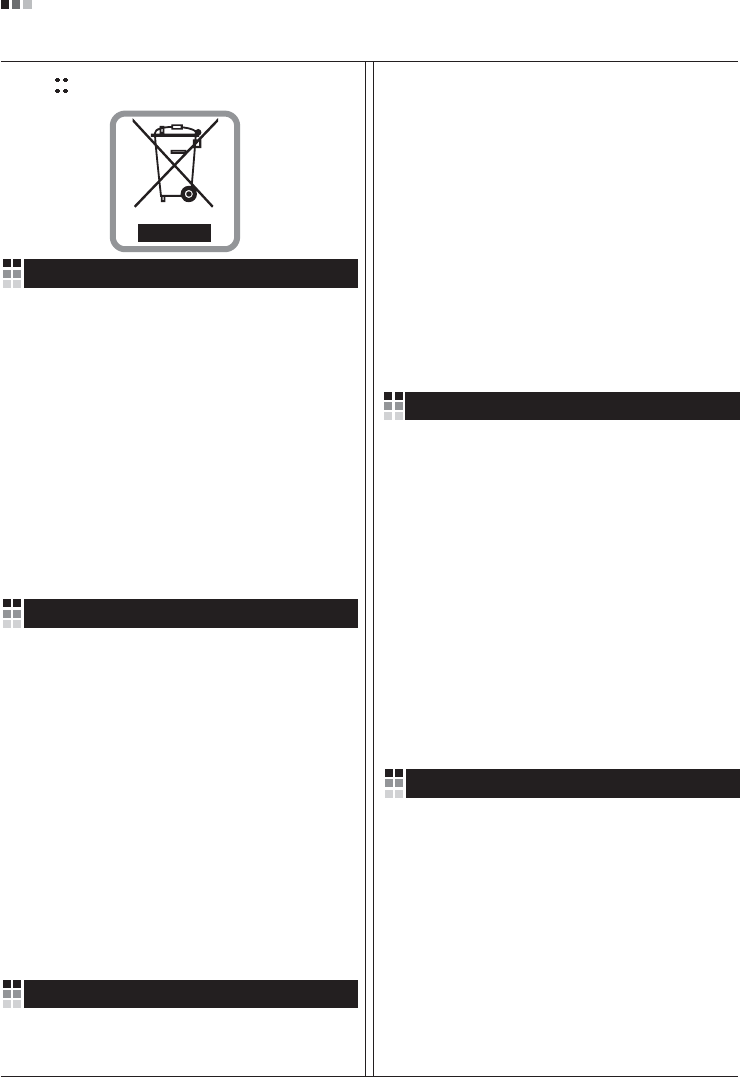
08
Regulatory Information cont.
1.When this crossed-out wheeled bin symbol is attached
to a product it means the product is covered by the
European Directive 2002/96/EC.
2.All electrical and electronic products should be
disposed of separately from the municipal waste
stream via designated collection facilities appointed by
the government or the local authorities.
3.The correct disposal of your old appliance will help
prevent potential negative consequences for the
environment and human health.
4.For more detailed information about disposal of your
old appliance, please contact your city office, waste
disposal service or the shop where you purchased the
product.
Disposal of your old appliance
1.Quando su un prodotto è riportato il simbolo di
1.När den här symbolen med en överkryssad
soptunna på hjul sitter på en produkt innebär det
att den regleras av European Directive
2002/96/EC.
2.Alla elektriska och elektroniska produkter bör
kasseras via andra vägar än de som finns för
hushållsavfall, helst via för ändamålet avsedda
uppsamlingsanläggningar som myndigheterna
utser.
3.Om du kasserar din gamla apparat på rätt sätt
så bidrar du till att förhindra negativa
konsekvenser för miljön och människors hälsa.
4.Mer detaljerad information om kassering av din
gamla apparat kan får av kommunen,
renhållningsverket eller den butik där du köpte
produkten.
1.Als het symbool met de doorgekruiste verrijdbare
afvalbak op een product staat, betekent dit dat
het product valt onder de Europese Richtlijn
2002/96/EC.
2.Elektrische en elektronische producten mogen
niet worden meegegeven met het huishoudelijk
afval, maar moeten worden ingeleverd bij
speciale inzamelingspunten die door de lokale of
landelijke overheid zijn aangewezen.
3.De correcte verwijdering van uw oude toestel
helpt negatieve gevolgen voor het milieu en de
menselijke gezondheid voorkomen.
Smaltimento delle apparecchiature obsolete
Kassering av din gamla apparat
Uw oude toestel wegdoen
1.Ce symbole, représentant une poubelle sur
roulettes barrée d'une croix, signifie que le
produit est couvert par la directive européenne
2002/96/EC.
2.Les éléments électriques et électroniques
doivent être jetés séparément, dans les vide-
ordures prévus à cet effet par votre municipalité.
3.Une élimination conforme aux instructions aidera
à réduire les conséquences négatives et risques
éventuels pour l'environnement et la santé
humaine.
4.Pour plus d'information concernant l'élimination
de votre ancien appareil, veuillez contacter votre
mairie, le service des ordures ménagères ou
encore la magasin où vous avez acheté ce
produit.
Élimination de votre ancien appareil
un bidone della spazzatura barrato da una croce
significa che il prodotto è coperto dalla direttiva
europea 2002/96/EC.
2.Tutti i prodotti elettrici ed elettronici dovrebbero
essere smaltiti separatamente rispetto alla
raccolta differenziata municipale, mediante
impianti di raccolta specifici designati dal
governo o dalle autorità locali.
3.Il corretto smaltimento delle apparecchiature
obsolete contribuisce a prevenire possibili
conseguenze negative sulla salute umana e
sull'ambiente.
4.Per informazioni più dettagliate sullo smaltimento
delle apparecchiature obsolete, contattare il
comune, il servizio di smaltimento rifiuti o il
negozio in cui è stato acquistato il prodotto.
English
French
Italian
Swedish
Dutch
WEEE (for Europe )
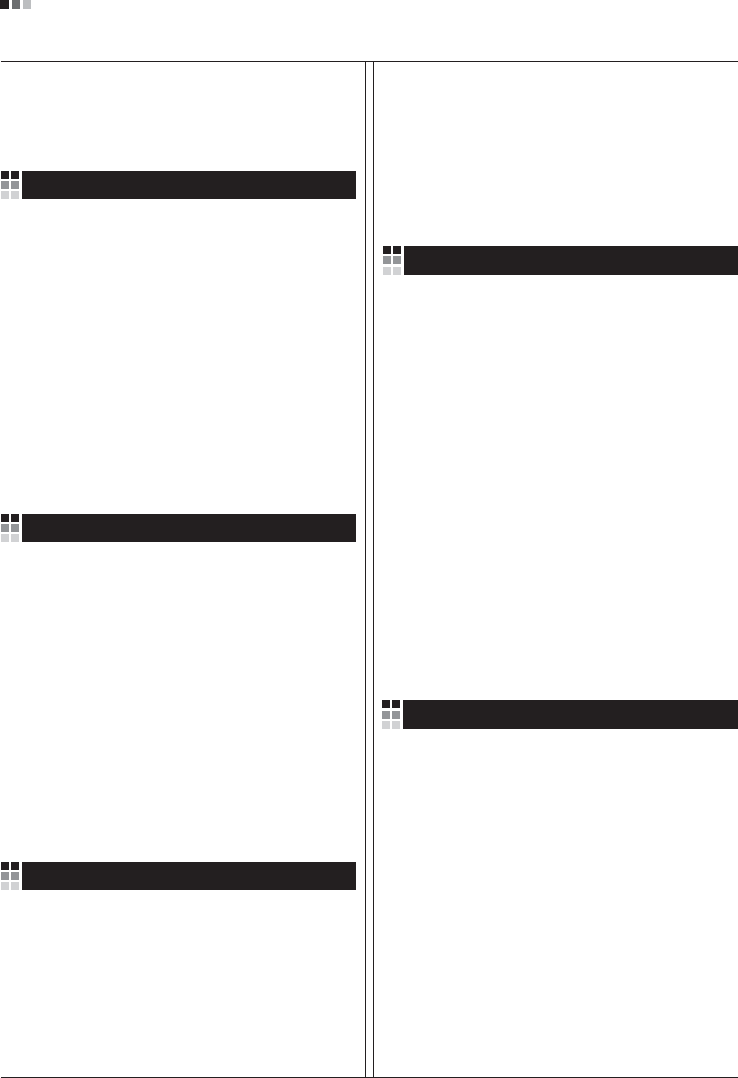
Regulatory Information cont.
09
1.Wenn dieses Symbol eines durchgestrichenen
Abfalleimers auf einem Produkt angebracht ist,
unterliegt dieses Produkt der europäischen
Richtlinie 2002/96/EC.
2.Alle Elektro- und Elektronik-Altgeräte müssen
getrennt vom Hausmüll über dafür staatlich
vorgesehenen Stellen entsorgt werden.
3.Mit der ordnungsgemäßen Entsorgung des alten
Geräts vermeiden Sie Umweltschäden und eine
Gefährdung der persönlichen Gesundheit.
4.Weitere Informationen zur Entsorgung des alten
Geräts erhalten Sie bei der Stadtverwaltung,
beim Entsorgungsamt oder in dem Geschäft, wo
Sie das Produkt erworben haben.
1.ŸÙ·Ó ¤Ó· ÚÔ˚fiÓ ‰È·ı¤ÙÂÈ ÙÔ ‰‡Ì‚ÔÏÔ ÂÓfi˜
‰È·ÁÚ·Ì̤ÓÔ˘ οϷıÔ˘ ·ÔÚÚÈÌÌ¿ÙˆÓ, ÙfiÙ ÙÔ ÚÔ˚fiÓ
ηχÙÂÙ·È ·fi ÙËÓ E˘Úˆ·˚΋ O‰ËÁ›· 2002/96/EOK.
2.H ·fiÚÚÈ„Ë fiÏˆÓ ÙˆÓ ËÏÂÎÙÚÈÎÒÓ Î·È ËÏÂÎÙÚÔÓÈÎÒÓ
ÚÔ˚fiÓÙˆÓ Ú¤ÂÈ Ó· Á›ÓÂÙ·È ¯ˆÚÈÛÙ¿ ·fi Ù· ÁÂÓÈο
ÔÈÎȷο ·ÔÚÚ›ÌÌ·Ù· ̤ۈ ηıÔÚÈṲ̂ӈÓ
ÂÁηٷÛÙ¿ÛÂˆÓ Û˘ÏÏÔÁ‹˜ ·ÔÚÚÈÌÌ¿ÙˆÓ, ÔÈ Ôԛ˜
¤¯Ô˘Ó ‰ËÌÈÔ˘ÚÁËı› ›Ù ·fi ÙËÓ Î˘‚¤ÚÓËÛË ‹ ·fi ÙȘ
ÙÔÈΤ˜ ·Ú¯¤˜.
3.H ÛˆÛÙ‹ ·fiÚÚÈ„Ë Ù˘ ·ÏÈ¿˜ Û·˜ Û˘Û΢‹˜ ı·
‚ÔËı‹ÛÂÈ ÛÙËÓ ·ÔÙÚÔ‹ Èı·ÓÒÓ ·ÚÓËÙÈÎÒÓ Û˘ÓÂÈÒÓ
ˆ˜ ÚÔ˜ ÙÔ ÂÚÈ‚¿ÏÏÔÓ Î·È ÙËÓ ˘Á›· ÙÔ˘ ·ÓıÚÒÔ˘.
4.°È· ÈÔ ÏÂÙÔÌÂÚ›˜ ÏËÚÔÊÔڛ˜ Û¯ÂÙÈο Ì ÙËÓ
·fiÚÚÈ„Ë Ù˘ ·ÏÈ¿˜ Û·˜ Û˘Û΢‹˜, ÂÈÎÔÈÓˆÓ‹ÛÙ ÌÂ
ÙÔ ·ÚÌfi‰›Ô ÙÔÈÎfi ÁÚ·Ê›Ô, ˘ËÚÂÛ›· ‰È¿ıÂÛ˘ ÔÈÎÈ·ÎÒÓ
·ÔÚÚÈÌÌ¿ÙˆÓ ‹ ÙÔ Ì·Á·Í› ·fi ÙÔ ÔÔ›Ô ·ÁÔÚ¿Û·ÙÂ ÙÔ
ÚÔ˚fiÓ.
1.Tämä merkki tuotteessa tarkoittaa, että tuote
kuuluu sähkö- ja elektroniikkalaiteromusta
annetun EU-direktiivin 2002/96/EY
soveltamisalaan.
2.Kaikki elektroniset laitteet ovat ongelmajätettä,
joten ne on toimitettava paikalliseen
keräyspisteeseen.
3.Vanhan laitteen asianmukainen hävittäminen
ehkäisee mahdollisia ympäristöön ja
terveyteen kohdistuvia haittavaikutuksia.
4.Lisätietoa vanhan laitteen hävittämisestä saat
ottamalla yhteyden paikallisiin viranomaisiin,
kierrätyskeskukseen tai myymälään, josta ostit
laitteen.
1.Når der er et tegn med et kryds over en
skraldespand, betyder det, at produktet er
omfattet af EU-direktiv 2002/96/EC.
2.Alle elektriske og elektroniske produkter skal
smides ud et andet sted end gennem den
kommunale affaldsordning ved hjælp af specielle
indsamlingsfaciliteter, der er organiseret af staten
1.Si en un producto aparece el símbolo de un contenedor
de basura tachado, significa que éste se acoge a la
Directiva 2002/96/CE.
2.Todos los aparatos eléctricos o electrónicos se deben
desechar de forma distinta del servicio municipal de
recogida de basura, a través de puntos de recogida
designados por el gobierno o las autoridades locales.
3.La correcta recogida y tratamiento de los dispositivos
inservibles contribuye a evitar riesgos potenciales para el
medio ambiente y la salud pública.
4.Para obtener más información sobre cómo deshacerse de
sus aparatos eléctricos y electrónicos viejos, póngase en
contacto con su ayuntamiento, el servicio de recogida de
basuras o el establecimiento donde adquirió el producto.
Vanhojen laitteiden hävittäminen
Entsorgung von Altgeräten
Sådan smider du dit gamle apparat ud
∞fiÚÚÈ„Ë Ù˘ ·ÏÈ¿˜ Û·˜ Û˘Û΢‹˜
Cómo deshacerse de aparatos eléctricos y
electrónicos viejos
eller de lokale myndigheder.
3.Korrekt bortskaffelse af dit gamle apparat er med
til at forhindre mulige skadevirkninger på miljøet
og menneskelig sundhed.
4.Mere detaljerede oplysninger om bortskaffelse af
dit gamle apparat kan fås ved at kontakte dit
lokale kommunekontor, renovationsselskab eller
den butik, hvor du købte produktet.
Finnish
German
Danish
Greek
Spanish
4.Wilt u meer informatie over de verwijdering van
uw oude toestel? Neem dan contact op met uw
gemeente, de afvalophaaldienst of de winkel
waar u het product hebt gekocht.
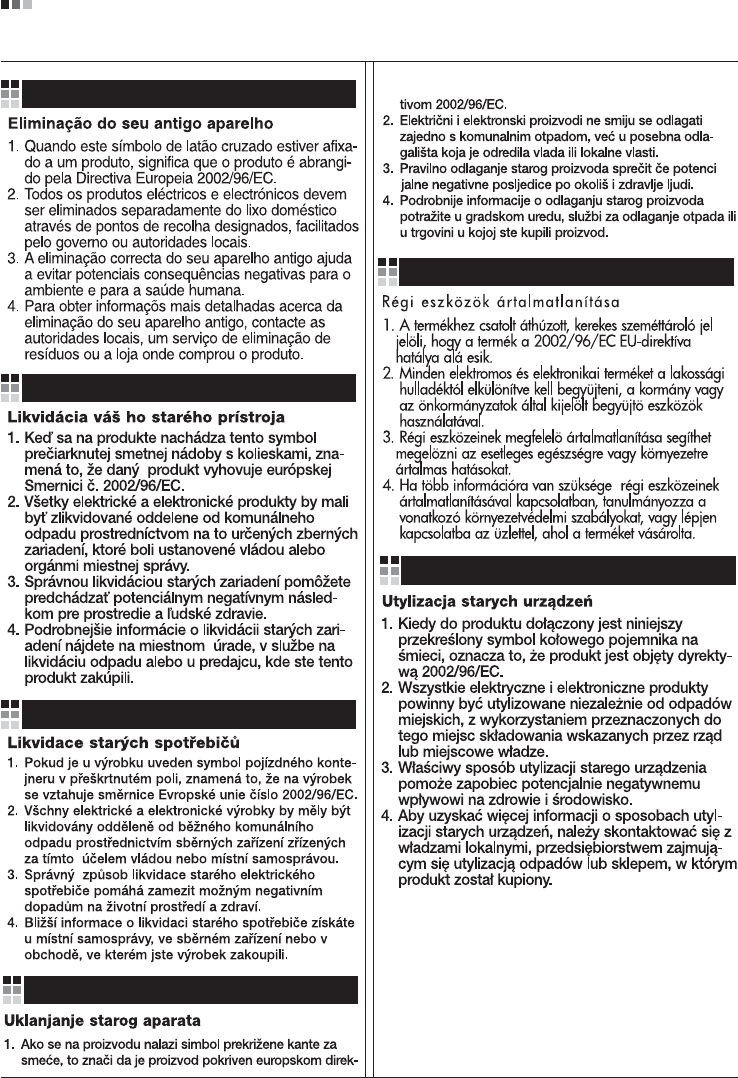
Regulatory Information cont.
10
Portuguese
Slovak
Czech
Croatian
Hungarian
Polish
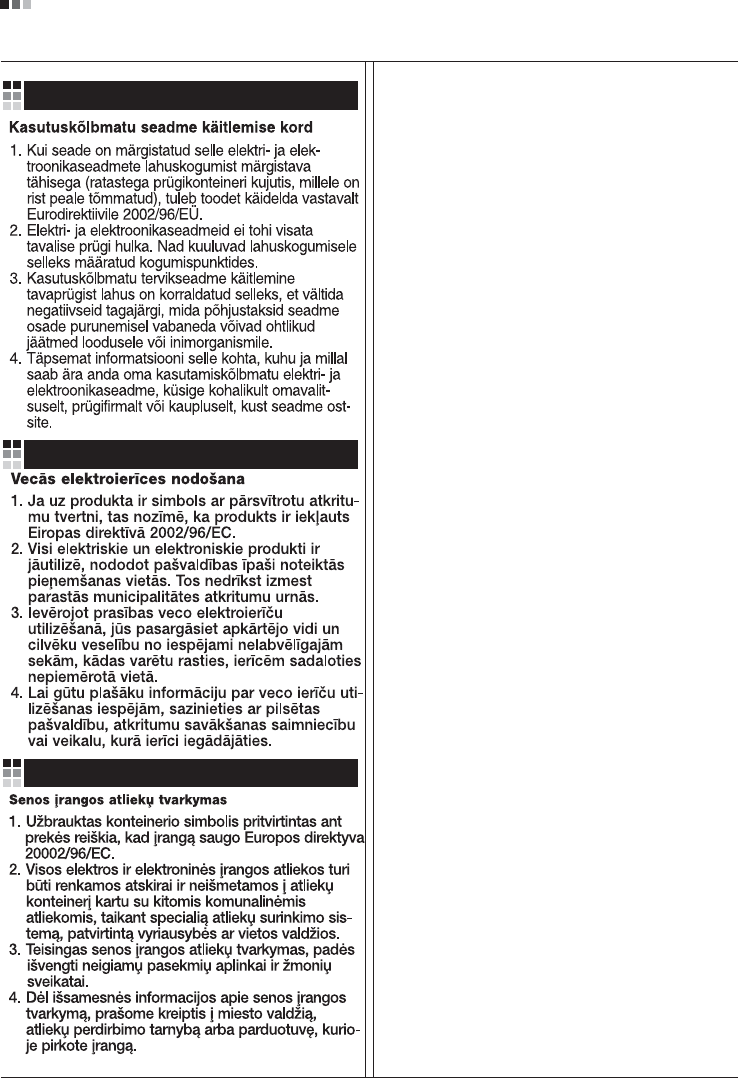
Regulatory Information cont.
11
Estonian
Latvian
Lithuanian